Panasonic of North America 9TGWL11A Intel Centrino Advanced-N 6205 User Manual DFQW5516ZAT CF 31mk2 XP7 OI M indb
Panasonic Corporation of North America Intel Centrino Advanced-N 6205 DFQW5516ZAT CF 31mk2 XP7 OI M indb
Contents
Operating Instructions 1
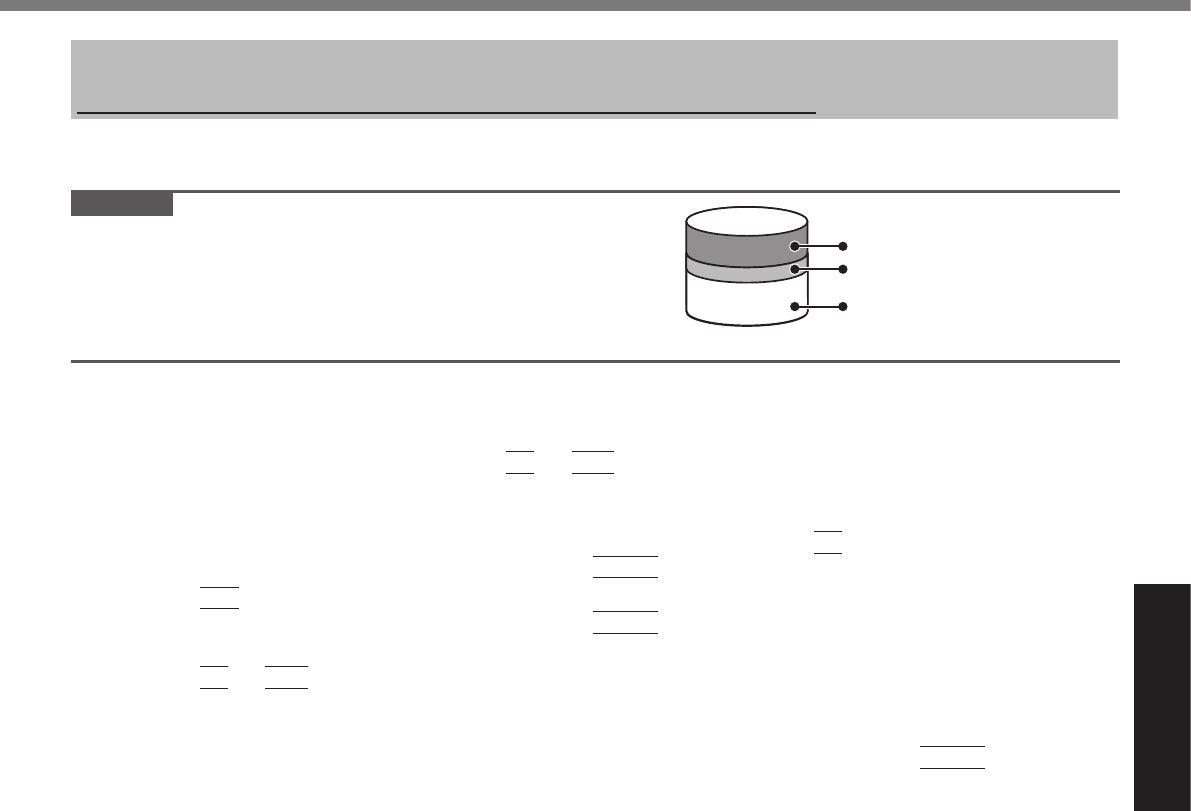
21
Useful Information
Reinstalling Software
Reinstalling software will return the computer to the default condition. When you reinstall the software, the hard disk
data will be erased.
Back up important data to other media or an external hard disk before reinstallation.
n Hard Disk Recovery
CAUTION
Area usable by Windows
Hard disk HDD Recovery partition 10GB
Recover partition 300MB
l You can reinstall Windows 7 only.
l Do not delete the recovery partition on the hard disk.
The disk space in the partition is not available to store data.
Preparation
l Remove all peripherals.
l Connect the AC adaptor and do not remove it until reinstallation is complete.
1 Turn on the computer, and press
F2
or
Del
while [Panasonic] boot screen is displayed.
The Setup Utility starts up.
l If the password is requested, enter the Supervisor Password.
2 Write down all of the contents of the Setup Utility and press
F9
.
Attheconrmationmessage,select[Yes]andpress
Enter
.
3 Press
F10
.
Attheconrmationmessage,select[Yes]andpress
Enter
.
Computer will restart.
4 Press
F2
or
Del
while [Panasonic] boot screen is displayed.
The Setup Utility starts up.
l If the password is requested, enter the Supervisor Password.
5 Select the [Exit] menu, then select [Repair Your Computer] and press
Enter
.
6 Click [Reinstall Windows] and click [Next].
The License Agreement screen appears.
7 Click [Yes, I agree to the provisions above and wish to continue!] and click [Next].
8 Select the settings and click [Next].
l [Reinstall Windows to the whole Hard Disk to factory default.]
Select this option when you want to reinstall Windows to the factory default. After reinstallation, you can create
a new partition. For how to create a new partition, refer to “To change the partition structure” (è page 17).
l [Reinstall to the System and OS partitions.]*1
Select this option when the hard disk has already been divided into several partitions. For how to create a
new partition, refer to “To change the partition structure” (è page 17).
You can keep the partition structure.
*1ThisdoesnotappearifWindowscannotbereinstalledtothepartitioncontainingbootlesandtheareausablebyWin-
dows.
9 At the conrmation message, click [OK].
10 Select OS (32bit or 64bit) and click [OK].
11 At the conrmation message, click [OK].
Reinstallation starts according to the instructions on the screen.
l Do not interrupt reinstallation, for example by turning off the computer. Otherwise reinstallation may become
unavailable as Windows may not start up or the data may be corrupted.
12 When ending screen is displayed, click [OK] to turn off the computer.
13 Turn on the computer.
l If the password is requested, enter the Supervisor Password.
14 Perform the “First-time Operation” (è page 15).
15 Start the Setup Utility and change the settings as necessary.
16 Perform Windows Update.
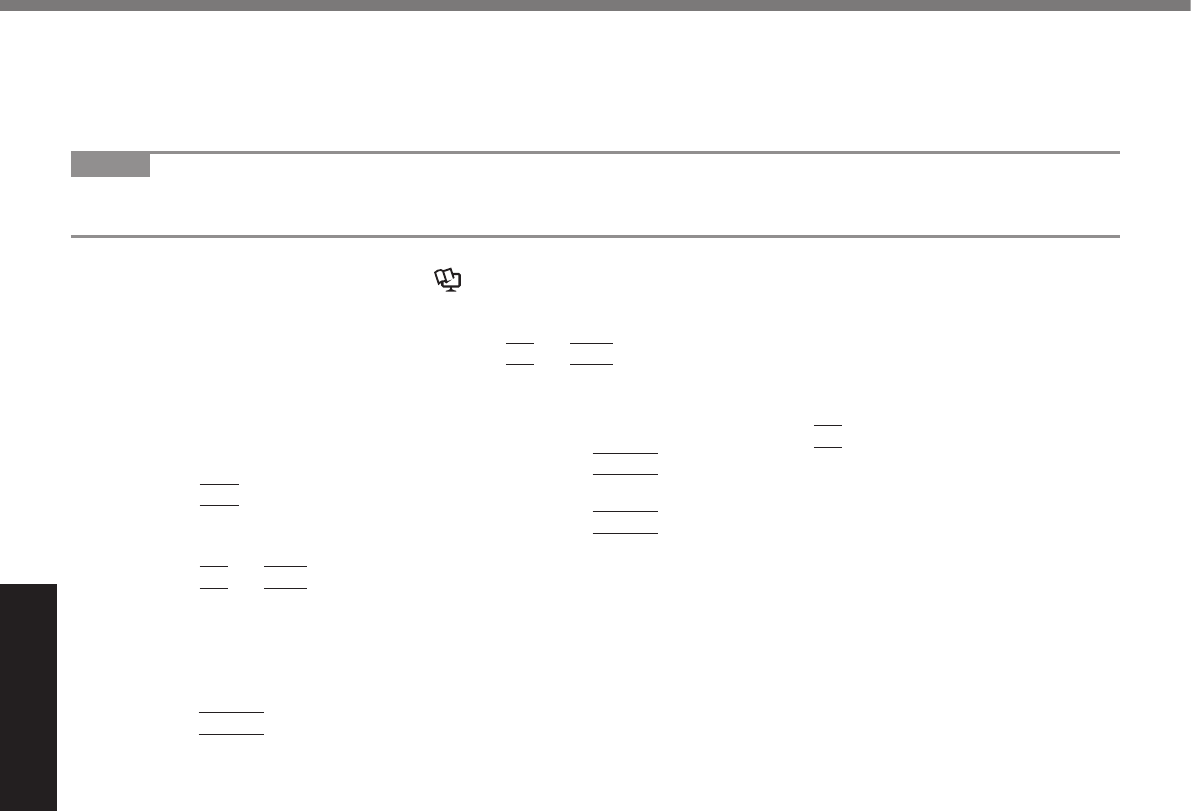
22
Useful Information
n Using Recovery Disc
Use the Recovery Disc for reinstallation in the following conditions.
You have forgotten the administrator password.
Reinstallation is not complete. The recovery partition may be broken.
NOTE
When you reinstall OS using the Recovery Disc, OS which was installed as the factory default will be installed. To
change OS from 32 bit to 64 bit, or vice versa, reinstall OS using the recovery partition in the hard disk.
Preparation
l Prepare the Recovery Disc (è Reference Manual “Recovery Disc Creation Utility”)
l Remove all peripherals.
l Connect the AC adaptor and do not remove it until reinstallation is complete.
1 Turn on the computer, and press
F2
or
Del
while [Panasonic] boot screen is displayed.
The Setup Utility starts up.
l If the password is requested, enter the Supervisor Password.
2 Write down all of the contents of the Setup Utility and press
F9
.
Attheconrmationmessage,select[Yes]andpress
Enter
.
3 Press
F10
.
Attheconrmationmessage,select[Yes]andpress
Enter
.
Computer will restart.
4 Press
F2
or
Del
while [Panasonic] boot screen is displayed.
The Setup Utility starts up.
l If the password is requested, enter the Supervisor Password.
5 Set the Recovery Disc into the CD/DVD drive.
6 Select the [Exit] menu, then select [TEAC DV-W28S-V] in [Boot Override].
7 Press
Enter
.
The computer will restart.
8 Click [Reinstall Windows] and click [Next].
The License Agreement screen appears.
9 Click [Yes, I agree to the provisions above and wish to continue!] and click [Next].
10 Select the settings and click [Next].
l [Reinstall Windows to the whole Hard Disk to factory default.]
Select this option when you want to reinstall Windows to the factory default. After reinstallation, you can create
a new partition. For how to create a new partition, refer to “To change the partition structure” (è page 17).
l [Reinstalltotherst3partitions.]*2
Select this option when the hard disk has already been divided into several partitions. For how to create a
new partition, refer to “To change the partition structure” (è page 17).
You can keep the partition structure.
*2
ThisdoesnotappearifWindowscannotbereinstalledtothepartitioncontainingbootlesandtheareausablebyWindows.
11 At the conrmation message, click [YES].
Reinstallation starts. (It will take approximately 30 minutes.)
According to the screen, replace the Recovery Disc.
l Do not interrupt reinstallation, for example by turning off the computer. Otherwise reinstallation may become
unavailable as Windows may not start up or the data may be corrupted.
12 When “Ending process.” is displayed, remove the Recovery Disc, and then click [OK]
to turn off the computer.
13 Turn on the computer.
l If the password is requested, enter the Supervisor Password.
14 Perform the “First-time Operation” (è page 15).
15 Start the Setup Utility and change the settings as necessary.
16 Perform Windows Update.
Reinstalling Software
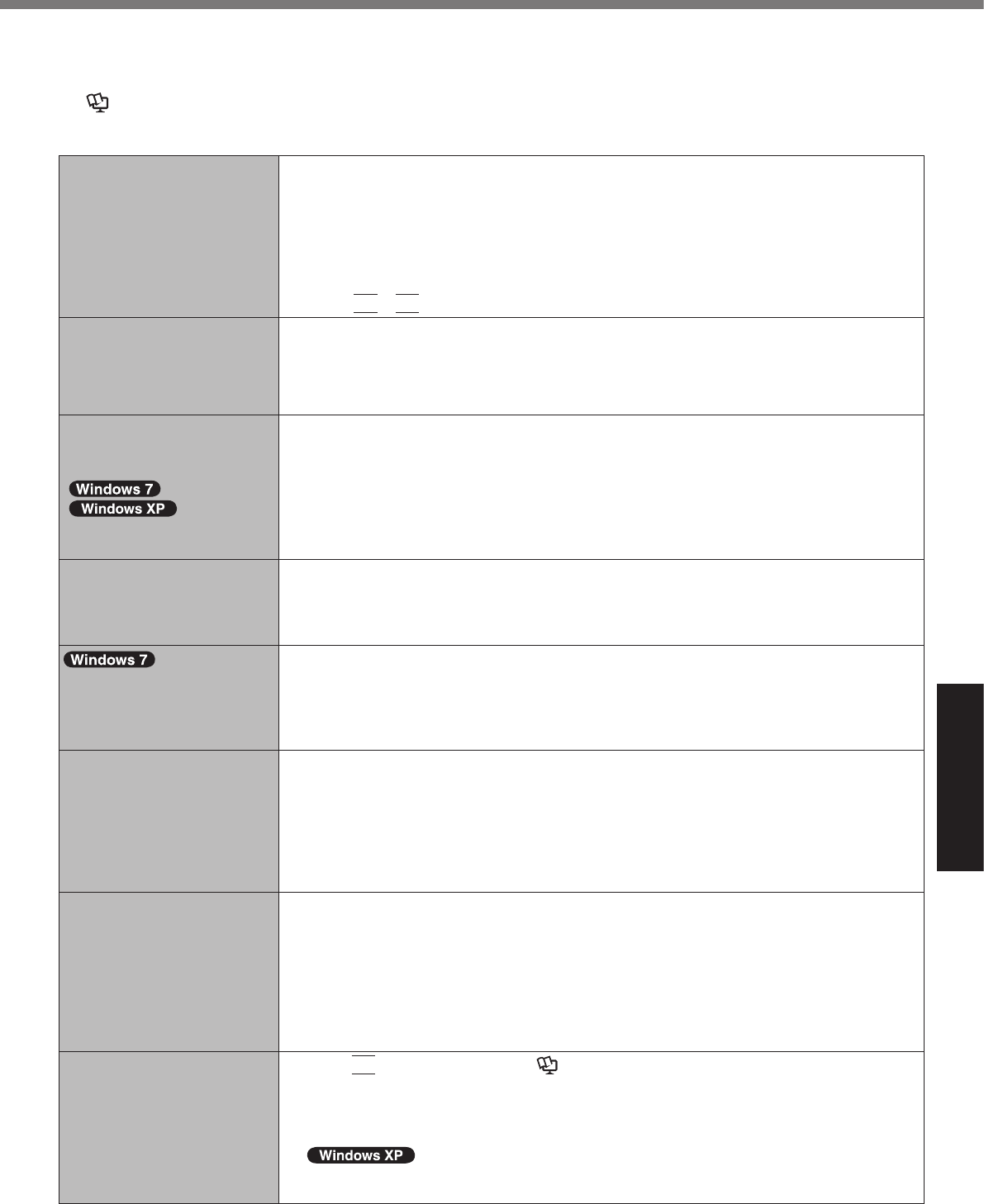
23
Troubleshooting
Troubleshooting (Basic)
Follow the instructions below when a problem has occurred. There is also an advanced troubleshooting guide in the
“Reference Manual”. For a software problem, refer to the software’s instruction manual. If the problem persists, contact
Panasonic Technical Support (è page 35). You can also check the computer’s status in the PC Information Viewer
(è Reference Manual “Troubleshooting (Advanced)”).
n Starting Up
Cannot start up.
The power indicator or bat-
tery indicator is not lit.
l Connect the AC adaptor.
l Insert a fully charged battery.
l Remove the battery pack and the AC adaptor, then connect them again.
l If a device is connected to the USB port, disconnect the device, or set [USB Port] or
[Legacy USB Support] to [Disable] in the [Advanced] menu of the Setup Utility.
l If a device is connected to the ExpressCard slot, disconnect the device, or set
[ExpressCard Slot] to [Disable] in the [Advanced] menu of the Setup Utility.
l Press
Fn
+
F8
to turn off the concealed mode.
The power is turned on but
“Warming up the system (up
to 32 minutes)” appears.
l The computer is warming up before start up. Wait for the computer to start up (takes
up to 32 minutes). If, “Cannot warm up the system” is displayed, the computer failed to
warm up and will not start. In this case, turn off the computer, leave it in an environment
of 5 °C {41 °F} or higher temperature for about an hour, and then turn on the power
again.
Cannot turn on the computer.
The computer does not re-
sume from sleep
( )/standby
( ).
(The power indicator blinks
quickly in green.)
l Leave it in an environment of 5 °C {41 °F} or higher temperature for about an hour, then
turn on the power again.
After adding or changing
the RAM module, the power
is turned on but nothing is
displayed on the screen.
l TurnoffthecomputerandremovetheRAMmodule,thenconrmwhethertheRAM
modulehascomplianttospecication.WhentheRAMmodulehasconformedtospeci-
cation, install it again.
The computer does not
enter sleep mode while the
screen saver is running. (The
screen stays black.)
l Slide and hold the power switch for four seconds or longer to shut down the computer
forcibly. (Data not saved will be lost.) Then disable the screen saver.
You have forgotten the pass-
word.
l Supervisor Password or User Password: Contact Panasonic Technical Support
(è page 35).
l Administrator password:
If you have a password reset disk, you can reset the administrator password. Set the
disk and enter any wrong password, then follow the on-screen instructions and set a
new password.
If you do not have a password reset disk, reinstall (è page 21) and set up Windows,
and then set a new password.
“Remove disks or other
media. Press any key to
restart” or a similar message
appears.
l Aoppydiskisinthedrive(optional)anditdoesnotcontainsystemstartupinformation.
Removetheoppydiskandpressanykey.
l If a device is connected to the USB port, disconnect the device, or set [USB Port] or
[Legacy USB Support] to [Disable] in the [Advanced] menu of the Setup Utility.
l If a device is connected to the ExpressCard slot, disconnect the device, or set
[ExpressCard Slot] to [Disable] in the [Advanced] menu of the Setup Utility.
l If the problem persists after removing the disk, it may be a hard disk failure. Contact
Panasonic Technical Support (è page 35).
Windows startup and opera-
tion is slow.
l Press
F9
in the Setup Utility (è Reference Manual “Setup Utility”) to return the
Setup Utility settings (excluding the passwords) to the default values. Start the Setup
Utility and make the settings again. (Note that the processing speed depends on the ap-
plication software, so this procedure may not make Windows faster.)
l If you installed a resident software after purchase, turn off the residence.
l Disable Indexing Service in the following menu.
Click [start] - [Search] - [Change preferences] - [With Indexing Service (for faster local
service)].
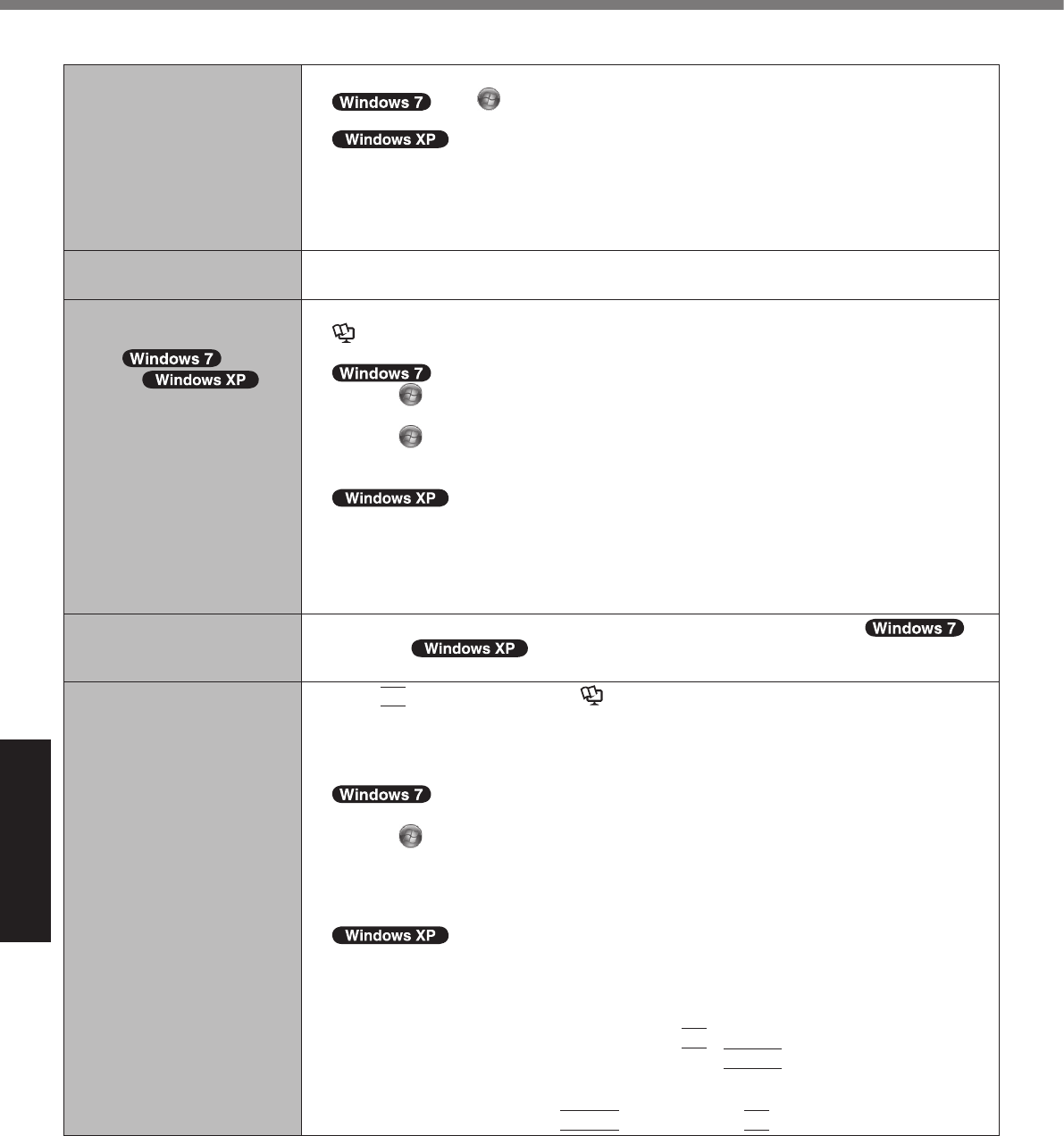
24
Troubleshooting
n Starting Up
The date and time are incor-
rect.
l Make the correct settings.
Click (Start) - [Control Panel] - [Clock, Language, and Region] - [Date
and Time].
Click [start] - [Control Panel] - [Date, Time, Language, and Regional
Options] - [Date and Time].
l If the problem persists, the internal clock battery may need to be replaced. Contact
Panasonic Technical Support (è page 35).
l When the computer is connected to LAN, check the date and time of the server.
l The 2100 A.D. or later year will not be correctly recognized on this computer.
[Executing Battery Recali-
bration] screen appears.
l The Battery Recalibration was cancelled before Windows was shut down last time. To
start up Windows, turn off the computer by the power switch, and then turn on.
[Enter Password] does not
appear when resuming from
sleep ( )/
standby ( )/
hibernation.
l Select [Enabled] in [Password On Resume] in the [Security] menu of the Setup Utility (è
Reference Manual “Setup Utility”).
l The Windows password can be used instead of the password set in the Setup Utility.
A Click (Start) - [Control Panel] - [User Accounts and Family Safety] - [Add or re-
move user accounts] and select the account, and set the password.
B Click (Start) - [Control Panel] - [System and Security] - [Power Option] - [Require
a password when the computer wakes] and add a check mark for [Require a pass-
word].
A Click [start] - [Control Panel] - [User Accounts] and select the account, and set the
password.
B Click [start] - [Control Panel] - [Performance and Maintenance] - [Power Options] -
[Advanced] and add a check mark for [Prompt for password when computer resumes
from standby].
Cannot resume. l An error may occur when the computer automatically enters the sleep ( )
/ standby ( ) or hibernation mode while the screensaver is active. In this
case, turn off the screensaver or change the pattern of the screensaver.
Other startup problems. l Press
F9
in the Setup Utility (è Reference Manual “Setup Utility”) to return the
Setup Utility settings (excluding the passwords) to the default values. Start the Setup
Utility and make the settings again.
l Remove all peripheral devices.
l Check to see if there was a disk error.
A Remove all peripheral devices including external display.
B Click (Start) - [Computer] and right-click [Local Disk (C:)], and click [Properties].
C Click [Tools] - [Check Now...].
A standard user needs to enter an administrator password.
D Select the option in [Check disk options] and click [Start].
E Click [Schedule disk check] and restart the computer.
A Click [start] - [My Computer] and right-click [Local Disk(C:)], and click [Properties].
B Click [Tools] - [Check Now].
C Select the option in [Check disk options] and click [Start].
l Start the computer in Safe Mode and check the error details. When the [Panasonic] boot
screen disappears*1 at startup, press and hold
F8
until the Windows Advanced Options
Menu is displayed. Select the Safe Mode and press
Enter
.
*1 When [Password on boot] is set to [Enabled] in the [Security] menu of the Setup Utility,
[Enter Password] appears after the [Panasonic] boot screen disappears. As soon as you
enter the password and press
Enter
, press and hold
F8
.
Troubleshooting (Basic)
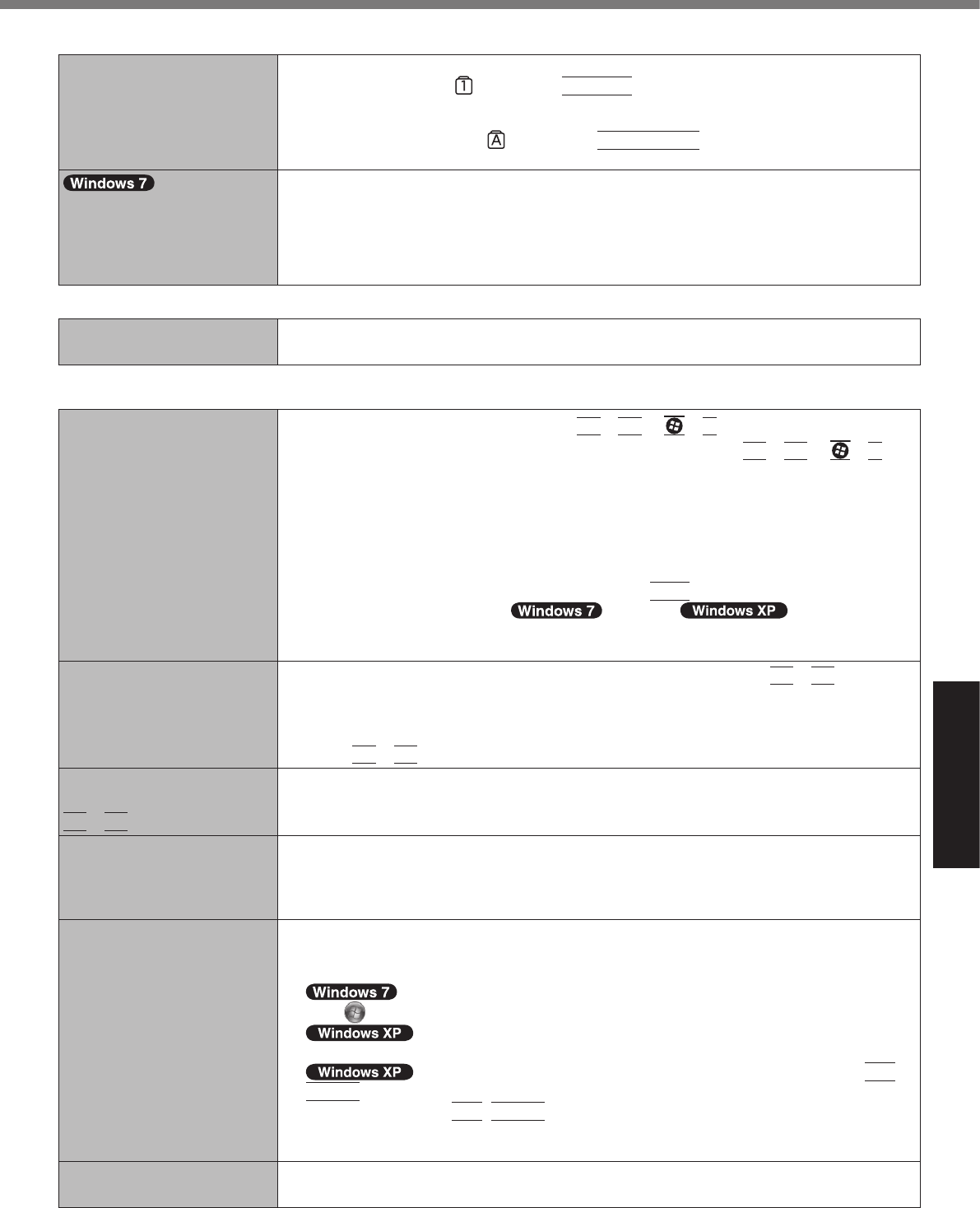
25
Troubleshooting
n Entering Password
Even after entering the pass-
word, password input screen
is displayed again.
l The computer may be in ten-key mode.
If the NumLk indicator lights, press
NumLk
to disable the ten-key mode, and then
input.
l The computer may be in Caps Lock mode.
If the Caps Lock indicator lights, press
Caps Lock
to disable the Caps Lock
mode, and then input.
Cannot log on to Windows.
(“The user name or pass-
word is incorrect.” is dis-
played.)
l The user name (account name) includes the “@” mark.
- If another user account name exists:
Log on to Windows using another user account name, and delete the account name
that includes “@”. Then create a new account name.
- If no other account name exists:
You need to reinstall Windows (è page 21).
n Shutting down
Windows does not shut
down.
l Remove the USB device and the ExpressCard.
l Wait 1 or 2 minutes. It is not a malfunction.
n Display
No display. l The external display is selected. Press
Fn
+
F3
or +
P
*2 to switch the display. Wait
until the display has been switched completely before pressing
Fn
+
F3
or +
P
*2
again.
l When using an external display,
Check the cable connection.
Turn on the display.
Check the settings of external display.
l The display is turned off by the power-saving function. To resume, do not press the
direct selection keys, but press any other key like
Ctrl
.
l The computer entered sleep ( ) /standby ( ) or hibernation by
the power-saving function. To resume, press the power switch.
*2 Windows 7 only
The screen is dark. l The screen is darker when the AC adaptor is not connected. Press
Fn
+
F2
and adjust
the brightness. As you increase the brightness, battery consumption increases.
You can separately set the brightness for when the AC adaptor is connected and when
not connected.
l Press
Fn
+
F8
to turn off the concealed mode.
The screen does not be-
come bright even if pressing
Fn
+
F2
.
l The brightness is set low to avoid malfunction where surrounding temperature is high.
Use it in an environment of between -10 °C and 50 °C {14 °F to 122 °F}.
The screen is disordered. l Changing the number of display colors and resolution may affect the screen. Restart the
computer.
l Connecting/disconnecting an external display may affect the screen. Restart the com-
puter.
During Simultaneous display,
one of the screens becomes
disordered.
l When using the Extended Desktop, use the same display colors for the external display
as those used by the LCD.
l If you continue to experience problems, try changing the display.
Click (Start) - [All Programs] - [Panasonic] - [Display Selector].
Clicking [start] - [All Programs] - [Panasonic] - [Display Selector].
l When the [Command Prompt] is set to “Full Screen” by pressing
Alt
+
Enter
, the picture is displayed on one of the screens only. When the window display is
restored by pressing
Alt
+
Enter
, the picture is displayed on both screens.
l Simultaneous display cannot be used until Windows startup is complete (during Setup
Utility, etc.).
The external display does
not work normally.
l If the external display does not support the power saving function, it may not work nor-
mally when the computer enters the power saving mode. Turn off the external display.
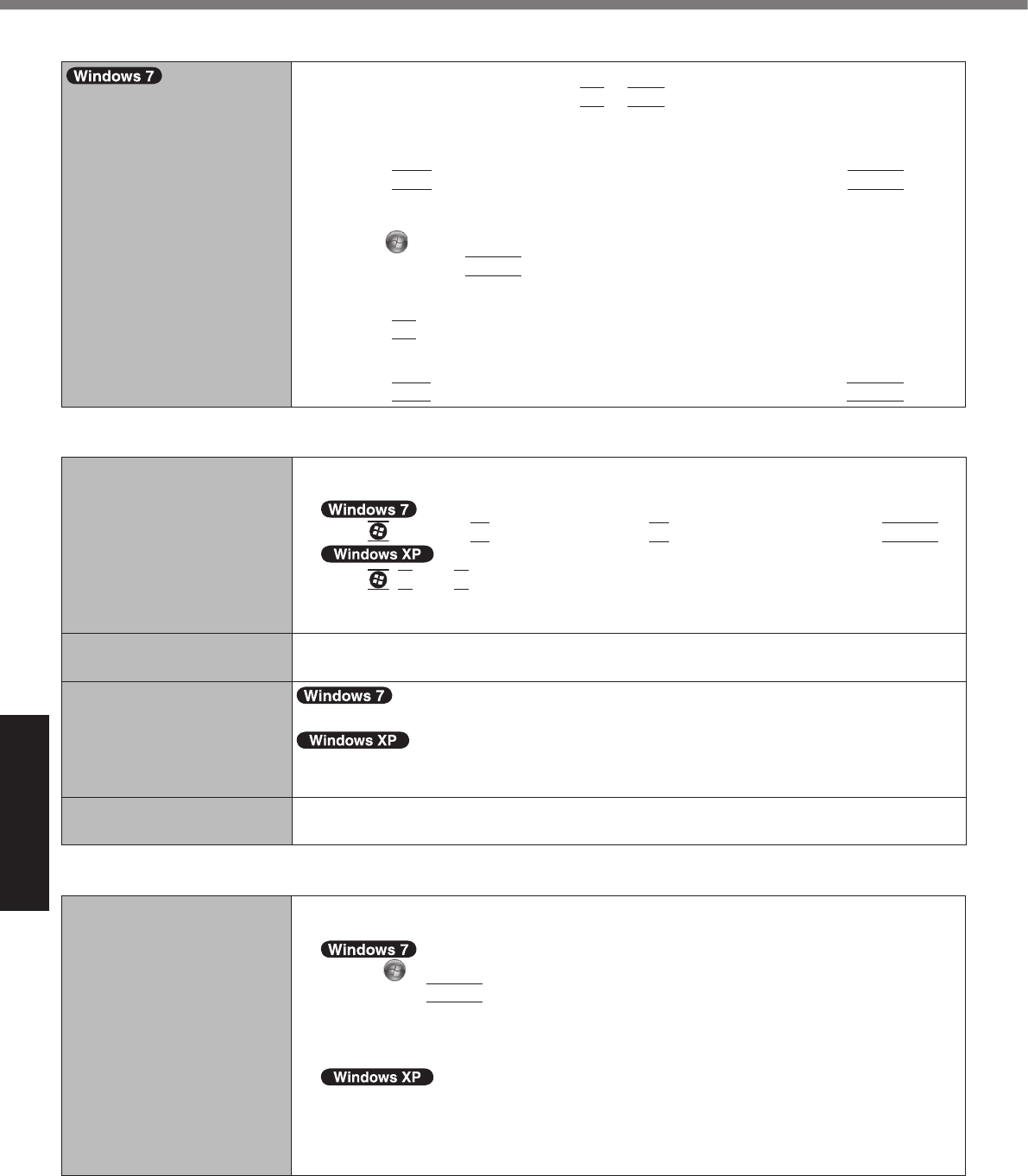
26
Troubleshooting
n Display
<Only for model with GPS>
The cursor cannot be con-
trolled properly.
l Operate the following steps.
A Restart the computer and press
F2
or
Del
while [Panasonic] boot screen is dis-
played.
B Set [GPS] to [Disable] in the sub-menu of [Serial and Parallel Port Settings] in the
[Advanced] menu of the Setup Utility.
C Press
F10
andselect[Yes]attheconrmationmessage,andpress
Enter
.
The computer will restart.
D Log on to Windows as an administrator.
E Click (Start) and input “c:\util\drivers\gps\GPS.reg” in [Search programs and
les],andpress
Enter
.
F Click [Yes], click [Yes], and click [OK].
Then restart the computer.
G Press
F2
while [Panasonic] boot screen is displayed.
H Set [GPS] to [Enable] in the sub-menu of [Serial and Parallel Port Settings] in the
[Advanced] menu.
I Press
F10
andselect[Yes]attheconrmationmessage,andpress
Enter
.
n Touch Pad / Touchscreen (only for model with touchscreen)
The cursor does not work. l When using the external mouse, connect it correctly.
l Restart the computer using the keyboard.
Press and press è two times, and press to select [Restart] and press
Enter
.
Press ,
U
, and
R
to select [Restart].
l If the computer does not respond to keyboard commands, read “No response”
(
è
page 27).
Cannot input using the touch
pad.
l Set [Touch Pad] to [Enable] in the [Main] menu of the Setup Utility.
l
The drivers for some mice may disable the touch pad. Check your mouse’s operating instructions.
<Only for model with touch screen>
Cannot input using the touchscreen.
l Set [Touchscreen Mode] to [Auto] or [Tablet] in the [Main] menu of the Setup Utility.
l
Set [Touchscreen Mode] to [Auto] or [Touchscreen Mode] in the [Main] menu of the Setup
Utility.
Cannot point the correct posi-
tion using the included stylus.
l Perform the touchscreen calibration (è page 16).
n Reference Manual
The Reference Manual is
not displayed.
l Install Adobe Reader.
A Log on to Windows as an administrator.
B
Click (Start)andinput“c:\util\reader\Setup.exe”in[Searchprogramsandles]
then press
Enter
.
C Update Adobe Reader to its latest version.
If your computer is connected to the internet, start up Adobe Reader and click [Help]
- [Check for Updates...].
B
Click [start] - [Run], input [c:\util\reader\Setup.exe], then click [OK].
C Update Adobe Reader to its latest version.
If your computer is connected to the internet, start up Adobe Reader and click [Help]
- [Check for updates now].
Troubleshooting (Basic)
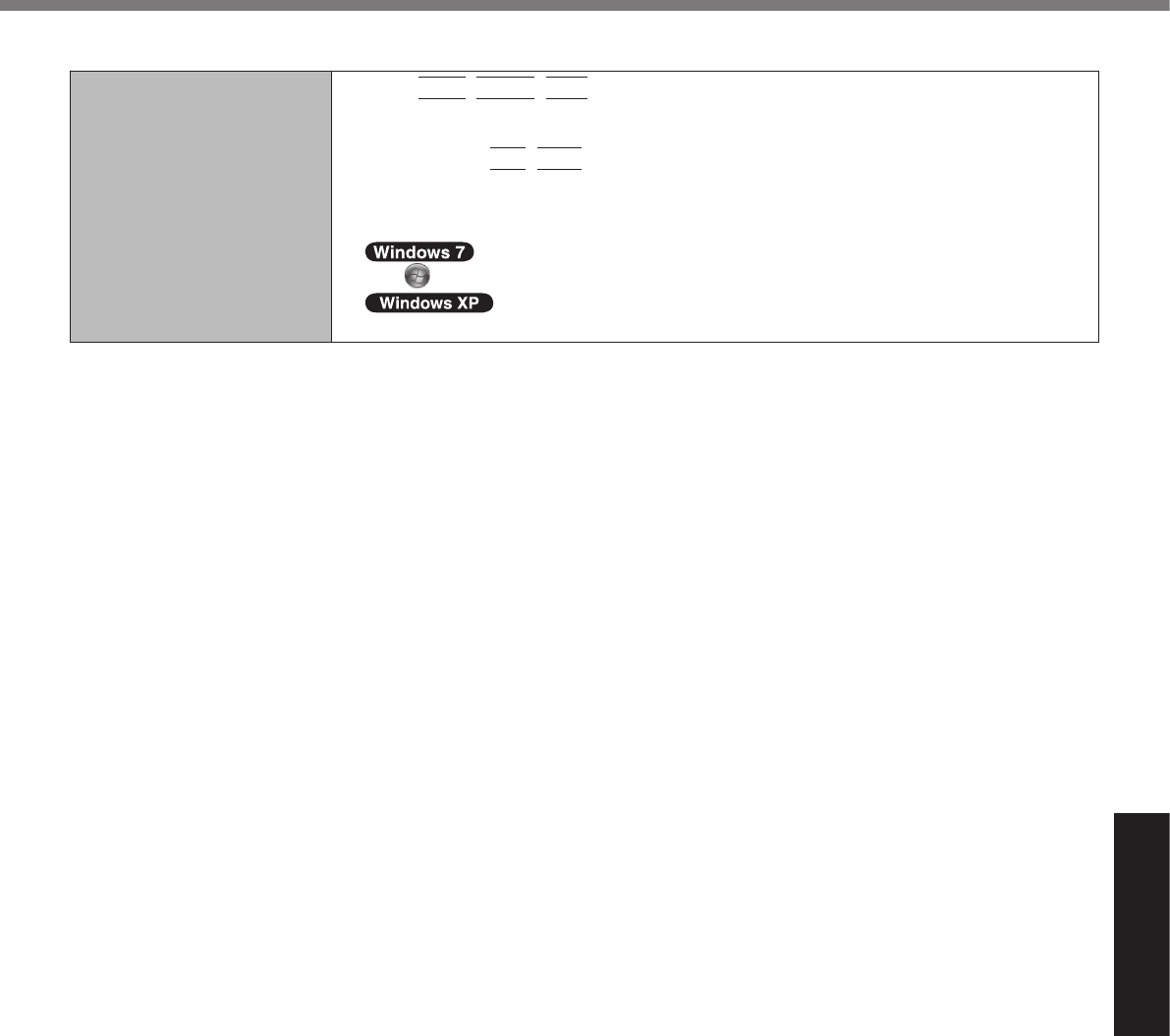
27
Troubleshooting
n Others
No response. l Press
Ctrl
+
Shift
+
Esc
to open Task Manager and close the software application
that is not responding.
l An input screen (e.g., password input screen at startup) may be hidden behind another
window. Press
Alt
+
Tab
to check.
l
Slide the power switch for 4 seconds or longer to shut down the computer, and then slide the
power switch to turn it on. If the application program does not work normally, uninstall and
reinstall the program. To uninstall,
click (Start) - [Control Panel] - [Programs] - [Uninstall a program].
click [start] - [Control Panel] - [Add or Remove Programs].
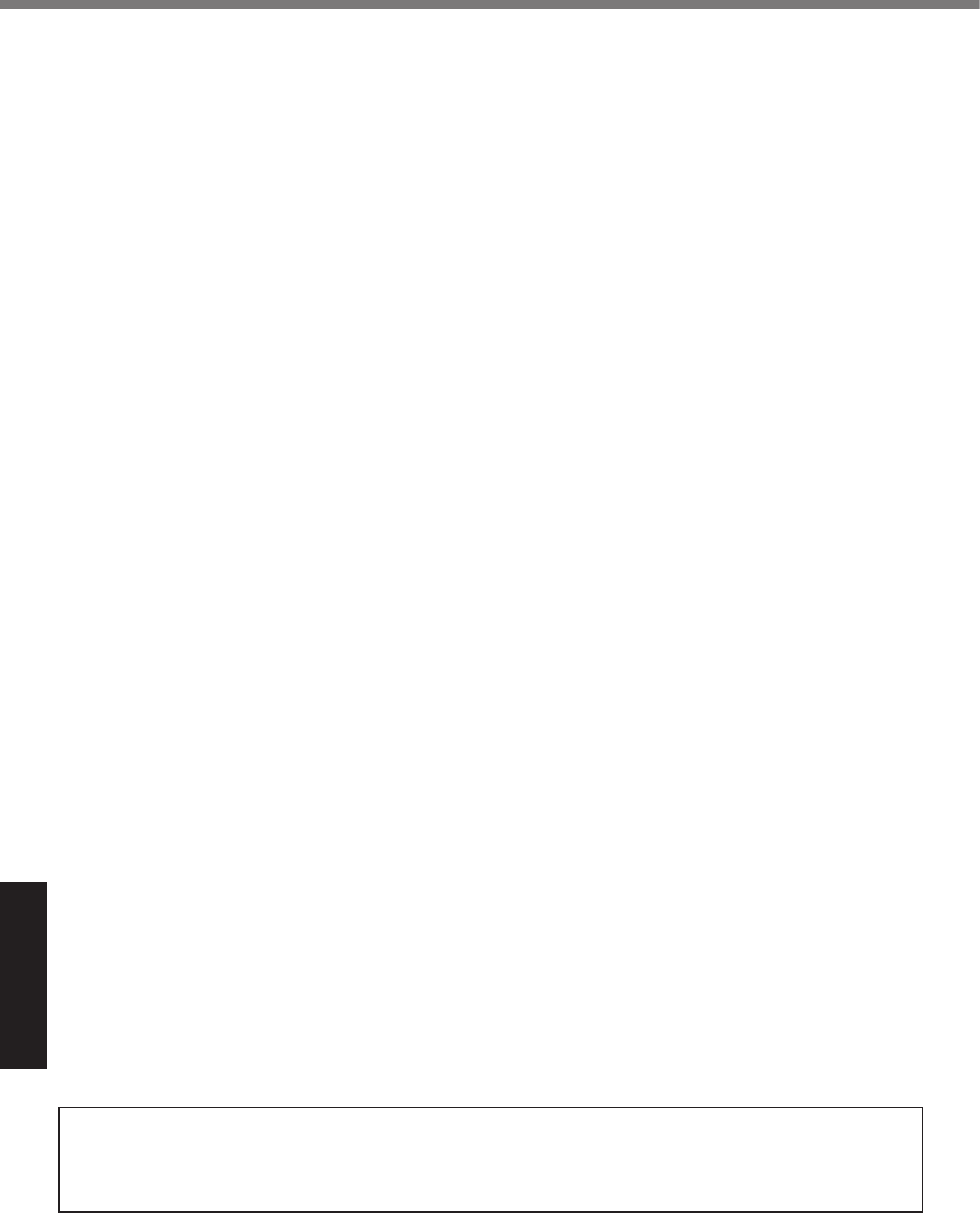
28
Appendix
LIMITED USE LICENSE AGREEMENT
THE SOFTWARE PROGRAM(S) (“PROGRAMS”) FURNISHED WITH THIS PANASONIC PRODUCT (“PRODUCT”)
ARE LICENSED ONLY TO THE END-USER (“YOU”), AND MAY BE USED BY YOU ONLY IN ACCORDANCE WITH
THE LICENSE TERMS DESCRIBED BELOW. YOUR USE OF THE PROGRAMS SHALL BE CONCLUSIVELY
DEEMED TO CONSTITUTE YOUR ACCEPTANCE OF THE TERMS OF THIS LICENSE.
Panasonic Corporation has developed or otherwise obtained the Programs and hereby licenses their use to you. You
assume sole responsibility for the selection of the Product (including the associated Programs) to achieve your intend-
ed results, and for the installation, use and results obtained therefrom.
LICENSE
A. Panasonic Corporation hereby grants you a personal, non-transferable and non-exclusive right and license to use
the Programs in accordance with the terms and conditions stated in this Agreement. You acknowledge that you are
receiving only a LIMITED LICENSE TO USE the Programs and related documentation and that you shall obtain
no title, ownership nor any other rights in or to the Programs and related documentation nor in or to the algorithms,
concepts, designs and ideas represented by or incorporated in the Programs and related documentation, all of
which title, ownership and rights shall remain with Panasonic Corporation or its suppliers.
B. You may use the Programs only on the single Product which was accompanied by the Programs.
C. YouandyouremployeesandagentsarerequiredtoprotectthecondentialityofthePrograms.Youmaynotdistrib-
ute or otherwise make the Programs or related documentation available to any third party, by time-sharing or other-
wise, without the prior written consent of Panasonic Corporation.
D. You may not copy or reproduce, or permit to be copied or reproduced, the Programs or related documentation for
any purpose, except that you may make one (1) copy of the Programs for backup purposes only in support of your
use of the Programs on the single Product which was accompanied by the Programs. You shall not modify, or at-
tempt to modify, the Programs.
E. You may transfer the Programs and license them to another party only in connection with your transfer of the single
Product which was accompanied by the Programs to such other party. At the time of such a transfer, you must also
transfer all copies, whether in printed or machine readable form, of every Program, and the related documentation,
to the same party or destroy any such copies not so transferred.
F. Youmaynotremoveanycopyright,trademarkorothernoticeorproductidenticationfromtheProgramsandyou
mustreproduceandincludeanysuchnoticeorproductidenticationonanycopyofanyProgram.
YOU MAY NOT REVERSE ASSEMBLE, REVERSE COMPILE, OR MECHANICALLY OR ELECTRONICALLY TRACE
THE PROGRAMS, OR ANY COPY THEREOF, IN WHOLE OR IN PART.
YOU MAY NOT USE, COPY, MODIFY, ALTER, OR TRANSFER THE PROGRAMS OR ANY COPY THEREOF, IN
WHOLE OR IN PART, EXCEPT AS EXPRESSLY PROVIDED IN THE LICENSE.
IF YOU TRANSFER POSSESSION OF ANY COPY OF ANY PROGRAM TO ANOTHER PARTY, EXCEPT AS PER-
MITTED IN PARAGRAPH E ABOVE, YOUR LICENSE IS AUTOMATICALLY TERMINATED.
TERM
This license is effective only for so long as you own or lease the Product, unless earlier terminated. You may termi-
nate this license at any time by destroying, at your expense, the Programs and related documentation together with
all copies thereof in any form. This license will also terminate effective immediately upon occurrence of the conditions
thereof set forth elsewhere in this Agreement, or if you fail to comply with any term or condition contained herein. Upon
any such termination, you agree to destroy, at your expense, the Programs and related documentation together with all
copies thereof in any form.
YOU ACKNOWLEDGE THAT YOU HAVE READ THIS AGREEMENT, UNDERSTAND IT AND AGREE TO BE BOUND
BY ITS TERMS AND CONDITIONS. YOU FURTHER AGREE THAT IT IS THE COMPLETE AND EXCLUSIVE STATE-
MENT OF THE AGREEMENT BETWEEN US, WHICH SUPERSEDES ANY PROPOSAL OR PRIOR AGREEMENT,
ORAL OR WRITTEN, AND ANY OTHER COMMUNICATIONS BETWEEN US, RELATING TO THE SUBJECT MAT-
TER OF THIS AGREEMENT.
GOVERNMENT RESTRICTED RIGHTS.
The Software is provided with “RESTRICTED RIGHTS.” Use duplication or disclosure by the government is subject
to restrictions as set forth in FAR52.227-14 and DFAR252. 227-7013 et seq. or their successors.
Use of the Software by the government constitutes acknowledgement of Intel’s proprietary rights therein.
Contractor or Manufacturer is Intel Corporation, 2200 Mission College Blvd., Santa Clara, CA 95052.
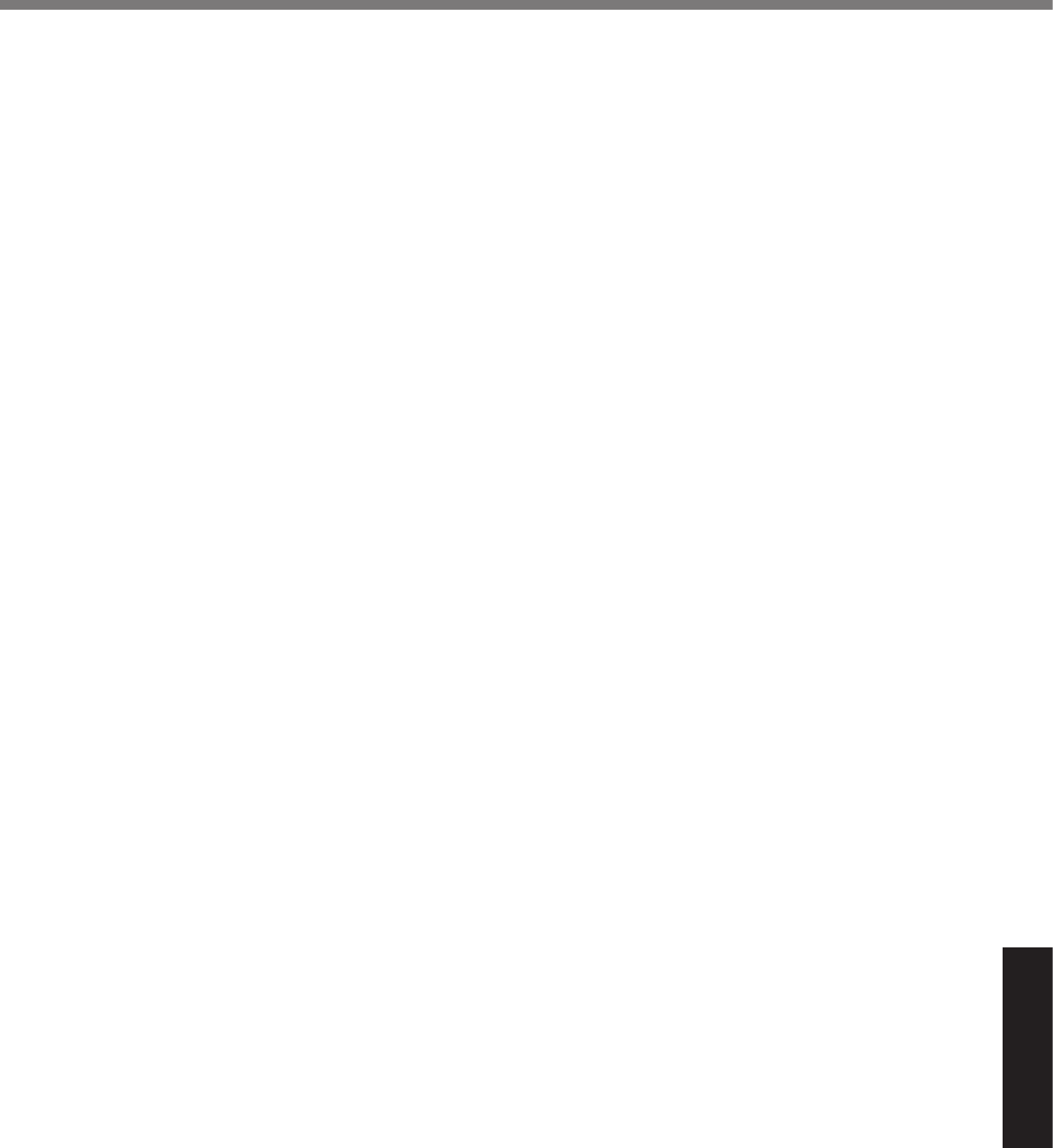
29
Appendix
Contrat de licence d’usage limité
Le(s) logiciel(s) (les “Logiciels”) fournis avec ce produit Panasonic (le “Produit”) sont exclusivement concédés en
licence à l’utilisateur ultime (“vous”), et ils ne peuvent être utilisés que conformément aux clauses contractuelles cides-
sous.Enutilisantleslogiciels,vousvousengagezdemanièredénitiveàrespecterlestermes,clausesetconditions
des présentes.
Panasonic Corporation a mis au point ou obtenu les Logiciels et vous en concède l’utilisation par les présentes. Vous
assumez l’entière responsabilité du choix de ce Produit (y compris des Logiciels associés) pour obtenir les résultats
escomptés, ainsi que de l’installation, de l’utilisation et des résultats obtenus.
Licence
A. Panasonic Corporation vous octroie par les présentes le droit et la licence personnels, non cessibles et non exclu-
sifs d’utiliser les Logiciels conformément aux termes, clauses et conditions de ce contrat. Vous reconnaissez ne
recevoir qu’un droit limité d’utiliser les Logiciels et la documentation les accompagnant et vous vous engagez à n’
obtenir aucun droit de titre, propriété ni aucun autre droit vis-à-vis des Logiciels et de la documentation les accom-
pagnantnivis-à-visdesalgorithmes,concepts,dessins,congurationsetidéesreprésentésparouincorporésdans
les Logiciels et la documentation les accompagnant, dont les titres, propriété et droits resteront tous à Panasonic
Corporation ou à leurs propriétaires.
B. Vous ne pouvez utiliser les Logiciels que sur le Produit unique qui est accompagné par les Logiciels.
C. VousetvosemployésouagentsêtesrequisdeprotégerlacondentialitédesLogiciels.Vousnepouveznidis-
tribuer ni mettre les Logiciels et la documentation les accompagnant à la disposition d’un tiers, par partage de
temps ou de quelque autre manière que ce soit, sans l’autorisation écrite préalable de Panasonic Corporation.
D. Vous ne pouvez ni copier ni reproduire ni permettre la copie ni la reproduction des Logiciels ni de la documenta-
tionlesaccompagnantpourquelquenquecesoit,àl’exceptiond’une(1)copiedesLogicielsàdesnsdesau-
vegarde uniquement pour soutenir votre utilisation des Logiciels sur le Produit unique qui est accompagné par les
Logiciels.VousnepouveznimodiernitenterdemodierlesLogiciels.
E. Vous ne pouvez céder les Logiciels et en octroyer la licence à une autre partie qu’en rapport avec votre cession du
Produit unique qui est accompagné par les Logiciels à cette autre partie. Au moment de cette cession, vous devez
céder également toutes les copies, que ce soit sous forme imprimée ou lisible par la machine, de tous les Logiciels
ainsi que de la documentation les accompagnant, à la même partie ou détruire les copies non cédées.
F. Vousnepouvezretireraucunemarquededroitsd’auteur,marquedecommerceouautreniaucuneidentication
deproduitdesLogicielsetvousdevezreproduireetincluretoutescesnoticesouidenticationsdeproduitsur
toutes les copies des Logiciels.
Vous ne pouvez assembler en sens inverse, compiler en sens inverse ni retracer les Logiciels ni aucune de leurs cop-
ies, de façon électronique ou mécanique, en tout ou en partie.
Vousnepouvezutiliser,copier,modier,altérernicéderlesLogicielsniaucunedeleurscopies,entoutouenpartie,à
l’exception de ce qui est expressément stipulé dans ce contrat.
Si vous cédez la possession de toute copie ou de tout Logiciel à une autre partie, à l’exception de ce qui est autorisé
au paragraphe E ci-dessus, votre licence est automatiquement résiliée.
Termes, clauses et conditions
Cette licence n’est effective que pour la durée de possession ou de crédit-bail du Produit, à moins d’une résiliation an-
térieure. Vous pouvez résilier cette licence à tout moment en détruisant, à vos frais, les Logiciels et la documentation
les accompagnant avec toutes leurs copies, sous quelque forme que ce soit. Cette licence sera également résiliée,
avecapplicationimmédiate,silesconditionsderésiliationdéniesailleursdanscecontratsesontréaliséesousivous
ne respectez pas les termes, clauses et conditions qui y sont contenues. Au moment de la résiliation, vous acceptez
de détruire, à vos frais, les Logiciels et la documentation les accompagnant avec toutes leurs copies, sous quelque
forme que ce soit.
Vous reconnaissez avoir lu ce contrat, en avoir compris toute la substance et avoir accepté de respecter ses termes,
clauses et conditions. Vous reconnaissez en outre qu’ils sont la description complète et exclusive du contrat conclu
entre nous, contrat qui remplace et annule toute proposition ou contrat précédent, écrit ou oral, et toute autre commu-
nication entre nous, relativement à l’objet du présent contrat.
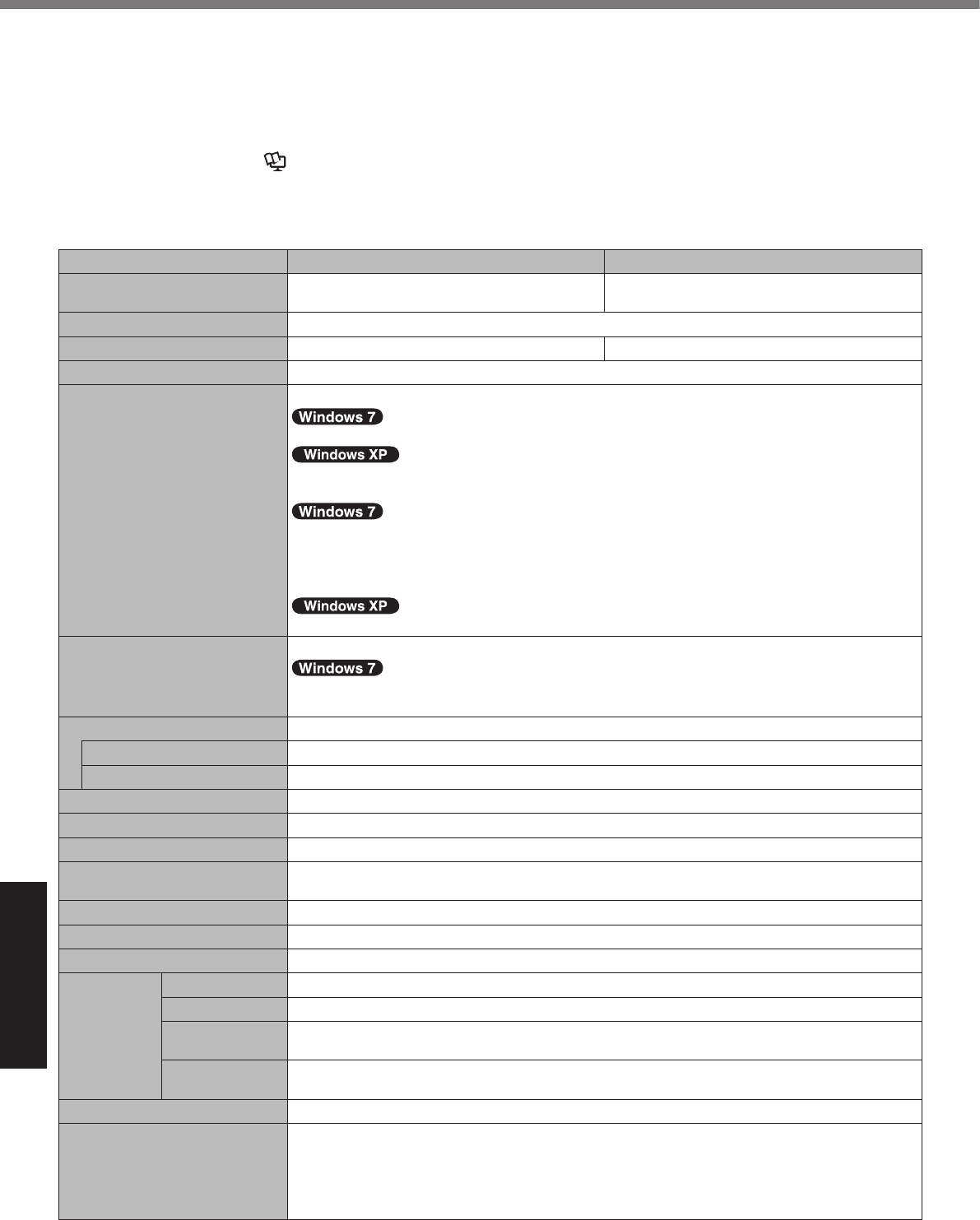
30
Appendix
Specications
Thispageprovidesthespecicationsforthebasicmodel.
Themodelnumberisdifferentaccordingtotheunitconguration.
l To check the model number:
Check the bottom of the computer or the box the computer came in at the time of purchase.
l To check CPU speed, memory size and the hard disk drive (HDD) size:
Run the Setup Utility (è Reference Manual “Setup Utility”) and select [Information] menu.
[Processor Speed]: CPU speed, [Memory Size]: Memory size, [Hard Disk]: Hard disk drive size
n Main Specications
Model No. CF-31JLGAXDM CF-31JEGAXDM
CPU/Secondary cache memory Intel® Core i5-2540M (2.6 GHz, Intel® Smart
Cache 3 MB*1)Intel® Core i5-2520M (2.5 GHz, Intel® Smart
Cache 3 MB*1)
Chip Set Mobile Intel® QM67 Express Chipset
Video controller AMD RadeonTM HD 6750M (Built-in Chip Set)
Main Memory*2 4 GB*1, DDR3 SDRAM (8 GB*1 Max.)
Video Memory <With ATI Mobility RadeonTM HD 5650>
512 MB*1 dedicated (1423 MB*1 Max. / 1915 MB with expanded memory)*3
512 MB*1 dedicated (1024 MB*1 Max.)*3
<With Built-in Chip Set>
<Only for model with 32bit>
UMA(1428 MB*1 Max.)*3
<Only for model with 64bit>
UMA(1696 MB*1 Max.)*3
UMA (1024 MB*1 Max.)*3
Hard Disk Drive 320 GB*4 (Serial ATA)
Approx. 10
GB*4
is used as a partition with HDD recovery tools. (Users cannot use this partition.)
Approx. 300 MB*4 is used as a partition with recovery tools. (Users cannot use this partition.)
Display Method 13.1 XGA type (TFT) (1024 × 768 dots)
Internal LCD 65,536/16,777,216 colors (800 × 600 dots/1024 × 768 dots)*5
External Display*6 65,536/16,777,216 colors (800 × 600 dots/1024 × 768 dots/1280 × 768 dots/1280 × 1024 dots)
Wireless LAN*7 Intel® Centrino® Advanced - N 6205 (è page 31)
Bluetooth™*8 è page 32
Wireless WAN*9 Sierra™ Wireless High-speed module
LAN IEEE 802.3 10BASE-T, IEEE 802.3u 100BASE-TX, IEEE 802.3ab 1000BASE-T
(2nd LAN*10: IEEE 802.3 10BASE-T, IEEE 802.3u 100BASE-TX)
Modem*11 Data: 56 kbps (V.92) FAX: 14.4 kbps
Sound WAVE and MIDI playback, Intel®HighDenitionAudiosubsystemsupport
Security Chip TPM (TCG V1.2 compliant)*11
Card Slots PC Card Slot × 1, Type I or Type II, Allowable current 3.3 V: 400 mA, 5 V: 400 mA
ExpressCard Slot × 1, ExpressCard/34 or ExpressCard/54
SD Memory Card
Slot*13 × 1
Contact Smart
Card Slot*14 × 1
RAM Module Slot × 1, DDR3 SDRAM, 204-pin, 1.5 V, SO-DIMM, PC3-1060
Interface USB Ports × 4*15 / Serial Port (Dsub 9-pin male) / Modem Port (RJ-11)*11 / LAN Port (RJ-45) ×
1*16 or × 2*10 / External Display Port (VGA) (Mini Dsub 15-pin female) / HDMI Port (Type A)*17 /
IEEE1394a Interface Connector (4-pin)*18 / Microphone Jack (Miniature jack, 3.5 DIA) / Head-
phone Jack (Miniature jack, 3.5 DIA, Impedance 32 W, Output Power 4 mW × 2, Stereo) /
Expansion Bus Connector (Dedicated 100-pin female)
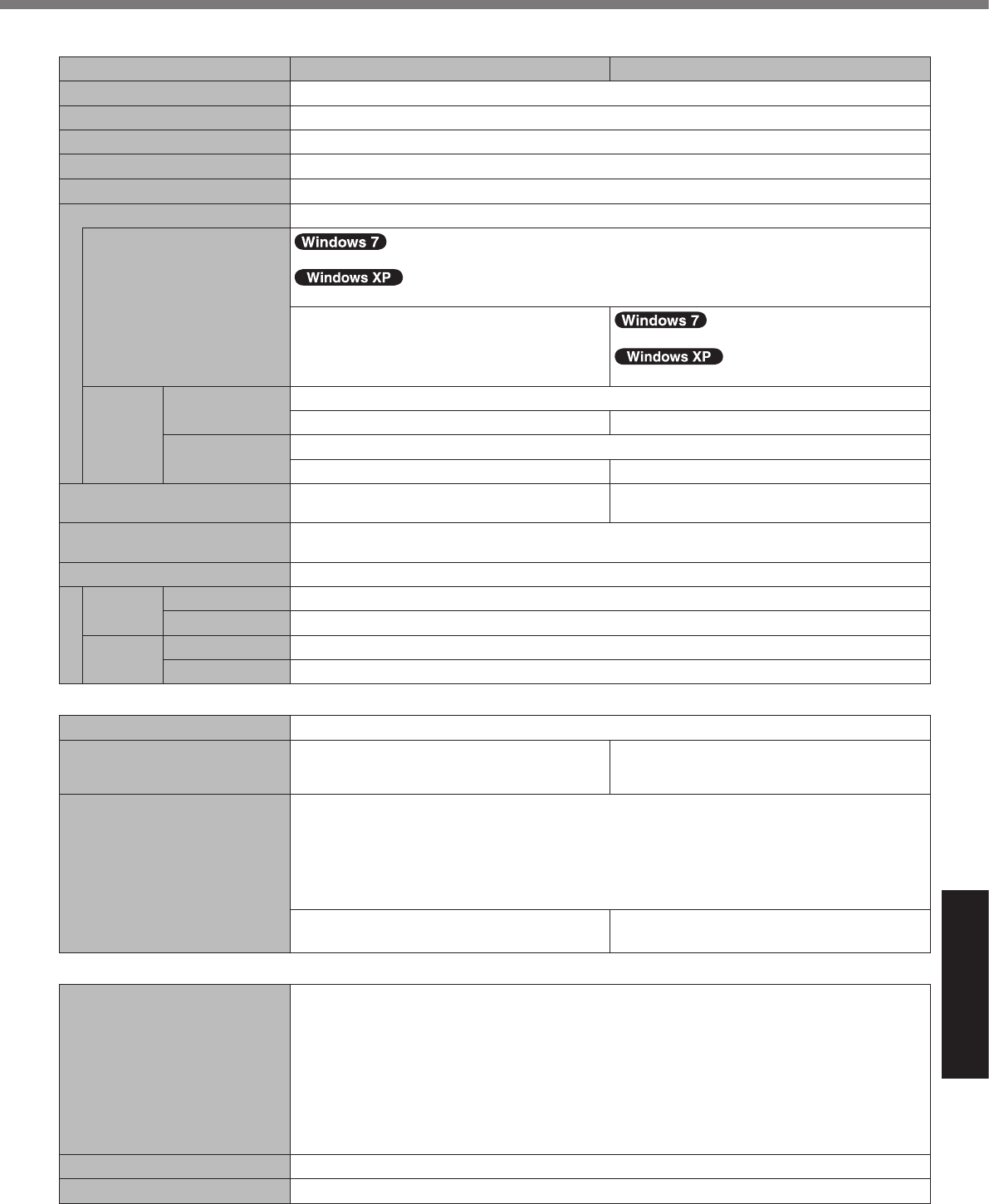
31
Appendix
n Main Specications
Model No. CF-31JLGAXDM CF-31JEGAXDM
Keyboard / Pointing Device 87 keys / Touch Pad / Touchscreen
Fingerprint Reader*19 Array Size : 192 × 4 pixels, Image Size : 192 × 512 pixels, Image Resolution : 508 DPI
Web Camera*20 640 × 480 dots, 30 fps
Power Supply AC adaptor or Battery pack
AC Adaptor*21 Input: 100 V to 240 V AC, 50 Hz/60 Hz, Output: 15.6 V DC, 7.05 A
Battery Pack Li-ion 10.65 V, Typical 8550 mAh / Minimum 8100 mAh
Operating Time*23
Main Battery: Approx. 12.5 hours
Main Battery: Approx. 11.0 hours
-Main Battery: Approx. 20.0 hours
Main Battery: Approx. 17.5 hours
Charging
Time*24 Power on Main Battery: Approx. 4.5 hours
-
Main Battery + Second Battery: Approx. 8.0 hours
*24
Power off Main Battery: Approx. 3.5 hours
-
Main Battery + Second Battery: Approx. 7.0 hours
*24
Power Consumption*25 Approx. 55 W*26 / Approx. 100 W (maximum
when recharging in the ON state) Approx. 45 W*26 / Approx. 100 W (maximum
when recharging in the ON state)
Physical Dimensions (W × D × H)
(including the carrying handle) 302 mm × 292 mm × 73.5 mm {11.9" × 11.5" × 2.9"}
Weight (including the hand strap) Approx. 3.72 kg {Approx. 8.2 lb.}
Environment
Operating Temperature -10 °C to 50 °C {14 °F to 122 °F} (IEC60068-2-1, 2)*27
Humidity 30 % to 80 %
Storage Temperature -20 °C to 60 °C RH {-4 °F to 140 °F}
Humidity 30 % to 90 % RH (No condensation)
n Software
Base OS Genuine Windows® 7 Professional
Installed OS*28 Genuine Windows® 7 Professional 32-bit Ser-
vice Pack 1 / Genuine Windows 7 Professional
64-bit Service Pack 1
Genuine Windows® XP Professional Service
Pack 3*29
Pre-installed Software*28 Adobe Reader, PC Information Viewer, Loupe Utility, Display Selector, Bluetooth™ Stack for
Windows® by TOSHIBA*8, Wireless Switch Utility, Intel® PROSet / Wireless Software*7, Wireless
Connection Disable Utility*30,HotkeySettings,BatteryRecalibrationUtility,InneonTPMPro-
fessional Package*30, Protector Suite QL*19 *30, Aptio Setup Utility, Hard Disk Data Erase Utility*31,
PC-Diagnostic Utility, Concealed mode Utility*32, Wireless Manager Mobile Edition 5.5f
*30 *33,
Quick Boot Manager, Fan Monitoring Utility
Recovery Disc Creation Utility,
Panasonic Power Plan Extension Utility Icon Enlarger, Power Saving Utility
n Wireless LAN*7
Data Transfer Rates IEEE802.11a : 54/48/36/24/18/12/9/6 Mbps (automatically switched)*34
IEEE802.11b : 11/5/2/1 Mbps (automatically switched)*34
IEEE802.11g : 54/48/36/24/18/12/9/6 Mbps (automatically switched)*34
IEEE802.11n*35 : (HT20) GI*36 = 400ns: 144/130/115/86/72/65/57/43/39/28/21/14/7 Mbps
(automatically switched)*34
GI*36 = 800ns: 130/117/104/78/65/58/52/39/26/19/13/6 Mbps
(HT40) GI*36 = 400ns: 300/270/240/180/157/135/120/90/60/30/15 Mbps
(automatically switched)*34
GI*36 = 800ns: 270/243/216/162/135/121/108/81/54/40/27/13 Mbps
Standards Supported IEEE802.11a / IEEE802.11b / IEEE802.11g / IEEE802.11n
Transmission method OFDM system, DSSS system
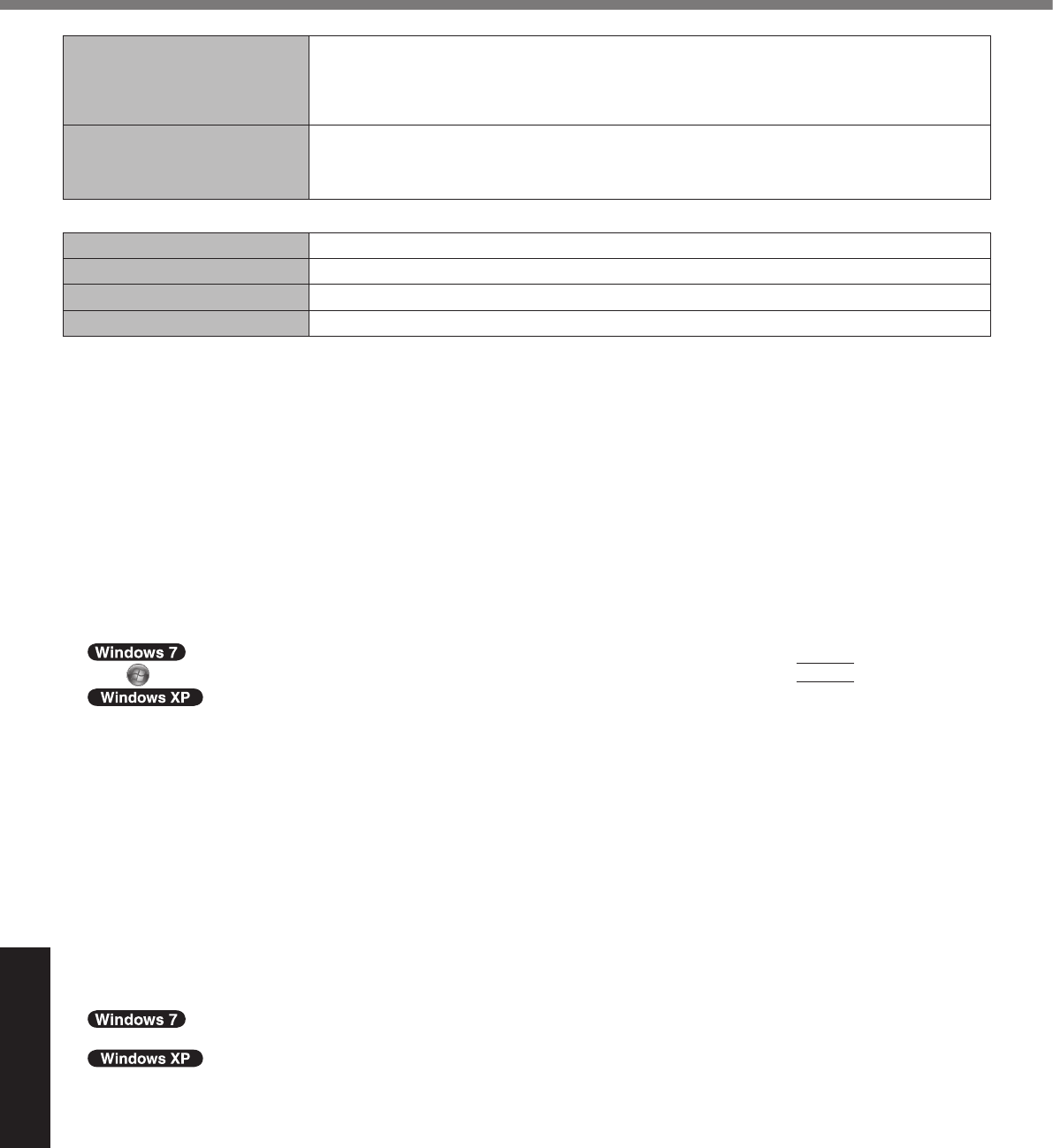
32
Appendix
Wireless Channels Used IEEE802.11a : Channels 36/40/44/48/52/56/60/64/100/104/108/112/116/132/136/140/149/153/
157/161/165
IEEE802.11b/IEEE802.11g : Channels 1 to 11
IEEE802.11n : Channels 1-11/36/40/44/48/52/56/60/64/100/104/108/112/116/132/136/140/149/
153/157/161/165
RF Frequency Band IEEE802.11a : 5.18 GHz - 5.32 GHz, 5.5 GHz - 5.7 GHz, 5.745 GHz - 5.825 GHz
IEEE802.11b/IEEE802.11g : 2.412 GHz - 2.462 GHz
IEEE802.11n : 2.412 GHz - 2.462 GHz, 5.18 GHz - 5.32 GHz, 5.5 GHz - 5.7 GHz, 5.745 GHz -
5.825 GHz
n BluetoothTM*8
Bluetooth Version version 2.1 +EDR
Transmission method FHSS system
Wireless Channels Used Channels 1 to 79
RF Frequency Band 2.402 GHz - 2.48 GHz
*1 1 MB = 1,048,576 bytes /1 GB = 1,073,741,824 bytes
*2 Memory size of the factory default depends on the model.
You can physically expand the memory up to 8 GB, but the total amount of usable memory available will be less depending on
theactualsystemconguration.
*3 A segment of the main memory is allotted automatically depending on the computer’s operating status. The size of the Video
Memory cannot be set by the user. The size of Video memory is allotted depending on the operating system.
*4 1 MB = 1,000,000 bytes / 1 GB = 1,000,000,000 bytes. Your operating system or some application software will report as fewer
MB/GB.
*5 A 16,777,216 color display is achieved by using the dithering function.
*6 Display may be impossible using some connected external displays.
*7 Only for model with wireless LAN.
*8 Only for model with Bluetooth.
*9 Only for model with wireless WAN.
*10 Only for model with 2nd LAN.
*11 Only for model with modem.
*12 For information on TPM, refer to the Installation Manual of “TrustedPlatform Module (TPM)” by the following procedure.
Click (Start)andinput“c:\util\drivers\tpm\README.pdf”in[Searchprogramsandles]andpress
Enter
.
Click [start] - [Run] and input “c:\util\drivers\ tpm\README.pdf” and click [OK].
*13 ThisslotiscompatiblewithHigh-SpeedMode.OperationhasbeentestedandconrmedusingPanasonicSD/SDHC/SDXC
Memory Cards with a capacity of up to 64 GB. Operation on other SD equipment is not guaranteed.
*14 Only for model with Smart Card slot.
*15 Does not guarantee operation of all USB-compatible peripherals.
*16 Only for model without 2nd LAN.
*17 Does not guarantee operation of all HDMI-compatible peripherals.
*18 Only for model with IEEE 1394a interface.
*19 Only for model with Fingerprint reader.
*20 Only for model with Web Camera.
*21 <Only for North America>
The AC adaptor is compatible with power sources up to 240 V AC adaptor. This computer is supplied with a 125 V AC compat-
ible AC cord. 20-M-2-1
*22 Measured with LCD brightness : 60 cd/m2
Varies depending on the usage conditions, or when an optional device is attached.
*23 Varies depending on the usage conditions, CPU speed, etc.
*24 When ATI Mobility RadeonTM HD 6750 video controller is activated:
Main Battery: Approx. 7.5 hours
Main Battery: Approx. 6.5 hours
*25 Approx. 0.8 W when the battery pack is fully charged (or not being charged) and the computer is off.
<When using with 115 V AC>
Even when the AC adaptor is not connected to the computer, power is consumed (Max. 0.2 W) simply by having the AC adaptor
plugged into an AC outlet.
*26 Rated power consumption. 23-E-1
*27 Do not expose the skin to this product when using the product in a hot or cold environment. (è page 10)
When using in hot or cold environment, some peripherals may fail to work properly. Check the operation environment of the
peripherals.
Using this product continuously in a hot environment will shorten the product life. Avoid use in these types of environments.
When using in low temperature environment, startup may become slow or battery operation time may become short. The com-
puter consumes power when the hard disk is warming up during startup. Therefore, if you are using battery power and the
remaining power is low, the computer may not start up.
Specications
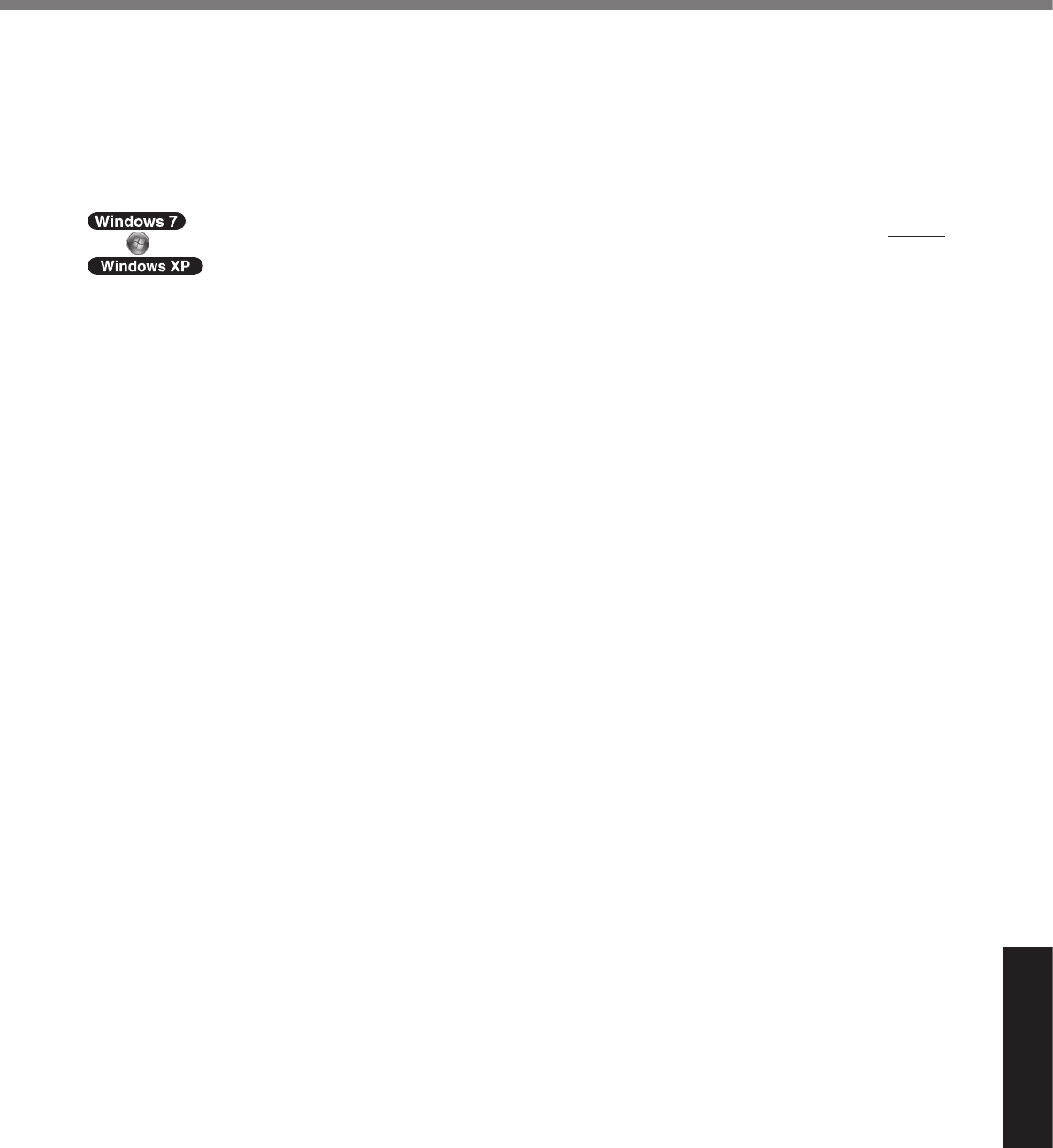
33
Appendix
*28 When reinstalling Windows using the data of the recovery area on the hard disk, you can select the OS to be installed (either
Windows 7 (32-bit) or Windows 7 (64-bit)). An OS that has been installed at the time of purchase or an OS that has been in-
stalled using the hard disk recovery function or the recovery disc can be supported.
*29 Thedowngradeserviceisavailableonlyforcorporateuserswhofulllcertainconditions.
*30 Must be installed before use.
*31 Perform on the recovery partition. (If this software can not be performed on the recovery partition, perform from the recovery
disc)
*32 Concealed Mode may not work property during battery recalibration.
*33 For information on Wireless Manager, refer to the “Supplementary Instructions for Wireless Manager mobile edition 5.5” by the
following procedure.
Click (Start)andinput“c:\util\wlprjct\SupplementaryInstructions.pdf”in[Searchprogramsandles]andpress
Enter
.
Click [start] - [Run] and input “c:\util\wlprjct\Supplementary Instructions.pdf” and click [OK].
*34 ThesearespeedsspeciedinIEEE802.11a+b+g+nstandards.
Actual speeds may differ.
*35 Available when set to “WPA-PSK”, “WPA2-PSK” or “none”.
*36 Only available when HT40 enabled by the computer and access point which associated supports HT40.
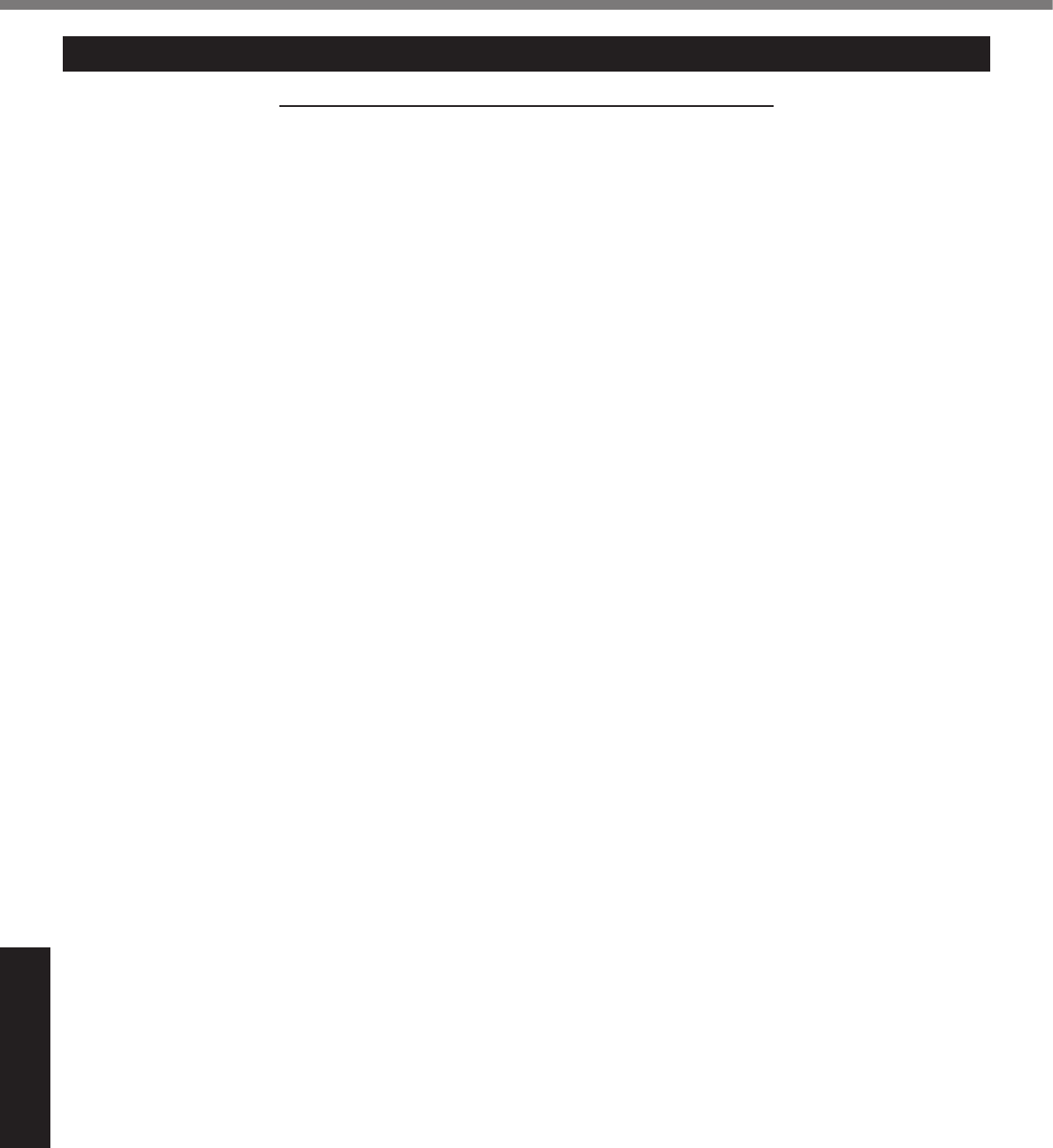
34
Appendix
For U.S.A.
Panasonic Solutions Company - Worldwide Product Warranties
Section 1: Limited Warranty - Hardware
Panasonic Solutions Company (referred to as “Panasonic”) will repair the products listed below with new or rebuilt parts, free of
chargeintheU.S.A.orotherPanasonicapprovedlocationfortheperiodspeciedbelowfromthedateoforiginalpurchaseinthe
event of a defect in materials or workmanship. These warranties are extended solely to the original purchaser. A purchase receipt or
other proof of date of original purchase will be required before warranty performance is rendered.
• Laptop Computers – 3 Years
• PDRC - LCD and Keyboard Assemblies – 3 Years
• MDWD – Mobile Computer and Wireless Display Assemblies (CF-07/CF-08) - 3 Years
• Ultra-Mobile PC (CF-U1/CF-H1) – 3 Years
• Hand-held Computers (P1/P2) – 1 Year
• Arbitrator Video Camera – 1 Year
• Arbitrator Recorder Unit – 1 Year
• Arbitrator Remote Control Panel – 1 Year
• Arbitrator Wireless Receiver Unit – 1 Year
• Arbitrator P2 Card(s) (All Sizes) – 1 Year
• Arbitrator Wireless Microphone(s) / Transmitter – 90 Days
• Arbitrator System Component Interconnect Cables – 90 Days
Battery Warranty
The battery supplied with the product is covered under the warranty for one (1) year from date of purchase, except as excluded
in Section 3. Batteries purchased separately are covered under the warranty for one (1) year from the date of purchase. A battery
furnished under the warranty is covered for the remaining period of the one year warranty on the original or purchased battery.
Wireless Module Warranty
Panasonic approved wireless modems installed in Panasonic brand computers and integrated by Panasonic or an Authorized Pana-
sonic Wireless Integrator are covered under the warranty for the remaining warranty period of the computer in which the modem
is installed. For computers with less than three (3) months remaining on the unit warranty, the wireless modem will be covered for
a period of three (3) months from the date of installation of the modem, covering only modem replacement or modem installation
related issues.
All modems must be approved by the wireless carrier prior to use. Any use or attempted use of a wireless modem not approved and
activated by the carrier for use on their network is strictly prohibited and is not sanctioned or warranted by Panasonic and may result
in legal action. In addition, all modems must be approved by Panasonic as compatible with the computer hardware before installa-
tion or use.
Panasonic’s sole responsibility for the warranty or technical support of the software required to install or operate the modem is
denedinSection2(LimitedSoftwareWarranty).AnyattemptedsoftwareinstallationbyanyoneotherthanaPanasonicAuthorized
Wireless Integrator is not covered under warranty and may result in service charges to re-image or replace the hard drive.
Installation or attempted installation by any party other than Panasonic or an Authorized Panasonic Wireless Integrator is strictly not
covered under the warranty and may void the computer warranty if damage results.
Options and Accessories warranties
The below listed Panasonic brand or supplied options and accessories are covered under this limited warranty for the period speci-
edfromthedateofpurchaseorasspecicallystated:
• AC Adaptor / Power Cord – 3 Years
• Memory Card (Panasonic Brand) – 3 Years
• Car Mount Docking Station PCB or Complete Vehicle Docking Station – 3 Years
• Port Replicator / I-O Box / Device Cradle (like CF-08) – 3 Years
• Antenna Pass-through Cable – 3 Years
• Backlit or Full-sized keyboard - 3 Years or assumes warranty of the unit in which it is installed
• Integrated Panasonic supplied options and kits including, but not limited to Wireless WAN, Media Bay Drives (Floppy,
CD/DVD, Combo), GPS, Bluetooth, Smartcard Reader, Magnetic Card Reader, Barcode Scanner and Fingerprint readers – 3
Years or assumes warranty period of the unit in which it is installed provided the integration was performed by Panasonic or
an Authorized Options Integrator.
• Hard Drive (separately purchased) – 1 Year
• External USB Drives (CD / DVD / Floppy / Hard Drive) – 1 Year
• Optional Battery – 1 Year
• Battery Charger / Multi-Bay Battery Charger – 1 Year
• Stylus – 90 Days (physical damage excluded)
LIMITED WARRANTY
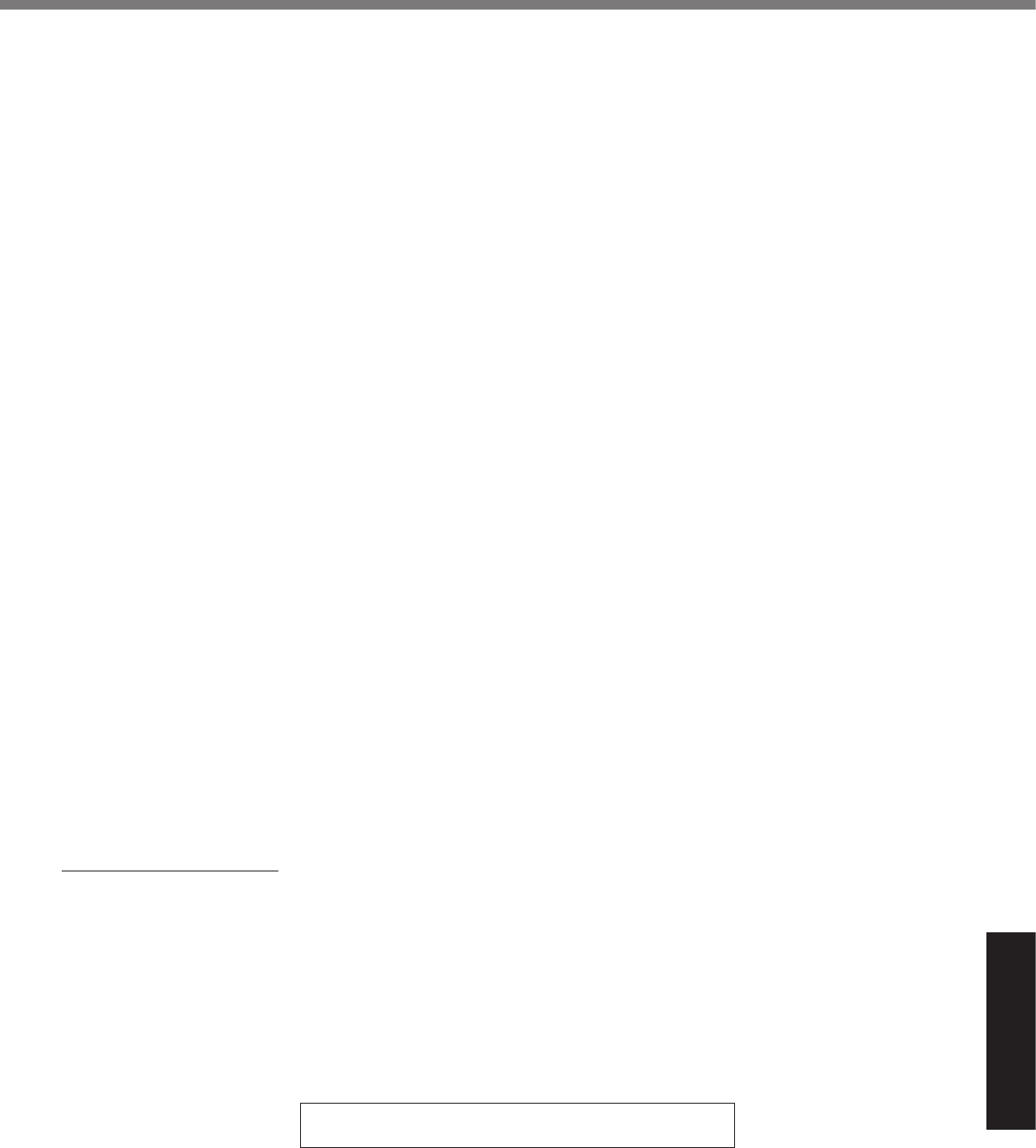
35
Appendix
Section 2 - Limited Warranty - Software
Panasonic Solutions Company (referred to as “Panasonic”) warrants to you only that the disk(s) or other media on which the Pro-
grams are furnished will be free from defects in material and workmanship under normal use for a period of sixty (60) days from the
date of delivery thereof to you, as evidenced by your purchase receipt.
This is the only warranty Panasonic makes to you. Panasonic does not warrant that the functions contained in the Programs will
meet your requirements or that the operation of the Programs will be uninterrupted or error free. Panasonic shall have no obligation
for any defects in the disk(s) or other media on which the Programs are furnished resulting from your storage thereof, or for defects
that have been caused by operation of the disk(s) or other media
Panasonic’s entire liability and your exclusive remedy under this warranty shall be limited to the replacement, in the United States
or other Panasonic designated location, of any defective disk or other media which is returned to Panasonic’s Authorized Service
Center, together with a copy of the purchase receipt, within the aforesaid warranty period. The customer is responsible for ensuring
that all data is backed up and made secure during normal use and before sending a unit for service.
Section 3 - Limited Warranty Exclusions
Specicallyexcludedfromthewarrantyare:
• Allconsumableitems;suchasscreenprotectionlms,logobadges,labels,cleaningcloths,carrycases,manuals,cables,
straps, belts, holsters, tethers, and harnesses and any other options and accessories not listed above or covered under a
separate warranty.
• Failures related to the product operating system, hard drive image, software setup, software program, virus, other program(s)
orle(s)ontheharddriveorinanycomputermemorylocation.
• Failures due to BIOS settings or changes, as well as any cosmetic or physical damage to the unit.
• Any unit or device with a missing or altered model number or serial number label
• Damage which occurs in shipment
• Failures which are caused by products not supplied by Panasonic
• Failures which result from alteration, accident, misuse, introduction of liquid or other foreign matter into the unit, abuse, ne-
glect,installation,maladjustmentofconsumercontrols,impropermaintenanceormodication,usenotinaccordancewith
product use instructions
• Failures due to service by anyone other than a Panasonic Authorized Service Provider
• Failures caused by improper integration by any company other than Panasonic or a Panasonic Authorized Integrator.
• Damage, failure, or loss due to the unit being stolen, lost, misplaced, or used by anyone other than the original purchaser
• Damage that is attributable to acts of God
This warranty only covers failures due to defects in materials or workmanship which occur during normal use.
THIS PRODUCT IS NOT INTENDED FOR USE AS, OR AS PART OF, NUCLEAR EQUIPMENT/SYSTEMS, AIR TRAFFIC CON-
TROL EQUIPMENT/SYSTEMS, OR AIRCRAFT COCKPIT EQUIPMENT/SYSTEMS*1. PANASONIC WILL NOT BE RESPONSIBLE
FOR ANY LIABILITY RESULTING FROM THE USE OF THIS PRODUCT ARISING OUT OF THE FOREGOING USES.
*1 AIRCRAFT COCKPIT EQUIPMENT/SYSTEMS include Class2 Electrical Flight Bag (EFB) Systems and Class1 EFB Systems
whenusedduringcriticalphasesofight(e.g.,duringtake-offandlanding)and/ormountedontotheaircraft.Class1EFBSys-
temsand2EFBSystemsaredenedbyFAA:AC(AdvisoryCircular)120-76AorJAA:JAATGL(TemporaryGuidanceLeaets)
No.36
Other Limits and Exclusions: There are no other express warranties except as listed above.
PANASONIC SHALL NOT BE LIABLE FOR LOSS OF DATA OR OTHER INCIDENTAL OR CONSEQUENTIAL DAMAGES RE-
SULTING FROM THE USE OF THIS PRODUCT, OR ARISING OUT OF ANY BREACH OF THIS WARRANTY. ALL EXPRESS AND
IMPLIED WARRANTIES, INCLUDING THE WARRANTIES OF MERCHANTABILITY AND FITNESS FOR A PARTICULAR PUR-
POSE ARE LIMITED TO THE APPLICABLE WARRANTY PERIOD SET FORTH ABOVE. Some states do not allow the exclusion
or limitation of incidental or consequential damages, or limitations on how long an implied warranty lasts, so the above limitations or
exclusions may not apply to you.
Thislimitedwarrantygivesyouspeciclegalrights,andyoumayalsohaveotherrightswhichvaryfromstatetostate.
For technical support or to arrange for service on your Panasonic computer product, call our toll-free hotline at 1-800-
LAPTOP5.
DIAL TOLL FREE: 1-800-LAPTOP5 (1-800-527-8675)
Web Site : www.panasonic.com/toughbook
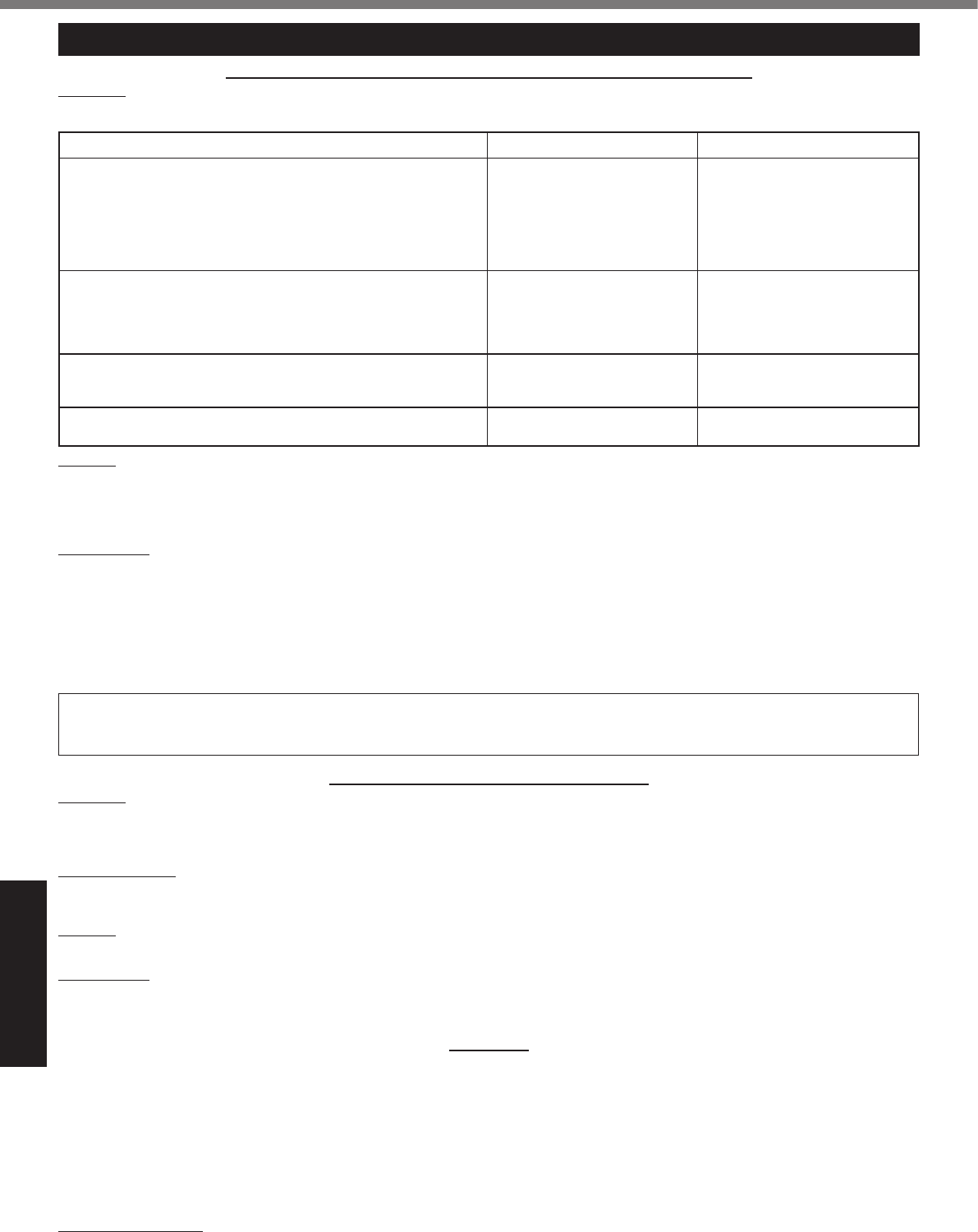
36
Appendix
LIMITED WARRANTY
For Canada
PANASONIC COMPUTER AND PERIPHERALS LIMITED WARRANTY
Coverage–PanasonicCanadaInc.(“PCI”)warrantstoyou,therstendusercustomer,thiscomputerproduct(excludingsoftware
media), when purchased from PCI or from a PCI authorized reseller, to be free from defects in materials and workmanship under
normaluse,subjecttothetermssetforthbelow,duringtheperiodofwarrantycoveragespecied.
Scope of Coverage Period of Coverage Type of Failure Coverage
• Laptop Computers (except Battery) and AC Adaptor
• Factory/PCI installed options including Wireless WAN, GPS,
Bluetooth, Finger print reader, Backlit keyboard, Memory Card
and Media Bay Drives (Floppy, CD/DVD)
• Mobile Wireless Display
• PDRC – LCD and Keyboard Assemblies
• Port Replicator
Three (3) Years from Date of
Original End User Customer
Purchase
Defective Materials or Work-
manship
• Hand-held Computers
• Battery
• Battery charger
• Auto Adaptor
• External USB Drives
One (1) Year from Date of
Original End User Customer
Purchase
Defective Materials or Work-
manship
• Stylus Ninety (90) Days from Date of
Original End User Customer
Purchase
Defective Materials or Work-
manship
• Allconsumableitemsincludingprotectionlm,cleaningcloth,
carry case, tether and harness No Coverage
Remedy – In the event of a warranty claim, contact PCI’s representatives within the applicable warranty period, identifying the
nature of the defect claimed, at 1-800-668-8386 between 9:00 A.M. and 5:00 P.M., Eastern Time Zone, Mon. – Fri. (excluding
holidays) for instructions on how to obtain service. A purchase receipt or other proof of date of original purchase is required before
warranty service is performed. Defective parts covered by this Limited Warranty will be repaired or replaced with new or comparable
rebuilt parts on an exchange basis. Warranty replacement or repair is subject to the terms of this Limited Warranty for the balance
of the original period of warranty coverage.
No Coverage – This Limited Warranty does not cover products purchased outside Canada. Neither does it cover damage to, failure
of, or defects in a product or accessory through mishandling, improper installation, abnormal use, misuse, neglect, accident, intro-
duction of liquid or other foreign matter into the product, alteration or servicing by anyone not authorized by PCI, or act of God.
THIS PRODUCT IS NOT INTENDED FOR USE AS, OR AS PART OF, NUCLEAR EQUIPMENT/SYSTEMS, AIR TRAFFIC CON-
TROL EQUIPMENT/SYSTEMS, OR AIRCRAFT COCKPIT EQUIPMENT/SYSTEMS*2. PANASONIC WILL NOT BE RESPONSIBLE
FOR ANY LIABILITY RESULTING FROM THE USE OF THIS PRODUCT ARISING OUT OF THE FOREGOING USES.
*2 AIRCRAFT COCKPIT EQUIPMENT/SYSTEMS include Class2 Electrical Flight Bag (EFB) Systems and Class1 EFB Systems
whenusedduringcriticalphasesofight(e.g.,duringtake-offandlanding)and/ormountedontotheaircraft.Class1EFBSys-
temsand2EFBSystemsaredenedbyFAA:AC(AdvisoryCircular)120-76AorJAA:JAATGL(TemporaryGuidanceLeaets)
No.36
IF YOU SHIP THE PRODUCT FOR WARRANTY SERVICE
Carefully pack the product, preferably in the original carton. Include details of defect claimed and proof of date of original pur-
chase. No liability is assumed for loss or damage to the product while in transit, if you chose your own transportation carrier.
SOFTWARE MEDIA LIMITED WARRANTY
Coverage–PCIwarrantstoyou,therstendusercustomer,thatthedisk(s)orothermediaonwhichsoftwareprogram(s)is/are
supplied will be free from defects in materials and workmanship under normal use in Canada for a period of sixty (60) days from
date of receipt as evidenced by your purchase receipt for your Panasonic Computer product.
THIS IS THE ONLY WARRANTY THAT PCI MAKES RESPECTING THE SOFTWARE MEDIA. PCI does not warrant the software.
Please refer to the software licensor’s written warranty (accompanying the copy of the software) for any software warranty claim.
Claim Procedure – In the event of a defect in material or workmanship in the media during the sixty (60) days warranty period, and
you return it, transportation costs prepaid, to Panasonic Canada Inc., Computer Products Marketing, 5770 Ambler Drive, Mississau-
ga, Ontario L4W 2T3, within the warranty period, together with a copy of your purchase receipt, and an explanation of the suspected
defect, PCI will replace in Canada the defective disk(s) or other media.
Remedy – PCI’s entire liability, and your only remedy for any breach of this software media warranty is limited to replacement of the
mediaonly.Itdoesnotcoveranyotherdamages,including,butnotlimitedto,lossofuseorprotloss,orspecial,indirectorconse-
quential damages, or other claims, whether or not of similar character.
No Coverage – This limited warranty does not apply if the disk(s) or other media has been used in other than a Panasonic product,
orinenvironmentalconditionsotherthanthosespeciedbyPCIorthemanufacturer,orifsubjectedtomisuse,neglect,mishan-
dling,modicationorattemptedmodicationoftheprogram,orifdamagedbyaccidentoractofGod.PCIisnotresponsiblefor
damage to or loss of any program, data or removable storage media.
GENERAL
NO OTHER WARRANTIES – PCI DISCLAIMS ALL OTHER WARRANTIES, EITHER EXPRESS OR IMPLIED, INCLUDING, BUT
NOT LIMITED TO, IMPLIED WARRANTIES OF MERCHANTABILITY AND FITNESS FOR A PARTICULAR PURPOSE, WITH RE-
SPECT TO THE SOFTWARE, SOFTWARE MEDIA, COMPUTER PRODUCT, OPTIONS AND ACCESSORIES.
NO LIABILITY FOR CONSEQUENTIAL DAMAGES – IN NO EVENT SHALL PCI BE LIABLE FOR ANY SPECIAL, INDIRECT OR
CONSEQUENTIAL DAMAGES ARISING FROM ANY BREACH OF THE LIMITED WARRANTIES SET OUT IN THIS DOCUMENT,
OR FROM THE USE OF THE COMPUTER PRODUCT, INCLUDING, WITHOUT LIMITATION, LOSS OF DATA, BUSINESS, PROF-
IT OR GOODWILL.
IN ANY EVENT, PCI’S MAXIMUM LIABILITY FOR ANY BREACH SHALL NOT EXCEED THE AMOUNT ACTUALLY PAID BY YOU
FOR THE COMPUTER PRODUCT.
NO ACTION, REGARDLESS OF ITS BASIS, MAY BE BEGUN AGAINST PCI MORE THAN TWO (2) YEARS AFTER THE CAUSE
OF ACTION AROSE.
Statutory Warranties – Some jurisdictions do not allow these limitations or exclusions, so they may not apply to you.
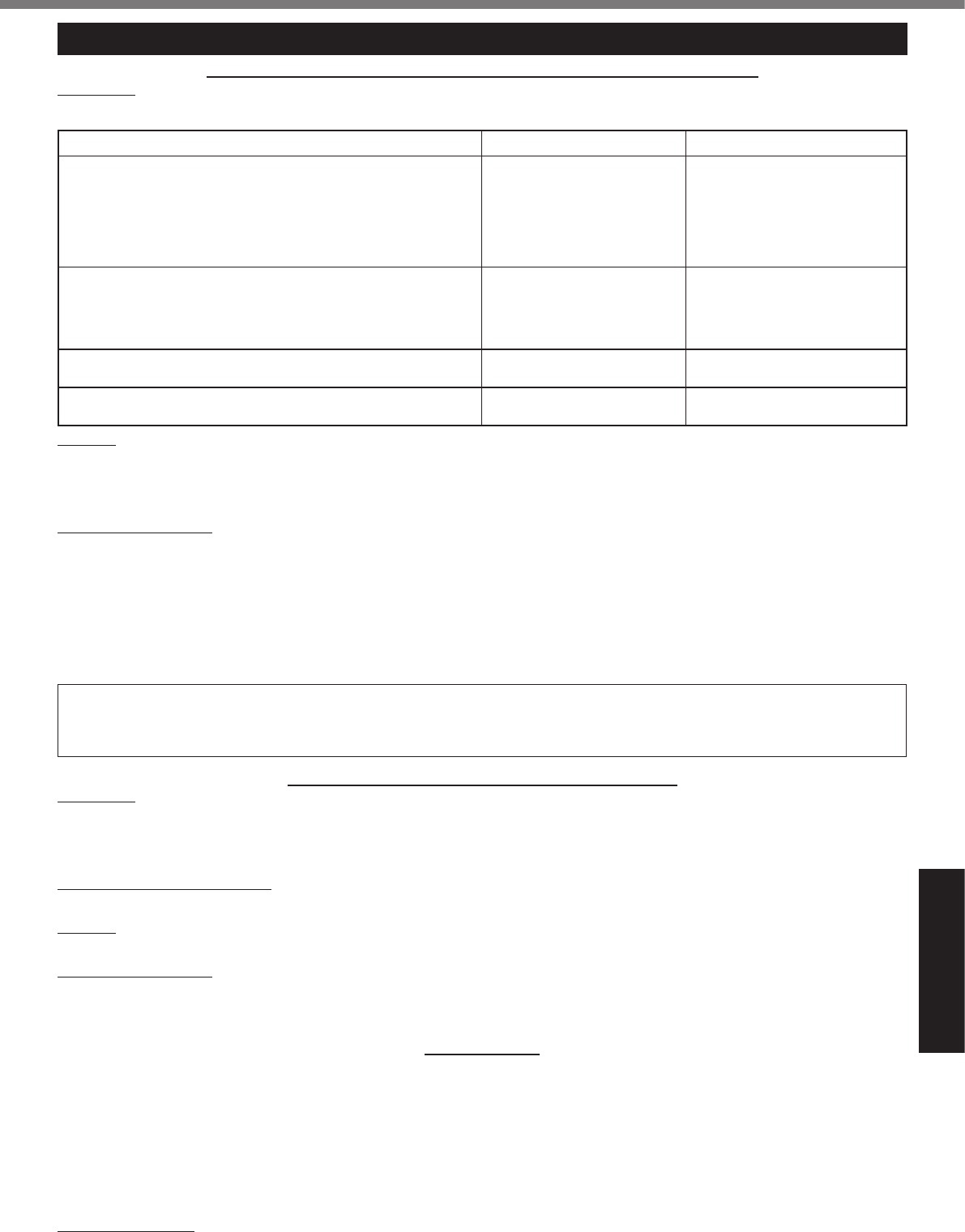
37
Appendix
GARANTIE LIMITÉE
Pour le Canada
GARANTIE LIMITÉE – ORDINATEURS ET PÉRIPHÉRIQUES PANASONIC
Couverture –
Panasonic Canada Inc. (« PCI ») garantit à l’acheteur original que ce produit informatique (à l’exclusion des supports des
logiciels) est, au moment de sa vente par PCI ou d’un revendeur agréé par PCI, exempt de défauts de pièces et de fabrication dans les
conditions normales d’utilisation, et ce, pendant la période de couverture de la garantie, sous réserve des modalités décrites ci-dessous.
Éléments couverts Durée de couverture Type de couverture
• Ordinateurs blocs-notes (sauf batteries) et adaptateur secteur
• Optionsinstalléesenusine/parPCIincluant:WANsansl,
GPS, Bluetooth, lecteur d’empreintes digitales, clavier ré-
troéclairé, carte mémoire et lecteurs (disquettes, CD/DVD)
• Écranmobilesansl
• Ensembles PDRC – ACL et clavier
• Duplicateur de port
Trois (3) ans à partir de la
date d’achat original. Défauts de pièces et de fabrica-
tion
• Ordinateurs de poche
• Batterie
• Chargeur de batterie
• Adaptateur pour voiture
• Périphériques USB
Un (1) an à partir de la date
d’achat original. Défauts de pièces et de fabrica-
tion
• Stylo pointeur standard ou pour numériseur graphique
Quatre-vingt-dix (90) jours à
partir de la date d’achat original.
Défauts de pièces et de fabrica-
tion
•
Tous les articles consommables incluant les pellicules protectrices,
chiffons de nettoyage, étuis de transport, longes et sangles
Aucune couverture
Recours –
Pour obtenir des informations sur la marche à suivre dans le cas où une réclamation en vertu de la garantie deviendrait
nécessaire, communiquez par téléphone avec un représentant de PCI au 1-800-668-8386, entre 9h00 et 17h00 (heure de l’Est) du lundi
auvendredi(sauflesjoursfériés),avantl’échéancedelagarantieapplicable,enprenantsoind’identierlanaturedeladéfaillance.
Unreçuoutouteautrepiècejusticativedeladated’achatoriginalseraexigéavanttouteréparation.Toutepiècedéfectueusecouverte
par la présente garantie limitée sera réparée ou remplacée par une pièce neuve ou remise à neuf. Le remplacement ou la réparation
sera fait conformément aux modalités de la présente garantie limitée pendant la durée restante de la période originale de la garantie.
Produits non couverts – La présente garantie limitée ne couvre pas les produits achetés à l’extérieur du Canada. Elle ne couvre
pas non plus les dommages, la défaillance ou les défauts attribuables à une manutention inadéquate, une mauvaise installation,
une utilisation anormale ou abusive, de la négligence, un accident, un déversement ou la pénétration d’un objet étranger, une modi-
cation,uncasfortuitouuneréparationeffectuéeparunepersonnenonagrééeparPCI.
CE PRODUIT N’EST PAS DESTINÉ À ÊTRE UTILISÉ, EN TOUT OU EN PARTIE, COMME SYSTÈME/ÉQUIPEMENT NUCLÉAIRE, SYS-
TÈME/ ÉQUIPEMENT DE CONTRÔLE DU TRAFFIC AÉRIEN OU SYSTÈME/ÉQUIPEMENT DE POSTE DE PILOTAGE D’AVION*3. PANA-
SONIC DÉCLINE TOUTE RESPONSABILITÉ CONCERNANT L’UTILISATION DE CE PRODUIT DANS LES CAS SUSMENTIONNÉS.
*3 Les SYSTÈMES/ÉQUIPEMENTS DE POSTE DE PILOTAGE D’AVION sont dotés de systèmes OEPP (organiseur électronique
de poste de pilotage) de classe 2 et de classe 1 utilisés pendant des phases critiques de vol (par exemple, pendant le décollage
etl’atterrissage)et(ou)montéssurl’avion.LessystèmesOEPPdeclasse1etdeclasse2sontdénisparlecirculaired’infor-
mationFAA:AC(AdvisoryCircular)120-76Aoulefeuiletn°36JAA:JAATGL(TemporaryGuidanceLeaets)No36.
EXPÉDITION DU PRODUIT POUR SERVICE SOUS GARANTIE
Emballez soigneusement le produit, de préférence dans son emballage d’origine. Joignez une description de la défaillance de
mêmequ’unepiècejusticativedeladated’achat.PanasonicCanadaInc.nepeutêtretenueresponsablepourtoutdommageou
perte subi pendant le transport si vous avez choisi le transporteur.
GARANTIE LIMITÉE – SUPPORTS DES LOGICIELS
Couverture – Panasonic Canada Inc. (« PCI ») garantit à l’acheteur original que la ou les disquettes ou tout autre support sur
lequel le ou les programmes sont fournis sont exempts de défauts de pièces et de fabrication dans des conditions normales d’utili-
sation au Canada, et ce, pour une période de soixante (60) jours suivant la date de réception indiquée sur la preuve d’achat.
LA PRÉSENTE GARANTIE EST LA SEULE OFFERTE PAR PCI COUVRANT LES SUPPORTS DE LOGICIELS. PCI ne garantit
pas les logiciels. Reportez-vous à la garantie écrite du concédant de licence d’utilisation du logiciel (qui accompagne la copie du
logiciel) pour toute réclamation en vertu de la garantie.
Réclamation – marche à suivre –
Panasonic Canada Inc. remplacera toute disquette ou support défectueux si l’article en question est
retourné, port payé, à son service de Marketing – produits informatiques, 5770 Ambler Drive, Mississauga (Ontario) L4W 2T3, dans les soix-
ante(60)jourssuivantladated’achatoriginal.Joignezàvotreenvoiunepiècejusticativedevotreachatetunedescriptionduproblème.
Recours –
La responsabilité de PCI - et votre seul recours - dans le cas de toute défaillance couverte par la garantie sur ce support de
logiciel est limitée au seul remplacement du support. Elle ne couvre aucun autre dommage, y compris, mais non exclusivement, la perte
d’usageoudeprots,niaucundommagespécial,indirectouconsécutif,niaucuneautreréclamationdenaturesimilaireouautre.
Produits non couverts –
La présente garantie limitée ne s’applique pas si la ou les disquettes ou autre support ont été utilisés dans un
produitd’unemarqueautrequePanasonicoudansdesconditionsenvironnementalesautresquecellesspéciéesparPCIoulefabricant,
ousoumisàunemauvaiseutilisation,àlanégligence,àunemanutentioninadéquateouencoresileprogrammeaétémodiéousubiune
tentativedemodicationoudesdommagesattribuablesàunaccidentouàuncasfortuit.Deplus,PCIn’assumeaucuneresponsabilité
pour toute perte de, ou tout dommage à, un programme, des données ou un support de sauvegarde amovible.
GÉNÉRALITÉS
PCI NE RECONNAÎT AUCUNE AUTRE GARANTIE, EXPLICITE OU IMPLICITE, Y COMPRIS, MAIS NON EXCLUSIVEMENT, LES
GARANTIES IMPLICITES DE VALEUR COMMERCIALE ET D’UTILITÉ À UNE FIN QUELCONQUE, À L’ÉGARD DU LOGICIEL,
SUPPORTS DE LOGICIELS, PRODUITS INFORMATIQUES, PÉRIPHÉRIQUES ET ACCESSOIRES.
SOUS AUCUNE CIRCONSTANCE PCI NE POURRA ÊTRE TENUE RESPONSABLE DES DOMMAGES SPÉCIAUX, INDIRECTS
OU CONSÉCUTIFS ATTRIBUABLES À UN MANQUEMENT AUX GARANTIES LIMITÉES DÉCRITES DANS LE PRÉSENT DOCU-
MENT OU À L’UTILISATION DU PRODUIT INFORMATIQUE, Y COMPRIS, SANS RESTRICTION, LA PERTE DE DONNÉES,
D’AFFAIRES, D’ACHALANDAGE OU DE PROFIT.
DANS TOUS LES CAS, LA RESPONSABILITÉ MAXIMALE DE PCI POUR TOUT MANQUEMENT NE POURRA EXCÉDER LE
PRIX DE VENTE DU PRODUIT INFORMATIQUE.
AUCUNE RÉCLAMATION, SANS ÉGARD À SES MOTIFS, NE POURRA ÊTRE FAITE AUPRÈS DE PCI PLUS DE DEUX (2) ANS
APRÈS LES FAITS INVOQUÉS À LA BASE D’UNE TELLE RÉCLAMATION.
Garantie statutaires –
Certaines juridictions interdisent de telles limitations ou exclusions; aussi, pourraient-elles ne pas s’appliquer
.

38
MEMO

39
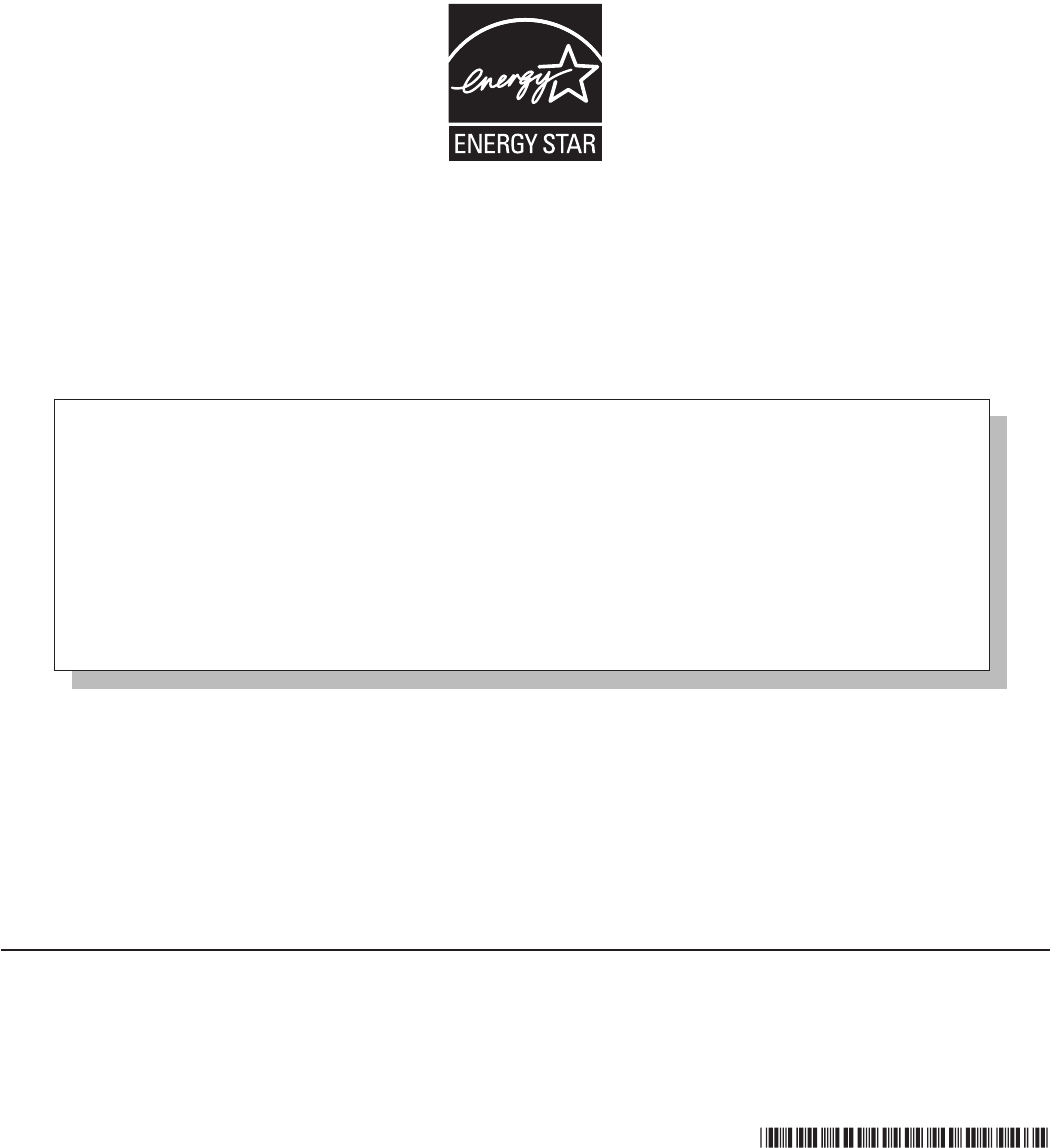
As an ENERGY STAR® Partner, Panasonic Corporation has determined that this
product meets the ENERGY STAR® guidelines for energy efciency. By enabling
available power management settings, Panasonic computers enter a low-power sleep
mode after a period of inactivity, saving the user energy. To learn more about power
management, please visit the web site:
www.energystar.gov/index.cfm?c=power_mgt.pr_power_management
Outline of the International ENERGY STAR® Ofce Equipment Program
The international ENERGY STAR® Ofce Equipment Program is an international program that promotes energy
saving through the use of computers and other ofce equipment. The program backs the development and dis-
semination of products with functions that effectively reduce energy consumption. It is an open system in which
business proprietors can participate voluntarily. The targeted products are ofce equipment such as computers,
displays, printers, facsimiles, and copiers. Their standards and logos are uniform among participating nations.
For information about ENERGY STAR®, refer to the following web site:
Web Site: www.energystar.gov
22-M-1
Panasonic Solutions Company
3 Panasonic Way, Panazip 2F-5,
Secaucus, NJ 07094
Panasonic Canada Inc.
5770 Ambler Drive, Mississauga,
Ontario L4W 2T3
© Panasonic Corporation 2011
Printed in Taiwan
TA0411-0
DFQW5516ZAT