Panasonic of North America 9TGWL11A Intel Centrino Advanced-N 6205 User Manual DFQW5516ZAT CF 31mk2 XP7 OI M indb
Panasonic Corporation of North America Intel Centrino Advanced-N 6205 DFQW5516ZAT CF 31mk2 XP7 OI M indb
Contents
Operating Instructions 2
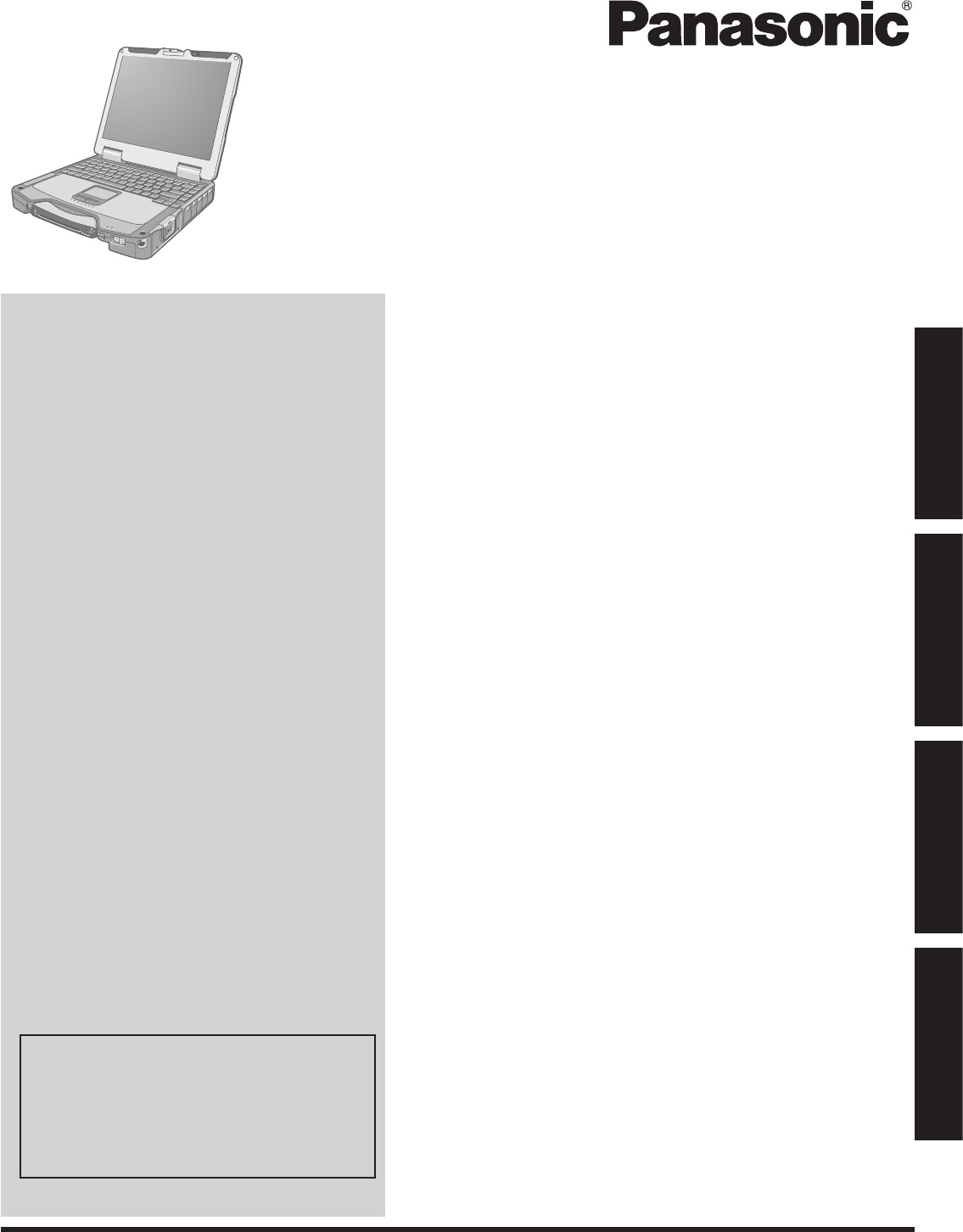
Contents
Getting Started
OPERATING INSTRUCTIONS
Personal Computer
Model No. CF-31 series
Introduction ................................................................. 2
Read Me First ............................................................ 3
(Precautions)
Description of Parts .................................................. 11
First-time Operation ..................................................14
Useful Information
On-screen Manual ....................................................18
Handling and Maintenance .......................................19
Reinstalling Software ................................................21
Troubleshooting
Troubleshooting (Basic) ............................................23
Appendix
LIMITED USE LICENSE AGREEMENT ...................28
Specications ...........................................................30
LIMITED WARRANTY ..............................................34
Please read these instructions carefully before using this product, and save this manual for future use.
For further information about the com-
puter, you can refer to the on-screen
manual.
To access the on-screen manual
è page 18 “On-screen Manual”
Getting StartedUseful InformationTroubleshootingAppendix
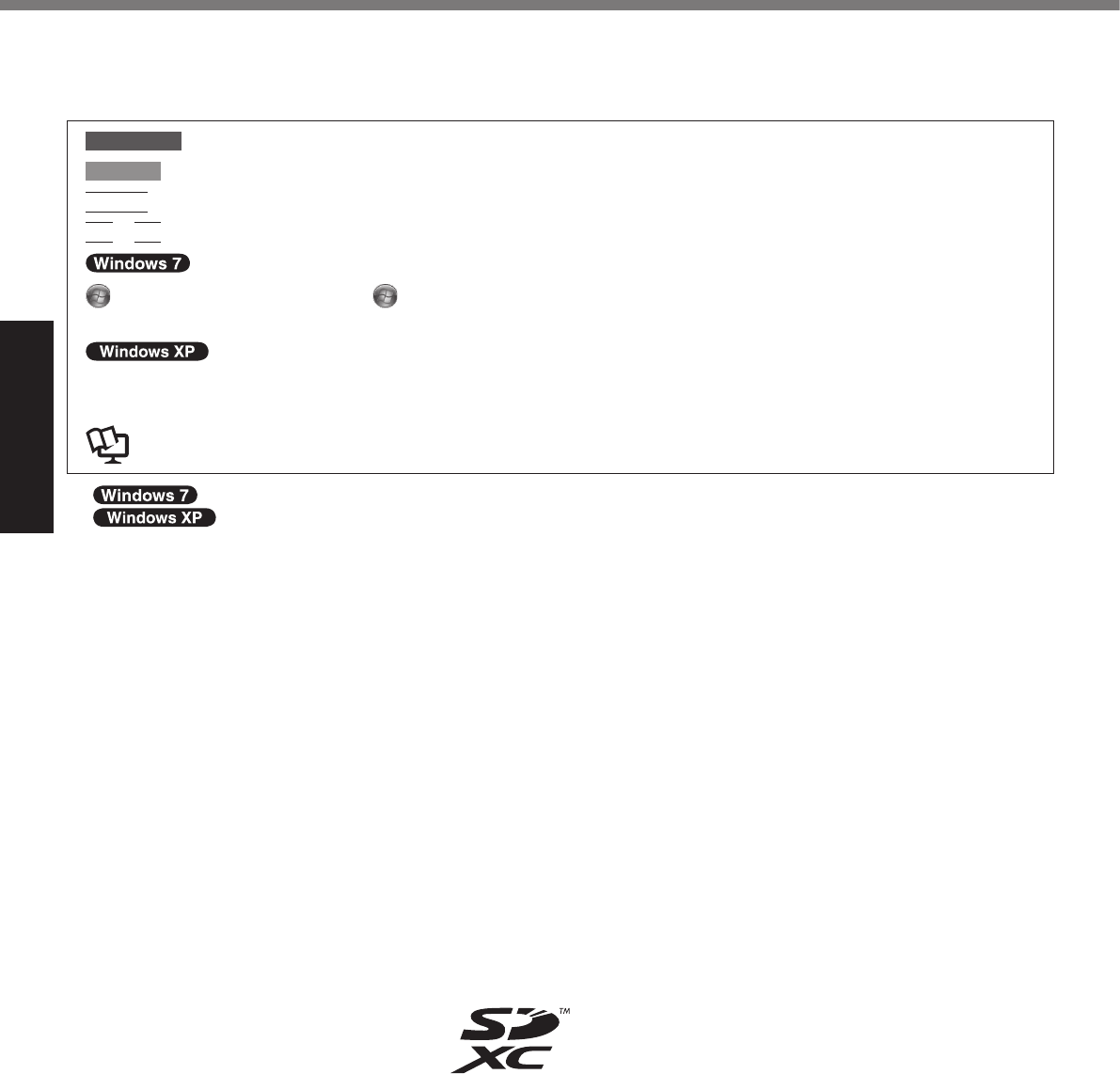
2
Getting Started
Introduction
Thank you for purchasing this Panasonic product. For optimum performance and safety, please read these instructions
carefully.
n Terms and illustrations in these instructions
CAUTION : Conditions that may result in minor or moderate injury.
NOTE : Useful and helpful information.
Enter
: Press [Enter] key.
Fn
+
F5
: Press and hold [Fn] key, and then press [F5] key.
(Start) - [All Programs] : Click (Start), and then click [All Programs]. You may need to double-click in some
cases.
[start] - [Run] : Click [start], and then click [Run]. You may need to double-click in some cases.
è : Page in these Operating Instructions or in the Reference Manual.
: Reference to the on-screen manuals.
l indicates Genuine Windows® 7 Professional Operating System.
l indicates Genuine Microsoft® Windows® XP Professional Operating System.
l Someillustrationsaresimpliedtohelpyourunderstandingandmaylookdifferentfromtheactualunit.
l If you do not log on as an administrator, you cannot use some functions or cannot display some screens.
l Refer for the latest information about optional products to the catalogs, etc.
l In these instructions, the names and terms are referred as follows.
“Genuine Windows® 7 Professional 32-bit Service Pack 1” and “Genuine Windows® 7 Professional 64-bit Service
Pack 1” as “Windows” or “Windows 7”
“Genuine Microsoft® Windows® XP Professional Service Pack 3” as “Windows”, “Windows XP” or “Windows XP
Professional”
DVD MULTI drive as “CD/DVD drive”
Circular media including DVD-ROM and CD-ROM as “discs”
n Disclaimer
Computerspecicationsandmanualsaresubjecttochangewithoutnotice.PanasonicCorporationassumesnoli-
ability for damage incurred directly or indirectly from errors, omissions or discrepancies between the computer and the
manuals.
n Trademarks
Microsoft®, Windows®, the Windows logo, and IntelliMouse are registered trademarks of Microsoft Corporation of the
United States and/or other countries.
Intel, Core, Centrino and PROSet are either registered trademarks or trademarks of Intel Corporation.
SDXC Logo is a trademark of SD-3C, LLC.
Adobe, the Adobe logo and Adobe Reader are either registered trademarks or trademarks of Adobe Systems Incorpo-
rated in the United States and/or other countries.
Bluetooth
™
is a trademark owned by Bluetooth SIG, Inc., U.S.A. and licensed to Panasonic Corporation.
HDMI,theHDMILogoandHigh-DenitionMultimediaInterfacearetrademarksorregisteredtrademarksofHDMI
Licensing LLC in the United States and other countries.
Names of products, brands, etc., appearing in this manual are trademarks or registered trademarks of their respective
own companies.

3
Getting Started
Read Me First
Models for U.S.A.
Federal Communications Commission Radio Frequency
Interference Statement
Note: This equipment has been tested and found to comply with
the limits for a Class B digital device, pursuant to Part 15 of the
FCC Rules. These limits are designed to provide reasonable
protection against harmful interference in a residential instal-
lation. This equipment generates, uses and can radiate radio
frequency energy and, if not installed and used in accordance
with the instructions, may cause harmful interference to radio
communications. However, there is no guarantee that interfer-
ence will not occur in a particular installation. If this equipment
does cause harmful interference to radio or television reception,
which can be determined by turning the equipment off and on,
the user is encouraged to try to correct the interference by one
or more of the following measures:
l Reorient or relocate the receiving antenna.
l
Increase the separation between the equipment and receiver.
l Connect the equipment into an outlet on a circuit different
from that to which the receiver is connected.
l Consult the Panasonic Service Center or an experienced
radio/TV technician for help.
Warning
To assure continued compliance, use only shielded interface
cables when connecting to a computer or peripheral. Also, any
changesormodicationsnotexpresslyapprovedbytheparty
responsible for compliance could void the user’s authority to
operate this equipment.
This device complies with Part 15 of the FCC Rules. Operation
is subject to the following two conditions:
(1) This device may not cause harmful interference, and
(2) This device must accept any interference received, including
interference that may cause undesired operation.
FCC RF Exposure Warning:
l This equipment is provided with PC Card slot that could be
usedwithwirelesstransmitters,whichwillbespecically
recommended when they become available.
Other third-party wireless transmitters have not been RF
exposure evaluated for use with this computer and may not
comply with FCC RF exposure requirements.
<Only for model with wireless LAN/wireless WAN/Bluetooth>
l This equipment complies with FCC radiation exposure limits
set forth for an uncontrolled environment.
l This equipment has been approved for portable operation,
and does not require any minimum spacing be provided
between antennas and all person’s body.
l This equipment may not be co-located or operated with any
other antenna or transmitter. 25-M-3
<Only for model with wireless WAN>
l This PC with WWAN transmitter installed, has been ap-
proved for mobile operation and to assure compliance with
RF exposure requirements, a minimum of 20 cm (8 inches)
must be maintained between the WWAN antenna located in
top of LCD and all person’s body (excluding extremities of
hands, wrist and feet) during wireless modes of operation.
<Optional Car Mounter / Port Replicator>
l This equipment is provided with external antenna
connector(s) for connection to optional Car Mounter or Port
Replicator for mobile external mounted antenna(s).
External antenna(s) must be professionally installed and
cannot exceed recommended maximum antenna gain as
described in individual provided supplement instructions for
wireless transmitters.
For WLAN, the Car Mounter should be used with Radi-
all/Larsen WLAN whip antenna, type NMO5E2400BKTNC
with 5dBi antenna gain or less. Also, user must maintain
minimum 20 cm spacing between external antenna(s) and
all person’s body (excluding extremities of hands, wrist and
feet) during wireless modes of operation. 25-M-5
<Only for model with wireless LAN>
This product is restricted to indoor use due to its operation in
the 5.15 to 5.25 GHz frequency range.
FCC requires this product to be used indoors for the frequency
range 5.15 to 5.25 GHz to reduce the potential for harmful
interference to co-channel Mobile Satellite systems. High power
radars are allocated as primary users of the 5.25 to 5.35 GHz
and 5.65 to 5.85 GHz bands. These radar stations can cause
interference with and/or damage this product. 25-M-W-5
Responsible Party: Panasonic Corporation of North America
One Panasonic Way
Secaucus, NJ 07094
Tel No:1-800-LAPTOP5 (1-800-527-8675)
6-M-1
<Only for model with modem>
FCC Regulation Notice for modem
This equipment contains a FCC approved modem.
1. This equipment complies with CFR47 Part 68 rules.
On the computer is a label that contains, among other infor-
mation, the FCC registration number and ringer equivalence
number (REN) for this equipment. If required, this informa-
tion must be provided to the telephone company.
2. An FCC compliant telephone cord and modular plug is
provided with this equipment. This equipment is designed to
be connected to the telephone network or premises wiring
using a compatible modular jack which is Part 68 compliant.
See Installation Instructions for details.
3.
The REN is used to determine the quantity of devices which
may be connected to the telephone line. Excessive RENs on
the telephone line may result in the devices not ringing in re-
sponse to an incoming call. In most, but not all area, the sum of
RENsshouldnotexceedve(5.0).Tobecertainofthenumber
of devices that may be connected to a line, as determined by
the total RENs, contact the local telephone company.
4.
If your telephone equipment cause harm to the telephone network,
the telephone company will notify you in advice that temporary
discontinuance of service may be required. But if advice notice
isn’t practical, the telephone company will notify the customer as
soonaspossible.Also,youwillbeadvisedofyourrighttolea
complaint with the FCC if you believe it is necessary.
5.
The telephone company may take changes in its facilities, equip-
ment, operations or procedures that could affect the operation
of the equipment. If this happens the telephone company will
provide advance notice in order for you to make necessary modi-
cationstomaintainuninterruptedservice.
6.
If trouble is experienced with this equipment, for repair or
warranty information, please contact Panasonic Corpora-
tion of North America at DIAL TOLL FREE 1-800-LAPTOP5
(1-800-527-8675). If the equipment is causing harm to the
telephone network, the telephone company may request that
you disconnect the equipment until the problem is resolved.
7.
There are no user serviceable parts contained in this equipment.
8. This equipment may not be used on coin service provided
by the telephone company. Connection to party lines is sub-
ject to state tariffs.
9. The Telephone Consumer Protection Act of 1991 makes it unlawful
for any person to use a computer or other electronic device to send
any message via a telephone fax machine unless such message
clearly contains in a margin at the top or bottom of each transmit-
tedpageorontherstpageofthetransmission,thedateandtime
itissentandanidenticationofthebusinessorotherentry,or
other individual sending the message and the telephone number of
the sending machine or such business, other entity, or individual. In
order to program this information into your fax software, you should
refer to the manual of the Fax software being used.
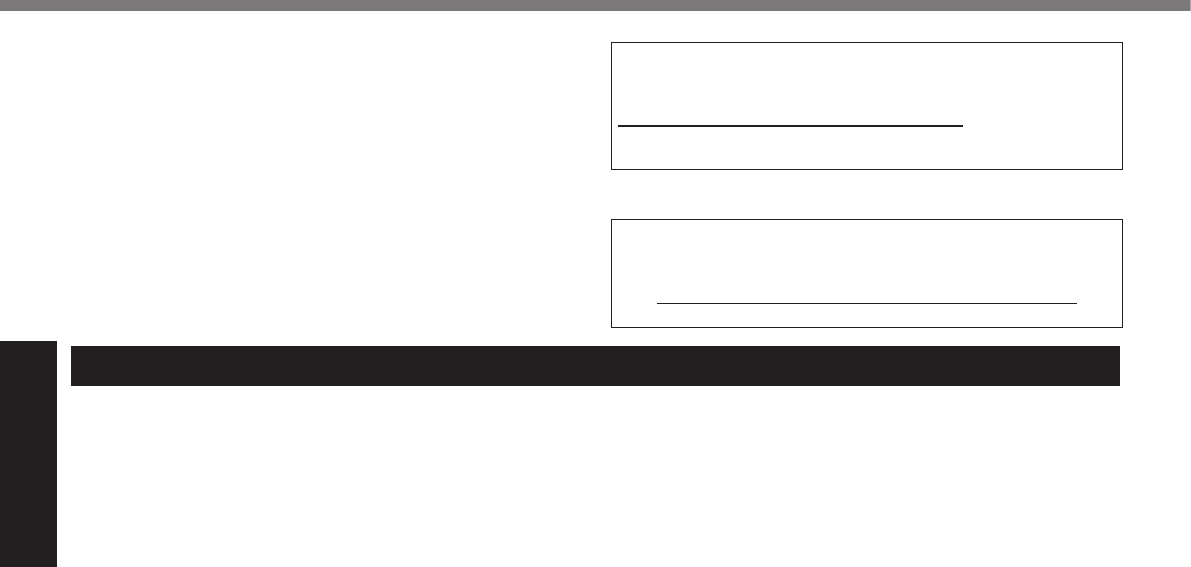
4
Getting Started
Read Me First
10.
According to the FCC’s electrical safety advisory, we recom-
mend that you may install an AC surge arrestor in the AC outlet
to which this equipment is connected. Telephone companies
report that electrical surges, typically lightning transients, are
very destructive to customer terminal equipment connected to
AC power sources and that this is a major nationwide problem.
“Caution:Toreducetheriskofre,useonlyNo.26AWGor
larger(e.g.,24AWG)ULlistedorCSAcertiedtelecommunica-
tion line cord.”
“ATTENTION : Pour réduire le risque d’incendie, utiliser unique-
ment des conducteurs de télécommunications 26 AWG ou de
sectionsupérieure(p.ex.24AWG)ULénumérésouCSAcertié.”
16-M-1
USA Only: Disposal may be regulated in your community
due to environmental considerations. For disposal or recy-
cling information, please visit Panasonic website:
http://www.panasonic.com/environmental or call
1-888-769-0149 65-M-2
<For USA-California Only>
This product contains a Coin Cell Lithium Battery
which contains Perchlorate Material - special handling
may apply.
See www.dtsc.ca.gov/hazardouswaste/perchlorate/
38-M-1
Models for Canada
<Only for model with modem>
Industry Canada (IC) Notice for modem
This equipment contains an Industry Canada approved modem unit.
TheIndustryCanadalabelisafxedonthemodemunit.
EQUIPMENT ATTACHEMENT LIMITATIONS
“NOTICE:TheIndustryCanadalabelidentiescertiedequip-
ment.Thiscerticationmeansthattheequipmentmeetstele-
communications network protective, operational and safety re-
quirements as prescribed in the appropriate Terminal Equipment
Technical Requirements document(s). The Department does not
guarantee the equipment will operate to the user’s satisfaction.
Before installing this equipment, users should ensure that it is
permissible to be connected to the facilities of the local telecom-
munications company. The equipment must also be installed us-
ing an acceptable method of connection. The customer should
be aware that compliance with the above conditions may not
prevent degradation of service in some situations.
Repairstocertiedequipmentshouldbecoordinatedbyarep-
resentative designated by the supplier. Any repairs or alterations
made by the user to this equipment, or equipment malfunctions,
may give the telecommunications company cause to request
the user to disconnect the equipment.
Users should ensure for their own protection that the electri-
cal ground connections of the power utility, telephone lines and
internal metallic water pipe system, if present, are connected
together. This precaution may be particularly important in rural
areas. Caution: Users should not attempt to make such con-
nections themselves, but should contact the appropriate electric
inspection authority, or electrician, as appropriate.”
“NOTICE: The Ringer Equivalence Number (REN) assigned to
each terminal device provides an indication of the maximum num-
ber of terminals allowed to be connected to a telephone interface.
The termination on an interface may consist of any combination of
devices subject only to the requirement that the sum of the Ringer
Equivalence Numbers of all the devices does not exceed 5.”
REN: See bottom of the computer
RESTRICTIONS CONCERNANT LE RACCORDEMENT DE
MATÉRIEL
“AVIS:L’étiquetted’IndustrieCanadaidentielematérielhomo-
logué.Cetteétiquettecertiequelematérielestconformeaux
normes de protection, d’exploitation et de sécurité des réseaux
de télécommunications, comme le prescrivent les documents
concernant les exigences techniques relatives au matériel termi-
nal. Le Ministère n’assure toutefois pas que le matériel fonction-
nera à la satisfaction de l’utilisateur.
Avant d’installer ce matériel, l’utilisateur doit s’assurer qu’il est
permis de le raccorder aux installations de l’entreprise locale de
télécommunication. Le matériel doit également être installé en
suivant une méthode acceptée de raccordement.
L’abonné ne doit pas oublier qu’il est possible que la conformité
aux conditions énoncées ci-dessus n’empêche pas la dégrada-
tion du service dans certaines situations.
Les réparations de matériel homologué doivent être coordon-
nées par un représentant désigné par le fournisseur.
L’entreprise de télécommunications peut demander à l’utilisa-
teur de débrancher un appareil à la suite de réparations ou de
modicationseffectuéesparl’utilisateurouàcausedemauvais
fonctionnement.
Pour sa propre protection, l’utilisateur doit s’assurer que tous
leslsdemiseàlaterredelasourced’énergieélectrique,des
lignes téléphoniques et des canalisations d’eau métalliques, s’il
y en a, sont raccordés ensemble. Cette précaution est particu-
lièrement importante dans les régions rurales. Avertissement:
L’utilisateur ne doit pas tenter de faire ces raccordements lui-
même; il doit avoir recours à un service d’inspection des instal-
lations électriques, ou à un électricien, selon le cas.”
“AVIS: L’indice d’équivalence de la sonnerie (IES) assigné
à chaque dispositif terminal indique le nombre maximal de
terminaux qui peuvent être raccordés à une interface. La ter-
minaison d’une interface téléphonique peut consister en une
combinaison de quelques dispositifs, à la seule condition que
la somme d’indices d’équivalence de la sonnerie de touts les
dispositifs n’excède pas 5.”
IES: Voir sous le fond de l’ordinateur 17-Ca-1
Canadian ICES-003
This Class B digital apparatus complies with Canadian
ICES-003.
Cet appareil numérique de la classe B est conforme à la norme
NMB-003 du Canada. 7-M-2
<Only for model with wireless LAN/Bluetooth>
Industry Canada
This product complies with RSS210 Industry Canada.
Operation is subject to the following two conditions;
(1) this device may not cause interference, and
(2) this device must accept any interference, including interfer-
ence that may cause undesired operation of the device.
<Ne s’applique qu’aux modèes avec technologie Bluetooth/LAN
sansl/WANsansl>
Industrie Canada
Cet équipement est conforme à la norme CNR-210 d’ndustrie
Canada. Son fonctionnement est
soumis aux deux conditions suivantes :
(1) ce dispositif ne peut produire de brouillage, et
(2) ce dispositif doit accepter le brouillage, y compris le brouil-
lage pouvant entraîner le fonctionnement non désiré de l’
ppareil. 30-Ca-1-1
<Only for model with wireless LAN>
This product (local network devices) for the band 5150-5250
MHz is only indoor usage to reduce potential for harmful inter-
ference to co-channel Mobile Satellite systems.
High power radars are allocated as primary users (meaning
they have priority) of 5250-5350 MHz and 5650-5850 MHz and
these radars could cause interference and/or damage to LE-
LAN devices.
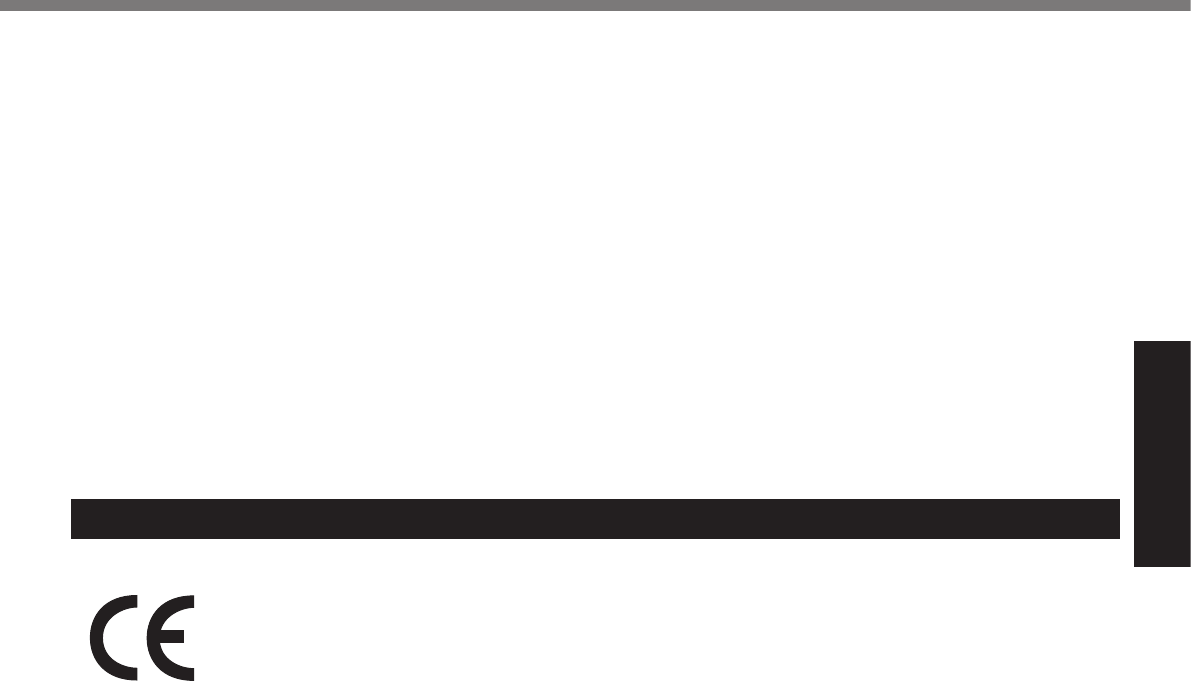
5
Getting Started
<Nes’appliquequ’auxmodèesavectechnologieLANsansl>
Cet appareil (pour réseaux locaux radioélectriques) dans les
bandes de fréquences 5150-5250 MHz est réervéàune utilisa-
tionàl’intéieuranderéuirelerisqued’interféenceavecles
systèmes satellites mobiles bicanaux.
Les radars forte puissance sont désignés comme étant les pre-
miers utilisateurs (c’st-à-dire qu’ls ont la priorité) des bandes de
fréquences 5250-5350 MHz et 5650-5850 MHz. Ces stations ra-
dars peuvent provoquer des interférences et/ou des dommages
à ce périphérique. 30-Ca-2-1
This device has been designed to operate with the Radiall/
Larsen whip antenna, type NMO5E2400BKTNC WLAN an-
tenna having a maximum gain of 5dB. A WLAN Antenna having
a higher gain is strictly prohibited per regulations of Industry
Canada. The Required antenna impedance is 50 ohms.
To reduce potential radio interference to other users, the an-
tenna type and its gain should be so chosen that the equivalent
isotropically radiated power (EIRP) is not more than that re-
quired for successful communication.
Cet appareil est conçu pour opérer avec l’antenne-fouet Radiall/
Larsen, type WLAN NMO5E2400BKTNC, ayant un gain maxi-
mum de 5 dB. Les règlements d’Industrie Canada interdisent l’
utilisation d’une antenne WLAN dont le gain serait supérieur à
cette limite. L’antenne doit avoir une impédance de 50 ohms.
Anderéduirelerisqued’interférenceradioélectriqueaux
autres utilisateurs des bandes de fréquences, le type d’antenne
et son gain doivent être tels que la puissance isotrope rayonnée
équivalente (PIRE) n’est pas plus élevée que le niveau requis
pour assurer la communication. 25-Ca-1-1
Models for Europe
<Only for model with a “CE” mark on the bottom of the computer>
Declaration of Conformity (DoC)
“Hereby, Panasonic declares that this Personal Computer is in compliance with the essential requirements and
other relevant provisions of the Directive 1999/5/EC.”
Hint:
If you want to get a copy of the original DoC of our above mentioned products,
please contact our web address: http://www.doc.panasonic.de
Authorized Representative:
Panasonic Testing Centre
Panasonic Marketing Europe GmbH
Winsbergring 15, 22525 Hamburg, Germany
Network connection of Wired Modem.
The terminal equipment is intended for connection to the following public network;
In all the countries of European Economical Area and Turkey;
- Public Switched Telephony Networks
Technical Features of Wired Modem.
The terminal equipment includes the following features;
- DTMF dialing
- Maximum bitrate receiving mode: 56 kbit/s
- Maximum bitrate sending mode: 33.6 kbit/s 18-E-1
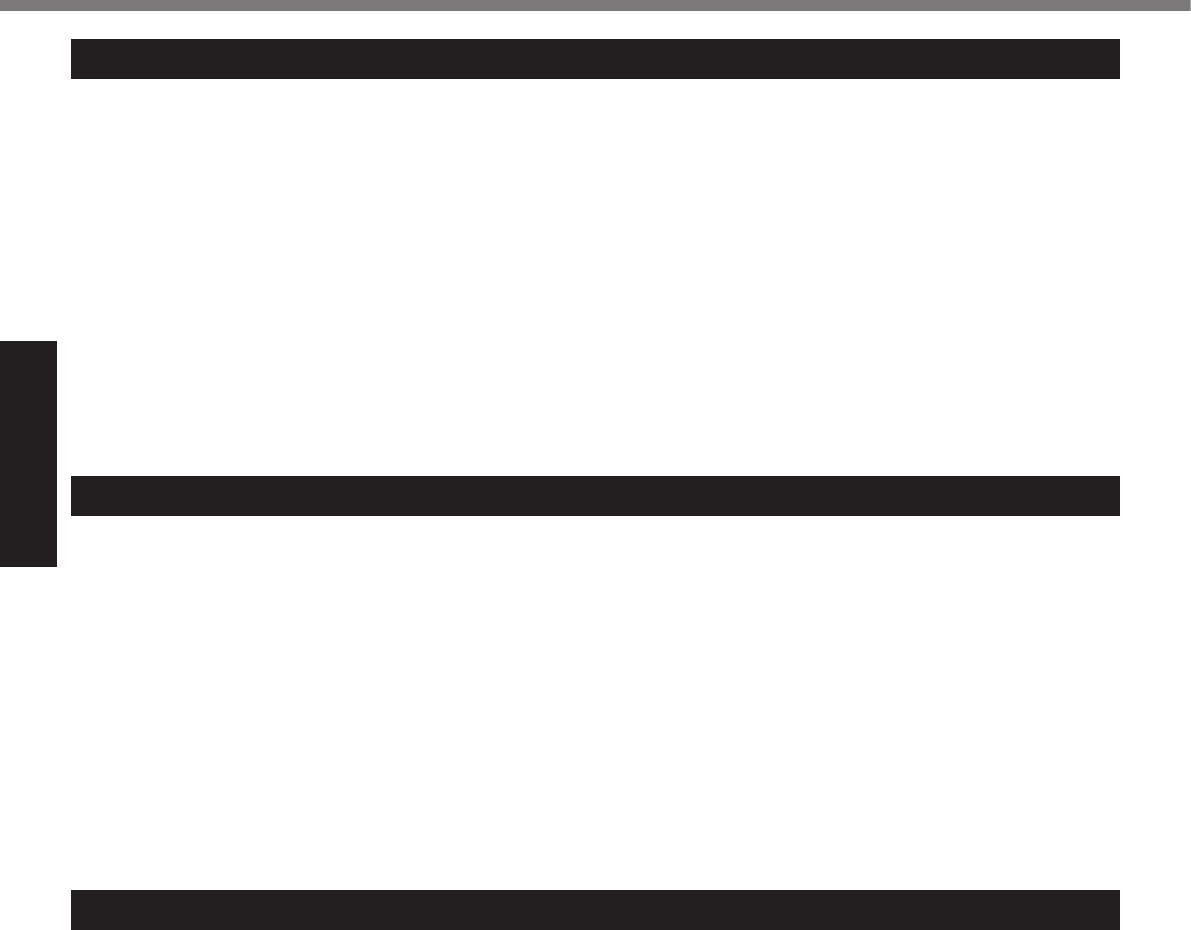
6
Getting Started
Important Safety Instructions / Importantes Mesures De Sécurité
<Only for model with modem>
When using your telephone equipment, basic safety precautions
shouldalwaysbefollowedtoreducetheriskofre,electric
shock and injury to persons, including the following:
1. Do not use this product near water, for example, near a bath
tub, wash bowl, kitchen sink or laundry tub, in a wet base-
ment or near a swimming pool.
2. Avoid using a telephone (other than a cordless type) during
an electrical storm. There may be a remote risk of electric
shock from lightning.
3. Do not use the telephone to report a gas leak in the vicinity
of the leak.
4. Use only the power cord and batteries indicated in this man-
ual.Donotdisposeofbatteriesinare.Theymayexplode.
Check with local codes for possible special disposal instruc-
tions.
SAVE THESE INSTRUCTIONS 19-E-1
<Pour modèles avec modem uniquement>
Certaines mesures de sécurité doivent être prises pendant l’utilisation
dematérialtéléphoniqueanderéduirelesrisquesd’incendie,de
choc électrique et de blessures. En voici quelquesunes:
1. Ne pas utiliser l’appareil près de l’eau, p.ex., près d’une
baignoire, d’un lavabo, d’un évier de cuisine, d’un bac à
laver, dans un sous-sol humide ou près d’une piscine.
2. Éviter d’utiliser le téléphone (sauf s’il s’agit d’un appareil
sansl)pendantunorageélectrique.Cecipeutprésenter
un risque de choc électrique causé par la foudre.
3. Ne pas utiliser l’appareil téléphonique pour signaler une fuite
de gaz s’il est situé près de la fuite.
4. Utiliser seulement le cordon d’alimentation et le type de piles
indiqués dans ce manual. Ne pas jeter les piles dans le feu:
elles peuvent exploser. Se conformer aux règlements perti-
nents quant à l’élimination des piles.
CONSERVER CES INSTRUCTIONS 19-F-1
<Only for model with wireless LAN/Bluetooth>
This product and your Health
This product, like other radio devices, emits radio frequency
electromagnetic energy. The level of energy emitted by this
product however is far much less than the electromagnetic ener-
gy emitted by wireless devices like for example mobile phones.
Because this product operates within the guidelines found in
radio frequency safety standards and recommendations, we
believe this product is safe for use by consumers. These stan-
dardsandrecommendationsreecttheconsensusofthesci-
enticcommunityandresultfromdeliberationsofpanelsand
committees of scientists who continually review and interpret
the extensive research literature.
In some situations or environments, the use of this product may be
restricted by the proprietor of the building or responsible representa-
tives of the organization. These situations may for example include:
l Using this product on board of airplanes, or
l
In any other environment where the risk of interference to
otherdevicesorservicesisperceivedoridentiedasharmful.
If you are uncertain of the policy that applies on the use of
wirelessdevicesinaspecicorganizationorenvironment(e.g.
airports), you are encouraged to ask for authorization to use this
product prior to turning on the product.
Regulatory Information
We are not responsible for any radio or television interference
causedbyunauthorizedmodicationofthisproduct.Thecor-
rectionofinterferencecausedbysuchunauthorizedmodica-
tion will be the responsibility of the user. We and its authorized
resellers or distributors are not liable for damage or violation of
government regulations that may arise from failing to comply
with these guidelines. 26-M-1
Information to the User
<Uniquementlesmodèlesavecréseaulocalsanslet/ouBluetooth>
Ce produit et votre santé
Ce produit, comme tout autre appareil radio, émet de l’énergie
radioélectrique. Toutefois, la quantité d’énergie émise par ce
produit est beaucoup moins importante que l’énergie radioélec-
triqueémisepardesappareilssansltelsquelestéléphones
portables. L’utilisation de ce produit ne comporte aucun risque
pour le consommateur du fait que cet appareil opère dans les
limites des directives concernant les normes et les recom-
mendations de sécurité sur les fréquences radio. Ces normes
etrecommandationsreètentleconsensusdelacommunauté
scientiqueetrésultentdedélibérationsdejurysetcomitésde
scientiquesquiexaminentetinterprètentcontinuellementles
nouveautés de la vaste littérature sur les recherches effectuées.
Dans certaines situations ou environnements, l’utilisation de ce
produit peut être restreinte par le propriétaire du bâtiment ou
par les représentants responsables de l’organisation. Ces situa-
tions peuvent être les suivantes par exemple :
l A bord d’un avion, ou
l Dans tout autre environnement où les risques d’interférence
surd’autresappareilsouservicessontperçusouidenti-
ables comme dangereux.
Si vous n’êtes pas sûr de la réglementation applicable à l’
utilisationd’appareilssansldansuneorganizationouun
environnementspécique,(parexempledansunaéroport)
nous vous invitons à demander l’autorisation d’utiliser ce produit
avant sa mise en marche.
Informations concernant la réglementation
Nous déclinons toute responsabilité pour toute interférence
radiooutélévisioncauséepardesmodicationsnonautorisées
apportées à ce produit. La correction d’interférences causées
pardetellesmodicationsnonautoriséesseralaseulerespon-
sabilitédesonutilisateur.Nousmêmes,lesrevendeursofciels
et les distributeurs ne sommes pas responsable de tout dégât
ou de toute violation des règlements de l’État pouvant découler
du non-respect de ces directives. 26-F-1
Informations destinées aux utilisateurs
Read Me First
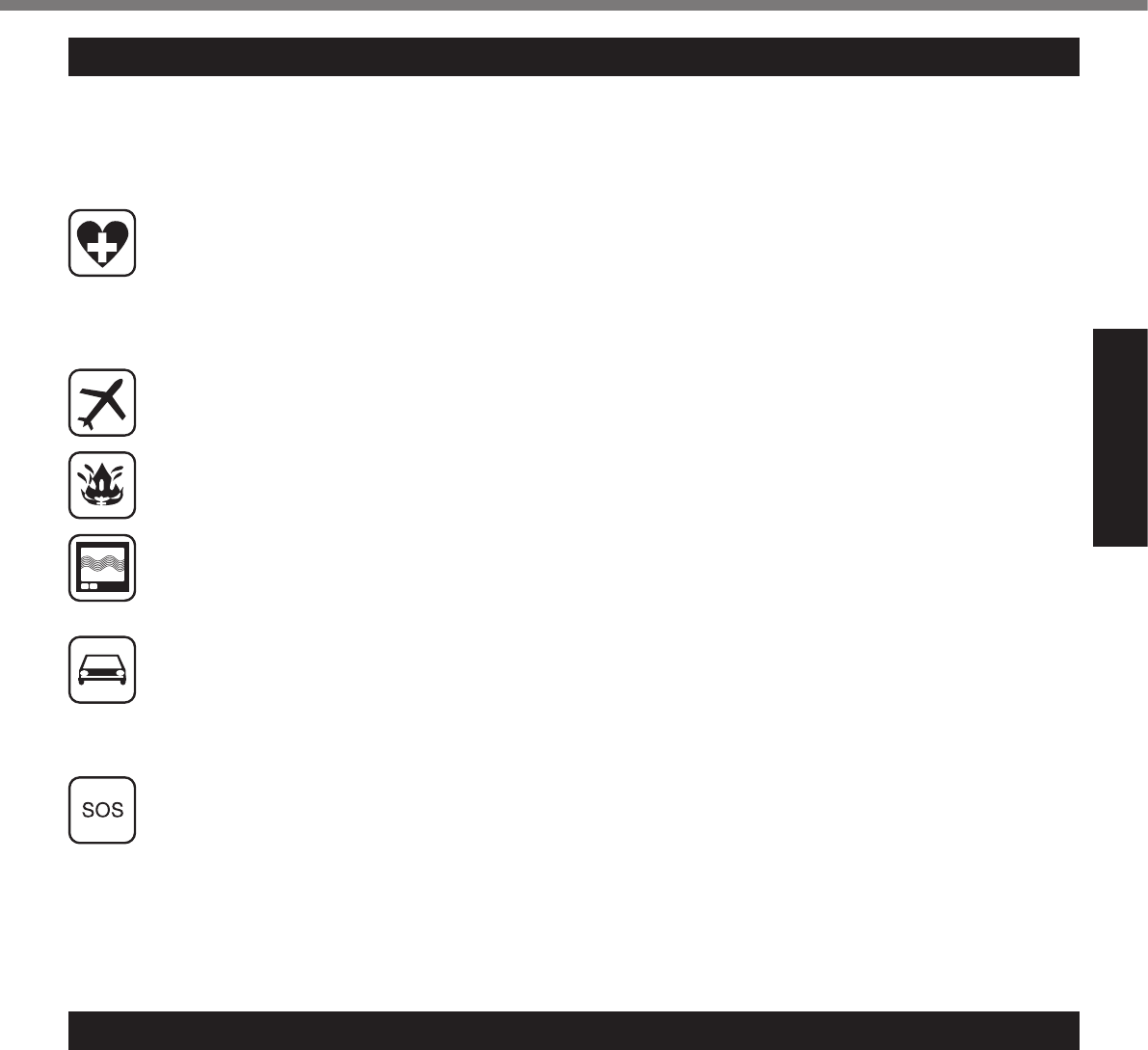
7
Getting Started
Lithium Battery / Pile au lithium
Lithium Battery!
This computer contains a lithium battery to enable the date,
time, and other data to be stored. The battery should only be
exchanged by authorized service personnel.
Warning!
A risk of explosion from incorrect installation or misapplication
may possibly occur. 15-E-1
Pile au lithium!
Le micro-ordinateur renferme une pile au lithium qui permet de
sauvegarder certaines données, notamment la date et l’heure.
Lapilenedoitêtreremplacéequeparuntechnicienqualié.
Danger ! Risque d’explosion en cas de non respect de cette
mise en garde! 15-F-1
Safety Precautions
<Only for model with wireless WAN>
The following safety precautions must be observed during all phases of the operation, usage, service or repair of any Personal
Computer or Handheld Computer incorporating wireless WAN modem. Manufacturers of the cellular terminal are advised to con-
vey the following safety information to users and operating personnel and to incorporate these guidelines into all manuals supplied
with the product. Failure to comply with these precautions violates safety standards of design, manufacture and intended use of the
product. Panasonic assumes no liability for customer failure to comply with these precautions.
When in a hospital or other health care facility, observe the restrictions on the use of mobiles. Switch Personal Computer
or Handheld Computer incorporating wireless WAN modem off, if instructed to do so by the guidelines posted in sensitive
areas. Medical equipment may be sensitive to RF energy.
The operation of cardiac pacemakers, other implanted medical equipment and hearing aids can be affected by interfer-
ence from Personal Computer or Handheld Computer incorporating wireless WAN modem placed close to the device.
If in doubt about potential danger, contact the physician or the manufacturer of the device to verify that the equipment is
properly shielded. Pacemaker patients are advised to keep their Personal Computer or Handheld Computer incorporating
wireless WAN modem away from the pacemaker, while it is on.
Switch off Personal Computer or Handheld Computer incorporating wireless WAN modem before boarding an aircraft.
Make sure it cannot be switched on inadvertently. The operation of wireless appliances in an aircraft is forbidden to
prevent interference with communications systems. Failure to observe these instructions may lead to the suspension or
denial of cellular services to the offender, legal action, or both.
DonotoperatePersonalComputerorHandheldComputerincorporatingwirelessWANmodeminthepresenceofam-
mable gases or fumes. Switch off the cellular terminal when you are near petrol stations, fuel depots, chemical plants or
where blasting operations are in progress. Operation of any electrical equipment in potentially explosive atmospheres
can constitute a safety hazard.
Your Personal Computer or Handheld Computer incorporating wireless WAN modem receives and transmits radio fre-
quency energy while switched on. Remember that interference can occur if it is used close to TV sets, radios, computers
or inadequately shielded equipment. Follow any special regulations and always switch off Personal Computer or Hand-
held Computer incorporating wireless WAN modem wherever forbidden, or when you suspect that it may cause interfer-
ence or danger.
Roadsafetycomesrst!DonotuseaPersonalComputerorHandheldComputerincorporatingwirelessWANmodem
while driving a vehicle. Do not place the computer with wireless WAN modem in an area where it could cause personal
injury to the driver or passengers. It is recommended to stow the unit in the boot or secure stowage area while driving.
Do not place the computer with wireless WAN modem in an area over an air bag or in the vicinity where an air bag may
deploy.
AirbagsinatewithgreatforceandifthecomputerwithwirelessWANmodemisplacedintheairbagdeploymentarea
may be propelled with great force and cause serious injury to occupants of the vehicle.
IMPORTANT!
Personal Computer or Handheld Computer incorporating wireless WAN modem operate using radio signals and cellular
networks cannot be guaranteed to connect in all conditions. Therefore, you should never rely solely upon any wireless
device for essential communications, for example emergency calls.
Remember, in order to make or receive calls, Personal Computer or Handheld Computer incorporating wireless WAN
modem must be switched on and in a service area with adequate cellular signal strength.
Some networks do not allow for emergency calls if certain network services or phone features are in use (e.g. lock func-
tions,xeddialingetc.).Youmayneedtodeactivatethosefeaturesbeforeyoucanmakeanemergencycall.
Some networks require that a valid SIM card be properly inserted in Personal Computer or Handheld Computer incorpo-
rating wireless WAN modem. 27-1-2
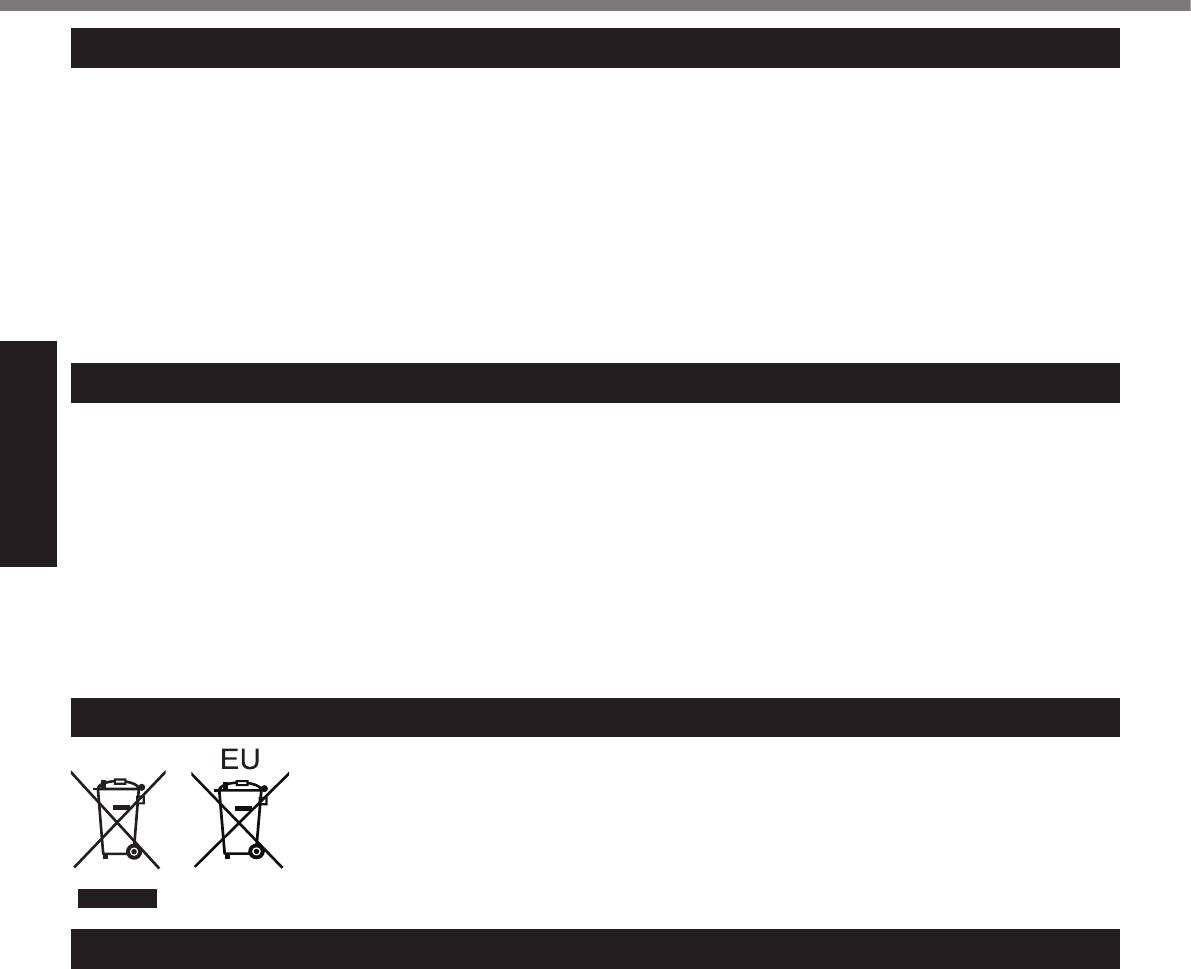
8
Getting Started
For Used in Motor Vehicle /Pour L’utilisation Dans Un Véhicule Motorisé
Warning: Notebook Computer may be installed in a motor
vehicle and visible to the driver only if used to support vehicle
related functions such as vehicle information, system control,
rear or side observation and navigation. If used for entertain-
ment purpose, such as television reception or video play, it must
be installed to the rear of the driver’s seat where it will not be
visible, directly or indirectly, to the operator of the motor vehicle.
Check with individual state/provincial laws to determine lawful
use of this product while operating within a motor vehicle.
Avertissement : L’ordinateur bloc-notes peut être installé dans
un véhicule motorisé et dans le champ de vision du conducteur
uniquement en tant que dispositif d’aide aux fonctions du véhi-
cule, comme par exemple pour fournir des informations sur le vé-
hicule, comme dispositif de contrôle de système, pour l’observa-
tion à l’arrière ou sur les côtés du véhicule, ainsi que pour fournir
del’informationroutière.Pourtouteutilisationàndedivertisse-
ment, comme par exemple pour regarder la télévision ou jouer
à des jeux vidéo, il doit être installé à l’arrière du siège du con-
ducteur, en un emplacement où il ne sera pas visible, ni directe-
ment ni indirectement, pour le conducteur du véhicule motorisé.
Vériezlesloisfédéralesetnationalesquirégissentl’utilisation
légale de cet appareil à l’intérieur d’un véhicule motorisé.
35-M-1
Information on Disposal in other Countries outside the European Union
These symbols are only valid in the European Union.
If you wish to discard this product, please contact your local authorities or dealer and ask for the
correct method of disposal. 53-M-1
CD/DVD Drive Caution
CAUTION!
THIS PRODUCT UTILIZES A LASER.
USE OF CONTROLS, ADJUSTMENTS OR PERFORMANCE
OF PROCEDURES OTHER THAN THOSE SPECIFIED HERE-
IN MAY RESULT IN HAZARDOUS RADIATION EXPOSURE.
DO NOT OPEN COVERS AND DO NOT REPAIR YOURSELF.
REFER SERVICING TO QUALIFIED PERSONNEL. 12-E-1
Laser safety information is appropriate only when drive with
laser is installed. 12-M-2-1
AVERTISSEMENT!
CET APPAREIL UTILISE UN LASER.
L’UTILISATION DE COMMANDES OU DE RÉGLAGES OU
L’EXÉCUTION DE PROCÉDURES AUTRES QUE CELLES
SPÉCIFIÉES ICI PEUVENT PROVOQUER UNE EXPOSITION
À DES RADIATIONS DANGEREUSES.
NE PAS OUVRIR LES COUVERCLES NI ESSAYER DE
RÉPARER SOIMÊME.
CONFIER TOUT TRAVAIL D’ENTRETIEN À UN PERSONNEL
QUALIFIÉ. 12-F-1
Les mesures de sécurité relatives au laser ne s’appliquent que
lors de l’installation d’une unité avec laser. 12-F-2-1
External Antenna
FCC RF Exposure Warning:
This equipment is provided with external antenna connector(s)
for connection to optional Car Mounter or Port Replicator for
mobile external mounted antenna(s). External antenna(s)
must be professionally installed and cannot exceed recom-
mended maximum antenna gain as described in individual
provided supplement instructions for wireless transmitters.
The maximum allowable antenna gain for the external WWAN
base whip antenna for the cellular band is 7.0 dBi and PCS
band is 3.5 dBi. Also, user must maintain minimum 20 cm
spacing between external antenna(s) and all person’s body
(excluding extremities of hands, wrist and feet) during wire-
less modes of operation. 32-M-1-1
<For Canada>
This device has been designed to operate with the WWAN
antenna having a maximum gain of 7.0 dB for the cellular band
and 3.5 dB for the PCS band. WWAN Antenna having a higher
gain is strictly prohibited per regulations of Industry Canada.
The Required antenna impedance is 50 ohms.
To reduce potential radio interference to other users, the an-
tenna type and its gain should be so chosen that the equivalent
isotropically radiated power (EIRP) is not more than that re-
quired for successful communication.
<Utilisation au Canada>
Cet appareil est conçu pour opérer avec une antenne WWAN
(réseauétendusansl)dontlegainmaximumestxéà7.0
pour la bande cellulaire et à 3.5 pour la bande de service de
communications personnelles (PCS). Les règlements d’Indus-
trie Canada interdisent l’utilisation d’une antenne WWAN dont
le gain serait supérieur à cette limite. L’antenne doit avoir une
impédance de 50 ohms.
Anderéduirelerisqued’interférenceradioélectriqueaux
autres utilisateurs des bandes de fréquences, le type d’antenne
et son gain doivent être tels que la puissance isotrope rayonnée
équivalente (PIRE) n’est pas plus élevée que le niveau requis
pour assurer la communication. 32-Ca-1-1
Read Me First

9
Getting Started
THIS PRODUCT IS NOT INTENDED FOR USE AS, OR AS
PART OF, NUCLEAR EQUIPMENT/SYSTEMS, AIR TRAFFIC
CONTROL EQUIPMENT/SYSTEMS, AIRCRAFT COCKPIT
EQUIPMENT/SYSTEMS*1, MEDICAL DEVICES OR ACCES-
SORIES*2, LIFE SUPPORT SYSTEMS OR OTHER EQUIP-
MENTS/DEVICES/SYSTEMS THAT ARE INVOLVED WITH
ENSURING HUMAN LIFE OR SAFETY. PANASONIC WILL
NOT BE RESPONSIBLE FOR ANY LIABILITY RESULTING
FROM THE USE OF THIS PRODUCT ARISING OUT OF THE
FOREGOING USES.
*1 AIRCRAFT COCKPIT EQUIPMENT/SYSTEMS include Class2
Electrical Flight Bag (EFB) Systems and Class1 EFB Systems
whenusedduringcriticalphasesofight(e.g.,duringtake-
off and landing) and/or mounted on to the aircraft. Class1 EFB
Systemsand2EFBSystemsaredenedbyFAA:AC(Advi-
sory Circular) 120-76A or JAA: JAA TGL (Temporary Guidance
Leaets)No.36.
*2 AsdenedbytheEuropeanMedicalDeviceDirective(MDD)
93/42/EEC.
Panasoniccannotguaranteeanyspecications,technolo-
gies, reliability, safety (e.g. Flammability/Smoke/Toxicity/Radio
Frequency Emission, etc) requirements related to aviation
standards and medical equipment standards that differ from
thespecicationsofourCOTS(Commercial-Off-The-Shelf)
products.
Panasoniccannotguaranteeanyspecications,technolo-
gies, reliability, safety (e.g. Flammability/Smoke/Toxicity/Radio
Frequency Emission, etc) requirements related to aviation
standardsthatexceedthespecicationsofourCOTS(Com-
mercial-Off-The-Shelf) products.
This computer is not intended for use in medical equipment in-
cludinglife-supportsystems,airtrafccontrolsystems,orother
equipment, devices or systems that are involved with ensuring
human life or safety. Panasonic cannot be held responsible in
any way for any damages or loss resulting from the use of this
unit in these types of equipment, devices or systems, etc.
The CF-31 was developed based on thorough research into the
real-world portable computing environments. Exhaustive pursuit
of usability and reliability under harsh conditions led to innova-
tions such has the magnesium alloy exterior, vibration damped
harddiskdriveandoppydiskdrive,exibleinternalconnec-
tions. The CF-31’s outstanding engineering has been tested
using the strict MIL-STD- 810F (for vibration and shock) and IP
(for dust and water) based procedures.
As with any portable computer device precautions should be
taken to avoid any damage. The following usage and handling
procedures are recommended.
Before putting the computer away, be sure to wipe off any
moisture.
If a Malfunction or Trouble Occurs, Immediately Stop Use
If a Malfunction Occurs, Immediately Unplug the AC Plug
and the Battery Pack
This product is damaged
Foreign object inside this product
Smoke emitted
Unusual smell emitted
Unusually hot
Continuing to use this product while any of the above conditions
arepresentmayresultinreorelectricshock.
If a malfunction or trouble occurs, immediately unplug the
AC plug and remove the unit from this product. Then, contact
yourtechnicalsupportofceforrepair.
Do Not Touch This Product and Cable When It Starts Thun-
dering
Electric shock may result.
Do Not Connect the AC Adaptor to a Power Source Other
Than a Standard Household AC Outlet
Otherwise,areduetooverheatingmayresult.Connectingtoa
DC/AC converter (inverter) may damage the AC adaptor. On an
airplane, only connect the AC adaptor/charger to an AC outlet
specicallyapprovedforsuchuse.
Do Not Do Anything That May Damage the AC Cord, the AC
Plug, or the AC Adaptor
Do not damage or modify the cord, place it near hot tools, bend,
twist, or pull it forcefully, place heavy objects on it, or bundle it
tightly.
Continuingtouseadamagedcordmayresultinre,shortcir-
cuit, or electric shock.
Do Not Pull or Insert the AC Plug If Your Hands Are Wet
Electric shock may result.
Clean Dust and Other Debris of the AC Plug Regularly
If dust or other debris accumulates on the plug, humidity, etc.
maycauseadefectintheinsulation,whichmayresultinare.
Pull the plug, and wipe it with a dry cloth.
Pull the plug if the computer is not being used for a long pe-
riod of time.
Insert the AC Plug Completely
Iftheplugisnotinsertedcompletely,reduetooverheatingor
electric shock may result.
Do not use a damaged plug or loose AC outlet.
Close the Connector Cover Tightly When Using This Prod-
uct Where Is a Lot of Water, Moisture, Steam, Dust, Oily
Vapors, etc.
Theentryofforeignmattermaycauseareorelectricshocks.
If foreign matter has found its way inside, immediately turn
the power off and unplug the AC cord, and then remove the
batterypack.Thencontactyourtechnicalsupportofce.
Do Not Disassemble This Product
The high-voltage areas inside may give you an electric shock,
orforeignmattermayenterandresultinare.
Keep SD Memory Cards Away from Infants and Small Chil-
dren
Accidental swallowing will result in bodily injury.
In the event of accidental swallowing, see a doctor imme-
diately.
Do Not Place This Product on Unstable Surface
If balance is lost, this product may fall over or drop, resulting in
an injury.
Avoid Stacking
If balance is lost, this product may fall over or drop, resulting in
an injury.
Do Not Leave This Product in High Temperature Environ-
ment for a Long Period of Time
Leaving this product where it will be exposed to extremely high
temperaturessuchasnearreorindirectsunlightmaydeform
the cabinet and/or cause trouble in the internal parts. Continued
use in such a resulting condition may lead to short-circuiting or
insulationdefects,etc.whichmayinturnleadtoareorelectric
shocks.
Do Not Block the Ventilation Hole (Exhaust)
Using this product wrapped in cloth or on top of bedding or a
blanket can block the ventilation hole and cause heat to build up
inside.Possiblyresultinginare.
Hold the Plug When Unplugging the AC Plug
Pullingonthecordmaydamagethecord,resultinginareor
electric shock.
Do Not Move This Product While the AC Plug Is Connected
TheACcordmaybedamaged,resultinginreorelectricshock.
If the AC cord is damaged, unplug the AC plug immediately.
Use Only the Specied AC Adaptor With This Product
Using an AC adaptor other than the one supplied (supplied with the
unitoronesoldseparatelyasanaccessory)mayresultinare.
Do Not Subject the AC Adaptor to Any Strong Impact
Using the AC adaptor after a strong impact such as being
droppedmayresultinelectricshock,shortcircuit,orre.
Precautions
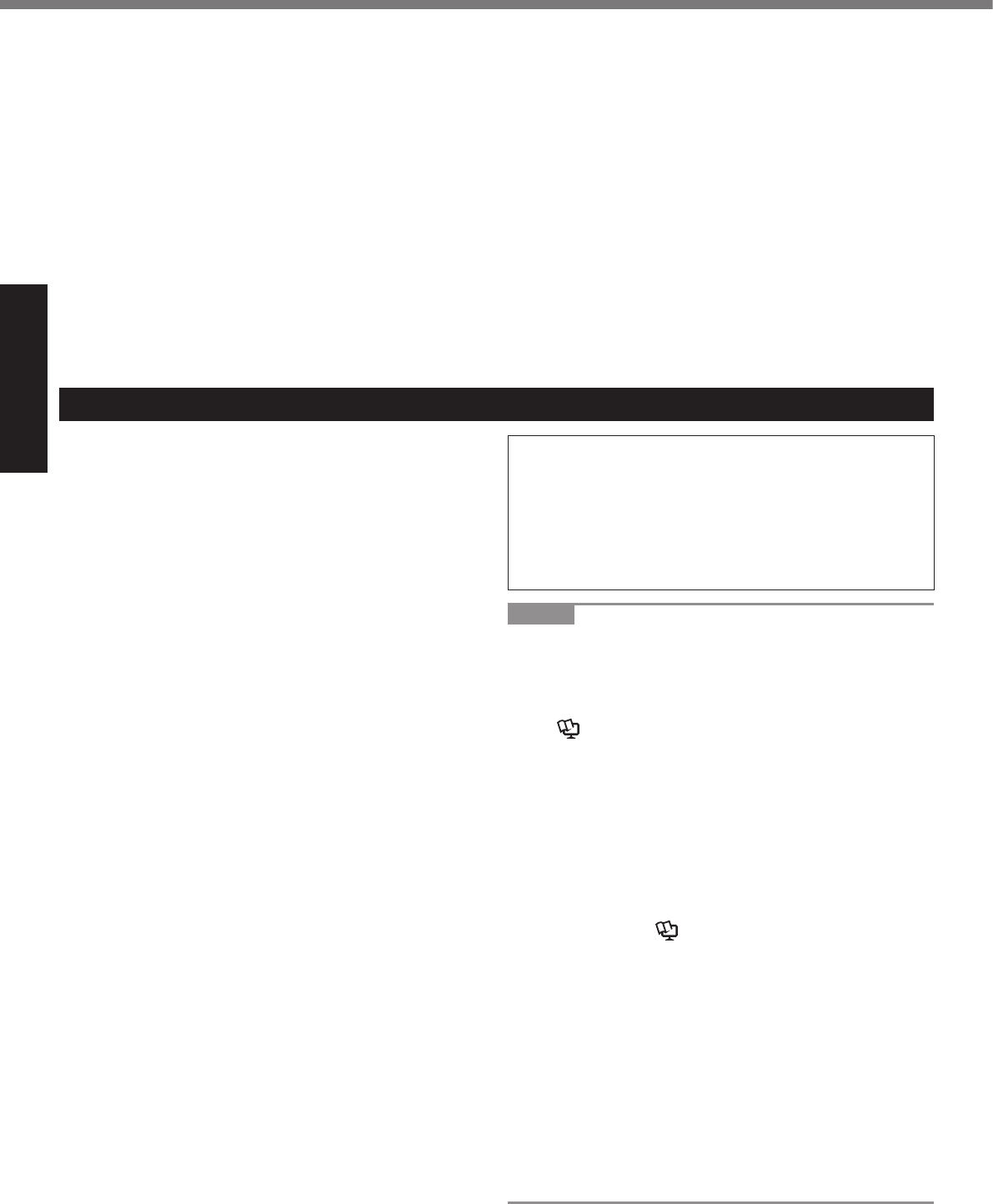
10
Getting Started
Take a Break of 10-15 Minutes Every Hour
Using this product for long periods of time may have detrimental
health effects on the eyes or hands.
Do Not Turn the Volume Up To Loud When Using Head-
phones
Listening at high volumes that overstimulate the ear for long
periods of time may result in loss of hearing.
Do Not Connect a Telephone Line, or a Network Cable
Other Than the One Specied, into the LAN Port
If the LAN port is connected to a network such as the ones
listedright,areorelectricshockmayresult.
Networks other than 1000BASE-T, 100BASE-TX or
10BASE-T
Phone lines (IP phone (Internet Protocol Telephone), Tele-
phone lines, internal phone lines (on-premise switches),
digital public phones, etc.)
Precautions (Battery Pack)
Do Not Use With Any Other Product
The battery pack is rechargeable and was intended for the
speciedproduct.Ifitisusedwithaproductotherthantheone
for which it was designed, electrolyte leakage, generation of
heat, ignition or rupture may result.
Do Not Charge the Battery Using Methods Other Than
Those Specied
Ifthebatteryisnotchargedusingoneofthespeciedmethods,
electrolyte leakage, generation of heat, ignition or rupture may result.
Do Not Throw the Battery Pack Into a Fire or Expose It to
Excessive Heat
Generation of heat, ignition or rupture may result.
Avoid Extreme Heat (Near the Fire, In Direct Sunlight, for
Example)
Electrolyte leakage, generation of heat, ignition or rupture may result.
Do Not Insert Sharp Objects Into the Battery Pack, Expose
It to Bumps or Shocks, Disassemble, or Modify It
Electrolyte leakage, generation of heat, ignition or rupture may result.
If this product is subjected to a strong impact, stop using it im-
mediately.
Do Not Short the Positive (+) and Negative (-) Contacts
Generation of heat, ignition or rupture may result.
Do not place the battery pack together with articles such
as necklaces or hairpins when carrying or storing.
Do Not Use This Product with a Battery Pack Other Than
the One Specied
Useonlythespeciedbatterypack(CF-VZSU46AU)withyour
product. Use of battery packs other than those manufactured
and supplied by Panasonic may present a safety hazard (gen-
eration of heat, ignition or rupture).
When the battery pack has become degraded, replace it
with a new one
Continued use of a damaged battery pack may result in heat
generation, ignition or battery rupture.
l
Do not touch the terminals on the battery pack. The battery pack may
no longer function properly if the contacts are dirty or damaged.
l
Do not expose the battery pack to water, or allow it to become wet.
l
If the battery pack will not be used for a long period of time (a month
or more), charge or discharge (use) the battery pack until the remain-
ing battery level becomes 30% to 40% and store it in a cool, dry place.
l
This computer prevents overcharging of the battery by recharging only
when the remaining power is less than approx. 95% of capacity.
l
Thebatterypackisnotchargedwhenthecomputerisrstpurchased.
Besuretochargeitbeforeusingitforthersttime.WhentheAC
adaptor is connected to the computer, charging begins automatically.
l
Shouldthebatteryleakandtheuidgetintoyoureyes,donotrub
youreyes.Immediatelyushyoureyeswithclearwaterandseea
doctor for medical treatment as soon as possible.
Do Not Use With Exposing the Skin To This Product For a
Long Period of Time
Using this product with exposing the skin to the heat source of
this product or AC adaptor for a long period of time can cause a
low-temperature burn.
Do Not Expose the Skin to This Product When Using the
Product In a Hot or Cold Environment
Burns, low-temperature burns or frostbite may result.
When it is necessary to expose the skin to this product such
as to scanangerprint,performtheoperationintheshort-
est time possible.
<Only for model with modem>
Use the Modem with a Regular Telephone Line
Connection to an internal phone line (on-premise switches) of
acompanyorbusinessofce,etc.ortoadigitalpublicphone
or use in a country or area not supported by the computer may
resultinareorelectricshocks.
l
Do not place the computer near a television or radio receiver.
l Keep the computer away from magnets. Data stored on the
hard disk may be lost.
CAUTION:
Risk of Explosion if Battery is replaced by an Incorrect Type.
Dispose of Used Batteries According to the Instructions. 58-E-1
ATTENTION:
Il y a risque d’explosion si la batterie est remplacée par une batterie
de type incorrect.
Mettre au rebut les batteries usagées conformément aux instructions.
58-F-1
NOTE
l The battery pack may become warm during recharging or
normal use. This is completely normal.
l Recharging will not commence if internal temperature of the
battery pack is outside of the allowable temperature range (0
°C to 50 °C {32°F to 122 °F}).
(è Reference Manual “Battery Power”) Once the allow-
ablerangerequirementissatised,chargingbeginsauto-
matically. Note that the recharging time varies based on the
usage conditions. (Recharging takes longer than usual when
the temperature is
10 °C {50 °F} or below.)
l If the temperature is low, the operating time is shortened.
Only use the computer within the allowable temperature
range.
l This computer has a high temperature mode function that
prevents the degradation of the battery in high temperature
environments. (è Reference Manual “Battery Power”) A
level corresponding to a 100% charge for high temperature
mode is approximately equivalent to an 80% charge level for
normal temperature mode.
l The battery pack is a consumable item. If the amount of
time the computer can be run by using a particular battery
pack becomes dramatically shorter and repeated recharging
does not restore its performance, the battery pack should be
replaced with a new one.
l When transporting a spare battery inside a package, brief-
case, etc., it is recommended that it be placed in a plastic
bag so that its contacts are protected.
l Always power off the computer when it is not in use. Leaving
the computer on when the AC adaptor is not connected will
exhaust the remaining battery capacity.
Read Me First
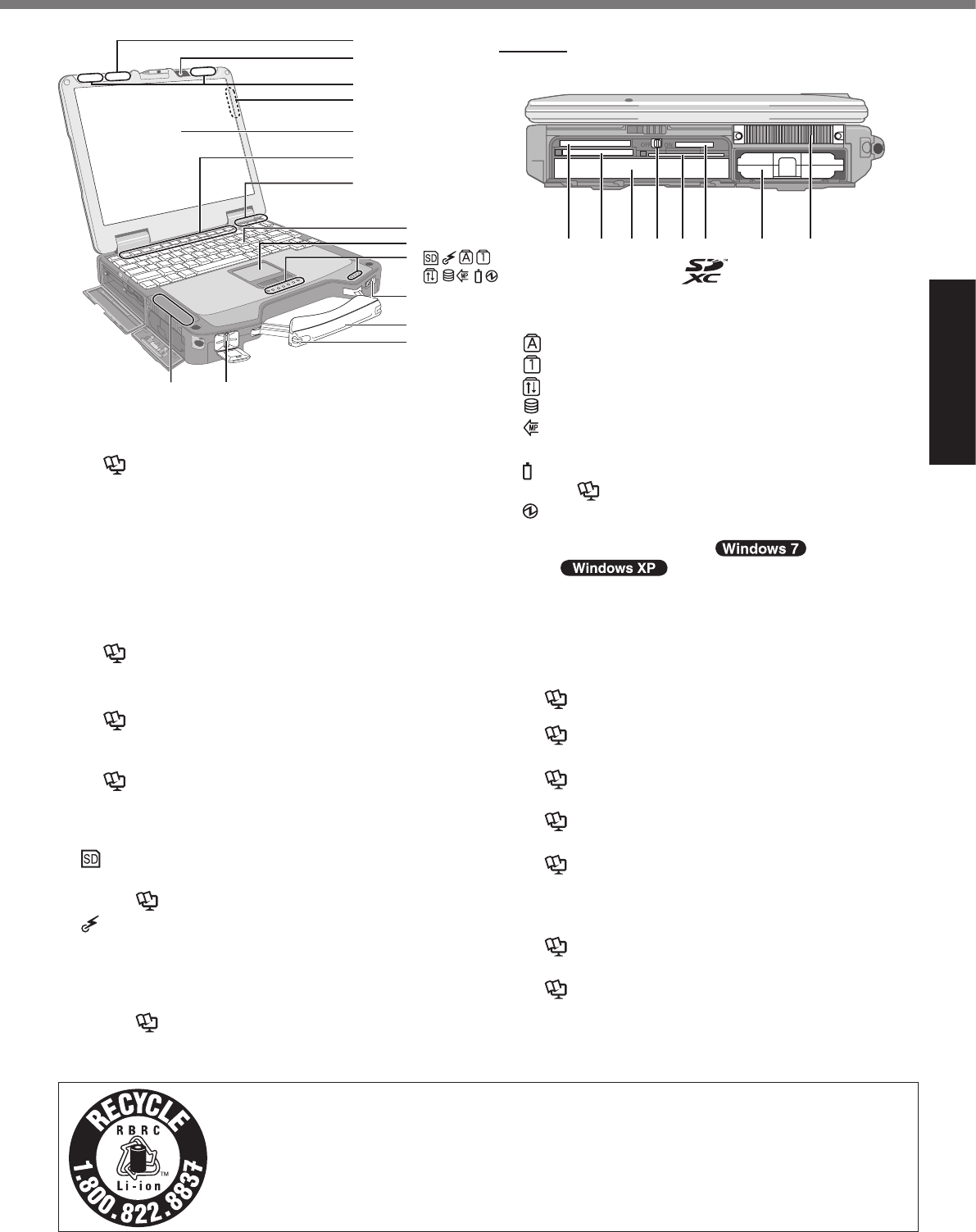
11
Getting Started
Description of Parts
A: Wireless LAN Antenna
<Only for model with wireless LAN>
è Reference Manual “Wireless LAN”
B: Web Camera
<Only for model with Web Camera>
To use the Web Camera, the software corresponding to
the web camera is needed.
C: Wireless WAN Antenna
<Only for model with wireless WAN>
D: GPS Antenna (Rear side)
<Only for model with GPS>
E: LCD
è Reference Manual “Touchscreen” (Only for
model with touchscreen)
F: Function Key
è Reference Manual “Key Combinations”
G: Bluetooth Antenna
<Only for model with Bluetooth>
è Reference Manual “Bluetooth”
H: Keyboard
I: Touch Pad
J: LED Indicator
: SD Memory Card Indicator
(Blinking: During access)
è Reference Manual “SD Memory Card”
: Wireless ready
This indicator lights when Wireless LAN, Blue-
tooth, and/or Wireless WAN are connected and
ready. It does not necessarily indicate the On/Off
condition of the wireless connection.
è
Reference Manual “Wireless LAN”, “Bluetooth”,
“Disabling/Enabling Wireless Communication”
: Caps lock
: Numeric key (NumLk)
: Scroll lock (ScrLk)
: Hard disk drive status
: Multimedia pocket device status or the second
battery status.
: Battery status
è Reference Manual “Battery Power”
: Power status
(Off: Power off/Hibernation, Green: Power on,
Blinking green: Sleep( )/Standby
( ), Blinking green rapidly: Cannot
power on or resume due to low temperature.)
K: Power Switch
L: Carrying Handle
M: Stylus Holder
N: Fingerprint Reader
<Only for model with Fingerprint Reader>
è Reference Manual “Fingerprint Reader”
O: ExpressCard Slot
è Reference Manual “PC Card / ExpressCard”
P: PC Card Slot
è Reference Manual “PC Card / ExpressCard”
Q: Multimedia Pocket
è Reference Manual “Multimedia Pocket”
R: Wireless Switch
è Reference Manual “Disabling/Enabling Wireless
Communication”
S: Smart Card Slot
<Only for model with Smart Card slot>
è Reference Manual “Smart Card”
T: SD Memory Card Slot
è Reference Manual “SD Memory Card”
U: Battery Pack
SpeciedBatterypack:CF-VZSU46AU
V: Ventilation Hole (Exhaust)
A lithium ion battery that is recyclable powers the product you have purchased.
Please call 1-800-8-BATTERY for information on how to recycle this battery.
L’appareil que vous vous êtes procuré est alimenté par une batterie au lithium-ion.
Pour des renseignements sur le recyclage de la batterie, veuillez composer le
1-800-8-BATTERY. 48-M-1
D
E
M
NA
I
J
K
L
F
G
B
C
A
H
Left side
O
EX Q U VS TRP
PC
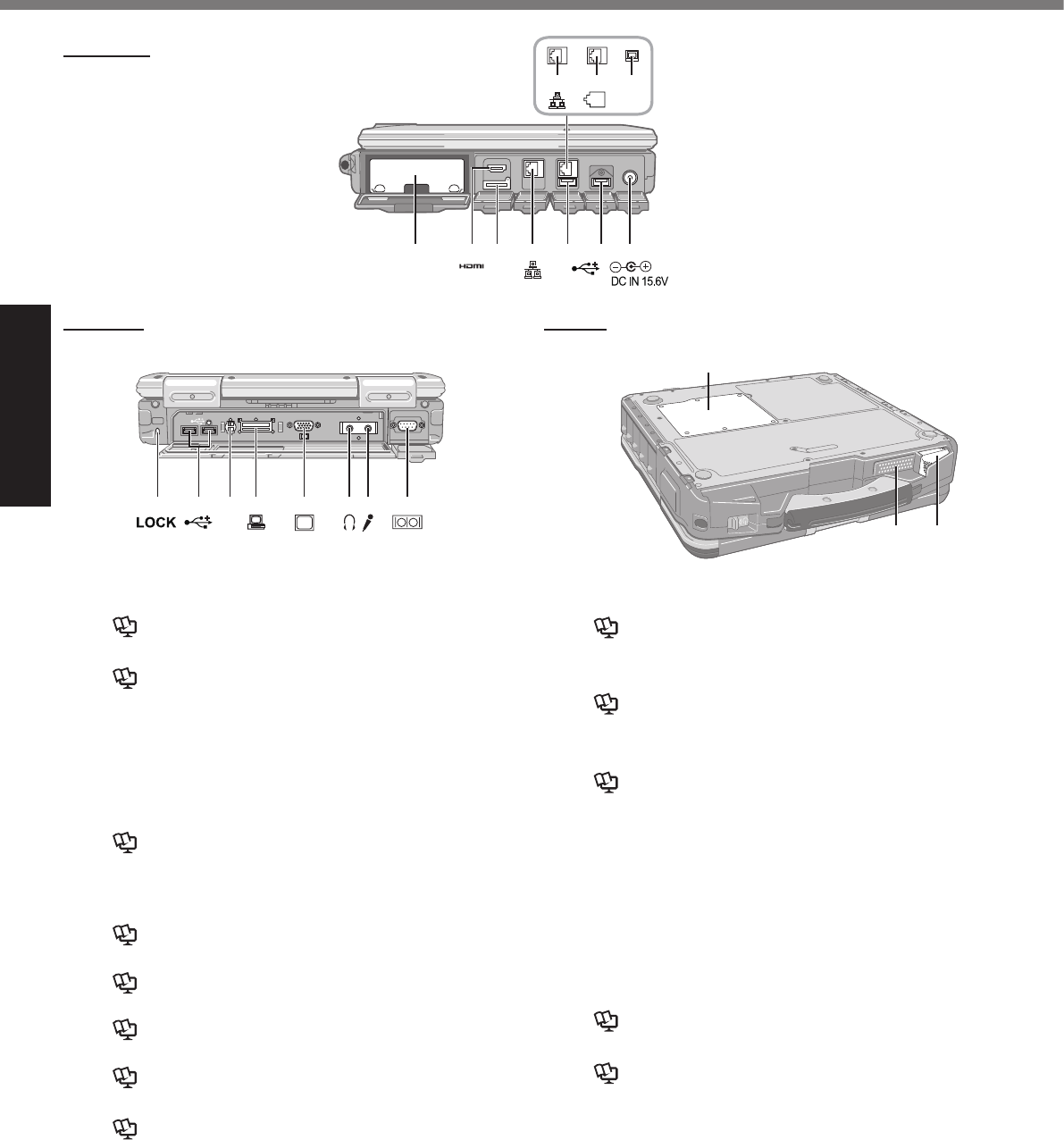
12
Getting Started
Right side
D H
E*1 E*2 E*3
F GA CB
1394
I J L M N O PK
Q
R S
Rear side Bottom
A: Hard Disk Drive
è Reference Manual “Hard Disk Drive”
B: HDMI Port
è Reference Manual “External Display”
C: SIM Card Slot
<Only for model with wireless WAN>
Insert the SIM card into the SIM card slot with the
contact side facing down and the cut corner facing
forward.
D: LAN Port
è Reference Manual “LAN”
E: 2nd LAN Port*1 / Modem Port*2 / IEEE 1394 Interface
Connector*3
*1 <Only for model with 2nd LAN>
è Reference Manual “LAN”
*2 <Only for model with Modem>
è Reference Manual “Modem”
*3 <Only for model with IEEE 1394>
è Reference Manual “IEEE 1394 Devices”
F: USB Port
è Reference Manual “USB Devices”
G: USB Port
è Reference Manual “USB Devices”
H: DC-IN Jack
I: Security Lock
A Kensington cable can be connected.
For further information, read the manual that comes
with the cable.
J: USB Port
è Reference Manual “USB Devices”
K: External Antenna Connector
L: Expansion Bus Connector
è Reference Manual “Port Replicator / Car
Mounter”
M: External Display Port (VGA)
è Reference Manual “External Display”
N: Headphone Jack
Youcanconnectheadphonesorampliedspeakers.
When they are connected, audio from the internal
speakers is not heard.
O: Microphone Jack
A condenser microphone can be used. If other types
of microphones are used, audio input may not be pos-
sible, or malfunctions may occur as a result.
P: Serial Port
Q: RAM Module Slot
è Reference Manual “RAM Module”
R: Speaker
è Reference Manual “Key Combinations”
S: Ventilation Hole (Intake)
Description of Parts
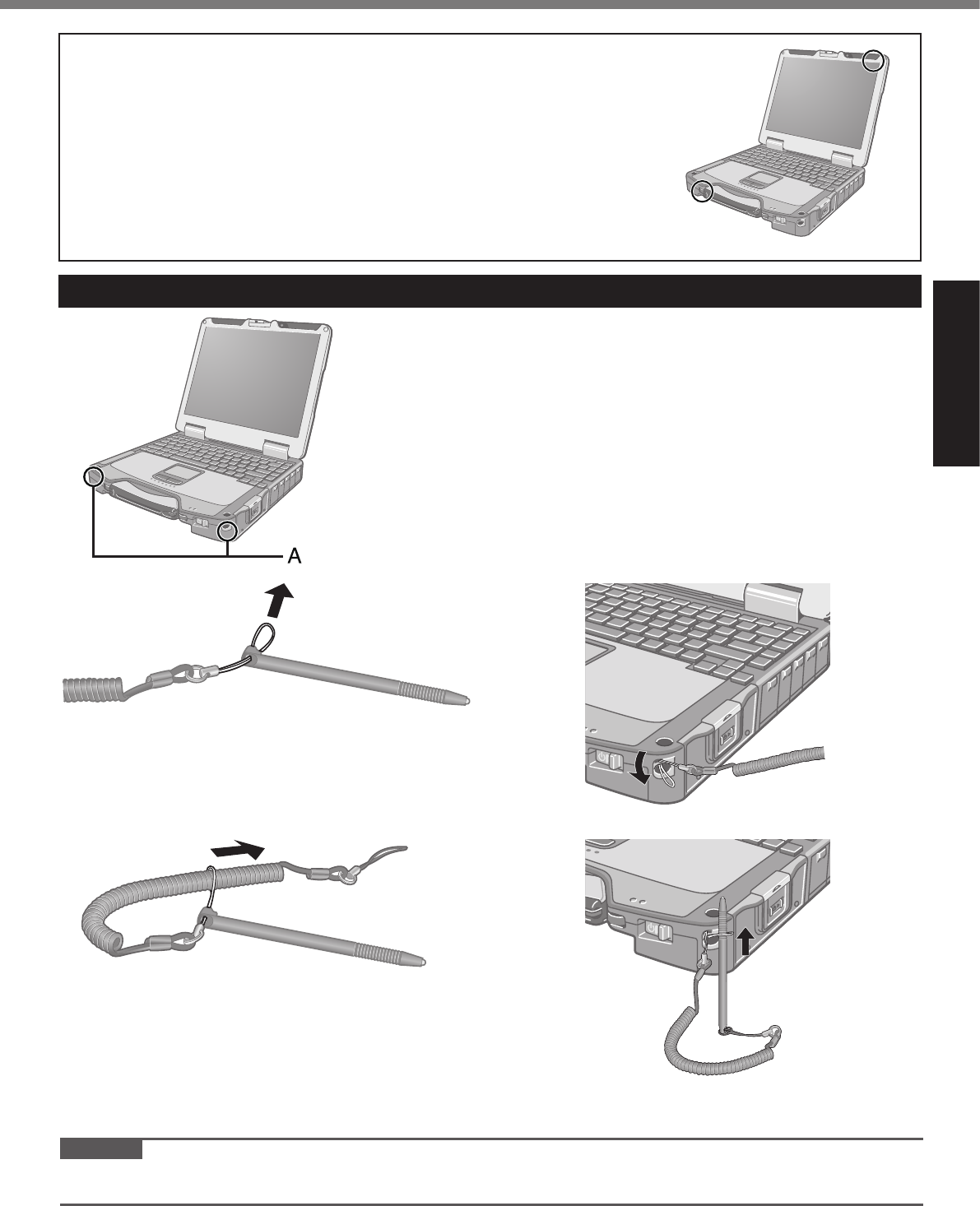
13
Getting Started
Attaching the stylus to the computer (only for model with touchscreen)
Use the tether to attach the stylus to the computer so you will not lose it.
There are holes (A) to attach it.
1
2
3
4
l This computer contains a magnet and magnetic products at the locations
circled in the illustration at right. Avoid leaving metallic object or magnetic me-
dia in contact with these areas.
CAUTION
l Do not pull the tether with excessive force. The stylus may hit the computer, person’s body or other objects when
released.
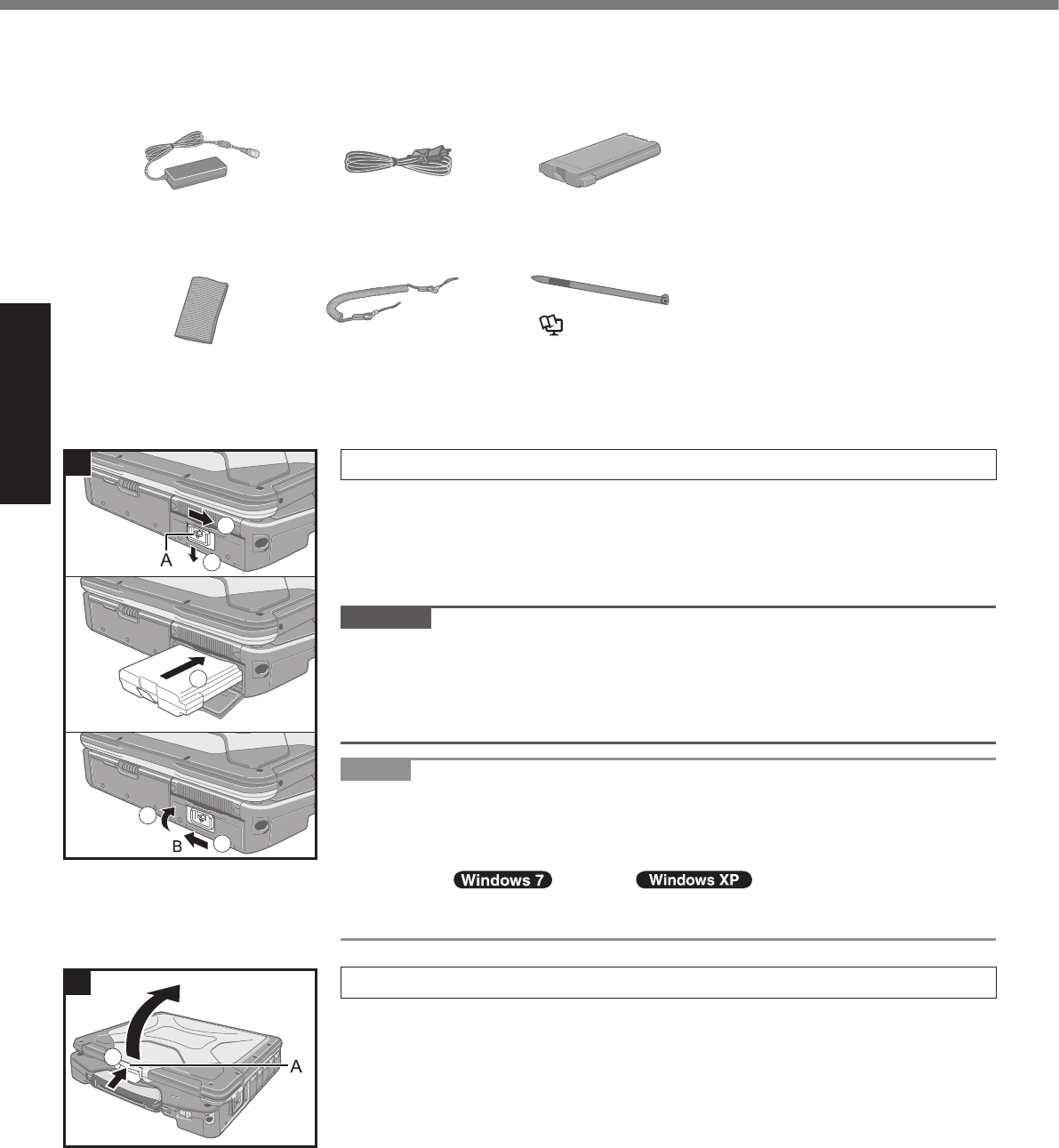
14
Getting Started
n Preparation
A Check and identify the supplied accessories.
Ifyoudonotndthedescribedaccessories,contactPanasonicTechnicalSupport(è page 35).
• AC Adaptor . . . . . 1
Model No: CF-AA5713A
• AC Cord . . . . . . . 1 • Battery Pack . . . 1
Model No: CF-VZSU46AU
<Only for model with touchscreen>
• Soft Cloth . . . . . . 1 • Tether . . . . . . . . . 1 • Stylus . . . . . . . . . 1
(è
Reference Manual “Touchscreen”)
• Operating Instructions (This book) . . . . . . . . . . . . . . . . . . . . . .1
B Read the LIMITED USE LICENSE AGREEMENT before breaking the seal on the computer’s packaging
(è page 28).
1 Inserting the Battery Pack
A Slide the latch (A) to the right to unlock the cover.
B Slide the latch (A) down, and open the cover.
CInsertthebatterypackuntilitsecurelytstheconnector.
D Close the cover until it clicks.
E Slide the latch (B) to the left to lock the cover.
CAUTION
l Make sure the latch is securely locked. Otherwise the battery pack may fall
when you carry the computer.
l Do not touch the terminals of the battery pack and the computer. Doing so can
make the terminals dirty or damaged, and may cause malfunction of the battery
pack and the computer.
NOTE
l Note that the computer consumes electricity even when the computer power is
off. If the battery pack is fully charged, the battery will fully discharge in the fol-
lowing period of time:
• When power is off: Approx. 6 weeks
• In sleep ( )/standby ( ): Approx. 3 days*1
• In hibernation: Approx. 6 days*1
*1 If “Wake Up from wired LAN” is disabled, the period of time will be longer.
2 Opening the Display
A Push and hold the latch (A), and lift open the display.
5
4
3
1
2
1
First-time Operation
2
1
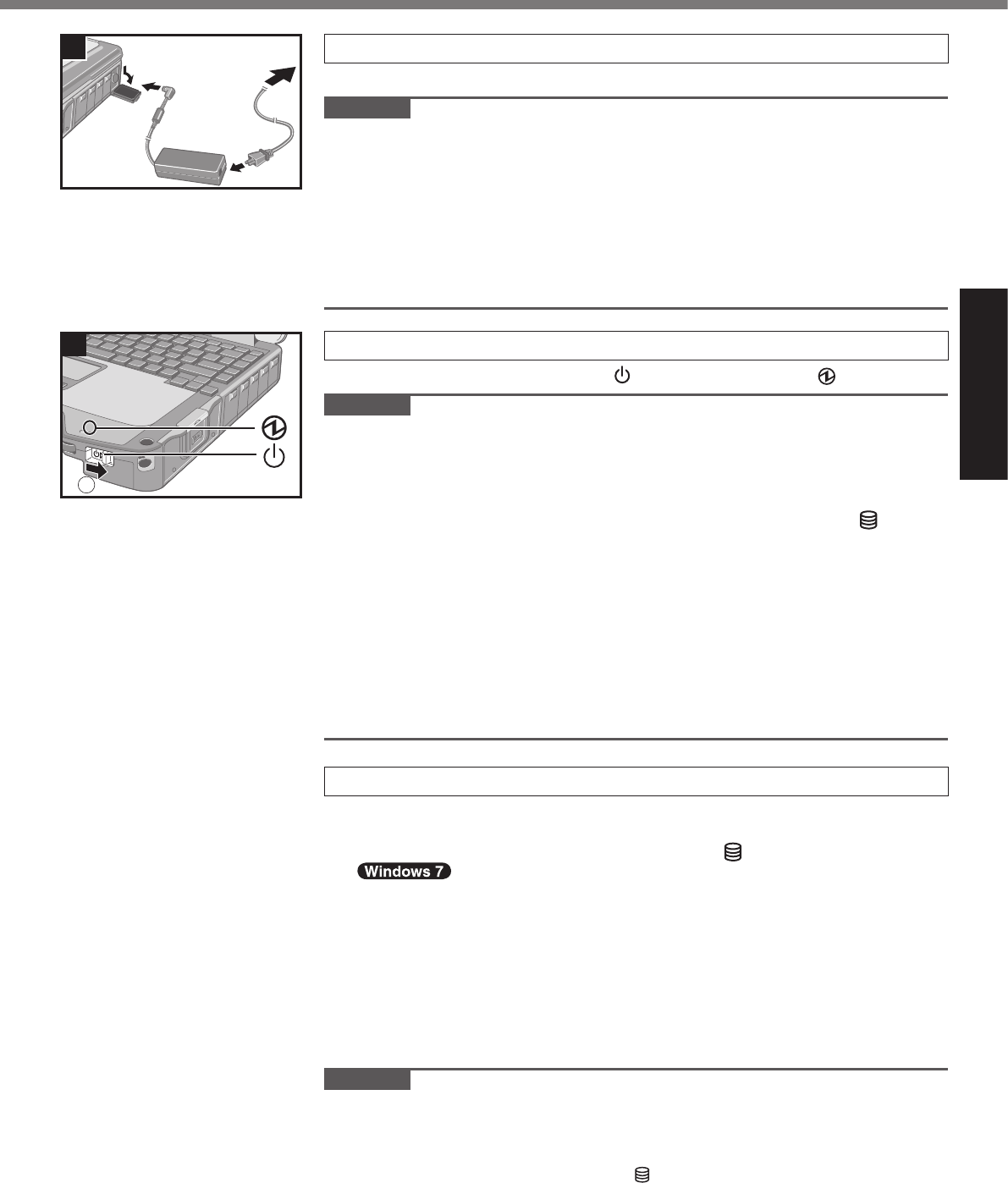
15
Getting Started
3
3 Connect your computer to a power outlet.
The battery charging starts automatically.
CAUTION
l Do not disconnect the AC adaptor and do not switch the wireless switch to on
untiltherst-timeoperationprocedureiscompleted.
l Whenusingthecomputerforthersttime,donotconnectanyperipheraldevice
except the battery pack and AC adaptor.
l Handling the AC adaptor
Problems such as sudden voltage drops may arise during periods of thunder
and lightning. Since this could adversely affect your computer, an uninter-
ruptible power source (UPS) is highly recommended unless running from the
battery pack alone.
4 Turn on the computer.
A Slide and hold the power switch until the power indicator lights.
CAUTION
l Do not slide the power switch repeatedly.
l The computer will forcibly be turned off if you slide and hold the power switch for
4 seconds or longer.
l Once you turn off the computer, wait for 10 seconds or more before you turn on
the computer again.
l
Do not perform the following operation until the hard disk drive indicator turns off.
Connecting or disconnecting the AC adaptor
Sliding the power switch
Touching the keyboard, touch pad or touchscreen (only for model with touchscreen)
Closing the display
Turn on/off the wireless switch
l When the CPU temperature is high, the computer may not start up to prevent
overheating of the CPU. Wait until the computer cools down, and then turn the
power on again. If the computer does not power on even after cooling down,
contact Panasonic Technical Support (è page 35).
l Any changes from the default setting of the Setup Utility must not be made until
the First-time Operation is completed.
5 Setup Windows.
Follow the on-screen instructions.
l The computer restarts several times. Do not touch the keyboard or touch
pad, and wait until the hard disk drive indicator
has turned off.
l After the computer is turned on, the screen remains black or unchanged for
a while. This is not a malfunction. Wait for a moment until the Windows setup
screen appears.
l During setup of Windows, use the touch pad and clicking to move the cursor
and to click an item.
l Setup of Windows will take approximately 20 minutes.
Gotothenextstep,conrmingeachmessageonthedisplay.
l “Join a wireless network” screen may not appear.
You can set the Wireless Network after the setup of Windows is complete.
CAUTION
l You can change the user name, password, image and security setting after
setup of Windows.
l Remember your password. If you forget the password, you cannot use Win-
dows. Creating a password reset disk beforehand is recommended.
l Wait until the hard disk drive indicator has turned off.
4
1
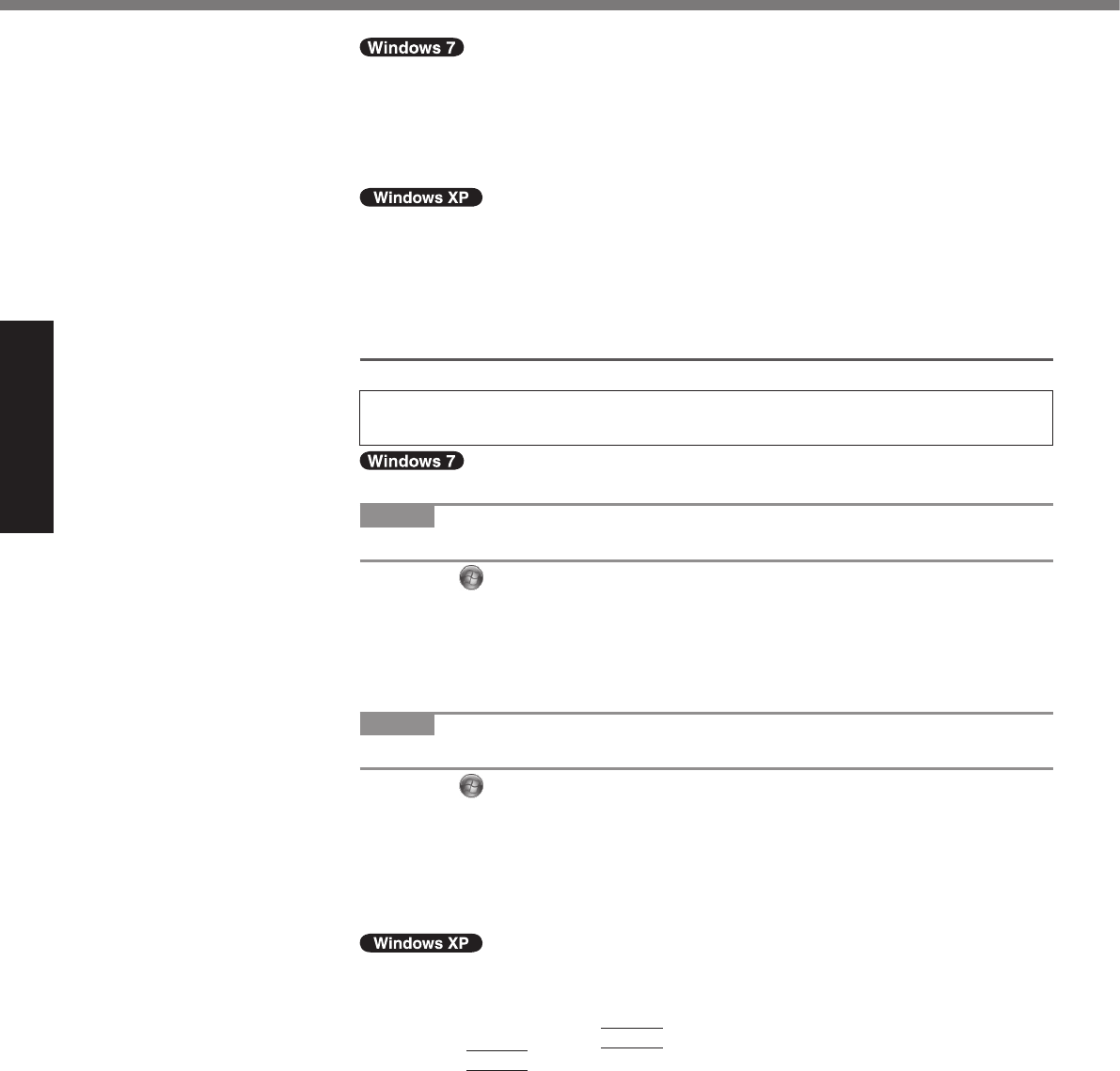
16
Getting Started
l Do not use the following words for user name: CON, PRN, AUX, CLOCK$, NUL,
COM1 to COM9, LPT1 to LPT9, @. In particular, if you create a user name (ac-
count name) that includes the “@” mark, a password will be requested at the
log-on screen, even if no password has been set. If you try to log on without en-
tering a password, “The user name or password is incorrect.” may be displayed
and you will not be able to log on to Windows (è page 25).
l You cannot choose the following words for user name and password: CON,
PRN, AUX, CLOCK$, NUL, COM1 to COM9, LPT1 to LPT9.
l When you set date/time/time zone and click [Next], the screen may not go to the
next step for a few minutes. Do not touch the keyboard or touch pad, and wait
until the screen changes.
l If “An unexpected error has occurred ...” (or a similar message) is displayed,
click [OK]. This is not a malfunction.
6 <Only for model with touchscreen>
Perform the touchscreen calibration.
l Before performing the calibration, close Tablet PC Input Panel.
NOTE
l Atrst,logontoWindowsasanadministratorandperformthiscalibration.
A Click (Start) - [Control Panel] - [Hardware and Sound] - [Tablet PC Set-
ting].
B Click [Calibrate].
C Using the stylus, touch each of the “+” target marks one by one, and then
click [Yes].
D Click [OK].
NOTE
l Perform the following calibration for each user.
A Click (Start) - [Control Panel] - [Hardware and Sound] - [Tablet PC Set-
ting].
B Click [Calibrate].
C Using the stylus, touch each of the “+” target marks one by one, and then
click [Yes].
D Click [OK].
l Perform the calibration for the orientation to be used.
A Click [start] - [All Programs] - [Fujitsu Touch Panel (USB)] - [Touch Screen
Calibration Utility].
B Using the stylus, touch each of the 12 “+” target marks one by one until it
blinks, and then press
Enter
.
C Press
Enter
.
First-time Operation
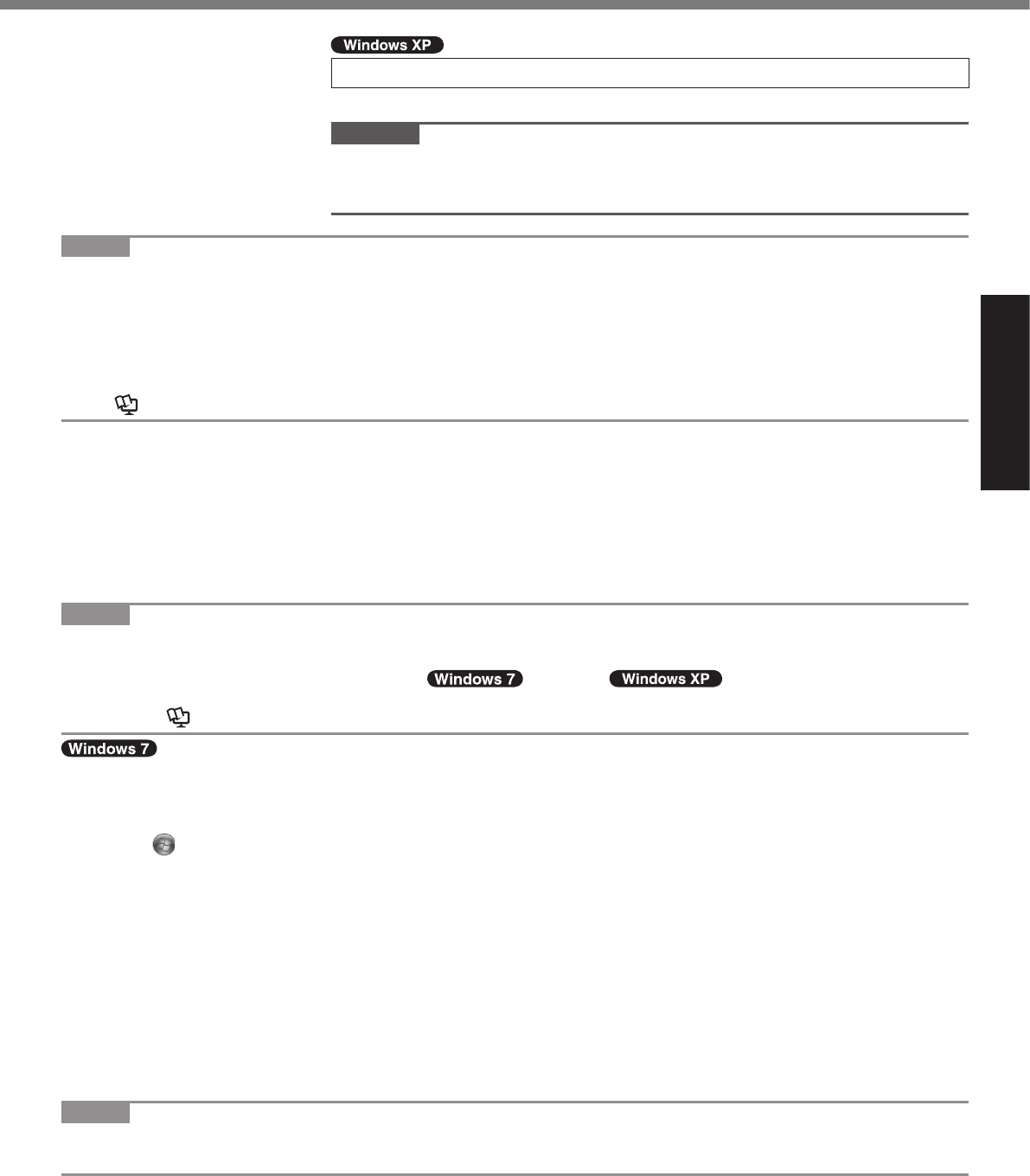
17
Getting Started
7 Create a new account.
Click [start] - [Control Panel] - [User Accounts] - [Create a new account].
CAUTION
l Remember your password. If you forget the password, you cannot use the Win-
dows operating system. Creating a password reset disk beforehand is recom-
mended.
NOTE
l PC Information Viewer
This computer periodically records the management information of the hard disk, etc. The maximum data volume for each
record is 1024 bytes.
This information is only used for estimating the cause in the case when the hard disk goes down by any possibility. They
are never sent to outside via network nor used for any other purpose except for the purpose described the above.
To disable the function, add the check mark for [Disable the automatic save function for management information history]
in [Hard Disk Status] of PC Information Viewer, and click [OK].
(
è
Reference Manual “Checking the Computer’s Usage Status”)
n Precaution against Starting Up/Shutting Down
l Do not do the following
Connecting or disconnecting the AC adaptor
Sliding the power switch
Touching the keyboard, touch pad, touchscreen (only for model with touchscreen), or external mouse
Closing the display
Turn on/off the wireless switch
NOTE
l To conserve power, the following power saving methods are set at the time of purchase.
The screen automatically turns off after 10*2 minutes of inactivity.
The computer automatically enters sleep*3( )/standby*3( ) after 20 minutes of inactivity.
*2 Windows XP :15 minutes
*3 Refer to Reference Manual “Sleep or Hibernation Functions” about resuming from sleep.
n To change the partition structure
You can shrink a part of an existing partition to create unallocated disk space, from which you can create a new parti-
tion. This computer has a single partition as default setting.
A Click (Start) and right-click [Computer], then click [Manage].
l A standard user needs to enter an administrator password.
B Click [Disk Management].
C Right-click the partition for Windows (“c” drive in the default setting), and click [Shrink Volume].
l Thepartitionsizedependsonthecomputerspecications.
D Input the size in [Enter the amount of space to shrink in MB] and click [Shrink].
l You cannot input a larger number than the displayed size.
l Toselect[Reinstalltotherst3partitions.]inreinstallingWindows7(è page 22), 30000 MB or more is nec-
essary for [Total size after shrink in MB].
E Right-click [Unallocated] (the shrunk space in the step D) and click [New Simple Volume].
F Follow the on-screen instructions to make the settings, and click [Finish].
Wait until formatting is completed.
NOTE
l You can create an additional partition using remaining unallocated space or newly creating unallocated space.
l To delete a partition, right-click the partition and click [Delete Volume] in step C.
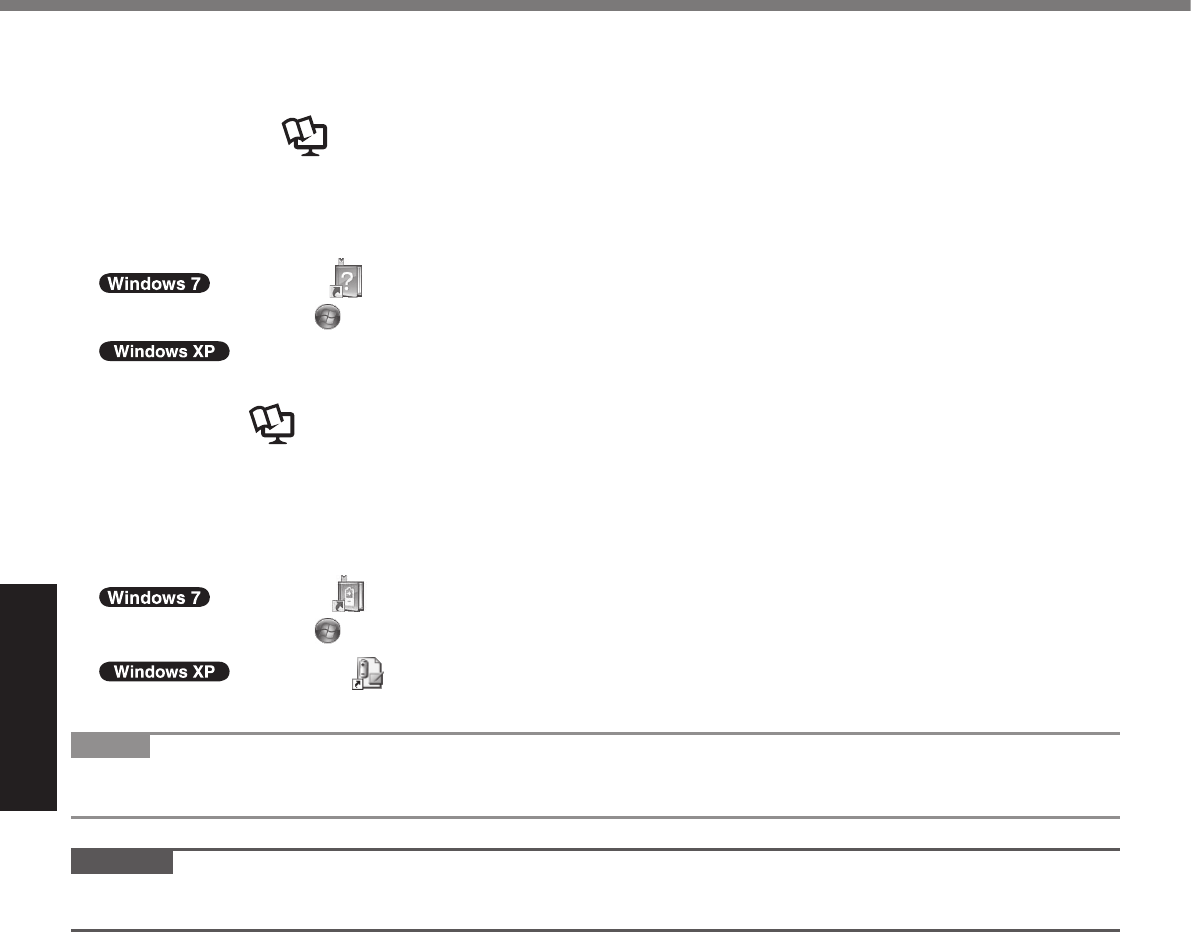
18
Useful Information
On-screen Manual
You can access the Reference Manual and the Important Tips on the computer screen.
WhenyouaccesstheReferenceManualandtheImportantTipsforthersttime,theLicenseAgreementoftheAdobe
Reader may be displayed. Read it carefully and select [Accept] to proceed.
n Reference Manual
The Reference Manual contains the practical information to help you fully enjoy the computer’s performance.
To access the Reference Manual:
Double-click on the desktop.
l Alternatively click (Start) - [All Programs] - [Panasonic] - [On-Line Manuals] - [Reference Manual].
Click [start] - [Reference Manual].
l Alternatively click [start] - [All Programs] - [Panasonic] - [On-Line Manuals] - [Reference Manual].
n Important Tips
The Important Tips will provide you with the battery information so that you can use the battery pack in the optimum
condition to obtain longer operation time.
To access the Important Tips:
Double-click on the desktop.
l Alternatively click (Start) - [All Programs] - [Panasonic] - [On-Line Manuals] - [Important Tips].
Double-click on the desktop.
l Alternatively click [start] - [All Programs] - [Panasonic] - [On-Line Manuals] - [Important Tips].
NOTE
l When Adobe Reader update notice is displayed, we recommend you follow the on-screen procedure and update.
See http://www.adobe.com/ for the latest version of Adobe Reader.
CAUTION
l Donotremovethecheckmarkfor[IntelliMouseWheelmode]in[ScrollConguration]of[TouchPad]in[Mouse]of
[Control Panel]. The Adobe Reader scrolling function may not work correctly.
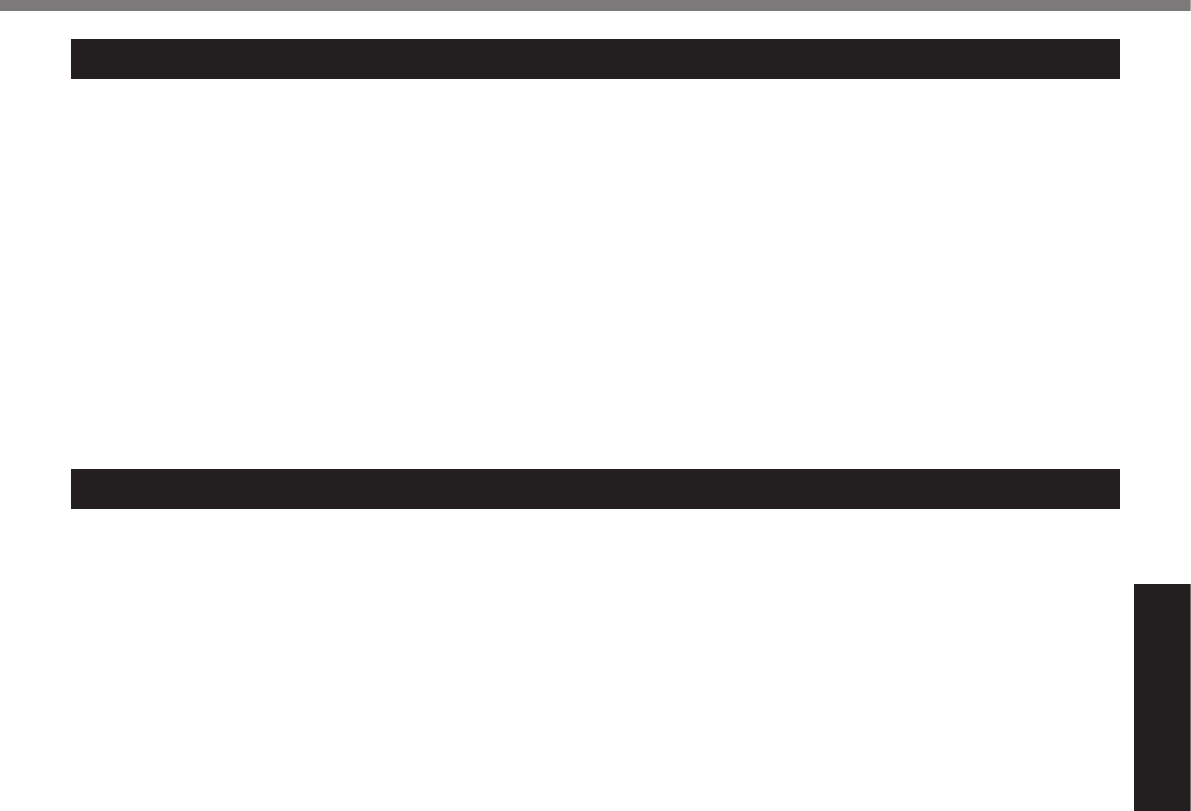
19
Useful Information
Handling and Maintenance
Operation environment
l Placethecomputeronaatstablesurface.Donotplacethecomputeruprightorturnitover.Ifthecomputeris
exposed to an extremely strong impact, it may become damaged.
l Temperature: Operation : -10 °C to 50 °C {14 °F to 122 °F} (IEC60068-2-1, 2)*1
Storage : -20 °C to 60 °C {-4 °F to 140 °F}
Humidity: Operation : 30% to 80% RH (No condensation)
Storage : 30% to 90% RH (No condensation)
Even within the above temperature/humidity ranges, using for a long time in an extreme environment will result in
the product deterioration and will shorten the product life.
*1 Do not expose the skin to this product when using the product in a hot or cold environment. (è page 10)
If the computer is wet in temperatures of 0 °C {32 °F} or below, freeze damage may occur. Make sure to dry off the computer in
such temperatures.
l Do not place the computer in the following areas, otherwise the computer may be damaged.
Near electronic equipment. Image distortion or noise may occur.
In extremely high or low temperature.
l As the computer can become hot during operation, keep it away from items that are sensitive to heat.
Handling cautions
This computer is designed to minimize shock to parts such as the LCD and the hard disk drive and equipped with a
drip-proof keyboard, but no warranty is provided against any trouble caused by shock. Be extremely careful when han-
dling the computer.
l When carrying the computer:
Turn off the computer.
Remove all external devices, cables, PC Cards and other protruding objects.
Remove a disc in the CD/DVD drive.
Do not drop or hit the computer against solid objects.
Do not leave the display open.
Do not grip the display part.
l Do not put anything (e.g., a piece of paper) between the display and keyboard.
l When you board an airplane, take the computer with you and never put it in your checked luggage. When using the
computer on airplane, follow the airline’s instructions.
l When carrying a spare battery, put it in a plastic bag to protect its terminals.
l Thetouchpadisdesignedtobeusedbyngertip.Donotplaceanyobjectonitssurfaceanddonotpressdown
strongly with sharp-pointed or hard objects that may leave marks (e.g., nails, pencils and ball point pens).
l Avoid any harmful substances such as oil from getting into the touch pad. The cursor may not work correctly.
l Be careful not to get injured by dropping or getting hit when carrying the computer.
<Only for model with touchscreen>
l Use only the included stylus to touch the touchscreen. Do not place any object on its surface and do not press
down strongly with sharp-pointed or hard objects that may leave marks (e.g., nails, pencils and ball point pens).
l Do not use the touchscreen when dust or dirt (e.g., oil) is on the screen. Otherwise foreign particles on the screen/
stylus can scratch the screen surface or obstruct the stylus operation.
l Use the stylus only for touching the screen. Using it for any other purpose may damage the stylus and result in
scratches on the screen.
n When using peripheral devices
Follow these instructions and the Reference Manual to avoid any damage to the devices. Carefully read the instruction
manuals of the peripheral devices.
l Usetheperipheraldevicesconformingtothecomputer’sspecications.
l Connect to the connectors in the correct direction.
l If it is hard to insert, do not try forcibly but check the connector’s shape, direction, alignment of pins, etc.
l If screws are included, fasten them securely.
l Remove the cables when you carry the computer. Do not pull the cables forcibly.
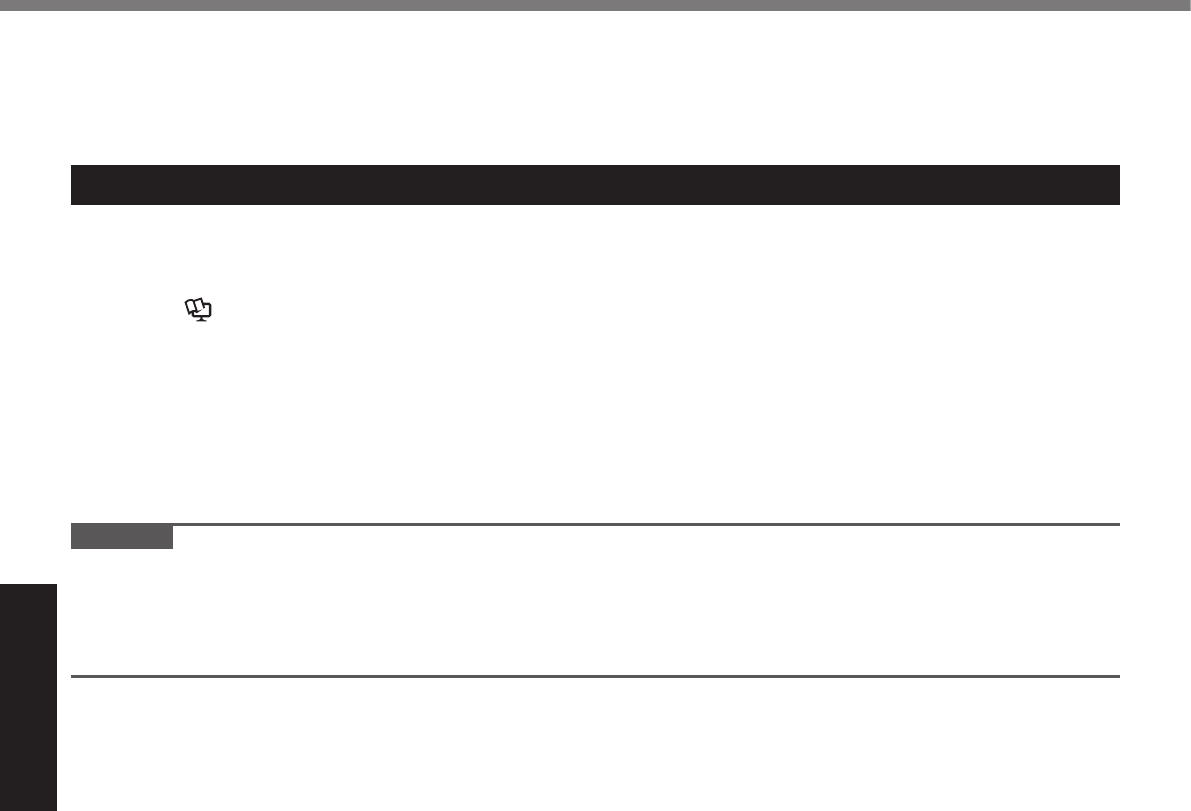
20
Useful Information
n Preventing your computer from unauthorized use via wireless LAN/Bluetooth/wireless WAN
<Only for model with wireless LAN/Bluetooth/wireless WAN>
l Before using wireless LAN/Bluetooth/wireless WAN, make the appropriate security settings such as data encryp-
tion.
Maintenance
To clean the LCD panel
<Only for model with touchscreen>
Use the soft cloth included with the computer. (For further information, refer to “Suggestions About Cleaning the LCD
Surface”. è Reference Manual “Touchscreen”)
<Only for model without touchscreen>
Wipe with a soft dry cloth such as gauze.
To clean areas other than the LCD panel
Wipe with a soft dry cloth such as gauze. When using detergent, dip a soft cloth in water-diluted detergent and wring it
thoroughly.
CAUTION
l Do not use benzene, thinner, or rubbing alcohol since it may adversely affect the surface causing discoloration, etc.
Do not use commercially-available household cleaners and cosmetics, as they may contain components harmful to
the surface.
l Do not apply water or detergent directly to the computer, since liquid may enter inside of the computer and cause
malfunction or damage.
Handling and Maintenance