Panasonic of North America 9TGWL12A Intel Centrino Advanced-N 6235 User Manual UT VEB5000 DFQW5857ZA Cradle EFGUJ indb
Panasonic Corporation of North America Intel Centrino Advanced-N 6235 UT VEB5000 DFQW5857ZA Cradle EFGUJ indb
Contents
User Manual_Cladle
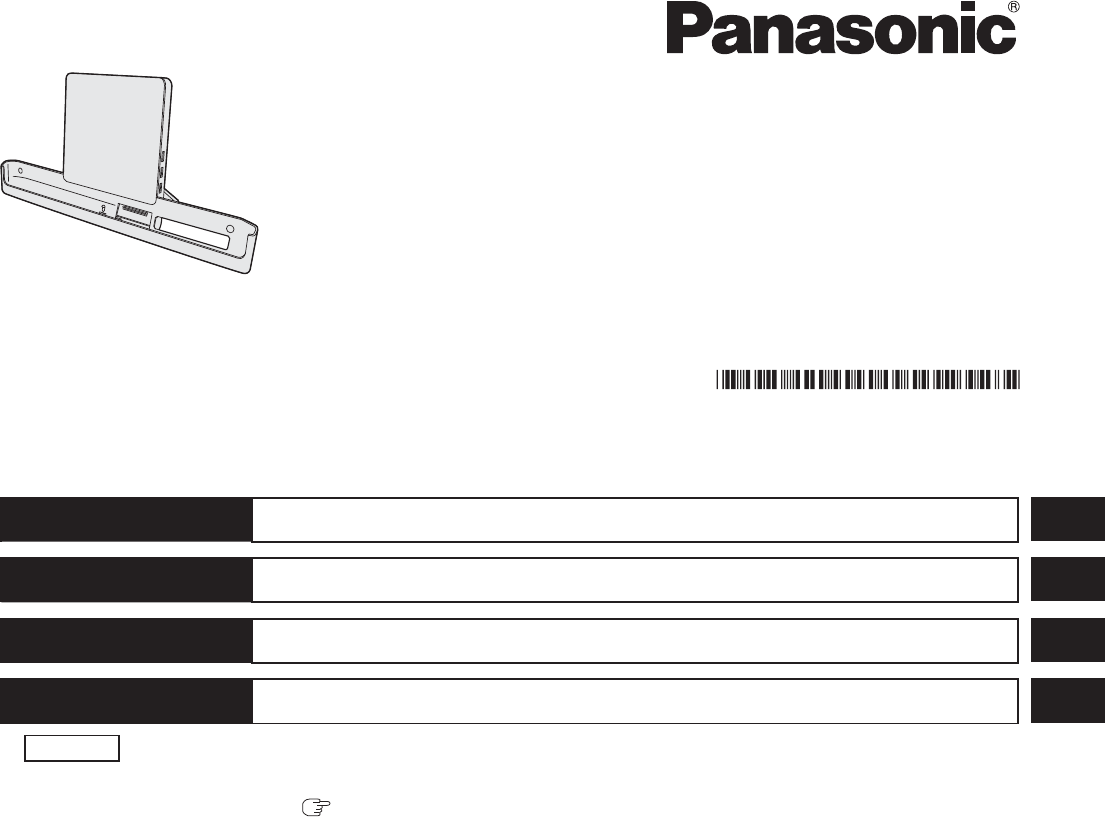
Printed in @@
@@0913-0
DFQW5857ZA
ENGLISH OPERATING INSTRUCTIONS
DEUTSCH
BEDIENUNGSANLEITUNG
FRANÇAIS
INSTRUCTIONS D’UTILISATION
日本語 取扱説明書
保証書付き(日本国内向け)
・ 取扱説明書をよくお読みのうえ、正しく安全にお使いください。
・ ご使用前に「安全上のご注意」( 67 ページ)を必ずお読みください。
・
保証書は「お買い上げ日・販売店名」などの記入を確かめ、取扱説明書とともに大切に保管してください。
Cradle / Cradle / Station d’accueil /
クレードル
Model No./Modell-Nr./Numéro de modèle/
品番 UT-VEB5000 Series
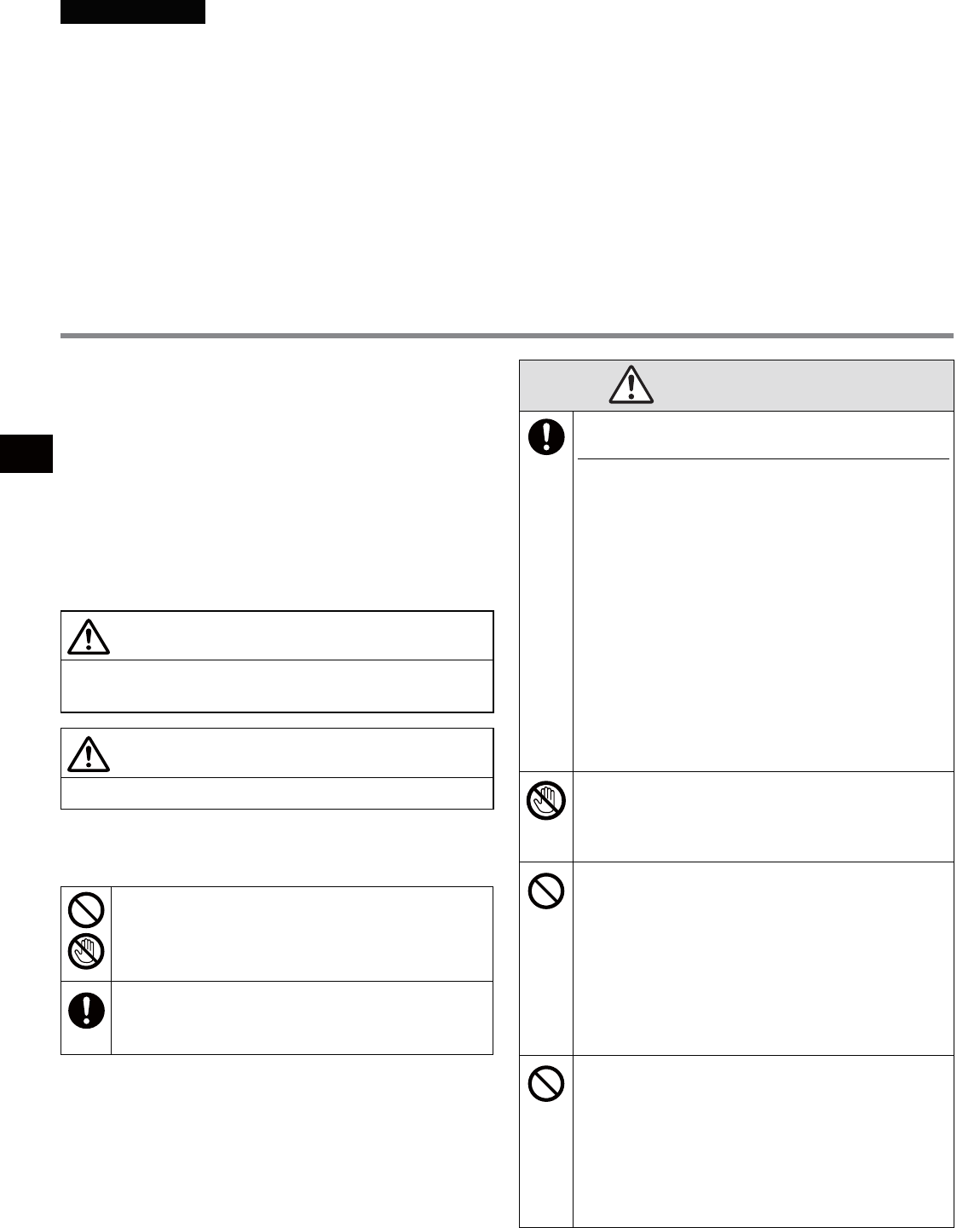
2
ENGLISH
Contents
Safety Precautions ............................................................ 2
Regulatory Information ..................................................... 3
Introduction ........................................................................ 5
Handling Care ..................................................................... 6
Names and Functions of Parts ......................................... 7
Connecting / Disconnecting ............................................. 8
Using the External Display ............................................. 10
Using the Drive ................................................................. 11
Troubleshooting ............................................................... 14
Specifications .................................................................. 15
To reduce the risk of injury, loss of life, electric
shock, fire, malfunction, and damage to equipment
or property, always observe the following safety
precautions.
Explanation of symbol word panels
The following symbol word panels are used to clas-
sify and describe the level of hazard, injury, and
property damage caused when the denotation is
disregarded and improper use is performed.
WARNING
Denotes a potential hazard that could result in serious
injury or death.
CAUTION
Denotes a hazard that could result in minor injury.
The following symbols are used to classify and describe
the type of instructions to be observed.
These symbols are used to alert users to a spe-
cific operating procedure that must not be per-
formed.
This symbol is used to alert users to a specific
operating procedure that must be followed in
order to operate the unit safety.
WARNING
If a Malfunction or Trouble Occurs, Immedi-
ately Stop Use
If a Malfunction Occurs, Immediately Unplug
the AC Plug and Remove the Unit From This
Product
s This product is damaged
s A foreign object is inside this product
s Smoke is emitted
s An unusual smell is emitted
s Unusually hot
Continuing to use this product while any of the
above conditions are present may result in fire or
electric shock.
s If a malfunction or trouble occurs, immediately
unplug the AC plug and remove the unit from
this product. Then, contact your technical sup-
port office for repair.
Do Not Touch This Product In a Thunderstorm
If Connected with the AC Cable or Any Other
Cables
Electric shock may result.
Do Not Place Containers of Liquid or Metal
Objects on Top of This Product
If water or other liquid spills, or if paper clips,
coins, or foreign matter get inside this product,
fire or electric shock may result.
s If foreign matter has found its way inside,
immediately unplug the AC plug and remove
this product from the unit. Then contact your
technical support office.
Do Not Connect the AC Adaptor to a Power
Source Other Than a Standard Household AC
Outlet
Otherwise, a fire due to overheating may result.
Connecting to a DC/AC converter (inverter) may
damage the AC adaptor. On an airplane, only
connect the AC adaptor/charger to an AC outlet
specifically approved for such use.
Safety Precautions
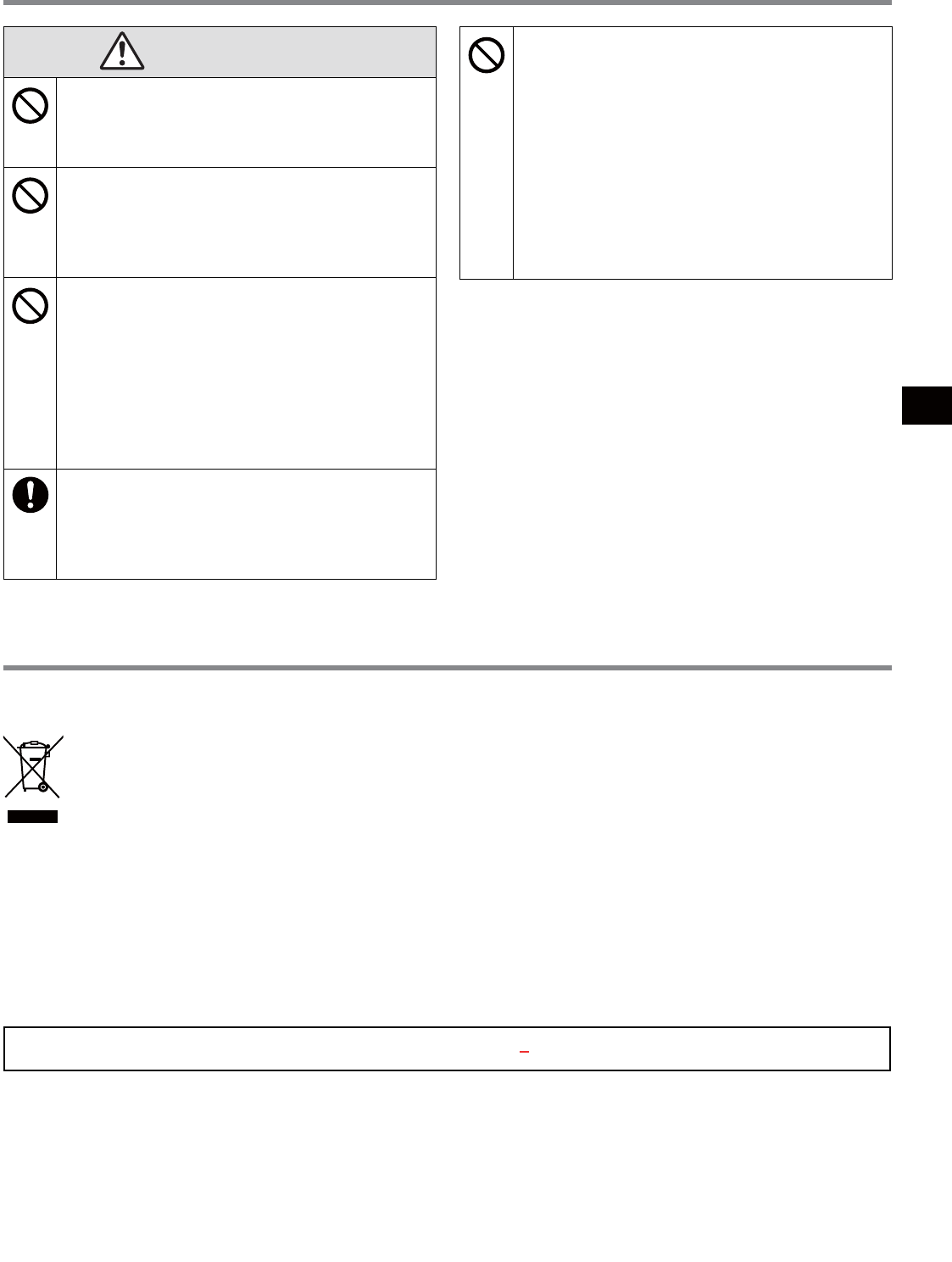
3
CAUTION
Do Not Place This Product on Unstable Sur-
faces
If balance is lost, this product may fall over or
drop, resulting in an injury.
Do Not Keep This Product Wherever There
is a Lot of Water, Moisture, Steam, Dust, Oily
Vapors, etc.
Otherwise, possibly resulting in fire or electric
shock.
Do Not Leave This Product in High Tempera-
ture Environment for a Long Period of Time
Leaving this product where it will be exposed to
extremely high temperatures such as near fire or
in direct sunlight may deform the cabinet and/or
cause trouble in the internal parts. Continued use
in such a resulting condition may lead to short-
circuiting or insulation defects, etc. which may in
turn lead to a fire or electric shocks.
Use Only the Specified AC Adaptor With This
Product
Using an AC adaptor other than the one supplied
(supplied with the unit or one sold separately as
an accessory) may result in a fire.
Do Not Connect a Telephone Line, or a Net-
work Cable Other Than the One Specified,
Into the LAN Port
If the LAN port is connected to a network such as
the ones listed below, a fire or electric shock may
result.
s Networks other than 1000BASE-T,
100BASETX or 10BASE-T
s Phone lines (IP phone (Internet Protocol Tele-
phone), Telephone lines, internal phone lines
(on-premise switches), digital public phones,
etc.)
Do Not Look Into the CD/DVD Drive
Looking directly at the internal laser light source
may result in damage to eyesight.
Do Not Use Discs That Are Cracked or De-
formed
Because the discs rotate at high speeds, dam-
aged discs may break apart causing injury.
s Discs that are not round and discs that have
been repaired using adhesives are similarly
dangerous, and so should not be used.
Regulatory Information
Information on Disposal for Users of Waste Electrical & Electronic Equipment (private house-
holds)
This symbol on the products and/or accompanying documents means that used electrical and electronic prod-
ucts should not be mixed with general household waste.
Please dispose of this item only in designated national waste electronic collection schemes, and not in the
ordinary dust bin.
For business users in the European Union
If you wish to discard electrical and electronic equipment, please contact your dealer or supplier for further informa-
tion.
Information on Disposal in other Countries outside the European Union
This symbol is only valid in the European Union.
If you wish to discard this product, please contact your local authorities or dealer and ask for the correct method of
disposal.
36-E-1
Do not use other than the specified AC Adaptor (Model No. CF-AA6413C).
CAUTION!
THIS PRODUCT UTILIZES A LASER.
USE OF CONTROLS, ADJUSTMENTS OR PERFORMANCE OF PROCEDURES OTHER
THAN THOSE SPECIFIED HEREIN MAY RESULT IN HAZARDOUS RADIATION EX-
POSURE.
DO NOT OPEN COVERS AND DO NOT REPAIR YOURSELF.
REFER SERVICING TO QUALIFIED PERSONNEL.
The following label is put on the bottom of the Port Replicator.
12-E-1
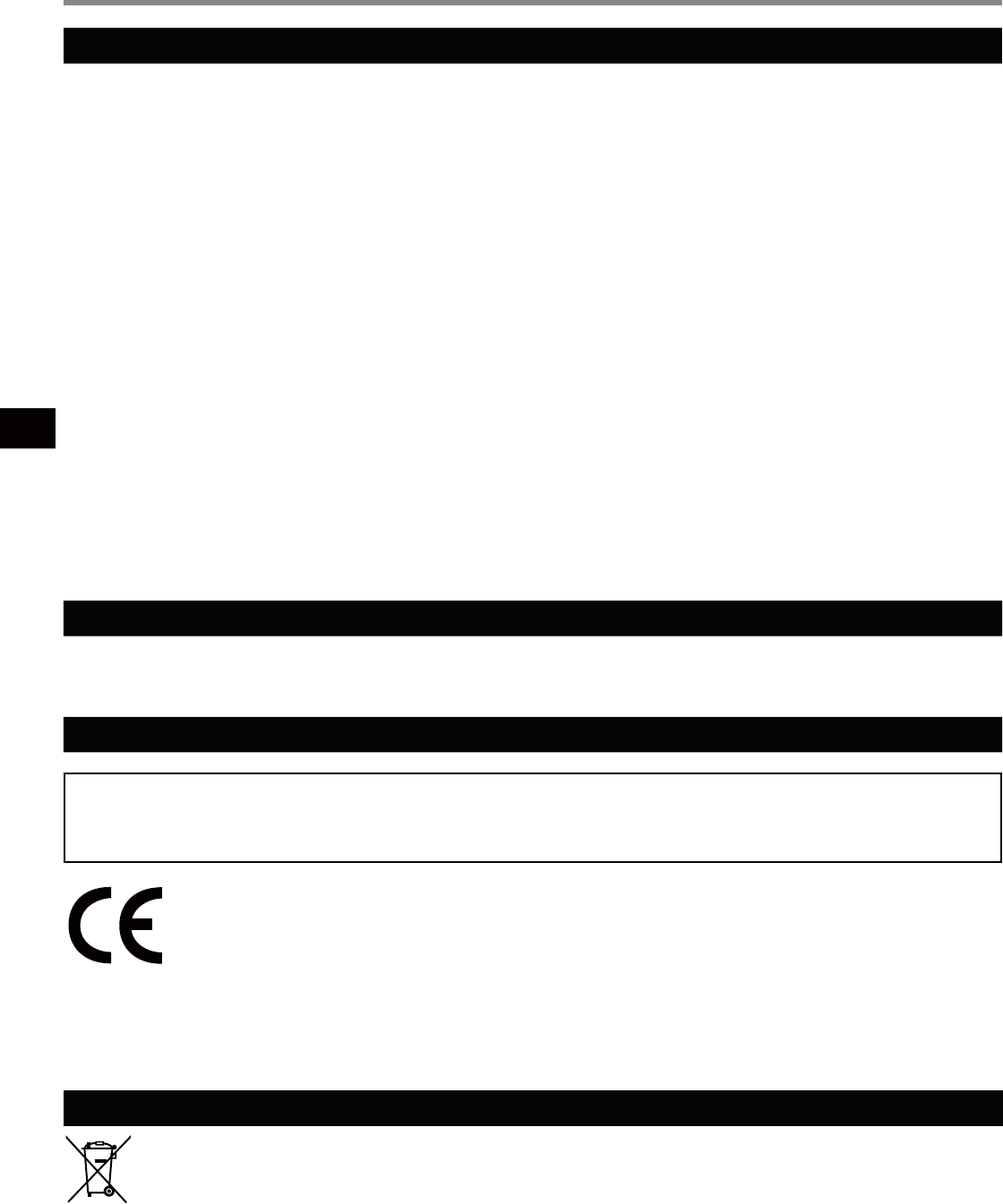
4
For U.S.A.
Federal Communications Commission Radio Frequency Interference Statement
Note: This equipment has been tested and found to comply with the limits for a Class B digital device, pursuant to
Part 15 of the FCC Rules. These limits are designed to provide reasonable protection against harmful interference in
a residential installation. This equipment generates, uses and can radiate radio frequency energy and, if not installed
and used in accordance with the instructions, may cause harmful interference to radio communications. However,
there is no guarantee that interference will not occur in a particular installation. If this equipment does cause harmful
interference to radio or television reception, which can be determined by turning the equipment off and on, the user is
encouraged to try to correct the interference by one or more of the following measures:
Reorient or relocate the receiving antenna. ●
Increase the separation between the equipment and receiver. ●
Connect the equipment into an outlet on a circuit different from that to which the receiver is connected. ●
Consult the Panasonic Service Center or an experienced radio/TV technician for help. ●
Warning
To assure continued compliance, use only shielded interface cables when connecting to a computer or peripheral.
Also, any changes or modifications not expressly approved by the party responsible for compliance could void the
user’s authority to operate this equipment.
This device complies with Part 15 of the FCC Rules. Operation is subject to the following two conditions:
(1) This device may not cause harmful interference, and
(2) This device must accept any interference received, including interference that may cause undesired operation.
This device is Class B verified to comply with Part 15 of FCC Rules when used with Panasonic Notebook Computer.
Responsible Party: Panasonic Corporation of North America
One Panasonic Way
Secaucus, NJ 07094
Tel No:1-800-LAPTOP5 (1-800-527-8675) 6-M-1
For Canada/Pour le Canada
Canadian ICES-003
CAN ICES-003(B) / NMB-003(B)
7-M-3
For Europe
Interface Cable
Use of an interface cable longer than 3 m {9.84 feet} is not recommended.
11- E-1
Declaration of Conformity (DoC)
“Hereby, Panasonic declares that this Port Replicator is in compliance with the essential re-
quirements and other relevant provisions of EU Council Directives.”
Authorised Representative:
Panasonic Testing Centre
Panasonic Marketing Europe GmbH
Winsbergring 15, 22525 Hamburg, Germany 18-E-0
For India
For the purpose of recycling to facilitate effective utilization of resources, please return this product to a
nearby authorized collection center, registered dismantler or recycler, or Panasonic service center when dis-
posing of this product.
Please see the Panasonic website for further information on collection centers, etc.
http://www.panasonic.co.in/wps/portal/home
68-M-1
Regulatory Information
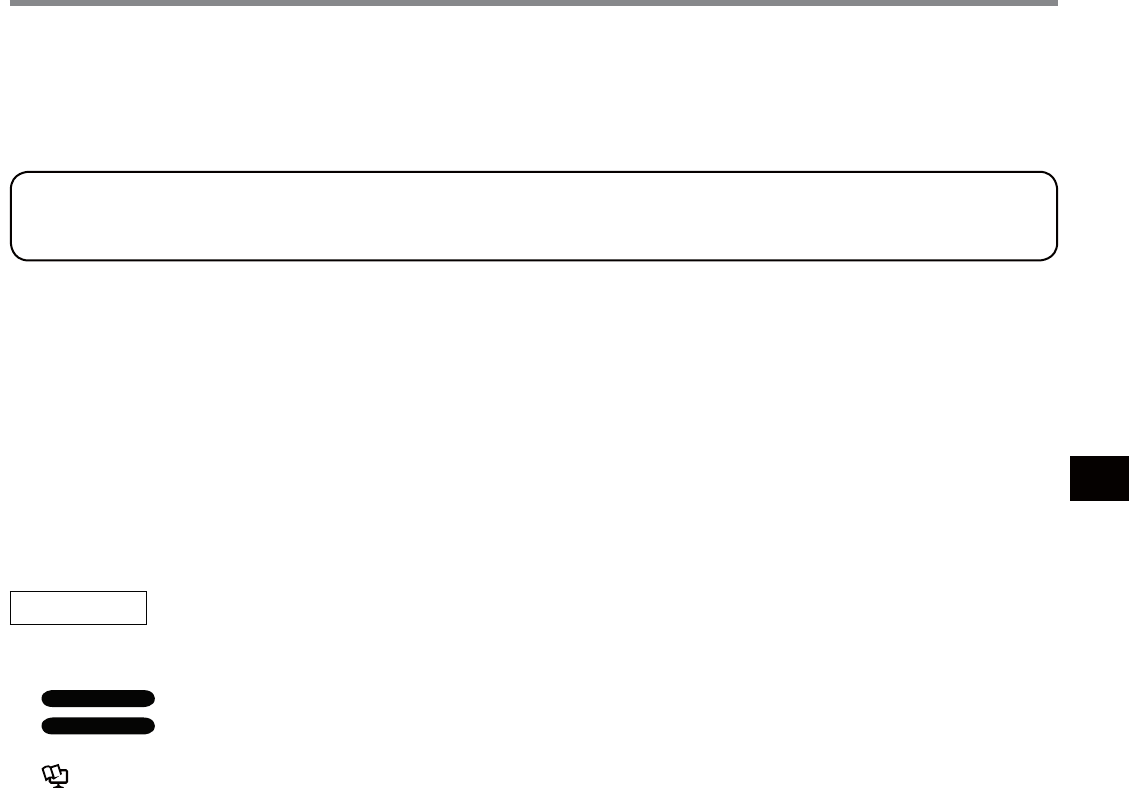
5
Thank you for purchasing the port replicator for the Panasonic CF-C2 notebook computer series*1.
In combination of the computer and this product, you can connect variety of devices.
*1 This port replicator cannot be used for other models.
Accessories
Introduction
Operating Instructions (This book) ............................................................................1
DVD Drive Utility Disc
*2 ................................................................................................1
*2 This contains the programs used to install “Roxio CreatorTM LJB (hereafter, Roxio Creator LJB)” and
“PowerDVDTM (OEM Version) (hereafter, PowerDVD)”.
About software overview and installing the software, see “Software Guide” in “DVD Drive Utility Disc”.
See “Software Guide” in “DVD Drive Utility Disc”:
1.Log on to Windows as an administrator.
2.Set “DVD Drive Utility Disc” in the drive.
3.
Windows 8
A Right-click any empty location on the Start screen and click [All apps] on the toolbar.
B Click [Run] under “Windows System”, input “x:\Manual\index.hta”*3 then click [OK].
Windows 7
Click (Start) and input “x:\Manual\index.hta”*3 in [Search programs and files] and press
Enter
.
*3 “x” is the drive letter. You can change the letter to suit your preference.
NOTE
This manual explains the procedure for default settings. The procedure may differ according to the set-
●
tings.
Windows 8
● indicates Windows® 8 Operating System.
Windows 7
● indicates Windows® 7 Professional Operating System.
Î
● : Page in these Operating Instructions.
● : Reference to the on-screen manuals of the computer.
Some illustrations are simplified to help your understanding and may look different from the actual unit.
●
Microsoft® and Windows® are registered trademarks of Microsoft Corporation in the United States and/or
other countries.
Roxio Creator is a trademark or registered trademark of Corel Corporation in the United States and/or other
countries.
HDMI, the HDMI Logo and High-Definition Multimedia Interface are trademarks or registered trademarks of
HDMI Licensing LLC in the United States and other countries.
Names of products, brands, etc., appearing in this manual are trademarks or registered trademarks of their
respective own companies.
UT-MB5000 personal computer series
*1
.
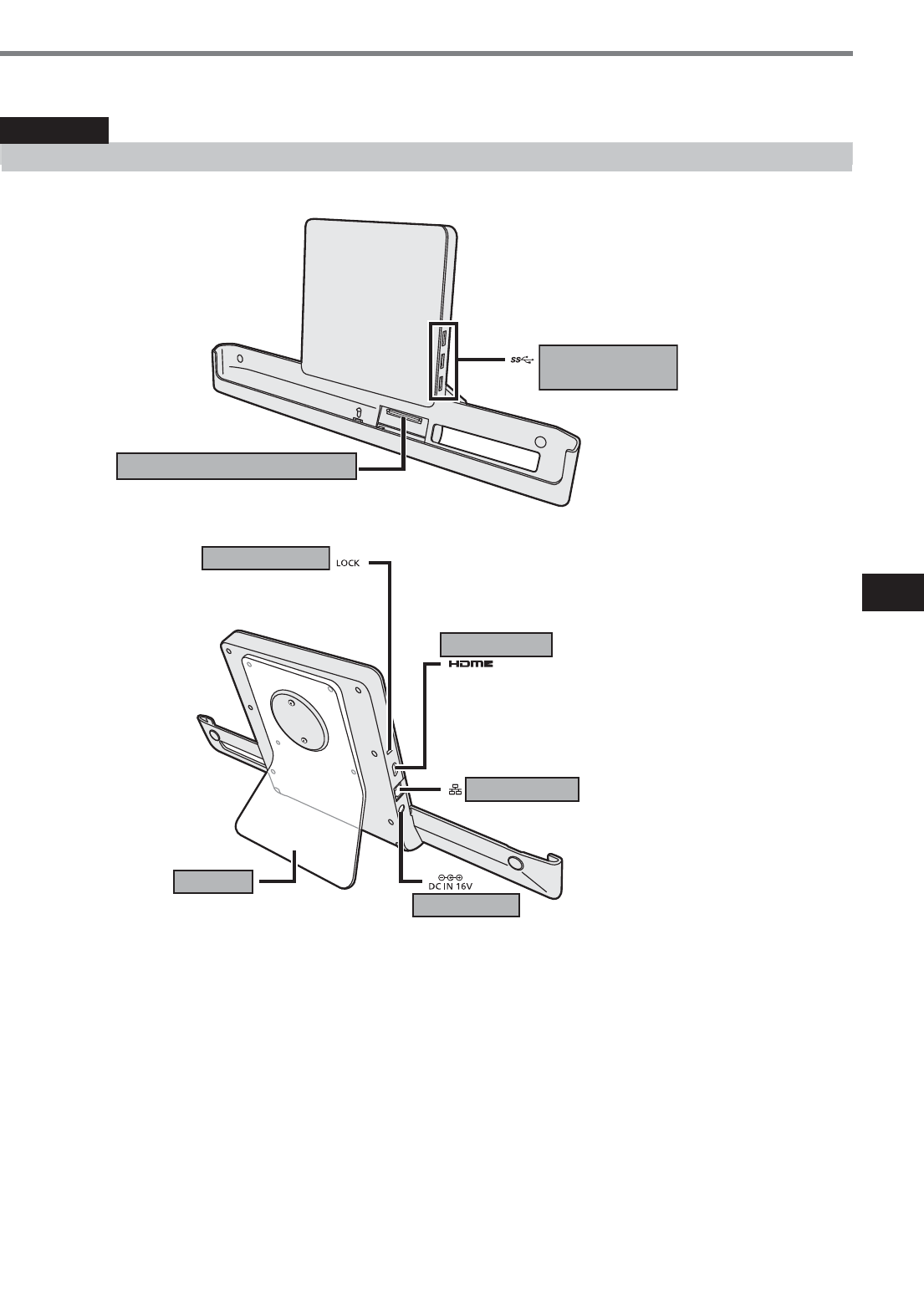
69
各部の名前と働き
クレードルに各機器を接続するときは、各機器の説明書をよくお読みください。
お願い
●拡張バスコネクターや端子のピンには触らないでください。
■前面
■後面
LAN コネクター
スタンド
電源端子
HDMI 対応ディスプレイ
(テレビや液晶ディスプレイ)を接続します。
アナログディスプレイは接続できません。
ディスプレイの最大の解像度などは、
接続したデバイスの仕様によって異なります。
詳しくは、接続したデバイスの仕様をご覧ください。
Kensington 社製のセキュリティ用ケーブル
を接続することができます。詳しくは、
ケーブルに付属の取扱説明書をご覧ください。
USB3.0 ポート
(3 ポート)
拡張バスコネクター
パソコン下部の拡張バスコネクター
と接続します。
ƔDo not touch the cradle connector,
p
ins or terminals of the cradle.
CAUTION
The port replicator allows your peripheral devices to function exactly as if they were connected directly to
the com
p
uter.
(
Refer to “Descri
p
tion of Parts” in the “O
p
eratin
g
Instructions” accom
p
an
y
in
g
the com
p
uter.
)
Names and Functions of Parts
Expansion Bus Connector
This connects to the Expansion Bus Connector
on the bottom of the computer.
USB 3.0 Ports:
(x 3ports)
Rear
Back Side
A
Kensington cable can be connected.
For more information, read the manual
that comes with the cable.
Security Lock
Stand
The display specifications of the maximum resolution, etc.
that can be output differ according to the specifications of
the device connected.
For details, refer to the specifications of the device
connected.
HDMI Ports
LAN Port
DC-IN Jack:

70
取り付け / 取り外し
お願い
●必ずパソコンを電源オフにして取り付け / 取り外しをしてください。
電源オンのときや、スリープ、または休止状態のときは行わないでください。
お知らせ
●本機を使用する前に、次の FAQ をご覧になり、最新のドライバー・BIOS をダウンロードしてください。
http://askpc.panasonic.co.jp/s/download/info/VEBG11U.html
■取り付け
パソコンの電源をオフにする。
クレードルの電源端子に、AC アダプター(パソコンに付属または別売
り品)を接続し、電源コードのプラグを電源コンセントに接続する。
お願い
●AC アダプターおよび電源コードの取り扱いについては、パソコンの
『取扱説明書』をご覧ください。
パソコンをクレードルに挿し込む。
クレードルの左右の枠にパソコンを添わせるようにして、挿し込んで
ください。
お願い
●パソコンに電源コードや他のケーブルを接続した状態で、パソコンと
クレードルを接続しないでください。
●クレードルとパソコンの間に異物が入らないようにしてください。ク
レードルおよびパソコンの故障の原因になります。
Connecting / Disconnecting
Ɣ Do not connect or disconnect the cradle while the computer is powered on or in the sleep or
hibernation mode.
CAUTION
CAUTION
CAUTION
A Power off the computer, and disconnect all cables from the computer.
B Connect the AC adaptor that came with the computer to the cradle
and plug the other end into an AC outlet.
Connecting
Ɣ Refer to the “Operating Instructions” accompanying computer for
information on proper handling of the AC adaptor and AC cord.
A Gently place the computer on the cradle.
Insert the computer to the frame of the left and right sides of the
cradle.
ƔDo not connect the computer to a cradle while the AC adaptor or
other cables is connected to the computer.
ƔDo not attempt to make connections if there is any object
between the computer and the cradle. Doing so could damage the
computer and the cradle.
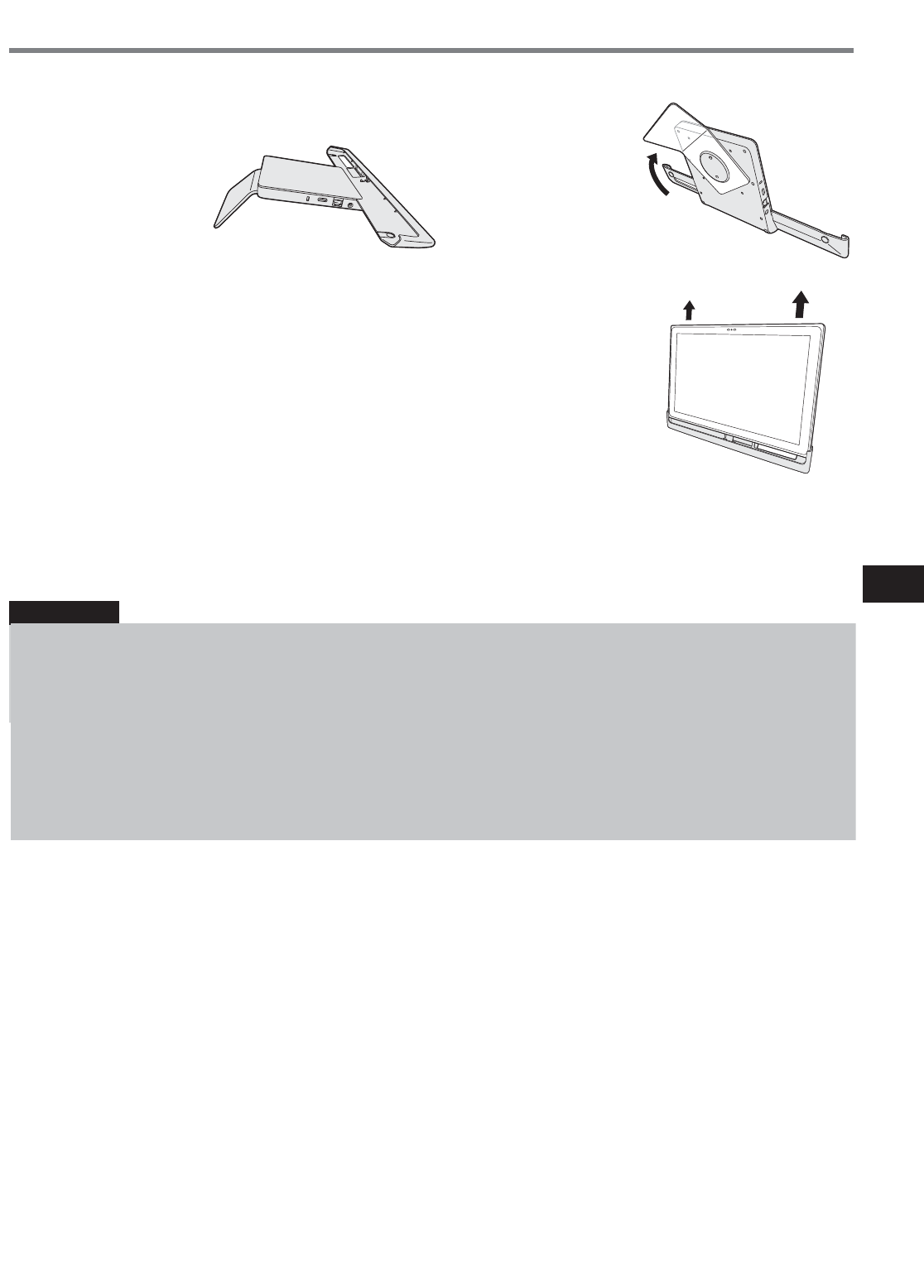
71
■角度の変更
右図のようにスタンドを回転させてから、クレードルを設置してください。
書き込みに最適な角度に変更することができます。
■取り外し
パソコンの電源をオフにする。
パソコンを引き上げて、クレードルから外す。
お知らせ
●USB 機器、外部ディスプレイ、および LAN の接続・設定については、パソコンの 『操作マニュアル』をご覧
ください。
●クレードルに接続した外部ディスプレイの表示が停止した場合、コンピューターをクレードルから取り外し、接続し
直してみてください。
お願い
●パソコンをクレードルに取り付けている間は、クレードルを動かさないでください。
●クレードルに接続したコンピューターに USB 機器、ヘッド セットま た はヘッド ホ ン を 接 続 す る 場 合 、コンピューター
がクレードルから外れないように注意してください。
●パソコンをクレードルに取り付けている間に動作不良が起きた場合は、パソコンをいったん取り外し、パソコンの
動作を確認してください。正常な場合はクレードルの不良が考えられます。販売店にご相談ください。
取り付け / 取り外し
Connecting / Disconnecting
Changing Angles
Disconnecting
Rotate the stand, please install the cradle.
You can change the optimum angle for writing.
Ɣ If the cradle is connected to the computer, connect the LAN cable and VGA cable to the jack and port on
the cradle. Do not use the LAN port and VGA port on the computer.
Ɣ Do not connect/disconnect peripheral devices in sleep or hibernation.
Ɣ If devices connected to USB 3.0 ports do not operate, confirm the AC adaptor is connected to DC-IN of
the cradle.
Ɣ For more information about the settings and preparations of the peripheral devices, refer to the peripheral
devices’own operating instructions.
Ɣ When connecting the external display to either of the ports, lines or letters may blur. In that case, lower
the resolution.
A Power off the computer.
B Lift up the computer to remove it from the cradle.