Panasonic of North America 9TGWL12A Intel Centrino Advanced-N 6235 User Manual WLAN
Panasonic Corporation of North America Intel Centrino Advanced-N 6235 WLAN
Contents
User manual_WLAN
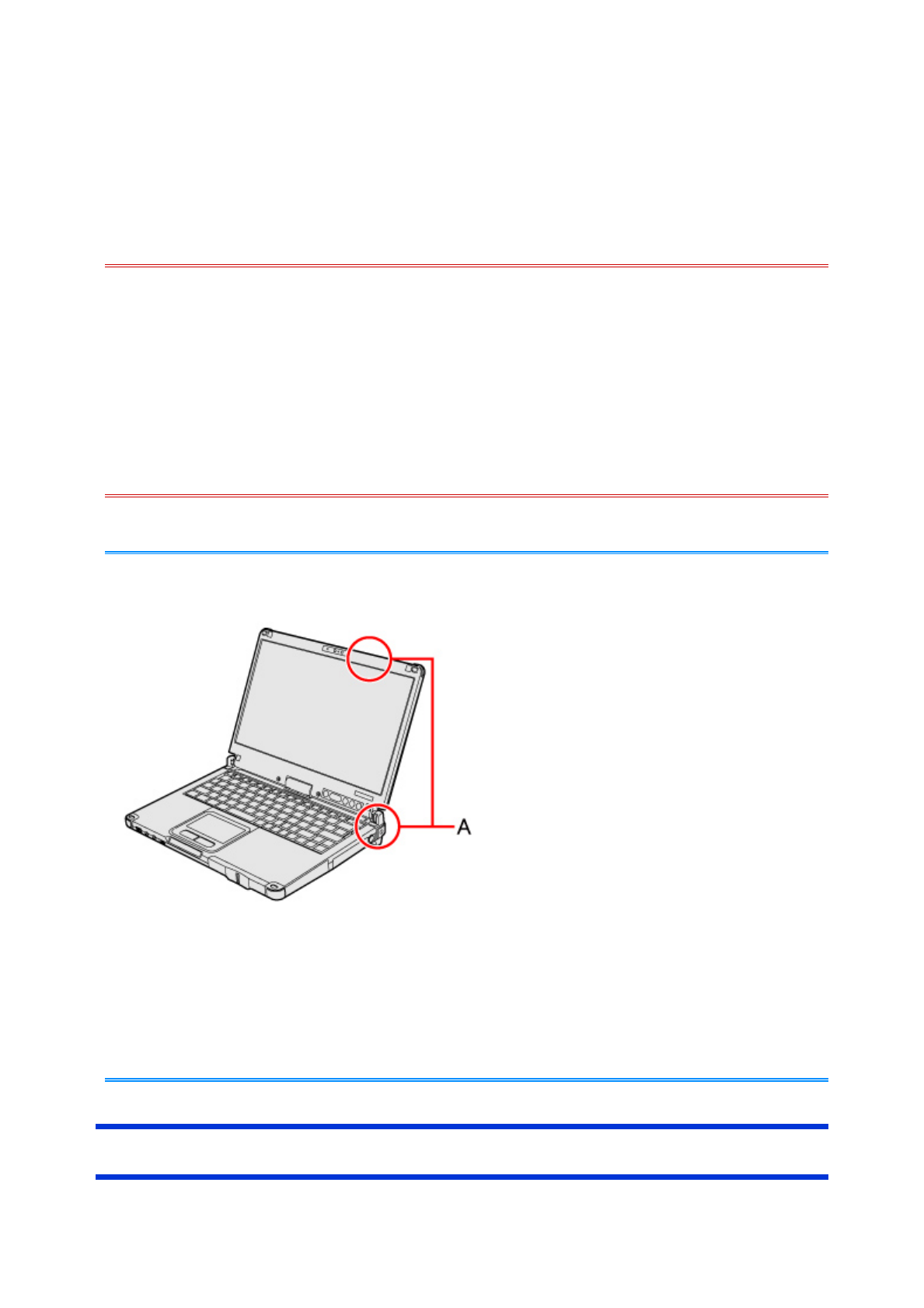
Wireless LAN
<Only for model with wireless LAN>
- Do not use wireless LAN on airplanes, in hospitals, or in other locations where
wireless LAN signals may affect devices.
Follow the instructions of airline companies and hospitals. If you use the computer in these
locations, turn off the wireless LAN.
- To avoid unauthorized access to the computer through wireless LAN
We recommend you to make security settings such as encryption before using wireless
LAN.
Otherwise the hard disk data such as the shared files can be exposed to the risk of
unauthorized access.
- Communication is established through the wireless LAN antenna (A). Do not block
the antenna area with your hand or body.
- The transmission rate will be lower when a microwave oven is used near by.
- To use wireless LAN, set [Wireless LAN] to [Enabled] (default) in the [Advanced]
menu of the Setup Utility.
- It may take some time to turn off wireless LAN after switching the wireless switch to
off.
Using the Wireless LAN Function
CAUTION
NOTE
1
/
4ページWireless LAN
2012/09/19file://C:\Users\murakami.akiko\Desktop\120918
_
CF-C2mk1
_
RM
_
M
_
5th\C2
_
RM(E)...
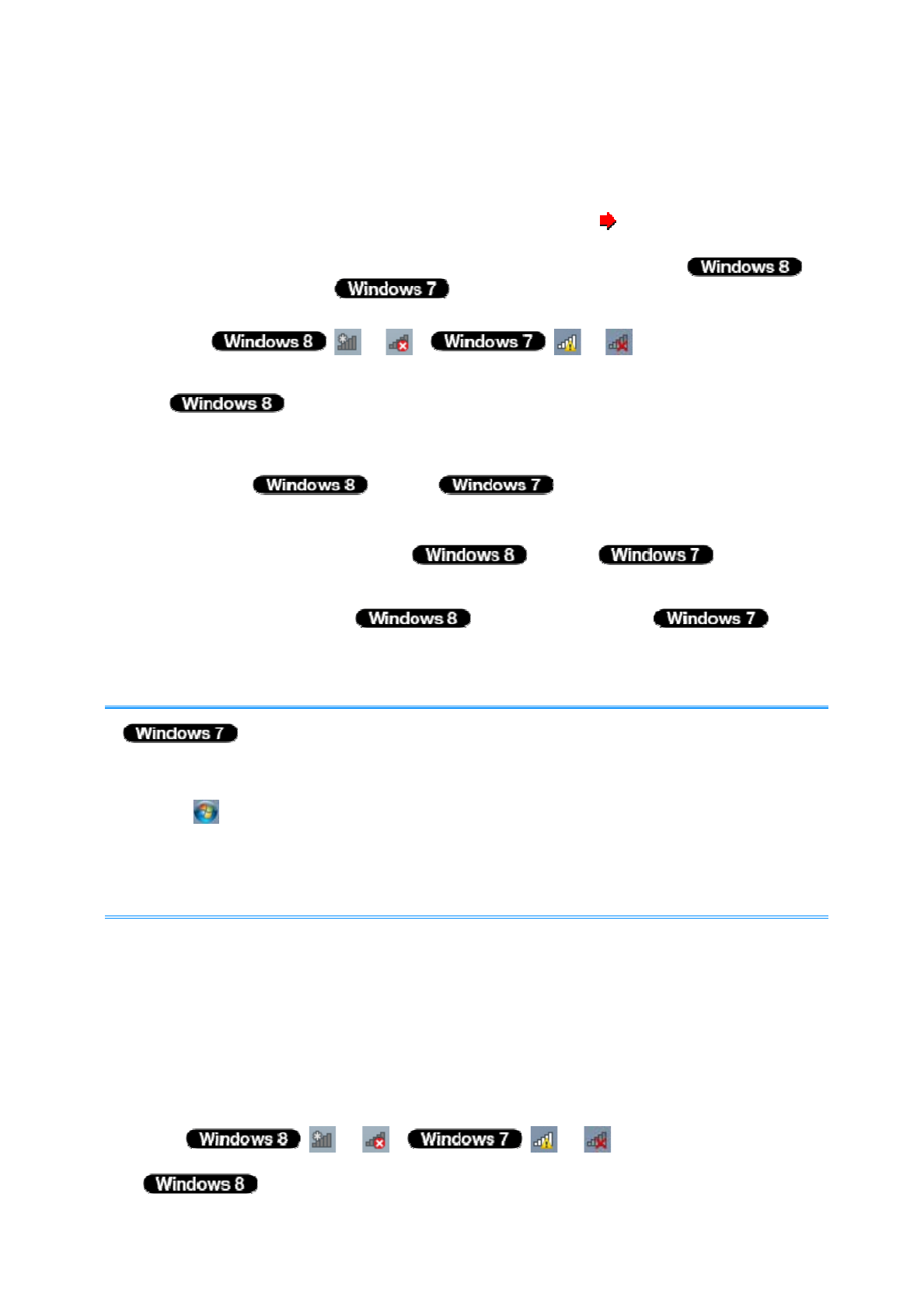
Before using a wireless LAN, turn the wireless LAN communication on.
Turning on/off the wireless LAN communication
1. Slide the wireless switch to turn ON / OFF wireless LAN ( The Wireless Switch).
When turning on wireless LAN
If you cannot turn on wireless LAN using the wireless switch, confirm
Using airplane mode / the Wireless Switch Utility setting. If you cannot
turn on wireless LAN in the Wireless Switch Utility, try the following procedure.
1. Click or / or on the notification area
and click [Open Network and Sharing Center].
The notification area is available on the desktop screen.
2. Click [Change adapter settings].
3. Right-click [Wi-Fi] / [Wireless Network Connection] and
click [Enable].
A standard user needs to enter an administrator password.
When [Disable] is displayed, [Wi-Fi] / [Wireless
Network Connection] is already enabled.
4. Turn on wireless LAN in Using airplane mode / the
Wireless Switch Utility.
-
You can use the following procedure instead of turning on wireless LAN in the
Wireless Switch Utility.
1. Click (Start) – [Control Panel] - [Adjust commonly used mobility settings].
2. Click [Turn wireless on] in [Wireless Network].
When [Turn wireless off] is displayed, the wireless network is already on.
If you cannot select [Turn wireless on], the wireless switch is turned off.
Setting the wireless LAN access point
Preparation
Follow the instruction manual of the wireless LAN access point to make settings for the access
point to recognize the computer.
1. Turn the wireless LAN on.
2. Click or / or on the notification area.
NOTE
2
/
4ページWireless LAN
2012/09/19file://C:\Users\murakami.akiko\Desktop\120918
_
CF-C2mk1
_
RM
_
M
_
5th\C2
_
RM(E)...
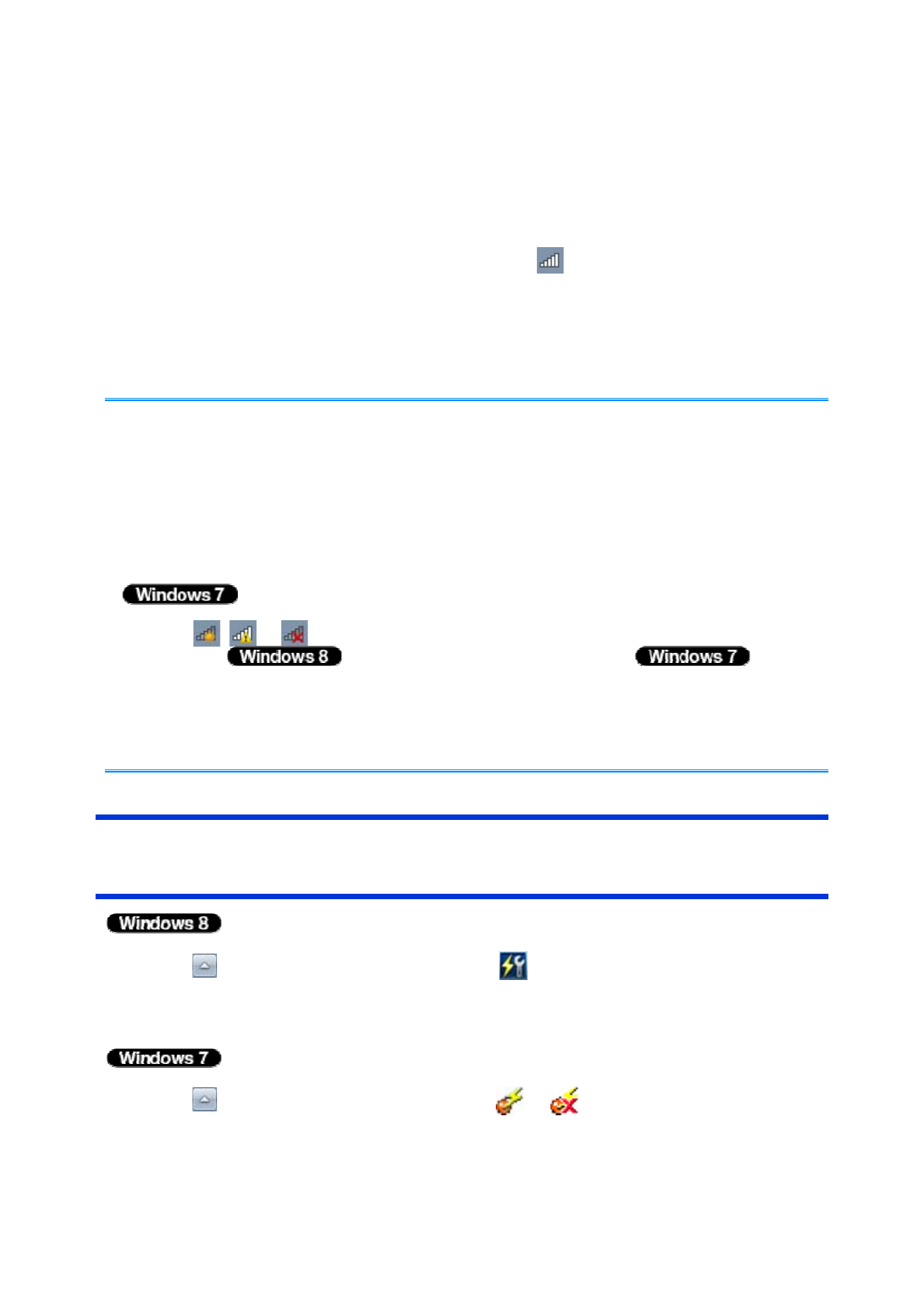
The notification area is available on the desktop screen.
3. Select an access point, and click [Connect].
4. Input the key you set for the access point to recognize the computer, and click [OK].
Wait for the computer to connect to the wireless LAN access point.
When the icon on the notification area is changed to , the wireless LAN setting is
complete.
5. Click [Close].
- The settings depend on the network environment. For further information, ask the
system administrator or the person in charge of the network.
- If you use the stealth type wireless LAN access point which restricts automatic
detection of the wireless LAN access point, take the following procedure.
If you do not perform the procedure below, you may not be able to access the
wireless LAN access point automatically or the wireless LAN access point may not
be displayed on the [Connect to a network] screen.
1. Click , or on the notification area, click [Open Network and Sharing
Center] - [Set up a new connection or network]/ [Set
up a connection or network] - [Manually connect to a wireless network] and click
[Next].
2. Input necessary information and add check marks for [Start this connection
automatically] and [Connect even if the network is not broadcasting] and click [Next].
Enabling/Disabling the Wireless LAN Standard IEEE802.11a
(802.11a)
1. Click on the notification area and click (Wireless Tool Box).
2. Click [802.11a Enabled] or [802.11a Disabled].
1. Click on the notification area and click or .
2. Click [802.11a Enabled] or [802.11a Disabled].
NOTE
3
/
4ページWireless LAN
2012/09/19file://C:\Users\murakami.akiko\Desktop\120918
_
CF-C2mk1
_
RM
_
M
_
5th\C2
_
RM(E)...
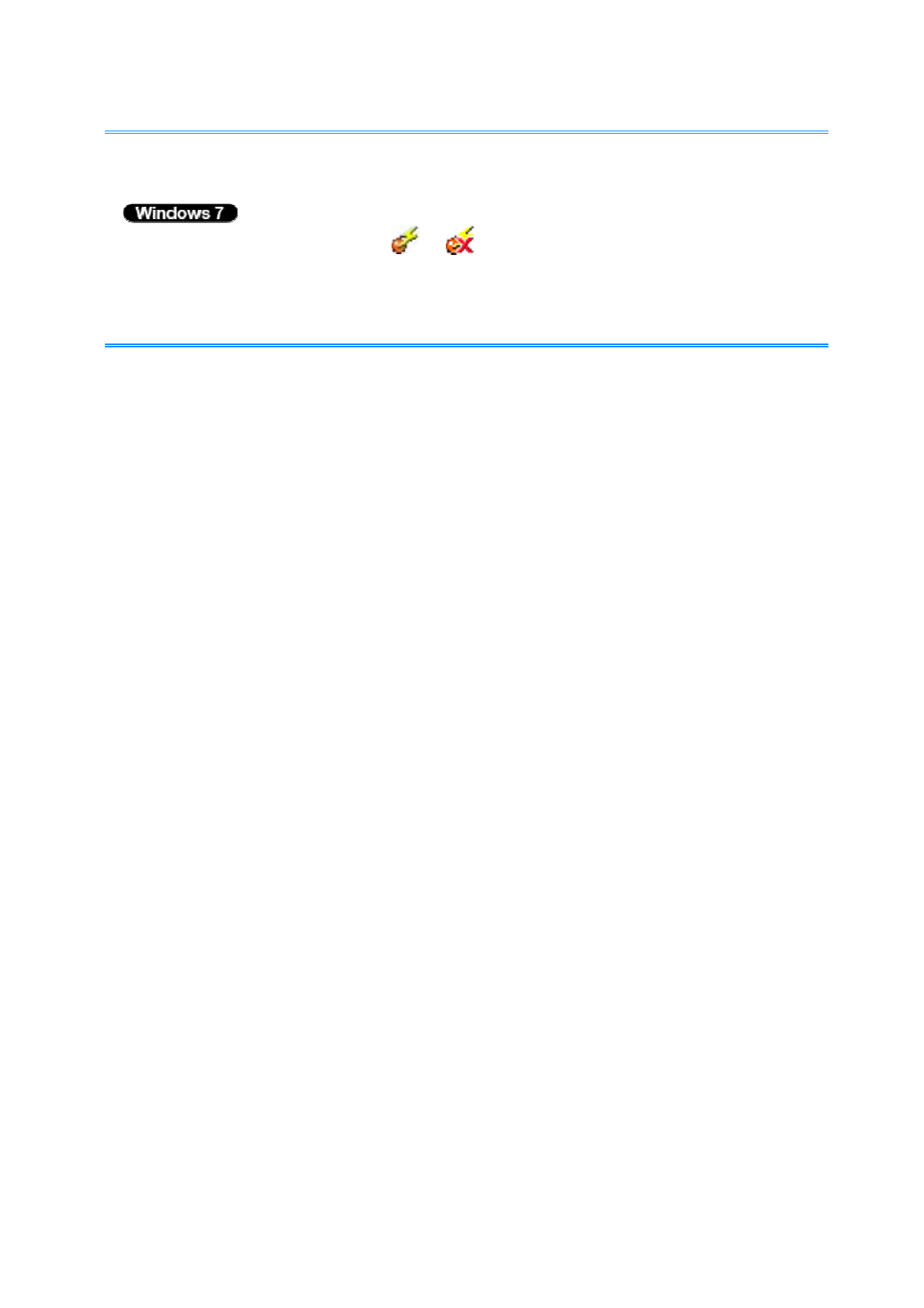
- In some countries, communication using IEEE802.11a (5 GHz wireless LAN) standard
is restricted by law.
-
The Wireless Switch Utility icon ( or ) indicates the on/off status of wireless
LAN and/or Bluetooth and/or wireless WAN, not the setting of IEEE802.11a.
- If IEEE802.11a is enabled or disabled while the computer is connected to an
IEEE802.11b/g access point, the connection will be temporarily interrupted.
NOTE
4
/
4ページWireless LAN
2012/09/19file://C:\Users\murakami.akiko\Desktop\120918
_
CF-C2mk1
_
RM
_
M
_
5th\C2
_
RM(E)...