Panasonic of North America 9TGWL14A Wireless Network Adapter User Manual Part2
Panasonic Corporation of North America Wireless Network Adapter Part2
Contents
User Manual Part2
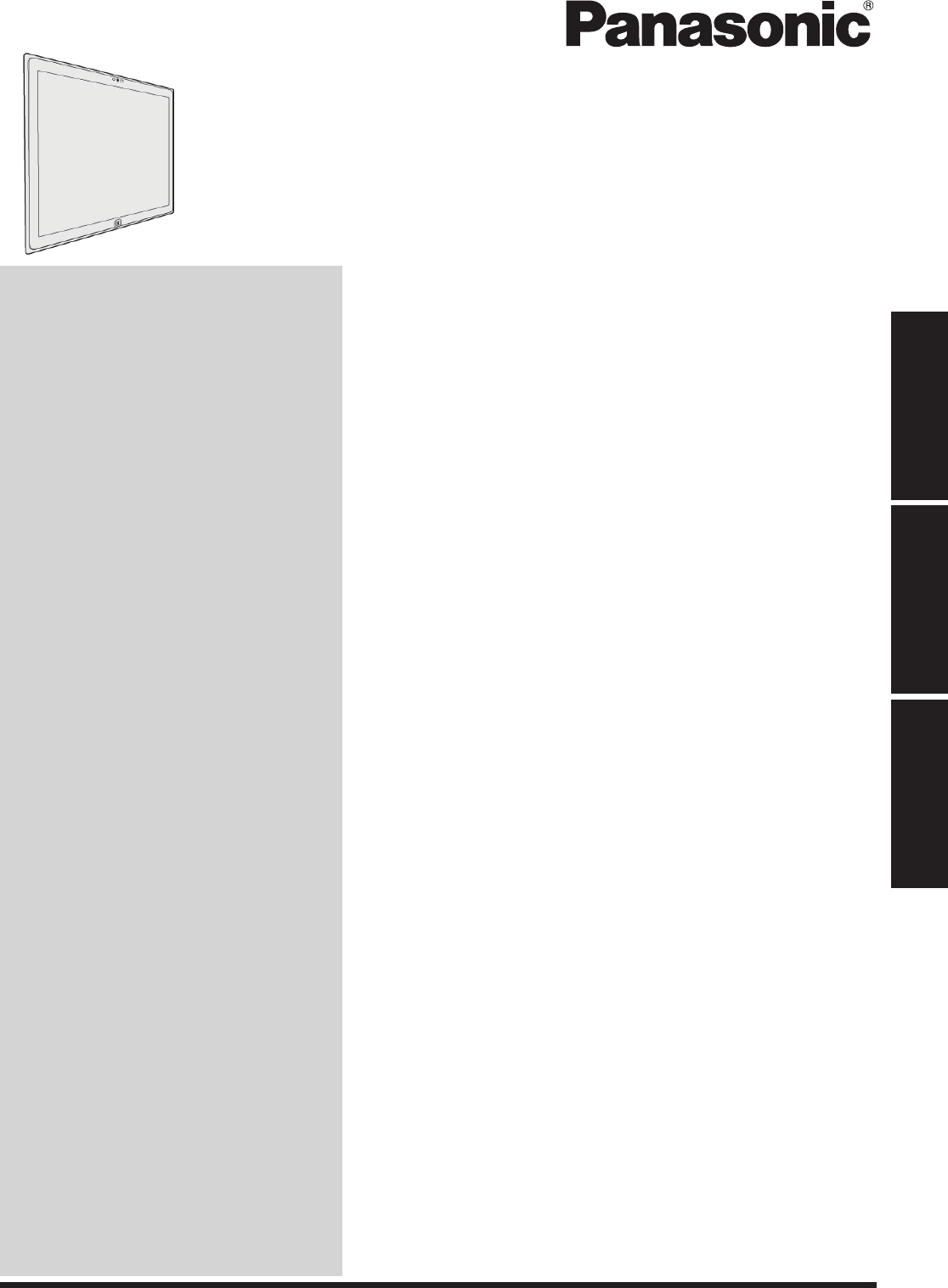
Contents
OPERATING INSTRUCTIONS
Personal Computer
Introduction ....................................................14
Description of Parts .......................................16
First-time Operation .......................................18
Turning On / Turning Off ................................22
Useful Information
Handling and Maintenance ............................23
Installing Software .........................................27
Please read these instructions carefully before using this product, and save this manual for future use.
Getting Started
Useful Information
Troubleshooting
Read Me First
Getting Started
Safety Precautions .......................................... 2
Regulatory Information .................................... 7
Read Me First
Model No.
FZ-Y1series
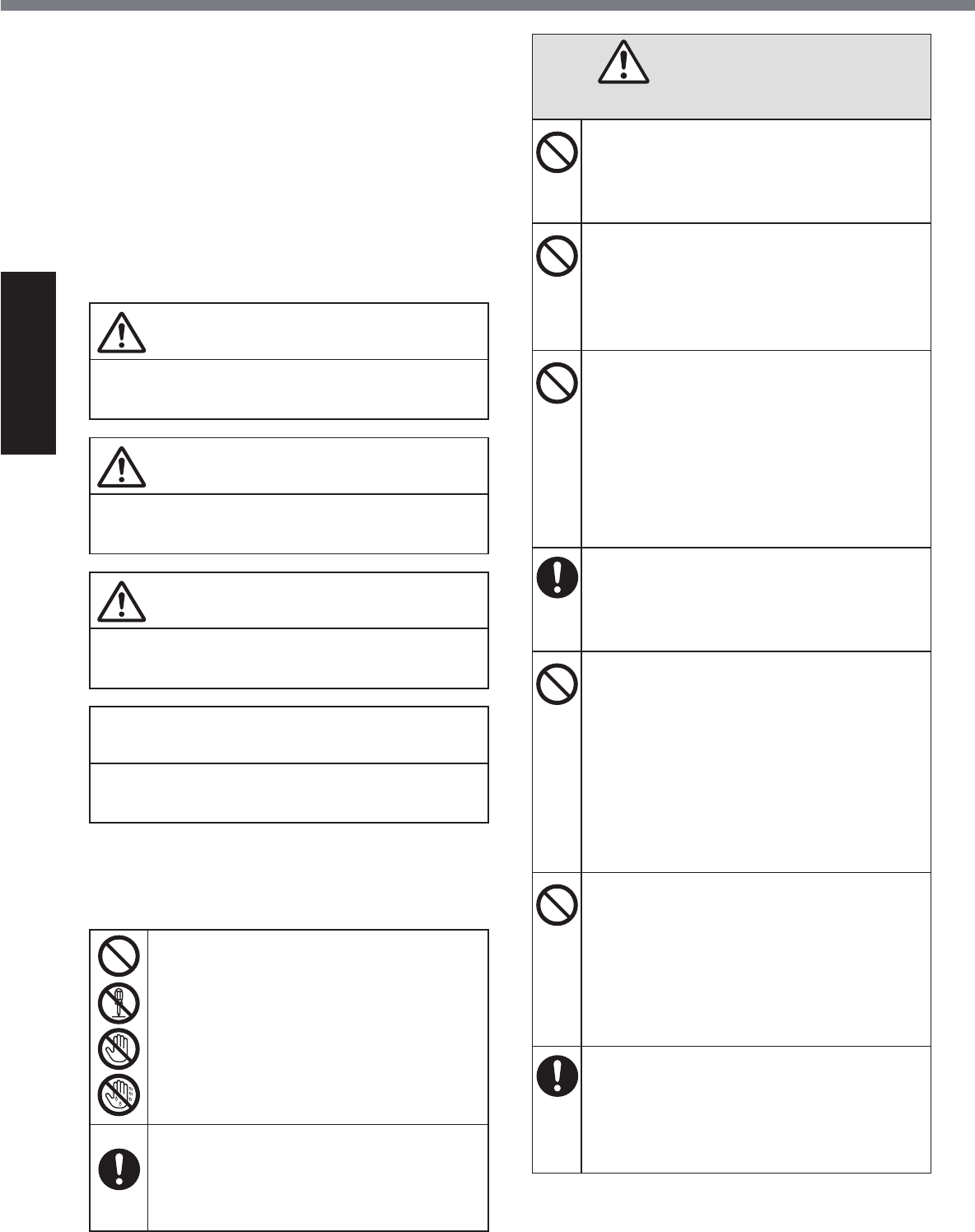
2
Read Me First
Safety Precautions
To reduce the risk of injury, loss of life, elec-
WULFVKRFN¿UHPDOIXQFWLRQDQGGDPDJHWR
equipment or property, always observe the
following safety precautions.
Explanation of symbol word panels
The following symbol word panels are used
to classify and describe the level of hazard,
injury, and property damage caused when the
denotation is disregarded and improper use is
performed.
DANGER
Denotes a potential hazard that will result in
serious injury or death.
WARNING
Denotes a potential hazard that could result
in serious injury or death.
CAUTION
Denotes a hazard that could result in minor
injury.
NOTICE
Denotes a hazard that could result in prop-
erty damage.
The following symbols are used to classify
and describe the type of instructions to be
observed.
These symbols are used to alert users
WRDVSHFL¿FRSHUDWLQJSURFHGXUHWKDW
must not be performed.
This symbol is used to alert users to
DVSHFL¿FRSHUDWLQJSURFHGXUHWKDW
must be followed in order to operate
the unit safety.
DANGER
Precautions on the Battery Pack
Do Not Throw the Battery Pack into
a Fire or Expose It to Excessive Heat
Generation of heat, ignition or rupture
may result.
Do Not Insert Sharp Objects Into
the Battery Pack, Disassemble, or
Modify It
Electrolyte leakage, generation of heat,
ignition or rupture may result.
Do Not Short the Positive (+) and
Negative (-) Contacts
Generation of heat, ignition or rupture
may result.
•Do not place the battery pack to-
gether with articles such as neck-
laces or hairpins when carrying or
storing.
Avoid Extreme Heat (Near the Fire,
in Direct Sunlight, for Example)
Electrolyte leakage, generation of heat,
ignition or rupture may result.
Do Not Apply Shocks to the Prod-
uct by Dropping It, Applying Strong
Pressure to It, etc.
Electrolyte leakage, generation of heat,
ignition or rupture of the battery may
result.
•If this product is subjected to a
strong impact, damaged or de-
formed, stop using it immediately.
Do Not Charge the Battery Using
Methods Other Than Those Speci-
¿HG
If the battery is not charged using one
RIWKHVSHFL¿HGPHWKRGVHOHFWURO\WH
leakage, generation of heat, ignition or
rupture may result.
When the Battery Pack Has Deterio-
rated, Replace It With a New One
Continued use of a damaged battery
pack may result in heat generation,
ignition or battery rupture.
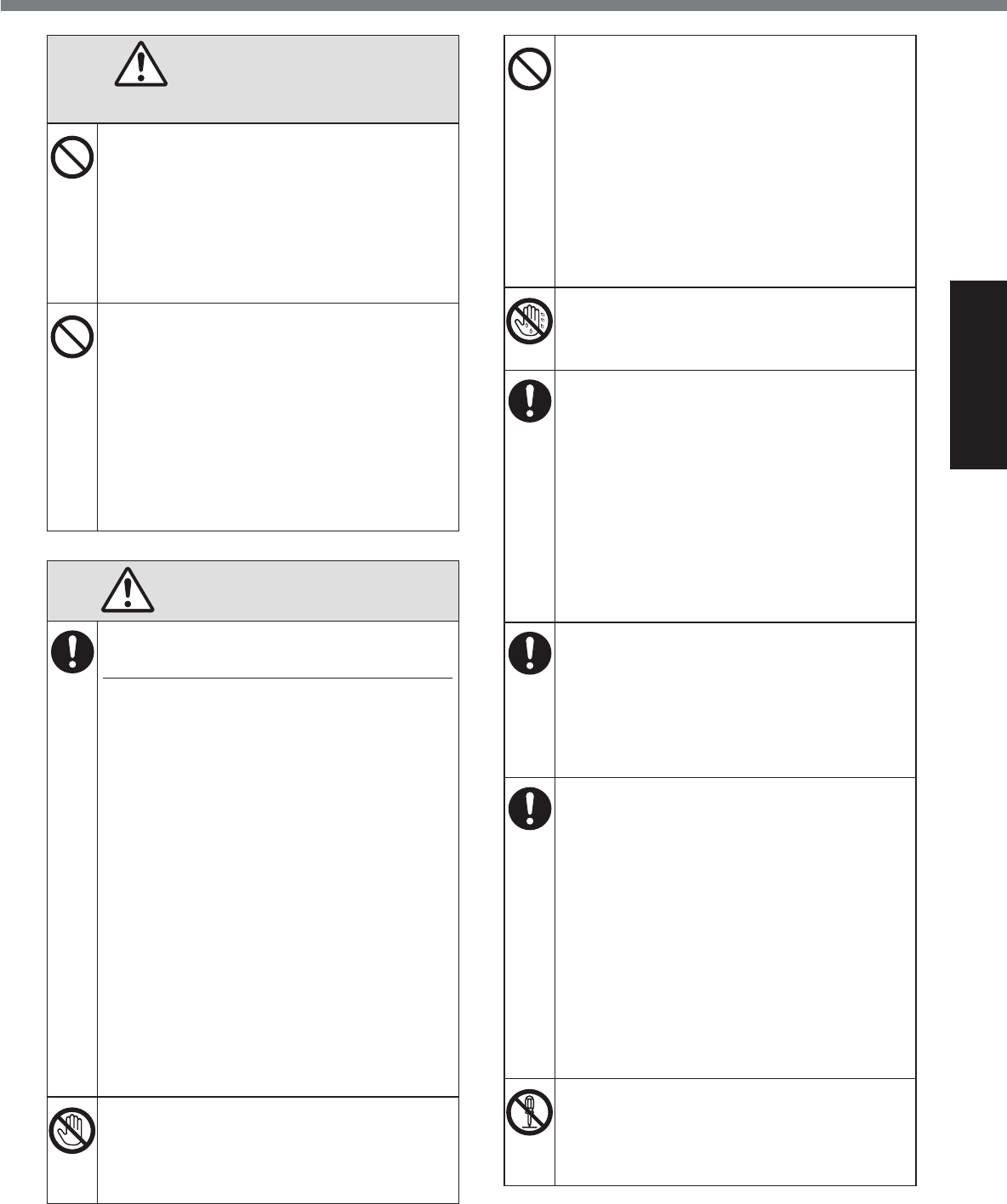
3
Read Me First
DANGER
Precautions on the Battery Pack
Do Not Use with Any Other Product
The battery pack is rechargeable and
ZDVLQWHQGHGIRUWKHVSHFL¿HGSURGXFW
If it is used with a product other than
the one for which it was designed,
electrolyte leakage, generation of heat,
ignition or rupture may result.
Do Not Use This Product with a Bat-
tery Pack Other Than the One Speci-
¿HG
8VHRQO\WKHVSHFL¿HGEDWWHU\SDFN
(Ä page 18) with your product.
Use of battery packs other than those
manufactured and supplied by Pana-
sonic may present a safety hazard
(generation of heat, ignition or rupture).
WARNING
If a Malfunction or Trouble Occurs,
Immediately Stop Use
If a Malfunction Occurs, Immediately
Unplug the AC Plug and the Battery
Pack
•This product is damaged
•Foreign object inside this product
•Smoke emitted
•Unusual smell emitted
•Unusually hot
Continuing to use this product while
any of the above conditions are pres-
HQWPD\UHVXOWLQ¿UHRUHOHFWULFVKRFN
•If a malfunction or trouble occurs,
immediately turn the power off and
unplug the AC plug, and then re-
move the battery pack. Then con-
WDFW\RXUWHFKQLFDOVXSSRUWRI¿FHIRU
repair.
Do Not Touch This Product in a
Thunderstorm If Connected with the
AC Cable or Any Other Cables
Electric shock may result.
Do Not Connect the AC Adaptor to
a Power Source Other Than a Stan-
dard Household AC Outlet
2WKHUZLVHD¿UHGXHWRRYHUKHDWLQJ
may result. Connecting to a DC/AC
converter (inverter) may damage the
AC adaptor. On an airplane, only con-
nect the AC adaptor/charger to an AC
RXWOHWVSHFL¿FDOO\DSSURYHGIRUVXFK
use.
Do Not Pull or Insert the AC Plug If
Your Hands Are Wet
Electric shock may result.
Clean Dust and Other Debris of the
AC Plug Regularly
If dust or other debris accumulates
on the plug, humidity, etc. may cause
a defect in the insulation, which may
UHVXOWLQD¿UH
•Pull the plug, and wipe it with a dry
cloth.
Pull the plug if the computer is not
being used for a long period of time.
Insert the AC Plug Completely
If the plug is not inserted completely,
¿UHGXHWRRYHUKHDWLQJRUHOHFWULFVKRFN
may result.
•
Do not use a damaged plug or loose
AC outlet.
Close the Connector Cover Tightly
When Using This Product Where
Is a Lot of Water, Moisture, Steam,
Dust, Oily Vapors, etc.
The entry of foreign matter may cause
D¿UHRUHOHFWULFVKRFNV
•If foreign matter has found its way
inside, immediately turn the power
off and unplug the AC cord, and
then remove the battery pack. Then
contact your technical support of-
¿FH
Do Not Disassemble This Product
You may receive an electric shock, or
foreign matter may enter and result in
D¿UH
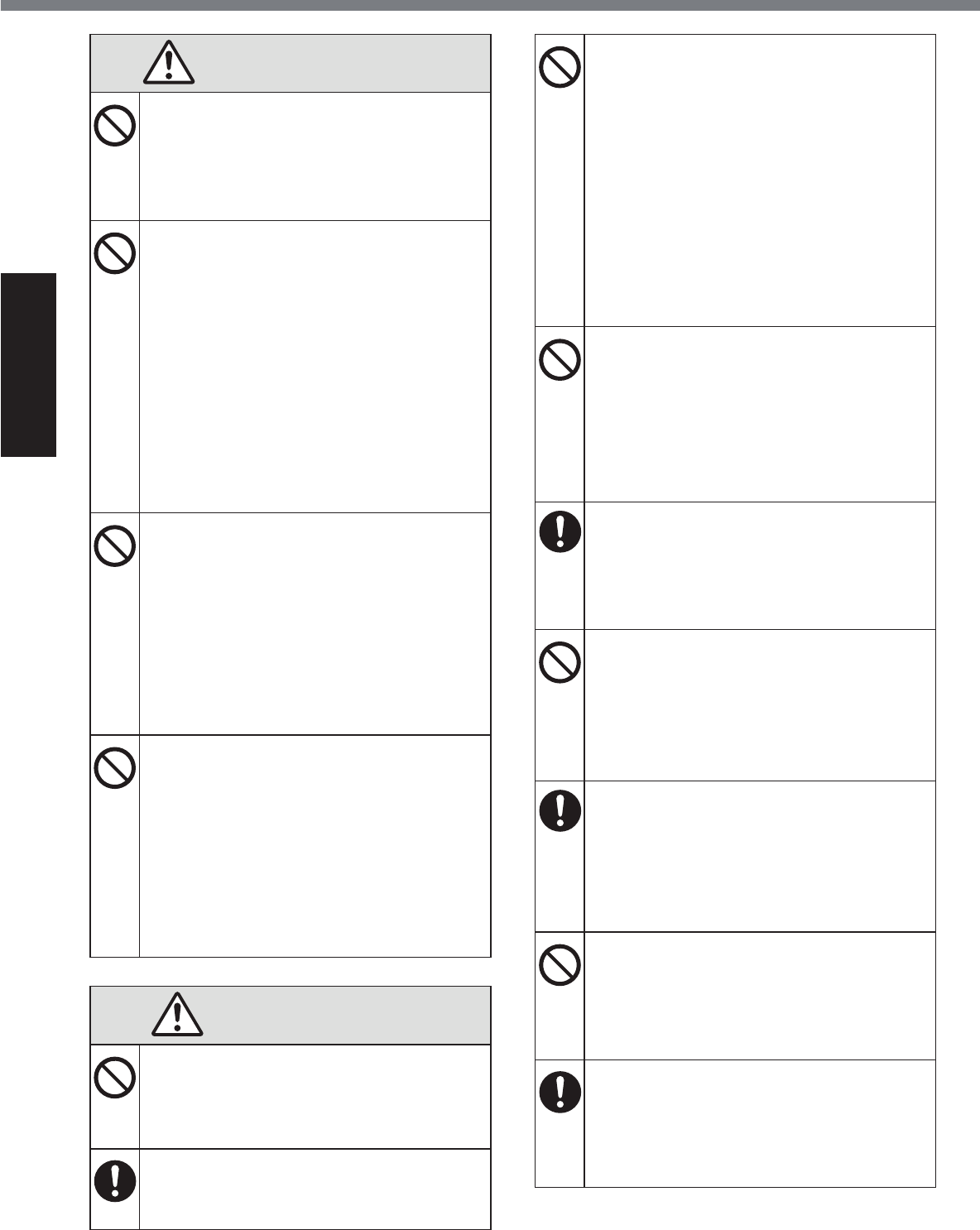
4
Read Me First
Safety Precautions
WARNING
Do Not Turn the Volume Up to Loud
When Using Headphones
Listening at high volumes that over-
stimulate the ear for long periods of
time may result in loss of hearing.
Do Not Use This Product in Close
Contact With Your Body for a Long
Period of Time
•Depending on the direction of the
computer or the way you hold the
computer, yourhands and body will
be more exposed to the hot wind.
•Using this product with exposing
the skin to the heat source of this
product or AC adaptor for a long
period of time can cause a low-
temperature burn.
Do Not Do Anything That May Dam-
age the AC Cord, the AC Plug, or the
AC Adaptor
Do not damage or modify the cord,
place it near hot tools, bend, twist, or
pull it forcefully, place heavy objects
on it, or bundle it tightly. Continuing to
XVHDGDPDJHGFRUGPD\UHVXOWLQ¿UH
short circuit, or electric shock.
Do Not Expose Yourself or Other
Persons to the Hot Wind from the
Ventilation Hole (Exhaust) For a
Long Period of Time
Low-temperature burns may result.
Covering the ventilation hole (exhaust)
with your hand or other object can
cause heat to build up inside, possibly
resulting in burns.
CAUTION
Do Not Place This Product on Un-
stable Surface
If balance is lost, this product may fall
over or drop, resulting in an injury.
Avoid Stacking
If balance is lost, this product may fall
over or drop, resulting in an injury.
Do Not Leave This Product in High
Temperature Environment for a
Long Period of Time
Leaving this product where it will be ex-
posed to extremely high temperatures
VXFKDVQHDU¿UHRULQGLUHFWVXQOLJKW
may deform the cabinet and/or cause
trouble in the internal parts. Continued
use in such a resulting condition may
lead to short-circuiting or insulation
defects, etc. which may in turn lead to
D¿UHRUHOHFWULFVKRFNV
Do Not Block the Ventilation Hole
(Exhaust/Intake)
Using this product wrapped in cloth
or on top of bedding or a blanket can
block the ventilation hole and cause
heat to build up inside, possibly result-
LQJLQD¿UH
Hold the Plug When Unplugging the
AC Plug
Pulling on the cord may damage the
FRUGUHVXOWLQJLQD¿UHRUHOHFWULF
shock.
Do Not Move This Product While the
AC Plug Is Connected
The AC cord may be damaged, result-
LQJLQ¿UHRUHOHFWULFVKRFN
•If the AC cord is damaged, unplug
the AC plug immediately.
8VH2QO\WKH6SHFL¿HG$&$GDSWRU
With This Product
Using an AC adaptor other than the
one supplied (supplied with the unit or
one sold separately as an accessory)
PD\UHVXOWLQD¿UH
Do Not Subject the AC Adaptor to
Any Strong Impact
Using the AC adaptor after a strong im-
pact such as being dropped may result
LQHOHFWULFVKRFNVKRUWFLUFXLWRU¿UH
Take a Break of 10-15 Minutes Every
Hour
Using this product for long periods of
time may have detrimental health ef-
fects on the eyes or hands.
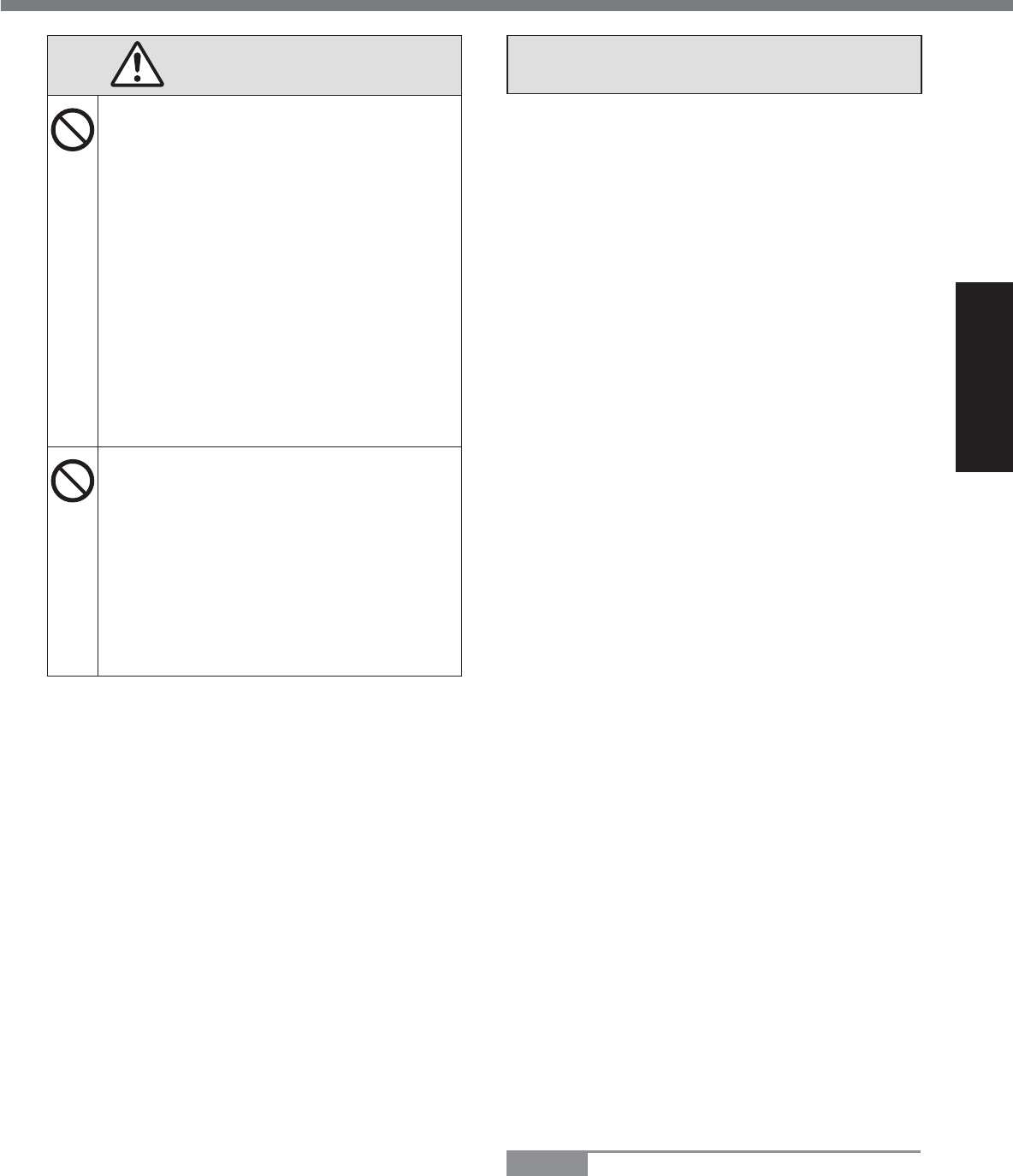
5
Read Me First
CAUTION
<Only for mode with LAN port>
Do Not Connect a Telephone Line,
or a Network Cable Other Than the
2QH6SHFL¿HGLQWRWKH/$13RUW
If the LAN port is connected to a net-
work such as the ones listed below, a
¿UHRUHOHFWULFVKRFNPD\UHVXOW
•Networks other than 1000BASE-T,
100BASE-TX or 10BASE-T
•Phone lines (IP phone (Internet Pro-
tocol Telephone), Telephone lines,
internal phone lines (on-premise
switches), digital public phones,
etc.)
Do Not Expose the Skin to This
Product When Using the Product In
a Hot or Cold Environment.
Burns, low-temperature burns or frost-
bite may result.
•When it is necessary to expose the
skin to this product such as to scan
D¿QJHUSULQWSHUIRUPWKHRSHUDWLRQ
in the shortest time possible.
NOTICE
z Do not place the computer near a televi-
sion or radio receiver.
z Keep the computer away from magnets.
'DWDVWRUHGRQWKHÀDVKPHPRU\PD\EH
lost.
z This computer is not intended for the dis-
play of images for use in medical diagno-
sis.
z This computer is not intended for a use
with connection of medical equipment for
the purpose of medical diagnosis.
z Panasonic shall not be liable for loss of
data or other incidental or consequential
damages resulting from the use of this
product.
z Do not touch the terminals on the battery
pack. The battery pack may no longer
function properly if the contacts are dirty or
damaged.
z Do not expose the battery pack to water,
or allow it to become wet.
z If the battery pack will not be used for a
long period of time (a month or more),
charge or discharge (use) the battery pack
until the remaining battery level becomes
30% to 40% and store it in a cool, dry
place.
z This computer prevents overcharging of
the battery by recharging only when the
remaining power is less than approx. 95%
of capacity.
z The battery pack is not charged when the
FRPSXWHULV¿UVWSXUFKDVHG%HVXUHWR
FKDUJHLWEHIRUHXVLQJLWIRUWKH¿UVWWLPH
When the AC adaptor is connected to the
computer, charging begins automatically.
z 6KRXOGWKHEDWWHU\OHDNDQGWKHÀXLGJHW
into your eyes, do not rub your eyes. Im-
PHGLDWHO\ÀXVK\RXUH\HVZLWKFOHDUZDWHU
and see a doctor for medical treatment as
soon as possible.
NOTE
z The battery pack may become warm dur-
ing recharging or normal use. This is com-
pletely normal.
z Recharging will not commence if internal
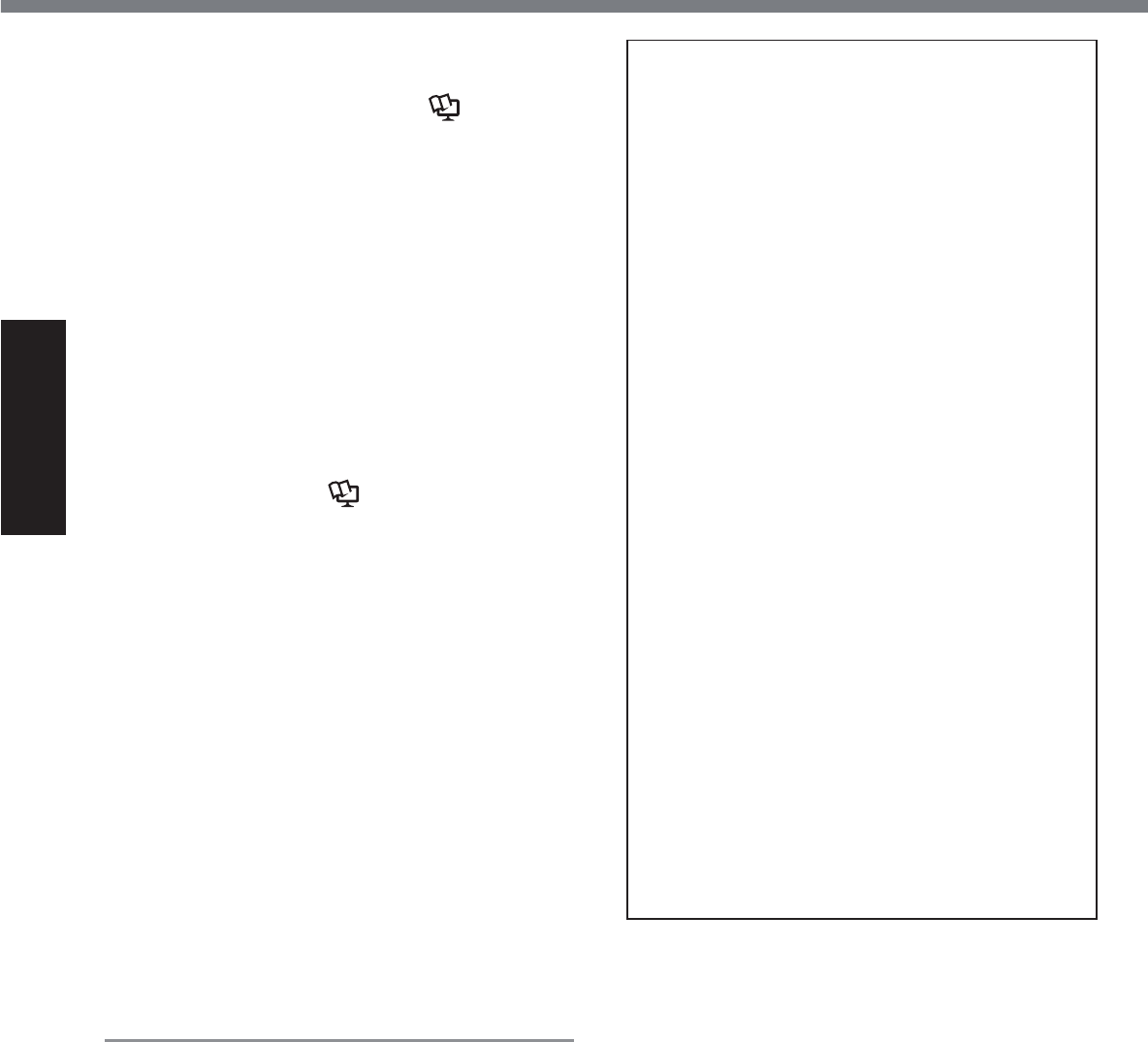
6
Read Me First
Safety Precautions
temperature of the battery pack is outside
of the allowable temperature range (0 °C to
50 °C {32 °F to 122 °F}). (ÄReference
Manual “Battery Power”) Once the allow-
DEOHUDQJHUHTXLUHPHQWLVVDWLV¿HGFKDUJ-
ing begins automatically. Note that the
recharging time varies based on the usage
conditions. (Recharging takes longer than
usual when the temperature is 10 °C {50 °F}
or below.)
z If the temperature is low, the operating
time is shortened. Only use the computer
within the allowable temperature range.
z This computer has a high temperature
mode function that prevents the degra-
dation of the battery in high temperature
environments. (ÄReference Manual
“Battery Power”) A level corresponding to
a 100% charge for high temperature mode
is approximately equivalent to an 80%
charge level for normal temperature mode.
z The battery pack is a consumable item.
If the amount of time the computer can
be run by using a particular battery pack
becomes dramatically shorter and re-
peated recharging does not restore its
performance, the battery pack should be
replaced with a new one.
z When transporting a spare battery inside a
package, briefcase, etc., it is recommend-
ed that it be placed in a plastic bag so that
its contacts are protected.
z Always power off the computer when it is
not in use. Leaving the computer on when
the AC adaptor is not connected will ex-
haust the remaining battery capacity.
THIS PRODUCT IS NOT INTENDED FOR
USE AS, OR AS PART OF, NUCLEAR
EQUIPMENT/SYSTEMS, AIR TRAFFIC
CONTROL EQUIPMENT/SYSTEMS, AIR-
CRAFT COCKPIT EQUIPMENT/SYSTEMS*1,
MEDICAL DEVICES OR ACCESSORIES*2,
LIFE SUPPORT SYSTEMS OR OTHER
EQUIPMENTS/DEVICES/SYSTEMS THAT
ARE INVOLVED WITH ENSURING HUMAN
LIFE OR SAFETY. PANASONIC WILL NOT
BE RESPONSIBLE FOR ANY LIABILITY RE-
SULTING FROM THE USE OF THIS PROD-
UCT ARISING OUT OF THE FOREGOING
USES.
*1 AIRCRAFT COCKPIT EQUIPMENT/SYSTEMS
include Class2 Electronic Flight Bag (EFB) Sys-
tems and Class1 EFB Systems when used dur-
LQJFULWLFDOSKDVHVRIÀLJKWHJGXULQJWDNHRII
and landing) and/or mounted on to the aircraft.
Class1 EFB Systems and 2 EFB Systems are
GH¿QHGE\)$$$&$GYLVRU\&LUFXODU$
RU-$$-$$7*/7HPSRUDU\*XLGDQFH/HDÀHWV
No.36.
*2$VGH¿QHGE\WKH(XURSHDQ0HGLFDO'HYLFH
Directive (MDD) 93/42/EEC.
3DQDVRQLFFDQQRWJXDUDQWHHDQ\VSHFL¿FD-
tions, technologies, reliability, safety (e.g.
Flammability/Smoke/Toxicity/Radio Fre-
quency Emission, etc) requirements related
to aviation standards that exceed the speci-
¿FDWLRQVRIRXU&276&RPPHUFLDO2II7KH
Shelf) products.
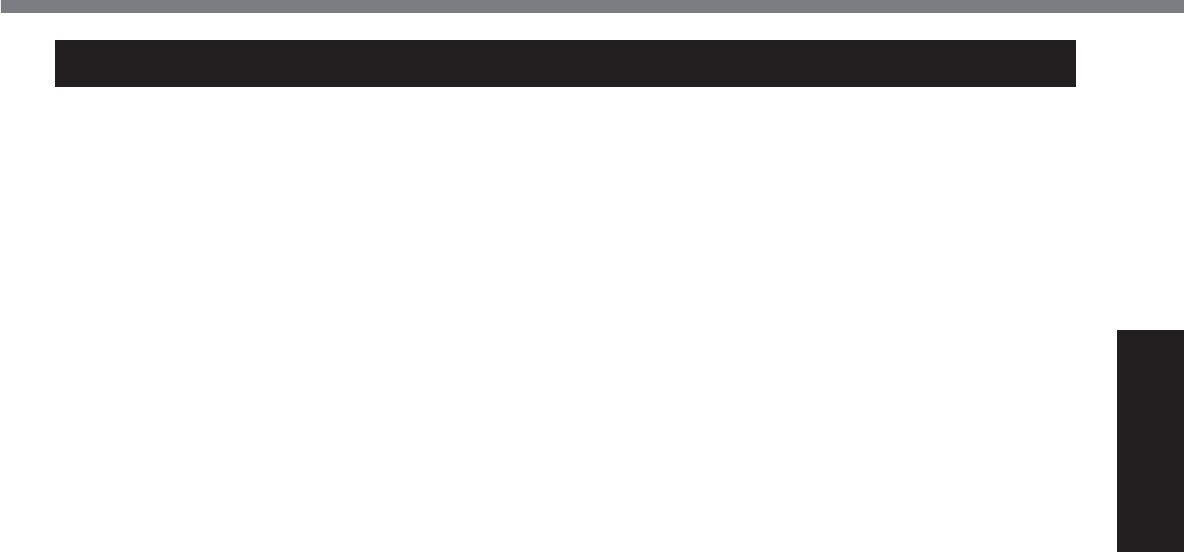
7
Read Me First
Information to the User / Informations destinées aux utilisateurs
<Only for model with wireless LAN/Bluetooth>
This product and your Health
This product, like other radio devices, emits
radio frequency electromagnetic energy. The
level of energy emitted by this product how-
ever is far much less than the electromagnetic
energy emitted by wireless devices like for
example mobile phones.
Because this product operates within the
guidelines found in radio frequency safety
standards and recommendations, we be-
lieve this product is safe for use by consum-
ers. These standards and recommendations
UHÀHFWWKHFRQVHQVXVRIWKHVFLHQWL¿FFRP-
munity and result from deliberations of panels
and committees of scientists who continually
review and interpret the extensive research
literature.
In some situations or environments, the use
of this product may be restricted by the propri-
etor of the building or responsible represen-
tatives of the organization. These situations
PD\IRUH[DPSOHLQFOXGH
z Using this product on board of airplanes,
or
z In any other environment where the risk of
interference to other devices or services is
SHUFHLYHGRULGHQWL¿HGDVKDUPIXO
If you are uncertain of the policy that applies
RQWKHXVHRIZLUHOHVVGHYLFHVLQDVSHFL¿FRU-
ganization or environment (e.g. airports), you
are encouraged to ask for authorization to use
this product prior to turning on the product.
Regulatory Information
We are not responsible for any radio or tele-
vision interference caused by unauthorized
PRGL¿FDWLRQRIWKLVSURGXFW7KHFRUUHFWLRQ
of interference caused by such unauthorized
PRGL¿FDWLRQZLOOEHWKHUHVSRQVLELOLW\RIWKH
user. We and its authorized resellers or dis-
tributors are not liable for damage or violation
of government regulations that may arise from
failing to comply with these guidelines. 26-M-1
<Uniquement pour les modèles avec réseau
ORFDOVDQV¿OHWRX%OXHWRRWK!
Ce produit et votre santé
Ce produit, comme tout autre appareil radio,
émet de
l’énergie radioélectrique. Toutefois, la quantité
d’énergie émise par ce produit est beaucoup
moins importante que l’énergie radioélec-
WULTXHpPLVHSDUGHVDSSDUHLOVVDQV¿OWHOV
que les téléphones portables. L’utilisation de
ce produit ne comporte aucun risque pour le
consommateur du fait que cet appareil opère
dans les limites des directives concernant
les normes et les recommendations de sécu-
rité sur les fréquences radio. Ces normes et
UHFRPPDQGDWLRQVUHÀqWHQWOHFRQVHQVXVGH
ODFRPPXQDXWpVFLHQWL¿TXHHWUpVXOWHQWGH
délibérations de jurys et comités de scienti-
¿TXHVTXLH[DPLQHQWHWLQWHUSUqWHQWFRQWLQXHO-
lement les nouveautés de la vaste littérature
sur les recherches effectuées. Dans certaines
situations ou environnements, l’utilisation de
ce produit peut être restreinte par le proprié-
taire du bâtiment ou par les représentants
responsables de l’organisation. Ces situations
SHXYHQWrWUHOHVVXLYDQWHVSDUH[HPSOH
z A bord d’un avion, ou
z Dans tout autre environnement où les
risques d’interférence sur d’autres appa-
reils ou services sont perçus ou identi-
¿DEOHVFRPPHGDQJHUHX[
Si vous n’êtes pas sûr de la réglementation
applicable à
O¶XWLOLVDWLRQG¶DSSDUHLOVVDQV¿OGDQVXQHRUJD-
QL]DWLRQRXXQHQYLURQQHPHQWVSpFL¿TXHSDU
exemple dans un aéroport) nous vous invitons
à demander l’autorisation
d’utiliser ce produit avant sa mise en marche.
Informations concernant la réglementation
Nous déclinons toute responsabilité pour
toute interférence radio ou télévision causée
SDUGHVPRGL¿FDWLRQVQRQDXWRULVpHVDSSRU-
tées à ce produit. La correction
G¶LQWHUIpUHQFHVFDXVpHVSDUGHWHOOHVPRGL¿-
cations non autorisées sera la seule respon-
sabilité de son utilisateur. Nousmêmes, les
UHYHQGHXUVRI¿FLHOVHWOHVGLVWULEXWHXUVQH
sommes pas responsable de tout dégât ou de
toute violation des règlements de l’État pou-
vant découler du non-respect de ces direc-
tives. 26-F-1
Regulatory Information
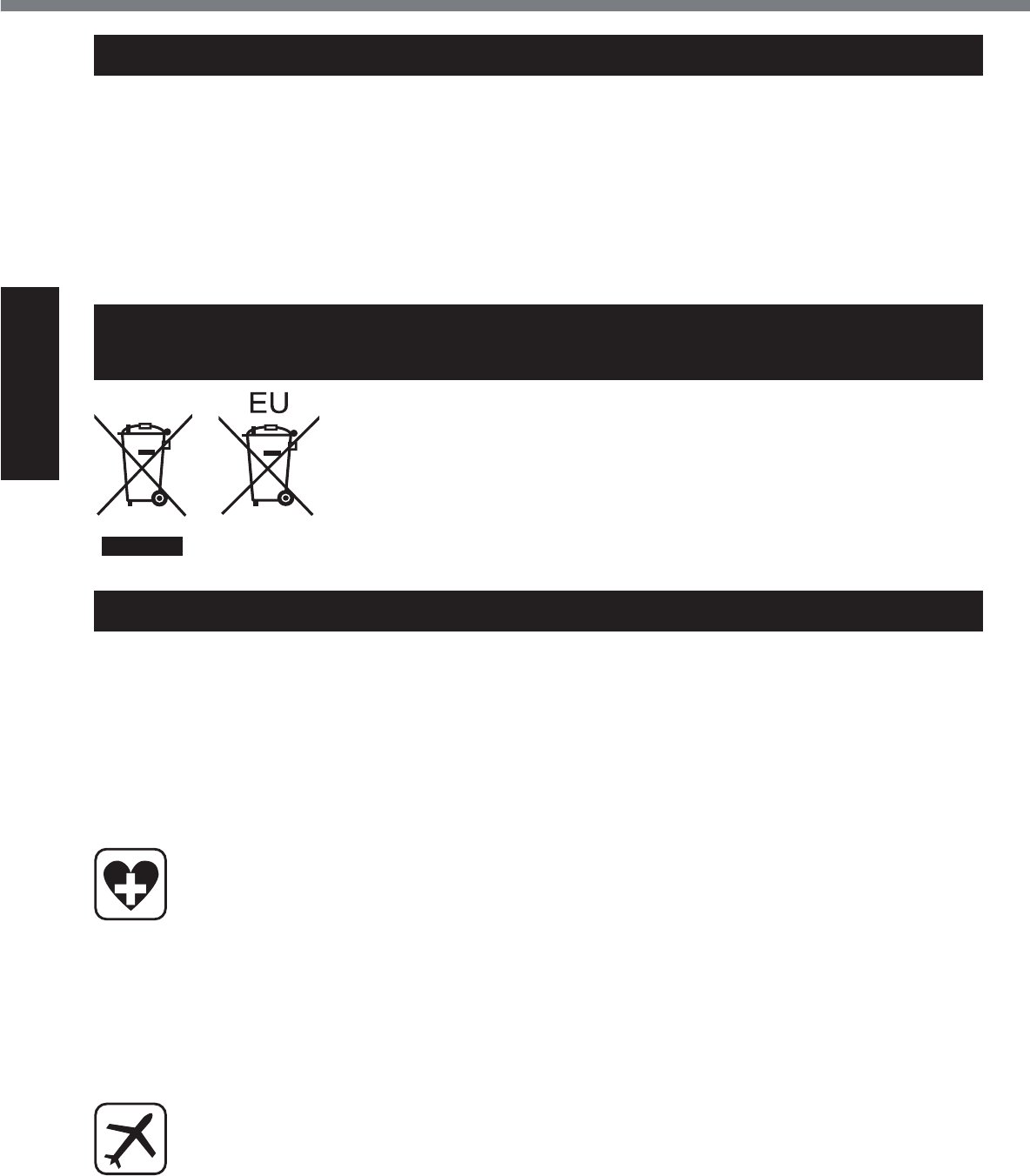
8
Read Me First
Regulatory Information
Lithium Battery / Pile au lithium
Lithium Battery!
This computer contains a lithium battery to
enable the date, time, and other data to be
stored. The battery should only be exchanged
by authorized service personnel.
Warning!
A risk of explosion from incorrect installation
or misapplication may possibly occur. 15-E-1
Pile au lithium!
Le micro-ordinateur renferme une pile au
lithium qui permet de sauvegarder certaines
données, notamment la date et l’heure. La
pile ne doit être remplacée que par un techni-
FLHQTXDOL¿p
Danger ! Risque d’explosion en cas de non
respect de cette mise en garde! 15-F-1
Information for Users on Collection and Disposal of Old Equip-
ment and used Batteries
These symbols are only valid in the European Union.
If you wish to discard this product, please contact your local authori-
ties or dealer and ask for the correct method of disposal. 53-M-1
Safety Precautions
<Only for model with wireless WAN>
The following safety precautions must be observed during all phases of the operation, usage, ser-
vice or repair of any Personal Computer or Handheld Computer incorporating wireless WAN mo-
dem. Manufacturers of the cellular terminal are advised to convey the following safety information
to users and operating personnel and to incorporate these guidelines into all manuals supplied
with the product. Failure to comply with these precautions violates safety standards of design,
manufacture and intended use of the product. Panasonic assumes no liability for customer failure
to comply with these precautions.
When in a hospital or other health care facility, observe the restrictions on the use of
mobiles. Switch Personal Computer or Handheld Computer incorporating wireless WAN
modem off, if instructed to do so by the guidelines posted in sensitive areas. Medical
equipment may be sensitive to RF energy.
The operation of cardiac pacemakers, other implanted medical equipment and hearing
aids can be affected by interference from Personal Computer or Handheld Computer
incorporating wireless WAN modem placed close to the device. If in doubt about po-
tential danger, contact the physician or the manufacturer of the device to verify that the
equipment is properly shielded. Pacemaker patients are advised to keep their Personal
Computer or Handheld Computer incorporating wireless WAN modem away from the
pacemaker, while it is on.
Switch off Personal Computer or Handheld Computer incorporating wireless WAN mo-
dem before boarding an aircraft. Make sure it cannot be switched on inadvertently. The
operation of wireless appliances in an aircraft is forbidden to prevent interference with
communications systems. Failure to observe these instructions may lead to the suspen-
sion or denial of cellular services to the offender, legal action, or both.
For details on usage of this unit in aircrafts please consult and follow instruction pro-
vided by the airline.
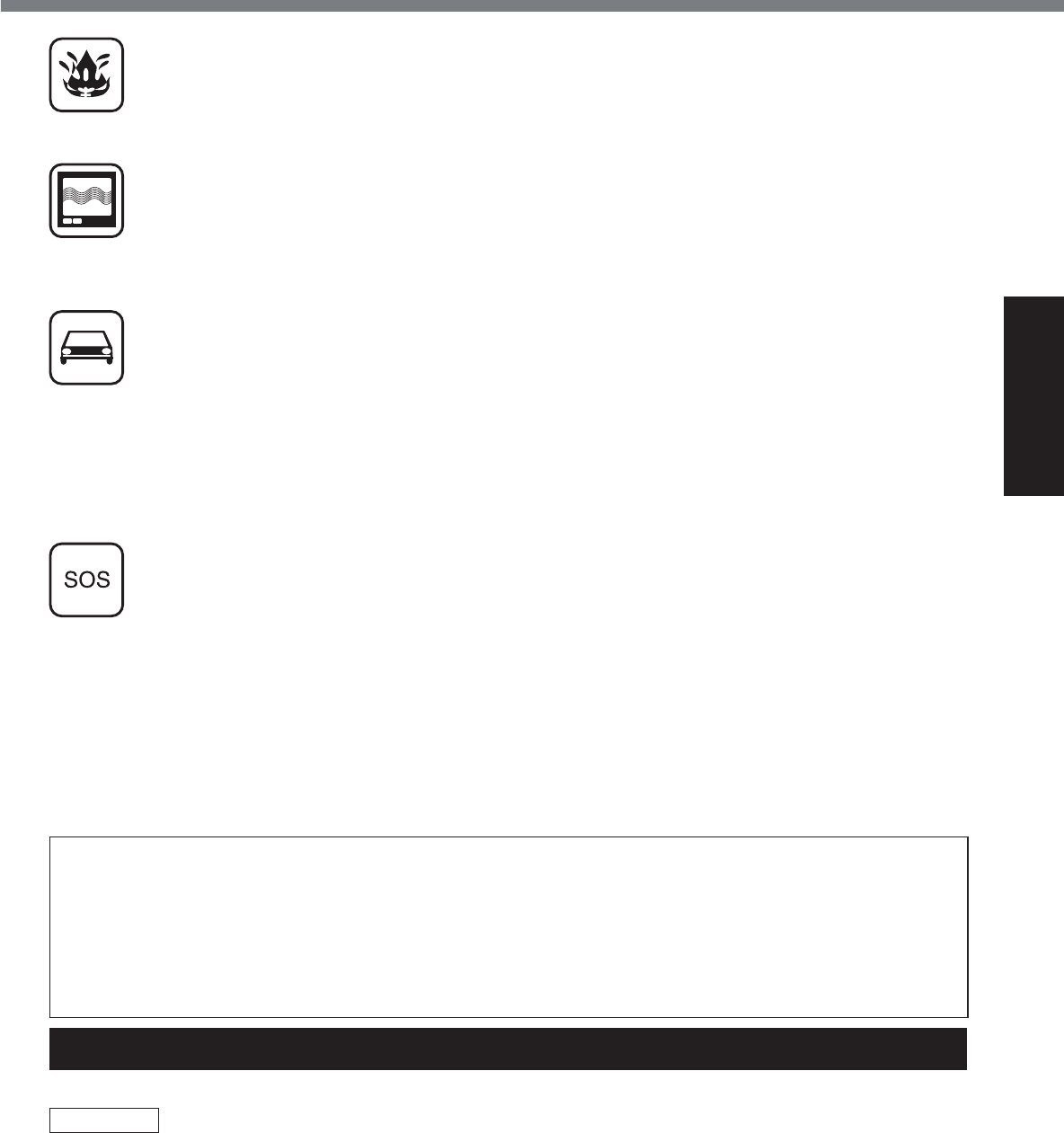
9
Read Me First
Do not operate Personal Computer or Handheld Computer incorporating wireless WAN
PRGHPLQWKHSUHVHQFHRIÀDPPDEOHJDVHVRUIXPHV6ZLWFKRIIWKHFHOOXODUWHUPLQDO
when you are near petrol stations, fuel depots, chemical plants or where blasting op-
erations are in progress. Operation of any electrical equipment in potentially explosive
atmospheres can constitute a safety hazard.
Your Personal Computer or Handheld Computer incorporating wireless WAN modem re-
ceives and transmits radio frequency energy while switched on. Remember that interfer-
ence can occur if it is used close to TV sets, radios, computers or inadequately shielded
equipment. Follow any special regulations and always switch off Personal Computer or
Handheld Computer incorporating wireless WAN modem wherever forbidden, or when
you suspect that it may cause interference or danger.
5RDGVDIHW\FRPHV¿UVW'RQRWXVHD3HUVRQDO&RPSXWHURU+DQGKHOG&RPSXWHULQ-
corporating wireless WAN modem while driving a vehicle. Do not place the computer
with wireless WAN modem in an area where it could cause personal injury to the driver
or passengers. It is recommended to stow the unit in the boot or secure stowage area
while driving.
Do not place the computer with wireless WAN modem in an area over an air bag or in
the vicinity where an air bag may deploy.
$LUEDJVLQÀDWHZLWKJUHDWIRUFHDQGLIWKHFRPSXWHUZLWKZLUHOHVV:$1PRGHPLVSODFHG
in the air bag deployment area may be propelled with great force and cause serious
injury to occupants of the vehicle.
IMPORTANT!
Personal Computer or Handheld Computer incorporating wireless WAN modem operate
using radio signals and cellular networks cannot be guaranteed to connect in all condi-
tions. Therefore, you should never rely solely upon any wireless device for essential
communications, for example emergency calls.
Remember, in order to make or receive calls, Personal Computer or Handheld Comput-
er incorporating wireless WAN modem must be switched on and in a service area with
adequate cellular signal strength.
Some networks do not allow for emergency calls if certain network services or phone
IHDWXUHVDUHLQXVHHJORFNIXQFWLRQV¿[HGGLDOLQJHWF<RXPD\QHHGWRGHDFWLYDWH
those features before you can make an emergency call.
Some networks require that a valid SIM card be properly inserted in Personal Computer
or Handheld Computer incorporating wireless WAN modem.
CAUTION:
Risk of Explosion if Battery is replaced by an Incorrect Type. Dispose of Used Batteries According to the
Instructions.
58-E-1
ATTENTION:
Il y a risque d’explosion si la batterie est remplacée par une batterie de type incorrect.
Mettre au rebut les batteries usagées conformément aux instructions.
58-F-1
Camera Light
<For model with rear camera>
CAUTION
- The light from the LED is strong and can injure human eyes. Do not look directly at the LEDs
with naked eyes.
57-E-1
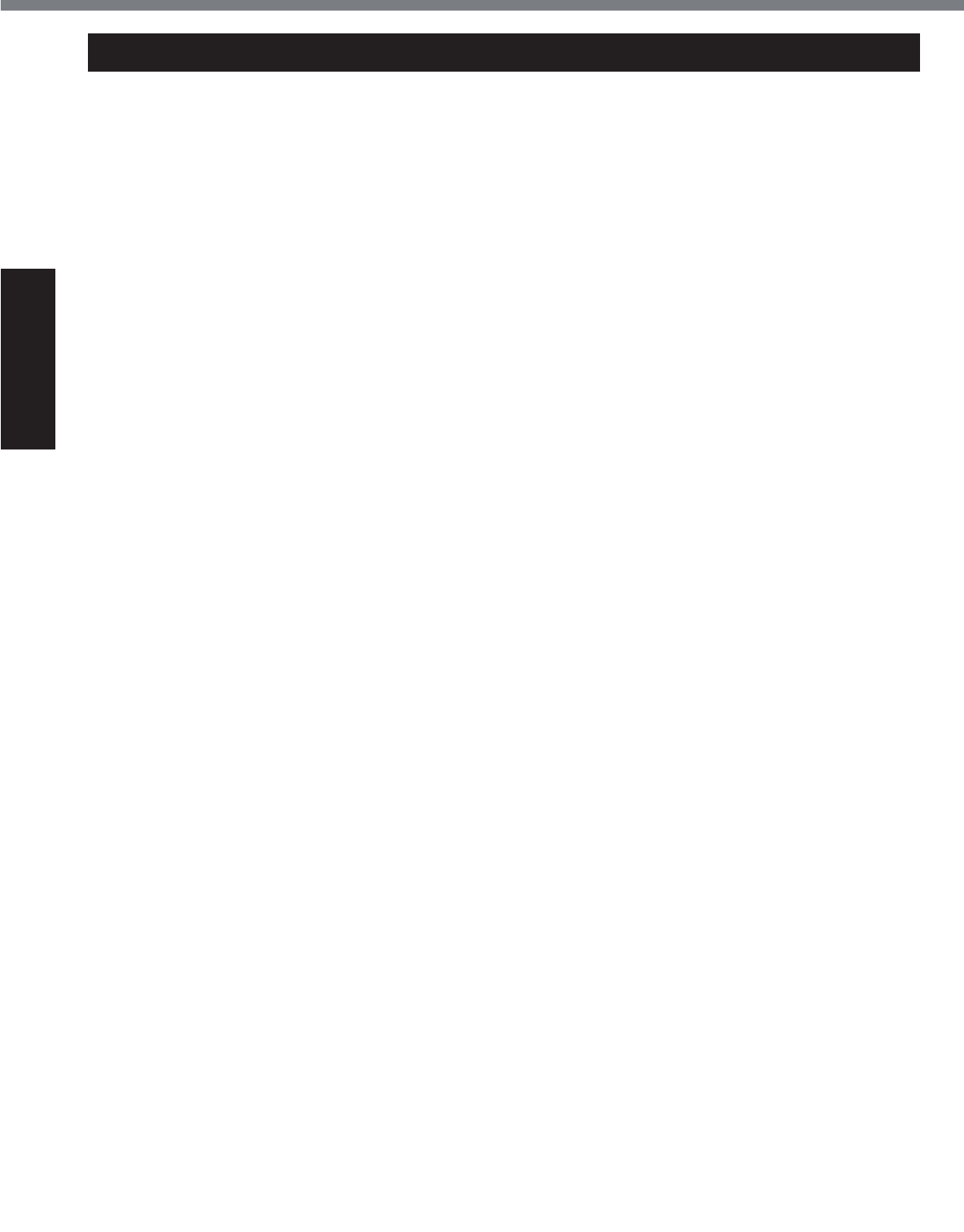
10
Read Me First
Regulatory Information
Federal Communications Commission
Radio Frequency Interference Statement
1RWH7KLVHTXLSPHQWKDVEHHQWHVWHGDQG
found to comply with the limits for a Class B
digital device, pursuant to Part 15 of the FCC
Rules. These limits are designed to provide
reasonable protection against harmful in-
terference in a residential installation. This
equipment generates, uses and can radiate
radio frequency energy and, if not installed
and used in accordance with the instructions,
may cause harmful interference to radio com-
munications. However, there is no guarantee
that interference will not occur in a particular
installation. If this equipment does cause
harmful interference to radio or television re-
ception, which can be determined by turning
the equipment off and on, the user is encour-
aged to try to correct the interference by one
RUPRUHRIWKHIROORZLQJPHDVXUHV
z Reorient or relocate the receiving antenna.
z Increase the separation between the
equipment and receiver.
z Connect the equipment into an outlet on
a circuit different from that to which the
receiver is connected.
z Consult the Panasonic Service Center or
an experienced radio/TV technician for
help.
Warning
To assure continued compliance, use only
shielded interface cables when connecting to
a computer or peripheral. Also, any changes
RUPRGL¿FDWLRQVQRWH[SUHVVO\DSSURYHGE\
the party responsible for compliance could
void the user’s authority to operate this equip-
ment.
)&&5)([SRVXUH:DUQLQJ
z This equipment is provided with PC Card
slot that could be used with wireless trans-
PLWWHUVZKLFKZLOOEHVSHFL¿FDOO\UHFRP-
mended when they become available.
Other third-party wireless transmitters
have not been RF exposure evaluated for
use with this computer and may not com-
ply with FCC RF exposure requirements.
<Only for model with wireless LAN/wireless
WAN/Bluetooth>
z This equipment complies with FCC radia-
tion exposure limits set forth for an uncon-
trolled environment.
z This equipment may not be co-located or
operated with any other antenna or trans-
mitter.
z This device meets the government’s re-
quirements for exposure to radio waves.
This device is designed and manufactured
not to exceed the emission limits for expo-
sure to radio frequency (RF) energy set by
the Federal Communications Commission
of the U.S. Government.
z The exposure standard for wireless device
employs a unit of measurement known as
WKH6SHFL¿F$EVRUSWLRQ5DWHRU6$57KH
SAR limit set by the FCC is
1.6 W/kg.
* Tests for SAR are conducted using stan-
dard operating positions accepted by the
FCC with the device transmitting at its
KLJKHVWFHUWL¿HGSRZHUOHYHOLQDOOWHVWHG
frequency bands.
Although the SAR is determined at the
KLJKHVWFHUWL¿HGSRZHUOHYHOWKHDFWXDO
SAR level of the device while operating
can be well below the maximum value.
This is because the device is designed
to operate at multiple power levels so as
to use only the poser required to reach
the network. In general, the closer you
are to a wireless base station antenna,
the lower the power output.
<Only for model with wireless LAN>
This product is restricted to indoor use due
to its operation in the 5.15 to 5.25 GHz fre-
quency range. FCC requires this product to
be used indoors for the frequency range 5.15
to 5.25 GHz to reduce the potential for harm-
ful interference to co-channel Mobile Satellite
systems. High power radars are allocated
as primary users of the 5.25 to 5.35 GHz
and 5.65 to 5.85 GHz bands. These radar
stations can cause interference with and/or
damage this product. 25-M-W-1
This device complies with Part 15 of the FCC
Rules. Operation is subject to the following
WZRFRQGLWLRQV
(1) This device may not cause harmful inter-
ference, and
(2) This device must accept any interference
received, including interference that may
cause undesired operation.
5HVSRQVLEOH3DUW\3DQDVRQLF&RUSRUDWLRQRI
North America
One Panasonic Way
Secaucus, NJ 07094
7HO1R/$3723
(1-800-527-8675)
6-M-1
For U.S.A.
Two Riverfront Plaza
Newark, NJ 07102
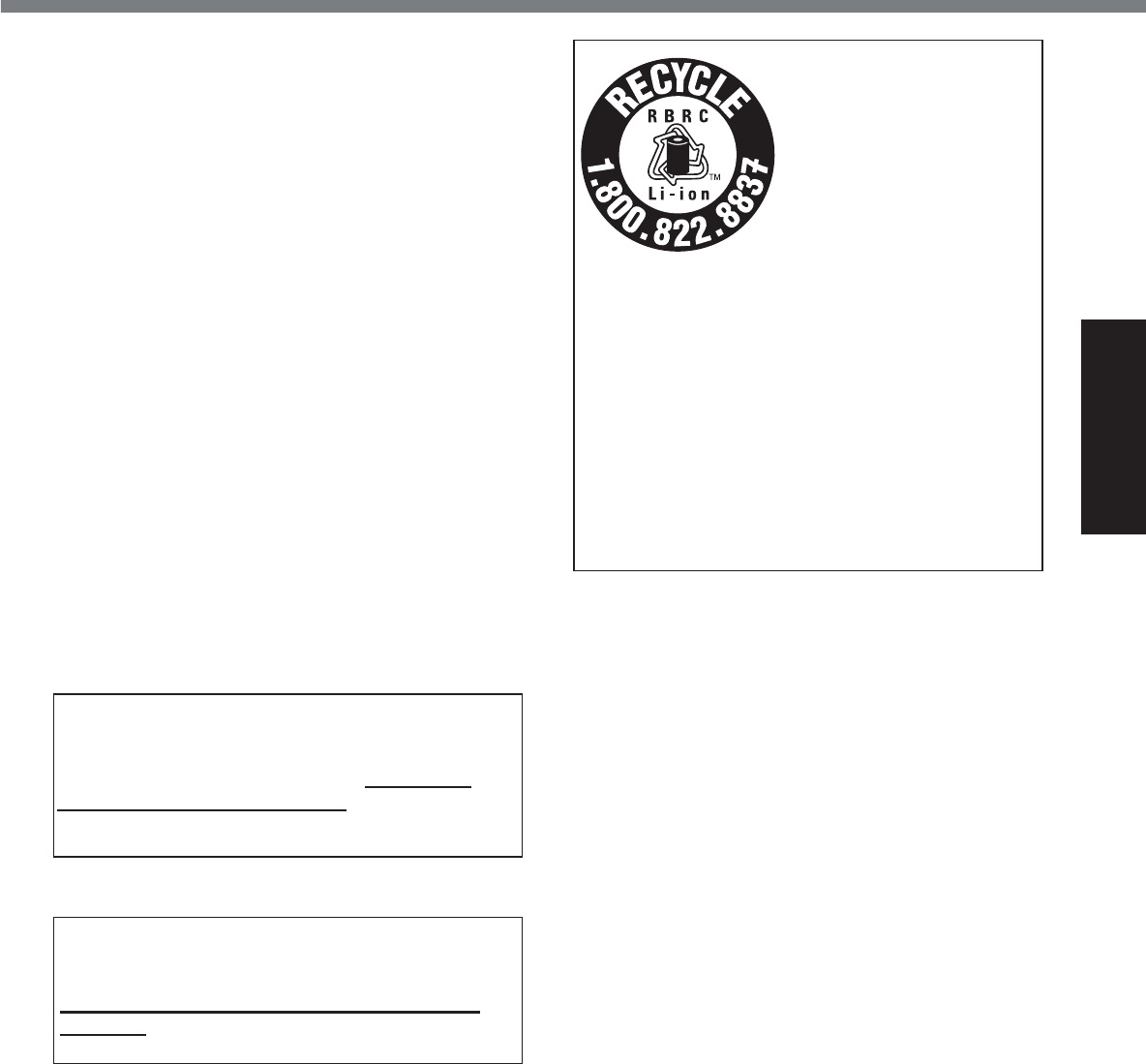
11
Read Me First
FCC RF Exposure Warning:
z This equipment is provided with external
antenna connector(s) for connection to
optional Car Mounter or Port Replicator
for mobile external mounted antenna(s).
External antenna(s) must be professionally
installed and cannot exceed recommended
maximum antenna gain as described in
individual provided supplement instructions
for wireless transmitters. The Car Mounter
is provided with Radiall/Larsen WLAN whip
antenna, type NMO5E2400BKTNC with
5dBi antenna gain. The maximum allow-
able antenna gain for the external WWAN
base whip antenna for the cellular band
is 4 dBi, PCS band is 3 dBi, LTE Band 4
is 3 dBi, LTE Band 17 is 9 dBi and 10 dBi
for LTE Band 13. Also, user must maintain
minimum 20 cm spacing between external
antenna(s) and all person’s body (excluding
extremities of hands, wrist and feet) during
wireless modes of operation.
32-M-1
86$2QO\'LVSRVDOPD\EHUHJXODWHGLQ\RXU
community due to environmental consider-
ations. For disposal or recycling information,
SOHDVHYLVLW3DQDVRQLFZHEVLWHKWWSZZZ
panasonic.com/environmental or call 1-888-
769-0149 65-M-2
<For USA-California Only>
This product contains a CR Coin Cell Lithium
Battery which contains Perchlorate Material -
special handling may apply.
See www.dtsc.ca.gov/hazardouswaste/per-
chlorate/
38-M-1
A lithium ion battery that
is recyclable powers the
product you have pur-
chased.
Please call 1-800-8-BAT-
TERY for information on
how to recycle this bat-
tery.
L’appareil que vous vous
êtes procuré est alimen-
té par une batterie au
lithium-ion.
Pour des renseigne-
ments sur le recyclage
de la batterie, veuillez
composer le
1-800-8-BATTERY.
48-M-1
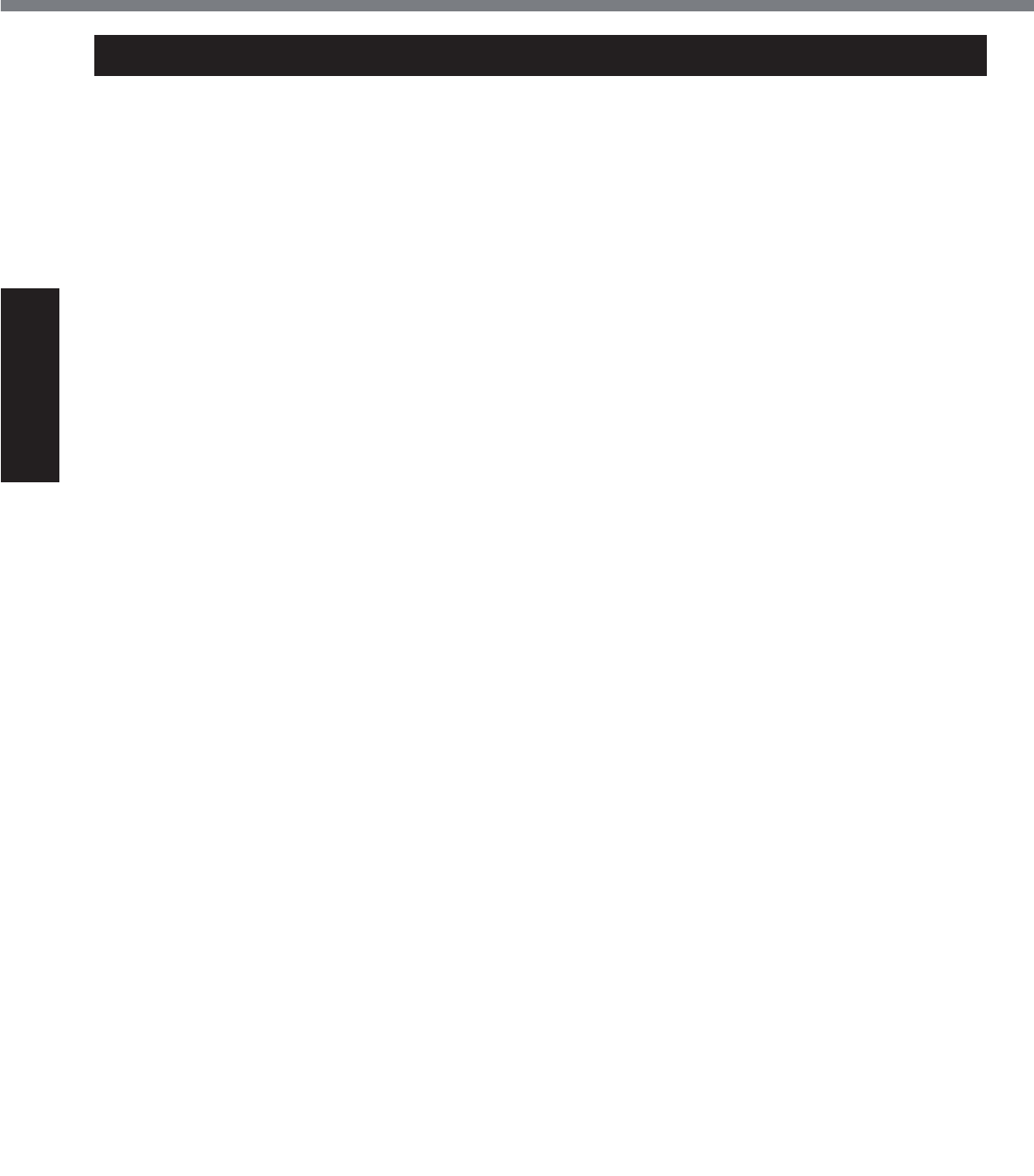
12
Read Me First
Regulatory Information
For Canada
Canadian ICES-003
CAN ICES-3(B)/NMB-3(B) 7-M-2
<Only for model with wireless LAN/Bluetooth>
Industry Canada
This product complies with RSS210 Industry
Canada.
Operation is subject to the following two con-
ditions;
(1) this device may not cause interference,
and
(2) this device must accept any interference,
including interference that may cause un-
desired operation of the device.
<Ne s’applique qu’aux modèles avec techno-
ORJLH%OXHWRRWK/$1VDQV¿O!
Industrie Canada
Cet équipement est conforme à la norme
CNR-210
d’Industrie Canada. Son fonctionnement est
VRXPLVDX[GHX[FRQGLWLRQVVXLYDQWHV
(1) ce dispositif ne peut produire de brouillage,
et
(2) ce dispositif doit accepter le brouillage, y
compris le brouillage pouvant entraîner le
fonctionnement non désiré de l’appareil.
30-Ca-1-1
<Only for model with wireless LAN>
This product (local network devices) for the
band 5150-5250 MHz is only indoor usage
to reduce potential for harmful interference to
co-channel Mobile Satellite systems.
High power radars are allocated as primary
users (meaning they have priority) of 5250-
5350 MHz and 5650-5850 MHz and these
radars could cause interference and/or dam-
age to LELAN devices.
<Ne s’applique qu’aux modèles avec techno-
ORJLH/$1VDQV¿O!
Cet appareil (pour réseaux locaux radioé-
lectriques) dans les bandes de fréquences
5150-5250 MHz est réservé à une utilization
jO¶LQWpULHXUD¿QGHUpGXLUHOHULVTXHG¶LQWHU-
férence avec les systèmes satellites mobiles
bicanaux.
Les radars forte puissance sont désignés
comme étant les premiers utilisateurs (c’est-à-
dire qu’ils ont la priorité) des bandes de fré-
quences 5250-5350 MHz et 5650-5850 MHz.
Ces stations radars peuvent provoquer des
interférences et/ou des dommages à ce péri-
phérique. 30-Ca-2-1
<Only for model with wireless LAN/wireless
WAN/Bluetooth>
z This computer complies with Industry
Canada radiation exposure limits set forth
for an uncontrolled environment.
z This PC with WLAN and/or Bluetooth
transmitters installed, has been approved
for portable operation and does not require
any minimum spacing be provided be-
tween antennas and all person’s body.
<Ne s’applique qu’aux modèles avec techno-
ORJLH%OXHWRRWK/$1VDQV¿O:$1VDQV¿O!
z Cet équipement est conforme aux limites
d’exposition aux rayonnements d’Industrie
Canada établies pour un environnement
non contrôlé.
z Ce PC avec émetteurs WLAN et/ou Blue-
WRRWKDpWpDSSURXYpjGHV¿QVG¶RSpUDWLRQ
mobile; aucun espace minimum entre les
antennes et le corps de l’utilisateur n’est
requis.
This device has been designed to operate
with the Radiall/Larsen whip antenna, type
NMO5E2400BKTNC WLAN antenna having
a maximum gain of 5dB. A WLAN Antenna
having a higher gain is strictly prohibited per
regulations of Industry Canada. The Required
antenna impedance is 50 ohms.
To reduce potential radio interference to other
users, the antenna type and its gain should
be so chosen that the equivalent isotropically
radiated power (EIRP) is not more than that
required for successful communication.
Cet appareil est conçu pour opérer avec
l’antenne-fouet Radiall/Larsen, type WLAN
NMO5E2400BKTNC, ayant un gain maximum
de 5 dB. Les règlements d’Industrie Canada
interdisent l’utilisation d’une antenne WLAN
dont le gain serait supérieur à cette limite.
L’antenne doit avoir une impédance de 50
ohms.
$¿QGHUpGXLUHOHULVTXHG¶LQWHUIpUHQFHUD-
dioélectrique aux autres utilisateurs des
bandes de fréquences, le type d’antenne et
son gain doivent être tels que la puissance
isotrope rayonnée équivalente (PIRE) n’est
pas plus élevée que le niveau requis pour as-
surer la communication. 25-Ca-1-1
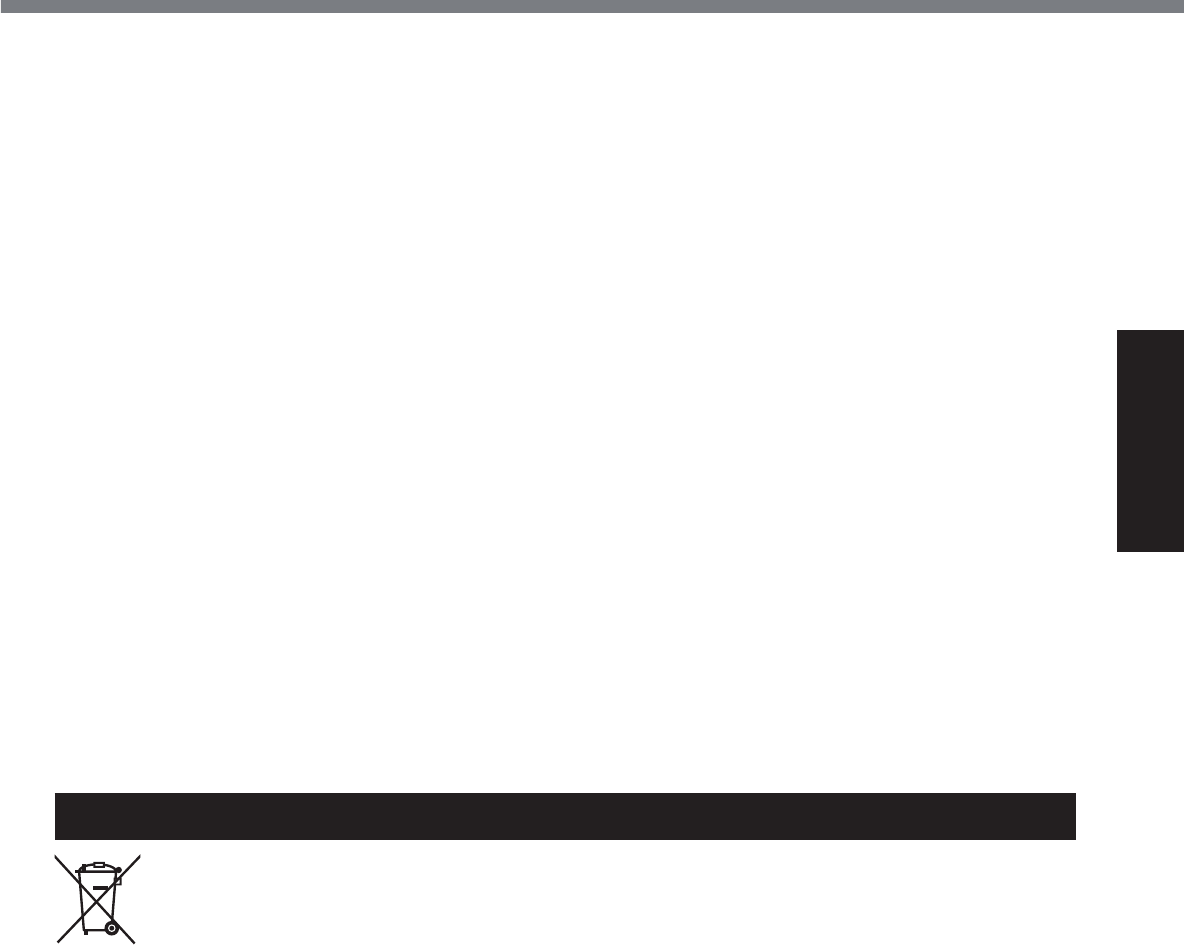
13
Read Me First
For India
For the purpose of recycling to facilitate effective utilization of resources, please return
this product to a nearby authorized collection center, registered dismantler or recycler,
or Panasonic service center when disposing of this product.
Please see the Panasonic website for further information on collection centers, etc.
KWWSZZZSDQDVRQLFFRLQZSVSRUWDOKRPH 68-M-1
<Only for model with wireless LAN/wireless
WAN/Bluetooth>
* This computer complies with Industry
Canada radiation exposure limits set forth
for an uncontrolled environment.
* This PC with WLAN and/or Bluetooth
transmitters installed, has been approved
for portable operation and does not require
any minimum spacing be provided between
antennas and all person’s body.
<Ne s’applique qu’aux modèles avec tech-
QRORJLH%OXHWRRWK/$1VDQV¿O:$1VDQV¿O!
* Cet équipement est conforme aux limites
d’exposition aux rayonnements d’Industrie
Canada établies pour un environnement non
contrôlé.
* Ce PC avec émetteurs WLAN et/ou
%OXHWRRWKDpWpDSSURXYpjGHV¿QV
d’opération mobile; aucun espace minimum
entre les antennes et le corps de l’utilisateur
n’est requis..
This device has been designed to operate
with the WWAN antenna having a maxi-
mum gain of 4 dBi for Cellular band, 3 dBi
for the PCS band and 5.5 dBi for LTE Band
4. WWAN Antenna having a higher gain is
strictly prohibited per regulations of Industry
Canada. The Required antenna impedance is
50 ohms.
To reduce potential radio interference to other
users, the antenna type and its gain should
be so chosen that the equivalent isotropically
radiated power (EIRP) is not more than that
required for successful communication.
<Utilisation au Canada>
Cet appareil est conçu pour opérer avec une
DQWHQQH::$1UpVHDXpWHQGXVDQV¿OGRQW
OHJDLQPD[LPXPHVW¿[pj>;@SRXUODEDQGH
cellulaire et à 4 dBi pour la bande cellulaire,
3 dBi pour la bande PCS et 5.5 dBi pour la
bande LTE Band 4. Les règlements d’Industrie
Canada interdisent l’utilisation d’une antenne
WWAN dont le gain serait supérieur à cette
limite. L’antenne doit avoir une impédance de
50 ohms.
$¿QGHUpGXLUHOHULVTXHG¶LQWHUIpUHQFHUD-
dioélectrique aux autres utilisateurs des
bandes de fréquences, le type d’antenne et
son gain doivent être tels que la puissance
isotrope rayonnée équivalente (PIRE) n’est
pas plus élevée que le niveau requis pour as-
surer la communication. 32-Ca-1-1
)2586(:,7+02'(/12&)$$&
328587,/,6(5$9(&02'Ê/(&)$$&
20-Ca-1
Bluetooth>
>
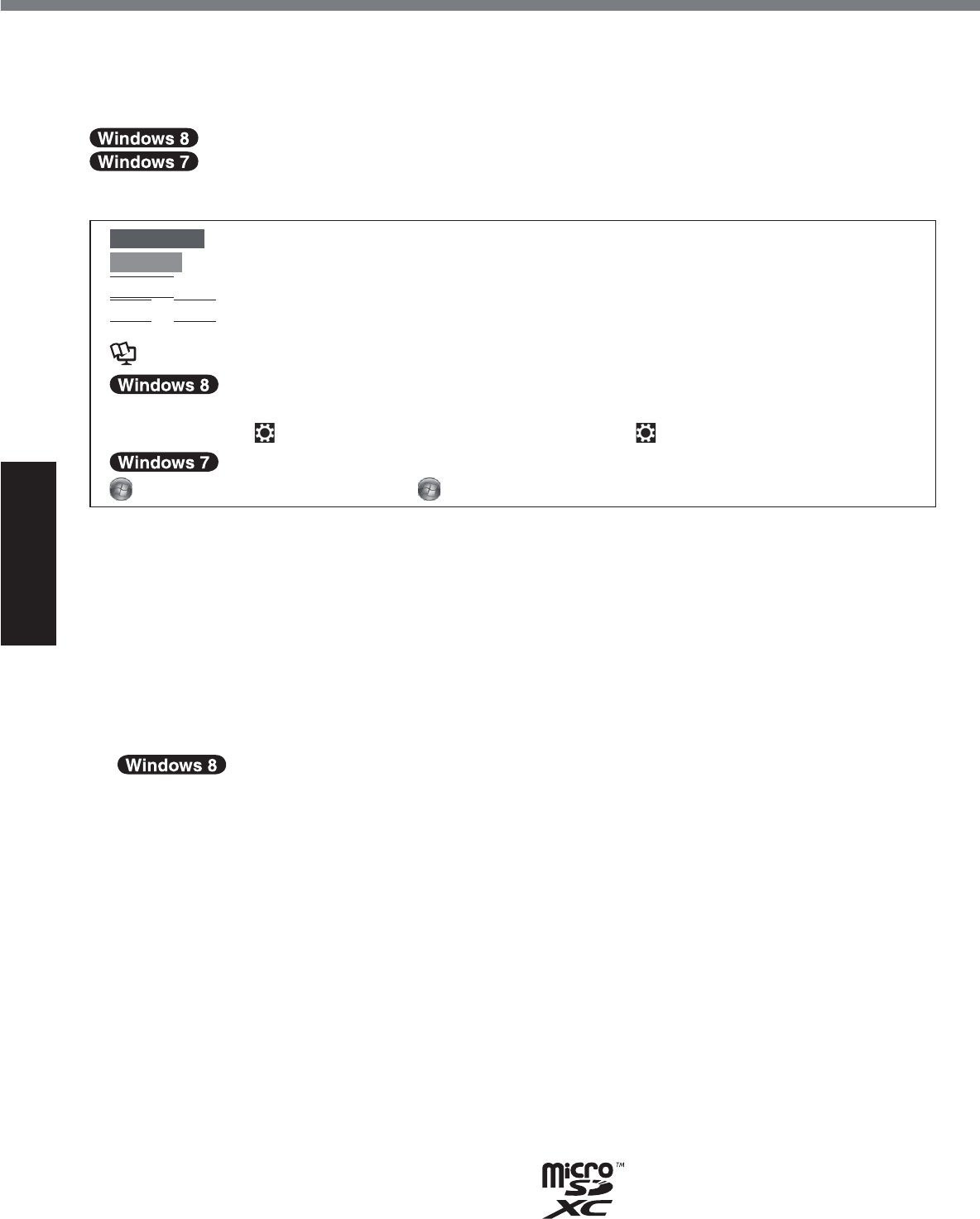
14
Getting Started
Thank you for purchasing this Panasonic product. For optimum performance and safety, please
read these instructions carefully.
In these instructions, the names are referred as follows.
indicates Windows® 8 Operating System.
indicates Windows® 7 Operating System.
Terms and illustrations in these instructions
CAUTION &RQGLWLRQVWKDWPD\UHVXOWLQPLQRURUPRGHUDWHLQMXU\
NOTE 8VHIXODQGKHOSIXOLQIRUPDWLRQ
Enter
3UHVV>(QWHU@NH\
Alt
+
Del
3UHVVDQGKROG>$OW@NH\DQGWKHQSUHVV>'HO@NH\
Î 3DJHLQWKHVH2SHUDWLQJ,QVWUXFWLRQVRULQWKH5HIHUHQFH0DQXDO
5HIHUHQFHWRWKHRQVFUHHQPDQXDOV
Display “Charm” Flick from right side to inside of the screen.
7RXFK>&KDUP@
7KLVLOOXVWUDWLRQPHDQVWRWRXFK
(Settings) in the Charm menu.
6WDUW>$OO3URJUDPV@ 7RXFK
6WDUWDQGWKHQWRXFK>$OO3URJUDPV@
z 6RPHLOOXVWUDWLRQVDUHVLPSOL¿HGWRKHOS\RXUXQGHUVWDQGLQJDQGPD\ORRNGLIIHUHQWIURPWKH
actual unit.
z If you do not log on as an administrator, you cannot use some functions or cannot display
some screens.
z Refer for the latest information about optional products to the catalogs, etc.
z In these instructions, the names and terms are referred as follows.
y “Windows® 8 Pro 64-bit” as “Windows” or “Windows 8”
y “Windows® 7 Professional 32-bit Service Pack 1” and “Windows® 7 Professional 64-bit Ser-
vice Pack 1” as “Windows” or “Windows 7”
y DVD MULTI drive as “DVD drive”
z
6FUHHQPHVVDJHVDUHH[SODLQHGLQ>(QJOLVK8QLWHG6WDWHV@
(Depending on the language preference, some screen messages in these instructions are dif-
IHUHQWIURPWKHDFWXDOVFUHHQPHVVDJHV)RUH[DPSOH>)OLJKWPRGH@PD\EHGLVSOD\HGLQVWHDG
RI>$LUSODQHPRGH@LQVRPHODQJXDJHSUHIHUHQFH
Disclaimer
&RPSXWHUVSHFL¿FDWLRQVDQGPDQXDOVDUHVXEMHFWWRFKDQJHZLWKRXWQRWLFH3DQDVRQLF&RUSRUD-
tion assumes no liability for damage incurred directly or indirectly from errors, omissions or dis-
crepancies between the computer and the manuals.
Trademarks
Microsoft®, Windows®, and the Windows logo are registered trademarks of Microsoft Corporation
of the United States and/or other countries.
Intel, Core, Centrino and PROSet are either registered trademarks or trademarks of Intel Corpo-
ration.
microSDXC Logo is a trademark of SD-3C, LLC.
Introduction
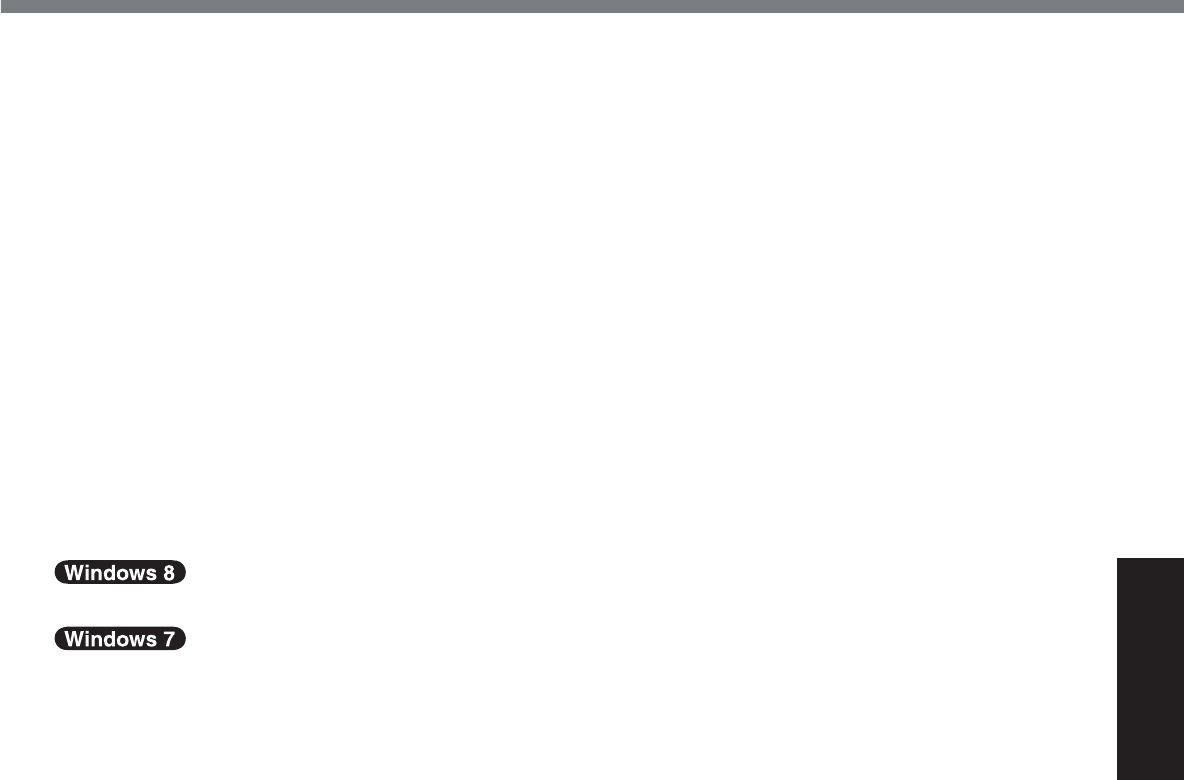
15
Getting Started
Adobe, the Adobe logo and Adobe Reader are either registered trademarks or trademarks of
Adobe Systems Incorporated in the United States and/or other countries.
Bluetooth® is a registered trademark owned by Bluetooth SIG, Inc., U.S.A. and licensed to Pana-
sonic Corporation.
+'0,WKH+'0,/RJRDQG+LJK'H¿QLWLRQ0XOWLPHGLD,QWHUIDFHDUHWUDGHPDUNVRUUHJLVWHUHG
trademarks of HDMI Licensing LLC in the United States and other countries.
Names of products, brands, etc., appearing in this manual are trademarks or registered trade-
marks of their respective own companies.
On-screen Manual
For further information about the computer, you can refer to the on-screen manual.
zReference Manual
The Reference Manual contains the practical information to help you fully enjoy the comput-
er’s performance.
zImportant Tips
The Important Tips will provide you with the battery information so that you can use the battery
pack in the optimum condition to obtain longer operation time.
To access the on-screen manuals, follow the steps below.
2QWKH6WDUWVFUHHQWRXFKWKH>0DQXDO6HOHFWRU@WLOHDQGVHOHFWWKHRQVFUHHQPDQXDO
'RXEOHWRXFK>0DQXDO6HOHFWRU@RQWKHGHVNWRSVFUHHQDQGVHOHFWWKHRQVFUHHQPDQXDO
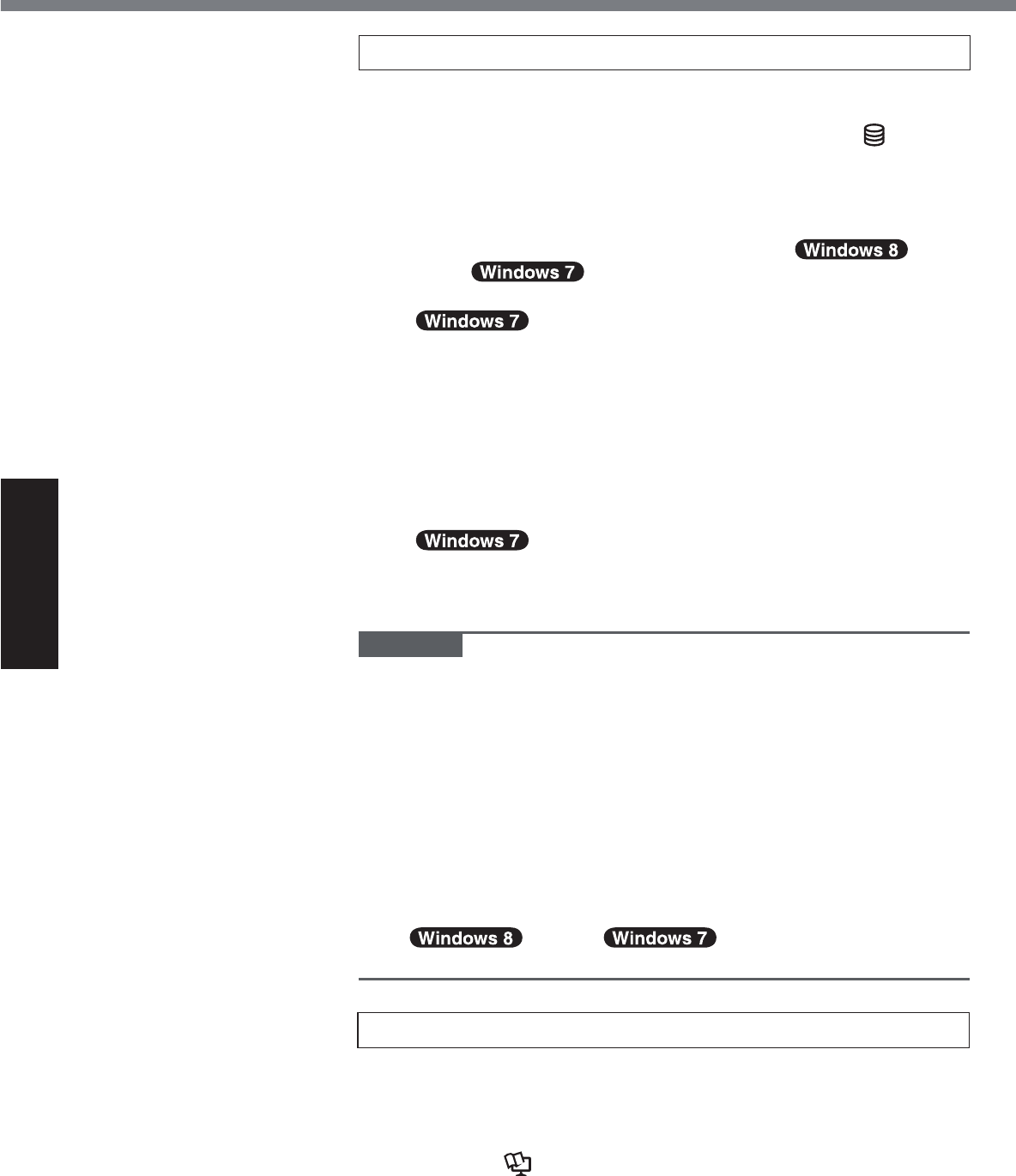
20
Getting Started
First-time Operation
5 Setup Windows.
Follow the on-screen instructions.
z The computer restarts several times. Do not touch the screen
or tablet buttons, and wait until the drive indicator
has
turned off.
z After the computer is turned on, the screen remains black or
unchanged for a while, but this is not a malfunction. Wait for
a moment until the Windows setup screen appears.
z Setup of Windows will take approximately 5 min-
utes / 20 minutes.
*RWRWKHQH[WVWHSFRQ¿UPLQJHDFKPHVVDJHRQWKHGLVSOD\
z Follow the steps below.
AWhen “Enable sensors” is displayed, touch>(QDEOHWKLV
VHQVRU@
B:KHQWKH>8VHU$FFRXQW&RQWURO@VFUHHQLVGLVSOD\HG
touch><HV@
C$WWKH>'LVSOD\5RWDWLRQ7RRO@FRQ¿UPDWLRQVFUHHQWouch
><HV@
The computer restarts automatically, and the setting is en-
abled.
z “Join a wireless network” screen may not ap-
pear.
You can set the Wireless Network after the setup of Windows
is complete.
CAUTION
z You can change the user name, password, image and security
setting after setup of Windows.
z Remember your password. If you forget the password, you can-
not use Windows. Creating a password reset disk beforehand is
recommended.
z 'RQRWXVHWKHIROORZLQJZRUGVIRUXVHUQDPH&21351
AUX, CLOCK$, NUL, COM1 to COM9, LPT1 to LPT9, @, &,
space. In particular, if you create a user name (account name)
that includes the “@” mark, a password will be requested at the
log-on screen, even if no password has been set. If you try to
log on without entering a password, “The user name or pass-
word is incorrect.” may be displayed and you will not be able
to sign in / log on to Windows (Î
page 35).
6 Create the recovery disc.
A recovery disc allows you to install OS and restore its factory
default condition, in case, for example, the recovery partition
RIWKHÀDVKPHPRU\LVGDPDJHG:HUHFRPPHQGFUHDWLQJD
recovery disc before you begin using the computer.
Refer to ÎReference Manual “Recovery Disc Creation Util-
ity” about creating the disc.
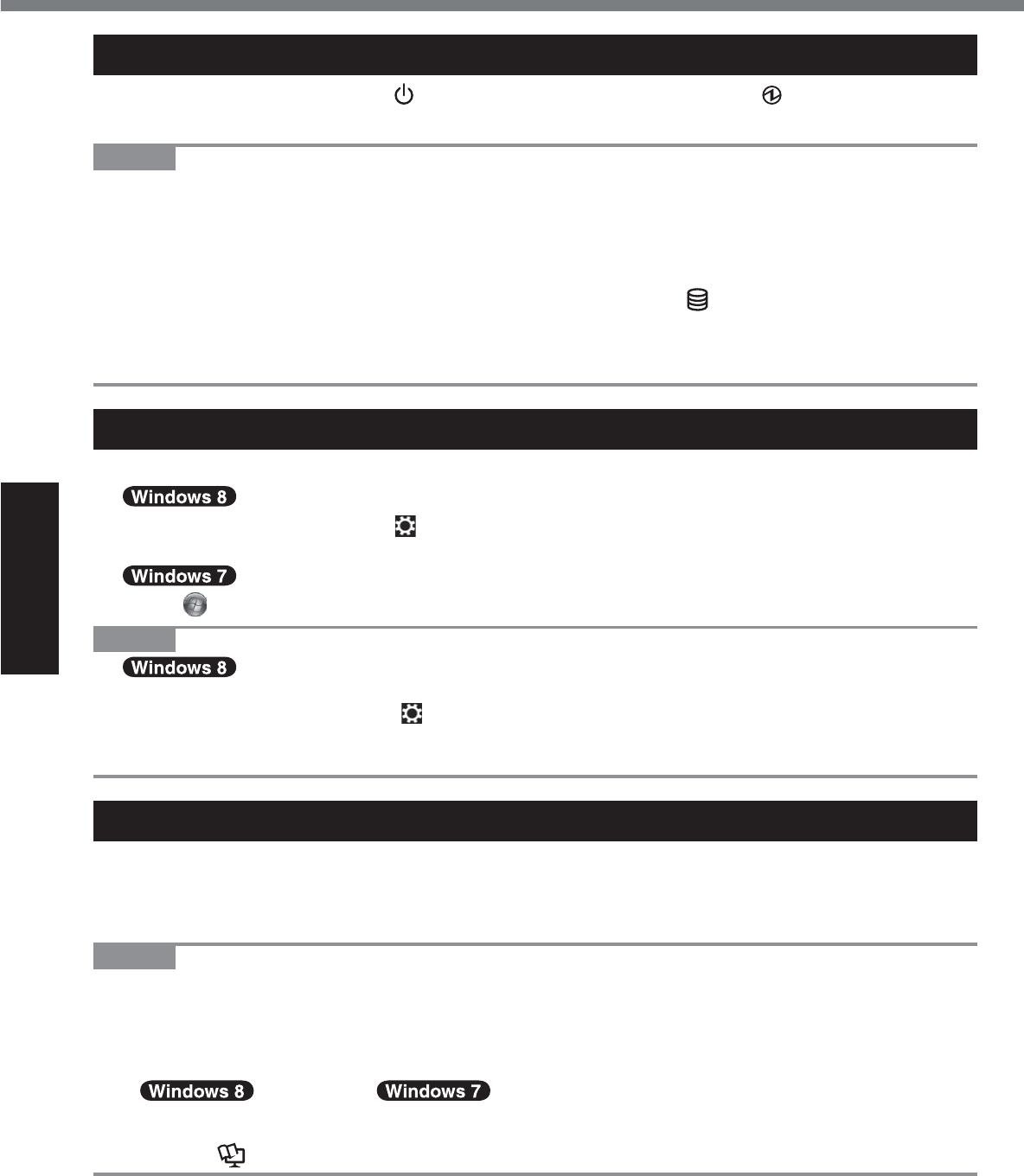
22
Getting Started
Turning On
Press and hold the power switch
(Î page 16) until the power indicator (Î page 16)
lights.
NOTE
z Do not press the power switch repeatedly.
z The computer will forcibly be turned off if you press and hold the power switch for four sec-
onds or longer.
z Once you turn off the computer, wait for ten seconds or more before you turn on the computer
again.
z Do not perform the following operation until the drive indicator
turns off.
y Connecting or disconnecting the AC adaptor
y Pressing the power switch
y Touching the tablet buttons, screen or external mouse/keyboard
Turning Off
A Shut down the computer.
1. Display “Charm” and touch .
2. Touch>3RZHU@>6KXW GRZQ@
Touch
6WDUW>6KXWGRZQ@
NOTE
z
To turn off the computer, proceed as follows.
A Display “Charm” and touch - >&KDQJH3&VHWWLQJV@>*HQHUDO@
B Touch>5HVWDUWQRZ@XQGHU³$GYDQFHGVWDUWXS´
C Touch>7XUQRII\RXU3&@
Precaution against Starting Up/Shutting Down
z Do not do the following
y Connecting or disconnecting the AC adaptor
y Pressing the power switch
y Touching the screen or external mouse/keyboard
NOTE
z To conserve power, the following power saving methods are set at the time of purchase.
y TKHVFUHHQDXWRPDWLFDOO\WXUQVRIIDIWHU
10 minutes (when AC adaptor is connected) of inactivity
5 minutes (when operating on battery power) of inactivity
y The computer automatically enters sleep*1DIWHU
30 minutes / 20 minutes (when AC adaptor is connected) of inac-
tivity
15 minutes (when operating on battery power) of inactivity
*1 Refer to Reference Manual “Sleep and Hibernation Functions” about resuming from sleep.
Turning On / Turning Off
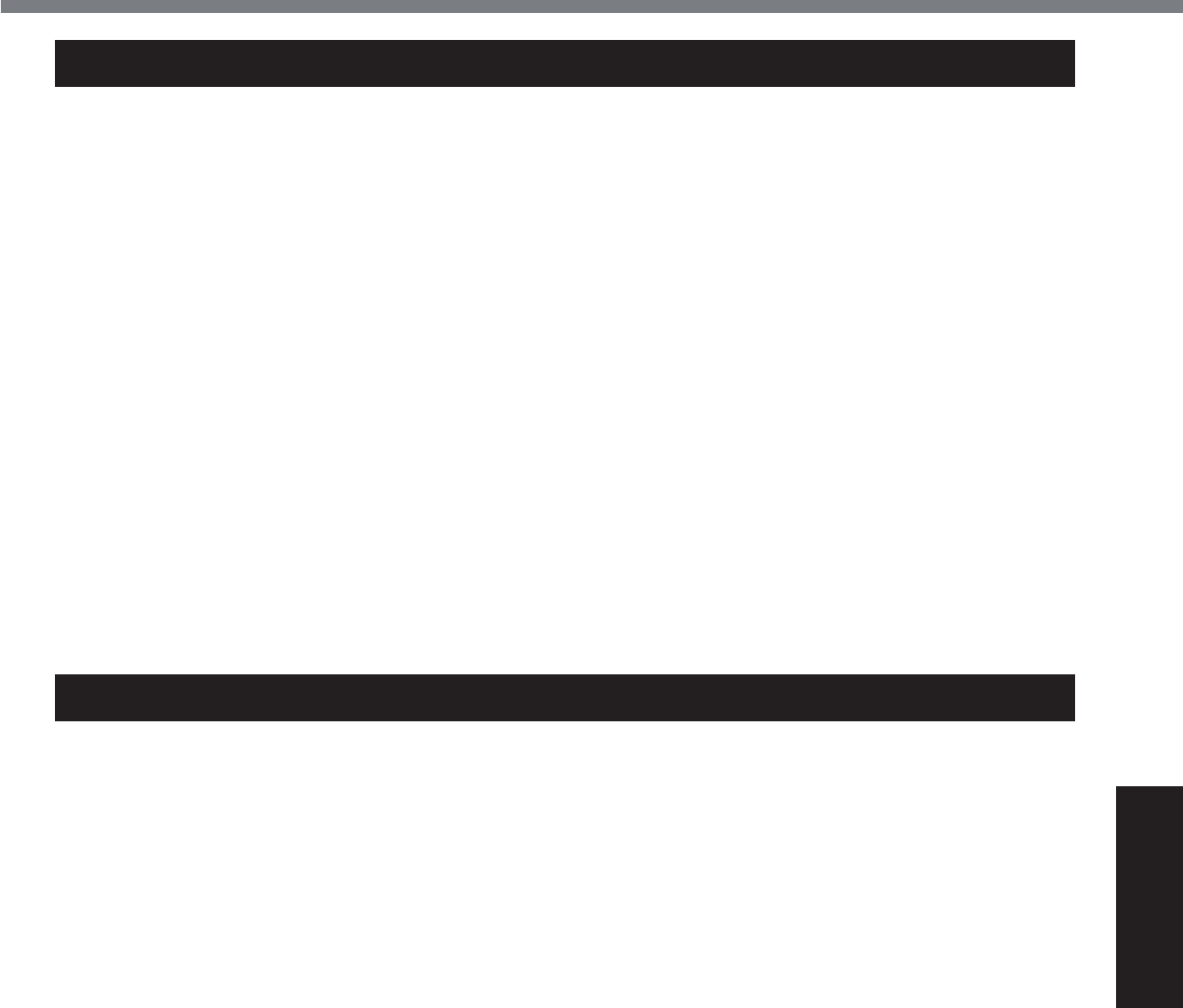
23
Useful Information
Operation environment
z 3ODFHWKHFRPSXWHURQDÀDWVWDEOHVXUIDFHQRWVXEMHFWWRVKRFNYLEUDWLRQDQGGDQJHURI
dropping. Do not place the computer upright or turn it over. If the computer is exposed to an
extremely strong impact, it may become damaged.
z Operating environment
7HPSHUDWXUH2SHUDWLRQ°C to 50 °C {14 °F to 122 °F} (IEC60068-2-1, 2)*1
6WRUDJH°C to 60 °C {-4 °F to 140 °F}
+XPLGLW\ 2SHUDWLRQ% to 80% RH (No condensation)
6WRUDJH% to 90% RH (No condensation)
Even within the above temperature/humidity ranges, operation for a long time in extreme en-
vironments, smoking nearby, or operation in places where oil is used or where there is a lot of
dust will result in the product deterioration and will shorten the product life.
*1 Do not expose the skin to this product when using the product in a hot or cold environment. (Î
page 5)
If the computer is wet in temperatures of 0 °C {32 °F} or below, freeze damage may occur.
Make sure to dry off the computer in such temperatures.
z Do not place the computer in the following areas, otherwise the computer may be damaged.
y Near electronic equipment. Image distortion or noise may occur.
y In extremely high or low temperature.
z As the computer can become hot during operation, keep it away from items that are sensitive
to heat.
Handling cautions
7KLVFRPSXWHULVGHVLJQHGWRPLQLPL]HVKRFNWRSDUWVVXFKDVWKH/&'DQGWKHÀDVKPHPRU\
drive, but no warranty is provided against any trouble caused by shock. Be extremely careful
when handling the computer.
z :KHQFDUU\LQJWKHFRPSXWHU
y Turn off the computer.
y Remove all external devices, cables, Smart Cards and other protruding objects.
y Do not drop or hit the computer against solid objects.
y Do not grip the display part.
z When you board an airplane, take the computer with you and never put it in your checked lug-
gage. When using the computer on airplane, follow the airline’s instructions.
z When carrying a spare battery, put it in a plastic bag to protect its terminals.
z Avoid any harmful substances such as oil from getting into the touch pad. The pointer may not
work correctly.
z Be careful not to get injured by dropping or getting hit when carrying the computer.
z Use only the included digitizer pen to touch the screen. Do not place any object on its surface
and do not press down strongly with sharp-pointed or hard objects that may leave marks (e.g.,
nails, pencils and ball point pens).
z
Do not use the screen when dust or dirt (e.g., oil) is on the screen. Otherwise foreign particles on
the screen/digitizer pen can scratch the screen surface or obstruct the digitizer pen operation.
z Use the digitizer pen only for touching the screen. Using it for any other purpose may damage
the digitizer pen and result in scratches on the screen.
z The digitizer uses electromagnetic induction and may not work properly near strong electrical
¿HOGRUPDJQHWLF¿HOGVXFKDV
y Near AM radio base station or relay station antennas
y1HDU&57GLVSOD\VWKDWJHQHUDWHVWURQJHOHFWURPDJQHWLF¿HOGQRLVH
Move the digitizer away from such locations so it will work properly.
z The pointer cannot follow the digitizer pen movement if you move the digitizer pen too quickly.
Handling and Maintenance
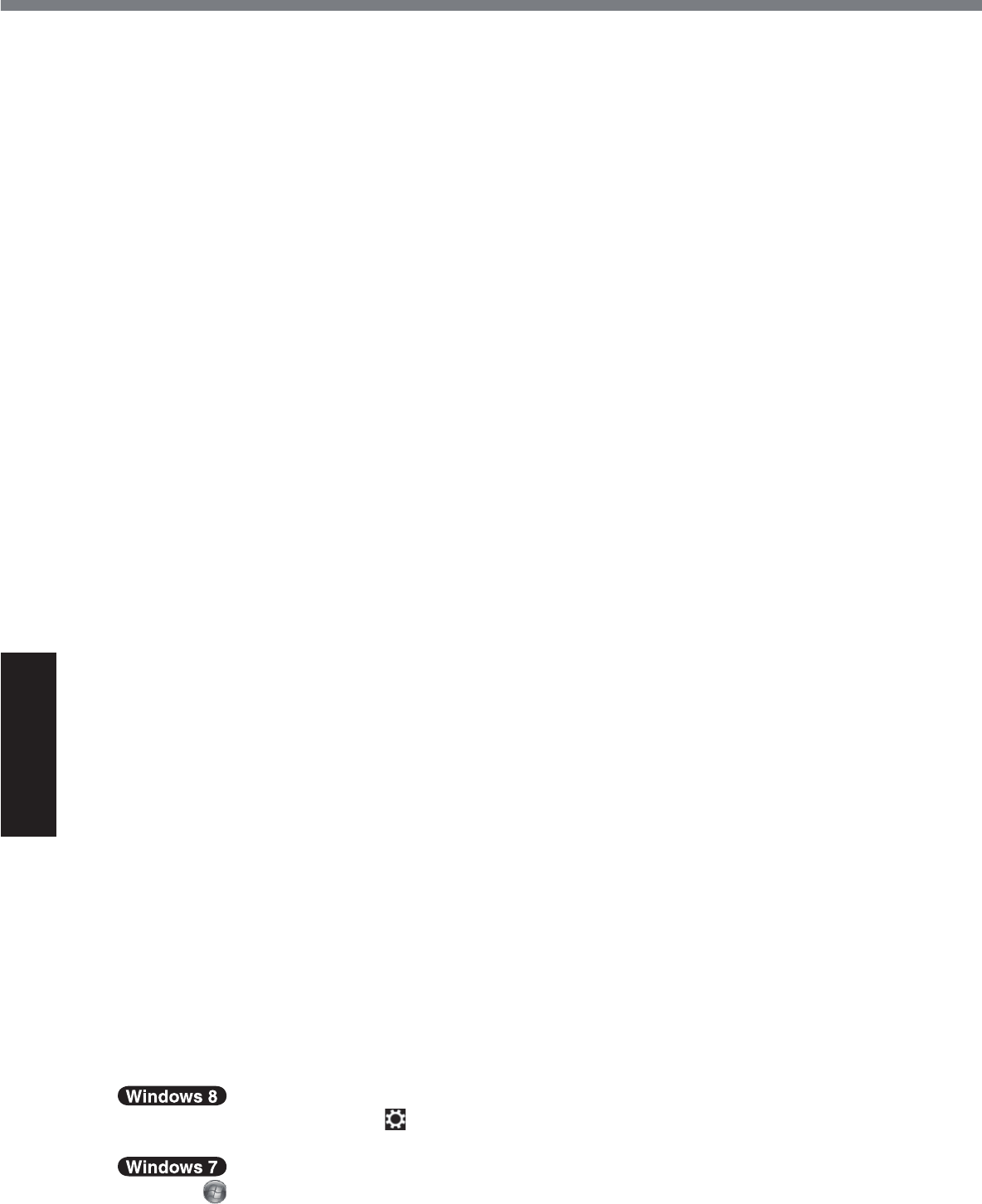
24
Useful Information
Handling and Maintenance
When the battery indicator does not light on
The battery indicator may not light on even if the AC adaptor and the battery pack are correctly
connected to the computer, due to the following reasons.
z The AC adaptor’s protection function may be working. In this case, pull out the AC cord and
wait for more than 1 minute before reconnecting the AC cord.
When using peripheral devices
Follow these instructions and the Reference Manual to avoid any damage to the devices. Care-
fully read the instruction manuals of the peripheral devices.
z 8VHWKHSHULSKHUDOGHYLFHVFRQIRUPLQJWRWKHFRPSXWHU¶VVSHFL¿FDWLRQV
z Connect to the connectors in the correct direction.
z If it is hard to insert, do not try forcibly but check the connector’s shape, direction, alignment of
pins, etc.
z If screws are included, fasten them securely.
z Remove the cables when you carry the computer. Do not pull the cables forcibly.
Preventing your computer from unauthorized use via wireless LAN/Bluetooth/Wireless
WAN
<Only for model with wireless LAN/Bluetooth/Wireless WAN>
z
Before using wireless LAN/Bluetooth/Wireless WAN, make the appropriate security settings
such as data encryption.
Battery Recalibration
z The battery recalibration may take a long time due to the large battery capacity. This is not a
malfunction.
<When performing “Battery Recalibration” after shutting down Windows>
y)XOOFKDUJH$SSUR[LPDWHO\KRXUV
y
&RPSOHWHGLVFKDUJH$SSUR[LPDWHO\KRXUV
When performing “Battery Recalibration” without shutting down Windows, it may take more time to
charge / discharge.
Sensors
This computer is equipped with four sensors (acceleration sensor, gyro sensor, magnetic sensor,
ambient light sensor), and you can use these sensors with any software that is compatible.
As the accuracy of each sensor output is dependent on the operating environment and other con-
ditions, the results should only be used as a reference.
The acceleration sensor, gyro sensor, and magnetic sensor are located at the bottom left of the
LCD. The detection results of each sensor may vary depending on how you are holding the com-
puter, the application software you are using, and other factors.
zAutomatic brightness adjustment
The computer is equipped with an automatic brightness adjustment function that adjusts the
GLVSOD\VFUHHQEDVHGRQWKHDPELHQWOLJKWVHQVRU<RXFDQFRQ¿JXUHWKHDXWRPDWLFDGMXVWPHQW
function as follows.
ADisplay “Charm” and touch >&KDQJH3&6HWWLQJV@>*HQHUDO@>6FUHHQ@>$GMXVWP\
VFUHHQEULJKWQHVVDXWRPDWLFDOO\@
A Touch
6WDUW>&RQWURO3DQHO@>+DUGZDUHDQG6RXQG@>3RZHU2SWLRQ@
B 7RXFK>&KDQJHSODQVHWWLQJV@IRUWKHSRZHUSODQFXUUHQWO\XVHG
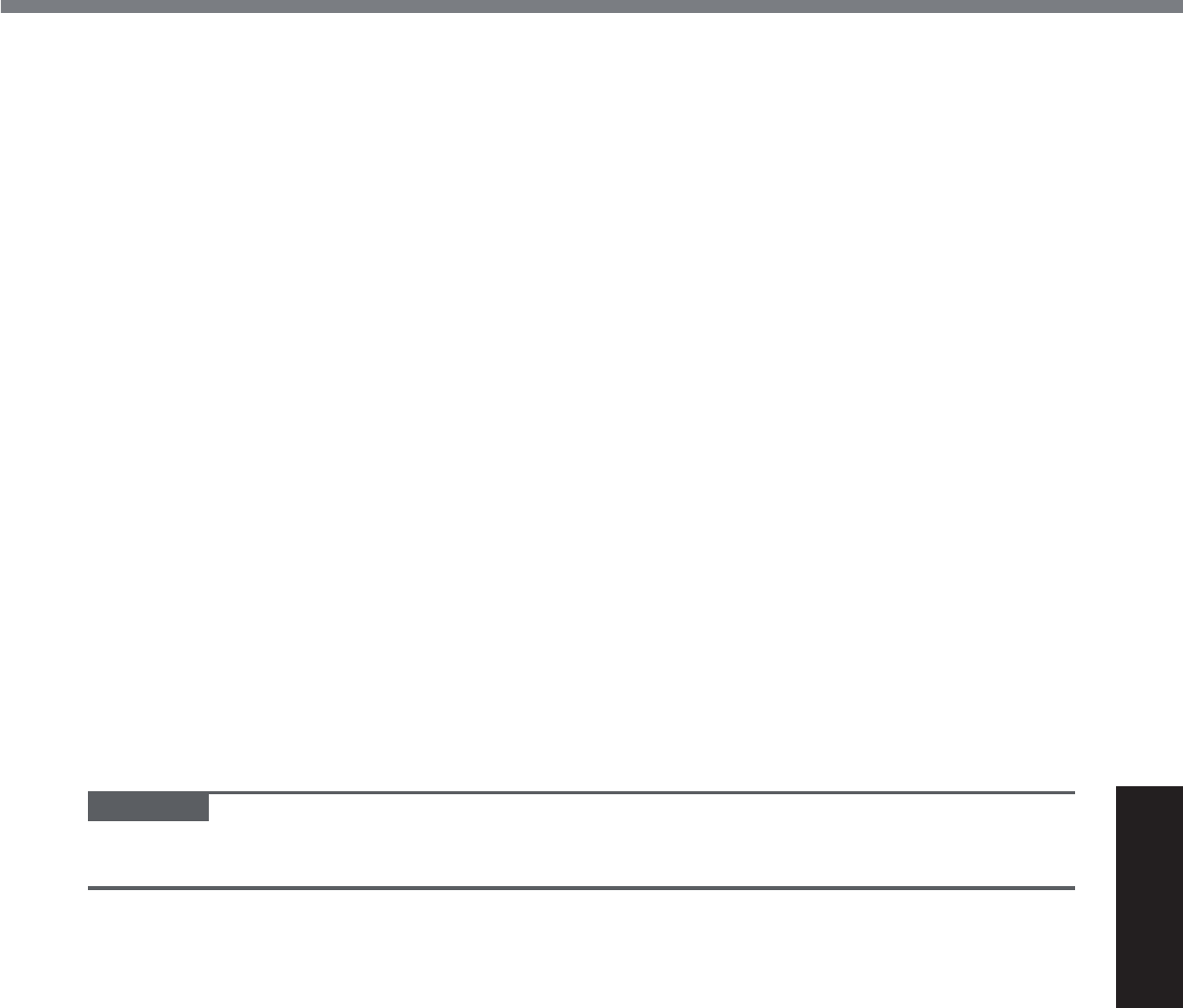
25
Useful Information
C 7RXFK>&KDQJHDGYDQFHGSRZHUVHWWLQJV@DQGGRXEOHWRXFK>'LVSOD\@
D 'RXEOHWRXFK>(QDEOHDGDSWLYHEULJKWQHVV@PDNHQHFHVVDU\VHWWLQJVDQGWRXFK>2.@
Set each item to ON, and the brightness of the screen display will adjust automatically.
The ambient light sensor is located at the top of LCD.
The ambient light cannot be detected properly if this area is obstructed or dirty.
zMagnetic sensor
The magnetic sensor on the computer operates by detecting geomagnetism. Therefore, the
magnetic sensor may not function properly and it readings may be inaccurate, especially in
the following environments.
y Inside or near steel structures such as buildings or bridges
y Inside or near automobiles, or near train power lines
y Near metallic furniture or appliances
y When the AC adaptor or other peripheral devices are brought closer to the computer
y1HDUPDJQHWVVSHDNHUVRURWKHUREMHFWVZLWKVWURQJPDJQHWLF¿HOGV
The magnetic directions indicated by the magnetic sensor may not be accurate immediately
DIWHUSXUFKDVHRULQHQYLURQPHQWVZLWKSRRUPDJQHWLF¿HOGV
In such cases, turn on the computer and move it as follows.
A Hold the computer so that its screen side is facing upward and level.
B While keeping the computer level, rotate it 90 degrees or more clockwise.
C Return the computer to position A, and rotate it 90 degrees or more counterclockwise.
D Return the computer to position A.
ETilt the computer 90 degrees or more to the left so that the left side of the computer tilts
down.
FReturn the computer to position A, and tilt it 90 degrees or more to the right so that the
right side of the computer tilts down.
CAUTION
Ɣ+ROGWKHFRPSXWHU¿UPO\ZKHQPRYLQJLW6WURQJVKRFNVIURPGURSSLQJWKHFRPSXWHUPD\
result in damage.
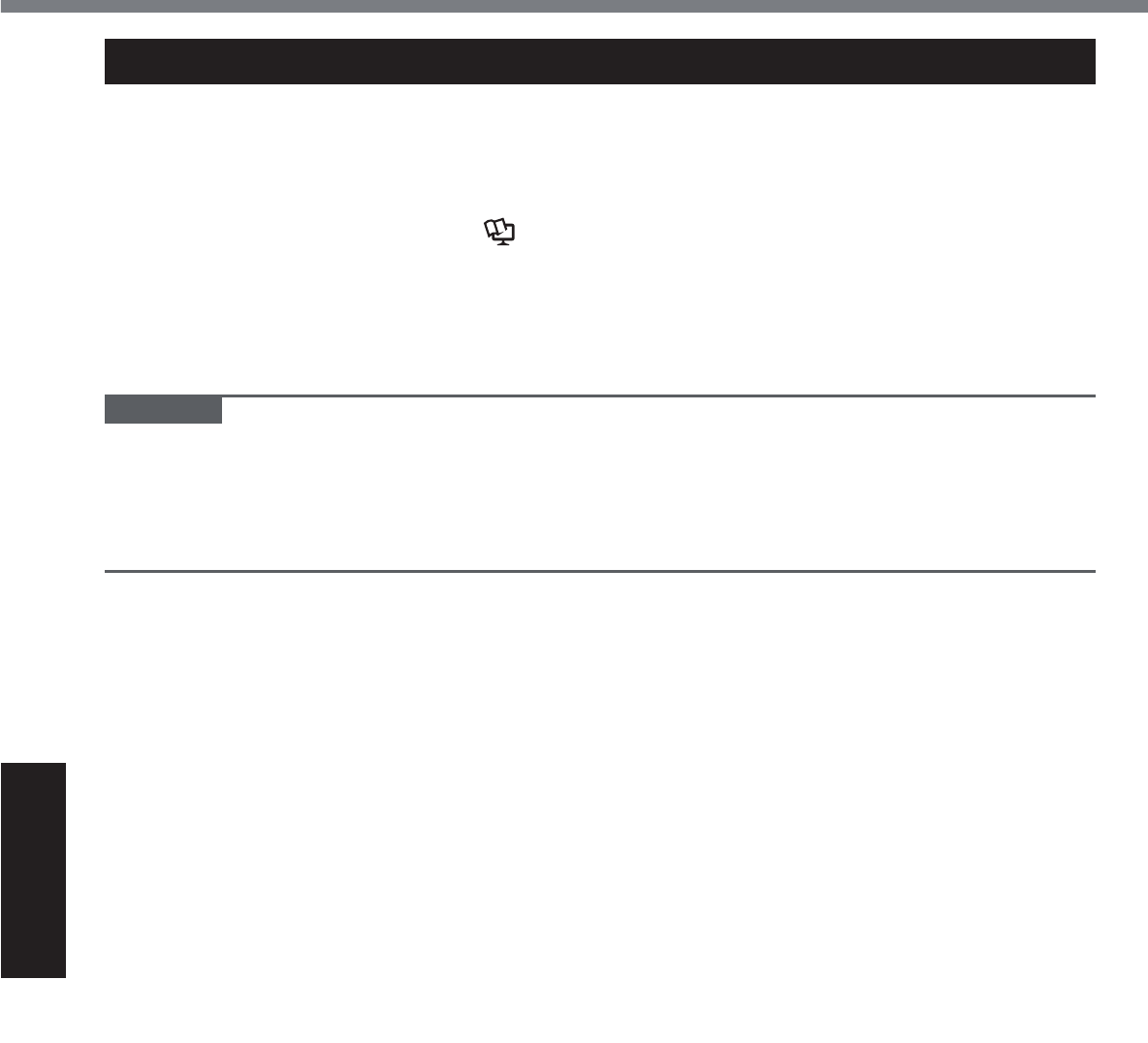
26
Useful Information
Handling and Maintenance
Maintenance
If drops of water or other stains get on the surface of the LCD panel, wipe them off immediately.
Failure to do so may result in staining.
To clean the LCD panel
Use the soft cloth included with the computer. (For further information, refer to “Suggestions
About Cleaning the LCD Surface” ÎReference Manual “Screen Input Operation”.)
To clean areas other than the LCD panel
Wipe with a soft dry cloth such as gauze. When using detergent, dip a soft cloth in water-diluted
detergent and wring it thoroughly.
CAUTION
z Do not use benzene, thinner, or rubbing alcohol since it may adversely affect the surface caus-
ing discoloration, etc. Do not use commercially-available household cleaners and cosmetics,
as they may contain components harmful to the surface.
z Do not apply water or detergent directly to the computer, since liquid may enter inside of the
computer and cause malfunction or damage.
To clean inside of the dust cover
Approximately once a month, clean up inside of the dust cover by the following procedure.
A Turn off the computer and remove the AC adaptor.
B Remove the battery pack.
C Remove the screw (A) and dust cover as illustrated below.
㪘
D Clean up inside of the dust cover.
E Set the dust cover, screw and battery pack.
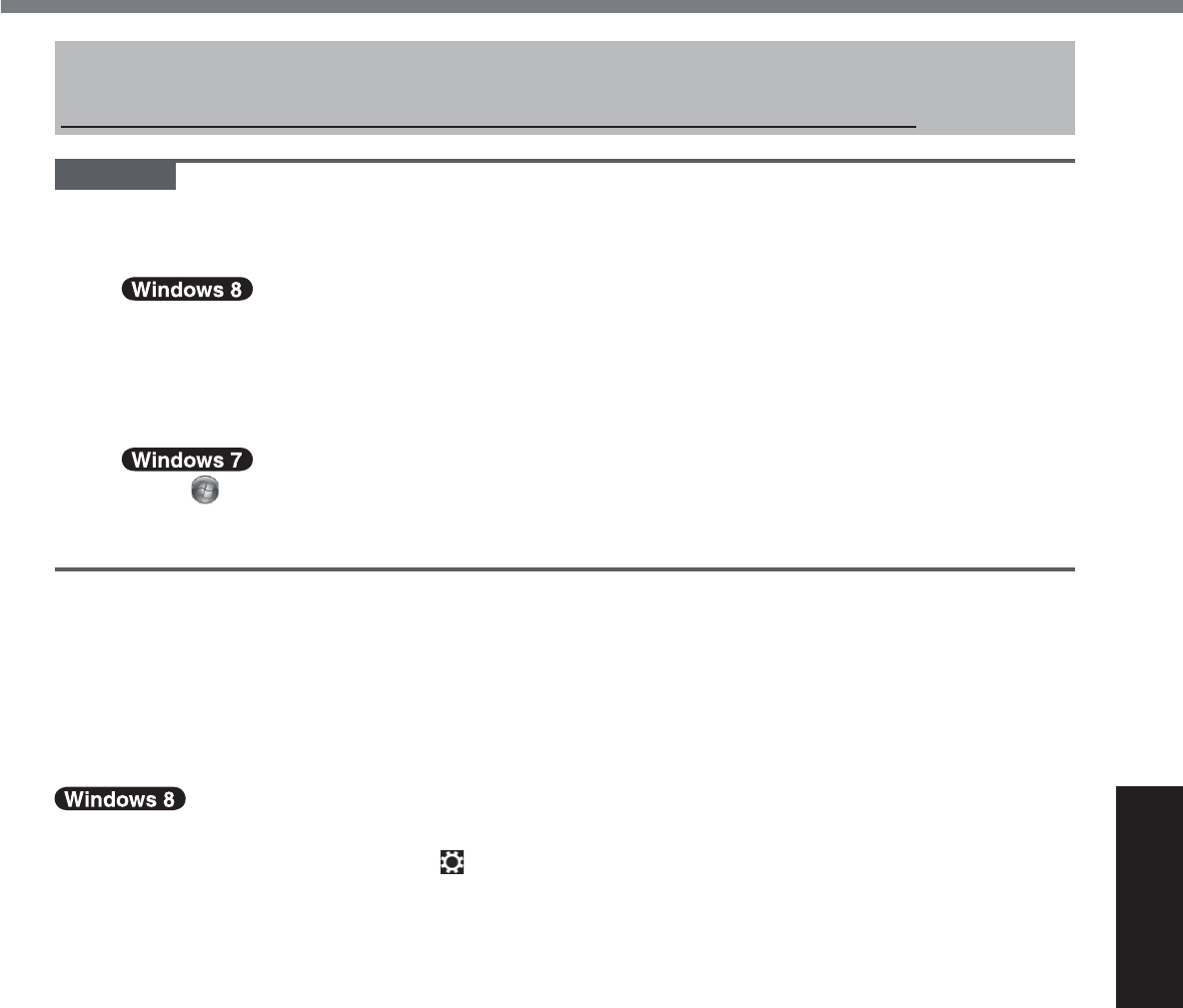
27
Useful Information
Installing software will return the computer to the default condition. When you install the soft-
ZDUHWKHÀDVKPHPRU\GDWDZLOOEHHUDVHG
Back up important data to other media or an external hard disk before installation.
CAUTION
z'RQRWGHOHWHWKH5HFRYHU\3DUWLWLRQRQWKHÀDVKPHPRU\7KHGLVNVSDFHLQWKHSDUWLWLRQLV
not available to store data.
To check the Recovery Partition, perform the following methods.
A
Open “Computer”. Long touch>&RPSXWHU@WKHQWouch>0DQDJH@
To open “Computer”, proceed as follows on the Start screen.
1. On the Start screen,ÀLFNIURPULJKWVLGHWRLQVLGHRIWKHVFUHHQ.
2. Touch>$OODSSV@RQWKHWRROEDU
3. Touch>&RPSXWHU@XQGHU³:LQGRZV6\VWHP´
Touch
(Start) and long touch>&RPSXWHU@WKHQWouch>0DQDJH@
z A standard user needs to enter an administrator password.
B7RXFK>'LVN0DQDJHPHQW@
Flash memory Recovery
You can reinstall the OS that was pre-installed at the time of purchase (Windows 8 or Windows 7).
Preparation
z Connect the external keyboard.
z Remove all peripherals.
z Connect the AC adaptor and do not remove it until installation is complete.
1 Perform “Remove everything and reinstall Windows”.
A Display “Charm” and touch
>&KDQJH3&VHWWLQJV@>*HQHUDO@
B7RXFK>*HW6WDUWHG@XQGHU³5HPRYHHYHU\WKLQJDQGUHLQVWDOO:LQGRZV´
Installation starts according to the instructions on the screen. (It will take approximately
20 minutes.)
z Do not interrupt installation, for example by turning off the computer or performing other
operation.
Otherwise installation may become unavailable as Windows may not start up or the
data may be corrupted.
2 When termination screen is displayed, touch [OK] to turn off the com-
puter.
3 Turn on the computer.
z If the password is requested, enter the Supervisor Password.
4 Perform the “First-time Operation” (Î page 20).
5 Start the Setup Utility and change the settings as necessary.
6 Perform Windows Update.
7 <Only for model with TPM> Clear TPM.
A2QWKH6WDUWVFUHHQÀLFNIURPERWWRPVLGHWRLQVLGHRIWKHVFUHHQDQGWRXFK>$OODSSV@
on the toolbar.
B7RXFK>5XQ@XQGHU³:LQGRZV6\VWHP´LQSXW>WSPPVF@DQGWRXFK>2.@
C7RXFK>&OHDU730@XQGHU³$FWLRQV´RQWKHULJKWRIWKH³7300DQDJHURQ/RFDO&RP-
puter” screen.
Installing Software
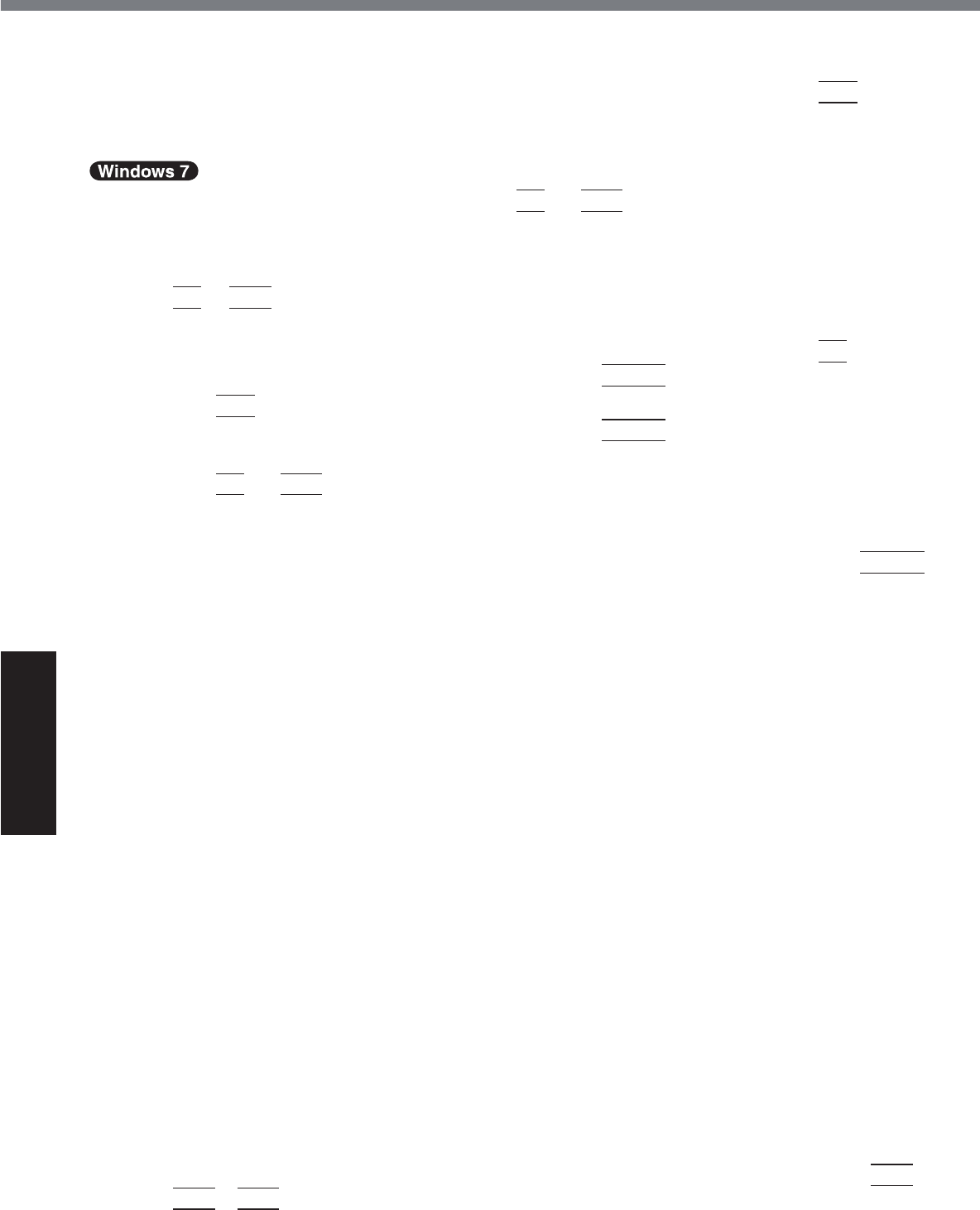
28
Useful Information
Installing Software
D7RXFK>5HVWDUW@RIWKH³0DQDJHWKH730VHFXULW\KDUGZDUH´VFUHHQ
The computer will restart.
E:KHQ³730FRQ¿JXUDWLRQFKDQJHZDVUHTXHVWHGWR´LVGLVSOD\HGSUHVV
F12
.
Windows will start.
F:KHQ³730LVUHDG\´DSSHDUVWRXFK>&ORVH@
1 Turn on the computer, and press
F2
or
Del
while [Panasonic] boot
screen is displayed.
The Setup Utility starts up.
z ,IWKH>3DQDVRQLF@ERRWVFUHHQLVQRWGLVSOD\HGWXUQRQWKHFRPSXWHUZKLOHKROGLQJGRZQ
F2
or
Del
.
z If the password is requested, enter the Supervisor Password.
2 Write down all of the contents of the Setup Utility and press
F9
.
$WWKHFRQ¿UPDWLRQPHVVDJHVHOHFW><HV@DQGSUHVV
Enter
.
3 Press
F10
.
$WWKHFRQ¿UPDWLRQPHVVDJHVHOHFW><HV@DQGSUHVV
Enter
.
Computer will restart.
4 Press
F2
or
Del
while [Panasonic] boot screen is displayed.
The Setup Utility starts up.
z If the password is requested, enter the Supervisor Password.
5
Select the [Exit] menu, then select [Recovery Partition] and press
Enter
.
6 Touch [Reinstall Windows] and touch [Next].
The License Agreement screen appears.
7 Touch [YES].
The License Agreement screen appears.
8 Touch [Yes, I agree to the provisions above and wish to continue!] and
touch [Next].
9 Select the setting and touch [Next].
z >5HLQVWDOO:LQGRZVWRWKHZKROH+DUG'LVNWRIDFWRU\GHIDXOW@
Select this option when you want to install Windows to the factory default. After instal-
lation, you can create a new partition. For how to create a new partition, refer to “To
change the partition structure” (Î page 21).
z >5HLQVWDOOWRWKH6\VWHPDQG26SDUWLWLRQV@*1
6HOHFWWKLVRSWLRQZKHQWKHÀDVKPHPRU\KDVDOUHDG\EHHQGLYLGHGLQWRVHYHUDOSDUWL-
tions. For how to create a new partition, refer to “To change the partition structure” (Î
page 21
).
You can keep the partition structure.
*1 This does not appear if Windows cannot be installed to the recovery partition and the area us-
able by Windows.
$WWKHFRQ¿UPDWLRQPHVVDJHWRXFK><(6@
11 Select OS (32bit or 64bit) and touch [OK].
$WWKHFRQ¿UPDWLRQPHVVDJHWRXFK><(6@
Installation starts according to the instructions on the screen. (It will take approximately 20
minutes.)
z Do not interrupt installation, for example by turning off the computer or pressing
Ctrl
+
Alt
+
Del
.
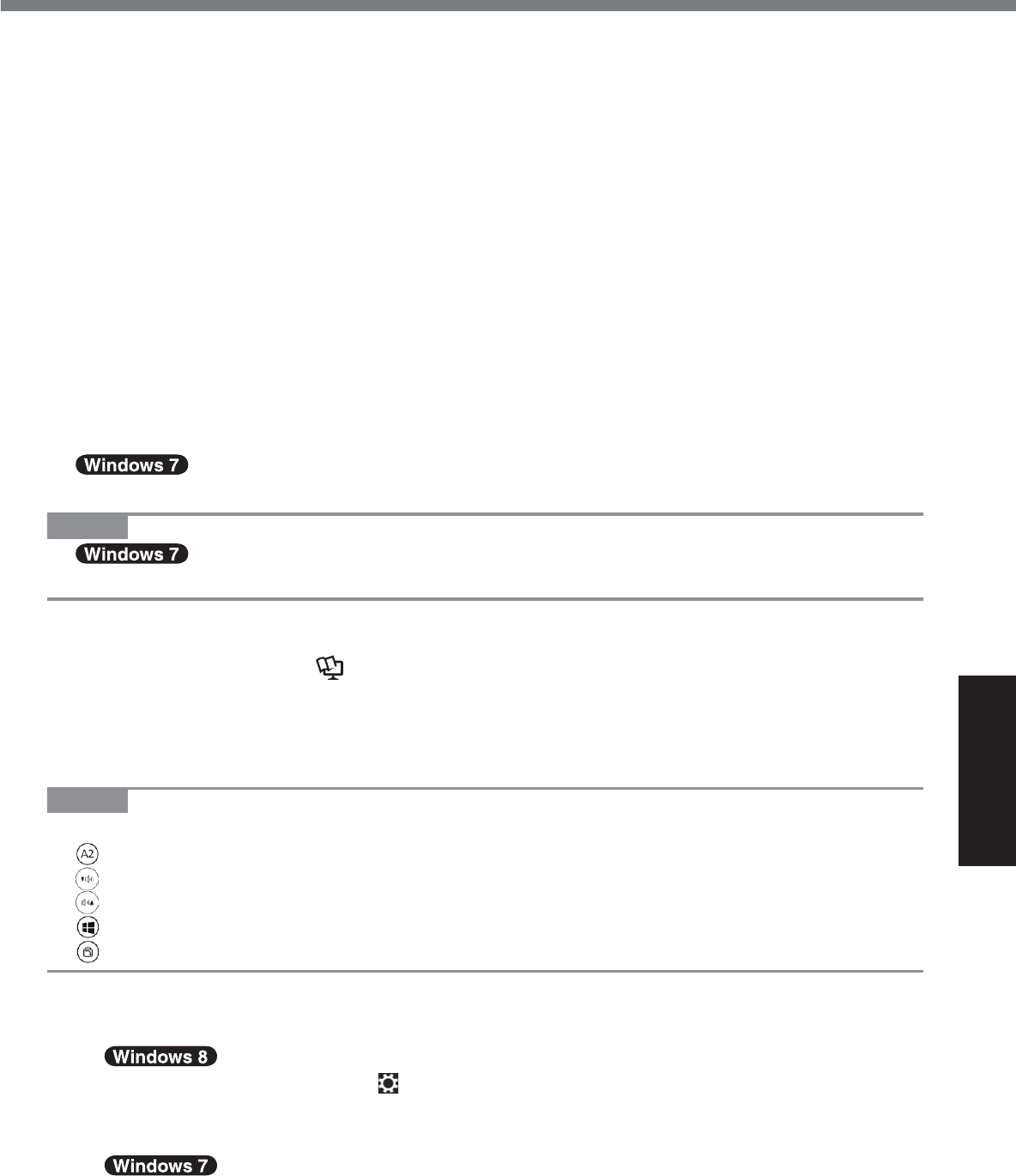
29
Useful Information
Otherwise installation may become unavailable as Windows may not start up or the
data may be corrupted.
13 When Ending process screen is displayed, touch [OK] to turn off the
computer.
14 Turn on the computer.
z If the password is requested, enter the Supervisor Password.
15 Perform the “First-time Operation” (Î page 20).
16 Start the Setup Utility and change the settings as necessary.
17 Perform Windows Update.
Using Recovery Disc
Use the Recovery Disc in the following conditions.
y You have forgotten the administrator password.
y ,QVWDOODWLRQLVQRWFRPSOHWH7KHUHFRYHU\SDUWLWLRQLQWKHÀDVKPHPRU\PD\EHEURNHQ
y <Only for Windows 7 downgrade model>
To change OS from Windows 7 to Windows 8, or vice versa.
NOTE
z To change OS from 32 bit to 64 bit, or vice versa, install OS using the recovery
SDUWLWLRQLQWKHÀDVKPHPRU\
Preparation
z 3UHSDUHWKHIROORZLQJLWHPV
• Recovery Disc (ÎReference Manual “Recovery Disc Creation Utility”)
• USB DVD drive (optional) (refer to recent catalogs and other sources for information
about the products available)
z Remove all peripherals (except for the USB DVD drive).
z Connect the AC adaptor and do not remove it until installation is complete.
NOTE
z You can use the following buttons instead of the keyboard.
)NH\'HIDXOWVHWWLQJ
ĻNH\
ĹNH\
(QWHUNH\
7DENH\
1 Connect the DVD drive to the USB port.
2 Start the Setup Utility.
A Display “Charm” and touch
>&KDQJH3&VHWWLQJV@>*HQHUDO@
B7RXFK>5HVWDUWQRZ@XQGHU³$GYDQFHGVWDUWXS´
C7RXFK>7URXEOHVKRRW@>$GYDQFHGRSWLRQV@>8(),)LUPZDUH6HWWLQJV@>5HVWDUW@
7XUQRQWKHFRPSXWHUDQGWRXFKWRSOHIWRIWKHVFUHHQZKLOH>3DQDVRQLF@ERRWVFUHHQLV
displayed.
z ,IWKH>3DQDVRQLF@ERRWVFUHHQLVQRWGLVSOD\HGWXUQRQWKHFRPSXWHUZKLOHWRXFKLQJWRS
left of the screen.
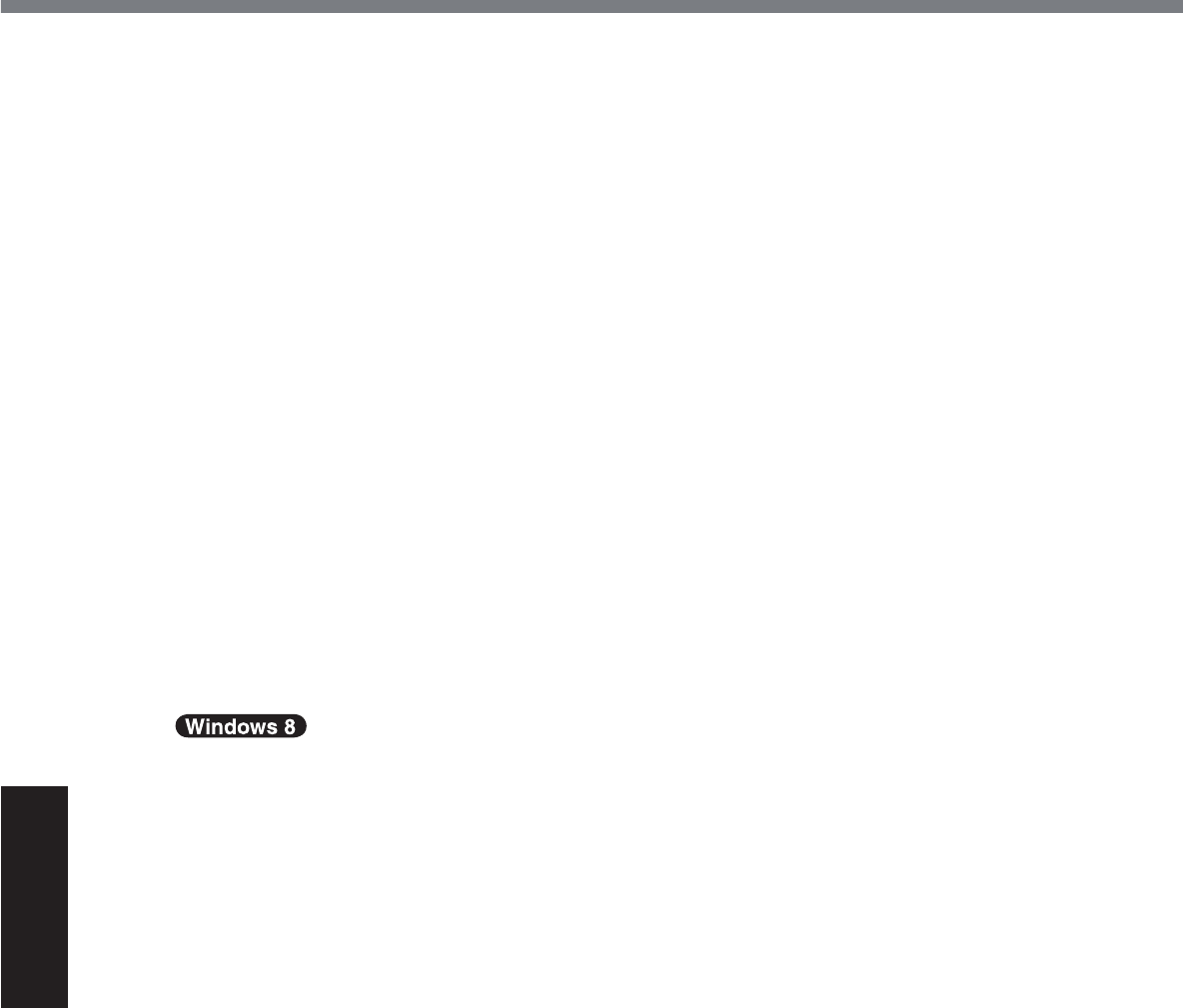
30
Useful Information
Installing Software
z If the password is requested, enter the Supervisor Password.
3 Write down all of the contents of the Setup Utility and touch [Exit] and
double-touch [Load Default Values].
$WWKHFRQ¿UPDWLRQPHVVDJHWRXFK><HV@
4 Check the [UEFI Boot] setting of the Setup Utility.
>8(),%RRW@VKRXOGEHVHWWRDVIROORZV
:KHQWKHUHFRYHU\GLVFIRU:LQGRZVLVXVHG>(QDEOHG@
:KHQWKHUHFRYHU\GLVFIRU:LQGRZVLVXVHG>'LVDEOHG@
5 Set the Recovery Disc into the DVD drive.
6 Touch [Exit] and double-touch [Save Values and Reboot].
$WWKHFRQ¿UPDWLRQPHVVDJHWRXFK><HV@
Computer will restart.
7 Touch top left of the screen while [Panasonic] boot screen is dis-
played.
The Setup Utility starts up.
z If the password is requested, enter the Supervisor Password.
8 Touch [Exit], then double-touch your DVD drive in [Boot Override].
9 Double-touch [Yes].
The computer will restart.
10 Touch [Reinstall Windows] and touch [Next].
11 $WWKHFRQ¿UPDWLRQPHVVDJHWRXFK><(6@
12 At the License Agreement screen, Touch [Yes, I agree to the provi-
sions above and wish to continue!] and touch [Next].
13 When the recovery disc for Windows 8 is used, touch [Next].
When the recovery disc for Windows 7 is used, select the setting and
touch [Next].
z>5HLQVWDOO:LQGRZVWRWKHZKROH+DUG'LVNWRIDFWRU\GHIDXOW@
Select this option when you want to install Windows to the factory default. After instal-
lation, you can create a new partition. For how to create a new partition, refer to “To
change the partition structure” (Îpage 21).
z >5HLQVWDOOWRWKH6\VWHPDQG26SDUWLWLRQV@*2
Select this option when the Àash memory has already been divided into several parti-
tions. For how to create a new partition, refer to “To change the partition structure” (Î
page 21).
You can keep the partition structure.
*2 This does not appear if Windows cannot be installed to the recovery partition and the area us-
able by Windows.
$WWKHFRQ¿UPDWLRQPHVVDJHWRXFK><(6@
Installation starts according to the instructions on the screen. (It will take approximately 30
- 45 minutes.)
z Do not interrupt installation, for example by turning off the computer.
Otherwise installation may become unavailable as Windows may not start up or the
data may be corrupted.
15 When Ending process screen is displayed, remove the Recovery Disc
and DVD Drive.
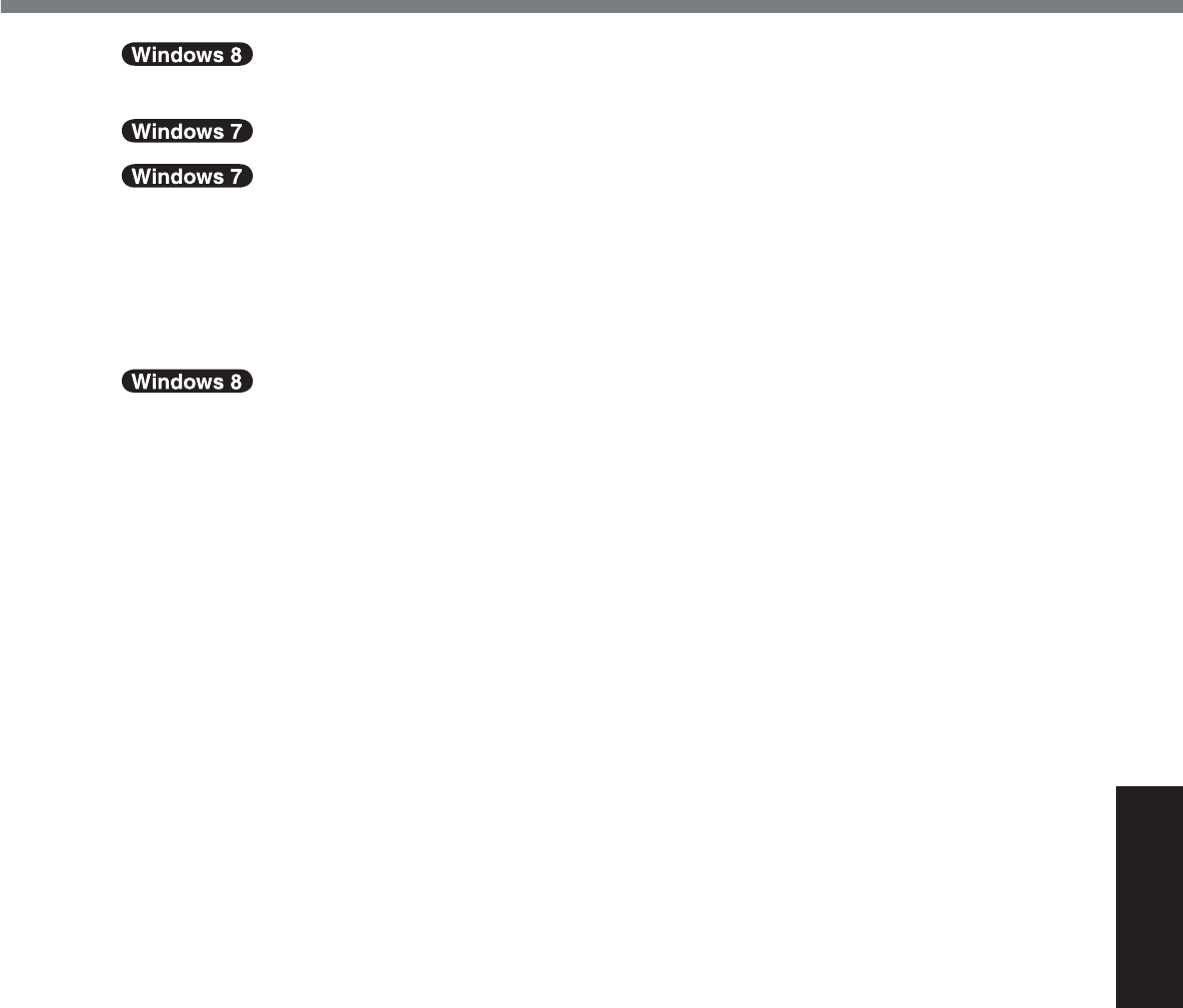
31
Useful Information
16 Touch [OK].
The computer will restart.
Touch [OK] to turn off the computer.
17 Turn on the computer.
z If the password is requested, enter the Supervisor Password.
18 Perform the “First-time Operation” (Î page 20).
19 Start the Setup Utility and change the settings as necessary.
20 Perform Windows Update.
21 <Only for model with TPM> Clear TPM (Î page 27).
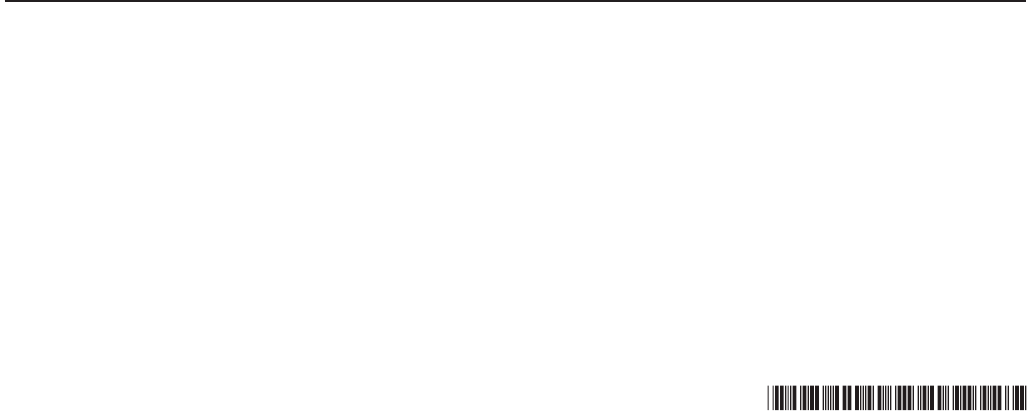
Panasonic System Communications
Company of North America
Two Riverfront Plaza,
Newark NJ 07102
Panasonic Australia Pty. Limited
ACN 001 592 187 ABN 83 001 592 187
1 Innovation Road, Macquarie Park NSW 2113
:HE6LWHKWWSSDQDVRQLFQHW
Panasonic Canada Inc.
5770 Ambler Drive, Mississauga,
Ontario L4W 2T3
© Panasonic Corporation 2013
Printed in Taiwan
TA0113-2053
DFQW5716XAT
Two Riverfront Plaza
Newark, NJ 07102
@@0813-0
DFQW5829ZA