Panasonic of North America 9TGWW11A TD-CDMA PCI Express Mini Module User Manual
Panasonic Corporation of North America TD-CDMA PCI Express Mini Module Users Manual
Contents
Users Manual
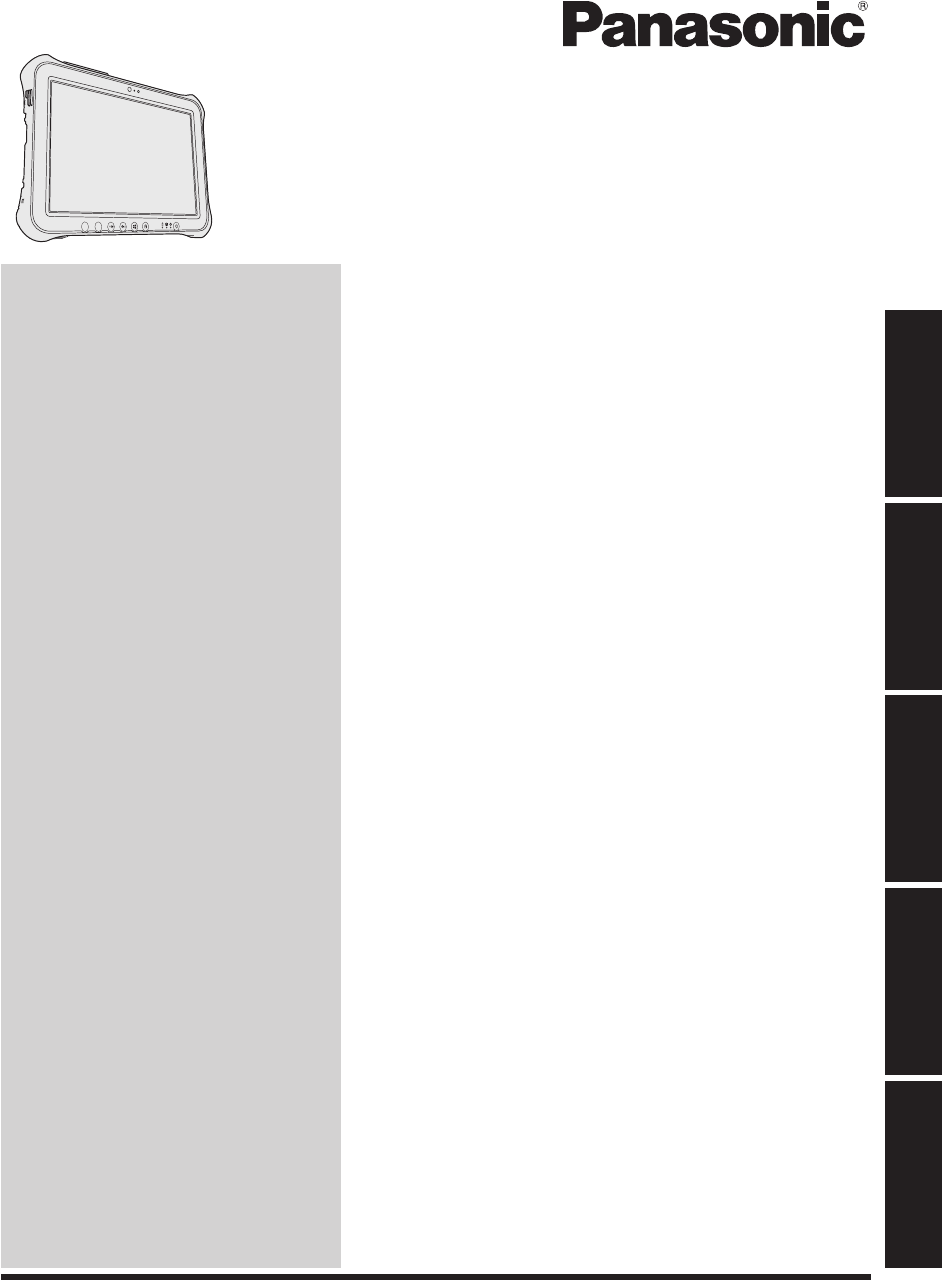
Contents
OPERATING INSTRUCTIONS
Personal Computer
Model No. FZ-G1 series
Introduction ....................................................14
Description of Parts .......................................16
First-time Operation .......................................18
Turning On / Turning Off ................................22
Useful Information
Handling and Maintenance ............................23
Installing Software .........................................27
Troubleshooting
Troubleshooting (Basic) .................................32
Appendix
LIMITED USE LICENSE AGREEMENT ........38
!"#$%&$'(%)*+ ................................................42
LIMITED WARRANTY ...................................47
Please read these instructions carefully before using this product, and save this manual for future use.
Getting Started
Useful Information
Troubleshooting
Appendix Read Me First
Getting Started
Safety Precautions .......................................... 2
Regulatory Information .................................... 7
Read Me First
A2
A1
&(39<#6A(<)OMAAA1+A/KPFD
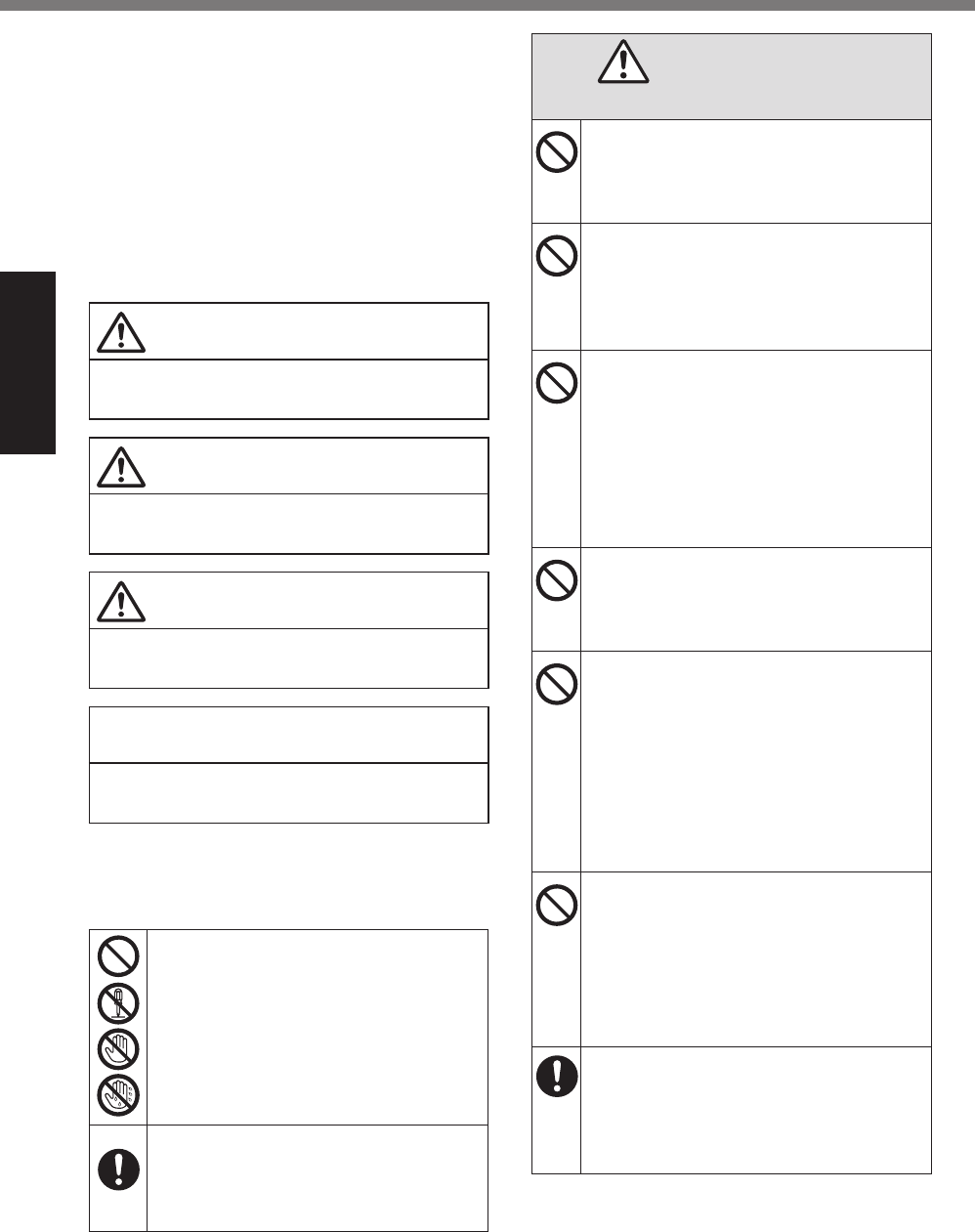
2
Read Me First
Safety Precautions
To reduce the risk of injury, loss of life, elec-
!"#$%&'($)*%+",*%-./012$!#(2*%.23%3.-.4,%!(%
equipment or property, always observe the
following safety precautions.
Explanation of symbol word panels
The following symbol word panels are used
to classify and describe the level of hazard,
injury, and property damage caused when the
denotation is disregarded and improper use is
performed.
DANGER
Denotes a potential hazard that will result in
serious injury or death.
WARNING
Denotes a potential hazard that could result
in serious injury or death.
CAUTION
Denotes a hazard that could result in minor
injury.
NOTICE
Denotes a hazard that could result in prop-
erty damage.
The following symbols are used to classify
and describe the type of instructions to be
observed.
These symbols are used to alert users
!(%.%&5,$#+$%(5,".!#24%5"($,31",%!'.!%
must not be performed.
This symbol is used to alert users to
.%&5,$#+$%(5,".!#24%5"($,31",%!'.!%
must be followed in order to operate
the unit safety.
DANGER
Precautions on the Battery Pack
Do Not Throw the Battery Pack into
a Fire or Expose It to Excessive Heat
Generation of heat, ignition or rupture
may result.
Do Not Insert Sharp Objects Into
the Battery Pack, Disassemble, or
Modify It
Electrolyte leakage, generation of heat,
ignition or rupture may result.
Do Not Short the Positive (+) and
Negative (-) Contacts
Generation of heat, ignition or rupture
may result.
s Do not place the battery pack to-
gether with articles such as neck-
laces or hairpins when carrying or
storing.
Avoid Extreme Heat (Near the Fire,
in Direct Sunlight, for Example)
Electrolyte leakage, generation of heat,
ignition or rupture may result.
Do Not Apply Shocks to the Prod-
uct by Dropping It, Applying Strong
Pressure to It, etc.
Electrolyte leakage, generation of heat,
ignition or rupture of the battery may
result.
s If this product is subjected to a
strong impact, damaged or de-
formed, stop using it immediately.
Do Not Charge the Battery Using
Methods Other Than Those Speci-
!"#
If the battery is not charged using one
(0%!',%&5,$#+,3%-,!'(3&*%,/,$!"(/6!,%
leakage, generation of heat, ignition or
rupture may result.
When the Battery Pack Has Deterio-
rated, Replace It With a New One
Continued use of a damaged battery
pack may result in heat generation,
ignition or battery rupture.
&(39<#6A(<)OMAAA1+A/KPFD
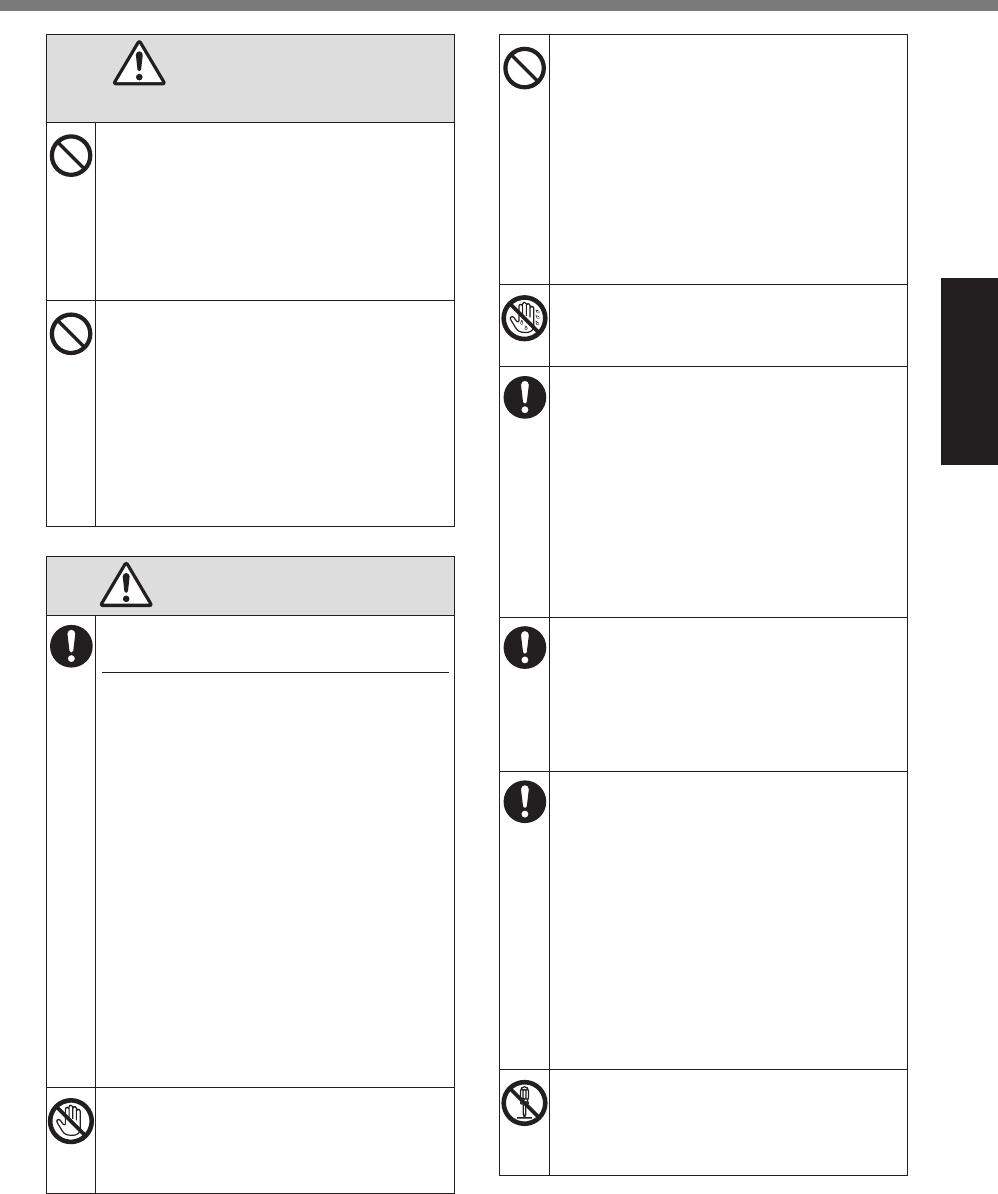
3
Read Me First
DANGER
Precautions on the Battery Pack
Do Not Use with Any Other Product
The battery pack is rechargeable and
7.&%#2!,23,3%0("%!',%&5,$#+,3%5"(31$!8%
If it is used with a product other than
the one for which it was designed,
electrolyte leakage, generation of heat,
ignition or rupture may result.
Do Not Use This Product with a Bat-
tery Pack Other Than the One Speci-
!"#
9&,%(2/6%!',%&5,$#+,3%:.!!,"6%5.$)%
(! page 18) with your product.
Use of battery packs other than those
manufactured and supplied by Pana-
sonic may present a safety hazard
(generation of heat, ignition or rupture).
WARNING
If a Malfunction or Trouble Occurs,
Immediately Stop Use
If a Malfunction Occurs, Immediately
Unplug the AC Plug and the Battery
Pack
s This product is damaged
s Foreign object inside this product
s Smoke emitted
s Unusual smell emitted
s Unusually hot
Continuing to use this product while
any of the above conditions are pres-
,2!%-.6%",&1/!%#2%+",%("%,/,$!"#$%&'($)
s If a malfunction or trouble occurs,
immediately turn the power off and
unplug the AC plug, and then re-
move the battery pack. Then con-
!.$!%6(1"%!,$'2#$./%&155("!%(0+$,%0("%
repair.
Do Not Touch This Product in a
Thunderstorm If Connected with the
AC Cable or Any Other Cables
Electric shock may result.
Do Not Connect the AC Adaptor to
a Power Source Other Than a Stan-
dard Household AC Outlet
;!',"7#&,*%.%+",%31,%!(%(<,"',.!#24%
may result. Connecting to a DC/AC
converter (inverter) may damage the
AC adaptor. On an airplane, only con-
nect the AC adaptor/charger to an AC
(1!/,!%&5,$#+$.//6%.55"(<,3%0("%&1$'%
use.
Do Not Pull or Insert the AC Plug If
Your Hands Are Wet
Electric shock may result.
Clean Dust and Other Debris of the
AC Plug Regularly
If dust or other debris accumulates
on the plug, humidity, etc. may cause
a defect in the insulation, which may
",&1/!%#2%.%+",8
s Pull the plug, and wipe it with a dry
cloth.
Pull the plug if the computer is not
being used for a long period of time.
Insert the AC Plug Completely
If the plug is not inserted completely,
+",%31,%!(%(<,"',.!#24%("%,/,$!"#$%&'($)%
may result.
s
Do not use a damaged plug or loose
AC outlet.
Close the Connector Cover Tightly
When Using This Product Where
Is a Lot of Water, Moisture, Steam,
Dust, Oily Vapors, etc.
The entry of foreign matter may cause
.%+",%("%,/,$!"#$%&'($)&8
s If foreign matter has found its way
inside, immediately turn the power
off and unplug the AC cord, and
then remove the battery pack. Then
contact your technical support of-
+$,8
Do Not Disassemble This Product
You may receive an electric shock, or
foreign matter may enter and result in
.%+",8
&(39<#6A(<)OMAAA1+A/KPFD
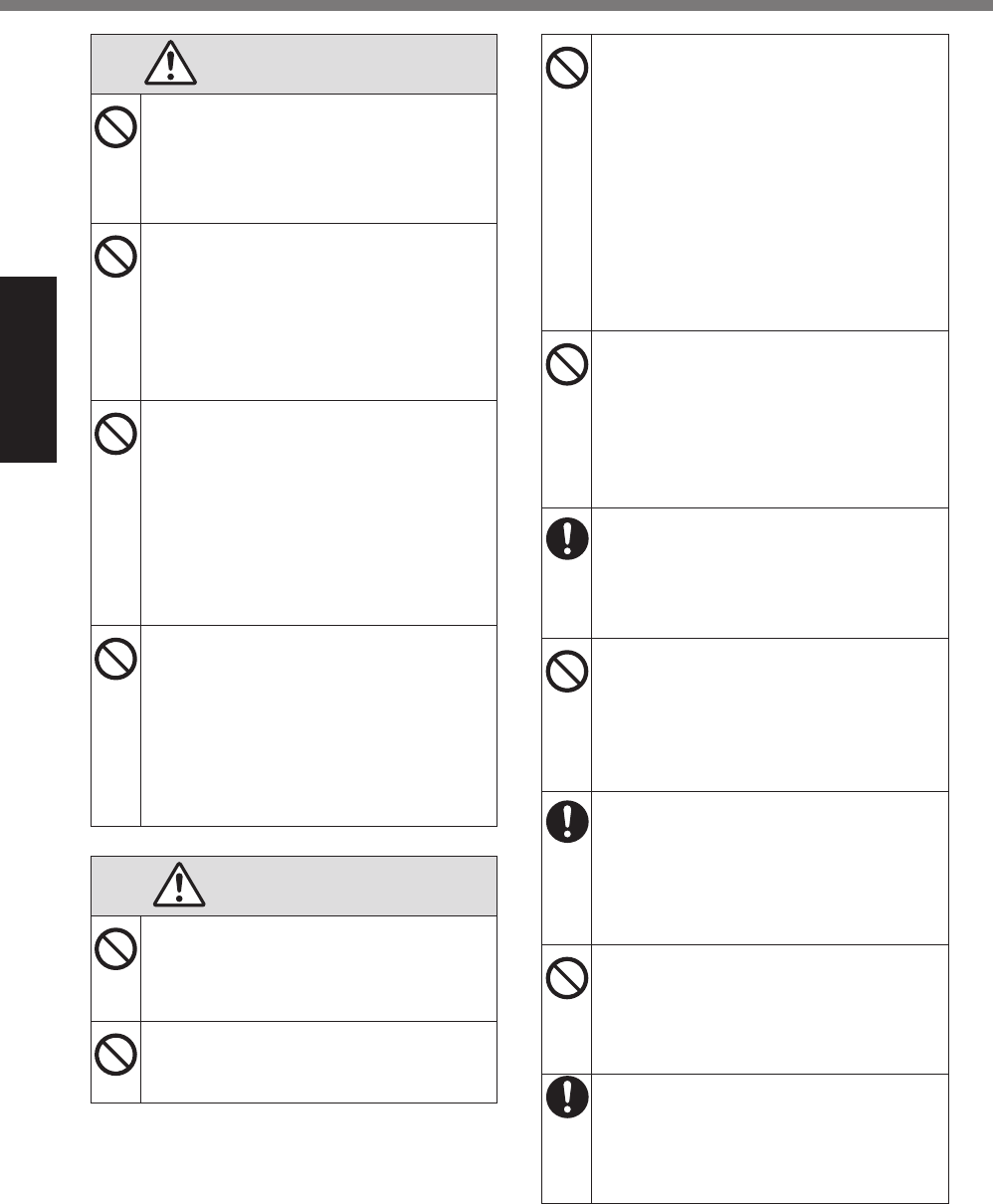
4
Read Me First
Safety Precautions
WARNING
Do Not Turn the Volume Up to Loud
When Using Headphones
Listening at high volumes that over-
stimulate the ear for long periods of
time may result in loss of hearing.
Do Not Use with Exposing the Skin
to This Product for a Long Period of
Time
Using this product with exposing the
skin to the heat source of this product
or AC adaptor for a long period of time
can cause a low-temperature burn.
Do Not Do Anything That May Dam-
age the AC Cord, the AC Plug, or the
AC Adaptor
Do not damage or modify the cord,
place it near hot tools, bend, twist, or
pull it forcefully, place heavy objects
on it, or bundle it tightly. Continuing to
1&,%.%3.-.4,3%$("3%-.6%",&1/!%#2%+",*%
short circuit, or electric shock.
Do Not Expose Yourself to the Hot
Wind from the Ventilation Hole (Ex-
haust) For a Long Period of Time
Low-temperature burns may result.
Covering the ventilation hole (exhaust)
with your hand or other object can
cause heat to build up inside, possibly
resulting in burns.
CAUTION
Do Not Place This Product on Un-
stable Surface
If balance is lost, this product may fall
over or drop, resulting in an injury.
Avoid Stacking
If balance is lost, this product may fall
over or drop, resulting in an injury.
Do Not Leave This Product in High
Temperature Environment for a
Long Period of Time
Leaving this product where it will be ex-
posed to extremely high temperatures
&1$'%.&%2,."%+",%("%#2%3#",$!%&12/#4'!%
may deform the cabinet and/or cause
trouble in the internal parts. Continued
use in such a resulting condition may
lead to short-circuiting or insulation
defects, etc. which may in turn lead to
.%+",%("%,/,$!"#$%&'($)&8
Do Not Block the Ventilation Hole
(Exhaust/Intake)
Using this product wrapped in cloth
or on top of bedding or a blanket can
block the ventilation hole and cause
heat to build up inside, possibly result-
#24%#2%.%+",8
Hold the Plug When Unplugging the
AC Plug
Pulling on the cord may damage the
$("3*%",&1/!#24%#2%.%+",%("%,/,$!"#$%
shock.
Do Not Move This Product While the
AC Plug Is Connected
The AC cord may be damaged, result-
#24%#2%+",%("%,/,$!"#$%&'($)8
s If the AC cord is damaged, unplug
the AC plug immediately.
$%"&'()*&+,"&-."/0!"#&12&1#3.+45&
With This Product
Using an AC adaptor other than the
one supplied (supplied with the unit or
one sold separately as an accessory)
-.6%",&1/!%#2%.%+",8
Do Not Subject the AC Adaptor to
Any Strong Impact
Using the AC adaptor after a strong im-
pact such as being dropped may result
#2%,/,$!"#$%&'($)*%&'("!%$#"$1#!*%("%+",8
Take a Break of 10-15 Minutes Every
Hour
Using this product for long periods of
time may have detrimental health ef-
fects on the eyes or hands.
&(39<#6A(<)OMAAA1+A/KPFD
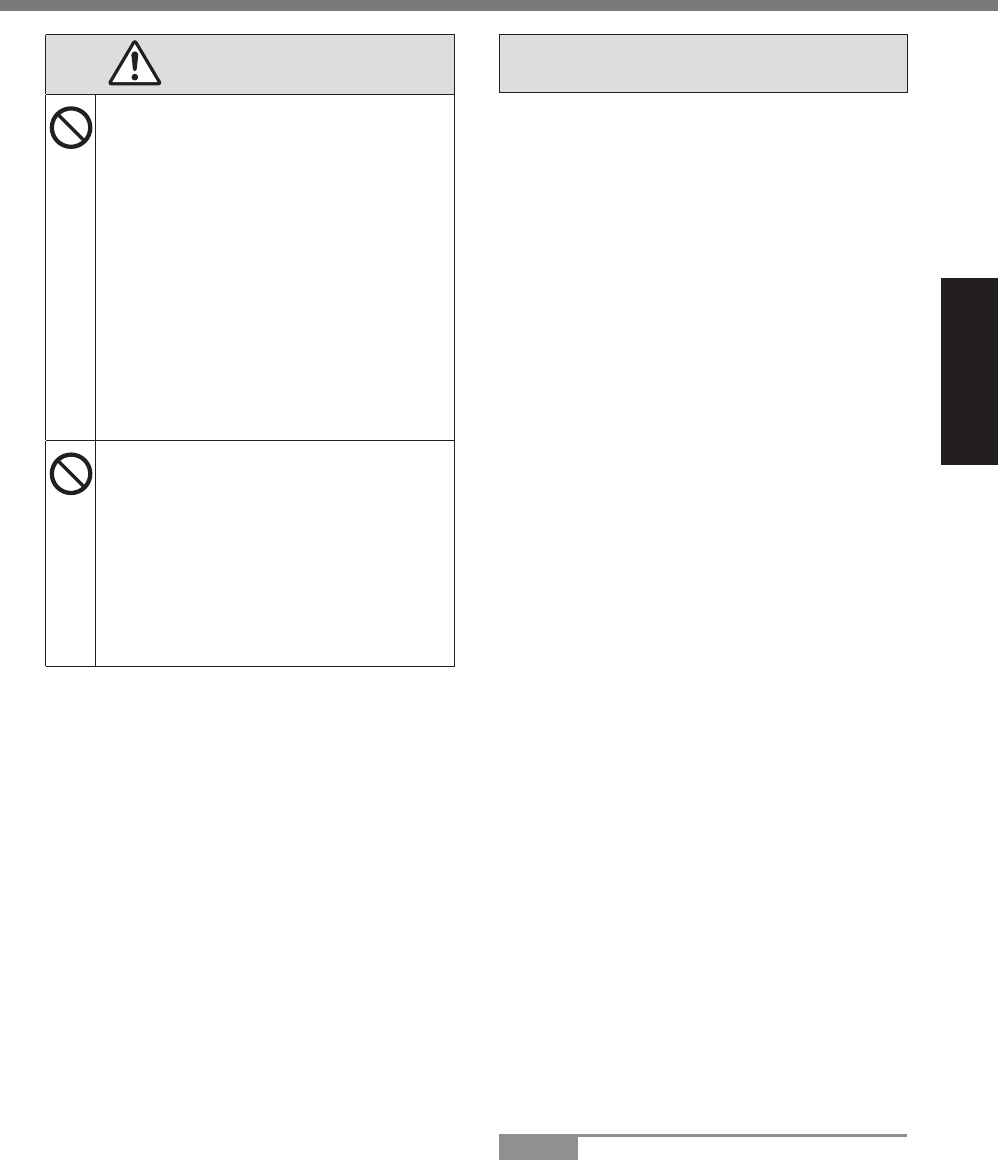
5
Read Me First
CAUTION
<Only for mode with LAN port>
Do Not Connect a Telephone Line,
or a Network Cable Other Than the
'("&-."/0!"#6&0(+4&+,"&718&945+
If the LAN port is connected to a net-
work such as the ones listed below, a
+",%("%,/,$!"#$%&'($)%-.6%",&1/!8
s Networks other than 1000BASE-T,
100BASE-TX or 10BASE-T
s Phone lines (IP phone (Internet Pro-
tocol Telephone), Telephone lines,
internal phone lines (on-premise
switches), digital public phones,
etc.)
Do Not Expose the Skin to This
Product When Using the Product In
a Hot or Cold Environment.
Burns, low-temperature burns or frost-
bite may result.
s When it is necessary to expose the
skin to this product such as to scan
.%+24,"5"#2!*%5,"0("-%!',%(5,".!#(2%
in the shortest time possible.
NOTICE
! Do not place the computer near a televi-
sion or radio receiver.
! Keep the computer away from magnets.
=.!.%&!(",3%(2%!',%>.&'%-,-("6%-.6%:,%
lost.
! This computer is not intended for the dis-
play of images for use in medical diagno-
sis.
! This computer is not intended for a use
with connection of medical equipment for
the purpose of medical diagnosis.
! Panasonic shall not be liable for loss of
data or other incidental or consequential
damages resulting from the use of this
product.
! Do not touch the terminals on the battery
pack. The battery pack may no longer
function properly if the contacts are dirty or
damaged.
! Do not expose the battery pack to water,
or allow it to become wet.
! If the battery pack will not be used for a
long period of time (a month or more),
charge or discharge (use) the battery pack
until the remaining battery level becomes
30% to 40% and store it in a cool, dry
place.
! This computer prevents overcharging of
the battery by recharging only when the
remaining power is less than approx. 95%
of capacity.
! The battery pack is not charged when the
$(-51!,"%#&%+"&!%51"$'.&,38%?,%&1",%!(%
$'."4,%#!%:,0(",%1%#!%0("%!',%+"&!%!#-,8%
When the AC adaptor is connected to the
computer, charging begins automatically.
!% @'(1/3%!',%:.!!,"6%/,.)%.23%!',%>1#3%4,!%
into your eyes, do not rub your eyes. Im-
-,3#.!,/6%>1&'%6(1"%,6,&%7#!'%$/,."%7.!,"%
and see a doctor for medical treatment as
soon as possible.
NOTE
! The battery pack may become warm dur-
ing recharging or normal use. This is com-
pletely normal.
! Recharging will not commence if internal
&(39<#6A(<)OMAAA1+A/KPFD
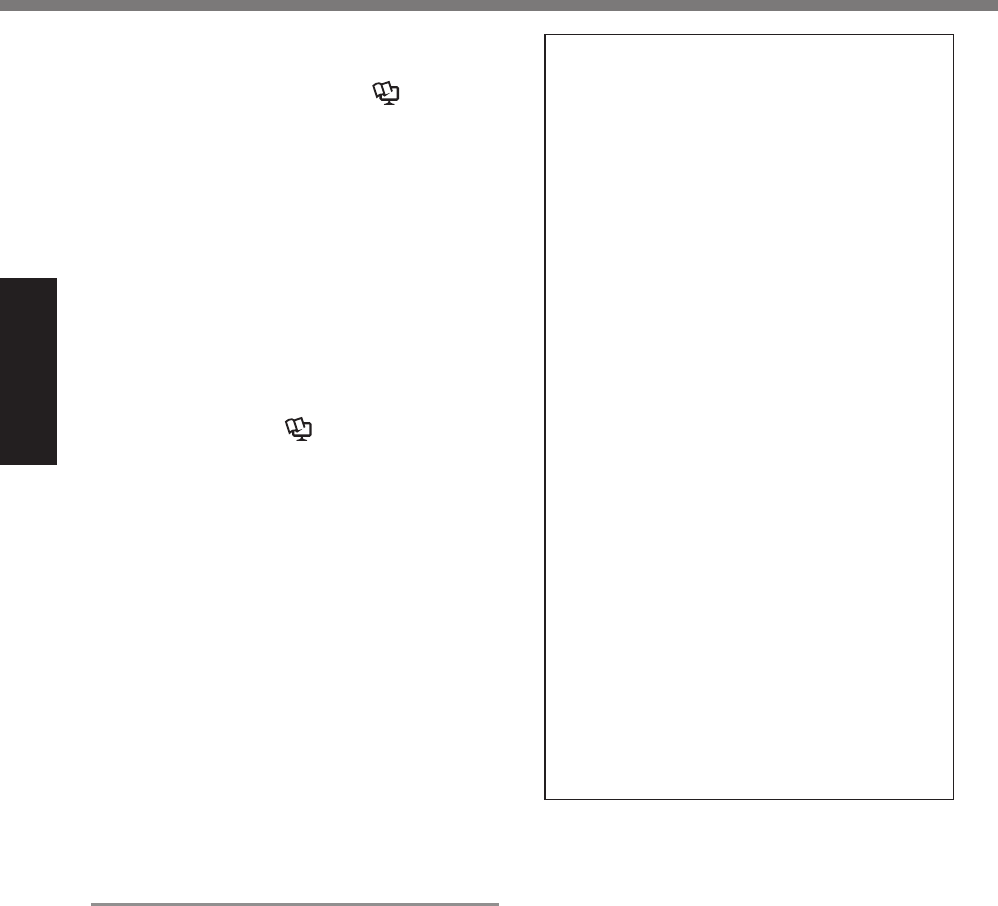
6
Read Me First
Safety Precautions
temperature of the battery pack is outside
of the allowable temperature range (0 °C to
50 °C {32 °F to 122 °F}). (! Reference
Manual “Battery Power”) Once the allow-
.:/,%".24,%",A1#",-,2!%#&%&.!#&+,3*%$'."4-
ing begins automatically. Note that the
recharging time varies based on the usage
conditions. (Recharging takes longer than
usual when the temperature is 10 °C {50 °F}
or below.)
! If the temperature is low, the operating
time is shortened. Only use the computer
within the allowable temperature range.
! This computer has a high temperature
mode function that prevents the degra-
dation of the battery in high temperature
environments. (! Reference Manual
“Battery Power”) A level corresponding to
a 100% charge for high temperature mode
is approximately equivalent to an 80%
charge level for normal temperature mode.
! The battery pack is a consumable item.
If the amount of time the computer can
be run by using a particular battery pack
becomes dramatically shorter and re-
peated recharging does not restore its
performance, the battery pack should be
replaced with a new one.
! When transporting a spare battery inside a
package, briefcase, etc., it is recommend-
ed that it be placed in a plastic bag so that
its contacts are protected.
! Always power off the computer when it is
not in use. Leaving the computer on when
the AC adaptor is not connected will ex-
haust the remaining battery capacity.
THIS PRODUCT IS NOT INTENDED FOR
USE AS, OR AS PART OF, NUCLEAR
EQUIPMENT/SYSTEMS, AIR TRAFFIC
CONTROL EQUIPMENT/SYSTEMS, AIR-
CRAFT COCKPIT EQUIPMENT/SYSTEMS*1,
MEDICAL DEVICES OR ACCESSORIES*2,
LIFE SUPPORT SYSTEMS OR OTHER
EQUIPMENTS/DEVICES/SYSTEMS THAT
ARE INVOLVED WITH ENSURING HUMAN
LIFE OR SAFETY. PANASONIC WILL NOT
BE RESPONSIBLE FOR ANY LIABILITY RE-
SULTING FROM THE USE OF THIS PROD-
UCT ARISING OUT OF THE FOREGOING
USES.
*1 AIRCRAFT COCKPIT EQUIPMENT/SYSTEMS
include Class2 Electronic Flight Bag (EFB) Sys-
tems and Class1 EFB Systems when used dur-
#24%$"#!#$./%5'.&,&%(0%>#4'!%B,848*%31"#24%!.),C(00%
and landing) and/or mounted on to the aircraft.
Class1 EFB Systems and 2 EFB Systems are
3,+2,3%:6%DEEF%EG%BE3<#&("6%G#"$1/."H%IJKCLME%
("%NEEF%NEE%OPQ%BO,-5("."6%P1#3.2$,%Q,.>,!&H%
No.36.
*2%%E&%3,+2,3%:6%!',%R1"(5,.2%S,3#$./%=,<#$,%
Directive (MDD) 93/42/EEC.
T.2.&(2#$%$.22(!%41.".2!,,%.26%&5,$#+$.-
tions, technologies, reliability, safety (e.g.
Flammability/Smoke/Toxicity/Radio Fre-
quency Emission, etc) requirements related
to aviation standards that exceed the speci-
+$.!#(2&%(0%(1"%G;O@%BG(--,"$#./C;00CO',C
Shelf) products.
&(39<#6A(<)OMAAA1+A/KPFD
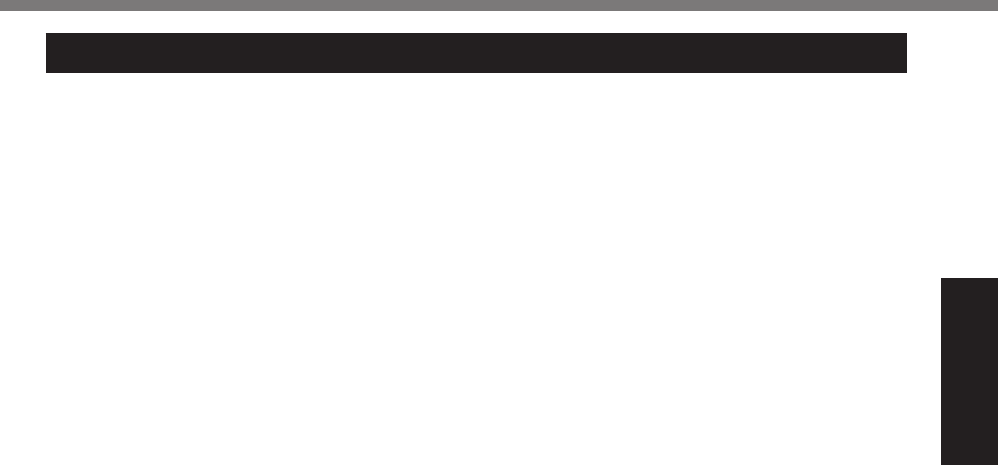
7
Read Me First
Information to the User / Informations destinées aux utilisateurs
<Only for model with wireless LAN/Bluetooth>
This product and your Health
This product, like other radio devices, emits
radio frequency electromagnetic energy. The
level of energy emitted by this product how-
ever is far much less than the electromagnetic
energy emitted by wireless devices like for
example mobile phones.
Because this product operates within the
guidelines found in radio frequency safety
standards and recommendations, we be-
lieve this product is safe for use by consum-
ers. These standards and recommendations
",>,$!%!',%$(2&,2&1&%(0%!',%&$#,2!#+$%$(--
munity and result from deliberations of panels
and committees of scientists who continually
review and interpret the extensive research
literature.
In some situations or environments, the use
of this product may be restricted by the propri-
etor of the building or responsible represen-
tatives of the organization. These situations
-.6%0("%,U.-5/,%#2$/13,F
! Using this product on board of airplanes,
or
! In any other environment where the risk of
interference to other devices or services is
5,"$,#<,3%("%#3,2!#+,3%.&%'."-01/8
If you are uncertain of the policy that applies
(2%!',%1&,%(0%7#",/,&&%3,<#$,&%#2%.%&5,$#+$%("-
ganization or environment (e.g. airports), you
are encouraged to ask for authorization to use
this product prior to turning on the product.
Regulatory Information
We are not responsible for any radio or tele-
vision interference caused by unauthorized
-(3#+$.!#(2%(0%!'#&%5"(31$!8%O',%$("",$!#(2%
of interference caused by such unauthorized
-(3#+$.!#(2%7#//%:,%!',%",&5(2&#:#/#!6%(0%!',%
user. We and its authorized resellers or dis-
tributors are not liable for damage or violation
of government regulations that may arise from
failing to comply with these guidelines. 26-M-1
<Uniquement pour les modèles avec réseau
/($./%&.2&%+/%,!V(1%?/1,!((!'W
Ce produit et votre santé
Ce produit, comme tout autre appareil radio,
émet de
l’énergie radioélectrique. Toutefois, la quantité
d’énergie émise par ce produit est beaucoup
moins importante que l’énergie radioélec-
!"#A1,%X-#&,%5."%3,&%.55.",#/&%&.2&%+/%!,/&%
que les téléphones portables. L’utilisation de
ce produit ne comporte aucun risque pour le
consommateur du fait que cet appareil opère
dans les limites des directives concernant
les normes et les recommendations de sécu-
rité sur les fréquences radio. Ces normes et
",$(--.23.!#(2&%",>Y!,2!%/,%$(2&,2&1&%3,%
/.%$(--12.1!X%&$#,2!#+A1,%,!%"X&1/!,2!%3,%
délibérations de jurys et comités de scienti-
+A1,&%A1#%,U.-#2,2!%,!%#2!,"5"Y!,2!%$(2!#21,/-
lement les nouveautés de la vaste littérature
sur les recherches effectuées. Dans certaines
situations ou environnements, l’utilisation de
ce produit peut être restreinte par le proprié-
taire du bâtiment ou par les représentants
responsables de l’organisation. Ces situations
5,1<,2!%Z!",%/,&%&1#<.2!,&%5."%,U,-5/,%F
! A bord d’un avion, ou
! Dans tout autre environnement où les
risques d’interférence sur d’autres appa-
reils ou services sont perçus ou identi-
+.:/,&%$(--,%3.24,",1U8
Si vous n’êtes pas sûr de la réglementation
applicable à
/[1!#/#&.!#(2%3[.55.",#/&%&.2&%+/%3.2&%12,%("4.-
2#\.!#(2%(1%12%,2<#"(22,-,2!%&5X$#+A1,*%B5."%
exemple dans un aéroport) nous vous invitons
à demander l’autorisation
d’utiliser ce produit avant sa mise en marche.
Informations concernant la réglementation
Nous déclinons toute responsabilité pour
toute interférence radio ou télévision causée
5."%3,&%-(3#+$.!#(2&%2(2%.1!("#&X,&%.55("-
tées à ce produit. La correction
3[#2!,"0X",2$,&%$.1&X,&%5."%3,%!,//,&%-(3#+-
cations non autorisées sera la seule respon-
sabilité de son utilisateur. Nousmêmes, les
",<,23,1"&%(0+$#,/&%,!%/,&%3#&!"#:1!,1"&%2,%
sommes pas responsable de tout dégât ou de
toute violation des règlements de l’État pou-
vant découler du non-respect de ces direc-
tives. 26-F-1
Regulatory Information
&(39<#6A(<)OMAAA1+A/KPFD
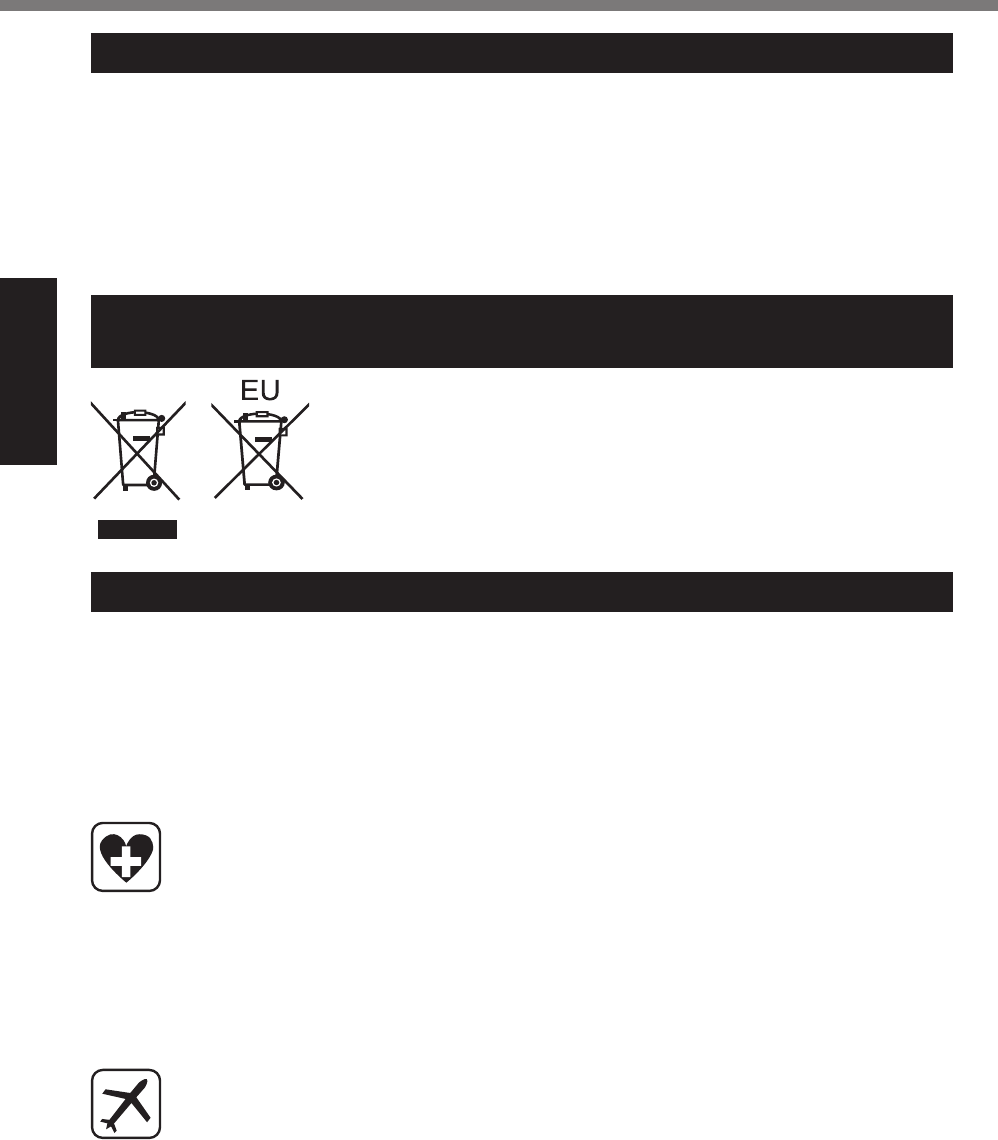
8
Read Me First
Regulatory Information
Lithium Battery / Pile au lithium
Lithium Battery!
This computer contains a lithium battery to
enable the date, time, and other data to be
stored. The battery should only be exchanged
by authorized service personnel.
Warning!
A risk of explosion from incorrect installation
or misapplication may possibly occur. 15-E-1
Pile au lithium!
Le micro-ordinateur renferme une pile au
lithium qui permet de sauvegarder certaines
données, notamment la date et l’heure. La
pile ne doit être remplacée que par un techni-
$#,2%A1./#+X8
Danger ! Risque d’explosion en cas de non
respect de cette mise en garde! 15-F-1
Information for Users on Collection and Disposal of Old Equip-
ment and used Batteries
These symbols are only valid in the European Union.
If you wish to discard this product, please contact your local authori-
ties or dealer and ask for the correct method of disposal. 53-M-1
Safety Precautions
<Only for model with wireless WAN>
The following safety precautions must be observed during all phases of the operation, usage, ser-
vice or repair of any Personal Computer or Handheld Computer incorporating wireless WAN mo-
dem. Manufacturers of the cellular terminal are advised to convey the following safety information
to users and operating personnel and to incorporate these guidelines into all manuals supplied
with the product. Failure to comply with these precautions violates safety standards of design,
manufacture and intended use of the product. Panasonic assumes no liability for customer failure
to comply with these precautions.
When in a hospital or other health care facility, observe the restrictions on the use of
mobiles. Switch Personal Computer or Handheld Computer incorporating wireless WAN
modem off, if instructed to do so by the guidelines posted in sensitive areas. Medical
equipment may be sensitive to RF energy.
The operation of cardiac pacemakers, other implanted medical equipment and hearing
aids can be affected by interference from Personal Computer or Handheld Computer
incorporating wireless WAN modem placed close to the device. If in doubt about po-
tential danger, contact the physician or the manufacturer of the device to verify that the
equipment is properly shielded. Pacemaker patients are advised to keep their Personal
Computer or Handheld Computer incorporating wireless WAN modem away from the
pacemaker, while it is on.
Switch off Personal Computer or Handheld Computer incorporating wireless WAN mo-
dem before boarding an aircraft. Make sure it cannot be switched on inadvertently. The
operation of wireless appliances in an aircraft is forbidden to prevent interference with
communications systems. Failure to observe these instructions may lead to the suspen-
sion or denial of cellular services to the offender, legal action, or both.
For details on usage of this unit in aircrafts please consult and follow instruction pro-
vided by the airline.
&(39<#6A(<)OMAAA1+A/KPFD

9
Read Me First
Do not operate Personal Computer or Handheld Computer incorporating wireless WAN
!"#$!%&'%()$%*+$,$'-$%".%/0!!012$%30,$,%"+%.4!$,5%67&(-)%"..%()$%-$22420+%($+!&'02%
when you are near petrol stations, fuel depots, chemical plants or where blasting op-
erations are in progress. Operation of any electrical equipment in potentially explosive
atmospheres can constitute a safety hazard.
Your Personal Computer or Handheld Computer incorporating wireless WAN modem re-
ceives and transmits radio frequency energy while switched on. Remember that interfer-
ence can occur if it is used close to TV sets, radios, computers or inadequately shielded
equipment. Follow any special regulations and always switch off Personal Computer or
Handheld Computer incorporating wireless WAN modem wherever forbidden, or when
you suspect that it may cause interference or danger.
8"0#%,0.$(9%-"!$,%:+,(;%<"%'"(%4,$%0%=$+,"'02%>"!*4($+%"+%?0'#)$2#%>"!*4($+%&'-
corporating wireless WAN modem while driving a vehicle. Do not place the computer
with wireless WAN modem in an area where it could cause personal injury to the driver
or passengers. It is recommended to stow the unit in the boot or secure stowage area
while driving.
Do not place the computer with wireless WAN modem in an area over an air bag or in
the vicinity where an air bag may deploy.
% @&+%103,%&'/0($%7&()%3+$0(%."+-$%0'#%&.%()$%-"!*4($+%7&()%7&+$2$,,%A@B%!"#$!%&,%*20-$#%
in the air bag deployment area may be propelled with great force and cause serious
injury to occupants of the vehicle.
IMPORTANT!
Personal Computer or Handheld Computer incorporating wireless WAN modem operate
using radio signals and cellular networks cannot be guaranteed to connect in all condi-
tions. Therefore, you should never rely solely upon any wireless device for essential
communications, for example emergency calls.
Remember, in order to make or receive calls, Personal Computer or Handheld Comput-
er incorporating wireless WAN modem must be switched on and in a service area with
adequate cellular signal strength.
Some networks do not allow for emergency calls if certain network services or phone
.$0(4+$,%0+$%&'%4,$%C$535%2"-D%.4'-(&"',E%:F$#%#&02&'3%$(-5G5%H"4%!09%'$$#%("%#$0-(&I0($%
those features before you can make an emergency call.
Some networks require that a valid SIM card be properly inserted in Personal Computer
or Handheld Computer incorporating wireless WAN modem.
CAUTION:
Risk of Explosion if Battery is replaced by an Incorrect Type. Dispose of Used Batteries According to the
Instructions.
58-E-1
ATTENTION:
Il y a risque d’explosion si la batterie est remplacée par une batterie de type incorrect.
Mettre au rebut les batteries usagées conformément aux instructions.
58-F-1
Camera Light
<For model with rear camera>
CAUTION
- The light from the LED is strong and can injure human eyes. Do not look directly at the LEDs
with naked eyes.
57-E-1
&(39<#6A(<)OMAAA1+A/KPFD
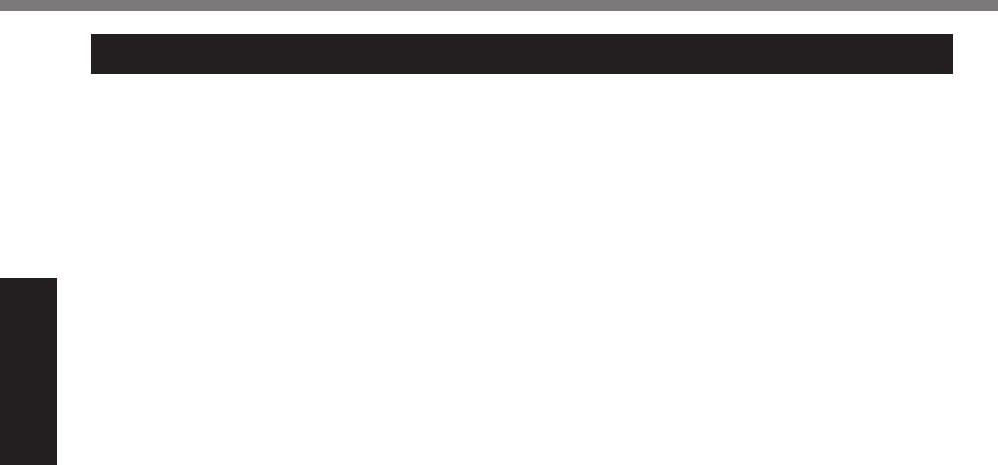
10
Read Me First
Regulatory Information
Federal Communications Commission
Radio Frequency Interference Statement
](!,F%O'#&%,A1#5-,2!%'.&%:,,2%!,&!,3%.23%
found to comply with the limits for a Class B
digital device, pursuant to Part 15 of the FCC
Rules. These limits are designed to provide
reasonable protection against harmful in-
terference in a residential installation. This
equipment generates, uses and can radiate
radio frequency energy and, if not installed
and used in accordance with the instructions,
may cause harmful interference to radio com-
munications. However, there is no guarantee
that interference will not occur in a particular
installation. If this equipment does cause
harmful interference to radio or television re-
ception, which can be determined by turning
the equipment off and on, the user is encour-
aged to try to correct the interference by one
("%-(",%(0%!',%0(//(7#24%-,.&1",&F
! Reorient or relocate the receiving antenna.
! Increase the separation between the
equipment and receiver.
! Connect the equipment into an outlet on
a circuit different from that to which the
receiver is connected.
! Consult the Panasonic Service Center or
an experienced radio/TV technician for
help.
Warning
To assure continued compliance, use only
shielded interface cables when connecting to
a computer or peripheral. Also, any changes
("%-(3#+$.!#(2&%2(!%,U5",&&/6%.55"(<,3%:6%
the party responsible for compliance could
void the user’s authority to operate this equip-
ment.
DGG%^D%RU5(&1",%_."2#24F
! This equipment is provided with PC Card
slot that could be used with wireless trans-
-#!!,"&*%7'#$'%7#//%:,%&5,$#+$.//6%",$(--
mended when they become available.
"Other third-party wireless transmitters
have not been RF exposure evaluated for
use with this computer and may not com-
ply with FCC RF exposure requirements.
<Only for model with wireless LAN/wireless
WAN/Bluetooth>
! This equipment complies with FCC radia-
tion exposure limits set forth for an uncon-
trolled environment.
! This equipment may not be co-located or
operated with any other antenna or trans-
mitter.
! This device meets the government’s re-
quirements for exposure to radio waves.
This device is designed and manufactured
not to exceed the emission limits for expo-
sure to radio frequency (RF) energy set by
the Federal Communications Commission
of the U.S. Government.
! The exposure standard for wireless device
employs a unit of measurement known as
!',%@5,$#+$%E:&("5!#(2%^.!,*%("%@E^8%O',%
SAR limit set by the FCC is
1.6 W/kg.
"* Tests for SAR are conducted using stan-
dard operating positions accepted by the
FCC with the device transmitting at its
'#4',&!%$,"!#+,3%5(7,"%/,<,/%#2%.//%!,&!,3%
frequency bands.
Although the SAR is determined at the
'#4',&!%$,"!#+,3%5(7,"%/,<,/*%!',%.$!1./%
SAR level of the device while operating
can be well below the maximum value.
This is because the device is designed
to operate at multiple power levels so as
to use only the poser required to reach
the network. In general, the closer you
are to a wireless base station antenna,
the lower the power output.
<Only for model with wireless LAN>
This product is restricted to indoor use due
to its operation in the 5.15 to 5.25 GHz fre-
quency range. FCC requires this product to
be used indoors for the frequency range 5.15
to 5.25 GHz to reduce the potential for harm-
ful interference to co-channel Mobile Satellite
systems. High power radars are allocated
as primary users of the 5.25 to 5.35 GHz
and 5.65 to 5.85 GHz bands. These radar
stations can cause interference with and/or
damage this product. 25-M-W-1
This device complies with Part 15 of the FCC
Rules. Operation is subject to the following
!7(%$(23#!#(2&F
(1) This device may not cause harmful inter-
ference, and
(2) This device must accept any interference
received, including interference that may
cause undesired operation.
^,&5(2&#:/,%T."!6F%%T.2.&(2#$%G("5(".!#(2%(0%
North America
One Panasonic Way
Secaucus, NJ 07094
% %O,/%](FIC`KKCQETO;Ta%
(1-800-527-8675)
6-M-1
For U.S.A.
&(39<#6A(<)OMAAA1+A/KPFD
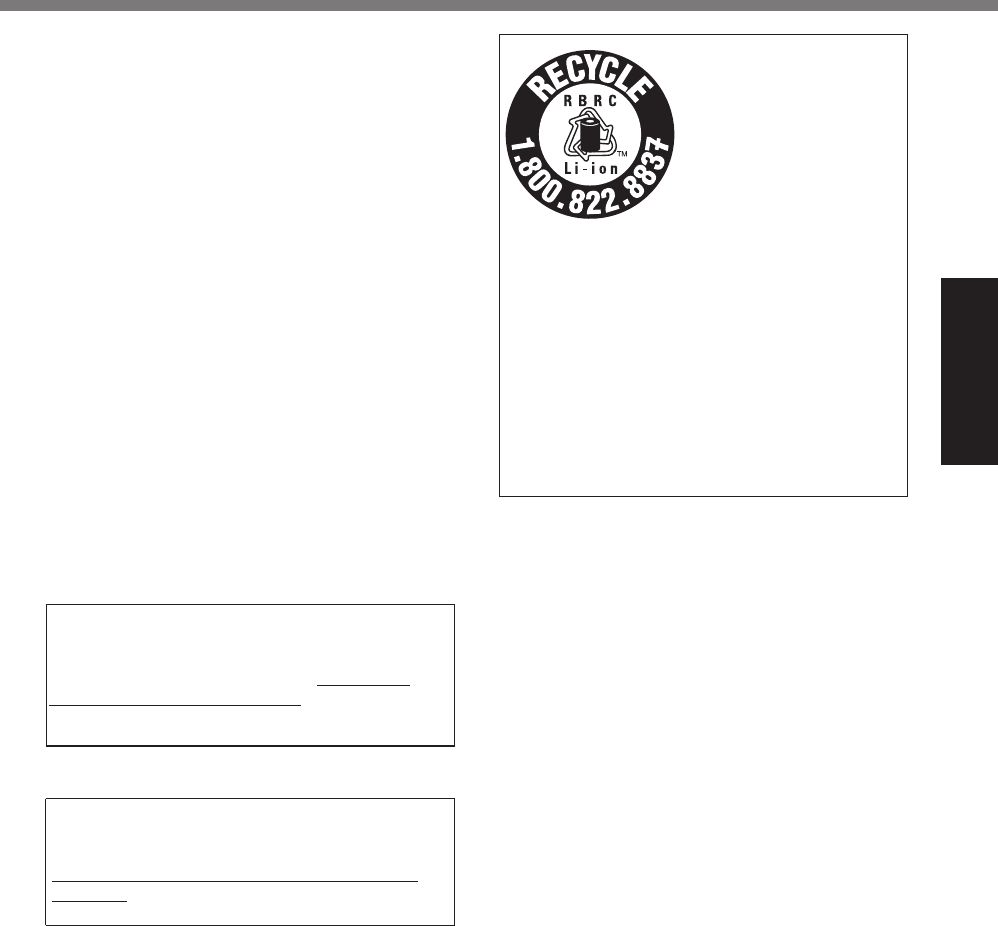
11
Read Me First
FCC RF Exposure Warning:
! This equipment is provided with external
antenna connector(s) for connection to
optional Car Mounter or Port Replicator
for mobile external mounted antenna(s).
External antenna(s) must be professionally
installed and cannot exceed recommended
maximum antenna gain as described in
individual provided supplement instructions
for wireless transmitters. The Car Mounter
is provided with Radiall/Larsen WLAN whip
antenna, type NMO5E2400BKTNC with
5dBi antenna gain. The maximum allow-
able antenna gain for the external WWAN
base whip antenna for the cellular band
is 4 dBi, PCS band is 3 dBi, LTE Band 4
is 3 dBi, LTE Band 17 is 9 dBi and 10 dBi
for LTE Band 13. Also, user must maintain
minimum 20 cm spacing between external
antenna(s) and all person’s body (excluding
extremities of hands, wrist and feet) during
wireless modes of operation.
32-M-1
9@E%;2/6F%=#&5(&./%-.6%:,%",41/.!,3%#2%6(1"%
community due to environmental consider-
ations. For disposal or recycling information,
5/,.&,%<#&#!%T.2.&(2#$%7,:&#!,F%'!!5FVV7778
panasonic.com/environmental or call 1-888-
769-0149 65-M-2
<For USA-California Only>
This product contains a CR Coin Cell Lithium
Battery which contains Perchlorate Material -
special handling may apply.
See www.dtsc.ca.gov/hazardouswaste/per-
chlorate/
38-M-1
A lithium ion battery that
is recyclable powers the
product you have pur-
chased.
Please call 1-800-8-BAT-
TERY for information on
how to recycle this bat-
tery.
L’appareil que vous vous
êtes procuré est alimen-
té par une batterie au
lithium-ion.
Pour des renseigne-
ments sur le recyclage
de la batterie, veuillez
composer le
1-800-8-BATTERY.
48-M-1
&(39<#6A(<)OMAAA1+A/KPFD
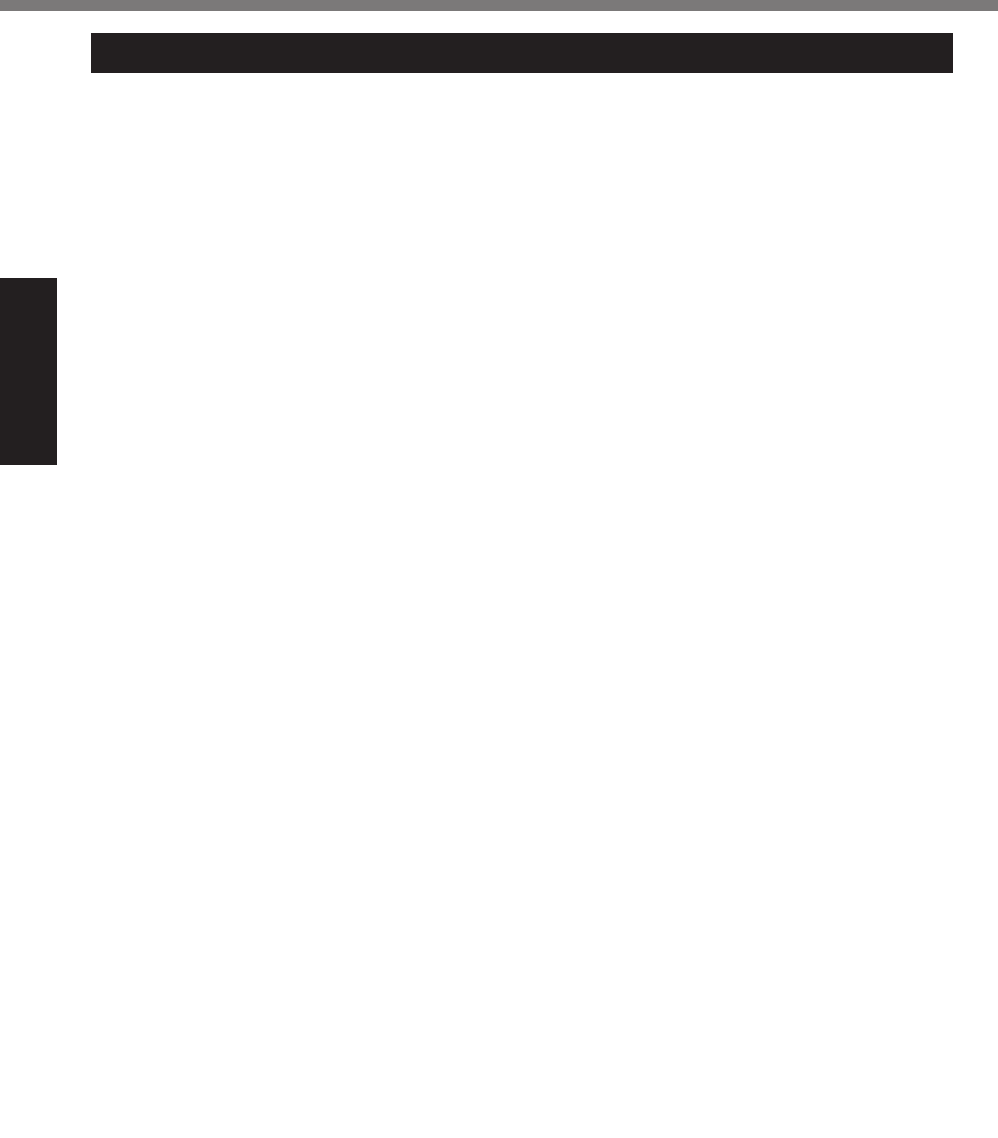
12
Read Me First
Regulatory Information
For Canada
Canadian ICES-003
CAN ICES-3(B)/NMB-3(B) 7-M-2
<Only for model with wireless LAN/Bluetooth>
Industry Canada
This product complies with RSS210 Industry
Canada.
Operation is subject to the following two con-
ditions;
(1) this device may not cause interference,
and
(2) this device must accept any interference,
including interference that may cause un-
desired operation of the device.
<Ne s’applique qu’aux modèles avec techno-
/(4#,%?/1,!((!'VQE]%&.2&%+/W
Industrie Canada
Cet équipement est conforme à la norme
CNR-210
d’Industrie Canada. Son fonctionnement est
&(1-#&%.1U%3,1U%$(23#!#(2&%&1#<.2!,&%F
(1) ce dispositif ne peut produire de brouillage,
et
(2) ce dispositif doit accepter le brouillage, y
compris le brouillage pouvant entraîner le
fonctionnement non désiré de l’appareil.
30-Ca-1-1
<Only for model with wireless LAN>
This product (local network devices) for the
band 5150-5250 MHz is only indoor usage
to reduce potential for harmful interference to
co-channel Mobile Satellite systems.
High power radars are allocated as primary
users (meaning they have priority) of 5250-
5350 MHz and 5650-5850 MHz and these
radars could cause interference and/or dam-
age to LELAN devices.
<Ne s’applique qu’aux modèles avec techno-
/(4#,%QE]%&.2&%+/W
Cet appareil (pour réseaux locaux radioé-
lectriques) dans les bandes de fréquences
5150-5250 MHz est réservé à une utilization
b%/[#2!X"#,1"%.+2%3,%"X31#",%/,%"#&A1,%3[#2!,"-
férence avec les systèmes satellites mobiles
bicanaux.
Les radars forte puissance sont désignés
comme étant les premiers utilisateurs (c’est-à-
dire qu’ils ont la priorité) des bandes de fré-
quences 5250-5350 MHz et 5650-5850 MHz.
Ces stations radars peuvent provoquer des
interférences et/ou des dommages à ce péri-
phérique. 30-Ca-2-1
<Only for model with wireless LAN/wireless
WAN/Bluetooth>
! This computer complies with Industry
Canada radiation exposure limits set forth
for an uncontrolled environment.
! This PC with WLAN and/or Bluetooth
transmitters installed, has been approved
for portable operation and does not require
any minimum spacing be provided be-
tween antennas and all person’s body.
<Ne s’applique qu’aux modèles avec techno-
/(4#,%?/1,!((!'VQE]%&.2&%+/V_E]%&.2&%+/W
! Cet équipement est conforme aux limites
d’exposition aux rayonnements d’Industrie
Canada établies pour un environnement
non contrôlé.
! Ce PC avec émetteurs WLAN et/ou Blue-
!((!'%.%X!X%.55"(1<X%b%3,&%+2&%3[(5X".!#(2%
mobile; aucun espace minimum entre les
antennes et le corps de l’utilisateur n’est
requis.
This device has been designed to operate
with the Radiall/Larsen whip antenna, type
NMO5E2400BKTNC WLAN antenna having
a maximum gain of 5dB. A WLAN Antenna
having a higher gain is strictly prohibited per
regulations of Industry Canada. The Required
antenna impedance is 50 ohms.
To reduce potential radio interference to other
users, the antenna type and its gain should
be so chosen that the equivalent isotropically
radiated power (EIRP) is not more than that
required for successful communication.
Cet appareil est conçu pour opérer avec
l’antenne-fouet Radiall/Larsen, type WLAN
NMO5E2400BKTNC, ayant un gain maximum
de 5 dB. Les règlements d’Industrie Canada
interdisent l’utilisation d’une antenne WLAN
dont le gain serait supérieur à cette limite.
L’antenne doit avoir une impédance de 50
ohms.
E+2%3,%"X31#",%/,%"#&A1,%3[#2!,"0X",2$,%".-
dioélectrique aux autres utilisateurs des
bandes de fréquences, le type d’antenne et
son gain doivent être tels que la puissance
isotrope rayonnée équivalente (PIRE) n’est
pas plus élevée que le niveau requis pour as-
surer la communication. 25-Ca-1-1
&(39<#6A(<)OMAAA1+A/KPFD
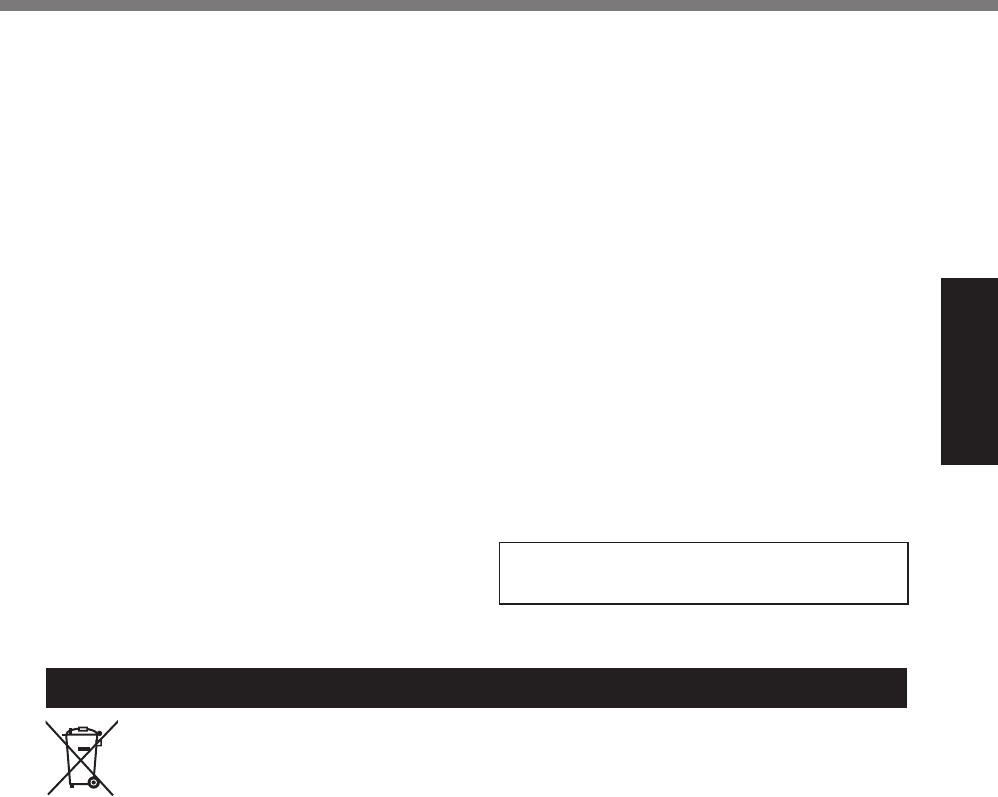
13
Read Me First
For India
For the purpose of recycling to facilitate effective utilization of resources, please return
this product to a nearby authorized collection center, registered dismantler or recycler,
or Panasonic service center when disposing of this product.
Please see the Panasonic website for further information on collection centers, etc.
'!!5FVV77785.2.&(2#$8$(8#2V75&V5("!./V'(-, 68-M-1
<Only for model with wireless LAN/wireless
WAN/Bluetooth>
* This computer complies with Industry
Canada radiation exposure limits set forth
for an uncontrolled environment.
* This PC with WLAN and/or Bluetooth
transmitters installed, has been approved
for portable operation and does not require
any minimum spacing be provided between
antennas and all person’s body.
<Ne s’applique qu’aux modèles avec tech-
2(/(4#,%?/1,!((!'VQE]%&.2&%+/V_E]%&.2&%+/W
* Cet équipement est conforme aux limites
d’exposition aux rayonnements d’Industrie
Canada établies pour un environnement non
contrôlé.
* Ce PC avec émetteurs WLAN et/ou
%?/1,!((!'%.%X!X%.55"(1<X%b%3,&%+2&%
d’opération mobile; aucun espace minimum
entre les antennes et le corps de l’utilisateur
n’est requis..
This device has been designed to operate
with the WWAN antenna having a maxi-
mum gain of 4 dBi for Cellular band, 3 dBi
for the PCS band and 5.5 dBi for LTE Band
4. WWAN Antenna having a higher gain is
strictly prohibited per regulations of Industry
Canada. The Required antenna impedance is
50 ohms.
To reduce potential radio interference to other
users, the antenna type and its gain should
be so chosen that the equivalent isotropically
radiated power (EIRP) is not more than that
required for successful communication.
<Utilisation au Canada>
Cet appareil est conçu pour opérer avec une
.2!,22,%__E]%B"X&,.1%X!,231%&.2&%+/H%3(2!%
/,%4.#2%-.U#-1-%,&!%+UX%b%cdIe%5(1"%/.%:.23,%
cellulaire et à 4 dBi pour la bande cellulaire,
3 dBi pour la bande PCS et 5.5 dBi pour la
bande LTE Band 4. Les règlements d’Industrie
Canada interdisent l’utilisation d’une antenne
WWAN dont le gain serait supérieur à cette
limite. L’antenne doit avoir une impédance de
50 ohms.
E+2%3,%"X31#",%/,%"#&A1,%3[#2!,"0X",2$,%".-
dioélectrique aux autres utilisateurs des
bandes de fréquences, le type d’antenne et
son gain doivent être tels que la puissance
isotrope rayonnée équivalente (PIRE) n’est
pas plus élevée que le niveau requis pour as-
surer la communication. 32-Ca-1-1
D;^%9@R%_fOg%S;=RQ%];8%F%GDCEEMhIiG
T;9^%9OfQf@R^%EjRG%S;=kQR%F%GDCEEMhIiG
20-Ca-1
&(39<#6A(<)OMAAA1+A/KPFD
Afin de réduire le risque d'interférence ra-
dioélectrique aux autres utilisateurs des
bandes de fréquences, le type d’antenne et
son gain doivent être tels que la puissance
isotrope rayonnée équivalente (PIRE) n’est
pas plus élevée que le niveau requis pour as-
surer la communication.
32-Ca-1-1
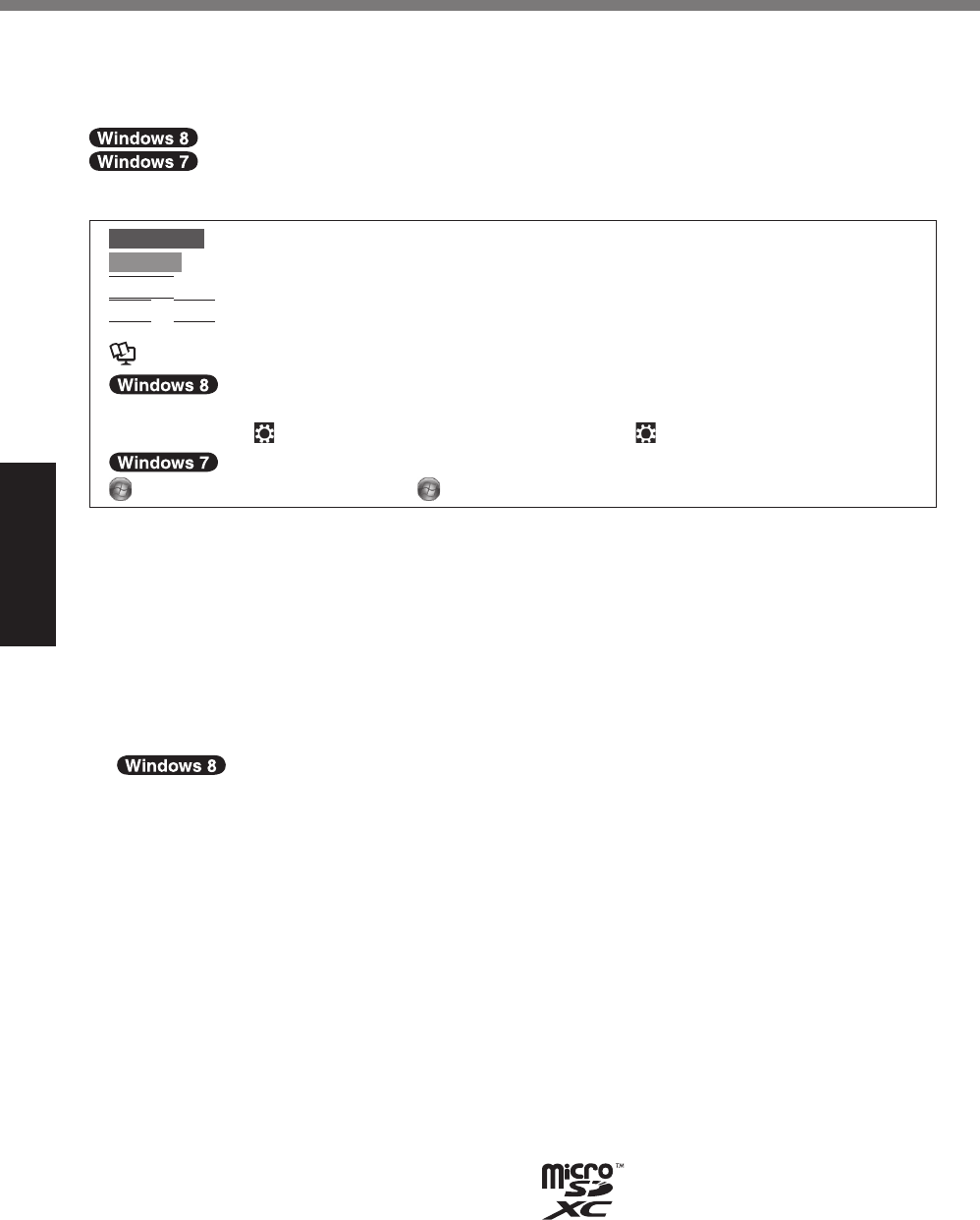
14
Getting Started
Thank you for purchasing this Panasonic product. For optimum performance and safety, please
read these instructions carefully.
In these instructions, the names are referred as follows.
indicates Windows® 8 Operating System.
indicates Windows® 7 Operating System.
# Terms and illustrations in these instructions
CAUTION %F% G(23#!#(2&%!'.!%-.6%",&1/!%#2%-#2("%("%-(3,".!,%#2l1"68
NOTE %F% 9&,01/%.23%',/501/%#20("-.!#(28
Enter
%F% T",&&%cR2!,"e%),68
Alt
+
Del
%F% T",&&%.23%'(/3%cE/!e%),6*%.23%!',2%5",&&%c=,/e%),68
$%F% T.4,%#2%!',&,%;5,".!#24%f2&!"1$!#(2&%("%#2%!',%^,0,",2$,%S.21./8
%F% ^,0,",2$,%!(%!',%(2C&$",,2%-.21./&8
Display “Charm” Flick from right side to inside of the screen.
O(1$'%cG'."-e%C%
%F% %O'#&%#//1&!".!#(2%-,.2&%!(%!(1$'% (Settings) in the Charm menu.
%B@!."!H%C%cE//%T"(4".-&e%F% O(1$'%
%B@!."!H*%.23%!',2%!(1$'%cE//%T"(4".-&e8
!% @(-,%#//1&!".!#(2&%.",%&#-5/#+,3%!(%',/5%6(1"%123,"&!.23#24%.23%-.6%/(()%3#00,",2!%0"(-%!',%
actual unit.
! If you do not log on as an administrator, you cannot use some functions or cannot display
some screens.
! Refer for the latest information about optional products to the catalogs, etc.
! In these instructions, the names and terms are referred as follows.
% “Windows® 8 Pro 64-bit” as “Windows” or “Windows 8”
% “Windows® 7 Professional 32-bit Service Pack 1” and “Windows® 7 Professional 64-bit Ser-
vice Pack 1” as “Windows” or “Windows 7”
% DVD MULTI drive as “DVD drive”
!
@$",,2%-,&&.4,&%.",%,U5/.#2,3%#2%cR24/#&'%B92#!,3%@!.!,&He8
(Depending on the language preference, some screen messages in these instructions are dif-
0,",2!%0"(-%!',%.$!1./%&$",,2%-,&&.4,&8%D("%,U.-5/,*%cD/#4'!%-(3,e%-.6%:,%3#&5/.6,3%#2&!,.3%
(0%cE#"5/.2,%-(3,e%#2%&(-,%/.241.4,%5",0,",2$,H
# Disclaimer
G(-51!,"%&5,$#+$.!#(2&%.23%-.21./&%.",%&1:l,$!%!(%$'.24,%7#!'(1!%2(!#$,8%T.2.&(2#$%G("5(".-
tion assumes no liability for damage incurred directly or indirectly from errors, omissions or dis-
crepancies between the computer and the manuals.
# Trademarks
Microsoft®, Windows®, and the Windows logo are registered trademarks of Microsoft Corporation
of the United States and/or other countries.
Intel, Core, Centrino and PROSet are either registered trademarks or trademarks of Intel Corpo-
ration.
microSDXC Logo is a trademark of SD-3C, LLC.
Introduction
&(39<#6A(<)OMAAA1+A/KPFD
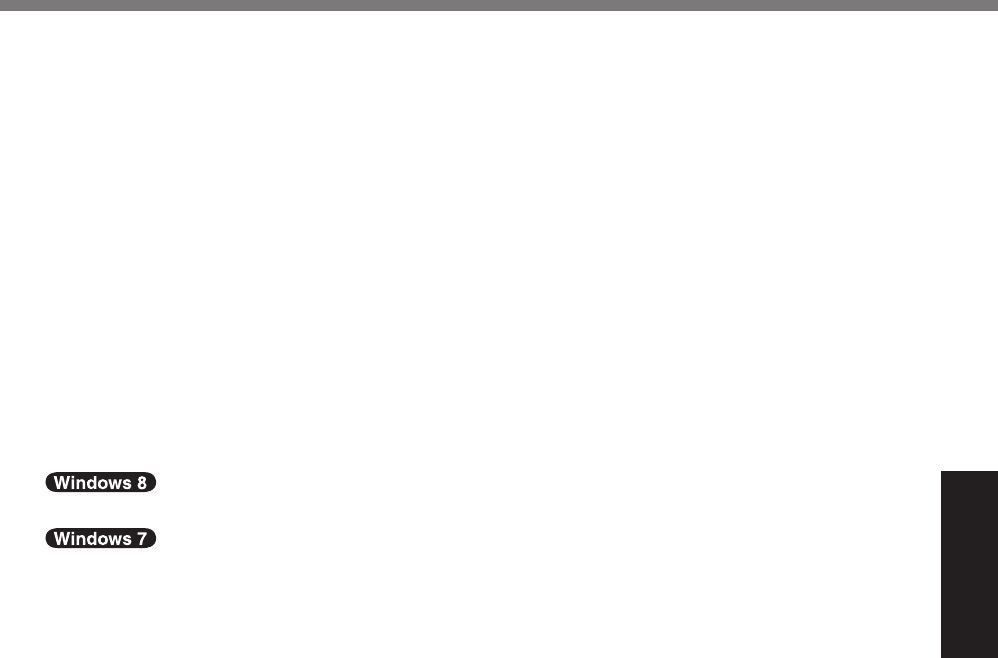
15
Getting Started
Adobe, the Adobe logo and Adobe Reader are either registered trademarks or trademarks of
Adobe Systems Incorporated in the United States and/or other countries.
Bluetooth® is a registered trademark owned by Bluetooth SIG, Inc., U.S.A. and licensed to Pana-
sonic Corporation.
g=Sf*%!',%g=Sf%Q(4(%.23%g#4'C=,+2#!#(2%S1/!#-,3#.%f2!,"0.$,%.",%!".3,-.")&%("%",4#&!,",3%
trademarks of HDMI Licensing LLC in the United States and other countries.
Names of products, brands, etc., appearing in this manual are trademarks or registered trade-
marks of their respective own companies.
# On-screen Manual
For further information about the computer, you can refer to the on-screen manual.
! Reference Manual
The Reference Manual contains the practical information to help you fully enjoy the comput-
er’s performance.
! Important Tips
The Important Tips will provide you with the battery information so that you can use the battery
pack in the optimum condition to obtain longer operation time.
To access the on-screen manuals, follow the steps below.
;2%!',%@!."!%&$",,2*%!(1$'%!',%cS.21./%@,/,$!("e%!#/,*%.23%&,/,$!%!',%(2C&$",,2%-.21./8
=(1:/,C!(1$'%cS.21./%@,/,$!("e%(2%!',%3,&)!(5%&$",,2*%.23%&,/,$!%!',%(2C&$",,2%-.21./8
&(39<#6A(<)OMAAA1+A/KPFD
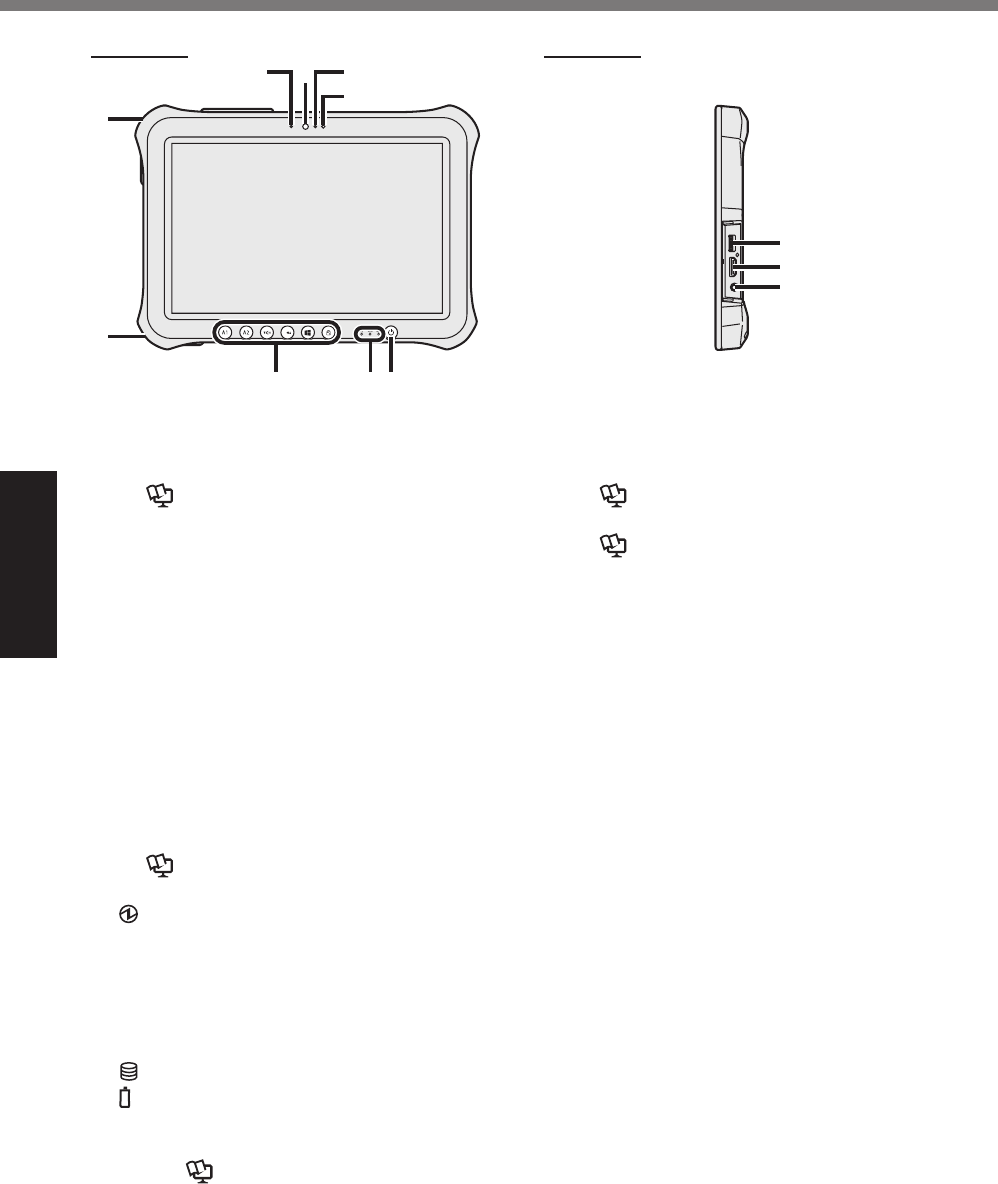
16
Getting Started
Description of Parts
Front Camera
! Reference Manual “Camera”
A: Camera Indicator
B: Camera Lens
C: Microphone
D: Ambient Light Sensor
The ambient light sensor is equipped with
an automatic brightness adjustment func-
tion that adjusts the display screen. (!
page 24)
E: Security lock
A Kensington cable can be connected.
For further information, read the manual
that comes with the cable.
F: DC-IN jack
G: Tablet Buttons
! Reference Manual “Tablet Buttons”
H: LED Indicator
!"! #$%&'!()*+,-.$'
! ! /00!"!#$%&'!$0012+3&')-.+$)4!5'&&)"!
#$%&'!$)4!67+)8+)9!9'&&)"!:7&&;4!
67+)8+)9!9'&&)!-)*!$'-)9&"!<-))$.!
power on or resume due to low tem-
perature.
!"! ='+>&!?.-.@?
!"! 6-..&'A!?.-.@?
! page 24 “When the battery indica-
tor does not light on”
! Reference Manual “Battery
Power”
I: Power Switch
J: USB3.0 Port
! Reference Manual “USB Devices”
K: HDMI Port
! Reference Manual “External Dis-
play”
L: Headset Jack
A headset or headphone can be connect-
ed.
Front side
㪙
㪞
㪜
㪝
㪟 㪠
㪘 㪚
㪛
㪡
㪢
㪣
Right side
&(39<#6A(<)OMAAA1+A/KPFD

17
Getting Started
A: Ventilation Hole (Intake)
B: Ventilation Hole (Exhaust)
C: Dust Cover
! page 26 “To clean inside of the dust
cover”
D: USB2.0 Port*1 / LAN Port*2 / Serial Port*3 /
MicroSD Memory Card Slot*4
*1 Only for model with USB2.0 port
! Reference Manual “USB Devices”
*2 Only for model with LAN port
! Reference Manual “LAN”
*3 Only for model with Serial port
! Reference Manual “Serial Port”
*4 Only for model with microSD memory
card slot
! Reference Manual “MicroSD Memo-
ry Card”
Rear Camera
<Only for model with Rear Camera>
! Reference Manual “Camera”
E: Camera Indicator
F: Camera Lens
G: Camera light
H: Battery Pack
I: Battery Latch
! Reference Manual “Battery Power”
J: Wireless LAN Antenna
<Only for model with wireless LAN>
! Reference Manual “Wireless LAN”
K: Wireless WAN Antenna
<Only for model with Wireless WAN>
! Reference Manual “Wireless WAN”
L: Smart Card Slot
<Only for model with Smart Card Slot>
! Reference Manual “Smart Card”
M: External Antenna Connector
N: Expansion Bus Connector
! Reference Manual “Cradle”
O: Wireless LAN Antenna / Bluetooth An-
tenna
<Only for model with wireless LAN>
<Only for model with Bluetooth>
! Reference Manual “Wireless LAN”
“Bluetooth”
P: Speaker
! Reference Manual “Dashboard for
Panasonic PC”
Q: Pen Holder
㪨
㪘 㪙 㪛㪚 㪝㪜 㪟 㪠
㪞㪡
㪢
㪣 㪥 㪦 㪧㪤
Rear side
&(39<#6A(<)OMAAA1+A/KPFD
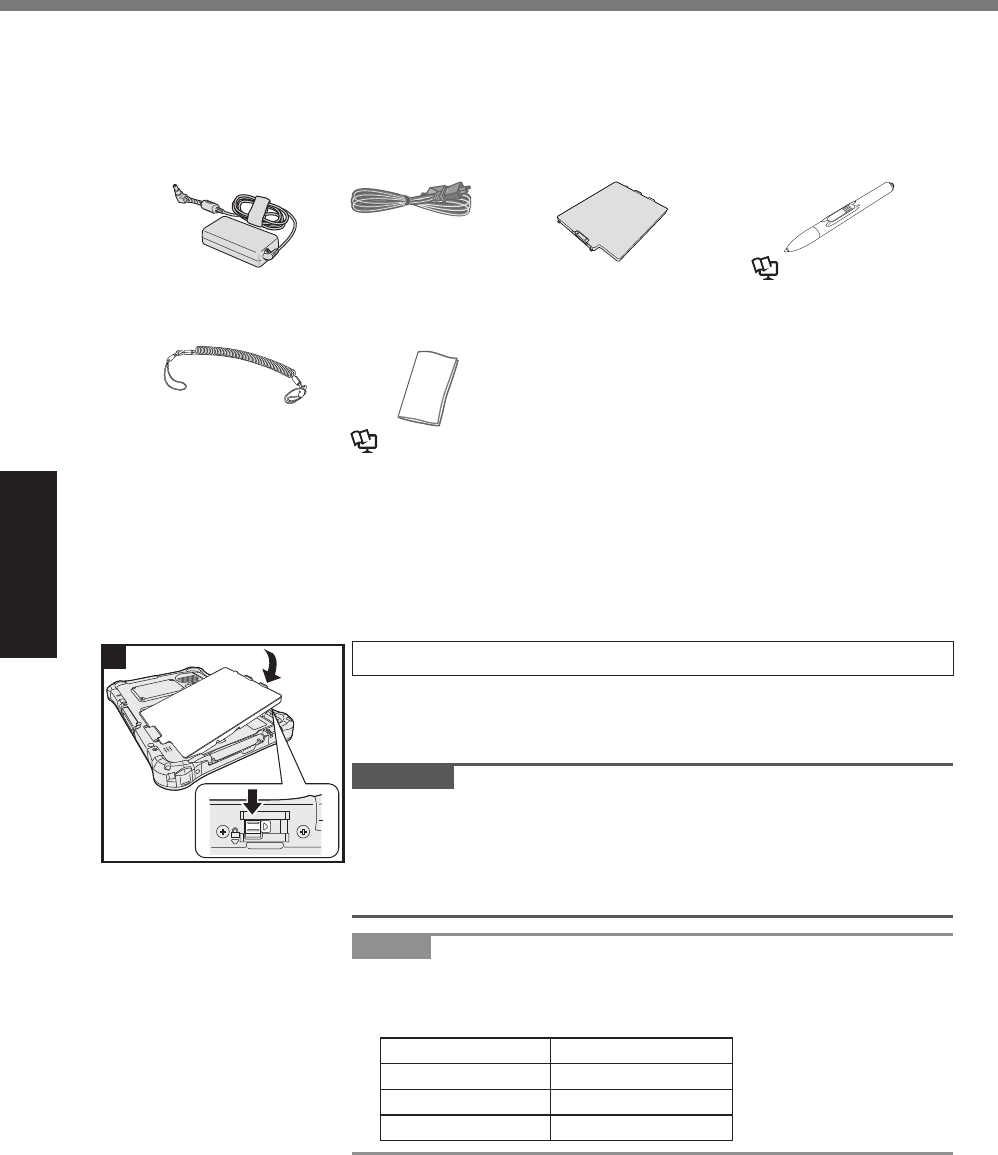
18
Getting Started
# Preparation
A Check and identify the supplied accessories.
f0%6(1%3(%2(!%+23%!',%3,&$"#:,3%.$$,&&("#,&*%$(2!.$!%T.2.&(2#$%O,$'2#$./%@155("!%B$
page 47).
:&12&1#3.+45 . . 1
S(3,/%](F%GDC
AA6413C
:&12&245# . . . . 1
:&;3++"5*&93/< . . . . . 1
S(3,/%](F%%DmCjm@9`h9
:&=0>0+0?"5&."( ...... 1
$ Reference Manual
“Screen Input Operation”
:&@"+,"5 . . . . . . 1 :&-4A+&2)4+, . . . 1
$ Reference Manual “Screen Input Operation”
:&'9BC1@D8E&D8-@C$2@D'8-&F@,0%&G44<H ...................1
B Read the LIMITED USE LICENSE AGREEMENT before breaking the seal on the comput-
er’s packaging ($ page 38).
1 Inserting the Battery Pack.
Turn over the computer and insert the battery pack until it touch
to the secured position.
! Make sure no foreign objects are under the computer.
CAUTION
! Make sure the latch is securely locked. Otherwise the battery
pack may fall when you carry the computer.
! Do not touch the terminals of the battery pack and the computer.
Doing so can make the terminals dirty or damaged, and may
cause malfunction of the battery pack and the computer.
NOTE
! Note that the computer consumes electricity even when the com-
puter power is off. If the battery pack is fully charged, the battery
7#//%01//6%3#&$'."4,%#2%!',%0(//(7#24%5,"#(3%(0%!#-,F
Status Discharge period
When power is off Approx. 6 weeks
In sleep Approx. 4 days
In hibernation Approx. 7 days
1A
B
First-time Operation
&(39<#6A(<)OMAAA1+A/KPFD
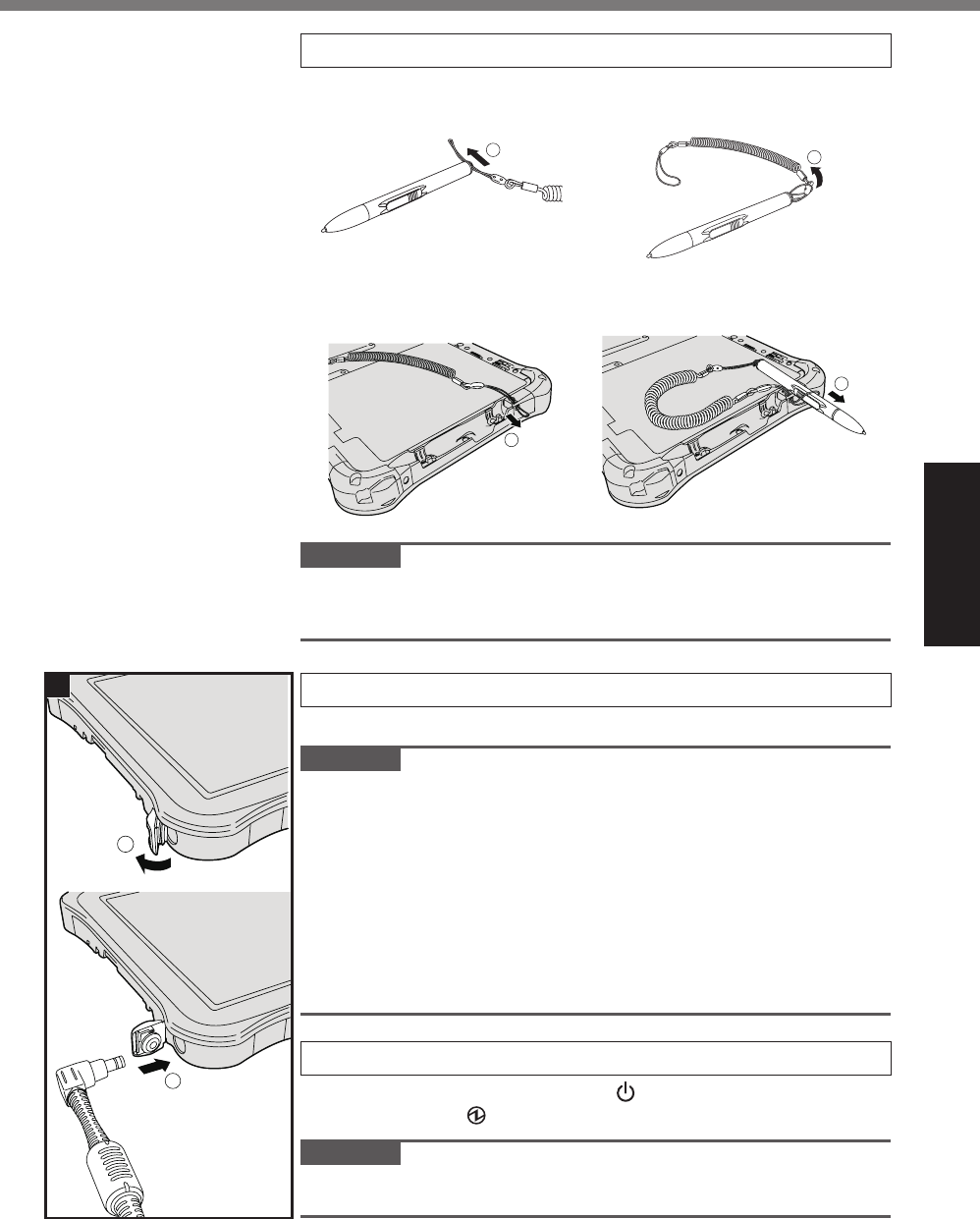
19
Getting Started
2 Attaching the pen (included) to the computer.
A Pass one of the loops
through the hole.
㪈㪉㪊 㪋
B Pass one of the loops
through another loop.
㪈㪉㪊 㪋
C Thread the second loop on
the tether through the hole
as illustrated.
㪊
D Pass the pen and tether
through the second loop.
㪋
CAUTION
! Do not pull the tether with excessive force. The pen (included)
may hit the computer, person’s body or other objects when re-
leased.
3 Connect your computer to a power outlet.
The battery charging starts automatically.
CAUTION
!% =(%2(!%3#&$(22,$!%!',%EG%.3.5!("%12!#/%!',%+"&!C!#-,%(5,".!#(2%
procedure is completed.
!% _',2%1%!',%$(-51!,"%0("%!',%+"&!%!#-,*%3(%2(!%$(22,$!%.26%
peripheral device (including wired LAN cable) except the battery
pack and AC adaptor.
! Handling the AC adaptor
% Problems such as sudden voltage drops may arise during pe-
riods of thunder and lightning. Since this could adversely affect
your computer, an uninterruptible power source (UPS) is highly
recommended unless running from the battery pack alone.
4 Turn on the computer.
Press and hold the power switch ($ page 16) until the
power indicator ($ page 16) lights.
CAUTION
! Do not press the power switch repeatedly or do not hold the
power switch for four seconds or longer.
㪈
㪉
3
&(39<#6A(<)OMAAA1+A/KPFD
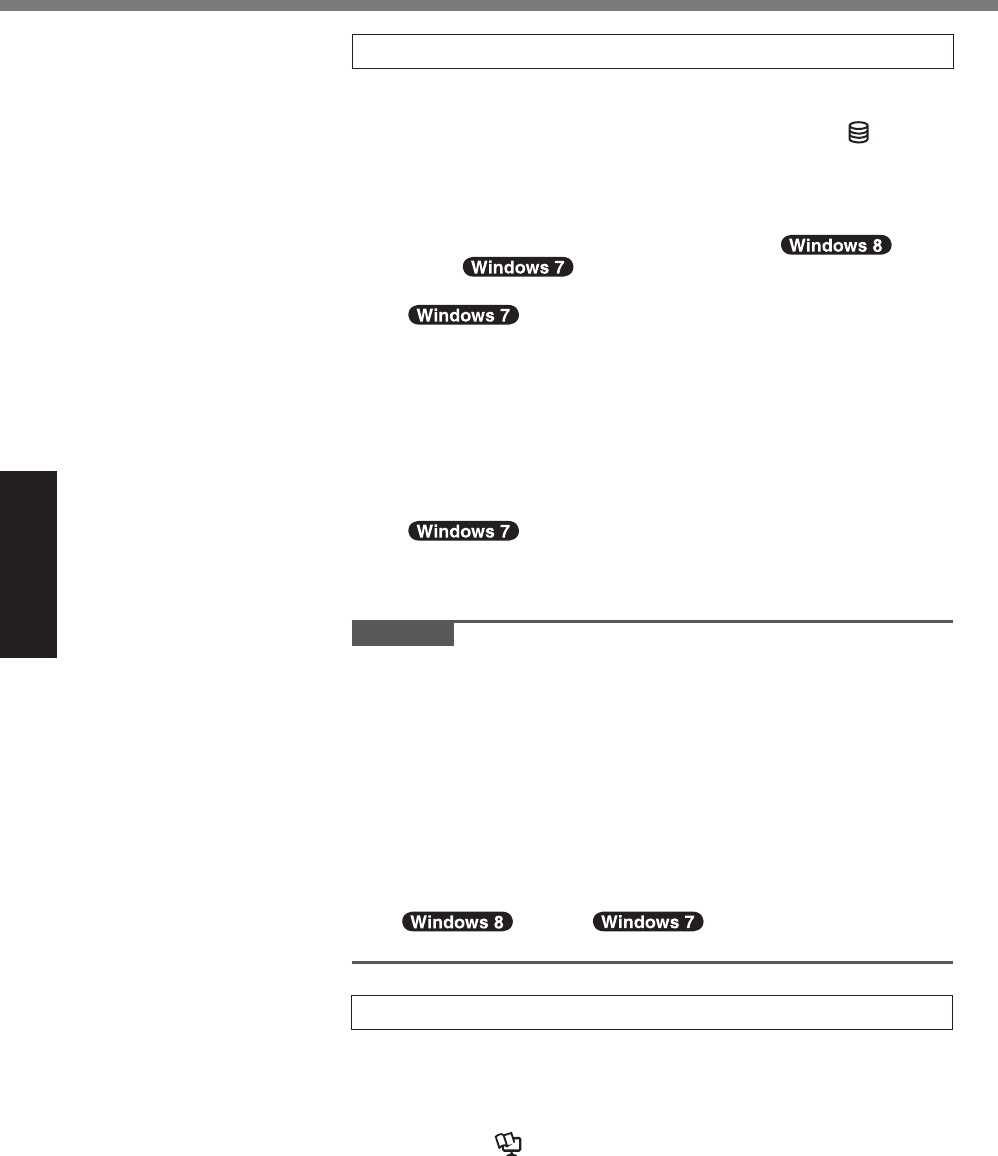
20
Getting Started
First-time Operation
5 Setup Windows.
Follow the on-screen instructions.
! The computer restarts several times. Do not touch the screen
or tablet buttons, and wait until the drive indicator has
turned off.
! After the computer is turned on, the screen remains black or
unchanged for a while, but this is not a malfunction. Wait for
a moment until the Windows setup screen appears.
! Setup of Windows will take approximately 5 min-
utes / 20 minutes.
"
P(%!(%!',%2,U!%&!,5*%$(2+"-#24%,.$'%-,&&.4,%(2%!',%3#&5/.68
! Follow the steps below.
"
A When “Enable sensors” is displayed, touch%cR2.:/,%!'#&%
&,2&("e8
"
B%%_',2%!',%c9&,"%E$$(12!%G(2!"(/e%&$",,2%#&%3#&5/.6,3*%
touch%cn,&e8
"
C%%E!%!',%c=#&5/.6%^(!.!#(2%O((/e%$(2+"-.!#(2%&$",,2*%!ouch
cn,&e8
"
The computer restarts automatically, and the setting is en-
abled.
! “Join a wireless network” screen may not ap-
pear.
You can set the Wireless Network after the setup of Windows
is complete.
CAUTION
! You can change the user name, password, image and security
setting after setup of Windows.
! Remember your password. If you forget the password, you can-
not use Windows. Creating a password reset disk beforehand is
recommended.
!% =(%2(!%1&,%!',%0(//(7#24%7("3&%0("%1&,"%2.-,F%G;]*%T^]*%
AUX, CLOCK$, NUL, COM1 to COM9, LPT1 to LPT9, @, &,
space. In particular, if you create a user name (account name)
that includes the “@” mark, a password will be requested at the
log-on screen, even if no password has been set. If you try to
log on without entering a password, “The user name or pass-
word is incorrect.” may be displayed and you will not be able
to sign in / log on to Windows ($
page 35).
6 Create the recovery disc.
A recovery disc allows you to install OS and restore its factory
default condition, in case, for example, the recovery partition
(0%!',%>.&'%-,-("6%#&%3.-.4,38%_,%",$(--,23%$",.!#24%.%
recovery disc before you begin using the computer.
Refer to $ Reference Manual “Recovery Disc Creation Util-
ity” about creating the disc.
&(39<#6A(<)OMAAA1+A/KPFD
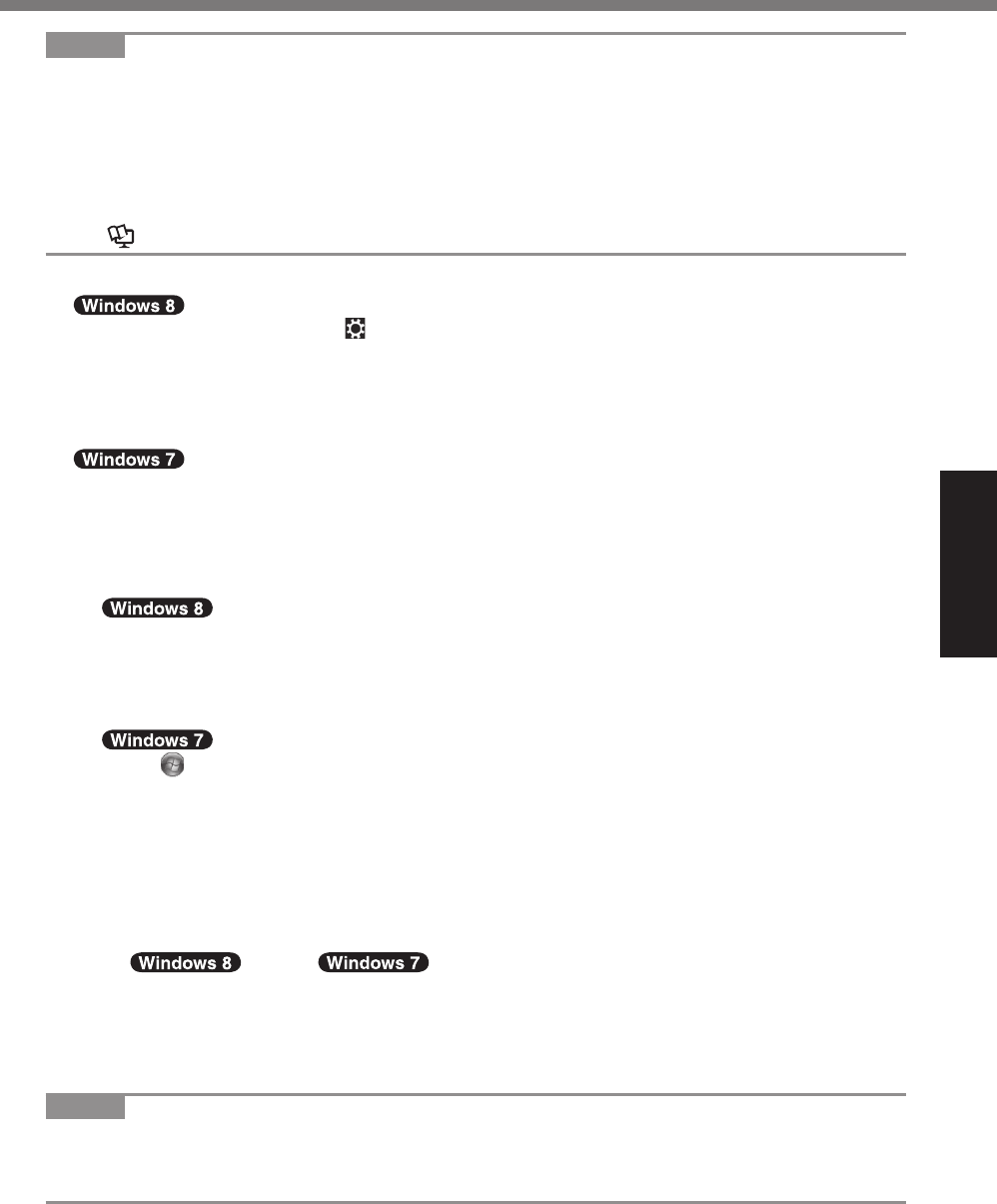
21
Getting Started
NOTE
! PC Information Viewer
% O'#&%$(-51!,"%5,"#(3#$.//6%",$("3&%!',%-.2.4,-,2!%#20("-.!#(2%(0%!',%>.&'%-,-("6*%,!$8%O',%
maximum data volume for each record is 1024 bytes.
O'#&%#20("-.!#(2%#&%(2/6%1&,3%0("%,&!#-.!#24%!',%$.1&,%7',2%!',%>.&'%-,-("6%4(,&%3(72%:6%
any possibility. They are never sent to outside via network nor used for any other purpose
except for the purpose described the above.
% O(%3#&.:/,%!',%012$!#(2*%.33%!',%$',$)%-.")%0("%c=#&.:/,%!',%.1!(-.!#$%&.<,%012$!#(2%0("%-.2-
.4,-,2!%#20("-.!#(2%'#&!("6e%#2%cg."3%=#&)%@!.!1&e%(0%TG%f20("-.!#(2%j#,7,"*%.23%!(1$'%c;oe8%
($ Reference Manual “Checking the Computer’s Usage Status”)
# Before using wireless function
A Display “Charm” and touch %C%cG'.24,%TG%@,!!#24&e%C%c_#",/,&&e8%
S,!%cE#"5/.2,%-(3,e%!(%c;00e*%.23%!',2p%
s,!%c_#CD#e%#2%q_#",/,&&%3,<#$,r%!(%c;2e%B0("%7#",/,&&%QE]H8%
s,!%cS(:#/,%:"(.3:.23e%in “Wireless device” !(%c;2e%B0("%7#",/,&&%_E]H8%
s,!%cPT@e%#2%q_#",/,&&%3,<#$,r%!(%c;2e%B0("%7#",/,&&%_E]H8
s,!%c?/1,!((!'e%in “Wireless device” !(%c;2e%B0("%?/1,!((!'H8
A Touch the Wireless Switch Utility icon to show the pop-up menu.
B Select ON for the device you want to enable.
# To change the partition structure
You can shrink a part of an existing partition to create unallocated disk space, from which you can
create a new partition. In the default setting, you can use a single partition.
A
Open “Computer”. Long touch%cG(-51!,"e*%!',2%touch%cS.2.4,e8
To open “Computer”, proceed as follows on the Start screen.
1. On the Start screen,%>#$)%0"(-%:(!!(-%,%!(%#2,%(0%!',%&$",,2.
2. Touch%cE//%.55&e%(2%!',%!((/:."8
3. Touch%cG(-51!,"e%123,"%q_#23(7&%@6&!,-r8
Touch (Start) and long touch%cG(-51!,"e*%!',2%!ouch%cS.2.4,e8
! A standard user needs to enter an administrator password.
B Touch%c=#&)%S.2.4,-,2!e8
C Long touch the partition for Windows (“c” drive in the default setting), and touch%c@'"#2)%
j(/1-,e8
!% O',%5."!#!#(2%&#\,%3,5,23&%(2%!',%$(-51!,"%&5,$#+$.!#(2&8
D% f251!%!',%&#\,%#2%cR2!,"%!',%.-(12!%(0%&5.$,%!(%&'"#2)%#2%S?e%.23%!ouch%c@'"#2)e8
! You cannot input a larger number than the displayed size.
!% O(%&,/,$!%c^einstall to the System and OS partitions.e%#2%#nstalling OS ($ page 28),
70 GB / 60 GB%("%-(",%#&%2,$,&&."6%0("%cO(!./%&#\,%.0!,"%&'"#2)%
#2%S?e8
E Long touch%c92.//($.!,3e%B!',%&'"12)%&5.$,%#2%!',%&!,5%D) and touch%c],7%@#-5/,%j(/-
1-,e8
F Follow the on-screen instructions to make the settings, and touch%cD#2#&'e8
Wait until formatting is completed.
NOTE
! You can create an additional partition using remaining unallocated space or newly creating
unallocated space.
!% O(%3,/,!,%.%5."!#!#(2*%/(24%!(1$'%!',%5."!#!#(2%.23%!(1$'%c=,/,!,%j(/1-,e%#2%!',%&!,5%C.
&(39<#6A(<)OMAAA1+A/KPFD
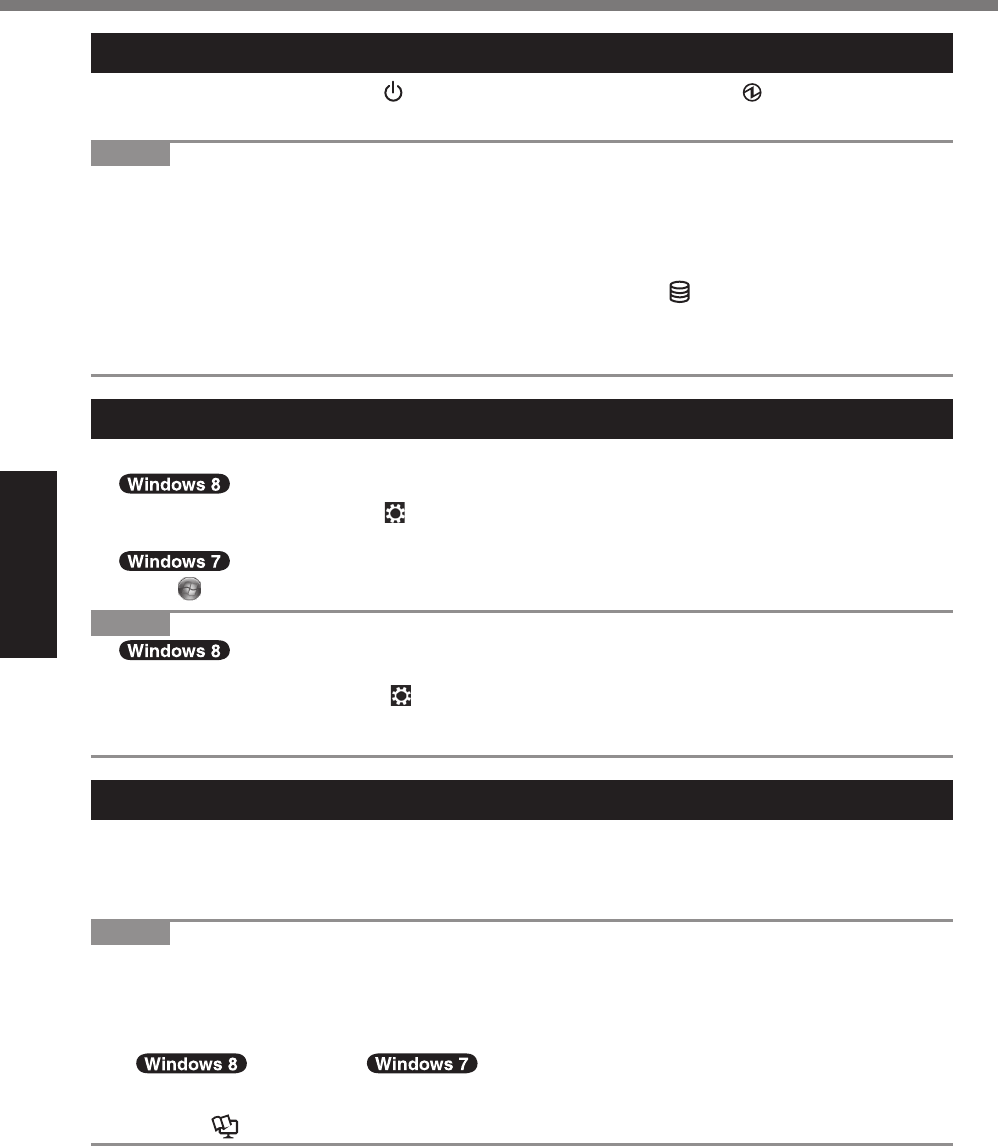
22
Getting Started
Turning On
Press and hold the power switch
($ page 16) until the power indicator ($ page 16)
lights.
NOTE
! Do not press the power switch repeatedly.
! The computer will forcibly be turned off if you press and hold the power switch for four sec-
onds or longer.
! Once you turn off the computer, wait for ten seconds or more before you turn on the computer
again.
! Do not perform the following operation until the drive indicator
turns off.
% Connecting or disconnecting the AC adaptor
% Pressing the power switch
% Touching the tablet buttons, screen or external mouse/keyboard
Turning Off
A Shut down the computer.
1. Display “Charm” and touch .
2. Touch%cT(7,"e%C%c@'1! 3(72e8
Touch
%B@!."!H%C%c@'1!3(72e8
NOTE
!
"To turn off the computer, proceed as follows.
A Display “Charm” and touch
- cG'.24,%TG%&,!!#24&e%C%cP,2,"./e8
B Touch%c^,&!."!%2(7e%123,"%qE3<.2$,3%&!."!15r8
C Touch%cO1"2%(00%6(1"%TGe8
Precaution against Starting Up/Shutting Down
! Do not do the following
% Connecting or disconnecting the AC adaptor
% Pressing the power switch
% Touching the screen or external mouse/keyboard
NOTE
! To conserve power, the following power saving methods are set at the time of purchase.
% T',%&$",,2%.1!(-.!#$.//6%!1"2&%(00%.0!,"%F
10 minutes (when AC adaptor is connected) of inactivity
5 minutes (when operating on battery power) of inactivity
% The computer automatically enters sleep*1%.0!,"%F
30 minutes / 20 minutes (when AC adaptor is connected) of inac-
tivity
15 minutes (when operating on battery power) of inactivity
*1 Refer to Reference Manual “Sleep and Hibernation Functions” about resuming from sleep.
Turning On / Turning Off
&(39<#6A(<)OMAAA1+A/KPFD
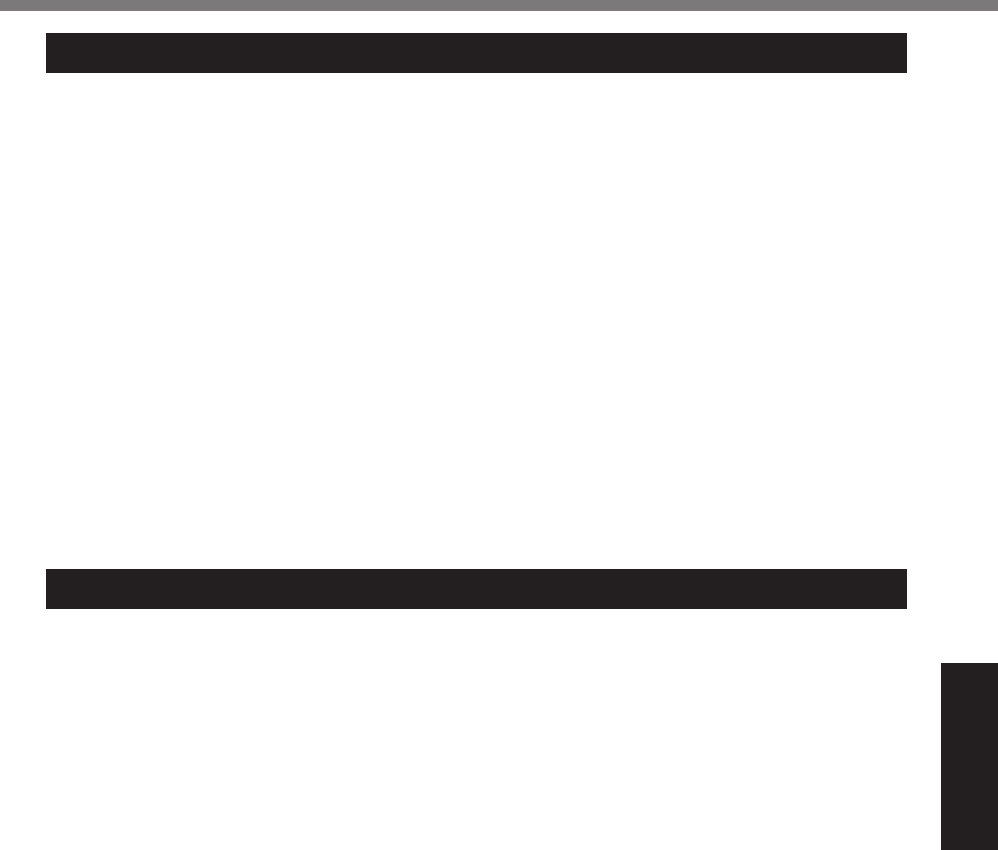
23
Useful Information
Operation environment
!% T/.$,%!',%$(-51!,"%(2%.%>.!%&!.:/,%&1"0.$,%2(!%&1:l,$!%!(%&'($)*%<#:".!#(2*%.23%3.24,"%(0%
dropping. Do not place the computer upright or turn it over. If the computer is exposed to an
extremely strong impact, it may become damaged.
! Operating environment
% O,-5,".!1",F%%;5,".!#(2%F%CIK%°C to 50 °C {14 °F to 122 °F} (IEC60068-2-1, 2)*1
% % @!(".4,%F%CJK%°C to 60 °C {-4 °F to 140 °F}
% g1-#3#!6F% ;5,".!#(2%F%iK% to 80% RH (No condensation)
% % @!(".4,%F%iK% to 90% RH (No condensation)
"Even within the above temperature/humidity ranges, operation for a long time in extreme en-
vironments, smoking nearby, or operation in places where oil is used or where there is a lot of
dust will result in the product deterioration and will shorten the product life.
*1 Do not expose the skin to this product when using the product in a hot or cold environment. ($
page 5)
If the computer is wet in temperatures of 0 °C {32 °F} or below, freeze damage may occur.
Make sure to dry off the computer in such temperatures.
! Do not place the computer in the following areas, otherwise the computer may be damaged.
% Near electronic equipment. Image distortion or noise may occur.
% In extremely high or low temperature.
! As the computer can become hot during operation, keep it away from items that are sensitive
to heat.
Handling cautions
O'#&%$(-51!,"%#&%3,*,3%!(%-#2#-#\,%&'($)%!(%5."!&%&1$'%.&%!',%QG=%.23%!',%>.&'%-,-("6%
drive, but no warranty is provided against any trouble caused by shock. Be extremely careful
when handling the computer.
!% _',2%$.""6#24%!',%$(-51!,"F
% Turn off the computer.
% Remove all external devices, cables, Smart Cards and other protruding objects.
% Do not drop or hit the computer against solid objects.
% Do not grip the display part.
! When you board an airplane, take the computer with you and never put it in your checked lug-
gage. When using the computer on airplane, follow the airline’s instructions.
! When carrying a spare battery, put it in a plastic bag to protect its terminals.
! Avoid any harmful substances such as oil from getting into the touch pad. The pointer may not
work correctly.
! Be careful not to get injured by dropping or getting hit when carrying the computer.
! Use only the included digitizer pen to touch the screen. Do not place any object on its surface
and do not press down strongly with sharp-pointed or hard objects that may leave marks (e.g.,
nails, pencils and ball point pens).
!
Do not use the screen when dust or dirt (e.g., oil) is on the screen. Otherwise foreign particles on
the screen/digitizer pen can scratch the screen surface or obstruct the digitizer pen operation.
! Use the digitizer pen only for touching the screen. Using it for any other purpose may damage
the digitizer pen and result in scratches on the screen.
! The digitizer uses electromagnetic induction and may not work properly near strong electrical
+,/3%("%-.42,!#$%+,/3%&1$'%.&F
% Near AM radio base station or relay station antennas
%%],."%G^O%3#&5/.6&%!'.!%4,2,".!,%&!"(24%,/,$!"(-.42,!#$%+,/3%2(#&,
Move the digitizer away from such locations so it will work properly.
! The pointer cannot follow the digitizer pen movement if you move the digitizer pen too quickly.
Handling and Maintenance
&(39<#6A(<)OMAAA1+A/KPFD
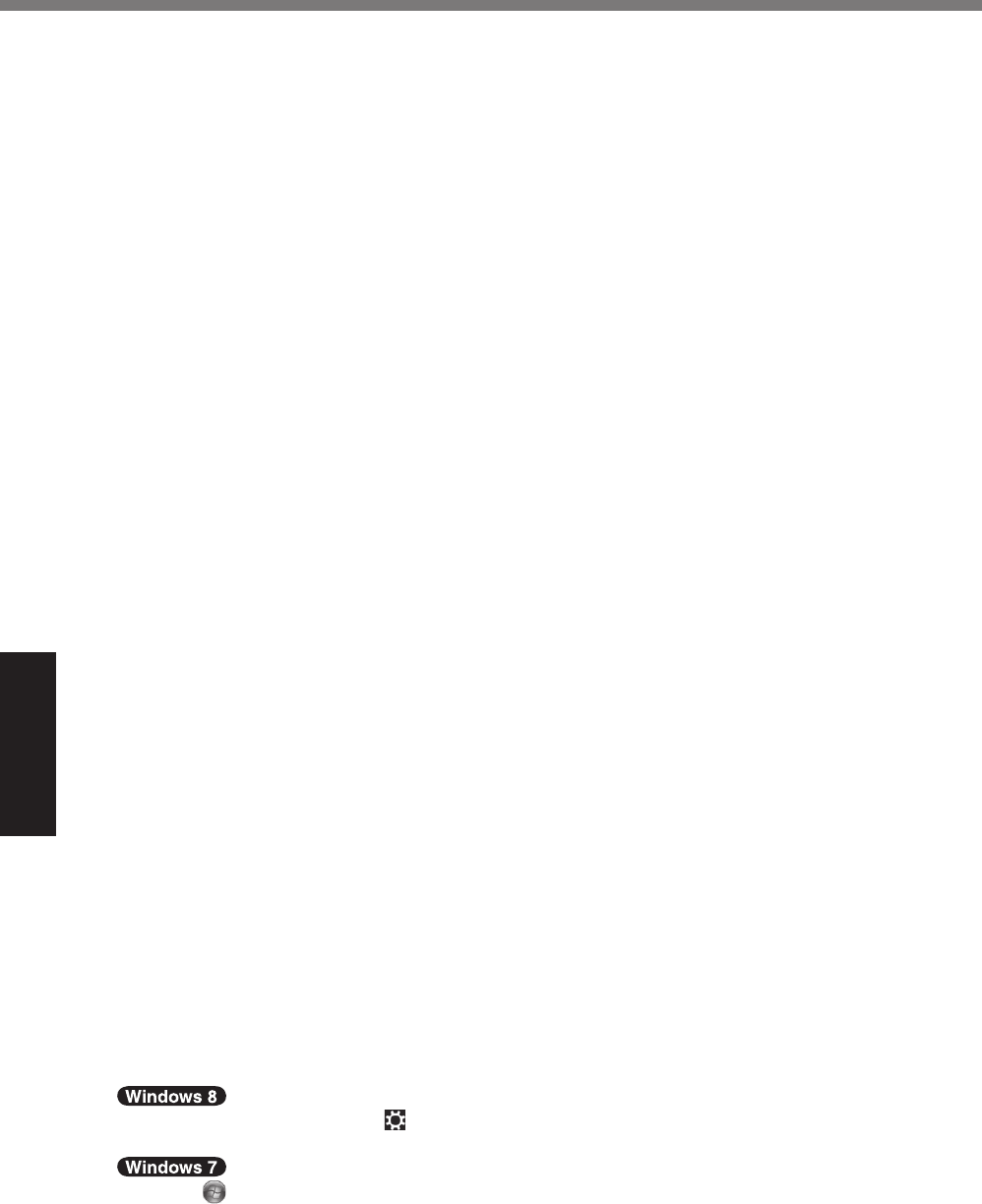
24
Useful Information
Handling and Maintenance
# When the battery indicator does not light on
The battery indicator may not light on even if the AC adaptor and the battery pack are correctly
connected to the computer, due to the following reasons.
! The AC adaptor’s protection function may be working. In this case, pull out the AC cord and
wait for more than 1 minute before reconnecting the AC cord.
# When using peripheral devices
Follow these instructions and the Reference Manual to avoid any damage to the devices. Care-
fully read the instruction manuals of the peripheral devices.
!% 9&,%!',%5,"#5',"./%3,<#$,&%$(20("-#24%!(%!',%$(-51!,"[&%&5,$#+$.!#(2&8
! Connect to the connectors in the correct direction.
! If it is hard to insert, do not try forcibly but check the connector’s shape, direction, alignment of
pins, etc.
! If screws are included, fasten them securely.
! Remove the cables when you carry the computer. Do not pull the cables forcibly.
# Preventing your computer from unauthorized use via wireless LAN/Bluetooth/Wireless
WAN
<Only for model with wireless LAN/Bluetooth/Wireless WAN>
!
Before using wireless LAN/Bluetooth/Wireless WAN, make the appropriate security settings
such as data encryption.
# Battery Recalibration
! The battery recalibration may take a long time due to the large battery capacity. This is not a
malfunction.
"<When performing “Battery Recalibration” after shutting down Windows>
%%D1//%$'."4,F%E55"(U#-.!,/6%J8a%'(1"&
%
G(-5/,!,%3#&$'."4,F%E55"(U#-.!,/6%i%'(1"&
"
When performing “Battery Recalibration” without shutting down Windows, it may take more time to
charge / discharge.
# Sensors
This computer is equipped with four sensors (acceleration sensor, gyro sensor, magnetic sensor,
ambient light sensor), and you can use these sensors with any software that is compatible.
As the accuracy of each sensor output is dependent on the operating environment and other con-
ditions, the results should only be used as a reference.
The acceleration sensor, gyro sensor, and magnetic sensor are located at the bottom left of the
LCD. The detection results of each sensor may vary depending on how you are holding the com-
puter, the application software you are using, and other factors.
! Automatic brightness adjustment
The computer is equipped with an automatic brightness adjustment function that adjusts the
3#&5/.6%&$",,2%:.&,3%(2%!',%.-:#,2!%/#4'!%&,2&("8%n(1%$.2%$(2+41",%!',%.1!(-.!#$%.3l1&!-,2!%
function as follows.
A Display “Charm” and touch
%C%cG'.24,%TG%@,!!#24&e%C%cP,2,"./e%C%c@$",,2e%C%cE3l1&!%-6%
&$",,2%:"#4'!2,&&%.1!(-.!#$.//6e8
A Touch
%B@!."!H%C%cG(2!"(/%T.2,/e%C%cg."37.",%.23%@(123e%C%cT(7,"%;5!#(2e8
B% O(1$'%cG'.24,%5/.2%&,!!#24&e%0("%!',%5(7,"%5/.2%$1"",2!/6%1&,38
&(39<#6A(<)OMAAA1+A/KPFD
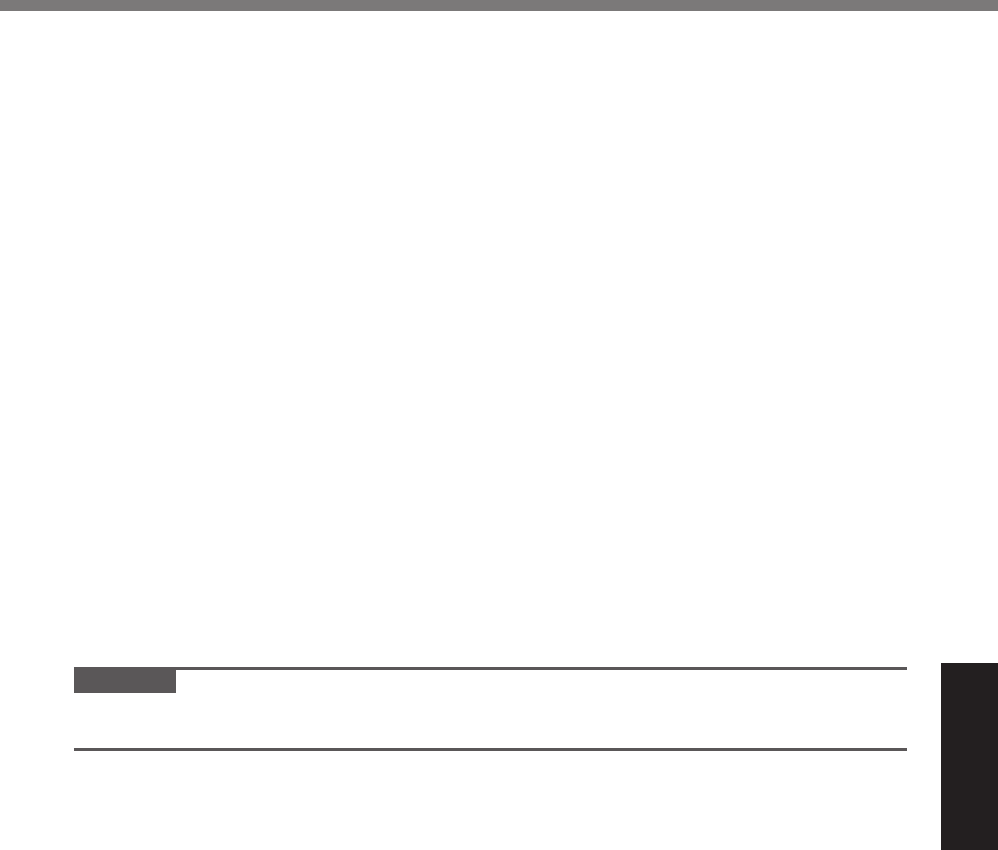
25
Useful Information
C O(1$'%cG'.24,%.3<.2$,3%5(7,"%&,!!#24&e%.23%3(1:/,C!(1$'%c=#&5/.6e8
D% %=(1:/,C!(1$'%cR2.:/,%.3.5!#<,%:"#4'!2,&&e*%-.),%2,$,&&."6%&,!!#24&*%.23%!(1$'%c;oe8
Set each item to ON, and the brightness of the screen display will adjust automatically.
The ambient light sensor is located at the top of LCD.
The ambient light cannot be detected properly if this area is obstructed or dirty.
! Magnetic sensor
The magnetic sensor on the computer operates by detecting geomagnetism. Therefore, the
magnetic sensor may not function properly and it readings may be inaccurate, especially in
the following environments.
% Inside or near steel structures such as buildings or bridges
% Inside or near automobiles, or near train power lines
% Near metallic furniture or appliances
% When the AC adaptor or other peripheral devices are brought closer to the computer
%%],."%-.42,!&*%&5,.),"&*%("%(!',"%(:l,$!&%7#!'%&!"(24%-.42,!#$%+,/3&
The magnetic directions indicated by the magnetic sensor may not be accurate immediately
.0!,"%51"$'.&,%("%#2%,2<#"(2-,2!&%7#!'%5(("%-.42,!#$%+,/3&8
In such cases, turn on the computer and move it as follows.
A Hold the computer so that its screen side is facing upward and level.
B While keeping the computer level, rotate it 90 degrees or more clockwise.
C Return the computer to position A, and rotate it 90 degrees or more counterclockwise.
D Return the computer to position A.
E Tilt the computer 90 degrees or more to the left so that the left side of the computer tilts
down.
F Return the computer to position A, and tilt it 90 degrees or more to the right so that the
right side of the computer tilts down.
CAUTION
% s%%g(/3%!',%$(-51!,"%+"-/6%7',2%-(<#24%#!8%@!"(24%&'($)&%0"(-%3"(55#24%!',%$(-51!,"%-.6%
result in damage.
&(39<#6A(<)OMAAA1+A/KPFD
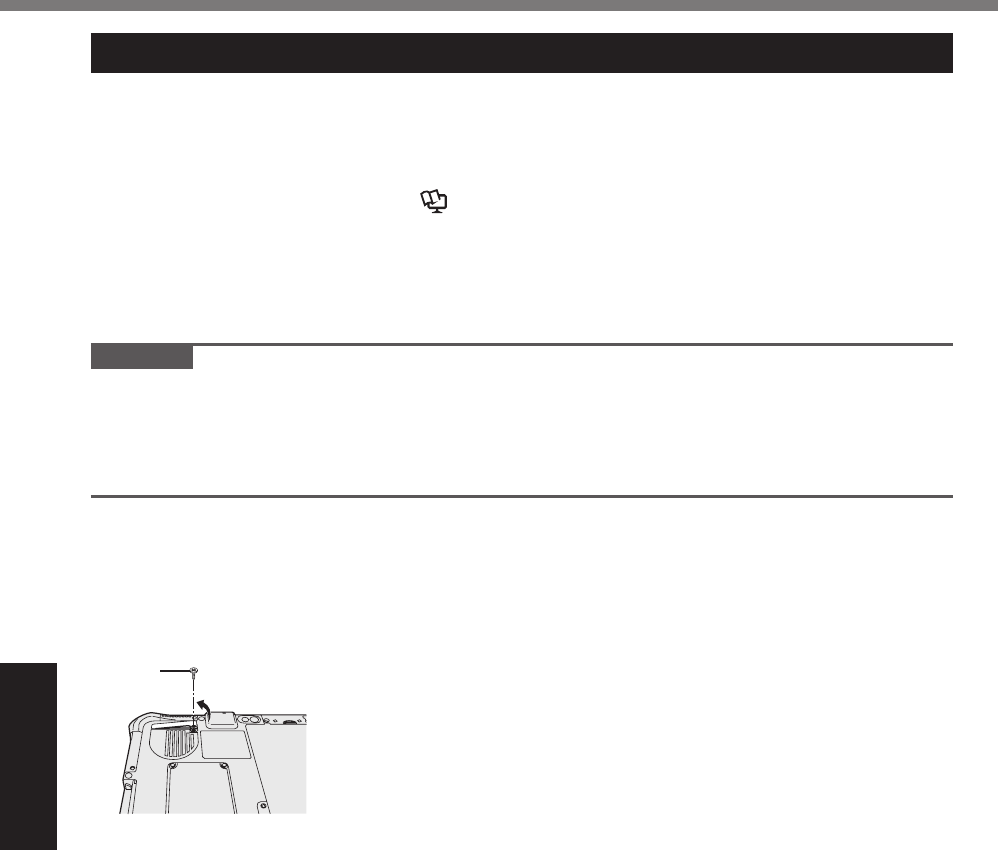
26
Useful Information
Handling and Maintenance
Maintenance
If drops of water or other stains get on the surface of the LCD panel, wipe them off immediately.
Failure to do so may result in staining.
To clean the LCD panel
Use the soft cloth included with the computer. (For further information, refer to “Suggestions
About Cleaning the LCD Surface” $ Reference Manual “Screen Input Operation”.)
To clean areas other than the LCD panel
Wipe with a soft dry cloth such as gauze. When using detergent, dip a soft cloth in water-diluted
detergent and wring it thoroughly.
CAUTION
! Do not use benzene, thinner, or rubbing alcohol since it may adversely affect the surface caus-
ing discoloration, etc. Do not use commercially-available household cleaners and cosmetics,
as they may contain components harmful to the surface.
! Do not apply water or detergent directly to the computer, since liquid may enter inside of the
computer and cause malfunction or damage.
To clean inside of the dust cover
Approximately once a month, clean up inside of the dust cover by the following procedure.
A Turn off the computer and remove the AC adaptor.
B Remove the battery pack.
C Remove the screw (A) and dust cover as illustrated below.
㪘
D Clean up inside of the dust cover.
E Set the dust cover, screw and battery pack.
&(39<#6A(<)OMAAA1+A/KPFD
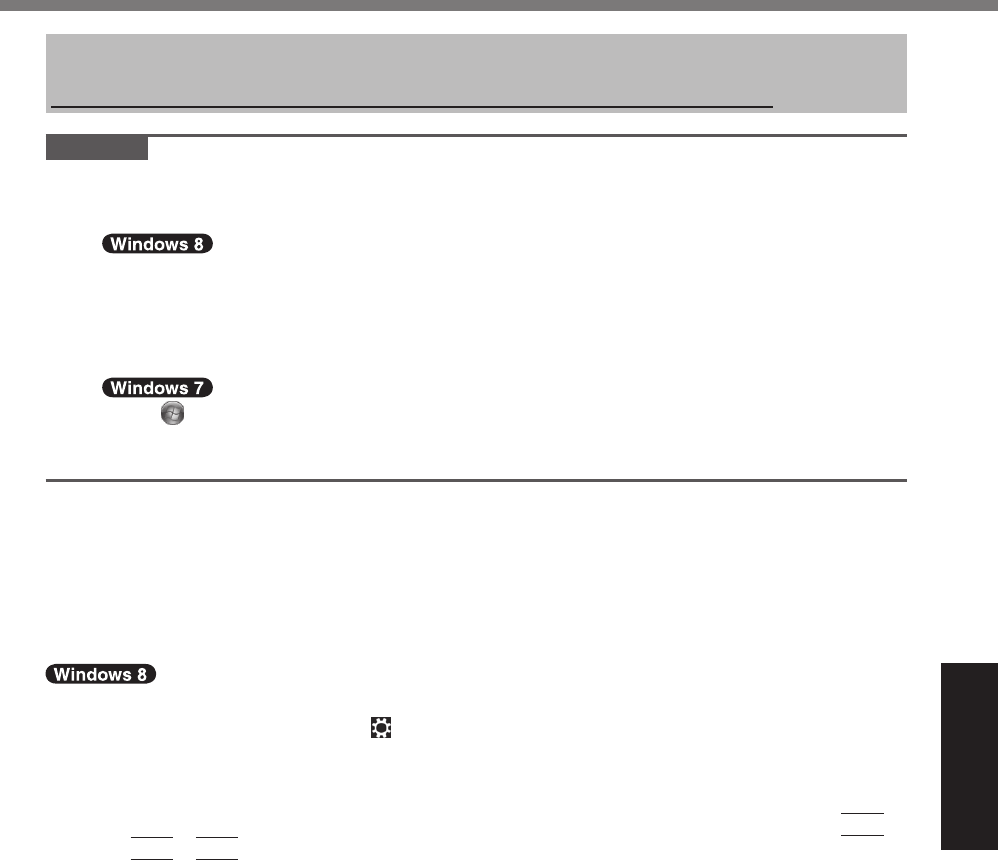
27
Useful Information
Installing software will return the computer to the default condition. When you install the soft-
7.",*%!',%>.&'%-,-("6%3.!.%7#//%:,%,".&,38
Back up important data to other media or an external hard disk before installation.
CAUTION
!% =(%2(!%3,/,!,%!',%^,$(<,"6%T."!#!#(2%(2%!',%>.&'%-,-("68%O',%3#&)%&5.$,%#2%!',%5."!#!#(2%#&%
not available to store data.
"To check the Recovery Partition, perform the following methods.
"A
" Open “Computer”. Long touch%cG(-51!,"e*%!',2%!ouch%cS.2.4,e8
" To open “Computer”, proceed as follows on the Start screen.
" 1. On the Start screen,%>#$)%0"(-%"#4'!%,%!(%#2,%(0%!',%&$",,2.
" 2. Touch%cE//%.55&e%(2%!',%!((/:."8
" 3. Touch%cG(-51!,"e%123,"%q_#23(7&%@6&!,-r8
"
" Touch (Start) and long touch%cG(-51!,"e*%!',2%!ouch%cS.2.4,e8
" ! A standard user needs to enter an administrator password.
"B%O(1$'%c=#&)%S.2.4,-,2!e8
# Flash memory Recovery
You can reinstall the OS that was pre-installed at the time of purchase (Windows 8 or Windows 7).
Preparation
! Connect the external keyboard.
! Remove all peripherals.
! Connect the AC adaptor and do not remove it until installation is complete.
1 Perform “Remove everything and reinstall Windows”.
A Display “Charm” and touch %C%cG'.24,%TG%&,!!#24&e%C%cP,2,"./e8
B%O(1$'%cP,!%@!."!,3e%123,"%q^,-(<,%,<,"6!'#24%.23%",#2&!.//%_#23(7&r8
Installation starts according to the instructions on the screen. (It will take approximately
20 minutes.)
! Do not interrupt installation, for example by turning off the computer or pressing
Ctrl
+
Alt
+
Del
.
"Otherwise installation may become unavailable as Windows may not start up or the
data may be corrupted.
2 When termination screen is displayed, touch [OK] to turn off the com-
puter.
3 Turn on the computer.
! If the password is requested, enter the Supervisor Password.
4 Perform the “First-time Operation” ($ page 20).
5 Start the Setup Utility and change the settings as necessary.
6 Perform Windows Update.
7 <Only for model with TPM> Clear TPM.
A%;2%!',%@!."!%&$",,2*%>#$)%0"(-%:(!!(-%,%!(%#2,%(0%!',%&$",,2%.23%!(1$'%cE//%.55&e%
on the toolbar.
B%O(1$'%c^12e%123,"%q_#23(7&%@6&!,-r*%#251!%c!5-8-&$e%.23%!(1$'%c;oe8%
C%O(1$'%cG/,."%OTS%888e%123,"%qE$!#(2&r%(2%!',%"#4'!%(0%!',%qOTS%S.2.4,"%(2%Q($./%G(--
puter” screen.
Installing Software
&(39<#6A(<)OMAAA1+A/KPFD
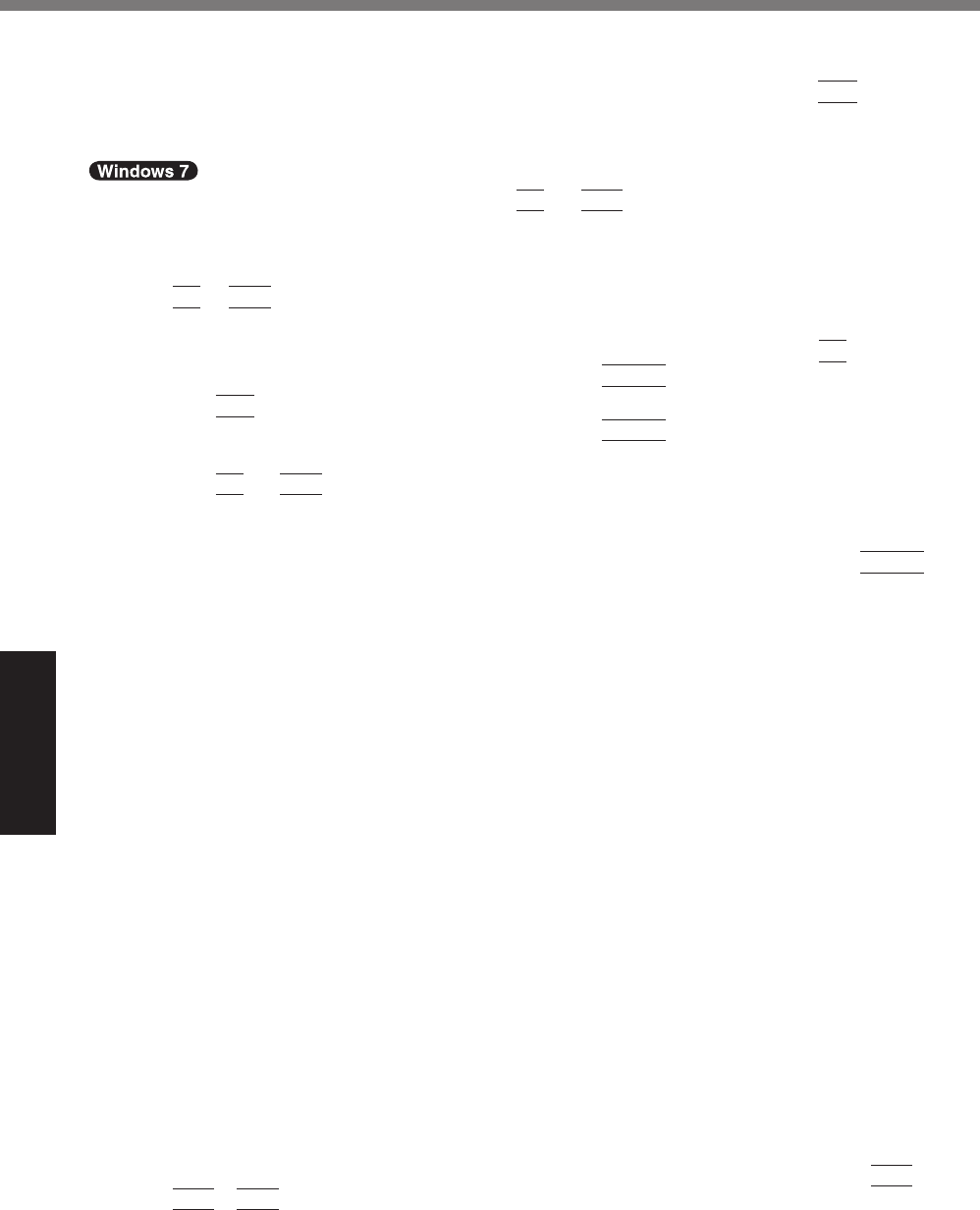
28
Useful Information
Installing Software
D%O(1$'%c^,&!."!e%(0%!',%qS.2.4,%!',%OTS%&,$1"#!6%'."37.",r%&$",,28
The computer will restart.
E%%_',2%qOTS%$(2+41".!#(2%$'.24,%7.&%",A1,&!,3%!(%888r%#&%3#&5/.6,3*%5",&&%
F12
.
Windows will start.
F%_',2%qOTS%#&%",.36r%.55,."&*%!(1$'%cG/(&,e8
1 Turn on the computer, and press
F2
or
Del
while [Panasonic] boot
screen is displayed.
The Setup Utility starts up.
!% f0%!',%cT.2.&(2#$e%:((!%&$",,2%#&%2(!%3#&5/.6,3*%!1"2%(2%!',%$(-51!,"%7'#/,%'(/3#24%3(72%
F2
or
Del
.
! If the password is requested, enter the Supervisor Password.
2 Write down all of the contents of the Setup Utility and press
F9
.
E!%!',%$(2+"-.!#(2%-,&&.4,*%&,/,$!%cn,&e%.23%5",&&%
Enter
.
3 Press
F10
.
E!%!',%$(2+"-.!#(2%-,&&.4,*%&,/,$!%cn,&e%.23%5",&&%
Enter
.
Computer will restart.
4 Press
F2
or
Del
while [Panasonic] boot screen is displayed.
The Setup Utility starts up.
! If the password is requested, enter the Supervisor Password.
5
Select the [Exit] menu, then select [Recovery Partition] and press
Enter
.
6 Touch [Reinstall Windows] and touch [Next].
The License Agreement screen appears.
7 Touch [YES].
The License Agreement screen appears.
8 Touch [Yes, I agree to the provisions above and wish to continue!] and
touch [Next].
9 Select the setting and touch [Next].
!% c^,#2&!.//%_#23(7&%!(%!',%7'(/,%g."3%=#&)%!(%0.$!("6%3,0.1/!8e
Select this option when you want to install Windows to the factory default. After instal-
lation, you can create a new partition. For how to create a new partition, refer to “To
change the partition structure” ($ page 21).
!% c^,#2&!.//%!(%!',%@6&!,-%.23%;@%5."!#!#(2&8e*1
@,/,$!%!'#&%(5!#(2%7',2%!',%>.&'%-,-("6%'.&%./",.36%:,,2%3#<#3,3%#2!(%&,<,"./%5."!#-
tions. For how to create a new partition, refer to “To change the partition structure” ($
page 21
).
You can keep the partition structure.
*1 This does not appear if Windows cannot be installed to the recovery partition and the area us-
able by Windows.
IJ& 1+&+,"&/4(!5K3+04(&K"%%3>"6&+4L/,&MNB-OP
11 Select OS (32bit or 64bit) and touch [OK].
IQ& 1+&+,"&/4(!5K3+04(&K"%%3>"6&+4L/,&MNB-OP
Installation starts according to the instructions on the screen. (It will take approximately 20
minutes.)
! Do not interrupt installation, for example by turning off the computer or pressing
Ctrl
+
Alt
+
Del
.
&(39<#6A(<)OMAAA1+A/KPFD
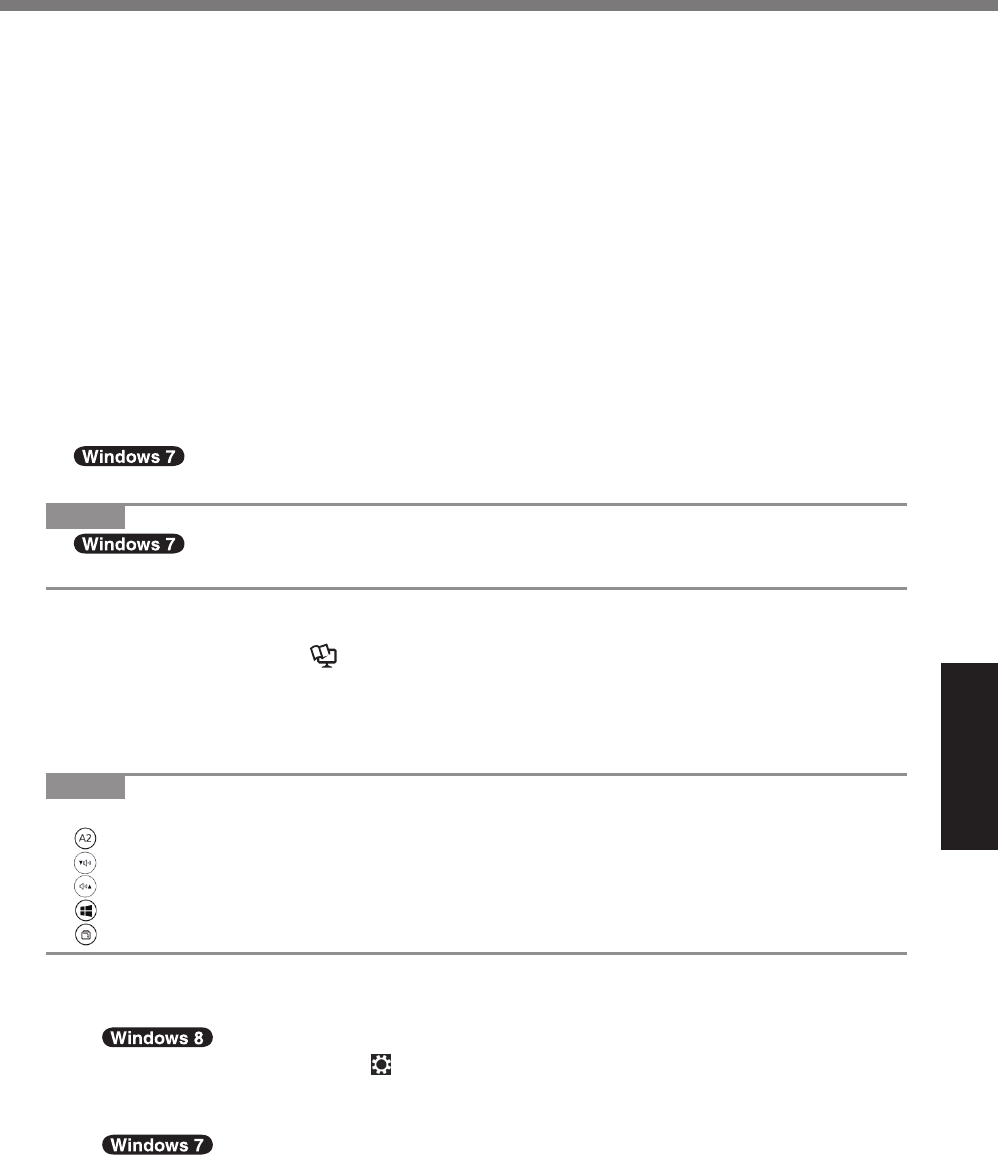
29
Useful Information
"Otherwise installation may become unavailable as Windows may not start up or the
data may be corrupted.
13 When Ending process screen is displayed, touch [OK] to turn off the
computer.
14 Turn on the computer.
! If the password is requested, enter the Supervisor Password.
15 Perform the “First-time Operation” ($ page 20).
16 Start the Setup Utility and change the settings as necessary.
17 Perform Windows Update.
# Using Recovery Disc
Use the Recovery Disc in the following conditions.
% You have forgotten the administrator password.
%% f2&!.//.!#(2%#&%2(!%$(-5/,!,8%O',%",$(<,"6%5."!#!#(2%#2%!',%>.&'%-,-("6%-.6%:,%:"(),28
% <Only for Windows 7 downgrade model>
To change OS from Windows 7 to Windows 8, or vice versa.
NOTE
! To change OS from 32 bit to 64 bit, or vice versa, install OS using the recovery
5."!#!#(2%#2%!',%>.&'%-,-("68
Preparation
!% T",5.",%!',%0(//(7#24%#!,-&F
"t%%^,$(<,"6%=#&$%B$ Reference Manual “Recovery Disc Creation Utility”)
"t%%9@?%=j=%3"#<,%B(5!#(2./H%B",0,"%!(%",$,2!%$.!./(4&%.23%(!',"%&(1"$,&%0("%#20("-.!#(2%
about the products available)
! Remove all peripherals (except for the USB DVD drive).
! Connect the AC adaptor and do not remove it until installation is complete.
NOTE
! You can use the following buttons instead of the keyboard.
%F%DJ%),6%B=,0.1/!%&,!!#24H
%F%u%),6
%F%v%),6
%F%%R2!,"%),6
%F%O.:%),6
1 Connect the DVD drive to the USB port.
2 Start the Setup Utility.
A Display “Charm” and touch
%C%cG'.24,%TG%&,!!#24&e%C%cP,2,"./e8
B%O(1$'%c^,&!."!%2(7e%123,"%qE3<.2$,3%&!."!15r8
C%O(1$'%cO"(1:/,&'((!e%C%cE3<.2$,3%(5!#(2&e%C%c9RDf%D#"-7.",%@,!!#24&e%C%c^,&!."!e8
O1"2%(2%!',%$(-51!,"*%.23%!(1$'%!(5%/,0!%(0%!',%&$",,2%7'#/,%cT.2.&(2#$e%:((!%&$",,2%#&%
displayed.
!% f0%!',%cT.2.&(2#$e%:((!%&$",,2%#&%2(!%3#&5/.6,3*%!1"2%(2%!',%$(-51!,"%7'#/,%!(1$'#24%!(5%
left of the screen.
&(39<#6A(<)OMAAA1+A/KPFD
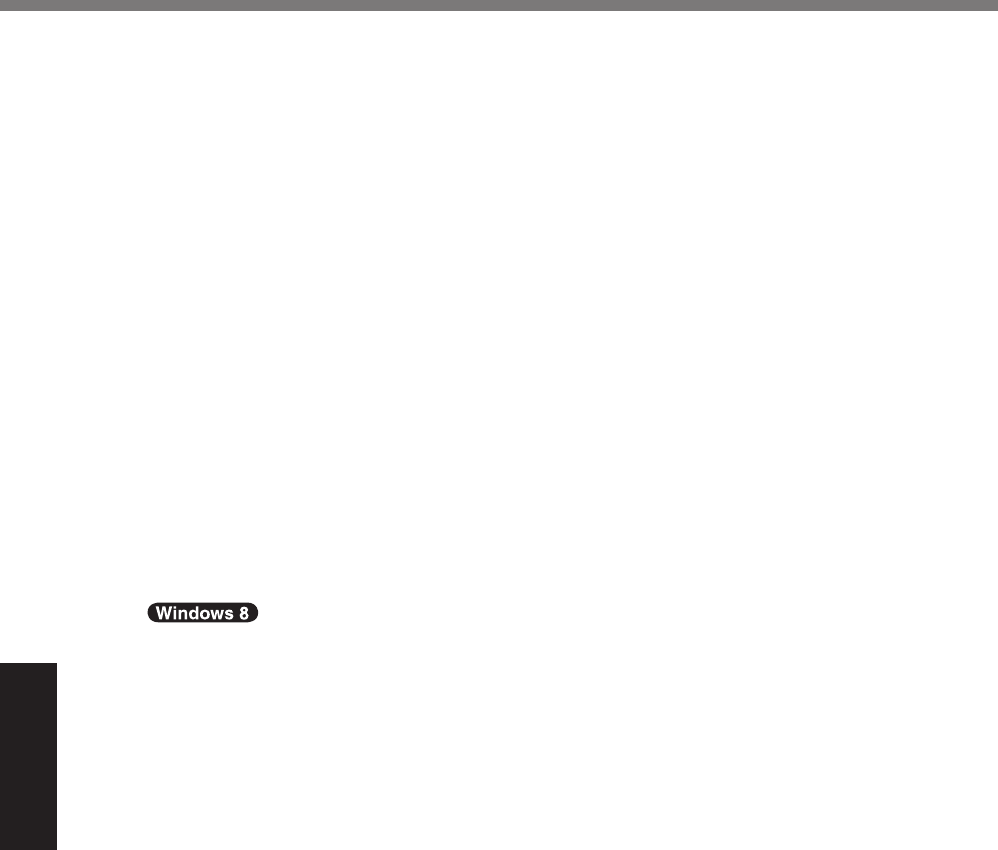
30
Useful Information
Installing Software
! If the password is requested, enter the Supervisor Password.
3 Write down all of the contents of the Setup Utility and touch [Exit] and
double-touch [Load Default Values].
E!%!',%$(2+"-.!#(2%-,&&.4,*%!(1$'%cn,&e8
4 Check the [UEFI Boot] setting of the Setup Utility.
c9RDf%?((!e%&'(1/3%:,%&,!%!(%.&%0(//(7&8
_',2%!',%",$(<,"6%3#&$%0("%_#23(7&%`%#&%1&,3F%cR2.:/,3e
_',2%!',%",$(<,"6%3#&$%0("%_#23(7&%L%#&%1&,3F%c=#&.:/,3e
5 Set the Recovery Disc into the DVD drive.
6 Touch [Exit] and double-touch [Save Values and Reboot].
E!%!',%$(2+"-.!#(2%-,&&.4,*%!(1$'%cn,&e8
Computer will restart.
7 Touch top left of the screen while [Panasonic] boot screen is dis-
played.
The Setup Utility starts up.
! If the password is requested, enter the Supervisor Password.
8 Touch [Exit], then double-touch your DVD drive in [Boot Override].
9 Double-touch [Yes].
The computer will restart.
10 Touch [Reinstall Windows] and touch [Next].
11 &1+&+,"&/4(!5K3+04(&K"%%3>"6&+4L/,&MNB-OP
12 At the License Agreement screen, Touch [Yes, I agree to the provi-
sions above and wish to continue!] and touch [Next].
13 When the recovery disc for Windows 8 is used, touch [Next].
When the recovery disc for Windows 7 is used, select the setting and
touch [Next].
!%c^,#2&!.//%_#23(7&%!(%!',%7'(/,%g."3%=#&)%!(%0.$!("6%3,0.1/!8e
Select this option when you want to install Windows to the factory default. After instal-
lation, you can create a new partition. For how to create a new partition, refer to “To
change the partition structure” ($ page 21).
!% c^,#2&!.//%!(%!',%@6&!,-%.23%;@%5."!#!#(2&8e*2
Select this option when the >ash memory has already been divided into several parti-
tions. For how to create a new partition, refer to “To change the partition structure” ($
page 21).
You can keep the partition structure.
*2 This does not appear if Windows cannot be installed to the recovery partition and the area us-
able by Windows.
IR& 1+&+,"&/4(!5K3+04(&K"%%3>"6&+4L/,&MNB-OP
Installation starts according to the instructions on the screen. (It will take approximately 30
- 45 minutes.)
! Do not interrupt installation, for example by turning off the computer.
"Otherwise installation may become unavailable as Windows may not start up or the
data may be corrupted.
15 When Ending process screen is displayed, remove the Recovery Disc
and DVD Drive.
&(39<#6A(<)OMAAA1+A/KPFD
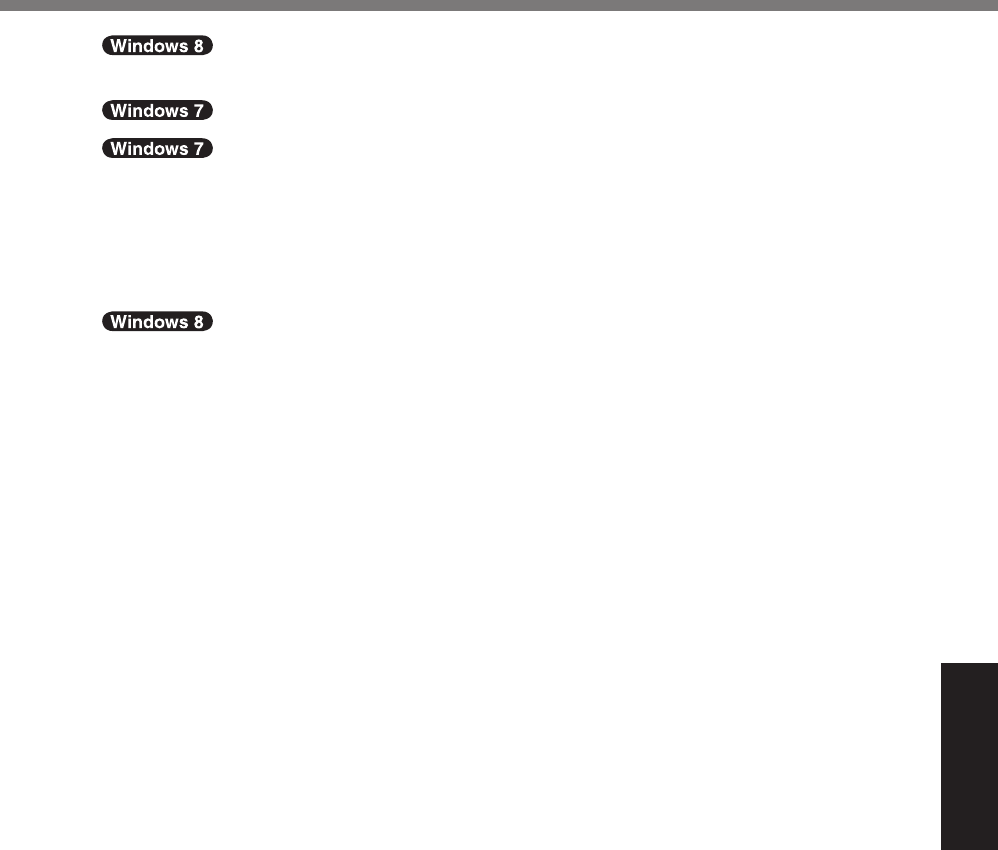
31
Useful Information
16 Touch [OK].
The computer will restart.
Touch [OK] to turn off the computer.
17 Turn on the computer.
! If the password is requested, enter the Supervisor Password.
18 Perform the “First-time Operation” ($ page 20).
19 Start the Setup Utility and change the settings as necessary.
20 Perform Windows Update.
21 <Only for model with TPM> Clear TPM ($ page 27).
&(39<#6A(<)OMAAA1+A/KPFD
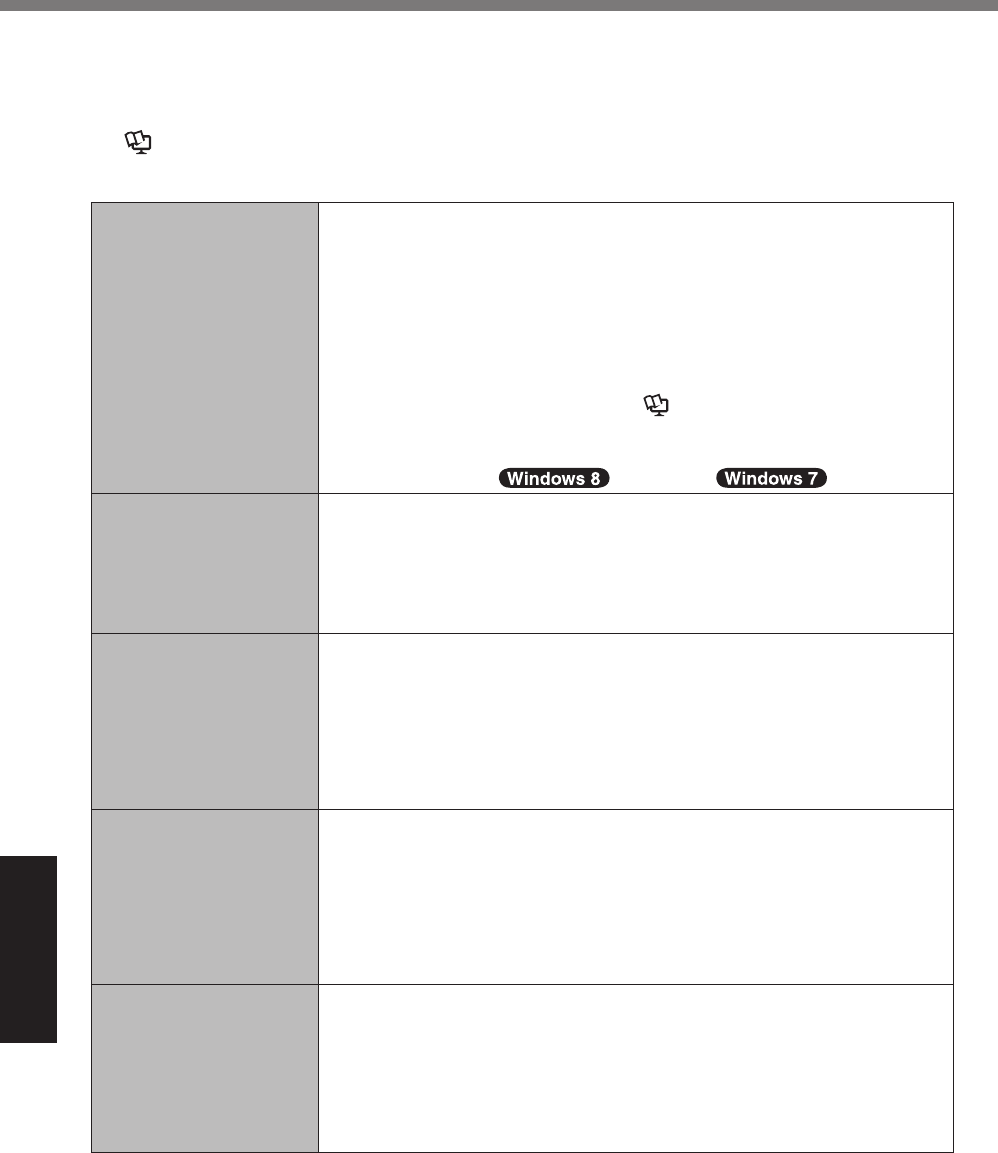
32
Troubleshooting
Troubleshooting (Basic)
Follow the instructions below when a problem has occurred. There is also an advanced trouble-
shooting guide in the “Reference Manual”. For a software problem, refer to the software’s instruc-
tion manual. If the problem persists, contact Panasonic Technical Support ($ page 47). You
can also check the computer’s status in the PC Information Viewer
($ Reference Manual “Troubleshooting (Advanced)”).
# Starting Up
Cannot start up.
The power indicator or
battery indicator is not
lit.
! Connect the AC adaptor.
! Insert a fully charged battery.
! If a device is connected to the USB port, disconnect the device, or
&,!%c9@?%T("!e%("%cQ,4.$6%9@?%@155("!e%!(%c=#&.:/,3e%#2%!',%cE3-
<.2$,3e%-,21%(0%!',%@,!15%9!#/#!68
! If a device is connected to the ExpressCard slot, disconnect the
3,<#$,*%("%&,!%cRU5",&&G."3%@/(!e%!(%c=#&.:/,3e%#2%!',%cE3<.2$,3e%
menu of the Setup Utility.
! Turn off the concealed mode ($ Reference Manual “Setup Util-
ity”).
!% G',$)%!',%c9RDf%?((!e%&,!!#24%(0%!',%@,!15%9!#/#!68%c9RDf%?((!e%
should be set to %cR2.:/,3e%V% %c=#&.:/,3e8
The power is turned on
but “Warming up the
system” appears.
! The computer is warming up before start up. Wait for the computer to
start up (the maximum waiting time will be displayed on the screen).
If, “Cannot warm up the system” is displayed, the computer failed to
warm up and does not start. In this case, turn off the computer, leave
it in an environment of 5 °C {41 °F} or higher temperature for about an
hour, and then turn on the power again.
Cannot turn on the com-
puter.
The computer does not
resume from sleep.
(The battery indicator
blinks green and orange
alternately.)
! Leave it in an environment of 5 °C {41 °F} or higher temperature for
about an hour, then turn on the power again.
You have forgotten the
password.
!% @15,"<#&("%T.&&7("3%("%9&,"%T.&&7("3F%G(2!.$!%T.2.&(2#$%O,$'2#$./%
Support ($ page 47).
!% E3-#2#&!".!("%5.&&7("3F%
% If you have a password reset disk, you can reset the administrator
password. Set the disk and enter any wrong password, then follow
the on-screen instructions and set a new password.
% If you do not have a password reset disk, install ($ page 27) and
set up Windows, and then set a new password.
“Remove disks or other
media. Press any key to
restart” or a similar mes-
sage appears.
!% E%>(556%3#&)%#&%#2%!',%3"#<,%.23%#!%3(,&%2(!%$(2!.#2%&6&!,-%&!."!15%
#20("-.!#(28%^,-(<,%!',%>(556%3#&)%.23%5",&&%.26%),68
! If a device is connected to the USB port, disconnect the device, or
&,!%c9@?%T("!e%("%cQ,4.$6%9@?%@155("!e%!(%c=#&.:/,3e%#2%!',%cE3-
<.2$,3e%-,21%(0%!',%@,!15%9!#/#!68
!% f0%!',%5"(:/,-%5,"&#&!&%.0!,"%",-(<#24%!',%3#&)*%#!%-.6%:,%.%>.&'%-,--
ory failure. Contact Panasonic Technical Support ($ page 47).
&(39<#6A(<)OMAAA1+A/KPFD
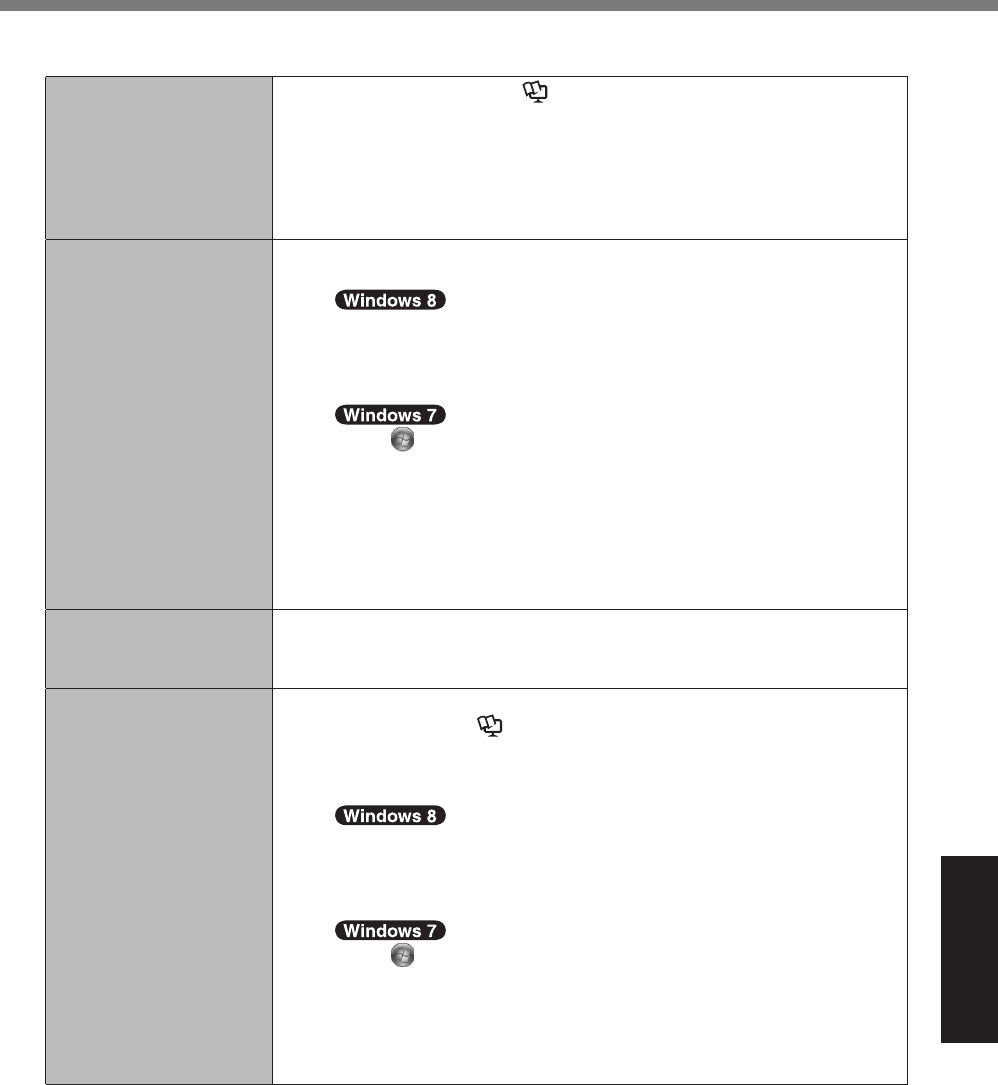
33
Troubleshooting
# Starting Up
Windows startup and
operation is slow.
! Start the Setup Utility ($ Reference Manual “Setup Utility”) to
return the Setup Utility settings (excluding the passwords) to the de-
fault values. Start the Setup Utility and make the settings again. (Note
that the processing speed depends on the application software, so this
procedure may not make Windows faster.)
! If you installed a resident software after purchase, turn off the resi-
dence.
The date and time are
incorrect.
! Make the correct settings.
A Open the Control Panel.
I8%%;2%!',%@!."!%&$",,2*%>#$)%0"(-%:(!!(-%,%!(%#2,%(0%!',%
screen.
J8%O(1$'%cE//%.55&e%(2%!',%!((/:."8
i8%O(1$'%cG(2!"(/%T.2,/e%123,"%q_#23(7&%@6&!,-r8
Touch %B@!."!H%C%cG(2!"(/%T.2,/e8
B% O(1$'%cG/($)*%Q.241.4,*%.23%^,4#(2e%C%c=.!,%.23%O#-,e8
! If the problem persists, the internal clock battery may need to be re-
placed. Contact Panasonic Technical Support ($ page 47).
! When the computer is connected to LAN, check the date and time of
the server.
! The 2100 A.D. or later year will not be correctly recognized on this
computer.
cRU,$1!#24%?.!!,"6%
^,$./#:".!#(2e%&$",,2%
appears.
! The Battery Recalibration was canceled before Windows was shut
down last time. To start up Windows, turn off the computer by the
power switch, and then turn on.
cR2!,"%T.&&7("3e%3(,&%
not appear when resum-
ing from sleep/hiberna-
tion.
!% @,/,$!%cR2.:/,3e%#2%cT.&&7("3%;2%^,&1-,e%#2%!',%c@,$1"#!6e%-,21%(0%
the Setup Utility ($ Reference Manual “Setup Utility”).
! The Windows password can be used instead of the password set in
the Setup Utility.
A Open the Control Panel.
I8%%;2%!',%@!."!%&$",,2*%>#$)%0"(-%:(!!(-%,%!(%#2,%(0%!',%
screen.
2. Touch%cE//%.55&e%(2%!',%!((/:."8
3. Touch%cG(2!"(/%T.2,/e%123,"%q_#23(7&%@6&!,-r8
Touch %B@!."!H%C%cG(2!"(/%T.2,/e8
B% O(1$'%c9&,"%E$$(12!&%.23%D.-#/6%@.0,!6e%C%cE33%("%",-(<,%1&,"%.$-
$(12!&e8
C% O(1$'%c@6&!,-%.23%@,$1"#!6e%C%cT(7,"%;5!#(2e%C%c^,A1#",%.%5.&&-
7("3%7',2%!',%$(-51!,"%7.),&e%.23%.33%.%$',$)%-.")%0("%c^,A1#",%
.%5.&&7("3e8
&(39<#6A(<)OMAAA1+A/KPFD
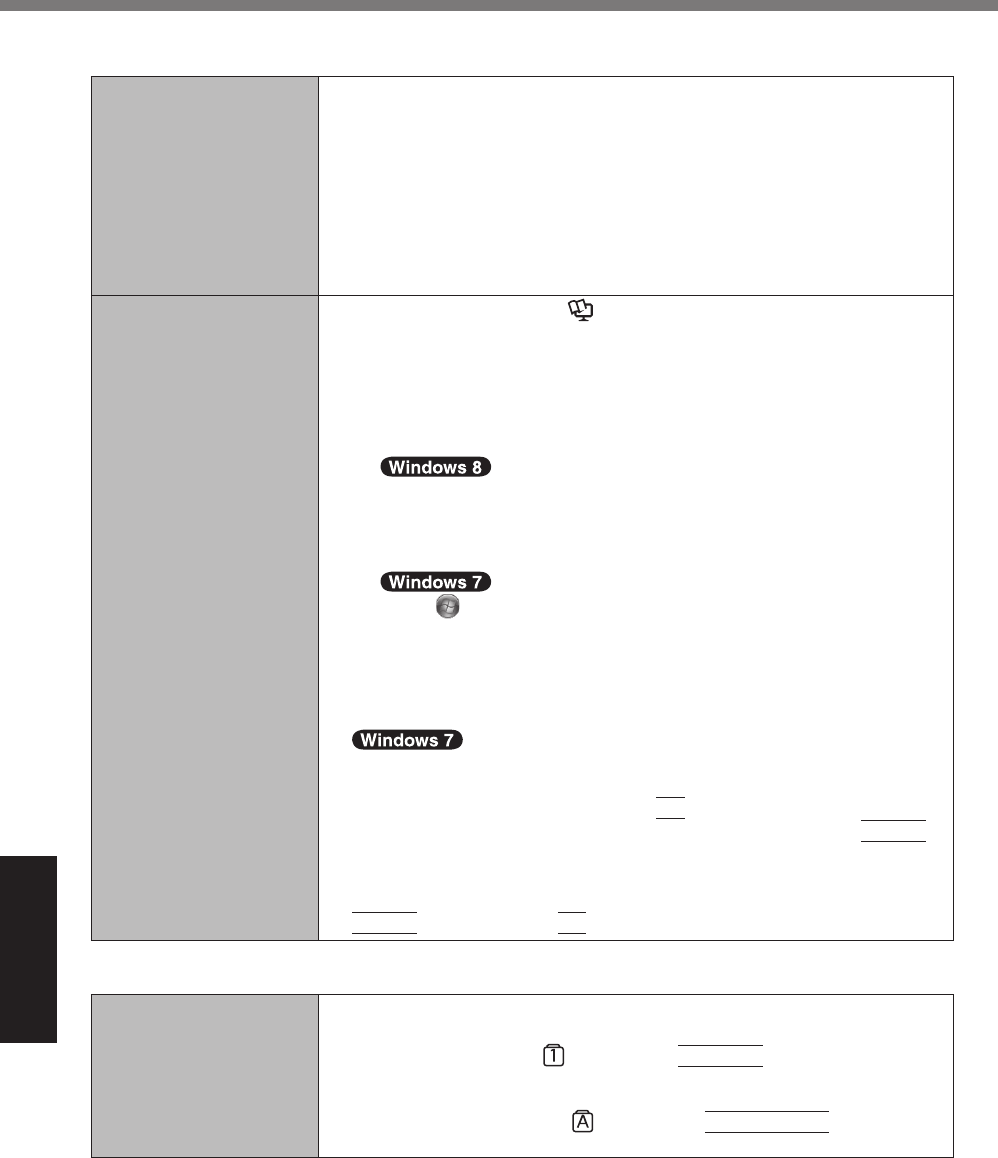
34
Troubleshooting
Troubleshooting (Basic)
# Starting Up
Cannot resume. ! One of the following operations may have been carried out. Press the
power switch to turn on the computer. Data not saved will be lost.
% In sleep mode, the AC adaptor or battery pack was disconnected, or
a peripheral was connected or disconnected.
% The power switch was pressed for four seconds or longer to forcibly
turn off the computer.
! An error may occur when the computer automatically enters the sleep
or hibernation mode while the screensaver is active. In this case, turn
off the screensaver or change the pattern of the screensaver.
Other startup problems. ! Start the Setup Utility ($ Reference Manual “Setup Utility”) to re-
turn the Setup Utility settings (excluding the passwords) to the default
values. Start the Setup Utility and make the settings again.
! Remove all peripheral devices.
! Check to see if there was a disk error.
A Remove all peripheral devices including an external display.
B Open “Computer”.
I8%%;2%!',%@!."!%&$",,2*%>#$)%0"(-%:(!!(-%,%!(%#2,%(0%!',%
screen.
2. Touch%cE//%.55&e%(2%!',%!((/:."8
3. Touch%cG(-51!,"e%123,"%q_#23(7&%@6&!,-r8
Touch
%B@!."!H%C%cG(-51!,"e8
C% Q(24%!(1$'%cQ($./%=#&)%BGFHe*%.23%!(1$'%cT"(5,"!#,&e8
D% O(1$'%cO((/&e%C%cG',$)%](7888e8
% A standard user needs to enter an administrator password.
E% @,/,$!%!',%(5!#(2%#2%cG',$)%3#&)%(5!#(2&e%.23%!(1$'%c@!."!e8
F% O(1$'%c@$',31/,%3#&)%$',$)e%.23%",&!."!%!',%$(-51!,"8
!
Connect the external keyboard and start the computer in Safe Mode,
!',2%$',$)%!',%,""("%3,!.#/&8%_',2%!',%cT.2.&(2#$e%:((!%&$",,2%3#&-
appears*1 at startup, press and hold
F8
until the Windows Advanced
Options Menu is displayed. Select the Safe Mode and press
Enter
.
*1% _',2%cT.&&7("3%(2%:((!e%#&%&,!%!(%cR2.:/,3e%#2%!',%c@,$1"#!6e%-,21%
(0%!',%@,!15%9!#/#!6*%cR2!,"%T.&&7("3e%.55,."&%.0!,"%!',%cT.2.&(2#$e%
boot screen disappears. As soon as you enter the password and press
Enter
, press and hold
F8
.
# Entering Password
Even after entering the
password, password in-
put screen is displayed
again.
<Only if the external keyboard is connected>
! The computer may be in ten-key mode.
If the NumLk indicator
lights, press
NumLk
to disable the ten-
key mode, and then input.
! The computer may be in Caps Lock mode.
If the Caps Lock indicator lights, press
Caps Lock
to disable the
Caps Lock mode, and then input.
&(39<#6A(<)OMAAA1+A/KPFD
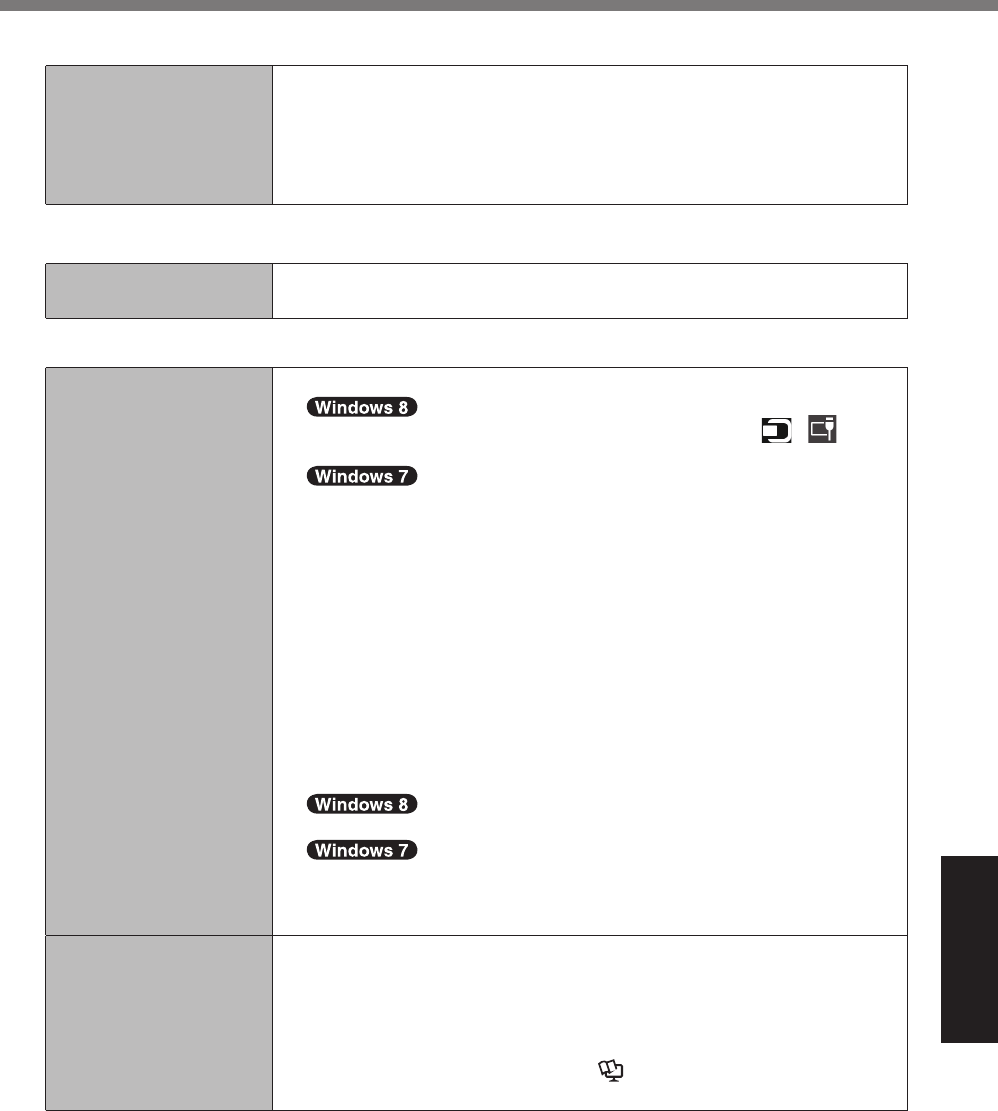
35
Troubleshooting
# Entering Password
Cannot log on to Win-
dows. (“The user name
or password is incor-
rect.” is displayed.)
! The user name (account name) includes an “@” mark.
C%%f0%.2(!',"%1&,"%.$$(12!%2.-,%,U#&!&F
Log on to Windows using another user account name, and delete the
account name that includes “@”. Then create a new account name.
C%%f0%2(%(!',"%.$$(12!%2.-,%,U#&!&F
You need to reinstall Windows ($ page 27).
# Shutting down
Windows does not shut
down.
! Remove the USB device and the ExpressCard.
! Wait one or two minutes. It is not a malfunction.
# Display
No display. ! The external display is selected.
Flick from right side to inside of the screen, and touch
-
, then
select the external display.
A% Q(24%!(1$'%!',%3,&)!(5*%.23%!',2%!(1$'%cP".5'#$%T"(5,"!#,&e8
B% @,/,$!%(2,%(0%!',%.55/#$.!#(2%-(3,&%.23%!(1$'%c;oe8
C% O(1$'%cS1/!#5/,%=#&5/.6&e8
D% @,/,$!%!',%3#&5/.6%#2%c;5,".!#24%S(3,e8
E% O(1$'%cE55/6e8
F% O(1$'%c;oe8
G% %f0%2,$,&&."6*%!(1$'%cP,2,"./%@,!!#24&e*%&,!%!',%$(/("%3,5!'*%",&(/1-
!#(2*%,!$8*%.23%!(1$'%c;oe8
! When using an external display,
% Check the cable connection.
% Turn on the display.
% Check the settings of external display.
! The display is turned off by the power-saving function.
Touch the screen.
To resume, touch the screen.
! The computer entered sleep or hibernation by the power-saving func-
tion. To resume, press the power switch.
The screen is dark. ! The screen is darker when the AC adaptor is not connected. Open the
Dashboard for Panasonic PC and adjust the brightness. As you in-
crease the brightness, battery consumption increases.
"You can separately set the brightness for when the AC adaptor is con-
nected and when not connected.
! Turn off the concealed mode ($ Reference Manual “Setup Util-
ity”).
&(39<#6A(<)OMAAA1+A/KPFD
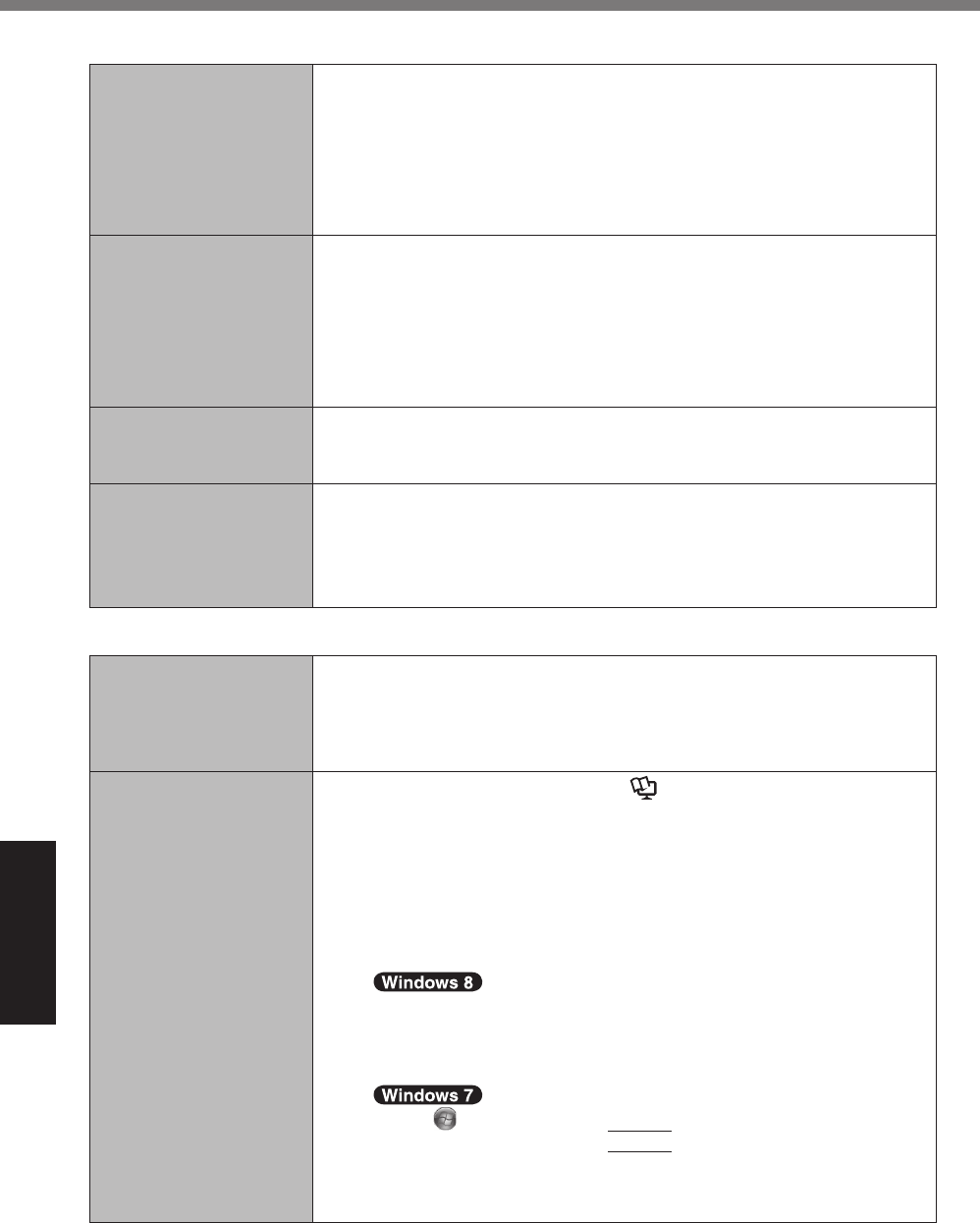
36
Troubleshooting
Troubleshooting (Basic)
# Display
The screen is disor-
dered.
! Changing the number of display colors and resolution may affect the
screen. Restart the computer.
! Connecting/disconnecting an external display may affect the screen.
Restart the computer. Under factory default settings, the brightness of
the display screen will adjust automatically based on the ambient light
detected by the ambient light sensor. You can adjust the settings for
this sensor ($ page 24).
During Simultaneous
display, one of the
screens becomes disor-
dered.
! When using the Extended Desktop, use the same display colors for the
external display as those used by the LCD. If you continue to experi-
ence problems, try changing the display.
Long touch on the desktop, and touch%cP".5'#$&%T"(5,"!#,&888e%C%c=#&-
5/.6e8
! Simultaneous display cannot be used until Windows startup is com-
plete (during Setup Utility, etc.).
The external display
does not work normally.
! If the external display does not support the power saving function, it
may not work normally when the computer enters the power saving
mode. Turn off the external display.
Cannot rotate the dis-
play.
! The application program currently running may not support the image
rotation. Quit the program, and then try to rotate the image. This can
ameliorate the status.
! When the automatic rotation is off, screen display does not rotate auto-
matically.
# Screen
The pointer does not
work.
! When using the external mouse, connect it correctly.
! Restart the computer using the external keyboard/mouse.
! If the computer does not respond to external keyboard/mouse com-
mands, read “No response”
(
$
page 37).
Cannot point the cor-
rect position using the
included digitizer pen.
! Perform the screen calibration ($ Reference Manual “Screen Input
Operation” ).
! Use the included pen.
! On the Windows logon screen or the Welcome screen, you may not be
able to point the correct position using the included digitizer pen. Use
the external keyboard or the external mouse to log on.
!% n(1%-.6%2(!%:,%.:/,%!(%5(#2!%!',%$("",$!%5(&#!#(2%1%6(1"%+24,"%.0!,"%
resuming from sleep or hibernation while the display is rotated.
"If this is the case, proceed as follows.
A
1. On the Start screen,%>#$)%0"(-%:(!!(-%,%!(%#2,%(0%!',%
screen, and touch%cE//%.55&e%(2%!',%!((/:."8%
2. Touch%c^12e%123,"%q_#23(7&%@6&!,-r*%#251!%c$Fw1!#/w",&&,!w",&&,!8
,U,e%.23%!ouch%c;oe8%
Touch %B@!."!H%.23%#251!%q$Fw1!#/w",&&,!w",&&,!8,U,r%#2%c@,."$'%5"(-
4".-&%.23%+/,&e*%!',2%5",&&%
Enter
.
B% O(1$'%cn,&e%(2%!',%c9&,"%E$$(12!%G(2!"(/e%&$",,28%
C% @,/,$!%c=#&.:/,3e%.23%!(1$'%c;oe8%
D% O(1$'%cn,&e%7',2%6(1%.",%5"(-5!,3%!(%",&!."!%!',%$(-51!,"8
&(39<#6A(<)OMAAA1+A/KPFD
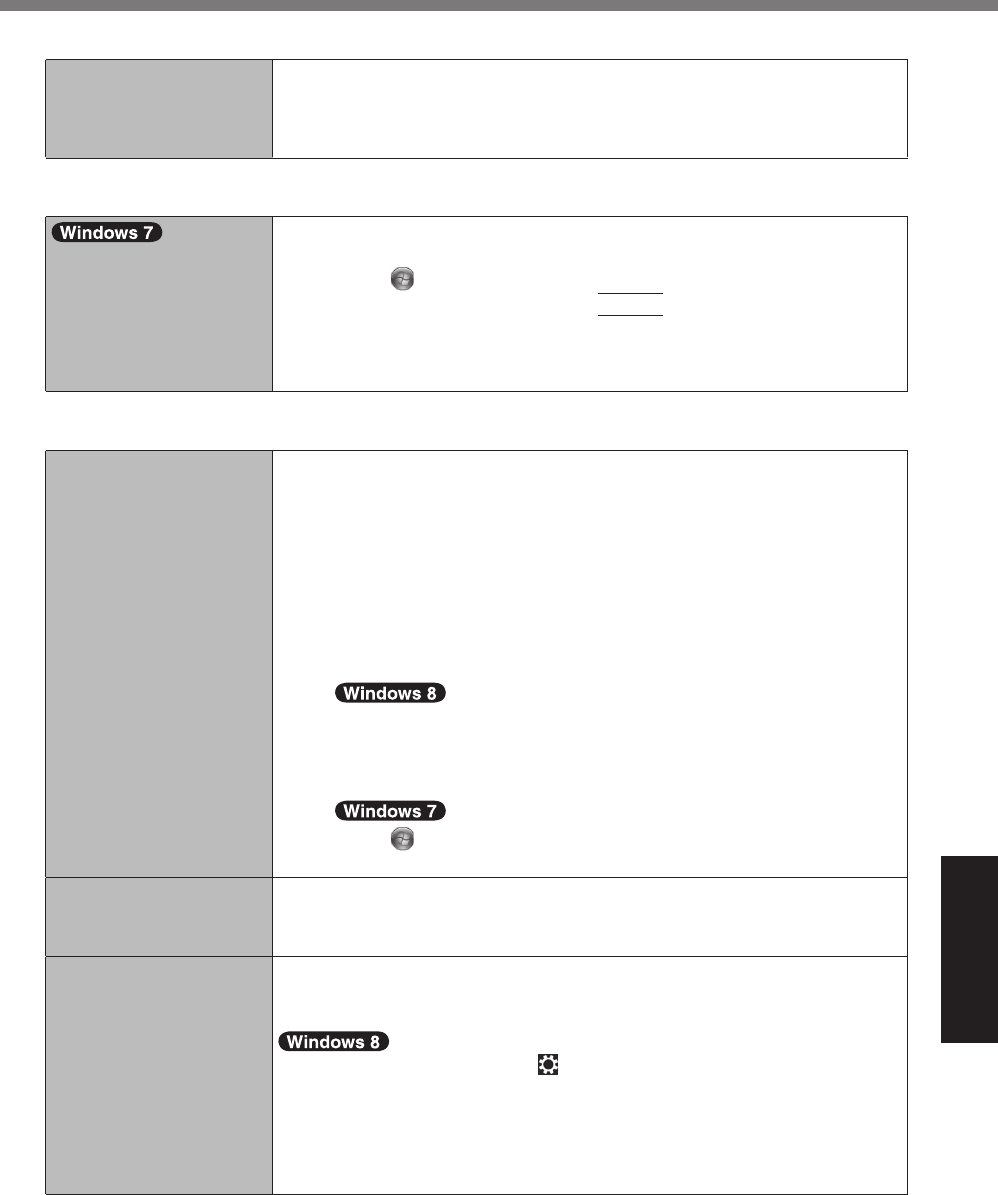
37
Troubleshooting
# Screen
Cannot display “Charm”
("%3#0+$1/!%!(%3#&5/.6%
“Charm”.
! Delete the calibration data.
A% @!."!%=.&':(."3%0("%T.2.&(2#$%TG%.23%!(1$'%c?.&#$e%C%cO(1$'%G./#-
:".!#(2e8
B% O(1$'%c^,&,!xe%.23%0(//(7%!',%(2C&$",,2%#2&!"1$!#(2&8
# On-screen Document
The document of PDF
format is not displayed.
! Install Adobe Reader.
A Log on to Windows as an administrator.
B Touch
%B@!."!H%.23%#251!%q$Fw1!#/w",.3,"wT#2&!.//8:.!r%#2%c@,."$'%
T"(4".-&%.23%+/,&e%!',2%5",&&
Enter
.
C Update Adobe Reader to its latest version.
If your computer is connected to the internet, start up Adobe Read-
er and touch%cg,/5e%C%cG',$)%0("%953.!,&888e8
# Others
No response. ! Open Task Manager and close the software application that is not
responding.
! An input screen (e.g., password input screen at startup) may be hid-
den behind another window. Touch the application icons at the bottom
of the screen to check.
! Press the power switch for four seconds or longer to shut down the
computer, and then press the power switch to turn it on. If the applica-
tion program does not work normally, uninstall and reinstall the pro-
gram. To uninstall,
A Open the Control Panel.
I8%%;2%!',%@!."!%&$",,2*%>#$)%0"(-%:(!!(-%,%!(%#2,%(0%!',%
screen.
2. Touch%cE//%.55&e%(2%!',%!((/:."8
3. Touch%cG(2!"(/%T.2,/e%123,"%q_#23(7&%@6&!,-r8
Touch
%B@!."!H%C%cG(2!"(/%T.2,/e8
B Touch%cT"(4".-e%C%c92#2&!.//%.%5"(4".-e8
The recovery disc for
Windows 8 in not func-
tioning.
!% T,"0("-%",$(<,"6%1%!',%",$(<,"6%3#&$%0("%_#23(7&%L%+"&!*%.23%!',2%
perform recovery using the recovery disc for Windows 8.
Cannot connect to a
network.
! @,!%!',%3,<#$,%Bc_#",/,&&%QE]e%V%c?/1,!((!'e%V%c_#",/,&&%_E]e%(0%c_#",-
/,&&%G(2+41".!#(2eH%!(%cR2.:/,3e%#2%!',%cE3<.2$,3e%-,21%(0%!',%@,!15%
9!#/#!6%B_#",/,&&%G(2+41".!#(2H8
! Display “Charm” and touch %C%cG'.24,%TG%@,!!#24&e%C%c_#",/,&&e8%@,!%
cE#"5/.2,%-(3,e%!(%c;00e*%.23%!',2p%
&,!%c_#CD#e%#2%q_#",/,&&%3,<#$,r%!(%c;2e%B0("%7#",/,&&%QE]H8
&,!%cS(:#/,%:"(.3:.23e%#n “Wireless device”%!(%c;2e%B0("%7#",/,&&%_E]H8
s,!%cPT@e%#2%q_#",/,&&%3,<#$,r%!(%c;2e%B0("%7#",/,&&%_E]H8
&,!%c?/1,!((!'e%#n “Wireless device”%!(%c;2e%B0("%?/1,!((!'H8
&(39<#6A(<)OMAAA1+A/KPFD
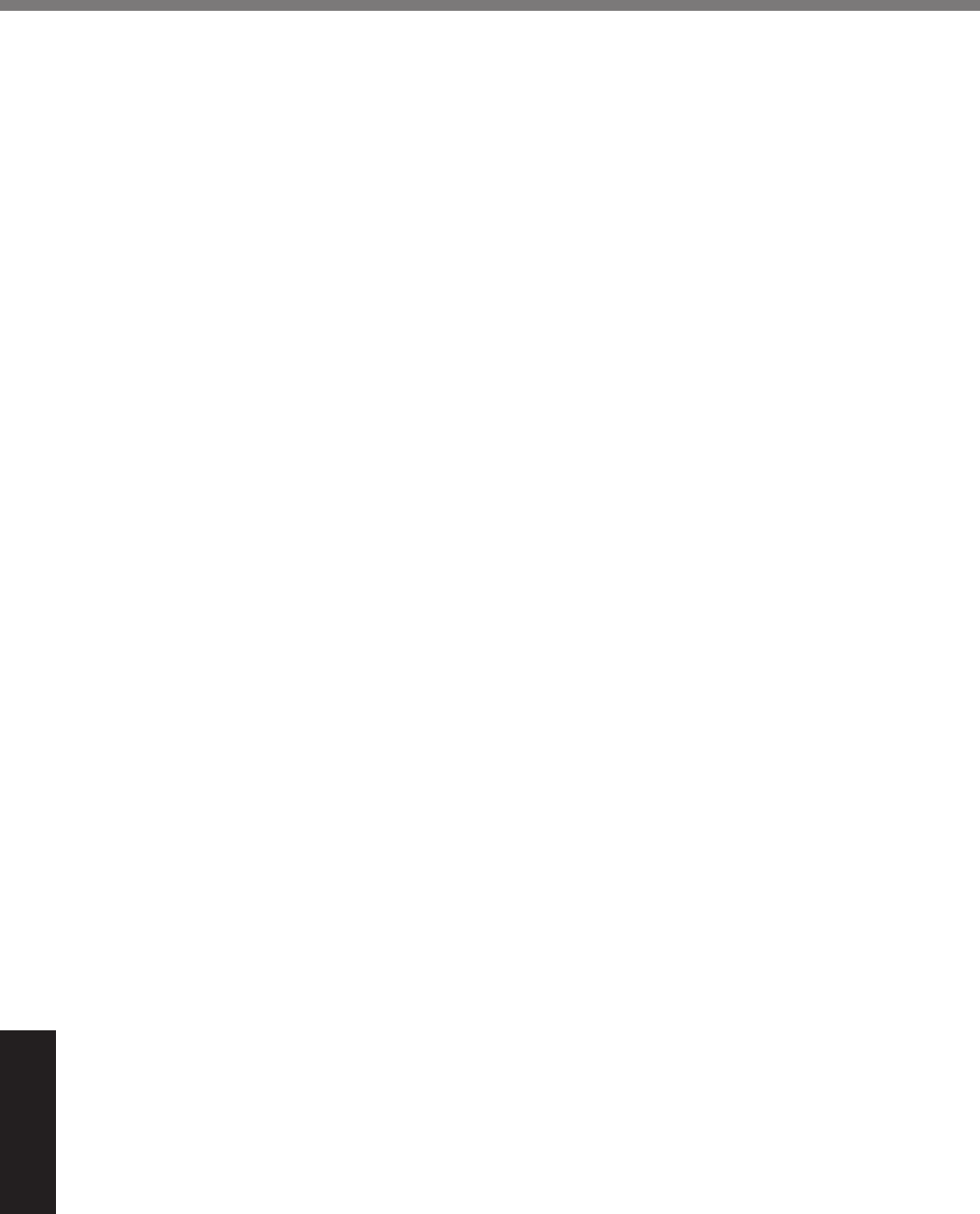
38
Appendix
LIMITED USE LICENSE AGREEMENT
THE SOFTWARE PROGRAM(S) (“PROGRAMS”) FURNISHED WITH THIS PANASONIC PROD-
UCT (“PRODUCT”) ARE LICENSED ONLY TO THE END-USER (“YOU”), AND MAY BE USED
BY YOU ONLY IN ACCORDANCE WITH THE LICENSE TERMS DESCRIBED BELOW. YOUR
USE OF THE PROGRAMS SHALL BE CONCLUSIVELY DEEMED TO CONSTITUTE YOUR AC-
CEPTANCE OF THE TERMS OF THIS LICENSE.
Panasonic Corporation has developed or otherwise obtained the Programs and hereby licenses
their use to you. You assume sole responsibility for the selection of the Product (including the
associated Programs) to achieve your intended results, and for the installation, use and results
obtained therefrom.
LICENSE
A. Panasonic Corporation hereby grants you a personal, non-transferable and non-exclusive
right and license to use the Programs in accordance with the terms and conditions stated in
this Agreement. You acknowledge that you are receiving only a LIMITED LICENSE TO USE
the Programs and related documentation and that you shall obtain no title, ownership nor any
other rights in or to the Programs and related documentation nor in or to the algorithms, con-
cepts, designs and ideas represented by or incorporated in the Programs and related docu-
mentation, all of which title, ownership and rights shall remain with Panasonic Corporation or
its suppliers.
B. You may use the Programs only on the single Product which was accompanied by the Pro-
grams.
G8% n(1%.23%6(1"%,-5/(6,,&%.23%.4,2!&%.",%",A1#",3%!(%5"(!,$!%!',%$(2+3,2!#./#!6%(0%!',%T"(-
grams. You may not distribute or otherwise make the Programs or related documentation
available to any third party, by time-sharing or otherwise, without the prior written consent of
Panasonic Corporation.
D. You may not copy or reproduce, or permit to be copied or reproduced, the Programs or related
documentation for any purpose, except that you may make one (1) copy of the Programs for
backup purposes only in support of your use of the Programs on the single Product which was
accompanied by the Programs. You shall not modify, or attempt to modify, the Programs.
E. You may transfer the Programs and license them to another party only in connection with your
transfer of the single Product which was accompanied by the Programs to such other party.
At the time of such a transfer, you must also transfer all copies, whether in printed or machine
readable form, of every Program, and the related documentation, to the same party or destroy
any such copies not so transferred.
D8% n(1%-.6%2(!%",-(<,%.26%$(56"#4'!*%!".3,-.")%("%(!',"%2(!#$,%("%5"(31$!%#3,2!#+$.!#(2%0"(-%!',%
T"(4".-&%.23%6(1%-1&!%",5"(31$,%.23%#2$/13,%.26%&1$'%2(!#$,%("%5"(31$!%#3,2!#+$.!#(2%(2%
any copy of any Program.
YOU MAY NOT REVERSE ASSEMBLE, REVERSE COMPILE, OR MECHANICALLY OR ELEC-
TRONICALLY TRACE THE PROGRAMS, OR ANY COPY THEREOF, IN WHOLE OR IN PART.
YOU MAY NOT USE, COPY, MODIFY, ALTER, OR TRANSFER THE PROGRAMS OR ANY
COPY THEREOF, IN WHOLE OR IN PART, EXCEPT AS EXPRESSLY PROVIDED IN THE LI-
CENSE.
IF YOU TRANSFER POSSESSION OF ANY COPY OF ANY PROGRAM TO ANOTHER PARTY,
EXCEPT AS PERMITTED IN PARAGRAPH E ABOVE, YOUR LICENSE IS AUTOMATICALLY
TERMINATED.
&(39<#6A(<)OMAAA1+A/KPFD
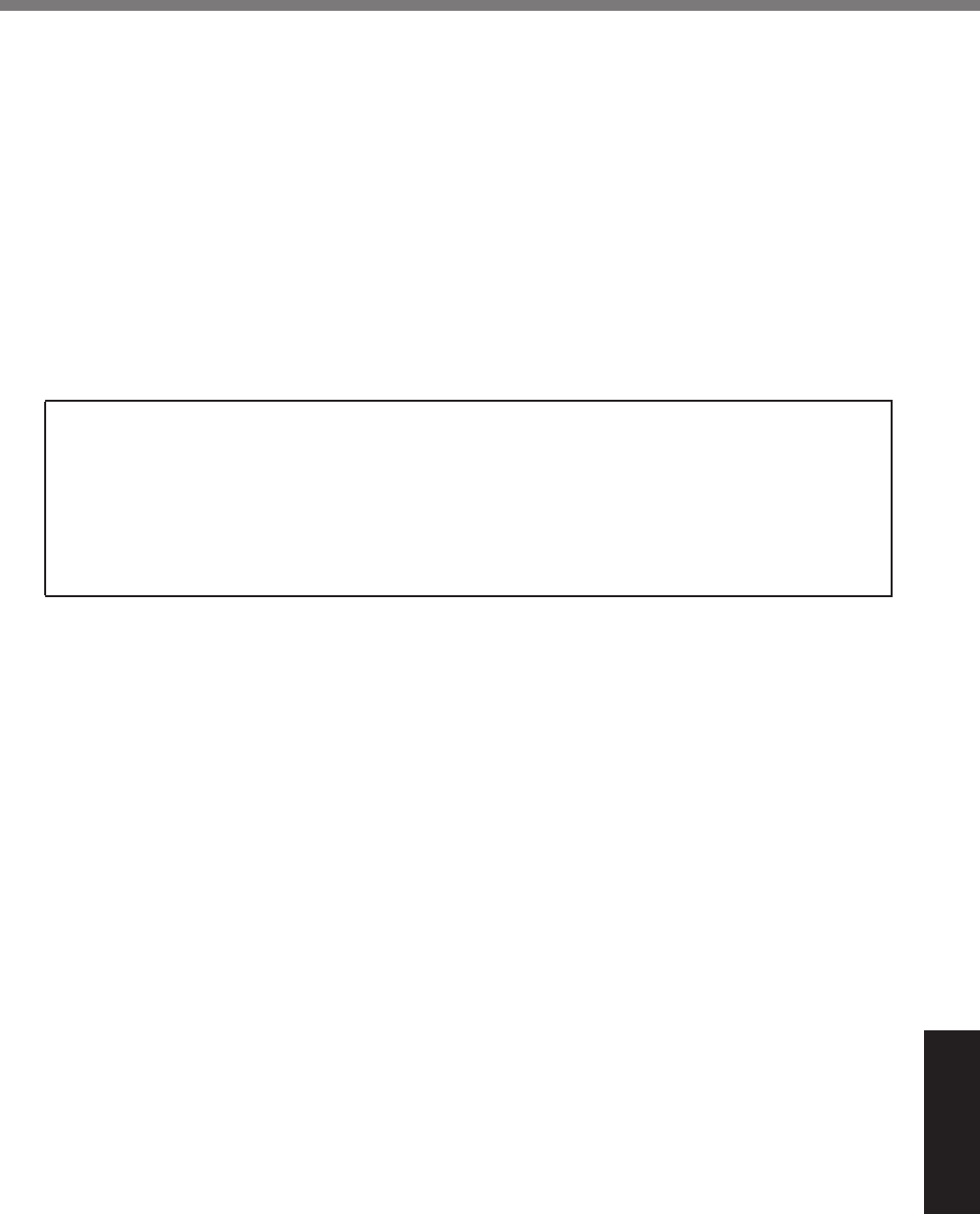
39
Appendix
TERM
This license is effective only for so long as you own or lease the Product, unless earlier terminat-
ed. You may terminate this license at any time by destroying, at your expense, the Programs and
related documentation together with all copies thereof in any form. This license will also terminate
effective immediately upon occurrence of the conditions thereof set forth elsewhere in this Agree-
ment, or if you fail to comply with any term or condition contained herein. Upon any such termina-
tion, you agree to destroy, at your expense, the Programs and related documentation together
with all copies thereof in any form.
YOU ACKNOWLEDGE THAT YOU HAVE READ THIS AGREEMENT, UNDERSTAND IT AND
AGREE TO BE BOUND BY ITS TERMS AND CONDITIONS. YOU FURTHER AGREE THAT IT
IS THE COMPLETE AND EXCLUSIVE STATEMENT OF THE AGREEMENT BETWEEN US,
WHICH SUPERSEDES ANY PROPOSAL OR PRIOR AGREEMENT, ORAL OR WRITTEN, AND
ANY OTHER COMMUNICATIONS BETWEEN US, RELATING TO THE SUBJECT MATTER OF
THIS AGREEMENT.
GOVERNMENT RESTRICTED RIGHTS.
The Software is provided with “RESTRICTED RIGHTS.” Use duplication or disclosure by the
government is subject to restrictions as set forth in FAR52.227-14 and DFAR252. 227-7013 et
seq. or their successors.
Use of the Software by the government constitutes acknowledgement of Intel’s proprietary rights
therein.
Contractor or Manufacturer is Intel Corporation, 2200 Mission College Blvd., Santa Clara, CA
95052.
&(39<#6A(<)OMAAA1+A/KPFD
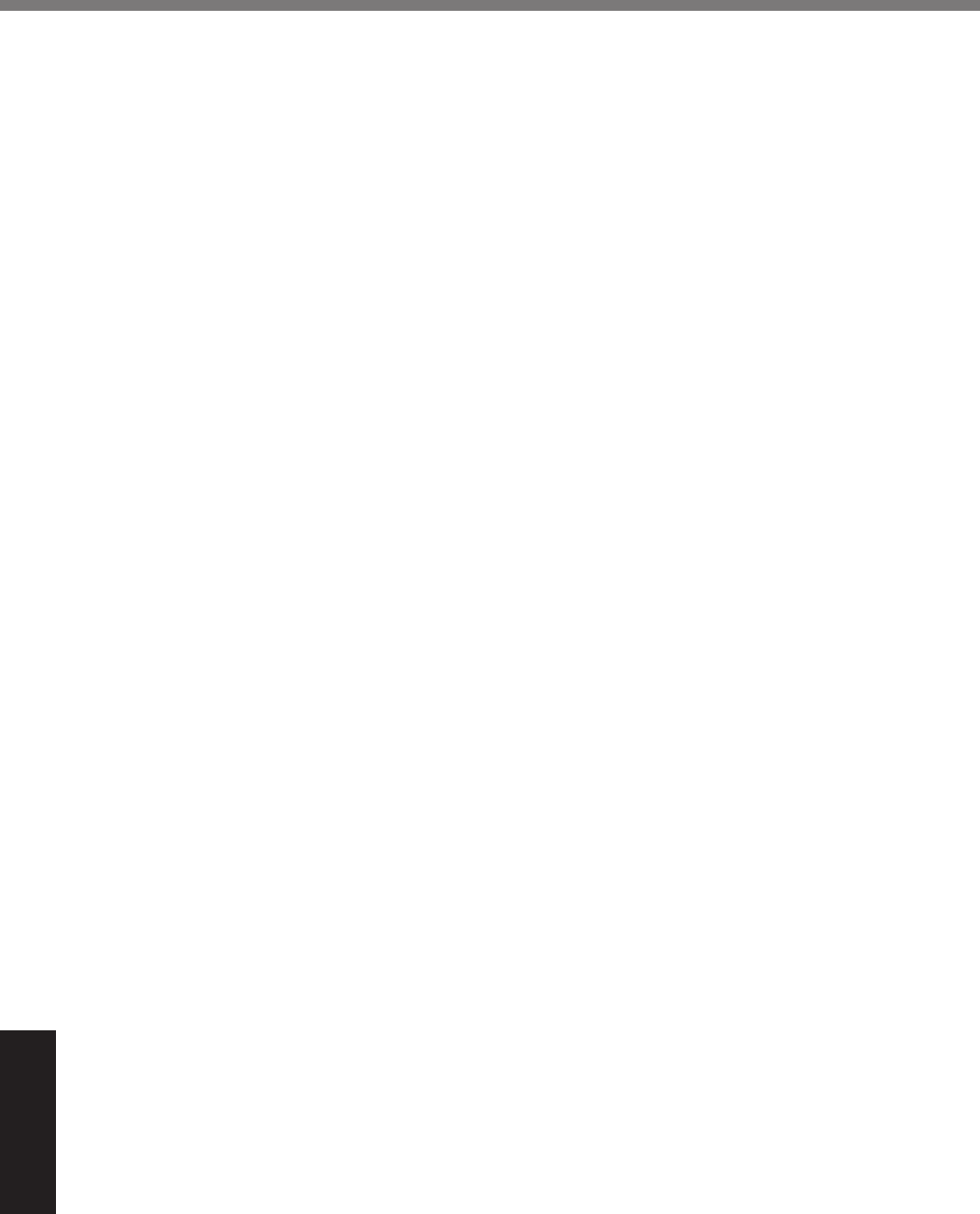
40
Appendix
Contrat de licence d’usage limité
Le(s) logiciel(s) (les “Logiciels”) fournis avec ce produit Panasonic (le “Produit”) sont exclusive-
ment concédés en licence à l’utilisateur ultime (“vous”), et ils ne peuvent être utilisés que confor-
mément aux clauses contractuelles cidessous. En utilisant les logiciels, vous vous engagez de
-.2#Y",%3X+2#!#<,%b%",&5,$!,"%/,&%!,"-,&*%$/.1&,&%,!%$(23#!#(2&%3,&%5"X&,2!,&8
Panasonic Corporation a mis au point ou obtenu les Logiciels et vous en concède l’utilisation
par les présentes. Vous assumez l’entière responsabilité du choix de ce Produit (y compris des
Logiciels associés) pour obtenir les résultats escomptés, ainsi que de l’installation, de l’utilisation
et des résultats obtenus.
Licence
A. Panasonic Corporation vous octroie par les présentes le droit et la licence personnels, non
cessibles et non exclusifs d’utiliser les Logiciels conformément aux termes, clauses et condi-
tions de ce contrat. Vous reconnaissez ne recevoir qu’un droit limité d’utiliser les Logiciels et
la documentation les accompagnant et vous vous engagez à
n’obtenir aucun droit de titre, propriété ni aucun autre droit vis-à-vis des Logiciels et de la
3($1-,2!.!#(2%/,&%.$$(-5.42.2!%2#%<#&CbC<#&%3,&%./4("#!'-,&*%$(2$,5!&*%3,&&*%$(2+41".-
tions et idées représentés par ou incorporés dans les Logiciels et la documentation les ac-
compagnant, dont les titres, propriété et droits resteront tous à
Panasonic Corporation ou à leurs propriétaires.
B. Vous ne pouvez utiliser les Logiciels que sur le Produit unique qui est accompagné par les
Logiciels.
G8% j(1&%,!%<(&%,-5/(6X&%(1%.4,2!&%Z!,&%",A1#&%3,%5"(!X4,"%/.%$(2+3,2!#./#!X%3,&%Q(4#$#,/&8%j(1&%
ne pouvez ni distribuer ni mettre les Logiciels et la documentation les accompagnant à la
disposition d’un tiers, par partage de temps ou de quelque autre manière que ce soit, sans
l’autorisation écrite préalable de Panasonic Corporation.
D. Vous ne pouvez ni copier ni reproduire ni permettre la copie ni la reproduction des Logiciels
2#%3,%/.%3($1-,2!.!#(2%/,&%.$$(-5.42.2!%5(1"%A1,/A1,%+2%A1,%$,%&(#!*%b%/[,U$,5!#(2%3[12,%BIH%
$(5#,%3,&%Q(4#$#,/&%b%3,&%+2&%3,%&.1<,4."3,%12#A1,-,2!%5(1"%&(1!,2#"%<(!",%1!#/#&.!#(2%3,&%
Logiciels sur le Produit unique qui est accompagné par les Logiciels. Vous ne pouvez ni modi-
+,"%2#%!,2!,"%3,%-(3#+,"%/,&%Q(4#$#,/&8
E. Vous ne pouvez céder les Logiciels et en octroyer la licence à une autre partie qu’en rapport
avec votre cession du Produit unique qui est accompagné par les Logiciels à cette autre par-
tie. Au moment de cette cession, vous devez céder également toutes les copies, que ce soit
sous forme imprimée ou lisible par la machine, de tous les Logiciels ainsi que de la documen-
tation les accompagnant, à la même partie ou détruire les copies non cédées.
F. Vous ne pouvez retirer aucune marque de droits d’auteur, marque de commerce ou autre ni
.1$12,%#3,2!#+$.!#(2%3,%5"(31#!%3,&%Q(4#$#,/&%,!%<(1&%3,<,\%",5"(31#",%,!%#2$/1",%!(1!,&%$,&%
2(!#$,&%(1%#3,2!#+$.!#(2&%3,%5"(31#!%&1"%!(1!,&%/,&%$(5#,&%3,&%Q(4#$#,/&8
Vous ne pouvez assembler en sens inverse, compiler en sens inverse ni retracer les Logiciels ni
aucune de leurs copies, de façon électronique ou mécanique, en tout ou en partie.
j(1&%2,%5(1<,\%1!#/#&,"*%$(5#,"*%-(3#+,"*%./!X","%2#%$X3,"%/,&%Q(4#$#,/&%2#%.1$12,%3,%/,1"&%$(5#,&*%
en tout ou en partie, à l’exception de ce qui est expressément stipulé dans ce contrat.
Si vous cédez la possession de toute copie ou de tout Logiciel à une autre partie, à l’exception de
ce qui est autorisé au paragraphe E ci-dessus, votre licence est automatiquement résiliée.
&(39<#6A(<)OMAAA1+A/KPFD
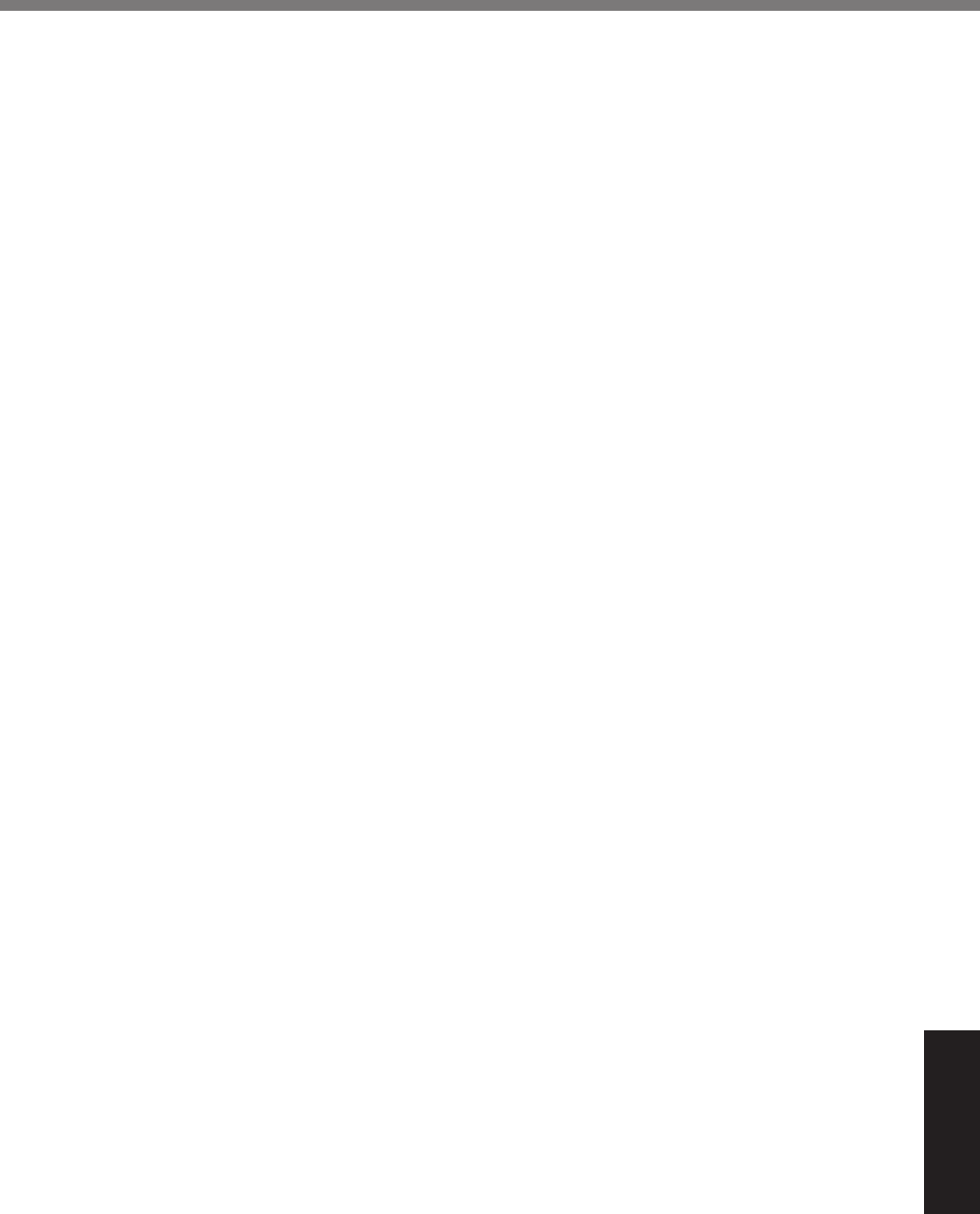
41
Appendix
Termes, clauses et conditions
Cette licence n’est effective que pour la durée de possession ou de crédit-bail du Produit, à
moins d’une résiliation antérieure. Vous pouvez résilier cette licence à tout moment en détruisant,
à vos frais, les Logiciels et la documentation les accompagnant avec toutes leurs copies, sous
quelque forme que ce soit. Cette licence sera également résiliée, avec application immédiate, si
/,&%$(23#!#(2&%3,%"X&#/#.!#(2%3X+2#,&%.#//,1"&%3.2&%$,%$(2!".!%&,%&(2!%"X./#&X,&%(1%&#%<(1&%2,%",-
spectez pas les termes, clauses et conditions qui y sont contenues. Au moment de la résiliation,
vous acceptez de détruire, à vos frais, les Logiciels et la documentation les accompagnant avec
toutes leurs copies, sous quelque forme que ce soit.
Vous reconnaissez avoir lu ce contrat, en avoir compris toute la substance et avoir accepté de
respecter ses termes, clauses et conditions. Vous reconnaissez en outre qu’ils sont la description
complète et exclusive du contrat conclu entre nous, contrat qui remplace et annule toute proposi-
tion ou contrat précédent, écrit ou oral, et toute autre communication entre nous, relativement à
l’objet du présent contrat.
&(39<#6A(<)OMAAA1+A/KPFD
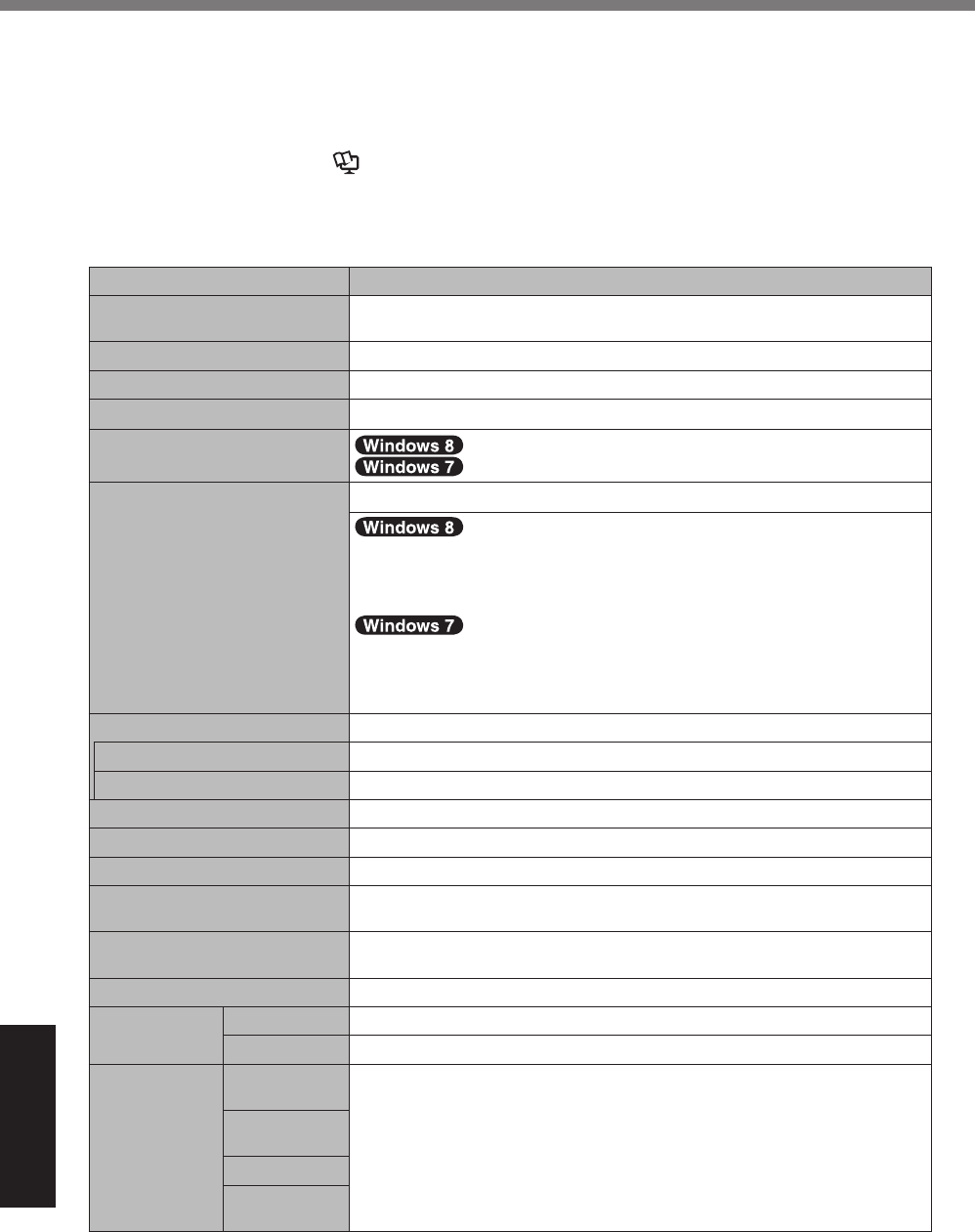
42
Appendix
!"#$%&$'(%)*+
!"#$%&'()%&*+,#-)$%.")%$&)/#0/'.#+1$%2+*%.")%3'$#/%4+-)56%
!")%4+-)5%1743)*%#$%-#22)*)1.%'//+*-#1(%.+%.")%71#.%/+10(7*'.#+16
!% !+%/")/8%.")%4+-)5%1743)*9
Check the bottom of the computer or the box the computer came in at the time of purchase.
!% !+%/")/8%:;<%$&))-=%4)4+*>%$#?)%'1-%.")%@'$"%4)4+*>%-*#,)%$#?)9
Run the Setup Utility (" Reference Manual%AB).7&%<.#5#.>CD%'1-%$)5)/.%EF12+*4'.#+1G%4)176
E;*+/)$$+*%B&))-G9%:;<%$&))-=%EH)4+*>%B#?)G9%H)4+*>%$#?)=%EI'*-%J#$8G9%K5'$"%H)4+*>%
drive size
#, -'%*,!"#$%&$'(%)*+
Model No. KLMNOPPPLQRH
CPU Intel® Core™ i5-3437U Processor (3 MB*1 cache, up to 2.9 GHz) with
Intel® Turbo Boost Technology
Chipset Mobile Intel® QM77 Express Chip set
Video controller Built-in Chip Set
Memory*1*2 4 GB
Video Memory*1*3 UMA 1664 MB Max.
UMA <32-bit> 1544 MB Max. <64-bit> 1696 MB
Storage*4 K5'$"%4)4+*>%-*#,)%9%OST%GB
Approx. 10 GB is used as a partition with HDD recovery tools. (Users
cannot use this partition.)
Approx. 1 GB is used as a partition with system tools. (Users cannot use
this partition.)
Approx. 20 GB is used as a partition with HDD recovery tools. (Users
cannot use this partition.)
Approx. 300 MB is used as a partition with system tools. (Users cannot
use this partition.)
Display Method 10.1 WUXGA type
Internal LCD*5 65,536/16,777,216 colors (1920 × 1200 dots)
External Display (HDMI)*6 65,536/16,777,216 colors (1920 x 1200 dots Max.)
Wireless LAN*7 Intel® Centrino® Advanced-N 6235 (" page 44)
Bluetooth*8 " page 44
Wireless WAN*9 High-speed module
LAN*10 IEEE 802.3 10Base-T/IEEE 802.3u 100Base-TX/IEEE 802.3ab
1000Base-T
Sound WAVE and MIDI playback, Intel®%I#("%J)01#.#+1%P7-#+%$73$>$.)4%$7&-
port, Monaural speaker
Security Chip TPM (TCG V1.2 compliant)*11
Camera Front 1280 × 720 dots, 30 fps (Video), Monaural Microphone
Rear*12 1280 × 720 dots, 30 fps (Video) / 2048 x 1536 dots (Still)
Sensor Ambient light
sensor
Equipped
Magnetic sen-
sor
Gyro sensor
Acceleration
sensor
&(39<#6A(<)OMAAA1+A/KPFD
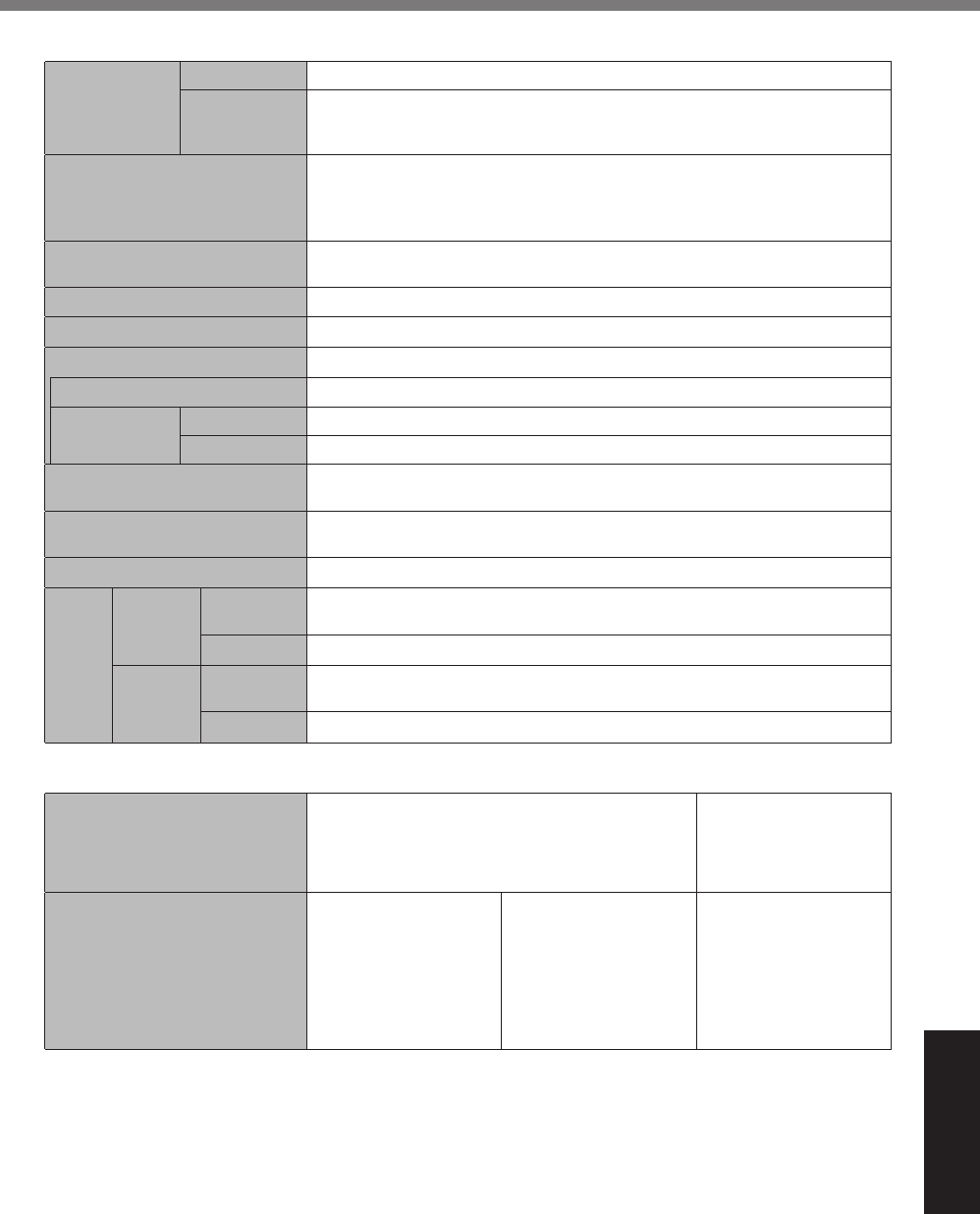
43
Appendix
!! "#$%!&'()$*)#+$,%-
Card Slot Smart Card*13 x 1
micro SD
Memory
Card*14
x 1
Interface USB port 3.0 x 1, 2.0 x 1*15, Serial Port (Dsub 9-pin male)*16, LAN port
(RJ-45)*10, HDMI Port (Type A)*17, Expansion Bus Connector, Headset
!"#$#%&'()*+%,-.*/01*234*5*6)%789:$);**3<8)7%$,)*/=*!, Output Power 4
mW*>*=.?&)():*5*"#,(:89:$);*":$%'(%@*3$8'&A*18
Pointing Device 2#B#&#C)(*D*"'@&#*&:',9*!E%8%,#&#F)A*!4$&#GH)I),&#:$.*2#B#&#C)(*8)$*!#$,@'7-
ed) touch capable)
Power Supply AC adaptor or Battery pack
AC Adaptor*19 3$8'&;*JKK*V to 240 V AC, 50 Hz/60 Hz.*L'&8'&;*JM*V DC, 4.06 A
Battery Pack Li-ion 10.8 V, 4400 mAh (typ.), 4100 mAh (min.)
Operating Time*20 Approx. 8 hours
Charging
Time*21
Power on Approx. 3 hours
Power off Approx. 2.5 hours
Power Consumption*22 Approx. 30 W*23 / Approx. 60 W
(maximum when recharging in the ON state)
Physical Dimensions (W × D ×
H)
270 mm × 188 mm × 19 mm
{10.6 " × 7.4 " × 0.75 "}
Weight Approx. 1.1 kg {Approx. 2.5 lb.}
Envi-
ron-
ment
Operat-
ing
Tempera-
ture
-10 °C to 50 °C {14 °F to 122 °F}
(IEC60068-2-1, 2)*24
Humidity 30% to 80% RH (No condensation)
Storage Tempera-
ture
-20 °C to 60 °C {-4 °F to 140 °F}
Humidity 30% to 90% RH (No condensation)
! Software
Base OS Windows® 8 Pro 64-bit Windows® 7 Profes-
sional 32-bit Service
Pack 1 / Windows® 7
Professional 64-bit Ser-
vice Pack 1
Installed OS*25 Windows® 8 Pro 64-bit Windows® 7 Profes-
sional 32-bit Service
Pack 1 (downgraded to
Windows® 7)*26 / Win-
dows® 7 Professional
64-bit Service Pack 1
(downgraded to Win-
dows® 7)*26
Windows® 7 Profes-
sional 32-bit Service
Pack 1 / Windows® 7
Professional 64-bit Ser-
vice Pack 1
&(39<#6A(<)OMAAA1+A/KPFD
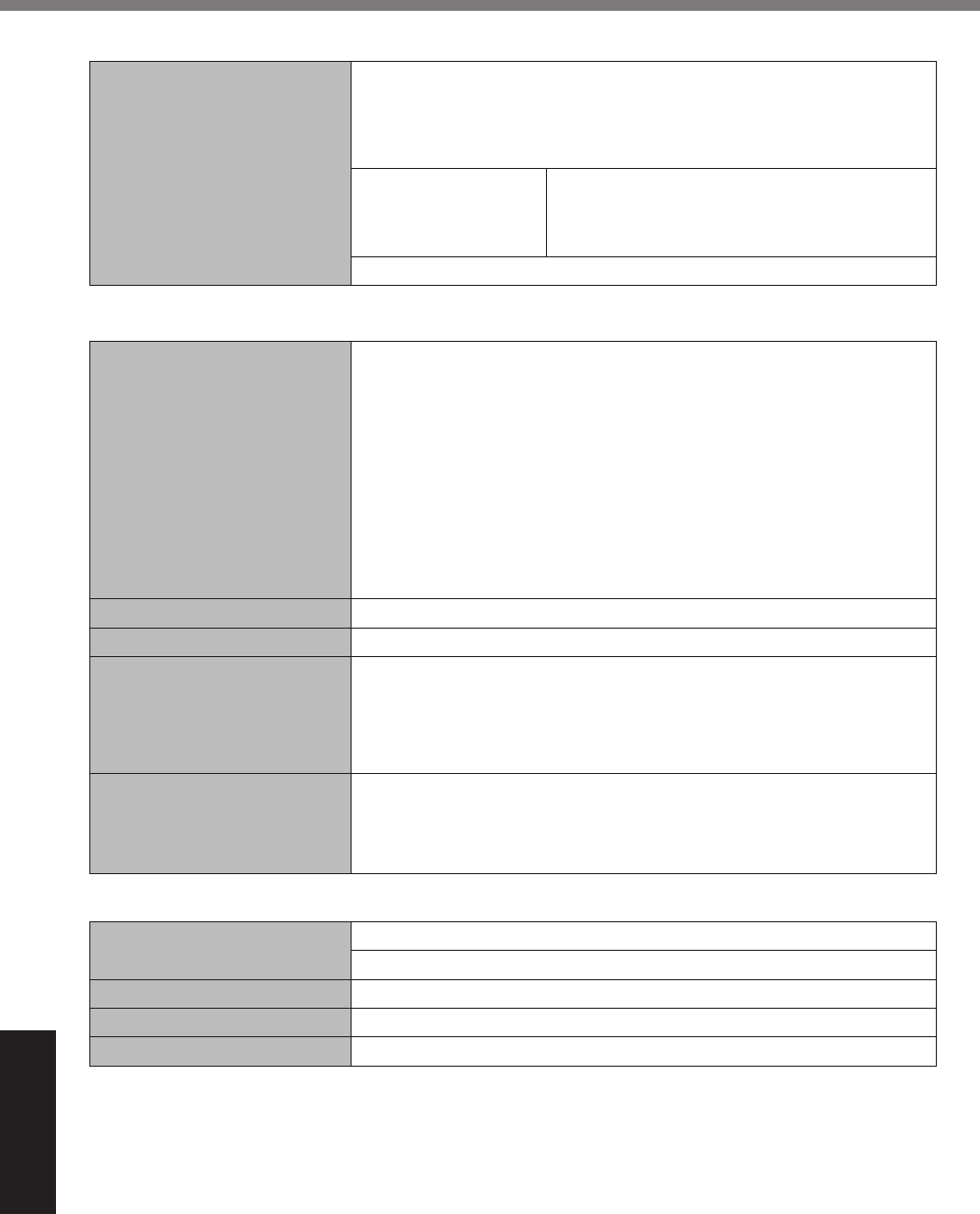
44
Appendix
!"#$%&$'(%)*+
! Software
Pre-installed Software*25 Adobe Reader, PC Information Viewer, Battery Recalibration Utility, Hand
Writing Utility, Infineon TPM Professional Package*11 *27, Dashboard for
Panasonic PC, Recovery Disc Creation Utility, Power Plan Extension
Utility, Camera Utility, Manual Selector, Bluetooth Stack for Windows by
TOSHIBA
Wireless Manager 6.0*27
*28, Wireless Toolbox,
Camera for Panasonic
PC
Wireless Manager 5.5f*27 *28, Wireless Switch
Utility, Wireless Connection Disable Utility*27,
Quick Boot Manager, Software Keyboard
Aptio Setup Utility, PC-Diagnostic Utility, Hard Disk Data Erase Utility*29
! Wireless LAN*7
Data Transfer Rates !"""#$%&''()*+,-,#-./-%,-'#-'%-0-/*Mbps (automatically switched)*30
!"""#$%&''1)*''-+&+-%-'*Mbps (automatically switched)*30
!"""#$%&''2)*+,-,#-./-%,-'#-'%-0-/*Mbps (automatically switched)*30
IEEE802.11n*31)
(HT20) GI*32*3*,$$45)*'+$-'.$-''+-#/-6%-/+-+6-,.-%#-%'-',-6*Mbps
(automatically switched)*30
GI*32*3*#$$45)*'.$-''6-'$,-6#-/+-+#-+%-.0-%/-'0-'.-/*Mbps
(automatically switched)*30
(HT40) GI*32*3*,$$45)*.$$-%6$-%,$-'#$-'+$-'.+-'%$-0$-/$-,+-.$-'+*
Mbps (automatically switched)*30
GI*32*3*#$$45)*%6$-%,.-%'/-'/%-'.+-'%'-'$#-#'-+,-,$-%6-'.*
Mbps (automatically switched)*30
Standards Supported IEEE802.11a / IEEE802.11b / IEEE802.11g / IEEE802.11n
Transmission method OFDM system, DSSS system
Wireless Channels Used !"""#$%&''(*)**78(449:5*./-,$-,,-,#-+%-+/-/$-/,-'$$-'$,-'$#-''%-''/-'
20/124/128/132/136/
140/149/153/157/161/165
!"""#$%&''1*-*!"""#$%&''2*)*78(449:5*'*;<*''
!"""#$%&''4*)**78(449:5*'=''-./-,$-,,-,#-+%-+/-/$-/,-'$$-'$,-'$#-''%-
116/120/124/128/132/136/140/149/153/157/161/165
RF Frequency Band !"""#$%&''(*)*+&'#*GHz - 5.32 GHz, 5.5 GHz - 5.7 GHz, 5.745 GHz - 5.825
GHz
!"""#$%&''1*-*!"""#$%&''2*)*%&,'%*GHz - 2.462 GHz
!"""#$%&''4*)**%&,'%*GHz - 2.462 GHz, 5.18 GHz - 5.32 GHz, 5.5 GHz - 5.7
GHz, 5.745 GHz - 5.825 GHz
! Bluetooth*8
Bluetooth Version 4.0
Classic mode / Low Energy mode
Transmission method FHSS system
Wireless Channels Used Channels 1 to 79 / Channels 0 to 39
RF Frequency Band 2.402 GHz - 2.480 GHz
*1 1 MB = 1,048,576 bytes/1 GB = 1,073,741,824 bytes
*2 Memory size of the factory default depends on the model.
*3 A segment of the main memory is allotted automatically depending on the computer’s operating status.
The size of the Video Memory cannot be set by the user.
*4 1 MB = 1,000,000 bytes / 1 GB = 1,000,000,000 bytes. Your operating system or some application soft-
ware will report as fewer GB.
*5 A 16,777,216 color display is achieved by using the dithering function.
&(39<#6A(<)OMAAA1+A/KPFD
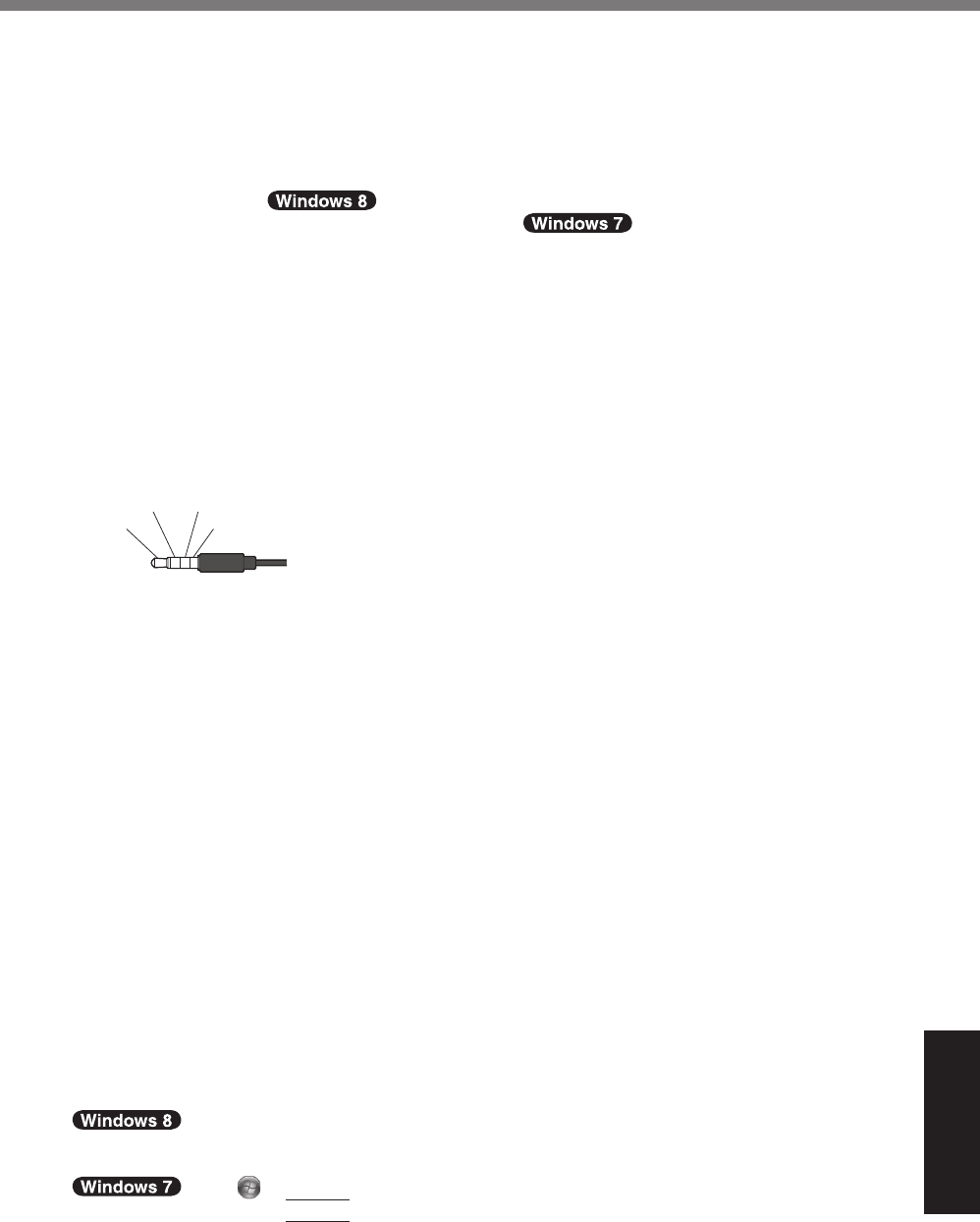
45
Appendix
*6! "#$#%&'($#!)#*+$,&-+.!/#0#./*!+.!&1#!*0#%-2%'&-+.*!+3!&1#!#4&#).'$!/-*0$'56!7-*0$'5!8'5!(#!-80+**-($#!
using some connected external displays.
*7 Only for model with wireless LAN.
*8 Only for model with Bluetooth.
*9 Only for model with wireless WAN.
91#!*0#%-2%'&-+.*!8'5!/-33#)!/#0#./-.:!+.!&1#!8+/#$*6
*10 Only for model with LAN.
*11 Only for model with TPM.
For information on TPM, !+.!&1#!"&')&!*%)##.;!&+,%1!&1#!<='.,'$!"#$#%&+)>!&-$#;!'./!*#$#%&!
“Installation Manual for Trusted Platform Module (TPM)” / !7+,($#?&+,%1!<='.,'$!"#$#%&+)>!
on the desktop, and select “Installation Manual for Trusted Platform Module (TPM)”.
*12 Only for model with Rear Camera.
*13 Only for model with Smart Card slot.
*14 Only for model with micro SD memory card slot.
@0#)'&-+.!1'*!(##.!&#*&#/!'./!%+.2)8#/!,*-.:!A'.'*+.-%!8-%)+!"7!=#8+)5!B')/!C-&1!'!%'0'%-&5!+3!
up to 2 GB, Panasonic micro SDHC Memory Card with a capacity of up to 32 GB, and Panasonic micro
SDXC Memory Card with a capacity of up to 64 GB.
Operation on other SD equipment is not guaranteed.
*15 Does not guarantee operation of all USB-compatible peripherals.
D"E!F6G!0+)&!H!@.$5!3+)!8+/#$!C-&1!D"E!F6G!0+)&
*16
Only for model with serial port. To connect the serial device, the serial conversion cable (included) is necessary.
*17 Does not guarantee operation of all HDMI-compatible peripherals.
*18 Applicable plug for headsets are as follows.
*19 <Only for North America>
The AC adaptor is compatible with power sources up to 240 V AC adaptor.
This computer is supplied with a 125 V AC compatible AC cord.
20-M-1-1
*20! =#'*,)#/!'&!IB7!()-:1&.#**H!JG!cd/m2
Varies depending on the usage conditions, or when an optional device is attached.
*21 Varies depending on the usage conditions.
*22 Approx. 0.5 W when the battery pack is fully charged (or not being charged) and the computer is OFF.
<When using with 115 V AC>
Even when the AC adaptor is not connected to the computer, power is consumed (Max. 0.3 W) simply by
having the AC adaptor plugged into an AC outlet.
*23 Rated power consumption 23-E-1
*24 Do not expose the skin to this product when using the product in a hot or cold environment. (! page 5)
When using in hot or cold environment, some peripherals and battery pack may fail to work properly.
Check the operation environment of the peripherals.
Using this product continuously in a hot environment will shorten the product life. Avoid use in these
types of environments.
When using in low temperature environment, startup may become slow or battery operation time may
(#%+8#!*1+)&6!91#!%+80,&#)!%+.*,8#*!0+C#)!C1#.!&1#!K'*1!8#8+)5!-*!C')8-.:!,0!/,)-.:!*&')&,06!
Therefore, if you are using battery power and the remaining power is low, the computer may not start up.
*25 Operations of this computer are not guaranteed except for the pre-installed OS and the OS which is
-.*&'$$#/!(5!,*-.:!&1#!K'*1!8#8+)5!)#%+L#)5!'./!&1#!)#%+L#)5!/-*%6
*26 This system is preinstalled with Windows® 7 Professional software and also comes with a license for
Windows 8 Pro software. You may only use one version of the Windows software at a time. Switching
between versions will require you to uninstall one version and install the other version.
*27 Must be installed before use.
*28 For information on Wireless Manager, refer to the supplementary instructions by the following procedure.
A!!@.!&1#!"&')&!*%)##.;!K-%M!3)+8!(+&&+8!*-/#!&+!-.*-/#!+3!&1#!*%)##.!'./!&+,%1!<N$$!'00*>!+.!&1#!&++$(')6
B
9+,%1!<O,.>!,./#)!PQ-./+C*!"5*R;!-.0,&!P%HS,&-$SC$0)T%&S",00$#8#.&')5!U.*&),%&-+.*60/3R!&1#.!&+,%1!<@V>6
Touch
W"&')&X!'./!-.0,&!P%HS,&-$SC$0)T%&S",00$#8#.&')5!U.*&),%&-+.*60/3R!-.!<"#')%1!0)+-
:)'8*!'./!2$#*>!'./!0)#**
Enter
.
Headphone R GND
Headphone L
Mono Mic
&(39<#6A(<)OMAAA1+A/KPFD
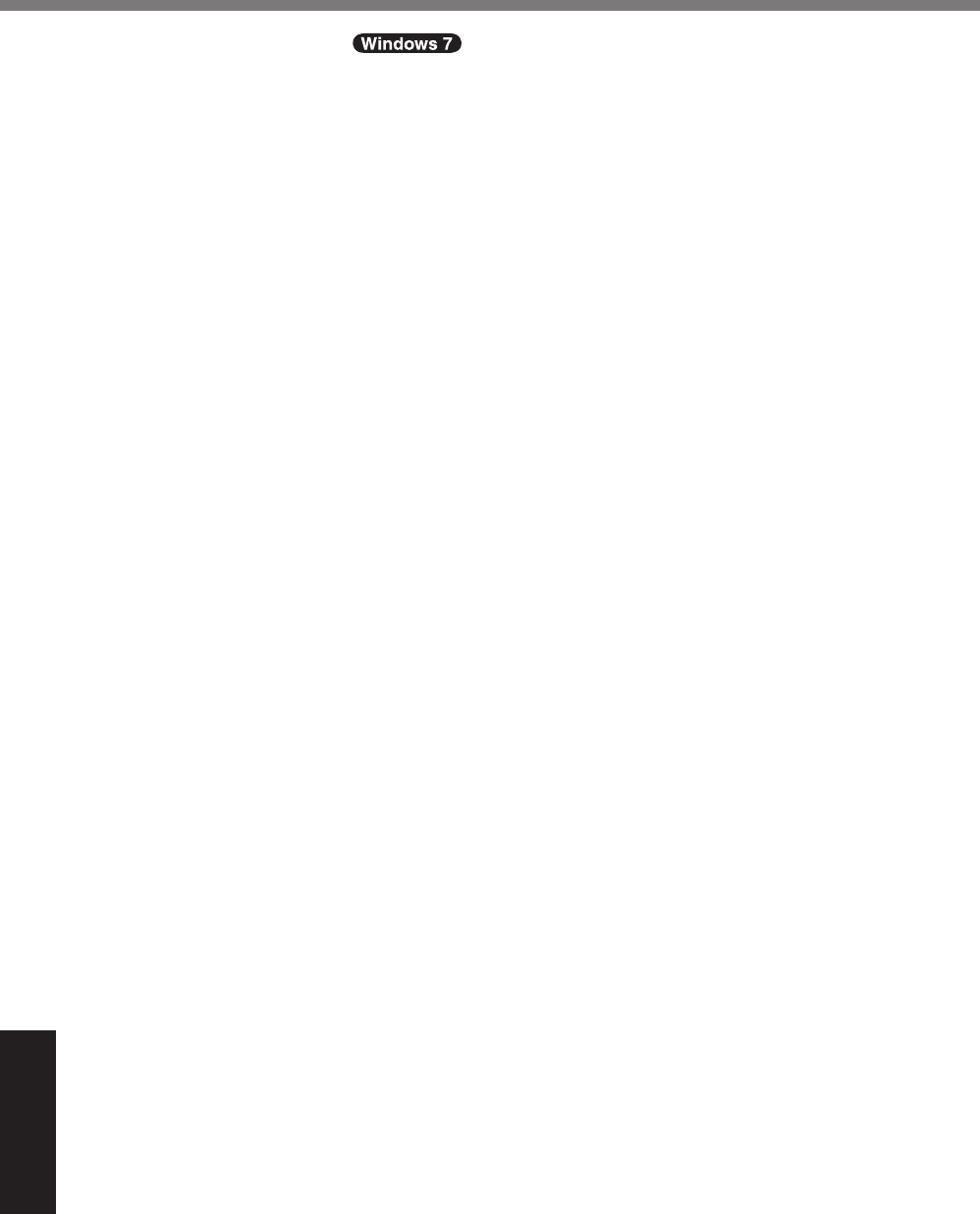
46
Appendix
!"#$%&$'(%)*+
*29 Perform on the recovery disc. !"#$%&'($)*%#+!,%&-.&/!.'!$0%!1(20!/%/.&+!&%3.*%&+4
*30 It does not correspond to IEEE802.11a+b+g+n standards.
Actual speeds may differ.
*31 Available when set to “WPA-PSK”, “WPA2-PSK” or “none”.
*32 Only available when HT40 enabled by the computer and access point which associated supports HT40.
&(39<#6A(<)OMAAA1+A/KPFD
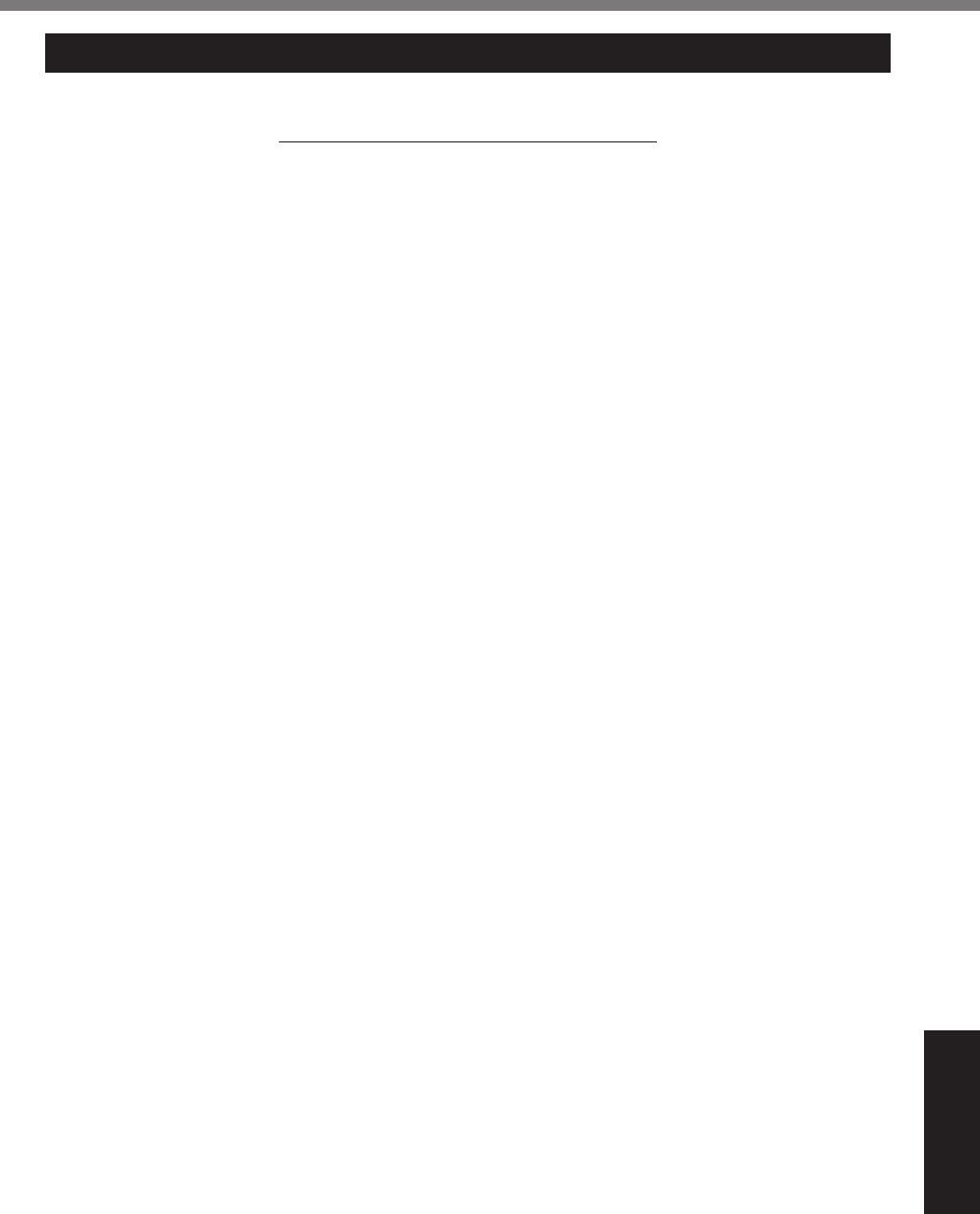
47
Appendix
For U.S.A.
Panasonic System Communications Company of North America (PSCNA)
Computer Products - Worldwide Warranties
Section 1: Limited Warranty - Hardware
PSCNA, referred hereafter as “Panasonic” will repair the products listed below with new or rebuilt parts, free
of charge in a Global Panasonic designated service location for the period specified below from the date of
original purchase in the event of a defect in materials or workmanship. These warranties are extended solely
to the original purchaser. A purchase receipt or other proof of date of original purchase will be required
before warranty performance is rendered.
t% Laptop PC (CF-##) – 3 Years
t% O.:/,!%TG%BDmCyyH%z%i%n,."&
t% Ultra-Mobile (CF-U#/CF-H# Series) – 3 Years
t% PDRC - LCD & Keyboard Assembly – 3 Years
Battery Warranty
Batteries supplied with the product are covered under the warranty for one (1) year from date of purchase,
except as excluded in Section 3. Batteries purchased separately are covered under the warranty for one (1)
year from the date of purchase. A replacement battery furnished under the product warranty is covered for
the remaining period of the one year warranty on the original or purchased battery.
Optional: Panasonic “Protection Plus” Warranty
Any unit for which the Panasonic “Protection Plus” warranty has been purchased will receive additional
coverage for any failure that occurs due to accidental damage. All other terms and conditions of the
standard warranty apply and this additional coverage will exist for the duration of the standard warranty
period of the unit. If an extended Protection Plus warranty program is purchased, coverage is extended to
the end of the last year of extended coverage purchased.
This warranty does not cover failures or defects that are caused by fire, intentional acts, loss, theft, improper
maintenance, modification or service by anyone other than the Panasonic National Service Center or a
Panasonic Authorized Service Provider, or damage that is attributable to acts of God. Cosmetic damage
that does not affect functionality is not covered. Cosmetic damage on units with hardware failures will be
repaired in accordance with the warranty terms. This warranty is extended solely to the original purchaser
on the unit serial number for which it was purchased. Complete unit replacement fulfills the full obligation
and is at the discretion of Panasonic and is limited to once during the coverage term. Maximum benefit is
limited to one replacement per coverage year of the Motherboard, LCD, Storage Drive, and Keyboard.
Wireless Module Warranty
Panasonic approved wireless modems installed in Panasonic brand computers and integrated by Panasonic
or an Authorized Panasonic Wireless Integrator are covered under the warranty for the remaining warranty
period of the device in which the modem is installed. For devices with less than three (3) months remaining
on the unit warranty, the wireless modem will be covered for a period of three (3) months from the date of
installation of the modem, covering only modem replacement or modem installation related issues.
All modems must be approved by the wireless carrier prior to use. Any use or attempted use of a wireless
modem not approved and activated by the carrier for use on their network is strictly prohibited and is not
sanctioned or warranted by Panasonic and may result in legal action. In addition, all modems must be approved
by Panasonic as compatible with the device hardware before installation or use.
Panasonic’s sole responsibility for the warranty or technical support of the software required to install or
operate the modem is defined in Section 2 (Limited Software Warranty). Any attempted software installation
by anyone other than a Panasonic Authorized Wireless Integrator is not covered under warranty and may
result in service charges to re-image or replace the hard drive.
Installation or attempted installation by any party other than Panasonic or an Authorized Panasonic Wireless
Integrator is strictly not covered under the warranty and may void the computer warranty if damage results.
Options and Accessories Warranties
The below listed Panasonic brand or supplied options and accessories are covered under this limited
7."".2!6%0("%!',%5,"#(3%&5,$#0#,3%0"(-%!',%3.!,%(0%51"$'.&,%("%.&%&5,$#0#$.//6%&!.!,3F
LIMITED WARRANTY
&(39<#6A(<)OMAAA1+A/KPFD
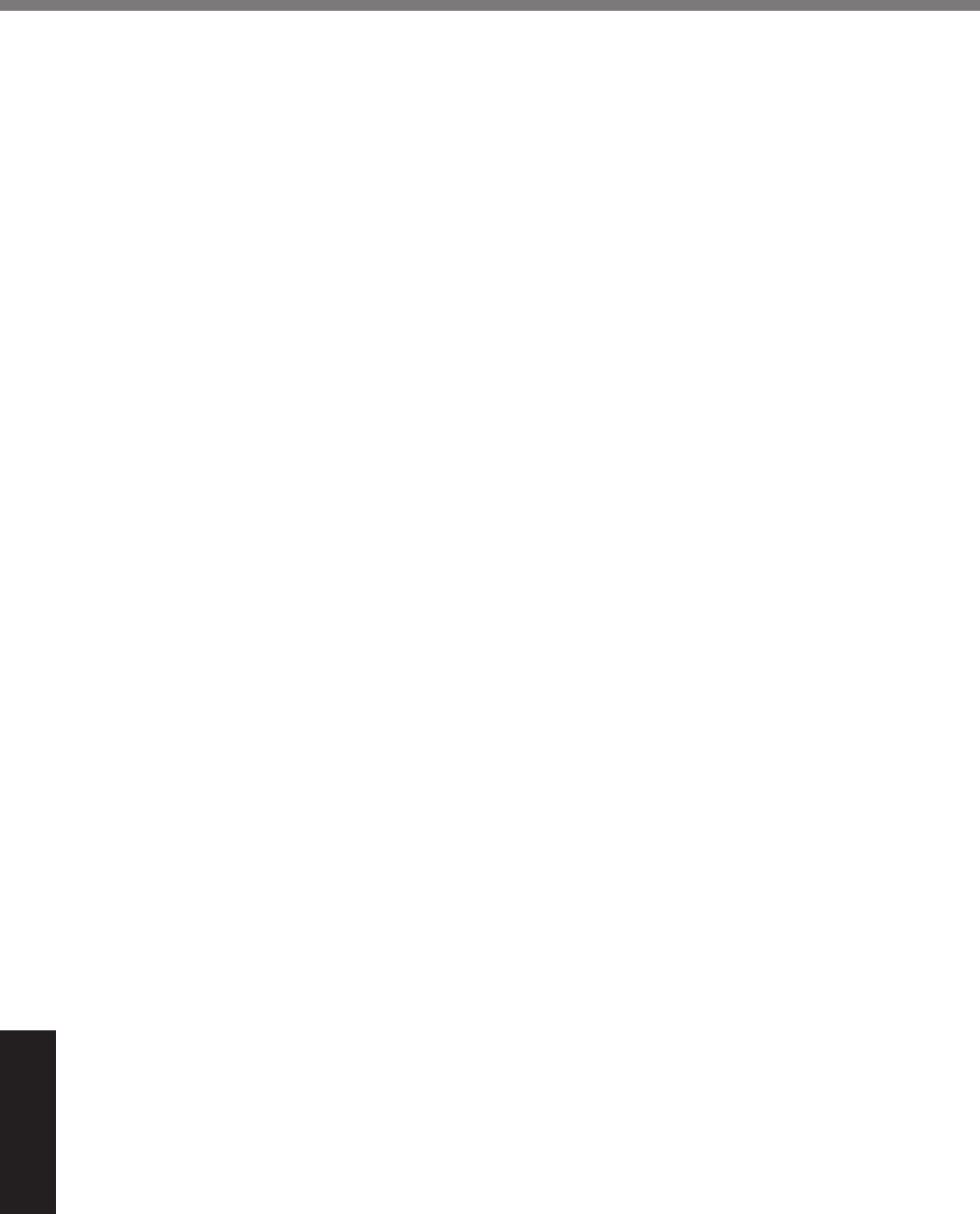
48
Appendix
LIMITED WARRANTY
t% AC Adaptor / Power Cord – 3 Years
t% Memory Expansion Card (Panasonic Brand) – 3 Years
t% Car Mount - Docking Station PCB or Vehicle Docking Station – 3 Years
t% Desktop Port Replicator, I-O Box, Docking Cradle (like CF-U1) – 3 Years
t% Antenna Pass-through Cable – 3 Years
t% Backlit or Full-sized keyboard - 3 Years or assumes warranty of the unit in which it is installed
t% Integrated Panasonic supplied options and kits including, but not limited to Wireless Modems, Media
Bay Drives (Floppy, CD, DVD, Combo), Camera, GPS, Bluetooth, Smartcard Reader, Magnetic Card
Reader, Barcode Scanner, and Fingerprint Reader - 3 Years or assumes warranty period of the unit in
which it is installed provided the integration was performed by Panasonic or an Authorized Integrator.
t% Hard Drive / Solid State Drive (Internal) - 3 Years
t% Separately purchased 2nd Hard Drive – 1 Year
t% External USB Drives (CD / DVD / Floppy / Hard Drive) – 1 Year
t% Optional Battery – 1 Year
t% Battery Charger / Multi-Bay Battery Charger – 1 Year
t% Stylus Pens, Digitizer & Standard - 90 Days (physical damage excluded)
Section 2 - Limited Warranty - Software
Panasonic warrants to you only that the disk(s) or other media on which the Programs are furnished will
be free from defects in material and workmanship under normal use for a period of sixty (60) days from the
date of delivery thereof to you, as evidenced by your purchase receipt..
This is the only warranty Panasonic makes to you. Panasonic does not warrant that the functions contained
in the Programs will meet your requirements or that the operation of the Programs will be uninterrupted
or error free. Panasonic shall have no obligation for any defects in the disk(s) or other media on which
the Programs are furnished resulting from your storage thereof, or for defects that have been caused by
operation of the disk(s) or other media
Panasonic’s entire liability and your exclusive remedy under this warranty shall be limited to the
replacement, in the United States or other Panasonic designated location, of any defective disk or other
media which is returned to Panasonic’s Authorized Service Center, together with a copy of the purchase
receipt, within the aforesaid warranty period.
Section 3 - Limited Warranty Exclusions - Specifically excluded from the warranty are:
t% All consumable items; such as screen protection films, logo badges, labels, cleaning cloths, carry
cases, manuals, cables, straps, belts, holsters, tethers, and harnesses and any other options and
accessories not listed above or covered under a separate warranty.
t% Failures related to the product operating system, hard drive or solid state drive image, software setup,
software program, virus, other program(s) or file(s) on any drive or in any computer memory location.
t% Failures due to BIOS settings or changes, as well as any cosmetic or physical damage to the unit.
t% Any unit or device with a missing or altered model number or serial number label
t% Cosmetic damage or any damage which occurs in shipment
t% Failures which are caused by products not supplied by Panasonic
t% Failures which result from alteration, accident, misuse, introduction of liquid or other foreign matter into
the unit, abuse, neglect, installation, maladjustment of consumer controls, improper maintenance or
modification, use not in accordance with product use instructions
t% Failures due to service by anyone other than a Panasonic Authorized Service Provider
t% Failures caused by improper installation of options or accessories or due to integration by any
company other than Panasonic or a Panasonic Authorized Integrator
t% Damage, failure, or loss due to the unit being stolen, lost, misplaced, or used by anyone other than the
original purchaser
t% Damage that is attributable to acts of God
This limited warranty only covers failures due to defects in materials or workmanship which occur during
normal use. If a unit is sent to a Panasonic Authorized Service Center and no hardware failure is found,
the customer will be billed for labor to correct a software issue or reimage the hard drive plus shipping and
applicable administrative fees at the current rates set by the service provider.
THIS PRODUCT IS NOT INTENDED FOR USE AS OR PART OF NUCLEAR EQUIPMENT/SYSTEMS,
&(39<#6A(<)OMAAA1+A/KPFD
• Backlit or Full-sized keyboard - 3 Years or assumes warranty of the unit in which it is installed
• Integrated Panasonic supplied options and kits including, but not limited to Wireless Modems, Media
Bay Drives (Floppy, CD, DVD, Combo), Camera, GPS, Bluetooth, Smartcard Reader, Magnetic Card
Reader, Barcode Scanner, and Fingerprint Reader - 3 Years or assumes warranty period of the unit in
which it is installed provided the integration was performed by Panasonic or an Authorized Integrator.
• Hard Drive / Solid State Drive (Internal) - 3 Years
• Separately purchased 2nd Hard Drive – 1 Year
• External USB Drives (CD / DVD / Floppy / Hard Drive) – 1 Year
• Optional Battery – 1 Year
• Battery Charger / Multi-Bay Battery Charger – 1 Year
• Stylus Pens, Digitizer & Standard - 90 Days (physical damage excluded)
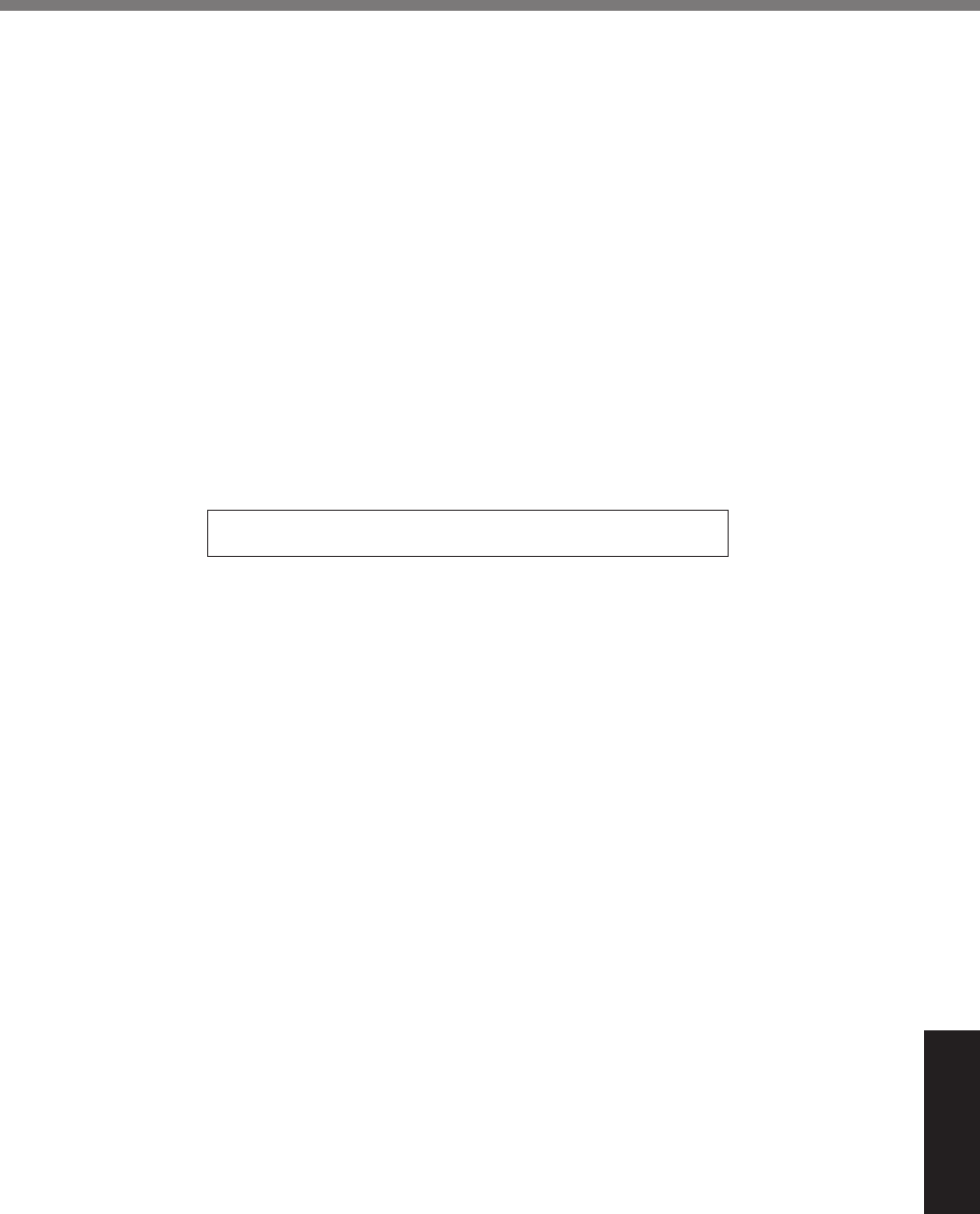
49
Appendix
AIR TRAFFIC CONTROL EQUIPMENT/SYSTEMS, OR AIRCRAFT COCKPIT EQUIPMENT/SYSTEMS*1.
PANASONIC WILL NOT BE RESPONSIBLE FOR ANY LIABILITY RESULTING FROM THE USE OF THIS
PRODUCT ARISING OUT OF THE FOREGOING USES.
*1 AIRCRAFT COCKPIT EQUIPMENT/SYSTEMS include class 2 Electronic Flight Bag (EFB) Systems and
Class 1 EFB Systems when used during critical phases of flight (e.g., during take-off and landing) and/or
-(12!,3%(2!(%!',%.#"$".0!8%G/.&&%I%RD?%@6&!,-&%.23%J%RD?%@6&!,-&%.",%3,0#2,3%:6%DEEF%EG%BE3<#&("6%
G#"$1/."H%IJKCLME%("%NEEF%NEE%OPQ%BO,-5("."6%P1#3.2$,%Q,.0/,!&H%](8%iM8
Other Limits and Exclusions: There are no other express warranties except as listed above.
PANASONIC SHALL NOT BE LIABLE FOR LOSS OF DATA OR OTHER INCIDENTAL OR
CONSEQUENTIAL DAMAGES RESULTING FROM THE USE OF THIS PRODUCT, OR ARISING OUT OF
ANY BREACH OF THIS WARRANTY. ALL EXPRESS AND IMPLIED WARRANTIES, INCLUDING THE
WARRANTIES OF MERCHANTABILITY AND FITNESS FOR A PARTICULAR PURPOSE ARE LIMITED TO
THE APPLICABLE WARRANTY PERIOD SET FORTH ABOVE. Some states do not allow the exclusion or
limitation of incidental or consequential damages, or limitations on how long an implied warranty lasts, so
the above limitations or exclusions may not apply to you.
This limited warranty gives you specific legal rights, and you may also have other rights which vary from
state to state.
For technical support or to arrange for service on your Panasonic computer product, call our toll-free hotline
at 1-855-PSC-TECH (855-772-8324).
=fEQ%O;QQ%D^RRF%IC`aaCT@GCORGg%%B`aaCLLJC`iJhH
_,:%@#!,%F%77785.2.&(2#$8$(-V!(14':(()
&(39<#6A(<)OMAAA1+A/KPFD
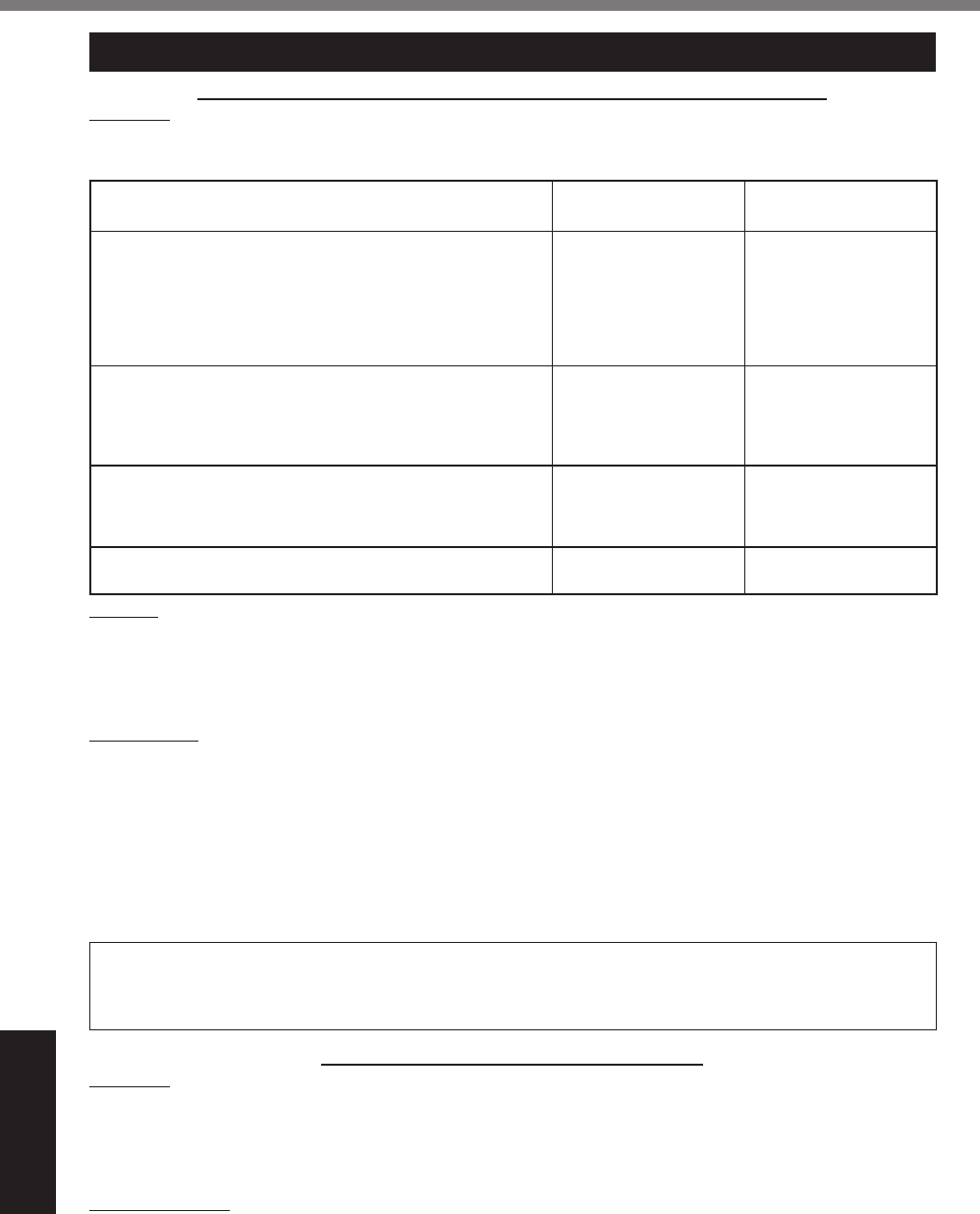
50
Appendix
LIMITED WARRANTY (GARANTIE LIMITÉE)
For Canada
PANASONIC COMPUTER AND PERIPHERALS LIMITED WARRANTY
Coverage%z%T.2.&(2#$%G.2.3.%f2$8%BqTGfrH%7."".2!&%!(%6(1*%!',%+"&!%,23%1&,"%$1&!(-,"*%!'#&%$(-51!,"%5"(3-
uct (excluding software media), when purchased from PCI or from a PCI authorized reseller, to be free from
defects in materials and workmanship under normal use, subject to the terms set forth below, during the
5,"#(3%(0%7."".2!6%$(<,".4,%&5,$#+,38
Scope of Coverage Period of Coverage Type of Failure
Coverage
t Laptop Computers (except Battery) and AC Adaptor
t Factory/PCI installed options including Wireless WAN,
GPS, Bluetooth, Finger print reader, Backlit keyboard,
Memory Card and Media Bay Drives (Floppy, CD/DVD)
t Mobile Wireless Display
t PDRC – LCD and Keyboard Assemblies
t Port Replicator
Three (3) Years from
Date of Original End
User Customer Pur-
chase
Defective Materials or
Workmanship
t Hand-held Computers
t Battery
t Battery charger
t Auto Adaptor
t External USB Drives
One (1) Year from Date
of Original End User
Customer Purchase
Defective Materials or
Workmanship
t Digitizer pen or stylus Ninety (90) Days from
Date of Original End
User Customer Pur-
chase
Defective Materials or
Workmanship
t% E//%$(2&1-.:/,%#!,-&%#2$/13#24%5"(!,$!#(2%+/-*%$/,.2#24%
cloth, carry case, tether and harness No Coverage
Remedy – In the event of a warranty claim, contact PCI’s representatives within the applicable warranty
5,"#(3*%#3,2!#06#24%!',%2.!1",%(0%!',%3,0,$!%$/.#-,3*%.!%IC`KKCMM`C`i`M%:,!7,,2%{FKK%E8S8%.23%aFKK%T8S8*%
R.&!,"2%O#-,%m(2,*%S(28%z%D"#8%B,U$/13#24%'(/#3.6&H%0("%#2&!"1$!#(2&%(2%'(7%!(%(:!.#2%&,"<#$,8%E%51"$'.&,%
receipt or other proof of date of original purchase is required before warranty service is performed. Defective
parts covered by this Limited Warranty will be repaired or replaced with new or comparable rebuilt parts on
an exchange basis. Warranty replacement or repair is subject to the terms of this Limited Warranty for the
balance of the original period of warranty coverage.
No Coverage – This Limited Warranty does not cover products purchased outside Canada. Neither does
it cover damage to, failure of, or defects in a product or accessory through mishandling, improper installa-
tion, abnormal use, misuse, neglect, accident, introduction of liquid or other foreign matter into the product,
alteration or servicing by anyone not authorized by PCI, or act of God.
THIS PRODUCT IS NOT INTENDED FOR USE AS, OR AS PART OF, NUCLEAR EQUIPMENT/SYSTEMS,
AIR TRAFFIC CONTROL EQUIPMENT/SYSTEMS, OR AIRCRAFT COCKPIT EQUIPMENT/SYSTEMS*2.
PANASONIC WILL NOT BE RESPONSIBLE FOR ANY LIABILITY RESULTING FROM THE USE OF THIS
PRODUCT ARISING OUT OF THE FOREGOING USES.
*2 AIRCRAFT COCKPIT EQUIPMENT/SYSTEMS include Class2 Electrical Flight Bag (EFB) Systems and
G/.&&I%RD?%@6&!,-&%7',2%1&,3%31"#24%$"#!#$./%5'.&,&%(0%>#4'!%B,848*%31"#24%!.),C(00%.23%/.23#24H%.23V("%
-(12!,3%(2%!(%!',%.#"$".0!8%G/.&&I%RD?%@6&!,-&%.23%J%RD?%@6&!,-&%.",%3,+2,3%:6%DEEF%EG%BE3<#&("6%
G#"$1/."H%IJKCLME%("%NEEF%NEE%OPQ%BO,-5("."6%P1#3.2$,%Q,.>,!&H%](8iM%
IF YOU SHIP THE PRODUCT FOR WARRANTY SERVICE
Carefully pack the product, preferably in the original carton. Include details of defect claimed and proof of
date of original purchase. No liability is assumed for loss or damage to the product while in transit, if you
chose your own transportation carrier.
SOFTWARE MEDIA LIMITED WARRANTY
Coverage%z%TGf%7."".2!&%!(%6(1*%!',%+"&!%,23%1&,"%$1&!(-,"*%!'.!%!',%3#&)B&H%("%(!',"%-,3#.%(2%7'#$'%&(0!-
ware program(s) is/are supplied will be free from defects in materials and workmanship under normal use in
Canada for a period of sixty (60) days from date of receipt as evidenced by your purchase receipt for your
Panasonic Computer product.
THIS IS THE ONLY WARRANTY THAT PCI MAKES RESPECTING THE SOFTWARE MEDIA. PCI does not
warrant the software. Please refer to the software licensor’s written warranty (accompanying the copy of the
software) for any software warranty claim.
Claim Procedure – In the event of a defect in material or workmanship in the media during the sixty (60)
day warranty period, and you return it, transportation costs prepaid, to Panasonic Canada Inc., Computer
&(39<#6A(<)OMAAA1+A/KPFD
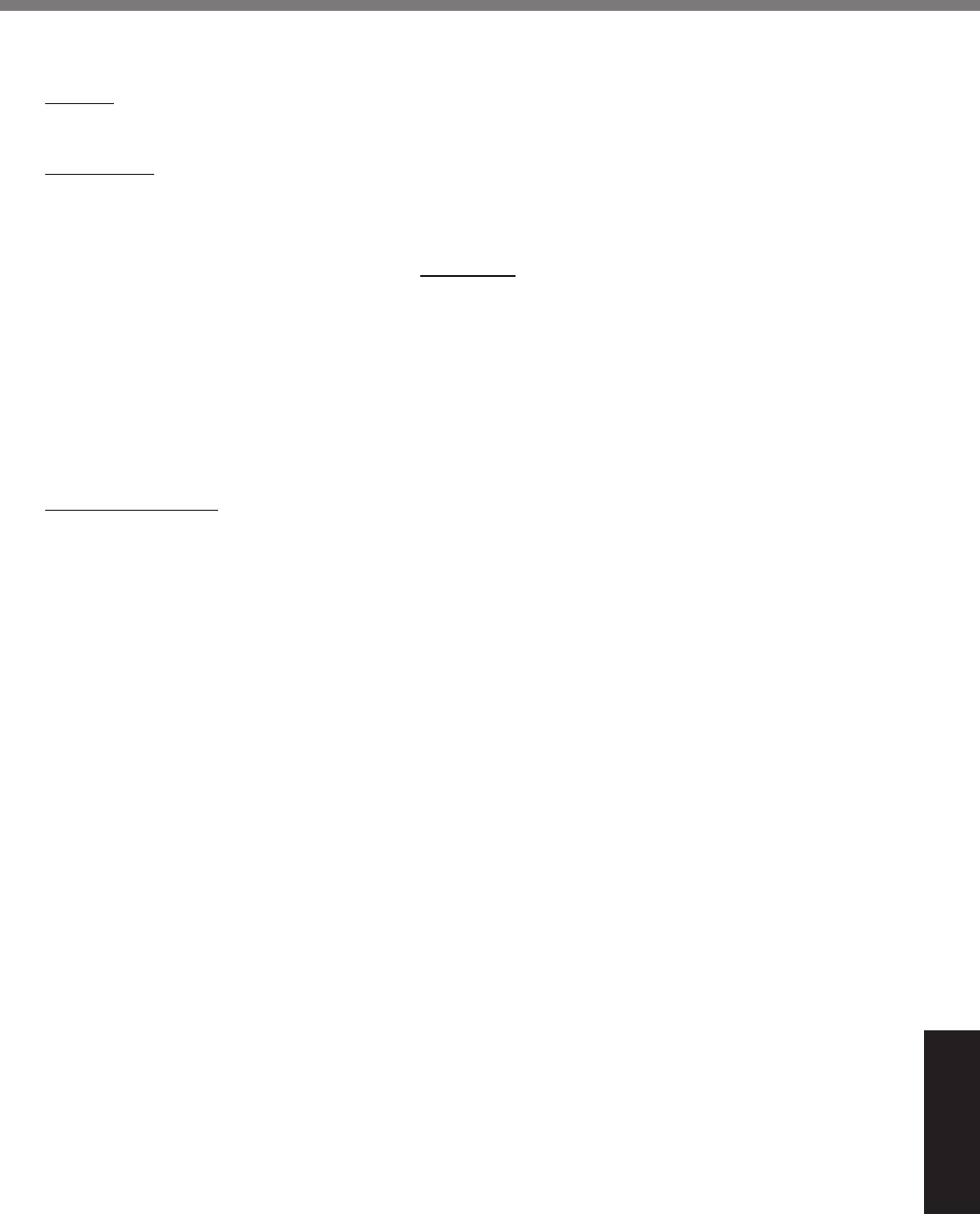
51
Appendix
Products Marketing, 5770 Ambler Drive, Mississauga, Ontario L4W 2T3, within the warranty period, together
with a copy of your purchase receipt, and an explanation of the suspected defect, PCI will replace in Canada
the defective disk(s) or other media.
Remedy – PCI’s entire liability, and your only remedy for any breach of this software media warranty is lim-
ited to replacement of the media only. It does not cover any other damages, including, but not limited to, loss
(0%1&,%("%5"(+!%/(&&*%("%&5,$#./*%#23#",$!%("%$(2&,A1,2!#./%3.-.4,&*%("%(!',"%$/.#-&*%7',!',"%("%2(!%(0%&#-#/."%
character.
No Coverage – This limited warranty does not apply if the disk(s) or other media has been used in other
!'.2%.%T.2.&(2#$%5"(31$!*%("%#2%,2<#"(2-,2!./%$(23#!#(2&%(!',"%!'.2%!'(&,%&5,$#+,3%:6%TGf%("%!',%-.210.$-
!1","*%("%#0%&1:l,$!,3%!(%-#&1&,*%2,4/,$!*%-#&'.23/#24*%-(3#+$.!#(2%("%.!!,-5!,3%-(3#+$.!#(2%(0%!',%5"(4".-*%
or if damaged by accident or act of God. PCI is not responsible for damage to or loss of any program, data
or removable storage media.
GENERAL
NO OTHER WARRANTIES – PCI DISCLAIMS ALL OTHER WARRANTIES, EITHER EXPRESS OR IM-
PLIED, INCLUDING, BUT NOT LIMITED TO, IMPLIED WARRANTIES OF MERCHANTABILITY AND
FITNESS FOR A PARTICULAR PURPOSE, WITH RESPECT TO THE SOFTWARE, SOFTWARE MEDIA,
COMPUTER PRODUCT, OPTIONS AND ACCESSORIES.
NO LIABILITY FOR CONSEQUENTIAL DAMAGES – IN NO EVENT SHALL PCI BE LIABLE FOR ANY
SPECIAL, INDIRECT OR CONSEQUENTIAL DAMAGES ARISING FROM ANY BREACH OF THE LIMITED
WARRANTIES SET OUT IN THIS DOCUMENT, OR FROM THE USE OF THE COMPUTER PRODUCT,
INCLUDING, WITHOUT LIMITATION, LOSS OF DATA, BUSINESS, PROFIT OR GOODWILL.
IN ANY EVENT, PCI’S MAXIMUM LIABILITY FOR ANY BREACH SHALL NOT EXCEED THE AMOUNT
ACTUALLY PAID BY YOU FOR THE COMPUTER PRODUCT.
NO ACTION, REGARDLESS OF ITS BASIS, MAY BE BEGUN AGAINST PCI MORE THAN TWO (2)
YEARS AFTER THE CAUSE OF ACTION AROSE.
Statutory Warranties – Some jurisdictions do not allow these limitations or exclusions, so they may not ap-
ply to you.
&(39<#6A(<)OMAAA1+A/KPFD
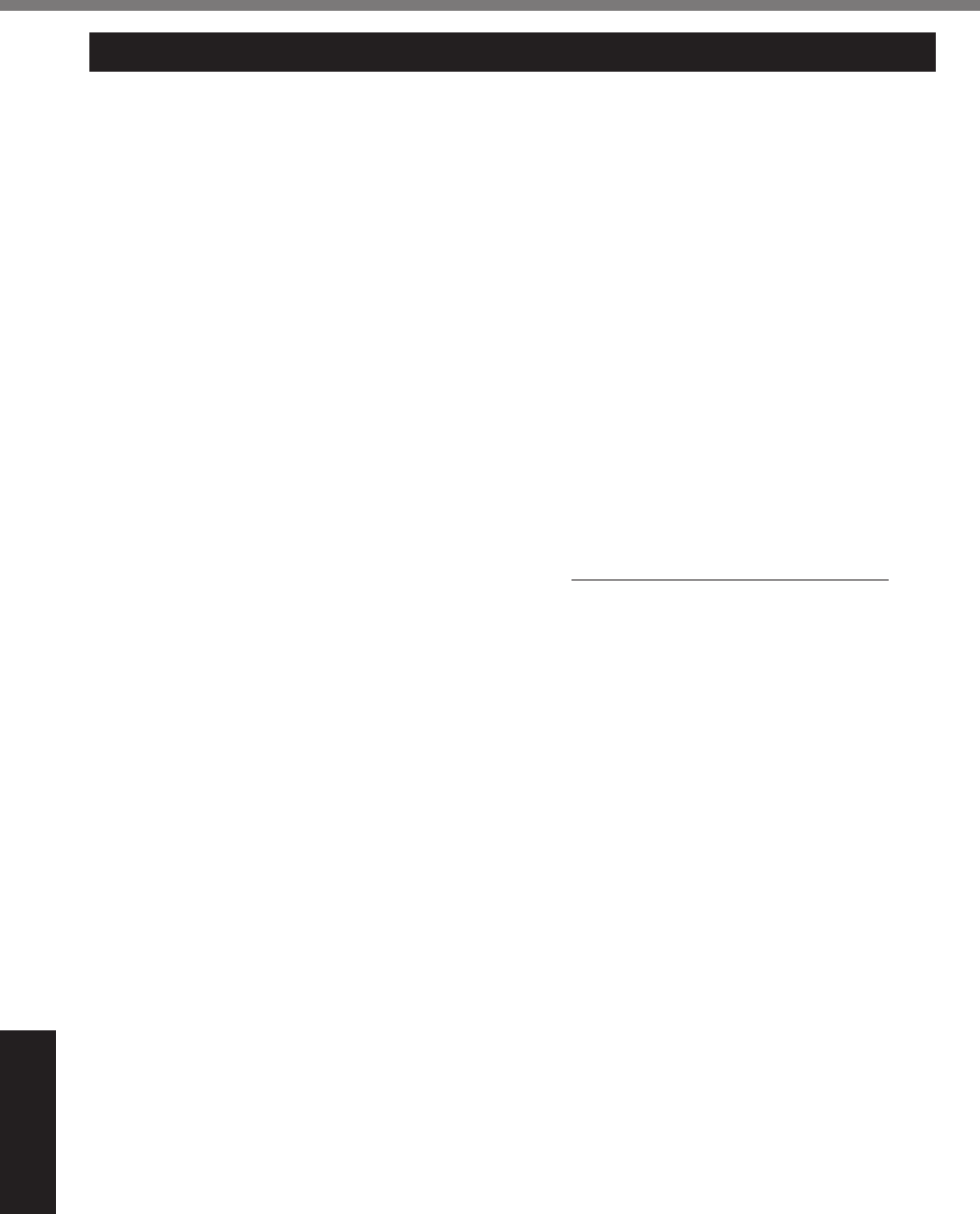
52
Appendix
LIMITED WARRANTY
For Australia
Personal / Notebook Computers - 36 Month Warranty from Date of Purchase
1. Subject to the conditions of this warranty Panasonic or it’s Authorised Service Centre will perform
necessary service on the product without charge for parts or labour, if in the opinion of Panasonic, the
product is found to be faulty within the warranty period.
2. This warranty only applies to Panasonic products purchased in Australia and sold by Panasonic
Australia or its Authorised Distributors or Dealers and only where the products are used and serviced
within Australia or it's territories. Warranty cover only applies to service carried out by a Panasonic
Authorised Service Centre and only if valid proof of purchase is presented when warranty service is
requested.
3. This warranty only applies if the product has been installed and used in accordance with the
manufacturer’s recommendations (as noted in the operating instructions) under normal use and
reasonable care (in the opinion of Panasonic). The warranty covers normal domestic use only and does
not cover damage, malfunction or failure resulting from use of incorrect voltages, incorrect installation,
accident, misuse, neglect, build-up of dirt or dust, abuse, maladjustment of customer controls, mains
supply problems, thunderstorm activity, infestation by insects or vermin, tampering or repair by
unauthorised persons (including unauthorised alterations), exposure to abnormally corrosive conditions
or any foreign object or matter having entered the product.
4. This warranty does not cover the following items unless the fault or defect existed at the time of
51"$'.&,F%@(0!7.",
5. Warranty on Toughbook accessories (stylus, pens, AC charger, combo drive, etc) is 12 Months from the
date of purchase & 3 months for batteries.
M8% %O(%$/.#-%7."".2!6%&,"<#$,*%7',2%",A1#",3*%6(1%&'(1/3F
Check the Panasonic web site for latest warranty contact '!!5FVV77785.2.&(2#$8$(-8.1V!(14':((), use
the Service Centre Locator and call the National Service Centre number indicated.
Prepare purchase receipt as proof of purchase date and system serial number which will be required by
the Authorised Service Centre.
7. The Warranty excludes 3 or less faulty pixels on screen.
8. The Warranty includes the repair or exchange of faulty parts within the product with items that are
functionally equivalent to that as originally supplied or better – including new or refurbished parts or
units – solely at Panasonic’s discretion.
9. It is the customer’s responsibility to backup all data from the hard disk drive before sending equipment
for repair. If a problem is related to the hard disk drive, or the hard disk drive has to be replaced,
Panasonic will only reload the factory pre-installed software for the product onto the replacement drive.
10. Panasonic will arrange free pick up and return for approved warranty repairs within 50 km of capital city
locations. Please ensure your unit is properly packed for return to the service location.
11. The warranties hereby conferred do not extend to, and exclude, any costs associated with the
installation, de-installation or re-installation of a product, including costs related to the mounting,
demounting or remounting of any screen, (and any other ancillary activities), delivery, handling,
freighting, transportation or insurance of the product or any part thereof or replacement of and do not
extend to, and exclude, any damage or loss occurring by reason of, during, associated with, or related
to such installation, de-installation, re-installation or transit.
In addition to your rights under this warranty, Panasonic products come with consumer guarantees that
cannot be excluded under the Australian Consumer Law. If there is a major failure with the product, you can
reject the product and elect to have a refund or to have the product replaced or if you wish you may elect
to keep the goods and be compensated for the drop in value of the goods. You are also entitled to have the
product repaired or replaced if the product fails to be of acceptable quality and the failure does not amount
to a major failure.
If there is a major failure in regard to the product which cannot be remedied then you must notify us within
a reasonable period by contacting the Panasonic Customer Care Centre. If the failure in the product is not
a major failure then Panasonic may choose to repair or replace the product and will do so in a reasonable
period of time from receiving notice from you.
THIS PRODUCT IS NOT INTENDED FOR USE AS OR AS PART OF NUCLEAR EQUIPMENT/SYSTEMS,
&(39<#6A(<)OMAAA1+A/KPFD
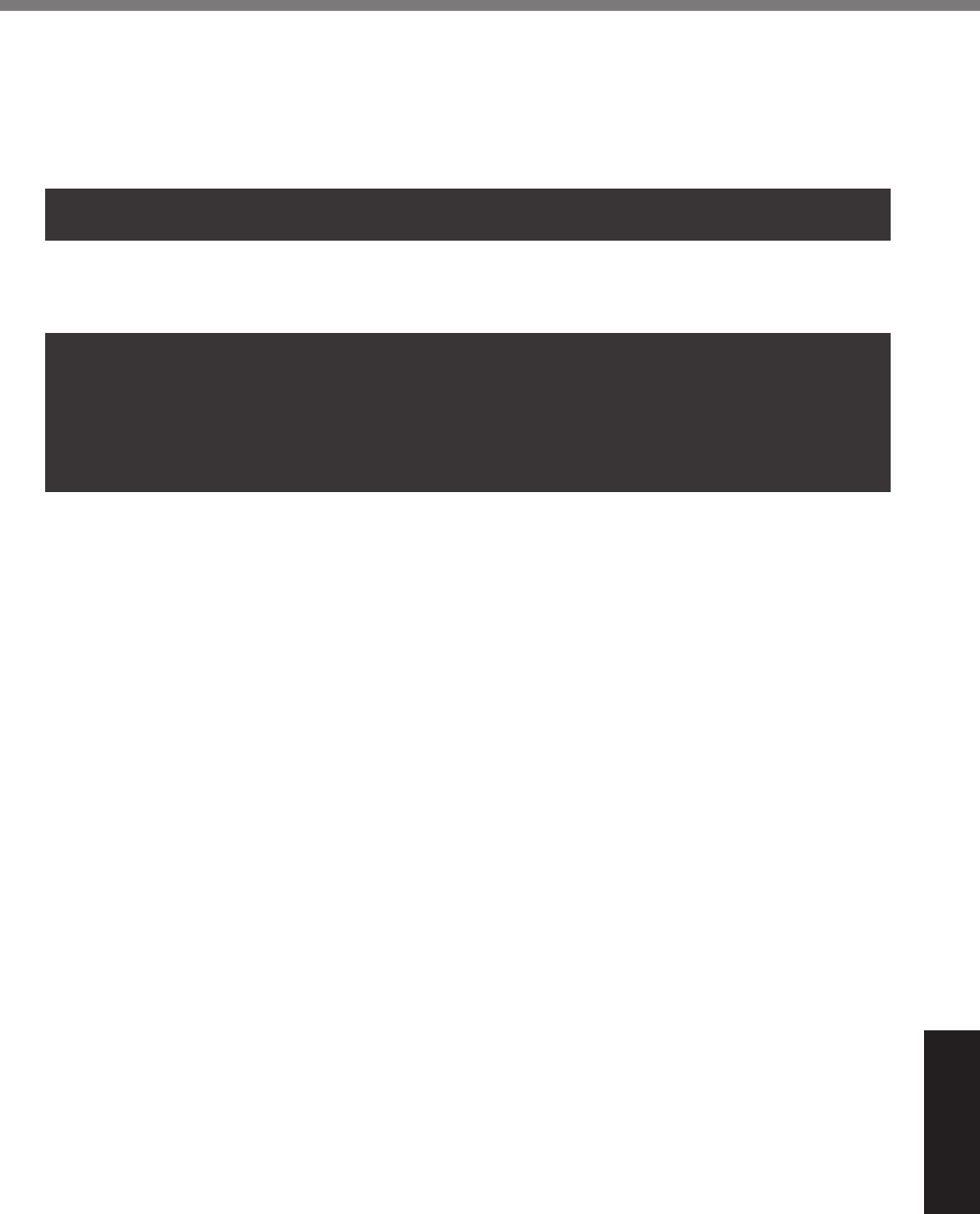
53
Appendix
AIR TRAFFIC CONTROL EQUIPMENT/SYSTEMS, OR AIRCRAFT COCKPIT EQUIPMENT/SYSTEMS*3.
PANASONIC WILL NOT BE RESPONSIBLE FOR ANY LIABILITY RESULTING FROM THE USE OF THIS
PRODUCT ARISING OUT OF THE FOREGOING USES.
*3 AIRCRAFT COCKPIT EQUIPMENT/SYSTEMS include Class 2 Electronic Flight Bag (EFB) Systems and
Class 1 EFB Systems when used during critical phases of flight (e.g., during take-off and landing) and/or
-(12!,3%(2!(%!',%.#"$".0!8%G/.&&%I%RD?%@6&!,-&%.23%J%RD?%@6&!,-&%.",%3,0#2,3%:6%DEEF%EG%BE3<#&("6%
G#"$1/."H%IJKCLME%("%NEEF%NEE%OPQ%BO,-5("."6%P1#3.2$,%Q,.0/,!&H%](8iM8
THIS WARRANTY CARD AND THE PURCHASE DOCKET (OR SIMILAR PROOF OF PURCHASE)
SHOULD BE RETAINED BY THE CUSTOMER AT ALL TIMES
If you require assistance regarding warranty conditions or any other enquiries, please visit the
Panasonic Australia website www.panasonic.com.au/toughbook or
contact by phone on 1300 132 463
Panasonic Australia Pty. Limited
ACN 001 592 187 ABN 83 001 592 187
1 Innovation Road, Macquarie Park NSW 2113
www.panasonic.com.au
T^;CKiICDKa%f&&1,F%h8K% 11-11-2011
&(39<#6A(<)OMAAA1+A/KPFD

54
MEMO
&(39<#6A(<)OMAAA1+A/KPFD

55
&(39<#6A(<)OMAAA1+A/KPFD
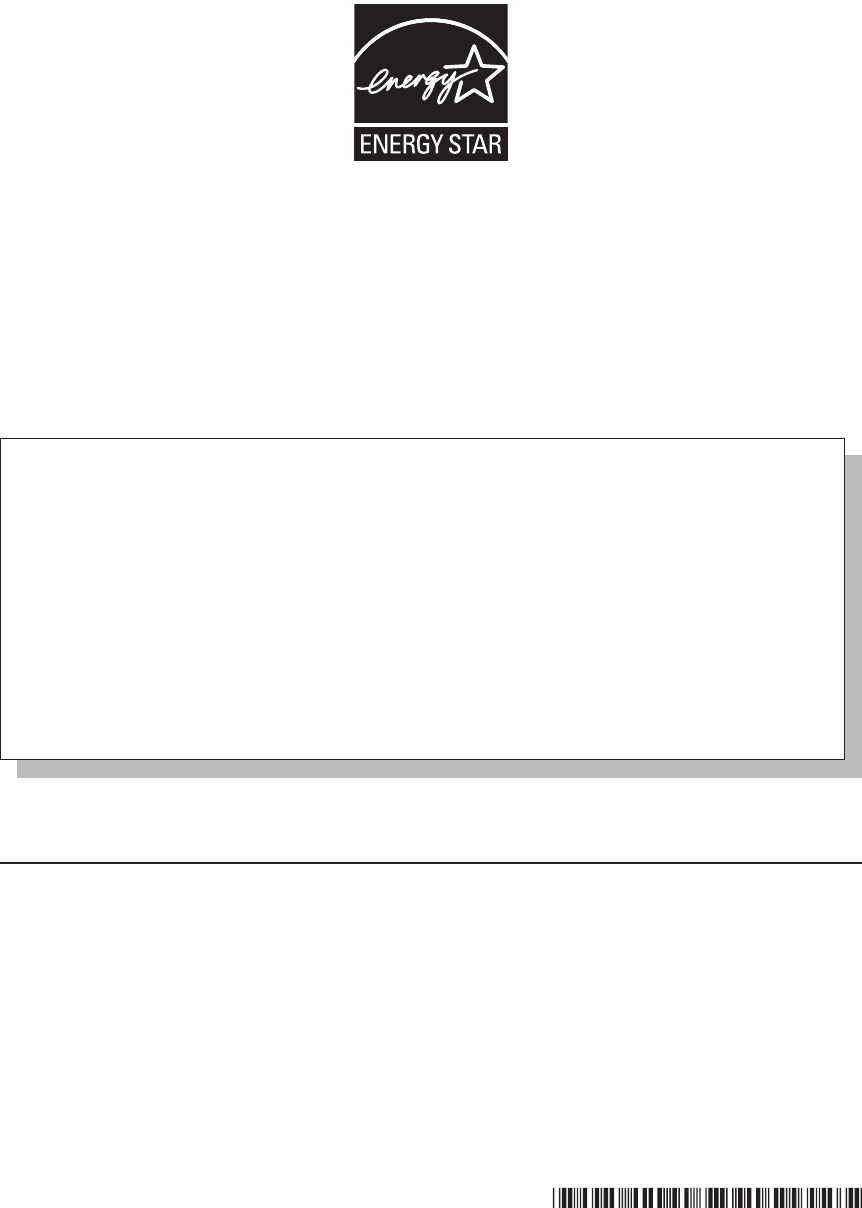
Panasonic System Communications
Company of North America
3 Panasonic Way, Panazip 2F-5,
Secaucus, NJ 07094
Panasonic Australia Pty. Limited
ACN 001 592 187 ABN 83 001 592 187
1 Innovation Road, Macquarie Park NSW 2113
_,:%@#!,%F%'!!5FVV5.2.&(2#$82,!V
Panasonic Canada Inc.
5770 Ambler Drive, Mississauga,
Ontario L4W 2T3
© Panasonic Corporation 2013
Printed in Taiwan
TA0113-0
=D|_aLIMmEO
As an ENERGY STAR® Partner, Panasonic Corporation has determined that this
product meets the ENERGY STAR®!"#$%&'$(&)!*+,!&(&,"-!&*./$&(/-0!1-!&(23'$("!
available power management settings, Panasonic computers enter a low-power sleep
mode after a period of inactivity, saving the user energy.
<For U.S.A.>
To learn more about power management, please visit the web site:
www.energystar.gov/index.cfm?c=power_mgt.pr_power_management
Outline of the International ENERGY STAR®!"#$%&!'()*+,&-.!/01203,
The international ENERGY STAR®!4*./&!56#$78&(9!:,+",28!$)!2(!$(9&,(29$+(2'!7,+",28!9;29!
7,+8+9&)!&(&,"-!)2<$("!9;,+#";!9;&!#)&!+*!/+87#9&,)!2(%!+9;&,!+*./&!&6#$78&(90!=;&!7,+",28!32/>)!
the development and dissemination of products with functions that effectively reduce energy con-
sumption. It is an open system in which business proprietors can participate voluntarily. The targeted
7,+%#/9)!2,&!+*./&!&6#$78&(9!)#/;!2)!/+87#9&,)?!%$)7'2-)?!7,$(9&,)?!*2/)$8$'&)?!2(%!/+7$&,)0!=;&$,!
standards and logos are uniform among participating nations.
<For U.S.A.>
For information about ENERGY STAR®, refer to the following web site:
Web Site: www.energystar.gov
22-E-1
&(39<#6A(<)OMAAA1+A/KPFD