Panasonic of North America PCCUKKX-TG4500 4 line 5.8 GHz cordless telephone system User Manual TG4500
Panasonic Corporation of North America 4 line 5.8 GHz cordless telephone system TG4500
Installation Guide

This unit is compatible with Caller ID. To use this feature you must
subscribe to the appropriate service offered by your service provider.
Please read these Operating Instructions before using the unit and save
them for future reference.
For assistance, visit our website:
http://www.panasonic.com/phonehelp for customers in the U.S.A. or
Puerto Rico.
Charge the cordless handset battery for 7 hours before initial use.
5.8 GHz Expandable
Digital Cordless Phone System
Model No. KX-TG4500
Operating Instructions
SP-PHONE
123
456
789
0
ANSWER ON
E
N
SP-PHO
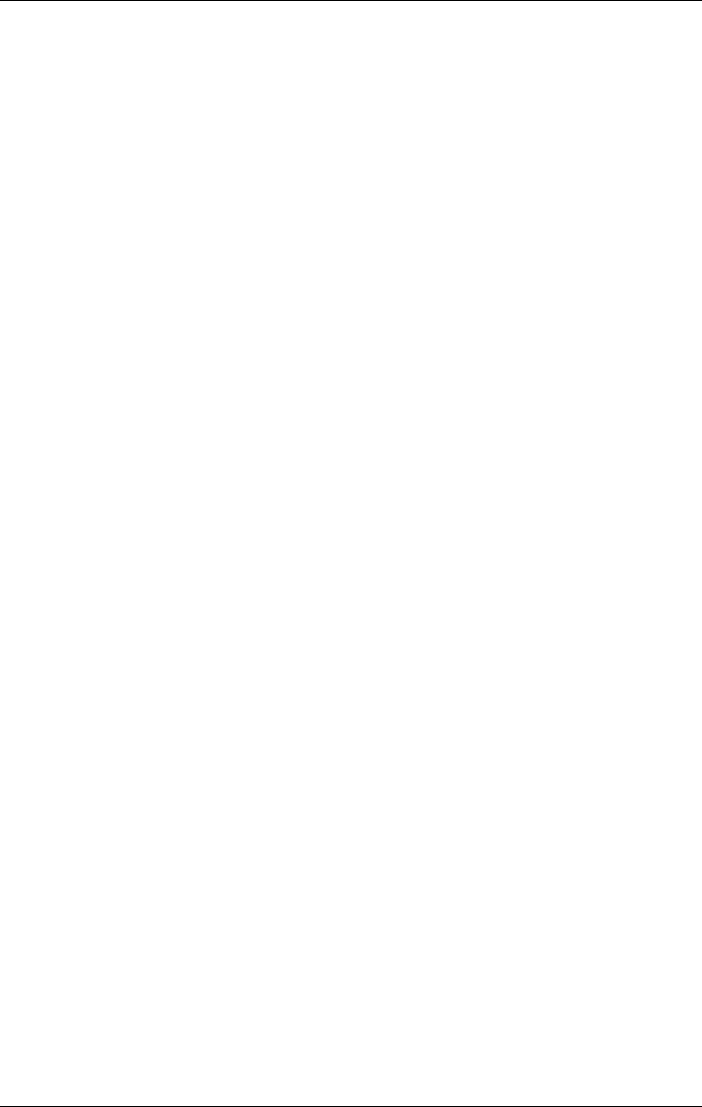
Table of Contents
2For assistance, please visit http://www.panasonic.com/phonehelp
Introduction
Accessory information . . . . . . . . . . . . . . 6
Expanding your phone . . . . . . . . . . . . . . 7
Important safety instructions . . . . . . . . . 8
For best performance . . . . . . . . . . . . . . 10
System capabilities. . . . . . . . . . . . . . . . 11
Preparation
Installation . . . . . . . . . . . . . . . . . . . . . . 12
Installing the backup battery in the
base unit . . . . . . . . . . . . . . . . . . . . . 12
Connecting the base unit handset
and AC adaptor . . . . . . . . . . . . . . . . 13
Connecting the line cords . . . . . . . . 14
Connecting the AC adaptor to the
charger . . . . . . . . . . . . . . . . . . . . . . 16
If you subscribe to a DSL service . . 16
Installing the battery in the
cordless handset . . . . . . . . . . . . . . . 17
Battery charge . . . . . . . . . . . . . . . . 17
Controls and display. . . . . . . . . . . . . . . 19
Controls . . . . . . . . . . . . . . . . . . . . . 19
Using softkeys and navigation keys 22
Displays . . . . . . . . . . . . . . . . . . . . . 24
Setting-up the unit before use . . . . . . . 25
Setting the date and time . . . . . . . . 25
Setting the display language . . . . . . 25
Selecting the line mode . . . . . . . . . 26
Selecting the dialing mode . . . . . . . 26
Registering additional cordless
handsets . . . . . . . . . . . . . . . . . . . . . 26
Making/Answering Calls
Making calls . . . . . . . . . . . . . . . . . . . . . 29
Answering calls . . . . . . . . . . . . . . . . . . 33
Using additional lines during
a conversation . . . . . . . . . . . . . . . . . . . 35
Intercom . . . . . . . . . . . . . . . . . . . . . . . . 36
Making an intercom call . . . . . . . . . 36
Answering intercom calls . . . . . . . . 36
Transferring a call. . . . . . . . . . . . . . . . . 37
Placing a call on hold . . . . . . . . . . . . . . 38
Swapping between two external calls . 38
Conference calls. . . . . . . . . . . . . . . . . . 39
Conference with two external calls
using the base unit . . . . . . . . . . . . . 39
Conference with two external calls
using the cordless handset . . . . . . . 39
Conference with an external call
and cordless handset (using the
base unit) . . . . . . . . . . . . . . . . . . . . 39
Conference with an external call
and base unit or another
cordless handset (using a
cordless handset) . . . . . . . . . . . . . . 40
Useful features during a call . . . . . . . . . 40
Joining in a conversation . . . . . . . . . 40
Call privacy . . . . . . . . . . . . . . . . . . . 40
Recording a conversation . . . . . . . . 41
Muting your conversation . . . . . . . . 41
Using the PAUSE key (for PBX
line or long distance calls) . . . . . . . . 42
Using the FLASH key . . . . . . . . . . . 42
For call waiting service users . . . . . 42
Temporary tone dialing . . . . . . . . . . 43
Phonebook
Using the Phonebook . . . . . . . . . . . . . . 44
Storing names and numbers in the
Phonebook . . . . . . . . . . . . . . . . . . . 44
Finding and calling a Phonebook
item . . . . . . . . . . . . . . . . . . . . . . . . . 45
Editing Phonebook items . . . . . . . . 47
Assigning a ringer pattern to a
Phonebook item . . . . . . . . . . . . . . . 47
Erasing Phonebook items . . . . . . . . 48
Chain dial . . . . . . . . . . . . . . . . . . . 48
Caller ID Service
Using caller ID service . . . . . . . . . . . . . 49
Caller list . . . . . . . . . . . . . . . . . . . . . . . . 50
Viewing and calling back using the
caller list . . . . . . . . . . . . . . . . . . . . . 50
Editing a caller’s phone number
before calling back . . . . . . . . . . . . . 51
Storing caller information in the
Phonebook . . . . . . . . . . . . . . . . . . . 51
Erasing caller information . . . . . . . . 52
Voice Mail System
Voice Mail System . . . . . . . . . . . . . . . . 53
Setting the mailbox password . . . . . 53
Listening to messages from the
base unit . . . . . . . . . . . . . . . . . . . . . 54
Listening to messages with the
cordless handset . . . . . . . . . . . . . . . 57
Creating and sending messages . . . 59
Transferring a call to a personal
mailbox . . . . . . . . . . . . . . . . . . . . . . 60
Checking the remaining recording
time and number of messages . . . . 61
Erasing all messages stored in a
mailbox . . . . . . . . . . . . . . . . . . . . . . 61
User greetings . . . . . . . . . . . . . . . . . 62
Personal greetings . . . . . . . . . . . . . 62
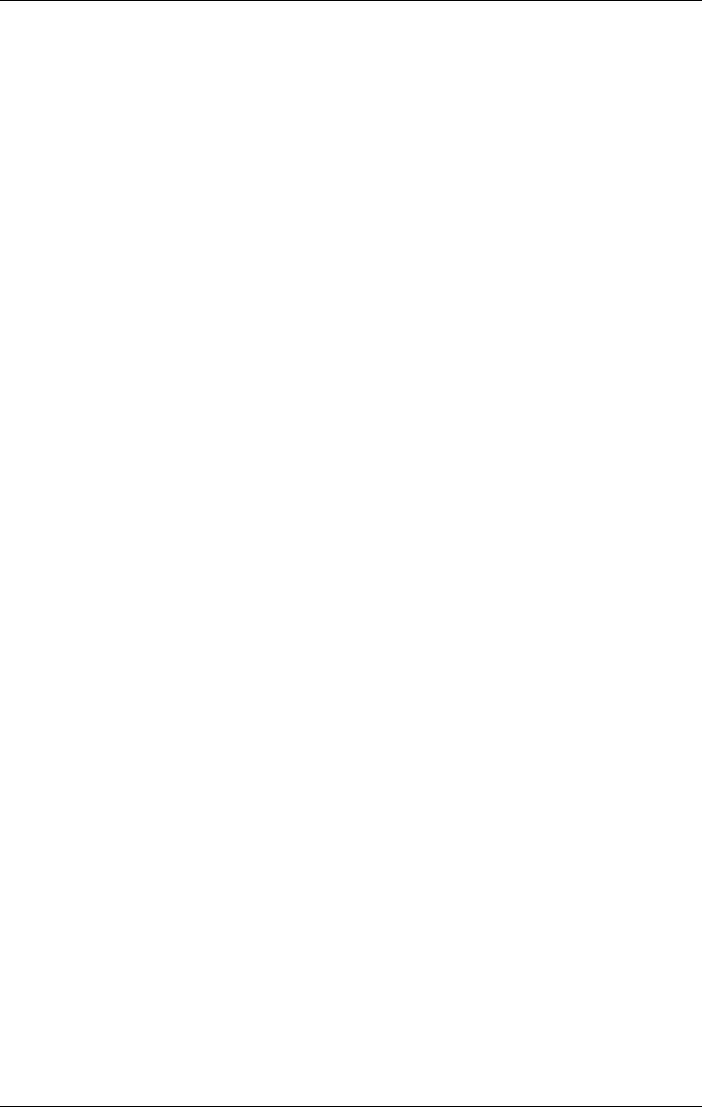
Table of Contents
For assistance, please visit http://www.panasonic.com/phonehelp 3
Turning the cordless handset
answer mode on or off . . . . . . . . . . 64
Remote access. . . . . . . . . . . . . . . . . . . 65
Remote access
Accessing the voice mail system
remotely . . . . . . . . . . . . . . . . . . . . . 65
Automated Attendant
System
Automated Attendant System. . . . . . . . 68
How the Automated Attendant
System works . . . . . . . . . . . . . . . . . 68
Setting the Automated Attendant
System . . . . . . . . . . . . . . . . . . . . . . 69
Call transfer status . . . . . . . . . . . . . 71
Call operator status . . . . . . . . . . . . . 72
Answering System
Setting the Answering System . . . . . . 73
Turning on the Answering System . 73
Defining the number of rings . . . . . . 73
Selecting the pre-recorded
greeting message . . . . . . . . . . . . . . 73
Recording a greeting message . . . . 74
Selecting a greeting message . . . . . 74
Changing a recorded message . . . . 74
Erasing a greeting message . . . . . . 74
Turning off the Answering System . 74
Programmable Settings
Guide to programming . . . . . . . . . . . . . 75
Base programming . . . . . . . . . . . . . 75
Cordless handset programming . . . 77
Initializing base unit and cordless
handset(s) . . . . . . . . . . . . . . . . . . . . . . 78
Clearing settings . . . . . . . . . . . . . . . 78
Clearing the Caller List . . . . . . . . . 79
Clearing the Phonebook . . . . . . . . . 79
Clearing the redial list . . . . . . . . . . . 80
Erasing messages . . . . . . . . . . . . . 80
Ringer settings . . . . . . . . . . . . . . . . . . . 81
Selecting the ringer volume . . . . . . 81
Selecting the ringer pattern . . . . . . . 81
Call options. . . . . . . . . . . . . . . . . . . . . . 82
Auto talk . . . . . . . . . . . . . . . . . . . . . 82
Caller ID edit . . . . . . . . . . . . . . . . . . 83
Setting up ring groups . . . . . . . . . . . 83
Display options . . . . . . . . . . . . . . . . . . . 84
Adjusting the LCD contrast . . . . . . 84
Changing the name of the
cordless handset . . . . . . . . . . . . . . . 84
Telephone settings . . . . . . . . . . . . . . . . 85
Selecting the flash time . . . . . . . . . . 85
Line selection for outgoing calls . . . 85
Setting up the telephone line . . . . . . . . 86
Restricting calls . . . . . . . . . . . . . . . . 86
Message alert . . . . . . . . . . . . . . . . . 87
Call screening (monitoring) . . . . . . . 87
Notify alert . . . . . . . . . . . . . . . . . . . . 87
Automatically deleting messages . . 89
Checking the remaining recording
time and number of messages . . . . 89
Music on hold . . . . . . . . . . . . . . . . . . . . 89
Turning the music on hold feature
on or off . . . . . . . . . . . . . . . . . . . . . . 89
Recording music on hold . . . . . . . . . 90
Erasing the current music on hold .90
Other options . . . . . . . . . . . . . . . . . . . . 91
Selecting key tone . . . . . . . . . . . . . . 91
Adjusting the time automatically . . . 91
Re-registering a cordless handset
with the base unit . . . . . . . . . . . . . . 91
Storing speed dial numbers . . . . . . 91
Customer support . . . . . . . . . . . . . . 92
Programming with direct commands . . 93
Using direct commands on the
base unit . . . . . . . . . . . . . . . . . . . . . 93
Using mailbox direct commands on
the base unit . . . . . . . . . . . . . . . . . . 94
Using direct commands on the
cordless handset . . . . . . . . . . . . . . . 95
Useful Information
Wall mounting the charger . . . . . . . . . . 96
Cordless handset rechargeable
battery replacement . . . . . . . . . . . . . . . 97
Backup battery replacement. . . . . . . . . 97
Headset (optional) . . . . . . . . . . . . . . . . 98
Belt clip . . . . . . . . . . . . . . . . . . . . . . . . . 99
Reset button . . . . . . . . . . . . . . . . . . . . 100
Adding another phone . . . . . . . . . . . . 100
Error messages . . . . . . . . . . . . . . . . . 101
Display messages . . . . . . . . . . . . . 101
Voice messages . . . . . . . . . . . . . . 103
Troubleshooting . . . . . . . . . . . . . . . . . 104
General use . . . . . . . . . . . . . . . . . . 104
Programmable settings . . . . . . . . . 105
Making/answering calls, paging . . 105
Phonebook . . . . . . . . . . . . . . . . . . 106
Caller ID . . . . . . . . . . . . . . . . . . . . 107
Recharging the battery
(cordless handset) . . . . . . . . . . . . . 108
Voice mail system/
automated attendant system/
answering system . . . . . . . . . . . . . 109
Frequently asked questions . . . . . . . . 110
The base unit . . . . . . . . . . . . . . . . 110
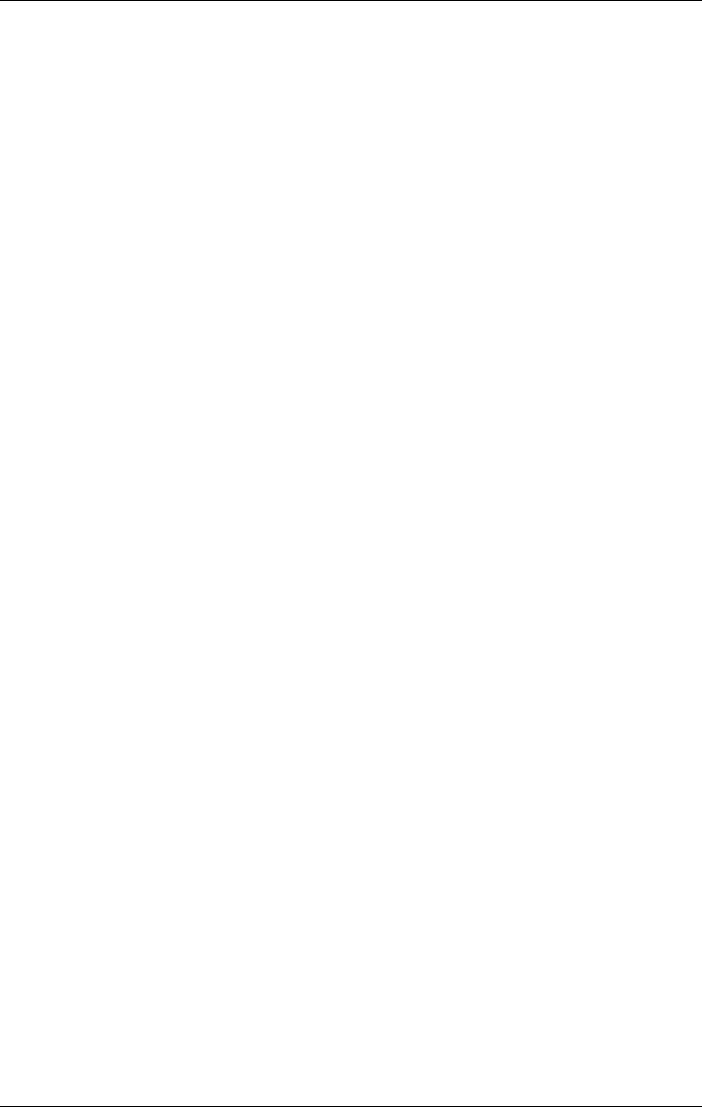
Table of Contents
4For assistance, please visit http://www.panasonic.com/phonehelp
The cordless handset . . . . . . . . . . 110
Messages and voice mail . . . . . . . 111
Calls . . . . . . . . . . . . . . . . . . . . . . . 112
Lines . . . . . . . . . . . . . . . . . . . . . . . 112
FCC and other information . . . . . . . . . 113
Specifications . . . . . . . . . . . . . . . . . . . 116
Warranty. . . . . . . . . . . . . . . . . . . . . . . 117
Customer services . . . . . . . . . . . . . . . 119
Index
Index. . . . . . . . . . . . . . . . . . . . . . . . . . 120
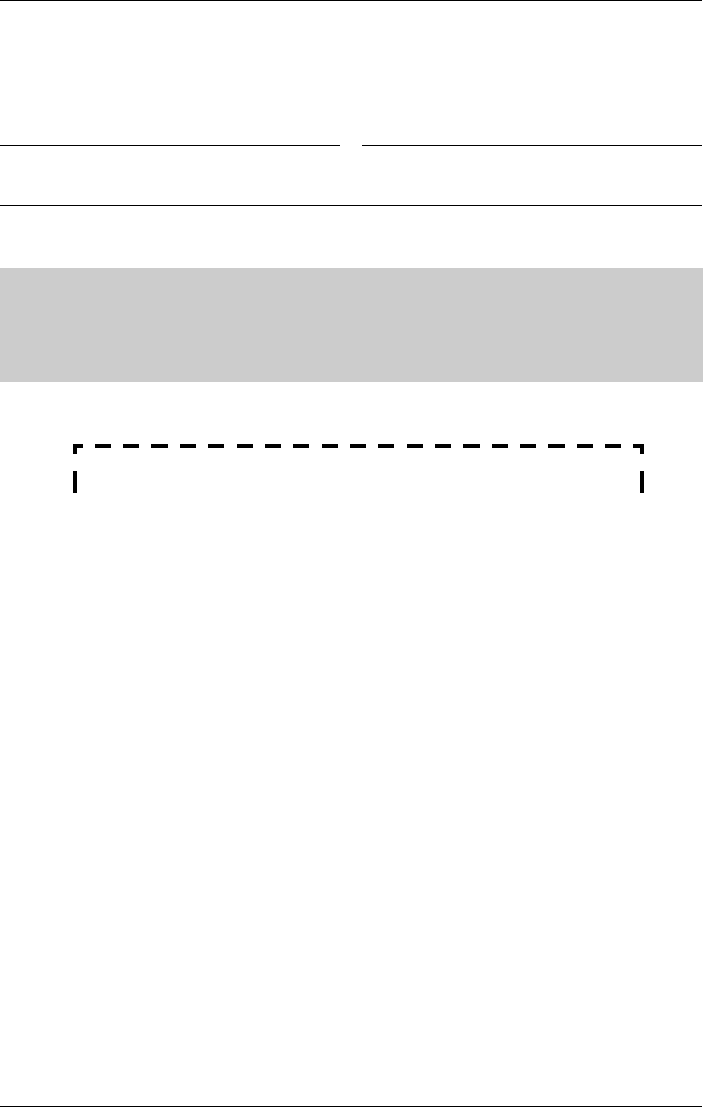
Introduction
For assistance, please visit http://www.panasonic.com/phonehelp 5
Thank you for purchasing your new Panasonic cordless phone system.
We recommend keeping a record of the following information for future reference.
Attach your purchase receipt here.
Serial No.1
1. The serial number can be found on the bottom of the unit.
Date of purchase
Name and address of dealer
Caller ID and Call Waiting Service, where available, are telephone service provider
services. After subscribing to Caller ID, this phone will display a caller’s name and phone
number. Call Waiting Caller ID, which displays a second caller’s name and phone
number while the user is engaged in another call, requires a subscription to both Caller
ID and Call Waiting with Caller ID services (CWID).
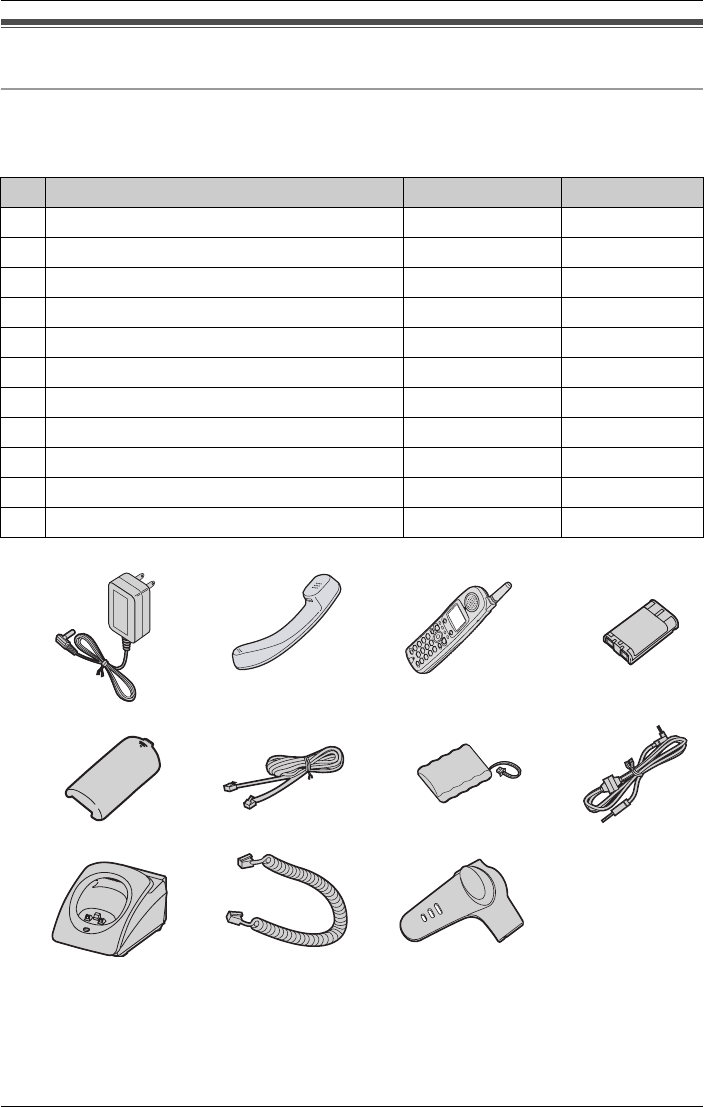
Introduction
6For assistance, please visit http://www.panasonic.com/phonehelp
Accessory information
Included accessories
To order replacement accessories, call 1-800-332-5368.
TTY users (hearing or speech impaired users) can call 1-866-605-1277.
No. Accessory items Order number Quantity
1 AC adaptor (for base unit and charger) PQLV256Z 2
2 Base unit handset PQJXF0201Z 1
3 Cordless handset KX-TG4500BR 1
4 Cordless handset battery HHR-P104 1
5 Cordless handset battery cover PQYNTG4500BR 1
6 4-wire telephone line cord PQJA10088Z 2
7 Backup battery HHR-P516 1
8 Audio cable PQJA10165Z 1
9 Charger PQLV30046ZA 1
10 Handset cord PQJA212V 1
11 Belt clip PQKE10377Z5 1
1234
5678
91011
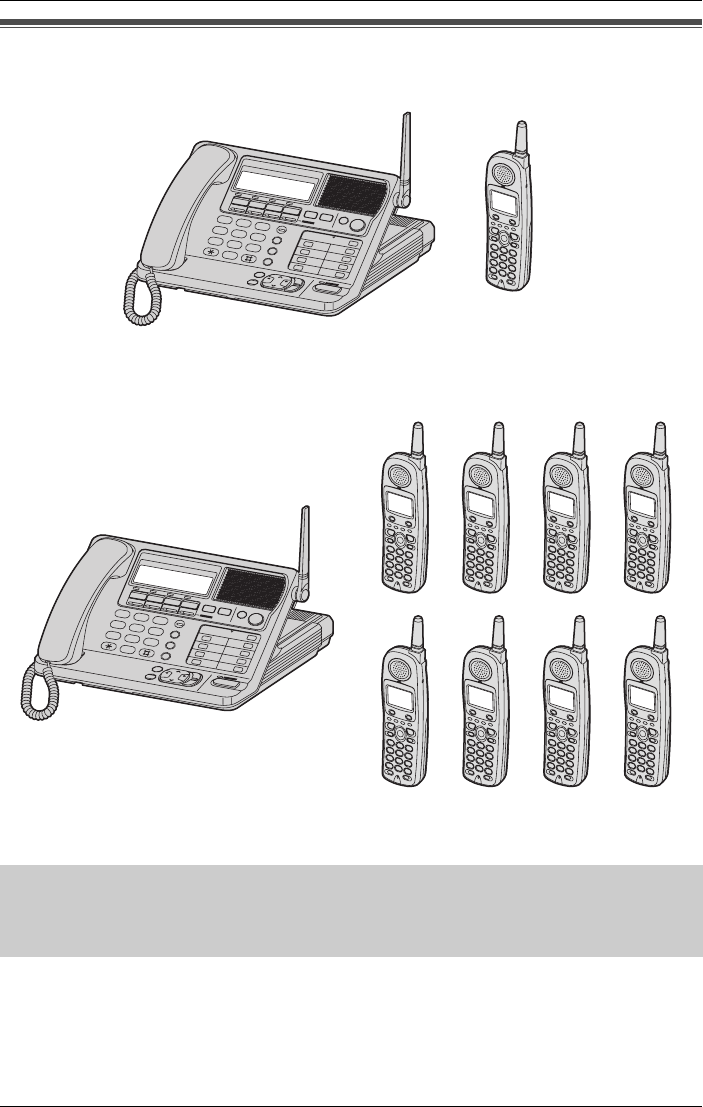
Introduction
For assistance, please visit http://www.panasonic.com/phonehelp 7
Expanding your phone
KX-TG4500 includes one cordless handset and one base unit.
The system can be expanded by adding up to seven accessory cordless handsets, sold
separately.
A maximum of eight cordless handsets can be registered to the base unit.
The included cordless handset is pre-registered at the factory, and assigned an extension
number of 1.
After purchasing accessory cordless handsets, you must register each to the base unit.
(Please read the accessory cordless handset’s Installation Manual for more information).
The model number of the accessory cordless handset is KX-TGA450.
A charger unit is included with each accessory cordless handset.
To order accessory cordless handsets, contact your dealer or call 1-800-211-PANA
(1-800-211-7262) to locate a dealer.
SP-P
H
O
N
E
123
456
789
0
AN
SWE
R
O
N
E
N
SP-P
H
O
KX-TGA450KX-TG4500
SP-PHONE
123
456
789
0
ANSWER ON
E
N
SP-PHO
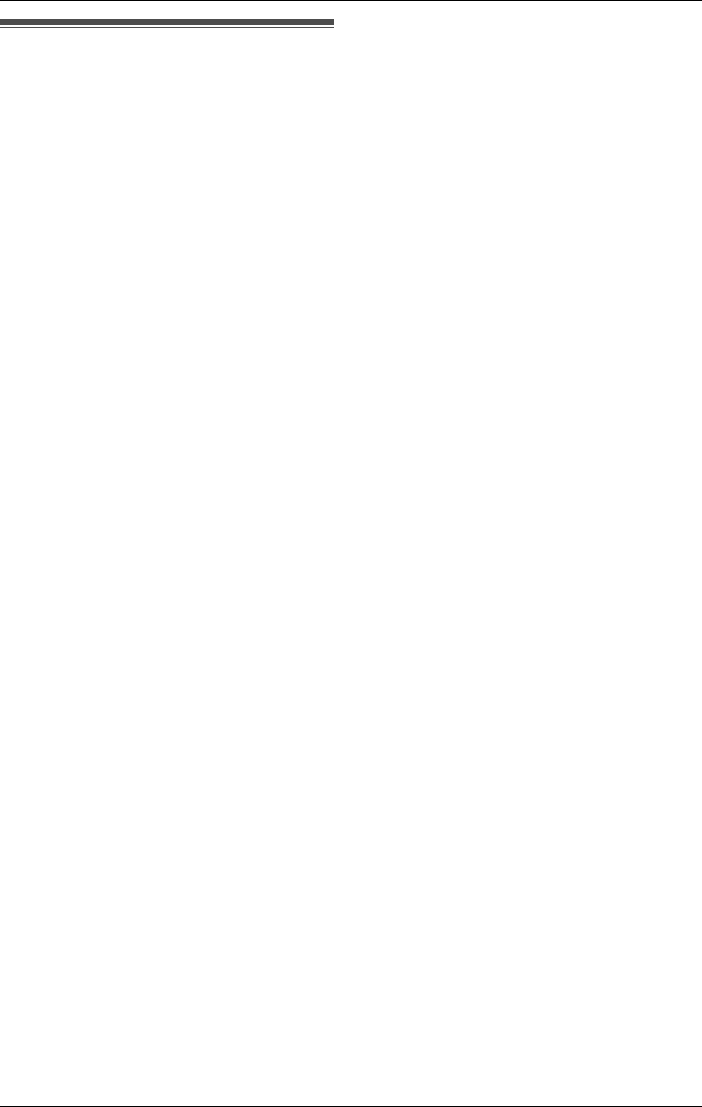
Introduction
8For assistance, please visit http://www.panasonic.com/phonehelp
Important safety
instructions
When using this unit, basic safety
precautions should always be followed to
reduce the risk of fire, electric shock, or
personal injury.
1. Read and understand all instructions.
2. Follow all warnings and instructions
marked on this unit.
3. Unplug this unit from power outlets
before cleaning. Do not use liquid or
aerosol cleaners. Use a damp cloth for
cleaning.
4. Do not use this unit near water, for
example near a bathtub, wash bowl, or
kitchen sink.
5. Place the unit securely on a stable
surface. Serious damage and/or injury
may result if the unit falls.
6. Do not cover slots and openings on the
unit. They are provided for ventilation
and protection against overheating.
Never place the unit near radiators, or
in a place where proper ventilation is
not provided.
7. This equipment should only be
connected to a power supply as
described on the unit. If you are not
sure of the type of power supplied to
your home, consult your dealer or local
power company.
8. Do not place objects on the power
cord. Install the unit where no one can
step or trip on the cord.
9. Do not overload power outlets or
extension cords. This can result in the
risk of fire or electric shock.
10. Never push any objects through slots
in this unit. This may result in the risk of
fire or electric shock. Never spill any
liquid on the unit.
11. To reduce the risk of electric shock, do
not disassemble this unit. Take the unit
to an authorized service center when
service is required. Opening or
removing covers may expose you to
dangerous voltages or other risks.
Incorrect reassembly can cause
electric shock when the unit is
subsequently used.
12. Unplug this unit from power outlets and
refer servicing to an authorized service
center when the following conditions
occur:
A. When the power cord is damaged
or frayed.
B. If liquid has been spilled into the
unit.
C. If the unit has been exposed to rain
or water.
D. If the unit does not work normally
by following the operating
instructions. Adjust only controls
covered by the operating
instructions. Improper adjustment
may require extensive work by an
authorized service center.
E. If the unit has been dropped or
physically damaged.
F. If the unit exhibits a distinct change
in performance.
13. Avoid using telephones during
thunderstorms, except cordless types.
There may be a remote risk of an
electric shock from lightning.
14. Do not use this unit to report a gas leak
when in the vicinity of the leak.
SAVE THESE
INSTRUCTIONS
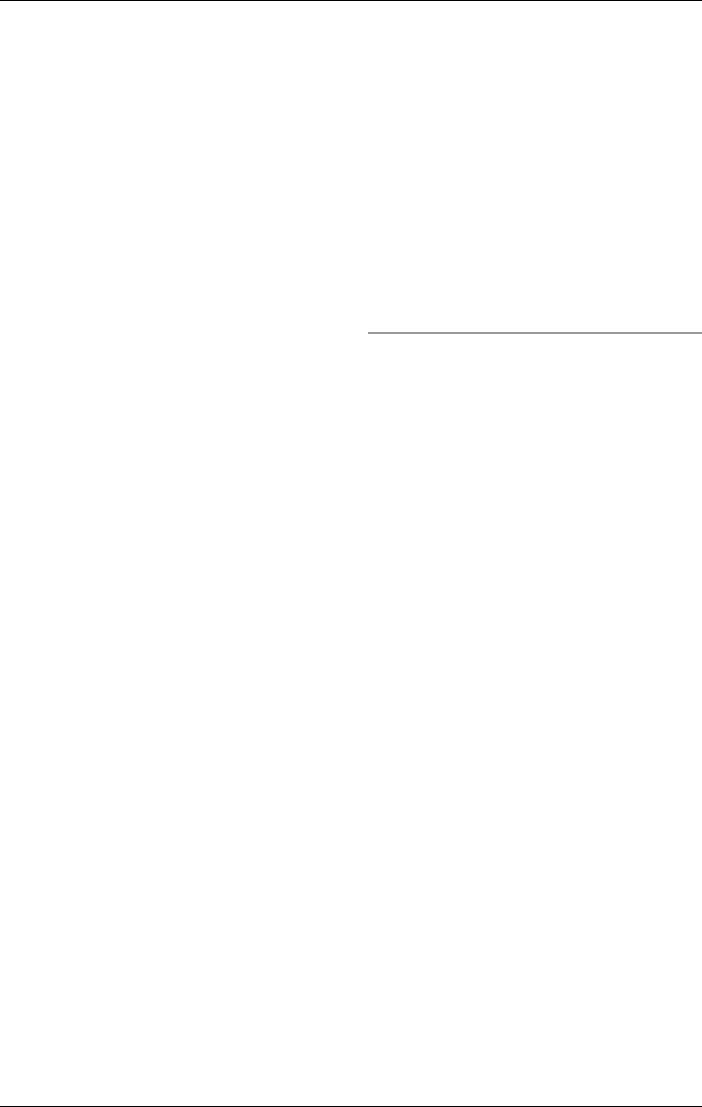
Introduction
For assistance, please visit http://www.panasonic.com/phonehelp 9
CAUTION:
Installation
LNever install telephone wiring during a
lightning storm.
LNever install telephone jacks in wet
locations unless the jack is specifically
designed for wet locations.
LNever touch uninsulated telephone
wires or terminals unless the telephone
line has been disconnected at the
network interface.
LUse caution when installing or modifying
telephone lines.
LDo not touch the plug with wet hands.
LThe AC adaptor is used as the main
disconnect device. Ensure that the AC
outlet is installed near the unit and is
easily accessible.
LWhen installing the base unit and
cordless handset(s), ensure that
antennas are not mounted in a position
where they may cause injury. Particular
care should be taken to ensure that
antennas are not placed at eye level.
Battery
To reduce the risk of fire or injury to
persons, read and follow these
instructions.
LUse only the battery(ies) specified.
LDo not dispose of the battery(ies) in a
fire. They may explode. Check with local
waste management codes for special
disposal instructions.
LDo not open or damage the battery(ies).
Released electrolyte is corrosive and
may cause burns or injury to the eyes or
skin. The electrolyte may be toxic if
swallowed.
LExercise care when handling the
battery(ies). Do not allow conductive
materials such as rings, bracelets or
keys to touch the battery(ies). This may
cause a short circuit and the battery(ies)
and/or the conductive material may
overheat and cause burns.
LCharge the battery(ies) provided with or
identified for use with this product only in
accordance with the instructions and
limitations specified in this manual.
WARNING:
LTo prevent the risk of fire or electrical
shock, do not expose this product to rain
or any type of moisture.
LUnplug this unit from power outlets if it
emits smoke, an abnormal smell or
makes an unusual noise. These
conditions can cause fire or electric
shock. Confirm that smoke has stopped
and contact the Panasonic Call Center
at 1-800-211-PANA (1-800-211-7262).
LThe base unit handset and cordless
handset earpieces are magnetised and
may retain small ferrous objects.
Medical
LConsult the manufacturer of any
personal medical devices, such as
pacemakers or hearing aids, to
determine if they are adequately
shielded from external RF (radio
frequency) energy. (The unit operates in
the frequency range of 5.8 GHz and the
power output level can range from 0.04
to 0.25 watts. Do not use the unit in
health care facilities if any regulations
posted in the area instruct you not to do
so. Hospitals or health care facilities
may be using equipment that could be
sensitive to external RF (radio
frequency) energy.
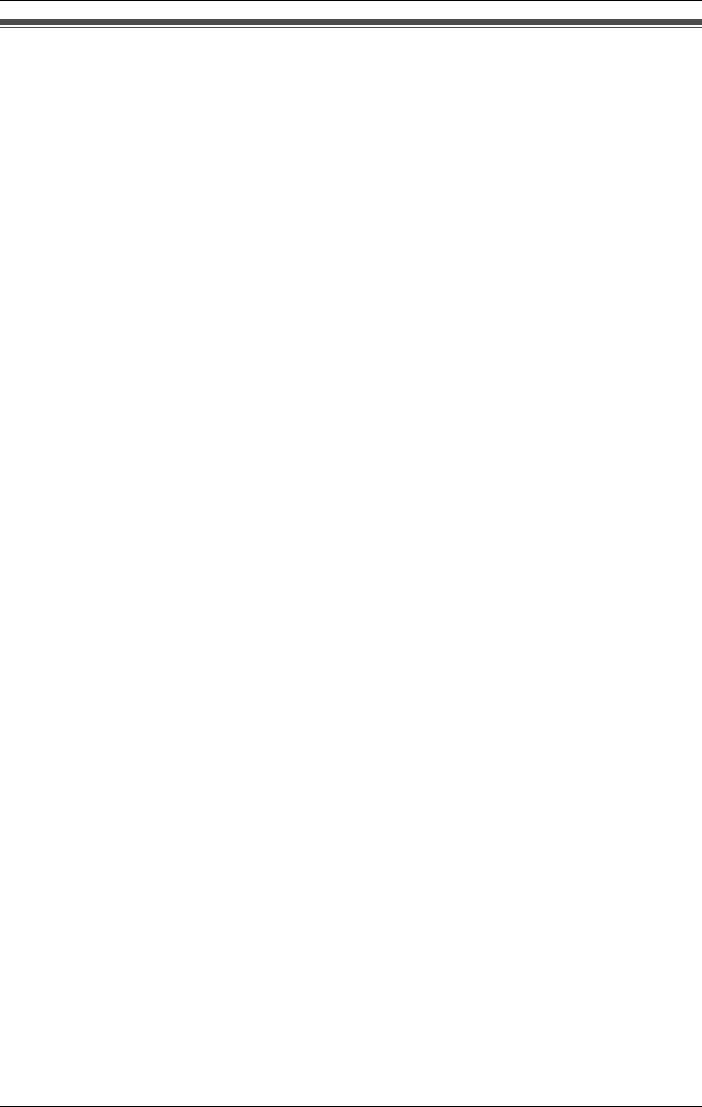
Introduction
10 For assistance, please visit http://www.panasonic.com/phonehelp
For best performance
Base unit location/noise
The base unit and cordless handset(s) use radio waves to communicate with each other.
For maximum distance and noise-free operation, we recommend the following:
LPlacing the unit away from electrical appliances such as a TV, personal computer or
another cordless phone.
LPlacing the base unit in a HIGH and CENTRAL location with no obstructions such as
walls.
LRaising the antenna vertically.
LIf you use the cordless handset near a microwave oven which is being used, noise may
be heard. Move away from the microwave oven and closer to the base unit.
LIf you use the cordless handset near the base unit of another cordless phone, noise may
be heard. Move away from the other base unit and closer to your base unit.
Environment
LKeep the unit away from electrical noise generating devices such as fluorescent lamps
and motors.
LThe unit should be kept free from excessive smoke, dust, high temperature, and
vibration.
LThe unit should not be exposed to direct sunlight.
LDo not place heavy objects on top of the unit.
LWhen you leave the unit unused for a long period of time unplug it from the power outlet.
LThe unit should be kept away from heat sources such as heaters and kitchen stoves. It
should not be placed in rooms where the temperature is less than 5 °C (41 °F) or greater
than 40 °C (104 °F). Damp basements should also be avoided.
LThe maximum calling distance may be shortened when the unit is used in the following
places: near obstacles such as hills, concrete walls, tunnels, subways, or near metal
objects such as wire fences, etc.
LOperating near appliances operating near 5.8 GHz may cause interference. Move away
from these electrical appliances.
Routine care
LWipe the outer surface of the unit with a soft cloth. Do not use benzine, thinner, or any
abrasive powder.
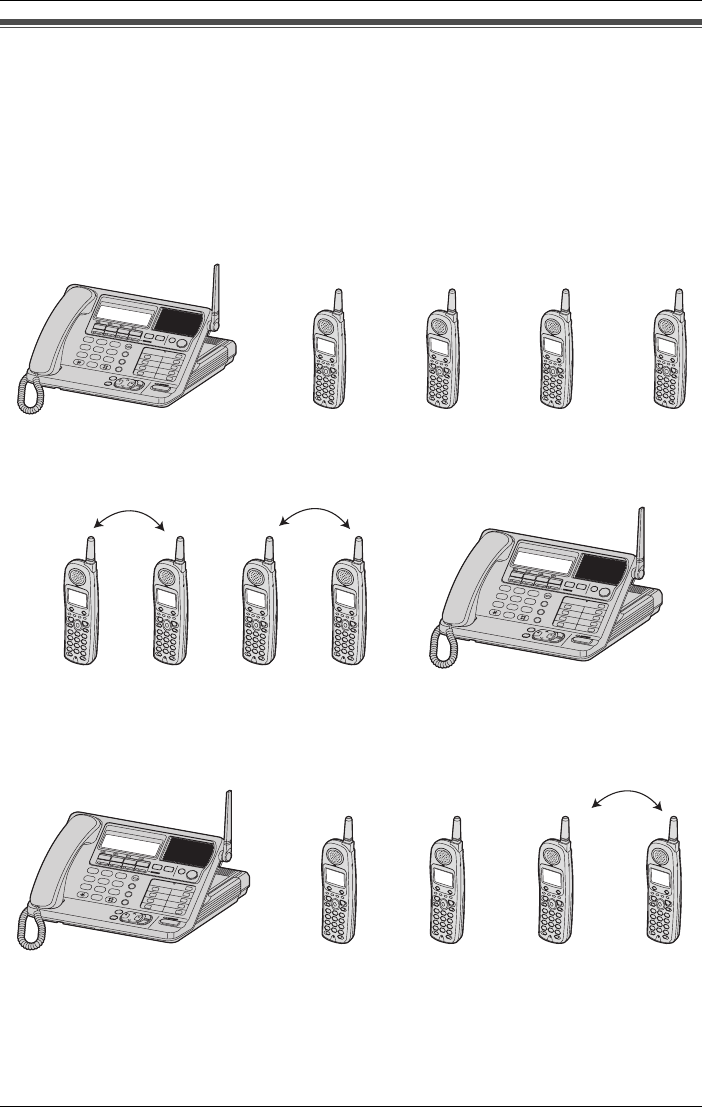
Introduction
For assistance, please visit http://www.panasonic.com/phonehelp 11
System capabilities
The unit can accomodate up to four external telephone lines, which are provided by a
telephone service provider, or up to two intercom calls.
The capabilities of the unit can be expanded by registering up to eight cordless handsets
at the base unit (page 26).
How many external calls and intercom calls can be conducted at one time?
The unit allows four simultaneous external calls with the base unit and three cordless
handsets, or with four cordless handsets1.
Two intercom calls can be conducted on four cordless handsets while the base unit
simultaneously makes an external call. For example, two pairs of cordless handsets can
be engaged in separate intercom calls while the base unit is engaged in an external call.
Up to three external calls can be conducted on cordless handsets or the base unit while a
fourth cordless handset simultaneously conducts an intercom call with the base unit or
another cordless handset. For example, the base unit and two cordless handsets can be
engaged in separate external calls while two other cordless handsets can conduct an
intercom call together.
In the above three cases:
LAll other cordless handsets are in the standby mode.
LThe base unit and cordless handset users can check the mailboxes for messages
(pages 54 and 57).
1. The number of cordless handsets that can be used simultaneously will vary depending
on the availability of external and internal calls, and the usage of mailboxes.
SP-PHONE
123
456
789
0
ANSWER ON
E
N
SP-PHO
Ex. External call
on line1.
External
call on
line2.
External
call on
line3.
External
call on
line4.
OR
SP-PHONE
123
456
789
0
ANSWER ON
E
N
SP-PHO
Intercom call 1 Intercom call 2 External call on
line 1, 2, 3, or 4.
Ex.
SP-PHONE
123
456
789
0
ANSWER ON
E
N
SP-PHO
External call
on line1.
Ex. External
call on
line2.
External
call on
line3.
Intercom
call
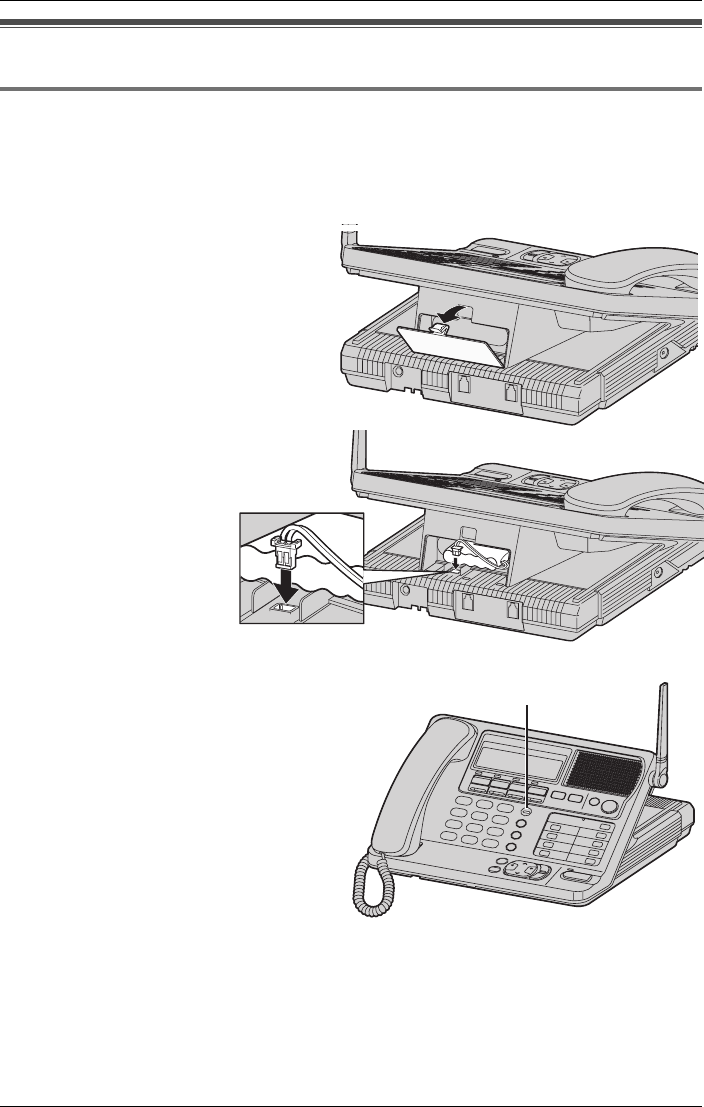
Preparation
12 For assistance, please visit http://www.panasonic.com/phonehelp
Installation
Installing the backup battery in the base unit
A rechargeable NiMH battery works as emergency power during a power failure. The fully
charged backup battery provides the base unit with a minimum of 20 minutes operation.
The battery is charged in the base unit while the AC adaptor is connected (page 13). It
takes approximately 16 hours to charge fully.
Note:
LThe battery cannot be overcharged.
LIf the backup battery has been discharged, the unit will not work during a power failure.
If required, the unit can be replaced with a standard telephone to restore service during
the power outage.
1Open the battery cover.
2Install the backup battery in the
battery compartment. Plug in
battery connector as
shown, and close the
battery cover.
BATTERY indicator:
LThe BATTERY indicator lights while the
battery is being charged. (This is
normal.)
LDuring a power failure (or if the AC
adaptor is disconnected), the BATTERY
indicator shows the battery strength:
Blinking slowly: The unit is operating
from the battery backup.
Blinking fast: The battery is not
connected, defective or
non-chargeable.
BATTERY
indicator
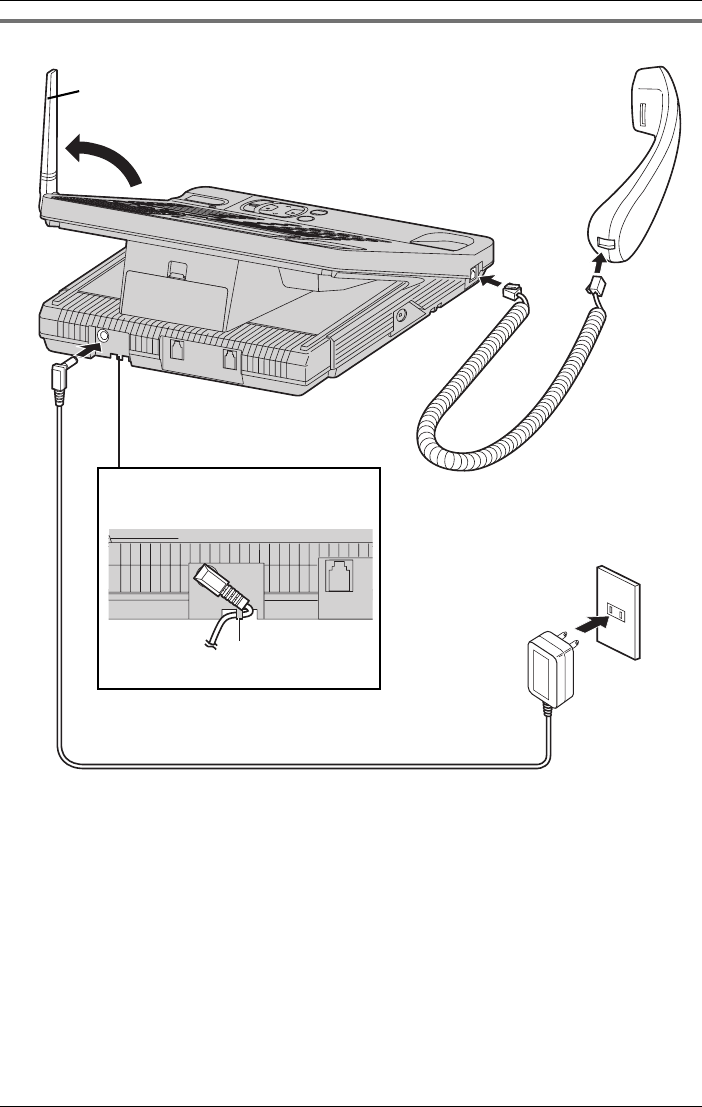
Preparation
For assistance, please visit http://www.panasonic.com/phonehelp 13
Connecting the base unit handset and AC adaptor
LUse only a Panasonic handset with the KX-TG4500.
LUse only the included Panasonic AC Adaptor PQLV256 (Order No. PQLV256Z).
LThe AC adaptor must remain connected at all times. (It is normal for the adaptor to feel
warm during use.)
LThe AC adaptor should be connected to a vertically-oriented or floor-mounted AC outlet.
Do not connect the AC adaptor to a cell-mounted AC outlet, as the weight of the adaptor
may cause it to become disconnected.
LThe BATTERY indicator lights while the AC adaptor is connected with the backup
battery installed (page 12), this is normal.
LWhen placing the unit, care should be taken to place it so that the base unit antenna
does not cause a danger. Particular care should be taken to ensure that the antenna is
not placed at eye level or in a position that may pose a risk to people’s eyes.
AC Adaptor
PQLV256
Power Outlet
(AC 120 V, 60 Hz)
Handset
Cord
Fasten the AC adaptor cord to
prevent accidental disconnection.
Raise the antenna. Corded
Handset
Hook
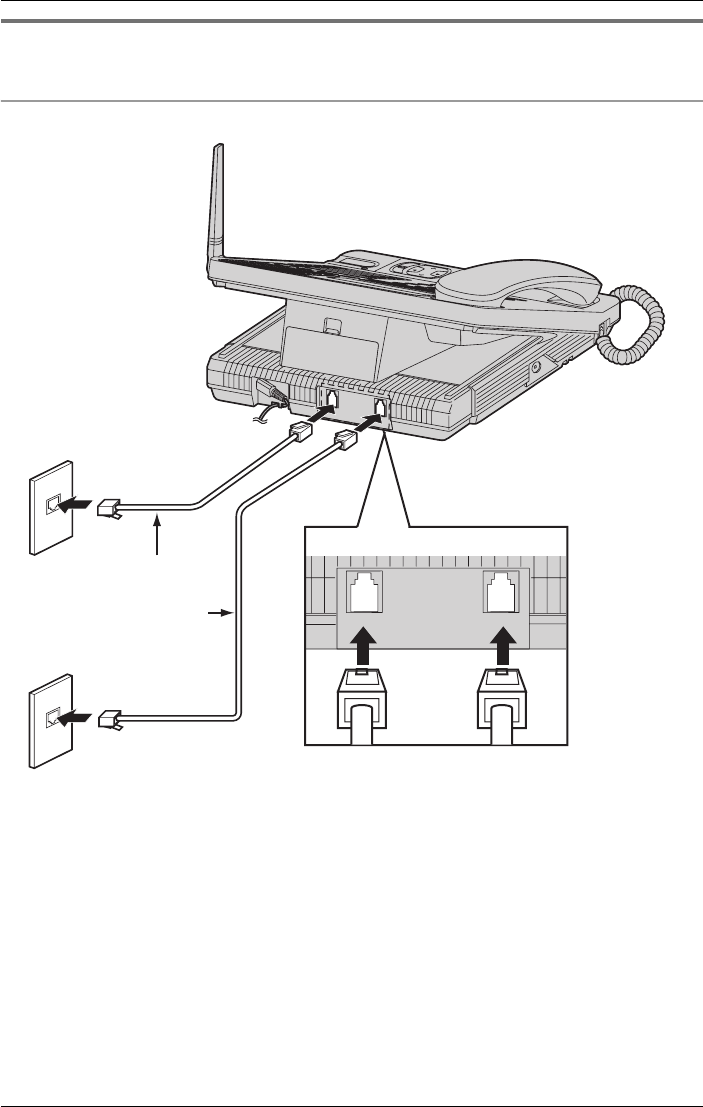
Preparation
14 For assistance, please visit http://www.panasonic.com/phonehelp
Connecting the line cords
Connect the telephone line cords to the base unit.
To connect two two-line telephone jacks
LINE 3/4 LINE 1/2
Two-Line Telephone
Jacks (RJ14C)
LINE3
LINE4
LINE1
LINE2
4-Wire
Telephone
Line Cord
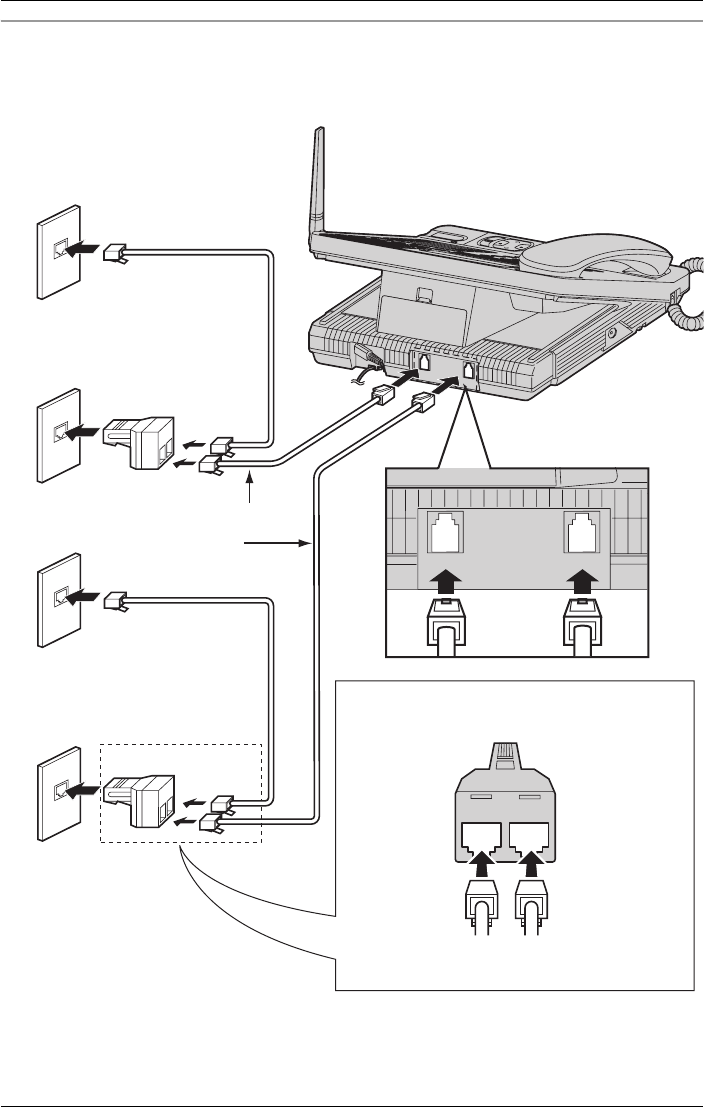
Preparation
For assistance, please visit http://www.panasonic.com/phonehelp 15
To connect four single-line telephone jacks
For this connection, please purchase two Panasonic T-adaptors KX-J24 and two 2-wire
telephone line cords (PQJA10088Z). To order, call the accessories telephone number
shown on page 6.
2-LINE
PHONE
LINE 2
LINE 3/4 LINE 1/2
Single-Line
Telephone Jacks
(RJ11C)
LINE4
4-Wire Telephone
Line Cord
LINE3
LINE2
LINE1
2-Wire Telephone
Line Cord
2-Wire Telephone
Line Cord
T-Adaptor (KX-J24)
T-Adaptor
(KX-J24)
Connect the telephone line cords to the
T-adaptor KX-J24.
4-Wire Telephone
Line Cord
2-Wire Telephone
Line Cord
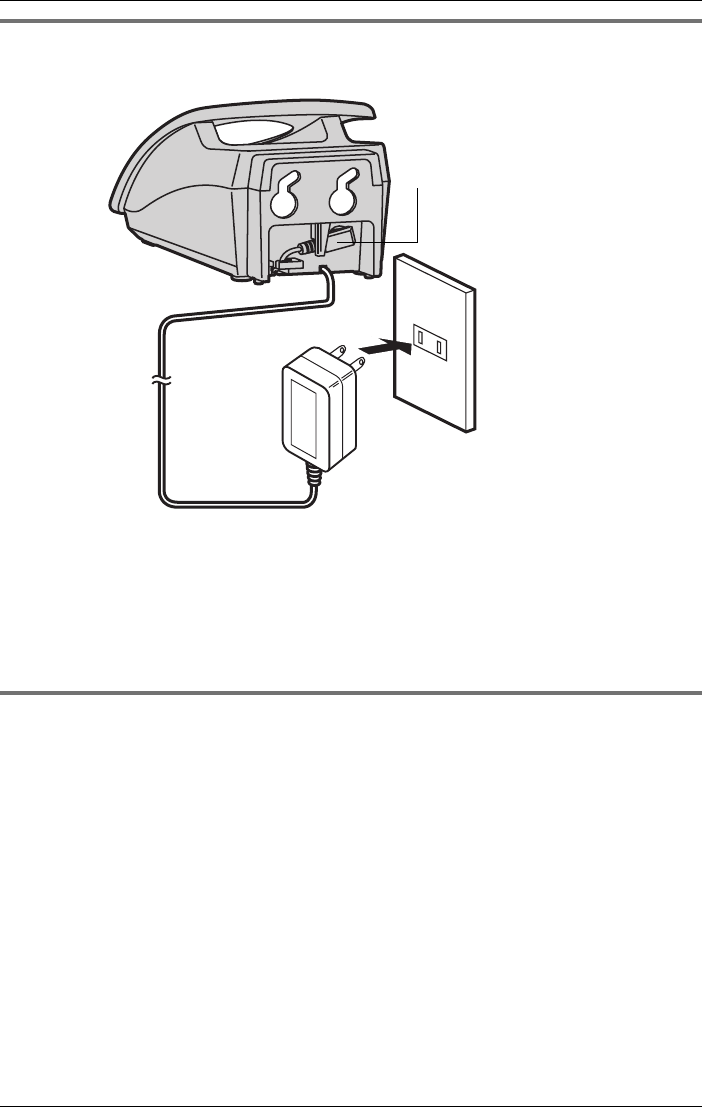
Preparation
16 For assistance, please visit http://www.panasonic.com/phonehelp
Connecting the AC adaptor to the charger
LUse only the included Panasonic AC ADAPTOR PQLV256 (Order No. PQLV256Z).
LThe AC adaptor must remain connected at all times. (It is normal for the adaptor to feel
warm during use.)
LThe charger can be wall mounted, if required (page 96).
If you subscribe to a DSL service
LPlease attach a noise filter (contact your DSL provider) to the telephone line between
the base unit and the telephone line jack in the event of the following:
– Noise is heard during conversations.
– Caller ID features (page 49) do not function properly.
Power Outlet
(AC 120 V, 60 Hz)
Fasten the AC adaptor cord in the
retaining clip to prevent it from
being disconnected.
AC Adaptor
PQLV256
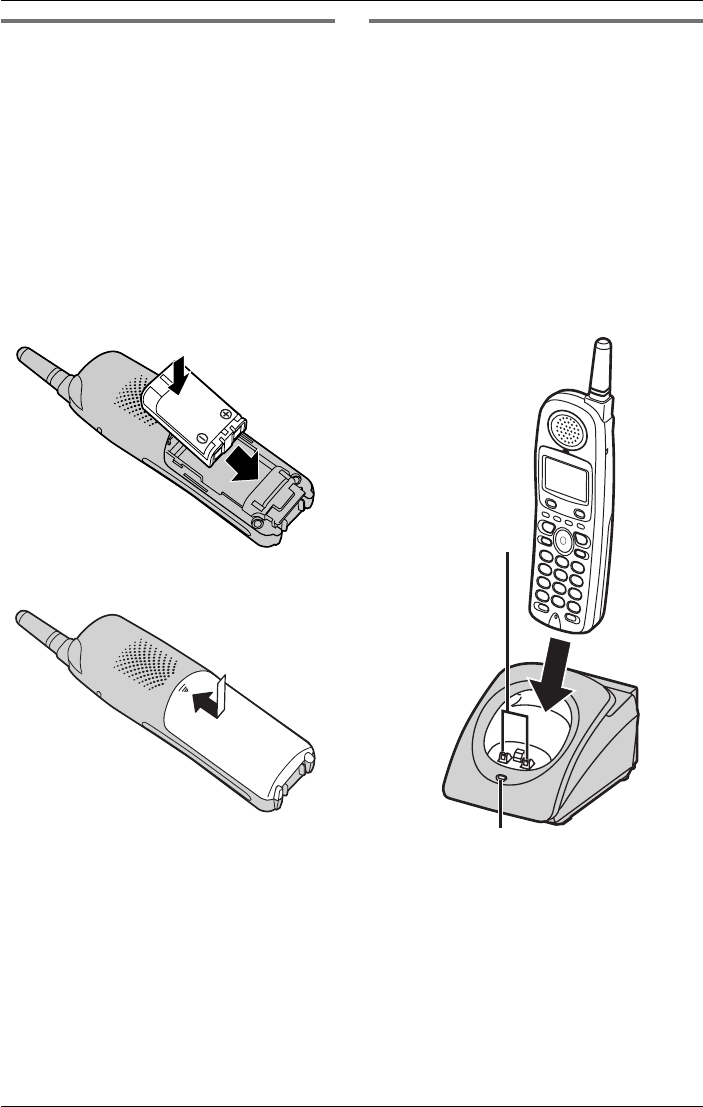
Preparation
For assistance, please visit http://www.panasonic.com/phonehelp 17
Installing the battery in the
cordless handset
1Insert the battery, and press it down
until it snaps into the compartment.
Note:
LThe end of the battery with the metal
terminals should be inserted first and
should be at the foot of the cordless
handset.
LThe flat side of the battery should fit
against the inside of the battery
compartment as shown.
2Close the cover.
Battery charge
Place the cordless handset on the charger
and charge for 7 hours before initial use.
Make sure that the cordless handset faces
forward as shown.
LThe CHARGE indicator will light, and
“Charging” is displayed.
LWhen the battery is fully charged,
“Charge completed” is displayed.
LA discharged battery may charge quickly
and feel warm during the charging
process. This is normal.
Note:
LTo ensure that the battery charges
correctly, clean the charge contacts of
the cordless handset and charger
monthly with a soft, dry cloth. Clean
more often if the unit is subject to
grease, dust or high humidity.
Charge
contacts
CHARGE indicator
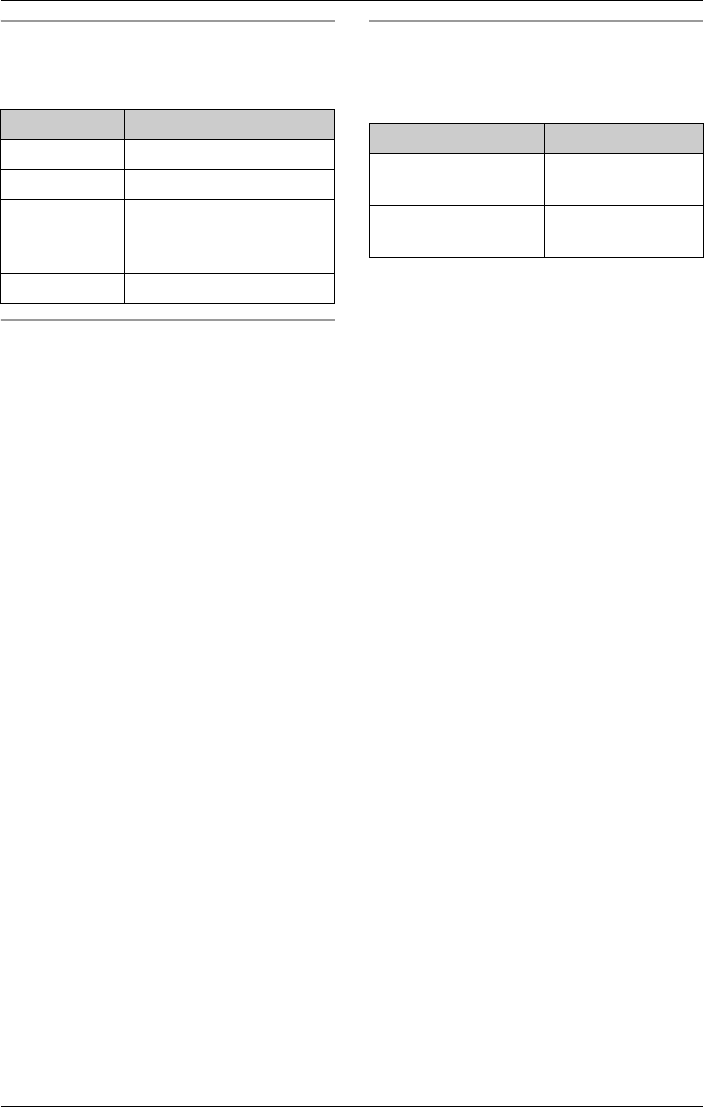
Preparation
18 For assistance, please visit http://www.panasonic.com/phonehelp
Battery strength
You can confirm the battery strength on the
cordless handset display.
Recharging the battery
Recharge the battery when:
–“Recharge battery” is displayed and
“7” flashes on the cordless handset
display.
– the cordless handset beeps every 60
seconds while it is in use.
Note:
LRecharge the cordless handset battery
for more than 15 minutes or the display
will continue showing the indication.
LWhen the battery is about to fail, the
cordless handset will display “Charge
for 7 hrs” and 8. The cordless
handset will not work unless the battery
is charged.
Battery performance
After your Panasonic battery is fully
charged, you can expect the following
performance:
Note:
LBattery power is consumed whenever
the cordless handset is off the charger,
even when the cordless handset is not in
use. The longer you leave the cordless
handset off the charger, the shorter you
can actually talk on the cordless
handset. Actual battery performance
depends on a combination of how often
the cordless handset is in use and how
often it is not in use.
LOnce the battery is fully charged, you do
not have to charge it again until
“Recharge battery” is displayed and
“7” flashes. This will maximize the
battery life.
LIf you want to keep the battery fully
charged at all times, place the cordless
handset on the charger when the
cordless handset is not in use. The
battery cannot be overcharged.
Battery icon Battery strength
5Fully charged
6Medium
7Low
When flashing: needs to
be recharged.
8Discharged
Operation Operating time
While in use
(talking)
Up to 15 hours
While not in use
(standby)1
1. The cordless handset is off the charger
but not in use.
Up to 8 days
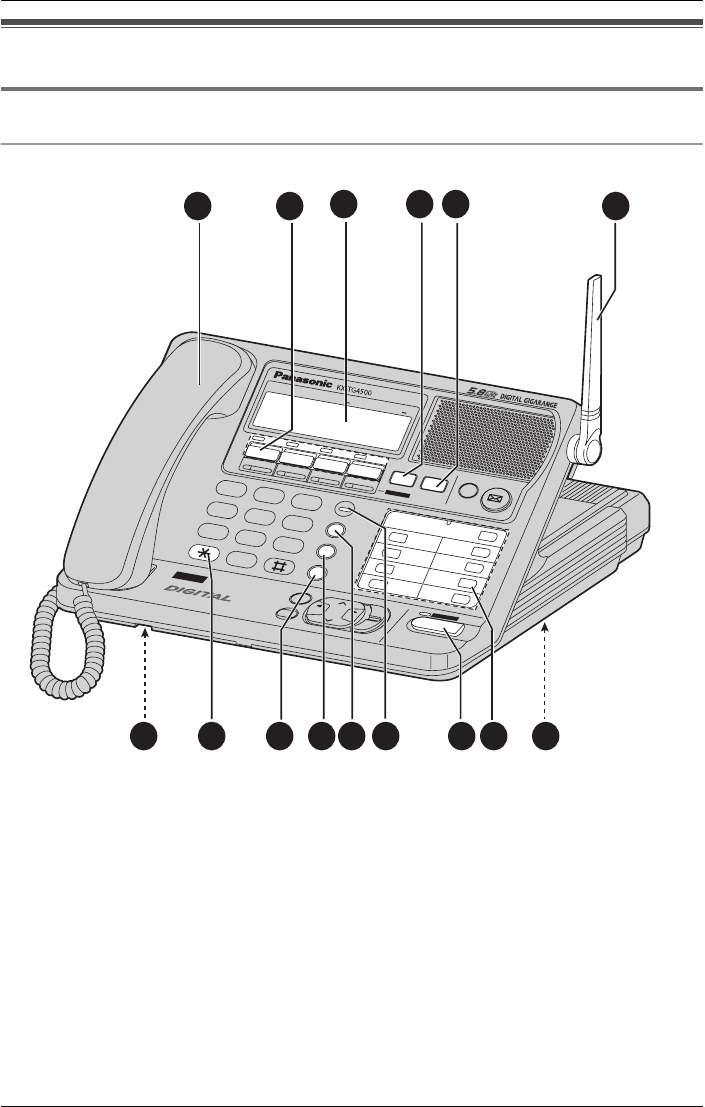
Preparation
For assistance, please visit http://www.panasonic.com/phonehelp 19
Controls and display
Controls
Base unit
1 Corded handset
2 LINE 1, 2, 3 and 4, and indicators
3Display
4{CONF}
5{HOLD}
6 Antenna
7{RESET} button
8{INTERCOM}/{TRANSFER}, ({ALL},
{1} to {8})
9{SP-PHONE}/{HEADSET} and
indicator
10 {BATTERY} indicator
11 {REDIAL}
12 {PAUSE}/{EDIT}
13 {CALL WAIT}/{FLASH}
14 {TONE}
15 Microphone
VOICE MAIL SYSTE
M
4
LINE
EXIT/STOP
CLEAR
LOUD/
SEARCH
BACKFWD
ENTER
HEADSET
SP-PHONE
MENU
123
456
789
0
BATTERY
CONF HOLD VOICE MAIL
DEF
ABC
MNO
JKL
GHI
WXYZ
TUV
PQRS
TONE
OPER
REDIAL
CALL WAIT/FLASH
ANSWER ON
AUTOMATED ATTENDANT
INTERCOM / TRANSFER ALL
LINE
1
LINE
2
LINE
3
LINE
4
1
2
3
4
5
6
7
8
MUTE
E
N
SP-PHO
1 2 3 4 5 6
789101112131415
PAUSE/EDIT
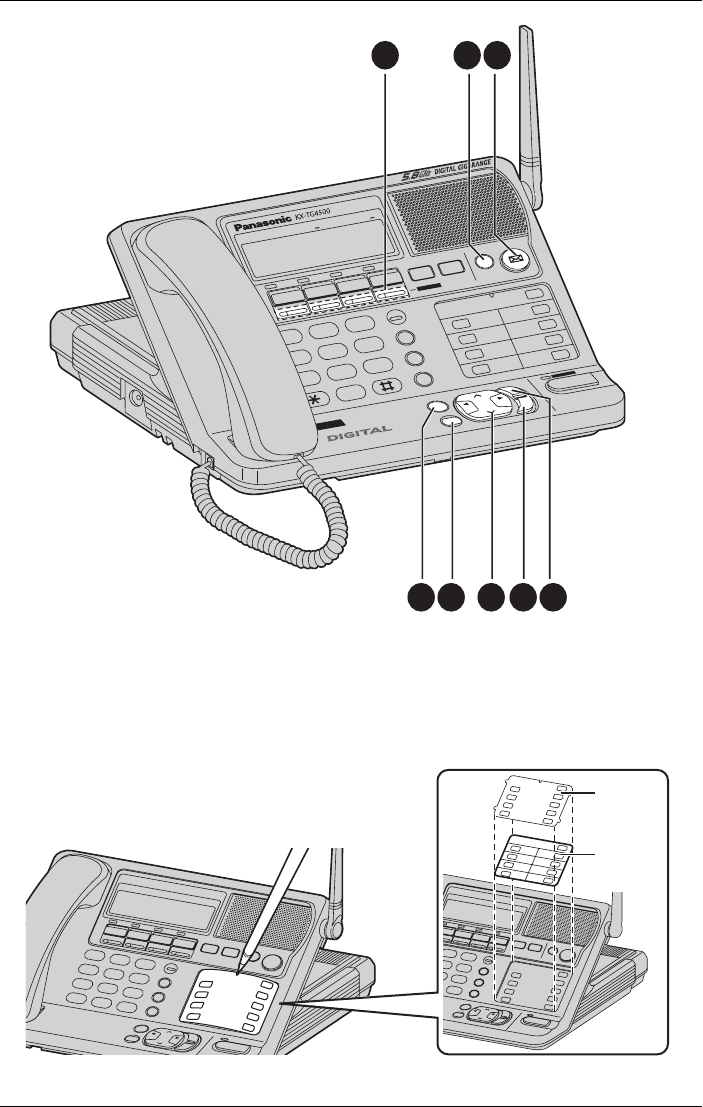
Preparation
20 For assistance, please visit http://www.panasonic.com/phonehelp
1{ANSWER ON}
2{MUTE}
3F ({VOICE MAIL})
4{MENU}
5{ENTER}
6 Navigator key ({<}, {>}, {f}, {g})
7{CLEAR}
8{EXIT}/{STOP}
VOI
C
E
M
A
IL SYSTE
M
4
LI
N
E
EXIT/STOP
CLEAR
LOUD/
SEARCH
BACKFWD
ENTER
HEADSET
SP
-
P
H
O
N
E
MENU
123
456
789
0
BATTERY
CONFHOLD MUTE VOICE MAIL
INTERCOM / TRANSFER
1
2
3
4
5
6
7
8
ALL
DEF
ABC
MNO
JKL
GHI
WXYZ
TUV
PQRS
TONE
OPER
REDIAL
PAUSE/EDIT
CALL WAIT/FIASH
LINE
1
LINE
2
LINE
3
LINE
4
AN
SWE
R
O
N
AUTOMATED ATTENDANT
1 2 3
45678
Cover
Memory
Card
Memory card:
Remove the memory card and use it as a name
index for the cordless handset(s).
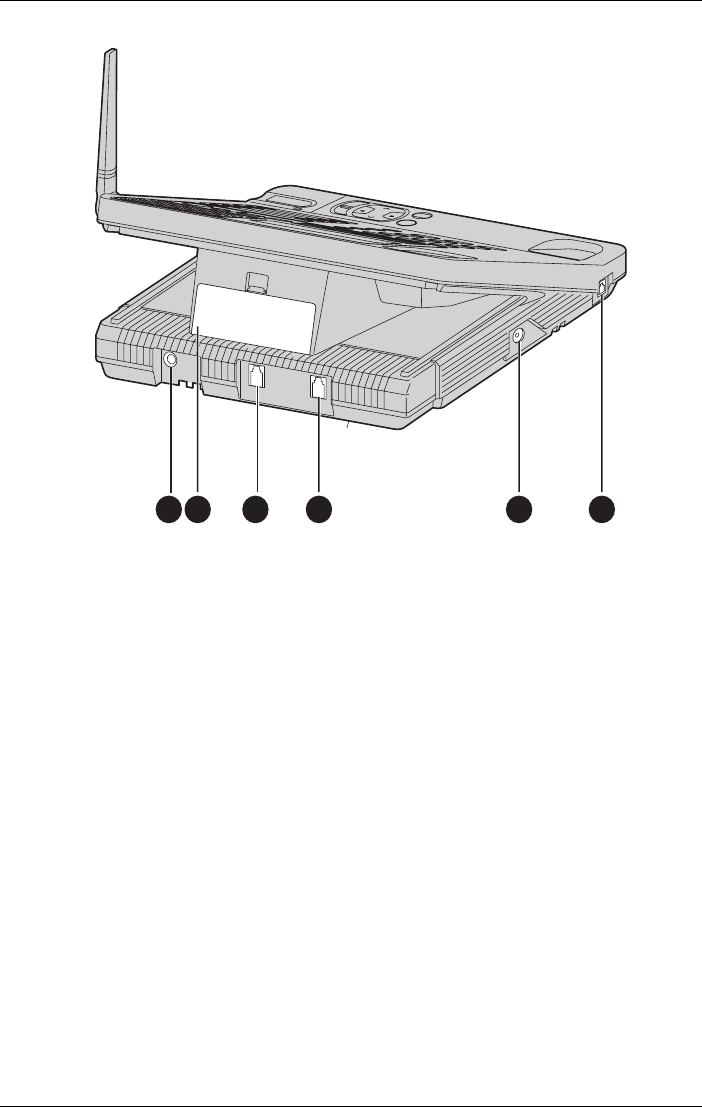
Preparation
For assistance, please visit http://www.panasonic.com/phonehelp 21
1 Charger socket
2 Backup battery cover
3 Line 3/4 jack
4 Line 1/2 jack
5 Headset jack
6 Base handset socket
1 2 3 4 5 6
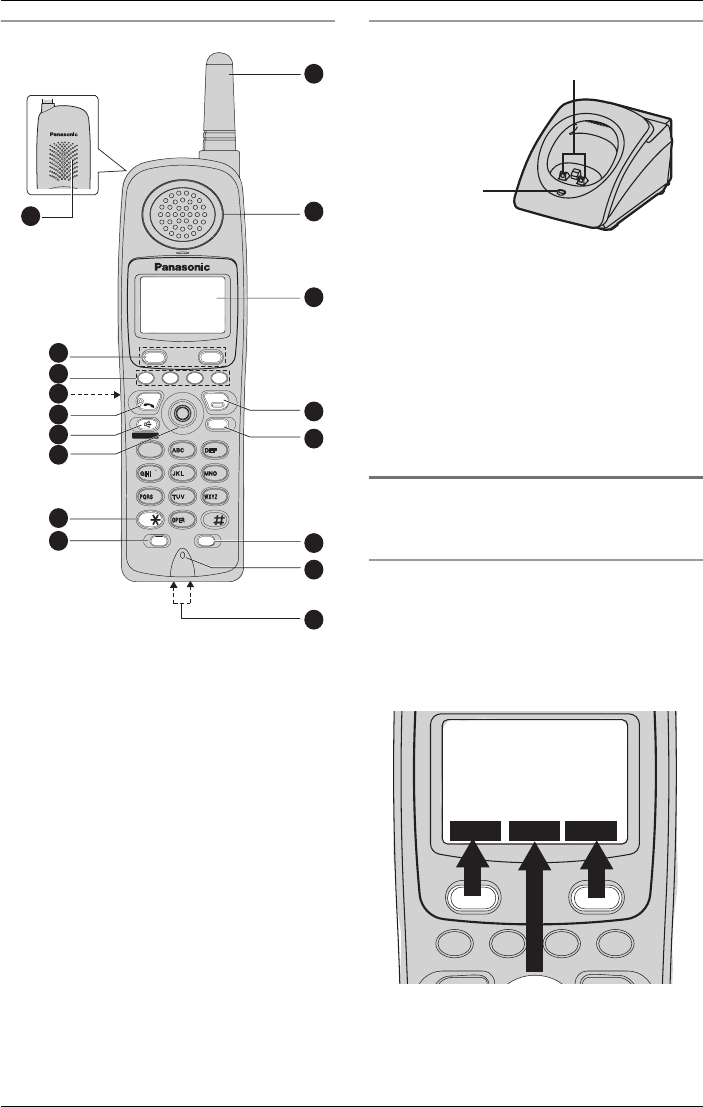
Preparation
22 For assistance, please visit http://www.panasonic.com/phonehelp
Cordless handset
1 Ringer indicator
Message indicator
2 Receiver
3Display
4{OFF}
5{HOLD}/{INTERCOM}/{CLEAR}
6{FLASH}/{CALL WAIT}
7 Microphone
8 Charge contacts
9{PAUSE}/{REDIAL}
10 {*} (TONE)
11 Joystick and {MENU}/{OK}
12 {s} (SP-PHONE)
13 {C} (TALK)
14 Headset jack
15 LINE keys
16 Softkeys
17 Speaker
Charger
CHARGE indicator:
LThe CHARGE indicator lights when the
battery is charging.
Note:
LThe cordless handset battery requires
charging when the battery indicator on
the display blinks slowly and the battery
low alarm sounds every 60 seconds
(page 17).
Using softkeys and
navigation keys
Using the cordless handset’s softkeys
Two softkeys and the joystick are used to
select functions displayed directly above
each key. Functions displayed above each
key will change depending on the state of
use.
TONE
4
2
3
1
5
6
0
78
9
SP-PHONE
CLEAR
MUTE
REDIAL
INTERCOM
PAUSE
HOLD
TALK
OFF
L
1
L
2
L
3
L
4
SP-PHONE
L
4
4
L
L
1
L
2
2
L
3
2
3
1
4
5
6
0
78
9
REDIAL
REDIAL
CALL WA
L WA
IT
INTERCOM / CLEAR
M / CLEAR
HOLD
HOLD
TONE
TONE
PAUSE
FLASH
TALK
OFF
OFF
2
3
4
5
6
7
8
1
9
10
11
12
13
14
15
16
17
Charge contacts
CHARGE
indicator
TONE
4
2
3
1
5
6
0
78
9
SP-PHONE
CLEAR
MUTE
REDIAL
INTERCOM
PAUSE
HOLD
TALK
OFF
L
1
L
2
L
3
L
4
SP-PHONE
2
3
1
4
5
6
0
78
9
REDIAL
CALL WAIT
INTERCOM / CLEAR
HOLD
TONE
PAUSE FLASH
1:Handset 1
1:45PM JUL.25
M.box Menu Phb
1 missed call
2
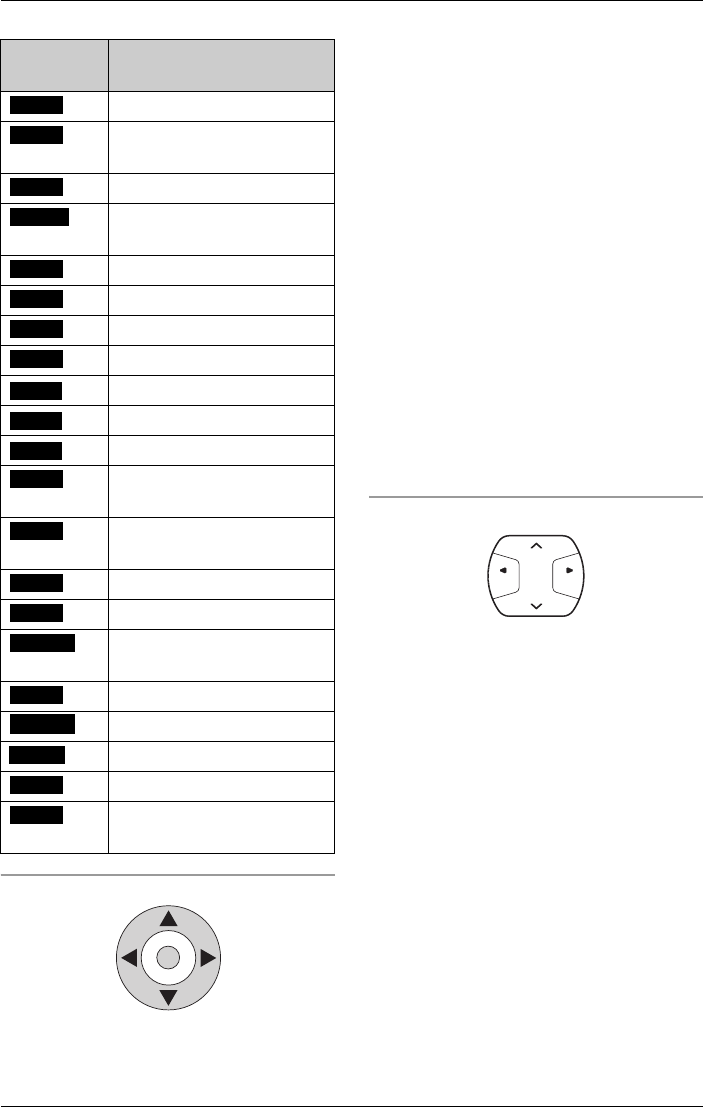
Preparation
For assistance, please visit http://www.panasonic.com/phonehelp 23
The cordless handset’s softkeys:
Using the cordless handset’s joystick
The cordless handset’s joystick can be
used to navigate through menus and
select items shown on the display. Use the
{^}, {V}, {f}, {g} keys to move the
cursor around the screen, then press the
{MENU}/{OK} key in the center to select
an item.
The joystick’s up {^} and down {V} keys
are also used to scroll through the function
menu (page 77), the Caller List (page 50),
and the Phonebook (page 44). The up {^}
and down {V} keys also increase {^} and
decrease {V} the receiver/speaker
volumes while in talk mode (page 32).
The {g} key is used to select an item in
the displayed menu.
The {f} and {g} keys move the cursor
backwards and forwards when inserting a
Phonebook item.
The {f} and {g} keys repeat or skip
recorded messages.
The {f} key returns you to the previous
screen.
Using the base unit’s navigator key
The {>} and {<} keys increase and
decrease the base unit speaker volumes
and increase or decrease the volume while
in talk mode (page 30). The {>} and {<}
keys also scroll up and down through the
displayed menu, toggle between number
entry and name entry when in Phonebook
number entry mode (page 44), and opens
the Caller List when pressed in standby
mode (page 50).
The {g} key selects an item in the
displayed menu.
The {f} and {g} keys move the cursor
backwards or forwards when inserting a
Phonebook item.
The {f} and {g} keys repeat or skip
recorded messages.
The {f} key returns you to a previous
screen.
Display
function Action
Adds a new record
Moves to the previous step
in a menu process
Calls the current contact
Changes the current
greeting
Creates a conference call
Edits the current record
Ends recording
Erases the current record
Enters the mailbox
Displays the main menu
Enters the Phonebook
Mutes the conversation
during a call
Moves to the next step in a
menu process
Aborts the current action
Accepts the current option
Displays the available
options
Saves the current record
Searches the records
Selects the current option
Starts recording
Confirms the current
action
Add
Back
Call
Change
Conf
Edit
End
Erase
M.box
Menu
Phb
Mute
Next
No
OK
Option
Save
Search
Select
Start
Yes
LOU D/
SEARCH FWDBACK
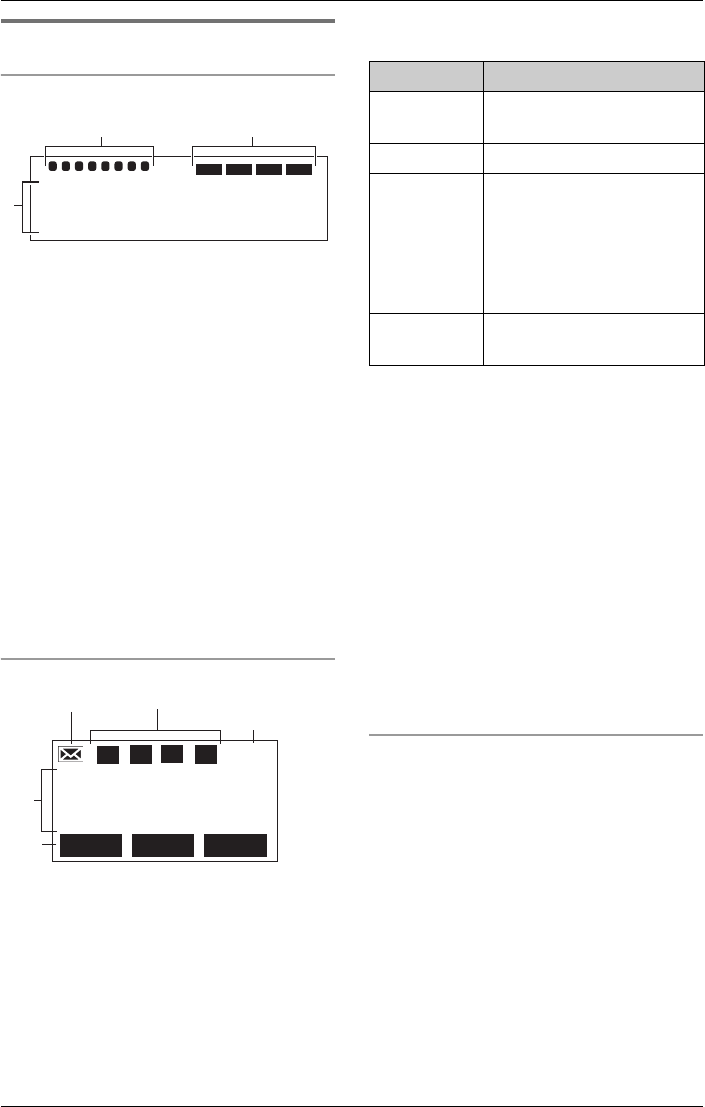
Preparation
24 For assistance, please visit http://www.panasonic.com/phonehelp
Displays
Base
1The handset in-use icon indicates the
status of the registered cordless
handset(s). If a cordless handset is in
talk or intercom mode, or listening to
messages, the relevant number is
displayed.
2If you turn the automated attendant
system on (page 68), the relevant line
icon is displayed.
3The time and date are displayed on the
last line in standby mode. The display
shows the dialed number, call status,
programming options, Phonebook
items, etc. If you subscribe to a Caller
ID service, caller information will be
displayed (page 49).
Cordless handset
1The F flashes if there is at least one
new message in your mailbox
(page 57). It is also displayed during
message playback.
2The line status icons function as
follows:
3The battery icon indicates the battery
strength (page 18).
4The cordless handset number (1 to 8) is
displayed in standby mode. The display
shows the time and date, dialed
number, call status, programming
options, and Phonebook items, etc. If
you subscribe to a Caller ID service,
caller information will also be displayed
(page 49).
5The currently available softkeys are
displayed; this is dependent on the
status of the handset. For a full list of
softkeys, refer to page 23.
Backlit LCD displays
Both the base unit and cordless handset
have a backlit LCD display.
The lighted cordless handset display will
stay on for about ten seconds after
pressing a key.
12:00AM JAN. 1
1. Handset In-Use icon 2. Auto Attendant icon
3
0:Base
L1 L2 L3 L4
18
27
6
543
5
Phb
11:05AM FEB.14
1:Handset 1
2
L1 L2 L3 L4
M.box Menu
1. Voice Mail icon 2. Line Status icon
3 Battery icon
4
Line Status Meaning
Off
(invisible)
The line is free.
On The line is in use.
Flashing A call is on hold
(page 38). The
automated attendant or
answering system is
responding to a call
(pages 68 and 73).
Flashing
quickly
A call is being received.
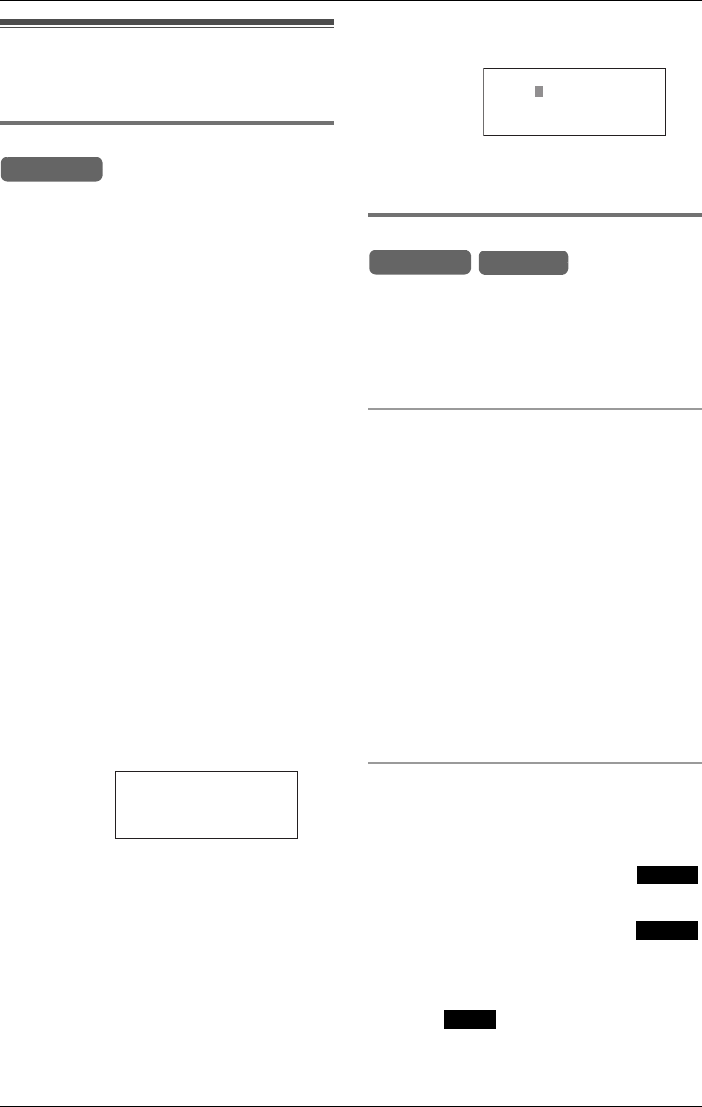
Preparation
For assistance, please visit http://www.panasonic.com/phonehelp 25
Setting-up the unit
before use
Setting the date and time
We recommend that you set the date and
time.
Voice Date/Time Stamp: After each
message playback, a synthesized voice
will announce the date and time that the
message was recorded (pages 55 and
57).
Note:
LIf a power failure occurs, the date/time
will be retained for at least 20 minutes
with the backup battery fully charged
(page 12). Re-adjust if the date/time is
incorrect.
LFor Caller ID service users (page 49)
– If required, the Caller ID information
can reset the clock after the first ring if
the adjusted time is incorrect
(page 91). However, if the time has
not been previously set, the Caller ID
information cannot adjust the clock.
– The Caller ID information will
automatically adjust the clock for
daylight saving time.
1While in standby mode, press {MENU}.
2Scroll to “Date and time” by pressing
{<} or {>}, then press {ENTER}.
3Set the date and time using the keypad
keys ({0} to {9}). Use the {f} or {g}
keys to move the cursor to the digit to
change, then press the correct number
key.
LEnter the time in 12-hour notation. Do
not use military time.
4Press {<} or {>} and hold, to select
“AM” or “PM”.
5Press {ENTER}.
LConfirmation tone is heard.
Setting the display language
You can select either “English” or
“Español” as the display language. The
default is “English”. You must program
the base unit and each cordless handset
separately.
Specifying the base unit language
1Press {MENU}.
2Scroll to “Initial setting” by
pressing {<} or {>}, then press
{ENTER}.
3Scroll to “Change language” by
pressing {<} or {>}, then press
{ENTER}.
4Press {<} or {>} to select the desired
language.
5Press {ENTER}.
LConfirmation tone is heard.
Specifying cordless handset language
1Press {MENU}.
2Scroll to “Initial setting” by
pressing {V} or {^}, then press .
3Scroll to “Change language” by
pressing {V} or {^}, then press .
4Press {V} or {^} to select the desired
language.
5Press .
LConfirmation tone is heard.
Example:
Base Unit
0:Base
Set date & time
3 missed calls
Example:
>
=PM
Date: 04.28.2006
Time: 02:37 AM
ENTER=Save
Base Unit Handset
Select
Select
Save
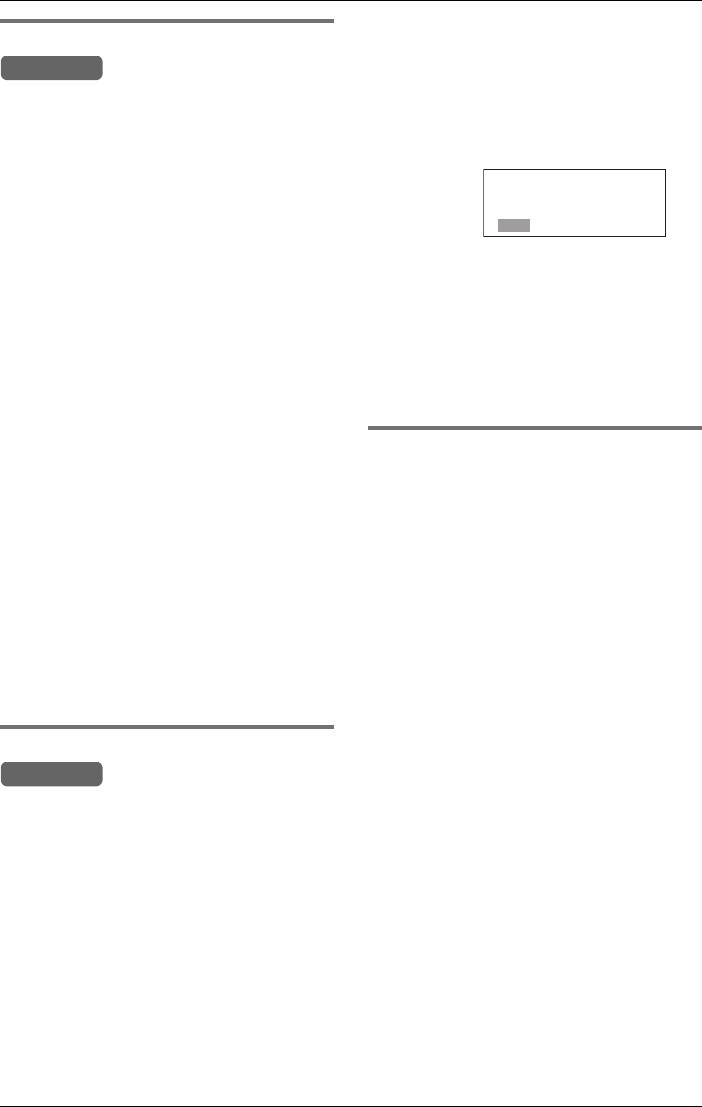
Preparation
26 For assistance, please visit http://www.panasonic.com/phonehelp
Selecting the line mode
The line mode for all lines is preset to “B”
and generally should not be changed. If
the line keys on the base unit do not light
properly, or the line status icons are not
displayed on the cordless handset
properly, the line mode selection is
incorrect. Set line mode to “A”. Each line
has its own setting.
1Press {MENU}.
2Scroll to “Initial setting” by
pressing {<} or {>}, then press
{ENTER}.
3Scroll to “Set telephone line” by
pressing {<} or {>}, then press
{ENTER}.
4Scroll to “Set line mode” by pressing
{<} or {>}, then press {ENTER}.
LThe current settings are displayed.
5Press {f} or {g} to select a line.
6Press {<} or {>} to select the desired
setting.
7Press {ENTER}.
LConfirmation tone is heard.
Selecting the dialing mode
If your lines have a touch-tone service, set
to “Tone”. If rotary or pulse service is used,
set to “Pulse”. Select the mode for each
line.
The default is “Tone”.
1Press {MENU}.
2Scroll to “Initial setting” by
pressing {<} or {>}, then press
{ENTER}.
3Scroll to “Set telephone line” by
pressing {<} or {>}, then press
{ENTER}.
4Scroll to “Set dial mode” by pressing
{<} or {>}, then press {ENTER}.
LThe current settings are displayed.
5Use the {f} or {g} keys to select the
line to be set.
6Press {<} or {>} to select “Pulse” or
“Tone”.
7Press {ENTER}.
LConfirmation tone is heard.
Registering additional cordless
handsets
The included cordless handset is pre-
registered at the factory and assigned the
handset number 1. Do not try to register
handset number 1 which has
“1:Handset 1” on the display.
Optional cordless handsets must be
registered at the base unit. You can add up
to seven additional cordless handsets.
Only one cordless handset can be
registered at a time. The handset number
is used as the extension number.
The model number of the optional cordless
handset is KX-TGA450. To order, contact
your dealer or call 1-800-211-PANA(7262)
to locate a dealer.
Note:
LEnsure that the base unit and cordless
handset are in standby mode.
LRegistration must be completed within
one minute.
LThe cordless handset cannot be
registered if the base unit is not in
registration mode.
Base Unit
Base Unit
Example:
Dial mode
Tone
L1 L2 L3 L4
Tone Tone Tone
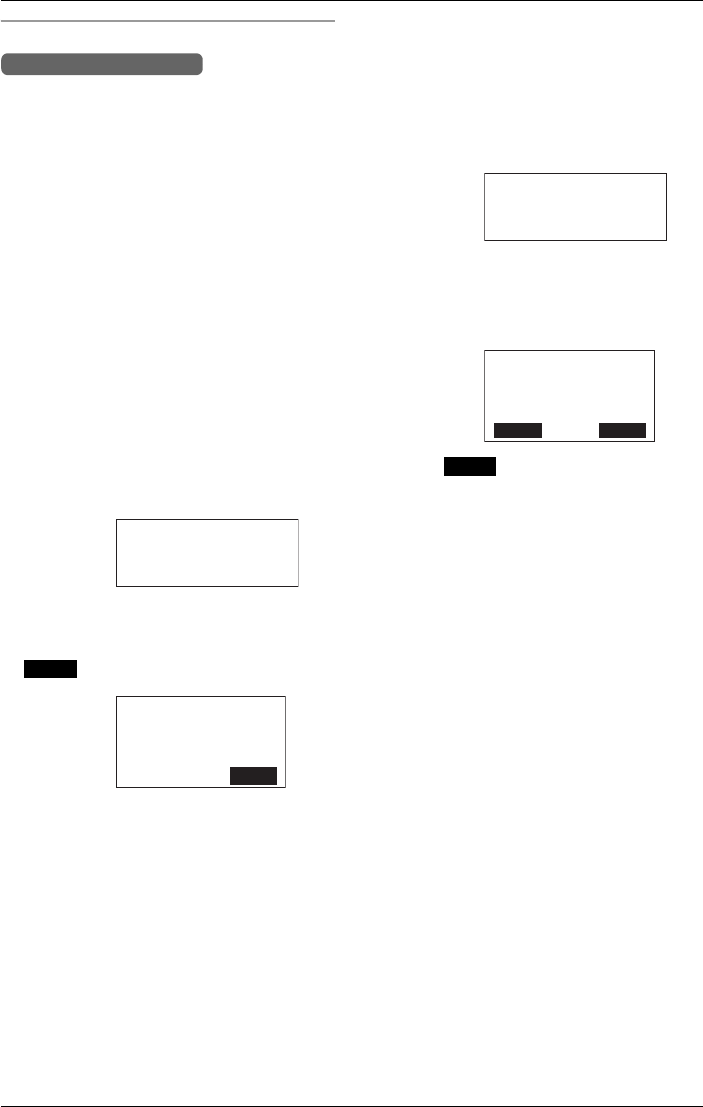
Preparation
For assistance, please visit http://www.panasonic.com/phonehelp 27
Registering
You can register handsets in two ways,
both are described below. The latter way
uses direct commands. For a complete list
of direct commands refer to pages 93
through 95.
Method 1:
1From the base unit, press {MENU}.
2Scroll to “Initial setting” by
pressing {<} or {>}, then press
{ENTER}.
3Scroll to “Registration” by pressing
{<} or {>}, then press {ENTER}.
4Scroll to “HS registration” by
pressing {<} or {>}, then press
{ENTER}.
LThe handset registration screen is
displayed.
5Press {ENTER}.
6From the cordless handset, press
.
LThe cordless handset attempts to
register to the base unit.
LAfter linking to the base unit, the
completion screen is displayed and
confirmation tone is heard on both the
base unit and registered cordless
handset.
LOnce successfully linked, “Handset
registered” is displayed on both the
base unit and the cordless handset.
Repeat to register additional cordless
handsets.
LTo rename the cordless handset to
something memorable, refer to
page 84.
Method 2:
1From the base unit, press {MENU},
followed by {#}, {1}, {2}, {3}.
2Press {ENTER}.
3From the handset, press {MENU},
followed by {#}, {1}, {2}, {3}.
4Press .
LThe cordless handset attempts to
register to the base unit.
LAfter linking to the base unit, the
completion screen is displayed and
confirmation tone is heard on both the
base unit and registered cordless
handset.
LOnce successfully linked, “Handset
registered” is displayed on both the
base unit and the cordless handset.
Repeat to register additional cordless
handsets.
LTo rename the cordless handset to
something memorable, refer to
page 84.
Handset and Base Unit
Press MENU, #, 123 on
press ENTER on base.
the handset, then
OK
Registration.
Press MENU, #,
OK
123 on the base,
then press
2
Press MENU, #, 123 on
press ENTER on base.
the handset, then
Registration.
Press MENU, #,
OK
123 on the base,
then press
2
Back
OK
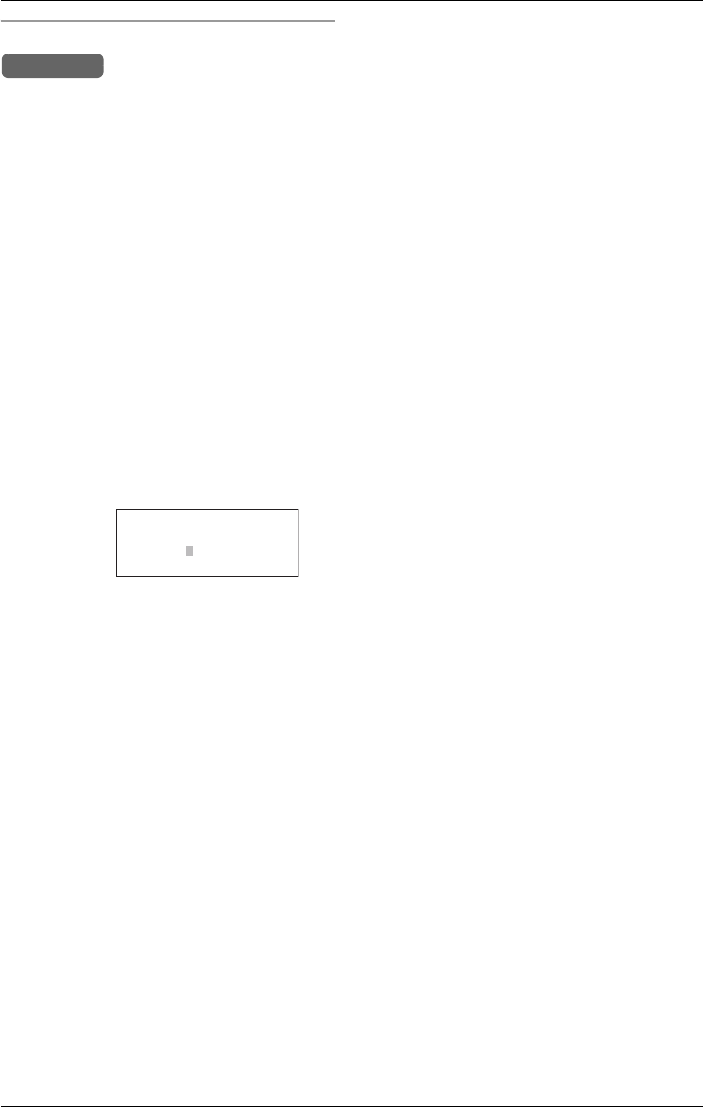
Preparation
28 For assistance, please visit http://www.panasonic.com/phonehelp
De-registering a cordless handset
Note:
LDe-registering a cordless handset clears
all data on the base unit for the selected
cordless handset (for example, Alert
phone number, Alert on/off, greeting
messages, etc.).
1While the base unit is in standby mode,
press {MENU}.
2Scroll to “Initial setting” by
pressing {<} or {>}, then press
{ENTER}.
3Scroll to “Registration” by pressing
{<} or {>}, then press {ENTER}.
4Scroll to “Deregistration” by
pressing {<} or {>}, then press
{ENTER}.
LThe numbers of the currently registered
cordless handsets are displayed.
LIf there are no cordless handsets
registered, an error beep is heard and
an error message displayed
(page 101).
5Press {f} or {g} to move to the
cordless handset to be de-registered.
6Press {ENTER}.
7Press {ENTER} again to confirm the
operation.
LThe completion screen is displayed and
confirmation tone is heard.
Example:
Base Unit
Deregistering
<> ENTER=Select
HS No.: 1234----
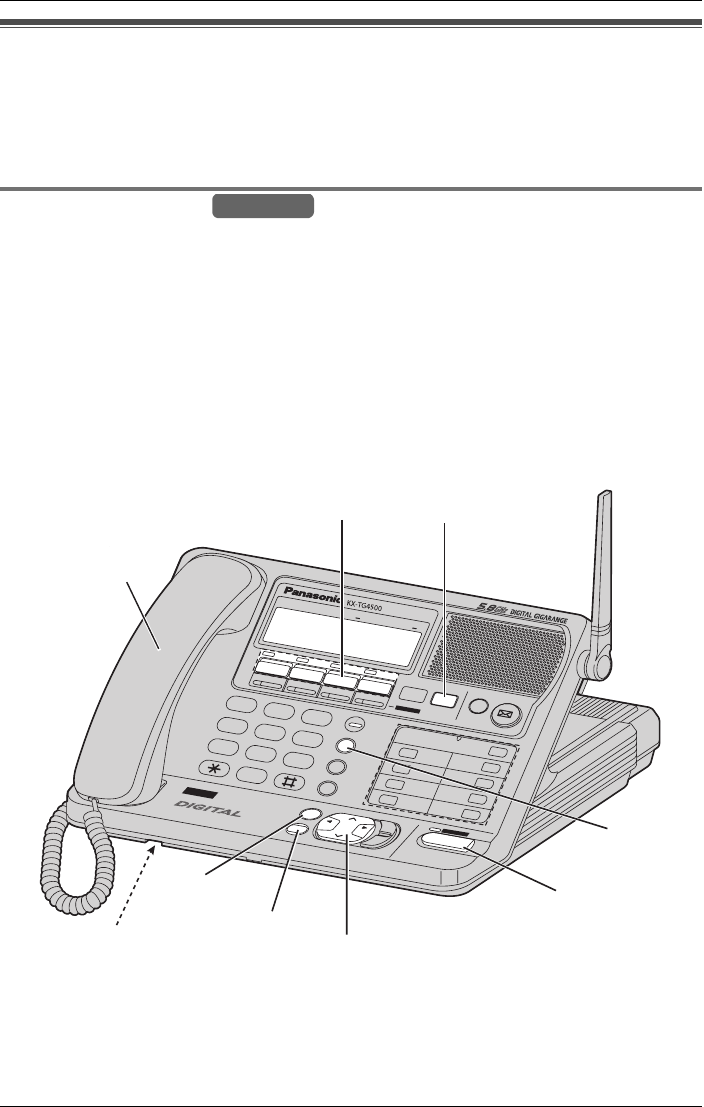
Making/Answering Calls
For assistance, please visit http://www.panasonic.com/phonehelp 29
Making calls
Four external calls can be handled simultaneously on separate telephone lines by the
base unit and three cordless handsets (or by four cordless handsets). Additionally, two
intercom calls can be handled simultaneously. The maximum operating number may
decrease depending on the state of use.
Using the base unit
When you lift the base unit handset or press {SP-PHONE} to make a call, the unit
automatically selects an available line (to change the line selection, see page 85) and you
can dial a phone number. To hang up, replace the handset or press {SP-PHONE}.
Note:
LYou can also pre-dial the phone number before lifting the base unit handset (page 30).
LIf the base unit and three cordless handsets or four other cordless handsets are in use,
you may not be able to make a call. In this case “System is busy. Please try
again later.” is displayed.
LIf the unit detects a problem, an error message is displayed (page 101).
Base Unit
VOICE MAIL SYSTE
M
4
LINE
EXIT/STOP
CLEAR
LOUD/
SEARCH
BACKFWD
ENTER
HEADSET
SP-PHONE
MENU
123
456
789
0
BATTERY
CONF
HOLD VOICE MAIL
DEF
ABC
MNO
JKL
GHI
WXYZ
TUV
PQRS
TONE
OPER
REDIAL
PAUSE/EDIT
CALL WAIT/FLASH
ANSWER ON
AUTOMATED ATTENDANT
INTERCOM / TRANSFER ALL
LINE
1
LINE
2
LINE
3
LINE
4
1
2
3
4
5
6
7
8
MUTE
E
N
SP-PHO
Line keys and indicators {HOLD}
{REDIAL}
{SP-PHONE} and
indicator
{<}, {>}
{CLEAR}
Microphone
{EXIT}/{STOP}
Corded
handset
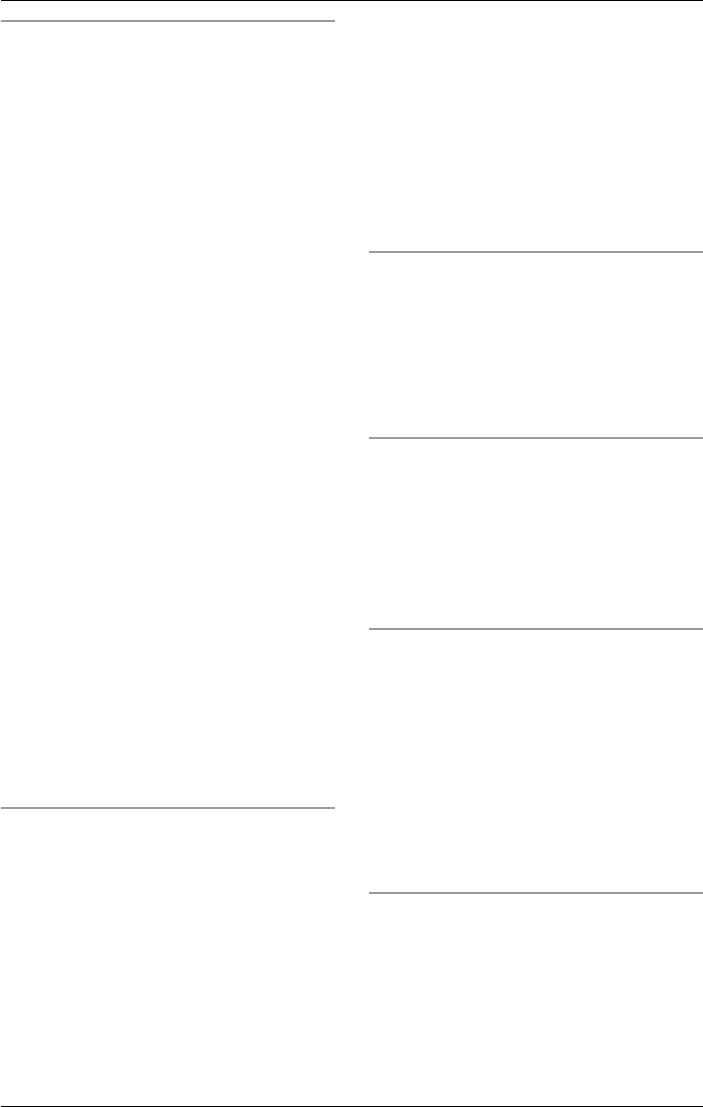
Making/Answering Calls
30 For assistance, please visit http://www.panasonic.com/phonehelp
Holding a handsfree conversation
1Press {SP-PHONE}.
LThe SP-PHONE indicator lights.
LAn available line is automatically
selected and the line indicator lights (to
change the line selection, see
page 85).
LYou can select a line by pressing an
unlit LINE key, instead of pressing
{SP-PHONE}.
2Dial the phone number.
LIf you misdial, press {SP-PHONE}, and
start again from step 1.
3When the other party answers, talk into
the microphone.
4When you finish talking, press
{SP-PHONE} or place the handset on
the base unit (if the call was switched to
the handset).
L The SP-PHONE indicator light goes
out.
For best performance:
LTalk alternately with the caller in a quiet
room.
LIf the other party has difficulty hearing
you, press {<} to decrease the speaker
volume.
LYou can switch to the handset by lifting it
up. To switch back to the speakerphone,
press {SP-PHONE}.
LPress {SP-PHONE} again to switch
back to the handset.
Dialing after confirming the entered
number
1Enter the phone number.
LTo correct a digit, press {CLEAR}.
Enter the correct number.
LIf a pause is required when dialing,
press {PAUSE} where needed
(page 42).
LTo delete all digits, press and hold
{CLEAR}.
2Press {SP-PHONE}.
LYou can press a line key instead of
pressing {SP-PHONE}.
LThe line number is displayed.
3When the other party answers, talk into
the handset or microphone.
4When you have finished speaking,
replace the handset or press
{SP-PHONE}.
Adjusting the base unit handset volume
Three levels (high/medium/low) are
available for the handset volume.
Press {<} or {>} repeatedly during a call
to increase or decrease the volume.
LEach time you press {<} or {>}, the
volume level will change.
Adjusting the speakerphone volume
Eight volume levels (high to low) are
available for the speaker volume.
Press {<} or {>} repeatedly during a call
to increase or decrease the volume.
LEach time you press {<} or {>}, the
volume level will change.
Adjusting the volume if you have an
optional headset
Refer to “To connect an optional headset
to the base unit” on page 98 for details on
attaching a headset.
Three volume levels are available.
Press {<} or {>}repeatedly during a call
to increase or decrease the volume.
LEach time you press {<} or {>} the
volume level will change.
Redialing the last number dialed
1Lift the base unit handset or press
{SP-PHONE}.
LYou can press a line key instead of
{SP-PHONE}.
2Press {REDIAL}.
LThe last dialed phone number from the
base unit is redialed.
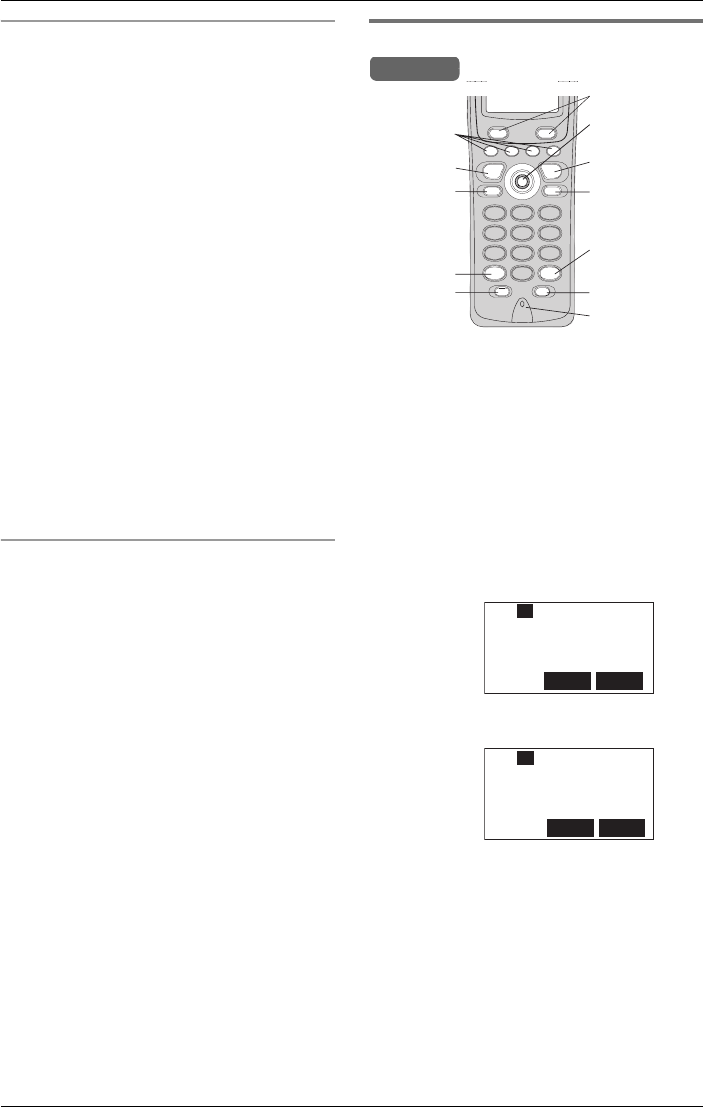
Making/Answering Calls
For assistance, please visit http://www.panasonic.com/phonehelp 31
Making a call using the redial list
The last 10 different phone numbers dialed
from the base unit are stored in the redial
list.
1Press {REDIAL}.
LThe last number dialed is displayed.
LIf “No items stored” is displayed,
the list is empty.
2Press {<} or {>} repeatedly to scroll
through the list, or press {REDIAL}
repeatedly to display the desired
number.
LIf the previous call was made using the
Phonebook (page 45) or from the
Caller List (page 50), the programmed
name is shown in the list.
LTo exit the list, press {EXIT}.
3Lift the base unit handset or press
{SP-PHONE}.
LYou can press a line key instead of
{SP-PHONE}.
Dialing speed dial numbers
Refer to “Storing speed dial numbers” on
page 91 for details of how to set-up speed
dial keys.
1While in standby mode, press and hold
a dial key ({0} to {9}) for more than
three seconds.
LThe assigned speed dial for the key is
displayed.
LIf a speed dial number has not been
assigned to this key, “No Number” is
displayed.
2Press a line key.
LThe speed dial number is called.
Note:
LThe speed dial function can be used with
the base unit handset or in handsfree
mode (page 30).
Using the cordless handset
1Press {C} or {s}.
LAn available line is automatically
selected and the line is displayed (to
change the line selection, see page
85).
LYou can select a line by pressing {L1},
{L2}, {L3}, or {L4}, instead of pressing
{C} or {s}.
L“Talk” or “SP-phone” is displayed.
2Dial the phone number.
LThe dialed number is displayed.
LAfter a few seconds the display will
show the length of the call.
3When finished talking, press {OFF} or
place the cordless handset on the
charger.
Note:
LIf the base unit and three cordless
handsets or four cordless handsets are
in use, you may not be able to make a
call. In this case “System is busy.
Please try again later.” is
displayed.
Example:
Example:
Handset
{C}
{s}
{*}
{REDIAL}/
{PAUSE}
{HOLD}/
{INTERCOM}/
{CLEAR}
{OFF}
Softkeys
Joystick
Microphone
Line keys
{CALL WAIT}/
{FLASH}
{#}
Talk
10123456789
Line1
MuteMenu
L1 2
Menu Mute
00-00-08
Talk Line1
L1 2
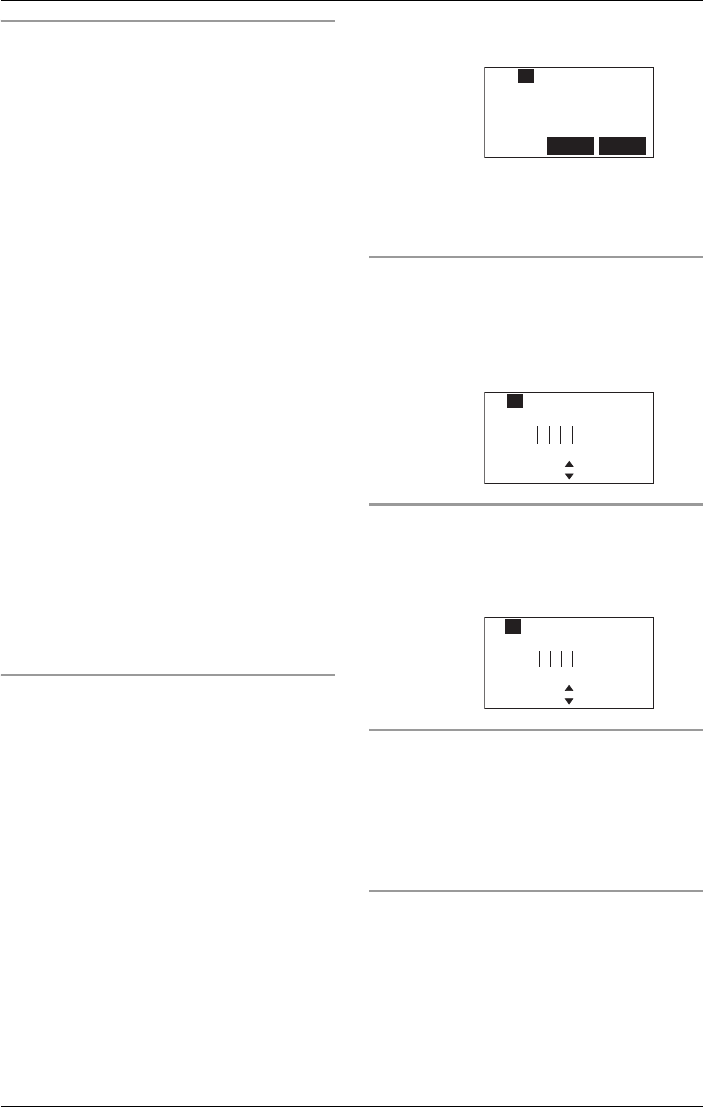
Making/Answering Calls
32 For assistance, please visit http://www.panasonic.com/phonehelp
Holding a handsfree conversation
1Press {s}.
LAn available line is automatically
selected and the line is displayed (to
change the line selection, see
page 85).
L“SP-phone” is displayed.
2Dial the phone number.
LThe dialed number is displayed.
LAfter a few seconds the display will
show the length of the call.
3When the other party answers, talk into
the microphone.
4When finished talking, press {OFF} or
place the cordless handset on the
charger.
For best performance:
LTalk alternately with the caller in a quiet
room.
LIf the other party has difficulty hearing
you, press {V} to decrease the speaker
volume.
LDuring a call you can switch from the
receiver to the speakerphone by
pressing {s}. To switch back to the
receiver, press {C}.
Dialing after confirming the entered
number
1Enter the phone number.
LTo correct a digit, press {CLEAR}.
Enter the correct number.
LIf a pause is required when dialing,
press {PAUSE} where needed
(page 42).
LTo cancel, press {CLEAR} and hold, or
press {OFF}.
2Press {C} or {s}.
LYou can press a line key instead of
pressing {C}or {s}.
LThe line number is displayed.
LAfter a few seconds, the display will
show the length of the call.
3When finished talking, press {OFF} or
place the cordless handset on the
charger.
Adjusting the cordless handset volume
Three levels (high/medium/low) are
available.
While using the receiver, press {V} or {^}
repeatedly.
Adjusting the speaker volume
Six levels (high to low) are available.
While using the speaker, press {V} or {^}
repeatedly.
Lighted cordless handset keypad
The cordless handset dialing keys light
when a call is received or a key is pressed.
The lights go out about 10 seconds after
pressing a key, lifting the cordless handset
off the charger or answering a call.
Adjusting the volume if you have an
optional headset
Refer to “To connect an optional headset
to the cordless handset” on page 99 for
details on attaching a headset.
Three volume levels are available.
Example:
Example:
Example:
MuteMenu
00-01-30
Talk Line1
L1 2
Low
Volume
High
2
L1
Low
Volume
High
2
L1
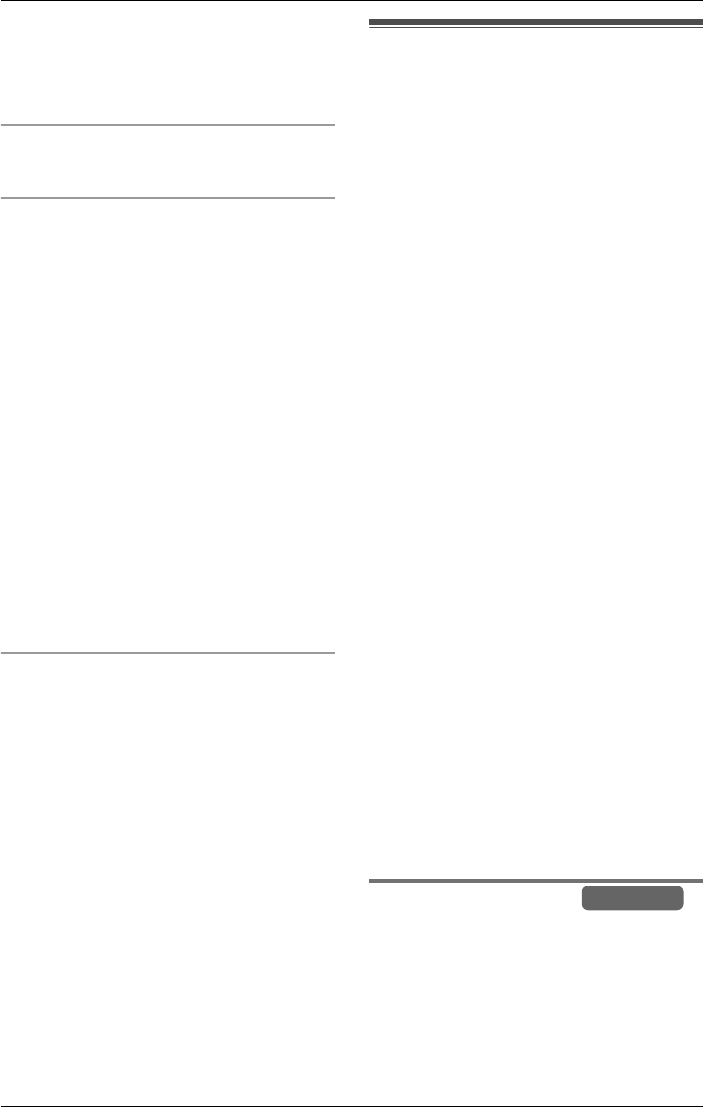
Making/Answering Calls
For assistance, please visit http://www.panasonic.com/phonehelp 33
Press {V} or {^} repeatedly during a call to
increase or decrease the volume.
Each time you press {V} or {^} the volume
level will change.
Redialing the last number dialed
Press {C} or {s}, then press {REDIAL}.
Making a call using the redial list
The last ten different phone numbers
dialed from the cordless handset are
stored in the redial list.
1Press {REDIAL}.
LThe last number dialed is displayed.
LIf “No items stored” is displayed,
the list is empty.
2Press {V} or {^} repeatedly to scroll
through the list, or press {REDIAL}
repeatedly until the desired number is
displayed.
LIf the previous call was made using the
Phonebook (page 45) or from the
Caller list (page 50), the programmed
name is displayed in the list.
LTo exit the list, press {OFF}.
3Press {C} or {s}.
Dialing speed dial numbers
Refer to “Storing speed dial numbers” on
page 91 for details of how to set-up speed
dial keys.
1While in standby mode, press and hold
a dial key ({0} to {9}) for more than
three seconds.
LThe assigned speed dial for the key is
displayed.
LIf a speed dial number has not been
assigned to this key, “No Number” is
displayed.
2Press a line key.
LThe speed dial number is called.
Note:
LThis function can be used with the
handset or in handsfree mode
(page 32).
Answering calls
Four external calls can be handled
simultaneously (or two intercom calls) by
the base unit and three cordless handsets
(or by four cordless handsets). When a call
is received, the unit rings and “Incoming
call” is displayed. The called line
indicator on the base unit flashes quickly,
and the line status icon flashes quickly on
the cordless handset display.
The line is automatically selected when the
call is answered.
If you subscribe to a Caller ID service, the
calling party’s information will be displayed
after the first ring (page 49). If you
specified a ringer pattern for a Phonebook
item, this is also heard (page 47).
To view the Caller ID information, wait until
the second ring to answer a call.
When an intercom call (page 36) and an
external call are received at the same time,
the information for each call will be
displayed alternately. Press {SP-PHONE}
or go off-hook (using the base unit) or
press {C} or {s} (using the cordless
handset) to answer the intercom call.
Press the line key to answer the external
call.
Note:
LWhen the base unit and cordless
handset ringer volumes are set to OFF,
they will not ring. “Ringer off” is also
displayed while the base unit/cordless
handset(s) is in standby mode
(page 81).
Using the base unit
You can answer a call by simply lifting the
base unit handset. If the caller’s
information is stored in the Phonebook
(page 44) or in the Caller list (page 50), the
caller’s name and number are displayed,
Base Unit
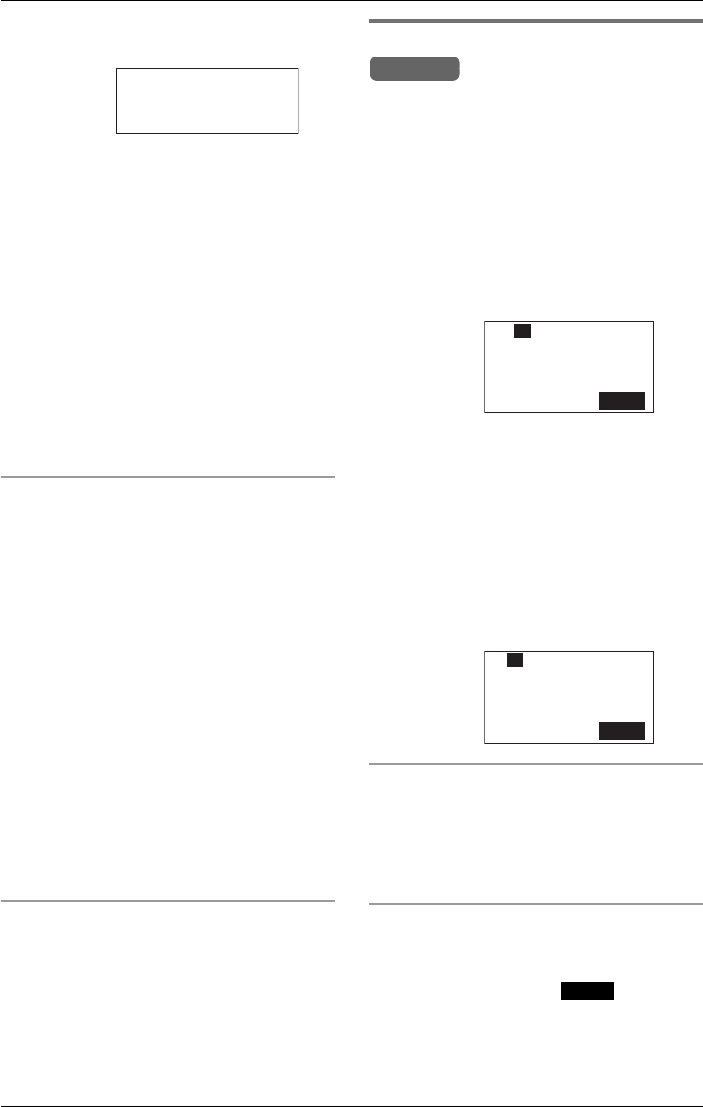
Making/Answering Calls
34 For assistance, please visit http://www.panasonic.com/phonehelp
otherwise “Incoming call” is displayed.
To hang up, replace the handset.
If two calls are received together, the one
with the lowest line number has priority
when the base unit handset is picked up.
You can also answer a call by pressing
{SP-PHONE} (see below) or pressing a
LINE key to answer a call on a specific line.
If you receive an incoming call while using
the mailbox (page 53), the display shows
“Incoming call” and the incoming call
tone will be heard. If the caller’s
information is stored in the Phonebook
(page 44) or in the Caller list (page 50), the
caller’s name and number are also
displayed.
Answering using the speakerphone
1Press {SP-PHONE}.
LThe indicator lights.
LThe called line indicator light stops
flashing.
LYou can also answer a call by pressing
the called line key ({Line1}, {Line2},
{Line3} or {Line4}).
2Talk into the microphone.
3When finished talking, press
{SP-PHONE}.
Note:
LTo transfer a call to another extension
user, see page 37. To transfer the call to
a mailbox to enable a caller to leave a
message, see page 60.
Temporarily turning the ringer off
While the base unit is ringing for an outside
call, you can turn the ringer off temporarily
by pressing {MUTE}. The base unit will
ring the next time a call is received.
To turn the ringer off permanently, see
page 81.
Using the cordless handset
1Press {C} or {s}.
LThe called line status icon stops
flashing.
LYou can also answer a call by pressing
the called line key (L1, L2, L3 or L4).
OR:
If the cordless handset is on the
charger, just lift it off. (This is not
possible when the Auto Talk feature is
set to OFF. See below and page 82).
2When finished talking, press {OFF} or
place the cordless handset on the
charger.
Note:
LIf you are using the mailbox (page 53)
and receive an incoming call, the display
shows “Incoming call” or the Caller
ID information (page 49), if enabled, and
incoming call tone is heard.
Auto talk
This feature allows you to answer a call by
simply lifting the cordless handset off the
charger. You do not need to press {C}.
To activate this feature, see page 82.
Temporarily turning the ringer off
While the cordless handset is ringing for
an outside call, you can turn the ringer off
temporarily by pressing . The
cordless handset will ring the next time a
call is received.
To turn the ringer off permanently, see
page 81.
Example:
John Smith
--------Line 1--------
1-012-345-6789
Example:
Example:
Handset
Mute
----- Line 1 -----
Incoming call
2
L1
Mute
----- Line 1 -----
JOHN SMITH
1-012-345-6789
2
L1
Mute
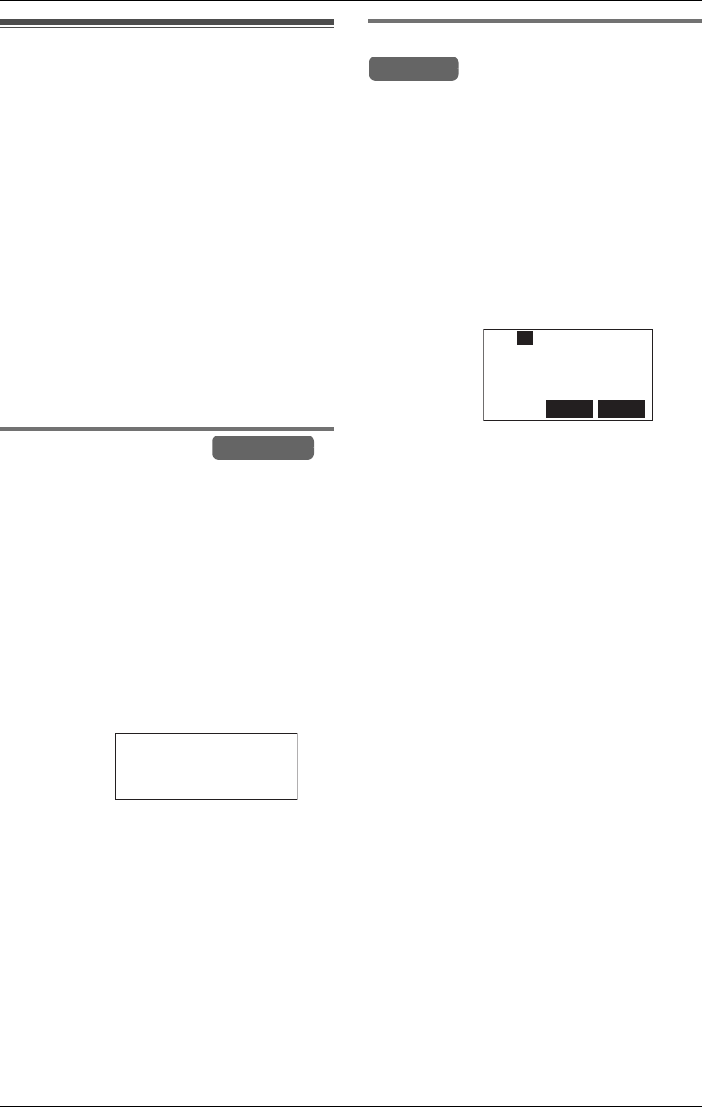
Making/Answering Calls
For assistance, please visit http://www.panasonic.com/phonehelp 35
Using additional lines
during a conversation
During a conversation, if an incoming call
is received on another line, the line
indicator on the base unit and the line
status icon on the cordless handset
display will flash quickly. You will also hear
two tones through the cordless handset or
base unit handset.
You can make or answer a second call
while the first call is on hold.
LIf you subscribe to a Caller ID service,
the second caller’s information will be
displayed when a call is being received
on another line (page 49).
Using the base unit
Example: If you are using LINE 1
1Press {HOLD} to put the first call (LINE
1) on hold (page 38).
LThe LINE 1 indicator flashes.
2Press another line key (LINE 2, 3 or 4)
to make or answer a second call.
LThe selected LINE indicator lights.
3To return to the first call (LINE 1), press
the line key for the first call (LINE 1).
LThe second call is terminated.
Note:
LTo place the second call on hold, press
{HOLD} in step 3 before pressing the
line key for the first call.
LPressing {HOLD} puts the current call
on hold. You can make or answer
another call by pressing the line key for a
line not in use. You can handle up to four
calls at a time.
Using the cordless handset
Example: If you are using LINE 1
1Press {HOLD} twice to put the first call
(LINE 1) on hold (page 38).
LThe line status icon flashes.
2Press another line key (LINE 2, 3 or 4)
to make or answer a second call.
3To return to the first call (LINE 1), press
the line key for the first call (LINE 1).
LThe second call is terminated.
Note:
LTo hold the second call, press {HOLD},
then press the line key for the first call.
LPressing {HOLD} twice puts the current
call on hold while keeping the previously
held calls active. You can make or
answer another call by pressing the line
key for a line not in use. You can handle
up to four calls at a time.
Example:
Base Unit
Talk Line1
00-01-32
Example:
Handset
MuteMenu
00-01-30
Talk Line1
L1 2
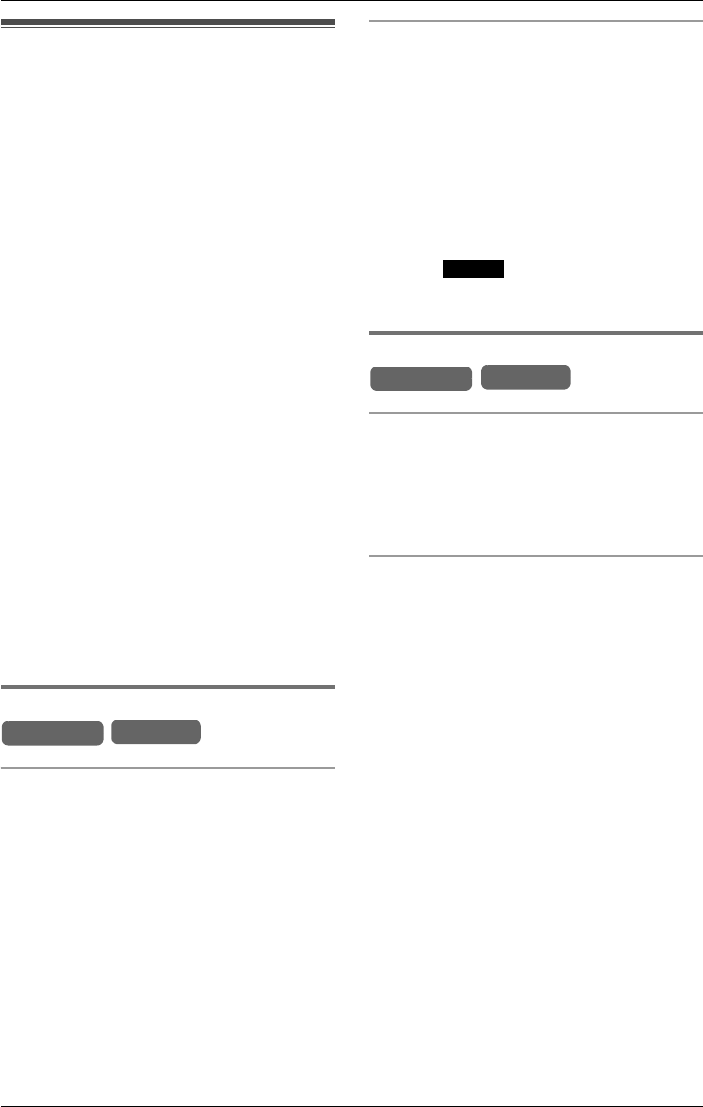
Making/Answering Calls
36 For assistance, please visit http://www.panasonic.com/phonehelp
Intercom
Intercom calls can be made between a
cordless handset and the base unit or
between two cordless handsets. You can
page all cordless handsets simultaneously
from the base unit.
The number assigned to a cordless
handset at registration is the extension
number (page 26). The base unit
extension number is 0.
Note:
LIf you have difficulty hearing while using
the speakerphone on the base unit or
the cordless handset, decrease the
speaker volume by pressing {<}.
LIf an incoming call is received during an
intercom call, you will hear incoming call
tone and the line indicator will flash
quickly.
LWhen an intercom call and an external
call (page 33) are received at the same
time, the information for each call will be
displayed alternately. Lift the handset or
press {SP-PHONE} (base unit) or press
{C} or {s} (cordless handset) to
answer the intercom call. Press the line
key to answer the external call.
Making an intercom call
Using the base unit
1While the base unit is in standby mode,
press a key from {INTERCOM 1} to
{INTERCOM 8} or press {INTERCOM
ALL}.
2When the other party’s voice is heard,
lift the base unit handset or talk into the
microphone.
3To end the call, replace the handset or
press {SP-PHONE}.
Note:
LUsing this feature can help you locate a
misplaced cordless handset.
Using the cordless handset
1While the cordless handset is in
standby mode, press {INTERCOM}.
2Press {V} or {^} to scroll to the base
unit or required cordless handset.
LPress {*} to select the base unit and
all cordless handsets.
LOnly registered cordless handsets are
displayed.
3Press or {OK}.
4To end the call, press {OFF}.
Answering intercom calls
Using the base unit
While the base unit is ringing, lift the
handset or press {SP-PHONE}.
To end the call, replace the handset or
press {SP-PHONE}.
Using the cordless handset
While the cordless handset is ringing,
press {C} or {s}, or lift the handset off
the charger if auto talk is enabled
(page 82).
To end the call, press {OFF}, or place the
handset on the charger.
Note:
LWhen the base unit and cordless
handset ringer volumes are set to OFF,
they will not ring. “Ringer off” is also
displayed while the base unit/cordless
handset(s) is in standby mode
(page 81).
LIf an incoming call is being received, the
line indicator on the base unit will flash
quickly or the cordless handset user will
hear incoming call tone. To answer,
press the relevant line key.
Base Unit Handset
Select
Base Unit Handset
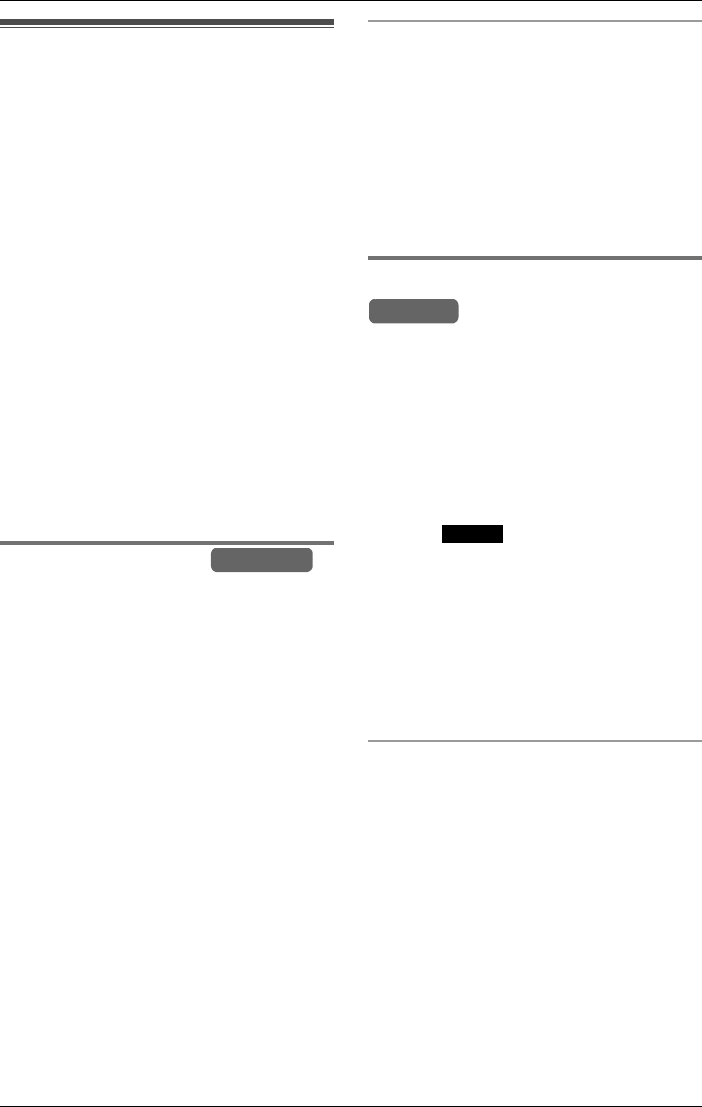
Making/Answering Calls
For assistance, please visit http://www.panasonic.com/phonehelp 37
Transferring a call
You can transfer an external call between
the base unit and a cordless handset, or
between two cordless handsets.
Note:
LIf the paged party does not answer
within 30 seconds after you hang up, the
transferred call will be returned to you
with an audible tone. If the call is still not
answered after 10 minutes, the
automated attendant will respond to the
caller (page 68). You may answer the
call by pressing the relevant line key
before the tone or before the automated
attendant takes the call.
LAny user can accept a transferred call by
pressing the relevant line key.
LFor information on transferring a call to a
mailbox, refer to “Transferring a call to a
personal mailbox” on page 60.
Using the base unit
1During a call, press the corresponding
TRANSFER key ({1} to {8}) to page the
cordless handset.
To page all cordless handsets, press
TRANSFER {ALL}.
LThe call is put on hold and the line
indicator flashes.
LIf you press TRANSFER {ALL}, only
the cordless handset user who
answers first can take the transferred
call.
2If required, wait for the cordless
handset user to answer and announce
the transfer. If not required, go to step 3.
LIf the paged party does not answer,
press the relevant line key.
3To complete the transfer, replace the
handset or press {SP-PHONE}.
Answering a call transferred to the base
unit
When the base unit rings, lift the handset
or press {SP-PHONE}.
LAfter the paging party hangs up, you can
talk to the outside caller.
LYou can press the relevant line key
instead of pressing {SP-PHONE} to talk
to the outside caller.
Using the cordless handset
1During a call, press {INTERCOM}/
{HOLD}/{TRANSFER}.
2Press {V} or {^} to scroll to the required
cordless handset or base unit, or press
{0} to {8}.
Press {*} to select the base unit and
all cordless handsets.
3Press or {OK}.
4If required, wait for the paged party to
answer, announce the transfer.
If not required, go to step 5.
LIf the paged party does not answer,
press the relevant line key.
5To complete the transfer, press {OFF}
or place the handset on the charger.
Answering a call transferred to a
cordless handset
When the handset rings, press {C} or
{s}, or lift the handset off the charger.
LAfter the paging party hangs up, you can
talk to the outside caller.
LYou can press the relevant line key
instead of pressing {C} or {s} to talk
to the outside caller.
Base Unit
Handset
Select
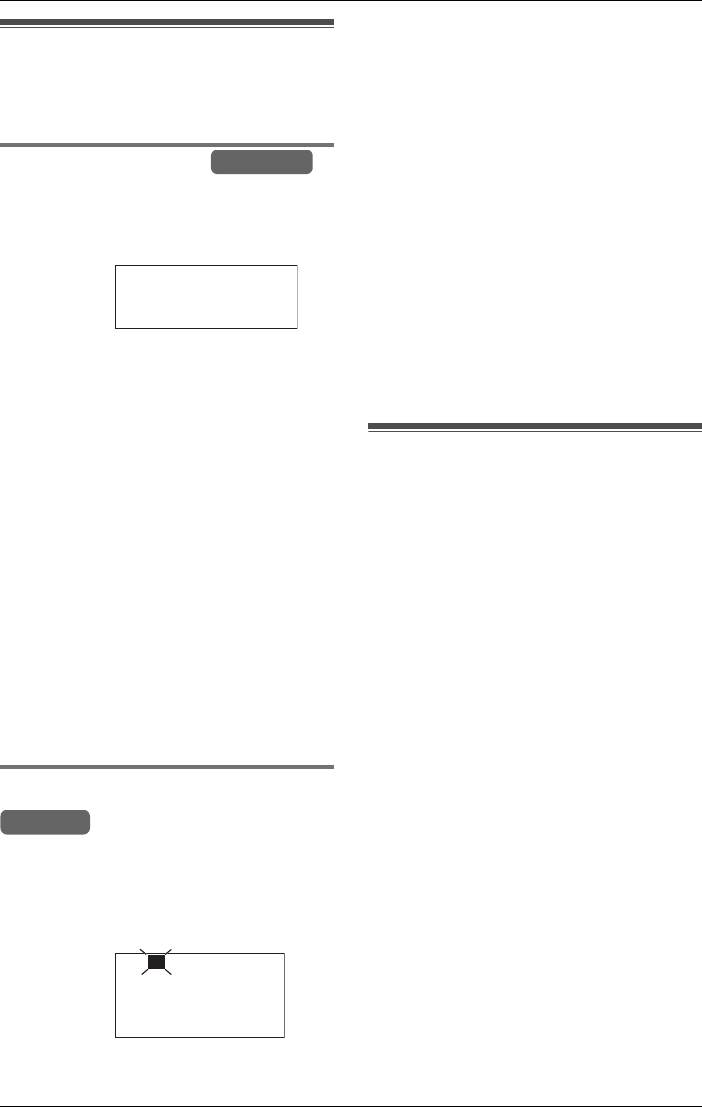
Making/Answering Calls
38 For assistance, please visit http://www.panasonic.com/phonehelp
Placing a call on hold
This feature allows you to put an outside
call on hold.
Using the base unit
During an outside call, press {HOLD}.
L“Hold” and the line number are
displayed.
Note:
LIf a call is kept on hold for more than six
minutes, a warning tone is heard. After
four additional minutes on hold, the
automated attendant will respond to the
caller who can then call a cordless
handset or leave a message following
the Incomplete Call Handling Menu
(page 71).
LReplacing the handset on the cradle will
not affect the held call.
To return to the call, press the line key of
the held call.
Note:
LCordless handset users can release the
held caller by pressing the relevant line
key.
Using the cordless handset
During an outside call, press {HOLD}
twice.
L“Hold” and the line number are
displayed.
LThe line status icon flashes on the
display.
LIf a call is kept on hold for more than six
minutes, a warning tone is heard. After
four additional minutes on hold, the
automated attendant will respond to the
caller and he/she can call the base unit,
another cordless handset or leave a
message following the Incomplete Call
Handling Menu (page 71).
LReplacing the cordless handset in the
charger will not affect the held call.
To return to the call, press the line key of
the held call.
Note:
LThe base unit and other cordless
handset users can release the held
caller by pressing the relevant line key.
Swapping between two
external calls
To swap between two external calls, both
calls must first be put on hold (page 38). To
connect to one of the held calls, press the
line key for that call. To connect to the
second call, place the current call on hold
and press the line key for the second call.
Example:
Example:
Base Unit
Line1Hold
Handset
Hold Line1
L1
2
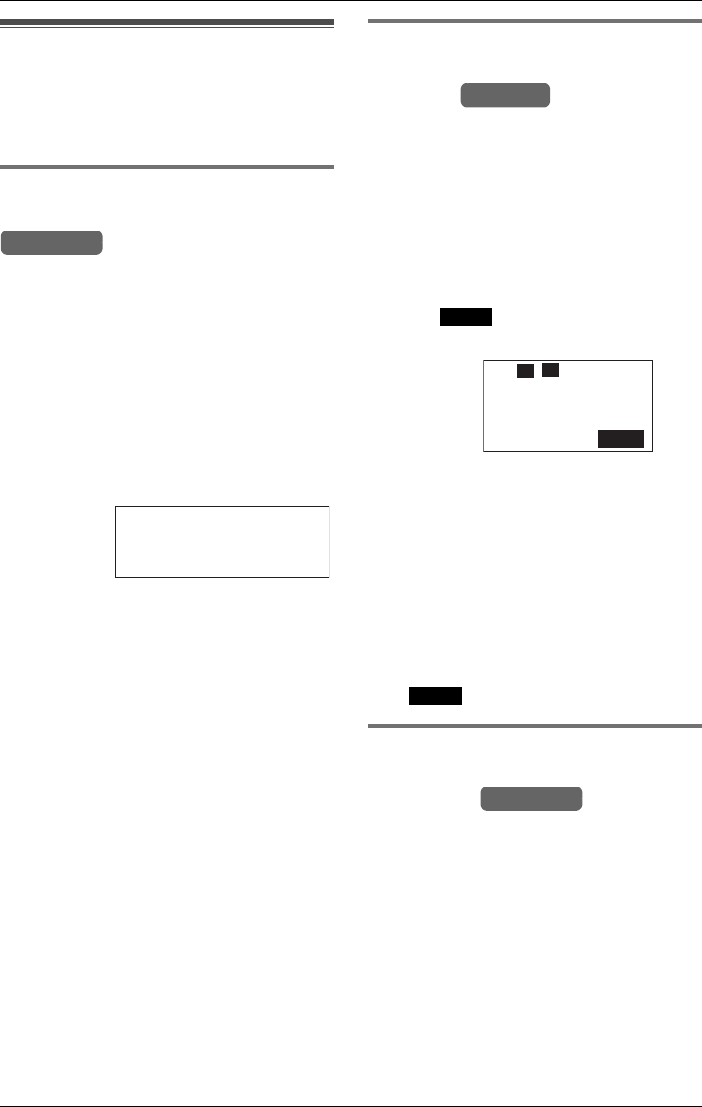
Making/Answering Calls
For assistance, please visit http://www.panasonic.com/phonehelp 39
Conference calls
This feature allows you to join two calls to
make a conference call. At least one of the
other two parties must be an external line.
Conference with two external
calls using the base unit
Example: If you are using LINES 1 and 2
1During an outside call, press {HOLD} to
put the call (LINE 1) on hold (page 38).
2Press {Line2} to make or answer a
second call.
3When the second call is connected,
press {CONF} to make a conference
call.
LAll calls are connected.
LTo hang up both lines, press
{SP-PHONE}.
LTo hang up only one line, press the
line key for the party with which you
want to continue talking.
LTo put both lines on hold, press
{HOLD}. You can speak to one of the
held calls by pressing the line key for
that call. To let the other party join the
conversation again, press {CONF}.
Note:
LDuring a conference with two external
calls, both calls will be dropped if a line
key not associated with either call is
pressed.
Conference with two external
calls using the cordless
handset
Example: If you are using LINES 1 and 2
1During an outside call, press {HOLD}
twice to put the first call (LINE 1) on hold
(page 38).
2Press {L2} to make or answer a second
call.
3When the second call is connected,
press to make a conference call.
LAll calls are connected.
LTo hang up both lines, press {OFF} or
place the cordless handset on the
charger.
LTo hang up only one line, press the
line key for the party with which you
want to continue talking.
LTo put both lines on hold, press
{HOLD}.
To talk with only one caller, press the
corresponding line key. To let the other
party join the conversation again, press
.
Conference with an external call
and cordless handset (using the
base unit)
Example: If you are using LINE 1
1During an outside call, press {HOLD} to
put the first call (LINE 1) on hold (page
38).
2Press the corresponding {INTERCOM}
key ({1} to {8}) to page the required
cordless handset or press {INTERCOM
ALL}.
Example:
Base Unit
Conference
L1 L2
00-00-20
Example:
Handset
Conf
Mute
L1 L2
Conference
2
L1 L2
00-00-45
Conf
Base Unit
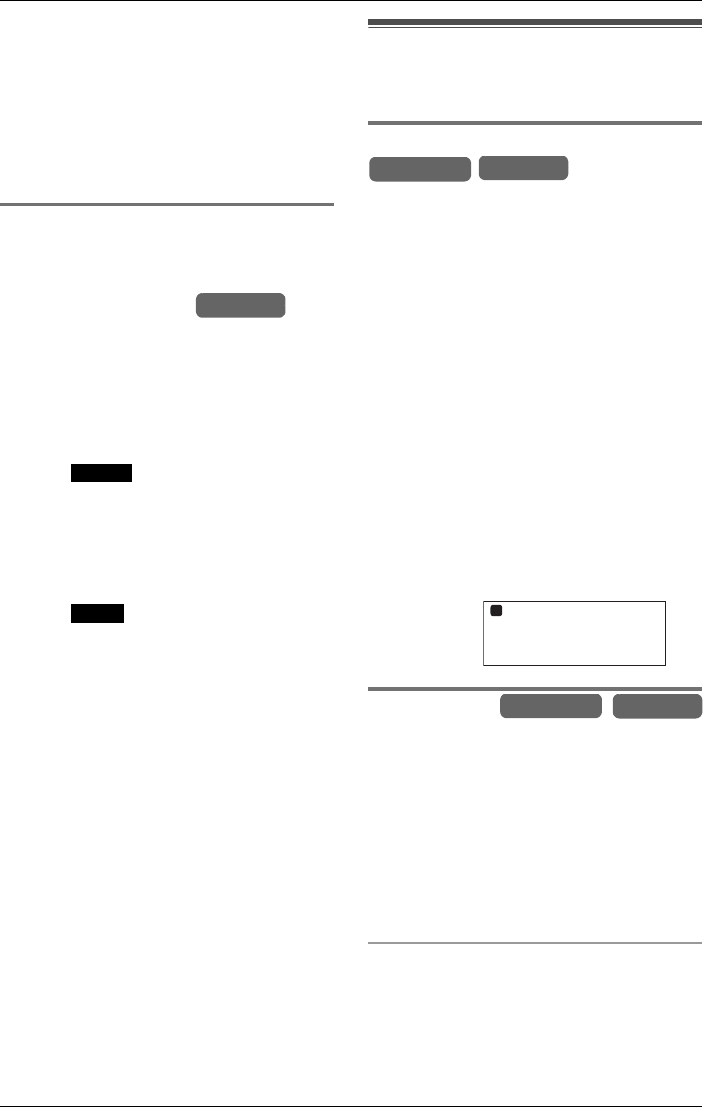
Making/Answering Calls
40 For assistance, please visit http://www.panasonic.com/phonehelp
3When the second call is connected,
press {CONF} to make a conference
call.
LAll calls are connected.
LTo leave the conference, replace the
base unit handset or press
{SP-PHONE}. The two other parties
can continue the conversation.
Conference with an external call
and base unit or another
cordless handset (using a
cordless handset)
Example: If you are using LINE 1
1During an outside call, press
{INTERCOM}.
2Press {V} or {^} to scroll to the required
cordless handset or base unit, then
press .
LYou can also select a handset with a
number key ({0} to {8}) or press {*} to
page the base unit and all cordless
handsets.
3When the second call is connected,
press to make a conference call.
LAll three calls are connected.
LTo leave the conference, press {OFF}
or place the cordless handset on the
charger. The two other parties can
continue the conversation.
Useful features during a
call
Joining in a conversation
This feature allows the base unit user or
another cordless handset user to join in a
current conversation.
Note:
LThe base unit user or a cordless handset
user cannot join a conversation between
a cordless handset or the base unit and
an external caller if Call Privacy has
been turned on (page 40) by the base
unit or another cordless handset user.
Example: A conversation is currently
taking place between Handset 1 and a call
on LINE 3.
Press and hold {Line3} on the base unit or
another cordless handset.
LYou join in the current conversation,
“Conference” is displayed.
Call privacy
Call privacy allows you to prevent other
users from joining in your conversation
with an outside caller.
Note:
LThis feature is activated on a per-call
basis.
LYou cannot activate this feature during
an intercom call or a conference call.
Using the base unit
1While in conversation with an external
caller, select {MENU}.
2Press {<} or {>} to scroll to “Privacy
ON”.
Handset
Select
Conf
Example
(from the
base unit):
Base Unit Handset
Conference
L3 H1
00-00-05
1
Base Unit Handset
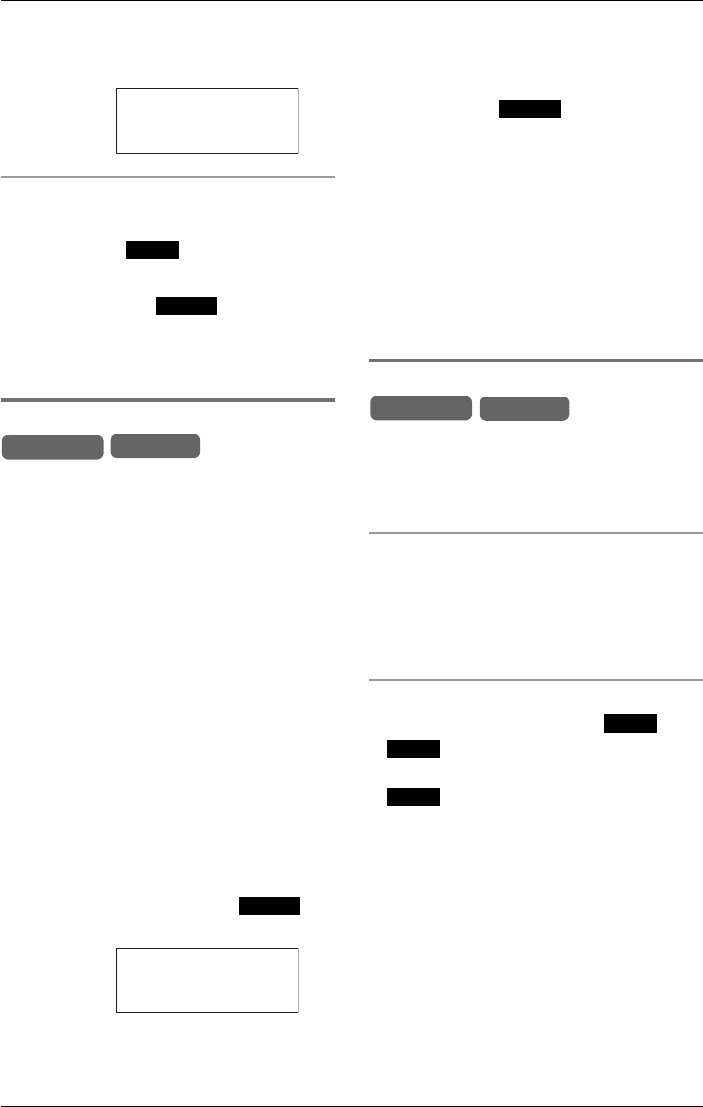
Making/Answering Calls
For assistance, please visit http://www.panasonic.com/phonehelp 41
3Press {ENTER}.
LA cordless handset user cannot join-in
your current conversation.
Using the cordless handset
1While in conversation with an external
caller, press .
2Press {V} or {^} to scroll to “Privacy
ON”, followed by .
LOther cordless handset or base unit
users cannot join-in your current
conversation.
Recording a conversation
This feature allows you to record your
conversation with an external caller.
Note:
LMany states have imposed regulations
on the manner in which 2-way
conversations may be recorded; you
should inform the other party that the
conversation is being recorded. Consult
your telephone service provider for
further information.
LYou cannot record internal or
conference calls.
1While in conversation with an external
caller, press {MENU}.
2Press {<} or {>} to scroll to “2-way
record ON”.
3If using the base unit, press {ENTER}.
If using the handset, press .
LRecording starts.
LTo stop recording:
If using the base unit, press {MENU},
followed by {ENTER}.
If using the handset, press {MENU},
followed by .
Note:
LIf the memory becomes full during the
conversation, recording stops and you
will hear an error beep.
LAfter recording, the mailbox indicates
that you have a new message
(pages 54, 57).
LWhen recording is selected, the Call
Privacy feature (page 40) activates.
Muting your conversation
You can mute your voice during a
conversation. While mute is turned on you
will be able to hear the other party, but the
other party will not be able to hear you.
Using the base unit
During a conversation, press {Mute}.
L“Mute” will flash on the display.
LTo return to the conversation, press
{Mute} again.
Using the cordless handset
During a conversation, press .
L will flash slowly on the display.
LTo return to the conversation, press
again.
Example:
Example
(from the
base unit):
Talk Line1
00-01-32
<Privacy>
Menu
Select
Base Unit Handset
Select
Talk Line1
Rec
<Privacy>
00-01-32
Select
Base Unit Handset
Mute
Mute
Mute
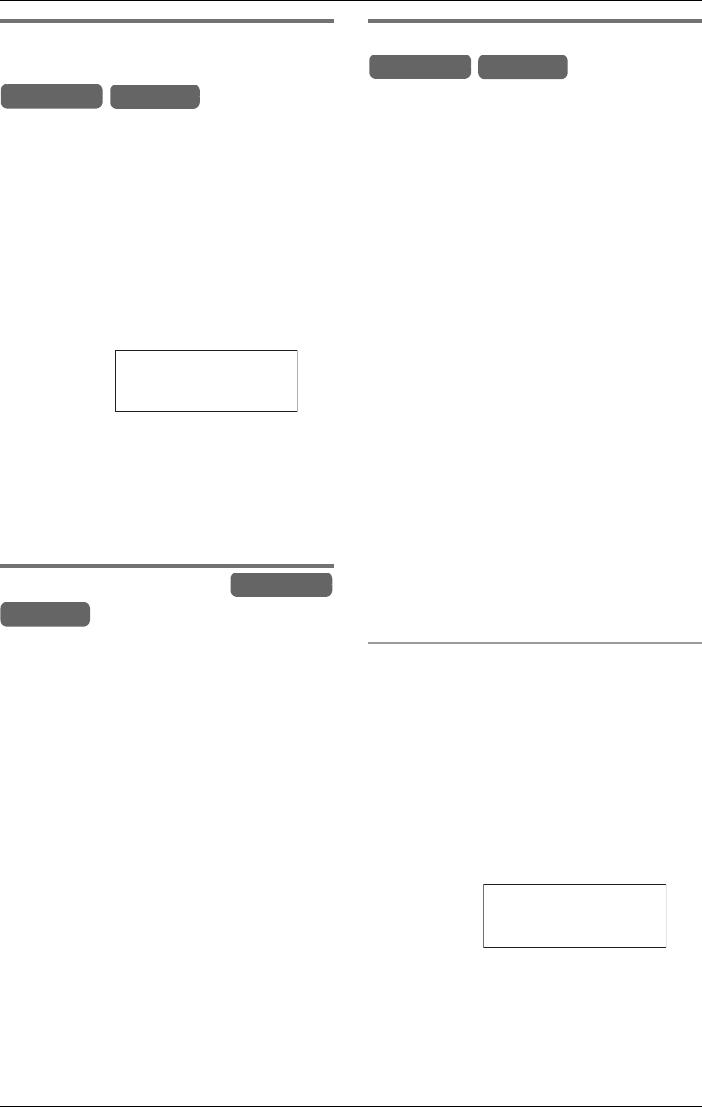
Making/Answering Calls
42 For assistance, please visit http://www.panasonic.com/phonehelp
Using the PAUSE key (for PBX
line or long distance calls)
A pause is sometimes required when
making calls using a PBX or long distance
service.
For example, if you need to dial the line
access number “9” when making outside
calls with a PBX:
1Press {9}.
2Press {PAUSE}, then dial the phone
number.
Note:
LA 3.5 second pause is inserted each
time {PAUSE} is pressed. Press
{PAUSE} repeatedly to insert longer
pauses.
Using the FLASH key
Pressing {FLASH} allows you to use
special features of your host PBX, such as,
transferring an extension call, or accessing
optional telephone services such as Call
Waiting (page 42).
LPressing {FLASH} cancels mute (page
41) and temporary tone dialing mode
(page 43).
Note:
LTo change the flash time, see page 85.
For call waiting service users
If a call is received on the same line as the
current conversation, you will hear call
waiting tone. Press {CALL WAIT} to
answer the second call.
To use Call Waiting, you must subscribe to
your telephone service provider’s Call
Waiting service.
LThe first call is put on hold while you
answer the second call.
LTo switch between calls, press
{CALL WAIT}.
LThe call waiting service cannot be used
when:
– the first call on the same line is on
hold, or
– the automated attendant system or
Answering System is responding to
the first call on the same line
(pages 68, 73).
Note:
LPlease contact your telephone service
provider for details and availability of this
service in your area.
Call waiting caller ID display
If you subscribe to both Caller ID and Call
Waiting with Caller ID services (CWID),
when a second call is received on the
same line while talking, the second caller’s
information will be displayed. After you
hear call waiting tone while talking, the
display shows the caller’s name with the
phone number, and “Waiting” is
displayed.
Example
(from the
base unit):
Base Unit Handset
Talk
9P012
Line1
Base Unit
Handset
Example
(from the
base unit):
Base Unit Handset
John Smith
--------Waiting--------
0-123-456-7890

Making/Answering Calls
For assistance, please visit http://www.panasonic.com/phonehelp 43
Temporary tone dialing
You can temporarily switch the dialing
mode from pulse to tone when you need to
access touch tone services (for example,
answering services, telephone banking
services, etc.).
During a call, press {*} (to enter tone
dialing mode) before entering access
numbers which require tone dialing.
Note:
LThe dialing mode will return to pulse
when you hang up.
Base Unit Handset
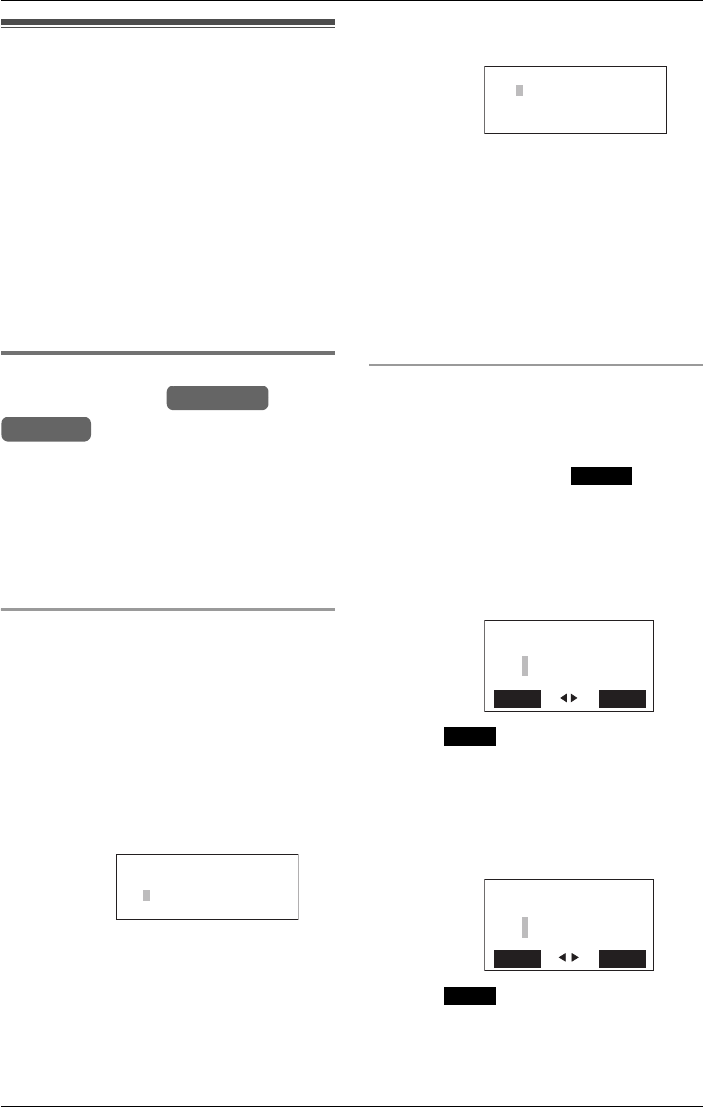
Phonebook
44 For assistance, please visit http://www.panasonic.com/phonehelp
Using the Phonebook
You can store names and phone numbers
in the base unit and cordless handset’s
Phonebooks. 100 items can be stored in
each Phonebook. All Phonebook items are
sorted in alphabetical order. Using the
Phonebook, you can make a call by
selecting a name from the list.
Note:
The base unit and every cordless handset
have separate Phonebooks. You must set
up each Phonebook individually.
Storing names and numbers in
the Phonebook
Note:
LThe storage of items must be carried out
separately for the base unit and cordless
handset(s).
LEnsure that the base unit/cordless
handset is in standby mode.
Using the base unit
1Press {MENU}.
2Scroll to “Add phonebook” by pressing
{<} or {>}, then press {ENTER}.
LThe display shows the number of items
in the Phonebook.
3Enter the name (max. 16 characters).
See the character table for entry (page
45).
4Press {ENTER}.
5Enter the phone number (max. 32
digits).
LIf a pause is required, press {PAUSE}
where needed (page 42).
6Press {ENTER}.
LConfirmation tone is heard.
LTo continue adding items, repeat from
step 2.
Note:
LIf the display shows “Memory is full”
in step 2, erase unnecessary
Phonebook items (page 48).
Using the cordless handset
1Press {MENU}.
2Scroll to “Add phonebook” by pressing
{V} or {^}, then press .
LThe display shows the number of items
in the Phonebook.
3Enter the name (max. 16 characters).
See the character table for entry (page
45).
4Press .
5Enter the phone number (max. 32
digits).
LIf a pause is required when dialing,
press {PAUSE} where needed (page
42).
6Press .
LConfirmation tone is heard.
LTo add other items, repeat from step 2.
Example:
Base Unit
Handset
Enter name:
<> ENTER=Next
Ale
Example:
Example:
Example:
<> ENTER=Save
012
Select
Enter name:
Back Next
Ale
2
Next
Enter phone no.:
Back Save
012
2
Save
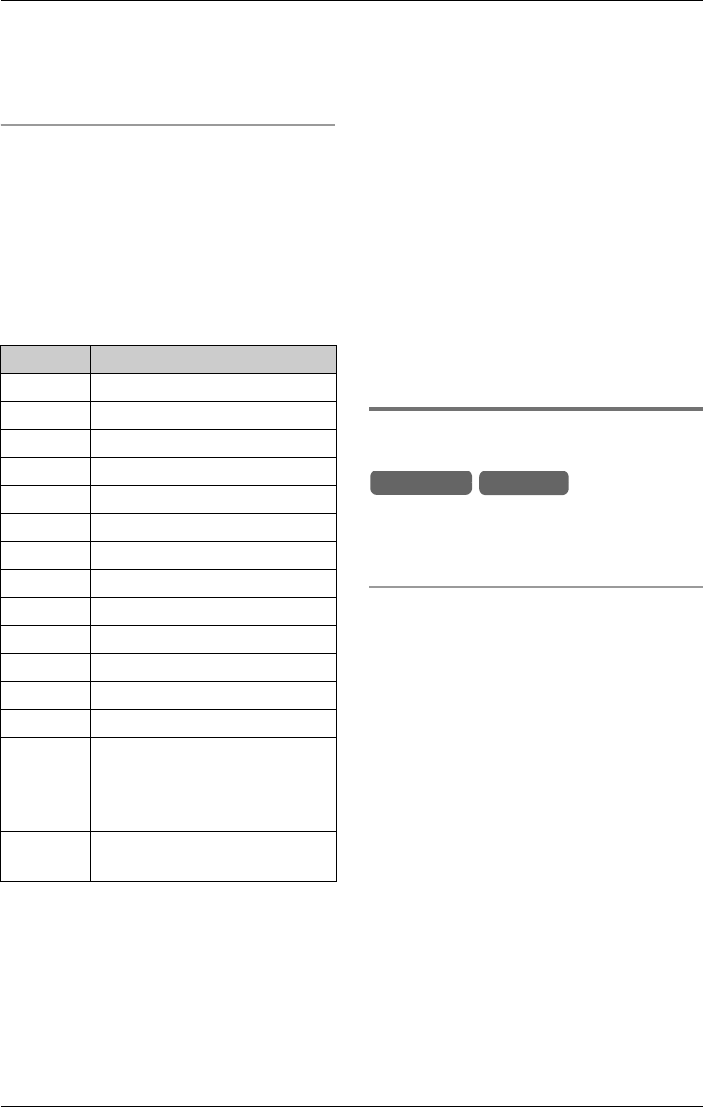
Phonebook
For assistance, please visit http://www.panasonic.com/phonehelp 45
Note:
LIf the display shows “Memory is full”
in step 2, erase unnecessary
Phonebook items (page 48).
Character table
The number keys are used to enter
characters. To enter a character, press the
appropriate dial key repeatedly, as
necessary. To enter another character that
is located on the same dial key, press {g}
to move the cursor to the next space, or
wait for the cursor to advance
automatically to the next character.
If you make a mistake while entering a
name:
Press {f} or {g} to move the cursor to
the incorrect character, press {CLEAR} to
delete, and enter the correct character.
Each time you press {CLEAR} a character
is erased to the left of the cursor. To erase
all characters, press and hold {CLEAR}.
For example, to enter “Tom Jones”:
1Press {8} four times.
2Press {6} three times and wait for the
cursor to move to the next character.
3Press {6} once.
4Press {0} once.
5Press {5} four times.
6Press {6} three times and wait for the
cursor to move to the next character.
7Press {6} twice.
8Press {3} twice.
9Press {7} four times.
Finding and calling a
Phonebook item
Phonebook items can be searched for
alphabetically or by scrolling through the
Phonebook.
Scrolling through the Phonebook from
the base unit
1Press {f} or {g} to enter the
Phonebook.
LThe number of items held are
displayed.
2Press {<} or {>} repeatedly to display
the desired item.
3Lift the handset or press {SP-PHONE}.
LThe number is dialled automatically.
LYou can press a line key instead of
pressing {SP-PHONE}.
Note:
LYou can leave the Phonebook at any
time by pressing {EXIT}.
LIf “No items stored” is displayed in
step 1, the Phonebook is empty.
Key Characters
{1}&’ ( ) , – . / 1
{2}abcABC2
{3}def DEF3
{4}ghi GHI 4
{5}jklJKL5
{6}mnoMNO6
{7}pqr sPQRS7
{8}tuvTUV8
{9}wxyzWXYZ9
{0}Space 0
{*} *
{#} #
{f} Moves the cursor to the left.
{g} Moves the cursor to the right.
(To enter another character
using the same key, move the
cursor to the next space.)
{CLEAR}Deletes the character or digit
to the left of the cursor.
Base Unit Handset
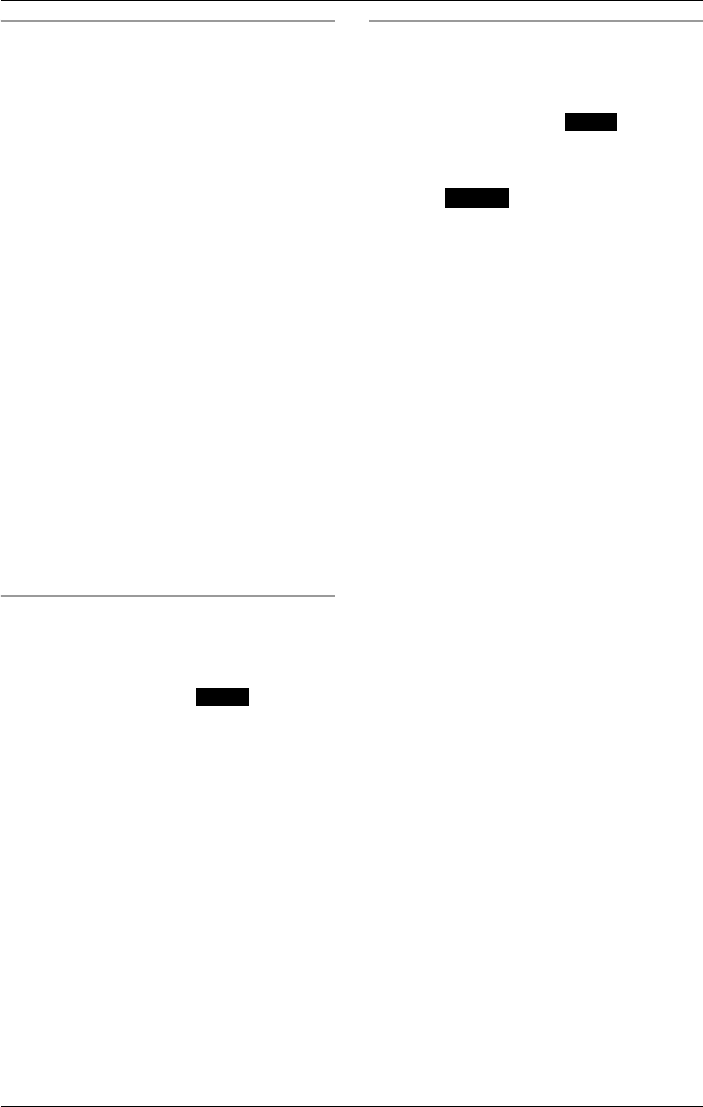
Phonebook
46 For assistance, please visit http://www.panasonic.com/phonehelp
Searching for a name by initial from the
base unit
1Press {f} or {g} to enter the
Phonebook.
LThe number of items held are
displayed.
2Press {<} to display the first
Phonebook item.
3Press the dialing key ({0} to {9}) which
corresponds to the first letter you are
searching for (see the character table,
page 45).
Example: To find “SARAH”, press {7}
repeatedly until the first item under “S”
is displayed.
LIf there is no item corresponding to the
letter you selected, the next item will be
displayed.
4Press {<} until the name is displayed.
5Lift the base unit handset or press
{SP-PHONE} or an available line key.
LThe number is dialed automatically.
Scrolling through the Phonebook from
the cordless handset
1While the cordless handset is in
standby mode, press to enter
the Phonebook.
LThe number of items held is displayed.
2Press {V} or {^} repeatedly to display
the desired item.
3Press {C} or {s}.
LThe number is dialed automatically.
LYou can press a line key instead of
pressing {C} or {s}.
Note:
LYou can leave the Phonebook at any
time by pressing {OFF}.
LIf “No items stored” is displayed in
step 1, the Phonebook is empty.
Searching for a name by initial from a
cordless handset
1While the cordless handset is in
standby mode, press to enter
the Phonebook.
LThe number of items held is displayed.
2Press .
3Press the dialing key ({0} to {9}) which
corresponds to the first letter you are
searching for (see the character table,
page 45).
Example: To find “SARAH”, press {7}
repeatedly until the first item under “S”
is displayed.
LIf there is no item corresponding to the
letter you selected, the next item will be
displayed.
4Press {V} until the name is displayed.
5Press {C} or {s}.
LThe number is dialed automatically.
LYou can press a line key instead of
pressing {C} or {s}.
Note:
LYou can leave the Phonebook at any
time by pressing {OFF}.
LIf “Phonebook No items stored” is
displayed, the Phonebook is empty.
Phb
Phb
Search
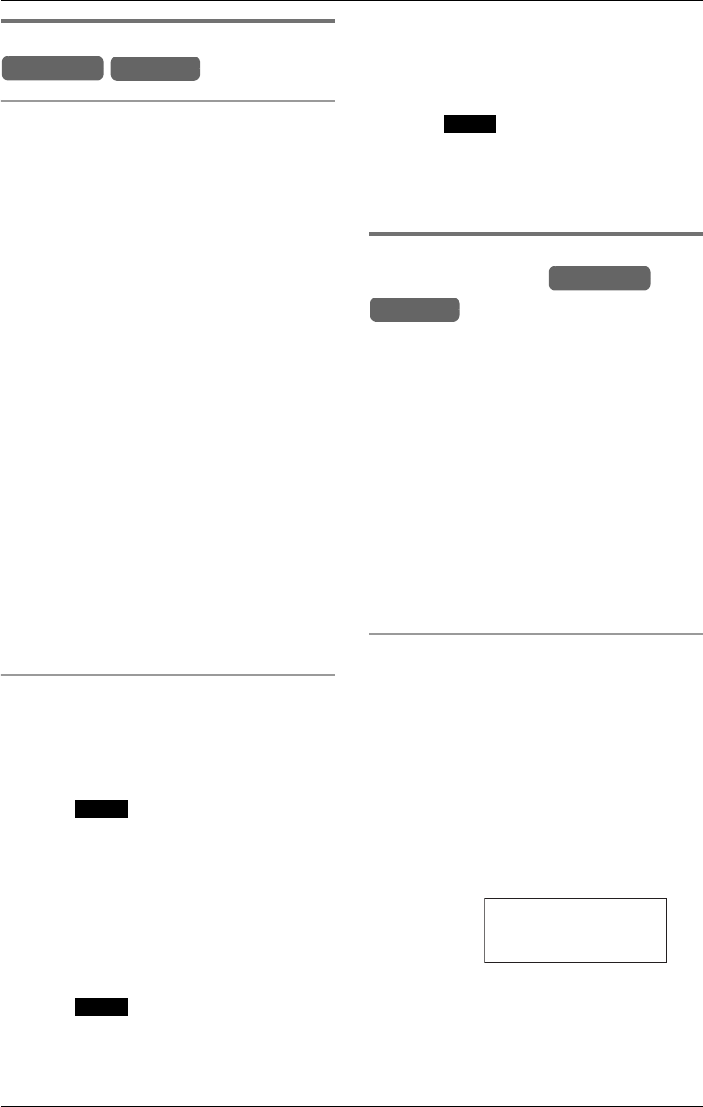
Phonebook
For assistance, please visit http://www.panasonic.com/phonehelp 47
Editing Phonebook items
Using the base unit
1Display the desired item, as described
under “Finding and calling a Phonebook
item” on page 45.
2Press {EDIT}.
3Edit the name, if necessary. See the
character table on page 45 for
character entry.
LPressing {CLEAR} erases the
character to the left of the cursor. To
erase all characters, press and hold
{CLEAR}.
4Press {ENTER}.
5Edit the phone number, if necessary.
LPressing {CLEAR} erases the digit to
the left of the cursor. To erase all digits,
press and hold {CLEAR}.
6Press {ENTER}.
LConfirmation tone is heard.
LTo edit other items, repeat from step 2.
7Press {EXIT}.
Using the cordless handset
1Display the desired item as described
under “Finding and calling a Phonebook
item” on page 45.
2Press .
3Edit the name, if necessary. See the
character table on page 45 for
character entry.
LPressing {CLEAR} erases the
character to the left of the cursor. To
erase all characters, press and hold
{CLEAR}.
4Press .
5Edit the phone number, if necessary.
LPressing {CLEAR} erases the digit to
the left of the cursor. To erase all digits,
press and hold {CLEAR}.
6Press .
LConfirmation tone is heard.
LTo edit other items, repeat from step 2.
7Press {OFF}.
Assigning a ringer pattern to a
Phonebook item
You can set a ringer pattern to every
Phonebook item. Seven ringer patterns
are available: “Tone 1” to “Tone 3” are
bell ringer patterns, and “Melody 1” to
“Melody 4” are preset melody patterns.
Note:
LYou cannot change the ringer tone for
internal calls.
LIf you select one of the melody ringer
patterns, the ringer will continue to
sound for several seconds if the caller
hangs up before you answer the call.
Using the base unit
1Display the desired item as described
under “Finding and calling a Phonebook
item” on page 45.
2Press {MENU}.
LThe “Ringer ID” option is displayed.
3Press {ENTER} to select.
LThe current item’s settings are
displayed.
4Press {<} or {>} to scroll through the
available ringer patterns.
5Press {ENTER} save the chosen
pattern.
LConfirmation tone is heard.
Base Unit Handset
Edit
Next
Example:
Save
Base Unit
Handset
Ringer ID
ENTER=Save
:Tone 1
>
>
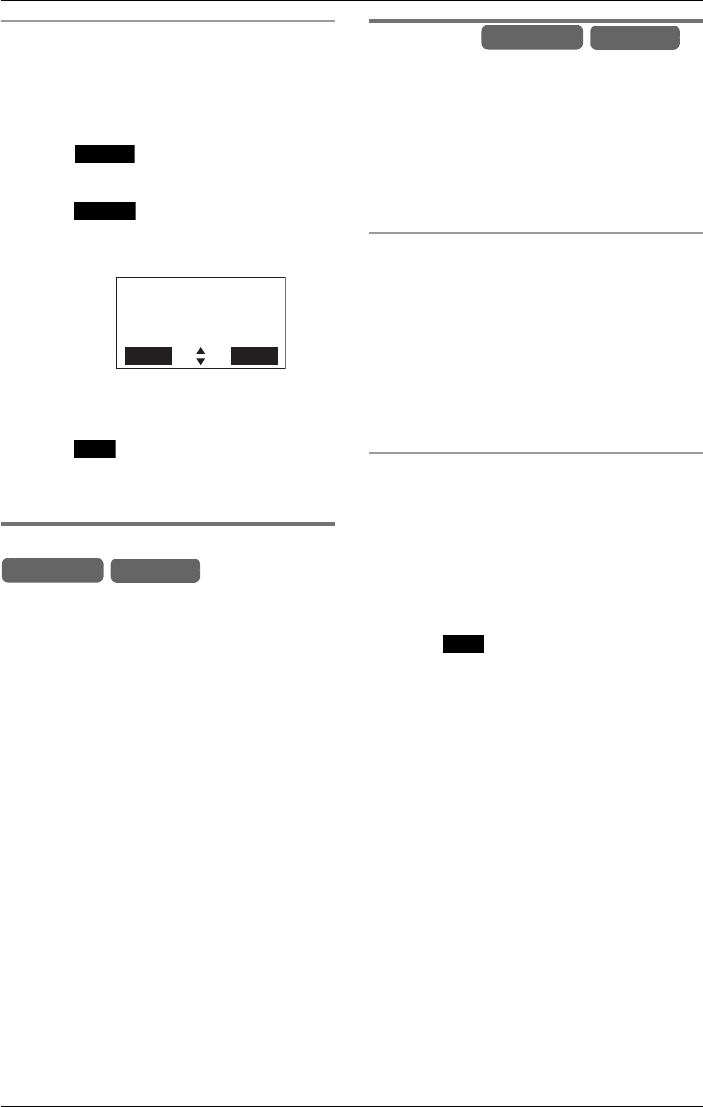
Phonebook
48 For assistance, please visit http://www.panasonic.com/phonehelp
Using the cordless handset
1Display the desired item as described
under “Finding and calling a Phonebook
item” on page 45.
2Press .
LThe “Ringer ID” option is displayed.
3Press .
LThe current item’s settings are
displayed.
4Press {V} or {^} to scroll through the
available ringer patterns.
5Press to save the chosen ringer
pattern.
LConfirmation tone is heard.
Erasing Phonebook items
1Display the desired item as described
under “Finding and calling a Phonebook
item” on page 45.
2Press {CLEAR}.
LConfirmation tone is heard.
L
To erase more items, repeat from step 2.
LTo erase the entire Phonebook, refer to
page 79.
Chain dial
This feature allows you to dial phone
numbers stored in the Phonebook while
you are on a call. This feature can be used,
for example, to dial a calling card access
number or bank account PIN that you have
stored in the Phonebook, without having to
dial manually.
Using the base unit
1During a conversation, press {f} or
{g} to enter the Phonebook.
2Press {<} or {>} repeatedly to display
the desired item.
LTo search by initial see page 46.
3Press {ENTER} to dial the number.
Using the cordless handset
1During a conversation, press {f} or
{g} to enter the Phonebook.
2Press {^} or {V} repeatedly to display
the desired item.
LTo search by initial see page 46.
3Press to dial the number.
Example:
Option
Select
Ringer ID
:Tone 1
Back Save
2
Save
Base Unit Handset
Base Unit Handset
Call
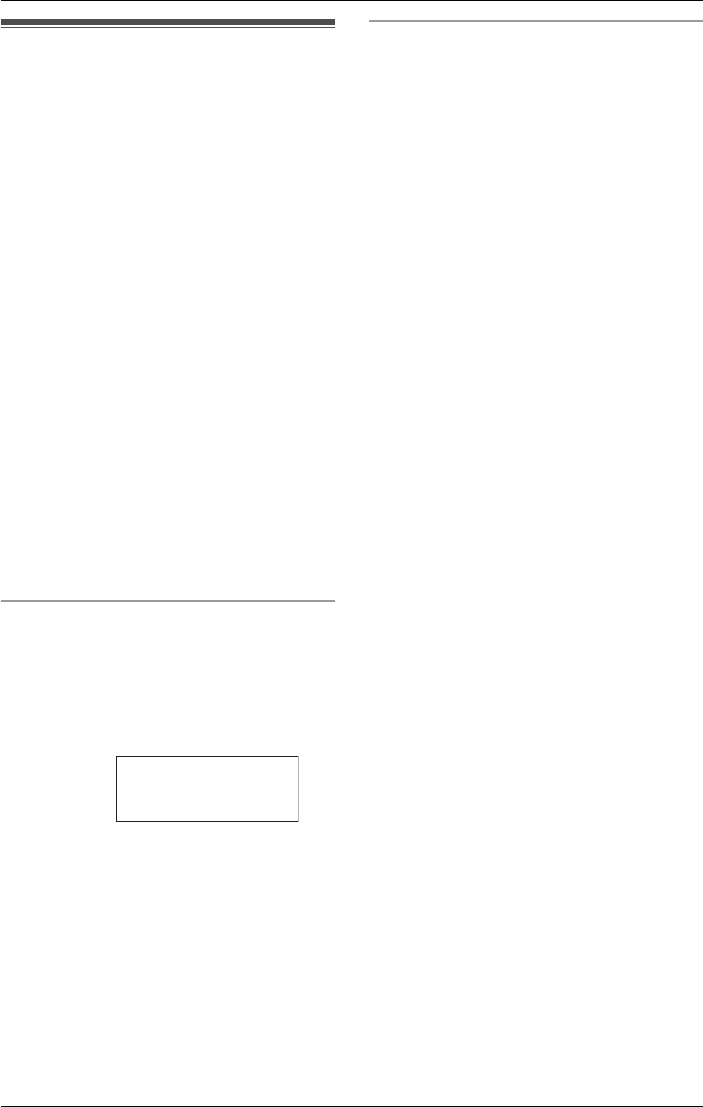
Caller ID Service
For assistance, please visit http://www.panasonic.com/phonehelp 49
Using caller ID service
This unit is compatible with Caller ID
services offered by your telephone service
provider. If you subscribe to Caller ID,
caller names and phone numbers will be
displayed and recorded in the Caller List.
The base unit and each cordless handset
can record information of up to 50 different
callers in the caller list.
The Caller List information is sorted from
the most recent to the oldest call. When
the base unit or cordless handset receives
the 51st call, the oldest call is deleted.
Using this list, you can automatically call
back a caller. You can store the callers’
names and numbers from the Caller List in
the Phonebook.
If you subscribe to both Caller ID and Call
Waiting services, when a second call is
received on the same line, the new caller’s
name and phone number are displayed.
See “For call waiting service users” on
page 42.
How caller information is displayed
when a call is received
When a call comes in, the unit will ring and
Caller ID information will be displayed. The
display shows the caller’s information and
the called line after the first ring.
LAfter you answer the call, the display will
show the length of the call.
Personalized name display
If you receive a call from one of the phone
numbers stored in the Phonebook, the
base unit/cordless handset will show the
caller’s name that has been stored in the
Phonebook instead of the incoming caller
ID information.
LIf the unit cannot receive caller
information, the following will be
displayed:
“Out of area”: The caller dialed from
an area which does not provide Caller ID
service.
“Private caller”: The caller
requested not to send caller information.
LIf the unit is connected to a PBX system,
caller information may not be received
properly. Consult your PBX supplier.
LIf two lines receive calls at the same
time, each caller’s information will be
displayed alternately.
LThe name display service may not be
available in some areas. For more
information, please contact your
telephone service provider.
LIf the cordless handset loses contact
with the base unit when a call is
received, the caller information will not
be recorded in the cordless handset’s
Caller List.
LCaller ID information will not be
displayed on the base unit when the
automated attendant system is
responding to a call (page 68). Caller ID
information will be displayed on the
called cordless handset or the base unit
after the caller enters the extension
number.
LIf caller ID information has been withheld
by the caller, no caller ID information will
be displayed.
Example
(from the
base unit):
John Smith
--------Line 1--------
1-012-345-6789
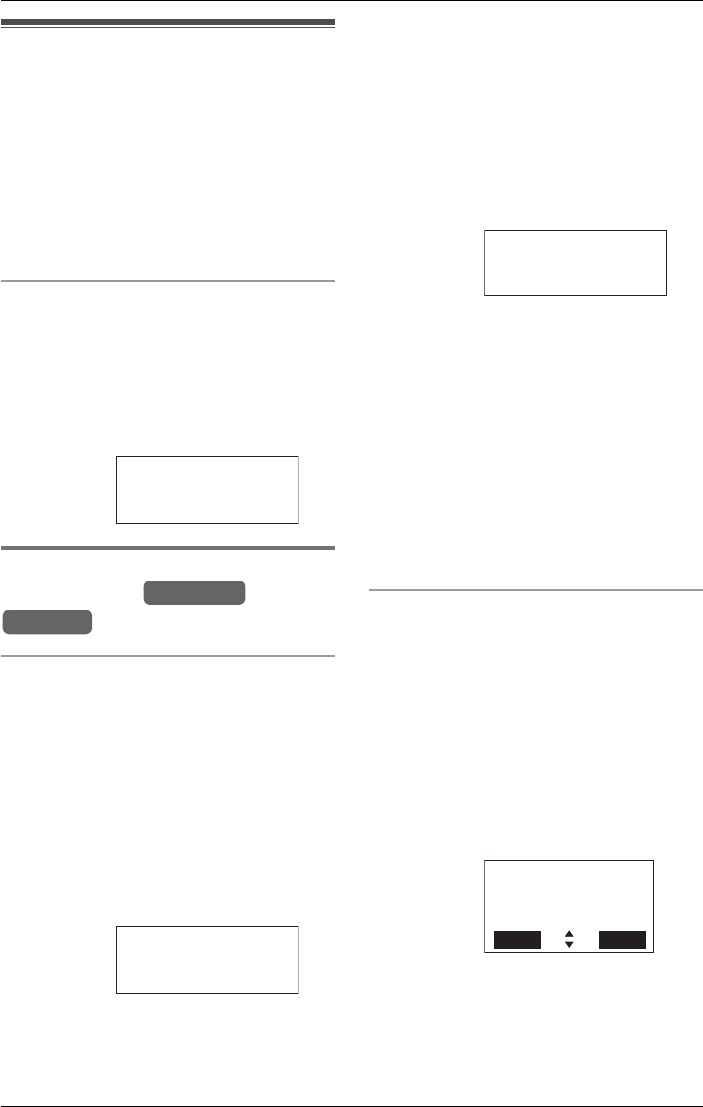
Caller ID Service
50 For assistance, please visit http://www.panasonic.com/phonehelp
Caller list
The base unit and each cordless handset
can record the information of up to 50
different callers in the caller list. You can
use this list to return missed calls.
LCaller information includes the caller’s
name and phone number, the date and
time the call was received, and the
number of times the caller called.
Missed calls
If a call is not answered, the unit treats the
call as a missed call. The number of
missed calls is shown on the base unit/
cordless handset’s display. This lets you
know if you should view the Caller List to
see who called while you were out.
Viewing and calling back using
the caller list
Using the base unit
If you have received new calls, “Missed
calls” is displayed in standby mode.
1Press {<} or {>} to enter the list.
LThe number of new calls is displayed.
LIf the Caller List is empty, “No items
stored” is displayed.
2Press {<} to search from the most
recent call, or press {>} to search from
the oldest call.
LTo scroll through the list of callers, press
{<} or {>}.
LA Q is displayed next to items which
have already been viewed.
LIf the same caller calls more than once,
it will be displayed with the number (for
example, “×2”). Only the date and time
of the most recent call will be stored.
3Lift the handset or press {SP-PHONE}.
LThe displayed phone number is dialed
automatically.
LYou can press a line key instead of
pressing {SP-PHONE}.
Note:
LCalling back will not be possible if the
caller information does not include a
phone number.
LIn some cases, you may have to edit the
number before dialing. (For example,
you may have to delete “1” and the area
code.)
LThe “Missed calls” message will no
longer be displayed when all new items
in the list have been viewed.
Using the cordless handset
If you have received new calls, the number
of new calls is displayed in standby mode.
1Press {V} or {^} to enter the list.
LThe number of new calls is displayed.
LIf the Caller List is empty, “No items
stored” is displayed.
2Press {V} to search from the most
recent call, or press {^} to search from
the oldest call.
LTo scroll through callers, press {V} or
{^}.
LA Q is displayed next to items which
have already been viewed.
LIf the same caller calls more than once,
it will be displayed with the number (for
Example
(from the
base unit):
Example:
0:Base
12:01AM APR.28
3 missed calls
Base Unit
Handset
John Smith
12:01AM APR.28
1-012-345-6789
Example:
Example:
Talk
10123456789
Line1
John Smith
Edit Save
1-012-345-6789
11:01AM APR.28
2
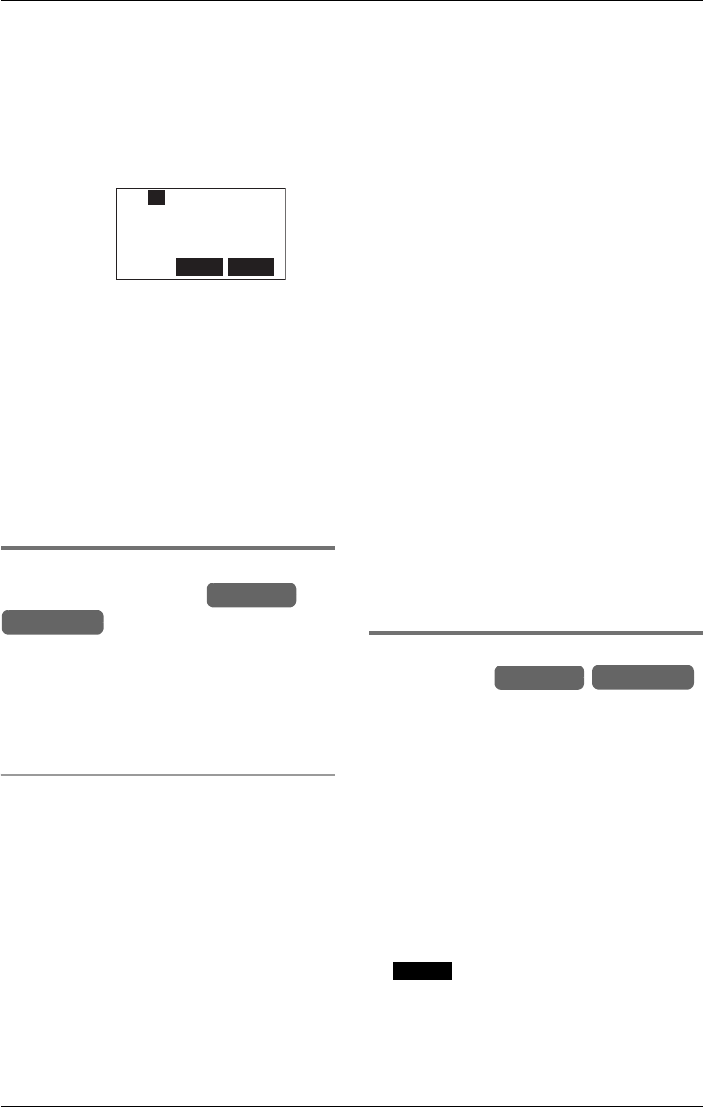
Caller ID Service
For assistance, please visit http://www.panasonic.com/phonehelp 51
example, “×2”). Only the date and time
of the most recent call will be stored.
3Press {C} or {s}.
LThe displayed phone number is dialed
automatically.
LYou can press a line key instead of
pressing {C} or {s}.
Note:
LCalling back will not be possible if the
caller information does not include a
phone number.
LIn some cases, you may have to edit the
number before dialing. (For example,
you may have to delete “1” and the area
code.)
LAfter viewing all of the new items,
“Missed calls” disappears.
Editing a caller’s phone number
before calling back
You can edit a phone number in the caller
list by removing its area code and/or the
long distance code, “1”.
You can also edit a phone number to store
in the Phonebook (page 44).
Caller ID number auto edit feature
Once you call back an edited number, the
unit will remember the area code and
format of the edited number. Next time
someone calls from the same area code,
caller information, when reviewed from the
Caller List, will be displayed in the same
format as the edited number.
You can use this feature to set the unit to
ignore the area code of callers in your area
code, so that you can call these local
numbers using caller information without
dialing the area code.
To activate this feature, you must edit an
item in the Caller List (see above), then
call that number. After that, calls from that
caller’s area code will be edited
automatically.
This feature can be turned on or off
(page 83). The default setting is ON.
Note:
LThe cordless handset and base unit can
remember up to four area codes to be
edited. Phone numbers from the four
most recently edited area codes will be
automatically edited.
LThis feature will not be activated until
edited numbers are called back.
LIf you move to another area, you can
turn this feature off to erase previously
edited area codes. To use this feature
again, turn it on and reprogram the area
codes you want to edit once again.
1Press {V} or {^} to enter the list.
2Press {V} or {^} repeatedly to display
the desired item.
3Press {EDIT}.
Storing caller information in the
Phonebook
The base unit and cordless handset(s) can
store items displayed in the Caller List in
the Phonebook.
1Press {V} or {^} to enter the list.
2Press {V} or {^} repeatedly to display
the desired item.
LIf the number requires editing, refer to
page 51.
3If using the base unit, press {MENU}. If
using the cordless handset, press
twice.
LIf there is no name information for the
caller, “Enter name” is displayed.
LEnter the name if necessary (page 44)
then press {ENTER}.
Example:
Talk
10123456789
Line1
MuteMenu
L1 2
Handset
Base Unit
Handset Base Unit
Save
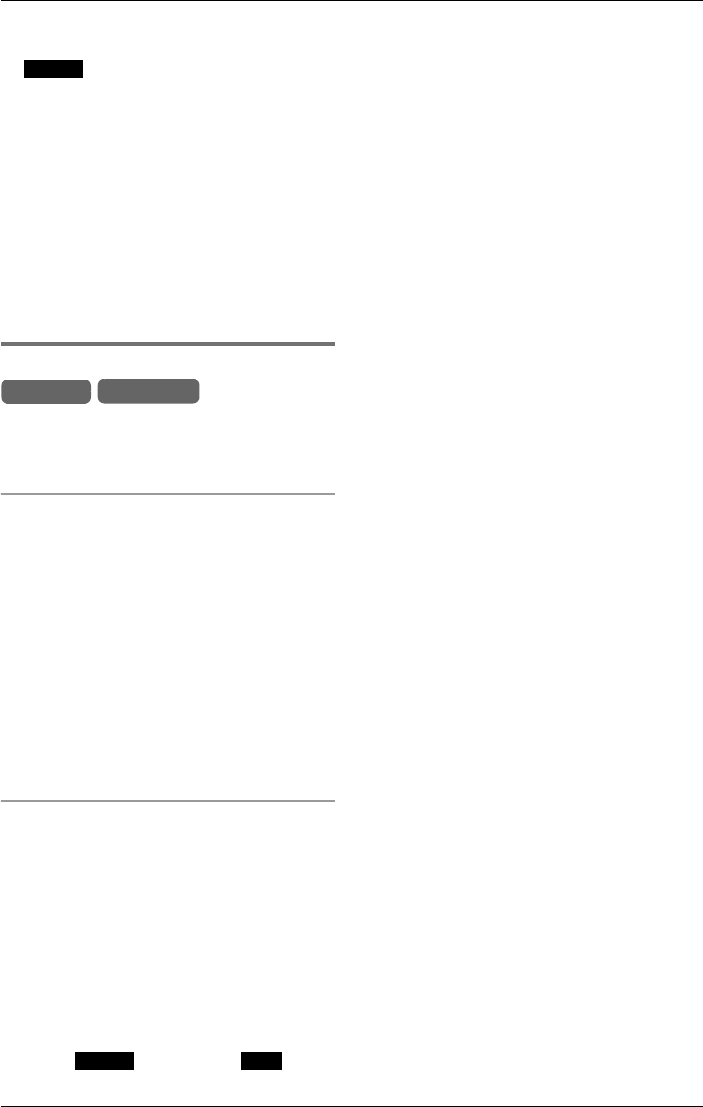
Caller ID Service
52 For assistance, please visit http://www.panasonic.com/phonehelp
4If using the base unit, press {ENTER}.
If using the cordless handset, press
.
LConfirmation tone is heard.
Note:
LIf the display shows “Memory is
full”, press {EXIT} on the base unit or
{OFF} on the cordless handset, and
erase unnecessary items from the
Phonebook (page 48).
LIf the caller information does not include
a phone number, it cannot be stored in
the Phonebook.
Erasing caller information
After checking the Caller List, the base unit
and cordless handset(s) user can erase
some, or all, of the items.
Erasing a selected item
1Press {V} or {^} to enter the list.
2Press {V} or {^} repeatedly to display
the desired item.
3Press {CLEAR}.
LConfirmation tone is heard.
LTo erase other items, repeat from step
2.
LTo return to standby mode, press
{EXIT} on the base unit or {OFF} on
the cordless handset.
Erasing all items
Note:
LMake sure that you have no missed
calls.
1Press {V} or {^} to enter the list.
2If using the base unit:
Press {CLEAR} twice.
OR
If using the cordless handset:
Press , followed by .
LConfirmation tone is heard.
Save
Handset Base Unit
Erase Yes
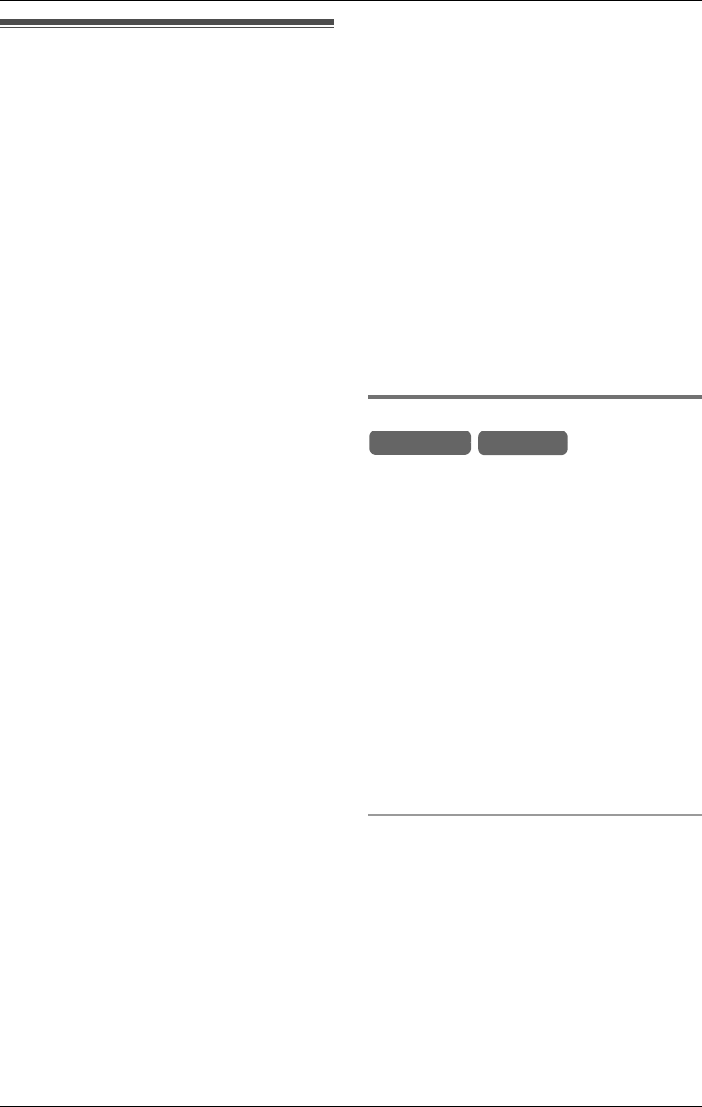
Voice Mail System
For assistance, please visit http://www.panasonic.com/phonehelp 53
Voice Mail System
The Voice Mail System allows you to
receive and deliver voice messages using
mailboxes. The unit accommodates one
general delivery mailbox and a maximum
of eight personal mailboxes which are
assigned to the registered cordless
handsets. The mailbox numbers are the
same as the cordless handset numbers.
The Voice Mail System works fully with the
Automated Attendant System, which
routes incoming calls to a specified
mailbox and allows a caller to leave a
message (page 68). If a caller does not
specify a mailbox, the call is routed to the
general delivery mailbox. With the
Answering System (page 73), all calls are
routed to the general delivery mailbox. You
can set either the Automated Attendant
System or the Answering System to any
line.
Note:
LThe maximum number of personal
mailboxes you can use is equal to the
number of registered cordless handsets.
The base unit and cordless handset users
can use the Voice Mail System by
accessing their mailboxes. Each cordless
handset user can only access his/her own
mailbox. The general delivery mailbox is
managed by the base unit user (operator).
The cordless handset users can access
this mailbox. The following functions are
possible:
Llistening to messages (pages 54 and
57);
Ltransferring a message to other
mailboxes (pages 56 and 66);
Ldelivering your own message to other
mailboxes (page 59).
You can also access the Voice Mail
System’s features remotely from a touch
tone phone (page 65).
Note:
LAll messages (greetings, incoming, etc.)
and two way recordings, are stored in
digital memory. The total recording
time is approximately 100 minutes.
The maximum recording time for each
call is three minutes. A maximum of 255
messages (including greeting
messages) can be recorded.
LThe base unit user can monitor incoming
calls that are being recorded in the
general delivery mailbox (page 87).
LThe base unit user can check the
remaining recording time and number of
messages which can still be recorded
(page 61).
Setting the mailbox password
To prevent unauthorized people accessing
mailboxes and listening to messages
remotely from a touch tone phone, assign
a 4-digit password (0000-9999) to each
mailbox. The default password for the
general delivery mailbox is “0000”. The
preset password for each mailbox is a
4-digit number using the mailbox number
(Example: “1111” for Mailbox 1, “2222” for
Mailbox 2). Each password must be
unique.
The general mailbox password must be
set using the base unit. Personal mailbox
passwords must be set using cordless
handsets.
Setting the general mailbox password
using the base unit
1Press {MENU}.
2Scroll to “Initial setting” by
pressing {<} or {>}, then press
{ENTER}.
3Scroll to “Mailbox” by pressing {<} or
{>}, then press {ENTER}.
Base Unit Handset

Voice Mail System
54 For assistance, please visit http://www.panasonic.com/phonehelp
4Scroll to “Set password” by pressing
{<} or {>}, then press {ENTER}.
LThe current password is displayed.
LIf the password has already been set
correctly, press {ENTER} to leave the
password unchanged and proceed to
the completion screen.
5Enter a 4-digit password.
LIf you enter an incorrect digit, press
{CLEAR}, and enter the digit again.
To delete the entire password, press
and hold {CLEAR} for three seconds.
6Press {ENTER}.
LConfirmation tone is heard.
Note:
LTo check the password, repeat step 1 to
step 4 to display the password. When
finished, press {EXIT}.
Setting a personal mailbox password
and direct handset access using a
cordless handset
Direct handset access mode can be set to
OFF on any cordless handset. When set to
OFF, no one can access personal mailbox
messages or features without entering the
password. Your cordless handset comes
from the factory set to ON.
1Press .
2Scroll to “Initial setting” by
pressing {V} or {^}, then press .
3 Scroll to “Mailbox” by pressing {V} or
{^}, then press .
4Scroll to “Set password” by pressing
{V} or {^}, then press .
LThe current password is displayed.
LIf the password has already been set
correctly, press to leave the
password unchanged and proceed to
step 7.
5Enter a 4-digit password.
LIf you enter an incorrect digit, press
{Clear}, and enter the digit again.
To delete the entire password, press
and hold {Clear} for three seconds.
6Press .
7Press {V} or {^} to select whether to
turn the direct handset access ON or
OFF.
8Press to save the new
password and direct handset access
setting.
LConfirmation tone is heard.
Note:
LTo check the password, repeat step 1 to
step 4 to display the password. When
finished, press {OFF}.
Listening to messages from the
base unit
If the F indicator flashes, a new message
has been received in the general delivery
mailbox.
The base unit user (operator) is
responsible for handling the following
aspects of the general delivery mailbox:
LChecking the mailbox for messages and
transferring them to the appropriate
mailboxes.
LErasing unnecessary messages.
Note:
LWhen there is no storage space left for
new messages, the base displays
“Message full”.
LWhen there is available recording space
for less than ten messages, the base
displays “Message space: 9msg”.
LWhen available recording time is less
than ten minutes, the base displays
“Message space: 9min”.
During playback the F indicator lights.
Menu
Select
Select
Select
Next
Next
Save
Base Unit
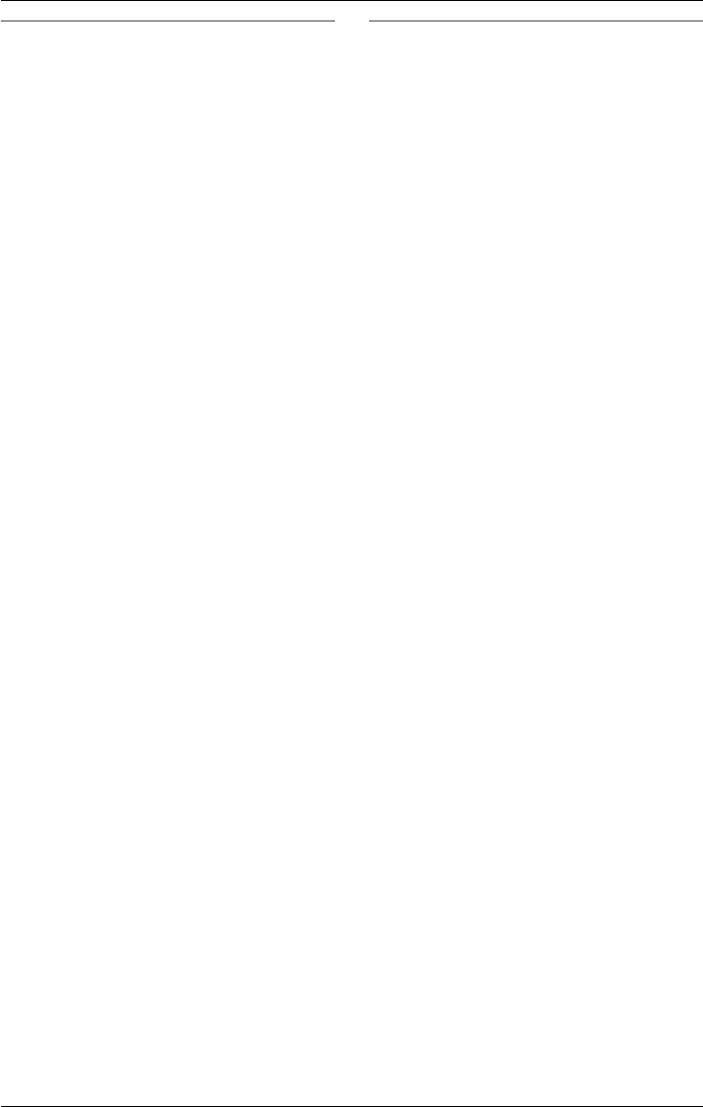
Voice Mail System
For assistance, please visit http://www.panasonic.com/phonehelp 55
Listening to only new messages
1While in standby mode and the F
indicator is flashing, press F.
L“This is the general delivery mailbox.” is
announced.
LIf there is one new message, “You have
one new message.” is announced.
LIf there is more than one new message,
“You have <number> new messages.”
is announced.
LIf you have more than 100 new
messages, “You have more than 100
new messages.” is announced.
LIf you have no new messages, “You
have no new messages.” is announced.
2New messages are played.
LThe first message is played back, and
the message number is displayed. The
name and number are displayed if you
have subscribed to Caller ID services
(page 49).
LFor each message “Message recorded
on <date> at <time>.” is announced,
followed by confirmation tone.
LAfter each message playback, the next
message plays.
LPress {f} or {g} to repeat the current
message or move on to the next
message, as required. Before the
current message is repeated, “Repeat”
is announced. Before the next message
is played, “Next” is announced.
LAfter the last message is played, “This
is the last message.” is announced.
3Press {EXIT} to return to standby
mode.
Listening to all messages
1While the base unit is in standby mode
and the F indicator is flashing, press
F.
L“This is the general delivery mailbox.” is
announced.
LIf there is one new message, “You have
one new message.” is announced.
LIf there is more than one new message,
“You have <number> new messages.”
is announced.
LIf you have more than 100 new
messages, “You have more than 100
new messages.” is announced.
LIf you have no new messages, “You
have no new messages.” is announced.
2Scroll to “Play all messages” by
pressing {<} or {>}, then press
{ENTER}.
LIf you have messages, “You have
<number> messages.” is announced.
LAll messages are played.
LIf there are no messages, “There are no
messages.” is announced.
LThe first message is played back, and
the message number is displayed. The
name and number are displayed if you
have subscribed to Caller ID services
(page 49).
LFor each message, “Message recorded
on <date> at <time>.” is announced,
followed by confirmation tone.
LPress {f} or {g} to repeat the current
message or move on to the next
message, as required. Before the
current message is repeated, “Repeat”
is announced. Before the next message
is played, “Next” is announced.
LAfter the last message is played, “This
is the last message.” is announced.
3Press {EXIT} to return to standby
mode.
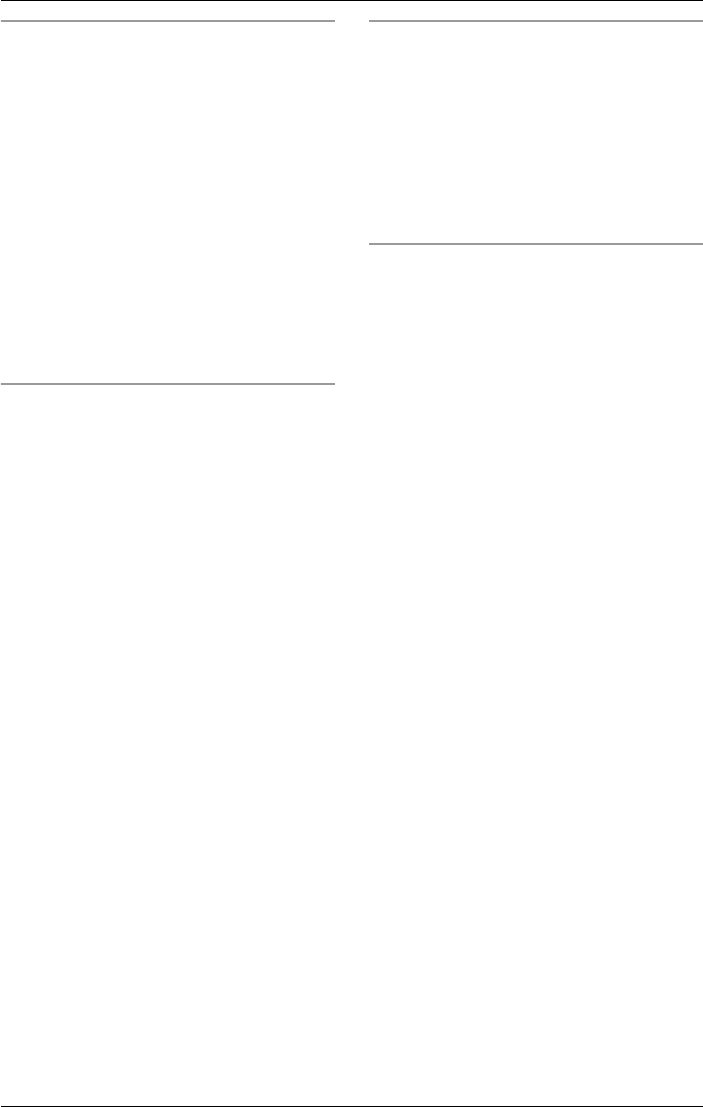
Voice Mail System
56 For assistance, please visit http://www.panasonic.com/phonehelp
Calling back a caller who left a message
This feature allows you to call back the
caller who left a recorded message.
Note:
LThis option is only available if you have
subscribed to Caller ID services
(page 49).
1While a message is being played back,
press {SP-PHONE}, lift the handset or
press a line key.
LThe unit stops playback and the caller is
automatically called back.
2Continue the call as normal.
Transferring a message
While listening to a message, you can
transfer it to other mailboxes.
1During playback, enter the destination
mailbox number(s) using the
{INTERCOM} keys {1} to {8}.
L“Enter the destination mailbox number.”
is announced.
LPress {INTERCOM ALL} to select all
mailboxes.
LPress {CLEAR} to erase the displayed
mailbox number.
2Press {ENTER}.
L“Message transferred via mailbox
<mailbox number> and mailbox
<mailbox number>...” is announced.
LIf there is a message after the
transferred message it will be played.
LAfter the last message is played, “This
is the last message.” is announced.
LIf you enter your own mailbox number,
“This is your mailbox.” is announced.
LIf an invalid mailbox number is entered,
“Incorrect entry.” is announced.
Erasing a message
We recommend that you erase
unnecessary messages after each
playback.
1While a message is being played back,
press {CLEAR}.
L“Message erased.” is announced.
LConfirmation tone is heard.
Listening to personal mailbox
messages from the base unit
If the cordless handset battery has no
power or the cordless handset cannot be
used for some reason, you (or the
operator) can access your mailbox from
the base unit.
Note:
LThe base unit cannot access an
unregistered cordless handset’s
mailbox.
1From the base unit, press F.
2Select the cordless handset’s mailbox
that you wish to access, by pressing
{INTERCOM} {1} to {8}.
3Enter the corresponding cordless
handset’s mailbox password, if
requested (page 53).
4Press {ENTER}.
L“Mailbox <mailbox number>.” is
announced.
LIf an invalid mailbox number is entered,
“Incorrect entry.” is announced, and
“Invalid mailbox” is displayed.
LIf the mailbox chosen is in use, “Sorry,
this mailbox is in use.” is announced
and displayed.
LYou can listen to all messages
(page 54), and create and send
messages (page 59).
LTo end the operation, press {EXIT}.
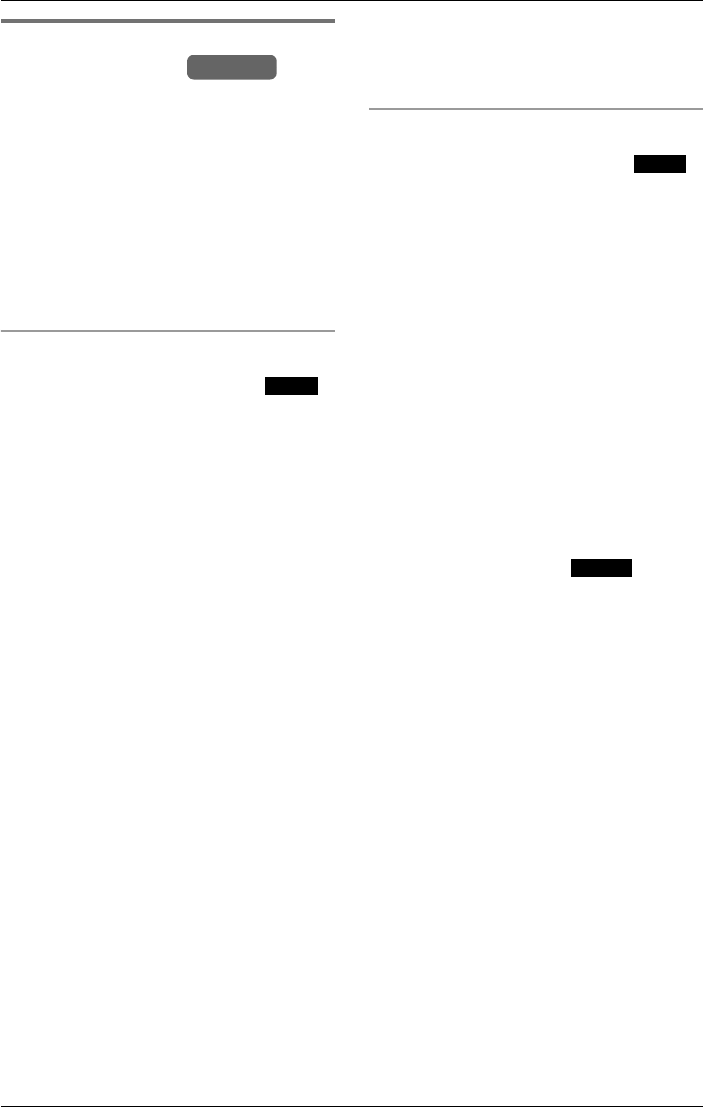
Voice Mail System
For assistance, please visit http://www.panasonic.com/phonehelp 57
Listening to messages with the
cordless handset
You can access your cordless handset
mailbox and listen to messages, transfer
messages to other mailboxes and erase
unnecessary messages. You can also
access the general delivery mailbox from
your cordless handset.
If the F indicator and the antenna flash,
new messages have been received in your
mailbox. During playback the message
indicator lights.
Listening to new messages
1While in standby mode, press .
LIf direct handset access is disabled
(off), the Set Password screen is
displayed. Enter the password as
described under “Setting the mailbox
password” on page 53.
L“Mailbox <mailbox no>.” is announced.
LIf there is one new message, “You have
one new message.” is announced.
LIf there is more than one new message,
“You have <number> new messages.”
is announced.
LIf you have more than 100 new
messages, “You have more than 100
new messages.” is announced.
LIf you have no new messages, “You
have no new messages.” is announced.
2New messages are played.
LThe first message is played back, and
the message number is displayed. The
name and number are displayed, if you
have subscribed to Caller ID services
(page 49).
LFor each message “Message recorded
on <date> at <time>.” is announced,
followed by confirmation tone.
LPress {f} or {g} to repeat the current
message or move on to the next
message, as required. Before the
current message is repeated, “Repeat”
is announced. Before the next message
is played, “Next” is announced.
LAfter the last message is played, “This
is the last message.” is announced.
3Press {OFF} to return to standby mode.
Listening to all messages
1While in standby mode, press .
LIf direct handset access is disabled
(off), the Set Password screen is
displayed. Enter the password as
described in “Setting the mailbox
password” on page 53.
L“Mailbox <mailbox no>.” is announced.
LIf there is one new message, “You have
one new message.” is announced.
LIf there is more than one new message,
“You have <number> new messages.”
is announced.
LIf you have more than 100 new
messages, “You have more than 100
new messages.” is announced.
LIf you have no new messages, “You
have no new messages.” is announced.
2Scroll to “Play all msg.” by pressing
{V} or {^}, then press .
LIf you have messages, “You have
<number> messages.” is announced.
LAll messages are played.
LThe first message is played back, and
the message number is displayed. The
name and number are displayed, if you
have subscribed to Caller ID services
(page 49).
LFor each message “Message recorded
on <date> at <time>.” is announced,
followed by confirmation tone.
LPress {f} or {g} to repeat the current
message or move on to the next
message, as required. Before the
current message is repeated, “Repeat”
is announced. Before the next message
is played, “Next” is announced.
LAfter the last message is played, “This
is the last message.” is announced.
3Press {OFF} to return to standby mode.
Handset
M.box
M.box
Select
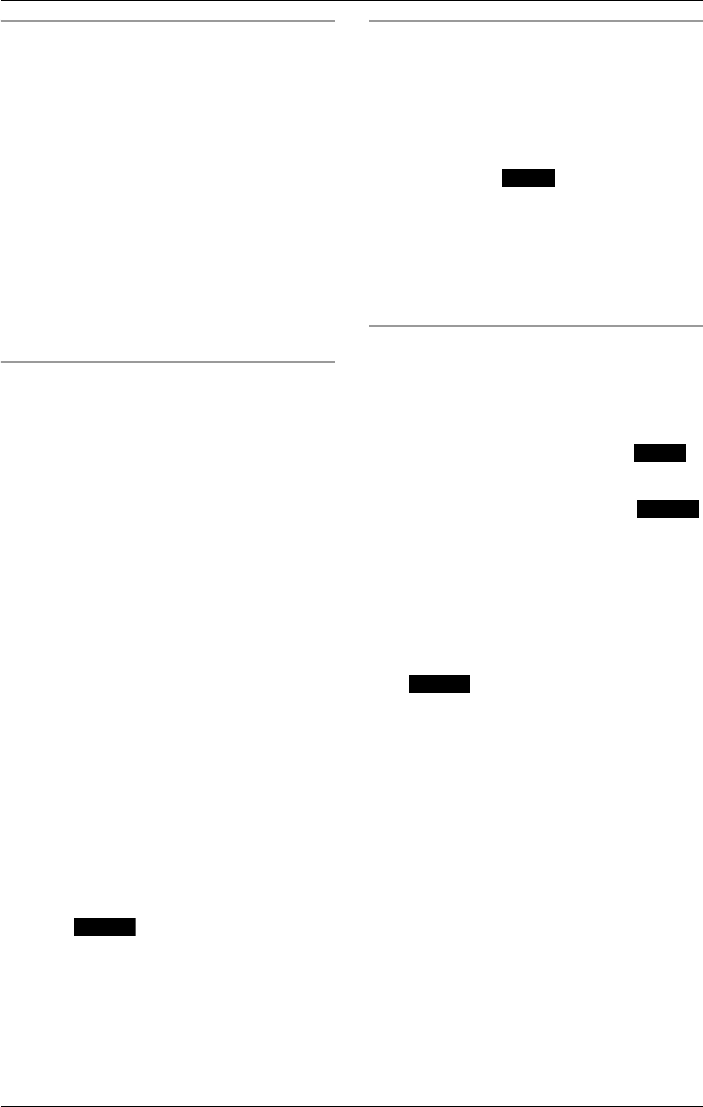
Voice Mail System
58 For assistance, please visit http://www.panasonic.com/phonehelp
Calling back a caller who left a message
This feature allows you to call back a caller
who left a message.
Note:
LThis option is only available if you have
subscribed to Caller ID services
(page 49).
1While a message is being played back,
press {s}, {C} or press a line key.
LPlayback stops and caller is
automatically called back.
2Continue the call as normal.
Transferring a message
While listening to a message, you can
transfer it to other mailboxes.
1During playback, press {INTERCOM}.
L“Enter the destination mailbox number.”
is announced.
2Scroll to the required cordless
handset(s) or the base by pressing {V}
or {^}. Press {MENU} to select the
highlighted recipient. Continue until all
recipients are selected.
LAlternatively, key-in the desired
cordless handset number using the
keypad keys ({0} to {8}). For the
general delivery mailbox, press {0}.
LPress {*} to select all available
cordless handsets/base.
LQ is displayed against selected
cordless handset(s)/base.
LThe current cordless handset is not
displayed.
LPress {CLEAR} to erase the displayed
mailbox number.
3Press .
L“Message transferred via mailbox
<mailbox number> and mailbox
<mailbox number>...” is announced.
LIf there is a message after the
transferred message, it will be played.
LAfter the last message is played, “This
is the last message.” is announced.
Erasing a message
We recommend that you erase
unnecessary messages after each
playback.
While the message you want to erase is
being played or before the start of the next
message, press .
L“Message erased.” is heard, followed by
confirmation tone. The next message is
played.
LAfter the last message is played, “This is
the last message.” is announced.
Listening to messages in the general
delivery mailbox
You can access the general delivery
mailbox from your cordless handset.
1While in standby mode, press .
2Scroll to “General mailbox” by
pressing {V} or {^}, then press .
LThe current settings are displayed, and
“This is the general delivery mailbox.” is
announced.
LYou can listen to all messages (old and
new) as described on page 54.
LTo exit the general mailbox, scroll to
“Return mailbox” followed by
.
LIf the general delivery mailbox is in use
when access is attempted, “Sorry, this
mailbox is in use.” is announced.
Select
Erase
M.box
Select
Select
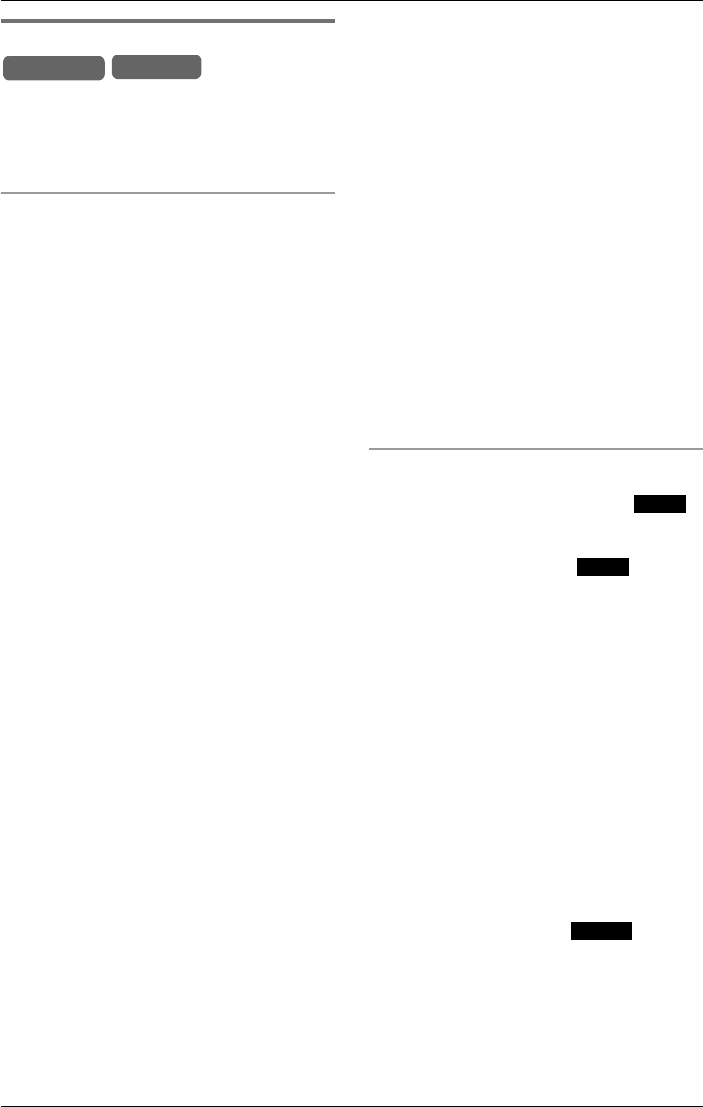
Voice Mail System
For assistance, please visit http://www.panasonic.com/phonehelp 59
Creating and sending messages
The base unit user or cordless handset
user can send an identical message of up
to three minutes, to several mailboxes in
a single operation.
Using the base unit
1While in standby mode, press F.
L“This is the general delivery mailbox.” is
announced.
LIf there is one new message, “You have
one new message.” is announced.
LIf there is more than one new message,
“You have <number> new messages.”
is announced.
LIf you have more than 100 new
messages, “You have more than 100
new messages.” is announced.
LIf you have no new messages, “You
have no new messages.” is announced.
2Scroll to “Deliver message” by
pressing {<} or {>}, then press
{ENTER}.
L“Enter the destination mailbox number.”
is announced.
3Key-in the desired mailbox number
using the corresponding keypad keys
({1} to {8}), or {INTERCOM} {1} to {8}.
LPress {INTERCOM ALL} to select all
mailboxes, press it again to de-select all
mailboxes.
LPress {CLEAR} to erase the displayed
mailbox number.
4Press {ENTER}.
L“Message record” is displayed.
5“Press {g}.
L“Please leave a message at the tone.
To end recording, press 1.” is
announced.
6After the tone, talk clearly, about 8
inches (20 cm) away from the
microphone. To end, press {1}.
LTo change the message, press {1} and
record the message again.
LAfter recording “The message is” is
announced followed by the recorded
message.
7Press {2} to accept the recording.
LThe message is automatically delivered
to the specified mailbox.
L“Message transferred via mailbox
<mailbox number> and mailbox
<mailbox number>...” is announced.
LIf an invalid mailbox is entered in step 3,
“Incorrect entry.” is announced. Key-in
the correct mailbox number at the
prompt.
Note:
LIf the elapsed recording time exceeds
three minutes, recording will stop.
Using the cordless handset
1While in standby mode, press .
LIf the direct handset access mode is
OFF (page 54), enter the mailbox
password, then press .
LIf you have new messages, listen to all
of them.
L“Mailbox <mailbox number>.” is
announced.
LIf there is one new message, “You have
one new message.” is announced.
LIf there is more than one new message,
“You have <number> new messages.”
is announced.
LIf you have more than 100 new
messages, “You have more than 100
new messages.” is announced.
LIf you have no new messages, “You
have no new messages.” is announced.
2Scroll to “Deliver msg.” by pressing
{V} or {^}, then press .
L“Enter the destination mailbox number.”
is announced.
LUnregistered cordless handsets are not
displayed.
Base Unit Handset
M.box
Next
Select
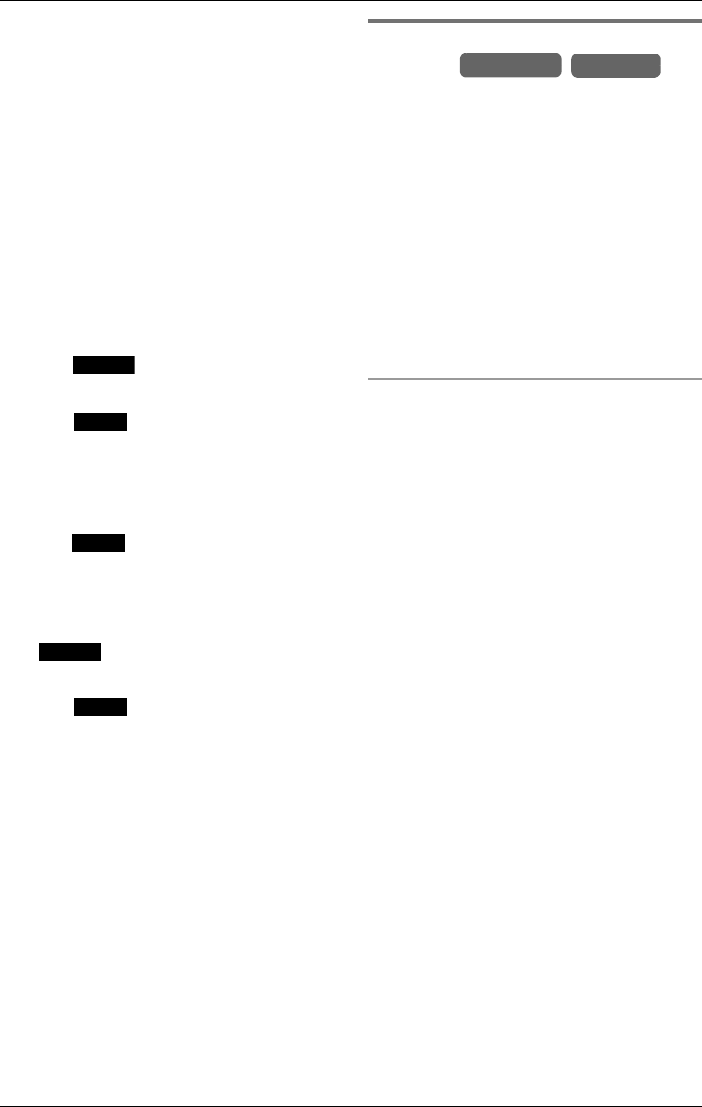
Voice Mail System
60 For assistance, please visit http://www.panasonic.com/phonehelp
3Scroll to the required mailbox number
by pressing {V} or {^}. Press {MENU}
to select the highlighted recipient.
Continue until all recipients are
selected.
LAlternatively, key-in the desired mailbox
number using the keypad keys ({0} to
{8}). For the general delivery mailbox,
press {0}.
LPress {*} to select all available
cordless handsets and the base.
L3 is displayed against the selected
cordless handset(s)/base.
LPress {CLEAR} to erase the current
selection.
4Press .
L“Message record” is displayed.
5Press .
L“Please leave a message at the tone.
To end record, press End.” is
announced.
6After the tone, talk clearly. To end,
press .
LAfter recording “The message is” is
announced followed by the recorded
message.
LTo change the message, press
and record the message
again.
7Press to accept the recording.
LThe message is automatically delivered
to the specified mailbox.
L“Message transferred via mailbox
<mailbox number> and mailbox
<mailbox number>...” is announced.
Note:
LIf the elapsed recording time exceeds
three minutes, recording will stop.
Transferring a call to a personal
mailbox
After the base unit user (operator) answers
an incoming call, the call can be
transferred to the general mailbox where
the caller can leave a message.
LIf the line’s Answer ON status is idle or
the Mailbox is on, transferred calls are
sent to the General Delivery Mailbox.
LIf the line’s Answer ON status is Auto
Attendant ON, calls are directed to the
Auto Attendant, where the caller hears
the pre-recorded or user-defined
message.
To transfer a call to voice mail from the
base unit
When answering a call, you may tell the
caller that the person they wish to speak to
is unavailable, then press F, and hang
up.
LThe caller will then hear the line’s
greeting message. While the greeting is
playing, the caller can press the
extension number ({1} to {8}) followed
by {#}.
– If the cordless handset answer mode
of the extension is on (page 64), the
caller will hear the personal greeting
message at the end of the second
ring, then he/she can leave a
message at the tone.
– If the cordless handset answer mode
is off (page 64), the caller will hear
“Sorry, no one is available to answer
the call. To leave a message, press 1.
To call another extension, press 2. To
call the operator, press 0.” at the end
of the fifth ring.
Note:
LIf the line setting is set to AUTO
ATTENDANT ON, the caller is directed
to the auto attendant.
Select
Start
End
Change
OK
Base Unit Handset
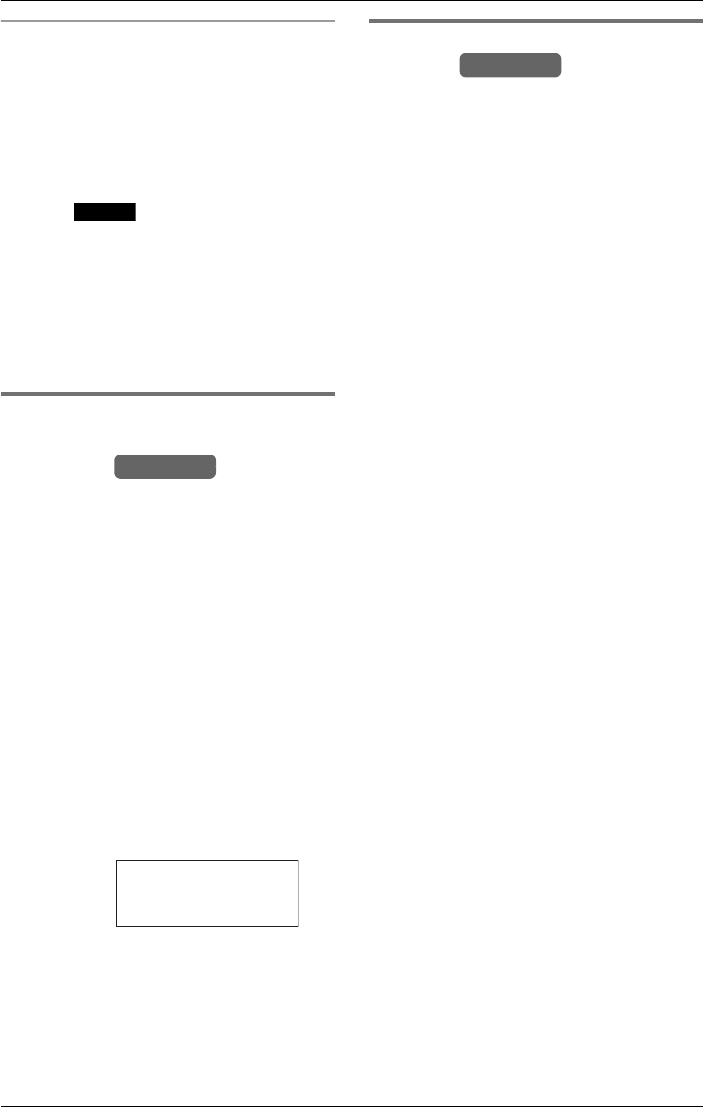
Voice Mail System
For assistance, please visit http://www.panasonic.com/phonehelp 61
To transfer a caller to voice mail from a
cordless handset
1During a call, press {INTERCOM}/
{HOLD}/{TRANSFER}.
2Press {V} or {^} to scroll to “Mailbox”
or press {9}.
3Press .
LThe call is transferred to the general
mailbox.
Note:
LIf the line setting is set to AUTO
ATTENDANT ON, the caller is directed
to the auto attendant.
Checking the remaining
recording time and number of
messages
If the remaining recording time is less than
ten minutes or the number of messages
which can still be recorded is less than ten,
the base unit will display the time or
number while in standby mode.
1While in standby mode, press {MENU}.
2Scroll to “Initial setting” by
pressing {<} or {>}, then press
{ENTER}.
3Scroll to “Mailbox” by pressing {<} or
{>}, then press {ENTER}.
4Scroll to “Remaining space” by
pressing {<} or {>}, then press
{ENTER}.
LThe current settings are displayed. The
display returns to the previous screen
after two seconds.
Erasing all messages stored in a
mailbox
The base unit user can erase all incoming
messages in any mailbox. Inform the
mailbox owner(s) before erasing, and
check that there are no new messages in
the mailbox(es).
1While in standby mode, press {MENU}.
2Scroll to “Initial setting” by
pressing {<} or {>}, then press
{ENTER}.
3Scroll to “Initialize base” by
pressing {<} or {>}, then press
{ENTER}.
4Scroll to “Messages” by pressing {<}
or {>}, then press {ENTER}.
5Select the mailbox(es) to delete using
the corresponding keypad keys {1} to
{8}. You can also use the
{INTERCOM} keys. Select all
mailboxes by pressing the {INTERCOM
ALL} key.
Note:
LPressing a key toggles the current
setting. For example, press {1} once to
select mailbox 1, then press it again to
de-select.
LPressing a key for an invalid mailbox will
result in an error tone.
6When all valid mailbox numbers have
been entered, press {g}.
7Select whether to delete just messages,
or messages and greetings by pressing
{<} or {>}.
8Press {CLEAR} to complete the
operation.
LConfirmation tone is heard.
Example:
Select
Base Unit
Remaining space
Messages : 100
Time : <1min
Base Unit
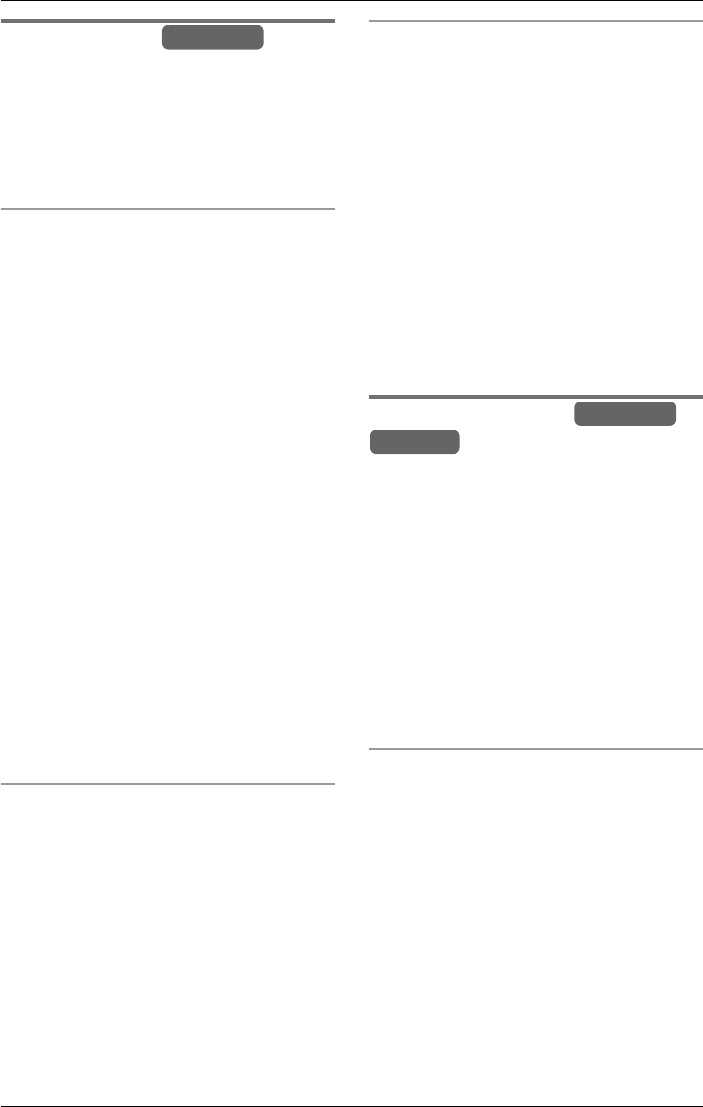
Voice Mail System
62 For assistance, please visit http://www.panasonic.com/phonehelp
User greetings
You can create up to five user greetings for
the base unit.
Note:
LThe maximum length of a stored user
greeting is two minutes.
Creating a greeting
1Press the {ANSWER ON} key.
2Scroll to “Setup” by pressing {<} or
{>}, then press {ENTER}.
3Scroll to “User greetings” by
pressing {<} or {>}, then press
{ENTER}.
4Scroll to the required greeting message
by pressing {<} or {>}, then press
{ENTER}.
LThe selected greeting is played, if
stored.
5If a greeting has not been stored, press
{g} to start recording.
6Press {1} to finish recording.
LThe newly recorded greeting message
is played back.
7Press {1} to change the greeting or {2}
to accept the greeting.
LConfirmation tone is heard if you accept
the greeting.
Playing a greeting
1Press the {ANSWER ON} key.
2Scroll to “Setup” by pressing {<} or
{>}, then press {ENTER}.
3Scroll to “User greetings” by
pressing {<} or {>}, then press
{ENTER}.
4Scroll to the required greeting message
by pressing {<} or {>}, then press
{ENTER}.
LThe selected greeting is played.
Erasing a greeting
1Press the {ANSWER ON} key.
2Scroll to “Setup” by pressing {<} or
{>}, then press {ENTER}.
3Scroll to “User greetings” by
pressing {<} or {>}, then press
{ENTER}.
4Scroll to the required greeting message
by pressing {<} or {>}, then press
{ENTER}.
LThe selected greeting is played.
5While the current greeting is being
announced, press {CLEAR}.
Personal greetings
You can create a greeting for each
cordless handset.
You can play, record and erase a cordless
handset’s personal greeting from the base
unit.
Note:
LIf you receive an incoming call while
recording a greeting, recording stops.
The base unit/cordless handset returns
to standby mode, and you can answer
the call in the usual way (page 33).
Playing a handset’s personal greeting
from the base unit
1While in standby mode, press F.
2Enter the required handset number
using the {INTERCOM} keys {1} to {8}.
3Key-in the handset’s password.
4Scroll to “Personal greeting” by
pressing {<} or {>}, then press
{ENTER}.
L“Personal greeting is” is announced,
followed by the personal greeting, if
stored. If a personal greeting has not
Base Unit
Base Unit
Handset
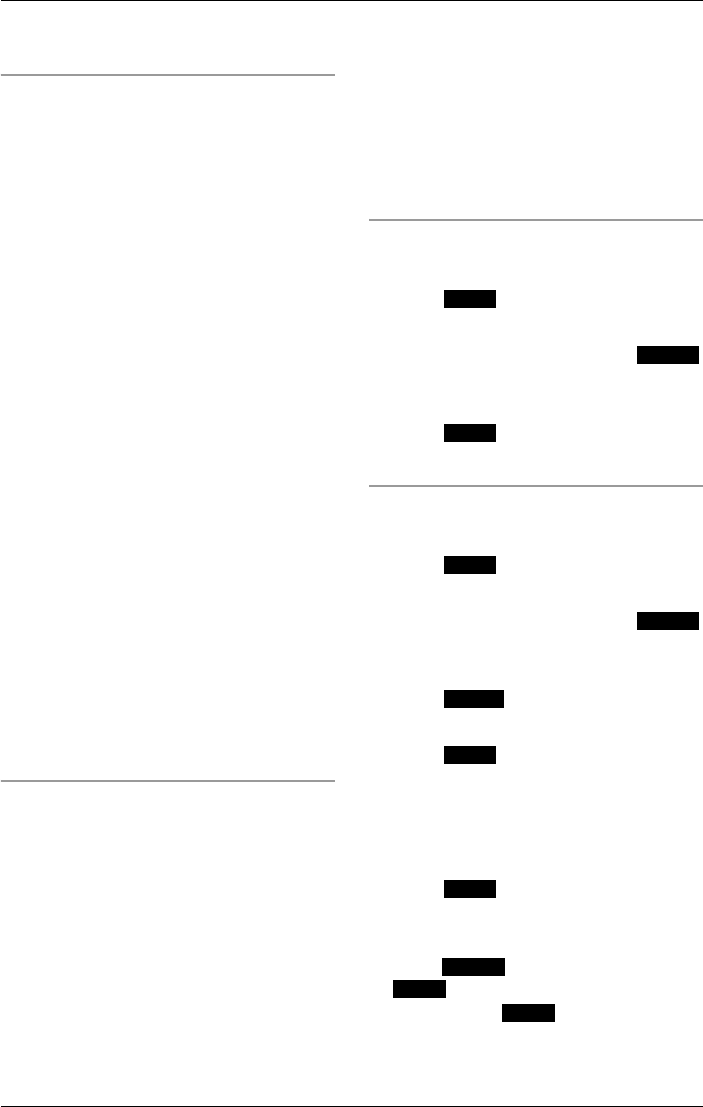
Voice Mail System
For assistance, please visit http://www.panasonic.com/phonehelp 63
been stored, the pre-recorded greeting
is played.
Creating a personal greeting from the
base unit
1While in standby mode, press F.
2Enter the required handset number
using the {INTERCOM} keys {1} to {8}.
LThe required mailbox must be
registered and not in use.
3Key-in the handset’s password, then
press {ENTER}.
4Scroll to “Personal greeting” by
pressing {<} or {>}, then press
{ENTER}.
L“Personal greeting is” is announced,
followed by the personal greeting, if
stored. If a personal greeting has not
been stored, the pre-recorded greeting
is played.
5Press {1} to change the greeting,
followed by {g} to start recording.
6Press {1} to finish recording.
LThe newly recorded greeting message
is played back.
7Press {1} followed by {g} to change
the greeting, or {2} to accept the
greeting.
LConfirmation tone is heard if you accept
the greeting.
Erasing a personal greeting from the
base unit
Note:
LThis option is not available when the
pre-greeting is set.
1While in standby mode, press F.
2Enter the required handset number
using the {INTERCOM} keys {1} to {8}.
3Key-in the handset’s password.
4Scroll to “Personal greeting” by
pressing {<} or {>}, then press
{ENTER}.
L“Personal greeting is” is announced,
followed by the personal greeting, if
stored.
5While the current greeting is being
announced, press {CLEAR}.
Playing a personal greeting from a
cordless handset
1Press .
2Scroll to “Personal greet” by
pressing {V} or {^}, then press .
L“Personal greeting is” is announced,
followed by the personal greeting.
3Press to accept the greeting.
LConfirmation tone is heard.
Creating a personal greeting from a
cordless handset
1Press .
2Scroll to “Personal greet” by
pressing {V} or {^}, then press .
L“Personal greeting is” is announced,
followed by the personal greeting.
3Press to change the current
greeting.
4Press .
L“Record greeting at the tone. To end
recording, press End.” is announced.
5Record your personal greeting after the
tone.
6Press to finish recording.
L“Personal greeting is” is announced,
followed by the personal greeting.
7Press to modify the greeting or
to accept the greeting.
LIf you press , confirmation tone
is heard.
M.box
Select
OK
M.box
Select
Change
Start
End
Change
OK
OK
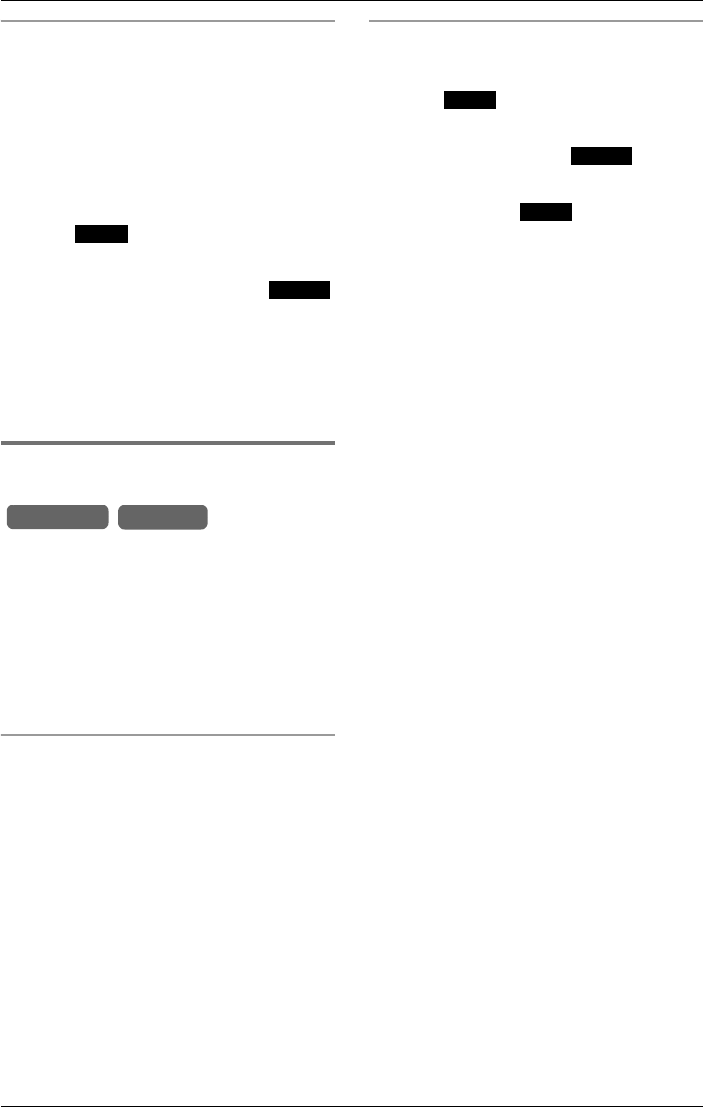
Voice Mail System
64 For assistance, please visit http://www.panasonic.com/phonehelp
Erasing a personal greeting using a
cordless handset
This feature enables you to erase a
user-defined greeting.
Note:
LThis option is not available when a
pre-greeting is set.
1Press .
2Scroll to “Personal greet” by
pressing {V} or {^}, then press .
L“Personal greeting is” is announced,
followed by the personal greeting.
3While the current greeting is being
announced, press {CLEAR}.
L“Message erased.” is announced.
Turning the cordless handset
answer mode on or off
Handset answer mode can be turned ON
or OFF either at the base unit, or using the
handset.
When set to ON, incoming calls are
handled by the answering system and
callers may leave a message. Handsets
ring as normal when answer mode is set to
OFF.
Setting handset answer mode using the
base unit
1While in standby mode, press F.
2Enter the required handset number
using the {INTERCOM} keys {1} to {8}.
3Key-in the handset’s password, then
press {ENTER}.
4Scroll to “Answer on/off” by pressing
{<} or {>}, then press {ENTER}.
5Select “On” or “Off” by pressing {<} or
{>}, then press {ENTER}.
LConfirmation tone is heard.
Setting handset answer mode using the
cordless handset
1Press .
2Scroll to “Answer on/off” by pressing
{V} or {^}, then press .
3Select “On” or “Off” by pressing {V} or
{^}, then press .
LConfirmation tone is heard.
M.box
Select
Base Unit Handset
M.box
Select
Save
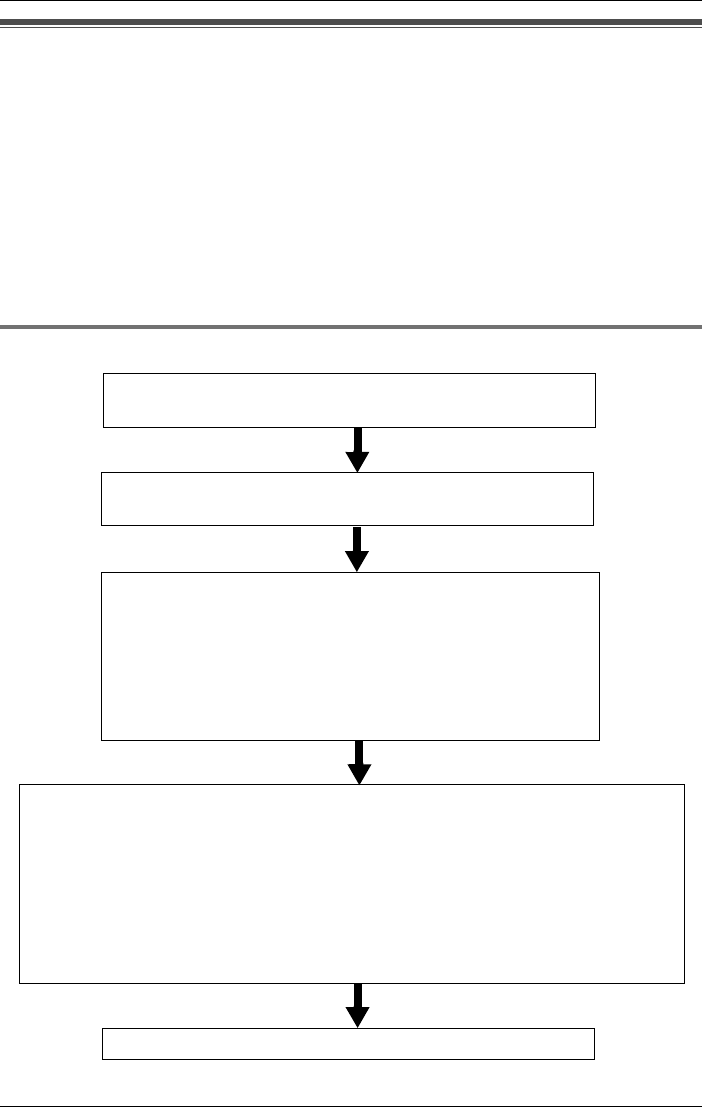
Remote access
For assistance, please visit http://www.panasonic.com/phonehelp 65
Remote access
You can access the Voice Mail System from any touch-tone phone if the Automated
Attendant System or the Answering System is on for any of the lines. You can listen to
recorded messages in your mailbox and the general delivery mailbox, transfer messages
and send messages to other mailboxes.
When you access your mailbox, you are required to enter the mailbox password
(page 53).
Note:
LThe Automated Attendant System and Answering System cannot be turned on from a
remote location.
Accessing the voice mail system remotely
Call the line’s phone number to which the Automated
Attendant System or the Answering System is assigned.
.
Enter your mailbox password during or after the greeting
message.
After the number of new messages is announced, the new
messages are played. After each message playback, the
Message Menu is announced.
“To repeat this message, press 1. To play the next message,
press 2. To erase this message, press 3. To transfer this
message, press 7.”
If required, enter a command.
After playing back all new messages, the Command Menu is announced:
To end remote operation, press {*} and hang up.
Base unit mailbox only:
“To play all messages, press 1. To
deliver a message, press 2. To end
this call, press *.”
If required, enter a command.
Handset mailbox(es) only:
“To play all messages, press 1. To
deliver a message, press 2. To change
the personal greeting, press 3. To
change to the general delivery mailbox,
press 4. To end this call, press *.”
If required, enter a command.
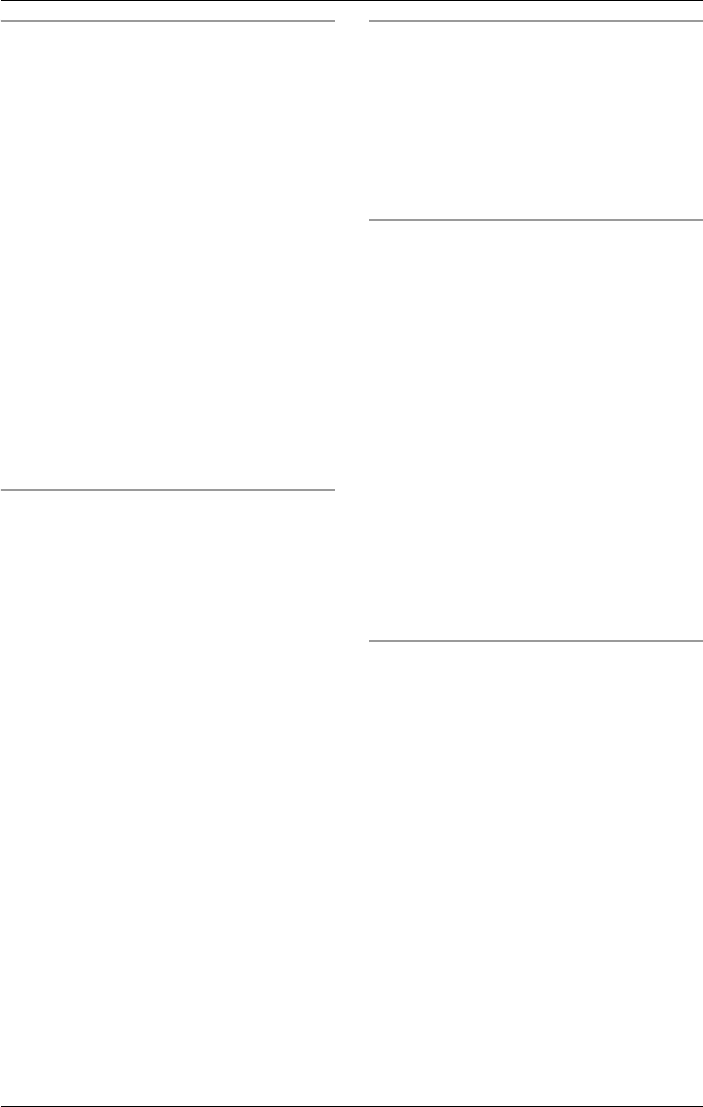
Remote access
66 For assistance, please visit http://www.panasonic.com/phonehelp
Accessing the general mailbox
remotely
1While the user greeting is being played
to an outside line, enter the general
mailbox’s registered password.
L“This is the general delivery mailbox.
Press 1 for English. Presione 2 pare el
Espanol.” is announced.
2Press {1} for English prompts, or press
{2} for Spanish prompts.
LIf you do not enter a digit within four
seconds, the prompts default to
English.
Note:
LIf you attempt to access the general
mailbox while it is in use by another user,
“Sorry, this mailbox is in use.” is
announced, and the call is terminated.
Accessing your personal mailbox
remotely
1While the user greeting is being played
to an outside line, enter your personal
mailbox’s registered password.
L“This is mailbox <number>. Press 1 for
English. Presione 2 pare el Espanol.”
is announced.
2Press {1} for English prompts, or press
{2} for Spanish prompts.
LIf you do not enter a digit within four
seconds, the prompts default to
English.
Note:
LIf you attempt to access your personal
mailbox while it is in use by another user,
“Sorry, this mailbox is in use.” is
announced, and the call is terminated.
While listening to new messages
During playback, or before the start of the
next new message:
LTo repeat the message, press {1}.
LTo play the next message, press {2}.
LTo erase the message, press {3}.
LTo transfer the message, press {7}.
Transferring a message
While listening to a message, you can
transfer it to other mailboxes.
1During playback, or before the start of
the next message, press {7}.
L“Enter the destination mailbox number.”
is announced.
2Enter the destination mailbox(es) using
the corresponding dialing keys ({0}, {1}
to {8}). For the general delivery
mailbox, press {0}.
LIf an invalid mailbox number is entered,
“Incorrect entry.” is announced.
3Press {#} to accept.
LThe message is transferred to the
selected mailbox(es).
Delivering your own message
You can send an identical message, of up
to three minutes in length, to several
mailboxes.
1While the Command Menu is being
announced (page 65), press {2}.
L“Enter the destination mailbox number.”
is announced.
2Enter the destination mailbox
number(s) using the corresponding
dialing keys ({0}, {1} to {8}). For the
general delivery mailbox, press {0}.
LIf an invalid mailbox number is entered,
“Incorrect entry.” is announced.
3Press {#} to accept.
L“Please leave a message at the tone.
To end recording, press 1.” is
announced.
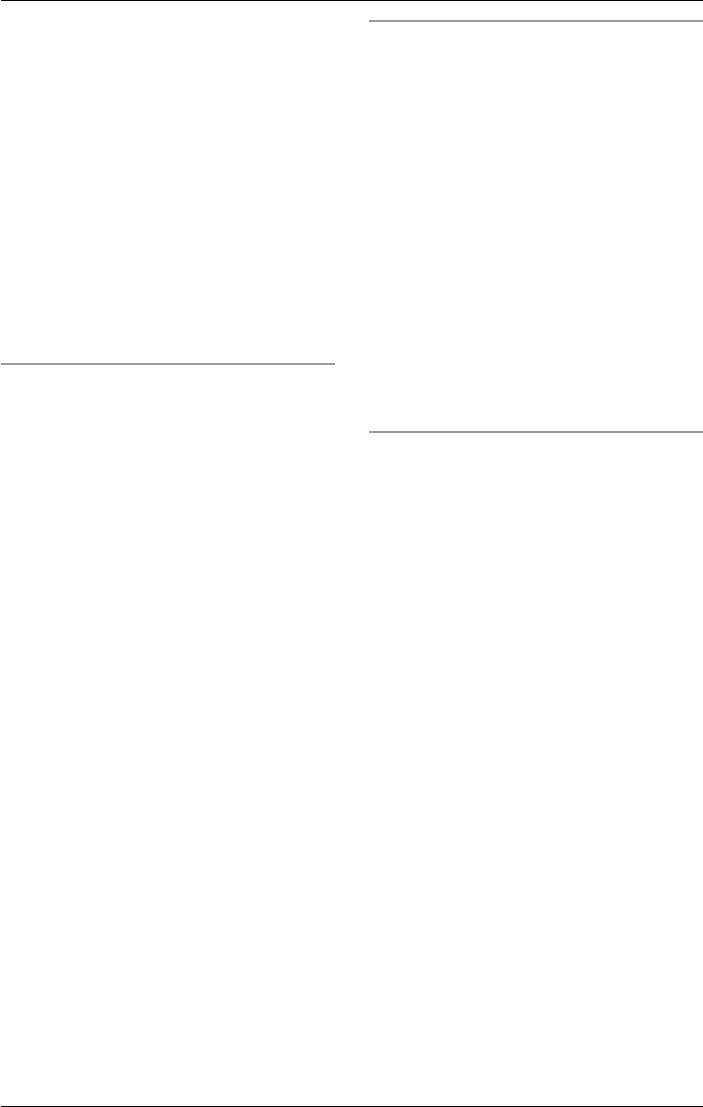
Remote access
For assistance, please visit http://www.panasonic.com/phonehelp 67
4Talk clearly after the tone. To end,
press {1}.
L“The message is...” is announced,
followed by the new message.
L“To change, press 1. To accept, press
2.” is announced.
5To accept, press {2}.
LIf {1} is pressed, the recording
process restarts.
LConfirmation tone is heard and the
message is sent to the chosen
mailbox(es).
6While the Command Menu is being
announced, press {*} and hang up.
Changing the personal greeting
message (for personal mailboxes only)
You can change the mailbox personal
greeting message.
1While the Command Menu is being
announced (page 65), press {3}.
LThe current personal greeting is played.
L“To change, press 1. To accept, press 2.
To erase, press 3.” is announced.
2Press {1}.
L“Record greeting at the tone. To end
recording, press 1.” is announced.
3Talk clearly after the tone. To end,
press {1}.
4To accept, press {2}.
LConfirmation tone is heard.
5While the Command Menu is being
announced, press {*} and hang up.
Switching to the general delivery
mailbox from your personal mailbox
After entering your mailbox, you can
switch to the general delivery mailbox to
listen to messages.
1While the Command Menu is being
announced (page 65), press {4}.
L“This is the general delivery mailbox.” is
announced.
LAfter the number of new messages is
announced, new messages are played.
2After listening to all new messages, the
following is announced: “To play all
messages, press 1. To deliver a
message, press 2. To end this call,
press *.”
Calling the Answering System to leave
a message in the general delivery
mailbox without entering the password
Press {*} twice during the greeting
message. The unit skips the rest of the
message, and you can leave your
message after the tone.
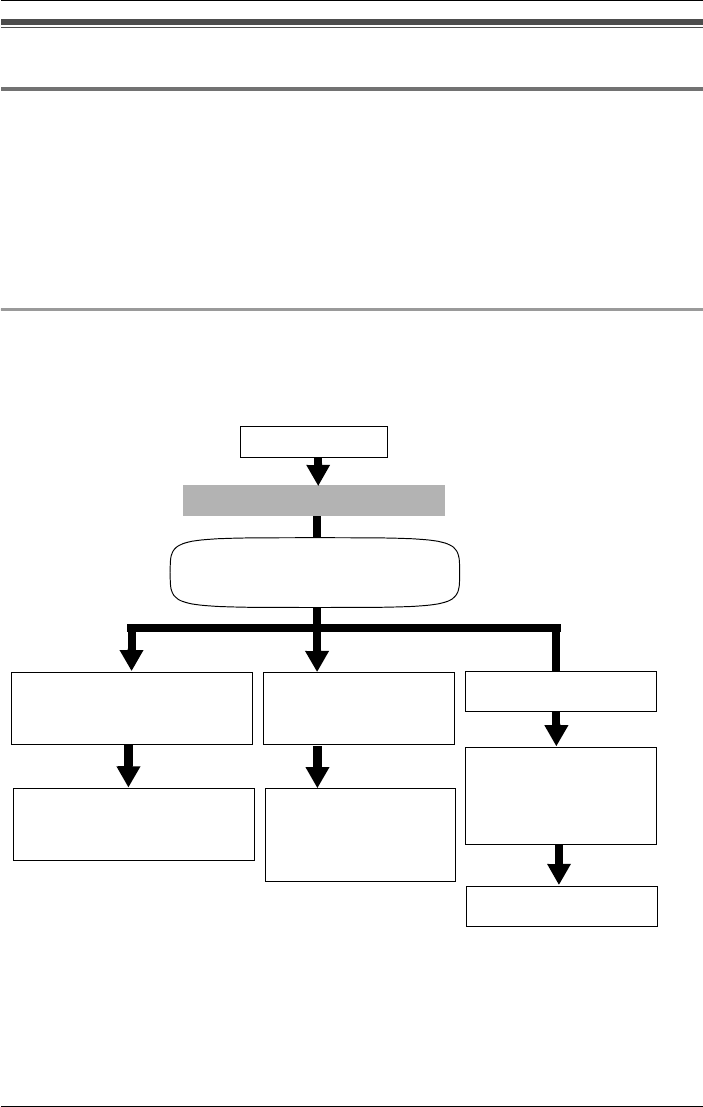
Automated Attendant System
68 For assistance, please visit http://www.panasonic.com/phonehelp
Automated Attendant System
How the Automated Attendant System works
The Automated Attendant System is a flexible communication tool that can enhance your
productivity by improving your call management. The Automated Attendant answers
incoming calls and then routes the callers to the base unit or the desired cordless handset.
The base unit plays the role of operator with the cordless handsets as the extensions. The
extension numbers are the same as the cordless handset numbers (page 26). Callers can
reach the desired mailbox using the Automated Attendant System to leave messages.
The Automated Attendant System can be assigned to any line (page 69).
Calling the Automated Attendant
When a caller calls a line to which the Automated Attendant System is assigned, the caller
will first hear a greeting message. You can record this message yourself or use the
pre-recorded message (page 69).
If callers select neither extension nor operator, or call from rotary telephones, the greeting
message will be repeated three times, and then they will be transferred to the general
delivery mailbox where they can leave messages.
The Automated Attendant
announces the greeting message
up to three times.
Call is received.
Automated Attendant System
.
(The line indicator
light flashes on the
base unit and the
line status icon
flashes on the
handset display).
Caller presses the required
extension number ({1} to
{8}) and {#}.
Caller presses {0}
and {#} for the
operator.
Call Transfer Status (page
71): The extension (cordless
handset) answers.
Call Operator Status
(page 72): The
operator (base unit)
answers.
No operation
“Welcome to the
general delivery
mailbox. Please leave
a message at the tone.”
Records a message
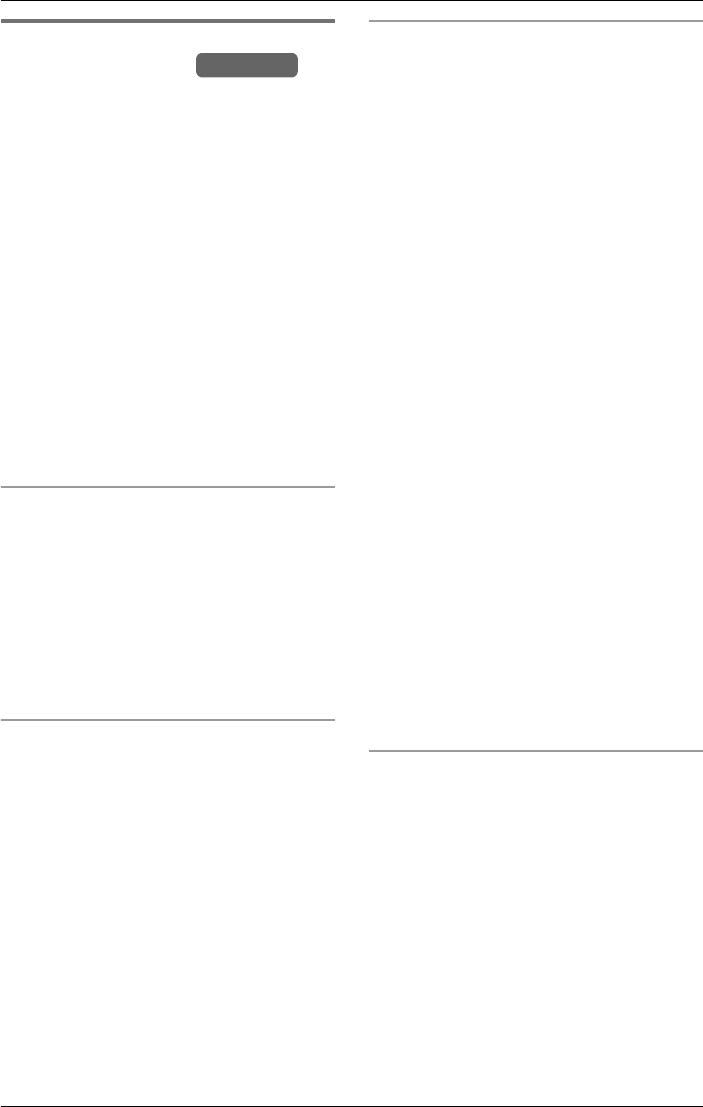
Automated Attendant System
For assistance, please visit http://www.panasonic.com/phonehelp 69
Setting the Automated
Attendant System
The Automated Attendant System can be
assigned to any line. You can record up to
five greeting messages of up to two
minutes each. The same messages can
be used for the Answering System
(page 73).
Note:
LTry to record brief messages to leave
more time for recording new messages.
The following greeting message is
pre-recorded:
“Hello, this is the Automated Attendant
System. Press 1 for English. Presione 2
pare el Espanol. Please enter your party’s
extension, followed by #. If you are using a
rotary telephone, please stay on the line.”
Turning on the Automated Attendant
System
1Press the line’s {ANSWER ON} key.
2Scroll to “Auto attendant” by
pressing {<} or {>}, then press
{ENTER}.
LThe current greeting is played.
LThe line indicator icon is displayed.
Selecting the pre-recorded greeting
message
1Press the line’s {ANSWER ON} key.
LThe current setting is displayed.
2Select “Setup” by pressing {<} or
{>}, then press {ENTER}.
3Select “Auto attendant” by pressing
{<} or {>}, then press {ENTER}.
4Select “Select greeting” then press
{ENTER}.
5Select “Prerecord”, then press
{ENTER}.
LThe pre-recorded message is played.
Recording a user greeting message
1Press the line’s {ANSWER ON} key.
LThe current setting is displayed.
2Select “Setup” by pressing {<} or
{>}, then press {ENTER}.
3Select “User greetings” by pressing
{<} or {>}, then press {ENTER}.
4Select a greeting, “Greeting 1” to
“Greeting 5” by pressing {<} or {>},
then press {ENTER}.
LThe current user greeting message is
played, if stored.
LIf a greeting has not been stored,
“(none)” is displayed against the
greeting.
5Press {1} to change the greeting,
followed by {g} to start recording.
6After the tone, talk clearly, about 8
inches (20 cm) away from the
microphone (see page 19 for its
location). To end, press {1}.
LIf the elapsed recording time exceeds
two minutes, the unit will stop recording.
LThe recorded message will be played.
LTo change the message, press {1} and
restart from step 5.
7Press {2} to accept the recorded
message.
Selecting/changing the recorded
message
1Press the line’s {ANSWER ON} key.
2Scroll to “Setup” by pressing {<} or
{>}, then press {ENTER}.
3Scroll to “User greetings” by
pressing {<} or {>}, then press
{ENTER}.
4Select “Greeting 1” to “Greeting 5”
by pressing {<} or {>}, then press
{ENTER}.
LThe current greeting is played.
Base Unit
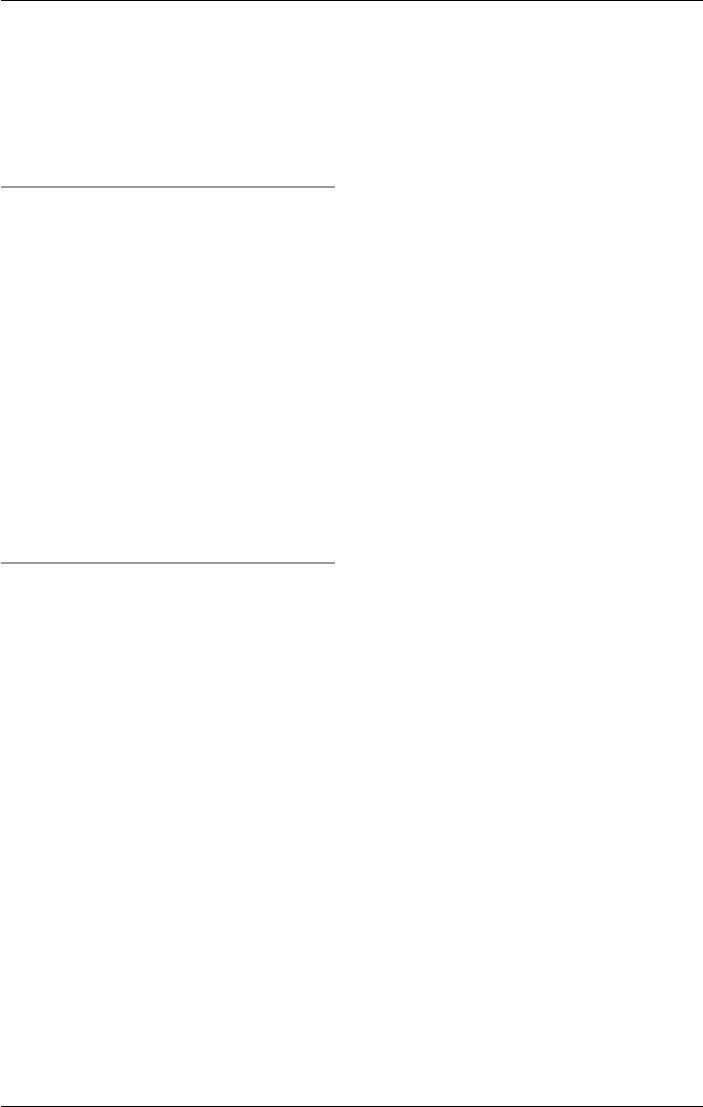
Automated Attendant System
70 For assistance, please visit http://www.panasonic.com/phonehelp
5To accept the message, press {2}.
Or:
To change the message:
Press {1}. Press {g} to start recording.
After the tone, talk into the microphone.
To end, press {1}. Press {2} to accept
the message.
Erasing a user greeting message
1Press the line’s {ANSWER ON} key.
LThe current setting is displayed.
2Select “Setup” by pressing {<} or
{>}, then press {ENTER}.
3Select “User greetings” by pressing
{<} or {>}, then press {ENTER}.
4Select the user greeting you intend to
erase, “Greeting 1” for instance, by
pressing {<} or {>}, then press
{ENTER}.
5While the user greeting is playing, press
{CLEAR} to erase the greeting.
Turning off the automated attendant
system
1Press the line’s {ANSWER ON} key.
LThe current setting is displayed.
2Select “Off” by pressing {<} or {>},
then press {ENTER}
LThe Auto Attendant System turns off.
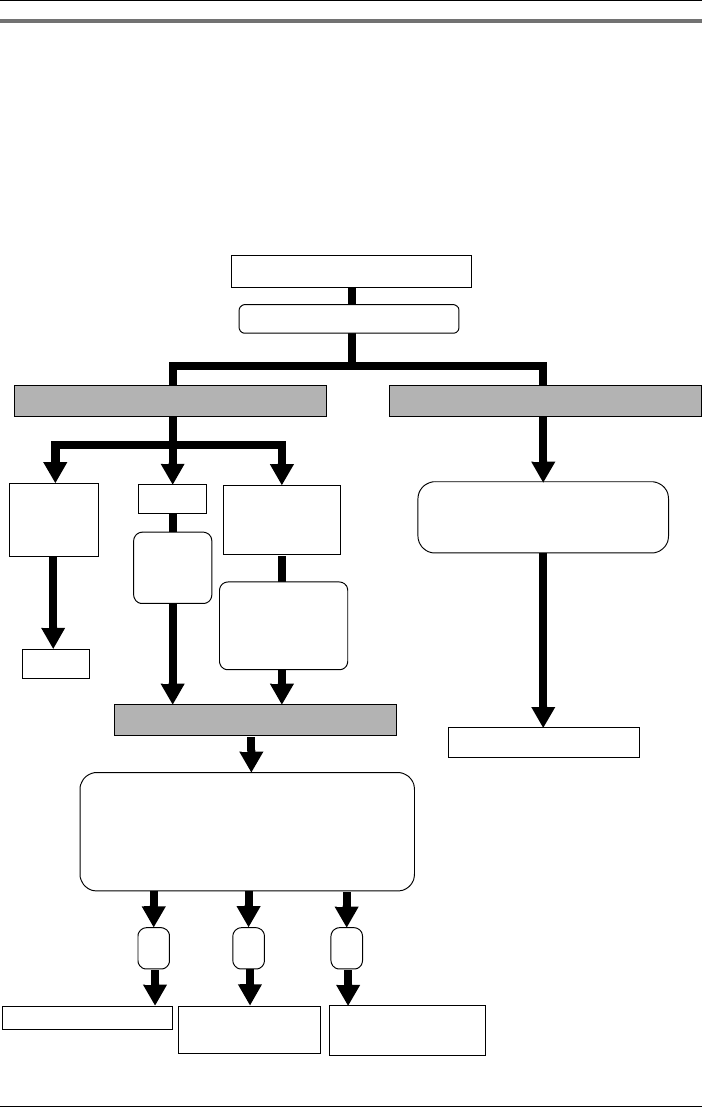
Automated Attendant System
For assistance, please visit http://www.panasonic.com/phonehelp 71
Call transfer status
When a caller specifies an extension by pressing the extension number ({1} to {8})
followed by {#}, the call is connected to that extension, and the extension can take the
call. If the extension user is engaged in another call or does not answer, a list of options
(Incomplete Call Handling Menu) is announced to guide the caller. If the cordless handset
answer mode is ON, the caller can leave a message in the mailbox.
If a caller presses an invalid extension number, “Sorry, this number is not assigned” is
announced. The caller can call the operator or another extension, or leave a message in
the general delivery mailbox following the Incomplete Call Handling Menu.
Handset Answer mode OFF Handset Answer mode ON
The Incomplete Call Handling Menu is
announced up to three times:
“To leave a message, press 1. To call
another extension, press 2. To call the
operator, press 0.”
Caller specifies an extension.
* If the memory is full, three
beeps sound and “Sorry,
there is no space for
recording.” is announced.
The caller can call another
extension or the operator
following the Incomplete
Call Handling Menu.
Call taken
within five
rings
Busy
Records a message
Not answered
within five
rings
Records a message
The personal greeting
message is announced after
the second ring.
“Sorry,
this line
is busy”
Talk
Incomplete Call Handling Status *
1 02
*
Calls another
extension
Calls the operator
(page 72).
“Please wait a moment.”
“Sorry, no-one
is available to
answer the
call”
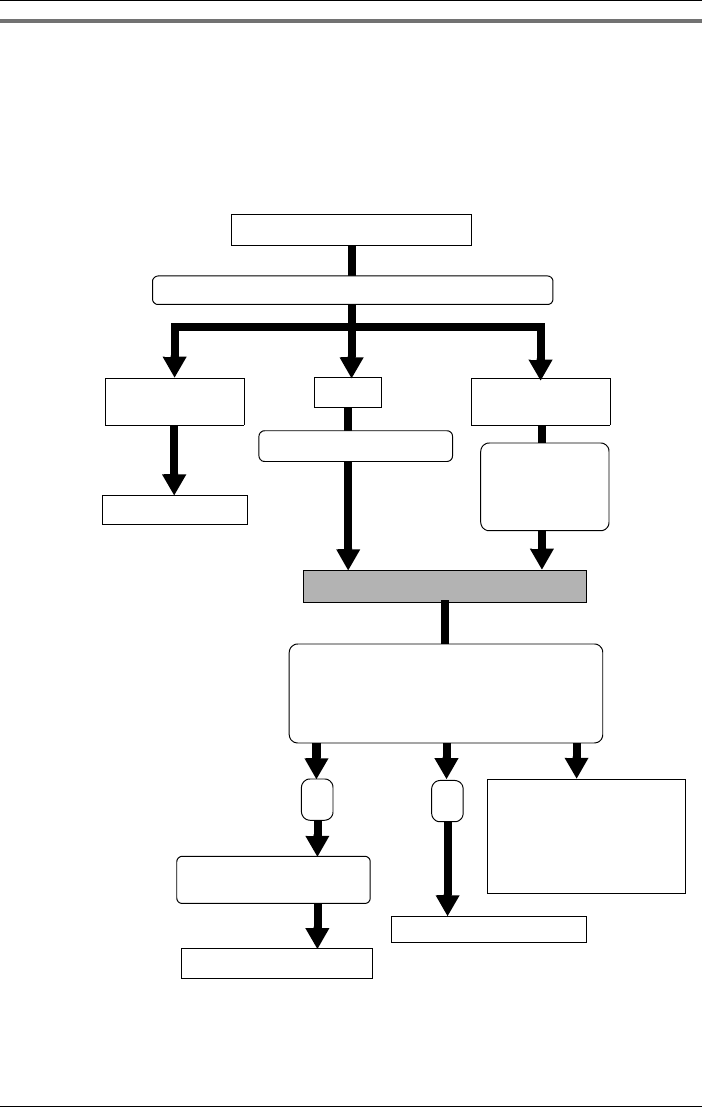
Automated Attendant System
72 For assistance, please visit http://www.panasonic.com/phonehelp
Call operator status
When a caller specifies the operator by pressing {0} and {#}, the call is connected to the
operator. If the operator is on another call or does not answer, a list of options (Incomplete
Call Handling Menu) is announced to guide the caller. The caller can leave a message in
the general delivery mailbox or call an extension.
The operator will also be responsible for answering and handling calls that have been
transferred.
If the memory is full, three beeps sound and “Sorry, there is no space for recording.” is
announced. The caller can call an extension following the Incomplete Call Handling Menu.
The Incomplete Call Handling Menu is
announced up to three times:
“To leave a message, press 1. To call
another extension, press 2.”
Caller specifies the operator
Call taken within
five rings
Busy Not answered
within five rings
Records a message
“Calling the operator. Please wait a moment.”
“Sorry, this line is busy”
Incomplete Call Handling Status
*Calls another extension
12
“Please leave a
message at the tone.”
Tal k
If no action taken within
five seconds of the third
announcement, the unit
will hang up the line and
return to standby mode.
“Sorry, no-one
is available to
answer the
call”
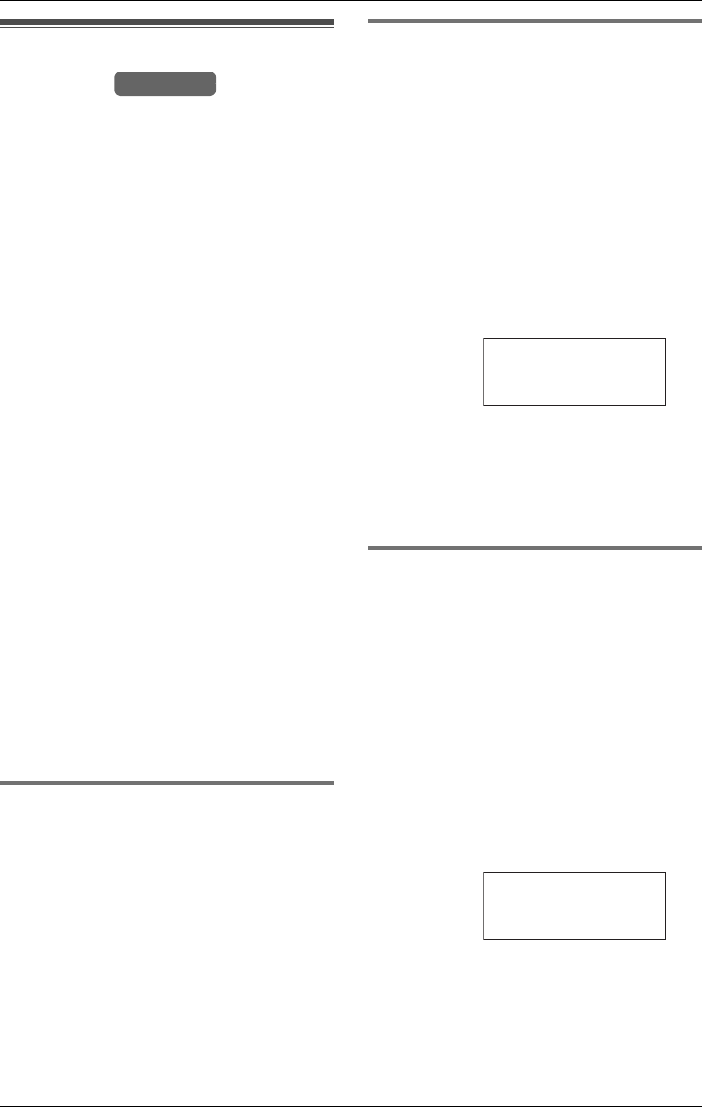
Answering System
For assistance, please visit http://www.panasonic.com/phonehelp 73
Setting the Answering
System
The Answering System can be set to
answer calls with a greeting message.
Callers can leave a message in the
general delivery mailbox. The Answering
System can be assigned to any line. The
number of times the unit rings before the
Answering System answers a call can be
set from “2” to “7” or to “Toll saver”
(default).
Note:
LWhen the unit is called remotely from a
touch tone phone, if the unit answers on
the second ring, there is at least one
new message in the general delivery
mailbox. If the unit answers on the fourth
ring, you have no new messages. Hang
up when you hear the third ring. This will
save you the toll charge for the call.
Up to five greeting messages of up to two
minutes each can be stored. The same
messages can be used for the Automated
Attendant System (page 69).
If you do not record a greeting message,
the following pre-recorded greeting will be
used:
“Hello, we are not available now. Please
leave your name and phone number after
the beep. We will return your call.”
Turning on the Answering
System
1Press the line’s {ANSWER ON} key.
2Scroll to “Mailbox” by pressing {<} or
{>}, then press {ENTER}.
LThe current message is played.
LThe {ANSWER ON} indicator lights.
Defining the number of rings
1Press the line’s {ANSWER ON} key.
2Scroll to “Setup” by pressing {<} or
{>}, then press {ENTER}.
3Scroll to “Mailbox” by pressing {<} or
{>}, then press {ENTER}.
4Scroll to “Number of rings” by
pressing {<} or {>}, then press
{ENTER}.
LThe current number of rings is
displayed.
5Set the number of rings by pressing
{<} or {>}, then press {ENTER}.
LThe selected number of rings is
displayed and confirmation tone is
heard.
Selecting the pre-recorded
greeting message
1Press the line’s {ANSWER ON} key.
2Scroll to “Setup” by pressing {<} or
{>}, then press {ENTER}.
3Scroll to “Mailbox” by pressing {<} or
{>}, then press {ENTER}.
4Scroll to “Select greeting” by
pressing {<} or {>}, then press
{ENTER}.
LThe current greeting is displayed.
5Scroll to “Prerecord (Eng)” or
“Prerecord (Esp)” by pressing {<}
or {>}, then press {ENTER}.
LThe selected pre-recorded message is
played.
Base Unit
Example:
Example:
Number of rings
ENTER=Set
:2
>
>
Select greeting
ENTER=Set
:Prerecord (Eng)
>
>
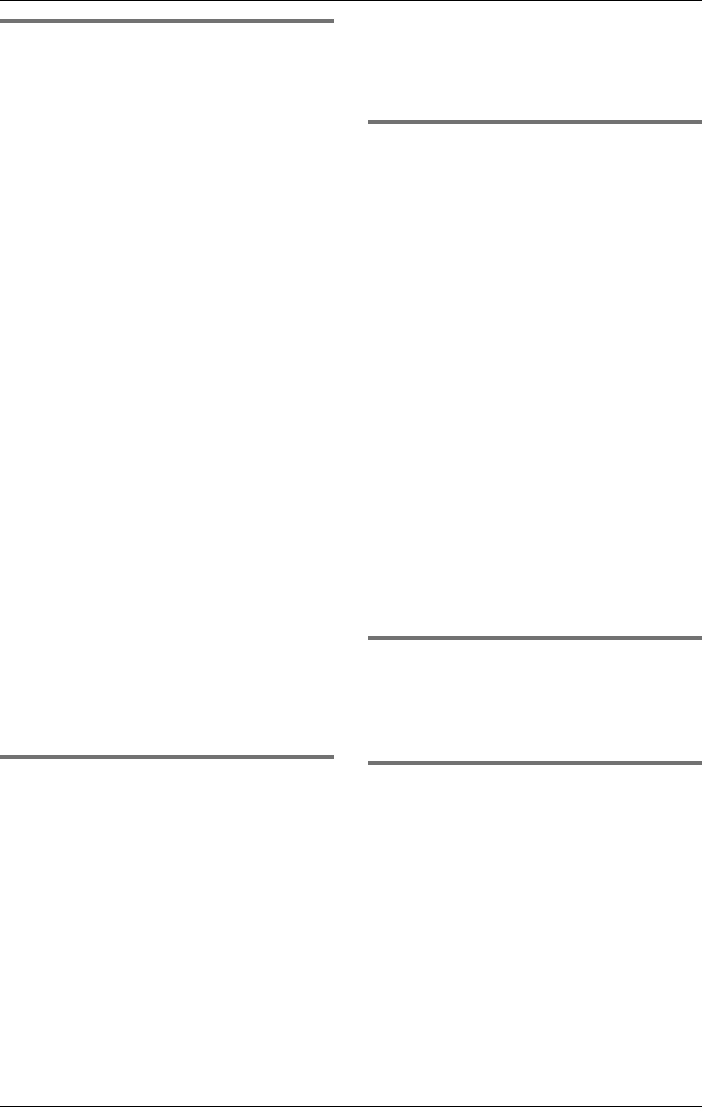
Answering System
74 For assistance, please visit http://www.panasonic.com/phonehelp
Recording a greeting message
1Press the line’s {ANSWER ON} key.
2Scroll to “Setup” by pressing {<} or
{>}, then press {ENTER}.
3Scroll to “User greetings” by
pressing {<} or {>}, then press
{ENTER}.
4Scroll to “Greeting 1” by pressing
{<} or {>}, then press {ENTER}.
LIf a message has not been stored,
“(none)” is displayed against the
greeting.
LEach time you press {<}, the display
changes from “Greeting 1” through
“Greeting 5”.
5Press {g} to start recording.
6After the tone, talk clearly, about 8
inches (20 cm) away from the
microphone (see page 19 for its
location). To end, press {1}.
LIf the elapsed recording time exceeds
two minutes, the unit will stop recording.
LThe recorded message will be played.
LTo change the message, press {1} and
restart from step 5.
7Press {2} to accept the recorded
message.
LConfirmation tone is heard.
Selecting a greeting message
1Press the line’s {ANSWER ON} key.
2Scroll to “Setup” by pressing {<} or
{>}, then press {ENTER}.
3Scroll to “Mailbox” by pressing {<} or
{>}, then press {ENTER}.
4Scroll to “Select greeting” by
pressing {<} or {>}, then press
{ENTER}.
5Select “Greeting 1” to “Greeting 5”
by pressing {<} or {>}, then press
{ENTER}.
LThe selected message is played.
Changing a recorded message
1Press the line’s {ANSWER ON} key.
2Scroll to “Setup” by pressing {<} or
{>}, then press {ENTER}.
3Scroll to “User greetings” by
pressing {<} or {>}, then press
{ENTER}.
4Select “Greeting 1” to “Greeting 5”
by pressing {<} or {>}, then press
{ENTER}.
LThe current greeting is played.
5To accept the message, press {2}.
LConfirmation tone is heard.
Or:
To change the message:
Press {1}. Press {g} to start recording.
After the tone, talk into the microphone.
To end, press {1}. Press {2} to accept
the message.
Erasing a greeting message
Whilst listening to the current message,
press {CLEAR}.
LThe greeting is erased.
Turning off the Answering
System
Press the line’s {ANSWER ON} key and
scroll to “Off”, then press {ENTER}.
LThe ANSWER ON indicator light goes
out.
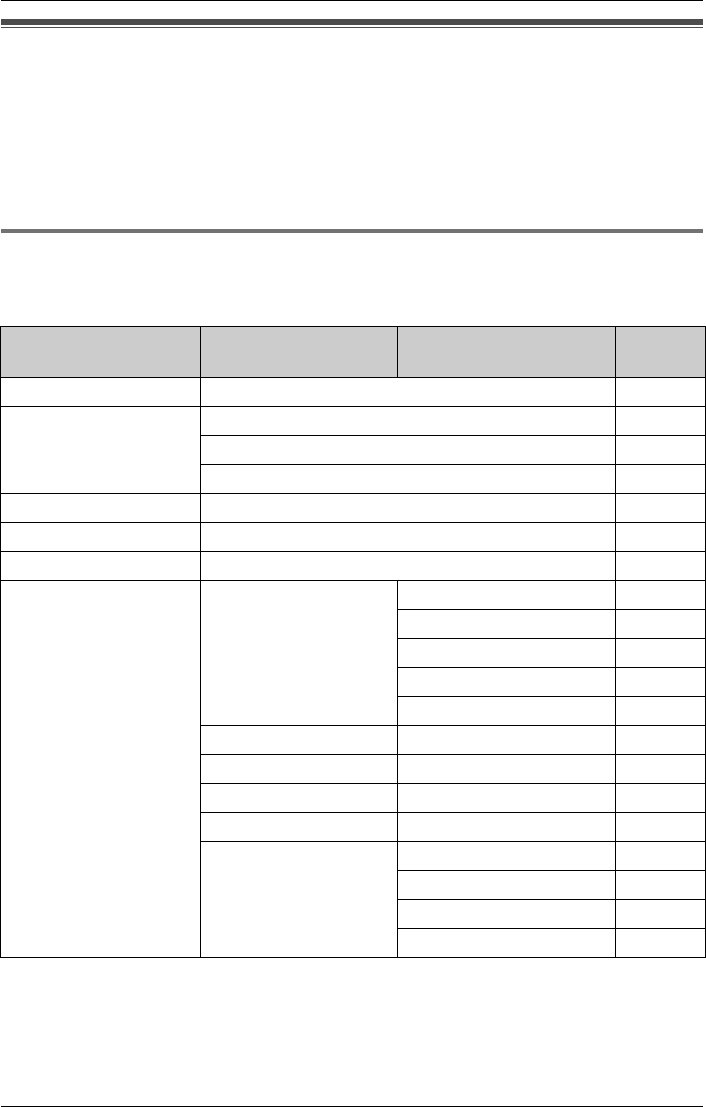
Programmable Settings
For assistance, please visit http://www.panasonic.com/phonehelp 75
Guide to programming
For your reference, a chart of all programmable functions is printed below. Details for each
item can be found on the corresponding pages.
Important:
LBefore programming, ensure that the base unit or cordless handset is not being used.
The cordless handset must be operated near the base unit and while off the charger.
Base programming
To program, press {MENU}, press {<} or {>} to scroll through the menu, then press
{ENTER} when the desired menu item or setting is displayed.
Base unit settings
menu Sub-menu Sub-menu 2 Page
Add phonebook – page 44
Ringer setting Ringer volume page 81
Ringer pattern page 81
Ring group page 83
Date and time – page 25
Customer support – page 92
Speed dial # – page 91
Initial setting Mailbox Set password page 53
Call monitoring page 87
Notify alert page 87
Auto message delete page 89
Remaining space page 89
Caller ID edit – page 83
LCD contrast – page 84
Time adjustment – page 91
Line selection – page 85
Set telephone
line
Set line mode page 26
Set dial mode page 26
Set flash time page 85
Call restriction page 86
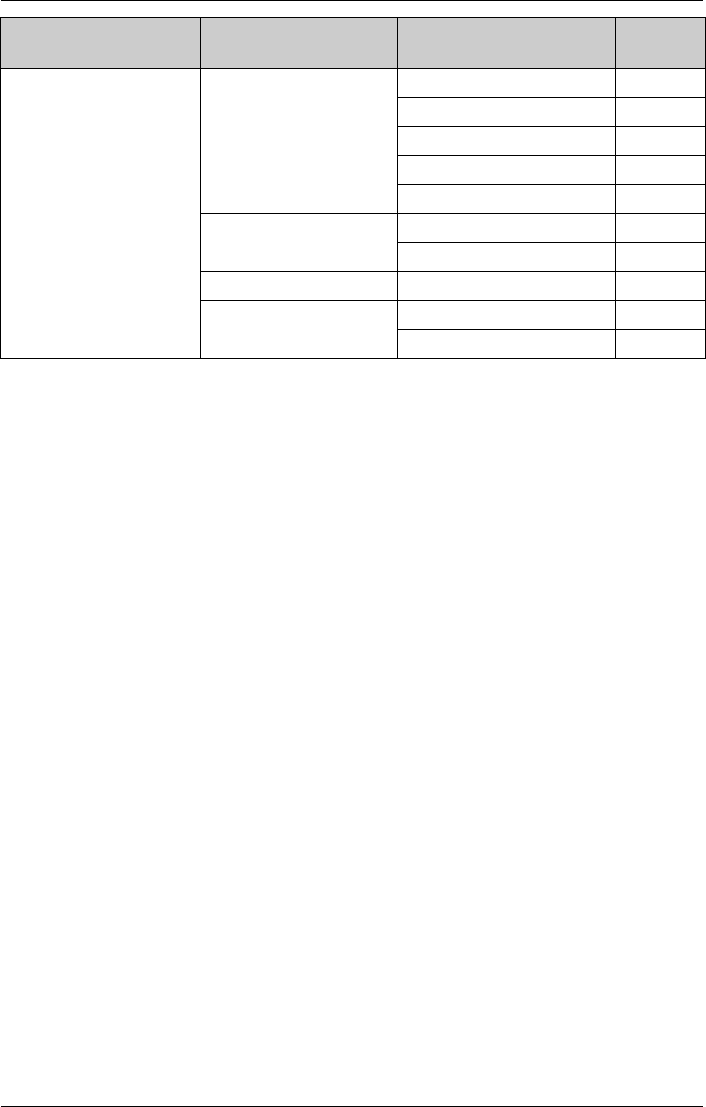
Programmable Settings
76 For assistance, please visit http://www.panasonic.com/phonehelp
Note:
LPress {EXIT} at any time to exit programming.
LYou can return to the previous display by pressing {f}, except when entering
characters or numbers. To return to the main menu from a sub-menu, press {f}.
LThe unit will return to standby mode if you do not press a key for 60 seconds.
Initialize base Clear settings page 78
Caller list page 79
Phonebook page 79
Redial list page 80
Messages page 80
Registration HS registration page 26
Deregistration page 28
Change language – page 25
Music on hold Music on hold on/off page 89
Set music on hold page 90
Base unit settings
menu Sub-menu Sub-menu 2 Page
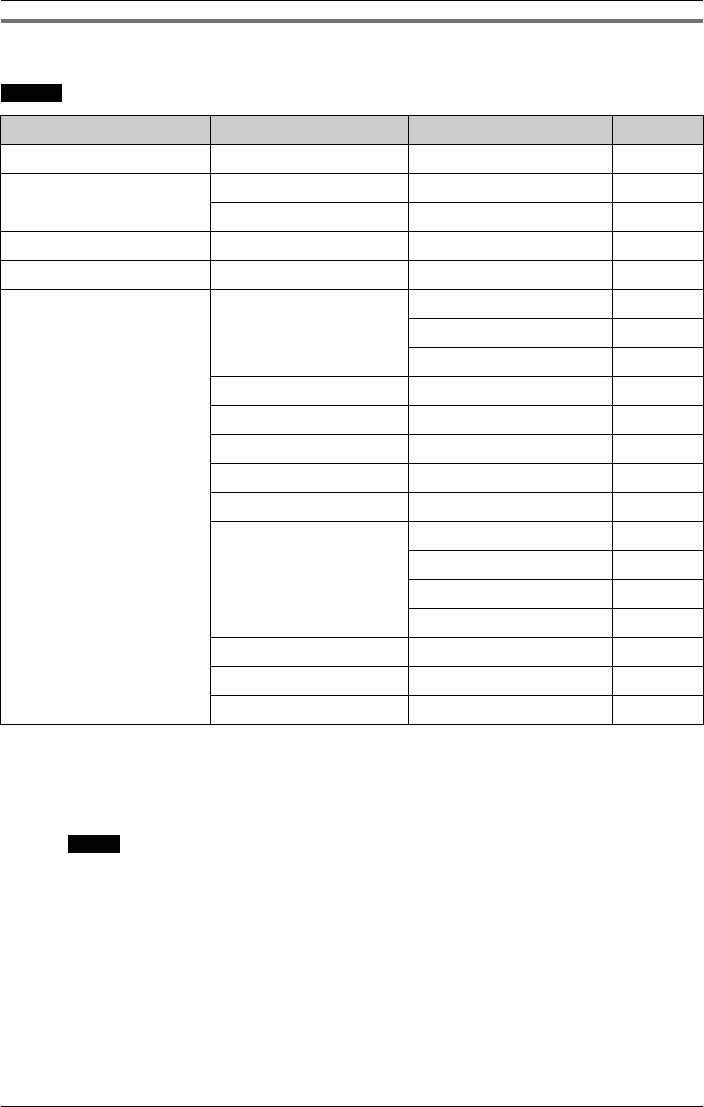
Programmable Settings
For assistance, please visit http://www.panasonic.com/phonehelp 77
Cordless handset programming
To program, press {MENU}, press {V} or {^} to scroll through the menu, then press
when the desired menu item or setting is displayed.
Note:
LPress {OFF} at any time to exit programming.
LYou can return to the previous display by pressing {f}, except when entering
characters or numbers. To return to the main menu from a sub-menu, press {f} or
press .
LThe unit will return to standby mode if you do not press a key for 60 seconds.
Select
Main menu Sub-menu 1 Sub-menu 2 Page
Add phonebook – – page 44
Ringer setting Ringer volume –page81
Ringer pattern –page81
Customer support – – page 92
Speed dial # – – page 91
Initial setting Mailbox Message alert page 87
Set password page 54
Notify alert page 87
Caller ID edit – page 83
LCD contrast –page84
Key tone – page 91
Line selection – page 85
Auto talk – page 82
Initialize HS Clear settings page 78
Caller list page 79
Phonebook page 79
Redial list page 80
Registration –page26
Change HS name –page84
Change language –page25
Back
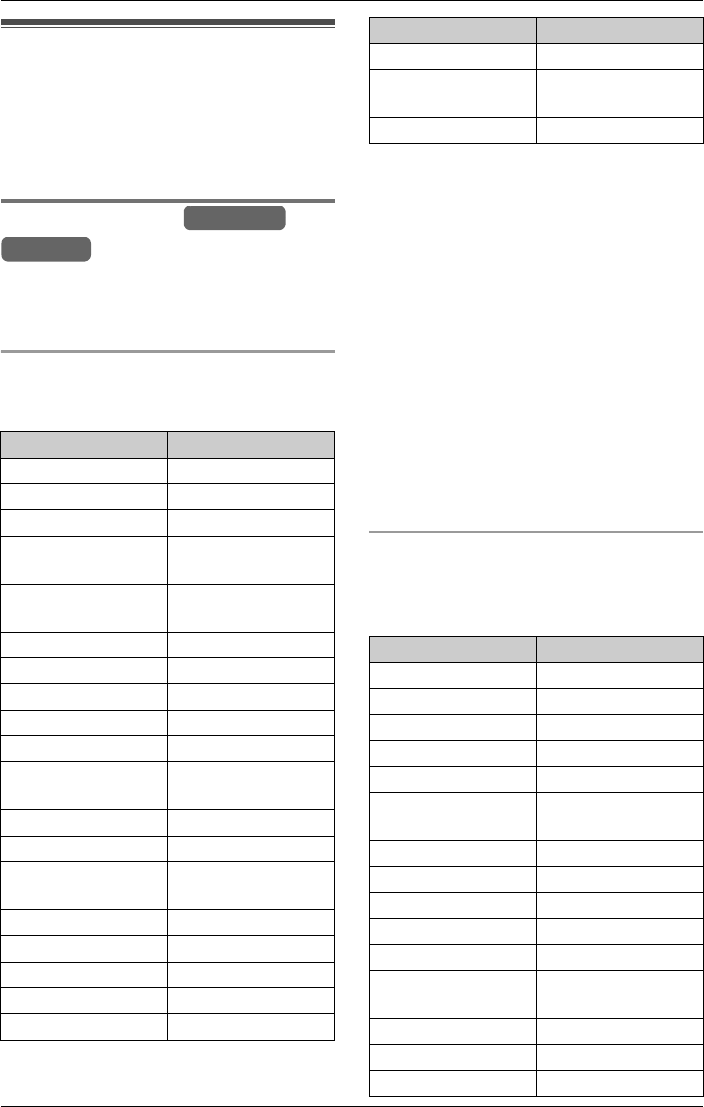
Programmable Settings
78 For assistance, please visit http://www.panasonic.com/phonehelp
Initializing base unit and
cordless handset(s)
The following features enable you to
initialize the base unit and cordless
handset(s).
Clearing settings
This feature enables you to remove the
user-defined settings, and return to the
default settings.
Clearing the base unit’s settings
The following table lists the default settings
for the base unit.
1Press {MENU}.
2Scroll to “Initial setting” by
pressing {<} or {>}, then press
{ENTER}.
3Scroll to “Initialize base” by
pressing {<} or {>}, then press
{ENTER}.
4Scroll to “Clear settings” by
pressing {<} or {>}, then press
{ENTER}.
LThe “Clear settings?” screen is
displayed.
5Press {CLEAR}.
LConfirmation tone is heard.
Clearing the cordless handset’s
settings
The following table lists the default settings
for the cordless handset.
Function Default setting
Alert number (Clear)
Alert on/off OFF
Answering system OFF
Auto attendant
system
OFF
Auto message
delete
OFF
Call monitoring ON
Call restrictions OFF
Caller ID Edit ON
Dialing mode Tone (all lines)
Flash Time 700ms (all lines)
General delivery
mailbox password
0000
Language English
LCD Contrast Step 3 of 6
Line 1 to 4
greetings
Pre-recorded
greeting
Line mode B mode (all lines)
Line selection AUTO
Number of rings Toll saver
Ring group All extensions ring
Ringer pattern 1
Base Unit
Handset
Ringer volume HIGH
Speed Dial (Clear) All
Numbers
Time adjustment CallerID [auto]
Function Default settings
Alert number Clear
Alert on/off OFF
Answer on/off OFF
Auto talk ON
Caller ID Edit ON
Direct handset
access
ON
Key tone ON
Language English
LCD Contrast Step 3 of 6
Line selection AUTO
Message alert ON
Personal mailbox
password
1111 to 8888
Ringer pattern 1
Ringer volume HIGH
Speed Dial All Number Clear
Function Default setting
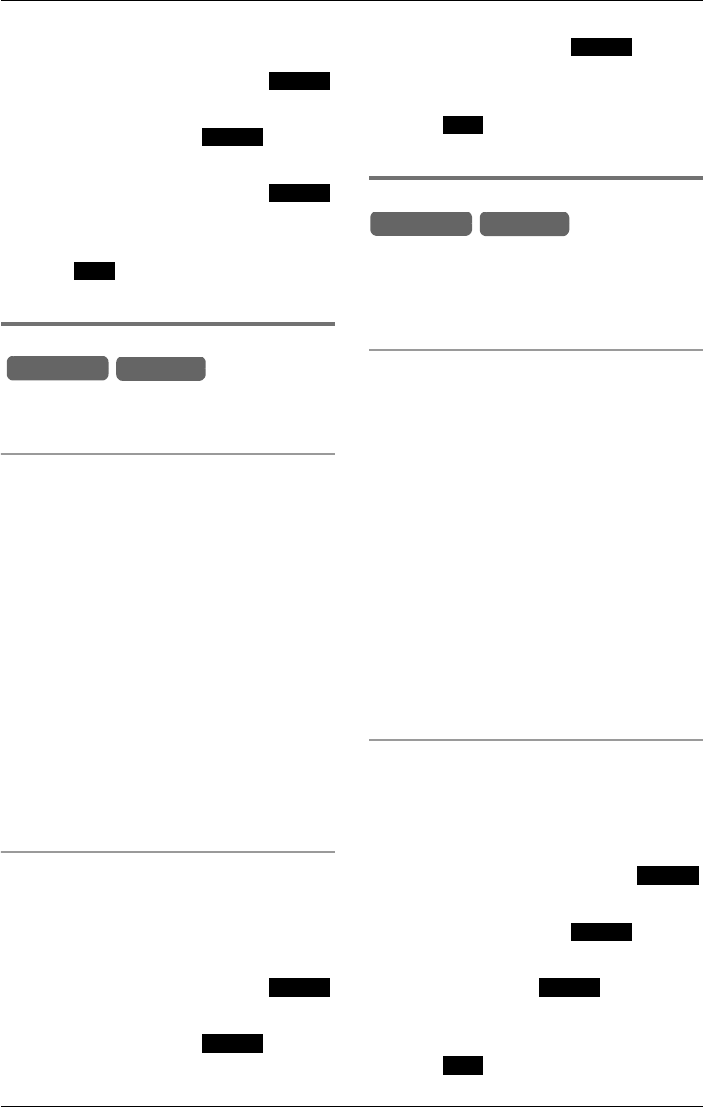
Programmable Settings
For assistance, please visit http://www.panasonic.com/phonehelp 79
1Press {MENU}.
2Scroll to “Initial setting” by
pressing {V} or {^}, then press .
3Scroll to “Initialize HS” by pressing
{V} or {^}, then press .
4Scroll to “Clear settings” by
pressing {V} or {^}, then press .
LThe “Clear settings?” screen is
displayed.
5Press .
LConfirmation tone is heard.
Clearing the Caller List
This feature enables you to remove all
data from the Caller list.
Clearing the base unit’s Caller List
1Press {MENU}.
2Scroll to “Initial setting” by
pressing {<} or {>}, then press
{ENTER}.
3Scroll to “Initialize base” by
pressing {<} or {>}, then press
{ENTER}.
4Scroll to “Caller list” by pressing
{<} or {>}, then press {ENTER}.
LThe “Erase Caller list?” screen
is displayed.
5Press {CLEAR}.
LConfirmation tone is heard.
Clearing the cordless handset’s Caller
List
1Press {MENU}.
2Scroll to “Initial setting” by
pressing {V} or {^}, then press .
3Scroll to “Initialize HS” by pressing
{V} or {^}, then press .
4Scroll to “Caller list” by pressing
{V} or {^}, then press .
LThe “Erase Caller list?” screen
is displayed.
5Press .
LConfirmation tone is heard.
Clearing the Phonebook
This feature enables you to remove all
data held in the Phonebook. Each
Phonebook can only be cleared by the
associated cordless handset or base unit.
Clearing the base unit’s Phonebook
1Press {MENU}.
2Scroll to “Initial setting” by
pressing {<} or {>}, then press
{ENTER}.
3Scroll to “Initialize base” by
pressing {<} or {>}, then press
{ENTER}.
4Scroll to “Phonebook” by pressing {<}
or {>}, then press {ENTER}.
LThe “Erase Phonebook Items?”
screen is displayed.
5Press {CLEAR}.
LConfirmation tone is heard.
Clearing the cordless handset’s
Phonebook
1Press {MENU}.
2Scroll to “Initial setting” by
pressing {V} or {^}, then press .
3Scroll to “Initialize HS” by pressing
{V} or {^}, then press .
4Scroll to “Phonebook” by pressing {V}
or {^}, then press .
LThe “Erase Phonebook Items?”
screen is displayed.
5Press .
LConfirmation tone is heard.
Select
Select
Select
Yes
Base Unit Handset
Select
Select
Select
Yes
Base Unit Handset
Select
Select
Select
Yes
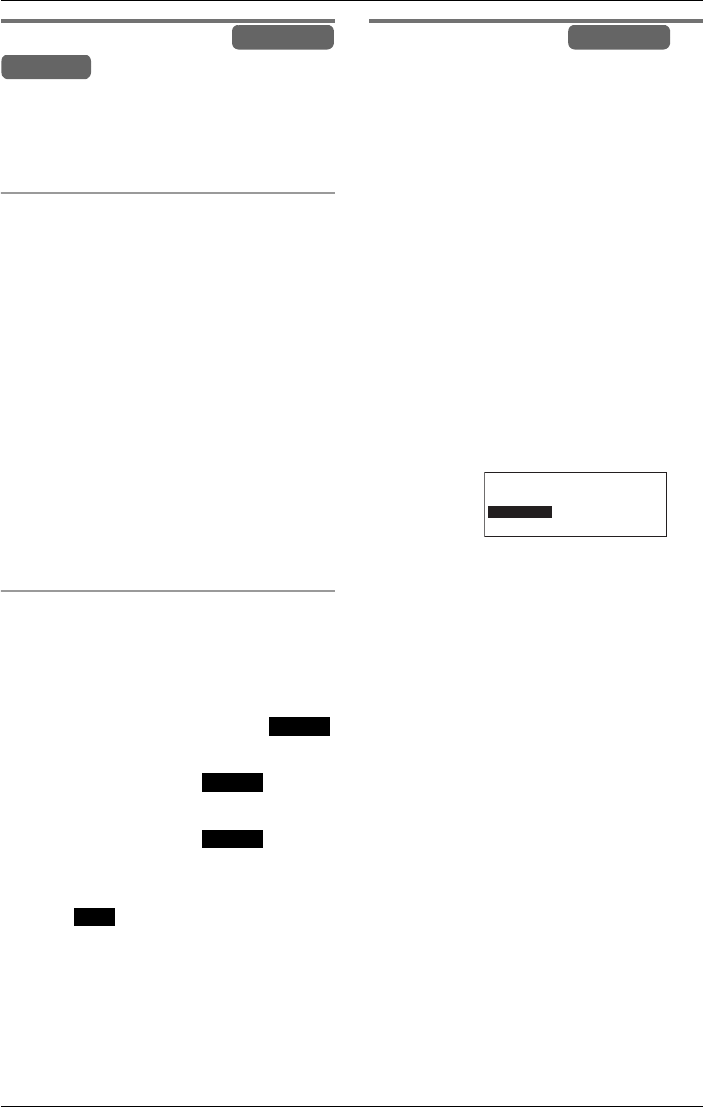
Programmable Settings
80 For assistance, please visit http://www.panasonic.com/phonehelp
Clearing the redial list
This feature enables you to remove all
held data in the redial list. Each redial list
can only be cleared by the cordless
handset or base unit associated with it.
Clearing the base unit’s redial list
1Press {MENU}.
2Scroll to “Initial setting” by
pressing {<} or {>}, then press
{ENTER}.
3Scroll to “Initialize base” by
pressing {<} or {>}, then press
{ENTER}.
4Scroll to “Redial list” by pressing
{<} or {>}, then press {ENTER}.
LThe “Erase Redial list?” screen
is displayed.
5Press {CLEAR}.
LConfirmation tone is heard.
Clearing the cordless handset’s redial
list
1Press {MENU}.
2Scroll to “Initial setting” by
pressing {V} or {^}, then press .
3Scroll to “Initialize HS” by pressing
{V} or {^}, then press .
4Scroll to “Redial list” by pressing
{V} or {^}, then press .
LThe “Erase Redial list?” screen
is displayed.
5Press .
LConfirmation tone is heard.
Erasing messages
This feature enables you to erase
recorded greeting and incoming
messages held in the mailboxes.
Note:
LThis feature is only available when the
mailboxes are not being accessed.
1Press {MENU}.
2Scroll to “Initial setting” by
pressing {<} or {>}, then press
{ENTER}.
3Scroll to “Initialize base” by
pressing {<} or {>}, then press
{ENTER}.
4Scroll to “Messages” by pressing {<}
or {>}, then press {ENTER}.
5Key-in the desired mailbox number
using the keypad keys ({0} to {8}), or
{INTERCOM} {1} to {8}.
LPress {INTERCOM ALL} to select all
mailboxes, press it again to de-select all
mailboxes.
LPress {CLEAR} to erase displayed
mailboxes.
6Press {g} to move to the next setting.
7Use {<} or {>}, to select the option to
clear.
LYou can select to erase incoming
messages only or both greetings and
incoming calls.
8Press {CLEAR}.
LConfirmation tone is heard.
Base Unit
Handset
Select
Select
Select
Yes
Base Unit
---------
Erase messages
Box No.:
>=Next
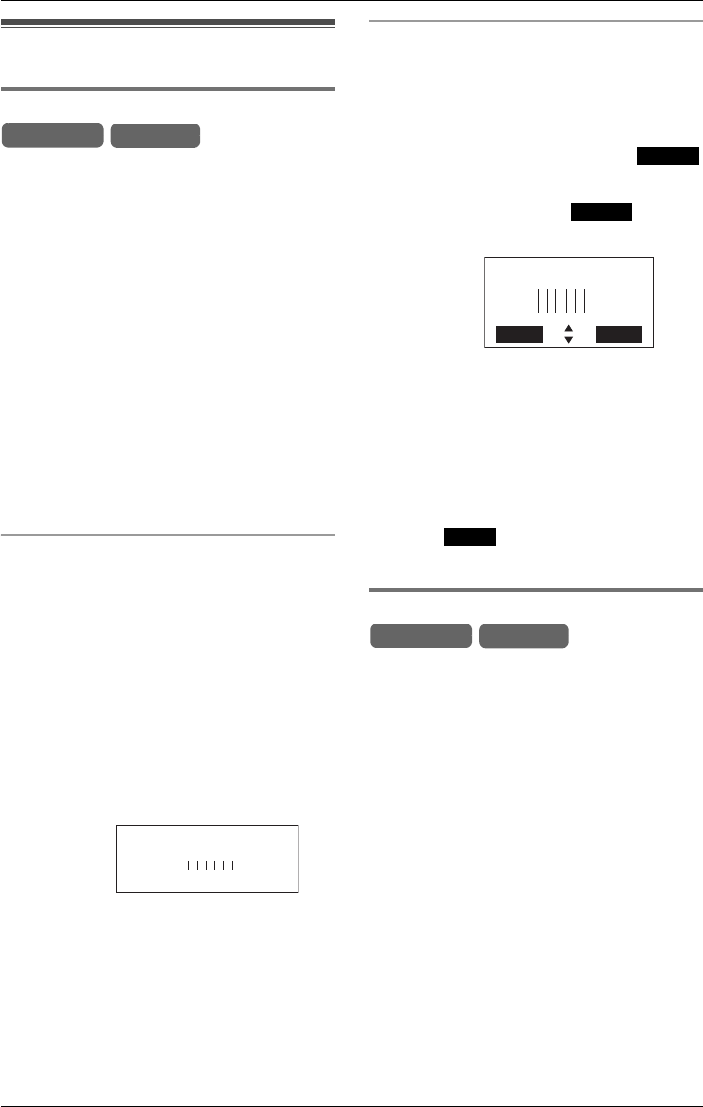
Programmable Settings
For assistance, please visit http://www.panasonic.com/phonehelp 81
Ringer settings
Selecting the ringer volume
You can set the base unit and cordless
handset ringer volumes to High, Medium,
Low, or Ringer Off. The default setting
is High.
Note:
LProgramming must be carried out
separately for the base unit and cordless
handset(s).
LEnsure that the base unit/cordless
handset is in standby mode.
LIf set to off, “Ringer off” is displayed
while the base unit/cordless handset(s)
is in standby mode.
LTo turn the ringer off for each line, use
the Ring Group feature (page 83).
Setting the base unit’s ringer volume
1Press {MENU}.
2Scroll to “Ringer setting” by
pressing {<} or {>}, then press
{ENTER}.
3Scroll to “Ringer volume” by pressing
{<} or {>}, then press {ENTER}.
LThe current volume is displayed.
4Press {<} or {>} to select the desired
volume.
LEach time you press {<} or {>}, the
volume will alter and the chosen volume
will sound.
LTo turn the ringer off, press {<}
repeatedly until “Ringer Off?” is
displayed.
5Press {ENTER}.
LConfirmation tone is heard.
Setting the cordless handset’s ringer
volume
1Press {MENU}.
2Scroll to “Ringer setting” by
pressing {V} or {^}, then press .
3Scroll to “Ringer volume” by pressing
{V} or {^}, then press .
LThe current volume is displayed.
4Press {V} or {^} to set the volume.
LEach time you press {V} or {^}, the
volume will alter and the chosen volume
will sound.
LTo turn the ringer off, press {V}
repeatedly until “Ringer Off?” is
displayed.
5Press .
LConfirmation tone is heard.
Selecting the ringer pattern
You can select the desired ringer pattern
for the base unit and cordless handset(s).
Seven patterns are available for each line.
The unit and cordless handset are
supplied preset to Pattern 1.
Refer to page 47 for information on
assigning ringer patterns to Phonebook
items.
Note:
LProgramming must be carried out
separately for the base unit and cordless
handset(s).
LEnsure that the base unit/cordless
handset is in standby mode.
Example:
Base Unit Handset
Ringer volume
ENTER=Save
>
>
Low High
Example:
Select
Select
HighLow
Ringer volume
Back Save
2
Save
Base Unit Handset

Programmable Settings
82 For assistance, please visit http://www.panasonic.com/phonehelp
Setting the base unit’s ringer pattern
1Press {MENU}.
2Scroll to “Ringer setting” by
pressing {<} or {>}, then press
{ENTER}.
3Scroll to “Ringer pattern” by
pressing {<} or {>}, then press
{ENTER}.
LThe current settings are displayed.
4Press {f} or {g} to select the line to
be modified.
5Enter the desired pattern using the
keypad ({1} to {7}), or press {<} or
{>}.
LEach time you select a pattern, the
selected pattern sounds.
6Press {ENTER}.
LConfirmation tone is heard.
LTo move to another line, continue from
step 3.
Note:
LIf a ringer pattern has been set for a
Phonebook item, the Phonebook item’s
ringer pattern will take precedence
(page 47).
Setting the cordless handset’s ringer
pattern
1Press {MENU}.
2Scroll to “Ringer setting” by
pressing {V} or {^}, then press .
3Scroll to “Ringer pattern” by
pressing {V} or {^}, then press .
LThe current settings are displayed.
4Press {f} or {g} to select the line to
be modified.
5Enter the desired pattern using the
keypad ({1} to {7}), or press {V} or {^}.
LEach time you select a pattern, it rings.
LTo move to another line, press {f} or
{g}.
6Press .
LConfirmation tone is heard.
Note:
LIf a ringer pattern has been set for a
Phonebook item, the Phonebook item’s
ringer pattern takes precedence
(page 47).
Call options
Auto talk
When this feature is turned on, you can
answer a call by lifting the cordless
handset off the charger without pressing
{C}. The default setting is ON.
1Press {MENU}.
2Scroll to “Initial setting” by
pressing {V} or {^}, then press .
3Scroll to “Auto talk” by pressing {V}
or {^}, then press .
LThe current setting is displayed.
4Press {V} or {^} to select “On” or “Off”.
5Press .
LConfirmation tone is heard.
Note:
LIf you subscribe to a Caller ID service
and want to view the caller’s information
Example:
Ringer pattern
L1 L2 L3 L4
1111
Select
Select
Example:
Back Save
Ringer pattern
L1 L2 L3 L4
1111
2
Save
Handset
Select
Select
Save
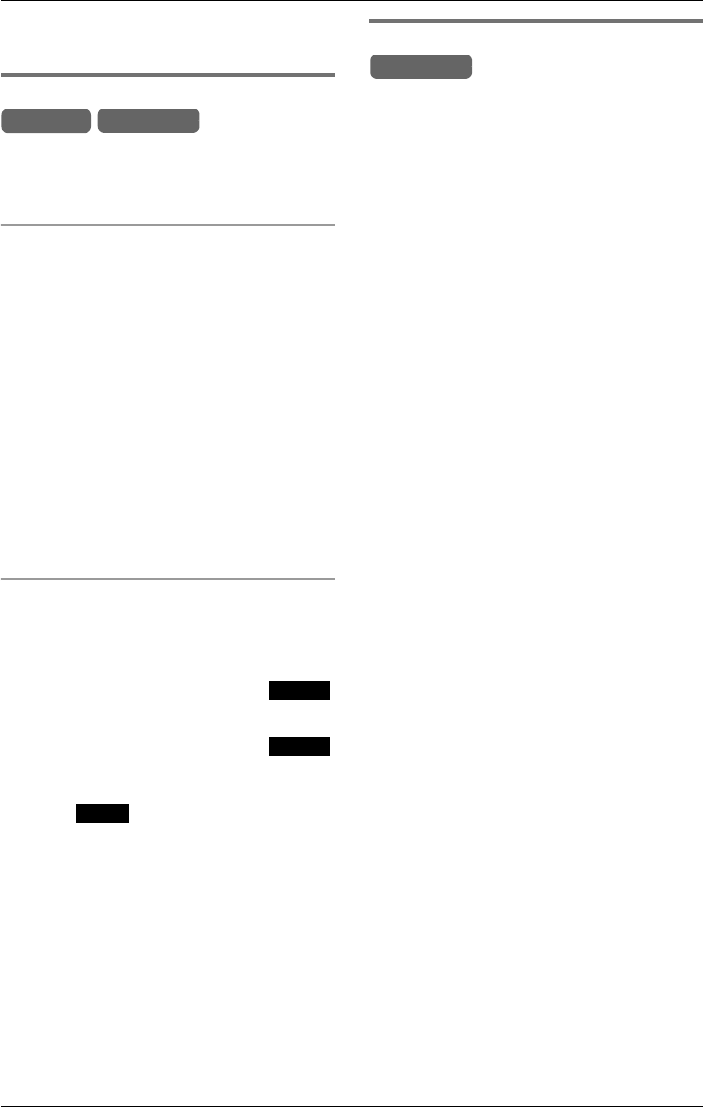
Programmable Settings
For assistance, please visit http://www.panasonic.com/phonehelp 83
on the display after lifting the handset to
answer a call, turn this feature off.
Caller ID edit
You can turn the Caller ID number auto
edit feature (page 51) on or off. The default
setting is ON.
Using the base unit
1Press {MENU}.
2Scroll to “Initial setting” by
pressing {<} or {>}, then press
{ENTER}.
3Scroll to “Caller ID edit” by
pressing {<} or {>}, then press
{ENTER}.
4Press {<} or {>} to select “On” or
“Off”.
5Press {ENTER}.
LConfirmation tone is heard.
Using the cordless handset
1Press {MENU}.
2Scroll to “Initial setting” by
pressing {V} or {^}, then press .
3Scroll to “Caller ID edit” by
pressing {V} or {^}, then press .
4Press {V} or {^} to select “On” or “Off”.
5Press .
LConfirmation tone is heard.
Setting up ring groups
This feature allows you to specify which
extensions (cordless handsets or base
unit) will ring when incoming calls are
received on specific lines.
To stop an individual extension (handset or
the base unit) ringing for incoming calls on
a specific line, remove the handset or base
unit from the ring group for that line. The
base unit or a handset can make calls
using a line even when they have been
removed from that line’s ring group.
Note:
LEnsure that the base unit is in standby
mode before attempting to set up this
feature.
1Press {MENU}.
2Scroll to “Ringer setting” by
pressing {<} or {>}, then press
{ENTER}.
3Scroll to “Ring group” by pressing
{<} or {>}, then press {ENTER}.
4Press {f} or {g} to select the line
(LINE 1 to 4).
LThe current settings are displayed.
5Press {<} to move to “Ext.#”.
6Key-in the desired extension
number(s), using the keypad keys ({1}
to {8}), or {INTERCOM} {1} to {8}.
Enter {0} for the base unit.
LPress {INTERCOM ALL} to select all
extensions, press it again to de-select
all extension numbers.
LPress {CLEAR} to de-select all
displayed extension numbers.
7Press {ENTER}.
LConfirmation tone is heard.
LTo program another line, continue from
step 3.
Handset Base Unit
Select
Select
Save
Base Unit
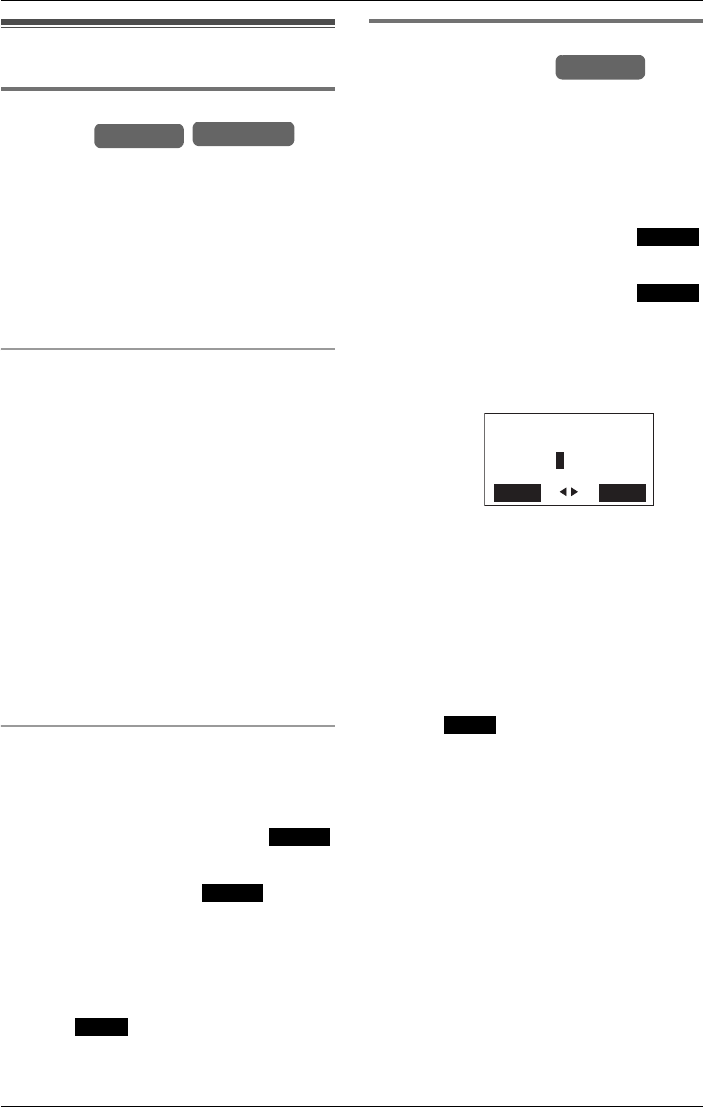
Programmable Settings
84 For assistance, please visit http://www.panasonic.com/phonehelp
Display options
Adjusting the LCD
contrast
You can adjust the base unit and cordless
handset display contrast. There are six
levels; the default setting is level three.
Note:
LProgramming must be carried out
separately for the base unit and cordless
handset(s).
Base unit LCD contrast
1Press {MENU}.
2Scroll to “Initial setting” by
pressing {<} or {>}, then press
{ENTER}.
3Scroll to “LCD contrast” by pressing
{<} or {>}, then press {ENTER}.
4Press {<} or {>} repeatedly to select
the desired contrast.
LThe contrast changes with each
selection.
5Press {ENTER}.
LConfirmation tone is heard.
Cordless handset LCD contrast
1Press {MENU}.
2Scroll to “Initial setting” by
pressing {V} or {^}, then press .
3Scroll to “LCD contrast” by pressing
{V} or {^}, then press .
4Press {V} or {^} repeatedly to select
the desired contrast.
LThe contrast changes with each
selection.
5Press .
LConfirmation tone is heard.
Changing the name of the
cordless handset
On initial registration, the cordless
handset(s) defaults to Handset 1,
Handset 2, etc.
1Press {MENU}.
2Scroll to “Initial setting” by
pressing {V} or {^}, then press .
3Scroll to “Change HS name” by
pressing {V} or {^}, then press .
LThe cordless handset displays its
default name, for example, Handset
1, unless modified by another user.
4Enter a name.
LPress {f} to move the cursor back one
character, or press {g} to move the
cursor forward one character. Press
{CLEAR} to erase one character. To
clear all characters, press and hold
{CLEAR} for three seconds.
LThe maximum length of a stored name
is 13 characters.
LTo insert a space, press {0}.
5Press .
LConfirmation tone is heard.
Handset Base Unit
Select
Select
Save
Example:
Handset
Select
Select
Enter HS name:
Back Save
Bedroom
2
Save
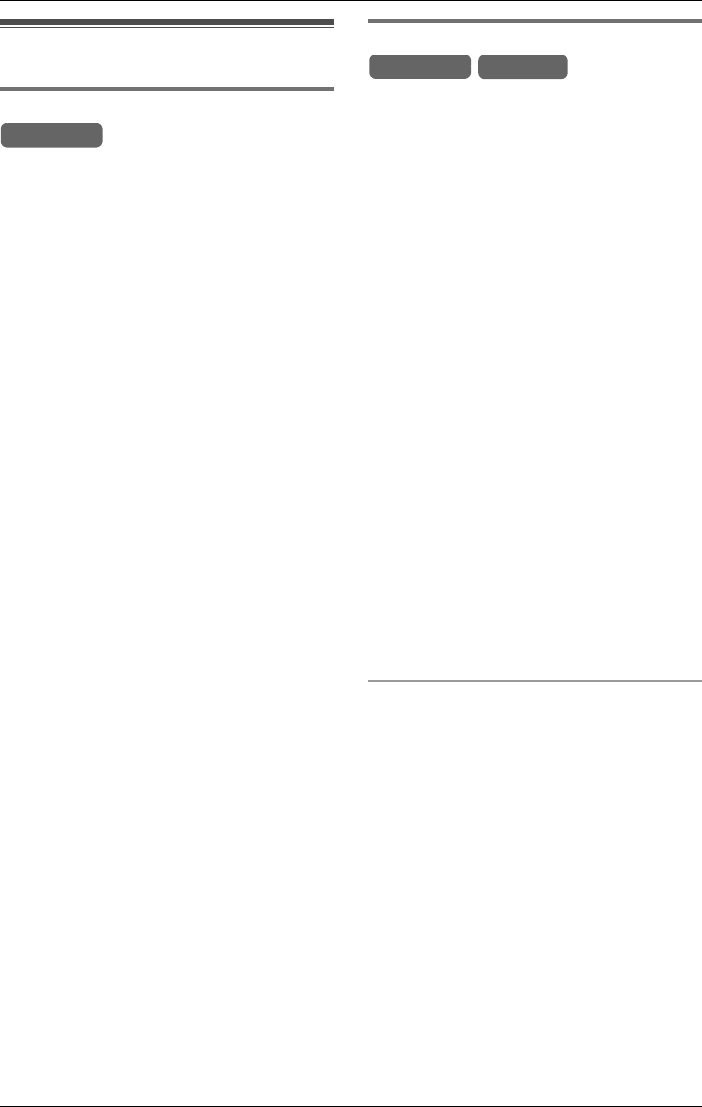
Programmable Settings
For assistance, please visit http://www.panasonic.com/phonehelp 85
Telephone settings
Selecting the flash time
The flash time depends on your telephone
exchange or host PBX.
You can select: “90ms” (milliseconds),
“100ms”, “110ms”, “250ms”, “300ms”,
“400ms”, “600ms”, or “700ms”.
Each line has its own setting. The default
setting for all lines is “700ms”.
1Press {MENU}.
2Scroll to “Initial setting” by
pressing {<} or {>}, then press
{ENTER}.
3Scroll to “Set telephone line” by
pressing {<} or {>}, then press
{ENTER}.
4Scroll to “Set flash time” by
pressing {<} or {>}, then press
{ENTER}.
5Press {f} or {g} to select the desired
line.
6Press {<} or {>} repeatedly to select
the desired setting, followed by
{ENTER}.
LConfirmation tone is heard.
Note:
LThe setting should remain at 700 ms
unless pressing {FLASH} fails to pick up
the Call Waiting call.
LIf the unit is connected via a PBX, certain
PBX functions (call transferring, etc.)
may not work correctly. Consult your
PBX supplier for the correct setting.
Line selection for outgoing calls
When line selection is set to auto, the
cordless handset and base unit
automatically selects a line when you
press {C} or {s} on the cordless
handset, or press {SP-PHONE} or lift the
handset on the base unit.
The base unit and each handset can also
be set to select a priority line for outgoing
calls, if available. The line selection for the
cordless handset(s) and base unit are set
separately. The default is “Auto”.
The five available line selection settings
are:
“Auto” (default): When making a call,
LINE 1 will be selected, If that line is
unavailable, LINE 2 will be selected, etc.
“Line1”: LINE 1 is selected, if available.
“Line2”: LINE 2 is selected, if available.
“Line3”: LINE 3 is selected, if available.
“Line4”: LINE 4 is selected, if available.
Note:
LYou can also select a line manually
regardless of the line selection mode by
pressing a line key.
Base unit line selection
1Press {MENU}.
2Scroll to “Initial setting” by
pressing {<} or {>}, then press
{ENTER}.
3 Scroll to “Line selection” by
pressing {<} or {>}, then press
{ENTER}.
4Press {<} or {>} to select the desired
line.
5Press {ENTER}.
LConfirmation tone is heard.
Base Unit
Base Unit Handset
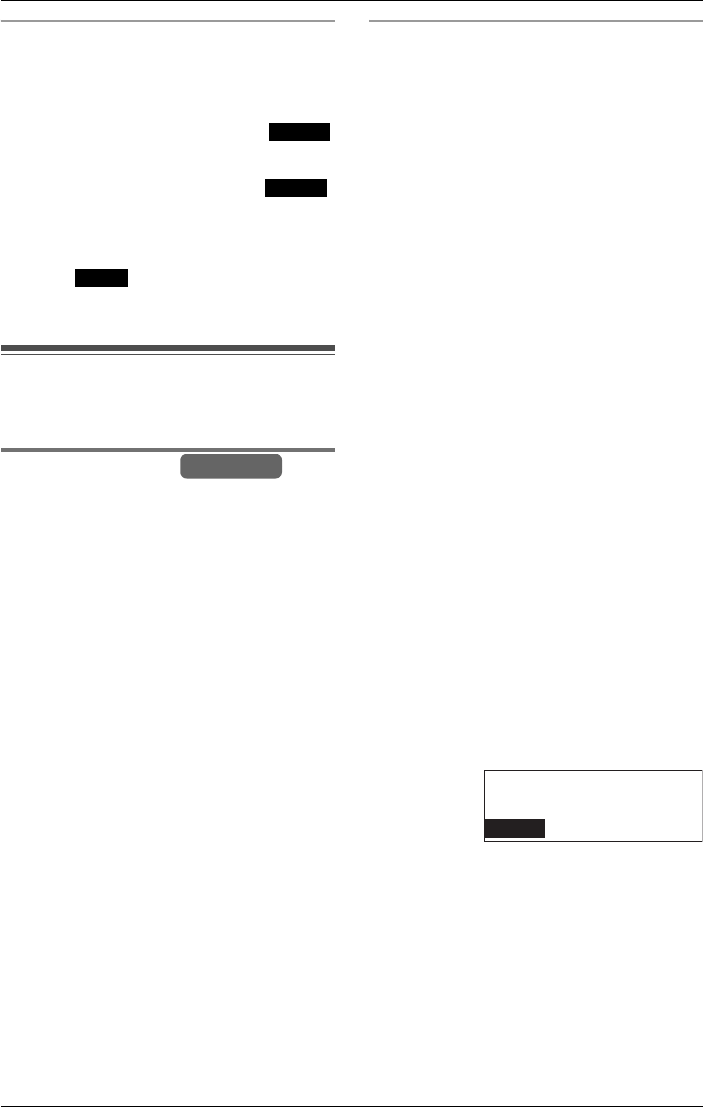
Programmable Settings
86 For assistance, please visit http://www.panasonic.com/phonehelp
Cordless handset line selection
1Press {MENU}.
2Scroll to “Initial setting” by
pressing {V} or {^}, then press .
3 Scroll to “Line selection” by
pressing {V} or {^}, then press .
4Press {V} or {^} to select the desired
line.
5Press .
LConfirmation tone is heard.
Setting up the telephone
line
Restricting calls
You can prevent selected phone numbers
from being dialed by the base unit and
cordless handset(s). Phone numbers with
the restricted leading digits cannot be
dialed out. You can assign up to eight
restricted numbers (up to 11 digits each) to
the base unit and cordless handset(s). If a
user attempts to dial a restricted number
“Call restriction” is displayed.
Note:
LFor example, if “123” is set as a
restricted number, calls cannot be made
to numbers that begin with “123”.
LEmergency numbers can be dialed
regardless of this feature. The default is
set to 911.
To set up call restriction
1While the base unit is in standby mode,
press {MENU}.
2Scroll to “Initial setting” by
pressing {<} or {>}, then press
{ENTER}.
3 Scroll to “Set telephone line” by
pressing {<} or {>}, then press
{ENTER}.
4Scroll to “Call restriction” by
pressing {<} or {>}, then press
{ENTER}.
LThe current settings are displayed, if
set.
5Press {f} or {g}, or use the keypad
keys ({1} to {8}), to assign a number
between 1 and 8.
Note:
L Up to eight restricted numbers can be
stored, and each one is assigned a
unique number between 1 and 8.
6Press {<} to select the number.
7Enter the restricted telephone number
(up to 11 digits), or leading digits.
LPress {CLEAR} to erase one digit.
LPress and hold {CLEAR} to erase the
entire number.
8Press {<} to select “Ext. #:”.
9Using the keypad keys or the
{INTERCOM}/{TRANSFER} key,
enter the extension numbers ({1} to
{8}) which cannot dial the restricted
number. Enter {0} for the base unit.
LPress {INTERCOM ALL} to select all
extensions and the base unit.
LPress {INTERCOM ALL} again or
{CLEAR} to de-select all extensions
and the base unit.
Select
Select
Save
Base Unit
Example:
Call restriction: 1
Ext.#:
No.: 1211
1-34----0
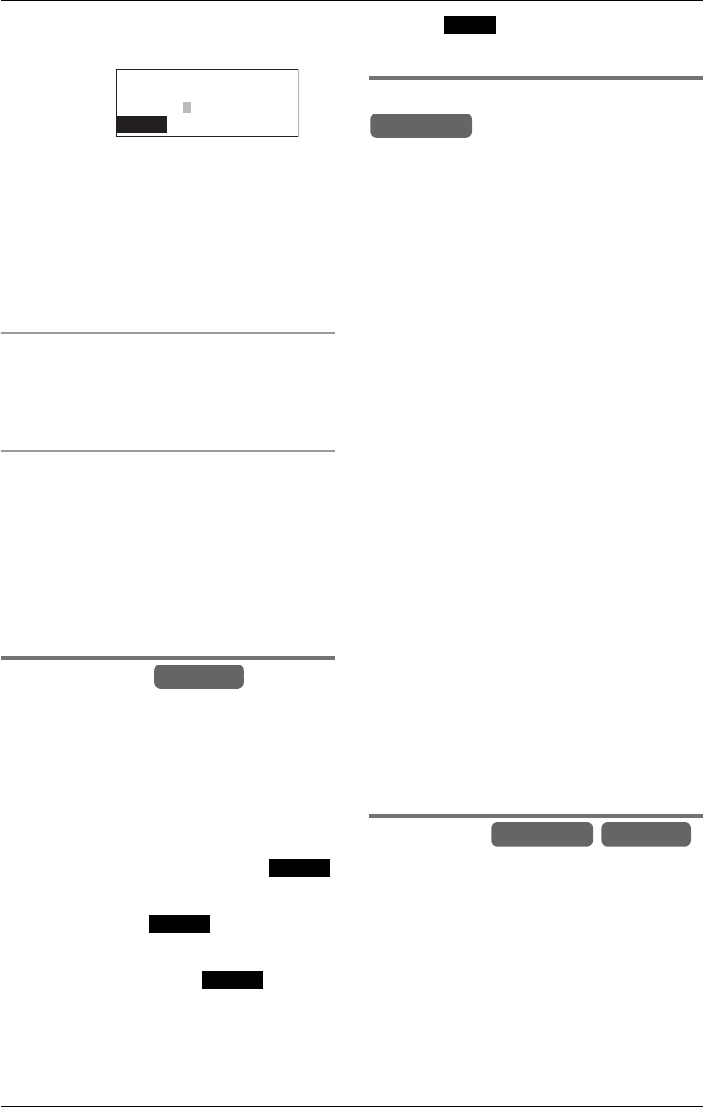
Programmable Settings
For assistance, please visit http://www.panasonic.com/phonehelp 87
10Press {ENTER}.
LConfirmation tone is heard.
In the above example, phone numbers
that start with “111” are restricted for
cordless handsets 1, 2, 8 and the base
unit.
LTo store a second call restriction
number, repeat from step 4.
LTo return to standby mode, press
{EXIT}.
Canceling the restricted number
Repeat step 1 through step 6 under “To set
up call restriction” on page 86. Press and
hold {CLEAR}, followed by {ENTER}.
Canceling the restricted cordless
handset(s) and/or base unit
Repeat step 1 through step 7 under “To set
up call restriction” on page 86, then press
{<} to select “Ext. #:”. Enter the base
unit and/or cordless handset number(s) by
pressing the keypad key(s) ({0}, {1} to
{8}), then press {ENTER}.
Message alert
When a new message enters the mailbox,
the cordless handset’s antenna flashes
and the F indicator flashes notifying you
of the message. The default is “ON”.
1Press {MENU}.
2Scroll to “Initial setting” by
pressing {V} or {^}, then press .
3Scroll to “Mailbox” by pressing {V} or
{^}, then press .
4Scroll to “Message alert” by pressing
{V} or {^}, then press .
LThe current setting is displayed.
5Press {V} or {^} to select “On” or “Off”.
6Press .
LConfirmation tone is heard.
Call screening (monitoring)
While a caller is recording a message in
the general delivery mailbox, you can
monitor the call through the base unit’s
speaker. If more than one line is receiving
a call at the same time, only the first one
can be monitored. You can answer the call
by lifting the handset or by pressing
{SP-PHONE}.
While monitoring a call, you can
temporarily turn the feature OFF by
pressing {MUTE}. The feature will turn ON
again after the call is disconnected.
1While in standby mode, press {MENU}.
2Scroll to “Initial setting” by
pressing {<} or {>}, then press
{ENTER}.
3Scroll to “Mailbox” by pressing {<} or
{>}, then press {ENTER}.
4Scroll to “Call monitoring” by
pressing {<} or {>}, then press
{ENTER}.
LThe current setting is displayed.
5Press {<} or {>} to select “On” or
“Off”.
6Press {ENTER}.
LConfirmation tone is heard.
Notify alert
This feature allows the unit to alert a cell
phone/paging device when your mailbox
has received an incoming message from
an outside caller. You can retrieve the
message from a touch-tone telephone
(page 65). First store a cell phone/paging
device number with the base unit or
cordless handset(s), then set the unit to
call the cell phone/paging device.
Example:
Call restriction: 1
Ext.#:
No.: 111
12-----80
Handset
Select
Select
Select
Save
Base Unit
Base Unit Handset

Programmable Settings
88 For assistance, please visit http://www.panasonic.com/phonehelp
The following describes how to set-up the
number to be alerted, turn the feature on,
and verify that the cell phone/paging
device is called.
Note:
LWhen a message has been transferred
or delivered from another user, the unit
will not alert your cell phone/paging
device.
LProgramming must be carried out
separately for the base unit and cordless
handset(s).
“Alert number”. Defines the alert
number.
“Alert on/off”: If a caller leaves a
message when set to “On”, the specified
alert number (if defined) is called, notifying
you that you have a message.
“Calling alert”: Tests that the notify
alert function operates correctly.
Using the base unit
1Press {MENU}.
2Scroll to “Initial setting” by
pressing {<} or {>}, then press
{ENTER}.
3Scroll to “Mailbox” by pressing {<} or
{>}, then press {ENTER}.
4Scroll to “Notify alert” by pressing
{<} or {>}, then press {ENTER}.
5Scroll to “Alert number” by pressing
{<} or {>}, then press {ENTER}.
LThe current alert number is displayed, if
it exists.
6Enter your cell phone/paging device
number (maximum of 32 digits), then
press {ENTER}.
LConfirmation tone is heard.
7Scroll to “Alert on/off” by pressing
{<} or {>}, then press {ENTER}.
8To turn on the feature, scroll to “On” by
pressing {<} or {>}, then press
{ENTER}.
LConfirmation tone is heard.
9Use Calling alert to verify that the
defined cell phone/paging device rings.
Scroll to “Calling alert #” by
pressing {<} or {>}, then press
{ENTER}.
10Press {SP-PHONE}.
LThe defined cell phone/paging device is
called.
Note:
LTo display the currently set alert number
without changing it, perform steps 1
through 5 above.
Using the cordless handset
1Press {MENU}.
2Scroll to “Initial setting” by
pressing {V} or {^}, then press .
3Scroll to “Mailbox” by pressing {V} or
{^}, then press .
4Scroll to “Notify alert” by pressing
{V} or {^}, then press .
5Scroll to “Alert number” by pressing
{V} or {^}, then press .
LThe current alert number is displayed if
it exists
6Enter your cell phone/paging device
number (maximum of 32 digits), then
press .
LConfirmation tone is heard.
7Scroll to “Alert on/off” by pressing
{V} or {^}, then press .
8To turn on the feature, scroll to “On” by
pressing {V} or {^}, then press .
LConfirmation tone is heard.
9Use Calling Alert to verify that the cell
phone/paging device rings. Scroll to
“Calling alert #” by pressing {V}
or {^}, then press .
10Press {C} or {s}.
LThe defined cell phone/paging device is
called.
Select
Select
Select
Select
Save
Select
Save
Select
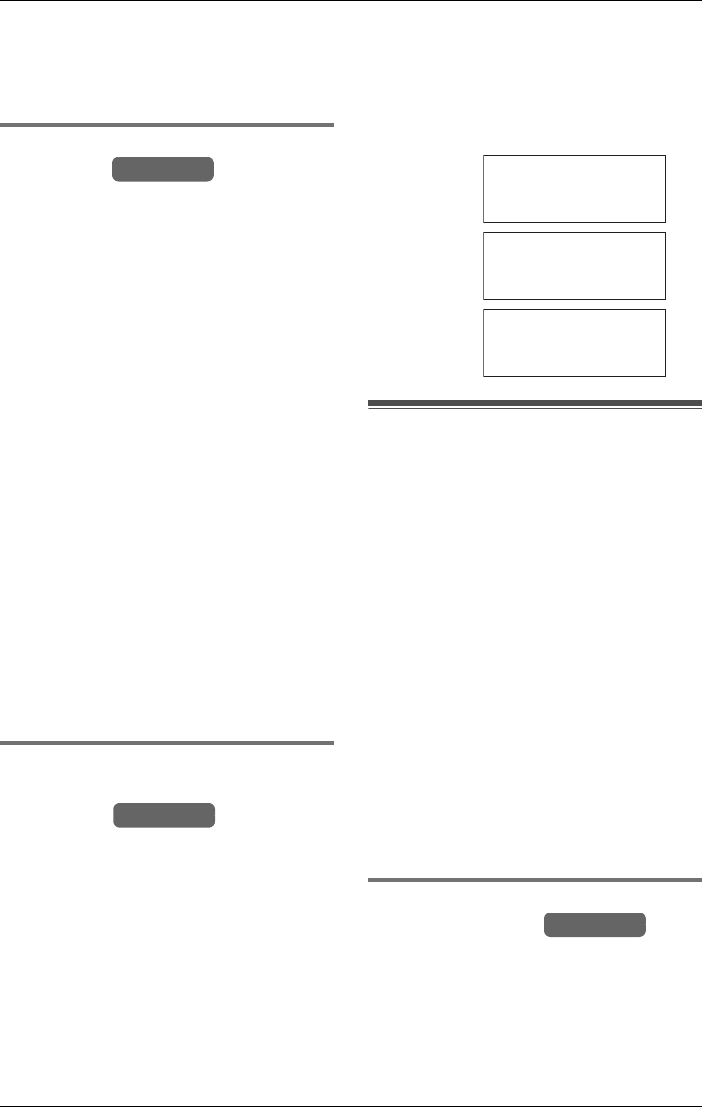
Programmable Settings
For assistance, please visit http://www.panasonic.com/phonehelp 89
Note:
LTo display the currently set alert number
without changing it, perform steps 1
through 5 above.
Automatically deleting
messages
If this feature is set to ON, messages in the
mailboxes will automatically be erased
after a month. Your phone comes from the
factory set to “OFF”.
1While in standby mode, press {MENU}.
2Scroll to “Initial setting” by
pressing {<} or {>}, then press
{ENTER}.
3Scroll to “Mailbox” by pressing {<} or
{>}, then press {ENTER}.
4Scroll to “Auto message delete” by
pressing {<} or {>}, then press
{ENTER}.
LThe current setting is displayed if the
system’s date and time have been set.
If the date and time have not been set,
you are requested to set them before
proceeding.
5Press {V} or {^} to select “On” or “Off”.
6Press {ENTER}.
LConfirmation tone is heard.
Checking the remaining
recording time and number of
messages
This feature displays the remaining
amount of recording time available, and
the number of messages that may be
recorded.
1Press {MENU}.
2Scroll to “Initial setting” by
pressing {<} or {>}, then press
{ENTER}.
3Scroll to “Mailbox” by pressing {<} or
{^}, then press {ENTER}.
4Scroll to “Remaining space” by
pressing {<} or {>}, then press
{ENTER}.
LThe current settings are displayed. The
display returns to the previous screen
after two seconds.
Music on hold
Recorded music can be played for callers
while they are on hold. You can choose to
play the pre-recorded music or record
music using the audio cable provided.
Note:
LU.S. Copyright law (Title 17 U.S.C.
Section 101 et seq., Title 18 U.S.C.
Section 2319)
Federal law protects copyright owners
from the unauthorized reproduction,
adaptation, performance, display or
distribution of copyright protected works.
LWhen choosing music on hold, the
copyright implications should be
carefully considered. If you are unsure
about the legality of using a recording,
seek legal advice.
Turning the music on hold
feature on or off
1While in standby mode, press {MENU}.
2Scroll to “Initial setting” by
pressing {<} or {>}, then press
{ENTER}.
Base Unit
Base Unit
Examples:
Remaining space
Messages : 100
Time : 100min
Remaining space
Messages : 100
Time : <1min
Memory is full
Base Unit
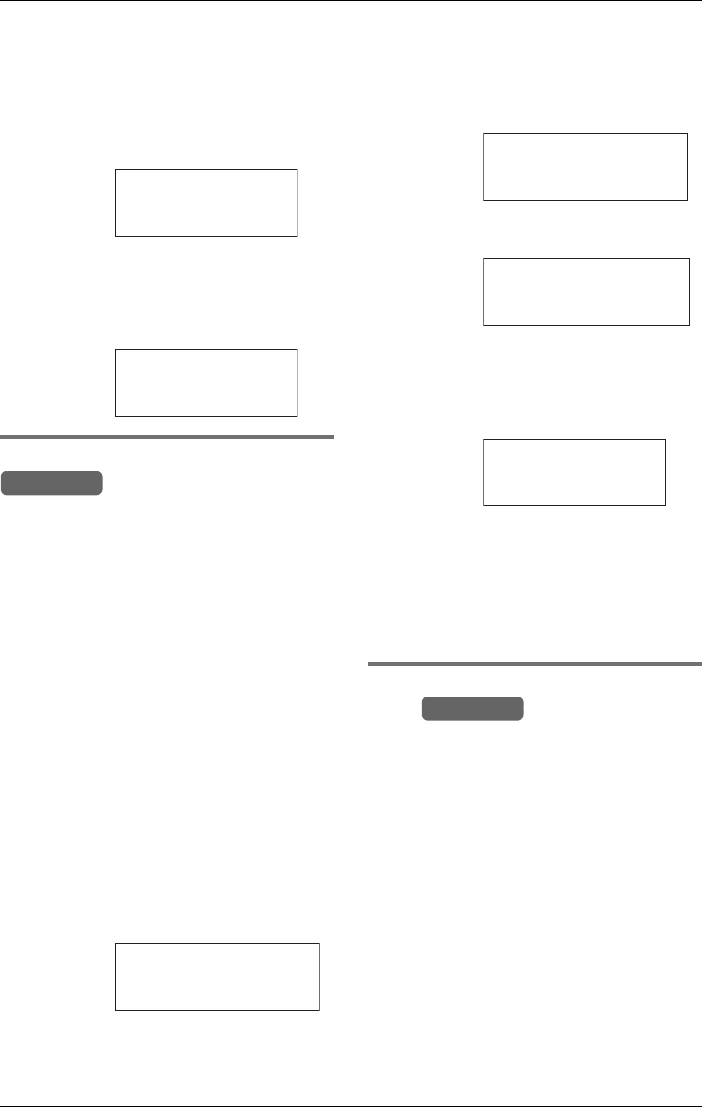
Programmable Settings
90 For assistance, please visit http://www.panasonic.com/phonehelp
3Scroll to “Music on hold” by pressing
{<} or {>}, then press {ENTER}.
4Scroll to “Music on hold on/off” by
pressing {<} or {>}, then press
{ENTER}.
LThe current setting is displayed.
5Select “On” or “Off” by pressing {<} or
{>}, then press {ENTER}.
LThe confirmation screen is displayed
and confirmation tone is heard.
Recording music on hold
You can record music or a message for
callers to hear when they are on hold.
Recording is carried out via the supplied
audio cable plugged into the headset
socket (page 21).
1While the base unit is in standby mode,
press {MENU}.
2Scroll to “Initial setting” by
pressing {<} or {>}, then press
{ENTER}.
3Scroll to “Music on hold” by pressing
{<} or {>}, then press {ENTER}.
4Scroll to “Set music on hold” by
pressing {<} or {>}, then press
{ENTER}.
LThe current music on hold is played and
the following screen is displayed.
5Press {1} to record new music (or press
{2} to accept the current music).
LMusic can only be recorded if the
current music is not in use. If music is in
use, the following screen is displayed:
LIf the current music on hold is not in use,
the following screen is displayed:
6Press {g} to begin recording.
LA long beep sounds and recording
begins.
LThe following screen is displayed:
7Press {1} to stop recording.
LThe new recording is played.
8Press {1} again to change it, or {2} to
accept the new music.
LConfirmation tone is heard.
Erasing the current music on
hold
Note:
LYou cannot erase the unit’s
pre-recorded music.
1Follow step 1 through step 4 under
“Recording music on hold” on page 90.
2While the current music on hold is
playing, press {CLEAR}.
LThe pre-recorded music on hold is set.
Example:
Example:
Example:
Music on hold
ENTER=Save
:On
>
>
Music on hold
:On
Base Unit
Music on hold check
2=OK
1:02
1=Change
Example:
Example:
Example:
MOH currently in
again later.
use. Please try
Music on hold record
>=Start
Music on hold record
1=End
1:02
Base Unit
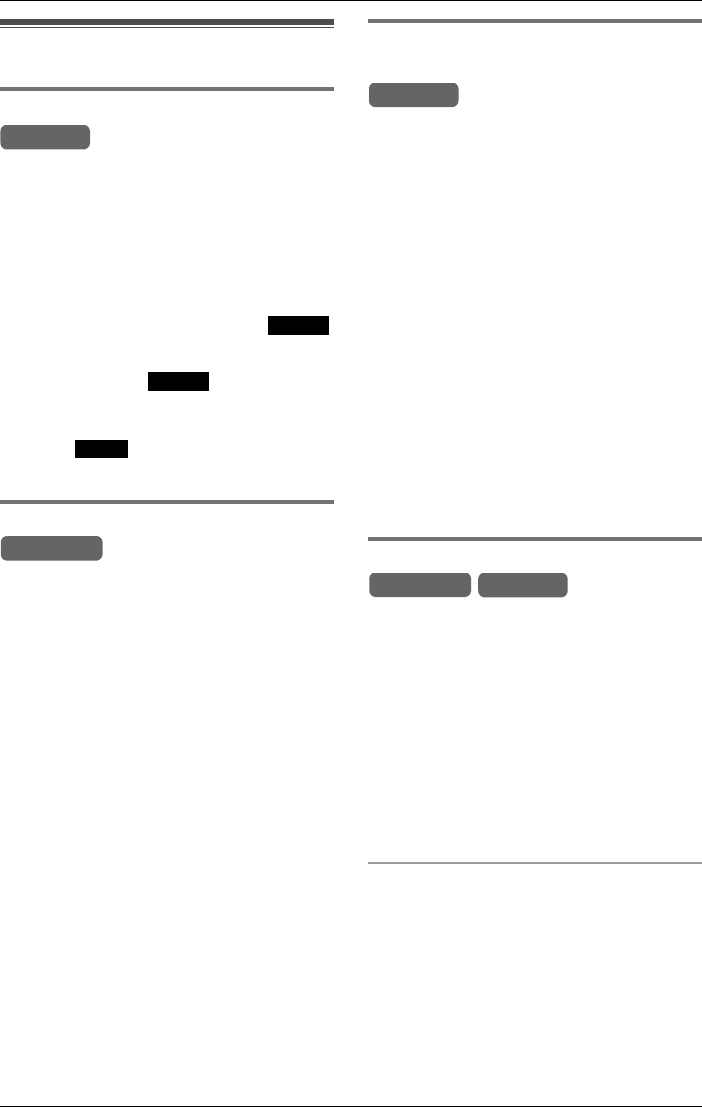
Programmable Settings
For assistance, please visit http://www.panasonic.com/phonehelp 91
Other options
Selecting key tone
You can select whether key tones are
heard when keys are pressed. Includes
confirmation and error tones. The default
setting is “ON”.
1Press {MENU}.
2Scroll to “Initial setting” by
pressing {V} or {^}, then press .
3Scroll to “Key tone” by pressing {V} or
{^}, then press .
4Press {V} or {^} to select “On” or “Off”.
5Press .
LConfirmation tone is heard.
Adjusting the time automatically
This feature specifies whether the
system’s time and date are adjusted
automatically using Caller ID information,
or manually when updated by the user.
Note:
LEnsure that the base unit is in standby
mode before attempting to set up this
feature.
1Press {MENU}.
2Scroll to “Initial setting” by
pressing {<} or {>}, then press
{ENTER}.
3 Scroll to “Time adjustment” by
pressing {<} or {>}, then press
{ENTER}.
LThe current setting is displayed.
4Press {<} or {>} to select either
“CallerID [auto]” (default) or
“Manual”.
5Press {ENTER}.
LConfirmation tone is heard.
Re-registering a cordless
handset with the base unit
If “No link to the base. Please
walk closer to the base and try
again.” is displayed, even when the
cordless handset is near the base unit, you
may need to re-register the cordless
handset to the base unit.
Important:
LEnsure that the base unit and cordless
handset are in standby mode.
LRegistration must be completed within
one minute.
LThe cordless handset cannot be
registered if the base unit is not in
registration mode.
The procedure for re-registering the
cordless handset is the same as the
procedure for registration. See page 26.
Storing speed dial numbers
You can store up to 10 speed dial
numbers. The base unit and cordless
handset(s) speed dial numbers can be set
independently of one another. Use the
dialing keys ({0} to {9}) to dial the stored
numbers.
Note:
LIf required, you can include {*}, {#},
{PAUSE} (page 42) or {FLASH} (page
42) in the speed dial number.
Using the base unit
1Press {MENU}.
2Scroll to “Speed dial #” by pressing
{<} or {>}, then press {ENTER}.
Handset
Select
Select
Save
Base Unit
Handset
Base Unit Handset
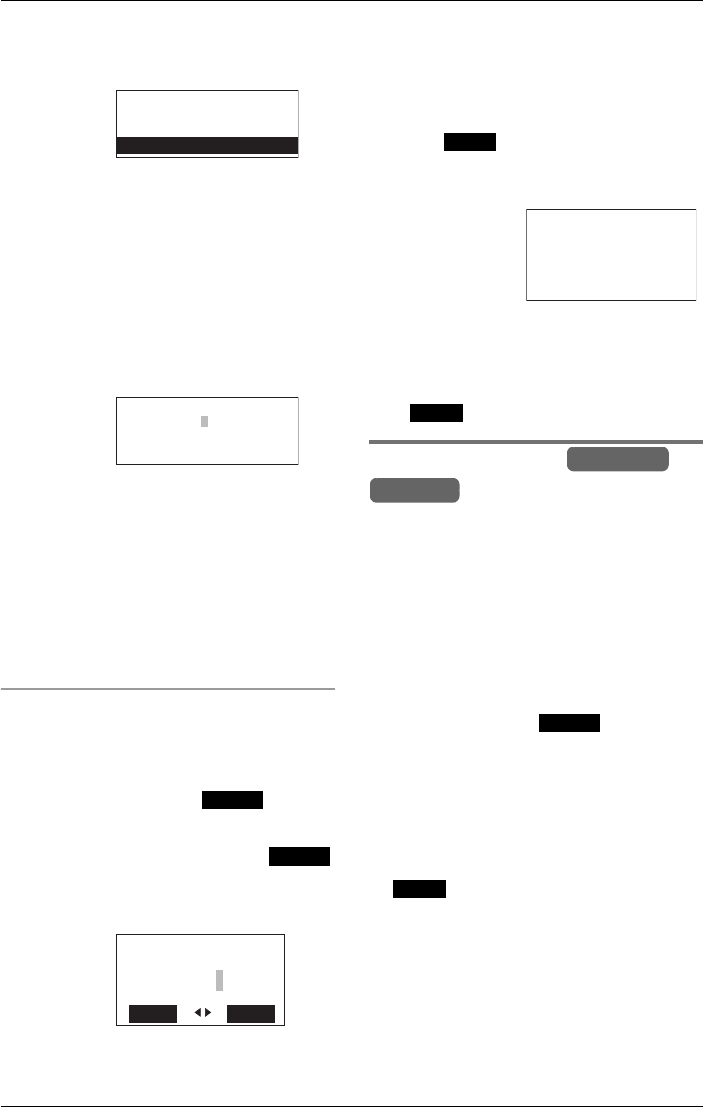
Programmable Settings
92 For assistance, please visit http://www.panasonic.com/phonehelp
3Press {<} or {>} to scroll to the
desired speed dial number, then press
{ENTER}.
4Enter the number using the dialing keys
({0} to {9}).
LPress {f} to move the cursor back one
digit.
Press {g} to move the cursor forward
one digit.
Press {CLEAR} to erase the digit to the
left of the cursor.
Press and hold {CLEAR} to erase all
digits.
5Press {ENTER}.
LThe speed dial is set.
6To store additional speed dial numbers,
repeat steps 3 through 5.
LTo erase a speed dial number, press
and hold {CLEAR} at step 4, then
press {ENTER}. Confirmation tone is
heard.
Using the cordless handset
1Press {MENU}.
2Scroll to “Speed dial #” by pressing
{V} or {^}, then press .
3Press {V} or {^} to scroll to the desired
speed dial number, then press .
4Enter the number using the dialing keys
({0} to {9}).
LPress {f} to move the cursor back one
digit.
Press {g} to move the cursor forward
one digit.
Press {CLEAR} to erase the digit to the
left of the cursor.
Press and hold {CLEAR} to erase all
digits.
5Press .
LConfirmation tone is heard.
LThe speed dial is set.
6To store additional speed dial numbers,
repeat steps 3 through 5.
LTo erase a speed dial number, press
and hold {CLEAR} at step 4, then press
. Confirmation tone is heard.
Customer support
The base unit and cordless handset can
display the Internet address where you
can obtain help or download operating
instructions for this product using your
computer.
1Press {MENU}.
2If using the handset, scroll to
“Customer support” by pressing {V}
or {^}, then press .
If using the base unit, scroll to
“Customer support” by pressing
{<} or {>}, then press {ENTER}.
L“www.panasonic.com/
phonehelp” will be displayed.
3If using the handset, press {OFF} or
. If using the base unit, press
{EXIT}.
Example:
Example:
Example:
Speed dial 1
Speed dial 3
Speed dial 2
<> ENTER=Save
0123456789
Select
Select
Enter phone no.:
Back Save
0123456789
2
Example:
Save
Speed dial 1:
012-345-6789
2
Save
Base Unit
Handset
Select
Back
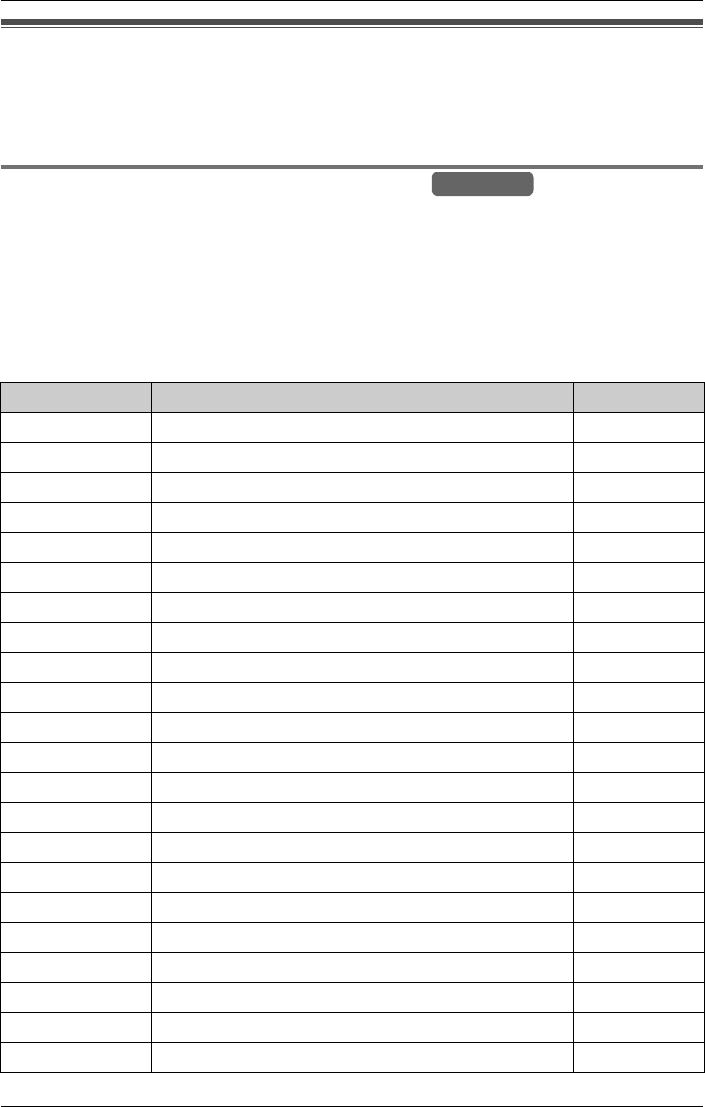
Programmable Settings
For assistance, please visit http://www.panasonic.com/phonehelp 93
Programming with direct commands
Most features can be programmed using direct commands. These are codes that allow
the configuration of specific features directly, without having to go through the menu
process.
Using direct commands on the base unit
1Press {MENU}.
2Press {#}.
3Enter the feature code from the table below.
LRefer to the relevant section for a description of the feature and how to access/set-up the
feature using the menu.
Base Unit
Feature code Feature Page
{1} {0} {1}Add an item to the Phonebook page 44
{2} {0} {1}Change the ringer volume page 81
{2} {0} {2}Change the ringer pattern page 81
{2} {0} {4}Set up ring groups page 83
{3} {0} {1}Set the date and time page 25
{4} {0} {1}Display the customer support screen page 92
{5} {0} {1}Speed dial 1 page 91
{5} {0} {2}Speed dial 2 page 91
{5} {0} {3}Speed dial 3 page 91
{5} {0} {4}Speed dial 4 page 91
{5} {0} {5}Speed dial 5 page 91
{5} {0} {6}Speed dial 6 page 91
{5} {0} {7}Speed dial 7 page 91
{5} {0} {8}Speed dial 8 page 91
{5} {0} {9}Speed dial 9 page 91
{5} {1} {0}Speed dial 10 page 91
{6} {0} {2}Set the mailbox password page 53
{6} {0} {3}Set the call monitoring feature page 87
{6} {0} {4}Set an alert number page 87
{6} {0} {5}Turn the alert feature on and off page 87
{6} {0} {6}Test the alert number (calling alert) page 87
{6} {0} {7}Set the automatic message delete feature page 89
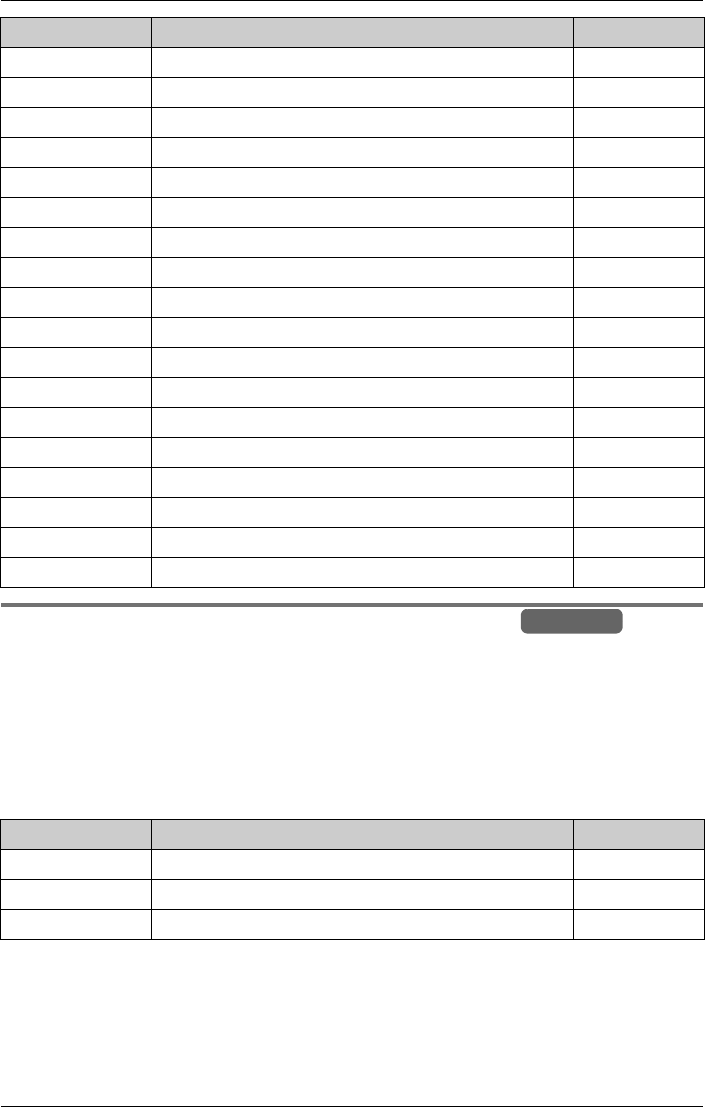
Programmable Settings
94 For assistance, please visit http://www.panasonic.com/phonehelp
Using mailbox direct commands on the base unit
1Press {ANSWER ON} (any line).
2Press {#}.
3Enter the feature code from the table below.
LRefer to the relevant section for a description of the feature and how to access/set-up the
feature using the menu.
{6} {0} {8}Check the remaining message space page 89
{6} {0} {9}Edit caller IDs page 83
{6} {1} {0}Set LCD contrast page 84
{6} {1} {1}Set caller ID time adjustment page 91
{6} {1} {3}Set line selection feature page 85
{6} {1} {4}Set line mode page 26
{6} {1} {5}Set dial mode (pulse or tone) page 26
{6} {1} {6}Set flash time page 85
{6} {1} {7}Set call restriction options page 86
{6} {1} {8}Clear settings page 78
{6} {1} {9}Clear the caller list page 79
{6} {2} {0}Clear Phonebook items page 79
{6} {2} {1}Clear the redial list page 80
{6} {2} {2}Clear mailbox messages page 80
{1} {2} {3}Register a handset page 26
{6} {2} {4}Deregister handsets page 28
{6} {2} {6}Change the base language page 25
{6} {2} {7}Turn music on hold on or off page 89
Feature code Feature Page
{9} {1} {0}Set number of rings for the mailbox page 73
{9} {1} {1}Select a mailbox greeting page 73
{9} {3} {0}Select or record a user greeting page 69
Feature code Feature Page
Base Unit
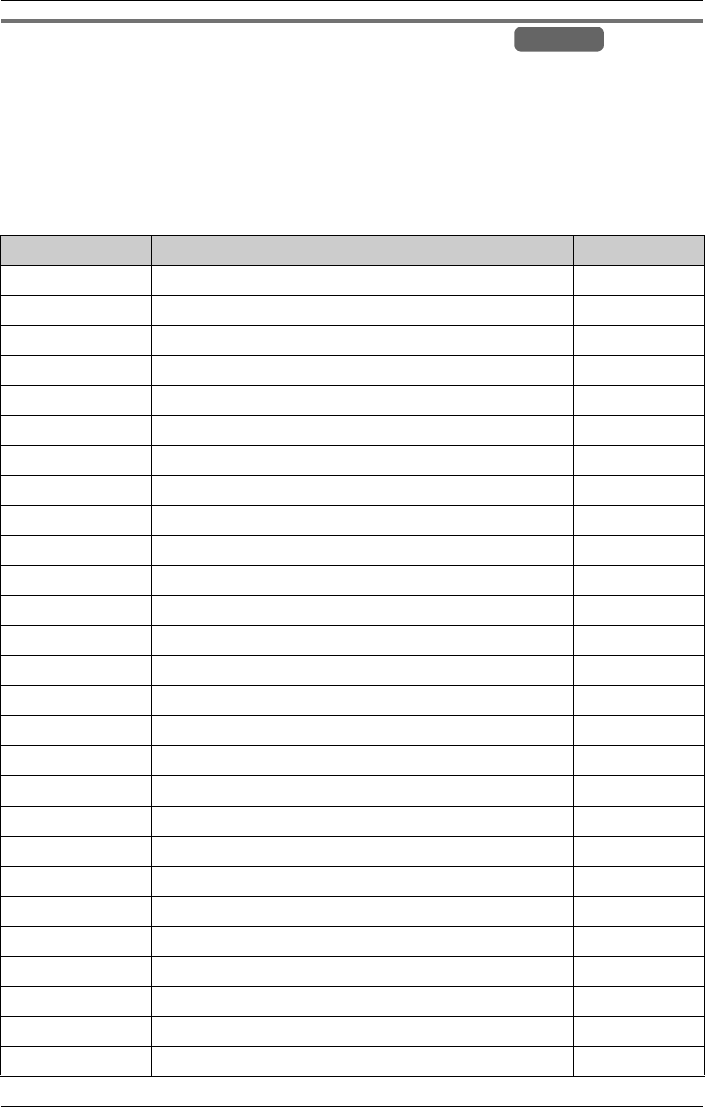
Programmable Settings
For assistance, please visit http://www.panasonic.com/phonehelp 95
Using direct commands on the cordless handset
1Press {MENU}.
2Press {#}.
3Enter the feature code from the table below.
LRefer to the relevant section for a description of the feature and how to access/set-up the
feature using the menu.
Feature code Feature Page
{1} {0} {1}Add an item to the Phonebook page 44
{1} {2} {3}Register handset page 27
{2} {0} {1}Change the ringer volume page 81
{2} {0} {2}Change the ringer pattern page 81
{4} {0} {1}Display the customer support screen page 92
{5} {0} {1}Speed dial 1 page 91
{5} {0} {2}Speed dial 2 page 91
{5} {0} {3}Speed dial 3 page 91
{5} {0} {4}Speed dial 4 page 91
{5} {0} {5}Speed dial 5 page 91
{5} {0} {6}Speed dial 6 page 91
{5} {0} {7}Speed dial 7 page 91
{5} {0} {8}Speed dial 8 page 91
{5} {0} {9}Speed dial 9 page 91
{5} {1} {0}Speed dial 10 page 91
{6} {0} {1}Mailbox menu page 53
{6} {0} {2}Edit caller IDs page 83
{6} {0} {3}Set LCD contrast page 84
{6} {0} {4}Set key tones page 91
{6} {0} {5}Set line selection feature page 85
{6} {0} {6}Set the auto talk feature page 82
{6} {0} {7}Clear settings page 78
{6} {0} {8}Clear the caller list page 79
{6} {0} {9}Clear Phonebook items page 79
{6} {1} {0}Clear the redial list page 80
{6} {1} {1}Change the handset name page 84
{6} {1} {2}Change the cordless handset language page 25
Handset
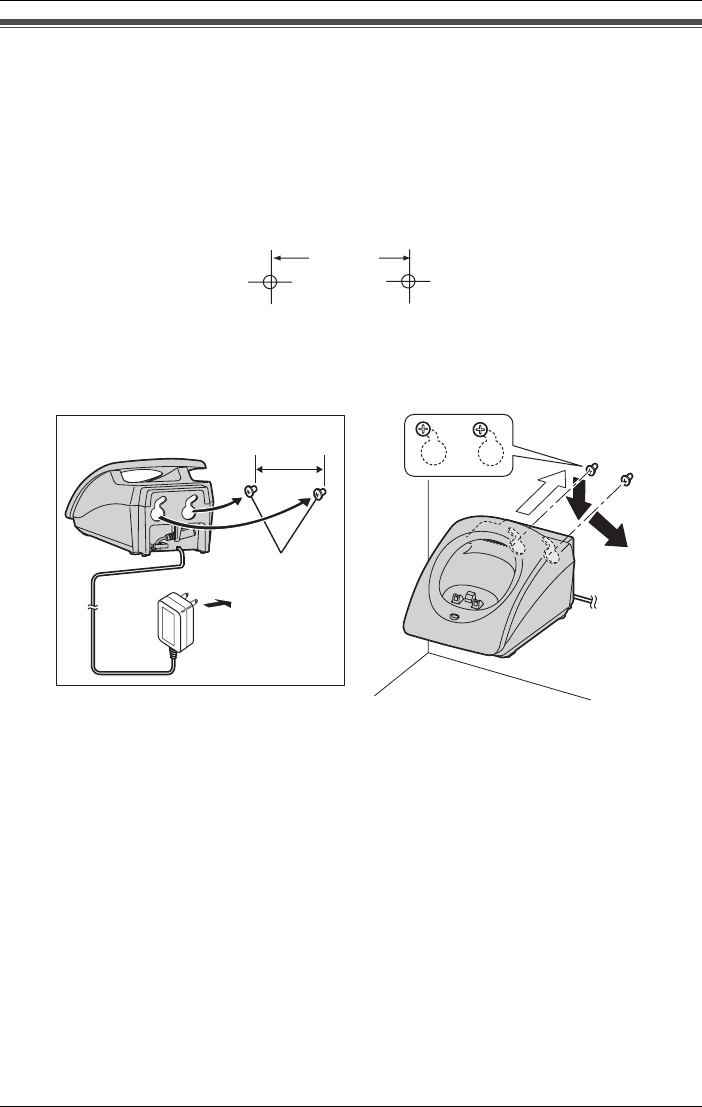
Useful Information
96 For assistance, please visit http://www.panasonic.com/phonehelp
Wall mounting the charger
The charger can be wall mounted.
1Using the wall mounting template below, insert two suitably sized screws into the wall.
2Connect the AC adaptor to the charging cradle.
3Slide the charging cradle into place securely on the two screws.
Note:
LWhen mounting the charger, ensure that the correct screws for the wall are used.
Certain types of wall may require plugs to be anchored in the wall before the screws are
inserted.
LWhen mounting the charger, care should be taken to place it so that the cordless
handset antenna does not cause a danger when the handset is docked in the charger
unit. Particular care should be taken to ensure that the antenna is not mounted at eye
level or in a position that may pose a risk to people’s eyes.
Wall
Template
2.4 cm
(31⁄32")
Screws
A
B
C

Useful Information
For assistance, please visit http://www.panasonic.com/phonehelp 97
Cordless handset
rechargeable
battery replacement
If battery performance diminishes, make
sure that you have cleaned the charge
contacts and fully charged the battery
(page 17). The battery needs to be
replaced if any of the following are
displayed after a few phone calls, even
when you have fully charged the battery:
–“Recharge battery”
–“7” (flashing)
–“Charge for 7 hrs”
–“8”
LUse only the rechargeable Panasonic
battery described on page 6.
1Press down on the cover firmly with
your thumb and slide it as indicated by
the arrow.
2 Replace the old battery with a new one,
and close the cover (see page 17 for
battery installation).
Note:
LAfter replacing the battery, place the
cordless handset on the charger until
confirmation tone sounds or the battery
strength prompt displays (page 18).
Backup battery
replacement
Even if the backup battery has been fully
charged, the BATTERY indicator may
flash or the unit may not work within
minutes of a power failure. In that case,
replace the backup battery with a new
Panasonic HHR-P516 battery. See page 6
for ordering information.
Disconnect the telephone line cords, and
open the battery cover by pushing down
on the tab. Replace the battery, close the
battery cover and reconnect the telephone
line cords.
Attention:
A nickel metal hydride battery that is
recylcable powers the product that you
have purchased.
Please call 1-800-8-BATTERY
(1-800-822-8837) for information on how
to recycle this battery.
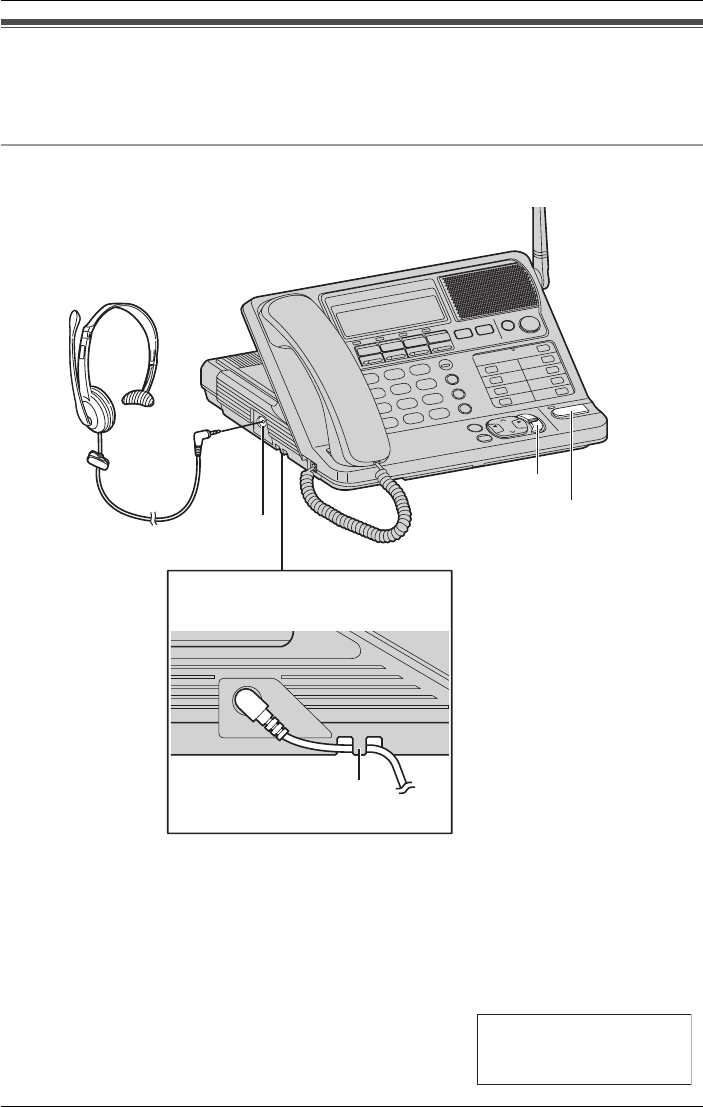
Useful Information
98 For assistance, please visit http://www.panasonic.com/phonehelp
Headset (optional)
Connecting an optional headset to the base unit or cordless handset allows hands-free
phone conversations. Please use only a Panasonic approved headset.
To connect an optional headset to the base unit
Connect the headset to the headset jack, as shown.
Note:
LTo answer an incoming call using the headset, press {SP-PHONE}/{HEADSET}. To
toggle between using the headset and the speakerphone, press {ENTER}.
LThe SP-PHONE indicator lights when the headset is active.
Warning:
LYou can toggle between headset and speakerphone
modes only when the following screen is displayed, five
seconds after a call is connected.
{HEADSET}
Fasten the headset cord to prevent
it from being disconnected.
Hook
Headset
jack
{ENTER}
Talk Line1
00-01-32
ENTER=SP-phone
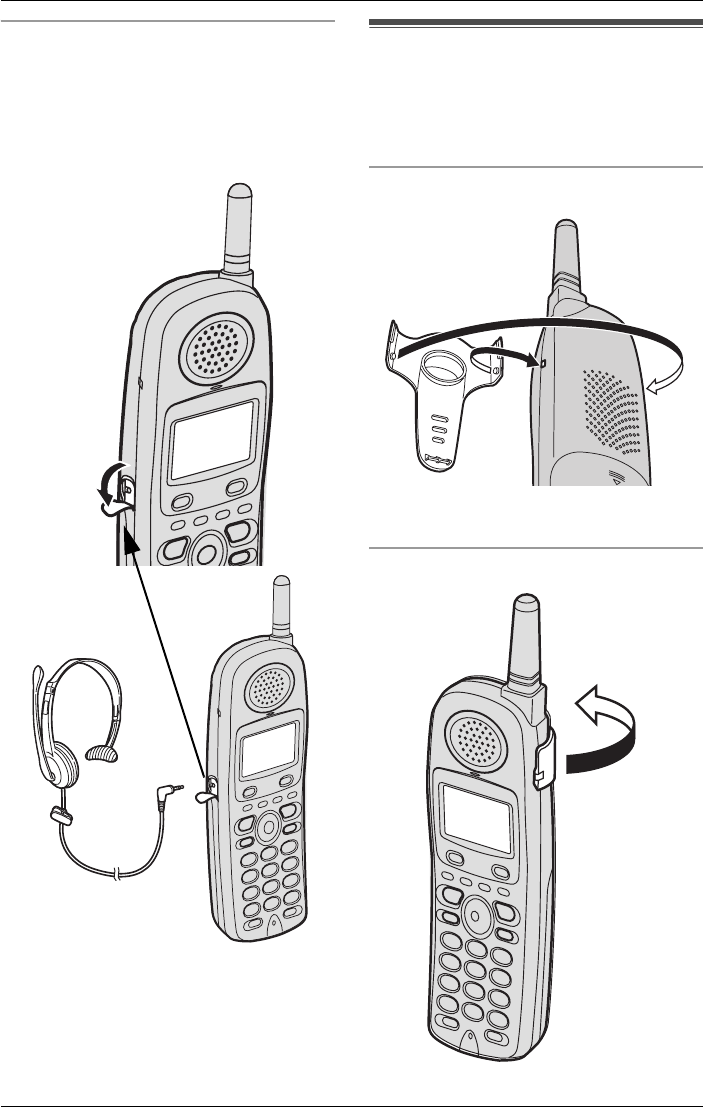
Useful Information
For assistance, please visit http://www.panasonic.com/phonehelp 99
To connect an optional headset to the
cordless handset
Open the headset jack cover, and connect
the headset to the headset jack, as shown.
LModel shown is KX-TCA86.
Note:
LTo switch to the speakerphone, press
{s}. To return to the headset, press
{C}.
Belt clip
You can hang the cordless handset on
your belt or pocket using the included belt
clip.
To attach the belt clip
To remove the belt clip
Headset
jack
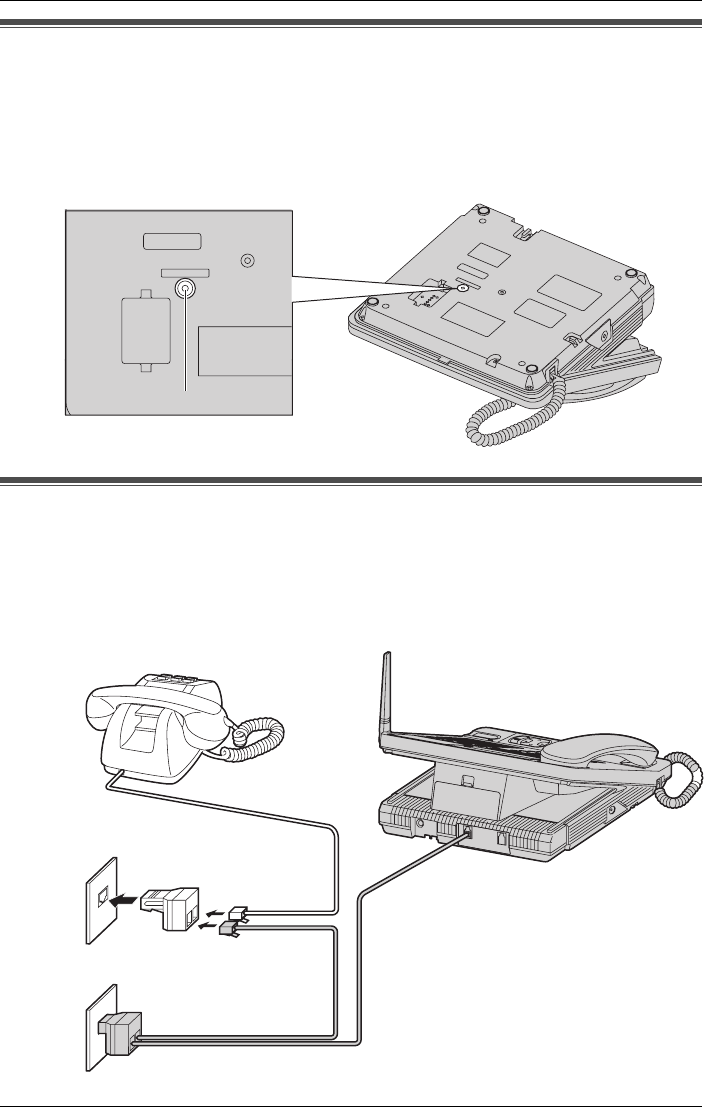
Useful Information
100 For assistance, please visit http://www.panasonic.com/phonehelp
Reset button
If the unit does not work, press {RESET} on the bottom of the base unit with a pointed
object.
LAfter pressing {RESET}, the date and time will be erased. Re-adjust the date/time (page
25).
Adding another phone
If the backup battery has been discharged during a power failure, the unit will not work. If
required, you can connect a standard telephone on LINE 2 or LINE4 of this unit using the
Panasonic T-adaptor KX-J66. See page 6 for ordering information.
Example: Connecting a standard telephone on LINE 4.
RESET
RESET
RESET Button
Single-Line
Telephone Jacks
LINE4
LINE3
T-Adaptor
(KX-J66)
T-Adaptor (KX-J24)
(See page 15.)
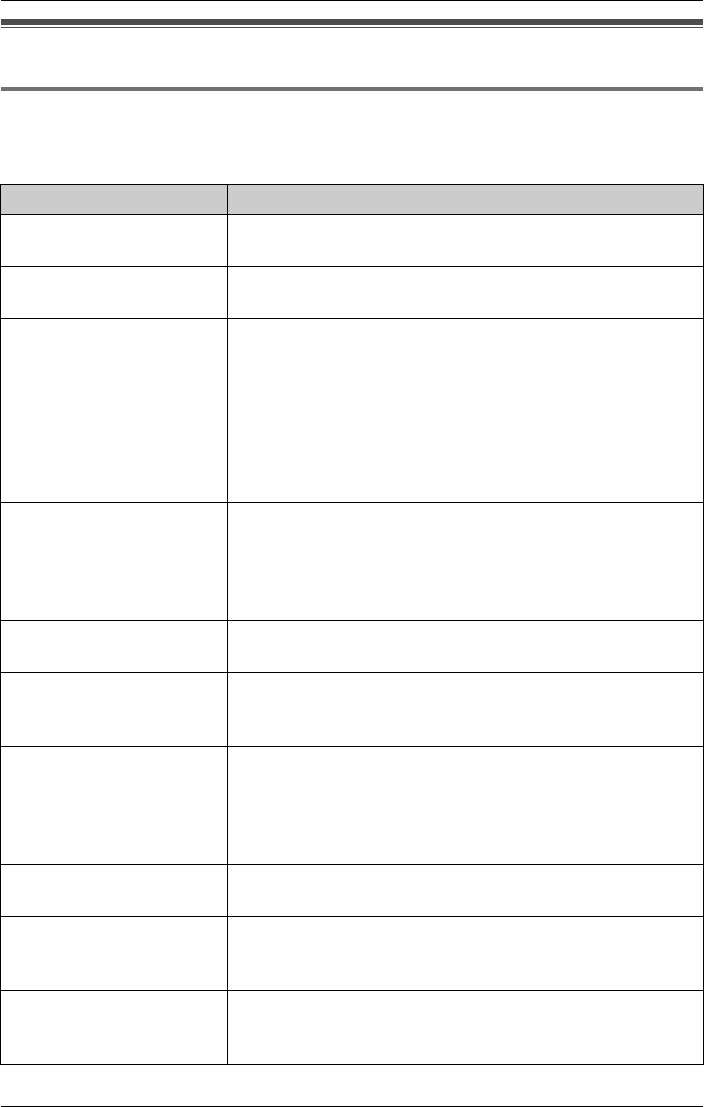
Useful Information
For assistance, please visit http://www.panasonic.com/phonehelp 101
Error messages
Display messages
If the unit detects a problem, one of the following messages will be displayed on the base
unit or cordless handset. Error beeps or busy tone are heard.
Display message Cause and solution
Busy LThe paged party is engaged in a call.
LA paged cordless handset is too far from the base unit.
Call restriction LThe dialed number is restricted. Cancel the restriction
(page 87).
Error
(base unit only)
LWhen you tried to register the cordless handset, the
cordless handset and base unit could not link for some
reason, such as interference from other electrical
appliances. Take the cordless handset and base unit
away from the electrical appliances and try again.
LEight cordless handsets have already been registered
to the base unit. To cancel another handset registration,
see page 28.
Invalid.
Please register the
handset to the
base.
(cordless handset only)
LYou tried to make a call or access a mailbox with a
cordless handset that has not been registered to the
base unit. Register the cordless handset (page 26).
Invalid entry LYou tried to key-in an invalid direct command. Key-in
the correct command (pages 93 to 95).
Invalid mailbox
(base unit only)
LYou attempted to deliver/transfer a message to an
unregistered cordless handset’s mailbox. Register the
cordless handset (page 26).
Memory is full LWhen trying to store an item in the Phonebook, the
Phonebook memory is full. Erase unwanted items and
try again (page 48).
LThere is no memory available for recording messages.
Erase unnecessary messages (page 61).
Message full
(base unit only)
LThere is no memory available for recording messages.
LErase unnecessary messages (page 61).
MOH currently in
use. Please try
again later.
LYou tried to record music while the current music on
hold is in use (page 90). Try again later.
No handset
registered
(base unit only)
LNo cordless handsets have been registered to the base
unit when you attempt to de-register a handset
registration (page 28).
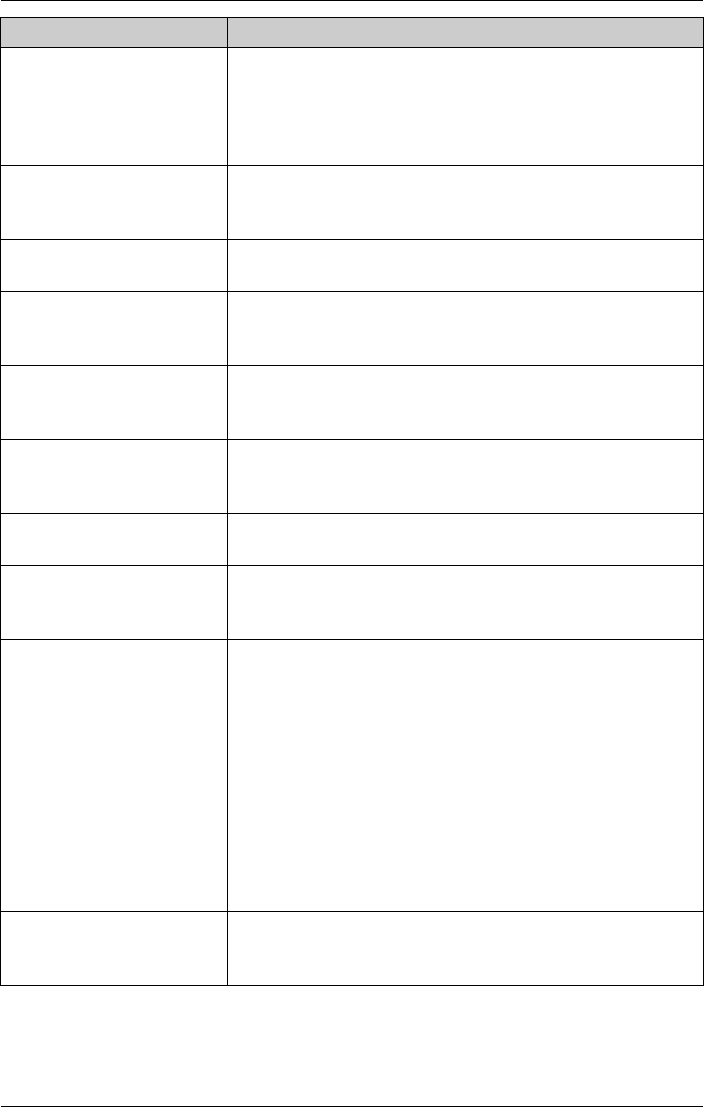
Useful Information
102 For assistance, please visit http://www.panasonic.com/phonehelp
No link to the
base. Please walk
closer to the base
and try again.
(cordless handset only)
LThe cordless handset has lost communication with the
base unit. Walk closer to the base unit, and try again.
Not Available,
Maximum handsets
already registered
LEight cordless handsets have already been registered
to the base unit. To cancel another cordless handset
registration, see page 28.
Please enter
another password
LYou selected a password which is the same as another
mailbox (page 53). Select another one.
Please lift up and
try again.
(cordless handset only)
LYou attempted to dial from the cordless handset while
located in the charger. Lift the handset out of the
charger and try again.
Please set the
alert number.
LYou tried to check the number or set the unit to call the
cell phone/paging device without first storing the cell
phone/paging device number (page 87).
Please set the
system date and
time first.
LYou must set the date and time before you can program
the system to automatically delete messages monthly
(page 89).
Recharge Battery
(cordless handset only)
LThe cordless handset battery needs to be charged.
Recharge the battery by placing it on the charger.
Sorry, this mailbox
is in use.
LWhile another user is listening to messages in the
general delivery mailbox, you cannot access that
mailbox (pages 54 and 58).
The system is busy.
Please try again
later.
LAll lines are in use. You cannot make a call. Try again
later.
If four cordless handsets or the base unit and three other
cordless handsets are in use:
Lyou may not be able to program certain function items,
such as, setting your password or turning on/off alerting
your cell phone/paging device,
Lyou may not be able to make an external or internal call,
or
Lyou may not be able to listen to messages in your
mailbox.
Try again later.
Users in mailbox.
Please try again
later.
LYou tried to erase mailbox messages while the selected
mailbox(es) is being accessed (page 80). Try again
later.
Display message Cause and solution
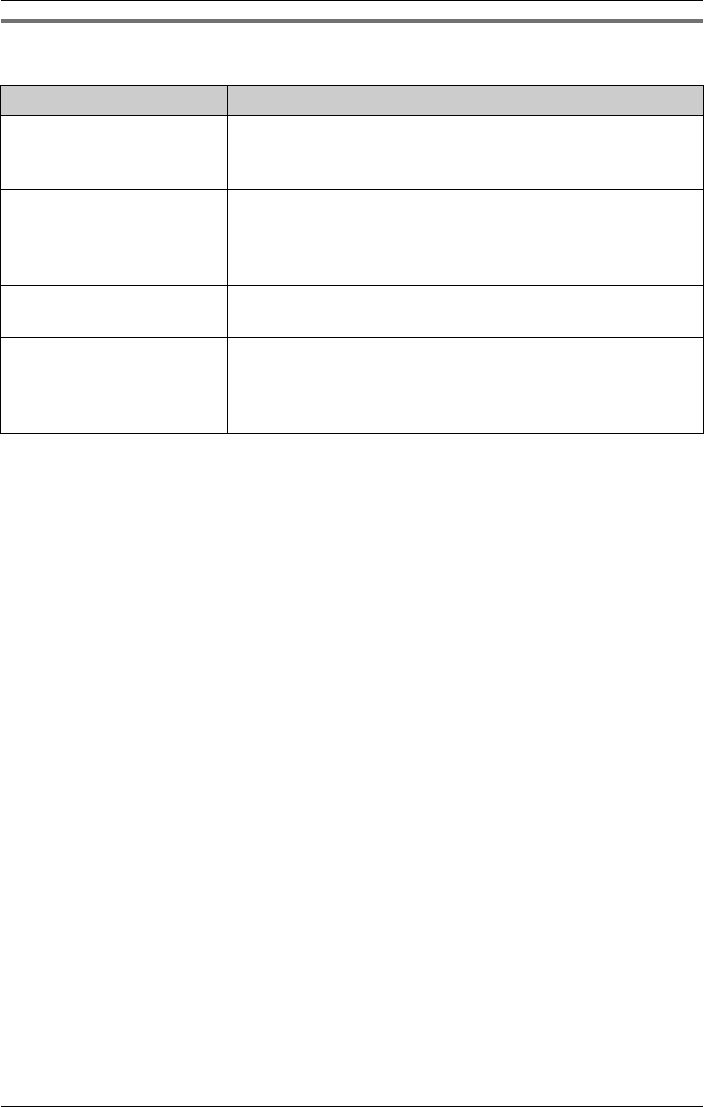
Useful Information
For assistance, please visit http://www.panasonic.com/phonehelp 103
Voice messages
If the unit detects a problem, one of the following messages will be announced.
Voice message Cause and solution
“Sorry, there is no space
for recording”
LThe remaining recording time or the number of
messages which can still be recorded is 0. Erase
unnecessary messages (pages 56, 61 and 80).
“Incorrect entry”LAn invalid extension number was entered when
transferring or delivering a message. Ensure that the
cordless handset is registered to the base unit
(page 26).
“This is your mailbox”LYou entered your own mailbox number when
transferring a message (page 56).
“Sorry, this mailbox is in
use”
LYou tried to access the general delivery mailbox from
the cordless handset or access a personal mailbox from
the base unit while another user was listening to
messages there (page 66).
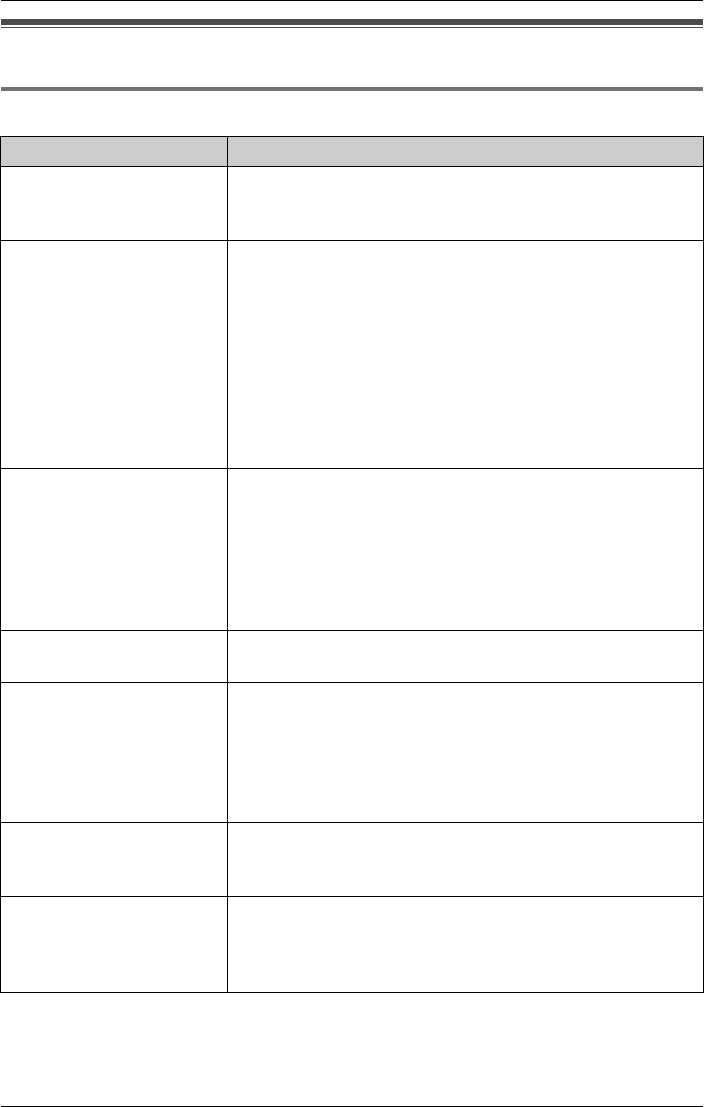
Useful Information
104 For assistance, please visit http://www.panasonic.com/phonehelp
Troubleshooting
General use
Problem Cause and solution
The unit does not work. LCheck the settings (pages 75, 77 and 78).
LPress {RESET} on the bottom of the base unit with a
pointed object (page 100).
The cordless handset
does not work.
LCharge the battery fully (page 17).
LClean the charge contacts and charge again (pages 17
and 22).
LInstall the battery properly (page 17).
LRe-install the battery and place the cordless handset on
the charger (page 17). Try again.
LThe cordless handset has not been registered to the
base unit. Register the cordless handset (page 26).
LIf the handset’s LCD does not light after inserting the
battery, press {OFF}.
The cordless handset
display shows “No link
to the base. Please
walk closer to the
base and try again”.
LThe cordless handset has lost communication with the
base unit. Move closer to the base unit, and try again.
LRaise the base unit antenna.
LIf the above remedies do not solve the problem, the
cordless handset may have lost communication with
the base unit. Register the cordless handset again
(page 26).
The line indicators do not
work properly.
LCheck the settings (pages 75, 77 and 78).
LThe line mode selection is incorrect (page 26).
You cannot have a
conversation using the
headset.
LMake sure that the headset is properly plugged into the
headset jack on the cordless handset (page 98) or base
unit (page 98).
LIf “ENTER=Headset” is displayed on the base unit,
press {ENTER} to switch from the speakerphone to the
headset.
I cannot register a
cordless handset to the
base unit.
LFully charge the battery (page 17).
LA cordless handset cannot be registered if there are
already eight registered cordless handsets.
I cannot have a
conversation using the
cordless handset when
the headset is connected.
LWhen the headset is connected (page 98) to the
cordless handset, you must use the headset to talk with
the caller. To have a normal conversation, disconnect
the headset.
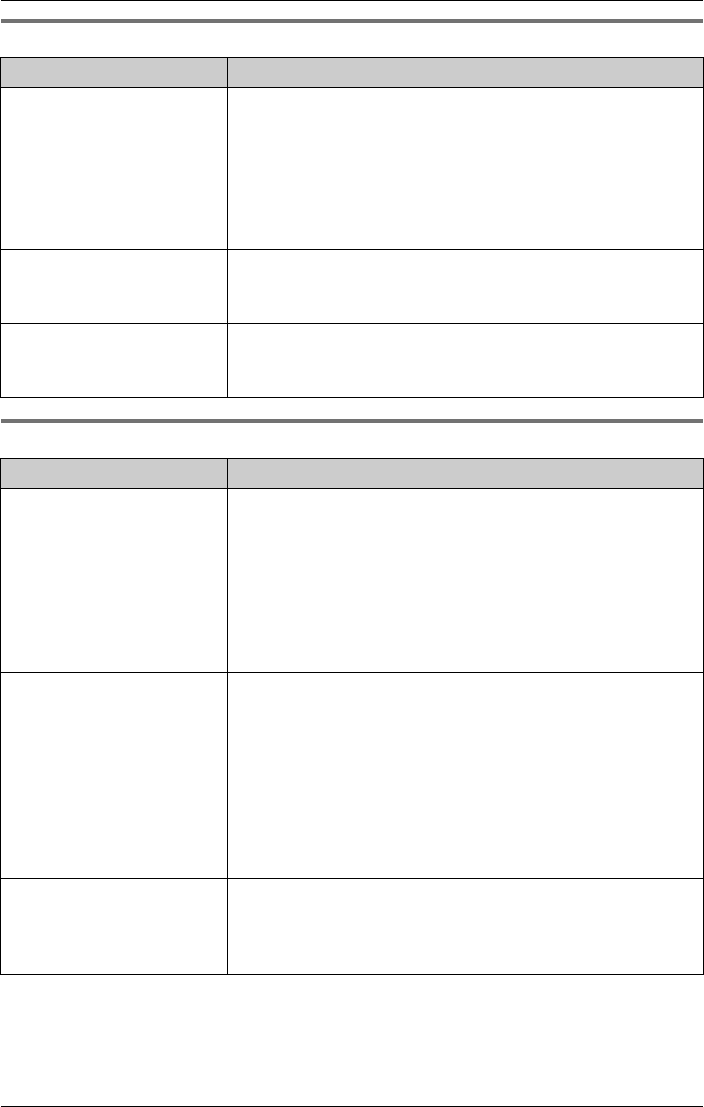
Useful Information
For assistance, please visit http://www.panasonic.com/phonehelp 105
Programmable settings
Making/answering calls, paging
Problem Cause and solution
I cannot program function
items, such as the dialing
mode.
LProgramming is not possible while the base handset is
off the cradle or the {SP-PHONE} indicator lights.
LProgramming is not possible while in talk or intercom
mode, or while listening to the messages.
LDo not pause for over 60 seconds while programming.
LMake sure that the cordless handset is in standby
mode.
While programming, the
unit/cordless handset
starts to ring.
LA call is being received. Answer the call and re-start
programming from the beginning after hanging up.
I can’t access the
cordless handset function
menu.
LAccess is not possible during a call, or while accessing
a mailbox, the Caller List, or the Phonebook.
Problem Cause and solution
Static is heard, sound
cuts in/out. Interference
from other electrical units.
LMove the cordless handset(s) and the base unit away
from other electrical appliances (page 10).
LMove closer to the base unit.
LRaise the base unit antenna.
LIf your unit is connected to a telephone line with DSL
service, we recommend connecting a noise filter
between the base unit and the telephone line jack.
Contact your DSL provider for details.
The unit/cordless
handset does not ring.
LThe ringer volume is set to OFF. Select HIGH,
MEDIUM, or LOW (page 81).
LIf four cordless handsets are in use, the unit may not
ring. The cordless handset users will hear incoming call
tone.
LThe base unit/cordless handset is removed from the
ring group. Add to the ring group (page 83).
LAll lines have been set-up to be answered by the
automated attendant (page 68).
I cannot make a call. LThe dialing mode may be set incorrectly. Set the dial
mode (page 26) to match the type of telephone service
you have (tone or pulse).
LThe dialed number is restricted (page 86).
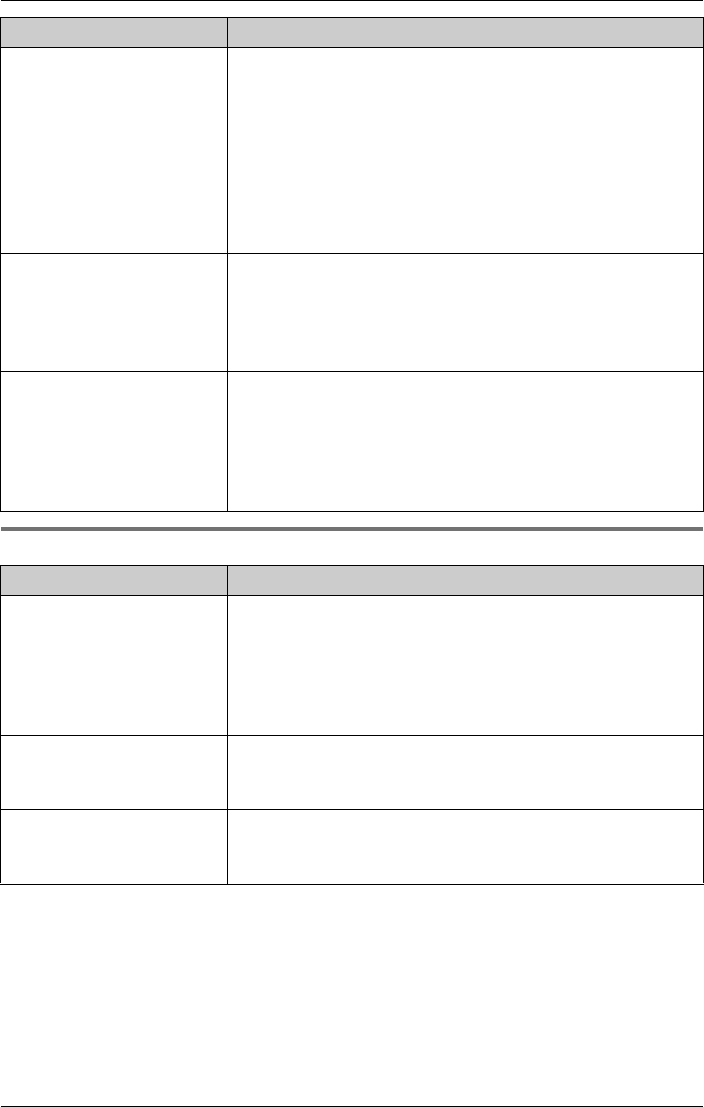
Useful Information
106 For assistance, please visit http://www.panasonic.com/phonehelp
Phonebook
I cannot redial the last
number dialed.
LIf the last number dialed was more than 32 digits, the
number will not be redialed correctly.
LAccess numbers entered after pressing {TONE} will not
be included when redialing.
LCordless handset only: The {REDIAL} key also
functions as the {PAUSE} key. It will redial the last
number dialed if pressed at the outset of a call. If
another number has been dialled first, it will operate as
a {PAUSE} key.
I cannot page another
cordless handset or the
base unit.
LIf four other cordless handsets are in use, you may not
be able to page. Try again later.
LThe cordless handset is too far from the base unit.
LThe base unit or the cordless handset is in use. Try
again later.
When a second call is
received on the same
line, the unit does not
display the new caller’s
information.
LIf another call is received on the same line while;
– the Automated Attendant System or Answering
System is responding to a call, or
– a call is placed on hold, the caller information will not
be displayed.
LThe line mode selection is incorrect. See page 26.
Problem Cause and solution
I cannot store a name and
phone number in the
Phonebook.
LYou cannot store an item in the Phonebook while the
corded handset is off the cradle or the {SP-PHONE}
indicator is lit.
LYou cannot store an item in the Phonebook while the
unit is in talk or intercom mode.
LDo not pause for over 60 seconds while programming.
The display goes into
standby mode while
viewing the Phonebook.
LDo not pause for over 60 seconds while searching.
While searching, the
base unit/cordless
handset starts to ring.
LA call is being received. Answer the call and re-start
searching from the beginning after hanging up.
Problem Cause and solution
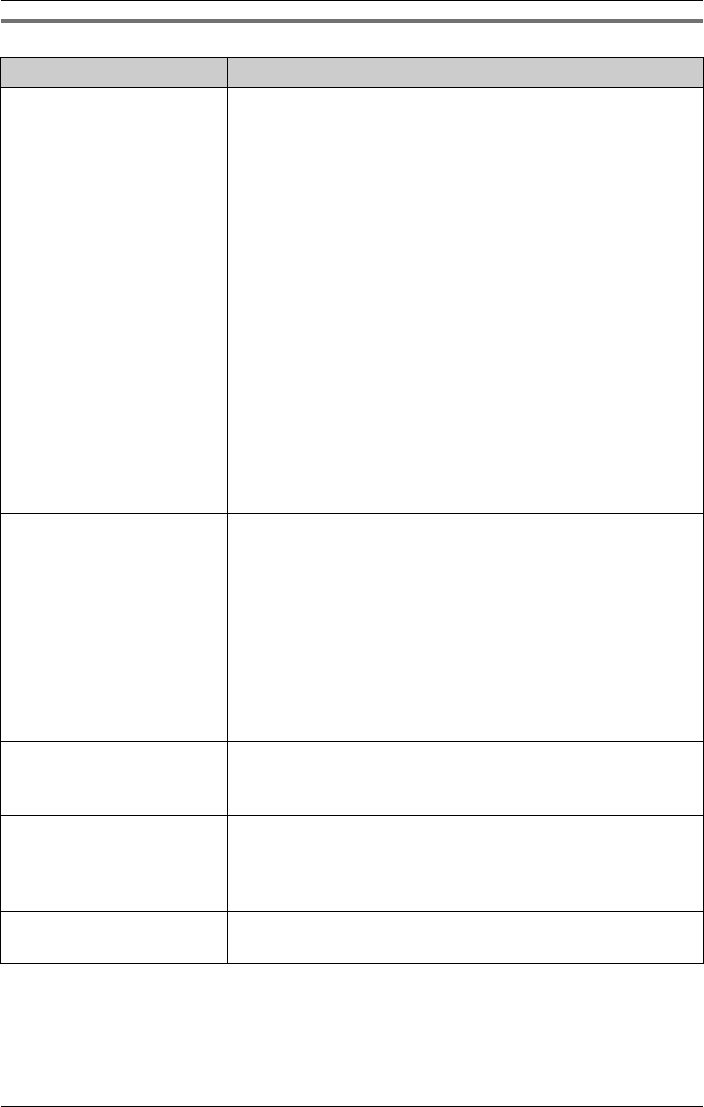
Useful Information
For assistance, please visit http://www.panasonic.com/phonehelp 107
Caller ID
Problem Cause and solution
The cordless handset
does not display the
caller’s name and/or
phone number.
LYou have not subscribed to a caller ID service. Contact
your telephone service provider to subscribe.
LIf your unit is connected to any additional telephone
equipment such as a caller ID box or wireless telephone
jack, disconnect the unit from the equipment and plug
the unit directly into the wall jack.
LIf your unit is connected to a telephone line with DSL
service, we recommend connecting a noise filter
between the base unit and the telephone line jack.
Contact your DSL provider for details.
LThe name display service may not be available in some
areas. Contact your telephone service provider for
details.
LOther telephone equipment may be interfering with this
unit. Disconnect the other equipment and try again.
LThe caller requested not to send caller information
(page 49).
LGenerally caller information is displayed after the
second ring.
The caller’s information is
not displayed.
LThe base unit/cordless handset has been removed
from the ring group. Add to the ring group (page 83).
LOther telephone equipment may be interfering with the
base unit/cordless handset. Move the base unit/
cordless handset away from other electrical appliances
(page 10).
LOther electrical appliances connected to the same
outlet may be interfering with the Caller ID information.
LTelephone line noise may be affecting the Caller ID
information.
The display goes into
standby mode while
viewing the Caller List.
LDo not pause for over 60 seconds while searching.
The caller list/incoming
phone numbers are not
edited automatically.
LThe Caller ID number auto edit feature is turned off.
Turn it on and try again (page 51).
LYou need to call back the edited number to activate
Caller ID number auto edit.
The display exits the
caller list while searching.
LDo not pause for over 60 seconds while searching.
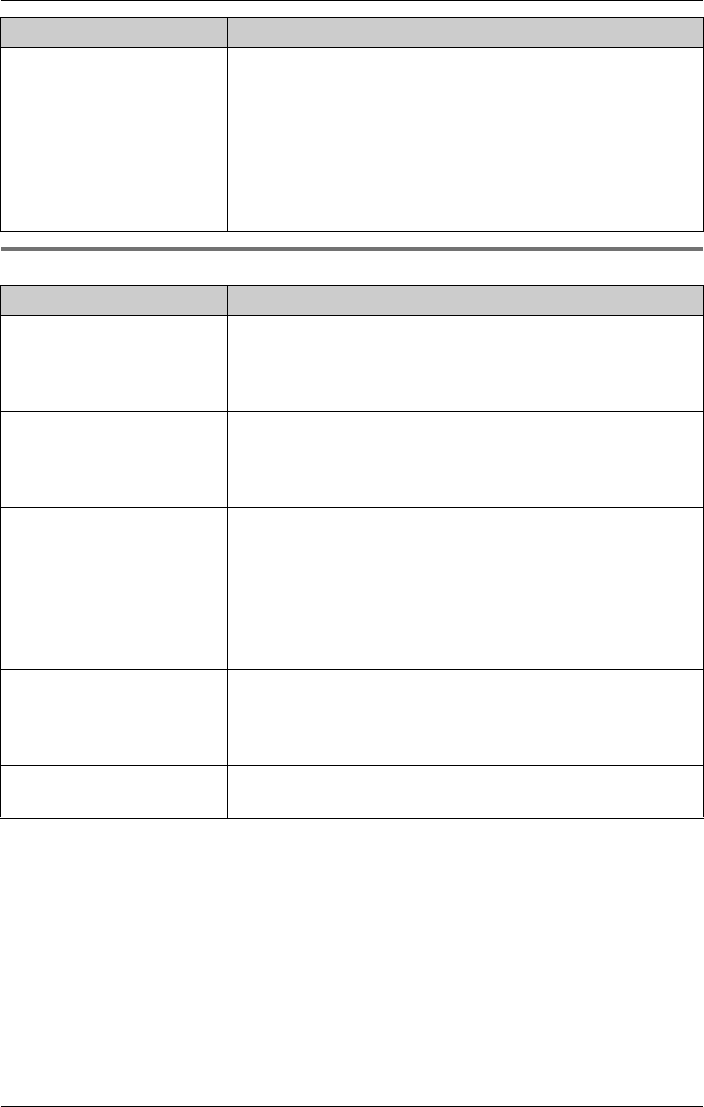
Useful Information
108 For assistance, please visit http://www.panasonic.com/phonehelp
Recharging the battery (cordless handset)
The second caller’s
information is not
displayed during an
outside call. (The Call
Waiting Caller ID (CWID)
feature does not
function.)
LIn order to use Caller ID, Call Waiting, or Call Waiting
Caller ID (CWID), you must first contact your telephone
service provider and subscribe to the desired service.
After subscribing, you may need to contact your
telephone service provider again to activate this
specific service, even if you already subscribed to both
Caller ID and Call Waiting with Caller ID services
(CWID).
Problem Cause and solution
“Recharge battery” is
displayed, “7” flashes
and the cordless handset
beeps every 60 seconds.
LFully charge the battery (page 17).
“Charge for 7 hrs”
and 8 are displayed
and the cordless handset
does not work.
LThe battery has been discharged. Fully charge the
battery (page 17).
I charged the battery fully,
but “Recharge
battery” is still
displayed and “7”
continues to flash, or
“Charge for 7 hrs”
and 8 are displayed.
LClean the charge contacts and charge again.
LThe battery may need to be replaced (page 97). If you
install a new battery, fully charge it (page 17).
The CHARGE indicator
light does not go out after
the battery has been
charged.
LThis is normal.
The cordless handset
display is blank.
LConfirm that the battery is properly installed (page 17).
LFully charge the battery (page 17).
Problem Cause and solution
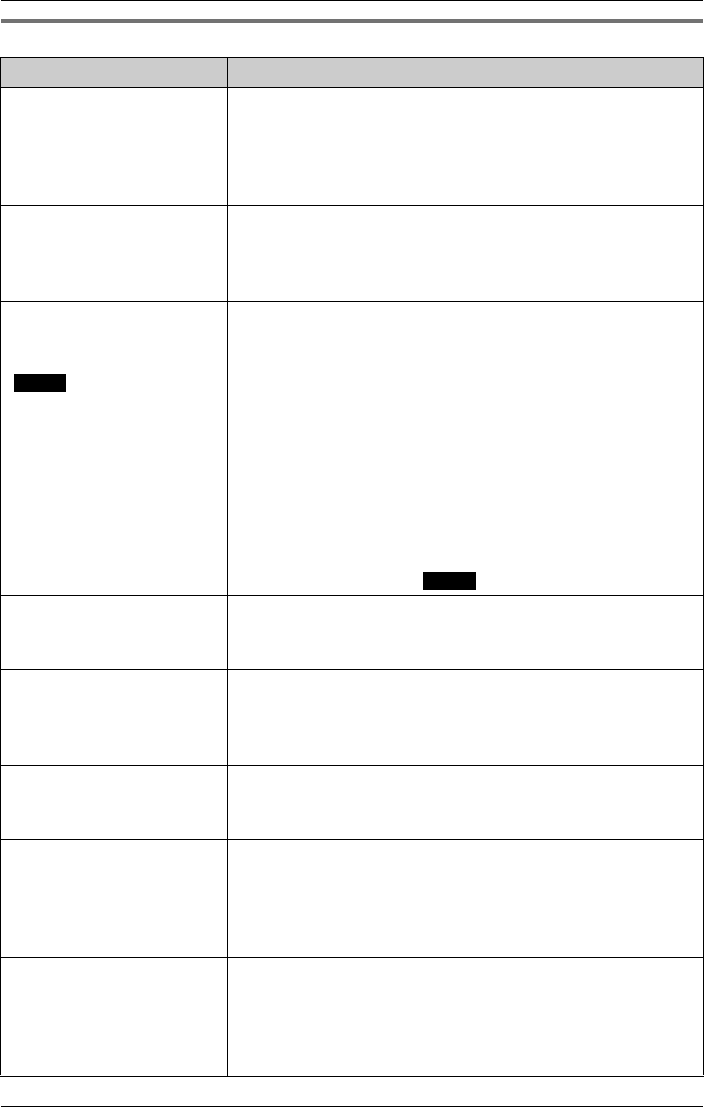
Useful Information
For assistance, please visit http://www.panasonic.com/phonehelp 109
Voice mail system/automated attendant system/answering system
Problem Cause and Solution
The Automated Attendant
System or Answering
System is on, but
incoming messages are
not recorded.
LThe remaining recording time or the number of
messages which can still be recorded is 0. Erase
unnecessary messages (pages 56, 61 and 80).
“Message full” is
displayed on the base
unit, and no new
messages are recorded.
LThe remaining recording time or the number of
messages which can still be recorded is 0. Erase
unnecessary messages (page 61).
I cannot access my
mailbox by pressing F
on the base unit, or
on the cordless
handset.
LMake sure that the base unit/cordless handset is in
standby mode.
LIf four cordless handsets or the base unit and three
cordless handsets are in use, you cannot access the
mailbox. Try again later.
LIf the Automated Attendant System or Answering
System is responding to four calls on separate lines,
you cannot access the mailbox. Try again later.
LYou are too far from the base unit. Walk closer to the
base unit.
LIf “Enter mailbox password” is displayed, the
direct handset access mode is OFF. Enter the mailbox
password and press .
I cannot access a mailbox
from a touch tone phone.
LThe Automated Attendant System or Answering
System may not respond if the tones are too short to
activate the unit. Press each key firmly.
While recording a
greeting message, the
unit starts to ring and
stops recording.
LTo answer the call, press the called line key. The
recording will stop. Start from the beginning after
hanging up.
During playback,
incoming call tone is
heard.
LTo answer the call, press the called line key. To resume
playback, press “F” after hanging up.
The display does not
show the name and/or
number of the caller
whose message is being
played.
LIf the caller’s name is not stored in the Caller List, the
caller’s information will not be displayed.
The unit does not alert
your cell phone/paging
device.
LThe number has been entered incorrectly.
LLine 1 was busy and the call to the alert number could
not be made.
LAfter three failed attempts to alert a cell phone/paging
device, the unit gives up.
M.box
Next
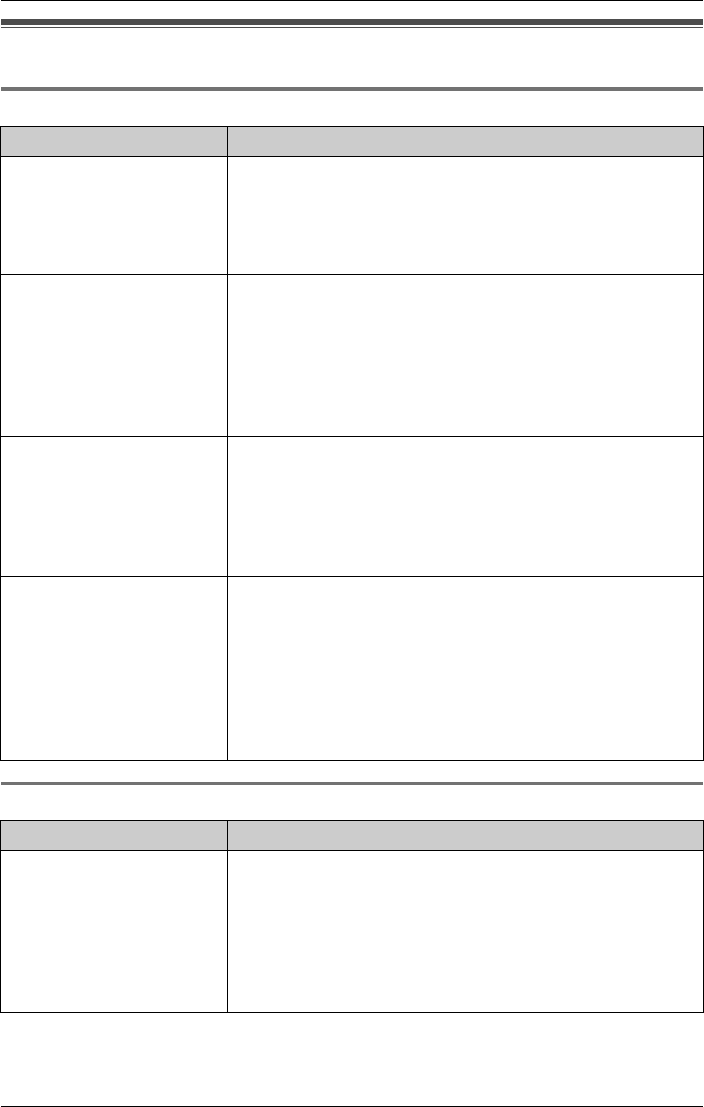
Useful Information
110 For assistance, please visit http://www.panasonic.com/phonehelp
Frequently asked questions
The base unit
The cordless handset
Problem Cause and solution
The base phone has a
dial tone but none of the
keys are working. It has
worked before; is the
base broken?
LEnsure that the memory card and memory card cover
are not pressing down any of the intercom/transfer
keys. See page 20 for details on how to install the
memory card.
Backup battery:
How long will the base
unit retain its memory
after a power failure?
LThe rechargeable NiMH backup battery will maintain all
functions of the base unit for a minimum of 20 minutes
in the event of a mains power failure. See page 12 for
more information about the backup battery.
LIf the backup battery becomes exhausted during a long
power outage, messages stored in the base unit’s
memory are maintained indefinitely in flash memory.
Call monitoring:
How can I disable the call
monitoring feature to
prevent others from
hearing my incoming
calls?
LYou can temporarily disable the call monitoring feature
by pressing {MUTE}.
LThe call monitoring service can also be programmed to
remain off, if necessary. See page 87.
Resetting the base unit:
My base unit has stopped
working, cordless
handsets cannot link to it,
and new cordless
handsets cannot be
registered. How can I
reset the base unit?
LIf the base unit becomes locked and stops working, you
may need to press the {RESET} button to resolve the
problem. The {RESET} key is located on the underside
of the base unit and must be pressed with a pointed
object. See page 100.
Problem Cause and solution
Resetting the cordless
handset:
My cordless handset has
stopped ringing and there
is interference. How can I
reset the cordless
handset?
LWhen the cordless handset stops ringing and
interference is heard, you can remove the battery for at
least 30 seconds and then replace it to reset the device.
See page 17.
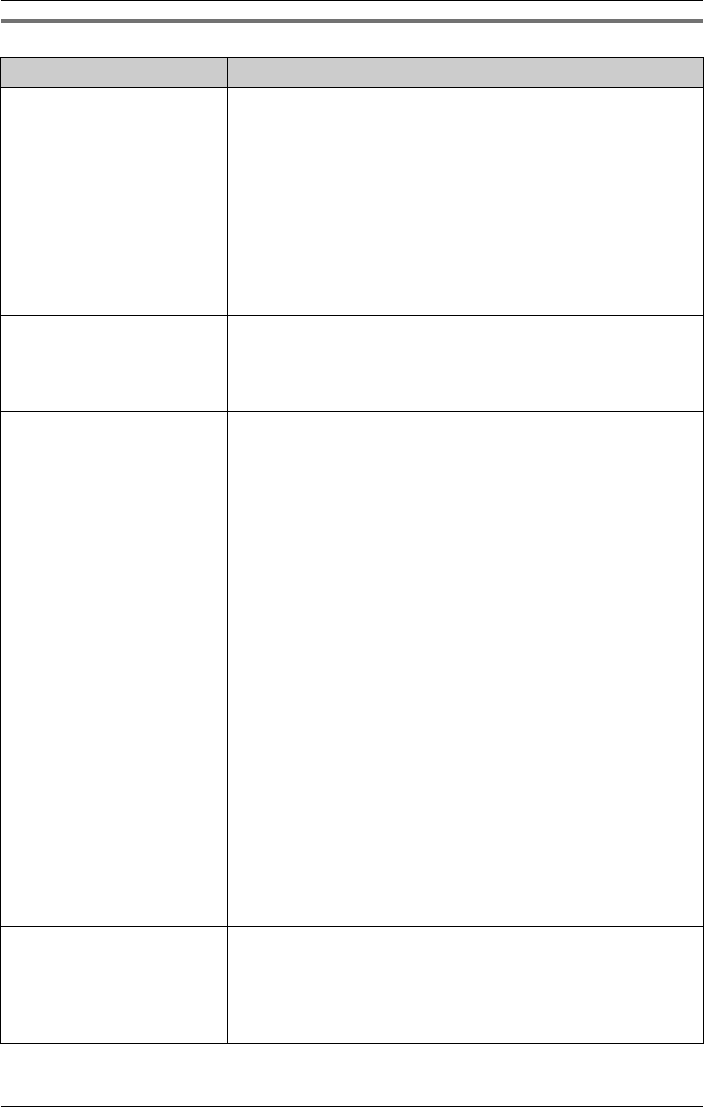
Useful Information
For assistance, please visit http://www.panasonic.com/phonehelp 111
Messages and voice mail
Problem Cause and solution
Remote message
retrieval:
How can I retrieve voice
mail messages from
other locations?
LVoice messages can be retrieved while away from
home or office using a touch tone phone if the
automated attendant system or auto answer system is
active for any of the lines.
To access messages remotely:
– Dial the main phone number.
The unit will be in either Automated Attendant mode
or Auto Answer mode.
LThe password for handset 1 is “1111” by default. See
page 65 for a full explanation of available commands.
Incoming messages:
What is the maximum
message length a caller
can leave?
LThe maximum message length is three minutes. Up to
255 messages can be left in total, including all cordless
handsets, the base unit, and greeting messages.
Transferring calls to voice
mail:
How can I transfer a call
to another person’s
voicemail?
LA call can only be transferred directly to the General
Delivery Mailbox, not to other extensions. You can
however transfer a call to another person’s voice mail
through the General Delivery Mailbox.
LWhen a call is received at the base unit, the operator
must press the F key and replace the base unit
handset. The caller will then hear the greeting assigned
to the line on which he is calling. While the greeting is
playing, the caller can press the extension number
followed by {#}.
LIf the cordless handset answer mode is on, the caller
will hear the personal greeting message at the end of
the second ring, then he/she can leave a message at
the tone.
LIf the cordless handset answer mode is off, the caller
will hear the following message at the end of the fifth
ring: “Sorry, no one is available to answer the call. To
leave a message, press 1. To call another extension,
press 2. To call the operator, press 0”. If the person the
caller wishes to speak to is on another call, the caller
will hear “Sorry, this line is busy. To leave a message,
press 1. To call another extension, press 2. To call the
operator, press 0”.
No beep after greeting
message:
The greeting message is
played but there is no
beep, what is wrong?
LThis happens when the particular line is set to
Automated Attendant mode. It should be set to Auto
Answer mode. See page 73.
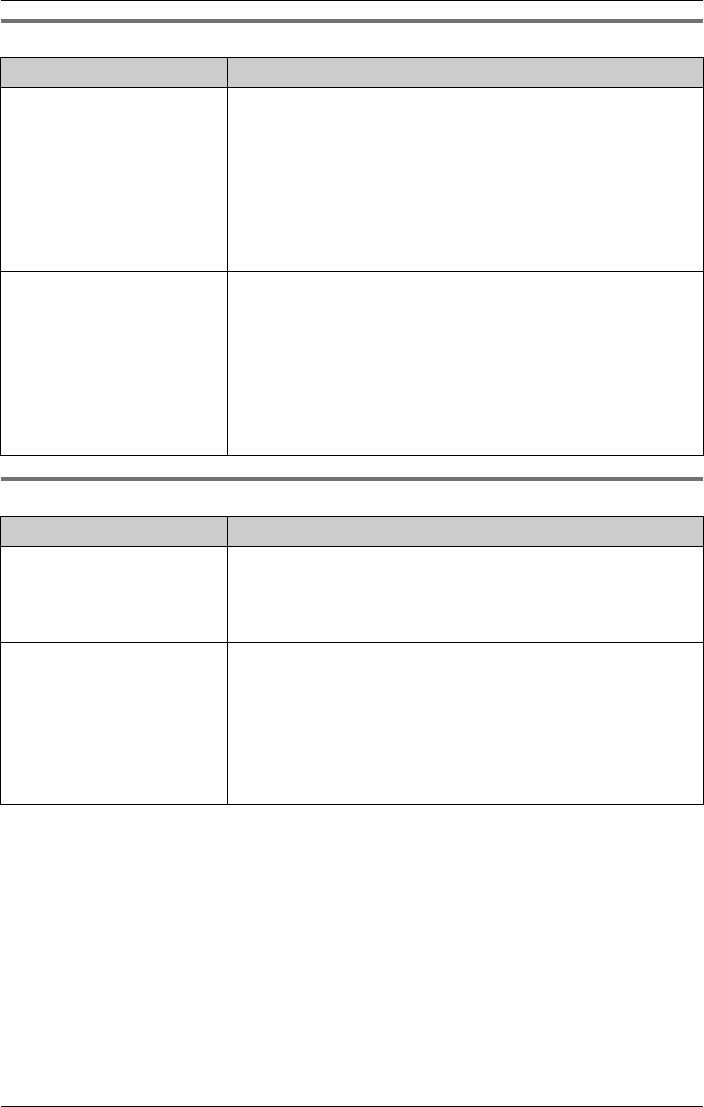
Useful Information
112 For assistance, please visit http://www.panasonic.com/phonehelp
Calls
Lines
Problem Cause and solution
Phones do not ring and
the greeting is repeated
three times:
None of the phones ring
when incoming calls are
received and the greeting
is played three times,
what is wrong?
LWhen the automated attendant is on, there is no ring
and the caller must select an extension followed by
{#}. If no extension is selected, or the caller does not
have a touch tone phone, the greeting will repeat three
times. In Auto Answer mode, all phones ring until the
greeting message is played. After the greeting
message there is a beep and the caller can leave a
message in the general mailbox.
“Missed call(s)”
displayed on cordless
handset or base unit:
What does it mean when
the message “Missed
call(s)” appears on the
cordless handset or base
unit displays?
LThis message appears when new call information is
added to the Caller List. Caller ID information is added
to the Caller List automatically when calls are received.
The message can be cleared by pressing the {V} or {^}
keys.
Problem Cause and solution
Line indicator lights:
Why is the Line Indicator
light on when the line is
not in use?
LThis could possibly be the result of a connection
problem. Make sure that your lines are connected
properly, see page 14.
Can’t select lines when
other lines are occupied:
Why can’t I select a line
when other lines are
occupied? Is this system
compatible with a roll
over line?
LYes, this product is compatible with roll over lines. You
may need to reset the base unit. The {RESET} button is
located on the underside of the base unit and must be
pressed with a pointed object. See page 100.
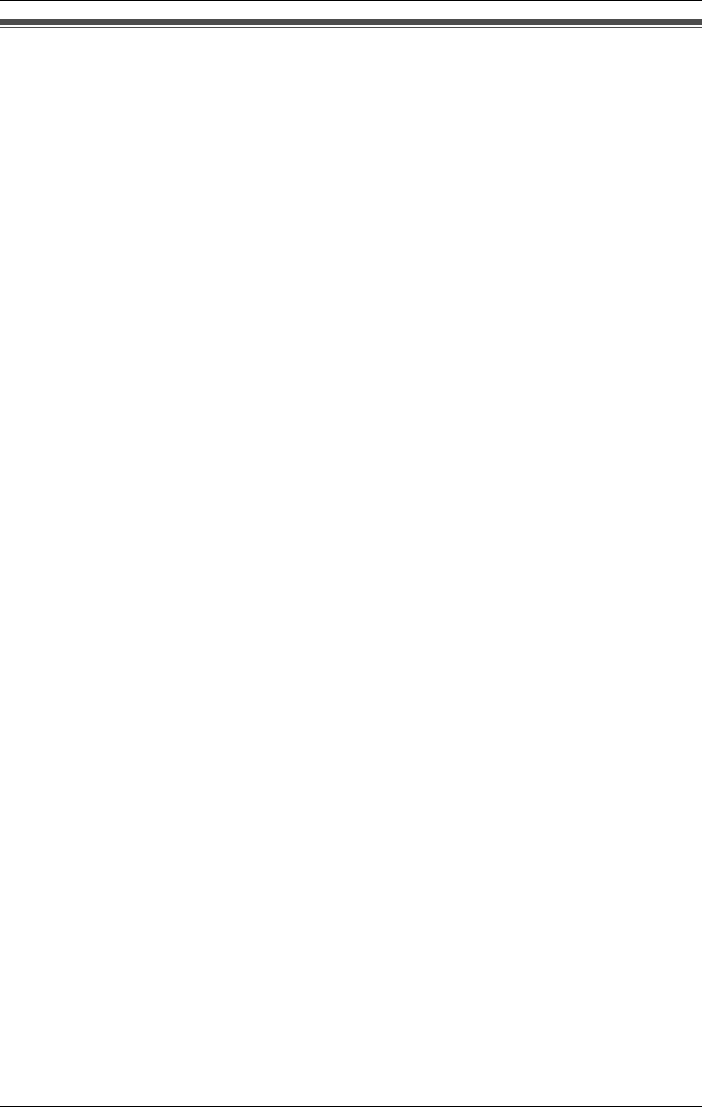
Useful Information
For assistance, please visit http://www.panasonic.com/phonehelp 113
FCC and other information
This equipment complies with Part 68 of
the FCC rules and the requirements
adopted by the ACTA. On the bottom of
this equipment is a label that contains,
among other information, a product
identifier in the format US:ACJ----------.
If requested, this number must be
provided to the telephone company.
L
Registration No
............(found on the bottom of the unit)
L
Ringer Equivalence No.
(REN).......0.3B
L
Facility Interface Code
............02LS2
L
Service Order Code
............9.0F
L
Required Network Interface Jack
.......RJ11, RJ14
A
plug and jack used to connect this
equipment to the premises wiring and
telephone network must comply with the
applicable FCC Part 68 rules and
requirements adopted by the ACTA. A
compliant telephone cord and modular
plug is provided with this product. It is
designed to be connected to a
compatible modular jack that is also
compliant.
The REN is used to determine the
number of devices that may be
connected to a telephone line. Excessive
RENs on a telephone line may result in
the devices not ringing in response to an
incoming call. In most but not all areas,
the sum of RENs should not exceed five
(5.0). To be certain of the number of
devices that may be connected to a line,
as determined by the total RENs, contact
the local telephone company. For
products approved after July 23, 2001,
the REN for this product is part of the
product identifier that has the format
US:AAAEQ##TXXXX. The digits
represented by ## are the REN without a
decimal point (e.g., 03 is a REN of 0.3).
If this equipment causes harm to the
telephone network, the telephone
company will notify you in advance that
temporary discontinuance of service may
be required. But if advance notice isn't
practical, the telephone company will
notify the customer as soon as possible.
Also, you will be advised of your right to
file a complaint with the FCC if you
believe it is necessary.
The telephone company may make
changes in its facilities, equipment,
operations or procedures that could
affect the operation of the equipment. If
this happens the telephone company will
provide advance notice in order for you
to make necessary modifications to
maintain uninterrupted service.
If trouble is experienced with this
equipment, for repair or warranty
information, please contact a Factory
Servicenter or other Authorized Servicer.
If the equipment is causing harm to the
telephone network, the telephone
company may request that you
disconnect the equipment until the
problem is resolved.
Connection to party line service is
subject to state tariffs. Contact the state
public utility commission, public service
commission or corporation commission
for information.
If your home has specially wired alarm
equipment connected to the telephone
line, ensure the installation of this
equipment does not disable your alarm
equipment. If you have questions about
what will disable alarm equipment,
consult your telephone company or a
qualified installer.
This equipment is hearing aid compatible
as defined by the FCC in 47 CFR
Section 68.316.
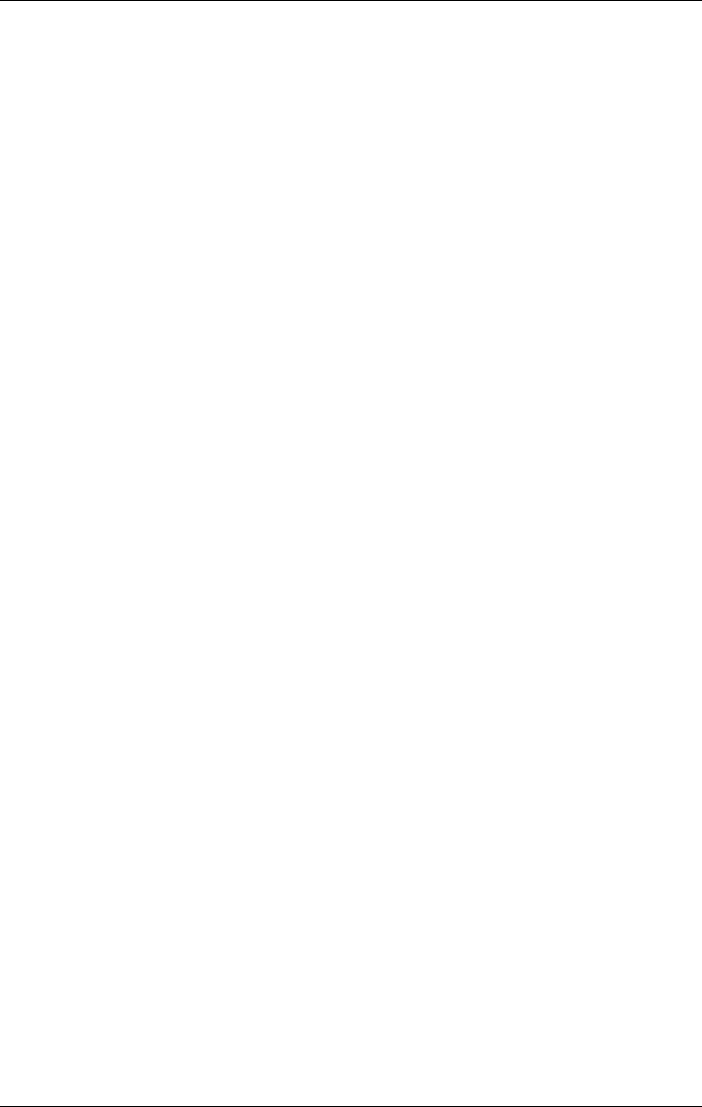
Useful Information
114 For assistance, please visit http://www.panasonic.com/phonehelp
When you hold the phone to your ear,
noise might be heard in your Hearing Aid.
Some Hearing Aids are not adequately
shielded from external RF (radio
frequency) energy. If noise occurs, use
an optional headset accessory or the
speakerphone option (if applicable) when
using this phone. Consult with your
audiologist or Hearing Aid manufacturer
about the availability of Hearing Aids
which provide adequate shielding to RF
energy commonly emitted by digital
devices.
WHEN PROGRAMMING EMERGENCY
NUMBERS AND(OR) MAKING TEST
CALLS TO EMERGENCY NUMBERS:
1) Remain on the line and briefly explain
to the dispatcher the reason for the
call.
2) Perform such activities in the off-peak
hours, such as early morning or late
evenings.
This device complies with Part 15 of the
FCC Rules. Operation is subject to the
following two conditions:
(1) This device may not cause harmful
interference, and (2) this device must
accept any interference received,
including interference that may cause
undesired operation.
Privacy of communications may not be
ensured when using this phone.
CAUTION:
A
ny changes or modifications not
expressly approved by the party
responsible for compliance could void the
user’s authority to operate this device.
NOTE:
This equipment has been tested and
found to comply with the limits for a
Class B digital device, pursuant to Part
15 of the FCC Rules. These limits are
designed to provide reasonable
protection against harmful interference in
a residential installation. This equipment
generates, uses, and can radiate radio
frequency energy and, if not installed and
used in accordance with the instructions,
may cause harmful interference to radio
communications. However, there is no
guarantee that interference will not occur
in a particular installation. If this
equipment does cause harmful
interference to radio or television
reception, which can be determined by
turning the equipment off and on, the
user is encouraged to try to correct the
interference by one or more of the
following measures:
- Reorient or relocate the receiving
antenna.
- Increase the separation between the
equipment and receiver.
- Connect the equipment into an outlet on
a circuit different from that to which the
receiver is connected.
- Consult the dealer or an experienced
radio/TV technician for help.
Some cordless telephones operate at
frequencies that may cause interference
to nearby TVs and VCRs. To minimize or
prevent such interference, the base of
the cordless telephone should not be
placed near or on top of a TV or VCR. If
interference is experienced, move the
cordless telephone further away from the
TV or VCR. This will often reduce, or
eliminate, interference.
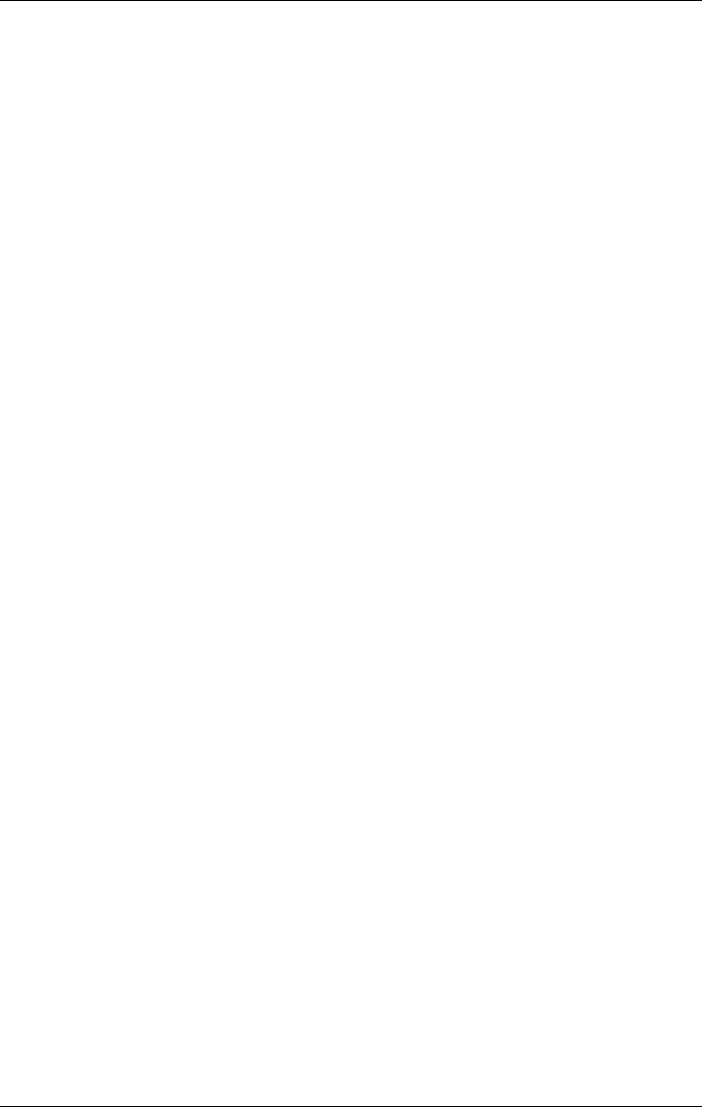
Useful Information
For assistance, please visit http://www.panasonic.com/phonehelp 115
T
he FCC ID consists of two elements, a
g
rantee code and an equipment product
c
ode. The FCC ID is assigned for
Equipment Authorization under various
rules, parts including Parts 15, 90, 101...
T
he Grantee code is a three character
a
lphanumeric string representing the
Grantee/Applicant. The Grantee Code
a
lways begins with an alphabetic
c
haracter and does not contain the
numbers one and/or zero. The Grantee
Code is assigned by Commission
permanently to a company for
a
uthorization of all radio frequency
e
quipment.
T
he Product Code is the non-grantee
c
ode portion of the FCC ID. The Product
Code may include hyphens and/or
d
ashes (-).
T
he FCC ID for this product is as follows:
FCC ID: ACJPCCUKKX-TG4500
FCC RF Exposure Warning:
T
his product complies with FCC radiation
e
xposure limits set forth for an
uncontrolled environment. To comply
w
ith FCC RF exposure requirements the
base unit must be installed and operated
w
ith its antenna located 20 cm or more
between antenna and all person's body
(excluding extremities of hands, wrist
a
nd feet). The handset unit may be
c
arried and operated with only the
s
pecific provided belt-clip. Other non-
t
ested belt-clips or similar body-worn
a
ccessories may not comply and must
be avoided. The base and handset units
must not be co-located or operated in
c
onjunction with any other antenna or
t
ransmitter.
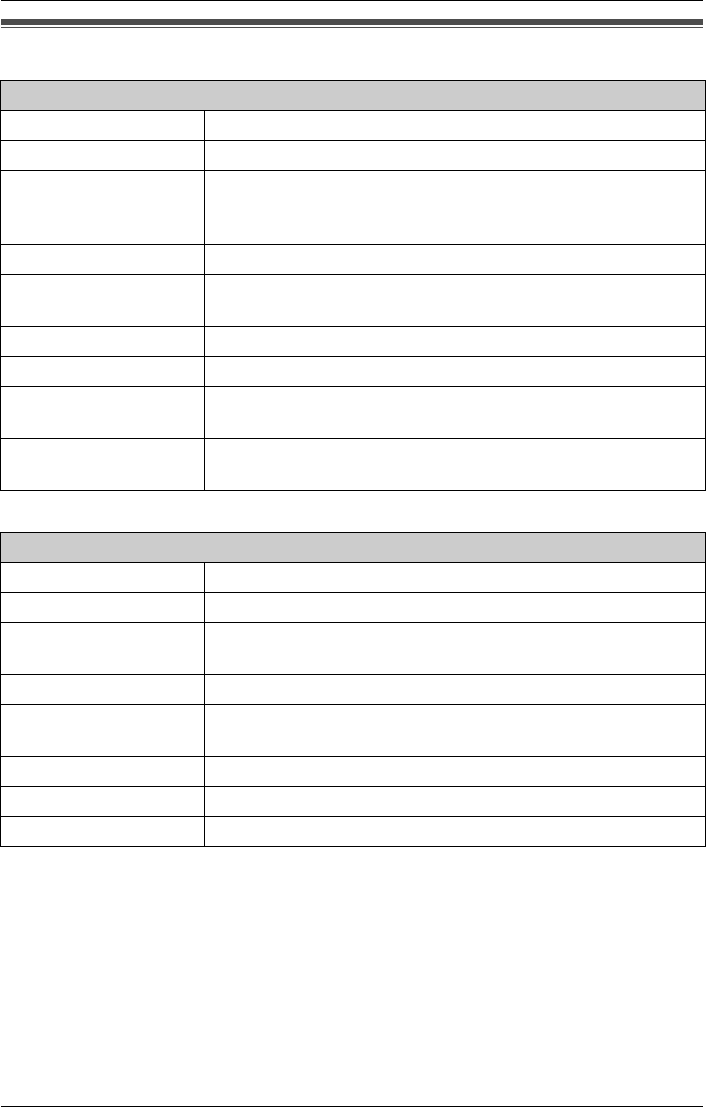
Useful Information
116 For assistance, please visit http://www.panasonic.com/phonehelp
Specifications
Note:
LDesign and specifications are subject to change without notice.
LThe illustrations in these instructions may vary slightly from the actual product.
Base unit
Operating environment 5 ºC - 40 ºC (41 ºF - 104 ºF)
Frequency 5.76 GHz - 5.84 GHz
Dimensions Approx: 125 mm (height) x 270 mm (width) x
240 mm (depth)
(4.92" x 10.63" x 9.45")
Mass (weight) Approx: 304g (0.67 lb)
Power consumption Approx: Standby: 2.4W
Maximum: 5.4W
Power supply AC adaptor (120 V AC, 60Hz)
Backup battery HHR-P516 6V 1100 mAh
Backup battery charge
time
16 hours
Backup function When fully charged, backup battery will provide at least 20
minutes use if power fails.
Cordless Handset
Operating environment 5 ºC - 40 ºC (41 ºF - 104 ºF)
Frequency 5.76 GHz - 5.84 GHz
Dimensions Approx: 220 mm (height) x 40 mm (width) x 55 mm (depth)
(8.66" x 1.57" x 2.16")
Mass (weight) Approx: 190g (0.42 lb)
Power supply and
charger
AC adaptor (120 V AC, 60Hz)
Battery HHR-P104 3.6V 830 mAh
Talk and standby time Up to 15 hours talk time or 8 days standby
Charging time 7 hours
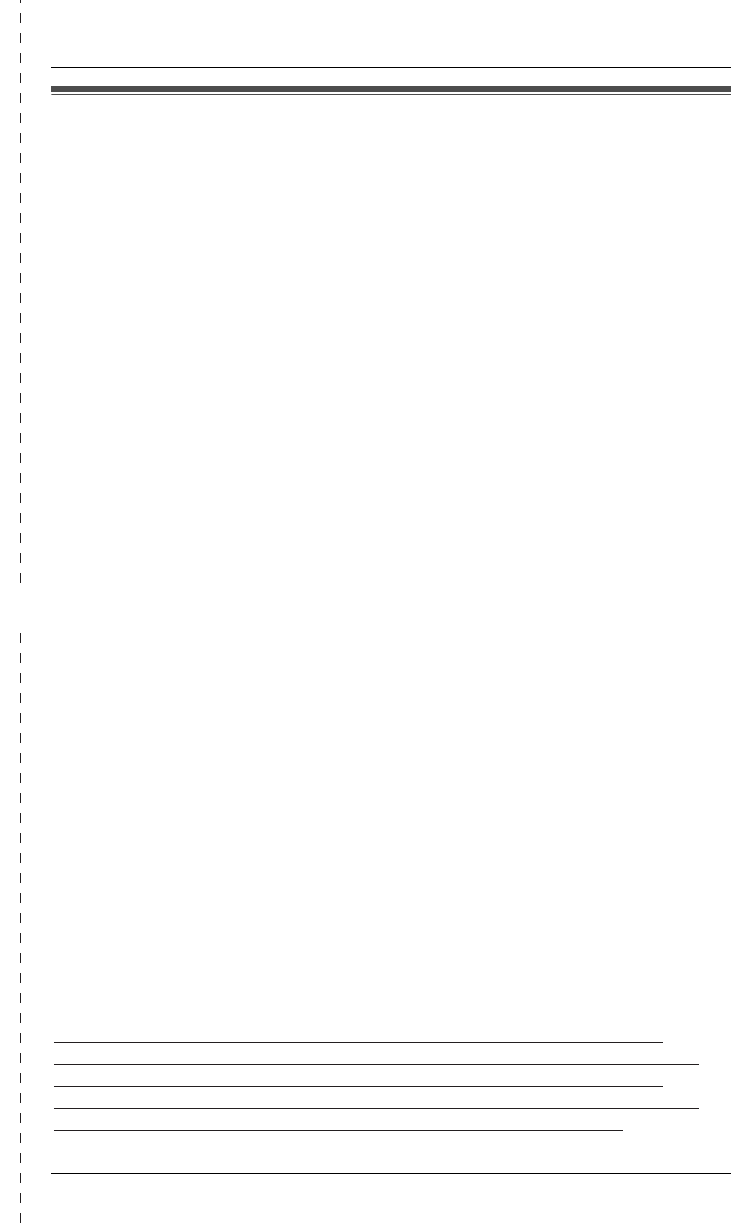
✄
Useful Information
For assistance, please visit http://www.panasonic.com/phonehelp 117
Warranty
PANASONIC CONSUMER
ELECTRONICS COMPANY, DIVISION
OF PANASONIC CORPORATION OF
NORTH AMERICA
One Panasonic Way,
Secaucus, New Jersey 07094
PANASONIC PUERTO RICO, INC.
San Gabriel Industrial Park,
Ave. 65 de Infantería, Km. 9.5,
Carolina, Puerto Rico 00985
Panasonic Telephone Products
Limited Warranty
Limited Warranty Coverage
If your product does not work properly because of a defect in materials or
workmanship, Panasonic Consumer Electronics Company or Panasonic Puerto
Rico, Inc. (collectively referred to as “the warrantor”) will, for the length of the period
indicated on the chart below, which starts with the date of original purchase
(“Limited Warranty period”), at its option either (a) repair your product with new or
refurbished parts, or (b) replace it with a new or a refurbished product. The decision
to repair or replace will be made by the warrantor.
Parts Labor
One (1) Year One (1) Year
During the “Labor” Limited Warranty period there will be no charge for labor. During
the “Parts” Limited Warranty period, there will be no charge for parts. You must
mail-in your product prepaid during the Limited Warranty period. This Limited
Warranty excludes both parts and labor for batteries, antennas, and cosmetic parts
(cabinet). This Limited Warranty only applies to products purchased and serviced in
the United States or Puerto Rico. This Limited Warranty is extended only to the
original purchaser and only covers products purchased as new.
Mail-In Service
For assistance in the continental U.S.A. in obtaining repairs please ship the product
prepaid to:
Panasonic Services Company Customer Servicenter
4900 George McVay Drive Suite B Door #12 McAllen, TX 78503
For assistance in Puerto Rico call Panasonic Puerto Rico, Inc. (787)-750-4300 or
fax (787)-768-2910.
For Limited Warranty service for headsets if a headset is included with this product
please call Panasonic Call Center at 1-800-211-PANA (1-800-211-7262).
When shipping the unit carefully pack, include all accessories, and send it prepaid,
adequately insured and preferably in the original carton. Include a letter detailing
the complaint and provide a day time phone number where you can be reached.
IF REPAIR IS NEEDED DURING THE LIMITED WARRANTY PERIOD THE
PURCHASER WILL BE REQUIRED TO FURNISH A SALES RECEIPT/PROOF
OF PURCHASE INDICATING DATE OF PURCHASE, AMOUNT PAID AND
PLACE OF PURCHASE. CUSTOMER WILL BE CHARGED FOR THE REPAIR
OF ANY UNIT RECEIVED WITHOUT SUCH PROOF OF PURCHASE.
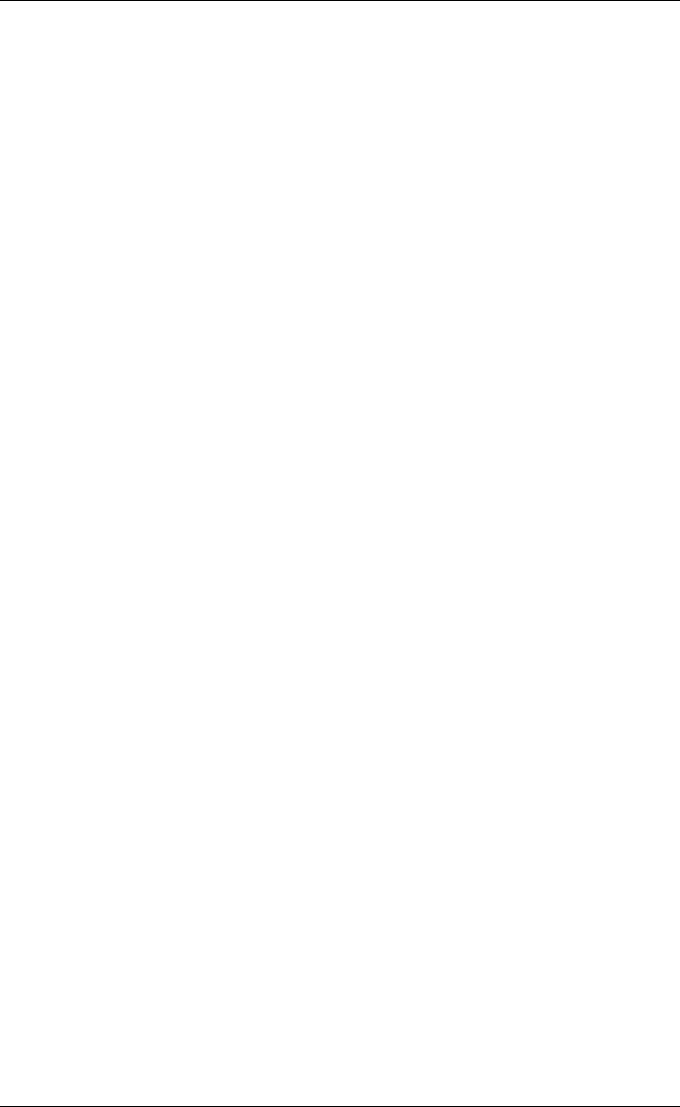
Useful Information
118 For assistance, please visit http://www.panasonic.com/phonehelp
Limited Warranty Limits And Exclusions
This Limited Warranty ONLY COVERS failures due to defects in materials or
workmanship, and DOES NOT COVER normal wear and tear or cosmetic damage.
The Limited Warranty ALSO DOES NOT COVER damages which occurred in
shipment, or failures which are caused by products not supplied by the warrantor,
or failures which result from accidents, misuse, abuse, neglect, bug infestation,
mishandling, misapplication, alteration, faulty installation, set-up adjustments,
misadjustment of consumer controls, improper maintenance, power line surge,
lightning damage, modification, introduction of sand, humidity or liquids, or rental
use of the product, or service by anyone other than a Factory Servicenter or other
Authorized Servicer, or damage that is attributable to acts of God.
THERE ARE NO EXPRESS WARRANTIES EXCEPT AS LISTED UNDER
“LIMITED WARRANTY COVERAGE”. THE WARRANTOR IS NOT LIABLE FOR
INCIDENTAL OR CONSEQUENTIAL DAMAGES RESULTING FROM THE USE
OF THIS PRODUCT, OR ARISING OUT OF ANY BREACH OF THIS LIMITED
WARRANTY. (As examples, this excludes damages for lost time, lost calls or
messages, cost of having someone remove or re-install an installed unit if
applicable, travel to and from the servicer. The items listed are not exclusive, but
are for illustration only.) ALL EXPRESS AND IMPLIED WARRANTIES,
INCLUDING THE WARRANTY OF MERCHANTABILITY, ARE LIMITED TO THE
PERIOD OF THE LIMITED WARRANTY.
Some states do not allow the exclusion or limitation of incidental or consequential
damages, or limitations on how long an implied warranty lasts, so the exclusions
may not apply to you.
This Limited Warranty gives you specific legal rights and you may also have other
rights which vary from state to state. If a problem with this product develops during or
after the Limited Warranty period, you may contact your dealer or Servicenter. If the
problem is not handled to your satisfaction, then write to the warrantor’s Consumer
Affairs Department at the addresses listed for the warrantor.
PARTS AND SERVICE, WHICH ARE NOT COVERED BY THIS LIMITED
WARRANTY, ARE YOUR RESPONSIBILITY.
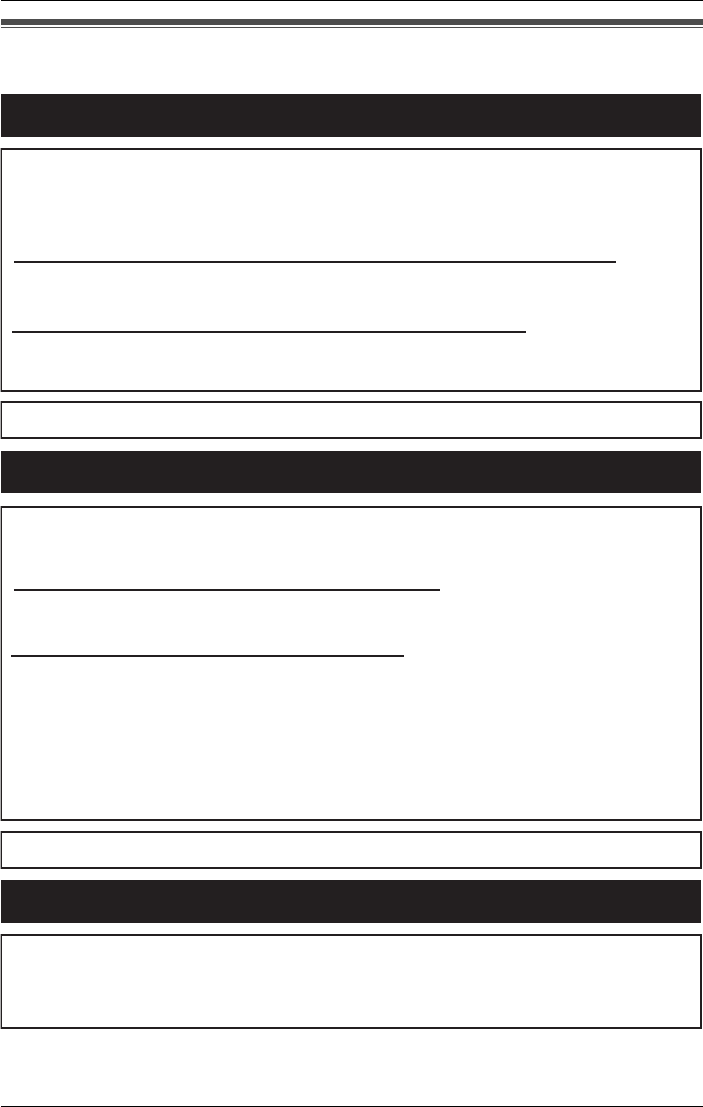
Useful Information
For assistance, please visit http://www.panasonic.com/phonehelp 119
Customer services
Customer Services Directory
Obtain Product Information and Operating Assistance; locate your nearest
Dealer or Servicenter; purchase Parts and Accessories; or make Customer
Service and Literature requests by visiting our Web Site at:
http://www.panasonic.com/phonehelp
or, contact us via the web at:
http://www.panasonic.com/contactinfo
You may also contact us directly at: 1-800-211-PANA (1-800-211-7262),
Monday-Friday 9 am-9 pm; Saturday-Sunday 10 am-7 pm, EST.
TTY users (hearing or speech impaired users) can call 1-877-833-8855.
TTY users (hearing or speech impaired users) can call 1-866-605-1277.
Purchase Parts, Accessories and Instruction Books online for all
Panasonic Products by visiting our Web Site at:
http://www.pasc.panasonic.com
or, send your request by E-mail to:
npcparts@us.panasonic.com
You may also contact us directly at:
1-800-332-5368 (Phone) 1-800-237-9080 (Fax Only)
(Monday - Friday 9 am to 9 pm, EST.)
Panasonic Services Company
20421 84th Avenue South, Kent, WA 98032
(We Accept Visa, MasterCard, Discover Card, American Express, and
Personal Checks)
Accessory Purchases
Service in Puerto Rico
Panasonic Puerto Rico, Inc.
San Gabriel Industrial Park, Ave. 65 de Infantería, Km. 9.5,
Carolina, Puerto Rico 00985
Phone (787)750-4300, Fax (787)768-2910
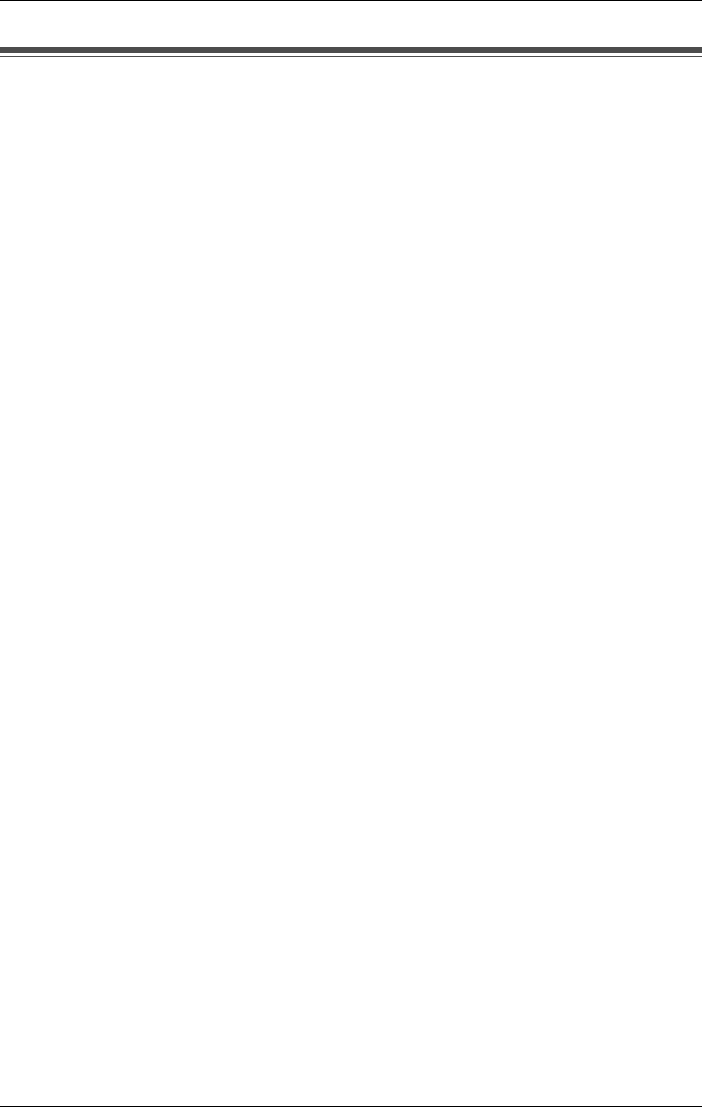
Index
120 For assistance, please visit http://www.panasonic.com/phonehelp
Index
2 2-way recording: 41
A AC adaptor, connecting: 13
Adding another phone: 100
Additional handsets
Registering: 26
Adjusting
Base unit handset volume: 30
Cordless handset receiver volume:
32
Headset volume: 30, 32
Ringer pattern: 81
Ringer volume: 81
Speaker volume: 30, 32
Alerting your cell phone/paging device:
87
Answering calls: 33
Answering system: 73
Changing the greeting: 74
Erasing a greeting message: 74
Number of rings: 73
Recording a greeting message: 74
Selecting greeting message: 74
Selecting pre-recorded message: 73
Turning off: 74
Turning on: 73
Automated attendant system
Calling: 68
Changing a recorded greeting: 69
Changing the greeting: 69
Erasing a greeting message: 70
Recording a greeting message: 69
Selecting a recorded greeting: 69
Setting: 69
Turning off: 70
Turning on: 69
Auto message delete: 89
Auto talk: 34, 82
B Backlit display: 24
Backup battery
Installing: 12
Replacing: 97
Base unit: 19
Battery indicator: 12
Controls: 19-21
Display: 24
Handset volume: 30
Initializing: 78
Installing backup battery: 12
Location: 10
Navigator key: 23
Programming: 75
Battery, cordless handset. See
Cordless handset battery
Battery indicator: 12
Battery installation
Backup battery: 12
Cordless handset: 17
Belt clip: 99
C Caller ID edit: 83
Auto edit: 51
Caller ID service: 49
Caller list: 50
Automatically editing a number: 51
Calling back caller: 50
Clearing: 79
Editing number before calling back:
51
Erasing: 52
Storing caller information in
Phonebook: 51
Viewing: 50
Calling
automated attendant system: 68
caller who left a voice mail message:
56, 58
Calling back from caller list: 50
Call operator status: 72
Call privacy: 40
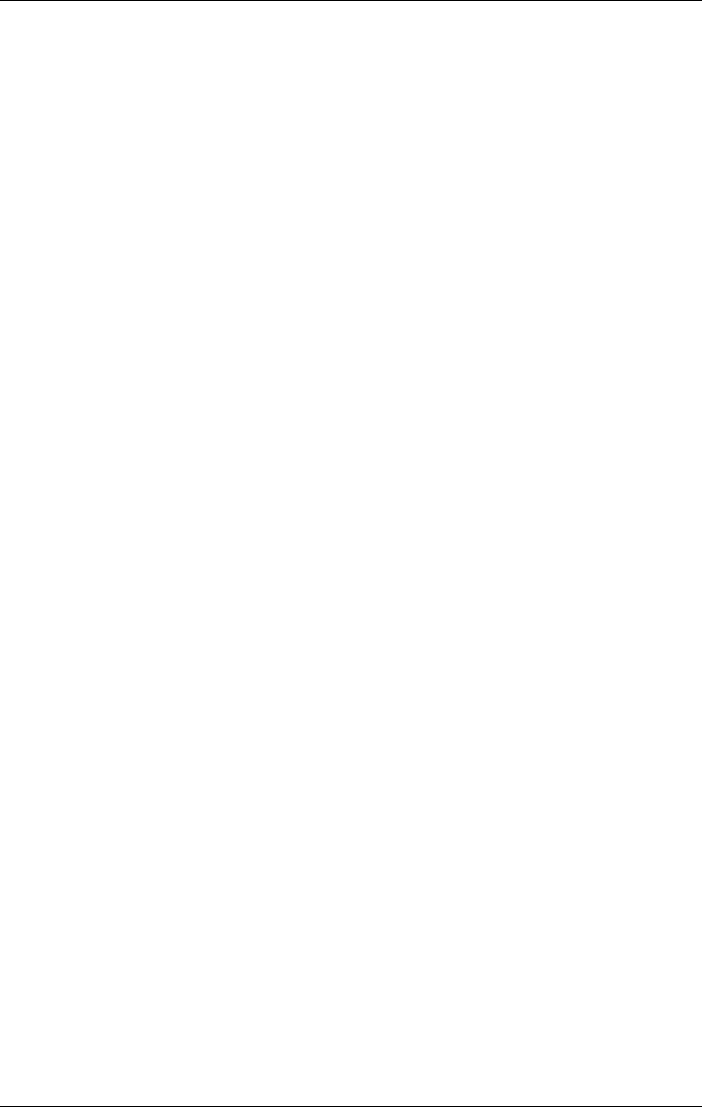
Index
For assistance, please visit http://www.panasonic.com/phonehelp 121
Calls
Answering: 33
Conferencing: 39
Joining in conversation: 40
Making: 29
Monitoring: 87
Placing on hold: 38
Restricting: 86
Screening: 87
Swapping between: 38
Transferring: 37
Call waiting
Caller ID display: 42
Service: 42
Tone: 42
Canceling call restriction: 87
Capabilities: 11
Cell phone, alerting: 87
Chain dialing: 48
Changing
Cordless handset name: 84
Recorded greeting message: 69
Character table: 45
Charger: 22
Wall mounting: 96
Clearing
Caller list: 79
Phonebook: 79
Redial list: 80
Settings: 78
Conference calls: 39
Connecting
AC adaptor: 13
AC adaptor to charger: 16
Another phone: 100
Base unit handset: 13
Telephone line cords: 14
Controls
Base unit: 19-21
Cordless handset: 22
Conversations
Handsfree: 30, 32
Joining in: 40
Muting: 41
Recording: 41
Cordless handset: 22
Answer mode on/off: 64
Battery charge: 17
Changing name: 84
Controls: 22
De-registering: 28
Display: 24
Initializing: 78
Installing battery: 17
Joystick: 23
Key tones: 91
Lighted keypad: 32
Programming: 77
Registering: 26
Setting mailbox password: 54
Softkeys: 22
Volume: 32
Cordless handset battery
Charging: 17
Installing: 17
Performance: 18
Replacing: 97
Strength: 18
Creating voice mail messages: 59
Customer services directory: 119
Customer support: 92
D Date and time, setting: 25
Delivering voice mail messages: 59
De-registering a handset: 28
Dialing mode: 26
Direct commands: 93
Direct handset access: 54
Display
Backlit: 24
Base unit: 24
Contrast: 84
Cordless handset: 24
Error messages: 101
Language: 25
E Editing Phonebook entries: 47
Environment: 10
Erasing
Caller information: 52
Greeting message: 70, 74, 80
Incoming messages: 80
Mailbox messages: 61
Messages automatically: 89
Music on hold: 90
Phonebook item: 48
Voice mail messages: 56, 58
Error messages: 101
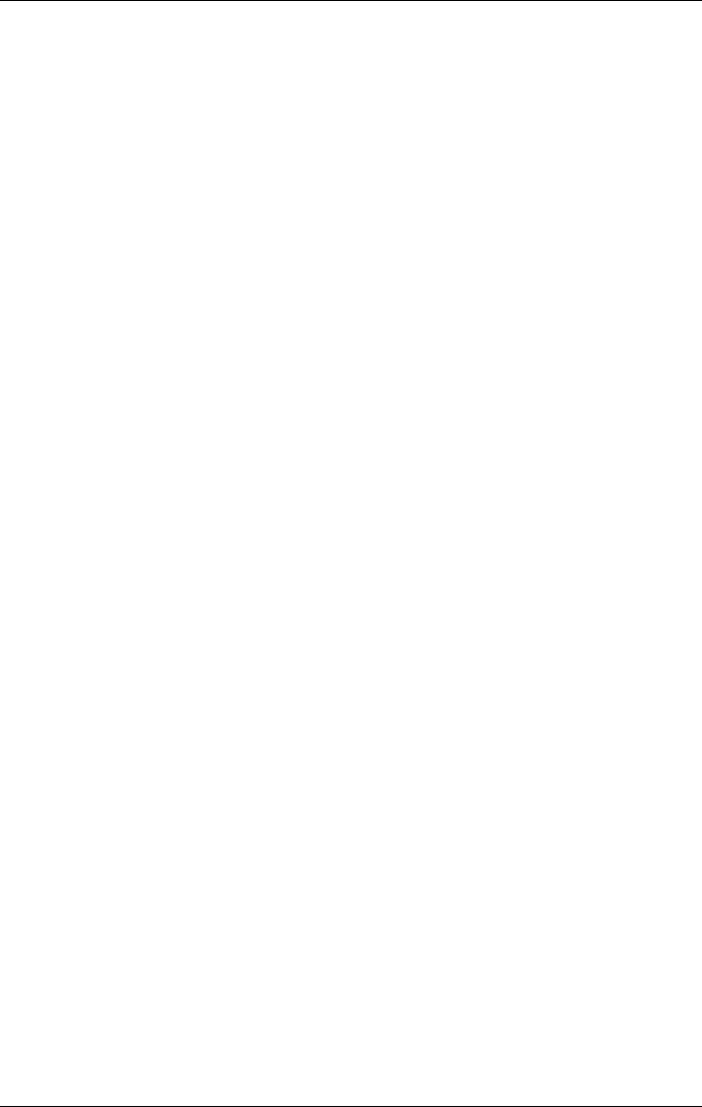
Index
122 For assistance, please visit http://www.panasonic.com/phonehelp
F FAQs: 110
Finding Phonebook item: 45
FLASH key: 42
Flash time: 85
Frequently asked questions: 110
G General delivery mailbox: 54
Erasing messages: 56
Listening to messages: 58
Setting password: 53
Transferring messages: 56
Greeting messages
Changing: 69, 74
Erasing: 70, 74
Personal: 62
Pre-recorded: 69, 73
Recording: 69, 74
Selecting: 69, 74
User: 62
H Handset (base unit)
Connecting: 13
Handsfree conversation: 30, 32
Headset
optional: 98
Volume (base unit): 30
Volume (cordless handset): 32
Hold: 38
I Indicators
Battery: 12, 18
Initializing: 78
Installing
Backup battery in base unit: 12
Cordless handset battery: 17
Intercom calls: 36
J Joining in a conversation: 40
Joystick, cordless handset: 23
K Key tone: 91
L Language, setting: 25
Last number redial: 30, 33
LCD contrast: 84
Line mode: 26
Listening to messages: 54, 57
Listening to voice mail messages: 54,
57
Location of controls: 19-22
M Mailbox
Checking password: 54
Password: 53
Setting cordless handset password:
54
Setting general delivery password:
53
Mailbox password
Checking: 54
Making calls: 29
Message alert: 87
Messages
Checking remaining recording time:
61
Creating: 59
Deleting automatically: 89
Erasing: 61
Listening to: 54, 56
Sending: 59
Setting alert: 87
Transferring: 56, 58
Microphone: 30, 32, 34
Modes
Dialing: 26
Line: 26
MOH. See Music on hold
Monitoring calls: 87
Music on hold: 89
Muting: 41
N Navigator key
Base unit: 23
Cordless handset: 23
Noise: 10
Number of rings before answering
system answers: 73
P Paging device, alerting: 87
Passwords
Setting cordless handset mailbox: 54
Setting general delivery mailbox: 53
PAUSE key: 42
Personal greetings: 62
Personalized name display: 49
Personal mailbox password: 54
Phonebook
Assigning a ringer pattern: 47
Chain dialing: 48
Character table: 45
Clearing: 79
Dialing from: 45
Editing items: 47
Erasing items: 48
Searching: 45
Storing names and numbers: 44, 51
Power failure: 12
Privacy: 40
Programming
Base unit: 75
Cordless handset: 77
Direct commands: 93
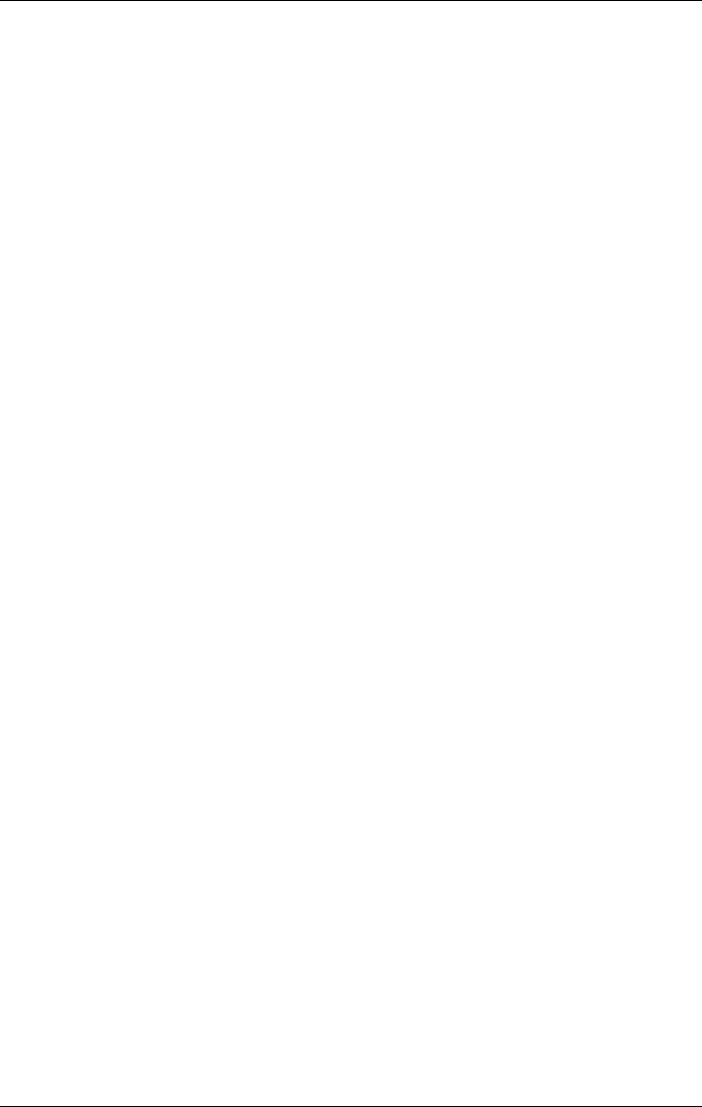
Index
For assistance, please visit http://www.panasonic.com/phonehelp 123
Pulse dialing: 26
R Receiver volume: 32
Recording
Checking remaining time: 61
Conversations: 41
Greeting messages: 69, 74
Music on hold: 90
Redial: 30, 33
Redial list: 31, 33
Clearing: 80
Registering additional handsets: 26
Replacing
Backup battery: 97
Handset battery: 97
Re-registering handset: 91
Reset button: 100
Restricting calls: 86
Ringer
Off: 34, 81
Pattern: 81
Pattern, assigning to Phonebook
item: 47
Volume: 81
Ring group: 83
Rotary dialing: 26, 43
Routine care: 10
S Safety instructions: 8
Screening calls: 87
Searching Phonebook: 45
Selecting
Greeting message: 74
Pre-recorded greeting message: 69,
73
Recorded greeting message: 69, 74
Setting
Automated attendant system: 69
Date and time: 25
Direct handset access: 54
Display language: 25
Setting-up
Mailbox: 53
Telephone line: 14, 86
Softkeys: 22
Speaker volume: 32
Specifications: 116
Speed dial
Dialing: 31, 33
Storing: 91
SP-phone: 30, 32, 34
Storing
Caller Information in Phonebook: 51
Phonebook entries: 44
Speed dial numbers: 91
Swapping between calls: 38
System capabilities: 11
T Telephone line
Setting-up: 14, 86
Temporary tone dialing: 43
Time
Adjusting automatically: 91
Setting date and time: 25
Tone dialing: 26
Temporary: 43
Transferring
Calls: 37
Calls to mailboxes: 60
Voice mail messages: 56, 58
Transferring messages: 56, 58
Troubleshooting
Answering systems: 109
Auto attendant: 109
Battery recharge: 108
Caller ID: 107
General use: 104
Making/answering calls: 105
Paging: 105
Phonebook: 106
Programmable settings: 105
Voice mail: 109
TTY users: 6
Turning off
Answering system: 74
Automated attendant system: 70
Music on hold: 89
Turning on
Answering system: 73
Automated attendant system: 69
Music on hold: 89
U User greetings: 62
V Viewing callers in caller list: 50
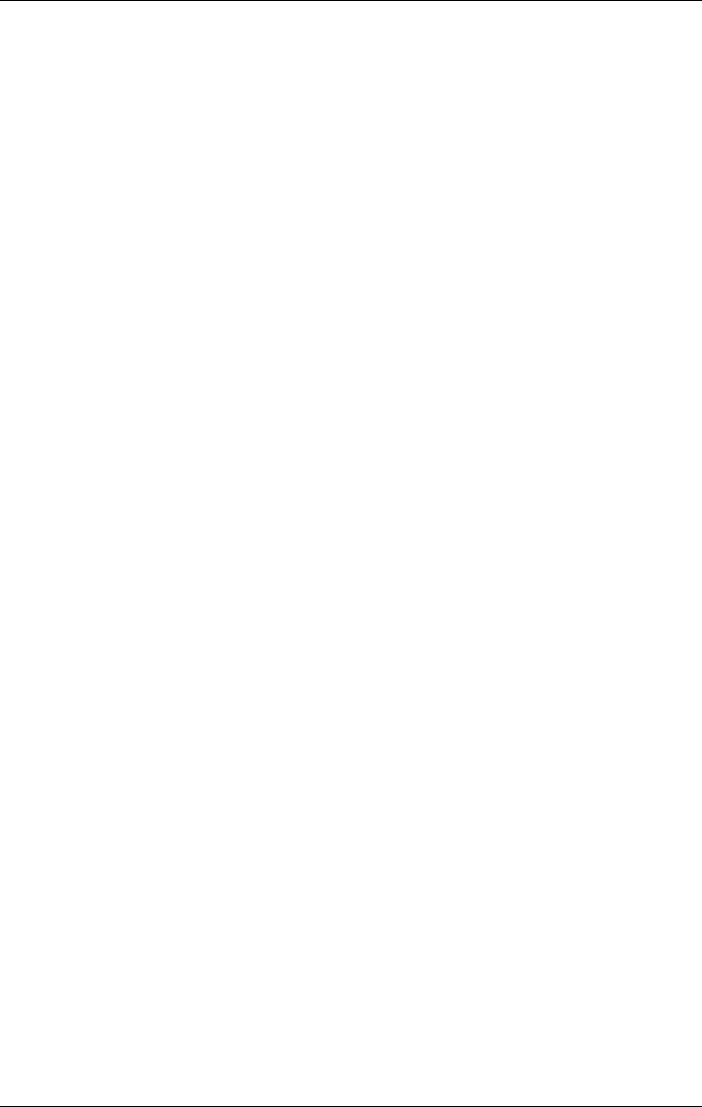
Index
124 For assistance, please visit http://www.panasonic.com/phonehelp
Voice mail: 53
Calling back a caller: 56, 58
Checking number of messages: 61
Checking remaining time: 61
Creating messages: 59
Delivering messages: 59
Erasing messages: 56, 58
Error messages: 103
General delivery mailbox: 54
Listening to general delivery
messages: 58
Listening to messages: 54, 57
Listening to personal messages: 56
Password: 53
Personal greetings: 62
Personal mailbox: 56
Sending messages: 59
Setting-up: 53
Transferring calls to: 60
Transferring messages: 56, 58
User greetings: 62
Volume
Base unit: 30
Cordless handset: 32
Ringer: 81
W Wall mounting the charger: 96
Warranty: 117
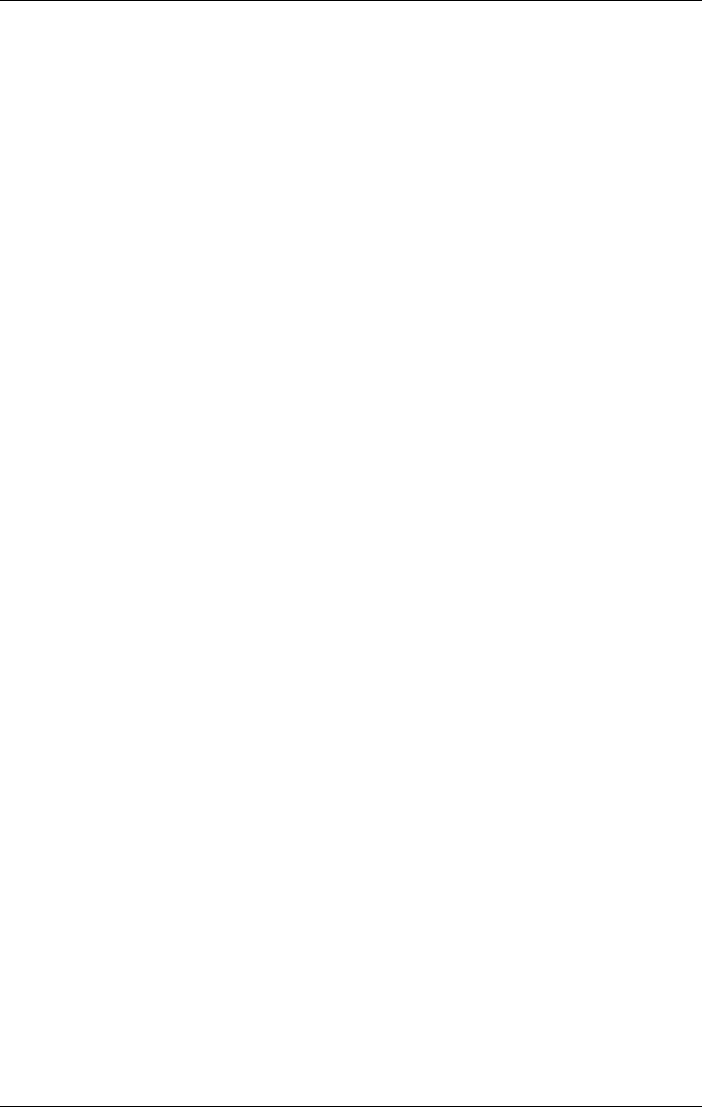
Index
For assistance, please visit http://www.panasonic.com/phonehelp 125
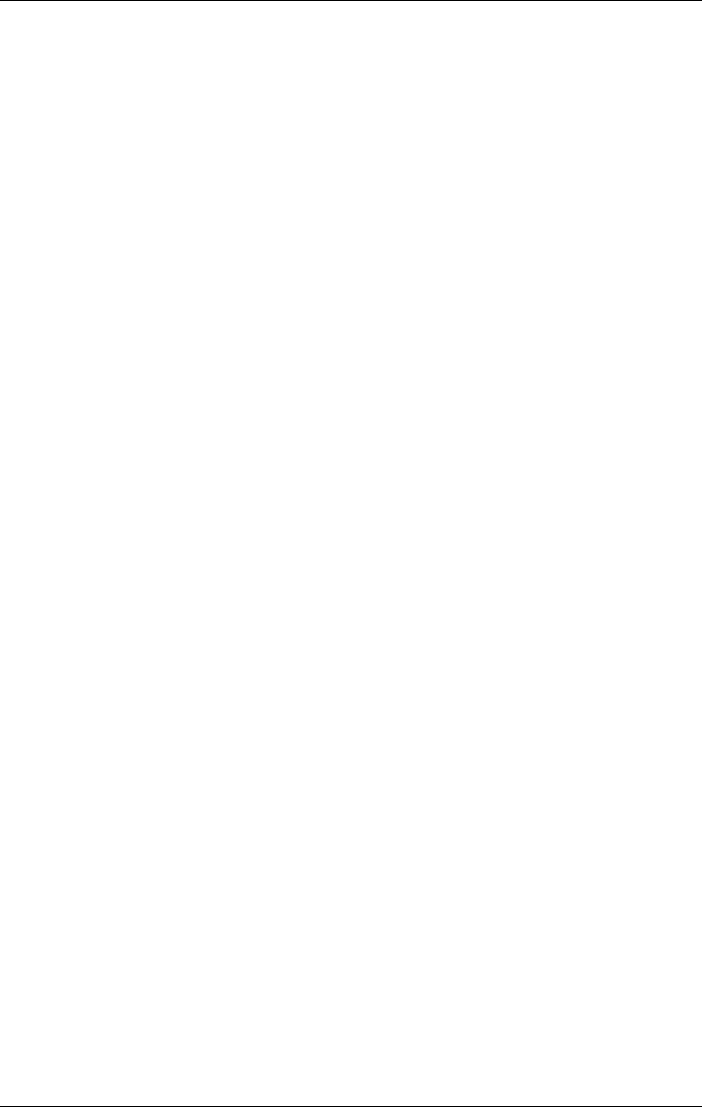
Index
126 For assistance, please visit http://www.panasonic.com/phonehelp
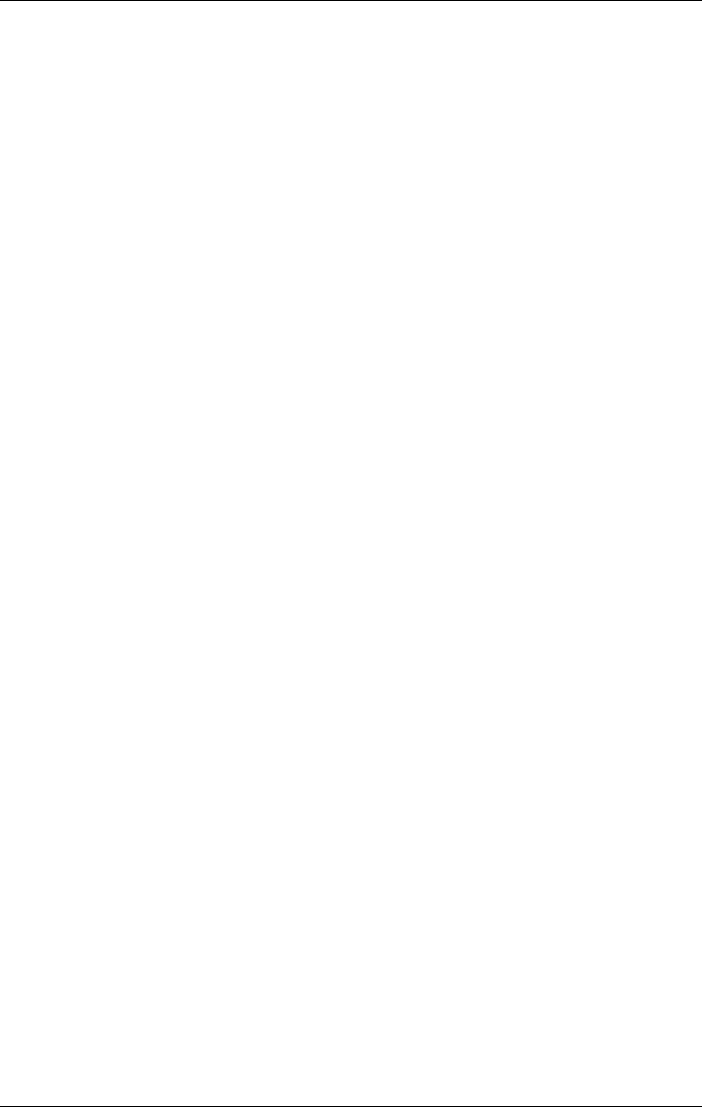
Index
For assistance, please visit http://www.panasonic.com/phonehelp 127
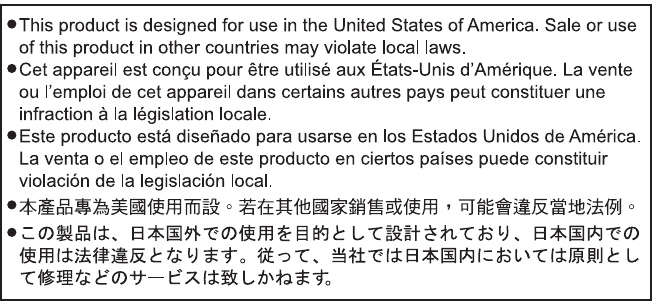
If you need assistance with setup or operation;
1Visit our website: http://www.panasonic.com/phonehelp
2Contact us via the web at: http://www.panasonic.com/contactinfo
3Call us at: 1-800-211-PANA (1-800-211-7262)
TTY users (hearing or speech impaired users) can call 1-877-833-8855.
When you ship the product;
LCarefully pack your unit, preferably in the original carton.
LAttach a letter, detailing the symptom, to the outside of the carton.
LSend the unit to Panasonic Services Company Customer Service Center, prepaid and
adequately insured.
LDo not send your unit to Panasonic Consumer Electronics Company listed below or to
executive or regional sales offices. These locations do not repair consumer products.
Copyright:
This material is copyrighted by Panasonic Communications Co. (U.K.) Ltd., and may be
reproduced for internal use only. All other reproduction, in whole or in part, is prohibited
without the written consent of Panasonic Communications Co. (U.K.) Ltd.
© 2006 Panasonic Communications Co. (U.K.) Ltd. All Rights Reserved.
Panasonic Consumer Electronics Company,
Division of Panasonic Corporation of North America
One Panasonic Way, Secaucus, New Jersey 07094
Panasonic Puerto Rico, Inc.
San Gabriel Industrial Park, Ave. 65 de Infantería, Km. 9.5,
Carolina, Puerto Rico 00985
PQQX15081ZB KU0706SC10