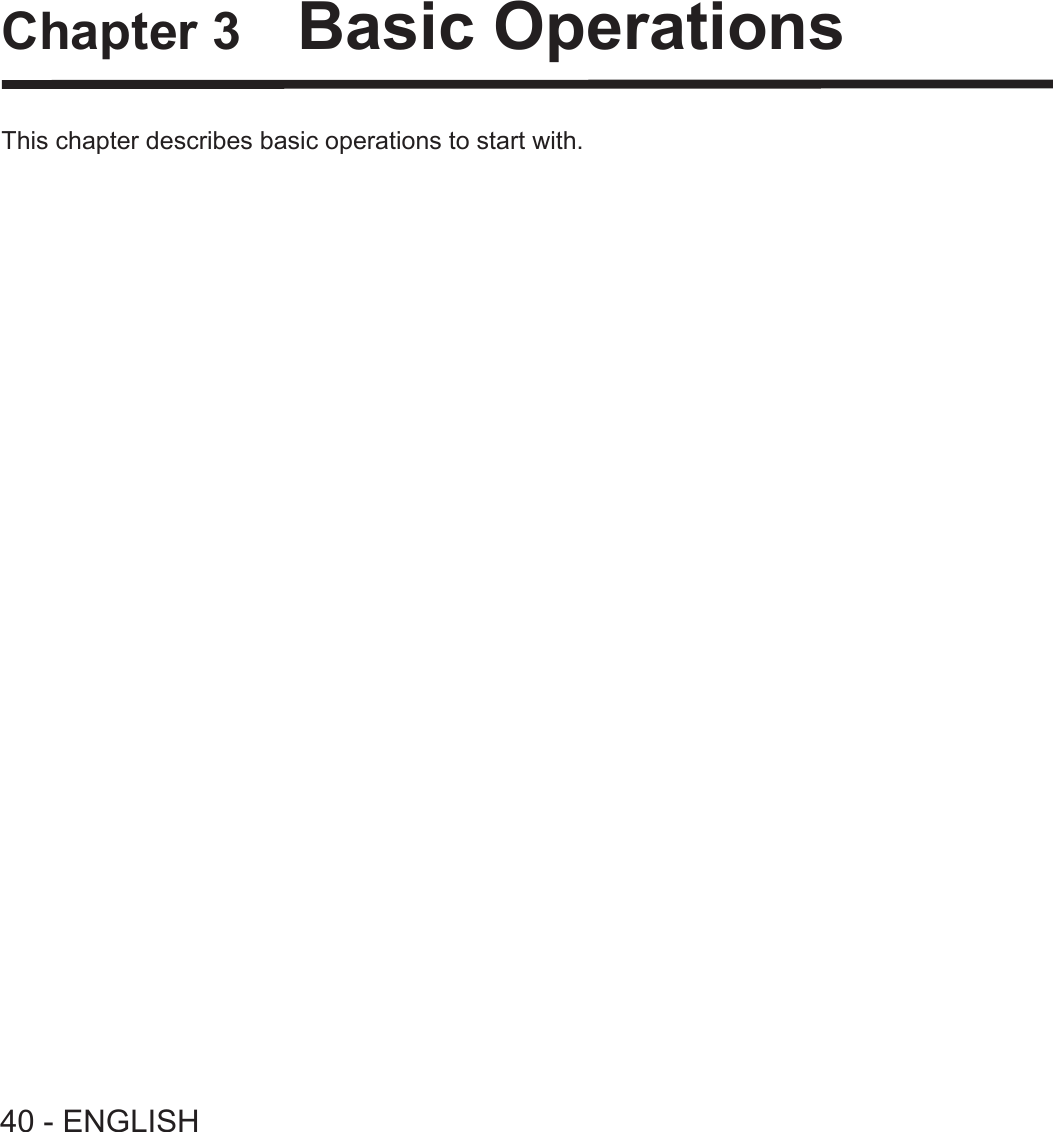Panasonic of North America PT-VW355N LCD PROJECTOR User Manual PT VW355N Part 1
Panasonic Corporation of North America LCD PROJECTOR PT VW355N Part 1
Contents
- 1. PT-VW355N_User Manual Part 1
- 2. PT-VW355N_User Manual Part 2
- 3. PT-VW355N_User Manual Part 3
- 4. PT-VW355N_User Manual Part 4
PT-VW355N_User Manual Part 1
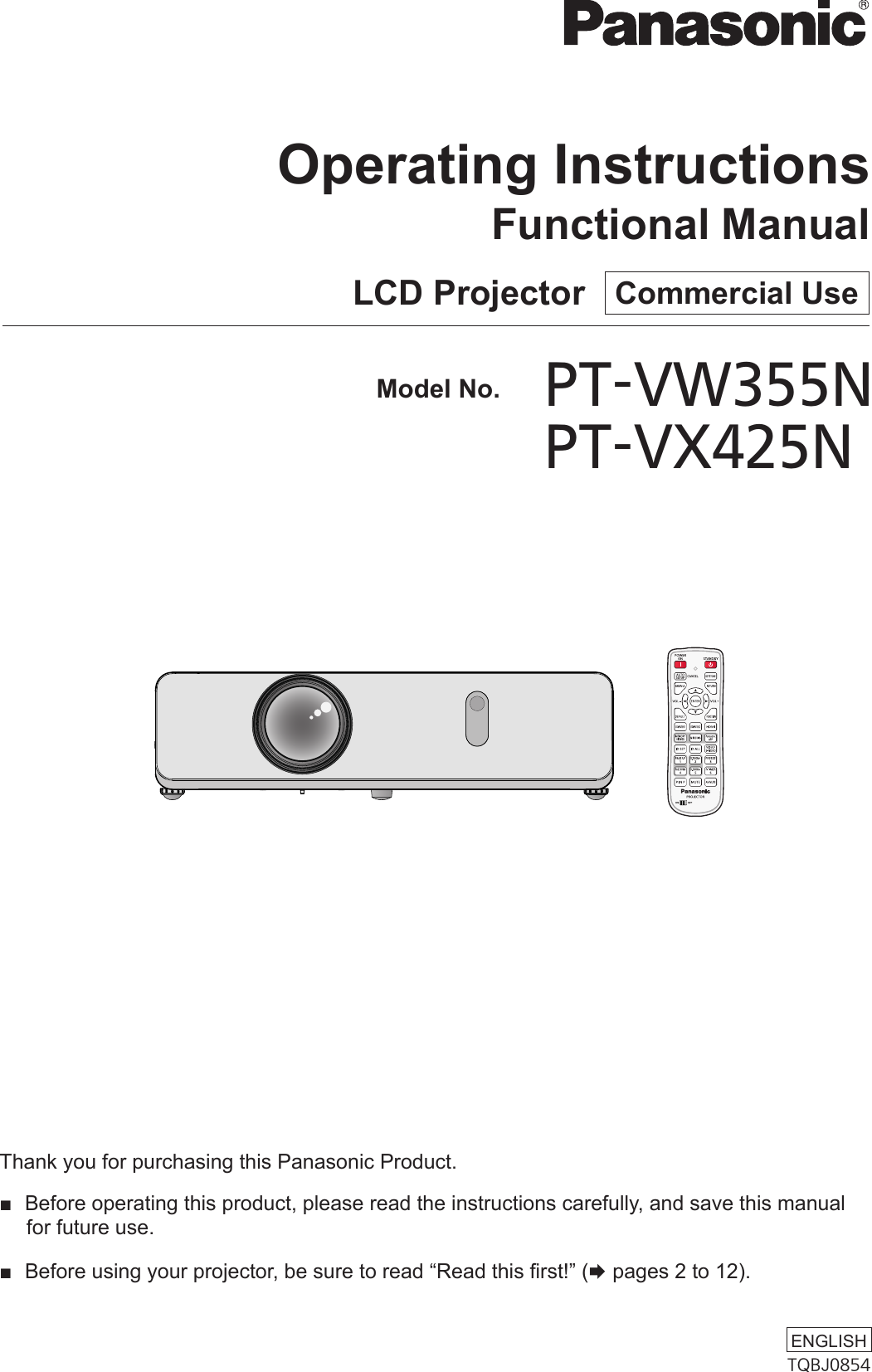
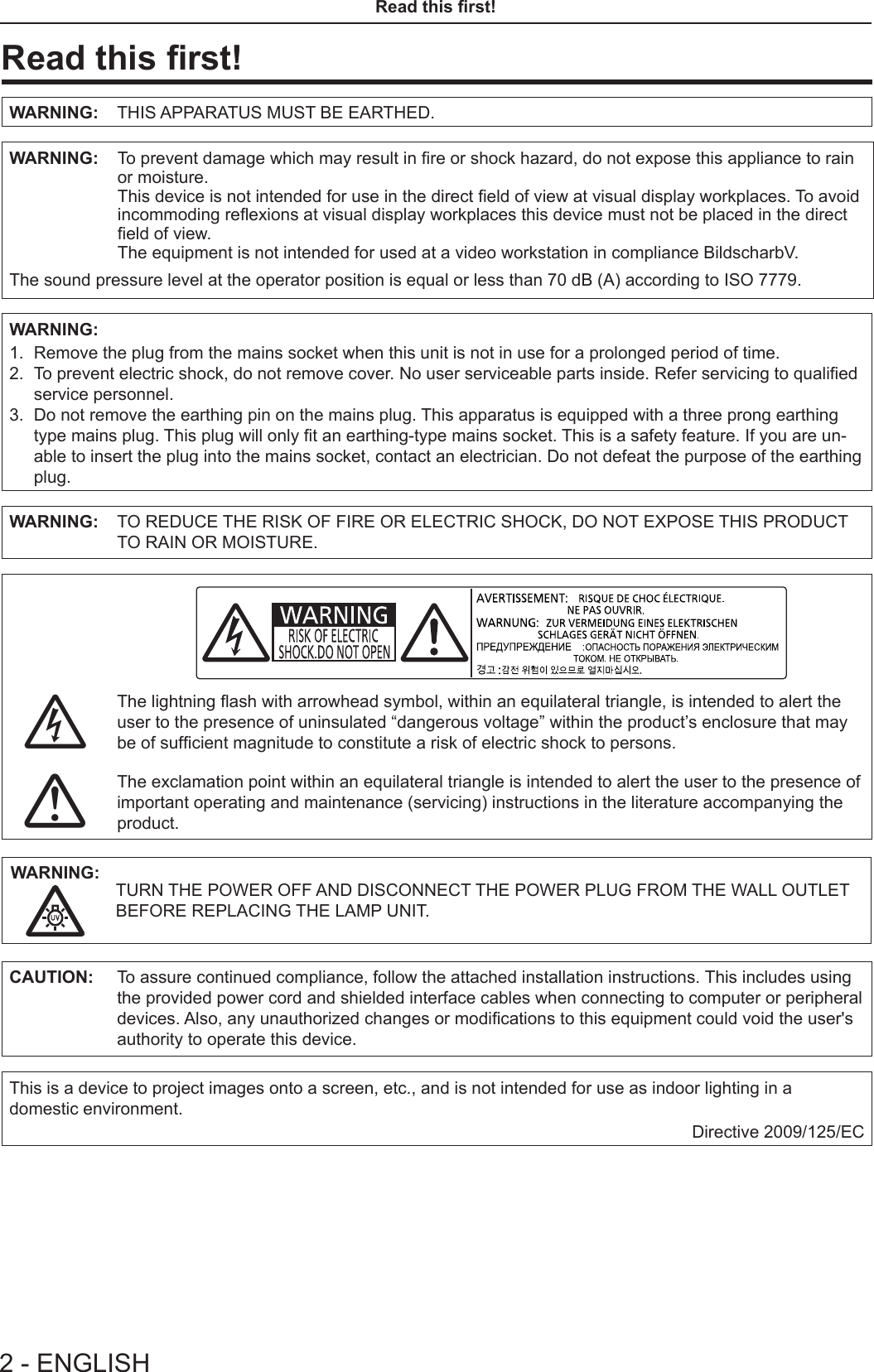
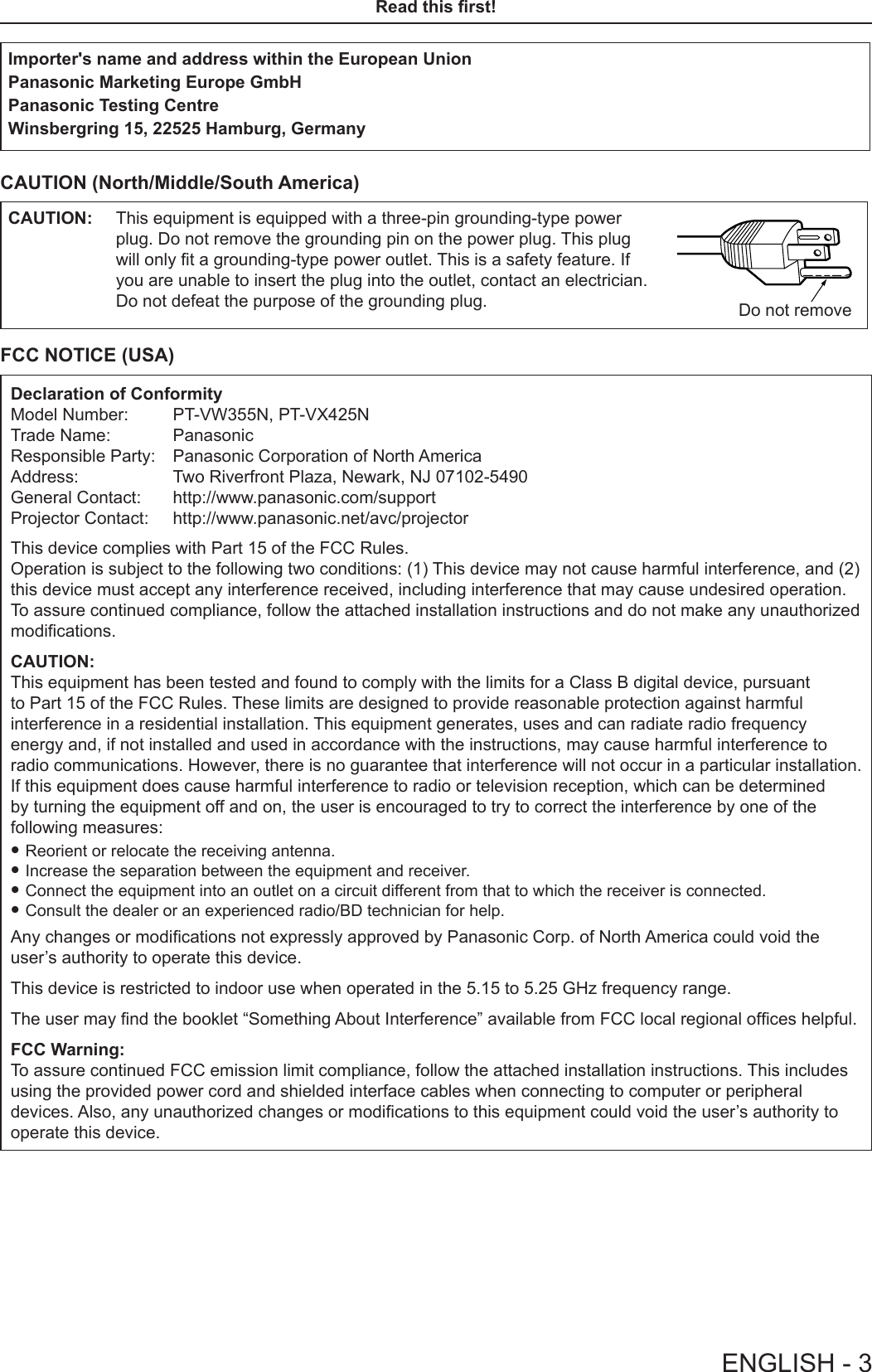
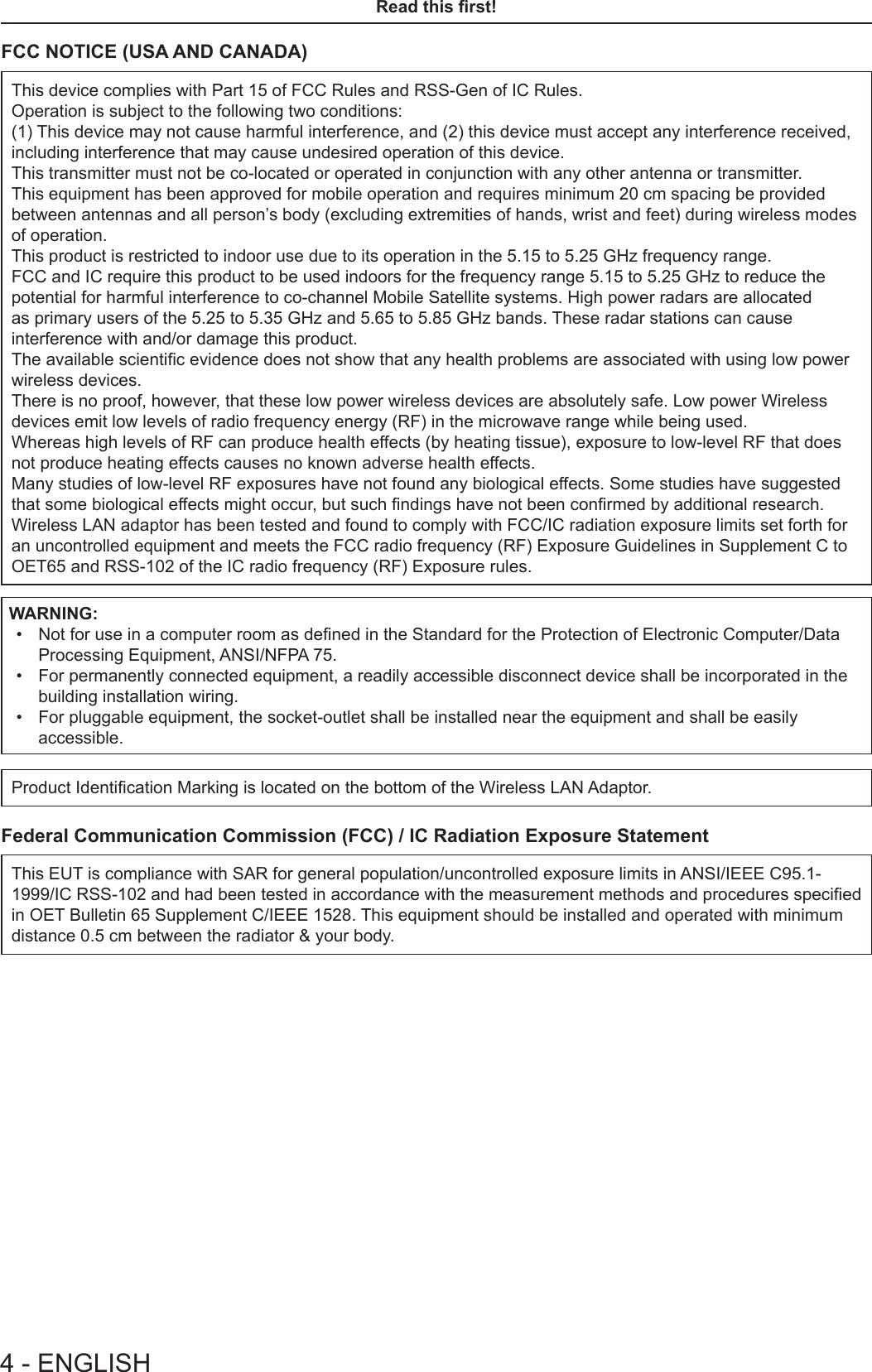
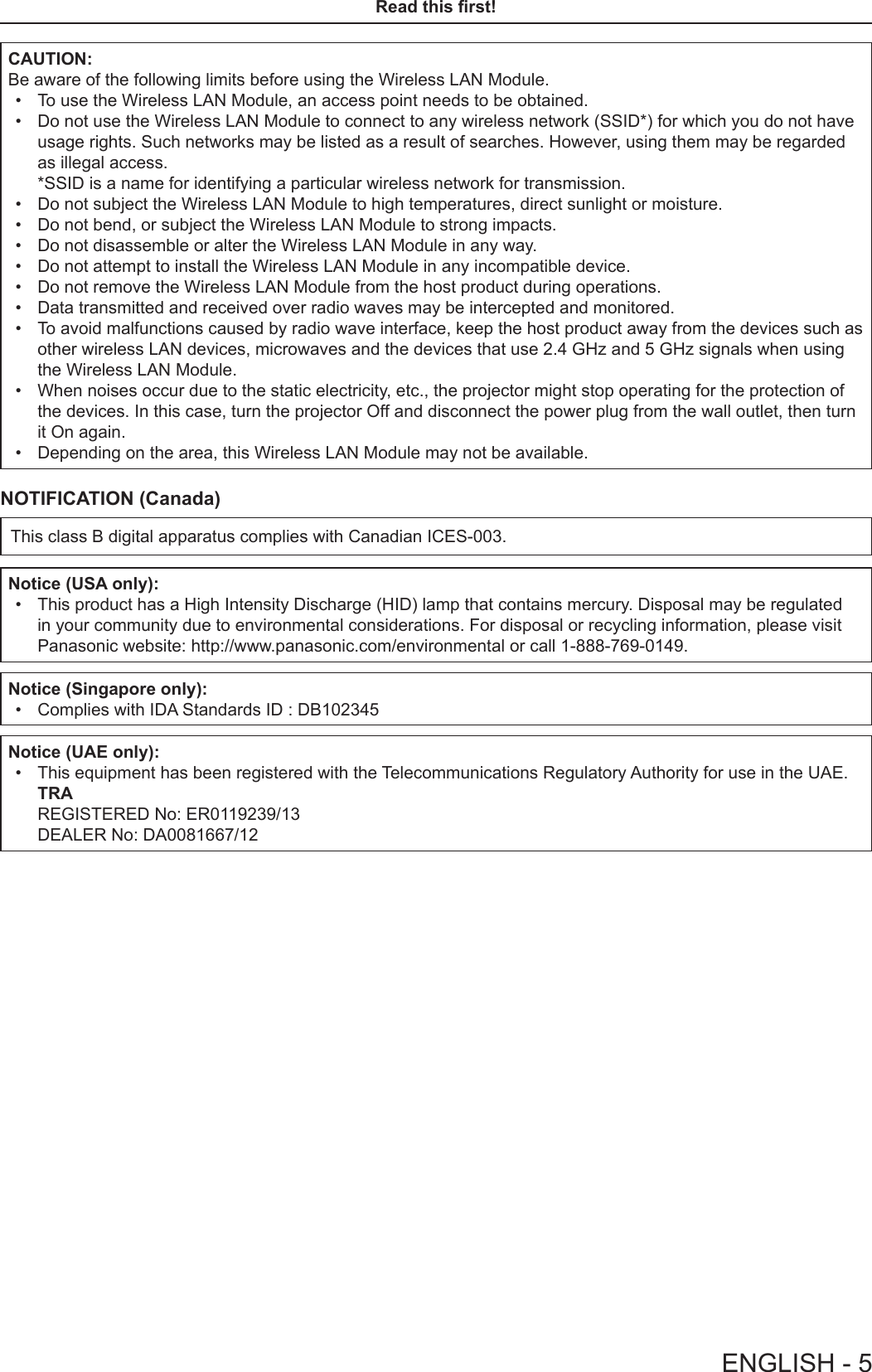
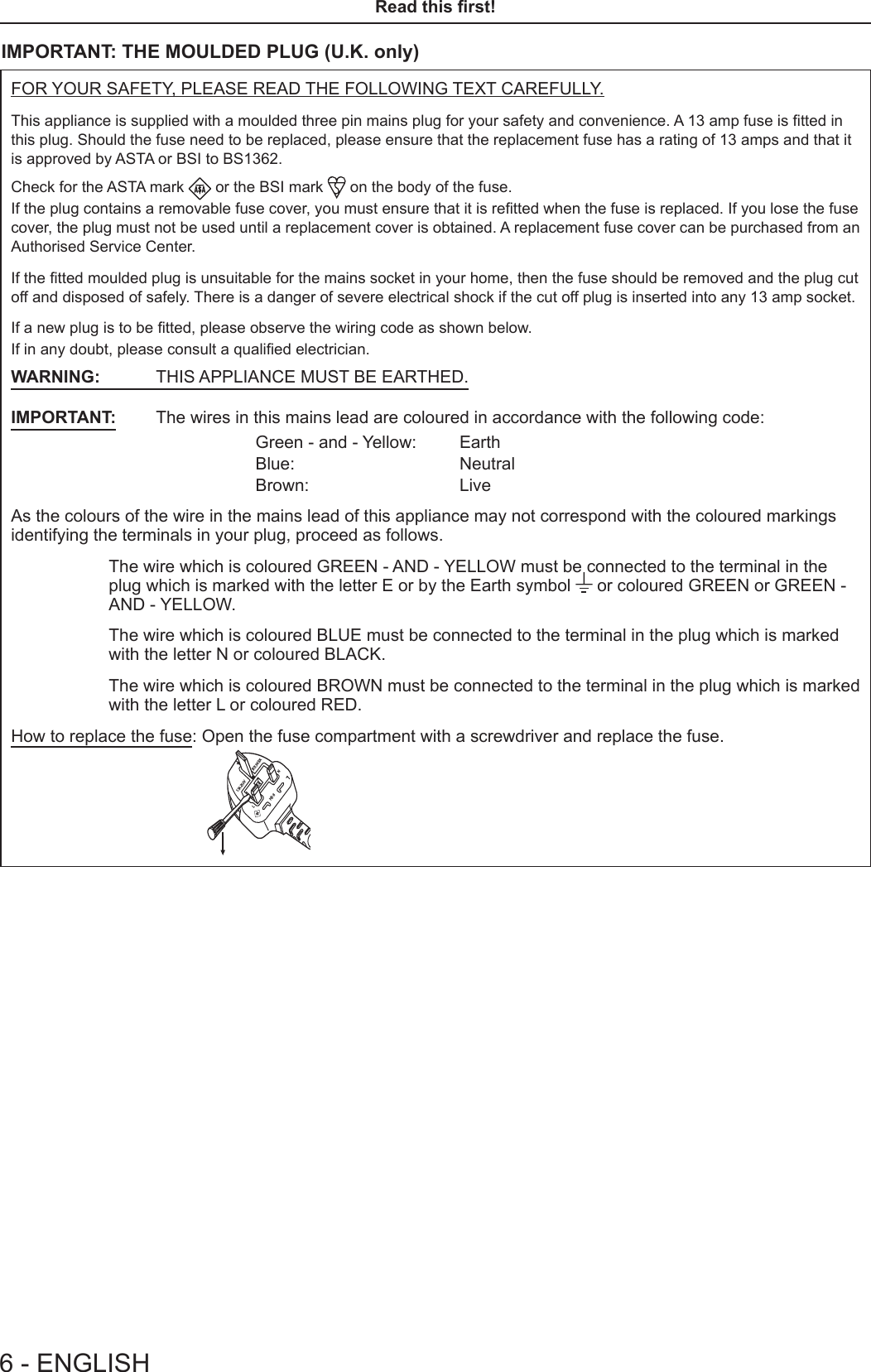
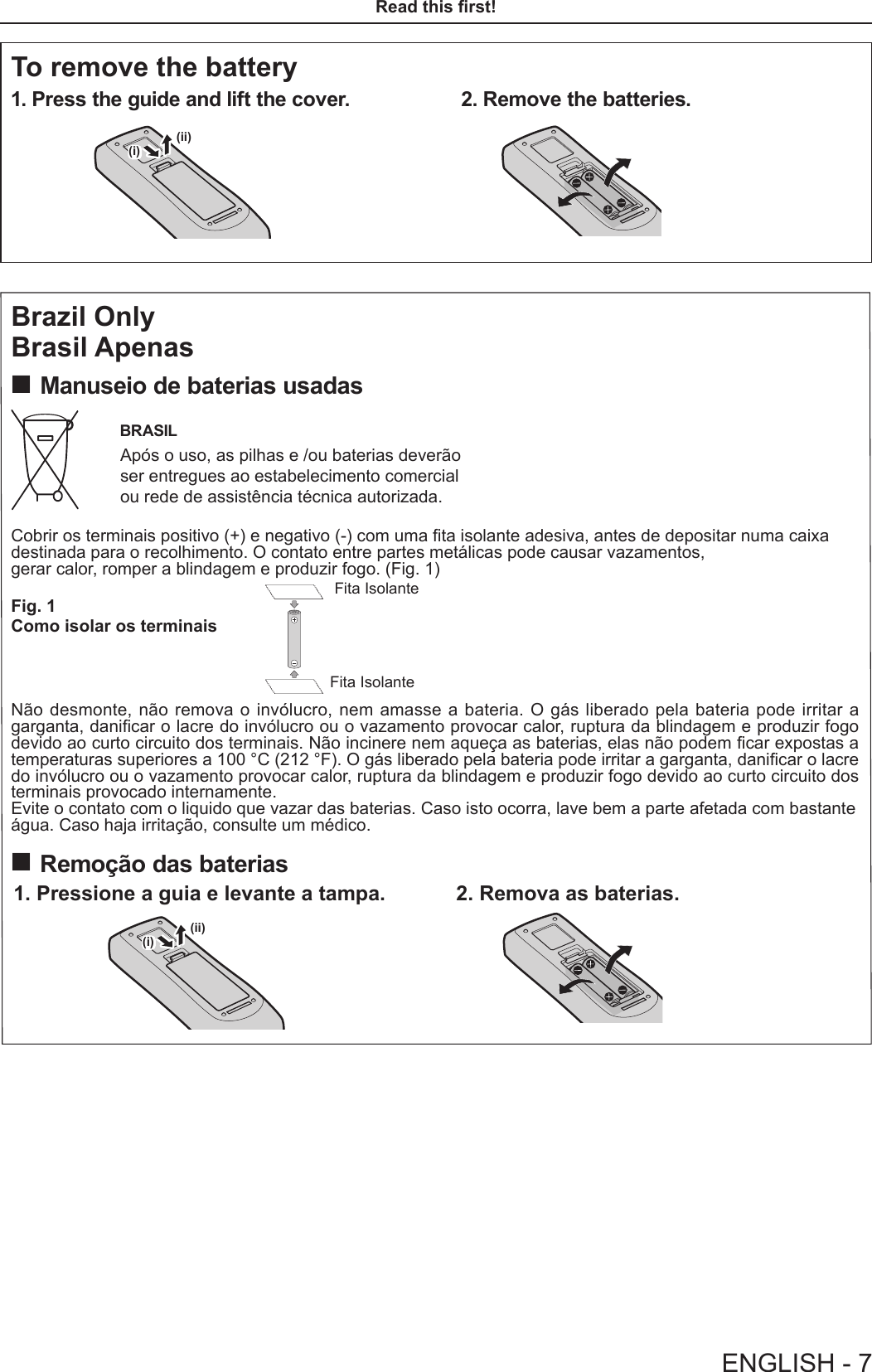
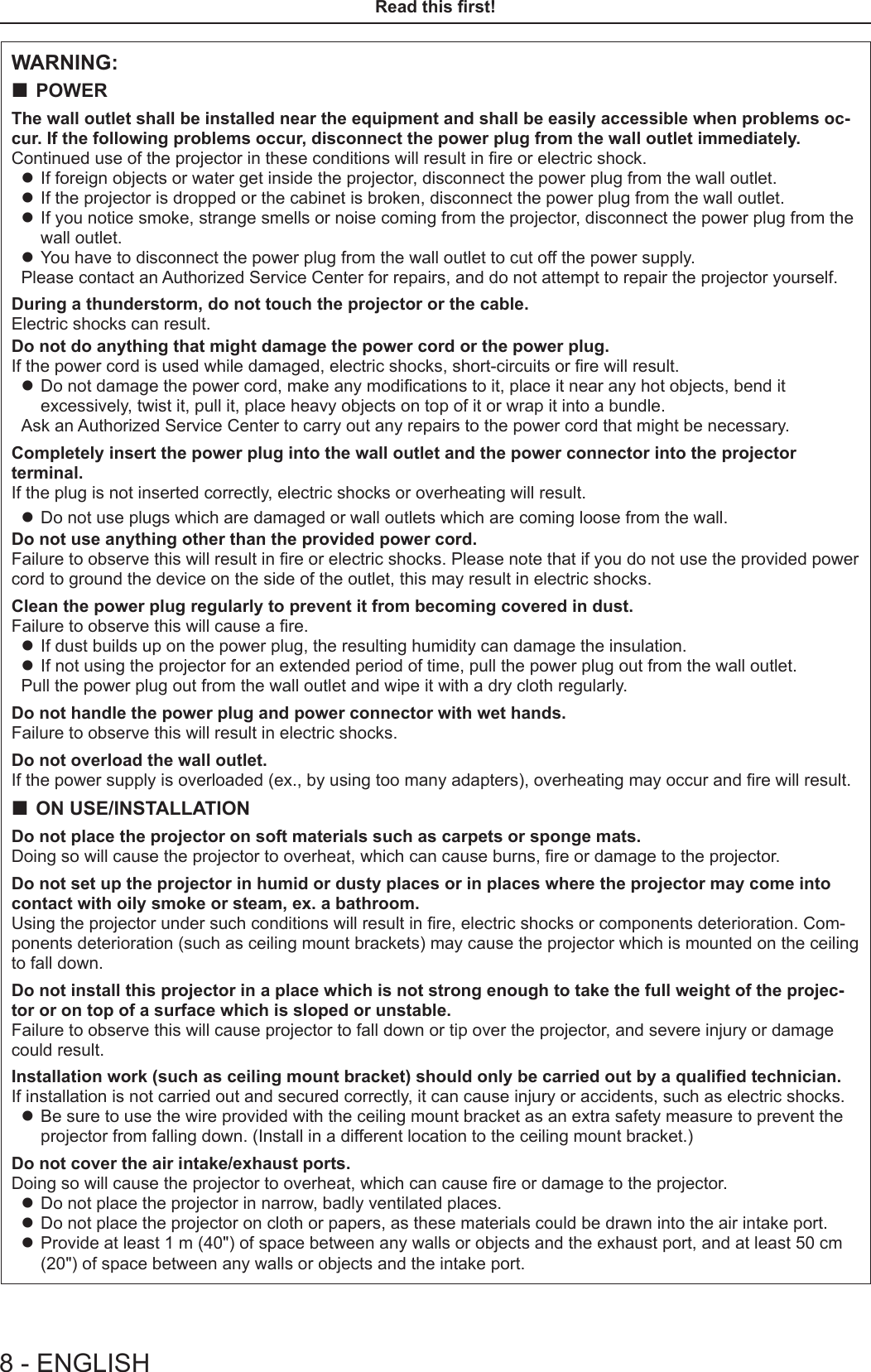
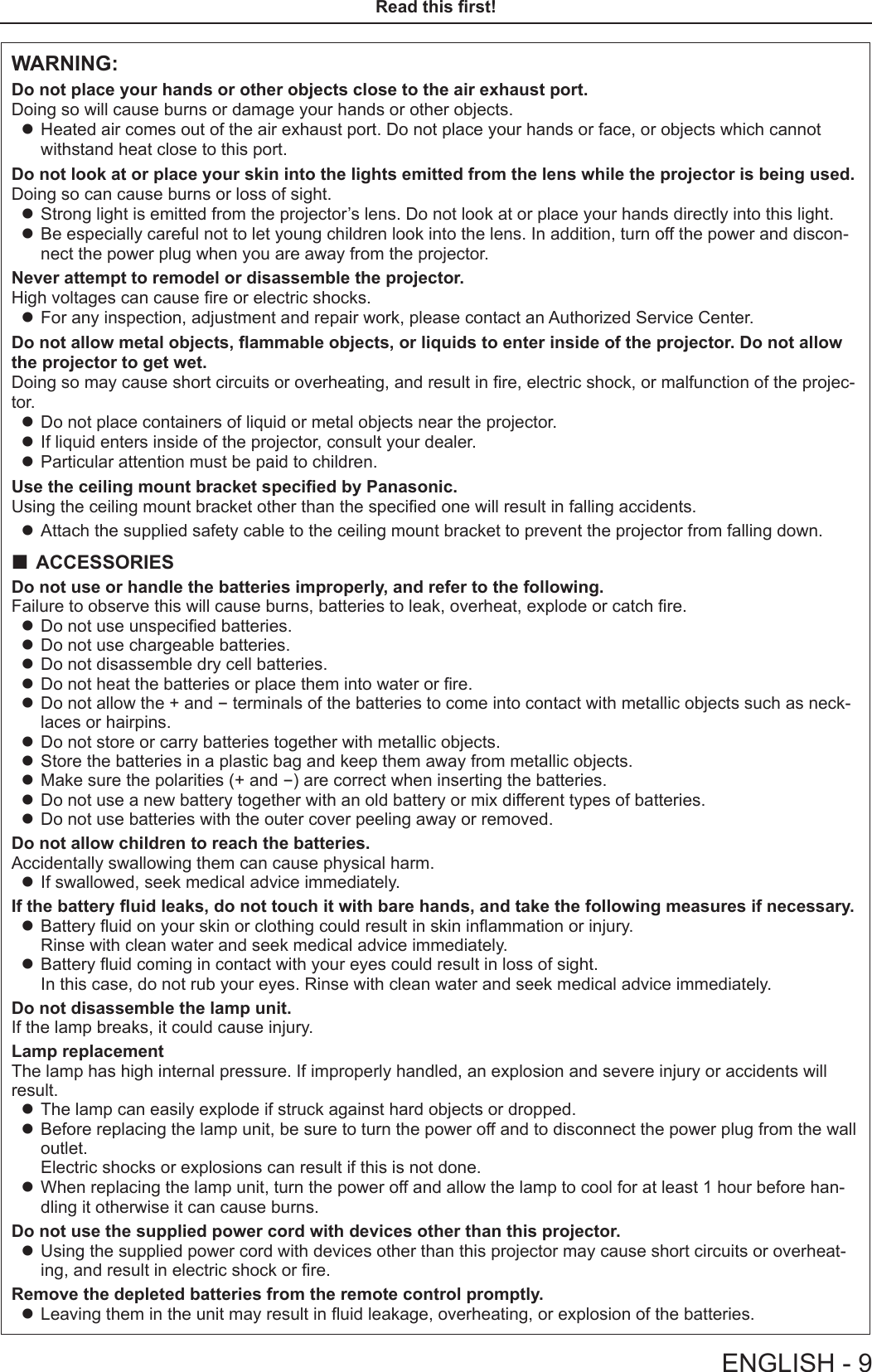
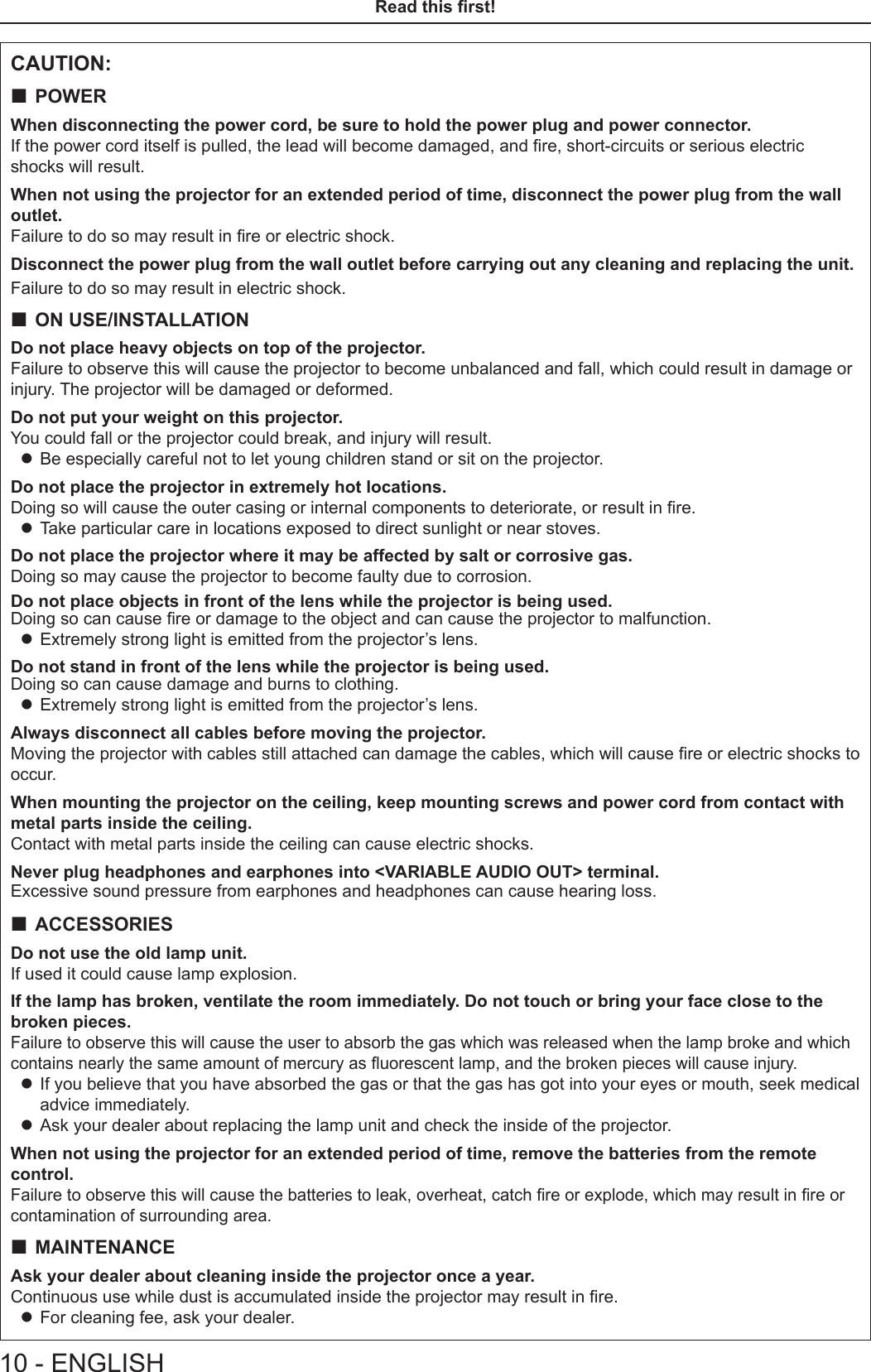
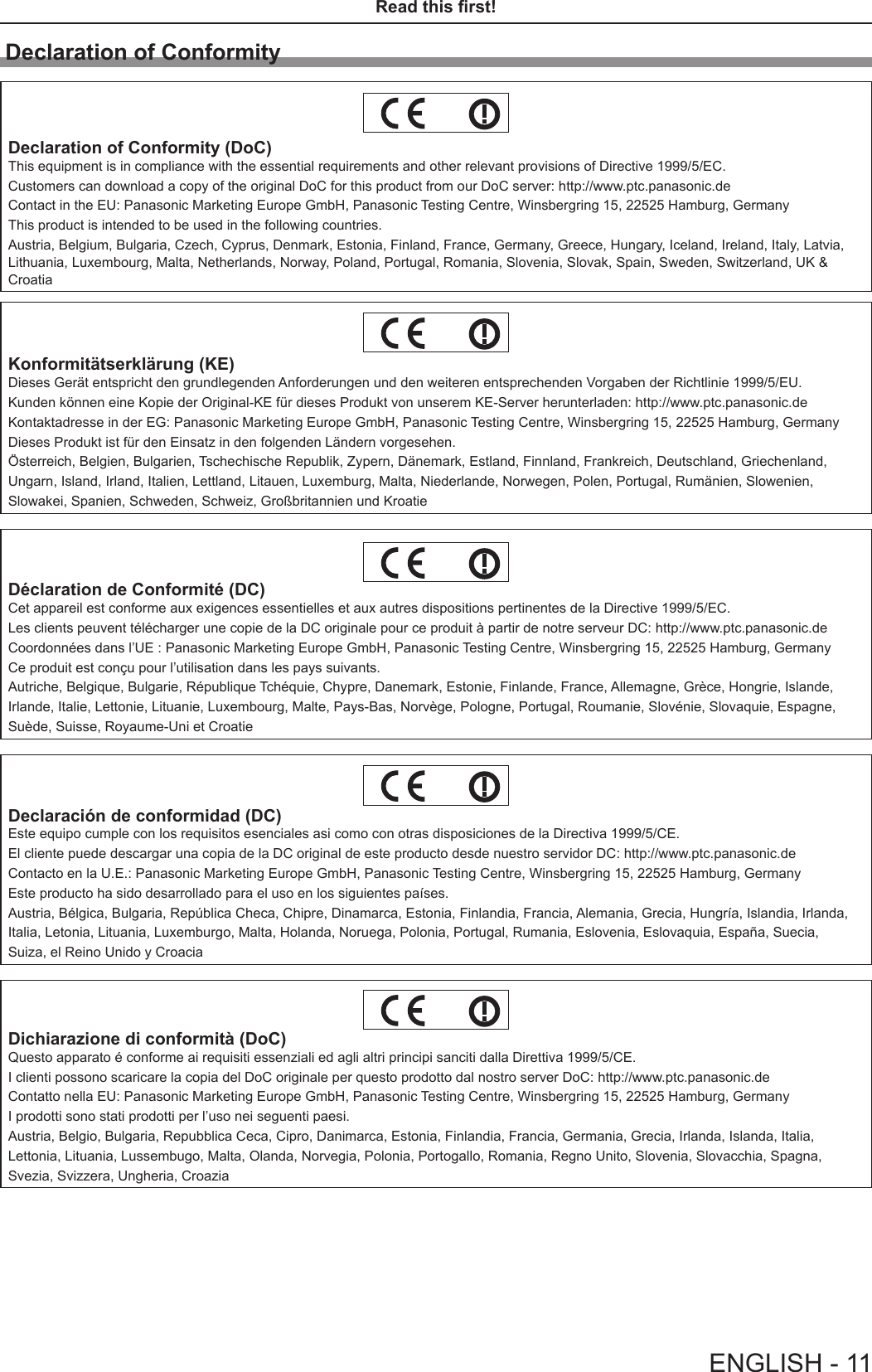
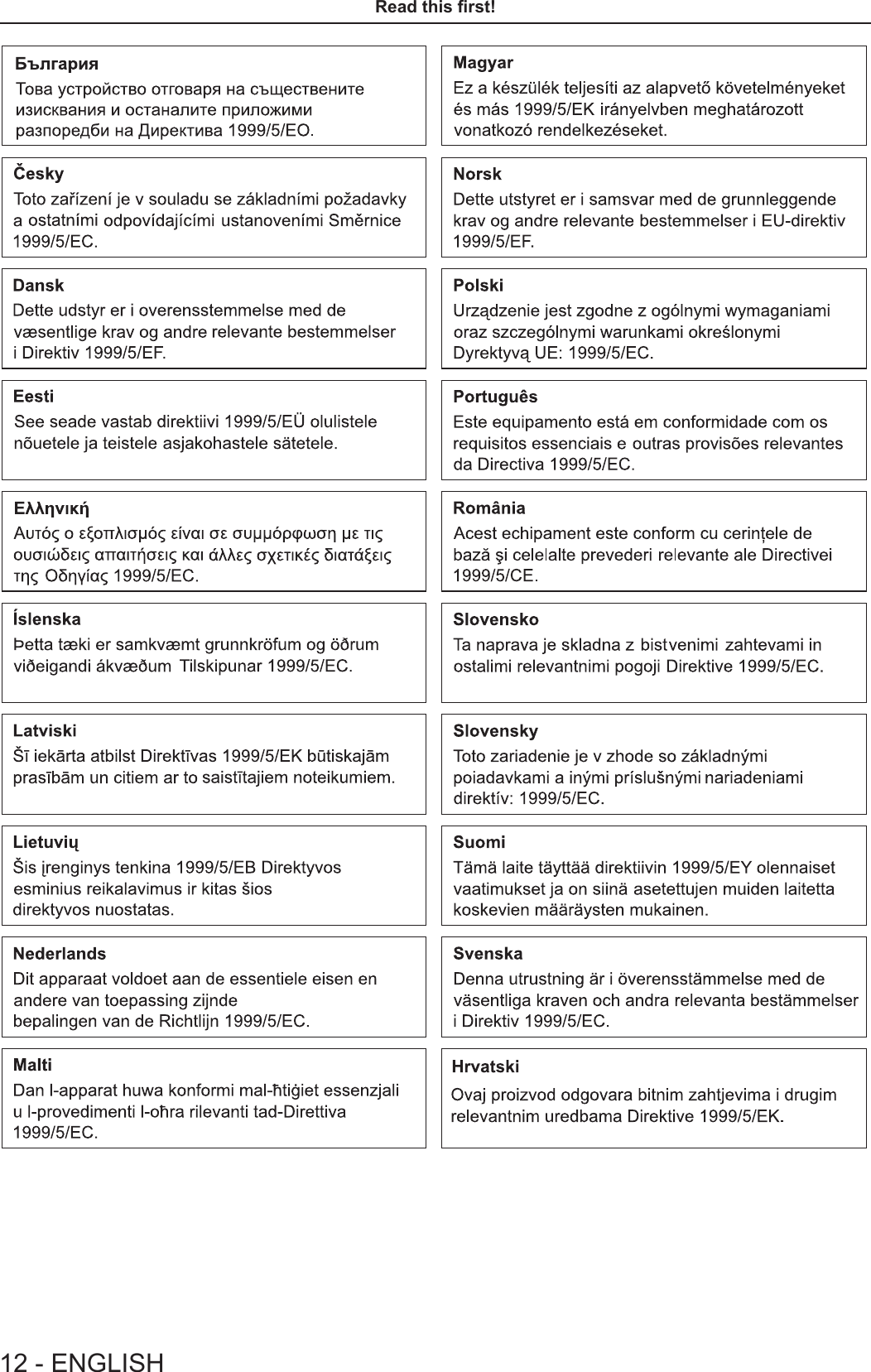
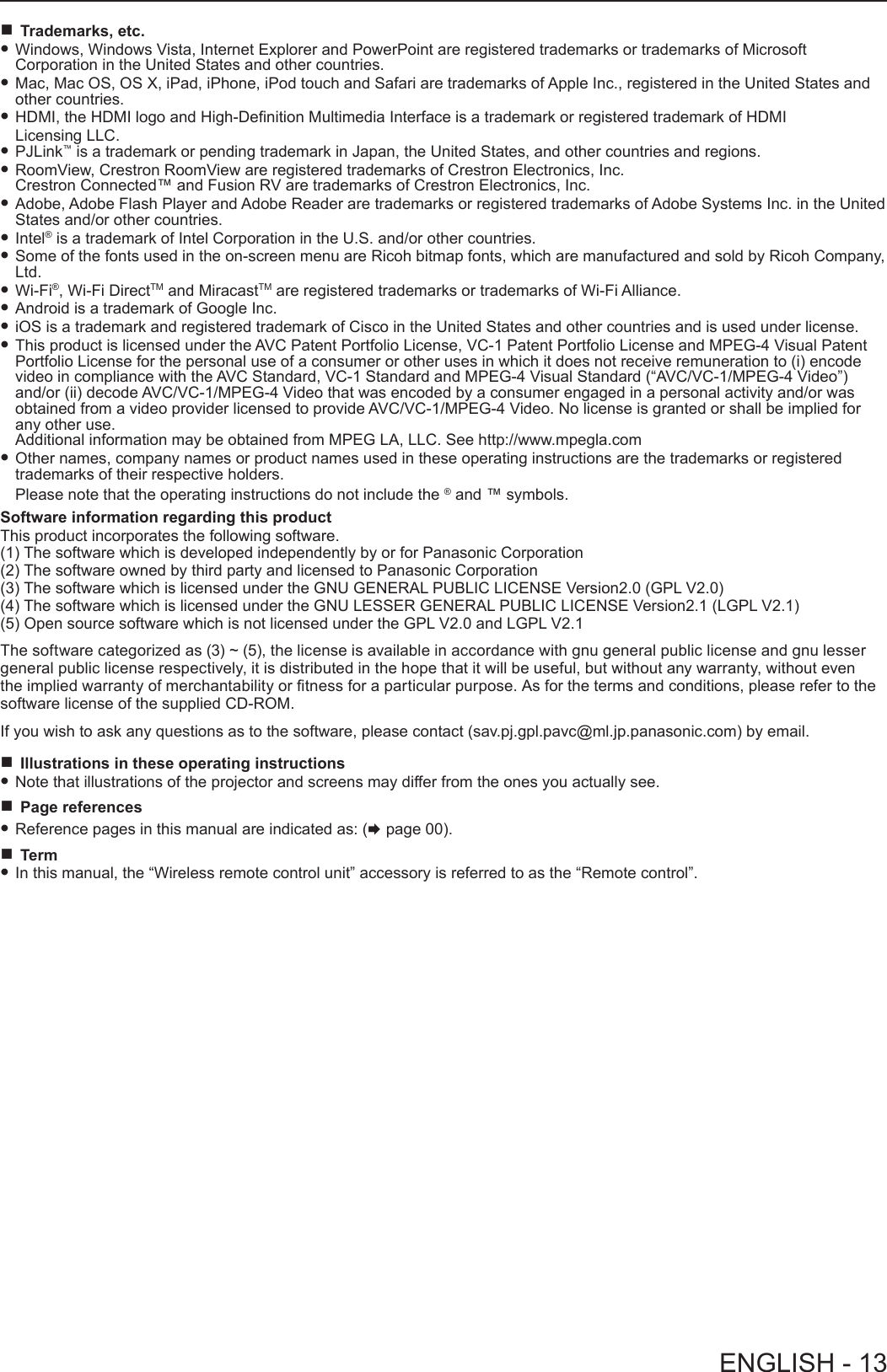
![Features of the ProjectorHigh Contrast ▶A high contrast of 12 000:1 is achieved by the unique optical system.Easy Setting Function ▶This projector is installed with a camera, [FOCUS ASSIST], [SCREEN FIT] and [COLORBOARD] will be adjusted in order when you press the <EASY SETTING> button on the control panel. ▶The position of image will be corrected automatically when you press the <AUTO SETUP> button on the remote control.Wireless Projection Function ▶This function allows you to output video and audio from multiple computers by using the application software "Wireless Manager ME6.3". ▶By using the MIRRORING function, the images displayed on the Intel® WiDi / Intel® Pro WiDi / Miracast compatible device can be projected through the wireless LAN connection.Useful Functions for Presentations ▶Memory viewer function allows you to project video and still images which are stored in USB memory without using computer. ▶Connect the projector to a computer with a USB cable, the USB display function of the application software "Wireless Manager ME6.3" allows you to output video and audio.Quick StepsFor details, see the corresponding pages.1. Set up your projector. (x page 32)2. Connect with other devices. (Æ page 35)3. Connect the power cord. (x page 41)4. Power on. (x page 42)5. Make initial settings. (x page 42) fTake this step when you power on for the rst time after purchasing the projector.6. Select the input signal. (x page 46)7. Adjust the image. (x page 46)14 - ENGLISH](https://usermanual.wiki/Panasonic-of-North-America/PT-VW355N.PT-VW355N-User-Manual-Part-1/User-Guide-2596840-Page-14.png)
![ContentsContentsRead this first! ............................................2Declaration of Conformity ......................................11Chapter 1 PreparationPrecautions for use ................................................. 18Cautions when transporting .................................. 18Cautions when installing ....................................... 18Security ................................................................ 19Disposal ................................................................ 20Cautions on use ................................................... 20Notes on Using Wireless Connection ................... 21Accessories .......................................................... 23Contents of the supplied CD-ROM ....................... 24Optional accessories ............................................ 24About your projector ............................................... 25Remote control ..................................................... 25Projector body ...................................................... 26Preparing the remote control ................................. 29Inserting and removing batteries .......................... 29When using the system with multiple projectors .. 29Attaching the Lens Cap .......................................... 30Chapter 2 Getting StartedSetting up ................................................................. 32Installation mode .................................................. 32Parts for ceiling mount (optional) .......................... 32Screen size and throw distance ........................... 33Adjusting adjustable feet ...................................... 35Connecting ............................................................... 36Before connecting ................................................ 36Connecting example : AV equipment ................... 38Connecting example : Computers ........................ 38Connecting example : Audio ................................. 39Chapter 3 Basic OperationsPowering on/off ....................................................... 41Connecting the power cord .................................. 41Power indicator ..................................................... 41Powering On the Projector ................................... 42When the initial setting screen is displayed .......... 42Making adjustments and selections ..................... 44Powering Off the Projector ................................... 45Direct Power Off function ..................................... 45Projecting ................................................................. 46Selecting the input signal ..................................... 46How to adjust the state of the image .................... 46Adjusting the projected image via EASY SETTING function ............................................. 47Basic operations by using the remote control ..... 49Using the AUTO SETUP function ......................... 49Using the KEYSTONE button ............................... 49Controlling the volume of the speaker .................. 49Using the FUNCTION button ................................ 50Switching the input signal ..................................... 50Using the MEMORY VIEWER function ................ 50Using the MIRRORING function ........................... 51Using the Panasonic APPLICATION function ...... 51Using the PAGE UP/PAGE DOWN buttons .......... 51Using the DIGITAL ZOOM function ...................... 52Using the FREEZE function ................................. 53Using the AV MUTE function ................................ 53Using the P IN P function ..................................... 53Using the P-TIMER function ................................. 54Using the MUTE function ..................................... 54Setting the ID number of the remote control ........ 54Chapter 4 SettingsMenu Navigation ...................................................... 56Navigating through the menu ............................... 56Resetting adjustment values to the factory default 5 7Main menu ............................................................ 57Sub-menu ............................................................. 58[PICTURE] menu ...................................................... 60[PICTURE MODE] ................................................ 60[CONTRAST] ........................................................ 60[BRIGHTNESS] .................................................... 61[COLOR] ............................................................... 61[TINT] ................................................................... 61[SHARPNESS] ..................................................... 61[COLOR TEMPERATURE] ................................... 62[IRIS] .................................................................... 62[ADVANCED MENU] ............................................ 62[DAYLIGHT VIEW] ................................................ 63[DIGITAL CINEMA REALITY] ............................... 63[NOISE REDUCTION] .......................................... 63[TV-SYSTEM] ....................................................... 64[RGB/YPBPR] / [RGB/YCBCR] .............................. 64[POSITION] menu .................................................... 65[KEYSTONE] ........................................................ 65[SHIFT] ................................................................. 66[DOT CLOCK]....................................................... 67[CLOCK PHASE] .................................................. 67[OVER SCAN] ...................................................... 67[ASPECT] ............................................................. 68[FRAME LOCK] .................................................... 68[LANGUAGE] menu ................................................. 69[LANGUAGE] ....................................................... 69[DISPLAY OPTION] menu ....................................... 70[ON-SCREEN DISPLAY] ...................................... 70[HDMI SIGNAL LEVEL] ........................................ 71[CLOSED CAPTION SETTING] ........................... 71[SCREEN SETTING] ........................................... 72ENGLISH - 15ContentsBe sure to read “Read this rst!” from page 2.](https://usermanual.wiki/Panasonic-of-North-America/PT-VW355N.PT-VW355N-User-Manual-Part-1/User-Guide-2596840-Page-15.png)
![[STARTUP LOGO] ................................................ 72[AUTO SETUP SETTING] .................................... 73[SIGNAL SEARCH] .............................................. 73[BACK COLOR] .................................................... 73[WIDE MODE] ...................................................... 73[SXGA MODE] ...................................................... 73[P-TIMER] ............................................................. 74[P IN P] ................................................................. 75[OTHER FUNCTIONS] ......................................... 75[PROJECTOR SETUP] menu .................................. 77[STATUS] .............................................................. 77[COMPUTER2 SELECT] ...................................... 77[PROJECTOR ID] ................................................. 78[INITIAL START UP] ............................................. 78[PROJECTION METHOD] .................................... 78[HIGH ALTITUDE MODE] ..................................... 78[LAMP POWER] ................................................... 79[ECO MANAGEMENT] ......................................... 79[EMULATE] ........................................................... 80[FUNCTION BUTTON] ......................................... 81[AUDIO SETTING] ............................................... 81[EASY SETTING] ................................................. 83[TEST PATTERN] ................................................. 83[FILTER COUNTER]............................................. 83[INITIALIZE ALL] .................................................. 84[SECURITY] menu ................................................... 85[PASSWORD] ....................................................... 85[PASSWORD CHANGE] ...................................... 85[TEXT DISPLAY] .................................................. 86[TEXT CHANGE] .................................................. 86[MENU LOCK] ...................................................... 86[MENU LOCK PASSWORD] ................................ 86[CONTROL DEVICE SETUP] ............................... 87[NETWORK/USB] menu .......................................... 88Conrmation of the network information ............... 88[WIRED LAN] ....................................................... 88[WIRELESS LAN] ................................................. 89[CONNECTION LOCK] ........................................ 92[NAME CHANGE] ................................................. 92[PASSWORD] ....................................................... 92[PASSWORD CHANGE] ...................................... 93[NETWORK CONTROL] ...................................... 93[AMX D.D.] ........................................................... 93[Crestron Connected(TM)] .................................... 93[LIVE MODE CUT IN] ........................................... 93[MULTI-LIVE] ........................................................ 94[MEMORY VIEWER] ............................................ 94[MIRRORING] ...................................................... 95[STATUS] .............................................................. 95[INITIALIZE] .......................................................... 96Network connections ............................................ 96Accessing from the web browser ......................... 99Chapter 5 Operation of FunctionMemory Viewer function ....................................... 116What you can project with the Memory Viewer function .............................................................116Cautions on using USB Memory .........................116Operations of the Memory Viewer screen ...........117Playing the still image ..........................................119Playing the video ................................................ 120About MIRRORING ................................................ 123Chapter 6 MaintenanceLamp and Warning Indicators .............................. 125When an indicator lights up ................................ 125Maintenance/replacement..................................... 126Before performing maintenance/replacement .... 126Maintenance ....................................................... 126Replacing the unit ............................................... 126Troubleshooting .................................................... 130FAQ ......................................................................... 131Chapter 7 AppendixTechnical Information ........................................... 134PJLink protocol ................................................... 134Control commands via LAN ................................ 135Serial terminal .................................................... 137[MENU LOCK PASSWORD] operations ............ 139Two window display combination list .................. 140List of compatible signals ................................... 141Glossary for network functions ........................... 143Specications ........................................................ 145Dimensions ............................................................ 147Ceiling mount bracket safeguards....................... 148Index ....................................................................... 14916 - ENGLISHContents](https://usermanual.wiki/Panasonic-of-North-America/PT-VW355N.PT-VW355N-User-Manual-Part-1/User-Guide-2596840-Page-16.png)
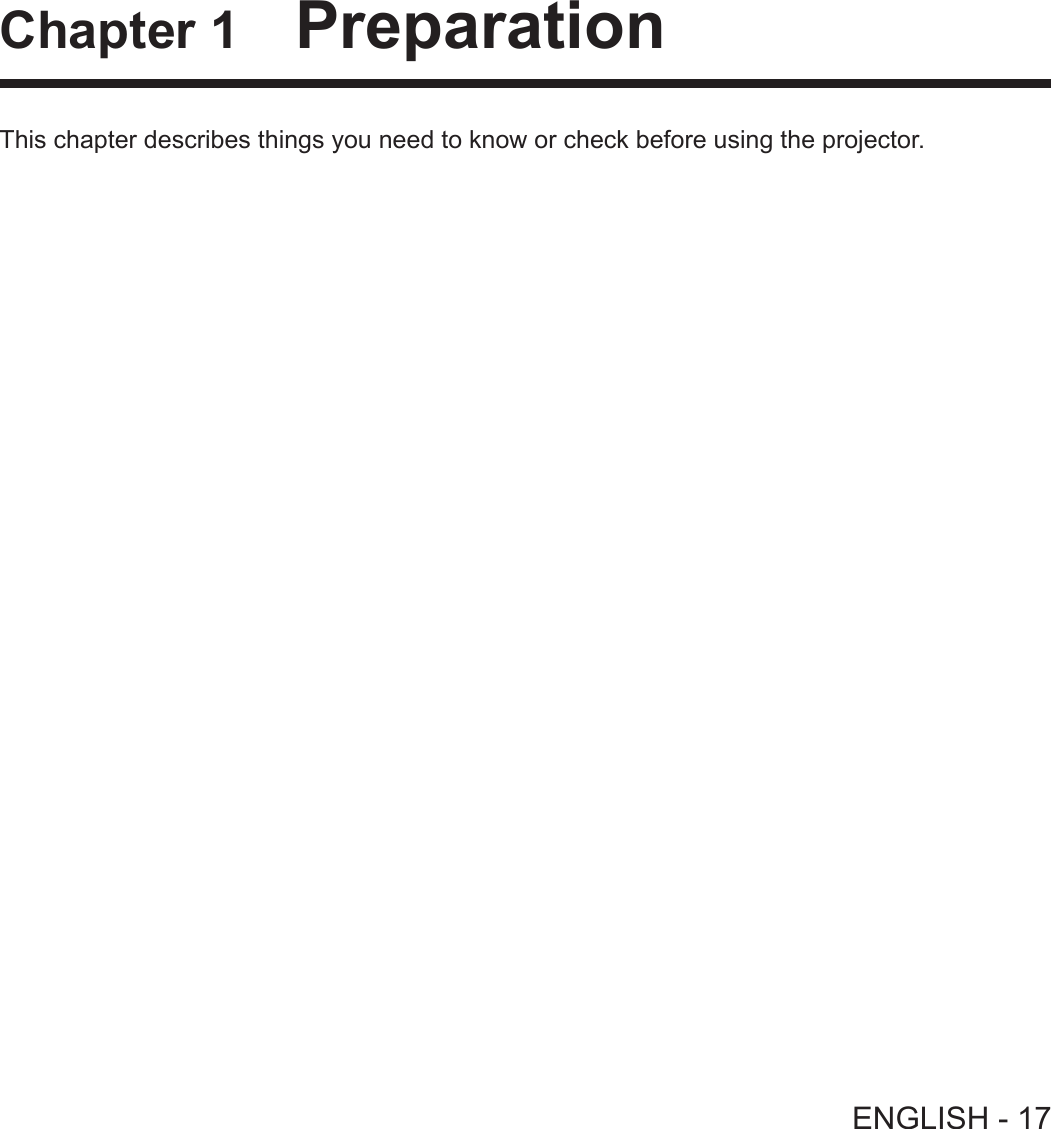
![Precautions for useCautions when transporting fWhen transporting the projector, hold it securely by its bottom and avoid excessive vibration and impacts. Doing so may damage the internal parts and result in malfunctions. fDo not transport the projector with the adjustable feet extended. Doing so may damage the adjustable feet.Cautions when installing rDo not set up the projector outdoors. fThe projector is designed for indoor use only. rDo not use under the following conditions. fPlaces where vibration and impacts occur such as in a car or vehicle: Doing so may damage the internal parts and result in malfunctions. fLocations near the sea or areas affected by corrosive gas: Corrosion may damage internal components or cause the projector to malfunction. fNear the exhaust of an air conditioner: Depending on the conditions of use, the screen may uctuate in rare cases due to the heated air from the air exhaust port or the hot or cooled air. Make sure that the exhaust from the projector or other equipment, or the air from the air conditioner does not blow toward the front of the projector. fPlaces with sharp temperature uctuations such as near lights (studio lamp): Doing so may shorten the life of the lamp, or result in deformation of the outer case due to heat, which may cause malfunctions. The operating environment temperature of the projector should be between 0 °C (32 °F) and 40 °C (104 °F)*1 when using it at elevations lower than 1 400 m (4 593') above sea level, and between 0 °C (32 °F) and 30 °C (86 °F) when using it at high altitudes (between 1 400 m (4 593') and 2 700 m (8 858') above sea level).*1 When the operating environment temperature of the projector is between 35 °C (95°F) and 40 °C (104 °F), the lamp mode will change to [ECO] automatically. fNear high-voltage power lines or near motors: Doing so may interfere with the operation of the projector. rBe sure to ask a specialized technician when installing the product to a ceiling.This requires an optional ceiling mount bracket. Be sure to use the Projector Mount Bracket together with the ceiling mount bracket for high ceilings or low ceilings.Model No.: ① ET-PKL100H (for high ceilings), ET-PKV400B (Projector Mount Bracket) ② ET-PKL100S (for low ceilings), ET-PKV400B (Projector Mount Bracket) rFocus adjustmentThe projection lens is thermally affected by the light from the light source, making the focus unstable in the period just after switching on the power. It is recommended that the images are projected continuously for at least 30 minutes before the focus is adjusted. rWhen using the projector in the elevation of below 1 400 m (4 593'), make sure [HIGH ALTITUDE MODE] is set to [OFF].Failure to do so may shorten the life of the internal parts and result in malfunctions. rWhen using the projector in the elevation of above 1 400 m (4 593') and below 2 000 m (6 562'), make sure [HIGH ALTITUDE MODE] is set to [HIGH1].Failure to do so may shorten the life of the internal parts and result in malfunctions. rWhen using the projector in the elevation of above 2 000 m (6 562') and below 2 700 m (8 858'), make sure [HIGH ALTITUDE MODE] is set to [HIGH2].Failure to do so may shorten the life of the internal parts and result in malfunctions. rDo not install the projector at elevations of 2 700 m (8 858') or higher above sea level.Failure to do so may shorten the life of the internal parts and result in malfunctions. rDo not tilt the projector or place it on its side.Do not tilt the projector body more than approximately ±40 degrees vertically or ±15 degrees horizontally. Over tilting may result in shortening the life of the components. Within 40°Within 40°Within 15°Within 15°18 - ENGLISHChapter 1 Preparation - Precautions for use](https://usermanual.wiki/Panasonic-of-North-America/PT-VW355N.PT-VW355N-User-Manual-Part-1/User-Guide-2596840-Page-18.png)
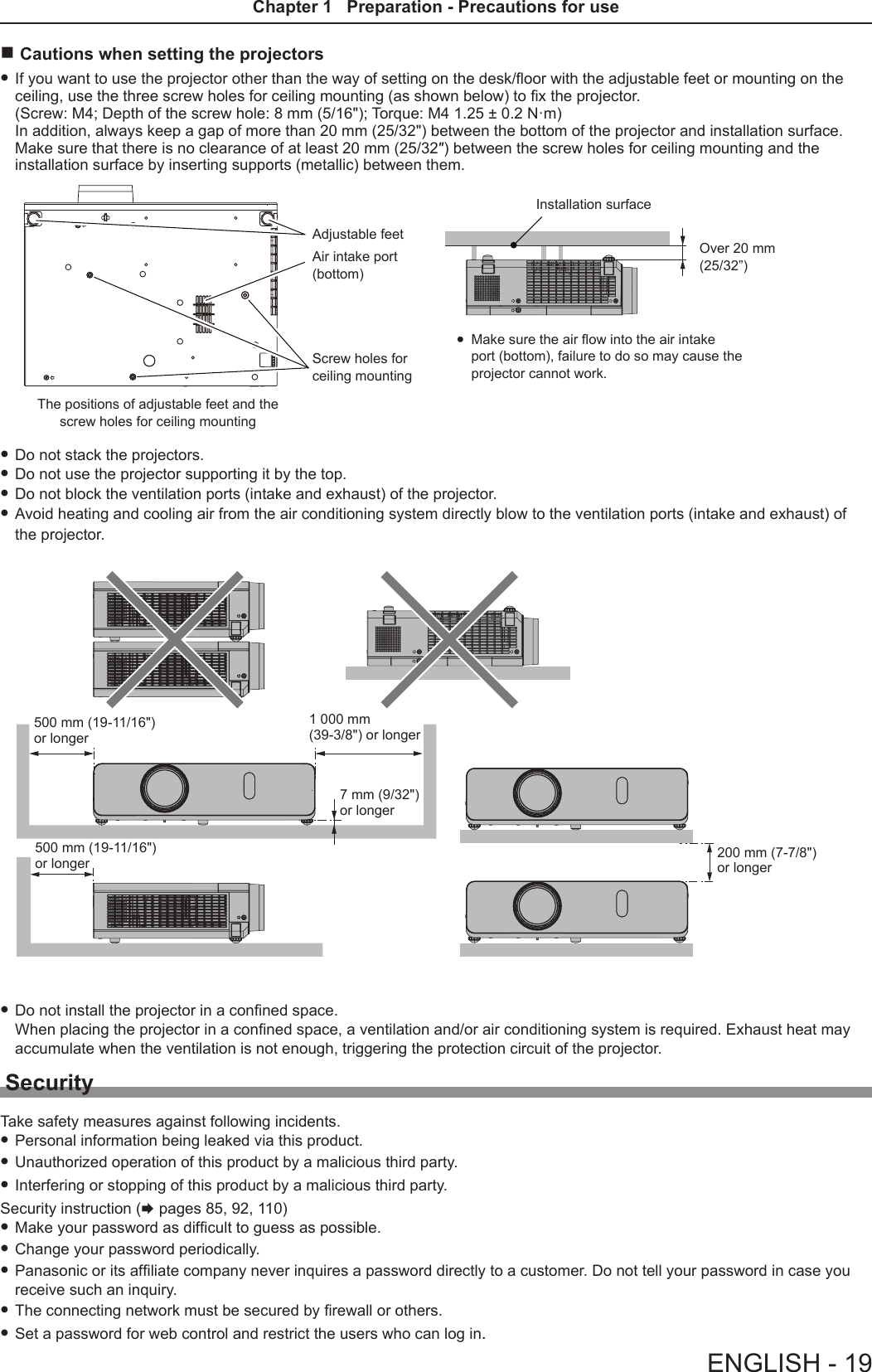
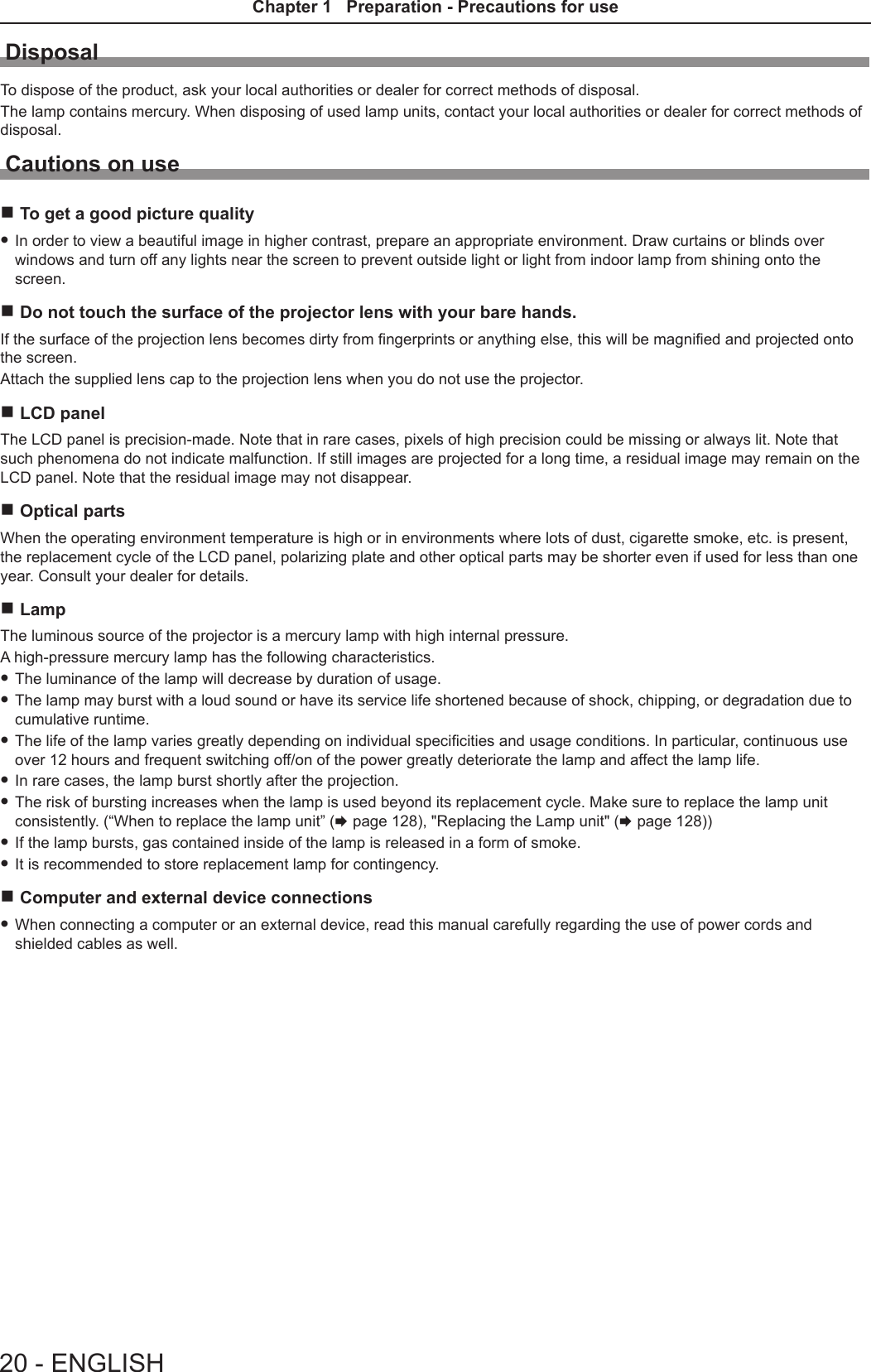
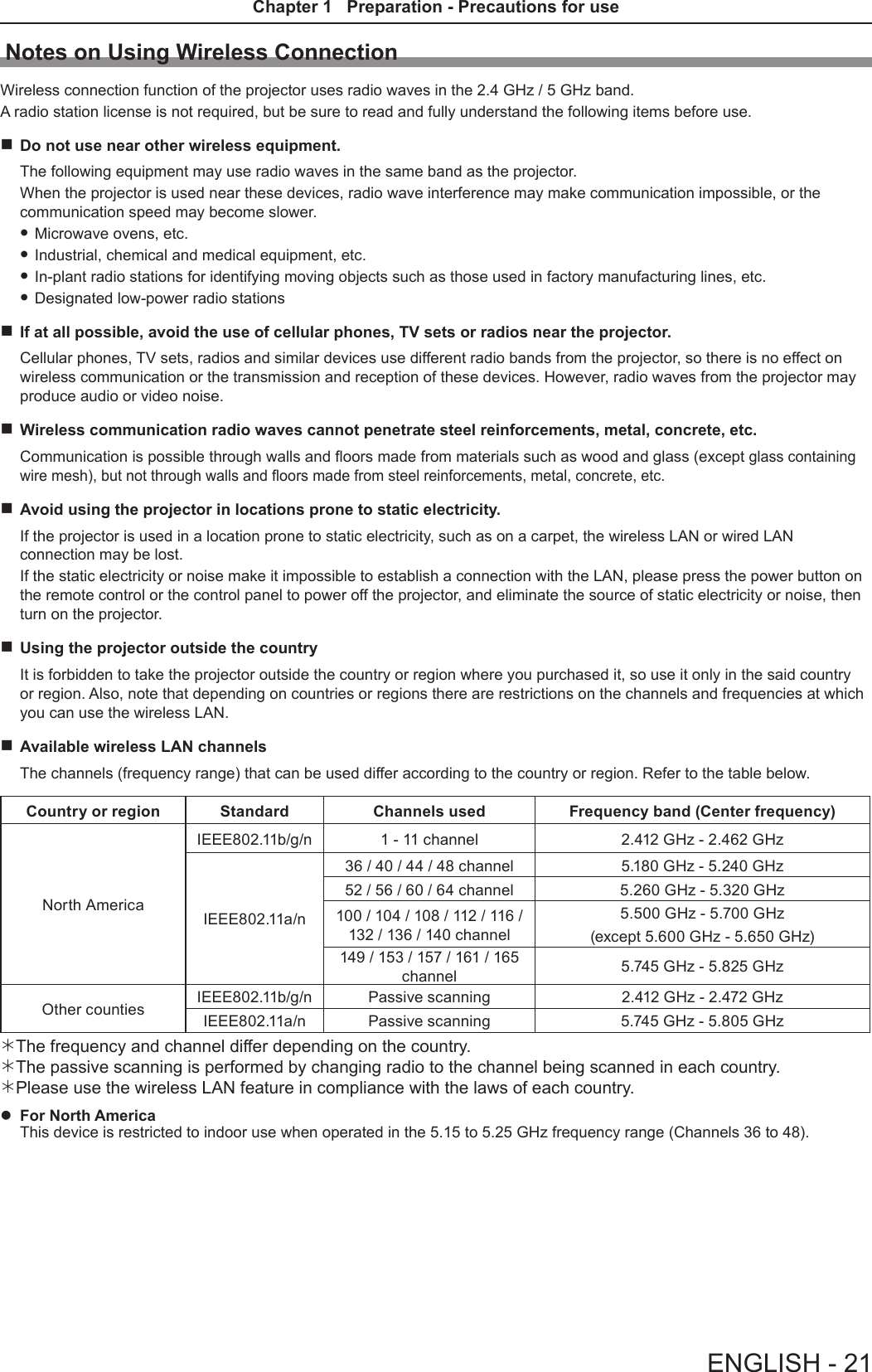
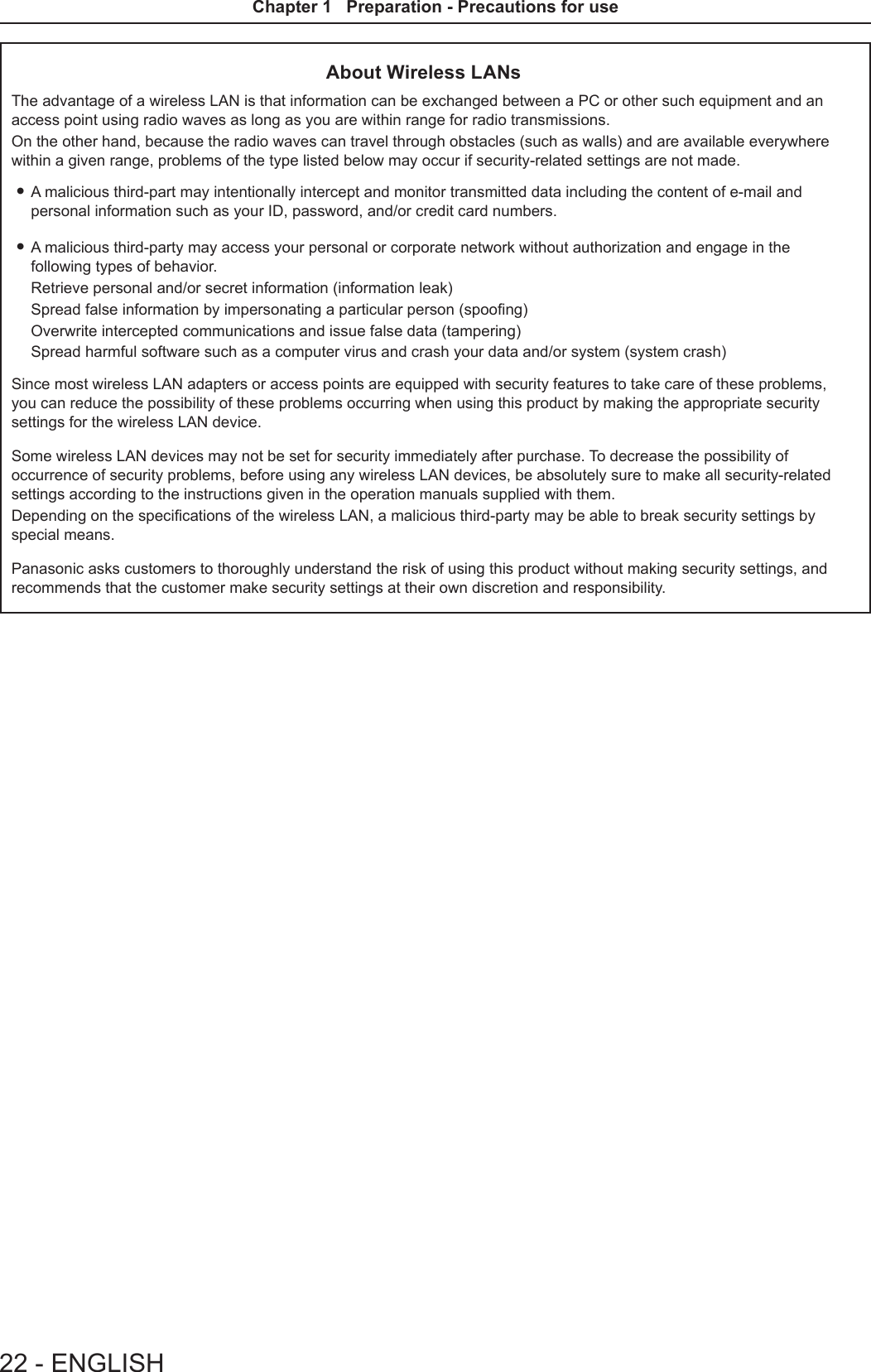
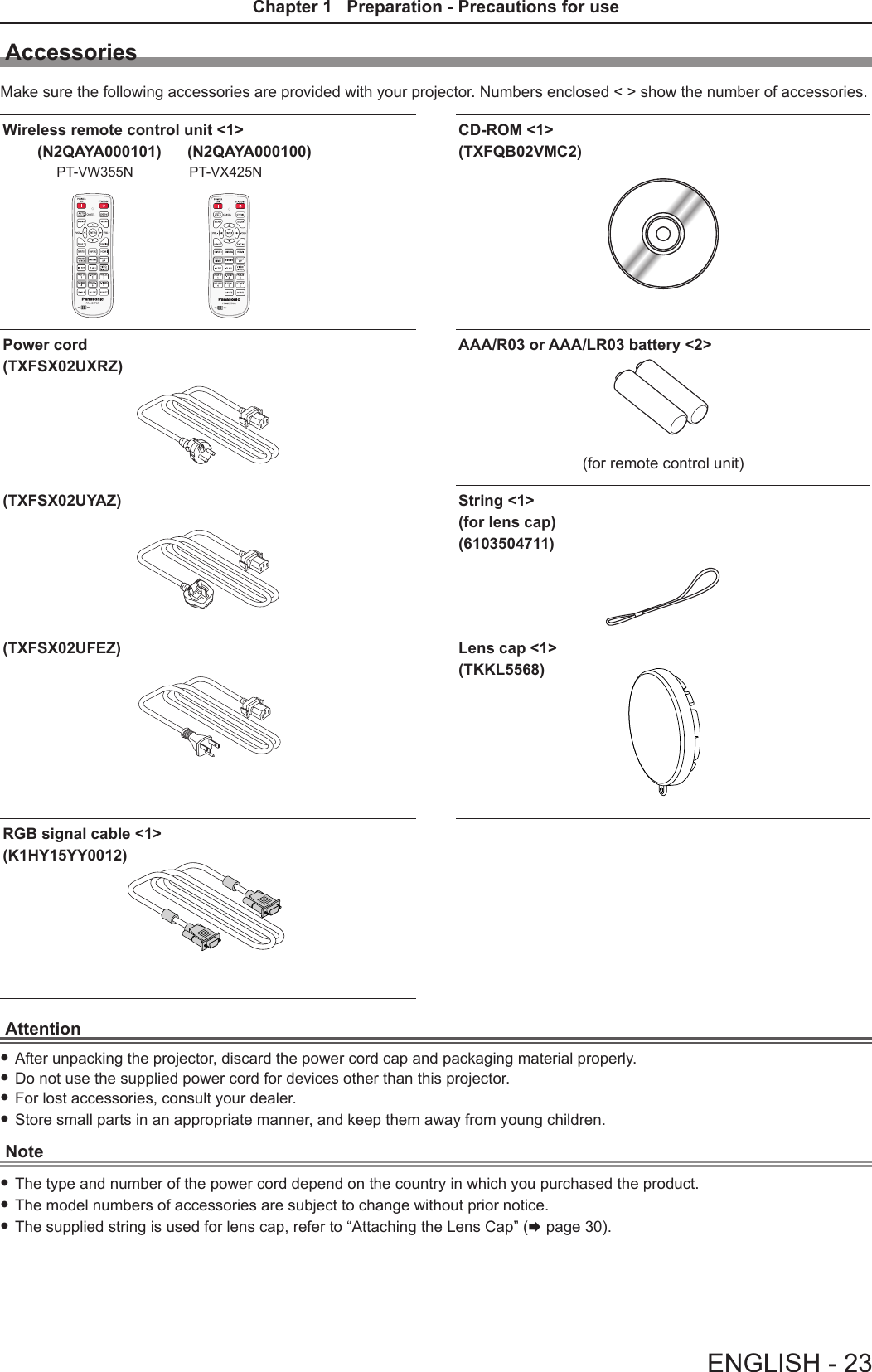
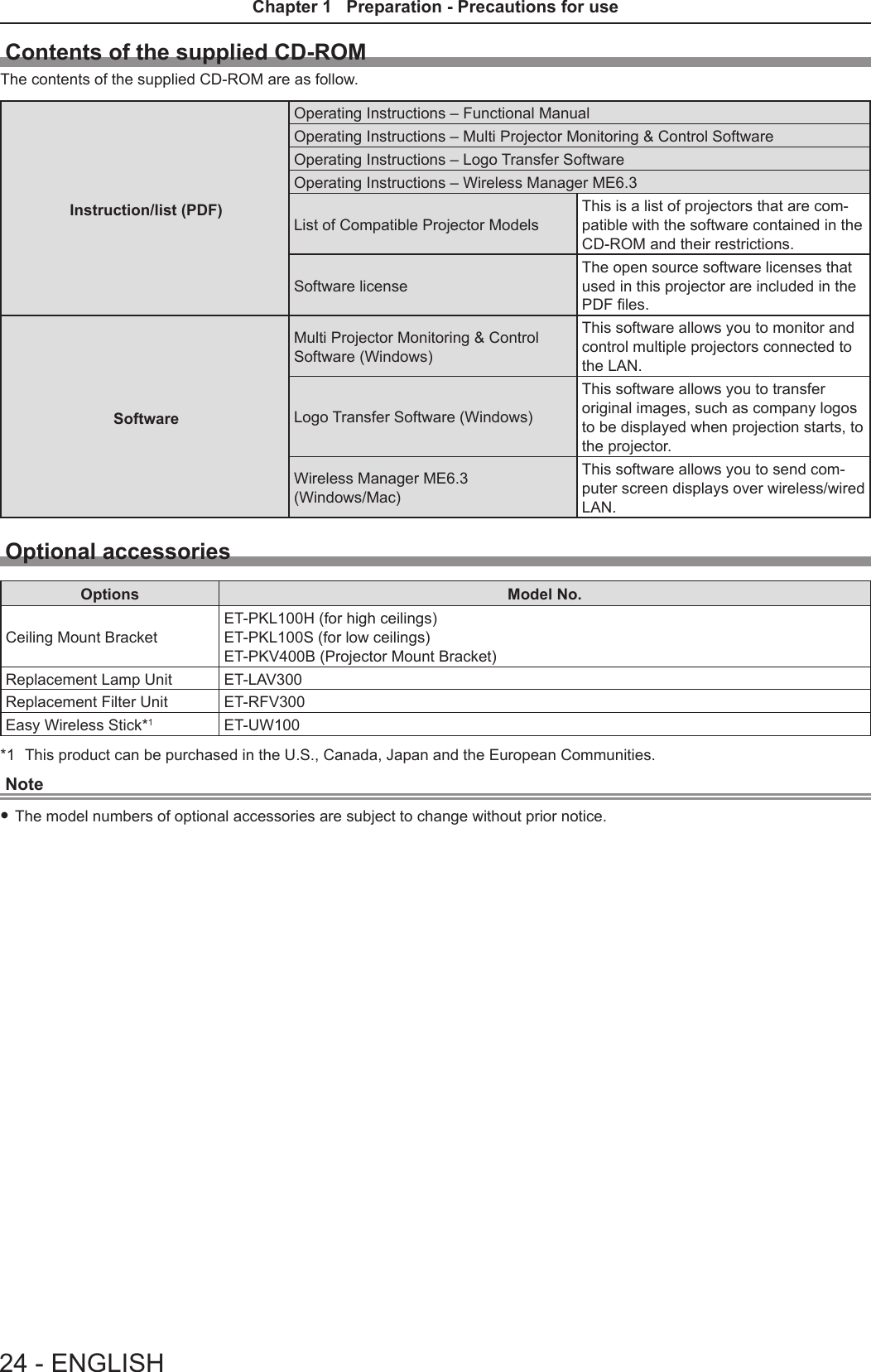
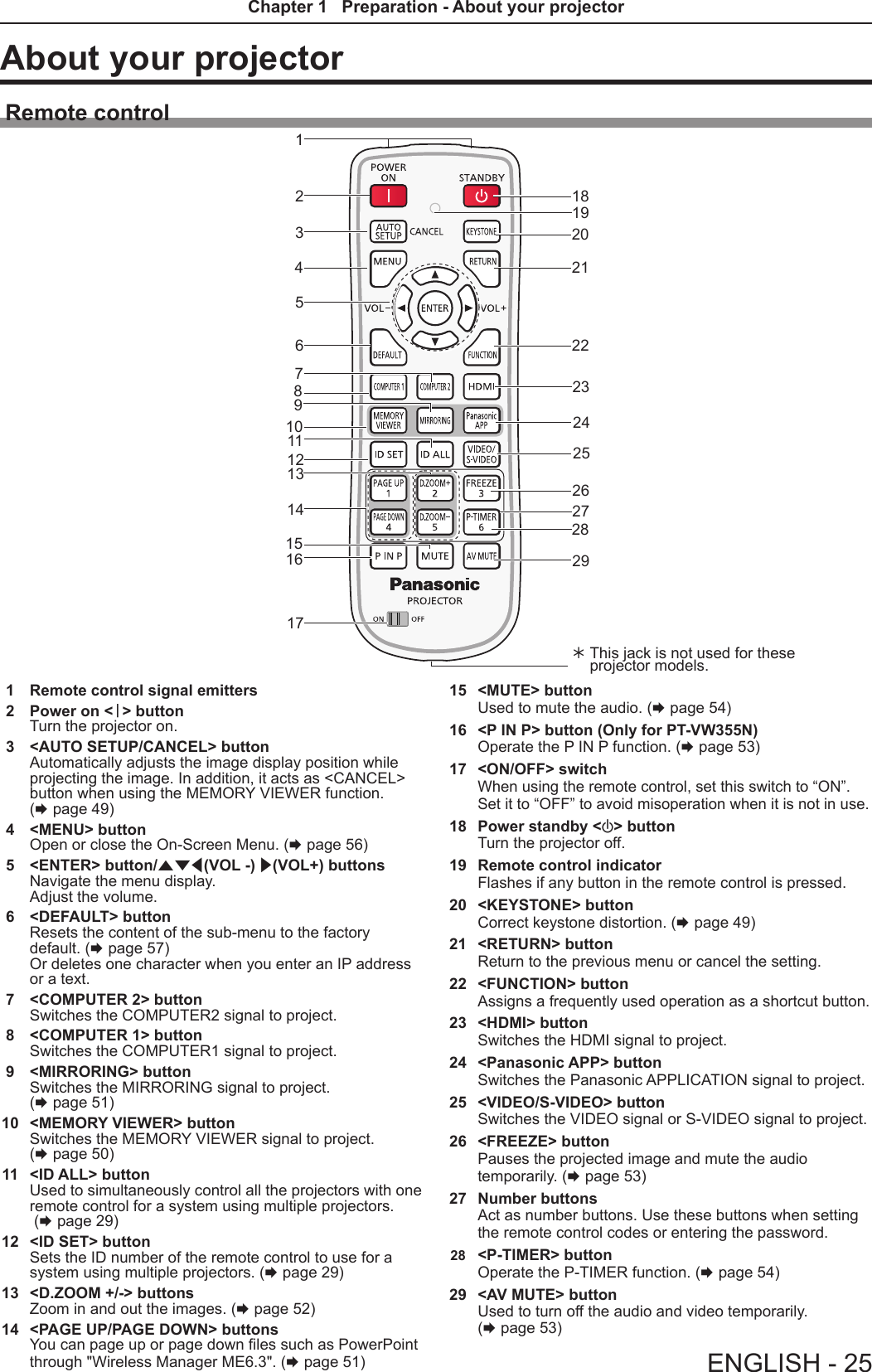
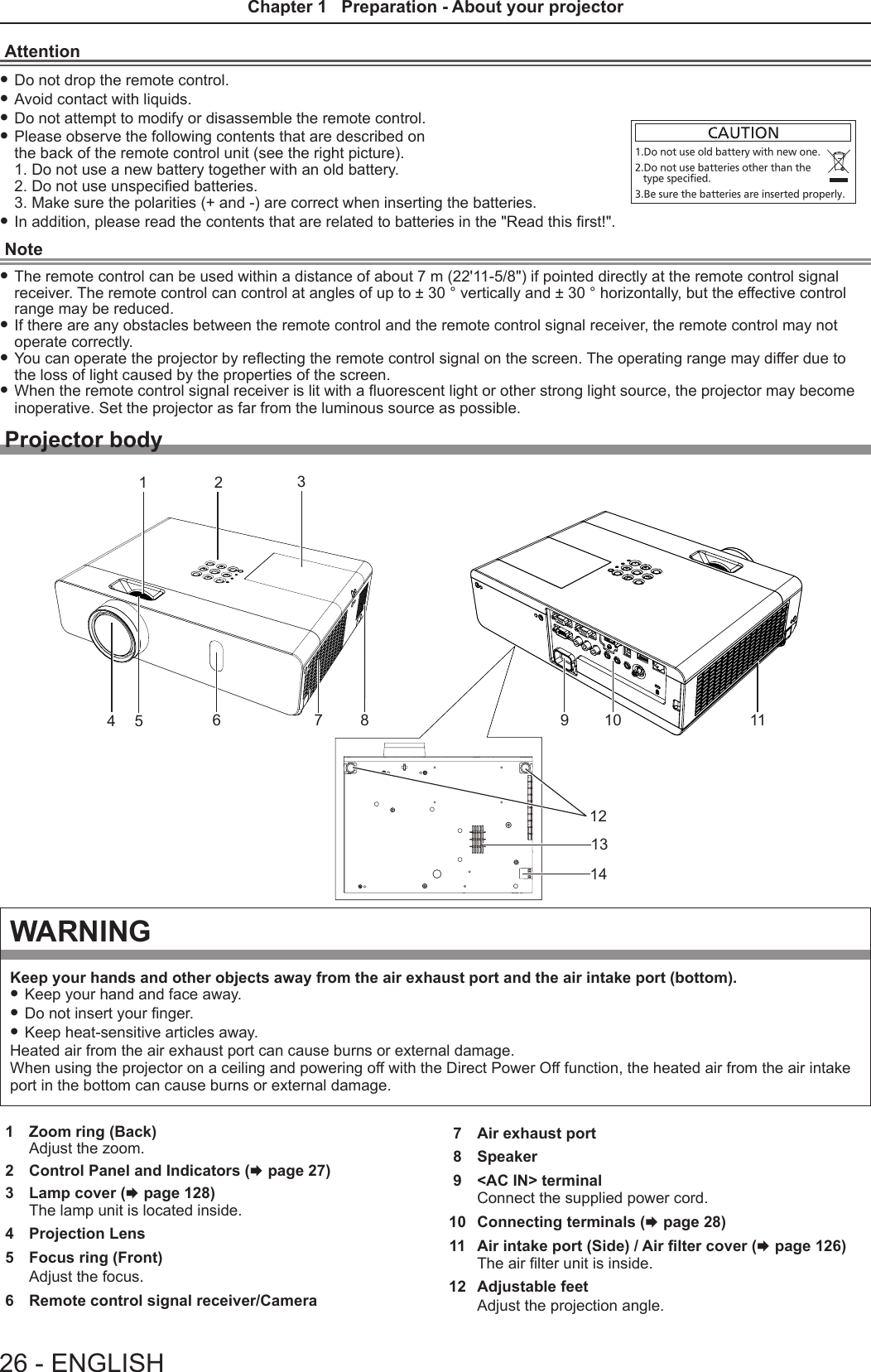
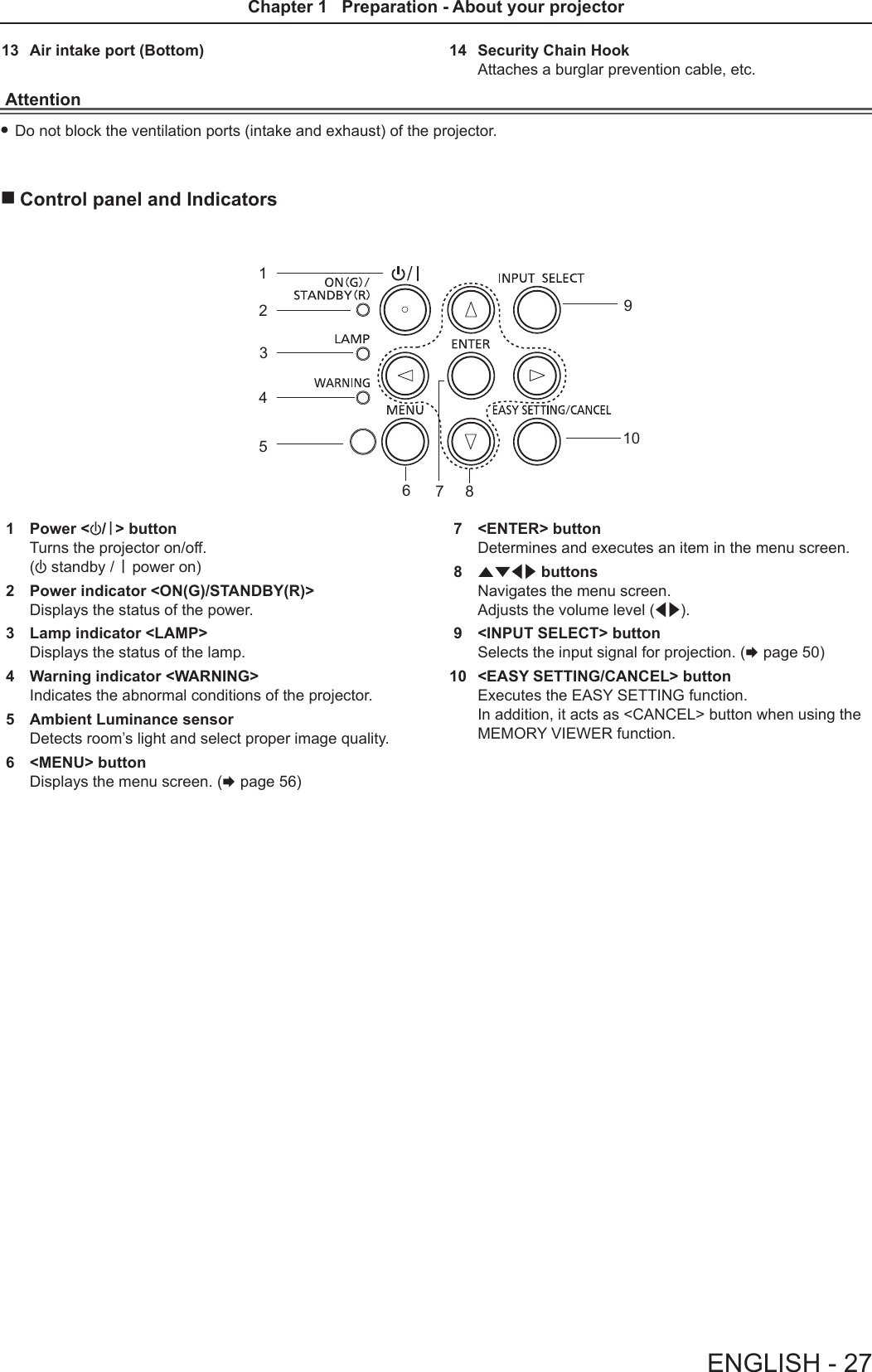
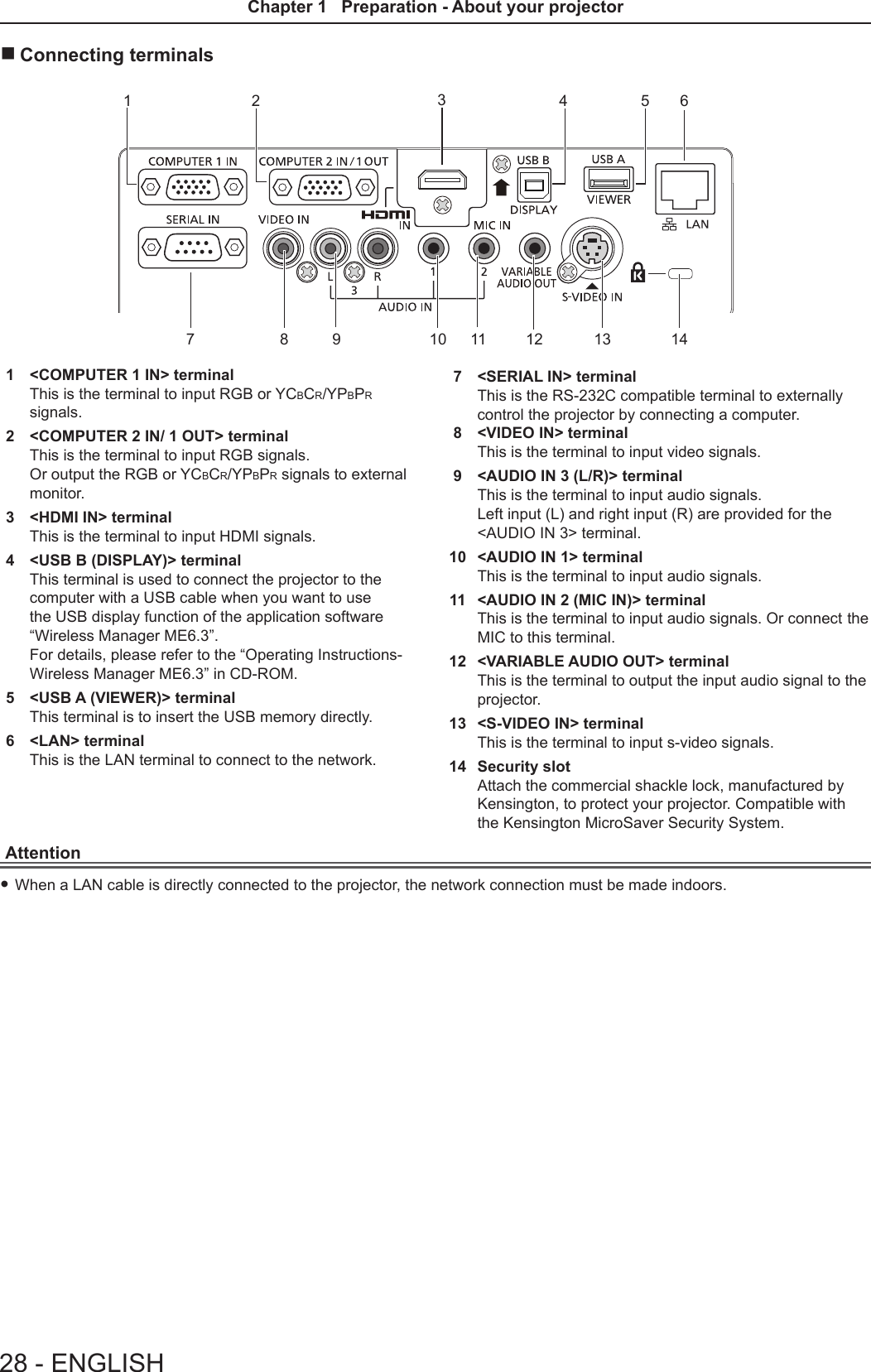
![Preparing the remote controlInserting and removing batteries(ii)(i)Fig. 1 Fig. 21) Open the cover. (Fig. 1)2) Insert batteries and close the cover. (Insert the "m" side first.) (Fig. 2) fWhen removing the batteries, perform the steps in reverse order.When using the system with multiple projectorsWhen you use the system with multiple projectors, you can operate all the projectors simultaneously or each projector individually by using single remote control, if a unique ID number is assigned to each projector.When you want to set the ID number, at rst you need to complete the Initial setting, and then after setting the ID number of the projector, set the ID number on the remote control. About Initial setting, please refer to “When the initial setting screen is displayed” (x page 42).The factory default ID number of the unit (the projector and the remote control) is set to [ALL], you can control with this setting. If necessary, please set the ID number to the remote control and the projector. About how to set the ID number of the remote control, please refer to “Setting the ID number of the remote control” (x page 54).Note fSet the ID number of the projector from the [PROJECTOR SETUP] menu → [PROJECTOR ID]. (x page 78)ENGLISH - 29Chapter 1 Preparation - Preparing the remote control](https://usermanual.wiki/Panasonic-of-North-America/PT-VW355N.PT-VW355N-User-Manual-Part-1/User-Guide-2596840-Page-29.png)
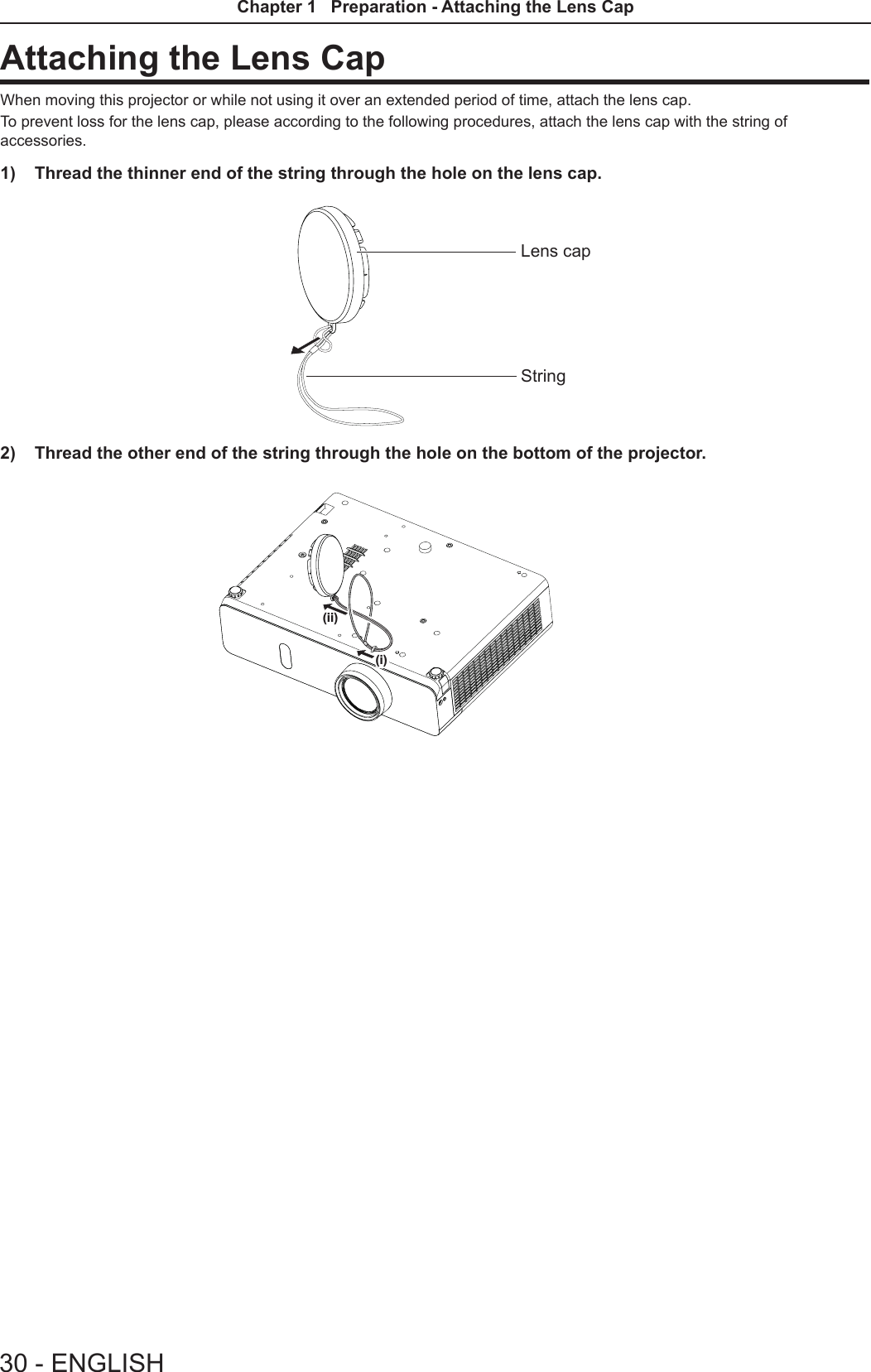
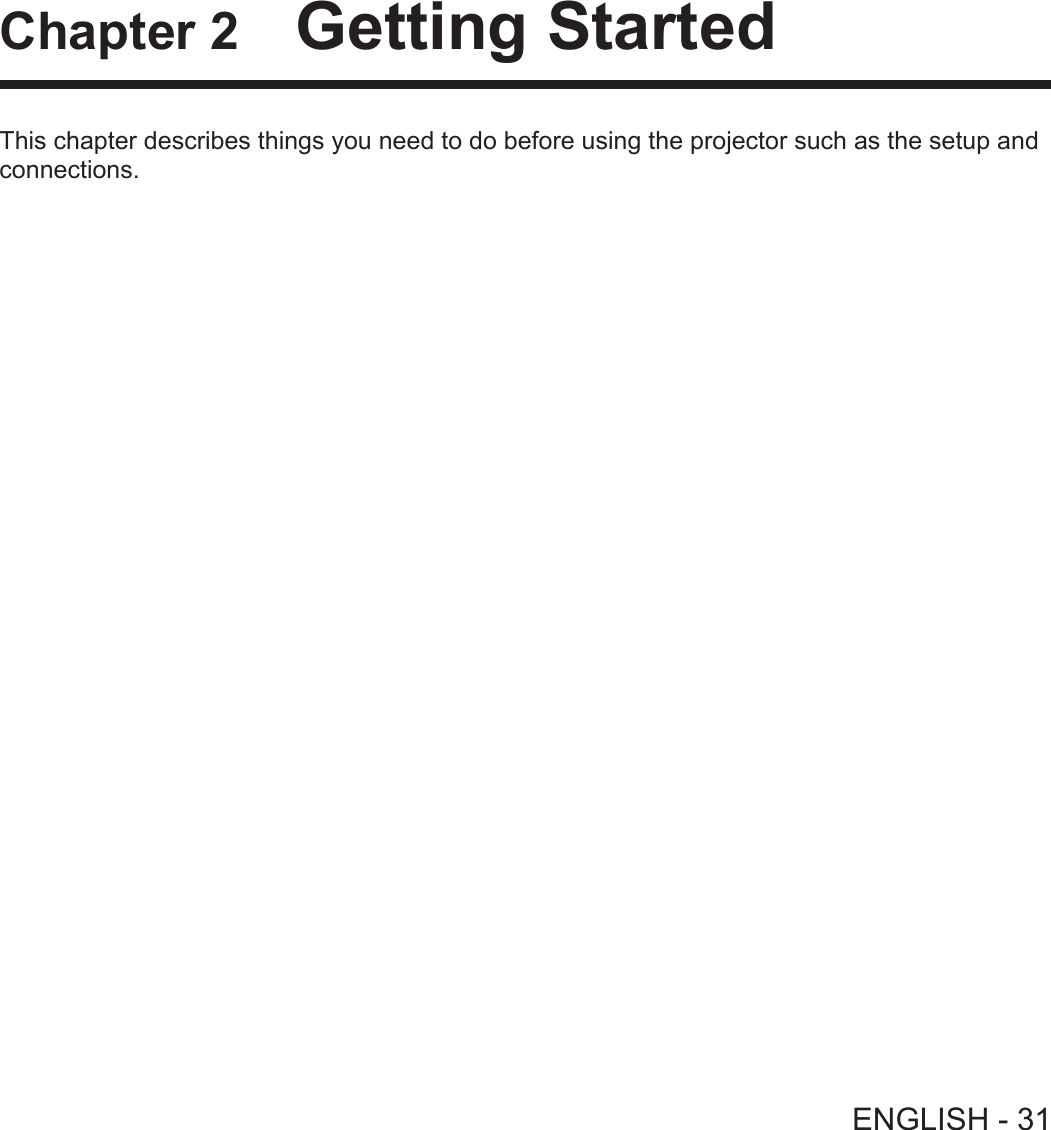
![Setting upInstallation modeThere are four ways to set up the projector. Set the [PROJECTOR SETUP] menu → [PROJECTION METHOD] (x page 78) depending on the installation location. Mounting on the ceiling and projecting forward Setting on a desk/oor and projecting from rear(Using the translucent screen)Menu item Method Menu item Method[PROJECTION METHOD] [FRONT/CEILING] [PROJECTION METHOD] [REAR/DESK]Mounting on the ceiling and projecting from rear(Using the translucent screen)Setting on a desk/oor and projecting forwardMenu item Method Menu item Method[PROJECTION METHOD] [REAR/CEILING] [PROJECTION METHOD] [FRONT/DESK]Parts for ceiling mount (optional)This requires an optional ceiling mount bracket. Be sure to use the Projector Mount Bracket together with the ceiling mount bracket for high ceilings or low ceilings.Model No.: ① ET-PKL100H (for high ceilings), ET-PKV400B (Projector Mount Bracket) ② ET-PKL100S (for low ceilings), ET-PKV400B (Projector Mount Bracket) fUse only the ceiling mount brackets specied for this projector. fRefer to the Installation Instructions for the ceiling mount bracket when you install the bracket and the projector.Attention fTo ensure projector performance and security, installation of the ceiling mount bracket must be carried by your dealer or a qualied technician.32 - ENGLISHChapter 2 Getting Started - Setting up](https://usermanual.wiki/Panasonic-of-North-America/PT-VW355N.PT-VW355N-User-Manual-Part-1/User-Guide-2596840-Page-32.png)
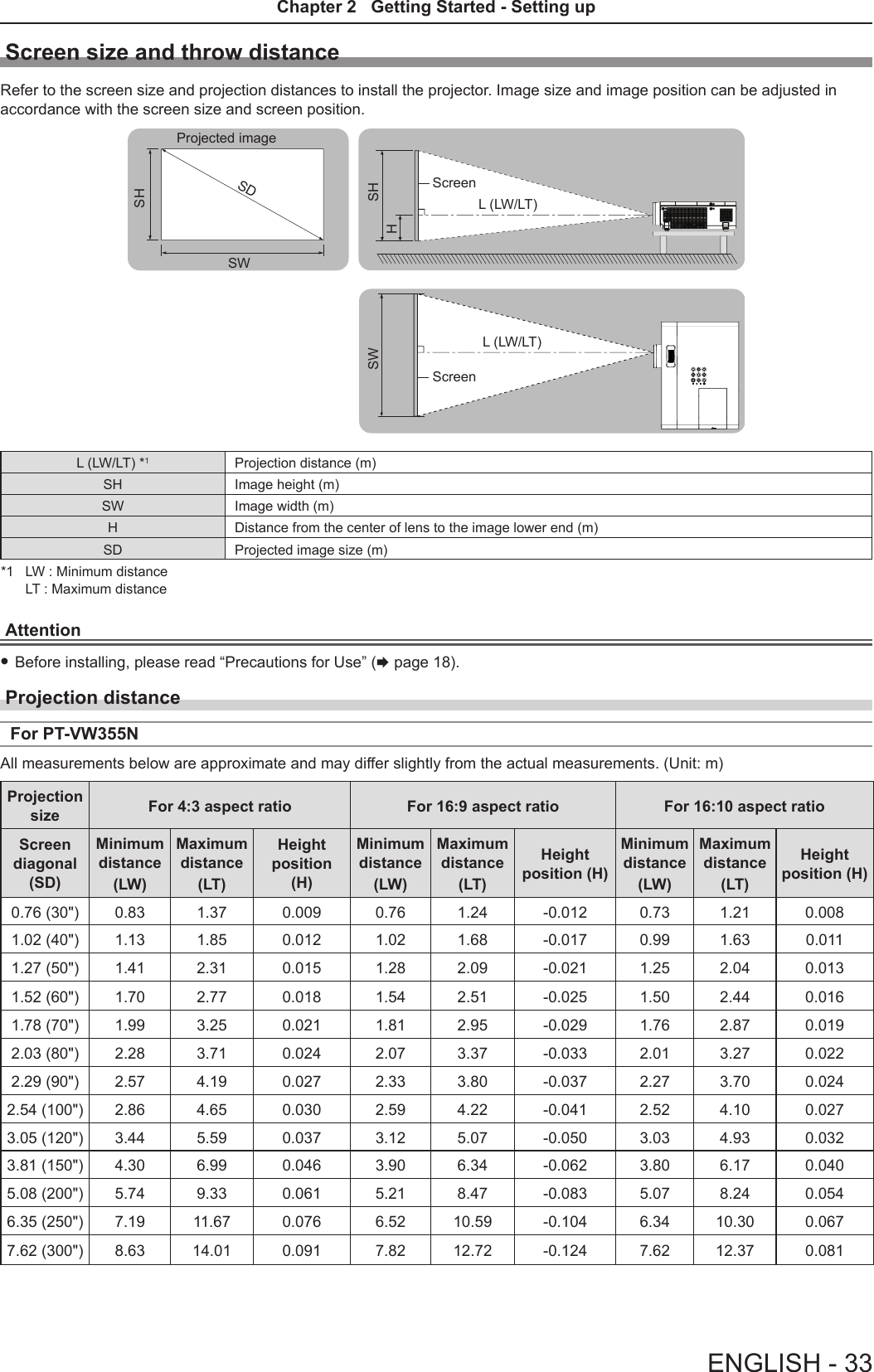
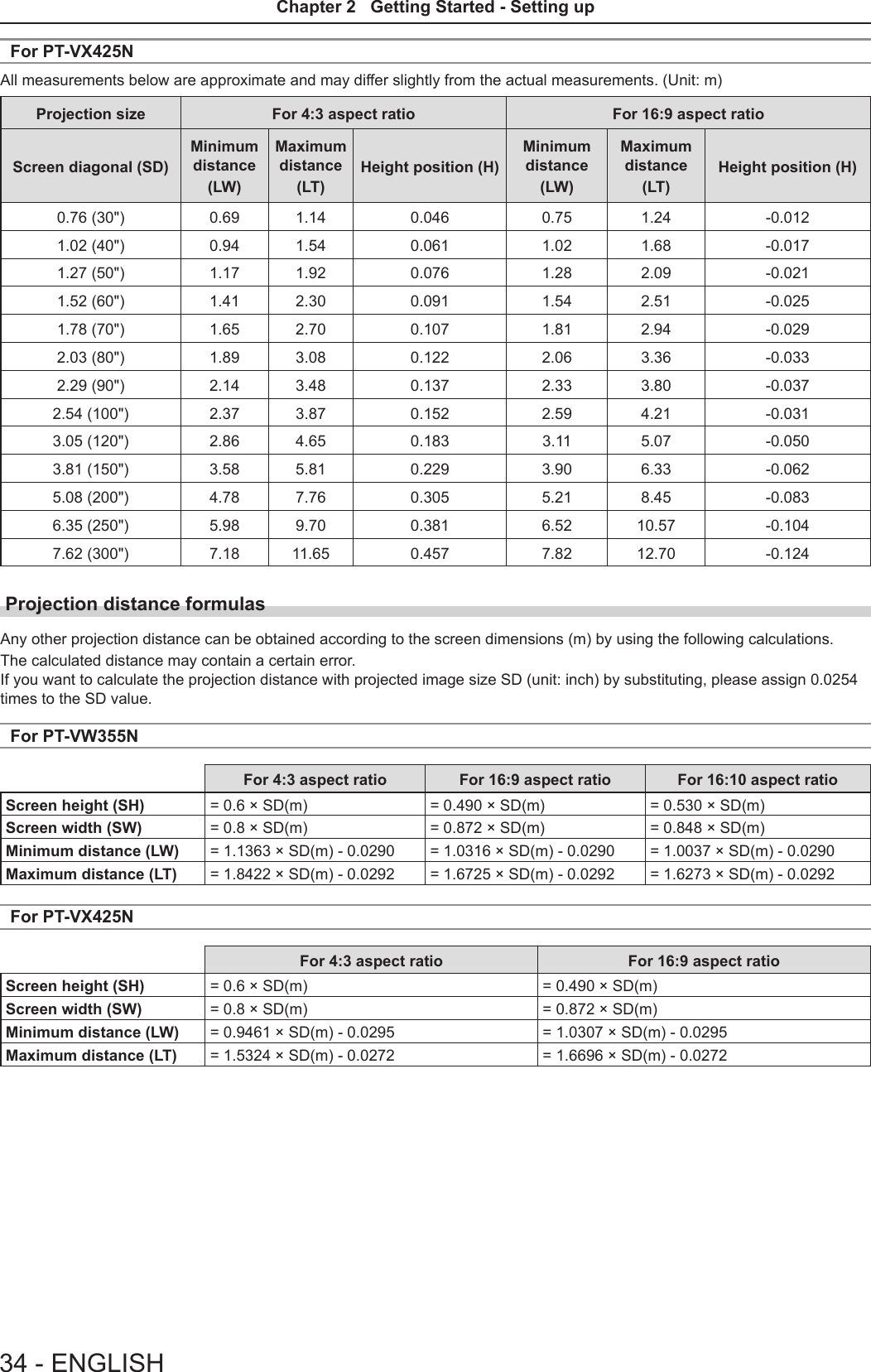
![Adjusting adjustable feetLift the front of the projector and press the feet lock latches on both side of the projector.Release the feet lock latches to lock the adjustable feet and rotate the adjustable feet to a proper height and tilt.Extend the adjustable feet by rotating in the direction shown in the gure and retract by rotating in the opposite direction.Feet lock latchesAdjustable rangeAdjustable feet : 43 mm (1-11/16")Attention fHeated air comes out of the air exhaust port while the lamp is lit. Do not touch the air exhaust port directly when you adjust the adjustable feet. fIf keystone distortion occurs on the projected image, perform [KEYSTONE] from the [POSITION] menu. (x page 65)Note fScrew up the adjustable feet, and an audible click will be heard as the limit.ENGLISH - 35Chapter 2 Getting Started - Setting up](https://usermanual.wiki/Panasonic-of-North-America/PT-VW355N.PT-VW355N-User-Manual-Part-1/User-Guide-2596840-Page-35.png)
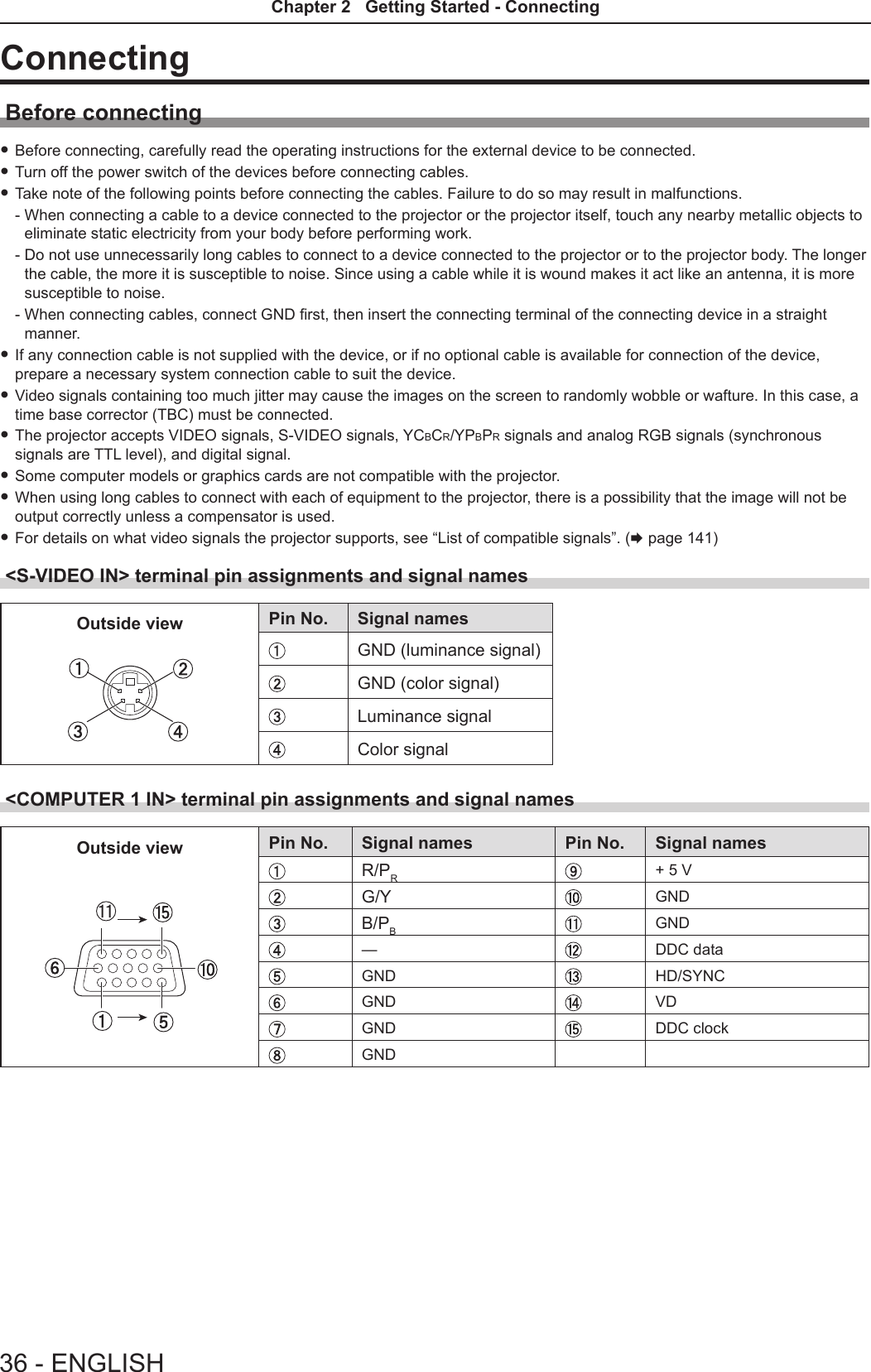
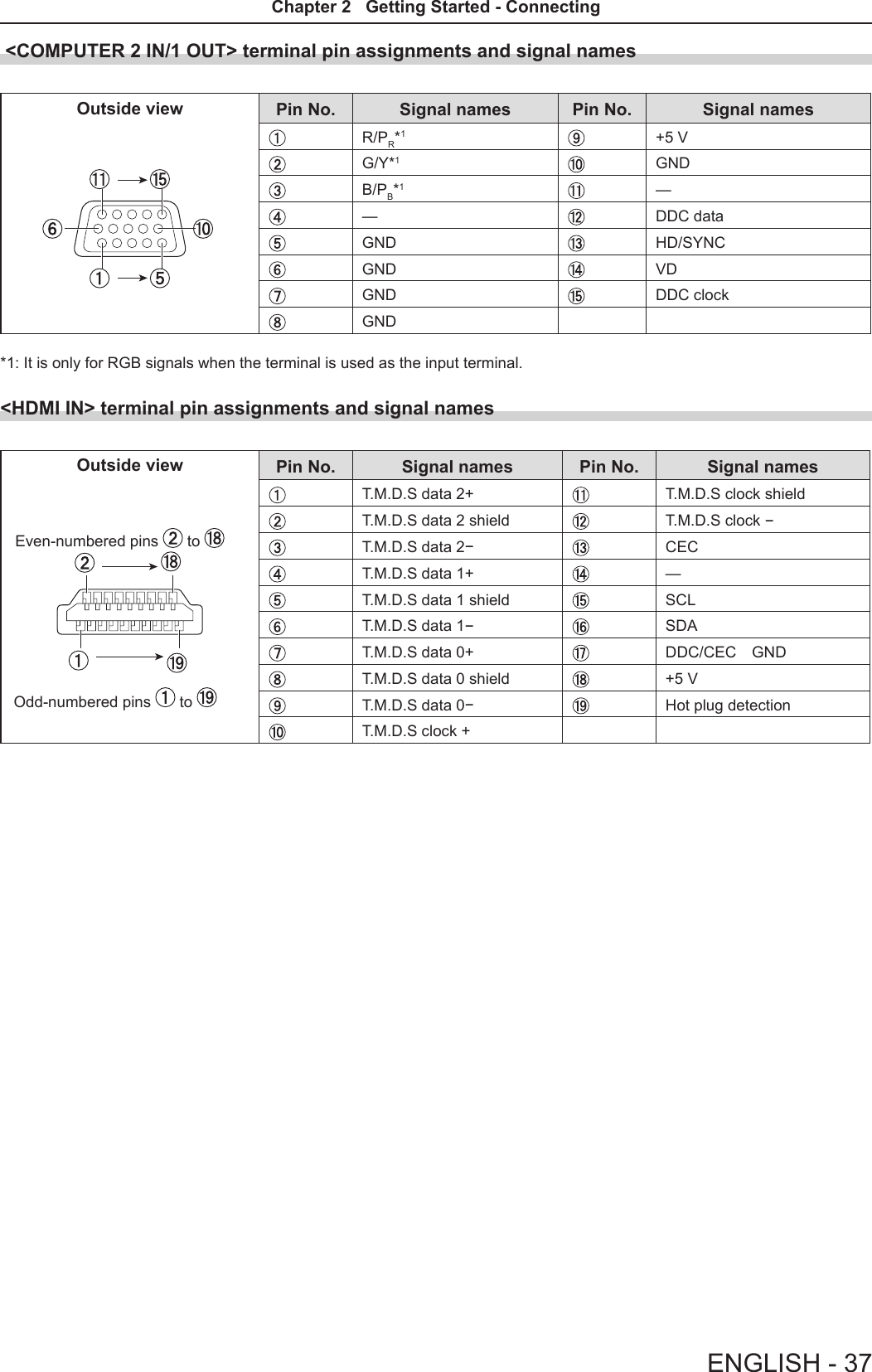
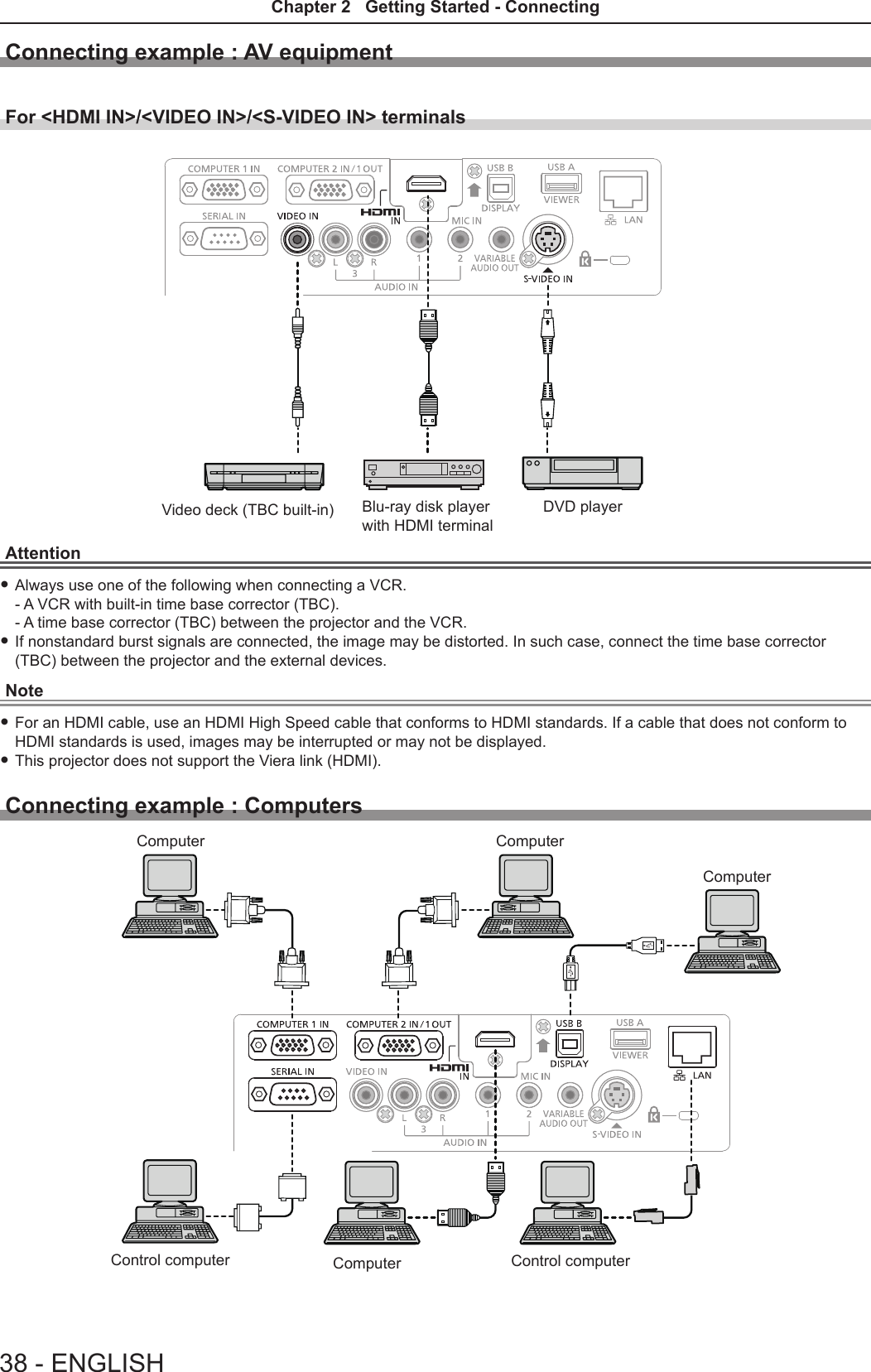
![Attention fWhen connecting the projector to a computer or an external device, use the power cord supplied with each device and commercially available shielded cables.Note fIf you operate the projector using the computer with the resume feature (last memory), you may have to reset the resume feature to operate the projector. fYou can project the image and video via wired LAN, wireless LAN or the <USB B (DISPLAY)> terminal to the projector. For detailed information, refer to “Connecting with Wired LAN” (x page 97), “Connecting with Wireless LAN” (x page 98) or the operating Instructions of “Wireless Manager ME6.3” in the supplied CD-ROM.Connecting example : AudioComputer MIC Audio equipmentAV equipment ComputerComputerNote fIf the [AUDIO IN SELECT] settings are incorrect, the projector may have malfunctions such as the absence of audio. (x page 82) fWhen the <VARIABLE AUDIO OUT> terminal is connected with cable, the sound will not be output from the built-in speaker.ENGLISH - 39Chapter 2 Getting Started - Connecting](https://usermanual.wiki/Panasonic-of-North-America/PT-VW355N.PT-VW355N-User-Manual-Part-1/User-Guide-2596840-Page-39.png)