Panasonic of North America SB-NE5 Wireless Speaker System User Manual
Panasonic Corporation of North America Wireless Speaker System
Contents
- 1. Short Term Confidentiality_User Manual[SC-NE3] -1
- 2. Short Term Confidentiality_User Manual[SC-NE3] -2
- 3. Short Term Confidentiality_User Manual[SC-NE5] -1
- 4. Short Term Confidentiality_User Manual[SC-NE5] -2
Short Term Confidentiality_User Manual[SC-NE5] -1
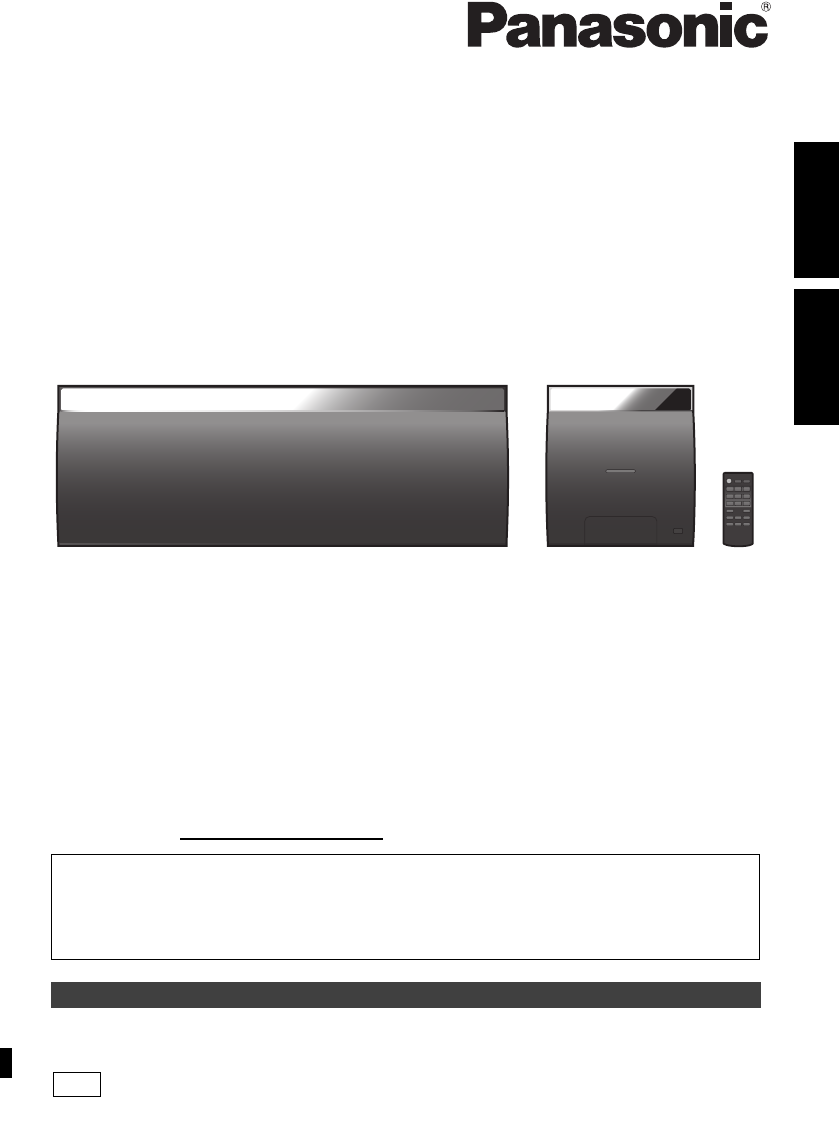
VQT4U55
until
2013/03/01
ENGLISHESPAÑOL
Owner’s Manual
Thank you for purchasing this product.
Please read these instructions carefully before using this product, and save this manual for future
use.
If you have any questions, contact:
U.S.A. and Puerto Rico: 1-800-211-PANA (7262)
Canada: 1-800-561-5505
Register online at www.panasonic.com/register (U.S. customers only)
Wireless Speaker System
Model No. SC-NE5
Included Installation Instructions (l2, 3 and 26, 27)
The installation work should be done by a qualified installation specialist.
Before commencing work, carefully read these installation instructions and the operating
instructions to ensure that installation is performed correctly.
(Please keep these instructions. You may need them when maintaining or moving this system.)
La referencia rápida en español se puede encontrar en la página 29.
PP
PPC_SC-NE5~VQT4U55.book 1 ページ 2013年1月17日 木曜日 午前11時7分
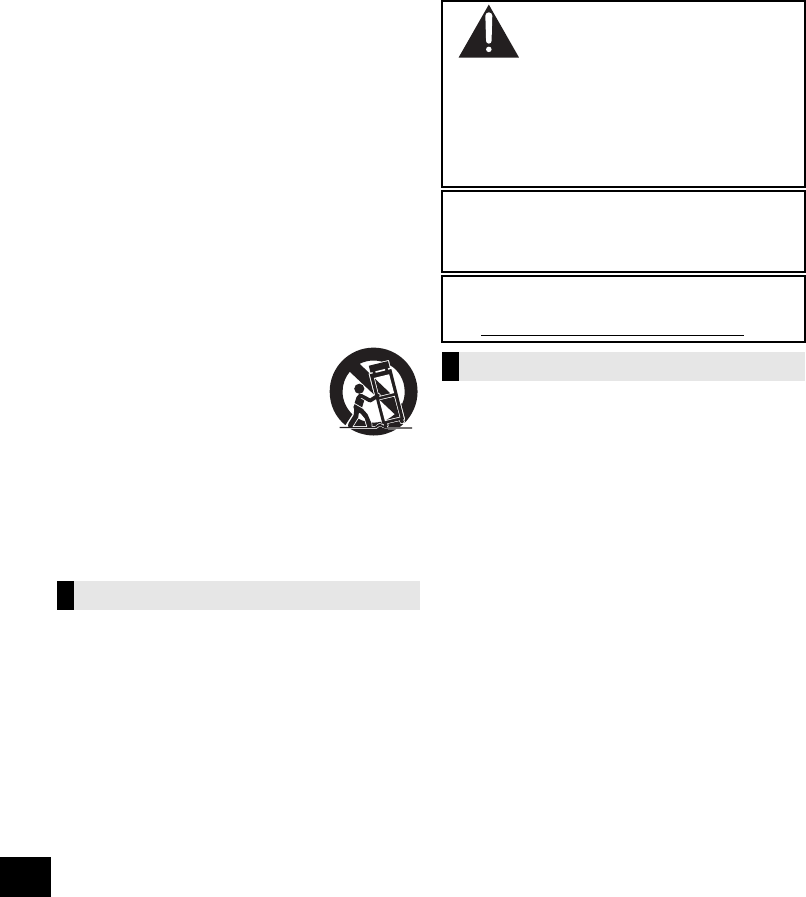
2
VQT4U55
IMPORTANT SAFETY INSTRUCTIONS
Read these operating instructions carefully before using the unit. Follow the safety instructions on the unit and the applicable safety
instructions listed below. Keep these operating instructions handy for future reference.
1 Read these instructions.
2 Keep these instructions.
3 Heed all warnings.
4 Follow all instructions.
5 Do not use this apparatus near water.
6 Clean only with dry cloth.
7 Do not block any ventilation openings. Install in
accordance with the manufacturer’s instructions.
8 Do not install near any heat sources such as radiators,
heat registers, stoves, or other apparatus (including
amplifiers) that produce heat.
9 Do not defeat the safety purpose of the polarized or
grounding-type plug. A polarized plug has two blades with
one wider than the other. A grounding-type plug has two
blades and a third grounding prong. The wide blade or the
third prong are provided for your safety. If the provided
plug does not fit into your outlet, consult an electrician for
replacement of the obsolete outlet.
10 Protect the power cord from being walked on or pinched
particularly at plugs, convenience receptacles, and the
point where they exit from the apparatus.
11 Only use attachments/accessories specified by the
manufacturer.
12 Use only with the cart, stand, tripod,
bracket, or table specified by the
manufacturer, or sold with the
apparatus. When a cart is used, use
caution when moving the cart/apparatus
combination to avoid injury from
tip-over.
13 Unplug this apparatus during lightning storms or when
unused for long periods of time.
14 Refer all servicing to qualified service personnel. Servicing
is required when the apparatus has been damaged in any
way, such as power-supply cord or plug is damaged, liquid
has been spilled or objects have fallen into the apparatus,
the apparatus has been exposed to rain or moisture, does
not operate normally, or has been dropped.
Unit
≥To reduce the risk of fire, electric shock or product damage,
– Do not expose this unit to rain, moisture, dripping or
splashing.
– Do not place objects filled with liquids, such as vases, on
this unit.
– Use only the recommended accessories.
– Do not remove covers.
– Do not repair this unit by yourself. Refer servicing to
qualified service personnel.
AC power supply cord
≥The power plug is the disconnecting device.
Install this unit so that the power plug can be unplugged from
the socket outlet immediately.
Button-type battery (Lithium battery)
≥Risk of fire, explosion and burns. Do not disassemble, heat
above 60 oC (140 oF) or incinerate.
Unit
≥This unit utilizes a laser. Use of controls or adjustments or
performance of procedures other than those specified herein
may result in hazardous radiation exposure.
≥Do not place sources of naked flames, such as lighted
candles, on this unit.
Placement
≥To reduce the risk of fire, electric shock or product damage,
– Do not install or place this unit in a bookcase, built-in
cabinet or in another confined space. Ensure this unit is
well ventilated.
– Do not obstruct this unit’s ventilation openings with
newspapers, tablecloths, curtains, and similar items.
≥Keep your speakers at least 10 mm (13/32q) away from the
system for proper ventilation.
Button-type battery (Lithium battery)
≥
Danger of explosion if battery is incorrectly replaced. Replace
only with the type recommended by the manufacturer.
≥Keep out of reach of children.
≥Insert with poles aligned.
≥Mishandling of batteries can cause electrolyte leakage and
may cause a fire.
– Remove batteries if you do not intend to use the remote
control for a long period of time. Store in a cool, dark place.
– Do not heat or expose to flame.
– Do not leave the battery(ies) in a car exposed to direct sunlight
for a long period of time with doors and windows closed.
– Do not touch the terminals (i and j) with metal objects.
– Do not recharge, disassemble, remodel, heat or throw into fire.
≥When disposing the batteries, please contact your local
authorities or dealer and ask for the correct method of
disposal.
WARNING
DO NOT INGEST BATTERY,
CHEMICAL BURN HAZARD
This product contains a coin/button cell battery. If the coin/
button cell battery is swallowed, it can cause severe
internal burns in just 2 hours and can lead to death.
Keep new and used batteries away from children. If the
battery compartment does not close securely, stop using
the product and keep it away from children.
If you think batteries might have been swallowed or placed
inside any part of the body, seek immediate medical attention.
If any electrolyte should come into contact with your hands
or clothes, wash it off thoroughly with water.
If any electrolyte should come into contact with your eyes,
never rub the eyes. Rinse eyes thoroughly with water, and
then consult a doctor.
<For USA-California only>
This product contains a CR Coin Cell Lithium Battery which
contains Perchlorate Material
s
special handling may apply.
See www.dtsc.ca.gov/hazardouswaste/perchlorate.
CAUTION
PPC_SC-NE5~VQT4U55.book 2 ページ 2013年1月17日 木曜日 午前11時7分
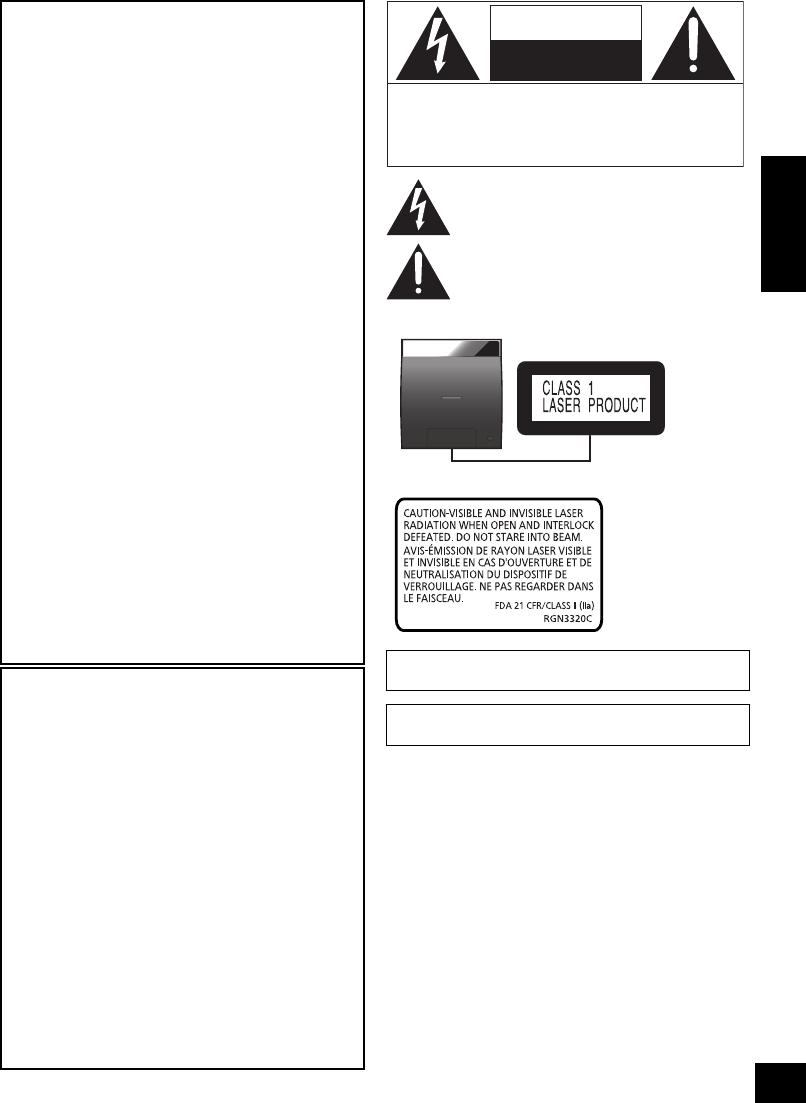
3
VQT4U55
ENGLISH
THE FOLLOWING APPLIES ONLY IN THE
U.S.A.
FCC Note:
This equipment has been tested and found to comply with
the limits for a Class B digital device, pursuant to Part 15 of
the FCC Rules.
These limits are designed to provide reasonable protection
against harmful interference in a residential installation.
This equipment generates, uses and can radiate radio
frequency energy and, if not installed and used in
accordance with the instructions, may cause harmful
interference to radio communications. However, there is no
guarantee that interference will not occur in a particular
installation. If this equipment does cause harmful
interference to radio or television reception, which can be
determined by turning the equipment off and on, the user is
encouraged to try to correct the interference by one or
more of the following measures:
≥Reorient or relocate the receiving antenna.
≥Increase the separation between the equipment and
receiver.
≥Connect the equipment into an outlet on a circuit
different from that to which the receiver is connected.
≥Consult the dealer or an experienced radio/TV technician
for help.
Any unauthorized changes or modifications to this
equipment would void the user’s authority to operate this
device.
This device complies with Part 15 of the FCC Rules.
Operation is subject to the following two conditions:
(1) This device may not cause harmful interference, and
(2) this device must accept any interference received,
including interference that may cause undesired operation.
Responsible Party:
Panasonic Corporation of North America
One Panasonic Way,
Secaucus, NJ 07094
Support Contact:
Panasonic Consumer Marketing Company of
North America
Telephone No.: 1-800-211-PANA (7262)
THE FOLLOWING APPLIES IN THE U.S.A.
AND CANADA
This device complies with Part 15 of FCC Rules and
RSS-Gen of IC Rules.
Operation is subject to the following two conditions:
(1) This device may not cause interference, and
(2) this device must accept any interference, including
interference that may cause undesired operation of this
device.
FCC ID: ACJ-SB-NE5 (SB-NE5) / ACJ-SL-NE5 (SL-NE5)
IC: 216A-SBNE5 (SB-NE5) / 216A-SLNE5 (SL-NE5)
This transmitter must not be co-located or operated in
conjunction with any other antenna or transmitter.
This equipment complies with FCC/IC radiation exposure
limits set forth for an uncontrolled environment and meets
the FCC radio frequency (RF) Exposure Guidelines in
Supplement C to OET65 and RSS-102 of the IC radio
frequency (RF) Exposure rules. This equipment has very
low levels of RF energy that is deemed to comply without
maximum permissive exposure evaluation (MPE). But it is
desirable that it should be installed and operated keeping
the radiator at least 20 cm (7 7/8q) or more away from
person’s body (excluding extremities: hands, wrists, feet
and ankles).
Product Identification Marking is located on the bottoms of
the CD unit and the speaker unit.
AndroidTM, Google PlayTM, Google ChromeTM browser are
trademarks or registered trademarks of Google Inc.
The lightning flash with arrowhead symbol, within an
equilateral triangle, is intended to alert the user to the
presence of uninsulated “dangerous voltage” within
the product’s enclosure that may be of sufficient
magnitude to constitute a risk of electric shock to persons.
CAUTION
CAUTION : TO REDUCE THE RISK OF ELECTRIC
SHOCK, DO NOT REMOVE SCREWS.
NO USER-SERVICEABLE PARTS
INSIDE.
REFER SERVICING TO QUALIFIED
SERVICE PERSONNEL.
The exclamation point within an equilateral triangle is
intended to alert the user to the presence of important
operating and maintenance (servicing) instructions in
the literature accompanying the appliance.
RISK
OF
ELECTRIC
SHOCK
DO NOT
OPEN
(Bottom of product)
(Bottom of product)
PPC_SC-NE5~VQT4U55.book 3 ページ 2013年1月17日 木曜日 午前11時7分
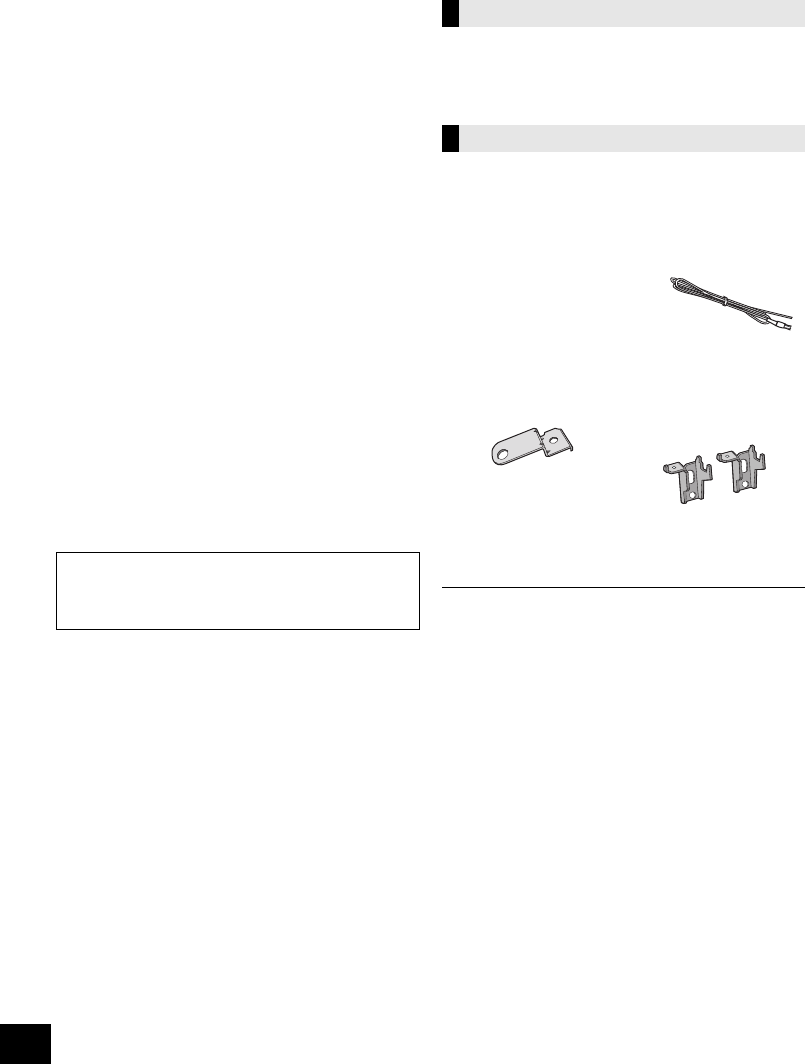
4
VQT4U55
Table of contents
IMPORTANT SAFETY INSTRUCTIONS ........... 2
Supplied items .................................................. 4
Unit and media care.......................................... 5
Playable media.................................................. 5
Control reference guide ................................... 6
Connections...................................................... 8
Inserting media ................................................. 9
Network settings............................................. 10
Using AirPlay with this system’s speakers
......... 14
Playing back music files on the DLNA server
..... 15
Bluetooth® operations.................................... 16
About Bluetooth®............................................ 17
Media playback operations............................ 17
Listening to the radio ..................................... 19
Sound adjustment .......................................... 20
Clock and Timer.............................................. 20
Others .............................................................. 21
Troubleshooting.............................................. 23
Attaching the speaker unit to a wall
(optional) ...................................................... 26
Specifications ................................................. 28
Spanish Quick Reference /
Referencia rápida en español..................... 29
Limited Warranty
(ONLY FOR U.S.A. AND PUERTO RICO).... 30
Limited Warranty (ONLY FOR CANADA) ...... 31
Supplied items
∏1 CD unit
(SL-NE5)
∏1 Speaker unit
(SB-NE5)
Check the supplied accessories before using this
system.
About descriptions in this Owner’s Manual
≥Pages to be referred to are indicated as “l±±”
≥Unless otherwise indicated, operations are
described using the remote control.
This system (SC-NE5)
Accessories
∏1 Remote control
(with a battery)
(N2QAYC000089)
∏2 AC power supply
cords
(K2CB2CB00022)
∏1 FM indoor
antenna
(RSAXC0002)
Wall mounting accessories
∏1 Safety holder
(RGQ0660-K)
∏1 Screw
(XTB3+8JFJK-J)
∏2 Wall mount
brackets
(RMQX1082-S)
(ONLY FOR CANADA)
The enclosed Canadian French label sheet corresponds to the
English display on the unit.
≥Do not use AC power supply cord with other equipment.
≥Product numbers provided in this Owner’s Manual are
correct as of February 2013. These may be subject to
change.
PPC_SC-NE5~VQT4U55.book 4 ページ 2013年1月17日 木曜日 午前11時7分
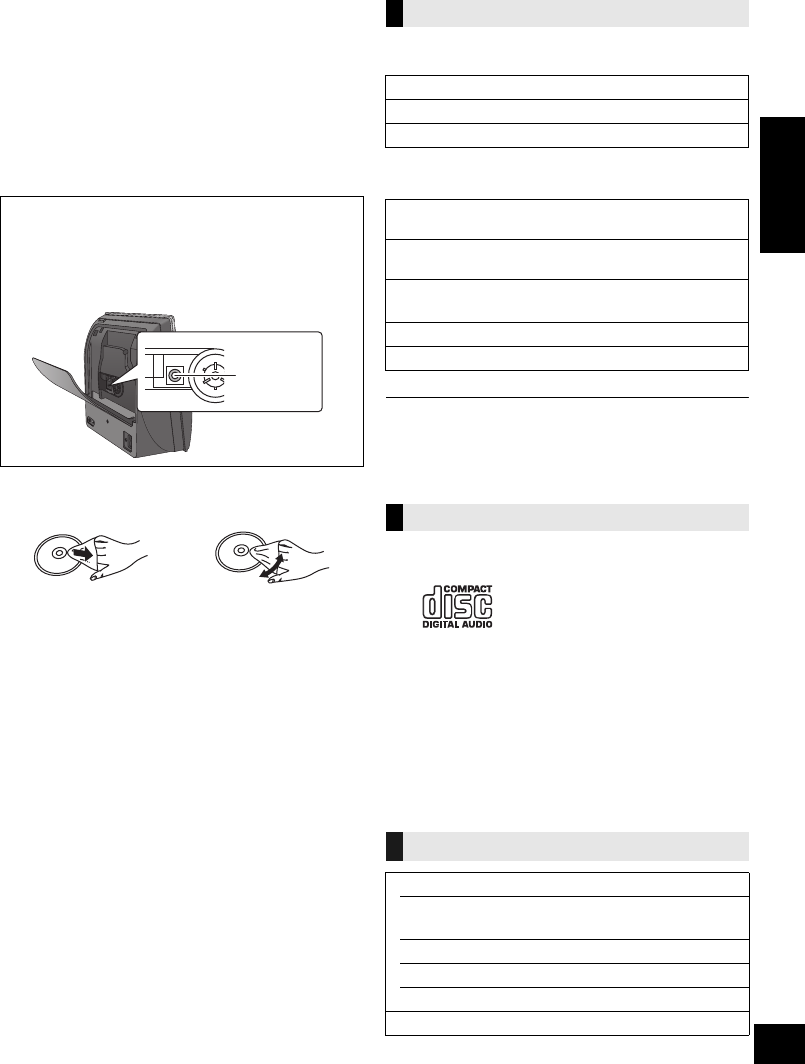
5
VQT4U55
ENGLISH
Unit and media care
Pull out the AC power plug from the outlet before
maintenance.
∫Clean this system with a soft, dry cloth
≥When dirt is heavy, wring a cloth moistened in water tightly to
wipe the dirt, and then wipe it with a dry cloth.
≥Never use alcohol, paint thinner or benzine to clean this
system.
≥Before using chemically treated cloth, carefully read the
instructions that came with the cloth.
∫Maintenance of the lens
∫Clean discs
Wipe with a damp cloth and then wipe dry.
∫Disc handling precautions
≥Handle discs by the edges to avoid inadvertent scratches or
fingerprints on the disc.
≥Do not attach labels or stickers to discs.
≥Do not use record cleaning sprays, benzine, thinner, static
electricity prevention liquids or any other solvent.
≥Do not use the following discs:
– Discs with exposed adhesive from removed stickers or
labels (rented discs etc.).
– Discs that are badly warped or cracked.
– Irregularly shaped discs, such as heart shapes.
∫To dispose or transfer this system
This system may keep the user settings information
internally. If you discard this system either by disposal
or transfer, then follow the procedure to return all the
settings to the factory presets to delete the user
settings.
(l23, “To return all settings to the factory preset”)
≥The operation history may be recorded in the
memory of this system.
Playable media
Compatible with “IPOD_DOCK” connection
(Using Lightning connector)
Compatible with “IPOD_PORT” connection
[Using dedicated USB cable (not supplied)]
(as of February 2013)
≥
Compatibility depends on the software version. Update your iPod/
iPhone/iPad to the latest software before using it with this system.
≥Please be aware that Panasonic accepts no responsibility for
the loss of data and/or information.
≥A disc with the CD Logo.
≥
This system can play back discs that conform to the CD-DA format.
≥This system may not be able to play some discs due to the
condition of the recording.
≥This system cannot play back MP3 files.
Note about using a DualDisc
≥The digital audio content side of a DualDisc does not meet
the technical specifications of the Compact Disc Digital Audio
(CD-DA) format so play may not be possible.
≥
Do not use a DualDisc in this system as it may not be possible to
insert it correctly and it may get scratched or scraped.
(as of February 2013)
≥Clean the lens regularly to prevent malfunctions. Use a
blower to remove dust and a cotton swab if it is extremely
dirty.
≥You cannot use a CD type lens cleaner.
≥Do not leave the door open for prolonged periods of time.
This will cause the lens to get dirty.
≥Be careful not to touch the lens with your fingers.
DO DO NOT
Lens
Compatible iPod/iPhone/iPad
iPod touch (5th generation)
iPod nano (7th generation)
iPhone 5
iPod touch
1st, 2nd, 3rd, 4th, and 5th generation
iPod nano
2nd, 3rd, 4th, 5th, 6th, and 7th generation
iPhone 5 / iPhone 4S / iPhone 4 / iPhone 3GS /
iPhone 3G / iPhone
iPad (3rd, and 4th generation) / iPad 2 / iPad
iPad mini
Compatible CD
Compatible AirPlay devices
iOS 4.3.3 or later
iPod touch
3rd, 4th, and 5th generation
iPhone 5 / iPhone 4S / iPhone 4 / iPhone 3GS
iPad (3rd, and 4th generation) / iPad 2 / iPad
iPad mini
iTunes 10.2.2 or later (Mac / PC)
PPC_SC-NE5~VQT4U55.book 5 ページ 2013年1月17日 木曜日 午前11時7分
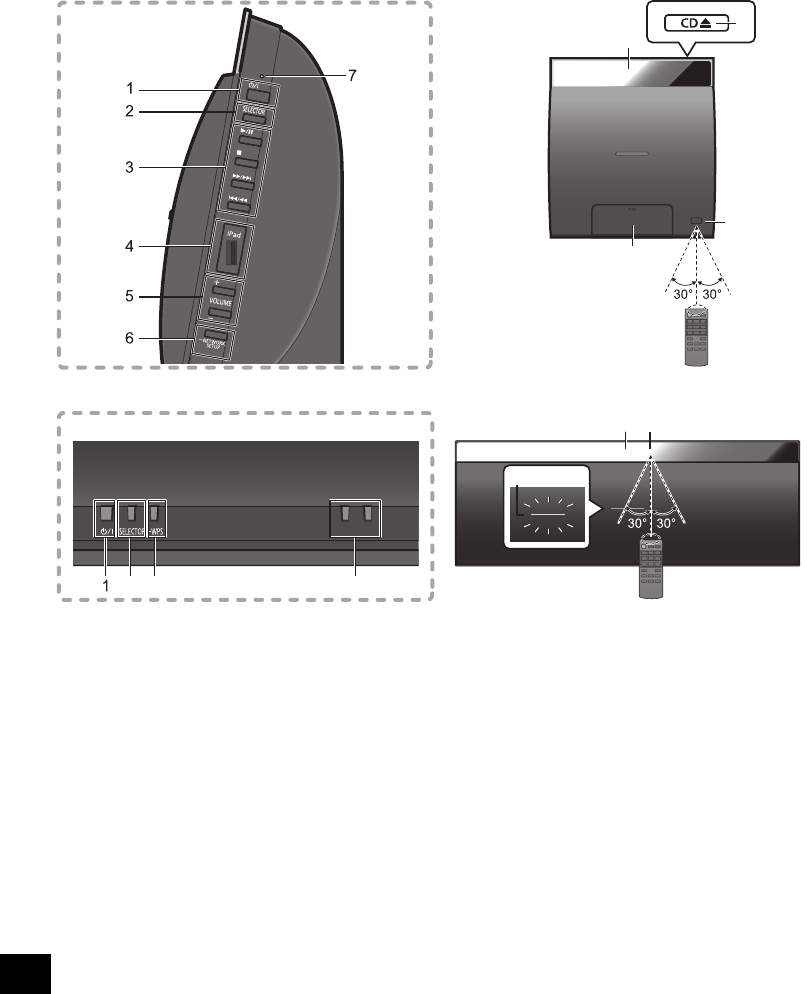
6
VQT4U55
Control reference guide
This system consists of the CD unit and the speaker unit. The both units are wirelessly connected when
turned on.
∫CD unit
∫Speaker unit
1Standby/on switch (Í/I)
Press to switch the unit from on to standby mode or vice
versa.
In standby mode, the unit is still consuming a small
amount of power.
≥The CD unit and the speaker unit operate
simultaneously. Press either standby/on switch to turn
both units on or to standby mode.
Refer to page 23 when the units do not turn on
simultaneously.
2 Select the audio source
“CD” --. “FM” --. “BLUETOOTH” --. “AUX”
^“IPOD_PORT” ( “IPOD_DOCK”(b
3 Basic playback control buttons
4 iPod port for iPod/iPhone/iPad (l5, 9)
5 Adjust the volume (0 (min) to 50 (max))
6 Network setup button (l11)
7 Standby/on indicator
While this system is turned on:
The indicator lights in green when the CD unit
and the speaker unit are connected
successfully, blinks in green when they are
connecting, and lights in red when they fail to
connect.
8 Display
9 Open the CD lid
10 Dock for iPod/iPhone with Lightning connector
(l9)
11 Remote control signal sensor
Distance: Within approx. 7 m (23 ft) directly in front.
≥To avoid interference, please do not put any objects in
front of signal sensor.
12 WPS pairing button (l10)
13 Wi-Fi® status indicator
8
9
11
10
Side view
− VOLUME +
2512
11
13
8
Top view
PPC_SC-NE5~VQT4U55.book 6 ページ 2013年1月17日 木曜日 午前11時7分
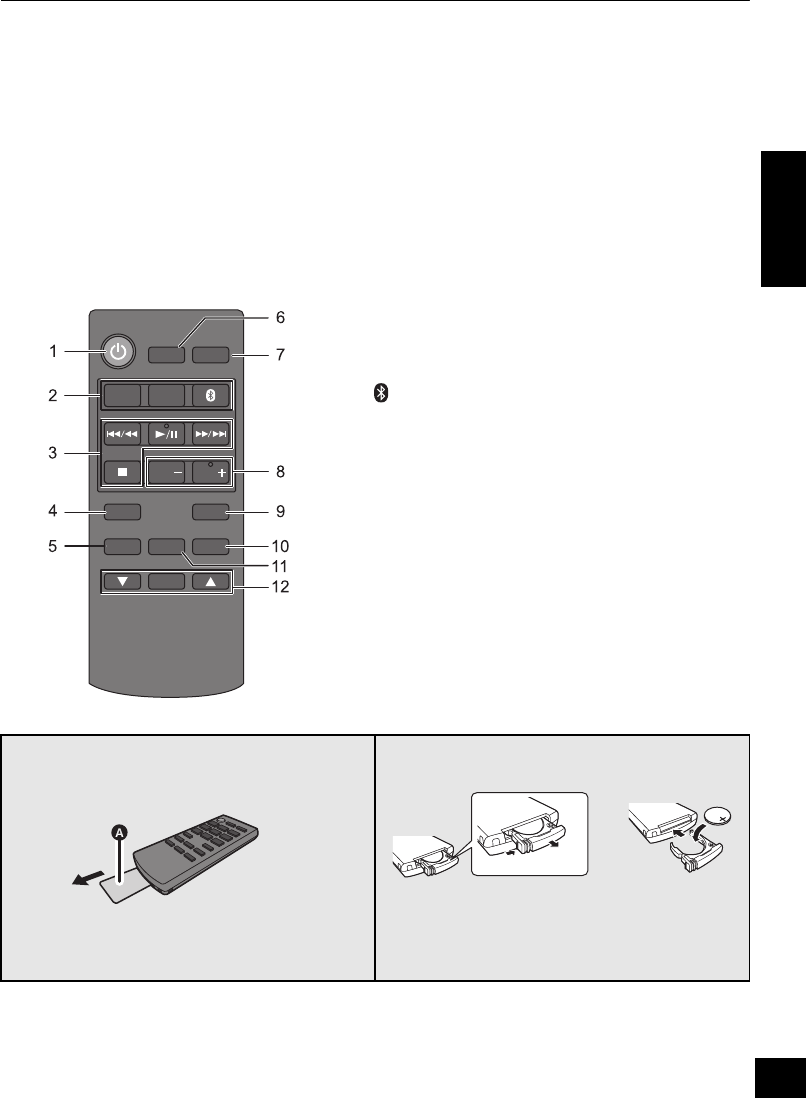
7
VQT4U55
ENGLISH
≥The CD unit’s display turns off if the CD unit is left unused for more than 3 minutes and the audio selector is set
to an option other than “CD”, “IPOD_DOCK”, or “IPOD_PORT”. To turn the display on, press any button on
the CD unit, or select “CD”, “IPOD_DOCK”, or “IPOD_PORT” as an audio source.
≥Placing the CD unit and the speaker unit:
– Keep a minimum distance of 1 cm (3/8q) between the CD unit and the speaker unit when placing them.
– The distance between the CD unit and the speaker unit should be a maximum of 10 m (33 ft). The range can decrease
depending on the environment, obstacles or interference.
– This system may not function properly and troubles such as noise and sound jumps may arise due to radio wave interference
if this system is located too close to the devices that use the 2.4 GHz band.
– This system may not function properly if radio waves from a nearby broadcasting station, etc. is too strong.
– Do not use this system near equipment or in an environment that is sensitive to radio frequency interference (example:
airports, hospitals, laboratories, etc).
∫Remote control
1 Turn this system on or off
2 Select the audio source
[iPod] : “IPOD_DOCK” ,. “IPOD_PORT”
[CD/RADIO] : “CD” ,. “FM”
[, AUX] : “BLUETOOTH” ,. “AUX”
3 Basic playback control buttons
4 Enter setup menu
5 Enter the iPod/iPhone menu /
Change displayed information
6 Set the sleep timer
7 Change the brightness of the display panel
≥Press to dim the display panel.
Press again to cancel.
8 Adjust the volume (0 (min) to 50 (max))
9 Mute the sound
Mutes the sound. Press again to cancel.
“MUTE” is also canceled when the volume is
adjusted or this system is turned off.
10 Enter playback menu
11 Enter sound menu
12 Selection/OK
∫Before using for the first time
Remove the insulation sheet A.
∫To replace a button-type battery
Battery type: CR2025 (Lithium battery)
≥Set the button-type battery with its (i) mark
facing upward.
≥Keep the button-type battery out of reach of
children to prevent swallowing.
SLEEP
DIMMER
AUX
MUTE
PLAY MENU
SOUND
OK
iPod MENU
DISPLAY
SETUP
VOLVOL
iPod
CD/
RADIO
PPC_SC-NE5~VQT4U55.book 7 ページ 2013年1月17日 木曜日 午前11時7分
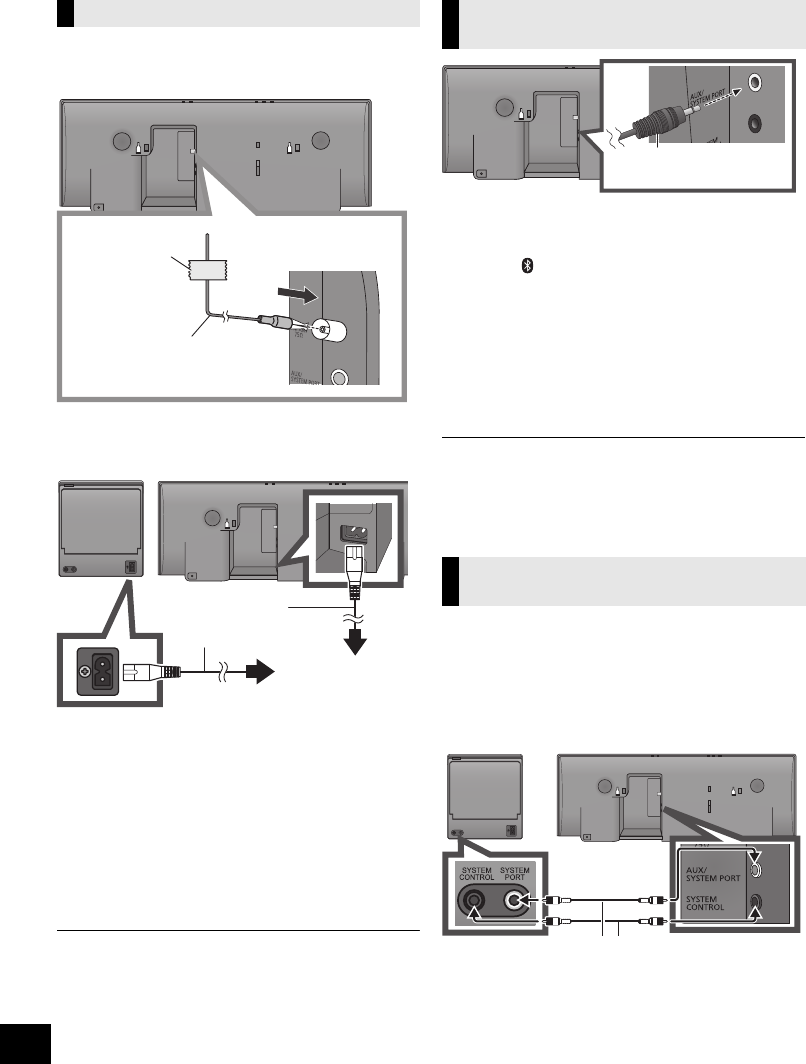
8
VQT4U55
Connections
1Connect the FM indoor antenna (supplied) to
the speaker unit.
2Connect the AC power supply cord after all
other connections are completed.
≥After connecting the AC power supply cord to the AC outlet,
wait for more than 15 seconds to turn on the Standby/on
switch.
≥When this system is turned on, the CD unit and the speaker
unit are connected wirelessly.
≥When this system is turned on for the first time after
purchase, a message prompting you to connect a Bluetooth®
device (“PAIRING”) is displayed. (l16)
≥This system consumes a small amount of AC power (l28)
even when turned off.
≥In the interest of power conservation, if you will not be using
this system for an extended period of time, unplug it from the
household AC outlet.
≥These speakers do not have magnetic shielding. Do not
place them near a television, personal computer or other
devices easily influenced by magnetism.
≥Tape the antenna to a wall or column in a position with the
least amount of interference. (Use an FM outdoor antenna if
radio reception is poor.)
1Plug the audio cable (not supplied) into the
AUX jack.
Plug type: ‰3.5 mm (1/8q) stereo
2Press [ , AUX] to select “AUX” and start
playback on the connected device.
To select the sound input level of the
external device
1While in AUX mode, press [PLAY MENU] to
select “INPUT LEVEL” and then press [OK].
2Press [3,4] to select “NORMAL” or “HIGH”.
≥The default setting is “NORMAL”.
≥Switch the equalizer off or turn the volume of the external
device down to reduce the input signal. High level of input
signal will distort the sound.
≥
For details, refer to the instruction manual of the other equipment.
≥The cables and the devices are not supplied.
If the CD unit and the speaker unit are not
wirelessly connected, or the output sound is
interrupted, connect the both units with two audio
cables (plug type: ‰3.5 mm (1/8q) stereo, not
supplied) as illustrated below.
≥We recommend you use cables of less than 5 m
(16.4 ft).
≥If the cables are connected, the displays show
“WIRED MODE” and this system starts wired
communication. This system automatically
connects wirelessly when the cables are
disconnected.
Basic connection
Adhesive tape
(not supplied)
FM indoor antenna
(supplied)
To household AC outlet
AC power supply
cord (supplied)
Connect an external music
device (for AUX mode)
Connect the CD unit and the
speaker unit with cables (optional)
Audio cable
(not supplied)
Audio cable (not supplied)
PPC_SC-NE5~VQT4U55.book 8 ページ 2013年1月17日 木曜日 午前11時7分
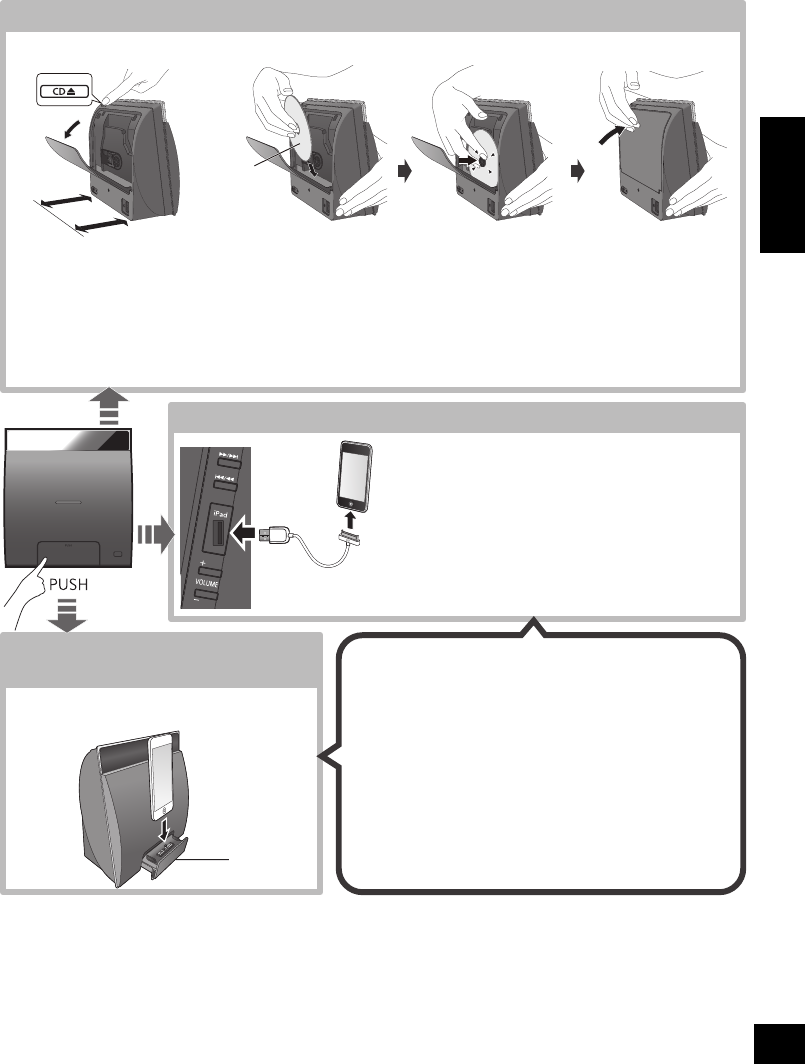
9
VQT4U55
ENGLISH
Inserting media
≥Make sure that the unit does not fall when inserting or
removing media.
≥When moving this unit, be sure to remove all media and turn
this unit to standby mode.
*1: Refer to “Playable media” for compatible models. (l5)
*2: When using the “IPOD_PORT” connection, do not connect
the following models to this unit:
– iPod classic, iPod [4th (colour display), and 5th (video)
generation], iPod nano (1st generation)
Unexpected behavior may occur.
*3: When using the “IPOD_DOCK” connection:
≥Be sure to remove the iPod/iPhone from its case.
≥Make sure that the iPod/iPhone is fully inserted and its
back is resting against the cushion pad.
≥Make sure to hold the dock when removing the iPod/
iPhone.
≥Make sure to close the dock properly after using it. If
not, the standby power consumption will increase.
*4: Use the “
IPOD_PORT
” connection to charge the iPad.
1Press [CD <] to open the lid on the back of the CD unit.
≥Leave a space more than 10 cm (4q) behind the unit.
≥Do not place any objects behind the unit.
2
While holding the unit, push the centre of the CD until it clicks into place, and then close the CD lid.
≥Be careful not to scratch the CD.
≥Make sure you place the centre of the CD onto the CD spindle of the unit.
Note: Remove the CD only after it stops rotating.
Connect an iPod/iPhone/iPad*1, 2
∫Charging an iPod/iPhone/iPad*4
Charging starts when an iPod*2/iPhone/iPad is
connected to this unit.
≥During standby mode, charging will not start from the USB
cable connection, however it will start as usual from the
Lightning connector.
– To charge from the USB cable connection, start the charging
before turning this unit to standby mode.
≥Check the iPod/iPhone/iPad to see if the battery is fully
charged. (Once fully recharged, additional recharging will not
occur.)
≥If this unit is switched to standby mode “IPOD CHARGING” is
shown on the unit’s display.
Connect an iPod/iPhone with
Lightning connector*1
Inserting a disc
Select “IPOD_PORT” as the source.
≥When connecting an iPod/iPhone/iPad, use the dedicated
USB cable (not supplied).
*3
Select “CD” as the source.
Select “IPOD_DOCK” as the source.
10 cm (4q)The label side
PPC_SC-NE5~VQT4U55.book 9 ページ 2013年1月17日 木曜日 午前11時7分
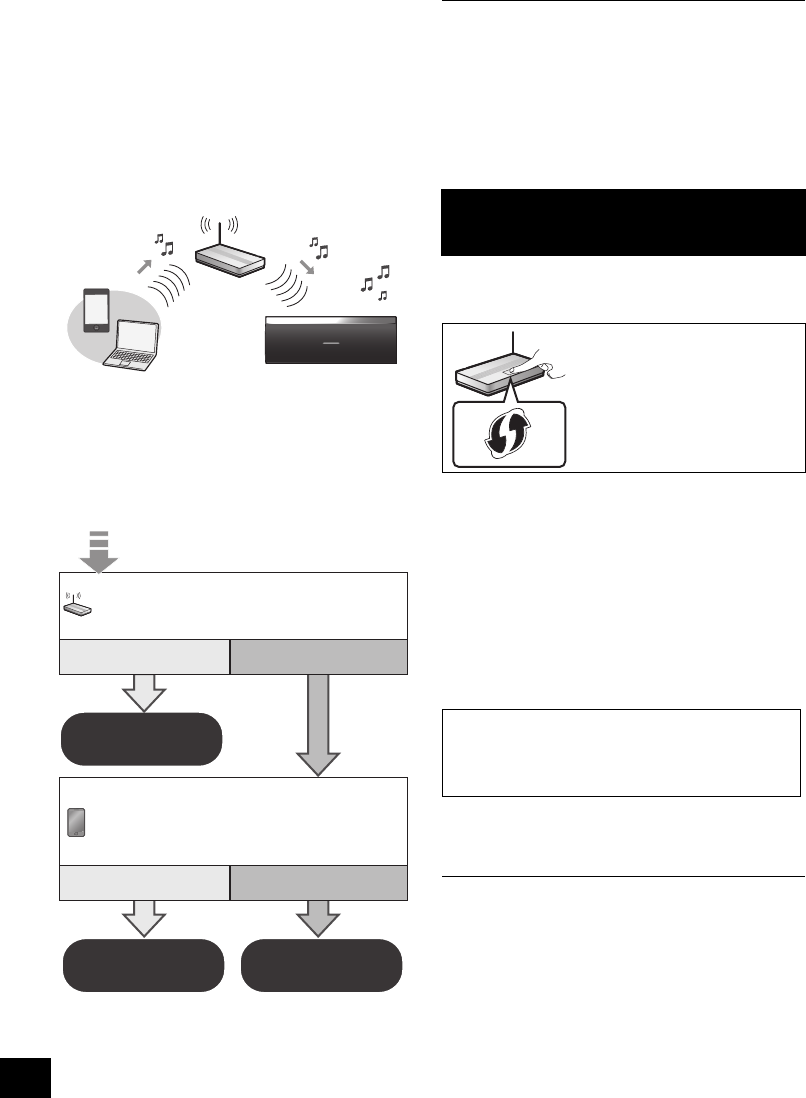
10
VQT4U55
Network settings
You can wirelessly stream music from an iOS
device (iPhone, iPod, iPad), an Android device or a
Mac/PC to this system’s speakers by using the
AirPlay or DLNA feature.
To use these features, this system must join the
same 2.4 GHz wireless network as the AirPlay
compatible device (l5) or the DLNA compatible
device.
≥It is also possible to use AirPlay without a wireless network
router. (l14, “Directly streaming to this system (AirPlay)”)
Preparation
≥Place this system close to the wireless network
router.
1Turn this system on.
2Follow the chart below to choose the network
setting method.
≥If you want to perform wireless setting with
your Mac/PC, or you want to apply the
advanced setting, try “Method 4” on page 12.
≥To cancel this setting in the middle, press [Í] to turn off this
system.
≥Simultaneous use with other 2.4 GHz devices, such as
microwaves, cordless telephones, etc., may result in
connection interruptions.
≥For up to date compatibility information on your wireless
network router refer to
http://panasonic.jp/support/global/cs/
(This site is in English only.)
∫Using the WPS Push Button
Configuration (PBC)
1Press and hold [s WPS] on the speaker unit.
{. “WPS” flashes on the display.
(The Wi-Fi status indicator blinks blue.)
≥Complete step 2 within 2 mins.
2After “WPS” is indicated, press the WPS button
on the wireless network router.
3The settings are completed when “SUCCESS”
is displayed and the Wi-Fi status indicator
stops blinking and lights in blue.
4Press [OK] on the remote control to exit the
setting.
≥To use the WPS PIN code, refer to the notes on page 13.
Does your wireless network router
support WPS?
Yes
lright,
“Method 1”
l11,
“Method 2”
l12,
“Method 3”
No / Do not know
Yes No
Are you using an
iPod touch/iPhone/iPad?
Is the iOS version 5.0 or later?
Method 1
If your wireless network router supports WPS
(Wi-Fi Protected SetupTM).
The WPS identifier mark
WPS Push Button
Configuration (PBC)
compatible wireless network
router may have this mark.
“FAIL” may be displayed if the connection was
not made within the set time limit. Try the setting
again. If “FAIL” is still displayed, try other
methods on page 11 or 12.
PPC_SC-NE5~VQT4U55.book 10 ページ 2013年1月17日 木曜日 午前11時7分
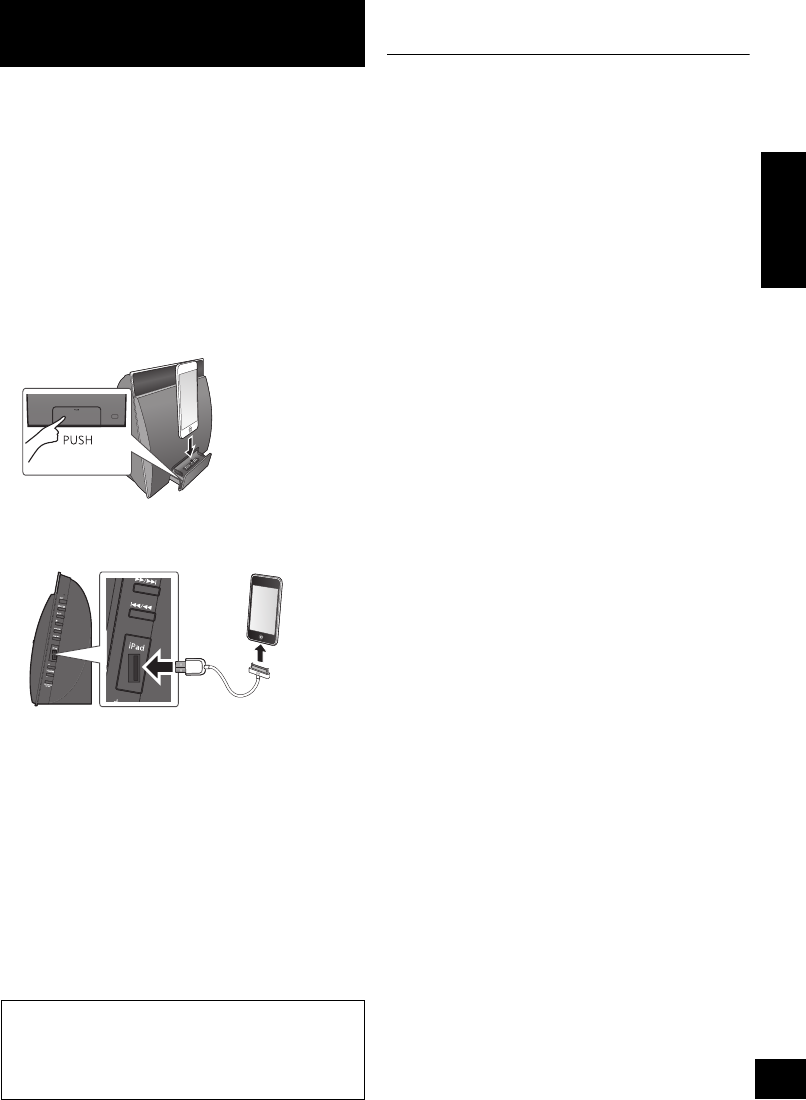
11
VQT4U55
ENGLISH
With this method you will share the wireless
network settings of your iPod touch/iPhone/iPad
with this system.
≥
The following explanations are based on an iPhone.
1Disconnect any devices connected to the CD
unit.
2Connect the iPhone to your home wireless
network.
3Connect the iPhone to the CD unit.
Choose one of the following connections.
“IPOD_DOCK” connection compatible
iPod touch/iPhone:
iPod touch/iPhone/iPad with iOS 5.0 or later:
Connect to the iPod port on the side of the CD
unit with a dedicated USB cable.
4Unlock your iPhone and then press and hold
[sNETWORK SETUP] on the CD unit for more
than 3 seconds.
≥If “NOT SUPPORTED” or “SET WI-FI” is displayed,
check that the iPhone is connected to the wireless
network and try again from step 1.
5A message will pop-up on your iPhone.
Allow the iPhone to share the wireless network
settings.*1
{. The Wi-Fi status indicator blinks.
6The settings are completed when “SUCCESS”
is displayed and the Wi-Fi status indicator
stops blinking and lights in blue.
7Press [OK] on the remote control to exit the
settings.
*1: Depending on the network environment or the wireless
network router settings, it may take more than 10 mins. to
complete the settings.
Method 2
If you're using an iPod touch/iPhone/iPad.
(iOS version 5.0 or later.)
If “FAIL” is displayed press [OK] and try the
setting again. If “FAIL” is still displayed, try other
methods on page 10 or 12.
≥If the iPhone was disconnected midway through, try again
without disconnecting it.
PPC_SC-NE5~VQT4U55.book 11 ページ 2013年1月17日 木曜日 午前11時7分
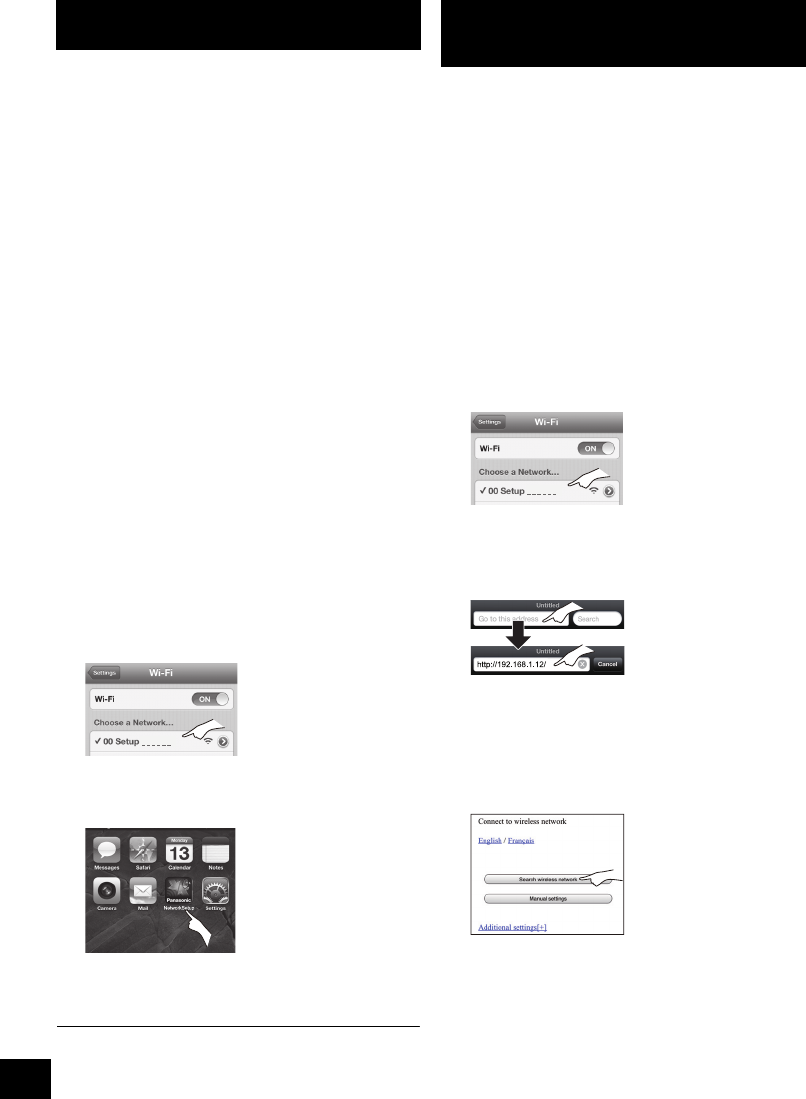
12
VQT4U55
You can make the wireless network settings with
the app, “Panasonic Stereo System Network Setup”
(for free).
If you’re using an Android device, download the app
at the Google Play Store. If you’re using an iPod
touch/iPhone/iPad, download it at the App Store.
Preparation
≥Connect your smartphone to your home wireless
network.
≥Check the password for your home wireless
network.
1
Press
[SETUP]
on the remote control repeatedly
to select “
NET SETUP
” and then press
[OK]
.
{. “SETTING” is indicated on the display.
(The Wi-Fi status indicator blinks purple.)
2Start “Panasonic Stereo System Network
Setup” on your smartphone and follow the
indications.
∫Note for the iOS version
After step 2
1 Enter the password for the home wireless
network to which the iOS device is connected.
2 When a message instructing you to connect the
iOS device to this system is displayed, press
the home button to close the app.
3 On the Wi-Fi network selection screen in
“Settings”, select “00 Setup _ _ _ _ _ _”.
≥“ _ ” stands for a digit that is unique to each set.
4 When a message indicating the completion of
the connection to this system is displayed,
restart the app.
5 When a message indicating the completion of the
Wi-Fi setup of this system is displayed, close the
app, and then check the operation of AirPlay, etc.
≥“Panasonic Stereo System Network Setup” for Mac OS is
also available at the App Store.
With this method, you will access this system’s
wireless network settings from the Internet browser
of your compatible device.
≥The following explanations are based on an
iPhone.
1Press [SETUP] on the remote control
repeatedly to select “NET SETUP” and then
press [OK].
{. “SETTING” is indicated on the display.
(The Wi-Fi status indicator blinks purple.)
2After “SETTING” is indicated, connect your
compatible device to this system’s wireless
network named “00 Setup _ _ _ _ _ _”.
≥“ _ ” stands for a digit that is unique to each set.
≥Make sure that DHCP is enabled for the network setting
on your compatible device.
3Start the Internet browser on your compatible
device and type “http://192.168.1.12/” into the
URL address field and display the page.
{. This system’s setup window is displayed.
≥Examples of Internet browsers
iOS device/Mac : Safari
Android device : Google Chrome browser
PC : Windows Internet Explorer
4Select “Search wireless network”.
Method 3
Setting the network connection with the smartphone app.
Method 4
Setting the network connection from an Internet
browser.
PPC_SC-NE5~VQT4U55.book 12 ページ 2013年1月17日 木曜日 午前11時7分
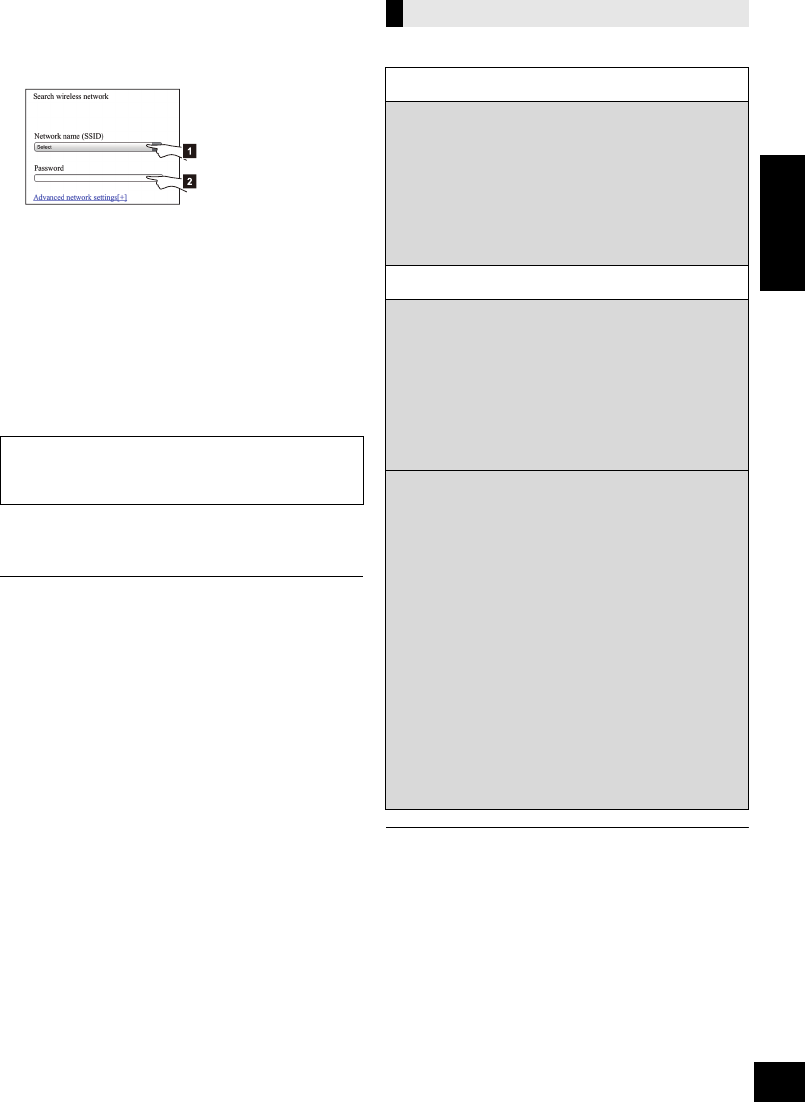
13
VQT4U55
ENGLISH
5Select and input the details.
≥Check your home wireless network name (Network
name (SSID)) and password for this network. This can
often be found on the wireless network router itself.
6Select “JOIN” to apply the settings.
≥In the pop-up screen, select “OK” to continue.
– Select “Cancel” to return to the setup window.
7The settings are completed when “SUCCESS”
is displayed and the Wi-Fi status indicator
stops blinking and lights in blue.
8Make sure to connect your compatible device
back to your home wireless network.
*1: If you have set your wireless network to be invisible, select
“BACK” and refer to “Alternative settings”.
≥The below settings are the alternative or additional settings
for “Method 4”. (l12)
≥Enable Java and Cookies in your browser settings.
≥This system can also be set using the WPS PIN code.
Replace step 2 of “Method 1” with the following steps.
(Before starting, refer to the wireless network router’s
operating instructions for details on how to enter the PIN
code.)
1 While “WPS” is flashing press and hold [s WPS] again
to display the 8 digit PIN code.
{. Wi-Fi status indicator blinks purple.
2 Enter the PIN code into the wireless network router.
[1] Select your home wireless network name.*1
[2] Type the password.
If “FAIL” is displayed press [OK], check the
wireless network password and other settings
and start again from step 1.
Advanced network settings
Alternative settings
Instead of steps 4 and 5
Select “Manual settings”.
1 Type your home wireless network name
into the “Network name (SSID)” field.
2 Select the encryption method from the
“Security system” drop down list.
3 Type the password into the “Password” field
and then select “JOIN”.
Additional settings
If your home wireless network has been
configured to use specific IP Addresses, Subnet
Mask, Default Gateway, Primary DNS, etc.
Before step 6
Select “Advanced network settings”.
{. Input the required addresses into each field and select
“JOIN”.
≥To change the settings back to DHCP, select “ON” from the
“DHCP” drop down list.
If you want to change the name of this system
that is displayed as the AirPlay speakers or
DLNA renderer.
Before step 4
Select “Additional settings”.
1 Select “Edit STEREO SYSTEM name”.
2 Type a new name into the
“STEREO SYSTEM name” field.
{. Only ASCII characters can be used.
3 Select “OK”.
4 If this system is already connected to your
home wireless network:
jSelect “Additional settings” and then
select “Exit”.
If this system is not connected to your home
wireless network:
jContinue to step 4 of “Method 4”.
PPC_SC-NE5~VQT4U55.book 13 ページ 2013年1月17日 木曜日 午前11時7分
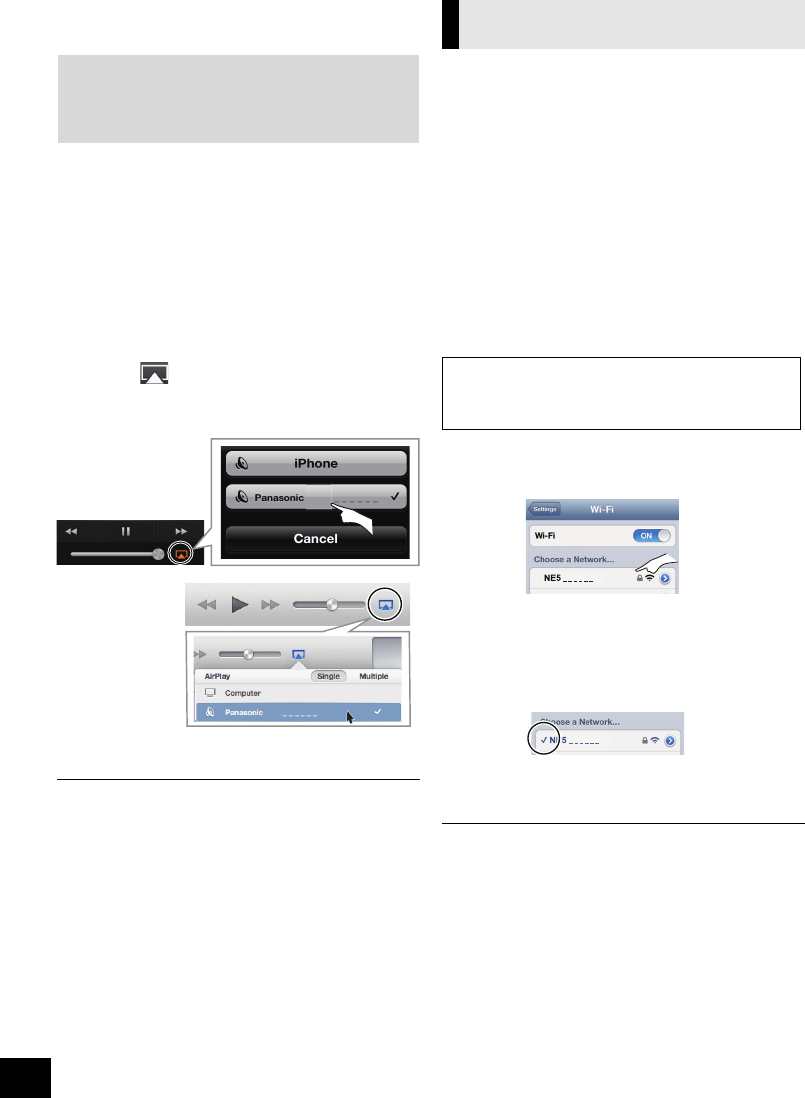
14
VQT4U55
Using AirPlay with this
system’s speakers
1Turn this system on.
≥Check that the Wi-Fi status indicator lights in
blue.
≥If it doesn’t light in blue, check the wireless
network settings. (l10)
2iOS device: Start the “Music” (or iPod) app.
Mac/PC: Start “iTunes”.
≥If the Music app on your iOS device is used, select the
audio file you want to play.
3Select “Panasonic NE5 _ _ _ _ _ _”*1, 2 from the
AirPlay icon.
{. Check the volume settings before starting the playback.
(When AirPlay is used for the first time, the volume may
be output at the maximum setting.)
4Start play.
≥The playback will start with a slight delay.
≥This system can be set to turn on automatically when this
system is selected as the output speakers. (l22)
≥Playback of other audio sources will stop and AirPlay output
will have priority.
≥Volume changes on the iOS device or iTunes will be applied
to this system. (Refer to the iTunes Help for the required
settings in iTunes.)
≥With some iOS and iTunes versions, it may not be possible
to restart the AirPlay playback if the selector is changed
(e.g., “CD”) or this system is turned off, during the AirPlay
playback.
In this case, select a different device from the AirPlay icon of
the Music App or iTunes and then re-select this system as
the output speakers.
≥AirPlay will not work when playing back videos on iTunes.
*1: “ _ ” stands for a digit that is unique to each set.
*2: The name that is displayed for this system can be changed
from the “Edit STEREO SYSTEM name” settings.
(l13, “Advanced network settings”)
With this function set to “ON”, you can stream
music from the iOS device or
Mac / PC (iTunes 10.2.2 or later) to this system
without the need of a wireless network router.
≥Previous network settings will be deleted when
this function is set to “ON”.
≥The following explanations are based on an
iPhone.
1Press [SETUP] repeatedly to select
“D.CONNECT”.
2Press [3,4] to select “ON” and then press
[OK].
3Press [3,4] to select “OK? YES” and then
press [OK].
4Connect your iPhone to this system’s wireless
network named “NE5 _ _ _ _ _ _”*2.
5Enter the password that is indicated on this
system’s display.
6Once the iPhone is connected to this system’s
wireless network, the setup is competed.
7Continue to step 2 of “Using AirPlay with this
system’s speakers”.
≥This setting is reset to “OFF” when other network settings are
performed. (l10)
≥When “D.CONNECT” is set to “ON”, this system will not be
connected to the Internet. It is not possible to update the
software or check the Wi-Fi signal strength.
≥When AirPlay is not being used, disconnect the AirPlay
compatible device from this network.
≥When using a computer on this network, make sure that all
the shared files are encrypted.
≥This feature is only compatible with the “Open System”
authentication method. It is not compatible with “Shared Key”
authentication method.
*1: “ _ ” stands for a digit.
*2: “ _ ” stands for a digit that is unique to each set.
Preparation
≥Complete the network settings. (l10)
≥Connect the iOS device or Mac/PC to the same
home wireless network as this system.
NE5
e.g.,
iPhone iOS 6.0.1
NE5
e.g.,
iTunes 11.0
Directly streaming to this
system (AirPlay)
“PW _ _ _ _ _”*1 is displayed.
The 5 digits after “PW” is the password for this
network.
PPC_SC-NE5~VQT4U55.book 14 ページ 2013年1月17日 木曜日 午前11時7分
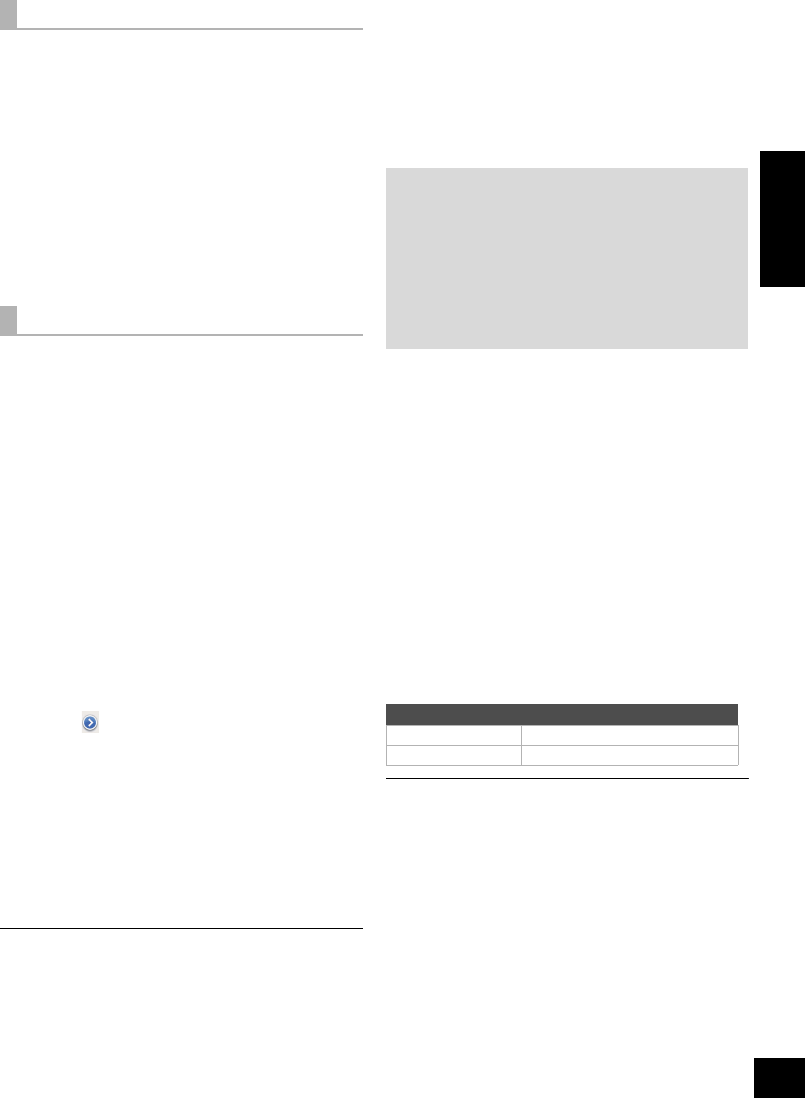
15
VQT4U55
ENGLISH
The first time “D.CONNECT” is set to “ON”, a
password for this system’s wireless network is
randomly created and memorized in this system.
≥This password is memorized until it is changed.
1 While “D.CONNECT” is set to “ON”:
Press [SETUP] repeatedly to select
“D.CONNECT”.
2Press [3,4] to select “ON” and then press
[OK].
3 The current password is displayed.
≥The 5 digits after “PW” is the password for
this network.
4 Press any button to exit.
1 While “D.CONNECT” is set to “OFF”:
Press [SETUP] repeatedly to select
“D.CONNECT”.
2Press [3,4] to select “CHANGE PW” and
then press [OK].
3Press [3,4] to select “OK? YES” and then
press [OK].
4 The new password is displayed.
≥The 5 digits after “PW” is the new password
for this network.
5 Press any button to exit.
∫Note about changing the password
After changing this system’s wireless network
password, if you are not prompted to change the
password on the other devices, the following
changes are required.
iOS device (iPod touch/iPhone/iPad)*1:
≥Before choosing this system’s network,
1 Select [ ] located beside this system’s
wireless network name.
2 Select “Forget this Network” and then select
“Forget”.
3 Select this system’s wireless network and enter
the new password.
Mac/PC:
≥If the computer has memorized the old password,
be sure to change the memorized password for
this system’s wireless network to the new one.
≥Refer to the devices’s operating instructions for details.
*1: Steps are based on iOS 6.0.1.
Playing back music files on
the DLNA server
You can share music files stored in the DLNA
Certified media server (PC with Windows 7
installed, smartphone, etc.) connected to your
home wireless network, and enjoy the contents with
this system’s speaker.
1Turn this system on.
≥Check that the Wi-Fi status indicator lights in
blue.
≥If it doesn’t light in blue, check the wireless
network settings. (l10)
2Operate the DMC compatible device and
connect to this system.
≥The device name of this system will be
displayed as “Panasonic NE5 _ _ _ _ _ _”*1, 2.
≥For details on how to use DMC compatible
devices, refer to the operating instructions of
the devices or the software.
∫Support format of DLNA client
File formats that are not supported by your DLNA
server cannot be played.
≥Depending on the contents and the connected equipment,
playback may not be possible.
*1: “ _ ” stands for a digit that is unique to each set.
*2: The name that is displayed for this system can be changed
from the “Edit STEREO SYSTEM name” settings.
(l13, “Advanced network settings”)
Display the password
Change the password
Preparation
≥Complete the network settings. (l10)
≥Connect your device with DMC (Digital Media
Controller) compatible software installed to the
same home wireless network as this system.
≥
Add the contents and folder to the libraries of the
Windows Media
®
Player or the smartphone, etc.
– Playlist of Windows Media® Player can play back
only the contents that are stored in the libraries.
Audio codec Example of file extension
MP3 .mp3
WAV .wav
PPC_SC-NE5~VQT4U55.book 15 ページ 2013年1月17日 木曜日 午前11時7分
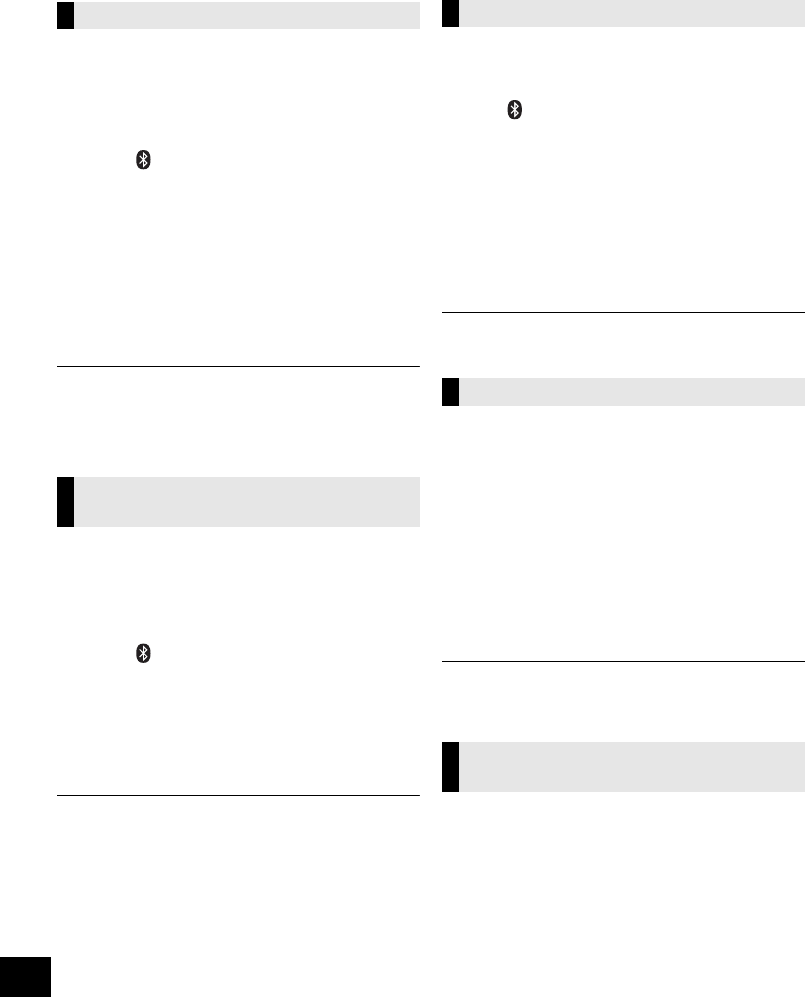
16
VQT4U55
Bluetooth® operations
By using the Bluetooth® connection, you can listen to the sound from the Bluetooth® audio device from this
system wirelessly.
≥Refer to the operating instructions of the Bluetooth® device for details.
Preparation
≥Turn on the Bluetooth® feature of the device and
place the device near the speaker unit.
≥If this system is already connected to a
Bluetooth® device, disconnect it.
1Press [ , AUX] to select “BLUETOOTH”.
≥If “PAIRING” is indicated on the display, go to
step 3.
2Press [PLAY MENU] to select “NEW DEV.” and
then press [OK].
{. “PAIRING” is indicated on the display.
3Select “SC-NE5” from the Bluetooth® device’s
Bluetooth® menu.
4Start play on the Bluetooth® device.
≥If prompted for the passkey, input “0000”.
≥You can register up to 8 devices with this system. If a 9th
device is paired, the device that has not been used for the
longest time will be replaced.
Preparation
≥Turn on the Bluetooth® feature of the device and
place the device near the speaker unit.
≥If this system is already connected to a
Bluetooth® device, disconnect it.
1Press [ , AUX] to select “BLUETOOTH”.
{. “READY” is indicated on the display.
2Select “SC-NE5” from the Bluetooth® device’s
Bluetooth® menu.
{. The name of the connected device is indicated on the
display for 2 seconds.
3Start play on the Bluetooth® device.
≥This system can only be connected to one device at a time.
≥When “BLUETOOTH” is selected as the source, this system
will automatically try and connect to the last connected
Bluetooth® device.
≥The Bluetooth® device will be disconnected if a different
audio source (e.g., [CD]) is selected.
You can change the transmission speed to prioritize
transmission quality or sound quality.
Preparation
≥Press [ , AUX] to select “BLUETOOTH”.
≥If a Bluetooth® device is already connected,
disconnect it.
1Press [PLAY MENU] repeatedly to select
“LINK MODE”.
2Press [3,4] to select the mode and then
press [OK].
MODE 1: Emphasis on connectivity
MODE 2: Emphasis on sound quality
≥The default setting is “MODE 1”.
If the sound input level of the Bluetooth®
transmission is too low, change the input level
setting.
Preparation
≥Connect a Bluetooth® device.
1Press [PLAY MENU] repeatedly to select
“INPUT LEVEL”.
2Press [3,4] to select the level and then press
[OK].
“LEVEL 0” ,. “LEVEL i1” ,. “LEVEL i2”
^---------------------------------------------------------J
≥Select “LEVEL 0” if the sound is distorted.
≥The default setting is “LEVEL 0”.
1While a Bluetooth® device is connected:
Press [PLAY MENU] to select
“DISCONNECT?”.
2Press [3,4] to select “OK? YES” and then
press [OK].
Pairing Bluetooth® devices
Connecting a paired Bluetooth®
device
Bluetooth® transmission mode
Bluetooth® input level
Disconnecting a Bluetooth®
device
PPC_SC-NE5~VQT4U55.book 16 ページ 2013年1月17日 木曜日 午前11時7分