Panasonic of North America TXANP07VKA1 802.11 Transceiver User Manual End Product Manual
Panasonic Corporation of North America 802.11 Transceiver End Product Manual
Contents
- 1. End Product Manual
- 2. Installation Manual Revised
End Product Manual
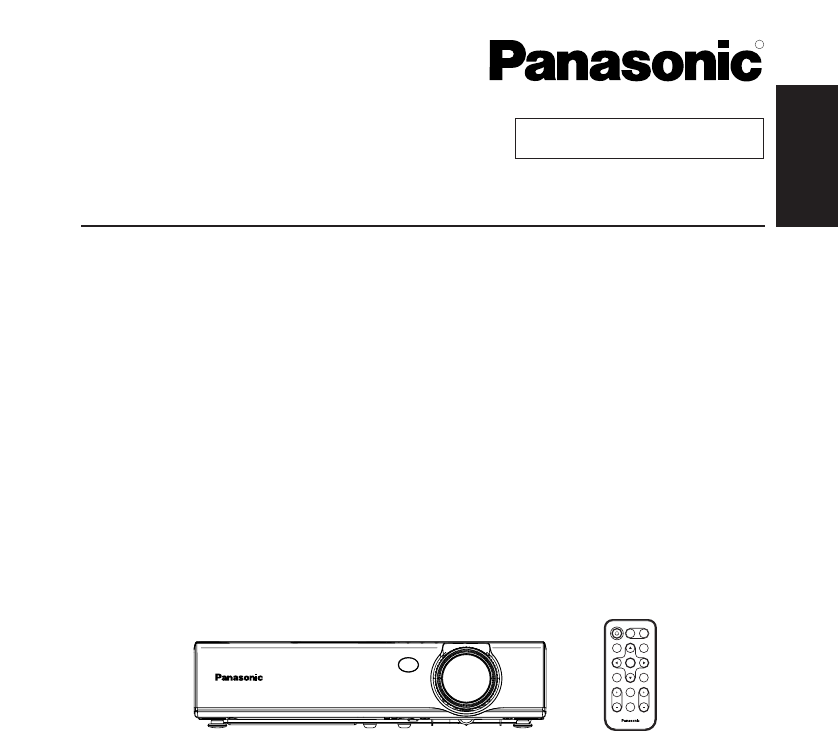
ENGLISH
R
Before operating this product, please read the instructions carefully and save this
manual for future use.
LCD Projector
Operating Instructions
Model No. PT-LB20NTU
PT-LB20U
PT-LB20SU
PT-LB20VU
TQBJ 0166
Commercial Use
ENTER
FREEZE
SHUTTER
INDEX
WINDOW
PROJECTOR
VOLUME D.ZOOM
STD
AUTO
SETUP
VIDEO
INPUT
POWER
RGB
MENU
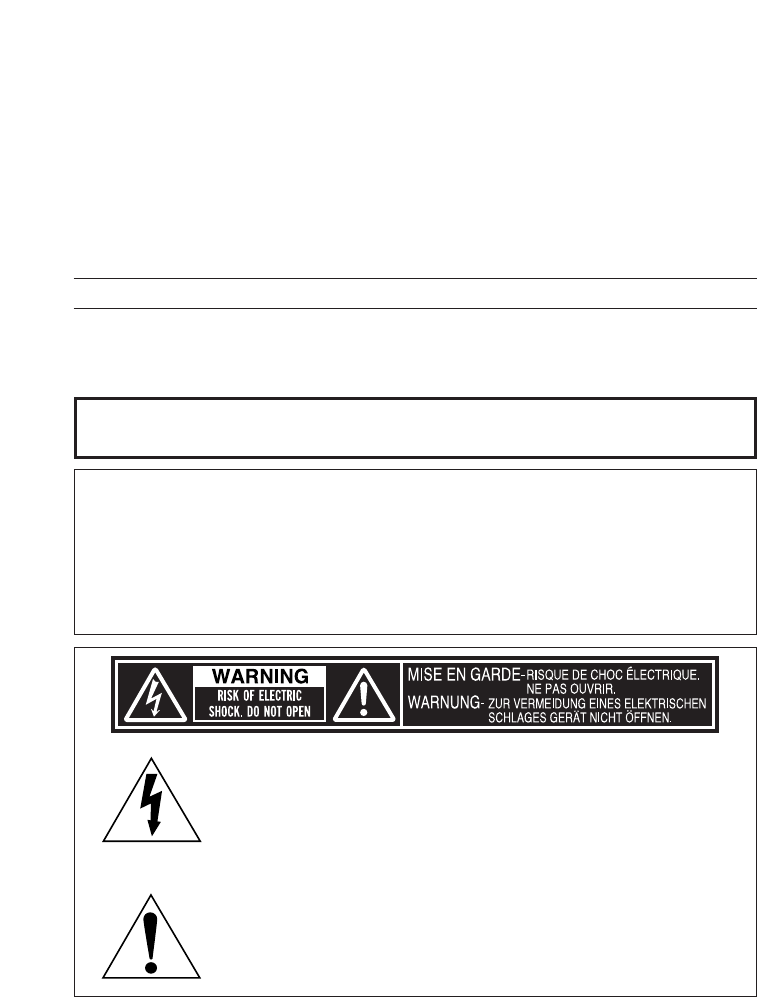
2-ENGLISH
IMPORTANT SAFETY NOTICE
Dear Panasonic Customer:
This instruction booklet provides all the necessary operating information that
you might require. We hope it will help you to get the most out of your new
product, and that you will be pleased with your Panasonic LCD projector.
The serial number of your product may be found on its bottom. You should
note it in the space provided below and retain this booklet in case service is
required.
Model number: PT-LB20NTU / PT-LB20U / PT-LB20VU / PT-LB20SU
Serial number:
WARNING:
TO REDUCE THE RISK OF FIRE OR ELECTRIC SHOCK, DO
NOT EXPOSE THIS PRODUCT TO RAIN OR MOISTURE.
The lightning flash with arrowhead symbol, within an
equilateral triangle, is intended to alert the user to the
presence of uninsulated “dangerous voltage” within the
product’s enclosure that may be of sufficient magnitude to
constitute a risk of electric shock to persons.
The exclamation point within an equilateral triangle is
intended to alert the user to the presence of important
operating and maintenance (servicing) instructions in the
literature accompanying the product.
Power Supply: This LCD Projector is designed to operate on 100 V – 240 V, 50 Hz/60
Hz AC, house current only.
CAUTION: The AC power cord which is supplied with the projector as an accessory can
only be used for power supplies up to 125 V, 7 A. If you need to use higher
voltages or currents than this, you will need to obtain a separate 250 V
power cord. If you use the accessory cord in such situations, fire may result.
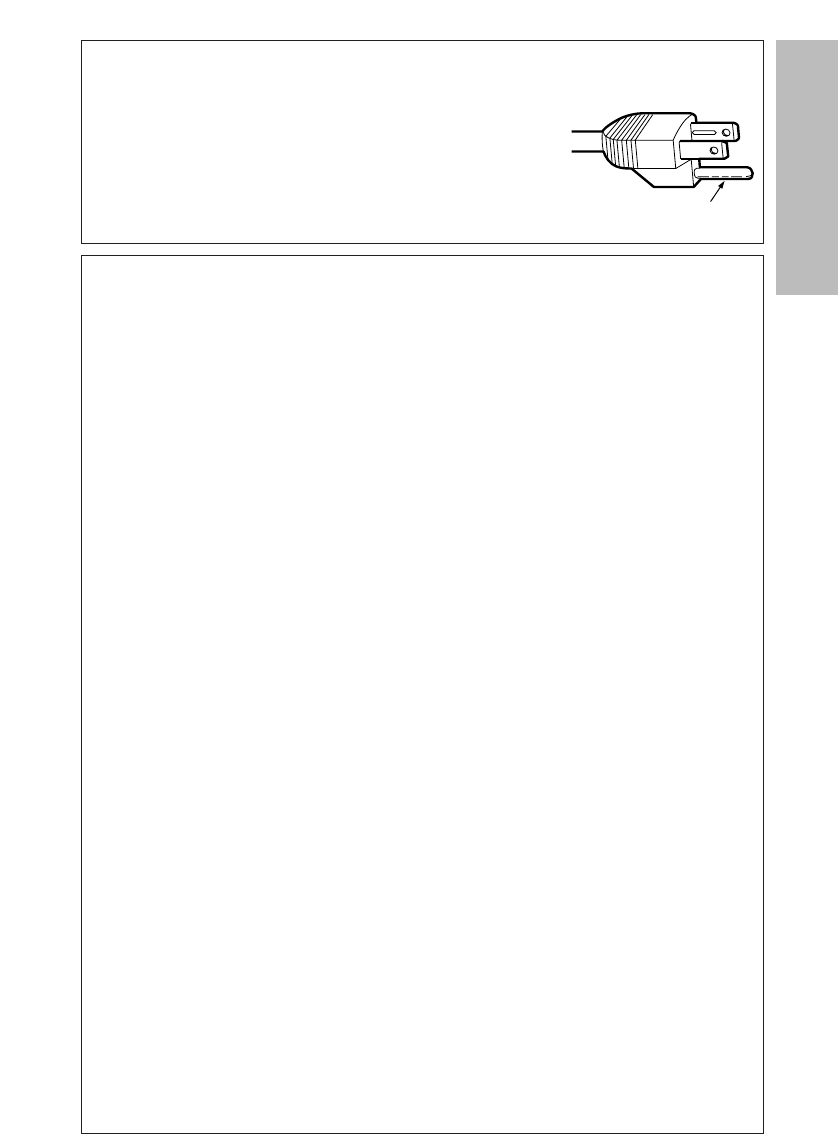
ENGLISH-3
Preparation
CAUTION:
This equipment is equipped with a three-pin
grounding-type power plug. Do not remove the
grounding pin on the power plug. This plug will only
fit a grounding-type power outlet. This is a safety
feature. If you are unable to insert the plug into the
outlet, contact an electrician. Do not defeat the
purpose of the grounding plug. Do not remove
WARNING:
This equipment has been tested and found to comply with the limits for a
Class B digital device, pursuant to Part 15 of the FCC Rules. These limits
are designed to provide reasonable protection against harmful interference
in a residential installation. This equipment generates, uses, and can
radiate radio frequency energy and, if not installed and used in accordance
with the instructions, may cause harmful interference to radio
communications. However, there is no guarantee that interference will not
occur in a particular installation. If this equipment does cause harmful
interference to radio or television reception, which can be determined by
turning the equipment off and on, the user is encouraged to try to correct
the interference by one or more of the following measures:
– Reorient or relocate the receiving antenna.
– Increase the separation between the equipment and receiver.
– Connect the equipment into an outlet on a circuit different from that to
which the receiver is connected.
– Consult the dealer or an experienced radio/TV technician for help.
FCC CAUTION: To assure continued compliance, use only shielded
interface cables when connecting to computers or
peripheral devices.
Any unauthorized changes or modifications to this
equipment will void the users authority to operate.
If you use serial port to connect PC for external control of
projector, you must use optional RS-232C serial interface
cable with ferrite core. Any unauthorized changes or
modifications to this equipment will void the user’s
authority to operate.
FCC RF Exposure Warning: (if provided with wireless device)
– This equipment complies with FCC radiation exposure limits set forth for
an uncontrolled environment.
– This equipment has been approved for mobile operation and requires
minimum 20 cm spacing be provided between antenna(s) and all
person's body (excluding extremities of hands, wrist and feet) during
wireless modes of operation.
– This equipment may not be used with other installed transmitters, which
may be capable of simultaneous transmission.
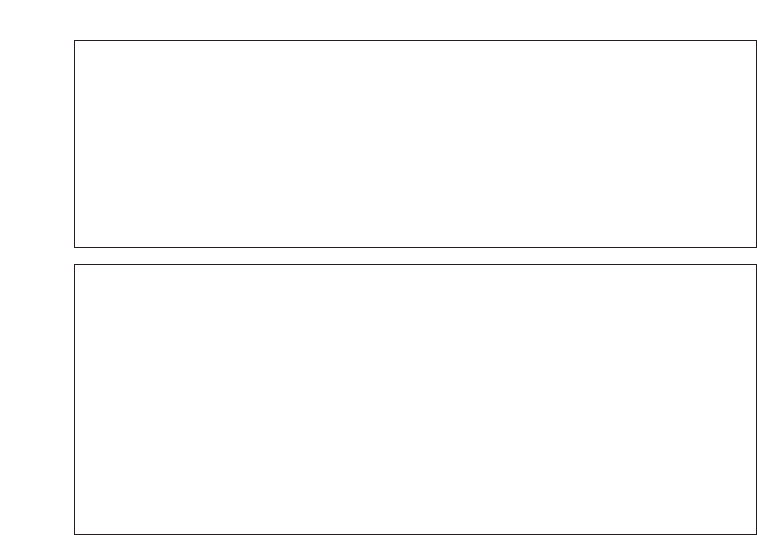
4-ENGLISH
WARNING:
BNot for use in a computer room as defined in the Standard for the
Protection of Electronic Computer/Data Processing Equipment,
ANSI/NFPA 75.
BFor permanently connected equipment, a readily accessible disconnect
device shall be incorporated in the building installation wiring;
BFor pluggable equipment, the socket-outlet shall be installed near the
equipment and shall be easily accessible.
Declaration of Conformity
Model Number: PT-LB20NTU/PT-LB20U/PT-LB20VU/PT-LB20SU
Trade Name: Panasonic
Responsible party: Panasonic Corporation of North America
Address: One Panasonic Way Secaucus New Jersey 07094
Telephone number: 1-800-528-8601 or 1-800-222-0741
Email: pbtsservice@panasonic.com
This device complies with Part 15 of the FCC Rules. Operation is subject to
the following two conditions: (1) This device may not cause harmful
interference, and (2) this device must accept any interference received,
including interference that may cause undesired operation.
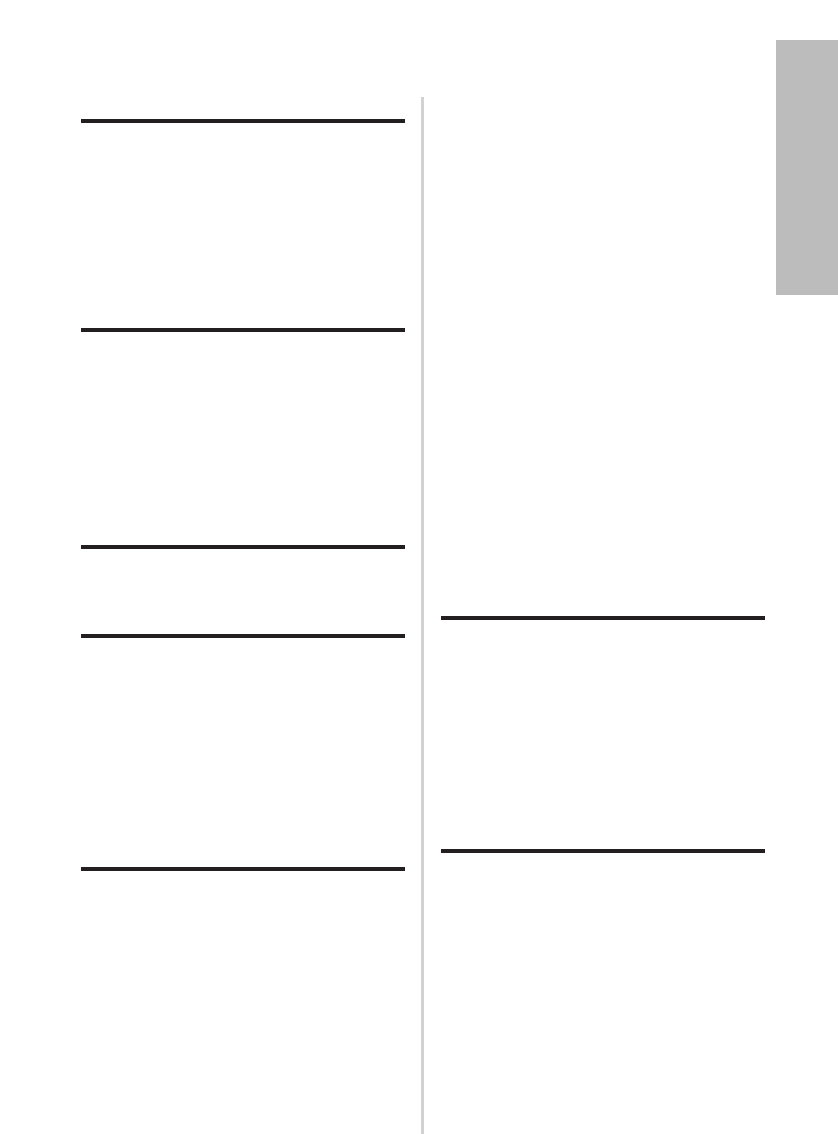
ENGLISH-5
Preparation
Contents
Preparation
IMPORTANT SAFETY NOTICE ...2
Precautions with regard to
safety .........................................6
Accessories ...............................10
Before use ..................................11
Location and function of each
part...........................................13
Getting started
Setting-up...................................18
Projection methods, Projector
position, Projection distances
Connections...............................21
Connecting to computer,
Connecting to video equipment
Preparation for the remote
control unit..............................23
Basic operation
Turning on the power................24
Turning off the power................26
Useful functions
Correcting keystone distortion
and automatic positioning.....28
Turning off the picture and sound
momentarily ............................29
Pausing a picture.......................29
Enlarging the picture.................30
Adjusting the volume ................30
Displaying two screens.............31
Adjustments and settings
On-screen menus ......................32
Menu screens, Menu operation
guide, Returning a setting to the
factory default
Correcting keystone distortion...
36
Adjusting the picture.................37
PICTURE MODE, CONTRAST,
BRIGHT, COLOR, TINT,
SHARPNESS, COLOR TEMP.,
White balance R/G/B,
DAYLIGHTVIEW, AI,
TV-SYSTEM, STILL MODE,
SIGNAL MODE, Projecting sRGB-
compatible pictures
Adjusting the position...............41
POSITION, DOT CLOCK, CLOCK
PHASE, ASPECT, RESIZING,
FRAME LOCK
Changing the display
language..................................44
Option settings ..........................45
OSD, AUTO SEARCH, AUTO
SIGNAL, AUTO KEYSTN, RGB2
SELECT, RGB/YPBPR, VGA60/480p,
SXGA MODE, Noise Reduction (NR),
BLACKBOARD, BACK COLOR,
FRONT/REAR, DESK/CEILING, FAN
CONTROL, LAMP POWER, LAMP
RUNTIME, FUNC 1, CONTROL KEY,
AUTO POW.OFF, POWER MEMORY
Setting up the security
function ...................................49
INPUT PASSWD, AMEND PASSWD,
TEXT DISPLAY, TEXT CHANGE
Network setup............................51
Care and maintenance
When the TEMP indicator and the
LAMP indicator are
illuminated...............................52
Cleaning and replacing
the air filter ..............................54
Replacing the lamp unit ............55
Before calling for service..........58
Cleaning and maintenance .......59
Others
Specifications ............................60
Appendix ....................................62
List of compatible signals, Projection
dimensions calculation methods,
Using the SERIAL connector
Dimensions ................................66
Trademark acknowledgements
...66
NOTES IMPORTANTES
CONCERNANT LA SECURITE
...67
Précautions de sécurité
..............68
Avant l’utilisation
..........................72
Remplacement du bloc de lampe
...74

6-ENGLISH
Precautions with regard to safety
WARNING
If you notice smoke, strange smells or noise coming from the
projector, disconnect the power cord plug from the wall outlet.
BDo not continue to use the projector in such cases, otherwise fire or
electric shocks could result.
BCheck that no more smoke is coming out, and then contact an Authorized
Service Center for repairs.
BDo not attempt to repair the projector yourself, as this can be dangerous.
Do not install this projector in a place which is not strong enough to
take the full weight of the projector.
BIf the installation location is not strong enough, it may fall down or tip over,
and severe injury or damage could result.
Installation work (such as ceiling suspension) should only be carried
out by a qualified technician.
BIf installation is not carried out correctly, there is the danger that injury or
electric shocks may occur.
If foreign objects or water get inside the projector, or if the projector is
dropped or the cabinet is broken, disconnect the power cord from the
wall outlet.
BContinued use of the projector in this condition may result in fire or electric
shocks.
BContact an Authorized Service Center for repairs.
Do not overload the wall outlet.
BIf the power supply is overloaded (for example, by using too many
adapters), overheating may occur and fire may result.
Do not remove the cover or modify it in any way.
BHigh voltages can cause fire or electric shocks.
BFor any inspection, adjustment and repair work, please contact an
Authorized Service Center.
Clean the power cord plug regularly to prevent it from becoming
covered in dust.
BIf dust builds up on the power cord plug, the resulting humidity can
damage the insulation, which could result in fire. Pull the power cord plug
out from the wall outlet and wipe it with a dry cloth.
BIf not using the projector for an extended period of time, pull the power
cord plug out from the wall outlet.
Do not do anything that might damage the power cord or the power
cord plug.
BDo not damage the power cord, make any modifications to it, place it near
any hot objects, bend it excessively, twist it, pull it, place heavy objects on
top of it or wrap it into a bundle.
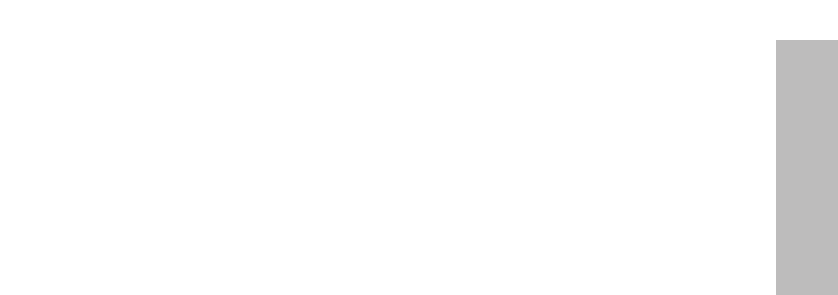
ENGLISH-7
Preparation
BIf the power cord is used while damaged, electric shocks, short-circuits or
fire may result.
BAsk an Authorized Service Center to carry out any repairs to the power
cord that might be necessary.
Do not handle the power cord plug with wet hands.
BFailure to observe this may result in electric shocks.
Insert the power cord plug securely into the wall outlet.
BIf the plug is not inserted correctly, electric shocks or overheating could
result.
BDo not use plugs which are damaged or wall outlet which are coming
loose from the wall.
Do not place the projector on top of surfaces which are unstable.
BIf the projector is placed on top of a surface which is sloped or unstable, it
may fall down or tip over, and injury or damage could result.
Do not place the projector into water or let it become wet.
BFailure to observe this may result in fire or electric shocks.
Do not place the projector on soft materials such as carpets or sponge
mats.
BDoing so may cause the projector to overheat, which can cause burns, fire
or damage to the projector.
Do not place liquid containers on top of the projector.
BIf water spills onto the projector or gets inside it, fire or electric shocks
could result.
BIf any water gets inside the projector, contact an Authorized Service
Center.
Do not insert any foreign objects into the projector.
BDo not insert any metal objects or flammable objects into the projector or
drop them onto the projector, as doing so can result in fire or electric
shocks.
Keep the batteries out of the reach of infants.
BIf the batteries are swallowed, death by suffocation may result. If you
believe that the batteries may have been swallowed, seek medical advice
immediately.
Do not allow the + and - terminals of the batteries to come into contact
with metallic objects such as necklaces or hairpins.
BFailure to observe this may cause the batteries to leak, overheat, explode
or catch fire.
B
Store the batteries in a plastic bag and keep them away from metallic objects.
During a thunderstorm, do not touch the projector or the cable.
BElectric shocks can result.
Do not use the projector in a bath or shower.
BFire or electric shocks can result.

8-ENGLISH
Do not look into the lens while the projector is being used.
BStrong light is emitted from the projector’s lens. If you look directly into this
light, it can hurt and damage your eyes.
BBe especially careful not to let young children look into the lens. In
addition, disconnect the power cord when you are away from the projector.
Do not place your hands or other objects close to the air outlet port.
BHeated air comes out of the air outlet port. Do not place your hands or
face, or objects which cannot withstand heat close to this port, otherwise
burns or damage could result.
Replacement of the lamp unit should only be carried out by a qualified
technician.
BThe lamp unit has high internal pressure. If improperly handled, explosion
might result.
BThe lamp unit can easily become damaged if struck against hard objects
or dropped, and injury or malfunctions may result.
When replacing the lamp, allow it to cool for at least one hour before
handling it.
BThe lamp cover gets very hot, and touching it can cause burns.
Before replacing the lamp, be sure to disconnect the power cord from
the wall outlet.
BElectric shocks or explosions can result if this is not done.
Caution
Do not cover the air inlet port or the air outlet port.
BDoing so may cause the projector to overheat, which can cause fire or
damage to the projector.
BDo not place the projector in narrow, badly ventilated places such as
closets or bookshelves.
BDo not place the projector on cloth or papers, as these materials could be
drawn into the air inlet port.
Do not set up the projector in humid or dusty places or in places where
the projector may come into contact with smoke or steam.
BUsing the projector under such conditions may result in fire or electric
shocks.
When disconnecting the power cord, hold the plug, not the lead.
BIf the power cord itself is pulled, the lead will become damaged, and fire,
short-circuits or serious electric shocks may result.
Always disconnect all cables before moving the projector.
BMoving the projector with cables still attached can damage the cables,
which could cause fire or electric shocks to occur.
Do not place any heavy objects on top of the projector.
BFailure to observe this may cause the projector to become unbalanced
and fall, which could result in damage or injury.
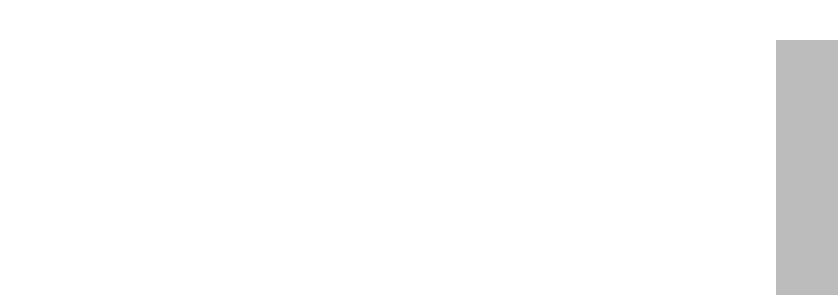
ENGLISH-9
Preparation
Do not short-circuit, heat or disassemble the batteries or place them
into water or fire.
BFailure to observe this may cause the batteries to overheat, leak, explode
or catch fire, and burns or other injury may result.
When inserting the batteries, make sure the polarities (+ and -) are
correct.
BIf the batteries are inserted incorrectly, they may explode or leak, and fire,
injury or contamination of the battery compartment and surrounding area
may result.
Use only the specified batteries.
BIf incorrect batteries are used, they may explode or leak, and fire, injury or
contamination of the battery compartment and surrounding area may
result.
Insulate the battery using tape or similar before disposal.
BIf the battery comes into contact with metallic objects or other batteries, it
may catch fire or explode.
Do not put your weight on this projector.
BYou could fall or the projector could break, and injury may result.
BBe especially careful not to let young children stand or sit on the projector.
If not using the projector for an extended period of time, disconnect the
power cord plug from the wall outlet.
BIf dust builds up on the power cord plug, the resulting humidity may
damage the insulation, which could result in fire.
BThis projector continues to draw approximately 4 W of power even when
the power is turned off.
Disconnect the power cord plug from the wall outlet as a safety
precaution before carrying out any cleaning.
BElectric shocks can result if this is not done.
Ask an Authorized Service Center to clean inside the projector at least
once a year.
BIf dust is left to build up inside the projector without being cleaned out, it
can result in fire or problems with operation.
BIt is a good idea to clean the inside of the projector before the season for
humid weather arrives. Ask your nearest Authorized Service Center to
clean the projector when required. Please discuss with the Authorized
Service Center regarding cleaning costs.
We are constantly making efforts to preserve and maintain a clean
environment. Please take non repairable units back to your dealer or a
recycling company.
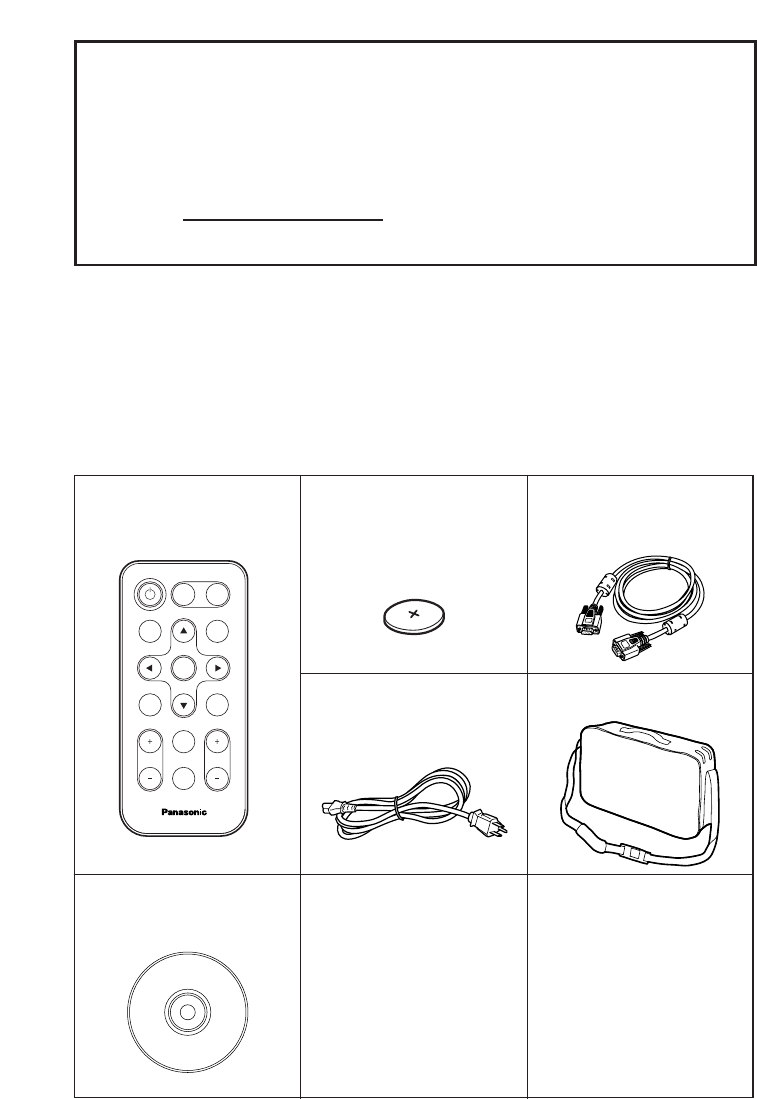
10-ENGLISH
Card remote control unit
(N2QADC000008 x1)
Power cord
(K2CG3DR00006 x 1)
Carrying bag
(TPEP013-1 x 1)
Lithium battery for
remote control unit
(CR2025 x1)
RGB signal cable
[1.8 m (5´10˝),
K1HA15DA0002 x1]
Accessories
Check that all of the accessories shown below have been included with your
projector.
ENTER
FREEZE
SHUTTER
INDEX
WINDOW
PROJECTOR
VOLUME D.ZOOM
STD
AUTO
SETUP
VIDEO
INPUT
POWER
RGB
MENU
CD-ROM*
(TQBH9007 x1)
*PT-LB20NTU only
NOTICE:
BThis product has a High Intensity Discharge (HID) lamp that contains a
small amount of mercury. It also contains lead in some components.
Disposal of these materials may be regulated in your community due to
environmental considerations. For disposal or recycling information
please contact your local authorities, or the Electronics Industries
Alliance: <http://www.eiae.org.>
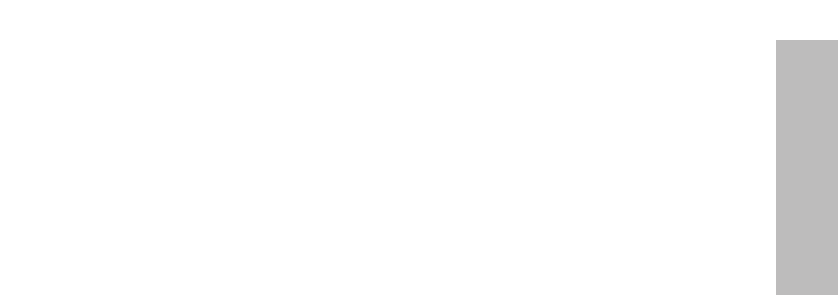
ENGLISH-11
Preparation
Before use
Caution when moving the projector
Be sure to attach the lens cover before moving the projector.
The projection lens is extremely susceptible to vibration and shocks. When
moving the projector, use the accessory carrying bag. When placing the
projector inside the carrying bag, position it so that the lens is facing upward.
Do not put anything else in the bag other than the projector and the cables.
Cautions regarding setting-up
Avoid setting up in places which are subject to vibration or shocks.
The internal parts can be damaged, which may cause malfunctions or
accidents.
Avoid setting up in places which are subject to sudden temperature
changes, such as near an air conditioner.
The life of the lamp may be shortened.
Do not set up the projector near high-voltage power lines or near
motors.
The projector may be subject to electromagnetic interference.
If installing the projector to the ceiling, ask a qualified technician to
carry out all installation work.
You will need to purchase the separate installation kit (Model No.ET-PKB30).
Furthermore, all installation work should only be carried out by a qualified
technician.
If using this projector at high elevations (above 1 400 m), set the “FAN
CONTROL” to “HIGH”. (Refer to page 47.)
Failure to observe this may result in malfunctions.

12-ENGLISH
Notes on use
In order to get the best picture quality
Draw curtains or blinds over any windows and turn off any lights near the
screen to prevent outside light or light from indoor lamps from shining onto
the screen.
Do not touch the surfaces of the lens with your bare hands.
If the surface of the lens becomes dirty from fingerprints or anything else, this
will be magnified and projected onto the screen. Moreover, when not using
the projector, retract the lens and then cover it with the lens cover.
Screen
Do not apply any volatile substances which may cause discoloration to the
screen, and do not let it become dirty or damaged.
Lamp
The lamp may need to be replaced earlier due to variables such as individual
lamp characteristics, usage conditions and the installation environment,
especially when the projector is subjected to continuous use for more than
10 hours or the power is frequently turned on and off.
Liquid crystal panel
The liquid crystal panel of the projector is built with very high precision
technology to provide fine picture details. Occasionally, a few non-active
pixels may appear on the screen as fixed points of blue, green or red.
Please note that this does not affect the performance of your LCD.
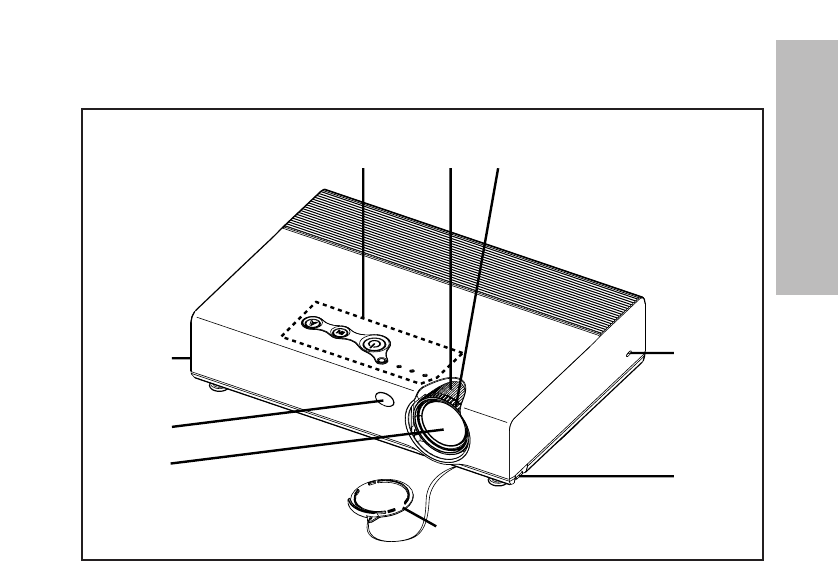
ENGLISH-13
Preparation
Location and function of each part
#Projector control panel (page 16)
$Zoom ring (page 25)
%Focus ring (page 25)
&Security lock
This can be used to connect a commercially-available theft-prevention
cable (manufactured by Kensington). This security lock is compatible with
the Microsaver Security System from Kensington.
'Leg adjuster buttons (L/R) (page 25)
These buttons are used to unlock the front adjustable legs. Press to adjust
the angle of tilt of the projector.
(Lens cover
)Projection lens
*Remote control signal receptor (page 23)
Projector <Top, right and front>
#$%
&
'
(
'
*
)
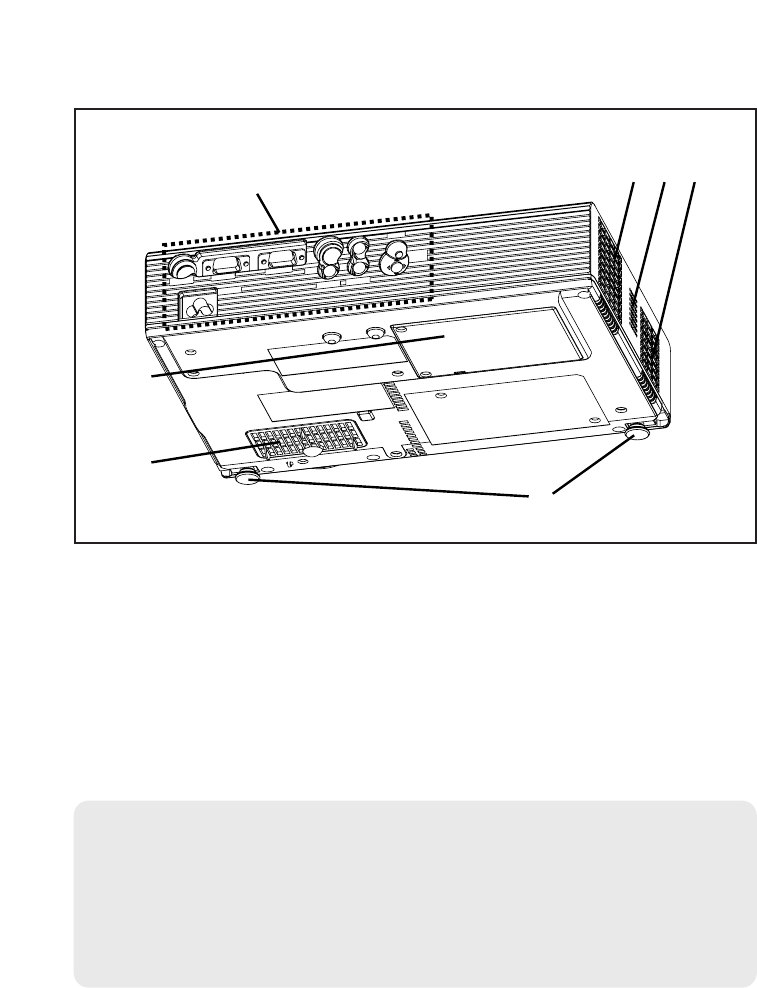
14-ENGLISH
#Connector panel (page 15)
$Air outlet port
Do not cover this port.
%Speaker
&Front adjustable legs (L/R) (page 25)
'Air inlet port, Air filter (page 54)
Do not cover this port.
(Lamp unit cover (page 55)
WARNING
Do not place your hands or other objects close to the air outlet port.
BHeated air comes out of the air outlet port. Do not place your hands or
face, or objects which cannot withstand heat close to this port, otherwise
burns or damage could result.
Projector <Back and bottom>
NOTE:
BDuring projection of an image, the cooling fan will operate, emitting a
small noise as it operates. This noise may change depending on the
ambient temperature. Turning the lamp on or off will cause this noise to
increase a little.
BBy using the “OPTION” menu to set “LAMP POWER” to “LOW”, the
operating sound of the fan can be reduced. (Refer to page 47.)
#
(
$%$
'
&
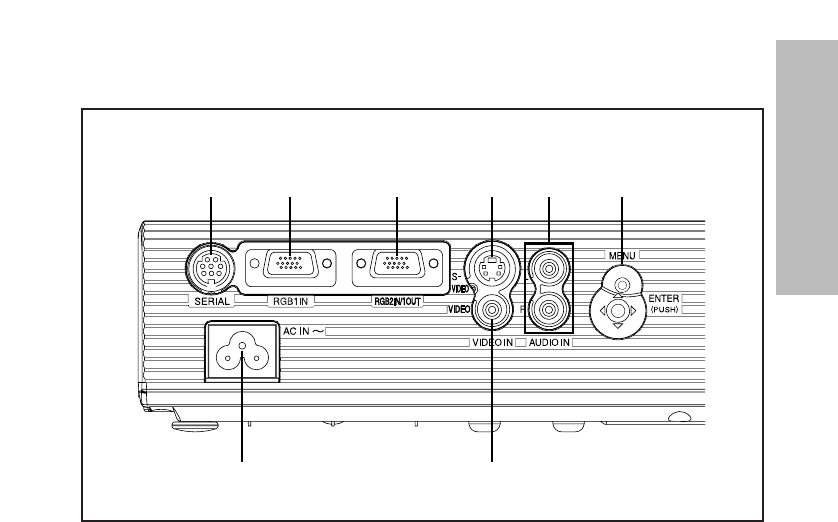
ENGLISH-15
Preparation
Connector panel
#Power input socket (AC IN) (page 24)
The accessory power cord is connected here.
Do not use any power cord other than the accessory power cord.
$SERIAL connector (pages 21, 22 and 64)
This connector is used to connect a personal computer to the projector in
order to control the projector externally. (RS-232C compatible)
%RGB1 IN connector (pages 21 and 22)
This connector is used to input RGB signals and YPBPRsignals.
&RGB2 IN/1 OUT connector (pages 21, 22 and 46)
This connector is used to input or output RGB signals and YPBPRsignals.
Adjust “RGB2 SELECT” in the “OPTION” menu to select whether you want
input or output with this connector.
'S-VIDEO IN connector (pages 22 and 42)
This connector is used to input signals from S-VIDEO-compatible
equipment such as a video deck. The connector is S1 signal compatible,
and it automatically switches between 16:9 and 4:3 aspect ratios in
accordance with the type of signal being input.
(VIDEO IN connector (page 22)
This connector is used to input video signals from video equipment such
as a video deck.
)AUDIO IN L-R connectors (pages 21 and 22)
*Menu operation (page 16)
$%&' *)
(#
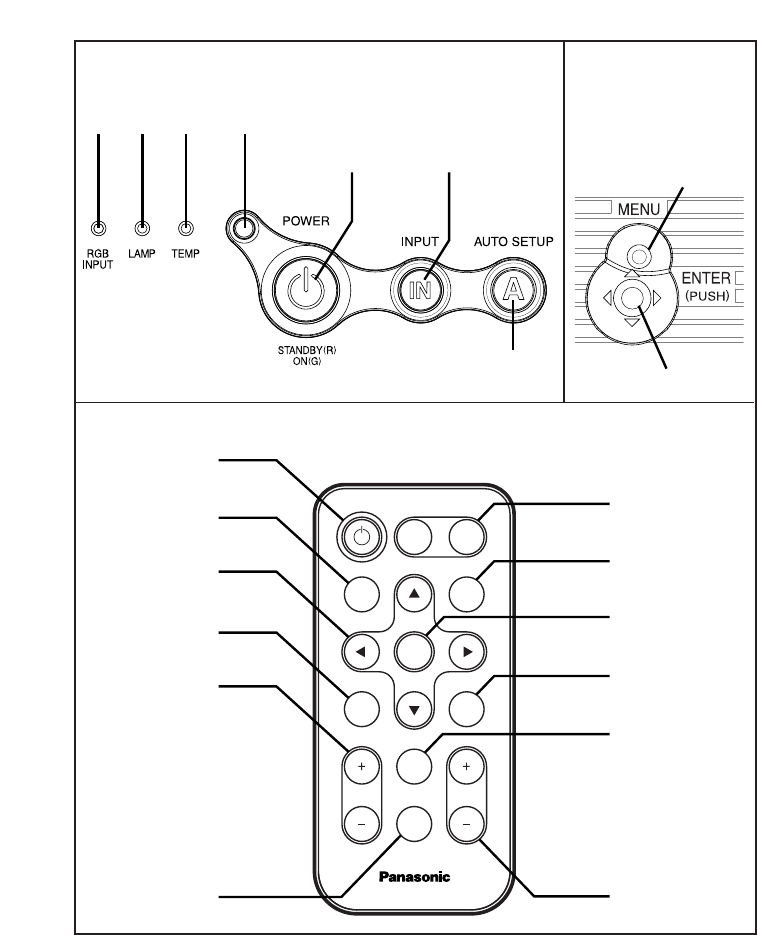
16-ENGLISH
Menu
operation
<on connector
panel:page 15>
Remote control unit
FREEZE
SHUTTER
INDEX
WINDOW
PROJECTOR
STD
AUTO
SETUP
INPUT
POWER
MENU
ENTER
VIDEO RGB
VOLUME D.ZOOM
'
(
+
-
.
/
0
12
,
)
*
Projector control panel
#RGB INPUT indicator
This indicator illuminates when a signal is being input to the connector
(RGB1 IN or RGB2 IN) selected using the input select buttons.
$LAMP indicator (page 53)
This indicator illuminates when it is time to replace the lamp unit. It flashes
if a circuit abnormality is detected.
#$%
'(
&
)
*
+,
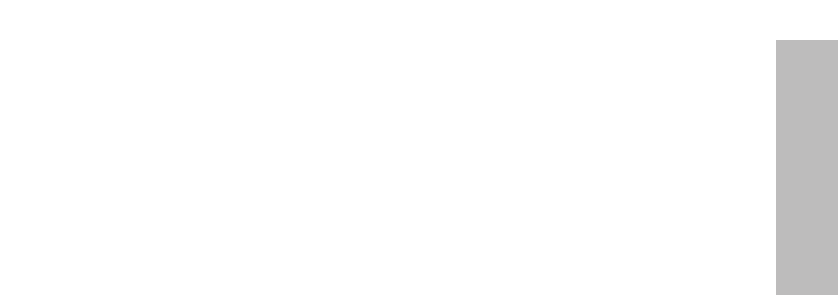
ENGLISH-17
Preparation
%TEMP indicator (page 52)
This indicator illuminates if an abnormally high temperature is detected inside
the projector or around it. If the temperature rises above a certain level, the
power supply will be turned off automatically and the indicator will flash.
&Illumination sensor (page 39)
This sensor detects the luminance when the “DAYLIGHTVIEW” function is
operating. Do not cover the projector and do not place any object on the
projector when using it.
'POWER button (pages 24, 26 and 27)
This button is used to turn the power on and off. This button on the
projector illuminates red when the projector is in standby mode, and it
illuminates green when a picture starts to be projected.
(INPUT buttons (page 25)
These buttons are used to switch the input signals from the connected
equipment.
)AUTO SETUP button (pages 25 and 28)
If this button is pressed while a picture is being projected, the projection
settings will be adjusted automatically in accordance with the signal being
input. In addition, the angle of tilt of the projector will be automatically
detected and adjusted in order to correct any keystone distortion.
*MENU button (pages 32 and 34)
This button is used to display the “MAIN MENU”. When a menu screen is
being displayed, this button can be used to return to a previous screen or
to clear the screen.
+Arrow (FFGGIIand HH) buttons (page 34)
These buttons are used to select and adjust items in the on-screen menus.
,ENTER button (page 34)
This button is used to accept and to activate items selected in the on-screen
menus.
-FREEZE button (page 29)
This button is used to momentarily freeze projection so that a still picture is
displayed.
.SHUTTER button (page 29)
This button is used to momentarily turn off the picture and sound.
/VOLUME +/- buttons (page 30)
These buttons are used to adjust the volume of the sound output from the
projector’s built-in speaker. Refer to page 33 for details on how to adjust
the volume without using the remote control unit.
0STD (standard) button (page 35)
This button is used to reset the projector adjustment values to the factory
default settings.
1INDEX WINDOW button (page 31)
This button can be used to split the image projection area into a still picture
and a moving picture. When NETWORK is selected, the screen display will
be switched between four window style, index style, and 16 Index style.
(PT-LB20NTU only. Refer to the accessory CD-ROM for details.)
2D.ZOOM +/- buttons (page 30)
These buttons are used to enlarge the projected image.
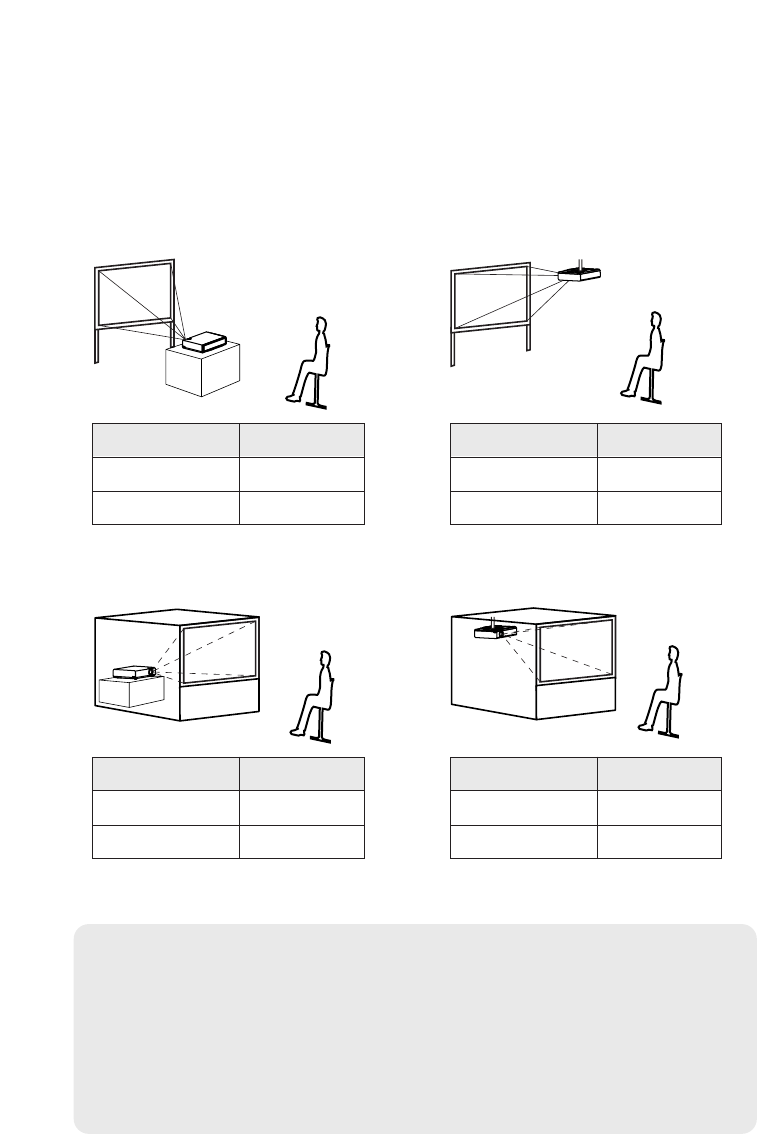
18-ENGLISH
Setting-up
Projection methods
In way of installing projector, any one of the following four projection methods
are used. Select whichever projection method matches the setting-up
method. (The projection method can be set from the “OPTION” menu. Refer
to pages 46 and 47 for details.)
BFront-desk projection BFront-ceiling projection
BRear-desk projection
(Using a translucent screen)
BRear-ceiling projection
(Using a translucent screen)
Menu items Setting
FRONT
DESK
FRONT/REAR
DESK/CEILING
Menu items Setting
FRONT
CEILING
FRONT/REAR
DESK/CEILING
Menu items Setting
REAR
DESK
FRONT/REAR
DESK/CEILING
Menu items Setting
REAR
CEILING
FRONT/REAR
DESK/CEILING
NOTE:
BYou will need to purchase the separate ceiling bracket (ET-PKB30)
when using the ceiling installation method.
BDo not set up the projector vertically or tilted horizontally, otherwise it
may cause damage to the projector.
BIt is recommended that you set up the projector in a place that is tilted
at less than ±30° vertically. Setting up the projector in places that are
tilted at more than ±30° vertically may shorten component life.
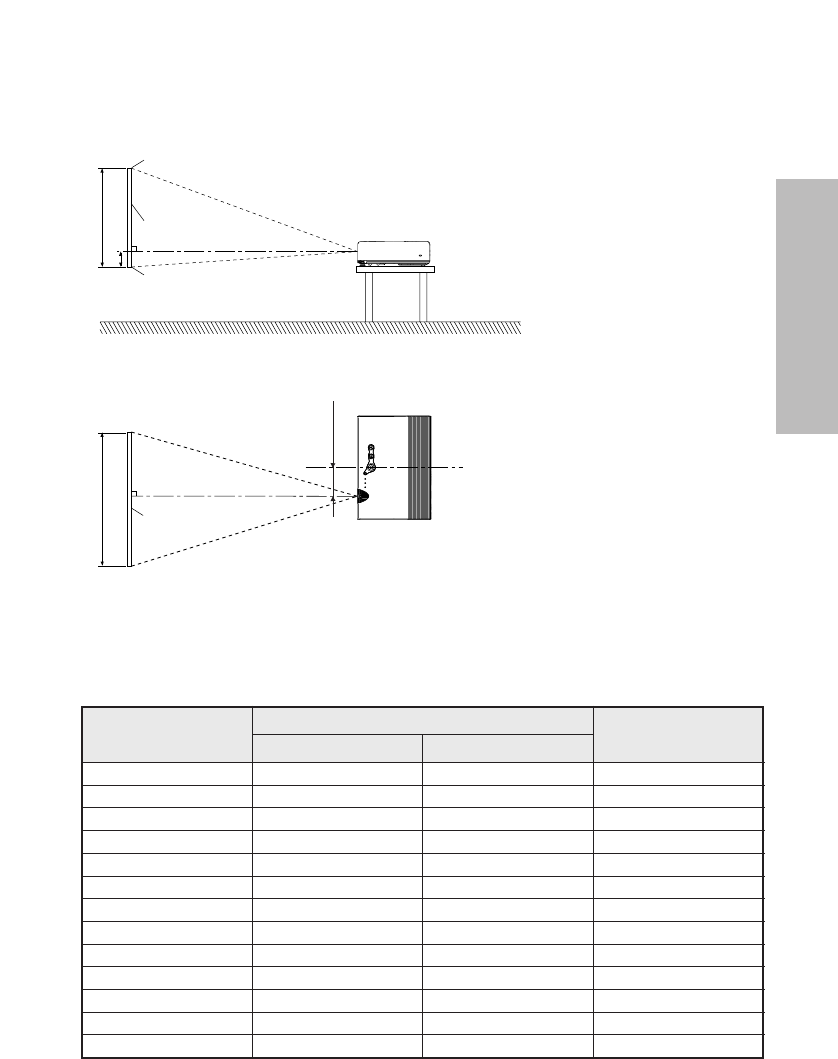
ENGLISH-19
Getting started
H1
L
SH
L
SW
81.2 mm
(3-3/16˝)
Projector position
L: Projection distance
SH: Image height
SW:Image width
H1: Distance from center
of lens to bottom edge
of projected image
Top edge of screen
Screen
Bottom edge of screen
Screen
Projection distances
Wide (LW) Telephoto (LT)
Projection distance (L) Height position
(H1)
4:3 Screen size
(diagonal)
—0.84 m(33˝)
1.02 m(40˝)
1.27 m(50˝)
1.52 m(60˝)
1.78 m(70˝)
2.03 m(80˝)
2.29 m(90˝)
2.54 m(100˝)
3.05 m(120˝)
3.81 m(150˝)
5.08 m(200˝)
6.35 m(250˝)
7.62 m(300˝)
1.2 m(3´11˝)
1.5 m(4´11˝)
1.8 m(5´10˝)
2.1 m(6´10˝)
2.4 m(7´10˝)
2.7 m(8´10˝)
3.0 m(9´10˝)
3.6 m(11´9˝)
4.5 m(14´9˝)
6.0 m(19´8˝)
7.5 m(24´7˝)
9.0 m(29´6˝)
1.1 m(3´7˝)
1.4 m(4´7˝)
1.7 m(5´6˝)
2.1 m(6´10˝)
2.4 m(7´10˝)
2.8 m(9´2˝)
3.2 m(10´5˝)
3.5 m(11´5˝)
4.2 m(13´9˝)
5.3 m(17´4˝)
7.1 m(23´3˝)
8.9 m(29´2˝)
10.7 m(35´1˝)
0.08 m(3-1/8˝)
0.09 m(3-17/32˝)
0.11 m(4-5/16˝)
0.14 m(5-1/2˝)
0.16 m(6-9/32˝)
0.18 m(7-1/16˝)
0.20 m(7-27/32˝)
0.22 m(8-21/32˝)
0.26 m(10-7/32˝)
0.33 m(12-31/32˝)
0.44 m(17-5/16˝)
0.55 m(21-5/8˝)
0.66 m(25-31/32˝)
PT-LB20NTU/PT-LB20U
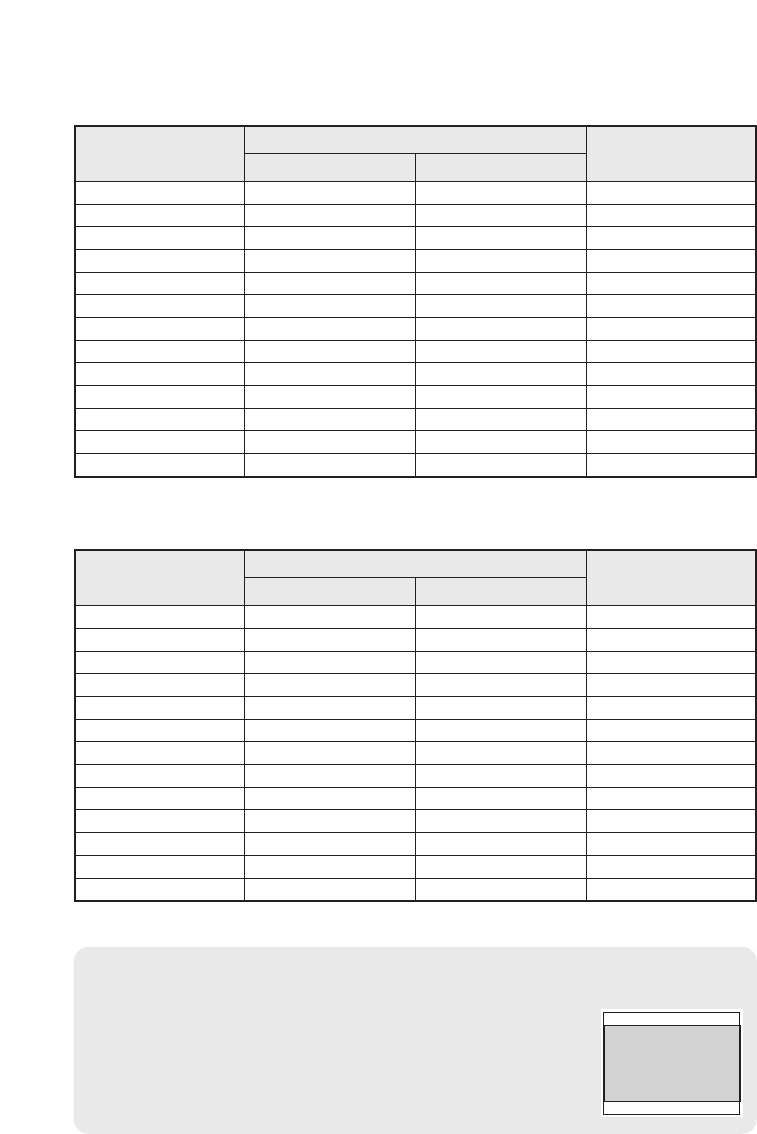
20-ENGLISH
NOTE:
BThe dimensions in the table above are approximate.
BIf you use the projection distance for the 16:9 screen,
the 4:3 projection image overflows the screen at the top
and bottom.
BFor details about projected image distances, refer to
page 63.
Wide (LW) Telephoto (LT)
Projection distance (L) Height position
(H1)
4:3 Screen size
(diagonal)
—0.84 m(33˝)
1.02 m(40˝)
1.27 m(50˝)
1.52 m(60˝)
1.78 m(70˝)
2.03 m(80˝)
2.29 m(90˝)
2.54 m(100˝)
3.05 m(120˝)
3.81 m(150˝)
5.08 m(200˝)
6.35 m(250˝)
7.62 m(300˝)
1.2 m(3´11˝)
1.5 m(4´11˝)
1.8 m(5´10˝)
2.1 m(6´10˝)
2.4 m(7´10˝)
2.8 m(9´2˝)
3.0 m(9´10˝)
3.7 m(12´1˝)
4.6 m(15´1˝)
6.1 m(20´)
7.6 m(24´11˝)
9.2 m(30´2˝)
1.1 m(3´7˝)
1.4 m(4´7˝)
1.8 m(5´10˝)
2.1 m(6´10˝)
2.5 m(8´2˝)
2.9 m(9´6˝)
3.2 m(10´5˝)
3.6 m(11´9˝)
4.3 m(14´1˝)
5.4 m(17´8˝)
7.3 m(23´11˝)
9.1 m(29´10˝)
11.0 m(36´1˝)
0.08 m(3-1/8˝)
0.09 m(3-17/32˝)
0.11 m(4-5/16˝)
0.14 m(5-1/2˝)
0.16 m(6-9/32˝)
0.18 m(7-1/16˝)
0.20 m(7-27/32˝)
0.22 m(8-21/32˝)
0.26 m(10-7/32˝)
0.33 m(12-31/32˝)
0.44 m(17-5/16˝)
0.55 m(21-5/8˝)
0.66 m(25-31/32˝)
PT-LB20SU
Wide (LW) Telephoto (LT)
Projection distance (L) Height position
(H1)
4:3 Screen size
(diagonal)
—0.84 m(33˝)
1.02 m(40˝)
1.27 m(50˝)
1.52 m(60˝)
1.78 m(70˝)
2.03 m(80˝)
2.29 m(90˝)
2.54 m(100˝)
3.05 m(120˝)
3.81 m(150˝)
5.08 m(200˝)
6.35 m(250˝)
7.62 m(300˝)
PT-LB20VU
1.4 m(4´7˝)
1.7 m(5´6˝)
2.1 m(6´10˝)
2.4 m(7´10˝)
2.8 m(9´2˝)
3.1 m(10´2˝)
3.5 m(11´5˝)
4.2 m(13´9˝)
5.2 m(17´)
7.0 m(22´11˝)
8.7 m(28´6˝)
10.5 m(34´5˝)
1.4 m(4´7˝)
1.7 m(5´6˝)
2.1 m(6´10˝)
2.5 m(8´2˝)
2.9 m(9´6˝)
3.4 m(11´1˝)
3.8 m(12´5˝)
4.2 m(13´9˝)
5.0 m(16´4˝)
6.3 m(20´8˝)
8.4 m(27´6˝)
10.6 m(34´9˝)
12.7 m(41´8˝)
0.04 m(1-9/16˝)
0.05 m(1-15/16˝)
0.06 m(2-11/32˝)
0.07 m(2-3/4˝)
0.08 m(3-1/8˝)
0.09 m(3-17/32˝)
0.11 m(4-5/16˝)
0.12 m(4-23/32˝)
0.14 m(5-1/2˝)
0.18 m(7-1/16˝)
0.23 m(9-1/32˝)
0.29 m(11-13/32˝)
0.35 m(13-3/4˝)
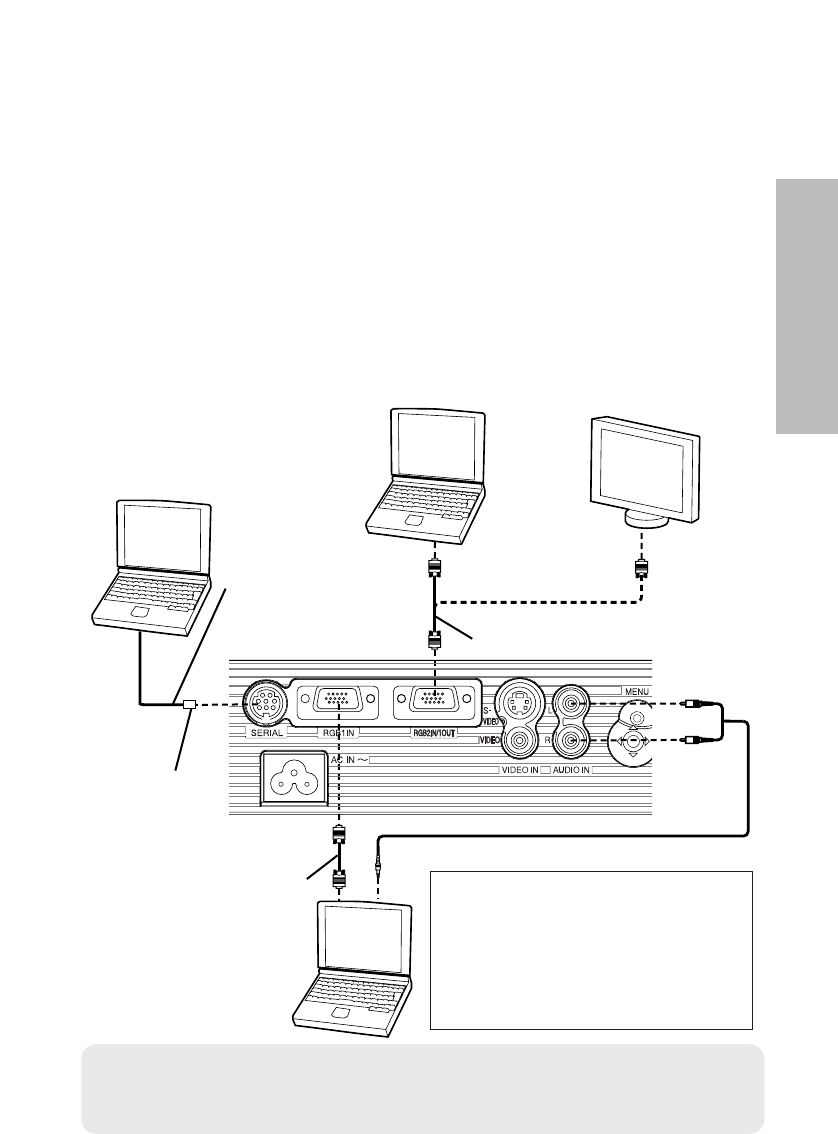
ENGLISH-21
Getting started
Connections
Notes on connections
B
Read the instruction manual for each peripheral device carefully before connecting it.
B
Turn off the power supply for all peripheral devices before making any connections.
B
If the cables necessary for connection are not included with the peripheral device or
available as an option, you may need to prepare a proper cable for the device concerned.
B
If there is a lot of jitter in the video signal, the projected image may flicker. In such cases,
it will be necessary to connect a TBC (time base corrector).
B
Refer to the list on page 62 for details on compatible signals which can be input to the
projector.
B
Only one audio system circuit is available for the AUDIO IN L-R connectors, so if you
change the audio input source, you will need to remove and insert the appropriate plugs.
Connecting to computer
RGB signal cable
(accessory)
Computer
Computer
DIN 8-pin
(male)
Computer for
control use
Monitor
RGB signal cable
Refer to the accessory CD-ROM
for details on the wireless
network that can be used for
controlling the projector with a
personal computer.
(PT-LB20NTU only)
Serial adapter
(ET-ADSER : sold
separately)
NOTE:
BDo not input the signal to the RGB2 IN/1 OUT connector when “RGB2
SELECT” in the “OPTION” menu is set to “OUTPUT”. (page 46)
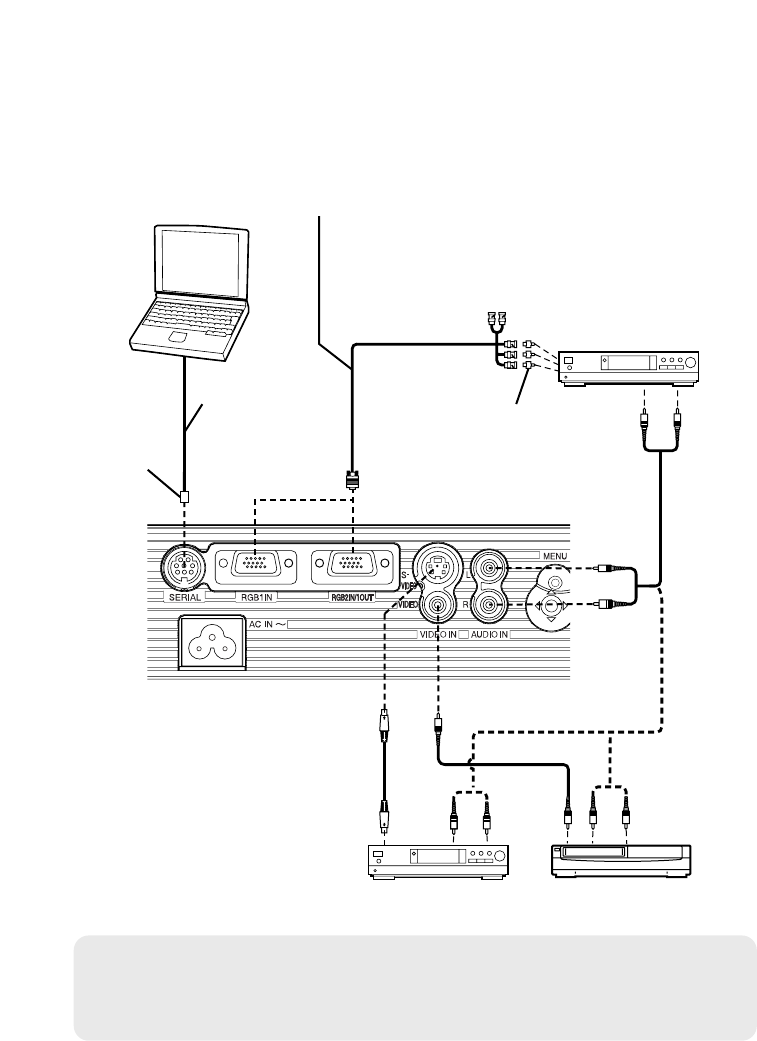
22-ENGLISH
NOTE:
BIf the signal cables are disconnected or if the power supply for the
computer or video deck is turned off while “D.ZOOM”(digital zoom) or
“INDEX WINDOW” is being used, these functions will be cancelled.
Connecting to video equipment
D-sub15-pin (male) - BNCx5 (male) adapter cable
DVD player
(with component
video connectors)
DIN 8-pin
(male)
DVD player Video deck
Computer for control use
Red (connect to PRsignal connector)
Blue (connect to PBsignal connector)
Green (connect to Y signal connector)
BNC/RCA adapter
Serial adapter
(ET-ADSER :
sold separately)
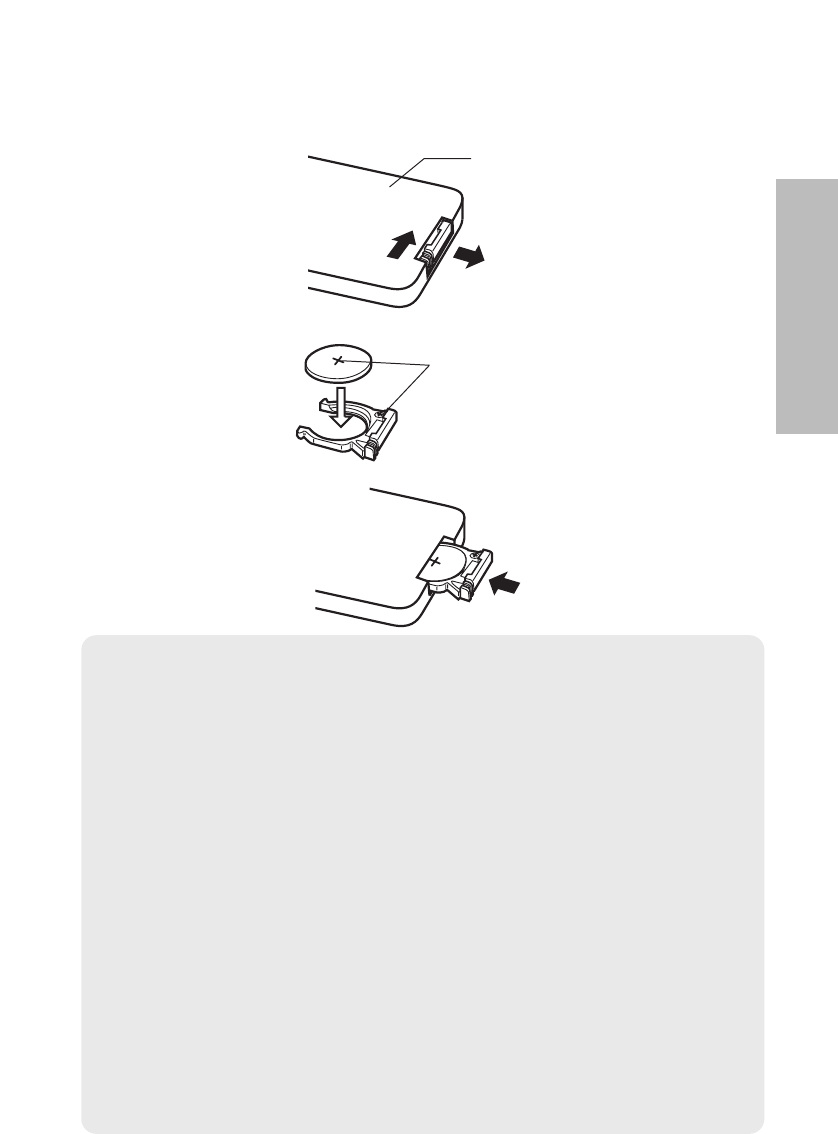
ENGLISH-23
Getting started
Insert the accessory lithium battery while making sure that the polarities are correct.
#While pushing the battery holder tab to the right, pull out the battery
holder.
$Insert the battery into the battery holder so that the + side is facing
upward.
%Insert the battery holder.
Preparation for the remote control unit
Push the tab
Pull out
Back side
Match the “+” surface of the battery
with the “+” marked side of the
battery holder.
NOTE:
BDo not drop the remote control unit.
BKeep the remote control unit away from liquids.
BRemove the battery if not using the remote control unit for long periods.
BUse only CR2025 batteries as replacement batteries.
BIf the remote control unit is held so that it is facing directly in front of the
remote control signal receptor, the operating range is within
approximately 7 m (23´) from the surfaces of the receptor. Furthermore,
the remote control unit can be operated from an angle of ±30° to the left
or right and ±15° above or below the receptor.
BIf the buttons on the remote control unit are kept pressed, the battery
power will be consumed rapidly.
BIf there are any obstacles in between the remote control unit and the
receptor, the remote control unit may not operate correctly.
BIf strong light is allowed to shine onto the remote control signal receptor,
correct projector operation may not be possible. Place the projector as
far away from light sources as possible.
B
If facing the remote control unit toward the screen to operate the projector,
the operating range of the remote control unit will be limited by the amount
of light reflection loss caused by the characteristics of the screen used.
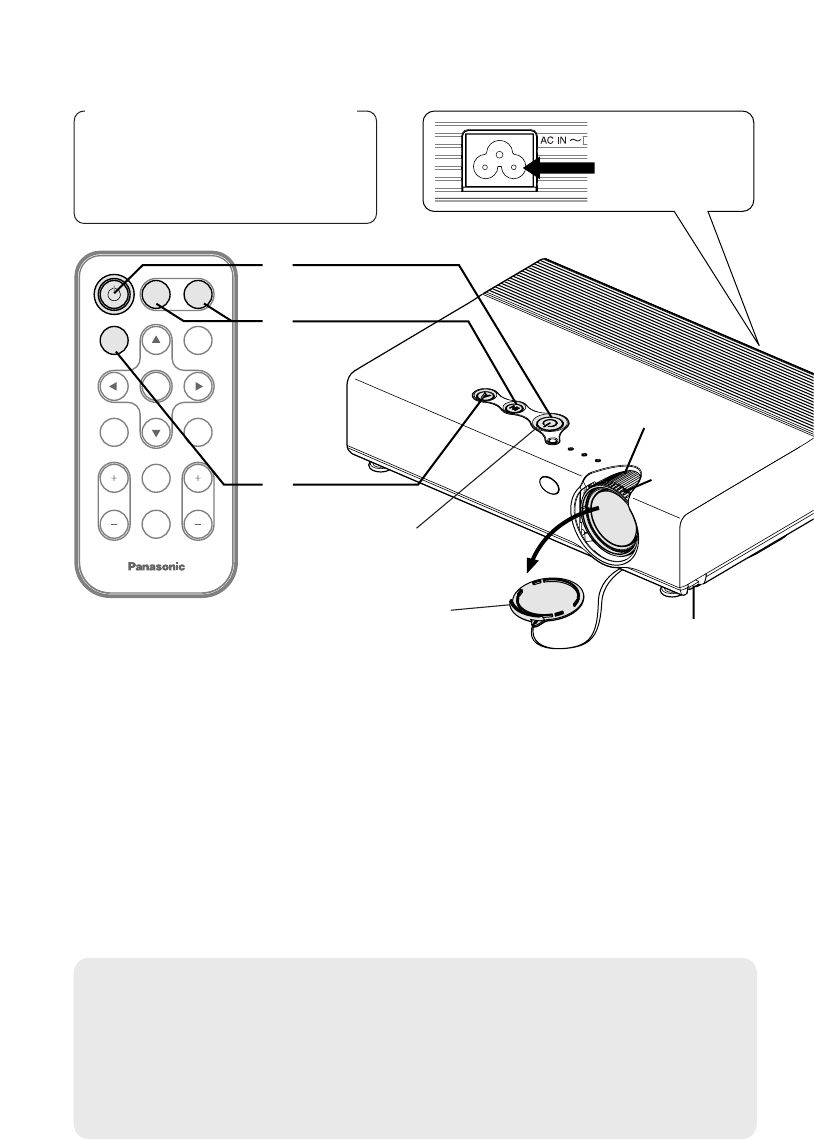
ENTER
FREEZE
SHUTTER
INDEX
WINDOW
PROJECTOR
VOLUME D.ZOOM
STD
VIDEO
INPUT
POWER
RGB
MENU
AUTO
SETUP
)
*
$
&
(
'
#
Turning on the power
Before turning on the power
1. Ensure that all peripheral
devices are connected
properly.
2. Remove the lens cover.
Lens cover
Power cord
Connect the accessory power cord to the AC IN
socket.
BThe POWER button on the projector will illuminate red.
Press the POWER button.
BThe POWER button on the projector will flash green. After a short
period, it will illuminate green, and a picture will be projected.
Turn on the power of all connected devices.
BStart the play function of a device such as a DVD player.
NOTE:
B
If the power cord was disconnected during projection when the projector
was used the last time, projection will start after the power cord is
connected (when “POWER MEMORY” in the “OPTION” menu is set to
“ON”). Refer to page 48 for details.
BA tinkling sound may be heard when the lamp unit is turned on, but this
is not a sign of a malfunction.
#
$
%
24-ENGLISH
POWER button
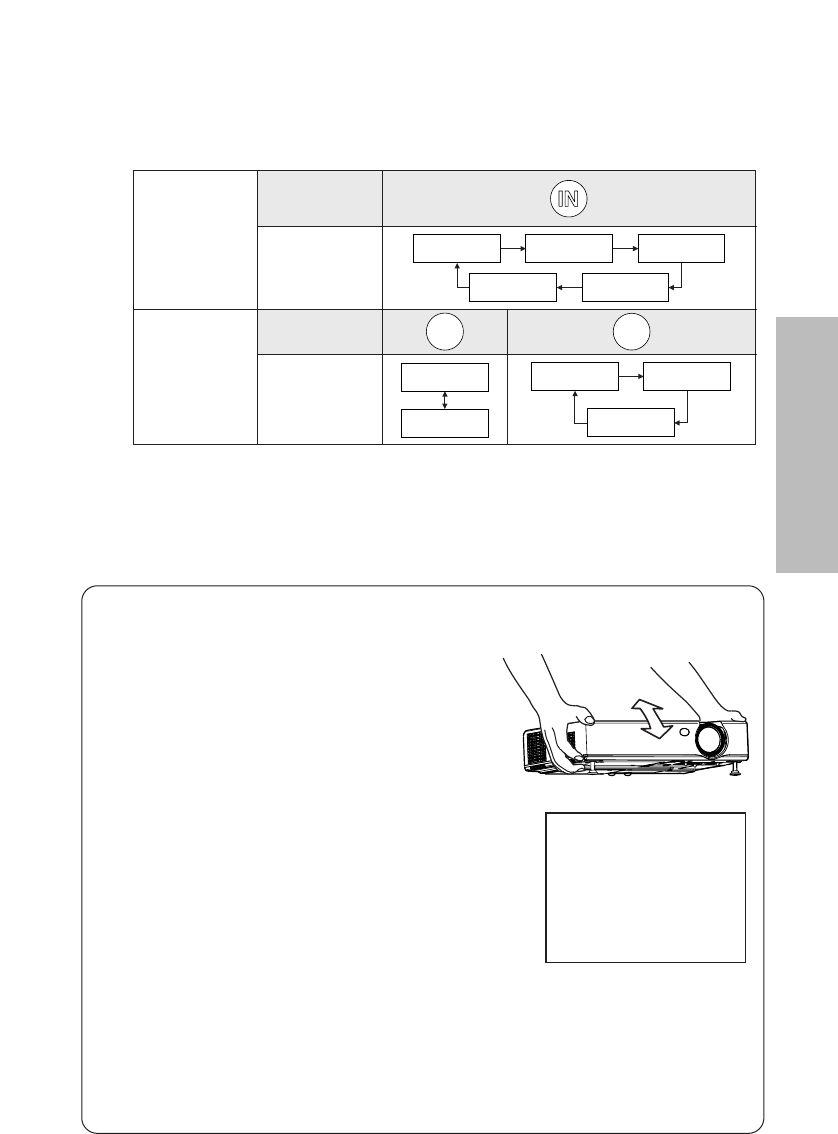
ENGLISH-25
Basic operation
Press the input select button to select the
input signal.
Follow the procedure below when you set the projector up first, and when
you change the setup place.
Press the AUTO SETUP button to
initiate automatic positioning.
BThe tilt of the projector and the input
signal will be detected and keystone
distortion and the position of the image
will be corrected.
(Refer to page 28 for details.)
Adjusting the size
BTurn the zoom ring to adjust the size of the projected image.
Adjusting the focus
BTurn the focus ring to adjust the focus of the projected image.
AUTO SETUP
&
'
)
*
(
Adjusting the angle
BWhile pressing the adjuster buttons,
adjust the forward/back angle of tilt
of the projector. Adjust so that the
projected image is placed at the
center of the screen.
BA picture will be projected in accordance with the selected input
signal.
BWhen a YPBPRsignal is being input, “YPBPR” will be displayed
instead of “RGB”.
B“NETWORK” is for PT-LB20NTU only.
Input select
button
Changing
signals
Input select
buttons
Changing
signals
Control
panel
Remote
control
unit
VIDEO
RGB1 RGB2
NETWORK
S-VIDEO
VIDEO
VIDEO
S-VIDEO
RGB
RGB1 RGB2
NETWORK
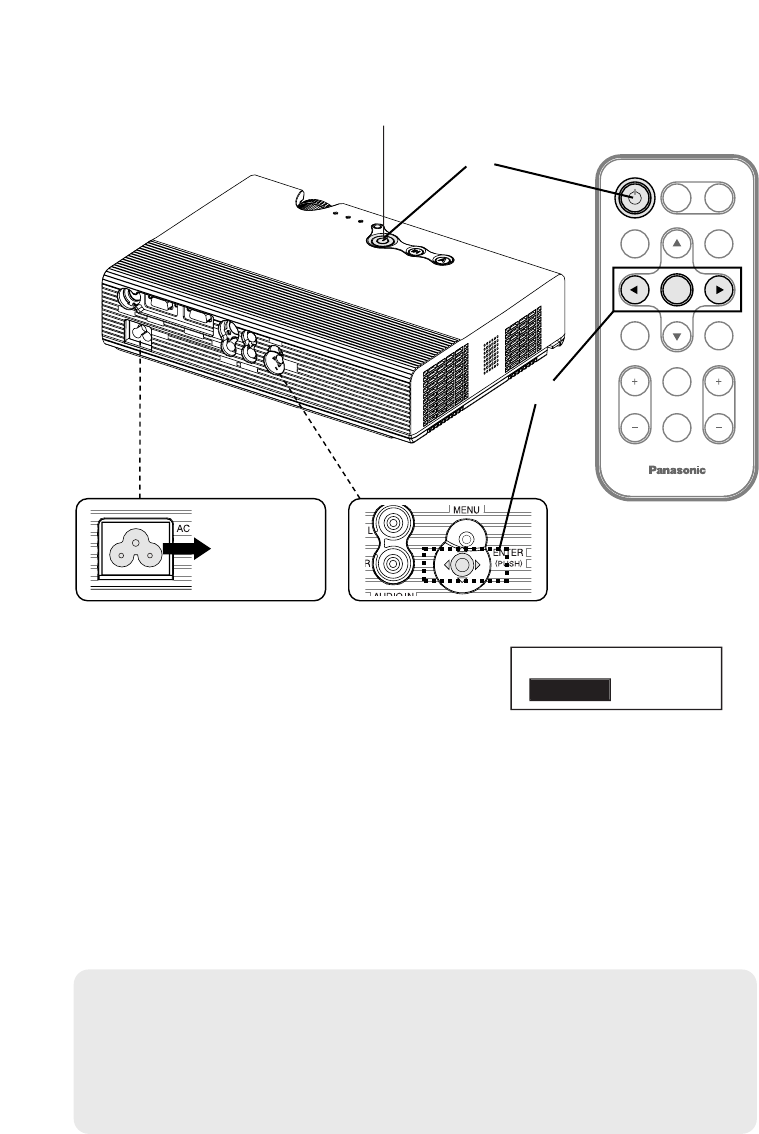
FREEZE
SHUTTER
INDEX
WINDOW
PROJECTOR
VOLUME D.ZOOM
STD
VIDEO
INPUT
POWER
RGB
MENU
AUTO
SETUP
ENTER
#
$
%
Turning off the power
POWER button
Press the POWER button.
B“POWER OFF” is displayed on the
screen.
Press the IIor HHbutton to select “OK”, and
then press the ENTER button.
BThe lamp unit will switch off and the picture will stop being projected.
(The POWER button on the projector will illuminate orange while the
cooling fan is still operating.)
NOTE:
BYou can also turn off the power by pressing the POWER button twice or
by holding it down for at least 0.5 seconds.
BWhen the projector is in standby mode (the POWER button on the
projector is illuminated red), the projector continues to draw approximately
4 W of power even when the cooling fan has stopped.
#
$
%
POWER OFF
OK CANCEL
Power
cord
Disconnect the power cord after the POWER
button on the projector illuminates red.
26-ENGLISH
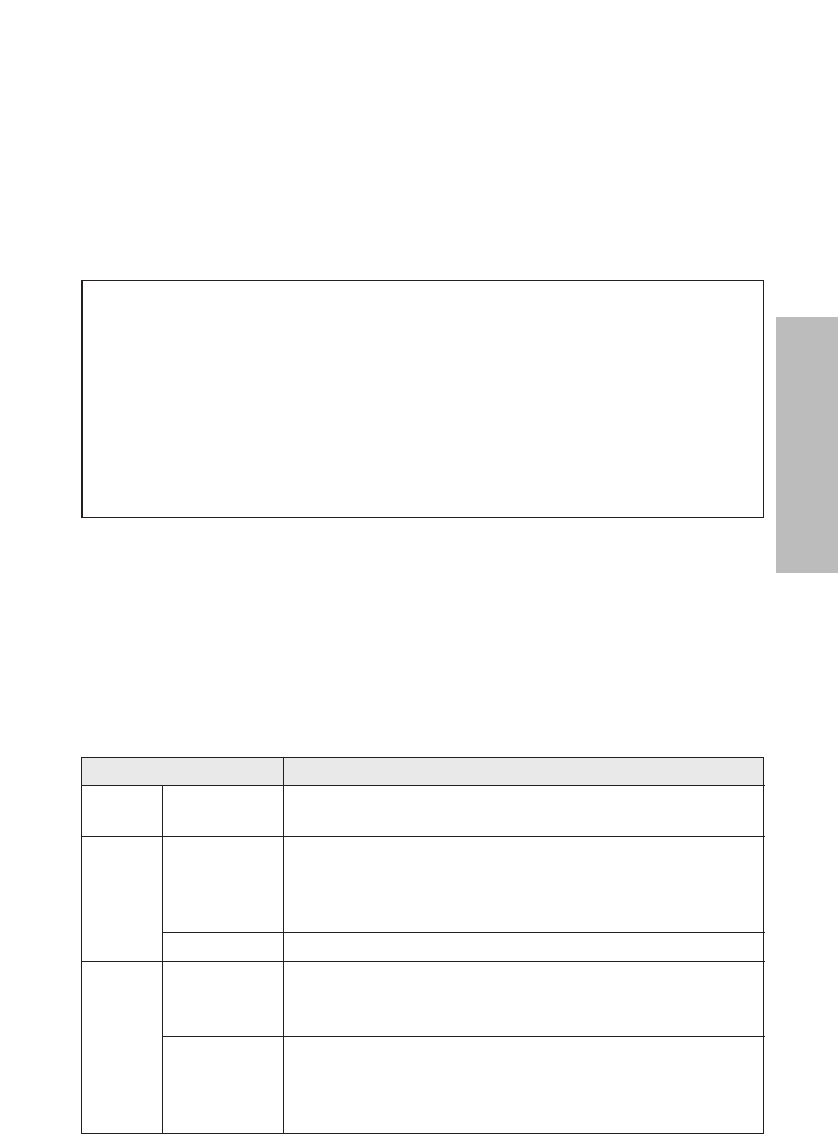
ENGLISH-27
Basic operation
POWER button on the projector
POWER button status
Red Illuminated
The projector is in standby mode and image projection
is possible by pressing the POWER button.
A picture is being projected.
The lamp is cooling down after the power has been
turned off or while direct power off function is
operating.
The projector is preparing for projection after the
power has been turned on while the POWER button
on the projector is illuminated orange. (After a short
period, a picture will be projected.)
The projector is preparing for projection after the
power has been turned on while the POWER button
on the projector is illuminated red. (After a short
period, a picture will be projected.)
Flashing
Illuminated
Illuminated
Flashing
Green
Orange
Projector status
Direct power off function
You can disconnect the power cord during projection or immediately after
use and move the projector. The cooling fan will operate by the internal
power supply to cool down the lamp.
BWhen this function is used, it may take more time for the lamp to turn back
on again compared to when the lamp cools down with the power cord
connected.
BDo not put the projector in a bag while the POWER button on the
projector is illuminated.
CAUTION
If not using the projector for an extended period of time, disconnect the
power cord plug from the wall outlet.
BIf dust builds up on the power cord plug, the resulting humidity may
damage the insulation, which could result in fire.
BThis projector continues to draw approximately 4 W of power even when
the power is turned off.
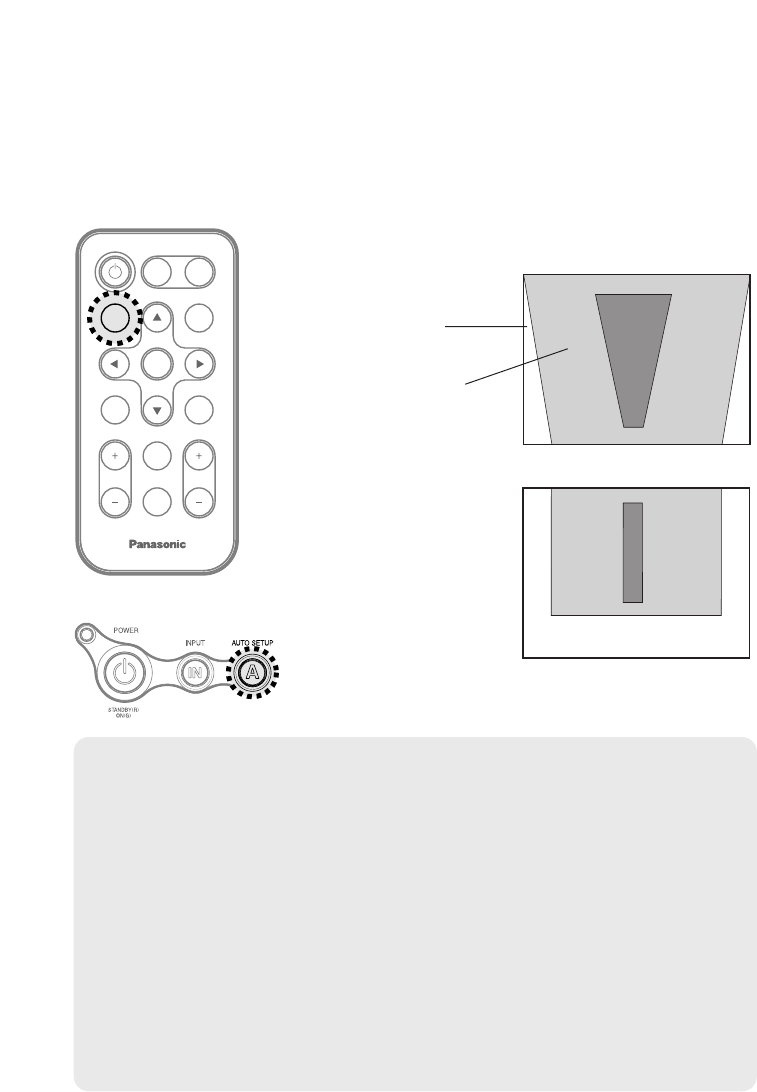
28-ENGLISH
Correcting keystone distortion and
automatic positioning (AUTO SETUP)
This projector detects its degree of tilt and the input signal. Keystone
distortion and the position of the image can then be corrected automatically
in accordance with the input signal.
ENTER
FREEZE
SHUTTER
INDEX
WINDOW
PROJECTOR
VOLUME D.ZOOM
STD
VIDEO
INPUT
POWER
RGB
MENU
AUTO
SETUP
Projector control panel
Press the AUTO SETUP button.
(When the projected image has caused keystone distortion)
BAutomatic positioning
will be carried out.
Screen
Projected
image
[
NOTE:
B“AUTO SEARCH” will also be carried out. (When “AUTO SEARCH” is
set to “ON”, refer to page 45 for details.)
BWhen RGB signals are being input, “DOT CLOCK”, and “CLOCK
PHASE” will be adjusted automatically in addition to keystone distortion
and the position of the image being corrected (except when the dot clock
frequency is 100 MHz or higher). Refer to page 41 for details.
BIf the edges of the projected image are indistinct, or if a dark picture is
being projected, the automatic setup processing may stop automatically
before it is complete. If this happens, project a different picture and then
press the AUTO SETUP button again.
BSet “AUTO KEYSTN” in the “OPTION” menu to “OFF” to prevent any
deterioration of the picture as a result of keystone correction.
(Refer to page 45.)
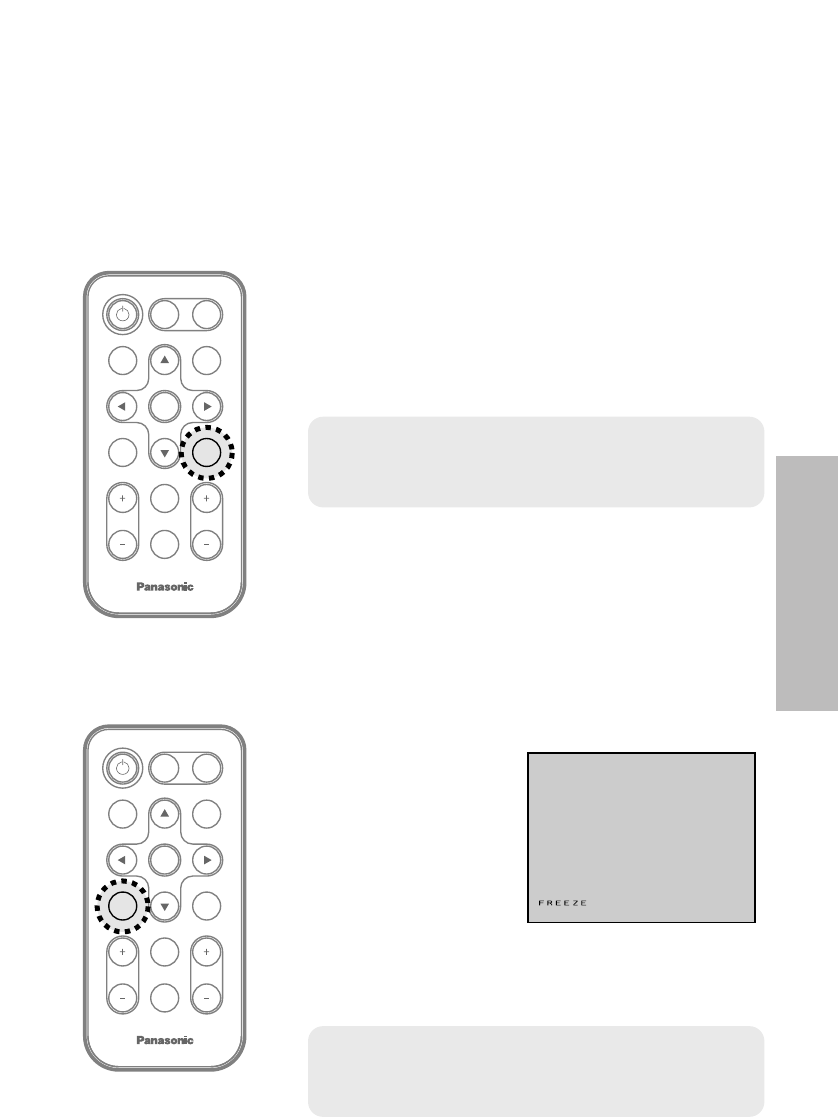
ENGLISH-29
Useful functions
Turning off the picture and sound
momentarily (SHUTTER)
The “SHUTTER” function can be used to momentarily turn off the picture and
sound from the projector when the projector is not being used for short
periods of time, such as during breaks in meetings or when carrying out
preparation. The projector uses less power in “SHUTTER” mode than it does
in normal projection mode.
ENTER
FREEZE
INDEX
WINDOW
PROJECTOR
VOLUME D.ZOOM
STD
VIDEO
INPUT
POWER
RGB
MENU
AUTO
SETUP
SHUTTER
ENTER
INDEX
WINDOW
PROJECTOR
VOLUME D.ZOOM
STD
VIDEO
INPUT
POWER
RGB
MENU
AUTO
SETUP
SHUTTER
FREEZE
Still picture
BThe picture being projected will be paused.
BPress the FREEZE button again to cancel the
still picture.
Press the SHUTTER button.
BThe picture and sound will be turned off.
BPress any button on either the projector or
remote control unit to return to normal operating
mode.
Press the FREEZE button.
NOTE:
B“SHUTTER” on the “MAIN MENU” is the same
function.
Pausing a picture (FREEZE)
NOTE:
BThe FREEZE button will be disabled when
NETWORK is selected. (PT-LB20NTU only)
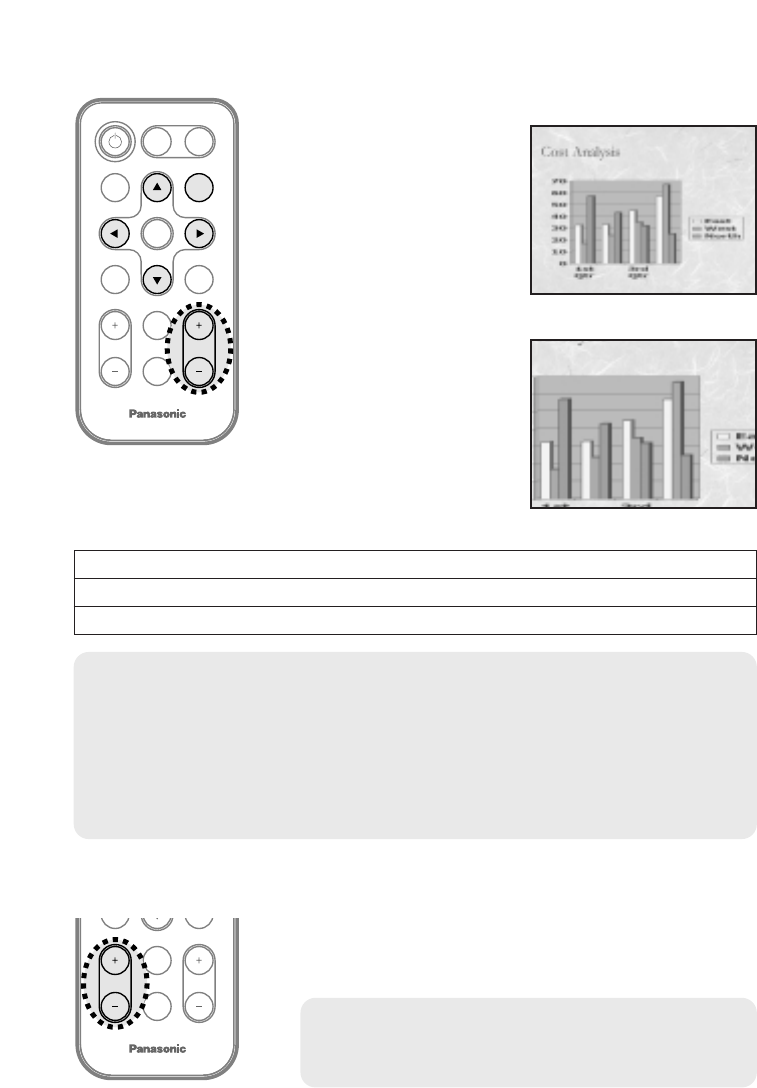
30-ENGLISH
ENTER
INDEX
WINDOW
PROJECTOR
VOLUME
STD
VIDEO
INPUT
POWER
RGB
MENU
AUTO
SETUP
SHUTTER
FREEZE
D.ZOOM
BThe picture will then
be enlarged to 1.5
times the normal size.
The remote control unit functions during D.ZOOM (digital zoom)
Press the D.ZOOM +/- buttons to change the enlargement ratio.
Press the F,G,IandHbuttons to move the enlarged area which you want to project.
Press the MENU button to return to the normal screen.
INDEX
WINDOW
PROJECTOR
STD
D.ZOOMVOLUME
[
Enlarging the picture (D.ZOOM)
Adjusting the volume (VOLUME)
Press the D.ZOOM +/- button.
Press the VOLUME +/- button.
BPress the + button to raise the volume.
BPress the - button to lower the volume.
NOTE:
BThe enlargement ratio can be changed within the range of x1 to x2, in
steps of 0.1. When RGB signals are being input, the enlargement ratio
can be changed within the range of x1 to x3, except when the “FRAME
LOCK” is set to “ON”.
BIf the type of signal being input changes while the digital zoom function
is being used, the digital zoom function will be cancelled.
NOTE:
BYou can also select “VOLUME” from the
“MAIN MENU” to adjust the volume.
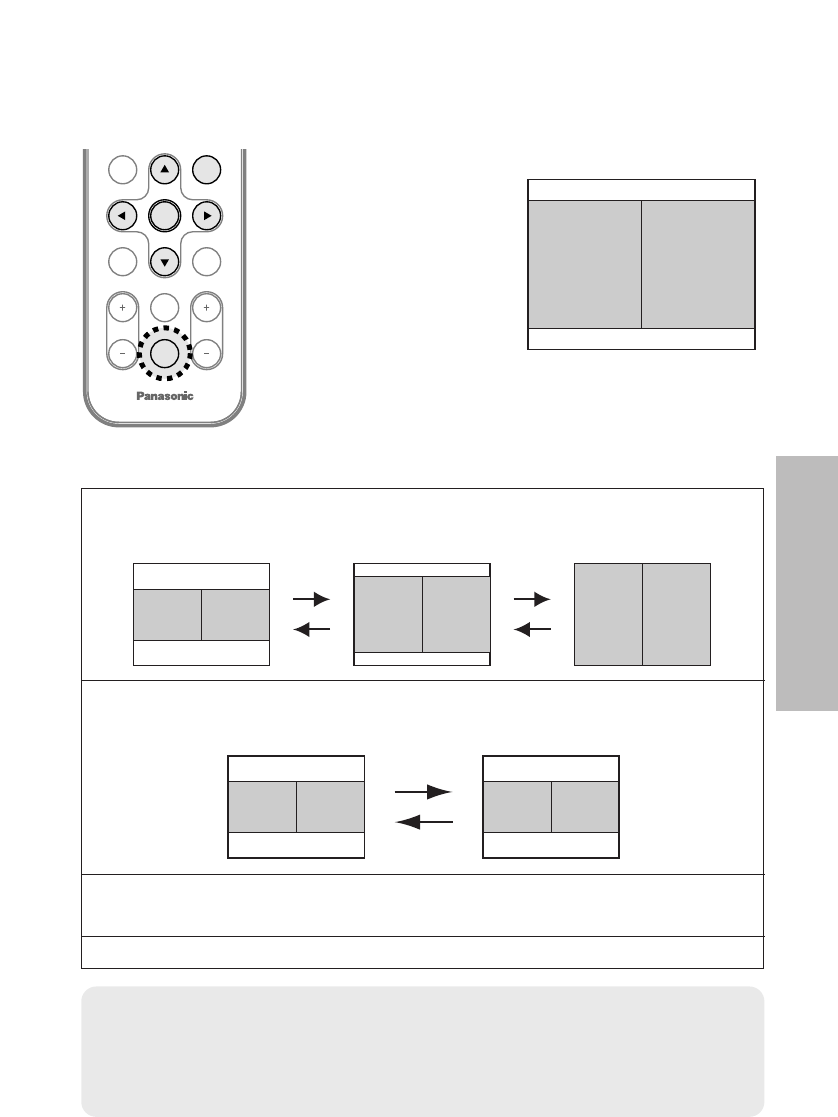
ENGLISH-31
Useful functions
ENTER
PROJECTOR
VOLUME D.ZOOM
STD
MENU
AUTO
SETUP
SHUTTER
FREEZE
INDEX
WINDOW
The remote control unit functions during INDEX WINDOW
Press the For Gbutton to select a screen size.
It can switch to three stages.
Still
picture
Moving
picture
Still
picture
Moving
picture
Still
picture
Moving
picture
Press the IIor HHbutton to switch between the still picture screen
and moving picture screen.
Press the ENTER button to capture the present moving picture in a
still window.
Press the MENU button to return to the previous screen.
Still
picture
Moving
picture
Moving
picture
Still
picture
Displaying two screens (INDEX WINDOW)
This function lets you store a picture which is being projected into memory,
so that you can display a still picture and a moving picture on the screen.
BThe aspect ratio of
the screen changes
and the image is
vertically elongated
in comparison to a
normal image.
B
When NETWORK is
selected, the screen
display will be switched between four window style,
index style, and 16 Index style. (PT-LB20NTU only.
Refer to the accessory CD-ROM for details.)
Press the INDEX WINDOW button.
NOTE:
BWhen the screen size is changed, the picture’s aspect ratio will also
change. Make sure that you fully understand the notes on “ASPECT” on
page 43 before using the “INDEX WINDOW” function.
B“INDEX WINDOW” on the “MAIN MENU” is the same function.
Still
picture
Moving
picture
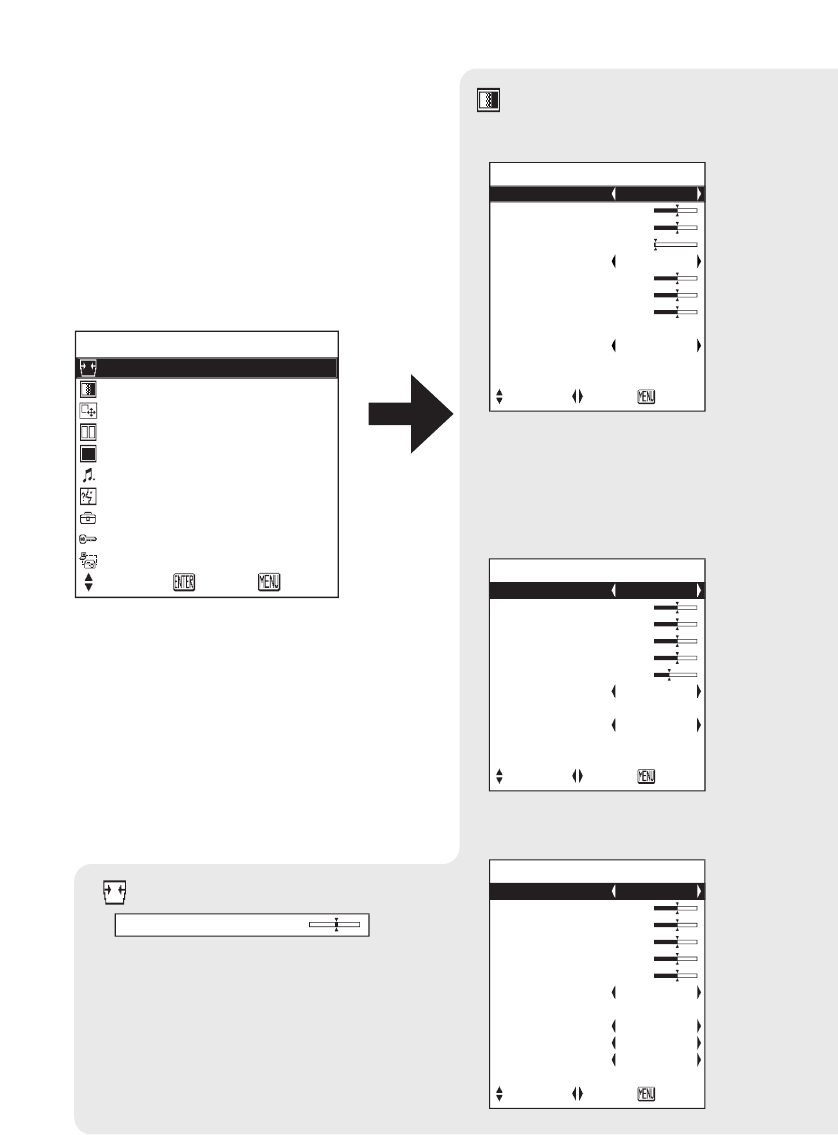
32-ENGLISH
On-screen menus
Menu screens
The various settings and adjustments for
this projector can be carried out by
selecting the operations from on-screen
menus.
The general arrangement of these menus
is shown below.
MAIN MENU
MENU
KEYSTONE
PICTURE
POSITION
INDEX WINDOW
SHUTTER
VOLUME
LANGUAGE
OPTION
SECURITY
NETWORK
SELECT
ENTER EXIT
PICTURE
PICTURE MODE DYNAMIC
CONTRAST 32
BRIGHT 32
SHARPNESS 0
COLOR TEMP. STANDARD
W-BAL R 32
W-BAL G 32
W-BAL B 32
DAYLIGHTVIEW
AI ON
SIGNAL MODE XGA
STANDARD
SELECT ADJ RETRN
PICTURE menu (page 37)
When an RGB signal is being input
or NETWORK is selected
PICTURE
PICTURE MODE STANDARD
CONTRAST 32
BRIGHT 32
COLOR 32
TINT 32
SHARPNESS 6
COLOR TEMP. STANDARD
DAYLIGHTVIEW
AI ON
SIGNAL MODE 480p
STANDARD
SELECT ADJ RETRN
When a YP
B
P
R
signal is being input
PICTURE
PICTURE MODE STANDARD
CONTRAST 32
BRIGHT 32
COLOR 32
TINT 32
SHARPNESS 8
COLOR TEMP. STANDARD
DAYLIGHTVIEW
AI ON
TV-SYSTEM AUTO
STILL MODE OFF
STANDARD
SELECT ADJ RETRN
When an S-VIDEO/VIDEO
signal is being input
KEYSTONE correction (page 36)
KEYSTONE 0
BPress the MENU button to
display the “MAIN MENU”.
Refer to page 34 for details on
how to operate the on-screen
menus.
BWhen NETWORK is
selected, “W-BAL R/G/B”
settings will not be displayed.
(PT-LB20NTU only)
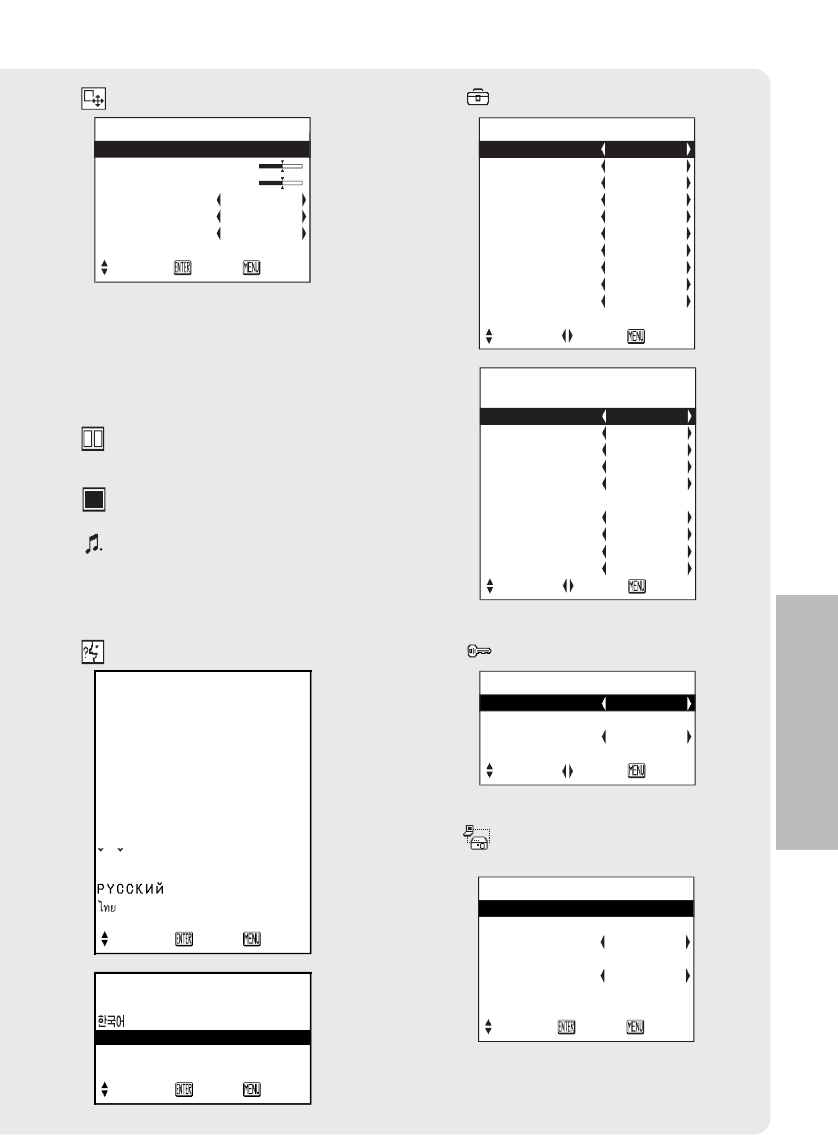
ENGLISH-33
Adjustments and settings
POSITION menu (page 41)
OPTION
OSD ON
AUTO SEARCH ON
AUTO SIGNAL ON
AUTO KEYSTN ON
RGB2 SELECT INPUT
RGB/YP
B
P
R
AUTO
VGA60/480p 480p
SXGA MODE SXGA
NR OFF
BLACKBOARD OFF
▼
SELECT ADJ RETRN
OPTION menu (page 45)
OPTION
▲
BACK COLOR BLUE
FRONT/REAR FRONT
DESK/CEILING DESK
FAN CONTROL STANDARD
LAMP POWER HIGH
LAMP RUNTIME 10H
FUNC 1 DAYLIGHT
CONTROL KEY ON
AUTO POW.OFF DISABLE
POWER MEMORY ON
SELECT ADJ RETRN
SECURITY
INPUT PASSWD OFF
AMEND PASSWD
TEXT DISPLAY OFF
TEXT CHANGE
SELECT ADJ RETRN
SECURITY menu (page 49)
POSITION
POSITION
DOT CLOCK 32
CLOCK PHASE 16
ASPECT 4:3
RESIZING ON
FRAME LOCK OFF
STANDARD
SELECT ENTER RETRN
BWhen an S-VIDEO/VIDEO signal
is being input, “DOT CLOCK”,
“CLOCK PHASE” and “FRAME
LOCK” settings will not be
displayed.
LANGUAGE ENGLISH
DEUTSCH
FRANÇAIS
ESPAÑOL
ITALIANO
PORTUGUÊS
SVENSKA
NORSK
DANSK
POLSKI
C
E
S
TINA
MAGYAR
▼
SELECT ENTER RETRN
LANGUAGE ENGLISH
▲
ENGLISH
中文
日本語
SELECT ENTER RETRN
LANGUAGE menu (page 44)
INDEX WINDOW function
(page 31)
SHUTTER function (page 29)
VOLUME adjustment
Press the ENTER button, and
then press the Ior Hbutton
to adjust the volume.
NETWORK
NETWORK 1
NAME CHANGE LB20NT
INPUT PASSWD OFF
AMEND PASSWD
WEB CONTROL ON
STATUS
DEFAULT
SELECT ENTER RETRN
NETWORK menu (page 51)
(PT-LB20NTU only)
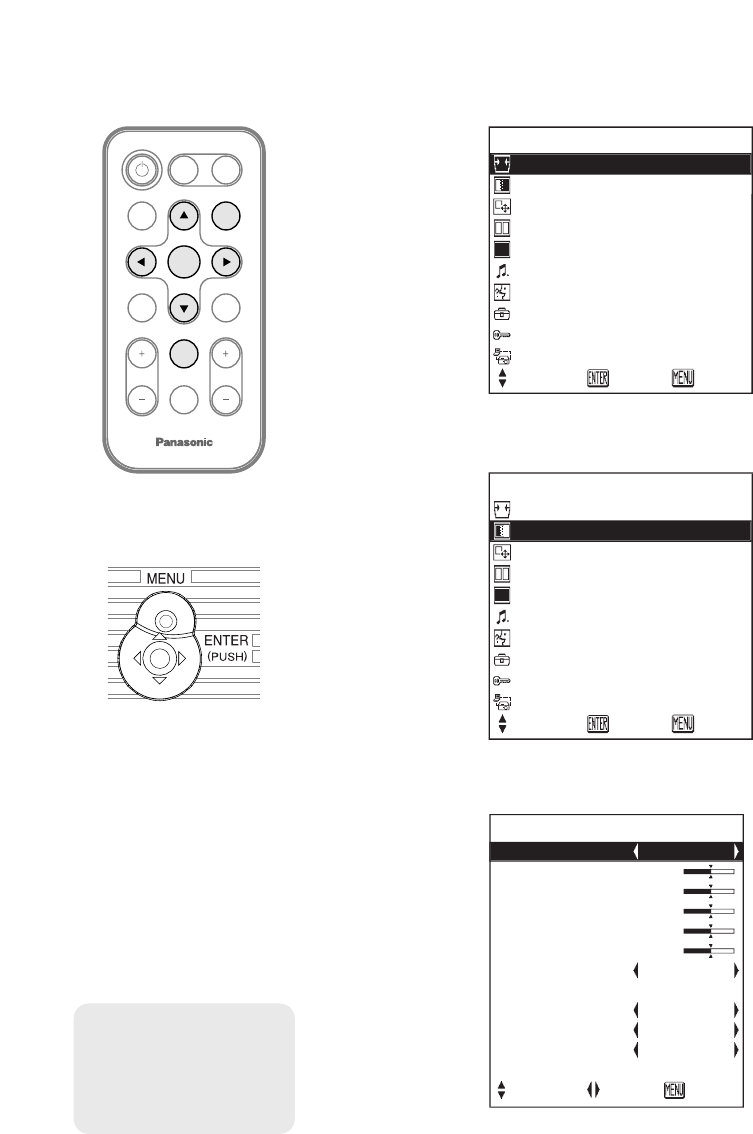
34-ENGLISH
#Press the MENU button.
The “MAIN MENU”
will be displayed.
$Press the FFor GGbutton to select an item.
Selected item will
be displayed in
blue.
%Press the ENTER button to accept the
selection.
The selected
menu screen or
adjustment
screen will then
be displayed.
(Example:
“PICTURE”
menu)
ENTER
FREEZE
SHUTTER
INDEX
WINDOW
PROJECTOR
VOLUME D.ZOOM
STD
VIDEO
INPUT
POWER
RGB
AUTO
SETUP MENU
Menu operation guide
MENU
KEYSTONE
PICTURE
POSITION
INDEX WINDOW
SHUTTER
VOLUME
LANGUAGE
OPTION
SECURITY
NETWORK
SELECT
ENTER EXIT
MENU
KEYSTONE
PICTURE
POSITION
INDEX WINDOW
SHUTTER
VOLUME
LANGUAGE
OPTION
SECURITY
NETWORK
SELECT
ENTER EXIT
PICTURE
PICTURE MODE STANDARD
CONTRAST 32
BRIGHT 32
COLOR 32
TINT 32
SHARPNESS 8
COLOR TEMP. STANDARD
DAYLIGHTVIEW
AI ON
TV-SYSTEM AUTO
STILL MODE OFF
STANDARD
SELECT ADJ RETRN
NOTE:
BPress the MENU
button to return to
the previous
screen.
Menu operation
(on connector panel)
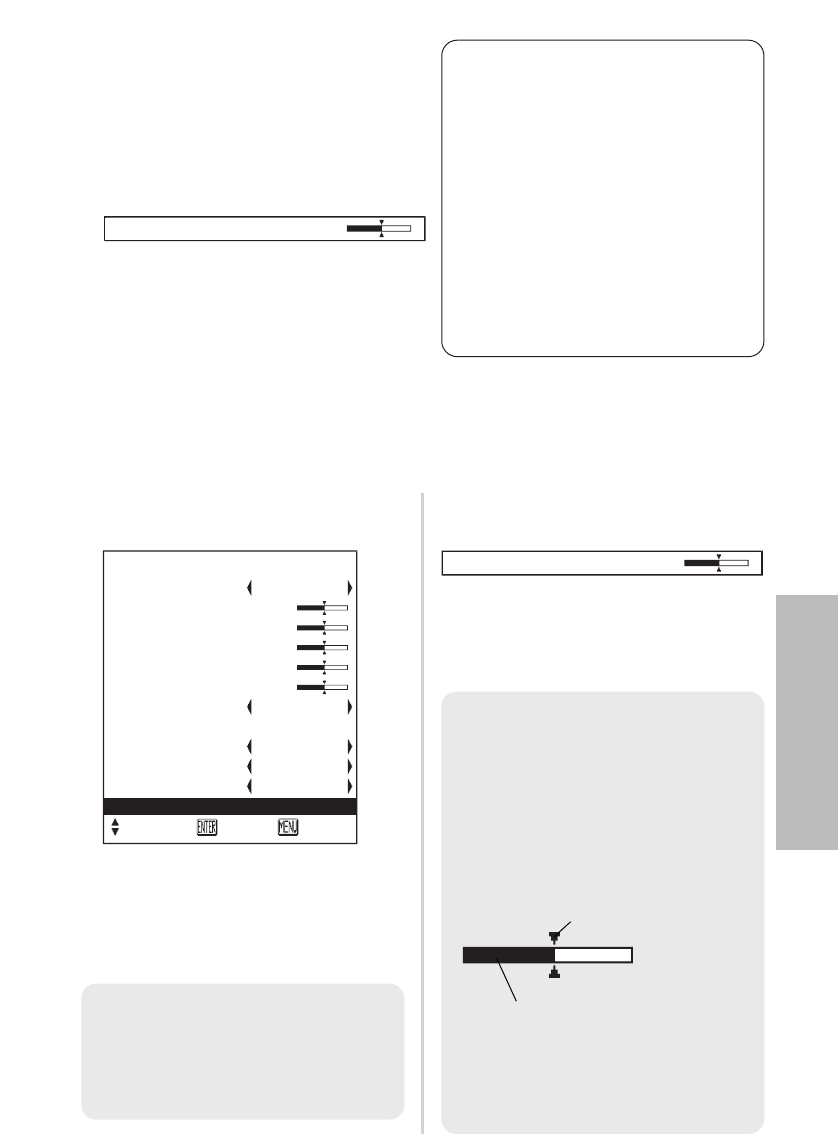
ENGLISH-35
Adjustments and settings
&Press the FFor GGbutton to select
an item, and then press the IIor
HHbutton to change or adjust the
setting.
An individual adjustment screen
such as the one shown below will
be displayed for bar scale items.
The bar scale will turn green when
any adjustment changes the setting
from the factory set value.
Unavailable on-screen
menu items
This projector has unadjustable
items and unusable functions
depending on the signal being
input.
When an item cannot be adjusted
or a function cannot be used, the
corresponding on-screen menu
display does not appear, and the
item or function will not work even
if the ENTER button is pressed.
Returning a setting to the factory default
If you press the STD (standard) button on the remote control unit, you can
return settings to the factory default settings. However, the operation of this
function varies depending on which screen is being displayed.
BWhen a menu screen is being
displayed
All items displayed will be returned
to their factory default settings,
“STD” will be displayed in the top-
right screen and the bar scale will
appear white.
BWhen an individual adjustment
screen is being displayed
Only the item displayed will be
returned to the factory default
setting, and the bar scale will
appear white.
NOTE:
BYou can also select
“STANDARD” from the menu
screen and then press the
ENTER button.
PICTURE STD
PICTURE MODE STANDARD
CONTRAST 32
BRIGHT 32
COLOR 32
TINT 32
SHARPNESS 8
COLOR TEMP. STANDARD
DAYLIGHTVIEW
AI ON
TV-SYSTEM AUTO
STILL MODE OFF
STANDARD
SELECT ENTER RETRN
BRIGHT 32
BRIGHT 32
NOTE:
B
Triangle symbols above and below
the bar scale indicate the factory
default setting. Items which do not
have these triangle symbols
cannot be returned to the factory
default setting.
Indicates the standard factory
default setting
Indicates the current
adjustment value
BThe positions of triangle
symbols vary depending on the
type of signal being input.
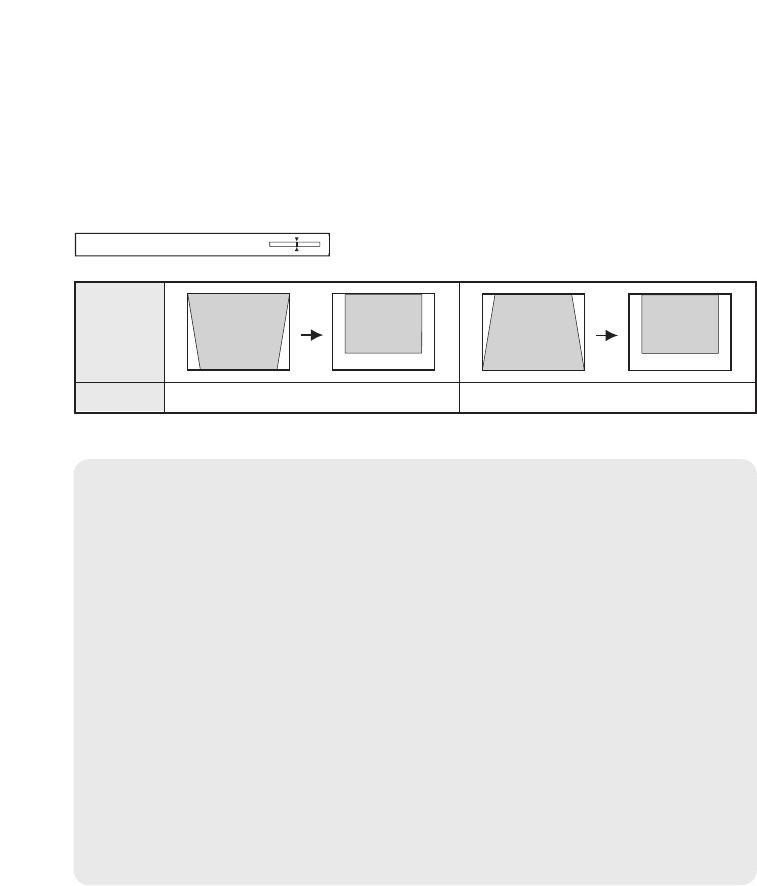
36-ENGLISH
Correcting keystone distortion
Keystone distortion is corrected automatically when the projector’s automatic
setup function is used, but this correction will not apply if the screen itself is
tilted. In such cases, you can correct the keystone distortion manually with
the following procedure.
Vertical
keystone
distortion
correction
Operation
Press the HHbutton. Press the IIbutton.
KEYSTONE 0
NOTE:
BIf you press the AUTO SETUP button after correcting the keystone
distortion manually, the automatic keystone correction function will
operate and the corrected picture will return to its previous incorrect
condition. To prevent this from happening, you can set “AUTO
KEYSTN” in the “OPTION” menu to “OFF”. (Refer to page 45.)
BVertical keystone distortion can be corrected to ±30°of the angle of tilt.
However, the greater the correction amount, the more the picture
quality will deteriorate, and the harder it will become to achieve a good
level of focus. To obtain the best picture quality, set up the projector
and screen in such a way that the amount of keystone correction
required is as minimal as possible.
BThe picture size will also change when correction of keystone distortion
is carried out.
BThe ratio of length and width of an image may become incorrect
depending on the amount of the keystone correction.
BKeystone distortion of the on-screen display will not be corrected.
Vertical keystone distortion correction only.
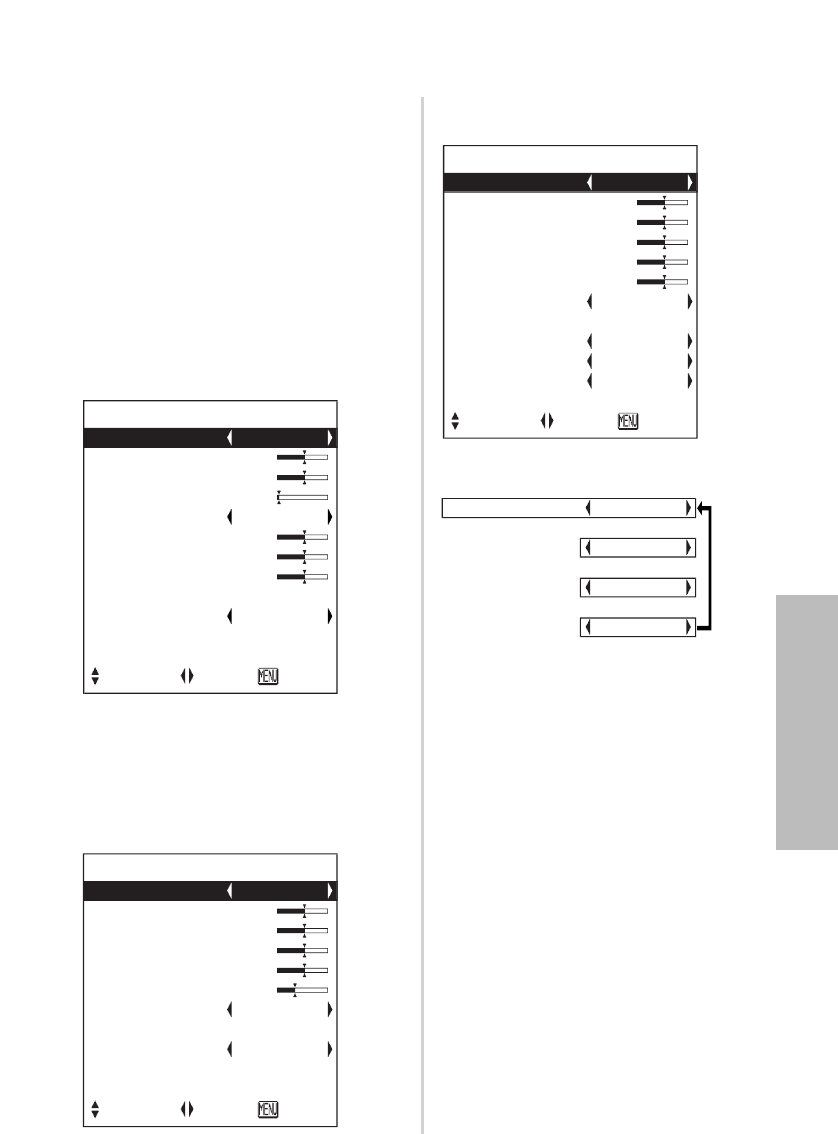
ENGLISH-37
Adjustments and settings
Press the For Gbutton on the
projector or remote control unit to
select an item, and then press the
Ior Hbutton to change the
setting.
For items with bar scales, press the
ENTER button or the Ior Hbutton
to display the adjustment screen,
and then press the Ior Hbutton
to make the adjustment.
When an S-VIDEO/VIDEO signal is
being input
Adjusting the picture
PICTURE
PICTURE MODE DYNAMIC
CONTRAST 32
BRIGHT 32
SHARPNESS 0
COLOR TEMP. STANDARD
W-BAL R 32
W-BAL G 32
W-BAL B 32
DAYLIGHTVIEW
AI ON
SIGNAL MODE XGA
STANDARD
SELECT ADJ RETRN
PICTURE
PICTURE MODE STANDARD
CONTRAST 32
BRIGHT 32
COLOR 32
TINT 32
SHARPNESS 8
COLOR TEMP. STANDARD
DAYLIGHTVIEW
AI ON
TV-SYSTEM AUTO
STILL MODE OFF
STANDARD
SELECT ADJ RETRN
When an RGB signal is being input
or NETWORK is selected
PICTURE
PICTURE MODE STANDARD
CONTRAST 32
BRIGHT 32
COLOR 32
TINT 32
SHARPNESS 6
COLOR TEMP. STANDARD
DAYLIGHTVIEW
AI ON
SIGNAL MODE 480p
STANDARD
SELECT ADJ RETRN
When an YPBPRsignal is being
input
When NETWORK is selected,
“W-BAL R/G/B” settings will not be
displayed. (PT-LB20NTU only)
PICTURE MODE NATURAL
[
STANDARD
[
DYNAMIC
[
BLACK-BD
PICTURE MODE
Select the picture mode that best
matches the image source and
room conditions.
The mode best used in dark rooms
is “NATURAL”. For rooms having
regular lighting conditions in use,
select “STANDARD”. For
exceptionally bright rooms, use
“DYNAMIC”.
“BLACK-BD” is available only when
“BLACKBOARD” in the “OPTION”
menu is set to “ON”.
Select “BLACK-BD” when projecting
onto blackboards.
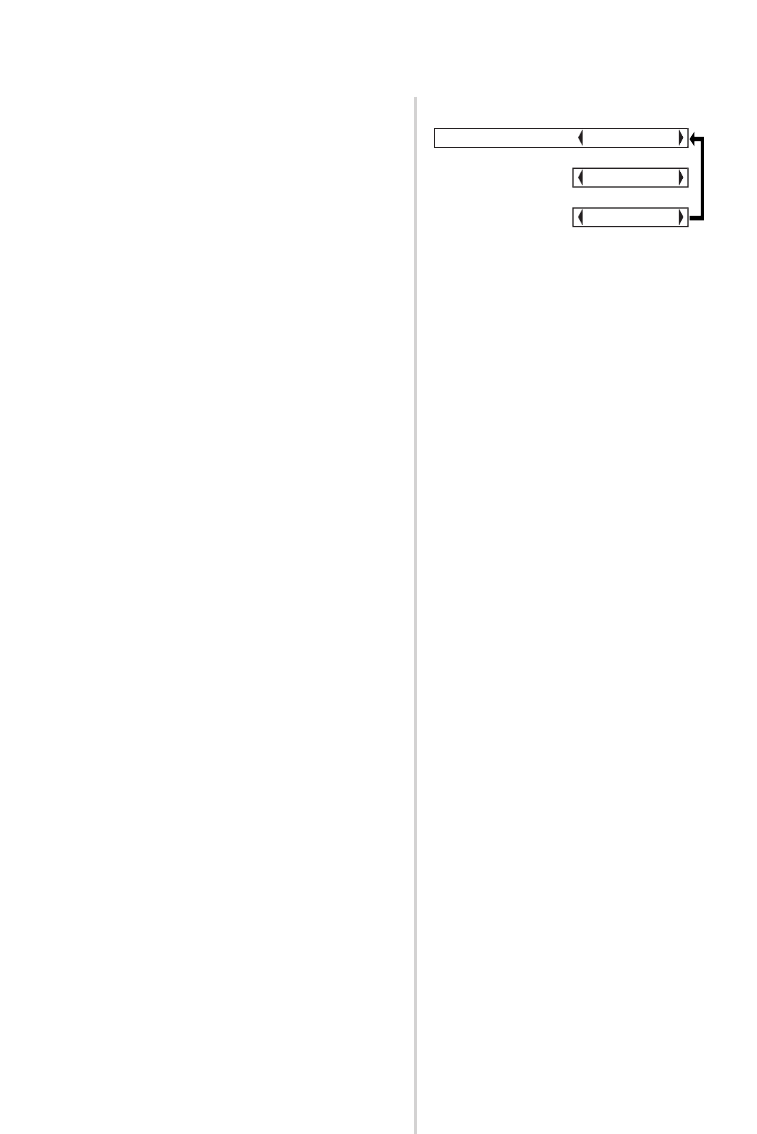
38-ENGLISH
CONTRAST
This adjusts the contrast of the
picture. (Adjust the “BRIGHT”
setting first if required before
adjusting the “CONTRAST” setting.)
The picture is bright: Ibutton
The picture is dark: Hbutton
BRIGHT
This adjusts the darker areas (black
areas) in the picture.
Black areas are too light: Ibutton
Dark areas are too solid: Hbutton
COLOR
(S-VIDEO/VIDEO/YPBPRonly)
The color is too deep: Ibutton
The color is too pale: Hbutton
TINT
(NTSC/NTSC 4.43/YPBPRonly)
This adjusts the flesh tones in the
picture.
The flesh tones are greenish:
Ibutton
The flesh tones are reddish:
Hbutton
SHARPNESS
To soften the picture details:
Ibutton
To sharpen the picture details:
Hbutton
COLOR TEMP.
This is used to adjust the white
areas of the picture if they appear
bluish or reddish.
White balance R/G/B
(W-BAL R/G/B)
(RGB only)
This is used to adjust the white
areas of the picture if they appear
colorised.
To make the selected color lighter
:
Ibutton
To make the selected color stronger
:
Hbutton
COLOR TEMP. STANDARD
[
HIGH
[
LOW
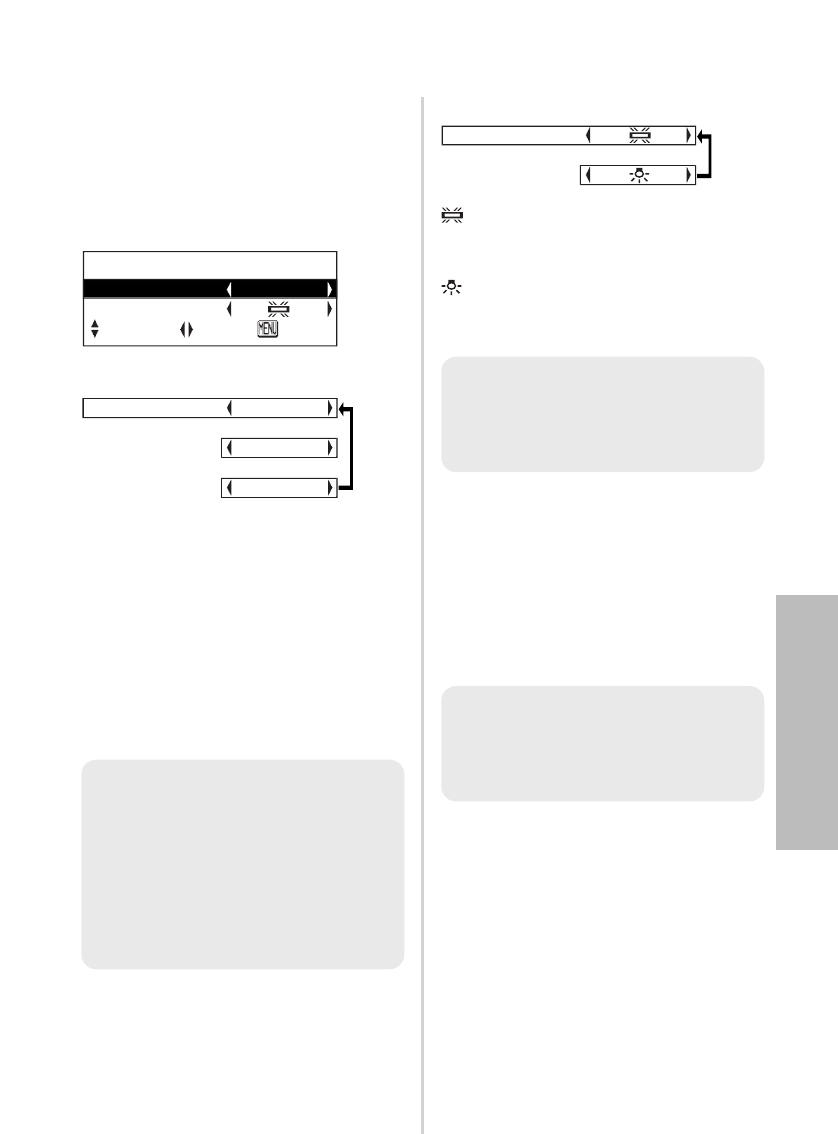
ENGLISH-39
Adjustments and settings
NOTE:
B“AI” is disabled when “LAMP
POWER” is set to “LOW”.
(Refer to page 47.)
NOTE:
B“W-BAL” is disabled when
“MODE” in “DAYLIGHTVIEW”
is set to “OFF”.
NOTE:
B“AUTO” may not function
correctly if any objects are
placed on the projector.
B“AUTO” will be disabled when
“FRONT/REAR” in the
“OPTION” menu is set to
“REAR”.
AI
ON
The lamp is controlled according to
the input signals to project images
with the best quality.
OFF
“AI” is disabled.
DAYLIGHTVIEW
This adjusts the vividness of the
projected images when the projector
is used under bright lighting.
Press the ENTER button to display
the “DAYLIGHTVIEW” screen.
AUTO
The vividness of the projected
images will be adjusted according to
the lighting condition of the room.
ON
The projected images will have the
highest vividness regardless of the
lighting condition of the room.
OFF
“DAYLIGHTVIEW” is disabled.
DAYLIGHTVIEW
MODE AUTO
W-BAL
SELECT ADJ RETRN
MODE AUTO
[
ON
[
OFF
When fluorescent lamps are used
for room lighting.
When incandescent lamps are used
for room lighting.
W-BAL
[
MODE
W-BAL
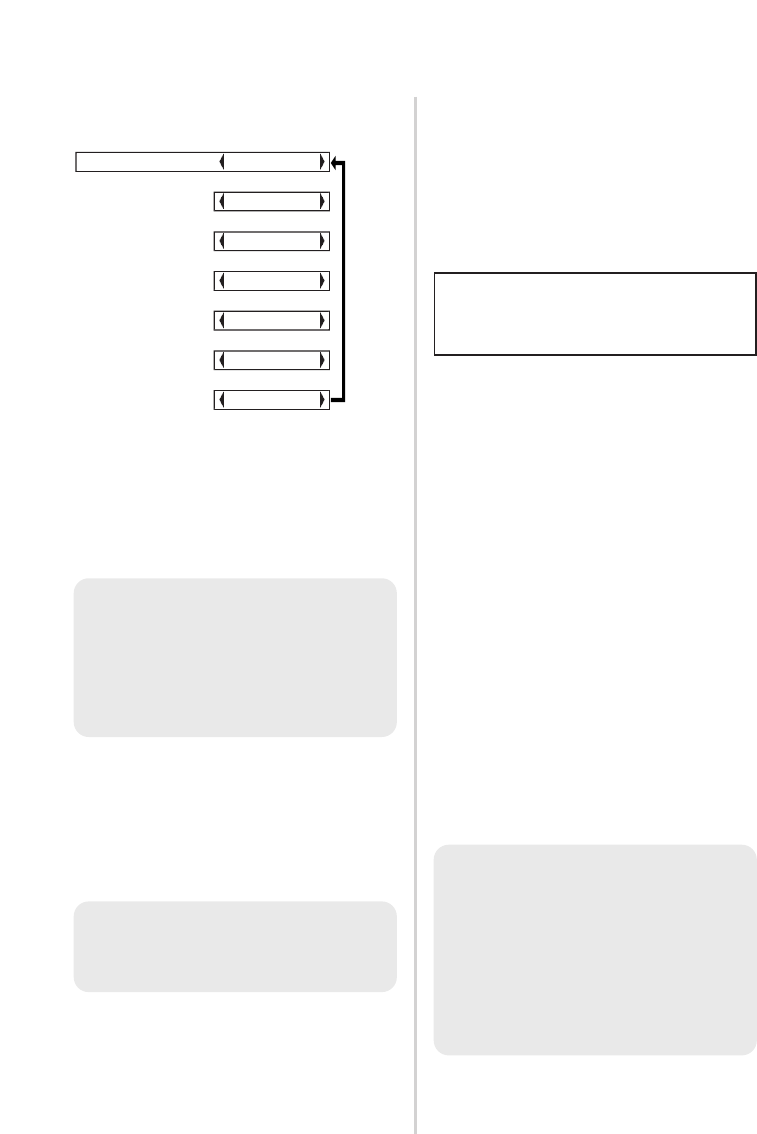
40-ENGLISH
SIGNAL MODE
(RGB/YPBPR/NETWORK only)
This displays the type of signal
which is currently being projected.
Refer to the list on page 62 for
details on each type of signal.
sRGB is an international color
reproduction standard (IEC61966-2-
1) established by the International
Electrotechnical Commission (IEC).
If you would like the colors in
sRGB-compatible pictures to be
reproduced more faithfully, make
the following settings.
##Press the FF or GG button to
select “PICTURE MODE”, and
then press the II or HH button
to select “NATURAL”.
$$Press the STD (standard)
button on the remote control
unit.
%%Press the FF or GG button to
select “COLOR TEMP.”, and
then press the II or HH button
to select “STANDARD”.
NOTE:
BsRGB is only enabled when
RGB signals are being input
(when “LAMP POWER” is set
to “HIGH”, “AI” is set to “OFF”,
and “MODE” in
“DAYLIGHTVIEW” is set to
“OFF”).
Projecting sRGB-
compatible pictures
STILL MODE
(S-VIDEO/VIDEO only)
To reduce flickering of still images
(vertical flicker), set “STILL MODE”
to “ON”.
This should normally be set to
“AUTO”. If the signal is of such poor
quality that the correct format
cannot be automatically
distinguished, change the setting
manually to the required TV system.
TV-SYSTEM AUTO
[
NTSC
[
NTSC4.43
[
PAL
[
PAL-M
[
PAL-N
[
SECAM
TV-SYSTEM
(S-VIDEO/VIDEO only)
NOTE:
BWhen set to “AUTO”, the
projector automatically
distinguishes between
NTSC/NTSC 4.43/PAL/PAL60/
PAL-M/PAL-N/SECAM signals.
NOTE:
BSet to “OFF” when playing
back moving images.
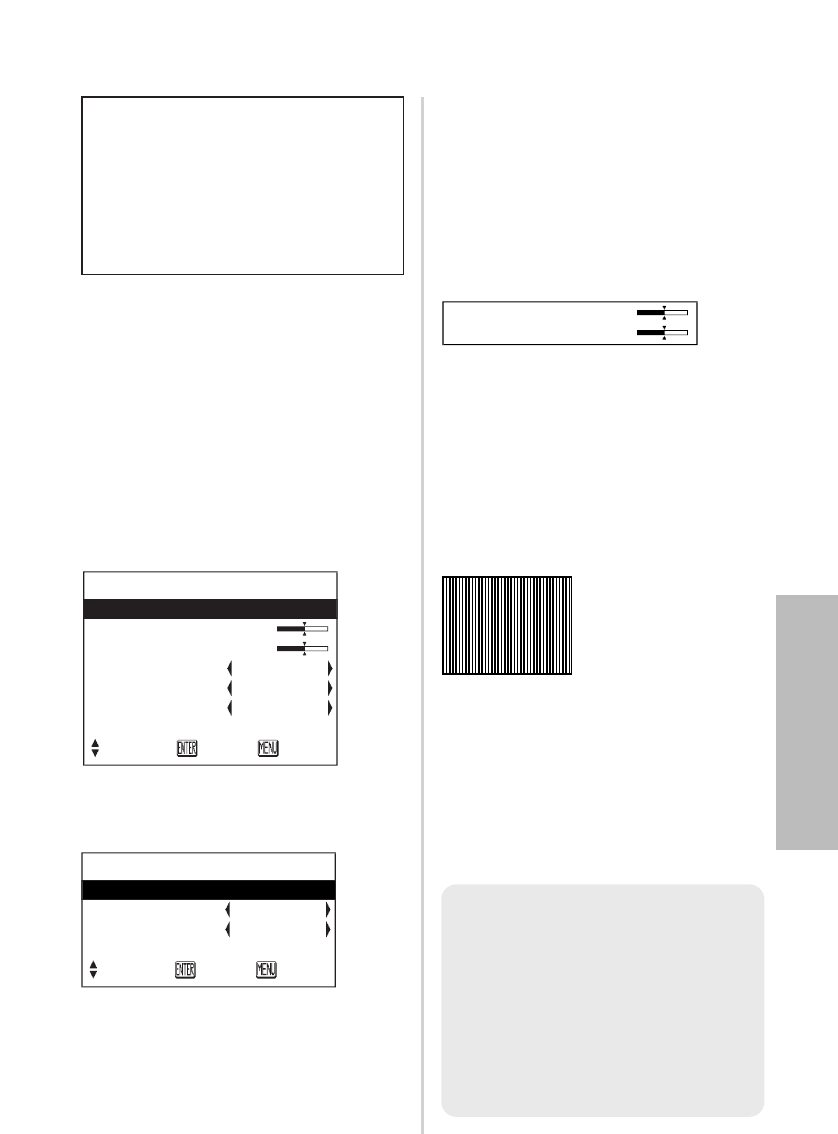
ENGLISH-41
Adjustments and settings
Press the For Gbutton on the
projector or remote control unit to
select an item, and then press the I
or Hbutton to change the setting.
For items with bar scales, press the
ENTER button or the Ior Hbutton
to display the adjustment screen,
and then press the Ior Hbutton
to make the adjustment.
When an RGB/YPBPRsignal is
being input
When an S-VIDEO/VIDEO signal is
being input
POSITION
Moves the picture position.
Press the ENTER button to display the
“POSITION” screen.
Press the Ior Hbutton to move the
picture horizontally.
Press the For Gbutton to move the
picture vertically.
DOT CLOCK
(RGB only)
Periodic striped pattern interference
(noise) may occur when a striped
pattern such as the one below is
projected. If this happens, press the
Ior Hbutton to adjust so that any
such noise is minimised.
CLOCK PHASE
(RGB/YPBPRonly)
Adjust the “DOT CLOCK” setting
first before carrying out this
adjustment. Press the Ior H
button to adjust so that the noise
level is least noticeable.
Adjusting the position
POSITION
POSITION
DOT CLOCK 32
CLOCK PHASE 16
ASPECT 4:3
RESIZING ON
FRAME LOCK OFF
STANDARD
SELECT ENTER RETRN
POSITION
POSITION
ASPECT 4:3
RESIZING ON
STANDARD
SELECT ENTER RETRN
When an RGB signal is being
input, press the AUTO SETUP
button first to initiate automatic
positioning. If the optimum setting
is not obtained when “AUTO
SETUP” is carried out, adjust by
the following procedure.
NOTE:
BIf signals with a dot clock
frequency of 100 MHz or
higher are being input,
interference may not be
completely eliminated when
the “DOT CLOCK” and
“CLOCK PHASE” adjustments
are carried out.
POSITION H 64
V 32
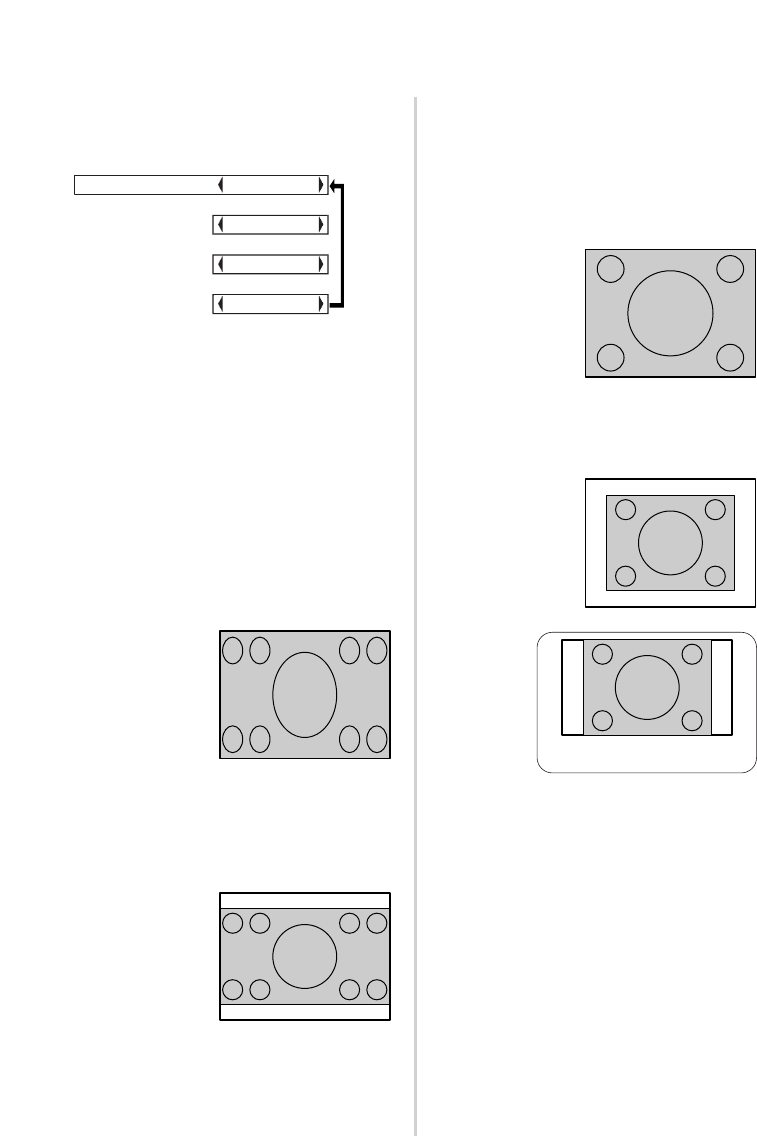
42-ENGLISH
S4:3
The size of the input signal is
compressed to 75% and projected.
(This is useful for projecting a
picture with a 4:3 aspect ratio onto a
16:9 screen.)
AUTO
(S-VIDEO only)
When an S1 video signal is being
input, the aspect ratio is changed
automatically to project a 16:9
picture.
4:3
The input signal is projected without
change.
16:9
The picture is compressed to a ratio
of 16:9 and projected.
ASPECT AUTO
[
4:3
[
16:9
[
S4:3
S1 video signals
B
S1 video signals are a type of
video signal with an aspect ratio
of 16:9 which include a detector
signal. This detector signal is
output by some sources such as
wide-vision video decks.
B
When “ASPECT” is set to
“AUTO”, the projector recognizes
the detector signal and
automatically switches the aspect
ratio to 16:9.
When a horizontally
squeezed signal is
being input.
When a 4:3 signal
is being input.
[
[
When using the 16:9 screen
ASPECT
(S-VIDEO/VIDEO/480i, 576i, 480p
and 576p YPBPRonly)
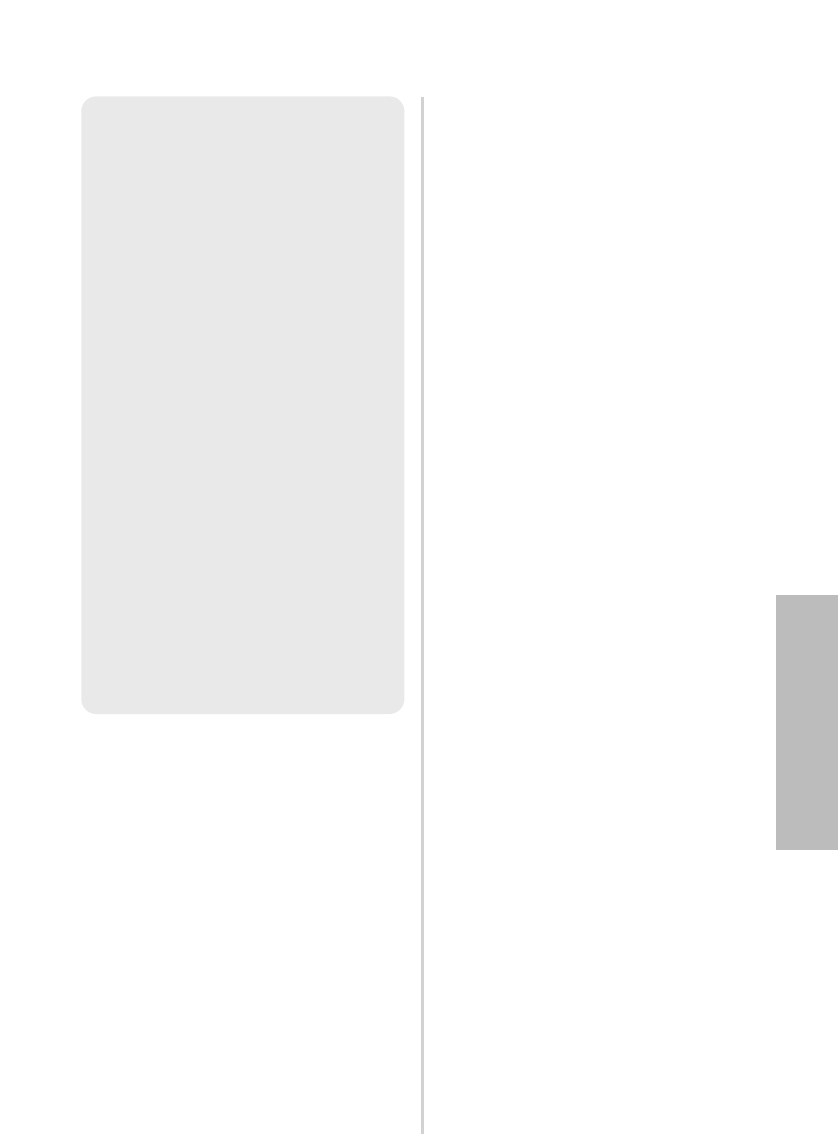
RESIZING
This should normally be set to “ON”.
(This setting is only for signals
which have lower resolutions than
the LCD panels. Refer to page 62
for details.)
ON
The pixel resolution of the input
signal is converted to the same
resolution as the LCD panels before
being projected.
This may sometimes cause
problems with the quality of the
picture.
OFF
The input signal is projected at its
original resolution, with no pixel
conversion. The projected picture
will be smaller than normal, so
adjust the zoom setting or move the
projector forwards or backwards to
adjust the picture size if necessary.
If set to “OFF”, some features, such
as “D.ZOOM” (digital zoom),
“KEYSTONE” or “INDEX WINDOW”
will not function.
FRAME LOCK
If the picture’s condition is bad while
a RGB moving picture is projected,
set “FRAME LOCK” to “ON”. Refer
to page 62 for compatible RGB
signals.
NOTE:
BIf using this projector in places
such as cafes or hotels to
display programs for a
commercial purpose or for
public presentation, note that if
the aspect ratio (16:9)
selection function is used to
change the aspect ratio of the
screen picture, you may be
infringing the rights of the
original copyright owner for
that program under copyright
protection laws.
BIf a 4:3 picture is projected
onto a 16:9 screen, distortion
may occur around the edges of
the picture so that part of the
picture is no longer visible.
Programs which have 4:3
aspect ratios should be viewed
in 4:3 mode to give proper
consideration to the aims and
intentions of the original
program’s creator.
ENGLISH-43
Adjustments and settings
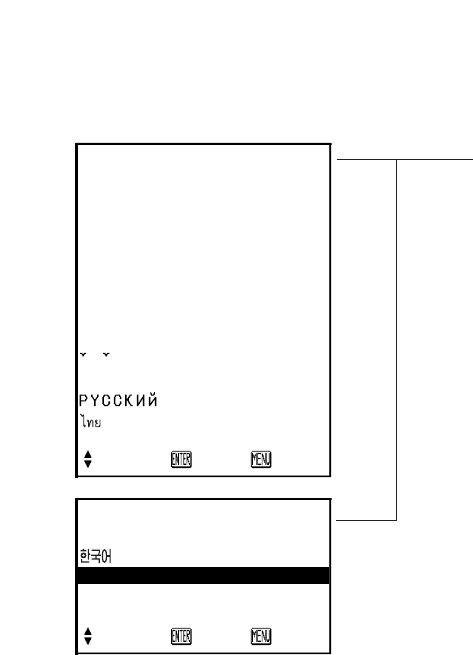
44-ENGLISH
Changing the display language
Press the For Gbutton on the projector or remote control unit to select a
language, then press the ENTER button to accept the setting.
Indicates the language which is
currently set.
LANGUAGE ENGLISH
DEUTSCH
FRANÇAIS
ESPAÑOL
ITALIANO
PORTUGUÊS
SVENSKA
NORSK
DANSK
POLSKI
C
E
S
TINA
MAGYAR
▼
SELECT ENTER RETRN
LANGUAGE ENGLISH
▲
ENGLISH
中文
日本語
SELECT ENTER RETRN
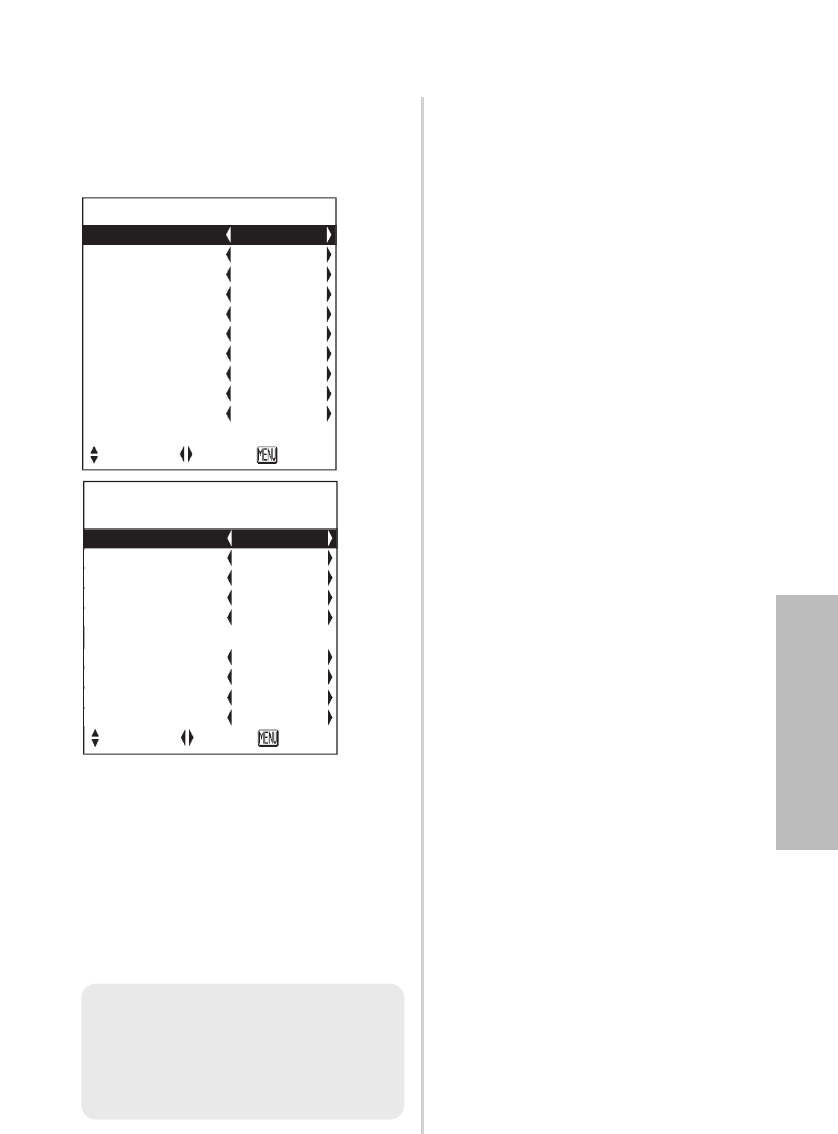
ENGLISH-45
Adjustments and settings
Option settings
Press the For Gbutton on the
projector or remote control unit to
select an item, then press the Ior
Hbutton to change the setting.
OPTION
▲
BACK COLOR BLUE
FRONT/REAR FRONT
DESK/CEILING DESK
FAN CONTROL STANDARD
LAMP POWER HIGH
LAMP RUNTIME 10H
FUNC 1 DAYLIGHT
CONTROL KEY ON
AUTO POW.OFF DISABLE
POWER MEMORY ON
SELECT ADJ RETRN
NOTE:
BThe setting for “TV-SYSTEM”
will also be displayed when an
S-VIDEO/VIDEO signal is being
input.
OPTION
OSD ON
AUTO SEARCH ON
AUTO SIGNAL ON
AUTO KEYSTN ON
RGB2 SELECT INPUT
RGB/YP
B
P
R
AUTO
VGA60/480p 480p
SXGA MODE SXGA
NR OFF
BLACKBOARD OFF
▼
SELECT ADJ RETRN
OSD
ON
The signal name is displayed in the
top-right corner of the screen when
the input signal is changed.
OFF
Use this setting when you do not want
the signal name to be displayed.
AUTO SEARCH
This should normally be set to “ON”
ON
When the power is turned on and
“AUTO SETUP” is running, the
projector detects which signals are
being input, and uses these signals
for projection.
(If a picture is being projected, the
signal source is not automatically
changed.)
OFF
Use this setting when you do not
want the signal source to be
changed automatically when the
power is turned on and “AUTO
SETUP” is running.
AUTO SIGNAL
This should normally be set to “ON”.
ON
“AUTO SETUP” will be carried out
automatically when the input signal
is changed.
OFF
“AUTO SETUP” will not function
when the input signal is changed.
AUTO KEYSTN
This should normally be set to “ON”.
ON
During “AUTO SETUP”, the angle
of tilt of the projector is detected
and keystone distortion is corrected
automatically.
OFF
Use this setting when you do not
want automatic keystone correction
to be carried out during “AUTO
SETUP”, such as when the screen
itself is at an angle.
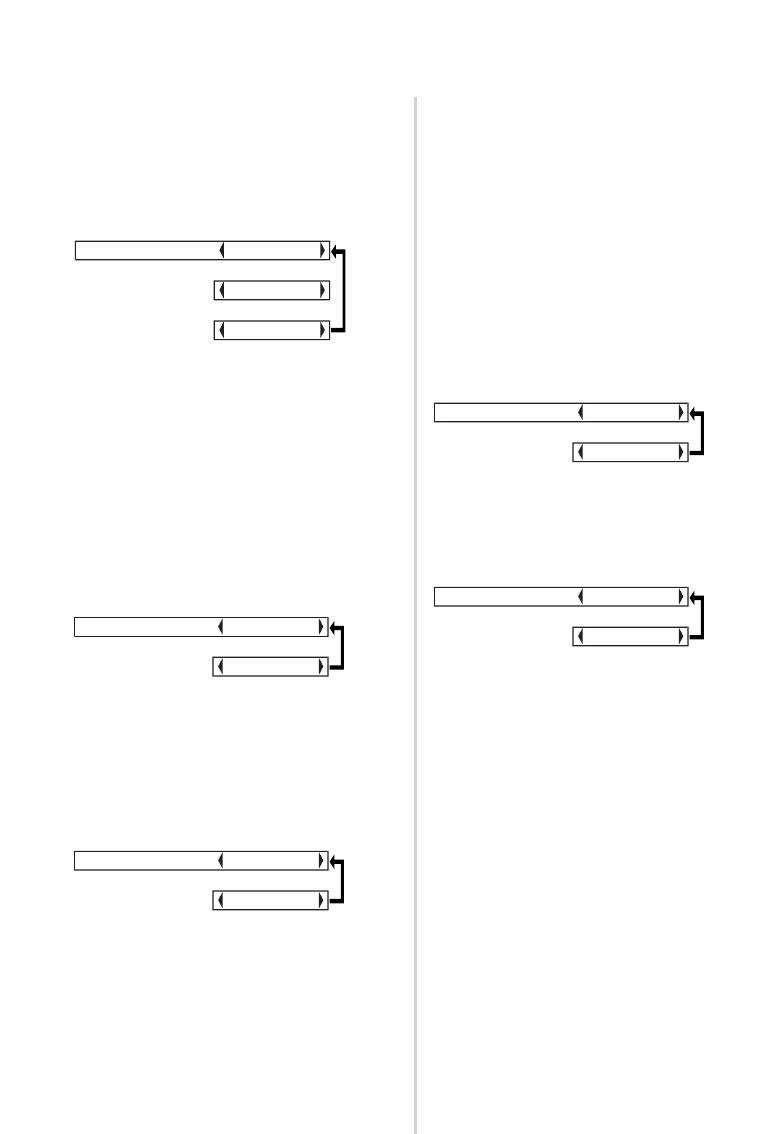
46-ENGLISH
RGB2 SELECT
This setting is used to select the
function of the RGB2 IN/1 OUT
connector.
RGB/YPBPR
This should normally be set to
“AUTO”. RGB or YPBPRis selected
automatically depending on the
synchronising signal status.
When 480i, 576i, 480p, 576p,
1 080/60i, 1 080/50i, 720/60p and
some VGA480 signals are being
input, select “RGB” or “YPBPR” in
accordance with the input signal.
VGA60/480p
Set to “VGA60” when 59.9Hz
VGA480 signals are being input
(refer to page 62 for details). Set to
“480p” when 480p RGB signals are
being input.
SXGA MODE
This setting is only for an SXGA
signal.
SXGA
Select this item normally.
SXGA+
When the edges of the projected
image are not visible, select this
item.
Noise Reduction (NR)
(S-VIDEO/VIDEO only)
If the signal is of such poor quality
that picture interference appears,
set “NR” to “ON”. To turn off the
“NR” feature, set to “OFF”.
BLACKBOARD
Set to “ON” when “PICTURE
MODE” is set to “BLACK-BD”.
(Refer to page 37.)
BACK COLOR
This sets the color which is
projected onto the screen when no
signal is being input to the projector.
FRONT/REAR
This setting should be changed in
accordance with the projector
setting-up method.
(Refer to page 18.)
FRONT
When the projector is placed in front
of a screen.
REAR
When using a translucent screen.
RGB/YP
B
P
R
AUTO
[
RGB
[
YP
B
P
R
VGA60/480p 480p
[
VGA60
BACK COLOR BLUE
[
BLACK
FRONT/REAR FRONT
[
REAR
SXGA MODE SXGA
[
SXGA+
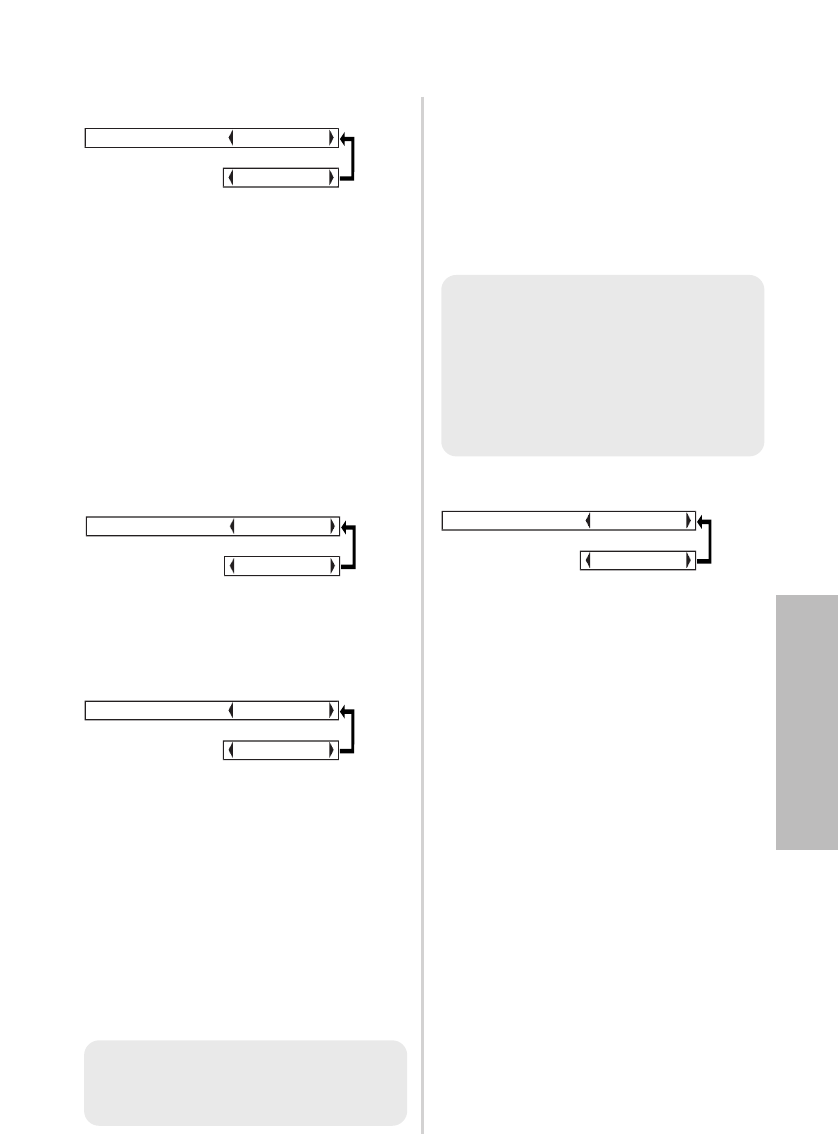
ENGLISH-47
Adjustments and settings
DESK/CEILING
This setting should be changed in
accordance with the projector
setting-up method.
(Refer to page 18.)
DESK
When the projector is placed on a
desk or similar.
CEILING
When the projector is suspended
from a ceiling using the ceiling
bracket (sold separately).
FAN CONTROL
Set “FAN CONTROL” to “HIGH”,
when using this projector at high
elevations (above 1 400 m) only.
LAMP POWER
This setting changes the lamp
brightness. When set to “LOW”, the
luminance of the lamp is reduced,
but the projector uses less power,
and the operating noise is also
reduced. This can help to extend
the lamp’s operating life. If using the
projector in small rooms where high
luminance is not required, it is
recommended that you set the
“LAMP POWER” to “LOW”.
LAMP RUNTIME
This setting displays the usage time
for the lamp unit which is currently
being used. When replacing the
lamp unit, follow the instructions on
page 56, and reset “LAMP
RUNTIME” to “0”.
FUNC 1
This assigns a function to the
FUNC1 button of the ET-RM300
wireless remote control unit (sold
separately).
DAYLIGHT
Functions in the same way as when
“DAYLIGHTVIEW” is selected from
the “PICTURE” menu. (page 39)
KEYSTONE
Functions in the same way as when
“KEYSTONE” is selected from the
“MAIN MENU”. (page 36)
DESK/CEILING DESK
[
CEILING
LAMP POWER HIGH
[
LOW
FAN CONTROL STANDARD
[
HIGH
NOTE:
B“LAMP POWER” cannot be set
when no signal is being input.
FUNC1 DAYLIGHT
[
KEYSTONE
NOTE:
BThe lamp’s operating life varies
depending on the usage
conditions (such as the “LAMP
POWER” setting and the
number of times the power is
turned on and off).
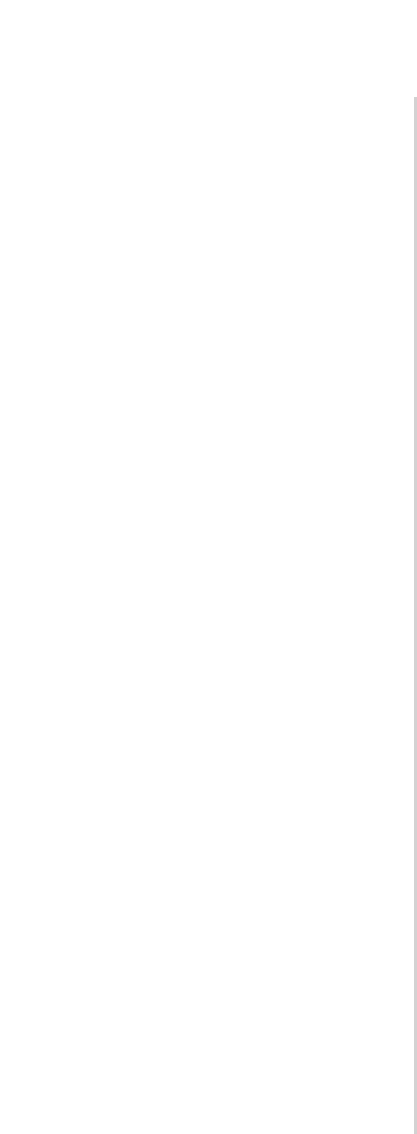
48-ENGLISH
CONTROL KEY
To disable the buttons on the
projector, set “CONTROL KEY” to
“OFF”. A confirmation screen will
then be displayed. Select “OK” by
using Ior Hbutton. To use the
buttons on the projector, set to “ON”
by using the remote control unit.
AUTO POW.OFF
If no signal is input to the projector
for the duration of the period you
set, the projector will return to
standby mode. The period can be
set from 15 minutes to 60 minutes
in 5 minute intervals. If you don’t
use this feature, set it to “DISABLE”.
This feature will not function when
using the “FREEZE” function.
POWER MEMORY
This sets the projector’s start up
status for when the power cord is
connected.
ON
The projector will start from the
same status as when the power
cord was disconnected. If the power
cord was disconnected during
projection when the projector was
used the last time, projection will
start after the power cord is
connected.
OFF
The projector will be in standby
mode.
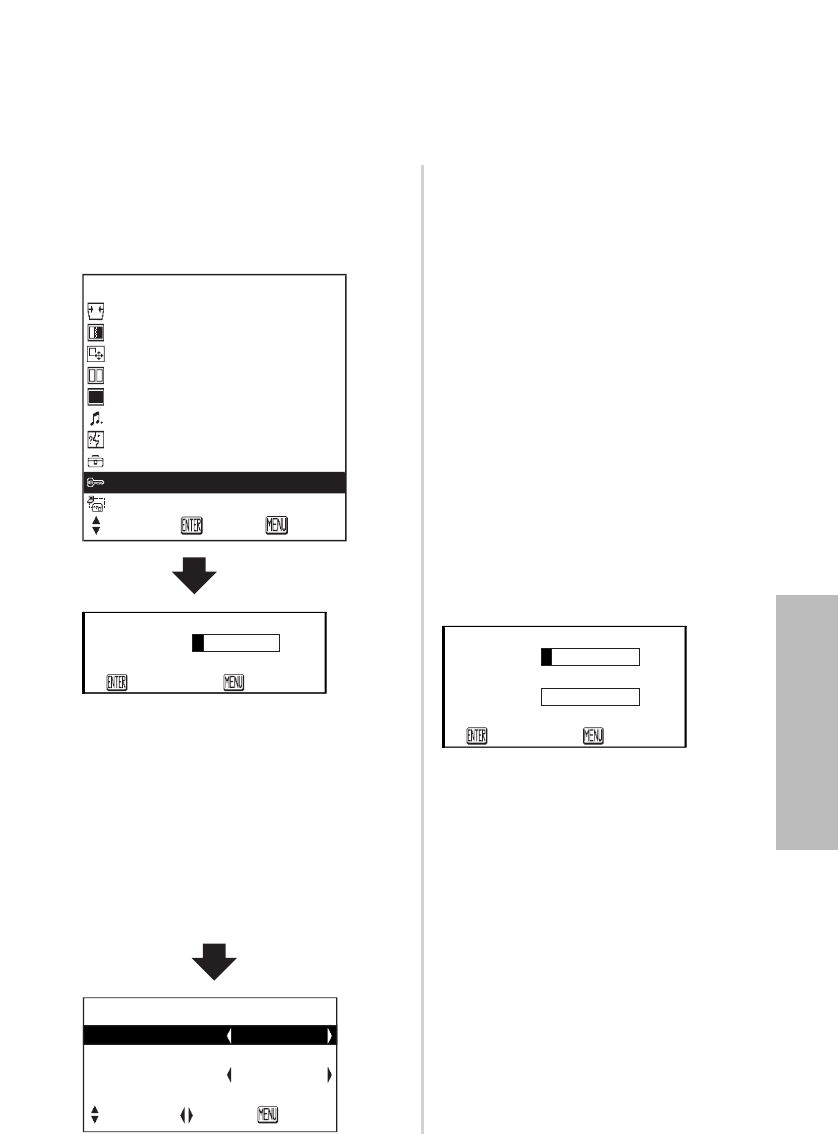
ENGLISH-49
Adjustments and settings
Setting up the security function
This projector is equipped with a security function. A password input screen
can be displayed, or a company URL can be set up and displayed at the
bottom of the projected image.
Press the For Gbutton on the
projector or remote control unit to
select “SECURITY”, then press the
ENTER button.
MENU
KEYSTONE
PICTURE
POSITION
INDEX WINDOW
SHUTTER
VOLUME
LANGUAGE
OPTION
SECURITY
NETWORK
SELECT
ENTER EXIT
PASSWORD
OK
RETURN
AMEND PASSWD
NEW
CONFIRM
OK
RETURN
SECURITY
INPUT PASSWD OFF
AMEND PASSWD
TEXT DISPLAY OFF
TEXT CHANGE
SELECT ADJ RETRN
INPUT PASSWD
The password input screen can be
displayed when the power is turned
on. All of the controls other than the
POWER button are disabled unless
the password is entered correctly.
ON
“INPUT PASSWD” is enabled.
OFF
“INPUT PASSWD” is disabled. The
password input screen will not be
displayed when the power is turned
on.
AMEND PASSWD
Passwords can be changed. Press
the ENTER button to display the
“AMEND PASSWD” screen.
#Set a password by pressing the
F,G,I, and Hbuttons.
(A maximum of 8 buttons can be
set.)
$Press the ENTER button.
%Enter the password again for
confirmation.
&Press the ENTER button.
Password change will be
completed.
(When you use the “SECURITY”
function for the first time)
Press the F, H, G, I, F, H, G
and Ibuttons in order, then press
the ENTER button.
(When a password change has
been made before)
Type in the changed password, then
press the ENTER button.
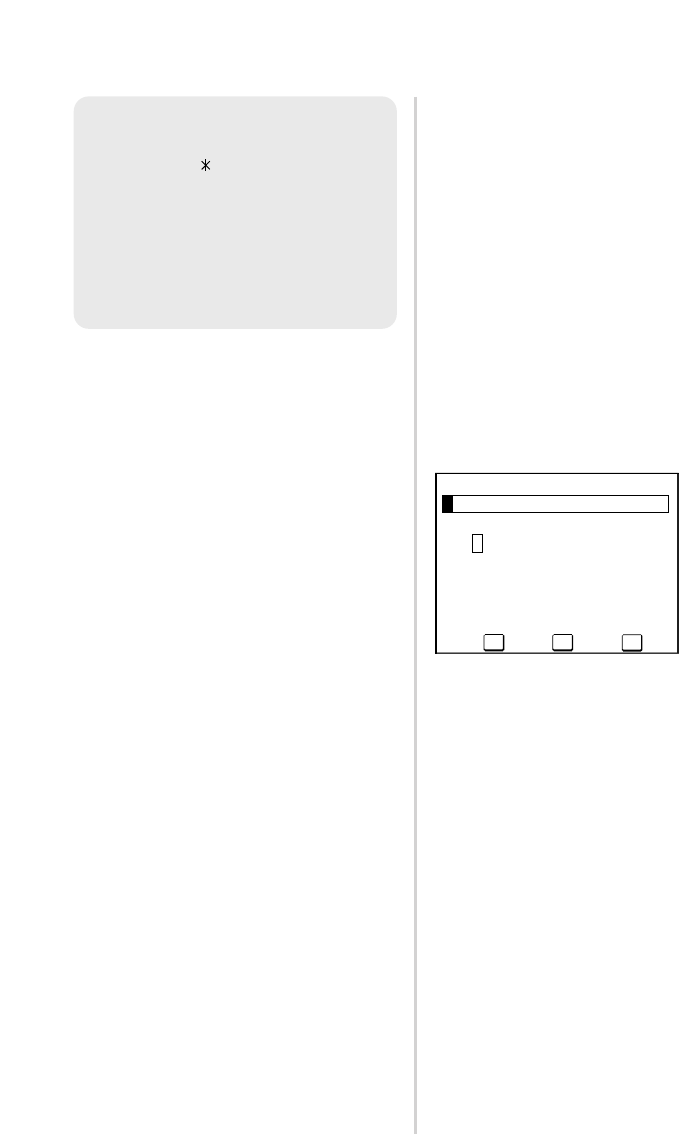
50-ENGLISH
TEXT DISPLAY
You can set text to be displayed at
the bottom of the projected image at
all times.
ON
“TEXT DISPLAY” is enabled.
OFF
“TEXT DISPLAY” is disabled.
TEXT CHANGE
The text which is displayed when
“TEXT DISPLAY” is set to “ON” can
be changed.
Press the ENTER button to display
the “TEXT CHANGE” screen.
#Press the F, G, Iand H
buttons to select the characters,
then press the ENTER button.
(You can enter 22 characters
continuously.)
CSelect “BS” to delete a
character.
$Press the F, G, Iand H
buttons to select “OK”, then press
the ENTER button.
CSelect “Cancel” to cancel the
change.
NOTE:
BThe entered password will
appear as . It will not be
displayed on the screen.
BIf you enter the wrong
password, the letters
“PASSWORD” and “NEW” will
become red. Enter the correct
password again.
BS OK
Cancel
TEXT CHANGE
ABCDEFGHIJKLMNO
PQRSTUVWXYZ;:,.
abcdefghijklmno
pqrstuvwxyz/+−*
0123456789 _@[]
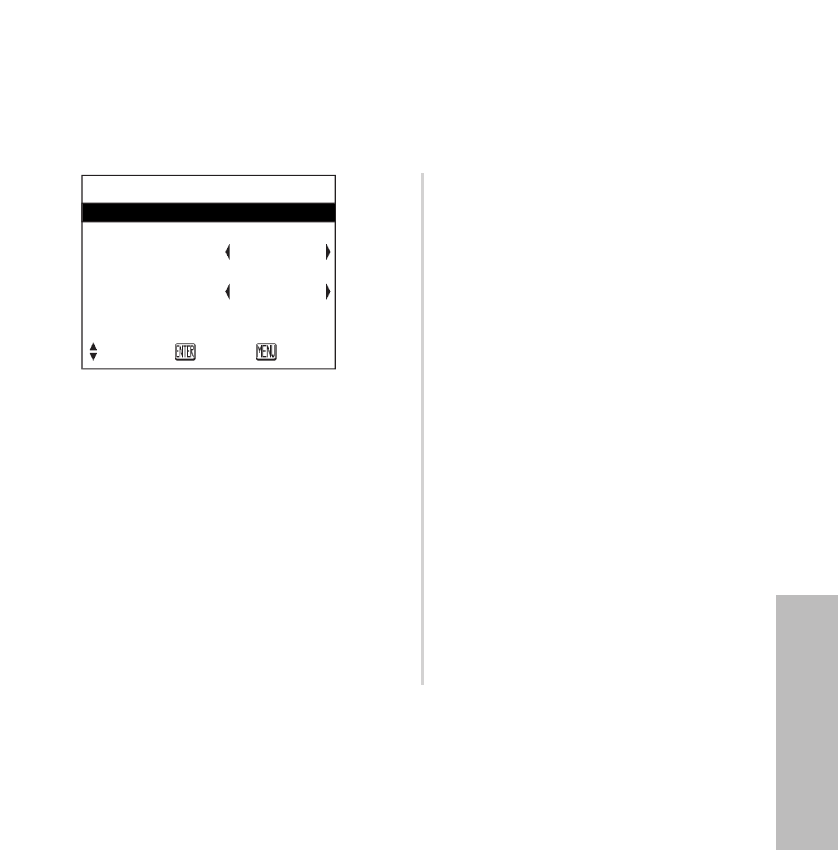
ENGLISH-51
Network setup (PT-LB20NTU only)
You need to make adjustments on some items when controlling the projector
with a personal computer by means of the wireless network. Refer to the
accessory CD-ROM for details.
INPUT PASSWD
Set to “ON” if you want password
confirmation to be used when
controlling the projector with a
personal computer by means of the
wireless network.
AMEND PASSWD
Passwords can be changed.
WEB CONTROL
To control the projector with a
personal computer by means of the
wireless network, set the “WEB
CONTROL” to “ON”.
STATUS
The network settings will be
displayed.
DEFAULT
Network settings can be returned to
the factory default settings.
NETWORK
Select the network setting you want
to use.
NAME CHANGE
The name for this projector can be
set.
NETWORK
NETWORK 1
NAME CHANGE LB20NT
INPUT PASSWD OFF
AMEND PASSWD
WEB CONTROL ON
STATUS
DEFAULT
SELECT ENTER RETRN
Adjustments and settings
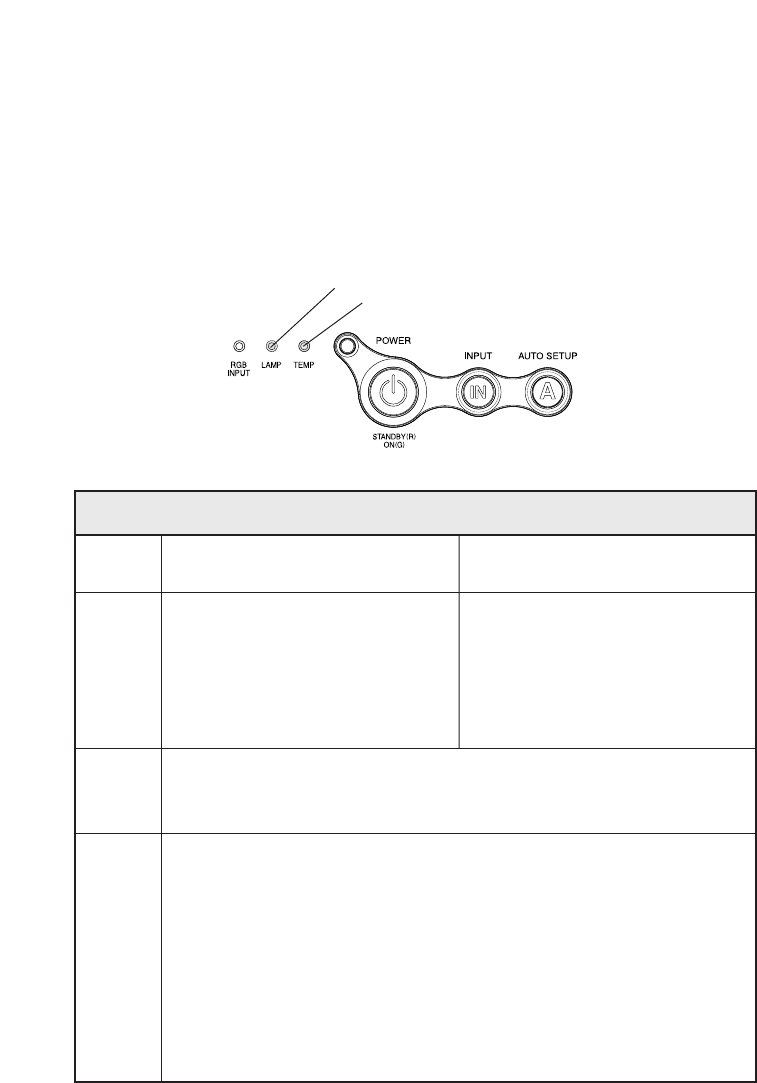
52-ENGLISH
When the TEMP indicator and the
LAMP indicator are illuminated
There are two indicators on the control panel of the projector which give
information about the operating condition of the projector. These indicators
illuminate or flash to warn you about problems that have occurred inside the
projector, so if you notice that one of the indicators is on, turn off the power
and check the table below for the cause of the problem.
Problem
Indicator
display
The surrounding temperature or
the temperature inside the
projector has become unusually
high.
Illuminated (red)
(Lamp unit on)
BThe ventilation holes may be covered.
BThe ambient temperature in the place of use may be too high.
BThe air filter may be blocked.
BUncover the ventilation holes.
BSet up the projector in a place where the temperature is
between 0 °C (32 °F) and 40 °C (104 °F) and the humidity is
between 20% and 80% (with no condensation). [If you set the
“FAN CONTROL” to “HIGH” (page 47), set up the projector in a
place where the temperature is between 0 °C (32 °F) and 35 °C
(95 °F) and the humidity is between 20% and 80% (with no
condensation).]
BDisconnect the power cord by following the procedure on page
26, and then clean the air filter. (Refer to page 54.)
Possible
cause
Remedy
The surrounding temperature or
the temperature inside the
projector has become
dangerously high, causing the
lamp unit to automatically shut
off.
Flashing (red)
(Lamp unit off)
TEMP indicator
LAMP indicator
TEMP indicator
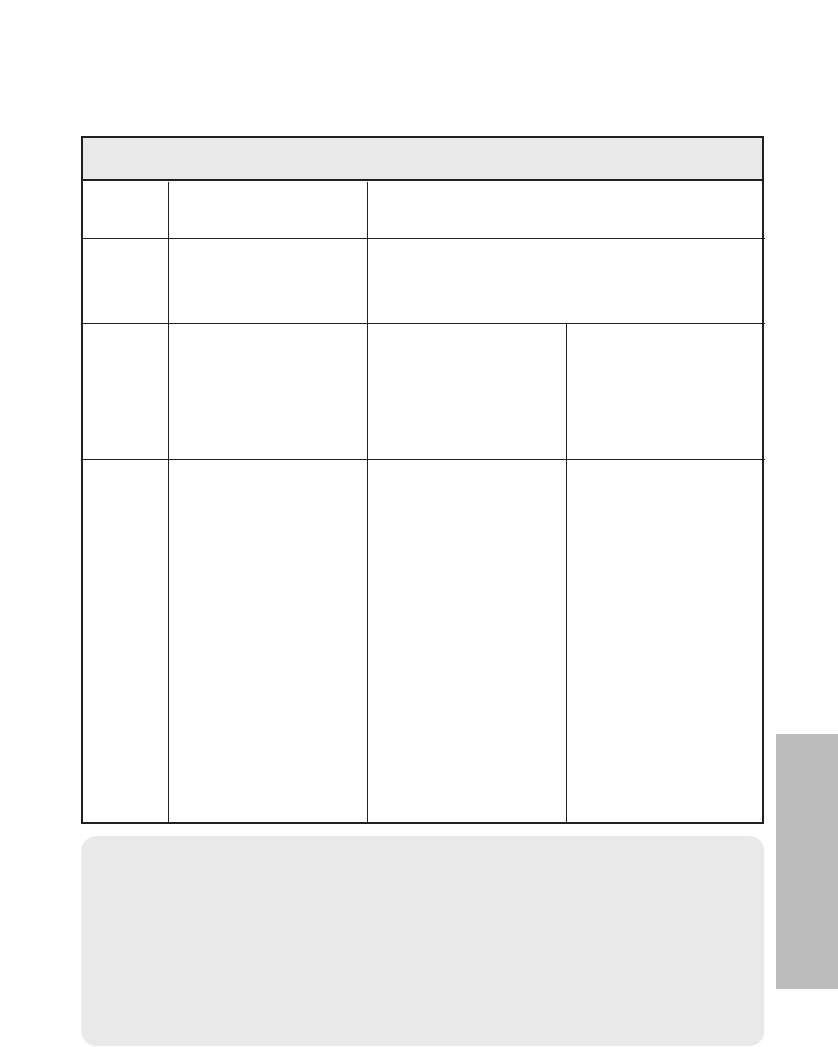
ENGLISH-53
Care and maintenance
Remedy
Problem
Indicator
display
Flashing (red)
It is nearly time to
replace the lamp
unit.
Illuminated (red)
An abnormality has been detected in the lamp
circuit.
BDoes “REPLACE
LAMP” appear on
the screen after
the projector is
turned on?
BThis occurs when
the operation time
for the lamp unit is
nearing 1 800
hours (when
“LAMP POWER”
has been set to
“HIGH” and when
“AI” has been set
to “OFF”). Ask
your dealer or an
Authorized
Service Center to
replace the lamp
unit.
Possible
cause
BThe power may
have been turned
on straight away
after it was turned
off.
BWait for a while
until the lamp unit
cools down before
turning the power
back on again.
BThere may be an
abnormality in the
lamp circuit.
BDisconnect the
power cord by
following the
procedure on
page 26, and then
contact an
Authorized
Service Center.
LAMP indicator
NOTE:
BBe sure to disconnect the power cord by following the procedure given
in “Turning off the power” on page 26 before carrying out any of the
procedures in the “Remedy” column.
BIf the TEMP indicator is illuminated and the power turns off after the
procedures in the “Remedy” column have been carried out, it means an
abnormality has occurred. Please contact an Authorized Service Center
so that the necessary repairs can be made.
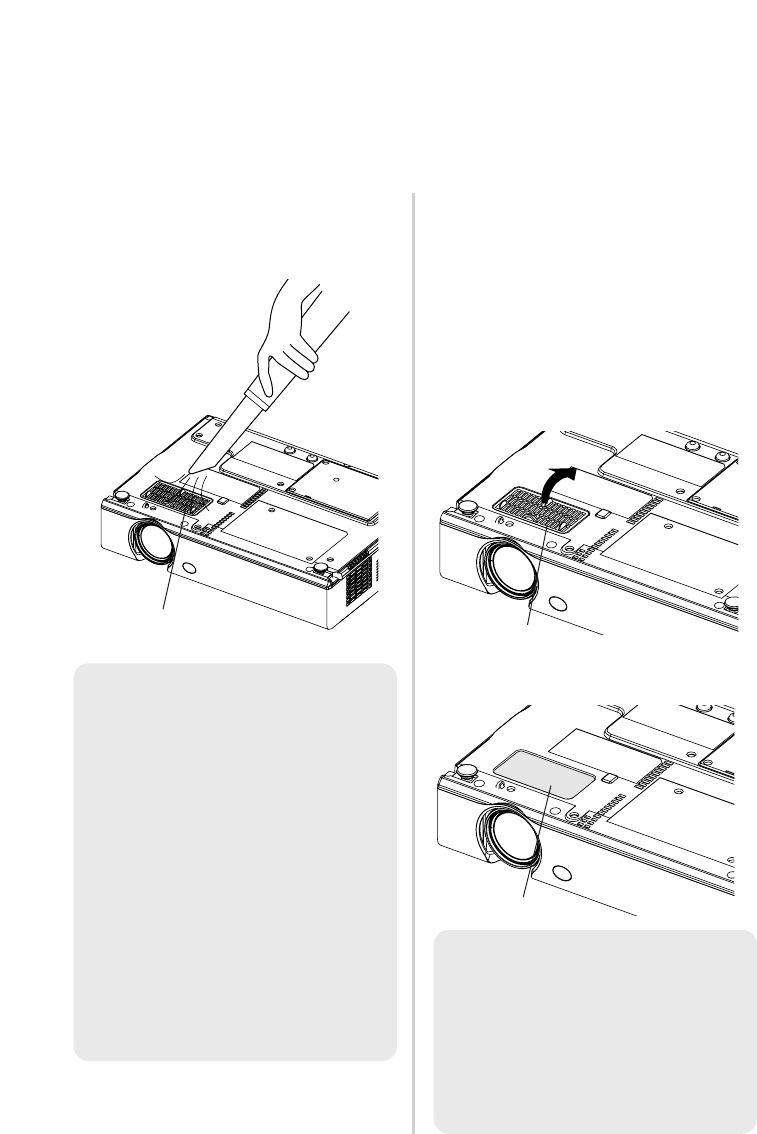
54-ENGLISH
Cleaning and replacing the air filter
If the air filter becomes clogged with dust, the internal temperature of the
projector will rise, the TEMP indicator will illuminate and the projector’s
power will turn off (the TEMP indicator will flash after the power is turned off).
The air filter should be cleaned every 100 hours of use.
%Replace the air filter, and then
install the air filter cover.
Cleaning
Use a vacuum cleaner to clean off
any accumulated dust.
Replacement procedure
#Turn off the power and
disconnect the power cord.
Be sure to disconnect the power
cord by following the procedure
given on page 26.
$Gently turn the projector
upside down, and then remove
the air filter cover.
NOTE:
BIf the dust cannot be cleaned
by a vacuum cleaner, remove
the air filter and soak it in
water, and then wash out the
dust by hand. Be sure to install
the air filter after it has dried.
BDo not use detergent when
washing the air filter.
BIf the dust cannot be removed
by cleaning, it is time to
replace the air filter. Please
consult your dealer.
Furthermore, if the lamp unit is
being replaced, replace the air
filter at this time also.
NOTE:
BBe sure to install the air filter
before using the projector. If
the projector is used without
the air filter installed, dust and
other foreign particles will be
drawn into the projector, and
malfunctions will result.
Air filter cover
Air filter
Air filter cover
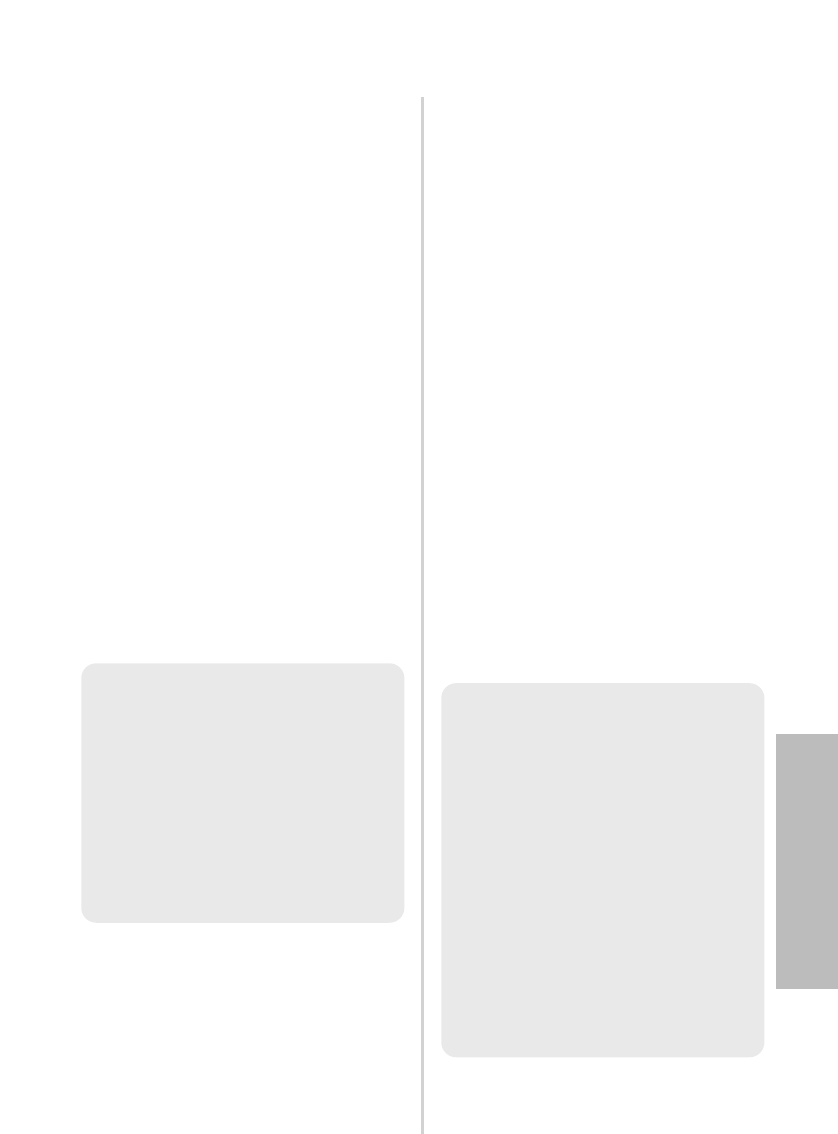
ENGLISH-55
Care and maintenance
Replacing the lamp unit
Warning
The lamp unit should only be
replaced by a qualified
technician.
When replacing the lamp, allow it
to cool for at least one hour
before handling it.
BThe lamp cover gets very hot,
and touching it can cause burns.
Notes on replacing the lamp
unit
BThe light generating lamp is
made of glass, so dropping it or
allowing it to hit hard objects may
cause it to burst. Be careful when
handling the lamp.
BDispose of the removed old lamp
with the same care that would be
taken with a fluorescent light.
BA Phillips screwdriver is
necessary for removing the lamp
unit.
Lamp unit replacement
period
The lamp is a consumable product.
Even when the full life of the bulb
has not been exhausted, the
brightness of the light will gradually
decline. Therefore periodic
replacement of the lamp is
necessary.
The intended lamp replacement
interval is 2 000 hours, but it is
possible that the lamp may need to
be replaced earlier due to variables
such as a particular lamp’s
characteristics, usage conditions
and the installation environment.
Early preparation for lamp
replacement is encouraged.
The lamp will automatically shut off
after approximately 10 minutes
when 2 000 hours of use have been
reached because of a much greater
chance of it exploding after this
time.
NOTE:
BThe projector is not supplied
with a replacement lamp unit.
Please ask your dealer for
details. Lamp unit product
no.: ET-LAB10
CAUTION:
BDo not use any lamp unit other
than the one with the product
number indicated above.
NOTE:
BThe usage hours explained
above are for when “LAMP
POWER” in the “OPTION”
menu has been set to “HIGH”
and when “AI” in the
“PICTURE” menu has been set
to “OFF”. If “LAMP POWER” is
set to “LOW”, or “AI” is set to
“ON”, the life of the lamp can
be extended.
BWhile 2 000 hours is the
intended replacement interval,
it is not a period of time
covered by warranty.
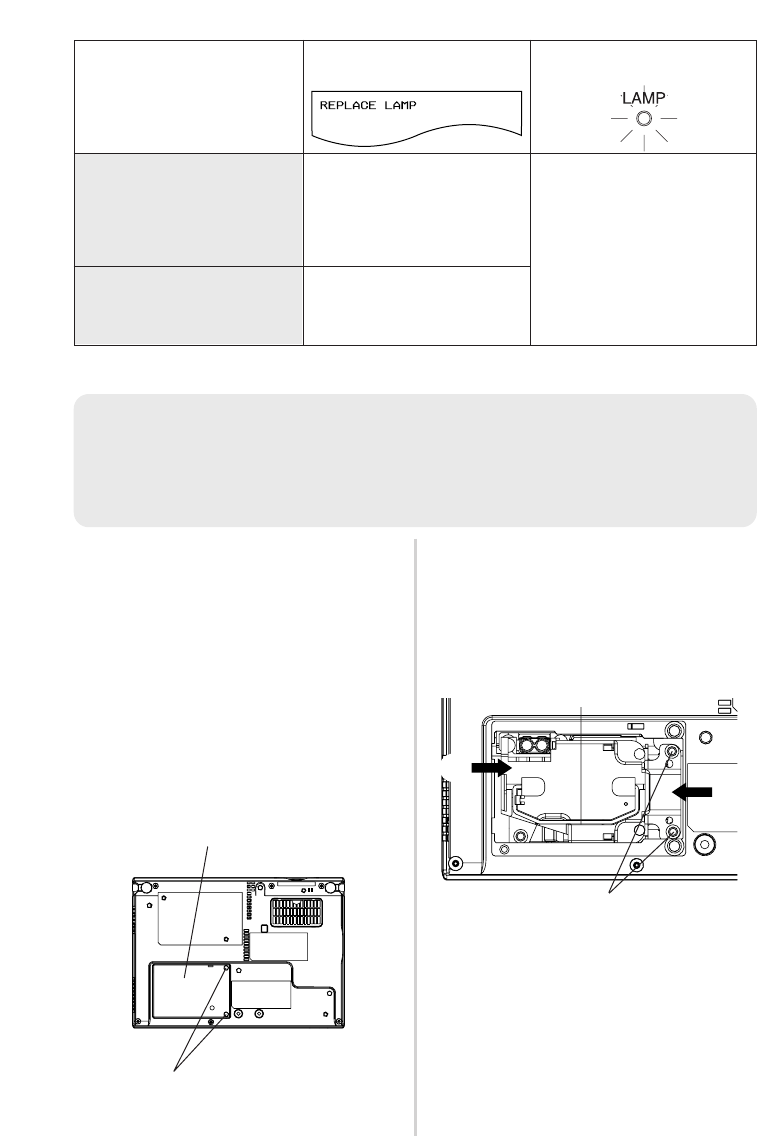
B
A
56-ENGLISH
Lamp unit replacement procedure
#Disconnect the power cord
from the projector by following
the procedure on page 26, and
check that the area around the
lamp unit has cooled down.
$Use a Phillips screwdriver to
turn the lamp unit cover fixing
screws at the bottom of the
projector, and then remove the
lamp unit cover.
%Use a Phillips screwdriver to
loosen the two lamp unit fixing
screws until the screws turn
freely. Then hold the handle of
the lamp unit and gently pull it
out from the projector.
&Insert the new lamp unit while
making sure that the direction
of insertion is correct, and then
use a Phillips screwdriver to
securely tighten the lamp unit
fixing screws.
When inserting the new lamp
unit, be sure to push it in at the
point Aand B.
LAMP indicatorOn-screen display
Illuminates red during
image projection and
standby mode.
Displayed for 30
seconds. Pressing any
button will clear the
display.
More than 1 800 hours
Remains displayed until
any button is pressed.
More than 2 000 hours
NOTE:
B
If the lamp usage time has passed 2 000 hours (when “LAMP POWER” has
been set to “HIGH” and when “AI” has been set to “OFF”), the projector will
switch to standby mode after approximately 10 minutes of operation. The
steps
)
to
-
on the next page should thus be completed within 10 minutes.
Handle
Lamp unit cover
Lamp unit cover fixing screws
Lamp unit fixing screws
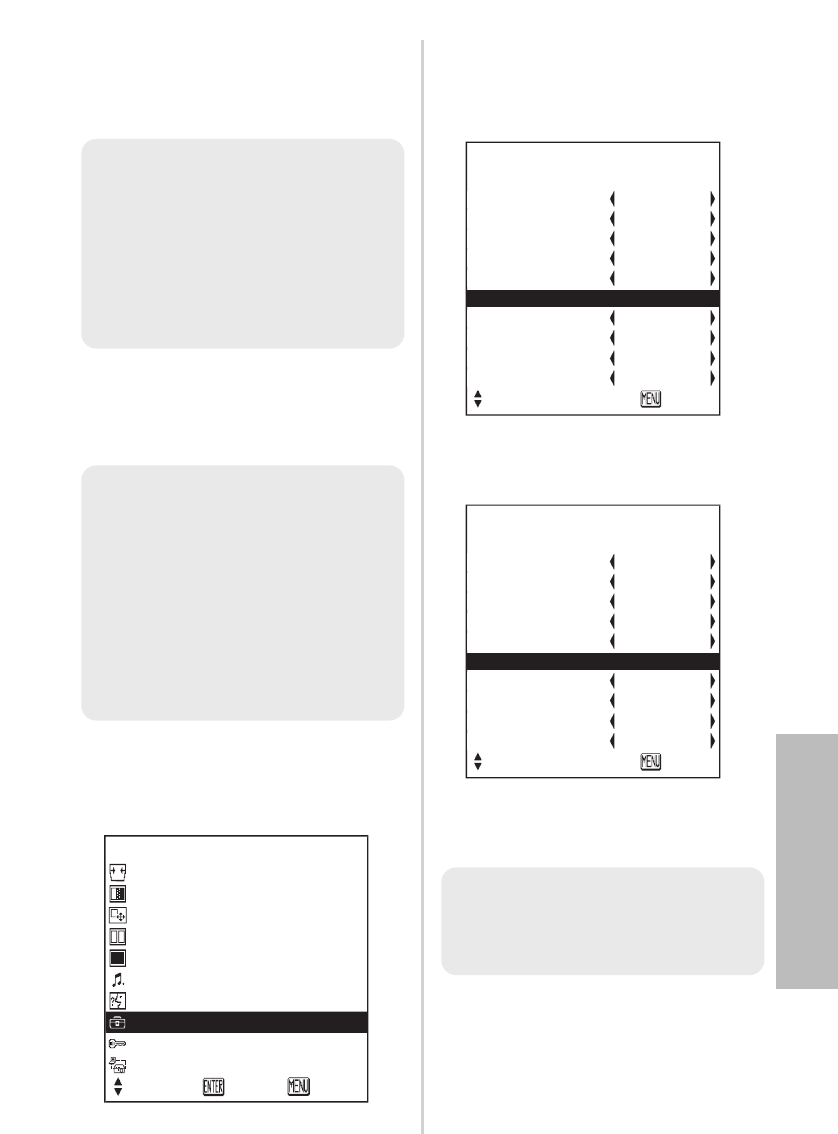
'Install the lamp unit cover, and
then use a Phillips screwdriver
to securely tighten the lamp
unit cover fixing screws.
(Connect the power cord.
)Press the POWER button so
that a picture is projected onto
the screen.
*Press the MENU button to
display the “MAIN MENU”, and
then press the For Gbutton
to select “OPTION”.
ENGLISH-57
Care and maintenance
+
Press the ENTER button to
display the “OPTION” menu, and
then press the For Gbutton to
select “LAMP RUNTIME”.
,Press and hold the ENTER
button for approximately 3
seconds.
The “LAMP RUNTIME” will
change to “TIME RESET
[POWER OFF]”.
-Turn off the power and
disconnect the power cord.
This will reset the cumulative
usage time for the lamp unit to “0”.
Refer to page 26 for details on
how to turn off the power.
MENU
KEYSTONE
PICTURE
POSITION
INDEX WINDOW
SHUTTER
VOLUME
LANGUAGE
OPTION
SECURITY
NETWORK
SELECT
ENTER EXIT
OPTION
▲
BACK COLOR BLUE
FRONT/REAR FRONT
DESK/CEILING DESK
FAN CONTROL STANDARD
LAMP POWER HIGH
TIME RESET [POWER OFF]
FUNC 1 DAYLIGHT
CONTROL KEY ON
AUTO POW.OFF DISABLE
POWER MEMORY ON
SELECT RETRN
NOTE:
BBe sure to install the lamp unit
and the lamp unit cover
securely. If they are not securely
installed, it may cause the
protection circuit to operate so
that the power cannot be turned
on.
NOTE:
BIf the MENU button is pressed,
the lamp time resetting screen
will be cancelled.
NOTE:
BIf the power cord was
disconnected during projection
when the projector was used
the last time, projection will
start after the power cord is
connected (when “POWER
MEMORY” in the “OPTION”
menu is set to “ON”). Refer to
page 48 for details.
OPTION
▲
BACK COLOR BLUE
FRONT/REAR FRONT
DESK/CEILING DESK
FAN CONTROL STANDARD
LAMP POWER HIGH
LAMP RUNTIME 1820H
FUNC 1 DAYLIGHT
CONTROL KEY ON
AUTO POW.OFF DISABLE
POWER MEMORY ON
SELECT RETRN
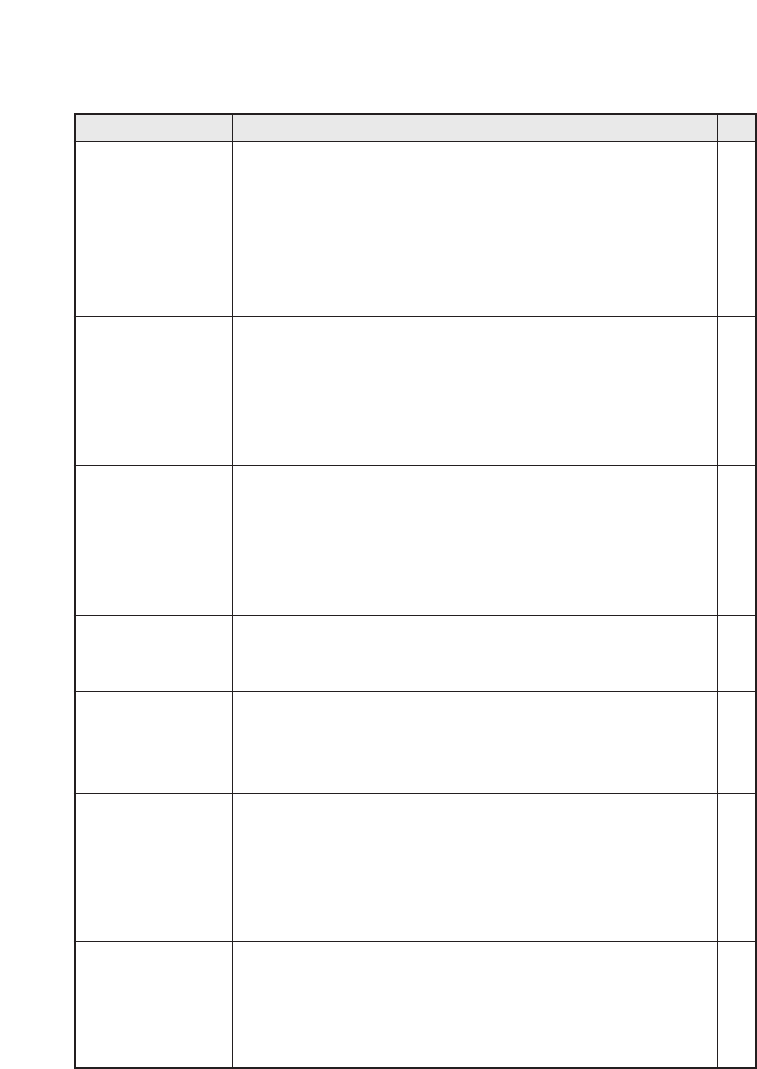
58-ENGLISH
Before calling for service
Before calling for service, check the following points.
Problem Possible cause
Page
Power does not
turn on.
No picture
appears.
The picture is
fuzzy.
The color is pale
or grayish.
No sound can
be heard.
The remote
control unit
does not
operate.
The buttons on
the projector do
not function.
BThe power cord may not be connected.
BThe main power supply is not being supplied to the
wall outlet.
BTEMP indicator is illuminated or flashing.
BLAMP indicator is illuminated or flashing.
BThe lamp unit cover has not been securely
installed.
BThe video signal input source may not be
connected properly.
BThe input selection setting may not be correct.
BThe “BRIGHT” adjustment setting may be at the
minimum possible setting.
BThe “SHUTTER” function may be in use.
BThe lens cover may still be attached to the lens.
BThe lens focus may not have been set correctly.
BThe projector may not be at the correct distance
from the screen.
BThe lens may be dirty.
BThe projector may be tilted too much.
B“COLOR” or “TINT” adjustment may be incorrect.
BThe input source which is connected to the
projector may not be adjusted correctly.
BThe audio signal source may not be connected
properly.
BThe volume adjustment may be at the lowest
possible setting.
BThe battery may be weak.
BThe battery may not be inserted correctly.
BThe remote control signal receptor on the projector
may be obstructed.
BThe remote control unit may be out of the
operation range.
BThe “CONTROL KEY” may be set to “OFF”.
In order to set the “CONTROL KEY” to “ON”
without using the remote control unit, keep holding
down the ENTER button on the projector and press
the MENU button for more than 2 seconds.
–
–
52
53
–
–
25
38
29
–
25
19,
20
–
18
38
–
–
30,
33
–
23
23
23
48
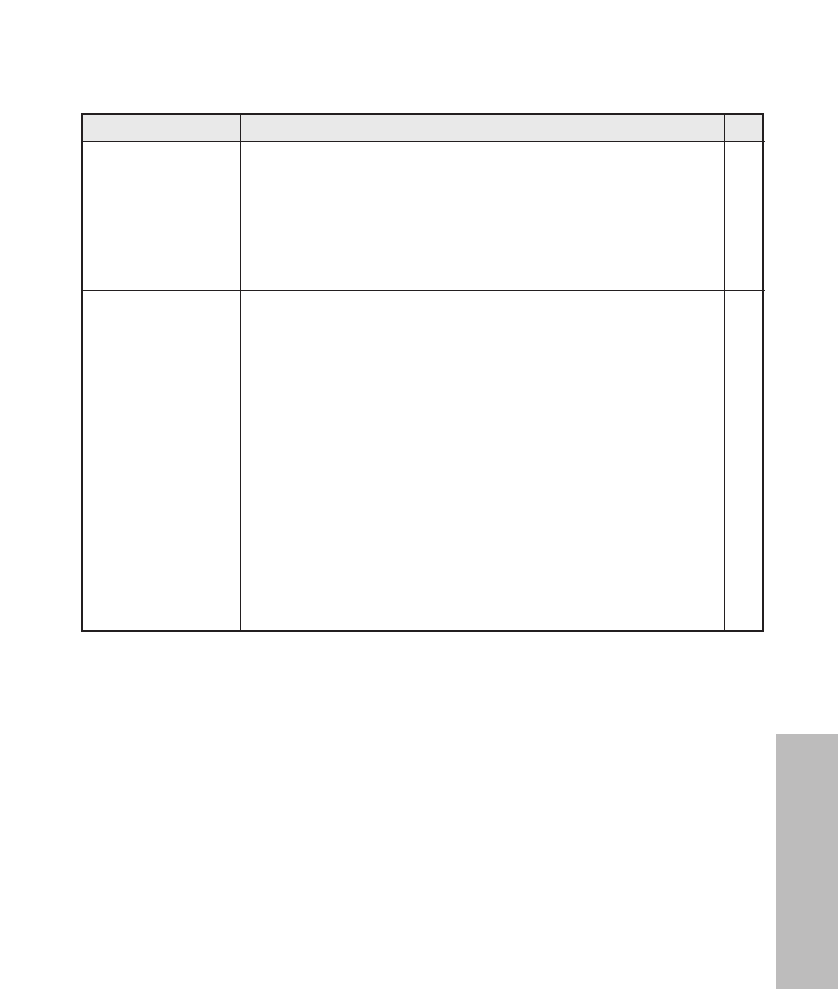
ENGLISH-59
Care and maintenance
The picture does
not display
correctly.
Picture from
computer does
not appear.
Problem Possible cause
BThe signal format (“TV-SYSTEM”) may not be set
correctly.
BThere may be a problem with the video tape or
other signal source.
BA signal which is not compatible with the projector
may be being input.
BThe cable may be too long.
BThe external video output for the laptop computer
may not be set correctly.
(You may be able to change the external output
settings by pressing the [Fn]+[F3] or [Fn]+[F10]
keys simultaneously. The actual method varies
depending on the type of computer, so refer to the
documentation provided with your computer for
further details.)
BIf an RGB INPUT indicator is turned off, the video
signals may not be output from the computer.
B“RGB2 SELECT” in the “OPTION” menu is set to
“OUTPUT” when the signals are input to RGB2
IN/1 OUT connector.
Page
40
–
62
–
–
16
46
Before carrying out cleaning and maintenance, be
sure to disconnect the power cord plug from the
wall outlet.
Wipe the cabinet with a soft, dry cloth.
If the cabinet is particularly dirty, soak the cloth in water with a small amount
of neutral detergent in it, squeeze the cloth very well, and then wipe the
cabinet. After cleaning, wipe the cabinet dry with a dry cloth. If using a
chemically-treated cloth, read the instructions supplied with the cloth before
use.
Do not wipe the lens with a cloth that is dusty or which produces lint.
If any dust or lint gets onto the lens, such dust or lint will be magnified and
projected onto the screen. Use a blower to clean any dust and lint from the
lens surface, or use a soft cloth to wipe off any dust or lint.
Cleaning and maintenance
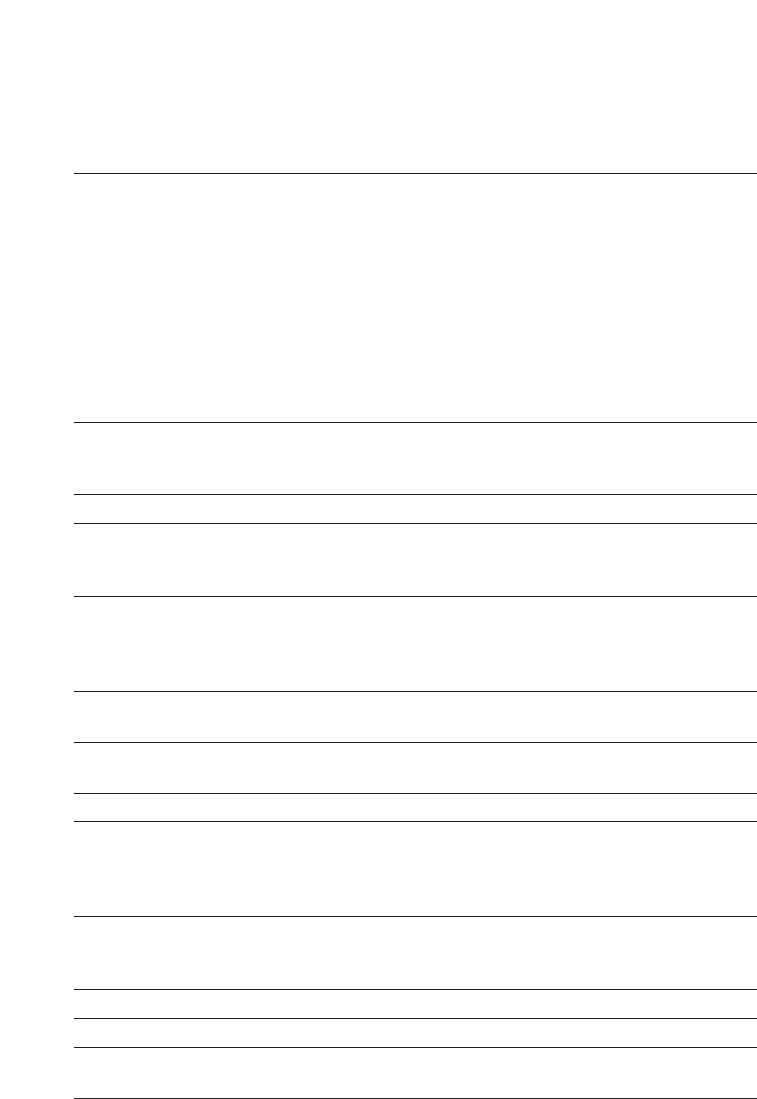
60-ENGLISH
Specifications
Power supply: 100 V - 240 V ~, 50 Hz/60 Hz
Power consumption: 220 W [During standby (when fan is
stopped): Approx. 4 W]
Amps: 2.5 A - 1.3 A
LCD panel:
Panel size (diagonal):
PT-LB20NTU/PT-LB20U/PT-LB20SU:
0.7 type (17.78 mm)
PT-LB20VU: 0.6 type (15.24 mm)
Aspect ratio: 4:3
Micro lens array: Available
Display method: 3 transparent LCD panels (RGB)
Drive method: Active matrix method
Pixels:
PT-LB20NTU/PT-LB20U/PT-LB20VU:
786 432 (1 024 x 768) x 3 panels
PT-LB20SU: 480 000 (800 x 600) x 3 panels
Lens: Manual zoom (1 - 1.2) / Manual focus
PT-LB20NTU/PT-LB20U/PT-LB20VU
: F 1.7 - 1.9 f 21.5 mm - 25.8 mm
PT-LB20SU: F 1.8 - 2.1 f 22.0 mm - 26.2 mm
Lamp: UHM lamp (155 W)
Luminosity:
PT-LB20NTU/PT-LB20U/PT-LB20SU
: 2 000 lm
PT-LB20VU: 1 600 lm
Scanning frequency (for RGB signals):
Horizontal scanning frequency: 15 kHz - 91 kHz
Vertical scanning frequency: 50 Hz - 85 Hz
Dot clock frequency: Less than 100 MHz
YPBPRsignals: 480i, 576i, 480p, 576p, 1 080/60i,
1 080/50i, 720/60p
Color system: 7 (NTSC/NTSC 4.43/PAL/PAL-M/PAL-N/
PAL60/SECAM)
Projection size: 838.2 mm - 7 620 mm (33˝ - 300˝)
Throw distance:
PT-LB20NTU/PT-LB20U: 1.1 m - 10.7 m (3´7˝ - 35´1˝)
PT-LB20SU: 1.1 m - 11.0 m (3´7˝ - 36´1˝)
PT-LB20VU: 1.4 m - 12.7 m (4´7˝ - 41´8˝)
Optical axis shift:
PT-LB20NTU/PT-LB20U/PT-LB20SU
: 6:1 (fixed)
PT-LB20VU: 12:1 (fixed)
Screen aspect ratio: 4:3
Installation: Front/Rear/Ceiling/Desk (menu selection)
Speaker: 4 cm x 3 cm oval x 1
Max. usable volume output: 1 W (mono)
Wireless LAN (PT-LB20NTU only):
IEEE802.11 b/g
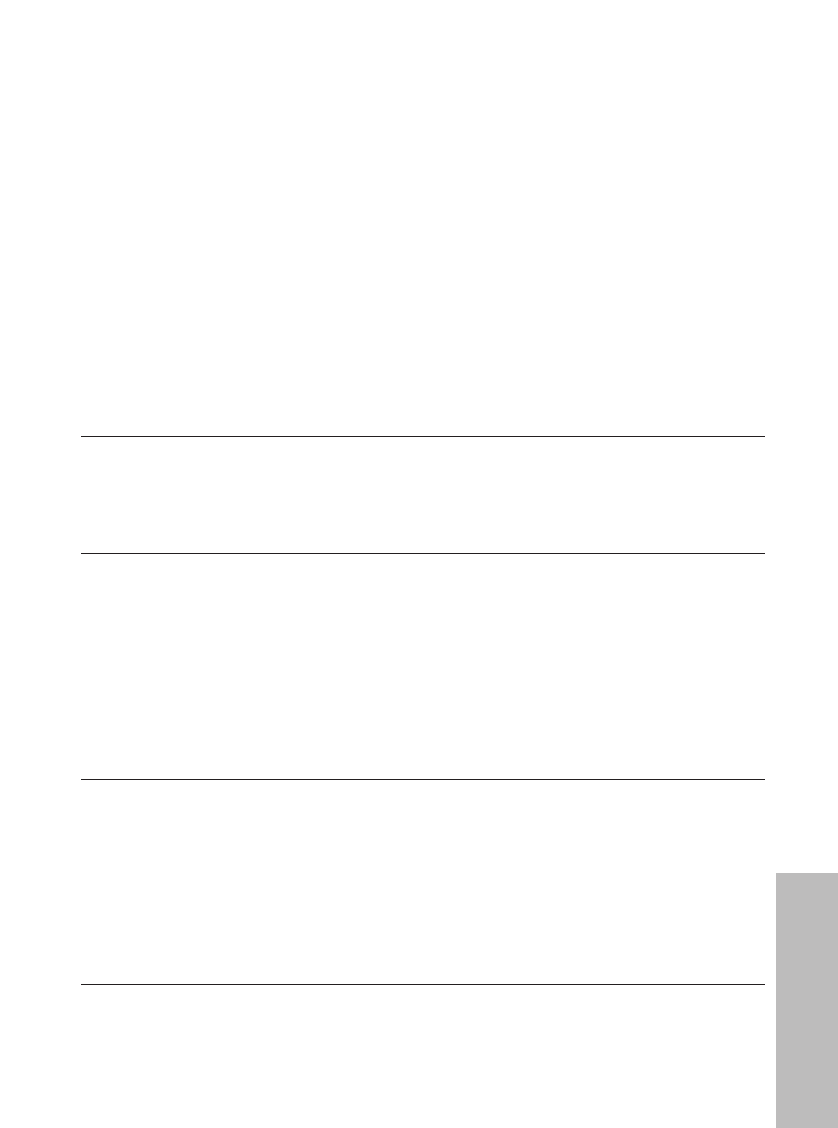
ENGLISH-61
Others
Connectors
RGB IN/OUT: Dual line, D-sub HD 15-pin (female)
(One line is available for input and output,
selectable using an on-screen menu)
During YPBPRinput/output:
Y: 1.0 V [p-p] (Including sync), 75 Ω
PB, PR: 0.7 V [p-p], 75 Ω
During RGB input/output:
R.G.B.: 0.7 V [p-p], 75 Ω
G.SYNC: 1.0 V [p-p], 75 Ω
HD, VD: TTL, automatic positive/negative polarity
compatible
VIDEO IN: Single-line, RCA pin jack, 1.0 V [p-p], 75 Ω
S-VIDEO IN: Single-line, Mini DIN 4-pin
Y 1.0 V [p-p], C 0.286 V [p-p], 75 Ω
AUDIO IN: Single-line, RCA pin jack x 2 (L-R)
0.5 V [rms]
SERIAL: DIN 8-pin RS-232C compatible
Cabinet: Moulded plastic (PC/ABS)
Dimensions:
Width: 297 mm (11-11/16˝)
Height: 73 mm (2-27/32˝)
Length: 210 mm (8-1/4˝)
Weight:
PT-LB20NTU: 2.2 kg(4.9 lbs.)
PT-LB20U/PT-LB20SU/PT-LB20VU
: 2.1 kg(4.6 lbs.)
Operating environment:
Temperature: 0 °C - 40 °C (32 °F - 104 °F)
[When the “FAN CONTROL” is set to
“HIGH”
(page 47): 0 °C - 35 °C (32 °F - 95 °F)]
Humidity: 20% - 80% (no condensation)
Certifications: UL60950, C-UL
FCC Class B
<Remote control unit>
Power supply: 3 V DC (Lithium CR2025 battery x1)
Operating range: Approx. 7 m (23´) (when operated directly
in front of signal receptor)
Weight: 18 g(0.6 ozs.) (including battery)
Dimensions:
Width: 40 mm (1-9/16˝)
Length: 6.5 mm (-1/4˝)
Height: 86 mm (3-3/8˝)
<Options>
Ceiling bracket ET-PKB30
Wireless remote control unit ET-RM300
Serial adapter ET-ADSER
(DIN 8-pin/D-sub 9-pin)
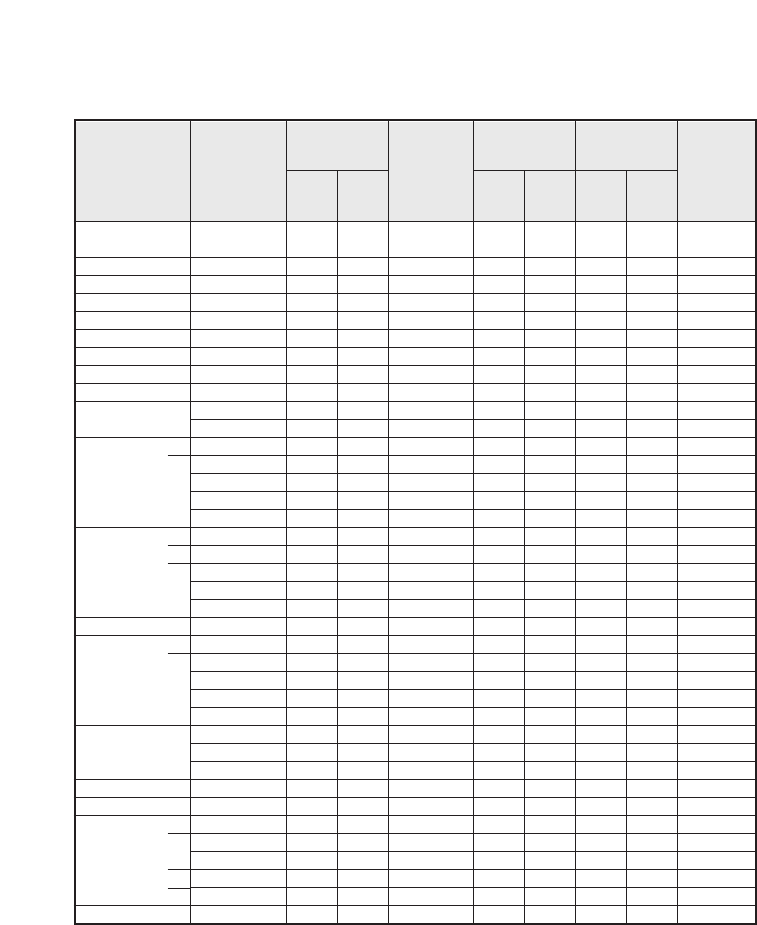
62-ENGLISH
Appendix
*1 The “i” appearing after the resolution indicates an interlaced signal.
*2 The following symbols are used to indicate picture quality.
AA Maximum picture quality can be obtained.
A Signals are converted by the image processing circuit before picture
is projected.
B Some loss of data occurs to make projection easier.
*3 Signals with “OK” are compatible with the “RESIZING” function. (page 43)
*4 Signals that are compatible with the “FRAME LOCK” function. (page 43)
List of compatible signals
720 x 480i 15.7 59.9 A A OK OK
Video/S-Video
720 x 576i 15.6 50.0 A A OK OK
Video/S-Video
720 x 480i 15.7 59.9 13.5 A A OK OK
YPBPR/RGB
720 x 576i 15.6 50.0 13.5 A A OK OK
YPBPR/RGB
720 x 483 31.5 59.9 27.0 A A OK OK
YPBPR/RGB
720 x 576 31.3 50.0 27.0 A A OK OK
YPBPR/RGB
1 920 x 1 080i
33.8 60.0 74.3 A A
YPBPR/RGB
1 920 x 1 080i
28.1 50.0 74.3 A A
YPBPR/RGB
1 280 x 720
45.0 60.0 74.3 A A
YPBPR/RGB
640 x 400 31.5 70.1 25.2 A A OK OK RGB
640 x 400 37.9 85.1 31.5 A A OK OK RGB
640 x 480 31.5 59.9 25.2 A A OK OK RGB
640 x 480 35.0 66.7 30.2 A A OK OK RGB
640 x 480 37.9 72.8 31.5 A A OK OK RGB
640 x 480 37.5 75.0 31.5 A A OK OK RGB
640 x 480 43.3 85.0 36.0 A A OK OK RGB
800 x 600 35.2 56.3 36.0 A AA OK RGB
800 x 600 37.9 60.3 40.0 A AA OK RGB
800 x 600 48.1 72.2 50.0 A AA OK RGB
800 x 600 46.9 75.0 49.5 A AA OK RGB
800 x 600 53.7 85.1 56.3 A AA OK RGB
832 x 624 49.7 74.6 57.3 A A OK RGB
1 024 x 768
48.4 60.0 65.0 AA A RGB
1 024 x 768
56.5 70.1 75.0 AA A RGB
1 024 x 768
60.0 75.0 78.8 AA A RGB
1 024 x 768
68.7 85.0 94.5 AA A RGB
1 024 x 768i
35.5 87.0 44.9 AA A RGB
1 152 x 864
64.0 71.2 94.2 A A RGB
1 152 x 864
67.5 74.9 108.0 B B RGB
1 152 x 864
76.7 85.0 121.5 B B RGB
1 152 x 870
68.7 75.1 100.0 B B RGB
1 280 x 960
60.0 60.0 108.0 B B RGB
1 280 x 1 024
64.0 60.0 108.0 B B RGB
1 280 x 1 024
80.0 75.0 135.0 B B RGB
1 280 x 1 024
91.1 85.0 157.5 B B RGB
1 400 x 1 050
64.0 60.0 108.0 B B RGB
1 400 x 1 050
65.1 59.9 122.4 B B RGB
1 600 x 1 200
75.0 60.0 162.0 B B RGB
Display
resolution
(dots)*1
Scanning
frequency
H
(kHz)
V
(Hz)
Dot clock
frequency
(MHz)
Picture
quality*2
LB20NTU
LB20U
LB20VU
LB20SU
LB20NTU
LB20U
LB20VU
LB20SU
Resizing*3
NTSC/NTSC4.43/
PAL-M/PAL60
PAL/PAL-N/SECAM
480i
576i
480p
576p
1 080/60i
1 080/50i
720/60p
VGA400
VGA480
SVGA
MAC16
XGA
MXGA
MAC21
MSXGA
SXGA
UXGA
Format
Mode
*4
*4
*4
*4
*4
*4
*4
*4
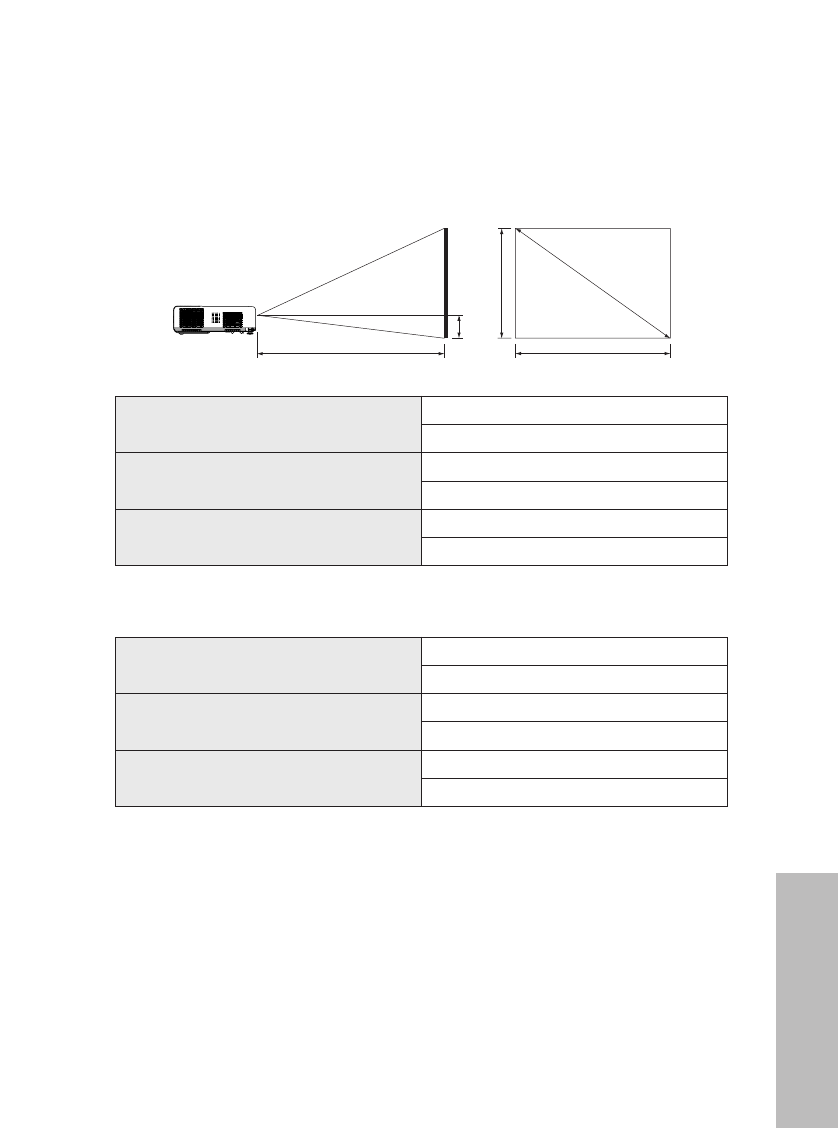
Others
Projection dimensions calculation methods
If the screen size (diagonal) is SD (m), then the following formula is used to
calculate the projection distance for the wide lens position (LW) and the
projection distance for the telephoto lens position (LT).
*The values obtained from the formulas above are approximate.
For 16:9 aspect ratios, the following formula can be used to calculate the
projection distance.
ENGLISH-63
SD
SW
4:3
LW/LT
H1
SH
LW=0.030xSD/0.0254-0.037
LT=0.036xSD/0.0254-0.037
LW=0.031xSD/0.0254-0.038
LT=0.037xSD/0.0254-0.038
LW=0.035xSD/0.0254-0.037
LT=0.042xSD/0.0254-0.036
PT-LB20NTU/PT-LB20U
PT-LB20SU
PT-LB20VU
LW=0.032xSD/0.0254-0.037
LT=0.039xSD/0.0254-0.037
LW=0.033xSD/0.0254-0.038
LT=0.040xSD/0.0254-0.038
LW=0.038xSD/0.0254-0.037
LT=0.046xSD/0.0254-0.037
PT-LB20NTU/PT-LB20U
PT-LB20SU
PT-LB20VU
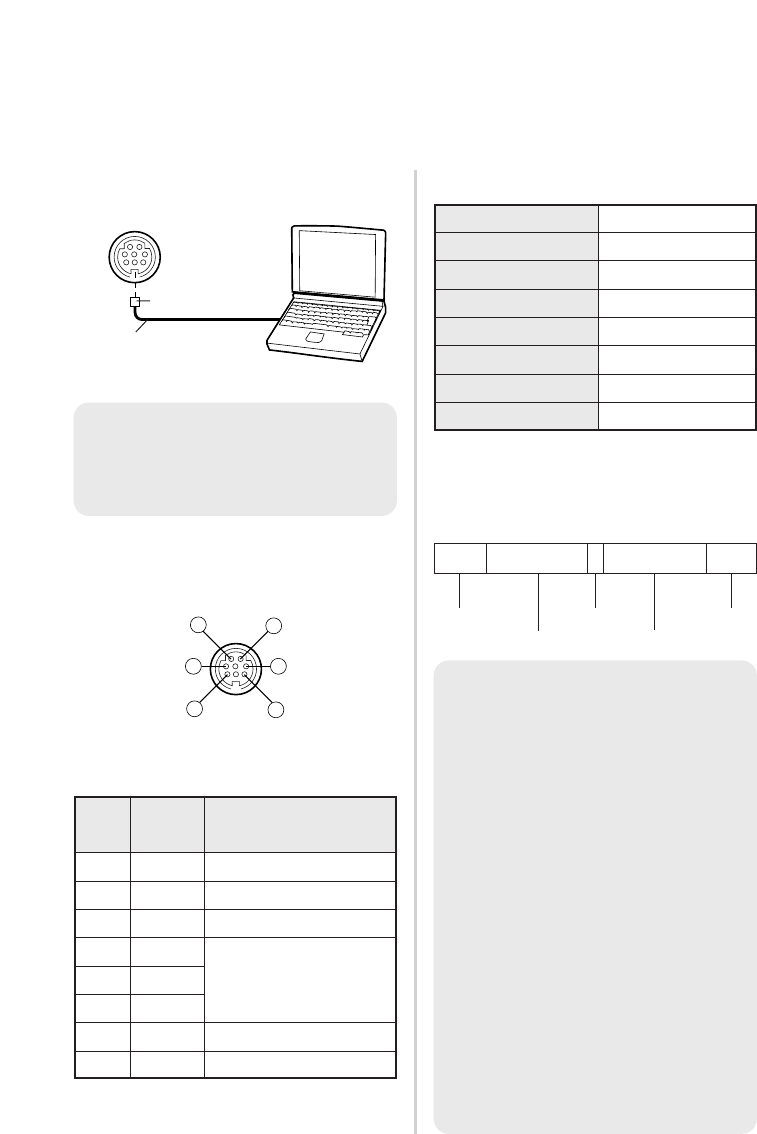
64-ENGLISH
Using the SERIAL connector
The serial connector which is on the connector panel of the projector
conforms to the RS-232C interface specification, so that the projector can be
controlled by a personal computer which is connected to this connector.
Connection
Pin assignments and signal
names
Basic format
The data sent from the computer to
the projector is transmitted in the
format shown below.
Pin
No.
Communications settings
Signal
name Contents
12
68
53
%RXD Received data
&GND Earth
'TXD Transmitted data
#
$Connected internally
(
)
*
DIN 8-pin
Appearance
Signal level RS-232C
AsynchronousSync. method
Baud rate
Parity
9 600 bps
None
Character length 8 bits
Stop bit 1 bit
X parameter None
S parameter None
STX Command :Parameter ETX
Start byte
(02h) 3 bytes
1 byte
1 byte-5 bytes
End byte
(03h)
DIN 8-pin (male)
Serial adapter
(ET-ADSER : sold
separately)
SERIAL(female) Computer
NOTE:
BThe projector can not receive
the command for 10 seconds
after the lamp is switched on.
Wait 10 seconds before sending
the command.
BIf sending multiple commands,
check that a response has been
received from the projector for
one command before sending
the next command.
BWhen a command which does
not require parameters is sent,
the colon (:) is not required.
BIf an incorrect command is sent
from the personal computer, the
“ER401” command will be sent
from the projector to the
personal computer.
NC
NC
NOTE:
BYou must use only RS-232C
Serial Interface Cable with
ferrite core, type ET-ADSER.
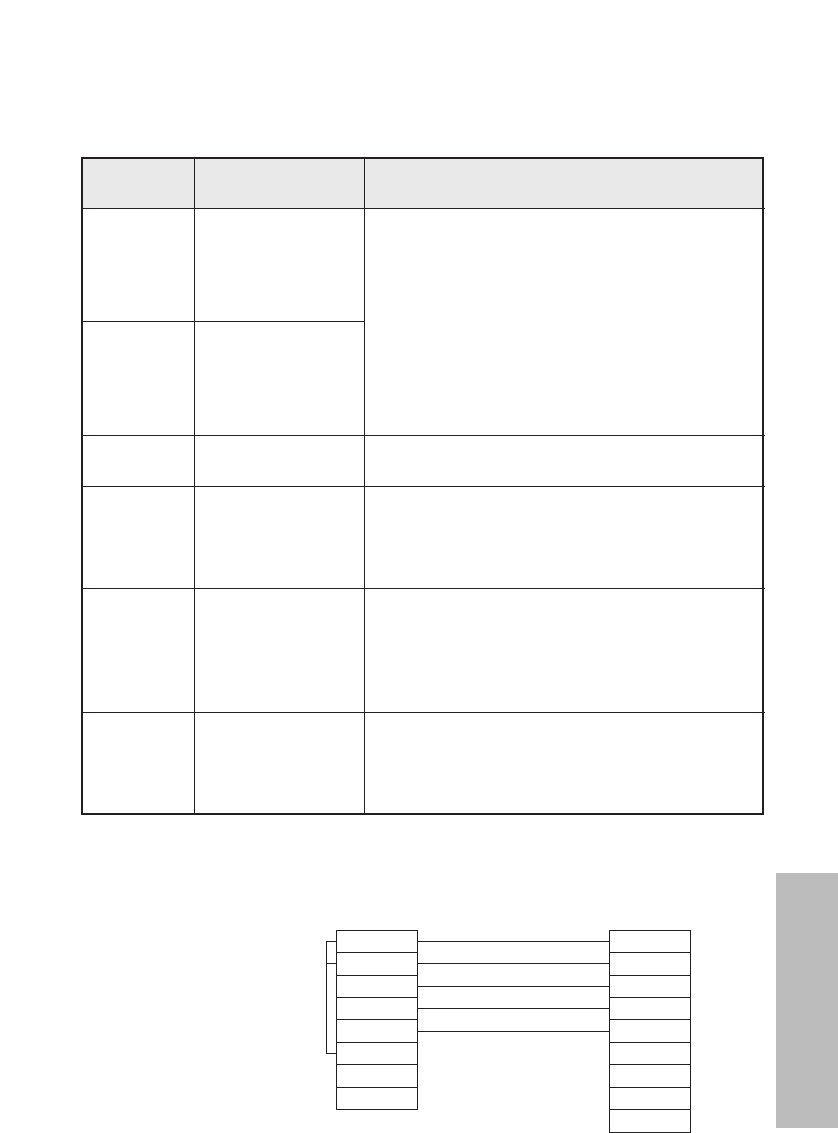
ENGLISH-65
Others
Control commands
The commands which the personal computer can use to control the projector
are shown in the following table.
Command Control
Contents Remarks
In standby mode, all commands other than
the PON command are ignored.
BThe PON command is ignored during
lamp ON control.
BIf a PON command is received while the
cooling fan is operating after the lamp
has switched off, the lamp is not turned
back on again straight away, in order to
protect the lamp.
Power ONPON
Power OFFPOF
VolumeAVL Parameter
000-063 (Adjustment value 0-63)
Input signal
selection
IIS
Parameter
VID=VIDEO SVD=S-VIDEO
RG1=RGB1 RG2=RGB2
NWP=NETWORK (PT-LB20NTU only)
Shutter functionOSH
Operation will be switched between ON and
OFF each time the command is sent. Do
not switch operation ON and OFF after only
short periods of time.
Lamp ON
condition query
Q$S
Callback
0 = Standby
1 = Lamp ON control active
2 = Lamp ON
3 = Lamp OFF control active
Cable specifications
(When connected to a personal computer)
1
2
3
4
5
6
7
8
7
8
3
5
2
6
1
4
9
At the projector At the computer
(DTE specifications)
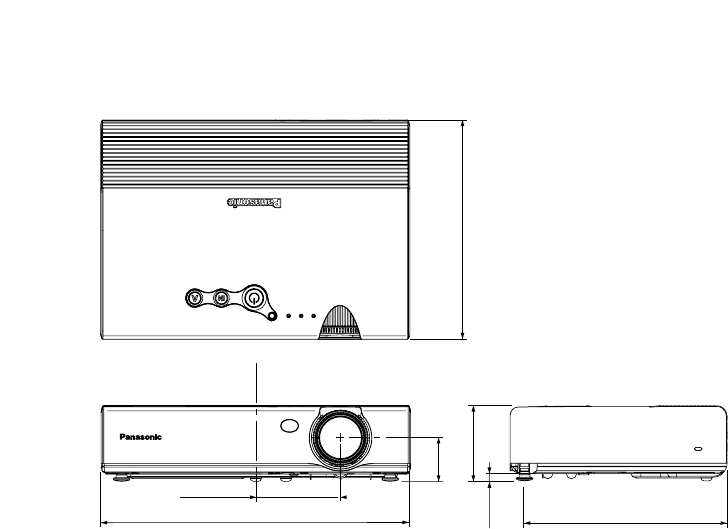
66-ENGLISH66-ENGLISH
These Operating Instructions are printed on recycled paper.
Trademark acknowledgements
BVGA and XGA are trademarks of International Business Machines
Corporation.
BMacintosh is a registered trademark of Apple Computer, Inc.
BS-VGA is a registered trademark of the Video Electronics Standards
Association.
All other trademarks are the property of the various trademark owners.
Dimensions
<Units: mm (inch)>
81.2(3-3/16)
297(11-11/16)
41.8(1-5/8)
7(-1/4)
73(2-27/32)
196(7-11/16)
210(8-1/4)
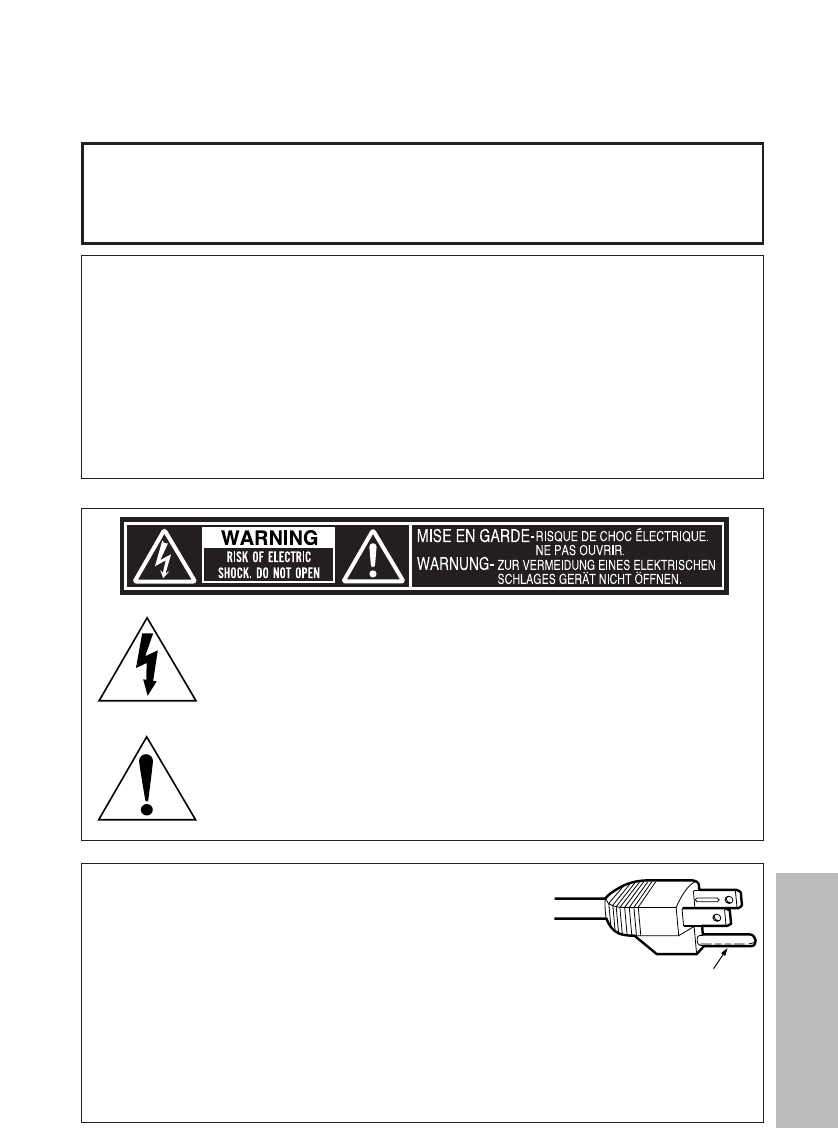
FRANÇAIS-67
Others
NOTES IMPORTANTES
CONCERNANT LA SECURITE
Alimentation: Ce projecteur LCD est conçu pour fonctionner sur secteur
de 100 V - 240 V, 50 Hz/60 Hz seulement.
ATTENTION: Le cordon d’alimentation secteur fourni avec le projecteur
peut être utilisé uniquement pour une alimentation électrique
de 125 V, 7 A maximum. Si on veut l’utiliser avec une
tension ou un courant plus forts, on doit se procurer un autre
cordon d’alimentation de 250 V. Si on utilise le cordon fourni
sous ces conditions, risque de provoquer un incendie.
AVERTISSEMENT: POUR REDUIRE LES RISQUES DE FEU OU DE CHOC
ÉLECTRIQUE, NE PAS EXPOSER CE PRODUIT À L’EAU
OU À L’HUMIDITÉ
Le symbole de la flèche en forme d’éclair, dans un triangle,
avertit l’usager de la présence de “tensions dangereuses” à
l’intérieur du produit qui peuvent être de force suffisante pour
constituer un risque de choc électrique aux personnes.
Le point d’exclamation dans un triangle avertit l’usager de la
présence d’instructions importantes concernant l’utilisation et
l’entretien (réparation) dans la littérature accompagnant le
produit.
ATTENTION: Cet appareil est équipé d’une fiche
de courant à trois broches avec
mise à la terre. Ne pas retirer la
broche de mise à la masse de la
fiche.
Cette fiche ne pourra être utilisée que dans une prise avec
mise à la terre. Ceci est une précaution sécuritaire. S’il est
impossible d’insérer la fiche dans la prise, s’adresser à un
électricien. Ne pas annuler la protection de la fiche à mise à
la terre.
Ne pas retirer
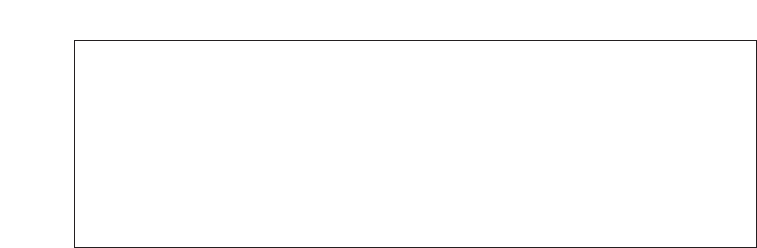
68-FRANÇAIS
Précautions de sécurité
AVERTISSEMENT
Si l’on remarque une émission de fumée, d’odeurs suspectes ou de
bruits provenant du projecteur, débrancher la fiche du cordon
d’alimentation de la prise de courant.
BNe pas continuer d’utiliser le projecteur dans ces cas, autrement cela peut
entraîner un incendie ou des chocs électriques.
B
Après s’être assuré que de la fumée ne se dégage plus, s’adresser à un centre
technique agréé et demander que les réparations nécessaires soient faites.
BLe fait de réparer le projecteur soi-même est très dangereux, et ne doit
jamais être fait.
Ne pas installer ce projecteur dans un endroit qui n’est pas assez
résistant pour supporter le poids du projecteur.
BSi l’emplacement d’installation n’est pas assez résistant, le projecteur
risque de tomber et causer de graves blessures et (ou) des dommages.
Demander à un technicien qualifié d’installer le projecteur par exemple
s’il est installé au plafond.
BSi l’installation n’est pas faite correctement, cela peut entraîner des
blessures ou des chocs électriques.
Si de l’eau ou des objets étrangers entrent dans le projecteur, si le
projecteur tombe, ou si le boîtier est endommagé, débrancher
immédiatement la fiche du cordon d’alimentation de la prise de courant.
BSi l’on continue d’utiliser le projecteur dans cette condition, cela peut
entraîner un incendie ou des chocs électriques.
BS’adresser à un centre technique agréé pour que les réparations
nécessaires puissent être faites.
Ne pas surcharger la prise de courant.
BSi l’alimentation est surchargée (par exemple, par l’utilisation de trop
d’adaptateurs), cela risque de faire surchauffer le projecteur et peut
entraîner un incendie.
Ne pas retirer le capot ou le modifier.
BDes hautes tensions qui peuvent causer de graves blessures sont
présentes à l’intérieur du projecteur.
AVERTISSEMENT:
BNe peut être utilisé dans une salle d’ordinateurs telle que définie dans la
norme ANSI/NFPA 75 Standard for Protection of Electronic
Computer/Data Processing Equipment.
BPour l’équipement branché en permanence, un dispositif de disconnexion
d’accès facile doit être incorporé dans le câble d’installation du bâtiment;
BPour l’équipement branchable, une prise secteur d’accès facile doit être
installée près de l’équipement.
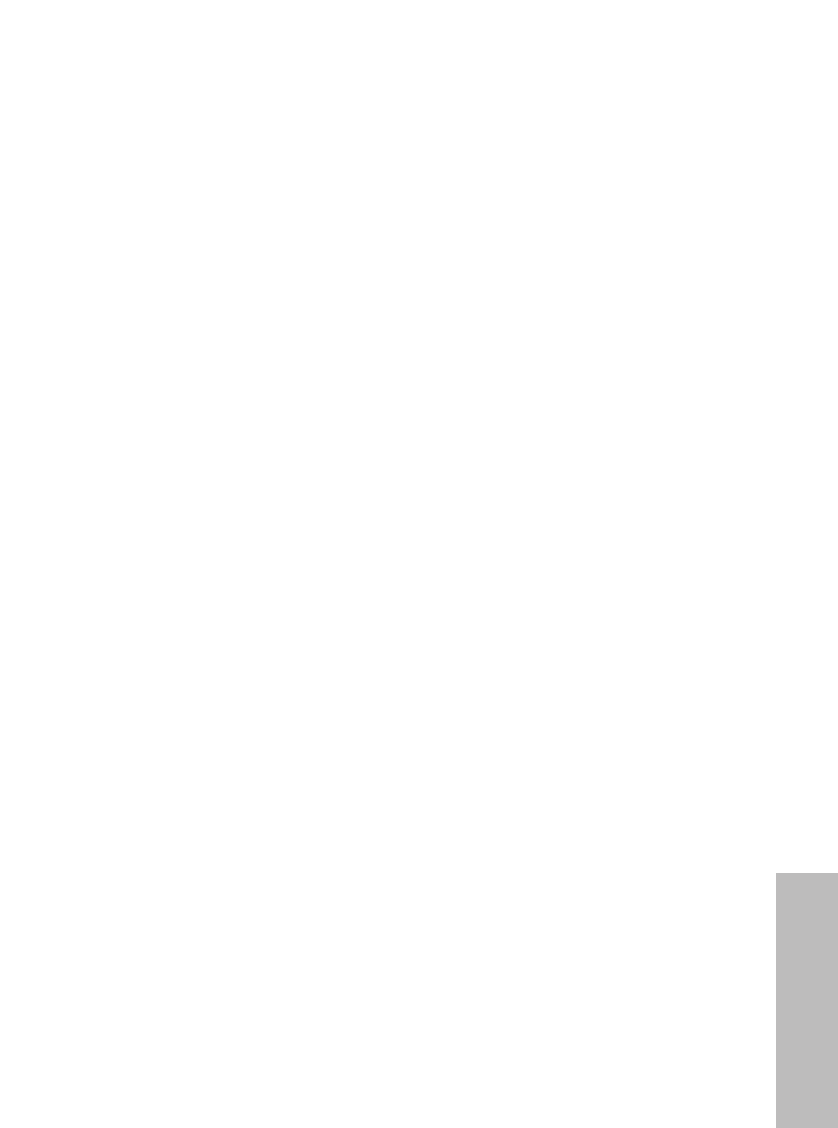
FRANÇAIS-69
Others
BPour toute inspection, réglage ou réparation, s’adresser à un centre
technique agréé.
Nettoyer la fiche du cordon d’alimentation régulièrement afin d’éviter
toute accumulation de poussière.
B
Si de la poussière s’accumule sur la fiche du cordon d’alimentation, l’humidité
peut endommager l’isolant et entraîner un incendie. Débrancher la fiche du
cordon d’alimentation de la prise de courant et l’essuyer avec un tissu sec.
BSi le projecteur n’est pas utilisé pendant une période prolongée,
débrancher la fiche du cordon d’alimentation de la prise de courant.
Faire attention à ne pas endommager le cordon d’alimentation.
BNe pas endommager le cordon d’alimentation, ne pas le modifier, ne pas
le placer sous des objets lourds, ne pas le chauffer, ne pas le placer près
d’objets chauffants, ne pas le tordre, ne pas le plier ou le tirer
excessivement et ne pas le rouler en boule.
BSi le cordon d’alimentation est endommagé, cela peut entraîner un
incendie et des chocs électriques.
BSi le cordon d’alimentation est endommagé, le faire réparer par un centre
technique agréé.
Ne pas manipuler le cordon d’alimentation avec les mains mouillées.
BCela peut entraîner des chocs électriques.
Brancher la fiche du cordon d’alimentation fermement dans la prise de
courant.
BSi la fiche n’est pas complètement insérée, cela peut entraîner des chocs
électriques ou la faire surchauffer.
BSi la fiche est endommagée ou la plaque de la prise est desserrée, elles
ne devraient pas être utilisées.
Ne pas placer le projecteur sur des surfaces instables.
B
Si le projecteur est placé sur une surface qui est inclinée ou instable, il risque de
tomber ou de se renverser et cela peut causer des blessures ou des dommages.
Ne pas placer le projecteur dans l’eau ou ne pas le laisser se mouiller.
BSinon cela peut causer un incendie ou des chocs électriques.
Ne pas placer le projecteur sur des matériaux comme du tapis ou du
tissus éponge.
BCela peut provoquer une surchauffe du projecteur, pouvant entraîner des
brûlures, un incendie ou endommager le projecteur.
Ne pas placer des récipients de liquide sur le projecteur.
BSi de l’eau se renverse sur le projecteur ou pénètre dans celui-ci, il y aura
risque d’incendie ou d’électrocution.
BSi de l’eau entre à l’intérieur du projecteur, entrer en contact avec un
centre technique agréé.
Ne pas mettre d’objets étrangers dans le projecteur.
BNe pas insérer d’objets métalliques ou inflammables dans les orifices de
ventilation ou les faire tomber sur le projecteur, car cela peut causer un
incendie ou des chocs électriques.

70-FRANÇAIS
Garder les piles hors de portée des enfants.
BSi les piles sont ingérées, il y aura risque de décès par étouffement. En
cas d’ingestion des piles, consulter immédiatement un médecin.
Veiller à ce que les bornes + et - des piles n’entrent pas en contact
avec des objets métalliques tels que colliers ou épingles à cheveux.
B
Sinon, les piles risquent de fuir, de surchauffer, d’exploser ou de prendre feu.
BRanger les piles dans un sac en plastique, et ne pas les ranger à
proximité d’objets métalliques.
Pendant un orage, ne pas toucher le projecteur ou le câble.
BIl y a risque d’électrocution.
Ne pas utiliser l’appareil dans un bain ou une douche.
BIl y a risque d’incendie ou d’électrocution.
Ne pas regarder directement dans l’objectif pendant que le projecteur
fonctionne.
BUne lumière intense est émise par l’objectif du projecteur. Si l’on regarde
directement dans cette lumière, elle risque de causer des blessures et de
graves lésions aux yeux.
BVeiller particulièrement à ne pas laisser les jeunes enfants regarder dans
l’objectif. En outre, débrancher la fiche du cordon d’alimentation de la
prise de courant lorsqu’on laisse le projecteur sans surveillance.
Ne pas placer les mains ou autres objets près de l’orifice de sortie d’air.
B
De l’air chaud sort par l’orifice de sortie d’air. Ne pas placer les mains, le
visage, ou d’autres objets qui ne peuvent résister à la chaleur près de cette
sortie d’air, sinon des brûlures ou des dommages risqueraient de s’ensuivre.
Le remplacement de l’unité de lampe ne devrait être effectué que par un
technicien qualifié.
BLe bloc de lampe a une haute pression interne. S’il est mal manipulé, une
explosion peut s’ensuivre
BLe bloc de lampe peut être facilement endommagé s’il est cogné contre
des objets durs ou si on le laisse tomber, pouvant entraîner des blessures
ou des mauvais fonctionnements.
Lors du remplacement de la lampe, la laisser refroidir pendant au
moins une heure avant de la manipuler.
BLe couvercle de la lampe devient très chaud, et on risque de se brûler si
on le touche.
Avant de remplacer la lampe, veiller à débrancher la fiche du cordon
d’alimentation de la prise de courant.
BIl y a risque d’électrocution ou d’explosion.
Attention
Ne pas obstruer les orifices d’entrée et de sortie d’air.
BCela risque de faire surchauffer le projecteur, et causer un incendie ou
endommager le projecteur.
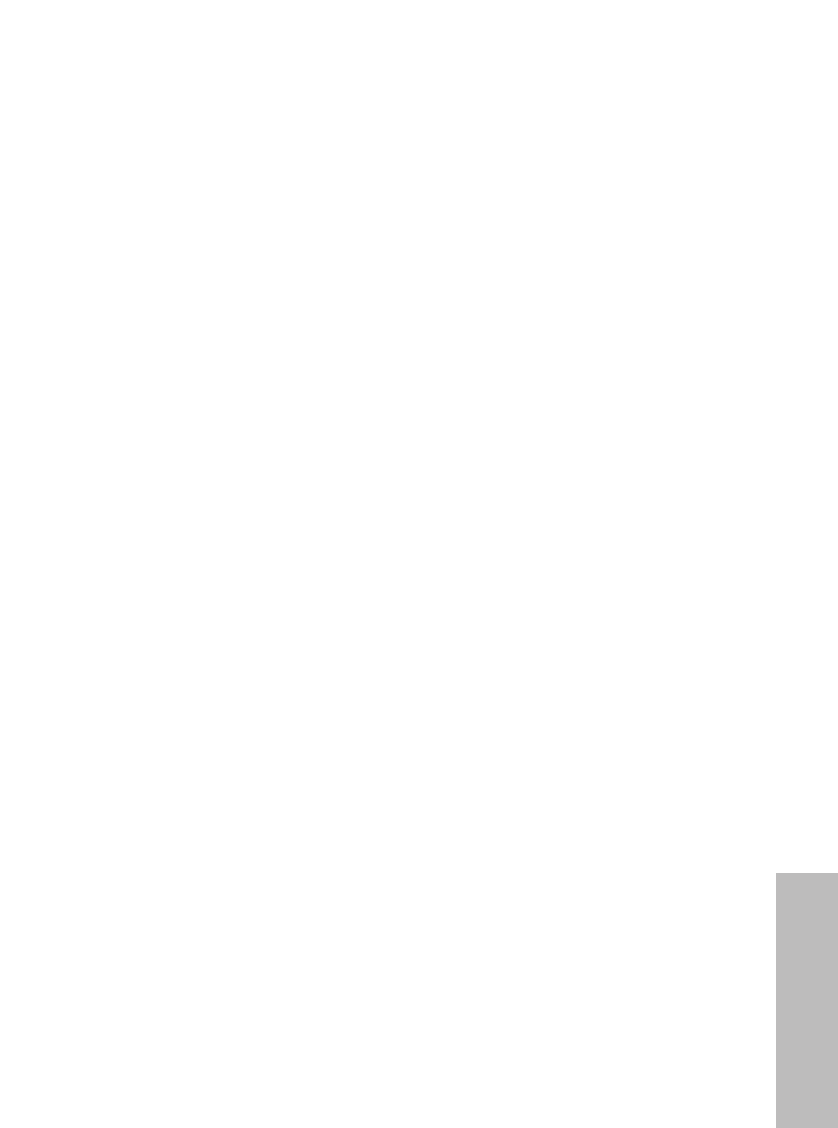
FRANÇAIS-71
Others
BNe pas installer le projecteur dans des endroits étroits, mal ventilés tels
que des placards ou des étagères.
BNe pas placer le projecteur sur des tissus ou du papier, ces matériaux
peuvent être aspirés dans l’orifice d’entrée d’air.
Ne pas installer le projecteur dans des endroits humides ou
poussiéreux ou dans des endroits où le projecteur peut entrer en
contact avec de la fumée ou la vapeur.
BL’utilisation du projecteur dans de telles conditions peut causer un
incendie ou des chocs électriques.
Pour débrancher le cordon d’alimentation, tenir la fiche et non pas le cordon.
B
Si le cordon d’alimentation est tiré, le cordon sera endommagé et cela peut
causer un incendie, des courts-circuits ou des chocs électriques sérieux.
Débrancher toujours tous les câbles avant de déplacer le projecteur.
B
Le fait de déplacer le projecteur avec des câbles branchés peut endommager
les câbles, ce qui pourrait causer un incendie ou des chocs électriques.
Ne pas placer d’objets lourds sur le projecteur.
BCela peut déséquilibrer le projecteur et le faire tomber, ce qui peut
entraîner des dommages ou des blessures.
Ne pas court-circuiter, chauffer ou démonter les piles, et ne pas les
mettre dans l’eau ou dans le feu.
BSinon, les piles risqueront de surchauffer, de fuir, d’exploser ou de
prendre feu, et donc de causer des brûlures ou d’autres blessures.
Lorsqu’on insère les piles, veiller à ce que les polarités (+ et -) soient
bien respectées.
BSi l’on insère les piles incorrectement, elles risqueront d’exploser ou de
fuir, ce qui peut causer un incendie, des blessures ou une contamination
du logement des piles et de la zone environnante.
Utiliser uniquement les piles spécifiées.
BSi l’on utilise des piles incorrectes, elles risqueront d’exploser ou de fuir,
ce qui peut causer un incendie, des blessures ou une contamination du
logement des piles et de la zone environnante.
Isoler la pile à l’aide d’adhésif ou autre avant de la mettre au rebut.
BSi la pile entre en contact avec des objets métalliques ou d’autres piles,
elle peut prendre feu ou éclater.
Ne pas peser de tout son poids sur ce projecteur.
B
On risque de tomber ou de casser l’appareil, ce qui peut causer des blessures.
BVeiller tout particulièrement à ce que les enfants ne se tiennent pas
debout ou ne s’asseyent pas sur le projecteur.
Si l’on n’utilise pas le projecteur pendant une période prolongée,
débrancher la fiche du cordon d’alimentation de la prise de courant.
BSi de la poussière s’accumule sur la fiche du cordon d’alimentation,
l’humidité ainsi créée risquera d’endommager l’isolation, ce qui peut
provoquer un incendie.

72-FRANÇAIS
BCe projecteur continue de consommer environ 4 W de courant, même
lorsque l’alimentation électrique est coupée.
Débrancher la fiche du cordon d’alimentation de la prise de courant
comme mesure de sécurité avant d’effectuer tout nettoyage.
BSinon cela peut causer des chocs électriques.
Demander à un centre technique agréé de nettoyer l’intérieur du
projecteur au moins une fois par an.
B
S’il n’est pas nettoyé et que de la poussière s’accumule à l’intérieur du
projecteur, cela peut causer un incendie ou des problèmes de fonctionnement.
BIl est recommandé de nettoyer l’intérieur du projecteur avant l’arrive de la
saison humide. Demander au centre technique agréé le plus proche de
nettoyer le projecteur lorsque cela est requis. Se renseigner auprès du
centre technique agréé pour le coût du nettoyage.
Nous faisons tous les efforts possibles afin de préserver
l’environnement. Prière de rapporter l’appareil, s’il n’est pas réparable,
à votre revendeur ou à un centre de recyclage.
Avant l’utilisation
Précaution à prendre lors du déplacement du projecteur
Veiller à bien mettre le capuchon d’objectif en place avant de déplacer
le projecteur.
L’objectif de projection est très sensible aux vibrations et aux chocs. Lorsqu’on
déplace le projecteur, utiliser la sacoche de transport fournie. Lorsqu’on place le
projecteur dans la sacoche de transport, le placer de façon que l’objectif soit orienté
vers le haut. Dans le sacoche, ne rien mettre d’autre que le projecteur et les
câbles.
Avertissements concernant l’installation
Éviter de l’installer dans les endroits sujets à des vibrations ou à des
chocs.
Les pièces internes peuvent être endommagées, ce qui peut causer des
pannes ou des accidents.
Éviter d’installer le projecteur à des endroits sujets à des changements
de température brusques, à proximité d’un climatiseur par exemple.
La durée de vie de la lampe risquerait d’être réduite.
Ne pas installer le projecteur près de lignes d’alimentation électrique à
haute tension ou de moteurs.
Le projecteur peut être soumis à des interférences électromagnétiques.
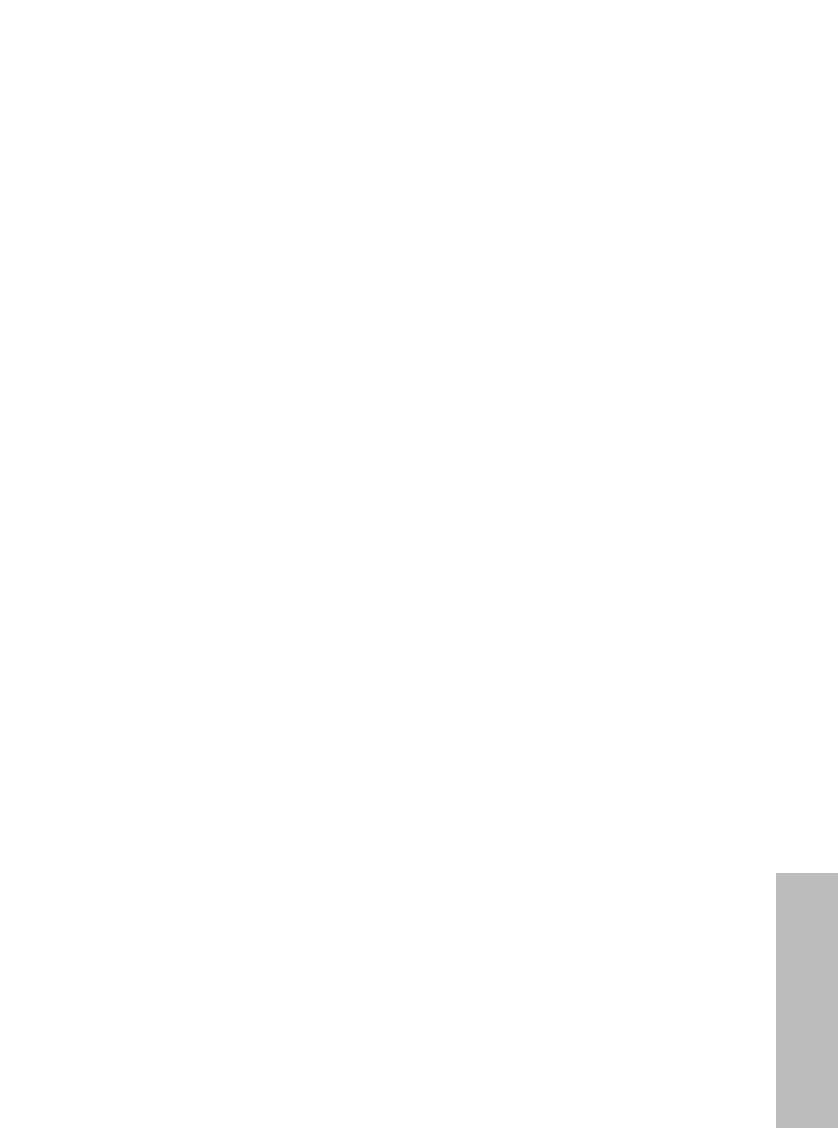
FRANÇAIS-73
Others
Si le projecteur est installé au plafond, demander à un technicien
qualifié de faire tous les travaux d’installation.
Il faut acheter le kit d’installation séparé (numéro de modèle: ET-PKB30).
En outre, tous les travaux d’installation doivent être exécutés uniquement par
un technicien qualifié.
Si l’on utilise ce projecteur à un endroit élevé (au-dessus de 1 400 m),
régler le “VENTILATEUR” sur “FORT” (se référer à la page 45).
Sinon, des anomalies pourront se produire.
Notes sur l’utilisation
Afin d’obtenir la meilleure qualité d’image
Fermer les rideaux ou les volets de toutes les fenêtres et éteindre les lampes
fluorescentes situées à proximité de l’écran afin que la lumière extérieure ou
la lumière des lampes intérieures n’éclaire pas l’écran.
Ne pas toucher aux surfaces de l’objectif avec les mains nues.
Si la surface de l’objectif est salie par des empreintes digitales ou autre, ceci
sera agrandi et projeté sur l’écran. Par ailleurs, lorsque le projecteur n’est
pas utilisé, rétracter l’objectif, puis la couvrir à l’aide du capuchon d’objectif.
Écran
N’appliquer aucun produit volatil qui risque de décolorer l’écran, et veiller à
ce que l’écran ne soit pas sale ou endommagé.
Lampe
Il est possible qu’il faille remplacer la lampe plus tôt en raison de facteurs
variables comme les caractéristiques de la lampe, des conditions d’utilisation
et un environnement d’installation particuliers, notamment si elle est utilisée
de façon continue pendant plus de 10 heures ou si l’alimentation est
fréquemment mise en et hors circuit.
Affichage à cristaux liquides
L’affichage à cristaux liquides du projecteur a été fabriqué en utilisant une
technologie de haute précision afin d’offrir une image très détaillée. Il est
possible que parfois quelques pixels non actifs apparaissent sur l’écran sous
forme de points fixes bleus, verts ou rouges. Bien noter que ceci n’affecte
pas le bon fonctionnement de votre LCD.
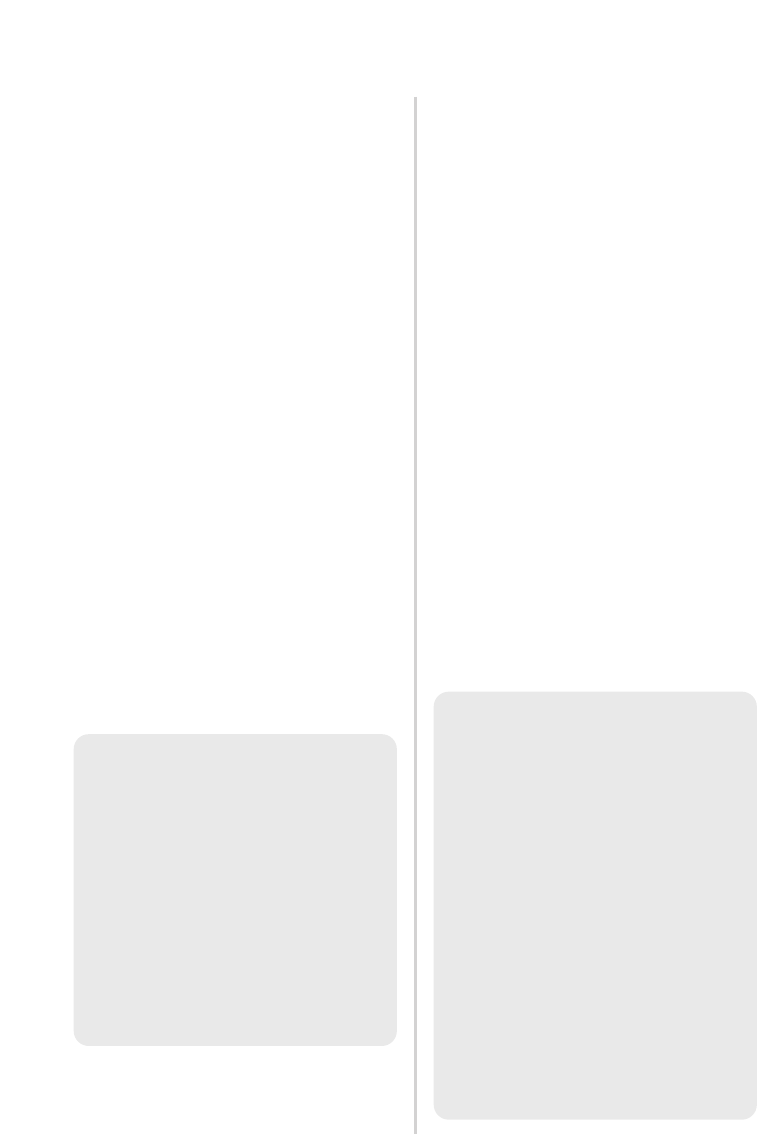
74-FRANÇAIS
Remplacement du bloc de lampe
AVERTISSEMENT
Le bloc de lampe ne devrait être
remplacé que par un technicien
qualifié.
Lors du remplacement de la
lampe, la laisser refroidir pendant
au moins une heure avant de la
manipuler.
BLe couvercle de la lampe devient
très chaud, et on risque de se
brûler si on le touche.
Notes sur le remplacement
du bloc de lampe
BLa lampe produisant la lumière
est en verre; il ne faut donc pas la
laisser tomber ou la cogner
contre des objets rigides, car elle
risquerait d’éclater. Faire bien
attention lorsqu’on manipule la
lampe.
BJeter la lampe usagée de la
même manière qu’une lampe
fluorescente.
BIl faut utiliser un tournevis Phillips
pour déposer le bloc de lampe.
Période de remplacement du
bloc de lampe
La lampe est un produit qui doit être
remplacé. Même si la durée de vie
complète de l’ampoule n’est pas encore
épuisée, la luminosité de la lampe
diminuera progressivement. Il faut donc
remplacer périodiquement la lampe.
L’intervalle de remplacement de la
lampe prévu est de 2 000 heures; il
est toutefois possible qu’il faille
remplacer la lampe avant ce délai en
raison d’éléments variables comme
les caractéristiques particulières de la
lampe, les conditions d’utilisation et
l’environnement d’installation. Il est
recommandé de toujours avoir un bloc
de lampe de rechange prêt à l’emploi.
La lampe s’éteindra automatiquement
après environ 10 minutes lorsque la
limite de 2 000 heures d’utilisation est
atteinte, car le risque d’explosion de la
lampe devient beaucoup plus grand
passé cette limite.
REMARQUE:
BLe projecteur n’est pas fourni
avec un bloc de lampe de
rechange. Demander les
détails au revendeur. Numéro
de produit du bloc de lampe:
ET-LAB10
ATTENTION:
BNe pas utiliser un bloc de
lampe avec un numéro de
pièce autre que celui indiqué
ci-dessus.
REMARQUE:
B
Les heures d’utilisation
expliquées ci-dessus concernent
l’utilisation lorsque
“PUIS.LAMPE” dans le menu
“OPTION” a été réglée sur
“FORTE” et lorsque “AI” dans le
menu “IMAGE” a été réglé sur
“NON”. Si “PUIS.LAMPE” est
réglée sur “FAIBLE”, ou si “AI” est
réglé sur “OUI”, la durée de vie
de la lampe peut être allongée.
BBien que le délai de 2 000
heures soit l’intervalle de
remplacement prévu,
l’obtention de cette durée n’est
pas couverte par la garantie.
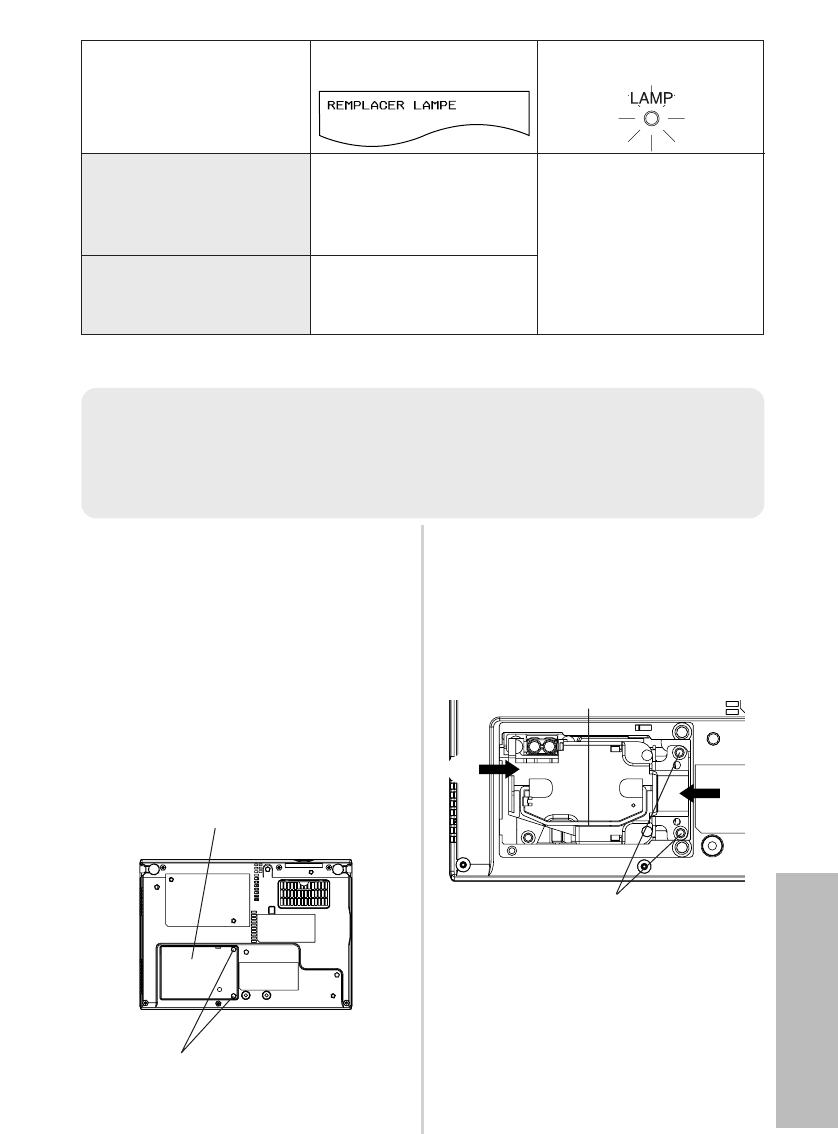
FRANÇAIS-75
Others
#Débrancher le cordon
d’alimentation du projecteur en
procédant comme indiqué à la
page 26, puis vérifier si la zone
environnant le bloc de lampe
s’est bien refroidie.
$Utiliser un tournevis Phillips
pour desserrer les vis de
fixation du couvercle du bloc
de lampe sur le fond du
projecteur, puis enlever le
couvercle du bloc de lampe.
%
Utiliser un tournevis Phillips
pour desserrer les deux vis de
fixation du bloc de lampe jusqu’à
ce que les vis tournent
librement. Tenir la poignée du
bloc de lampe et tirer doucement
pour le sortir du projecteur.
&Insérer le bloc de lampe neuf tout
en s’assurant que le sens
d’insertion est correct, puis
utiliser un tournevis Phillips pour
resserrer fermement les vis de
fixation du bloc de lampe.
Lors de l’insertion du bloc de lampe
neuf, veiller à le pousser aux points
Aet B.
Méthode de remplacement du bloc de lampe
Indicateur LAMPAffichage à l’écran
S’allume en rouge
pendant que l’image est
projetée et en mode
d’attente.
Affiché pendant 30
secondes. L’affichage
disparaît si l’on appuie sur
n’importe quelle touche.
Plus de 1 800 heures
Reste affiché jusqu’à ce
qu’une touche
quelconque soit pressée.
Plus de 2 000 heures
REMARQUE:
B
Si la durée d’utilisation de la lampe a dépassée 2 000 heures (lorsque
“PUIS.LAMPE” a été réglé sur “FORTE” et lorsque “AI” a été réglé sur “NON”), le
projecteur passe en mode d’attente après environ 10 minutes de fonctionnement.
Dès lors, faire les étapes )à -à la page suivante dans les 10 minutes.
Couvercle du bloc de lampe
Vis de fixation du couvercle du
bloc de lampe
B
A
Poignée
Vis de fixation du bloc de lampe
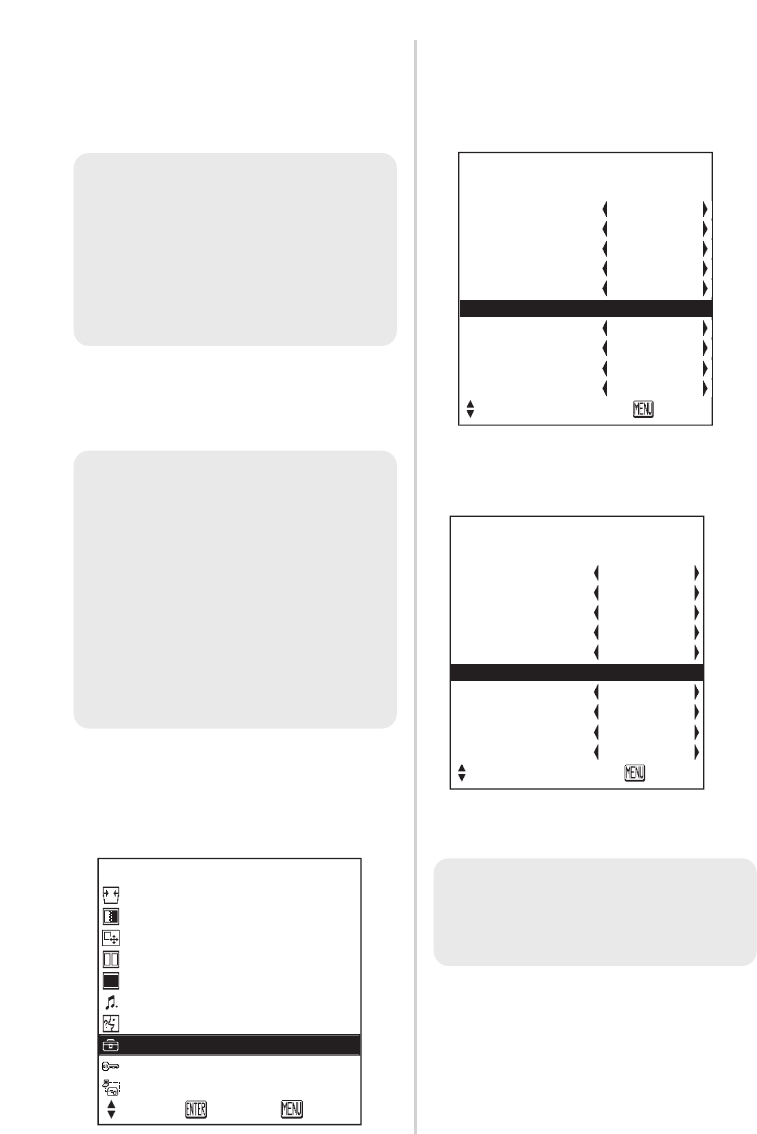
76-FRANÇAIS
+Appuyer sur la touche ENTER
pour faire apparaître le menu
“OPTION”, puis appuyer sur la
touche Fou Gpour
sélectionner “DURÉE LAMPE”.
,Maintenir la touche ENTER
enfoncée pendant environ 3
secondes.
“DURÉE LAMPE” changera à
“INIT COMPT [POWER OFF]”.
-
Couper l’alimentation et débrancher
le cordon d’alimentation.
Le temps d’utilisation total du bloc
de lampe est alors remis à zéro.
Pour plus de détails concernant
la mise hors tension, se
reporter à la page 26.
'Installer le couvercle du bloc de
lampe, puis utiliser un tournevis
Phillips pour resserrer
fermement les vis de fixation du
couvercle du bloc de lampe.
(
Brancher le cordon d’alimentation.
)Appuyer sur la touche POWER
pour projeter une image sur
l’écran.
*Appuyer sur la touche MENU
pour faire apparaître le “MENU
PRINCIPAL”, puis appuyer sur
la touche Fou Gpour
sélectionner “OPTION”.
REMARQUE:
BS’assurer de bien installer le
bloc de lampe et le couvercle
du bloc de lampe. S’ils ne sont
pas bien installés, cela peut
déclencher le circuit de
protection et le projecteur ne
pourra pas être allumé.
REMARQUE:
BSi le cordon d’alimentation a
été débranché pendant la
projection lorsque le projecteur
a été utilisé la fois précédente,
la projection s’enclenchera
après qu’on ait branché le
cordon d’alimentation (lorsque
“MEMOIRE ALIM” dans le
menu “OPTION” est réglé sur
“OUI”). Pour plus de détails, se
reporter à la page 48.
REMARQUE:
BSi la touche MENU est pressée,
l’écran de remise à zéro de la
durée de lampe sera annulé.
OPTION
▲
COULEUR FOND BLEU
INSTALLATION FAÇADE
SOL/PLAFOND SOL
VENTILATEUR STANDARD
PUIS.LAMPE FORTE
DURÉE LAMPE 1820H
FONCTION 1 DAYLIGHT
TOUCHE CTRL OUI
ARRET AUTO INACTIF
MEMOIRE ALIM OUI
SÉL. ESC
OPTION
▲
COULEUR FOND BLEU
INSTALLATION FAÇADE
SOL/PLAFOND SOL
VENTILATEUR STANDARD
PUIS.LAMPE FORTE
INIT COMPT [POWER OFF]
FONCTION 1 DAYLIGHT
TOUCHE CTRL OUI
ARRET AUTO INACTIF
MEMOIRE ALIM OUI
SÉL. ESC
MENU
COR TRAP
IMAGE
POSITION
RÉGL FENETRE
OBTURATEUR
VOLUME
LANGAGE
OPTION
S
É
CURIT
É
R
E
SEAU
SÉL. VALID
SORT.
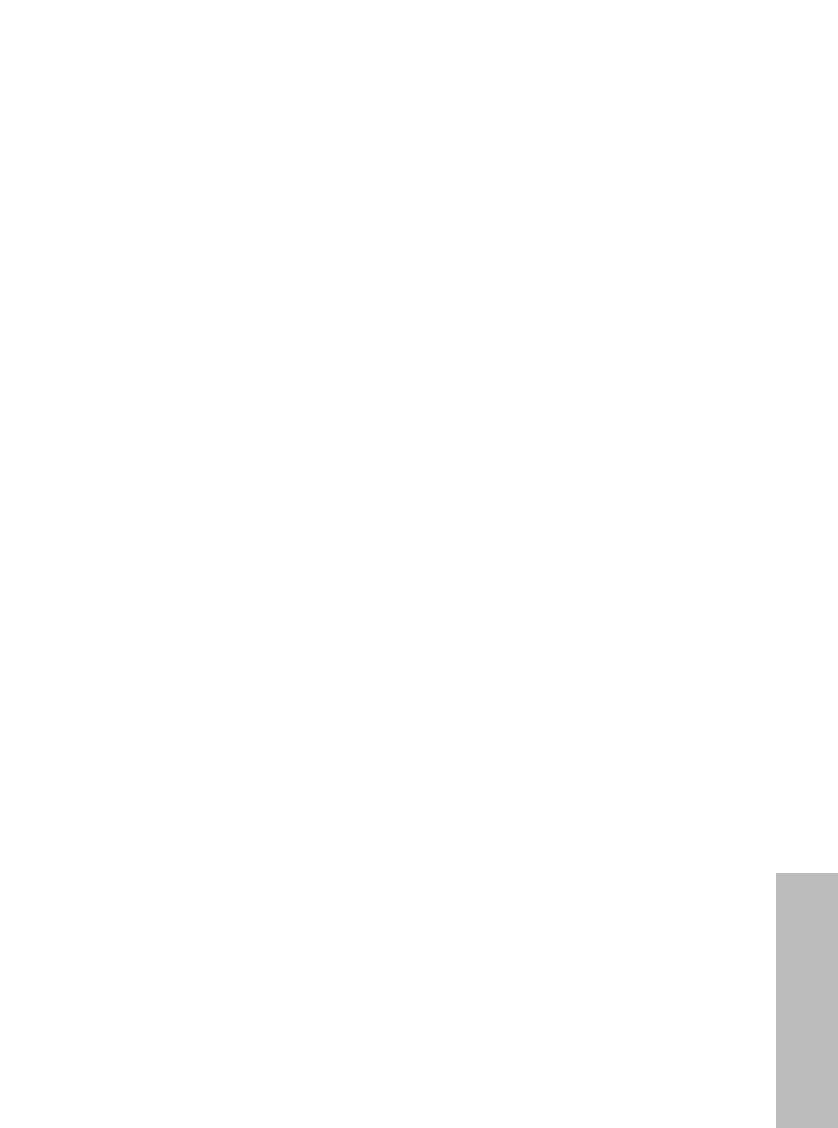
ESPAÑOL-67
Otros
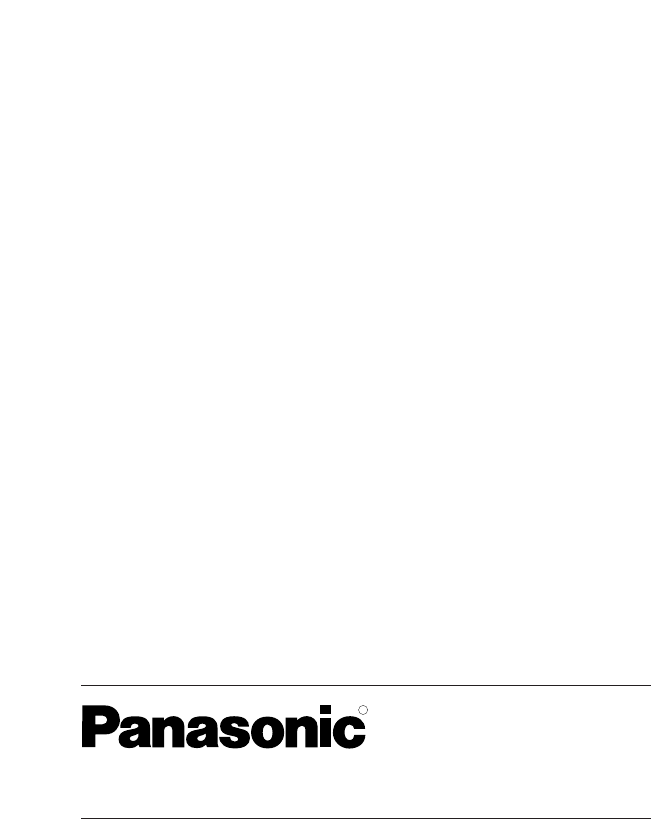
Professional/Industrial Video
Panasonic Broadcast & Television Systems Company
Unit of Panasonic Corporation of North America
One Panasonic Way 4E-7 Secaucus, NJ 07094 (201) 392-4443
3330 Cahuenga Blvd West Los Angels, CA 90068 (323) 436-3500
Technical Support:
(800) 524-1448
(800) 526-6610
FAX: (201) 392-6514
E-Mail: pbtssupport@panasonic.com
R
Printed in Japan
S0205-0
C2005 Matsushita Electric Industrial Co., Ltd. All Rights Reserved.