Pantech TX-60B Tri-Mode Dual Band (AMPS/CDMA/PCS-CDMA) Phone User Manual
Pantech Co., Ltd. Tri-Mode Dual Band (AMPS/CDMA/PCS-CDMA) Phone
Pantech >
Contents
- 1. User Manual
- 2. CRN 7826 revised page of user manual
- 3. Users manual
User Manual
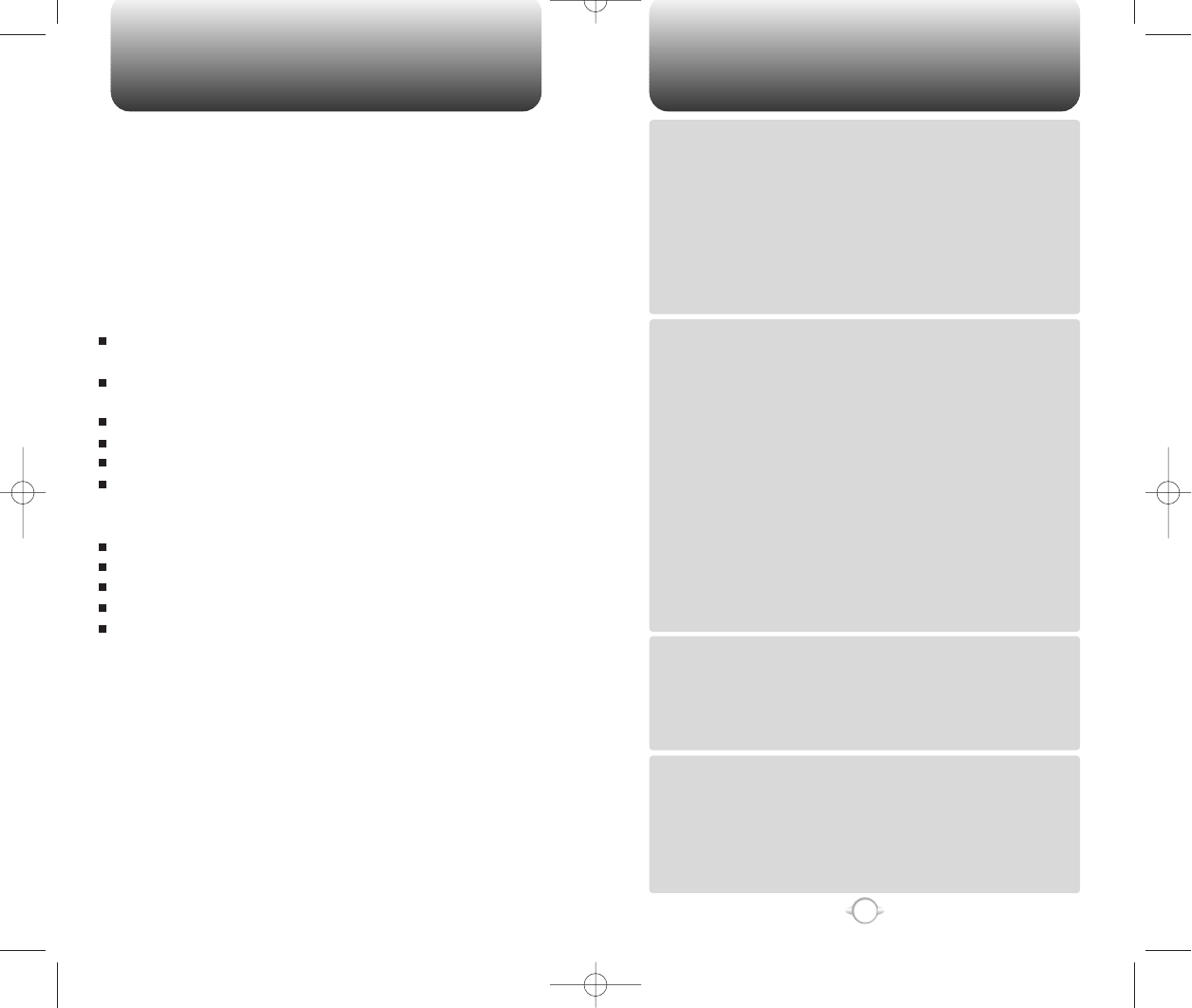
TABLE OF CONTENTS
1
Chapter 1
Chapter 2
Chapter 3
Chapter 4
CHAPTER 1. BEFORE USING YOUR PHONE .................................5
INSIDE THE PACKAGE .....................................................................................6
HANDSET DESCRIPTION.................................................................................7
THE FUNCTION KEYS.............................................................................................8
DISPLAY INDICATORS ...........................................................................................9
BATTERY USAGE...........................................................................................10
BATTERY INSTALLATION ....................................................................................10
BATTERY REMOVAL.............................................................................................10
BATTERY CHARGING ...........................................................................................11
POWER CONNECTION ......................................................................................11
CHARGING THE BATTERY WITH THE HANDSET .............................................11
CHARGING THE BATTERY ONLY ......................................................................12
BATTERY LIFE (FOR NEW BATTERY) ................................................................12
BATTERY HANDLING INFORMATION..........................................................13
DOs.........................................................................................................................13
DON’Ts...................................................................................................................13
CHAPTER 2. BASIC OPERATION ..................................................15
TURNING THE PHONE ON / OFF ..................................................................16
TURNING THE PHONE ON...................................................................................16
TURNING THE PHONE OFF..................................................................................16
ACCESSING THE MENU................................................................................17
MENU SUMMARY .........................................................................................18
BASIC FUNCTIONS ........................................................................................21
MAKING A CALL ...................................................................................................21
SPEAKER PHONE..................................................................................................22
PAUSE FEATURE ..................................................................................................22
ANSWERING A CALL............................................................................................23
CALLER ID FUNCTION..........................................................................................23
CALL WAITING FUNCTION ..................................................................................24
VOICE MEMO DISPLAY ........................................................................................24
ADJUSTING VOLUME ..........................................................................................25
ETIQUETTE ............................................................................................................25
KEYGUARD............................................................................................................25
DURING A CALL .............................................................................................26
MUTE(UNMUTE)...................................................................................................26
SILENT ...................................................................................................................26
SEND MY PHONE # ..............................................................................................26
MY PROFILE ..........................................................................................................27
HANDSET INFORMATION....................................................................................27
MAKING AN EMERGENCY CALL..................................................................28
911 IN LOCK MODE ..............................................................................................28
911 USING ANY AVAILABLE SYSTEM ...............................................................28
CHAPTER 3. MEMORY FUNCTION...............................................29
STORING A PHONE NUMBER ......................................................................30
ENTERING LETTERS, NUMBERS, & SYMBOLS ..........................................31
STANDARD INPUT MODE....................................................................................32
T9 INPUT MODE....................................................................................................33
NUMERIC MODE...................................................................................................34
SYMBOL MODE ....................................................................................................35
MAKING A CALL THROUGH THE PHONEBOOK .........................................36
SPEED DIALING ....................................................................................................36
CHAPTER 4. MENU FUNCTION ....................................................37
CONTACTS .....................................................................................................38
FIND .......................................................................................................................38
BY NAME............................................................................................................38
BY NUMBER.......................................................................................................39
BY GROUP..........................................................................................................40
ADD NEW CONTACTS..........................................................................................41
EDIT CONTACTS ...................................................................................................41
EDIT GROUP..........................................................................................................42
ADD NEW GROUP .............................................................................................42
CHANGE GROUP NAME ....................................................................................42
WELCOME
Thank you for choosing the up-to-date CDM-8400, our new model,
developed by top researchers to support the CDMA2000 1X system
through Qualcomm-manufactured MSM5100 chips and CDMA
technologies. This product allows for high speed communication
services, such as web browsing, data & fax services, GUI animation
menu, and so on.
Among its many advanced features, the T9 input mode makes it
much easier to enter letters. In addition, the VR (Voice Recognition)
makes it more user friendly, with proven technologies in detail as
follows:
Full graphic display of 5 text input line and 1 icon line with
variable font size.
High capacity batteries allow for long talk time and 330 hours of
standby time.
Easy to dial through the VR feature.
Easy to enter letters through the T9 text input mode.
Multilingual (English and French available)
Enhanced for web browsing & data services (i.e.; wireless
internet access, wireless fax send/receive, Openwave, Up
browser)
GUI & Animation display compliant with CDMA2000 1X.
4-Gray large LCD.
Navigation key and 23 keys aligned for more convienence.
Sophisticated features of speaker phone, and voice recognition.
Additional services of text messaging and Web browsing on top
of authentication, call forwarding, call transfer, call waiting.
IMPORTANT INFORMATION
This CDM-8400 user guide contains very important information
about how to handle and use the product. So please read this
manual thoroughly, pay attention to the warranty on the back page
and be alert to the exclusions and limitations of your warranty,
which are related with the unauthorized use of components.
NEW-TX-60B02-22 2003.2.24 9:43 AM 페이지1
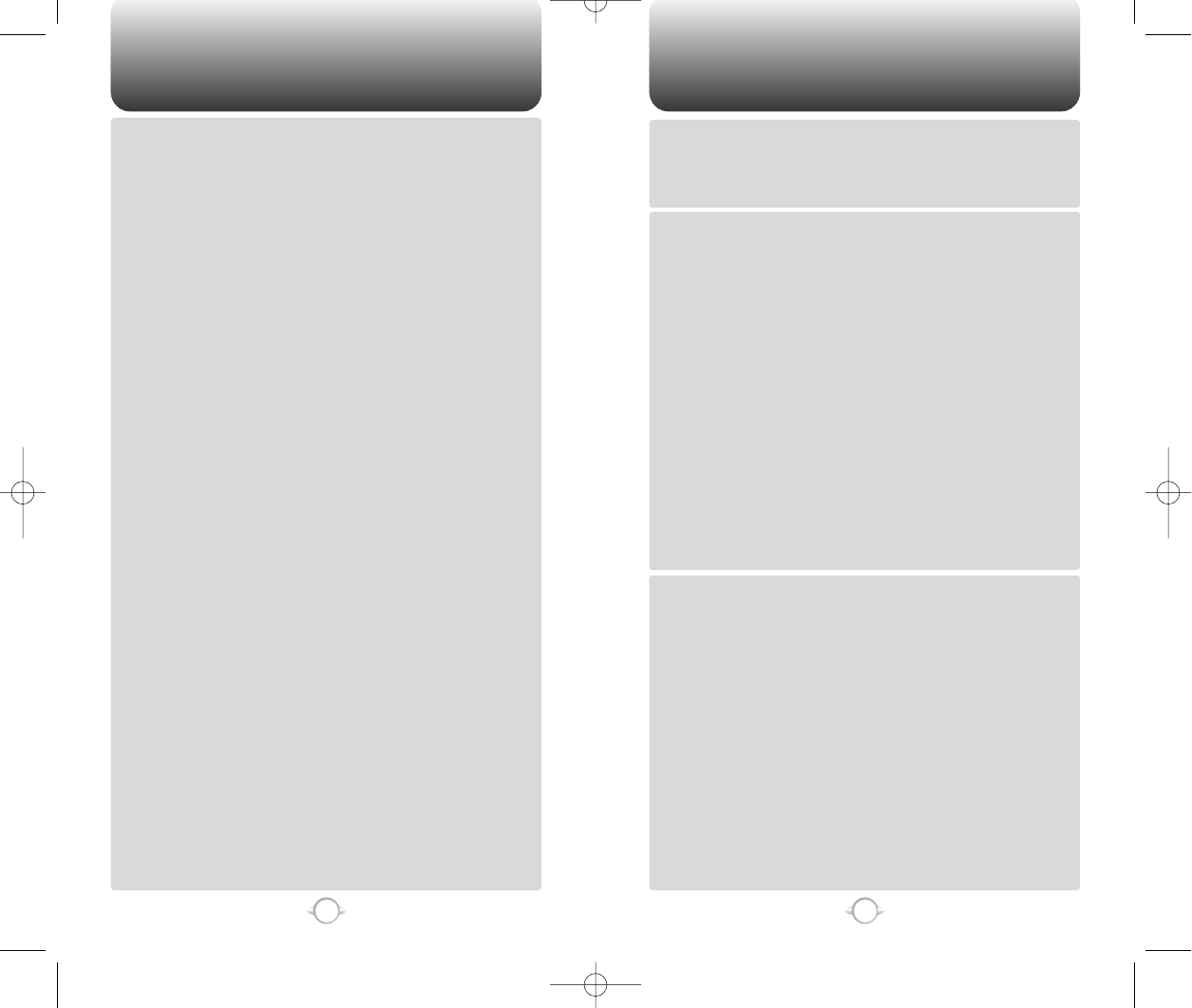
TABLE OF CONTENTS TABLE OF CONTENTS
3
2
Chapter 4
Chapter 6
Chapter 5
ALARM ...............................................................................................................81
CALCULATOR........................................................................................................82
WORLD CLOCK .....................................................................................................82
STOP WATCH........................................................................................................83
DATA SVC.......................................................................................................84
CONNECTION........................................................................................................84
DATA SPEED .........................................................................................................84
CHAPTER 5. VOICE SERVICE ........................................................85
VOICE RECOGNITION MODE ........................................................................86
NAME.....................................................................................................................86
DIAL........................................................................................................................87
REDIAL ...................................................................................................................88
VOICE MEMO ........................................................................................................89
PHONE BOOK........................................................................................................90
CANCEL .................................................................................................................90
VOICE SERVICE MENU ..................................................................................91
VOICE MEMO ........................................................................................................91
CALL ANSWER......................................................................................................92
VOICE COMMAND ................................................................................................93
YES/NO ...............................................................................................................93
WAKE UP............................................................................................................94
TOP LEVEL .........................................................................................................94
DIGIT DIAL..........................................................................................................95
VOICE DIAL............................................................................................................96
LIST.....................................................................................................................96
ADD ....................................................................................................................97
CLEAR ALL .........................................................................................................97
VOICE ALERT.........................................................................................................98
ON/OFF...............................................................................................................98
RECORD .............................................................................................................98
PLAY ...................................................................................................................98
CLEAR.................................................................................................................98
VOICE SETTING ....................................................................................................99
UNTRAIN ALL .....................................................................................................99
PROMPT MODE .................................................................................................99
DIGIT MODE.....................................................................................................100
HANDS FREE KIT MODE..................................................................................100
CHAPTER 6. VOICE MAIL AND TEXT MESSAGING..................101
WHEN A NEW MESSAGE ARRIVES ...........................................................102
VOICE MAIL .................................................................................................102
SEND MESSAGE.....................................................................................................103
SEND ................................................................................................................103
EDIT RECIPIENT ...............................................................................................103
EDIT MESSAGE ................................................................................................103
PRIORITY ..........................................................................................................104
CALL BACK.......................................................................................................104
SAVE .................................................................................................................104
DEFERRED DELIV. ...........................................................................................104
REQUEST READ ACK .......................................................................................105
INSERT SIGNATURE.........................................................................................105
SAVE ENTERED TEXT ......................................................................................105
INBOX ......................................................................................................................106
REPLY ...............................................................................................................106
ERASE...............................................................................................................106
FORWARD........................................................................................................106
SAVE .................................................................................................................107
SAVE ADDRESS ...............................................................................................107
LOCK & UNLOCK .............................................................................................107
BLOCK SENDER ...............................................................................................107
SAVE QUICK TEXT............................................................................................107
REPLY WITH COPY ..........................................................................................107
OUTBOX ..................................................................................................................108
CHECKING SENT TEXT MESSAGE ...................................................................108
CLEAR GROUP ...................................................................................................43
EDIT SMS GROUP.................................................................................................44
ADD NEW GROUP .............................................................................................44
CHANGE GROUP NAME ....................................................................................44
EDIT EXISTING GROUP......................................................................................45
CLEAR GROUP ...................................................................................................45
SPEED DIAL ...........................................................................................................46
MY PROFILE ..........................................................................................................46
RECENT CALLS ..............................................................................................47
DIALED...................................................................................................................47
RECEIVED ..............................................................................................................48
MISSED CALLS .....................................................................................................49
CALL TIMERS ........................................................................................................50
LAST CALL..........................................................................................................50
ALL CALLS..........................................................................................................50
HOME CALLS .....................................................................................................50
ROAM CALLS .....................................................................................................51
CUMULATIVE CALLS .........................................................................................51
GET IT GET IT NOW .......................................................................................52
START GET IT NOW .............................................................................................52
DOWNLOADING APPLICATIONS ........................................................................52
DOWNLOADING MELODIES/WALLPAPERS.......................................................52
APPLYING MELODIES/WALLPAPERS .................................................................53
CHECKING DATA FOLDER MEMORY..................................................................53
ERASING AN APPLICATION ................................................................................53
MOBILE WEB ..................................................................................................54
CONNECTING TO THE INTERNET.......................................................................54
SETTINGS .......................................................................................................55
SOUNDS ................................................................................................................55
RINGER TYPE .....................................................................................................55
RINGER MODE...................................................................................................56
VOLUME.............................................................................................................56
ALERT .................................................................................................................57
ROAM RINGER...................................................................................................60
TONE LENGTH ...................................................................................................60
DISPLAY.................................................................................................................61
ANIMATION SETTING ........................................................................................61
MAIN DISPLAY SETTING ...................................................................................62
LCD SETTING .....................................................................................................63
GRAPHIC SETTING.............................................................................................64
SECURITY ..............................................................................................................65
RESTRICT ...........................................................................................................65
SPECIAL #’S .......................................................................................................69
CLEAR PHONEBOOK .........................................................................................70
RESET PHONE....................................................................................................70
CHANGE PASSWORD........................................................................................71
SYSTEM.................................................................................................................72
SET MODE..........................................................................................................72
FORCE ANALOG ................................................................................................72
NAM SETTING ....................................................................................................73
PRL ID.................................................................................................................73
LOCATION .............................................................................................................74
OTHERS .................................................................................................................75
ANSWER MODE.................................................................................................75
AUTO RETRY ......................................................................................................75
AUTO ANSWER..................................................................................................76
VOICE PRIVACY..................................................................................................76
KEY GUARD........................................................................................................77
LANGUAGE.........................................................................................................77
S/W VERSION.....................................................................................................77
TTY MODE..........................................................................................................78
SPEAKER MODE ................................................................................................79
TOOLS.............................................................................................................80
SCHEDULE.............................................................................................................80
EVENT.................................................................................................................80
NEW-TX-60B02-22 2003.2.24 9:43 AM 페이지2
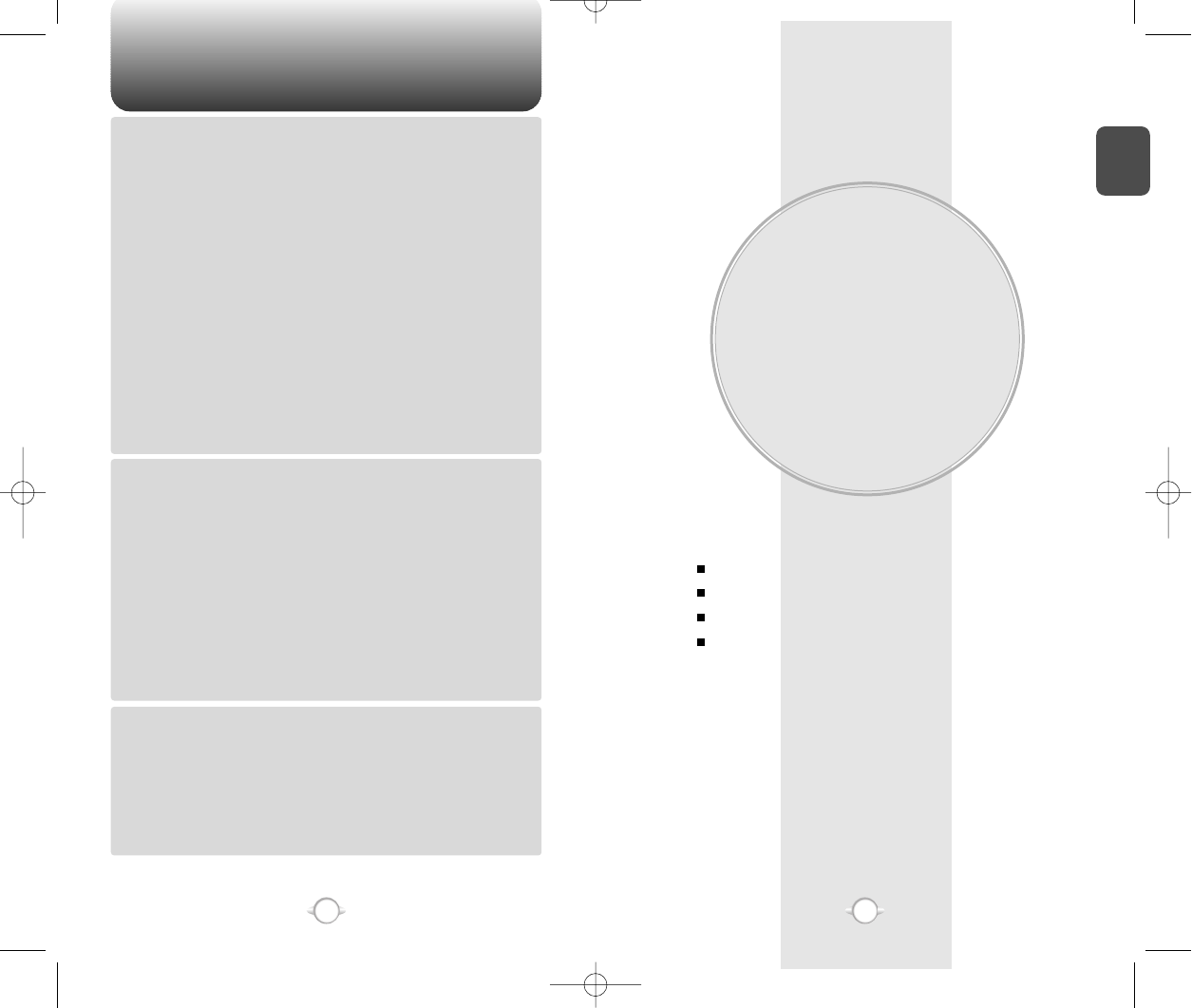
BEFORE USING
YOUR PHONE
C
H
.
1
5
This chapter provides important information about using the
CDM-8400 including:
Chapter 1
INSIDE THE PACKAGE
HANDSET DESCRIPTION
BATTERY USAGE
BATTERY HANDLING INFORMATION
TABLE OF CONTENT
4
Chapter 6
Chapter 7
Chapter 8
RESEND............................................................................................................108
SEND TO...........................................................................................................108
ERASE...............................................................................................................109
SAVE ADDRESS ...............................................................................................109
SAVE .................................................................................................................109
LOCK & UNLOCK .............................................................................................109
STATE ...............................................................................................................109
FILED........................................................................................................................110
FILED ....................................................................................................................110
MY OBJECT.............................................................................................................111
MY OBJECT .........................................................................................................111
SOUND .............................................................................................................111
PICTURE ...........................................................................................................111
ANIMATION......................................................................................................111
ERASE ALL ..............................................................................................................112
ERASE MESSAGES.............................................................................................112
SETTINGS................................................................................................................113
SAVE SENT MESSAGES ....................................................................................113
DEFAULT CALL BACK NUMBER........................................................................113
ALERT ..................................................................................................................113
AUTO ERASE.......................................................................................................114
AUTO ERASE INBOX........................................................................................114
AUTO ERASE OUTBOX ....................................................................................114
ENTRY MODE......................................................................................................114
BLOCK OR UNBLOCK .........................................................................................115
READ ACK............................................................................................................115
SIGNATURE.........................................................................................................115
DIRECT VIEW.......................................................................................................116
CHAPTER 7. WEB BROWSING....................................................117
START INTERNET BROWSER .....................................................................118
ACCESS THE INTERNET.....................................................................................118
BROWSER MENU.........................................................................................118
BACK ....................................................................................................................118
HOME...................................................................................................................118
EXIT......................................................................................................................118
MARK SITE ..........................................................................................................119
BOOKMARKS ......................................................................................................119
INBOX ..................................................................................................................119
RELOAD ...............................................................................................................119
SETTINGS............................................................................................................120
HOMEPAGE......................................................................................................120
PROXY ..............................................................................................................120
CIRCUIT LINGER ..............................................................................................120
SCROLL MODE ................................................................................................120
SCROLL SPEED................................................................................................120
KEY PRESS TIMEOUT ......................................................................................120
SECURITY .........................................................................................................121
ADVANCED.......................................................................................................121
CHAPTER 8. SAFETY AND WARRANTY ....................................123
SAFETY INFORMATION FOR WIRELESS HANDHELD PHONES ..............124
DRIVING SAFETY ................................................................................................125
ELECTRONIC DEVICES .......................................................................................126
OTHER SAFETY GUIDELINES ............................................................................127
PRECAUTIONS ....................................................................................................128
SAFETY INFORMATION FOR FCC RF EXPOSURE ....................................129
CAUTIONS...........................................................................................................129
SAR INFORMATION.....................................................................................130
FDA CONSUMER UPDATE ..........................................................................132
PROTECT YOUR WARRANTY .....................................................................136
12 MONTH LIMITED WARRANTY...............................................................137
NEW-TX-60B02-22 2003.2.24 9:43 AM 페이지4
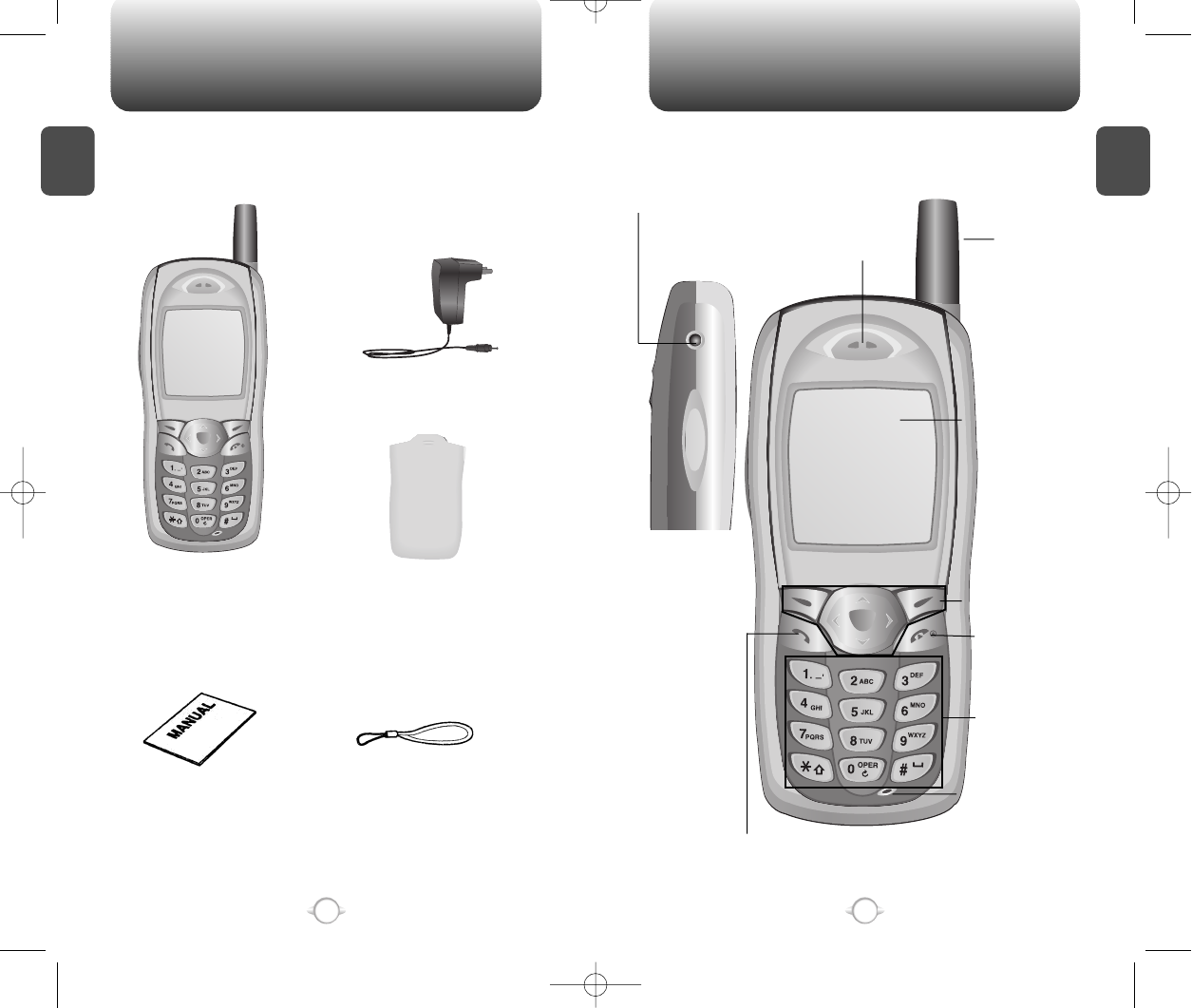
HANDSET DESCRIPTION
C
H
1
This package should include all items pictured below.
If any are missing or different, immediately contact the retailer where
you purchased the phone.
7
INSIDE THE PACKAGE
C
H
1
6
Handstrap
User Manual
Desktop Charger
Handset Standard Battery
Antenna
Earpiece
Earjack
LCD Screen
Function Keys
Digit Key
Send key
END/
Power Key
Microphone
NEW-TX-60B02-22 2003.2.24 9:43 AM 페이지6
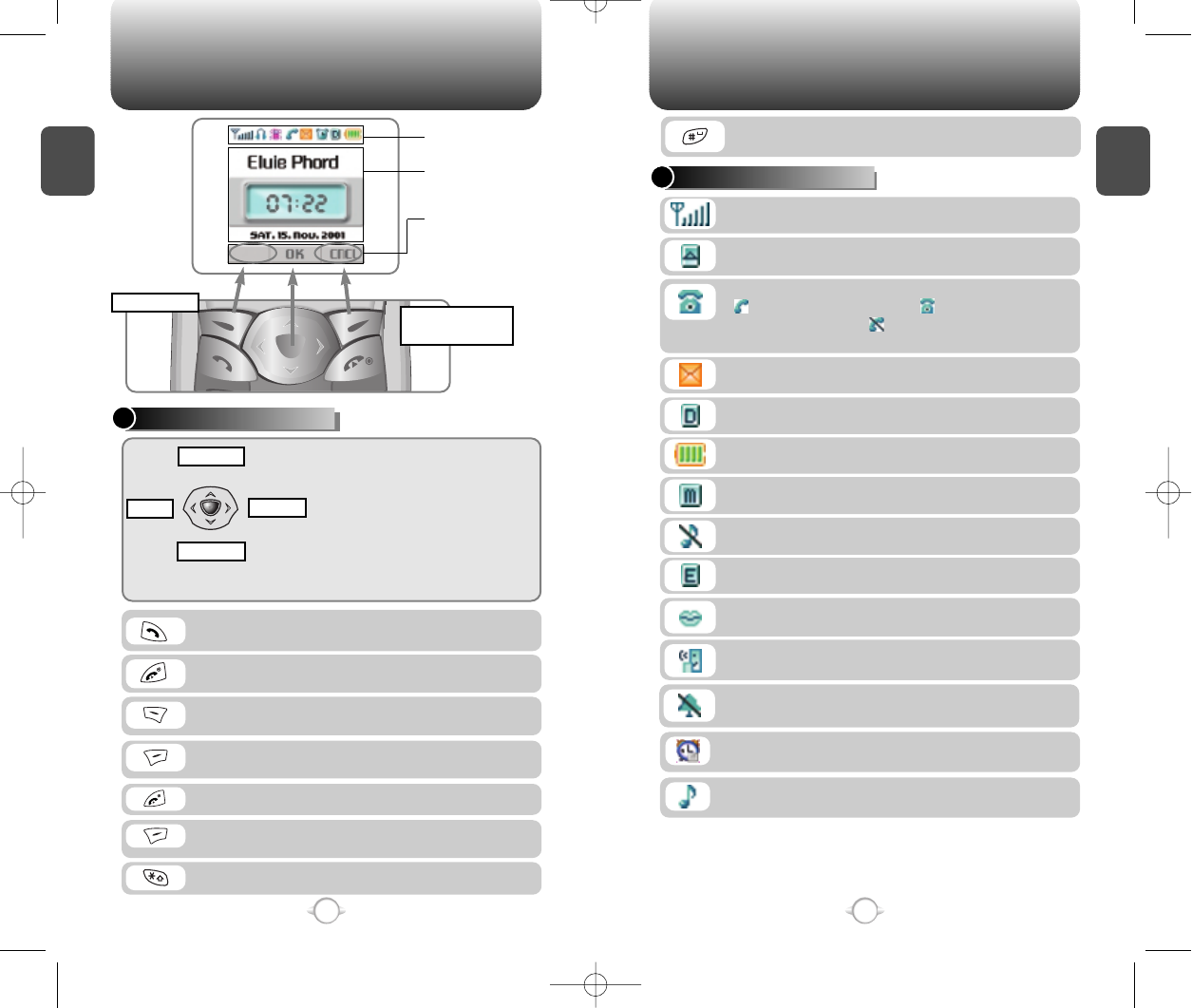
C
H
1
DISPLAY INDICATORS
9
C
H
1
THE FUNCTION KEYS
8
Press to make or receive a call.
Press and hold to turns on VR mode.
Press and hold to access internet service.
Press to clear a digit from the display
or to enable speakerphone mode.
Press and hold to enter Keyguard mode.
Press and hold to enter etiquette mode.
Press to turn the phone on/off, to terminate a call
or to return to the initial page.
Signal Strength
Current signal strength – the more lines, the stronger the signal.
Service Indicator
Indicates call is in progress, indicates the phone is
in standby mode, and indicates the phone cannot
receive a signal from the system.
Battery
Battery charging level – the more blocks, the stronger the charge.
Roaming
Phone is out of home area.
Message
New text or voice message.
Digital mode
Phone is operating in digital mode.
Mute
Phone is mute during a call.
Silent
Appears when Silent is selected as the ring mode.
Emergency Call
Blinks when an emergency call is in progress.
Voice Memo
New voice memo has been made.
Answering machine
Phone is in answering machine mode.
Etiquette
Phone will vibrate when call is received.
Schedule
Appears when either an event or an alarm is set.
In Idle Mode
- Press up to access the Phonebook, down
to access the Call History, right for Settings
and left for Schedule.
Inside the menu
- Within a menu, use to scroll through menu
options, or to select a function displayed on
the bottom line of the screen.
(Soft 1) Press to access the menu or function
displayed on bottom line.
(Soft 2) Press to access a voice or text message,
or to return to the previous page.
HANDSET DESCRIPTION HANDSET DESCRIPTION
Icons
Displays various icons.
Soft Key Indications
Show the functions
currently assigned to
each soft key and
displays some icons.
Text & Graphic ABEA
Displays instructions and
messages.
MENU
Main Menu
Text Messaging
Center
Call History
Setting Schedule
Phonebook
Ring Mode
Appears when a ringer is set as a ringer mode.
NEW-TX-60B02-22 2003.2.24 9:43 AM 페이지8

C
H
1
1
Plug the desktop charger into a standard outlet.
BATTERY CHARGING
POWER CONNECTION
11
C
H
1
BATTERY INSTALLATION
1
uPlace the battery on the back of the handset
and slide into place. vPush the battery down
until it locks into place.
BATTERY REMOVAL
1
uPull down the release latch, lift up the
battery and vremove the battery from the
handset.
Make sure the battery is securely placed to avoid slipping
off during a call.
10
1
Place the handset (with battery attached) into
the charger.
CHARGING THE BATTERY WITH THE HANDSET
• It is more efficient to charge the battery with the phone
turned off.
•If the red LED does not illuminate when charging, check
the power connection and make sure the handset is
securely in place.
BATTERY USAGE BATTERY USAGE
lThe red LED indicates charging is in progress.
lThe green LED indicates charging is completed.
Fully charge the battery before using – it is not charged when
purchased.
u
v
u
v
u
v
NEW-TX-60B02-22 2003.2.24 9:43 AM 페이지10
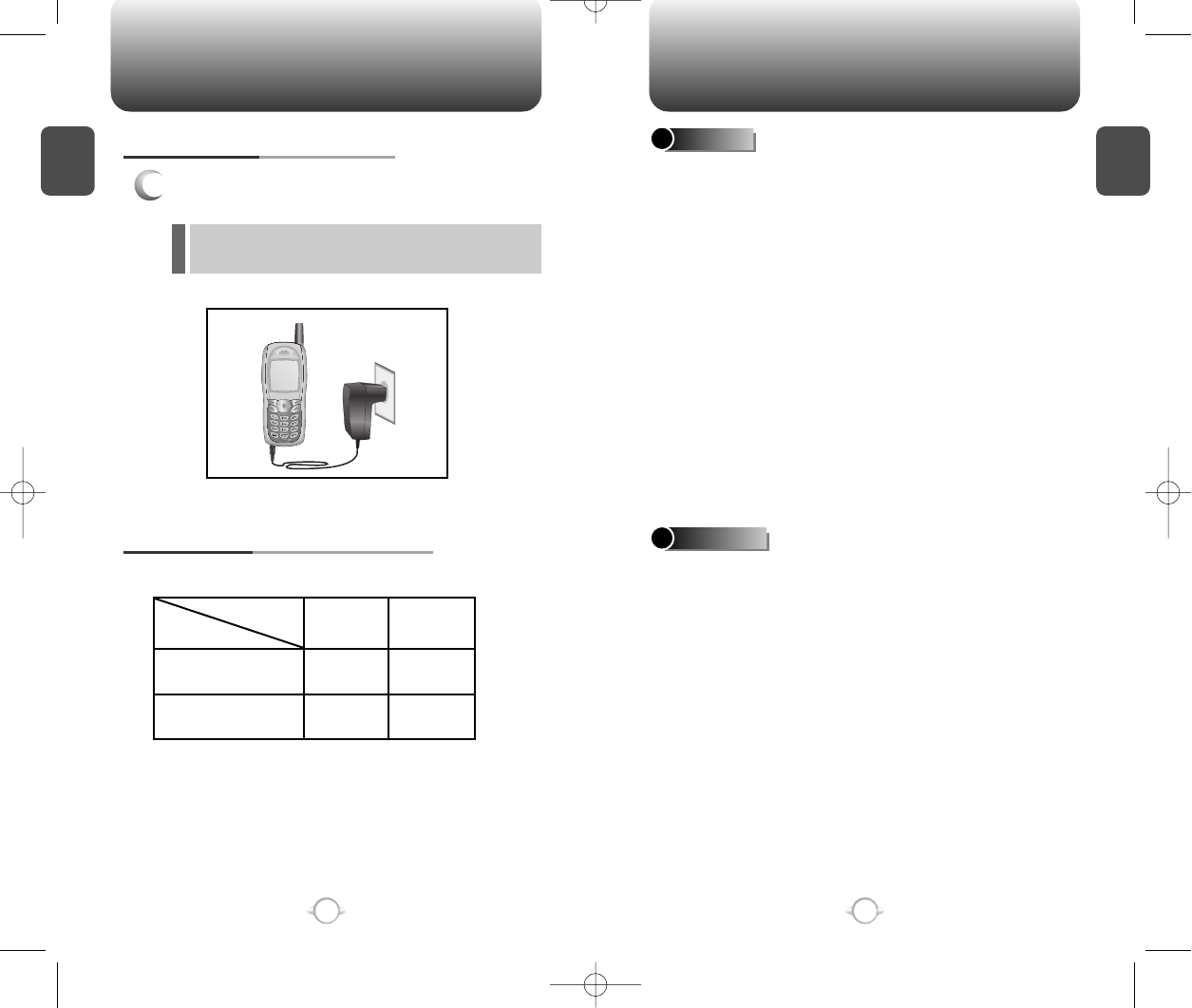
lOnly use the battery and charger approved by the
manufacturer.
lOnly use the battery for its original purpose.
lTry to keep batteries in a temperature between 41ºF
(5ºC ) and 95ºF (35ºC).
lIf the battery is stored in temperatures above or below
the recommended range, give it time to warm up or
cool down before using.
lCompletely drain the battery before recharging. It may
take one to four days to completely drain.
lStore the discharged battery in a cool, dark, and dry
place.
lPurchase a new battery when its operating time
gradually decreases after fully charging.
lProperly dispose of the battery according to local laws.
lDon’t attempt to disassemble the battery – it is a
sealed unit with no serviceable parts.
l
Don’t accidentally short circuit the battery by carrying
it in your pocket or purse with other metallic objects
such as coins, clips and pens. This may critically
damage the battery.
lDon’t leave the battery in hot or cold temps. Otherwise,
it could significantly reduce the capacity and lifetime
of the battery.
lDon’t dispose of the battery into a fire.
lThe red LED indicates charging is in progress.
lThe green LED indicates charging is completed.
C
H
1
13
C
H
11
To charge the battery separately, detach it from
the handset and place it into charger.
CHARGING THE BATTERY ONLY
BATTERY LIFE (FOR NEW BATTERY)
12
Status
Type CDMA AMPS
150 103
103 25
Talk (min)
Stand by (hrs)
The operating time is subject to your handset usage and configuration.
DOs
BATTERY USAGE BATTERY HANDLING INFORMATION
DON’Ts
NEW-TX-60B02-22 2003.2.24 9:43 AM 페이지12
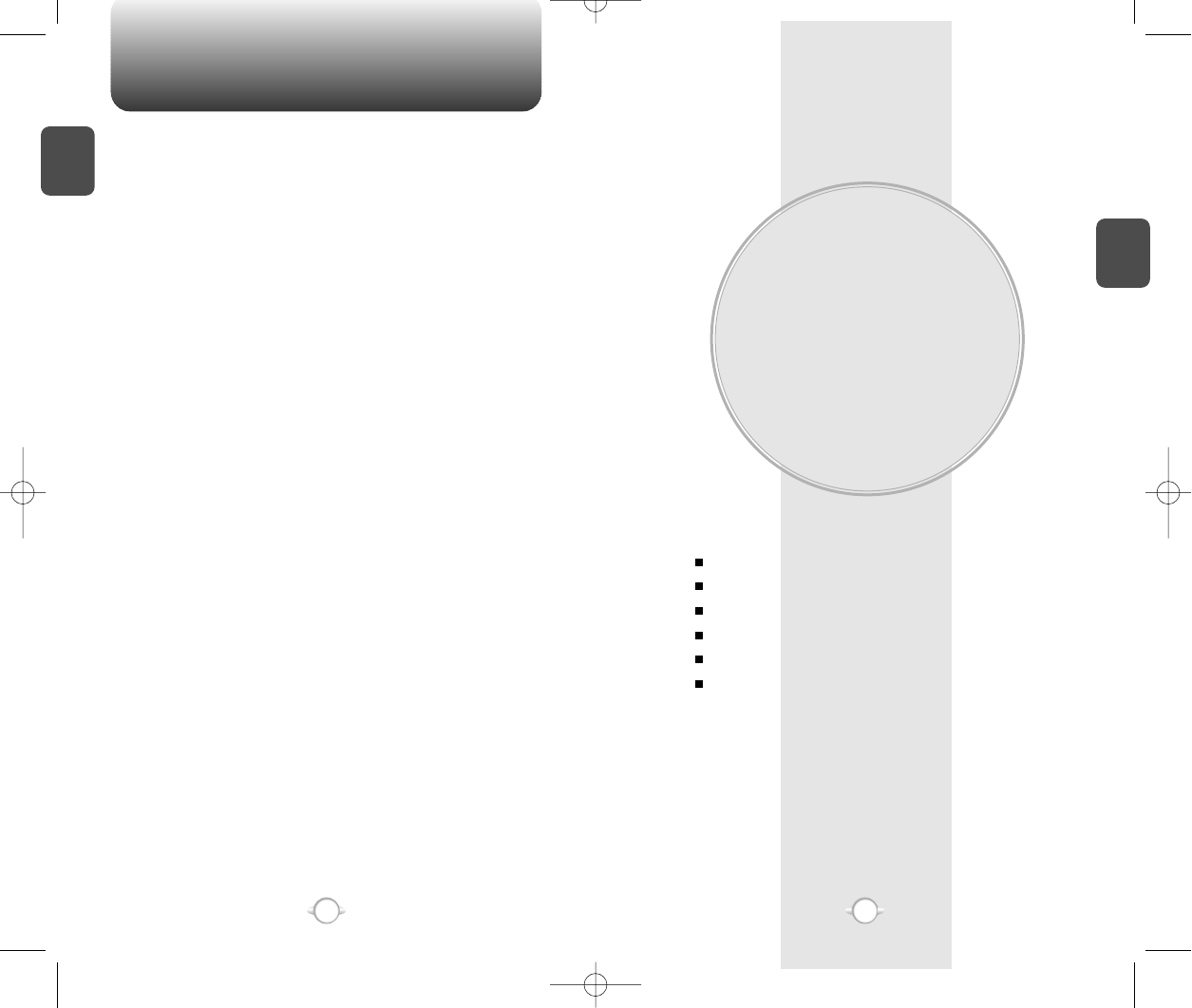
MEMO
BASIC OPERATION
This chapter addresses and explains the basic features of your phone
including
Chapter 2
C
H
2
15
C
H
1
14
TURNING THE PHONE ON / OFF
ACCESSING THE MENU
MENU SUMMARY
BASIC FUNCTIONS
DURING A CALL
MAKING AN EMERGENCY CALL
NEW-TX-60B02-22 2003.2.24 9:43 AM 페이지14
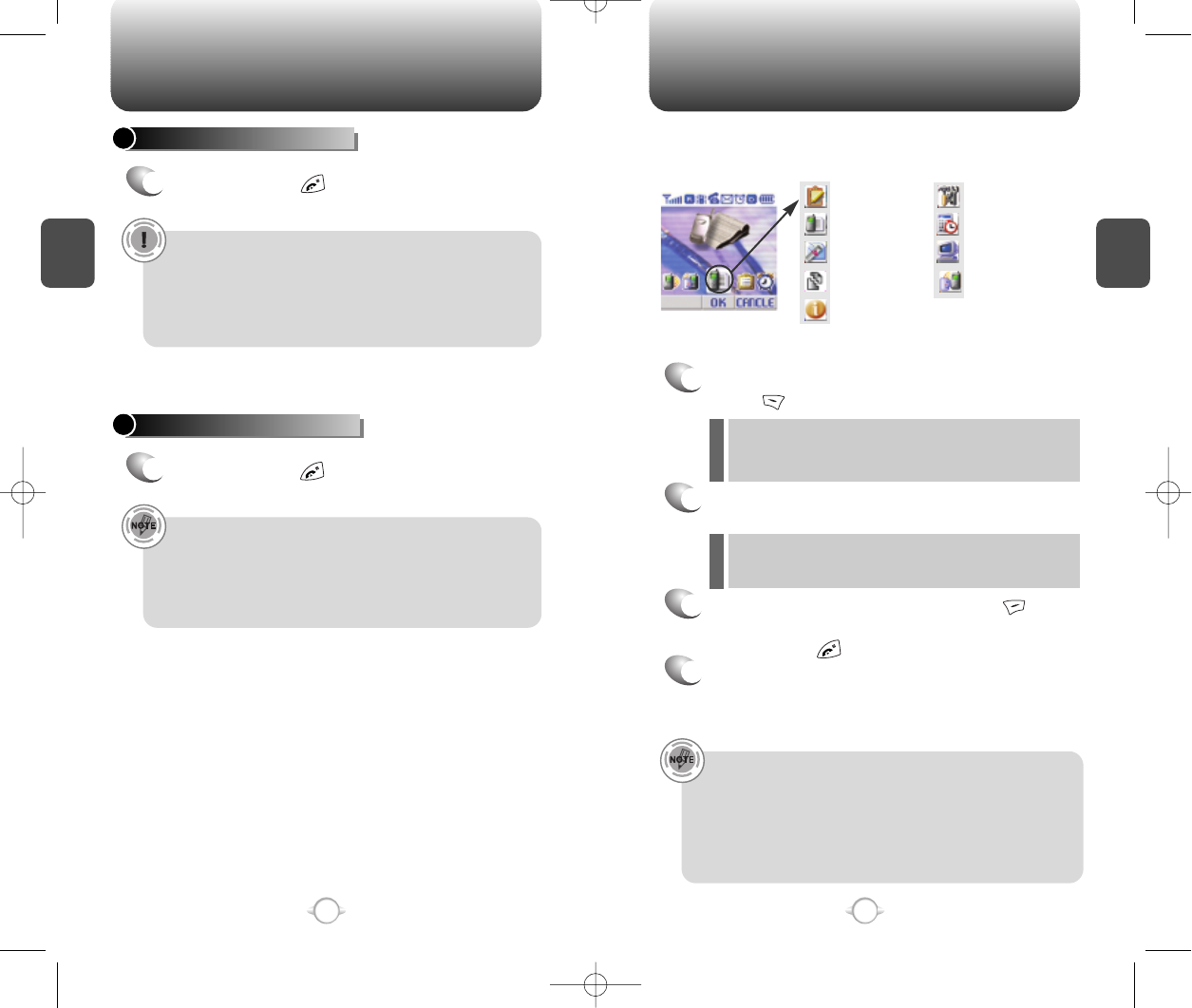
ACCESSING THE MENU
C
H
2
Your phone can be customized via the menu. Each function can be
accessed by scrolling with the Navigation key or by pressing the
number that corresponds with the menu item.
1
To access the menu in the idle mode,
press [MENU].
2
Use the Navigation key to scroll through the
menu.
3
To return to the previous page, press [CLR].
To exit the current menu and return to the idle
mode, press .
4
Press the Navigation key to enter a function
when its main page is displayed or press its
assigned number to have a direct access to the
function.
17
C
H
2
TURNING THE PHONE ON
1
Press and hold , until your “Power On” logo
appears and the tone sounds.
•To select a logo, refer to page 61 for more details.
(Setting>Display>Animation setting) for more detail.
•When “Password” appears on the display enter your 4-
digit password to unlock your phone.
•The default password is the last 4 digits of your phone
number.
16
TURNING THE PHONE OFF
1
Press and hold until “Power Off” appears.
•Immediately change or recharge the battery when “Low
Battery Warning Power Off” appears on the display.
Memory may possibly be damaged if the phone turns off
due to the battery completely draining.
•Turn the phone off before removing or replacing the
battery. If the phone is on, data may be lost.
Hotkey
In idle mode, move the Navigation Key as follows to access
these functions:
• Upward movement – Contacts
• Downward movement – SMS Message
• Rightward movement – Schedule
• Leftward movement – WEB Service.
TURNING THE PHONE ON / OFF
lWhen the key guard is activated, press 1, 2,
3 to unlock the key guard.
lTo search through the menu in numerical
order, press down or to the right.
Contacts ( 1 / 9 )
Recent Calls
( 2 / 9 )
Messaging ( 3 / 9 )
Settings ( 6 / 9 )
Tools ( 7 / 9 )
Data Svc. ( 8 / 9 )
Voice Svc. ( 9 / 9 )
Get It Now ( 4 / 9 )
Mobile Web ( 5 / 9 )
NEW-TX-60B02-22 2003.2.24 9:43 AM 페이지16
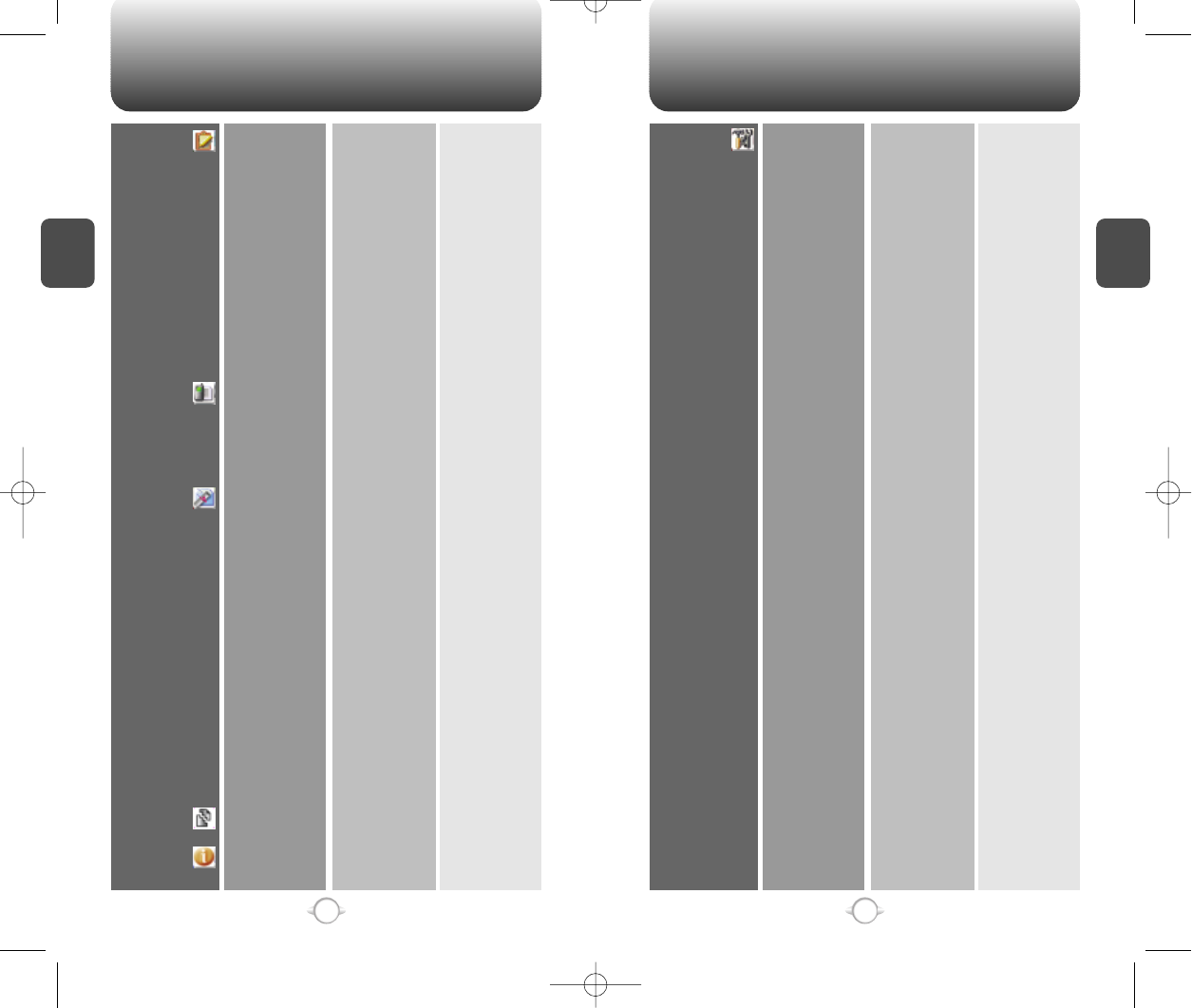
MENU SUMMARY MENU SUMMARY
C
H
2
19
C
H
2
18
1. Contacts
2. Recents Calls
3. Messaging
4. Get It Now
5. Mobile Web
1. Find
2. Add New Contacts
3. Edit Contacts
4. Edit Group
5. Edit SMS Group
6. Speed Dial
7. My Profile
1. Dialed
2. Received
3. Missed
4. Call Timers
1. Voice
2. Send New
3. Inbox
4. Outbox
5. Filed
6. My Object
7. Erase All
8. Settings
1. By Name
2. By Number
3. By Group
1. Add New Group
2.
Change Group Name
3. Clear Group
1. Add New Group
2.
Change Group Name
3. Edit Existing Group
4. Clear Group
1. Last Call
2. All Calls
3. Home Calls
4. Roam Calls
5. Cumulative Calls
1. Inbox
2. Outbox
3. Filed
4. My Object
1. Save Sent Msg
2. Default CallBack
3. Alert
4. Auto Erase
5. Entry Mode
6. Block or Unblock
7. Read ACK
8. Signature
9. Direct View
1. Personal
2. Business
3. Etc.
4. All
Personal,Business,Etc.,All
Personal,Business,Etc.,All
Personal,Business,Etc.,All
1. Inbox
2. Outbox
1. Block
2. Unblock
3. View List of
Blocked Address
1. Edit Signature
2. Insert Signature
5. Settings 1. Sounds
2. Display
3. Security
4. System
5. Location
6. Others
1. Ringer Type
2. Ringer Mode
3. Volume
4. Alert
5. Roam Ringer
6. Tone Length
1. Animation Setting
2.
Main Display Setting
3. LCD Setting
4. Graphic Setting
1. Restrict
2. Special #’s
3. Clear Phonebook
4. Reset Phone
5. Change Password
1. Set Mode
2. Force Analog
3. Nam Setting
4. PRL ID
1. Answer Mode
2. Auto Retry
3. Auto Answer
4. Voice Privacy
5. Key Guard
6. Language
7. S/W Version
8. TTY Mode
9. Speaker Mode
1. Ringer List
2. My Downloads
3. SMS Downloads
1. Ringer
2. Key
3. Voice Call
1. Minute Alert
2. Roam Alert
3. Connect Alert
4. Fade Alert
5. Low Signal Alert
Normal/Distinctive
Normal/Long
1. Idle Display
2. Power On
3. Power Off
1. Greeting Input
2. Idle Clock
1. Backlighting
2. Contrast
1. Screen Saver
2. Wall Paper
1. Automatic Lock
2. Received
3. Dialed
4.
Received Call History
5.
Dialed Call History
6. Menu
7. Contacts
8. Data Call
9. 900#s
0. Long Distance
1. Auto NAM
2. Change NAM
1. Retry Time
2. Repeat
NEW-TX-60B02-22 2003.2.24 9:43 AM 페이지18
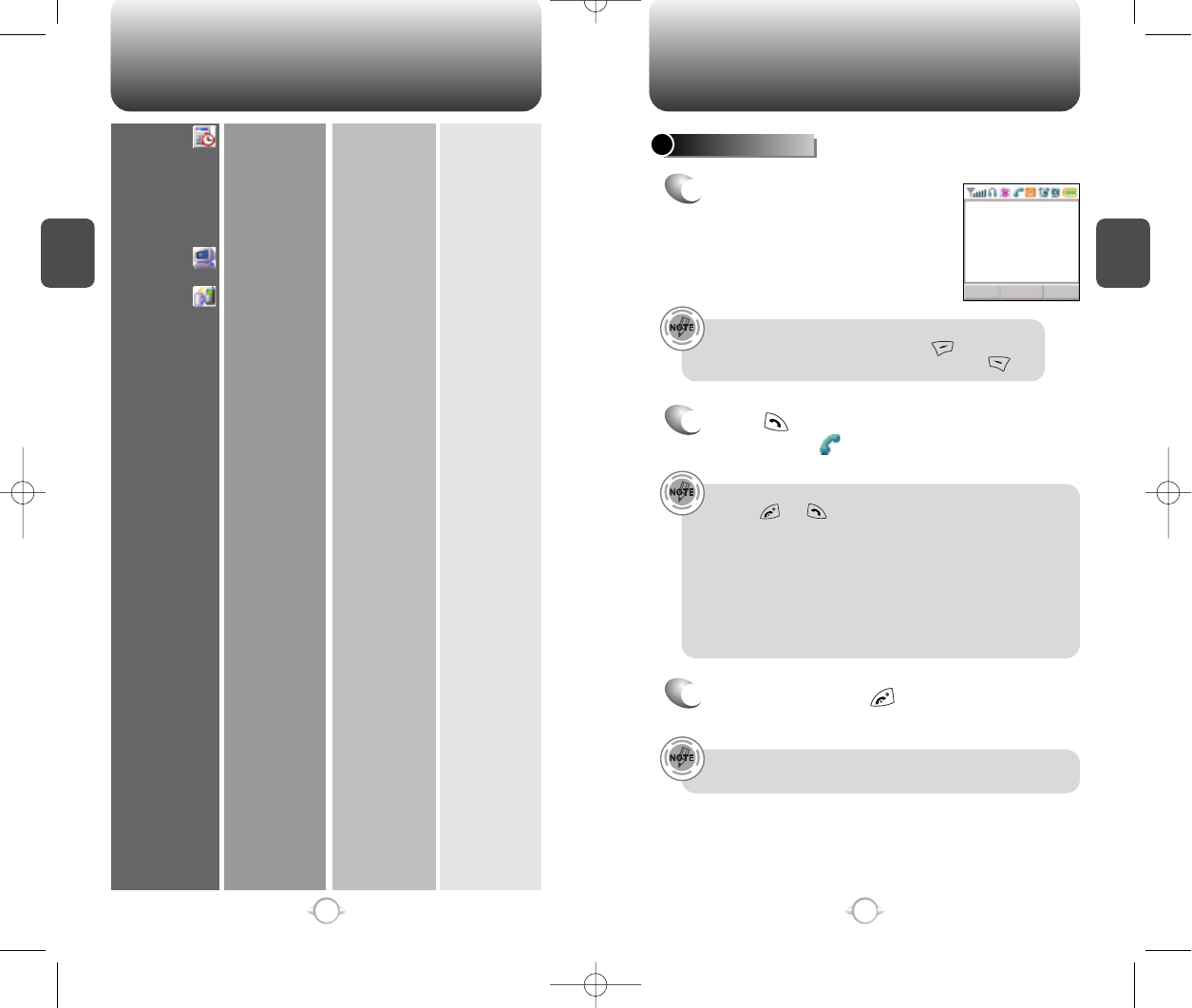
MENU SUMMARY
C
H
2
21
C
H
2
20
6. Tools
7. Data Svc.
8. Voice Svc.
1. Schedule
2. Calculator
3. World Clock
4. Stop watch
1. Connection
2. Data Speed
1: Voice Memo
2: Call Answer
3: Voice Command
4: Voice Dial
5: Voice Alert
6: Voice Setting
1. Event
2. Alarm
1 : On/Off
2 : Inbox
3 : Greeting
4 : Call Speaker
5 : Wait Time
1 : Yes/No
2 : Wake-Up
3 : Top Level
4 : Digit Dial
1 : List
2 : Add
3 : Clear All
1 : On/Off
2 : Record
3 : Play
4 : Clear
1 : Untrain All
2 : Prompt Mode
3 : Digit Mode
4 : HFK Mode
1. New Event
2. View Event List
1. Item 1
2. Item 2
3. Item 3
BASIC FUNCTIONS
MAKING A CALL
1
Enter a phone number.
To modify the phone number you have entered :
• To erase one digit at a time press .
• To erase the entire number, press and hold .
2
Press .
The indicator , appears on the display
• If “CALL FAILED” appears on the display or the line is busy,
press
or .
•
If you activate the AUTO RETRY function, the phone will
automatically retry for the number of times you have
selected. (refer to page 75)
•
A phone number will appear with its name, if available in
the phonebook when a call is placed.
•
There is another way to make a call through the VR mode,
which is called VAD (Voice Activated Dialing). Please
REFER to page 96 (Voice Service) for more details.
3
To end a call, press .
Please refer to page 30 for more details
about storing a phone number.
STO CLRPSE
XXX
-XXX-XXXX
Please refer to page 96 (Voice Service) for more details on
using Voice Activated Dialing to place a call.
NEW-TX-60B02-22 2003.2.24 9:44 AM 페이지20
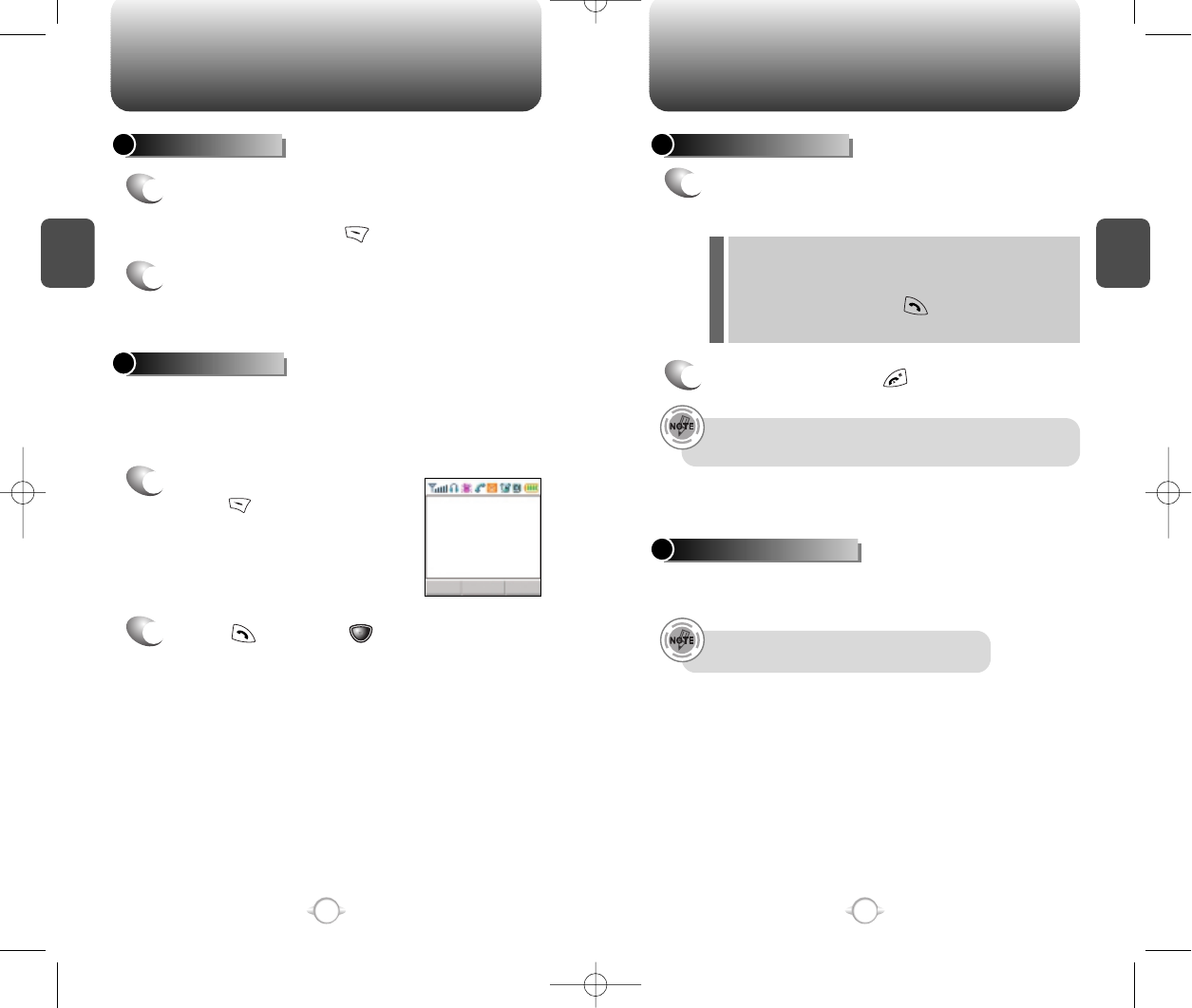
BASIC FUNCTIONS BASIC FUNCTIONS
C
H
2
You can dial or save a phone number with pauses for use in the
automated systems where you need to enter a credit card number, a
social security number, and so on. This feature will be convenient
when you are linked to ARS (Advanced Record System)
PAUSE FEATURE
1
Enter a phone number, then
press [PSE] to insert a
pause.
2
Press to dial or [STO] to store.
Please refer to page 30 for more details about
storing a phone number.
23
C
H
2
SPEAKER PHONE
1
To activate the speaker phone when the phone
is in idle mode, answering mode, and calling
mode press and hold .
2
The phone returns to normal (speaker phone off)
after ending or call or when the phone is turned
off and back on.
22
STO CLRPSE
XXX-
XXX-XXXXP
ANSWERING A CALL
1
To answer a call, press any key except Clear,
End or the Navigation key.
2
To end the call, press .
In Auto Answer Mode a call is automatically answered after
a preset number of ring tones. See page 75 for more details.
Displays the caller’s name and phone number, if available, in the
phone book.
CALLER ID FUNCTION
The caller ID is stored in the call history.
lIn the Settings menu, you can selet either “Any
Key” or “Send Key” to answer a call. lf “Send
Key” is selected, the phone can only be
answered by pressing . See page 75 for
more information.
NEW-TX-60B02-22 2003.2.24 9:44 AM 페이지22
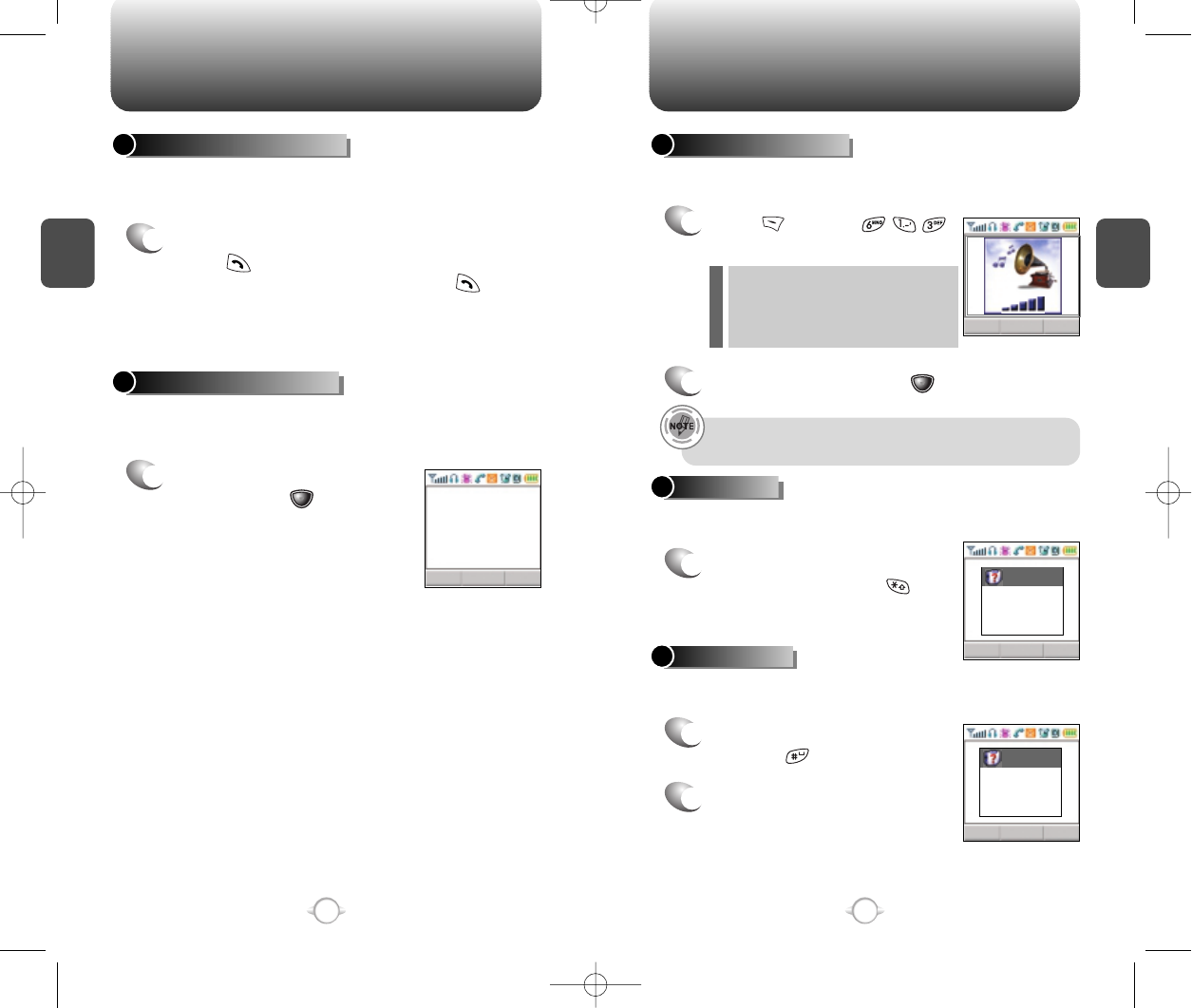
BASIC FUNCTIONS BASIC FUNCTIONS
C
H
2
Notifies of another incoming call when you are on the phone by
making a beep sound and displays the caller’s phone number on the
screen.
Displays the number of voice memos recorded in the answering
machine.
CALL WAITING FUNCTION
1
To answer another call while on the phone,
press . This places the first call on hold. To
switch back to the first caller, press again.
first call.
25
C
H
2
24
VOICE MEMO DISPLAY
1
To play the recorded voice
memos, press [PLAY].
PLAY CLR
Stored 1 Memo
09:00 PM
STO CLRPSE
STO CLRPSE
Adjust the volume of the ringer, key beep and speaker.
ADJUSTING VOLUME
1
Press [MENU]
and select one of the following.
2
Adjust volume and press [OK] to save it.
Mutes key tones and activates the vibration mode to alert you of an
incoming call or message.
Locks phone allowing it to only be used after the password is
entered.
ETIQUETTE
1
To turn etiquette mode
on/off, press and hold .
Ringer – Controls the ringer volume
Key – Controls the keypad tone
Voice Call – Controls the Speaker
& earpiece volume
l
l
l
Move the Navigation key upward or downward to adjust
volume of earpiece during a call.
KEY GUARD
1
To lock the phone, press
and hold .
2
To unlock the phone, input the
password.
The default password is 1 2 3.
note
Etiquette mode
On
note
Enter
Keyguard mode
OK CLR
NEW-TX-60B02-22 2003.2.24 9:44 AM 페이지24
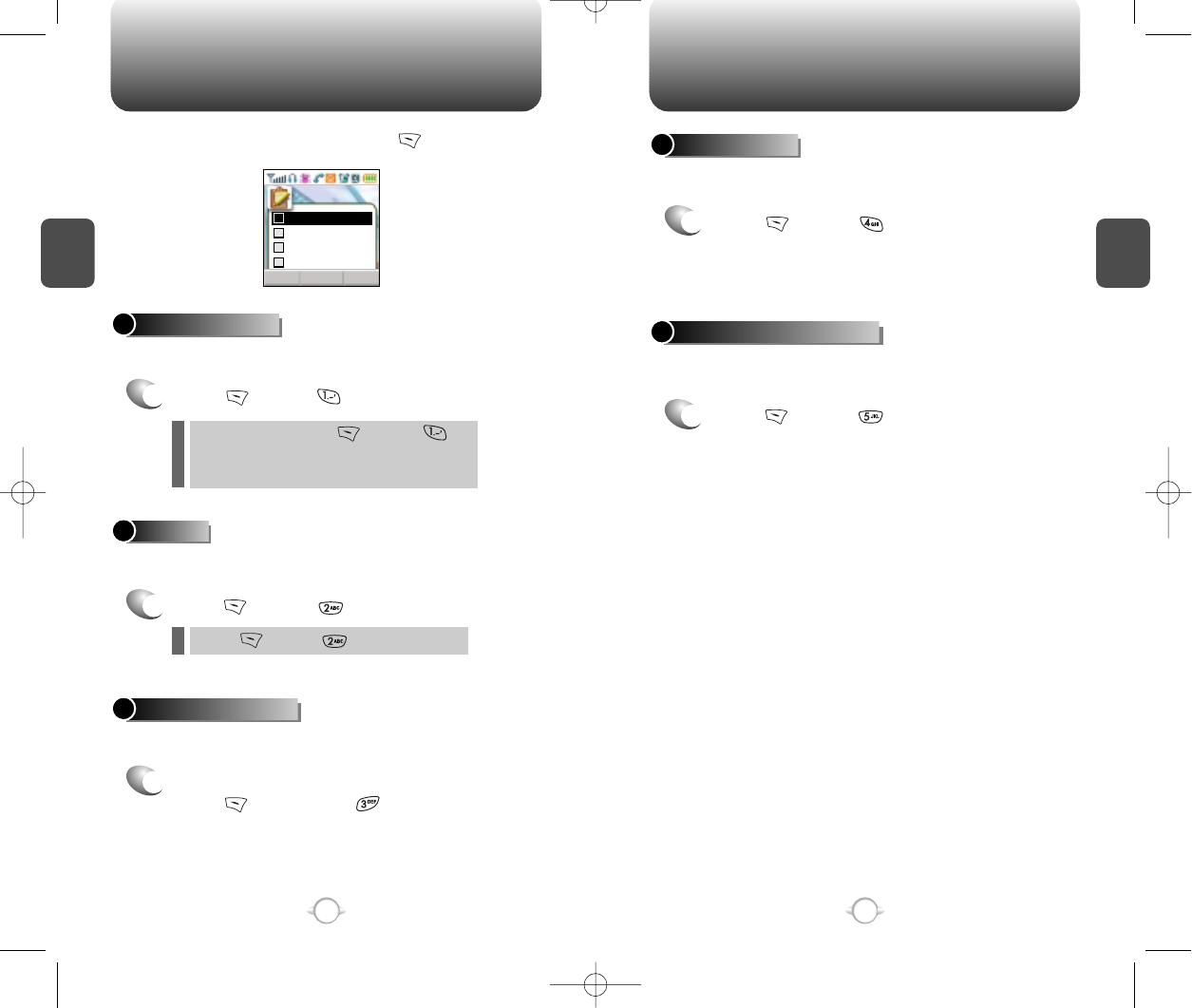
DURING A CALL DURING A CALL
C
H
2
The caller can not hear you and any sound from your side, while you
can hear his or her voice.
To display menu options during a call, press .
MUTE (UNMUTE)
1
Press [MENU] .
Prevents the other end from hearing tones if any key is pressed
during a call.
SILENT
1
Press [MENU] .
Automatically transmits your phone number to a pager during a call
without manually entering the number.
SEND MY PHONE #
1
To transmit your phone number during a call,
press [MENU] and .
27
C
H
2
26
To deactivate, press [MENU] .
The phone will automatically un-mute in
Emergency Call or Callback mode.
l
l
Press [MENU] to deactivate it.
l
STO CLRPSE
Silent
Send my phone#
Call Menu
My Profile
Mute
1
2
3
4
Notifies you of your handset imformation.
Please see page 77 for more details.
HANDSET INFORMATION
1
Press [MENU] .
Enables you to review and edit your profile that is entered through the
phone book. Please see page 46 for more details.
MY PROFILE
1
Press [MENU] .
NEW-TX-60B02-22 2003.2.24 9:44 AM 페이지26
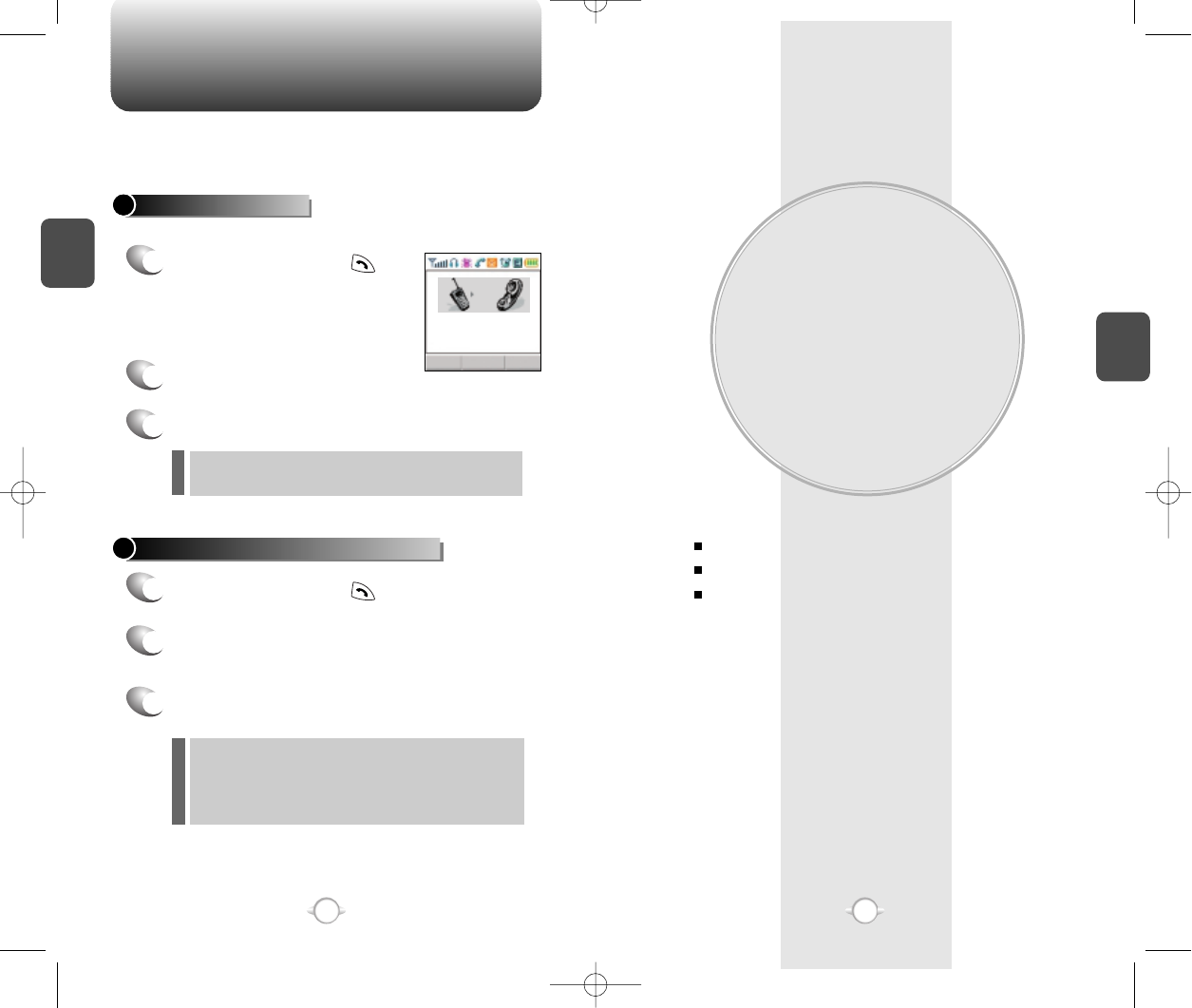
MEMORY FUNCTION
This chapter addresses memory functions including:
Chapter 3
C
H
3
29
MAKING AN EMERGENCY CALL
C
H
2
28
STORING A PHONE NUMBER
ENTERING LETTERS, NUMBERS, & SYMBOLS
MAKING A CALL THROUGH THE PHONEBOOK
This 911 feature puts phone in the Emergency Call Mode
when you dial the preprogrammed emergency number, 911. It also
operates in the lock mode and out of the service area.
The 911 call service is available even in the lock mode.
911 IN LOCK MODE
1
Enter “911” and press .
When the call ends, the phone returns to the
Lock Mode.
2
The call connects.
3
The phone exits the Lock Mode for 5 minutes.
911 USING ANY AVAILABLE SYSTEM
1
Enter “911” and press .
When the call ends, the phone returns to the
Lock Mode.
The phone continuously attempts to receive
service from any available system.
2
The call connects.
3
The phone maintains the Emergecy Mode for 5
minutes.
l
l
Emergency Call
911
NEW-TX-60B02-22 2003.2.24 9:44 AM 페이지28
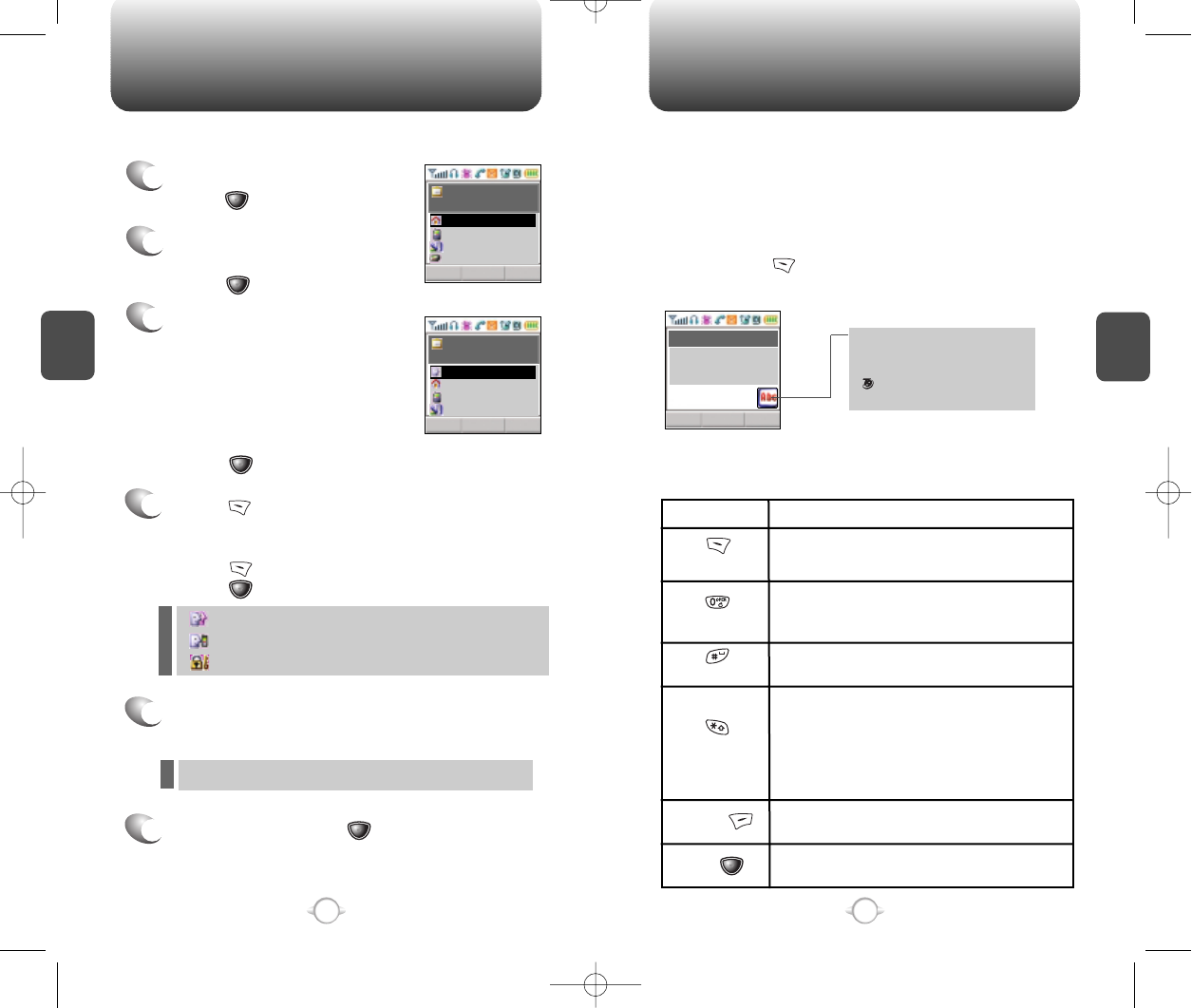
Press [EDIT] to display the Editor and
enter a name. Follow instructions for entering
text on page 31. To change the input mode,
press [MODE].
Press [OK] to store the name.
Input mode indicator
Abc : Abc mode
123 : Number mode
: T9 mode
Symbol mode
STORING A PHONE NUMBER
ENTERING LETTERS, NUMBERS & SYMBOLS
C
H
3
The input mode (Alpha editor) will be automatically activated when
necessary to enter letters and numbers. As shown below, there are 4
available modes ; Standard input mode (abc), T9 input mode (T9abc),
Numeric mode (123), and Symbol mode.
The following illustrates the function assigned to each key in the
Alpha Editor.
31
C
H
.
3
The phonebook stores up to 300 entries.
1
Enter phone # and
press [STO].
2
Choose Add New Entry or Add
Existing Entry.
Press [OK] to select.
The input mode indicator appears on the upper right
of the display when letters and numbers are entered.
To select the desired input mode among the 4 modes
below, press [MODE], then enter letters and
numbers.
3
The Phone # will appear next to
a list of icons.
The name of the icon is
displayed above the list. Use
the Navigation key to choose
the type of # you’re adding, as
indicated by the icon.
Press [OK] to select.
4
5
Use the Navigation key to scroll through more options
for the entry (VAD, secret).
6
To store the entry, press “New entry is saved”
will be displayed.
30
Case
[ ]
Next
[ ]
Space
[ ]
Shift
Clear
Sto
Press to change mode.
[T9Abc][Abc][123][Symbol mode]
Press to view the next matching word if
the highlighted word is not the word you
intended.
Press to accept a word and add a space.
Press to select a letter case of the
standard text input or T9 text input mode.
[Abc], [ABC], and [abc] indicate the
standard text input.
[T9Abc], [T9ABC], and [T9abc] indicate
the predictive text input.
Press to delete a character to the left of
the cursor.
Store the letters and numbers you enter.
KEY FUNCTION
Group –
Family, Friends, Work, Etc
Voice dial – Home, Mobile, Office, Unassigned
Set Secret – Yes, No
l
The other fields are set to Numeric mode as a default.
l
OK CLR
No Name
Home
STOEDIT CLR
No Name
Name
STO CLRMODE
Editor
12345
XXX-XXX-XXXX
NEW-TX-60B02-22 2003.2.24 9:44 AM 페이지30
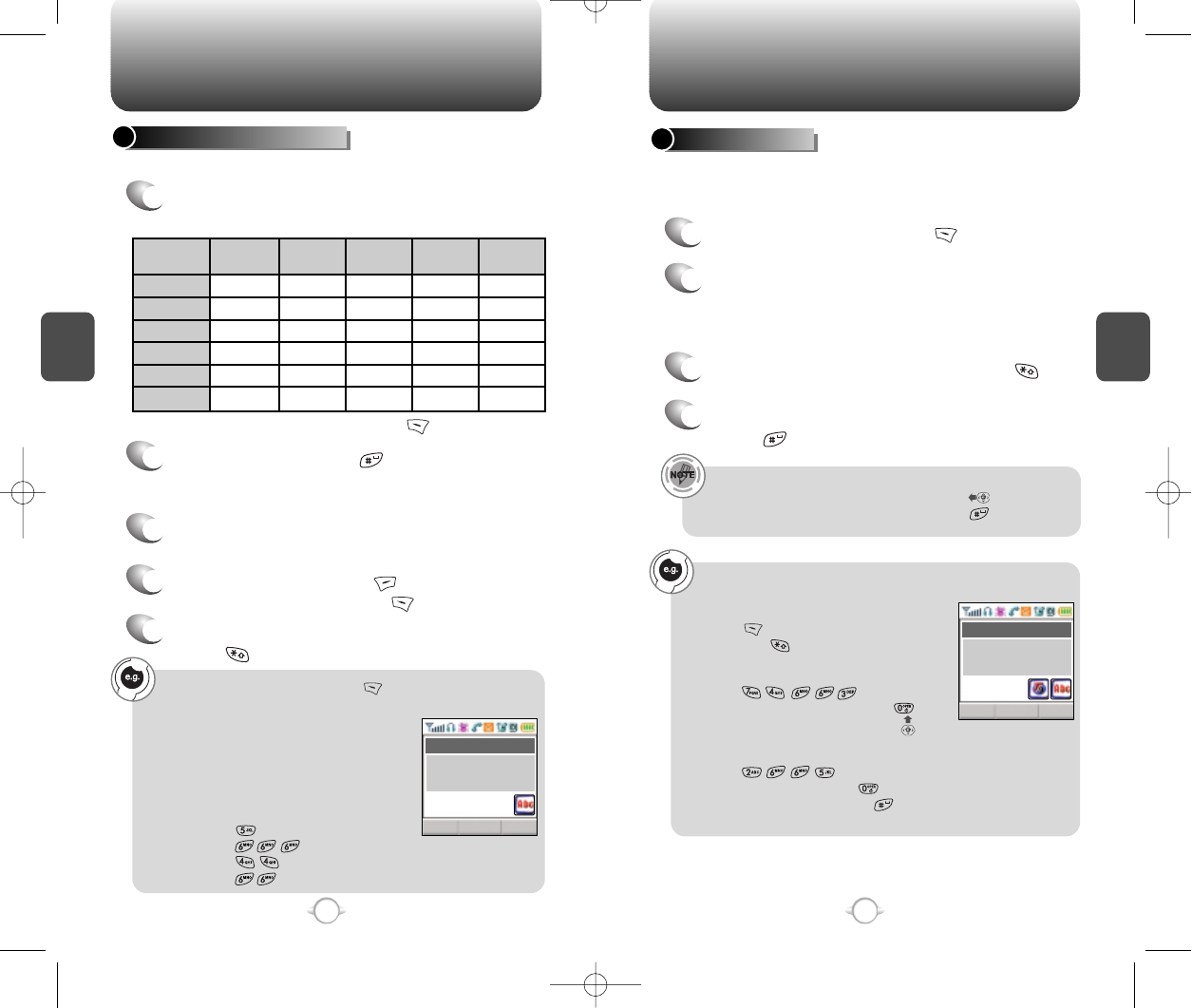
ENTERING LETTERS, NUMBERS & SYMBOLS ENTERING LETTERS, NUMBERS & SYMBOLS
C
H
3
The T9 input mode incorporates a built-in-dictionary to determine a
word based on the entered characters. A word can be entered more
quickly by pressing a key once per character.
T9 INPUT MODE
1
Select the T9Abc mode with [MODE].
2
Press a digit key once to enter the character
you want and enter all the characters to input
the word you want.
3
To view the next matching word, press .
To enter a compound word.
lenter the first part of the word and press [ ] to accept it.
lenter the last part of the word and press [ ] to enter the
word.
Select Abc mode, by pressing [ ]
[MODE].
When you select this mode, the Abc icon
appears as a visual confirmation.
- “Find the key that corresponds to the
letter you want to enter.”
- Press it as many times as needed for the
letter to appear on the screen.
- To enter the name “John”:
Press [ ] J
Press [ ] o
Press [ ] h
Press [ ] n
33
C
H
3
Use the digit keys to enter letters, numbers and characters.
STANDARD INPUT MODE
1
Enter letters using the keypad as follows:
2
To enter a space, press . After two seconds,
the cursor will automatically move to the next
column.
3
Repeat until letters are entered. There is a 16-
letter limit.
4
To delete one digit, press . To delete the
entire entry, press and hold .
To change the input mode, press [MODE].
32
Keypad
1
2ABC
3DEF
4GHI
:
9WXYZ
1
A
D
G
:
W
.
B
E
H
:
X
@
C
F
I
:
Y
-
2
3
4
:
Z
1
A
D
G
:
9
1
Time
Repetitions
2 times
Repetitions
3 times
Repetitions
4 times
Repetitions
5 times
4
To accept matching word and enter a space,
press .
5
To change from lowercase to uppercase,
press .
To enter “phone book” in the T9 input mode.
- Press [ ][MODE] to select the T9 input
mode and [ ] to choose the small letter
case (T9abc).
- Press [ ] and you will
see “phone” highlighted. Press [ ] to
sea the next matching word and [ ] to
select it.
- Press [ ] and you will see
“book” highlighted. Press [ ] to move to
the next matching word and [ ] to select
the compound word and enter a space.
STO CLRMODE
Alpha Editor
John
STO CLRMODE
Alpha Editor
phone book
NEW-TX-60B02-22 2003.2.24 9:44 AM 페이지32
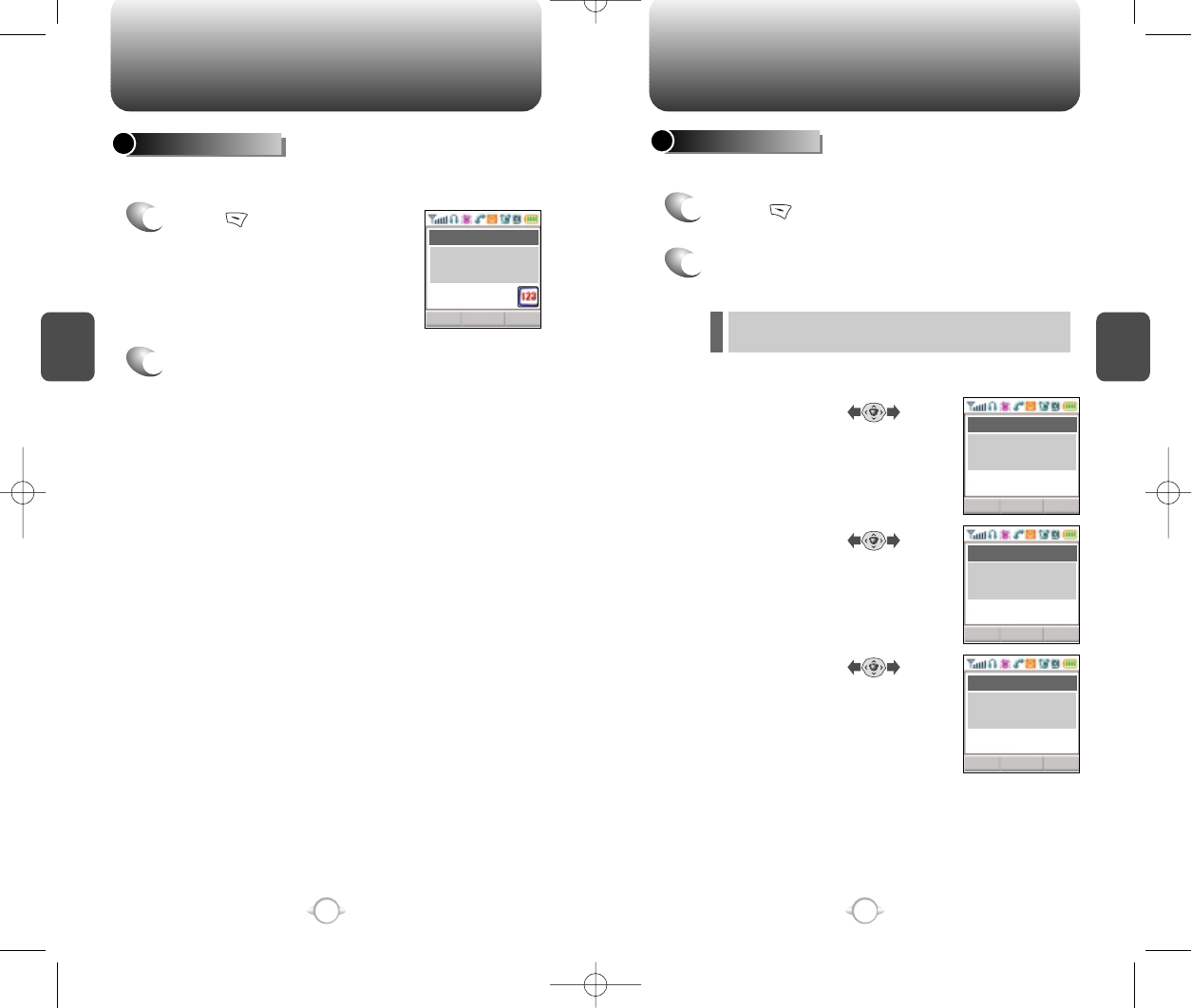
ENTERING LETTERS, NUMBERS & SYMBOLS ENTERING LETTERS, NUMBERS & SYMBOLS
C
H
3
NUMERIC MODE
1
Press [MODE] until the “Symbol mode”
appears.
35
C
H
3
34
1
Press [MODE] until the
current input mode changes to
the Numeric mode.
2
To enter a number, press a digit key.
Press [ ],
Press [ ],
Press [ ],
2
Press the number for the symbol you want to
enter.
l
Use the Navigation key to view a different line of
symbols.
SYMBOL MODE
Enters numbers. Allows you to enter symbols.
STO CLRMODE
12345
Alpha Editor
STO CLRMODE
Alpha Editor
1 2 3 4 5 6 7 8 9 0
! @ # % & < > -
*
STO CLRMODE
Alpha Editor
1 2 3 4 5 6 7 8 9 0
_ + = : ” ’ ( ) / ~
STO CLRMODE
Alpha Editor
1 2 3 4 5 6 7 8 9 0
\ ? . , { } $ [ ] ^
NEW-TX-60B02-22 2003.2.24 9:45 AM 페이지34
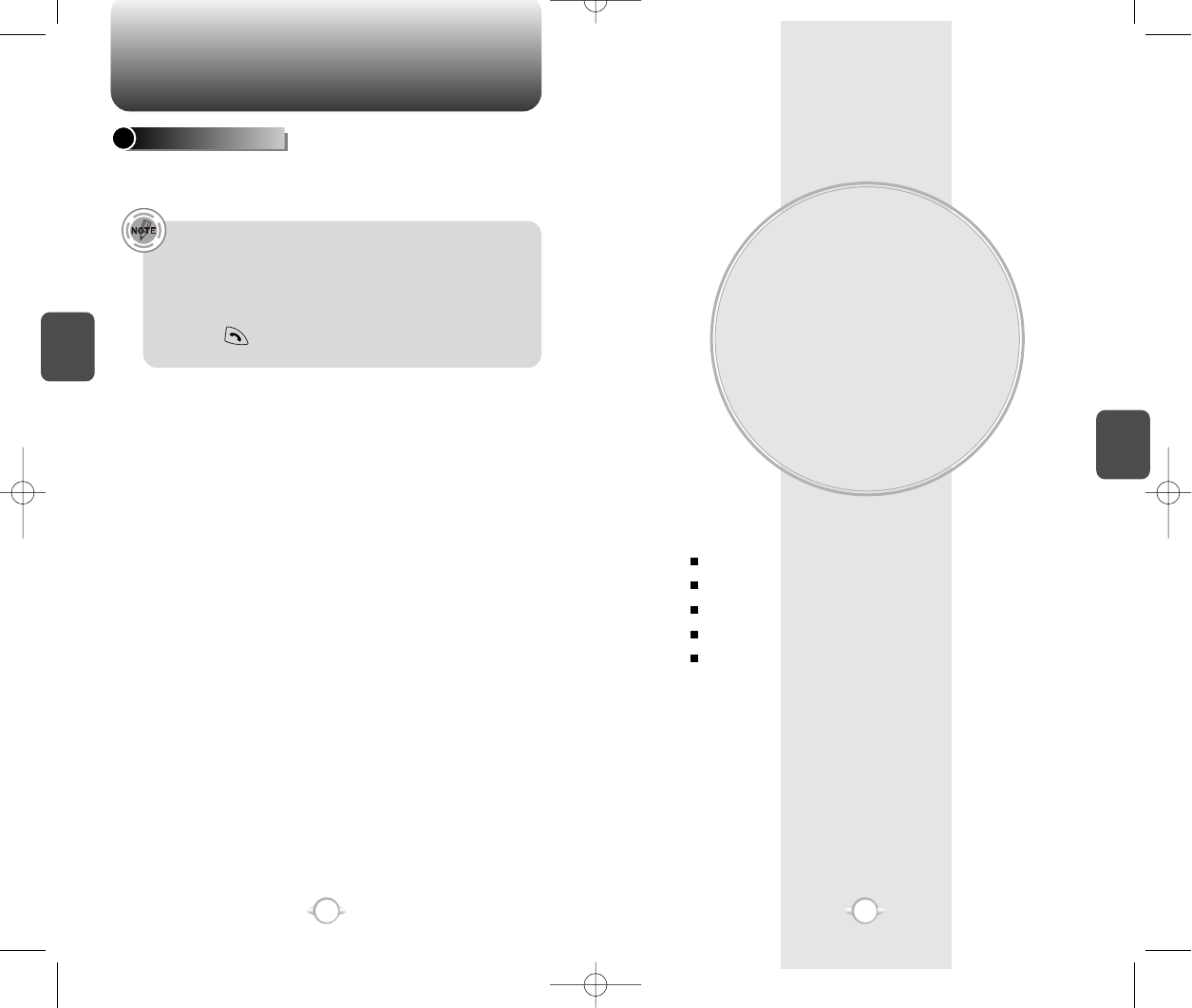
MAKING A CALL THROUGH THE PHONEBOOK
MENU FUNCTION
This chapter addresses accessing the menu and using its functions
and features to customize your phone.
Chapter 4
C
H
4
37
C
H
3
Dials a number by simply pressing its location number in the phone
book. Please refer to page 46 for more information.
SPEED DIALING
•“Unassigned” appears if the location pressed is
available.
•A phone number that is set secret will not be displayed.
•A call can be made by pressing its entry number
and .
36
CONTACTS
RECENT CALLS
SETTING
TOOLS
DATA SVC
NEW-TX-60B02-22 2003.2.24 9:45 AM 페이지36
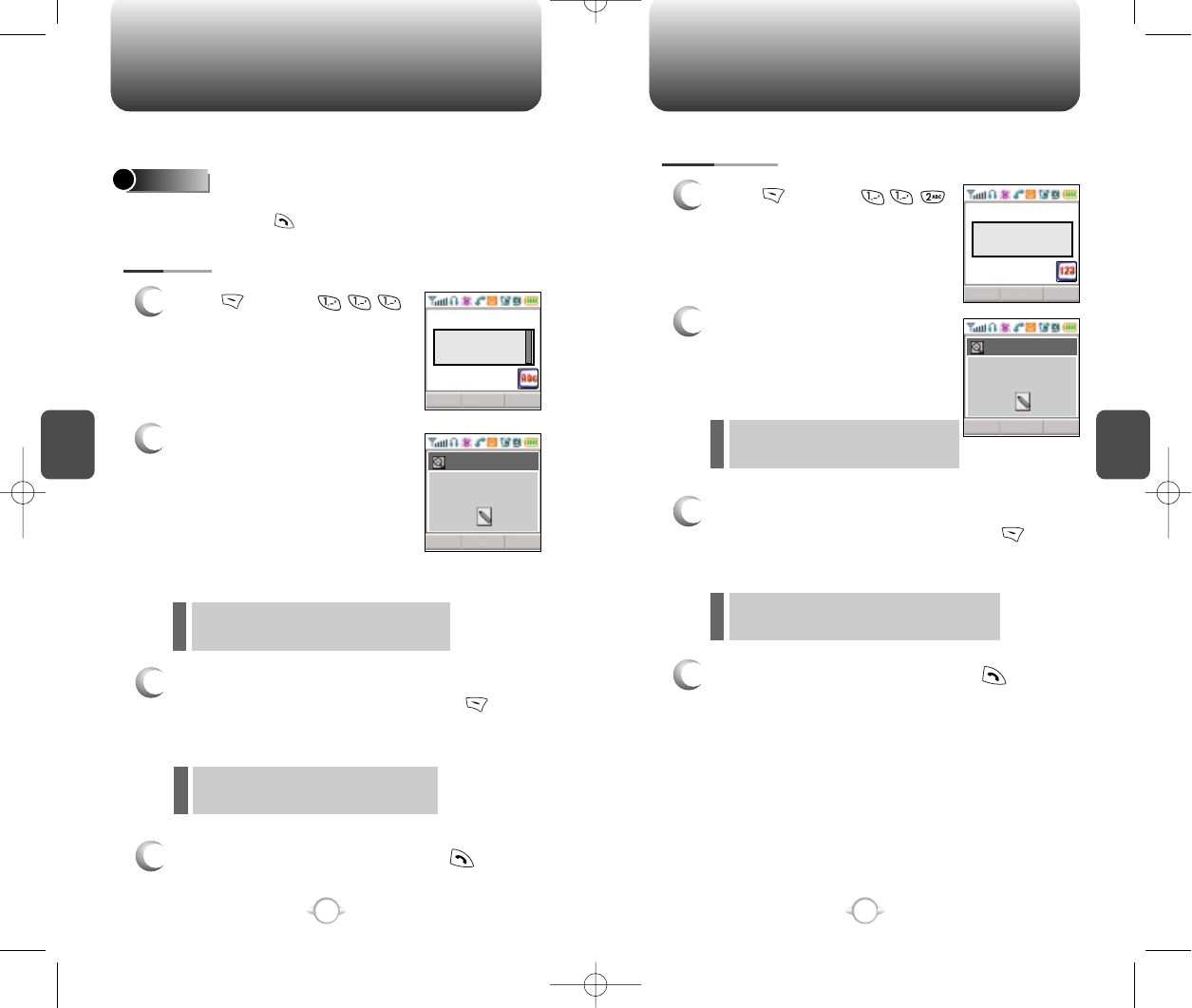
C
H
4
39
C
H
4
38
Stores up to 300 entries, each of which can be assigned to a group.
Entries can be retrieved by name, phone number or group.
Retrieves an entry by group, voice name, name and number, and
calls by simply pressing .
FIND
CONTACTS
1
Press [MENU] .
2
Enter a name or its character
string and press the Navigation
Key to display the names in
alphabetical order. Please refer
to page 31 about using the
Alpha Editor.
3
All matching entries will be displayed. Select an
entry and either delete it by pressing [DEL]
or view it by pressing the Navigation Key.
4
To call the selected number, press .
BY NAME
If the entry is set to secret, you will be
asked for your password.
If there is no match, “Cannot Find Name”
will appear.
CONTACTS
1
Press [MENU] .
2
To search through the menu,
enter a part of the phone
number and press the
Navigation Key.
3
All matching entries will be displayed. Select an
entry and either delete it by pressing [DEL]
or view it by pressing the Navigation Key.
4
To call the selected number, press .
BY NUMBER
If there is no match, “Cannot Find
Name” will appear.
If the entry is set to secret, you will be
asked for your password.
FIND CLRMODE
Editor
OK CLREDIT
By Name
FIND CLR
OK CLREDIT
By Number
Search Name
John
Search Number
XXXX
Editor
NEW-TX-60B02-22 2003.2.24 9:45 AM 페이지38
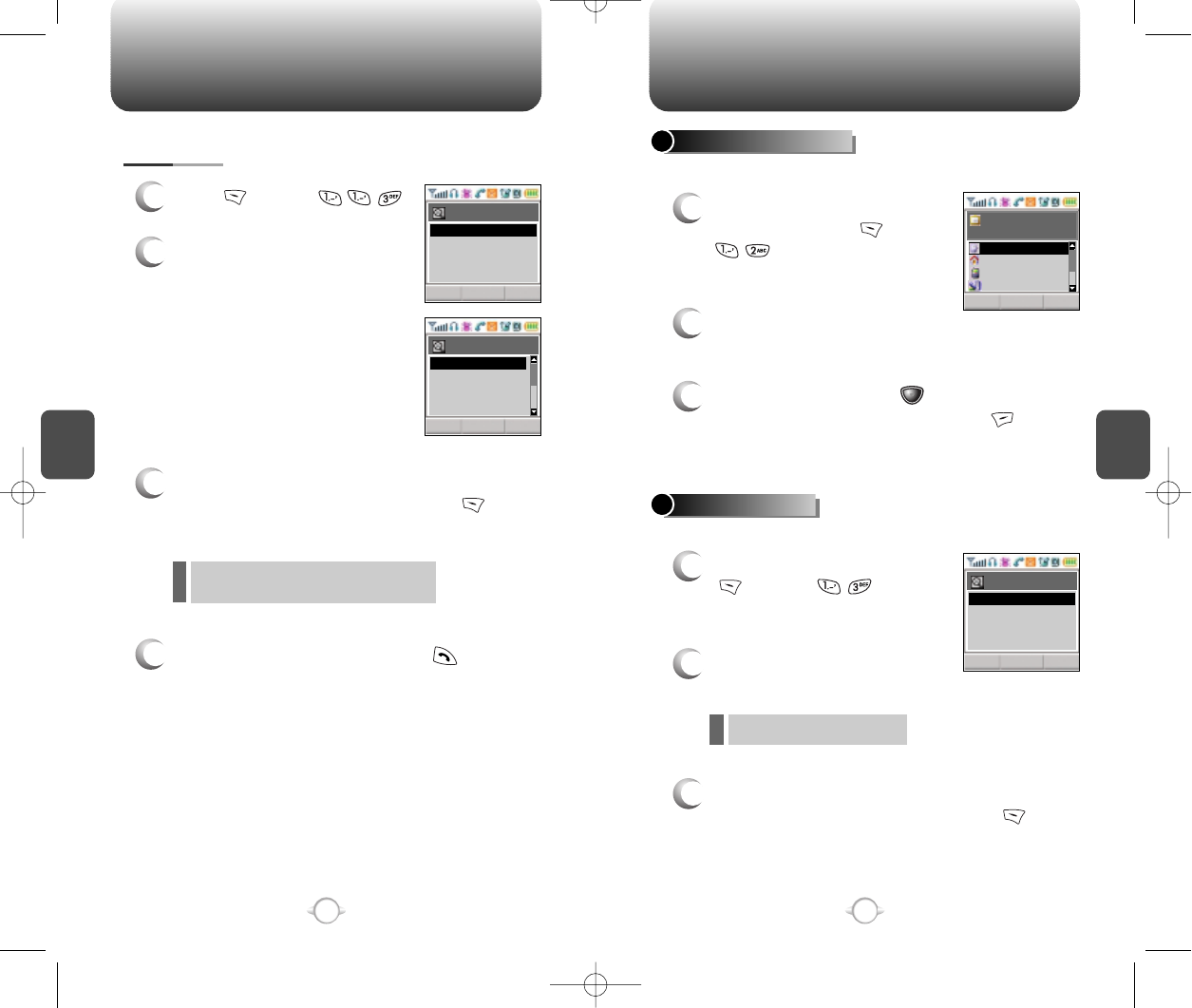
C
H
4
C
H
4
40
CONTACTS
1
Press [MENU] .
2
Select one of the following
groups (Personal, Business,
Etc., All) with Navigation
key.
3
All group entries will be displayed. Select an
entry and either delete it by pressing [DEL]
or view it by pressing the Navigation Key.
4
To call a selected number, press .
BY GROUP
You are to be asked about “Password”
when the entry is set secret.
CONTACTS
1
2
To add a new entry to the
phone book, press [MENU]
.
Adds a new entry.
ADD NEW CONTACTS
Edits an existing one.
EDIT CONTACTS
To enter a name or number, use the Navigation
Key to select the phone book field.
3
To save the entry, press
[STO]
.
To return to the previous page, press [CLR].
1
To edit a existing entry, press
[MENU] .
2
Use the Navigation Key to
select a group.
Personal, Business, Etc., All
3
Select an entry with the Navigation Key and
press it to view and edit the entry, or
[DEL]
to delete it.
OK CLR
By Group
OK CLR
Personal
OK CLR
Existing Group
STOEDIT CLR
No Name
Name
Business
Etc.
All
Personal
SES
John
Jane
Gem
Business
Etc.
All
Personal
41
NEW-TX-60B02-22 2003.2.24 9:45 AM 페이지40
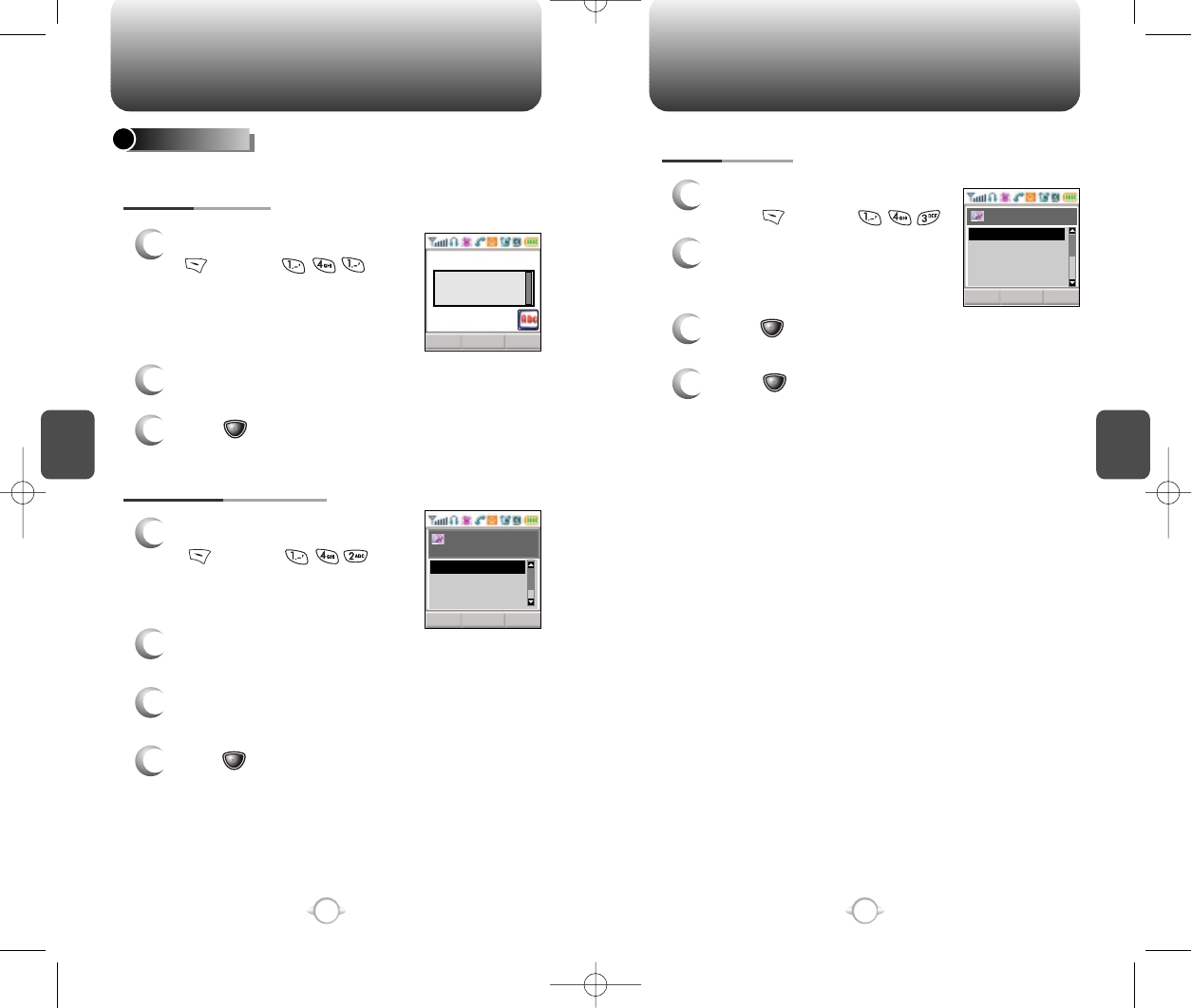
C
H
4
43
C
H
4
42
CONTACTS
EDIT GROUP
Adds, changes and deletes groups.
1
2
To add a new group, press
[MENU] .
A maximum of seven groups is
allowed.
ADD NEW GROUP
CHANGE GROUP NAME
Input a new group name.
3
Press
[STO]
to save it.
1
2
To change a new group, press
[MENU] .
Select an existing group name with the Navigation
key.
3
Input a new name.
4
Press
[STO]
to save it.
CONTACTS
CLEAR GROUP
1
To delete an existing group,
press [MENU] .
2
Use the Navigation Key to
select, then delete the group.
Press again to confirm.
3
Press [OK] to delete it.
4
Press [OK] again to confirm it.
OK CLR
Select Group
Name
OK CLR
Select Group
Friends
Family
Work
Friends
Work
Etc.
Family
STO CLRMODE
Editor
NEW-TX-60B02-22 2003.2.24 9:45 AM 페이지42
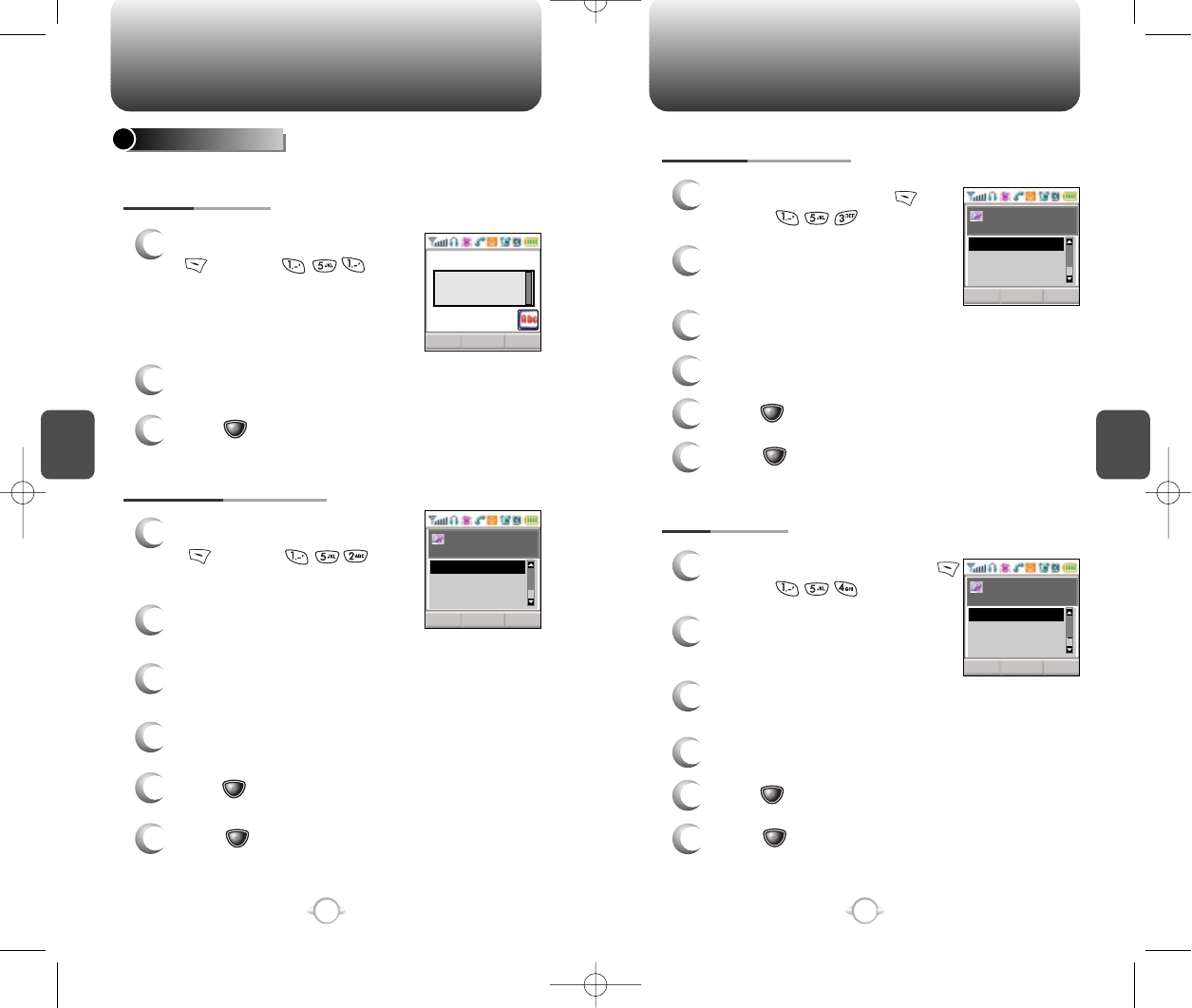
C
H
4
45
C
H
4
44
CONTACTS
EDIT SMS GROUP
Adds, changes and deletes a group.
1
2
To add a new group, press
[MENU] .
A maximum of 7 groups is
allowed.
ADD NEW GROUP
CHANGE GROUP NAME
Input a new group name.
3
Press
[STO]
to save it.
1
2
To change a group name, press
[MENU] .
The 3 existing group appear
- Family, Friend, Work.
3
Use the navigation key to select an existing group
name.
4
Input a new name.
5
Press
[STO]
to save it.
6
Press [OK] again to confirm it.
CONTACTS
EDIT EXISTING GROUP
1
To editing menu, press
[MENU] .
2
The 3 existing group appear
- Family, Friend, Work.
3
Use the navigation key to select an existing group.
4
To edit a group.
5
Press
[STO]
to save it.
6
Press [OK] again to confirm it.
OK CNCLSEND
Select Group
Name
Friends
Family
Work
CLEAR GROUP
1
To clear a group name, press
[MENU] .
2
The 3 existing group appear
- Family, Friend, Work.
3
Use the navigation key to select an clearing
group name.
4
Clear a group name.
5
Press
[STO]
to save it.
6
Press [OK] again to confirm it.
STO CLRMODE
Editor
OK CNCLSEND
Select Group
Name
Friends
Family
Work
OK CNCLSEND
Select Group
Name
Friends
Family
Work
NEW-TX-60B02-22 2003.2.24 9:46 AM 페이지44
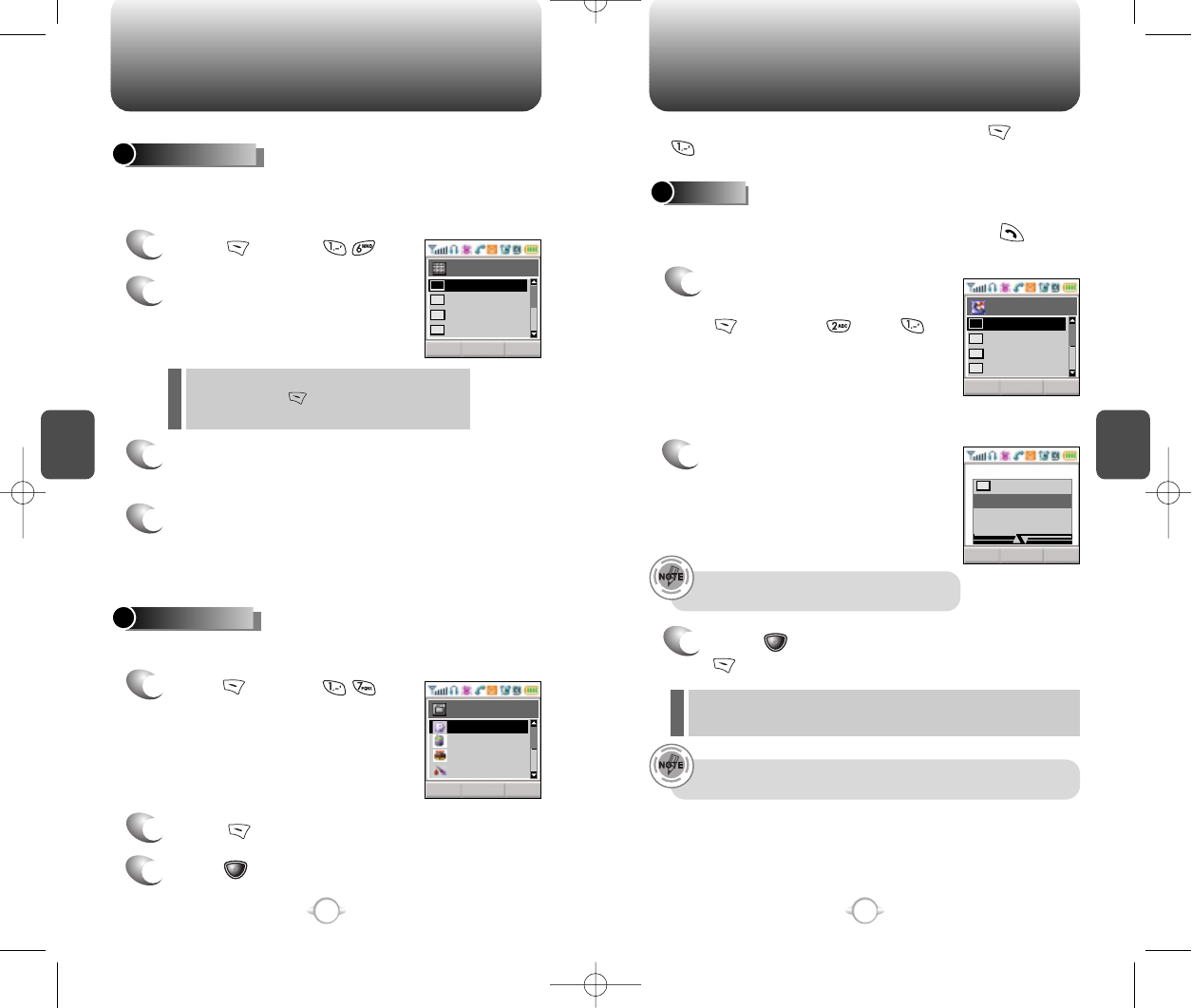
C
H
4
47
C
H
4
46
CONTACTS
In idle mode, calls can be placed to numbers stored in speed dial by
pressing its location number on the keypad.
SPEED DIAL
1
Press [MENU] .
Saves your personal information.
MY PROFILE
1
Press
[MENU]
to
review and edit your personal
information as follows. (Name, My
Phone number, Birthday, Blood
Type, Address, Home, E-Mail,
Work Phone #, Memo, Set Secret)
2
3
Press [EDIT] to edit on item when selected.
Press [STO] to confirm and save it.
2
To assign a phone number to a
location, select the location and
press the Navigation Key.
3
Locate the entry in the group where it is saved
and press the Navigation Key.
4
Select the entry and press the Navigation Key;
select the phone number and press the
Navigation Key again.
If a phone number is already assigned to the
location, press [DEL] and the navigation
key to delete.
RECENT CALLS
The detail includes date, time, and phone
number of outgoing calls.
After the tenth outgoing call, the oldest call will automatically
be erased from the history.
Displays information about the ten most recently dialed numbers.
Saves the numbers and places call by simply pressing .
In idle mode, you can access Call History by pressing [MENU],
.
DIALED
1
To see a list of the 10 most
recently dialed numbers, press
[MENU] and . If
the number is already stored in
your phone book, only the name
appears. If the number is not
stored, only the phone number
appears.
2
To view outgoing call details,
press the Navigation Key.
3
Press [OK] again to save it or press
[DEL] to delete it.
“Phone # is already saved in phone book”or “Move to
phone book save mode?”will appear.
OK CLRDEL
Select Number
OK CLREDIT
My Profile
OK CLRDEL
Dialed
DEL OPTS CLRDEL
04/10(Fri) 02:51
01
John
911
123
abcdef
ksh
John
01
02
03
04
John
XX-XXX-XXXX
XXXX/XX/XX
A type
123
abcdef
ksh
John
01
02
03
04
NEW-TX-60B02-22 2003.2.24 9:46 AM 페이지46
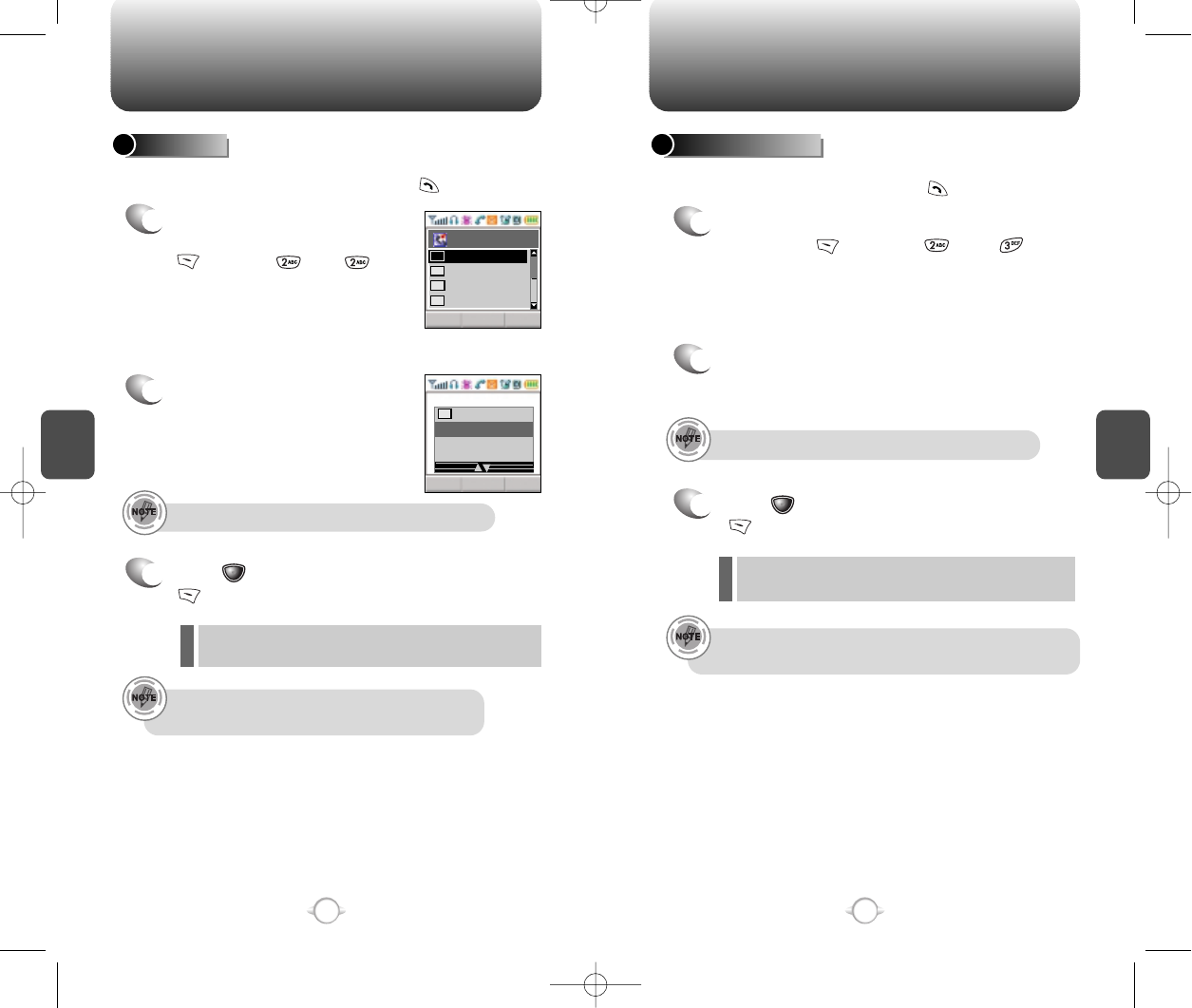
C
H
4
49
48
C
H
4
RECENT CALLS
Displays information of the 10 most recently missed calls. Place a call
to a missed call number by simply pressing .
To see a list of the 10 most recently missed
calls, press [MENU], and . If the
number is already stored in your phone book,
only the name appears. If the number is not
stored, only the phone number appears.
MISSED CALLS
1
2
To view missed call details,
press the Navigation Key.
3
Press [OK] again to save it or press
[DEL] to delete it.
“Phone # is already saved in phone book” or “Move to
phone book save mode?” will appear.
Call details include date, time and phone number.
After the tenth missed call, the oldest call will automatically
be erased from the history.
RECENT CALLS
Call details include date, time and phone number.
After the tenth incoming call, the oldest call will
automatically be erased from the history.
Displays information of the 10 most recently answered calls. Saves
the numbers and places calls by simply pressing .
RECEIVED
1
To see a list of the 10 most
recently answered calls, press
[MENU], and . If
the number is already stored in
your phone book, only the
name appears. If the number is
not stored, only the phone
number appears.
2
To view incoming call details,
press the Navigation Key.
3
Press [OK] again to save it or press
[DEL] to delete it.
“Phone # is already saved in phone book” or “Move to
phone book save mode?” will appear.
OK CLRDEL
received
OPTS CLRDEL
04/10(Fri) 02:51
01
ksh
911
123
abcdef
ksh
ksh
01
02
03
04
NEW-TX-60B02-22 2003.2.24 9:46 AM 페이지48
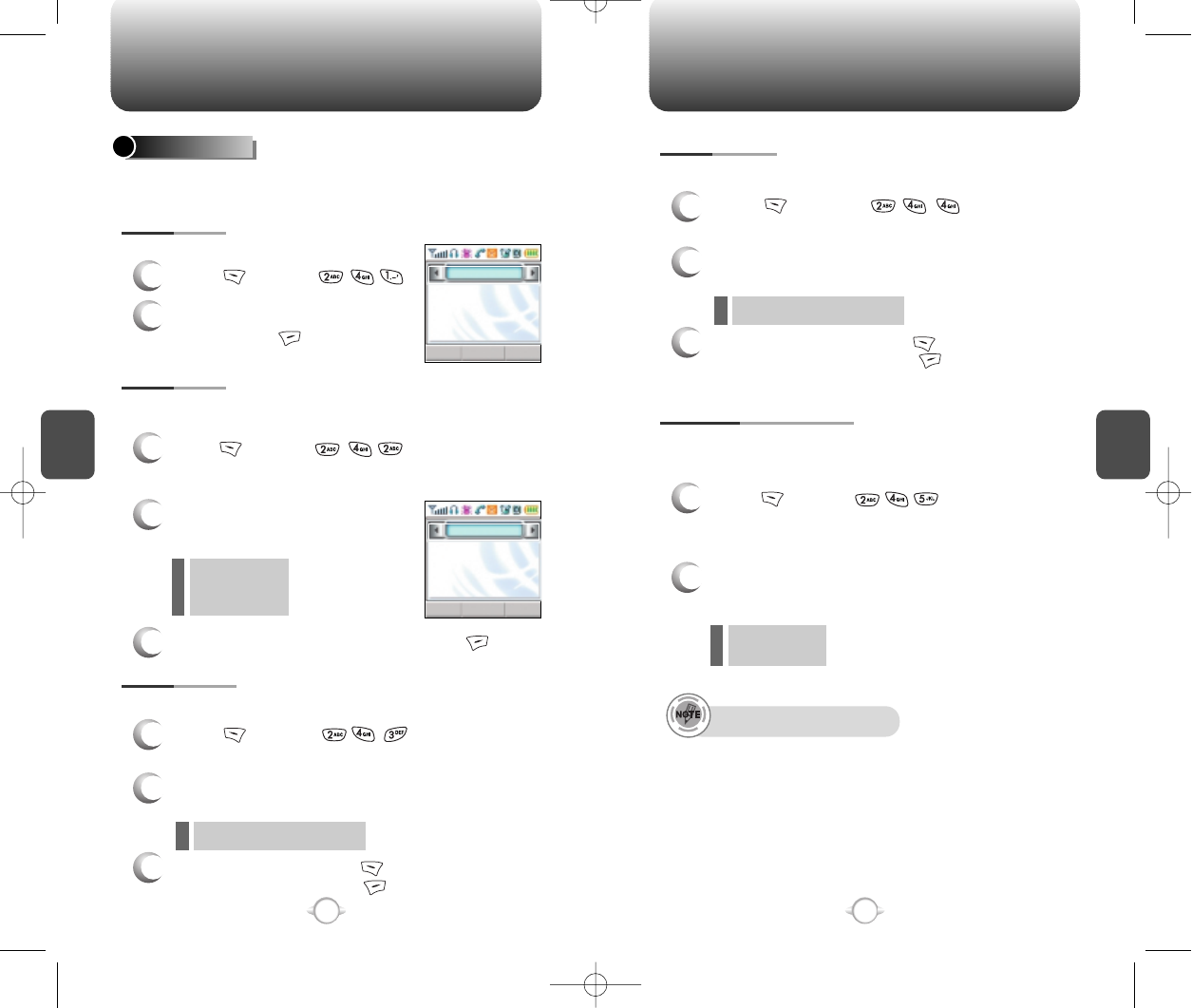
C
H
4
51
C
H
4
50
RECENT CALLS
50
Checks the talk time and manages your calls within the limit you set.
The four timers include:
Displays talk time of last call.
CALL TIMERS
1
Press [MENU] .
2
To return to the previous
page, press [CLR] .
LAST CALL
Displays talk time of all calls made within Home area.
HOME CALLS
1
Press
[MENU]
and the message
“Not intended for billing purposes” appears for 5
seconds.
2
Use the Navigation Key to view the time of the
following items:
3
To reset the timer, press [RST]. To return to
the previous page, press [CLR].
- Voice, Data/Fax
Displays talk time of all incoming and outgoing calls, excluding web
access calls.
ALL CALLS
1
Press [MENU] and the message
“Not intended for billing purposes” appears for
5 seconds.
2
Use the Navigation Key to view
the time of the following items:
3
To return to the previous page, press [CLR] .
- Voice
- Data/Fax
RECENT CALLS
Displays talk time of all incoming and outgoing calls, excluding web
access calls.
1
2
Use the Navigation Key to view the time of the
following items:
Press [MENU] and the message
“Not intended for billing purposes” appears for
5 seconds.
- Voice
- Data/Fax
Lifetime can not be reset.
CUMULATIVE CALLS
Displays talk time of roaming calls.
ROAM CALLS
1
Press [MENU]
and the message
“Not intended for billing purposes” appears for 5
seconds.
2
Use the Navigation Key to view the time of the
following items:
3
To reset the timer, press [RST] . To return to
the previous page, press [CLR].
- Voice, Data/Fax
CLR
CLR
Last Call
000Min/ 03Sec
Voice
003 Calls
000 Hours
00 Mins
09 Secs
NEW-TX-60B02-22 2003.2.24 9:46 AM 페이지50
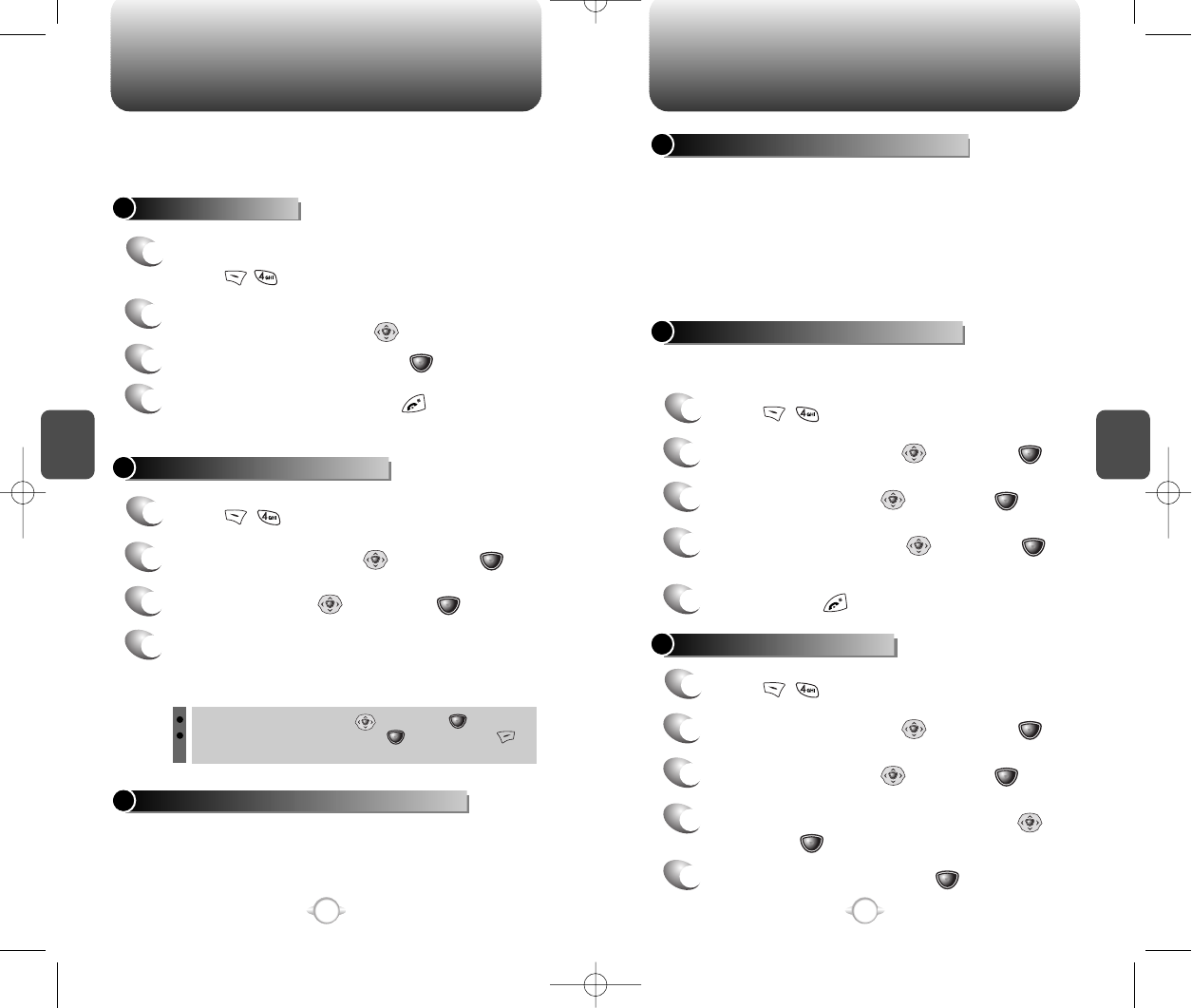
Select “Information” with then press .
The memory status will be displayed.
Select “Options” with then press .
C
H
4
53
C
H
4
52
GET IT GET IT NOW
52
START GET IT NOW
GET IT GET IT NOW
Your phone provides a unique feature -Get It Now- that enables you
to download melody ringers, wallpapers, games and more from your
network to your phone. Please contact your service provider for the
availability of these services.
Downloaded melody ringers, wallpapers and applica-tions are saved
to the data folder in your phone.
1
To launch “Get It Now” from the standby mode,
press .
2
When two or more icons appear on the screen,
select an application with .
3
To start the application, press .
4
To end the application, press .
The phone will return to the standby mode.
DOWNLOADING APPLICATIONS
1
Press .
2
Select “Get It Now” with then press .
3
Select “Start” with then press .
4
The phone will access your service provider’s
server.
Follow the prompt to download applications.
To select an option, press then press .
When a prompt appears, press to proceed or
to cancel.
CHECKING DATA FOLDER MEMORY
1
Press .
2
Select “Get It Now” with then press .
3
4
To exit, press .
5
Select the application to be erased with
then press .
Select “Options” with then press .
ERASING AN APPLICATION
1
Press .
2
Select “Get It Now” with then press .
3
4
Select “Remove” then press .
5
APPLYING MELODIES/WALLPAPERS
Downloaded melody ringers apply to several functions
including the incoming call alert, new text message
alert, alarm clock and scheduler alarm.
See Ringer Type on page 55.
Downloaded wallpapers apply to the standby mode.
See Wallpaper on page 64.
DOWNLOADING MELODIES/WALLPAPERS
Before downloading melody ringers and wallpapers,
you need to download the dedicated downloader.
Please contact your service provider for details.
NEW-TX-60B02-22 2003.2.24 9:46 AM 페이지52
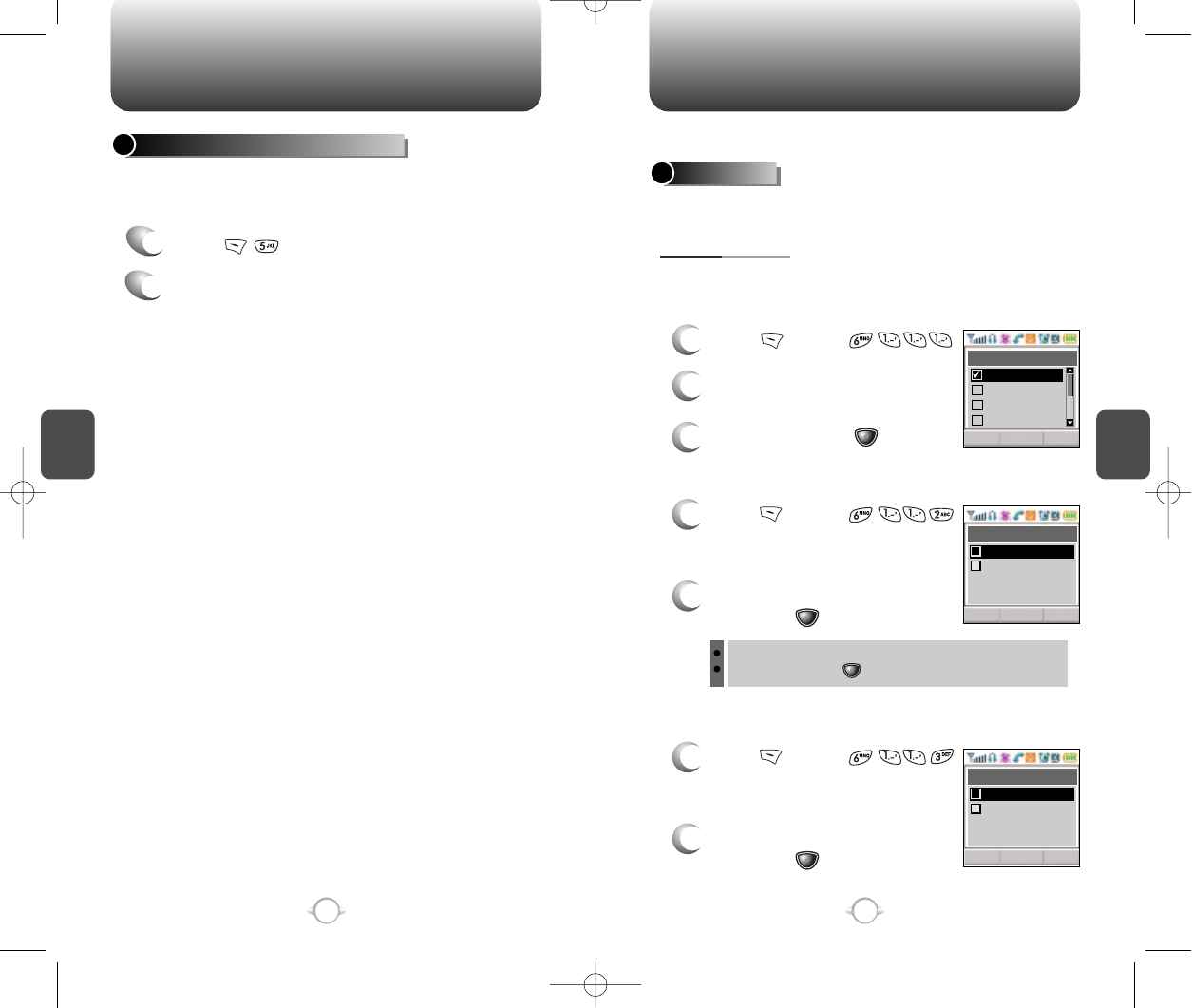
MOBILE WEB SETTINGS
C
H
4
55
C
H
4
54
You can use your phone to browse the Internet if you have obtained
phone Internet service from your service provider and if over-the air
Internet access is available in your area.
CONNECTING TO THE INTERNET
1
Press .
2
Follow the procedures for “Chapter 7 INTERNET
BROWSER” on page 117.
Sets Ringer Type, Ringer Mode, Volume, Alert, Roam Ringer and
Tone Length.
To select a ringer type for incoming calls:
Customizes your phone and optimizes performance through a variety
of settings.
SOUNDS
1
Press [MENU] .
2
Select one of 12 available ring
types.
3
To confirm, press [OK].
RINGER TYPE
RINGER LIST
1
Press [MENU] .
2
Select “Setting” or “Sound List”
then press
[OK]
to save it.
MY DOWNLOADS
Setting : To select “1 Step~5 Steps” with the Navigation key.
Sound List : Press
[ ]
to select “Midi file 1~Midi file 5”.
CLROK
Ringer Type
bockerini
arambrahall
cavalary
heartofwoman
CLROK
My Downloads
Sound List
Setting
1
2
1
Press [MENU] .
2
Select “Setting” or “Sound List”
then press
[OK]
to save it.
EMS DOWNLOADS
CLROK
EMS Downloads
Sound List
Setting
1
2
NEW-TX-60B02-22 2003.2.24 9:46 AM 페이지54
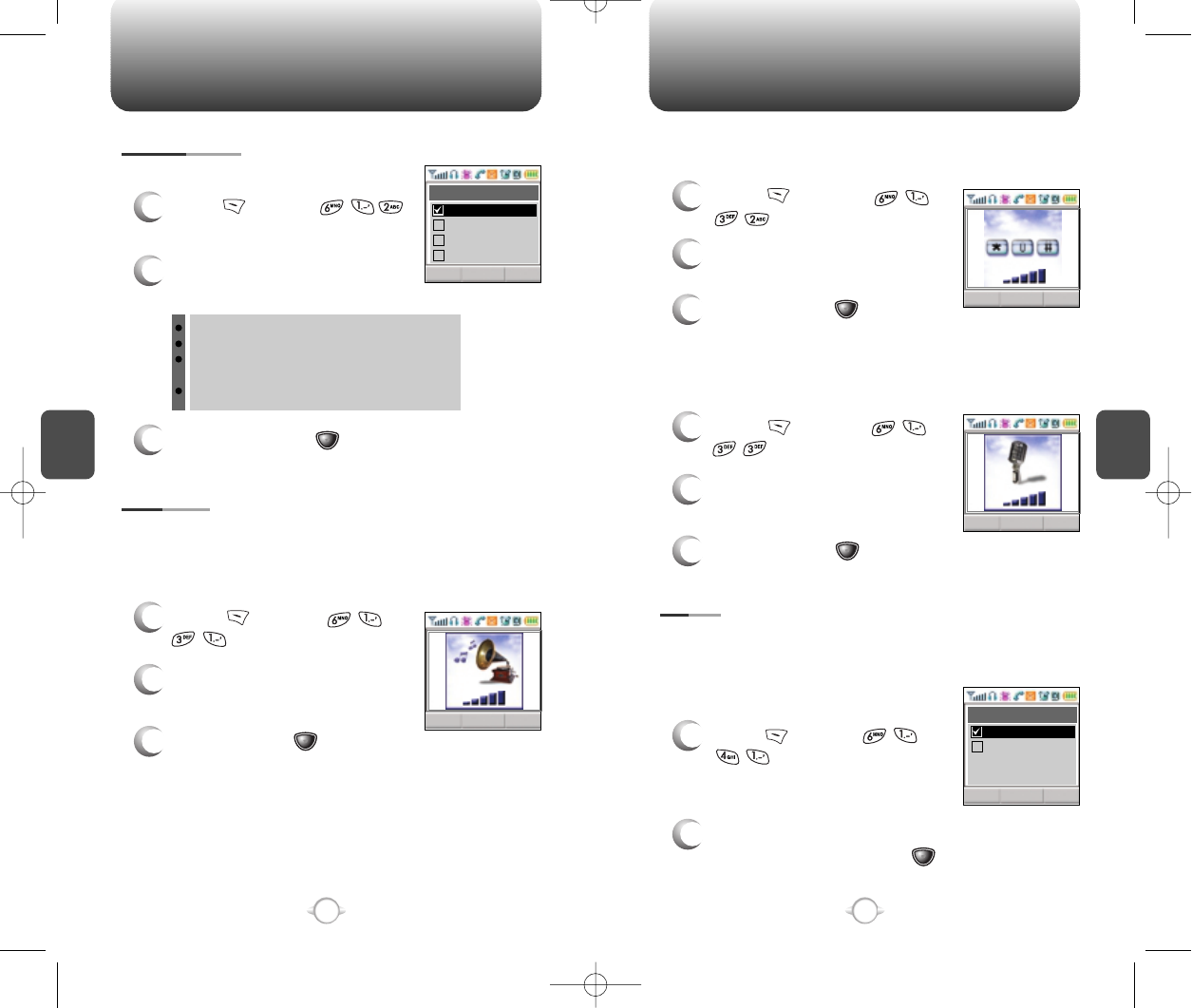
SETTINGS SETTINGS
C
H
4
57
C
H
4
56
Alerts you to incoming calls in the following modes:
RINGER MODE
3
To confirm, press [OK].
1
Press [MENU] .
2
Select one of the following
options with the Navigation key.
Ringer
Vibrate
Ringer after Vibrate – The ringer sounds
after vibration.
Silent – Mute the ringer
Controls the Ringer, Key and Voice Call volume.
To adjust Ringer volume:
VOLUME
RINGER
1
Press [MENU]
.
2
Adjust the ringer volume with
the Navigation key.
3
To save, press [OK].
CLROK
Ringer Mode
Vibrate
Ringer
Ringer After V...
Silent
OK CLR
Allows you to set an alert that sounds when any handset changes
occur.
Sounds an alert every minute of a phone call.
ALERT
MINUTE ALERT
1
Press [MENU]
.
2
Select “OFF” or “ON” with the
Navigation key and press [OK]
to save it.
To adjust earpiece volume:
VOICE CALL
1
Press [MENU]
.
2
Adjust the earpiece volume with
the Navigation key.
3
To save, press [OK].
To adjust keypad tone:
KEY
1
Press [MENU]
.
2
Adjust the keypad tone with the
Navigation key.
3
To save, press [OK].
OK CLR
OK CLR
CLROK
Minute Alert
On
Off
NEW-TX-60B02-22 2003.2.24 9:47 AM 페이지56
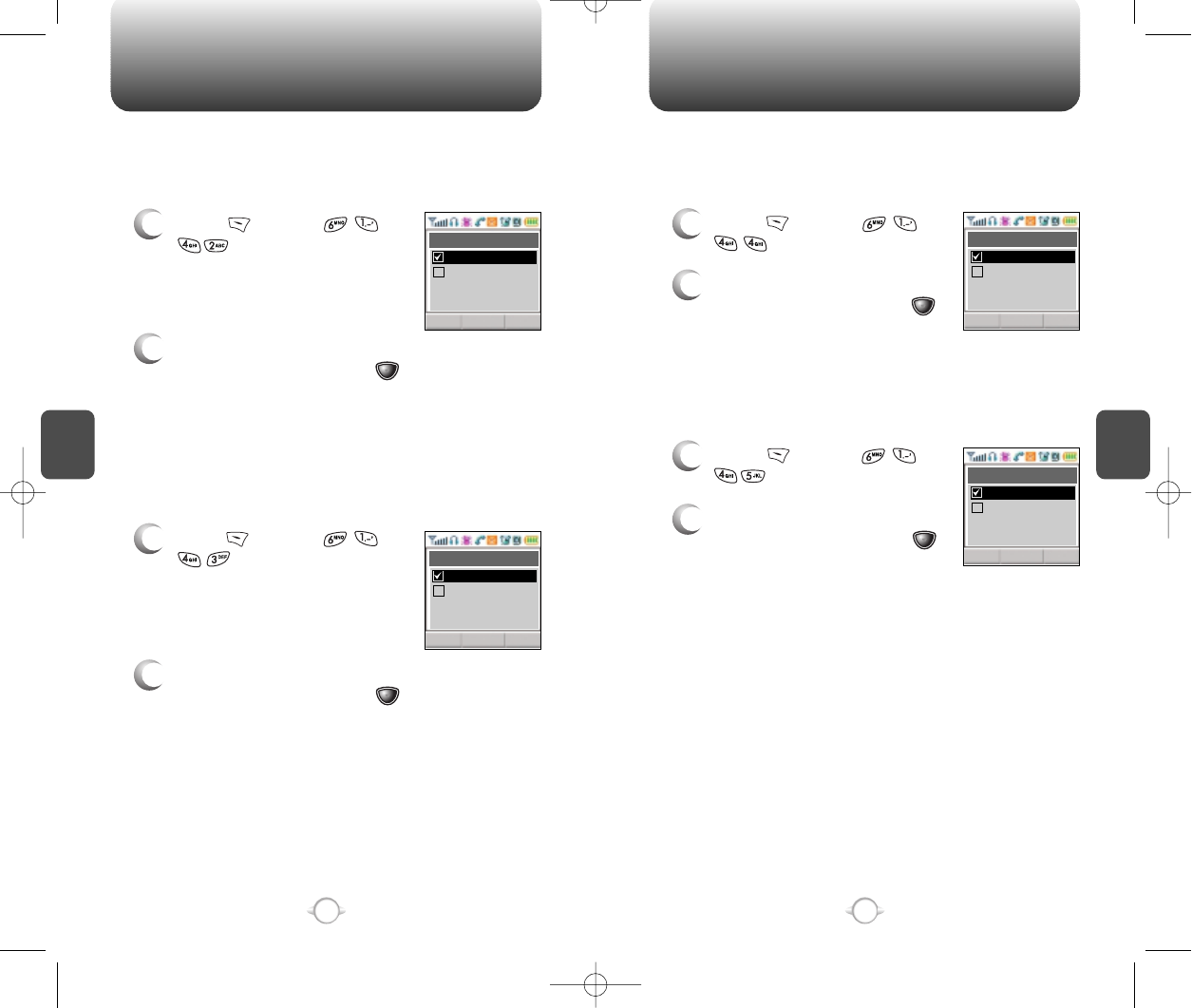
C
H
4
59
SETTINGS
C
H
4
58
SETTINGS
Sounds an alert when leaving a service area and entering a roaming
service area.
ROAM ALERT
1
Press [MENU]
.
2
Select “OFF” or “ON” with the
Navigation key and press [OK]
to save it.
2
Select “OFF” or “ON” with the
Navigation key and press [OK]
to save it.
Notifies you that a call has been successfully placed.
CONNECT ALERT
1
Press [MENU]
.
CLROK
Roam Alert
On
Off
CLROK
Connect Alert
On
Off
Sounds an alert entering an area where calls cannot be made due to
weak signal strength. The alert sounds in standby mode.
FADE ALERT
1
Press [MENU]
.
2
Select “OFF” or “ON” with the
Navigation key and press
[OK] to save it.
Sounds an alert when you encounter low signal strength during a call.
LOW SIGNAL ALERT
1
Press [MENU]
.
2
Select “OFF” or “ON” with the
Navigation key and press
[OK] to save it.
CLROK
Fade Alert
On
Off
CLROK
Low Signal Alert
On
Off
NEW-TX-60B02-22 2003.2.24 9:47 AM 페이지58
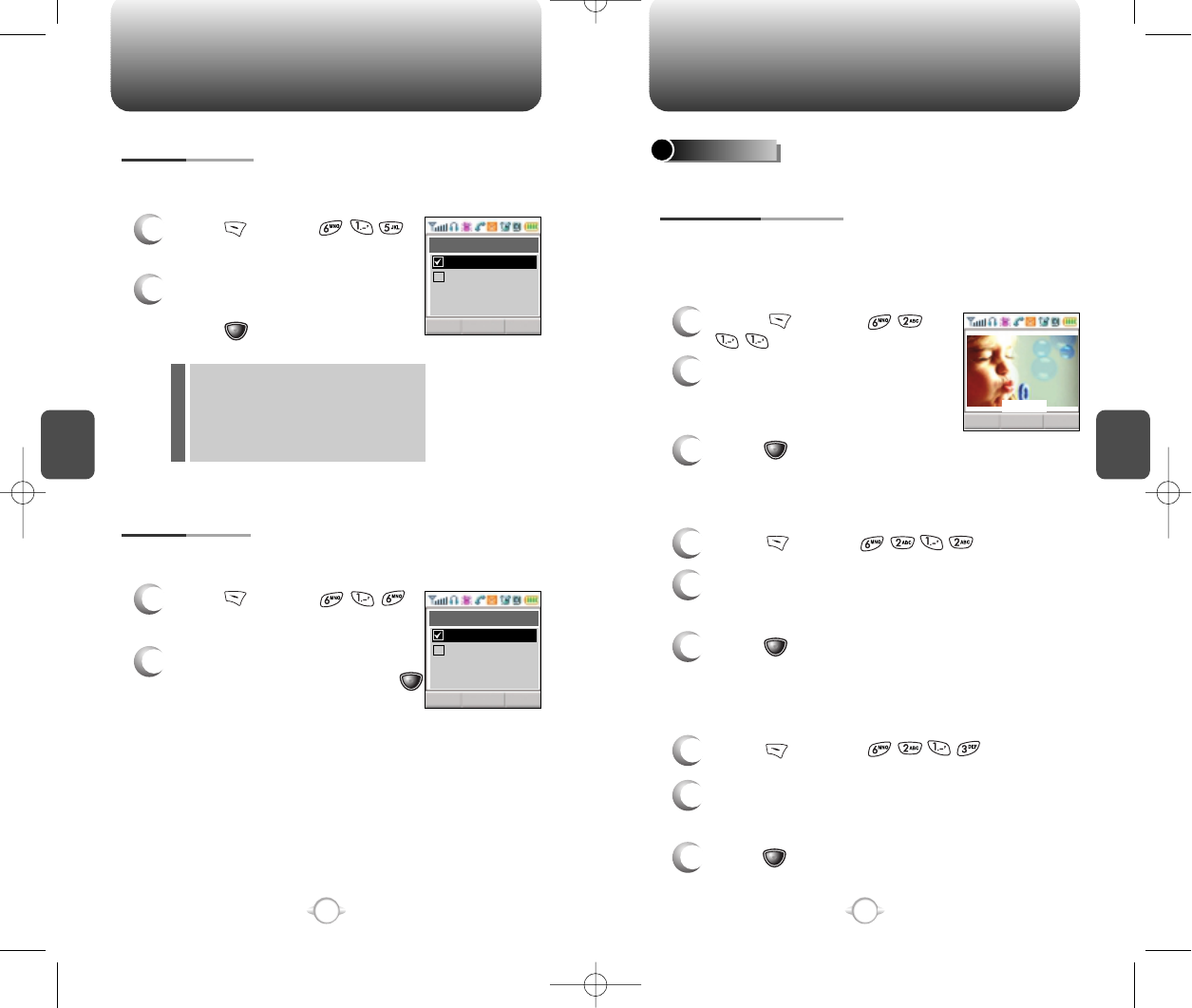
C
H
4
61
SETTINGS
C
H
4
60
SETTINGS
Sounds a different ringer when you are in a roaming service area.
ROAM RINGER
1
Press [MENU] .
2
Select “Distinctive” or “Normal”
with the Navigation key and
press [OK] to save it.
To adjust tone length:
TONE LENGTH
1
Press [MENU] .
2
Select “Normal” or “Long” with
the Navigation key and press
[OK] to save it.
Distinctive – Sounds a different
ringer type
Normal – Sounds the same ringer
type as used in Home
area.
l
l
CLROK
Roam Ringer
Distinctive
Normal
CLROK
Tone Length
Long
Normal
Allows you to customize display.
To select an LCD display:
DISPLAY
1
Press [MENU]
.
2
Select a display from the
Animation list by moving the
Navigation Key up, down.
3
Press [OK] to save it.
ANIMATION SETTING
IDLE DISPLAY
3
Press [OK] to save it.
1
Press [MENU] .
2
Select a display from the Animation list by
moving the Navigation Key up, down.
3
Press [OK] to save it.
2
Select a display from the Animation list by
moving the Navigation Key up, down.
POWER ON DISPLAY
1
Press [MENU] .
POWER OFF DISPLAY
CLROK
Cute Bear
NEW-TX-60B02-22 2003.2.24 9:47 AM 페이지60
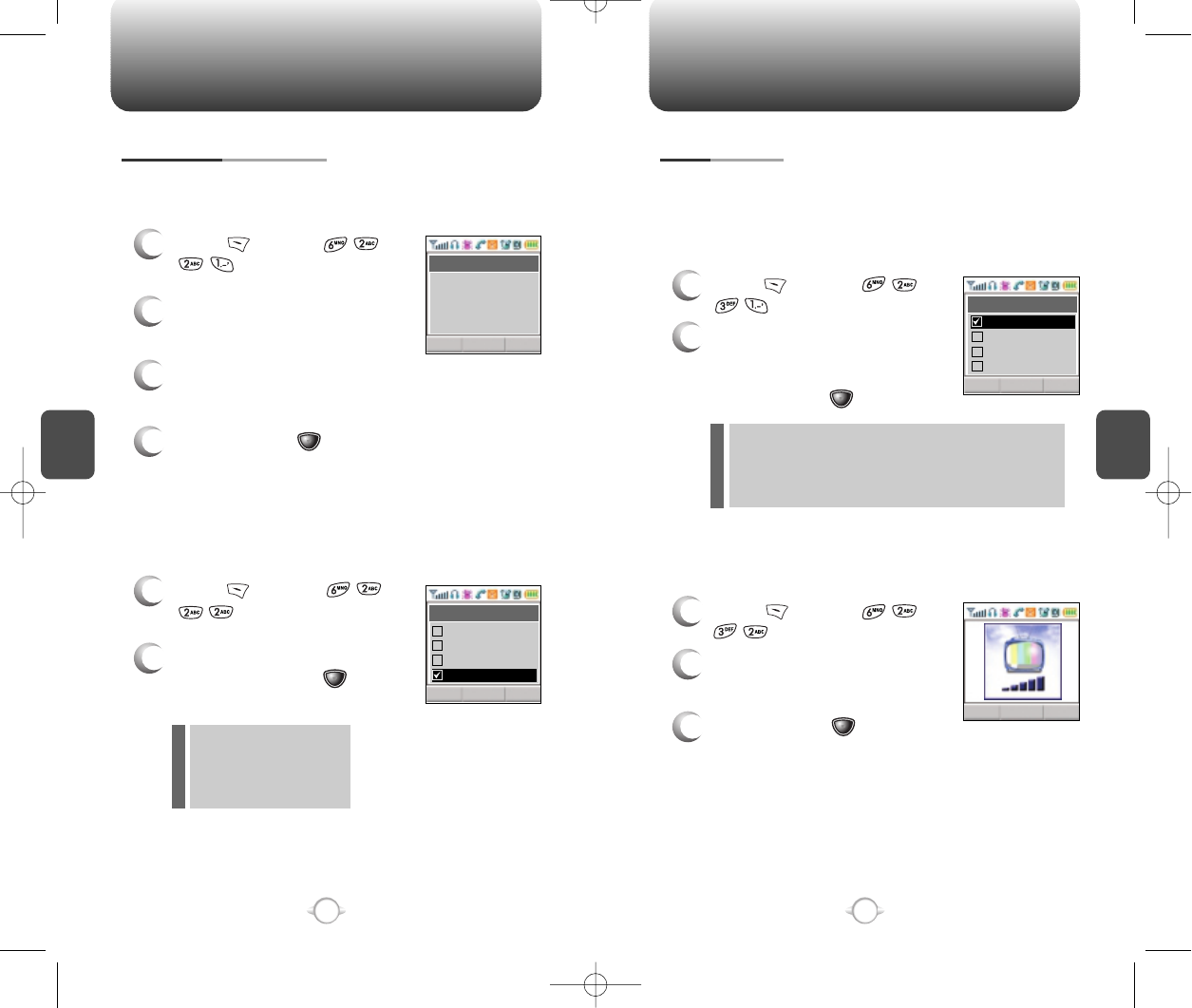
C
H
4
63
SETTINGS
C
H
4
62
SETTINGS
To input a personal greeting:
1
Press [MENU]
.
2
To edit the banner; press the
Navigation Key.
3
Input your personal banner, using the Alpha
Editor. (Refer to page 31).
4
To save, press [OK].
MAIN DISPLAY SETTING
GREETING INPUT
To display a clock on the LCD:
1
Press [MENU]
.
2
Select one of the following
options and press [OK] to
save it.
IDLE CLOCK
Digital Clock
Analog Clock
Greeting Clcok
Animation + Clock
l
l
l
l
CLREDIT
Greeting Input
VERIZON
CLROK
Idle Clock
Analog Clock
Greeting Clock
Digital Clock
Animation+Clo...
Backlights the display and keypad for easy viewing in dark places.
Controls backlight and LCD contrast for a better view and more
efficient use.
1
Press [MENU]
.
2
Select one of the following
options; 5 sec, 10 sec, 20 sec,
Off.
To save, press [OK].
LCD SETTING
BACKLIGHTING
To adjust the display contrast:
1
Press [MENU]
.
2
Adjust the LCD contrast for
better view.
3
To save, press [OK].
CONTRAST
Off : Turn the backlight off.
5 sec, 10 sec, 20 sec : Backlight on for 5, 10, or
20 seconds respectively after
a touch of the keypad.
l
l
CLROK
Backlighting
10 Secs
5 Secs
20 Secs
Off
CLROK
NEW-TX-60B02-22 2003.2.24 9:48 AM 페이지62
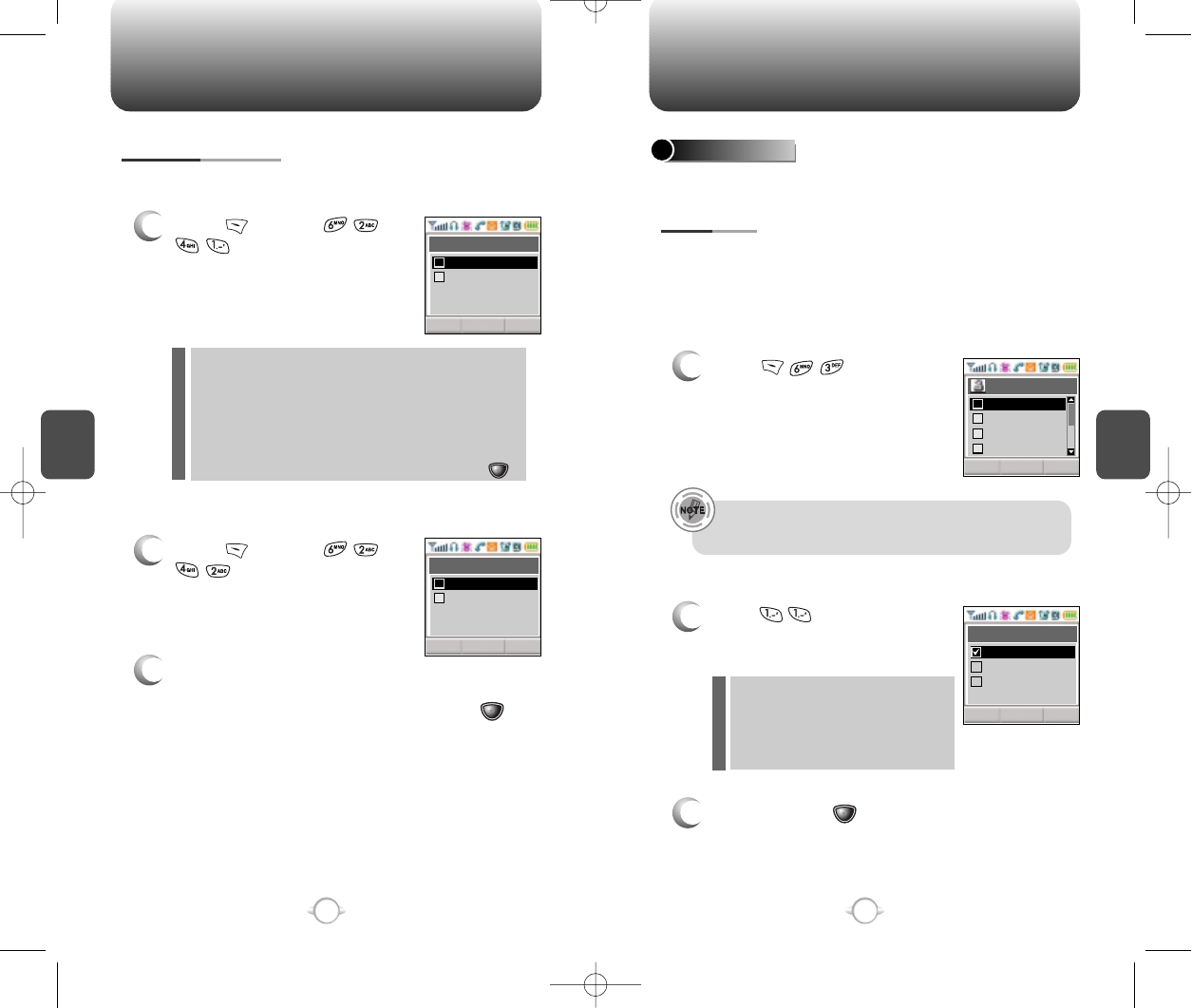
C
H
4
65
SETTINGS
C
H
4
64
SETTINGS
Prevents the unauthorized use of the handset and only allows access
to certain features to those who have the password.
SECURITY
When you attempt to make a restricted call, “This phone is restricted”
appears on the screen.
Prevents others from using your phone without permission.
When locked, the menu can not be accessed without password.
1
Press and enter
“Password”.
2
Press and select “Off”,
“Lock Now” or “Power Up”.
3
To save, press [ok].
RESTRICT
AUTOMATIC LOCK
Off – Do not lock the phone
Lock Now – Lock the phone now
Lock On Power Up –
Lock the phone whenever it
is turned on.
l
l
l
The default password is the last 4 digits of your phone
number.
CLROK
Security
Special #’s
Clear Phoneb
Reset Phone
Restrict
1
2
3
4
CLROK
Automatic Lock
Lock Now
Lock On Power..
Off
1
Press [MENU]
.
GRAPHIC SETTING
SCREEN SAVER
1
Press [MENU]
.
2
Select parameters
(DOWNLOAD IMAGE/EMS IMAGE)
by using the navigation key, then press .
WALL PAPER
TIME SETTING
Select one of the following options:
Off/5Secs/10Secs/20Secs/30Secs.
SCREEN SAVER
Select parameters (DOWNLOAD IMAGE/EMS
IMAGE) by using the navigation key, then press .
l
l
CLROK
Screen Saver
Screen Saver
Time Setting
1
2
CLROK
Wall Paper
EMS Image
Download Image
1
2
NEW-TX-60B02-22 2003.2.24 9:48 AM 페이지64
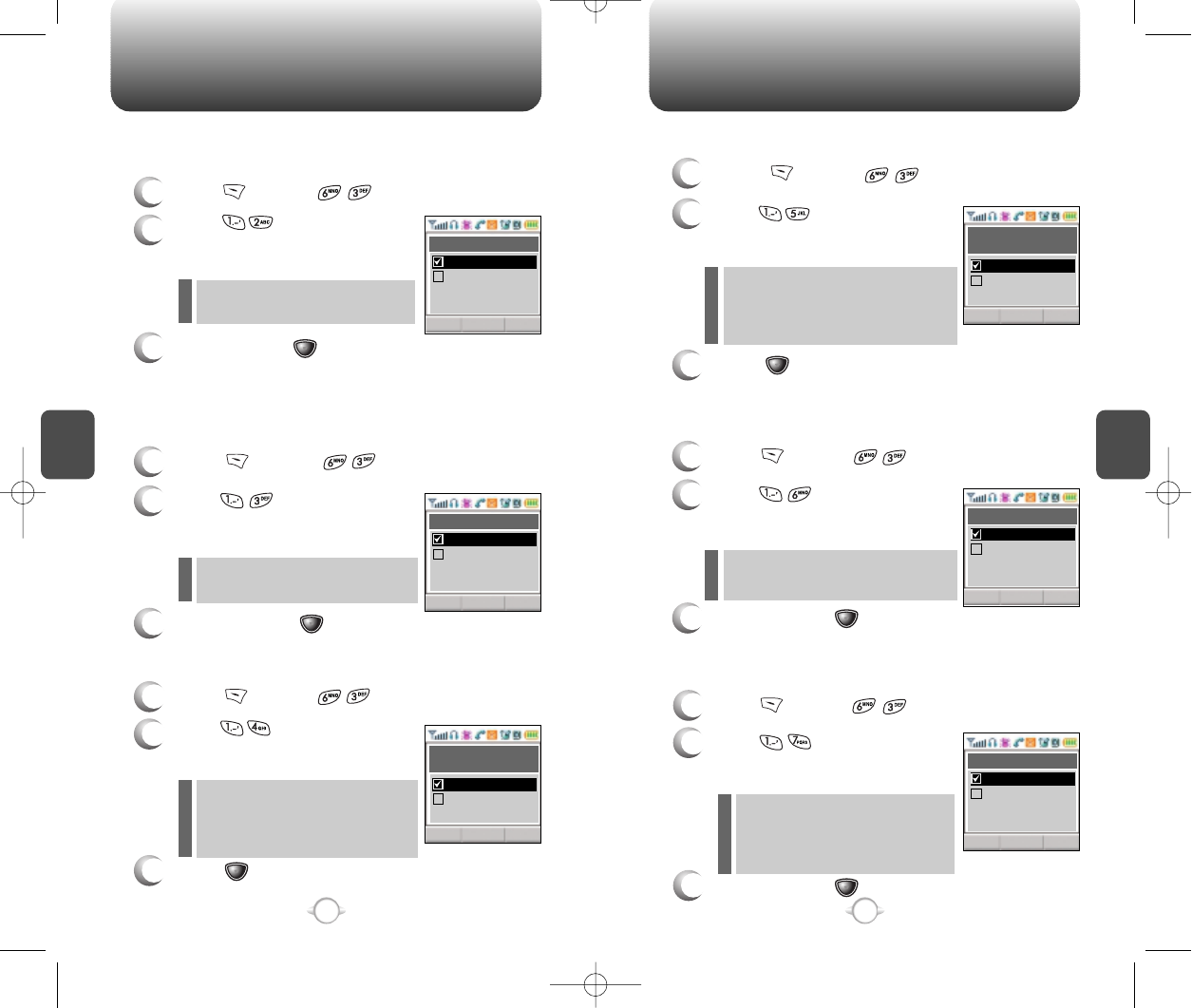
C
H
4
67
SETTINGS
C
H
4
66
SETTINGS
Blocks all incoming calls but allows outgoing calls to be placed.
1
Press [MENU] and enter “Password”.
2
Press and select “Allow”
or “Restrict” with the Navigation
key.
3
To save, press [OK].
RECEIVED
Restrict : Restricts incoming calls
Allow : Allows incoming calls
l
l
Blocks all outgoing calls – except emergency calls – but allows
incoming calls to be placed.
1
Press [MENU] and enter “Password”.
2
Press and select “Allow”
or “Restrict” with the Navigation
key.
3
To save, press [OK].
DIALED
Restric t : Restricts outgoing calls
Allow : Allows outgoing calls
l
l
3
Press [OK] to save it.
Restrict : Restrict an incoming call
history
Allow : Allow an incoming call
history
l
l
Blocks access to, and protects data in your phonebook.
1
Press [MENU] and enter “Password”.
2
Press and select “Allow”
or “Restrict” with the Navigation
key.
3
To save, press [OK].
CONTACTS
Restrict : Restrict access to the
phonebook
Allow : Allow access to the
phonebook.
l
l
1
Press [MENU] and enter “Password”.
2
Press and select “Allow”
or “Restrict” with the Navigation
key.
RECEIVED CALL HISTORY
Restricts access to the menu.
1
Press [MENU] and enter “Password”.
2
Press and select “Allow”
or “Restrict” with the Navigation
key.
3
To save, press [OK].
MENU
Restrict : Restrict access to the menu
Allow : Allow access to the menu
l
l
1
Press [MENU] and enter “Password”.
2
Press and select “Allow”
or “Restrict” with the Navigation
key.
3
Press [OK] to save it.
DIALED CALL HISTORY
Restrict : Restrict access to the
outgong call history.
Allow : Allow access to the outgong
call history.
l
l
CLROK
Received
Restrict
Allow
CLROK
Dialed
Restrict
Allow
CLROK
Received
Call History
Restrict
Allow
CLROK
Dialed
Call History
Restrict
Allow
CLROK
Menu
Restrict
Allow
CLROK
Contacts
Restrict
Allow
NEW-TX-60B02-22 2003.2.24 9:48 AM 페이지66
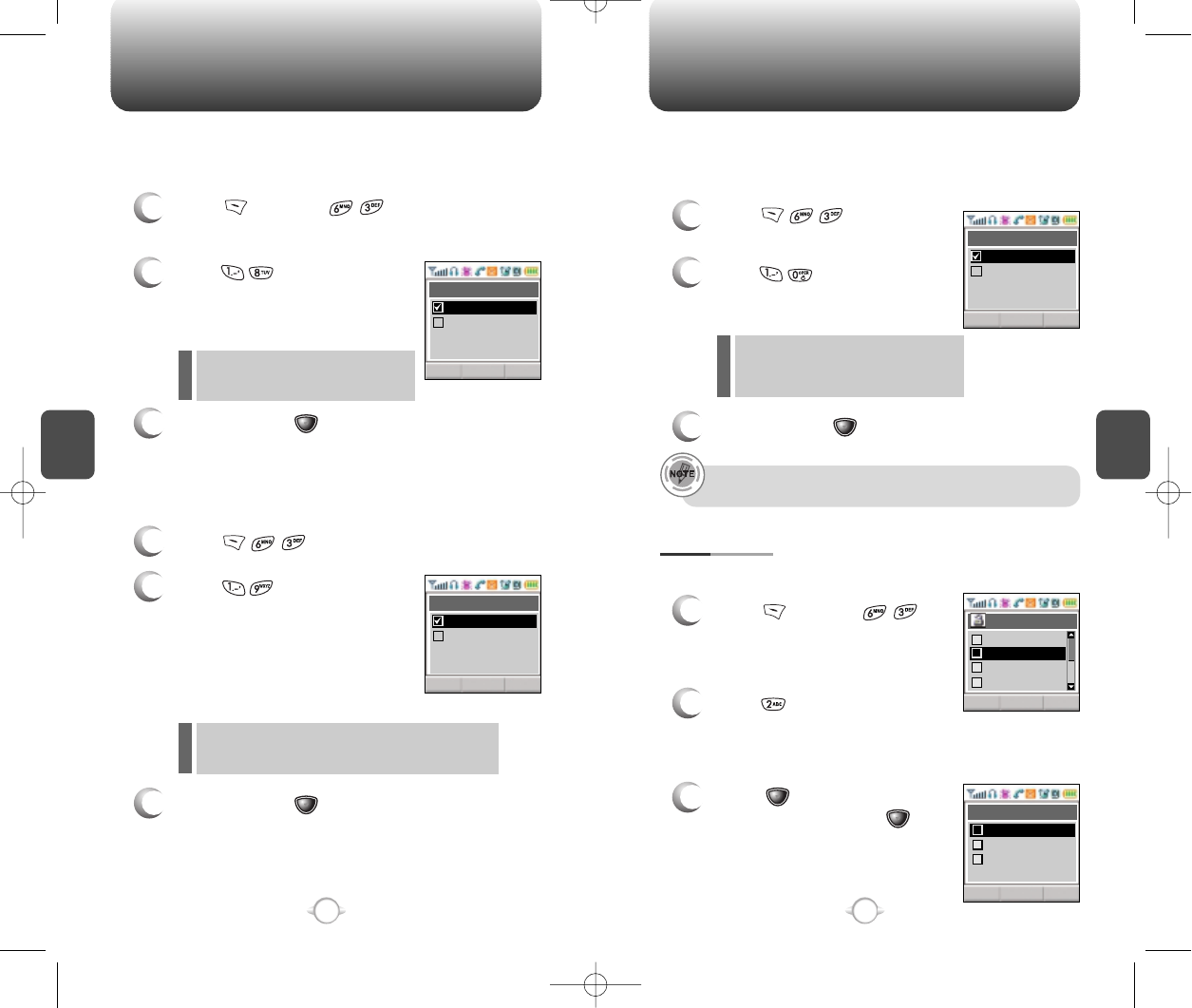
C
H
4
69
SETTINGS
C
H
4
68
SETTINGS
Restricts data calls from being placed.
1
Press [MENU] and enter
“Password”.
2
Press and select “Allow”
or “Restrict” with the Navigation
key.
3
To save, press [OK].
DATA CALL
Restrict : Restricts data calls
Allow : Allows data calls
l
l
Restricts calling 900 dial service numbers.
1
Press and enter “Password”.
2
Press and select “Allow”
or “Restrict” with the Navigation
key.
3
To save, press [OK].
900 #’S
Restrict : Restricts calls 900-dial services
Allow : Allows 900-dial services
l
l
Stores 3 phone numbers that can be called even in the lock mode.
1
Press [MENU] and
enter “Password”.
2
Press and select a location
with the Navigation key.
3
Press [OK] and input a
phone number; press [OK]
again to save.
SPECIAL #
’
S
Restricts long distance call.
1
Press and enter
“Password”.
2
Press and select
“Allow” or “Restrict” with the
Navigation key.
3
To save, press [OK].
LONG DISTANCE
Restrict : Restricts calls
long distance call
Allow : Allows long distance call
l
l
A phone number over 7 digits is to be restricted.
CLROK
Data Call
Restrict
Allow
CLROK
900#S
Restrict
Allow
CLROK
Long Distance
Restrict
Allow
CLROK
Special #’s
CLROK
Security
Clear Phoneb
Reset
2
3
1
4
Restrict
Special #’s
Empty2
Empty3
Empty1
1
2
3
NEW-TX-60B02-22 2003.2.24 9:49 AM 페이지68
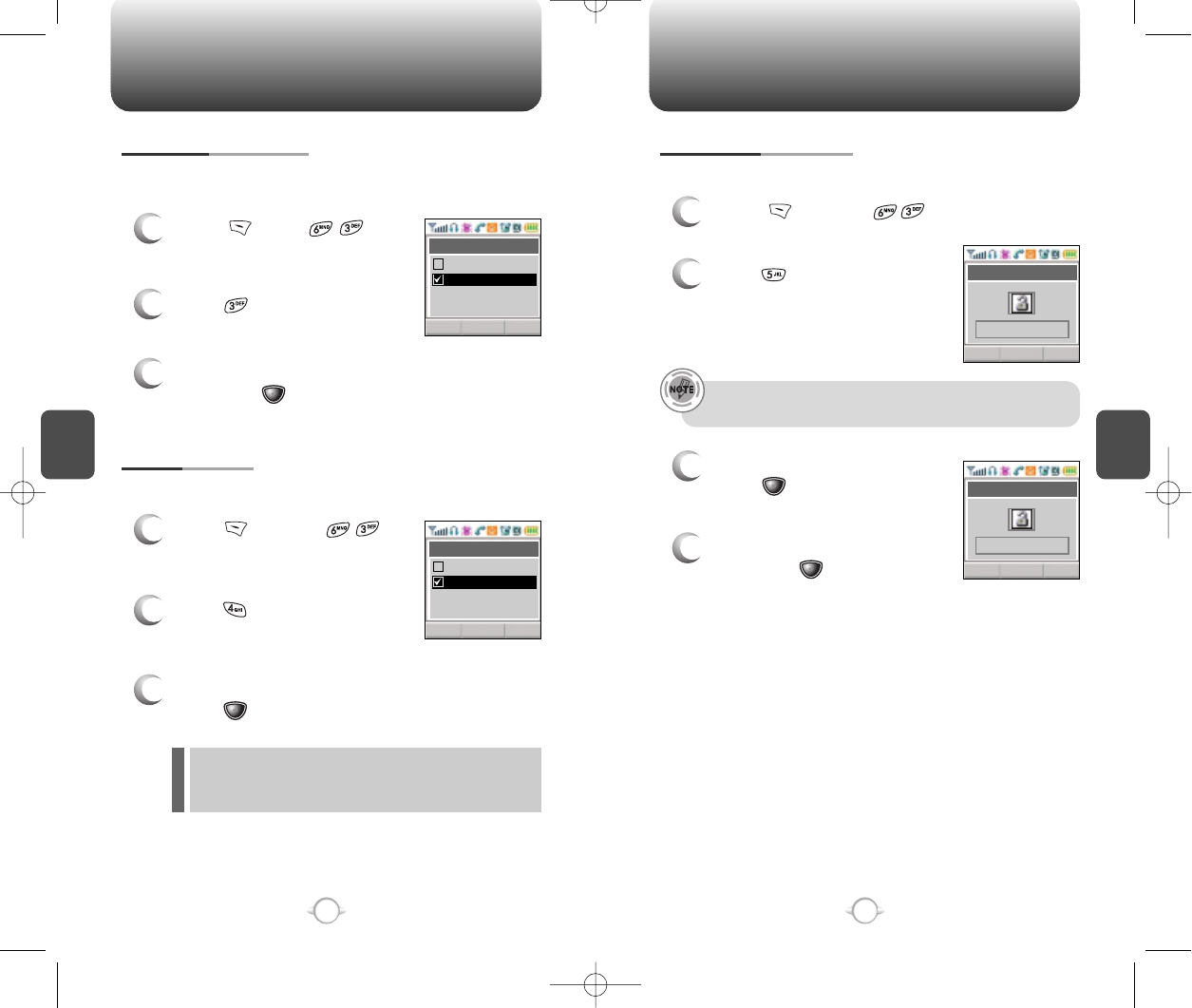
CLROK
New Password
C
H
4
71
SETTINGS
C
H
4
70
SETTINGS
Resets phone to default settings.
RESET PHONE
Changes your 4-digit password
1
Press [MENU] and
enter “Password”.
2
Press .
3
Select “Yes” or “No” with the Navigation key.
Press [OK].
CHANGE PASSWORD
1
Press [MENU] and enter
“Password”.
2
Press .
3
Enter a new password and
press [OK].
4
Enter the new password again
and press [OK].
The default password is the last 4 digits of your phone
number.
When you select “Yes”, you will see “Wait a
moment” on the display and the phone will return to
idle mode.
XXXX
CLROK
New Password
XXXX
Clears all phonebook entries.
1
Press [OK] and
enter “Password”.
2
Press .
3
Select “Yes” or “No” with the Navigation
key. Press [OK].
CLEAR PHONEBOOK
CLROK
Clear Phonebook
Yes
No
CLROK
Reset Phone
Yes
No
NEW-TX-60B02-22 2003.2.24 9:49 AM 페이지70
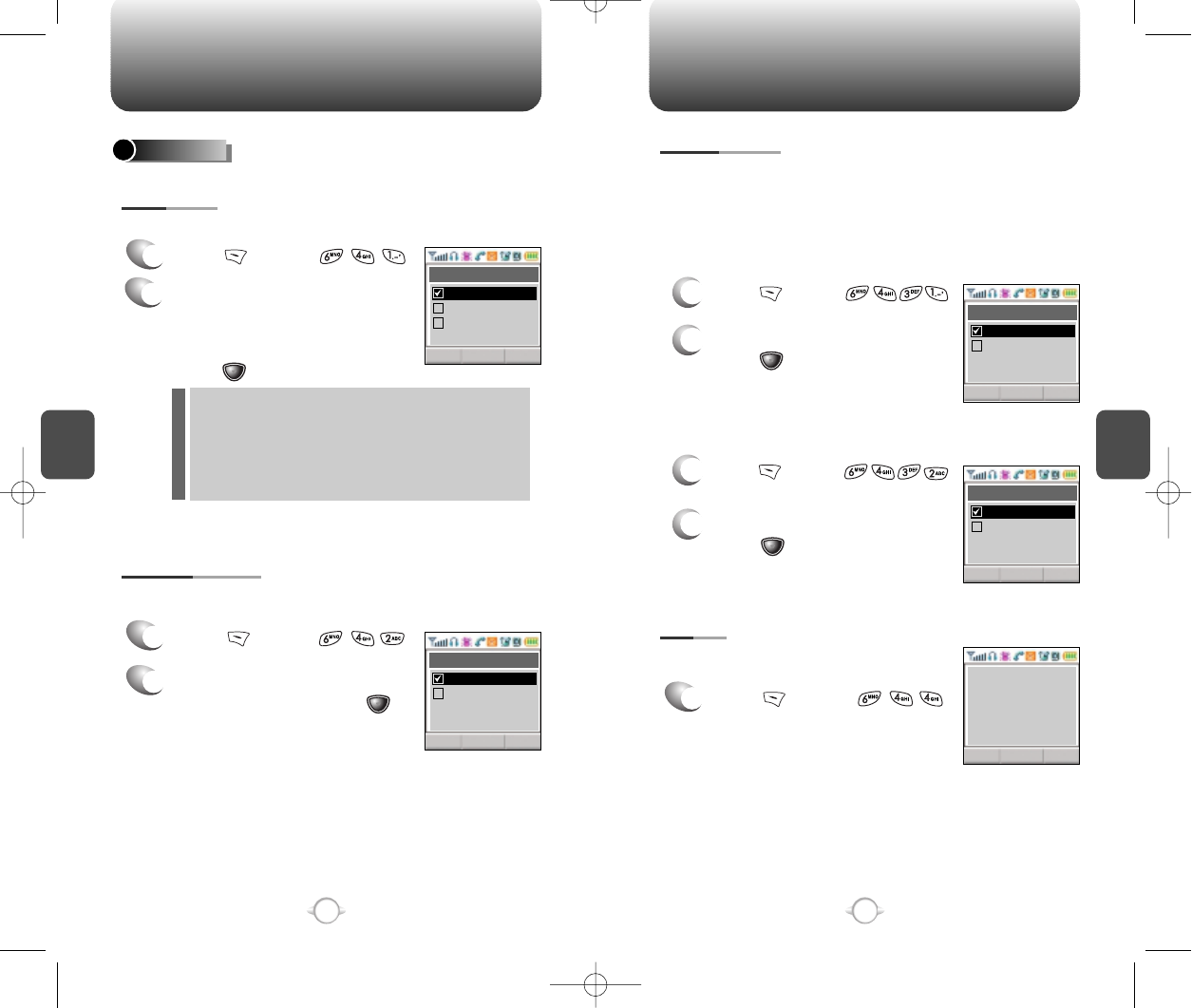
SETTINGS SETTINGS
C
H
4
73
C
H
4
72
Displays the phone’s PRL (Preferred Roaming List).
1
Press [MENU] .
1
2
Press [MENU] .
Select “Yes” or “No” then
press
[OK]
to save it.
Enables Auto NAM (Number Assignment Modules) or manually selects a
NAM.
Automatically switches phone to proper NAM when you have multiple
NAM registrations.
AUTO NAM
Temporarily forces phone to use Analog mode – mode automatically
ends in 10 minutes.
1
Press [MENU] .
2
Select “No” or “Yes” with the
Navigation key and press
[OK] to activate it.
Selects the Preferred System.
SYSTEM
1
Press [MENU] .
2
Select one of the following
options (Automatic B/
Automatic B/Home only)
with the Navigation key and
press [OK].
Auto A : Scan the radio channels based on the
Automatic A setting.
Auto B : Scan the radio channels based on the
Automatic B setting.
Home only : Only within your home area or
home affiliated area.
1
2
Press [MENU] .
Select “NAM1” or “NAM2” then
press
[OK]
to save it.
Changes the NAM used by the phone when you have multiple
registrations.
CHANGE NAM
SET MODE
FORCE ANALOG
NAM SETTING
PRL ID
CLROK
Set Mode
Automatic A
Home Only
Automatic B
CLROK
Force Analog
Yes
No
CLROK
Auto NAM
Yes
No
CLROK
Change NAM
NAM2-VERIZ...
NAM1-VERIZ...
CLROK
1
PRL ID
00000
ERI VERSION
NEW-TX-60B02-22 2003.2.24 9:49 AM 페이지72
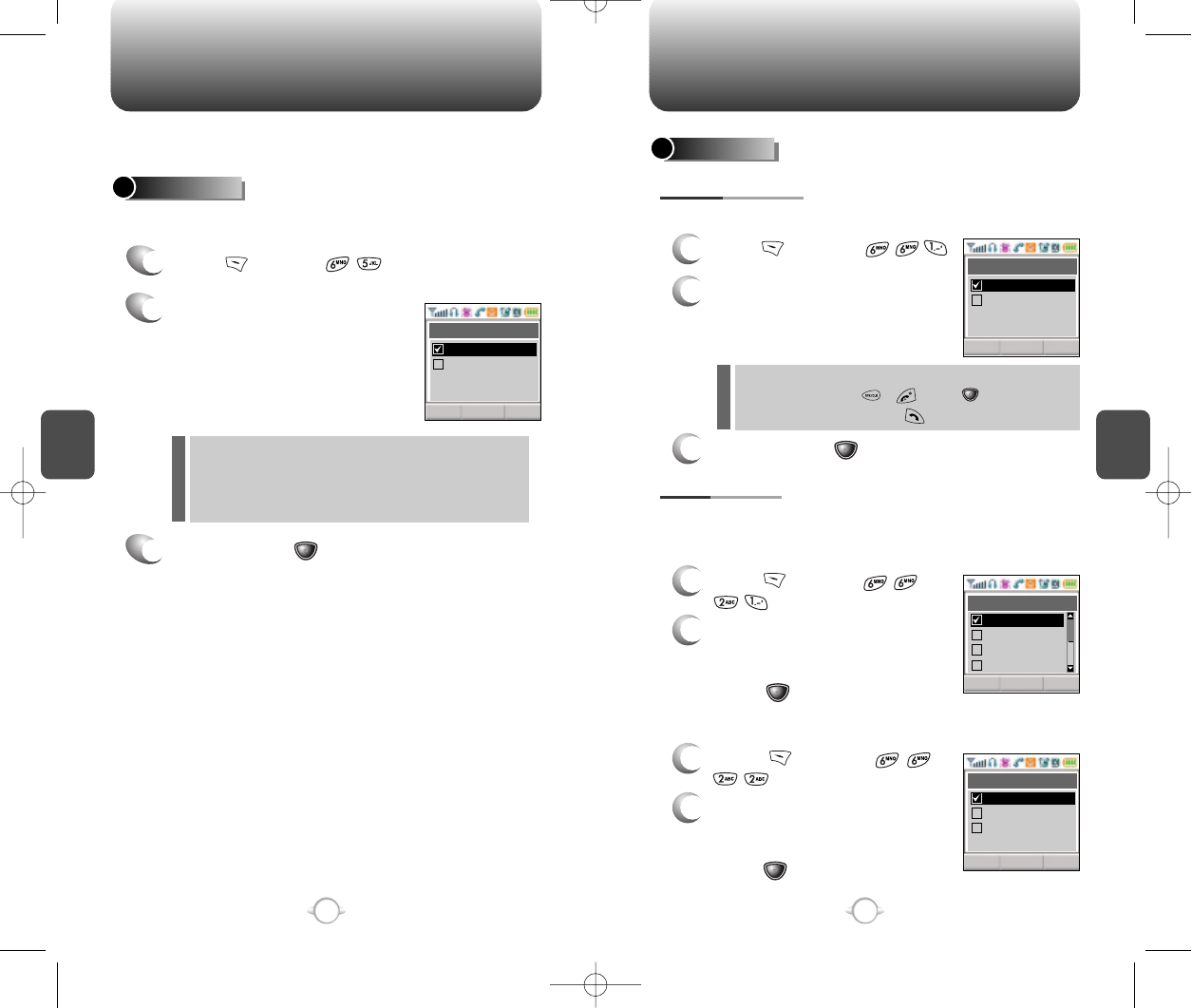
C
H
4
75
SETTINGS
C
H
4
74
SETTINGS
Enables Verizon network system to locate your position and allows
the use of some Verizon wireless applications.
To determine whether or not the network system can detect your
position:
1
Press [MENU] .
2
Select “Location On” or “911
Only” with the Navigation key.
3
To save, press [OK].
LOCATION
911 Only - Your location will be hidden from
network & application except 911
Location On – Your location is now available to
the network.
l
l
To select an answer mode:
OTHERS
1
Press [MENU] .
2
Select “Any Key” or “Send Key”
with the Navigation key.
3
To save, press [OK].
ANSWER MODE
Any Key –
Press any key to answer an incoming call
except , , and .
Send Key – Press only to answer a call.
l
l
Automatically retries a call up to 5 times after a set time interval.
1
Press [MENU]
.
2
Select a time interval option
(Off, 3, 5, 7, 10 seconds) with
the Navigation key. To save,
press [OK].
AUTO RETRY
RETRY TIME
1
Press [MENU]
.
2
Select one of the options
(1 time, 3 times, 5 times) with
the Navigation key. To save,
press [OK].
REPEAT
CLROK
Setting
Location On
911 Only CLROK
Answer Mode
Send Key
Any Key
CLROK
Retry Time
3 Secs
5 Secs
7 Secs
Off
CLROK
Repeat
3 Times
5 Times
1 Times
NEW-TX-60B02-22 2003.2.24 9:49 AM 페이지74
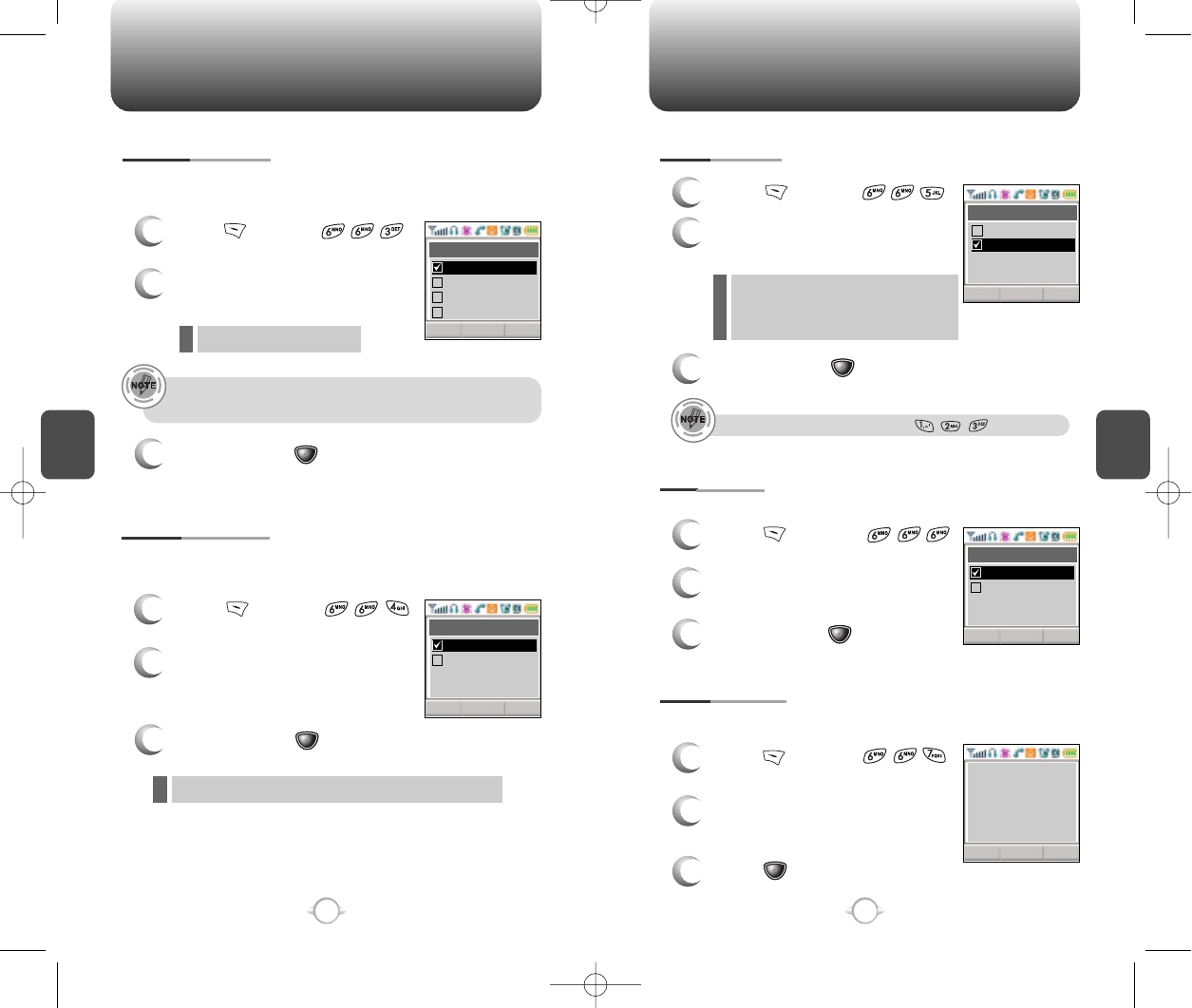
C
H
4
77
SETTINGS
C
H
4
76
SETTINGS
Automatically answers a call after a preset number of rings. An ideal
setting for the hands-free car kit.
1
Press [MENU] .
2
Select on of the following with
the Navigation key.
3
To save, press [OK].
AUTO ANSWER
3
To save, press [OK].
Off/5/10/18 seconds.
l
This function will not be active when you select Vibrate, Silent,
Etiquette or Ringer after Vib as a ringer mode.
“Enhanced” - Makes it more difficult to wire tap.
l
Enhances voice privacy and avoids tapping during a call.
1
Press [MENU] .
2
Select “Standard” or “Enhanced”
with the Navigation key
VOICE PRIVACY
1
Press [MENU] .
2
Select either English or
Spanish.
3
To save, press [OK].
LANGUAGE
Selects the language in which letters are displayed on screen.
1
Press [MENU] .
2
You are to see the version of
software and hardware.
S/W VERSION
To display the version of your phone:
On: Prevents accidentally
pressing the keypad
Off: Key guard off
l
l
1
Press [MENU] .
2
Select “On” or “Off” with the
Navigation key.
3
To save, press [OK].
KEY GUARD
To unlock the key guard, press .
3
Press [OK].
CLROK
Auto Answer
5 Secs
10 Secs
18 Secs
Off
CLROK
Voice Privacy
Enhanced
Standard
CLROK
Key Guard
Off
On
CLROK
Language
Spanish
English
CLROK
Software :
Hardware :
Version
[Verizon Wireless]
TX - 60BES01
TO60VEDE01_1.161
NEW-TX-60B02-22 2003.2.24 9:50 AM 페이지76
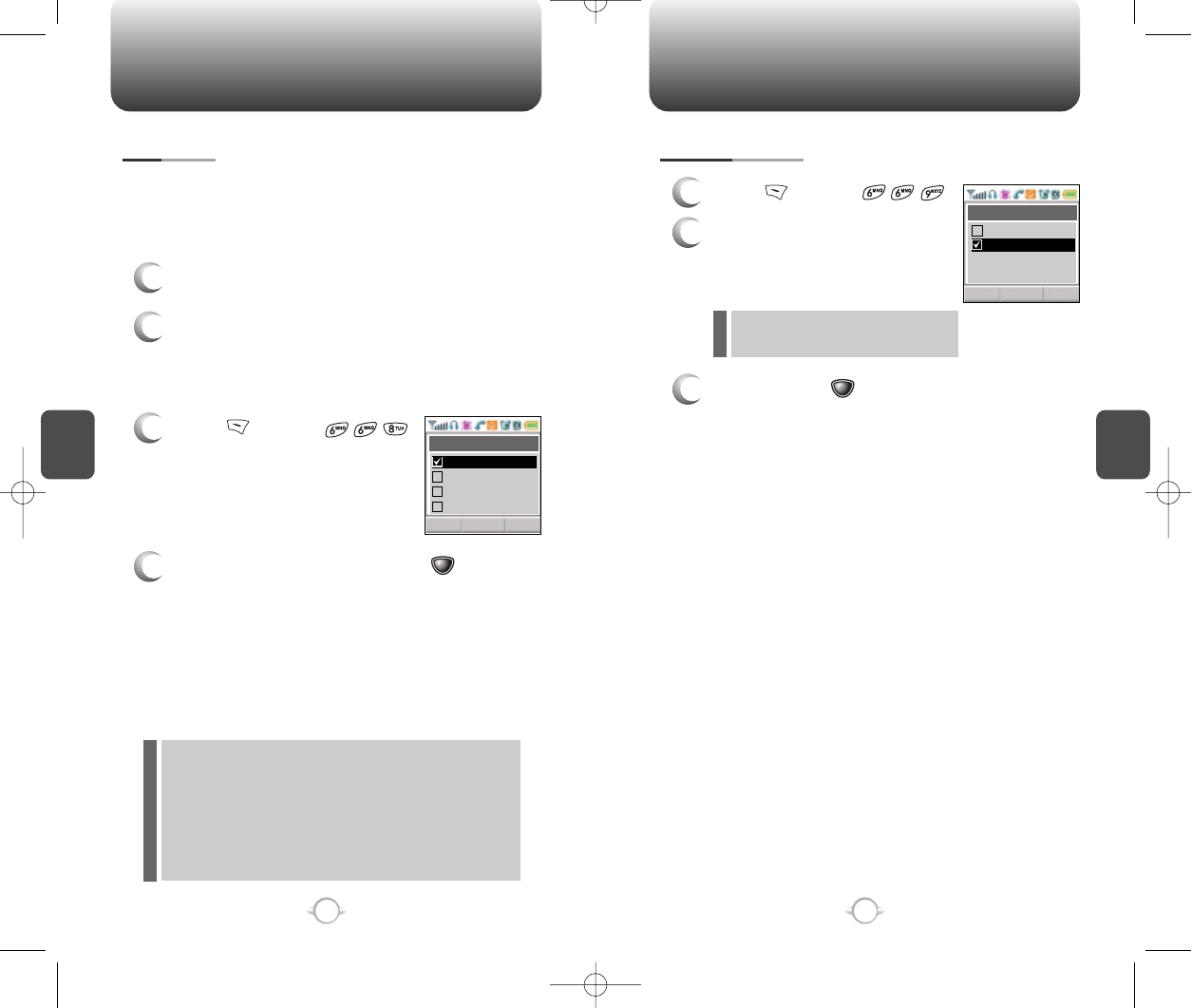
C
H
4
79
SETTINGS
C
H
4
78
SETTINGS
Your phone is able to operate with a TTY (Teletyperwriter) device in
both analog and digital modes. This feature is system dependent and
may not be available in all areas.
TTY MODE
On: Speaker phone on
Off: Speaker phone off
l
l
1
Press [MENU] .
2
Select “On” or “Off” with the
Navigation key.
3
To save, press [OK].
SPEAKER MODE
CLROK
Speaker mode
On
Off
1
Turn the TTY device off.
2
Connect the TTY device to the phone at the
earphone-microphone jack.
CONNECTING TO TTY DEVICE
1
Press [MENU] .
2
Select “ON” or “OFF” then press .
“TTY” will appear on the display when
activated.
ACTIVATING/DEACTIVATING TTY MODE
You can make or answer calls in the same manner
as ordinary calls.
MAKING AND ANSWERING A CALL
A TTY (also known as TDD or Text Telephone) is a
telecommunications device that allows people who
are deaf or hard of hearing, or who have speech or
language disabilities, to communicate by
telephone. Connect the TTY device to the Headset
Jack of PCS Phone. Then type the message you
want to send on the TTY’s keyboard.
CLROK
TTY mode
TTY + TALK
TTY + HEAR
TTY Off
TTY Full
NEW-TX-60B02-22 2003.2.24 9:50 AM 페이지78
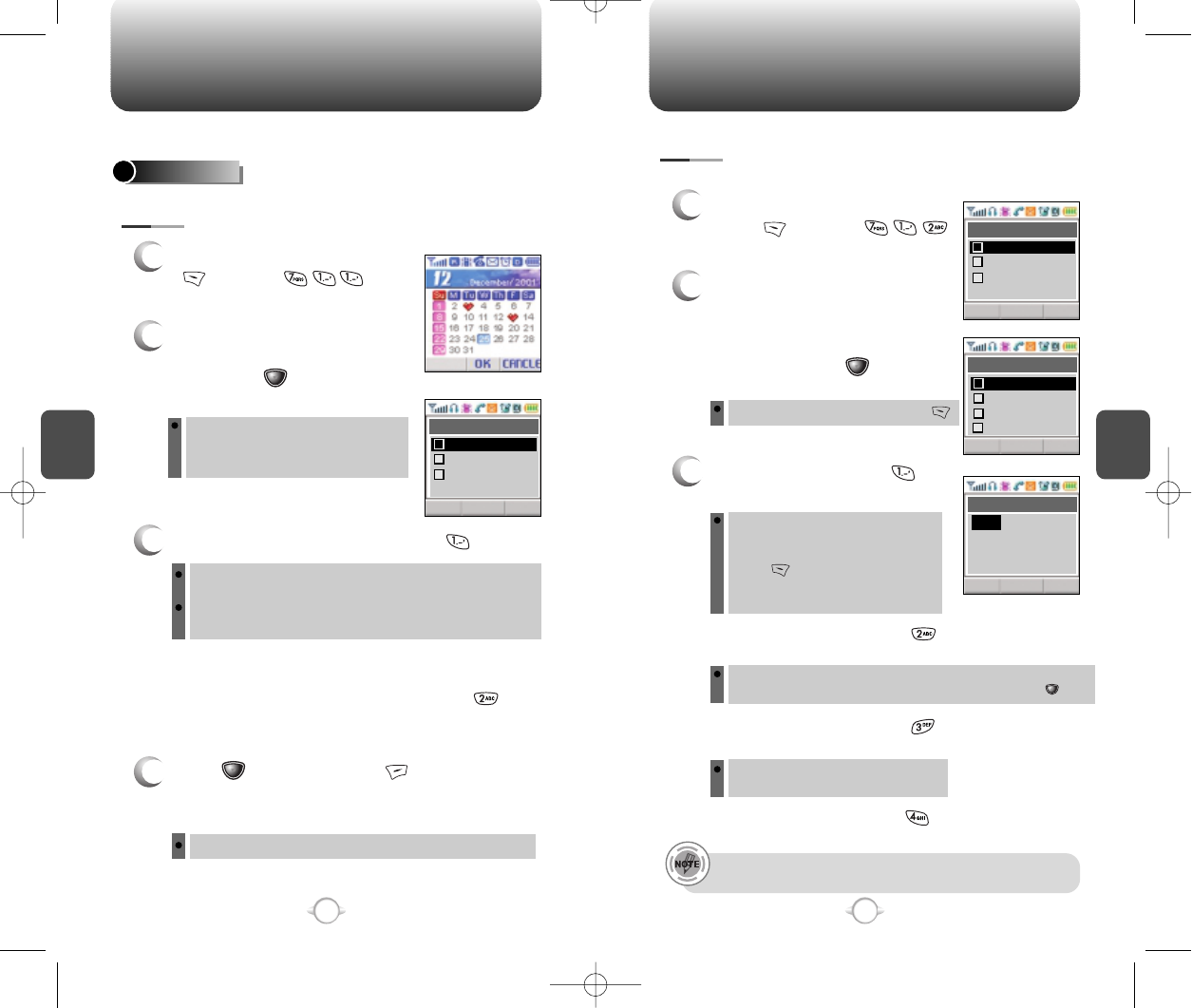
Press [OK] to save it or [CLR] to return
to the calendar.
C
H
4
81
TOOLS
C
H
4
80
TOOLS
Sets an event and reminds you of that event.
SCHEDULE
To display a calendar, press
[MENU] .
Move the Navigation key to
choose a date in the calendar
and press [OK].
1. To set a time for an event, press .
Use left, right, up and down instead
of leftward, upward, rightward and
leftward.
Choose one of the following on the first line: On time, 10
Min before, 30 Min before, 1 Hour before, No alarm.
Use the Navigation Key to move to year, month, day, time
and input using the digit keys.
To delete the existing one, press .
Use the Navigation Key to choose
an alarm frequency (Once, Daily,
Weekly, Monthly, Yearly). To save,
press [STO]. “Save Complete”
will be displayed and the screen
will return to the alarm list.
2. To set a melody for the event, press .
Select a melody with the Navigation Key.
The date of the event will be marked on your calendar.
To display alarm entries,
press [MENU] .
Select one of the entries with
the Navigation key.To set a new
alarm, choose item 1, 2 or 3.
To edit an existing alarm, select
that alarm.Press [OK].
1. To set a time, press from
the Alarm Setting Menu.
Use the Navigation key to scroll through the list of 10 ring
tones and 30 melody tones. To set a melody, press [OK]
2. To set a melody, press from the Alarm
Setting Menu.
Select one of the following:
No use, 1 Time, After 3 minutes.
3. To set a snooze, press from the Alarm
Setting Menu.
4. To set a pause, press from the Alarm
Setting Menu.
•Pause setting is available for existing alarms. It is not
available for new entries.
You can set up to 3 alarms.
EVENT
ALARM
3
4
2
1
1
2
3
CLROK
Event Setting
Melody Setting
Pause Setting
Time Setting
1
2
3
CLRDEL OK
Alarm
[A]Item 2
[A]Item 3
[P]Item 1
1
2
3
CLROK
Alarm Setting
Melody Setting
Snooze Setting
Time Setting
1
2
3
Pause Setting
4
CLRSTO
Time Setting
04/16/2002
PM 05:30
meeting
Once
NEW-TX-60B02-22 2003.2.24 9:50 AM 페이지80
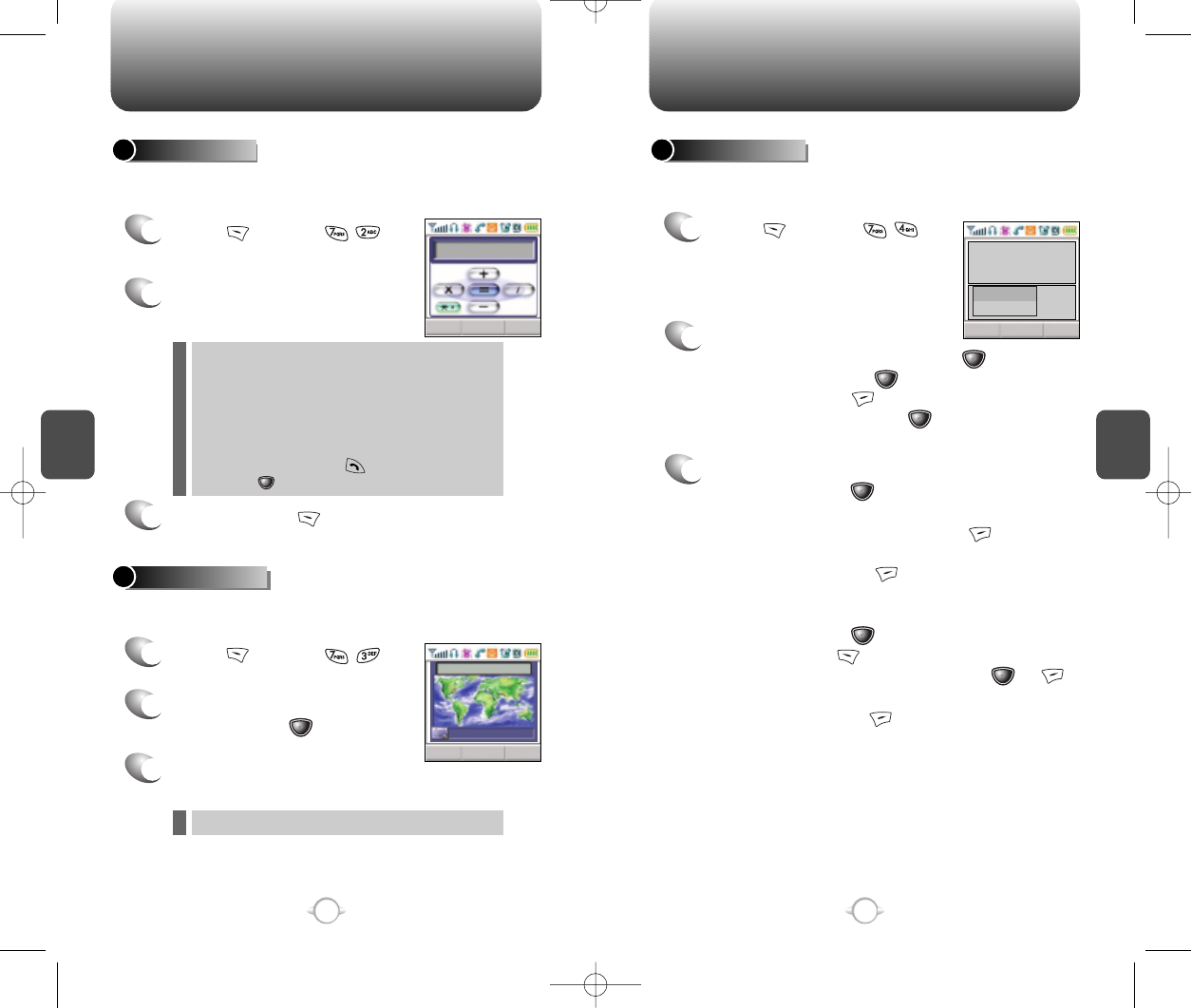
C
H
4
83
TOOLS
C
H
4
82
TOOLS
1
Press [MENU] .
2
To measure a time period.
1. To start the stopwatch, press .
2. To pause it, press .
3. To resume it or [RST / CLR] to return to
the previous page, press .
3
To time up to six events at once:
1. To start, press .
2. To stop a time period and continue
measuring another one, press [CONT].
3. To stop the second and continue measuring
a third one, press [CONT].
4. To measure up to six time periods, repeat the
above steps.
5. To stop, press . To review the
results,press [VIEW].
6. To return to the stopwatch, press or
[CLR].
7. To reset it, press [RST].
Simultaneously times up to six different events. To operate the
stopwatch:
STOPWATCH
1
Press [MENU] .
2
Follow the instructions below
to calculate (8*6)/4-2.5
3
To reset, press [RST].
1
Press [MENU] .
2
Select a city with the Navigation
key and press [OK].
3
The world map is to be displays
with the city, its date and time.
To access the calculator:
CALCULATOR
Notifies you of the time in a specific preprogrammed city.
WORLD CLOCK
Input 8.
Move the Navigation key leftward.
Input 6 and press the Navigation key.
Move it rightward.
Input 4 and press the Navigation key.
Move it downward.
Input 2 and press the to input (.).
Press 5, .
Use the Navigation key to select another city.
CLROK
CLRRST OK CNCLVIEW START
STOP
RECORD
[0/6]
Stopwatch
0:00:00:00
NEW-TX-60B02-22 2003.2.24 9:50 AM 페이지82
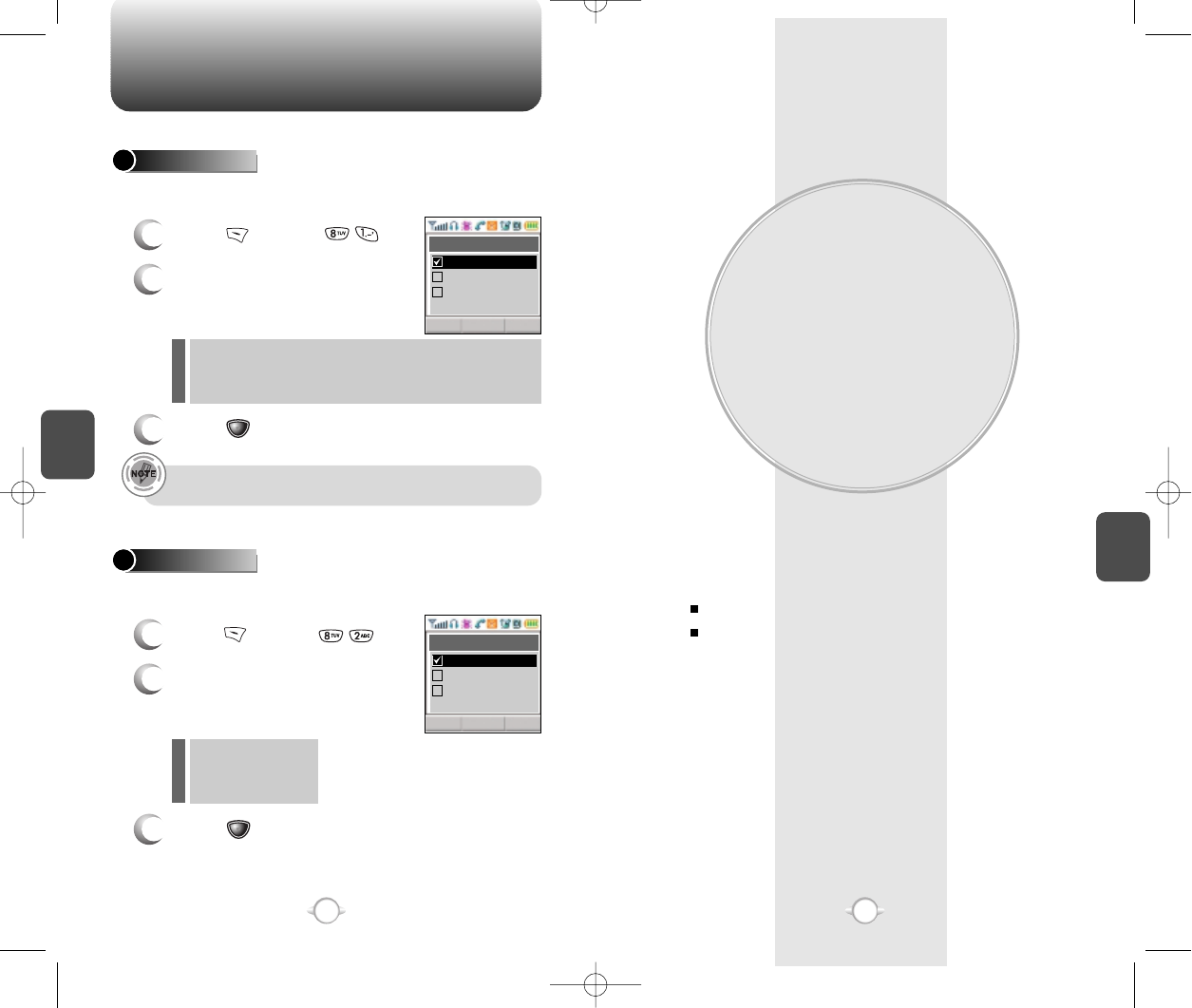
VOICE SERVICE
This chapter addresses Voice Service, an advanced feature
that allows you to place calls using your voice. With Voice
Memo (VM) you can record voice messages and set the
Answering Machine. Topics include:
VOICE RECOGNITION MODE
VOICE SERVICE MENU
Chapter 5
85
84
C
H
5
85
DATA SVC
C
H
4
You are to choose a connection mode depending on the usage of
handset.
1
Press [MENU] .
2
Select one of the following
connection modes with the
Navigation key.
3
Press [OK] to save.
CONNECTION
Voice Call : To receive a voice call
Data Only : To receive data when connected to PC.
Fax Only : To function as a fax when connected to PC.
l
l
l
This function is available only when the phone is connected
to data cable.
Transfers data from to PC.
You are to choose a connection mode depending on the usage of
handset.
1
Press [MENU] .
2
Select one of the following
connection modes with the
Navigation key.
3
Press [OK] to save.
DATA SPEED
19200 bps
115200 bps
230400 bps
l
l
l
CLROK
Connection
Data Only
Fax Only
Voice Call
CLROK
Data Speed
115200 bps
230400 bps
19200 bps
NEW-TX-60B02-22 2003.2.24 9:51 AM 페이지84
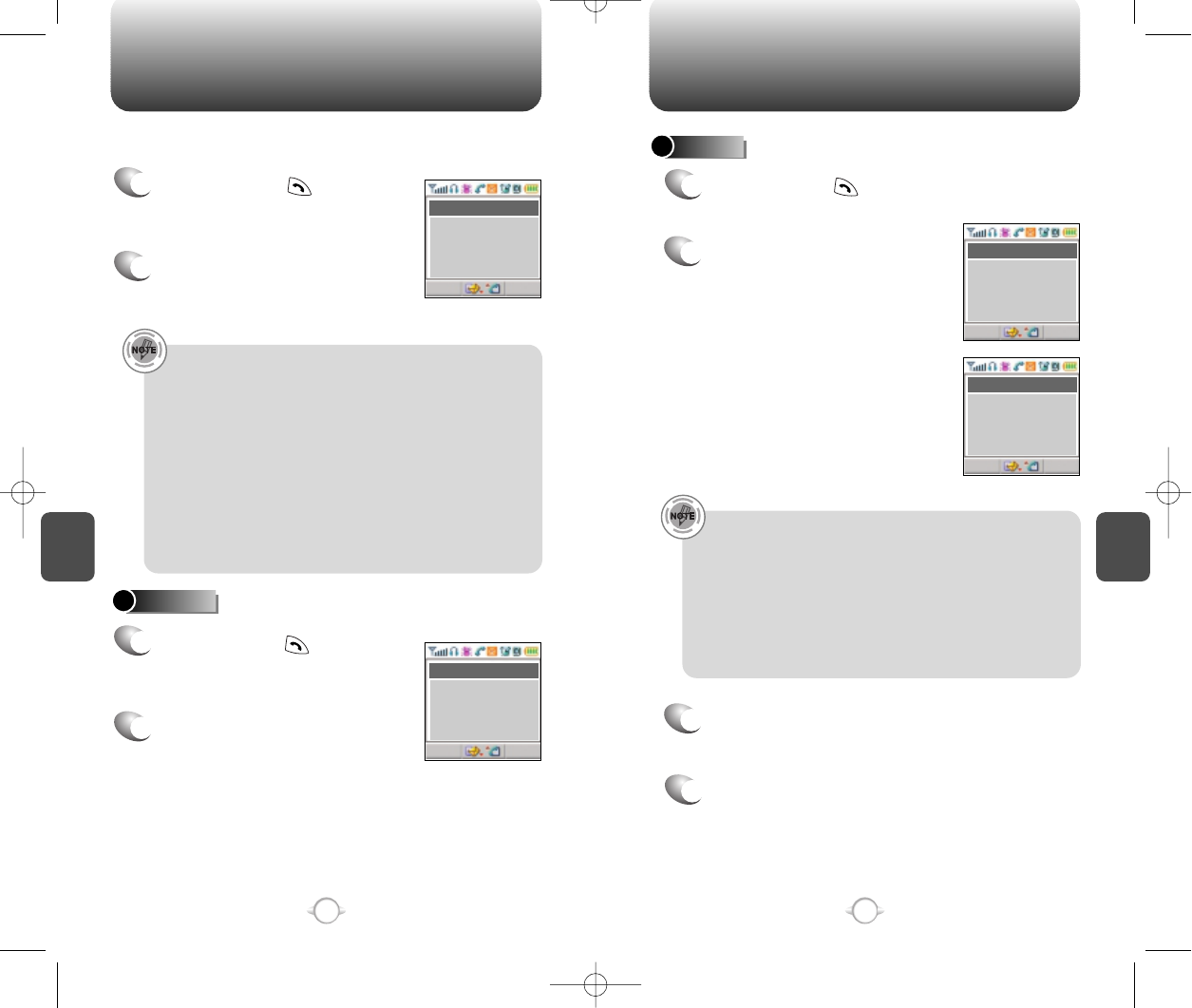
Press and hold until your
phone turns to Voice Recognition
mode.
C
H
5
87
VOICE RECOGNITION MODE
C
H
5
86
VOICE RECOGNITION MODE
NAME
DIAL
Depending on the prompt mode, expert or beginner, you
will hear either of the following prompts. The second prompt
automatically plays when nothing is said. (Please see page
92 for more information on prompt modes.)
Beginner Mode
- 1st : “Main Menu”
- 2nd : “Speak a name to call, or say dial, redial, voice
memo, phone book or cancel”.
Expert Mode
- 1st :
A sequence of low tone and high tone.
- 2nd : “Main Menu”
Once you say your selection, you will be taken through each
of the procedures (name, dial, redial, voice memo, phone
book, cancel).
Depending on the prompt mode, expert or beginner, you
will hear either of the following prompts. The second prompt
automatically plays when nothing is said. (Please see page
92 for more information on prompt modes.)
Beginner Mode
- 1st prompt: “Digit menu”
- 2nd prompt: “Say digits or verify, cancel, clear or call.”
Expert Mode
- 1st prompt: A sequence of high and low tones sound
- 2nd prompt: “Digit menu”
Voice Recognition (VR) enables you to place calls using your voice
and to record voice memos.
1
Press and hold until your
phone turns to Voice Recognition
mode.
2
The display to the right will
appear when the phone turns
on Voice Recognition mode.
1
Press and hold until your
phone turns to Voice Recognition
mode.
2
If you say a name or tag that is
already in the phone book, the
number and name will appear on the
display, and you will hear “Calling
<name>”.
2
Say “Dial” in the
Voice
Recognition
mode and you will
see the display on the right.
3
Press or say the digits of the phone number.
4
Say “Call” after entering the entire number.
1
SMSMENU
VR Mode
Say a name or
a command
SMSMENU
Name Dial
Calling....
John smith
720-XXXX
SMSMENU
Digit Dial
Say digits one at
a time, or command
SMSMENU
Digit Dial
XX-XXX-XXXX
NEW-TX-60B02-22 2003.2.24 9:51 AM 페이지86
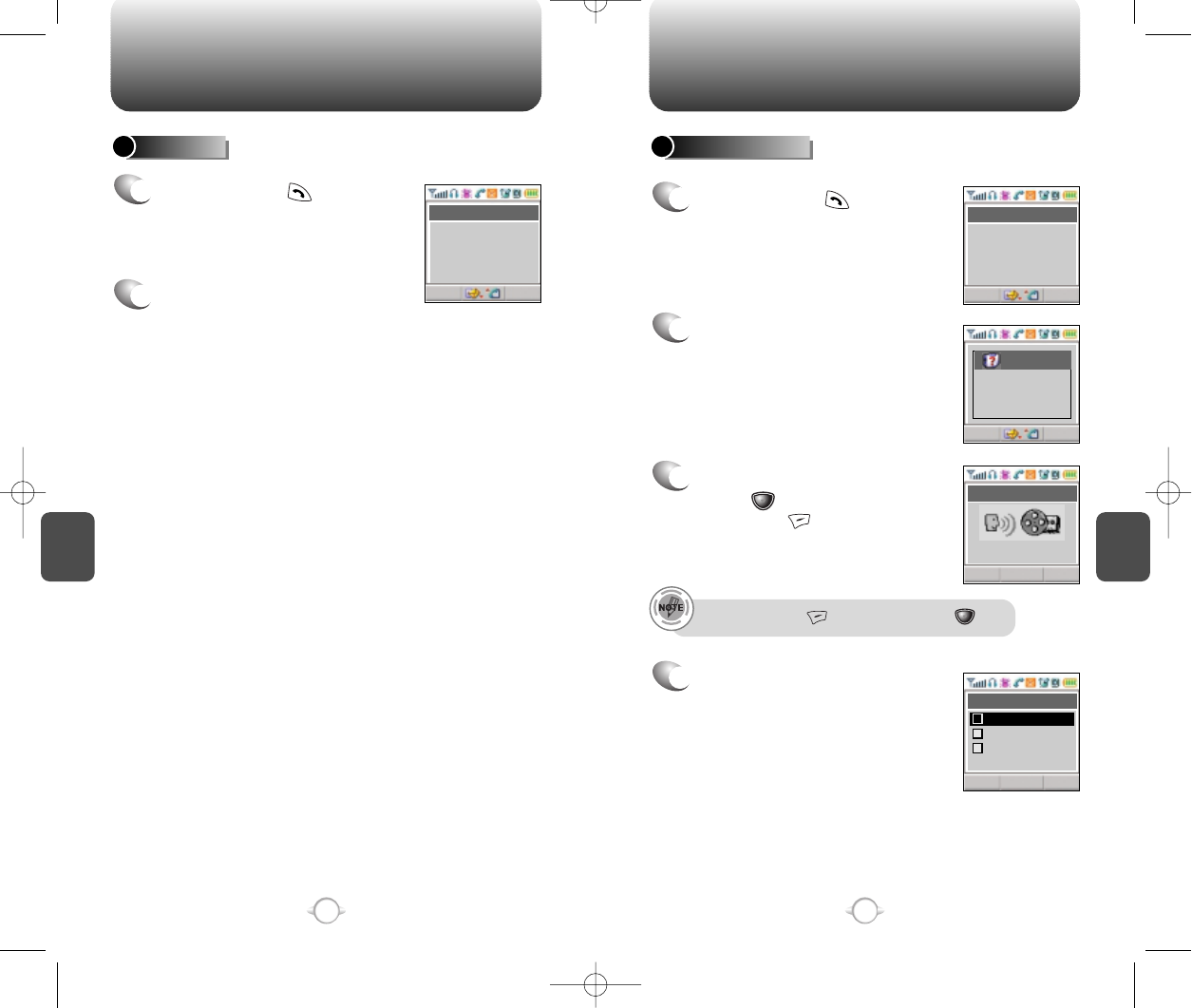
C
H
5
89
VOICE RECOGNITION MODE
C
H
5
88
VOICE RECOGNITION MODE
2
Say “Redial” to dial the last
dialed number.
1
Press and hold until your
phone turns to Voice Recognition
mode.
REDIAL VOICE MEMO
1
Press and hold until your
phone turns to Voice Recognition
mode.
2
Say “Voice Memo” and follow
the steps as instructed in the
display.
3
To stop recording a memo,
press and to cancel it,
then press .
4
After recording a voice memo
you can REVIEW, RE-RECORD,
or SAVE.
To pause, press . To resume, press .
SMSMENU
Redial
Calling....
John smith
720-XXXX
SMSMENU
VR Mode
Voice Memo
PAUSSTOP
Record
SMSMENU
note
Please begin
recording after the
prompt tone
0:55
CLROK
Record
Re-record
Save
Review
1
2
3
NEW-TX-60B02-22 2003.2.24 9:51 AM 페이지88
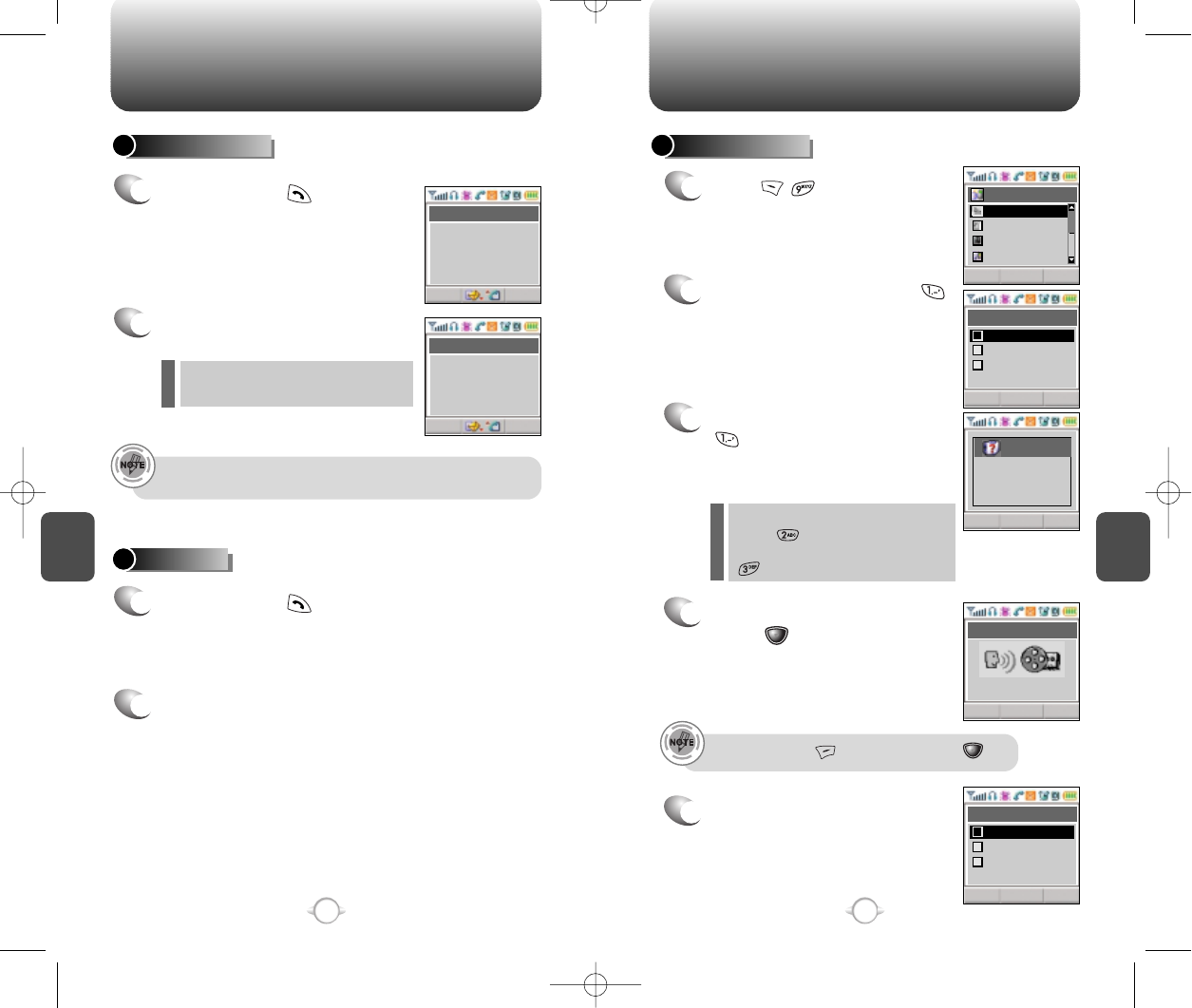
Press and hold until your
phone turns to Voice Recognition
mode.
C
H
5
90
VOICE RECOGNITION MODE
C
H
5
91
VOICE SERVICE MENU
1
P
ress to start Voice
Service menu.
2
To enter a voice memo, press .
3
To record a voice memo, press
. Instructions will be
displayed and you will hear
“Please record at the tone.”
4
To stop recording a memo,
press .
5
After recording a voice memo
you can REVIEW, RE-RECORD,
or SAVE.
To pause, press . To resume, press .
All phone book entries with voice
tags will appear and be played.
To view and play voice memos,
press .
To erase all voice memos, press
.
l
l
To call a phone number with an attached voice tag, say “yes”
while the voice tag is playing.
2
Say “Phone book”
2
To exit the Voice Recognition mode or return to
the standby mode, say “cancel.”
1
1
Press and hold until your
phone turns to Voice Recognition
mode.
PHONE BOOK VOICE MEMO
CANCEL
PAUSSTOP
Record
0:55
CLROK
Record
Re-record
Save
Review
1
2
3
CLROK
Voice Memo
Play
Clear All
Record
1
2
3
CLROK
Voice Service
CLROK
note
Please begin
recording after the
prompt tone
Call Answer
Voice Comm..
Voice Dial
Voice Memo
SMSMENU
Phone Book
Kim
720-XXXX
SMSMENU
Phone Book
Listing Voice tags
NEW-TX-60B02-22 2003.2.24 9:52 AM 페이지90
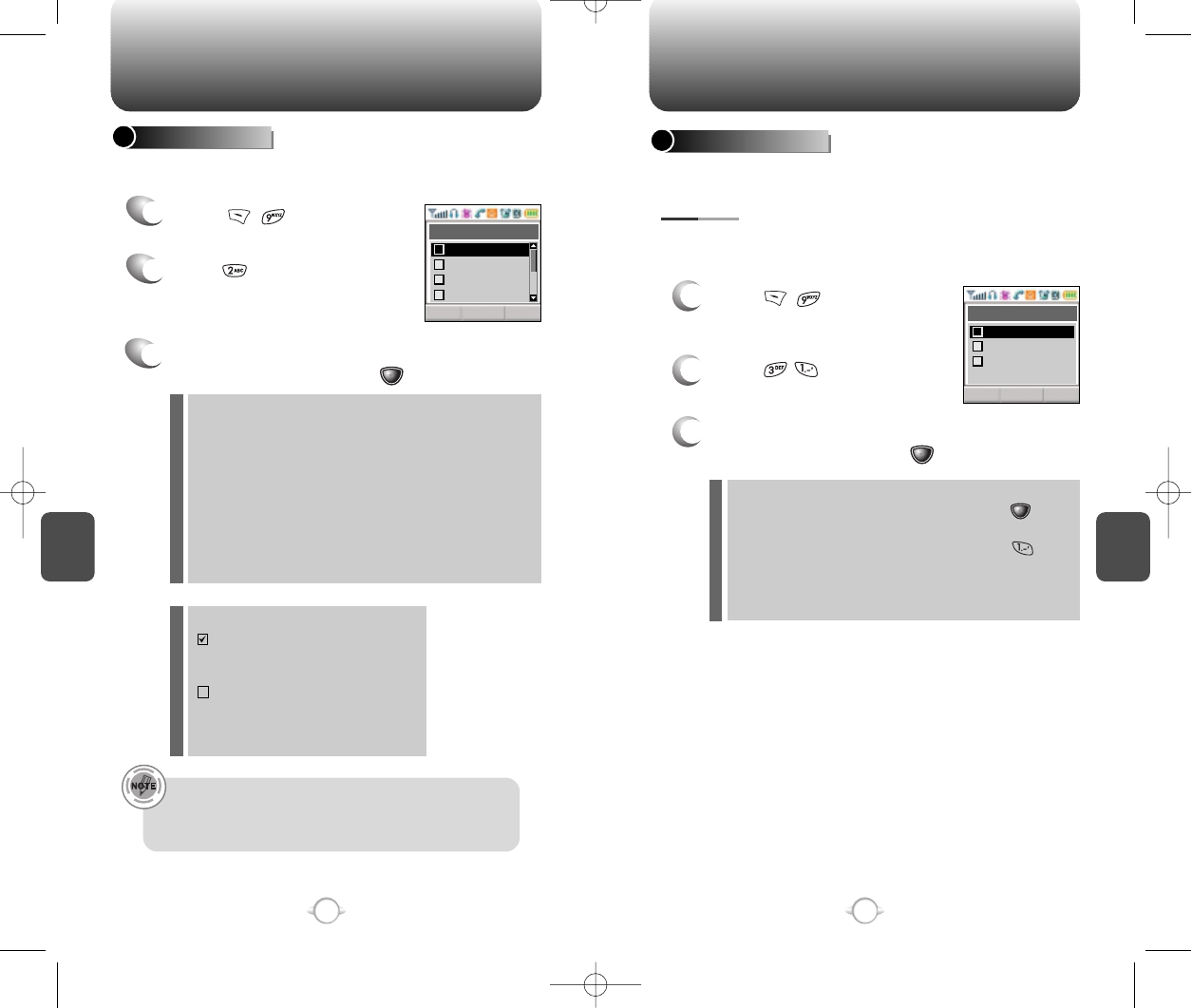
C
H
5
93
VOICE SERVICE MENU
1
2
P
ress .
List Words : Displays list of control words in the Yes/No
set. Select a control word, press and
either train, untrain or view the status of the
word. To train with a word, press and
follow the voice prompts.
Untrain All : Untrain Yes/No set to recognize trained
control words.
3
Select one of the following options with the
Navigation key and press .
Use the Yes/No to train or untrain the Voice Recognition with the
control words, yes and no.
Trains the Control Words into categories as follows.
VOICE COMMAND
YES/NO
P
ress .
C
H
5
92
VOICE SERVICE MENU
1
2
P
ress .
ON/OFF : Turns the Auto Answering machine on/off.
INBOX : Play or erase a recorded memo.
GREETING : Records, plays and erases personalized
greeting. Greeting is limited to 30 seconds.
CALL SPEAKER ON (OFF): While recording, you
can(not) hear the caller’s
voice in the Auto
Answering machine.
WAIT TIME : No Ringer, 5s, 10s, 18s.
The answering machine will be
operated in a specific time.
3
Select one of the following options with the
Navigation key and press .
Helps operate the answering machine.
CALL ANSWER
Recording limitation :
There is a 10 voice memo limit including those in Auto
Answering.
Each voice memo has a 60 second limit.
Icons in the stored memo list
: A recorded memo in Answering
machine that you have not
checked yet.
: A recorded memo in Answering
machine that you have already
checked.
P
ress .
CLROK
Call Answer
Inbox
Greeting
On/Off
1
2
3
Call Speaker
4
CLROK
Train All
Train All
Untrain All
List Words
1
2
3
NEW-TX-60B02-22 2003.2.24 9:52 AM 페이지92
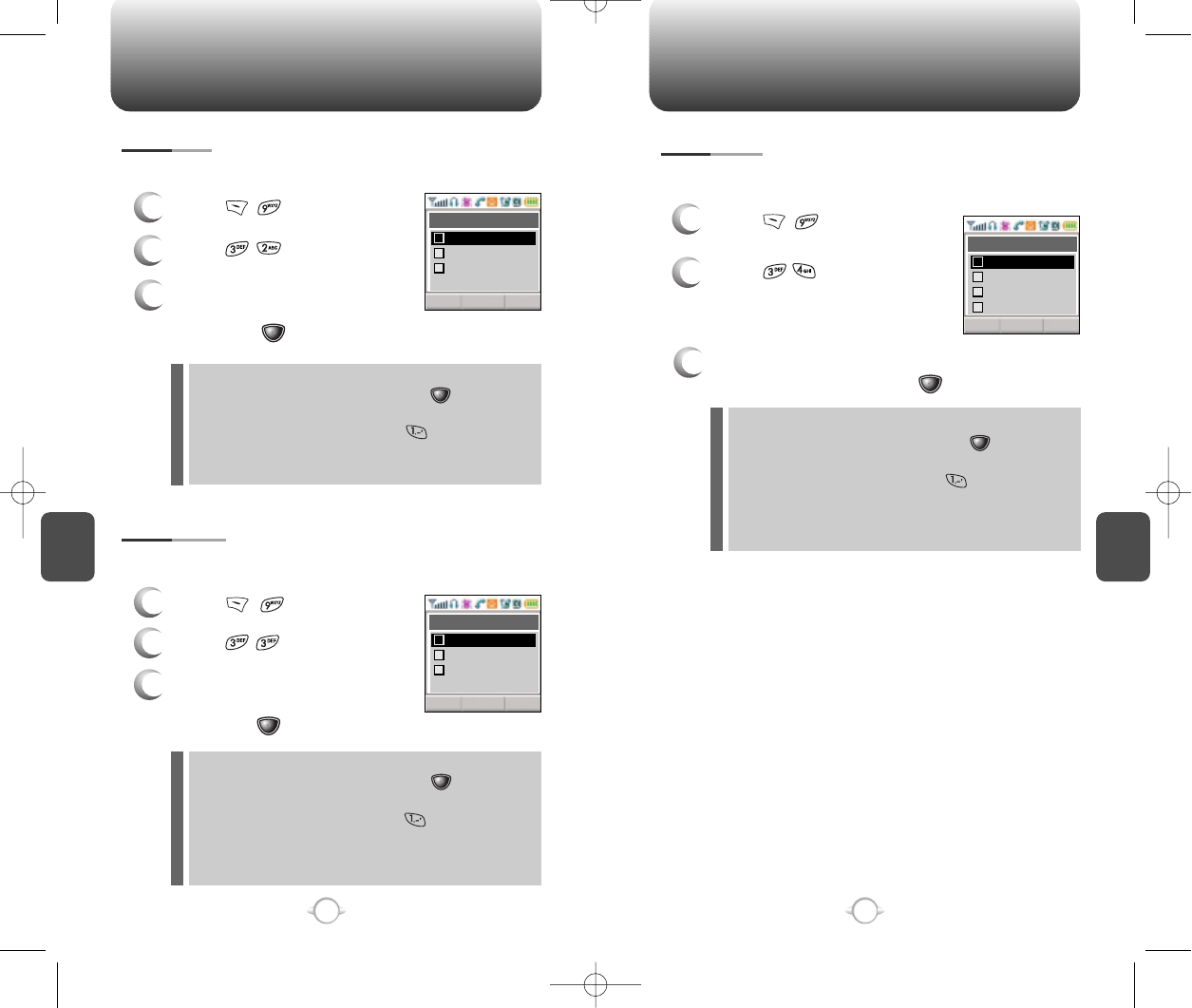
C
H
5
95
VOICE SERVICE MENU
C
H
5
94
VOICE SERVICE MENU
Use the Wake-Up to train or untrain the Voice Recognition with the
control word, wake up.
3
Select one of the following
options with the Navigation key
and press .
Use the Top Level to train or untrain the Voice Recognition with your
control words. (Dial, Redial, Voice Memo, Phone book, Cancel).
3
Select one of the following
options with the Navigation key
and press .
1
2
P
ress .
1
2
P
ress .
1
2
P
ress .
Use the Digit dial to train or untrain the Voice Recognition with the
control words (1 to 9, Zero, Oh, Verify, Clear, Call)
3
Select one of the following options with the
Navigation key and press .
List Words : Displays list of control words in the Yes/No set.
Select a control word, press and either
train, untrain or view the status of the word. To
train with a word, press and follow the
voice prompts.
Untrain All : Untrain Digit dial set to recognize trained control
words.
WAKE UP
TOP LEVEL
DIGIT DIAL
P
ress .
P
ress .
P
ress .
List Words : Displays list of control words in the Yes/No set.
Select a control word, press and either
train, untrain or view the status of the word. To
train with a word, press and follow the
voice prompts.
Untrain All : Untrain Top level set to recognize trained
control words.
List Words : Displays list of control words in the Yes/No set.
Select a control word, press and either
train, untrain or view the status of the word. To
train with a word, press and follow the
Untrain All : Untrain Wake-up to recognize trained control
words.
CLROK
Train All
Train All
Untrain All
List Words
1
2
3
CLROK
Train All
Train All
Untrain All
List Words
1
2
3
CLROK
Train All
List Words2
Train All
List Words1
1
2
3
Untrain All
4
NEW-TX-60B02-22 2003.2.24 9:52 AM 페이지94
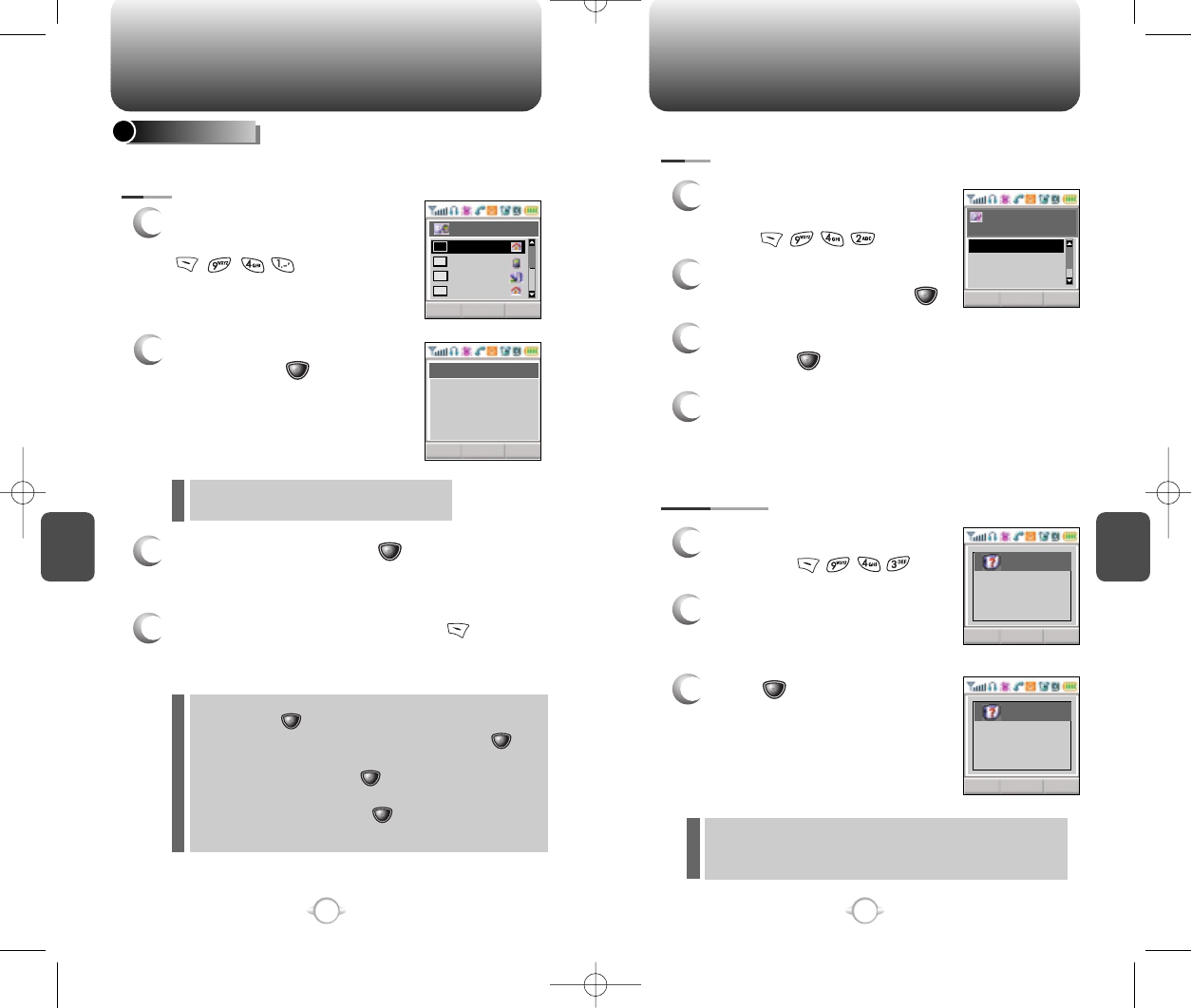
To edit an existing voice tag, press .
C
H
5
97
VOICE SERVICE MENU
C
H
5
96
VOICE SERVICE MENU
1
To list phone book entries with
attached voice tags, press
.
2
Select one with the Navigation
key and press .
3
To play a voice tag, press .
4
VOICE DIAL
1
To erase all voice tags in the
list, press .
2
You will see “Removing all
voice tags proceed?”.
NO : Delete all voice tags.
YES : Delete all voice tags and phone book entries.
CLR : Return to the previous page.
EDIT : Retrain / Voice Setting / Clear
PLAY : Voice tag play.
1) Retrain - “Retrain Voice Name” displays. Press
then say a name.
2) Voice Setting - “Change” displays. Press ,
select a phone number, then
press again.
3) Clear - “Removing voice names proceed”
displays. Press and “All voice tags
were deleted successfully” appears.
3
Press and you will see a
message “Delete all tagged
book entries too?”
1
To add a voice tag to a phone
book entry,
press .
2
Select one group with the
Navigation key and press .
3
Select a phone number with the Navigation key
and press .
4
To add the voice tag, say the name.
Lists, adds, or erases phone book entry voice tags.
LIST
ADD
CLEAR ALL
CLRDEL OK
Select Name
123
abcdef
ksh
John
01
02
03
04
CLREDIT PLAY
[01] John
XXXXXXXXX
OK CLR
Select Group
Name
Friends
Family
Work
CLROK
note
Removing
all voice tags
Proceed?
CLRNO YES
note
Delete all
tagged book
entries too?
NEW-TX-60B02-22 2003.2.24 9:52 AM 페이지96
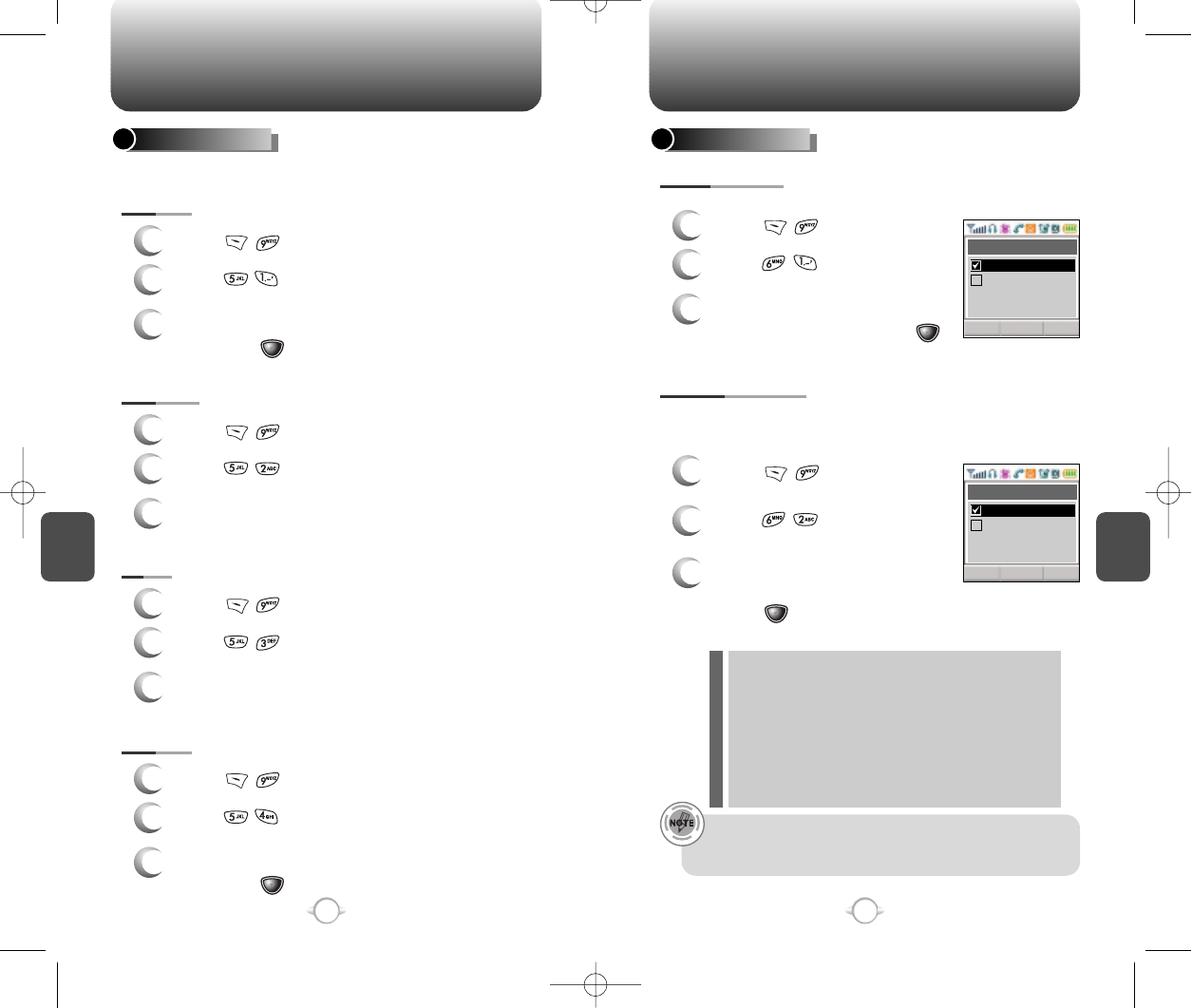
C
H
5
99
VOICE SERVICE MENU
C
H
5
98
VOICE SERVICE MENU
Use the Untrain All to untrain all trained control words.
3
Select “Yes” or “No” with the
Navigation key and press .
VOICE SETTING
1
2
P
ress .
1
2
P
ress .
Use the prompt mode to select either beginner or expert mode.
The expert mode consists of shorter texts and just beeps as
opposed to the beginner mode that gives full instructions.
3
Select one from Beginner/
Expert with the Navigation key.
Press .
If nothing is said after the 1stand 2nd prompts are heard,
Voice Recognition will time out and the phone will return to
standby mode.
<Beginner mode>
1st prompt : “Main Menu” followed by a short beep.
2nd prompt : “Speak a name to call, or say dial, redial,
voice memo, phone book, or cancel”,
followed by a short beep.
<Expert mode>
1st prompt : A sequence of low tone and high tone.
2nd prompt : “Main menu”.
UNTRAIN ALL
PROMPT MODE
P
ress .
P
ress .
Sets the voice alert service.
3
Select “On” or “Off” with the navigation key,
then press .
VOICE ALERT
1
2
P
ress .
ON/OFF
P
ress .
3
Select “Yes” or “No” with the navigation key,
then press .
1
2
P
ress .
CLEAR
P
ress .
3
Confirm voice alert.
1
2
P
ress .
PLAY
P
ress .
3
Record voice alert.
1
2
P
ress .
RECORD
P
ress .
CLROK
Untrain All
Yes
No
CLROK
Prompt Mode
Expert
Beginner
NEW-TX-60B02-22 2003.2.24 9:52 AM 페이지98
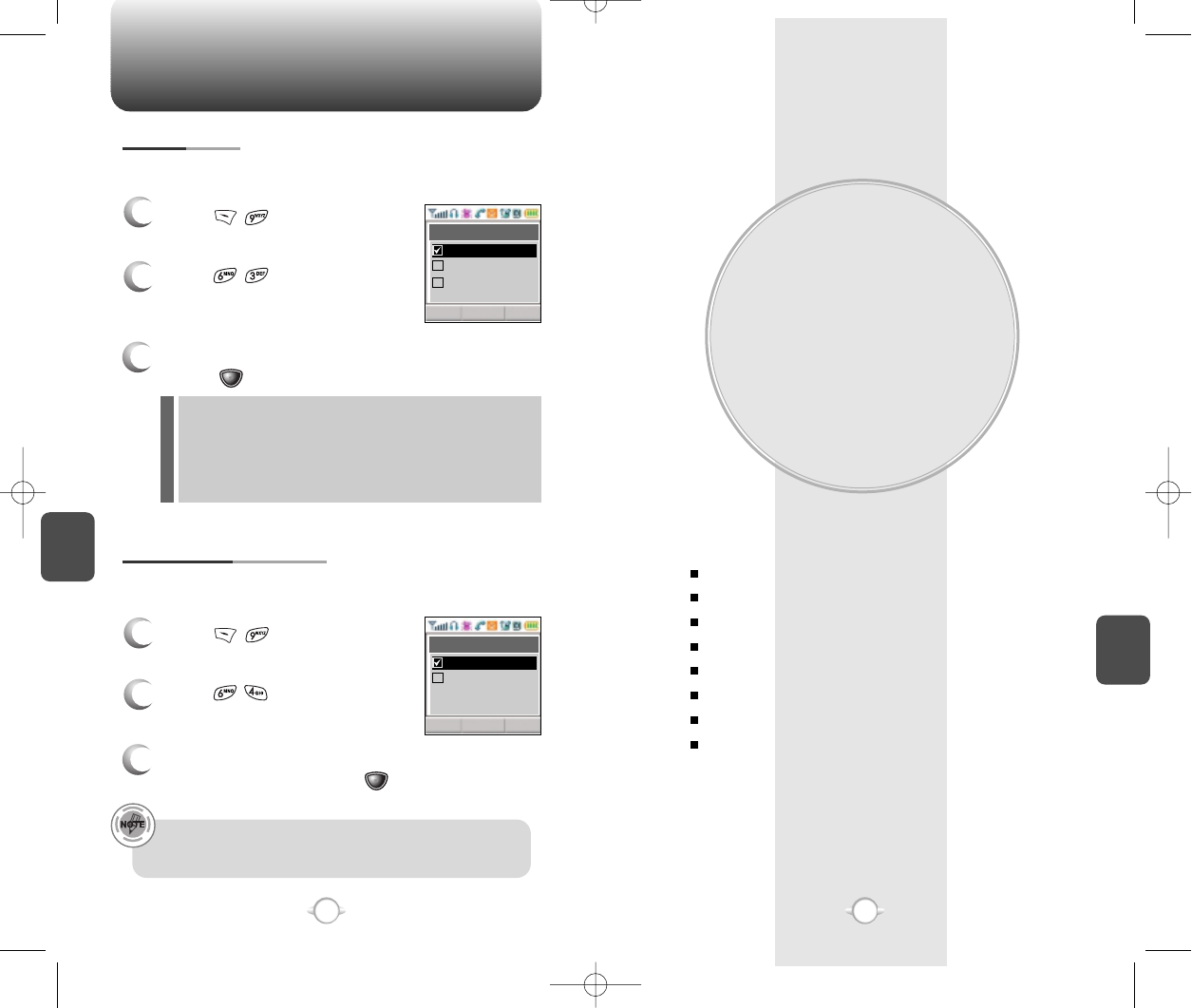
VOICE MAIL AND TEXT
MESSAGE
This chapter addresses Voice Mail and Text Messaging
functions including:
WHEN A NEW MESSAGE ARRIVES
VOICE MAIL
SEND MESSAGE
INBOX
OUTBOX
FILED
ERASE ALL
SETTINGS
Chapter 6
101
100
C
H
6
101
VOICE SERVICE MENU
C
H
5
1
2
P
ress .
1
2
P
ress .
Use the digit mode to select one of the following options ; ECHO,
BEEP, ECHO+BEEP.
Activates Voice Recognition feature when phone is in Hands Free
Kit (HFK) mode.
3
Select one option with the Navigation key and
press .
3
Select “Off” or “On” with the
Navigation key and press .
A beep sounds the first time “Wake-up” is said. The second
time, “Wake-up” is said, the phone changes to Voice
Recognition mode.
ECHO : In Voice Recognition mode, digit echoes when
entered.
BEEP : In Voice Recognition mode, digit beeps when
entered.
ECHO+BEEP : In Voice Recognition mode, digit echoes
and beeps when entered.
DIGIT MODE
HANDS FREE KIT MODE
P
ress .
P
ress .
CLROK
Digit Mode
Echo + Beep
Beep
Echo
CLROK
HFK Mode
On
Off
NEW-TX-60B02-22 2003.2.24 9:53 AM 페이지100
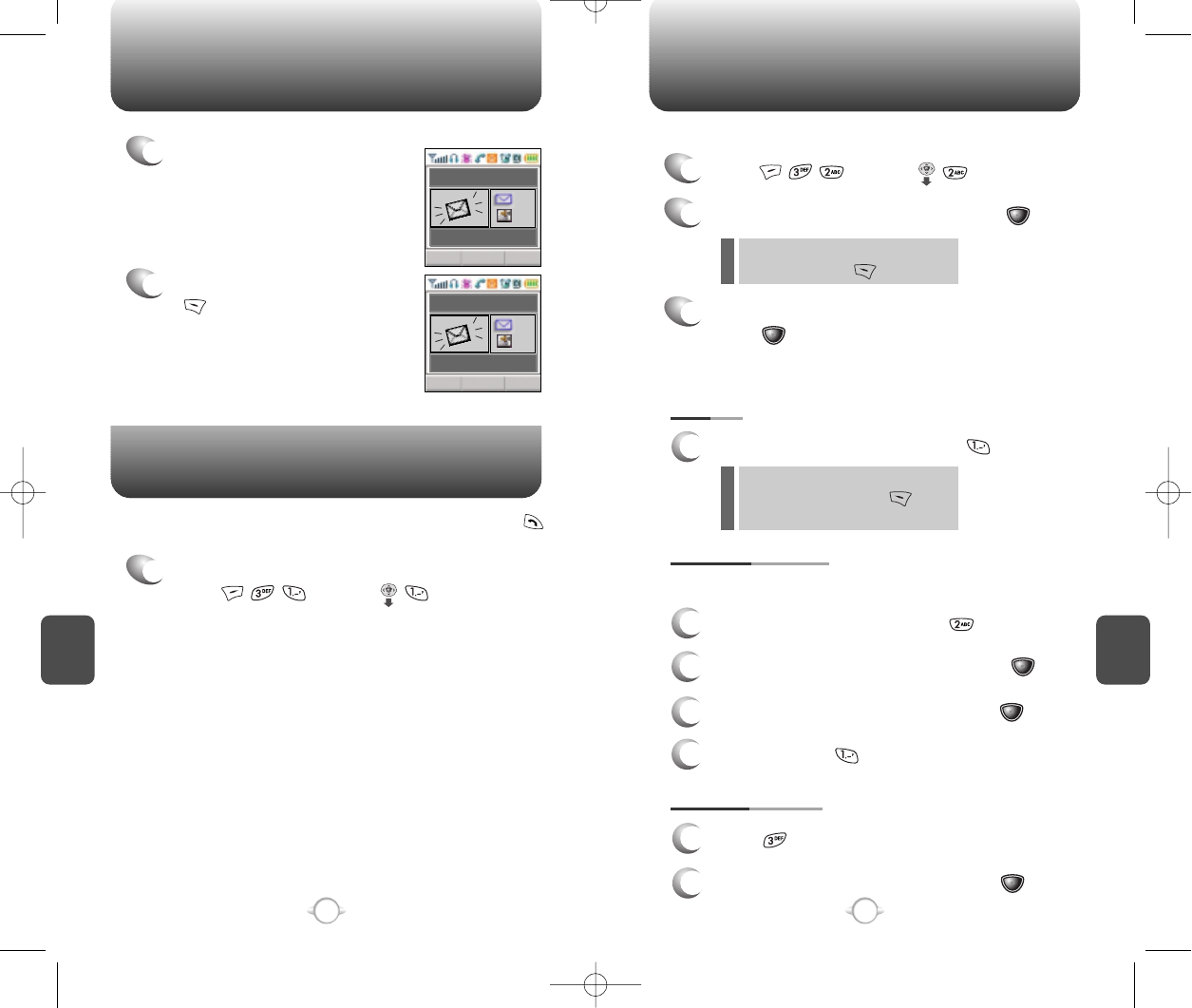
C
H
6
103
C
H
6
102
WHEN A NEW MESSAGE ARRIVES SEND MESSAGE
1
The following display appears
when a new message arrives.
1
To access your voice mailbox,
press or press .
Displays the number of voice mails and accesses them by pressing .
2
To display the message, press
[READ].
1
Press or press .
2
Input a new phone number and press [OK].
3
Input a new text message and
press [NEXT].
If “Delivery Failed. Retry in 3
mins?” Appears, press to
select Auto retry.
You can look it up from the phone
book by pressing [PB].
1. SEND
1
To send the text message, press .
2. EDIT RECIPIENT
1
To change the recipient, press .
2
Input a new phone number, and press [OK].
3
Input a new text message, and press [OK].
4
To send, press .
To send a new message:
Edits the recipient’s information – select if a wrong number is
entered.
VOICE MAIL
(Please refer to page 31 for more details
on entering letters and numbers.)
CLRREAD
Fr : One
SMS ARRIVED!
: 02
: 22
CLRREAD
Fr : One
VOICE MAIL
: 02
: 22
3. EDIT MESSAGE
1
Press to change the text message.
2
Input a new text message, and press [OK].
NEW-TX-60B02-22 2003.2.24 9:53 AM 페이지102
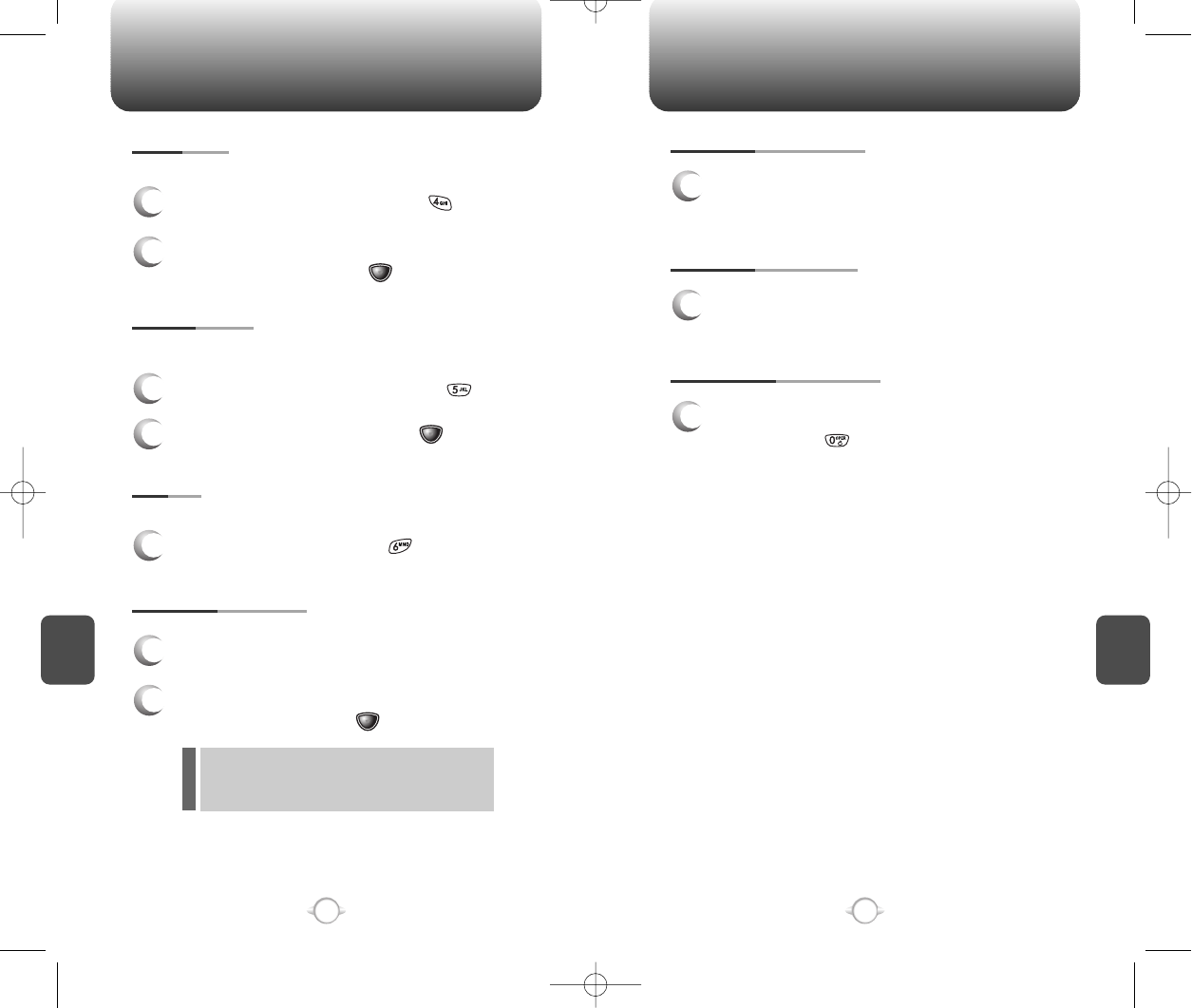
SEND MESSAGE SEND MESSAGE
C
H
6
105
C
H
6
104
4. PRIORITY
1
To send an urgent message, press “PRIORITY”.
2
Select the priority (NORMAL/URGENT) by using the
navigation key, then press .
5. CALL BACK
1
To change the call back number, press
“CALL BACK”.
2
Input call back number, then press
[OK]
.
6. SAVE
1To save the text message, press “SAVE”.
7. DEFERRED DELIV.
1
Set the date for message to be delivered.
2
Select (IMMEDIATE/TIME & DATE) using the
navigation key, then press
[OK]
.
Marks messages as urgent.
Allows you to input a specific call back number. Your phone
number is the default.
This allows you to save the message into ‘Outbox’ folder to use later.
8. REQUEST READ ACK
1
Requesting response whether receiver read message
or not.
9. INSERT SIGNATURE
1
Including user's signature in message.
10. SAVE ENTERED TEXT
1
To make the text message to be saved to canned
message, press “SAVED ENTERED TEXT”.
IMMEDIATE : Send message immediately.
TIME &DATA : Send message at the time user
wants to deliver.
NEW-TX-60B02-22 2003.2.24 9:53 AM 페이지104
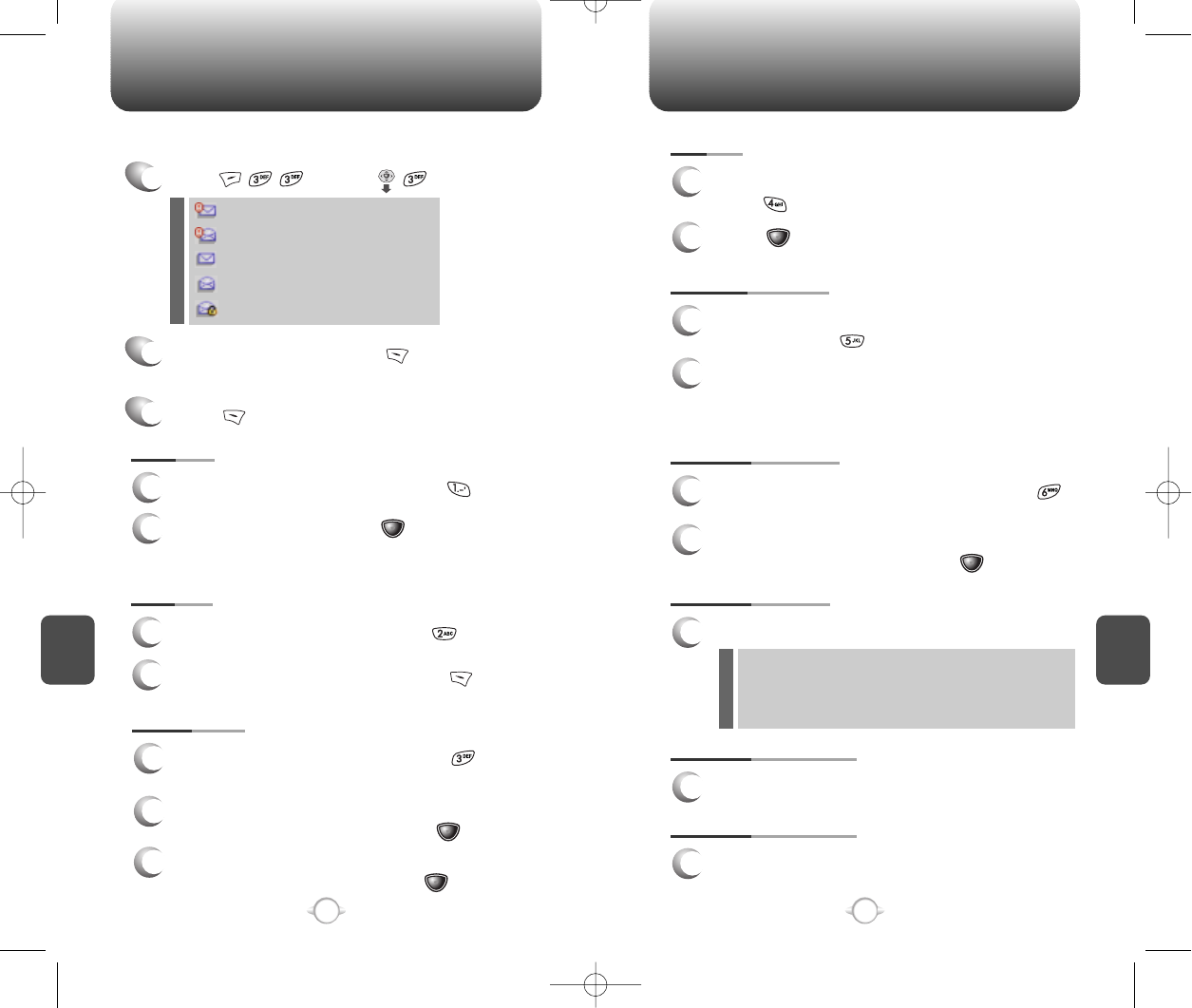
INBOX INBOX
C
H
6
107
C
H
6
106
4. SAVE
1
To save the text message in your phone,
press “SAVE”.
5. SAVE ADDRESS
1
To save the Callback number from the text
message, press “SAVE ADDRESS”.
6. LOCK & UNLOCK
1
To lock or unlock the text message, press
“LOCK/UNLOCK”.
2
Select LOCK to lock the message or UNLOCK to
unlock the message, then press [OK].
2
Press .
2
To save the call back number into a memory
location, follow the procedures for STORING
PHONE NUMBERS on page 30.
8. SAVE QUICK TEXT
1
Save the received message into canned message.
9. REPLY WITH COPY
1
Reply to the received message with received
phone no &contents.
7. BLOCK SENDER
1
Block the all incomming messages from block list.
1
Press or press .
2
Select a message and press [SEL] .
The message is displayed.
Press [OPTS].
3
: Urgent New Msg(not read)
: Urgent Read Msg
: New Msg (not read)
: Old Msg (already read)
: Lock (already read and locked)
1. REPLY
1
To reply to the text message, press .
2
Type your reply and press [OK].
(See page 31 for more information on entering
letters, numbers and characters.)
2. ERASE
1
To erase the text message, press .
2
When you see “Delete Msg?” press [YES].
Manages received text messages.
3. FORWARD
1
To forward the text message, press
“FORWARD”.
2
Input the phone number of the person you are
sending the message, then press [OK].
3
Input any text message to go along with the
forwarded message, then press [OK].
-BLOCK : Enter the address to block
-UNBLOCK : Enter the address to remove from block.
-VIEW LIST OF BLOCKED ADDRESS :
Display the blocked list on LCD.
NEW-TX-60B02-22 2003.2.24 9:53 AM 페이지106
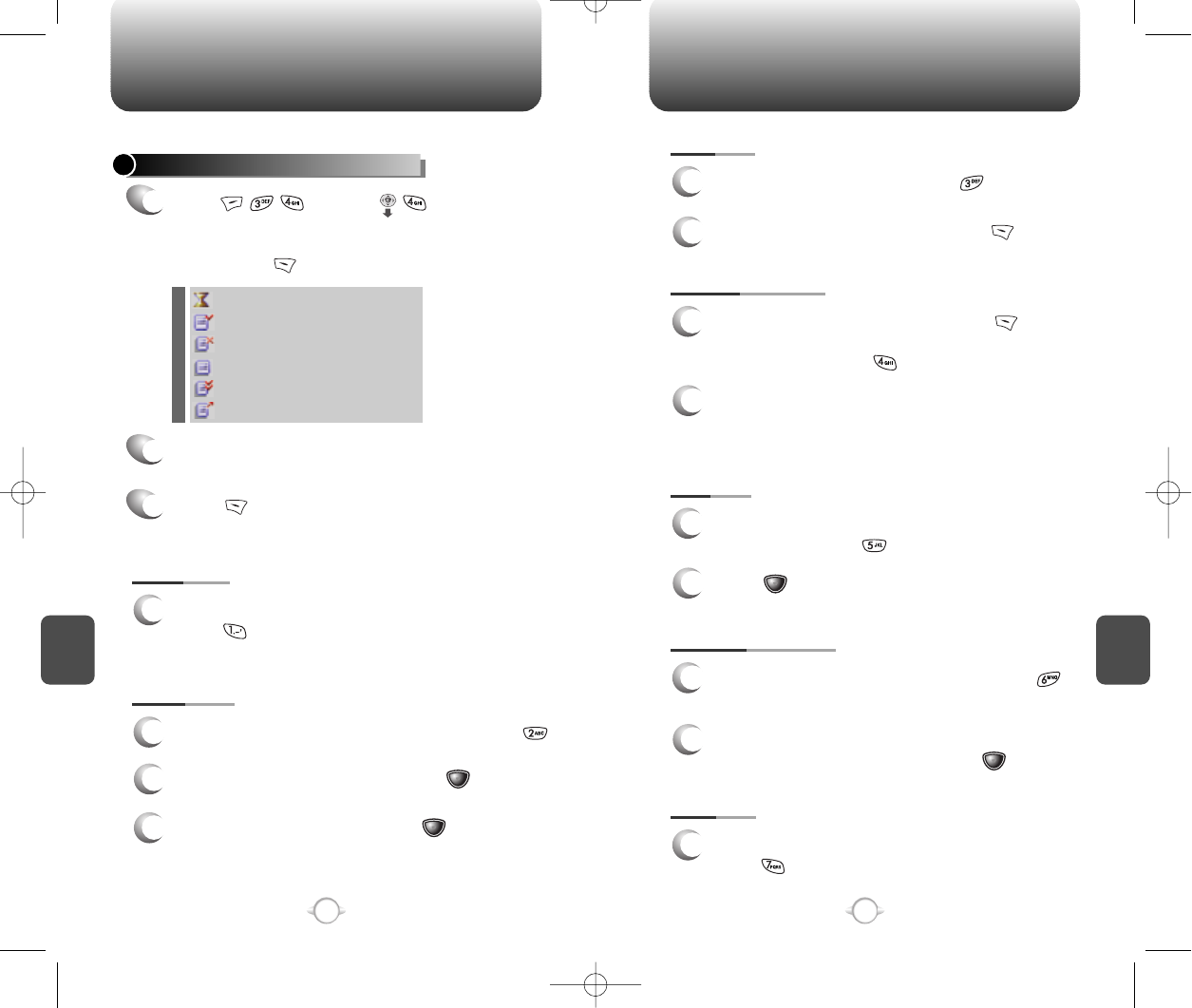
OUTBOX OUTBOX
C
H
6
109
C
H
6
108
5. SAVE
1
To save the outbox text message in the
Filed Folder, press .
7. STATE
1
To display the status of an outbox message,
press .
6. LOCK & UNLOCK
1
To lock or unlock the text message, press
“LOCK/UNLOCK”.
3. ERASE
1
To erase a text message, press .
2
When you see “Delete Msg?” press [YES].
2
Press .
4. SAVE ADDRESS
1
To save the Callback number, press phone
numbers in text, the destination address from the
text message, press “SAVE ADDRESS”.
2
To save the Callback number into a memory
location, follow the procedures for STORING
PHONE NUMBERS on page 30.
2
Select LOCK to lock the message or UNLOCK
to unlock the message, then press .
: Auto resend
: Delivered
: Fail
: Not send
: Read
: Sent
CHECKING SENT TEXT MESSAGES
1
Press or press .
Select a message with the
Navigation key.
Then, press [SEL].
2
The text message is displayed.
Press [OPTS].
3
1. RESEND
1
To resend a text message,
press .
Manages sent text messages or messages waiting to be sent.
2. SEND TO
1
To send a message to another person, press .
2
Input the phone number and press .
3
Input a text message and press .
NEW-TX-60B02-22 2003.2.24 9:53 AM 페이지108
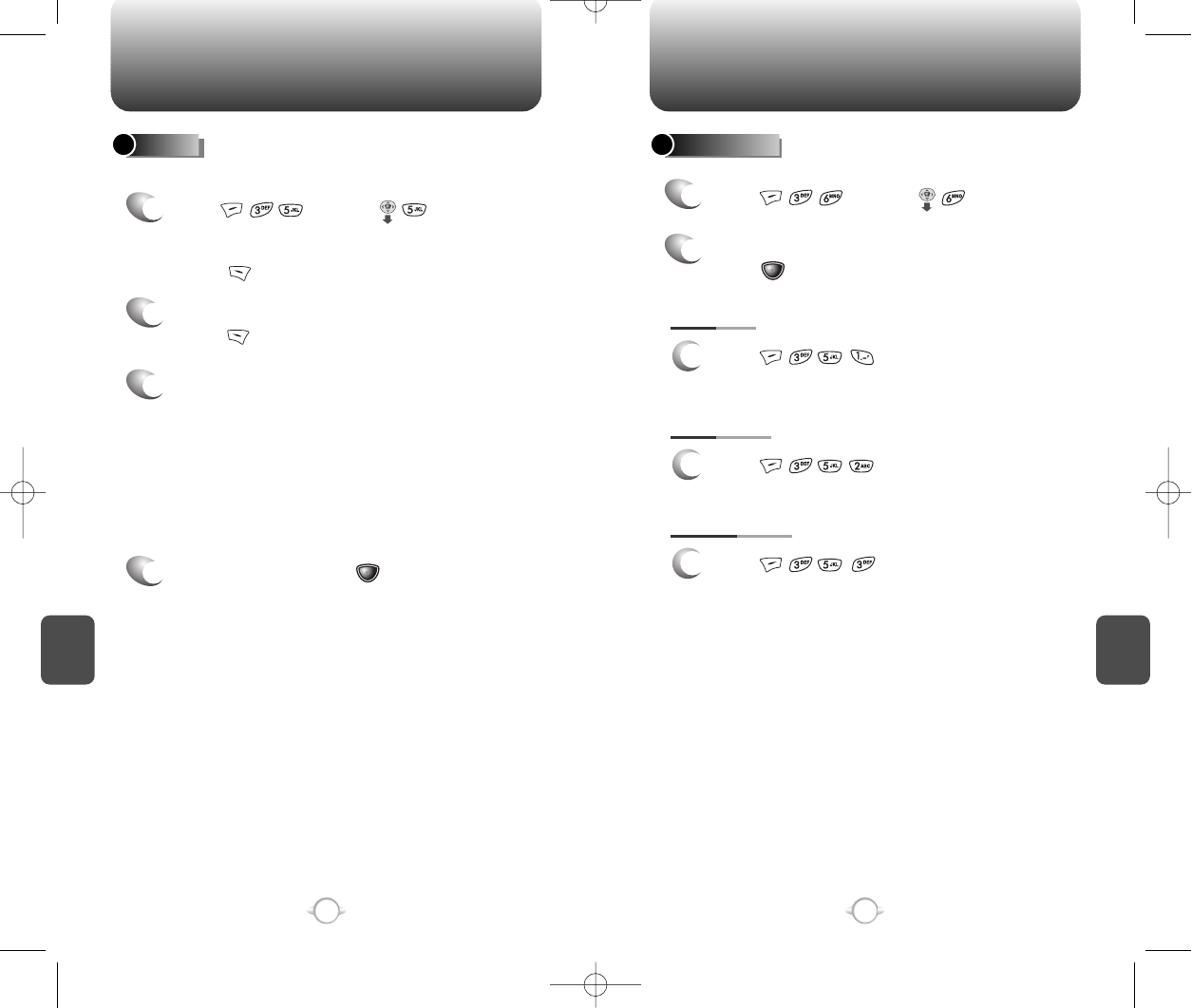
Press .
C
H
6
111
C
H
6
110
MY OBJECTFILED
1
Press or press .
2
Select a text message with the navigation key.
Press .
Manages saved messages from the Inbox/Outbox.
FILED MY OBJECT
1
Press or press .
Select a text message with the
Navigation key.
Press [SEL].
2
The text message is displayed.
Press [OPTS].
3
If the text message is saved
from the “Inbox” menu, this
screen will be displayed.
4
Select one by pressing .
If the text message is saved
from the “Outbox ” menu, this
screen will be displayed.
1. SOUND
1
Press .
2. PICTURE
1
Press .
3. ANIMATION
1
NEW-TX-60B02-22 2003.2.24 9:53 AM 페이지110
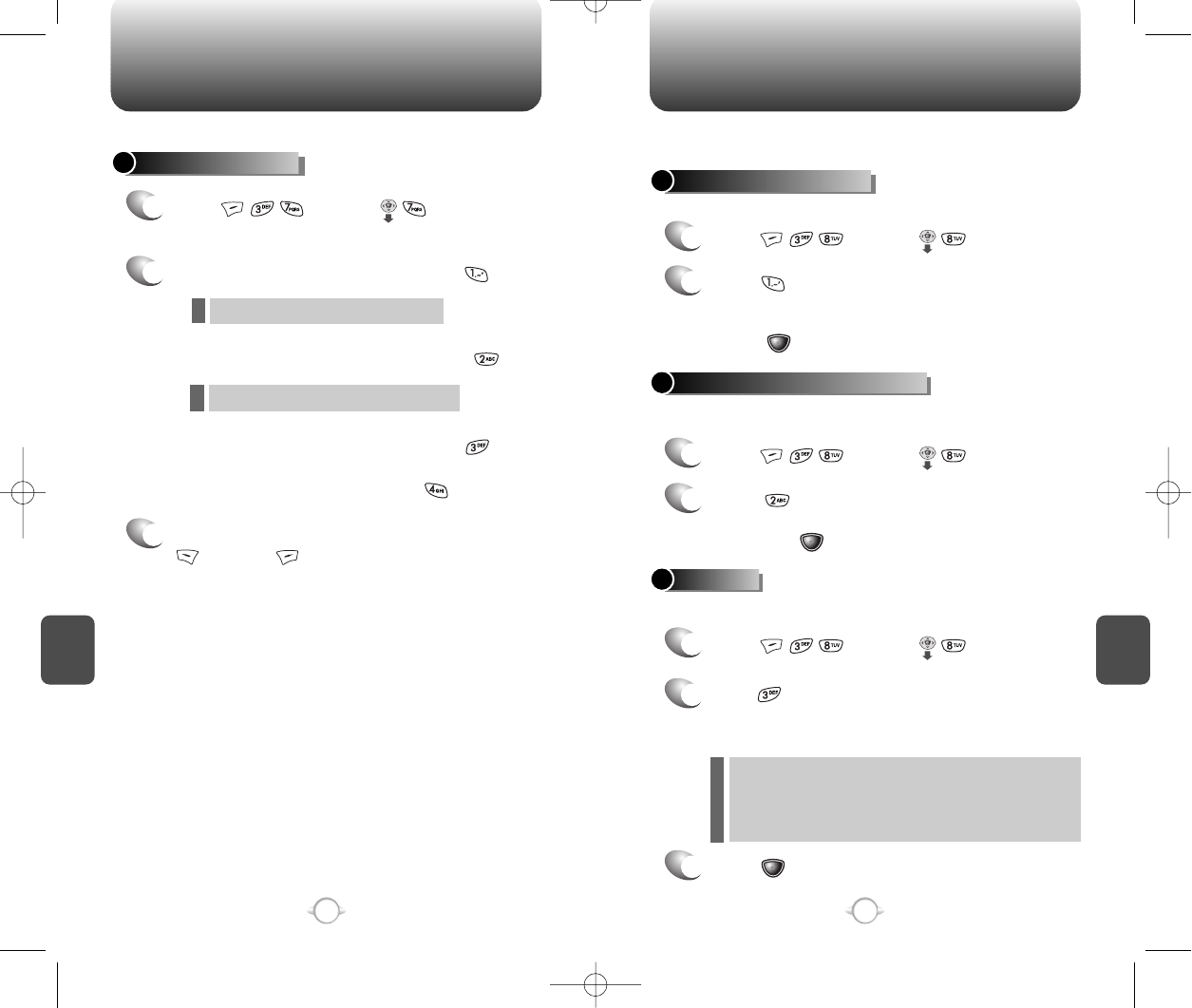
C
H
6
113
C
H
6
112
SETTINGSERASE ALL
ERASE MESSAGES
1
Press or press .
2
1. To erase all the inbox messages, press .
3
Select “Yes” or “No” with
[YES] or [NO].
2. To erase all the outbox messages, press .
3. To erase the filed messages, press .
4. To erase the my object, press .
Erases all the messages from the Inbox, Outbox or Filed folder.
Erases entire inbox or old inbox.
Erases entire outbox or old outbox.
SAVE SENT MESSAGES
1
Press or press .
2
Press .
Select one from No/Yes/Prompt with the
Navigation key.
Press [OK].
DEFAULT CALL BACK NUMBER
1
Press or press .
2
Press .
Input a call back number.
then press [OK].
ALERT
1
Press or press .
2
Press .
Select one from the Ringer/Vibrate/ Silent/Ringer &
Remind/Vibrate & Remind with the Navigation key.
3
Press [OK].
Manages messaging features through various features.
Saves every sent message.
Edits a default call back number so that the recipient can call back or
reply.
Enables phone to alert you of an incoming message..
The Ringer & Remind or Vibrate & Remind rings or
vibrates every 2 minutes to remind you of an
incoming message. They will be cleared when any
key is pressed.
NEW-TX-60B02-22 2003.2.24 9:53 AM 페이지112
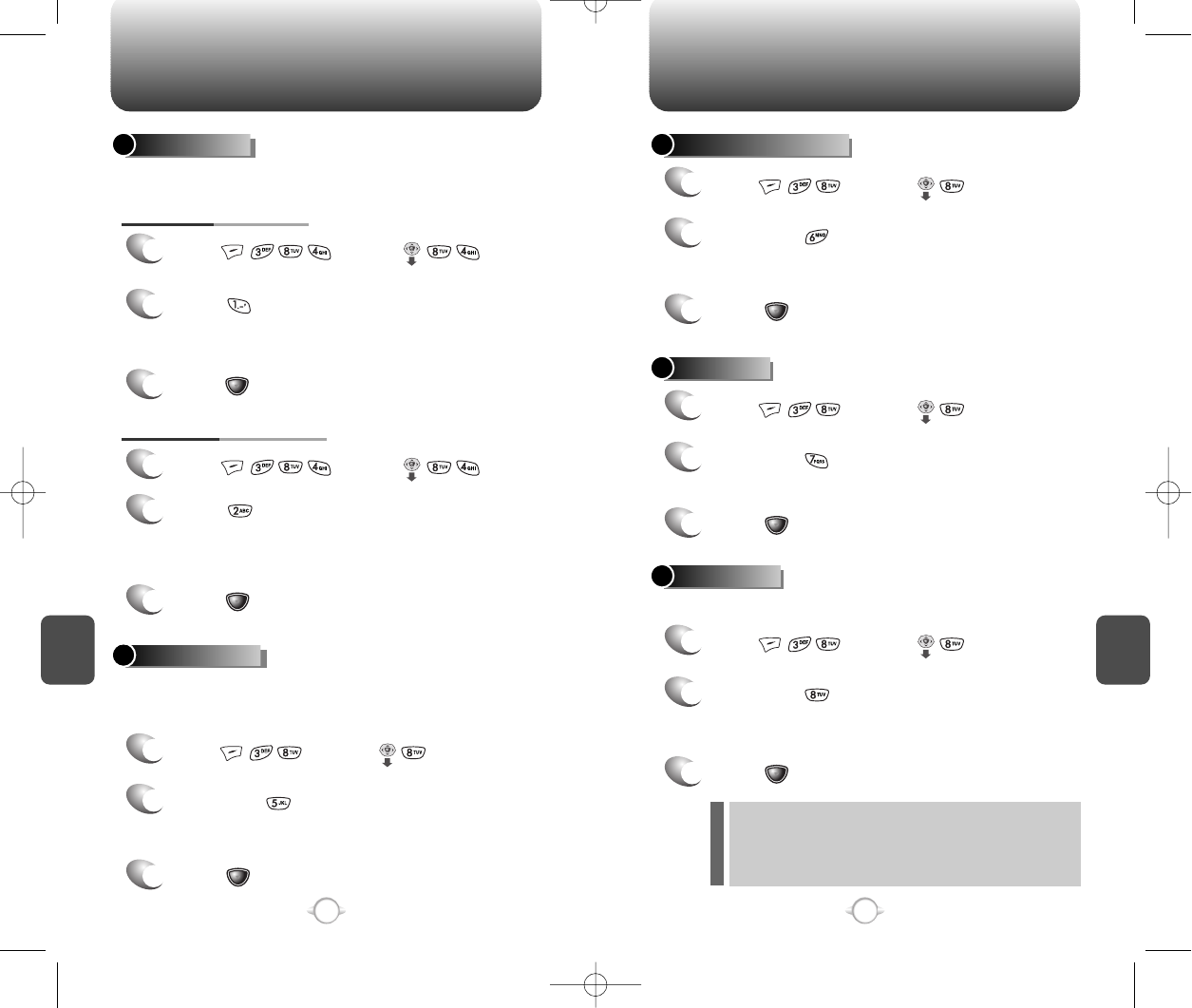
C
H
6
115
C
H
6
114
SETTINGSSETTINGS
AUTO ERASE
1
Press or press .
2
Press .
Select “Disable” or “Old Inbox” with
Navigation key.
Automatically erases inbox/outbox messages when new messages
arrive.
Make signature as user wants.
3
Press [OK].
1. AUTO ERASE INBOX
1
Press or press .
2
Press .
Select “Disable” or “Old Outbox” with
Navigation key.
3
Press [OK].
2. AUTO ERASE OUTBOX
ENTRY MODE
1
Press or press .
2
Then press .
Select “T9 Mode”or “Alpha Mode” with
the Navigation key.
3
Press [OK].
Sets an Entry Mode as a default.
The T9 mode indicator will appear whenever the input mode is
activated if the T9 mode is the default.
BLOCK OR UNBLOCK
1
Press or press .
2
Then press .
Select (Block/Unblock/View List of Blocked Address)
with the Navigation key.
READ ACK
1
Press or press .
2
Then press .
Select “Yes” or “No” with the Navigation key.
SIGNATURE
1
Press or press .
2
Then press .
Select “Edit Signature” or “Insert Signature”
with the Navigation key.
EDIT SIGNATURE : Edit user's signature.
INSERT SIGNATURE : Select whether the
signature will be included
into sending message.
3
Press [OK].
3
Press [OK].
3
Press [OK].
NEW-TX-60B02-22 2003.2.24 9:53 AM 페이지114
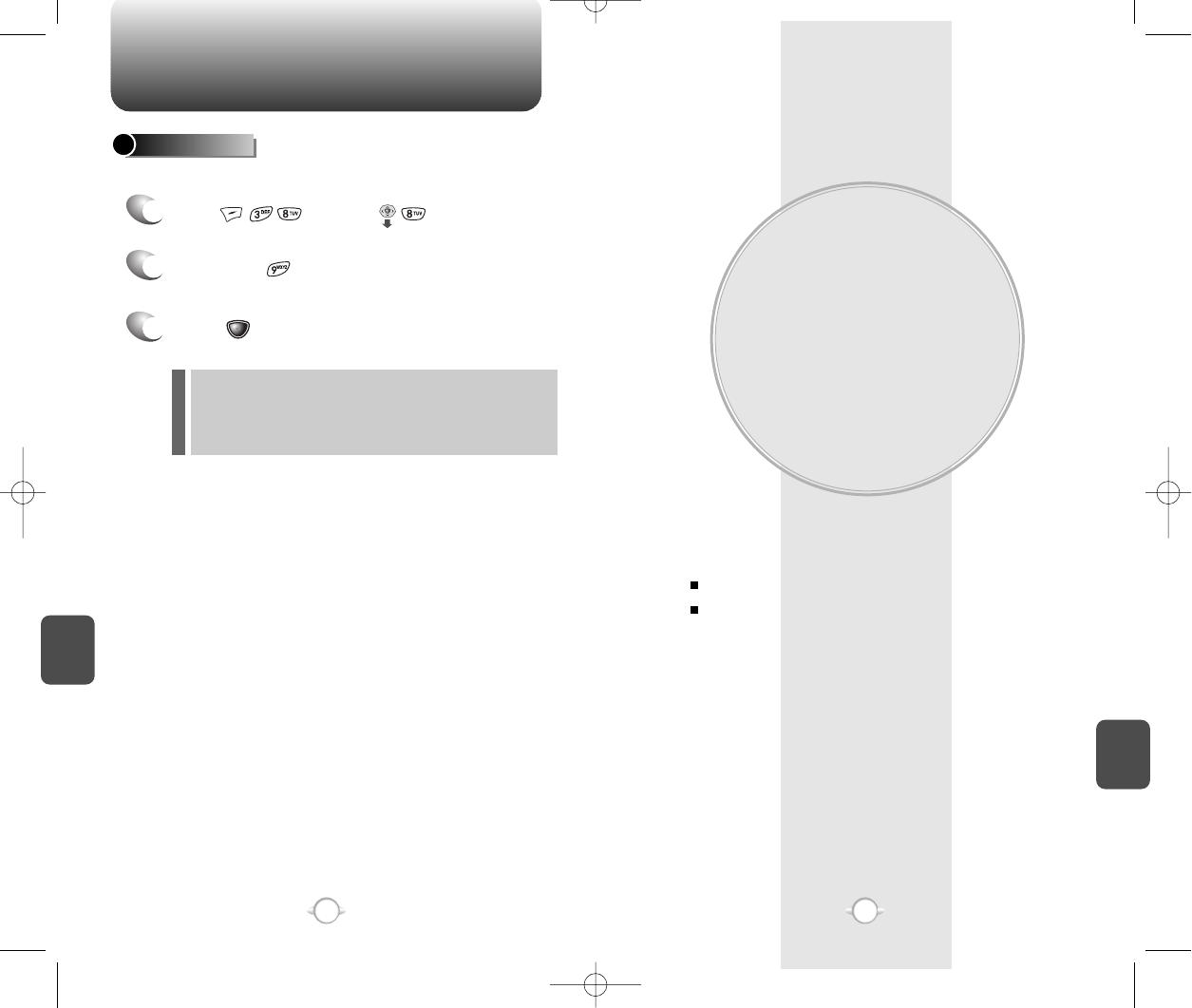
WEB BROWSING
This chapter addresses Internet services and web browsing.
For more detailed information contact your service provider.
START INTERNET BROWSER
BROWSER MENU
Chapter 7
C
H
7
117
C
H
6
116
SETTINGS
Read the received message without entering inbox in SMS menu.
DIRECT VIEW
1
Press or press .
2
Then press .
Select “Yes” or “No” with the Navigation key.
YES : Set to read msg without entering inbox in SMS
menu.
NO : Set to read msg after entering inbox in SMS
menu.
3
Press [OK].
NEW-TX-60B02-22 2003.2.24 9:53 AM 페이지116
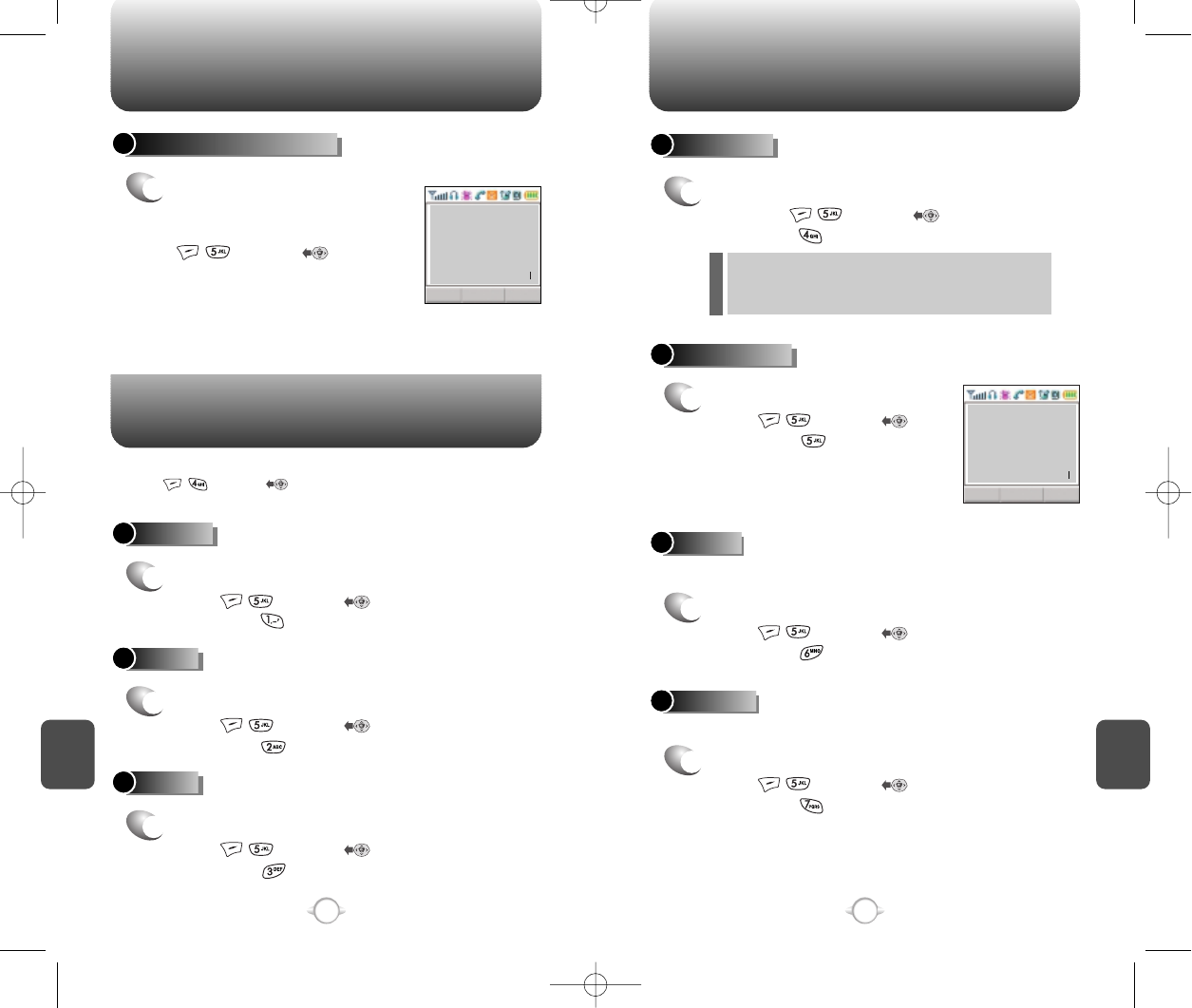
START INTERNET BROWSER BROWSER MENU
C
H
7
119
C
H
7
118
BACK
1
To return previous page,
press or press ,
then press .
ACCESS THE INTERNET
1
To start your Internet browser
and access websites through
your wireless handset press
or press .
HOME
1
To display the homepage,
press or press ,
then press .
BOOKMARKS
1
MARK SITE
1
To add the current page to your bookmark
list, press or press ,
then press .
“No bookmark service site” is displayed when
the Internet site cannot support the bookmark
service.
RELOAD
1
To select Reload,
press or press ,
then press .
BROWSER MENU
The browser menu lists the actions necessary to operate the browser.
press or press to access the browser menu.
Display inbox list.
Reloads current page.
To view your bookmark list,
press or press ,
then press .
This provides easy website
access without entering its
URL.
EXIT
1
To exit browser,
press or press ,
then press .
INBOX
1
To select Inbox,
press or press ,
then press .
CLROK
Browser Menu
1 >Reload
2 Home
3 Bookmarks
4 Mark Site
5 About Openwaue
6 Aduanced...
▼
CLROK
Browser Menu
1 Reload
2 Home
3>Bookmarks
4 Mark Site
5 About Openwaue
6 Aduanced...
▼
NEW-TX-60B02-22 2003.2.24 9:53 AM 페이지118
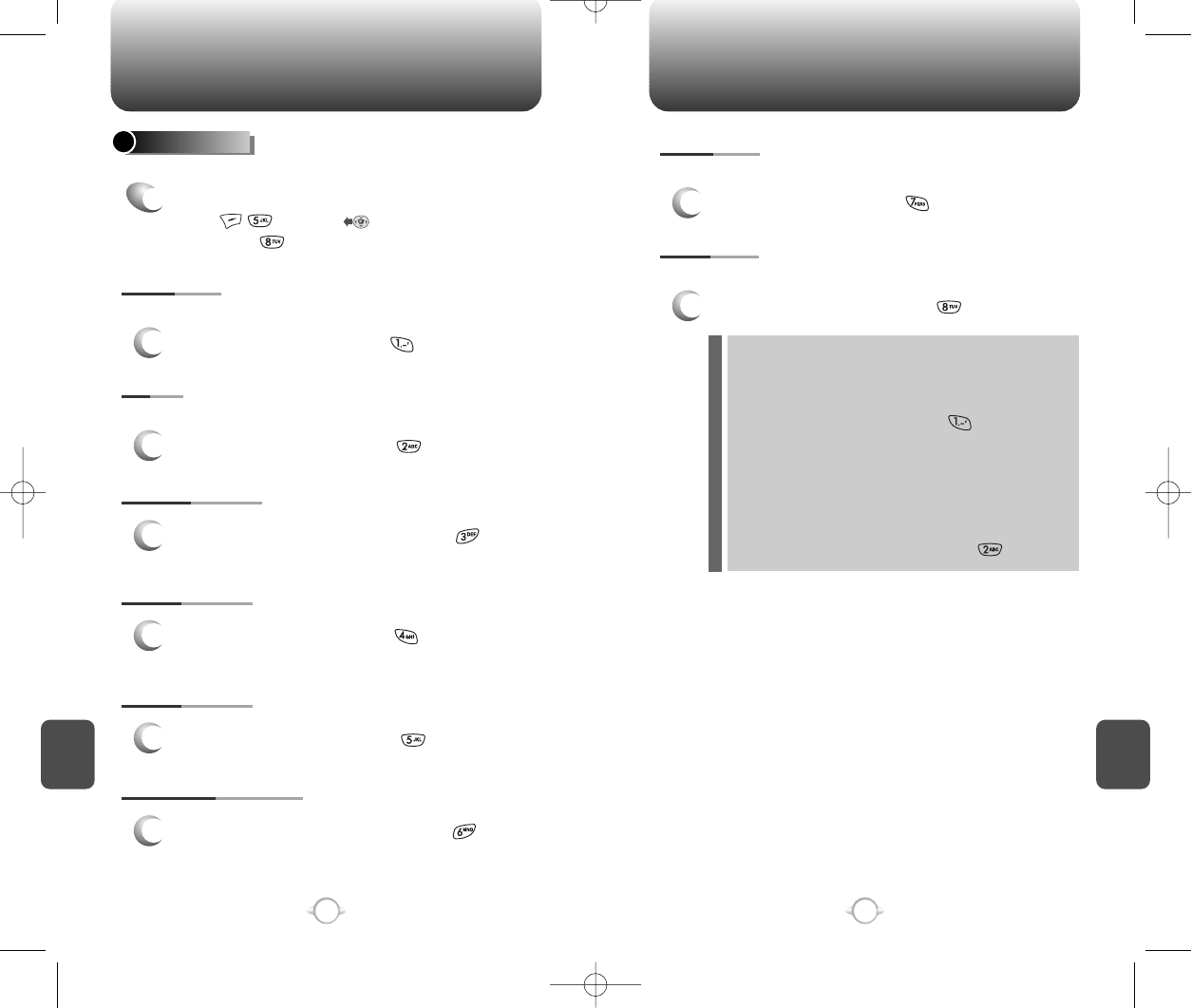
BROWSER MENU BROWSER MENU
C
H
7
121
C
H
7
120
1
To select Homepage, press .
HOMEPAGE
SETTINGS
1
To select Settings,
press or press ,
then press .
Displays Browser Menu Settings.
Enables you to change the homepage.
1
To select Set UP.Link, press .
PROXY
Enables you to select another WAP PROXY.
1
To select Circuit Linger Timer, press .
CIRCUIT LINGER
1
To select scroll mode, press .
SCROLL MODE
1
To select scroll speed, press .
SCROLL SPEED
1
To select Key Press Timeout, press .
KEY PRESS TIMEOUT
1
To select Security, press .
SECURITY
Display Security Menu Options.
1
To select Set UP.Link, press .
ADVANCED
Displays Advanced Menu options.
-SHOW URL
Displays the URL (Uniform Resource Locator) of
the current page.
1. To select Show URL, press .
-RESTART BROWSER
Causes the deck history and deck cache to be
cleared and starts a new session with the UP.
Link.
1. To select Restart Browser, press .
NEW-TX-60B02-22 2003.2.24 9:53 AM 페이지120
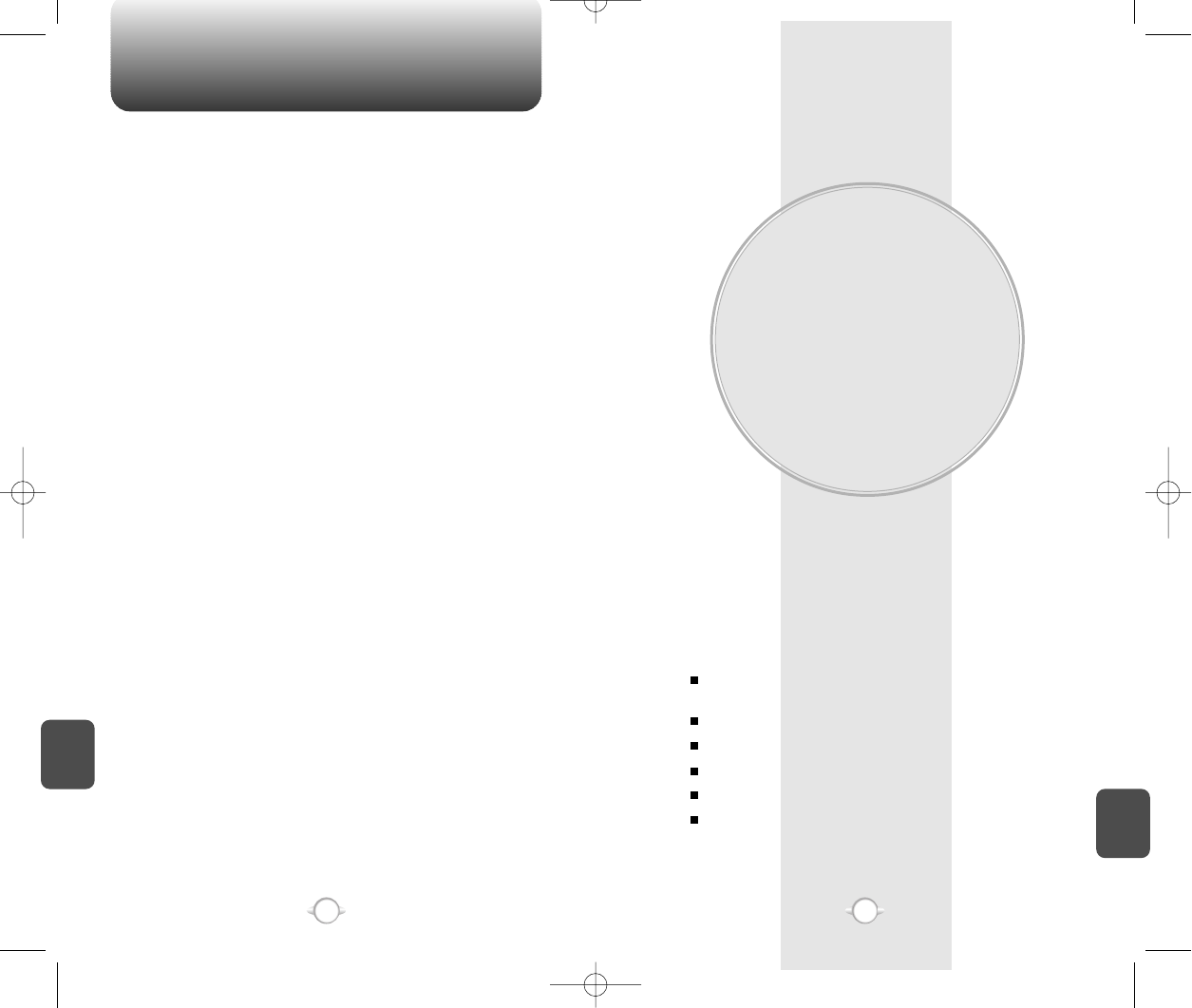
MEMO
SAFETY AND
WARRANTY
This chapter addresses the safety guidelines and precautions
to follow when operating your phone. Please make sure to be
aware of all the details about the safety to operate your
phone in the way that you are supposed to.
This chapter contains the terms and conditions of services
and the warranty for your phone. Please review them
thoroughly.
SAFETY INFORMATION FOR WIRELESS
HANDHELD PHONES
SAFETY INFORMATION FOR FCC RF EXPOSURE
SAR INFORMATION
FDA CONSUMER UPDATE
PROTECT YOUR WARRANTY
12 MONTH LIMITED WARRANTY
Chapter 8
123
C
H
7
C
H
8
122
NEW-TX-60B02-22 2003.2.24 9:53 AM 페이지122
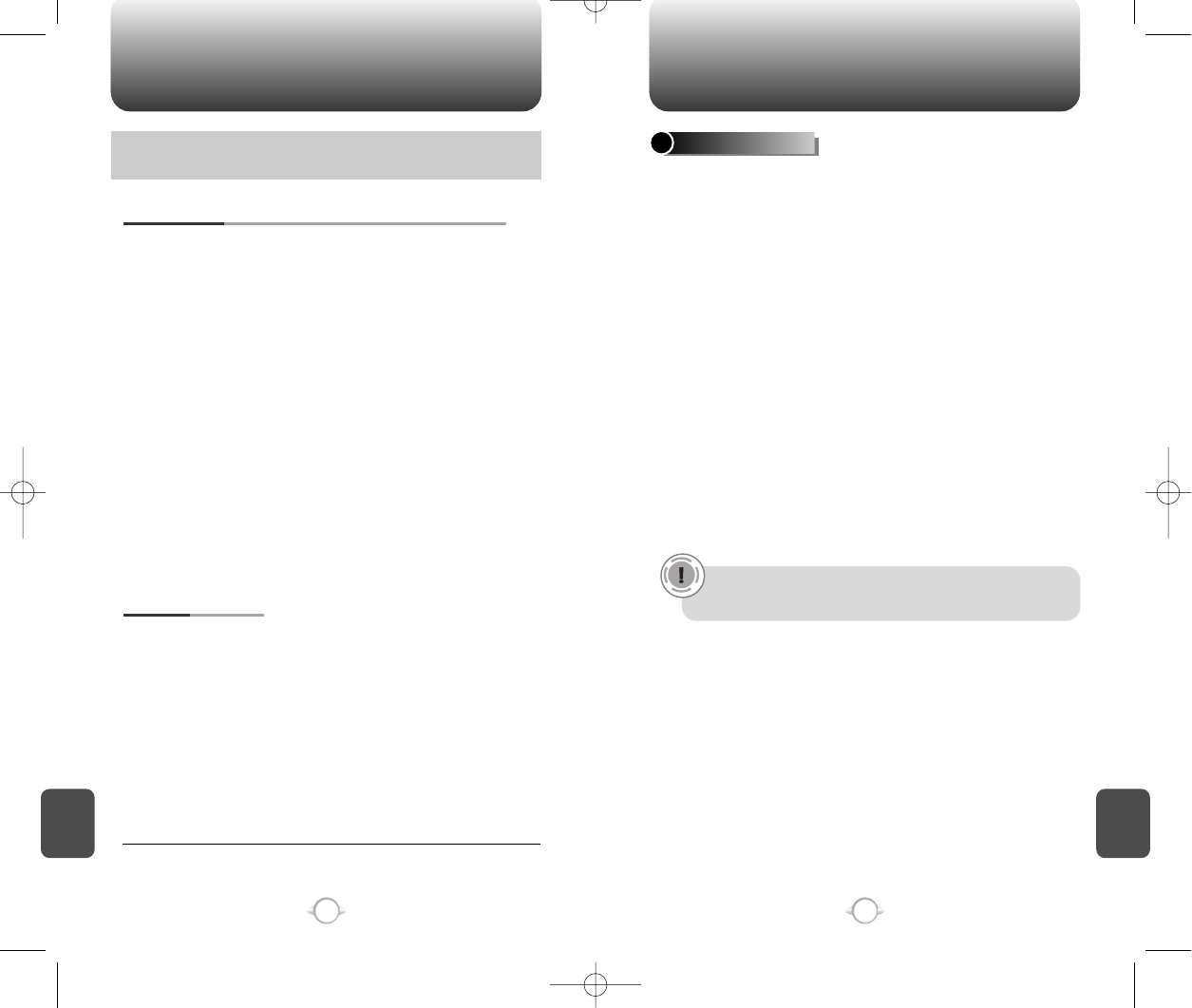
SAFETY INFORMATION FOR WIRELESS
HANDHELD PHONES SAFETY INFORMATION FOR WIRELESS
HANDHELD PHONES
125
C
H
8
C
H
8
124
Your wireless handheld portable telephone is a low power radio
transmitter and receiver. When it is ON, it receives and also sends out
radio frequency (RF) signals.
In August 1996, the Federal Communications Commissions (FCC)
adopted RF exposure guidelines with safety levels for handheld
wireless phones. Those guidelines are consistent with the safety
standards previously set by both U.S. and international standards
bodies:
ANSI C95.1 (1992) *
NCRP Report 86 (1986) *
ICNIRP (1996) *
Those standards were based on comprehensive and periodic
evaluations of the relevant scientific literature. For example, over 120
scientists, engineers, and physicians from universities, government
health agencies, and industry reviewed the available body of research
to develop the ANSI Standard (C951).
The design of your phone complies with the FCC guidelines (and
those standards).
EXPOSURE TO RADIO FREQUENCY SIGNALS
Use only the supplied or an approved replacement antenna.
Unauthorized antennas, modifications, or attachments could damage
the phone and may violate FCC regulations.
ANTENNA CARE
Read This Information Before Using Your Handheld
Portable Cellular Telephone Talking on the phone while driving is extremely dangerous and is
illegal in some states. Remember, safety comes first. Check the
laws and regulations on the use of phones in the areas where you
drive. Always obey them.
Also, if using your phone while driving, please:
lGive full attention to driving. Driving safely is your first
responsibility.
lUse hands-free operation, if available.
lPull off the road and park before making or answering a call, if
driving conditions so require.
If you must use the phone while driving, please use one-touch, speed
dialing, and auto answer modes.
An airbag inflates with great force. DO NOT place objects, including
both installed or portable wireless equipment, in the area over the
airbag or in the air bag deployment area. If in-vehicle wireless
equipment is improperly installed and the air bag inflates, serious
injury could result.
DRIVING SAFETY
WARNING: Failure to follow these instructions may lead to
serious personal injury and possible property damage.
1* : American National Standards Institute.
2* : National Council on Radiation protection and measurements.
3* : International Commission on Nonionizing Radiation Protection.
NEW-TX-60B02-22 2003.2.24 9:53 AM 페이지124
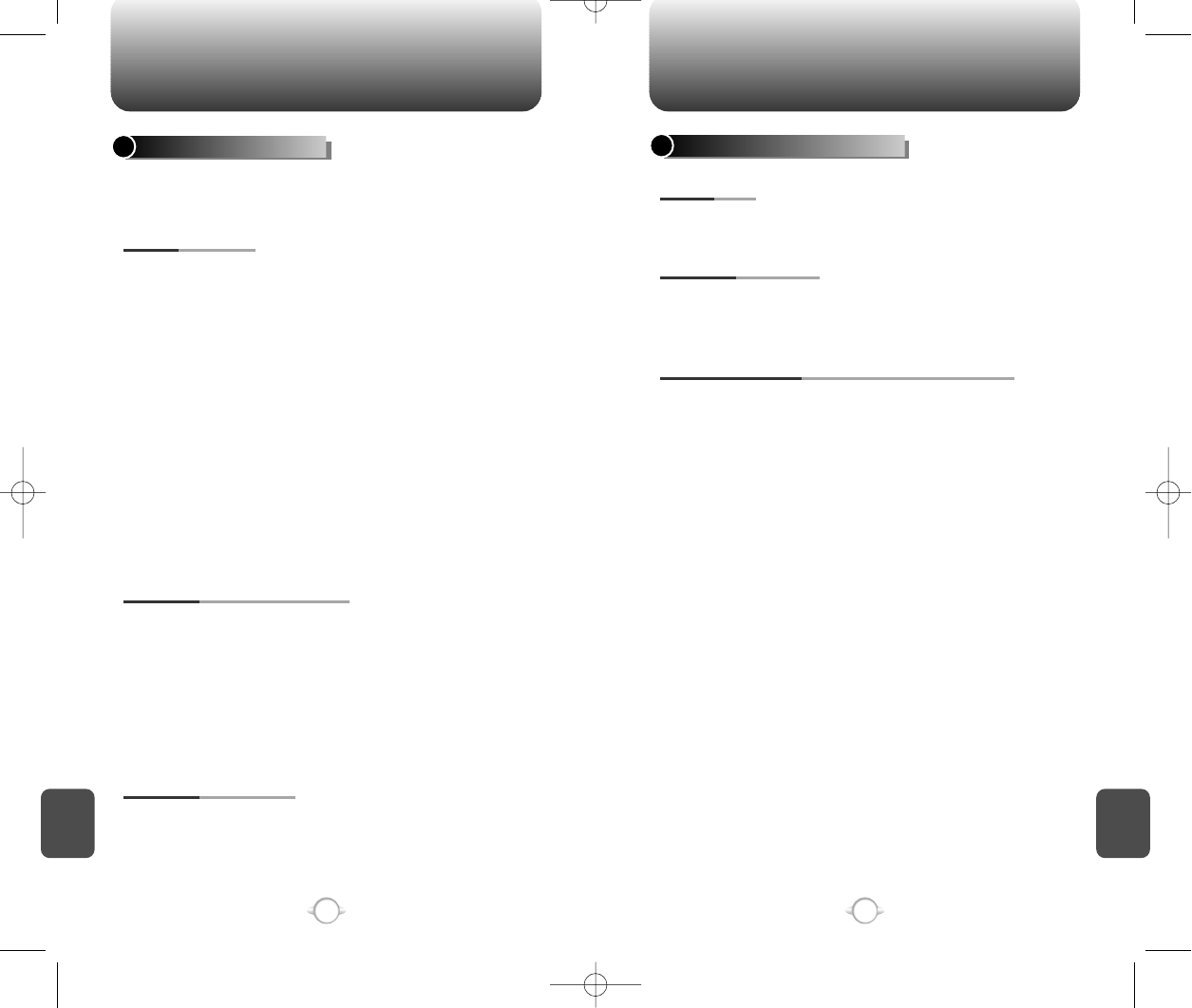
SAFETY INFORMATION FOR WIRELESS
HANDHELD PHONES
SAFETY INFORMATION FOR WIRELESS
HANDHELD PHONES
127
C
H
8
C
H
8
126
The Health Industry Manufacturers Association recommends that a
minimum separation of six (6”) inches be maintained between a
handheld wireless phone and a pacemaker to avoid potential
interference with the pacemaker. These recommendations are
consistent with the independent research by and recommendations
of Wireless Technology Research.
Persons with pacemakers :
lALWAYS keep the phone more than six inches from your
pacemaker when the phone is turned on.
lDo not carry the phone in a breast pocket.
lUse the ear opposite the pacemaker to minimize the potential
for interference.
lIf you have any reason to suspect that interference is taking
place, turn your phone OFF immediately.
PACEMAKERS
If you use any other personal medical device, consult the
manufacturer of your device to determine if they are adequately
shielded from external RF energy Your physician may be able to
assist you in obtaining this information.
Turn your phone OFF in healthcare facilities when any regulations
posted in these areas instruct you to do so. Hospitals or healthcare
facilities may be using equipment that could be sensitive to external
RF energy.
OTHER MEDICAL DEVICES
Turn your phone OFF where posted notices so require.
POSTED FACILITIES
ELECTRONIC DEVICES
Most modern electronic equipment is shielded from RF energy.
However, certain electronic equipment may not be shielded against
the RF signals from your wireless phone.
OTHER SAFETY GUIDELINES
FCC and Transport Canada Regulations prohibit using your phone
while in the air. Turn your phone OFF before boarding an aircraft.
AIRCRAFT
To avoid interfering with blasting operations, turn your phone OFF
when in a “blasting area” or in areas posted: “Turn off two-way
radio.” Obey all signs and instructions.
BLASTING AREAS
Turn your phone OFF when in any area with a potentially explosive
atmosphere and obey all signs and instructions. Sparks in such
areas could cause an explosion or fire resulting in bodily injury or
even death.
Areas with a potentially explosive atmosphere are often, but not
always, clearly marked. They include fueling areas such as gas
stations; below deck on boats; fuel or chemical transfer or storage
facilities; vehicles using liquefied petroleum gas (such as propane or
butane); areas where the air contains chemicals or articles, such as
grain, dust, or metal powders; and any other area where you would
normally be advised to turn off your vehicle’s engine.
POTENTIALLY EXPLOSIVE ATMOSPHERES
NEW-TX-60B02-22 2003.2.24 9:53 AM 페이지126
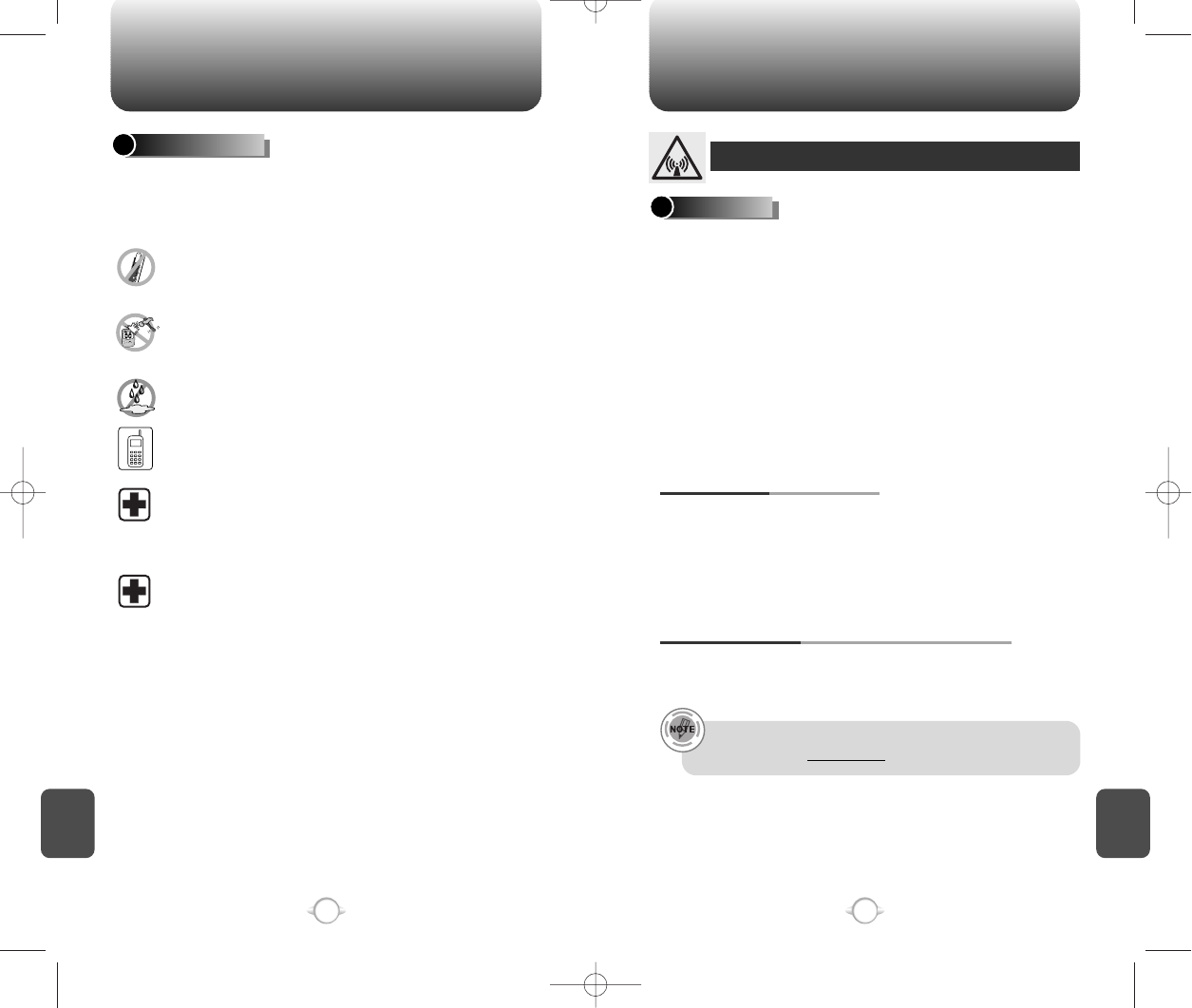
SAFETY INFORMATION FOR WIRELESS
HANDHELD PHONES
SAFETY INFORMATION FOR
FCC RF EXPOSURE
129
C
H
8
C
H
8
128
PRECAUTIONS
Your Handheld Portable Telephone is a high quality piece of
equipment. Before operating, read all instructions and cautionary
markings on (1) AC Adaptor (2) Battery and (3) Product Using Battery.
DO NOT use this equipment in an extreme environment where
high temperature or high humidity exists.
DO NOT abuse the equipment. Avoid striking, shaking or
shocking. When not using, lay down the unit to avoid possible
damage due to instability.
DO NOT expose this equipment to rain or spilled beverages.
DO NOT use unauthorized accessories.
DO NOT disassemble the phone or its accessories. If service
or repair is required, return unit to an authorized Audiovox
cellular service center. If unit is disassembled, the risk of
electric shock or fire may result.
DO NOT short-circuit the battery terminals with metal items etc.
In August 1996 the Federal Communications Commossion (FCC) of
the United States with its action in Report and Order FCC 96-326
adopted an updated safety standard for human exposure to radio
frequency electromagnetic energy emitted by FCC regulated
transmitters. Those guidelines are consistent with the safety standard
previously set by both U.S. and international standards bodies. The
design of this phone complies with the FCC guidelines and these
international standards.
Use only the supplied or an approved antenna. Unauthorized
antennas, modifications, or attachments could impair call quality,
damage the phone, or result in violation of FCC regulations.
Do not use the phone with a demaged antenna. If a demaged
antenna comes into contact with the skin, a minor burn may result.
Please contact your local dealer for replacement antenna.
This device has been tested for body-worn operation and meets FCC
RF exposure guidelines when positions the handset at a minimum of
2.0cm from the body. Use of other body-worn accessories may not
ensure compliance with FCC RF exposure guidelines and should be
avoided.
BODY-WORN OPERATION
A minimum separation distance of 7.9 inches (20cm) must be
maintained between the user/bystander and the vehicle mounted
external antenna to satisfy FCC RF exposure requirements.
VEHICLE MOUNTED EXTERNAL ANTENNA
(OPTIONAL, IF AVAILABLE)
WARNING! Read this Information before using
CAUTIONS
For more information about RF exposure, please visit the
FCC website at www.fcc.gov
NEW-TX-60B02-26 2003.2.26 10:30 AM 페이지128
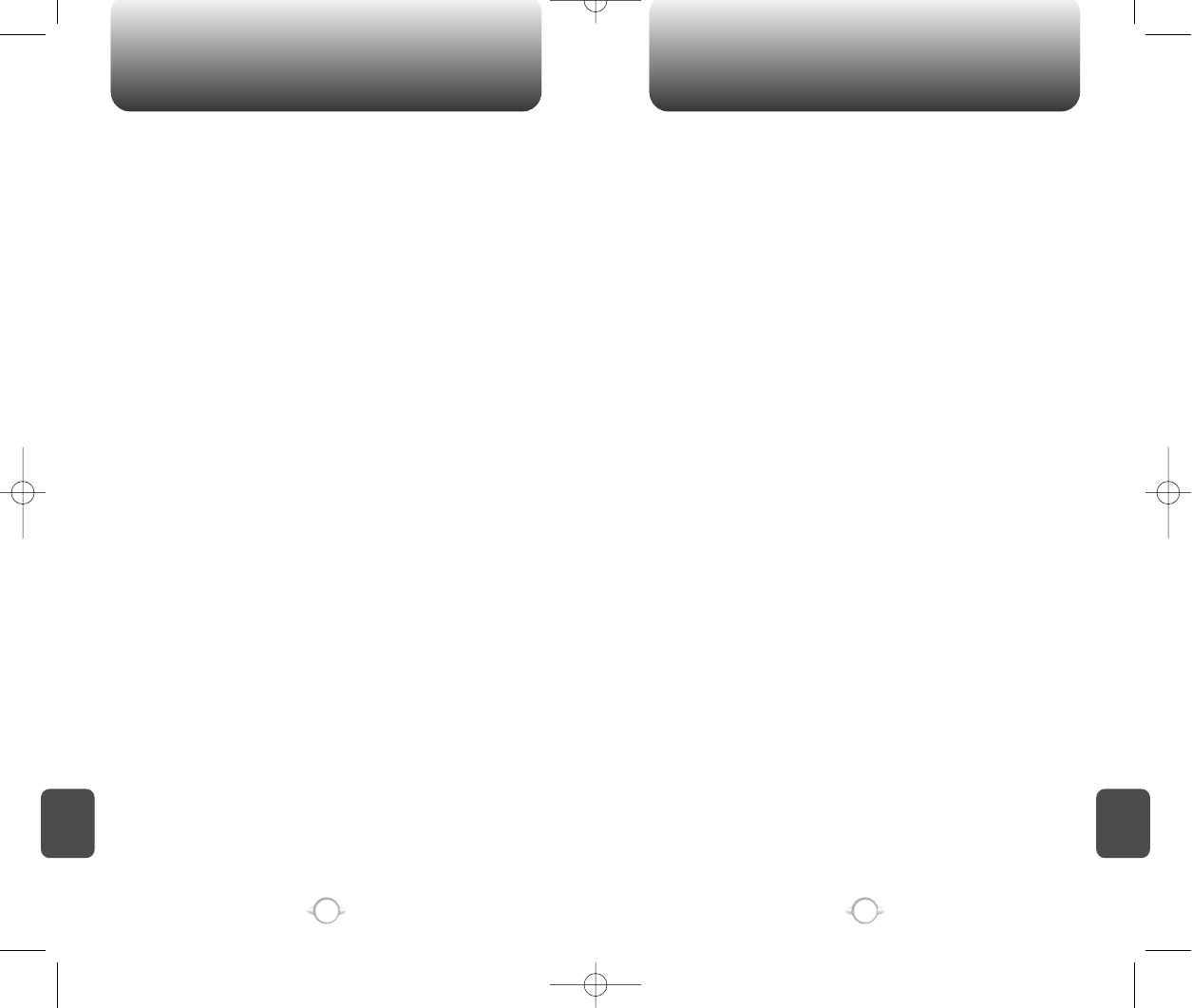
SAR INFORMATION SAR INFORMATION
131
C
H
8
C
H
8
130
THIS MODEL PHONE MEETS THE GOVERNMENT’S
REQUIREMENTS FOR EXPOSURE TO RADIO WAVES.
Your wireless phone is a radio transmitter and receiver. It is designed
and manufactured not to exceed the emission limits for exposure to
radiofrequency (RF) energy set by the Federal Communications
Commission of the U.S. Government. These limits are part of
comprehensive guidelines and establish permitted levels of RF
energy for the general population. The guidelines are based on
standards that were developed by independent scientific
organizations through periodic and thorough evaluation of scientific
studies. The standards include a substantial safety margin designed
to assure the safety of all persons, regardless of age and health.
The exposure standard for wireless mobile phones employs a unit of
measurement known as the Specific Absorption Rate, or SAR. The
SAR limit set by the FCC is 1.6 W/kg. * Tests for SAR are conducted
with the phone transmitting at its highest certified power level in all
tested frequency bands. Although the SAR is determined at the
highest certified power level, the actual SAR level of the phone while
operating can be well below the maximum value. This is because the
phone is designed to operate at multiple power levels so as to use
only the power required to reach the network. In general, the closer
you are to a wireless base station antenna, the lower the power
output.
Before a phone model is available for sale to the public, it must be
tested and certified to the FCC that it does not exceed the limit
established by the governmentadopted requirement for safe exposure.
The tests are performed in positions and locations (e.g., at the ear and
worn on the body) as required by the FCC for each model. The highest
SAR value for this model phone when tested for use at the ear is
1.21W/kg and when worn on the body, as described in this user guide,
is 0.473W/kg. (Body-worn measurements differ among phone models,
depending upon available accessories and FCC requirements). While
there may be differences between the SAR levels of various phones
and at various positions, they all meet the government requirement for
safe exposure.
The FCC has granted an Equipment Authorization for this model
phone with all reported SAR levels evaluated as in compliance with
the FCC RF exposure guidelines. SAR information on this model
phone is on file with the FCC and can be found under the Display
Grant section of http://www.fcc.gov/ oet/fccid after searching on
PP4TX-60B.
Additional information on Specific Absorption Rates (SAR) can be
found on the Cellular Telecommunications Industry Asso-ciation
(CTIA) web-site at http://www.wow-com.com.
* In the United States and Canada, the SAR limit for mobile phones
used by the public is 1.6 watts/kg (W/kg) averaged over one gram of
tissue. The standard incorporates a sub-stantial margin of safety to
give additional protection for the public and to account for any
variations in measurements.
NEW-TX-60B02-22 2003.2.24 9:53 AM 페이지130
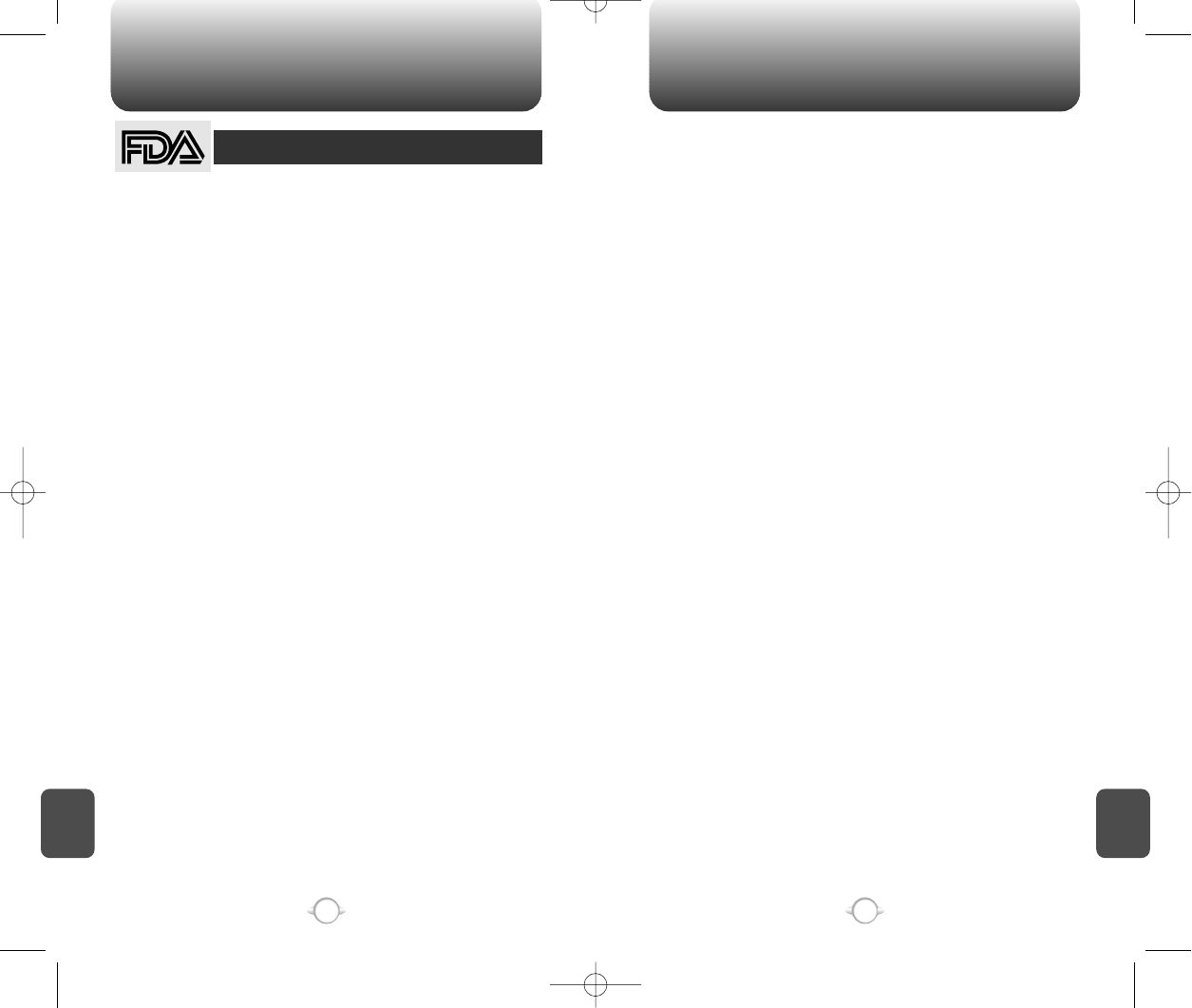
133
132
FDA CONSUMER UPDATE FDA CONSUMER UPDATE
1. Do wireless phones pose a health hazard?
The available scientific evidence does not show that any health problems are
associated with using wireless phones. There is no proof, however, that wireless
phones are absolutely safe. Wireless phones emit low levels of radiofrequency
energy (RF) in the microwave range while being used. They also emit very low
levels of RF when in the stand-by mode. Whereas high levels of RF can produce
health effects (by heating tissue), exposure to low level RF that does not produce
heating ef-fects causes no known adverse health effects. Many studies of low level
RF exposures have not found any biological ef-fects. Some studies have
suggested that some biological ef-fects may occur, but such findings have not
been confirmed by additional research. In some cases, other researchers have had
difficulty in reproducing those studies, or in determining the reasons for
inconsistent results.
2. What is FDA’s role concerning the safety of wireless phones?
Under the law, FDA does not review the safety of radiation-emitting consumer
products such as wireless phones before they can be sold, as it does with new
drugs or medical de-vices. However, the agency has authority to take action if
wire-less phones are shown to emit radiofrequency energy (RF) at a level that is
hazardous to the user. In such a case, FDA could require the manufacturers of
wireless phones to notify users of the health hazard and to repair, replace or recall
the phones so that the hazard no longer exists. Although the existing scientific data
do not justify FDA regula-tory actions, FDA has urged the wireless phone industry
to take a number of steps, including the following:
• Support needed research into possible biological effects of RF of the type
emitted by wireless phones;
• Design wireless phones in a way that minimizes any RF ex-posure to the user
that is not necessary for device function;
and
• Cooperate in providing users of wireless phones with the best possible
information on possible effects of wireless phone use on human health.
FDA belongs to an interagency working group of the federal agencies that have
responsibility for different aspects of RF safety to ensure coordinated efforts at the
federal level. The following agencies belong to this working group:
• National Institute for Occupational Safety and Health
• Environmental Protection Agency
• Federal Communications Commission
• Occupational Safety and Health Administration
• National Telecommunications and Information Administration
The National Institutes of Health participates in some inter-agency working group
activities, as well. FDA shares regulatory responsibilities for wireless phones with
the Federal Communications Commission (FCC). All phones that are sold in the
United States must comply with FCC safety guidelines that limit RF exposure. FCC
relies on FDA and other health agencies for safety questions about wireless
phones. FCC also regulates the base stations that the wireless phone networks
rely upon. While these base stations operate at higher power than do the wireless
phones themselves, the RF expo-sures that people get from these base stations
are typically thousands of times lower than those they can get from wire-less
phones. Base stations are thus not the subject of the safety questions discussed in
this document.
3. What kinds of phones are the subject of this update?
The term “wireless phone” refers here to hand-held wireless phones with built-in
antennas, often called “cell,” “mobile,” or “PCS” phones.
U.S. Food and Drug Administration -Center for Devices and
Radiological Health Consumer Update on Wireless Phones
These types of wireless phones can expose the user to measurable radiofrequency
energy (RF) because of the short distance between the phone and the user’s head.
These RF exposures are limited by Federal Communications Commission safety
guidelines that were developed with the advice of FDA and other federal health and
safety agencies. When the phone is located at greater distances from the user, the
exposure to RF is drastically lower because a person’s RF exposure decreases
rapidly with increasing distance from the source. The so-called “cordless phones,”
which have a base unit connected to the telephone wiring in a house, typically
operate at far lower power levels, and thus produce RF expo-sures far below the
FCC safety limits.
4. What are the results of the research done already?
The research done thus far has produced conflicting results, and many studies
have suffered from flaws in their research methods. Animal experiments
investigating the effects of radiofrequency energy (RF) exposures characteristic of
wire-less phones have yielded conflicting results that often cannot be repeated in
other laboratories. A few animal studies, how-ever, have suggested that low levels
of RF could accelerate the development of cancer in laboratory animals. However,
many of the studies that showed increased tumor develop-ment used animals that
had been genetically engineered or treated with cancer-causing chemicals so as to
be pre-dis-posed to develop cancer in the absence of RF exposure. Other studies
exposed the animals to RF for up to 22 hours per day. These conditions are not
similar to the conditions under which people use wireless phones, so we don’t
know with certainty what the results of such studies mean for human health. Three
large epidemiology studies have been published since December 2000. Between
them, the studies investigated any possible association between the use of
wireless phones and primary brain cancer, glioma, meningioma, or acoustic neu-
roma, tumors of the brain or salivary gland, leukemia, or other cancers. None of the
studies demonstrated the existence of any harmful health effects from wireless
phone RF exposures. However, none of the studies can answer questions about
long-term exposures, since the average period of phone use in these studies was
around three years.
5. What research is needed to decide whether RF expo-sure from wireless
phones poses a health risk?
A combination of laboratory studies and epidemiological stud-ies of people
actually using wireless phones would provide some of the data that are needed.
Lifetime animal exposure studies could be completed in a few years. However,
very large numbers of animals would be needed to provide reliable proof of a
cancer promoting effect if one exists. Epidemiological stud-ies can provide data
that is directly applicable to human popu-lations, but 10 or more years’ follow-up
may be needed to pro-vide answers about some health effects, such as cancer.
This is because the interval between the time of exposure to a can-cer- causing
agent and the time tumors develop - if they do -may be many, many years. The
interpretation of epidemiologi-cal studies is hampered by difficulties in measuring
actual RF exposure during day-to-day use of wireless phones. Many fac-tors affect
this measurement, such as the angle at which the phone is held, or which model of
phone is used.
6. What is FDA doing to find out more about the possible health effects of
wireless phone RF?
FDA is working with the U.S. National Toxicology Program and with groups of
investigators around the world to ensure that high priority animal studies are
conducted to address impor-tant questions about the effects of exposure to
radiofrequency energy (RF). FDA has been a leading participant in the World Health
Orga-nization International Electromagnetic Fields (EMF) Project since its inception
in 1996. An influential result of this work has been the development of a detailed
agenda of research needs that has driven the establishment of new research pro-
grams around the world.
C
H
8
C
H
8
NEW-TX-60B02-22 2003.2.24 9:53 AM 페이지132
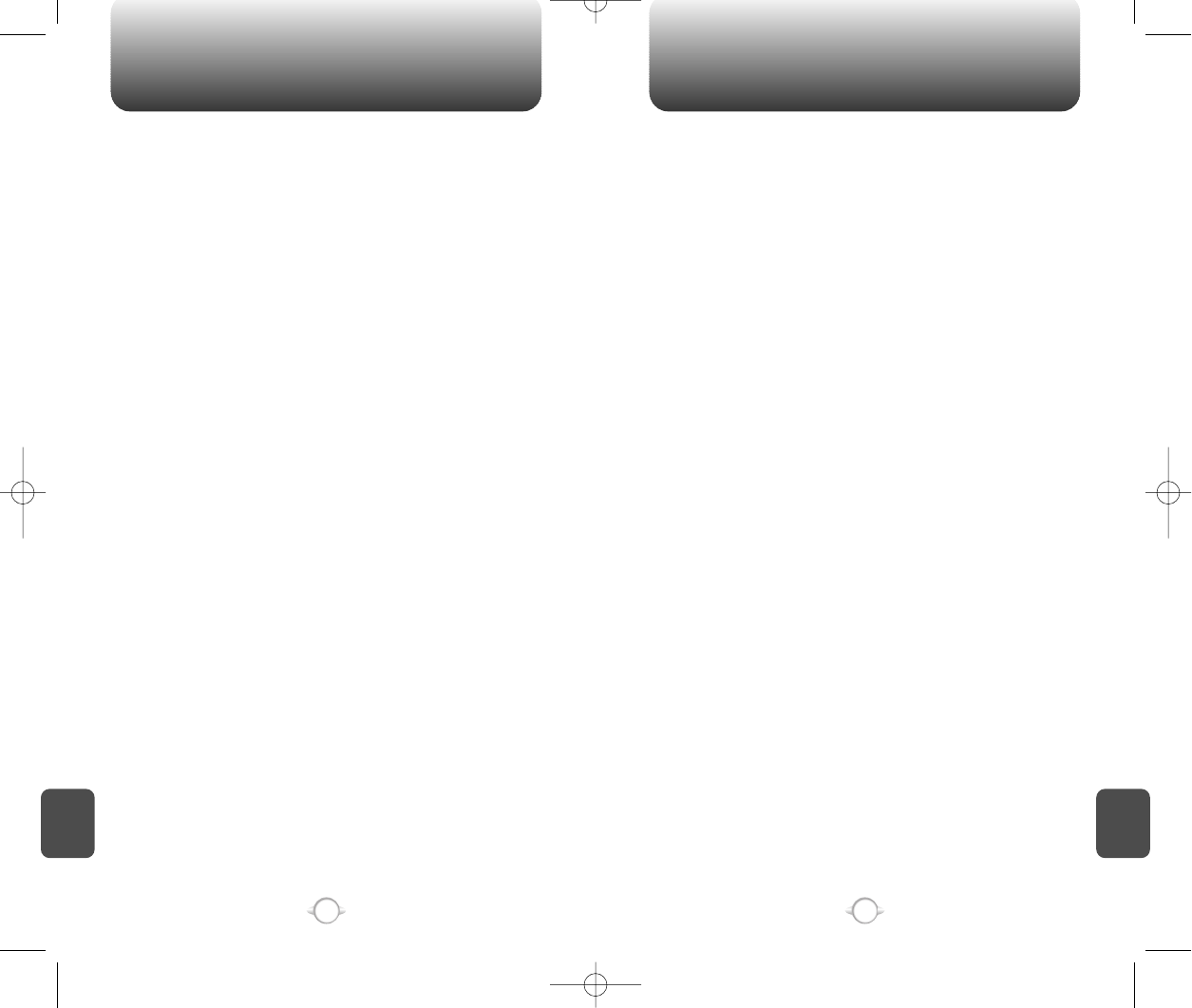
135
134
FDA CONSUMER UPDATE FDA CONSUMER UPDATE
C
H
8
C
H
8
Again, the scientific data do not demonstrate that wireless phones are harmful. But
if you are concerned about the RF exposure from these products, you can use
measures like those described above to reduce your RF exposure from wire-less
phone use.
10.What about children using wireless phones?
The scientific evidence does not show a danger to users of wireless phones,
including children and teenagers. If you want to take steps to lower exposure to
radiofrequency energy (RF), the measures described above would apply to children
and teenagers using wireless phones. Reducing the time of wire-less phone use
and increasing the distance between the user and the RF source will reduce RF
exposure. Some groups sponsored by other national governments have advised
that children be discouraged from using wireless phones at all. For example, the
government in the United King-dom distributed leaflets containing such a
recommendation in December 2000. They noted that no evidence exists that us-
ing a wireless phone causes brain tumors or other ill effects. Their
recommendation to limit wireless phone use by children was strictly precautionary;
it was not based on scientific evi-dence that any health hazard exists.
11.What about wireless phone interference with medical equipment?
Radiofrequency energy (RF) from wireless phones can inter-act with some
electronic devices. For this reason, FDA helped develop a detailed test method to
measure electromagnetic interference (EMI) of implanted cardiac pacemakers and
defibrillators from wireless telephones. This test method is now part of a standard
sponsored by the Association for the Ad-vancement of Medical instrumentation
(AAMI). The final draft, a joint effort by FDA, medical device manufacturers, and
many other groups, was completed in late 2000. This standard will allow
manufacturers to ensure that cardiac pacemakers and defibrillators are safe from
wireless phone EMI. FDA has tested hearing aids for interference from handheld
wireless phones and helped develop a voluntary standard sponsored by the
Institute of Electrical and Electronic Engi-neers (IEEE). This standard specifies test
methods and per-formance requirements for hearing aids and wireless phones so
that that no interference occurs when a person uses a “com-patible” phone and a
“compatible” hearing aid at the same time. This standard was approved by the
IEEE in 2000. FDA continues to monitor the use of wireless phones for pos-sible
interactions with other medical devices. Should harmful interference be found to
occur, FDA will conduct testing to assess the interference and work to resolve the
problem.
12.Where can I find additional information?
For additional information, please refer to the following re-sources:
• FDA web page on wireless phones (http://www.fda.gov/cdrh/ phones/index.html)
• Federal Communications Commission (FCC) RF Safety Pro-gram
(http://www.fcc.gov/oet/rfsafety)
• International Commission on Non-Ionizing Radiation Protec-tion
(http://www.icnirp.de)
• World Health Organization (WHO) International EMF Project
(http://www.who.int/emf)
• National Radiological Protection Board (UK) (http://www.nrpb.org.uk/)
The Project has also helped develop a series of public information documents on
EMF issues. FDA and the Cellular Telecommunications & Internet Asso-ciation
(CTIA) have a formal Cooperative Research and De-velopment Agreement
(CRADA) to do research on wireless phone safety. FDA provides the scientific
oversight, obtaining input from experts in government, industry, and academic or-
ganizations. CTIA-funded research is conducted through con-tracts to
independent investigators. The initial research will include both laboratory studies
and studies of wireless phone users. The CRADA will also include a broad
assessment of additional research needs in the context of the latest research
developments around the world.
7. How can I find out how much radiofrequency energy exposure I can get by
using my wireless phone?
All phones sold in the United States must comply with Federal Communications
Commission (FCC) guidelines that limit radiofrequency energy (RF) exposures. FCC
established these guidelines in consultation with FDA and the other federal health
and safety agencies. The FCC limit for RF exposure from wire-less telephones is
set at a Specific Absorption Rate (SAR) of 1.6 watts per kilogram (1.6 W/kg). The
FCC limit is consistent with the safety standards developed by the Institute of
Electri-cal and Electronic Engineering (IEEE) and the National Council on Radiation
Protection and Measurement. The exposure limit takes into consideration the
body’s ability to remove heat from the tissues that absorb energy from the wireless
phone and is set well below levels known to have effects. Manufacturers of
wireless phones must report the RF expo-sure level for each model of phone to the
FCC. The FCC website (http://www.fcc.gov/oet/rfsafety) gives directions for
locating the FCC identification number on your phone so you can find your
phone’s RF exposure level in the online listing.
8. What has FDA done to measure the radiofrequency en-ergy coming from
wireless phones ?
The Institute of Electrical and Electronic Engineers (IEEE) is developing a technical
standard for measuring the radiofrequency energy (RF) exposure from wireless
phones and other wireless handsets with the participation and leader-ship of FDA
scientists and engineers. The standard, “Recom-mended Practice for Determining
the Spatial-Peak Specific Absorption Rate (SAR) in the Human Body Due to
Wireless Communications Devices: Experimental Techniques,” sets forth the first
consistent test methodology for measuring the rate at which RF is deposited in the
heads of wireless phone users. The test method uses a tissue-simulating model of
the human head. Standardized SAR test methodology is expected to greatly
improve the consistency of measurements made at different laboratories on the
same phone. SAR is the mea-surement of the amount of energy absorbed in
tissue, either by the whole body or a small part of the body. It is measured in
watts/kg (or milliwatts/g) of matter. This measurement is used to determine
whether a wireless phone complies with safety guidelines.
9. What steps can I take to reduce my exposure to radiofrequency energy
from my wireless phone?
If there is a risk from these products—and at this point we do not know that there
is—it is probably very small. But if you are concerned about avoiding even
potential risks, you can take a few simple steps to minimize your exposure to
radiofrequency energy (RF). Since time is a key factor in how much exposure a
person receives, reducing the amount of time spent using a wireless phone will
reduce RF exposure.
• If you must conduct extended conversations by wireless phone every day, you
could place more distance between your body and the source of the RF, since
the exposure level drops off dramatically with distance. For example, you could
use a headset and carry the wireless phone away from your body or use a
wireless phone connected to a remote an-tenna.
NEW-TX-60B02-22 2003.2.24 9:53 AM 페이지134
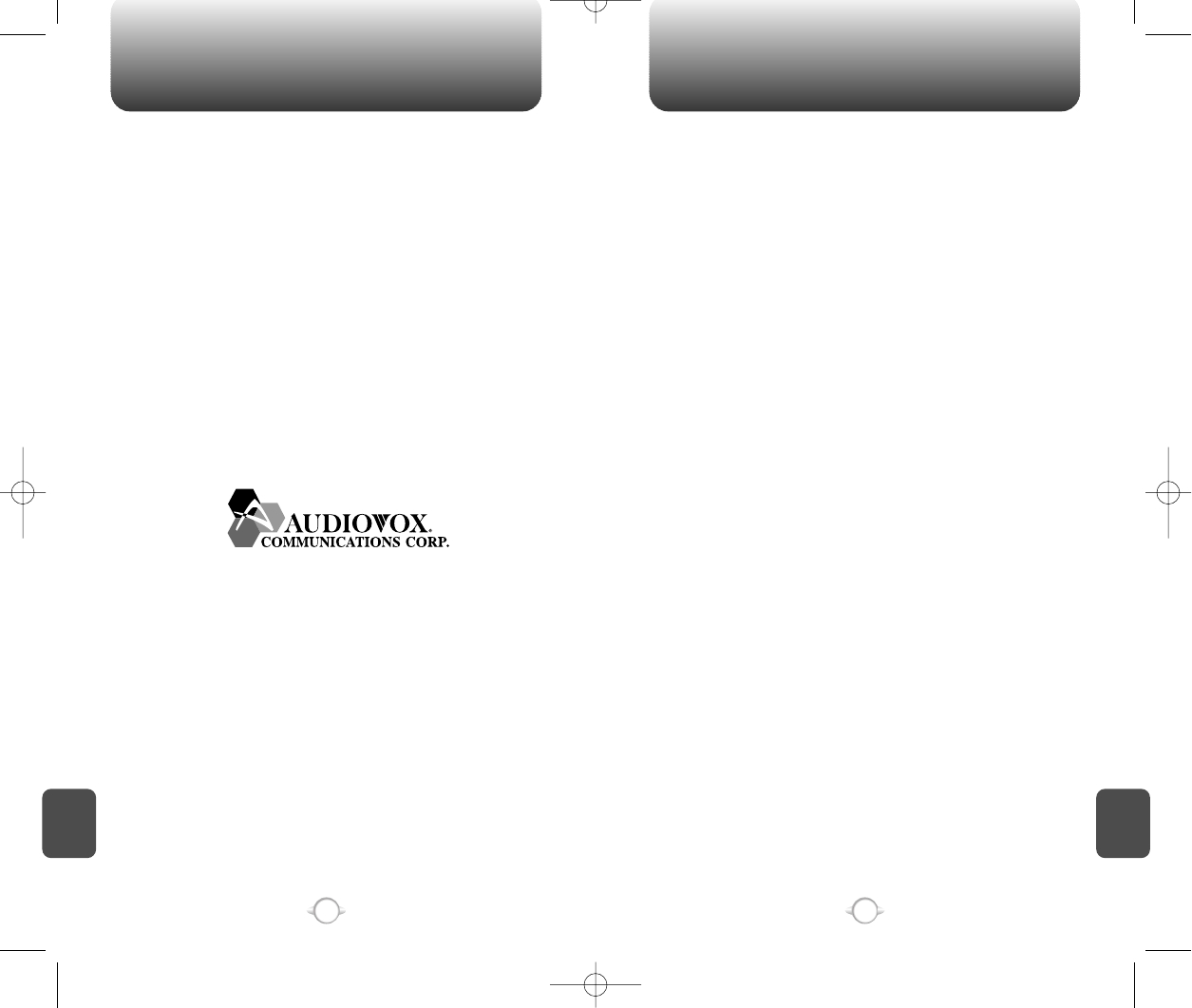
PROTECT YOUR WARRANTY 12 MONTH LIMITED WARRANTY
C
H
8
137
C
H
8
136
Read your Warranty carefully, with the special consideration to
paragraph seven of the Limited Warranty for your unit.
“Warranty does not apply to... or to any product or part
thereof which has suffered through alteration... mishandling
misuse, neglect or accident”.
Many companies are making look alike accessories and in some
cases, promoting that their product is equal to or better than the
Audiovox product. Be careful. Some of these products may not be
compatible to use with your Audiovox product and may damage the
unit or cause it to malfunction. If service is required on your unit and it
is determined that a non-Audiovox accessory has created the
problem with your unit, the Warranty will not apply. In addition, if the
unit has already suffered irreversible damage by reason of a non-
compatible accessory, the Warranty will be voided. To protect your
Warranty, use only compatible accessories which cannot damage or
interfere with the functioning of your Audiovox product.
AUDIOVOX COMMUNICATIONS CORP.
555 Wireless Blvd., Hauppauge, New York 11788, 800-229-1235
16808 Marquardt Avenue, Cerritos, California 90703, 562-802-5100
Audiovox Canada
5155 Spectrum Way, Unit #5, Mississauga, Ontario
Canada L4W 5A1, 800-465-9672
Audiovox Communications Corp. (the Company) warrants to the
original retail purchaser of this Audiovox handheld portable cellular
telephone, that should this product or any part thereof during
normal consumer usage and conditions, be proven defective in
material or workmanship that results in product failure within the
first twelve (12) month period from the date of purchase, such
defect(s) will be repaired or replaced (with new or rebuilt parts) at
the Company’s option, without charge for parts or labor directly
related to the defect(s).
The antenna, keypad, display, rechargeable battery and battery
charger, if included, are similarly warranted for twelve (12) months
from date of purchase.
This Warranty extends only to consumers who purchase the
product in the United States or Canada and it is not transferable or
assignable.
This Warranty does not apply to:
(a) Product subjected to abnormal use or conditions, accident,
mishandling, neglect, unauthorized alteration, misuse, improper
installation or repair or improper storage;
(b) Product whose mechanical serial number or electronic serial
number has been removed, altered or defaced.
(c) Damage from exposure to moisture, humidity, excessive
temperatures or extreme environmental conditions;
(d) Damage resulting from connection to, or use of any accessory
or other product not approved or authorized by the Company;
(e) Defects in appearance, cosmetic, decorative or structural items
such as framing and non-operative parts;
(f) Product damaged from external causes such as fire, flooding,
dirt, sand, weather conditions, battery leakage, blown fuse, theft
or improper usage of any electrical source.
The Company disclaims liability for removal or reinstallation of the
product, for geographic coverage, for inadequate signal reception
by the antenna or for communications range or operation of the
cellular system as a whole.
To obtain repairs or replacement within the terms of this Warranty,
the product should be delivered with proof of Warranty coverage
(e.g. dated bill of sale), the consumer’s return address, daytime
phone number and/or fax number and complete description of the
problem, transportation prepaid, to the Company at the address
shown below or to the place of purchase for repair or replacement
processing.
NEW-TX-60B02-22 2003.2.24 9:53 AM 페이지136
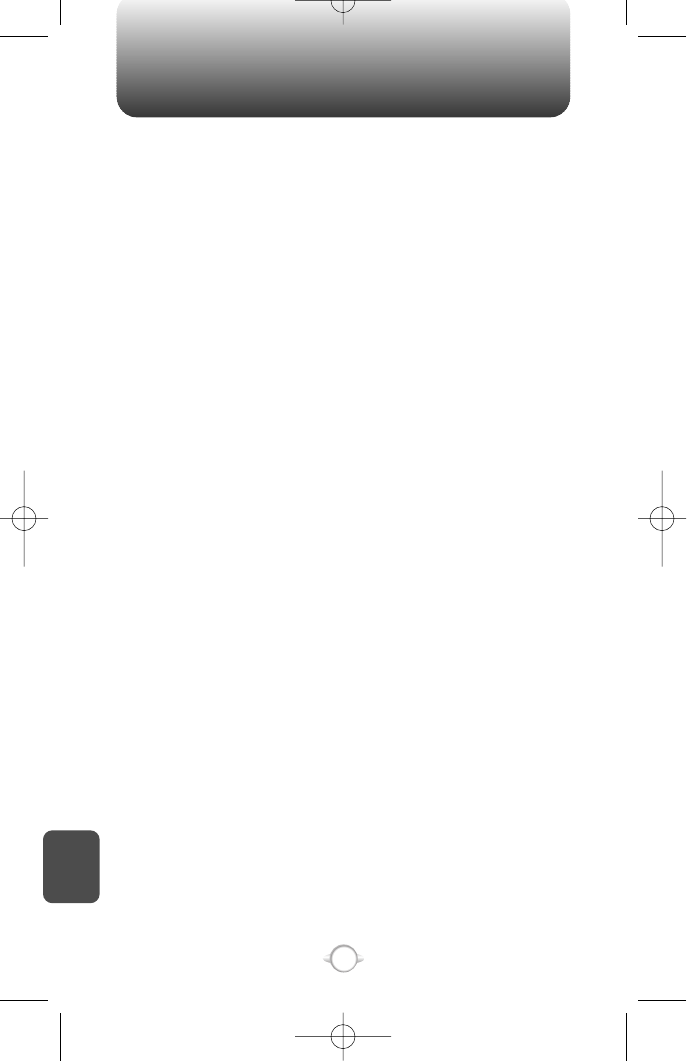
12 MONTH LIMITED WARRANTY
C
H
8
138
In addition, for reference to an authorized Warranty station in your
area, you may telephone in the United States (800) 229-1235, and in
Canada (800) 465-9672 (in Ontario call 905-712-9299).
THE EXTENT OF THE COMPANY’S LIABILITY UNDER THIS
WARRANTY IS LIMITED TO THE REPAIR OR REPLACEMENT
PROVIDED ABOVE AND, IN NO EVENT, SHALL THE COMPANY’S
LAIBILITY EXCEED THE PURCHASE PRICE PAID BY PURCHASER
FOR THE PRODUCT.
ANY IMPLIED WARRANTIES, INCLUDING ANY IMPLIED WARRANTY
OF MERCHANTABILITY OR FITNESS FOR A PARTICULAR
PURPOSE, SHALL BE LIMITED TO THE DURATION OF THIS
WRITTEN WARRANTY. ANY ACTION FOR BREACH OF ANY
WARRANTY MUST BE BROUGHT WITHIN A PERIOD OF 18
MONTHS FROM DATE OF ORIGINAL PURCHASE. IN NO CASE
SHALL THE COMPANY BE LIABLE FOR AN SPECIAL
CONSEQUENTIAL OR INCIDENTAL DAMAGES FOR BREACH OF
THIS OR ANY OTHER WARRANTY, EXPRESS OR IMPLIED,
WHATSOEVER. THE COMPANY SHALL NOT BE LIABLE FOR THE
DELAY IN RENDERING SERVICE UNDER THIS WARRANTY OR
LOSS OF USE DURING THE TIME THE PRODUCT IS BEING
REPAIRED OR REPLACED.
No person or representative is authorized to assume for the Company
any liability other than expressed herein in connection with the sale of
this product.
Some states or provinces do not allow limitations on how long an
implied warranty lasts or the exclusion or limitation of incidental or
consequential damage so the above limitation or exclusions may not
apply to you. This Warranty gives you specific legal rights, and you
may also have other rights which vary from state to state or province
to province.
IN USA : AUDIOVOX COMMUNICATIONS CORP.
555 Wireless Blvd.
Hauppauge, NY 11788
(800) 229-1235
IN CANADA : AUDIOVOX CANADA LTD.
5155 Spectrum Way, Unit #5
Mississauga, Ontario L4W 5A1
(800) 465-9672
NEW-TX-60B02-22 2003.2.24 9:53 AM 페이지138