Pantech X1 Single-Band CDMA PCS Phone with Bluetooth User Manual CDM8074 X1 080227 indd
Pantech Co., Ltd. Single-Band CDMA PCS Phone with Bluetooth CDM8074 X1 080227 indd
Pantech >
Contents
- 1. Users Manual
- 2. Manual
- 3. BT Manual
Manual

Contents 1
GETTING STARTED .................................... 03
Phone overview ............................................04
Manu overview .............................................06
Charging the battery ...................................07
Turn on/off the phone .................................08
Display icons .................................................08
Entering text .................................................08
Activating your Virgin Mobile account ......10
Finding your phone’s serial number ...........10
Programming your phone ...........................10
MY ACCOUNT ........................................... 11
My account ...................................................12
Checking your account balance ..................12
Top-Up your account ....................................12
For more information ..................................13
CALLS & CONTACTS .................................15
Making, receiving & ending a call ..............16
Caller identification .....................................17
Call waiting function ...................................17
Speaker phone .............................................17
Vibrate on/off mode ....................................17
Making an emergency call ..........................17
Options during a call ...................................17
Call setting ....................................................18
Checking all calls ..........................................19
Speed dialing ................................................20
Using contacts ..............................................20
Voice commands (AVR) ................................21
Using your headset ......................................23
MESSAGING .............................................. 25
Messaging .....................................................26
Received message .........................................26
Voicemail ....................................................... 26
Sent message ................................................27
Creating and send new message ................28
Message templates .......................................28
Create and send new multimedia
message .........................................................28
Create and send new email message .........29
Create and send new instant message .......29
Virgin alerts ..................................................29
Erase messages .............................................30
Message setting ............................................30
MULTIMEDIA ............................................31
Camera ..........................................................32
Pictures and image album ...........................33
Music and sound album ...............................34
Themes album ..............................................34
Other files .....................................................34
Playing game ................................................35
USEFUL FEATURES .................................... 37
Calendar ........................................................38
Alarm clock ...................................................38
Calculator, Tip calculator, Stopwatch &
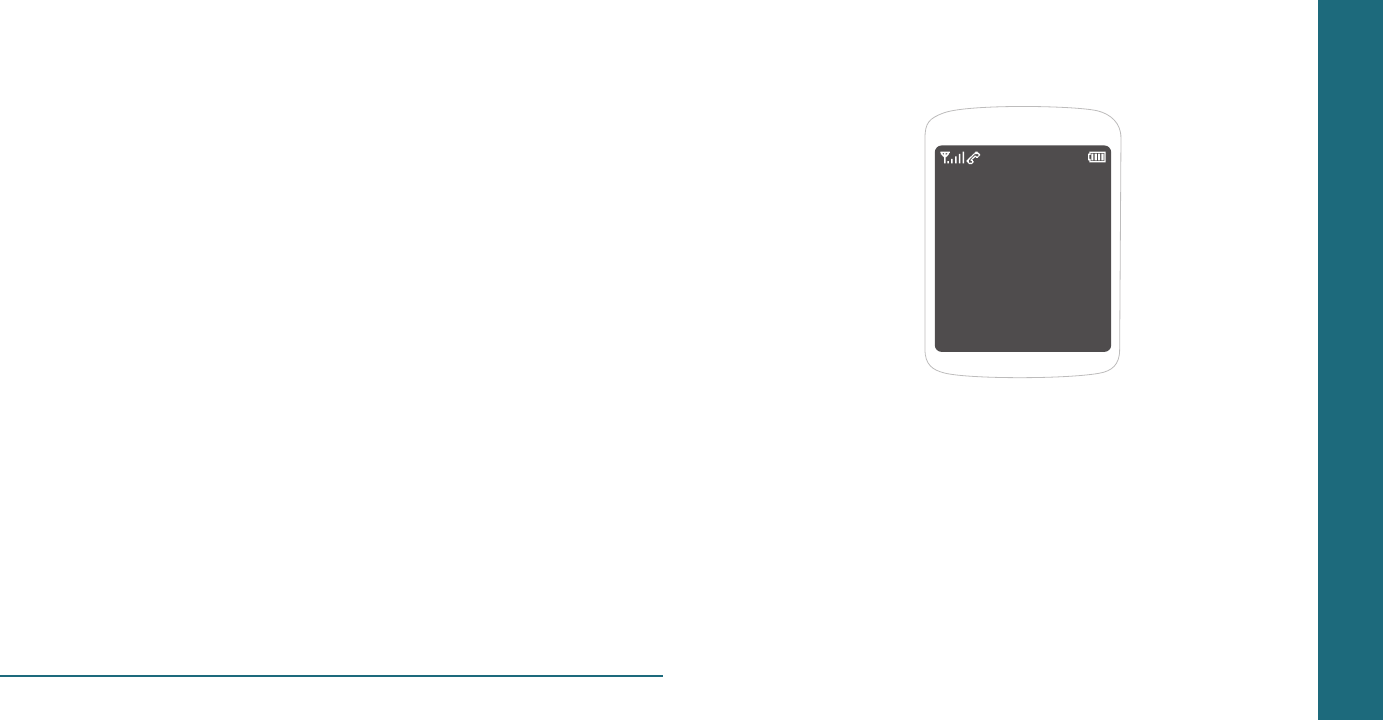
World clock ...................................................38
Voice memo ..................................................39
SETTINGS .................................................. 41
Ringtones, Alerts & Tones ............................42
Decorate the display ....................................43
Call options ...................................................44
Security ..........................................................44
Msg settings ..................................................44
Game settings ...............................................45
Bluetooth ......................................................45
To set other options .....................................45
Phone info ....................................................45
CONNECTIVITY .........................................47
Bluetooth ......................................................48
Using the internet ........................................50
VirginXL ........................................................51
My stuff .........................................................51
APPENDIX ................................................. 53
About the battery usage .............................54
Error message ...............................................55
Troubleshooting checklist ............................55
12 Month limited warranty .........................56
Safety information for wireless handheld
phone ............................................................58
Safety information for FCC RF exposure ....61
SAR information ...........................................62
FCC Hearing-Aid Compatibility (HAC)
regulations for wireless devices ..................63
FDA consumer update .................................64
Avoid potential hearing loss .......................69
CTIA user information requirements ..........70
Index ..............................................................71
2 Contents
CHAPTER 1
GETTING
STARTED
Phone overview
Menu overview
Charging the battery
Turn on/off the phone
Display icons
Entering text
Activating your Virgin Mobile account
Finding your phone’s serial number
Programming your phone
CHAPTER 1 GETTING STARTED
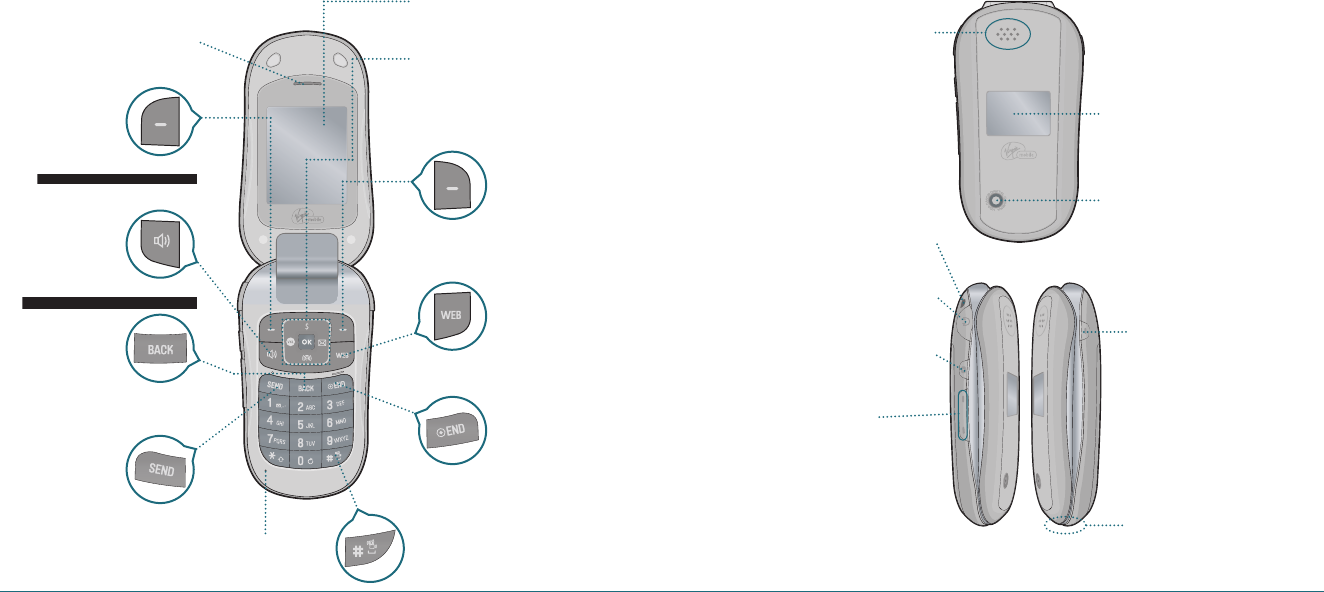
Getting Started 5
Left soft key
Perform the functions shown at the
Left bottom of the display.
Microphone
Allows the other caller to hear you
clearly when you are speaking to them.
Camera key
Press for quick access to
camera function.
Headset jeck
Plug in the Headset Interface
Connector.
Side volume key
•
Adjusts the earpiece volume.
When phone is closed:
•
Press and hold Up to turn the
backlight on.
•
Press and hold Down to turn the
melody off when receiving an
incoming call.
•
Press and hold to reject the
incoming call.
AVR key
Press to enable VoiceSignal
TM
H
PHONE OVERVIEW
Open view of your phone
4 Getting Started
Speaker key
Press to turn Speaker Phone On or Off.
SEND key
Press to make or receive a call.
Earpiece
The earpiece allows you to hear
the other caller.
END key/Power on and off key
Press to end a call or to return to idle mode.
Press and hold to turn phone On/Off.
WEB key
To access
Serf the Web
menu.
Right soft key
Perform the functions shown at the
Right bottom of the display.
Vibrate mode key
Press and hold to turn Vibrate
mode On/Off.
Navigation and shortcuts keys
Scroll through the menu options.
Left
: Access
Serf the Web
menu
Up
: Access
VirginXL
menu
Right
: Access
Send Text Msg
menu
Down
: Access
Recent Calls
menu
Internal display
To display the phone's main menu, features,
modes, etc.
Speaker
Music, Ringtones, and
Sounds are played
through the speaker.
External display
To display the phone's status and see
who's calling without opening the
phone.
Camera lens
To the built-in camera lens lets you
take pictures.
Closed view of your phone
Strap hole
Accessory eyelet (for optional straps
and lanyards).
Travel charger jeck
Plug in the Travel Charger
Interface Connector.
Back key
Press to clear a digit from the display or
to return to the previous page.
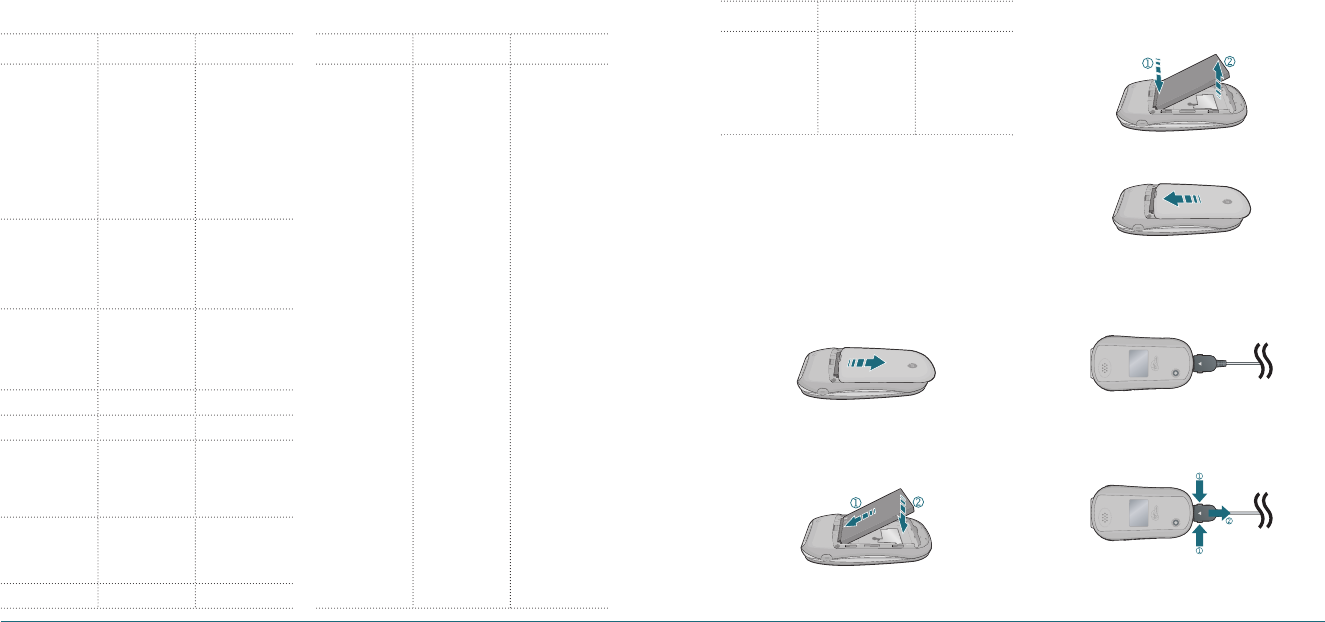
H
MANU OVERVIEW
6 Getting Started Getting Started 7
H
CHARGING THE BATTERY
About your battery
Your phone uses a Li-Ion battery. Make sure to use
an authorized battery and charger only. For more
details, please ask your nearest dealer.
To install/remove your battery
1
.
Remove the battery cover from the unit.
2
.
Slide the battery into the slot located at the
bottom of the unit and press until you hear
the “click”.
3
.
To remove the battery, push down on the top
of the battery and slide it out.
4
.
Slide the battery cover back into the unit.
To charge your battery
1
.
To charge open the protective cover on the
bottom and connect the charger adapter.
2
.
To remove the adapter connection press the
adapter’s side buttons(1) and pull.
MAIN MENU 2ND DEPTH 3RD DEPTH
9. Tools&Settings 1. Tools
2. Display
3. Sounds
4. Call options
5. Security
6. Msg settings
7. Game settings
1. Calendar
2. Alarm clock
3. Tip calculator
4. Calculator
5. World clock
6. Stopwatch
7. Voice command
8. Voice memo
1. Graphics
2. Menu style
3. Greeting banner
4. Contrast
5. Backlight
6. Themes
1. My ringtones
2. Msg tones
3. Service alerts
4. Volume
5. Power tone
6. Key tone
1. Call reminder
2. Call answer
3. Auto answer
1. Lock phone
2. Change lock code
3. Special numbers
4. Erase contacts
5. Erase downloads
6. Reset phone
1. Msg tones
2. Reminder
3. Text entry
4. Auto text
5. Save to sent
6. Signature
7. Groups
8. Auto erase
1. Volume
2. Backlight
3. Messaging
MAIN MENU 2ND DEPTH 3RD DEPTH
1. Messaging
2. Contacts
3. Recent Calls
4. My Account
5. VirginXL
6. My Stuff
7. Pictures
8. Surf the Web
1. Send text msg
2. Send pic msg
3. Send email msg
4. Send IM
5. Inbox
6. Virgin Alerts
7. Voicemail
8. Sent
9. Saved
10. Msg settings
11. Erase msgs
1. Find name
2. Add new
3. Groups
4. Speed dial
5. My phone
number
1. Missed calls
2. Received calls
3. Outgoing calls
4. All calls
5. Call timers
1. My ringtones
2. My graphics
3. My games
4. My themes
5. My other stuff
1. Take a picture
2. My pictures
3. Send pic msg
4. Help
MAIN MENU 2ND DEPTH 3RD DEPTH
9. Tools &
Settings
8. Bluetooth
9. Others
10. Phone info
1. Language
2. Airplane mode
3. TTY mode
4. Location
1. My phone number
2. Version info
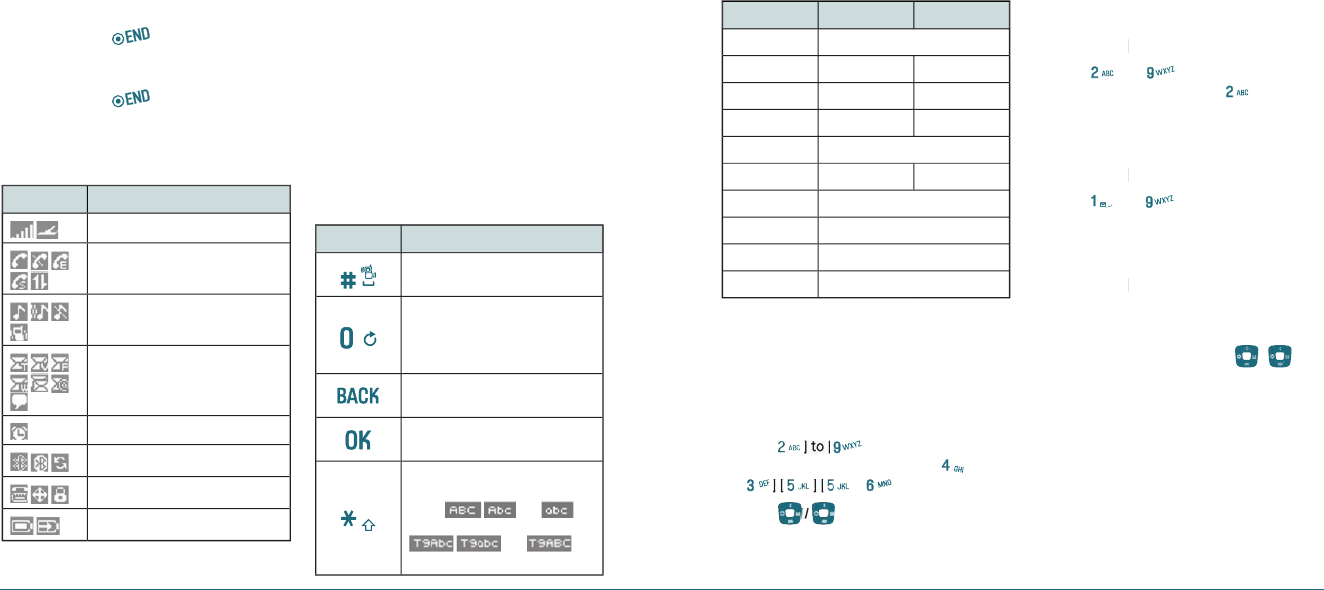
H
TURN ON/OFF THE PHONE
To turn on
1
.
Press and hold [
].
To turn off
1
.
Press and hold [
].
H
DISPLAY ICONS
Display indicators
Icon Name
Signal strength or Airplane
Calling/No Service/Emergency/
Speaker/Data*
Ring type (Ringtone/Vibrate_Ring/
Silent/Vibrate)
Text, Voice, Picture, WAP, Multi,
Email, IM (Instant Message)
Alarm/Schedule
Bluetooth (On/Connected/Pairing)
TTY/GPS (Location)/Lock Mode
Battery (Strength/Charging)
* Network dependent
H
ENTERING TEXT
The input mode (Alpha editor) will automatically
be activated when necessary to enter letters and
numbers. As shown below, there are 4 available
modes ; Standard input mode (Abc), Input mode
(T9Abc), Numeric mode (123) and Symbols. The
input mode indicator appears on the upper right
of the display when letters and numbers are
entered. To select the desired input mode among
the 5 modes below, press
Options
and then select
input mode.
Useful keys
Key Function
Press to accept a word and add
a space.
In T9Abc Mode, press to view
the next matching word if the
highlighted word is not the word
you intended.
Press to delete a character to the
left of the cursor.
Confirm the letters and numbers
you entered.
Press to select a letter case of the
standard text input or text input
mode. and
indicate the standard text input.
and
indicate the predictive text input.
8 Getting Started Getting Started 9
To enter text using the keypad
Key English Spanish
1 Key . @ ? ! - , & : ’ / 1
2 Key a b c 2 a á b c 2
3 Key d e f 3 d e é f 3
4 Key g h i 4 g h i í 4
5 Key j k l 5
6 Key m n o 6 m n ñ o ó 6
7 Key p q r s 7
8 Key t u v 8
9 Key w x y z 9
0 Key 0
Predictive mode (T9Abc)
T9 mode automatically compares your keystrokes with an
internal dictionary to determine the correct word. The
most commonly used word will appear first. To use T9Abc
mode, press Options
>
T9Abc.
1
.
Press
Options
> change the mode
Options > change the mode Options
T9Abc
.
2
.
Press [
] to input text.
For example, to write ‘hello’ press [
]
[
] [
].
3
.
Press [
] key to search for the word.
Multi-tap input mode
Press the key labeled with the target letter once for the
first letter; press it twice for the second letter, and so on.
1
.
Press
Options
> change the mode
Options > change the mode Options
Abc
.
2
.
Press [
] to [
] to input text repeatedly.
To write the letter “C”, press [
] 3 times.
Numeric mode
You can input numbers in this mode.
1
.
Press
Options
> change the mode
Options > change the mode Options
123
.
2
.
Press [
] to [
] to input numbers.
Symbol mode
Allows you to enter symbols.
1
.
Press
Options
> change the mode
Options > change the mode Options
Symbols
.
2
.
Press the number for the symbol, and the
symbol appears in the text input screen.
3
.
To display more symbols, press [
/
].
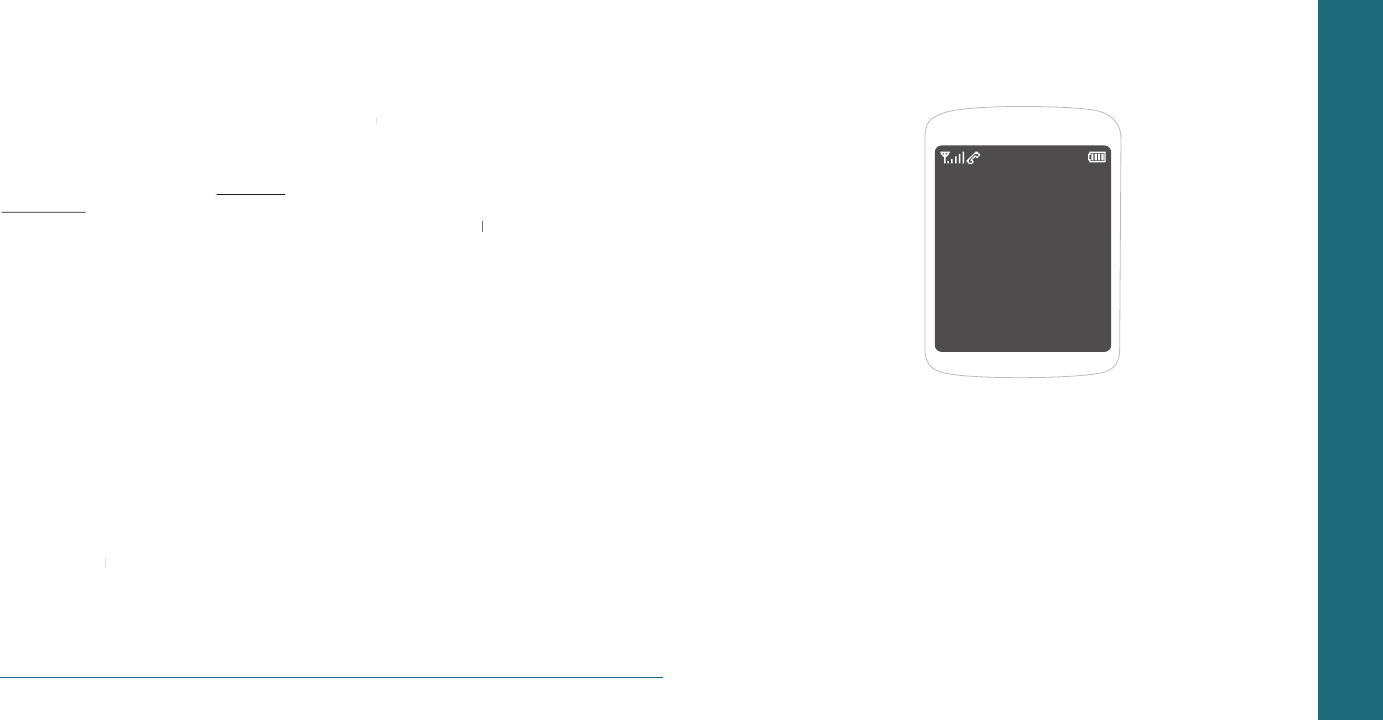
H �
ACTIVATING YOUR VIRGIN MOBILE
ACCOUNT
Before you can start talking, messaging, or
downloading, you need to activate service with
Virgin Mobile. You need your phone’s serial
number to activate your Virgin Mobile account.
To activate your account online go to
www.virgin‐
www.virgin‐
mobileusa.com
and click on Activate. Or call Virgin
Mobile at
1‐888‐322‐1122
.
H �
FINDING YOUR PHONE’S SERIAL
NUMBER
To activate your Virgin Mobile account, you need your
phone’s serial number.
1
.
In standby mode, select
Menu
>
Tools&Settings
>
Phone info
>
My phone number
.
2
.
The serial number is under the letters MEID. It
has 18 digits.
H �
PROGRAMMING YOUR PHONE
Once your account is active, you’ll receive your Virgin
Mobile phone number. When you are ready, follow these
steps to program it into your phone:
1
.
Turn on your phone and wait for it to power
up.
2
.
Dial
##VIRGIN#
(that’s #-#-8-4-7-4-4-6-#)
##VIRGIN# (that’s #-#-8-4-7-4-4-6-#)##VIRGIN#
3
.
You are now in the Programming menu. Scroll
down to
Activate Phone
>
Select
.
4
.
Your screen will say, “Do you want to activate
your phone ?” >
Yes
.
5
.
Your phone will connect to the network, and
then the screen will say “Hi. Press Start to
continue the activation process”. Scroll down
to
Start
>
Start > Start
OK
.
6
.
Your phone will say “We’re getting your phone
number for you,” then your phone will display
your new Virgin Mobile phone number. Write
it down.
7
.
Scroll down to
Finish
>
OK
to complete the
OK to complete the OK
activation process. Your phone will turn off and
back on by itself.
That's it:
It might take a couple of hours to get you set up on our
network, but we’ll send a text message to your phone to
let you know you can start talking. Also, it may take up
to 4 hours for VirginXL, voicemail, and Top-Up features to
come online. But it will be worth the wait. Enjoy!
10 Getting Started
CHAPTER 2
MY ACCOUNT
My account
Checking your account balance
Top-Up your account
For more information
CHAPTER 2 MY ACCOUNT
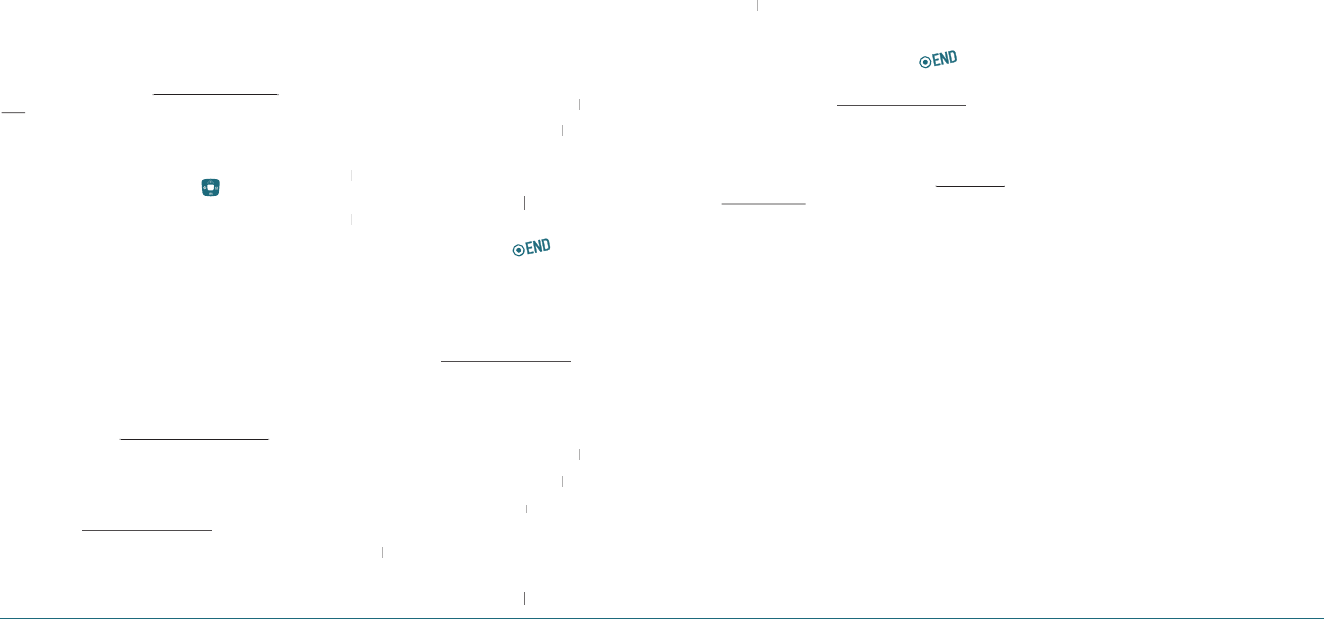
H
MY ACCOUNT
You can manage your Virgin Mobile account
directly from your phone. The basic tasks are
summarized in this chapter. For more information
about your account, go to
www.virginmobileusa.
www.virginmobileusa.
com
.
H
CHECKING YOUR ACCOUNT BALANCE
You can check your Virgin Mobile account status
two ways: In standby mode, press [
] key or in
standby mode, select
Menu
>
My Account
. Your
account information appears with Top-Up
information relative to your selected plan. When
your account is low or empty, you receive a
notification to Top-Up.
H
TOP-UP YOUR ACCOUNT
Top-Up is how you add money to your Virgin
Mobile account. You can Top-Up your Virgin
Mobile account right from your phone. First, buy
a Top-Up card at the thousands of retailers that
carry them or register your debit card, credit card,
or PayPal account at
www.virginmobileusa.com
www.virginmobileusa.com
.
When your balance is low, you can Top-Up your
account from your phone.
Note:
Additional charges may apply for multiple balance checks
in one day. Visit www.virginmobileusa.com for more
details.
Top-Up with a Top-Up Card
1
.
In standby mode, press
Menu
>
My Account
.
2
.
Scroll down to the
Top‐Up
link and press
OK
key.
3
.
Enter your Account Pin (vKey) and press
OK
key.
OK key.OK
4
.
Scroll down to select
Login
and press
OK
key.
OK key.OK
5
.
Enter your Top-Up card’s PIN number and press
OK
key.
OK key.OK
6
.
Scroll down to select
Top‐Up Now
and press
Top‐Up Now and press Top‐Up Now
OK
key.
OK key.OK
7
.
You are now topped up. Press [
]
to exit.
Top-Up with a Debit Card, Credit Card, or
PayPal Account
Before you can Top-Up from your phone with a debit card,
credit card, or PayPal account, you need to register the
card or PayPal account at www.virginmobileusa.com.
1
.
In standby mode, press
Menu
>
My Account
.
2
.
Scroll down to the
Top‐Up
link and press
OK
key.
3
.
Enter your Account Pin (vKey) and press
OK
key.
OK key.OK
4
.
Scroll down to select
Login
and press
OK
key.
OK key.OK
5
.
Scroll down and select
Credit Card
or
Credit Card or Credit Card
PayPal
.
6
.
Enter the amount you want to Top-Up and
press
OK
key. You can
OK key. You can OK
Top‐Up
in amounts of
$20, $30, $50, or $90.
7
.
Scroll down to select
Top‐Up Now
and press
Top‐Up Now and press Top‐Up Now
12 My Account My Account 13
OK
key.
OK key.OK
8
.
At the confirmation screen, select
Yes
.
9
.
You are now topped up. Press [
]
to exit.
Note:
You can also Top-Up at www.virginmobileusa.com.
H
FOR MORE INFORMATION
For more information about your Virgin Mobile
account or Virgin Mobile service, visit
www.virgin‐
www.virgin‐
mobileusa.com
.
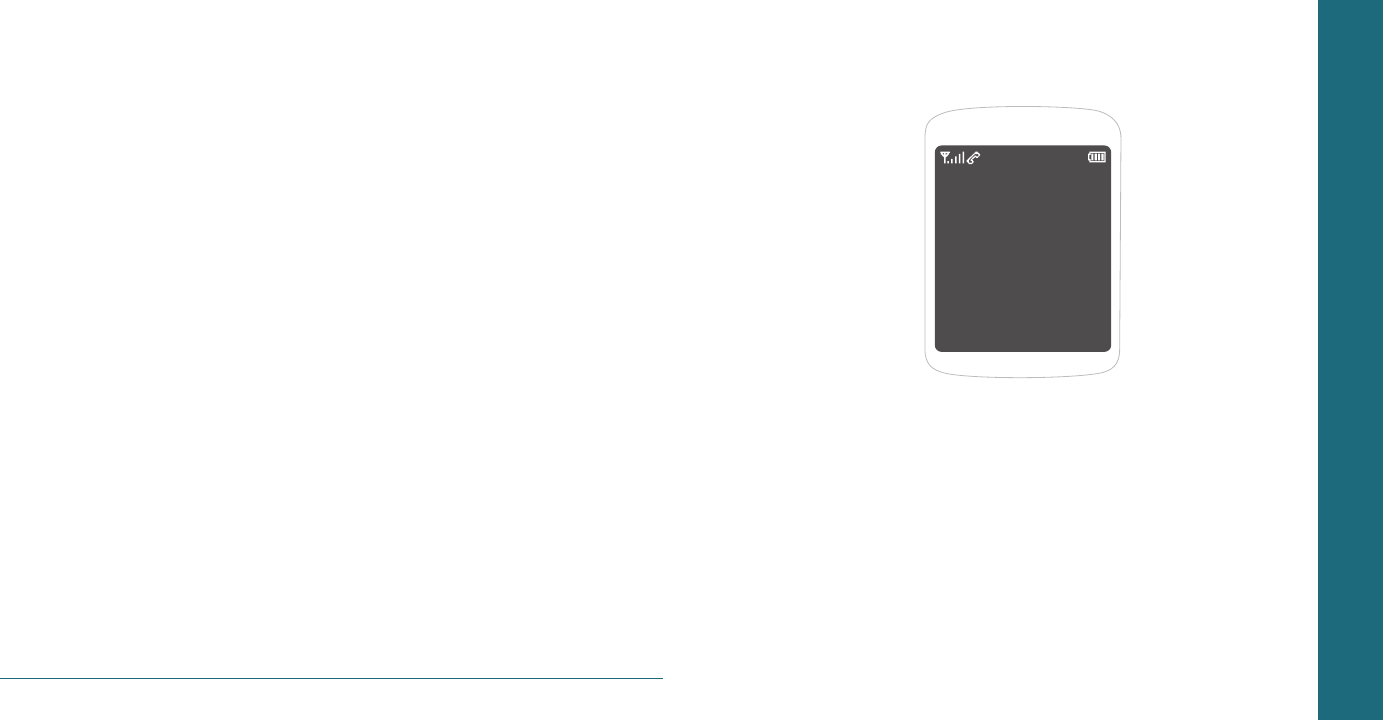
14 My Account
CHAPTER 3
CALLS &
CONTACTS
Making, receiving & ending a call
Caller identification
Call waiting function
Speaker phone
Vibrate on/off mode
Making an emergency call
Options during call
Call setting
Checking all calls
Speed dialing
Using contacts
Voice commands (AVR)
Using your headset
CHAPTER 3 CALLS & CONTACTS
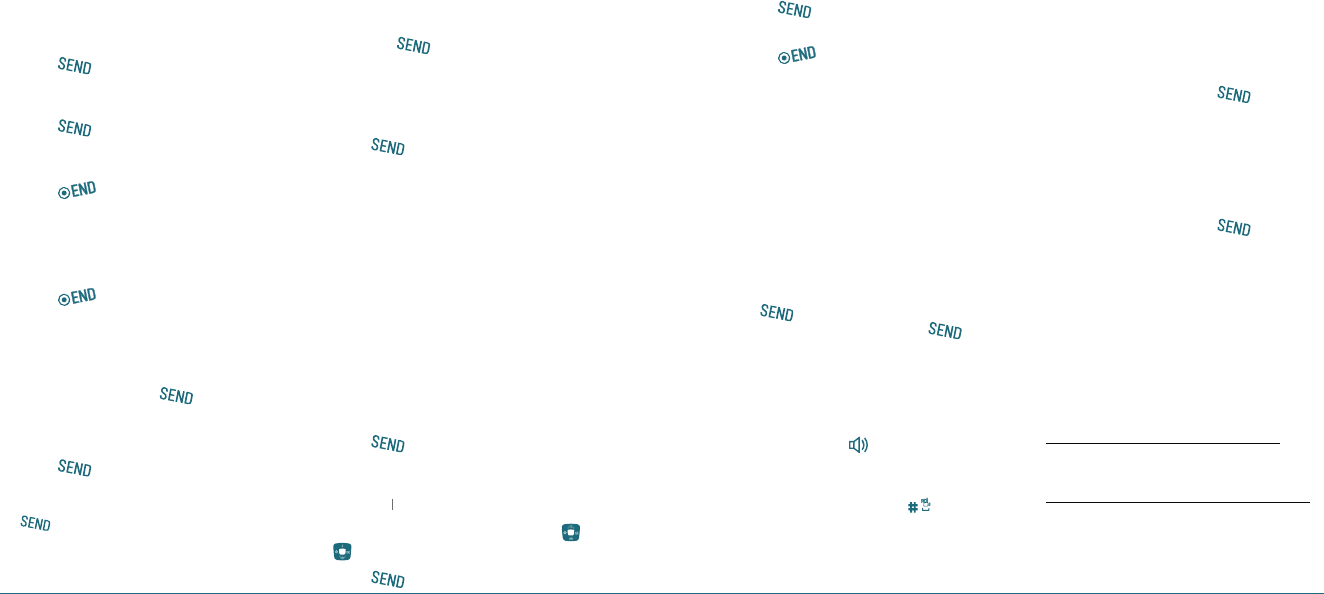
Calls & Contacts 17
H
MAKING, RECEIVING & ENDING A CALL
To make a call
1
.
Enter the area code and phone number.
2
.
Press [
] key.
To answer a call
1
.
Press [
].
To end a call
1
.
Press [
].
Once the call is completed, a call summary is
displayed.
To reject a call
1
.
Press [
] or
Ignore
.
To make a call using call list
Your phone logs up to 270 outgoing, received and missed
call numbers.
1
.
In standby mode, press [
] to display the
Recent Calls
list.
Recent Calls list.Recent Calls
2
.
Select a number.
3
.
Press [
] to dial the selected number.
Note:
•
To redial the last number in the Recent Calls list, press
[
].
•
After 270 received, outgoing or missed calls, the oldest
call will automatically be erased from the history.
To make a call using contacts
1
.
In standby mode, press
Contacts
to access the
contacts list. Select the desired phone number
and press [
].
To make a call during a call
1
.
Enter the phone number or look it up in
Contacts
.
2
.
Press [
] to dial the second call. The first
call is automatically put on hold.
To adjusting the call volume
1
.
In standby mode, press
Side volume
key up or
down to adjust the earpiece volume.
To insert a Time/Hard Pause feature
Insert a pause after a phone number and then enter
another group of numbers. The second set of numbers is
dialed automatically after the pause.
1
.
Enter a phone number and then press
Options
.
Select either
Hard Pause (“P”)
or a
Time Pause
(“T”)
.
To switch between two calls
1
.
Press [
].
To reply to a missed call**
1
.
Press
View
to display the list of missed calls.
View to display the list of missed calls.View
2
.
Select a number to call by pressing the [
/
] key.
3
.
Press [
].
16 Calls & Contacts
To answer a second call**
1
.
Press [
]. The first call is automatically put
on hold.
2
.
Press [
] to end the second call.
The call on hold is automatically reconnected.
H
CALLER IDENTIFICATION
Identifies caller by displaying their phone number.
If the caller’s name and number are already stored in your
contact list, name will appear. The caller ID is stored in the
Recent Calls Menu.
H
CALL WAITING FUNCTION
Notifies you of an incoming call when you are already on
a call by sounding a beep tone and displaying the caller’s
phone number.
To answer another call while on the phone,
press [
]. This places the first call on hold. To
switch back to the first caller, press [
] again.
H
SPEAKER PHONE
The Speaker Phone feature lets you hear audio through
the speaker and talk without holding the phone.
To activate the Speaker Phone in idle mode or
while on a call, press [
].
H
VIBRATE ON/OFF MODE
In standby mode, press and hold
to turn
vibrate mode On/Off.
H
MAKING AN EMERGENCY CALL
The 911 feature automatically places the phone in
Emergency Call Mode when you dial the preprogrammed
emergency number, 911.
To making an call 911 in lock mode
1
.
Enter “911” and then press [
].
2
.
The phone maintains the Emergency Mode for
5 minutes.
To making an call 911 using any available
system
1
.
Enter “911” and then press [
].
2
.
The phone will stay in Emergency Mode for
5 minutes. While the phone is in Emergency
Mode for 5 minutes, the phone can receive an
incoming call from any available system or you
can make outgoing calls even in the Emergency
Callback Mode.
H
OPTIONS DURING A CALL
Microphone off and on
To switch your phone’s microphone off
1
.
Press
Mute
.
To switch your phone’s microphone back on
1
.
Press
Unmute
.

18 Calls & Contacts Calls & Contacts 19
To talk on speaker
1
.
Press
Speaker
.
To put a call on hold and return**
To put a call on hold
1
.
Press [
].
To return to a held call
1
.
Press [
] again.
To save a number in contacts list during a
call
1
.
Press
Options
>
Options > Options
Save
.
To search a number in contact list during a
call
1
.
Press
Options
>
Options > Options
Contacts
>
Contacts > Contacts
Contact List
.
2
.
Select a number > [
].
To search for a name or group in contact list
Enter the first letters of the name for Name
Search. The entries are displayed starting with
the first entry matching your input.
To find a name manually in contact list
1
.
Press the [
] key.
To view the details of highlighted entry in
contact list
1
.
Press
OK
.
For contacts, see page 20.
To search a number in recent calls during
a call
1
.
Press
Options
>
Options > Options
Recent Calls
.
To read a message during a call
1
.
Press
Options
>
Options > Options
Messaging
>
Inbox
> select a
Inbox > select a Inbox
message.
To write a text message during a call
1
.
Press
Options
>
Options > Options
Messaging
>
Send Text Msg
.
For creating message, see page 28.
Note:
During the call, you can only send text messages.
Multimedia messages cannot be sent, but can be saved.
H
CALL SETTING
To set call reminder
1
.
In standby mode, press
Menu
>
Tools&Settings
>
Call options
>
Call reminder
.
2
.
Select
Every 2 Minutes
,
Every 10 Minutes
or
Off
>
Select
.
To set auto answer
1
.
In standby mode, press
Menu
>
Tools&Settings
>
Call options
>
Auto answer
.
2
.
Select
5 Seconds
,
10 Seconds
,
20 Seconds
or
Off
>
Select
.
To answer with any key press
1
.
In standby mode, press
Menu
>
Tools&Settings
>
Call options
>
Call answer
.
2
.
Select
Flip open + any Key
>
Flip open + any Key > Flip open + any Key
Select
.
Note:
You can answer with any key except [ ] and Reject.
H
CHECKING ALL CALLS
You can view information about all Recent Calls. For more
options for all, missed, received and outgoing calls press
Options
.
To view all calls
1
.
In standby mode, press
Menu
>
Recent Calls
>
All calls
.
2
.
Select the call list and press
OK
to view the
OK to view the OK
details.
To view missed calls
1
.
In standby mode, press
Menu
>
Recent Calls
>
Missed calls
.
2
.
Select the missed call and press
OK
to view the
OK to view the OK
details.
To view received calls
1
.
In standby mode, press
Menu
>
Recent Calls
>
Received calls
.
2
.
Select the received call and press
OK
to view
OK to view OK
the details.
To view outgoing calls
1
.
In standby mode, press
Menu
>
Recent Calls
>
Outgoing calls
.
2
.
Select the outgoing call and press
OK
to view
OK to view OK
the details.
To send a message with recent call list
1
.
Press
Options
.
2
.
Select
Send text msg
or
Send pic msg
.
3
.
Write the message
>
Send
.
To delete call logs
1
.
Press
Options
>
Erase
>
Yes
.
Note:
If no logs exist, the message “No Call exist” appears.
To view total call time
1
.
In standby mode, press
Menu
>
Recent Calls
>
Call timers
.
2
.
Select
Last call
or
Last call or Last call
Recent calls
>
Recent calls > Recent calls
Select
.
3
.
Displays usage time of last call or recent calls
>
Done
.
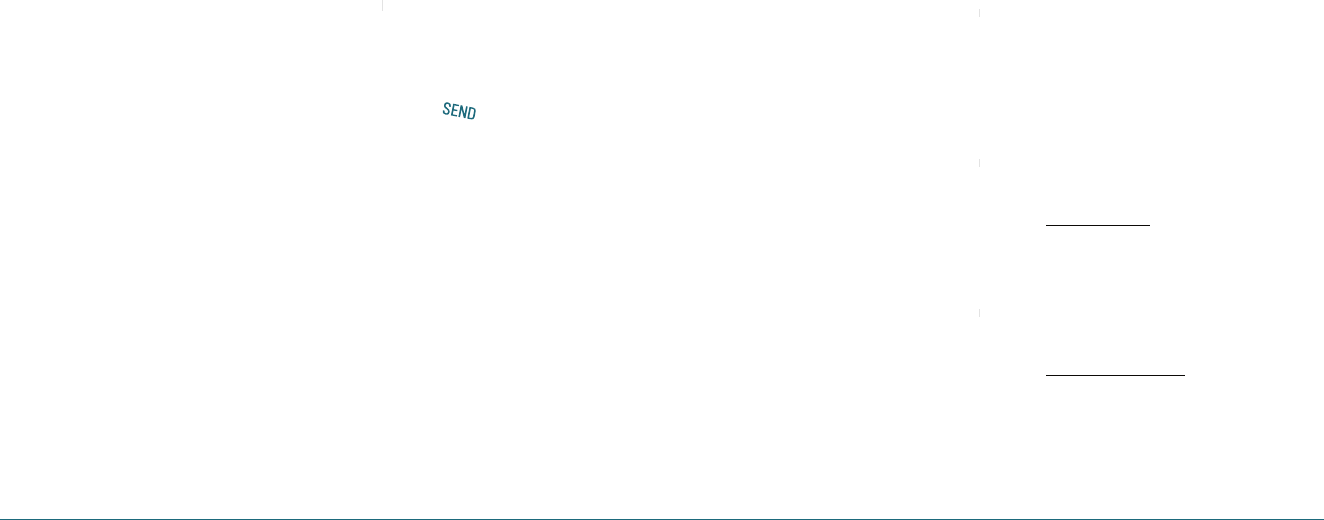
20 Calls & Contacts Calls & Contacts 21
H
SPEED DIALING
You can dial quickly using speed dialing. Nineteen
numbers from 2 to 10 can be saved.
To set speed dial
1
.
In standby mode, press
Menu
>
Contacts
>
Speed dial
.
2
.
Select an empty entry
>
Assign
.
3
.
Select a person > Select phone number >
Done
.
To update speed dial
1
.
Select a number and press
Reassign
>
Yes
.
2
.
Select a person > Select phone number >
Done
.
To remove from speed dial
1
.
Select a number and press
Erase
>
Yes
.
H
USING CONTACTS
You can save names, phone numbers, and up to 500
contacts in the phone.
To add a contact
1
.
In standby mode, press
Menu
>
Contacts
>
Add
new
.
2
.
To edit a new contact >
Save
.
To view contact list
1
.
In standby mode, press
Menu
>
Contacts
>
Find
name
.
To search for a phone number
1
.
In standby mode, press
Menu
>
Contacts
>
Find
name
.
2
.
Input a name.
3
.
Press
OK
to view the details.
OK to view the details.OK
To call from contact list
1
.
In standby mode, press
Menu
>
Contacts
>
Find
name
.
2
.
Select a contact > [
].
To forward contact details
1
.
In standby mode, press
Menu
>
Contacts
>
Find
name
.
2
.
Select a contact >
Send msg
.
3
.
You can send the information via
Send text msg
or
Send pic msg
.
4
.
Write the message >
Send
.
To delete a contact
1
.
In standby mode, press
Menu
>
Contacts
>
Find
name
.
2
.
Select a contact >
Options
>
Options > Options
Erase
.
To make groups
1
.
In standby mode, press
Menu
>
Contacts
>
Groups
.
2
.
Select an empty entry >
Edit
.
3
.
To edit a group options >
Save
.
To send a group message
1
.
In standby mode, press
Menu
>
Contacts
>
Groups
.
2
.
Select an existing group and press
Options
>
Options > Options
Send text msg
or
Send pic msg
>
OK
.
3
.
Write the message >
Send
.
To add member in group
1
.
In standby mode, press
Menu
>
Contacts
>
Groups
.
2
.
Select an existing group and press
Options
>
Options > Options
Add member
.
3
.
Select wish to add member
>
Select
.
To erase a group
1
.
In standby mode, press
Menu
>
Contacts
>
Groups
.
2
.
Select an existing group and press
Options
>
Options > Options
Erase
>
Yes
.
To view your phone number
1
.
In standby mode, press
Menu
>
Contacts
>
My
phone number
.
H
VOICE COMMANDS (AVR)
Your phone is equipped with an AVR (Advanced Voice
Recognition) feature. This feature allows you to make calls
or use the phone’s functions by simply using your voice.
All you have to do is talk into the phone, and the phone
will recognize your voice and complete tasks by itself.
To using AVR (Advanced Voice Recognition)
1
.
In standby mode, press
Menu
>
Tools&Settings
>
Tools
>
Voice command
. Or, in standby mode,
press the
Side AVR
Key.
2
.
The phone displays the Command menu and
prompts you to say the name of the command
you want to use. To complete your task, simply
follow the voice prompts. You can say the
name of the command after you hear a beep.
Call <Name or #>
1
.
Say
Call <Name>
. Your phone will ask you to
confirm the name you said. Say Yes if it was
repeated correctly. That phone number will
be dialed. If there is more than one number
saved for that contact, you will be asked to
confirm which number to dial.
Send text <Name or #>
1
.
Say
Send Text <Name>
.
(Examples: - Send Text Tom Smith)
Follow instructions for sending a new message
on page 26.
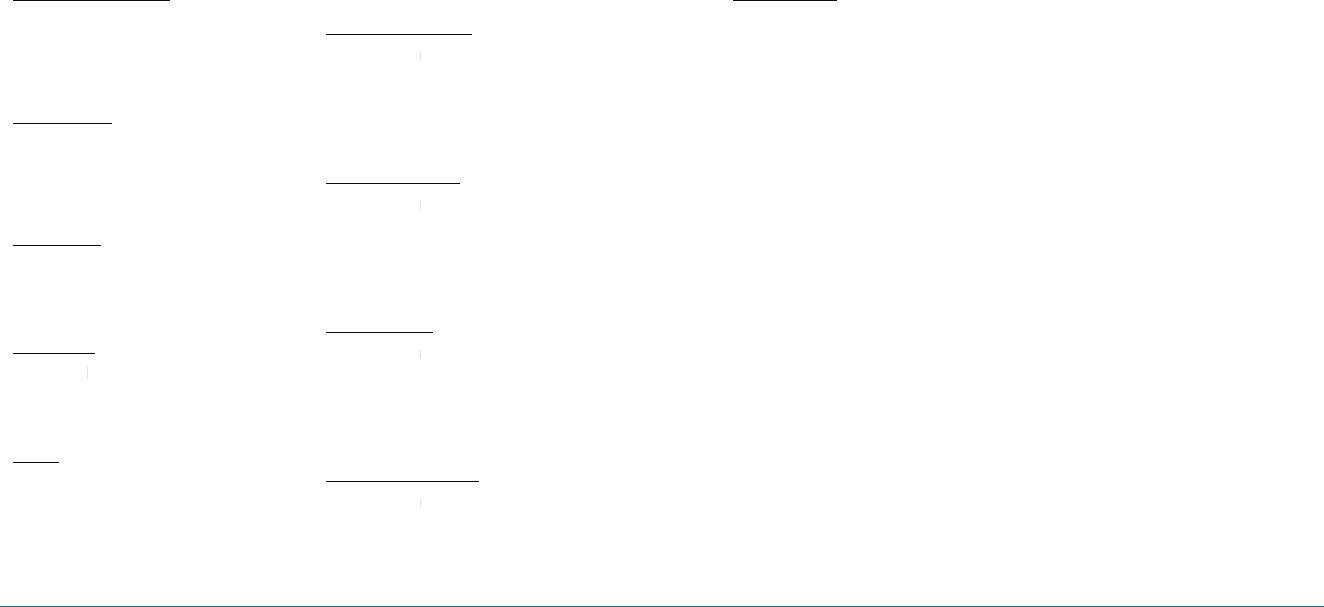
22 Calls & Contacts
Send picture <Name or #>
1
.
Say
Send Picture <Name>
.
(Examples: - Send Picture Tom Smith)
Follow instructions for sending a new message
on page 26.
Lookup <Name>
1
.
Say
Lookup <Name>
.
(Examples: - Lookup Tom Jones)
2
.
The View Contact page will be displayed for
that contact name.
Go to <Menu>
1
.
Say
Go To
followed immediately by one of
the items: (Recent Calls, Contacts, Messaging,
Virgin XL, Surf the Web, My Stuff, Pictures,
Tools&Settings)
Check <Item>
1
.
Say
Check
followed immediately by one
Check followed immediately by one Check
of the items: (Status, Voicemail, Messages,
Missed Calls, Time, Signal Strength, Network,
Battery, My Phone Number, Volume)
Tutorial
1
.
Press
Tutorial
. Tutorial will provide you with
additional information on using Advanced
Voice Recognition (AVR).
To set AVR settings
To set AVR confirmation
1
.
Press
Settings
>
Settings > Settings
Confirmation
.
2
.
You can control whether the system asks you
to confirm a name or number.
3
.
Select
Automatic
,
Always Confirm
or
Never
Confirm
>
OK
.
To set AVR adaptation
1
.
Press
Settings
>
Settings > Settings
Adaptation
>
Adapt Voice
.
2
.
Adaptation will take a couple of minutes to
complete. Always use adapt voice feature in
a quiet room.
3
.
Press
Start
.
To set AVR modes
1
.
Press
Settings
>
Settings > Settings
Modes
.
2
.
Use modes to set the level of audio assis-
tance.
3
.
Select
Expert Mode
,
Prompt Mode
or
Readout
Mode
>
OK
.
To set AVR speakerphone
1
.
Press
Settings
>
Settings > Settings
Speakerphone
.
2
.
You can control the speakerphone behavior
when voice recognition is started.
3
.
Select
Automatic
,
Always On
or
Always Off
>
OK
.
To set AVR about
1
.
Press
Settings
>
Settings > Settings
About
.
2
.
The VoiceSignal version appears.
H
USING YOUR HEADSET
You can send or receive a call using your headset. When
you connect your headset to the jack the button on the
headset works as follows.
While in standby mode
1
.
Press the button once to list recent calls.
2
.
Press the button twice to redial the last call.
While the phone is closed
1
.
Press the button once to receive a call.
2
.
Press the button once to end the call.
Calls & Contacts 23
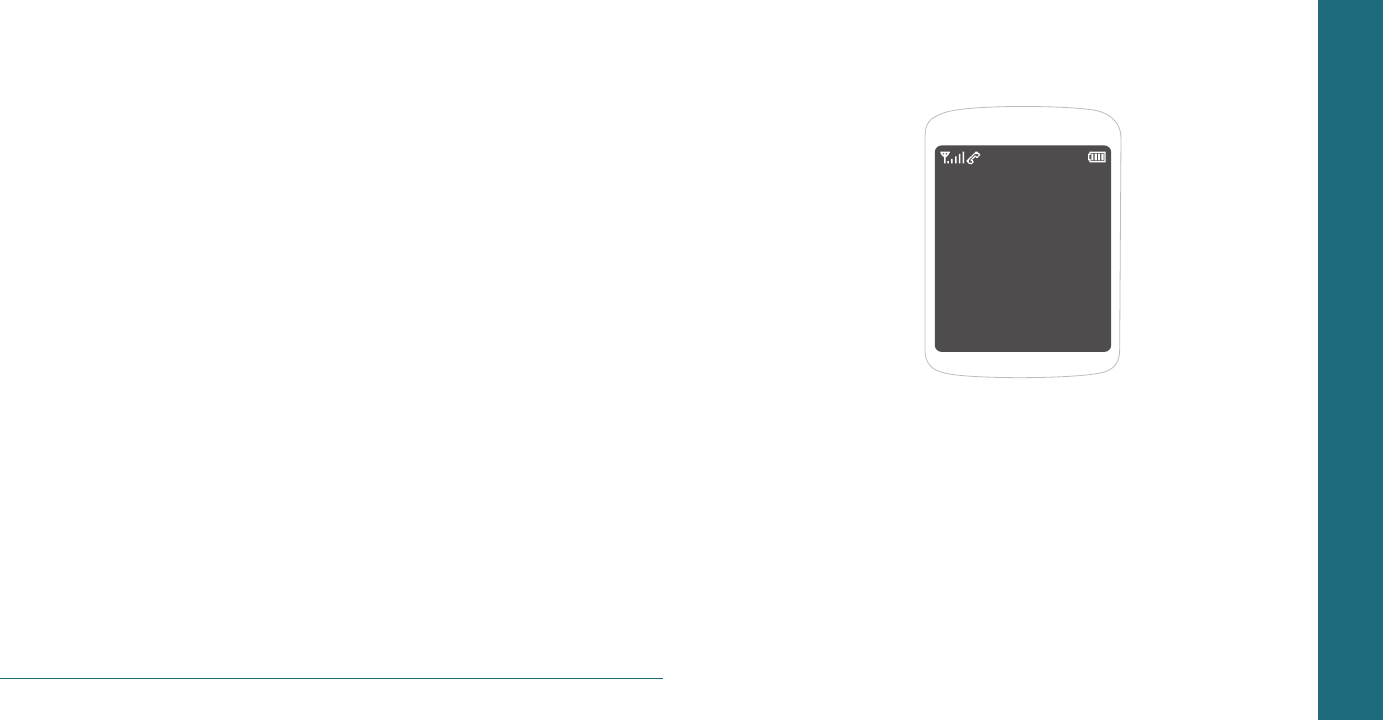
24 Calls & Contacts
CHAPTER 4
MESSAGING
Messaging
Receive message
Voicemail
Sent message
Creating and send new message
Message templates
Create and send new multimedia message
Create and send new email message
Create and send new instant message
Virgin alerts
Erase messages
Messaging setting
CHAPTER 4 MESSAGING
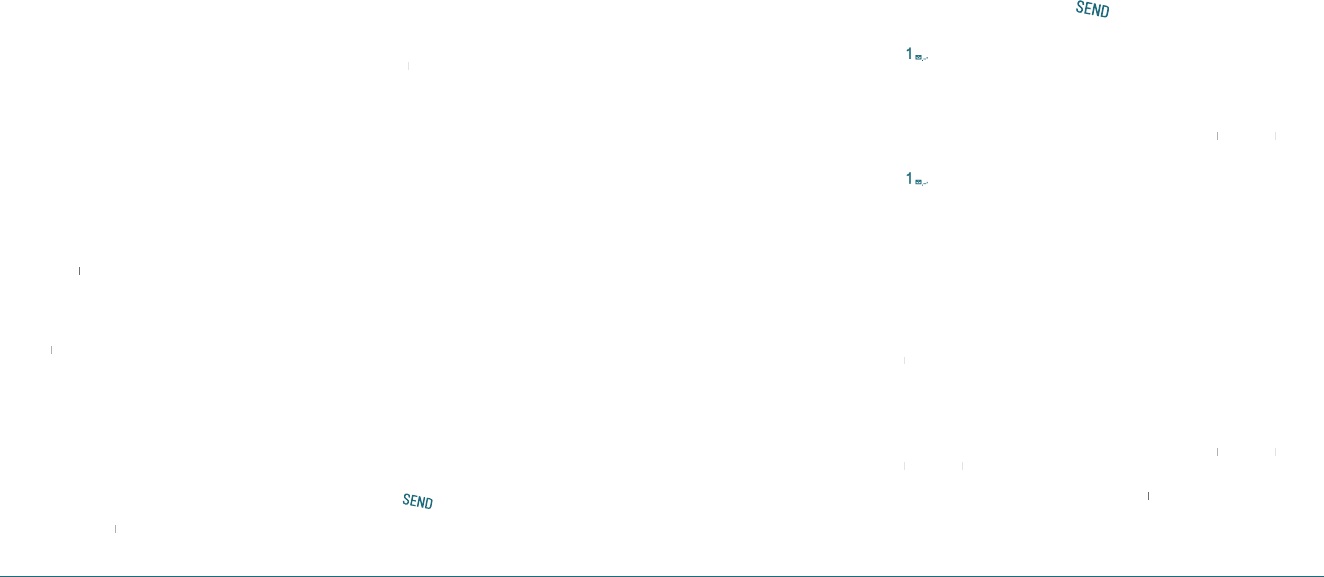
Messaging 27
H
MESSAGING
You can send, receive and save text messages and
multimedia messages. Your phone supports unified
messaging system. Unified messaging is the handling of
voice, fax, and regular text messages as objects in a single
mailbox. You can attach objects to message as multimedia
message.
To delete message in each mailbox
1
.
Select a message >
Options
>
Erase
>
Yes
.
To reply the message
1
.
Select a message >
Select
>
View
>
Reply
.
H
RECEIVED MESSAGE
To view new received message
1
.
Press
View
or press
View or press View
OK
.
To read message using inbox
1
.
In standby mode, press
Menu
>
Messaging
>
Inbox
>
Inbox > Inbox
OK
.
2
.
Select a received message >
OK
.
To save new numbers from received
message
1
.
Select the new number of the received
message.
2
.
Press
Options
>
Options > Options
Save Contact
.
3
.
Select
New entry
or
New entry or New entry
Existing entry
.
4
.
Edit contacts list >
Save
.
To launch email address from the received
message
1
.
Open the message with email address is in.
2
.
Select the email address in the message.
3
.
Press
Options
>
Options > Options
Launch URL
.
To save the object in the received
multimedia message
1
.
Open the multimedia message.
2
.
Select the object >
Options
>
Save attached
.
Note:
It will be saved in one of the categories in My Stuff.
For My Stuff, see page 33.
To listen to receive voice message
1
.
In standby mode, press
Menu
>
Messaging
>
Voicemail
.
It will automatically call the voice-mail center.
H
VOICEMAIL
New voicemail alerts are sent via an SMS text message.
These messages indicate how many new and urgent
voicemails are in your voicemail box. Open the text
message to view the number of new voice messages in
your voicemail. If a caller leaves a callback number, this
number will also be sent via an SMS text message. Displays
the number of voice mails and accesses them by pressing
and holding the [ ]
To setup your voicemail
Before your phone can receive voicemail messages, you
must set up a 4-10 digit passcode and record a personal
26 Messaging
voicemail greeting. When you have set up your voicemail,
all unanswered calls to your phone are automatically
transferred to voicemail, even if your phone is in use or
turned off.
1
.
In standby mode, press
Menu
>
Messaging
>
Voicemail
or press and hold
Voicemail or press and holdVoicemail
[
].
2
.
Follow the system prompts to setup your
password and record a greeting.
To access your voicemail box
1
.
In standby mode, press
Menu
>
Messaging
>
Voicemail
or press and hold
Voicemail or press and holdVoicemail
[
].
2
.
Follow the system prompts to enter your
password and retrieve your messages.
H
SENT MESSAGE
To resend a sent message
1
.
In standby mode, press
Menu
>
Messaging
>
Sent
.
2
.
Select a sent message >
View
>
View > View
Send
.
To edit a sent message
1
.
In standby mode, press
Menu
>
Messaging
>
Sent
.
2
.
Select a sent message >
View
>
View > View
Options
>
Options > Options
Edit
.
3
.
To edit a message >
Send
.
To call with a sent message
1
.
In standby mode, press
Menu
>
Messaging
>
Sent
.
2
.
Select a sent message >
View
>
Options
>
Call
or
[
]
.
To forward message to other recipient
number
1
.
In standby mode, press
Menu
>
Messaging
>
Sent
.
2
.
Select a sent message >
View
>
View > View
Options
>
Options > Options
Forward
.
3
.
Enter phone number >
Done
>
Send
.
To save sent message
1
.
In standby mode, press
Menu
>
Messaging
>
Sent
.
2
.
Select a sent message >
View
>
Options
>
Save
msg.
Note:
It will be saved in Saved folder.
To save new numbers from sent message
1
.
In standby mode, press
Menu
>
Messaging
>
Sent
.
2
.
Select a sent message >
View
>
View > View
Options
>
Options > Options
Save
Contact
.
3
.
Select
New entry
or
New entry or New entry
Existing entry
.
4
.
Edit contacts list >
Save
.
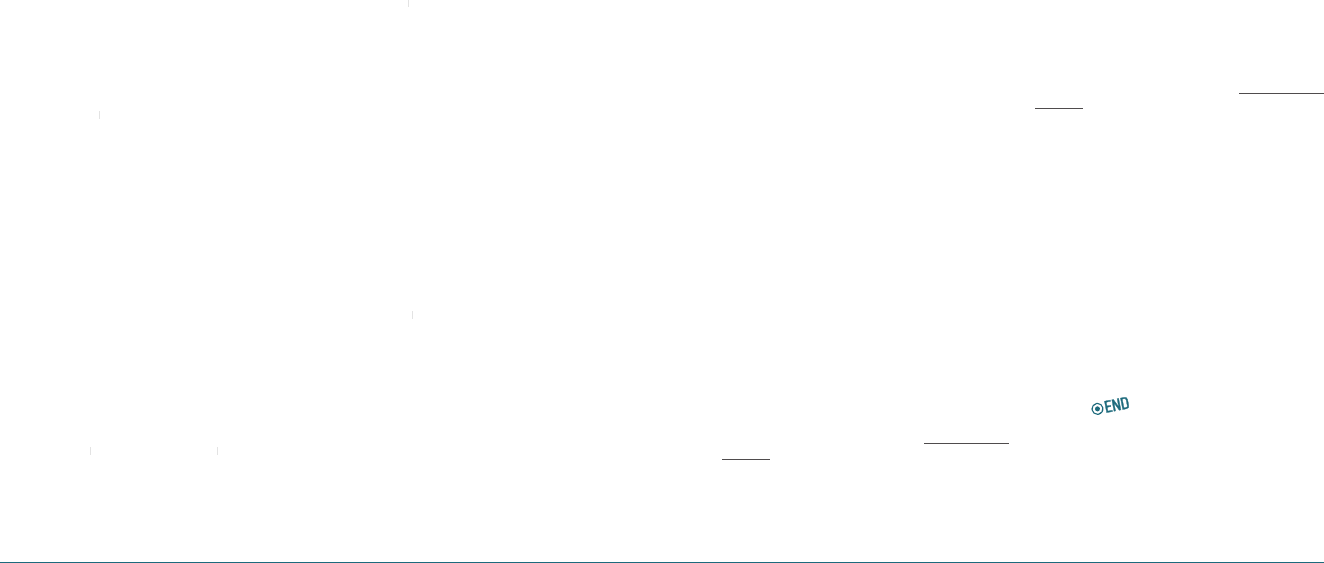
28 Messaging Messaging 29
H
CREATING AND SEND NEW MESSAGE
To send new text message
1
.
In standby mode, press
Menu
>
Messaging
>
Send text msg
.
2
.
Enter phone number or press
Options
>
Contacts
.
3
.
Find the recipient and check the box by
pressing
Mark
>
Mark > Mark
OK
>
Done
.
4
.
Write the message >
Send
.
5
.
To view sent message press
Menu
>
Messaging
>
Sent
.
Note:
All successful or failed messages will be saved in Sent.
To find all sent messages
1
.
In standby mode, press
Menu
>
Messaging
>
Sent
.
H
MESSAGE TEMPLATES
When you often use same phrases you can save the
message as a template message.
To save the message as a template
1
.
In standby mode, press
Menu
>
Messaging
>
Msg settings
>
Msg settings > Msg settings
Auto text
>
Auto text > Auto text
Options
>
Options > Options
New
.
2
.
Write a message >
Save
.
To edit the saved template message
1
.
In standby mode, press
Menu
>
Messaging
>
Msg settings
>
Msg settings > Msg settings
Auto text
.
2
.
Select the message.
3
.
Press
Options
>
Options > Options
Edit
.
4
.
Edit a message >
Save
.
H �
CREATE AND SEND NEW
MULTIMEDIA MESSAGE
You can add picture, sound and other file to text message.
When you add the object it will change to multimedia
message. If message exceeds 300Kb an error message will
pop up.
To send new multimedia message
1
.
In standby mode, press
Menu
>
Messaging
>
Send pic msg
.
2
.
Enter phone number or press
Options
>
Contacts
.
3
.
Find the recipient and check the box by
pressing
Mark
>
Mark > Mark
OK
>
Done
.
4
.
Write the
Subject
>
Text
>
Image
>
Audio
>
Send
.
5
.
To view sent message press
Menu
>
Messaging
>
Sent
.
Note:
All successful or failed messages will be saved in Sent.
To add saved picture in the message
1
.
Press Navigation Key down to select under
Image
window.
2
.
Press
Pictures
.
3
.
Select a saved image >
Select
.
To add new picture in the message
1
.
Press Navigation Key down to select under
Image
window.
2
.
Press
Pictures
>
Camera
.
3
.
Take the picture.
To add saved sound in the message
1
.
Press Navigation Key down to select under
Audio
window.
2
.
Press
Audio
.
3
.
Select a saved sound >
Select
.
To add new sound in the message
1
.
Press Navigation Key down to select under
Audio
window.
2
.
Press
Audio
>
Record
.
3
.
Record the sound.
H �
CREATE AND SEND NEW EMAIL
MESSAGE
You can send and receive email messages from your
phone. Check Virgin Mobile’s web site at www.virginmobi‐
leusa.com for availability and pricing.
To send new email message
1
.
In standby mode, press
Menu
>
Messaging
>
Send email msg
.
To launch mobile email
1
.
In standby mode, press
Menu
>
My Stuff
>
My other stuff
>
Mobile Email
.
H �
CREATE AND SEND NEW INSTANT
MESSAGE
You can send and receive instant messages (IMs) from your
phone. Check Virgin Mobile’s Web site at www.virginmobi‐
leusa.com for availability and pricing.
To send new instant message
1
.
In standby mode, press
Menu
>
Messaging
>
Send IM
.
To launch instant message
1
.
In standby mode, press
Menu
>
My Stuff
>
My other stuff
>
Mobile IM
.
2
.
Scroll through items and highlight to select
one.
To end instant message
1
.
In standby mode, press
Menu
>
My Stuff
>
My other stuff
>
Mobile IM
.
2
.
Press [
].
H �
VIRGIN ALERTS
To review the Virgin Alerts you’ve received
1
.
In standby mode, press
Menu
>
Messaging
>
Virgin Alerts
>
Go to
.
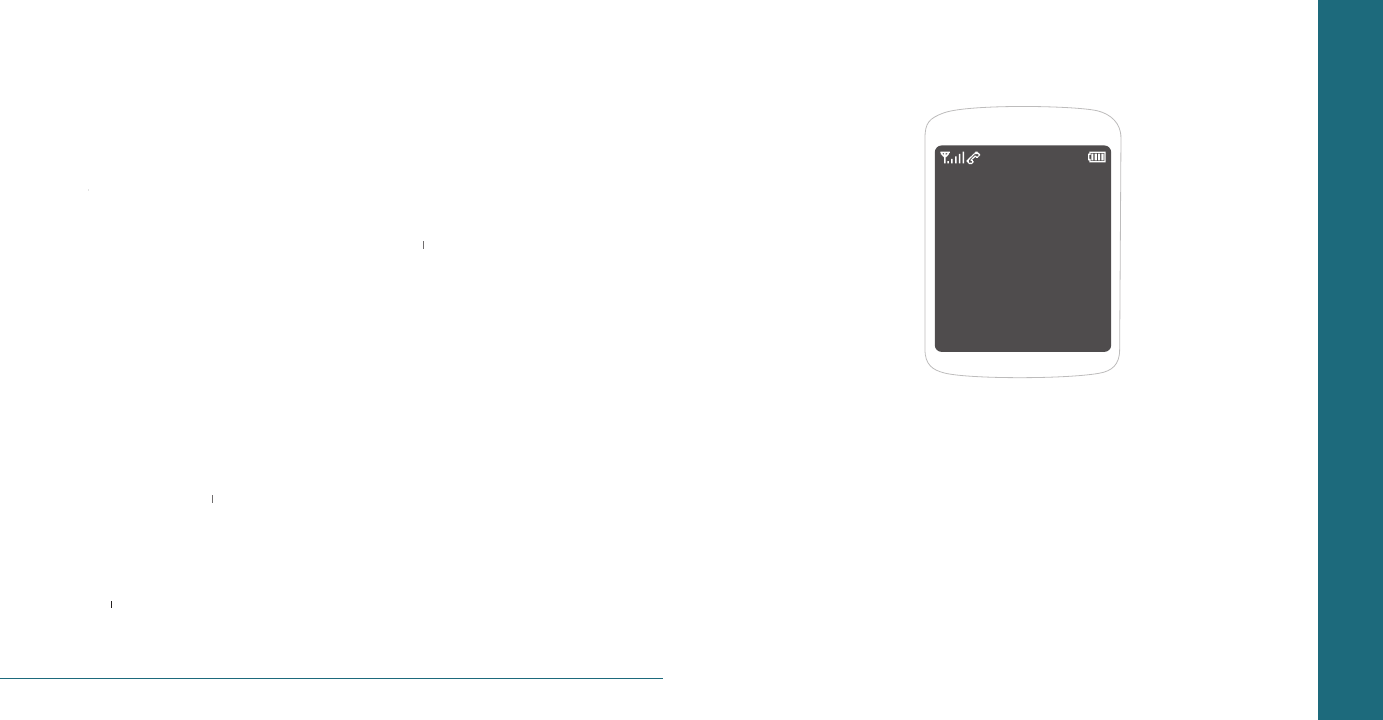
30 Messaging
H �
ERASE MESSAGES
To erase old messages to free up memory in your phone.
To erase all messages in each folders
1
.
In standby mode, press
Menu
>
Messaging
>
Erase msgs
.
2
.
Select
Inbox
,
Inbox,Inbox
Sent
,
Sent, Sent
Saved
or
All
>
Yes
.
H �
MESSAGE SETTING
Before you can send or receive messages using your
phone, you must configure their settings first.
This information is normally pre-configured in the phone
by your service provider.
To set message tones
1
.
In standby mode, press
Menu
>
Messaging
>
Msg settings
>
Msg tones
.
2
.
Select
My ringtones
or
My ringtones or My ringtones
Vibrate Mode
.
•
My ringtone:
Select desired ringtone >
Assign
.
Note:
To play ringtone, press Play.
•
Vibrate Mode:
Select
On
or
Off
>
Off > Off
Select
.
To set reminder message
1
.
In standby mode, press
Menu
>
Messaging
>
Msg settings
>
Reminder
.
2
.
Select
On
or
Off
>
Off > Off
Select
.
To set text entry mode
1
.
In standby mode, press
Menu
>
Messaging
>
Msg settings
>
Text entry
.
2
.
Select
Alpha
or
T9
>
Select
.
To set save to sent message
1
.
In standby mode, press
Menu
>
Messaging
>
Msg settings
>
Save to sent
.
2
.
Select
Auto
,
Off
or
Off or Off
User confirmation
>
Select
.
To set signature message
1
.
In standby mode, press
Menu
>
Messaging
>
Msg settings
>
Signature
.
2
.
Check
Use signature
> Enter your signature in
the text field >
Done
.
To create and edit the message group
1
.
In standby mode, press
Menu
>
Messaging
>
Msg settings
>
Groups
.
2
.
For instructions on how to create a group, see
page 20.
To set auto erase message
1
.
In standby mode, press
Menu
>
Messaging
>
Msg settings
>
Auto erase
.
2
.
Select
Yes
or
Yes or Yes
No
>
Select
.
CHAPTER 5
MULTIMEDIA
Camera
Pictures and image album
Music and sound album
Themes album
Other files
Playing game
CHAPTER 5 MULTIMEDIA
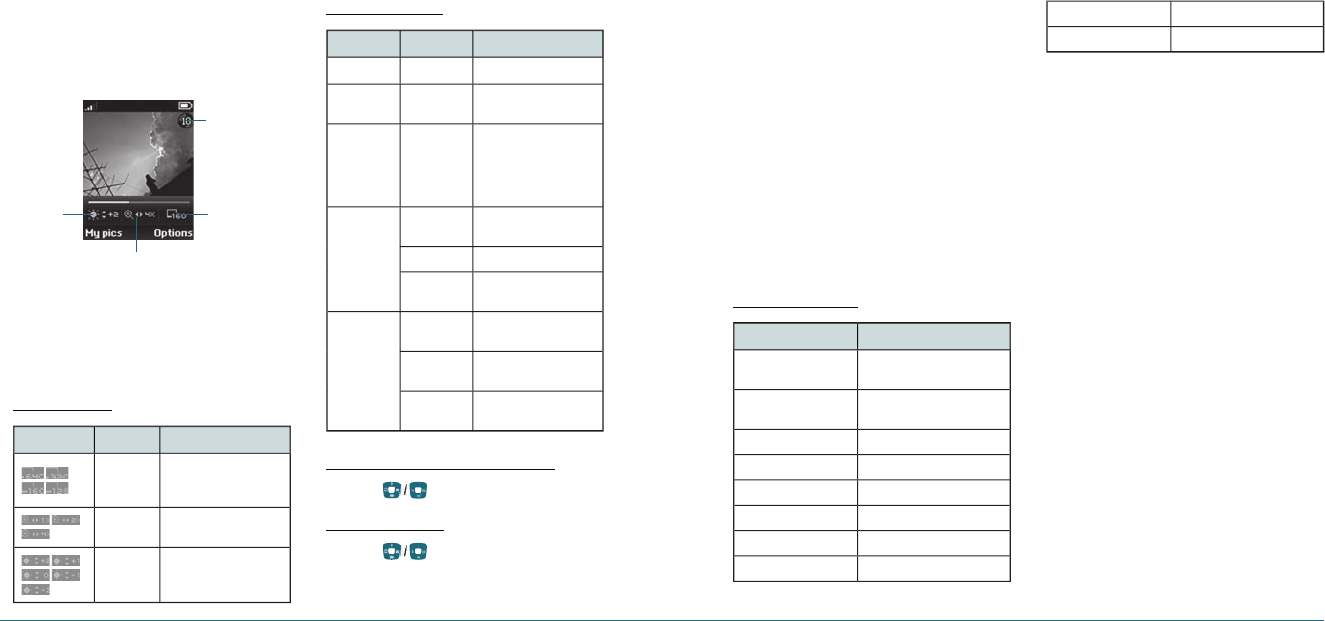
Multimedia 33
H
CAMERA
You can take pictures using built-in camera.
The photos can be saved and sent using
multimedia message.
To set camera settings
1
.
In standby mode, press
Menu
>
Pictures
>
Take
a picture
.
2
.
Press
Options
before you take a picture.
Options before you take a picture.Options
Icons for camera
Icon Menu Options
Resolution
Display photo resolution
640x480, 320x240,
160x120, 128x96
Zoom 1x, 2x, 4x
Brightness +2, +1 0 -1, -2
Settings for camera
Menu Sub Menu Options
Self portrait
Self timer Off, 5 Seconds,
10 Seconds, 15 Seconds
Fun frames
None, I love you, Clown,
Mona Lisa, I miss you,
Punch, Happy bus,
Frame, Happy birthday,
Monkey, Rabbit
Image
controls
White
balance
Auto, Sunny, Cloudy,
Tungsten, Fluorescent
Contrast Level -2 ~ +2
Color effect Normal, Gray, Sepia,
Negative
Settings
Resolution 640x480, 320x240,
160x120, 128x96
Picture
Quality High, Medium, Low
Shutter
sound
Off, Default, Say
“Cheese”, “Ready! 123”
To increase or decrease the brightness
1
.
Press [
].
To zoom in and out
1
.
Press [
].
Brightness
Zoom
File Size
Self timer
32 Multimedia
To take a picture
1
.
In standby mode, press
Menu
>
Pictures
>
Take
a picture
.
2
.
Focus on the object >
OK
.
Note:
Your picture will be saved automatically to My Stuff > My
graphics > My pictures or Menu > Pictures > My pictures.
To view the taken picture
1
.
In standby mode, press
Menu
>
Pictures
>
My
pictures
.
2
.
Select the picture >
View
.
3
.
To use options >
Options
.
After taking pictures
Functions Process
Set a photo for a
specific contact Options > Assign > Caller ID
Set as screensaver Options > Assign >
Screensaver
Set as standby screen Options > Assign > Wallpaper
To upload web site Options > Upload to web
Delete the picture Options > Erase
Take a new picture Options > Take Pic
Rename the picture Options > Rename
Lock/Unlock the picture Options > Lock/Unlock
View the information Options > File Info
Delete all pictures Options > Erase All
To send pictures using multimedia message
1
.
In standby mode, press
Menu
>
Pictures
>
Send
pic msg
.
2
.
Select a picture.
3
.
Write the message, press
Send
.
H
PICTURES AND IMAGE ALBUM
You can view, assign, delete the saved pictures.
The supported formats are JPEG, GIF, BMP, WBMP
and PNG.
To view the downloaded or saved image
and pictures
1
.
In standby mode, press
Menu
>
My Stuff
>
My
graphics
>
My pictures
.
2
.
Select the picture >
View
.
To set as wallpaper in the display
1
.
In standby mode, press
Menu
>
My Stuff
>
My
graphics
>
Wallpaper
.
2
.
Select a picture >
Assign
.
3
.
Select
Caller ID
,
Wallpaper
or
Screensaver
>
Select
.
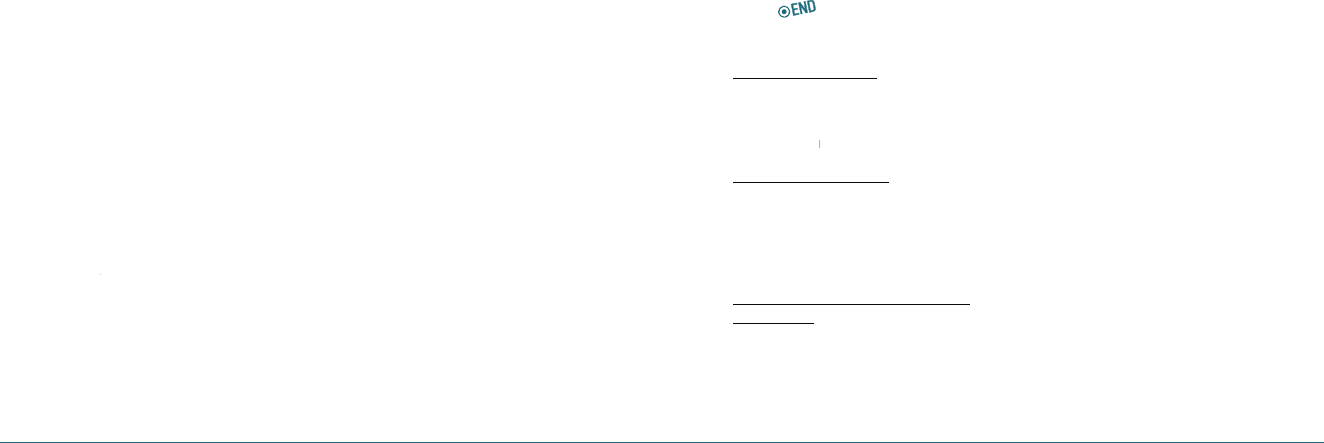
34 Multimedia Multimedia 35
To set as screensaver in the display
1
.
In standby mode, press
Menu
>
My Stuff
>
My
graphics
>
Screensaver
.
2
.
Select a picture >
Assign
.
3
.
Select
Caller ID
,
Wallpaper
or
Screensaver
>
Select
.
H
MUSIC AND SOUND ALBUM
You can play, delete to phone the saved sounds.
The supported formats are MIDI, SMAF, iMelody, MP3,
WAV and AMR.
To listen the recorded sound
1
.
In standby mode, press
Menu
>
My Stuff
>
My
ringtones
.
2
.
Select a sound >
Options
>
Play
.
To set as a ringtone
1
.
In standby mode, press
Menu
>
My Stuff
>
My
ringtones
.
2
.
Select a sound >
Assign
.
3
.
Select
Contact
,
Contact, Contact
Group
,
All contacts
or
All callers
>
Select
.
H
THEMES ALBUM
To set as the theme
1
.
In standby mode, press
Menu
>
My Stuff
>
My
themes
.
2
.
Select an image >
Select
.
H
OTHER FILES
You can manage files in unsupported formats saved on
your phone. It also lists files received via Bluetooth from
other devices.
To view the list of the files
1
.
In standby mode, press
Menu
>
My Stuff
>
My
other stuff
.
other stuff.other stuff
To save the event to the calendar
1
.
In standby mode, press
Menu
>
My Stuff
>
My
other stuff
.
other stuff.other stuff
2
.
Select the .vcs file (V-Calendar) >
Options
>
Save to calendar
. You can check the event in
the calendar.
For calendar, see page 38.
To save the contact to the contacts
1
.
In standby mode, press
Menu
>
My Stuff
>
My
other stuff
.
other stuff.other stuff
2
.
Select the .vcs file (V-Calendar) >
Options
>
Save to contact
. You can check the address in
the contacts.
For contacts, see page 20.
To send sound file using multimedia
message
1
.
In standby mode, press
Menu
>
My Stuff
>
My
other stuff
.
other stuff.other stuff
2
.
Select a file >
Options
>
Send by
>
MMS
.
H
PLAYING GAME
Your phone contains game to play.
To play the game
1
.
In standby mode, press
Menu
>
My Stuff
>
My
games
.
2
.
Select a game
>
Run
.
To end the game
1
.
Press [
] >
Yes
.
To set the game options
To set the game volume
1
.
In standby mode, press
Menu
>
Tools&Settings
>
Game settings
>
Volume
.
2
.
Select
Silent
or
Silent orSilent
Level 1 ~ Level 5
>
Select
.
To set the game backlight
1
.
In standby mode, press
Menu
>
Tools&Settings
>
Game settings
>
Backlight
.
2
.
Select
Disabled
,
Disabled, Disabled
5 Seconds
,
10 Seconds
,
30
Seconds
or
Always On
>
Select
.
To display a receive messaging during a
playing game
1
.
In standby mode, press
Menu
>
Tools&Settings
>
Game settings
>
Messaging
.
2
.
Select
Icon & Message
or
Icon only
>
Select
.
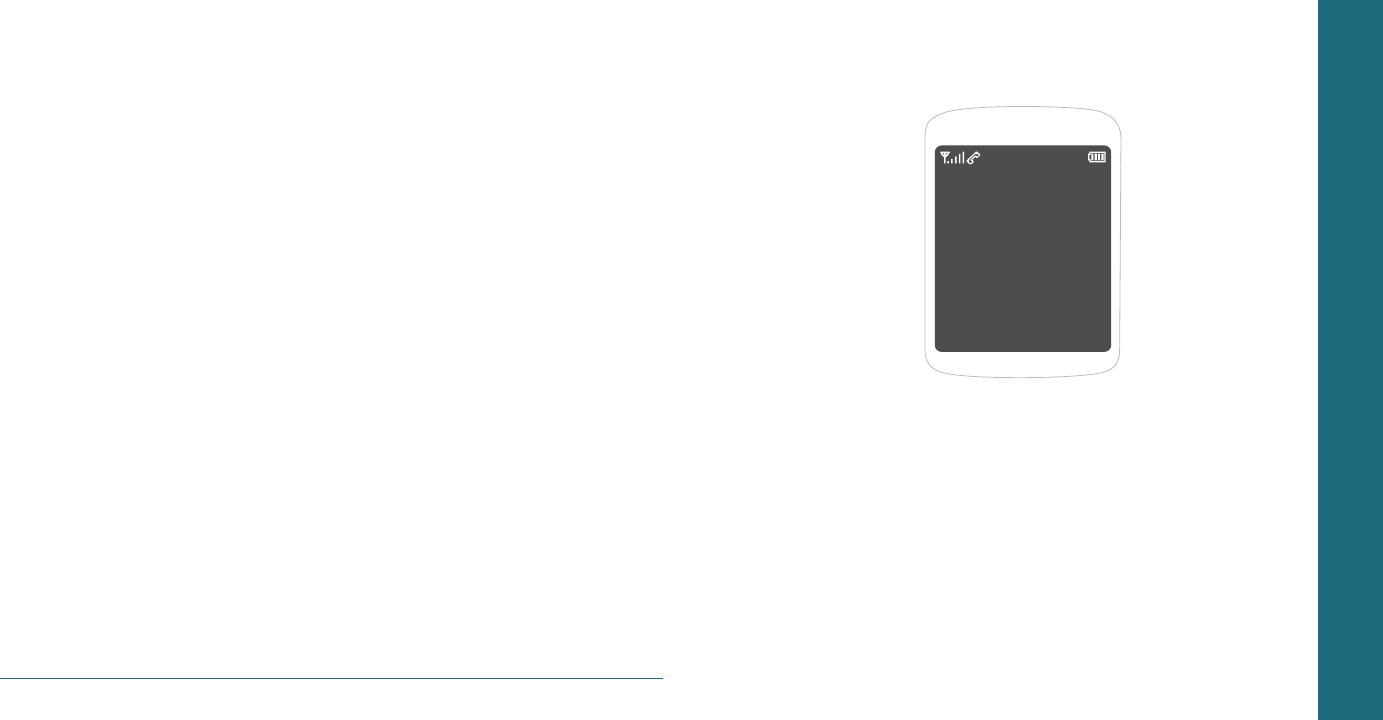
36 Multimedia
CHAPTER 6
USEFUL
FEATURES
Calendar
Alarm
Calculator, Tip calculator, Stopwatch & World Clock
Voice memo
CHAPTER 6 USEFUL FEATURES
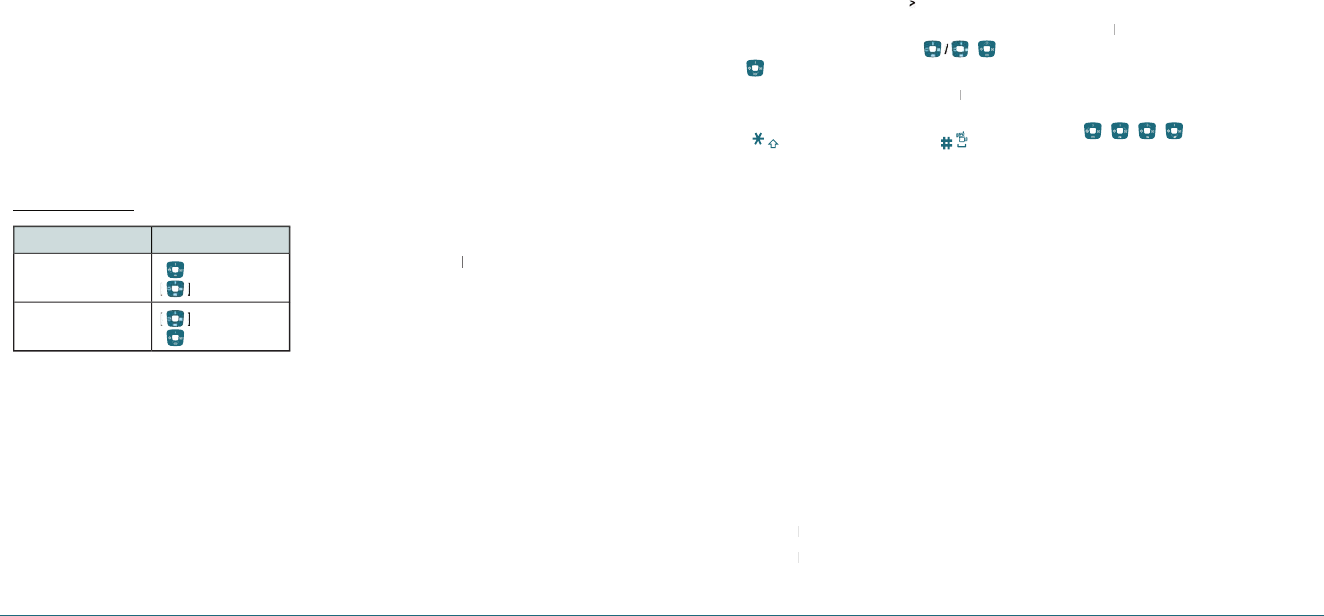
H
CALENDAR
Calendar helps you manage your schedule including your
time for calls or special days. You can set alarm service on
a set date with this function.
To view calendar
1
.
In standby mode, press
Menu
>
Tools&Settings
>
Tools
>
Calendar
.
Note:
Monthly view is displayed as default.
In the monthly view
To Press
Move to another day
[
]
for Previous
for Next
Move to another week for Previous
[
]
for Next
To create a new event
1
.
In standby mode, press
Menu
>
Tools&Settings
>
Tools
>
Calendar
.
2
.
Select a day
>
New
.
3
.
On the
Edit schedule
screen, select and input an
event item by item for registration >
Save
.
To edit a event
1
.
In standby mode, press
Menu
>
Tools&Settings
>
Tools
>
Calendar
.
2
.
Select a saved event
>
Edit
.
3
.
On the
Edit schedule
screen, select and edit an
event item by item for registration >
Save
.
To erase a saved event
1
.
In standby mode, press
Menu
>
Tools&Settings
>
Tools
>
Calendar
.
2
.
Select a saved event
>
Erase
>
Yes
.
H
ALARM CLOCK
To set an alarm
1
.
In standby mode, press
Menu
>
Tools&Settings
>
Tools
>
Alarm clock
.
2
.
Select location >
Select
> Edit a new alarm >
Select > Edit a new alarm > Select
Save
.
To view the saved alarms
1
.
In standby mode, press
Menu
>
Tools&Settings
>
Tools
>
Alarm clock
.
To edit existing alarms
1
.
In standby mode, press
Menu
>
Tools&Settings
>
Tools
>
Alarm clock
.
2
.
Select an existing alarm >
Select
> Edit an alarm
Select > Edit an alarm Select
>
Save
.
H �
CALCULATOR, TIP CALCULATOR,
STOPWATCH & WORLD CLOCK
To use the calculator
Use the Calculator for basic mathematical equations.
38 Useful Features Useful Features 39
1
.
In standby mode, press
Menu Tools&Settings
>
Tools
>
Calculator
.
2
.
Enter the first number and use [
/
/
].
3
.
Enter the second number and press
OK
to
OK to OK
calculate.
Use [
] to use the decimal point, [
] to
use the change positive or negative.
To use tip calculator
The Tip Calculator helps you calculate how much tip to
include with a bill.
1
.
In standby mode, press
Menu
>
Tools&Settings
>
Tools
>
Tip calculator
.
2
.
Enter the amount of your bill and move the
next field
Tip(%)
.
3
.
Enter the percentage amount to tip and move
the next field
Split
.
4
.
Enter the amount of split number. The new bill
amount is shown.
To use the stopwatch
The Stopwatch counts the time your spend for an activity.
1
.
In standby mode, press
Menu
>
Tools&Settings
>
Tools
>
Stopwatch
.
2
.
Press
Start
to start stopwatch.
Start to start stopwatch.Start
3
.
Press
Cont
to save Lap time (Max eight Lap
Cont to save Lap time (Max eight Lap Cont
time).
4
.
Press
Stop
to stop stopwatch.
5
.
Press
Reset
to reset stopwatch.
Reset to reset stopwatch.Reset
To use world clock
1
.
In standby mode, press
Menu
>
Tools&Settings
>
Tools
>
World clock
.
2
.
Use [
/
/
/
] to select different
cities.
3
.
To set daylight saving, press
DST
.
DST.DST
4
.
Edit a DST item by item for registration >
Save
.
H
VOICE MEMO
To record voice memo
1
.
In standby mode, press
Menu
>
Tools&Settings
>
Tools
>
Voice memo
>
New
.
2
.
To stop recording, press
Save
.
To listen to the recording voice memo
1
.
In standby mode, press
Menu
>
Tools&Settings
>
Tools
>
Voice memo
.
2
.
Select recorded voice memo >
OK
.
To send voice memo using multimedia
message
1
.
In standby mode, press
Menu
>
Tools&Settings
>
Tools
>
Voice memo
.
2
.
Select a voice memo >
Options
>
Send Message
.
3
.
Write the message
>
Send
.
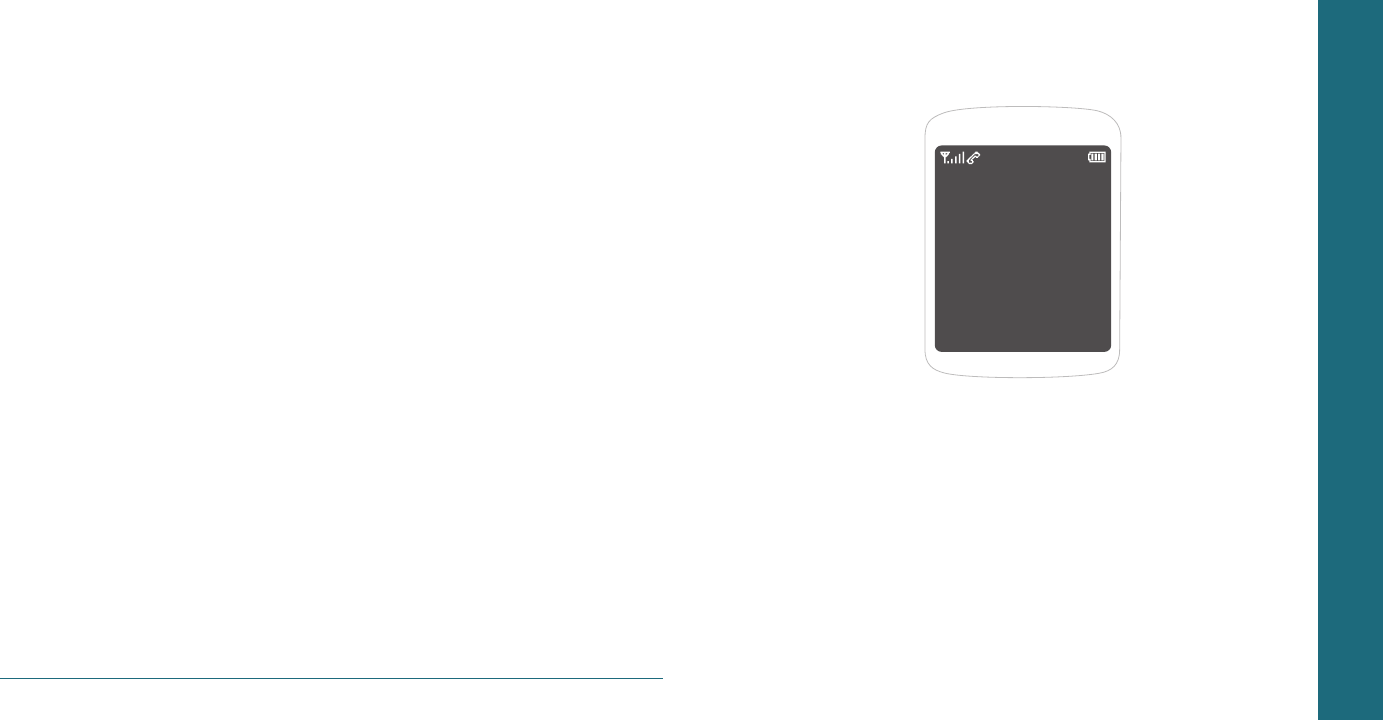
40 Useful Features
CHAPTER 7
SETTINGS
Ringtones, Alerts & Tones
Decorating the display
Call options
Security
Msg settings
Game settings
Bluetooth
To set other options
Phone info
CHAPTER 7 SETTINGS
To rename saved voice memo
1
.
In standby mode, press
Menu
>
Tools&Settings
>
Tools
>
Voice memo
.
2
.
Select a voice memo >
Options
>
Rename
.
3
.
Edit name >
Save
.
To erase saved voice memo
1
.
In standby mode, press
Menu
>
Tools&Settings
>
Tools
>
Voice memo
.
2
.
Select a voice memo >
Options
>
Erase
>
Yes
.
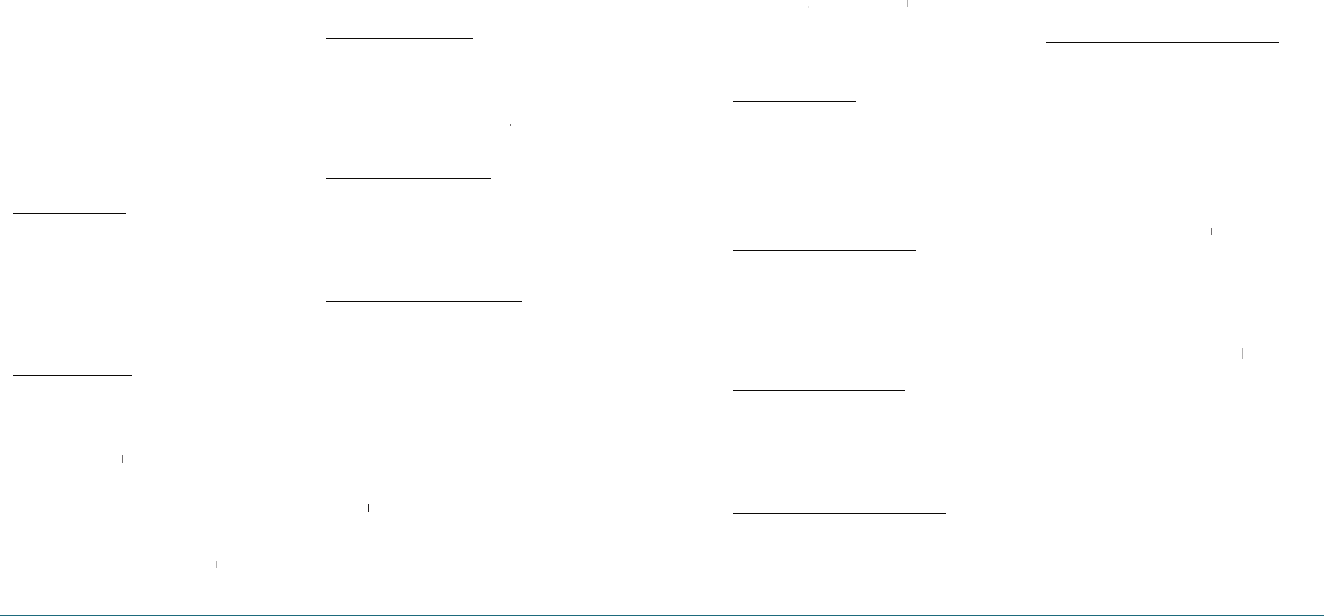
Settings 43
H
RINGTONES, ALERTS & TONES
To set my ringtones
1
.
In standby mode, press
Menu
>
Tools&Settings
>
Sounds
>
My ringtones
.
2
.
Select ringtones
>
Assign
.
Note:
To play/stop sound, press Play or Stop.
To set msg tones
To set my ringtone
1
.
In standby mode, press
Menu
>
Tools&Settings
>
Sounds
>
Msg tones
>
My
ringtones
.
2
.
Select ringtone >
Assign
.
Note:
To play/stop sound, press Play or Stop.
To set vibrate mode
1
.
In standby mode, press
Menu
>
Tools&Settings
>
Sounds
>
Msg tones
>
Vibrate Mode
.
2
.
Select
On
or
Off
>
Off > Off
Select
.
To set service alerts
1
.
In standby mode, press
Menu
>
Tools&Settings
>
Sounds
>
Service alerts
.
2
.
Select
Minute beep
or
Call connect
>
Call connect > Call connect
On
or
Off
>
Select
.
To set volume
To set the ringer volume
1
.
In standby mode, press
Menu
>
Tools&Settings
>
Sounds
>
Volume
>
Ringer
volume
.
2
.
Select
Silent All
,
Vibrate
,
Low
,
Low, Low
Medium
,
High
or
High + Vibrate
>
Select
.
To set the voice call volume
1
.
In standby mode, press
Menu
>
Tools&Settings
>
Sounds
>
Volume
>
Voice
call
.
2
.
Select
Level 1
~
Level 5
>
Select
.
To set the speakerphone volume
1
.
In standby mode, press
Menu
>
Tools&Settings
>
Sounds
>
Volume
>
Speakerphone
.
2
.
Select
Level 1 ~ Level 5
>
Select
.
To set power tone on/off
1
.
In standby mode, press
Menu
>
Tools&Settings
>
Sounds
>
Power tone
.
2
.
Select
Power On Tone
or
Power Off Tone
>
On
or
Off
>
Off > Off
Select
.
To set key tone
1
.
In standby mode, press
Menu
>
Tools&Settings
>
Sounds
>
Key tone
.
42 Settings
2
.
Select
Silent
,
Silent,Silent
Level 1
~
Level 5
>
Level 5 > Level 5
Select
.
H
DECORATE THE DISPLAY
To set the graphics
To set the wallpaper
1
.
In standby mode, press
Menu
>
Tools&Settings
>
Display
>
Graphics
>
Wallpaper
.
2
.
Select
Main screen
or
External screen
.
3
.
Select wallpaper image >
Select
.
To set the screensaver timeout
1
.
In standby mode, press
Menu
>
Tools&Settings
>
Display
>
Graphics
>
Screensaver
>
Timeout setting
.
2
.
Select
5 Seconds
,
10 Seconds
,
20 Seconds
,
30
Seconds
or
Off
>
Select
.
To set the screensaver image
1
.
In standby mode, press
Menu
>
Tools&Settings
>
Display
>
Graphics
>
Screensaver
>
Screensaver
.
2
.
Select screensaver image
>
Select
.
To set the main screen clock format
1
.
In standby mode, press
Menu
>
Tools&Settings
>
Display
>
Graphics
>
Clock
format
>
Main screen
.
2
.
Select
Digital
,
Analog
,
Digital+Analog
or
Off
>
Select
.
To set the external screen clock format
1
.
In standby mode, press
Menu
>
Tools&Settings
>
Display
>
Graphics
>
Clock
Format
>
External screen
.
2
.
Select
Digital
,
Analog
or
Off
>
Select
.
To view the menu style
1
.
In standby mode, press
Menu
>
Tools&Settings
>
Display
>
Menu style
.
2
.
Select
Grid view
or
List view
>
List view > List view
Select
.
To enter greeting message
1
.
In standby mode, press
Menu
>
Tools&Settings
>
Display
>
Greeting banner
.
2
.
Edit greeting banner message, and press
Navigation Key down, select
Font
color, and
Font color, and Font
then press Navigation Key down, select
Outline
color >
Save
.
To set contrast display
1
.
In standby mode, press
Menu
>
Tools&Settings
>
Display
>
Contarst
.
2
.
Select
Highest
,
Highest,Highest
High
,
Medium
,
Low
or
Lowest
>
Select
.
To set time for backlight
1
.
In standby mode, press
Menu
>
Tools&Settings
>
Display
>
Backlight
.
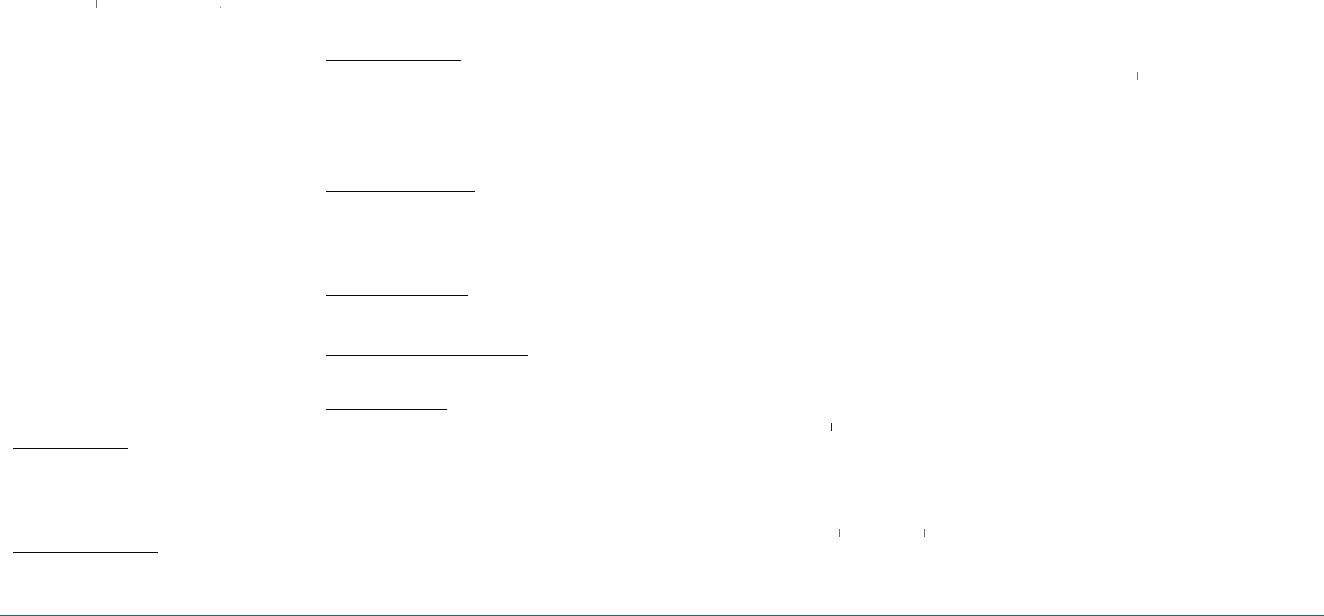
44 Settings Settings 45
2
.
Select
Display
or
Display or Display
Keypad
>
Keypad > Keypad
Disabled
,
Disabled,Disabled
5 Seconds
,
10 Seconds
,
30 Seconds
or
Always On
>
Select
.
To set background image
1
.
In standby mode, press
Menu
>
Tools&Settings
>
Display
>
Themes
.
2
.
Select background image
>
Select
.
H
CALL OPTIONS
In standby mode, press
Menu
>
Tools&Settings
>
Call options
.
For Call options, see page 18.
H
SECURITY
To access security menus
1
.
In standby mode, press
Menu
>
Tools&Settings
>
Security
.
2
.
Enter your password.
Note:
The default password is ‘0000’.
To lock your phone
1
.
Press
Lock phone
.
2
.
Select
Lock now
,
Lock now, Lock now
Lock on power on
or
Unlock
>
Select
.
To change the password
1
.
Press
Change lock code
.
2
.
Enter
New code
and enter again
Confirm
code
>
Save
.
To set special numbers
1
.
Press
Special numbers
.
2
.
Select an entry number. (Special #1, Special
#2, Special #3) >
Assign
.
3
.
Enter your desired phone number.
>
Save
.
To erase special numbers
1
.
Press
Special numbers
.
2
.
Select an existing special number.
>
Erase
>
Yes
.
To erase all contact lists
1
.
Press
Erase contacts
>
Yes
.
To erase all downloaded contents
1
.
Press
Erase downloads
>
Yes
.
To reset your phone
1
.
Press
Reset phone
>
Yes
.
H
MSG SETTINGS
In standby mode, press
Menu
>
Tools&Settings
>
Msg settings
.
For Msg settings, see page 30.
H
GAME SETTINGS
In standby mode, press
Menu
>
Tools&Settings
>
Game settings
.
For Game settings, see page 35.
H
BLUETOOTH
In standby mode, press
Menu
>
Tools&Settings
>
Bluetooth
.
For Bluetooth, see page 48.
H
TO SET OTHER OPTIONS
Language
1
.
In standby mode, press
Menu
>
Tools&Settings
>
Others
>
Language
.
2
.
Select
English
or
Español
>
Select
.
Airplane mode
1
.
In standby mode, press
Menu
>
Tools&Settings
>
Others
>
Airplane mode
.
2
.
Select
On
or
Off
>
Off > Off
Select
.
TTY mode
1
.
In standby mode, press
Menu
>
Tools&Settings
>
Others
>
TTY mode
.
2
.
Select
Enable TTY
or
Enable TTY or Enable TTY
Disable TTY
>
Disable TTY > Disable TTY
Select
.
Location
1
.
In standby mode, press
Menu
>
Tools&Settings
>
Others
>
Location
.
2
.
Select
911 only
or
911 only or 911 only
Location on
>
Select
.
H
PHONE INFO
My phone number
1
.
In standby mode, press
Menu
>
Tools&Settings
>
Phone info
>
My phone number
.
Version info
1
.
In standby mode, press
Menu
>
Tools&Settings
>
Phone info
>
Version info
.
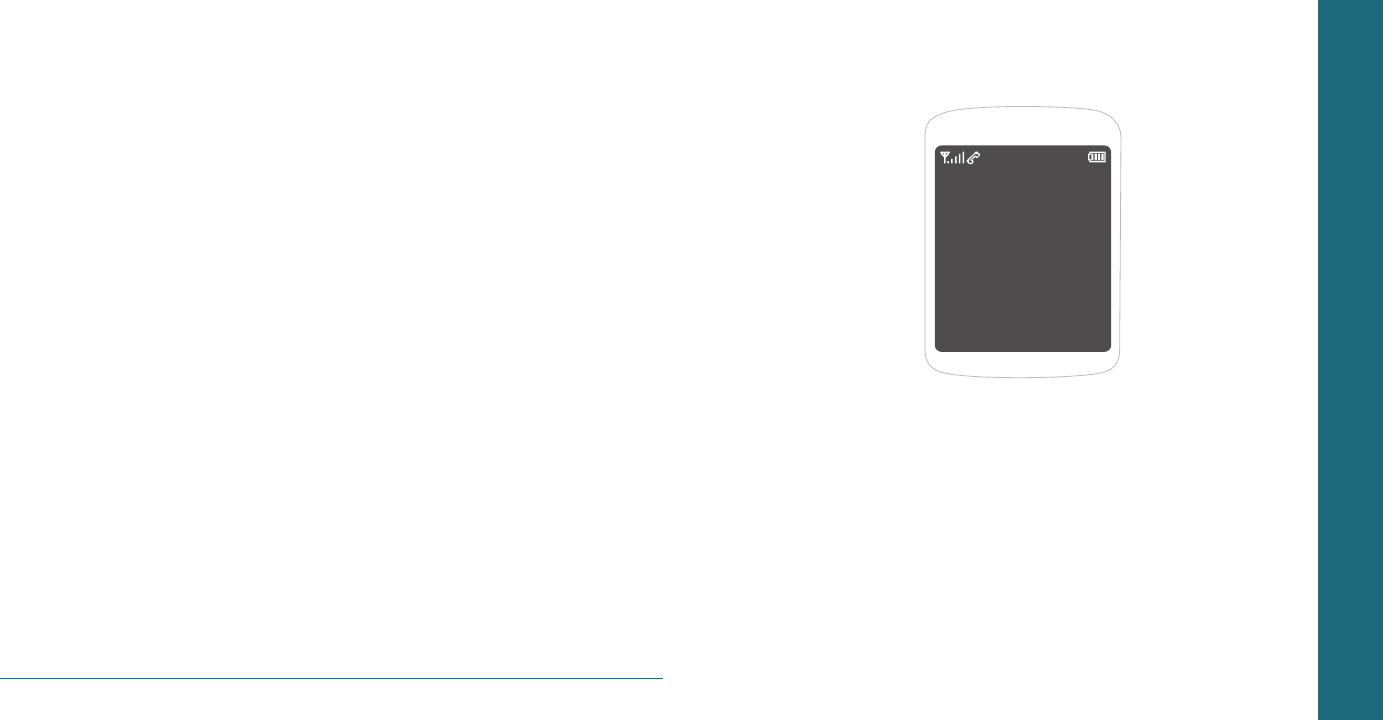
46 Settings
CHAPTER 8
CONNECTIVITY
Bluetooth
Using the internet
VirginXL
My stuff
CHAPTER 8 CONNECTIVITY
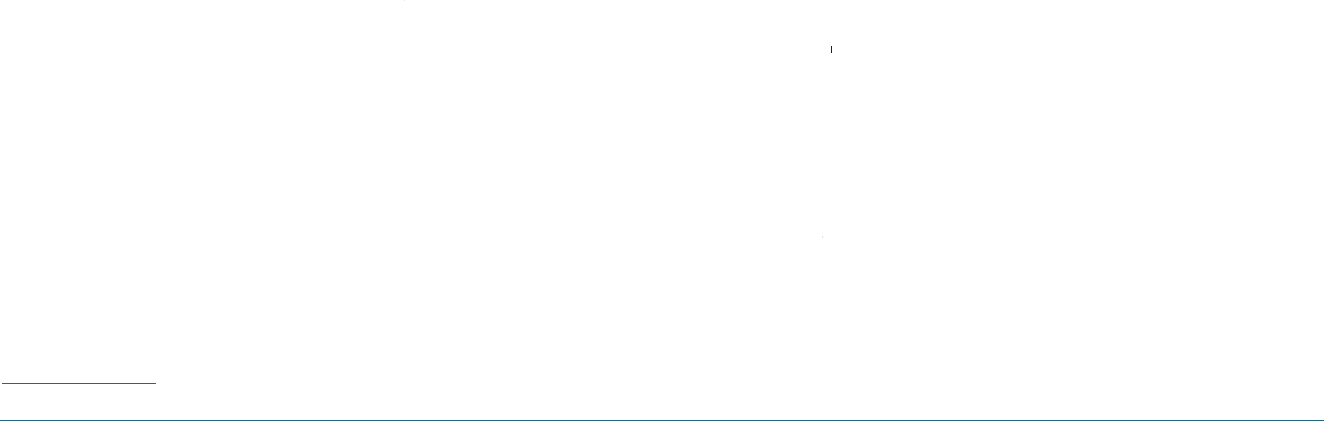
H
BLUETOOTH
Bluetooth technology connectivity enables wire-
less connections between electronic devices. If
connected with a Bluetooth Handsfree device, you
can use your phone more freely. With DUN, you
can also use the phone as a wireless modem. It can
also be used to connect wirelessly to products that
use Bluetooth wireless technology, such as comput-
ers. You can synchronize your phone and your PC
using Bluetooth connectivity. Since devices with
Bluetooth connectivity communicate using radio
waves, your phone and the other device do not
need to be in direct line-of-sight. The two devices
only need to be within 10 meters (30 feet) of each
other. The connection can be subject to interfer-
ence from obstructions such as walls or other
electronic devices. This device is compliant with
Bluetooth specification 1.1, supporting the follow-
ing profiles: HSP V1.1 (headset profile), HFP V1.0
(handsfree car kit profile), DUN V1.1 (dial-upnet-
working), GAP (general access profile) and SPP
V1.1 (serial port profile). To ensure interoperability
between other devices supporting Bluetooth tech-
nology, use UTStarcom approved enhancements
for this model. Check with the manufacturers of
other devices to determine their compatibility
with this phone. There may be restrictions on
using Bluetooth technology in some locations.
Check with your local authorities or Verizon. If
you want more information on this function, visit
the Bluetooth Technology organization Web site:
https://www.bluetooth.org/
.
To access the Bluetooth menu
1
.
In standby mode, press
Menu
>
Tools&Settings
>
Bluetooth
.
To activate Bluetooth
The Power feature allows you to turn the Bluetooth
function on and off.
1
.
In standby mode, press
Menu
>
Tools&Settings
>
Bluetooth
.
2
.
Press
On
/
Off
.
Off.Off
To add a device
Pairing is the process that allows the handset to locate,
establish and register 1-to-1 connection with the target
device.
1
.
In standby mode, press
Menu
>
Tools&Settings
>
Bluetooth
>
New Device
>
OK
.
Note:
If Bluetooth is set to off, “Turn Bluetooth power on?” will
appear. Press Yes > OK.
2
.
Instructions (Place device you are connecting
to in discoverable mode) will be displayed.
Highlight the device and press
OK
.
3
.
The handset will prompt you for the passkey.
Consult the Bluetooth accessory instructions
for the appropriate passkey (typically “0000”
- 4 zeroes).
4
.
Enter the passkey and press
OK
.
48 Connectivity Connectivity 49
Note:
The default PIN code may differ depending on Bluetooth
devices. Please refer to the user guide of the Bluetooth
device that you wish to use.
5
.
Once pairing is successful, select
Yes
and press
OK
to connect with the device.
6
.
Once paired, you will see the device listed in
the “New Device” menu.
To set the discovery mode
1
.
In standby mode, press
Menu
>
Tools&Settings
>
Bluetooth
>
Options
>
Discovery Mode
.
2
.
Select
On
or
Off
>
Off > Off
Select
.
To name the phone
1
.
In standby mode, press
Menu
>
Tools&Settings
>
Bluetooth
>
Options
>
My Phone Name
.
To set the supported profiles
1
.
In standby mode, press
Menu
>
Tools&Settings
>
Bluetooth
>
Options
>
Supported Profiles
.
2
.
Select
Headset
,
Headset,Headset
Handsfree
or
Contacts access
>
Select
.
To removing a device from the paired list
1
.
In standby mode, press
Menu
>
Tools&Settings
>
Bluetooth
>
Select device
>
Options
>
Remove
Device
.
To renaming the paired device
1
.
In standby mode, press
Menu
>
Tools&Settings
>
Bluetooth
>
Select device
>
Options
>
Rename Device
.
To reviewing information about the paired
device
1
.
In standby mode, press
Menu
>
Tools&Settings
>
Bluetooth
>
Select device
>
Options
>
Device
Info
.
To call using hands-free
1
.
Press the button once to call the last person.
To receive a call using hands-free
1
.
Press the button once to receive the call.
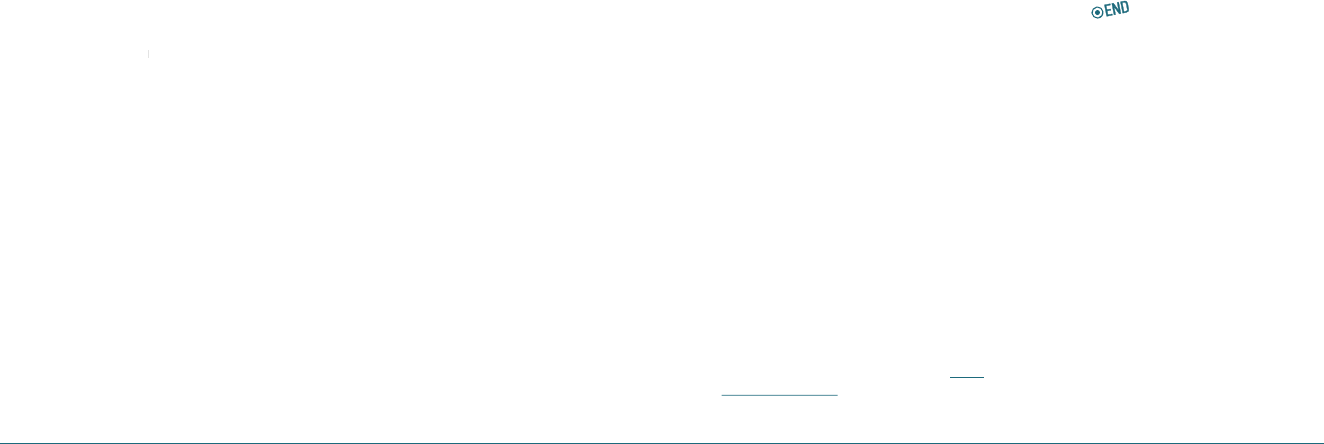
H
USING THE INTERNET
To access internet
1
.
In standby mode, press
Menu
>
Surf the Web
.
Note:
It will access your Wireless Web service provider’s
homepage.
To view visited sites
1
.
In standby mode, press
Menu
>
Surf the Web
>
Menu
>
History
.
2
.
To open, press
Options
>
Options > Options
Open
.
3
.
To list by category, press
Options
>
Sort
.
To set new bookmarks
1
.
In standby mode, press
Menu
>
Surf the Web
>
Menu
>
Mark Page
.
2
.
Press
Options
>
Options > Options
Create New
.
3
.
To edit, press
Save
.
To view bookmarks
1
.
In standby mode, press
Menu
>
Surf the Web
>
Menu
>
Mark Page
.
2
.
Press
Options
>
Options > Options
View
.
3
.
To send via text message, press
Send by Msg
.
To search web site
1
.
In standby mode, press
Menu
>
Surf the Web
>
Menu
>
Search
.
To refresh the current page
1
.
In standby mode, press
Menu
>
Surf the Web
>
Menu
>
Reload
.
To show the image on the current page
1
.
In standby mode, press
Menu
>
Surf the Web
>
Menu
>
Show Link
.
To access the web site directly by entering
the address
1
.
In standby mode, press
Menu
>
Surf the Web
>
Menu
>
Goto Page
.
2
.
Enter the web address >
GO
.
To go to the homepage
1
.
In standby mode, press
Menu
>
Surf the Web
>
Menu
>
Home
.
To send messages using the WAP server
1
.
In standby mode, press
Menu
>
Surf the Web
>
Menu
>
Send Link
.
To set enable/disable download objects
1
.
In standby mode, press
Menu
>
Surf the Web
>
Menu
>
Settings
>
Downloads
.
To restart web browser
1
.
In standby mode, press
Menu
>
Surf the Web
>
Menu
>
Settings
>
Restart Browser
.
50 Connectivity Connectivity 51
To clear cache memory
1
.
In standby mode, press
Menu
>
Surf the Web
>
Menu
>
Settings
>
Clear
>
Check Clear Cache
>
Clear
.
To clear saved history
1
.
In standby mode, press
Menu
>
Surf the Web
>
Menu
>
Settings
>
Clear
>
Check Clear History
>
Clear
.
To clear saved cookies
1
.
In standby mode, press
Menu
>
Surf the Web
>
Menu
>
Settings
>
Clear
>
Check Clear Cookies
>
Clear
.
To clear autofill
1
.
In standby mode, press
Menu
>
Surf the Web
>
Menu
>
Settings
>
Clear
>
Check Autofill
>
Clear
.
H
VirginXL
To access VirginXL
1
.
In standby mode, press
Menu
>
VirginXL
.
With VirginXL, you can access music, entertain-
ment, and information services from your phone.
Download games, ringtones, wallpaper, screen
savers, and other content; surf the web; and
more. Check Virgin Mobile’s Web site at
www.
virginmobileusa.com
for availability and pricing,
or check directly from your phone using VirginXL.
Charges apply.
Note:
You cannot receive incoming calls during a VirginXL ses-
sion. All incoming calls are automatically sent to your
voicemail.
Note:
A scroll bar on the right side of the screen indicates that
there is more text. Scroll down to go to the next screen of
text. Press the CLR key to move back one screen.
Ending a VirginXL session
1
.
Press [
]
.
H
MY STUFF
To access my ringtones
1
.
In standby mode, press
Menu
>
My Stuff
>
My
ringtones
>
Get more ringtones
>
Go
.
To access my graphics
1
.
In standby mode, press
Menu
>
My Stuff
>
My
graphics
>
Get more graphics
>
Select
.
To access my games
1
.
In standby mode, press
Menu
>
My Stuff
>
My
games
>
Get more games
>
Go
.
To download other stuff
1
.
In standby mode, press
Menu
>
My Stuff
>
My
other stuff
>
Get more stuff
>
Go
.
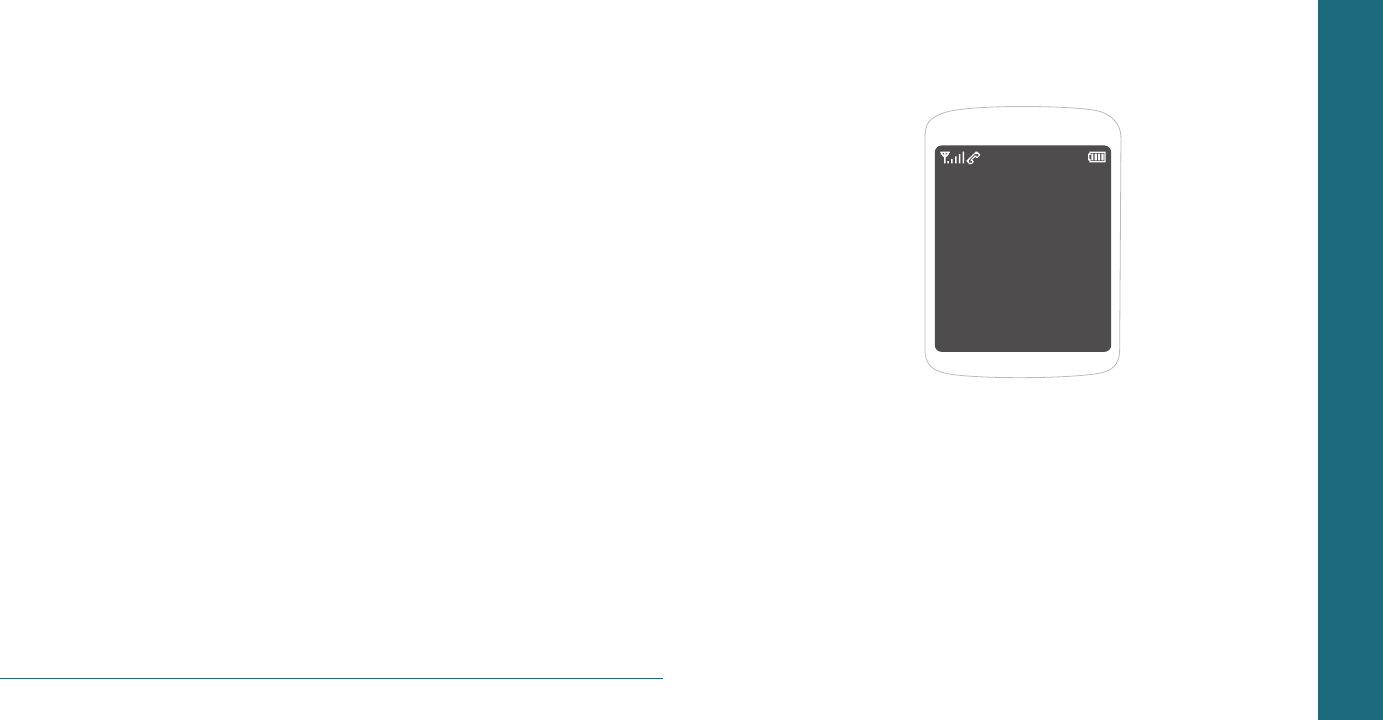
52 Connectivity
CHAPTER 9
APPENDIX
About the battery usage
Error message
Troubleshooting checklist
12 Month limited warranty
Safety information for wireless handheld phone
Safety information for FCC RF exposure
SAR information
FCC hearing-aid compatibility (HAC) regulations for wireless devices
FDA consumer update
Avoid potential hearing loss
CTIA user information requirements
Index
CHAPTER 9 APPENDIX

Appendix 55
H �
ABOUT THE BATTERY USAGE
Your phone is powered by a Lithium Ion (Li-Ion)
battery. This means that, unlike other forms of
battery technology, you can recharge your battery
while some charge remains without reducing your
phone’s autonomy due to the “battery memory
effect” inherent in those technologies.
• Do not use a damaged battery or charger.
• Do not disassemble or open crush, bend or
deform, puncture or shred
• Do not modify or remanufacture, attempt to
insert foreign objects into the battery, immerse
or expose to water or other liquids, expose to
fire, explosion or other hazard.
• Do not put your battery into contact with con-
ductive objects.
• Dispose of and recycle used batteries in accor-
dance with local regulations. Do not dispose of
batteries by burning; they may explode.
• Do not use an unauthorized charger.
• Only use the battery for the system for which
it is specified
• Only use the battery with a charging system
that has been qualified with the system per
this standard. Use of an unqualified battery or
charger may present a risk of fire, explosion,
leakage, or other hazard.
• Do not short circuit a battery or allow metallic
conductive objects to contact battery terminals.
• Replace the battery only with another battery
that has been qualified with the system per
this standard, IEEE-Std-1725-2006. Use of an
unqualified battery may present a risk of fire,
explosion, leakage or other hazard.
• Promptly dispose of used batteries in accor-
dance with local regulations.
• Battery usage by children should be supervised.
• Avoid dropping the phone or battery. If the
phone or battery is dropped, especially on a
hard surface, and the user suspects damage,
take it to a severe center for inspection.
• Use your battery for the specified purpose only.
• The closer you are to your network’s base
station, the longer your phone usage time
because less battery power is consumed for the
connection.
• The battery recharging time varies depending
on the remaining battery capacity and the bat-
tery and charger type you use.
• Battery life inevitably shortens over time.
• Use an authorized battery and charger only.
• Since overcharging may shorten battery life,
remove the phone from its charger once it is
fully charged. Unplug the charger, once charg-
ing is complete. Leaving the battery in hot or
cold places, especially inside a car in summer or
winter, may reduce the capacity and life of the
battery. Always keep the battery within normal
temperatures.
To prevent injury or burns, ensure that no metal
54 Appendix
objects come into contact with the + and – termi-
nals of the battery.
H �
ERROR MESSAGE
If you experience any problem while using your
mobile phone, please refer to the following check-
list. If the problem still persists, contact your dealer
or nearest carrier.
When the “Content is too large” message appears:
The picture is too large to send instead the caller.
It will send the default image instead of chosen
image.
When the “Message full Please delete” message
appears:
The received or saved messages are full in your
phone memory. You need to delete the message.
When the “Password” message appears in Phone
locked state:
Enter the phone password. The default password
is”0000”. If you cannot remember the password,
contact the nearest carrier.
When the “No Service” or “Network Search”
appears:
If you cannot make/receive a call when you are
indoors or undergrounds where the signal strength
is poor, move toward a window or go out to an
open area. If you still cannot make a connection,
contact the nearest carrier.
H �
TROUBLESHOOTING CHECKLIST
When audio quality is poor:
End a call and try again.
When the other party cannot hear you speaking:
Your phone may be set to MUTE. Disable the
MUTE function.
When battery lifetime is shorter than usual:
This may happen when you are in an area with
low signal strength. Turn off your phone when
it is not in use. Change the battery when battery
energy is exhausted.
When your mobile phone does not turn on:
Make sure your battery is charged. Check to see if
your phone works while recharging the battery.
When you are unable to send a message:
Either you are not registered to receive an SMS ser-
vice, or you may be in an area where your network
service provider cannot provide such a service.
When you are unable to make a call:
Your phone may be set to “fixed dial.” Cancel the
“fixed dial” function.
When you are unable to charge the battery:
This may be the result of one of the following
three cases.
1. Your charger may be out of order. Contact your
nearest dealer.

56 Appendix Appendix 57
2. You may be attempting to use the phone in an
overly hot/cold temperature. Try changing the
charging environment.
3. Your battery may have not been connected to
the charger properly. Check the connector.
When you are unable to input data into your
Contacts:
Your Contacts memory may be full. Try deleting
some entries from your Contacts.
When you are unable to select a certain function:
You may not have subscribed to that function, or
your network service provider may be in an area
where such service cannot be provided. Contact
your local service provider.
H
12 MONTH LIMITED WARRANTY
UTStarcom Personal Communications (the
Company) warrants to the original retail purchaser
of this UTStarcom handheld portable cellular
telephone, that should this product or any part
thereof during normal consumer usage and condi-
tions, be proven defective in material or workman-
ship that results in product failure within the first
twelve (12) month period from the date of pur-
chase, such defect(s) will be repaired or replaced
(with new or rebuilt parts) at the Company’s
option, without charge for parts or labor directly
related to the defect(s).
The antenna, keypad, display, rechargeable bat-
tery and battery charger, if included, are similarly
warranted for twelve (12) months from date of
purchase.
This Warranty extends only to consumers who pur-
chase the product in the United States or Canada
and it is not transferable or assign-able.
This Warranty does not apply to:
(a) Product subjected to abnormal use or condi-
tions, accident, mishandling, neglect, unau-
thorized alteration, misuse, improper installa-
tion or repair or improper storage;
(b) Product whose mechanical serial number or
electronic serial number has been removed,
altered or defaced.
(c) Damage from exposure to moisture, humidity,
excessive temperatures or extreme environmen-
tal conditions;
(d) Damage resulting from connection to, or use of
any accessory or other product not approved or
authorized by the Company;
(e) Defects in appearance, cosmetic, decorative or
structural items such as framing and non-opera-
tive parts;
(f) Product damaged from external causes such as
fire, flooding, dirt, sand, weather conditions,
battery leakage, blown fuse, theft or improper
usage of any electrical source.
The Company disclaims liability for removal or
reinstallation of the product, for geographic
coverage, for inadequate signal reception by the
antenna or for communications range or operation
of the cellular system as a whole.
When sending your wireless device to UTStarcom
Personal Communications for repair or service,
please note that any personal data or software
stored on the device may be inadvertently erased
or altered. Therefore, we strongly recommend
you make a back up copy of all data and software
contained on your device before submitting it
for repair or service. This includes all contact lists,
downloads (i.e. third-party software applications,
ringtones, games and graphics) and any other data
added to your device. In addition, if your wireless
device utilizes a SIM or Multimedia card, please
remove the card before submitting the device and
store for later use when your device is returned,
UTStarcom Personal Communications is not respon-
sible for and does not guarantee restoration of
any third-party software, personal information
or memory data contained in, stored on, or inte-
grated with any wire-less device, whether under
warranty or not, returned to UTStarcom Personal
Communications for repair or service.
To obtain repairs or replacement within the terms
of this Warranty, the product should be delivered
with proof of Warranty coverage (e.g. dated bill
of sale), the consumer’s return address, daytime
phone number and/or fax number and complete
description of the problem, transportation pre-
paid, to the Company at the address shown below
or to the place of purchase for repair or replace-
ment processing. In addition, for reference to an
authorized Warranty station in your area, you may
telephone in the United States (800) 229-1235,
and in Canada (800) 465-9672 (in Ontario call 416-
695-3060).
THE EXTENT OF THE COMPANY’S LIABILITY UNDER
THIS WARRANTY IS LIMITED TO THE REPAIR OR
REPLACEMENT PROVIDED ABOVE AND, IN NO
EVENT, SHALL THE COMPANY’S LAIBILITY EXCEED
THE PURCHASE PRICE PAID BY PURCHASER FOR
THE PRODUCT.
ANY IMPLIED WARRANTIES, INCLUDING ANY
IMPLIED WARRANTY OF MERCHANTABILITY OR
FITNESS FOR A PARTICULAR PURPOSE, SHALL BE
LIMITED TO THE DURATION OF THIS WRITTEN
WARRANTY. ANY ACTION FOR BREACH OF
ANY WARRANTY MUST BE BROUGHT WITHIN A
PERIOD OF 18 MONTHS FROM DATE OF ORIGINAL
PURCHASE. IN NO CASE SHALL THE COMPANY
BE LIABLE FOR AN SPECIAL CONSEQUENTIAL OR
INCIDENTAL DAMAGES FOR BREACH OF THIS OR
ANY OTHER WARRANTY, EXPRESS OR IMPLIED,
WHATSOEVER.
THE COMPANY SHALL NOT BE LIABLE FOR THE
DELAY IN RENDERING SERVICE UNDER THIS
WARRANTY OR LOSS OF USE DURING THE TIME
THE PRODUCT IS BEING REPAIRED OR REPLACED.
No person or representative is authorized to
assume for the Company any liability other than
expressed herein in connection with the sale of
this product.
Some states or provinces do not allow limitations
on how long an implied warranty lasts or the
exclusion or limitation of incidental or consequen-
tial damage so the above limitation or exclusions
may not apply to you. This Warranty gives you
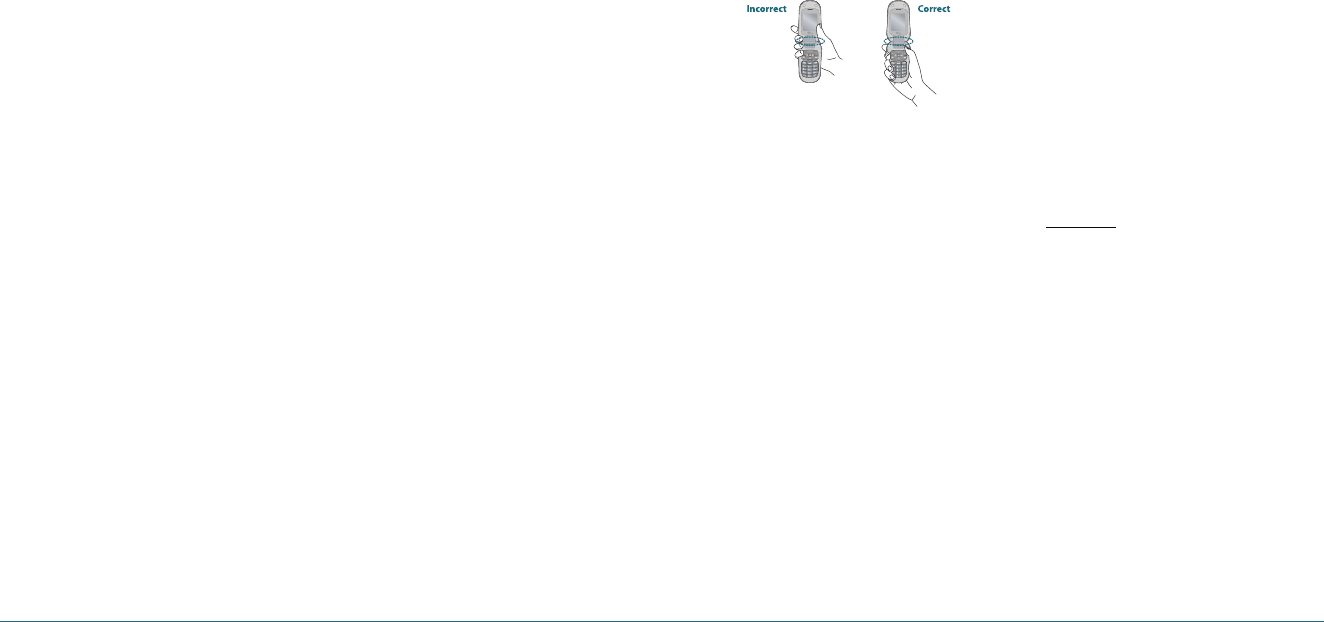
58 Appendix Appendix 59
specific legal rights, and you may also have other
rights, which vary from state to state or province
to province.
IN USA: UTStarcom Personal Communications
555 Wireless Blvd.
Hauppauge, NY 11788
(800) 229-1235
IN CANADA: UTStarcom Canada Company
5535 Eglinton Avenue West
Suite# 234 Toronto, ON M9C 5K5
(800) 465-9672
H �
SAFETY INFORMATION FOR WIRELESS
HANDHELD PHONE
Read This Information Before Using Your
Handheld Portable Cellular Telephone
Exposure to radio frequency signals
Your wireless handheld portable telephone is a
low power radio transmitter and receiver. When
it is ON, it receives and also sends out radio fre-
quency (RF) signals.
In August 1996, the Federal Communications
Commissions (FCC) adopted RF exposure guidelines
with safety levels for handheld wireless phones.
Those guidelines are consistent with the safety
standards previously set by both U.S. and interna-
tional standards bodies:
ANSI C95.1 (1992) *
NCRP Report 86 (1986) *
ICNIRP (1996) *
Those standards were based on comprehensive
and periodic evaluations of the relevant scientific
literature. For example, over 120 scientists, engi-
neers, and physicians from universities, govern-
ment health agencies, and industry reviewed the
available body of research to develop the ANSI
Standard (C951).
The design of your phone complies with the FCC
guidelines (and those standards).
1* : American National Standards Institute.
2* : National Council on Radiation protection and measure-
ments.
3* : International Commission on Nonionizing Radiation
Protection.
Antenna safety
Use only the supplied or an approved replacement
antenna. Unauthorized antennas, modifications, or
attachments could impair call quality, damage the
phone, or result in violation of FCC regulations.
Please contact your local dealer for replacement
antenna.
Do not use the phone with a damaged antenna. If
a damaged antenna comes into contact with the
skin, a minor burn may result. Please contact your
local dealer for replacement antenna.
Hold your phone
Your phone is equipped with an intenna. For
optimal call quality, hold the phone by the gripped
edges on the side and avoid touching the top and
bottom of the phone.
Driving safety
Talking on the phone while driving is extremely
dangerous and is illegal in some states. Remember,
safety comes first. Check the laws and regulations
on the use of phones in the areas where you drive.
Always obey them.
Also, if using your phone while driving, please:
• Give full attention to driving. Driving safely is
your first responsibility.
• Use hands-free operation, if available.
• Pull off the road and park before making
or answering a call, if driving conditions so
require.
If you must use the phone while driving, please
use one-touch, speed dialing, and auto answer
modes.
An airbag inflates with great force. DO NOT place
objects, including both installed or portable wire-
less equipment, in the area over the airbag or in
the air bag deployment area. If in-vehicle wireless
equipment is improperly installed and the air bag
inflates, serious injury could result.
WARNING:
Failure to follow these instructions may lead to serious
personal injury and possible property damage.
Electronic devices
Your wireless handheld portable telephone is a
low power radio transmitter and receiver. When
it is ON, it receives and also sends out radio fre-
quency (RF) signals.
Most modern electronic equipment is shielded
from RF energy. However, certain electronic equip-
ment may not be shielded against the RF signals
from your wireless phone. Therefore, use of your
phone must be restricted in certain situations.
Pacemakers
The Health Industry Manufacturers Association
recommends that a minimum separation of six
(6”) inches be maintained between a handheld
wireless phone and a pacemaker to avoid
potential interference with the pacemaker.
These recommendations are consistent with the
independent research by and recommendations
of Wireless Technology Research. Persons with
pacemakers :
• ALWAYS keep the phone more than six inches
from your pacemaker when the phone is
turned on.
• Do not carry the phone in a breast pocket.
• Use the ear opposite the pacemaker to mini-
mize the potential for interference.
• If you have any reason to suspect that inter-
ference is taking place, turn your phone OFF
immediately.
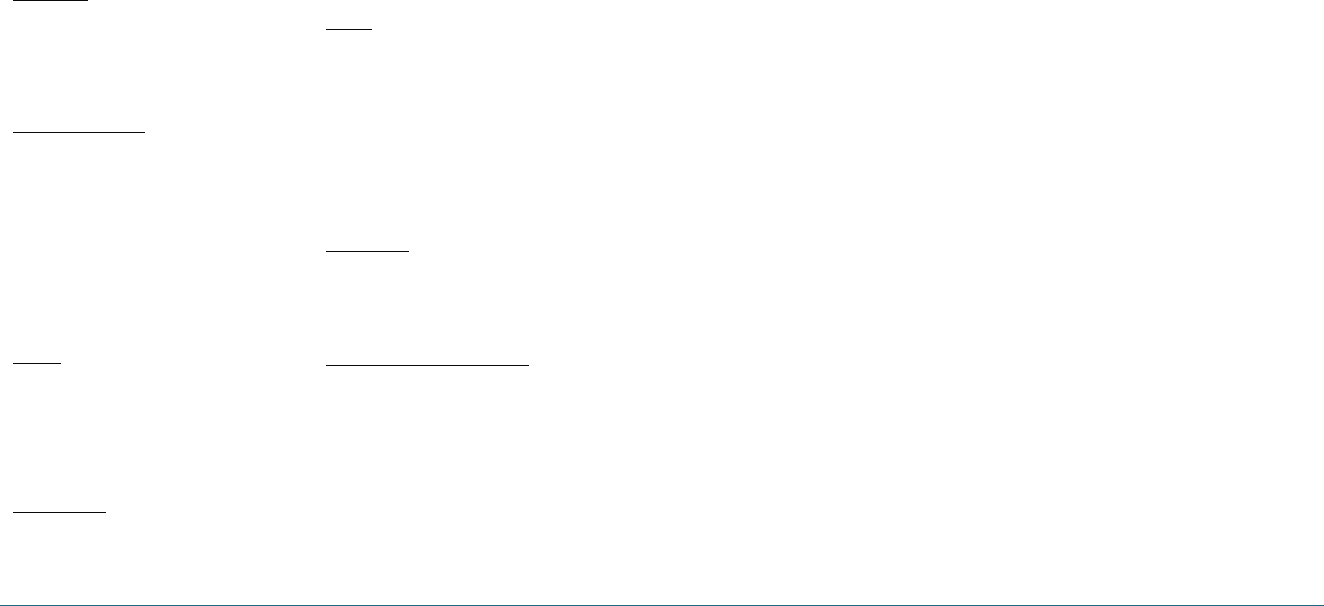
60 Appendix Appendix 61
Hearing aids
Some digital wireless phones may interfere with
some hearing aids. In the event of such interfer-
ence, you may want to consult your service pro-
vider (or call the customer service line to discuss
alternatives).
Other medical devices
If you use any other personal medical device,
consult the manufacturer of your device to
determine if they are adequately shielded from
external RF energy. Your physician may be able
to assist you in obtaining this information.
Turn your phone OFF in healthcare facilities
when any regulations posted in these areas
instruct you to do so. Hospitals or healthcare
facilities may be using equipment that could be
sensitive to external RF energy.
Vehicles
RF signals may affect improperly installed or
inadequately shielded electronic systems in
motor vehicles. Check with the manufacturer or
its representative regarding your vehicle. You
should also consult the manufacturer of any
equipment that has been added to your vehicle.
Posted facilities
Turn your phone OFF where posted notices so
require.
Other safety guidelines
Aircraft
FCC regulations prohibit using your phone while
in the air. Turn your phone OFF before board-
ing an aircraft. Always request and obtain prior
consent and approval of an authorized airline
representative before using your phone aboard
an aircraft. Always follow the instructions
of the airline representative whenever using
your phone aboard an aircraft, to prevent any
possible interference with airborne electronic
equipment.
Blasting areas
To avoid interfering with blasting operations,
turn your phone OFF when in a “blasting area”
or in areas posted: “Turn off two-way radio.”
Obey all signs and instructions.
Potentially explosive atmospheres
Turn your phone OFF when in any area with a
potentially explosive atmosphere and obey all
signs and instructions. Sparks in such areas could
cause an explosion or fire resulting in bodily
injury or even death.
Areas with a potentially explosive atmosphere
are often, but not always, clearly marked. They
include fueling areas such as gas stations; below
deck on boats; fuel or chemical transfer or stor-
age facilities; vehicles using liquefied petroleum
gas (such as propane or butane); areas where the
air contains chemicals or particles, such as grain,
dust, or metal powders; and any other area
where you would normally be advised to turn
off your vehicle’s engine.
Precautions
Your Handheld Portable Telephone is a high qual-
ity piece of equipment. Before operating, read all
instructions and cautionary markings on (1) AC/DC
Travel Adaptor (2) Battery and (3) Product Using
Battery.
Failure to follow the directions below could result
in serious bodily injury and/or property damage
due to battery liquid leakage, fire or rupture.
• DO NOT use this equipment in an extreme
environment where high temperature or high
humidity exists.
• DO NOT abuse the equipment. Avoid strik-
ing, shaking or shocking. When not using, lay
down the unit to avoid possible damage due
to instability.
• DO NOT expose this equipment to rain or
spilled beverages.
• DO NOT use unauthorized accessories.
• DO NOT disassemble the phone or its acces-
sories. If service or repair is required, return
unit to an authorized UTStarcom cellular service
center. If unit is disassembled, the risk of electric
shock or fire may result.
• DO NOT short-circuit the battery terminals with
metal items etc.
WARNING:
•
This product contains a chemical known to the State of
California to cause cancer.
•
This product contains a chemical known to the State of
California to cause birth defects or other reproductive
harm.
H �
SAFETY INFORMATION FOR FCC RF
EXPOSURE
WARNING! Read this Information before Using
Cautions
In August 1996 the Federal Communications
Commission (FCC) of the United States with its
action in Report and Order FCC 96-326 adopted an
updated safety standard for human exposure to
radio frequency electromagnetic energy emitted
by FCC regulated transmitters. Those guidelines are
consistent with the safety standard previously set
by both U.S. and international standards bodies.
The design of this phone complies with the FCC
guidelines and these international standards.
Body-Worn operation
This device was tested for typical body-worn
operations with the back of the phone kept 2.2
cm. from the body with a beltclip that contains
metallic components. To maintain compliance with
FCC RF exposure requirements, use only belt-clips,
holsters or similar accessories with which this device
was tested.
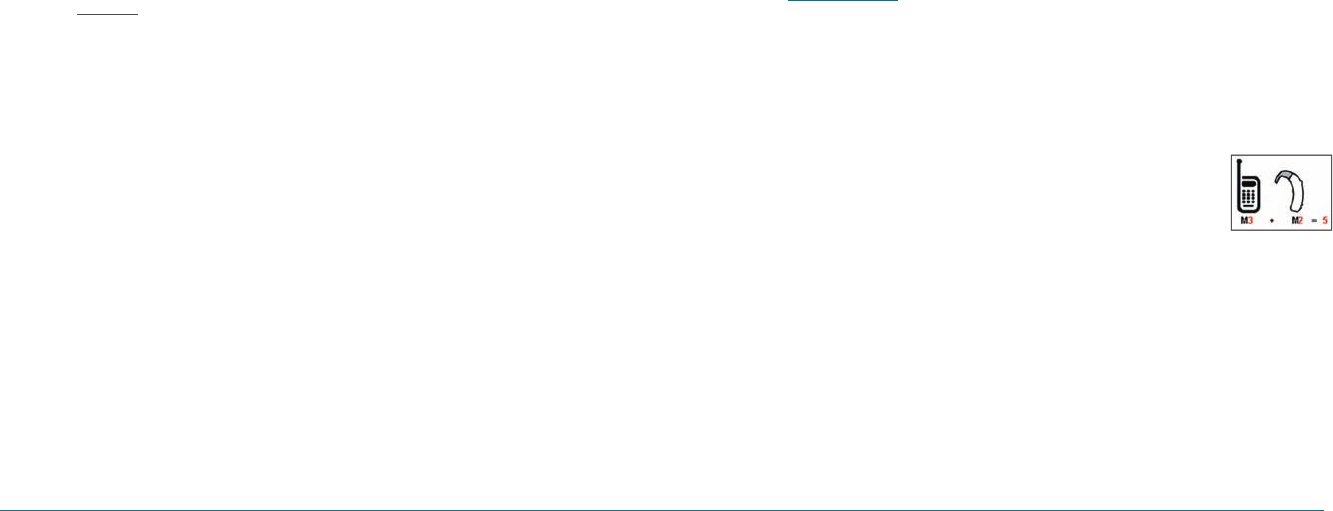
62 Appendix Appendix 63
The use of accessories that do not satisfy
these requirements may not comply with FCC RF
exposure requirements, and should be avoided.
Note:
For more information about RF exposure, please visit the
FCC website at www.fcc.gov.
H �
SAR INFORMATION
This Model Phone meets the Government’s
Requirements for Exposure to Radio Waves.
Your wireless phone is a radio transmitter and
receiver. It is designed and manufactured not
to exceed the emission limits for exposure to
radiofrequency (RF) energy set by the Federal
Communications Commission of the U.S.
Government. These limits are part of comprehen-
sive guidelines and establish permitted levels of RF
energy for the general population. The guidelines
are based on standards that were developed by
independent scientific organizations through peri-
odic and thorough evaluation of scientific studies.
The standards include a substantial safety margin
designed to assure the safety of all persons,
regardless of age and health.
The exposure standard for wireless mobile phones
employs a unit of measurement known as the
Specific Absorption Rate, or SAR. The SAR limit
set by the FCC is 1.6 W/kg. * Tests for SAR are con-
ducted with the phone transmitting at its highest
certified power level in all tested frequency bands.
Although the SAR is determined at the highest
certified power level, the actual SAR level of the
phone while operating can be well below the max-
imum value. This is because the phone is designed
to operate at multiple power levels so as to use
only the power required to reach the network. In
general, the closer you are to a wireless base sta-
tion antenna, the lower the power output.
Before a phone model is available for sale to the
public, it must be tested and certified to the FCC
that it does not exceed the limit established by
the government adopted requirement for safe
exposure. The tests are performed in positions and
locations (e.g., at the ear and worn on the body)
as required by the FCC for each model. The highest
SAR value for this model phone when tested for
use at the ear is 1.37 W/Kg and when worn on the
body, as described in this user guide, is 0.422 W/Kg.
(Body-worn measurements differ among phone
models, depending upon available accessories and
FCC requirements). While there may be differences
between the SAR levels of various phones and at
various positions, they all meet the government
requirement for safe exposure.
The SAR testing for Body-worn operation was
performed with a belt clip that provided a 22mm
separation. The User’s Manual indicates that any
holsters/clips used with this device should contain
no metallic components.
The FCC has granted an Equipment Authorization
for this model phone with all reported SAR levels
evaluated as in compliance with the FCC RF expo-
sure guidelines. SAR information on this model
phone is on file with the FCC and can be found
under the Display Grant section of http://www.fcc.
gov/oet/ea after searching on PP4X1
Additional information on Specific Absorption
Rates (SAR) can be found on the Cellular
Telecommunications Industry Association (CTIA)
web-site at
http://www.ctia.org
.
* In the United States and Canada, the SAR limit
for mobile phones used by the public is 1.6 watts/
kg (W/kg) averaged over one gram of tissue. The
standard incorporates a substantial margin of safe-
ty to give additional protection for the public and
to account for any variations in measurements.
H �
FCC HEARING-AID COMPATIBILITY
(HAC) REGULATIONS FOR WIRELESS
DEVICES
On July 10, 2003, the U.S. Federal Communications
Commission (FCC) Report and Order in WT Docket
01-309 modified the exception of wireless phones
under the Hearing Aid Compatibility Act of 1988
(HAC Act) to require digital wireless phones be
compatible with hearing-aids. The intent of the
HAC Act is to ensure reasonable access to telecom-
munications services for persons with hearing
disabilities.
While some wireless phones are used near some
hearing devices (hearing aids and cochlear
implants), users may detect a buzzing, humming,
or whining noise. Some hearing devices are more
immune than others to this interference noise, and
phones also vary in the amount of interference
they generate.
The wireless telephone industry has developed a
rating system for wireless phones, to assist hearing
device users find phones that may be compatible
with their hearing devices. Not all phones have
been rated. Phones that are rated have the rating
on their box or a label located on the box.
The ratings are not guarantees. Results will vary
depending on the user’s hearing device and hear-
ing loss. If your hearing device hap-pens to be
vulnerable to interference, you may not be able
to use a rated phone successfully. Trying out the
phone with your hearing device is the best way to
evaluate it for your personal needs.
M-Ratings:
Phones rated M3 or M4 meet FCC
requirements and are likely to
generate less interference to
hearing devices than phones that
are not labeled. M4 is the better
higher of the two ratings.
Hearing devices may also be rated. Your hearing
device manufacturer or hearing health profes-
sional may help you find this rating. Higher ratings
mean that the hearing device is relatively immune
to interference noise.
The hearing aid and wireless phone rating values
are then added together. A sum of 5 is considered
acceptable for normal use. A sum of 6 is consid-
ered for best use.
In the above example, if a hearing aid meets the
M2 level rating and the wireless phone meets the
M3 level rating, the sum of the two values equal
M5. This should provide the hearing aid user with
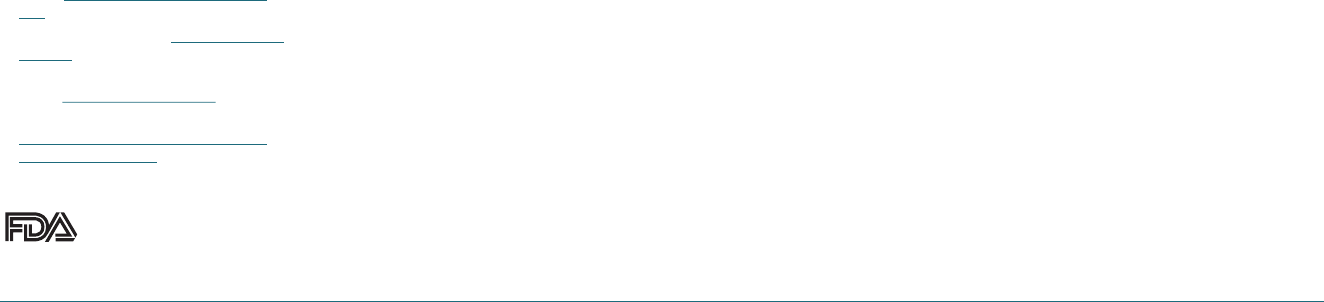
64 Appendix Appendix 65
“normal usage” while using their hearing aid with
the particular wireless phone. “Normal usage” in
this context is defined as a signal quality that is
acceptable for normal operation.
The M mark is intended to be synonymous
with the U mark. The T mark is intended to
be synonymous with the UT mark. The M and
T marks are recommended by the Alliance for
Telecommunications Industries Solutions (ATIS). The
U and UT marks are referenced in Section 20.19 of
the FCC Rules. The HAC rating and measure-ment
procedure are described in the American National
Standards Institute (ANSI) C63.19 standard.
For information about hearing aids and digital
wireless phone
• Fcc Hearing Aid Compatibility and Volume
Control
http://www.fcc.gov/cgb/dro/hearing.
html
• Gallaudet University, RERC
http://tap.gallaudet.
edu/voice
• Self Help for Hard of Hearing People Inc.
[SHHH]
http://www.hearingloss.org
• The Hearing Aid Compatibility FCC Order
http://hraunfoss.fcc.gov/edocs_public/attach‐
match/FCC‐03‐168A1.pdf
H �
FDA CONSUMER UPDATE
U.S. Food and Drug
Administration - Center for
Devices and Radiological Health Consumer
Update on Wireless Phones
1. Do wireless phones pose a health hazard?
The available scientific evidence does not show
that any health problems are associated with
using wireless phones. There is no proof, however,
that wireless phones are absolutely safe. Wireless
phones emit low levels of radiofrequency energy
(RF) in the microwave range while being used.
They also emit very low levels of RF when in the
stand-by mode. Whereas high levels of RF can pro-
duce health effects (by heating tissue), exposure to
low level RF that does not produce heating effects
causes no known adverse health effects. Many
studies of low level RF exposures have not found
any biological effects. Some studies have suggest-
ed that some biological effects may occur, but such
findings have not been con-firmed by additional
research. In some cases, other researchers have had
difficulty in reproducing those studies, or in deter-
mining the reasons for inconsistent results.
2. What is FDA’s role concerning the safety of
wireless phones?
Under the law, FDA does not review the safety
of radiation-emitting consumer products such
as wireless phones before they can be sold, as it
does with new drugs or medical devices. However,
the agency has authority to take action if wireless
phones are shown to emit radiofrequency energy
(RF) at a level that is hazardous to the user. In
such a case, FDA could require the manufacturers
of wireless phones to notify users of the health
hazard and to repair, replace or recall the phones
so that the hazard no longer exists. Although the
existing scientific data do not justify FDA regula-
tory actions, FDA has urged the wireless phone
industry to take a number of steps, including the
following:
• Support needed research into possible biologi-
cal effects of RF of the type emitted by wireless
phones;
• Design wireless phones in a way that minimizes
any RF exposure to the user that is not neces-
sary for device function; and
• Cooperate in providing users of wireless phones
with the best possible information on possible
effects of wireless phone use on human health.
FDA belongs to an interagency working group of
the federal agencies that have responsibility for
different aspects of RF safety to ensure coordi-
nated efforts at the federal level. The following
agencies belong to this working group:
• National Institute for Occupational Safety and
Health
• Environmental Protection Agency
• Federal Communications Commission
• Occupational Safety and Health Administration
• National Telecommunications and Information
Administration
The National Institutes of Health participates in
some inter-agency working group activities, as
well. FDA shares regulatory responsibilities for
wireless phones with the Federal Communications
Commission (FCC). All phones that are sold in the
United States must comply with FCC safety guide-
lines that limit RF exposure. FCC relies on FDA and
other health agencies for safety questions about
wireless phones. FCC also regulates the base sta-
tions that the wireless phone networks rely upon.
While these base stations operate at higher power
than do the wireless phones themselves, the RF
exposures that people get from these base stations
are typically thousands of times lower than those
they can get from wireless phones. Base stations
are thus not the subject of the safety questions
discussed in this document.
3. What kinds of phones are the subject of this
update?
The term “wireless phone” refers here to hand-
held wireless phones with built-in antennas, often
called “cell,” “mobile,” or “PCS” phones. These
types of wireless phones can expose the user to
measurable radiofrequency energy (RF) because
of the short distance between the phone and
the user’s head. These RF exposures are limited
by Federal Communications Commission safety
guidelines that were developed with the advice of
FDA and other federal health and safety agencies.
When the phone is located at greater distances
from the user, the exposure to RF is drastically
lower because a person’s RF exposure decreases
rapidly with increasing distance from the source.
The so-called “cordless phones,” which have a
base unit connected to the telephone wiring in a
house, typically operate at far lower power levels,
and thus produce RF exposures far below the FCC
safety limits.

66 Appendix Appendix 67
4. What are the results of the research done
already?
The research done thus far has produced conflict-
ing results, and many studies have suffered from
flaws in their research methods. Animal experi-
ments investigating the effects of radiofrequency
energy (RF) exposures characteristic of wireless
phones have yielded conflicting results that often
cannot be repeated in other laboratories. A few
animal studies, however, have suggested that
low levels of RF could accelerate the develop-
ment of cancer in laboratory animals. However,
many of the studies that showed increased tumor
development used animals that had been geneti-
cally engineered or treated with cancer-causing
chemicals so as to be predisposed to develop can-
cer in the absence of RF exposure. Other studies
exposed the animals to RF for up to 22 hours per
day. These conditions are not similar to the condi-
tions under which people use wireless phones, so
we don’t know with certainty what the results of
such studies mean for human health. Three large
epidemiology studies have been published since
December 2000. Between them, the studies investi-
gated any possible association between the use of
wireless phones and primary brain cancer, glioma,
meningioma, or acoustic neuroma, tumors of the
brain or salivary gland, leukemia, or other cancers.
None of the studies demonstrated the existence
of any harmful health effects from wireless phone
RF exposures. However, none of the studies can
answer questions about long-term exposures, since
the average period of phone use in these studies
was around three years.
5. What research is needed to decide whether RF
exposure from wireless phones poses a health
risk?
A combination of laboratory studies and epide-
miological studies of people actually using wireless
phones would provide some of the data that are
needed. Lifetime animal exposure studies could
be completed in a few years. However, very large
numbers of animals would be needed to provide
reliable proof of a cancer promoting effect if one
exists. Epidemiological studies can provide data
that is directly applicable to human populations,
but 10 or more years’ follow-up may be needed to
provide answers about some health effects, such
as cancer. This is because the interval between
the time of exposure to a cancer-causing agent
and the time tumors develop - if they do -may be
many, many years. The interpretation of epidemio-
logical studies is hampered by difficulties in mea-
suring actual RF exposure during day-to-day use
of wire-less phones. Many factors affect this mea-
surement, such as the angle at which the phone is
held, or which model of phone is used.
6. What is FDA doing to find out more about the
possible health effects of wireless phone RF?
FDA is working with the U.S. National Toxicology
Program and with groups of investigators around
the world to ensure that high priority animal stud-
ies are conducted to address important questions
about the effects of exposure to radiofrequency
energy (RF). FDA has been a leading participant
in the World Health Organization International
Electromagnetic Fields (EMF) Project since its incep-
tion in 1996. An influential result of this work has
been the development of a detailed agenda of
research needs that has driven the establishment
of new research programs around the world.
The Project has also helped develop a series of
public information documents on EMF issues. FDA
and the Cellular Telecommunications & Internet
Association (CTIA) have a formal Cooperative
Research and Development Agreement (CRADA)
to do research on wireless phone safety. FDA pro-
vides the scientific oversight, obtaining input from
experts in government, industry, and academic
organizations. CTIA-funded research is conducted
through contracts to independent investigators.
The initial research will include both labora-tory
studies and studies of wireless phone users. The
CRADA will also include a broad assessment of
additional research needs in the context of the lat-
est research developments around the world.
7. How can I find out how much radiofrequency
energy exposure I can get by using my wireless
phone?
All phones sold in the United States must comply
with Federal Communications Commission (FCC)
guidelines that limit radiofrequency energy (RF)
exposures. FCC established these guidelines in con-
sultation with FDA and the other federal health
and safety agencies. The FCC limit for RF expo-
sure from wireless telephones is set at a Specific
Absorption Rate (SAR) of 1.6 watts per kilogram
(1.6 W/kg). The FCC limit is consistent with the
safety standards developed by the Institute of
Electrical and Electronic Engineering (IEEE) and
the National Council on Radiation Protection and
Measurement. The exposure limit takes into con-
sideration the body’s ability to remove heat from
the tissues that absorb energy from the wireless
phone and is set well below levels known to have
effects. Manufacturers of wireless phones must
report the RF exposure level for each model of
phone to the FCC. The FCC website (http://www.
fcc.gov/oet/rfsafety) gives directions for locating
the FCC identification number on your phone so
you can find your phone’s RF exposure level in the
online listing.
8. What has FDA done to measure the radiofre-
quency energy coming from wireless phones?
The Institute of Electrical and Electronic Engineers
(IEEE) is developing a technical standard for mea-
suring the radiofrequency energy (RF) exposure
from wireless phones and other wireless handsets
with the participation and leadership of FDA scien-
tists and engineers. The standard, “Recommended
Practice for Determining the Spatial-Peak Specific
Absorption Rate (SAR) in the Human Body Due to
Wireless Communications Devices: Experimental
Techniques,” sets forth the first consistent test
methodology for measuring the rate at which RF
is deposited in the heads of wireless phone users.
The test method uses a tissue-simulating model of
the human head. Standardized SAR test methodol-
ogy is expected to greatly improve the consistency
of measurements made at different laboratories
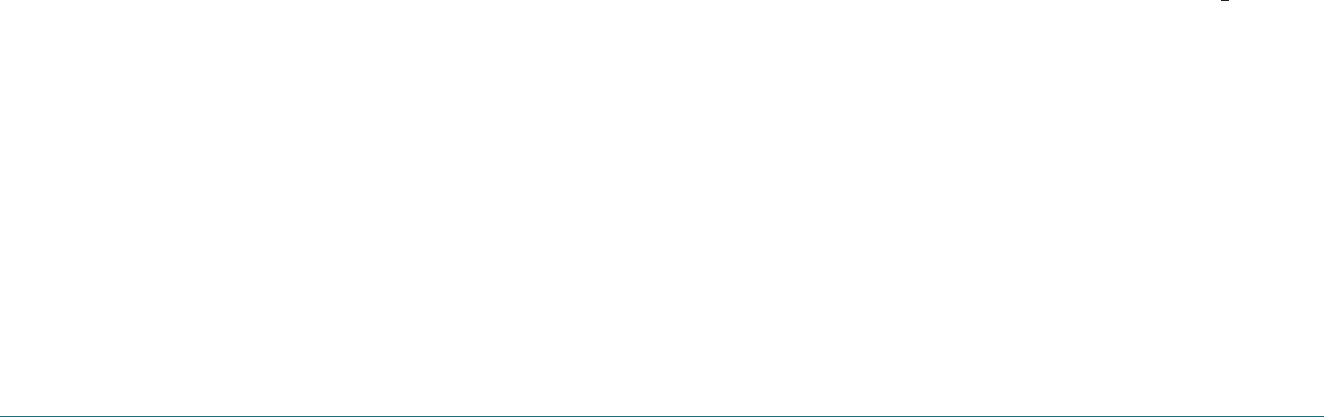
68 Appendix Appendix 69
on the same phone. SAR is the measurement of
the amount of energy absorbed in tissue, either
by the whole body or a small part of the body. It
is measured in watts/kg (or milliwatts/g) of matter.
This measurement is used to determine whether a
wireless phone complies with safety guidelines.
9. What steps can I take to reduce my exposure to
radiofrequency energy from my wireless phone?
If there is a risk from these products—and at this
point we do not know that there is—it is prob-
ably very small. But if you are concerned about
avoiding even potential risks, you can take a few
simple steps to mini-mize your exposure to radio-
frequency energy (RF). Since time is a key factor
in how much exposure a person receives, reducing
the amount of time spent using a wireless phone
will reduce RF exposure.
• If you must conduct extended conversations by
wireless phone every day, you could place more
distance between your body and the source of
the RF, since the exposure level drops off dra-
matically with distance. For example, you could
use a headset and carry the wireless phone
away from your body or use a wireless phone
connected to a remote antenna. Again, the
scientific data do not demonstrate that wireless
phones are harmful. But if you are concerned
about the RF exposure from these products, you
can use measures like those described above to
reduce your RF exposure from wireless phone
use.
10. What about children using wireless phones?
The scientific evidence does not show a danger to
users of wireless phones, including children and
teenagers. If you want to take steps to lower expo-
sure to radiofrequency energy (RF), the measures
described above would apply to children and teen-
agers using wireless phones. Reducing the time
of wireless phone use and increasing the distance
between the user and the RF source will reduce RF
exposure. Some groups sponsored by other nation-
al governments have advised that children be
discouraged from using wireless phones at all. For
example, the government in the United Kingdom
distributed leaflets containing such a recom-
mendation in December 2000. They noted that no
evidence exists that using a wireless phone causes
brain tumors or other ill effects. Their recommen-
dation to limit wireless phone use by children was
strictly precautionary; it was not based on scientific
evidence that any health hazard exists.
11. What about wireless phone interference with
medical equipment?
Radiofrequency energy (RF) from wireless phones
can interact with some electronic devices. For this
reason, FDA helped develop a detailed test meth-
od to measure electromagnetic interference (EMI)
of implanted cardiac pacemakers and defibrillators
from wireless telephones. This test method is now
part of a standard sponsored by the Association
for the Advancement of Medical instrumentation
(AAMI). The final draft, a joint effort by FDA,
medical device manufacturers, and many other
groups, was completed in late 2000. This standard
will allow manufacturers to ensure that cardiac
pacemakers and defibrillators are safe from wire-
less phone EMI. FDA has tested hearing aids for
interference from handheld wireless phones and
helped develop a voluntary standard sponsored by
the Institute of Electrical and Electronic Engineers
(IEEE). This standard specifies test methods and
performance requirements for hearing aids and
wireless phones so that that no interference occurs
when a person uses a “compatible” phone and a
“compatible” hearing aid at the same time. This
standard was approved by the IEEE in 2000. FDA
continues to monitor the use of wireless phones
for possible interactions with other medical devic-
es. Should harmful interference be found to occur,
FDA will conduct testing to assess the interference
and work to resolve the problem.
12. Where can I find additional information?
For additional information, please refer to the fol-
lowing resources:
• FDA web page on wireless phones
(http://www.fda.gov/cellphones/)
• Federal Communications Commission (FCC) RF
Safety Program
(http://www.fcc.gov/oet/rfsafety)
• International Commission on Non-Ionizing
Radiation Protection (http://www.icnirp.de)
• World Health Organization (WHO) International
EMF Project (http://www.who.int/peh-emf/en/)
• National Radiological Protection Board (UK)
(http://www.hpa.org.uk/radiation/)
H �
AVOID POTENTIAL HEARING LOSS.
Prolonged exposure to loud sounds (including
music) is the most common cause of prevent-
able hearing loss. Some scientific research sug-
gests that using portable audio devices, such as
portable music players and cellular telephones,
at high volume settings for long durations may
lead to permanent noise-induced hearing loss.
This includes the use of headphones (including
headsets, earbuds and Bluetooth
®
This includes the use of headphones (including
®
This includes the use of headphones (including
or other wire-
less devices). Exposure to very loud sound has also
been associated in some studies with tinnitus (a
ringing in the ear), hypersensitivity to sound and
distorted hearing. Individual susceptibility to noise-
induced hearing loss and other potential hearing
problems varies.
The amount of sound produced by a portable
audio device varies depending on the nature of
the sound, the device, the device set-tings and the
headphones. You should follow some common-
sense recommendations when using any portable
audio device:
• Set the volume in a quiet environment and
select the lowest volume at which you can hear
adequately.
• When using headphones, turn the volume
down if you cannot hear the people speaking
near you or if the person sitting next to you can
hear what you are listening to.
• Do not turn the volume up to block out noisy

70 Appendix Appendix 71
surroundings. If you choose to listen to your
portable device in a noisy environment, use
noise-cancelling headphones to block out back-
ground environ-mental noise.
• Limit the amount of time you listen. As the vol-
ume increases, less time is required before your
hearing could be affected.
• Avoid using headphones after exposure to
extremely loud noises, such as rock concerts,
that might cause temporary hearing loss.
Temporary hearing loss might cause unsafe
volumes to sound normal.
• Do not listen at any volume that causes you
discomfort. If you experience ringing in your
ears, hear muffled speech or experience any
temporary hearing difficulty after listening to
your portable audio device, discontinue use and
consult your doctor.
You can obtain additional information on this
subject from the following sources:
American Academy of Audiology
11730 Plaza American Drive, Suite 300
Reston, VA 20190
Phone: 800-AAA-2336, 703-790-8466
Fax: 703-790-8631
Email: info@audiology.org
Internet: www.audiology.org
National Institute on Deafness and Other
Communication Disorders
National Institutes of Health
31 Center Drive, MSC 2320
Bethesda, MD USA 20892-2320
Email: nidcdinfo@nidcd.nih.gov
Internet: http://www.nidcd.nih.gov/health/hearing
National Institute for Occupational Safety and
Health
Hubert H. Humphrey Bldg.
200 Independence Ave., SW
Washington, DC 20201
Voice: 1-800-35-NIOSH (1-800-356-4674)
Internet: http://www.cdc.gov/niosh/topics/noise/
default.html
H �
CTIA USER INFORMATION
REQUIREMENTS
• Do not disassemble or open crush, bend or
deform, puncture or shred
• Do not modify or remanufacture, attempt to
insert foreign objects into the battery, immerse
or expose to water or other liquids, expose to
fire, explosion or other hazard.
• Only use the battery for the system for which
it is specified
• Only use the battery with a charging system
that has been qualified with the system per
this standard. Use of an unqualified battery or
charger may present a risk of fire, explosion,
leakage, or other hazard.
• Do not short circuit a battery or allow metallic
conductive objects to contact battery terminals.
• Replace the battery only with another battery
that has been qualified with the system per
this standard, IEEE-Std-1725-2006. Use of an
unqualified battery may present a risk of fire,
explosion, leak-age or other hazard.
• Promptly dispose of used batteries in accor-
dance with local regulations
• Battery usage by children should be supervised.
• Avoid dropping the phone or battery. If the
phone or battery is dropped, especially on a
hard surface, and the user suspects dam-age,
take it to a severe center for inspection.
• Improper battery use may result in a fire, explo-
sion or other hazard.
H �
INDEX
GETTING STARTED
03
Activating your Virgin mobile account 10
Charging the battery 07
Install/remove your battery 07
Display icons 08
Entering text 08
Enter text using the keypad 09
Finding your phone’s serial number 10
Manu overview 06
Phone overview 04
Programming your phone 10
Turn on/off the phone 08
MY ACCOUNT
11
Checking your account balance 12
For more information 13
My account 12
Top-Up your account 12
PayPal Account 12
Top-Up with a Debit Card, Credit Card, or
Top-Up with a Top-Up Card 12
CALLS & CONTACTS
15
Call setting 18
Set auto answer 18
Set call reminder 18
Caller identification 17
Call waiting function 17
Checking all calls 18
Send a message with recent call list 18
View total call time 19
Making an emergency call 17
Making, receiving & ending a call 16
Adjusting the call volume 16
Answer a call 16
End a call 16
Insert a Time/Hard Pause feature 16
Make a call 16
Make a call during a call 16
Make a call using call list 16
Make a call using contacts 16
Reject a call 16
Reply to a missed call 16
Options during a call 17
Read a message 18

72 Appendix Appendix 73
Search a number in contact list 18
Search a number in recent calls 18
Save a number in contacts list 18
Talk on speaker phone 18
Write a text message 18
Speaker phone 17
Speed dialing 20
Using contacts 20
Add a contact 20
Make groups 20
Search for a phone number 20
Send a group message 21
View contact list 20
Using your headset 23
Vibrate on/off mode 17
Voice commands (AVR) 21
MESSAGING
25
Create and send new email message 29
Create and send new instant message 29
Create and send new multimedia message 28
Creating and send new message 28
Erase messages 30
Messaging 26
Delete message in each mailbox 26
Reply the message 26
Message setting 30
Message templates 28
Received message 26
Read message using inbox 26
Launch e-mail address from the received
message 26
Listen to receive voice message 26
Multimedia message 26
Save new numbers from received message 26
Save the object in the received
View new received message 26
Sent message 27
Virgin alerts 29
Voicemail 26
Setup your voicemail 26
MULTIMEDIA
31
Camera 32
Send pictures using multimedia message 33
Set camera settings 32
Take a picture 33
View the taken picture 33
Music and sound album 34
Listen the recorded sound 34
Set as a ringtone 34
Other files 34
Pictures and image album 33
Set as screensaver in the display 34
Set as wallpaper in the display 33
View the downloaded or saved image
and pictures 33
Playing game 35
Set the game options 35
Themes album 34
Set as the theme 34
USEFUL FEATURES
37
Alarm clock 38
Calculator 38
Calendar 38
Stopwatch 39
Tip calculator 39
Voice memo 39
Send voice memo using multimedia
message 39
World clock 39
SETTINGS
41
Alerts 42
Bluetooth 45
Call options 44
Decorate the display 43
Game settings 45
Msg settings 44
Phone info 45
Ringtones 42
Security 44
Tones 42
To set other options 45
CONNECTIVITY
47
Bluetooth 48
Activate Bluetooth 48
Add a device 48
Call using hands-free 49
Receive a call using hands-free 49
Set Incoming security 49
Set the discovery mode 49
Set the supported profiles 49
My Stuff 51
Using the internet 50
Access internet 50
VirginXL 51
Access VirginXL 51
APPENDIX
53
12 Month limited warranty 56
About the battery usage 54
Avoid potential hearing loss 69
CTIA user information requirements 70
Error message 55
FCC Hearing-Aid Compatibility (HAC) regulations
for wireless devices 63
FDA consumer update 64
Index 71
Safety information for wireless handheld phone
58
Safety information for FCC RF exposure 61

SAR information 62
Troubleshooting checklist 55
74 Appendix
U.S.A.
U.S.FEDERAL COMMUNICATIONS COMMISSION
RADIO FREQUENCY INTERFERENCE STATEMENT
INFORMATION TO THE USER
NOTE : This equipment has been tested and found to comply with the limits for a Class B digital device pursuant
to Part 15 of the FCC Rules. These limits are designed to provide reasonable protection against harmful
Interference in a residential installation This equipment generates, uses, and can radiate radio frequency energy
and, if Not installed and used in accordance with the instructions, may cause harmful Interference to radio
communications. However, there is no guarantee that interference will not occur in a particular Installation. If this
equipment does cause harmful interference to radio or television reception, which can be determined by turning
the equipment off and on, the user is encouraged to try to correct the interference by one or more of the
following measures:
*- Reorient or relocate the receiving antenna.
Increase the separation between the equipment and receiver.
*- Connect the equipment into an outlet of a circuit different from that to which the receiver is
connected.
*- Consult the dealer or an experienced radio/TV technician for assistance.
Changes or modification not expressly approved by the party responsible for Compliance could void the user’s
authority to operate the equipment. Connecting of peripherals requires the use of grounded shielded signal
cables.
FCC Compliance Information
This device complies with Part 15 of FCC Rules.
Operation is subject to the following two conditions:
(1) This device may not cause harmful interference, and
(2) This device must accept any interference received.
Including interference that may cause undesired operation.