Philio Technology PAN06 IN Wall Watch User Manual BH002 RF ON OFF CONTROLLER
Philio Technology Corporation IN Wall Watch BH002 RF ON OFF CONTROLLER
(PAN06-2) UserMan
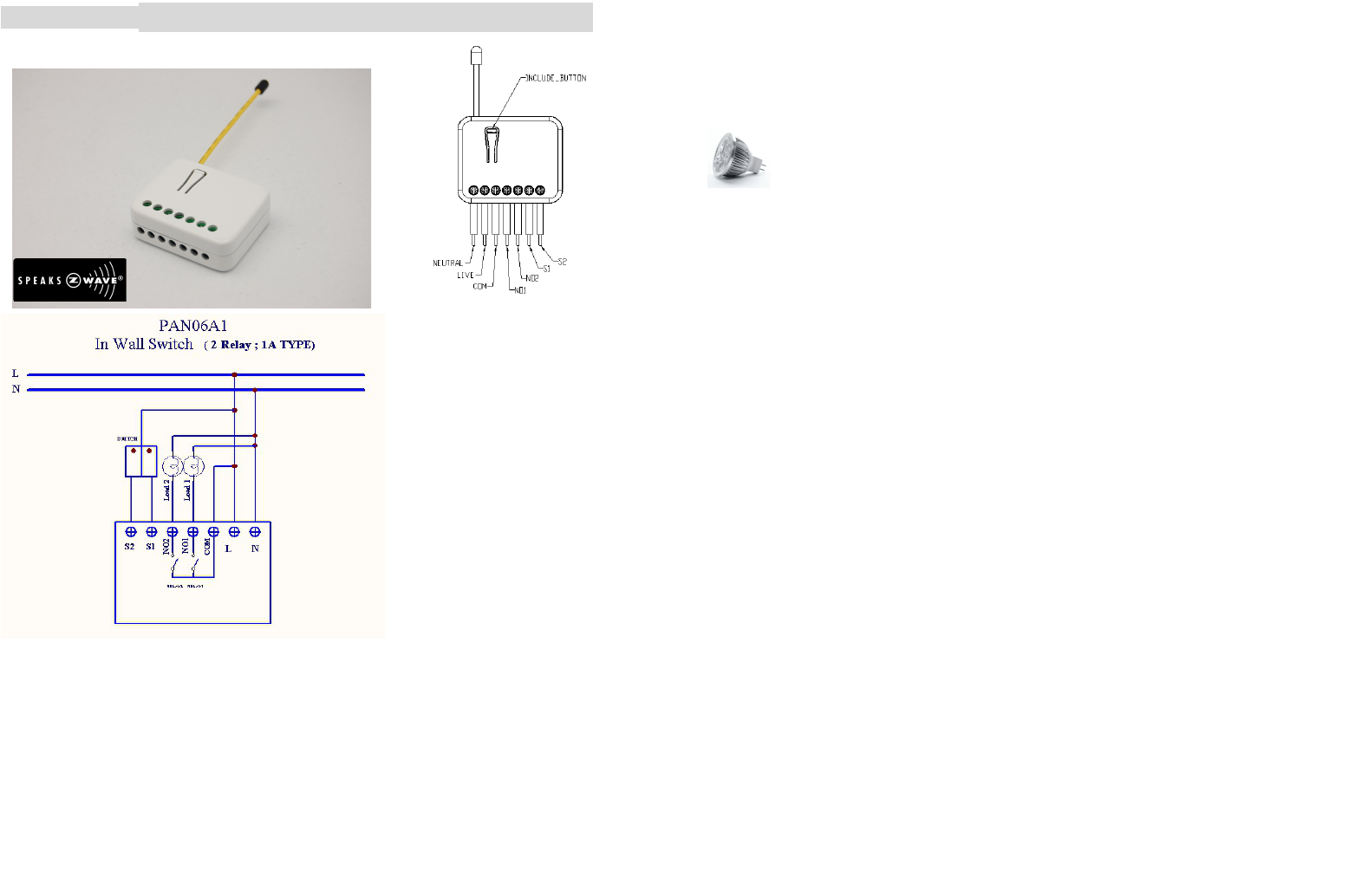
PAN06-1/-2/-3 In Wall Dual relay(1 way) switch module
P
Fig 1. Assembling
This in-wall switch module is a transceiver which is a Z-WaveTM enabled device and is fully compatible
with any Z-WaveTM enabled network. Mini size design let the module can easily hide itself into the wall
box and that will be good for the house decoration.
There are many kind of application by using the module to switch Load On and Off , one main application
is the light control. If connect the com port directly to AC Line terminal ,the new smart relay calibration
technology can reduce the inrush current caused by the load and let the module work perfectly with many
kind of light like incandescent, fluorescent and LED light. This module can also connect to alternative
power supply like DC 12V to switch on/off 12V MR-16 light as follow picture.
Adding to Z-WaveTM Network
In the front casing, there is an on/off button with LED indicator below which is used to
toggle switch on and off or carries out inclusion, exclusion, reset or association.
When first power is applied, its LED flashes on and off alternately and repeatedly at
2-second intervals. It implies that it has not been assigned a node ID and cannot
work with Z-Wave enabled devices.
Auto Inclusion
The function of auto inclusion will be executed as long as the in wall switch does not
have Node ID and just connect the switch to main power.
Note: Auto inclusion timeout is 4 minute during which the node information of
explorer frame will be emitted once every 5 seconds. Unlike “inclusion” function as
shown in the table below, the execution of auto inclusion is free from pressing the
On/Off button on the Switch.
1
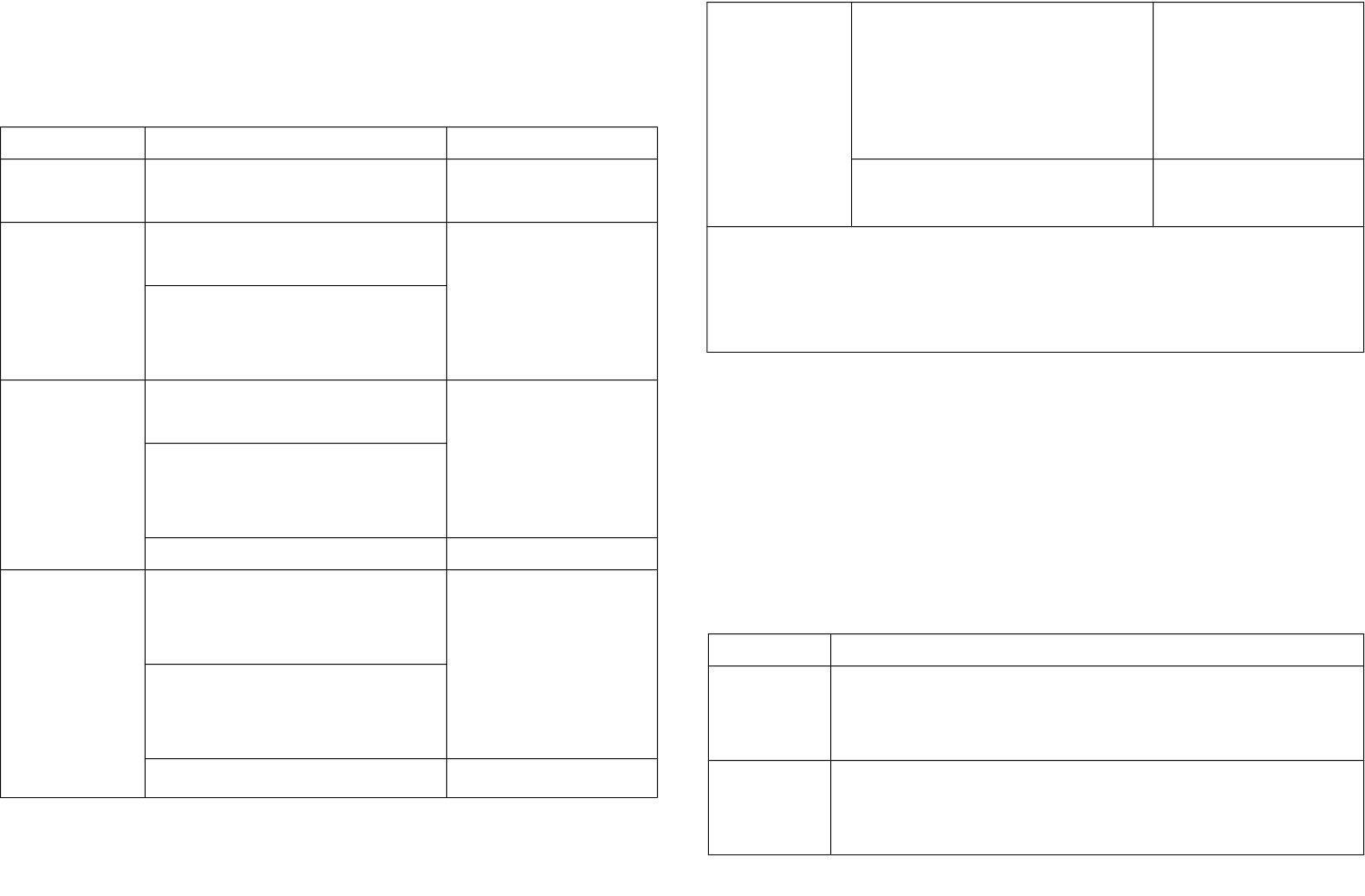
The table below lists an operation summary of basic Z-Wave functions. Please refer
to the instructions for your Z-WaveTM Certificated Primary Controller to access the
Setup function, and to include/exclude/associate devices
Function Description LED Indication
No node ID The Z-Wave Controller does not allocate
a node ID to the Switch.
2-second on, 2-second off
Inclusion 1. Have Z-Wave Controller entered
inclusion mode.
One press one flash
2. Pressing Include button of PAN06
three times within 1.5 seconds will
enter inclusion mode.
Exclusion 1. Have Z-Wave Controller entered
exclusion mode.
One press one flash
2. Pressing Include button of PAN06
three times within 1.5 seconds will
enter exclusion mode.
Node ID has been excluded. 2-second on, 2-second off
Reset 1. Pressing Include button of PAN06
three times within 1.5 seconds will
enter inclusion mode.
One press one flash
2. Within 1 second, press Include
button of PAN06 again for 5
seconds until LED is off.
3. IDs are excluded. 2-second on, 2-second off
Association 1. Have Z-Wave Controller entered
association mode.
Or Pressing Include button of PAN06
three times within 1.5 seconds will
enter association mode
One press one flash
2. There are 3 groups for the switch
※Including a node ID allocated by Z-Wave Controller means inclusion. Excluding a node
ID allocated by Z-Wave Controller means exclusion.
※Failed or success in including/excluding the node ID can be viewed from the Z-Wave
Controller.
Sometimes people are not easy to execute exclusion or inclusion especially when
PAN06 already installed in a wall box. To solve this issue, PAN06 support a special
feature that can use S1 or S2 to execute “exclusion, inclusion, Reset or Association”
at the first 3 minutes when first time connect to main power.
LED Indication
To distinguish what mode the switch is in, view from the LED for identification.
State Type LED Indication
Normal Whenever we switch On and off of the PAN06 by S1 S2 or On/Off
button or RF command , the LED will lights up 1 second and then
off.
No node ID Under normal operation, when the Switch has not been allocated a
node ID, the LED flashes on and off alternately at 2-second
intervals. By pressing S1 S2 or On/Off button, it will stop flashing
2
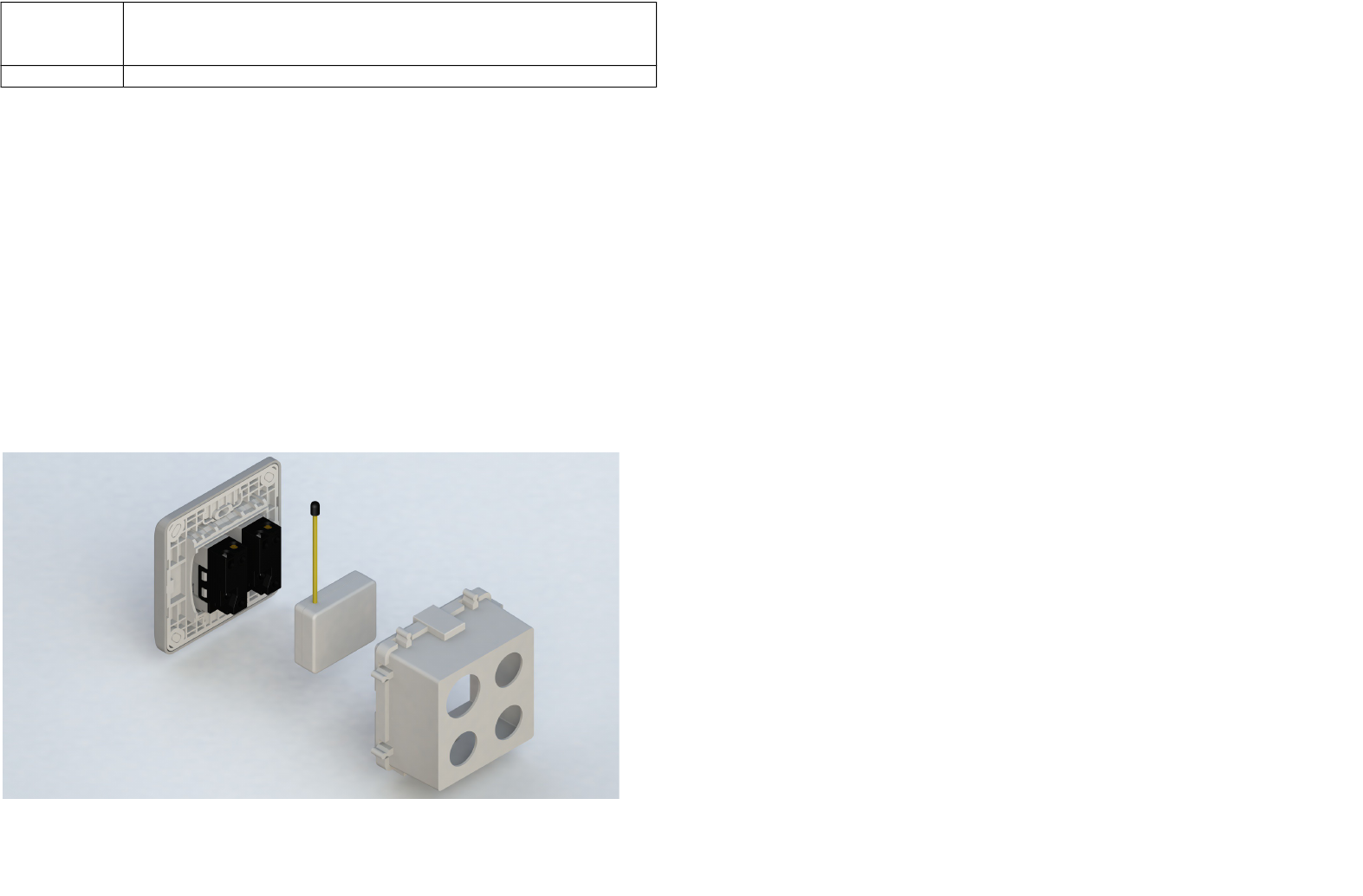
temporarily. However, after disconnect and reconnect the Switch,
the LED will flash on and off alternately at 2-second intervals.
Choosing a Suitable Location
1. Do not locate the Switch facing direct sunlight, humid or dusty place.
2. The suitable ambient temperature for the Switch is 0°C~40°C.
3. Do not locate the Switch where exists combustible substances or any source of
heat, e.g. fires, radiators, boiler etc.
4. After putting it into use, the body of Switch will become a little bit hot of which
phenomenon is normal.
Installation
1. Put the in wall switch into a wall box and connect the AC power wire L,N to
PAN06 connector L, N.
2. Connect the wall switch to the PAN06 as Fig1 .
3. There are 3 mode PAN06 can be configured to match different kind of wall
switch, please refer to 3-2 Edge / Pulse / Edge-Toggle mode which described
in next section of this user manual
4. If Edge-Toggle mode has been set, and the S1 S2 is connect to normal bi-stable
switch, every time when change the state of the wall switch will also swap the
state of Relay1 or Relay2
Programming
1. Basic Command Class / Binary Switch Command Class
The Switch will respond to BASIC and BINARY commands that are part of the Z-
Wave system.
1-1 BASIC_GET / BINARY_SWITCH_GET
Since the switch have two relay, the Switch will report its On/Off state to the
Controller by setting Configuration parameter 1.
Configuration parameter 1=1(default) Report ON either relay 1 ON or relay 2
ON
3
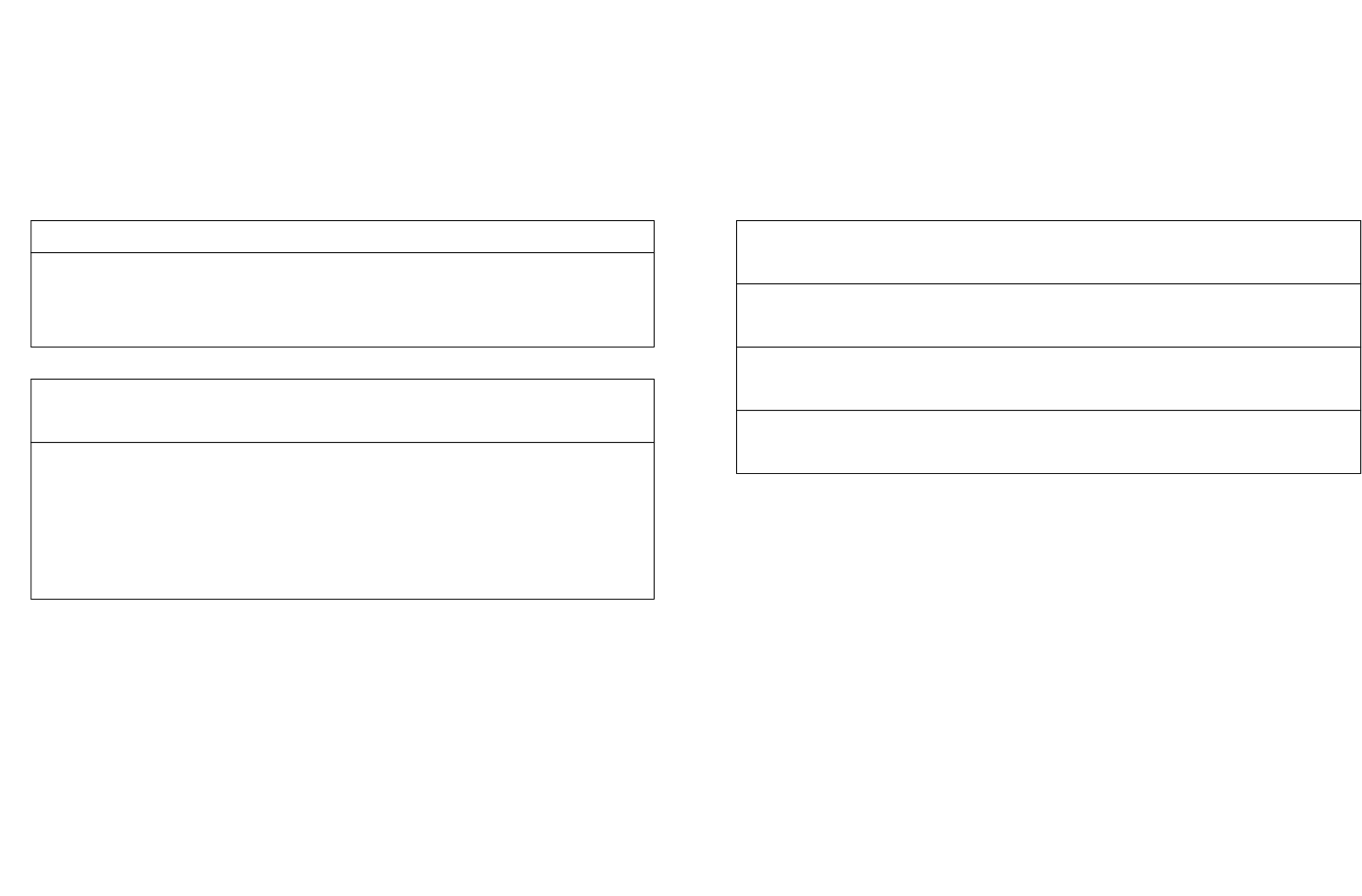
Report OFF when both relay 1 and relay 2 OFF
Configuration parameter 1=2 Report ON when relay 1 ON
Report OFF when relay 1 OFF
Configuration parameter 1=3 Report ON when relay 2 ON
Report OFF when relay 2 OFF
Basic Get Command: [Command Class Basic, Basic Get]
Basic Report Command:
Report OFF: [Command Class Basic, Basic Report, Value = 0(0x00)]
Report ON:[Command Class Basic, Basic Report, Value = (255)0xFF]
Binary Switch Get Command:[Command Class Switch Binary, Switch
Binary Get]
Binary Switch Report Command:
Report OFF:[Command Class Switch Binary, Switch Binary Report, Value
=0(0x00)]
Report ON:[Command Class Switch Binary, Switch Binary Report, Value =
(255)0xFF]
1-2 BASIC_SET / SWITCH_BINARY_SET
Since the switch have two relay, the load attached to the Switch will turn on or
off upon receipt of the following commands from a Z-Wave Controller by setting
Configuration parameter 1.
Configuration parameter 1=1(default) switch ON and OFF both relay 1 and
relay 2
Configuration parameter 1=2 switch ON and OFF of relay 1
Configuration parameter 1=3 switch ON and OFF of relay 2
,
[Command Class Basic, Basic Set, Value = (255)0xFF]: the load attached to
the Switch turns on.
[Command Class Basic, Basic Set, Value = 0(0x00)]: the load attached to
the Switch turns off.
[Command Class Switch Binary, Switch Binary Set, Value = (255)0xFF]:
the load attached to the Switch turns on.
[Command Class Switch Binary, Switch Binary Set, Value = 0(0x00)]: the
load attached to the Switch turns off.
2. Z-Wave’s Groups (Association Command Class Version 1)
The Switch can be set to send reports to control associated Z-Wave devices. It
supports 3 association groups which every group has one node support.
Group1~Group3 support SWITCH_BINARY_REPORT.
For group 1, the Switch will report ON/OFF status of Relay1 and Relay2
For group 2, the Switch will report ON/OFF status of Relay1
For group 3, the Switch will report ON/OFF status of Relay2
2-1 Auto report to Grouping 1 ~3(Maximum Node 1)
4
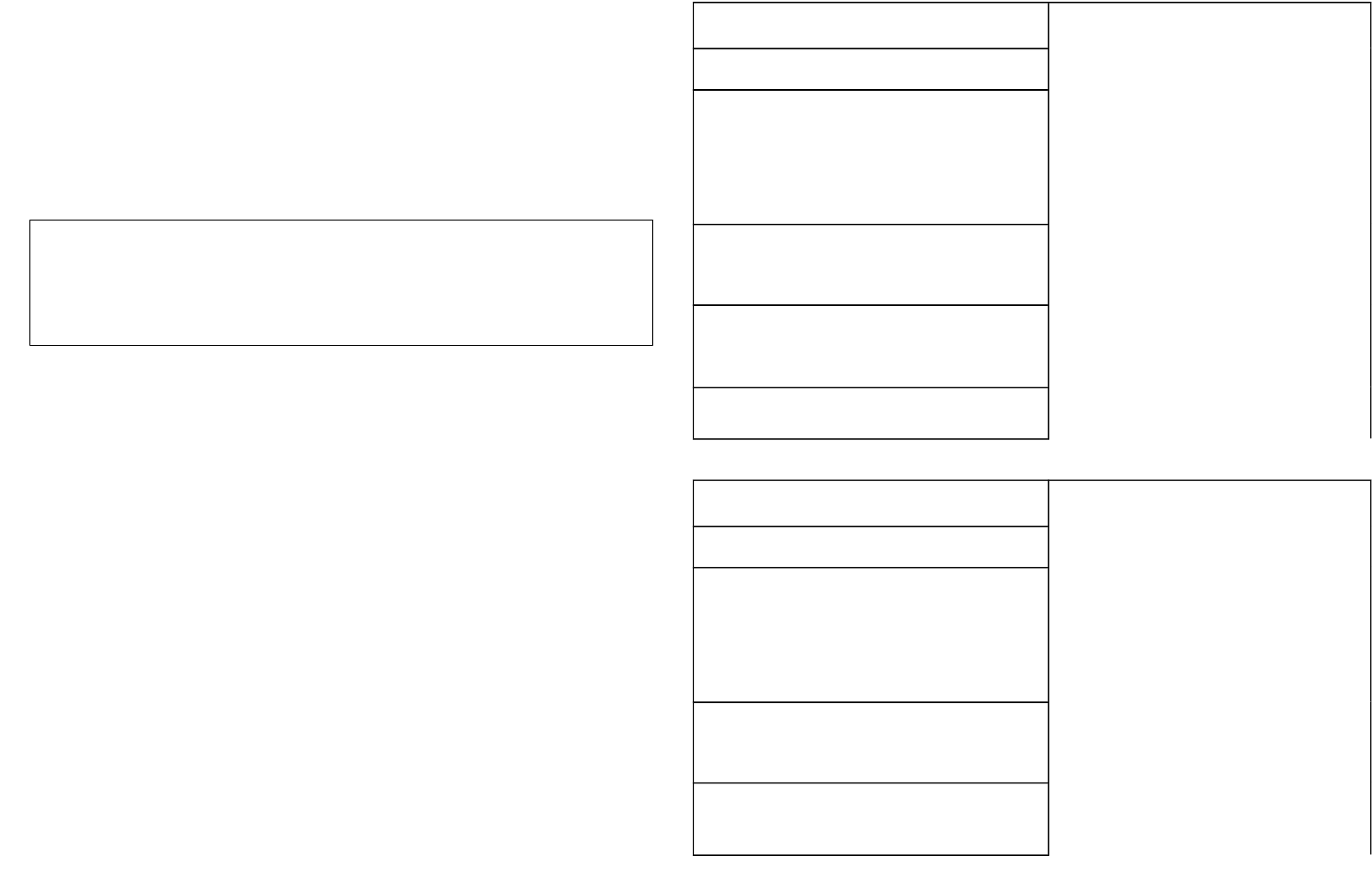
2-1-1 On/Off Event Report
When “on” or “off ” state has been changed (ex. Press S1 S2 or include on/off
button), it will send Binary Switch Report to the nodes of Group1~3.
Binary Switch Report
ON:[Command Class Switch Binary, Switch Binary Report, Value
=(255)0xFF]
OFF:[Command Class Switch Binary, Switch Binary Report, Value
=0(0x00)]
2-2 Multi Channel Command Class Version 3
PAN06 also support muti channel command class(version 3) , which include
BINARY_SWITCH_GET, BINARY_SWITCH_SET
You may control or get report from 3 endpoint of PAN06
2-2-1 BINARY_SWITCH_GET,
You may get the ON/OFF state from every endpoint, when endpoint set to 1 ,
PAN06 will reply ON(0xFF) either Relay 1 or Relay2 is ON, report OFF (0x00)
when both Relay 1 and Relay2 OFF . If endpoint set to 2 , PAN06 will reply
state of Relay1 . If endpoint set to 3 and PAN06 will reply state of Relay2
Below is a example show a source endpoint 5 send a get command to PAN06
endpoint 1
COMMAND_CLASS_MULTI_CHANNEL
MULTI_CHANNEL_CMD_ENCAP
Source End Point = 0x05 (this is the endpoint of command owner
here we assume endpoint is 5,if
the owner doesn’t support multi
Channel this value will be 0)
(Bit Address+Destination End Point = 0x01) (Bit Address =0;Destination End Point
range from 1~3)
Command Class = 0x25 (Command_Class_Switch_Binary =
0x25)
Command =0x02 (Switch_Binary_Get = 0x02)
Below is the example show PAN06 report to last command
COMMAND_CLASS_MULTI_CHANNEL
MULTI_CHANNEL_CMD_ENCAP
Source End Point = 0x01 Since the endpoint is 1 so PAN06 will
reply ON(0xFF) either Relay 1 or Relay2
is ON, report OFF (0x00) when both
Relay 1 and Relay2 OFF
(Bit Address+Destination End Point = 0x05) (Bit Address =0;Destination End Point)
Command Class = 0x25 (Command_Class_Switch_Binary =
0x25)
5
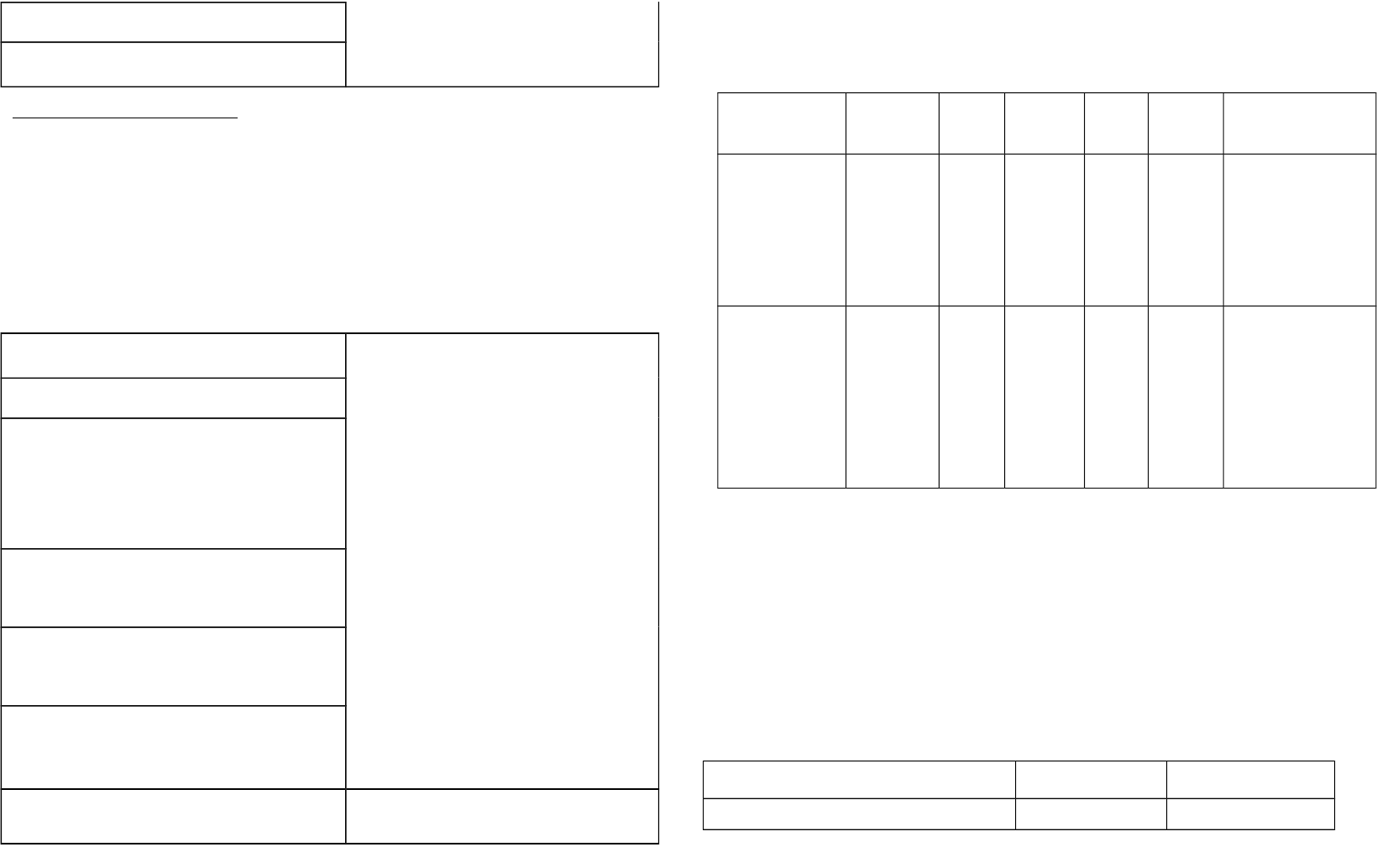
Command =0x03 (Switch_Binary_Report = 0x03)
Parameter 1 = 0xFF (ON=0xFF , OFF=0x00)
2-2-2 BINARY_SWITCH_SET
By using BINARY_SWITCH_SET Command of Multi Channel Command Class
Encapsulation Command, you can switch both Relay1 and Relay2 ON/OFF by
setting endpoint to 1 or switch Relay1 ON/OFF by setting endpoint to 2 or switch
Relay2 ON/OFF by setting endpoint to 3
The example of the command show that switch off relay1 of PAN06
COMMAND_CLASS_MULTI_CHANNEL
MULTI_CHANNEL_CMD_ENCAP
Source End Point = 0x01 (this is the endpoint of command owner
here we assume endpoint is 1,if the
owner doesn’t support multi Channel this
value will be 0)
(Bit Address+Destination End Point = 0x02) (Bit Address =0;Destination End Point
range1~3)
Command Class = 0x25 (Command_Class_Switch_Binary =
0x25)
Command =0x01 (Switch_Binary_Set = 0x01)
Parameter 1 = 0x00 (ON=0xFF , OFF=0x00)
3. Z-Wave’s Configuration
Configuration
Parameter
Function Size
(Byte)
Value Unit Default Description
1 Slected
End Point
1 1-3 1 1:Relay1 &
Relay2
2:Relay1
3:Relay2
2 Edge or
Pulse
mode or
Edge-
Toggle
mode
1 1-3 1 1:Edge mode
2:Pulse mode
3:Edge-Toggle
mode
3-1 Selected Endpoint
If Controller not using Multi_Channel command class to access the endpoint of
PAN06, you may configure the endpoint value to react the Basic Command Class
or Binary Switch Command Class.
3-1-1 Selected Endpoint 1: Default Selected Endpoint is 1
Set command Relay state
Basic Set or Binary_Switch_Set ON Relay1 ON &
6
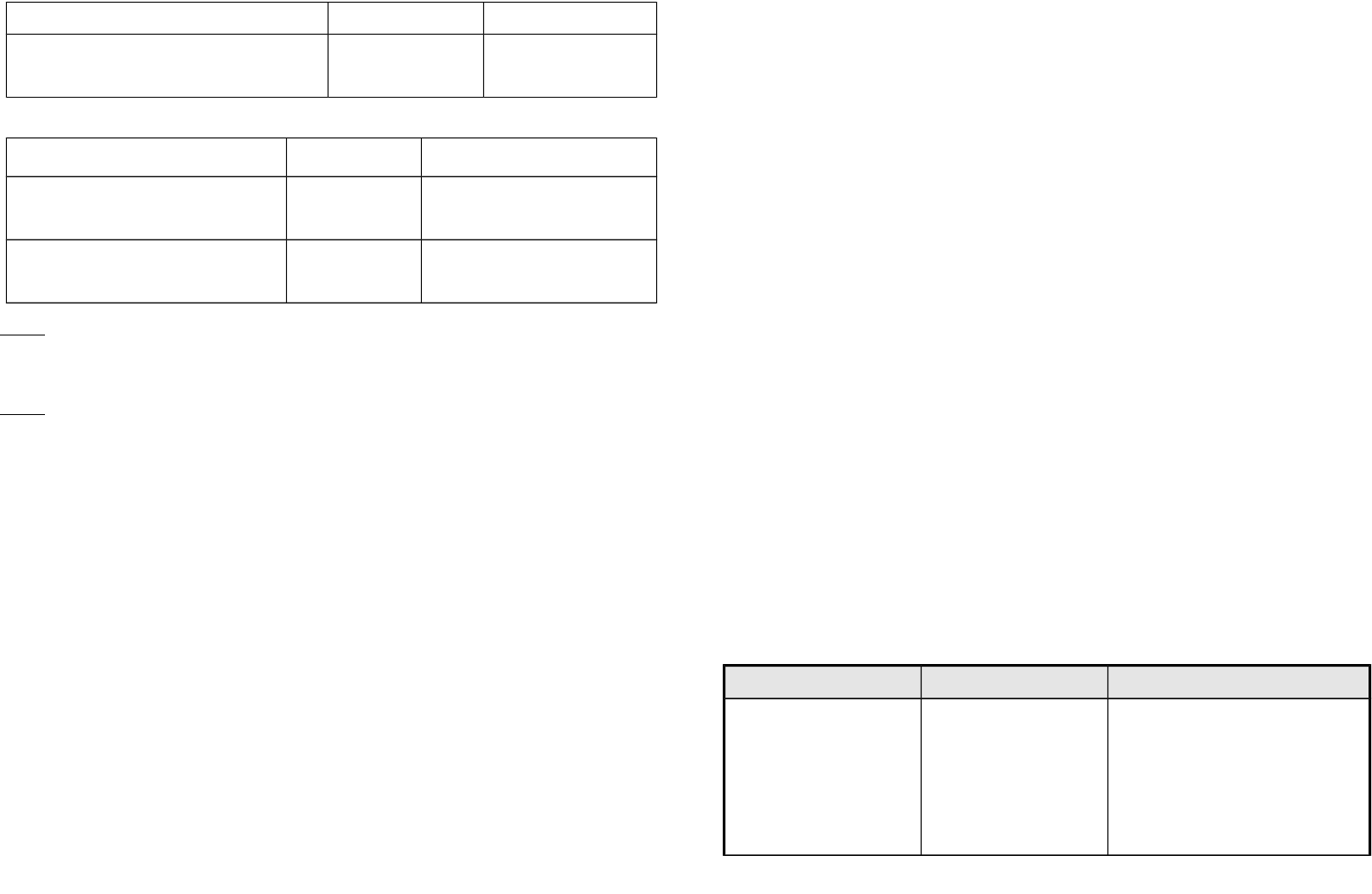
Relay2 ON
Basic Set or Binary_Switch_Set OFF Relay1 OFF &
Relay2 OFF
Get command Relay state Report to command sender
Basic_Get or Binary_Switch_Get Relay1 ON or
Relay2 ON
ON
Basic_Get or Binary_Switch_Get Relay1 OFF &
Relay2 OFF
OFF
3-1-2 Selected Endpoint 2
Similar like Selected Endpoint 1 but only relate to Relay1 and ignore Relay2
3-1-3 Selected Endpoint 3
Similar like Selected Endpoint 1 but only relate to Relay2 and ignore Relay1
3-2 Edge / Pulse / Edge-Toggle mode
Manual switch S1 and S2 can set to Edge mode or Pulse mode or Edge-Toggle
mode , default value is Edge mode.
Edge mode: this mode is suitable for the bi stable wall switch that has indicator point
on the switch, and the same position correspond to same state of relay1 and relay2 .
if the PAN06 relay change the state because of receiving Z-Wave RF command, it
may need two times of change (switch on to off or switch off to on) to let relay back
to the correspond state.
Pulse mode: this mode is suitable for the toggle type wall switch to swap the state of
Relay1 or Relay2
Edge-Toggle mode: this mode is suitable for the normal bi-stable switch, every time
when change the state of the wall switch will also swap the state of Relay1 or Relay2
4. Command Classes
The Switch supports Command Classes including…
* COMMAND_CLASS_SWITCH_BINARY
* COMMAND_CLASS_BASIC
* COMMAND_CLASS_MANUFACTURER_SPECIFIC_V2
* COMMAND_CLASS_VERSION
* COMMAND_CLASS_SWITCH_ALL
* COMMAND_CLASS_ASSOCIATION_V1
* COMMAND_CLASS_CONFIGURATION
* COMMAND_CLASS_MULTI_CHANNEL_V3
* COMMAND_CLASS_ALARM
Troubleshooting
Symptom Cause of Failure Recommendation
The Switch not working and
LED off
1. The Switch is not
connect to the Main
power
2. The Switch break
down
1. Check power connections
2. Don’t open up the Switch and
send it for repair.
7
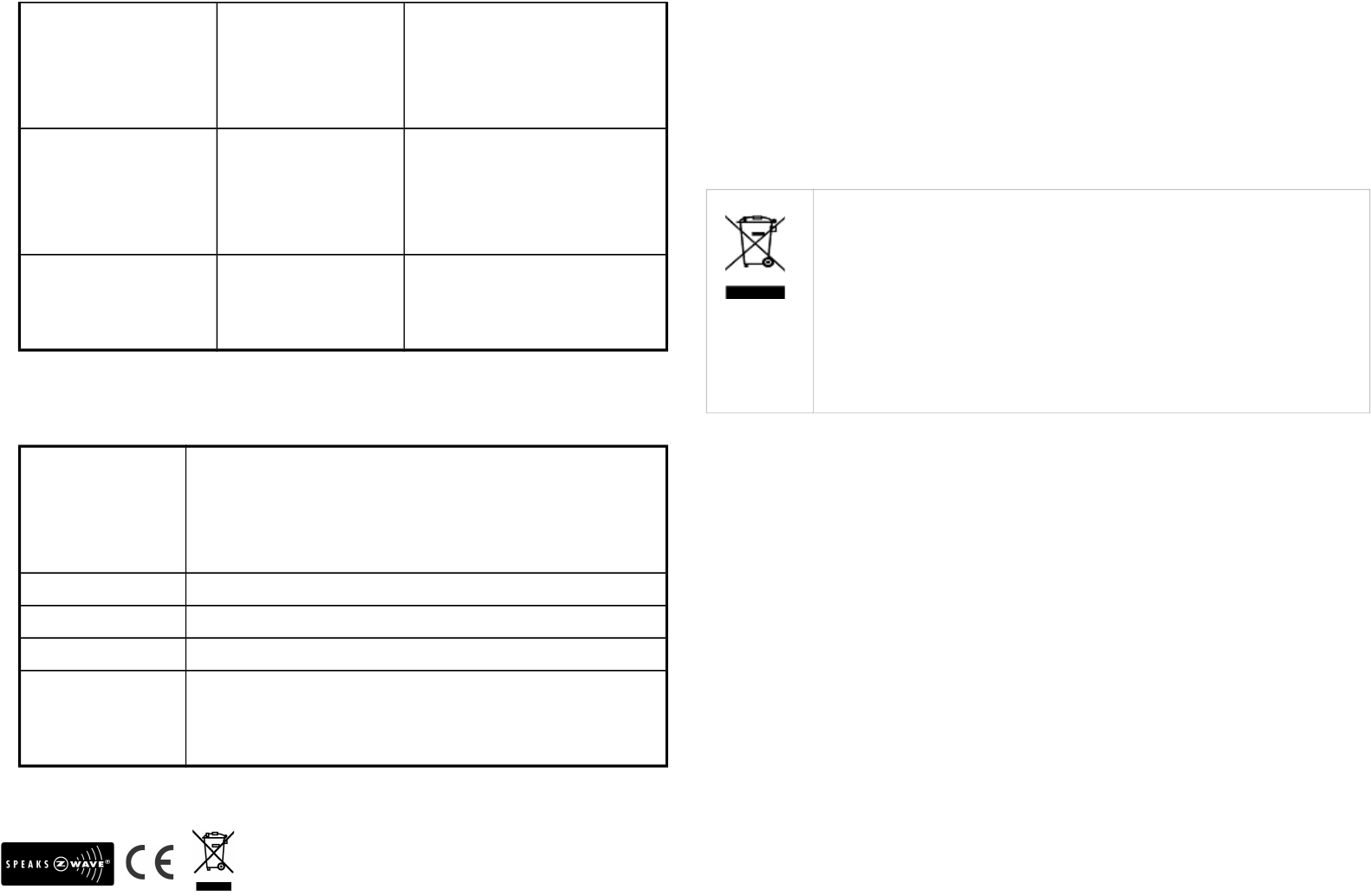
The Switch LED
illuminating, but cannot
control the ON/OFF
Switch of the load attached
Check if the load connect
into the Switch has its
own ON/OFF switch
Set the ON/OFF switch of the load
attached to ON
The Switch LED
illuminating, but the
Detector cannot control
the Switch
1. Not carry out
association
2. Same frequency
interference
1. Carry out association
2. Wait for a while to re-try
LED keep flashing
continuously, but cannot
control
Overload occurs Remove the load attached or check
max. load cannot exceed
1500W~1650W
Specification
Operating Voltage 100 ~240VAC
24-60V DC ±10%
Maximum Load 1500W X2 (220V) 800W X 2 (120V)
Range Minimum 30 m in door 100m outdoor line of sight
Operating Temperature 0°C ~ 40°C
Frequency Range PAN06-1 868.42 (EU) / PAN06-2 908.42(USA/Canada) / PAN06-3
922.5/923.9/926.3MHz (Taiwan/JP)MHz
** Specifications are subject to change and improvement without notice.
FCC ID : RHHPAN06
Warning:
1.Plug out to disconnect from power supply; Do not plug in line.
2. Do not exceed the max rating
Disposal
This marking indicates that this product should not be disposed with
other household wastes throughout the EU. To prevent possible harm to
the environment or human health from uncontrolled waste disposal,
recycle it responsibly to promote the sustainable reuse of material
resources. To return your used device, please use the return and
collection systems or contact the retailer where the product was
purchased. They can take this product for environmental safe recycling.
Company of License Holder:Philio Technology Corporation
Address of License Holder:8F.,No.653-2,Zhongzheng Rd., Xinzhuang Dist., New
Taipei City 24257,Taiwan(R.O.C)
FCC Interference Statement
This equipment has been tested and found to comply with the limits for
a Class B digital device, pursuant to Part 15 of the FCC Rules. These
limits are designed to provide reasonable protection against harmful
interference in a residential installation. This equipment generates, uses
and can radiate radio frequency energy and, if not installed and used
in accordance with the instructions, may cause harmful interference to
8
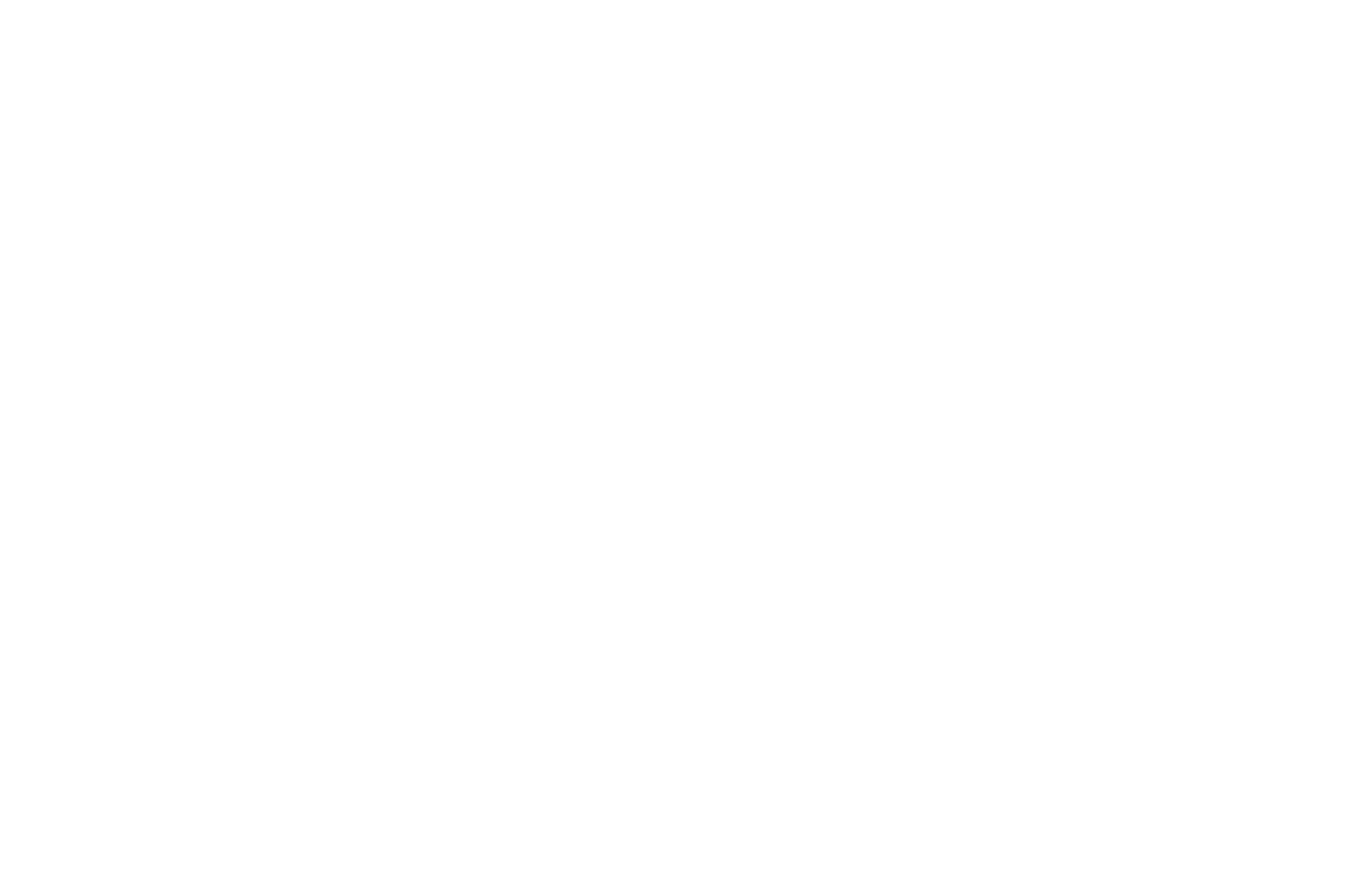
radio communications. However, there is no guarantee that
interference will not occur in a particular installation. If this equipment
does cause harmful interference to radio or television reception, which
can be determined by turning the equipment off and on, the user is
encouraged to try to correct the interference by one of the following
measures:
• Reorient or relocate the receiving antenna.
• Increase the separation between the equipment and receiver.
• Connect the equipment into an outlet on a circuit different from
that to which the receiver is connected.
• Consult the dealer or an experienced radio/TV technician for
help.
This device complies with Part 15 of the FCC Rules. Operation is subject
to the following two conditions:
(1) This device may not cause harmful interference, and
(2) This device must accept any interference received, including
interference that may cause undesired operation.
FCC Caution: Any changes or modifications not expressly approved by
the party responsible for compliance could void the user's authority to
operate this equipment.
This transmitter must not be co-located or operating in conjunction
with any other antenna or transmitter.
9