Philips Consumer Lifestyle CED380 Car radio User Manual CED380 55 UM EN
Philips Consumer Lifestyle Car radio CED380 55 UM EN
CED380_manual

www.philips.com/welcome
User manual
Always there to help you
Register your product and get support at
CED380
Question?
Contact
Philips
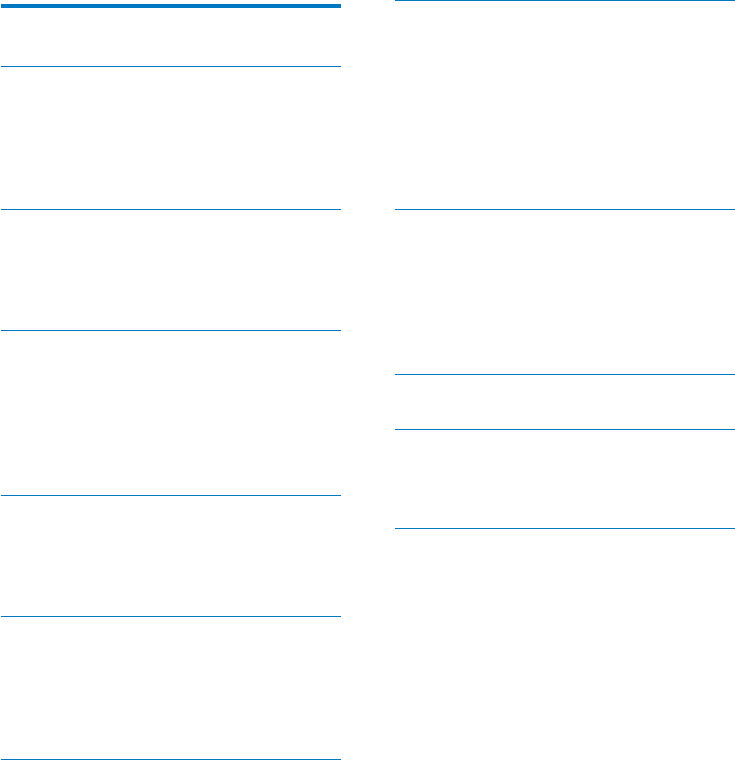
1EN
Contents
1 Safety 2
2 Your car entertainment system 3
Introduction 3
What's in the box 4
Overview of the main unit 5
Overview of the remote control 6
3 Install the car entertainment system 8
Connect wires 8
Mount into the dashboard 11
Attach the front panel 12
4 Get started 14
Prepare the remote control 14
Turn on 14
Use the home menu 14
Adjust system settings 15
Adjust the screen brightness 15
5 Listen to radio 16
Switch to radio mode 16
Access the control interface 16
Use the control interface 16
6 Play from hard media 18
Load a disc 18
Connect a USB storage device 18
Insert an SD/SDHC card 19
Control play 19
7 Use Bluetooth devices 21
Pair a device 21
Play audio from a connected device 22
Make a call 23
8 Adjust sound 25
Adjust the volume level 25
Mute sound 25
Select a preset sound equalizer 25
Set the sub-woofer 25
Enable the maximum sound 25
Enable the DBB sound effect 25
Adjust the fader/balance/bass/treble level 25
9 Others 27
Play external audio/video input 27
Reset the system 27
Calibrate the screen 27
Replace the fuse 27
10 Product information 29
11 Troubleshooting 30
General 30
About the Bluetooth device 30
12 Notice 32
Compliance 32
Care of the environment 32
Trademark notice 32
Copyright 33
2EN
1 Safety
Read and understand all instructions before you
use the device. If damage is caused by failure to
follow instructions, the warranty does not apply.
Use of controls or adjustments or
performance of procedures other than
herein may result in hazardous radiation
exposure or other unsafe operation.
The device is designed for negative ground
(earth) 12 V DC operation only.
not watch video when driving.
To ensure safe driving, adjust the volume to
a safe and comfortable level.
Improper fuses can cause damage or
consult a professional.
Use only the supplied mounting hardware
for a safe and secure installation.
To avoid short circuits, do not expose the
device, remote control or remote control
batteries to rain or water.
The device shall not be exposed to
dripping or splashing.
Do not place any sources of danger on
candles).
Never insert objects into the ventilation
slots or other openings on the device.
Never place any objects other than discs
into the disc tray/slot.
To avoid exposure to laser radiation, do
not disassemble the device.
Risk of damage to the screen! Never push,
rub, or strike the screen with any object.
Never use solvents such as benzene,
thinner, cleaners available commercially, or
anti-static sprays intended for discs.
Clean the device with soft, damp cloth.
Never use substances such as alcohol,
chemicals or household cleaners on the
device.
Risk of swallowing coin battery!
The product/remote control may
contain a coin/button type battery,
which can be swallowed. Keep the
battery out of reach of children at all
times! If swallowed, the battery can
cause serious injury or death. Severe
internal burns can occur within two
hours of ingestion.
If you suspect that a battery has been
swallowed or placed inside any part
of the body, seek immediate medical
attention.
When you change the batteries, always
keep all new and used batteries out
of reach of children. Ensure that the
battery compartment is completely
secure after you replace the battery.
If the battery compartment cannot be
completely secured, discontinue use
of the product. Keep out of reach of
children and contact the manufacturer.
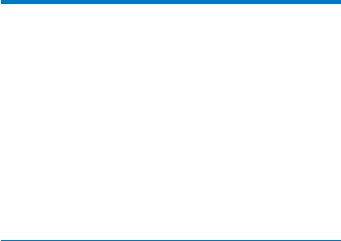
3EN
2 Your car
entertainment
system
Congratulations on your purchase, and
support that Philips offers, register your product
at www.philips.com/welcome.
Introduction
With the car entertainment system, you can
listen to music,
watch videos,
view pictures,
listen to FM and AM/MW radio,
make phone calls via Bluetooth, and
navigate your road trip.
Playable media
Disc
DVD, Video CD, SVCD, Audio CD,
JPEG Picture CD, MP3-CD, WMA-CD
DVD-R, DVD-RW, DVD+R, DVD+RW,
CD-R, CD-RW
USB storage device
Compatibility: USB 2.0, USB 1.1
Class support: MSC (Mass Storage
Class)
Maximum capacity: 32 GB
SD/SDHC card
Maximum capacity: 32 GB
Files
File system: FAT16, FAT32
Maximum number of folders: 99
Maximum level of directory: 8
Video formats: MPEG1, MPEG2
Picture format: .jpeg
Sampling frequencies: 32 kHz, 44.1 kHz,
48 kHz
Bitrates: 8-320 kbps and variable
bitrates
Versions: V4, V7, V8, V9 (L1 and L2)
Sampling frequencies: 44.1 kHz, 48 kHz
Bitrates: 64-192 kbps and variable
bitrates
ID3 tag V2.0 or later
.m4p, .mp4, and .aac)
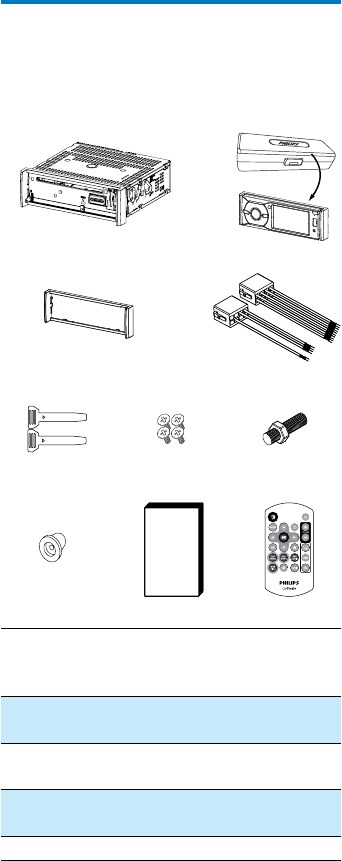
4EN
What's in the box
Check and identify the contents of the package:
1Main unit
(with a sleeve)
2Carrying case (with
the front panel
included)
3Trim plate 4ISO male
connector X 2
5Disassembly
tool X 2
6Screw X 4
(M5x8mm)
7Hexagon head
screw
8Rubber cushion
9User manual 10 Remote control
ab
cd
ef g
hij
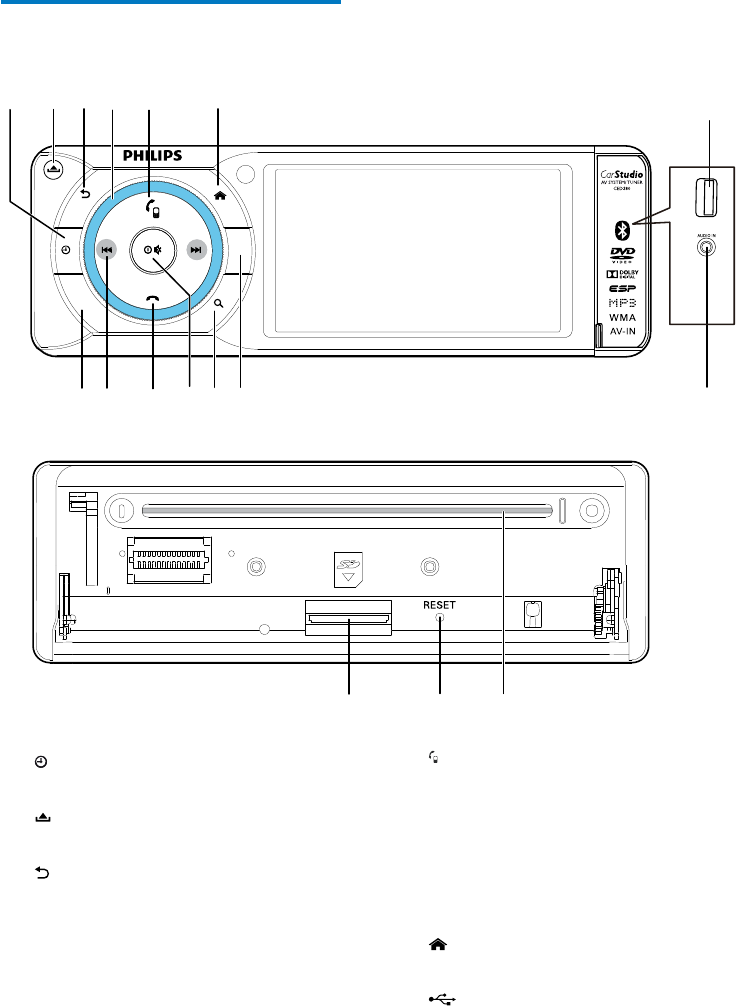
5EN
Overview of the main unit
a
View the time and date.
b
Release the front panel.
c
Return to the previous menu or mode.
d Volume ring
Rotate to increase or decrease the
volume.
DIM
SUB-W
EQ
aecbf g
hkjilm n
pq
o
d
e
Send a call.
Press to answer an incoming call.
Press twice to redial the last called
number.
During a call, press and hold to mute
the speakers and then take the mobile
phone for conversation.
f
Return to the home menu.
g
Connect to a USB storage device.
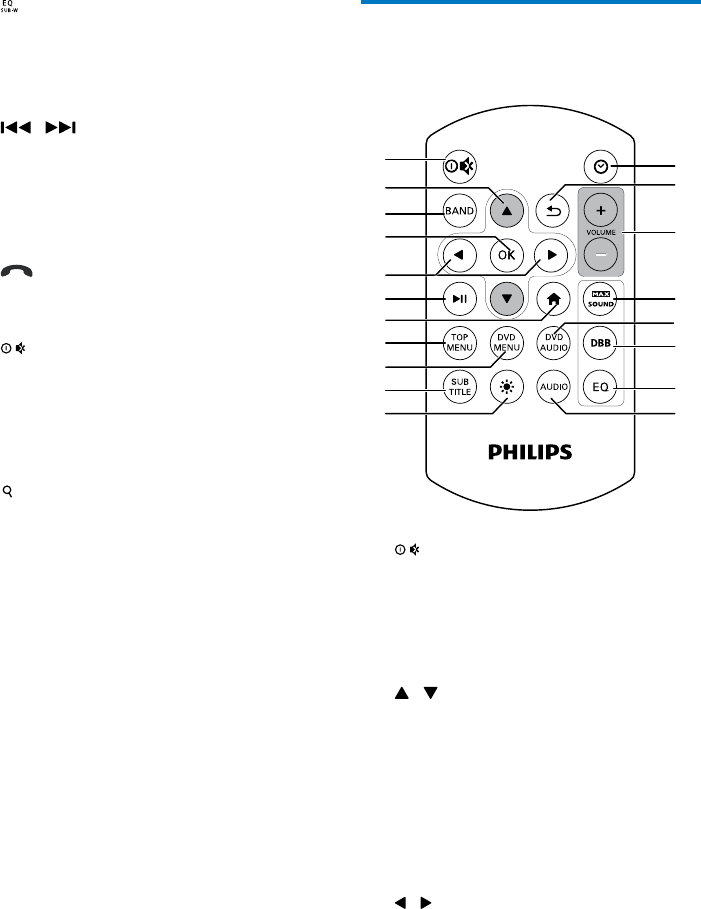
6EN
h
Press and hold to enable or disable the
audio output to the sub-woofer.
Press to access the menu for selecting
a preset sound equalizer.
i /
Tune to a radio station.
Press to skip to the previous/next
Press and hold to rewind a chapter/
title/track or search forward fast.
j
Reject an incoming call.
End an ongoing call.
k
Press to power on the product.
Press and hold to power off the
product.
Press to mute the speakers or release
them from mute status.
l
folders.
m DIM
Adjust the brightness of LCD screen.
n AV IN
Connect to an external audio and
video player through a composite AV
cable.
o SD/SDHC card slot
Insert an SD/SDHC card.
p RESET
Reset the product.
q Disc slot
Overview of the remote
control
a
Press to power on the product.
Press and hold to power off the
product.
Press to mute the speakers or release
them from mute status.
b /
Tune to the previous or next preset
radio station.
Skip to the previous or next folder.
c BAND
Select a tuner band.
d OK
e /
Skip to the previous or next track,
For DVD, press and hold to select a
speed for fast backward or forward
search.
a
b
c
d
e
f
g
h
i
j
kl
m
n
p
o
q
s
r

7EN
f
Start, pause, or resume play.
g
Return to the home menu.
h TOP MENU
Return to the top menu of a DVD.
i DVD MENU
Return to the DVD menu.
j SUBTITLE
Select a subtitle language.
k
Adjust the brightness of LCD screen.
l AUDIO
Access the menu for sound setting
adjustment.
m EQ
Select a preset sound equalizer.
n DBB
Enable or disable the DBB (dynamic
bass boost) sound effect.
o DVD AUDIO
Select an audio language or audio
channel.
p
Enable or disable the maximum sound.
q VOLUME + / -
Press to increase or decrease the
volume.
r
Return to the previous menu or mode.
s
Display the time and date.
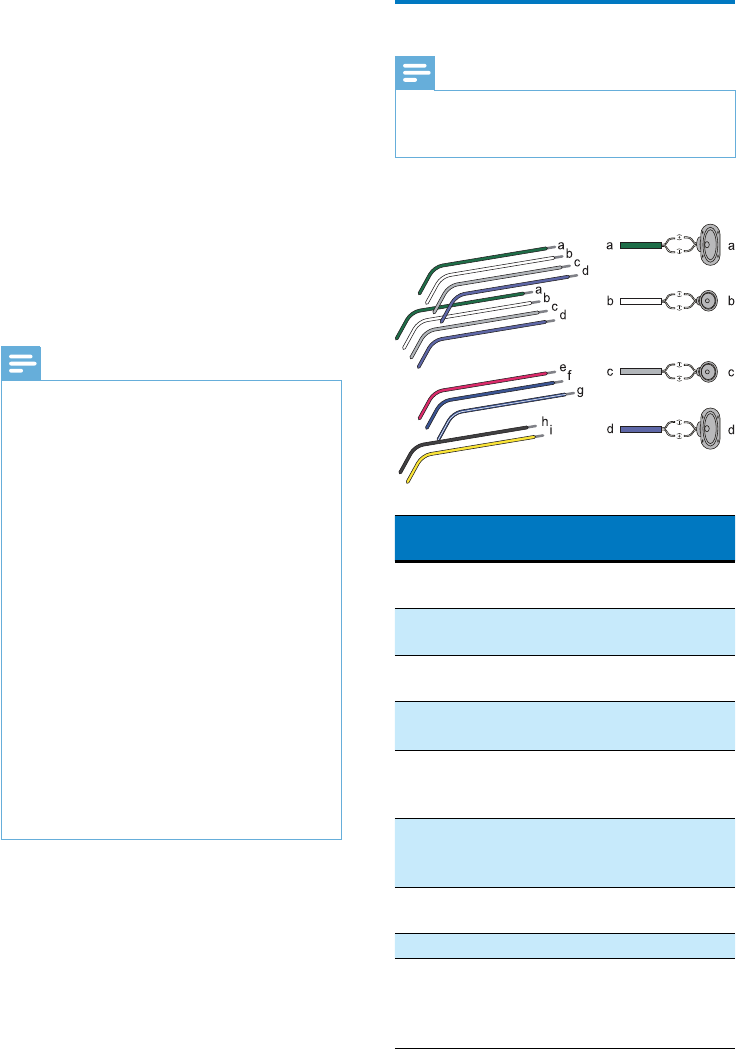
8EN
3 Install the car
entertainment
system
Always follow the instructions in this chapter in
sequence.
These instructions are for a typical installation.
However, if your car has different requirements,
make the adjustment accordingly. If you have
any question regarding installation kits, consult
your local retailer.
Note
This system is designed for negative ground (earth) 12V
DC operation only.
Always install this system in the car dashboard. Other
locations can be dangerous as the rear of the system
heats up during use.
To avoid short-circuit: before you connect, make sure
that the ignition is off.
Make sure that you connect the yellow and red power
supply leads after all other leads are connected.
Make sure that all loose leads are insulated with
electrical tape.
Make sure that the leads do not get caught under
screws iron parts that will move (e.g. seat rail).
Make sure that all ground (earth) leads are run to a
common ground (earth) point.
Use only the supplied mounting hardware for a safe
and secure installation.
need to change the fuse, consult a professional.
When you connect other devices to this system, make
sure that the rating of the car circuit is higher than the
total fuse value of all the connected devices.
Never connect speaker wires to the metal body or
chassis of the car.
Never connect speaker wires with stripes to one
another.
Connect wires
Note
Consult a professional to connect wires as instructed
below.
Before connection, check the car's wiring carefully.
1 Connect the strips of ISO male connectors.
ISO male
connectors
Connect to
a Green strip, black-
edged green strip
Rear left speaker
b White strip, black-
edged white strip
Front left speaker
c Gray strip, black-
edged gray strip
Front right speaker
d Purple strip, black-
edged purple strip
Rear right speaker
e Red strip Ignition key +12V
DC when ON/
ACC
f Blue strip Motor/electric
antenna relay
control lead
g White-edged blue
strip
control lead
h Black strip Ground
i Yellow strip The +12V car
battery which is
energized at all
times
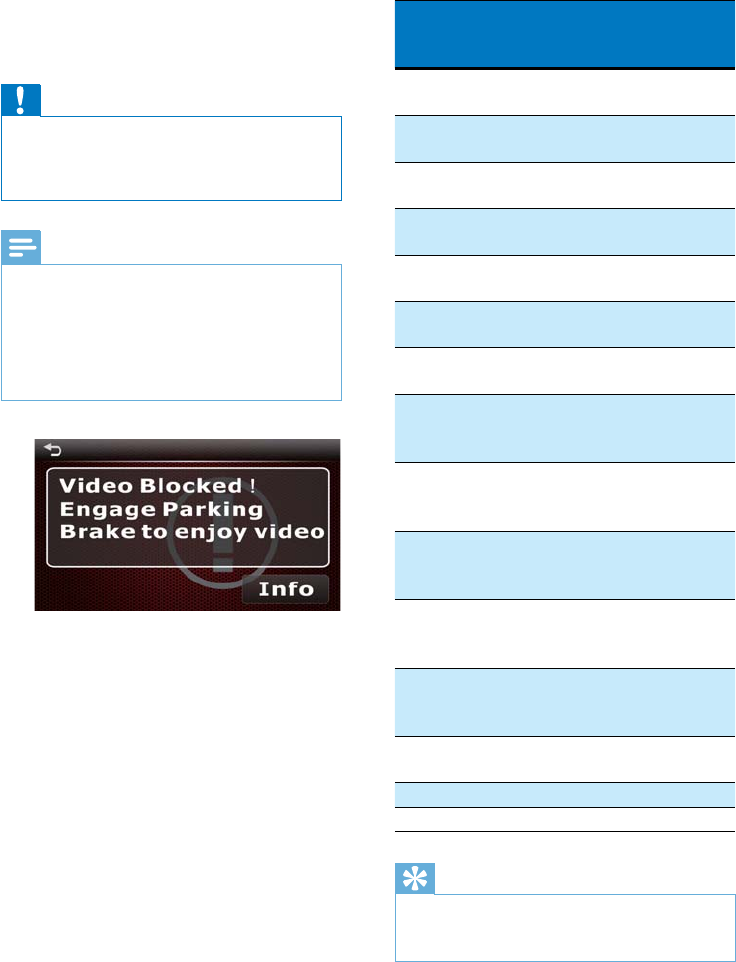
9EN
2 Connect the ISO male connectors and
other wires to the rear panel of the main
unit if necessary.
Caution
To avoid an accident, the driver must not watch video
while driving. By design, this system disallows watching
video during drive. Park your car in a safe place and
engage the parking brake before watching video.
Note
When the parking brake of your vehicle is not engaged,
the video blocking system is activated. It blocks the
display of front video source only.
If the system is not properly connected with the
parking brake control module of your vehicle, video
signals will be blocked by the system, with the below
message displayed on the screen.
Connectors and
sockets on rear
panel
External sockets or
connectors
1 Radio antenna
socket
Radio antenna
2REAR LINE OUT L
(White socket)
Rear left speaker
3REAR LINE OUT R
(Red socket)
Rear right speaker
4 For ISO male
connectors
As indicated in
step 1
5FRONT LINE OUT
L (White connector)
Front left speaker
6FRONT LINE OUT
R (Red connector)
Front right speaker
7SUB-W OUT (Blue
connector)
Input socket of a
sub-woofer
8VIDEO IN (Yellow
connector)
Video output socket
of an external
player
9VIDEO OUT
(Yellow connector)
Video input socket
of an external
display device
10 CAMERA IN
(Yellow connector)
Video output socket
of an external
camera
11 AUDIO IN (White
connector)
Left audio channel
output socket of an
external player
12 AUDIO IN (Red
connector)
Right audio channel
output socket of an
external player
13 Orange wire Reverse camera
(B+)
14 Pink wire Parking brake (-)
15 White wire OE SWC remote in
Tip
The pin arrangement for the ISO connectors depends
on the type of your vehicle. To avoid damage to the
system, connect properly.
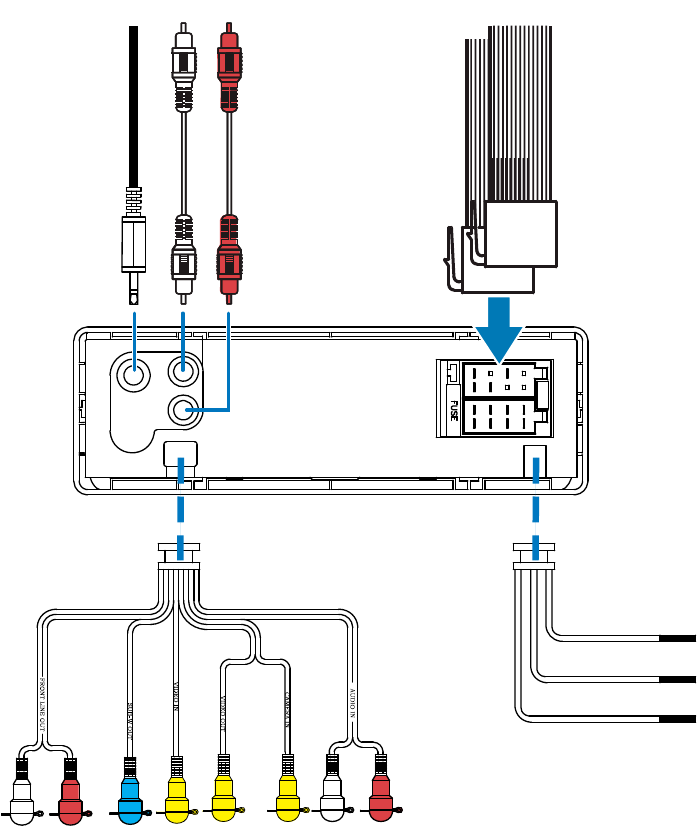
10 EN
abc d
ef ghi jkl
m
n
o
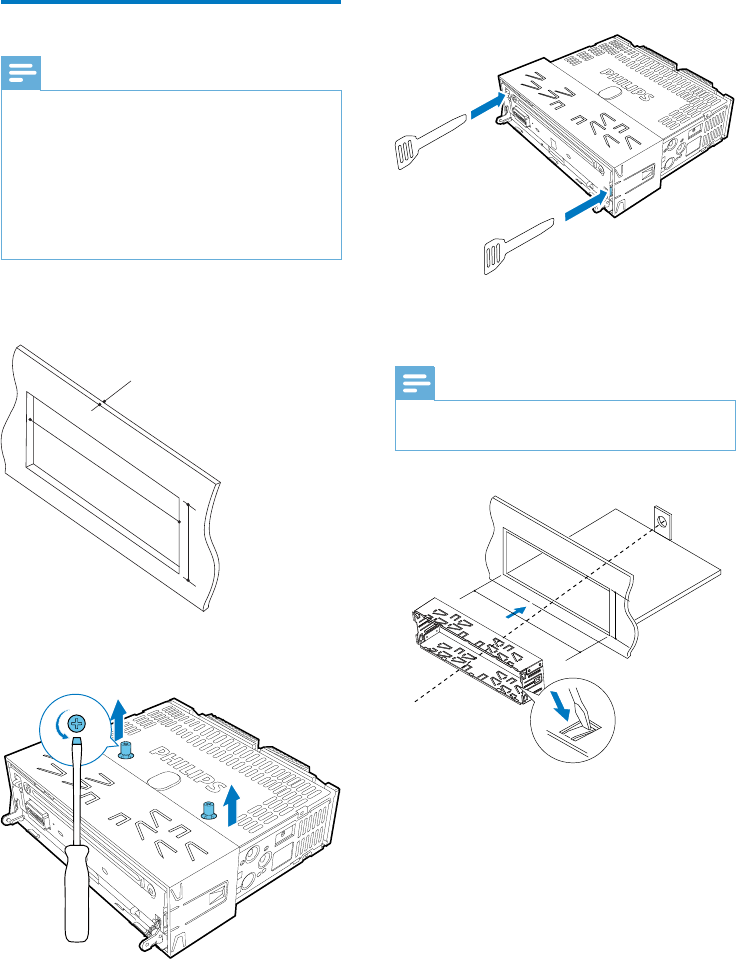
11EN
Mount into the dashboard
Note
If your car has no an on-board drive or navigation
computer, disconnect the negative terminal of the car
battery.
If your car has an on-board drive or navigation
computer, the computer may lose its memory when
you disconnect the car battery.
If the car battery is not disconnected, to avoid short-
circuit, make sure that bare wires do not touch each
other.
1 Make sure that the car dashboard opening
is within these measurements.
2 Remove the two transport screws on the
top of the unit.
183 mm
53mm
5mm
3 Remove the sleeve from the unit.
4 Install the sleeve into the dashboard and
Note
screws, skip this step.
183 mm
53.5 mm
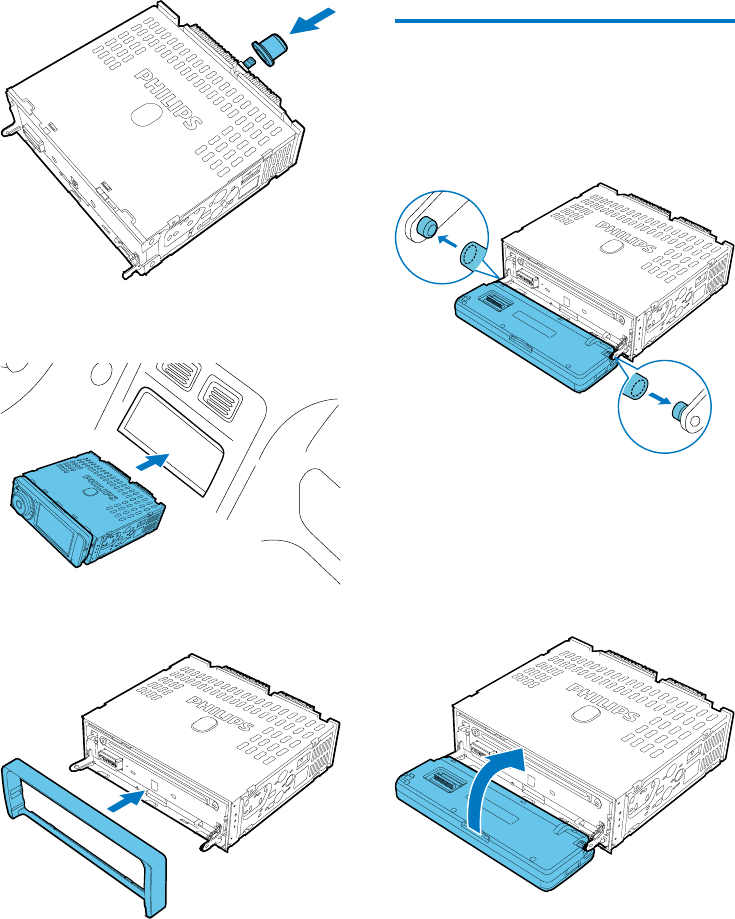
12 EN
5 Place the supplied rubber cushion over the
end of the mounting bolt.
6 Slide the system into the dashboard until
you hear a "click".
7 Attach the trim plate.
8 Reconnect the negative terminal of the car
battery.
Attach the front panel
1 Insert the chassis on the left side of the
front panel to the left notch on the unit,
and align the chassis on the right side with
the right notch.
2 Push the front panel towards the unit until
it is secured.
3 Flip the front panel upwards and then push
it towards the unit until you hear a "click".
» The product starts boot-up
automatically.
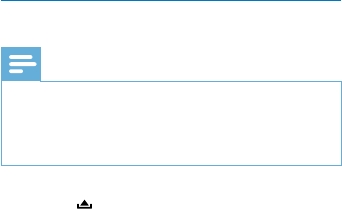
13EN
Detach the front panel
Note
Before you insert an SD/SDHC card or reset the
system, detach the front panel.
Before you detach the front panel, make sure that the
product is turned off.
1 Press to release the front panel.
2 Push the right end of the front panel left
to disengage it from the right notch on the
unit, and then pull it outwards to remove it.
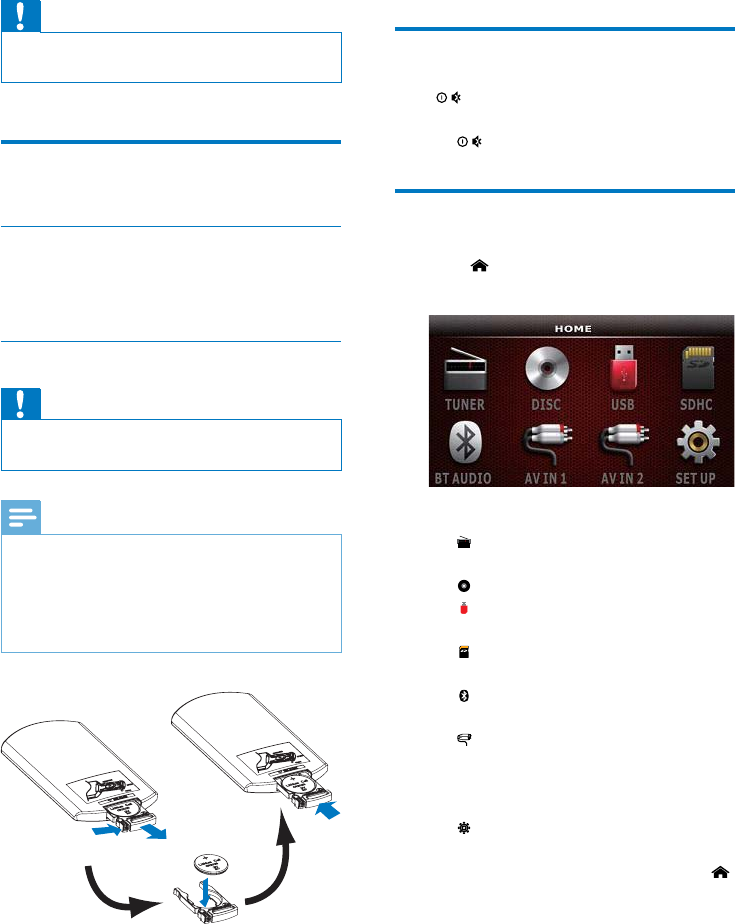
14 EN
4 Get started
Caution
Risk of car accidents! Never watch video or operate
this system while driving.
Prepare the remote control
Pull the protective sheet out.
» The remote control is ready for use.
Replace the battery
Caution
Risk of explosion! Keep batteries away from heat,
Note
Remove the battery if it is exhausted or if the remote
control is not to be used for a long time.
Batteries contain chemical substances, they should be
disposed of properly.
Perchlorate Material - special handling may apply. See
www.dtsc.ca.gov/hazardouswaste/perchlorate.
1 Pull out the battery tray.
2 Insert one CR2025 battery with correct
polarity (+/-) as indicated.
3 Insert the battery tray.
Turn on
Press .
To turn off the system, press and hold
for 3 seconds.
Use the home menu
1 Press on the front panel to access the
home menu.
2 Tap an icon to access its interface.
[RADIO]: Switch the source to FM/
MW radio.
[DISC]: Switch the source to disc.
[USB]: Switch the source to USB
storage device.
[SDHC]: Switch the source to SD/
SDHC card.
[BT AUDIO]: Use the Bluetooth
feature.
[AV-IN 1]/[AV-IN 2]: Switch the
source to the audio and video input
that is transferred from an external
audio/video player.
[SET UP]: Access the [SETUP]
menu.
To return to the home menu, press
on the front panel.
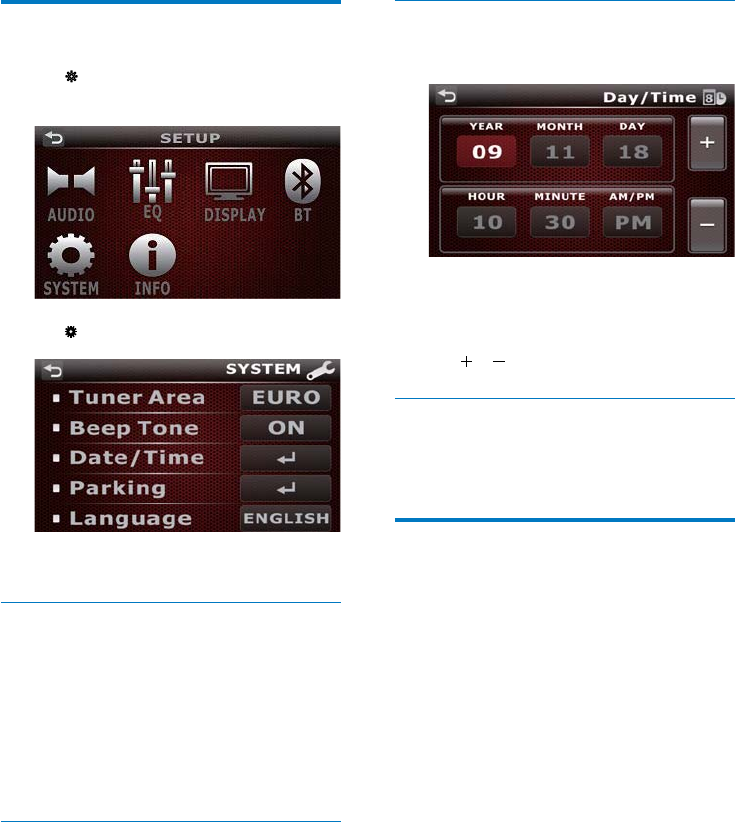
15EN
Adjust system settings
1 Tap on the home menu to access the
[SETUP] menu.
2 Tap to access the [SYSTEM] menu.
3 Tap an item to adjust its setting.
Select a radio region
You can select a radio region that matches your
location.
Tap [Tuner Area] repeatedly to select a setting.
[LATIN] (Latin America)
[USA] (United States)
[EURO] (Western Europe)
[OIRT] (OIRT)
Mute the button beep
The beep sound of buttons and icons is enabled
by default.
Tap [Beep Tone] to change the setting.
[ON]: Enable the beep sound of buttons.
[OFF]: Mute the beep sound of buttons.
Set the date and time
1 Tap [Date/Time].
2 [YEAR], [MONTH],
[DAY], [HOUR], [MINUTE], or [AM/PM]
to select a variety.
3 Tap / to set its value.
Select an OSD language
Tap [Language] repeatedly to select a language
for on-screen display.
Adjust the screen brightness
Press DIM repeatedly on the front panel.
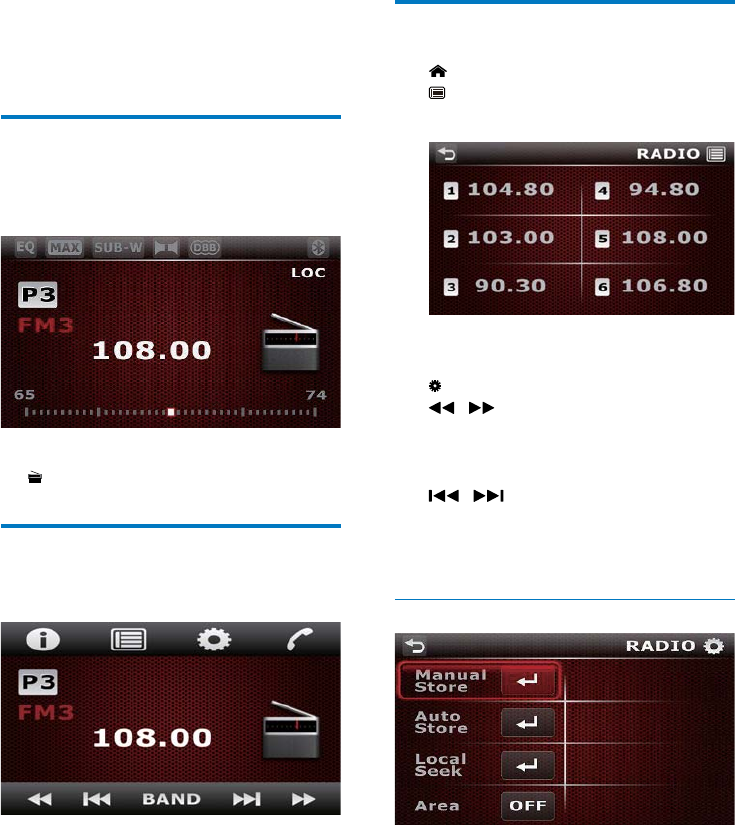
16 EN
5 Listen to radio
Switch to radio mode
After boot-up, the system switches to radio
mode automatically.
To switch the source back to radio afterwards,
tap [RADIO] on the home menu.
Access the control interface
Tap the screen to display the control interface.
Use the control interface
: Tap to return to the home menu.
: Tap to display the list of stored radio
stations.
To select a stored radio station, tap its
sequence number.
: Tap to display the radio menu.
/ : To tune to a radio station
manually, tap it repeatedly or tap and hold
it until the frequency of target station is
displayed.
/ : To search for the previous or
next strong station automatically, tap it.
BAND: Tap repeatedly to select a radio
band.
Use the radio menu
[Manual Store]
To store a radio station manually,
1) Tune to the radio station that you want
to store.
2) Access the radio menu, and then tap
[Manual Store] to display the list of stored
radio stations.
3) Tap a sequence number to store the
radio station.
17EN
[Auto Store]: Tap it to start the automatic
storage of available radio stations.
[Local Seek]: Tap it to change the setting.
[ON]: Search for radio stations with
strong signals only.
[OFF]: Search for radio stations with
either strong signals or weak signals.
[Area]: Tap it to switch to another radio
region.
[LATIN] (Latin America)
[USA] (United States)
[EURO] (Western Europe)
[OIRT] (OIRT)
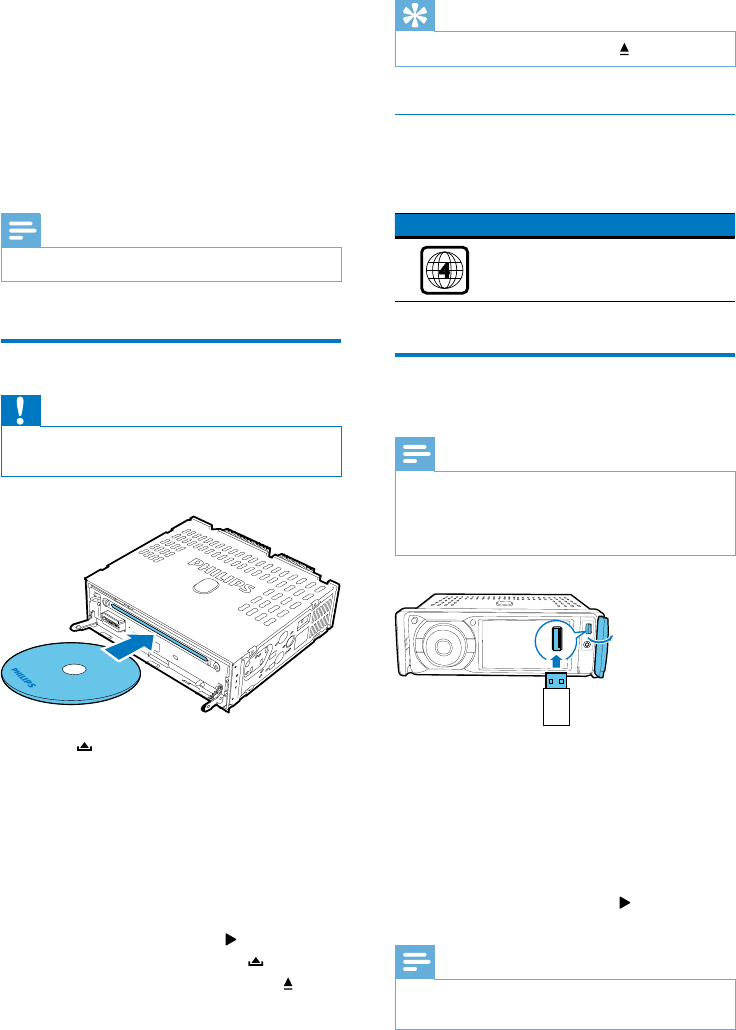
18 EN
6 Play from hard
media
You can use this system to listen to audio, watch
videos, and view photos that are stored on a
disc, USB storage device, or SD/SDHC card.
Note
Before use, check for compatible media.
Load a disc
Caution
Never insert any object other than a disc of 12-cm
diameter into the disc slot.
1 Press to release the front panel.
2 Insert the disc into the disc slot with the
label side facing up.
3 Flip the front panel upwards, and then push
it towards the unit until you hear a "click".
» After boot-up, play starts automatically.
If play does not start automatically,
tap the screen to display the playback
interface, and then tap to start play.
To remove the disc, press to release
the front panel, and then press .
Tip
If the disc is blocked, press and hold until it is ejected.
Region Code
You can play DVD discs marked with the
following region code.
DVD region code Countries
Latin America
Connect a USB storage
device
Note
Make sure that the USB storage device contains
supported.
1 Flip up the protective cover to open it.
2 Connect the USB storage device to the
USB socket.
» Play starts automatically.
» If play does not start automatically,
tap the screen to display the playback
interface, and then tap to start play.
Note
Before pulling out the USB storage device, switch the
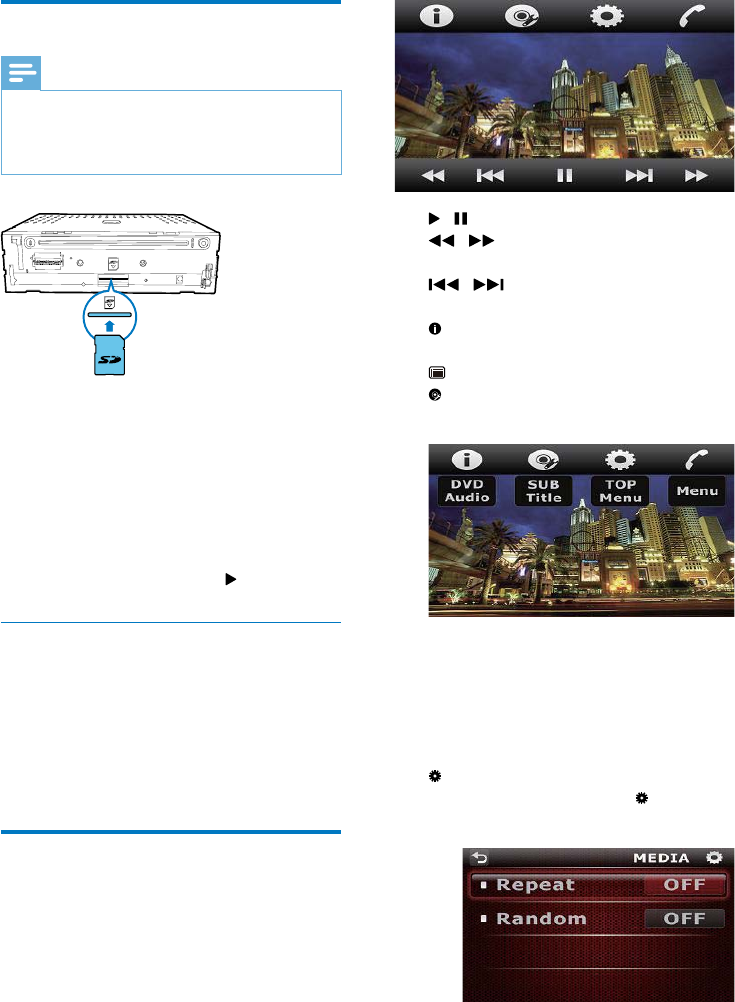
19EN
Insert an SD/SDHC card
Note
Make sure that the SD/SDHC card contains compatible
supported.
1 Detach the front panel.
2 Insert the SD/SDHC card into the card
slot until you hear a "click".
3 Attach the front panel.
» After boot-up, play starts automatically.
» If play does not start automatically,
tap the screen to display the playback
interface, and then tap to start play.
Remove the SD/SDHC card
1 Detach the front panel.
2 Press the card inwards until you hear a
"click".
» The card is disengaged.
3 Pull out the SD/SDHC card.
Control play
During play, tap the screen to display the
play interface, and then tap the icons on the
interface to control play or change settings.
/ : Start, pause, or resume play.
/ : Tap repeatedly to select a speed
for rewind or fast forward search.
/ : Skip to the previous or next
: Display the information about the
current media.
: For a video DVD, tap to access the
quick menu.
[DVD Audio]: Tap repeatedly to select
an audio language.
[Subtitle]: Tap repeatedly to select a
subtitle language.
[Top Menu]: Return to the top menu.
[Menu]: Return to the DVD menu.
During playing audio, tap to access
the interface for selecting a play mode.
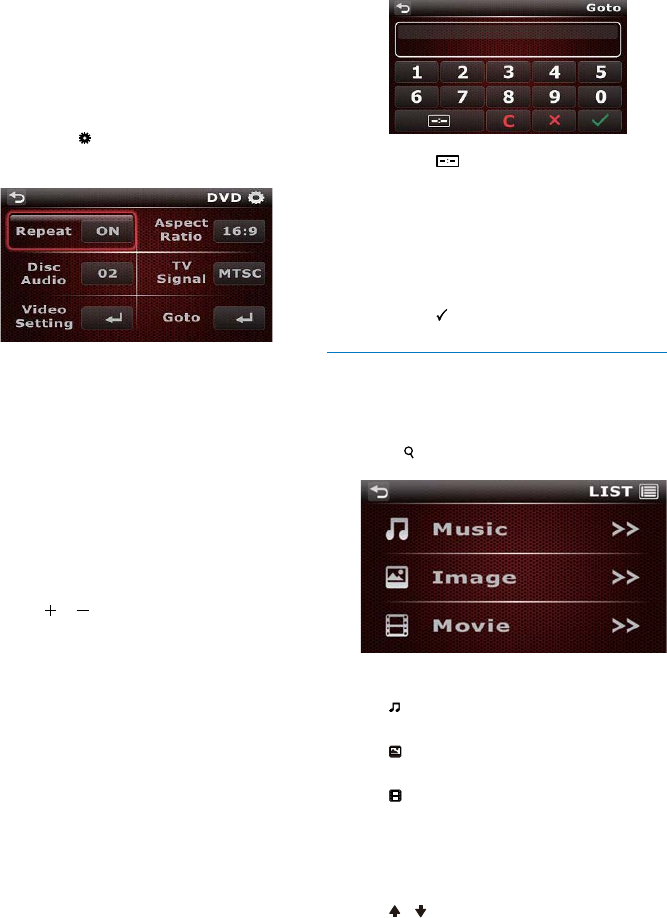
20 EN
[Repeat]: Tap repeatedly to select a
repeat mode.
[Random]: Tap repeatedly to switch
between [ON] (play randomly) and
[OFF] (play in sequence).
During playing video or displaying
photos, tap to access the interface
for image settings.
[Repeat]: Tap repeatedly to select a
repeat mode.
[Disc Audio]: Tap repeatedly to select
an audio language or audio channel.
[Video Setting]: Adjust the value of
brightness, contrast, or color.
1) Tap to access the Video Setting
menu.
2)
[BRIGHT], [CONTRAST], or
[COLOR].
3) Tap / to set its value. To
restore the settings, tap [RESET].
[Aspect Ratio]: Tap repeatedly to
select a color system.
[TV Signal]: Tap repeatedly to select
a color system: [NTSC], [PAL], or
[AUTO].
[Slideshow]: Tap repeatedly to start
or stop the photo slideshow: [ON]
(display photos as a slideshow) or
[OFF] (display the current photo as
the screen background).
[Goto]: Skip to a title, chapter, track, or
time point.
1) Tap [Goto] to display the interface.
2) Tap repeatedly to switch
between [Enter Title Number], [Enter
Chapter Number], [Enter Track
Number], and [Enter Time].
3) Tap numeric icons to enter the digits.
To clear the last entry, tap X. To clear
all entry, tap C.
4) Tap
1 Press
2
[Music]: Display the list of audio
tracks or folders.
[Image]: Display the list of picture
[Movie]
or folders.
3 Tap the name of a folder to display the list
To view the previous or next page, tap
/ .
4
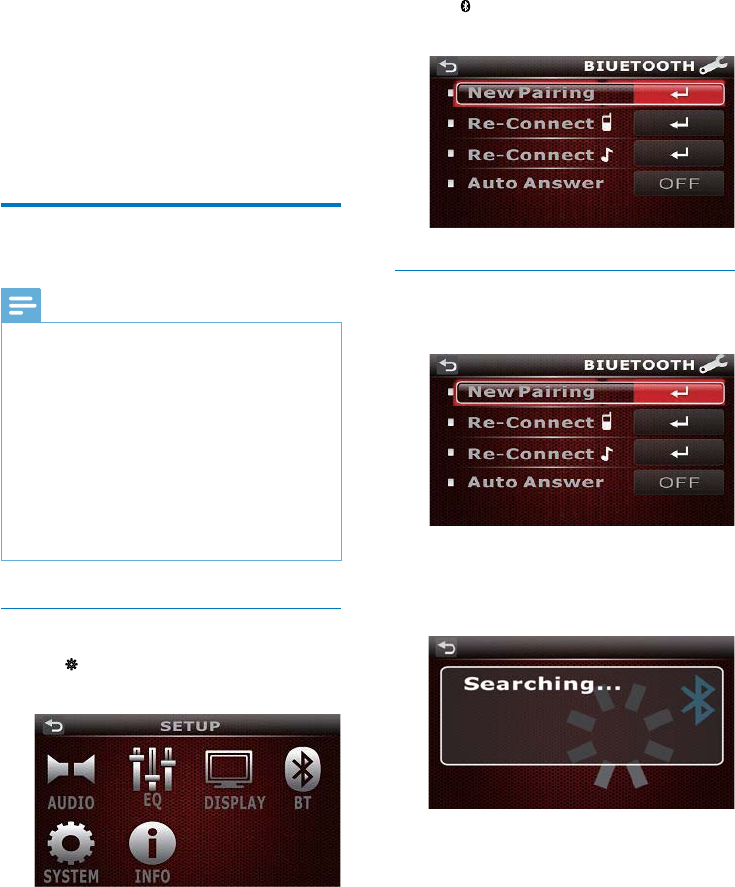
21EN
7 Use Bluetooth
devices
With this system, you can listen to audio from a
player and make a call through Bluetooth.
Pair a device
Note
Philips does not guarantee the compatibility with all
Bluetooth devices.
Before pairing a device with this system, read its user
manual for Bluetooth compatibility.
Make sure that Bluetooth function is enabled on your
device, and your device is set as visible to all other
Bluetooth devices.
The operational range between this system and a
Bluetooth device is approximately 8 meters (24 feet).
Any obstacle between this system and a Bluetooth
device can reduce the operational range.
Keep away from any other electronic device that may
cause interference.
Access the Bluetooth menu
1 Tap on the home menu to access the
[SETUP] menu.
2 Tap on the [SETUP] menu to access the
[BLUETOOTH] menu.
Connect a device
1 Access the [BLUETOOTH] menu.
2 Tap [New Pairing].
» The product starts searching for other
Bluetooth devices.
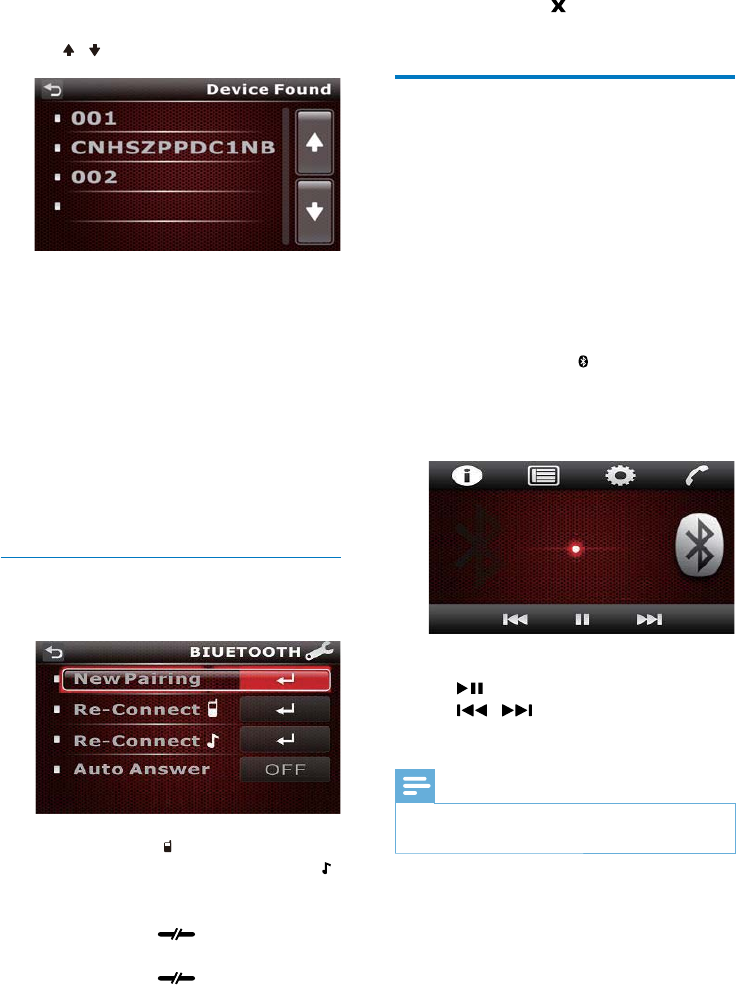
22 EN
3 In the device list, tap the name of your
Bluetooth device.
To view the previous or next page, tap
/ .
» The paring starts, and then a pairing
request from CED380 is displayed on
your device.
4 On your device, accept the pairing request
from CED380, enter the default password
'0000
entry.
» [Paired OK!] is displayed on this
product.
5 On your device, enable or permit the
connection with CED380.
Manage paired devices
1 Access the [BLUETOOTH] menu.
2 Tap [Re-Connect ] to display the list of
paired mobile phones. Tap [Re-Connect
] to display the list of paired audio players.
To disconnect a device, tap its name
and then tap (in red).
To re-connect a device, tap its name
and then tap (in green).
To remove a device from the list, tap
its name, tap , and then tap [Yes] on
the prompt interface.
Play audio from a connected
device
If the connected Bluetooth device supports
you can listen to tracks that are stored on the
device through the system. If the device also
system or with its remote control.
1 Play a track on the connected device.
2 On this product, tap on the home menu
to display the music playback interface.
3 Tap the screen to display the control
interface.
4 Tap icons on the interface to control play.
: Pause or resume play.
/ : Play the previous or next
track.
Note
If the connected device does not support the AVRCP
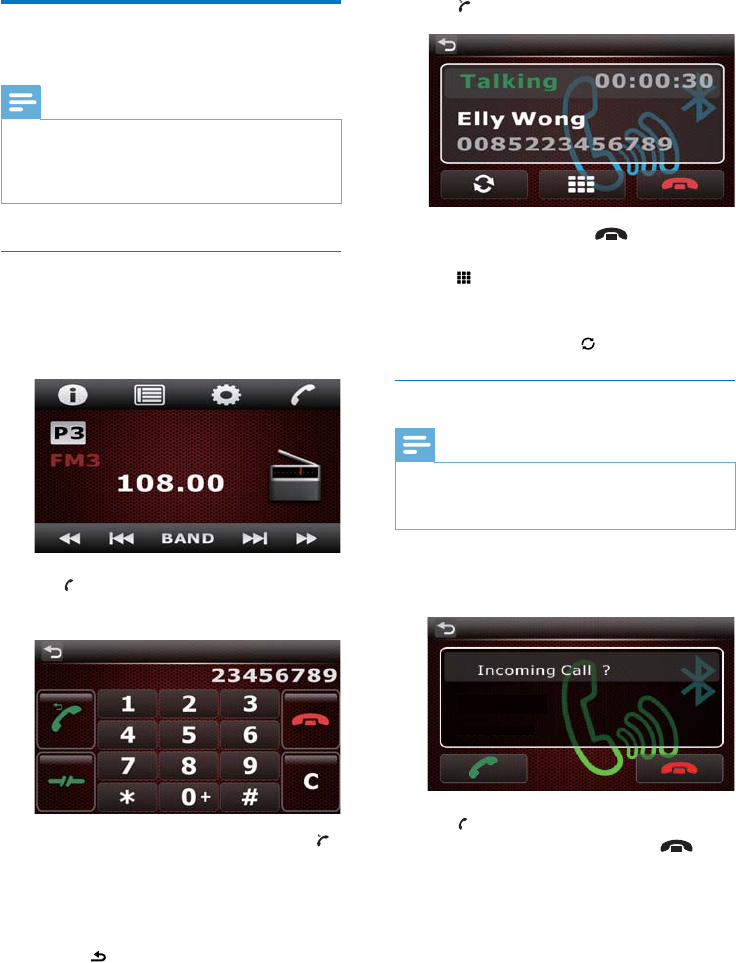
23EN
Make a call
Note
Keep the Bluetooth connection active between the
system and your mobile phone.
By default, the conversation voice comes from the
loudspeakers during a call.
Call a number
You can make phone calls with the product.
1 Tap the screen to display the control
interface.
2 Tap .
» The keypad is displayed.
To redial the last called number, tap .
3 Tap number icons to enter the phone
number.
To clear the last digit, tap C.
To return to the playback interface,
tap .
4 Tap to send the call.
To end the call, tap .
To enter numbers during the call, tap
To mute the loudspeakers and
use your mobile phone for the
conversation, tap .
Answer a call
Note
By default, all incoming calls are picked up automatically.
You can disable the function of automatic answer. (see
'Disable the automatic answer' on page 22)
1 When there is an incoming call, [Incoming
Call?] is displayed on the screen.
2 Tap to answer the call.
To reject or end the call, tap .
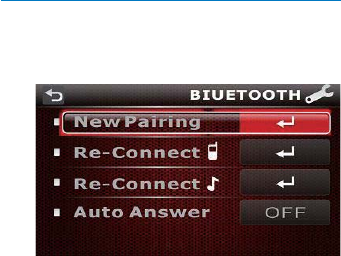
24 EN
Disable the automatic answer
1 Access the [BLUETOOTH] menu.
2 Tap [Auto Answer] to enable or disable
the automatic answer of incoming calls.
[ON]: Enable the automatic answer.
[OFF]: Disable the automatic answer.
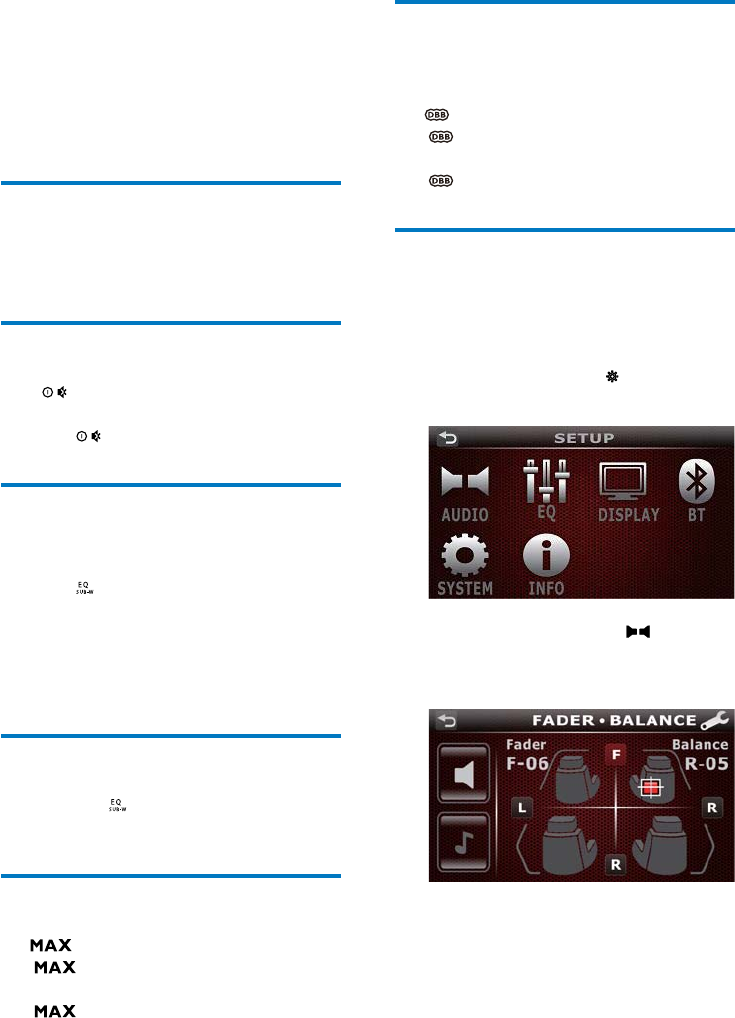
25EN
8 Adjust sound
When you listen to radio, enjoy music, or watch
video, follow the instructions below to adjust
sound.
Adjust the volume level
Rotate the volume ring on the left of the front
panel.
Mute sound
Press on the front panel.
To release the speakers from mute status,
press again.
Select a preset sound
equalizer
1 Press on the front panel.
» The list of preset sound equalizers is
displayed.
2 Tap the name of a sound equalizer to
select it.
Set the sub-woofer
Press and hold to enable or disable the
audio output to the sub-woofer.
Enable the maximum sound
Tap on the playback interface.
(highlighted): The maximum sound
is enabled.
(in gray): The maximum sound is
disabled.
Enable the DBB sound effect
When DBB (Dynamic Bass Boost) is enabled,
low tones are enhanced electronically.
Tap on the playback interface.
(highlighted): DBB sound effect is
enabled.
(in gray): DBB sound effect is disabled.
Adjust the fader/balance/bass/
treble level
To adjust the level of fader, balance, bass, or
treble, do as follows.
1 On the home menu, tap to access the
[SETUP] menu.
2 On the [SETUP] menu, tap .
» The " interface is
displayed.
3 Tap F, R, L, and R to adjust the levels of
fader and balance.
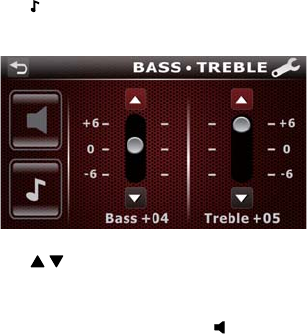
26 EN
4 Tap to display the ##$"
interface.
5 Tap to adjust the levels of bass and
treble.
To switch back to the
BALANCE] interface, tap .
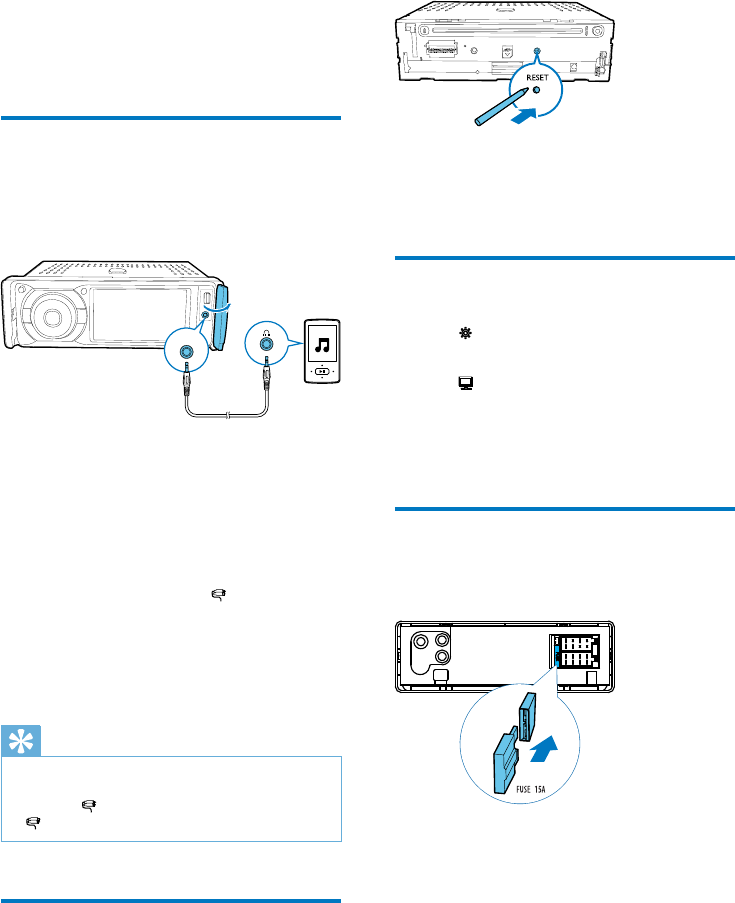
27EN
9 Others
Play external audio/video
input
You can connect an external audio/video player
to this system.
1 Flip up the protective cover.
2 Connect a composite AV cable to
the audio and video input socket on
the front panel, and
the audio and video output sockets of
the external player.
3 On the home menu, tap [AV-IN 1] to
display the playback interface.
4 Operate on the external player to start
play (see the user manual of the external
device).
Tip
If you connect this system to an external player through
the VIDEO IN and AUDIO IN sockets on the rear
panel, tap [AV-IN 2] to switch the source instead of
[AV-IN 1].
Reset the system
If the system hangs up, reset it.
1 Detach the front panel.
2 Press RESET with the tip of a ball-point
pen or toothpick.
Calibrate the screen
1 Tap on the home menu to access the
SETUP menu.
2 Tap .
3 Tap [Calibration].
4 Follow the on-screen instructions to
complete the calibration.
Replace the fuse
If there is no power, check the fuse and replace
it if it is damaged.
1 Detach the main unit from dashboard.
2 Check the electric connection.
3 Remove the damaged fuse from the rear
panel.
4 Insert a new fuse with the same
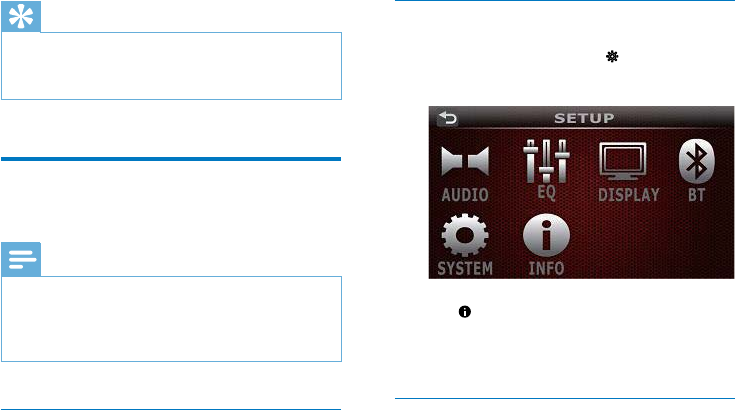
28 EN
Tip
If the fuse gets damaged immediately after it is
replaced, an internal malfunction may occur. In this case,
consult your Philips retailer.
%&&
Note
Power supply must not be interrupted during the
upgrade.
restored to the factory default status.
Register your product
1 Go to www.philips.com/welcome.
2 Click the link of "Register my product"
(the exact wording of this link name may
vary in different languages).
3 Log in with your account on the prompt
Web page.
If you have no account for Club Philips,
4 Search your product with "CED380/55" as
the keyword.
5 Click the link of search result to access the
Web page for registering your product.
6 Fill in necessary information about this
product to complete the registration.
» With the registration, you can get
information about software update and
product support at this Web page or
via your mailbox that is registered as
the account for Club Philips.
(&*
1 On the home menu, tap to access the
[SETUP] menu.
2 Tap .
»
displayed.
Perform the upgrade
1
on page 27)
2 Go to www.philips.com/support.
3 Log in with your account for Club Philips.
» Support information about your
registered product is displayed.
4 Click the link of "Firmware Upgrade
Readme File" (the exact wording of this
link name may vary in different languages).
5 Read and understand the instructions on
6 Follow the instructions to download the
upgrade packet and complete the upgrade.
If the upgrade fails, reboot this system,
and then perform the upgrade again.
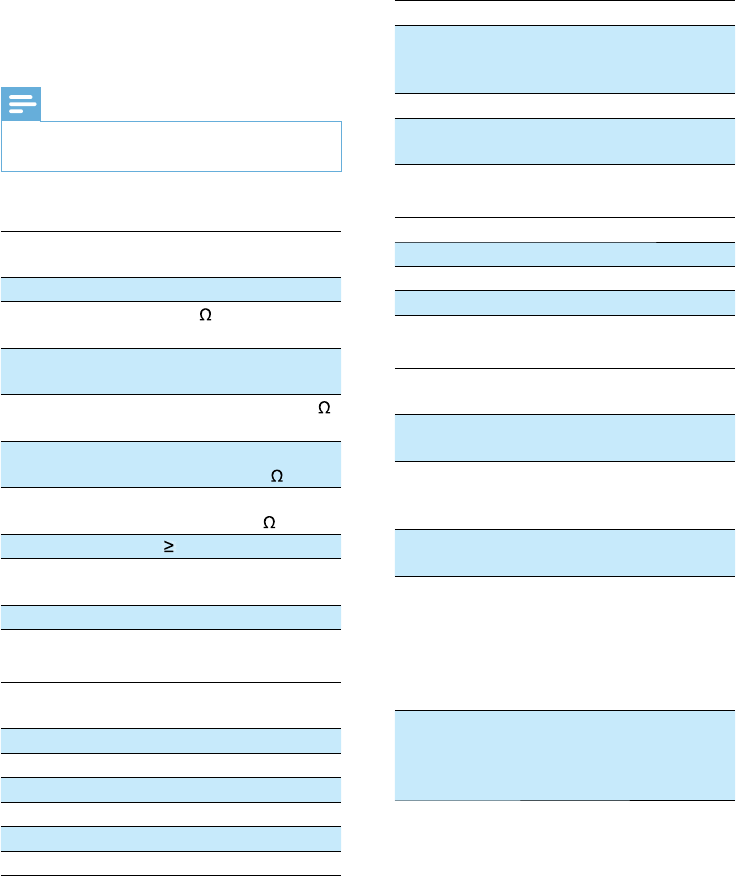
29EN
10 Product
information
Note
Product information is subject to change without prior
notice.
General
Power supply 12 V DC (11 V - 16 V),
negative ground
Fuse 15 A
Suitable speaker
impedance
4 - 8
Maximum power
output
50 W x 4 channels
Continuous power
output
21 W x 4 channels (4
10% T.H.D.)
Pre-Amp output
voltage
2.0 V (CD play mode; 1
kHz, 0 dB, 10 k load)
Sub-woofer output
voltage
2.0 V (CD play mode, 61
Hz, 0 dB, 10 k load)
Aux-in level 500 mV
Dimensions
(W x H x D)
178 x 50 x 160 mm
Weight (main unit) 2.5 kg
Disc player
System DVD / CD audio /
MP3 system
Frequency response 20 Hz - 20 kHz
Signal/noise ratio >75 dB
Total harmonic distortion Less than 1%
Channel separation > 55 dB
Video signal format NTSC/PAL
Video output 1 +/- 0.2V
Tuner
Frequency range (FM) 87.5 - 108.0 MHz
Frequency range (AM/
MW)
531 - 1602 kHz
(9 kHz), 530 - 1640
kHz(10 kHz)
Usable sensitivity (FM) 5 uV
Usable sensitivity (AM/
MW)
50 uV
LCD screen
Screen size 3.5 inches (16:9)
Display resolution 320 x 240 dots
Contrast ratio 300
Brightness 350 cd/m²
Bluetooth
Communication
system
Bluetooth Standard version
2.0
Output Bluetooth Standard Power
Class 2
Maximum
communication
range
Line of sight approx. 8m
Frequency band 2.4 GHz band (2.4000 GHz
- 2.4835 GHz)
Compatible
Bluetooth
Advanced Audio Distribution
Audio Video Remote
Supported
codecs
Receive
Transmit
SBC (Sub Band Codec)
SBC (Sub Band Codec)
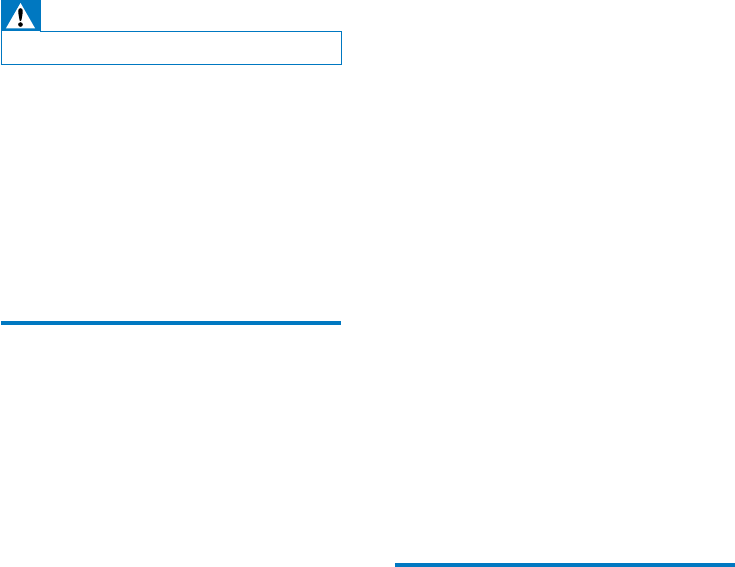
30 EN
11 Troubleshooting
Warning
Never remove the casing of this product.
To keep the warranty valid, never try to repair
the product yourself.
If you encounter problems when using this
product, check the following points before
requesting service. If the problem remains
unsolved, go to the Philips Web page (www.
philips.com/support). When you contact Philips,
make sure that the product is nearby and the
model number and serial number are available.
General
No power
Car engine has not been started. Start the
car engine.
Connections are incorrect.
The fuse has been damaged. Replace the
fuse.
No sound
Volume is too low. Adjust the volume.
Speaker connections are incorrect.
No response to the remote control
Make sure that the path between the
remote control and the unit is clear from
obstacles.
Move the remote control close to the unit,
and point it at the iR sensor.
The function is not applicable to the
current media.
Replace the remote control battery.
The disc does not play.
The disc is upside down. Make sure that
the printed side is upwards.
The disc is dirty. Clean the disc with a
clean, soft, lint-free cloth. Wipe the disc
outwards from the center.
The disc is defective. Try another disc.
The disc is incompatible. Try another disc.
The region code of DVD disc is not
supported. Use a disc with proper region
code.
No image
Parking wire connection is incorrect. Check
the wiring.
,&%:&;
Video connection is improper. Check the
connections.
Noise in broadcasts
Signals are too weak. Select another station
with stronger signals.
Check the connection of the car antenna.
Preset stations are lost.
Battery cable is not correctly connected.
Connect the battery cable to the terminal
that is always live.
The fuse is broken.
The fuse type is incorrect. Replace it with
a 15 A fuse.
Speaker wire or power wire is grounded.
Check the connections.
About the Bluetooth device
Music playback is unavailable on the system
even after successful Bluetooth connection.
The device cannot be used with the
system to play music.
The audio quality is poor after connection
with a Bluetooth-enabled device.
The Bluetooth reception is poor. Move
the device closer to the system or remove
any obstacle between the device and the
system.
Cannot connect with the system.
required for the system.
31EN
The Bluetooth function of the device is
not enabled. Refer to the user manual of
function.
The system is not in the pairing mode.
The system is already connected with
another Bluetooth-enabled device.
Disconnect that device or all other
connected devices and then try again.
The paired mobile phone connects and
disconnects constantly.
The Bluetooth reception is poor. Move
the mobile phone closer to the system or
remove any obstacle between the mobile
phone and the system.
Some mobile phones may connect and
disconnect constantly when you make
or end calls. This does not indicate any
malfunction of the system.
For some mobile phones, the Bluetooth
connection may be deactivated
automatically as a power-saving feature.
This does not indicate any malfunction of
the system.
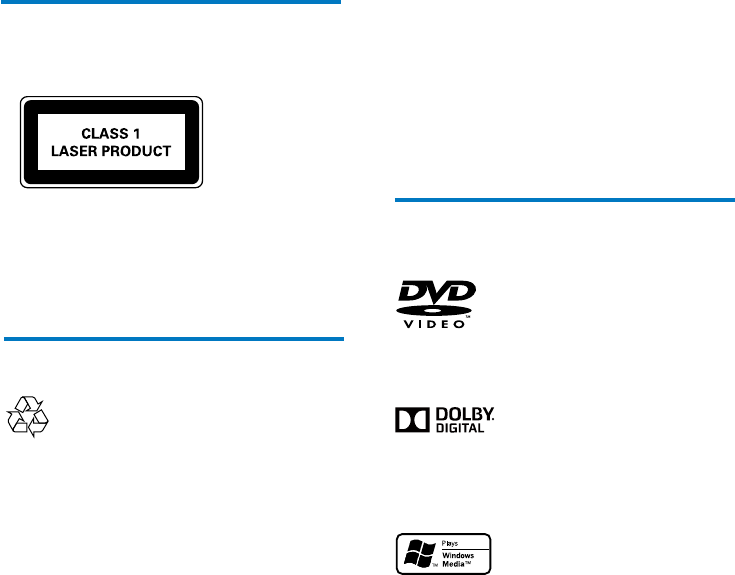
32 EN
12 Notice
device that are not expressly approved by
Philips Consumer Lifestyle may void the user’s
authority to operate the equipment.
Compliance
$&&&&<
Care of the environment
Your product is designed and manufactured
with high quality materials and components,
which can be recycled and reused.
Never dispose of your product with other
household waste. Please inform yourself about
the local rules on the separate collection of
electrical and electronic products and batteries.
The correct disposal of these products helps
prevent potentially negative consequences on
the environment and human health.
Your product contains batteries, which cannot
be disposed of with normal household waste.
Please inform yourself about the local rules on
separate collection of batteries. The correct
disposal of batteries helps prevent potentially
negative consequences on the environment and
human health.
Please visit www.recycle.philips.com for
additional information on a recycling center in
your area.
Environmental information
All unnecessary packaging has been omitted.
We have tried to make the packaging easy to
separate into three materials: cardboard (box),
polystyrene foam (buffer) and polyethylene
(bags, protective foam sheet.)
Your system consists of materials which can
be recycled and reused if disassembled by
a specialized company. Please observe the
local regulations regarding the disposal of
packaging materials, exhausted batteries and old
equipment.
Trademark notice
'DVD Video' is a trademark of DVD Format/
Logo Licensing Corporation.
Manufactured under license from Dolby
Laboratories. Dolby and the double-D symbol
are trademarks of Dolby Laboratories.
Windows Media and the Windows logo
are trademarks, or registered trademarks of
Microsoft Corporation in the United States
and/or other countries.
The Bluetooth® word mark and logos are
registered trademarks owned by Bluetooth
SIG, Inc. and any use of such marks by Philips is
under license.
Other trademarks and trade names are those
of their respective owners.
This device complies with Part 15 of the FCC
two conditions:
(1) this device may not cause harmful interference, and
(2) this device must accept any interference received,
cause undesired operation.
Rules.
Operation is subject to the following
including interference that may
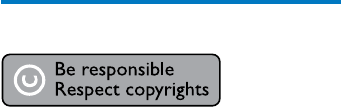
33
Copyright
This item incorporates copy protection
technology that is protected by U.S. patents
and other intellectual property rights of
Rovi Corporation. Reverse engineering and
disassembly are prohibited.
2012 © Koninklijke Philips Electronics N.V.
notice. Trademarks are the property of
Koninklijke Philips Electronics N.V or their
respective owners. Philips reserves the right
to change products at any time without being
obliged to adjust earlier supplies accordingly.
EN
NOTE: This equipment has been tested and found to comply with the limits for a Class B digital
device, pursuant to part 15 of the FCC Rules. These limits are designed to provide reasonable
protection against harmful interference in a residential installation.
This equipment generates, uses and can radiate radio frequency energy and, if not installed
and used in accordance with the instructions, may cause harmful interference
to radio communications. However, there is no guarantee that interference will not occur
in a particular installation. If this equipment does cause harmful interference to
radio or television reception, which can be determined by turning the equipment off and
on, the user is encouraged to try to correct the interference by one or more of the following
measures:
—Reorient or relocate the receiving antenna.
—Increase the separation between the equipment and receiver.
—Connect the equipment into an outlet on a circuit different from that to which the receiver
is connected.
—Consult the dealer or an experienced radio/TV technician for help.
This device complies with part 15 of the FCC Rules. Operation is subject to the following two
conditions:(1)This device may not canse harmful interference, and (2)this device must accept any
interference received,including interference that may cause undesired operation.
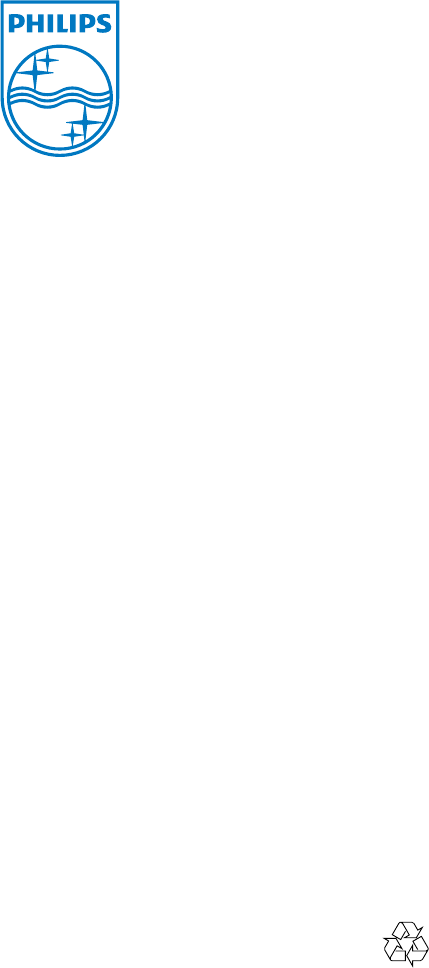
Specifications are subject to change without notice
© 2012 Koninklijke Philips Electronics N.V.
All rights reserved.
CED380_55_UM_V1.0