Philips Consumer Lifestyle CED750 7" TFT DVD PLAYER / AV SYSTEM In-Car Entertainment User Manual 1
Philips Consumer Lifestyle 7" TFT DVD PLAYER / AV SYSTEM In-Car Entertainment 1
Contents
- 1. User Manual 1
- 2. User Manual 2
User Manual 1

© 2008 Koninklijke Philips Electronics N.V.
All rights reserved.
Document order number: 000000000000
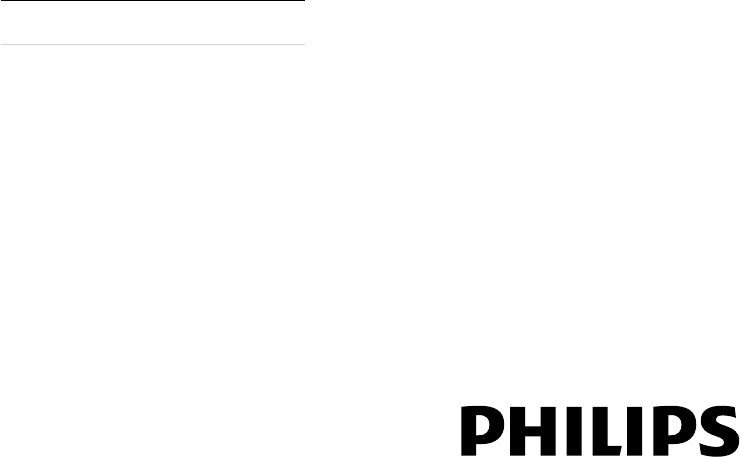
Register your product and get support at
www.philips.com/welcome
CED750/55
EN User manual 3
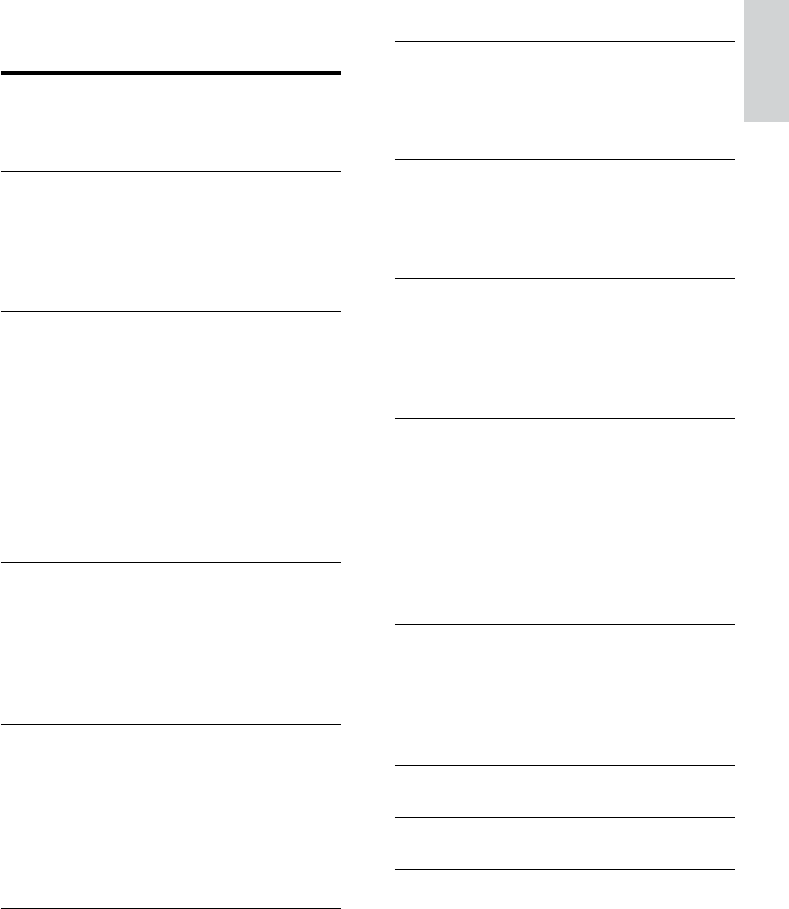
3
Random play 26
7 Browse pictures 27
Rotate pictures 27
Zoom 27
Select slide show duration 27
8 Make/receive phone call 28
Make a call 28
Receive call 28
Call transfer 28
9 Adjust sound 29
Adjust volume 29
Mute 29
Select preset equalizer 29
Adjut fader/balance 29
10 Adjust settings 30
Adjust general system settings 30
Adjust sound settings 30
Adjust video settings 31
Adjust bluetooth settings 31
Adjust language settings 32
Adjust volume settings 32
Adjust DVD rating 33
11 Others 34
Listen to other devices 34
Reset 34
Remove the unit 34
Replace fuse 34
12 Product information 36
13 Troubleshooting 38
14 Glossary 39
Contents
1 Important 4
Safety 4
Notice 4
2 Your Car Entertainment System 7
Introduction 7
What’s in the box 7
Overview of the main unit 8
Overview of the remote control 10
3 Get started 12
Install the car audio 12
Install remote control battery 18
Turn on 18
Adjust screen 18
Load discs 18
Insert USB device 19
Insert SD/MMC card 19
Pairing bluetooth devices 19
Set clock 19
4 Listen to radio 21
Tune to a radio station automatically 21
Tune to a radio station manually 21
Select tuner sensitivity 21
Store radio stations in memory 21
Tune to a preset station 22
5 Play video 23
Play/Pause 23
Skip/Search 23
Select audio language 23
Select subtitle language 23
Repeat 23
Selecting a different camera angle 24
6 Playaudioles 25
Play/Pause 25
Skip/Search 25
Intro play 25
Repeat 25
English
EN
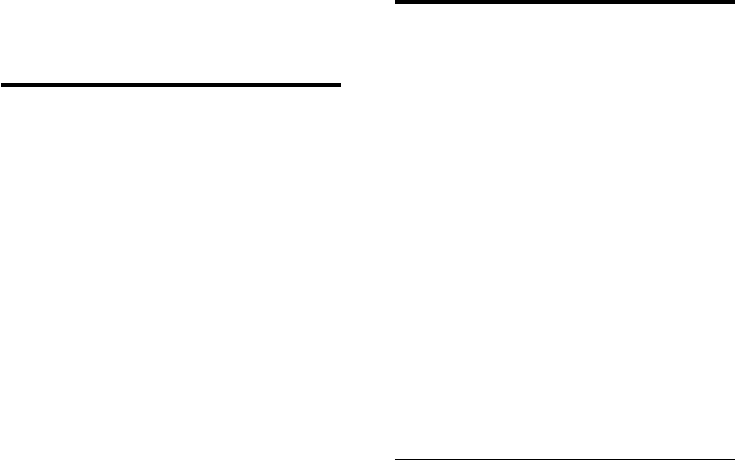
4
Notice
FCC Declaration of conformity
Model number: PHILIPS CED750/55
Trade Name: Philips
Responsible Party:
Philips Consumer Electronics
P. O. Box 671539
Marietta, GA 30006-0026
1-800-PHILIPS (744-5477)
Notice of compliance
The set complies with the FCC-Rules, Part 15
and with 21 CFR 1040.10. Operation is subject
to the following two conditions:
1.This device may not cause harmful
interference, and
2.This device must accept any interference
received, including interference that may cause
undesired operation.
FCC Notice (For U.S. and Canada)
Note:
This equipment has been tested and found
to comply with the limits for a Class B digital
device,pursuant to part 15 of the FCC Rules.
These limits are designed to provide reasonable
protection against harmful interference in a
residential installation. This equipment generates,
uses, and can radiate radio frequency energy
and, if not installed and used in accordance
with the instruction manual, may cause harmful
interference to radio communications. However,
there is no guarantee that interference will
not occur in a particular installation. If this
equipment does cause harmful interference
to radio or television reception, which can be
determined by turning the equipment off and
on, the user is encouraged to try to correct the
interference by one or more of the following
measures:
– Relocate the receiving antenna.
– Increase the separation between the
equipment and receiver
– Connect the equipment into an outlet on a
circuit different from that to which the receiver
is connected.
1 Important
Safety
Read and understand all instructions
before you use your system. If damage is
caused by failure to follow instructions, the
warranty does not apply.
Use of controls or adjustments or
performance of procedures other than
herein may result in hazardous radiation
exposure or other unsafe operation.
This unit is designed for negative ground
(earth) 12 V DC operation only.
To reduce the risk of trafc accident, do no
watch video during driving.
To ensure safe driving, adjust the volume to
a safe and comfortable level.
Improper fuses can cause damage or
re. When you need to change the fuse,
consult a professional.
Use only the supplied mounting hardware
for a safe and secure installation.
To avoid short circuit, do not expose the
system, remote control or remote control
batteries to rain or water.
Never insert objects into the ventilation
slots or other openings on the system.
Clean the system and frame with a soft,
damp cloth. Never use substances such as
alcohol, chemicals or household cleaners
on the system.
Never place any objects other than discs
into the system.
Never use solvents such as benzene,
thinner, cleaners available commercially, or
anti-static sprays intended for discs.
Visible and invisible laser radiation when
open. Avoid exposure to beam.
Risk of damage to the system screen!
Never touch, push, rub or strike the screen
with any object.
•
•
•
•
•
•
•
•
•
•
•
•
•
•
EN
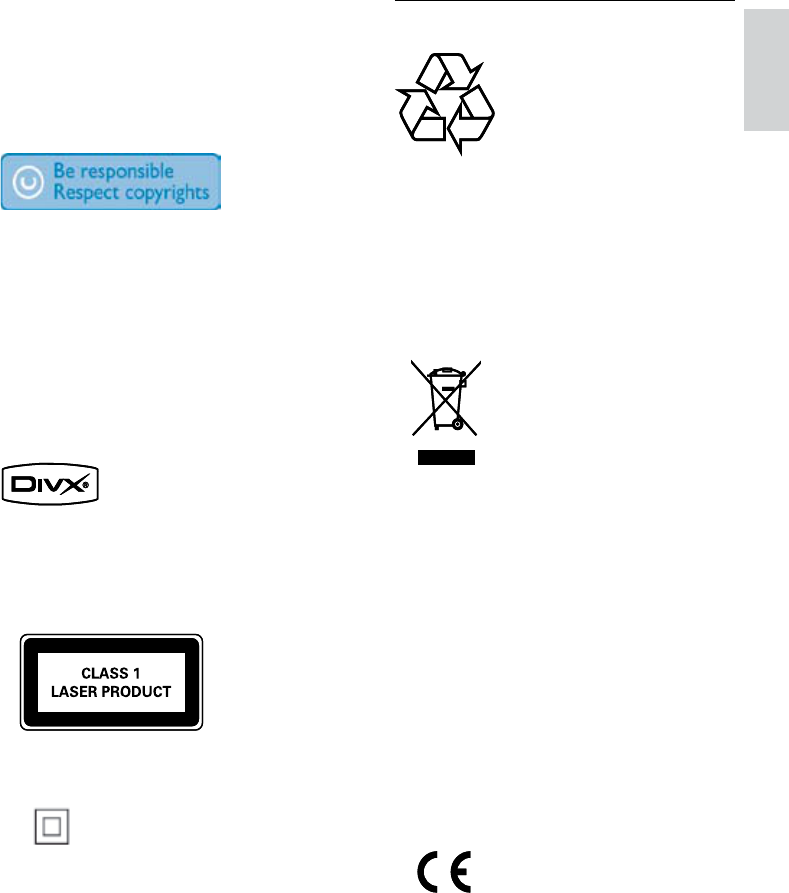
5
Recycling
Your product is designed and manufactured
with high quality materials and components,
which can be recycled and reused.
When you see the crossed-out wheel bin
symbol attached to a product, it means the
product is covered by the European Directive
2002/96/EC:
Never dispose of your product with other
household waste. Please inform yourself about
the local rules on the separate collection of
electrical and electronic products. The correct
disposal of your old product helps prevent
potentially negative consequences on the
environment and human health.
Your product contains batteries covered by the
European Directive 2006/66/EC, which cannot
be disposed of with normal household waste.
Please inform yourself about the local rules on
separate collection of batteries. The correct
disposal of batteries helps prevent potentially
negative consequences on the environment and
human health.
This product complies with the radio
interference requirements of the European
Community.
– Consult the dealer or an experienced radio/
TV technician for help.
IMPORTANT!
modications not authorized by the
manufacturer may void users authority to
operate this device.
The making of unauthorized copies of copy-
protected material, including computer
programs, les, broadcasts and sound
recordings, may be an infringement of
copyrights and constitute a criminal offence.
This equipment should not be used for such
purposes.
Ofcal DivX® Certied product. Plays all
versions of DivX® video (including DivX® 6)
with standard playback of DivX® media les.
“DivX, DivX” Certied, and associated logos
are trademarks of DivX, Inc. and are used under
license.
This system includes these labels:
Class II equipment symbol
This symbol indicates that the unit has a double
insulation system.
English
EN
6
This product complies with the requirements
of the following directives and guidelines:
2004/108/EC+2006/95/EC
Environmental information
All unnecessary packaging has been omitted.
We have tried to make the packaging easy to
separate into three materials: cardboard (box),
polystyrene foam (buffer) and polyethylene
(bags, protective foam sheet.)
Your system consists of materials which can
be recycled and reused if disassembled by
a specialized company. Please observe the
local regulations regarding the disposal of
packaging materials, exhausted batteries and old
equipment.
Any changes or modications made to this
device that are not expressly approved by
Philips Consumer Lifestyle may void the user’s
authority to operate the equipment.
2008 © Koninklijke Philips Electronics N.V. All
rights reserved.
Specications are subject to change without
notice. Trademarks are the property of
Koninklijke Philips Electronics N.V. or their
respective owners. Philips reserves the right
to change products at any time without being
obliged to adjust earlier supplies accordingly.
EN
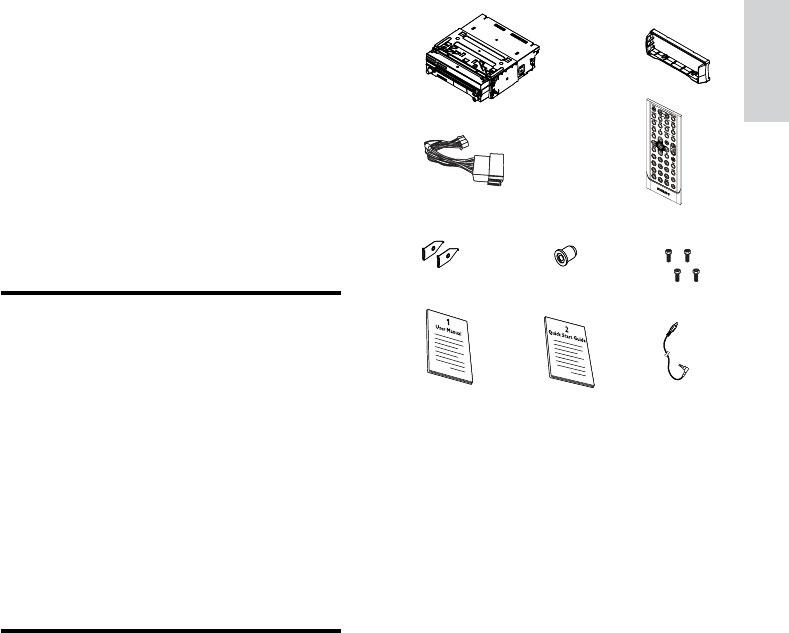
7
a Car audio system
b Trim plate
c Standard connector
d Remote control
e Removal keys x 2 pcs
f Rubber cushion
g Screws M5x6 mm x 4 pcs
h User manual
i Quick start guide
j Aux in cable
a
c
g
j
hi
d
ef
ba
c
g
j
hi
d
ef
b
2 Your Car
Entertainment
System
Congratulations on your purchase, and
welcome to Philips! To fully benet from the
support that Philips offers, register your product
at www.Philips.com/welcome.
Introduction
With the in-car audio system, you and your
passengers can enjoy:
DVD, VCD or DivX video
Music CDs
FM or AM (MW) radio
MP3/WMA audio from discs, USB devices,
SD/MMC cards and your mobile phone
Audio from external devices
You can also make or receive phone call with
the system and to view JPEG pictures from the
connected USB or SD/MMC device.
What’s in the box
Check and identify the contents of your
package:
•
•
•
•
•
English
EN

8
Overview of the main unit
EN
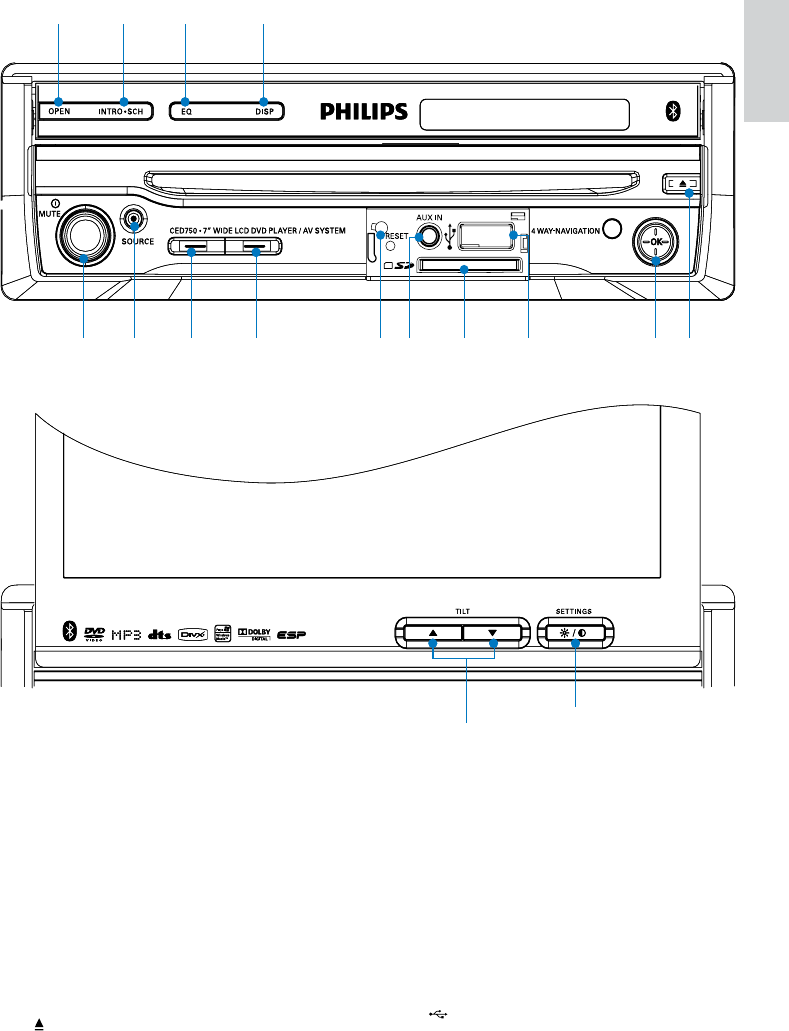
9
Eject disc.
f 4 WAY NAVIGATION
Move to left/right
Tune for radio station.
Skip/search for track.
Move up/down
Select tuner band.
Fast forward/backward.
Press down
Conrm selection.
Start play or pause.
g
•
•
•
•
a OPEN
Open or close the TFT screen.
b INTRO.SCH
Turn scan play on or off.
Search for radio station.
c EQ
Select equalizer (EQ) setting.
d DISP
Display play mode and its related
information.
e
•
•
•
•
•
nlkjihfe
g
m
abcd
o
p
nlkjihfe
g
m
abcd
o
p
English
EN
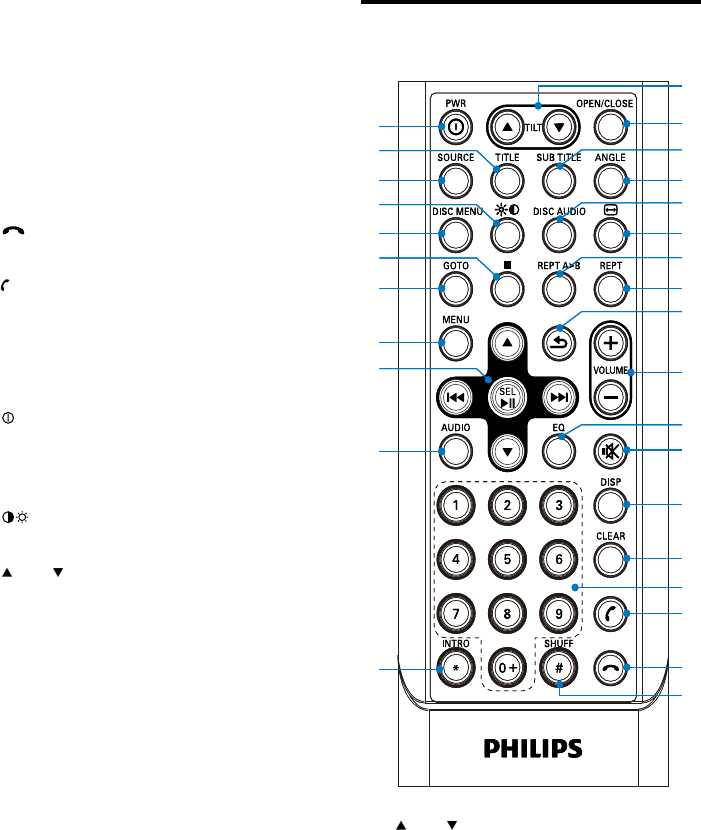
10
Overview of the remote
control
a TLT
Adjust tilt of the TFT screen.
b OPEN/CLOSE
Open or close the TFT screen.
c SUBTITLE
Select DVD or DivX subtitle language.
d ANGLE
Select a difference angle/version of
the current DVD scene.
•
•
•
•
s
t
v
w
y
{
}
u
x
z
|
b
a
j
d
c
f
e
h
g
i
k
l
m
n
o
p
q
r
s
t
v
w
y
{
}
u
x
z
|
b
a
j
d
c
f
e
h
g
i
k
l
m
n
o
p
q
r
USB socket
h SD/MMC card slot
i Disc slot
j AUX IN
External equipment audio-in socket
k RESET
Restore default settings.
l
Terminate call.
m
Answer phone.
Dial number.
n SOURCE
Select audio source.
o
Turn the unit on or off.
Turn mute on or off.
Adjust volume.
p
Set screen brightness and contrast.
q TLT
Adjust tilt of the screen.
•
•
•
•
•
•
•
•
•
•
•
•
EN
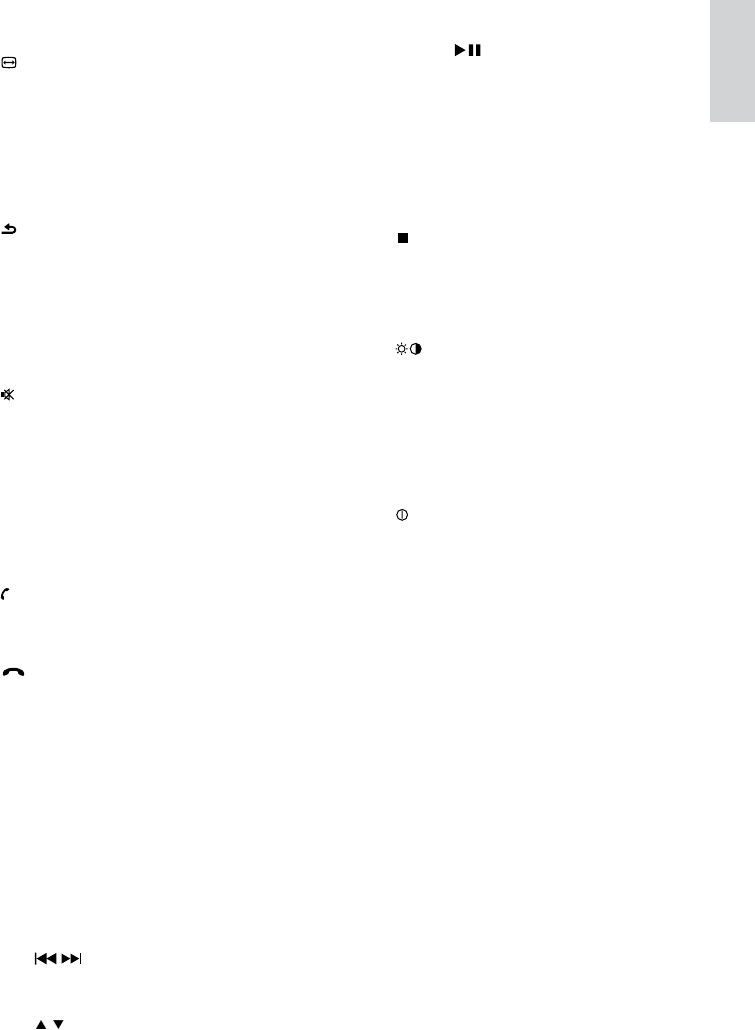
11
Select tuner band.
Fast forward/backward.
SEL
Conrm selection.
Start play or pause.
v MENU
Access system menu
w GOTO
Select track/chapter.
x
Stop play.
y DISC MENU
Return to DVD main menu.
z
Adjust brightness/contrast.
{ SOURCE
Select connected device.
| TITLE
Access or exit DVD title menu.
} PWR
Turn the unit on or off.
•
•
•
•
•
•
•
•
•
e DISC AUDIO
Select audio channel source.
f
Change to wide screen display.
g REPT A->B
Set A-B repeat play.
h REPT
Select repeat play mode.
i
Return to previous menu.
j VOLUME +/-
Adjust volume.
k EQ
Select equalizer (EQ) setting.
l
Mute or unmute audio.
m DISP
Display play information.
n CLEAR
Delete an entered number.
o Numeric keypad
p
Answer phone.
Dial number.
q
Terminate call.
r SHUFF #
Turn random play on or off.
# symbol for phone call.
s INTRO *
Turn intro play on or off.
* symbal for phone call.
t AUDIO
Access audio setting menu.
u Navigation buttons
/
Tune for radio station.
Skip/search for track.
/
•
•
•
•
•
•
•
•
•
•
•
•
•
•
•
•
•
•
•
•
English
EN
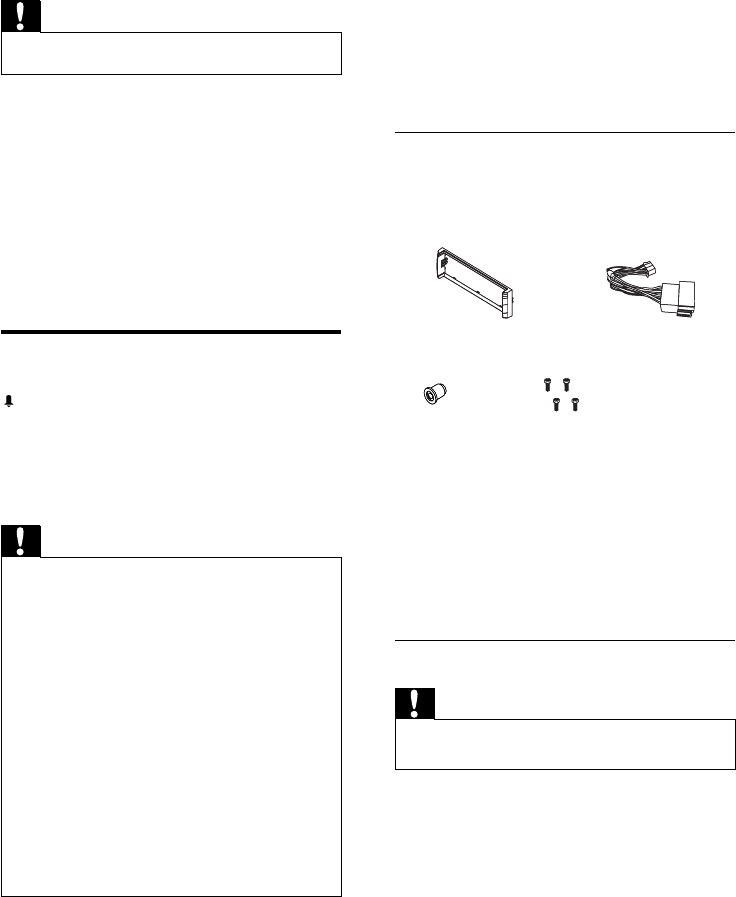
12
When you connect other devices to this
system, ensure that the rating of the car
circuit is higher than the total fuse value of
all the connected devices.
Notes on speaker connection
Never connect speaker wires to the metal
body or chassis of the car.
Never connect speaker wires with stripes
to one another.
Overview of parts
These are the supplied parts needed to
connect and install this unit.
a Trim plate
b Standard connector
c Rubber cushion
d Screw x 4 pcs
e Removal keys x 2 pcs
Connect wires: ISO connectors
Caution
Ensure that all loose leads are insulated with electrical
tape.
•
1 Pull out the ISO connectors from the car
dashboard and connect them to the bigger
end of the supplied standard connector.
•
•
•
a
c d
b
a
c d
b
3 Get started
Caution
Use the controls only as stated in this user manual.•
Always follow the instructions in this chapter in
sequence.
If you contact Philips, you will be asked for the
model and serial number of your system. The
model number and serial number are on the
bottom of your system. Write the numbers
here:
Model No. __________________________
Serial No. ___________________________
Install the car audio
These instructions are for a typical installation.
However, if your car has different requirements,
make the corresponding adjustment. If you have
any questions regarding installation kits, consult
your Philips car audio dealer.
Caution
This unit is designed for negative ground (earth) 12 V
DC operation only.
Always install this unit in the car dashboard. Other
locations can be dangerous as the rear of the unit heats
up during use.
To avoid short-circuit: before you connect, ensure that
the ignition is off.
Ensure that you connect the yellow and red power
supply leads after all other leads are connected.
Ensure that all loose leads are insulated with electrical
tape.
Ensure that the leads do not get caught under screws
orin parts that will move (e.g. seat rail).
Ensure that all ground (earth) leads are run to a
common ground (earth) point.
Use only the supplied mounting hardware for a safe
and secure installation.
Improper fuses can cause damage or re. When you
need to change the fuse, consult a professional.
•
•
•
•
•
•
•
•
•
Note on the power supply lead (yellow)
EN
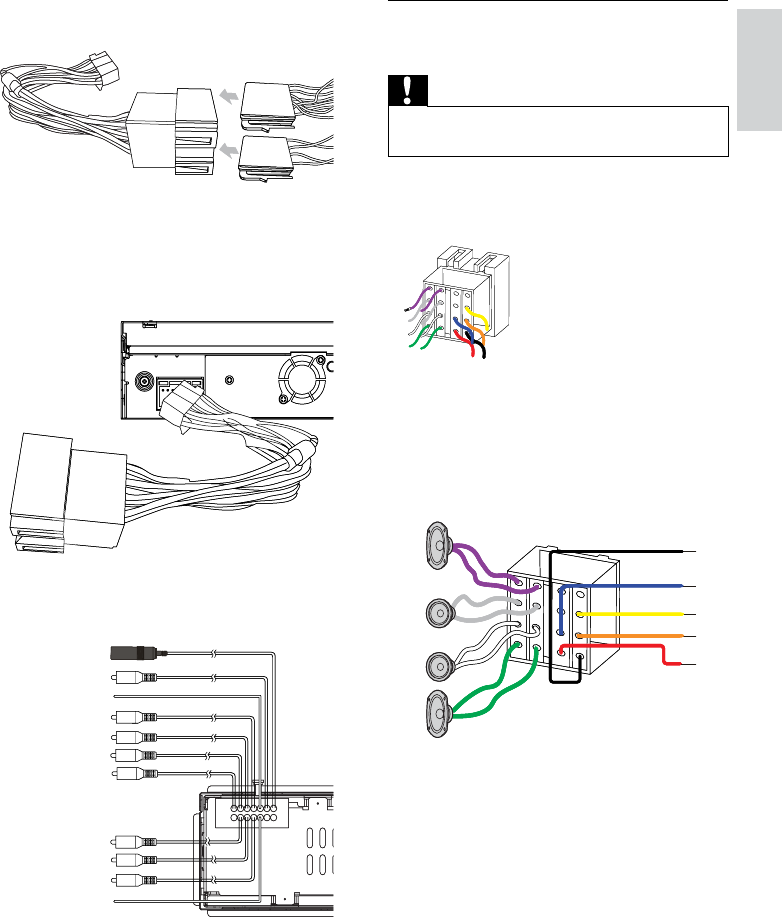
13
Connect wires: without ISO
connectors
Caution
Ensure that all loose leads are insulated with electrical
tape.
•
1 Cut off the bigger end of the supplied
standard connector.
2 Check the car’s wiring carefully, then
connect them to the standard connector.
1
3
2
4
5
6
7
8
91
3
2
4
5
6
7
8
9
2 Connect the other end of supplied
standard connector to the unit.
3 Do the other connections, if applicable.
FRONT LINE OUT L
FRONT LINE OUT R
REAR LINE OUT L
REAR LINE OUT R
PARKING
SUB OUT
ANTENNA
CAMERA
VIDEO OUT 1
VIDEO OUT 2
CAMERA IN
FRONT LINE OUT L
FRONT LINE OUT R
REAR LINE OUT L
REAR LINE OUT R
PARKING
SUB OUT
ANTENNA
CAMERA
VIDEO OUT 1
VIDEO OUT 2
CAMERA IN
English
EN
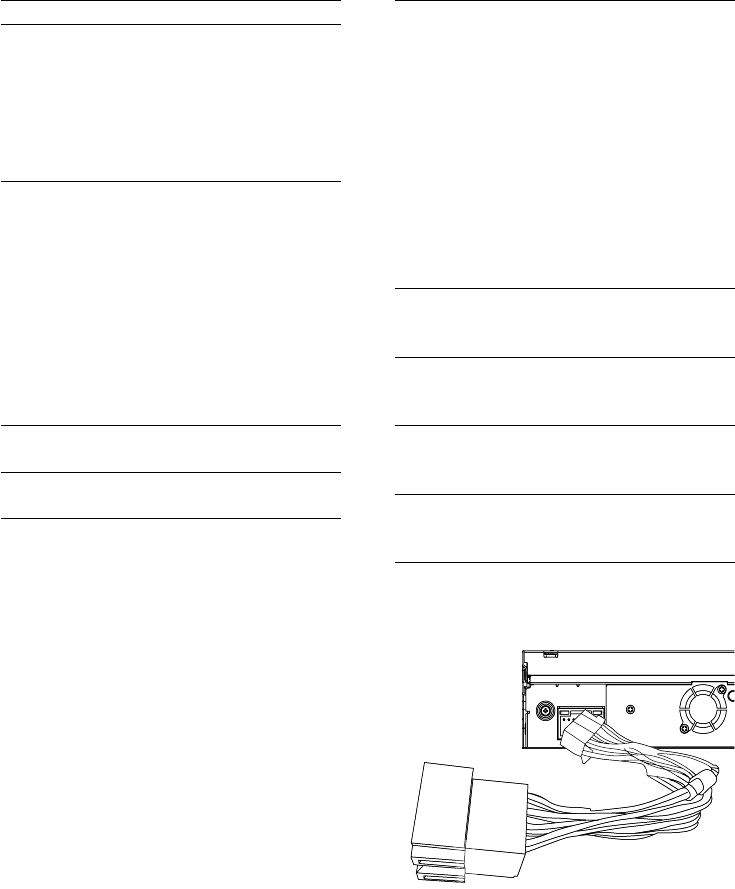
14
5 Red wire The +12V power
terminal which is live in
the accessory (ACC)
position of the ignition
switch
If there is no accessory
position, connect to
the +12V car battery
terminal that is always
live. Be sure to connect
the black ground (earth)
lead to a metal surface
of the car rst.
6 Green and
green/black
wires
Left speaker (Rear)
7 White and
white/black
wires
Left speaker (Front)
8 Gray and
gray/black
wires
Right speaker (Front)
9 Purple and
purple/
black wires
Right speaker (Rear)
3 Connect the supplied standard connector
to the unit.
4 Do the other connections, if applicable.
Connector Connect to
1 Black wire A metal surface of the
car
First connect the black
ground (earth) lead,
then connect the yellow
and red power supply
leads.
2 Blue wire The electric antenna
control lead or power
supply lead of the
antenna booster
If there is no electric
antenna or antenna
booster, or it is manually
operated telescopic
antenna, it is not
necessary to connect
this lead.
3 Yellow wire The +12V car battery
which is live at all times.
4 Orange/
white wire
Illumination switch
EN
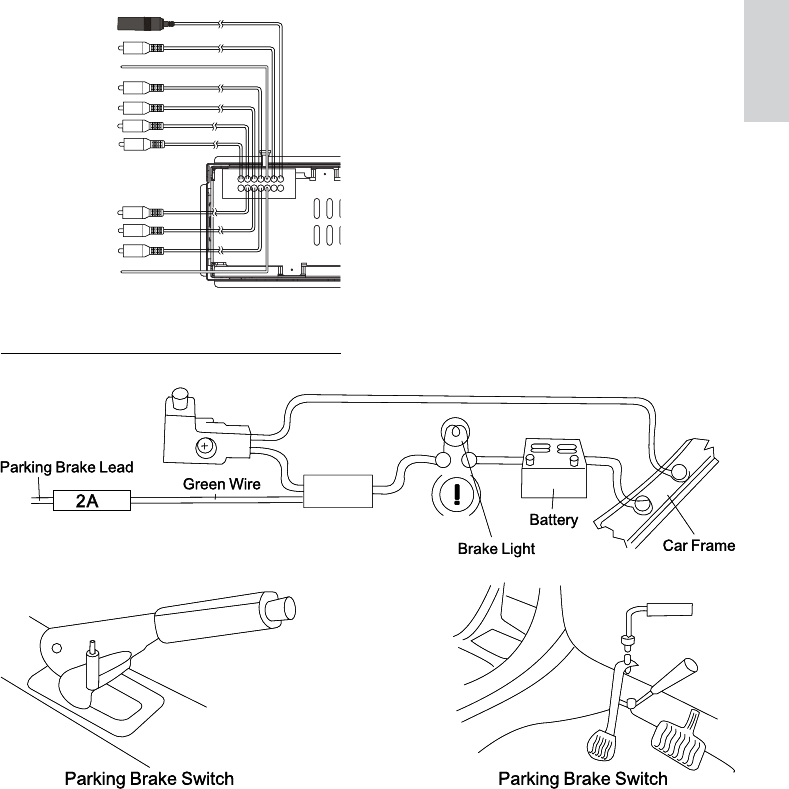
15
Connect parking brake cable
FRONT LINE OUT L
FRONT LINE OUT R
REAR LINE OUT L
REAR LINE OUT R
PARKING
SUB OUT
ANTENNA
CAMERA
VIDEO OUT 1
VIDEO OUT 2
CAMERA IN
FRONT LINE OUT L
FRONT LINE OUT R
REAR LINE OUT L
REAR LINE OUT R
PARKING
SUB OUT
ANTENNA
CAMERA
VIDEO OUT 1
VIDEO OUT 2
CAMERA IN
English
EN
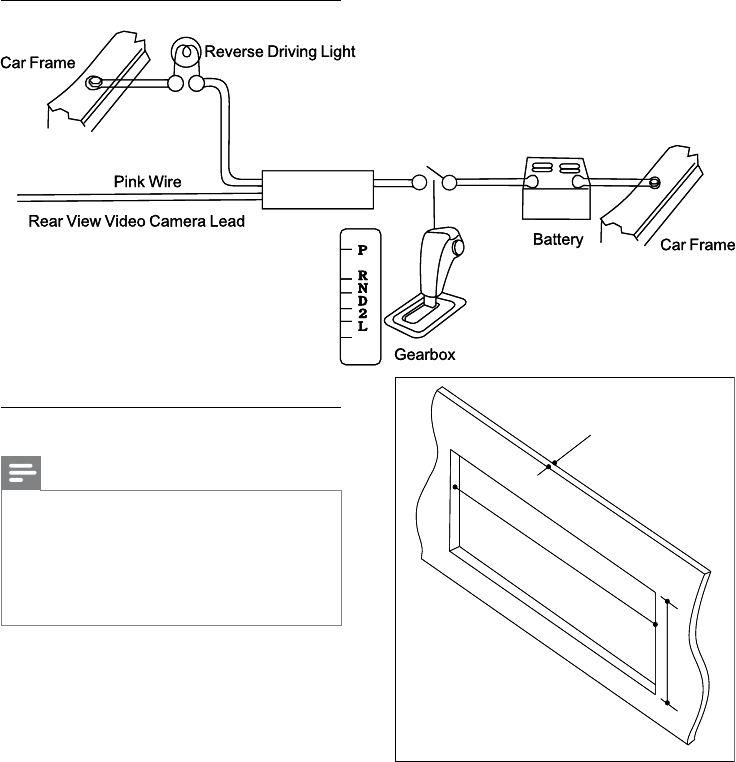
16
3 Remove the two transport screws on the
top of the unit.
183 mm
53.5mm
5mm
183 mm
53.5mm
5mm
Connect reverse driving cable
Mount in the dashboard
Note
For proper operation of the DVD player, the chassis
must be mounted within 20 degree horizontal. Ensure
that the unit is mounted within this limitation.
Check wire connection before you mount the unit into
a car. If preset radio stations are lost when the ignition
key is turned OFF and then back ON, reconnect the
red leads crosswise to the yellow ones.
•
•
1 If the car does not have an on-board drive
or navigation computer, disconnect the
negative terminal of the car attery.
If you disconnect the car battery in
a car that has an on-board drive or
navigation computer, the computer
may lost its memory.
If the car battery is not disconnected,
to avoid short-circuit, ensure that bare
wires do not touch each other.
2 Ensure that car dashboard opening is
within these measurements:
•
•
EN
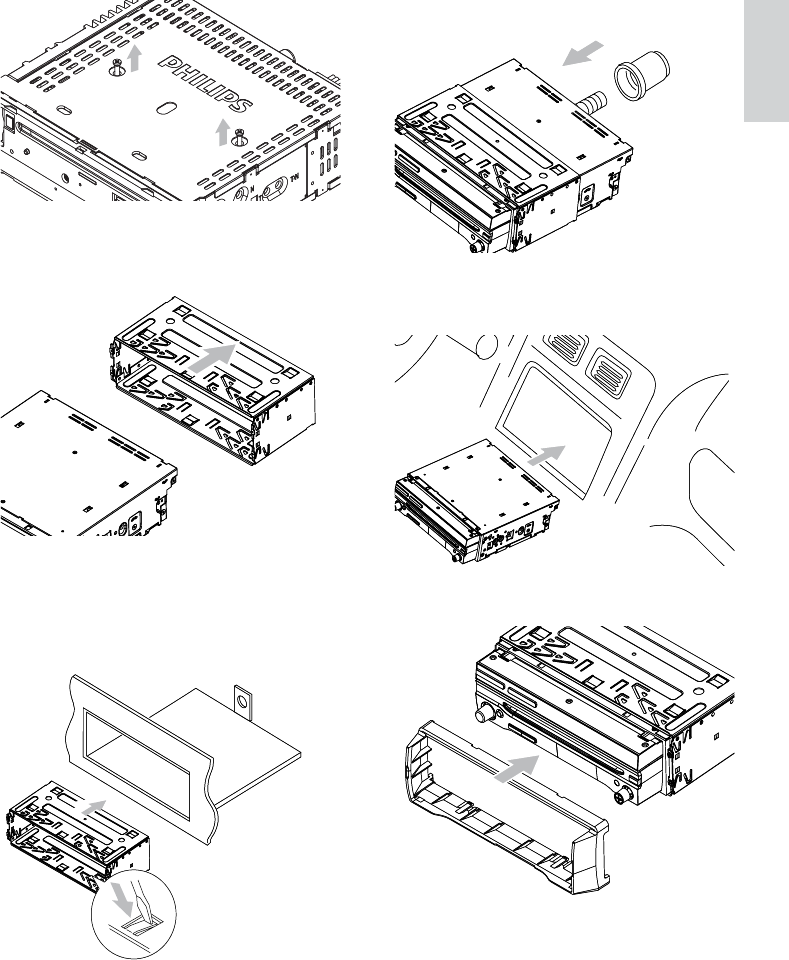
17
7 Slide the unit into the dashboard until a
click sound is heard.
8 Attach the trim plate.
9 Reconnect the negative terminal of the car
battery.
4 Remove the mounting sleeve with the
removal keys.
5 Install the sleeve into the dashboard and
bend the tabs outward to x the sleeve.
If the unit is not xed by sleeve but
by the supplied screws, skip this step.
6 Place the rubber cushion over the end of
the bolt.
•
English
EN
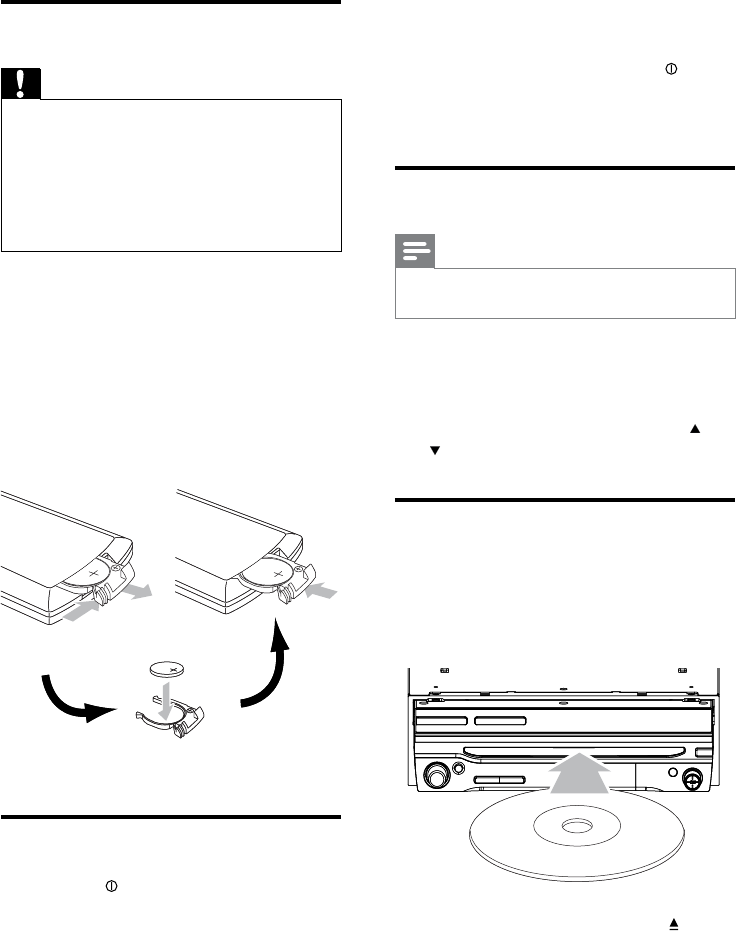
18
NOte: To change the OSD language,
see “Adjust Settings” chapter.
To turn off the system, press the knob
for 3 seconds.
The screen is closed automatically.
Adjust screen
Note
Do not watch video or adjust settings while driving, as it
may lead to distraction and cause an accident.
•
1 Press OPEN/CLOSE to close the screen.
To open the scree, press OPEN/CLOSE
again.
2 To adjust the tilt of the screen, press TLT
.
Load discs
1 Insert the disc into the disc slot with label
side facing up.
Play resumes from the point where it
was last stopped.
To remove the disc, press the button.
When the disc is ejected, the
unit switches to TUNER mode
automatically.
•
»
»
»
»
P
r
i
n
t
i
n
g
i
n
C
h
i
n
a
P
r
i
n
t
i
n
g
i
n
C
h
i
n
a
P
r
i
n
t
i
n
g
i
n
C
h
i
n
a
P
r
i
n
t
i
n
g
i
n
C
h
i
n
a
Install remote control battery
Caution
Risk of explosion! Keep batteries away from heat,
sunshine or re. Never discard batteries in re.
Risk of decreased battery life! Never mix different
brands or types of batteries.
Risk of product damage! When the remote control is
not used for long periods, remove the batteries.
Perchlorate Material - special handling may apply. See
www.dtsc.ca.gov/hazardouswaste/perchlorate.
•
•
•
•
Forrst-timeuse:
1 Remove the protective tab to activate the
remote control battery.
To replace the remote control battery:
1 Open the battery compartment.
2 Insert 1 CR2025 batteries with correct
polarity (+/-) as indicated.
Close the battery compartment.
Turn on
1 Press the knob to turn on the system.
The screen comes out automatically.
The available OSD langagues is
displayed on the screen.
2 Select a language by touch on it.
The OSD language is changed to the
selected language immediately.
»
»
»
EN
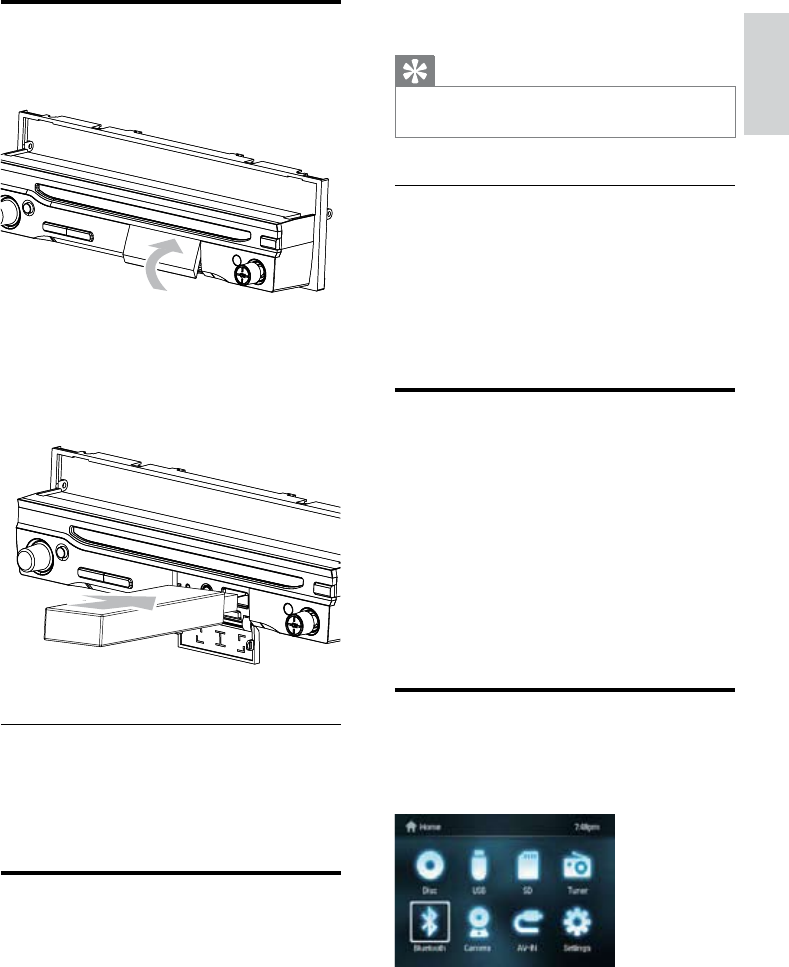
19
Tip
The system supports SDHC card. (see ‘SDHC’ on page
39)
•
Remove the SD/MMC card
1 Press SOURCE to switch the system to
other mode.
2 Press the card until you hear a click sound.
The card is now disengaged.
3 Remove the SD or MMC card.
Pairing bluetooth devices
You can pair your bluetooth device with the
system as follows:
1 Turn on bluetooth function on the device.
2 Setup bluetooth fuction on your device.
3 Select “CED750” in the pairing list.
4 Enter default password “0000”.
[Connect] is displayed on the panel if
pairing succeeds.
Set clock
1 Press MENU, if necessary.
The main menu is displayed.
2 Touch [Setting].
The setup menu is displayed.
»
»
»
»
Insert USB device
1 Open the USB/SD/MMC card cover.
2 Insert the USB device into the USB socket.
The unit starts playing from the USB
device automatically.
Remove the USB device
1 Press SOURCE to switch the system to
other mode.
2 Remove the USB device.
Insert SD/MMC card
1 Open the USB/SD/MMC card cover.
2 Insert the SD or MMC card into the card
slot.
The unit starts playing from the SD/
MMC card automatically.
»
»
English
EN
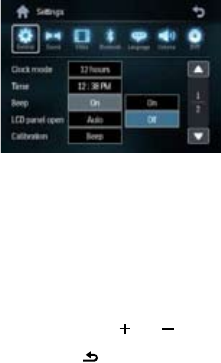
20
3 Touch [General] , if necessary.
4 To select clock mode, repeatedly touch the
mode in the [Clock mode] line.
[12hr] : 12 hour mode
[24hr] : 24 hour mode
5 To set time, touch hour or minute rst,
then touch or .
6 Touch to exit.
•
•
EN