Pro Nets Technology WA41R Wireless ADSL 2+ ROUTER User Manual
Pro-Nets Technology Corporation Wireless ADSL 2+ ROUTER
Contents
- 1. user manual 1
- 2. user manual 2
- 3. user manual 3
- 4. user manual 4
user manual 1
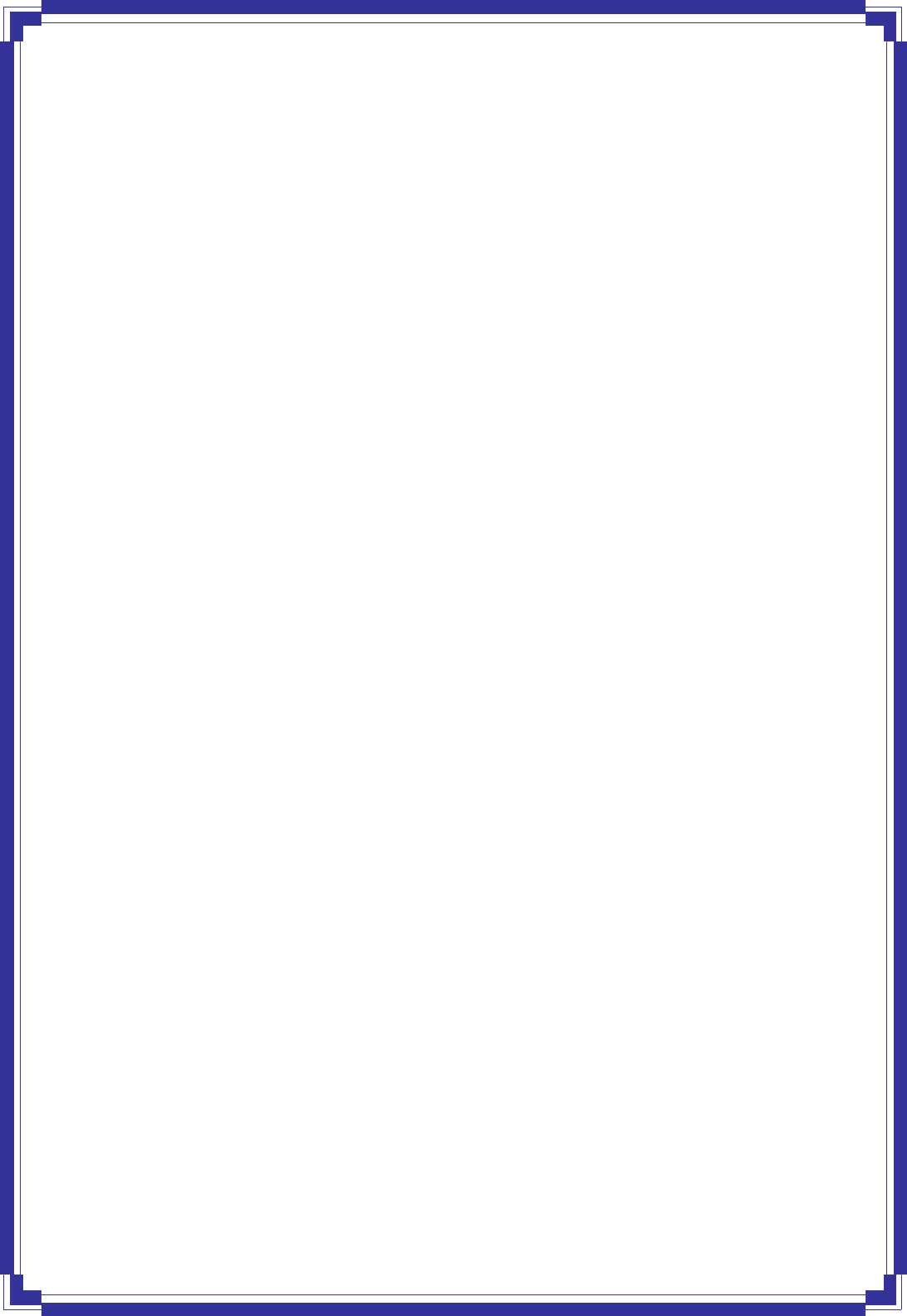
User’sManual
March2010
Wireless ADSL 2 + ROUTER
WA41R
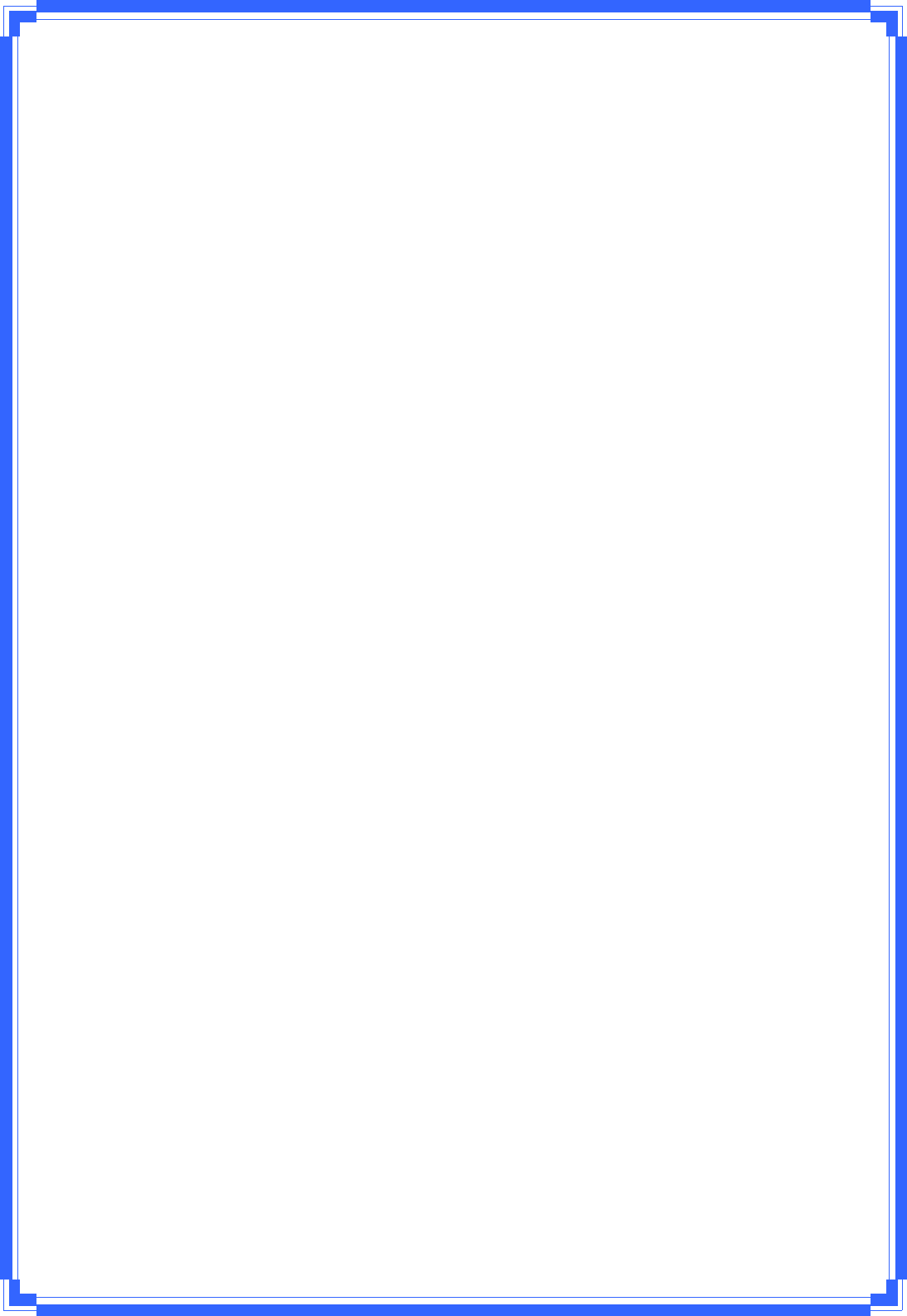
1
FCCWarning
FCCCaution:Anychangesormodificationsnotexpresslyapprovedbythepartyresponsiblefor
compliancecouldvoidtheuser’sauthoritytooperatethisequipment.
ThisdevicecomplieswithPart15oftheFCCRules.Operationissubjecttothefollowingtwo
conditions:(1)Thisdevicemaynotcauseharmfulinterference,and(2)thisdevicemustacceptany
interferencereceived,includinginterferencethatmaycauseundesiredoperation.
IMPORTANTNOTE:
FCCRadiationExposureStatement:
ThisequipmentcomplieswithFCCradiationexposurelimitssetforthforanuncontrolled
environment.Thisequipmentshouldbeinstalledandoperatedwithaminimumdistanceofabout
eightinches(20cm)betweentheradiatorandyourbody.
ThistransmittermustnotbecoͲlocatedoroperatedinconjunctionwithanyotherantennaor
transmitter.
This equipment has been tested and found to comply with the limits for a Class B digital device, pursuant to part
15 of the FCC rules. These limits are designed to provide reasonable protection against harmful interference in a
residential installation. This equipment generates, uses and can radiate radio frequency energy and, if not
installed and used in accordance with the instructions, may cause harmful interference to radio communications.
However, there is no guarantee that interference will not occur in a particular installation. If this equipment does
cause harmful interference to radio or television reception, which can be determined by turning the equipment off
and on, the user is encouraged to try to correct the interference by one or more of the following measures:
-Reorient or relocate the receiving antenna.
-Increase the separation between the equipment and receiver.
-Connect the equipment into an outlet on a circuit different from that to which the receiver is connected.
-Consult the dealer or an experienced radio/TV technician for help.
You are cautioned that changes or modifications not expressly approved by the party responsible for compliance
could void your authority to operate the equipment.
REMARK
IEEE 802.11b or 802.11g operation of this product in the U.S.A. is firmware-limited to
channels 1 through 11.
REMARK
IEEE 802.11b or 802.11g operation of this product in the Canada is firmware-limited to
channels 1 through 11.
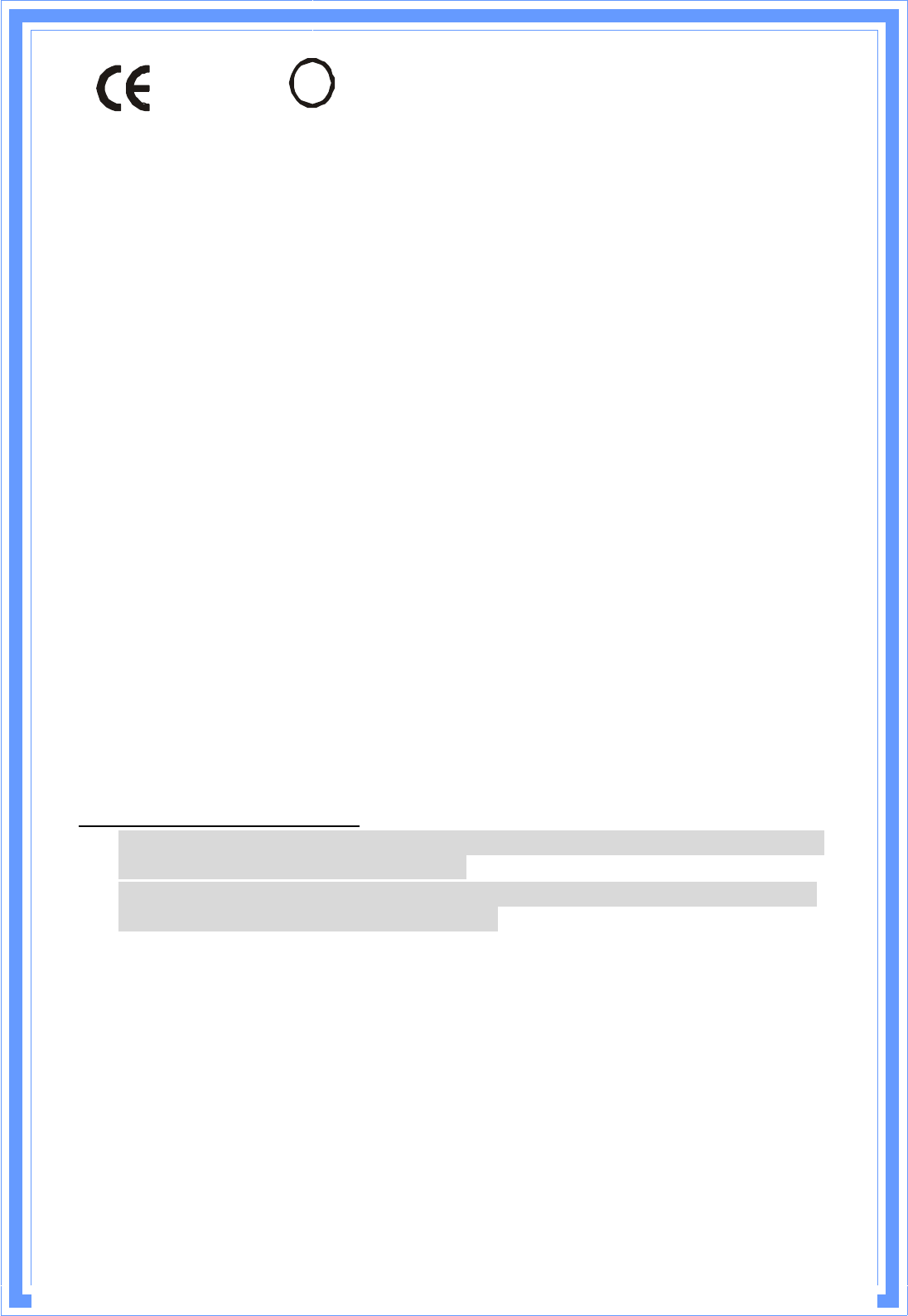
!
Is herewith confirmed to comply with the requirements set out in the Council Directive
on the Approximation of the Laws of the Member States relating to Electromagnetic
Compatibility (2004/108/EC), Low-voltage Directive (2006/95/EC),
the procedures given in European Council Directive 99/5/EC and 2004/104/EC.
The equipment was passed. The test was performed according to the following
European standards:
z EN 300 328 V.1.7.1
z EN 301 489-1 V.1.8.1 / EN 301 489-17 V.2.1.1
z EN 62311
z EN 60950-1
Regulatory statement (R&TTE)
zEuropean standards dictate maximum radiated transmit power of 100mW EIRP
and frequency range 2.400-2.4835GHz;
zIn France, the equipment must be restricted to the 2.4465-2.4835GHz frequency
range and must be restricted to indoor use.
Operation of this device is subjected to the following National regulations and may be
prohibited to use if certain restriction should be applied.
D=0.030m is the minimum safety distance between the EUT and human body when the
E-Field strength is 61V/m.
D=0.020m
098
4
E=10.49221 V/m is the maximum E-Field strength when safety distance between the EUT and
human body is maintained at least 20cm, which is below 61V/m as required in Annex III table
2 of EC Council Recommendation (1999/519/EC). This proves that the unit complies with the
EN 62311 for RF exposure requirement.
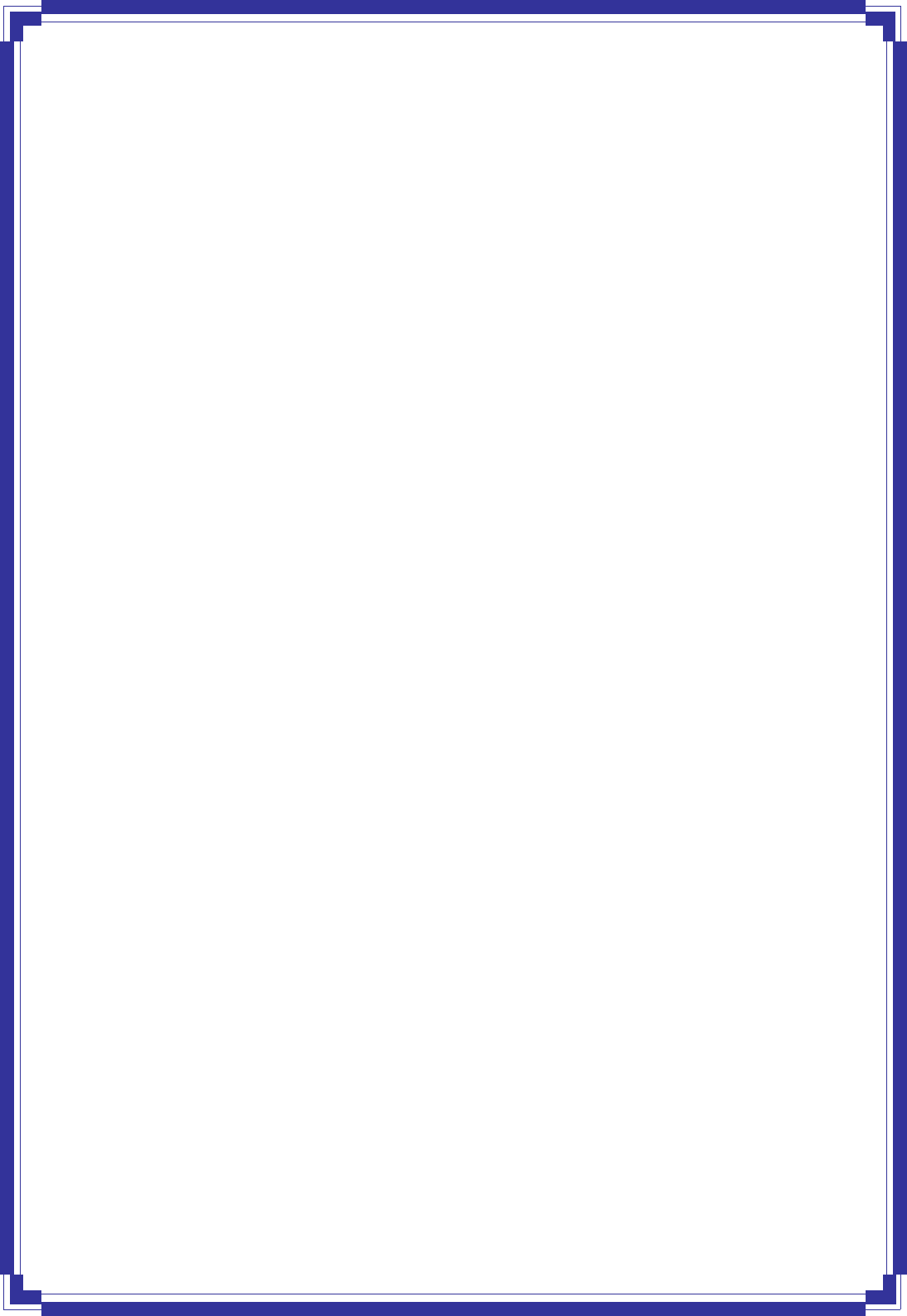
2
All brand and product names mentioned in this manual are trademarks and/or
registered trademarks of their respective holders.
Contents
1. Introduction........................................................................... 4
1.1 Introduction to Wireless LAN ADSL2+ router............................4
1.2 Product Features.....................................................................4
2. Hardware Installation ........................................................... 7
2.1 System Requirements ..............................................................7
2.2 Package Contents ...................................................................7
2.3 Front Panel Indicators and Description ....................................7
2.4 Back Panel..............................................................................8
2.5 Connect Related Devices.......................................................... 9
3. Connecting Wireless LAN ADSL2+ Router via Ethernet ...........10
3.1 Setup ADSL2+ router via Ethernet Cable ................................ 10
3.2 Configure TCP/IP................................................................... 10
4. Configure Wireless LAN ADSL2+ Router via HTML Interface ...26
4.1 Login .................................................................................... 26
4.2 Status................................................................................... 28
4.3 LAN...................................................................................... 29
4.4 Wireless................................................................................30
4.4.1 Basic Settings ..............................................................30
4.4.2 Advanced Settings....................................................... 32
4.4.3 Security.......................................................................33
4.4.4 Access Control .............................................................34
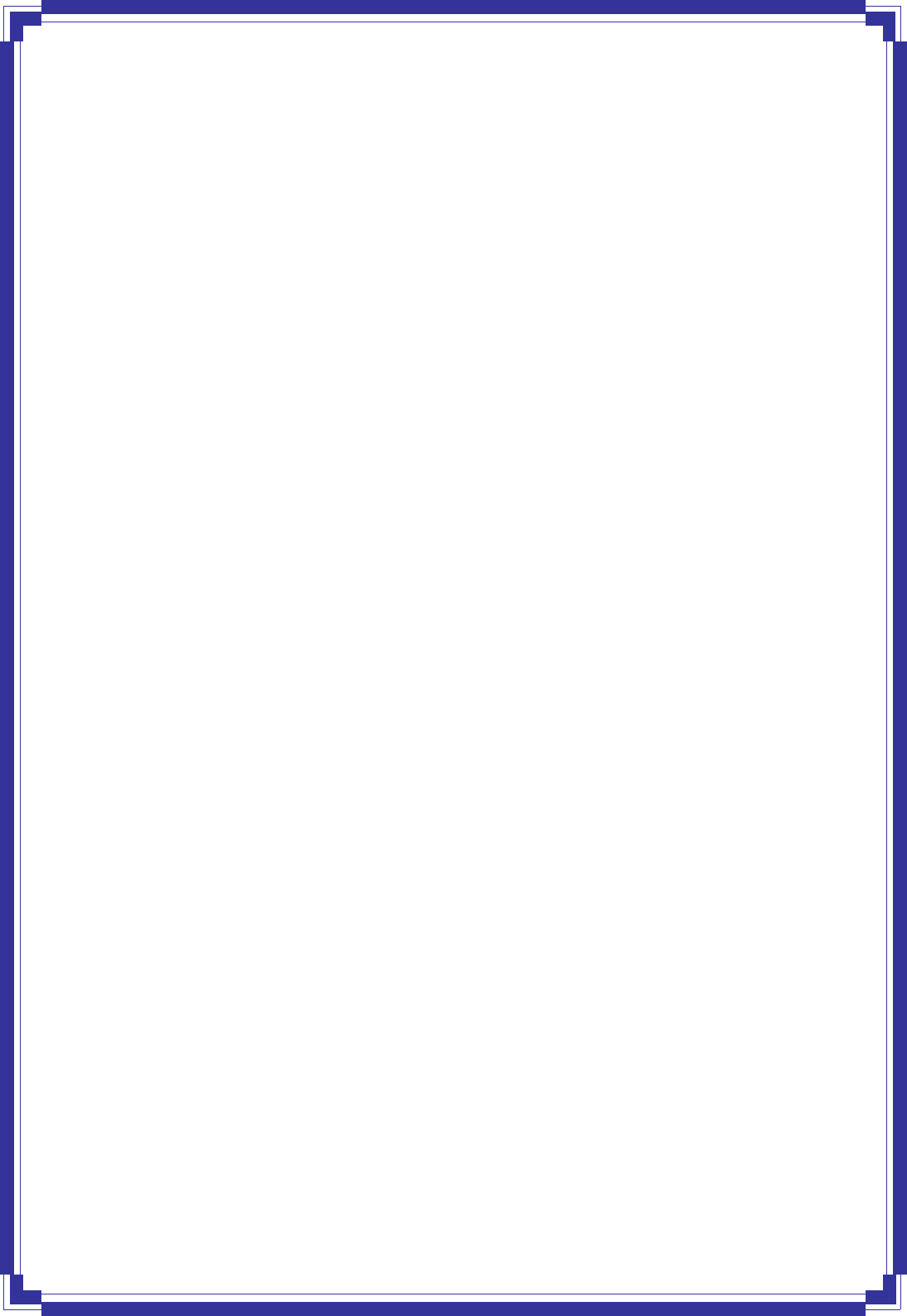
3
4.4.5 WPS............................................................................ 35
4.4.6 MBSSID ....................................................................... 35
4.5 WAN ....................................................................................36
4.5.1 Channel Configuration ................................................. 36
4.5.2 ATM Settings ............................................................... 37
4.5.3 ADSL Settings .............................................................. 39
4.6 Service..................................................................................40
4.6.1 DHCP...........................................................................40
4.6.2 DNS ............................................................................ 42
4.6.3 Firewall.......................................................................44
4.6.3.1 IP/Port Filtering.................................................. 44
4.6.3.2 MAC Filtering ..................................................... 46
4.6.3.3 Port Forwarding................................................. 47
4.6.3.4 URL Blocking...................................................... 48
4.6.3.5 Domain Blocking................................................ 49
4.6.3.6 DMZ................................................................... 49
4.6.4 UPnP........................................................................... 50
4.6.5 RIP .............................................................................. 51
4.7 Advance ............................................................................... 52
4.7.1 ARP Table .................................................................... 52
4.7.2 Bridging ......................................................................53
4.7.3 Routing........................................................................ 54
4.7.4 SNMP .......................................................................... 55
4.7.5 Port Mapping............................................................... 57
4.7.6 IP QoS ......................................................................... 57
4.7.7 Remote Access ............................................................. 59
4.7.8 Others .........................................................................60
4.8 Diagnostic............................................................................. 61
4.8.1 Ping............................................................................. 61
4.8.2 ATM Loopback............................................................. 62
4.8.3 ADSL ........................................................................... 63
4.8.4 Diagnostic Test ............................................................64
4.9 Admin .................................................................................. 65
4.9.1 Commit/Reboot............................................................ 65
4.9.2 Backup/Restore........................................................... 66
4.9.3 Password .................................................................... 67
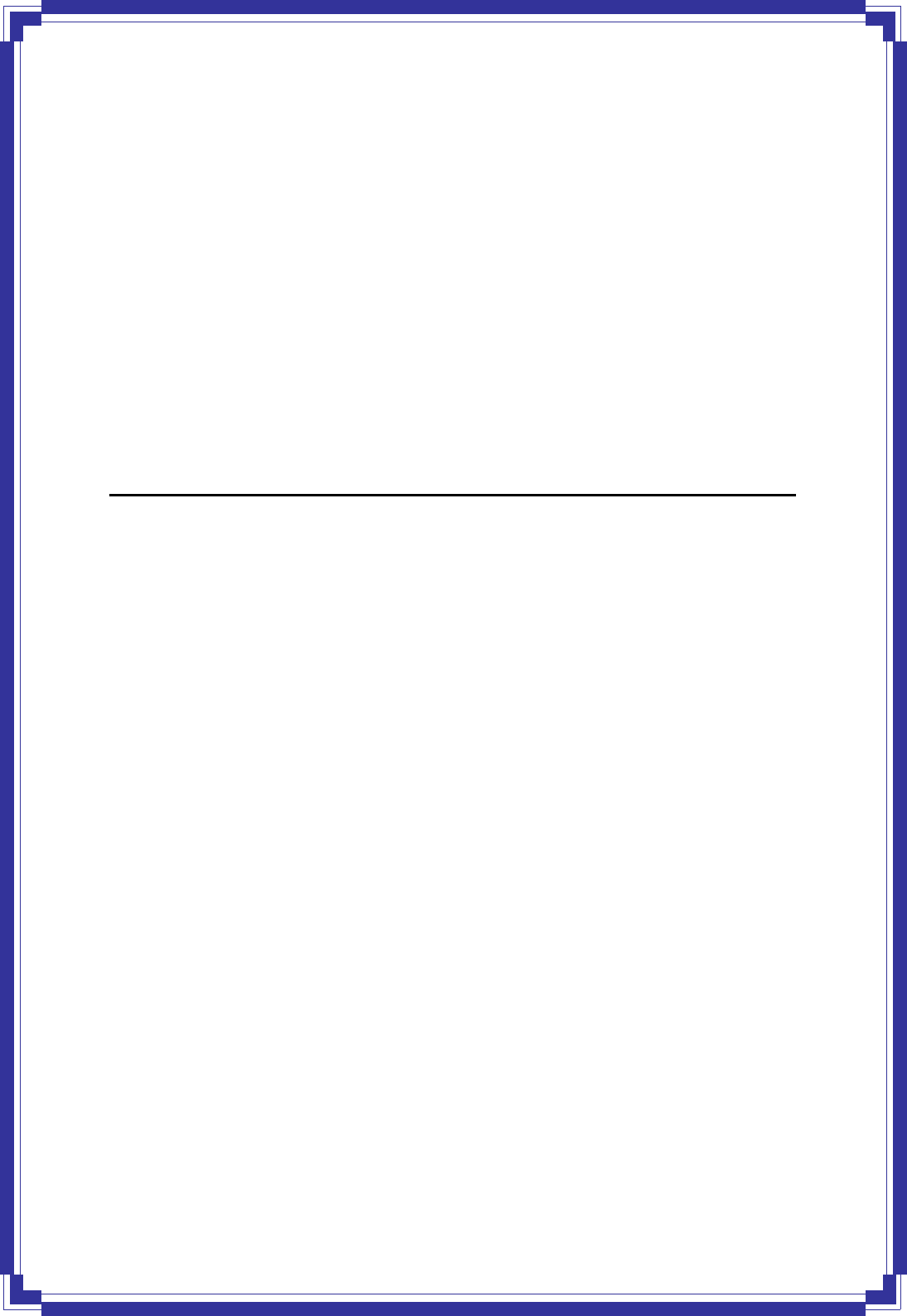
4
4.9.4 Upgrade Firmware ...................................................... 68
4.9.5 ACL Configuration........................................................ 69
4.9.6 Time Zone ................................................................... 70
4.9.7 TR-069 Configuration................................................... 71
4.10 Statistics.............................................................................. 73
4.10.1 Interface .................................................................... 73
4.10.2 ADSL.......................................................................... 74
1. Introduction ___
1.1 Introduction to Wireless LAN ADSL2+ router
This full rate ADSL2+ router is an all-in-one Wireless ADSL2+ router for Home and SOHO
applications. This gateway are with full-featured ADSL router that provides high-speed Internet
access, 1-port Ethernet switch direct connections to individual PCs or local area network with
10/100 Base-T Ethernet and a 150Mbps IEEE802.11n wireless connectivity. WA41R uses
advanced ADSL chipset solution with complete set of industry standard features for
high-speed Internet access. Also built-in 150 Mbps IEEE802.11n wireless service can provide
you easy and convenient way to connect the PCs and Internet. User can enjoy higher quality
multimedia and real-time applications such as online gaming, Video-on-Demand, VoIP and
other bandwidth consuming services. Also the feature-rich routing functions are seamlessly
integrated to ADSL service for existing corporate or home users. This product is made in
ISO9001 approved factory and complies with FCC part15 regulations and CE approval.
1.2 Product Features
High Speed Internet Access
This ADSL router complies with ADSL / ADSL2 / ADSL2+ standards. It can support
downstream rates of up to 24Mbps and upstream rates of up to 1Mbps. This ADSL router is
compliant with the following standards.
z ANSI T1.413 issue 2
z ITU-T G.992.1 (G.dmt)
z ITU-T G.992.2 (G.lite)
z G.994.1 (G.hs, Multimode)
z ITU-T G.992.3 (ADSL2 G.dmt.bis)
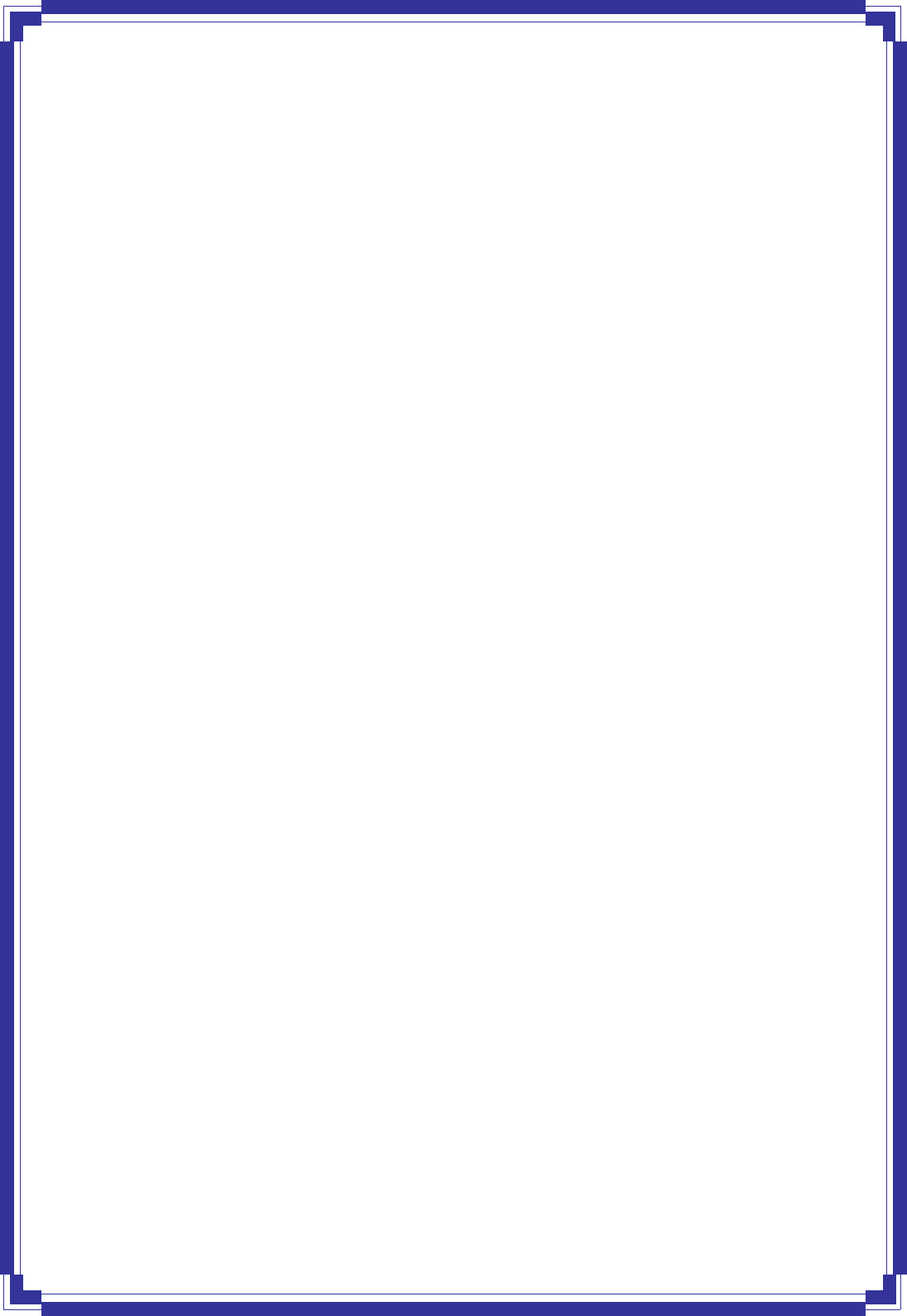
5
z ITU-T G.992.4 (ADSL2 G.lite.bis)
z ITU-T G.992.5 (ADSL2+; Annex A, B, L & M)
z Reach Extended ADSL (RE ADSL)
Multi-connection protocol support
z Support up to 8 PVCs
z ATM forum uni 3.1/4.0 PVC
z Multi Protocol over AAL5 (RFC1483 / 2684)
z VC and LLC Multiplexing
z PPP over Ethernet (RFC 2516)
z PPP over ATM (RFC 2364)
z Traffic shaping (ATM QoS) UBR, CBR, VBR, VBR-rt, VBR-nrt
z OAM F4 and F5 segment end-to-end loop-back, AIS, and RDI OAM cells
z VPI is 0-255 and VIC is 32-65535
Bridging / Routing support
z Ethernet to ADSL self-learning Transparent Bridging (IEEE 802.1d)
z IP routing-RIPv2 (backward compatible with RIPv1)
z Static IP routing
z Routing (TCP/IP/UDP/ARP/ICMP)
z IP Multicast IGMP v1/v2
IP Management
z NAT (Network Address Translation)
z NAPT (Network Address and Port Translation)
z DHCP Server / Relay / Client (WAN port)
z VPN (IPSec, PPTP, L2TP) Pass-Through
z DNS Proxy
z Dynamic DNS
z UPnP support
z Virtual Server (Port forwarding & DMZ host)
WLAN Network
z Compatible with IEEE 802.11n/b/g
z 64/128 bits WEP Encryption
z WPA-PSK, TKIP / WPA2-AES, PSK
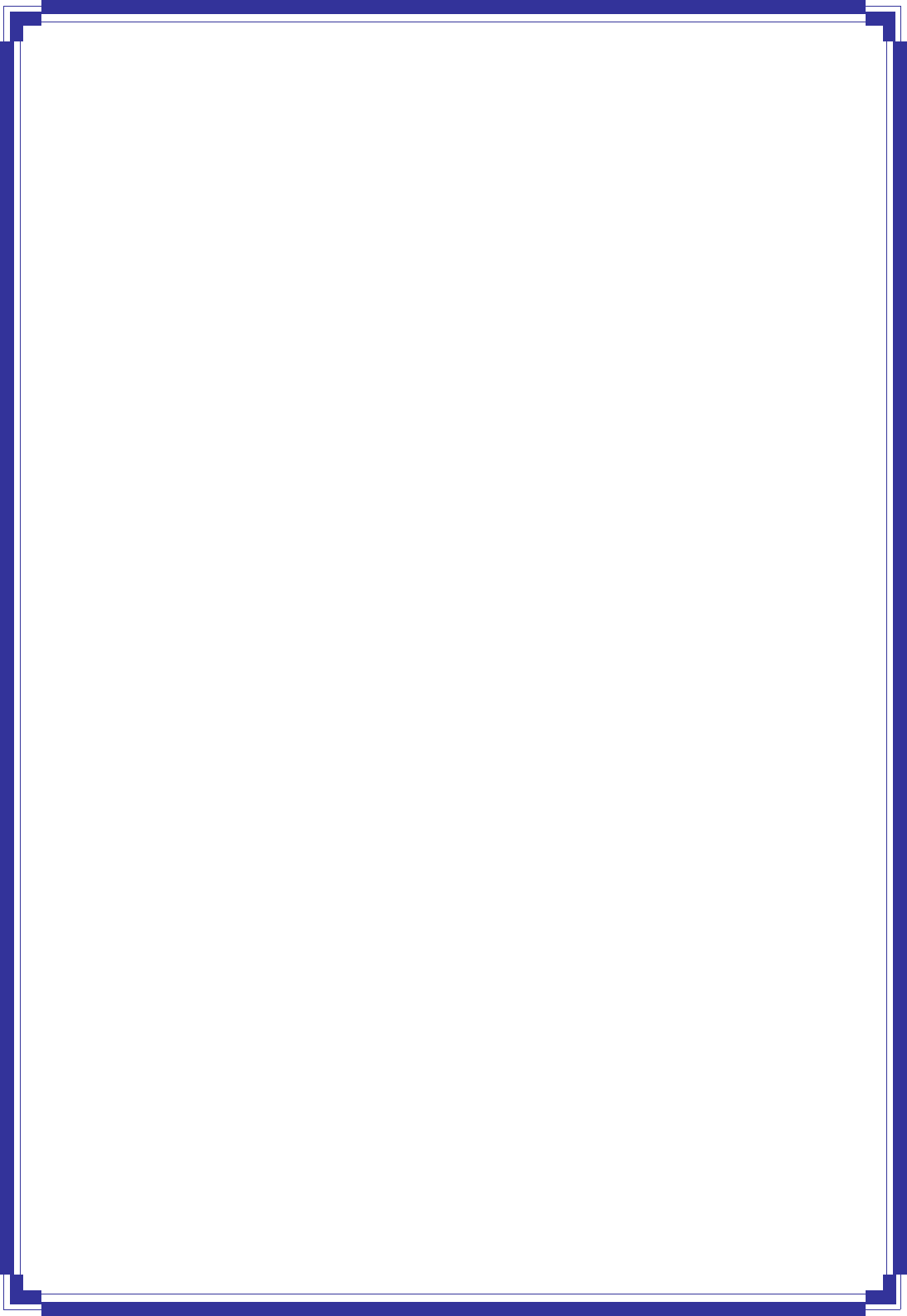
6
z Supports Quality of Service (QoS), 802.11e, WMM
z MAC Address Filtering
Security
z PPP over PAP (Password Authentication Protocol; RFC1334)
z PPP over CHAP (Challenge Authentication Protocol; RFC1994)
z DOS Protection
z Stateful Packet Inspection (SPI)
z Built-in NAT Firewall
z IP-based Packet filtering
z Password Protected System Management
Web-Based Management
z Web-Based GUI configuration / Management
z CLI (Command Line Interface) via serial interface or Telnet over Ethernet
z Telnet Remote Management
z Firmware upgrade via FTP / TFTP
z SNMP Support
z HTTPS Support
z Built-in Diagnostic Tool
z TR-069 support
Network Address Translation (NAT)
Network Address Translation (NAT) allows the translation of an Internet protocol address used
within one network (for example a private IP address used in a local network) to a different IP
address known within another network (for example a public IP address used on the Internet).
Universal Plug and Play (UPnP)
Universal Plug and Play is a standard that uses Internet and Web protocols to enable devices
such as PCs, peripherals, intelligent appliances, and wireless devices to be plugged into a
network and automatically know about each other. This protocol is used to enable simple and
robust connectivity among stand-alone devices and PCs.
Dynamic DNS Support
With Dynamic DNS support, you can have a static hostname alias for a dynamic IP address,
allowing the host to be more easily accessible from various locations on the Internet. You must
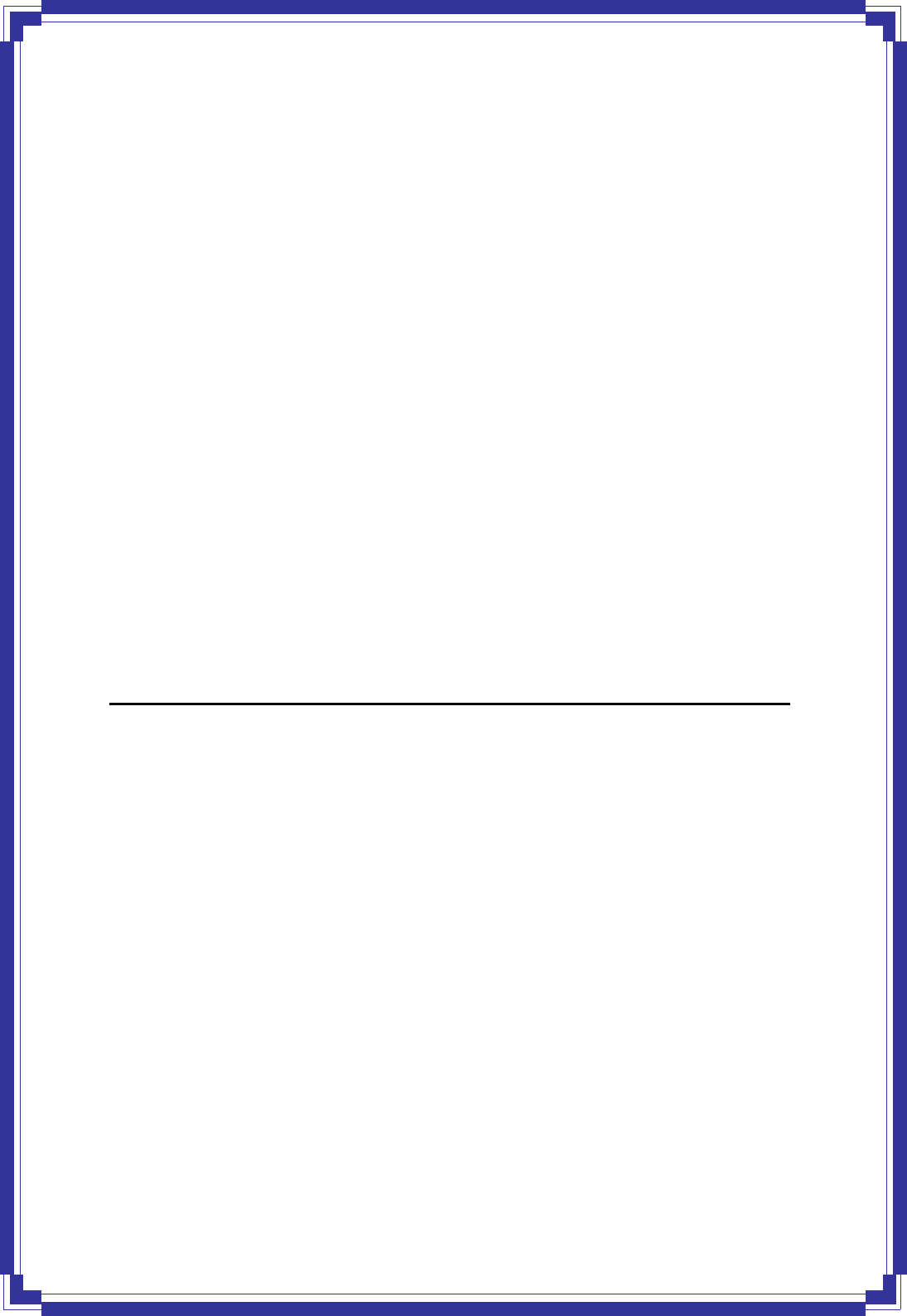
7
register for this service with a Dynamic DNS client.
DHCP Support
DHCP (Dynamic Host Configuration Protocol) allows individual clients to obtain TCP/IP
configuration at start-up from a centralized DHCP server. The ADSL router has built-in DHCP
server capability enabled by default. It can assign IP addresses, an IP default gateway and
DNS servers to DHCP clients. It can also act as a surrogate DHCP server (DHCP Relay)
where it relays IP address assignment from the actual real DHCP server to the clients.
SNMP (Simple Network Management Protocol) Support
It’s an easy way to remote control the router via SNMP.
Multiple PVC (Permanent Virtual Circuits) Support
z Supports OAM F4/F5 loop-back, AIS and RDI OAM cells.
z ATM Forum UNI 3.1/4.0 PVC
z Support up to 8PVCs.
2. Hardware Installation ___
2.1 System Requirements
z Pentium III 266 MHz processor or higher
z 128 MB RAM minimum
z 20 MB of free disk space minimum
z RJ-45 Ethernet Port
z CD-ROM drive
2.2 Package Contents
z ADSL Ethernet Router
z RJ-45 Ethernet cable
z RJ-11 Phone cable
z Power Adapter
z Software driver CD
2.3 Front Panel Indicators and Description
Front panel of ADSL router has LED indicators to display router’s operating status.
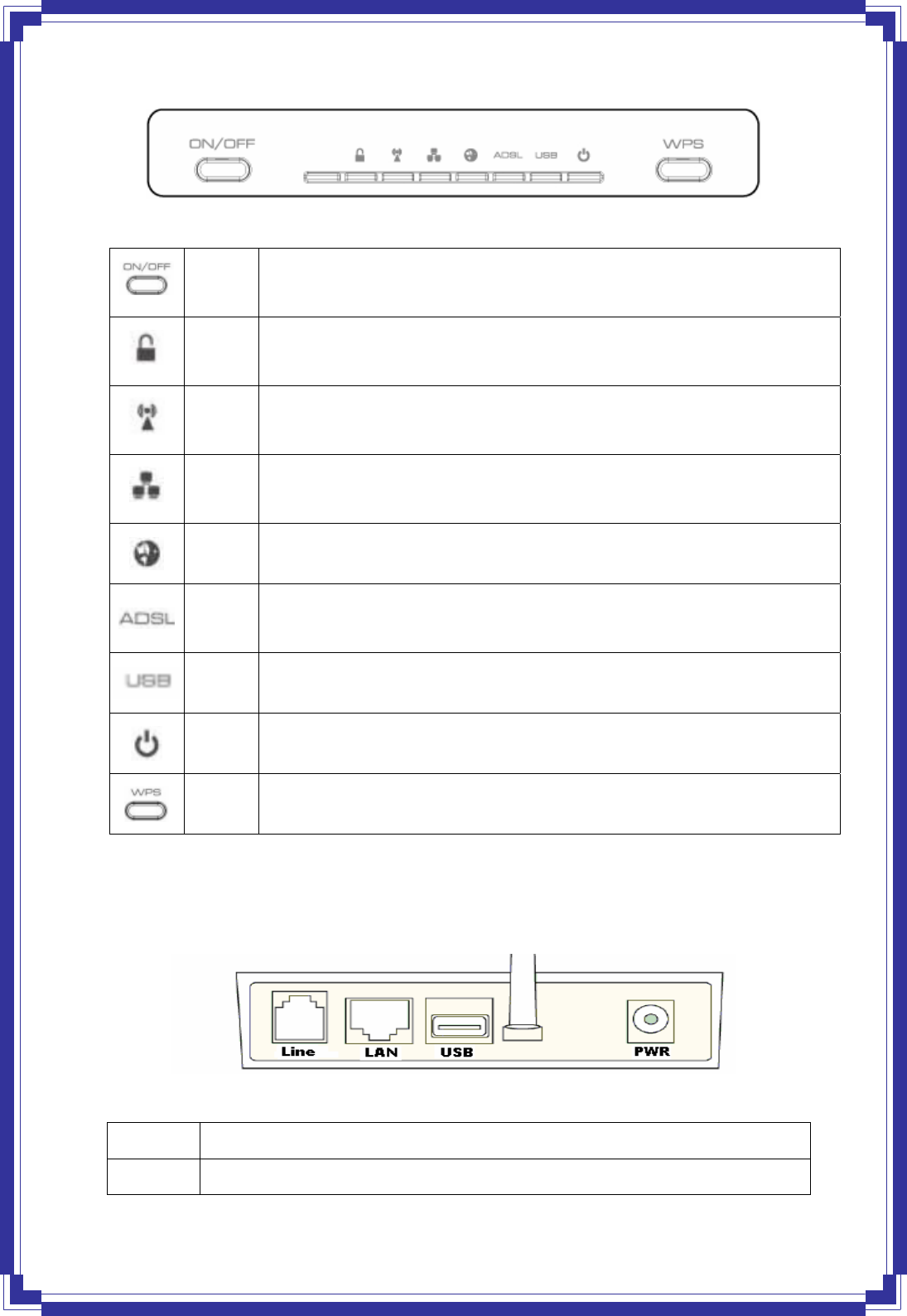
8
Descriptions of LED status
ON/OFF
Button Click On/Off button to enable Wireless ADSL Router.
WPS Blinking: The WPS function is establishing.
WLAN Slow Blinking: WLAN is successfully connected.
Blinking: The data is being sent or received.
LAN Light up: LAN connection with end user is established.
Blinking: Router is transferring data between the router and end user.
Internet Blinking: Router is transferring data between Internet and router
ADSL
(WAN)
Light up: WAN Port is successfully connected.
Blinking: NO ADSL physical is connected.
USB When an active USB cable is connected with router, this LED will light up.
Power ON: Wireless Router is powered on.
OFF: Wireless Router is powered off.
WPS
Button
Click WPS button about 3-5 seconds while you are connecting a PC of wireless
adapter with WPS function.
2.4 Back Panel
Descriptions of All Connectors
Line Ethernet RJ-11 phone cable
LAN Ethernet RJ-45 Connector, connect to PC with a RJ-45 Ethernet cable.
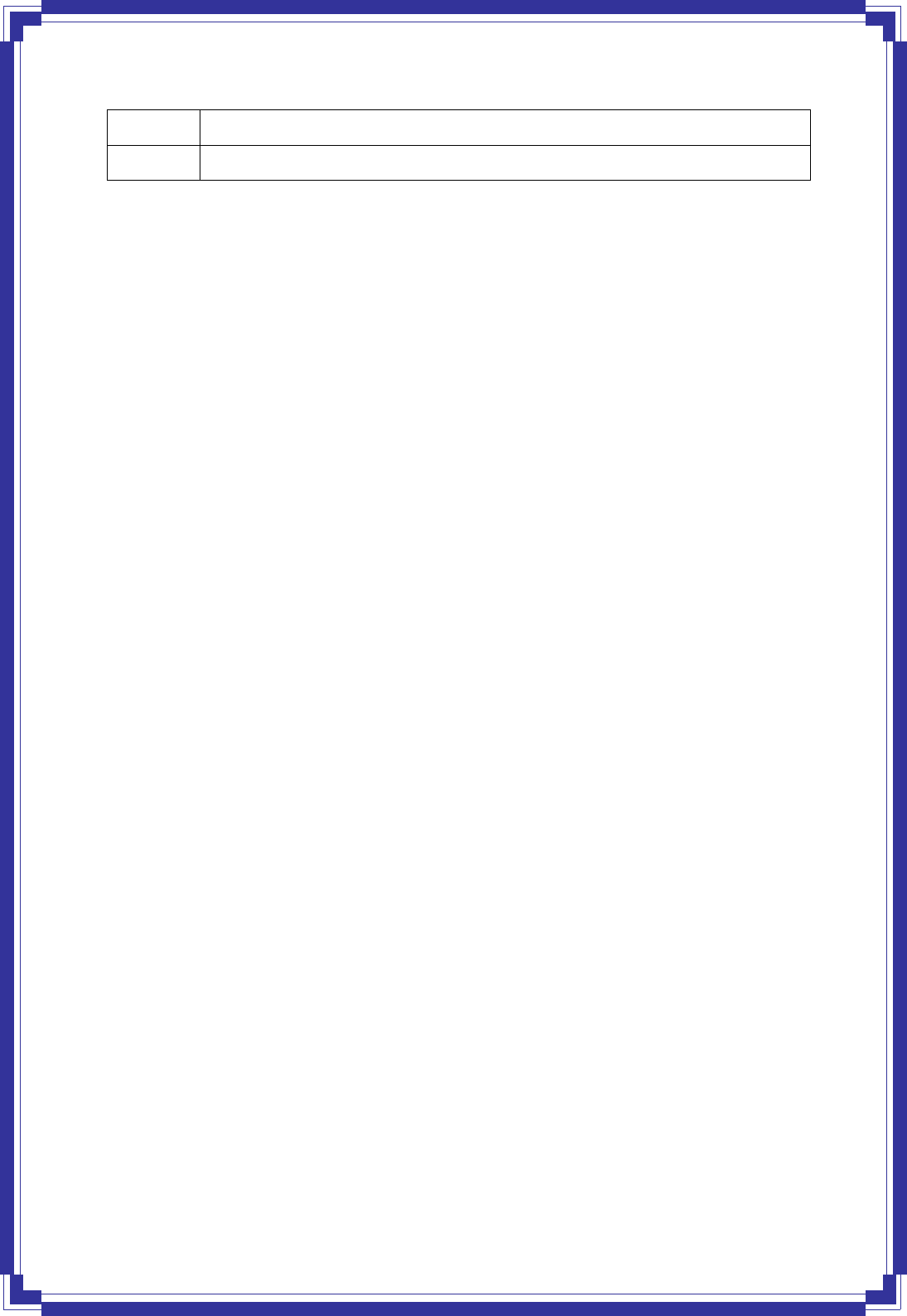
9
USB Connect with USB cable to PC.
PWR Connect with power adapter
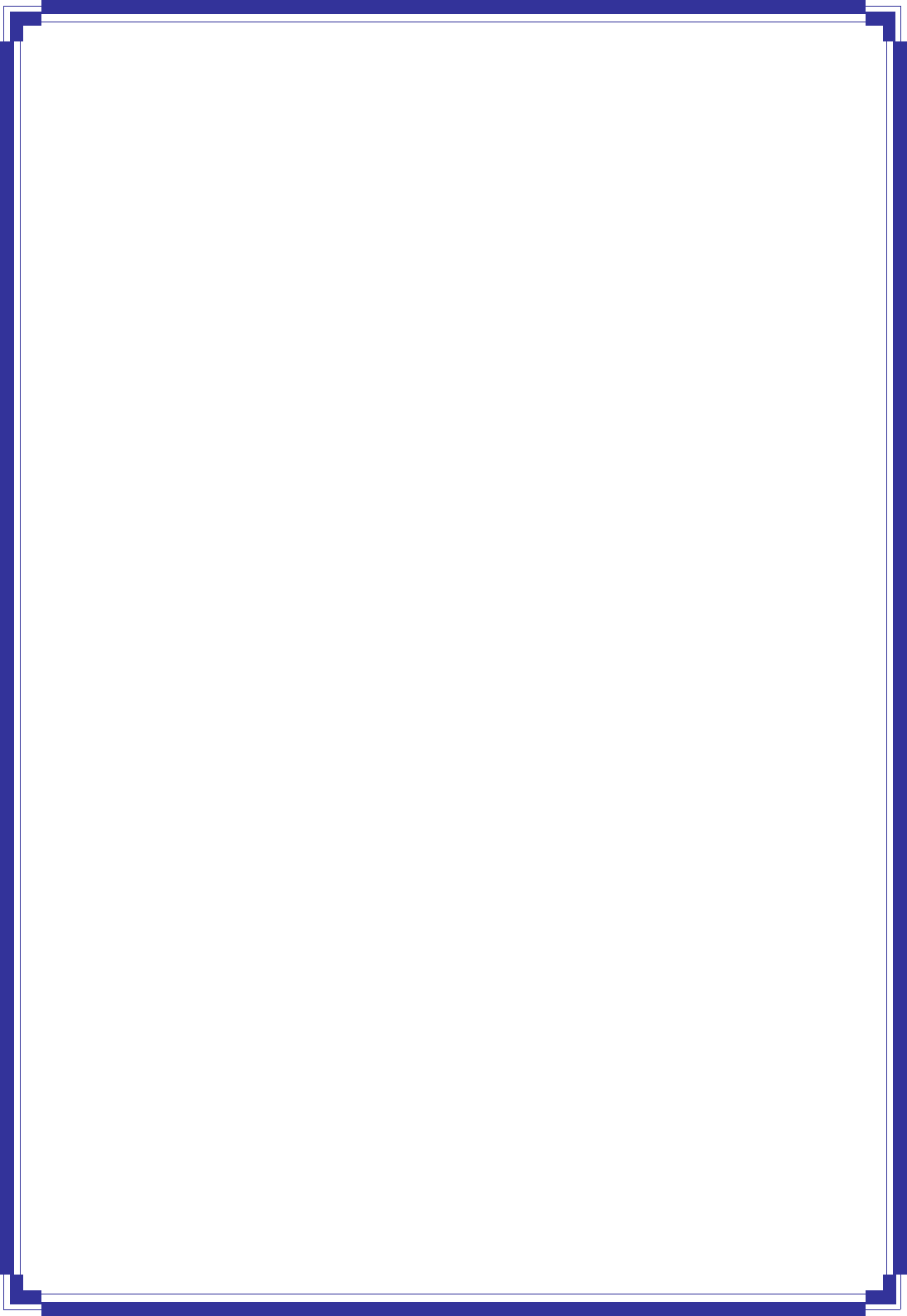
10
2.5 Connect Related Devices
1) Connect Router to LINE
Plug the provided RJ-11 phone cable into LINE port on the back panel of the router
and insert the other end into splitter or wall phone jack.
2) Connect Router to LAN
Plug RJ-45 Ethernet Cable into LAN port on the back panel of the router and insert
the other end of the Ethernet cable on your PC’s Ethernet port or switch / hub.
3) Connect Router to Power Adapter
Plug Power Adapter to PWR port on the back panel of the router and the other end
to a power outlet.
4) Press ON/OFF button to start the router
Warning! Only use the power adapter provided in the package, otherwise it may cause
hardware damage.
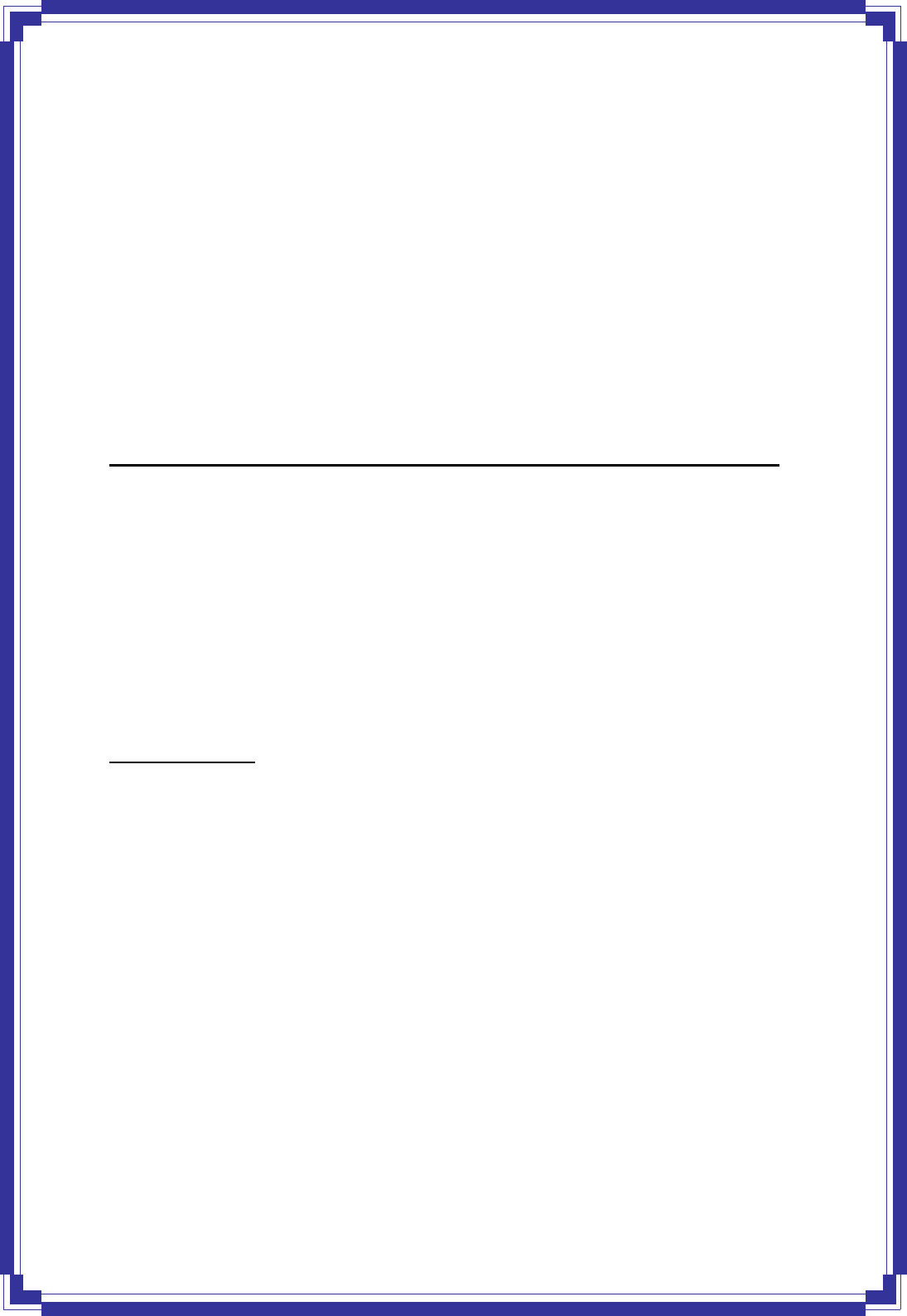
10
3. Connecting Wireless LAN ADSL2+ Router via Ethernet
You can connect Wireless LAN ADSL2+ router with PC through either Ethernet cable. You can
change the settings via WEB browser.
3.1 Setup ADSL2+ router via Ethernet Cable
If there is an available LAN card present on your PC, you just simply connect ADSL router and
PC through the Ethernet cable. Once you establish Internet connection, you could browse the
Web through the Ethernet cable.
3.2 Configure TCP/IP
For Windows 2000
Step 1: (a) Right-click My Network Places and select Properties in the main window
screen
(b) Or, go to Start / Settings / Control Panel. In the Control Panel, double-click
on Network and Dial-up Connections.
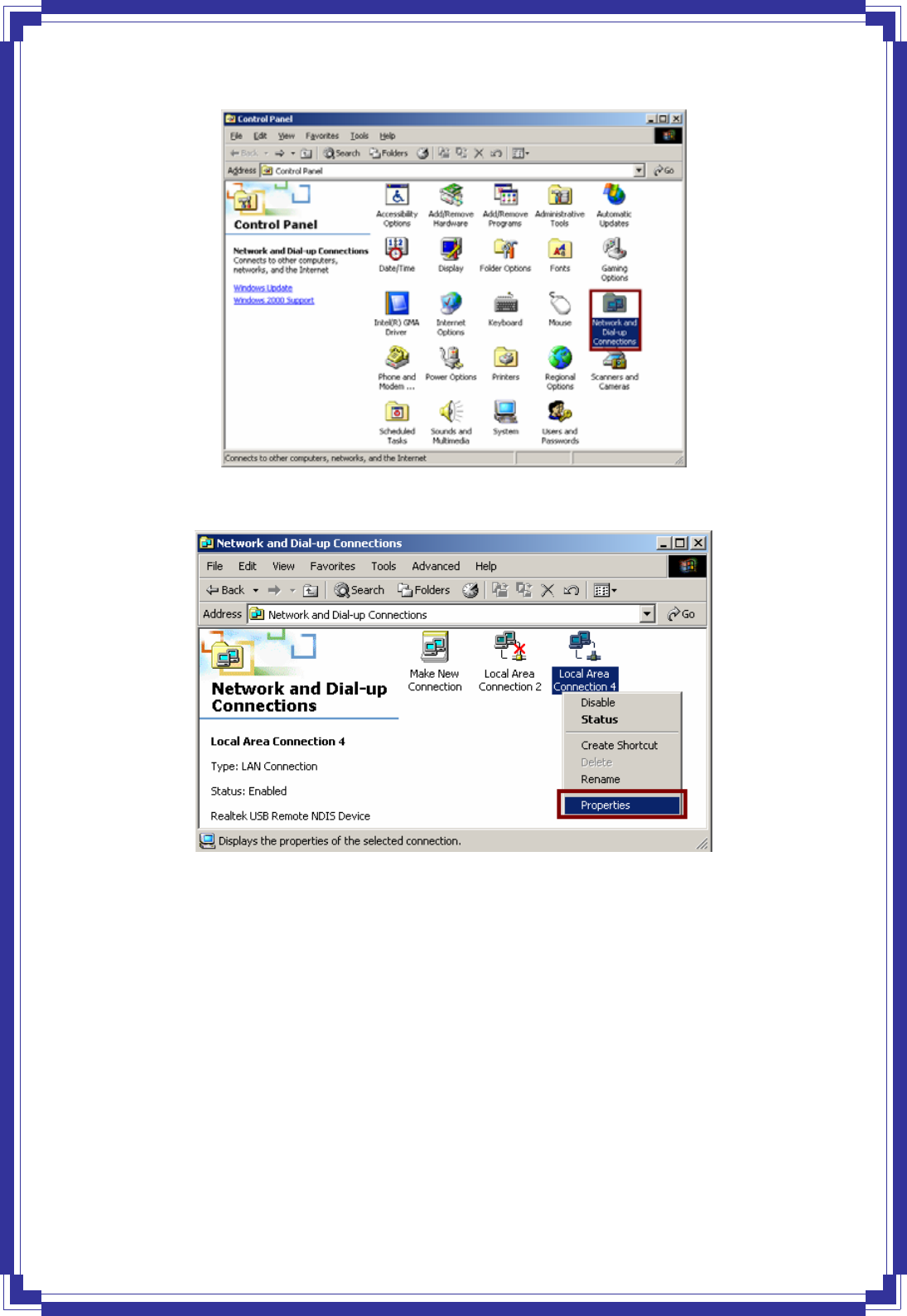
11
Step 2: Right click Local Area Connection (your local network hooked up with ADSL
router) and select Properties:
Step 3: Select Internet Protocol (TCP/IP) then click Properties:
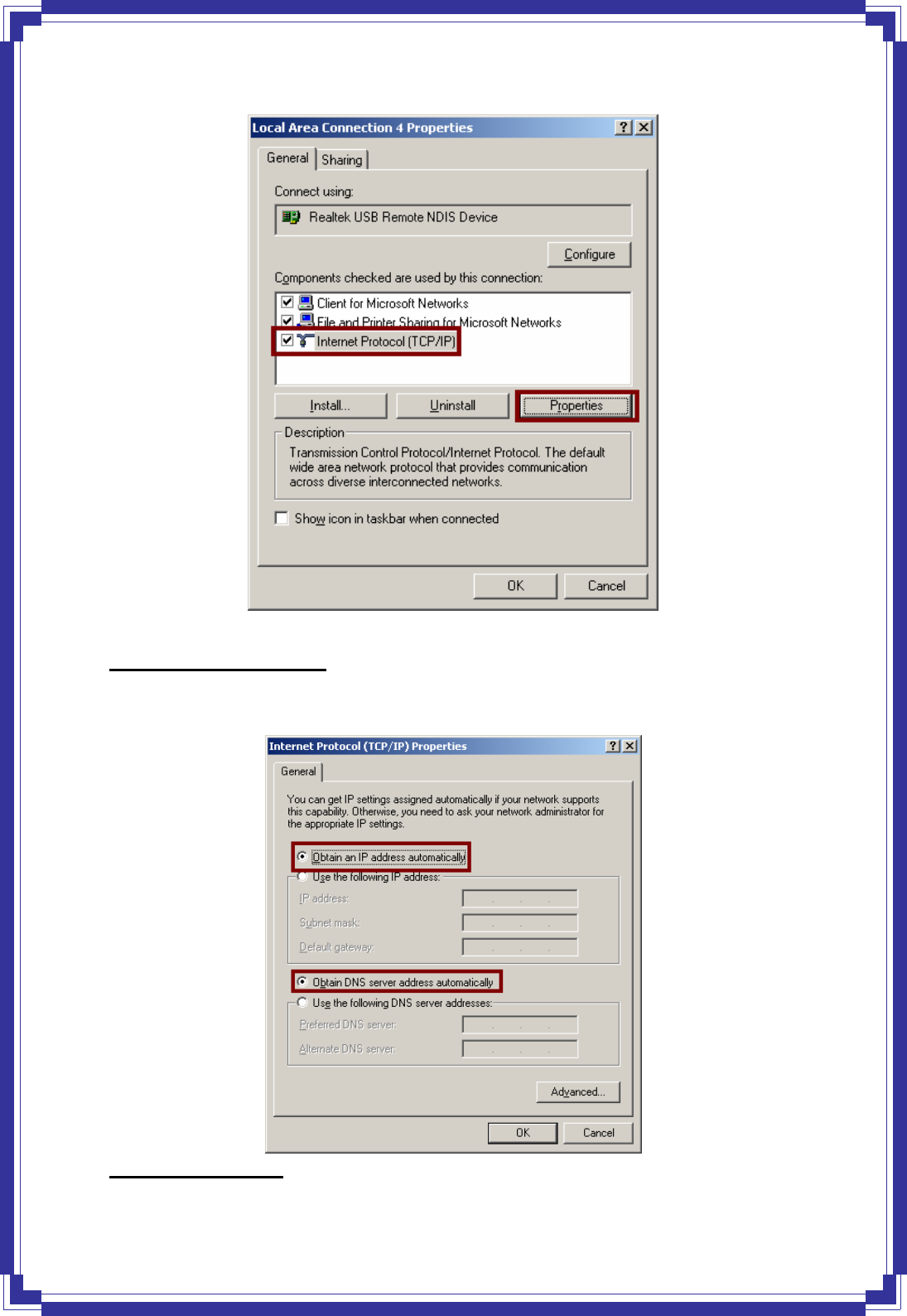
12
Configure IP Automatically:
Step 4: Select Obtain an IP address automatically and Obtain DNS server address
automatically then click OK to complete IP configuring process.
Configure IP Manually:
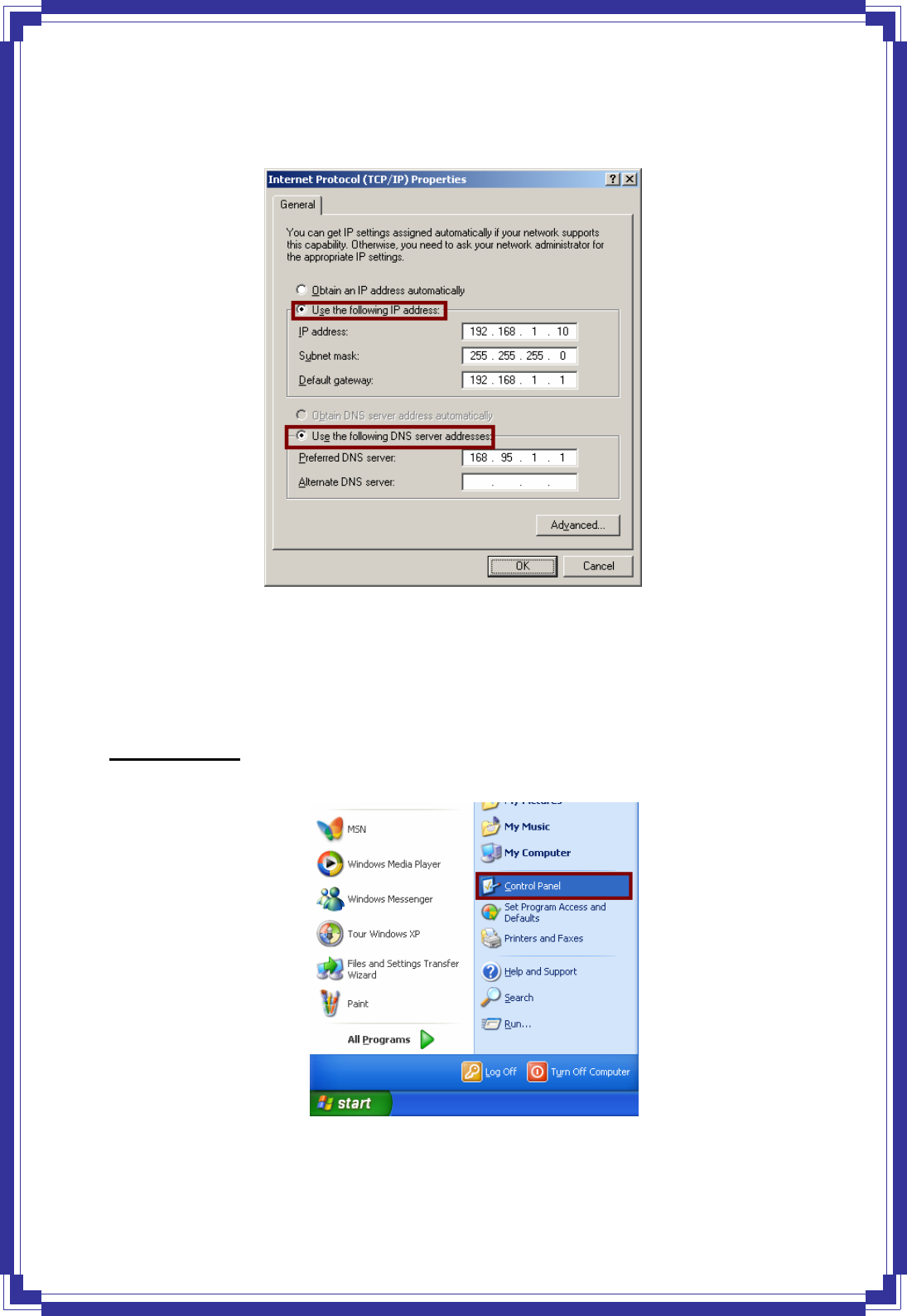
13
Step 4: Select Use the following IP address and Use the following DNS server
addresses.
IP address: Fill in IP address 192.168.1.x (x is a number between 2 to 254).
Subnet mask: Default value is 255.255.255.0.
Default gateway: Default value is 192.168.1.1.
Preferred DNS server: Fill in preferred DNS server IP address.
Alternate DNS server: Fill in alternate DNS server IP address.
For Windows XP
Step 1: Click Start then select Control Panel (in the Classic View).
Step 2: Double-click Network Connections icon.
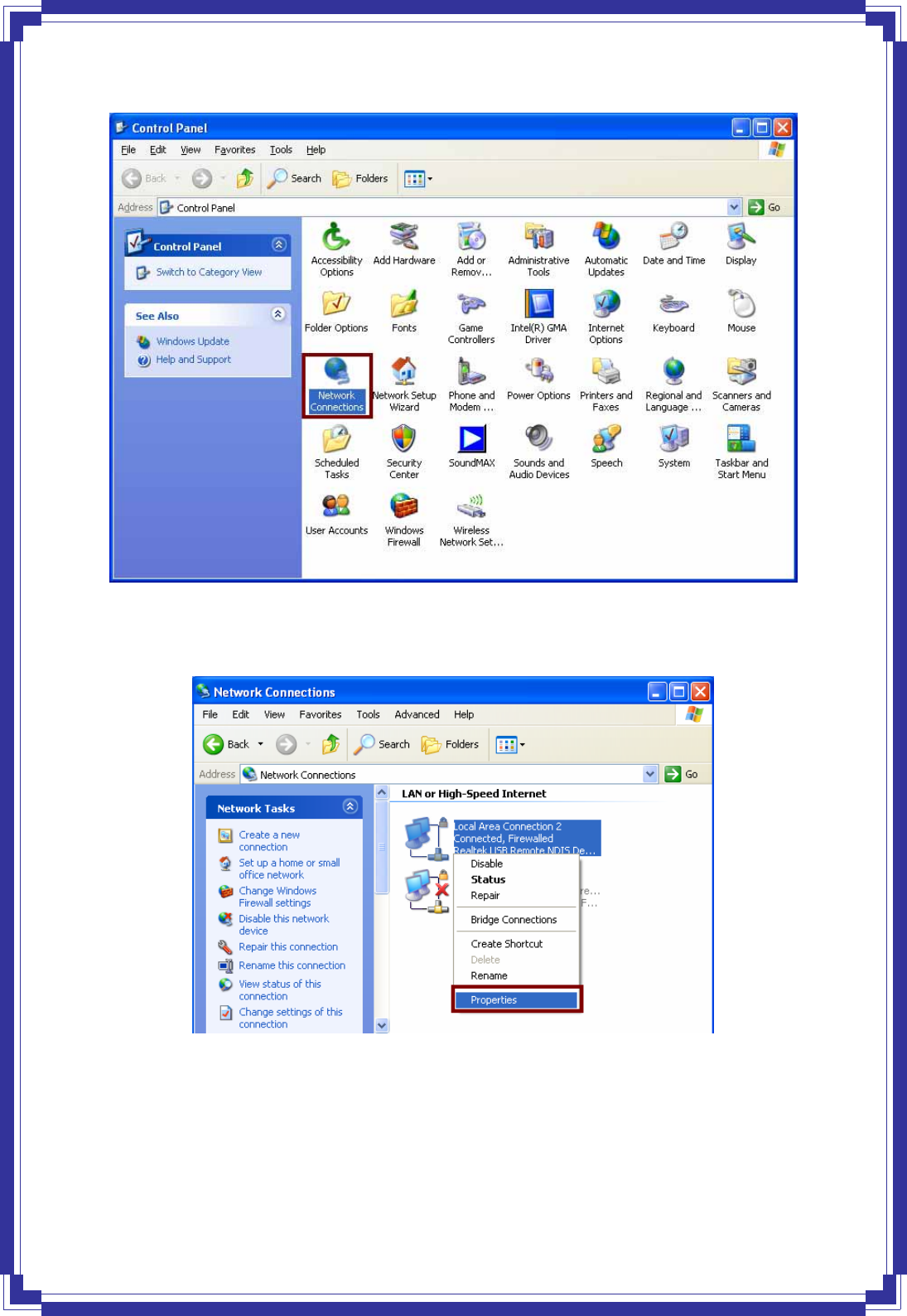
14
Step 3: Right-click Local Area Connection (local network your ADSL hooked up with)
and select Properties:
Step 4: Select Internet Protocol (TCP/IP) then click Properties:
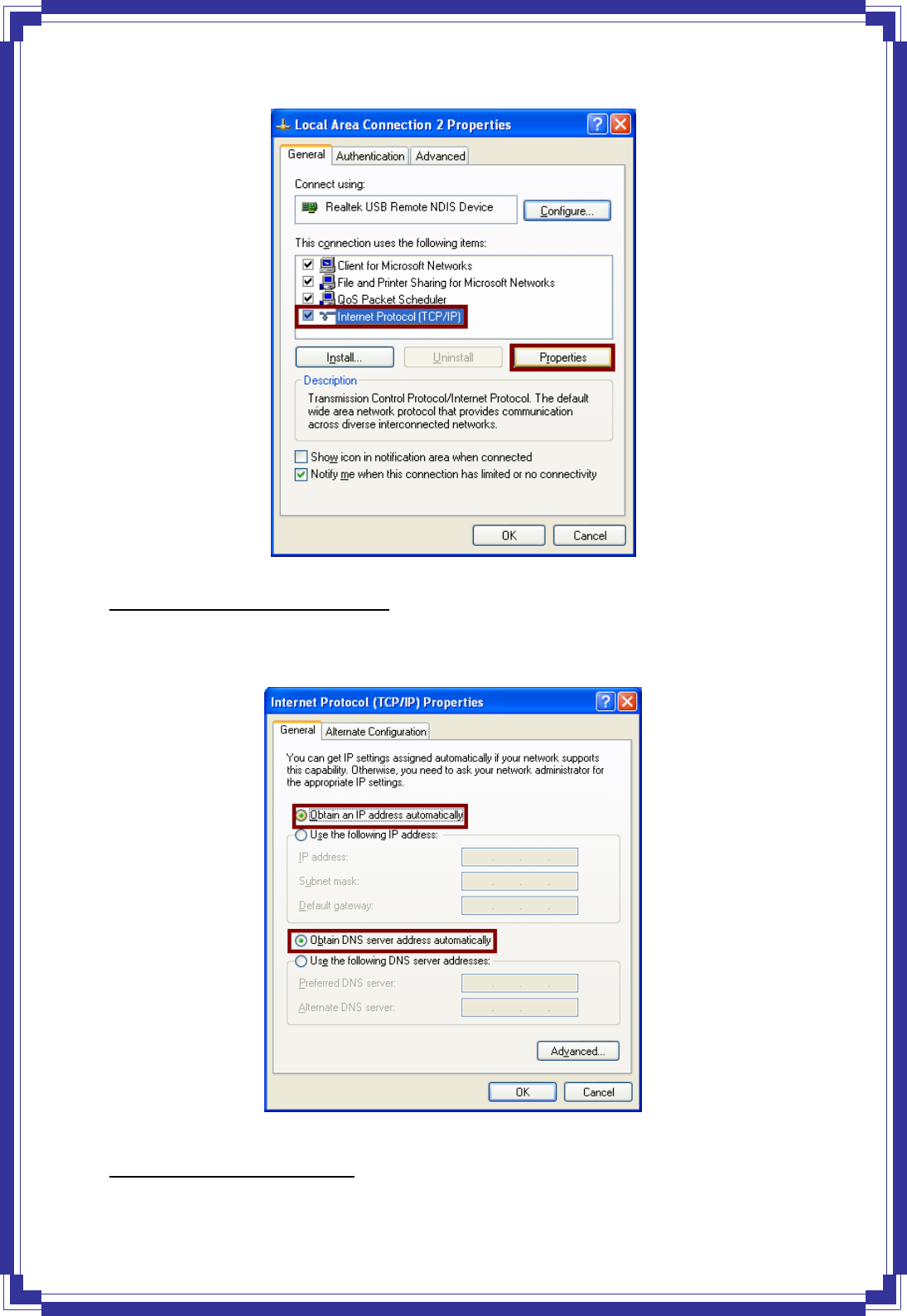
15
Configure IP address Automatically:
Step 5: Select Obtain an IP address automatically and Obtain DNS server address
automatically. Click OK to finish the configuration.
Configure IP Address Manually:
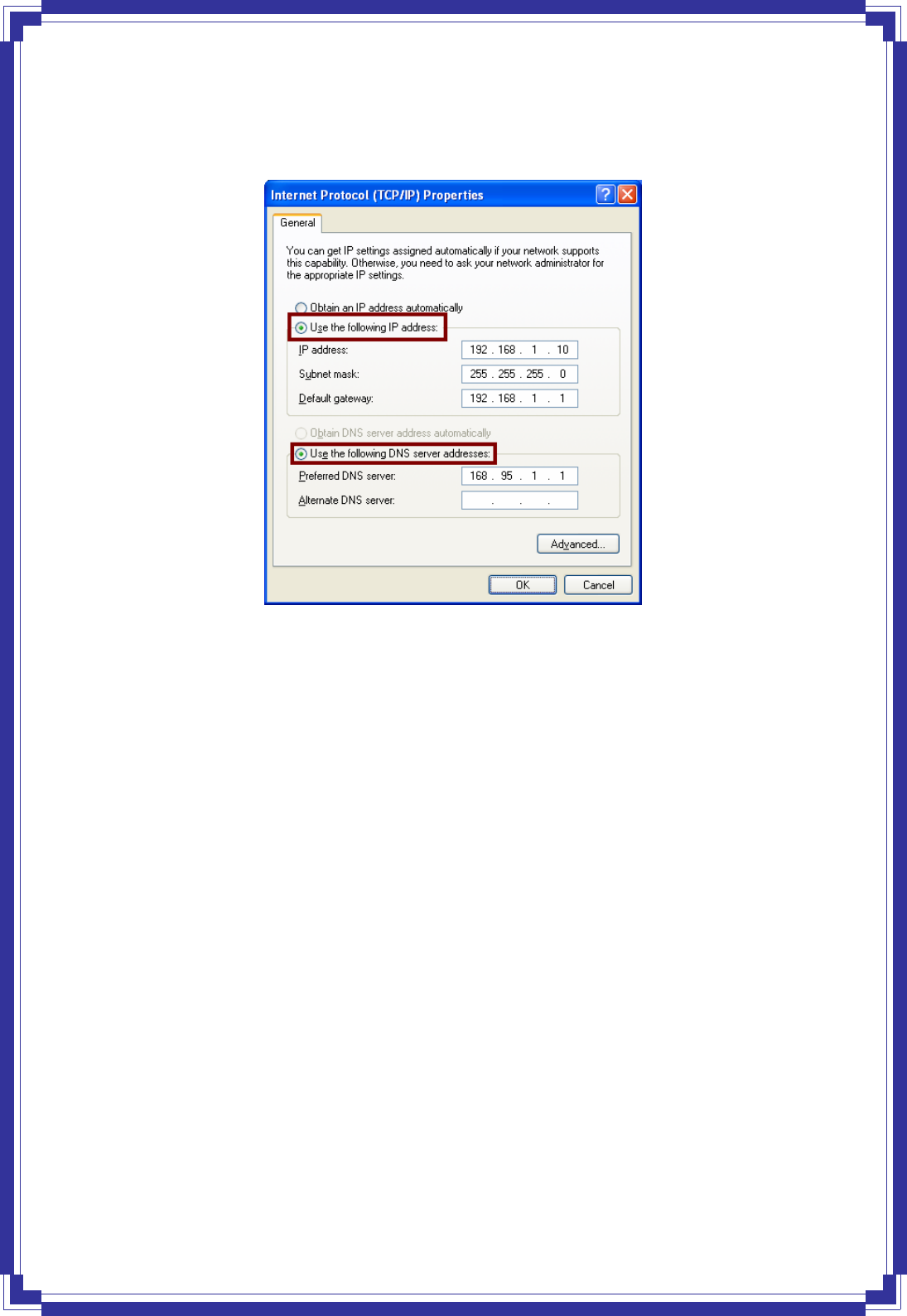
16
Step 5: Select Use the following IP address and Use the following DNS server
addresses.
IP address: Fill in IP address 192.168.1.x (x is a number between 2 to 254).
Subnet mask: Default value is 255.255.255.0.
Default gateway: Default value is 192.168.1.1.
Preferred DNS server: Fill in preferred DNS server IP address.
Alternate DNS server: Fill in alternate DNS server IP address.
You can use ping command under DOS prompt to check if you have setup TCP/IP protocol
correctly and if your computer has successfully connected to this router.
1) Type ping 192.168.1.1 under DOS prompt and the following messages will appear:
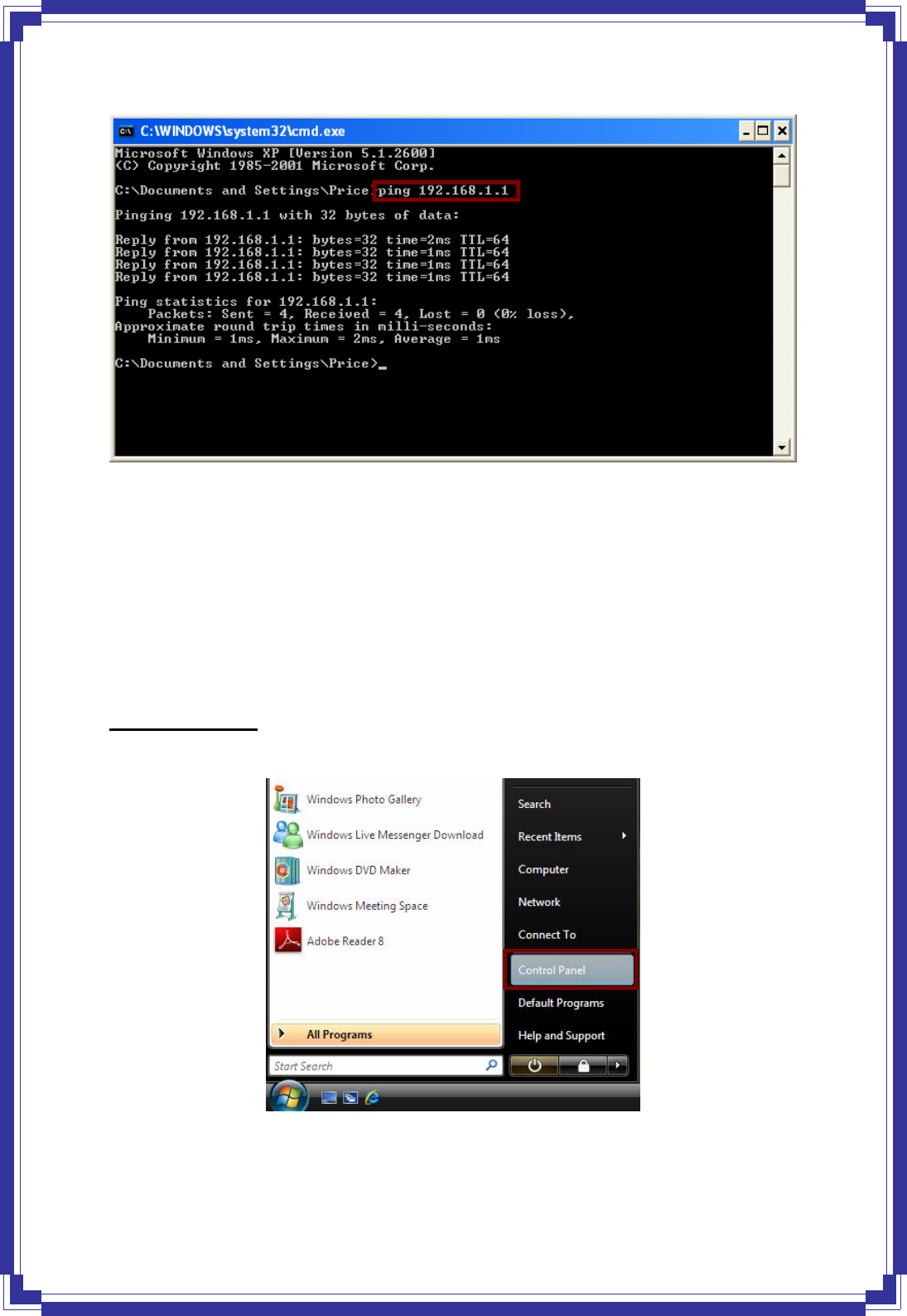
17
If the communication link between your computer and router is not setup correctly, after you
type ping 192.168.1.1 under DOS prompt following messages will appear:
Pinging 192.168.1.1 with 32 bytes of data:
Request timed out.
Request timed out.
Request timed out.
This failure might be caused by cable issue or something wrong in configuration procedure.
For Windows Vista
Step 1: Click Start then select Control Panel (in the Classic View).
Step 2: Double-click Network and Sharing Center icon.
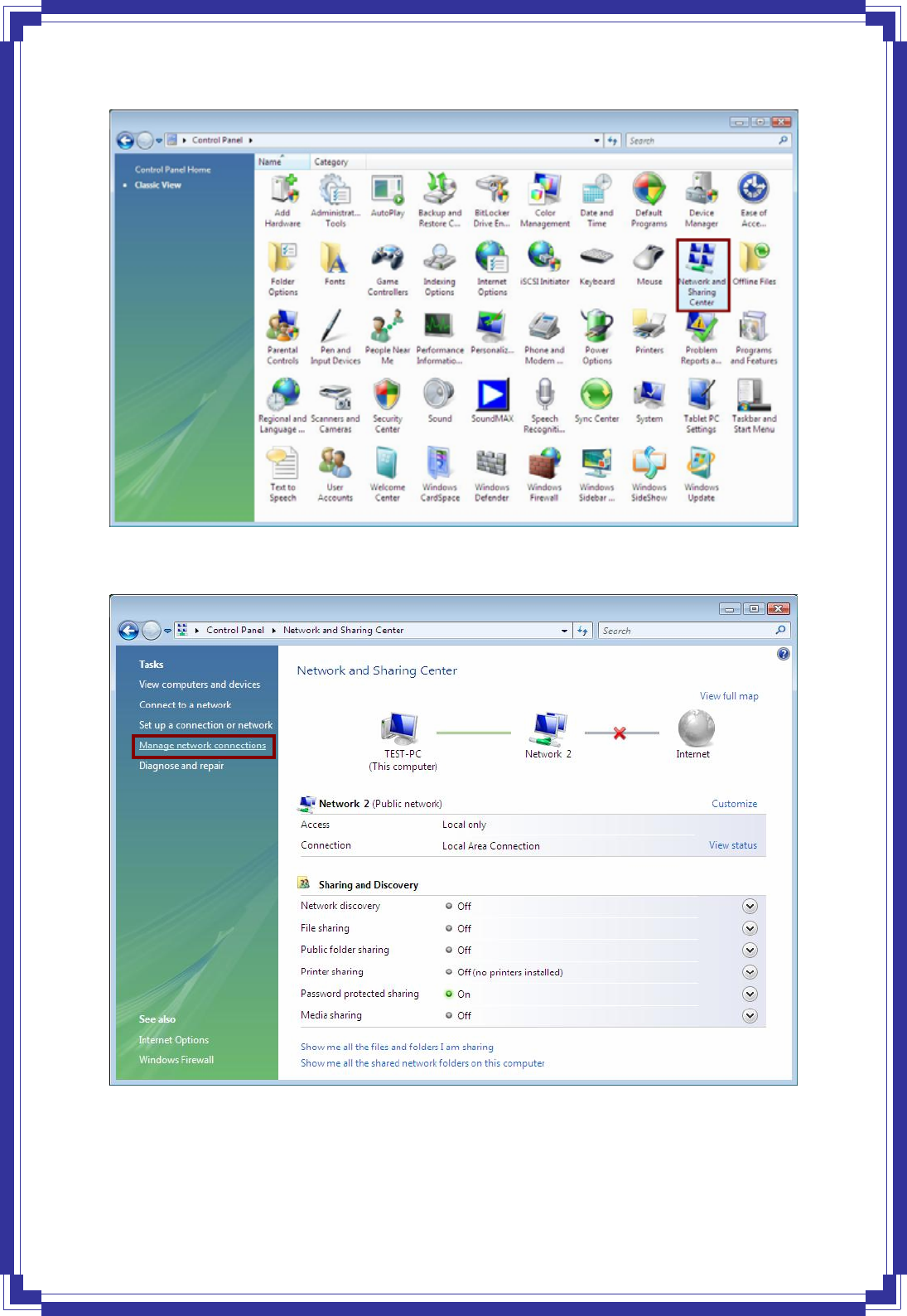
18
Step 3: Select “Manage Network connections”.
Step 4: Right-click Local Area Connection (local network your ADSL hooked up with)
and select Properties: