Promethean 001 Wireless Data Transceiver User Manual ACTIVboard Quick guide
Promethean Ltd Wireless Data Transceiver ACTIVboard Quick guide
Contents
Activboard quick guide
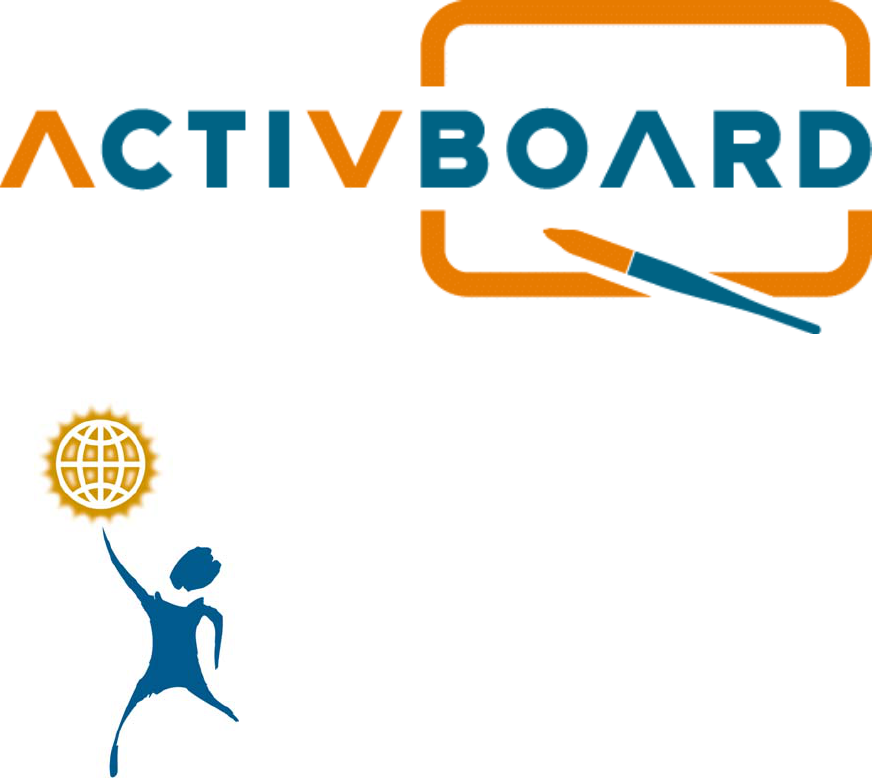
Quick Start Guide
© Promethean 2002
TP 1402 Issue 1.1
Aug 2002
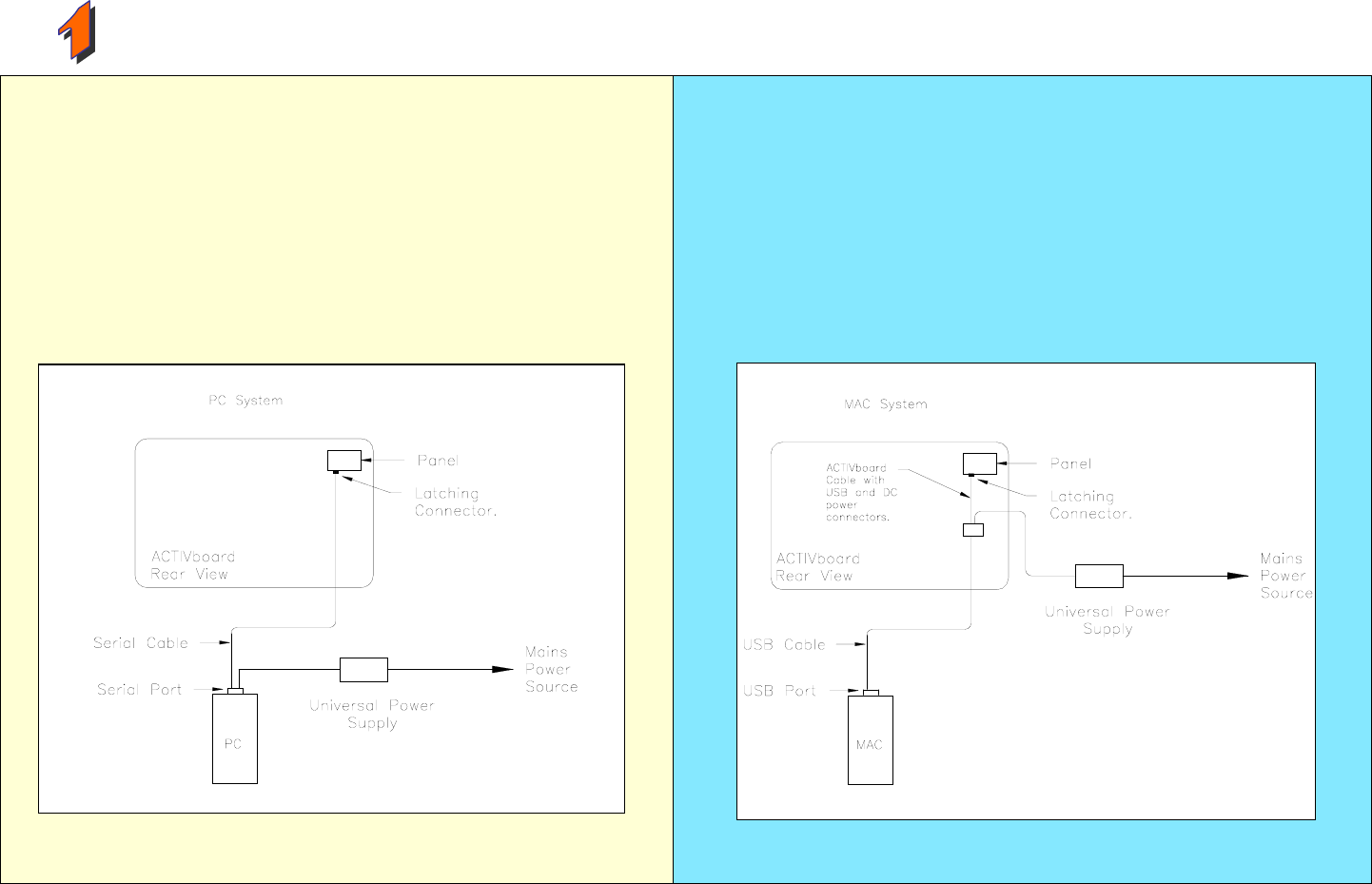
P
Pr
re
ep
pa
ar
ri
in
ng
g
t
th
he
e
A
AC
CT
TI
IV
Vb
bo
oa
ar
rd
d
On a Windows Based Computer
a. Mount the ACTIVboard as described in the User Guide on the CD and as detailed
in the supplied drawing TP 1332
b. Attach the Latching plug-in connector on one end of the serial cable to the socket
on the panel located on the rear of the ACTIVboard in the top right hand corner
c. Connect the other end of the serial cable to the serial port on your computer
d. Plug the connector on the end of the power lead from the ACTIVboard Universal
Power Supply into the socket on the back of the serial connector that you just
attached to your computer’s serial port
e. Plug the Universal Power Supply into your power strip or wall outlet
f. Connect and position your projector according to the instructions supplied with the
projector unit
On a Macintosh computer
a. Mount the ACTIVboard as described in the User guide on the CD and as detailed in
the supplied drawing TP 1332
b. Attach one end of the USB cable to the ACTIVboard USB adaptor cable, and then
connect the latching plug-in connector to the socket on the panel located on the rear
of the ACTIVboard in the top right hand corner
c. Attach the other end of the USB cable to a free USB port on your computer
d. Plug the connector on the end of the DC power lead of the ACTIVboard Universal
Power Supply into the socket in the Adaptor you just attached to the ACTIVboard
e. Plug the Universal Power Supply into your power strip or wall outlet
f. Connect and position your projector according to the instructions supplied with the
projector unit

I
In
ns
st
ta
al
ll
li
in
ng
g
t
th
he
e
S
So
of
ft
tw
wa
ar
re
e
On a Windows Based Computer
a. Place the Promethean CD into the CD ROM drive
If Auto Play is enabled, the main menu screen will automatically appear. If this
menu does not automatically appear, choose Run from the Start menu. In the Run
dialog box, type the drive letter that contains the CD and type \menu.exe. For
example d:\menu.exe
b. Click on the document icon to access the product user guides.
c. Click on the Driver icon to launch the Driver installation routine. Follow on-screen
instructions to install the driver
d. Click on the ACTIVstudio icon to launch the ACTIVstudio installation routine.
Follow the on-screen instructions to install ACTIVstudio and associated
resources
Refer to the ACTIVboard User Guide on the CD for full installation options and
instructions. Promethean recommend that you to read the User guides for full
product information
On a Macintosh computer
a. Place the Promethean CD into the CD ROM drive, shortly you will see the
ACTIVstudio CD icon appear on your Mac Desktop
b. Double click on the ACTIVstudio CD Icon
c. Double click on the Promethean Installer icon
d. Follow the on screen instructions to install the software
Refer to the User Guide on the CD for full installation options and instructions.
Promethean recommend that you to read the online User guides for full product
information.
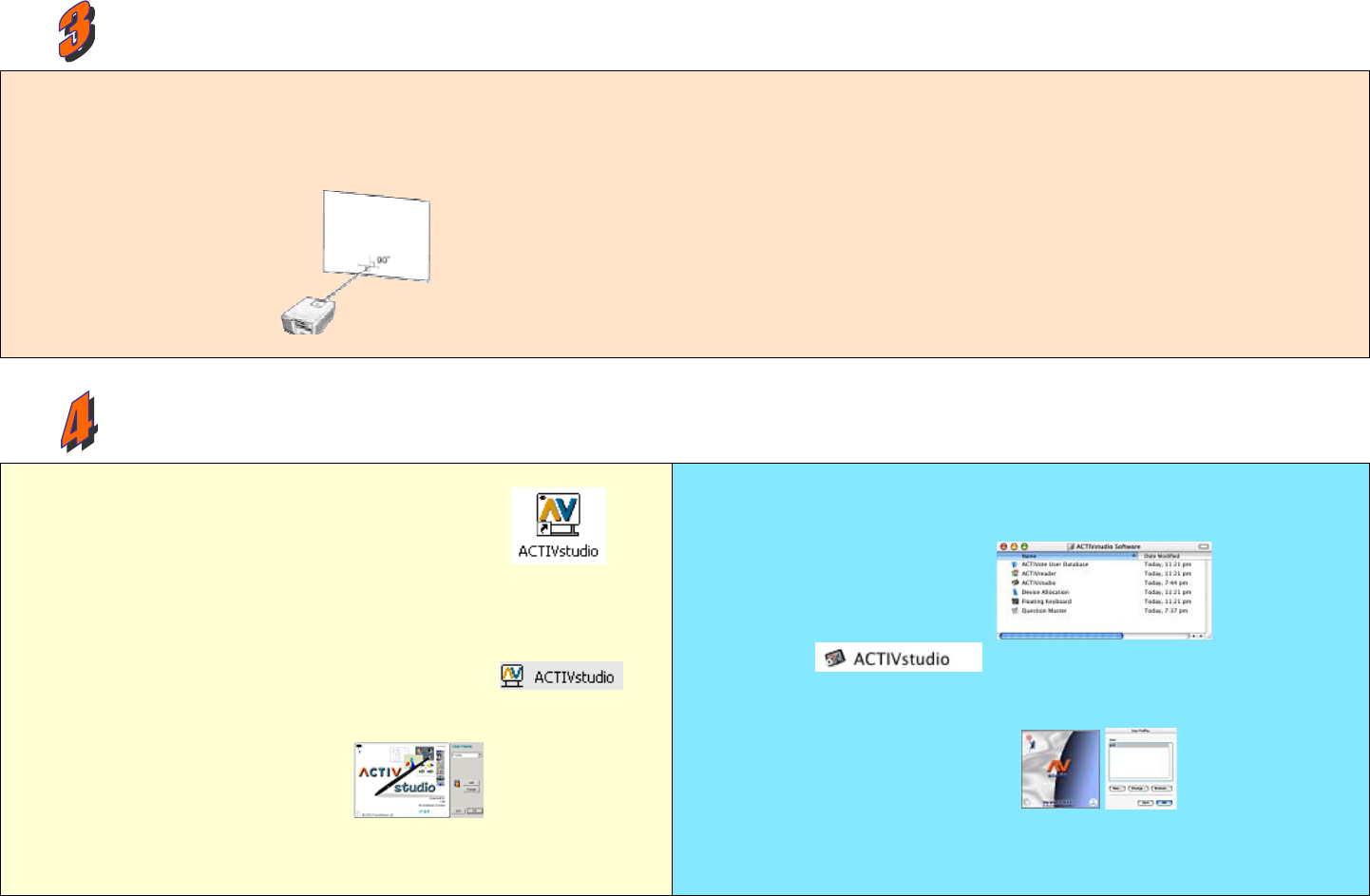
C
Ca
al
li
ib
br
ra
at
ti
in
ng
g
t
th
he
e
A
AC
CT
TI
IV
Vb
bo
oa
ar
rd
d
On a Windows based computer or a Macintosh Computer
The projected image needs to be aligned with the computer screen image
(orthographic correction)
a. Ensure the projected image fits within the corner markings on the ACTIVboard
b. Press the pen tip on the spot located at the bottom left-hand corner of the
board
c. Click on the board with the pen when prompted to do so
Five crosses will appear on screen in succession. Click accurately on the centre
of each cross in turn
d. The calibration utility will automatically close, the system is now calibrated.
Please refer to the ACTIVboard User guide or online help for full instructions on
the calibration process
R
Ru
un
nn
ni
in
ng
g
A
AC
CT
TI
IV
Vs
st
tu
ud
di
io
o
On a Windows-based Computer
a. Double click on the ACTIVstudio Icon on your desktop
or
a. Click on the Start button on the task bar
b. From the menu select Programs then select ACTIVstudio group
c. Within the ACTIVstudio group, locate and then click on
d. Enter your License information and serial number – located on your
Installation CD case (required first time only)
e. Create a new user then login
Refer to the User Guide on the CD for full instructions on creating users,
choosing user profiles and how to log in. Refer to online help system for full
ACTIVstudio user guide.
On a Macintosh Computer
a. Locate the ACTIVstudio Program folder – this should be displayed by default
after installation
b. Click on
c. Enter your License information and serial number – located on your Installation
CD case (required first time only)
d. Create a new user and login
Refer to the User Guide on the CD for full instructions on creating users,
choosing user profiles and how to log in. Refer to online help system for full
ACTIVstudio user guide.
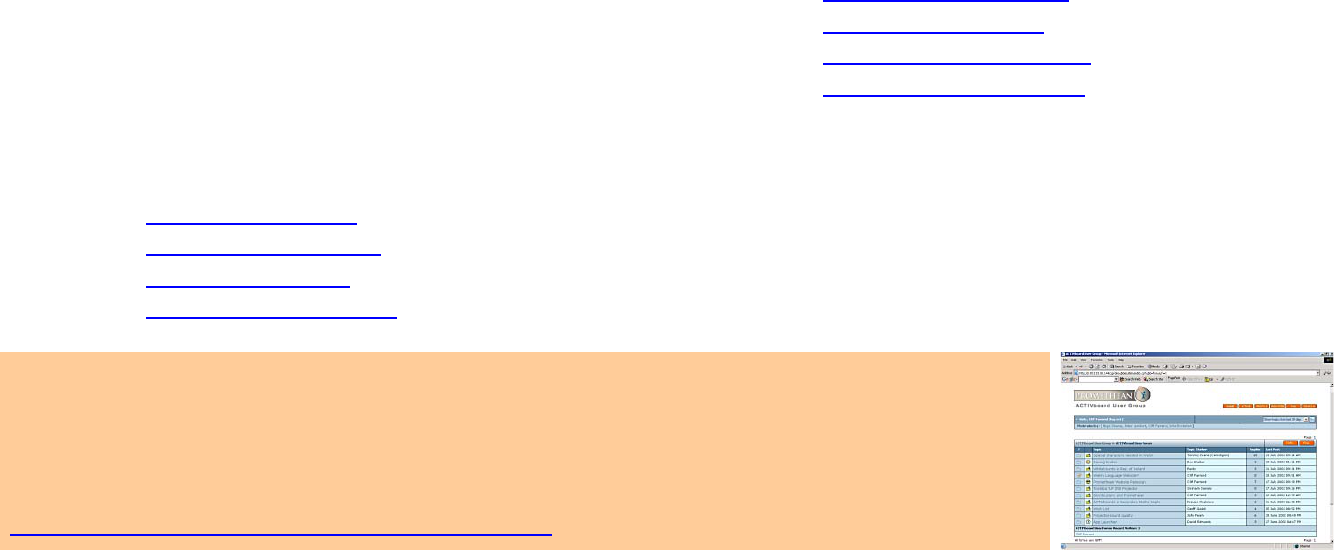
For More Information
For more information about ACTIV products please consult the full User Guides which can be found on the Product CD.
Please consult the ACTIVstudio online help system for a full guide to using ACTIVstudio’s entire feature set.
Support
Technical support can be obtained on the following numbers, alternatively you may contact us online.
UK 0870 2413194 Monday - Friday 09.00 – 17.00 GMT info@promethean.co.uk
USA 1-888-652-2848 Monday – Friday 09.00 – 18.00 EST info@activboard.com
France 01 42 26 40 11 Monday - Friday 09.00 – 17.00 CET infofr@promethean.co.uk
Germany +49 (0)201 85613 33 Monday - Friday 09.00 – 17.00 CET info@tds-promethean.de
Updates
Please visit the Promethean website for updated drivers, software, user guides and flipchart resources
US www.activboard.com
UK www.promethean.co.uk
France www.promethean.fr
Germany www.tds-promethean.de
ACTIVboard User Group Forum
We encourage users around the world to join the ACTIVboard User Group. This is an online
forum and we would like to invite new users to join and contribute to our growing online
community of ACTIVboard users.
http://193.133.58.144/cgi-bin/ubb6/ultimatebb.cgi
This device complies with Part 15 of the FCC Rules. Operation is subject to the following two conditions (1) this device may not
cause harmful interference, and (2) this device must accept any interference received, including interference that may cause
undesired operation.
Changes or modifications to this equipment not expressly approved by Promethean may void the user’s authority to operate this
equipment.