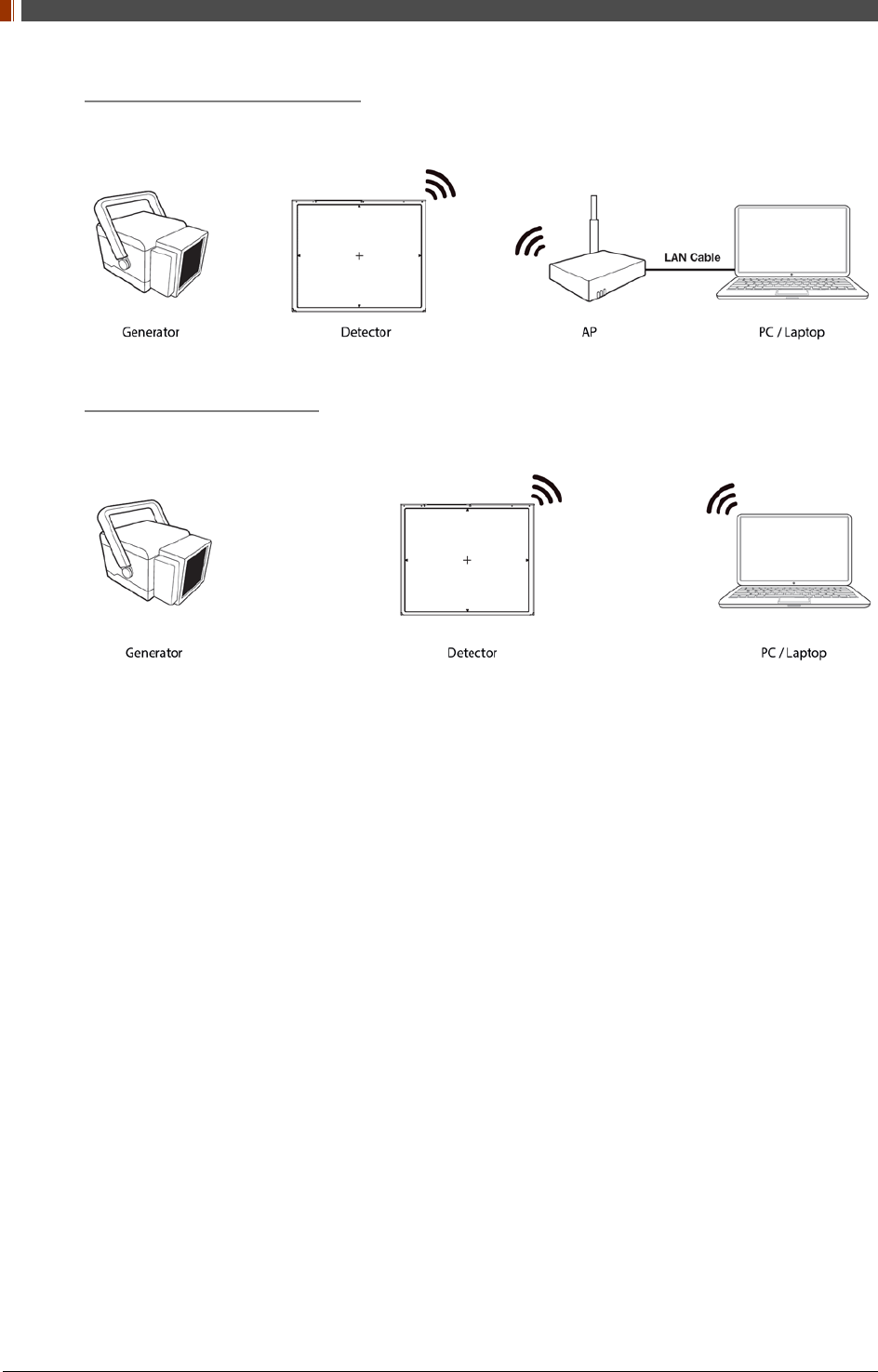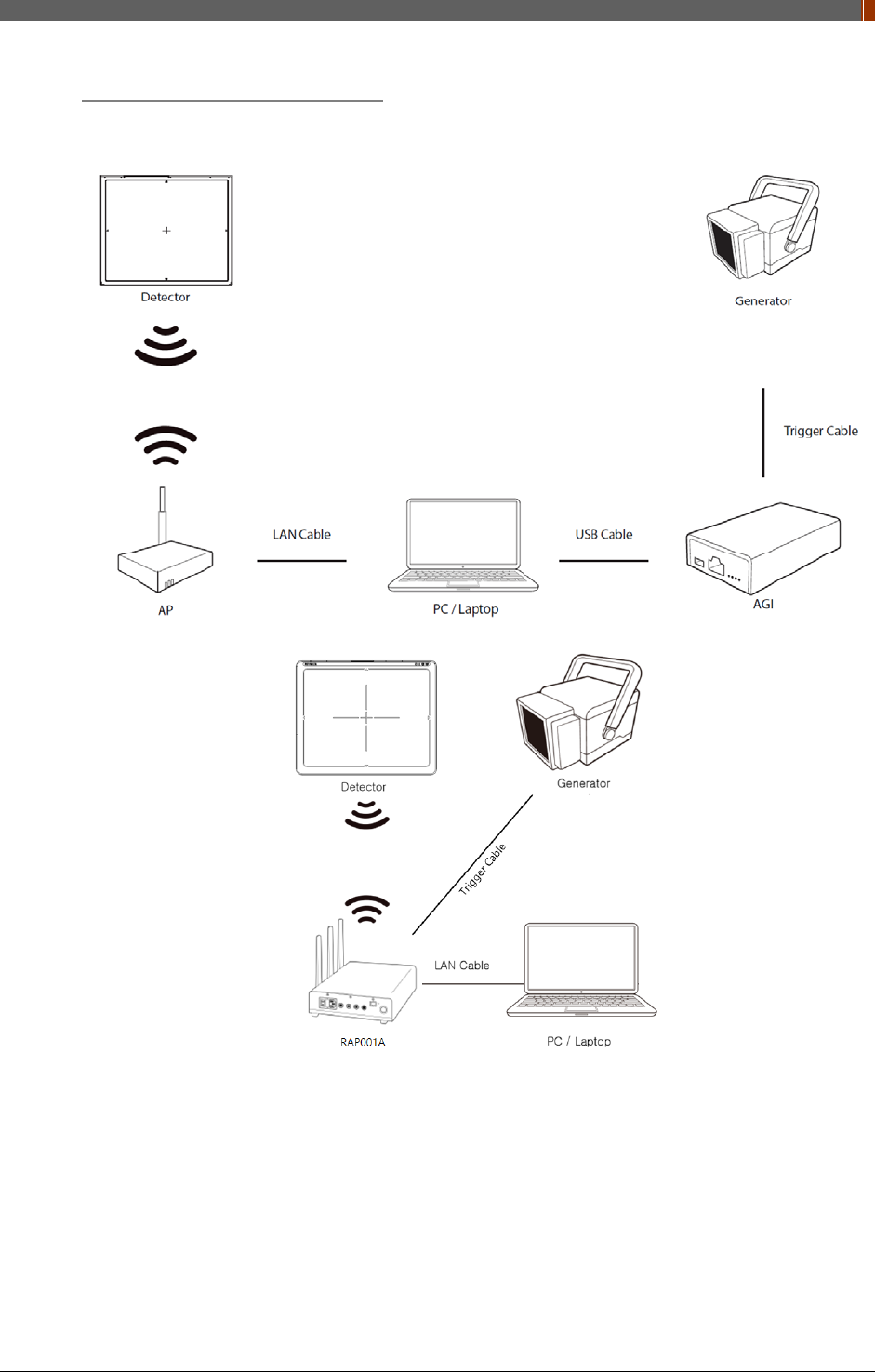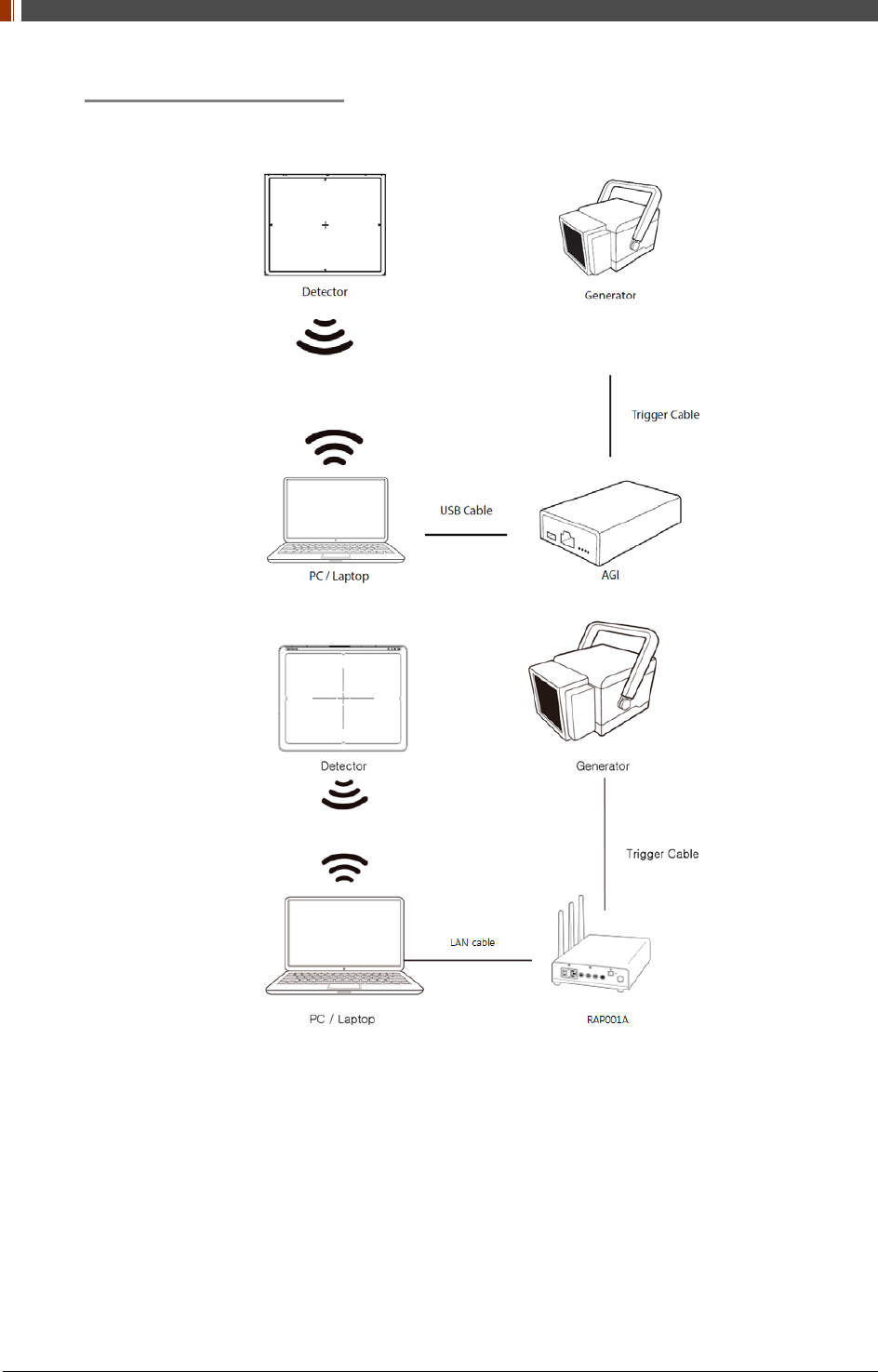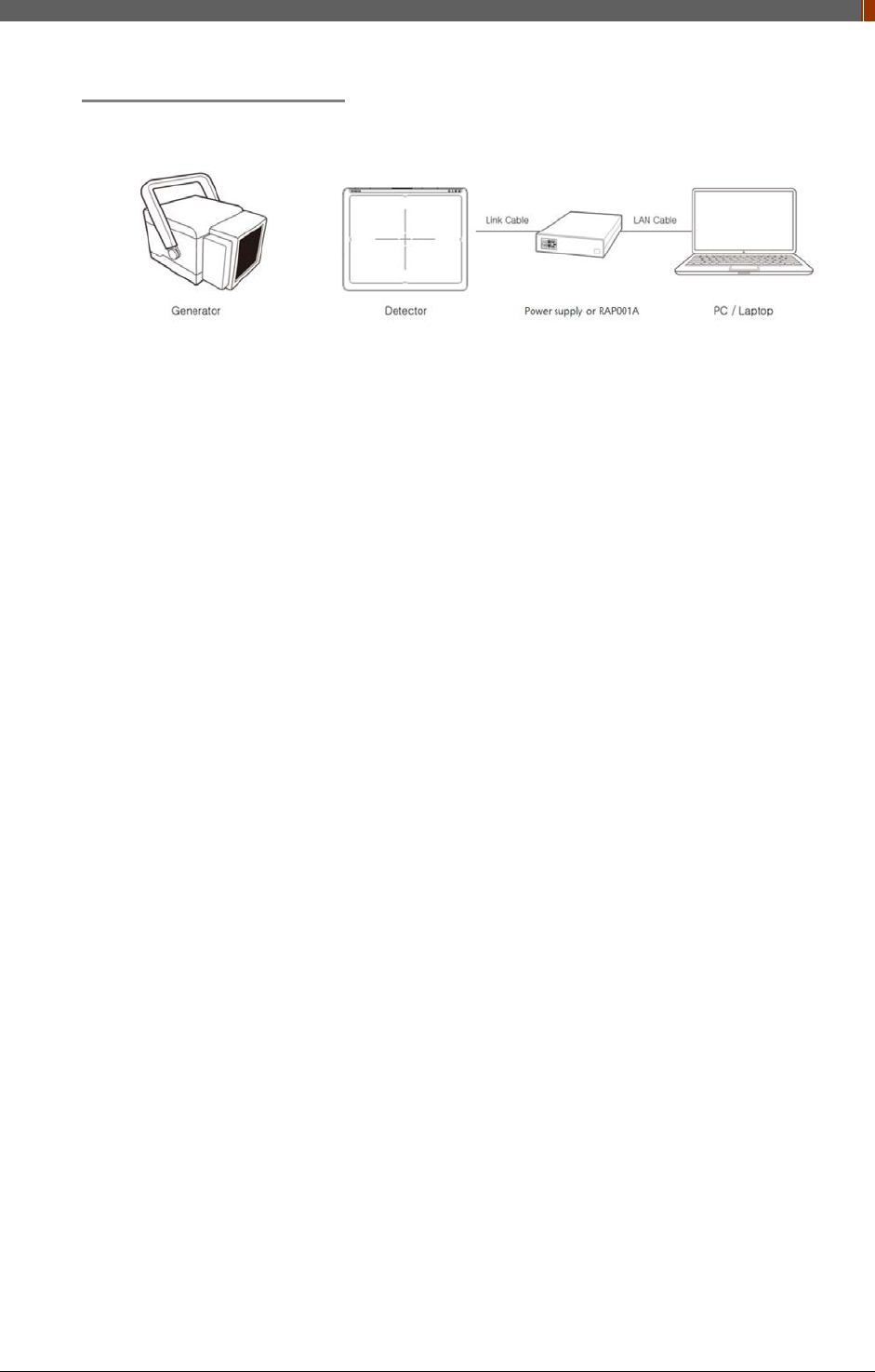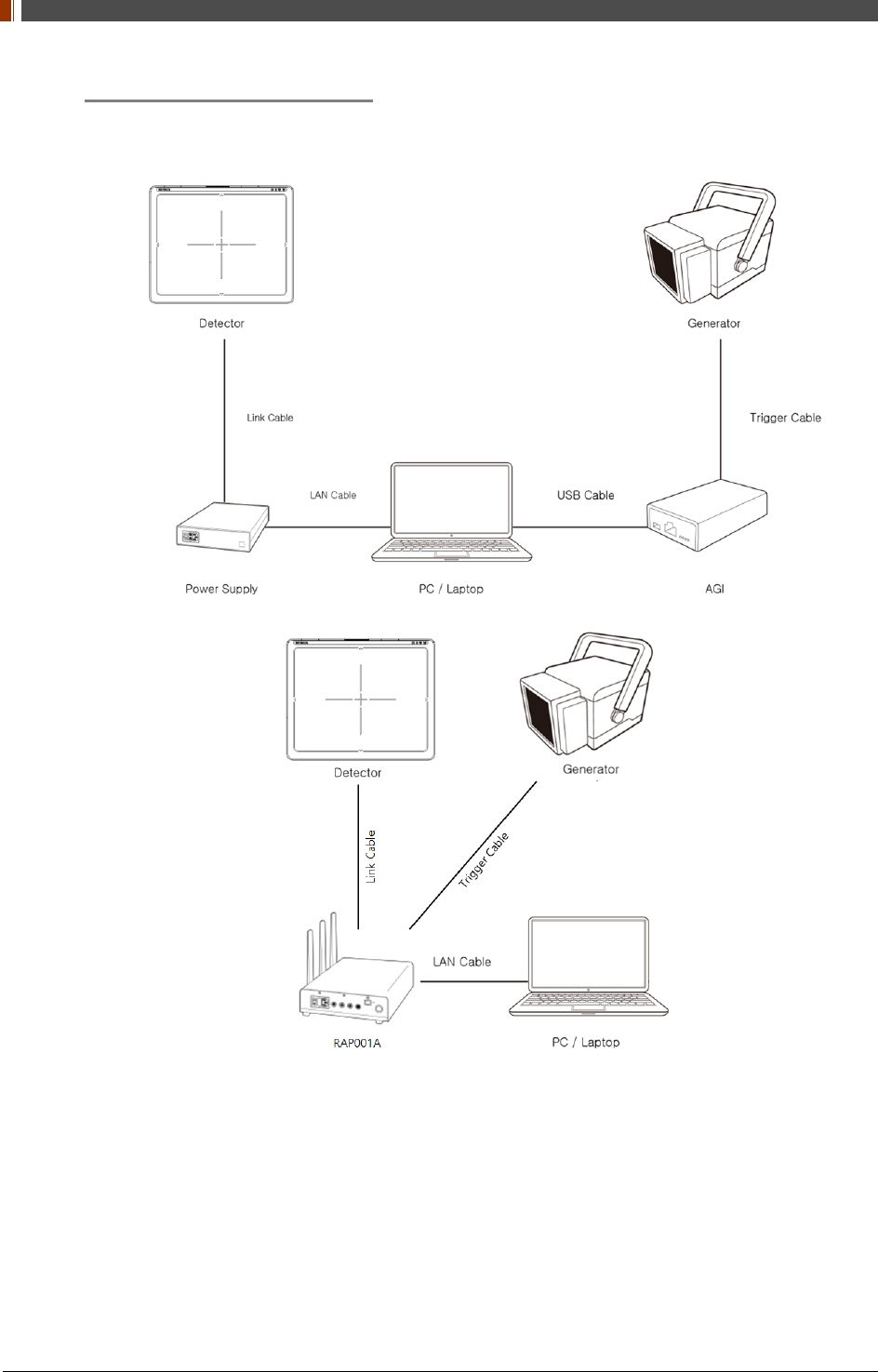Rayence RYRWM001A Wireless LAN Module User Manual 1417WCC WGC
Rayence Co., Ltd. Wireless LAN Module 1417WCC WGC
Rayence >
Contents
- 1. User Manual
- 2. Host User Manual Part 1
- 3. Host User Manual Part 2
Host User Manual Part 1
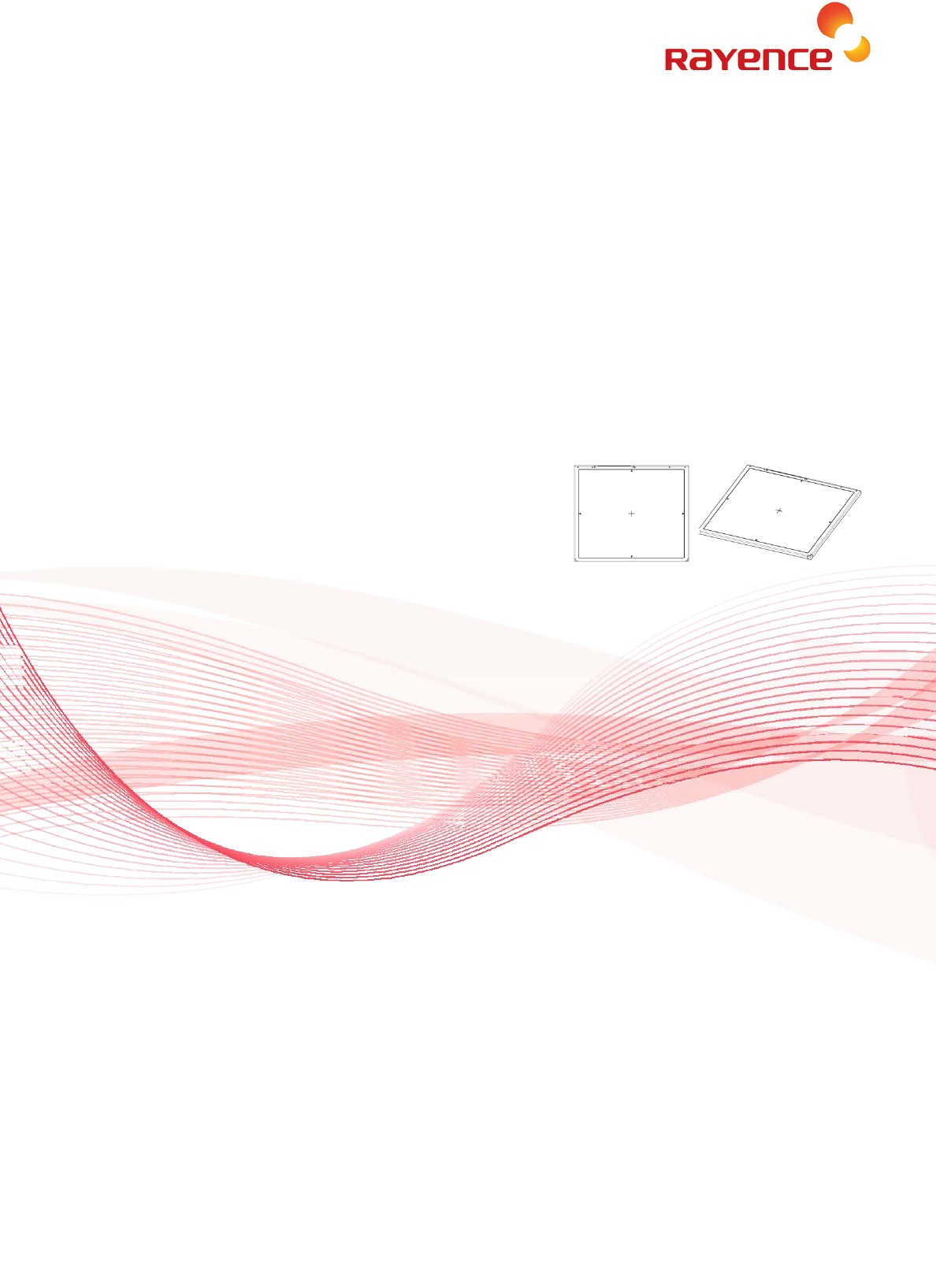
1417WGC/WCC
User & Installation Manual
Service Manual
R-USM-020/021
Version: 6.0
Date: 2016-12-16
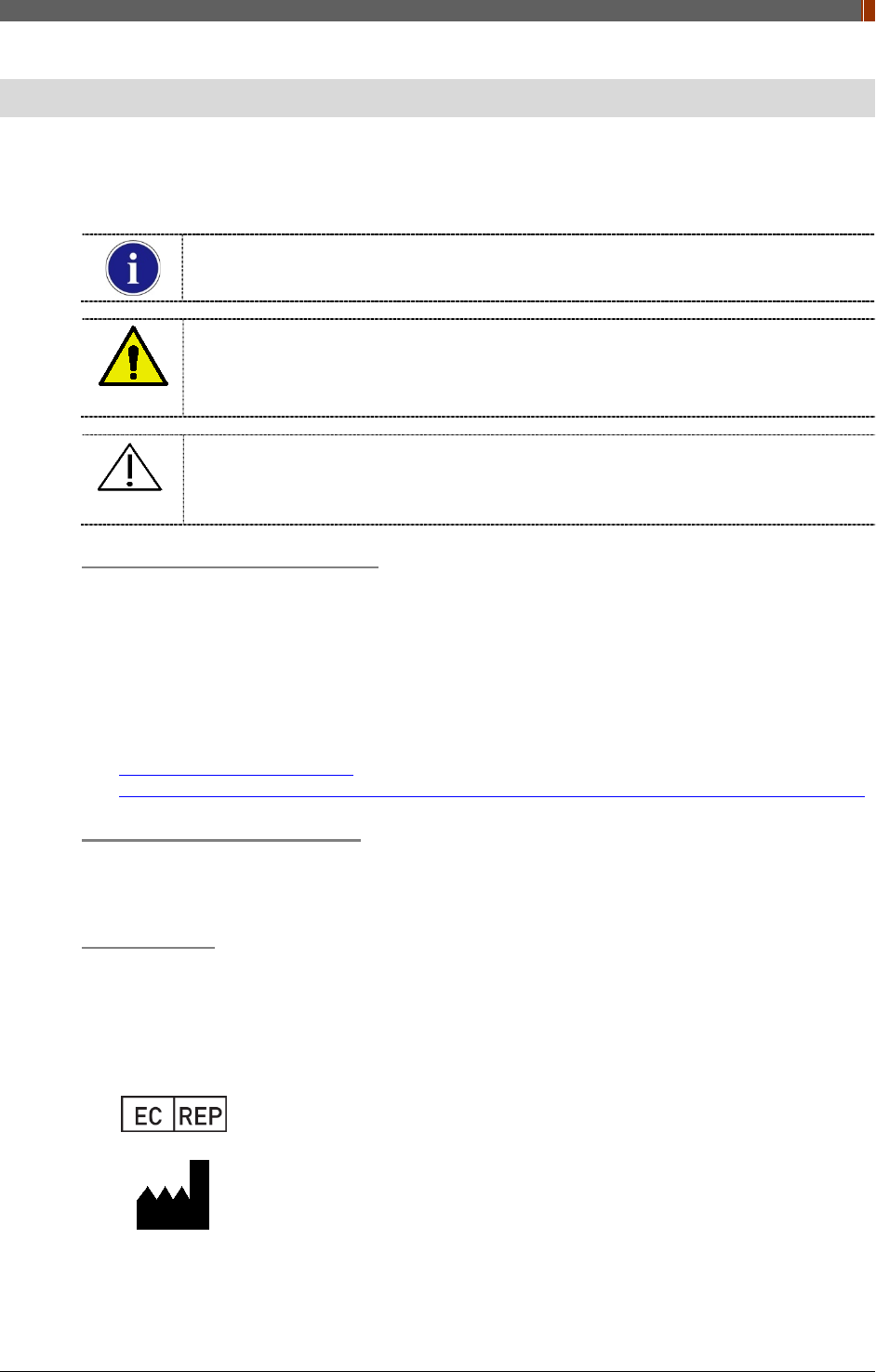
Preface
1417WGC/WCC iii
Preface
Please note that this information is for proper use and safety of the equipment. The following
symbols may indicate a hazardous situation in which, if not heeded, may result in serious injury
or even death to the user or others, or damage to the equipment.
Used to emphasize essential information.
Be sure to read this information to avoid incorrect operation.
WARNING
Indicates warning and safety instructions. If not adhered to, it could result in death or
serious injury to the user or others.
CAUTION
Indicates a hazardous situation which, if not heeded, may result in minor or moderate
injury to the user or others, or damage to the equipment.
For users in the United States:
United State federal law restricts this equipment to be used by or on the order of a
physician.
Since the X-ray exposure condition can be changed depending on the age, gender and
bone density of the patient, in case of Pediatric, X-ray exposure condition can be changed
by expert’s judge. For further information, please refer to FDA Pediatric X-ray Imaging
webpage.
http://www.fda.gov/radiation-
emittingproducts/radiationemittingproductsandprocedures/medicalimaging/ucm298899.htm
For users in other countries:
This equipment is to be used by or on the order of a licensed person under the related laws
for each country.
Intended use:
Digital Flat Panel X-Ray Detector is indicated for digital imaging solution designed for general
radiographic system for human anatomy. It is intended to replace film or screen based
radiographic systems in all general purpose diagnostic procedures. Not to be used for
mammography.
VATECH Dental Manufacturing Ltd.
Chancery House, St. Nicholas Way, Sutton, SM1 1JB, United Kingdom
Tel : +44 208 652 1990, Fax : +44 208 652 1909
Rayence Co., Ltd.
14, Samsung 1-ro 1-gil, Hwaseong-si, Gyeonggi-do, Korea
www.rayence.com
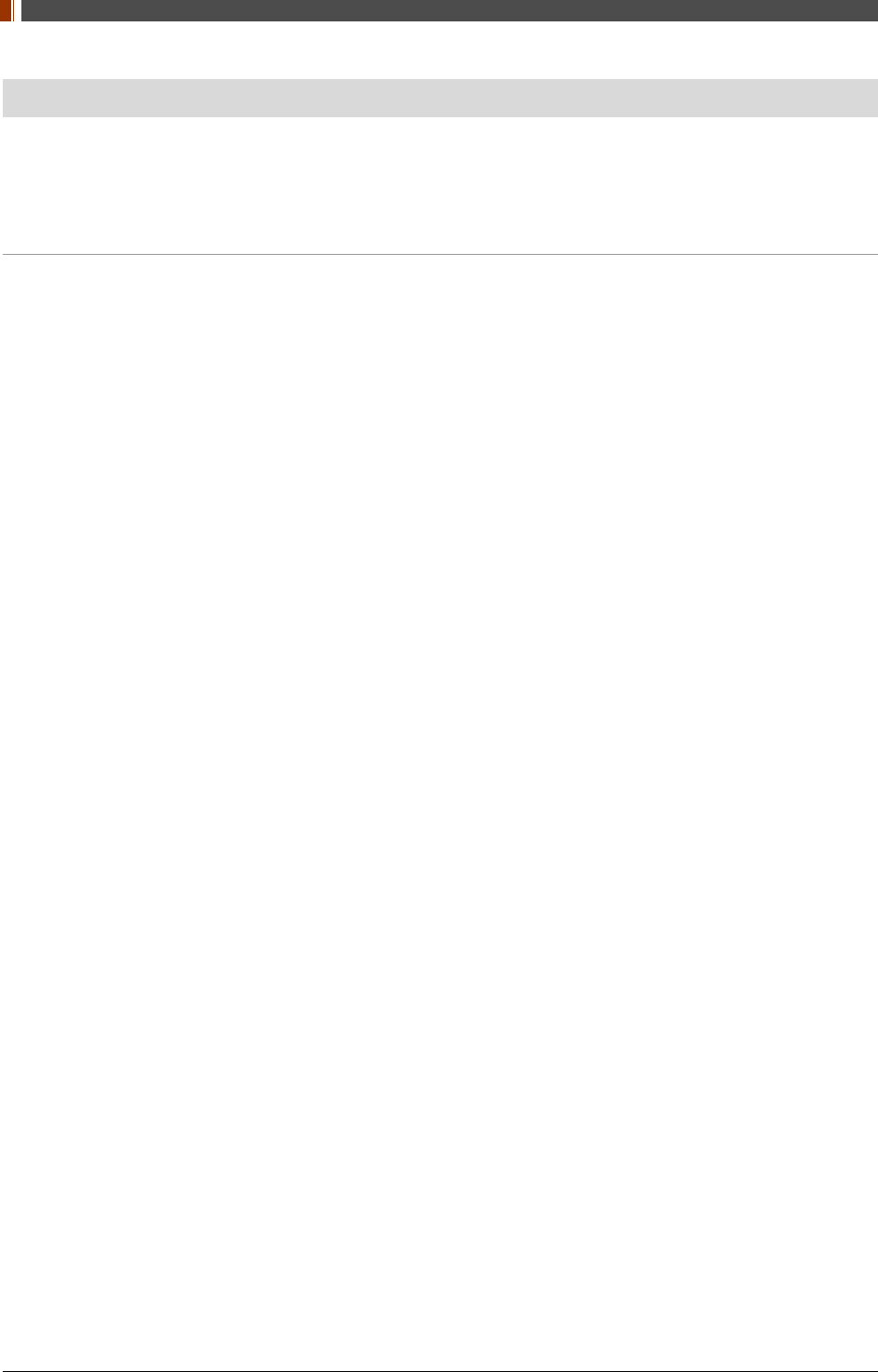
Contents
iv 1417WGC/WCC
Contents
Preface ...................................................................................................................... iii
Contents .................................................................................................................... iv
PART I. User & Installation Manual 7
1. Safety Information .......................................................................................... 8
1.1 Safety Standard .................................................................................... 8
1.2 Symbols .............................................................................................. 14
1.3 Warning .............................................................................................. 16
1.4 Caution ............................................................................................... 18
1.5 Safety Information ............................................................................... 22
1.6 Label and Location of Attachment ......................................................... 24
1.7 Summary of usability specifications ....................................................... 24
2. Product Introduction and Specification ........................................................... 25
2.1 Product Features .................................................................................. 25
2.2 Product Components ............................................................................ 26
2.3 Part Names and Functions .................................................................... 28
2.4 Part Specifications ................................................................................ 34
2.5 Environmental Requirements ................................................................ 38
2.6 Dimensions (Unit: mm) ........................................................................ 39
3. Installation and Calibration ............................................................................ 44
3.1 Installation .......................................................................................... 44
3.2 Calibration ........................................................................................... 93
4. Usage ........................................................................................................... 99
4.1 Set Up ................................................................................................. 99
4.2 Image Acquisition .............................................................................. 101
4.3 View Images ...................................................................................... 103
4.4 Additional Function ............................................................................. 105
5. Maintenance ............................................................................................... 114
5.1 Cleaning ............................................................................................ 114
5.2 Inspection ......................................................................................... 114
5.3 Replaceable Parts and Instruction of Replacement ............................... 115
5.4 Disposal or Recycling .......................................................................... 116
6. Warranty .................................................................................................... 117
6.1 Warranty ........................................................................................... 117
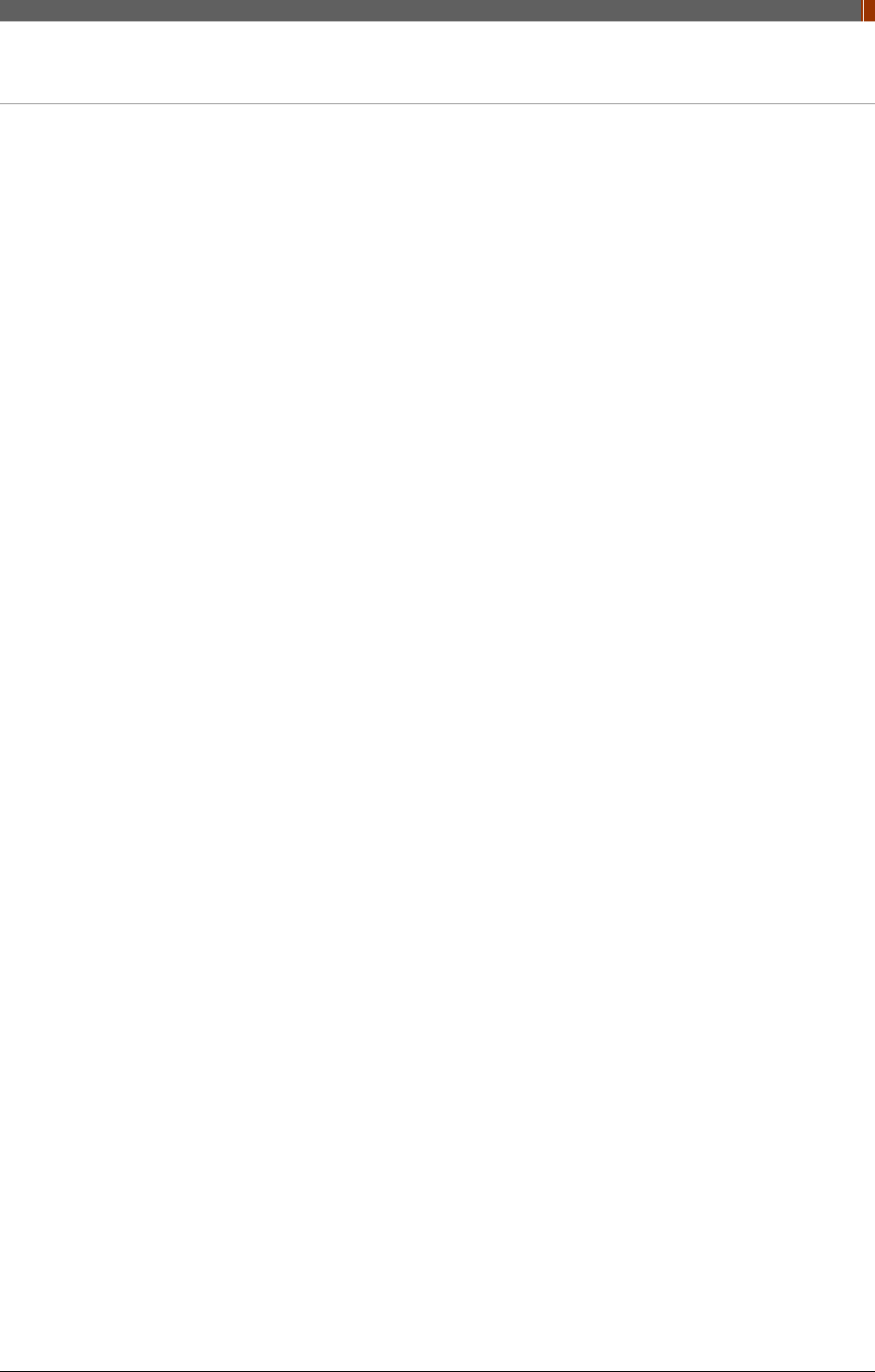
Contents
1417WGC/WCC v
PART II. Service Manual 119
1. Overview .................................................................................................... 120
2. FPD Manager Instruction (IP, SSID Set Up / Firmware, FPGA Update) ............. 121
2.1 Detector IP Address Set Up ................................................................. 121
2.2 SSID, PSK (Pre-Shared Key) Set Up ..................................................... 123
2.3 Firmware, FPGA Update ...................................................................... 125
2.4 Set Windows Firewall to use FPD_Manager (For Win 7) ........................ 127
3. Multi Detector Set Up .................................................................................. 129
4. Troubleshooting .......................................................................................... 133
4.1 LAN Connection Issue ......................................................................... 133
4.2 Lost IP Address (Use one of the methods below) ................................. 135
4.3 Auto Trigger Mode .............................................................................. 136
Supplement.1 Wireless AP Set Up Instruction (WAP Model: ASUS RT-AC66U)............ 137
Supplement.2 Recommended Generator Specification ................................................ 140
Supplement.3 Recommended exposure condition table .............................................. 141
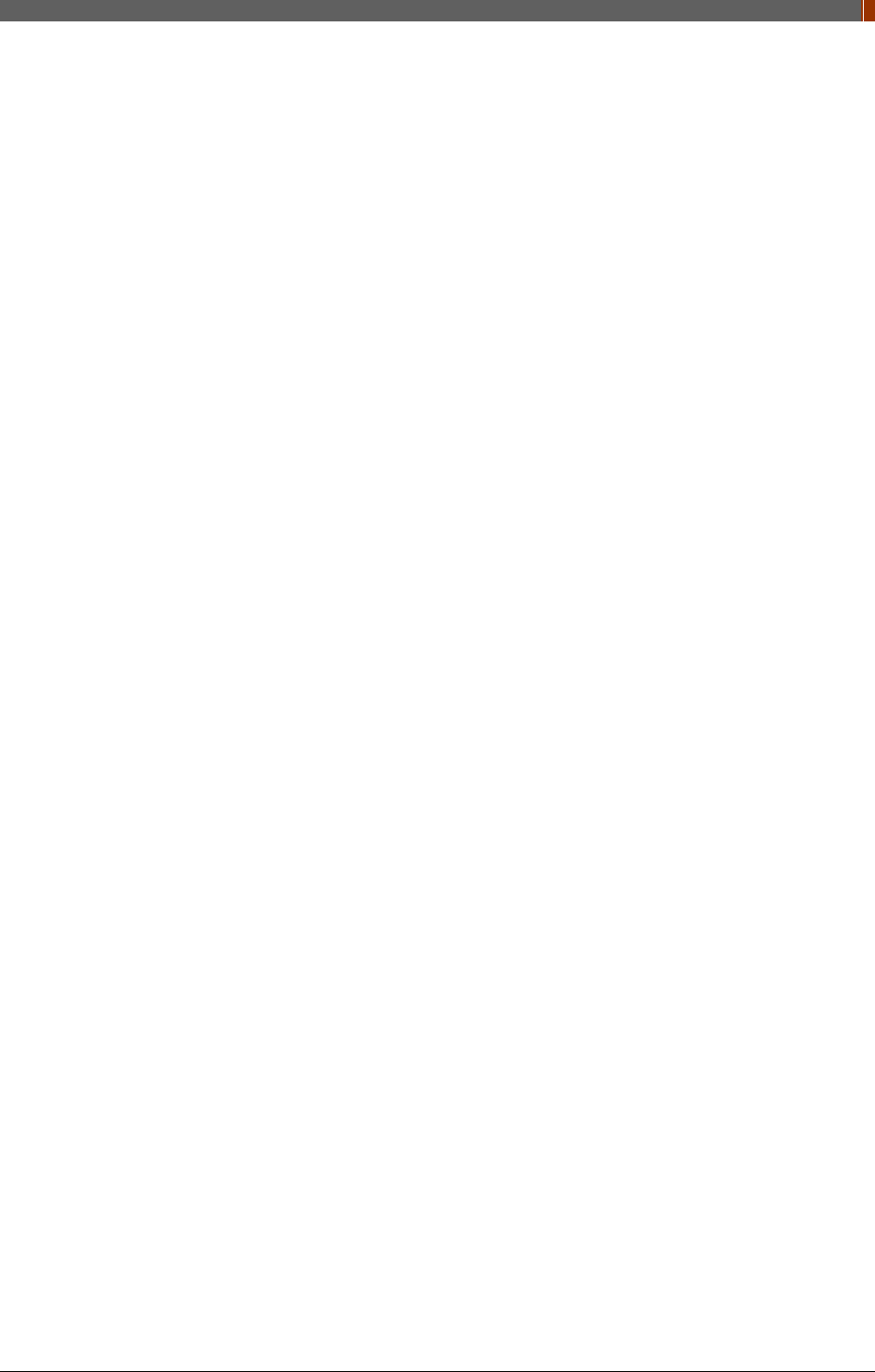
PART I. User & Installation Manual
1417WGC/WCC 7
PART I. User & Installation Manual
1. Safety Information………….…………………….8
2. Product Introduction and Specification……25
3. Installation and Calibration…………………..37
4. Usage……………………………...………………..69
5. Maintenance………………………...…………….81
6. Warranty………………………..…………..……..84
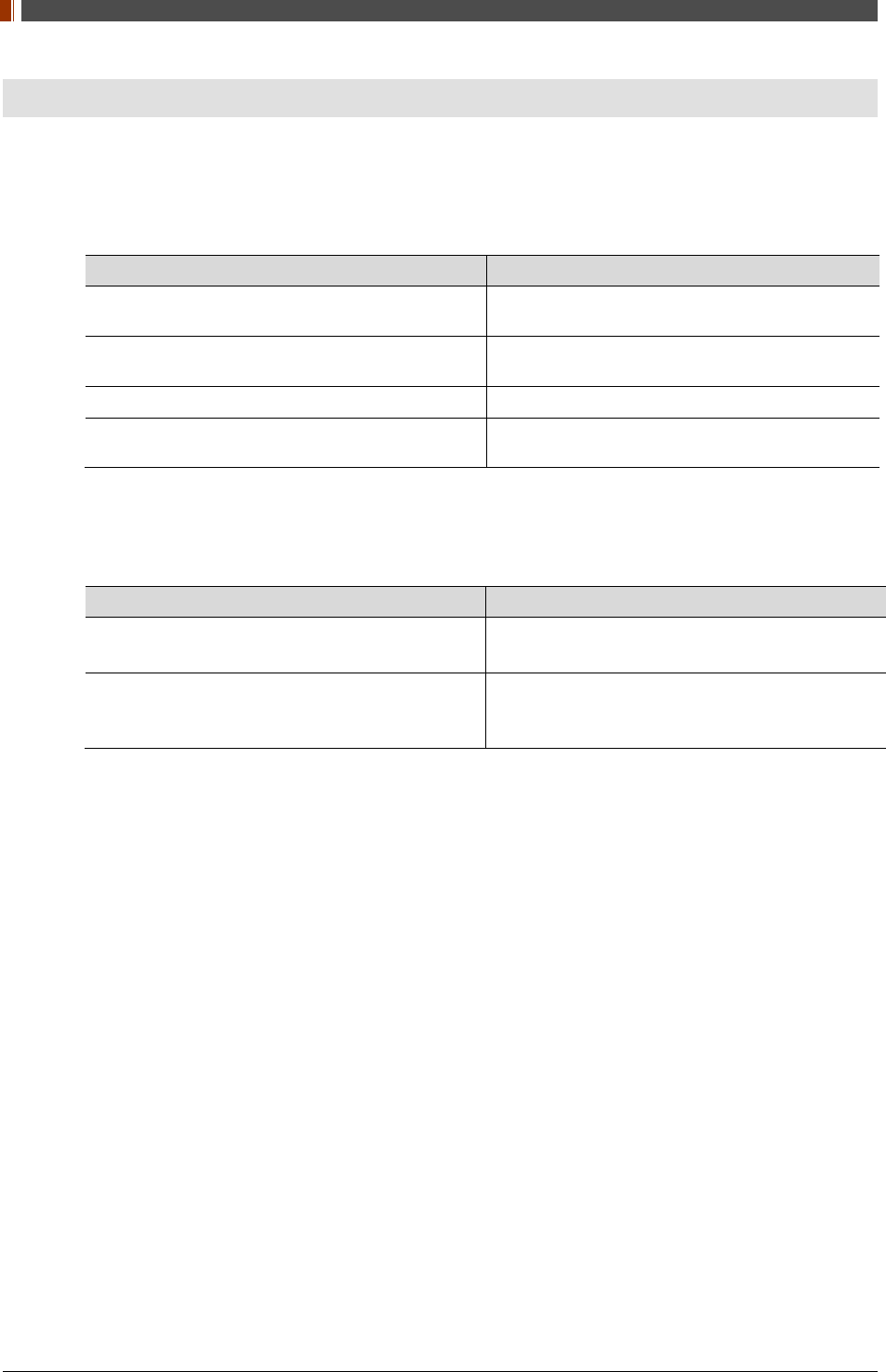
PART I. User & Installation Manual
8 1417WGC/WCC
1. Safety Information
1.1 Safety Standard
1.1.1 Medical Device Classification
Item Description
Classification by protection type against Electric
Shock Class I or Internally Powered Equipment
Classification according to the degree of protection
against ingress of water IPX6
Mode of operation Continuous Operation
Environment of Use This equipment is not suitable for use in the
presence of flammable anesthetic or oxygen.
1.1.2 Regulations
1. Safety and Electromagnetic Compatibility Information
Item Description
IEC/EN/UL 60601-1 Medical electrical equipment
Part 1: General requirements for safety
IEC/EN 60601-1-2
Medical electrical equipment
Part 2: Electromagnetic compatibility-requirements
and tests
This equipment has been tested and found to comply with the limits for medical devices in IEC
60601-1-2. These limits are designed to provide reasonable protection against harmful
interference in a typical medical installation.
This equipment generates, uses and can radiate radio frequency energy. If not installed and
used in accordance with the instructions, it may cause harmful interference to other devices in
the vicinity. However, there is no guarantee that interference will not occur in a particular
installation. If this equipment does cause harmful interference to other devices, which can be
determined by turning the equipment off and on, the user is encouraged to try to correct the
interference by one or more of the following measures.
Reorient or relocate the equipment.
Increase the separation between the equipment.
Connect the equipment into an outlet on a circuit different from that to which the other
devices are connected.
Contact Rayence Customer Service team or authorized agent for help.
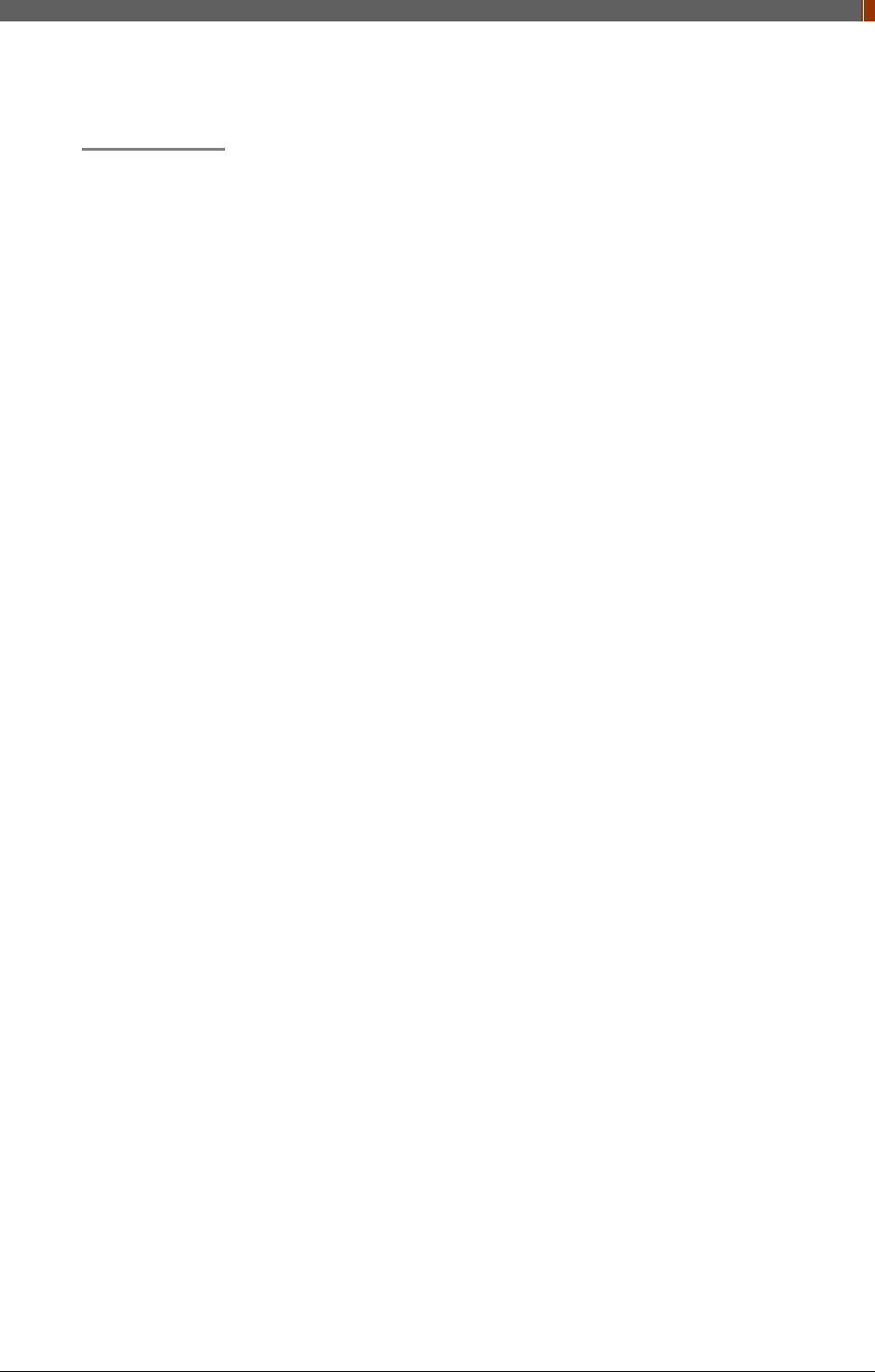
PART I. User & Installation Manual
1417WGC/WCC 9
2. Radio Frequency compliance
FCC (For USA)
• FCC ID: QIIRYRWM001A
• 5.15- 5.25 GHz band is restricted to indoor operations only.
• Host device of the approved module shall be marked with the following item:
• Contains Transmitter Module FCC ID: QIIRYRWM001A
• Compliance with FCC requirement 15.407(c)
Data transmission is always initiated by software, which is the passed down through the
MAC, through the digital and analog baseband, and finally to the RF chip. Several special
packets are initiated by the MAC. These are the only ways the digital baseband portion will
turn on the RF transmitter, which it then turns off at the end of the packet. Therefore, the
transmitter will be on only while one of the aforementioned packets is being transmitted. In
other words, this device automatically discontinues transmission in case of either absence
of information to transmit or operational failure.
This device complies with part 15 of the FCC Rules. Operation is subject to the following
two conditions: (1) This device may not cause harmful interference, and (2) this device
must accept any interference received, including interference that may cause undesired
operation.
FCC CAUTION
Changes or modifications not expressly approved by the party responsible for compliance
could void the user’s authority to operate the equipment. This transmitter must not be co-
located or operated in conjunction with any other antenna or transmitter.
When installing it in a mobile equipment
This equipment complies with FCC radiation exposure limits set forth for an uncontrolled
environment and meets the FCC radio frequency (RF) Exposure Guidelines in Supplement
C to OET65. This equipment has very low levels of RF energy that it deemed to comply
without maximum permissive exposure evaluation (MPE). But it is desirable that it should
be installed and operated keeping the radiator at least 20cm or more away from person’s
body (excluding extremities: hands, wrists, feet and ankles).
When you use the detector with wire mode, the wireless function is automatically off.
• 5150-5250 MHz band is restricted to indoor operations only.
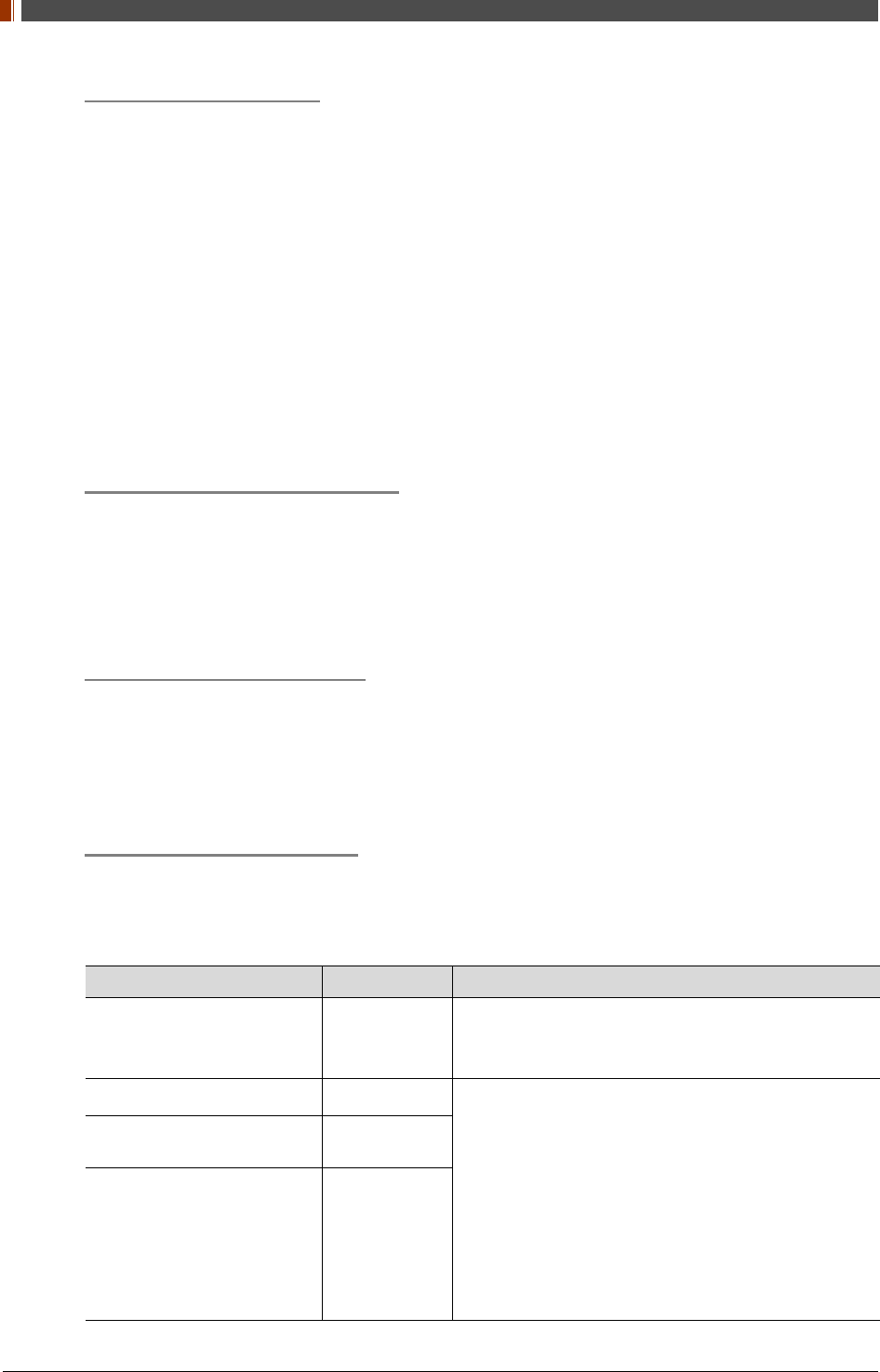
PART I. User & Installation Manual
10 1417WGC/WCC
IC Notice (For CANADA)
IC: 10742A-RWM001A
This Class A digital apparatus complies with Canadian ICES-003
Host device of the approved module shall be marked with the following item: Contains
Transmitter Module Radio Certification No. : 10742A - RWM001A
This device complies with Industry Canada licence-exempt RSS standard(s). Operation is
subject to the following two conditions: (1) this device may not cause interference, and (2)
this device must accept any interference, including interference that may cause undesired
operation of the device.
Le present appareil est conforme aux CNR d'Industrie Canada applicables aux appareils
radio exempts de licence. L'exploitation est autorisee aux deux conditions suivantes: (1)
l'appareil ne doit pas produire de brouillage, et (2) l'utilisateur de l'appareil doit accepter
tout brouillage radioelectrique subi, meme si le brouillage est susceptible d'en
compromettre le fonctionnement.
R&TTE Notice (European Union)
The product compliance to the Directive 1999/5/EC as radio equipment and telecommunications
terminal equipment.
Authorized by Notified Body EMCC(code no. : 0678)
5150-5250 MHz band is restricted to indoor operations only.
Japan Ratio Raw (For Japan)
Type Certification No. : 011-170018
3. Electro-Magnetic Compatibility Information
Electro-Magnetic Emissions
This 1417WCC/WGC is intended for use in the electromagnetic environment specified below.
The customer or the user of the 1417WCC/WGC should assure that it is used in such an
environment.
Immunity Test Compliance Electromagnetic Environment – Guidance
RF Emissions CISPR 11 Group 1
The 1417WCC/WGC uses RF energy only for its
internal function. Therefore, its RF emissions are very
low and are not likely to cause any interference in
nearby electronic equipment.
RF Emissions CISPR 11 Class A The 1417WCC/WGC is suitable for use in all
establishments, including domestic establishments
and those directly connected to the public low-voltage
power supply network that supplies buildings used for
domestic purposes. provided the following warning is
heeded:
Warning: This equitpment/system is intended for use
by healthcare professionals only, This
equipment/system may cause radio interference or
may disrupt the operation of nearby equipment. It may
be necessary to take mitigation measures, such as re-
orenting or relocating the 1417WCC/WGC or shielding
the location.
Harmonic emissions
IEC 61000-3-2 Class A
Voltage fluctuations / Flicker
emissions IEC 61000-3-3 Complies
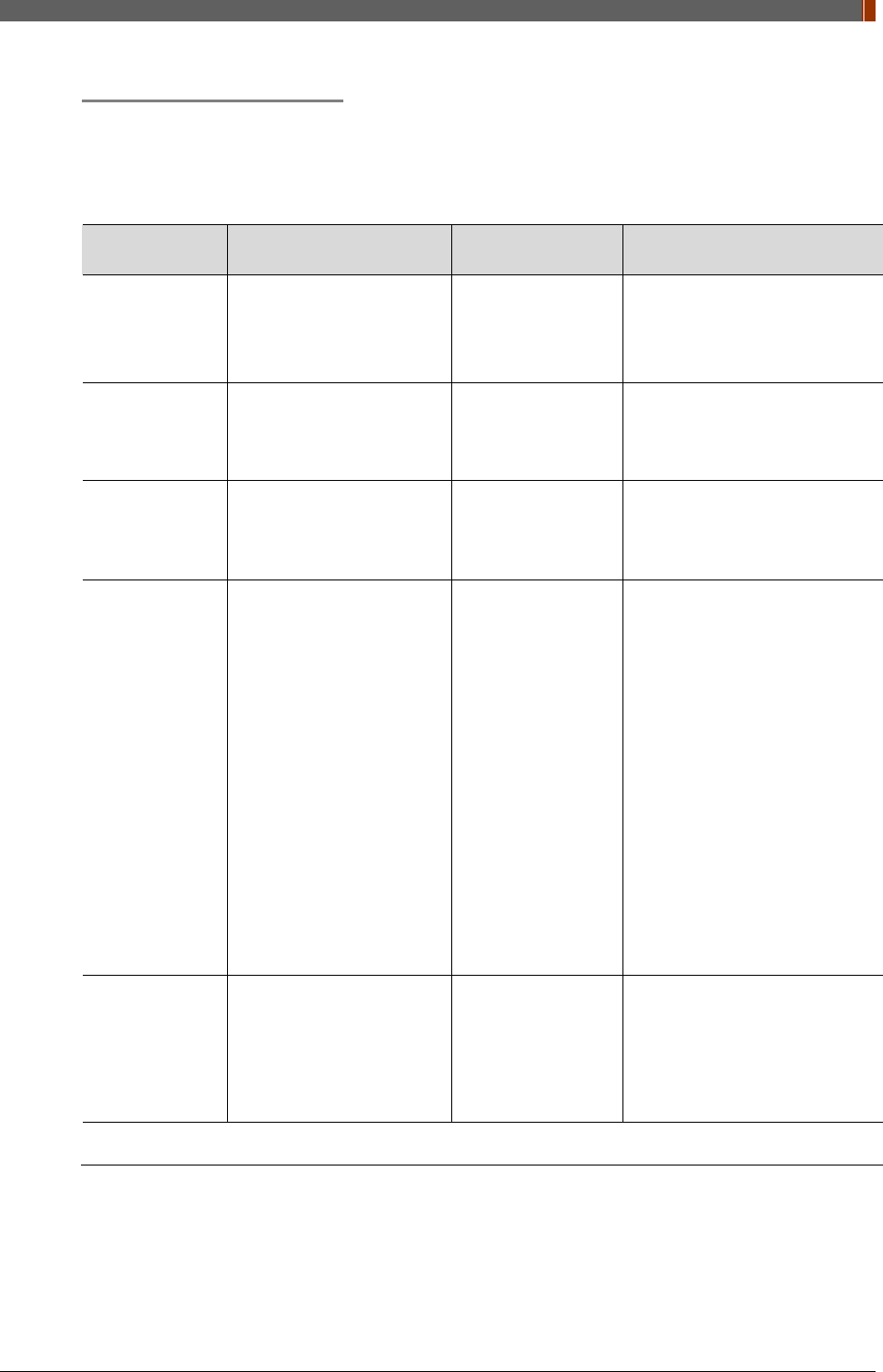
PART I. User & Installation Manual
1417WGC/WCC 11
Electro-Magnetic Immunity
This 1417WCC/WGC is intended for use in the electromagnetic environment specified below.
The customer or the user of the 1417WCC/WGC should assure that it is used in such an
environment.
Immunity Test IEC 60601-1-2 Test Level Compliance Level Electromagnetic environment
– guidance
Electrostatic
discharge (ESD)
IEC 61000-4-2
± 6 kV contact
± 8 kV air IEC 60601-1-2 Test
level
Floors should be wood,
concrete or ceramic tiles. If
floors are covered with synthetic
material, relative humidity
should be at least 30%.
Electrical fast
transient/burst
IEC 61000-4-4
± 2 kV for power supply
lines
± 1 kV for input/output lines
IEC 60601-1-2 Test
level
Mains power quality should be
that of a typical commercial or
hospital environment.
Surge
IEC 61000-4-5
± 1 kV line(s) to lines(s)
± 2 kV line(s) to earth IEC 60601-1-2 Test
level
Mains power quality should be
that of a typical commercial or
hospital environment.
Voltage dips,
short
interruption, and
voltage
variations on
power supply
input lines
IEC 60601-4-11
<5% Uт
for 0.5cycle
40% Uт
for 5, 6 cycles
70% Uт
for 25, 30 cycles
<5% Uт
for 5s
IEC 60601-1-
2 Test
level
Mains power quality should be
that of a typical commercial or
hospital environment. If the user
of the 1417WCC/WGC requires
continued operation during
power mains interruptions, it is
recommended that the
1417WCC/WGC be powered
from an uninterruptible power
source or battery.
Power
frequency
(50/60 Hz)
IEC 61000-4-8
3.0 A/m IEC 60601-1-2 Test
level
Power frequency magnetic
fields should be at levels
characteristic of a typical
location in a typical commercial
or hospital environment.
NOTE UT is the a.c mains voltage prior to application of the test level.
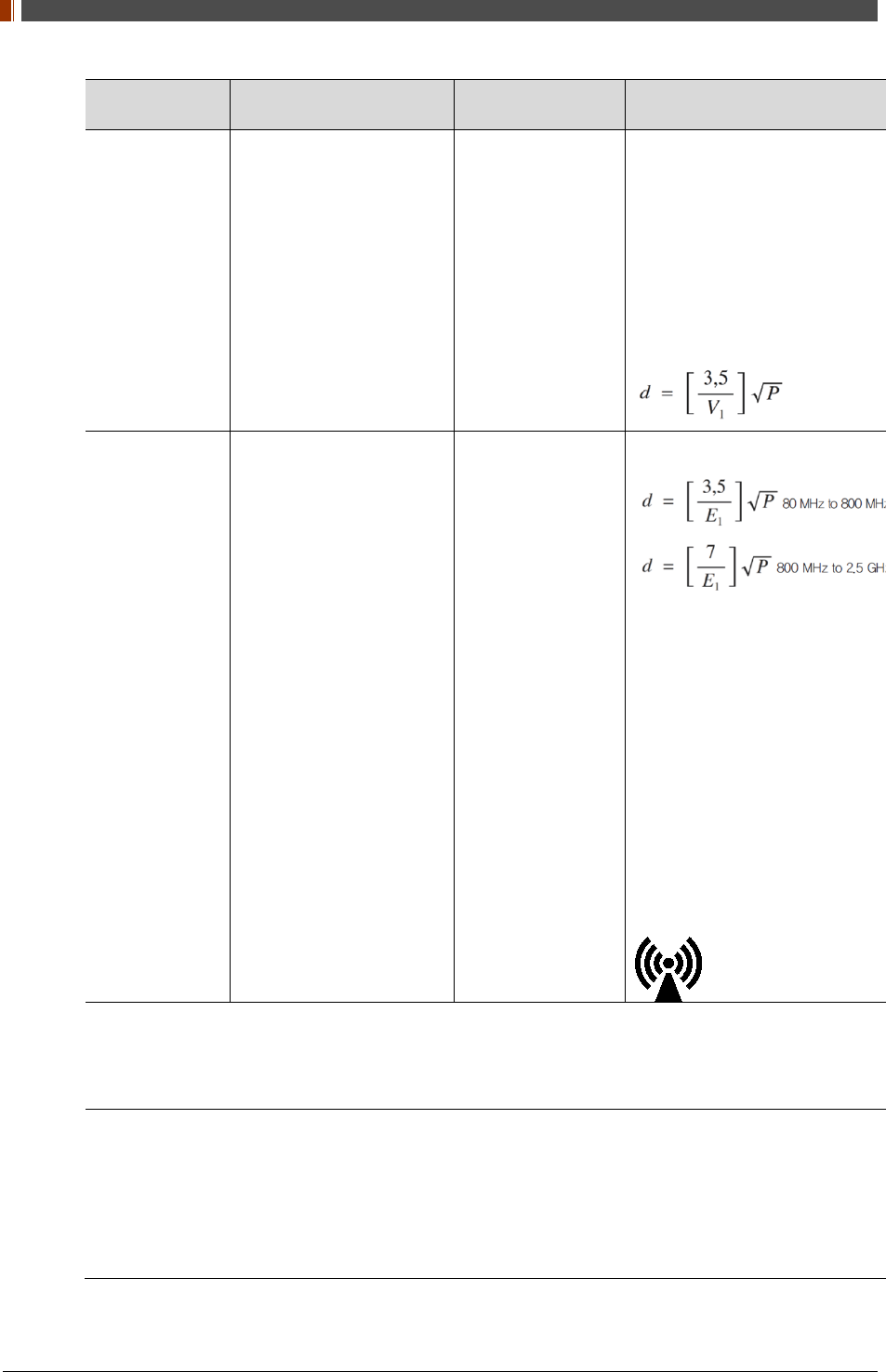
PART I. User & Installation Manual
12 1417WGC/WCC
Immunity Test IEC 60601-1-2 Test Level Compliance Level Electromagnetic environment
– guidance
Conducted RF
IEC61000-4-6 3 Vrms
150 kHz to 80MHz 3 Vrms
Portable and mobile RF
communications equipment
should be used no closer to any
part of the 1417WCC/WGC,
including cables, than the
recommended separation
distance calculated from the
equation applicable to the
frequency of the transmitter.
Recommended separation
distance
Radiated RF
IEC61000-4-3 3 V/m
80 MHz to 2.5GHz 3 V/m
Recommended separation
distance
Where P is the maximum output
power rating of the transmitter in
watts (W) according to the
transmitter manufacturer and d
is the recommended separation
distance in meters (m).
Field strengths from fixed RF
transmitters, as deter-mined by
an electromagnetic site survey,
(a) Should be less than the
compliance level in each
frequency range (b).
Interference may occur in the
vicinity of equipment marked
with the
following symbol:
Note 1) Uт is the A.C. mains voltage prior to application of the test level.
Note 2) At 80 MHz and 800 MHz, the higher frequency range applies.
Note 3) These guidelines may not apply in all situations. Electromagnetic propagation is affected by
absorption and reflection from structures, objects and people.
(a) Field strengths from fixed transmitters, such as base stations for radio (cellular/cordless) telephones
and land mobile radios, amateur radio, AM
and FM radio broadcast and TV broadcast cannot be
predicted
theoretically with accuracy. To assess the electromagnetic environment due to fixed RF
transmitters, an electromagnetic site survey should be considered. If the measured field strength the
location in which the 1417WCC/WGC is used exceeds the applicable RF compliance level above, the
1417WCC/WGC should be observed to verify normal operation. If abnormal performance is observed,
additional measures may be necessary, such as re-orienting or relocating the 1417WCC/WGC.
(b) Over the frequency range 150 kHz to 80 MHz, field strengths should be less than 3 V / m.
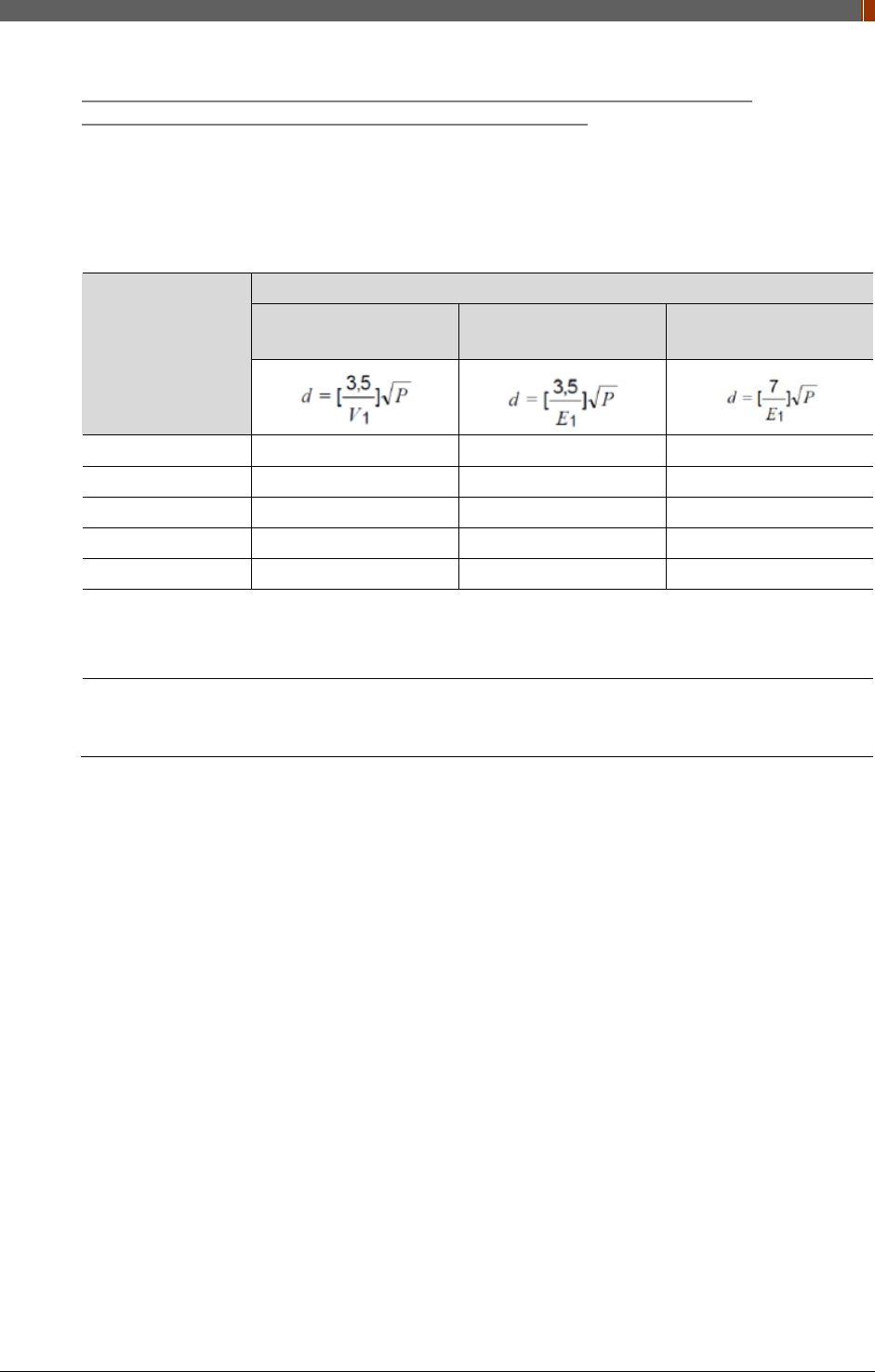
PART I. User & Installation Manual
1417WGC/WCC 13
Recommended separation distance between portable and mobile RF
communications equipment and the 1417WCC/WGC
The 1417WCC/WGC is intended for use in an electromagnetic environment in which radiated
RF disturbances are controlled. The user of the 1417WCC/WGC can help prevent
electromagnetic interference by maintaining a minimum distance between portable and mobile
RF communications equipment (transmitters) and the 1417WCC/WGC as recommended below,
according to the maximum output power of the communications equipment.
Rated maximum
output power (W)
of transmitter
Separation distance (m) according to frequency of transmitter
150kHz to 80MHz
80MHz to 800MHz 800MHz to 2.5GHz
0.01 0.12 0.12 0.23
0.1 0.38 0.38 0.73
1 1.2 1.2 2.3
10 3.8 3.8 7.3
100 12 12 23
For transmitters rated at a maximum output power not listed above, the recommended separation
distance (d) in meters (m) can be estimated using the equation applicable to the frequency of the
transmitter, where P is the maximum output power rating of the transmitter in watts (W) according to the
transmitter manufacturer.
Note 1) At 80 MHz and 800 MHz, the separation distance for the higher frequency range applies.
Note 2) These guidelines may not apply in all situations. Electromagnetic propagation is affected by
absorption and reflection from structures, objects, and people.
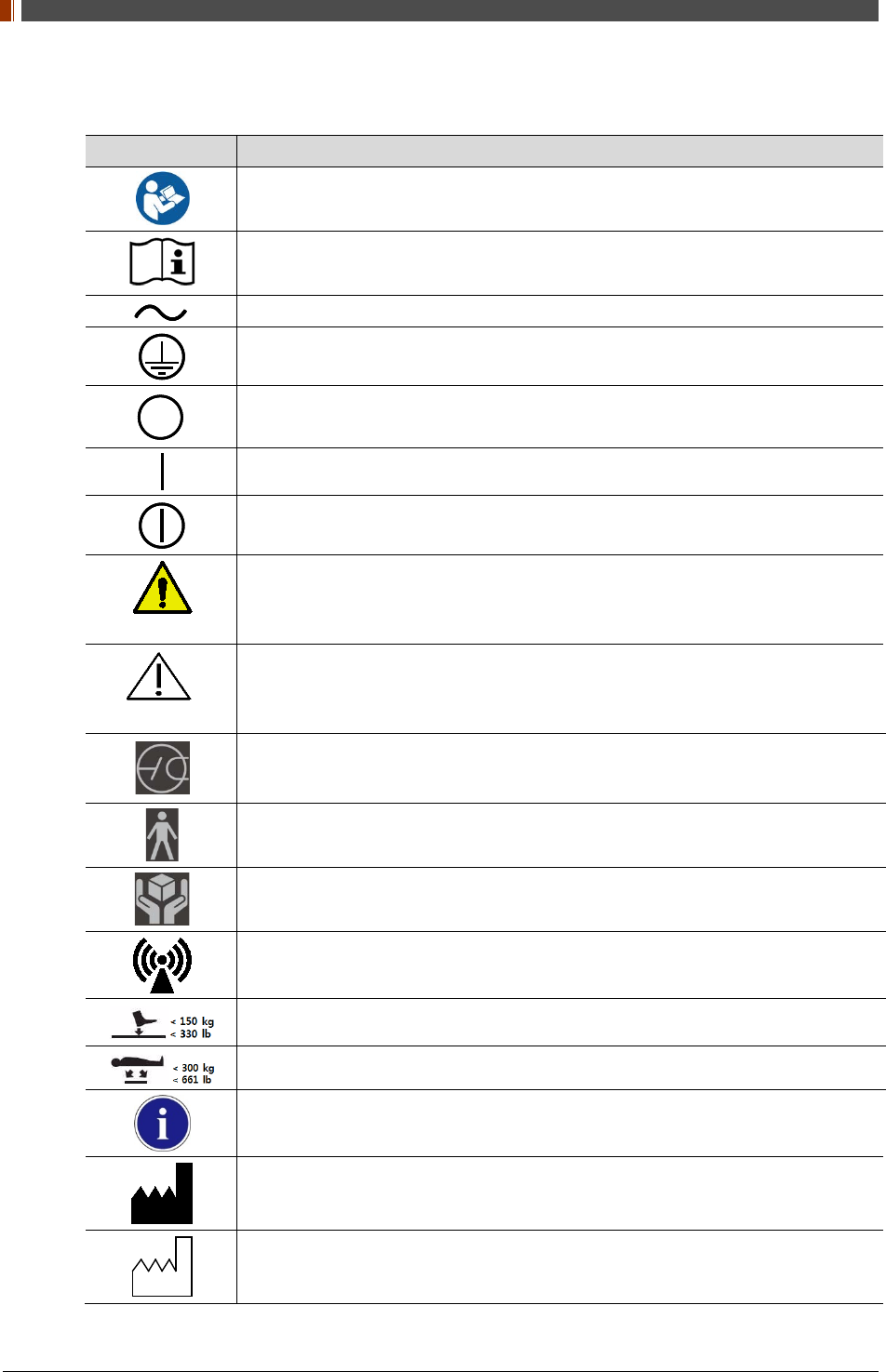
PART I. User & Installation Manual
14 1417WGC/WCC
1.2 Symbols
Symbols Descriptions
Refer to instruction manual / booklet
Consult instructions for use
Alternate current
Protective earth (Ground)
Off (power : disconnect from the main switch)
On (power : connect from the main switch)
On / Off (button type)
WARNING
Warning
CAUTION
Caution
To indicate a reference to the X-ray tube, for example to identify the surface of a
component such as a focused ant scatter grid, that has to be oriented towards the X-
ray tube.
This is a Type B applied part according to UL 60601-1 and IEC 60601-1.
Handle with care
Non-ionizing radiation
Partial Pressure Limit
Overall Pressure
Read carefully
Manufacturer
Date of manufacture
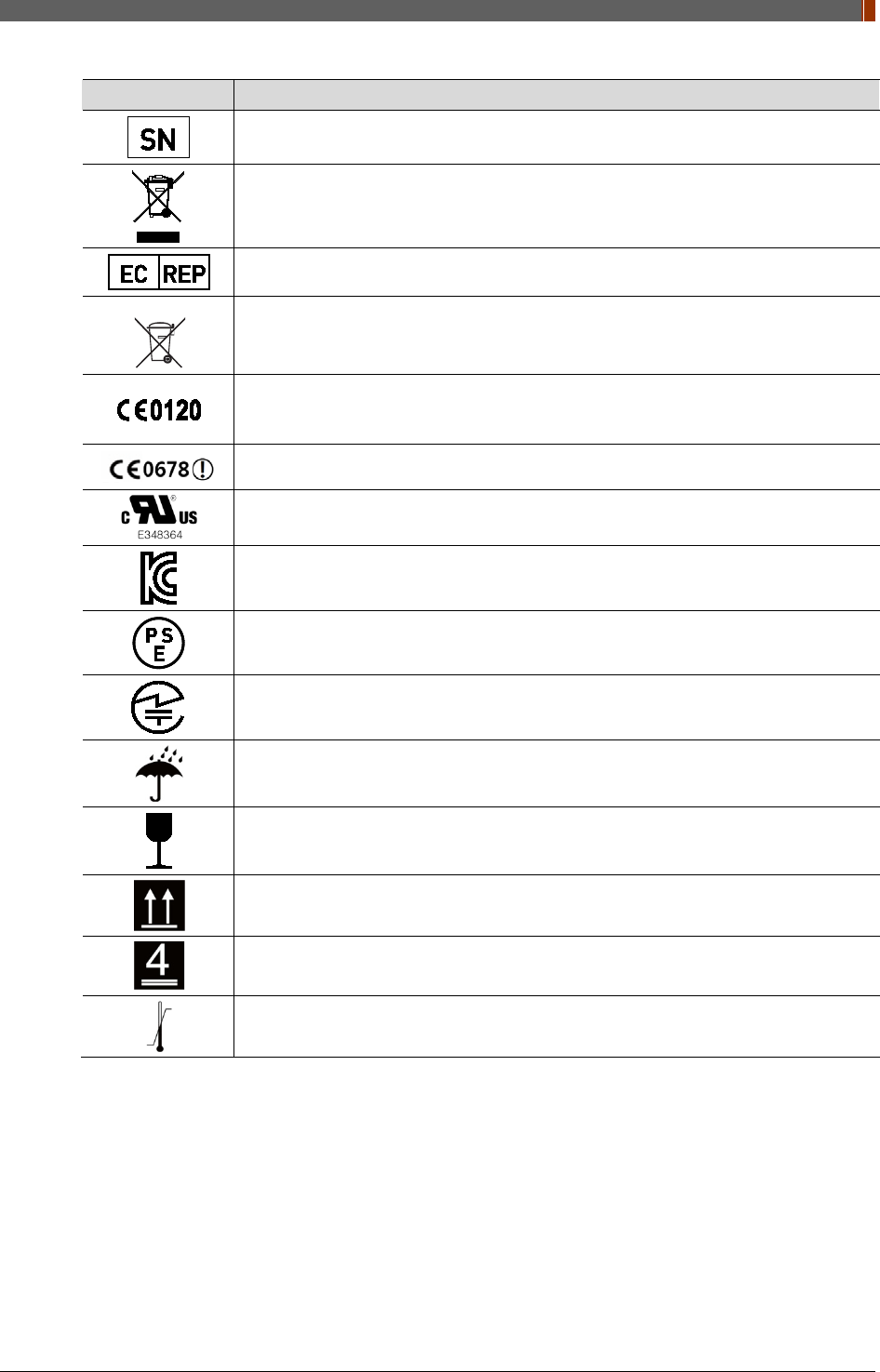
PART I. User & Installation Manual
1417WGC/WCC 15
Symbols Descriptions
Serial number
WEEE : Waste Electrical and Electronic Equipment
Authorized representative in the European community.
Batteries Marking (Battery Directive 2006/66/EC)
CE symbol grants the equipment compliance to the European Directive for Medical
Devices 93/42/EEC as a class �a device and 1999/5/EC. Authorized by Notified
Body SGS (code no.:0120) of British
CE symbol for wireless
Recognized Component Mark for Canada and the United States
For Korea
Symbol for safety
For Japan
Product Safety of Electrical Appliance & Materials
For JAPAN
Japan Radio Law Certification
Keep dry
Fragile, handle with care
This side up
4 layer stacking
Temperature limit
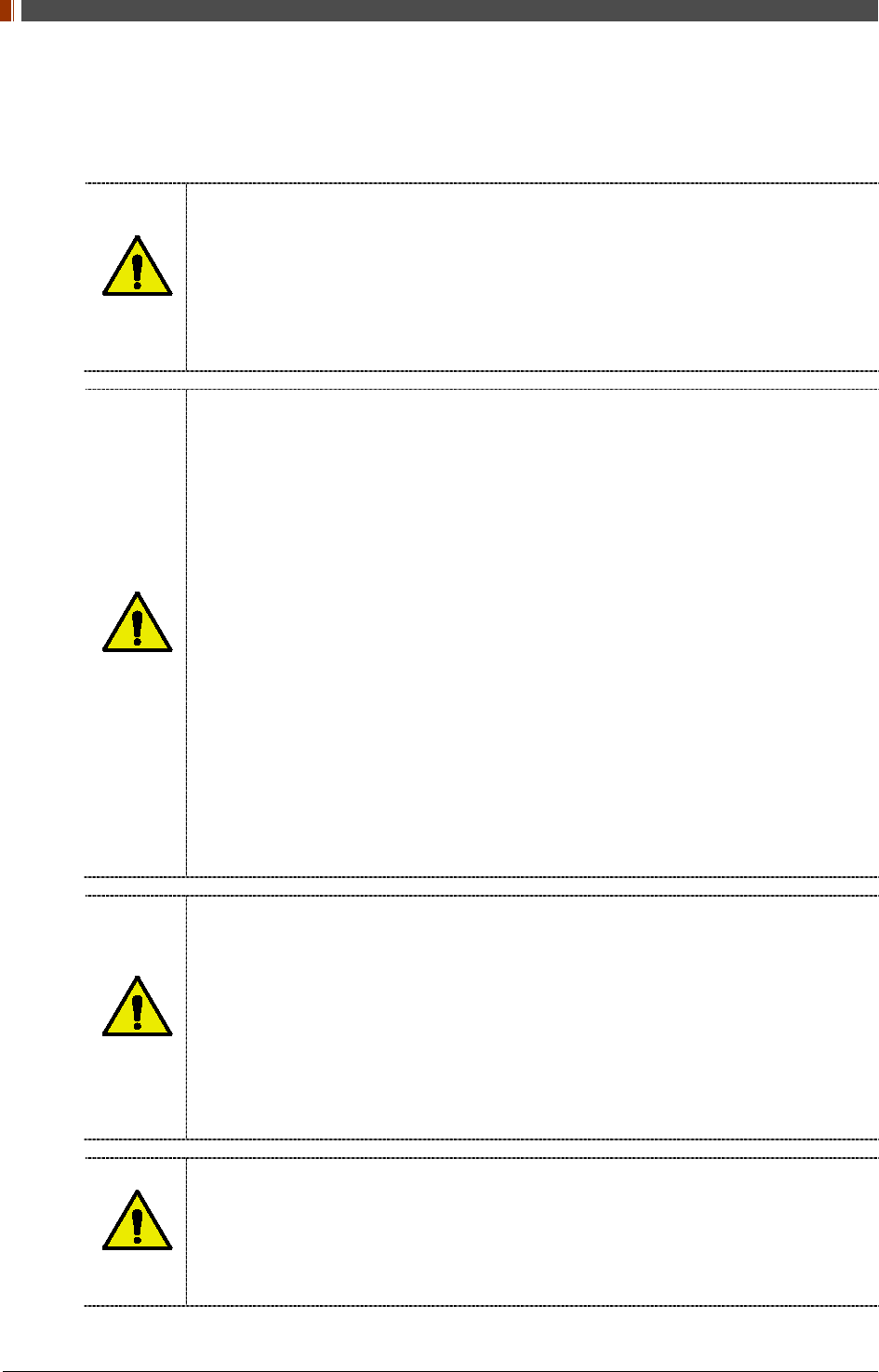
PART I. User & Installation Manual
16 1417WGC/WCC
1.3 Warning
WARNING
Environment of Use and Storage
Follow the specified process of operational instructions written in this manual for the
safety of the users and patients.
Does not use or store the detector near any flammable chemicals such as thinner,
benzene, etc. Also, this detector is not a category AP or APG equipment. If chemicals
are spilled or evaporate, it may result in fire or electric shock through contact with
electric parts inside the detector. Also, some disinfectants are flammable. Be sure to
take care when using them.
WARNING
Connection
Do not connect the detector with anything other than specified. Otherwise, it may result
in fire or electric shock.
To avoid the risk of electric shock, this detector must only be connected to supply
mains with protective earth.
Do not touch SIP/SOP and the patient simultaneously. There is a risk of electric shock
from current leakage.
Additional equipment connected to medical electrical equipment must comply with the
respective IEC or ISO standards (e.g. IEC 60950 for data processing equipment).
Furthermore all configurations shall comply with the requirements for medical electrical
systems (see IEC 60601-1-1 or clause 16 of the 3 Ed. of IEC 60601-1, respectively).
Anybody connecting additional equipment to medical electrical equipment configures a
medical system and is therefore responsible that the system complies with the
requirements for medical electrical systems. Attention is drawn to the fact that local
laws take priority over the above-mentioned requirements. If in doubt, contact Rayence
Customer Service team or authorized agent.
Equipment connected to the detector and in the patient environment must be powered
from a medically-isolated power source or must be a medically-isolated device.
Equipment powered from a non-isolated source can result in chassis leakage currents
exceeding safe levels. Chassis leakage current created by an accessory or device
connected to a non-isolated outlet may add to the chassis leakage current of the
detector.
WARNING
Handling
Always be sure to keep checking the condition of the system and the patient to ensure
they are normal during the use of the detector. If any problem is found, take
appropriate measures, such as stopping the operation of the detector, as required.
Never disassemble or modify the detector as it may result in fire or electric shock.
Also, since the detector incorporates parts that may cause electric shocks and other
hazardous parts, touching them may cause death or serious injury.
Do not hit or drop the detector. The detector may be damaged if it receives a strong
jolt, which may result in fire or electric shock if the detector is used without being
repaired.
WARNING
When Problem Occurs
Should any of the following occur, immediately turn OFF the power of each detector,
unplug the power supply cord from the AC outlet, and contact Rayence Customer Service
team or authorized agent.
When there is smoke, odd smell or abnormal sound.
When liquid has been spilled into the detector or a metal object has entered through an
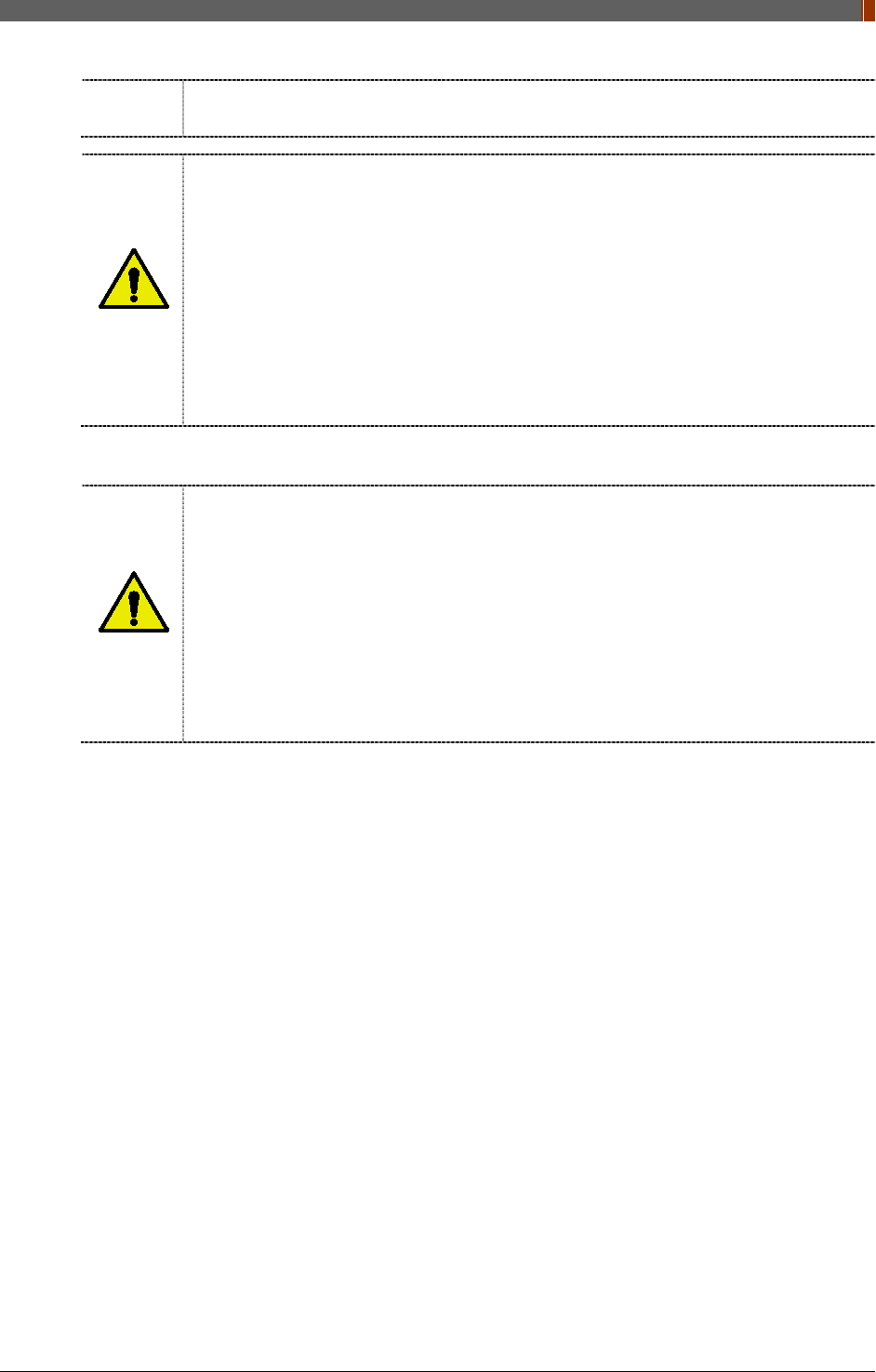
PART I. User & Installation Manual
1417WGC/WCC 17
opening.
When the detector has been dropped and it is damaged.
WARNING
Maintenance and Inspection
For safety reasons, be sure to turn off the power of the detector when the following
inspections are going to be performed. Otherwise, it may result in electric shock.
When the detector is going to be cleaned, be sure to turn off the power of each
detector, and unplug the power cable from the AC outlet.
Do not use any type of solvent, such as benzene. Otherwise, fire or electric shock may
result.
Wear waterproof gloves to protect your hands from direct contact with IPA (Isopropyl-
alcohol) or any other liquid.
Maintenance of the detector should be done by an authorized service provider. If
problem still cannot be corrected, it may result in fire or electric shock.
WARNING
Wireless Connection
SSID & PSK value should match to Router’s setting. If these values are not matched
with Detector and Router, the connection is not allowed for security.
Avoid using co-channel or adjacent-channel with other wireless devices for high quality
wireless performance.
Transmitting omnidirectional radio wave and sending same information to different
place at once is against the law.
Any service related to the human life safety cannot be supported since this wireless
detector has potential electric wave interference.
This wireless detector has potential electric wave interference during use.
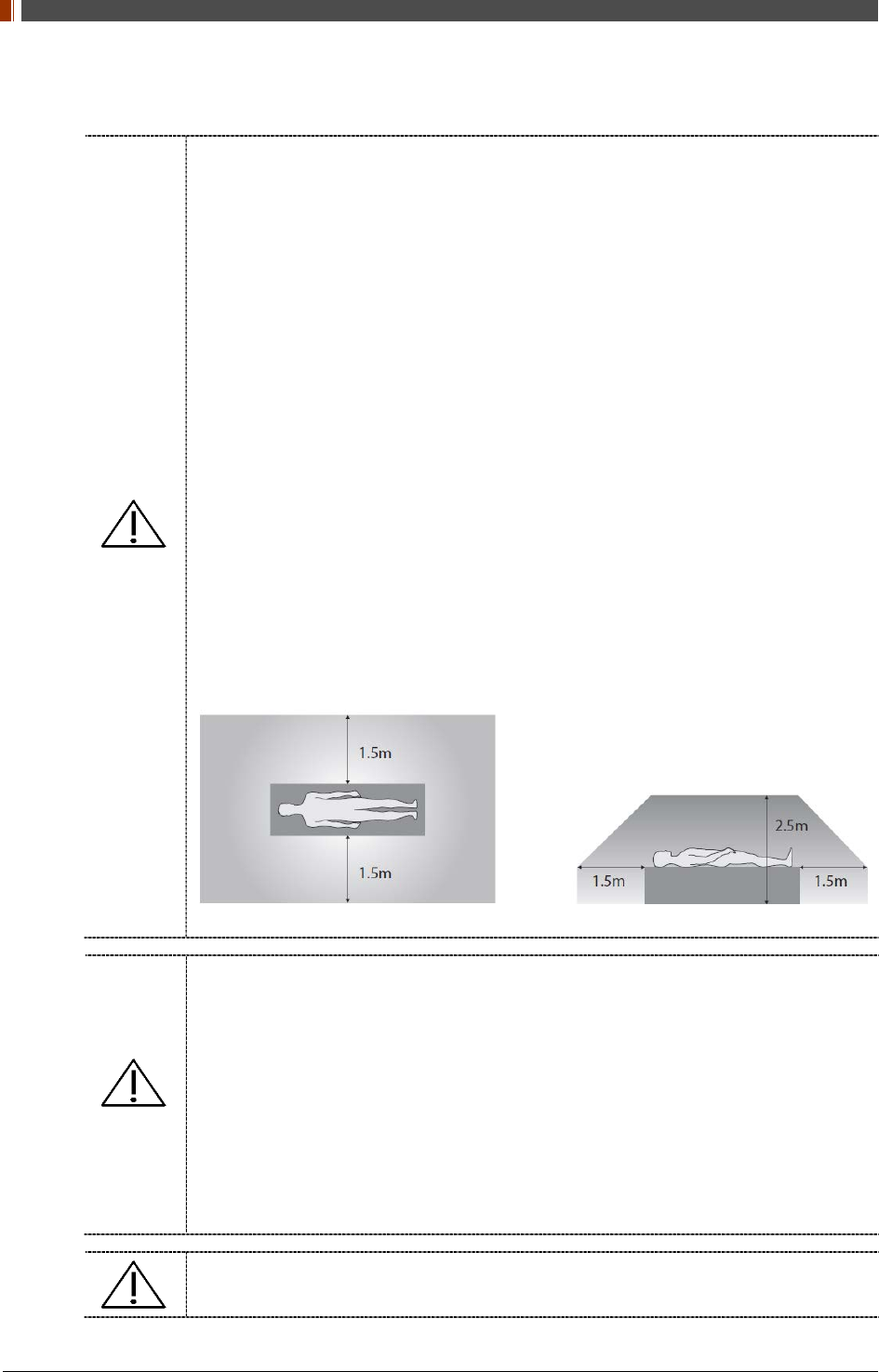
PART I. User & Installation Manual
18 1417WGC/WCC
1.4 Caution
CAUTION
Environment of Use and Storage
Do not install the detector in a location with the conditions listed below. Otherwise, it may
result in failure or malfunction, cause fire or injury.
Close to facilities where water is used.
Where it will be exposed to direct sunlight.
Close to air-conditioner or ventilation equipment.
Close to heat source such as a heater.
Prone to vibration
Insecure place.
Dusty environment.
Saline or sulfurous environment.
High temperature or humidity.
Freezing or condensation.
Do not place the storage case in a location with the conditions listed below.
Where the cable of the detector unit will be strongly pulled when the detector is put into
the case, otherwise, the cable may be damaged, resulting in fire or electric shock.
Where someone might get their foot caught in the cable of the detector.
Non-medical equipment such as the battery charger, access point cannot be used in
patient’s vicinity.
CAUTION
Handling
Applied part: CFRP (Carbon Fiber Reinforced Plastic)
Applied part having contact with the patient for a time “t”: 1 min ≤ t < 10 min
If contact over 24 hours on CFRP (Carbon Fiber Reinforced Plastic) of detector, it
could be cause skin irritation.
In order to prevent infection, please wipe the CFRP (Carbon Fiber Reinforced Plastic)
with a soft cloth moistened with IPA (Isopropyl-alcohol) liquid. Wear waterproof gloves
to protect your hands from direct contact with IPA or any other liquid.
For safety reasons, be sure to turn off the power of each equipment when detector is
not used.
This detector is contraindicated for pregnant woman.
Location of Cables
Make sure all cables are located so that they cannot be stepped on, tripped over, or
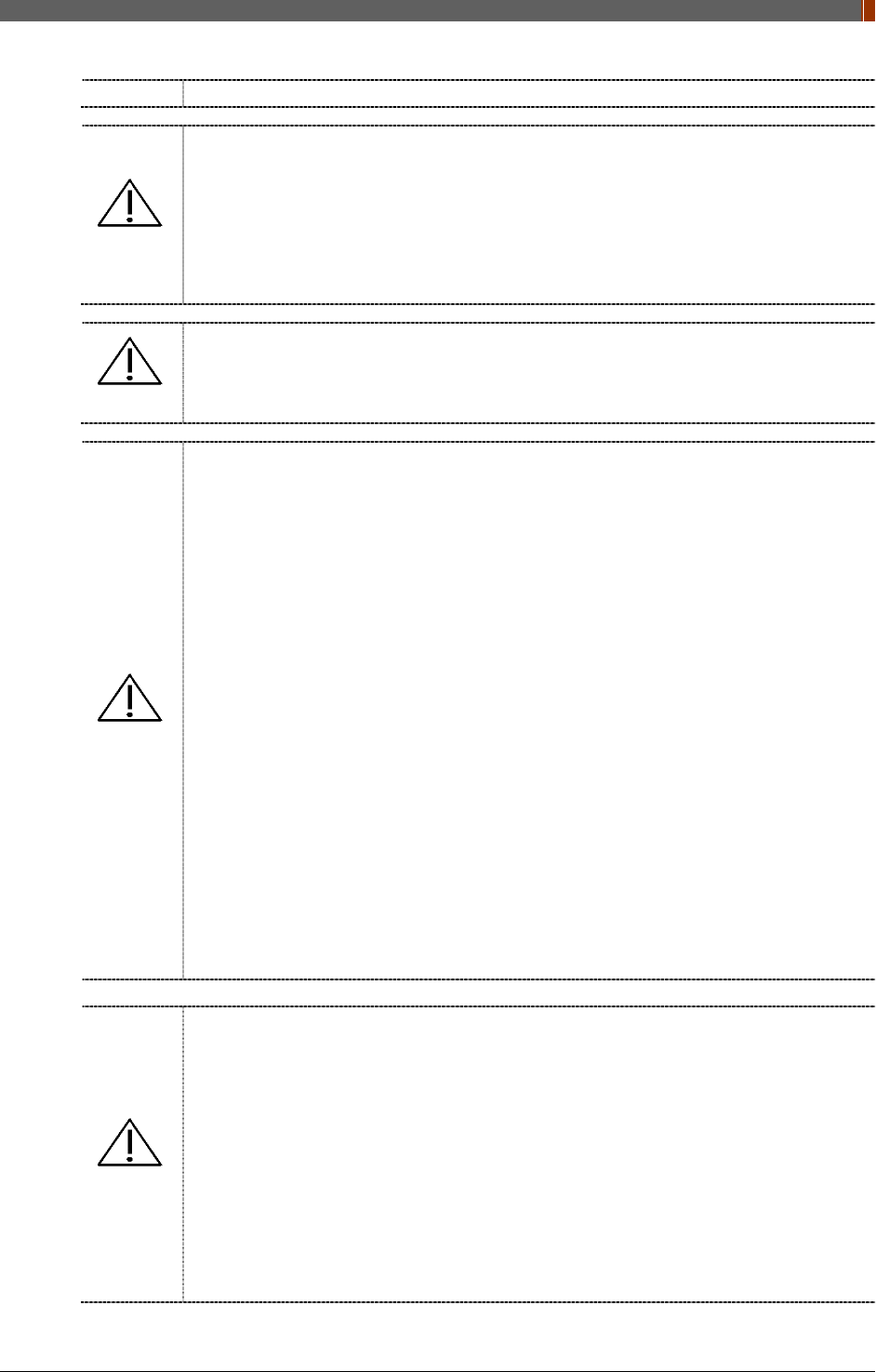
PART I. User & Installation Manual
1417WGC/WCC 19
CAUTION
otherwise subjected to damage or stress.
CAUTION
Maintenance and Inspection
For safety reasons, be sure to inspect the detector before using it. In addition, carry out
a regular inspection at least once a year.
If the detector is defective, do not disassemble the detector randomly. Maintenance of
the detector should be done by an authorized service provider. Please contact
Rayence Customer Service team or authorized agent.
Be sure to check the user’s manual for replaceable components.
CAUTION
Modifications
Any changes or modifications in construction of this detector which are not expressly
approved by the party responsible for compliance could void the user’s authority to
operate the detector.
CAUTION
Battery
Do not let the detector or battery come in contact with liquids. Liquids can get into the
detector’s circuits, leading to corrosion. Even when the detector appears to be dry and
appears to operate normally, the circuitry could slowly corrode and pose a safety
hazard. If the battery gets wet, have them checked by authorized agent or contact
Rayence Customer Service team, even if they appear to be working properly.
Do not place your battery near a heat source. Excessive heating can damage the
detector or the battery and could cause the detector or the battery to explode.
Do not dry a wet or damp battery with an appliance or heat source such as a
microwave oven, hair dryer, iron, or radiator.
Do not dispose of the detector or the battery in a fire. The detector or the battery may
explode when overheated.
Use only Rayence-approved batteries [Model: RB37WHA] and recharge your battery
only with Rayence-approved chargers [Model: RC120WA/RMC001A] which are
specifically designed for your detector.
Use of a non-Rayence-approved battery or charger may present a risk of fire,
explosion, leakage, or other hazard. Rayence’s warranty does not cover damage to the
detector caused by non-Rayence-approved batteries and/or chargers.
Misuse or use of incompatible batteries and charging detectors could result in damage
to the detector and a possible risk of fire, explosion, or leakage, leading to serious
injuries, damages to your detector, or other serious hazard.
Check the battery status frequently to avoid battery empty. When the low battery LED
of detector is turned on, change the battery or charge the battery using cable.
CAUTION
Recommendations to equipment manufacturers and battery assemblers
The following represents a typical, but non-exhaustive, list of good advice to be
provided by the manufacturer of secondary cells and batteries to equipment
manufacturers and battery assemblers.
Do not dismantle, open or shred cells. Batteries should be dismantled only by trained
personnel. Multicell battery cases should be designed so that they can be opened only
with the aid of a tool.
Do not short-circuit a cell or battery. Do not store cells or batteries haphazardly in a box
or drawer where they may short-circuit each other or be short-circuited by conductive
materials.
Do not remove a cell or battery from its original packaging until required for use.
Do not expose cells or batteries to heat or fire. Avoid storage in direct sunlight.
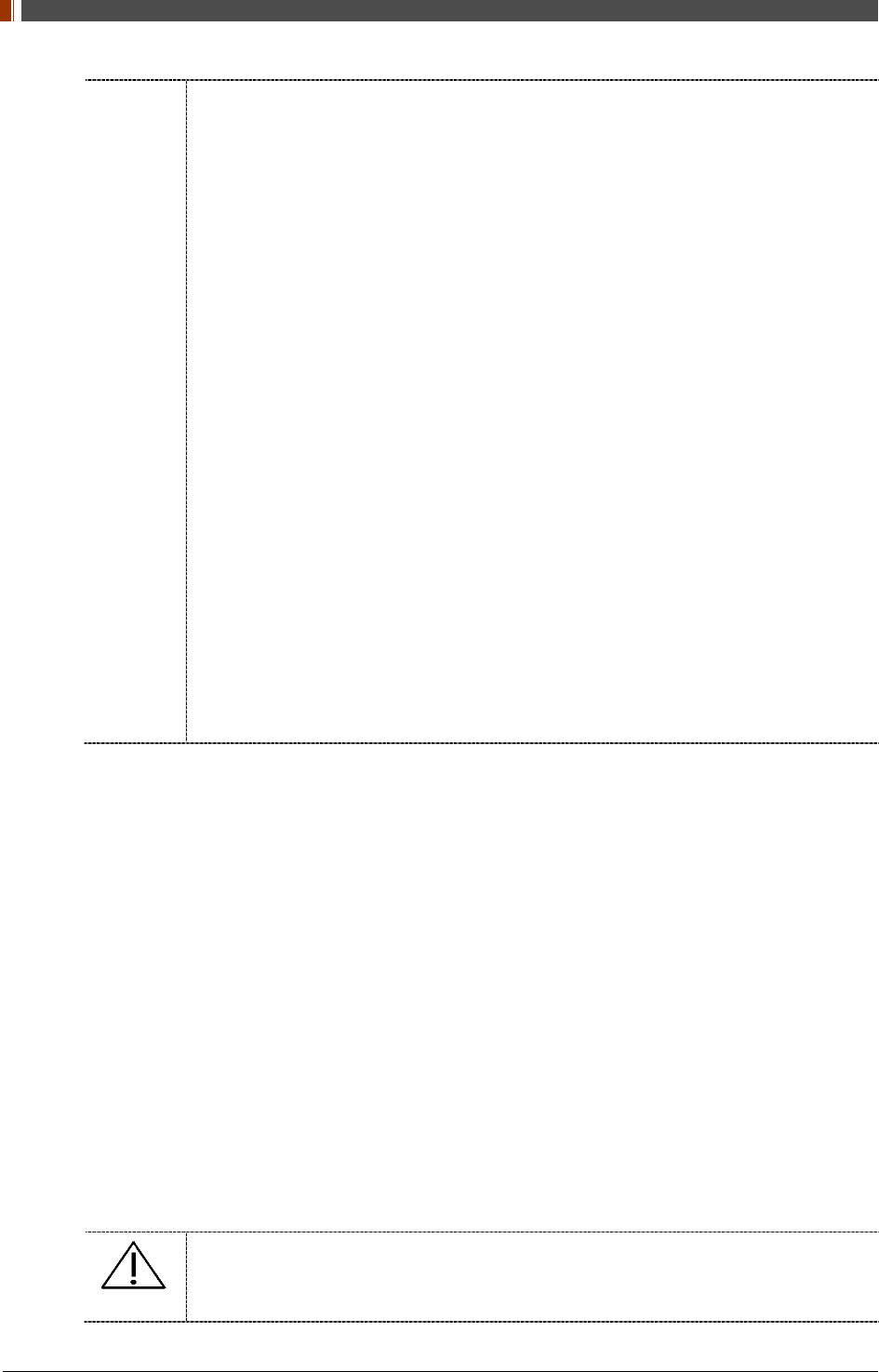
PART I. User & Installation Manual
20 1417WGC/WCC
Do not subject cells or batteries to mechanical shock.
In the event of a cell leaking, do not allow the liquid to come into contact with the skin
or eyes. If contact has been made, wash the affected area with copious amounts of
water and seek medical advice.
Equipment should be designed to prohibit the incorrect insertion of cells or batteries
and should have clear polarity marks. Always observe the polarity marks on the cell,
battery and equipment and ensure correct use.
Do not mix cells of different manufacture, capacity, size or type within a battery.
Seek medical advice immediately if a cell or battery has been swallowed.
Consult the cell/battery manufacturer on the maximum number of cells, which may be
assembled in a battery and on the safest way in which cells may be connected.
A dedicated charger should be provided for each equipment. Complete charging
instructions should be provided for all secondary cells and batteries offered for sale.
Keep cells and batteries clean and dry.
Wipe the cell or battery terminals with a clean dry cloth if they become dirty.
Secondary cells and batteries need to be charged before use. Always refer to the cell
or battery manufacturer’s instructions and use the correct charging procedure.
Do not maintain secondary cells and batteries on charge when not in use.
After extended periods of storage, it may be necessary to charge and discharge the
cells or batteries several times to obtain maximum performance.
Secondary cells and batteries give their best performance when they are operated at
normal room temperature.
Retain the original cell and battery literature for future reference.
When disposing of secondary cells or batteries, keep cells or batteries of different
electrochemical systems separate from each other.
Contact the Rayence Customer Service team to destroy a battery.
CAUTION
Recommendations to the end-users
The following represents a typical, but not exhaustive list of good advice to be provided
by the equipment manufacturer to the end-user.
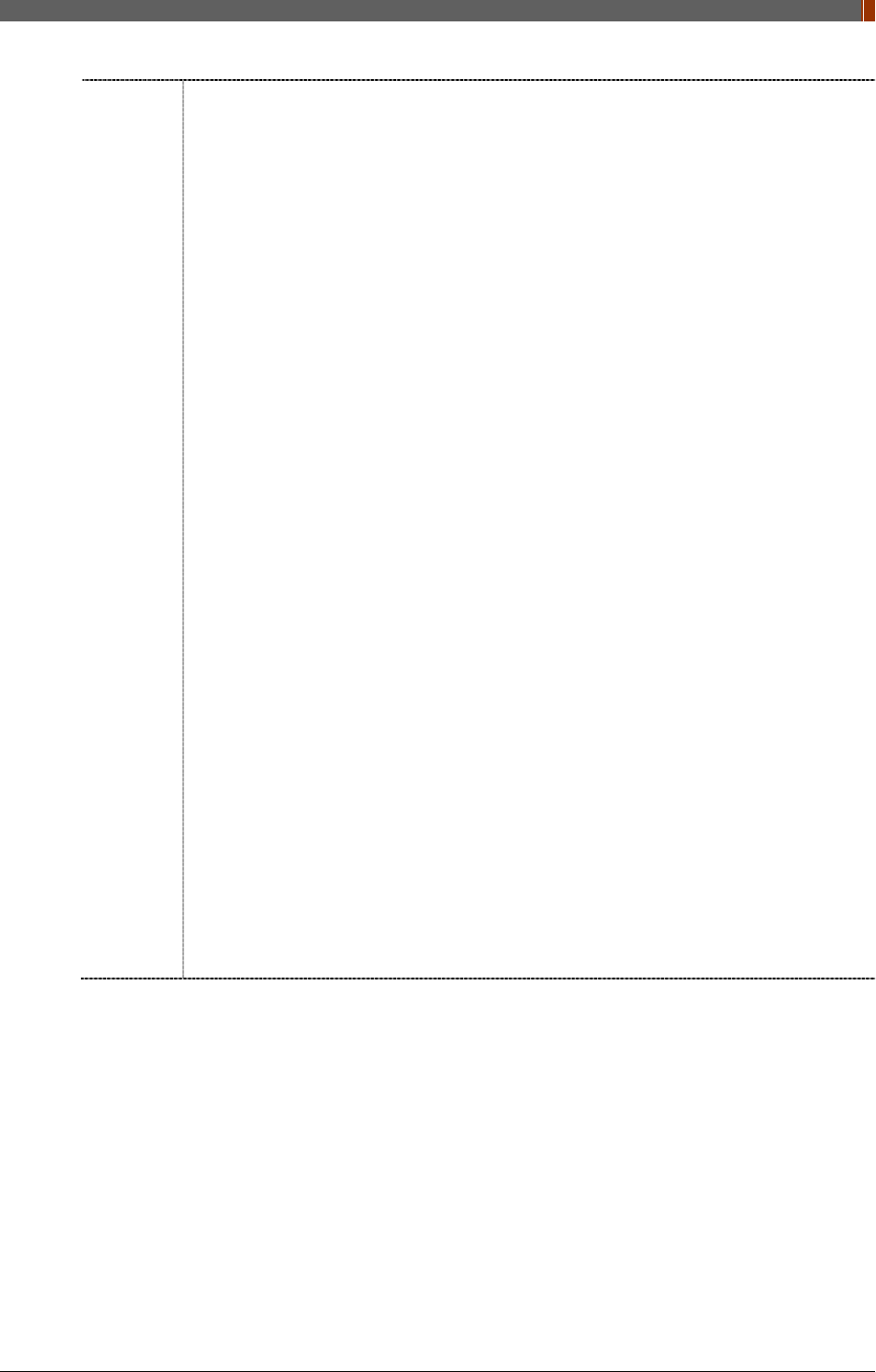
PART I. User & Installation Manual
1417WGC/WCC 21
Do not dismantle, open or shred secondary cells or batteries.
Do not expose cells or batteries to heat or fire. Avoid storage in direct sunlight.
Do not short-circuit a cell or a battery. Do not store cells or batteries haphazardly in a
box or drawer where they may short-circuit each other or be short-circuited by other
metal objects.
Do not remove a cell or battery from its original packaging until required for use.
Do not subject cells or batteries to mechanical shock.
In the event of a cell leaking, do not allow the liquid to come in contact with the skin or
eyes. If contact has been made, wash the affected area with copious amounts of water
and seek medical advice.
Do not use any charger other than that specifically provided for use with the
equipment.
Observe the plus (+) and minus (–) marks on the cell, battery and equipment and
ensure correct use.
Do not use any cell or battery which is not designed for use with the equipment.
Do not mix cells of different manufacture, capacity, size or type within a device.
Keep cells and batteries out of the reach of children.
Seek medical advice immediately if a cell or a battery has been swallowed.
Always purchase the correct cell or battery for the equipment.
Keep cells and batteries clean and dry.
Wipe the cell or battery terminals with a clean dry cloth if they become dirty.
Secondary cells and batteries need to be charged before use. Always use the correct
charger and refer to the manufacturer’s instructions or equipment manual for proper
charging instructions.
Do not leave a battery on prolonged charge when not in use.
After extended periods of storage, it may be necessary to charge and discharge the
cells or batteries several times to obtain maximum performance.
Secondary cells and batteries give their best performance when they are operated at
normal room temperature (20 °C ± 5 °C).
Retain the original product literature for future reference.
Use only the cell or battery in the application for which it was intended.
When possible, remove the battery from the equipment when not in use.
Dispose of properly.
Contact the Rayence Customer Service team to destroy a battery.
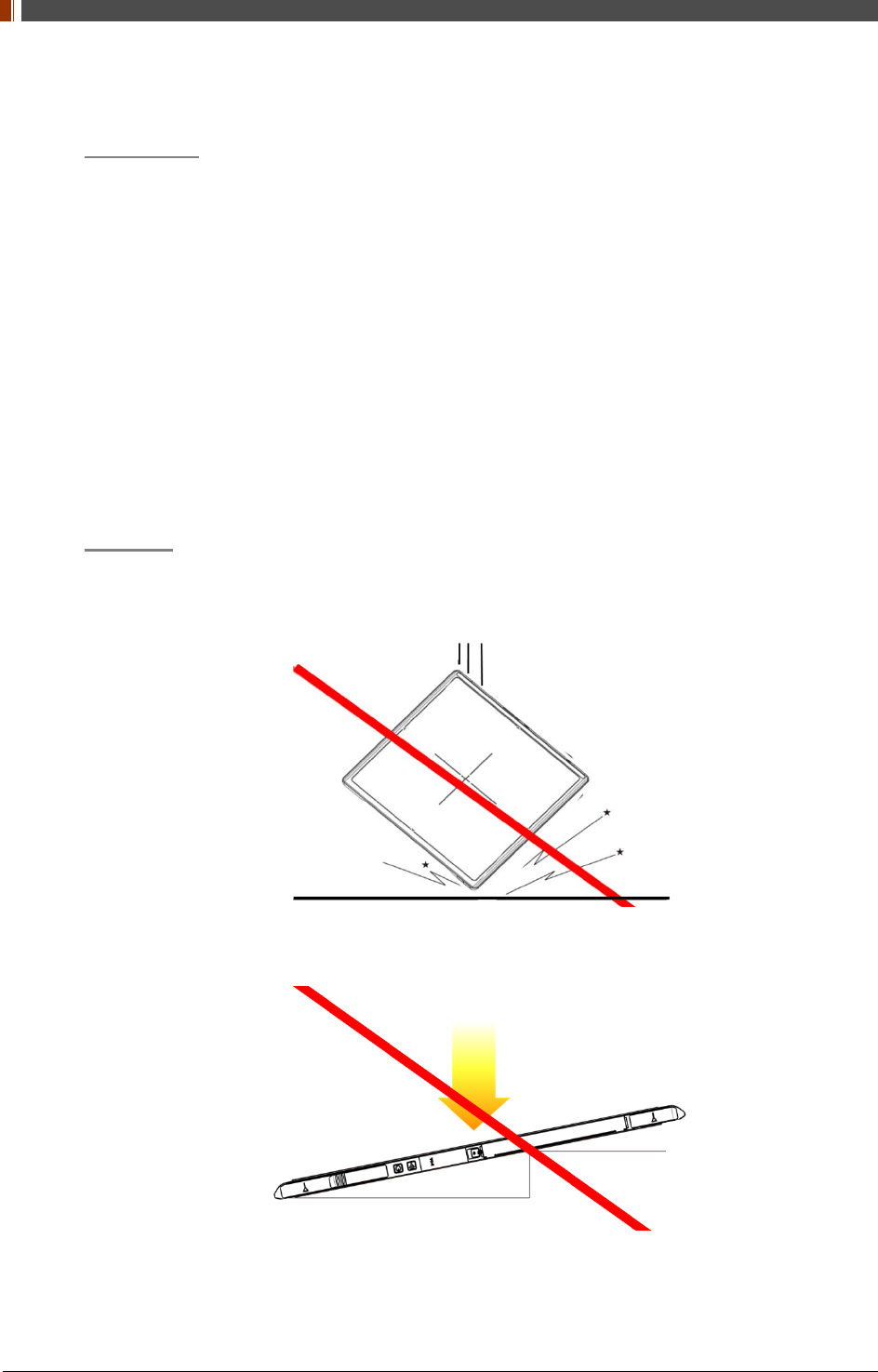
PART I. User & Installation Manual
22 1417WGC/WCC
1.5 Safety Information
Preparation
Be sure to connect the cables to the proper connectors. Otherwise, the detector may
malfunction or may be damaged.
The power supply provided by Rayence is designed for the detector from Rayence. Please
contact Rayence, if any other type of power supply is needed to be used.
Be sure to fully charge the battery before use. Charge the battery on the day of examination
or on the previous day.
Battery slowly discharges even when not in use. The battery may have expired if it
discharges immediately after being fully charged. You can purchase an optional battery to
replace an exhausted one.
The battery charger provided by Rayence is designed for the dedicated battery.
When the detector will not be used for some time, remove the battery.
Handling
Handle the detector carefully, as it may become damaged if it is hit, dropped, or receives a
strong jolt.
Be sure to use the detector on a flat place so it will not bend. Otherwise, the detector may
be damaged.
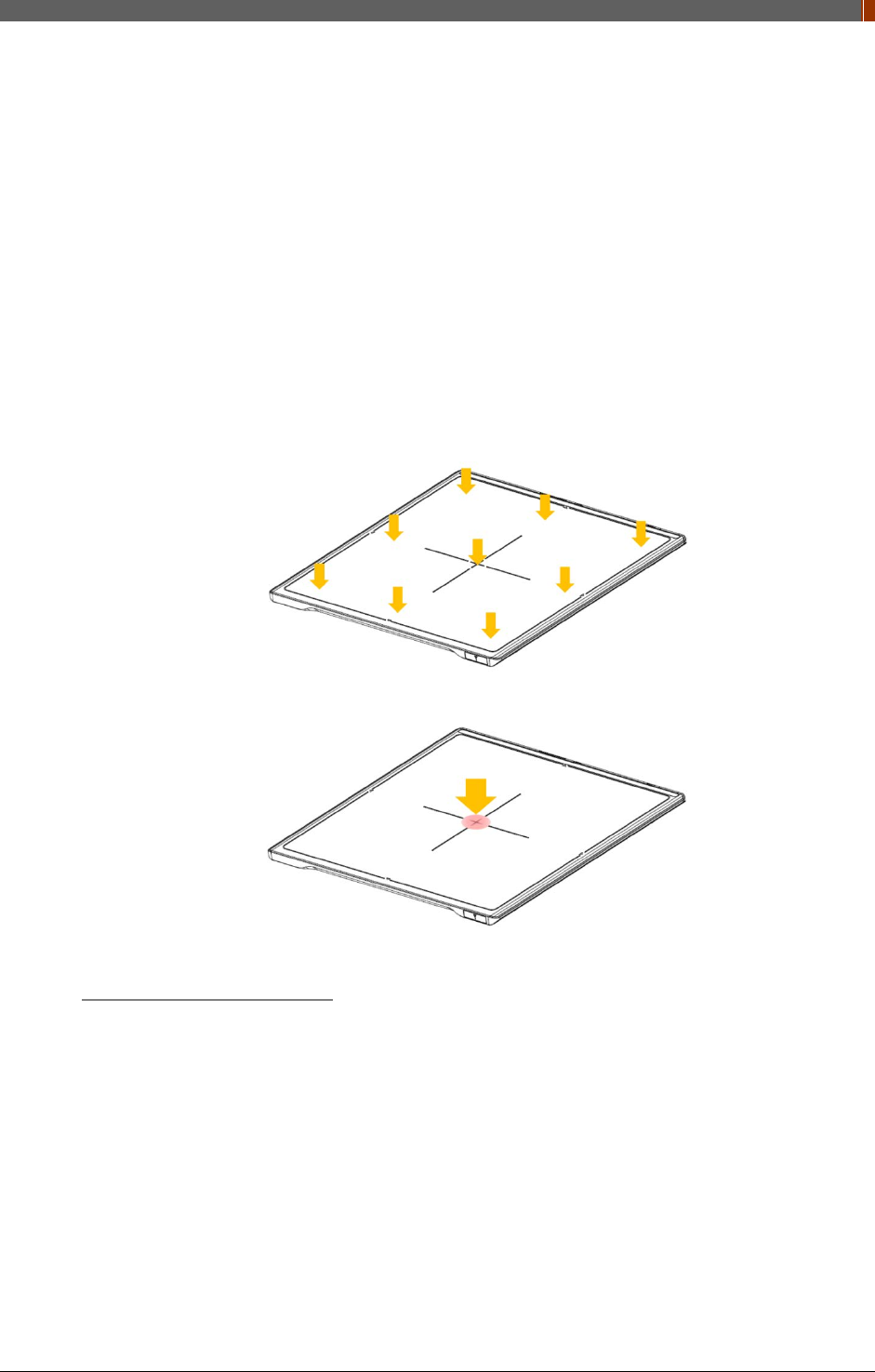
PART I. User & Installation Manual
1417WGC/WCC 23
Be sure to check the detector daily and confirm that it works properly. Sudden heating of
the room in cold areas will cause condensation to form on the detector. In this case, wait
until condensation disappears before performing exposure. If the detector is used with
condensation formed on it, problems may occur in the quality of the detector. When an air-
conditioner is going to be used, be sure to raise/lower the temperature gradually so that a
difference in temperature in the room and in the detector does not occur, to prevent forming
of condensation. Follow the recommended proper Room temp.
Do not use the detector near devices generating a strong magnetic field. Doing so may
produce image noise or artifacts.
Keep the connectors free from being in contact with the patient.
Connectors are intended to be connected to an external device and must follow IEC
standards.
Do not apply excessive weight to the detector. Otherwise, the detector may be damaged.
Overall Pressure: 150kg(330lb) over the whole area of detector window.
Partial Pressure: 100kg(220lb) on an area 40 mm in diameter.
Disinfection and Cleaning
Do not spray disinfectants or detergents on the detector.
When cleaning the detector, be sure to turn off the power, and unplug the power cable from
the AC outlet.
Do not use any flammable chemicals such as thinner, benzene for cleaning. Otherwise, fire
or electric shock may result.
Wear waterproof gloves to protect your hands from direct contact with disinfectants or
detergents.
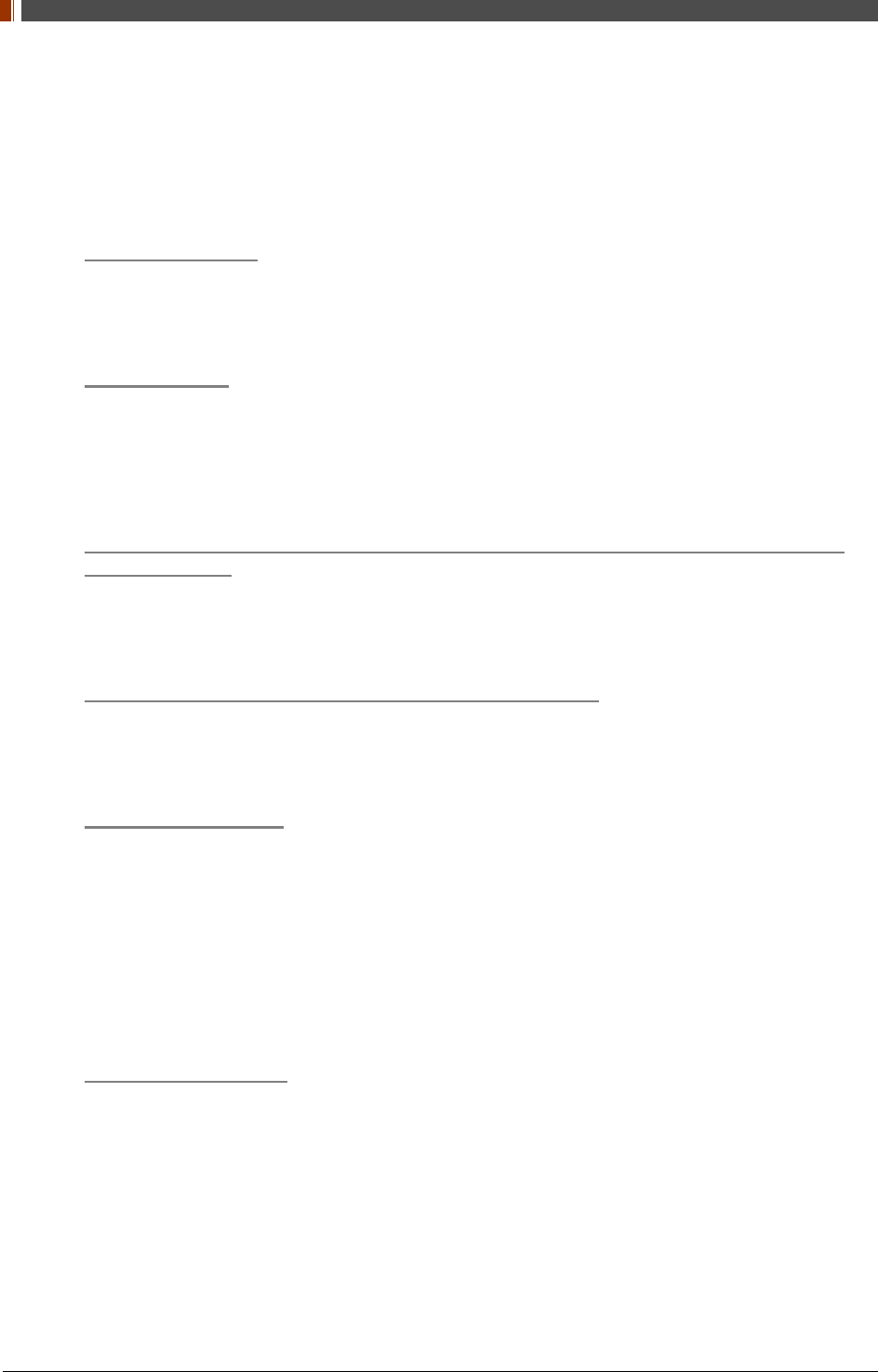
PART I. User & Installation Manual
24 1417WGC/WCC
1.6 Label and Location of Attachment
Refer to the back of the device for details.
1.7 Summary of usability specifications
Medical purposes
Provision and reading of disease and injury diagnostic images
Patient groups
No patient population exists who uses or is in contact with the device.
Patient population for the X-ray images read is not specified.
Parts of body or organizations to which the device is mounted or that interact
with the device
Detector contacts the body surface of a patient and an operator.
Significant physical and performance characteristics
Refer to 2.4 Part Specifications in this manual
Operating principles
Flat panel detector is a system that can acquire, save, process and transfer digital images
of an area of interest taken with X-ray. X-ray beam entering the X-ray imaging sensor is
converted into visible light by scintillation layer of the sensor. The amorphous silicon (a-Si)
and Photo Diode on TFT Array of the sensor further converts visible light into electric signal.
Electric signals are amplified and converted to digital signals to form image data.
Obtained image data is transferred to the computer via Ethernet or Wi-Fi interface and
visually displayed on the monitor screen.
Intended user profile
No special training is required to use this device. The intended users of this device are as
follows.
A professional in good health with specialist knowledge/ qualifications who has fully understood
the content of this document. (Such as a doctor or radiological technologist)
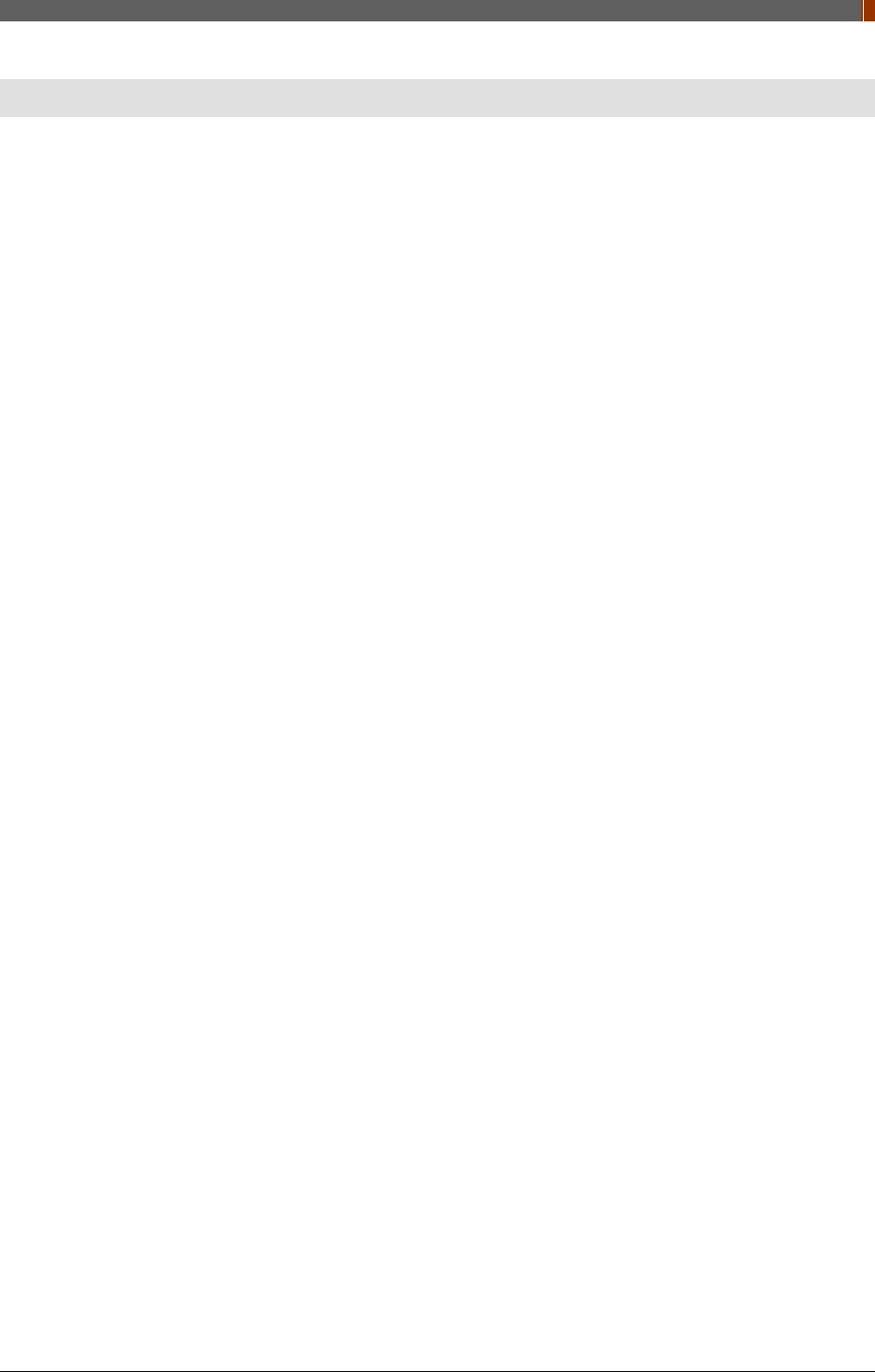
PART I. User & Installation Manual
1417WGC/WCC 25
2. Product Introduction and Specification
2.1 Product Features
The 1417WGC/WCC are wireless digital flat panel detectors that has been designed for a faster,
more streamlined approach to digital radiography systems.
The 1417WGC/WCC detectors utilize a combination of propriety TFT glass and high quality
scintillators, which along with a pixel pitch of 127/140 microns and 3.9 lp/mm(127), 3.5
lp/mm(140) of resolution, assures delivery of sharp, high quality images.
The 1417WGC/WCC detector contains a built-in Access Point (AP) enabling images to be
directly sent to a Wi-Fi connected computer within seconds. Built-in image memory storage
permits taking images where a computer connection is not available and also prevents lost
images should there be an interruption of power. Whether an image was taken with the detector
in the portrait or landscape position, the auto image rotation function allows images to be
displayed in the correct orientation.
These features, coupled with an auto-trigger signal sensing technology that allows the detectors
to be used without generator integration, makes the 1417WGC/WCC the ideal flat panel
detector solutions for both fixed and portable applications.
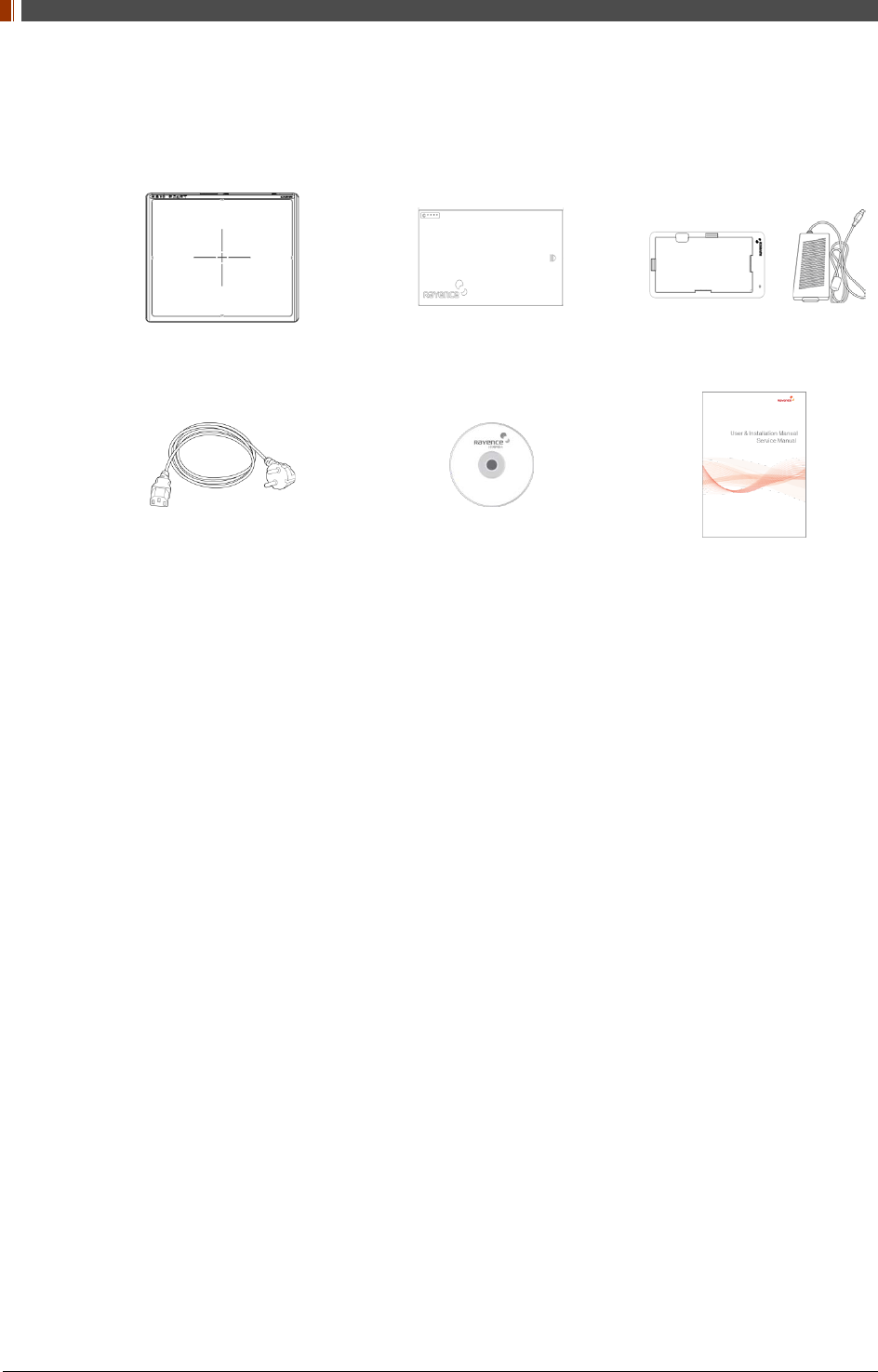
PART I. User & Installation Manual
26 1417WGC/WCC
2.2 Product Components
2.2.1 Basic Components
Detector 1EA Battery 2EA Charger Adaptor 1EA &
Mobile charger adaptor 1EA
AC power cord 1EA
(110V or 220V 1.8m)
Installation CD 1EA Manual 1EA

PART I. User & Installation Manual
1417WGC/WCC 27
2.2.2 Optional Components
Power supply 1EA AC power cord 1EA
(110V or 220V 1.8m)
LAN cable 1EA
(CAT 6, 10m)
(straight-through)
Link Cable
(7m)
Trigger Cable 1EA P-interface Cable 1EA AGI Box 1EA &
USB Cable 1EA
RAP001A Additional battery IrDA module 1EA &
Micro USB cable 1EA
Battery charger 1EA &
Battery charger adapte 1EAr
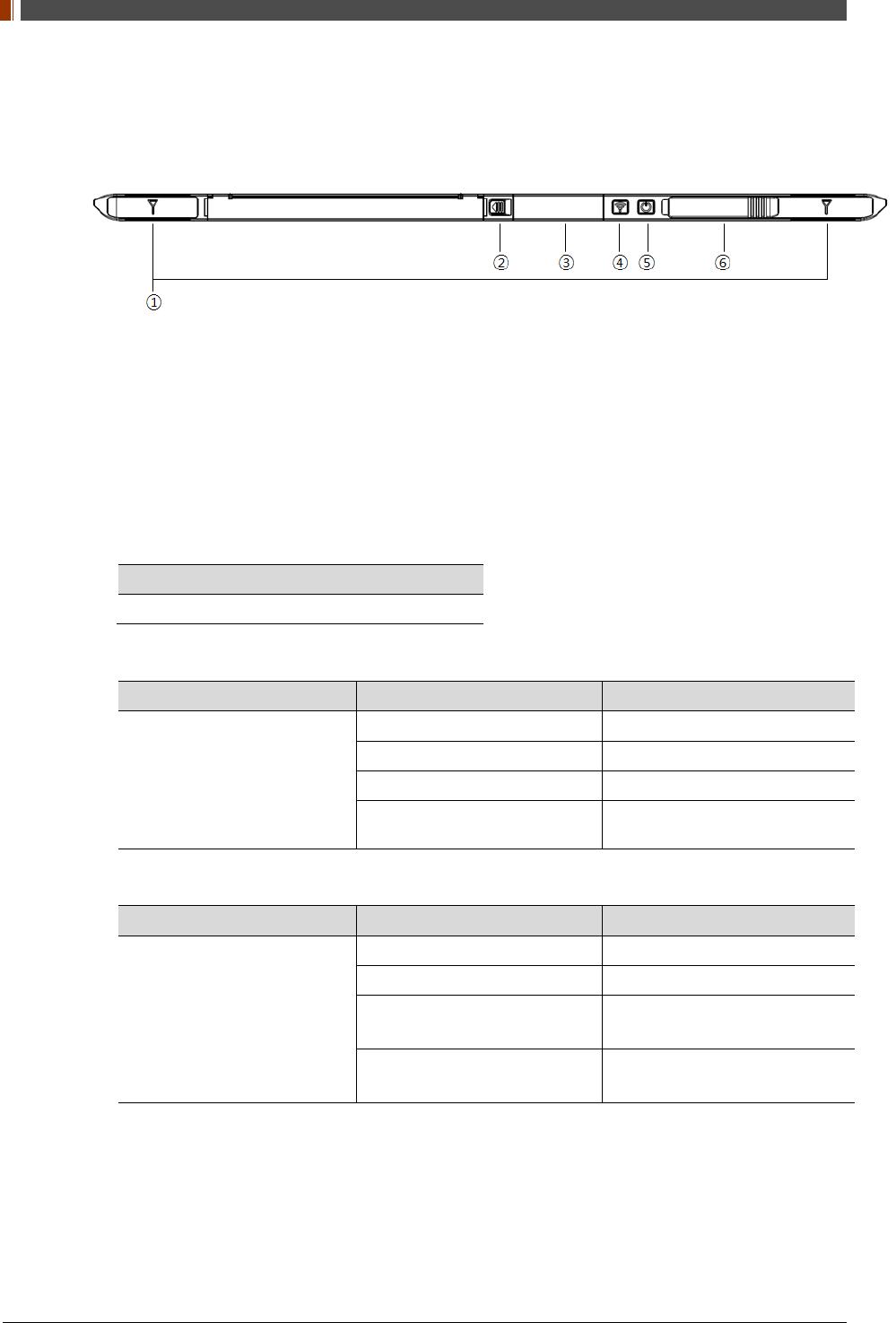
PART I. User & Installation Manual
28 1417WGC/WCC
2.3 Part Names and Functions
2.3.1 Detector
1. Wireless Antenna
2. Battery Unlock button
This is an unlock button to remove battery
3. IrDA & OLED window
IrDA module can communicate with infrared ray and inform the product status.
4. Mode select button & LED indicator
Mode Change
Press the 1 second
Indication the status of detector
Name of LED Status of LED Status of product
Mode
Orange on Station mode(wireless)
Green on AP mode(wireless)
Off Wired mode
Blinking Orange and Green
alternatively Sleep mode
5. Power button & LED indicator
Name of LED Status of LED Status of product
Power
Green Power on
Blinking green Power booting
Red Low battery
(Battery remain 0~7%)
Orange Low battery
(Battery remain 7~15%)
6. Link cable connector
Use for data transfer and charging battery while wired mode is in use (Connect between
detector and power supply.)
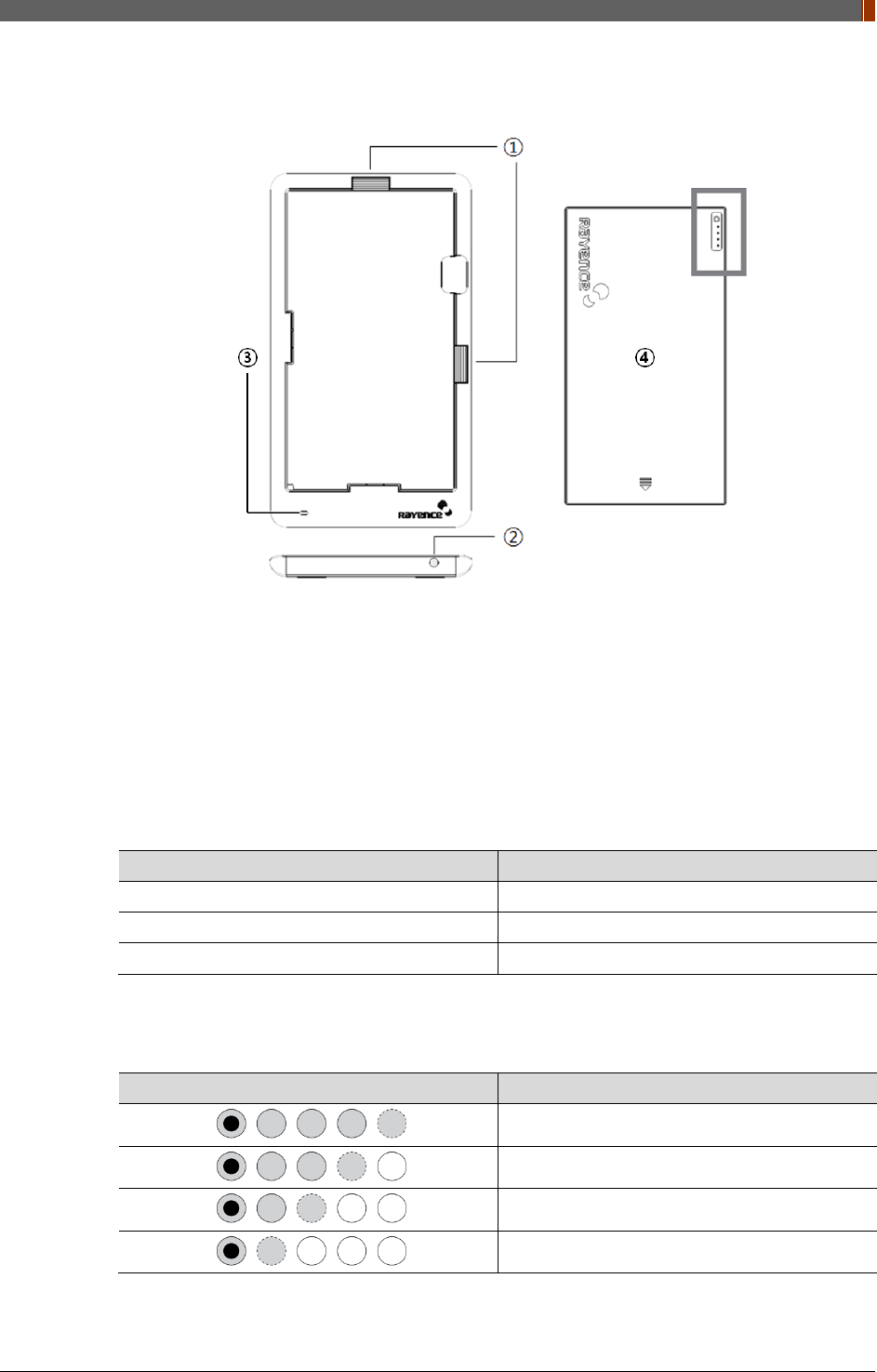
PART I. User & Installation Manual
1417WGC/WCC 29
2.3.2 Battery & Mobile charger
1. Battery unlock level
This is an unlock-level to remove battery
2. Power connector
Connects to the mobile charger adapter
3. LED Indicator
Display battery charging status.
LED Color Battery Status
Green Fully charged
Orange Charging
Red Error
4. Battery : Rechargeable Lithium Ion battery(Charging Time-3 hrs)
In the diagram above, the box shows where the remaining battery percentage is displayed.
Battery Remain Indicator Battery Level
75~100 %
50~75 %
25~50 %
0~25 %
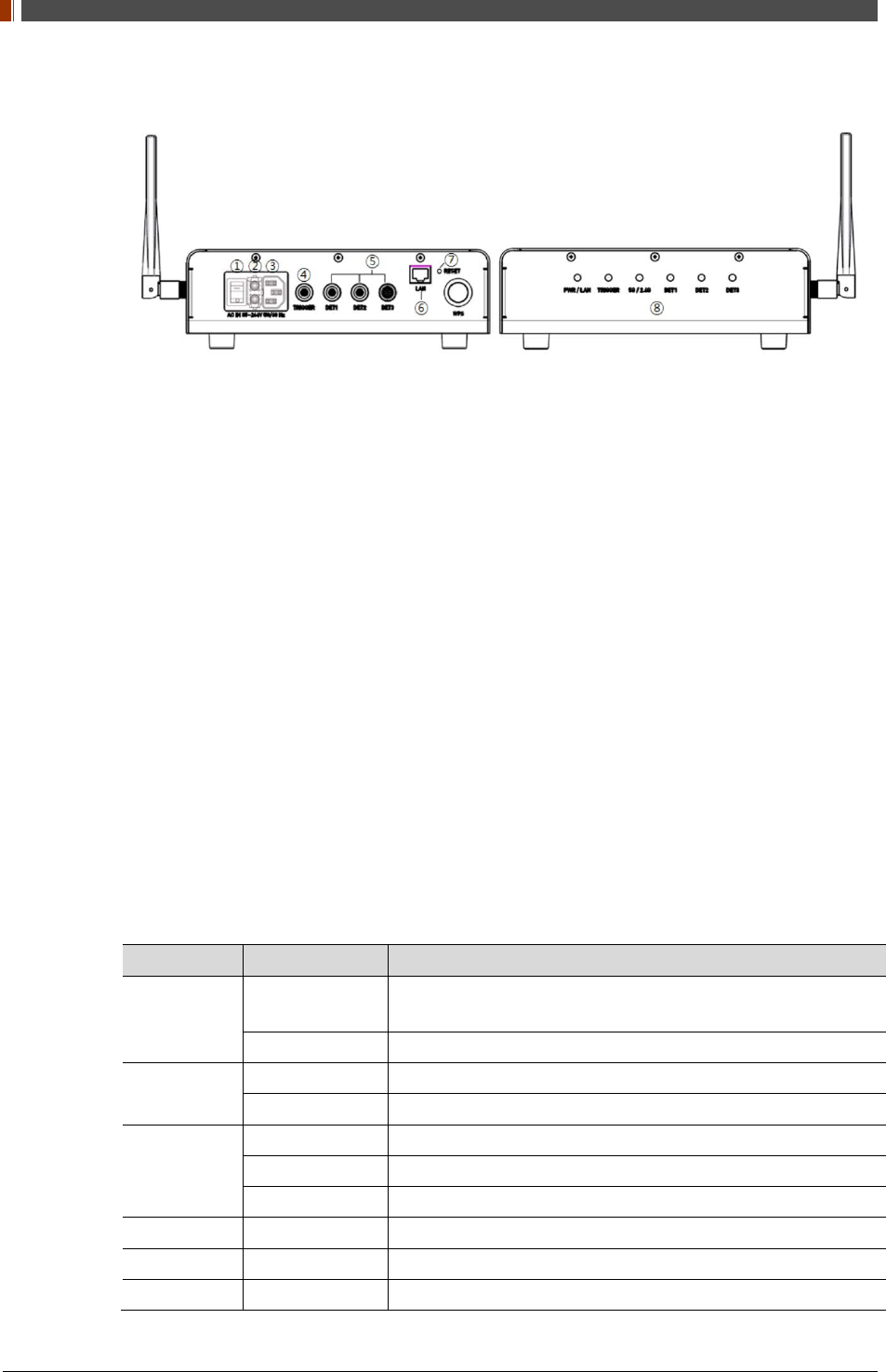
PART I. User & Installation Manual
30 1417WGC/WCC
2.3.3 RAP001A (Optional)
1. Switch
Power On/Off switch
2. Fuse
T3.15 AL 250V
3. Power plug connector
Connects to the AC power cord
4. Trigger connector
This is a connector to synchronize the detector and generator. Connect the RAP001A to the
generator by using a P-interface cable or trigger cable.
5. Link connector 1~3
Use for data transfer and charging battery while detector is in use (Connect between
detector and RAP001A), Up to three detector can be connected
6. LAN connector
Ethernet port for transmitting an image/command between the detector and PC
7. Reset button
Reset all settings to default values
8. Indicating the status of RAP001A
LED LED Color Status
PWR/LAN Red Turned on while booting after connecting with power supply.
Turned off upon the completion of booting.
Blinking Green Connected with PC LAN
TRIGGER Red Trigger READY DONE
Green Trigger READY IN
5G/2.4G
Red Frequency of 2.4GHz
Green Frequency of 5GHz
Yellow Frequency of 2.4GHz and 5GHz
DET1 Green Connected with detector of port1
DET2 Green Connected with detector of port2
DET3 Green Connected with detector of port3
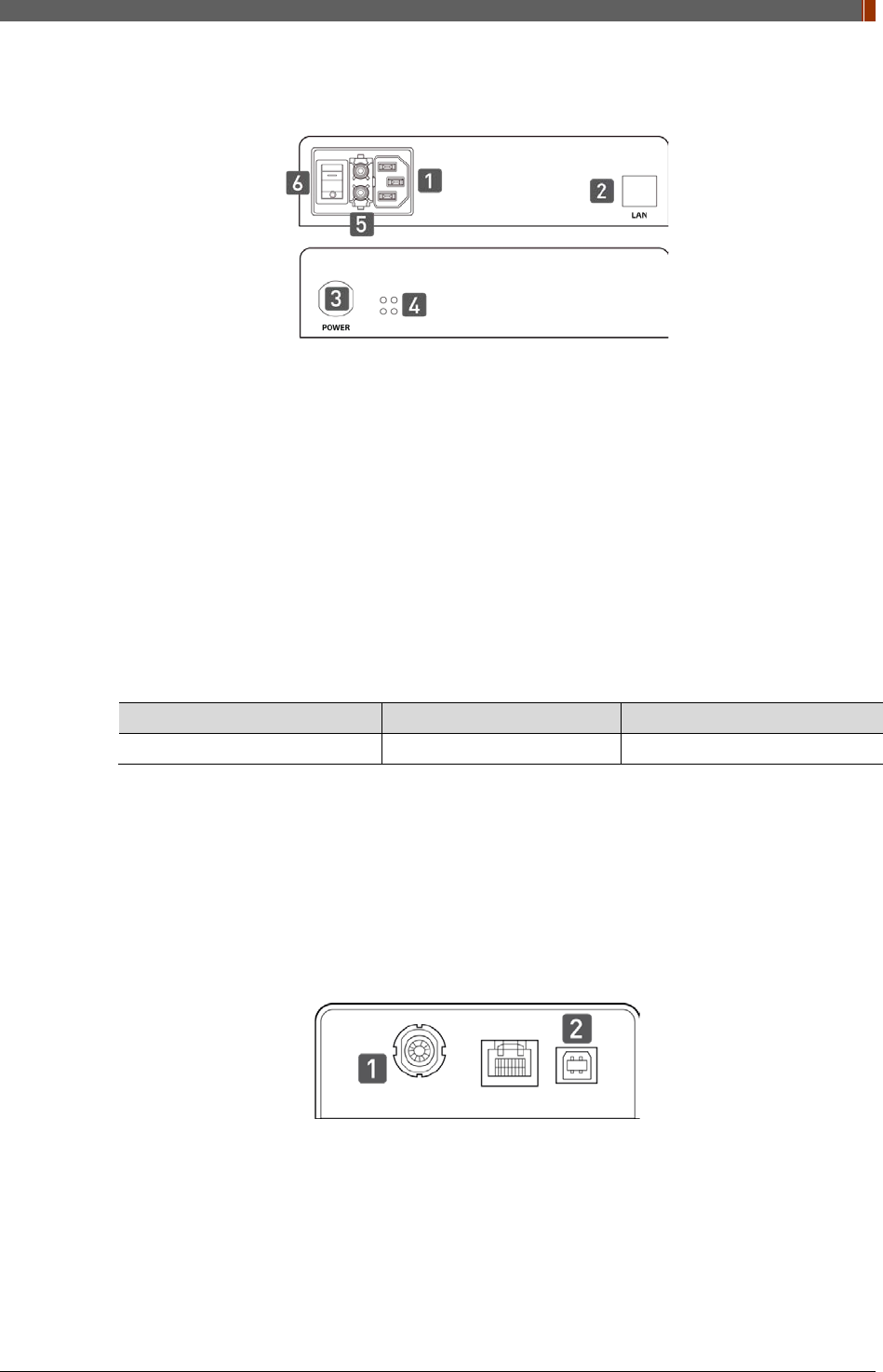
PART I. User & Installation Manual
1417WGC/WCC 31
2.3.4 AGI Box (Optional)
1. Power Plug Connector
Connects to the AC power cord
2. LAN Connector
Ethernet port for transmitting an image/command between the detector and PC
3. Link Connector
Used for charging the battery while the detector is in use (Connect the detector and power
supply)
4. LED Indicator
Display status of the power supply.
Color Status Power Status
Green On Power on
5. Fuse
T3.15 AL 250V
6. Switch
Power On/Off switch
2.3.5 AGI Box (Optional)
7. Trigger Connector
This is a connector to synchronize the detector and generator. Connect the AGI to the
generator by using a P-interface cable or trigger cable.
8. USB Connector
This is a connector for communication between the AGI and PC. Connect the AGI to the PC
by using a USB cable.
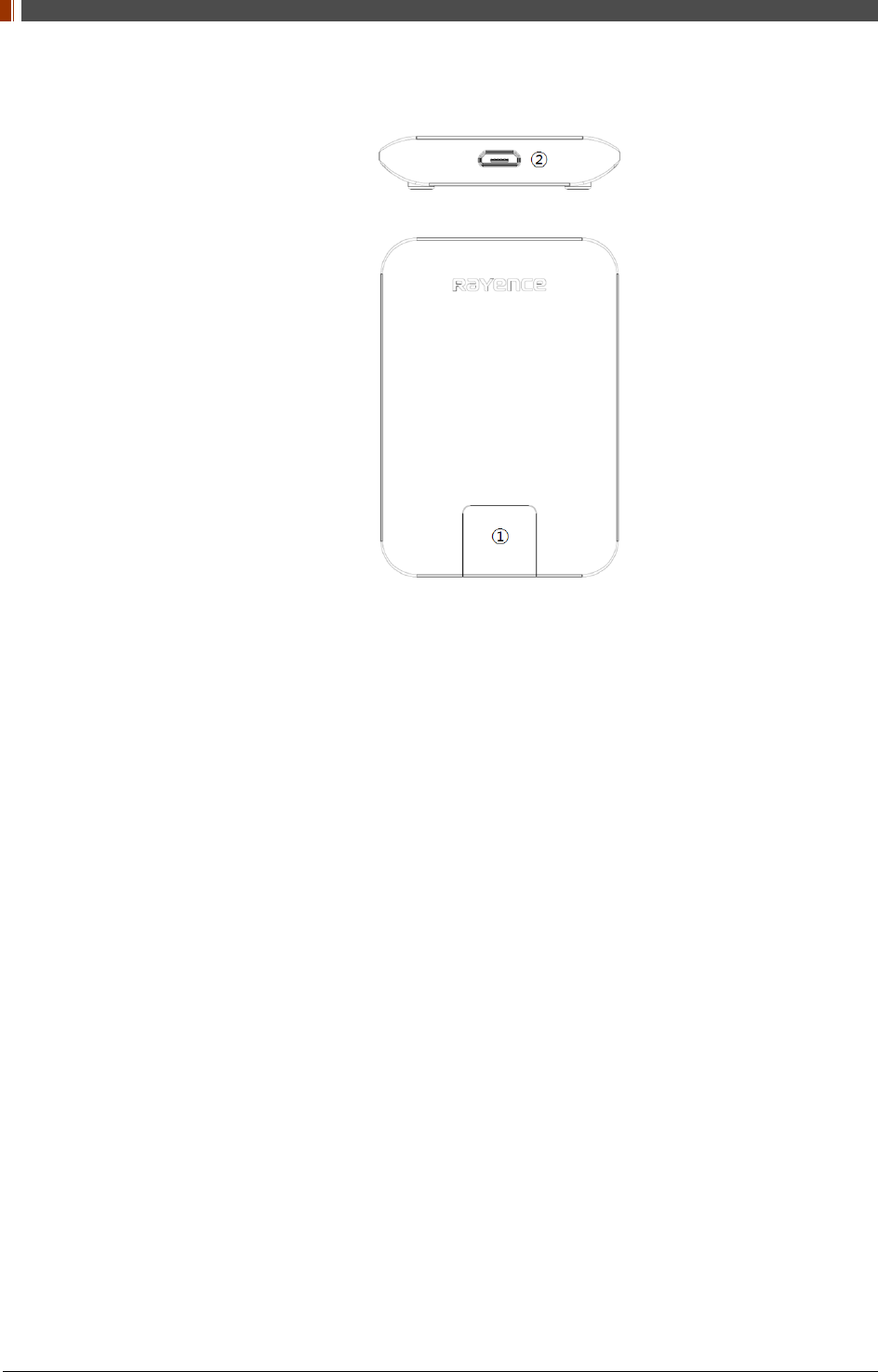
PART I. User & Installation Manual
32 1417WGC/WCC
2.3.6 IrDA module (Optional)
1. IrDA window
Window for communicating intrared with Detector
2. Micro USB connector
Connector for communication with IrDA and PC connect the PC through the Micro USB
cable.
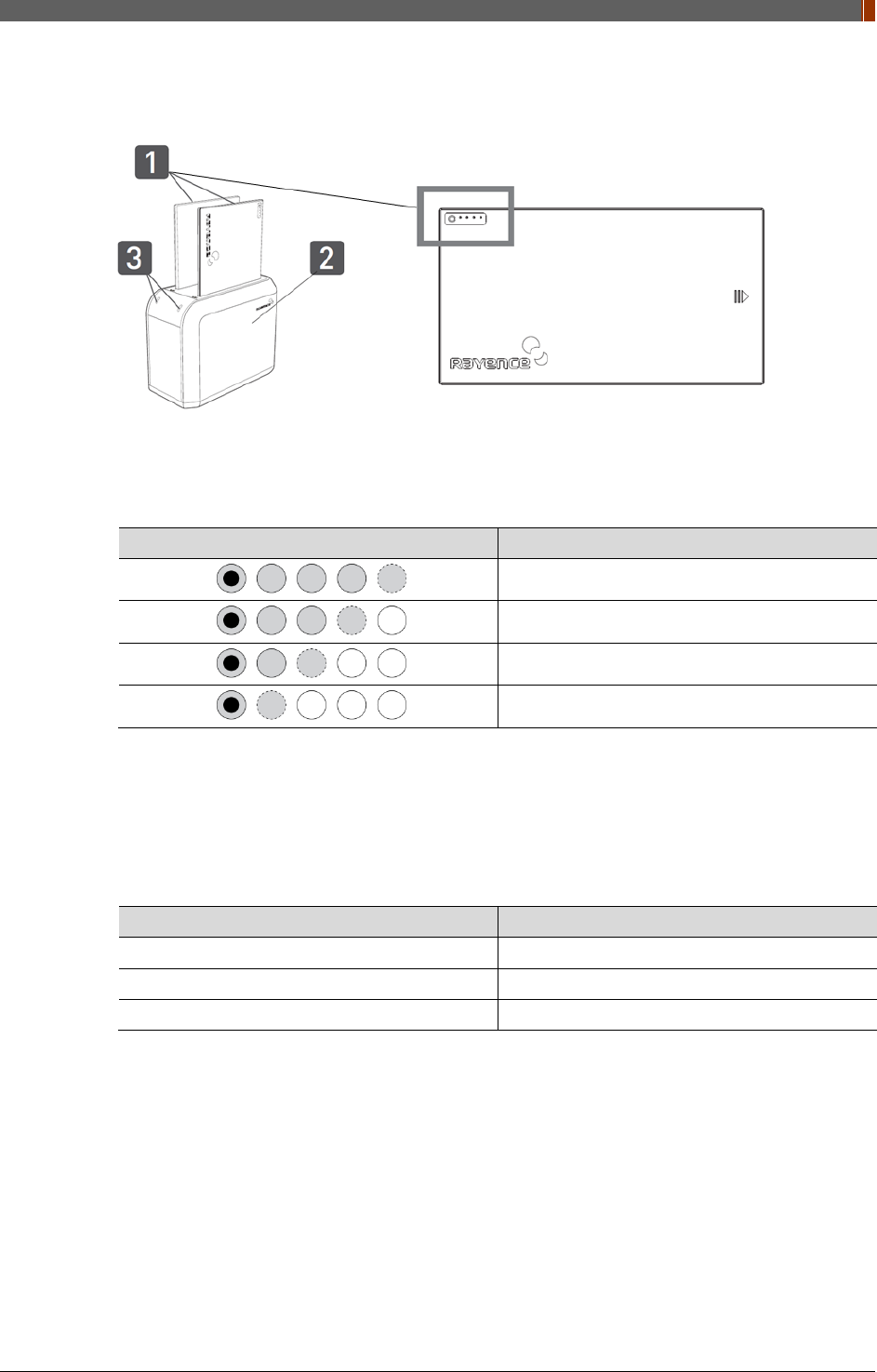
PART I. User & Installation Manual
1417WGC/WCC 33
2.3.7 Battery & Charger (Optional)
1. Battery : Rechargeable Lithium Ion battery(Charging Time-3 hrs)
In the diagram above, the box shows where the remaining battery percentage is displayed.
Battery Remain Indicator Battery Level
75~100 %
50~75 %
25~50 %
0~25 %
2. Battery Charger : Two port cradle type
3. LED Indicator
Display battery charging status.
LED Color Battery Status
Green Fully charged
Orange Charging
Red Error
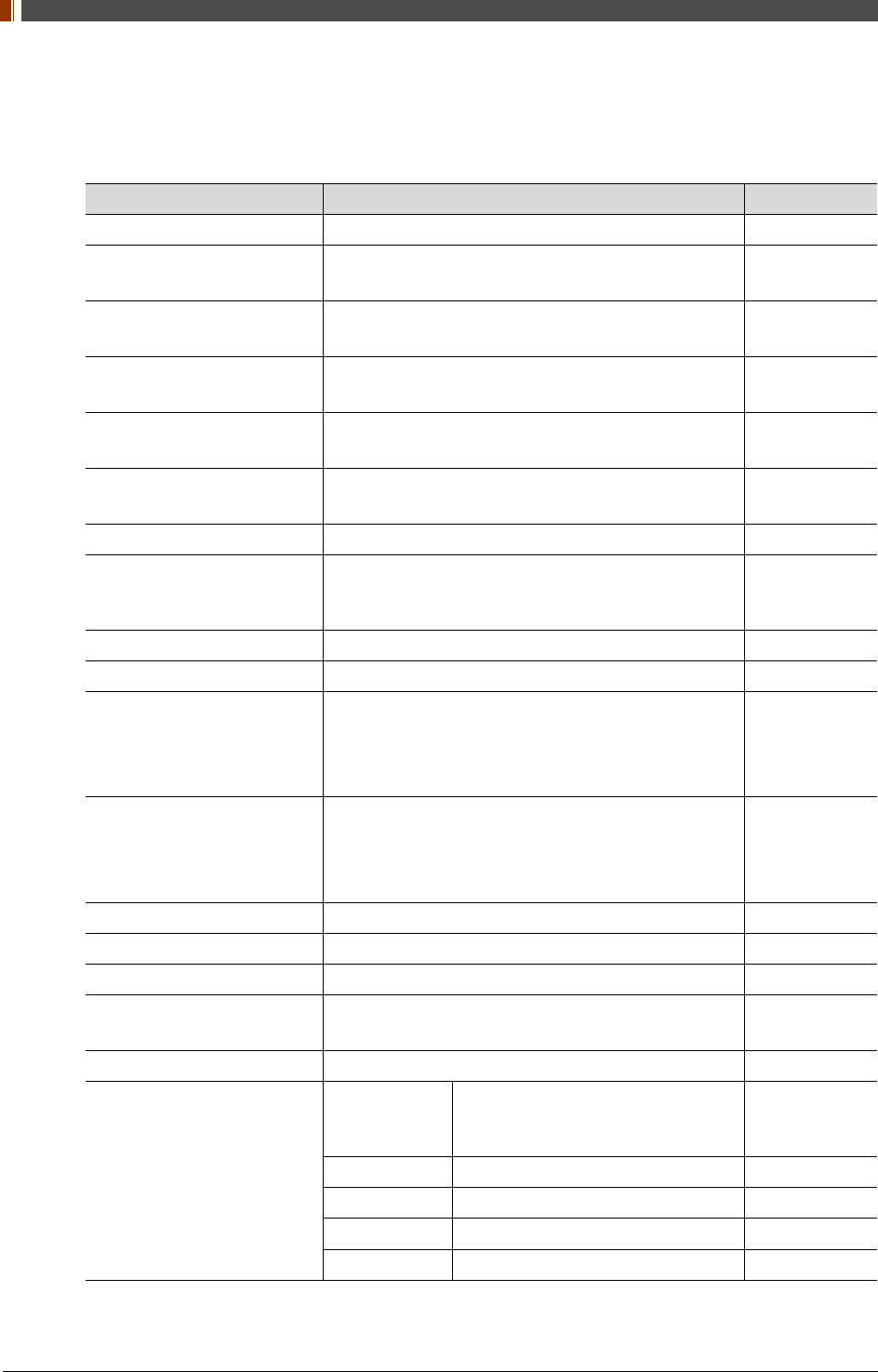
PART I. User & Installation Manual
34 1417WGC/WCC
2.4 Part Specifications
2.4.1 Detector
Parameter Spec. Unit
Sensor Type Amorphous Silicon with TFT (Single panel) -
Scintillator Type 1417WCC_127/140 - CsI:Tl
1417WGC_127/140 - Gd2O2S:Tb -
Total Pixel Matrix 127type: 3328 X 2816
140type: 2500 X 3052 Pixels
Total Pixel Area 127type: 422.7 X 357.6
140type: 350.0 X 427.3 mm
Pixel Pitch 127type: 127
140type: 140 μm
Effective Pixel Matrix 127type: 3268 X 2756
140type: 2440 X 2992 Pixels
A/D Conversion 14 / 16 bits
Data Transfer
1Gbps Ethernet
802.11 a/g/n/ac Wireless LAN, Wireless LAN up to
867Mbps
-
Preview time ≤2 (2x2 binning) sec
Energy range 40 ~ 150 kVp
MTF (@1lp/mm)
1417WCC_127 - Min. 50 / Typ. 59
1417WCC_140 - Min. 50 / Typ. 57
1417WGC_127 - Min. 50 / Typ. 57
1417WGC_140 - Min. 50 / Typ. 55
%
DQE (@0.1lp/mm)
1417WCC_127 - Min 50 / Typ. 65
1417WCC_140 - Min. 50 / Typ. 65
1417WGC_127 - Min. 36 / Typ. 45
1417WGC_140 - Min. 36 / Typ. 45
%
Dimension 460 x 384 x 15 mm
Weight 3 (incl. battery) Kg
Sensor Protection Material Carbon fiber plate -
Trigger mode Manual Mode
Auto Trigger Mode (Auto Exposure Detection) -
Power consumption Typ. 8.8 w
Wireless specifications
Standard
802.11 a/g/n/ac compliance
Without DFS (5.25GH to 5.35GHz
and 5.47 to 5.725) Band
Peak Rate 1300Mbs
Frequency 2.4 GHz / 5GHz
Bandwidth 20MHz / 40MHz
MIMO 3 X 3
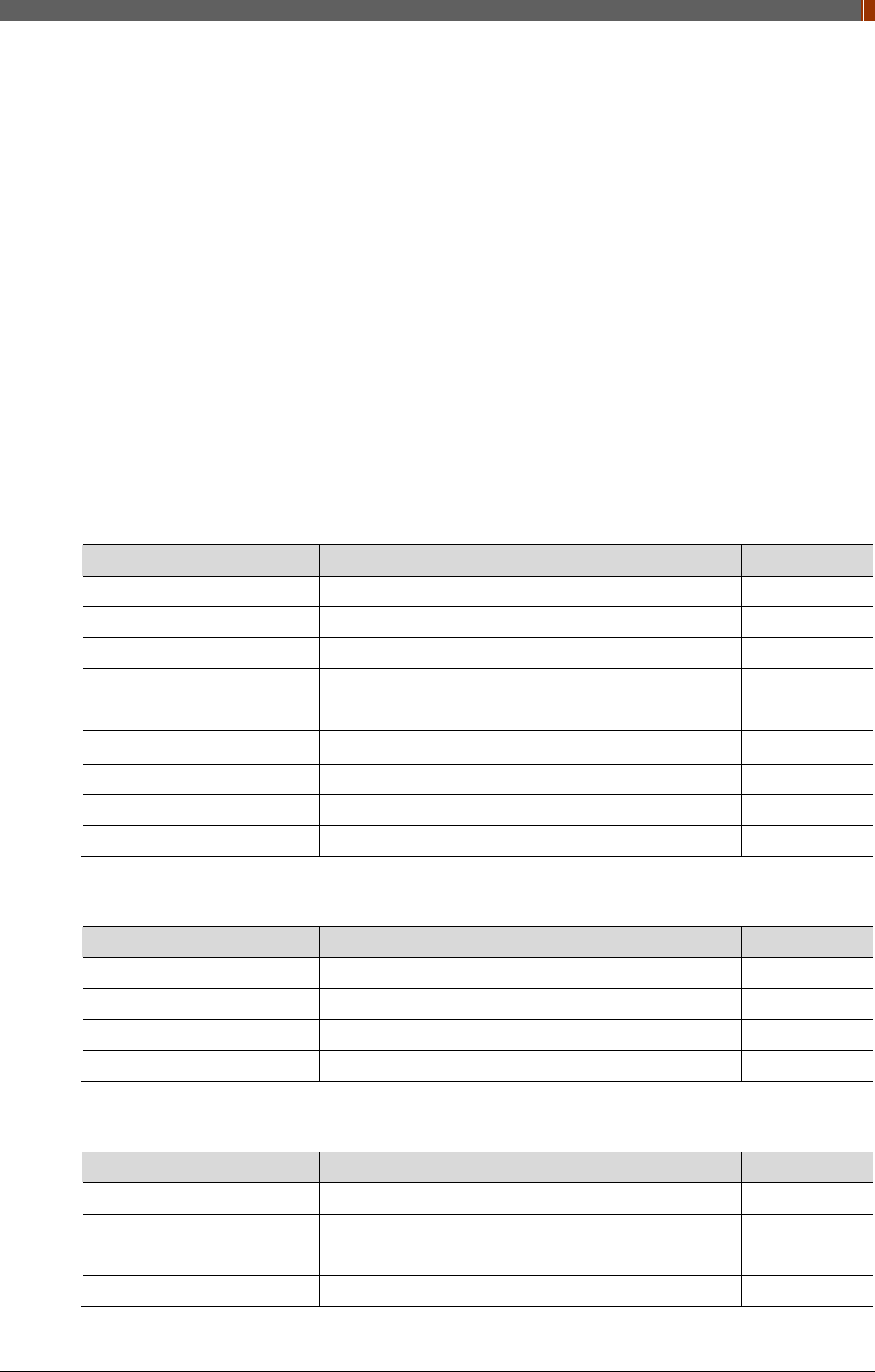
PART I. User & Installation Manual
1417WGC/WCC 35
Maximum wireless signal rate derived from IEEE standard specifications. Actual data
throughput will vary. Network conditions and environmental factors, including volume of
network traffic, building materials and construction, and network overhead, lower actual
data throughput rate.
Recommended Maximum operable distance : 10m (From the Access Point)
Wireless Module and Wireless Antenna
• Wireless antennas: The module adopts the latest 802.11n Dual-Band technology
(2.4Ghz and 5Ghz). The transmitter of the module is powered by host equipment
(Detector). The antennas are 2 printed-dipole antennas.
• Wireless module: The SparkLAN WPEA-121N 802.11 a/b/g/n/ac half mini PCI-e
module is implemented. It supports 3T3R (3 transmit 3 receive) MIMO technology,
which delivers throughput up to 1300Mbps.1417WCC/WGC in the RF module does not
use DFS band.
2.4.2 Battery [Model name: RB37WHA]
Parameter Spec. Unit
Size 236.2 x 127.8 x 6 mm
Weight 0.3 Kg
Input 12.6 VDC
Output 11.1 VDC
Cycle life Max. 500 cycles
Operation temp. range 5~40 ℃
Charging time Typ. 3 hours
Capacity Typ. 3400 mAh
Operating time Typ. 4 hours
2.4.3 Mobile charger [Model name: RMC001A]
Parameter Spec. Unit
Dimension 280 X 160 X 17 mm
Weight 0.3 Kg
Input 18 VDC
Output 12.6 VDC
2.4.4 Mobile charger Adaptor [Model name: AFM60US18]
Parameter Spec. Unit
Dimension 125 X 62 X 34 mm
Weight 0.4 Kg
Input 80-264VAC, 47~63Hz, 1.5A -
Output 18VDC, Max 3.34A -
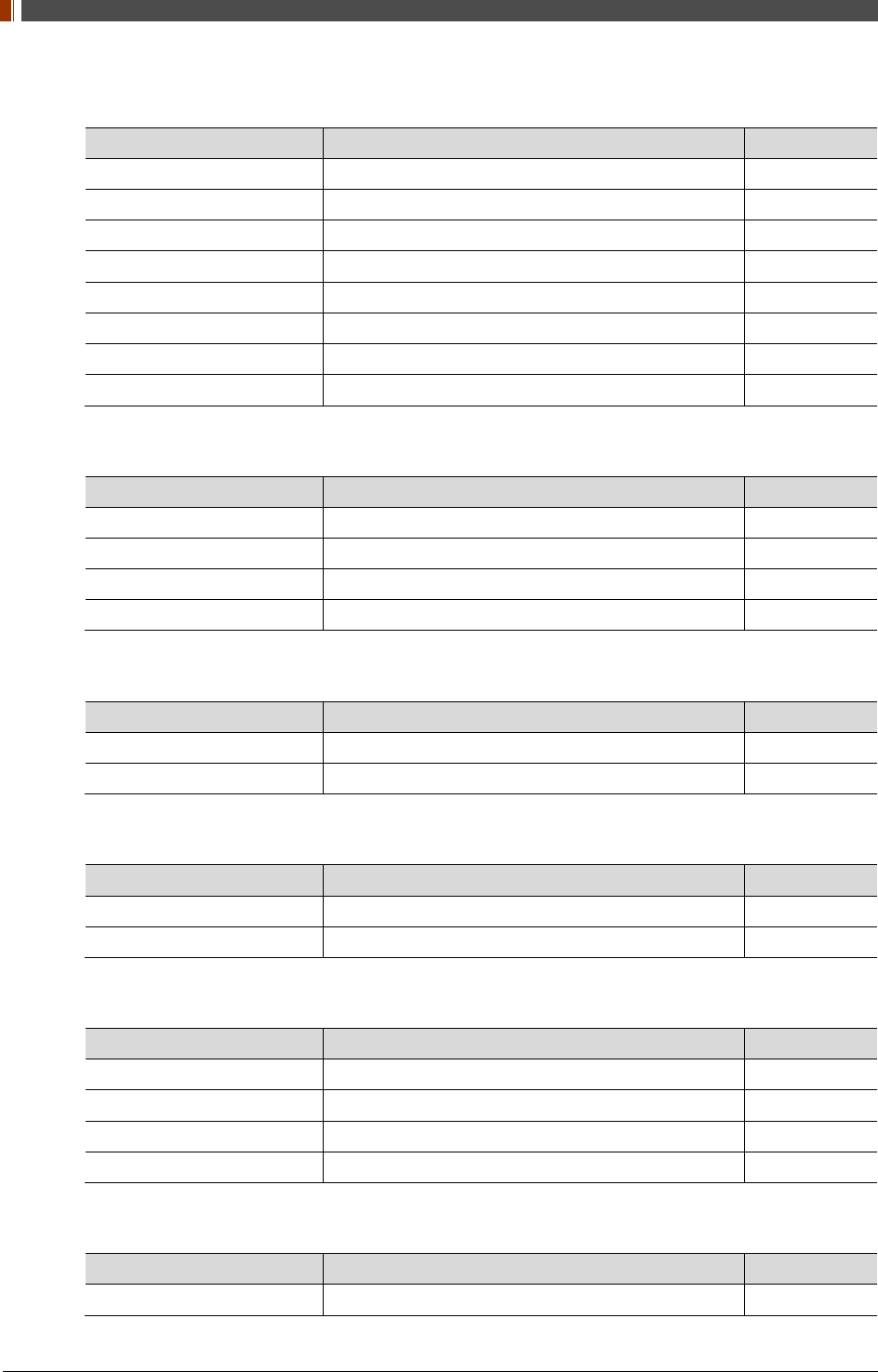
PART I. User & Installation Manual
36 1417WGC/WCC
2.4.5 Interface box (Optional) [Model name: RAP001A]
Parameter Spec. Unit
Dimension 240 X 190 X 75 (not incl. antenna) mm
Weight 1.85 Kg
Input rate 85 ~ 264VAC (50/60Hz) -
Output Typ. 24VDC (Max 5.4A)
Wireless communication 802.11 a/g/n/ac Wireless LAN, up to 867Mbps -
Wired communication Ethernet 1Gbps
Detector Port 3
Trigger Port 1
2.4.6 Power Supply (Optional) [Model name -RP003A]
Parameter Spec. Unit
Dimension 188 X 92 X 41.5 mm
Weight 0.5 Kg
Rated power supply(Input) 100-240VAC (50/60Hz) -
Rated power supply(Output) Typ. 24VDC (Max 1.6A) -
2.4.7 AGI Box (Optional)
Parameter Spec. Unit
Dimension 92.5 X 119 X 33.5 mm
Weight 0.3 Kg
2.4.8 IrDA module (Optional) [Model name – RI001A]
Parameter Spec. Unit
Dimension 66 X 46 X 9.5 mm
Weight 0.1 Kg
2.4.9 Battery Charger (Optional) [Model name: RC120WA]
Parameter Spec. Unit
Size 200 x 100 x 150 mm
Weight 0.9 Kg
Input 20 VDC
Output 12.6 VDC
2.4.10 Battery Charger Adapter (Optional) [Model name: PMP120-13-3]
Parameter Spec. Unit
Size 160 x 76 x 43.7 mm
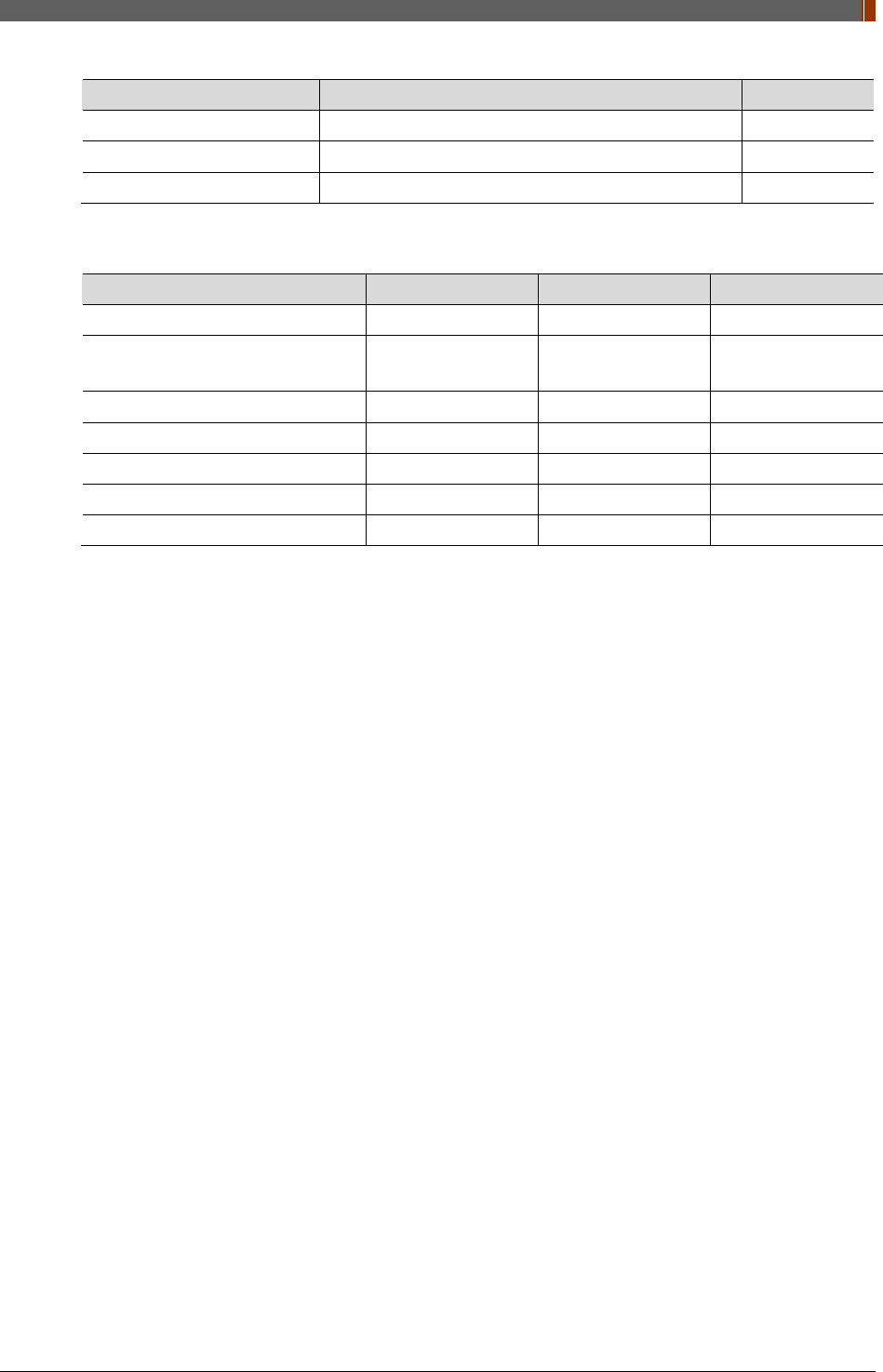
PART I. User & Installation Manual
1417WGC/WCC 37
Parameter Spec. Unit
Weight 0.8 Kg
Input 100-240VAC, 47~63Hz, 1.4~0.6A -
Output 20VDC, Max 6.0A -
2.4.11 Cable
Parameter Length Unit Qty.
Link cable (Optional) 7 up to 9 m 1
LAN cable
(CAT 6(straight-through), Optional) 10 m 1
Power cord (110V or 220V) 1.8 m 3
USB cable (Optional) 1.8 m 1
Trigger cable (Optional) 10 m 1
P-interface cable (Optional) 8 m 1
Micro USB cable (Optional) 1 M 1
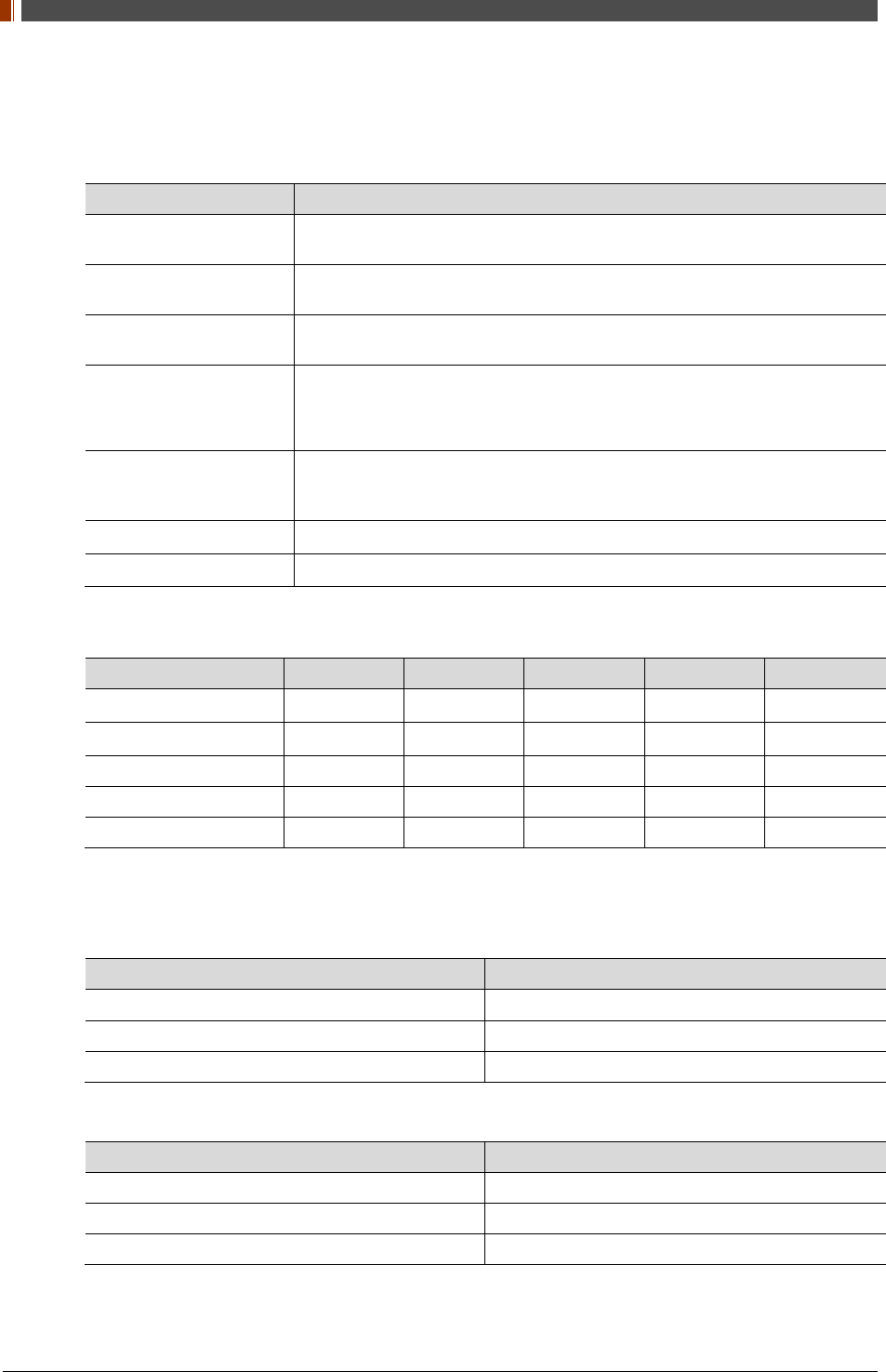
PART I. User & Installation Manual
38 1417WGC/WCC
2.5 Environmental Requirements
2.5.1 PC Requirement
Item Detail
CPU At least Intel Pentium IV HT with 2.8GHz, Intel Core Duo / Core 2 or
comparable AMD Dual Core processor
RAM At least 3GB of RAM requirement
(4GB for 32 BITS OS and 8GB for 64 BITS OS recommended)
Capacity of Disk Drive At least 500GB for application and archiving. Recommended 500GB for
applications and secondary drive of 1TB for image archiving.
Network Card
Dual 10/100/1000 network card system required. One for network
(Internet) and one for the DR Panel communication
802.11 a/g/n Wireless LAN card required (optional)
Graphic Card / Monitor Graphics card / monitor: Resolution of at least 1,600 x 900 for desktop and
1366 x 768 for laptop. For diagnostics purpose we recommend 1920 x 1080
resolution (2 mega pixels) monitor
Operating System(OS) MicrosoftⓇ Windows XP/VISTA/7/8/10 32BIT/64BIT
ETC No antivirus except for MicrosoftⓇ Security Essentials.
2.5.2 Environmental Requirement
Environment Min. Typ. Max. Unit Note
Temperature(Storage) -10 50 ℃
Temperature(Operation) 5 35 ℃
Humidity(Storage) 10 80 % H.R.
Humidity(Operation) 30 75 % H.R.
Pressure(Operation) 70 106 kPa
2.5.3 Grid Requirement
127um
Item Description
SID 100/130/180 cm
Ratio 8:1
Frequency 230 Line/inch
139um
Item Description
SID 100/130/180 cm
Ratio 8:1
Frequency 215 Line/inch
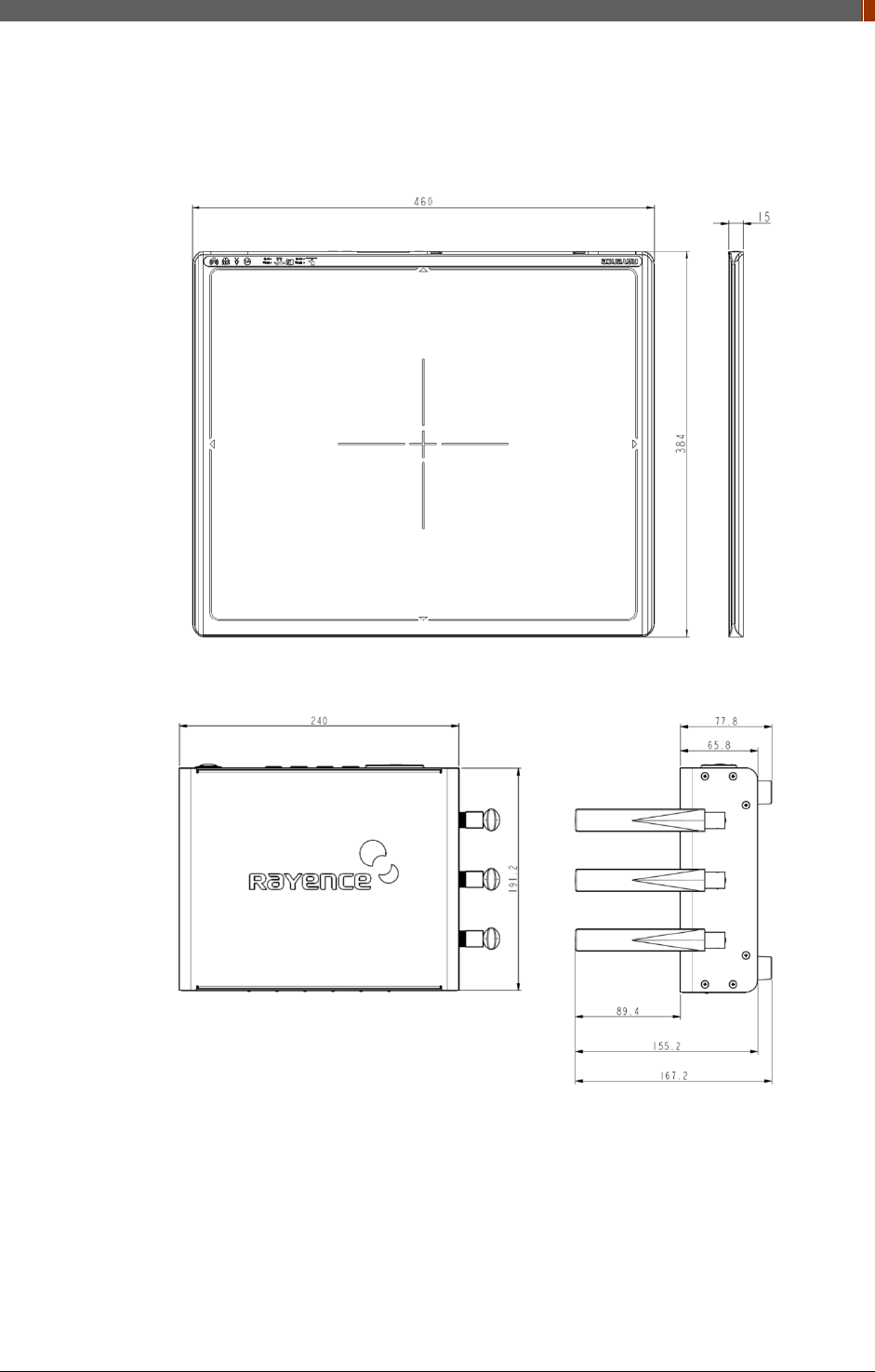
PART I. User & Installation Manual
1417WGC/WCC 39
2.6 Dimensions (Unit: mm)
2.6.1 Detector
2.6.2 Interface box (Optional)
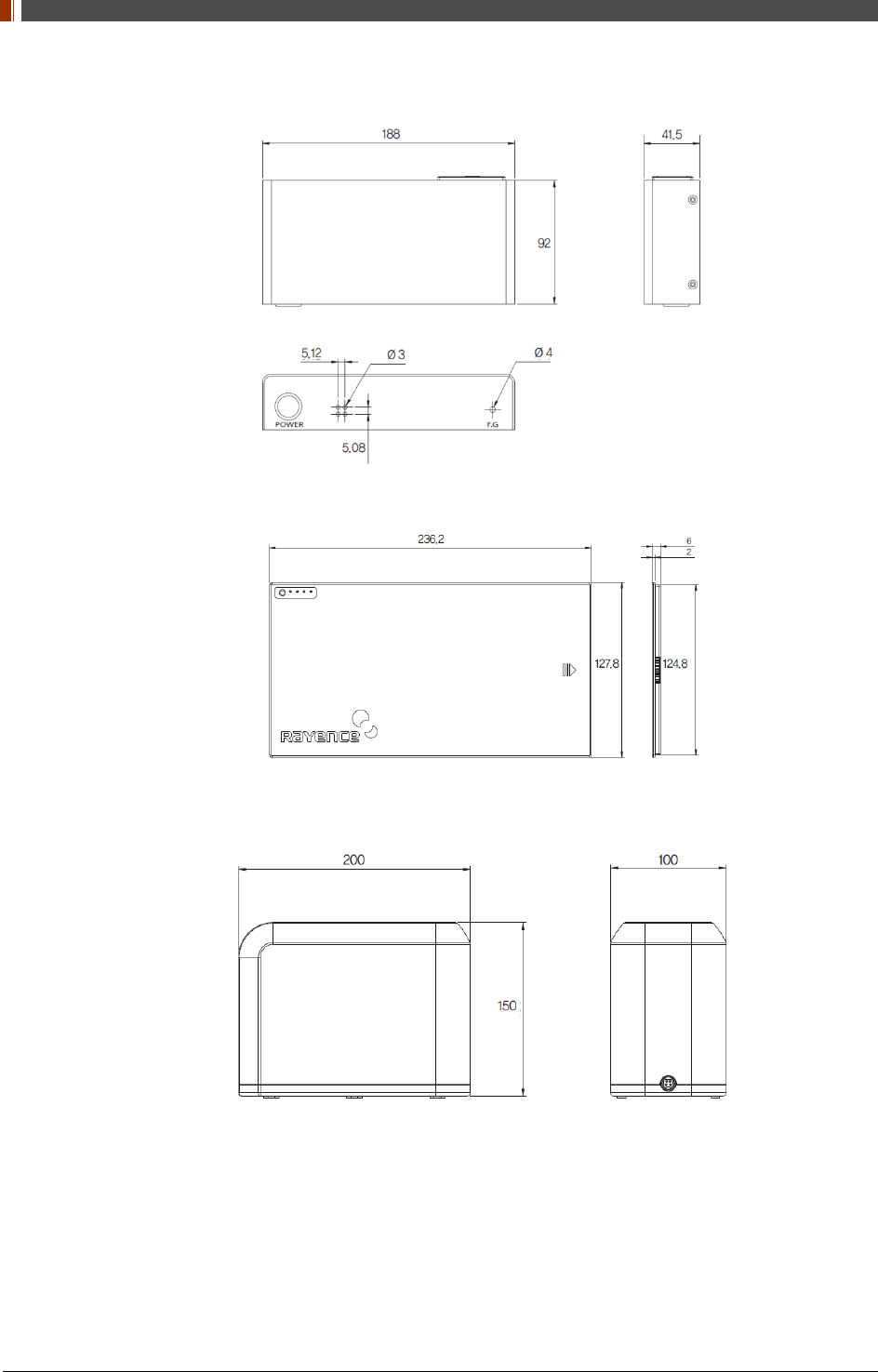
PART I. User & Installation Manual
40 1417WGC/WCC
2.6.3 Power Supply (Optional)
2.6.4 Battery
2.6.5 Battery Charger (Optional)
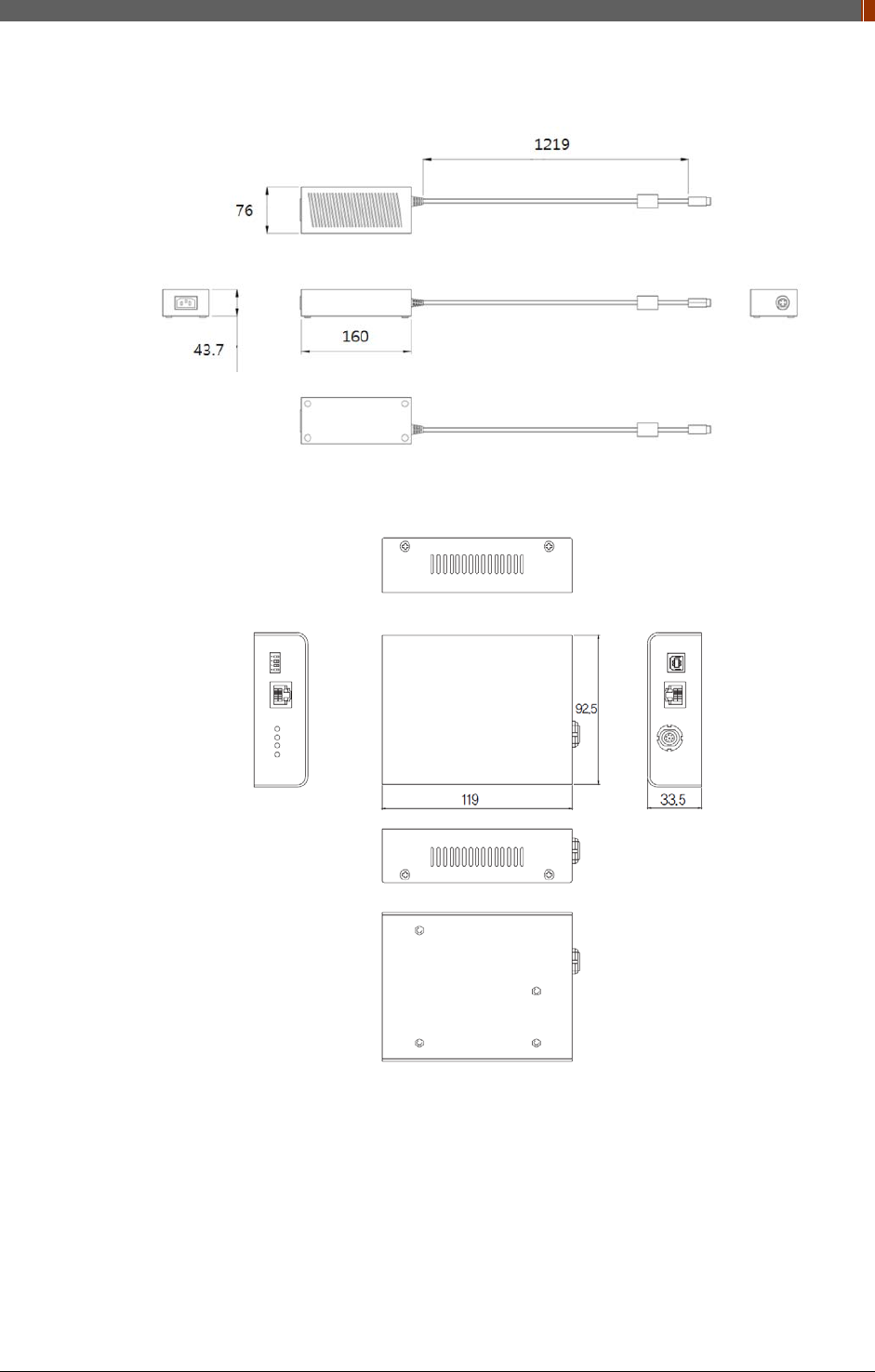
PART I. User & Installation Manual
1417WGC/WCC 41
2.6.6 Battery Charger Adapter (Optional)
2.6.7 AGI Box (Optional)
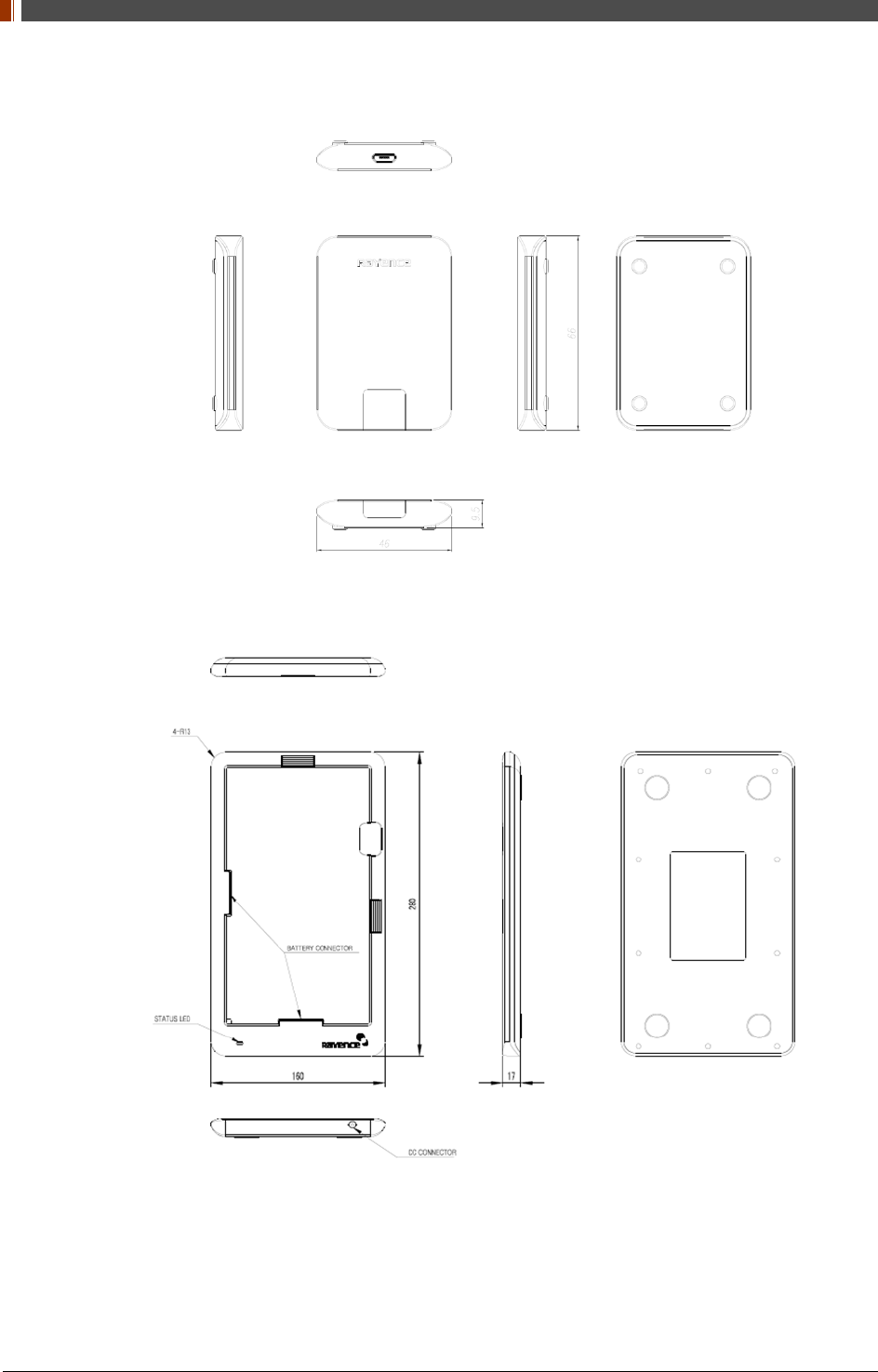
PART I. User & Installation Manual
42 1417WGC/WCC
2.6.8 IrDA module (Optional)
2.6.9 Mobile charger
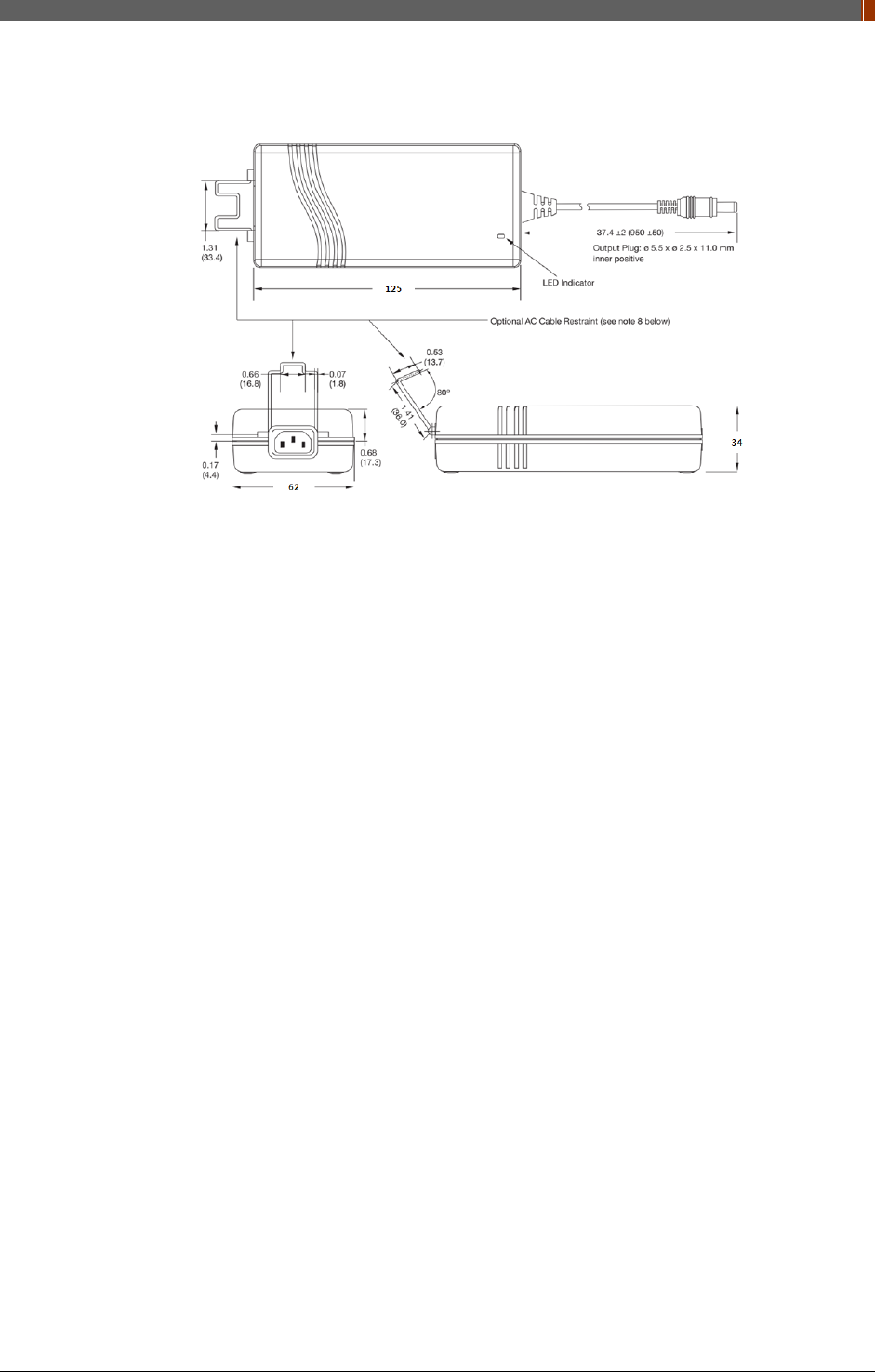
PART I. User & Installation Manual
1417WGC/WCC 43
2.6.10 Mobile charger adapter
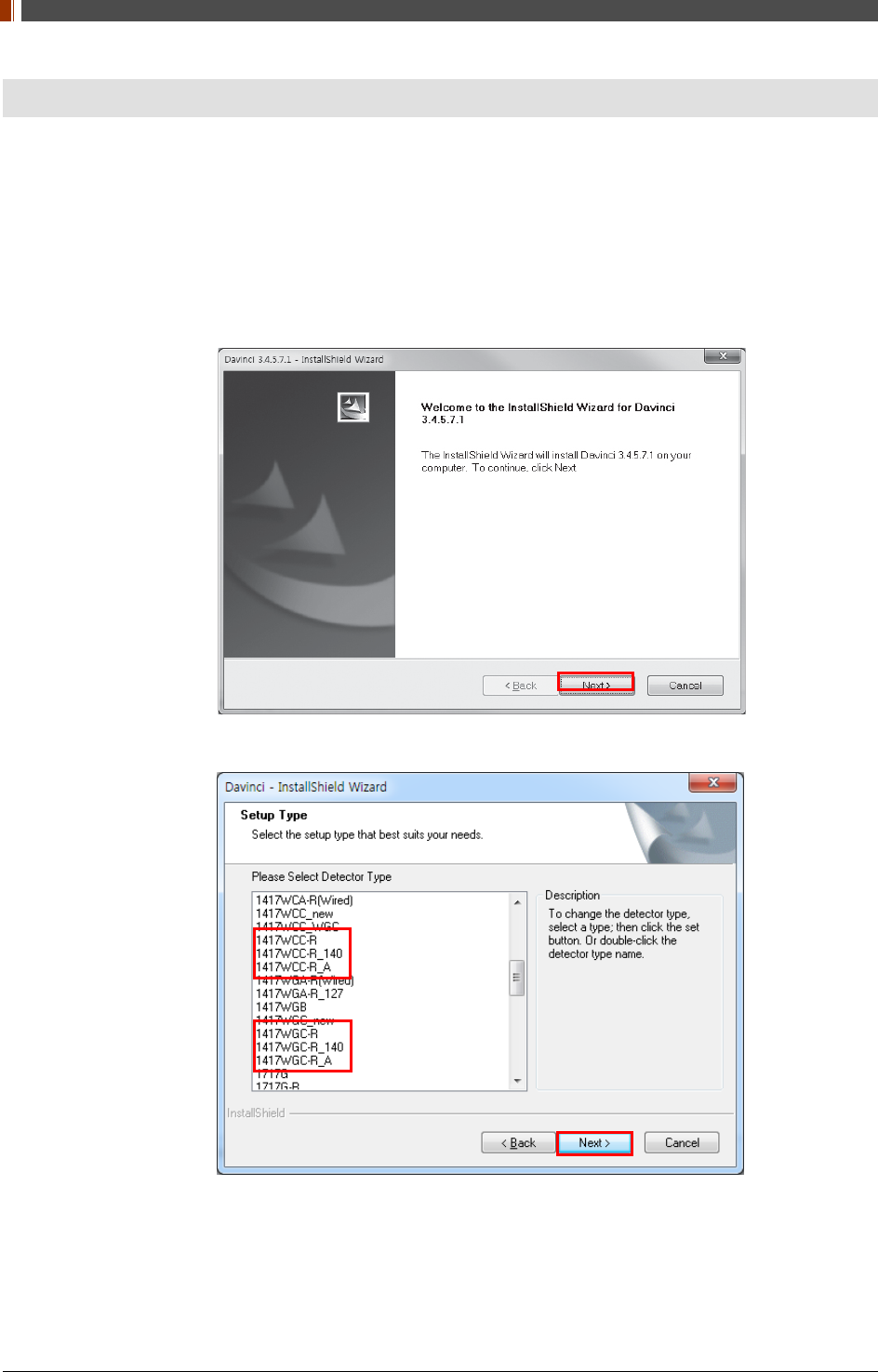
PART I. User & Installation Manual
44 1417WGC/WCC
3. Installation and Calibration
3.1 Installation
3.1.1 Software Installation (이미지 업데이트 필요)
1. Insert the CD that comes with the Detector.
2. Install "setup.exe" from "\Release Davinci_version" and click "Next".
3. Choose the model from the Detector Type list and click "Next".
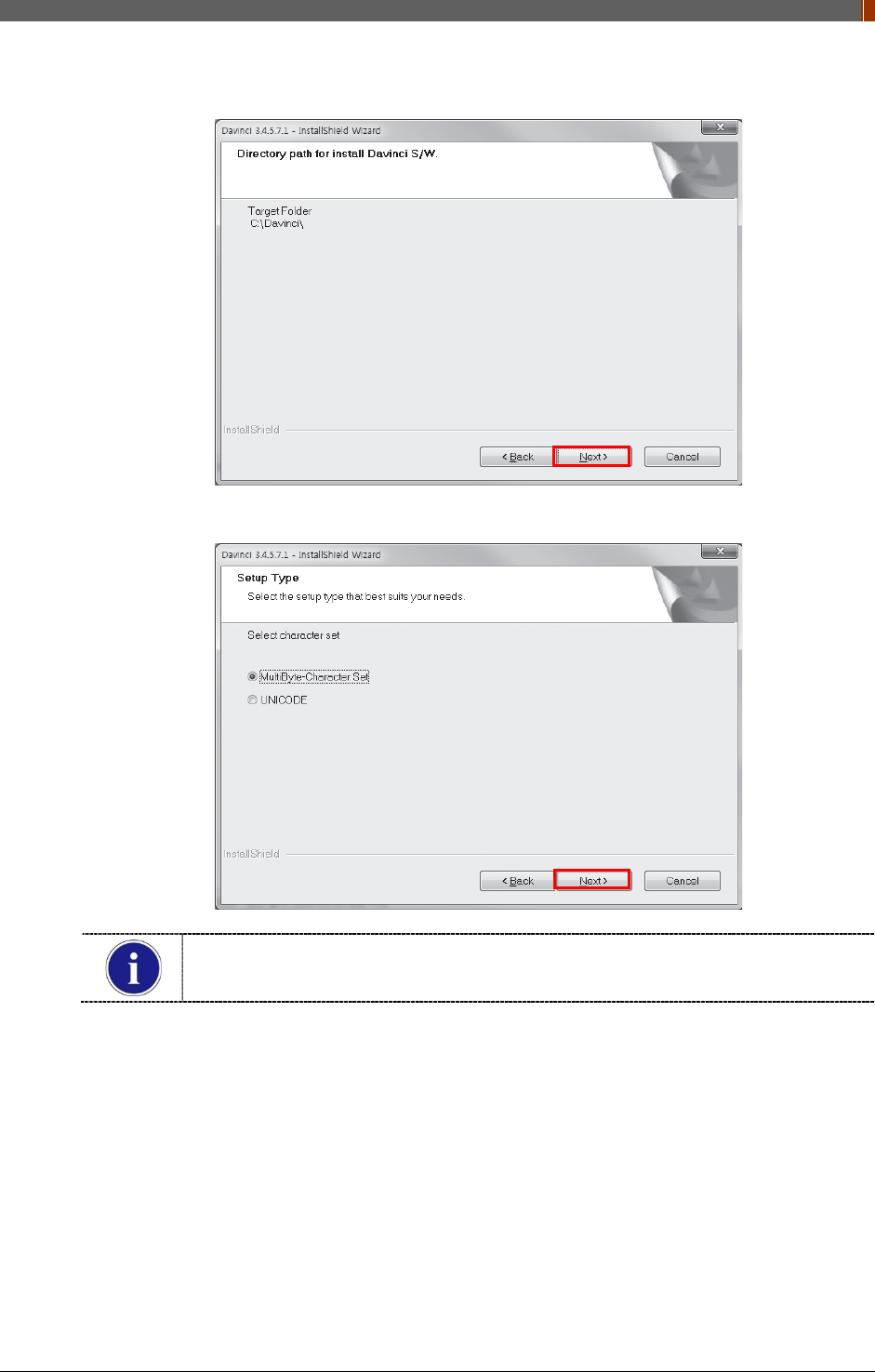
PART I. User & Installation Manual
1417WGC/WCC 45
4. Click “Next”.
5. Select “MultiByte-Character Set” and click “Next”.
Choose UNICODE if console SW is supporting UNICODE.
If Character set is not installed correctly, images will not be properly acquired.
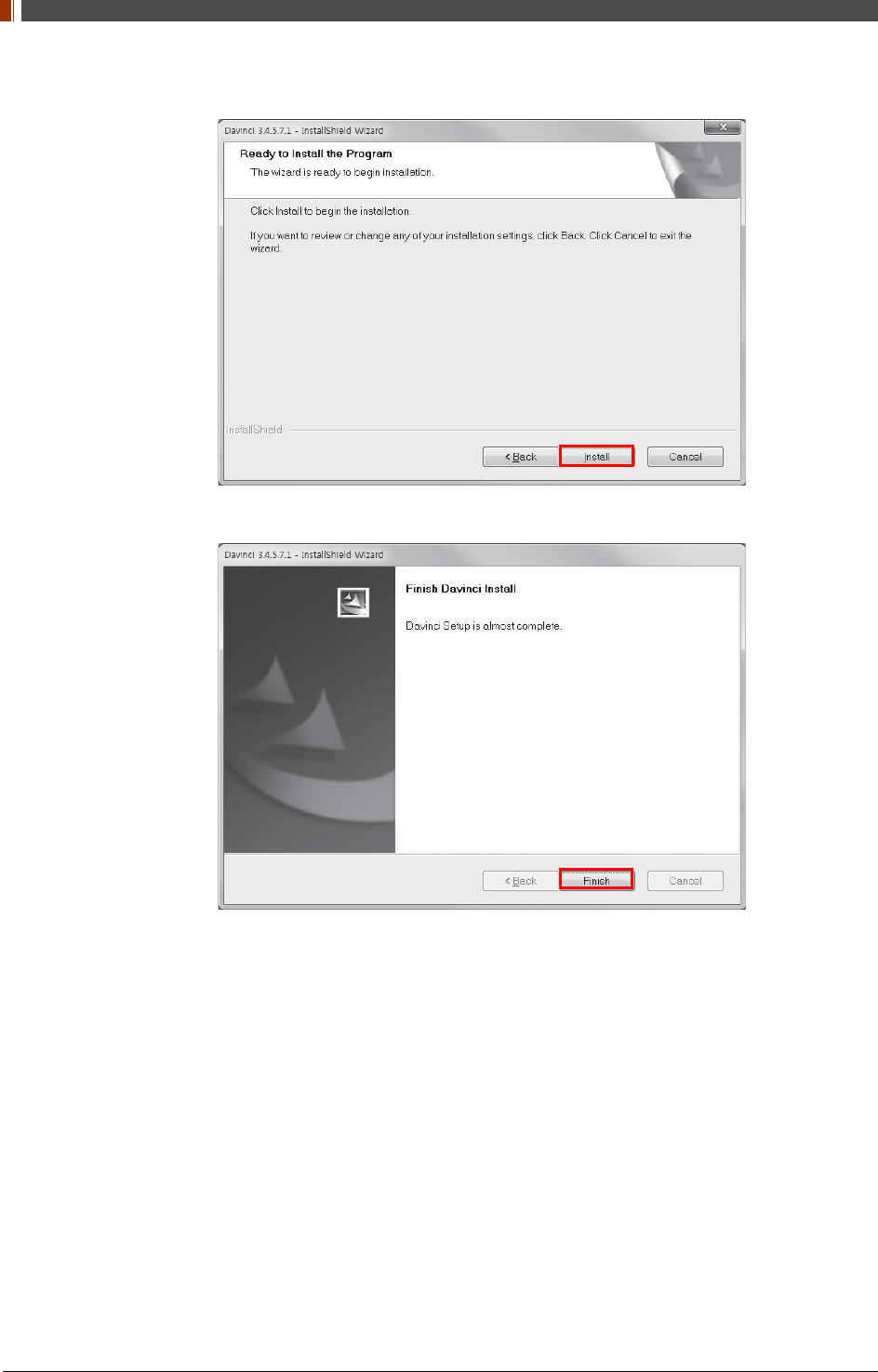
PART I. User & Installation Manual
46 1417WGC/WCC
6. Click “Install”.
7. Click “Finish”.
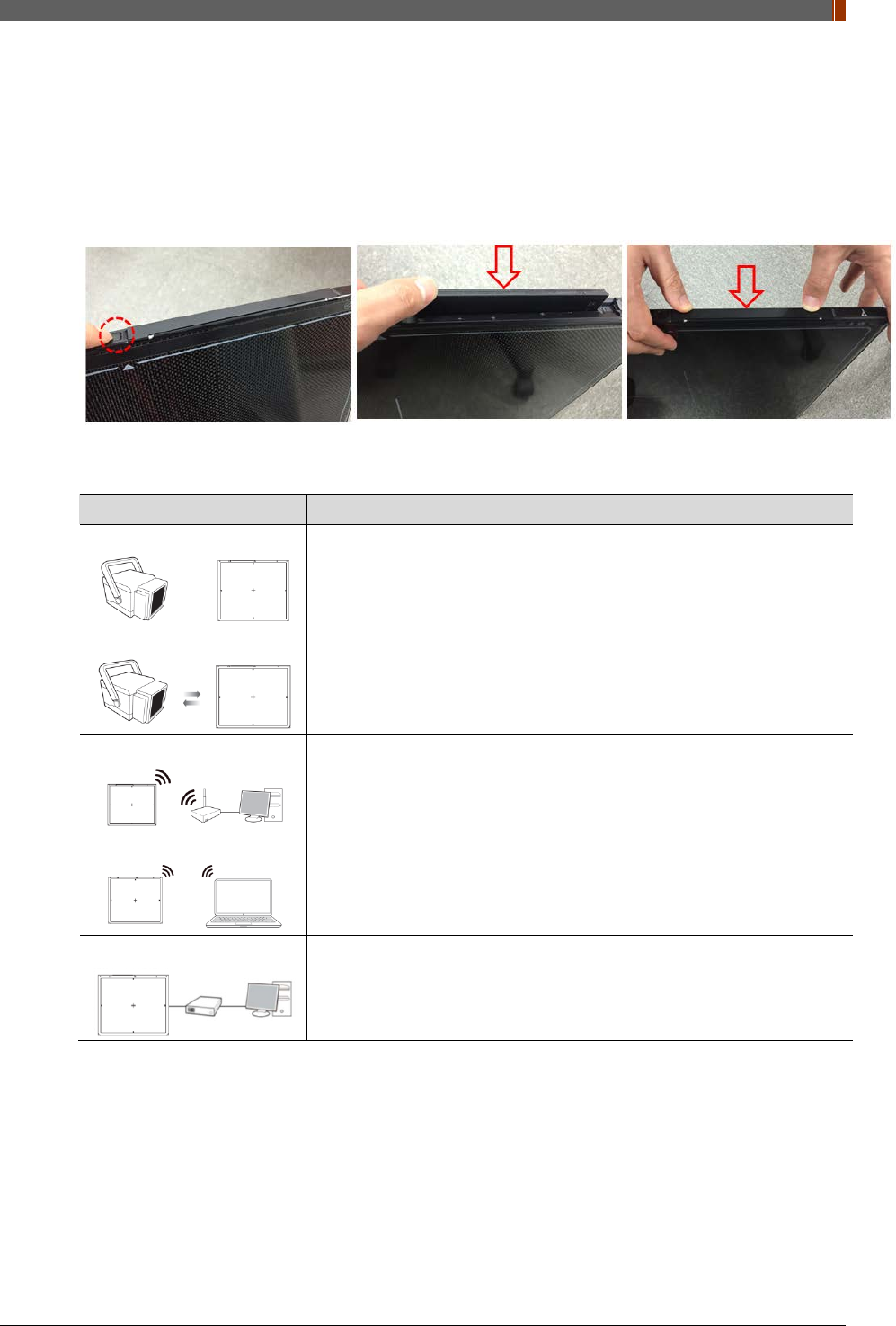
PART I. User & Installation Manual
1417WGC/WCC 47
3.1.2 Install battery
Attach the battery (RB37WHA) to the detector as below.
• Battery removal
Push the battery unlock button.
3.1.3 Mode Selection
Mode Description
<Auto Trigger>
Automatically detects X-ray radiation without integration of the generator
and detector.
<Manual Trigger>
Detects X-ray radiation by sending and receiving sync signals through the
integration between generator and detector.
<Station Mode>
Communicates with the wireless AP, and the wireless AP communicates
with the PC through the LAN cable.
(Rayence does not provide wireless AP.)
<AP Mode>
Detector communicates with the PC without the wireless AP.
(PC must maintain wireless network card.)
<Wired Mode>
Communicates with the power supply, and the power supply
communicates with the PC through the LAN cable.
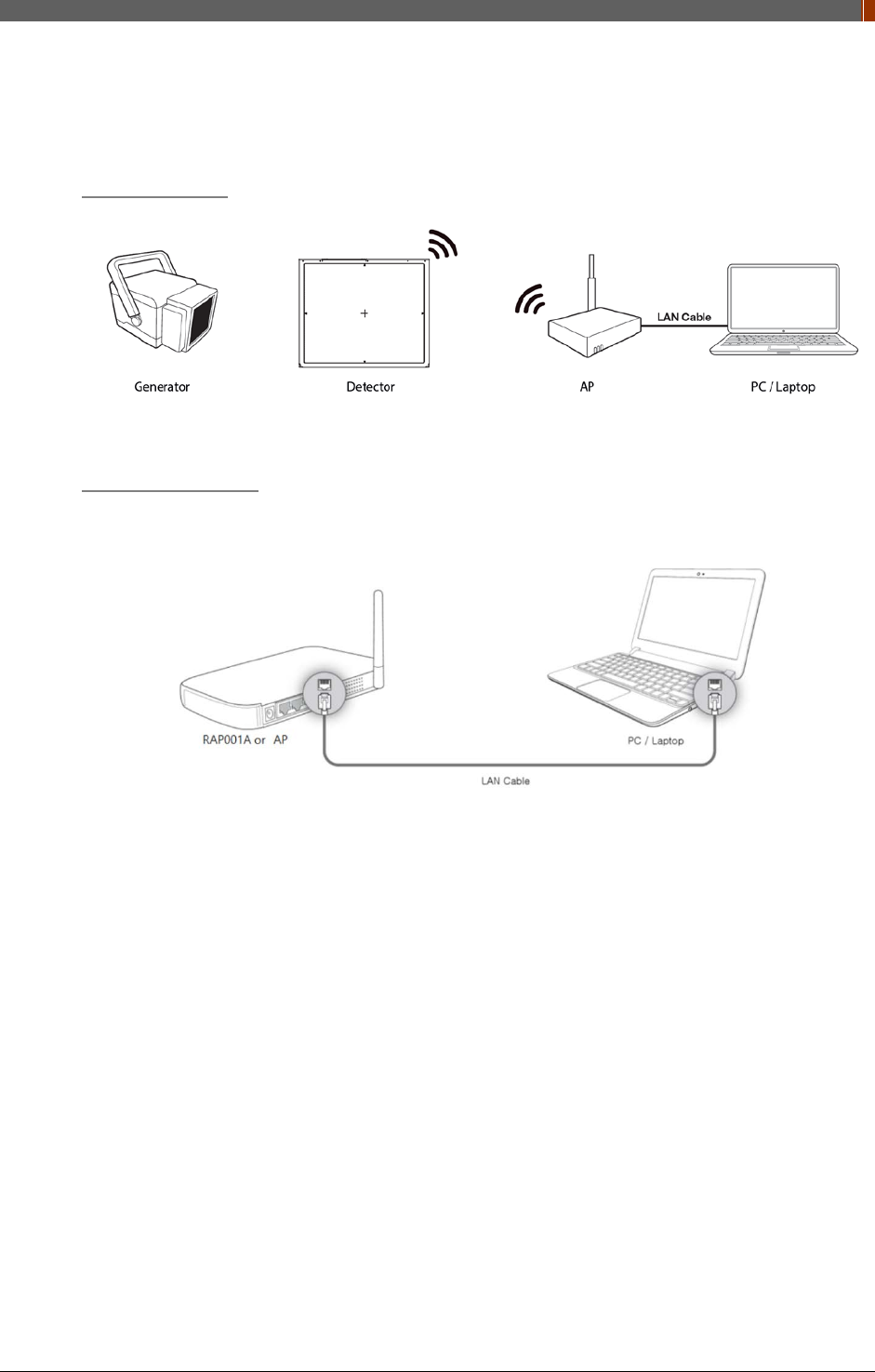
PART I. User & Installation Manual
1417WGC/WCC 53
3.1.4 Product Set Up
1. Auto Trigger & Station Mode
Product Set up
Connect the cable
1. Connect the wireless AP (or RAP001A) and PC with the LAN cable.
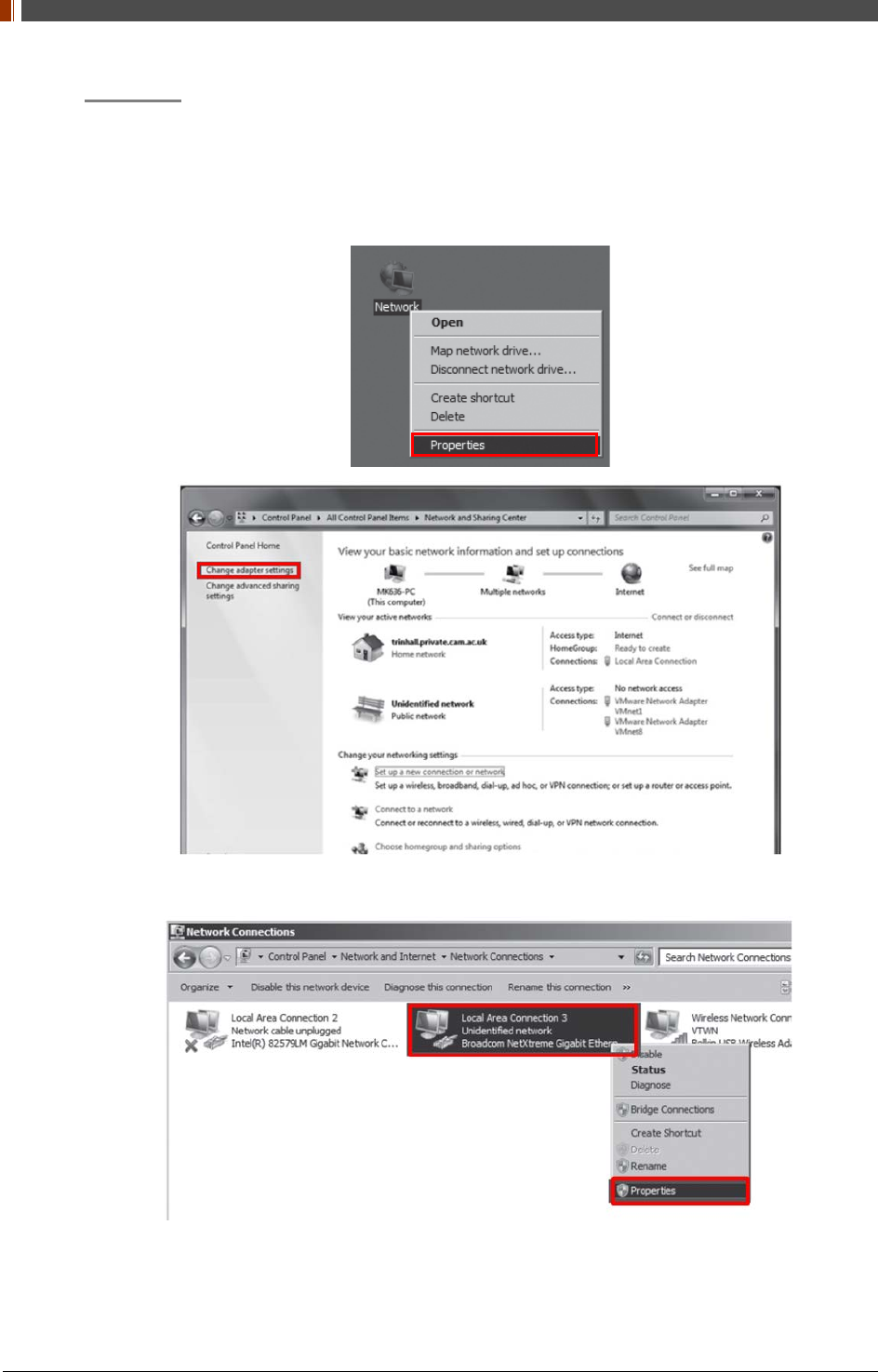
PART I. User & Installation Manual
54 1417WGC/WCC
PC Set up
1. Set up the Network as below.
• Desktop > Network Icon > Right click > Properties > Change Adaptor Settings
• Control Panel > Network and Sharing Center > Change Adaptor Settings
2. To use station mode, right click "Local Area Connection" and click Properties.
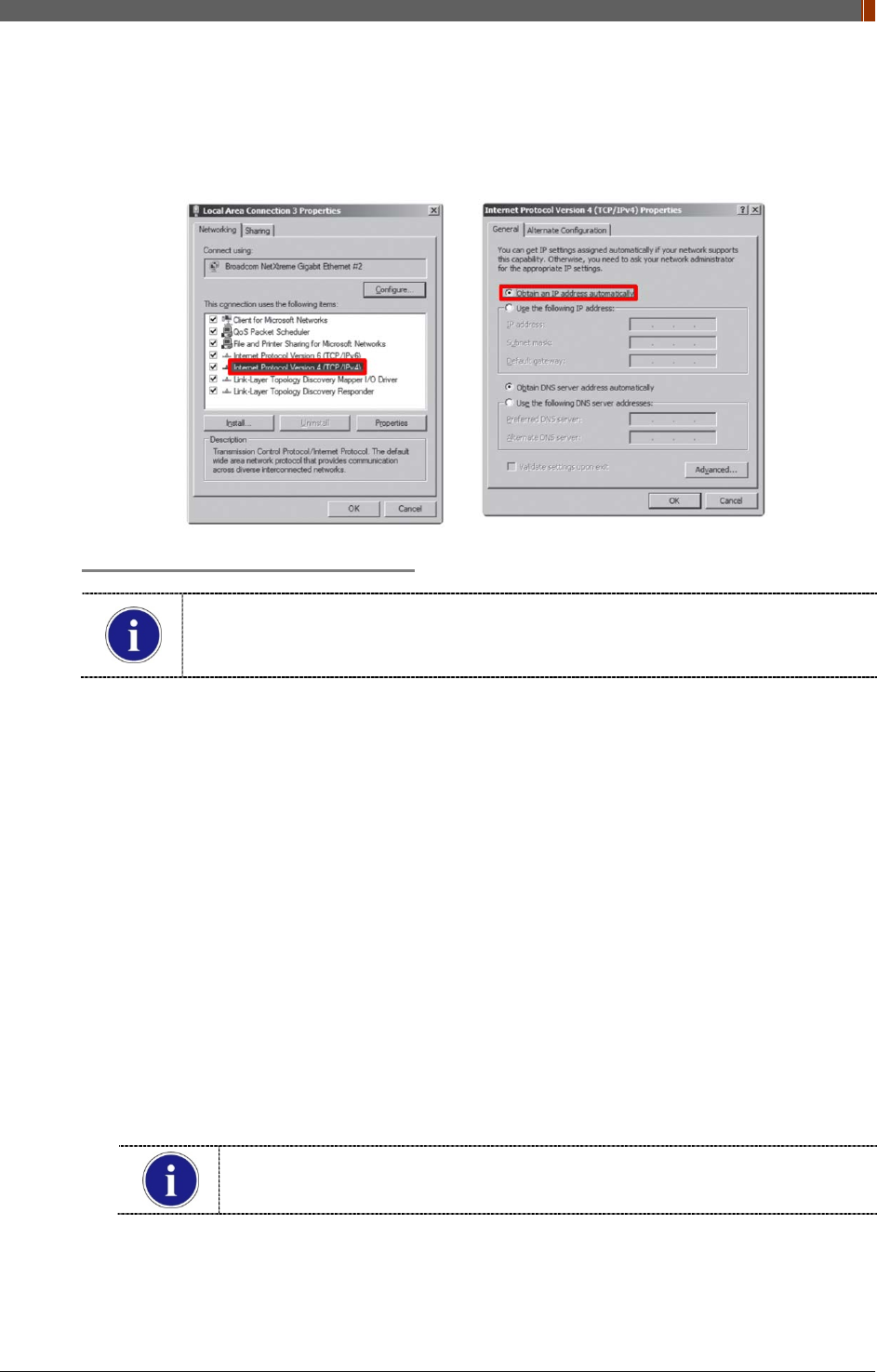
PART I. User & Installation Manual
1417WGC/WCC 55
3. Double click “Internet Protocol Version 4 (TCP/IPv4)”.
4. Select “Obtain an IP address automatically” and click "OK".
Wireless AP (Access Point) Set up
Rayence does not provide wireless AP. Please use certified wireless AP and follow
each manufacture's setup manual.
(Recommended Model: Minimum Cisco E3200)
1. Set up wireless AP as below.
• SSID: Griffon
• Internal network
• IP address: 2.2.2.1
• Subnet mask: 255.255.255.0
• Dynamic IP allocation range: 2.2.2.2 ~ 2.2.2.254
• Pre-Shared Key(PSK): project302
• Authentication methods: WPAPSK or WPA2PSK
• Password methods: TKIP/AES
• Channel (Frequency)
Avoid the crowded channel option.
Recommend to use "Auto-Channel selection" function if external AP has the
feature.
Part.2 Service Manual Supplement 1. Refer to Wireless AP Set Up Instruction
(WAP Model: ASUS RT-AC66U).
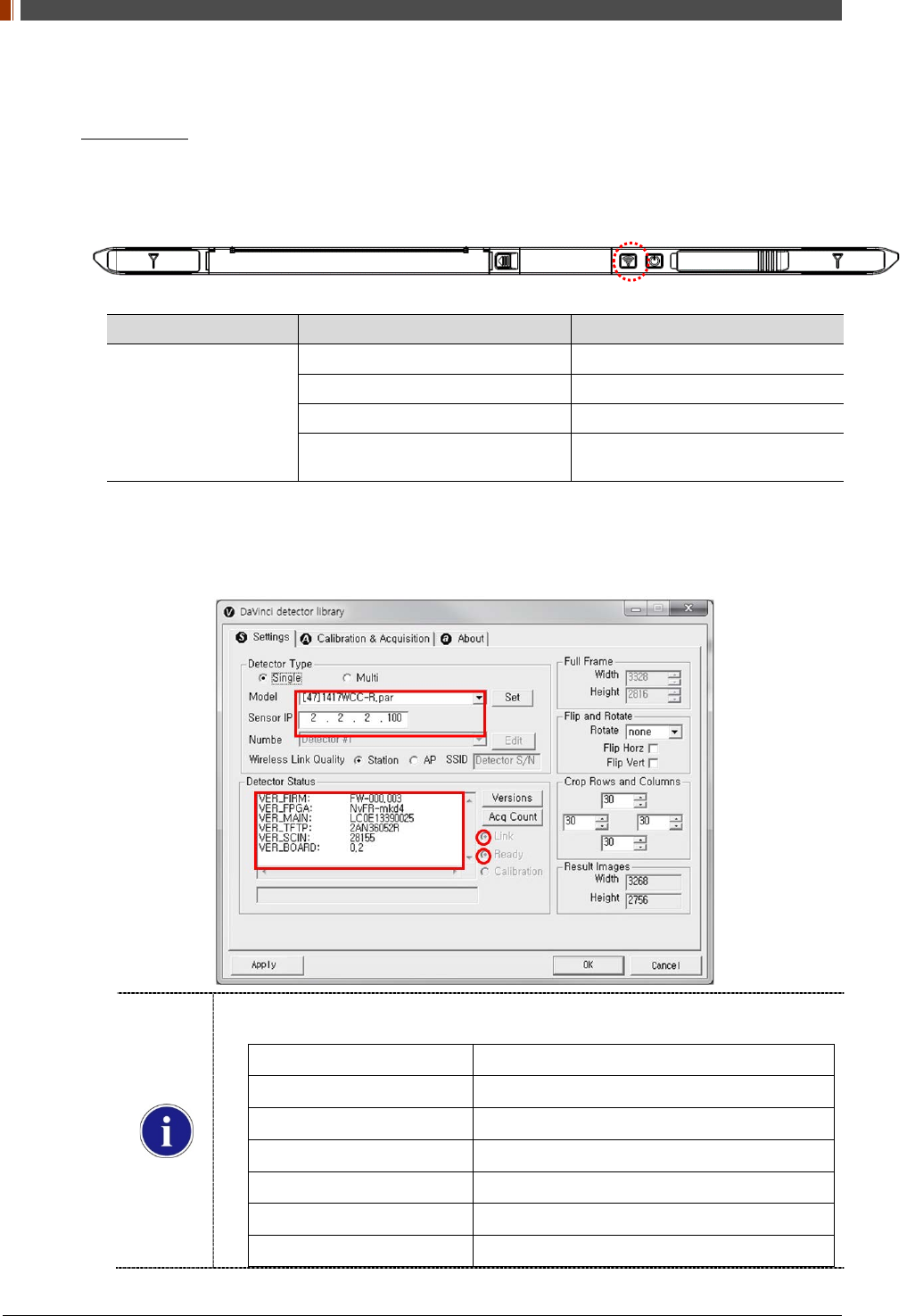
PART I. User & Installation Manual
56 1417WGC/WCC
Set up SW
1. Connect Detector and turn on the power.
2. Choose Station Mode by pressing and holding the Mode Button.
LED LED Color Mode
MODE
Orange Station Mode(Wireless)
Green AP Mode(Wireless)
None Wired Mode
Blinking Orange and Green
alternatively Sleep Mode
3. Open “_vadav.lnk” from “C:\davinci”.
Once the program is opened and the detector is connected, the LINK LED light from the
detector will blink and the Detector Status will display information of the detector as below.
Once the correct Sensor IP is put into the Davinci, it will automatically pull the
parameter of the connected detector.
Model type Parameter Selected
1417WCC [47]1417WCC-R.par
1417WCC_A [69]1417WCC-R_A.par
1417WCC_140 [71]1417WCC-R_140.par
1417WGC [48]1417WGC-R.par
1417WGC_A [70]1417WGC-R_A.par
1417WGC_140 [72]1417WGC-R_140.par
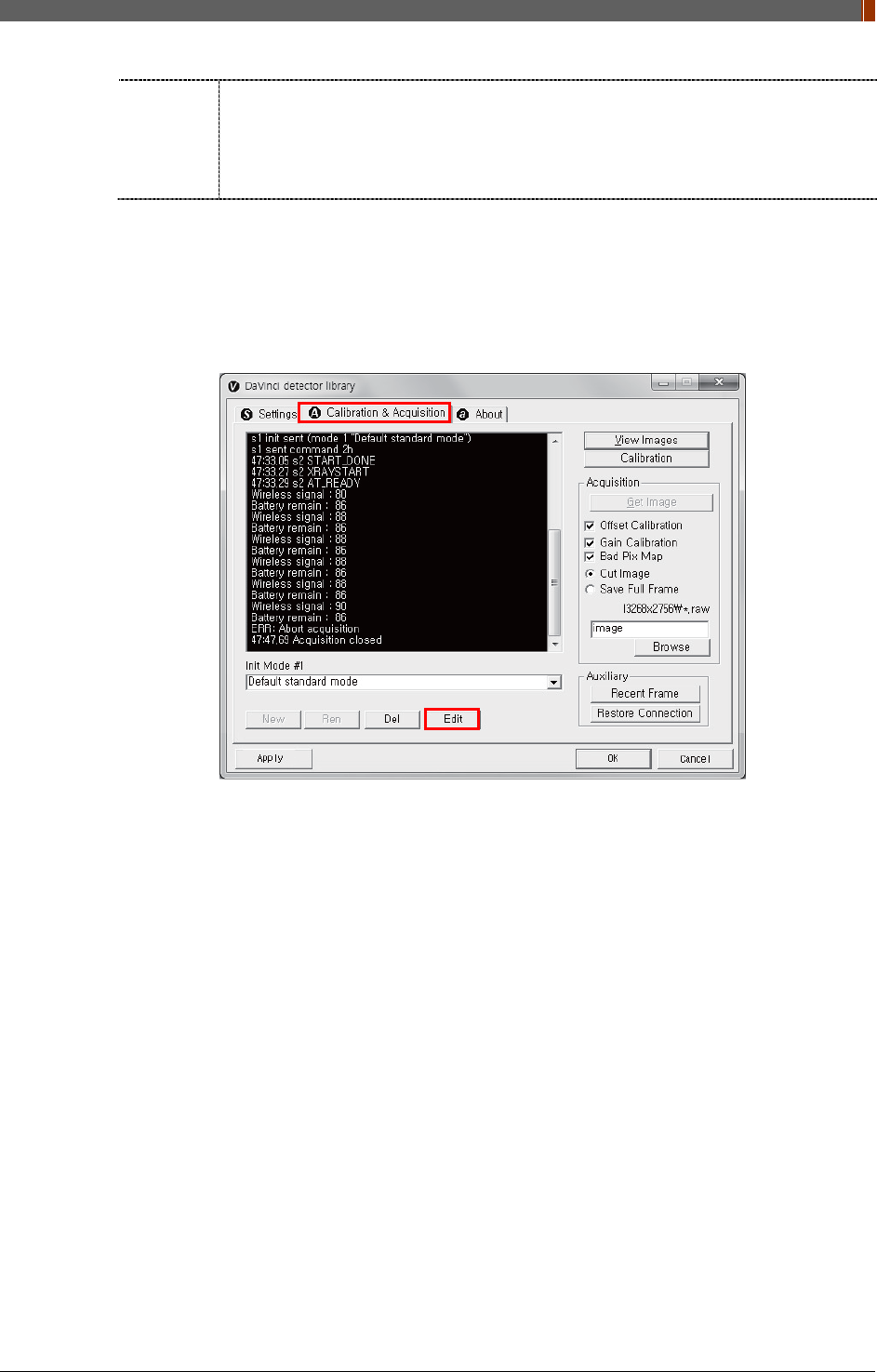
PART I. User & Installation Manual
1417WGC/WCC 57
Default IP address for wireless connection is 2.2.2.100 and for wired connection is
2.2.2.101. If the IP address needs to be changed, please refer to 2.1 Detector IP
Address Set Up in Part.2 Service Manual.
In the AP mode, select "AP" from "Wireless Link Quality" and type the detector's
serial number at the "SSID".
If the detector does not communicate with the PC, please check the connection of the cable,
PC set up and power of the detector.
4. After checking connectivity, click the “Calibration & Acquisition” tab and click "Edit".
5. Another window will now be opened as shown below. Select "Auto Trigger" from "Trigger
Mode". If the "Window time" needs to be changed, type the value at "Window Time" from
"Setting".
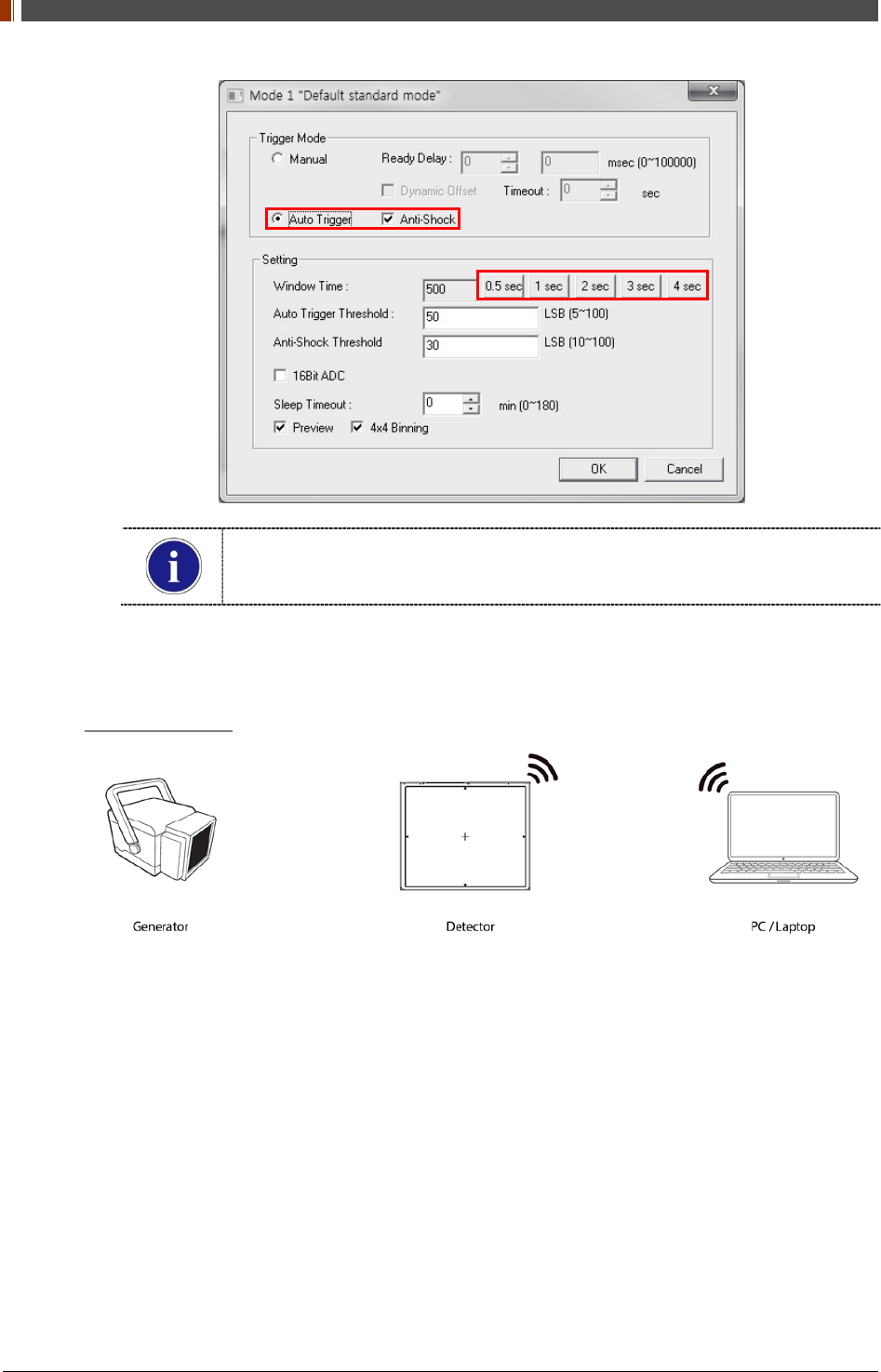
PART I. User & Installation Manual
58 1417WGC/WCC
In Auto trigger mode, be sure to set the "Window time" longer than an exposure
time. If the "Window time" is shorter than the exposure time, images will not be
properly acquired.
2. Auto Trigger & AP Mode
Product Set Up
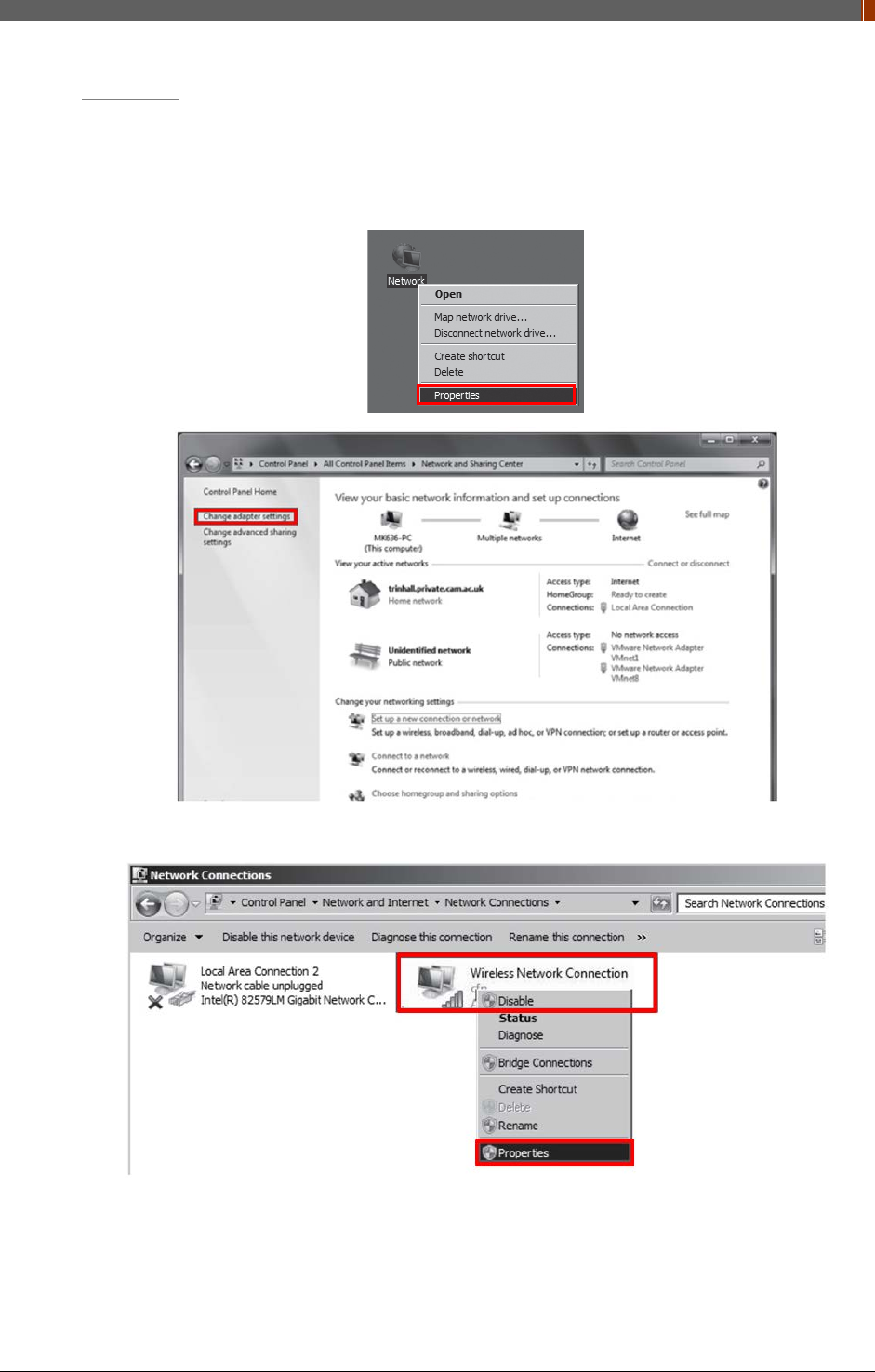
PART I. User & Installation Manual
1417WGC/WCC 59
PC Set up
1. Set up the Network as below.
• Desktop > Network Icon > Right click > Properties > Change Adaptor Settings
• Control Panel > Network and Sharing Center > Change Adaptor Settings
2. To use AP mode, right click "Wireless Network Connection" and click Properties.
3. Double click “Internet Protocol Version 4 (TCP/IPv4)”.
4. Select “Obtain an IP address automatically” and click "OK".
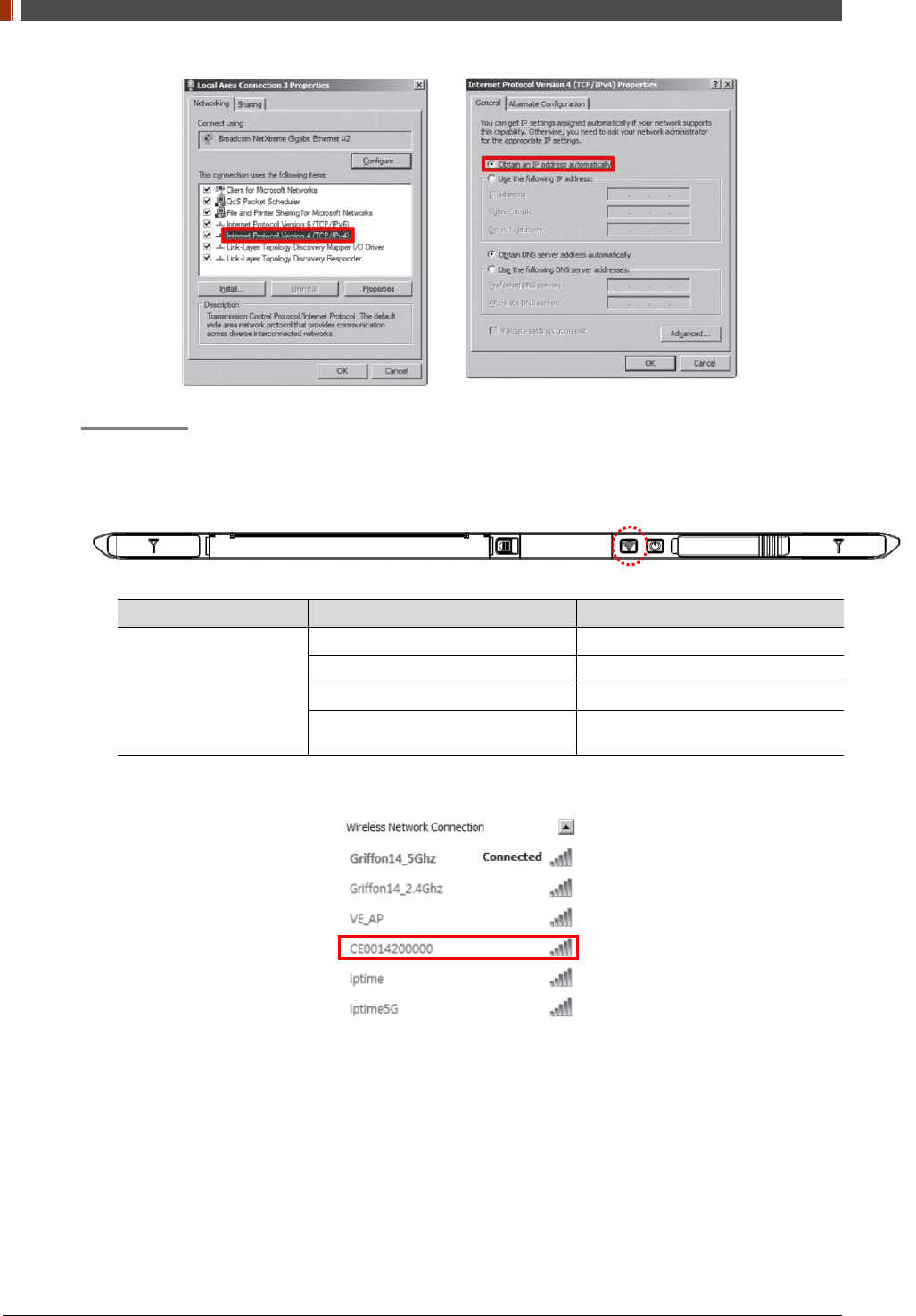
PART I. User & Installation Manual
60 1417WGC/WCC
Set up SW
1. Connect the Detector and turn on the power.
2. Choose AP Mode by pressing and holding the Mode button
LED LED Color Mode
MODE
Orange Station Mode(Wireless)
Green AP Mode(Wireless)
None Wired Mode
Blinking Orange and Green
alternatively Sleep Mode
3. Choose the SSID (detector's SN) from Wireless Network Connection list. (PW: project302)
4. Open “_vadav.lnk” from “C:\davinci”.
Once the program is opened and the detector is connected, the LINK LED light will blink
and the Detector Status will display detector information as below.
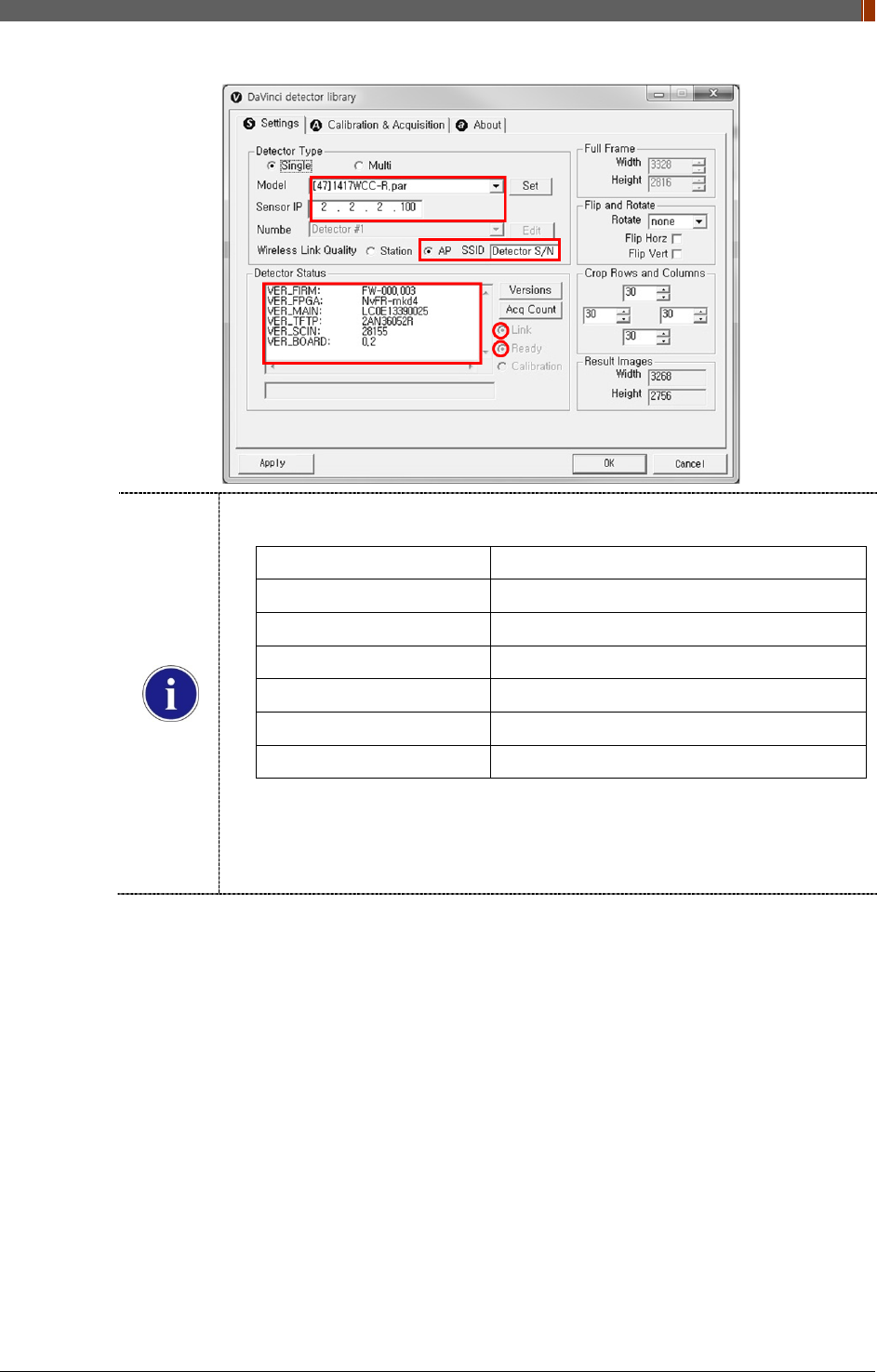
PART I. User & Installation Manual
1417WGC/WCC 61
Once the correct Sensor IP is put into the Davinci, it will automatically pull the
parameter of the connected detector.
Model type Parameter Selected
1417WCC [47]1417WCC-R.par
1417WCC_A [69]1417WCC-R_A.par
1417WCC_140 [71]1417WCC-R_140.par
1417WGC [48]1417WGC-R.par
1417WGC_A [70]1417WGC-R_A.par
1417WGC_140 [72]1417WGC-R_140.par
Default IP address for wireless connection is 2.2.2.100 and for wired connection is
2.2.2.101. If the IP address needs to be changed, please refer to 2.1 Detector IP
Address Set Up in Part.2 Service Manual.
In the AP mode, select "AP" from "Wireless Link Quality" and type the detector's
serial number at the "SSID".
If the detector does not communicate with the PC, please check the connection of the cable,
PC set up and power of the detector.
5. After checking connection, click the “Calibration & Acquisition” tab and click "Edit".
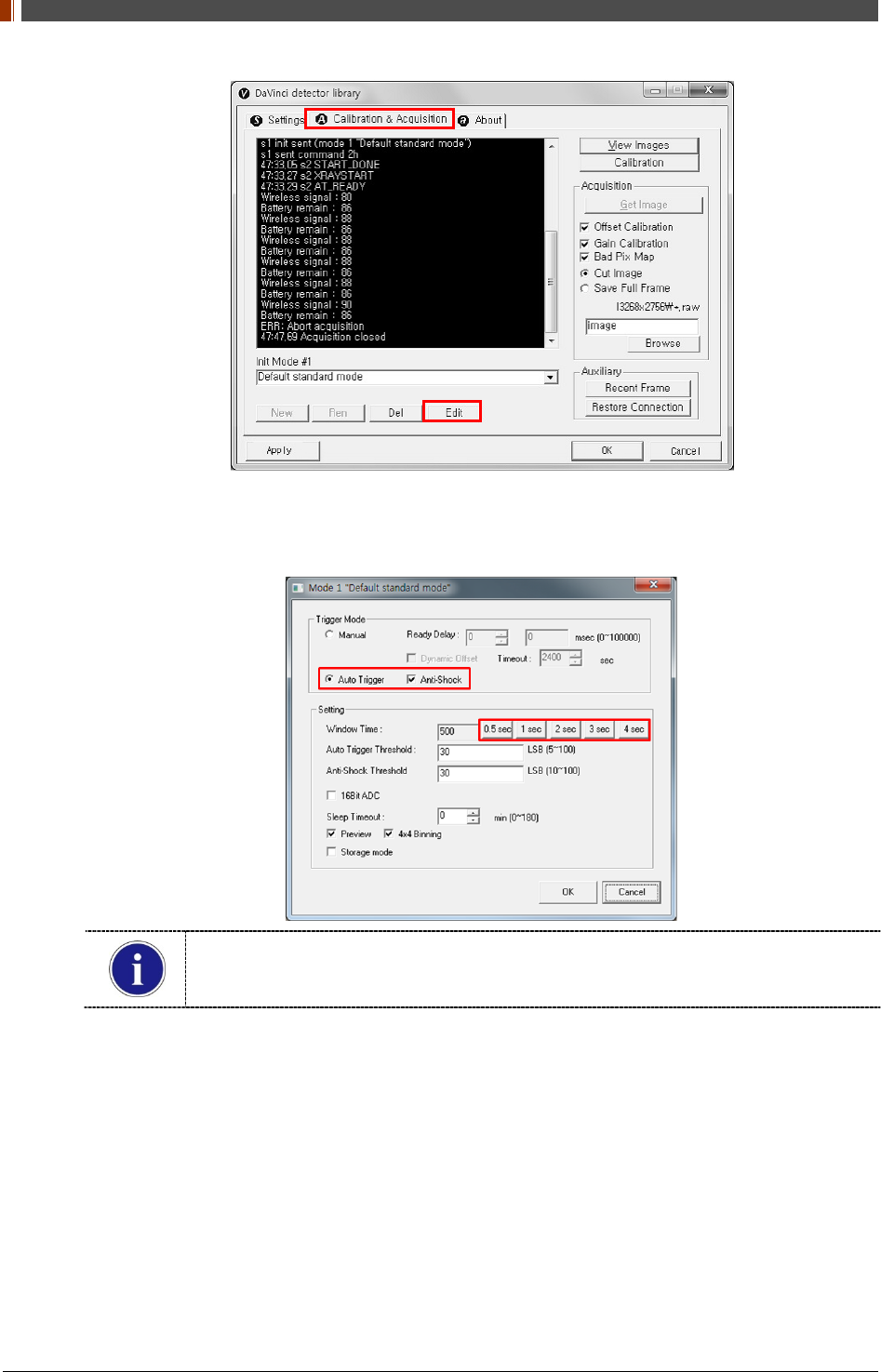
PART I. User & Installation Manual
62 1417WGC/WCC
6. Another window will open as below once the “Edit” button is pressed. Select "Auto Trigger"
from "Trigger Mode". If "Window time" needs to be changed, type the value at "Window
Time" from "Setting".
In Auto trigger mode, be sure to set the "Window time" longer than an exposure time. If
the "Window time" is shorter than the exposure time, images will not be properly
acquired.
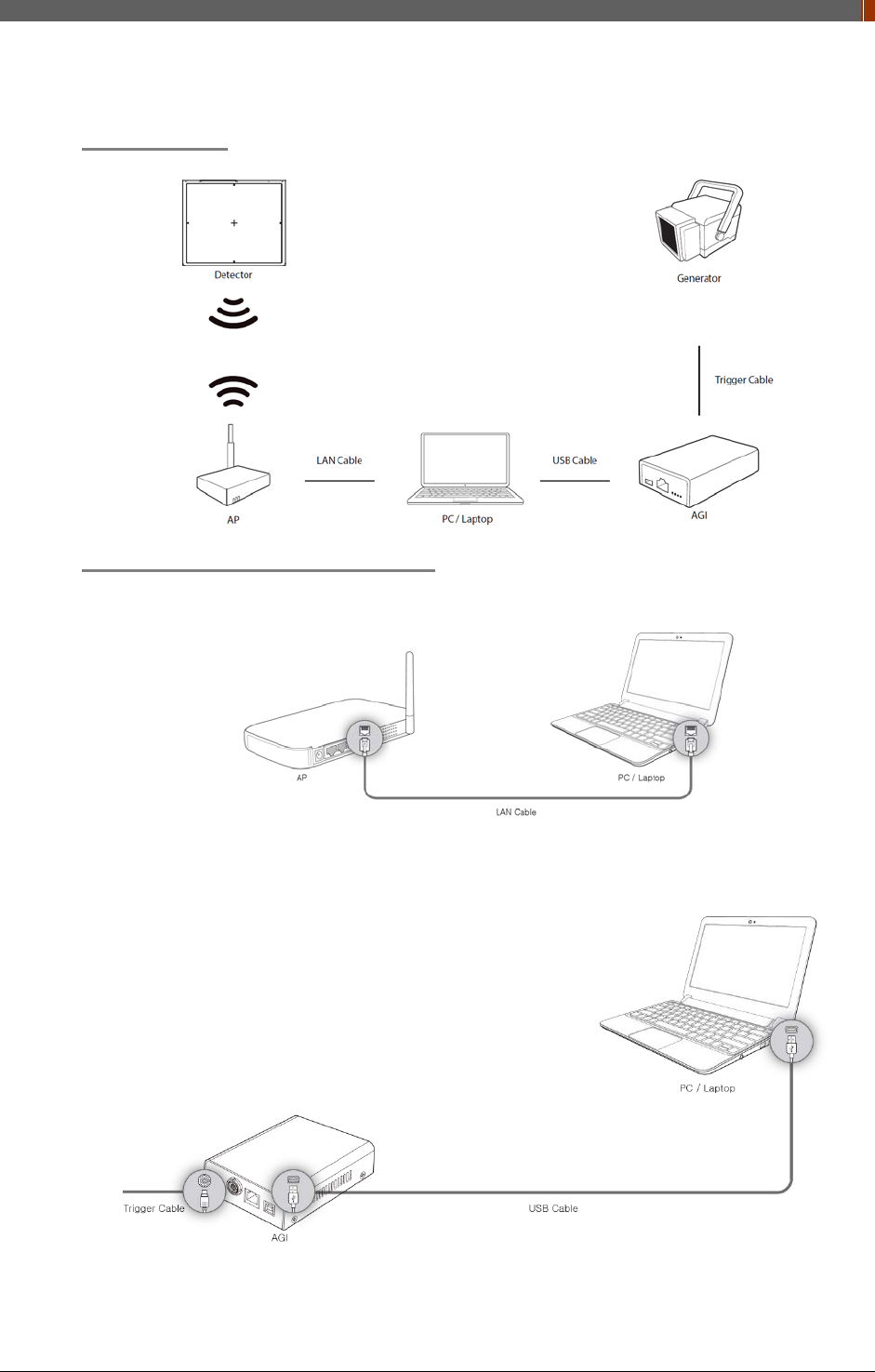
PART I. User & Installation Manual
1417WGC/WCC 63
3. Manual Trigger & Station Mode
Product Set up
Connect the cable (with AGI and AP)
1. Connect the wireless AP and PC with the LAN cable.
2. Connect the AGI box and PC with the USB cable.
3. Connect the AGI box and generator with the P-interface or trigger cable.
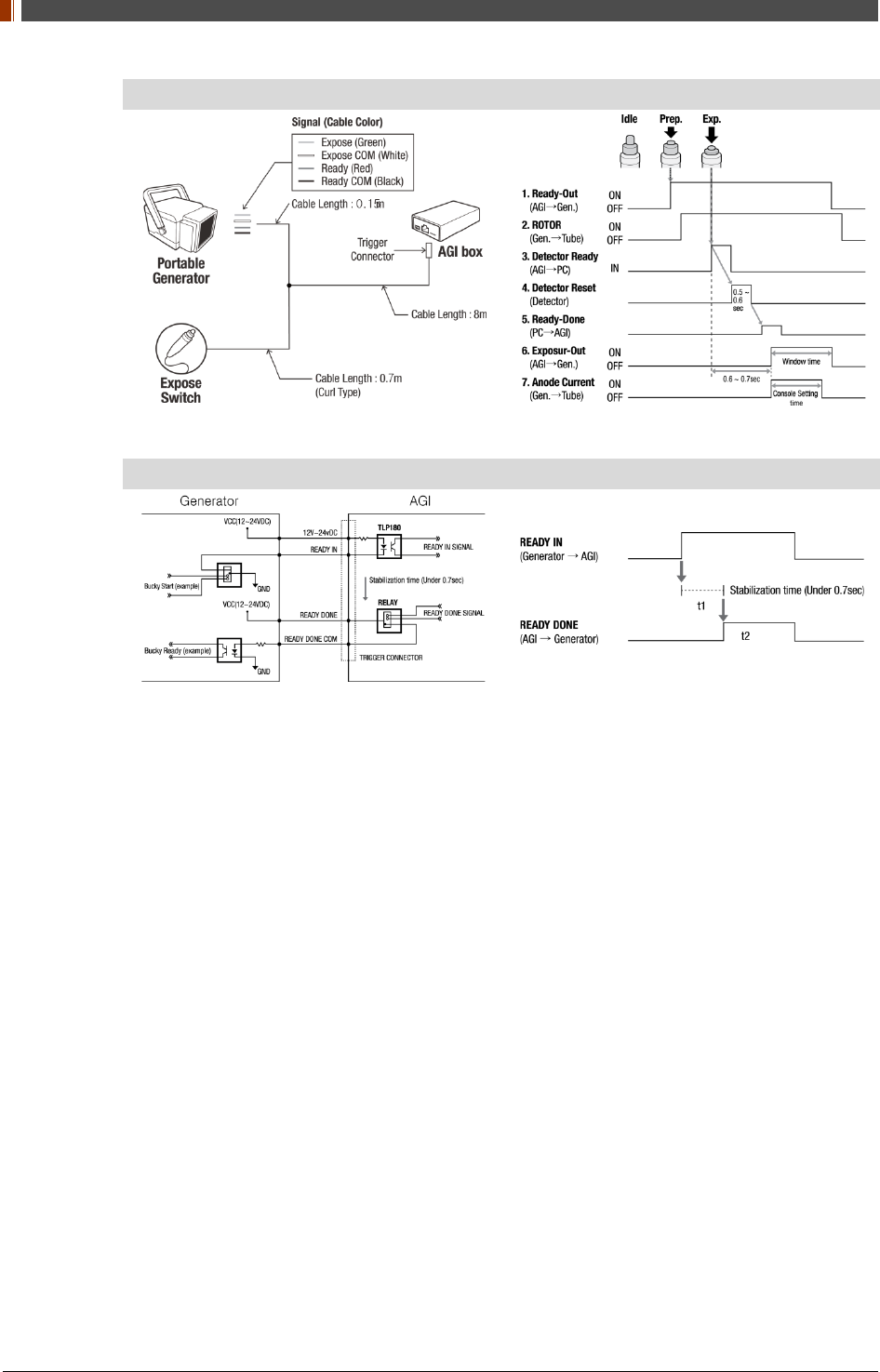
PART I. User & Installation Manual
64 1417WGC/WCC
Instruction of P-interface cable Integration
<Assembly Diagram> <Timing Chart>
Instruction of Trigger cable Integration
<Assembly Diagram> <Timing Chart>
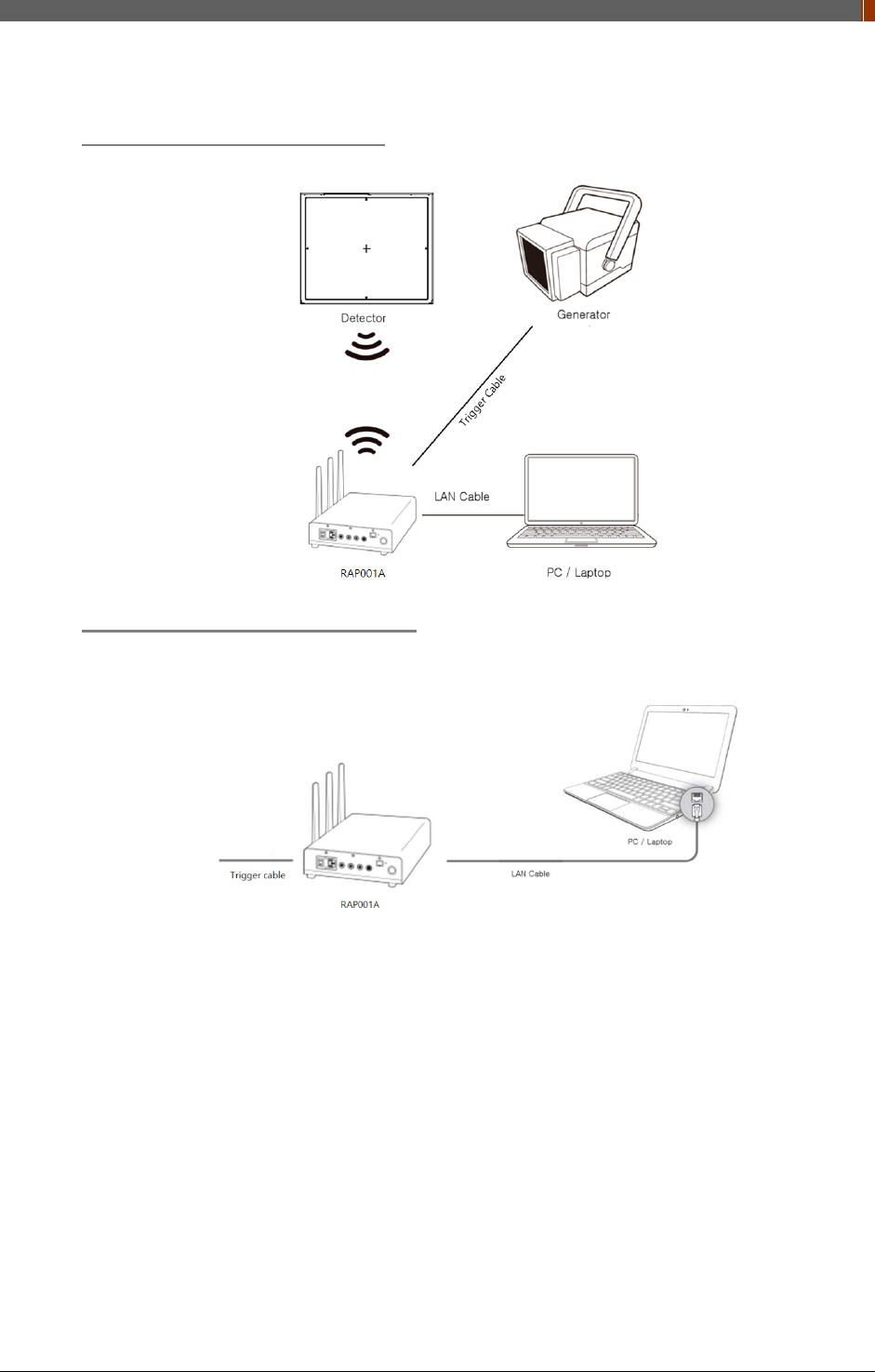
PART I. User & Installation Manual
1417WGC/WCC 65
Product Set up (with RAP001A)
Connect the cable (with RAP001A)
1. Connect the RAP001A and PC with the LAN cable.
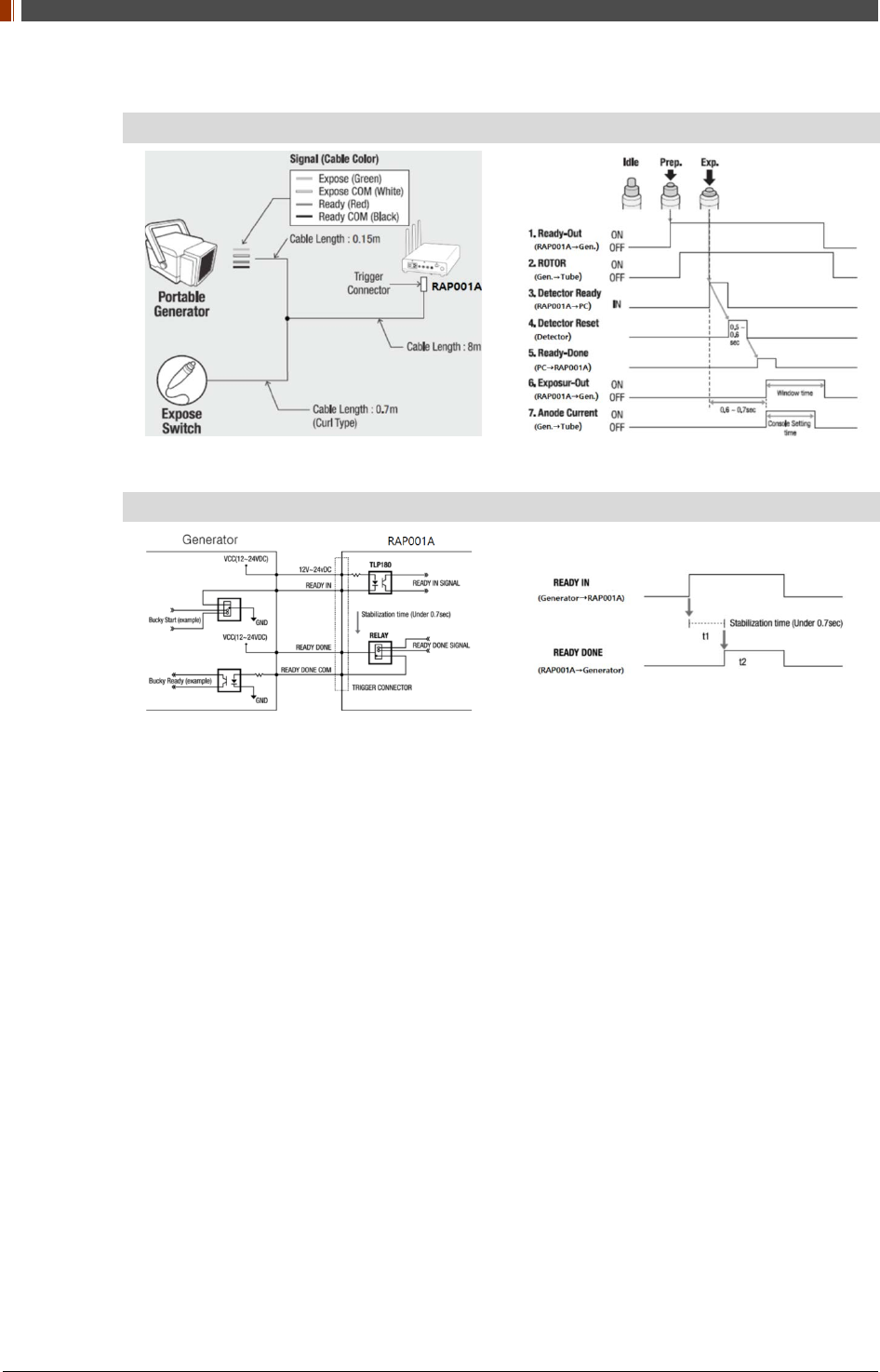
PART I. User & Installation Manual
66 1417WGC/WCC
2. Connect the RAP001A and generator with the P-interface or trigger cable.
Instruction of P-interface cable Integration
<Assembly Diagram> <Timing Chart>
Instruction of Trigger cable Integration
<Assembly Diagram> <Timing Chart>
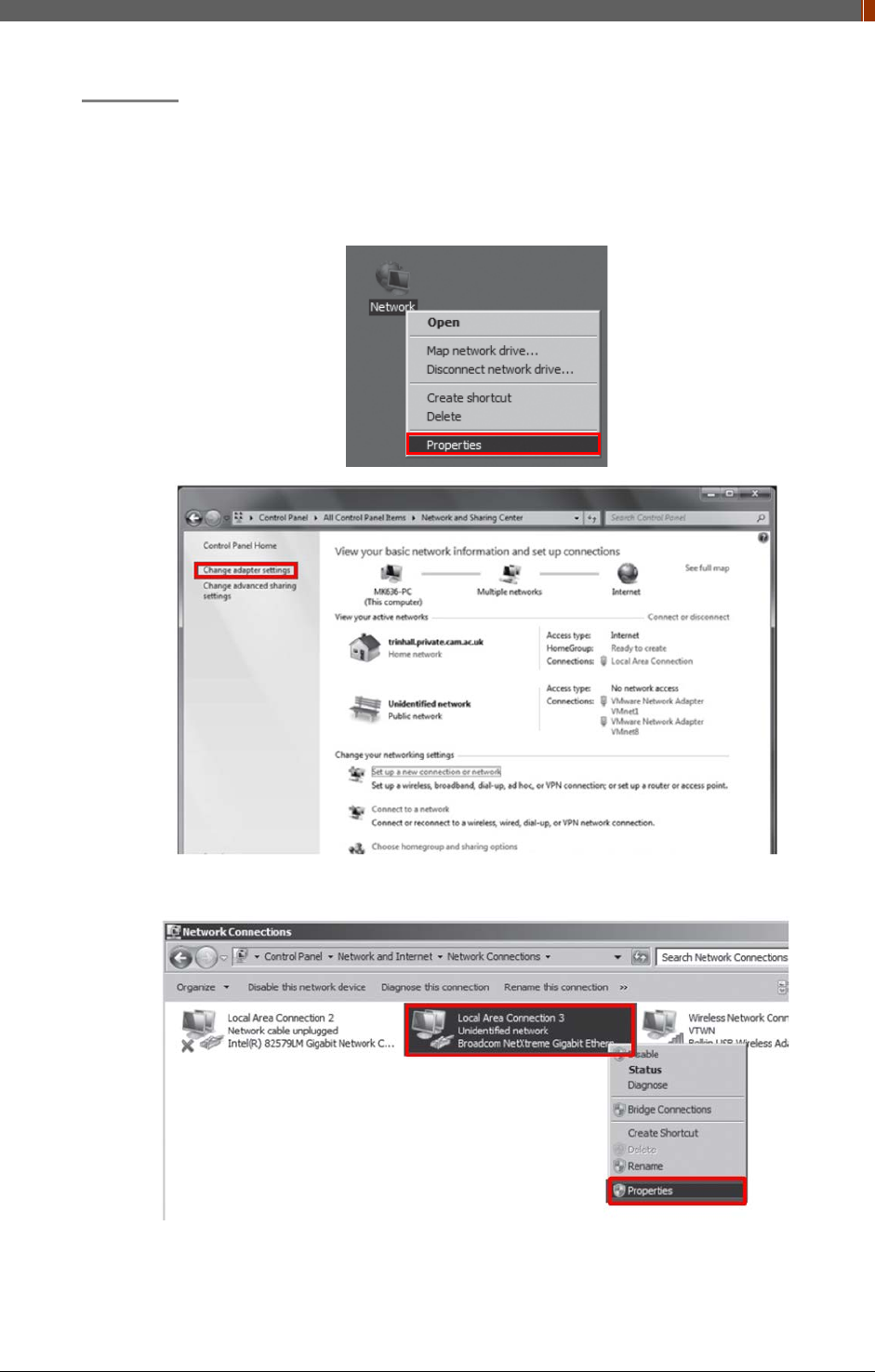
PART I. User & Installation Manual
1417WGC/WCC 67
PC Set up
1. Set up the Network as below.
• Desktop > Network Icon > Right click > Properties > Change Adaptor Settings
• Control Panel > Network and Sharing Center > Change Adaptor Settings
2. To use station mode, right click "Local Area Connection" and click Properties.
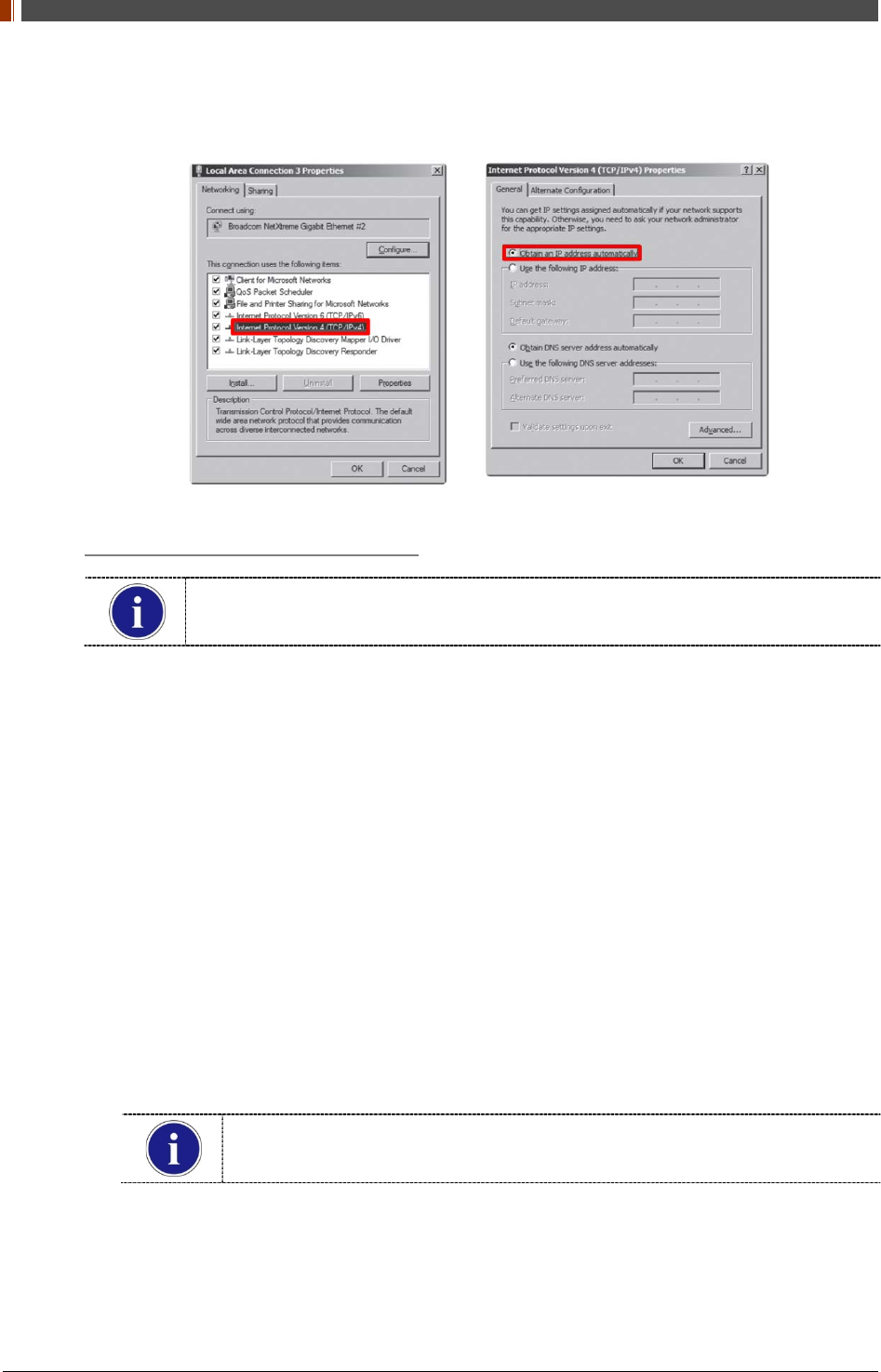
PART I. User & Installation Manual
68 1417WGC/WCC
3. Double click “Internet Protocol Version 4 (TCP/IPv4)”.
4. Select “Obtain an IP address automatically” and click "OK".
Wireless AP (Access Point) Set up
Rayence does not provide wireless AP. Please use certified wireless AP and follow
each manufacture's setup manual. (Recommended Model: Minimum Cisco E3200)
1. Set up wireless AP as below.
• SSID: Griffon
• Internal network
• IP address: 2.2.2.1
• Subnet mask: 255.255.255.0
• Dynamic IP allocation range: 2.2.2.2 ~ 2.2.2.254
• Pre-Shared Key(PSK): project302
• Authentication methods: WPAPSK or WPA2PSK
• Password methods: TKIP/AES
• Channel (Frequency)
Avoid the Crowded channel option.
Recommend to use "Auto-Channel selection" function if external AP has the
feature.
2. Part.2 Service Manual Supplement 1. Refer to Wireless AP Set Up Instruction (WAP
Model: ASUS RT-AC66U
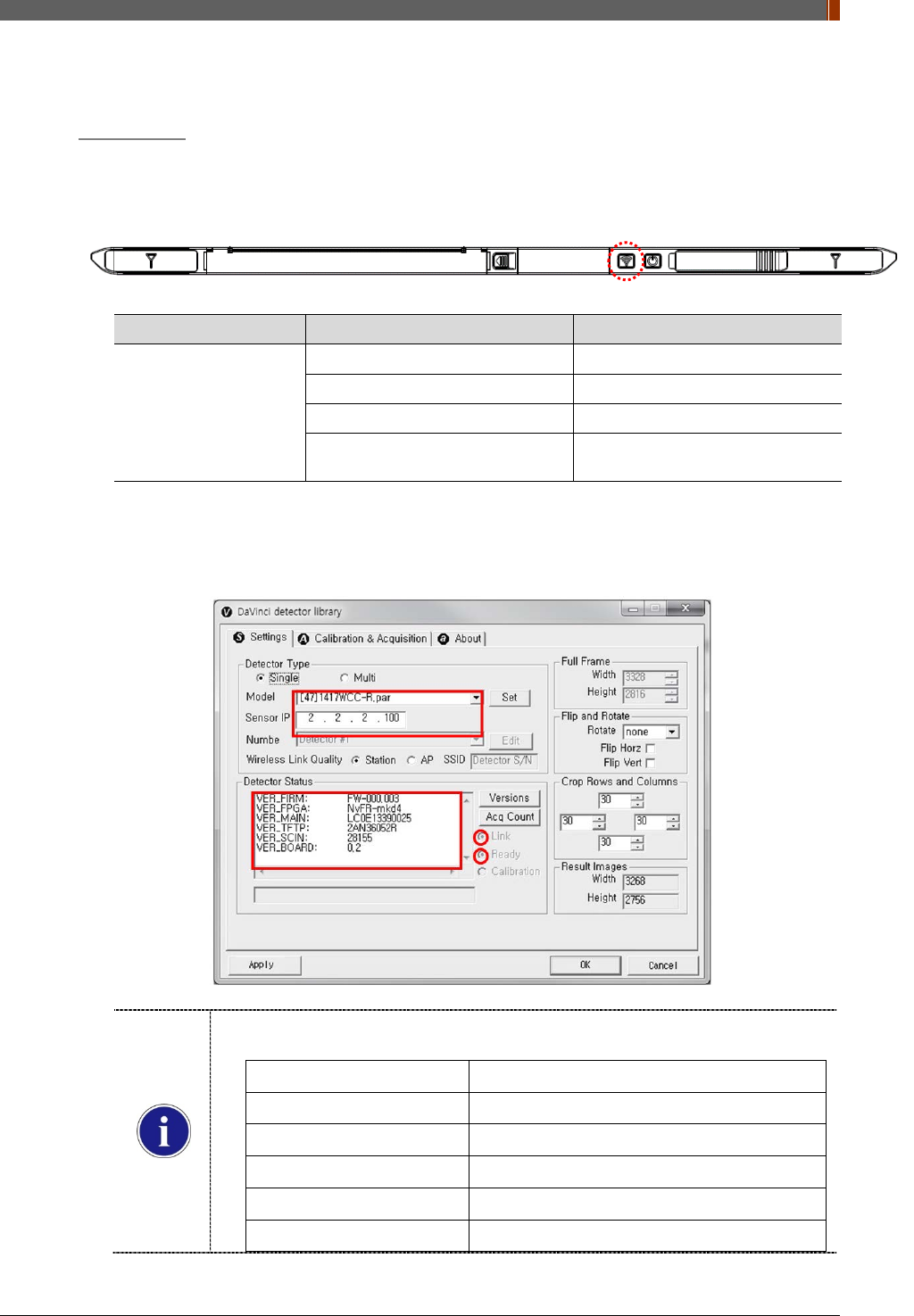
PART I. User & Installation Manual
1417WGC/WCC 69
Set up SW
1. Connect the Detector and turn on the power.
2. Choose Station Mode by pressing and holding the Mode Button
LED LED Color Mode
MODE
Orange Station Mode(Wireless)
Green AP Mode(Wireless)
None Wired Mode
Blinking Orange and Green
alternatively Sleep Mode
3. Open “_vadav.lnk” from “C:\davinci”.
Once the program is opened and the detector is connected, the LINK LED light will blink
and the Detector Status will display detector information as below.
Once the correct Sensor IP is put into the Davinci, it will automatically pull the
parameter of the connected detector.
Model type Parameter Selected
1417WCC [47]1417WCC-R.par
1417WCC_A [69]1417WCC-R_A.par
1417WCC_140 [71]1417WCC-R_140.par
1417WGC [48]1417WGC-R.par
1417WGC_A [70]1417WGC-R_A.par
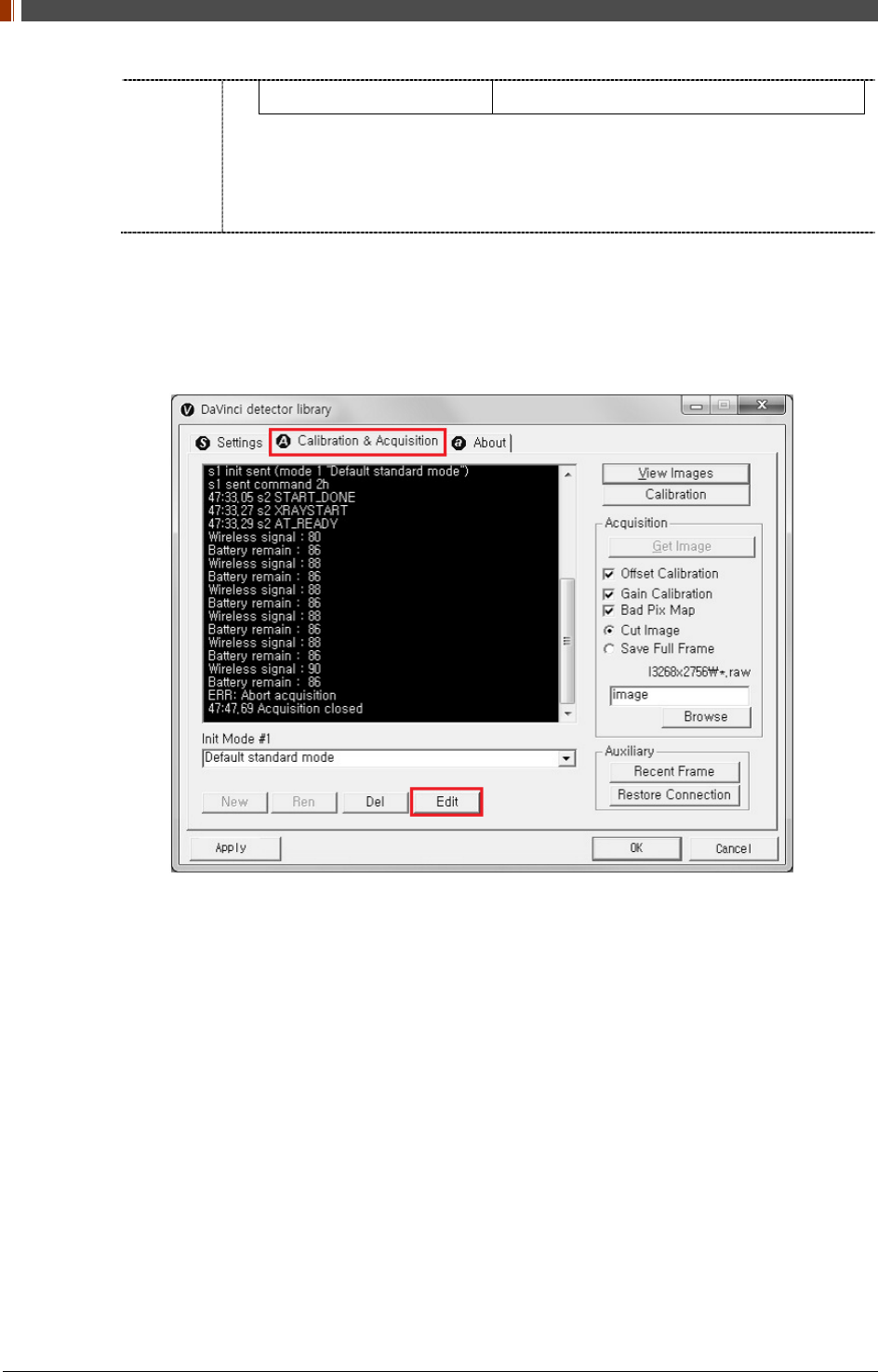
PART I. User & Installation Manual
70 1417WGC/WCC
1417WGC_140 [72]1417WGC-R_140.par
Default IP address for wireless connection is 2.2.2.100 and for wired connection
is 2.2.2.101. If the IP address needs to be changed, please refer to 2.1 Detector
IP Address Set Up in Part.2 Service Manual.
In the AP mode, select "AP" from "Wireless Link Quality" and type the detector's
serial number at the "SSID".
If the detector does not communicate with the PC, please check the connection of the cable,
PC set up and power of the detector.
4. After checking connectivity, click the “Calibration & Acquisition” tab and click "Edit".
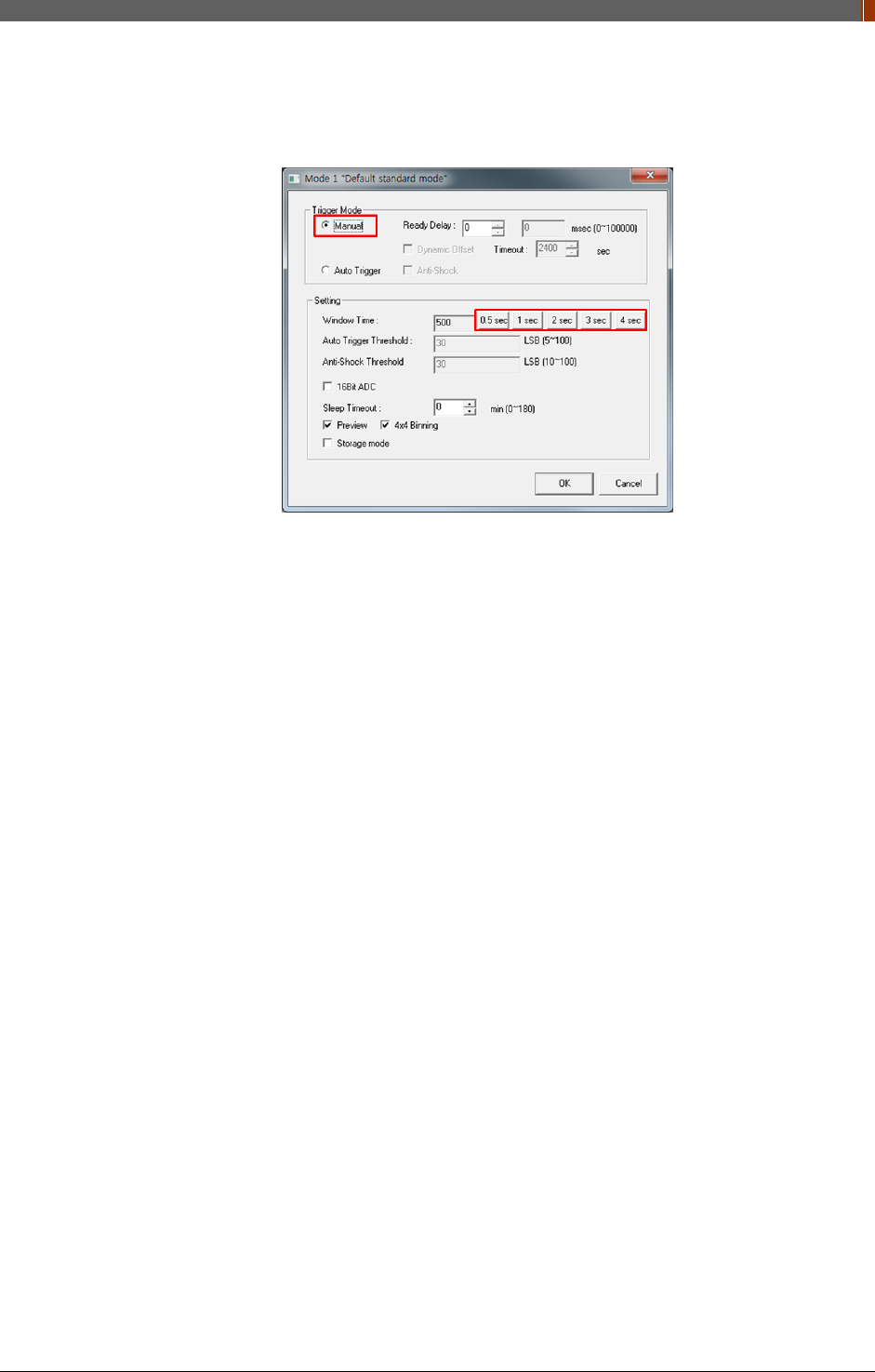
PART I. User & Installation Manual
1417WGC/WCC 71
5. Another window will be opened as below once the “Edit” button is pressed. Select "Manual"
from "Trigger Mode". If "Window time" needs to be changed, type the value at "Window
Time" from "Setting".
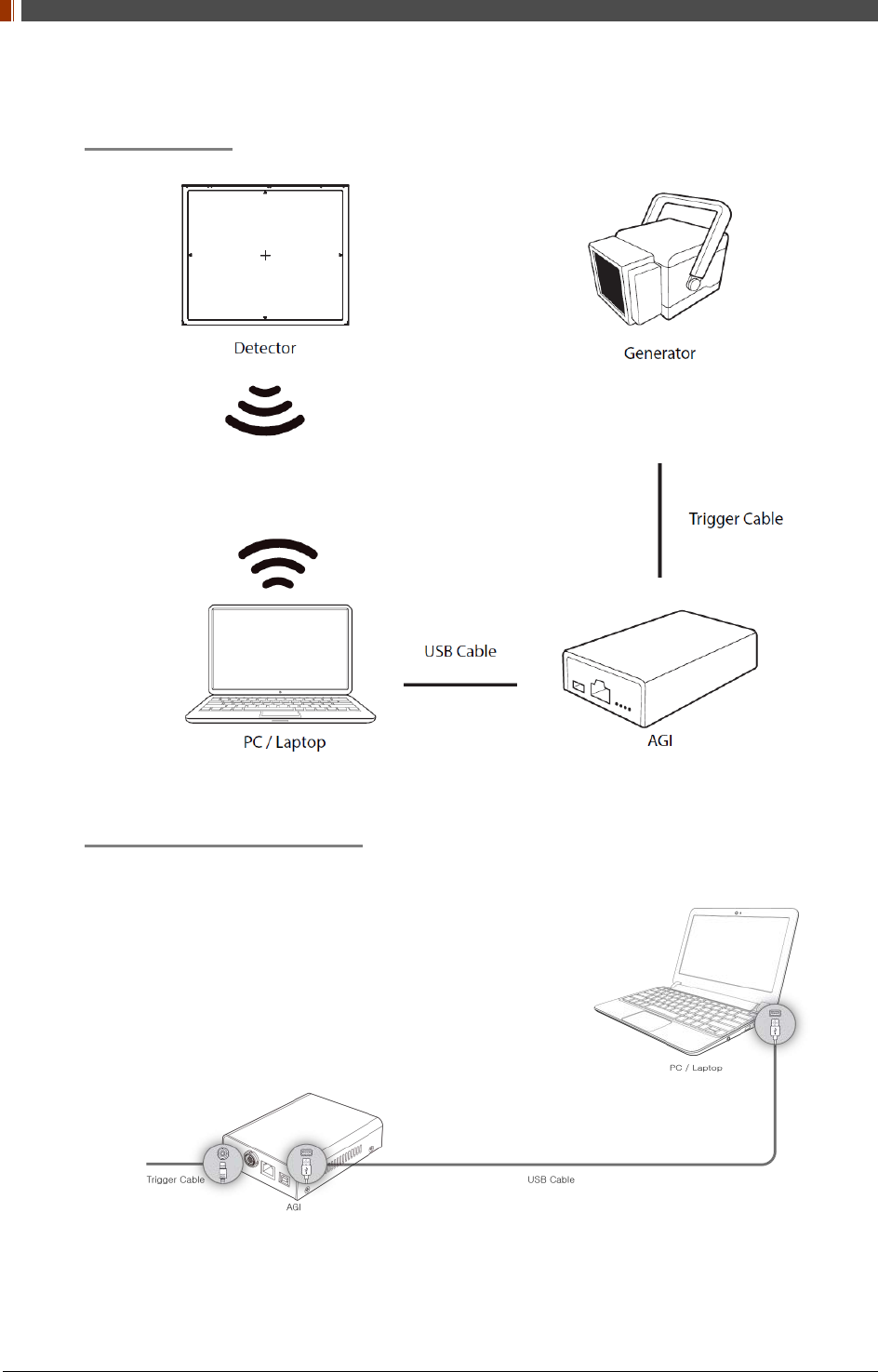
PART I. User & Installation Manual
72 1417WGC/WCC
4. Manual Trigger & AP Mode
Product Set Up
Connect the cable (with AGI)
1. Connect the AGI box and PC with the USB cable.
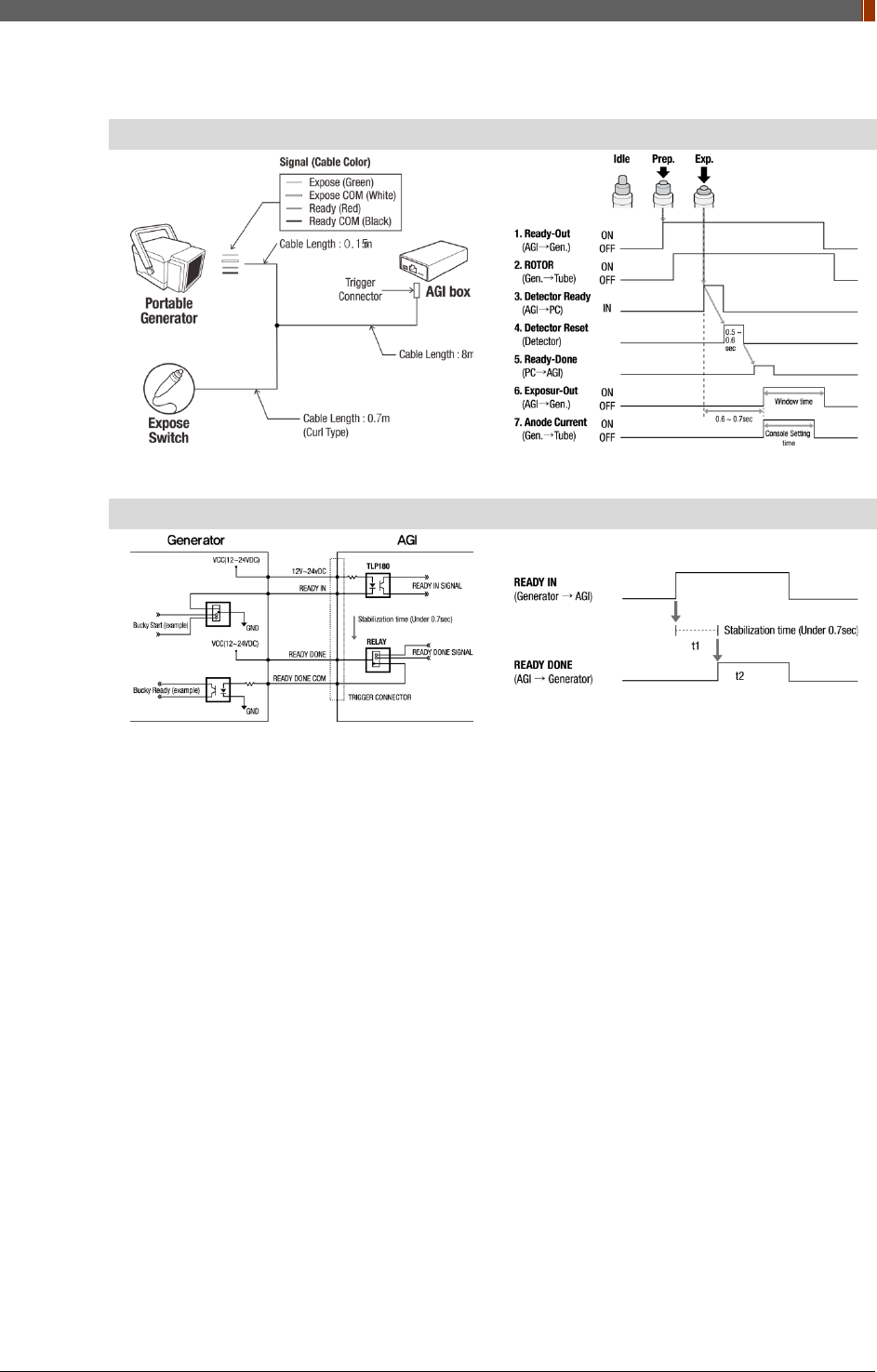
PART I. User & Installation Manual
1417WGC/WCC 73
2. Connect the AGI box and generator with a P-interface or trigger cable.
Instruction of P-interface cable Integration
<Assembly Diagram> <Timing Chart>
Instruction of Trigger cable Integration
<Assembly Diagram> <Timing Chart>
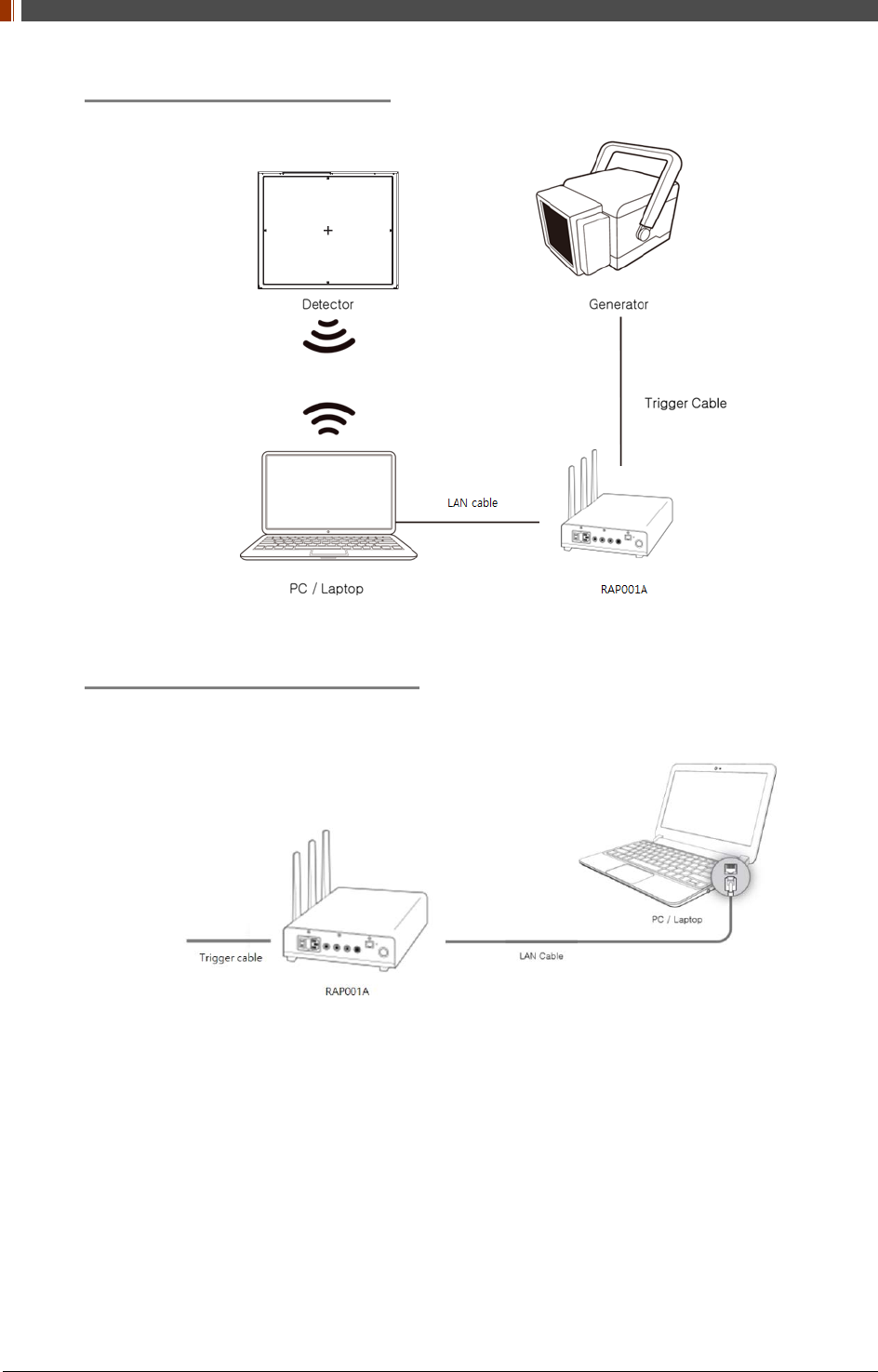
PART I. User & Installation Manual
74 1417WGC/WCC
Product Set Up (with RAP001A)
Connect the cable (with RAP001A)
1. Connect the RAP001A and PC with the LAN cable.
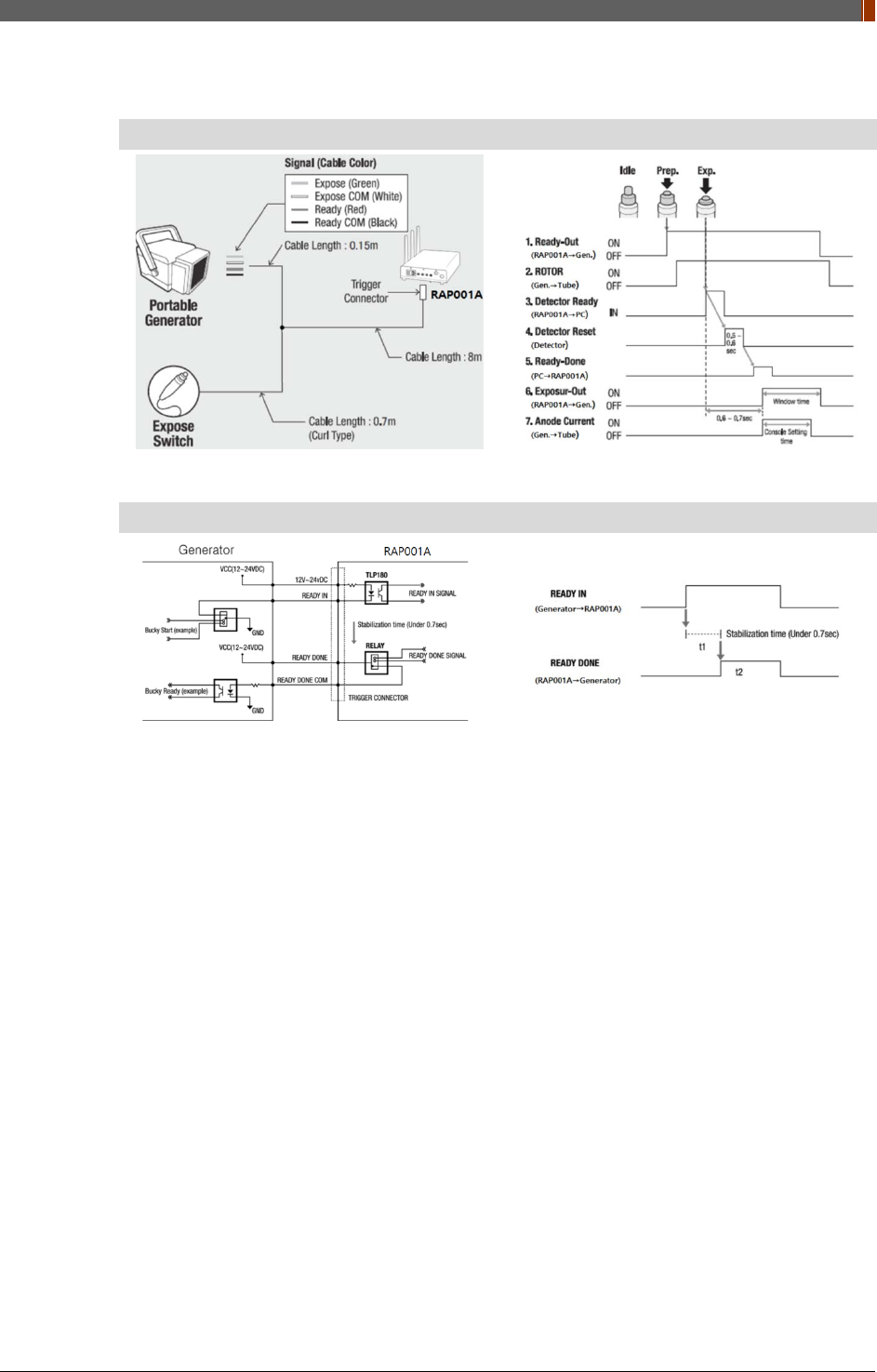
PART I. User & Installation Manual
1417WGC/WCC 75
2. Connect the RAP001A and generator with the P-interface or trigger cable.
Instruction of P-interface cable Integration
<Assembly Diagram> <Timing Chart>
Instruction of Trigger cable Integration
<Assembly Diagram> <Timing Chart>
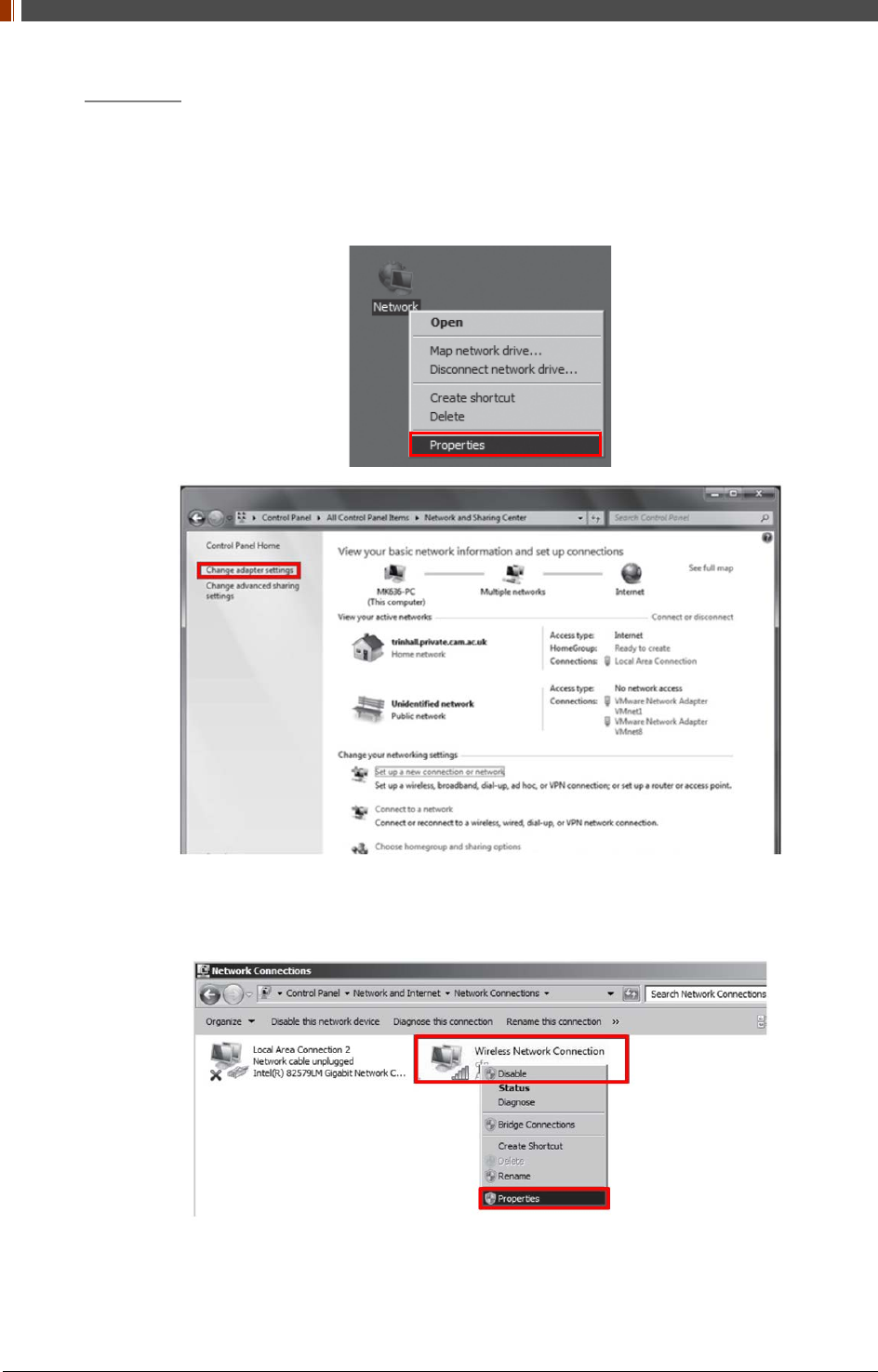
PART I. User & Installation Manual
76 1417WGC/WCC
PC Set up
1. Set up the Network as below.
• Desktop > Network Icon > Right click > Properties > Change Adaptor Settings
• Control Panel > Network and Sharing Center > Change Adaptor Settings
2. To use AP mode, right click "Wireless Network Connection" and click Properties.
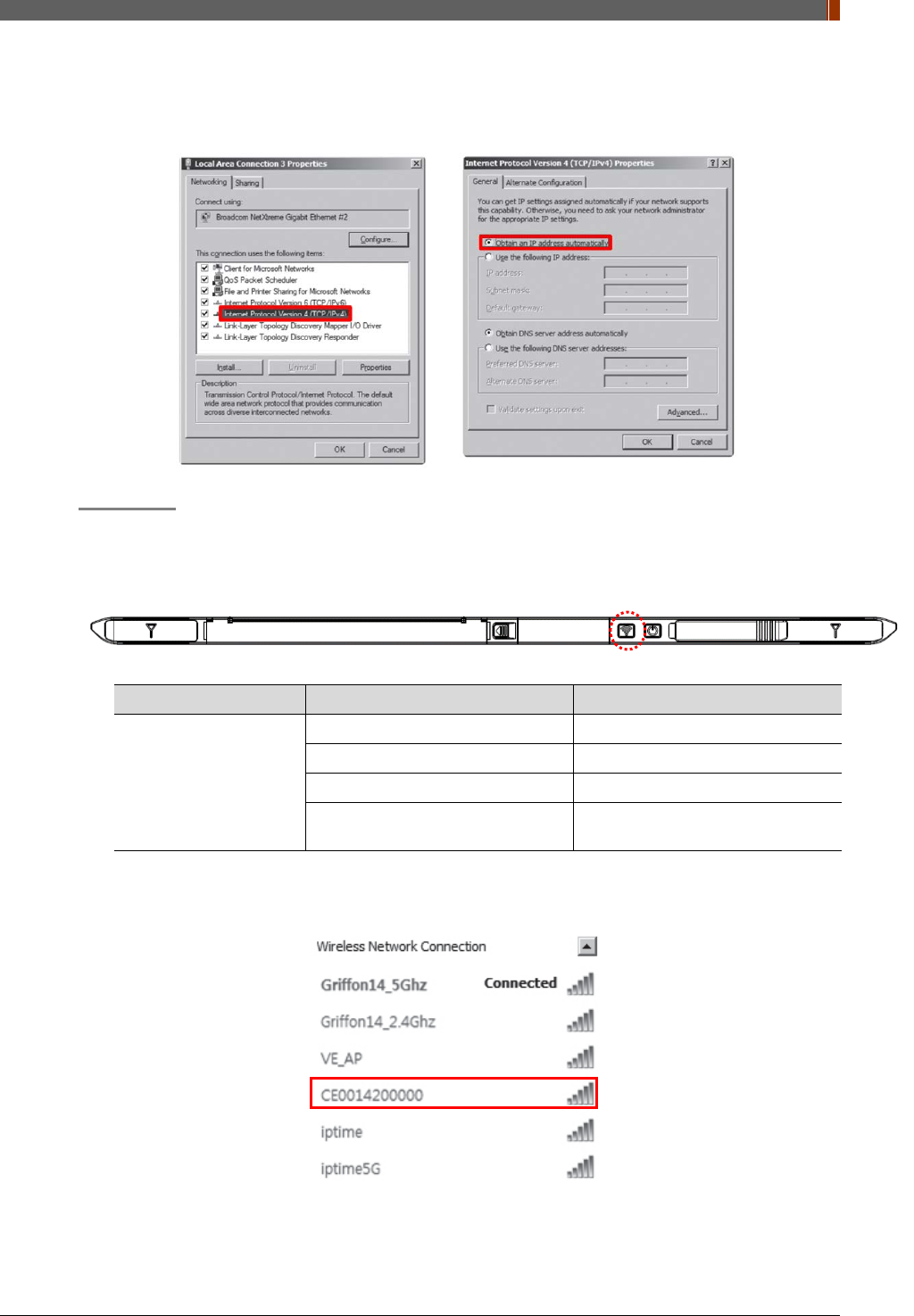
PART I. User & Installation Manual
1417WGC/WCC 77
3. Double click “Internet Protocol Version 4 (TCP/IPv4)”.
4. Select “Obtain an IP address automatically” and click "OK".
Set up SW
1. Connect the Detector and turn on the power.
2. Choose AP Mode by pressing and holding the Mode
LED LED Color Mode
MODE
Orange Station Mode(Wireless)
Green AP Mode(Wireless)
None Wired Mode
Blinking Orange and Green
alternatively Sleep Mode
3. Choose the SSID (detector's SN) from the Wireless Network Connection list. (PW:
project302)
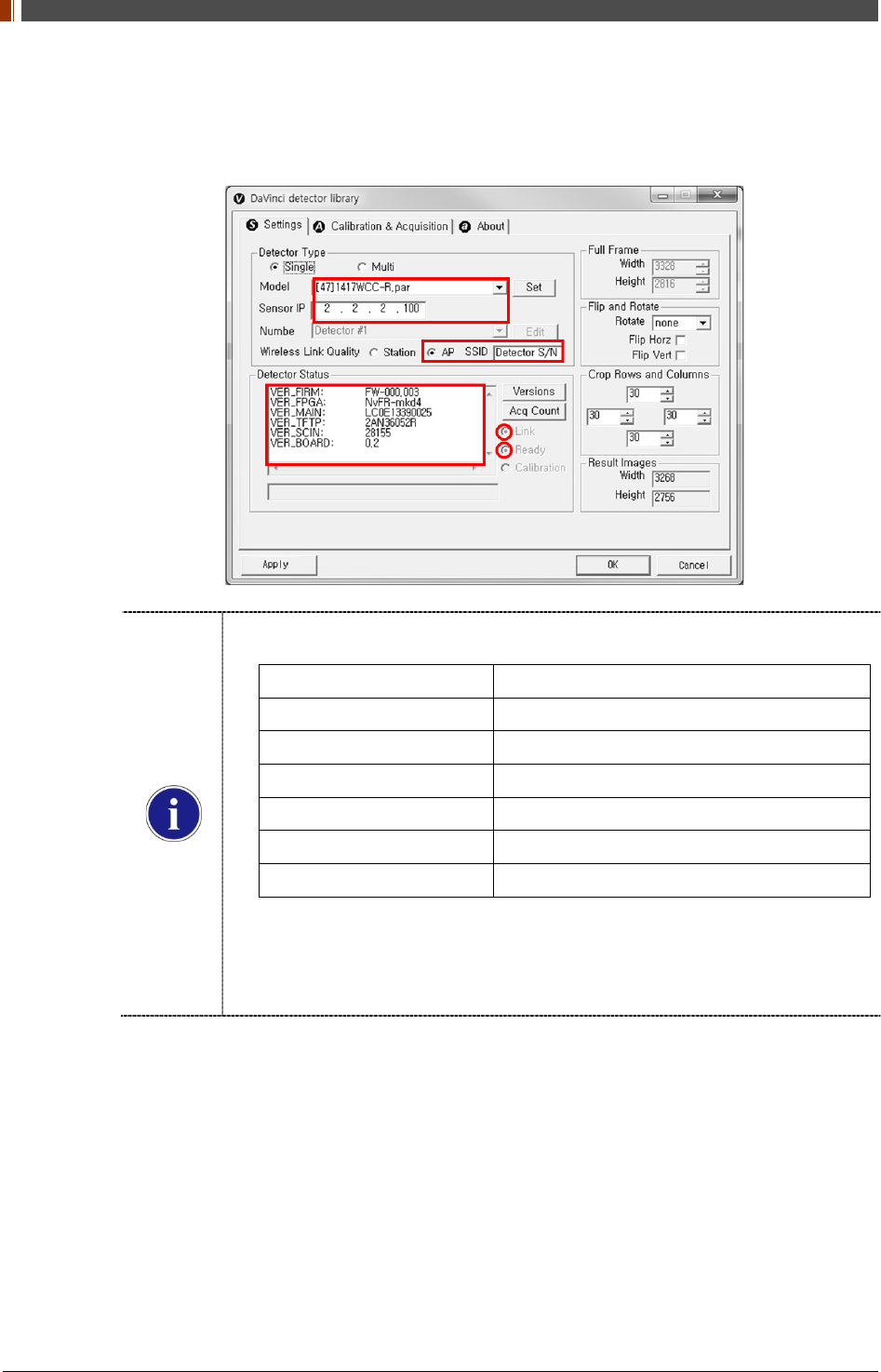
PART I. User & Installation Manual
78 1417WGC/WCC
4. Open “_vadav.lnk” from “C:\davinci”.
Once the program is opened and the detector is connected, the LINK LED light from the
detector will blink and the Detector Status will display panel information as below.
Once the correct Sensor IP is put into the Davinci, it will automatically pull the
parameter of the connected detector.
Model type Parameter Selected
1417WCC [47]1417WCC-R.par
1417WCC_A [69]1417WCC-R_A.par
1417WCC_140 [71]1417WCC-R_140.par
1417WGC [48]1417WGC-R.par
1417WGC_A [70]1417WGC-R_A.par
1417WGC_140 [72]1417WGC-R_140.par
Default IP address for wireless connection is 2.2.2.100 and for wired connection is
2.2.2.101. If the IP address needs to be changed, please refer to 2.1 Detector IP
Address Set Up in Part.2 Service Manual.
In the AP mode, select "AP" from "Wireless Link Quality" and type the detector's
serial number at the "SSID".
If the detector does not communicate with PC, please check the connection of the cable,
PC set up and power of detector.
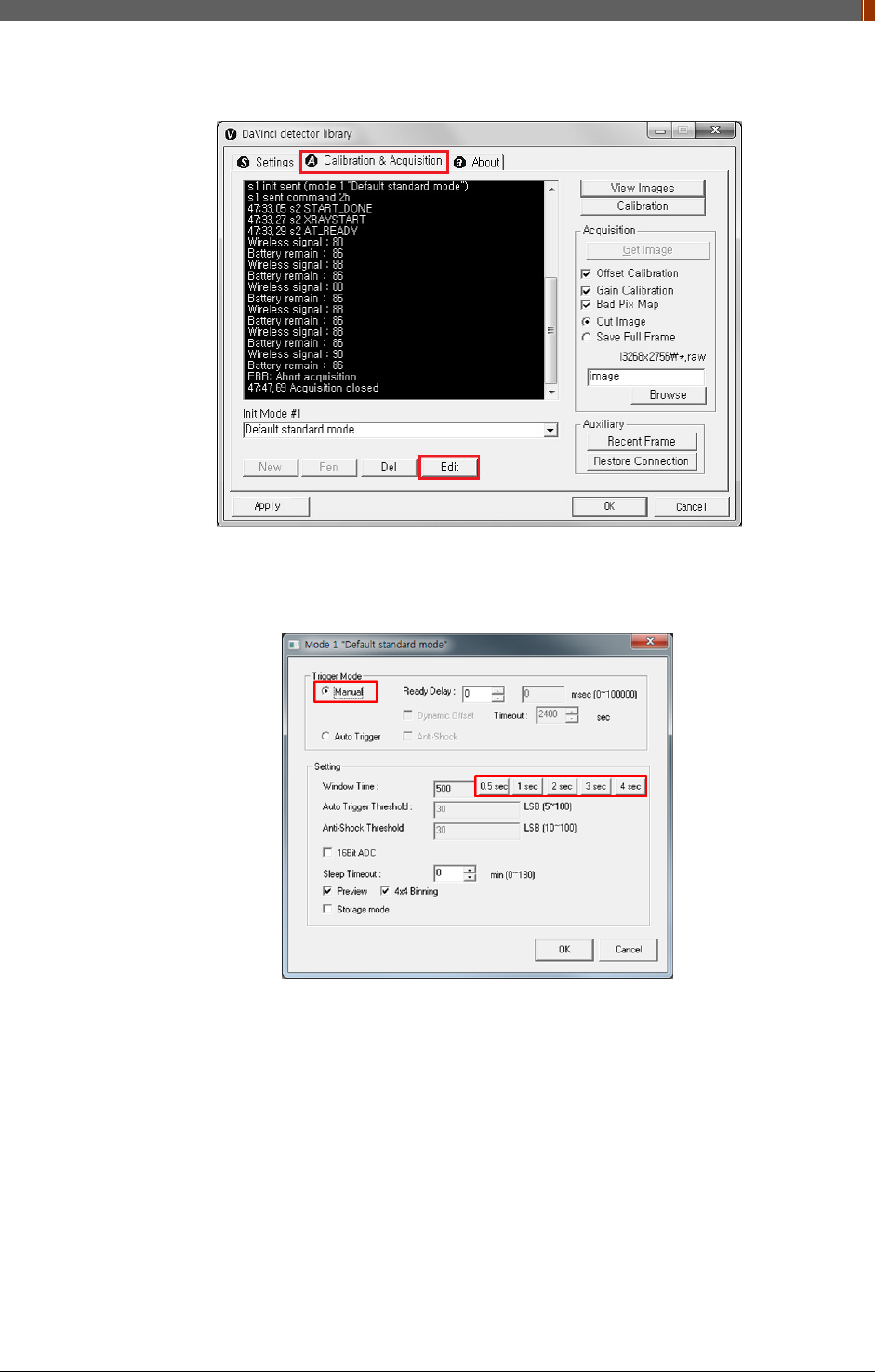
PART I. User & Installation Manual
1417WGC/WCC 79
5. After checking connectivity, click the “Calibration & Acquisition” tab and click "Edit".
6. Another window will be opened as below once the “Edit” button is pressed. Select "Manual"
from "Trigger Mode". If the "Window time" needs to be changed, type the value at "Window
Time" from "Setting".
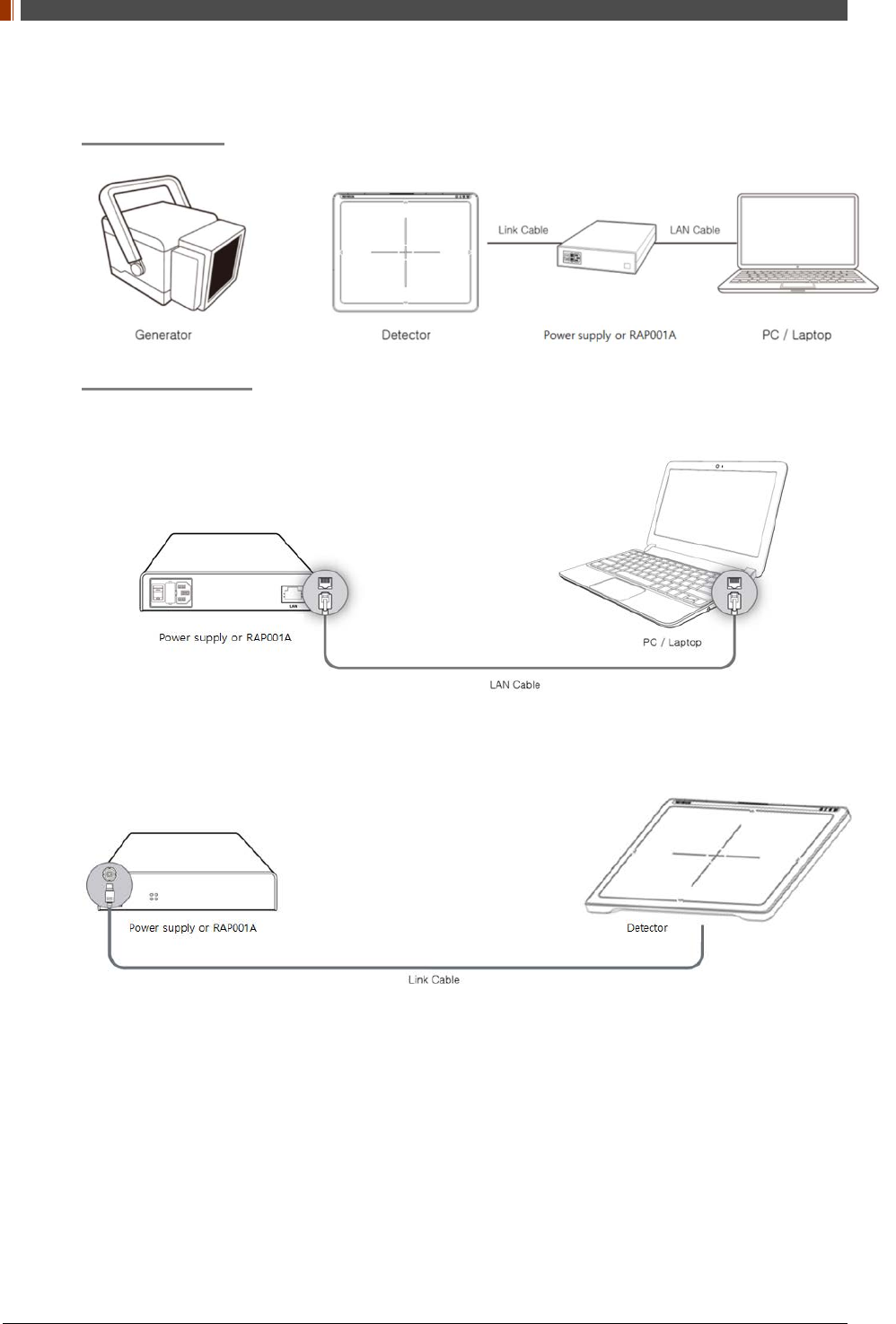
PART I. User & Installation Manual
80 1417WGC/WCC
5. Auto Trigger & Wired Mode
Product Set Up
Connect the cable
1. Connect the power supply or RAP001A and PC with the LAN cable.
2. Connect the power supply and Detector with the Link cable.
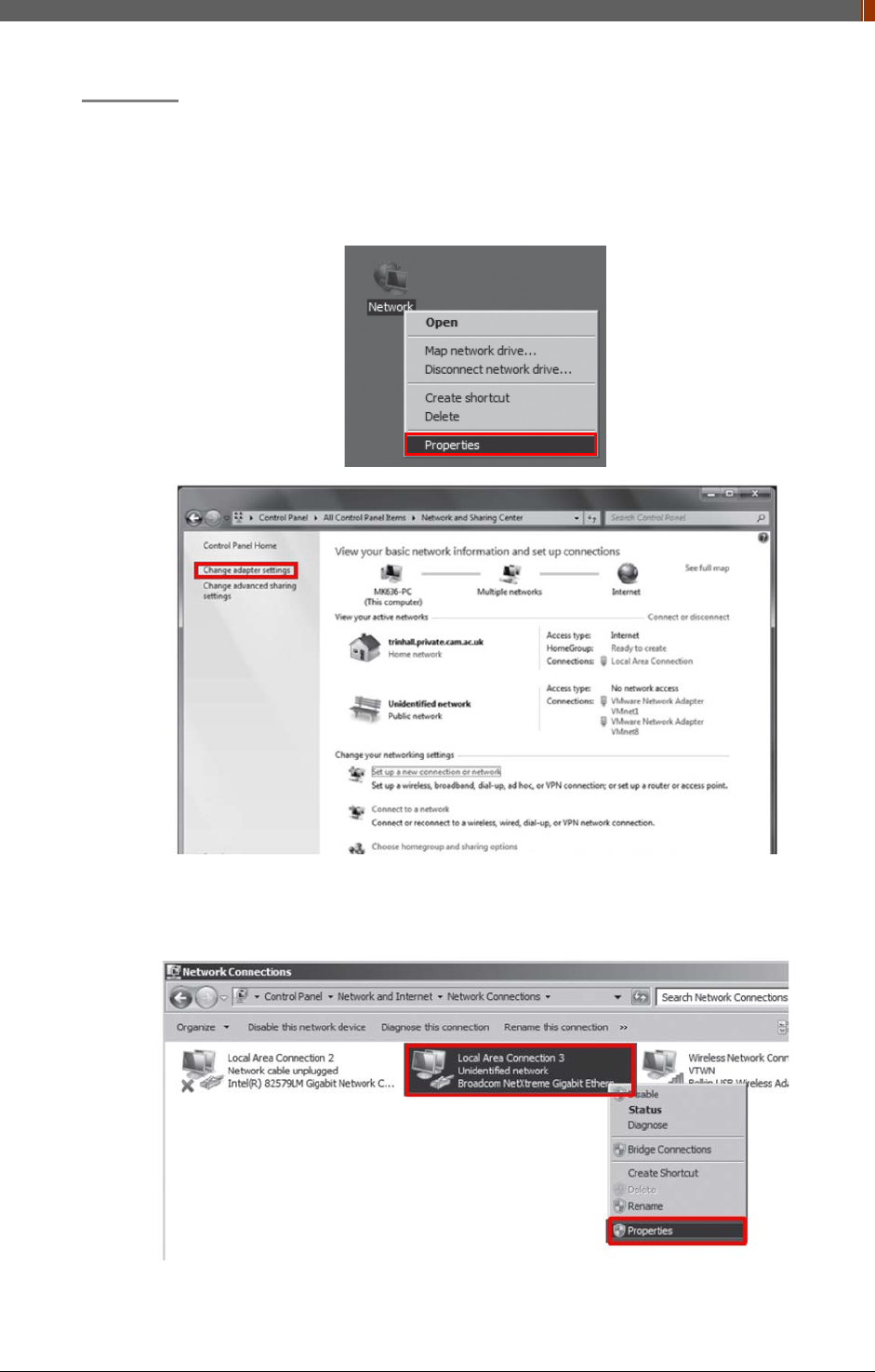
PART I. User & Installation Manual
1417WGC/WCC 81
PC Set up
1. Set up the Network as below.
• Desktop > Network Icon > Right click > Properties > Change Adaptor Settings
• Control Panel > Network and Sharing Center > Change Adaptor Settings
2. To use Wired mode, right click "Local Area Connection" and click Properties.
3. Double click “Internet Protocol Version 4 (TCP/IPv4)”.
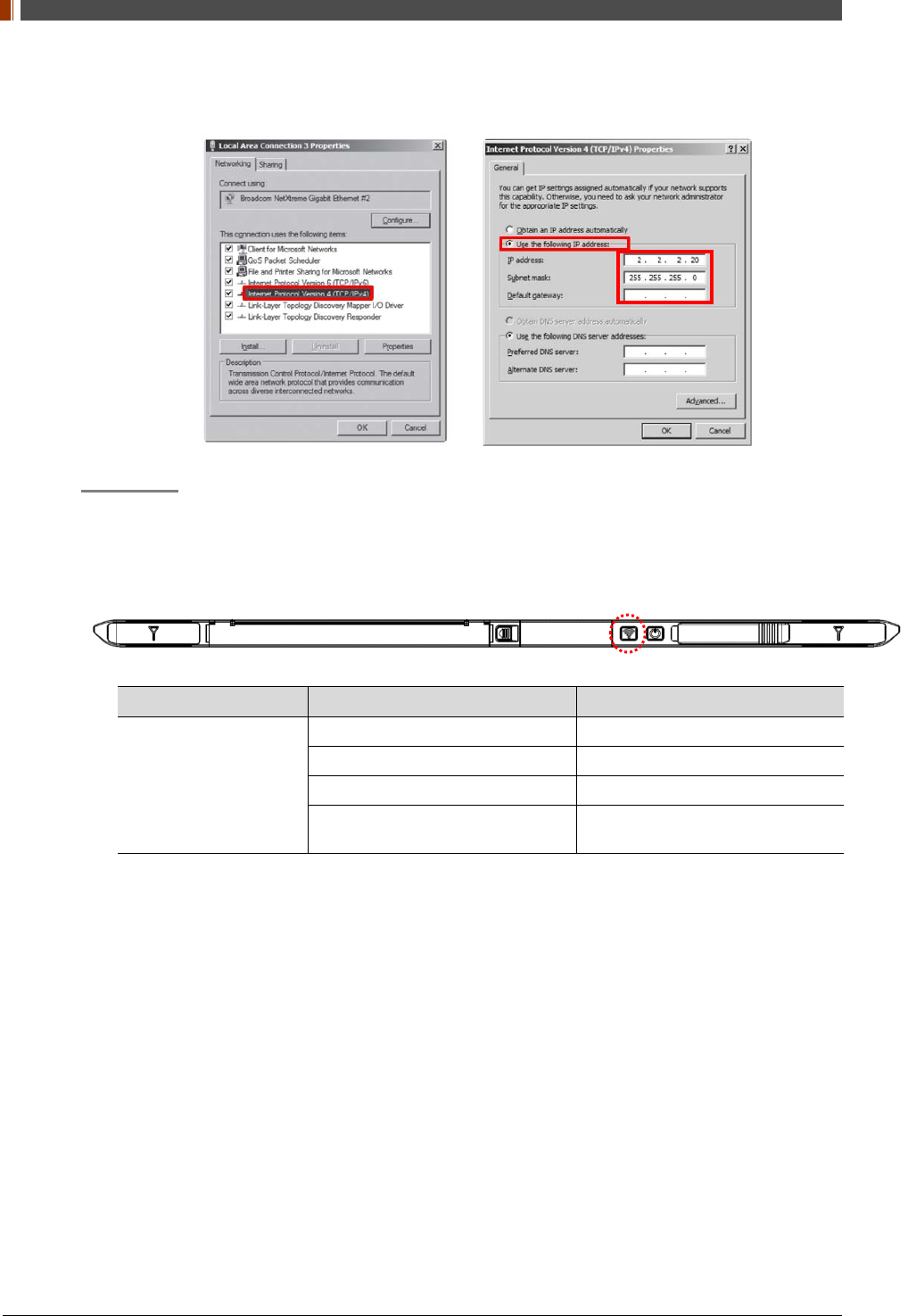
PART I. User & Installation Manual
82 1417WGC/WCC
4. Select “Use the following IP address” and type "2.2.2.20" at the "IP address" and type
"255.255.255.0" at the "Subnet mask".
Set up SW
5. Turn on the power supply or RAP001A
6. Connect the Detector to the power supply or RAP001A using the Link cable (Wired mode
will be selected automatically)
LED LED Color Mode
MODE
Orange Station Mode(Wireless)
Green AP Mode(Wireless)
None Wired Mode
Blinking Orange and Green
alternatively Sleep Mode
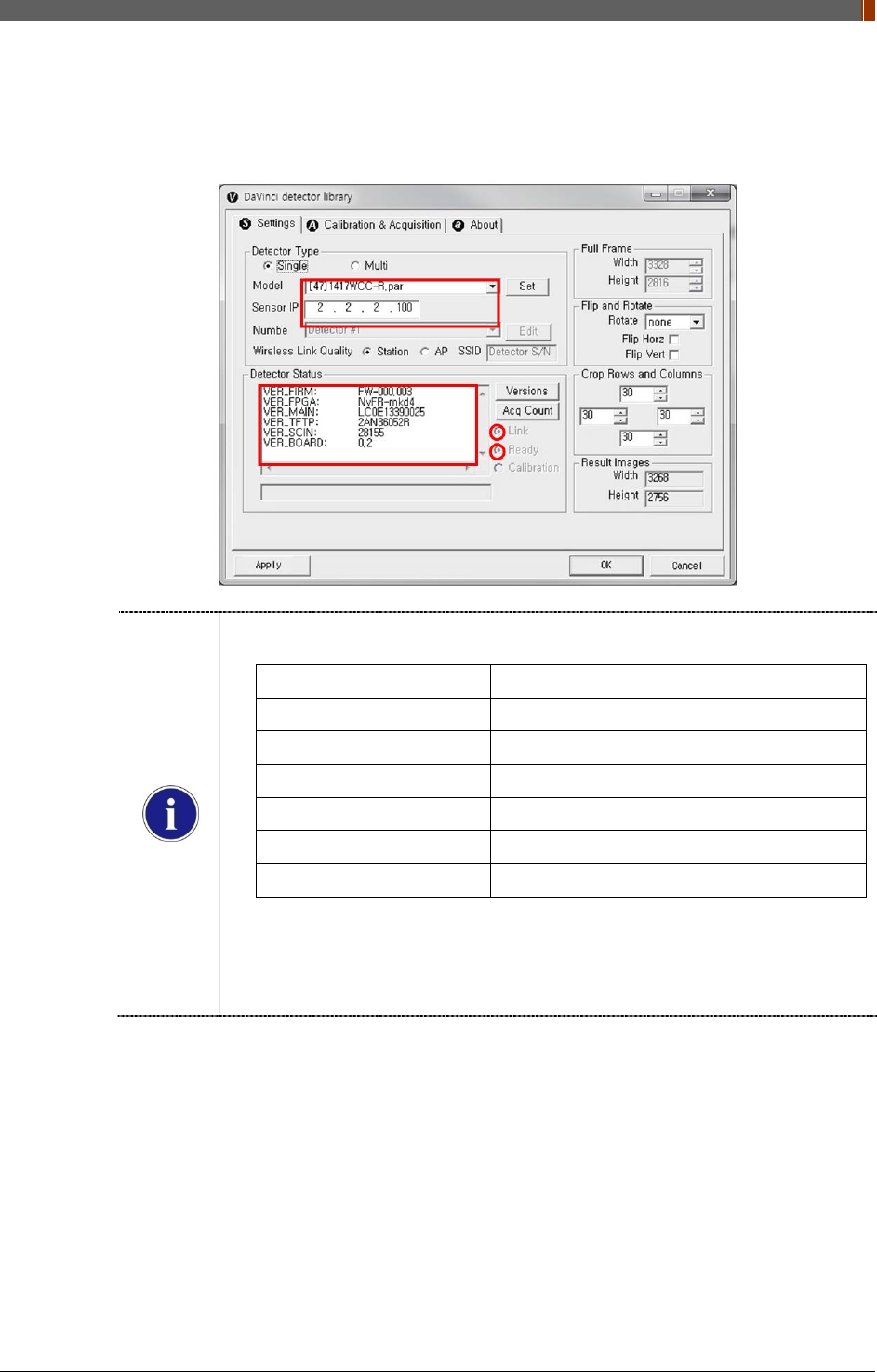
PART I. User & Installation Manual
1417WGC/WCC 83
7. Open “_vadav.lnk” from “C:\davinci”.
Once the program is opened and the detector is connected, the LINK LED light will blink
and the Detector Status will display detector information as below.
Once the correct Sensor IP is put into the Davinci, it will automatically pull the
parameter of the connected detector.
Model type Parameter Selected
1417WCC [47]1417WCC-R.par
1417WCC_A [69]1417WCC-R_A.par
1417WCC_140 [71]1417WCC-R_140.par
1417WGC [48]1417WGC-R.par
1417WGC_A [70]1417WGC-R_A.par
1417WGC_140 [72]1417WGC-R_140.par
Default IP address for wireless connection is 2.2.2.100 and for wired connection is
2.2.2.101. If the IP address needs to be changed, please refer to 2.1 Detector IP
Address Set Up in Part.2 Service Manual.
In the AP mode, select "AP" from "Wireless Link Quality" and type the detector's
serial number at the "SSID".
If the detector does not communicate with the PC, please check the connection of the cable,
PC set up and power of the detector.
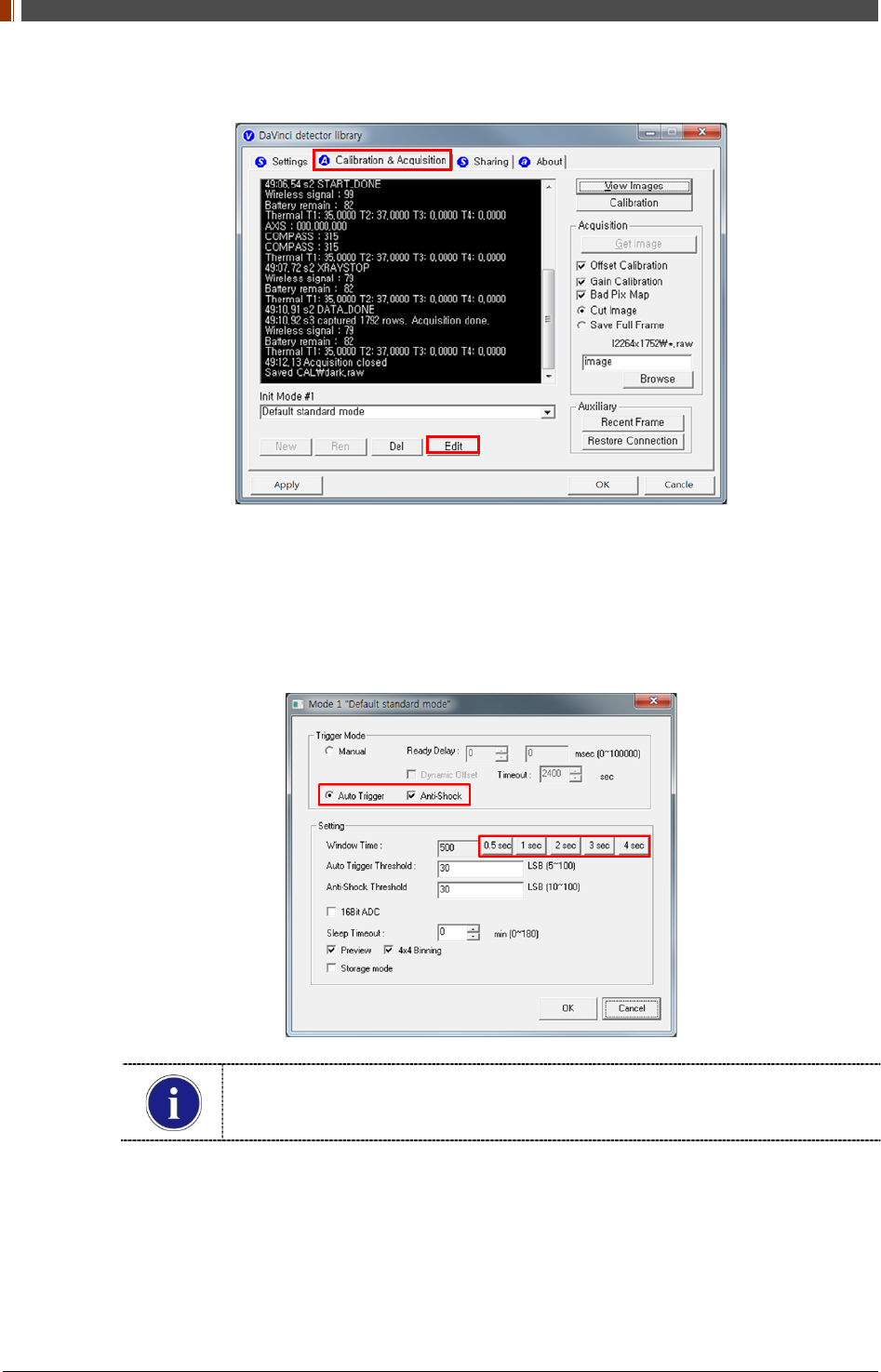
PART I. User & Installation Manual
84 1417WGC/WCC
8. After checking connectivity, click the “Calibration & Acquisition” tab and click "Edit".
9. Another window will be opened as below once the “Edit” button is pressed. Select "Auto
Trigger" from "Trigger Mode". If "Window time" needs to be changed, type the value at
"Window Time" from "Setting".
In Auto trigger mode, be sure to set the "Window time" longer than an exposure
time. If the "Window time" is shorter than the exposure time, images will not be
properly acquired.
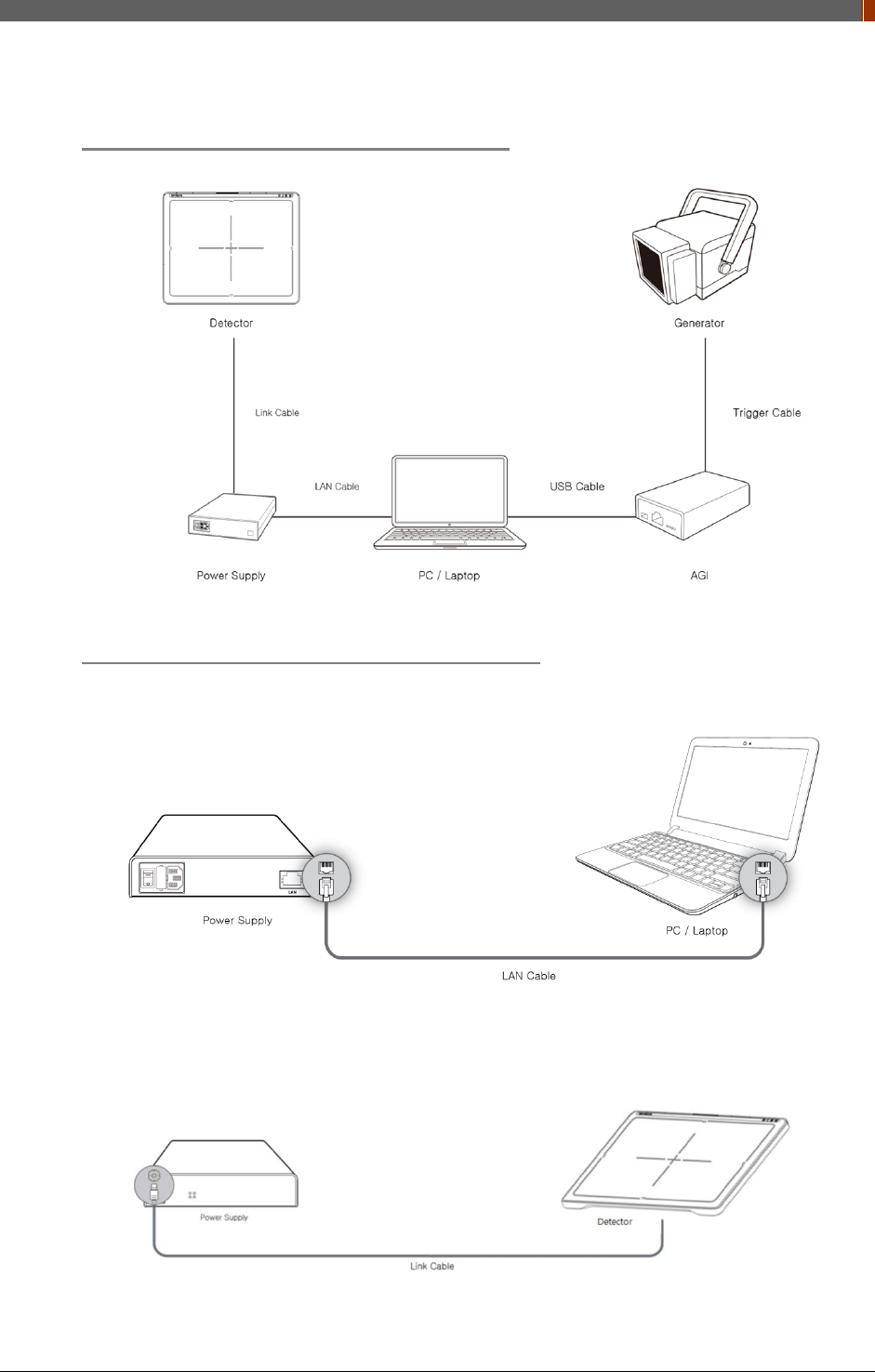
PART I. User & Installation Manual
1417WGC/WCC 85
6. Manual Trigger & Wired Mode
Product Set up (with Power supply and AGI)
Connect the cable (with Power supply and AGI)
1. Connect the power supply and PC with the LAN cable.
2. Connect the power supply and Detector with the Link cable.
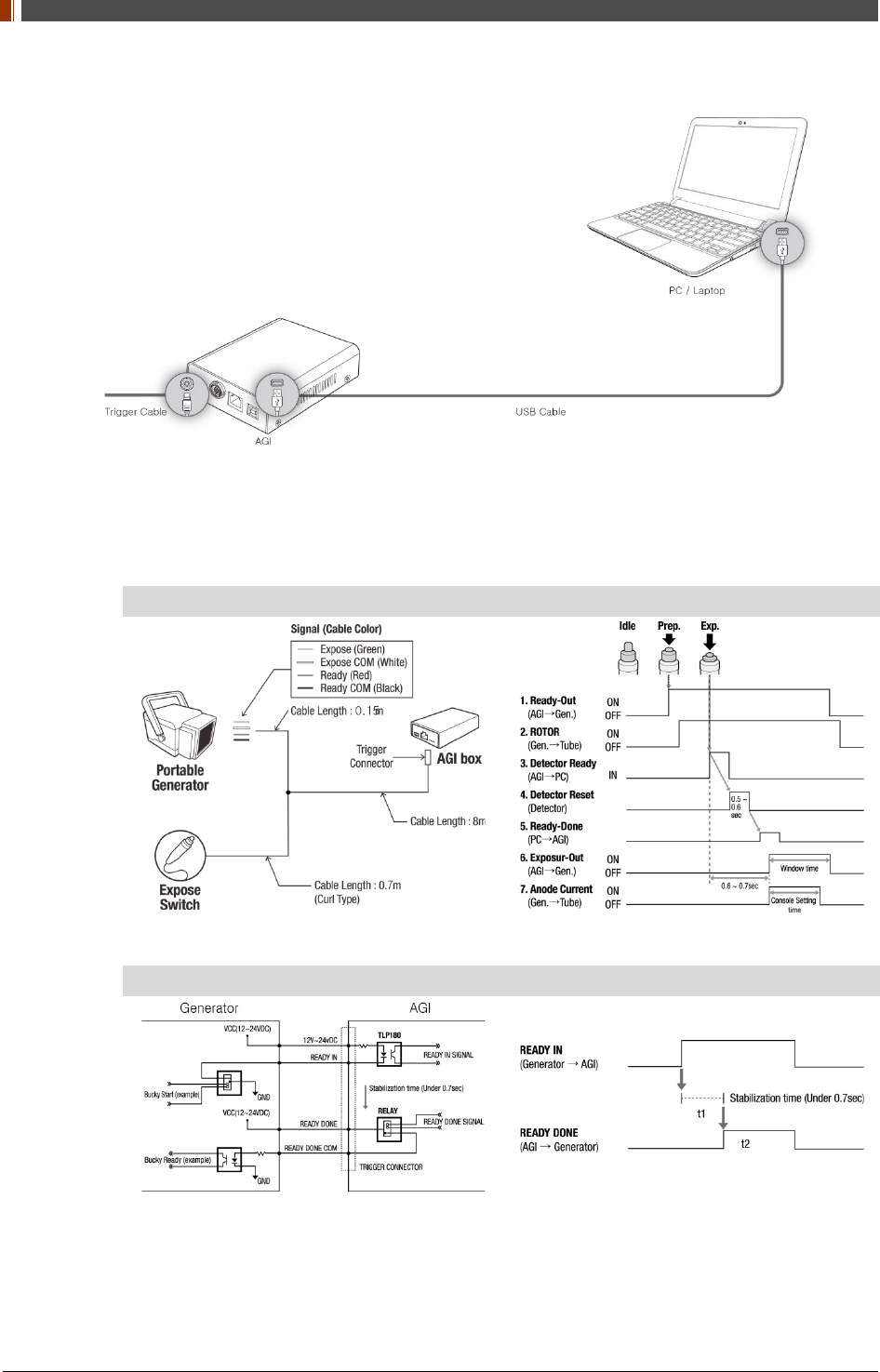
PART I. User & Installation Manual
86 1417WGC/WCC
3. Connect the AGI box and PC with the USB cable.
4. Connect the AGI box and generator with the P-interface or trigger cable.
Instruction of P-interface cable Integration
<Assembly Diagram> <Timing Chart>
Instruction of Trigger cable Integration
<Assembly Diagram> <Timing Chart>
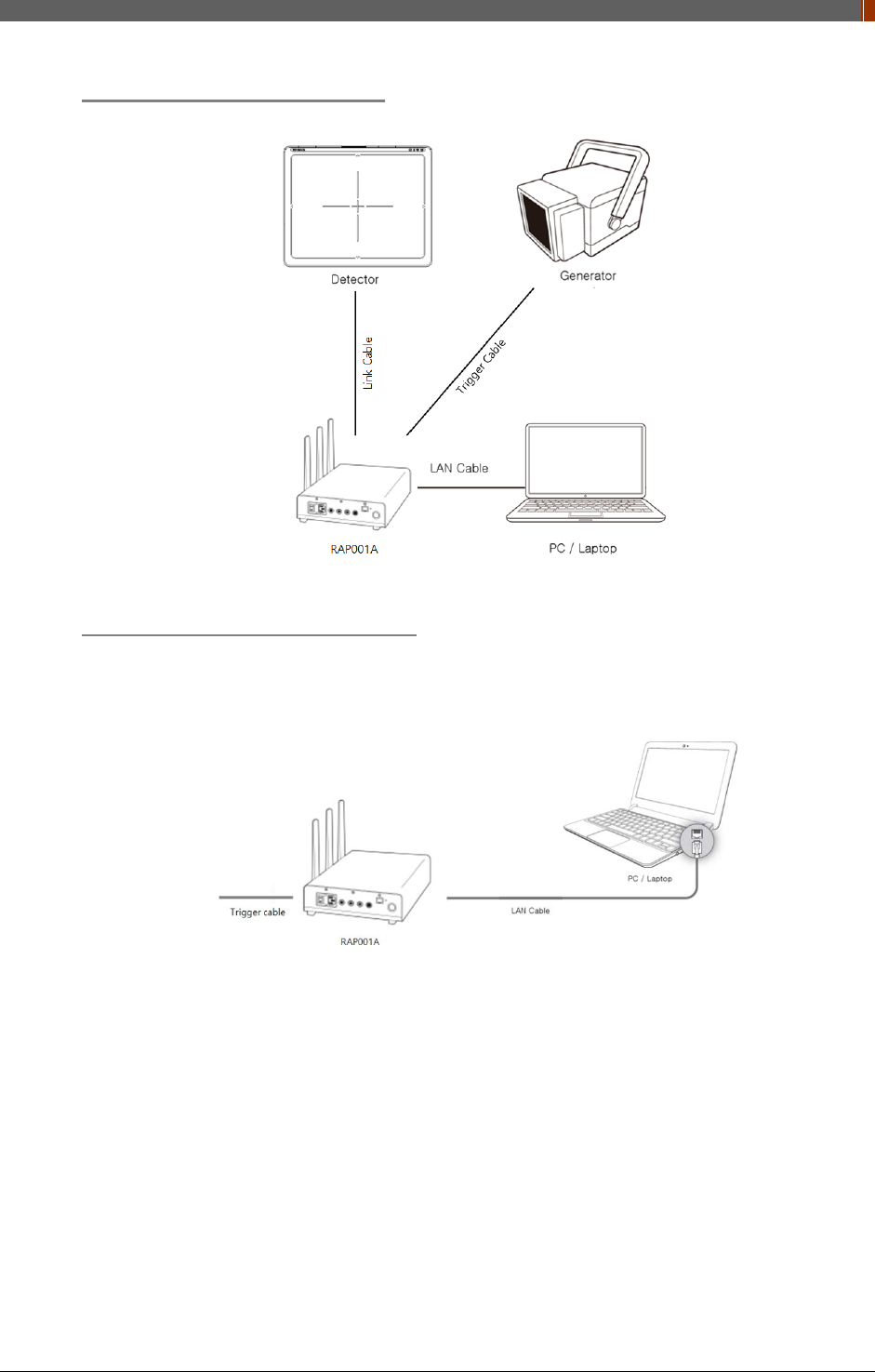
PART I. User & Installation Manual
1417WGC/WCC 87
Product Set up (with RAP001A)
Connect the cable (with RAP001A)
1. Connect the RAP001A and PC with the LAN cable.
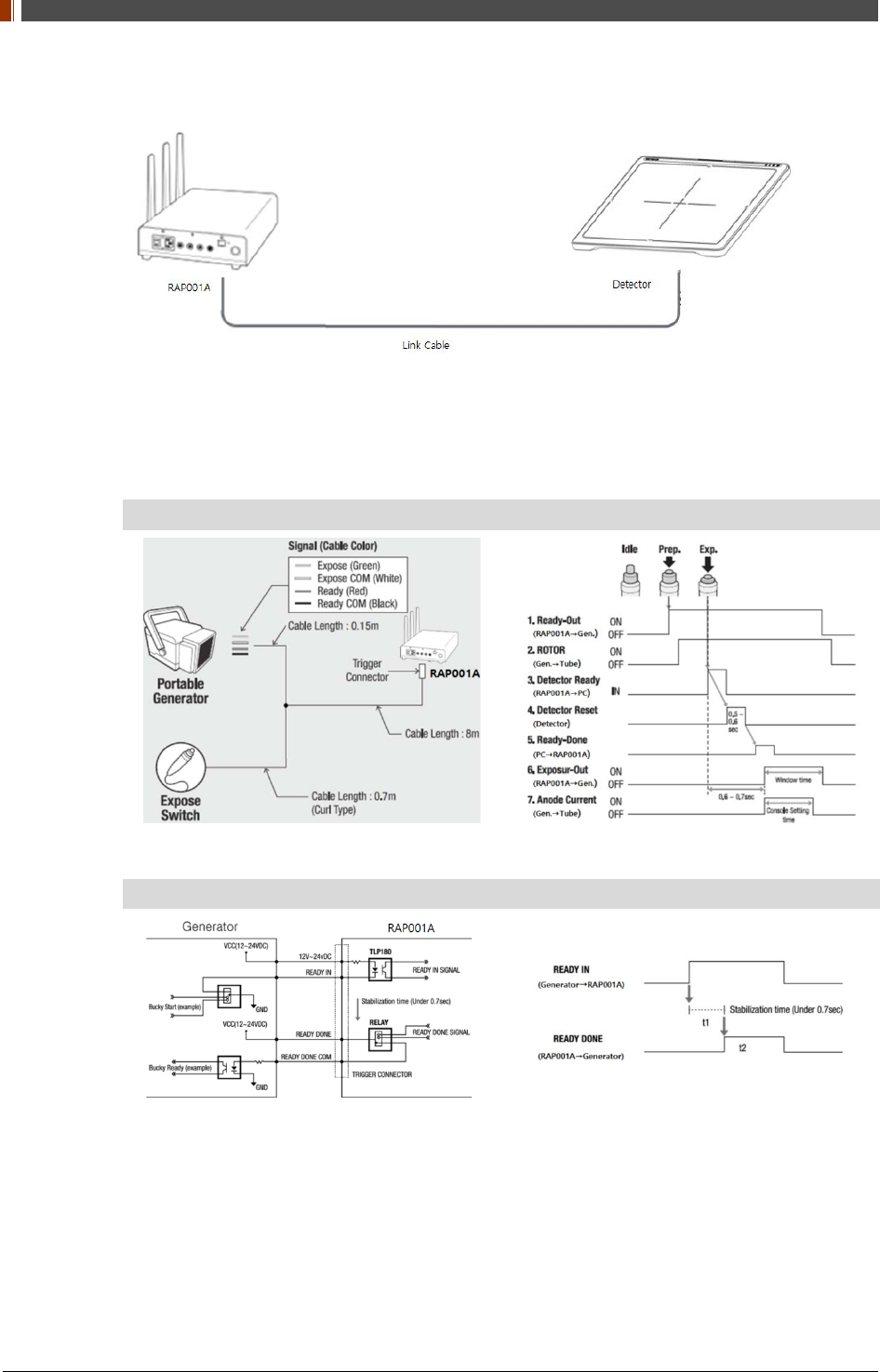
PART I. User & Installation Manual
88 1417WGC/WCC
2. Connect the RAP001A and Detector with the Link cable.
3. Connect the RAP001A and generator with the P-interface or trigger cable.
Instruction of P-interface cable Integration
<Assembly Diagram> <Timing Chart>
Instruction of Trigger cable Integration
<Assembly Diagram> <Timing Chart>
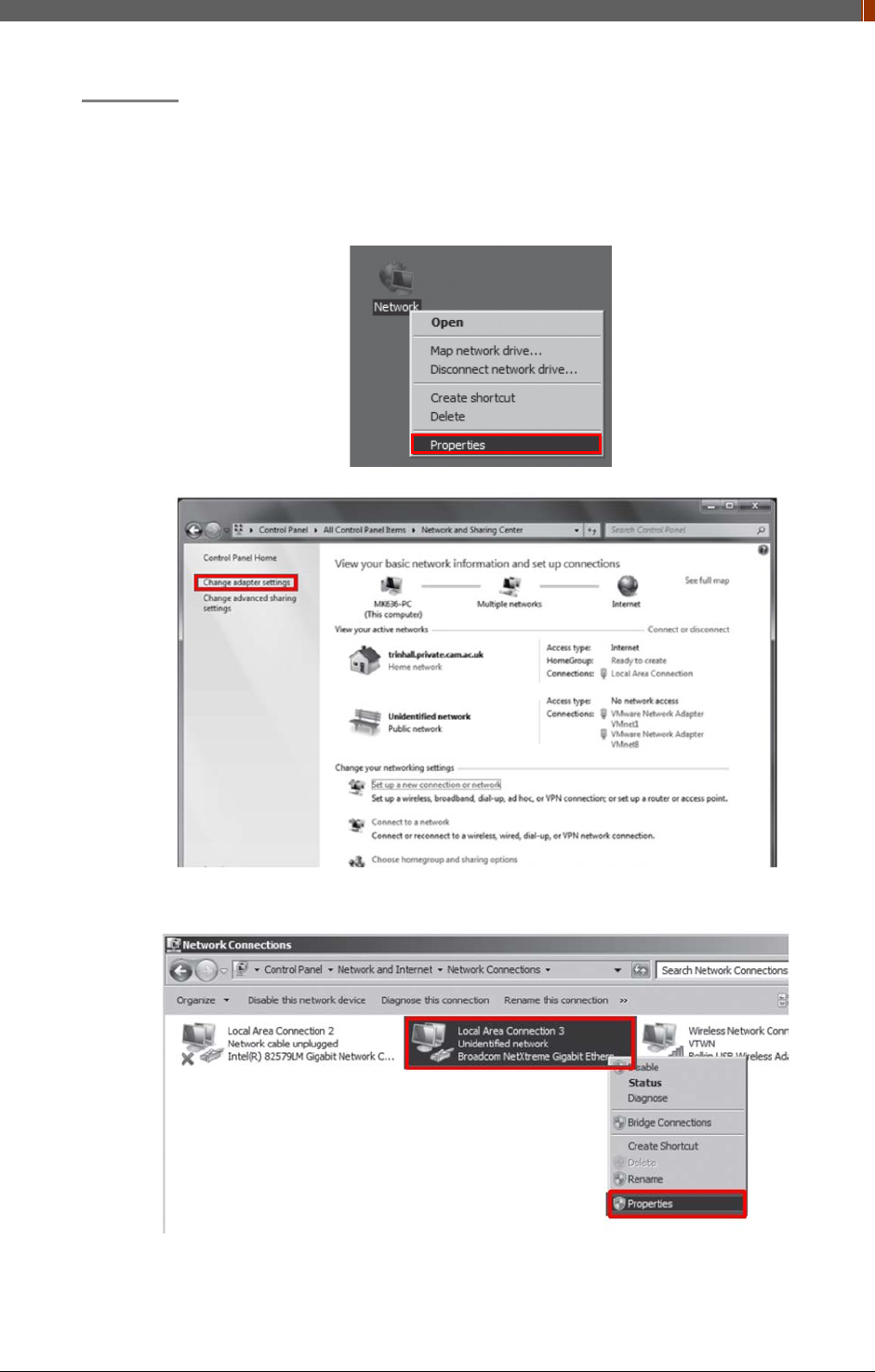
PART I. User & Installation Manual
1417WGC/WCC 89
PC Set up
1. Set up the Network as below.
• Desktop > Network Icon > Right click > Properties > Change Adaptor Settings
• Control Panel > Network and Sharing Center > Change Adaptor Settings Set up SW
`
2. To use Wired mode, right click "Local Area Connection" and click Properties.
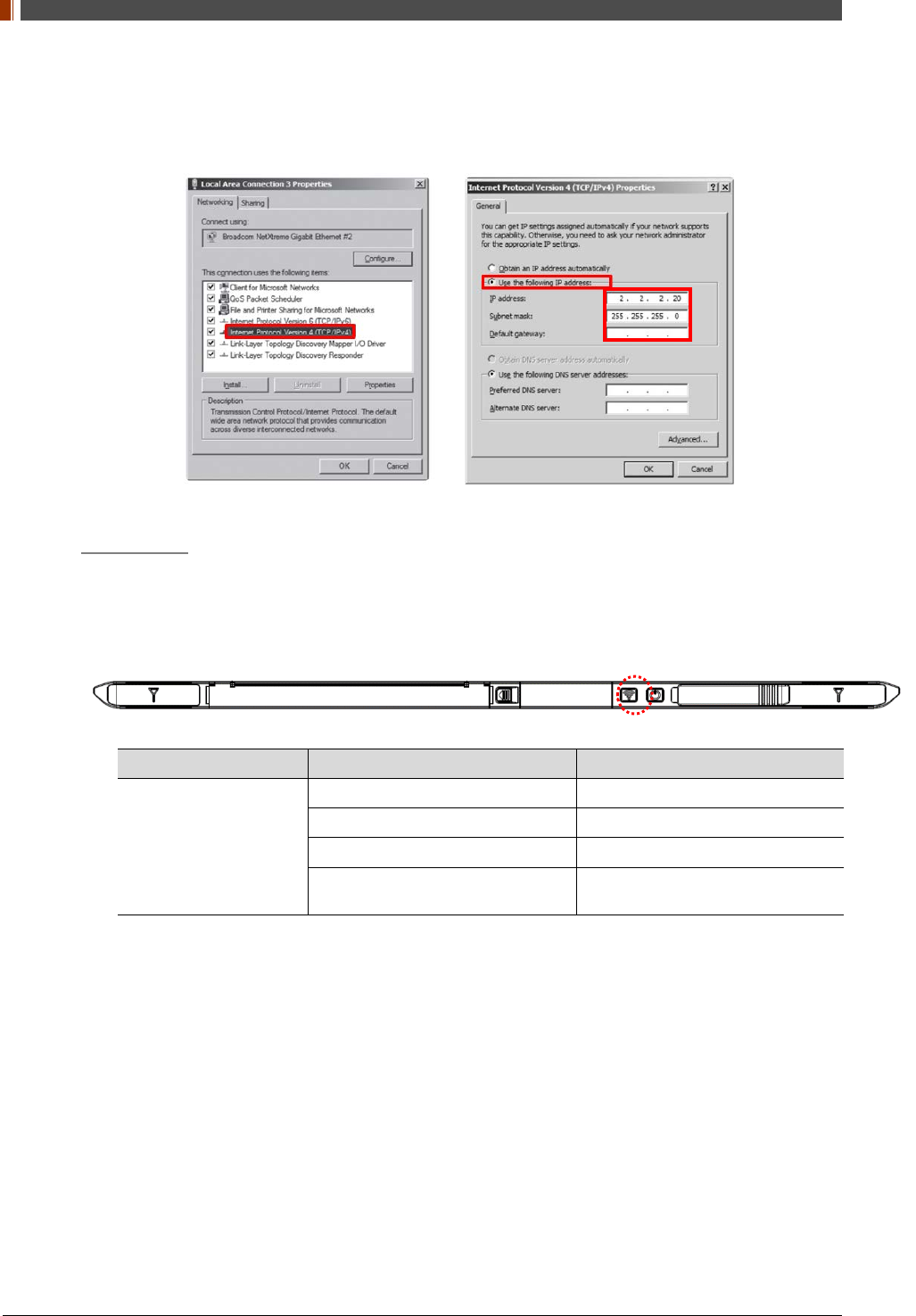
PART I. User & Installation Manual
90 1417WGC/WCC
3. Double click “Internet Protocol Version 4 (TCP/IPv4)”.
4. Select “Use the following IP address” and type "2.2.2.20" at the "IP address" and type
"255.255.255.0" at the "Subnet mask".
Set up SW
1. Turn on the power supply or RAP001A
2. Connect the Detector to the power supply or RAP001A using the Link cable (Wired mode
will be selected automatically)
LED LED Color Mode
MODE
Orange Station Mode(Wireless)
Green AP Mode(Wireless)
None Wired Mode
Blinking Orange and Green
alternatively Sleep Mode
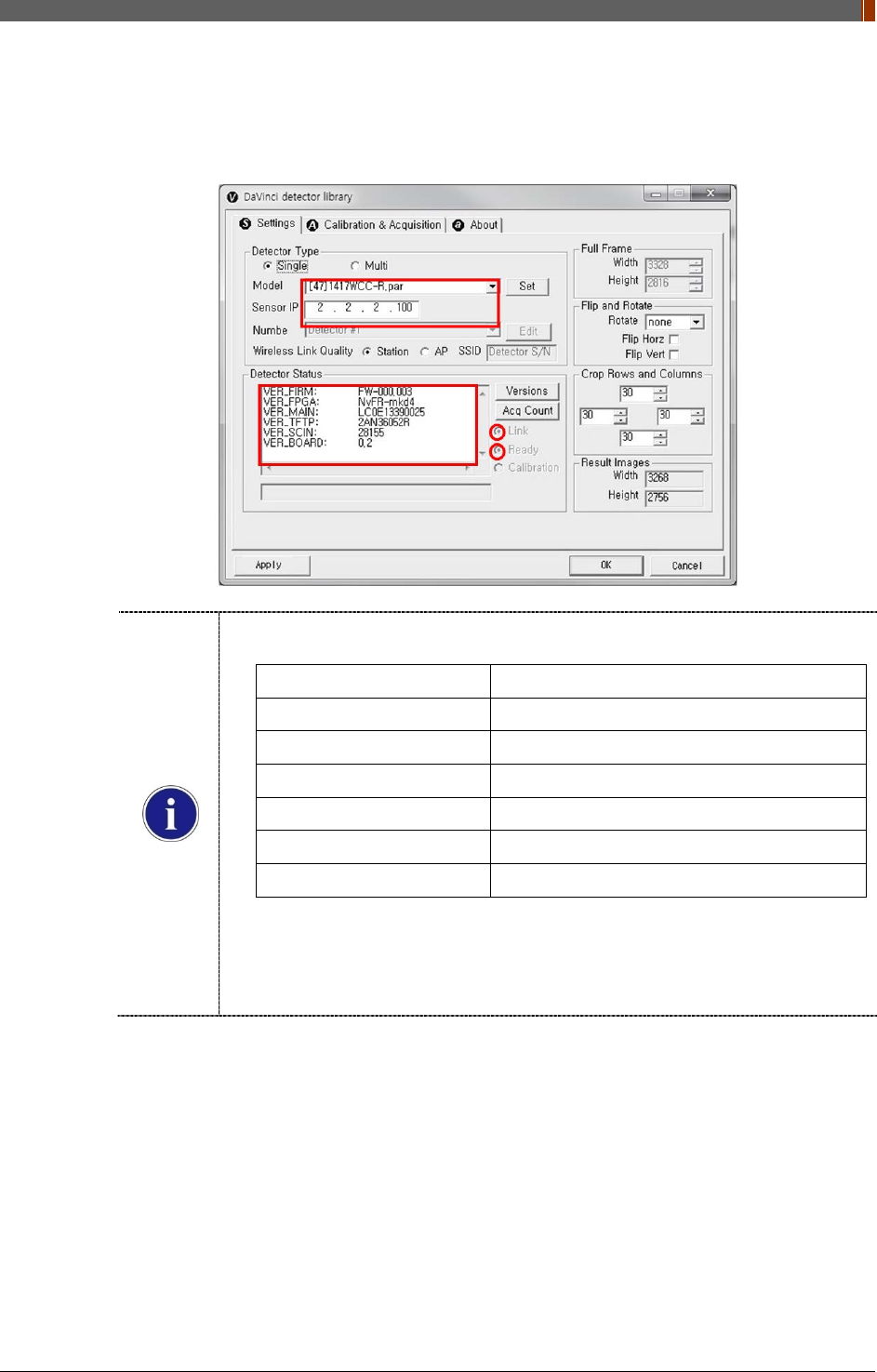
PART I. User & Installation Manual
1417WGC/WCC 91
3. Open “_vadav.lnk” from “C:\davinci”.
Once the program is opened and the detector is connected, the LINK LED light will blink
and the Detector Status will display detector information as below.
Once the correct Sensor IP is put into the Davinci, it will automatically pull the
parameter of the connected detector.
Model type Parameter Selected
1417WCC [47]1417WCC-R.par
1417WCC_A [69]1417WCC-R_A.par
1417WCC_140 [71]1417WCC-R_140.par
1417WGC [48]1417WGC-R.par
1417WGC_A [70]1417WGC-R_A.par
1417WGC_140 [72]1417WGC-R_140.par
Default IP address for wireless connection is 2.2.2.100 and for wired connection is
2.2.2.101. If the IP address needs to be changed, please refer to 2.1 Detector IP
Address Set Up in Part.2 Service Manual.
In the AP mode, select "AP" from "Wireless Link Quality" and type the detector's
serial number at the "SSID".
If the detector does not communicate with the PC, please check the connection of the cable,
PC set up and power of the detector.
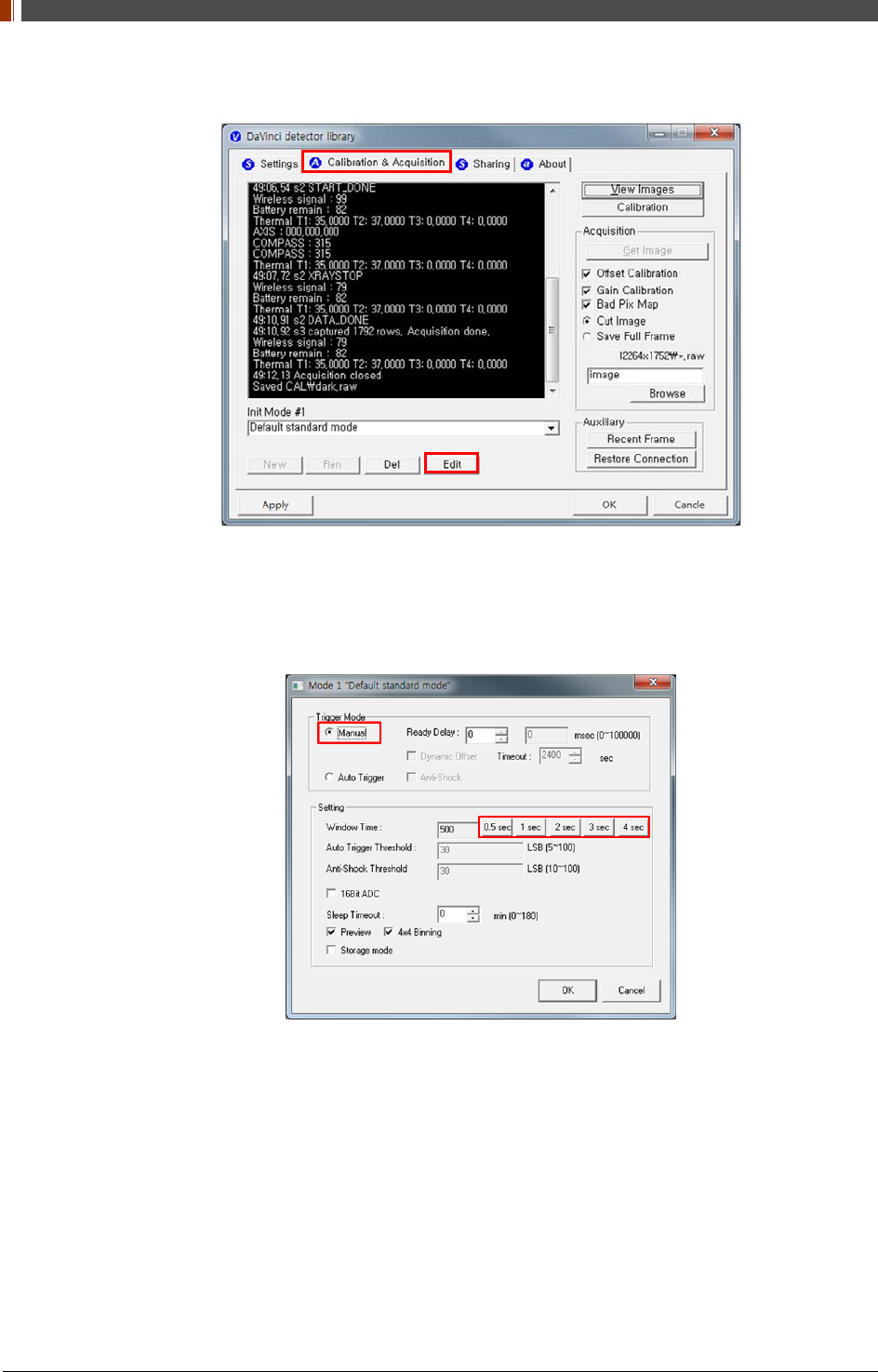
PART I. User & Installation Manual
92 1417WGC/WCC
4. After checking connectivity, click the “Calibration & Acquisition” tab and click "Edit".
5. Another window will be opened as below once the “Edit” button is pressed. Select "Manual"
from "Trigger Mode". If "Window time" needs to be changed, type the value at "Window
Time" from "Setting".
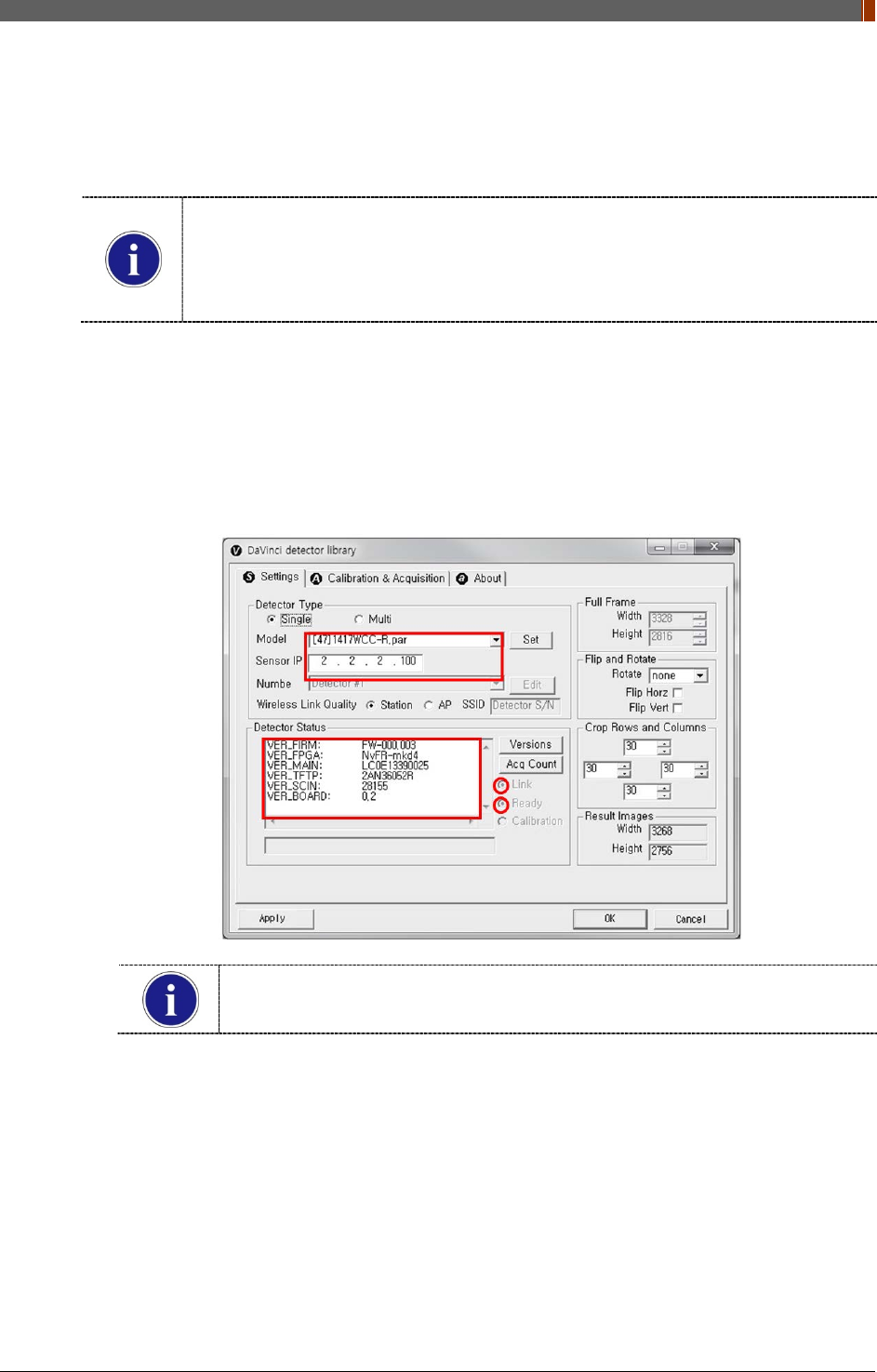
PART I. User & Installation Manual
1417WGC/WCC 93
3.2 Calibration
In order to properly acquire images, calibration must be performed. Without calibration, optimum
images cannot be acquired.
Rayence recommends to warm up the detector for 5 minutes after turning on the
power.
Calibration should be performed at regular intervals, typically once every six (6)
months, or whenever the central beam of the X-ray source has been moved relative to
the Detector.
3.2.1 Auto Calibration Mode
1. Connect the detector and turn the power on.
2. Open “_vadav.lnk” from “C:\davinci”.
3. Once the detector is connected, information of the detector is displayed in Detector Status
and Link & Ready are checked as below.
If "Detector Status" does not show anything, please refer to 3.1Installation in
Part.1 User & Installation Manual to connect the detector properly.
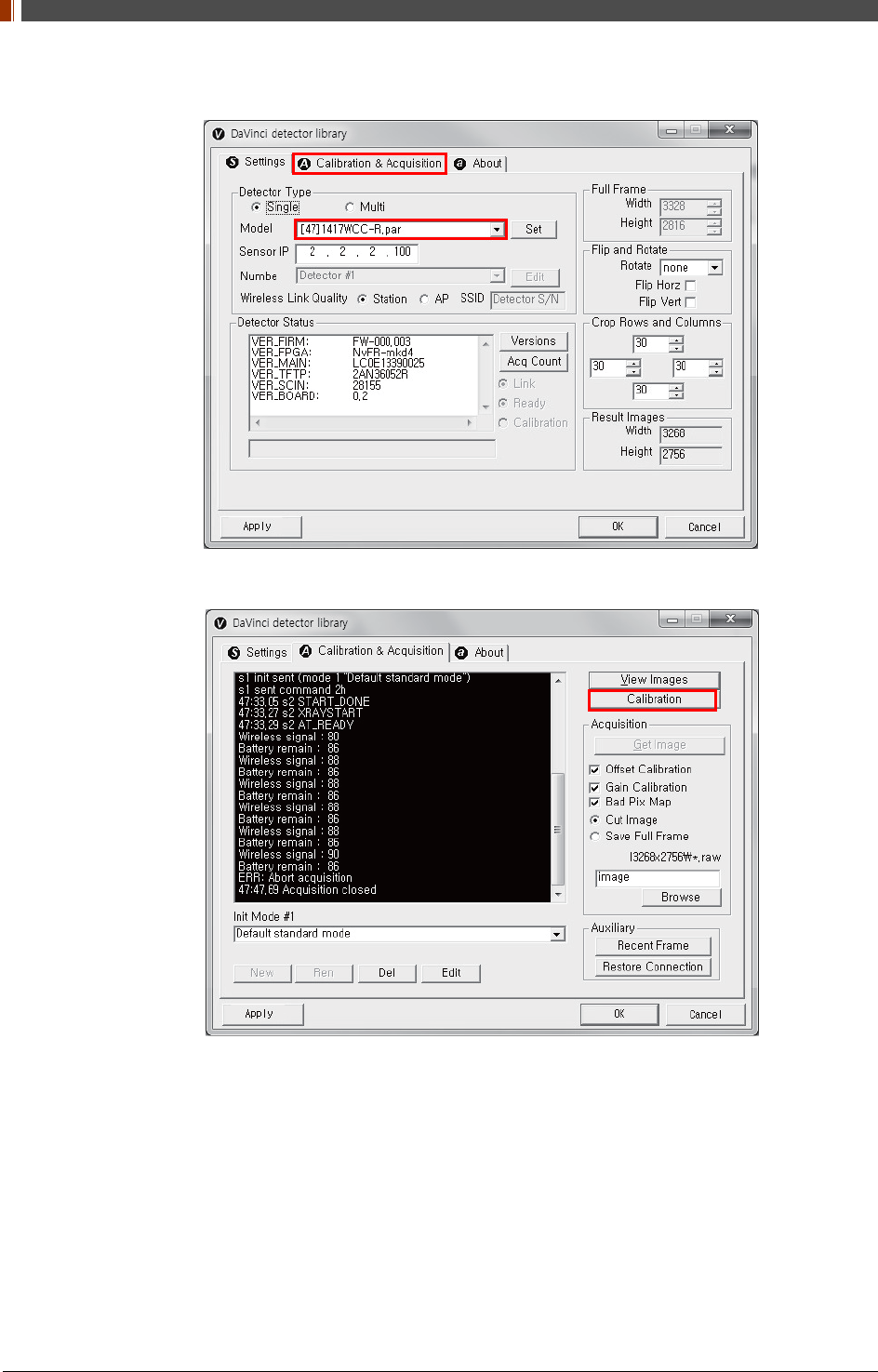
PART I. User & Installation Manual
94 1417WGC/WCC
4. After checking connection, click “Calibration & Acquisition” tab.
5. Click “Calibration”.
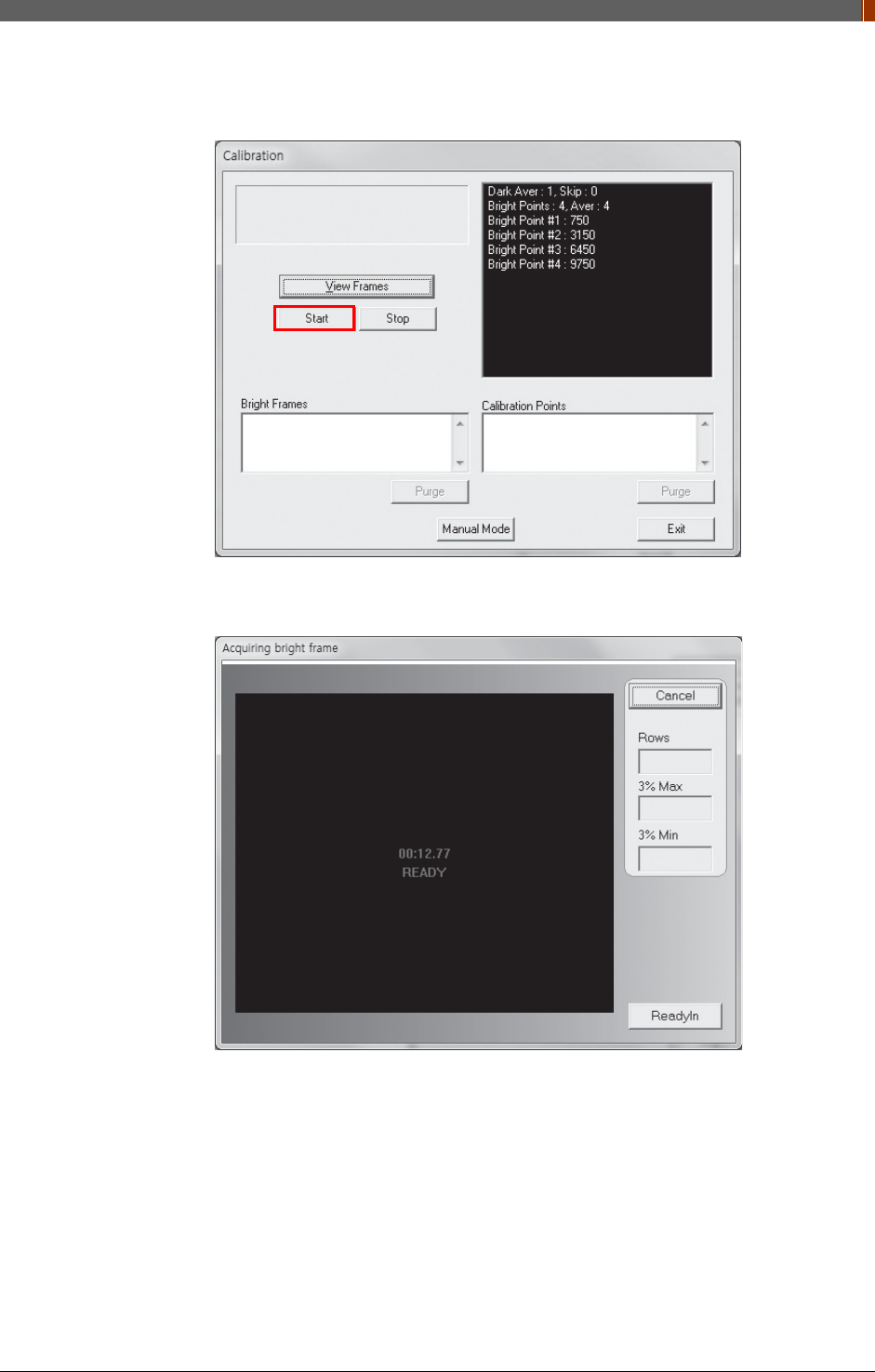
PART I. User & Installation Manual
1417WGC/WCC 95
6. Once "Start” is pressed, the program automatically gets a Dark frame and the acquired
Dark frame is stored in “C:\davinci\cal”. A Calibration Point file will be created automatically.
7. After acquiring the Dark frame, shoot an X-ray when the “Acquiring bright frame” window
pops up.
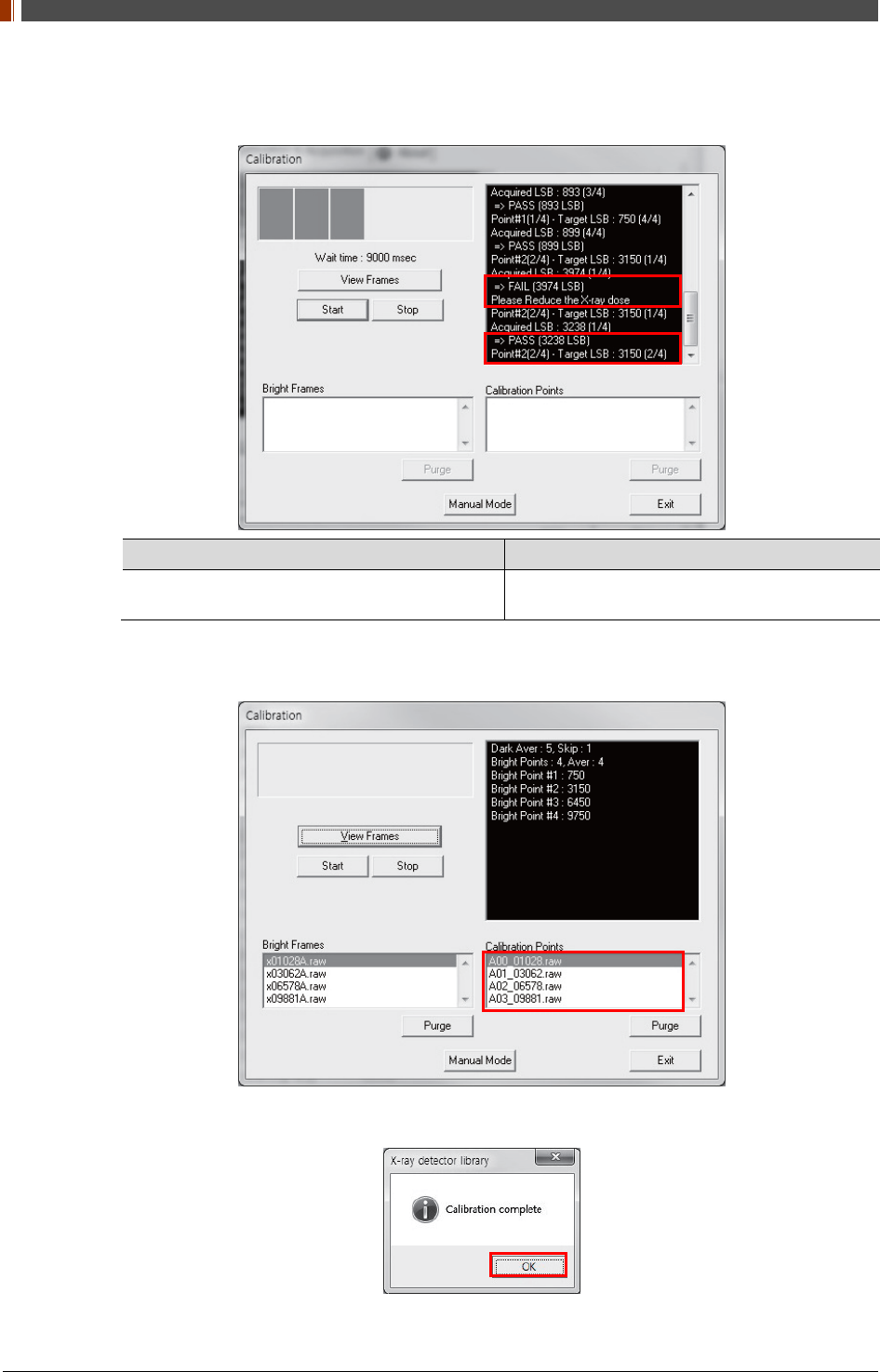
PART I. User & Installation Manual
96 1417WGC/WCC
8. “Acquiring bright frame” is closed after radiation is detected, and the program will show if
the detected radiation is within acceptable range.
When PASS is displayed When FAIL is displayed
Shoot X-ray with same technique when
“Acquiring bright frame” is popped up. Adjust technique to get acceptable value and
shoot again.
9. For each Calibration point, four images must successfully be acquired. After successfully
doing so for every point, the Calibration process is complete.
10. Click "OK" to move to the next step.
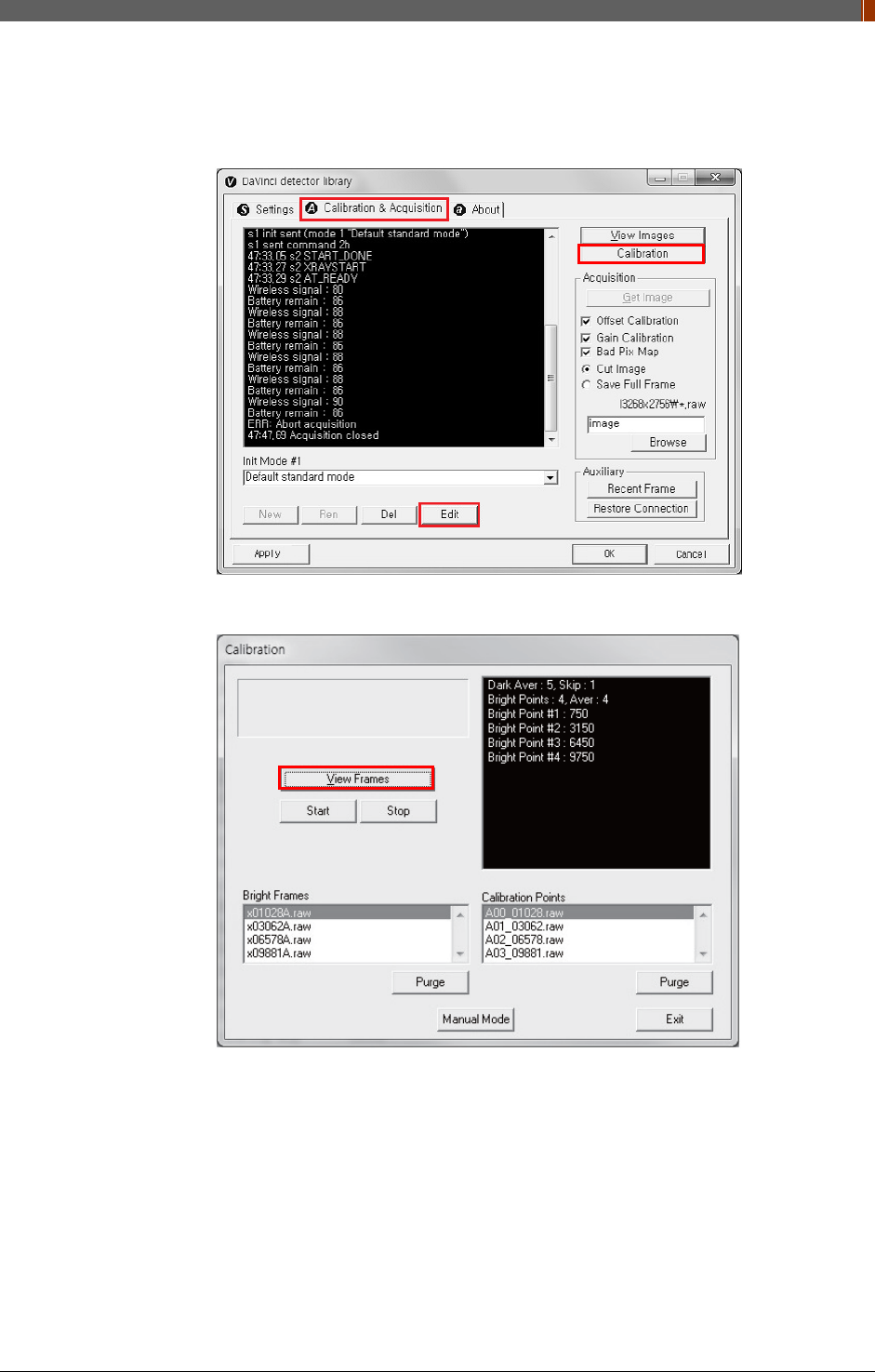
PART I. User & Installation Manual
1417WGC/WCC 97
3.2.2 Manual Bad Pixel Map Set Up
1. Click “Calibration”.
2. Click "View Frames".