Realtek Semiconductor RTL8192EEBT 802.11bgn RTL8192EE Combo module User Manual Installation
Realtek Semiconductor Corp. 802.11bgn RTL8192EE Combo module Installation
Contents
User manual Installation
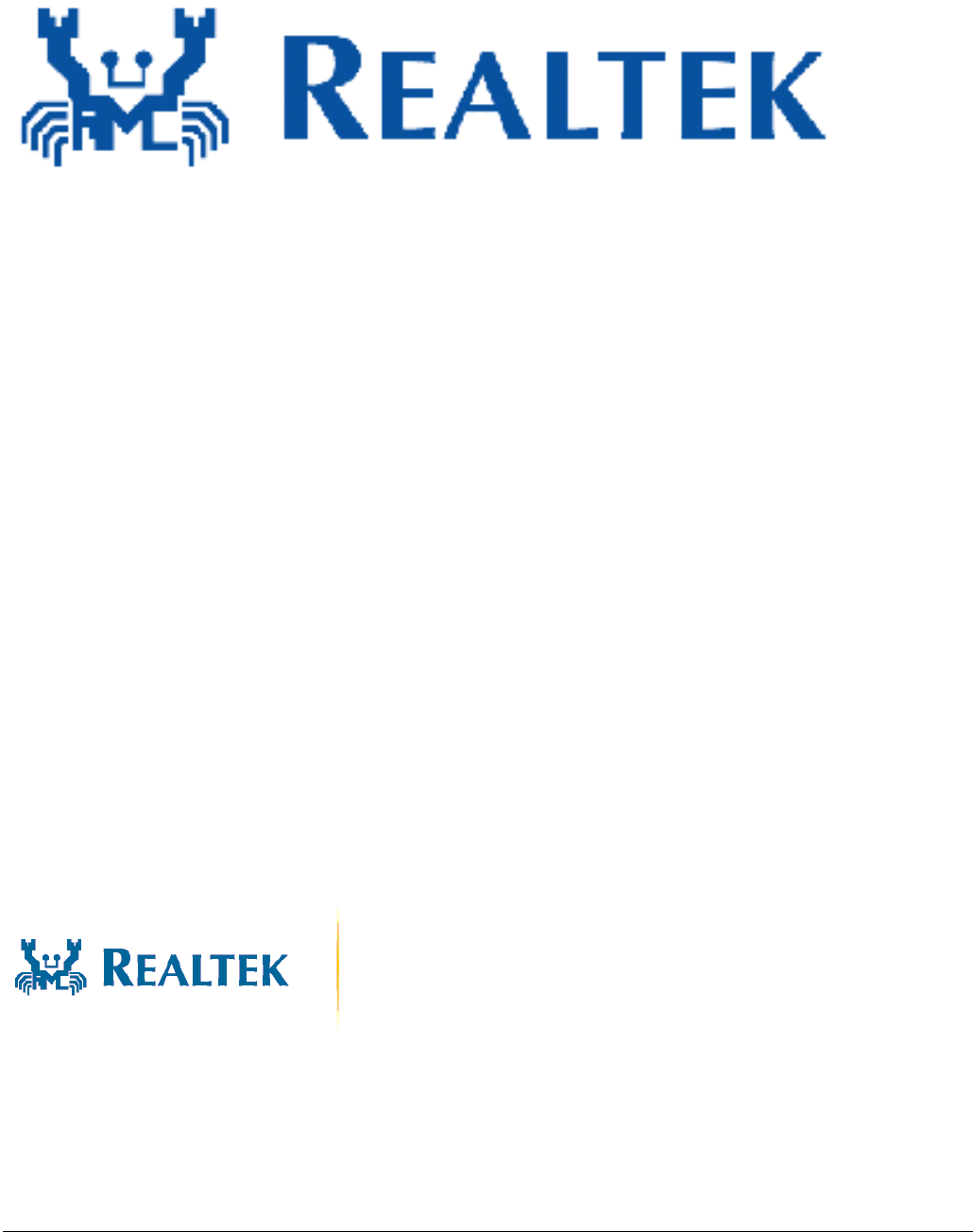
1 Rev.1.0
Installation
Rev. 1.0
28 Jan 2013
Realtek Semiconductor Corp.
No. 2, Innovation Road II, Hsinchu Science Park, Hsinchu 300, Taiwan
Tel.: +886-3-578-0211. Fax: +886-3-577-6047
www.realtek.com.tw
RTL8192EEBT Combo module
RTL8192EENF
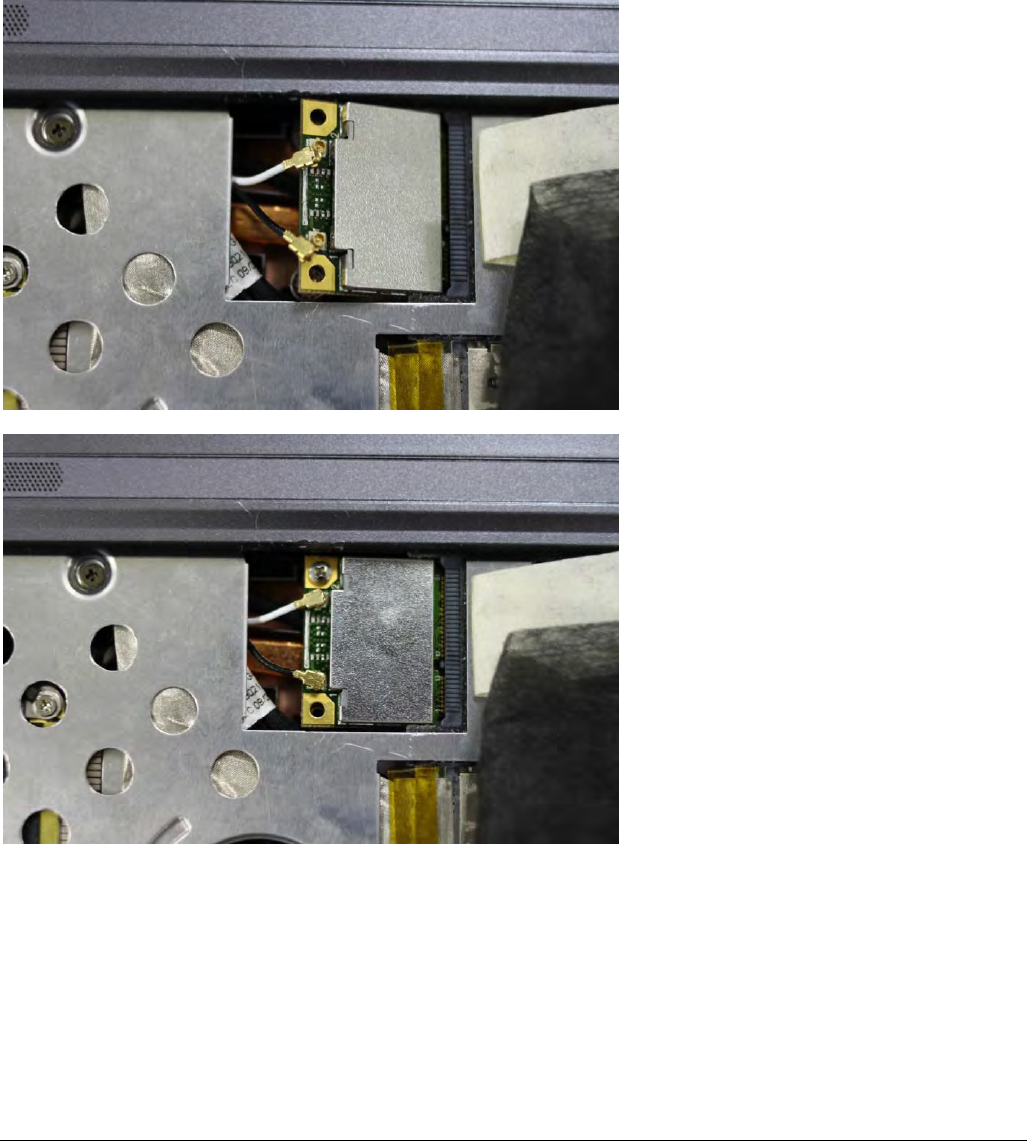
2 Rev.1.0
Installing the Wireless PCIe miniCard module
Hardware
Step 1. Shut down the computer.
Step 2. Installing PCIe MiniCard module to PCIe MiniCard connector.
Step 3. Connect two external Wi-Fi antennas on I-PEX connectors.
step4. Power on the computer.
Un-installing the Wireless PCIe MiniCard module
Hardware
Step 1. Shut down the computer.
Step 2. Remove 2 external Wi-Fi Antennas from the Wireless PCIe MiniCard module board.
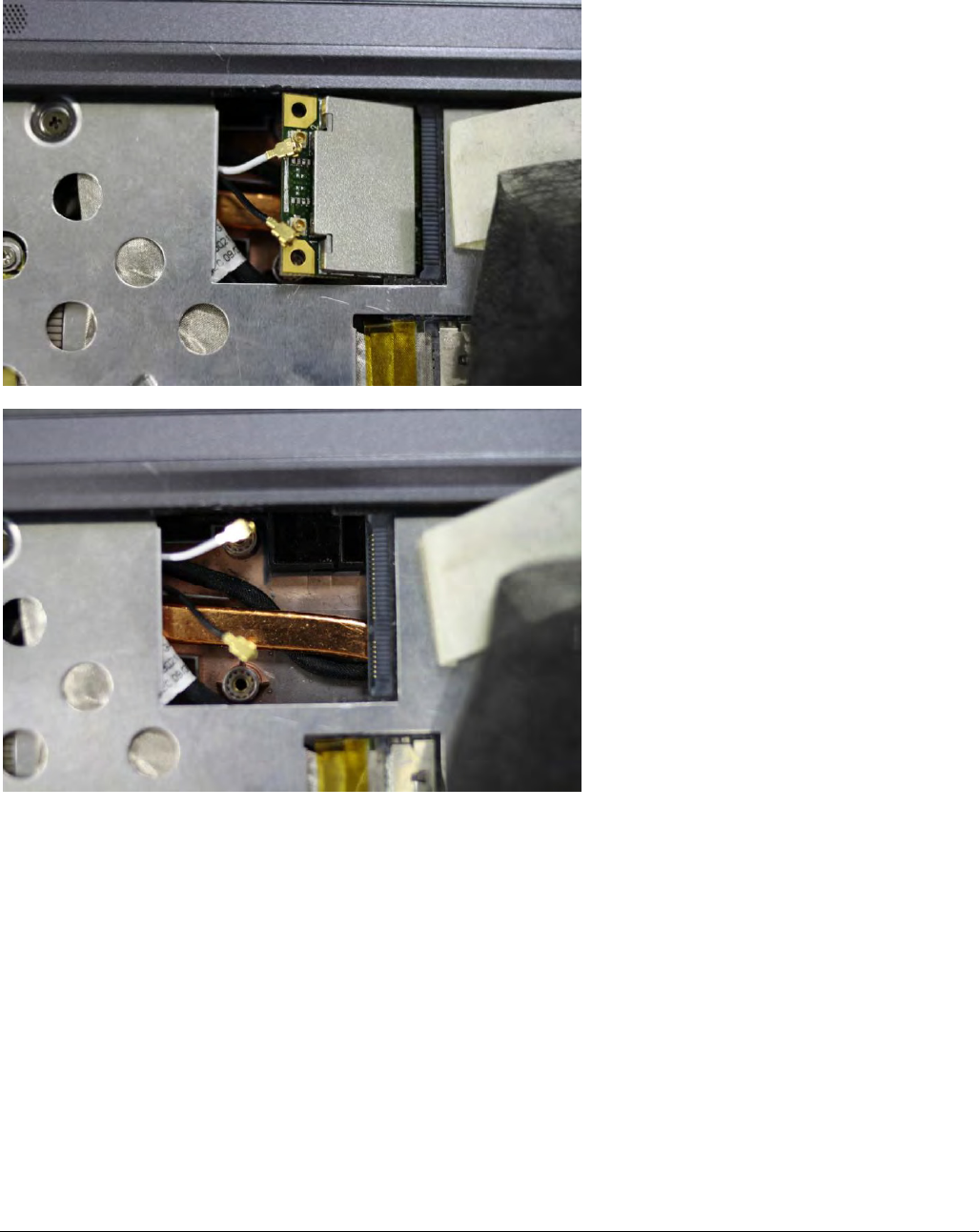
3 Rev.1.0
Step 3. Remove the Wireless PCIe MiniCard module board from PCIe MiniCard connector port.
Step 4. Power on the computer.
Installing the Wireless PCIe miniCard module
Software
Before you proceed with the installation, please notice following descriptions.
Note1: The following installation was operated under Windows XP.
(Procedures are similar for Windows 98SE/Me/2000.)
Note2: If you have installed the WLAN driver & utility before, please
uninstall the old version first.
If you install the “Realtek11n Single Chip PCIE WLAN NIC Mass production kit” into your laptop computer
before installing the software program from
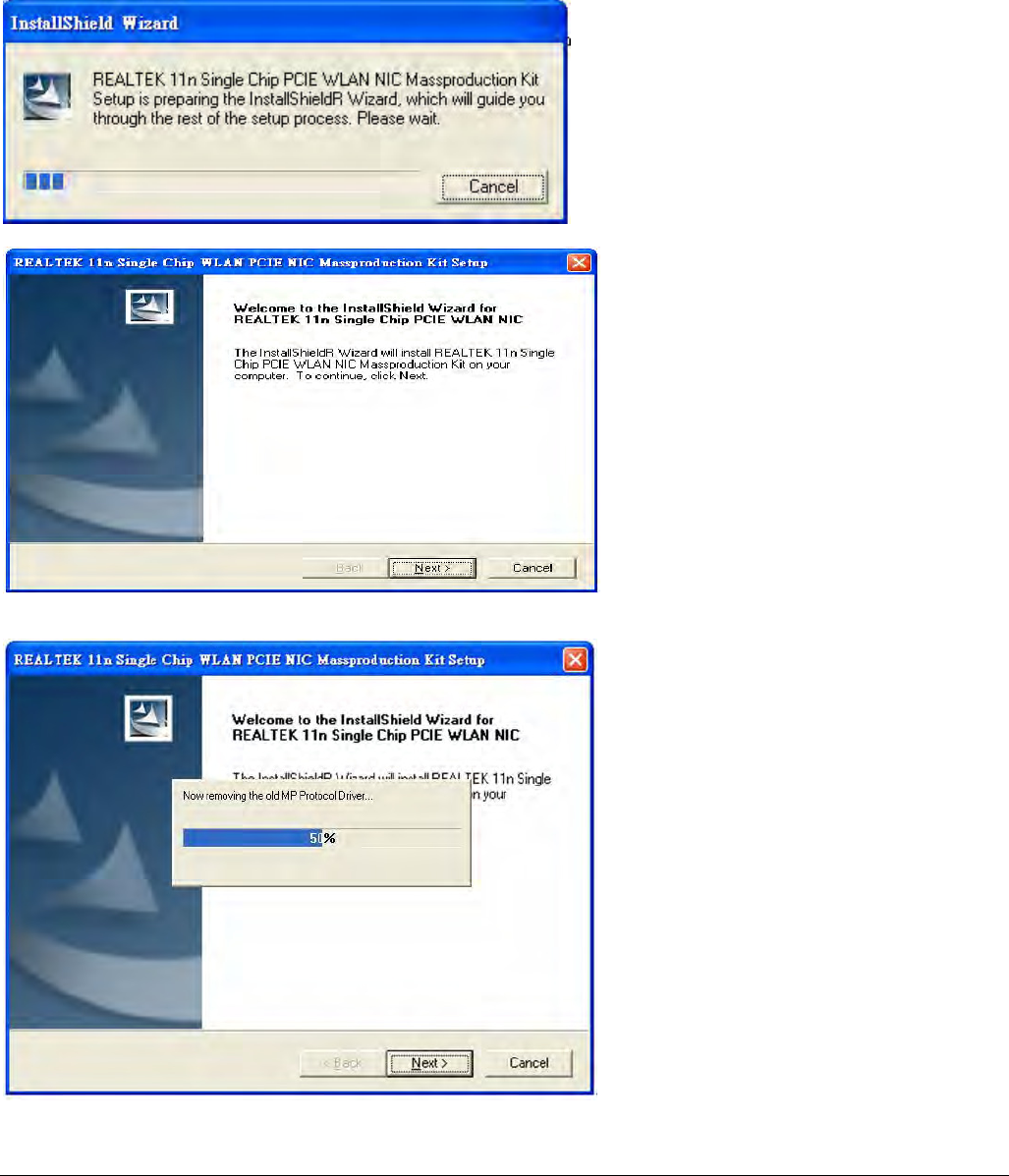
4 Rev.1.0
the CD.
A. Insert the Installation CD to your CD-ROM Drive. Execute the “setup”
program.
B. Click “Next” to process the installation
C. The system starts to install the software of the WLAN adapter.
D. The system will automatically detect the card and display “Hardware
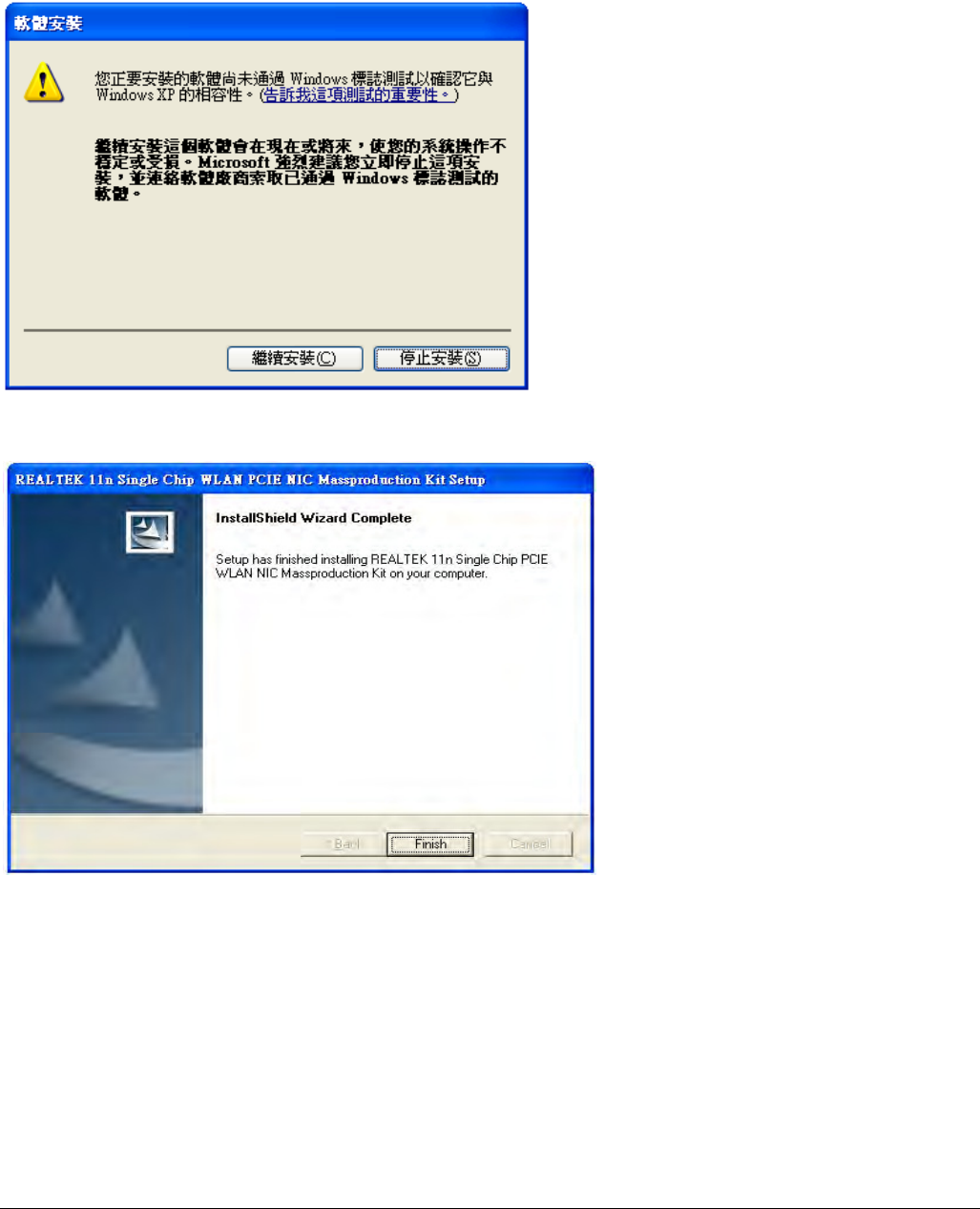
5 Rev.1.0
Installation” screen. Click “繼續安裝” to continue.
E. Please click “Finish” to complete the installation.
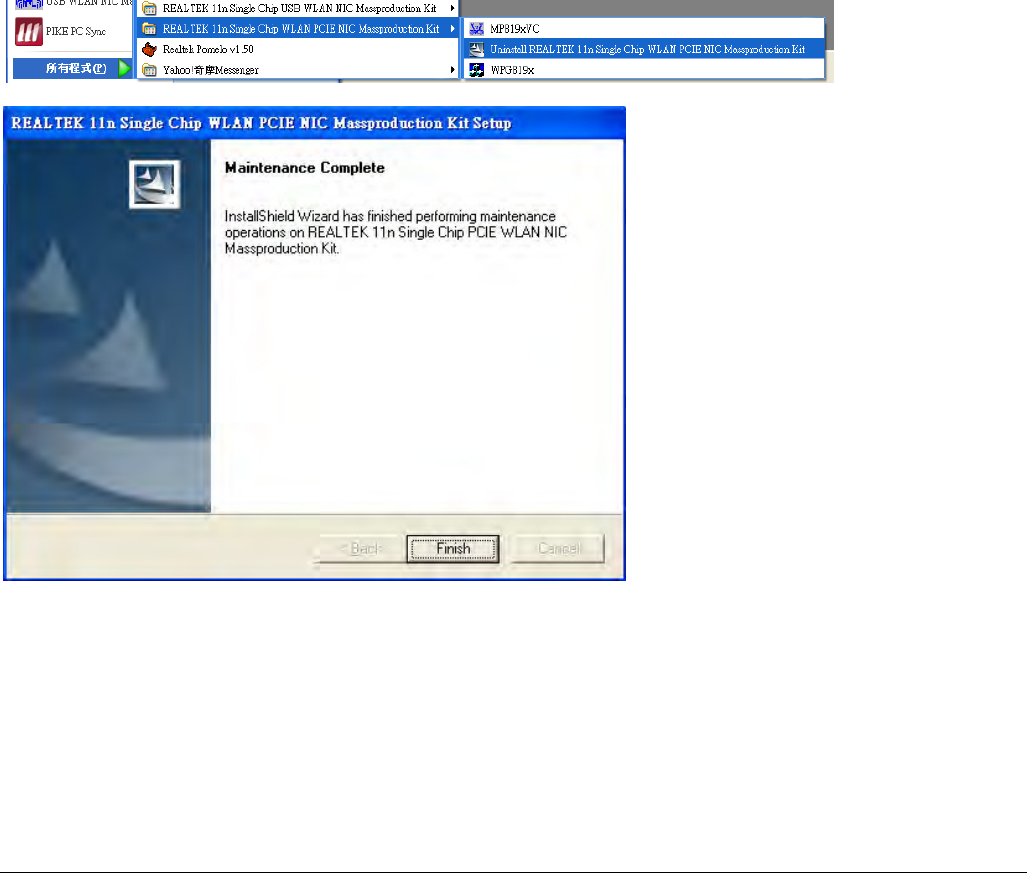
6 Rev.1.0
Un-installing the Wireless PCIe MiniCard module
Software
If you install Realtek11n Single Chip PCIE WLAN NIC Mass production kit into your laptop computer after
installing the software program from the CD.
When you install Realtek11n Single Chip WLAN PCIE MINICARD Adapter,
the following dialog will be shown.
A. Uninstall the RTL8192EEBT WLAN Driver from “Start”→ “All Programs”→
“Realtek11n Single Chip WLAN PCIE NIC Mass production kit” or “Control
Panel”“”→“Change or Remove Programs”.
Please click “Un-install” (or “Change/Remove”) to remove RTL8192EEBT
WLAN driver.
B. Please click “Finish” to complete the un-installation
Installing the Bluetooth USB Module
Software
A. Insert the mini-card into system connector.
B. Boot on system then the “RT Bluetooth Radio” device will show up in device manager.
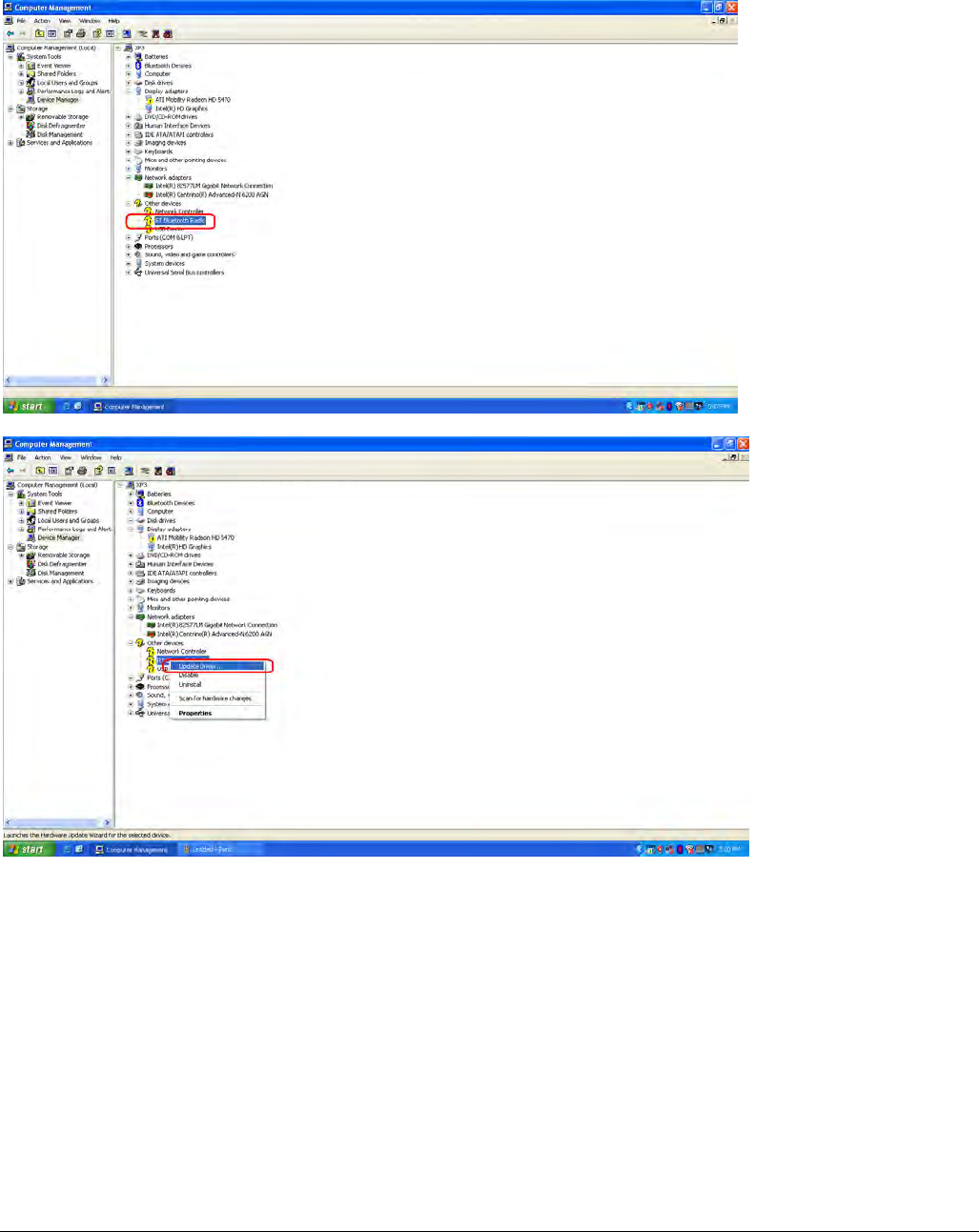
7 Rev.1.0
C. Click right button on “RT Bluetooth Radio” and select “Update Driver”.
D. After select “Update Driver” then the Hardware Update Wizard will pop up, please select “No, not this
time” and press Next button.
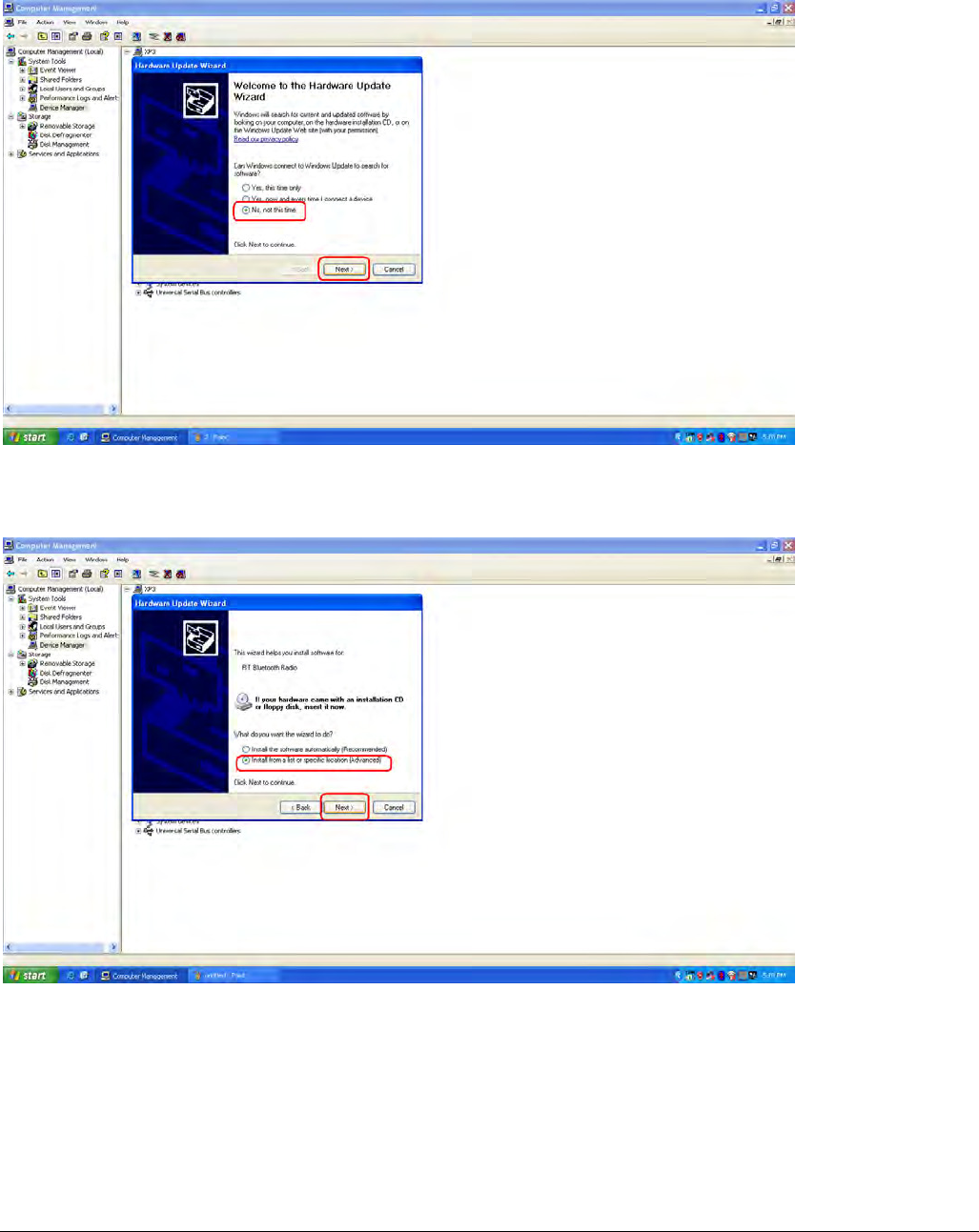
8 Rev.1.0
E. After step “D” please Select “Install from a list or specific location” and press Next button.
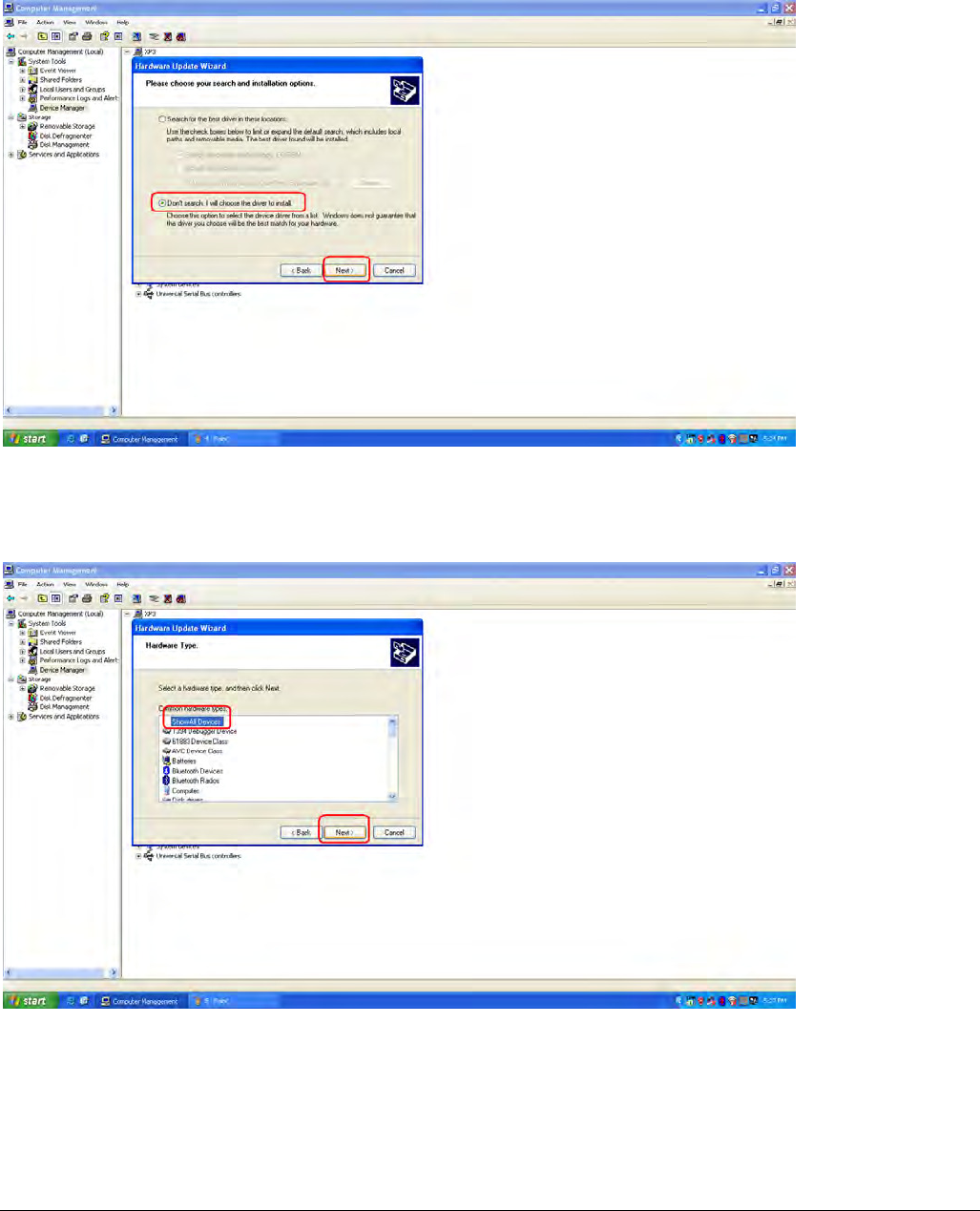
9 Rev.1.0
F. Finish step “E” then select “Don’t search, I will choose the driver to install” and press Next button.
G. Finish step “F” then we have to choose Hardware type, please choose “Show All Devices” and press
Next button.
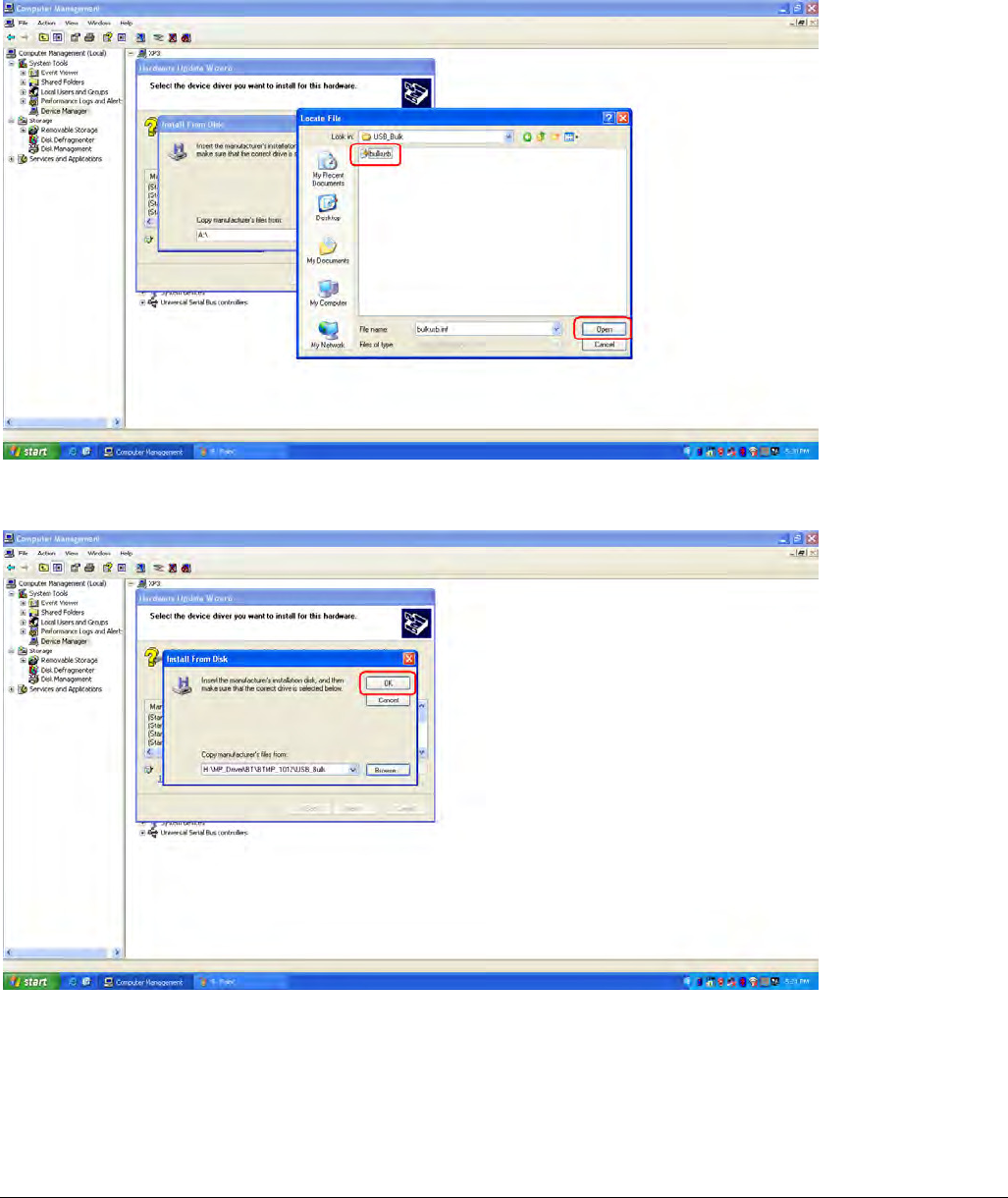
10 Rev.1.0
H. Now select browse to find the driver for device.
(The driver’s locate is the same with WiFi driver )
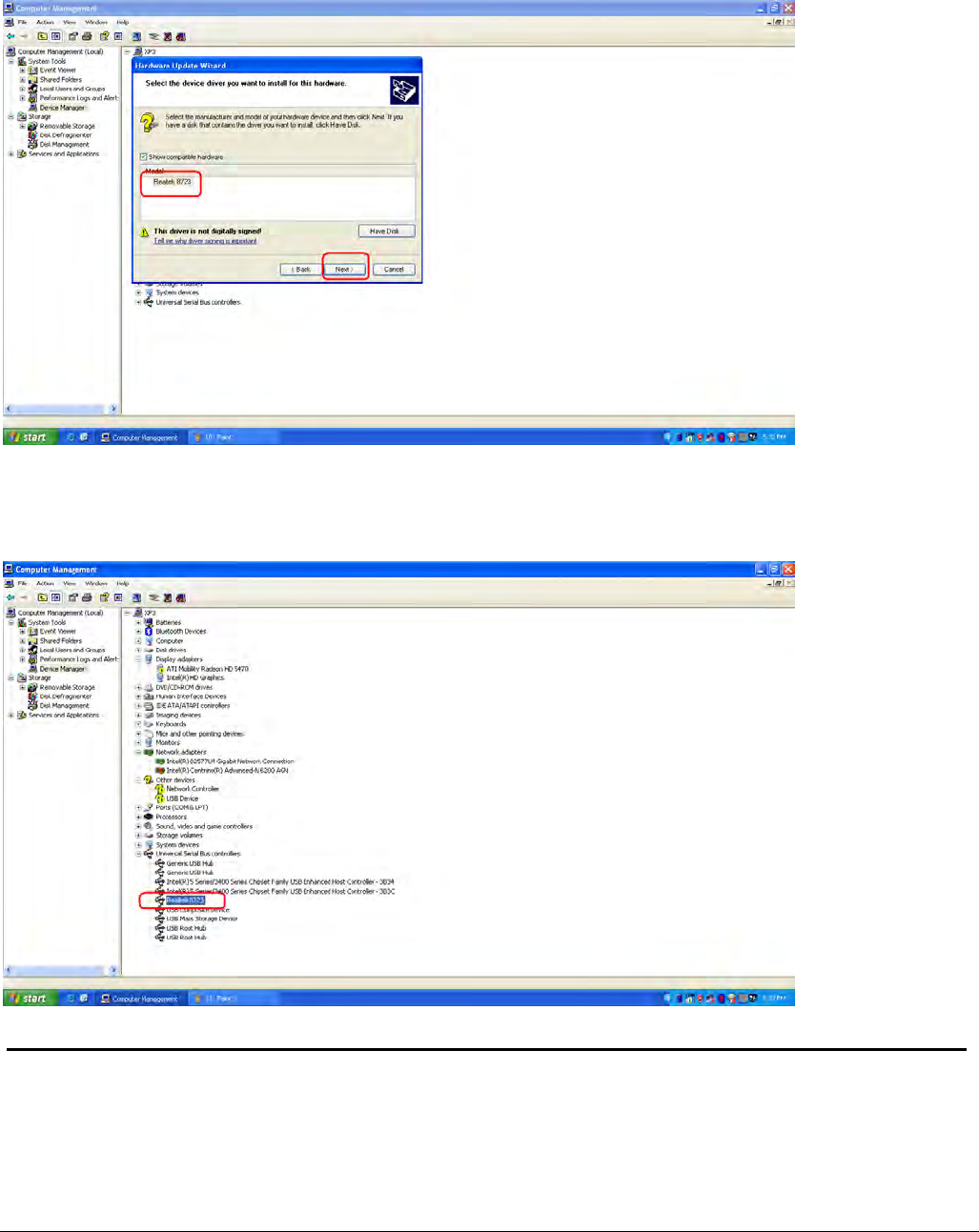
11 Rev.1.0
I. Press Finish button to complete the install process and you can see the Driver will be show up in Device
Manager.
Realtek Semiconductor Corp.
Headquarters
No. 2, Innovation Road II, Hsinchu Science Park,
Hsinchu, 300, Taiwan, R.O.C.
Tel: 886-3-5780211 Fax: 886-3-5776047
www.realtek.com.tw