Remote Diagnostic Technologies TEMPUSIC-1 Tempus IC Patient Monitor User Manual
Remote Diagnostic Technologies Ltd. Tempus IC Patient Monitor
User manual

Tempus IC
User/Operator Manual
Part number 41-1001
Copyright 2009, RDT Ltd. UK
Date of Issue: 6 November 2009
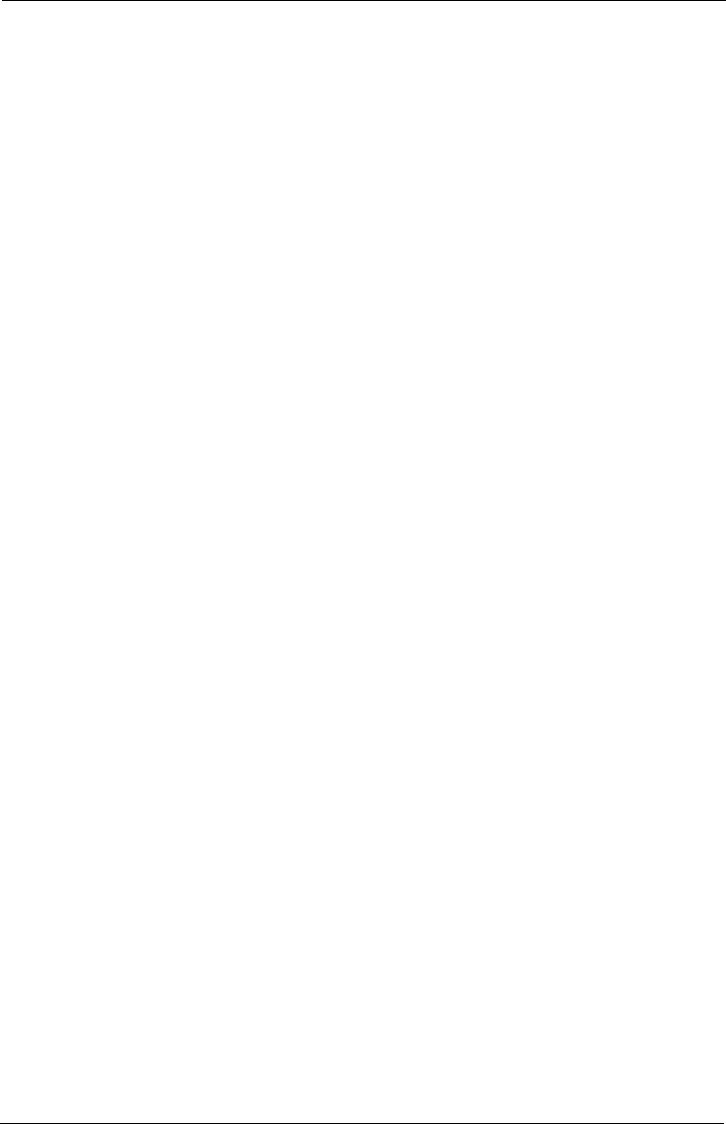
Tempus IC User/Operator Manual
Page I 41-1001-04
Contents
1 INTRODUCTION................................................................................................................5
1.1 Manufacturer's Address.............................................................................................5
1.2 CE Statement.............................................................................................................5
1.3 FDA Prescription Statement......................................................................................5
1.4 Proprietary Notice ......................................................................................................5
1.5 Use of This Manual....................................................................................................6
1.6 Patent Claims.............................................................................................................6
1.7 Limited Warranty........................................................................................................6
1.7.1 Service Support and Returns ............................................................................................................... 6
2 WARNINGS AND CAUTIONS ..........................................................................................7
2.1 EMC Statement..........................................................................................................7
2.2 Indications for Use .....................................................................................................7
2.3 Contraindications .......................................................................................................7
2.4 Warnings, Cautions and Notes..................................................................................8
2.4.1 Tempus IC Warnings, Cautions and Notes......................................................................................... 8
2.4.2 LoFlo Sidestream Capnometer - Warnings, Cautions, & Notes...................................................... 15
2.4.3 Pulse Oximeter Sensor - Warnings, Cautions, & Notes .................................................................. 16
2.4.4 ECG Recorder Sensor - Warnings, Cautions, & Notes ................................................................... 17
2.4.5 The Blood Pressure Monitor - Warnings, Cautions, & Adverse Reactions.................................... 17
3 INTRODUCTION TO THE TEMPUS IC..........................................................................19
3.1 Product Description and List of Features................................................................19
4 INTRODUCTION TO THE TEMPUS IC..........................................................................20
4.1 Tempus IC Device....................................................................................................20
4.1.1 Tempus IC Front.................................................................................................................................. 20
4.1.2 Tempus IC Base .................................................................................................................................. 20
4.1.3 Tempus IC Rear................................................................................................................................... 21
4.1.4 Tempus IC Sides ................................................................................................................................. 21
5 USING THE TEMPUS IC.................................................................................................23
5.1 Controlling the Tempus IC.......................................................................................23
5.2 Explanation of the Tempus IC Screen.....................................................................27
5.2.1 Status Bar – Clock (Time Stamp)....................................................................................................... 27
5.2.2 Status Bar – Bluetooth®Indicator....................................................................................................... 27
5.2.3 Status Bar - WiFi Indicator.................................................................................................................. 28
5.2.4 Status Bar – GSM/GPRS Indicator.................................................................................................... 28
5.2.5 Instrument Readings ........................................................................................................................... 28
5.2.6 Instrument Status Indicators ............................................................................................................... 29
5.3 Device Sensors........................................................................................................29
5.3.1 Pulse Rate and Oxygen Saturation (SpO2)....................................................................................... 29
5.3.2 Blood Pressure..................................................................................................................................... 29
5.3.3 Electrocardiograph (ECG)................................................................................................................... 29
5.3.4 End Tidal CO2(ETCO2) and Respiration Rate................................................................................ 30
5.4 Digital Camera..........................................................................................................30
5.5 Voice and Data Communications............................................................................30
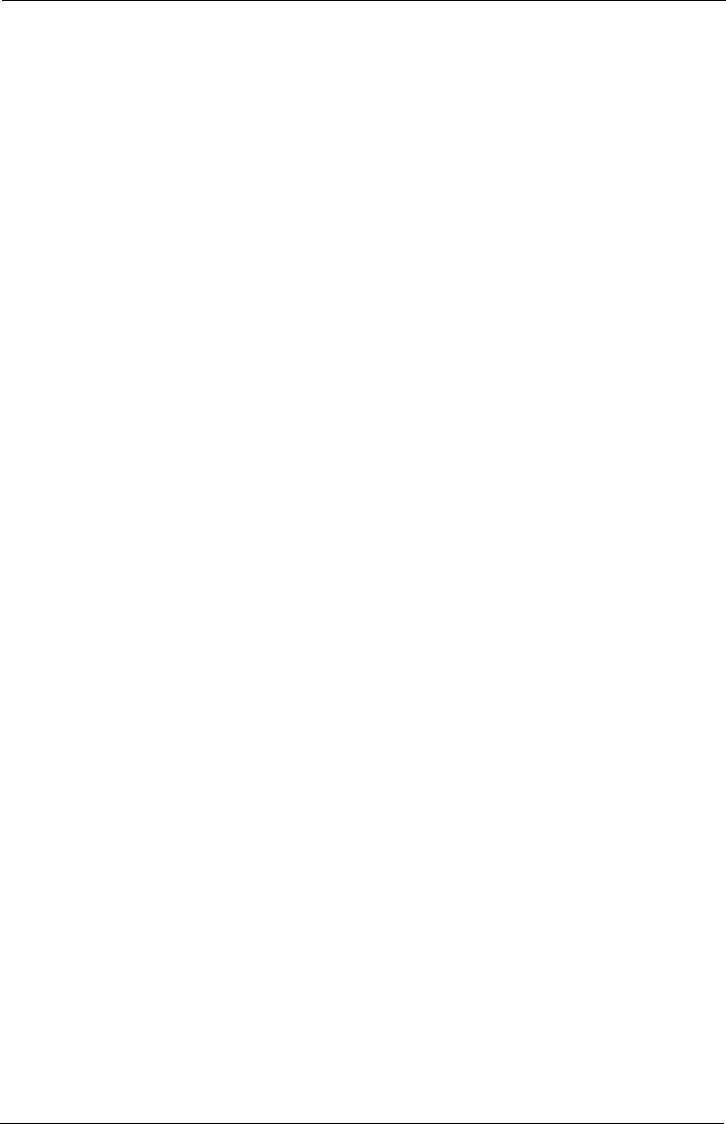
Tempus IC User/Operator Manual
Page II 41-1001-04
6 SETTING UP....................................................................................................................31
6.1.1 Unpacking the Tempus IC ..................................................................................................................31
6.2 Tempus IC Bag ........................................................................................................31
6.3 Switching On............................................................................................................33
6.3.1 Immediately after Switching On.......................................................................................................... 33
7 ESTABLISHING COMMUNICATION WITH THE RESPONSE CENTRE.....................35
7.1 Making the Phone Connection ................................................................................35
7.2 Fitting the Headset and Making the Voice Connection...........................................36
7.2.1 Using the Wireless Headset ............................................................................................................... 37
7.3 Connection Status Indicators...................................................................................40
7.3.1 Dialling Order and Indicators When Dialling ..................................................................................... 41
7.4 Communications Modes ..........................................................................................42
7.4.1 Changing Modes.................................................................................................................................. 42
7.4.2 Using Available Modes........................................................................................................................ 42
7.4.3 Changing the Connection Mode......................................................................................................... 42
8 TAKING MEDICAL READINGS......................................................................................45
8.1 Blood Pressure and Pulse Oximeter.......................................................................45
8.1.1 Understanding the Pulse Oximeter Results...................................................................................... 47
8.1.2 Understanding the Blood Pressure Results ......................................................................................47
8.1.3 Blood Pressure Monitor Error iAssist Help Process......................................................................... 48
8.2 Electrocardiograph (ECG).......................................................................................48
8.2.1 Monitoring an ECG .............................................................................................................................. 50
8.2.2 Recording an ECG............................................................................................................................... 51
8.3 Capnometer..............................................................................................................52
8.3.1 Understanding the Capnometer Results ........................................................................................... 53
8.4 Thermometer............................................................................................................54
8.4.1 Using the Thermometer ...................................................................................................................... 56
8.4.2 Understanding the Thermometer Results ......................................................................................... 56
8.5 Glucometer...............................................................................................................57
8.5.1 Testing the Glucometer....................................................................................................................... 59
8.5.2 Understanding the Glucometer Results ............................................................................................ 59
8.6 Digital Camera..........................................................................................................60
8.6.1 Annotation of Digital pictures .............................................................................................................. 63
8.7 Interacting with the Response Centre.....................................................................63
8.7.1 The Response Centre ......................................................................................................................... 63
8.7.2 Remote Viewing and Control.............................................................................................................. 64
8.8 Recording Data Off-line and Transmitting On-line..................................................64
8.9 GPS Location...........................................................................................................65
8.10 Actions after Use – Turning the Tempus IC Off......................................................66
8.10.1 Logging Maintenance Requirements ............................................................................................ 67
9 AFTER USING THE TEMPUS IC....................................................................................69
9.1 Cleaning the Tempus IC..........................................................................................69
9.1.1 Cleaning the Thermometer ................................................................................................................. 69
9.1.2 Cleaning the Glucometer ....................................................................................................................69
9.2 Cleaning and Re-packing Help Screen...................................................................70
9.3 Single-Use Devices..................................................................................................71
10 MAINTENANCE, SERVICING AND TROUBLESHOOTING.........................................72
10.1 General.....................................................................................................................72
10.2 Battery Management................................................................................................72
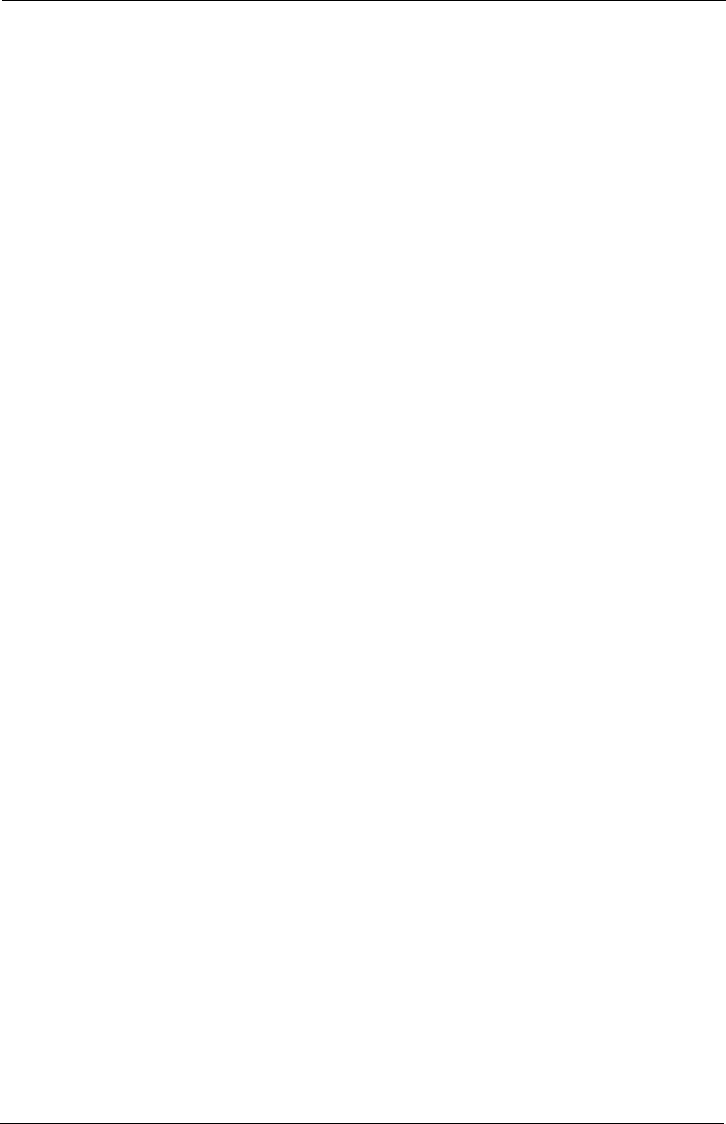
Tempus IC User/Operator Manual
Page III 41-1001-04
10.2.1 The Battery ...................................................................................................................................... 72
10.2.2 Removing the Battery from the Tempus IC .................................................................................. 75
10.2.3 Charging the Battery ....................................................................................................................... 76
10.2.4 Tempus IC Battery Shelf Life ......................................................................................................... 78
10.2.5 Other Tempus IC Batteries............................................................................................................. 78
10.2.6 Disposal of Batteries ....................................................................................................................... 80
10.3 Troubleshooting .......................................................................................................81
10.3.1 Errors ................................................................................................................................................ 81
10.3.2 Thermometer Errors........................................................................................................................ 82
10.3.3 Glucometer Errors ........................................................................................................................... 83
11 SPARES LIST..................................................................................................................85
11.1 Spares List of the Tempus IC..................................................................................85
12 CONFIGURING THE TEMPUS IC...................................................................................86
13 SPECIFICATIONS AND STANDARDS..........................................................................89
13.1 Specifications...........................................................................................................89
13.1.1 Non-invasive Blood Pressure......................................................................................................... 89
13.1.2 ECG Recorder ................................................................................................................................. 89
13.1.3 ETC02Sensor .................................................................................................................................. 90
13.1.4 Sp02Sensor ..................................................................................................................................... 92
13.1.5 Thermometer ................................................................................................................................... 93
13.1.6 Glucometer ...................................................................................................................................... 94
13.1.7 Environmental Specifications ......................................................................................................... 95
Temperature & Altitude:......................................................................................................95
Temperature Variation:.......................................................................................................95
Humidity:..............................................................................................................................95
Operational Shocks & Crash Safety:..................................................................................96
Vibration:.............................................................................................................................96
Explosion Proofness:..........................................................................................................96
Water Proofness:................................................................................................................96
Fluids Susceptibility: ...........................................................................................................96
Sand & Dust:.......................................................................................................................96
Fungus Resistance:............................................................................................................96
Salt Spray:...........................................................................................................................96
Magnetic Effect: ..................................................................................................................97
Power Input:........................................................................................................................97
Voltage Spike:.....................................................................................................................97
Audio Frequency Conducted Susceptibility – Power inputs:.............................................97
Induced Signal Susceptibility:.............................................................................................97
Radio Frequency Susceptibility (Radiated & Conducted): ................................................97
Emission of Radio Frequency Energy:...............................................................................97
Lightning Induced Transient Susceptibility:........................................................................97
Lightning Direct Effects:......................................................................................................97
Icing:....................................................................................................................................97
ESD:....................................................................................................................................97
Fire and Smoke Hazards:...................................................................................................97
13.1.8 Miscellaneous Features and Specifications ................................................................................. 98
13.1.9 Communications.............................................................................................................................. 98
13.1.10 Tempus IC Device Classification.................................................................................................103
13.1.11 Standards Compliance .................................................................................................................104
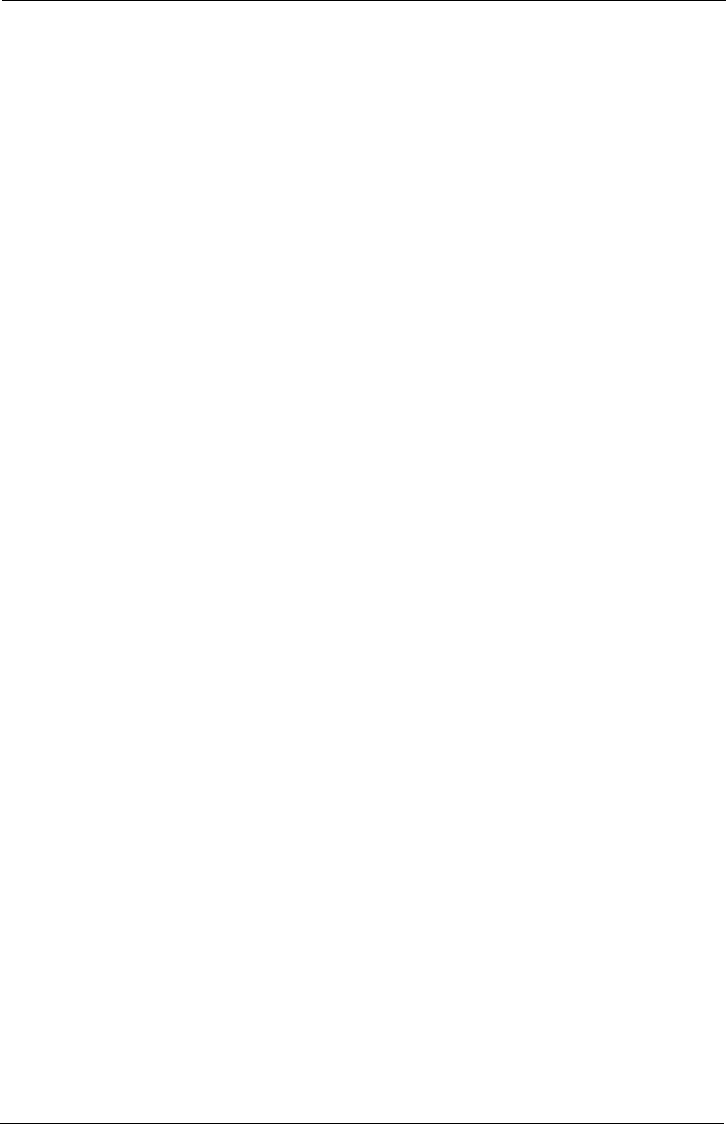
Tempus IC User/Operator Manual
Page IV 41-1001-04
14 SYMBOLS USED ON THE TEMPUS IC.......................................................................109
15 END USER LICENSE AGREEMENT............................................................................112
16 CHANGE HISTORY.......................................................................................................114
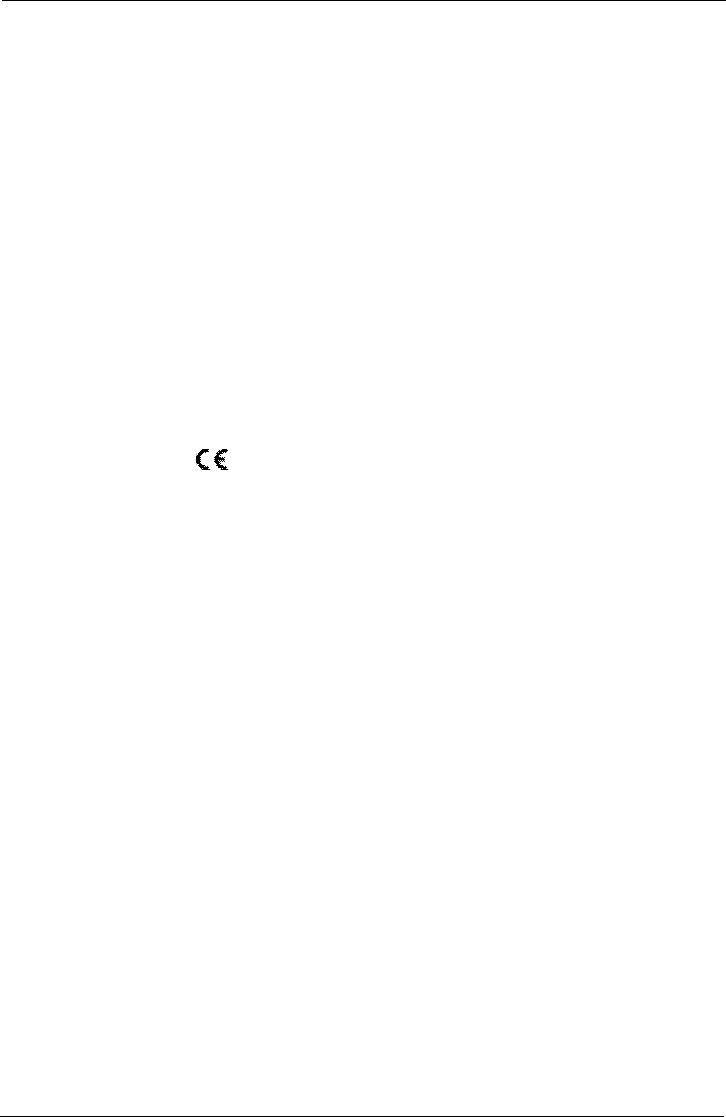
Tempus IC User/Operator Manual
Page 5 41-1001-04
1 Introduction
1.1 Manufacturer's Address
The Tempus IC is designed and manufactured by:
RDT Limited
The Old Coach House
The Avenue
Farleigh Wallop
Basingstoke
Hampshire
RG25 2HT
UK
Tel +44 (0) 1256 362 400
Fax +44 (0) 1256 362 415
Email sales@rdtltd.com
www.rdtltd.com
1.2 CE Statement
Marking by the symbol indicates compliance of this device to the Medical Devices
Directive 93/42/EEC and the Radio and Telecom Terminal Equipment Directive 1995/5/EC.
The CE mark is accompanied by the number 0473 which is the reference number for the
Notified Body who certify RDT’s quality system.
A Declaration of Conformity in accordance with the above regulations has been made and is on
file with RDT at the address in section 1.1.
1.3 FDA Prescription Statement
Federal law (USA) restricts the use or sale of this device by, or on the order of, a physician.
1.4 Proprietary Notice
Information contained in this document is copyright © 2009 by Remote Diagnostic
Technologies Limited ('RDT') and may not be reproduced in full or in part by any means or in
any form by any person without prior written permission from RDT.
The purpose of this document is to provide the user with adequately detailed information to
efficiently install, operate, maintain and order spare parts for the Tempus IC. Every effort has
been made to keep the information contained in this document current and accurate as of the
date of publication or revision. However, no guarantee is given or implied that the document is
error free or that it is accurate with regard to any specification. RDT reserves the right to
change specifications without notice.
Tempus ICTM, i2iTM and TempusNETTM are all trademarks of RDT.
The Bluetooth®name and logo are owned by the Bluetooth®SIG Inc. and any use of this name
or mark is under license.
BodyTel®and GlucoTel®are protected by registered trademarks and trademark applications of
BodyTel Europe Gmbh.
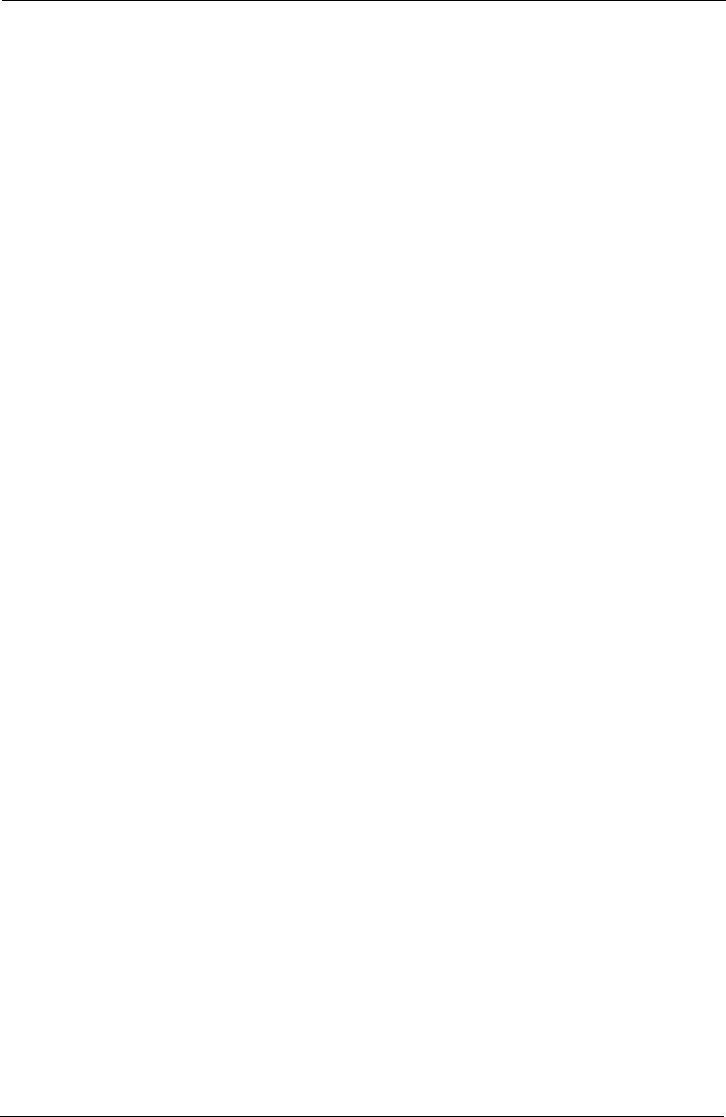
Tempus IC User/Operator Manual
Page 6 41-1001-04
1.5 Use of This Manual
The instructions and safety precautions provided in this manual must be observed during all
phases of the operation, usage, service or repair of the Tempus or its accessories. Failure to
comply with the information contained in this manual e.g. warnings, precaution, instructions etc.
will violate the safety standards of design, manufacture and intended use of the product. RDT
Ltd assumes no liability for customer failure to comply with the information contained in this
manual.
Users of Tempus IC and its accessories are advised to convey the following safety information
to operating personnel and to incorporate applicable information into their own internal
literature where necessary.
1.6 Patent Claims
RDT has applied for patents covering Tempus IC and its communications technology in the
following jurisdictions:
Patents Pending (US No.2006/0287586 EP 1734458 A & other areas).
1.7 Limited Warranty
Remote Diagnostic Technologies Limited ('RDT') warrants each new Tempus IC to be free
from defects in workmanship and materials under normal conditions of use and service. For
details please refer to the Terms and Conditions of Sale. Consumable items are expressly
excluded from this Warranty. RDT's sole obligation under this warranty will be to repair or (at
RDT's option) replace products that prove to be defective during the warranty period. The
foregoing shall be the sole warranty remedy. Except as set forth herein, RDT makes no
warranties, either expressed or implied, including the implied warranties of merchantability and
fitness for a particular purpose. The warranty shall be void if Tempus IC is in any way modified
or if it is used with non-approved consumables, unless specifically authorised in writing by RDT,
and RDT shall not be liable in any event for incidental or consequential damage. This warranty
is not assignable.
Full terms and conditions of sale are available from RDT and are provided with your order
confirmation.
1.7.1 Service Support and Returns
Repairs made under warranty to Tempus IC must be made by the manufacturer. If Tempus IC
requires repair or return for any reason, please contact your local distributor or Remote
Diagnostic Technologies at the address in section 1.1 in order to first obtain a returns reference
(RMA) number. RDT reserves the right not to accept returns which have not first been
provided with an RMA number. When calling, please be ready to quote the serial number of
Tempus IC.
The Tempus IC is designed to be as maintenance free as possible. The only user replaceable
and user serviceable parts in the Tempus IC are those listed in section 10 of this manual.
In the event that the device fails to operate correctly or in a way that is not described in this
manual, stop using the device immediately and switch the device off immediately. Contact the
manufacturer or distributor at once. Do not attempt any kind of corrective action and do not
connect the device to a patient.
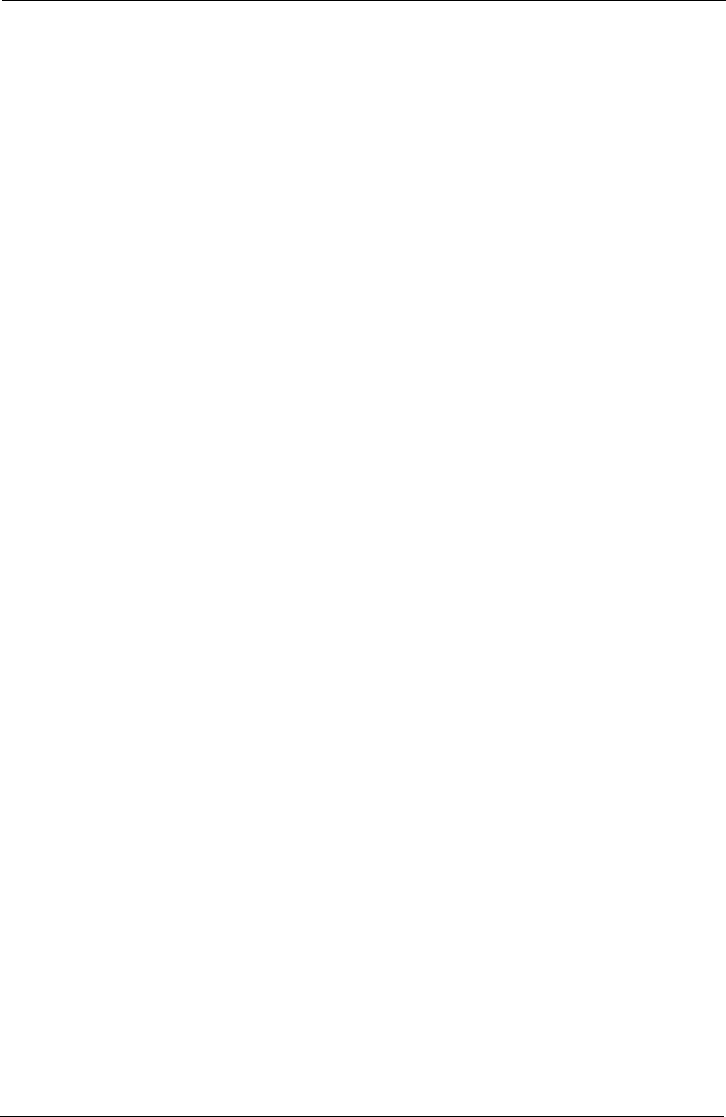
Tempus IC User/Operator Manual
Page 7 41-1001-04
2 Warnings and Cautions
2.1 EMC Statement
The Tempus IC remote patient monitor has been tested and approved to IEC/EN60601-1-
2:2007. This means that the Tempus IC meets or exceeds the requirements for electrical
medical equipment in terms of its levels of emitted electromagnetic radiation and its
susceptibility to electromagnetic radiation from other devices.
In addition, the Tempus IC has been tested according to the requirements of RTCA DO160-E
section 21 category M.
It should be noted that the Tempus IC may be affected by high levels of stray EM radiation
from other electronic devices (even those which comply with relevant CISPR emission
standards) that are being used in close proximity to it.
As required by international medical device standards, the Tempus IC is intended for use in
electromagnetic environments of 6kV static contact (8kV air discharge) and magnetic fields
of 3A/m (50/60Hz). The Tempus IC is proof against radiated RF emissions from 80MHz to
2.5GHz to a level of 3V/m. In the event that the Tempus IC will be used in environments with
RF levels exceeding this, please contact RDT for further information.
2.2 Indications for Use
The Tempus IC is intended to aid with the diagnosis of a person presenting as unwell or sick
when they are in a location remote from immediate medical assistance. The device allows the
User to take vital signs data from a patient and to transmit that data to medical professionals
located at the response centre elsewhere. Typical examples are remote land, sea or air
locations.
The Tempus IC is intended primarily to be used by medically unqualified people who have
received basic training in the use of the device. Medical expertise is provided through
communication with the Response Centre which would be staffed by physicians who would
advise the operator on the nature of the medical incident.
The Tempus IC is intended to be used where a physician or other medically trained staff may
or may not be present but where remote physician support is required.
The Tempus IC is suitable for use on adults or children (over 10 years old and over 20kg in
weight).
2.3 Contraindications
The Tempus IC is not intended to be used on extremely small or extremely large patients; this
limit is set by the physical limits of the ECG harness.
The Tempus IC does not replace a physician’s care. The device is not intended for neonatal
use. The device is not an apnoea monitor.
The Tempus IC is not intended to be used in strong magnetic or electro-magnetic fields which
are generated for medical purposes e.g. MRI. The Tempus is not for use with electro-cautery
devices.
The Tempus IC is not intended to allow a lay user to make any clinical decision for treatment or
diagnosis.
The Tempus IC ECG is not intended to be used on patients with prosthetic limbs.
The Tempus IC is not intended to be a long-term monitor; it is only intended to be used in
short, discrete incidents where the immediate health of the patient is in question.
The Tempus IC is not intended to, and does not sound alarms for physiological parameters.
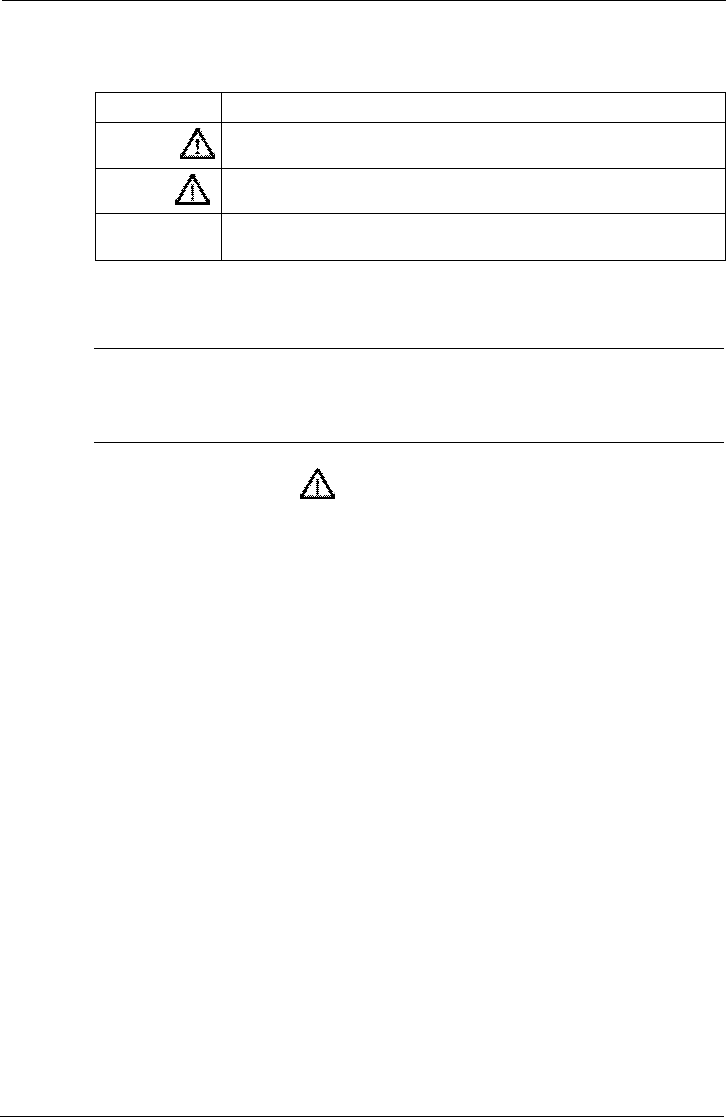
Tempus IC User/Operator Manual
Page 8 41-1001-04
2.4 Warnings, Cautions and Notes
KEYWORD DEFINITION
WARNING Indicates a potentially harmful condition that can lead to personal injury.
CAUTION Indicates a condition that may lead to equipment damage or malfunction.
NOTE A point of particular interest or emphasis intended to provide more
effective or convenient.
2.4.1 Tempus IC Warnings, Cautions and Notes
WARNING
It is essential to switch off the Tempus IC between applying it to
different patients in order to ensure patient records remain
separate.
WARNING: The use of the symbol indicates that the user must read the user manual
before using the product.
WARNING: Only connect Tempus IC to IT and communications systems which are
compliant with the relevant IEC standard e.g. IEC60950. Signal input and
output connectors are only for connection to equipment complying with relevant
IEC safety standards and must be configured to comply with IEC60601-1-1.
WARNING: The user should not touch the patient at the same time as touching accessible
conductive parts of the Tempus e.g. connectors.
WARNING: Federal law (USA) restricts the use or sale of this device by, or on the order of,
a physician.
WARNING: The Tempus IC is not intended for unsupervised patient monitoring. There are
no audible or visible alarms.
WARNING: Do not use device in the presence of flammable anaesthetics or fuels.
WARNING: Do not autoclave, ethylene oxide sterilise, or immerse in liquid or immersing the
sensors in liquid as it may cause sensor damage which may result in
inaccurate readings.
WARNING: ELECTRICAL SHOCK HAZARD when covers are removed. Do not remove
covers. Refer servicing to qualified personnel authorised by RDT.
WARNING: Device must be used in conjunction with clinical signs and symptoms. Device
is only intended to be an adjunct in patient assessment.
WARNING: Attention should be paid to the following EMC information prior to installing or
using the device.
WARNING: Verify normal operation if utilizing device adjacent to or stacked with other
electrical equipment.
WARNING: Portable and mobile Radio Frequency (RF) communication equipment may
interfere with the operation of the device.
WARNING: The Tempus has been tested and found to comply with IEC/EN 60601-1-2.
WARNING: Computers, cables and accessories not tested to IEC/EN60601-1-2 or
equivalent IEC standards may result in increased emissions or decreased
immunity of device.
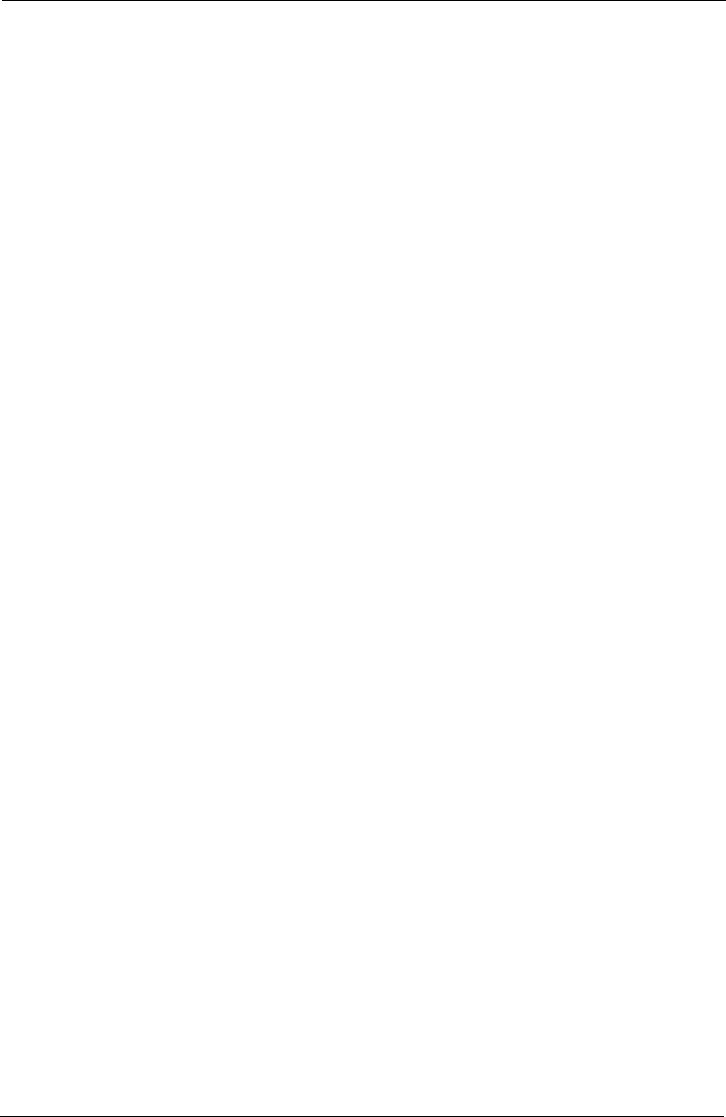
Tempus IC User/Operator Manual
Page 9 41-1001-04
WARNING: Follow precautions for electrostatic discharge (ESD) and electromagnetic
interference (EMI) to and from other equipment.
WARNING: Only use Tempus IC with the relevant cables and peripherals provided by RDT.
WARNING: Exposure of the wireless communication features of the Tempus IC or its
accessories may be interfered with by other devices which operate at the same
frequencies.
WARNING: The sensors of the Tempus IC are only for contact with intact and undamaged
skin.
WARNING: Any device or accessory that has been dropped, damaged or subjected to
harsh or extreme environmental conditions should be inspected by qualified
service personnel prior to use to ensure proper operation.
WARNING: The Tempus IC is not for use on neonates.
WARNING: The device should not be used on patients undergoing defibrillation. The
Tempus IC is protected against defibrillator discharge but rate meters and
displays may be temporarily affected during defibrillator discharge but will
rapidly recover.
WARNING: There is no defibrillator synchronisation output on the device. Make no
connections between the device and a defibrillator.
WARNING: Device will not operate effectively on patients who are experiencing
convulsions or tremors.
WARNING: Device is not for apnoea detection. Device has not been tested or validated for
use in apnoea detection.
WARNING: Misuse or improper handling of the device or its sensors or cables can cause
damage which may lead to equipment failure or inaccurate readings.
WARNING: Misuse or improper handling of the device (its sensors or cables) can cause
damage which may lead to equipment failure or inaccurate readings.
WARNING: Do not attempt to charge a non-rechargeable battery. Never charge, crush,
heat or incinerate, short-circuit, deform, puncture, dismantle or immerse the
batteries in any liquid. Remove batteries when discharged.
WARNING: Only use rechargable batteries and battery chargers specified by RDT.
WARNING: Ensure patient cabling or tubing is carefully routed on device to reduce the
possibility of patient entanglement or strangulation
WARNING: All numerical, graphical and interpretive data should be evaluated with respect
to the patient's clinical and historical picture
WARNING: Do not attempt to insert any connections from the Tempus IC (including patient
cables) directly into an electrical outlet
WARNING: Explosion Hazard: DO NOT use the Tempus IC in the presence of flammable
anesthetics or other flammable gasses. Use of the Tempus IC in such
environment may present an explosion hazard.
WARNING: Electrical Shock Hazard: Always disconnect the LoFlo sidestream Capnometer
before cleaning. Do NOT use if it appears to have been damaged. Refer
servicing to qualified service personnel.
WARNING: Failure of Operation: If the Tempus IC fails to respond as described in this user
guide; DO NOT use it until approved for use by qualified personnel.
WARNING: Reuse, disassembly, cleaning, disinfecting or sterilizing of any single use items
(such as the capnometer cannula) may compromise functionality and system
performance leading to a user or patient hazard. Performance is not
guaranteed if an item labelled as single patient use is reused.
WARNING: Do not apply excessive tension to any cable.
WARNING: Before use, carefully read these operating instructions.
WARNING: Using a damaged patient sensor may cause inaccurate readings, possibly
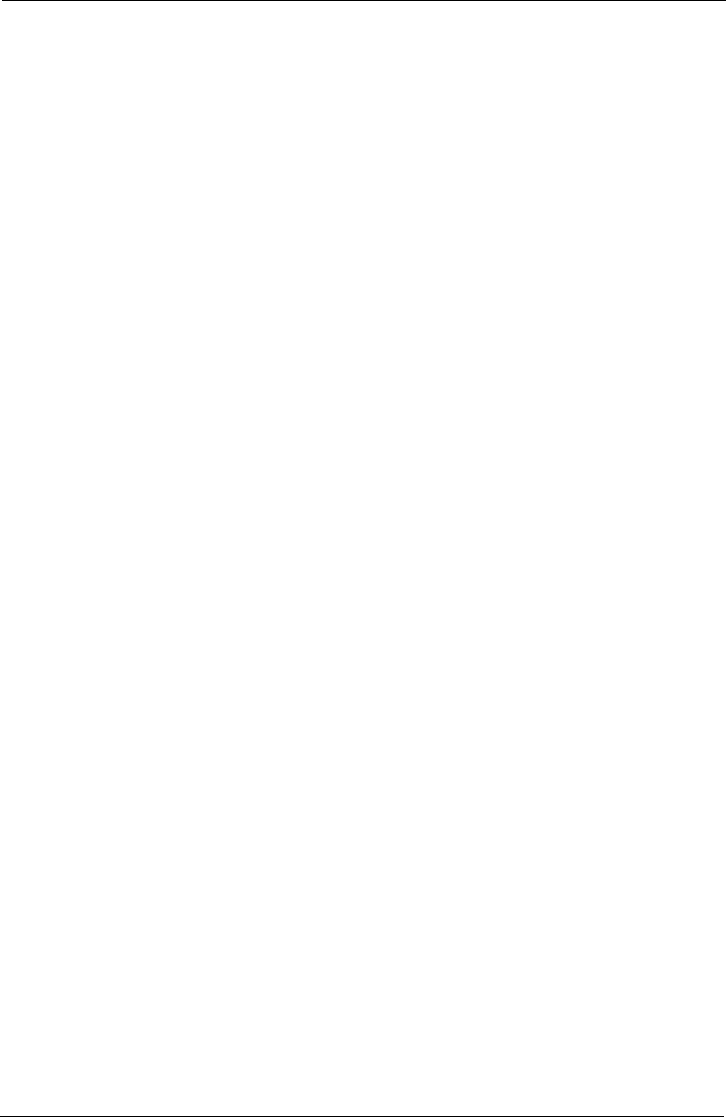
Tempus IC User/Operator Manual
Page 10 41-1001-04
resulting in patient injury or death. Inspect each sensor. If a sensor appears
damaged, do not use it. Use another sensor or contact your authorized repair
center for help.
WARNING: Using a damaged patient cable may cause inaccurate readings, possibly
resulting in injury or death. Inspect the patient cable. If the patient cable
appears damaged, do not use it. Contact your authorized repair center for
help.
WARNING: The USB connection must only be connected to non-mains powered
peripherals (such as a mouse or keyboard) or to interface accessories provided
by RDT (such as the USB-Serial Cable pn 01-1022). Any connections made to
the USB port must be to medical or IT peripherals or communications systems
which comply with the applicable IEC safety standard (i.e. IEC60601-1 or
IEC60950). Any connection arrangements must be made in a manner
compliant with IEC60601-1-1.
CAUTION: Do not disassemble the device. There are no user-serviceable parts inside.
Refer servicing to the manufacturer. Changes or modifications not expressly
approved by RDT could void the user’s authority to operate the equipment.
CAUTION: Repairs or service activity not detailed in this manual or in accompanying
documents must only be undertaken by personnel trained or authorized by
RDT.
CAUTION: Autoclaving, ethylene oxide sterilizing, or immersing the sensors in liquid may
cause sensor damage which may result in inaccurate readings.
CAUTION: This device is intended for use by persons trained in professional health care.
The operator must be thoroughly familiar with the information in this manual
before using the device.
CAUTION: The Tempus IC may not operate correctly if used or stored outside the relevant
temperature or humidity ranges described in the performance specifications of
this manual.
CAUTION: Only use only approved accessories supplied by RDT.
CAUTION: DO NOT clean the IC or its accessories except as directed in this guide.
CAUTION: DO NOT apply excessive tension to any of the Tempus IC cables.
CAUTION: Read all instructions for use and specifications provided prior to use.
CAUTION: Device is intended for use by persons trained in its operation. The operator
must be thoroughly familiar with the information in this manual before using the
device.
CAUTION: The device is not intended to, and does not, sound alarms for physiological
parameters.
CAUTION: In the event that the device displays an error that is not described within this
manual e.g. Windows applications errors, turn the device off and then on again.
This should clear the error and allow normal operation to resume. Do not
continue to use the device if such an error is displayed. If symptoms persist,
please contact RDT.
CAUTION: Device must be switched off between taking readings from different patients.
CAUTION: Should the device become wet, wipe off all moisture and allow sufficient time
for drying before operating. Take care to ensure that water or liquids are not
spilt over the device or into its ventilation holes in the side corners.
CAUTION: If the accuracy of any measurement is in question, verify the patient's vital
sign(s) by an alternative method and then check the monitor for proper
functioning.
CAUTION: Follow local government regulations and recycling instructions regarding
disposal and recycling of device and device components.
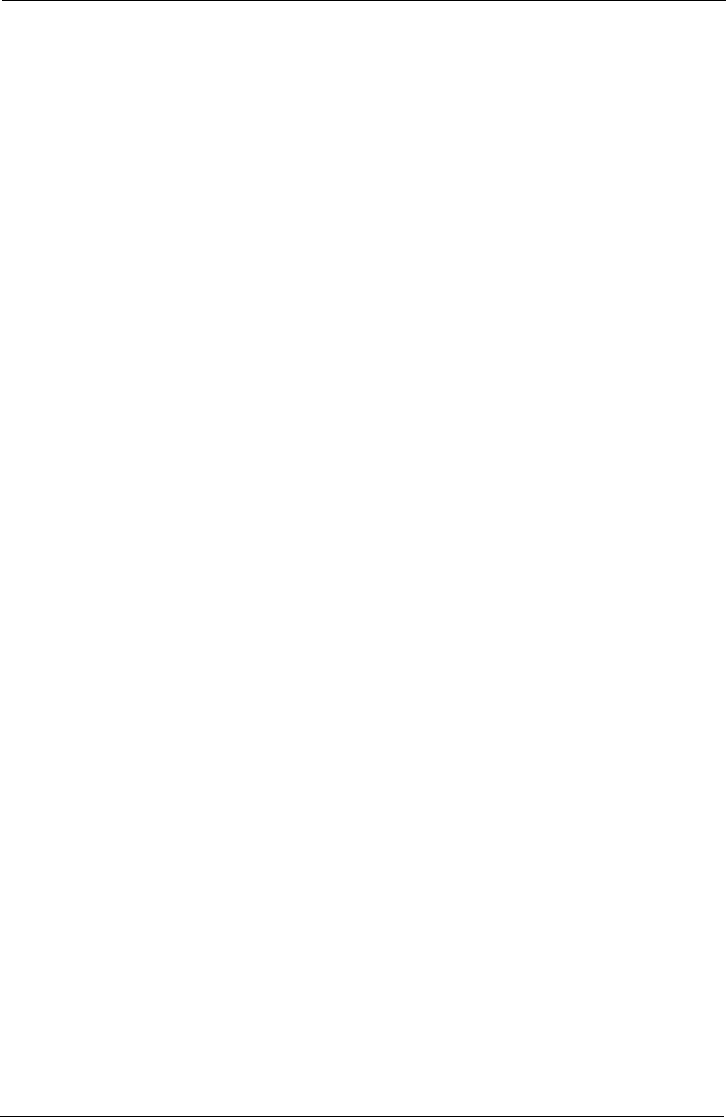
Tempus IC User/Operator Manual
Page 11 41-1001-04
CAUTION: The Tempus IC and its accessories use different types of batteries which
includes rechargeable and non-rechargeable types. If any battery fails to hold
a charge or otherwise becomes inoperable, the battery should be replaced and
the old battery should be disposed of properly. RDT cannot dispose of used
batteries. Dispose of batteries in accordance with applicable regulations which
vary from country to country.
(In most countries, the trashing of used batteries is forbidden and the end-
users are invited to dispose them properly, eventually through not-for-profit
profit organisations, mandated by local governments or organised on a
voluntary basis by professionals).
CAUTION: Pressing buttons and touch screen with sharp or pointed instruments may
permanently damage the buttons and touch screen. Only fingers should be
used to press these keys.
CAUTION: Do not reconnect the headset to its docking pin when the main battery is very
low or flat (less than 10% charge – as represented by a single flashing red LED
on the battery charge indicator). Doing this could reduce the battery charge
into a “deep discharge” state (where no battery lights come on).
CAUTION: Only connect the device to communications systems which are compliant with
relevant international safety standards e.g. IEC60950 for IT and
telecommunications equipment. Only connect the device to communications
systems which it is intended to be used with.
CAUTION: Do not touch electrically live parts of other electrical systems while touching the
patient.
CAUTION: Use of monitoring during continuous nebulised medication delivery will result in
damage to the device which is not covered by the warranty. Disconnect the
capnometer sample line from the device, or switch off the device, during
medication delivery.
CAUTION: Observe proper battery polarity (direction) when replacing batteries. The
batteries slide easily into place when correctly oriented and should not be
forced.
CAUTION: The mobile RF communications equipment contained within the device and its
accessories can affect other medical devices that are in close proximity to the
device.
CAUTION: Use of the RF communications equipment contained in the device and its
accessories may be prohibited in a number of areas. These include: on aircraft
in-flight (including during take-off and landing), near defibrillators (that are in
use), near other electronic medical devices and in hospitals.
CAUTION: In addition, the use of the RF communications equipment contained in the
device and its accessories may be prohibited in explosive atmospheres e.g. in
fuelling areas, near fuel or chemical transfer or storage areas and in areas
containing chemicals or particles such as grain, dust or metal powders.
CAUTION: Do not transport or store the device with flammable gas, liquids or explosives.
CAUTION: The use of the RF communications equipment contained in the device and its
accessories may cause interference with some implanted pacemakers and
other medically implanted equipment.
A minimum distance of 2.3m (7.5 feet) must be maintained between the device
and its accessories (containing RF communications equipment) and other
medical equipment (including implantable medical devices such as defibrillators
and pacemakers). Note that if such medical equipment has an electromagnetic
interference immunity level of less than 3V/m (or 10V/m for implantable
devices), this distance should be increased in line with the requirements of
IEC60601-1-2:2007.
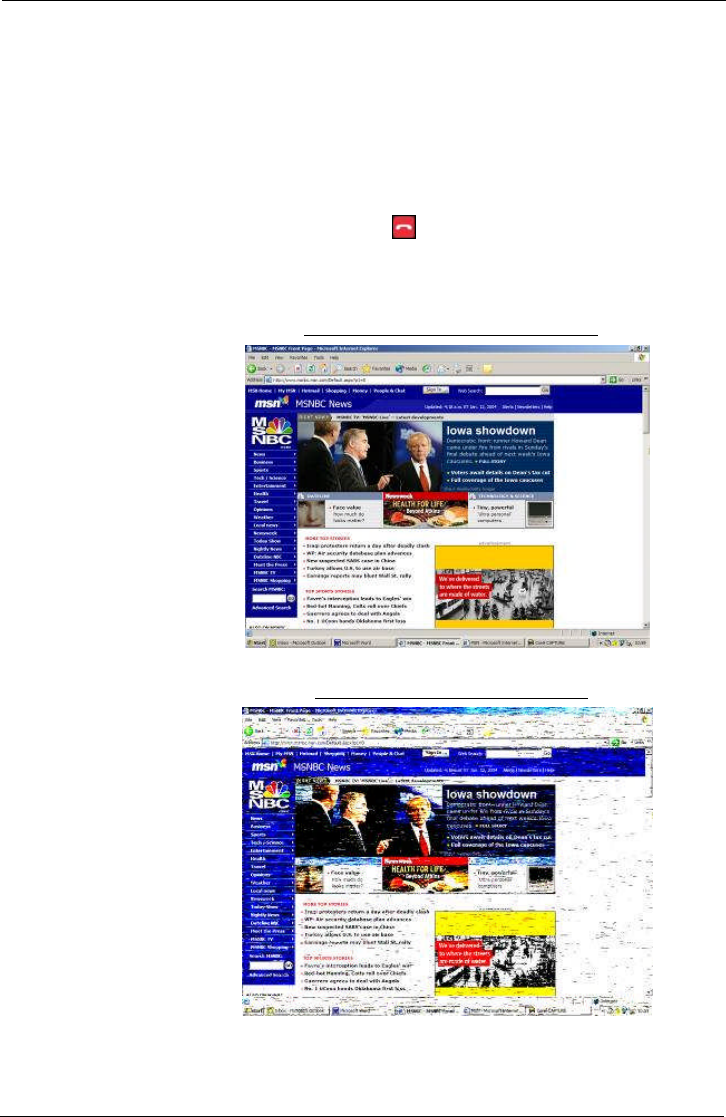
Tempus IC User/Operator Manual
Page 12 41-1001-04
If the intended patient has an implantable device (e.g. implantable pacemaker),
do not use any of the Tempus IC’s RF communications equipment (e.g.
Bluetooth®or WiFi) before using the device to record the patient's physiological
data. After the data recording session is completed, move the device at least
2.3 m away from the patient, and then use it normally to communicate with the
base station. Otherwise, radiofrequency radiation from the device (up to
63mW) may adversely impact the implantable pacemaker in the patient. If the
patient's implantable device has an immunity level less than 10 V/m, the
separation has to be greater than 2.3 m
If you suspect interference is being caused, disconnect the connection to the
response centre by pressing . Examples of interference could include
visible interference on equipment displays, audible interference e.g. buzzing,
from speakers of other equipment, or equipment unexpectedly changing state
e.g. functions starting or stopping. Examples of visible interference on a PC
display are shown below:
Example of a PC display with no interference
Example of a PC display with interference
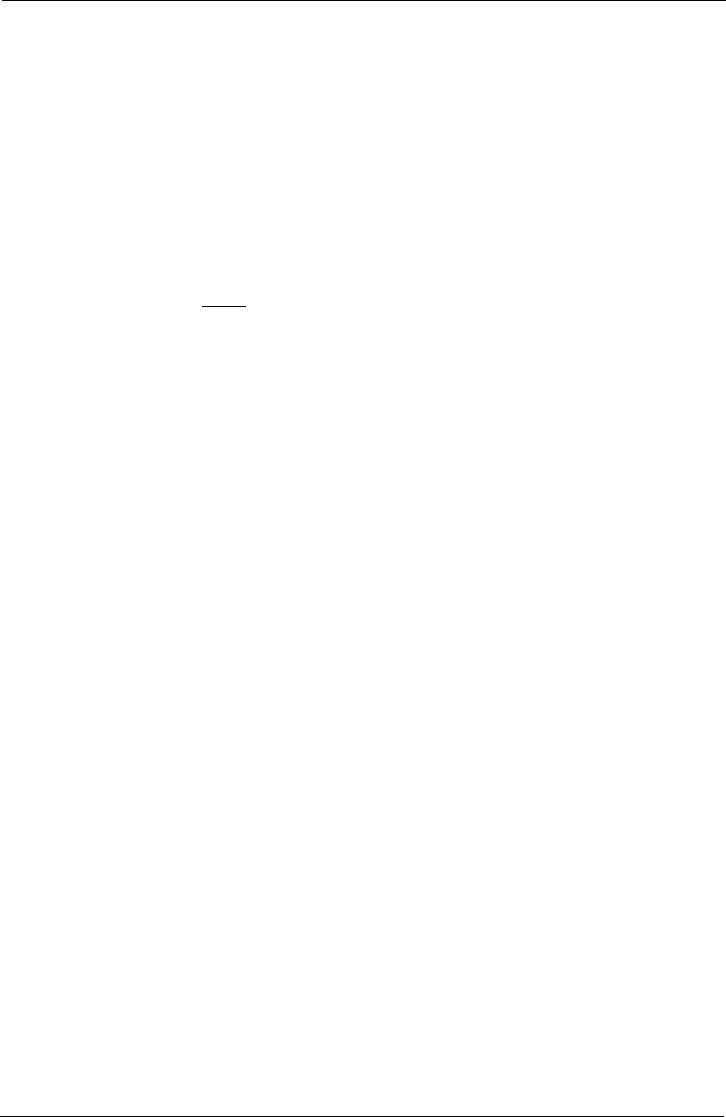
Tempus IC User/Operator Manual
Page 13 41-1001-04
This equipment complies with FCC RF radiation exposure limits set forth for an
uncontrolled environment. The antenna(s) used for this transmitter must be
installed to provide a separation distance of at least 20 cm from all persons and
must not be co-located or operating in conjunction with any other antenna or
transmitter except as defined in the FCC filing
CAUTION: When using the device with portable satellite terminals such as Iridium
handsets or GAN terminals, ALWAYS ensure that the terminal is provided with
any applicable data adaptors and is set up to support data calls. It is
recommends that Users thoroughly familiarise themselves with the operation
their satellite terminals and perform a test connection BEFORE going into the
field with the equipment. Advice on this can be sought from RDT if required.
CAUTION: When using the device with GAN terminals, in order to avoid the risk of
interference from the output beam from the antenna of the terminal with the
operation of the device, ALWAYS ensure that the device is situated at least 6m
behind the face of the antenna. Since the power of the GAN terminal’s beam is
high (25W apx), care should be taken to ensure that the antenna remains fixed
and to maintain the device away from the face (and therefore the beam) of the
antenna.
CAUTION: Do not reconnect the headset to its docking pin when the main battery is very
low or flat (less than 10% charge – as represented by a single flashing red LED
on the battery charge indicator). Doing this could reduce the battery charge
into a “deep discharge” state (where no battery lights come on).
CAUTION: RF energy may affect some electronic systems in motor vehicles, such as car
stereo, safety equipment, etc. Check with your vehicle manufacturer’s
representative to be sure that your product will not affect the electronic system
in your vehicle.
CAUTION: Do not use the Tempus IC’s Bluetooth®or WiFi communications on-board any
aircraft where its use is prohibited.
CAUTION: Do not use the Tempus IC during take-off or landing
NOTE: If all the battery lights remain off when the battery button is pressed, the battery
may be in a “deep discharge” state. The battery is not damaged when in this
state but will require an extended period on a charger (additional 2-3 hours) in
order to restore normal operation.
NOTE: Important! The Tempus IC is intended for use in the electromagnetic
environment(s) specified in this manual. Users of this equipment should ensure
that it is used in such environment(s).
NOTE: The Tempus IC or its accessories contain no user serviceable parts except as
detailed by this manual or accompanying documents. Refer service to qualified
service personnel.
NOTE: This product and its accessories are latex free.
NOTE: After the life cycle of the Tempus IC and its accessories have been met,
disposal should be accomplished following national and/or local requirements.
NOTE: Operation of the device may be adversely affected in the presence of
conducted electrical transients or strong electromagnetic or radio frequency
sources such as electrosurgery and electrocautery equipment, HF radio
transmission antenna, x-ray machines and high intensity infrared radiation.
NOTE: All user and patient accessible materials are non-toxic.
NOTE: Hazards arising from software errors have been minimised. Hazard analysis
was performed to meet the requirements of EN14971 and IEC60601-1-4.
NOTE: Each external connection and part of the device is electrically isolated.
NOTE: Performance and safety test data are available on request from the address in
section 1.1.
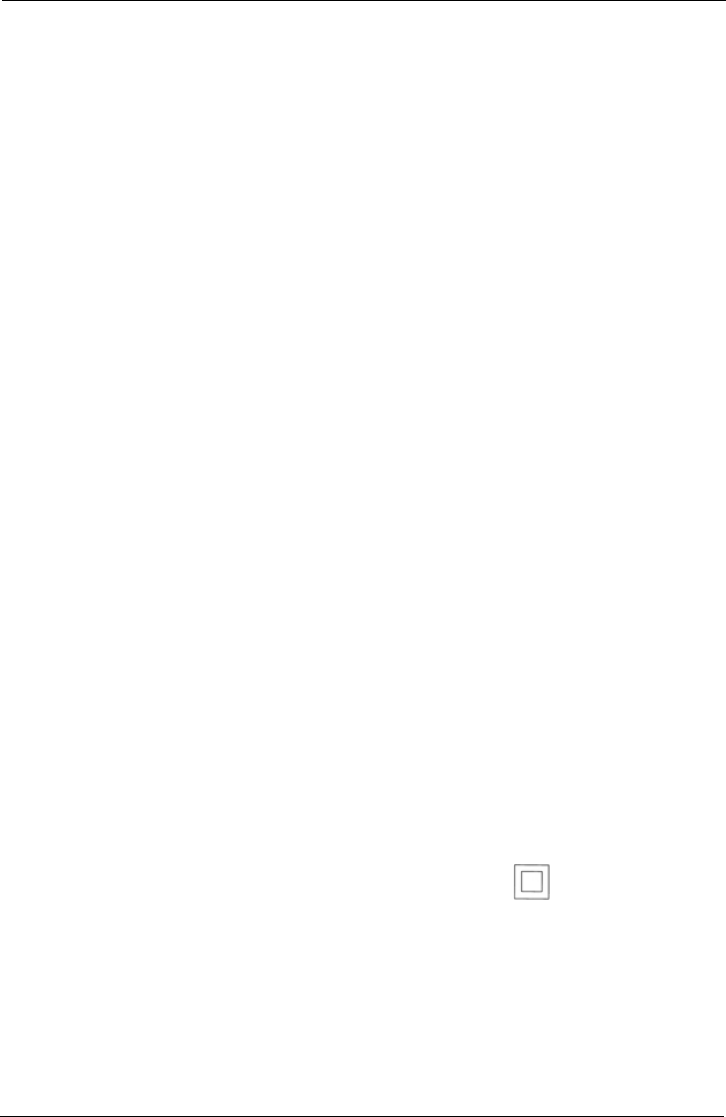
Tempus IC User/Operator Manual
Page 14 41-1001-04
NOTE: Device complies with Part 68 of the US FCC Rules and the requirements
adopted by ACTA . The device is labelled with, among other information, a
product identifier in the format US:AAAEQ###TXXXX. If requested, this
number must be provided to the telephone company.
NOTE: A plug and jack used to connect the device to the premises wiring and
telephone network must comply with the applicable FCC Part 68 rules and
requirements adopted by ACTA. A compliant telephone cord and modular plug
is provided with this product. It is designed to be connected to a compatible
modular jack that is also compliant.
NOTE: The REN is used to determine the number of devices that may be connected to
a telephone line. Excessive RENs on a telephone line may result in the devices
not ringing in response to an incoming call. In most but not all areas, the sum of
RENs should not exceed five (5.0). To be certain of the number of devices that
may be connected to a line, as determined by the total RENs, contact the local
telephone company. For products approved after July 23, 2001, the REN for
this product is part of the product identifier that has the format
US:AAAEQ##TXXXX. The digits represented by ## are the REN without a
decimal point (e.g., 03 is a REN of 0.3). For earlier products, the REN is
separately shown on the label.
NOTE: If the device causes harm to the telephone network, the telephone company
will notify you in advance that temporary discontinuance of service may be
required. But if advance notice isn't practical, the telephone company will notify
the customer as soon as possible. Also, you will be advised of your right to file
a complaint with the FCC if you believe it is necessary.
NOTE: The telephone company may make changes in its facilities, equipment,
operations or procedures that could affect the operation of the equipment. If
this happens the telephone company will provide advance notice in order for
you to make necessary modifications to maintain uninterrupted service.
NOTE: If the equipment is causing harm to the telephone network, the telephone
company may request that you disconnect the equipment until the problem is
resolved.
NOTE: Connection to party line service is subject to state tariffs. Contact the state
public utility commission, public service commission or corporation commission
for information.
NOTE: If your home or area of installation has specially wired alarm equipment
connected to the telephone line, ensure the installation of the device does not
disable your alarm equipment. If you have questions about what will disable
alarm equipment, consult the supplier as described in section 1.7.1.
NOTE: This equipment is not hearing aid compatible.
NOTE: ALWAYS ensure that any satellite terminals e.g. GAN or Mini-M terminals,
used with the device are powered from mains power supplies which are
earthed. Using a non-earthed power supply with satellite terminals will cause
interference on the ECG trace. Earthed power supplies will always have a
three pin connector to plug the mains lead into, non-earthed power supplies will
always have the following symbol on their label . In addition, when
purchasing any replacement power supplies for satellite terminals, always
ensure that the replacement has the same input and output voltage (V), current
(A) and power (W) ratings, the same type and polarity of output connector and
is approved to EN/IEC60950 (safety standard). Advice on this matter may be
sought from RDT if needed.
NOTE: GSM usage is restricted by the network availability, roaming agreements and
local provision of circuit mode connections.
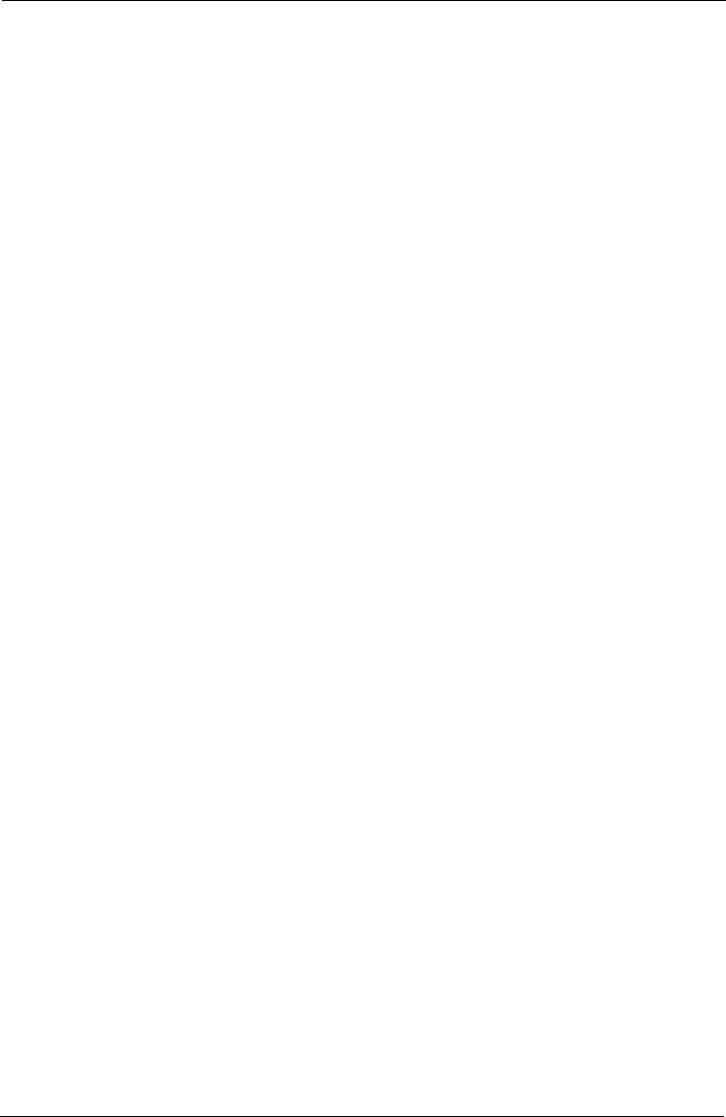
Tempus IC User/Operator Manual
Page 15 41-1001-04
NOTE: Users who own multiple device units should note that their device are likely to
be pre-configured for different aircraft, yachts or other locations according to
the customer’s needs. Consequently different device units owned by one User
may not necessarily be compatible with all of the customer’s different aircraft,
yachts etc. Users should refer to RDT’s delivery notes which will detail if
specific device is configured for specific applications. Alternatively please
check with a technical contact at RDT for confirmation.
NOTE: Users should not put the device into service until they have been trained in its
use and also (where appropriate) the device has been commissioned on their
aircraft, vessel or other intended site of operation.
NOTE: IP sealing is not guaranteed if the device is subject to rough handling, impact,
improper use, rapid decompression
NOTE: Device should be returned for service if it is subject to rough handling and IP
sealing is needed to be relied upon.
NOTE: The Tempus IC’s water ingress seals are warranted for 1 year from the date of
manufacture.
NOTE: The device specifications are subject to change without notice.
NOTE: It is recommended that the device is connected to the response centre every
month for a test patch.
NOTE: The iAssist help processes on your Tempus IC may differ from the example
iAssist help process used in this manual; however the process always follows
the same key elements.
NOTE: Always ensure that you read the complete iAssist help process in order and do
exactly what it requires.
NOTE: For optimum performance of the wireless communications, please make sure
that there is no metal surrounding the Tempus IC.
NOTE: Overbending the folding foot or RapdiPak clip could cause them to be
damaged. Do not over-bend these items.
NOTE: Take care when repacking cables to ensure they cannot be snagged or
damaged in the RapidPak clip and the folding foot.
NOTE: The Tempus IC should be repacked following the relevant instructions. Lost or
damaged cables and accessories should be replaced with spares ordered from
RDT.
2.4.2 LoFlo Sidestream Capnometer - Warnings, Cautions, & Notes
WARNING: Do not operate the LoFlo sidestream Capnometer if it fails to operate properly,
if it appears to have been damaged or when it is wet or has exterior
condensation.
WARNING: DO NOT use device on patients that can not tolerate the withdrawal of 50
ml/min +/- 10 ml/min from the airway or patients that can not tolerate the added
dead space to the airway.
WARNING: Do not connect the exhaust tube to a ventilator circuit.
CAUTION: DO NOT sterilize or immerse the LoFlo sidestream Capnometer in liquids.
CAUTION: DO NOT store the LoFlo sidestream Capnometer at temperatures less than -
40º F (-40º C) or greater than 158º F (70º C).
CAUTION: DO NOT operate the LoFlo sidestream Capnometer at temperatures less than
32º F (0º C) or greater than 104º F (40º C).
CAUTION: Remove the LoFlo sampling kit sample cell from the receptacle when not in
use.
CAUTION: DO NOT stick appendage into sample receptacle.
NOTE: Recommended operating temperature is 32º F (0º C) to 104º F (40º C).
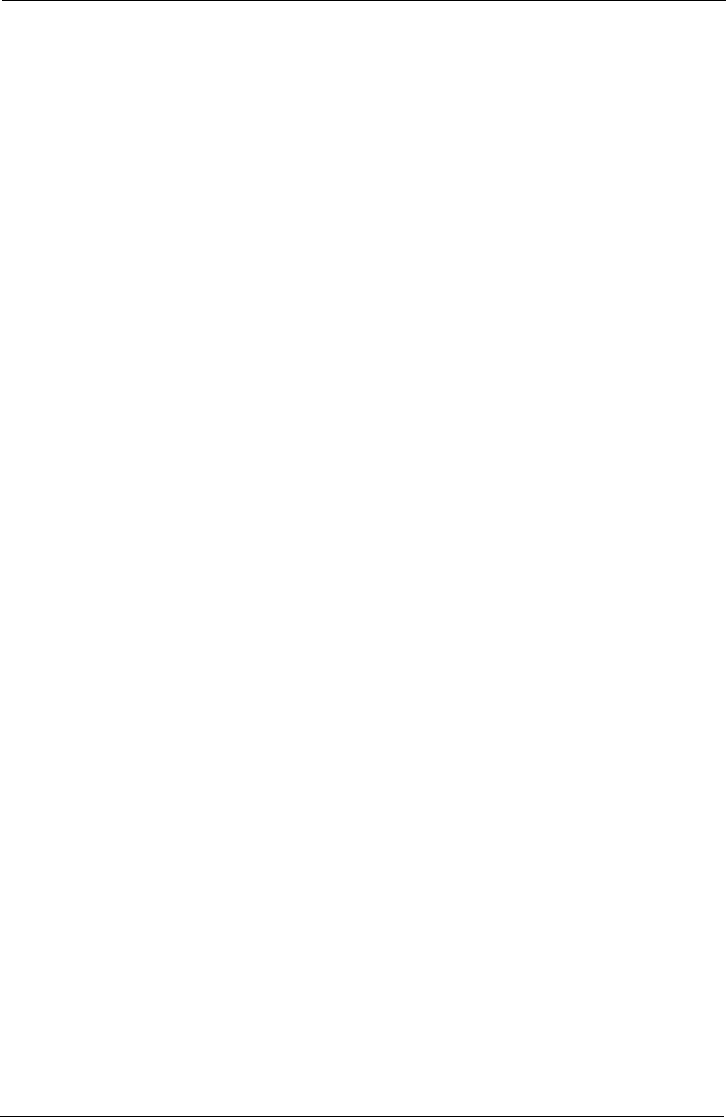
Tempus IC User/Operator Manual
Page 16 41-1001-04
NOTE: Nitrous oxide, elevated levels of oxygen, helium , Xenon, halogenated
hydrocarbons, and barometric pressure can influence the CO2measurement..
2.4.3 Pulse Oximeter Sensor - Warnings, Cautions, & Notes
WARNING: Do not use this device in the presence of high EMI/RFI radiation. High EMI/RFI
radiation may cause induced current to the SpO2sensor resulting in patient
injury.
WARNING: This device may give inaccurate readings in the presence of strong
electromagnetic sources, such as electrosurgery equipment.
WARNING: This device may give inaccurate readings in the presence of computed
tomography (CT) equipment.
WARNING: This device must be used in conjunction with clinical signs and symptoms. This
device is only intended to be an adjunct in patient assessment.
WARNING: Prolonged use or the patient’s condition may require changing the sensor site
periodically. Change sensor site and check skin integrity, circulatory status, and
correct alignment at least every 4 hours. Prolonged use may cause blisters,
skin deterioration, and discomfort.
WARNING: Incorrectly applied sensors may give inaccurate readings.
WARNING: SpO2measurements may be inaccurate in the presence of high ambient light.
Shield the sensor area (with a towel, for example) if necessary.
WARNING: Dyes introduced into the bloodstream, such as methylene blue, indocyanine
green, indigo carmine, patent blue V (PBV), and fluorescein may adversely
affect the accuracy of the SpO2reading.
WARNING: Any condition that restricts blood flow, such as use of a blood pressure cuff or
extremes in systemic vascular resistance, may cause an inability to determine
accurate pulse rate and SpO2readings.
WARNING: Remove fingernail polish or false fingernails using the wipe provided before
applying SpO2sensors. Fingernail polish or false fingernails may cause
inaccurate SpO2readings.
WARNING: Significant levels of dysfunctional hemoglogins, such as carboxyhemoglogin or
methhemoglobin, will affect the accuracy of the SpO2measurement.
WARNING: Tissue damage may result from overexposure to sensor light during
photodynamic therapy with agents such as verteporphin, porfimer sodium and
metatetrahydroxyphenylchlorin (mTHPC). Change the sensor site at least
every hour and observe for signs of tissue damage. More frequent sensor site
changes or inspections may be indicated depending upon the photodynamic
agent used, agent dose, skin condition, total exposure time or other factors.
Use multiple sensor sites.
WARNING: Ethylene oxide sterilizing the sensor may lead to tissue damage when the
sterilized sensor is placed on a patient.
WARNING: Optical cross-talk can occur when two or more sensors are placed in close
proximity. It can be eliminated by covering each site with opaque material.
Optical cross-talk may adversely affect the accuracy of the SpO2readings.
WARNING: Obstructions or dirt on the sensor’s red light or detector may cause a sensor
failure or inaccurate readings. Make sure there are no obstructions and the
sensor is clean.
WARNING: Under certain clinical conditions, pulse oximeters may display dashes if unable
to display SpO2and/or pulse rate values. Under these conditions, pulse
oximeters may also display erroneous values. These conditions include, but
are not limited to: patient motion, low perfusion, cardiac arrhythmias, high or
low pulse rates or a combination of the above conditions. Failure of the
clinician to recognize the effects of these conditions on pulse oximeter readings
may result in patient injury.
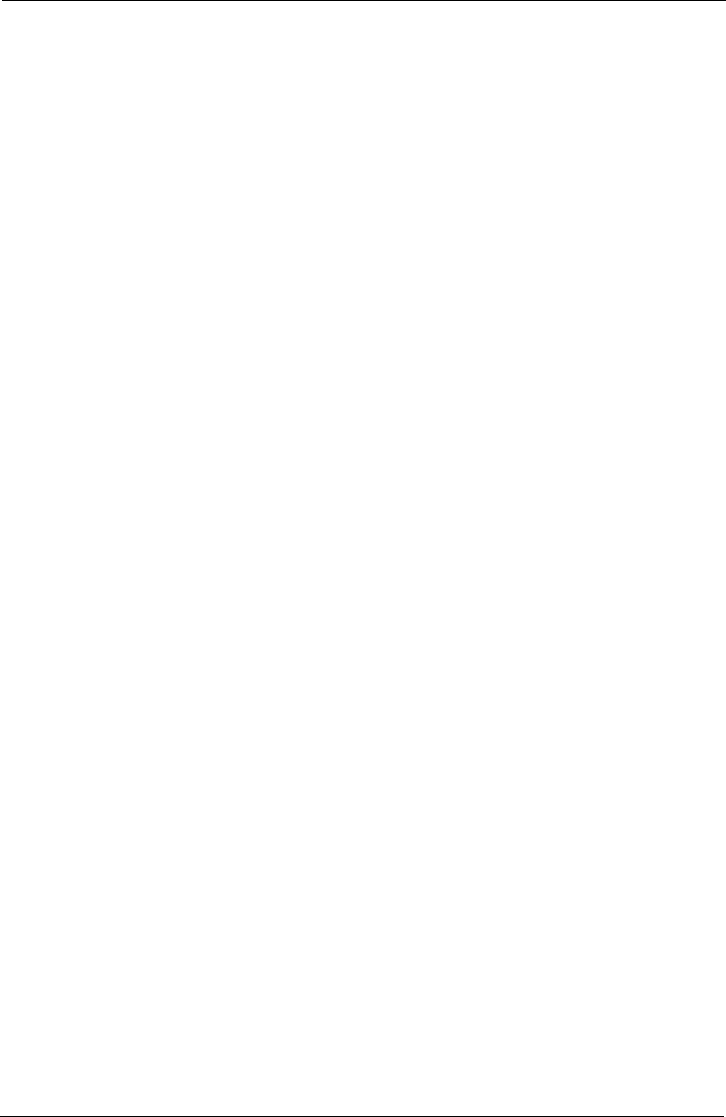
Tempus IC User/Operator Manual
Page 17 41-1001-04
CAUTION: Unplug the sensor from the monitor before cleaning or disinfecting to prevent
damaging sensor or monitor, and to prevent user safety hazards.
NOTE: SpO2averaging is the number of pulse beats over which the SpO2value is
averaged; pulse averaging is the number of seconds over which the pulse
value is averaged.
NOTE: DESAT trails were performed in the normal sensitivity mode.
NOTE: Use proper disposal guidelines when discarding the device.
2.4.4 ECG Recorder Sensor - Warnings, Cautions, & Notes
WARNING: The ECG device is not intended for use in a sterile environment. Do not use for
direct cardiac application.
WARNING: The ECG device is reusable
WARNING: Do not attempt to insert the ECG device (including patient cables) into an
electrical outlet
WARNING: The ECG is for resting recordings and should not be used in stress testing
environments
WARNING: Ensure electrodes are connected only to the patient
WARNING: Conductive parts of electrodes and connectors, including neutral electrode,
should not contact other conductive parts including earth
WARNING: The Tempus IC is rated as being proof against the effects of a defibrillator
discharge. Follow these warnings if using an AED or defib with the Tempus IC:
−Follow the instructions of the defibrillator or AED when using it with the
Tempus IC.
−Do not touch the patient during defibrillation
−Do not touch the defibrillator’s paddle-electrode surface when discharging the
defibrillator
−Keep defibrillation electrodes well clear of other electrodes or metal parts in
contact with the patient
−Do not touch the patient, bed, or any conductive material in contact with the
patient during defibrillation
2.4.5 The Blood Pressure Monitor - Warnings, Cautions, & Adverse
Reactions
WARNING: This device should not be used when oscillometric pulses may be altered by
other devices or techniques such as External Counterpulsation (ECP) or Intra
Aortic Balloon Pump Counterpulsation.
WARNING: DO NOT use the Blood pressure monitor for any purpose other than specified
in this manual.
WARNING: DO NOT attach the cuff to a limb being used for IV infusions as the cuff
inflation can block the infusion, potentially causing harm to the patient.
CAUTION: Accuracy of any blood pressure measurement may be affected by the position
of the subject, his or her physical condition and use outside of the operating
instructions detailed in this manual. Interpretation of blood pressure
measurements should be made only by a physician or trained medical staff.
CAUTION: Hoses of a certain material and/or durometer may cause the module to perform
in an improper fashion. Only use hoses provided by RDT.
CAUTION: Incorrectly sized cuffs may cause measurement inaccuracy or errors.
CAUTION: If the blood pressure cuff is on the same limb as a pulse oximeter probe, the
oxygen saturation results will be altered when the cuff occludes the brachial
artery.
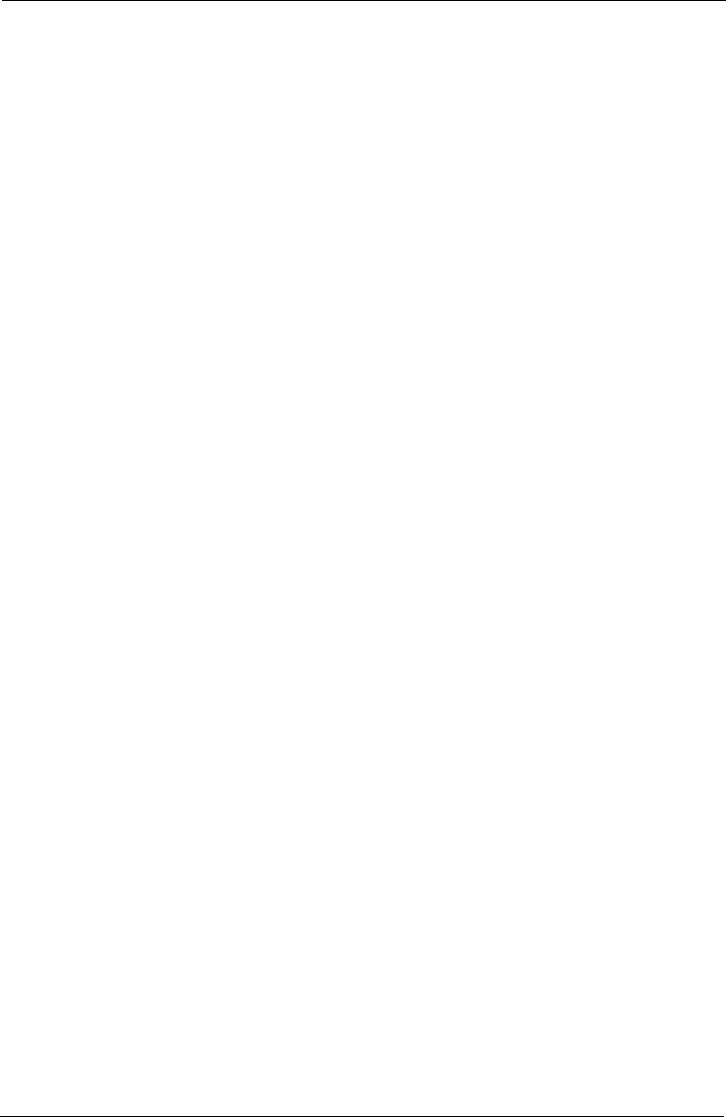
Tempus IC User/Operator Manual
Page 18 41-1001-04
CAUTION: To obtain accurate blood pressure readings, the cuff must be the correct size,
and also be correctly fitted to the patient. Incorrect size or incorrect fitting may
result in incorrect readings.
CAUTION: When a cuff is going to be positioned on a patient for an extended length of
time, be sure to occasionally check the limb for proper circulation.
CAUTION: Allergic exanthema (symptomatic eruption) in the area of the cuff may result,
including the formation of urticaria (allergic reaction including raised edematous
patches of skin or mucous membranes and intense itching) caused by the
fabric material of the cuff.
CAUTION: Petechia (a minute reddish or purplish spot containing blood that appears in the
skin) formation or Rumple-Leede phenomenon (multiple Petechia) on the
forearm following the application of the cuff, which may lead to Idiopathic
thrombocytopenia (spontaneous persistent decrease in the number of platelets
associated with hemorrhagic conditions) or phlebitis (inflammation of a vein)
may be observed.
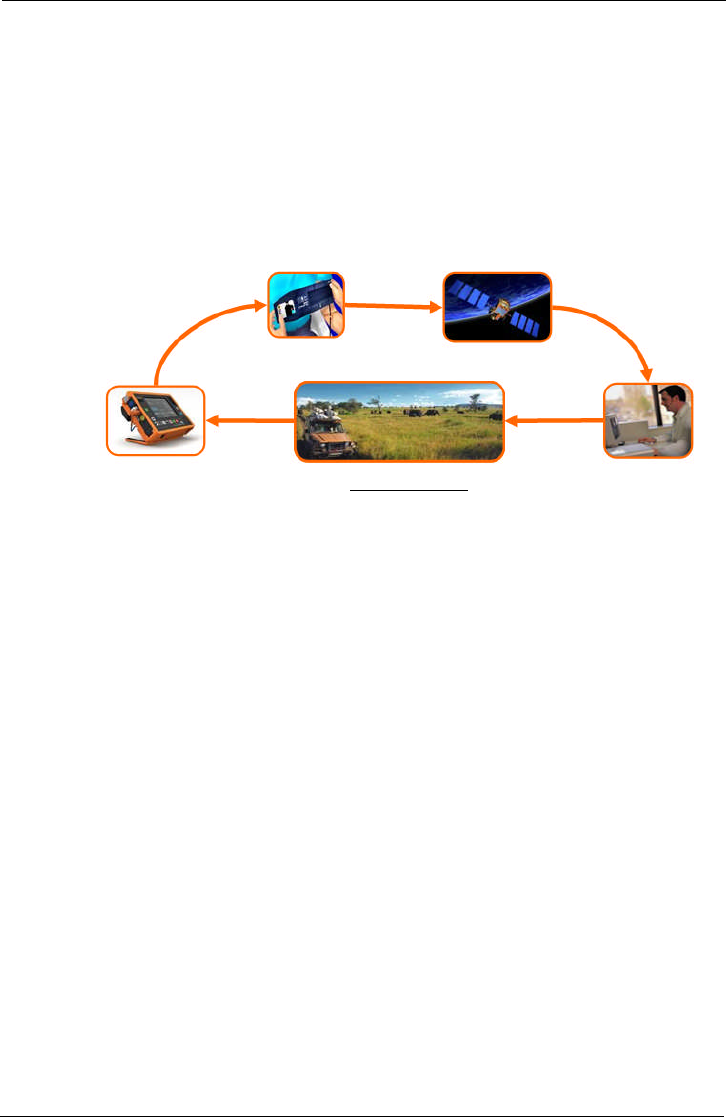
Tempus IC User/Operator Manual
Page 19 41-1001-04
3 Introduction to the Tempus IC
3.1 Product Description and List of Features
Colour iAssist help processes are provided to assist the user in every stage of use.
Everything that is displayed on the Tempus IC screen is simultaneously seen at the response
Centre, enabling the medical expert to fully interact with the operator. The medical expert can,
in fact, fully control Tempus IC if required, giving added comfort to the operator and patient at
the remote location.
Tempus IC in Use
The Tempus IC sends all of its measurements and displays via the telephone connection to
the response centre, where the displays are duplicated. The medical expert at the Response
Centre is also able to annotate (with words, symbols and markings) and send back the still
video picture to better illustrate the verbal instructions being given to the operator at the remote
location. If necessary, the expert can take control of most functions of the Tempus IC, giving
added comfort to both the user and patient.

Tempus IC User/Operator Manual
Page 20 41-1001-04
4 Introduction to the Tempus IC
4.1 Tempus IC Device
The Tempus IC is a multi-parameter vital signs monitor which connects to a dedicated
Response Centre. Connection is achieved using different communications technologies, refer
to the Modes Menu on your Tempus for details of what communications systems it can be used
with.
A physician may use the Tempus IC as a stand-alone diagnostic device (without it being
connected to the Response Centre).
The Tempus IC provides the following information about the patient from its sensors:
Pulse rate
Oxygen saturation (SpO2)
Blood pressure
12 lead Electrocardiograph (ECG)
End tidal CO2(ETCO2)
Respiration rate
These readings are transmitted via a communications link to a computer at a response centre
which enables the physician to see all the vital signs data.
Additionally, the Tempus IC includes a colour video camera which is capable of sending colour
still images to the response centre.
The following sections describe how each of the sensors, the camera and communications
systems work.
The Tempus IC consists of a enclosure which is overmoulded with rubber to make it resistant
to shock. The enclosure also includes a rear clip which provides storage for the SpO2sensor,
the NIBP cuff and communications cable.
The Tempus IC
4.1.1 Tempus IC Front
The front of the Tempus IC has a large screen which is fitted with a touch-screen.
The front panel houses two keypads which are graphically labelled with their function. Also
present is a jog wheel which can be used to scroll through instructions.
4.1.2 Tempus IC Base
The base of the Tempus IC houses the battery.
Jog
Wheel
Deployable
Feet
Touchscreen
Battery
Membrane
buttons

Tempus IC User/Operator Manual
Page 21 41-1001-04
4.1.3 Tempus IC Rear
The rear of the Tempus IC houses the RapidPakTM clip (discussed above) and the Bluetooth®
Headset. This item is docked onto a connector which enables the VSM to top the charge of the
headset up automatically on a regular basis, thus ensuring the headset is always ready to use.
Also on the rear is the aperture for the camera and backlight, this aperture is labelled for
aesthetic purposes. The clip carries a general product label for regulatory purposes and also
two labels which help guide the user to repack the SpO2 sensor and the comms cable. The
top of the clip carries a product-specific brand also.
4.1.4 Tempus IC Sides
The left side of the device contains four connectors for:
ECG - blue,
NIBP – white latching connector;
SpO2– orange;
ETCO2. – yellow.
Normally the NIBP and SpO2connectors will have their mating half attached at all times.
Left Side of the Tempus
The right side of the VSM houses the non-medical connections. These comprise:
USB – this is reserved ONLY for non-mains powered USB peripherals (such as mouse
and keyboards) approved for use with the Tempus IC by RDT. It is also for use with
the USB - Serial Cable (part number 01-1022) for customers using Iridium or other
serial satcoms systems.
WARNING: The USB connection must only be connected to non-mains powered
peripherals (such as a mouse or keyboard) or to interface accessories provided
by RDT (such as the USB-Serial Cable pn 01-1022). Any connections made to
the USB port must be to medical or IT peripherals or communications systems
which comply with the applicable IEC safety standard (i.e. IEC60601-1 or
IEC60950). Any connection arrangements must be made in a manner
compliant with IEC60601-1-1.
RJ-45 Ethernet – use only the Ethernet Cable pn 01-1021 or Dual Modem Cable pn 01-
1014 supplied by RDT
Power – use only the Cincon TR60M12 power supply pn 01-1017 provided by RDT
Audio – this is only for use with the Wired Headset pn 01-1019 supplied by RDT

Tempus IC User/Operator Manual
Page 22 41-1001-04
The RJ-45 connector provides the Ethernet connection (the Ethernet cable is normally fitted).
Communications Connection Panel
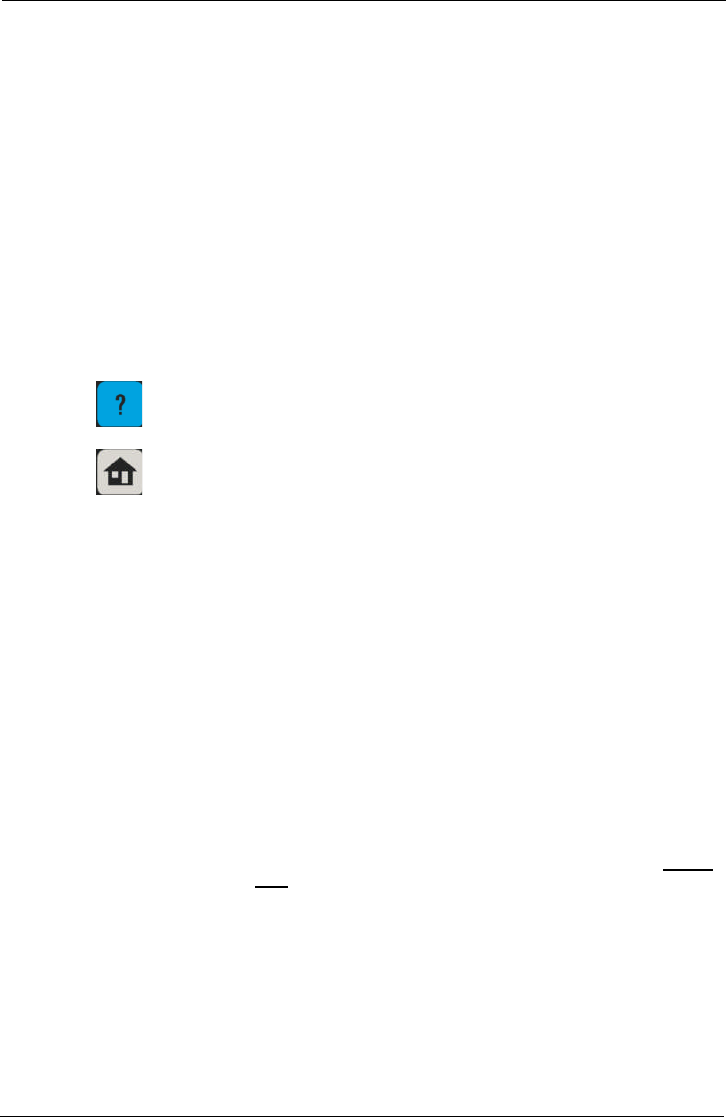
Tempus IC User/Operator Manual
Page 23 41-1001-04
5 Using the Tempus IC
NOTE: The iAssist help processes on your Tempus IC may differ from this example
iAssist help process in the following sections. However the process always
follows the same key elements.
NOTE: Always ensure that you read the complete iAssist help process in order and do
exactly what it requires.
5.1 Controlling the Tempus IC
The Tempus IC is graphically rich and provides audio feedback from the device in the form of
beeps, tones and error messages. The feedback differs depending on if the user presses
active or inactive parts of the touchscreen.
At any time, if the user is unsure of what to do they may press either of the following two
buttons on the front of the device:
the Help button - this will take you to a set of menus.
the Home button - this returns the unit to the results screen.
5.1.1.1 Layout of Instructions on the Tempus IC
The Tempus IC provides the user with complete instructions on how to use it. Every step is
detailed in pictures with accompanying text instructions. There are instruction processes for
everything the user will need to do with the device:
from obtaining a voice and data connection to the GMS,
through applying all the medical devices;
and then cleaning, repacking and replenishing the device.
The help screen shows a typical screen from the Tempus IC. It shows that there are three
distinct areas on the screen that give different types of information.
1. Status Bar This shows if the voice and data links are connected, if ECGs or
pictures are being transmitted and what the time is when recorded.
2. Process Instructions This area contains the graphical pictures and text instructions that
show you how to use the device. This takes the user through each
activity one or two steps at a time.
3. Touch Screen Buttons In this example there are two buttons at the bottom of the
touchscreen. In all cases the user will press the button on the bottom
right of the screen to progress onto the next step in the process.
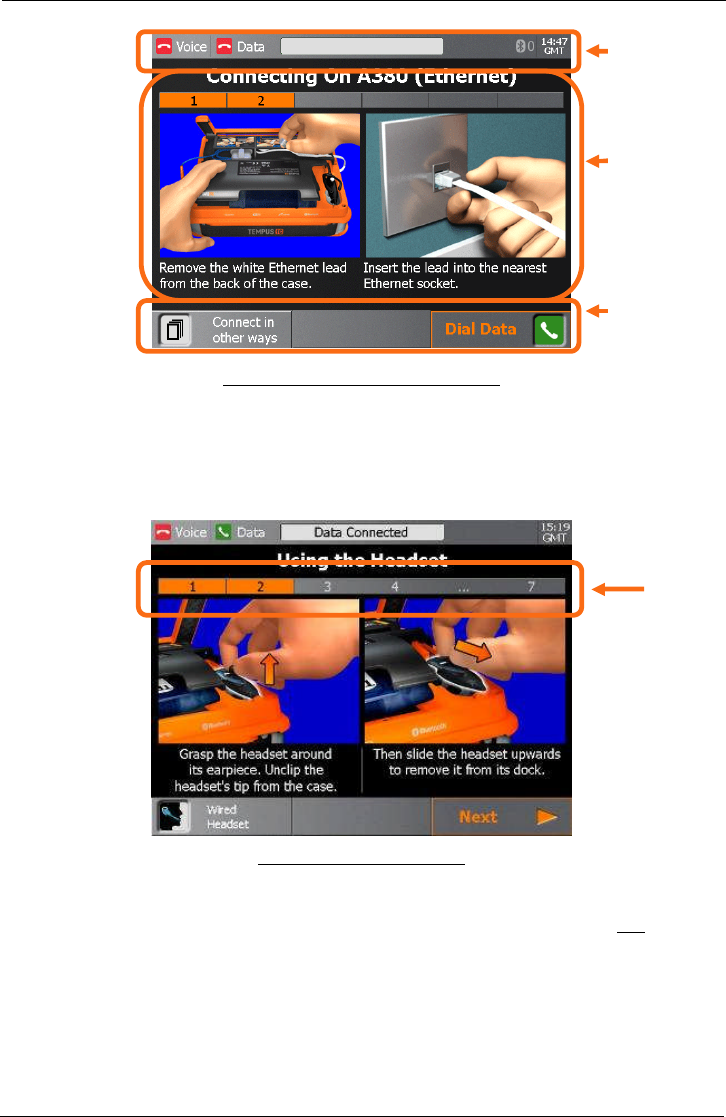
Tempus IC User/Operator Manual
Page 24 41-1001-04
Example of the Tempus IC Screen Layout
5.1.1.2 Progressing through Help Processes
As mentioned above, the Tempus IC breaks all processes down into small steps. These steps
are shown on the screen in one or two at a time.
The user can see how many steps there are in any process by looking at the Process Ribbon
near the top of the screen.
Example of the Process Ribbon
In the example shown above, the screen shows that the process has 6 steps and that the
device is showing steps 1-2.
The user follows the instructions given on the screen, ensuring that they review both the image
and the text. Once they have completed both steps they proceed onto the next steps by
pressing the Next touchscreen button.
Pressing this will bring up the instructions for the next 1 or 2 steps in the process. Similarly
they can go back to earlier steps by pressing the Previous touchscreen button.
Status bar
Help process
graphics and
instruction
Touch screen
buttons
Pro
cess
Ribbon
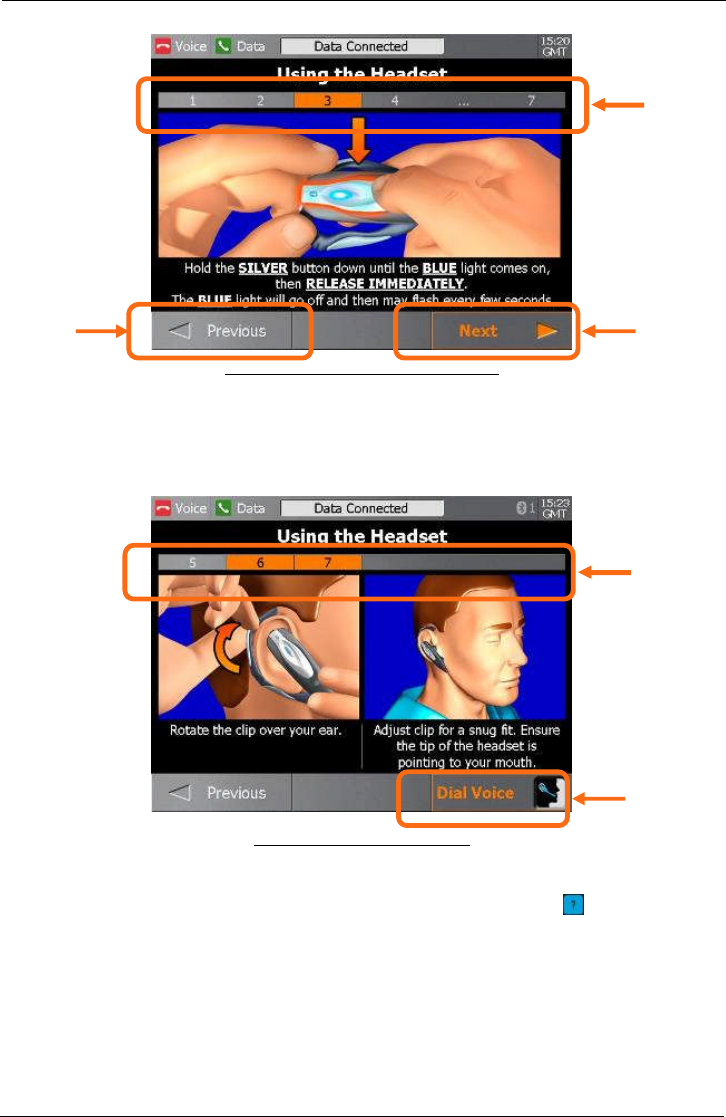
Tempus IC User/Operator Manual
Page 25 41-1001-04
Example of the Middle Steps of a Process
At the end of a process, the Next touchscreen button changes to show an icon that relates to starting the
action that the process has prepared for. So at the end of the process that has been shown in this example,
the user would start the voice link connection.
Example of the End of a Process
5.1.1.3 Getting Help
As mentioned earlier, the user can get help at any time by pressing the button at any time.
This will bring up the Help Menu. There are multiple sequential menus covering different
aspects of using the Tempus IC. For example, when the first Help Menu is on the screen, the
next menu (Cleaning and Repacking Menu) can be accessed by pressing the Next
touchscreen button.
Icon
shows end
of process
Process
Ribbon
complete
Process
Ribbon
updated
Next button to
progress to
next step
Previous
button to
return to
last step
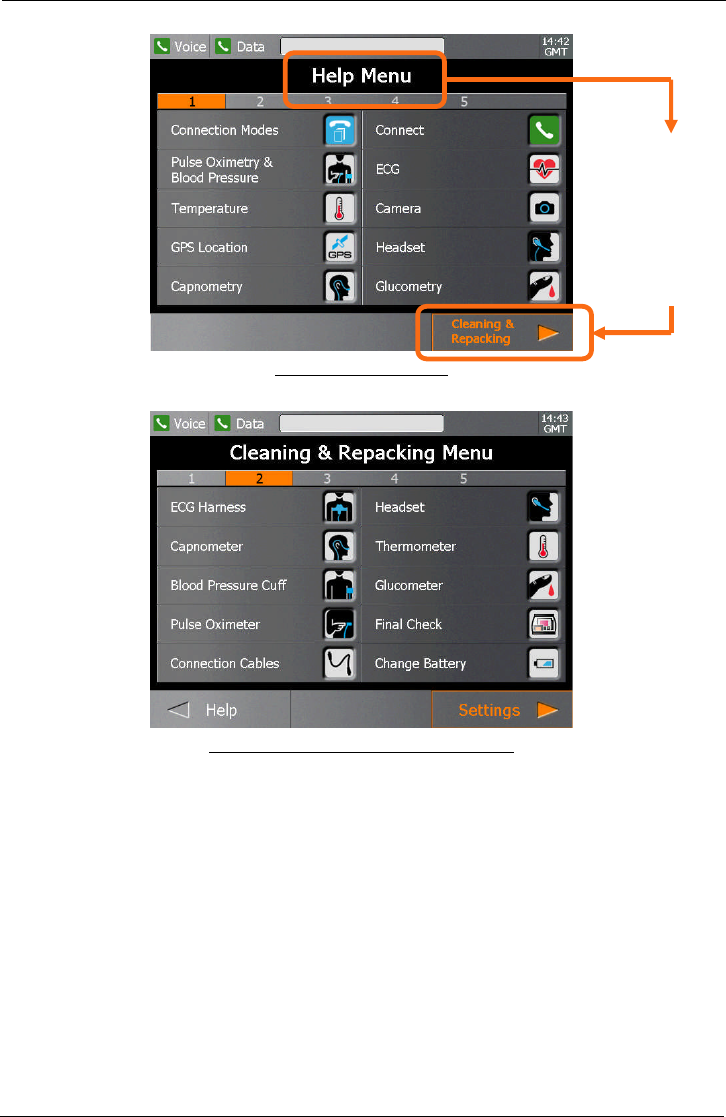
Tempus IC User/Operator Manual
Page 26 41-1001-04
Example of the Help Menu
Example of the Cleaning and Repacking Menu
The user can move backwards and forwards through the Menus by pressing the Next and
Previous touchscreen buttons.
From the Help
Menu, press
the Next
button to bring
up the
Cleaning and
Repacking
Menu
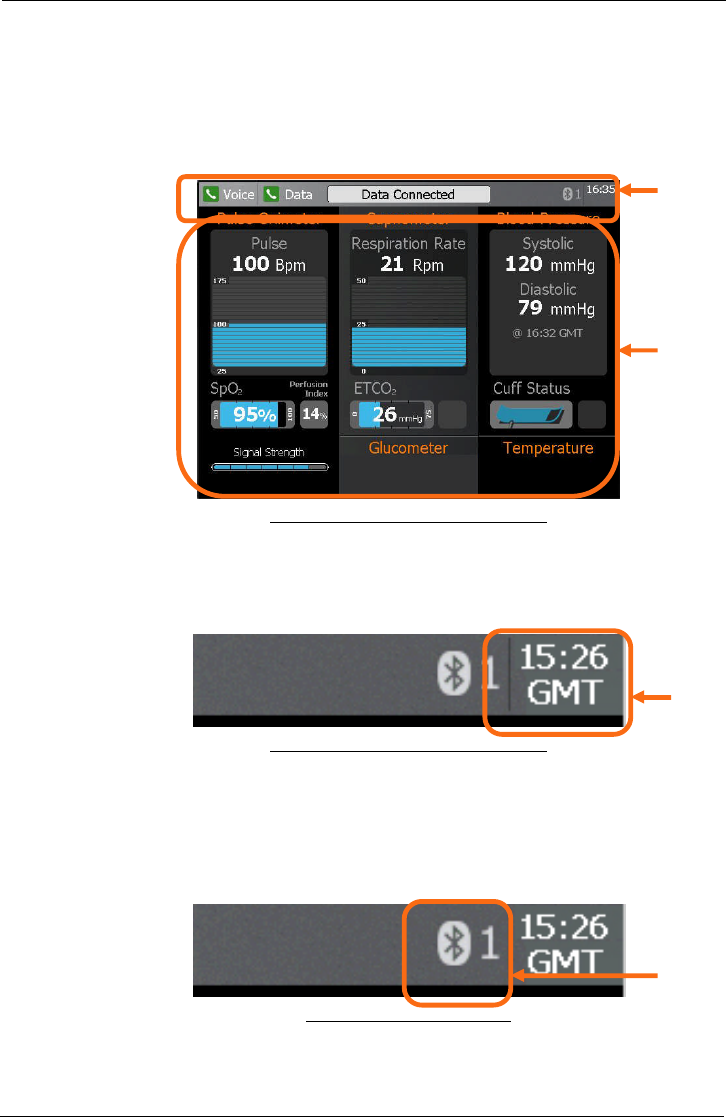
Tempus IC User/Operator Manual
Page 27 41-1001-04
5.2 Explanation of the Tempus IC Screen
Tempus IC screen normally divides into two sections:
Connection status and time of day at the top
Instrument readings in the middle
Example of the Tempus IC Screen Display
5.2.1 Status Bar – Clock (Time Stamp)
The time of day is shown in Greenwich Mean Time (GMT), which is also known as Universal
Time Co-ordinate (UTC). Tempus IC has an internal clock which is automatically synchronised
to an accurate time reference at the Response Centre as soon as a call is made.
Example of the Tempus IC Screen Display
5.2.2 Status Bar – Bluetooth®Indicator
The Bluetooth® indicator identifies the number of Bluetooth®peripherals that are connected to
the device, i.e. 1 sensor at this time.
NOTE: It does not identify the specific peripheral connected to the Tempus IC.
Bluetooth® Peripheral Indicator
Status
bar
Instrument
Readings
Bluetooth
Indicator
Time
in
GMT
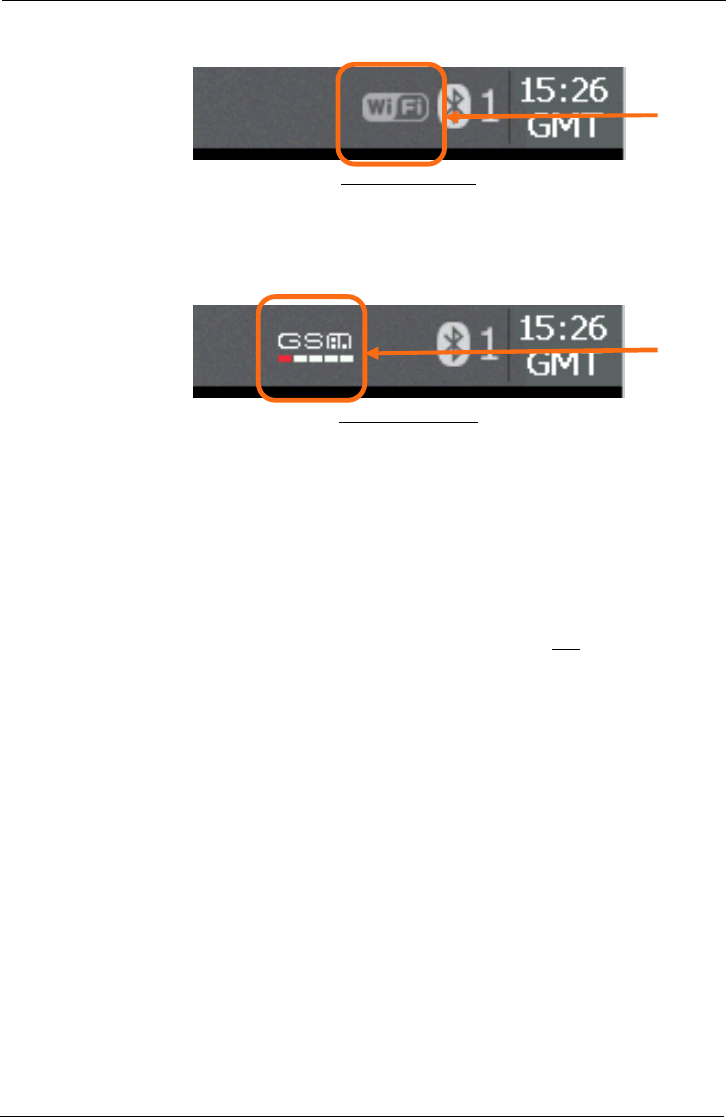
Tempus IC User/Operator Manual
Page 28 41-1001-04
5.2.3 Status Bar - WiFi Indicator
WiFi Status Indicator
This indicator is displayed when the Tempus IC is connected to the Response Centre using
WiFi communications technology.
5.2.4 Status Bar – GSM/GPRS Indicator
GSM Status Indicator
This indicator is displayed when the Tempus IC is connected to the Response Centre using
GSM or GPRS communications technology.
Note that the display shows 5 coloured bars under the GSM symbol.
A single red bar means that a GSM or GPRS network is present but the signal strength
is not sufficient to support a data connection
Two orange bars means that a data connection can be made but that the performance
may be impaired.
Three to five green bars means that the signal strength is sufficient for a data
connection.
NOTE: The Tempus IC uses GSM and GPRS networks to make a data connection. This
requires the network signal strength to be better than is required for a conventional GSM
handset (which makes a voice only connection). Users should note that the signal strength
readouts from the Tempus are not comparable to those of third-party handsets as the scale,
setting, sensitivity and networks between the two devices may be different.
5.2.5 Instrument Readings
This section of the screen shows the results (if any) from the five different medical devices
(ECGs are displayed separately). Each of the three areas shows more than one piece of
information i.e. data taken, time taken and type of units are displayed. Descriptions of the
instrument readings are contained in the sections of this manual which describe each
instrument.
When iAssist help processes are displayed, they take up the space normally occupied by the
instrument readings and the status indicators.
All of the measurements except blood pressure and ECG are continuous, that is they are taken
automatically without operator intervention. Data from these measurements is sent
automatically to the Response Centre in real-time (if the data line is active), otherwise the
measurements are memorised and sent when the data line is next active.
ECG measurements produce a lot of data which takes a few minutes to transmit to the
Response Centre. ECG measurements can be initiated manually by the operator or
remotely by the Response Centre.
All data which is generated by the Tempus IC is automatically time-stamped.
Wi
F
i
Indicator
GSM /
GPRS
indicator
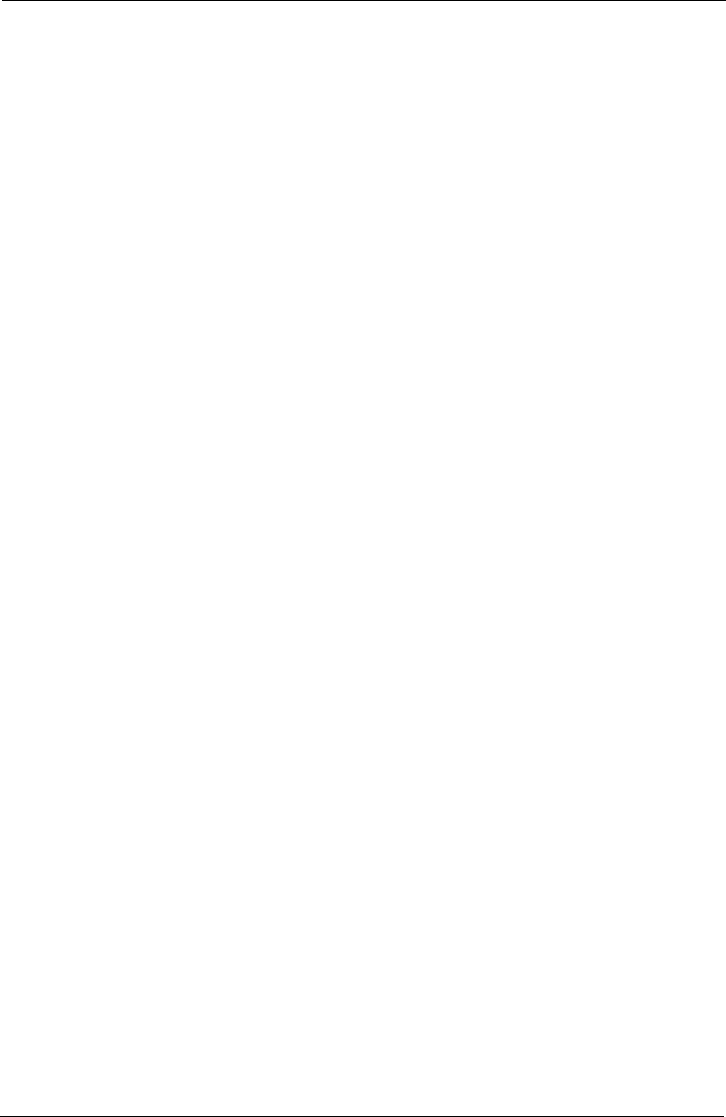
Tempus IC User/Operator Manual
Page 29 41-1001-04
5.2.6 Instrument Status Indicators
The Instrument Status indicators show what each instrument is doing. The status can be one
of the following:
Measuring The instrument is currently taking a reading
Idle The instrument is currently idle
On timer The instrument is making timed measurements (e.g. blood pressure) and
will make another measurement in due course.
Disabled The instrument is disabled, possibly due to a fault (see Troubleshooting in
section 10.3)
Additionally, further informative Status messages may appear during readings (e.g. press
’STOP’ on the touch screen to stop reading during a capnometer measurement).
When iAssist help processes are displayed, they take up the space normally occupied by the
instrument readings and the status indicators.
5.3 Device Sensors
All of the measurements made by the Tempus IC are transmitted in real time except the ECG
(and digital pictures) which is first recorded and then transmitted to the Response Centre.
ECG data and digital pictures take the following amount of time to send to the Response
Centre:
12 lead ECG – 2-3 minutes*
Digital picture – up to 1 minute
* These times are for guidance only and are based on the worst case communications system
(off-aircraft satellite link running at 2.4Kbaud V22BIS) and may vary depending on the quality of
the connection. Higher bandwidth connections (e.g. using Inmarsat Swift 64, Fleet 77, B-GAN
or Swift Broadband) will provide lower transmission times.
5.3.1 Pulse Rate and Oxygen Saturation (SpO2)
Pulse rate and oxygen saturation are detected by a reusable finger probe. This probe contains
a visible (red) and invisible (infrared) light source and matching sensors. The sources and
sensors are arranged so that the lights shine through the patient's finger when it is inserted into
the clip. An amount of light also reaches the sensor via scattering within the skin.
It is also important that the sensor is not used on the same arm as the blood pressure cuff,
because false readings may occur when the cuff is inflated. Readings will not be obtainable
from patient’s with nail varnish or polish, consequently the Tempus IC is stocked with nail
varnish removing wipes in the bag. In the event that these are needed, the operator should
follow the instructions on the wipe.
5.3.2 Blood Pressure
Tempus IC uses non-invasive techniques to measure the patient's blood pressure. A pump
within Tempus IC inflates the reusable blood pressure cuff around the patient's arm.
Circulating blood within the arm causes slight changes (oscillations) in the cuff pressure, which
can be detected and measured. As the inflation pressure changes, the systolic, diastolic and
mean arterial pressure can be measured.
This method of blood pressure measurement provides accurate readings provided that the
correct size of cuff is used and the specified operating precautions are observed.
5.3.3 Electrocardiograph (ECG)
Electrical currents influenced by the cardiac impulse flow through the body tissue around the
heart. Tempus IC uses 10 electrodes (in a pre-set reusable apron configuration) placed mainly
on opposite sides of the heart to detect these currents.
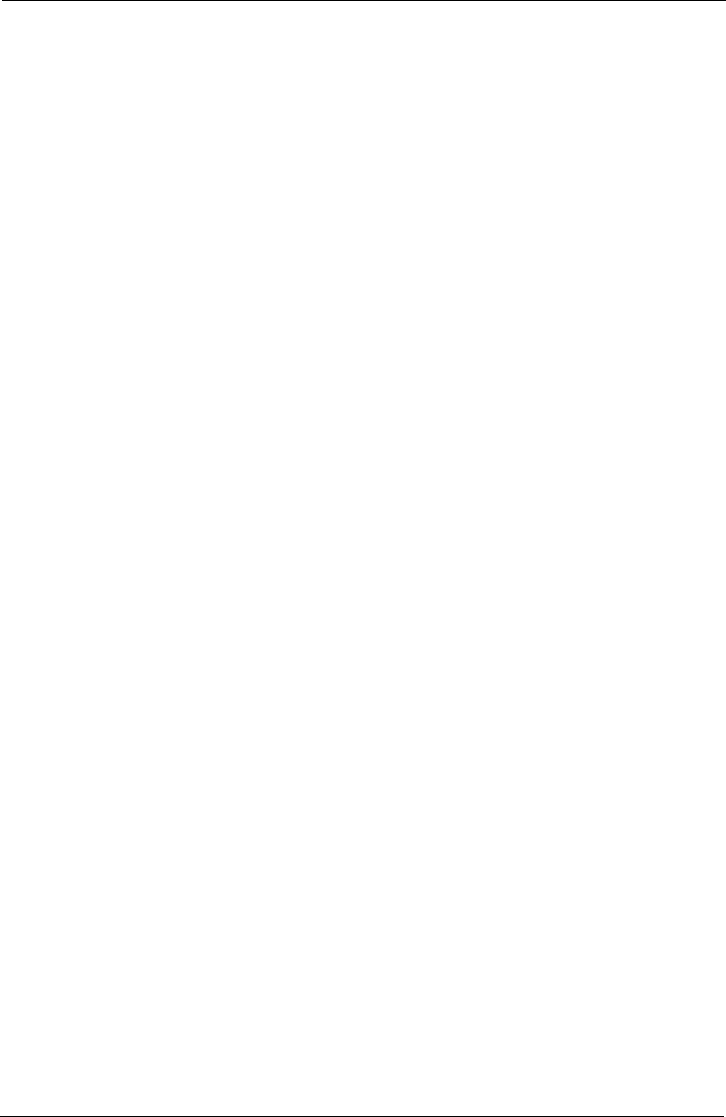
Tempus IC User/Operator Manual
Page 30 41-1001-04
The position of the electrodes is critical and so Tempus IC uses a specially moulded electrode
apron which has nine of the electrodes positioned in the correct places to pick up the signals.
The tenth electrode is positioned separately on the patient's leg. The electrode apron is made
of elastic material so that as it stretches to accommodate different sizes of patient, the positions
of the electrodes vary to maintain correct placement.
5.3.4 End Tidal CO2(ETCO2) and Respiration Rate
The Capnometer CO2module is used to monitor continuous carbon dioxide and report the End
Tidal carbon dioxide (ETCO2), inspired CO2and respiratory rate values of non-intubated adult
patients. The Capnometer CO2module is used for the continuous measurement of CO2(carbon
dioxide) and respiratory rate.
The capnometer uses a Sidestream sampling system with a low sampling rate that is used to
measure the CO2. A tube inserted into the patient's nostrils detects samples of their exhaled
breath. The tube is connected to a pump within the module which draws the sample through a
measuring chamber.
In the capnometer, infrared light is generated by the sensor and beamed through the sample
cell to a detector on the opposite side. CO2from the patient that is aspirated into the sample
cell absorbs some of this infrared energy. The monitor determines CO2concentration in the
breathing gases by measuring the amount of light absorbed by these gases. ETCO2is
displayed as a partial pressure in millimetres of mercury (mmHg). Respiration rate is calculated
by measuring the time interval between detected breaths.
5.4 Digital Camera
A miniature digital camera is mounted in the unit. Images from this camera can be sent to the
Response Centre to provide the physician with a view of what is happening to the patient.
Moving pictures from the camera are captured by the Tempus IC and displayed on the screen.
Still images require as much as 1 minute to transmit on a low-speed (2k5baud) link. Links with
greater bandwidth will transmit the picture in less time.
5.5 Voice and Data Communications
The Tempus IC can connect over either modem connections, over serial channels and over
wired or wireless (WiFi) Ethernet networks. The Tempus IC will be pre-configured by RDT to
operate over the user’s network.
NOTE: RDT recommends that users perform a test connection to the response centre
every month in order to verify that their communications remain open for the
Tempus to use.
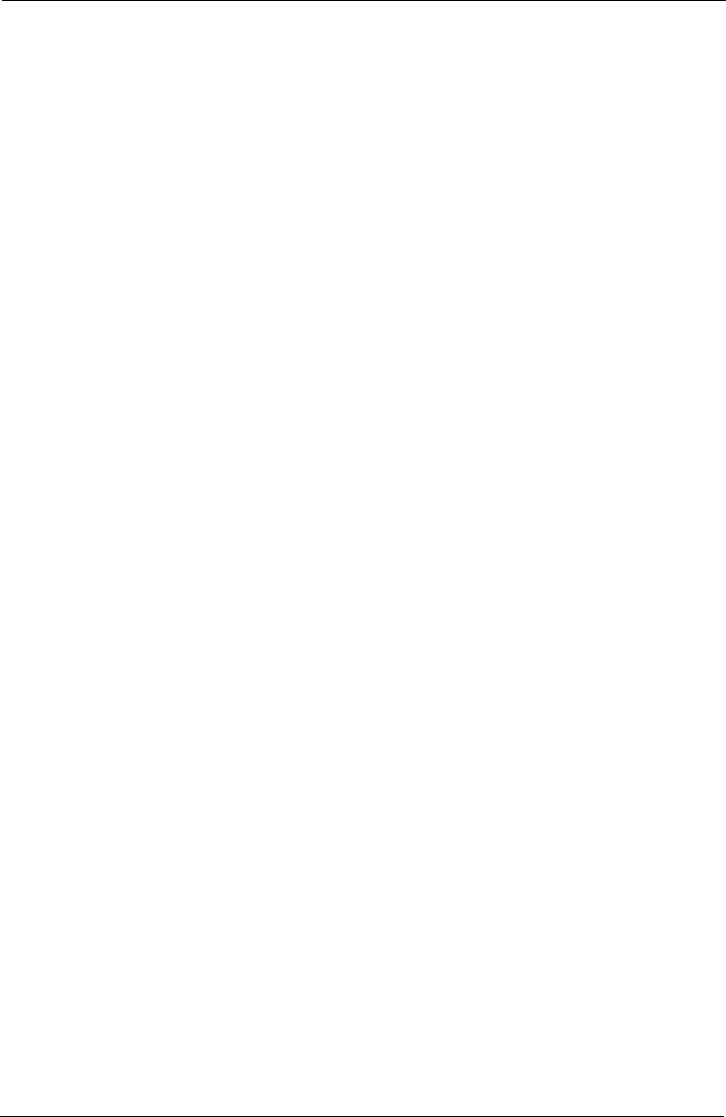
Tempus IC User/Operator Manual
Page 31 41-1001-04
6 Setting Up
NOTE: The iAssist help processes on your Tempus IC may differ from this example
iAssist help process in the following sections. However the process always
follows the same key elements.
NOTE: Always ensure that you read the complete iAssist help process in order and do
exactly what it requires.
6.1.1 Unpacking the Tempus IC
The Tempus IC is supplied from the factory in protective outer packaging. No special
precautions are required when unpacking the Tempus IC. You do not need to keep the
packaging. RDT recommends that the equipment is inspected and tested on receipt to confirm
that the unit has not been damaged and that all expected items and accessories have been
received and are in working order. New batteries should be charged up for at least 4 hours on
receipt.
6.2 Tempus IC Bag
The Tempus IC bag is a custom design part made from moulded rubber. It is provided with a
shoulder strap and carry handle.
The bag provides a main storage area for the Tempus IC (including windows to check the
battery status and turn the device on externally to avoid the user opening the bag to do this), a
storage area for the ECG harness, a range of pockets for consumables in the lid and a range of
pockets for accessories and consumables on the rear.
Each bag contains the following items:
1Tempus IC fully packed including battery, Adult BP cuff and hose, SpO2 probe and
Ethernet cable
1 Vial of Glucometer Strips*
1 ECG spray
5 AlcoWipes
5 Nail varnish wipes
1 pack of 10 thermometer covers with application tool*
1 pack of 3 glucometer lancets*
1 Bluetrek®Thermometer*
1 Bluetrek®Glucometer*
1 pack of Vinyl Gloves (pair)
2 Extension Reels**
1 Wired Headset
1 Consumables Replenishment kit
1 Glucometer Replenishment kit
1 Lo-Flo®Capnometer
2 Capnometer Cannula - Adult Nasal
1 Blood Pressure Cuff – Large Adult
1 Blood Pressure Cuff – Child
1 Dual Modem Cable
1 Ethernet Cable to Modem Adaptor ***
1 USB - Serial Cable***

Tempus IC User/Operator Manual
Page 32 41-1001-04
* Note: that Tempus IC will initially be shipped with Glucometer and Thermometers that are ready for use but disabled
in software. They will be enabled for use by a future software upgrade. The thermometer and glucometer will not be
operable until the software upgrade has been performed.
** Note: non-commercial aviation users who do not use Iridium satcoms systems are provided with a single extension
reel.
*** Note: not supplied to commercial aviation customers
Refer to section 11.1 for details of how to obtain further supplies of these disposable items.
In addition, the Tempus IC is supplied with the following accessories which are not packaged
in the Bag:
1 Mains Power Supply
1 Mains Cable Pack
1 Battery Charger
1 spare battery
1 Accessory Pouch (note this is only supplied to commercial aviation customers)
1 User manual (CD-ROM)
The Tempus IC Bag
Window to access
the ON/OFF
button
Windo
w to access
the Battery charge
indicator
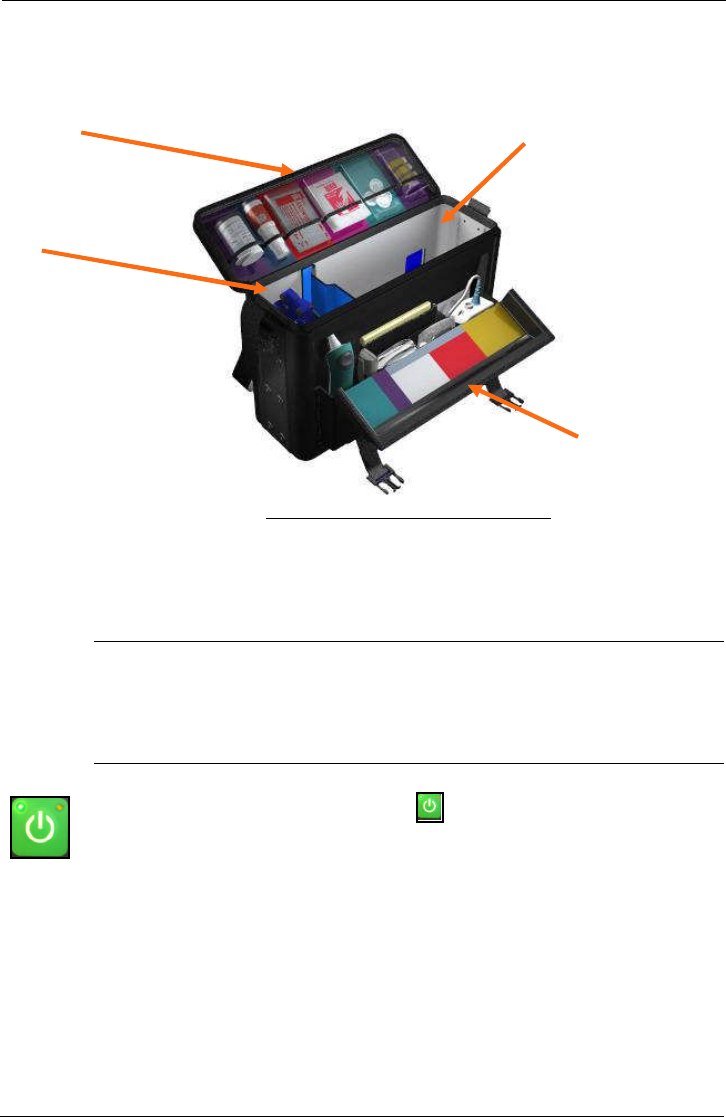
Tempus IC User/Operator Manual
Page 33 41-1001-04
The Bag open with the Tempus IC removed
6.3 Switching On
6.3.1 Immediately after Switching On
Note
The Tempus IC takes up to one minute to become ready for operation after switching on. It is
recommended that you switch on Tempus IC at the same time as you remove it from its
storage location rather than when you arrive at the patient.
To switch on the Tempus IC, press and hold the button on the front panel for 3 seconds.
Release the button when the lamp at the top left corner of the button starts flashing green. The
device is ready for use when the LED shines green constantly. If no buttons are pressed within 8
minutes, the unit will switch off automatically to save battery power.
CAUTION: Do not press any of the control buttons until the first iAssist help process artwork
is displayed on the screen.
After switching on, the Tempus IC goes through a pre-defined set of iAssist help processes.
These are:
Making the data connection
Using the headset and making a voice connection
Transmitting a digital picture
Blood Pressure and Pulse Oximeter
Consumables in colour
-
coded pockets
Tempus IC
location
ECG Harness
Accessories and
Consumables in colour-
coded pockets
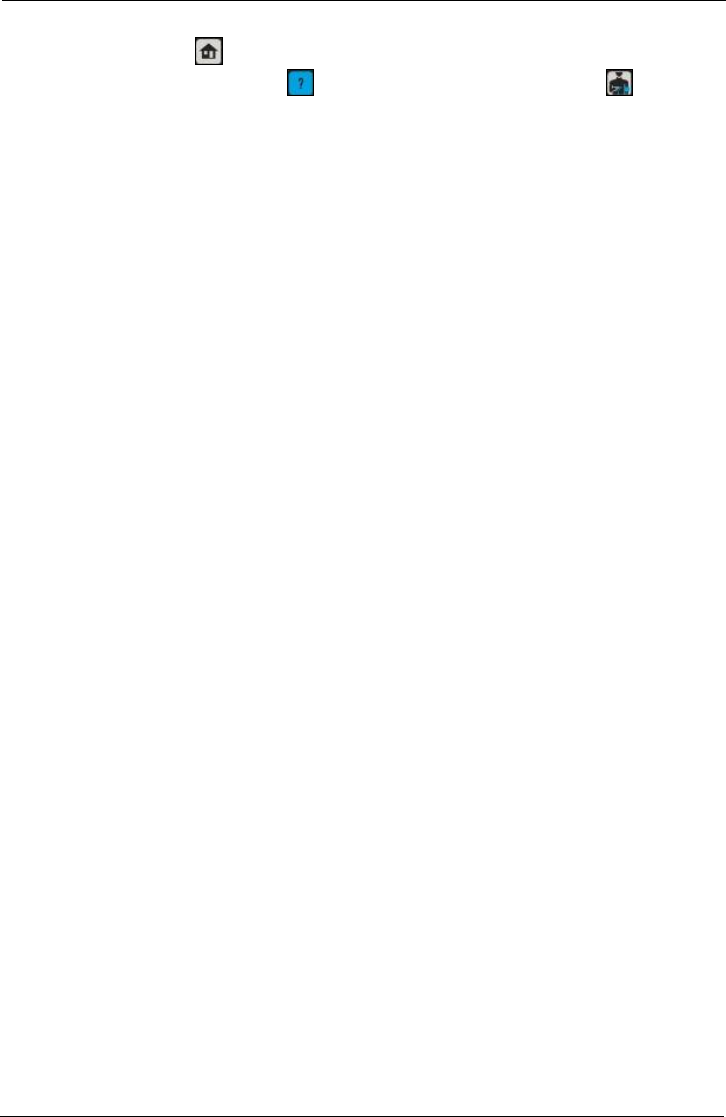
Tempus IC User/Operator Manual
Page 34 41-1001-04
You can press to jump straight to the results screen, or any other button to get help for
that instrument e.g. pressing will bring up the first Help Menu or pressing will bring up
the help menu for the capnometer.
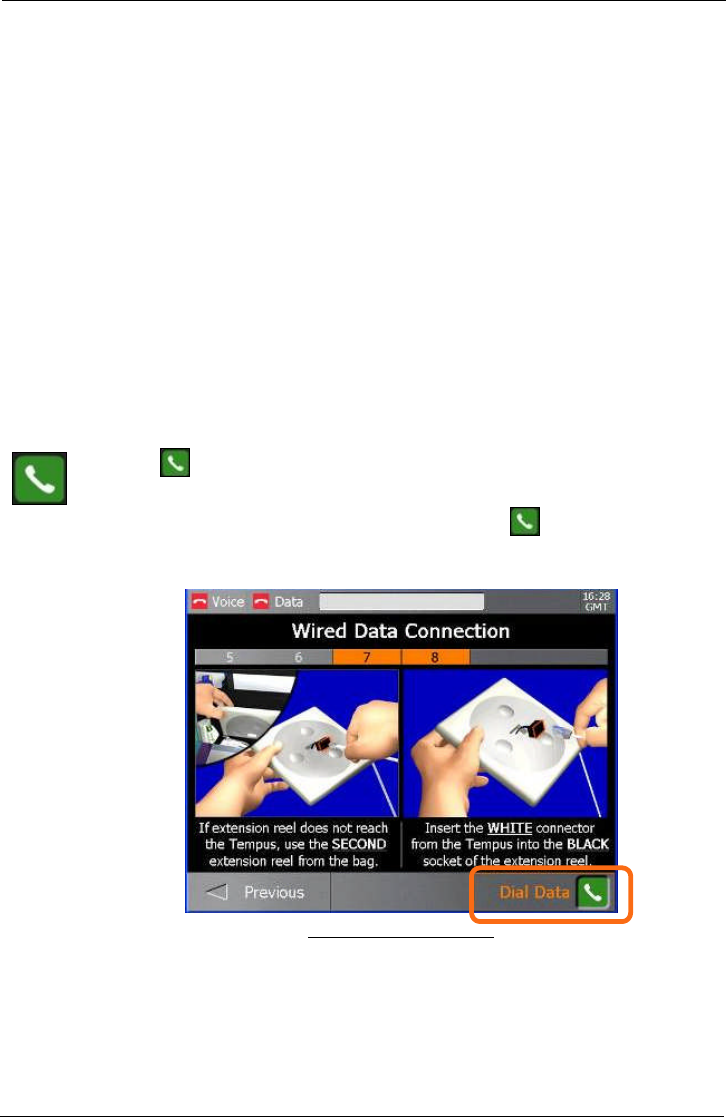
Tempus IC User/Operator Manual
Page 35 41-1001-04
7 Establishing Communication with the
Response Centre
The first step for using the Tempus IC is to establish communication with the Response Centre.
To do this you will need to:
Ensure the device is set to use an appropriate communications Mode.
Connect the Tempus IC to the Response Centre.
Fit the Headset comfortably in your ear.
It is possible for a physician to use Tempus IC as a standalone diagnostic tool without
connecting to the Response Centre. Under these circumstances, just press the appropriate
measurement function button to access that function. It is still possible to be connected to the
Response Centre at any time by pressing the Connect button.
The Tempus IC can also be left running with the data link connected but the voice link
disconnected i.e. if the Response Centre physician wishes to continue monitoring the patient
for a long duration but without keeping the voicelink open with Tempus IC User. In this case
the voicelink can be reconnected at any time by pressing the Connect button.
7.1 Making the Phone Connection
Press the button on the touch screen to get instructions on how to setup and connect the data
connection. Note that these instructions will appear by default every time you turn the unit on.
When you have followed the instructions and have pressed the button, the Wireless Headset
screen will appear.
Dialling the Data Connection
If the Response Centre cannot be contacted, this could be due to errors in the way that the
connection has been attempted (see section 10.3 of this manual for Troubleshooting
information). Help will be given in the form of iAssist help process, follow the instructions given
and wait for a few minutes before trying again.
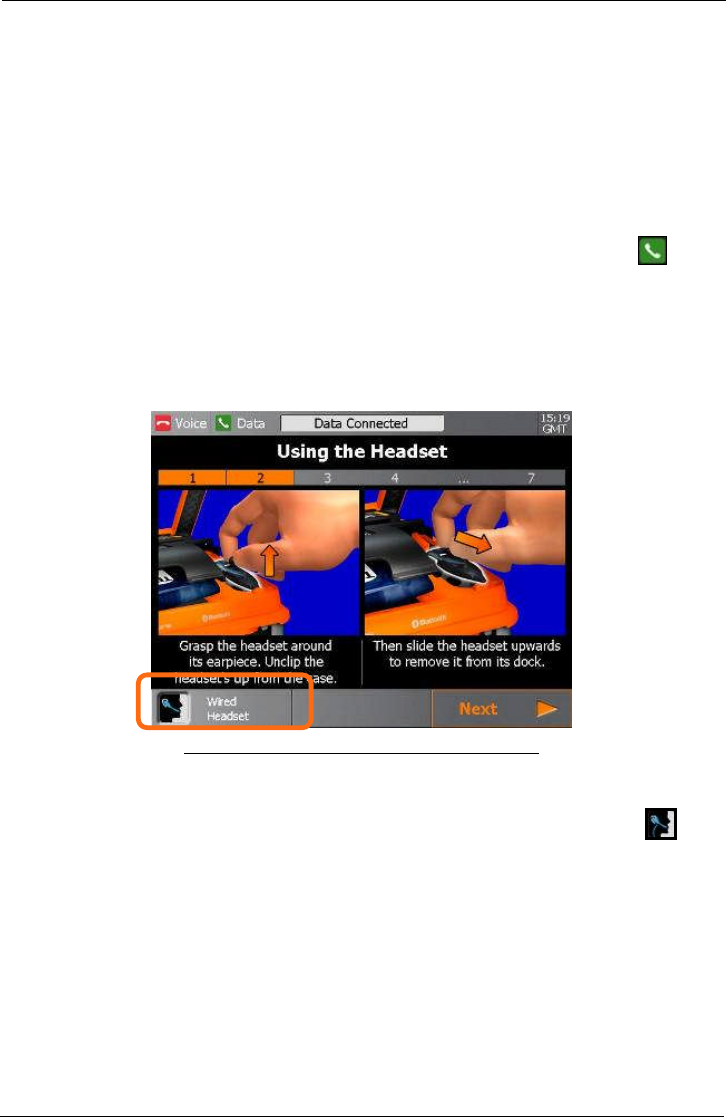
Tempus IC User/Operator Manual
Page 36 41-1001-04
If your Tempus has been configured for automatic redialling, then it will attempt to connect to
the Response Centre if the first call fails. The system will indicate the redial process by
displaying a number over the Data Link status indicator. The system will attempt a number of
redials (typically 3), and will display the corresponding number over the Data Link status
indicator bar.
7.2 Fitting the Headset and Making the Voice
Connection
After dialling the data link the device will by default bring up instructions to fit the wireless
headset. Follow the onscreen instructions and at the end of the process press the button
on screen to dial the voice link.
It is important to have attached the headset before dialling as the voice connection to the
response centre can be made quickly.
Remember that often the voice connection will be made over a satellite link so you may
experience background noise or drop-outs. RDT recommends that you adopt a process of only
one person speaking on the line at a time and then handing over to the other speaker by saying
“over” or similar.
Example of the Wireless Headset IAssist help process
NOTE: If you do not wish to use the wireless headset, a wired headset is provided in
the bag as an alternative. To switch to the wired headset press the button
on the touch screen as identified in the above screen and follow the on-screen
instructions showing you how to use it.
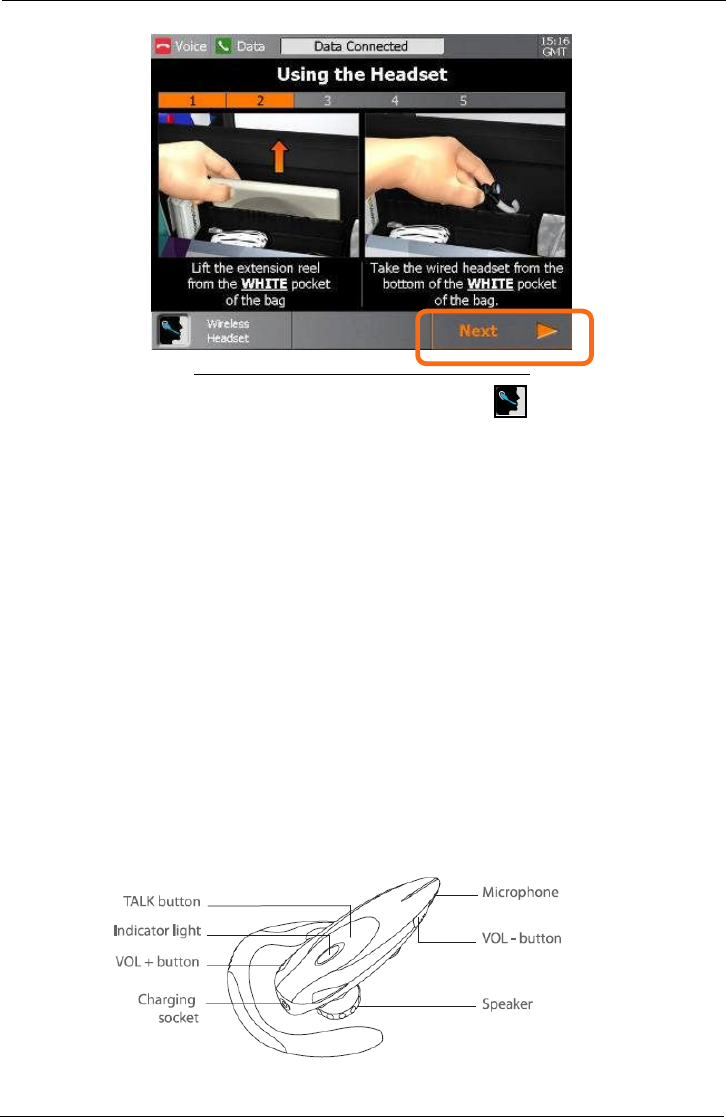
Tempus IC User/Operator Manual
Page 37 41-1001-04
Example of the Wired Headset IAssist help process
NOTE: To switch to the Wireless Headset press the button on the touch screen
as identified in the above screen.
7.2.1 Using the Wireless Headset
The Tempus IC uses the G3 headset provided by Bluetrek®. Note that the headset will be
supplied in a charged state and its charge level is automatically maintained so long as it is
regularly docked on the charging pin on the back of the device.
It should also be noted that the G3 is a Bluetrek®wireless device. It is supplied “paired” with
the Tempus IC. You cannot use different wireless headsets with the Tempus IC and RDT
recommends that you do not attempt to use the G3 supplied with the Tempus IC with any other
wireless devices (including other Tempus ICs or other communications devices such as mobile
phones).
Each G3 is “paired” to only the Tempus IC to which it is attached on delivery. While attaching
the G3 to other Tempus IC units will not cause any damage, users should avoid this practise as
it may cause confusion and ultimately prevent voice calls from being made when needed.
If the G3 is lost or is damaged, contact RDT for a replacement.
7.2.1.1 Introduction
The headset has 3 buttons:
TALK
VOL +
VOL –
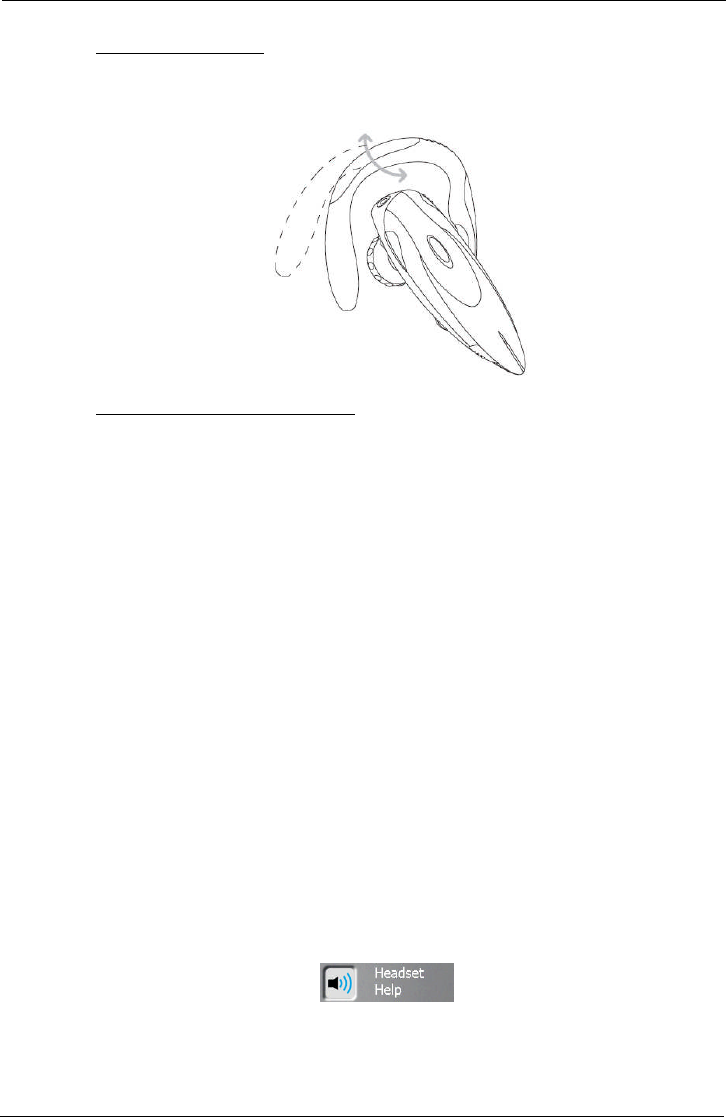
Tempus IC User/Operator Manual
Page 38 41-1001-04
7.2.1.1.1 Wearing the Headset
To put the headset on, follow the instructions given on screen. Note that the ear clamp is made
from soft material. It can be flexed and shaped to fit your ear. You should ensure the speaker
is properly inserted into your ear.
7.2.1.1.2 Controlling the Wireless Headset
To turn the headset on, remove it from its dock and press and hold the talk button for 2-3
seconds until the blue indicator light is on. A beep (2 tones) can be heard in the speaker.
Release the talk button as soon as the headset is on.
NOTE: If you keep the talk button held down after the headset is on, you can put the
headset into pairing mode. This is not desirable as it could potentially cause
the headset to cease being paired with the Tempus IC and thus prevent it from
operating with the device. Airing mode can be recognised by the indicator light
slowly flashing red and then blue. If the headset is inadvertently put into
pairing mode it should be placed back onto the docking pin on the Tempus to
turn the headset off; the voice call should be disconnected and re-initiated.
You can check if your headset is on by pressing the talk button once. If the indicator light
flashes blue then this means the unit is on.
You do not need to switch the headset off, this is achieved by docking the headset back onto
the Tempus IC. If you do wish to turn the headset off, press and hold the talk button for 5
seconds until the indicator light first flashes blue and then goes red.
NOTE: If you turn the headset off during a call, you will not be able to receive the call
again with the headset i.e. if you turn the headset back on you will not hear the
call again. If the headset is turned off during a call, disconnect the call using
the Tempus IC and then re-initiate the connection again following the on-
screen instructions.
To adjust the volume during a call, press the “vol+” button or “vol-“ button on the headset.
NOTE: If you press and hold the “vol+” button for 2 seconds you will mute the headset.
A periodic tone can be heard in the speaker when the microphone is muted. To
release muting, quickly press the “vol+” button on the headset. RDT does not
recommend that you use the muting function as this could cause confusion
during a call.
If you need to adjust the volume of the headset of the wireless headset (the wired headset has
no volume controls) after you have connected the voicelink, you can get instructions on how to
adjust the volume by pressing the button. This is shown the first time you
go into the camera iAssist process and the first time you go into the blood pressure and pulse
oximetry process after switching on. You can also access the same instructions by pressing
the Headset button on the main help menu after you have connected the voicelink.
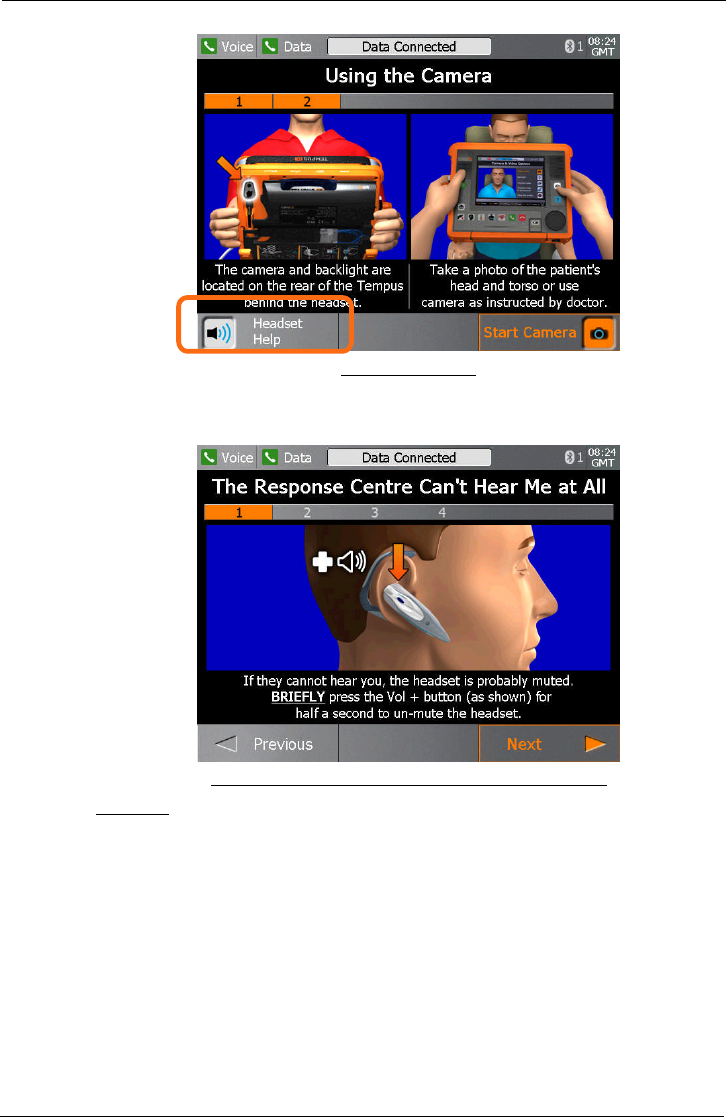
Tempus IC User/Operator Manual
Page 39 41-1001-04
Headset Help Button
Pressing the Headset Help button will bring up an iAssist process. This contains four different
steps, each of which gives instructions on addressing a different type of issue e.g. you can’t
hear the response centre, they can’t hear you etc.
iAssist Process for Adjusting the Wireless Headset’s Volume
7.2.1.1.3 Charging
RDT do not supply a separate charger for the headset. The charger is built into the Tempus IC.
You must follow the repacking instructions provided by the Tempus IC on screen. These will
instruct you to clean the headset after use and to replace it on its docking pin before shutting
down.
If you do not replace the headset then the Tempus will show an error advising that the headset
should be refitted.
Placing the headset onto the docking pin enables the Tempus IC to recharge it. The Tempus
IC recharges the headset for up to 4 hours 30 minutes (apx) every time the headset is
replaced. The charging cycle will continue regardless if the Tempus IC is switched on or off.
Charging is started as soon as the headset is fitted to the docking pin. The indicator light on
the headset will light red for the duration of the charging process although it may switch off
intermittently for 8 second periods (this is part of the charging process). The indicator light will
go off when charging is complete – which could be less than the 4 hour 30 minute maximum
cycle time depending on how depleted the headset battery is.
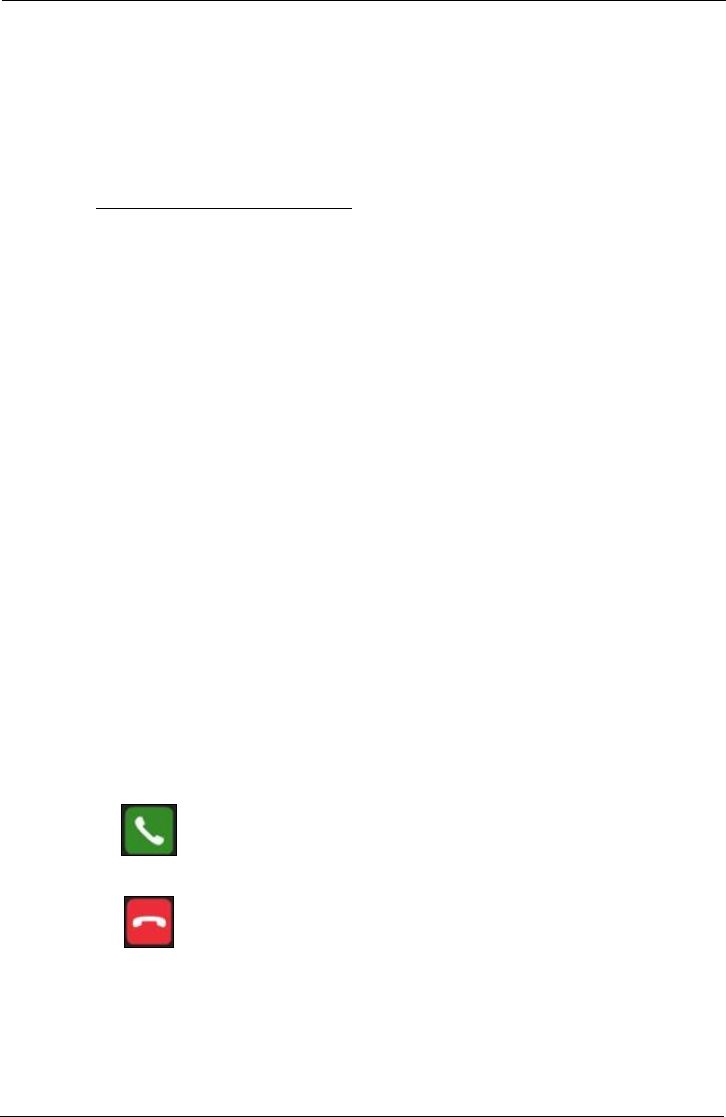
Tempus IC User/Operator Manual
Page 40 41-1001-04
In addition, the Tempus IC will top up the charge of the headset approximately every 97 days.
This occurs when the Tempus is switched off and lasts for up to 4 hours 30 minutes (apx).
The Tempus IC will not recharge the headset battery if the main battery is nearly empty (less
than 5% charge).
Caution: Do not attempt to charge the headset using any other charging device. This
will automatically suspend the warranty and could be dangerous.
Note: The headset has a life of up to 500 charge cycles.
7.2.1.1.4 General Guidelines for Safe Use
Do not drop or try to alter the shape of your headset.
Do not expose the headset to liquid or moisture. Unlike the Tempus, the headset has
no protection against ingress of solids or liquids.
Do not expose your headset to extreme temperatures. The temperature range of the
headset is 0-40C.
Do not try to disassembly your headset. Service and Maintenance can only be
performed by RDT.
Do not let children play with the headset since it contains small parts that could
become detached and create a choking hazard.
CAUTION: Danger of explosion if battery is incorrectly replaced. Do not attempt to repair
or replace the battery. If the battery is worn out a new headset is required from
RDT. Dispose of the headset in accordance with local regulations. Do not
dispose as household waste.
The user manual for the Bluetrek®G3 headset is supplied on the same CD-ROM as this
manual. Details from that manual have been reproduced in this section courtesy of Bluetrek®.
7.3 Connection Status Indicators
NOTE: The iAssist help processes on your Tempus IC may differ from this example
iAssist help process in the following sections. However the process always
follows the same key elements.
NOTE: Always ensure that you read the complete iAssist help process in order and do
exactly what it requires.
The connection status indicators show whether the Tempus IC is connected to the Response
Centre. There are separate indicators for the voice link and the data link.
The following symbols indicate the state of the links:
Call in progress ('connected')
No call in progress ('disconnected').
Note that the words 'connected' and 'disconnected' refer to whether there is a call in progress,
NOT whether the Tempus IC phone wires are plugged in.
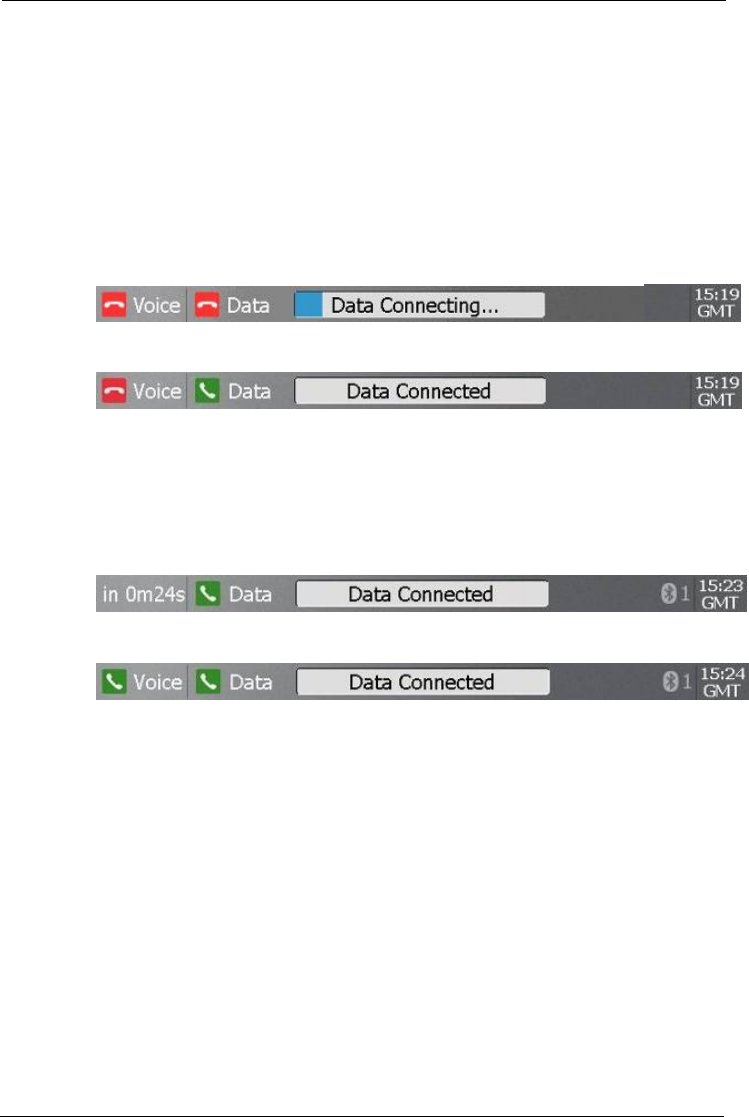
Tempus IC User/Operator Manual
Page 41 41-1001-04
7.3.1 Dialling Order and Indicators When Dialling
Once a voice or data link has been initiated, the “No call in progress” indicator will change to a
“Call in progress” indicator which will start to flash. The voice and data link indicators will flash
independently until each link has been connected.
While waiting for the voice link to connect, the Tempus IC can be used to take measurements
of the patient e.g. blood pressure, pulse oximetry and a video picture, which will then be
available to the response centre as soon as the connections have been completed.
7.3.1.1 Data Dialling
Once dialling has been initiated, text will appear giving a countdown to when the data link is
expected to connect. This is accompanied by a blue progress bar which grows as the time to
connection gets closer.
Once the data link has been established the text indicator will display “Data Connected” and
the “Call in progress” indicator which will stop flashing.
7.3.1.2 Voice Dialling
The voice link will start to dial as soon as the data link is connected. If the data link is taking
longer to connect than usual (as a result of difficulties with the communications channel) then
the voice link will dial within a preset time (typically 3 minutes 40 seconds).
In addition, a countdown will flash behind the “Voice Link?” status indicator to show how long it
can be before the voice line will start to dial, the voice link will typically dial before the
countdown is completed.
Once the voice link has been established the text indicator will display “Data Connected” and
the “Call in progress” indicator which will stop flashing.
NOTE: If your Tempus IC has a built in Cell Phone (GSM) phone built into it, then it
will need to log onto the network at the beginning of each call. This is shown
by similar text and a separate progress bar for logging on.
7.3.1.3 Automatic Redialling
If the Tempus IC is configured to redial the voice or data links automatically then it will indicate
that a redial is taking place by displaying a number behind the “Call in progress” indicator.
7.3.1.4 Indicators Once Connections Have Been Established
Once the voice and data links have been connected, their status indicators will stop flashing. In
addition, once the data link has been established the progress bar will disappear and the
following text will be displayed.
7.3.1.5 File Transfer Status Indicator
When data files (either an ECG or a still digital picture) are being transmitted, the progress bar
shows how far the transmission has progressed.
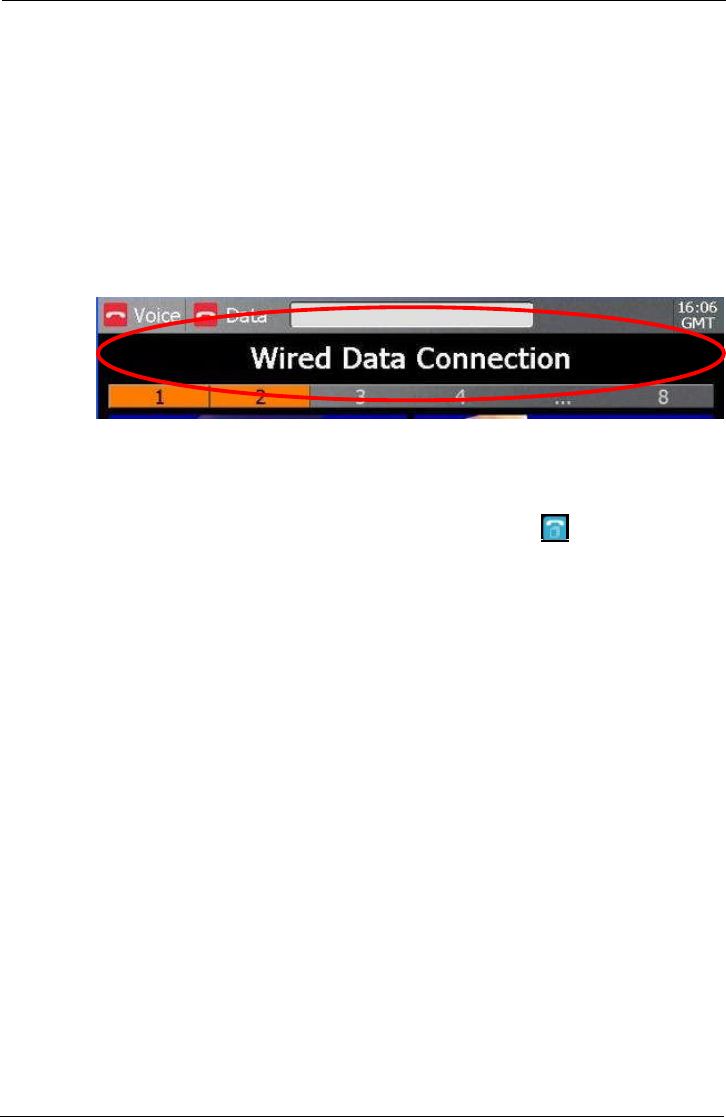
Tempus IC User/Operator Manual
Page 42 41-1001-04
7.4 Communications Modes
Tempus IC can connect to the Response Centre using different connection a number of wired
and wireless communications interfaces e.g. Ethernet or WiFi.
Connecting over wired interfaces such as Ethernet requires connecting the Tempus using a
cable; connecting over wireless interfaces such as WiFi require no physical connection to be
made.
To switch between these types of connection, the Tempus IC is pre-set to connect using
different communication “Modes”. Each Mode is supported by a full set of graphical connection
iAssist help process that provide the User with instructions specific to connecting using that
technology.
The Tempus IC shows what Mode it is in with a banner at the top of the Connection IAssist
help process.
The Tempus IC will stay in this Mode until it has been set to another Mode (even if it has been
turned off and on again).
7.4.1 Changing Modes
You can change the Mode that the Tempus IC is set to by pressing from the Help Menu
IAssist help process. This will bring up the Communications Modes Menu.
NOTE: Follow the instructions provided on the Menu shows what Modes are available to use
(See Section 7.4.3).
7.4.2 Using Available Modes
The Modes that are available on each Tempus IC are dependent on the requirements of each
User. Refer to the Modes Menu on your Tempus IC for specific details of each Mode that is
available.
Remember that each Mode may have a different set of instructions for connecting, fault finding
and repacking. Consequently it is vital that you remember to read and follow what each iAssist
help process says at all times.
It is also important to remember that if one Mode cannot be used then another may be usable
in its place e.g. if GSM coverage is not available then a landline connection may be useable
instead.
7.4.3 Changing the Connection Mode
To change mode, bring up the help menu and then follow the instructions below:
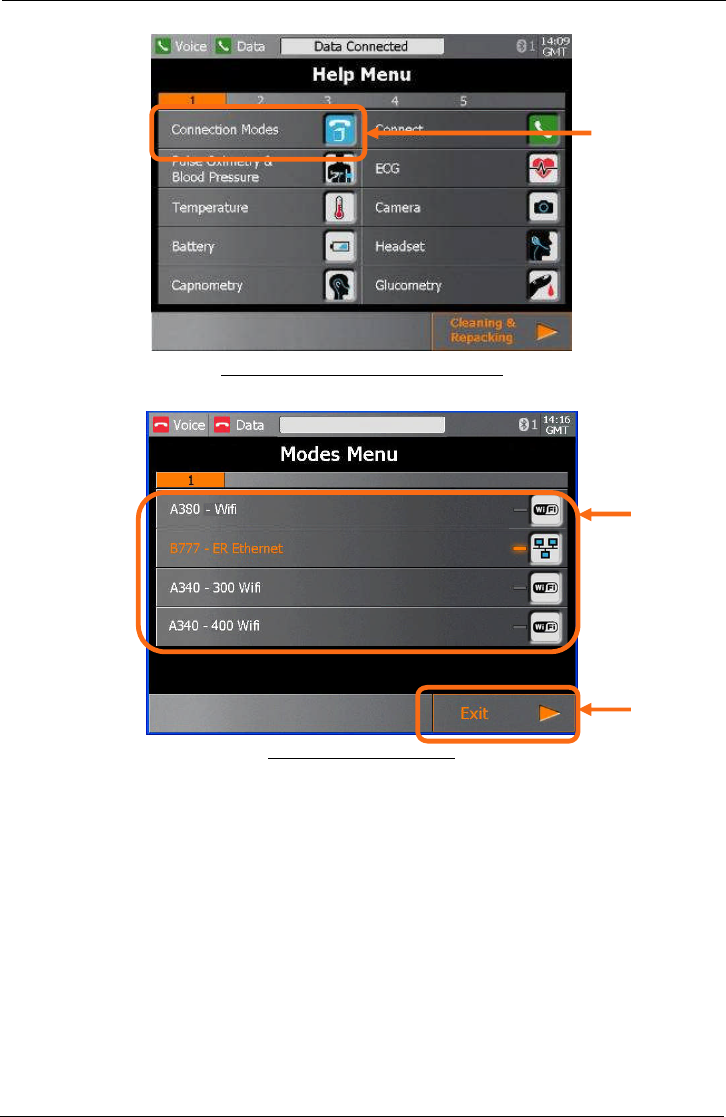
Tempus IC User/Operator Manual
Page 43 41-1001-04
The Modes Menu Button on the Help Menu
Example of the Modes Menu
If you wish to
exit the Modes
Menu press
here.
2. Then make
the relevant
selection by
pressing on one
of the buttons
shown here –
CHECK the title
of the mode is
what you want.
1. Press the
touchscreen
here
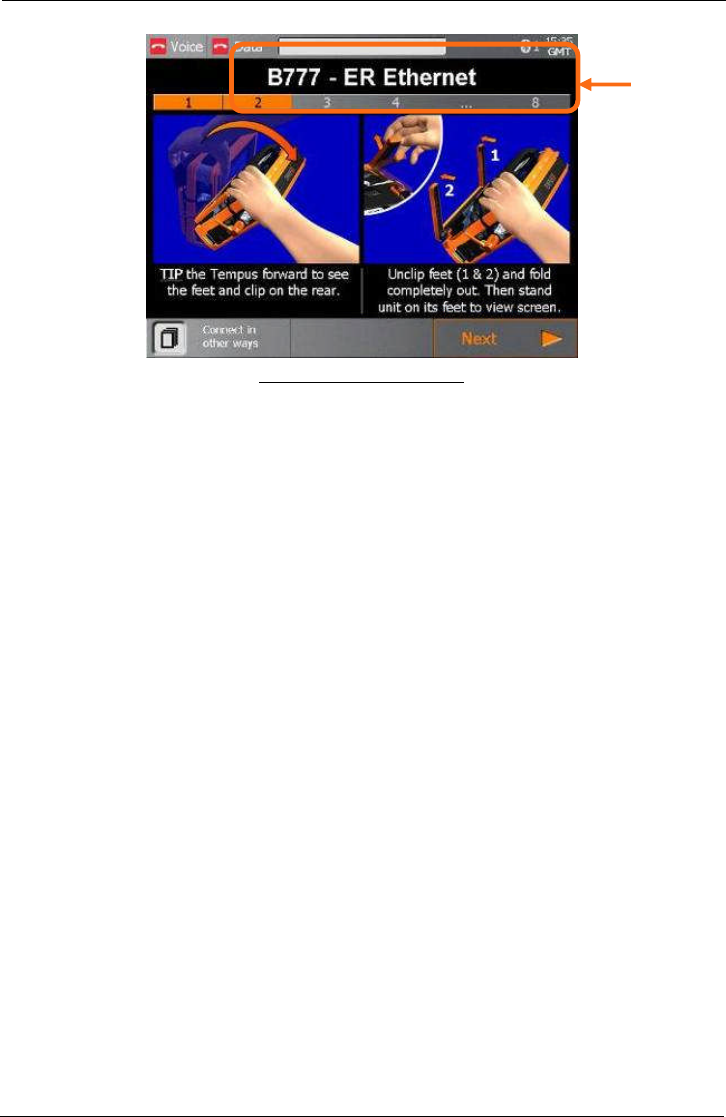
Tempus IC User/Operator Manual
Page 44 41-1001-04
Example of the New Mode Title
3. You can
confirm that the
correct selection
has been made
by checking the
title.
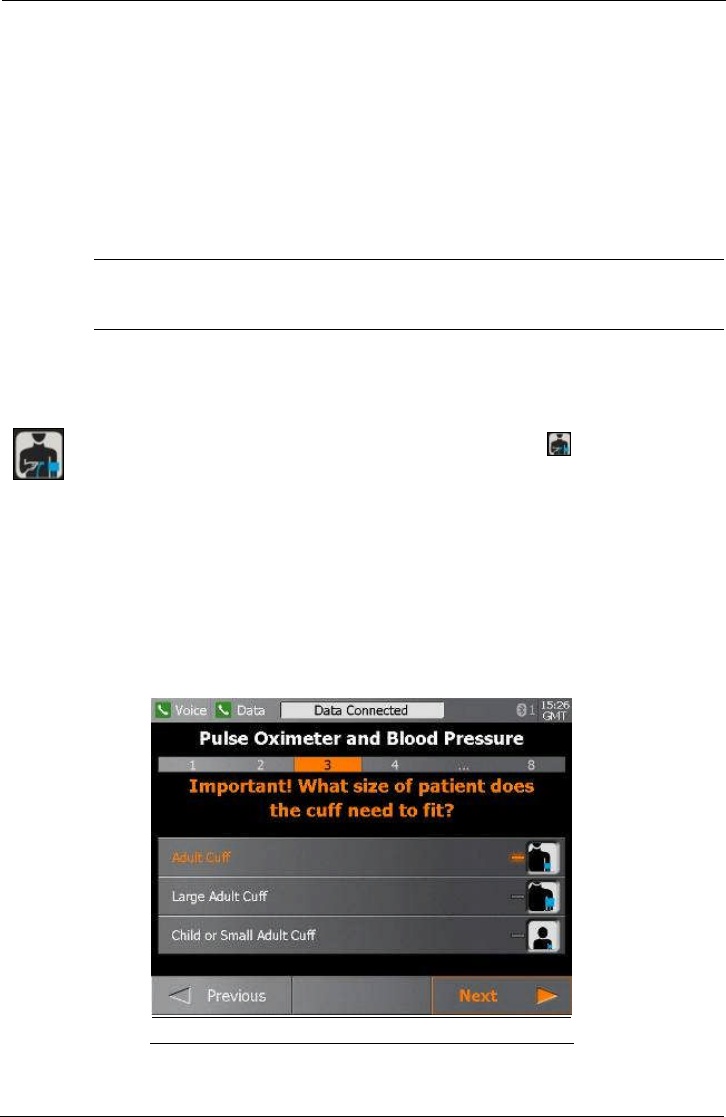
Tempus IC User/Operator Manual
Page 45 41-1001-04
8 Taking Medical Readings
NOTE: The iAssist help processes on your Tempus IC may differ from this example
iAssist help process in the following sections. However the process always
follows the same key elements.
NOTE: Always ensure that you read the complete iAssist help process in order and do
exactly what it requires.
The Tempus IC is intended for use on one patient per incident. It must not be used on more
than one patient because the Tempus IC has no way of associating a measurement with a
particular patient.
WARNING
It is essential to switch off the Tempus IC in between different patients to avoid
confusion between different patient records.
8.1 Blood Pressure and Pulse Oximeter
To activate the Blood Pressure & Pulse Oximeter function, press the button on the device. The
first step in the Blood Pressure & Pulse Oximeter help process will appear.
Follow the instructions provided on the iAssist help process to activate Blood Pressure & Pulse
Oximeter.
Select the correct size blood pressure cuff from the storage compartment (the normal size adult cuff
is highlighted on the Blood Pressure And Pulse Oximeter Help Screen shown on the device).
The cuff must fit comfortably on the upper arm. To connect and connect the tube to a cuff, insert
using a twisting motion
Example of the Blood Pressure And Pulse Oximeter Help Screen
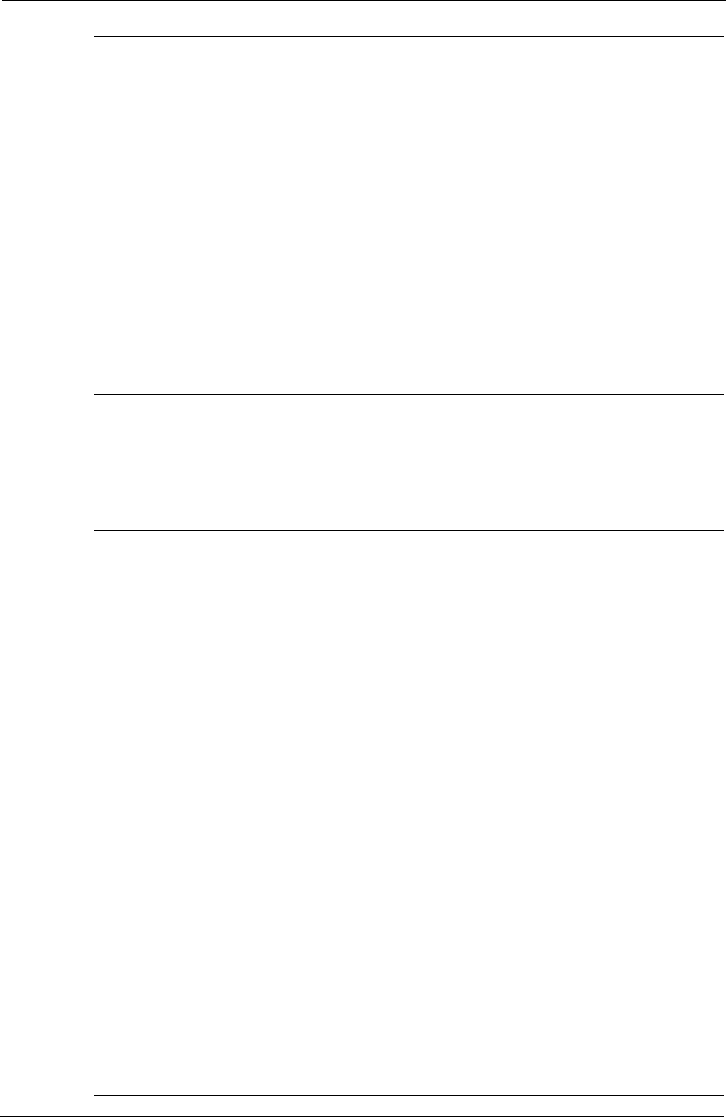
Tempus IC User/Operator Manual
Page 46 41-1001-04
WARNINGS
The Tempus IC is not for use on neonates (young babies).
The Tempus IC is not intended for long term patient monitoring. There are no audible or
visible alarms.
Reposition the oximeter probe at least once every 1hour to allow the patient's skin to
respire.
The SpO2 sensor should snugly fit the finger without straining it and if not alternative
fingers should be tried.
The Tempus IC will not operate effectively on patients who are experiencing convulsions
or tremors.
Prolonged or repetitive use of the blood pressure cuff may harm skin integrity and
circulatory status. Observe the limb concerned to check that circulation is not impaired.
CAUTION
OneTime®nail polish remover is flammable. Keep away from heat and flame. Use
adequate ventilation. Exposed pad should be placed on glass or tile surface only. FOR
EXTERNAL USE ONLY. KEEP OUT OF THE REACH OF CHILDREN.
Notes
Dyes introduced into the bloodstream, including methylene blue, indocyanine green, indigo
carmine and fluorescein may cause an inability to determine accurate SpO2readings.
Any condition that restricts blood flow, such as use of a blood pressure cuff (other than the
Tempus IC cuff used in accordance with the instructions herein) may cause an inability to
determine accurate pulse and SpO2readings.
Compression or restriction of the blood pressure hose or cuff, or induced movement or vibration
may prevent the monitor from taking a reading.
SpO2measurements may be adversely affected in the presence of high ambient light levels. If
necessary, shield the sensor area (e.g. with a towel).
Remove fingernail polish or false fingernails using the wipe provided before applying SpO2
sensors. Fingernail polish or false fingernails may cause inaccurate SpO2readings.
Performance and safety test data are available on request from the address in section 1.1.
Significant levels of dysfunctional haemoglobins, such as carboxyhaemoglobin or
methemoglobin will affect the accuracy of the SpO2measurement.
The graphical displays of pulse rate, SpO2and pulse strength are not proportional to the pulse
volume.
The SpO2sensor must be on the opposite arm to the blood pressure cuff. The arm of the
patient must be kept still and either be horizontal to the shoulder (if the patient is laying down)
or below the shoulder (if the patient is sitting upright). If the finger selected does not give good
results, this could be due to poor perfusion of blood. Ensure that the finger is inserted all way
into the clip, or try taking a reading on another finger.
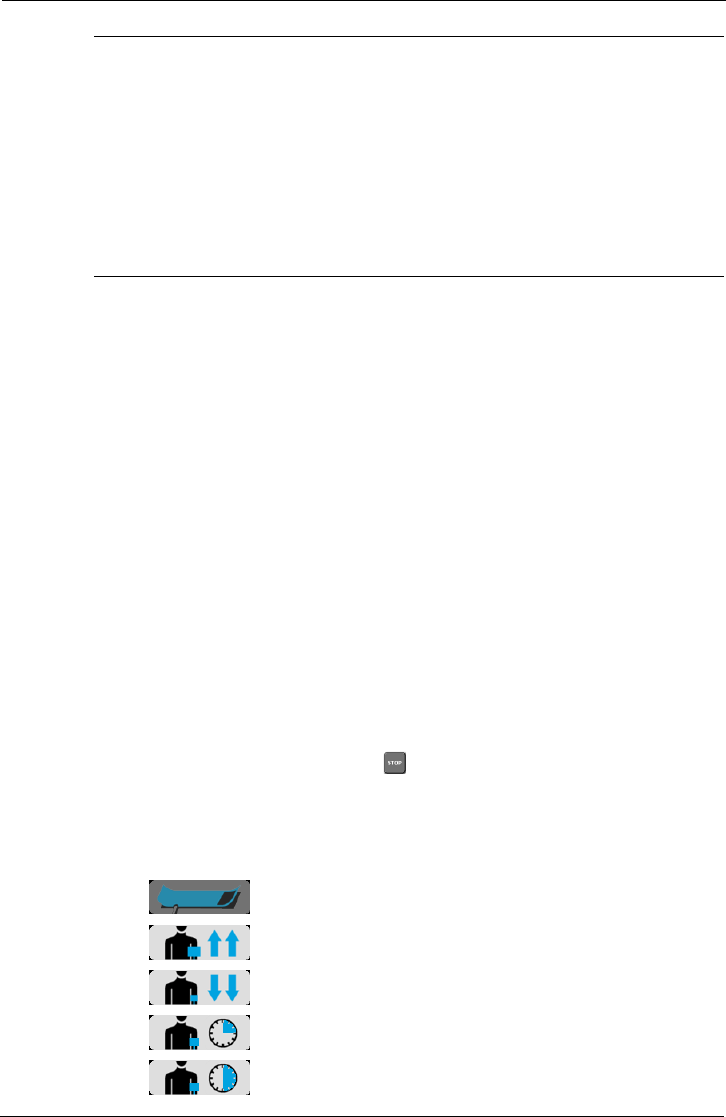
Tempus IC User/Operator Manual
Page 47 41-1001-04
IMPORTANT
You must use the right size of blood pressure cuff to suit the patient,
and you must tell the Tempus IC if you are using the Large cuff or Child cuff.
The cuffs are marked as follows:
Normal adult (23 – 33 CM). Cuff is coloured BLUE.
Large adult (41 – 40 CM). Cuff is coloured DARK RED.
Child or small adult (12 – 18 CM). Cuff is coloured GREEN.
8.1.1 Understanding the Pulse Oximeter Results
The Pulse Oximeter display has four data elements. Measurements are made continuously
and updated in real time. Measurements are sent in real time to the Response Centre provided
that the data link is active.
The Pulse section contains a bar graph and digital display of the patient's pulse rate, in beats
per minute (Bpm).
Note that extreme pulse rates above 175 Bpm or below 25 Bpm are outside the range of
the bar graph display but will be shown accurately on the digital display.
The SpO2section gives the oxygen saturation of the blood, and displays the result in bar graph
and digital form.
Note that extreme blood oxygen levels below 50% are outside the range of the bar graph
display but will be shown on the digital display (readings below 40% are not shown).
The Signal Strength bar graph shows the how well the pulse sensor is detecting the pulse. The
amplitude of the indication indicates the quality of detection. If the indication on the Signal
Strength meter is low, or becomes low, then the finger sensor should be repositioned. Similarly
the Perfusion Index gives a numerical indication of the level of arterial pulsatile blood at the
sensor site.
8.1.2 Understanding the Blood Pressure Results
The Blood Pressure display has three elements plus a status indicator. The results comprise
Systolic and Diastolic readings in mmHg and a timestamp in GMT. Once the BP is active
(either inflating or deflating or on timer), the button will be shown next to the Cuff Status
icon. Pressing this button at any time will stop the blood pressure monitor and cause the cuff to
deflate immediately.
The measurements are normally made every five minutes via an automatic timer. Note that
when the unit is in timer mode, the Cuff Status icon will change state. The possible states of
the blood pressure monitor are:
Blood pressure monitor is idle;
Cuff is inflating;
Cuff is deflating;
Cuff is on timer;
Cuff is on timer;
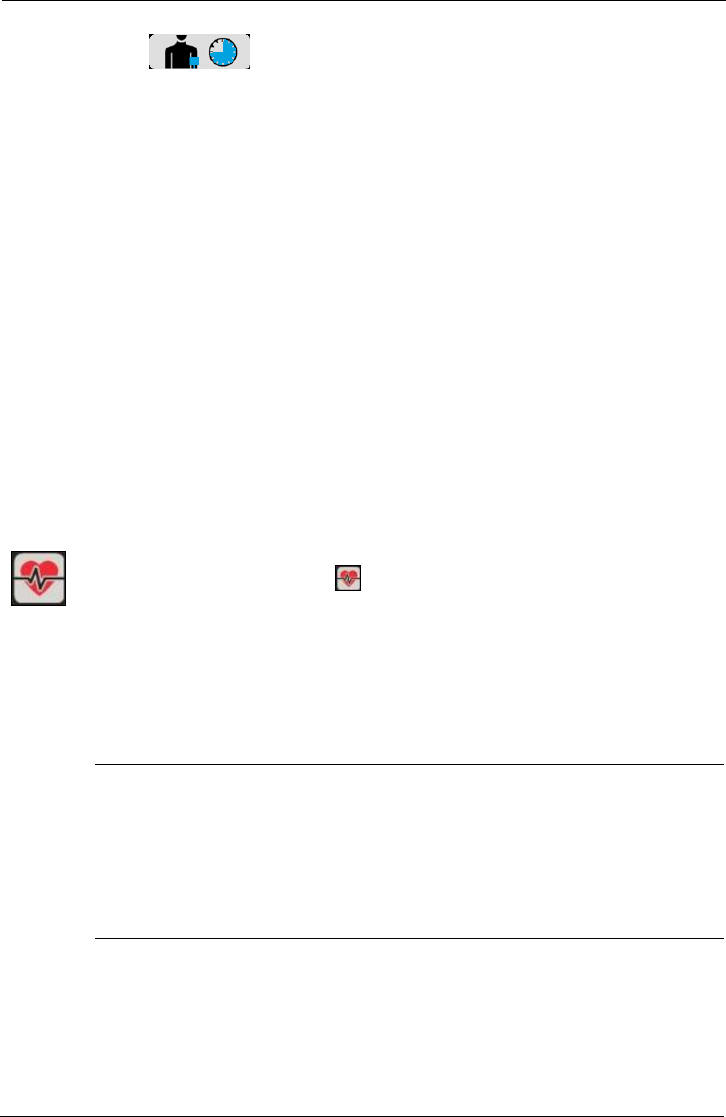
Tempus IC User/Operator Manual
Page 48 41-1001-04
Cuff is on timer.
Measurements are sent to the Response Centre every time they are made, provided that the
data link is active.
8.1.3 Blood Pressure Monitor Error iAssist Help Process
The Tempus IC will automatically display iAssist help process in the event that it encounters
problems in taking a blood pressure measurement. The problems that it can encounter may
often have a fairly simple solution, consequently, the iAssist help process attempt to guide the
Operator through some basic checks that can be made.
The conditions that could occur are:
The cuff or hose leaking;
Overpressure – caused by blockage or compression on the cuff;
Weak signal – caused by a poor connection to the patient, a blockage or similar;
Timeout – the Tempus IC could be detecting noise from the cuff which prevents a valid
reading from being made, this could be caused by movement on the cuff or hose,
vibration, patient activity etc.
If the Tempus IC experiences one of these types of errors, it will provide on-screen instructions
on how to check for and clear the problem. It should be understood that it can be normal to
experience these types of errors when taking readings if the usage instructions have not been
followed carefully.
8.2 Electrocardiograph (ECG)
To activate the ECG function, press button on the device
The first step in the ECG help process will appear.
Follow the instructions provided on the iAssist help process to activate ECG.
WARNINGS
The Tempus IC should not be used on patients undergoing defibrillation. The Tempus
IC is protected against defibrillator discharge but rate meters and displays may be
temporarily affected during defibrillator discharge but will rapidly recover.
The Tempus IC will not operate effectively on patients who are experiencing convulsions
or tremors.
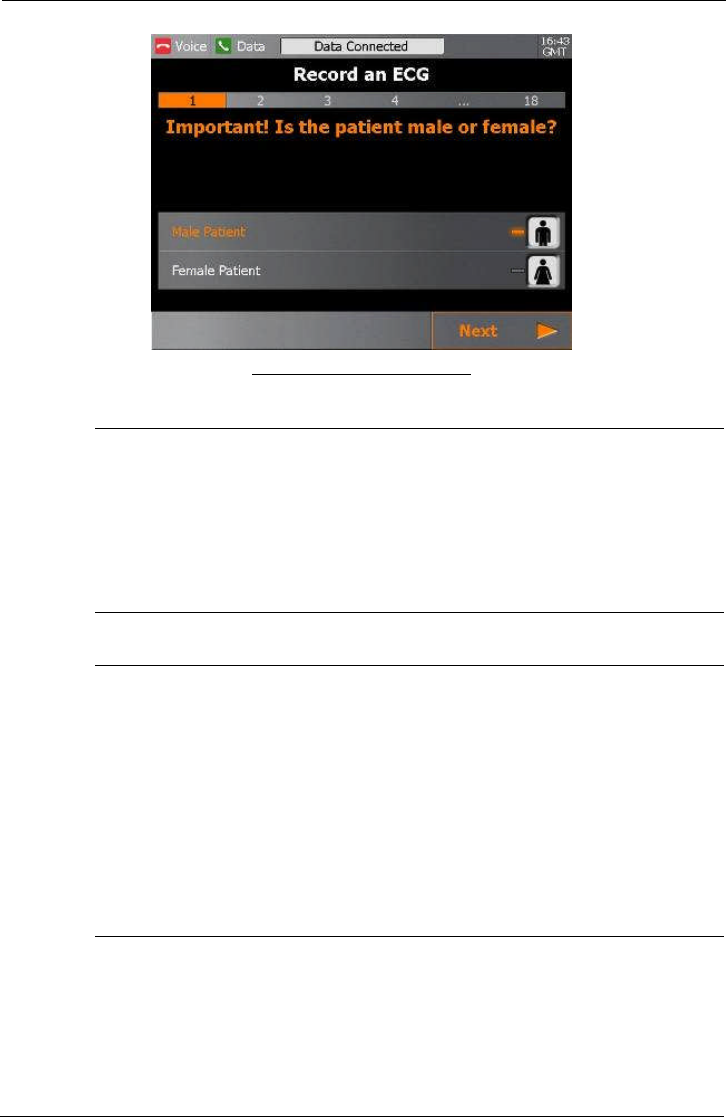
Tempus IC User/Operator Manual
Page 49 41-1001-04
Example of the ECG Help Screen
CAUTIONS
The electrodes of the ECG apron must be applied carefully.
Care must be taken to ensure that the electrodes do not contact live (electrical) parts or
earthed metal parts of local systems or structures.
The ECG spray is not to be used on broken or irritated skin
Note
Whilst the ECG harness fits many patients, one size cannot fit all patients. Consequently, the
ECG data collected may not be of diagnostic quality for some patients.
The leads and cables of the ECG should be checked for fraying, tears, knots or other signs of
damage before and after use.
The ECG spray is not a disinfectant. If the ECG contact spray goes into a person’s eyes, it may
be washed out using clean water.
The ECG spray bottle is marked with a label reading “USE BY:” and then giving a date. All
bottles of fluid must be discarded once this date has been reached.
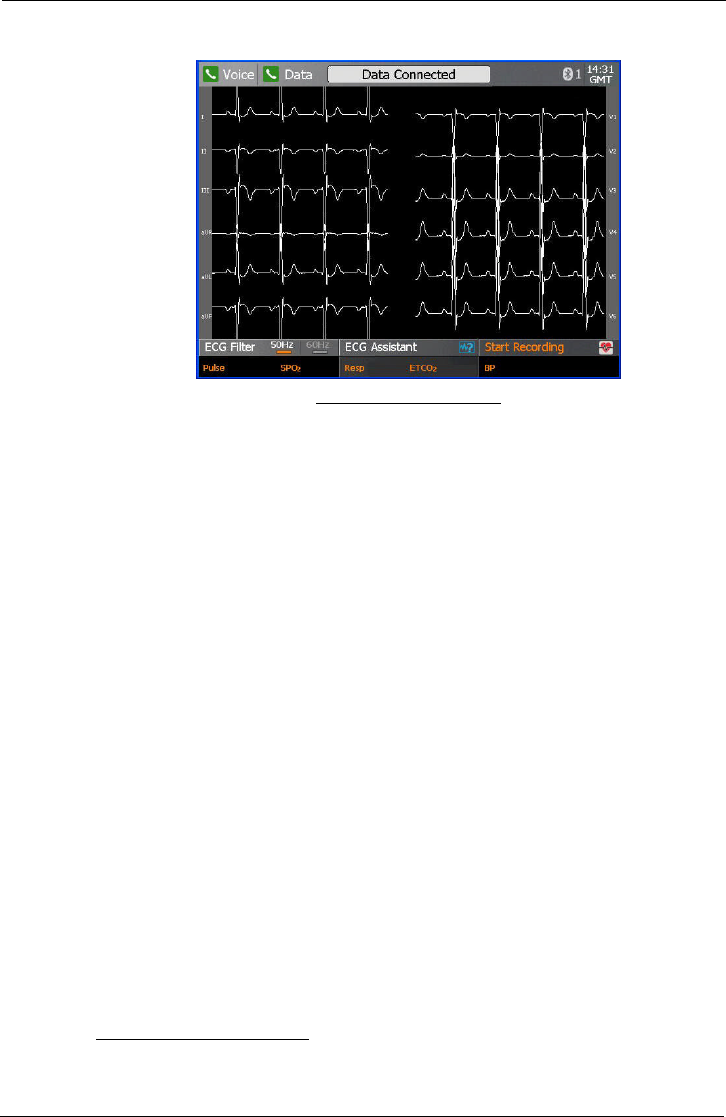
Tempus IC User/Operator Manual
Page 50 41-1001-04
Once the iAssist process has been completed the Tempus will display the ECG.
The ECG Monitoring Screen
The Tempus IC is now monitoring the patient's ECG, but is not recording the information. The
traces move across the screen from left to right, erasing and replacing old readings as the
monitoring progresses. It takes 3-4 seconds for the trace to cross the screen. You should wait
at least 30 seconds before recording the ECG. While the ECG is on the patient should sit still,
relax and not talk as any of these activities can disrupt the ECG.
The displayed waveforms may be partially or totally disrupted if,
The patient is moving or talking;
The harness is not connected properly;
The electrodes have not been sprayed with the contact solution or the solution has dried
off;
The harness is not positioned correctly.
The bottom of the screen shows the current status of the ECG settings.
ECG Filter 50Hz 60Hz. This should either be set to 50Hz1or 60Hz. ECG systems can pick up
interference from mains electricity supplies. This interference appears on the screen as regular
interference patterns. The filter setting is shown in the bottom left corner of the ECG. It will
either show 50Hz or 60Hz as lit, pressing on this area of the touchscreen will change the
setting.
8.2.1 Monitoring an ECG
To record an ECG, press ‘Start Recording’ on the touch screen.
Recording an ECG takes ten seconds. It is essential that the patient is relaxed and does not
talk or move while an ECG is recorded. If the patient is moving then the muscle movement can
produce small electrical signals (known as “artefact”) into the ECG. An ECG containing artefact
(additional signals appearing on the ECG which are generated by muscle movement and not
by the heart) may not be clear enough for a medical professional to make a diagnosis so it is
important that the patient remains completely still during the recording.
1Hz means Hertz, or cycles per second. In North America, mains electricity supplies operate
at 60Hz; most of the rest of the world uses 50Hz. In aircraft the filter should normally be set to
50Hz. In remote land and maritime applications the local voltage could be either 50Hz or 60Hz.
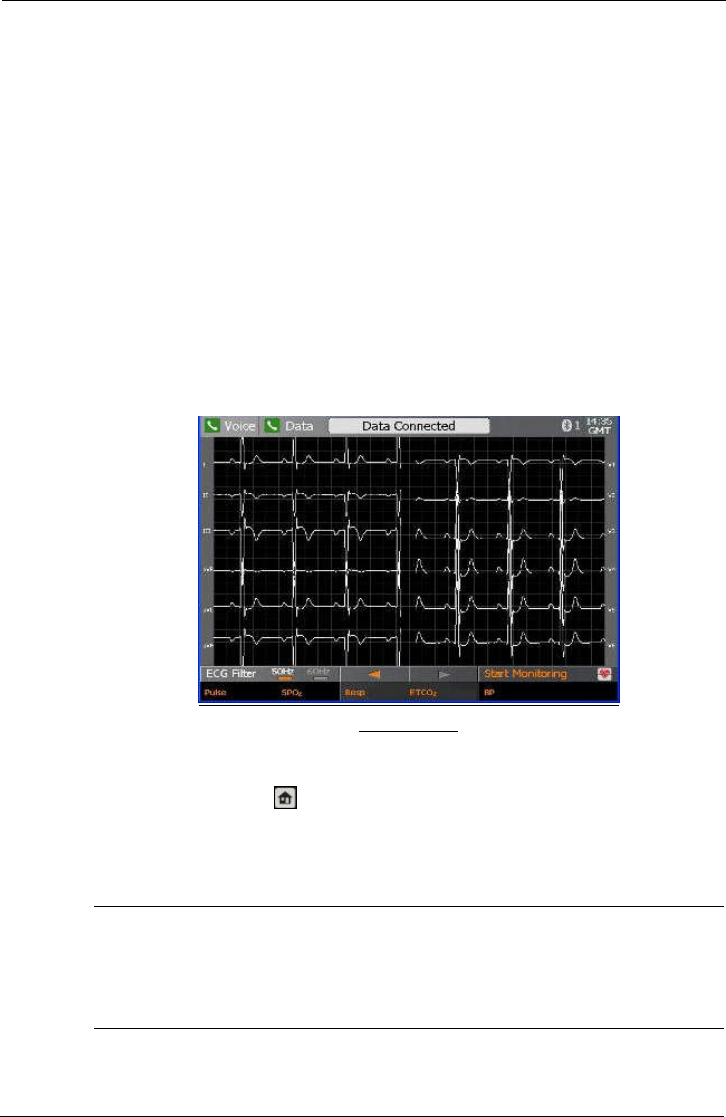
Tempus IC User/Operator Manual
Page 51 41-1001-04
Wait for the ECG trace to stabilise (like the trace shown above), ask the patient to breath in and
out and then to hold their breath for 10 seconds before pressing ‘record’ If the trace does not
stabilise, check the following:
Patient should not be moving
The apron should be aligned correctly
The wrist electrodes should be on the correct sides
The hip electrode should be on the left hip
All the electrodes should be in good contact with the skin (use plenty of the spray if in
doubt).
If you are not satisfied with the EGC trace e.g. it is unstable on some or all of the traces, you
can press the ECG Assistant button on the touchscreen. This will ask you to confirm which part
of the ECG you are dissatisfied with and will then offer more detailed instructions on the
application of the ECG harness based on which traces you have indicated are suspect.
8.2.2 Recording an ECG
Once the recording is complete, the results will be displayed as shown in the following picture.
ECG Recorded
If the Tempus IC is connected to a Response Centre, it will automatically start to transfer the
ECG file.
At this point you can press to close the ECG view to return to the main screen or you can
press ‘monitor’ on the touch screen to return to monitoring mode. Note that if you turn the ECG
off at this point and then restart the ECG function later during the same incident (without
switching the Tempus IC off), these results will be shown again. This means that you can view
the last ECG that was recorded from the patient.
CAUTION
It is essential that the Tempus IC is switched off before it is connected to another
patient, otherwise information from one patient (e.g. an ECG recording) may be
confused with that taken from another patient.
.
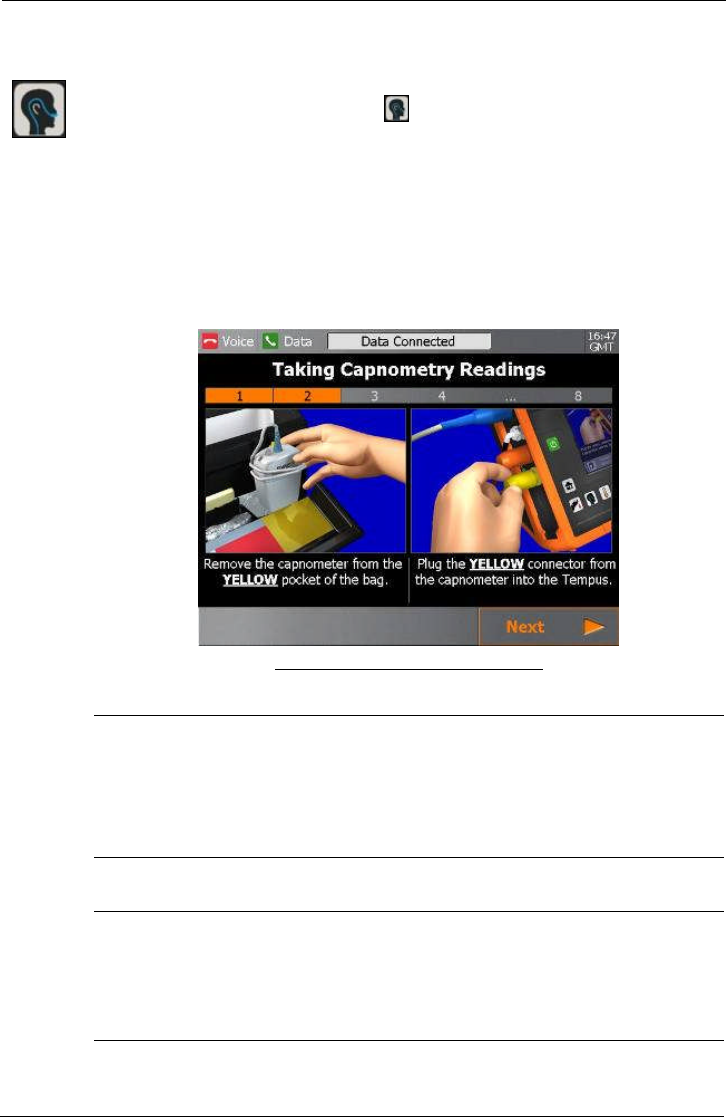
Tempus IC User/Operator Manual
Page 52 41-1001-04
8.3 Capnometer
To activate the Capnometer function, press button on the device
The first step in the Capnometer help process will appear.
Follow the instructions provided on the iAssist help process to activate Capnometer.
Example of the Capnometer Help Screen
WARNINGS
The Tempus IC is not intended for long term patient monitoring. There are no audible or
visible alarms.
The Tempus IC is not for apnoea detection. The Tempus IC has not been tested or
validated for use in apnoea detection.
CAUTION
Use of monitoring during continuous nebulised medication delivery will result in
damage to the Tempus IC which is not covered by the warranty. Disconnect the
capnometer sample line from the Tempus IC or switch off the Tempus IC during
medication delivery.
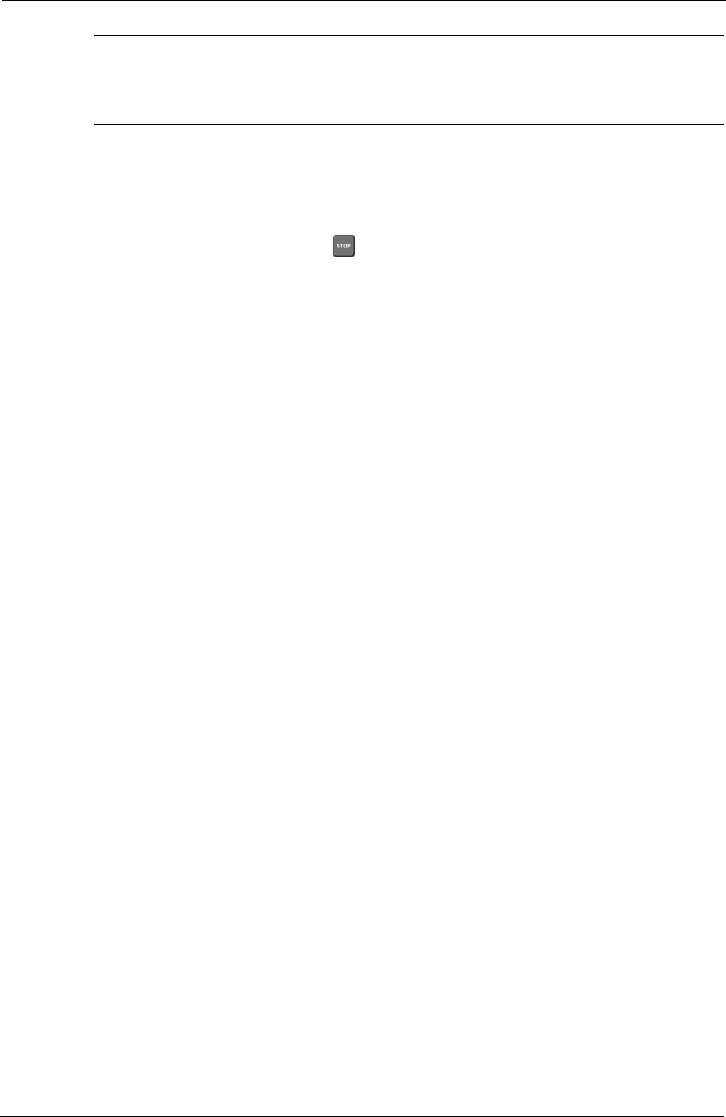
Tempus IC User/Operator Manual
Page 53 41-1001-04
Notes
The capnometer is not for use in conjunction with breathing or anaesthetic systems.
8.3.1 Understanding the Capnometer Results
The Capnometer display has two elements. Measurements are made continuously (for 15
minutes after the capnometer has been activated) and are updated in real time. Measurements
are sent in real time to the Response Centre provided that the data link is active.
Once the Capnometer is active, the button will be shown next to the ETCO2results.
Pressing this button at any time will stop the Capnometer immediately.
The Respiration Rate section contains a bar graph and digital display of the patient's breathing
rate, in respirations per minute (Rpm).
Note that extreme rates above 50Rpm are outside the range of the bar graph display but
will be shown accurately on the digital display.
The ETCO2section gives the partial pressure of the exhaled CO2at the end of the breath. This
is displayed in bar graph and digital form.
.
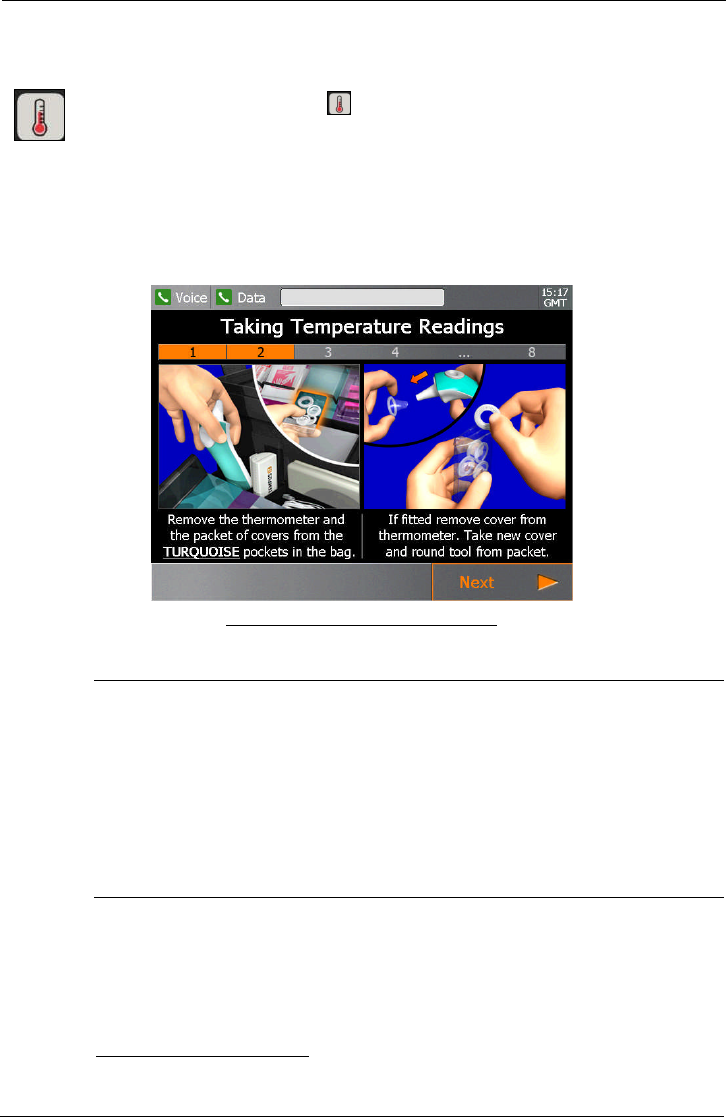
Tempus IC User/Operator Manual
Page 54 41-1001-04
8.4 Thermometer2
To activate the thermometer, press button on the device
The first instructions will be displayed.
Follow the instructions provided on the iAssist help process to use the thermometer.
The thermometer is the large white and green device. It connects to the Tempus IC via
Bluetooth®.
Example of the Temperature Help Screen
CAUTION
The thermometer provides fast, accurate temperature measurements on any patient into
which its probe can be inserted into the ear canal to view the tympanic membrane. It
can be considered for use on any patient above three (3) years of age. Do not use the
thermometer if the probe cannot be inserted into the ear canal.
The thermometer should always be used with a probe cover attached. Probe covers
should be replaced between each measurement.
2Note that the thermometer functionality is currently not enabled for US customers pending
regulatory clearance.
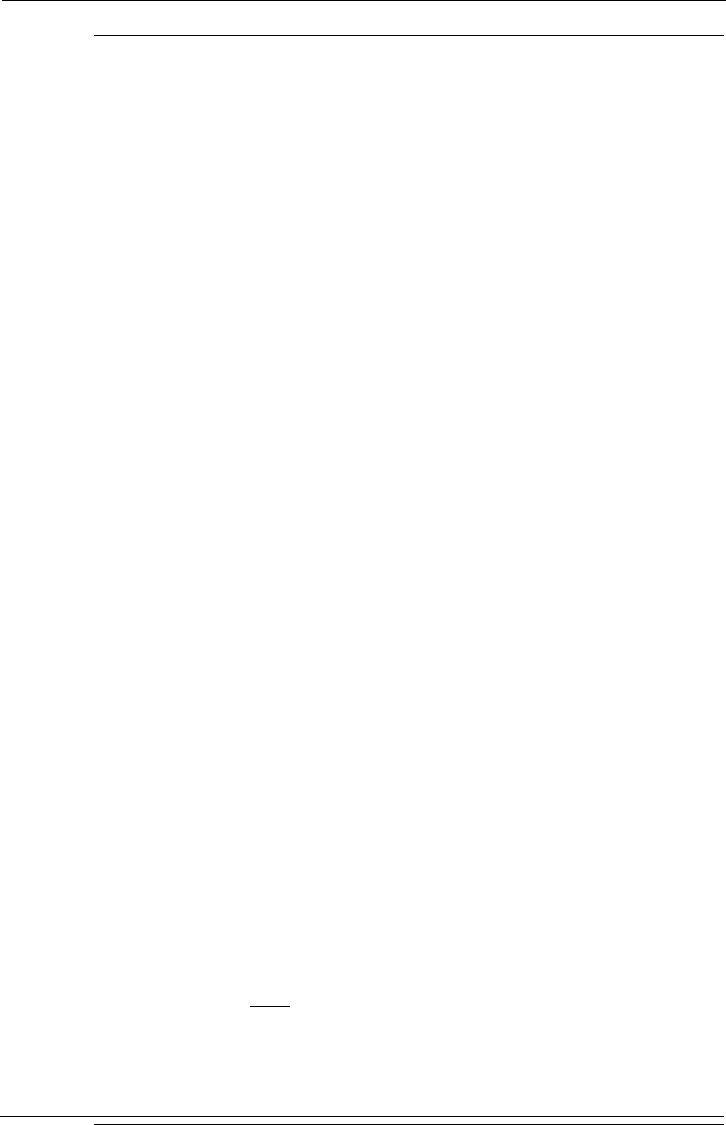
Tempus IC User/Operator Manual
Page 55 41-1001-04
Notes
Allow the thermometer and the patient to acclimatise to the same ambient temperature before
taking temperature readings.
Dirt, greasy films or moisture on the thermometer lens may affect the accuracy of the
instrument.
Deposits of cerumen (ear wax) can affect the measurement.
Do not open the thermometer case. The thermometer will require factory recalibration if the
case is opened.
Place the smooth side (not the adhesive side) of the probe cover to the connection ring.
The device should be checked for damage if it has been dropped.
Holding the thermometer too long may cause a higher ambient temperature reading of the
probe. This could make the body temperature measurement lower than usual.
Do not press the thermometer button until instructed by the steps shown on the screen as the
device will not operate.
The thermometer’s sensor requires a few seconds to stabilise at the measurement site before a
reading can be taken. If the measurement button is pressed too quickly after the thermometer
is inserted into the ear, the device may not be able to take a reading. In this event it will emit a
“double-beep” and flash a symbol on its display (see section 10.3.2). In this event, place the
thermometer back into the patient’s ear (as per instructions), wait 6 seconds and then take the
reading.
The device should be checked for damage if it has been dropped.
Holding the thermometer too long may cause a higher ambient temperature reading of the
probe. This could make the body temperature measurement lower than usual.
The thermometer is switched on and off using the “ON/MEM” button. Press the button briefly
once (when instructed by the on-screen instructions) to turn the thermometer on. It will
automatically try to communicate with the Tempus IC over the Bluetooth® link. Press and hold
the ON/MEM button for 3 seconds to turn it off. Note that to extend the battery life the
thermometer will automatically shut off if left idle for more than 1 minute.
Note that the thermometer has a memory of the last 10 readings it has taken. These will be
shown on the thermometer’s display (but not transmitted to the Tempus IC) if the ON/MEM
button is pressed after the device has been turned on e.g. if the button is pressed once it will
show the most recent reading (preceded by a “1”), if pressed twice it will show the reading
taken before that (preceded by a “2”) and so on. For this reason it is recommended that the
ON/MEM button is not pressed and also that the thermometer display is not reviewed while
obtaining temperature readings.
The thermometer is normally supplied set to read in Centigrade (ºC). If required, it can be
changed over to read in Fahrenheit (ºF). See section 12 for information on how to change the
thermometer reading. If the user wishes to switch the units that the thermometer itself displays,
this can be achieved by pressing and holding the measurement button at the when turning the
thermometer on.
Note that holding the thermometer too long may cause a higher ambient temperature reading
of the probe. This could make the body temperature measurement lower than usual.
Only use non-rechargeable batteries with the thermometer.
Do not attempt to use, swap or pair the thermometer with other Tempus IC units or other
devices. Consult RDT if you need replacement thermometers.
Users are reminded to ONLY use the thermometer within the range specified in section 13.1.5.
Due to its nature Bluetooth technology is wireless and therefore results may not be received
100% of the time. Risk factors for example would include the user moving out of range during
the measurement or environmental factors e.g. building materials and construction design
reducing operational effectiveness. Users should note that if a reading is not received they
should repeat the process, if possible this should be done closer to the Tempus IC.
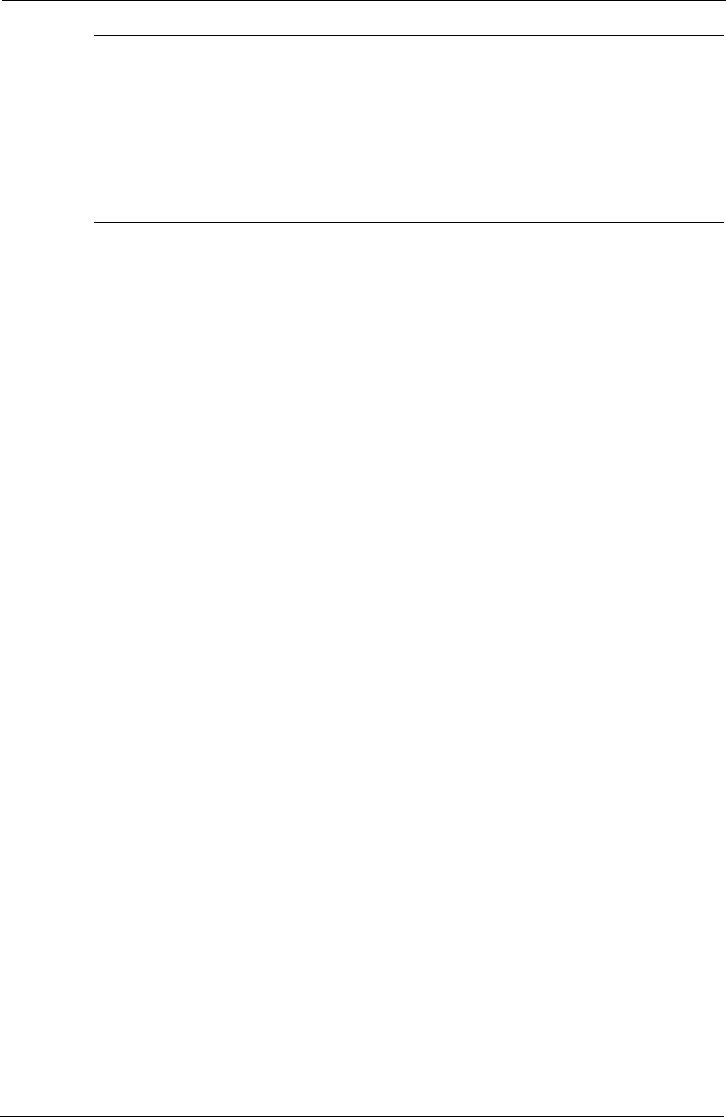
Tempus IC User/Operator Manual
Page 56 41-1001-04
Users should note that while the Bluetooth technology will operate in environments where other
Bluetooth devices are in use, operation can be affected if the number of other devices becomes
very high (e.g. there can be high densities of devices at trade shows). If issues with a
Bluetooth connection are experienced then the measurement should be attempted again either
in a different environment (with less Bluetooth devices turned on locally) or closer to the
product.
Note that the thermometer is only provided to customers outside of North America. This
functionality will be provided to customers based in North America once the relevant regulatory
approvals have been granted.
8.4.1 Using the Thermometer
When following the on-screen instructions, attention should be paid to the signals given out by
the thermometer. If measurements are taken incorrectly (too quickly, at the wrong
measurement site etc.) then the thermometer’s display will show an error. Errors are discussed
in section 10.3.
It should be noted that once the thermometer is turned on it will power itself off after 1 minute if
no buttons are pressed, therefore the onscreen instructions should be followed promptly after
the thermometer has been turned on.
It is recommended that 3 measurements are taken from the same ear and the highest of the
three used.
8.4.2 Understanding the Thermometer Results
When measurements are made, they are time stamped and sent to the Response Centre
provided that the data link is active.
The clinical repeatability of the thermometer is 0.23°C (<1 year old), 0.22°C (1~5 years old),
0.21°C (>5 years old).
It should be noted that normal temperature variation in healthy patients can be between 0.2-
1C across different parts of the body.
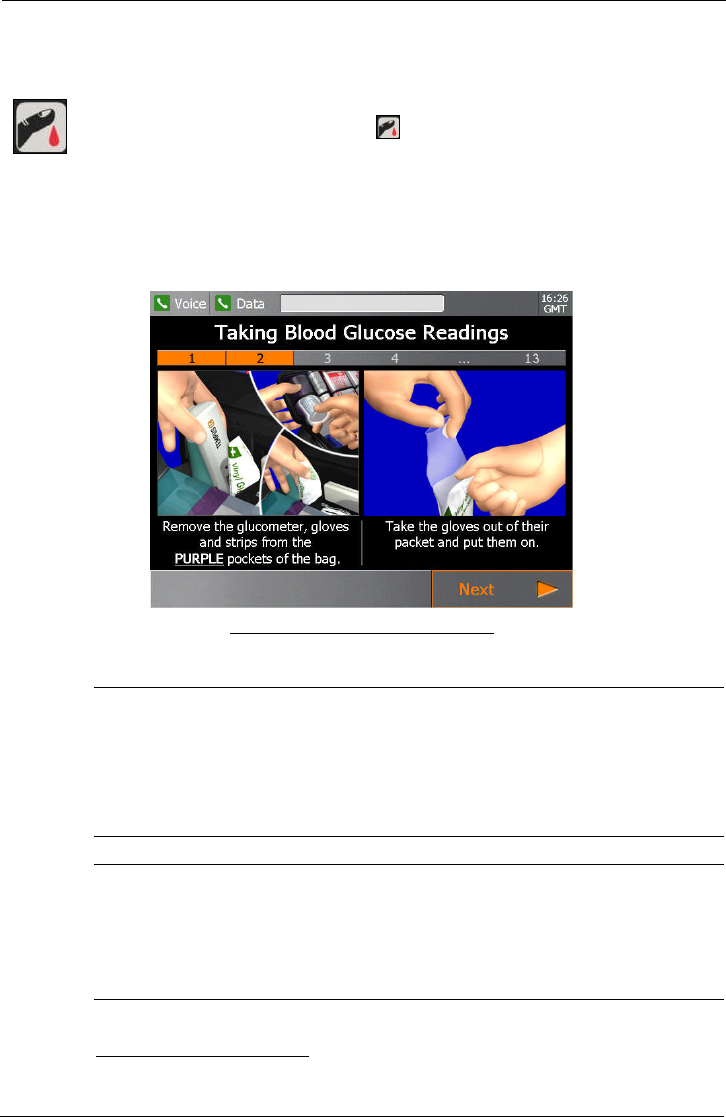
Tempus IC User/Operator Manual
Page 57 41-1001-04
8.5 Glucometer3
To activate the Glucometer function, press button on the device
The first Glucometer help screen will appear.
Follow the instructions provided on the iAssist help process to activate Glucometer.
Example of the Glucometer Help Screen
WARNING
The GlucoTel meter is provided pre-set to provide results in mg/dl format ONLY.
The results shown on the Tempus IC will be in mg/dl format for users based in North
America and in mmol/l format in all other areas.
CAUTIONS
Do not store the glucometer strips outside of the stated environmental limits. Ensure
that shelf life information is heeded.
Ensure that the instructions for use attached to the strips are heeded.
3Note that the glucometer functionality is currently not enabled for US customers pending
regulatory clearance.
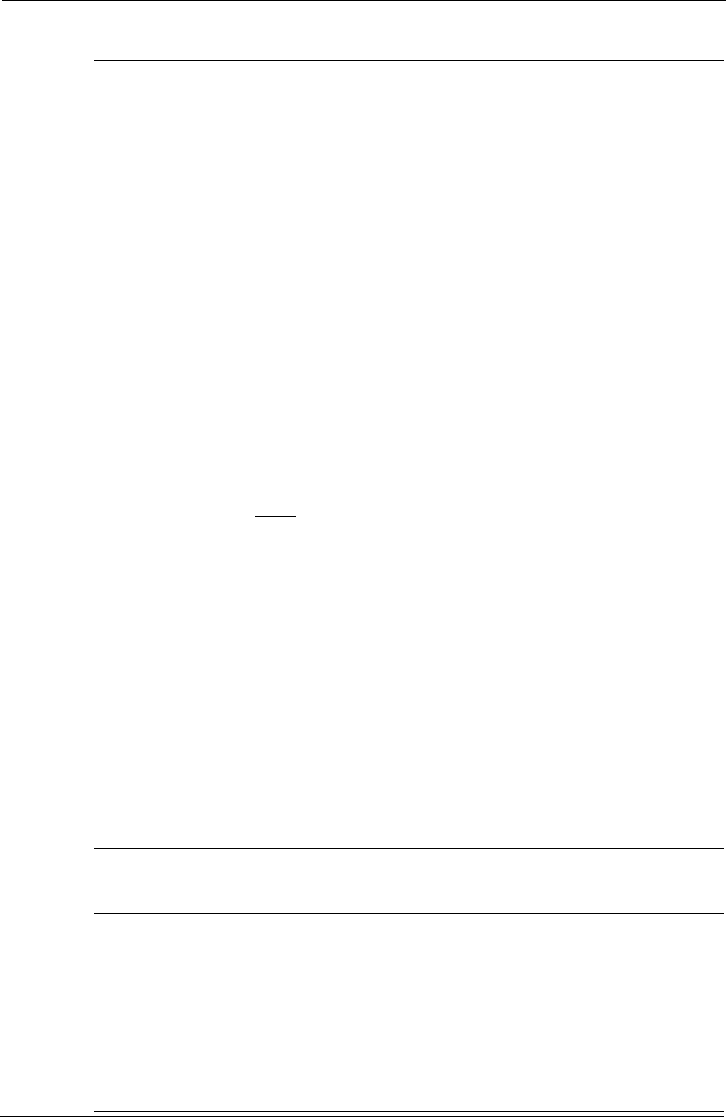
Tempus IC User/Operator Manual
Page 58 41-1001-04
Glucometer Notes
The glucometer used with the Tempus IC is the GlucoTel®meter made by BodyTel®of
Germany. The Tempus IC uses the GlucoTel®meter as it is intended i.e. to measure a
patient’s blood glucose and to transmit this over Bluetooth®to a second device (the Tempus IC)
for re-transmission. The only difference is that the measured result is forwarded to the
response centre that receives the Tempus IC call rather than the BodyTel®Centre.
The GlucoTel®meter measures the patient’s blood glucose levels and transmits them
wirelessly (over Bluetooth®) to the Tempus IC.
The GlucoTel®meter has been labelled with a Tempus IC badge on the top in order that it can
be visually associated with the Tempus in case the two products are separated. However the
meter remains a product of BodyTel®and retains their labelling and contact details on the
labelling on the underside.
The user manual for the GlucoTel®meter is provided on the same CD-ROM as this manual.
While applicable extracts of the GlucoTel®manual are reproduced in this manual, Users should
also read the manual of the GlucoTel®meter to ensure they have familiarised themselves with
the device.
Do not insert objects (e.g. pins, paper clips etc.) through the hole on the RDT label on the top
face of the glucometer. This can cause the glucometer to lose its pairing with the Tempus
(which will stop it from working). Pairing is described in the Maintenance Manual.
Do not attempt to use, swap or pair the glucometer with other Tempus IC units or other
devices. Consult RDT if you need replacement glucometers.
Users are reminded to ONLY use the glucometer within the range specified in section 13.1.6.
Due to its nature Bluetooth technology is wireless and therefore results may not be received
100% of the time. Risk factors for example would include the user moving out of range during
the measurement or environmental factors e.g. building materials and construction design
reducing operational effectiveness. Users should note that if a reading is not received they
should repeat the process, if possible this should be done closer to the Tempus IC.
Users should note that while the Bluetooth technology will operate in environments where other
Bluetooth devices are in use, operation can be affected if the number of other devices becomes
very high (e.g. there can be high densities of devices at trade shows). If issues with a
Bluetooth connection are experienced then the measurement should be attempted again either
in a different environment (with less Bluetooth devices turned on locally) or closer to the
product.
If the Tempus displays a reading of HIGH or LOW from the glucometer then this corresponds to
a value of >525mg/dl or <20mg/dl respectively.
Note that the glucometer is only provided to customers outside of North America. This
functionality will be provided to customers based in North America once the relevant regulatory
approvals have been granted.
Lancet Notes
For use with the glucometer, RDT supplies the “SAFE Press” sterile safety lancets
manufactured by Vitrex Medical A/S of Denmark.
These are single use devices which are supplied sterile and are labelled accordingly.
Users should follow the on-screen instructions for using, discarding and repacking the
glucometer as these include the relevant information on the use of the lancets.
Users should not use lancets if the protective cap has been removed.
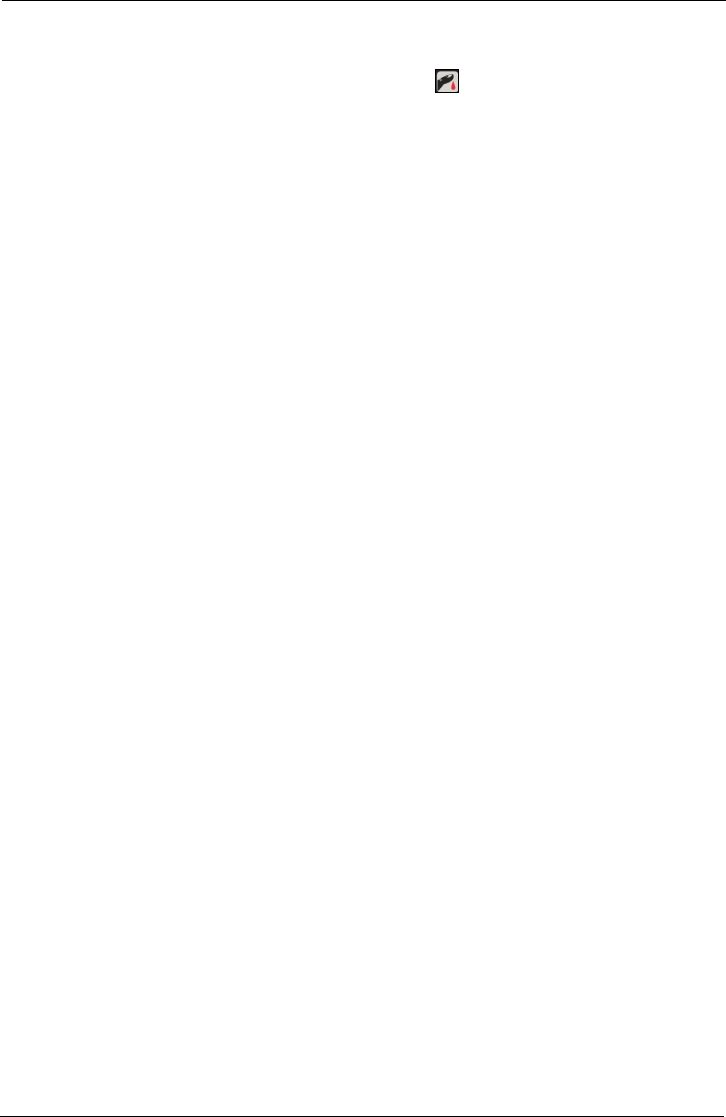
Tempus IC User/Operator Manual
Page 59 41-1001-04
8.5.1 Testing the Glucometer
The GlucoTel®meter can be tested by pressing the button, following the onscreen
instructions and then applying the control solution (either HIGH or LOW) as described in
section 4.7 of the GlucoTel®manual.
8.5.2 Understanding the Glucometer Results
When measurements are made, they are time stamped and sent to the Response Centre
provided that the data link is active.
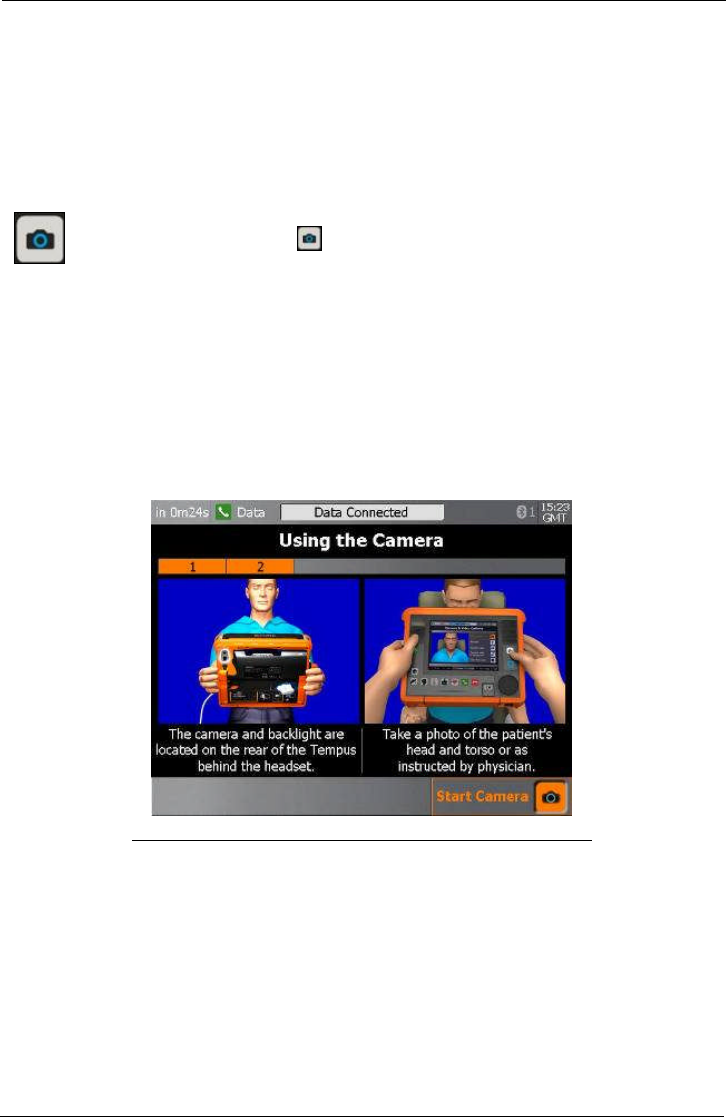
Tempus IC User/Operator Manual
Page 60 41-1001-04
8.6 Digital Camera
When requested by the Response Centre, it is possible to capture and send still digital pictures
using the camera built into the device. Digital pictures are shown live on the Tempus IC screen
so that you can see what the camera is seeing. When you are happy with the displayed image,
you capture the picture and can then send it to the Response Centre (if you are not connected
the image will be stored for transmission later).
To activate the Camera, press button on the device
The first Camera help screen will appear.
A digital picture from the camera will appear on the Tempus IC display in the position shown in the
following picture.
Follow the instructions provided on the iAssist help process to take a photo.
Example of the Tempus IC Display Showing Location of Digital picture
NOTE: The Tempus IC will go into the camera process as soon as the voice
connection has started dialling.
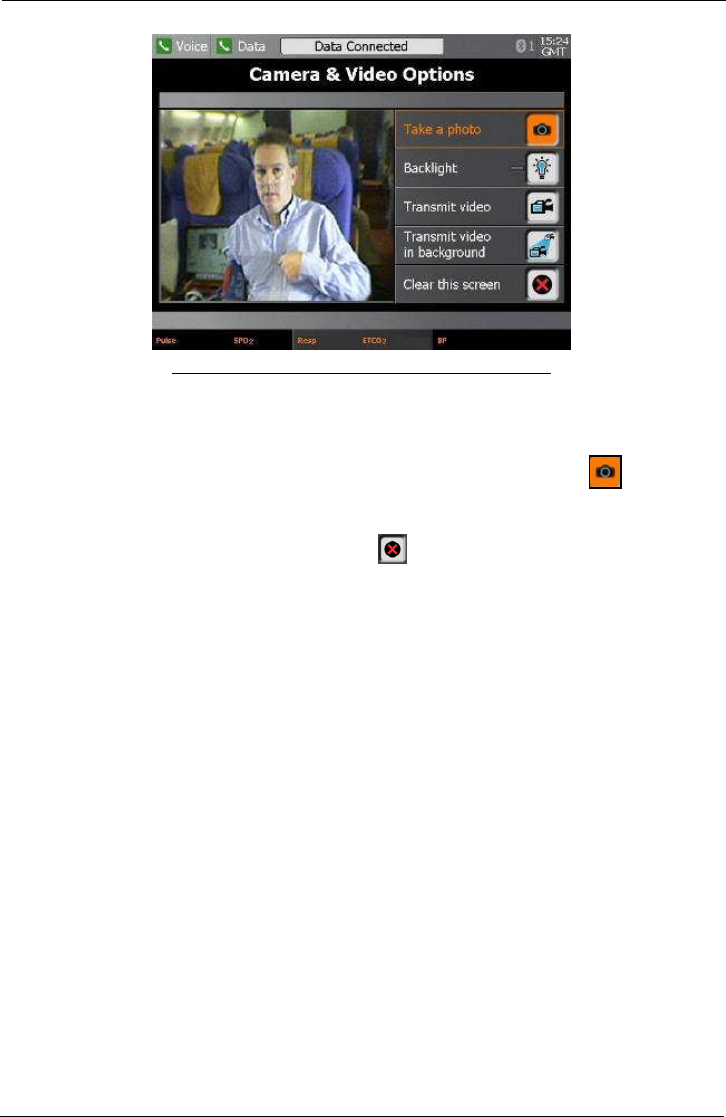
Tempus IC User/Operator Manual
Page 61 41-1001-04
Example of the Tempus IC Display Showing Photo Image
Aim the camera so that you get the picture you need on the screen (e.g. a close-up of the patient).
When you are happy that the displayed image shows what you want, press on the touch
screen to freeze the image.
A countdown will appear on the screen before the picture is sent. To discard the image during the
countdown and take another picture, press , otherwise the picture will be sent when the
countdown reaches zero.
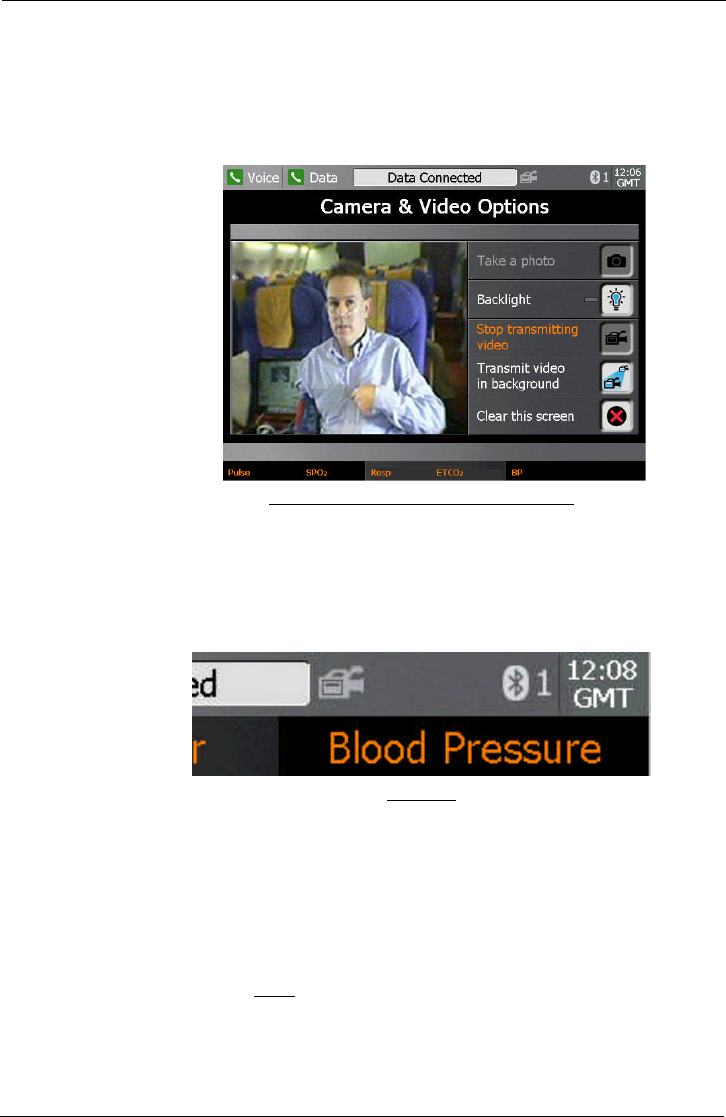
Tempus IC User/Operator Manual
Page 62 41-1001-04
If you are connected over either an Ethernet or WiFi link, it will be possible to send moving video to
the Response Centre.
This can be done in two ways:
Press the “Transmit Video” button. The “Camera and Video Options” dialog will stay on the
screen and the Response Centre will see what you see in the viewfinder window on the left
hand side of the dialog.
Example of the Tempus IC Transmitting Video
Press the “Transmit Video in Background” button. The “Camera and Video Options” dialog
will disappear from the screen; you will be able to see that video is being transmitted
because a video icon will appear at the top of the screen. This feature is intended to allow
users to transmit video while using other features of the device. Users should note that
when the Tempus IC has its foot deployed, the angle of the camera should enable them to
frame a patient without the need to hold the Tempus in position.
Video Icon
NOTE: Moving video is intended to give the Response Centre the ability to see the
patient moving or to see around the patient’s environment. Users should
remember that the resolution and quality of the received video stream will not
be the same as they see on the screen of the Tempus IC due to the effects of
the video being compressed during transmission. This effect is lessened when
the image being filmed is more stable or has less activity in it. Therefore in
order to ensure the received video is good quality, Users should try to move the
camera slowly. If rapid movement of the camera is necessary then the
received image is likely to be have a temporarily lower level of resolution (will
appear “blocky”) while the camera is being moved around, this effect will
reduce once the camera movement is reduced.
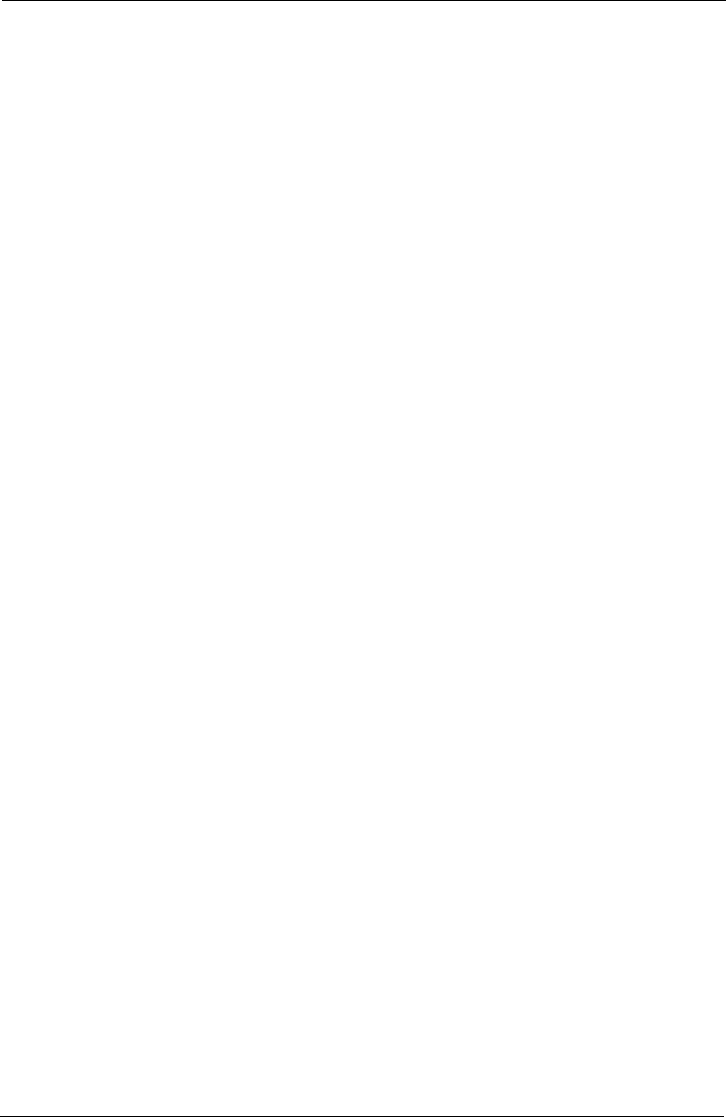
Tempus IC User/Operator Manual
Page 63 41-1001-04
NOTE: The overall image quality and resolution of the camera is greater for still
pictures than moving video. If the Response Centre require an image with a
reasonable level of detail (such as a close-up image) then a still photo would
probably be more suitable.
8.6.1 Annotation of Digital pictures
Images transmitted from the Tempus IC can be altered using the software at the Response Centre.
The altered image can then be sent back to the Tempus IC to act as a support in the remote
diagnostic procedure i.e. the physician can send pictures back that can be used to confirm exactly
the issue being examined or discussed, thus avoiding the danger of misunderstanding verbal
descriptions.
Images can be amended using the following tools:
Zooming in and out
Addition of text
Addition of circles
Addition of lines and arrows
Addition of free-form lines
Selection of colours for added graphics
8.7 Interacting with the Response Centre
8.7.1 The Response Centre
Although the Tempus IC may be used without connection to a Response Centre (i.e. if there is
a physician locally or if the unit is being used to collect data for later transmission), in most
incidents it is likely that a Response Centre will be contacted as the first priority after having
activated the device. Each Tempus IC device is pre-configured to dial automatically to a
specific Response Centre. The centre should be staffed 24 hours a day, 365 days a year and
be always able waiting to receive your connection. If a connection cannot be established, you
should wait a short time and attempt to connect again.
The Tempus IC is designed to allow maximum ease of use for the operator (even extending to
partial remote control by the Response Centre if necessary) and also to transmit the medical
data to the Response Centre. It is the function of the Response Centre staff to help control the
situation, make an assessment based on the data received and to offer advice on the
appropriate steps to take.
When interacting with the Response Centre staff, please carry out all of their instructions to the
best of your ability. If anything is not obvious, do not hesitate to ask for clarification or further
guidance. Most incidents will begin with the Response Centre staff asking questions relating to
the nature of the incident. These questions may include such areas as:
Nature of the patient e.g. name, sex, age, doctor’s details
Nature of the problem e.g. perceived symptoms, known history (has the patient been
monitored using the Tempus IC before)
Nature of the incident e.g. where the incident is taking place, who is responsible for the
remote location
When interacting with the Response centre staff, you should also realise that they will almost
always be operating in a different time zone to the one where the incident is taking place.
However, the time of the both the Tempus IC and the Tempus Monitoring Station (the
Response Centre hardware) are pre-set to operate on GMT (Greenwich Mean Time).
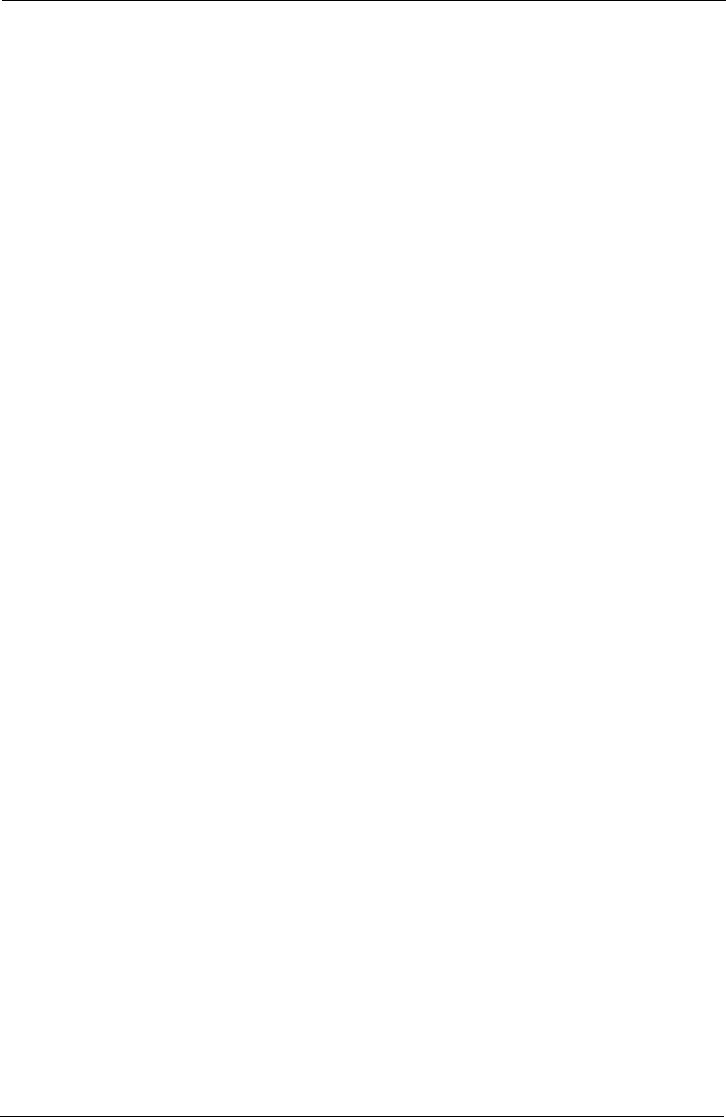
Tempus IC User/Operator Manual
Page 64 41-1001-04
8.7.2 Remote Viewing and Control
The Response Centre operators will have exactly the same information on their screens as
those displayed on the Tempus IC. Should the Tempus IC display change e.g. if a new help
screen is brought up, new data is displayed or an error message appears, the Response
Centre system will display exactly the same information a few seconds later. The only
exceptions to this are when you are taking a digital picture or when you are monitoring or
recording an ECG, in these situations the Response Centre only see that you are in the
process of recording the ECG or taking the photo but they don’t see the ECG or photo until its
has been downloaded.
Since the Response Centre can see what you see on the device, and since they can control it
remotely, if you are experiencing problems using the Tempus IC, they can guide and support
you in its use.
If the Response Centre need to operate the Tempus IC remotely, they should make you aware
that they are activating a function of the device before they do so. Ideally the Response Centre
will only take control of the Tempus IC if the operator is having difficulty with an operation.
8.8 Recording Data Off-line and Transmitting On-line
NOTE: The iAssist help processes on your Tempus IC may differ from this example
iAssist help process in the following sections. However the process always
follows the same key elements.
NOTE: Always ensure that you read the complete iAssist help process in order and do
exactly what it requires.
Although the Tempus IC is generally intended to be used whilst connected from the remote
location to a Response Centre, the Tempus IC can also be used without the telecoms
connection having been made. All the functions of the Tempus IC operate normally if the
telecoms connections are not made and data can be taken from a patient using all of the
medical devices that the Tempus IC provides.
Naturally, if a connection has not been established, no data or photographs can be transmitted
and there will be no voice connection to the Response Centre operator. However, if the
Tempus IC is used on a patient without a connection being made, the data is stored and
automatically transmitted once the device is connected. If the device is turned off before it is
connected the data will not be saved.
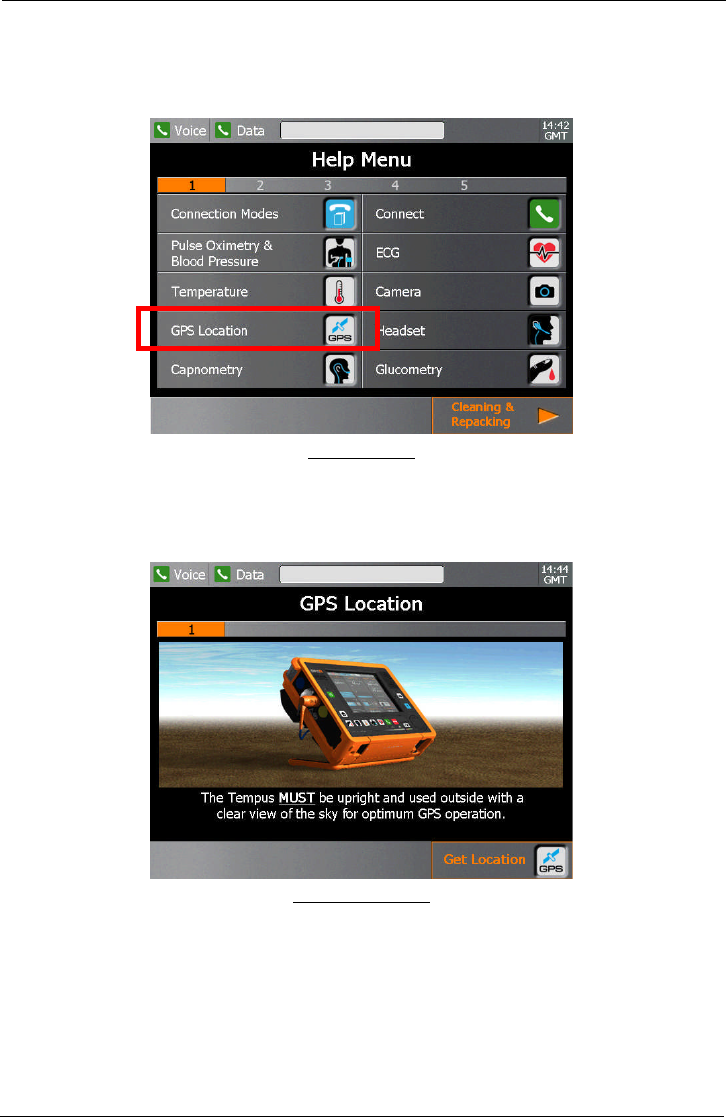
Tempus IC User/Operator Manual
Page 65 41-1001-04
8.9 GPS Location
The Tempus IC has a built-in GPS receiver. You can access this feature from the Help menu.
The GPS Button
Having pressed the GPS button, you will be shown a graphic instructing you to use the feature
when outside with a clear view of the sky.
GPS Help Instruction
NOTE: The GPS operation will be limited if the Tempus IC is not used outside with a
clear view of the sky.
NOTE: The GPS is intended to provide the User and Response Centre with the
patient’s location. It should not be used as a guidance or navigation device.
NOTE: The Tempus IC will be supplied with the GPS enabled in non-aviation modes
and enabled in all other modes. To turn the GPS receiver on or off, refer to
section 12.
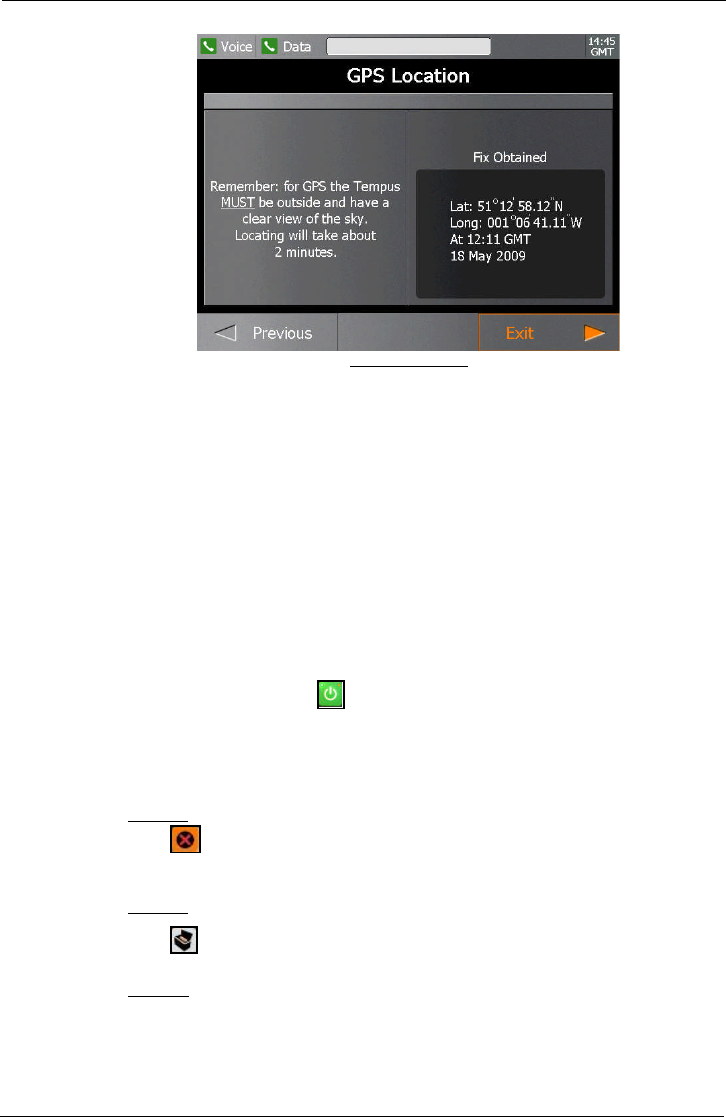
Tempus IC User/Operator Manual
Page 66 41-1001-04
GPS Fix Obtained
The GPS may take up to 2 minutes to display a fix. If it unable to obtain a fix (if the view of the sky
is obstructed or if the unit is used indoors) then it will display an error.
The most recent fix (with the time and date of the fix) is always displayed.
If the signal from only a limited number of GPS positioning satellites can be received by the Tempus
(e.g. because of partial blocking of the sky by objects, buildings etc.) then the fix may be less
accurate. In this case the fix will be labelled “Approximate fix” and the reading may be +/-2.5km.
8.10 Actions after Use – Turning the Tempus IC Off
Before switching the Tempus IC off, you should make sure that it is not in use. Make sure that
the voice and data links are not in use and that the device is not being used to monitor a patient
off-line.
Press and hold the On/Off switch for 3 seconds. The system will then bring up the dialog
shown below and give a 10 second countdown.
The lamp on the On/Off button will change from solid green to flashing orange.
When shutting down, the Tempus IC will show dialog containing a countdown timer from ten
seconds. The dialog reminds you to clean and repack Tempus IC using the icon provided.
Option A:
Press to stop the countdown and bring up the Instrument readings and results
screen.
Option B:
Press to stop the countdown and bring up the Cleaning & Repacking Menu iAssist
help process.
Option C:
Let the unit shutdown.
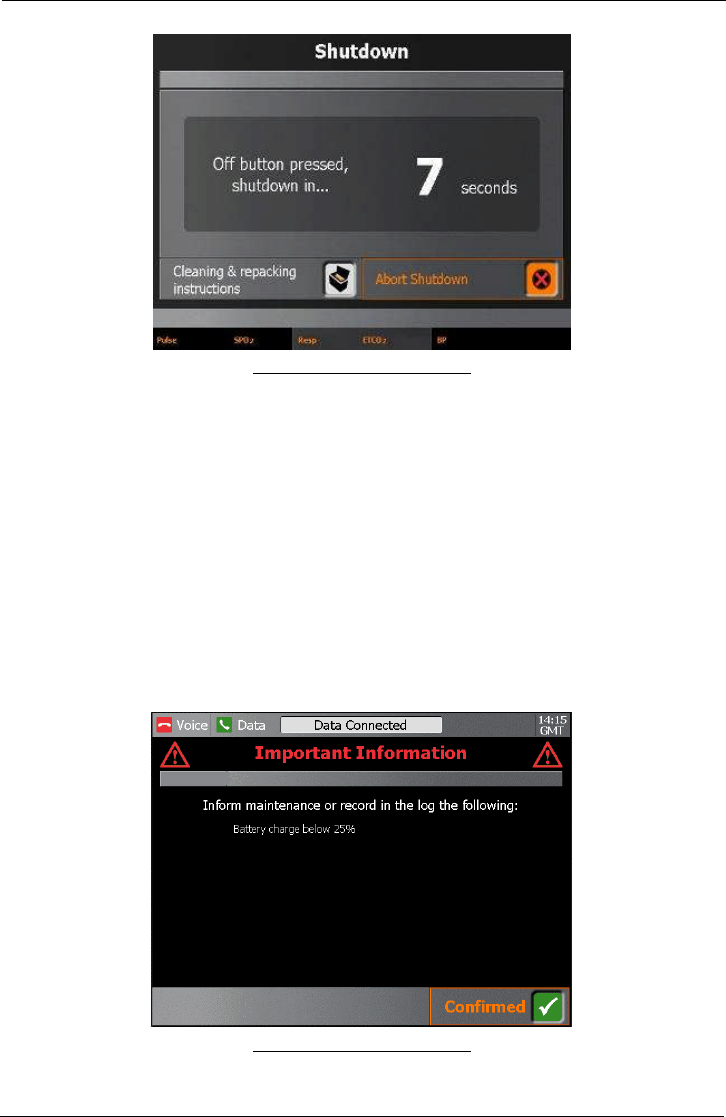
Tempus IC User/Operator Manual
Page 67 41-1001-04
Example of the Shutdown Screen
8.10.1 Logging Maintenance Requirements
If consumable items such as the repack kit or a cannula have been used, the Tempus IC will
alert you to the need to report the need for these items to be replaced. This alert will be
provided after the shut down has been initiated.
In addition to flagging the need for certain consumable items to be replaced, the alert will also
inform you if:
batteries are depleted;
if specific errors have occurred;
or if a software update is required.
You should use the information displayed to log or report that the Tempus IC requires your
maintenance staff to provide indicated items.
NOTE: This feature DOES NOT indicate that the Tempus has developed a fault. This feature is to
help remind users to report that basic consumable items or maintenance activities are
required. Users should not report the information displayed by this feature as a fault to RDT.
Example of the Shutdown Screen
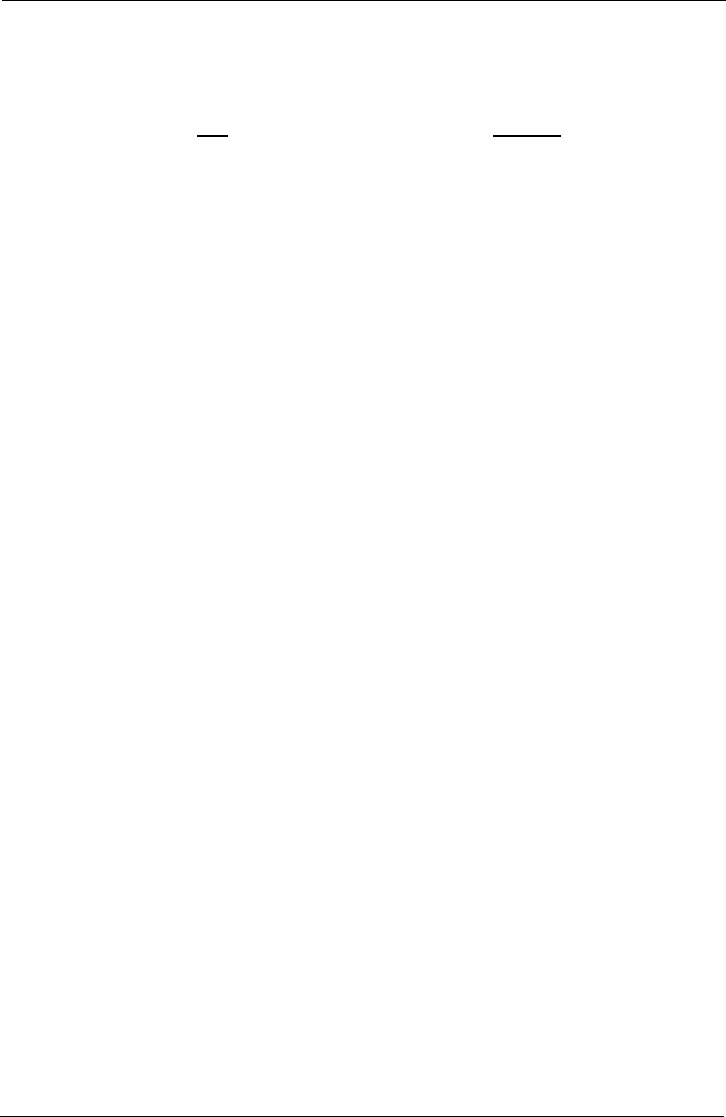
Tempus IC User/Operator Manual
Page 68 41-1001-04
In the example above, the Tempus IC is indicating that the battery is now below 25% charge.
RDT recommends that users respond to the information posted to ensure that the Tempus IC is
maintained in good working order.
The potential conditions that can be logged are:
Text Condition
Battery charge below 70% The battery charge is below 70% of its potential full
capacity
Battery charge below 50% The battery charge is below 50% of its potential full
capacity
Battery charge below 25% Or < 25%
Repack kit required If “Final Check” process was completed using the “Yes”
daughter process
Capnometer cannula required If Capnometer was started during the incident
Glucometer repack kit required If the glucometer repack process was followed
Thermometer battery required If the thermometer battery low error was reported during
incident
Glucometer battery required If the glucometer battery low was reported during incident
Software update required If software update was notified during incident*
Device fault reported If any device was disabled due to a fault
*If a software update is required you should refer to your maintenance manual for instructions
on how to perform this process.
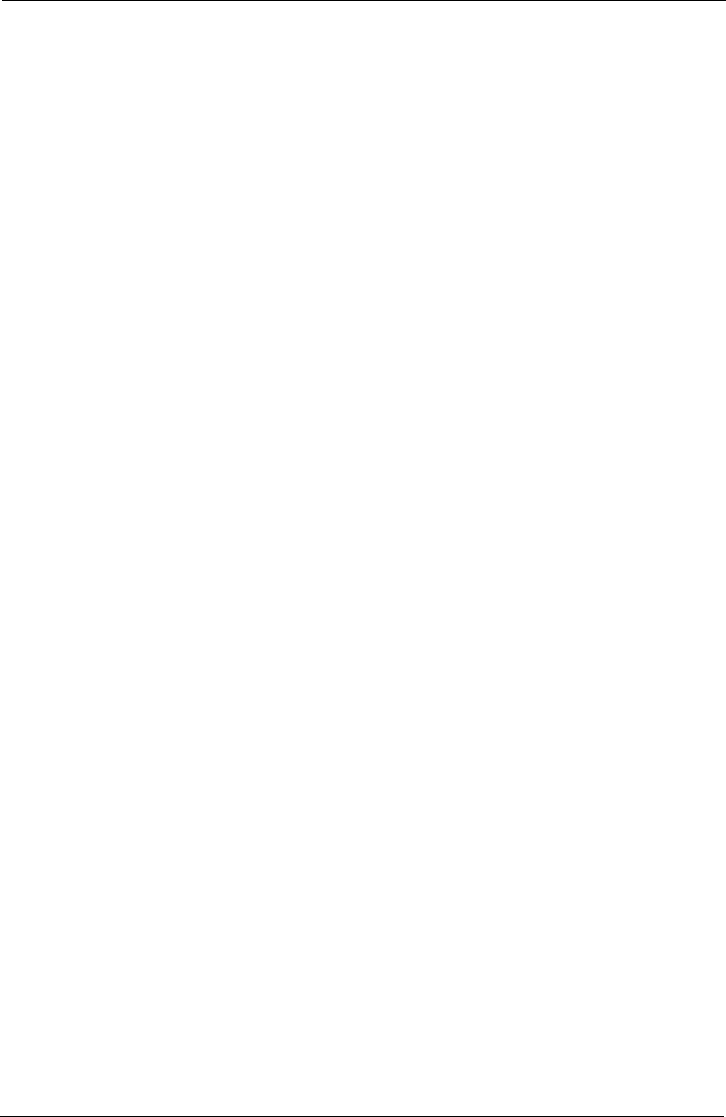
Tempus IC User/Operator Manual
Page 69 41-1001-04
9 After Using the Tempus IC
NOTE: The iAssist help processes on your Tempus IC may differ from this example
iAssist help process in the following sections. However the process always
follows the same key elements.
NOTE: Always ensure that you read the complete iAssist help process in order and do
exactly what it requires.
9.1 Cleaning the Tempus IC
It is necessary to clean the Tempus IC after use.
The screen may be cleaned using a proprietary screen cleaning wipe of the type used for other
LCD screens. Under no circumstances should any abrasive substance be applied to the
screen.
The Tempus IC instruments must be cleaned during the re-packing process.
If the Tempus IC is dirty it should be cleaned with to remove any cosmetic contamination. It
should be wiped down with a soft cloth, which may optionally be dampened with water and a
mild detergent solution.
The screen may be cleaned using a proprietary screen cleaning wipe of the type used for other
LCD screens. Under no circumstances should any abrasive substance be applied to the
screen.
The outer case of the Tempus IC should be cleaned to remove any cosmetic contamination. It
should be wiped down with a soft cloth, which may optionally be dampened with water and a
mild detergent solution.
9.1.1 Cleaning the Thermometer
The probe is the most delicate part of the thermometer. It should be used with care when
cleaning the lens to avoid damage.
Keep the unit dry and away from any liquids and direct sunlight.
The thermometer should not be submerged into liquids.
If the thermometer is accidentally used without a probe cover, clean the probe as follows:
1. Use a cotton swab dosed with the Alcohol (70% concentration) to clean the lens on
the end of the thermometer.
2. Allow the probe to fully dry for at least 1 minute before using it.
9.1.2 Cleaning the Glucometer
If the GlucoTel is used according to its instructions, only minor cleaning is necessary.
For best results perform the following:
1. Use a damp cloth for cleaning the entire surface of the instrument.
2. After maintenance check the meter with control solution to ensure that it is functioning
properly.
3. The GlucoTel or labeling will not be damaged or permanently discolored by cleaning with
alcohol (70%), bleach (1:10) or ammonia (1:10)
4. Checking the operation of the meter is recommended after each cleaning.
This can be done using the control solution.
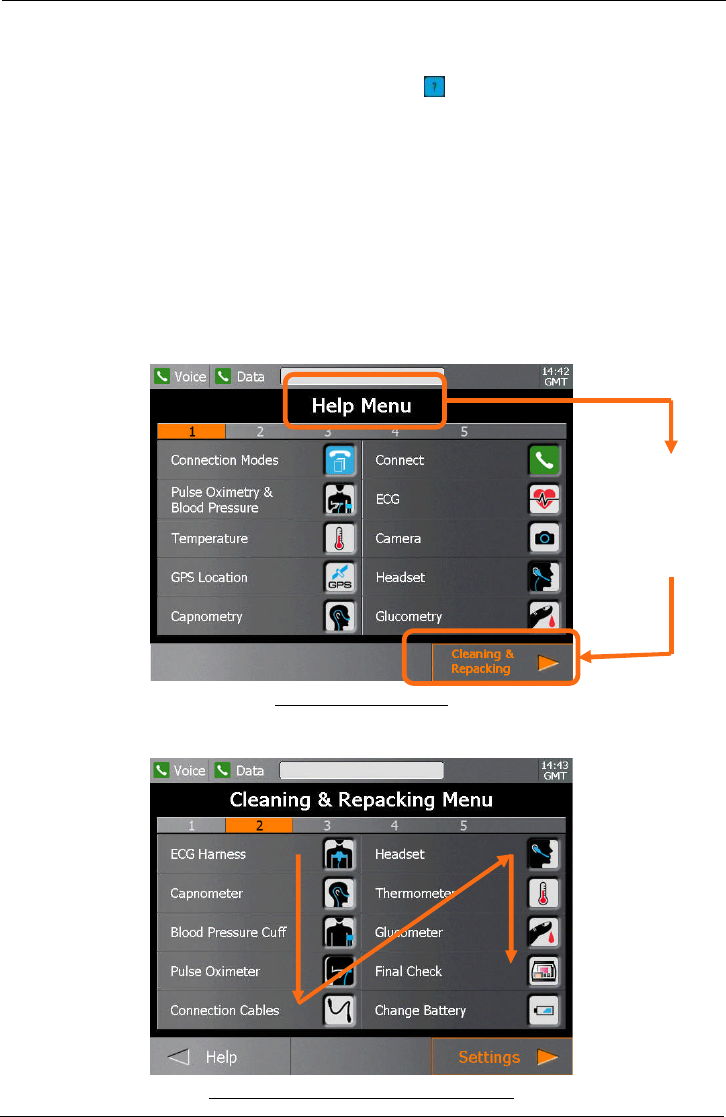
Tempus IC User/Operator Manual
Page 70 41-1001-04
9.2 Cleaning and Re-packing Help Screen
The user can get help at any time by pressing the button at any time. This will bring up the
Help Menu. There are multiple sequential menus covering different aspects of using the device
When the first Help Menu is on the screen, the next menu (Cleaning and Repacking Menu) can
be accessed by pressing the Next touchscreen button.
WARNING: The fluid contained within the wipes will cause temporary damage to the eye.
In the event of contact to the eye, wash thoroughly with water for 15 minutes.
Wash hands with soap and water after use
WARNING: Keep wipes away from open flame
NOTE: Wiped surfaces must be left wet for at least 1 minute.
NOTE: Wipes are not to be used as baby wipes.
NOTE: The wipes are not to be used to disinfect surfaces that have been soiled with
internal bodily fluids (other than sweat). If such soiling has occurred, the item
should not be used and should be returned to RDT.
Example of the Help Menu
The user can press any one of the following icons on the touch screen to get help cleaning and
repacking the device.
Example of the Cleaning and Repacking Menu
From the Help
Menu, press the
Next button to
bring up the
Cleaning and
Repacking Menu
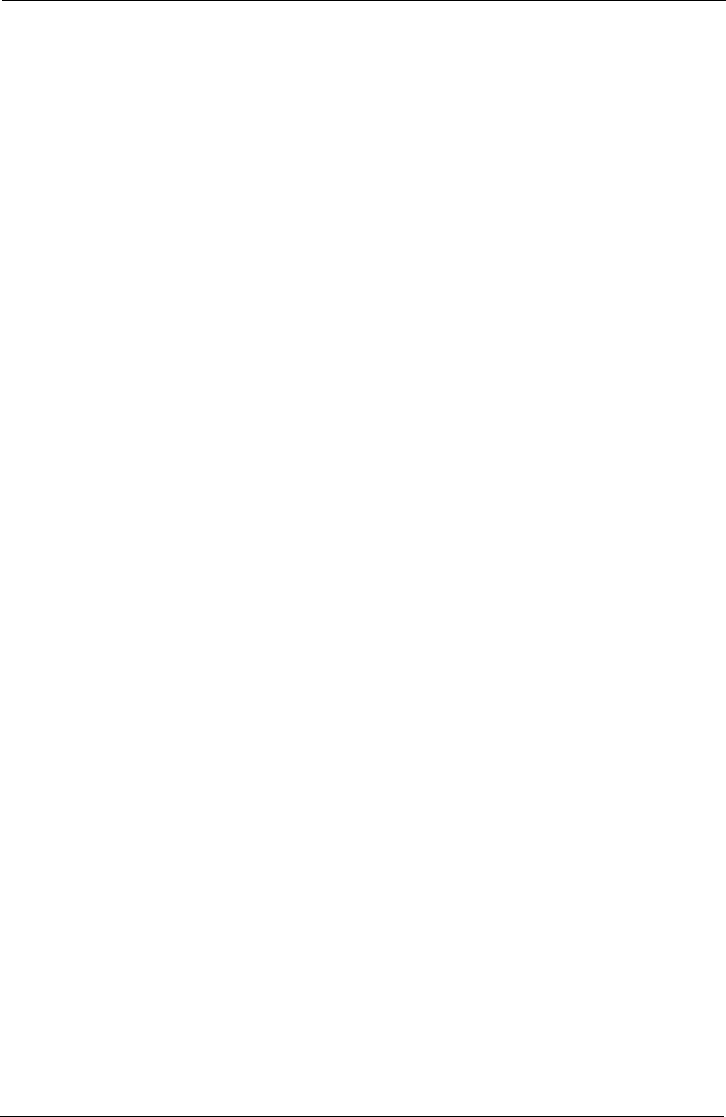
Tempus IC User/Operator Manual
Page 71 41-1001-04
The user can move backwards and forwards through the iAssist help processes by pressing the
Next and Previous touchscreen buttons.
It is important that you follow all the applicable repacking steps starting with ECG Harness,
through to the Pulse Oximeter repack process, then following with the Connection Cables and
finishing with Final Check. It is important that you always perform the Final Check process.
Suitable cleaning wipes labelled "Alcowipe" are provided within the Tempus IC. The help
screen shows the location of the wipes and the user must follow the instructions provided on
the iAssist help process to clean and repack the device.
9.3 Single-Use Devices
The following accessories are single-use devices and must be discarded after use. No
particular precautions are required when disposing of these items provided that they are not
contaminated with bodily fluids. In case of such contamination, the items should be disposed
of in accordance with local regulations.
Part Description:
AlcoWipes
Nail Varnish Wipes
Capnometer cannulae
Glucometer strips
Lancets
Gloves

Tempus IC User/Operator Manual
Page 72 41-1001-04
10 Maintenance, Servicing and
Troubleshooting
10.1 General
The Tempus IC is designed to be as maintenance-free as possible. The only user-replaceable
and user-serviceable parts in the Tempus IC are those listed in this section of the manual.
More details on maintenance are given in the Tempus IC Maintenance Manual pn. 41-1002
which is supplied on the same CD-ROM as this manual.
NOTE: If the Tempus IC is no longer serviceable and is beyond repair, it may be
scrapped. Scrapping the device and its accessories must be performed in
compliance with applicable local regulations. It should be noted that special
conditions may apply to the rechargeable battery if it is required to be
scrapped. The battery should be discharged before scrapping and should not
be crushed or incinerated.
10.2 Battery Management
10.2.1 The Battery
The Tempus IC contains a removable, rechargeable battery.
Example of the Battery Front
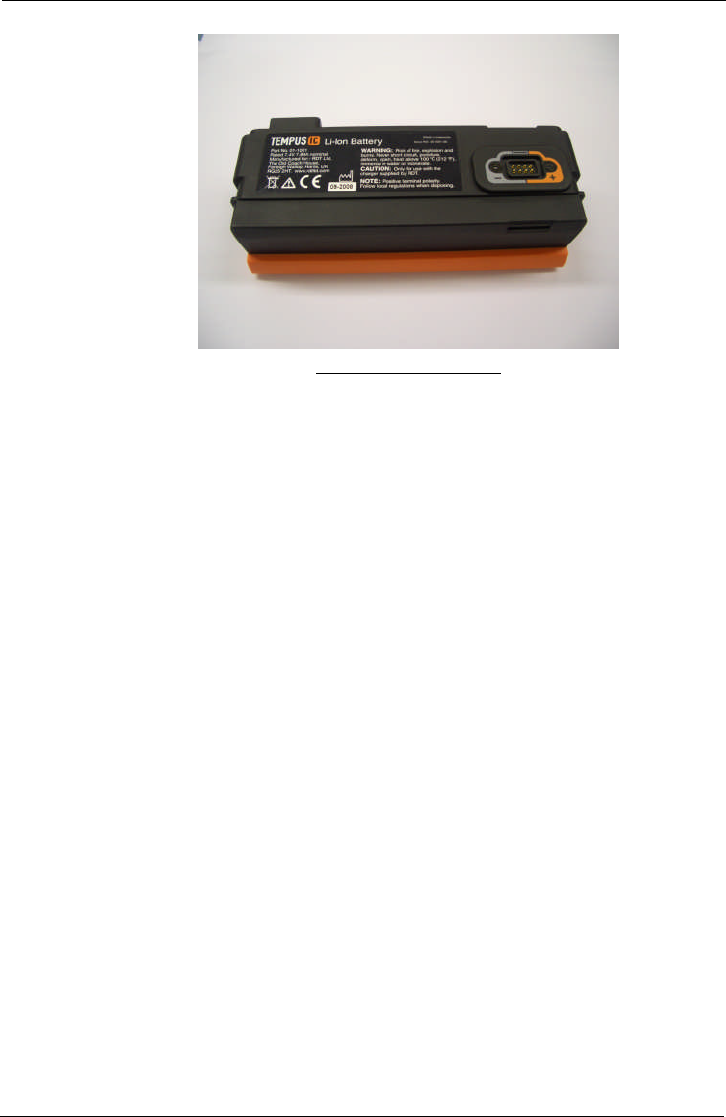
Tempus IC User/Operator Manual
Page 73 41-1001-04
Example of the Battery Rear
In normal usage, the rechargeable battery provides power for at least 4 hours' continuous* use
when fully charged.
Every battery is provided with an integral battery life indicator which is also visible through the
front panel of the case.
The battery life should be monitored periodically over time when the device is in storage and
also before and after use.
NOTE: RDT recommends that the battery charge status should be checked once a
year and recharged if necessary. RDT also recommends that the battery be
completely discharged and recharged once a year.
NOTE: The User should remember that battery life of older batteries will not be the
same as new batteries.
By monitoring the remaining battery life, situations where the battery is too weak to power the
Tempus IC for the duration of an incident can be avoided. If the battery strength indicator
shows less than 25% power remaining, you should change the battery if possible to ensure that
there is adequate power for the next time it is needed.
Using the battery down to the point where it is completely empty will not cause any hazards or
damage to the system.
*Assessment of use is based on projections of reasonable device usage within a patient incident made by RDT.
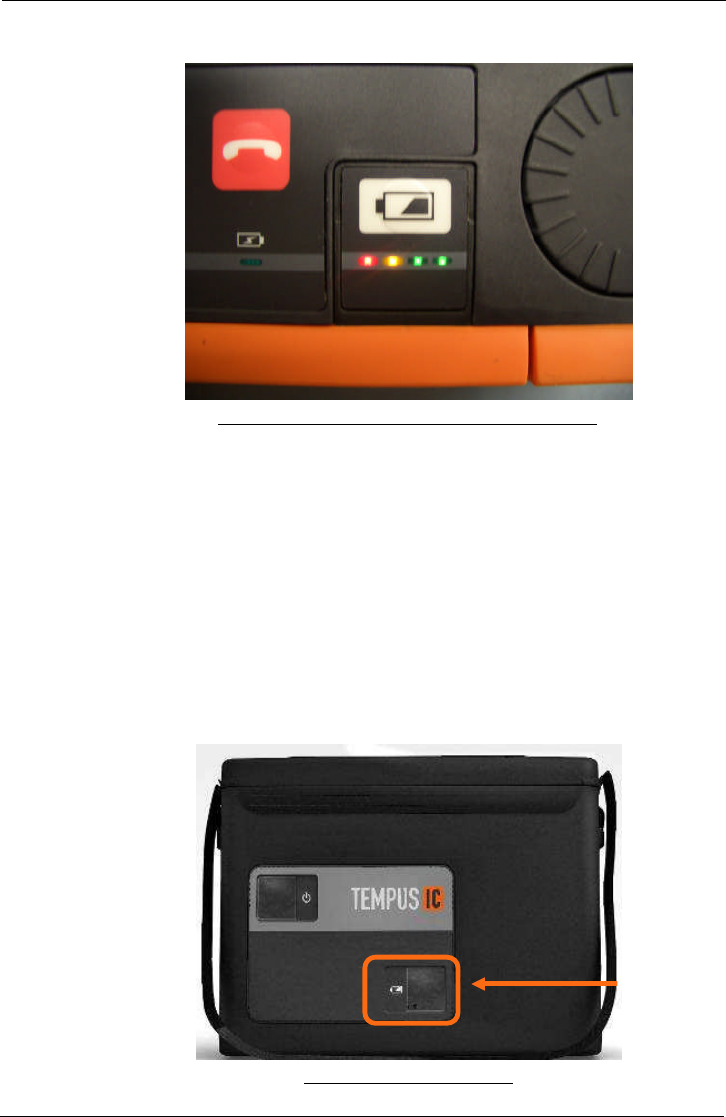
Tempus IC User/Operator Manual
Page 74 41-1001-04
10.2.1.1 Checking the Charge of the Battery
Example of the Battery Life Indicator Showing Full Charge
The charge state of the battery can be obtained by pressing the button on the front.
The battery is provided with 4 charge state LEDs. Pressing the button will light one or more
lights. Each light corresponds to 25% of the charge state of the battery in the order (from
highest to lowest):
Green – 76-100%
Green – 51-75%
Amber – 26-50%
Red – 1-25%
NOTE: If the red light is flashing the battery has 10% or less charge remaining.
These will light cumulatively when the battery button is pressed i.e. only the red light will light if
the charge state is 1-25% after which the amber light will light as well.
The charge state of the battery can be checked while the Tempus IC is in its storage Bag.
Example of the Tempus IC Bag
Pressing the battery button behind the window will light one to four coloured lights.
Window to check
the battery
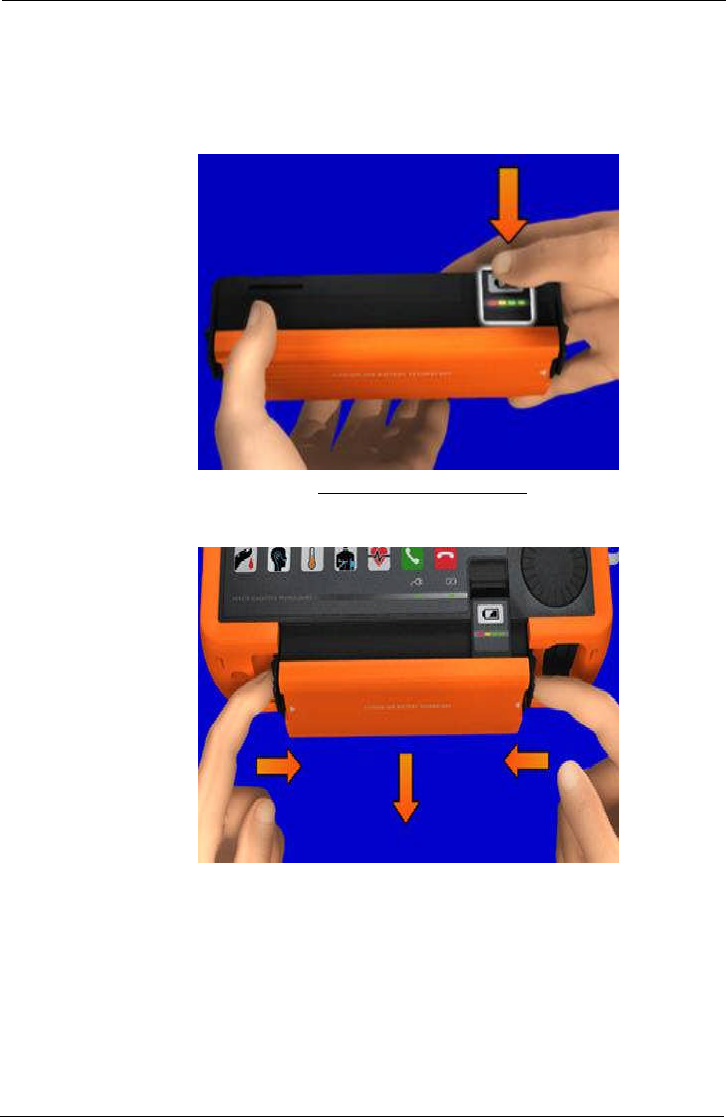
Tempus IC User/Operator Manual
Page 75 41-1001-04
The Tempus IC does not need to be removed or turned on to check the battery.
10.2.2 Removing the Battery from the Tempus IC
To replace the battery:
1 First check the replacement battery has sufficient charge by checking its indicator.
Example of the Battery Indicator
2 Next, ensure the Tempus is switched off. Then remove the battery by squeezing the
two latches inwards, then pull the battery away.
WARNING: Do not short-circuit the terminals of any battery. A short circuit can occur if the
battery terminals come into contact with any metal or other electrically
conductive object. The battery may be irreversibly damaged if it is short-
circuited.
NOTE: Before removing the battery you must switch off the Tempus IC by pressing
and holding the power button for two seconds.
NOTE: Remember that the battery cannot be removed until the red lamp on the front
panel has gone out.
3 Slide the new battery all the way into the Tempus until it clicks into place on both sides.
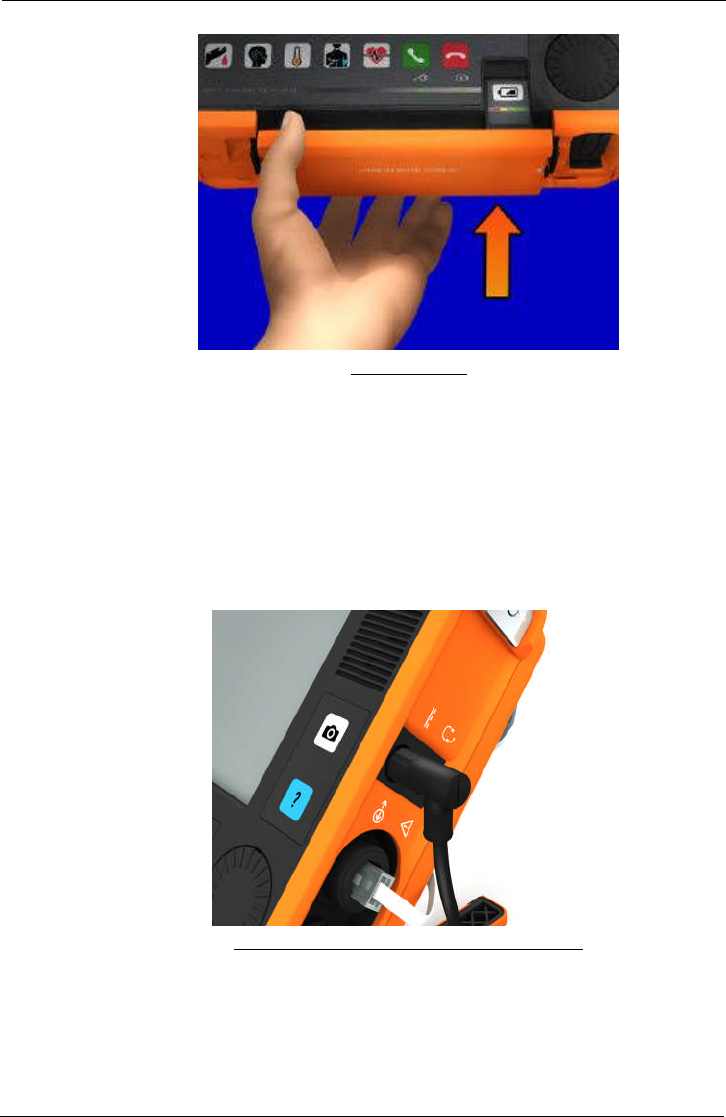
Tempus IC User/Operator Manual
Page 76 41-1001-04
Fitting the Battery
10.2.3 Charging the Battery
The battery can be charged either when it is fitted to the Tempus IC or when it is removed from
the separate battery charger.
WARNING: Do not attempt to charge the battery using any charger other than those
supplied by RDT.
10.2.3.1 Charging the Battery when Attached to the Tempus IC
1. When fitted to the Tempus IC, the battery can be charged by connecting the power
supply (part number 01-1017) to the 3 pin connector on the right hand side of the
Tempus.
The PSU Plug Attached to the Tempus IC Connector
2. When the power supply is attached to the Tempus IC, the green power light on the
Tempus IC front panel will turn on.
3. If a battery is attached the green charge light will flash. The lights on the battery will
light solidly up to the charge state of the battery at the time.
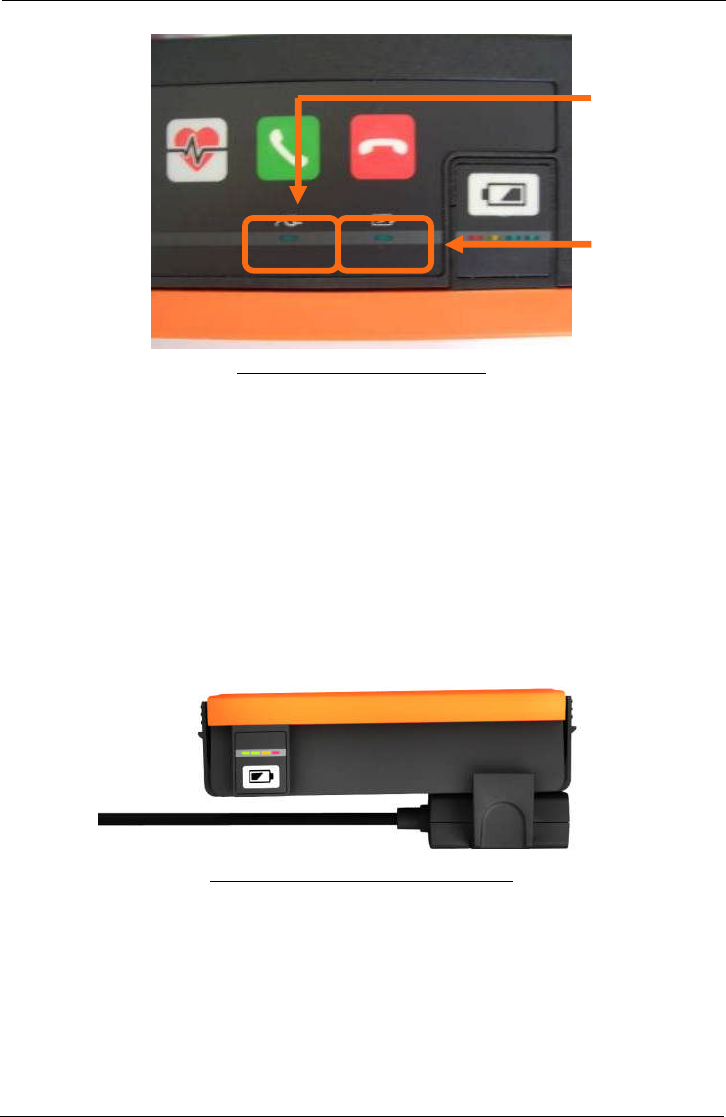
Tempus IC User/Operator Manual
Page 77 41-1001-04
The Power Light and the Charge Light
NOTE: Power supply is rated 110-240V 50-60Hz 1.5A.
NOTE: Charge times of the battery will vary depending on the how the Tempus IC is
being used. If the Tempus is switched off charging will be faster than if the
Tempus is on and all features are being used.
NOTE: Charging a completely empty battery will take 6 hours when the Tempus IC is
switched off.
10.2.3.2 Using the Battery Charger
When the battery is separate from the Tempus IC, the battery may be charged by connecting it
to the battery charger (part number 01-1012). To attach the charger to the battery, the clip
must be firmly pressed onto the connections of the battery. Note that the clip of the charger
can only be connected to the battery in one way.
The Battery Connector Attached to the Battery
1. Clip the charger to the battery (the clip only attaches in one way).
2. Attach the charger to the main supply.
3. The charger’s LED will light orange (for approximately 0-85% charge), change to yellow
during charging (at approximately 86-100% charge) and will turn green when finished. If the
battery is only partially discharged then the LED may start on yellow.
NOTE: Battery charger is rated at 100-240V 50-60Hz 0.9A.
NOTE: Recharging the battery takes up to 6 hours for a fully discharged battery.
Battery
Charge Light
Power Light
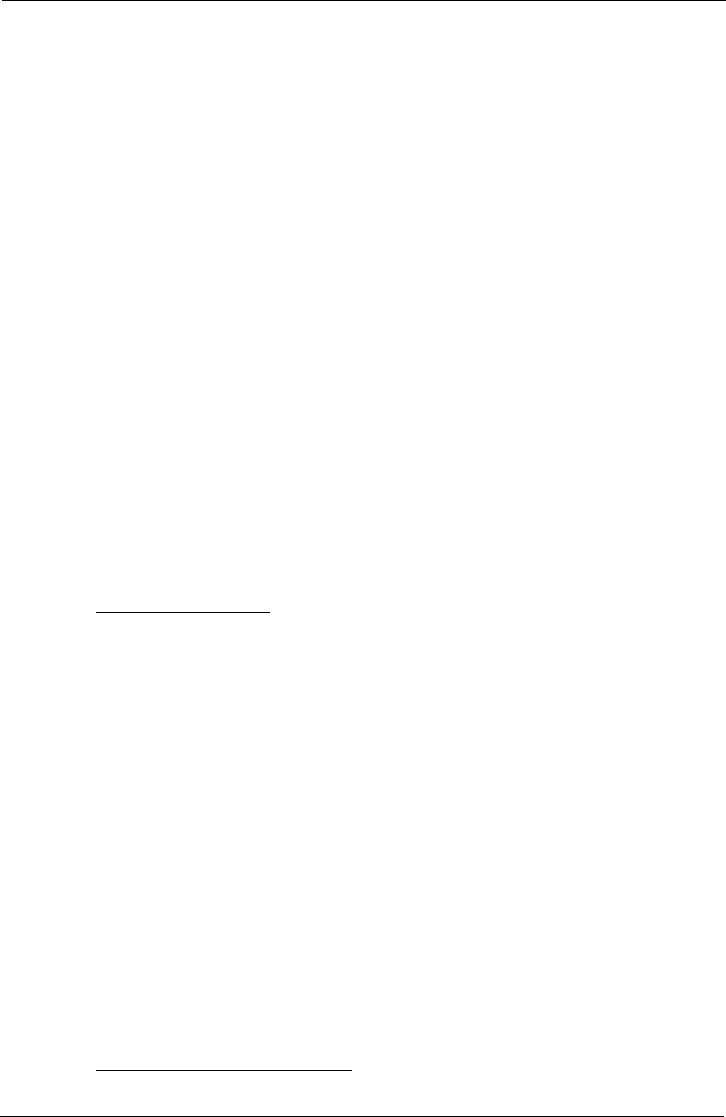
Tempus IC User/Operator Manual
Page 78 41-1001-04
10.2.4 Tempus IC Battery Shelf Life
10.2.4.1 Shelf Life of Batteries Stored as Spares
A new and fully charged battery retains approximately 70% of its charge after 12 months in
storage detached from the Tempus IC. This equates to approximately 4 hours of use.
NOTE: RDT recommends that the battery is topped up annually.
NOTE: Specifications for the battery are based on a new, fully charged battery. Shelf
life ratings are based on new, fully charged packs which are stored separately
from the device at 20C. Shelf life performance will decrease over time and will
be lower if the battery is stored in higher or lower ambient temperatures.
10.2.4.2 Shelf Life of Batteries Stored in the Tempus IC
A new and fully charged battery retains approximately 60% of its charge after 12 months in
storage attached to the Tempus IC. This equates to approximately 3.5 hours of use.
NOTE: RDT recommends that the battery is topped up annually.
NOTE: Specifications for the battery are based on a new, fully charged battery. Shelf
life ratings are based on new, fully charged packs which are stored separately
from the device at 20C. Shelf life performance will decrease over time and will
be lower if the battery is stored in higher or lower ambient temperatures.
10.2.5 Other Tempus IC Batteries
10.2.5.1 Wireless Headset Battery
The headset contains a rechargeable battery. The battery of the headset is not user-
replaceable and does not require user intervention. In the unlikely event that the headset’s
battery becomes completely exhausted and can no longer hold charge, a replacement headset
can be purchased.
10.2.5.1.1 Charging the Headset
RDT do not supply a separate charger for the headset. The charger is built into the Tempus IC.
You must follow the repacking instructions provided by the Tempus IC on screen. These will
instruct you to clean the headset after use and to replace it on its docking pin before shutting
down.
If you do not replace the headset then the Tempus will show an error advising that the headset
should be refitted.
Placing the headset onto the docking pin enables the Tempus IC to recharge it. The Tempus
IC recharges the headset for up to 4 hours 30 minutes (apx) every time the headset is
replaced. The charging cycle will continue regardless if the Tempus IC is switched on or off.
Charging is started as soon as the headset is fitted to the docking pin. The indicator light on
the headset will light red for the duration of the charging process although it may switch off
intermittently for 8 second periods (this is part of the charging process). The indicator light will
go off when charging is complete – which could be less than the 4 hour 30 minute maximum
cycle time depending on how depleted the headset battery is.
In addition, the Tempus IC will top up the charge of the headset approximately every 97 days.
This occurs when the Tempus is switched off and lasts for up to 4 hours 30 minutes (apx).
The Tempus IC will not recharge the headset battery if the main battery is nearly empty (less
than 5% charge).
Caution: Do not attempt to charge the headset using any other charging device. This
will automatically suspend the warranty and could be dangerous.
Note: The headset has a life of up to 500 charge cycles.
10.2.5.1.2 General Guidelines for Safe Use
Do not drop or try to alter the shape of your headset.
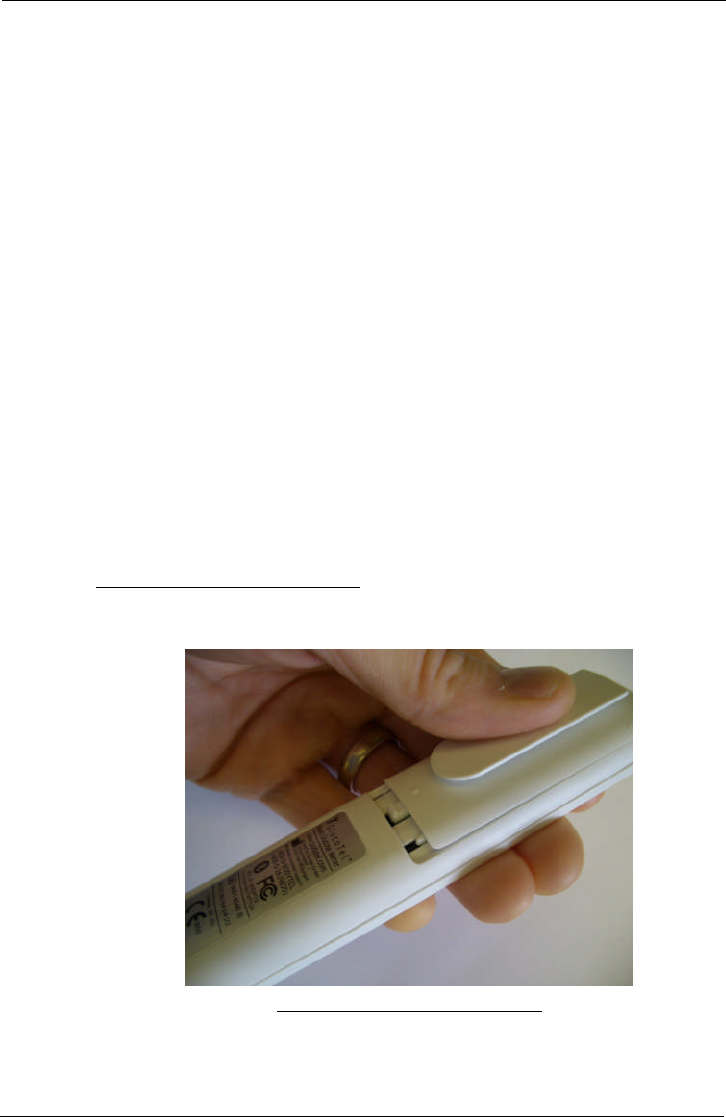
Tempus IC User/Operator Manual
Page 79 41-1001-04
Do not expose the headset to liquid or moisture. Unlike the Tempus, the headset has
no protection against ingress of solids or liquids.
Do not expose your headset to extreme temperatures. The temperature range of the
headset is 0-40C.
Do not try to disassembly your headset. Service and Maintenance can only be
performed by RDT.
Do not let children play with the headset since it contains small parts that could
become detached and create a choking hazard.
CAUTION: Danger of explosion if battery is incorrectly replaced. Do not attempt to repair
or replace the battery. If the battery is worn out a new headset is required
from RDT. Dispose of the headset in accordance with local regulations. Do
not dispose as household waste.
The user manual for the Bluetrek®G3 headset is supplied on the same CD-ROM as this
manual. Details from that manual have been reproduced in this section courtesy of Bluetrek®.
10.2.5.2 The Glucometer Batteries
The glucometer is powered by user replaceable non-rechargeable batteries. The batteries are
conventional types that are available from common retail and industry sources.
The glucometer is powered by 2 AAA type batteries.
These batteries are rated with a shelf life of 7 years at 20C.
RDT recommends that these are replaced annually when used in a commercial airline
application (once a week). Higher levels of usage (e.g. in a training department) may require
the batteries to be changed more often.
RDT recommends that Varta PowerOne alkaline batteries are used, although many other types
are commonly available. Replacement batteries do not need to be sourced from RDT.
10.2.5.2.1 Changing the Glucometer Battery
To change the glucometer battery:
First push back the battery cover
Removing the Glucometer Battery Cover
Then remove the batteries and dispose of them.
Then replace the batteries with new units of the same type and ratings. Note that the
batteries must be inserted in the orientation shown on the inside of the plastic case of
the device.
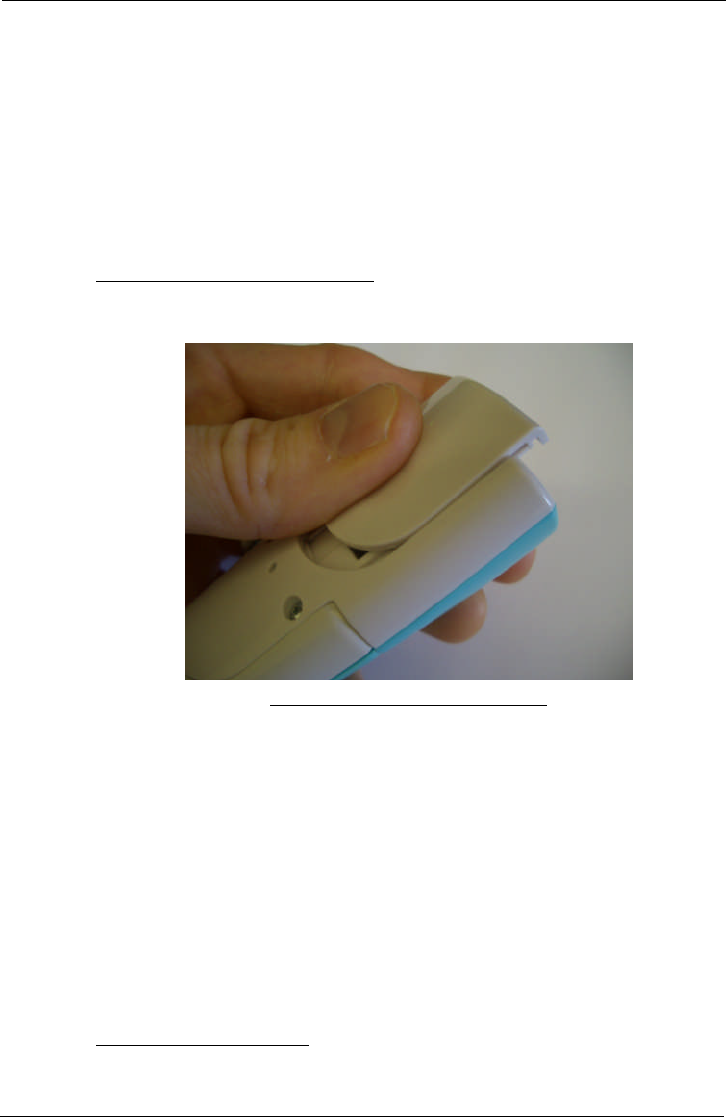
Tempus IC User/Operator Manual
Page 80 41-1001-04
10.2.5.3 The Thermometer Battery
The thermometer is powered by a user replaceable non-rechargeable battery. The battery is a
conventional type that is available from common retail and industry sources.
The thermometer is powered by a single lithium CR2 “Photo” type battery.
The battery is rated for >90% capacity after 12 months storage at 23C.
RDT recommends that this is replaced annually when used in a commercial airline application
(once a week). Higher levels of usage (e.g. in a training department) may require the batteries
to be changed more often.
RDT recommends that Varta batteries are used, although many other types are commonly
available. Replacement batteries do not need to be sourced from RDT.
10.2.5.3.1 Changing the Thermometer Battery
To change the thermometer battery:
First push back the battery cover
Removing the Thermometer Battery Cover
Then remove the battery and dispose of it.
Then replace the battery with a new unit of the same type and ratings. Note that the
battery must be inserted in the orientation shown on the inside of the plastic case of the
device.
10.2.6 Disposal of Batteries
Dispose of batteries in accordance with the applicable local regulations (these can vary from
country to country).4
4In most countries, the trashing of used batteries is forbidden and the end-users are invited to dispose them
properly, eventually through not-for-profit profit organisations, mandated by local governments or organised on a
voluntary basis by professionals.
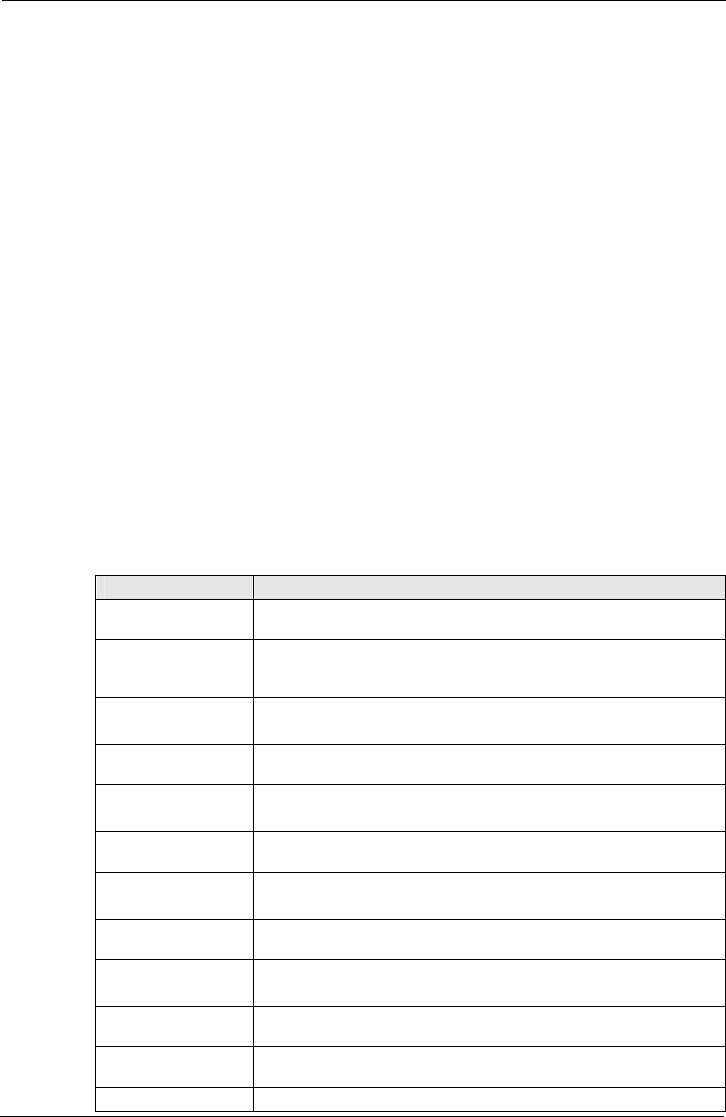
Tempus IC User/Operator Manual
Page 81 41-1001-04
10.3 Troubleshooting
Occasionally, problems may occur with the Tempus IC. Operator error, sensor problems or a
failure within the Tempus IC could cause these problems. In most instances, the Tempus IC
will display an error message on the screen. This section describes the possible error
messages and what they mean.
All of the error messages take the form of a window which appears in the middle of the screen.
The window contains the following text:
a title which identifies the sensor or system which is having trouble
a description of the problem
the effect that the error will have on the performance of the Tempus
which button to press to clear the error message off the screen.
CAUTION: In the event that the Tempus IC displays an error that is not described within
this manual e.g. Windows applications errors, turn the Tempus IC off and then
on again. This should clear the error and allow normal operation to resume.
Do not continue to use the device if such an error is displayed. If symptoms
persist, please contact RDT
10.3.1 Errors
When the device encounters a problem it will display a dialog on the screen. The speaker will
announce the message “Attention” followed by the name of the part of the product that the
message is concerned with e.g. “Attention – Pulse Oximeter”.
The audible alerts are on are played every 5 seconds while an error is being displayed, until the
error is cleared. The alert will be played back both through the speaker and the headset.
The different error dialogs are shown below.
Audio Message Text Message
Attention Pulse
Oximeter There is a fault with the Pulse Oximeter
It has been disabled
Attention
Capnometer
Capnometer is blocked.
Disconnect and reconnect the cannula.
Check the cannula for blockages, or kinks.
Attention
Capnometer
The cannula is not plugged into the capnometer.
Repeat step 7 of the instructions.
Attention
Capnometer There is a fault with the Capnometer
It has been disabled
Attention
Capnometer
Capnometer is not plugged in.
Repeat step 2 of the instructions.
Attention
Capnometer Capnometer sensor error or range error.
Attention
Capnometer
Capnometer zero required.
Sop and restart Capnometer.
Attention
Capnometer No Capnometer is available on this unit.
Attention Blood
Pressure Meter
There is a fault with the BP meter.
It has been disabled
Attention ECG An error occurred with the ECG
Please restart the ECG and try again
Attention ECG There is a fault with the ECG
It has been disabled
Attention Battery There is approximately 60 minutes of battery remaining
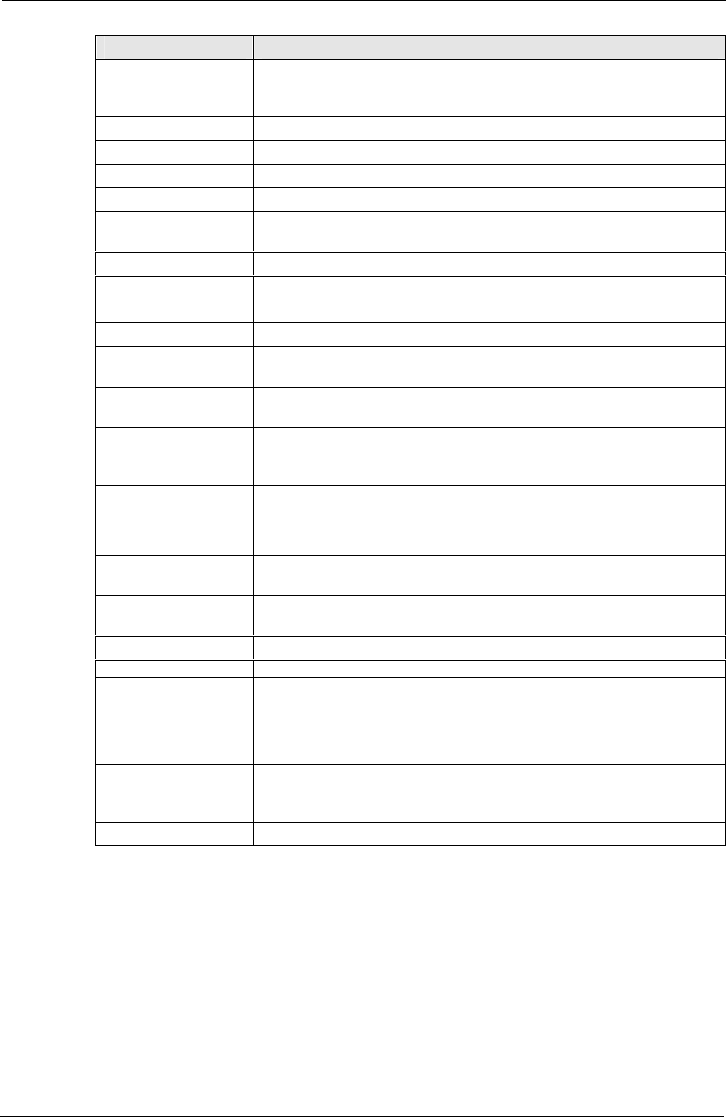
Tempus IC User/Operator Manual
Page 82 41-1001-04
Audio Message Text Message
Attention Battery There is less than 30 minutes of battery remaining.
Tempus will perform a managed switch-off within 30 minutes.
The battery should be changed.
Attention Battery The battery is flat, the device will shut down
Attention Connection Tempus is already trying to make a connection
Attention Connection Tempus is already connected.
Attention Connection The Tempus is connected so the mode cannot be changed.
Attention Connection You have not completed the data connection process. Are you sure
this is what you want to do?
Attention Connection Response centre is not responding
Attention Headset The headset has not connected to the Tempus.
Repeat step 3 of the instructions.
Attention Connection Headset should be replaced before shutdown
Attention Connection You have not completed the data connection process. Are you sure
this is what you want to do?
Attention Connection You have not completed the voice connection process. Are you sure
this is what you want to do?
Attention Shutdown A fault has occurred. To clear the problem Tempus will switch off.
Please switch back on once the shutdown is complete. If the problem
persists please contact your supplier.
Attention Shutdown
Due to low room temperature Tempus cannot be used and will
shutdown. Please allow to warm and restart later.
Attention Shutdown Due to high room temperature Tempus cannot be used and will
shutdown. Please allow to cool and restart later.
Attention Shutdown The battery is empty. Tempus will perform a managed switch-off. The
battery should be changed.
Attention Headset Please wait, setting up connection to the headset.
Attention – Headset Headset should be replaced before shutdown
Error
A fault has occurred
To clear the problem Tempus will switch off
Please switch back on once the shut-down is complete.
If the problem persists please contact your supplier
Attention Battery The battery is empty.
Tempus will perform a managed switch-off.
The battery should be changed.
Attention Headset Please wait setting up connection to Headset
10.3.2 Thermometer Errors
The thermometer display can show a range of error conditions and feedback
messages. The thermometer display should be referred to during its use to
ensure that this information is seen and responded to.
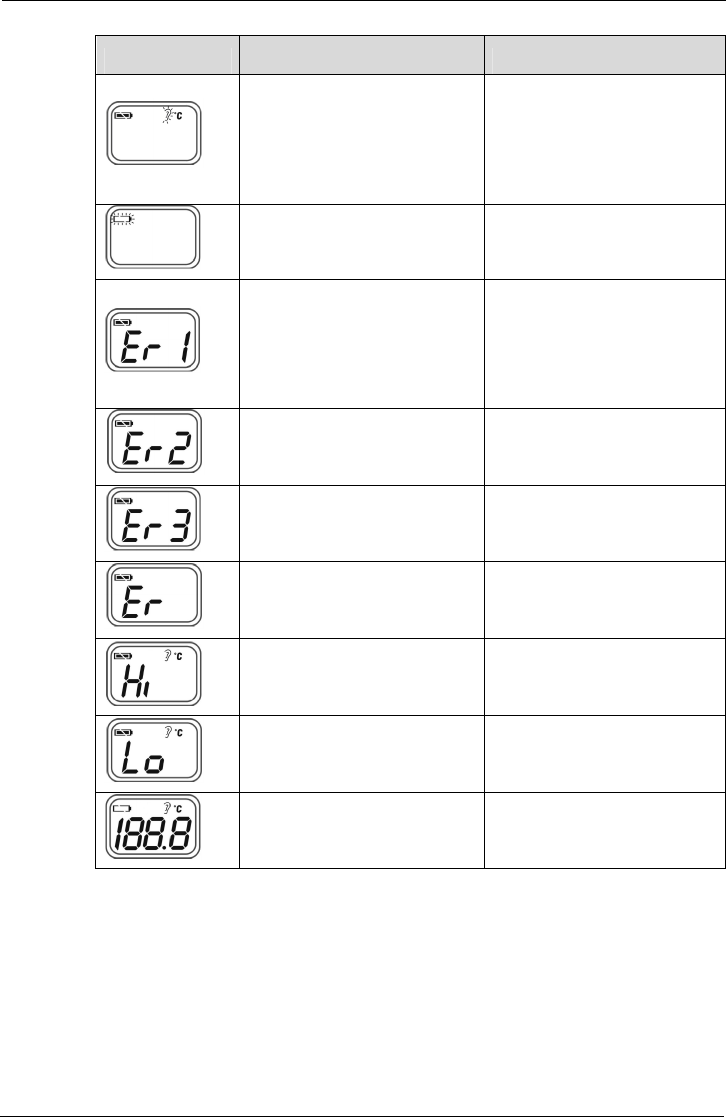
Tempus IC User/Operator Manual
Page 83 41-1001-04
Error Message Problem Solution
Device stabilization in process.
Repeat the reading (after flashing
has stopped) but wait a few
seconds after the thermometer
has been inserted into the ear
before you press the
measurement button
Battery is low and no more
measurements are possible.
Replace the battery.
Measurement before device
stabilization.
Repeat the reading (after flashing
has stopped) but wait a few
seconds after the thermometer
has been inserted into the ear
before you press the
measurement button
The device showing a rapid
ambient temperature change.
Allow the thermometer to rest in a
room for at least 30 minutes at
room temperature: 10°C and
40°C.
The ambient temperature is not
within the range between 10°C
and 40°C.
Allow the thermometer to rest in a
room at least 30 minutes at room
temperature: 10°C and 40°C
Error 5~9, the system is not
functioning properly.
Unload the battery, wait for 1
minute and repower it. If the
message reappears, contact the
retailer for service.
Temperature taken is higher than
42.2°C.
Check the integrity of the probe
cover and take a new temperature
measurement.
Temperature taken is lower than
34°C.
Make sure the probe cover is
clean and take a new temperature
measurement.
Device can not be powered on to
the ready stage.
Change with a new battery.
10.3.3 Glucometer Errors
The glucometer display can show a range of error conditions and feedback
messages. The glucometer display should be referred to during its use to
ensure that this information is seen and responded to.
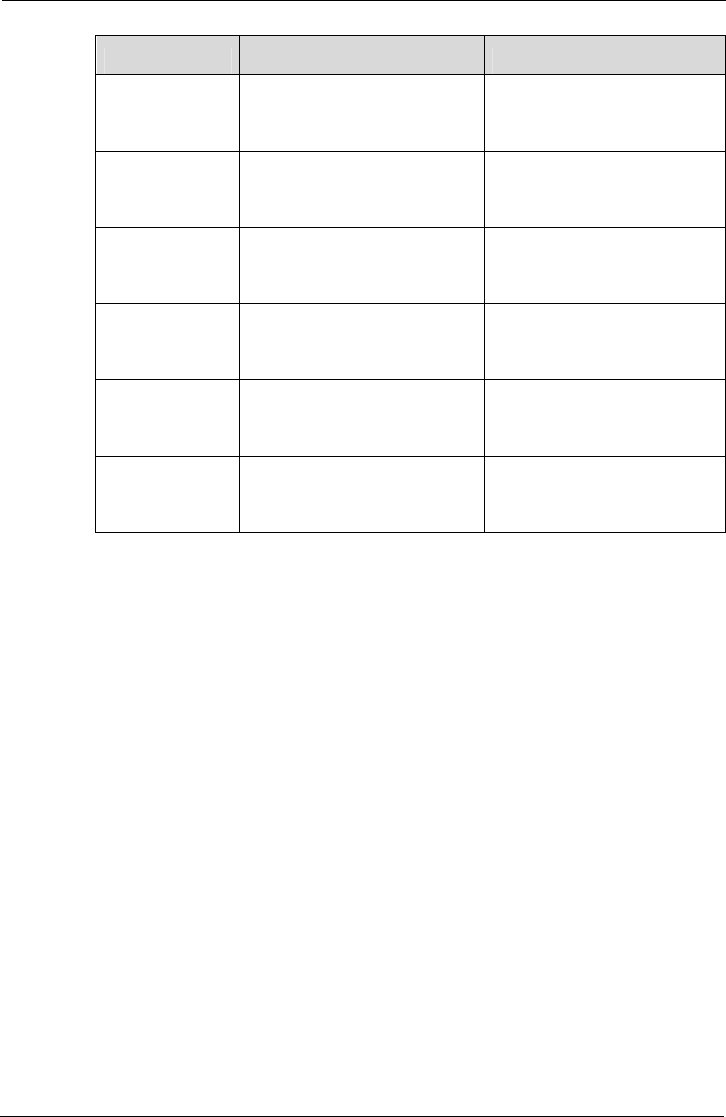
Tempus IC User/Operator Manual
Page 84 41-1001-04
Error Message Problem Solution
Lo Reading is below 20 mg/dl (1.1
mmol/l). Check calibration and retry
reading.
Hi Reading is above 525 mg/dl (29.2
mmol/l). Check calibration and retry
reading.
E50 Internal meter temperature too
low. Allow the meter to warm up to
room temperature.
E51 Internal meter temperature too
high. Allow meter to cool to room
temperature.
E63 Strip removed during countdown. Test again and leave strip in the
meter until a result is displayed.
E70 Cell phone pairing failed. Repeat pairing process.
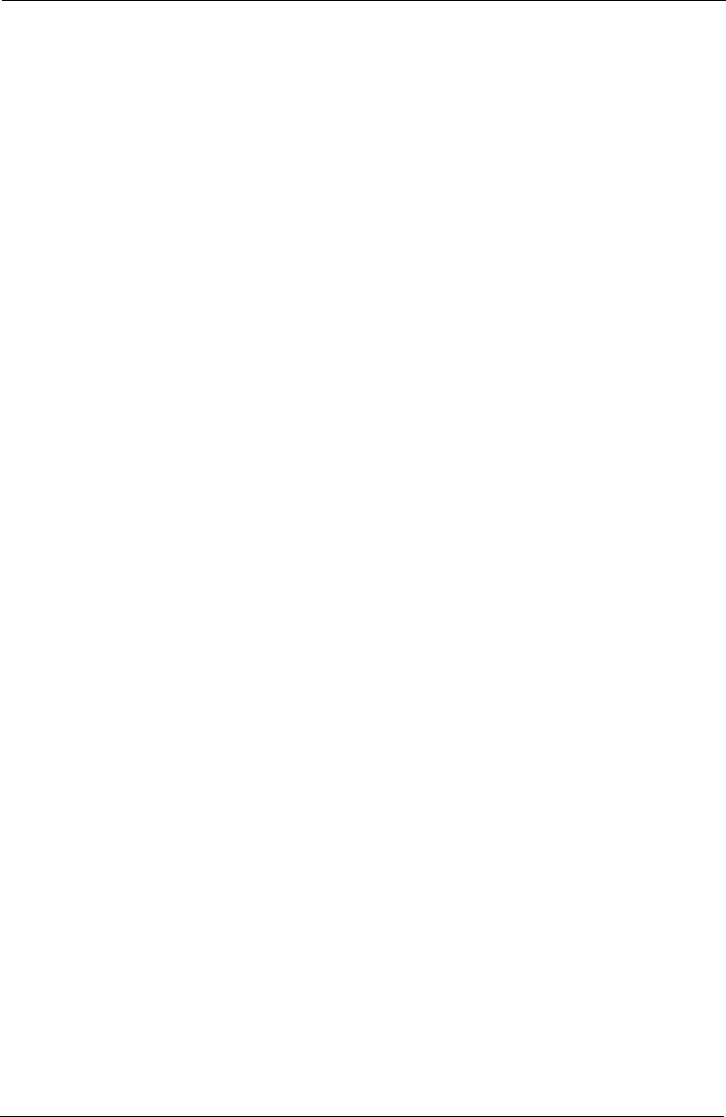
Tempus IC User/Operator Manual
Page 85 41-1001-04
11 Spares List
11.1 Spares List of the Tempus IC
The following user-replaceable accessories and consumables are available from the RDT.
01-1001 Battery Pack
01-1002 Blood Pressure Cuff – Adult
01-1003 Blood Pressure Cuff – Large Adult
01-1004 Blood Pressure Cuff – Child
01-1005 Lo-Flo®Capnometer
01-1006 Blood Pressure Hose
01-1007 Capnometer Cannula - Adult Nasal
01-1008 Pulse Oximeter Sensor
01-1009 Extension Reel
01-1010 12 Lead ECG Harness
01-1011 Bluetooth®Thermometer
01-1012 Battery Charger
01-1013 Bluetooth®Glucometer
01-1014 Dual Modem Cable
01-1015 Mains Cable Pack
01-1016 Bag (empty)
01-1017 Mains Power Supply
01-1018 Bluetrek®Headset
01-1019 Wired Headset
01-1020 Consumables Replenishment Kit
01-1021 Ethernet Cable
01-1022 USB Serial Cable
01-1023 Ethernet – POTS adaptor
01-1024 Glucometer replenishment kit
01-1025 ECG wrist straps
01-1027 Glucometer Control Solution Set
02-1001 Accessory Pouch (note – only supplied to commercial airlines)
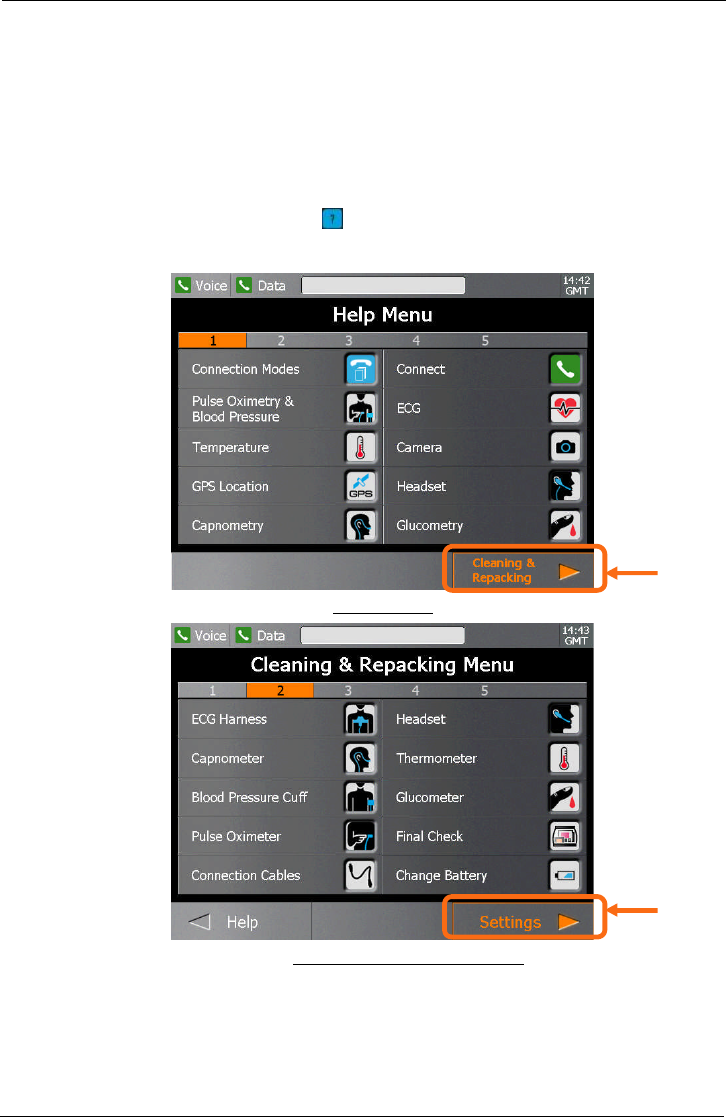
Tempus IC User/Operator Manual
Page 86 41-1001-04
12 Configuring the Tempus IC
NOTE: The iAssist help processes on your Tempus IC may differ from this example
iAssist help process in the following sections. However the process always
follows the same key elements.
NOTE: Always ensure that you read the complete iAssist help process in order and do
exactly what it requires.
A number of the parameters used by Tempus IC are configurable to suit certain requirements.
To configure the device, press the button to bring up the Help Menu. Then to access the
Settings menu press Cleaning and Repacking touchscreen button followed by pressing the
Settings touchscreen button.
The Help Menu
The Cleaning and Repacking Menu
Press the Settings button in the Cleaning & Repacking Menu on the touchscreen to bring up
the Settings Menu.
Press the
touchscreen
here
Press the
touchscreen
here
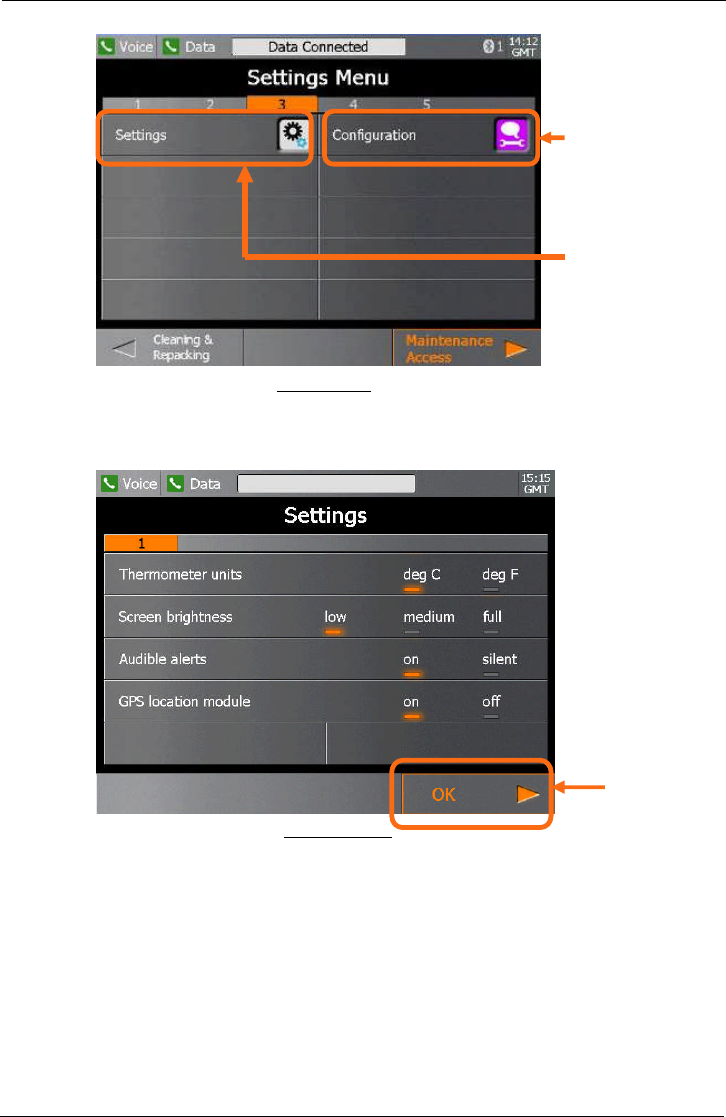
Tempus IC User/Operator Manual
Page 87 41-1001-04
Settings Menu
Press the Settings button in the Settings Menu on the touchscreen to bring up the
configurable options.
System Settings
Press the touchscreen to select the configurable parameters and press OK touchscreen button
to confirm the changes you have made.
Press the
touchscreen
here to configure
the device
Press the
touchscreen
here
Press the
touchscreen
here for the main
device settings
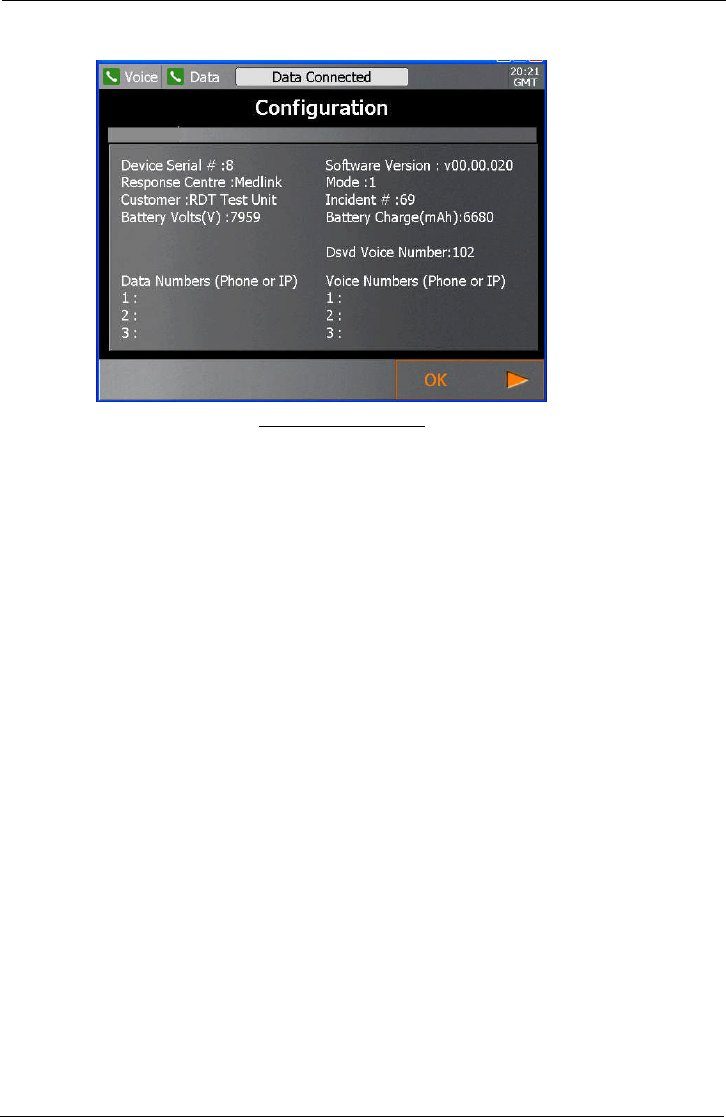
Tempus IC User/Operator Manual
Page 88 41-1001-04
Configuration Information
The configuration of the device can be seen in the configuration screen. .
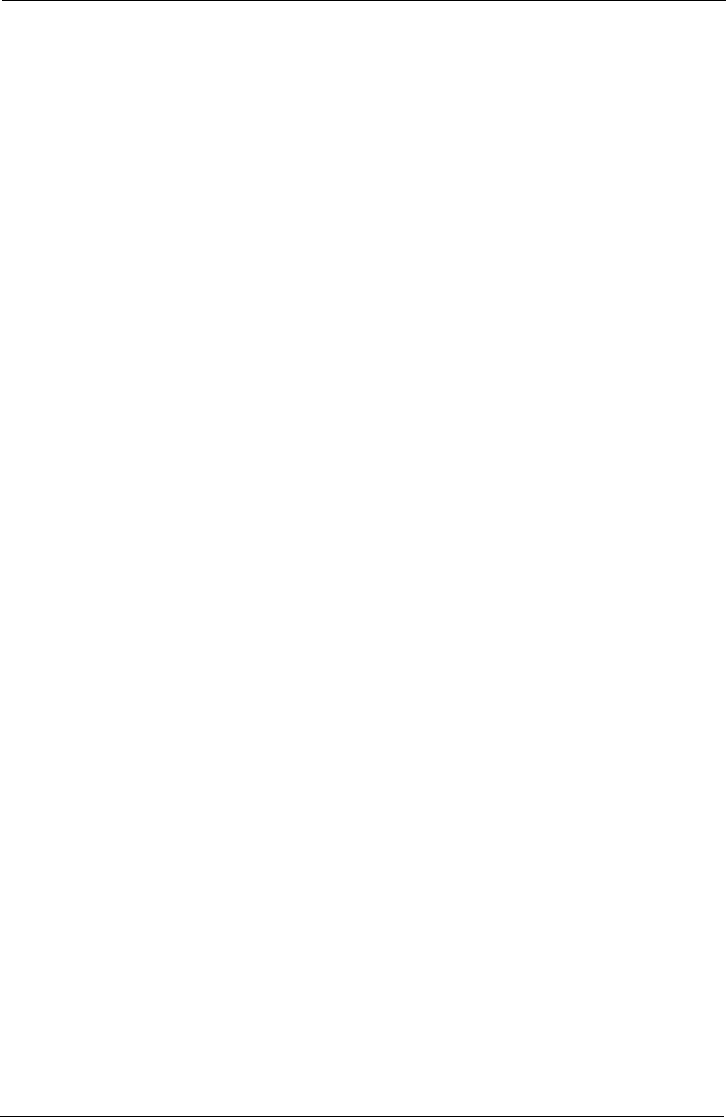
Tempus IC User/Operator Manual
Page 89 41-1001-04
13 Specifications and Standards
13.1 Specifications
Note that all figures quoted are based on room temperature, pressure and humidityunless otherwise stated.
13.1.1 Non-invasive Blood Pressure
13.1.1.1 Adult cuff and Large Adult cuff ratings
Systolic: 60 - 250 mmHg
Diastolic: 40 - 220 mmHg
Range: 0 - 330 mmHg
Accuracy: ± 3mmHg or ± 2% (whichever is greater)
Resolution: 1 mmHg
Maximum inflation: 330mmHg
13.1.1.2 Child cuff ratings
Systolic: 60 - 250 mmHg
Diastolic: 40 - 220 mmHg
Range: 0 - 330 mmHg
Accuracy: ± 3mmHg or ± 2% (whichever is greater)
Resolution: 1 mmHg
Maximum inflation: 330mmHg
13.1.2 ECG Recorder
Gain/Sensitivity 5, 10, 20 mm/mV
Input Range ±6mV
Acquisition sample rate 1000 samples per second (compressed to
500Hz with peak picking and averaging
algorithm)
Frequency response 0.05 to 175Hz ±3dB
Defibrillator protection Patient leads are isolated from system and
operator, with 4kV protection
Common Mode Rejection -60dB (minimum)
Leads Off Indicators Connection status for each lead is shown on
Acquisition screen
Permanent Filters High Pass: 0.05Hz 1st order
Low Pass: 170Hz 1st order
Baseline Wander: Baseline reset by adaptive
zeroing algorithm
Notch filter (Mains Noise Rejection) 50Hz 4th order Butterworth,
49.1Hz - 50.9Hz,
60Hz 4th order Butterworth,
59.1Hz - 60.9Hz
Low pass (Muscle Artifact Filter) 35Hz 4th order
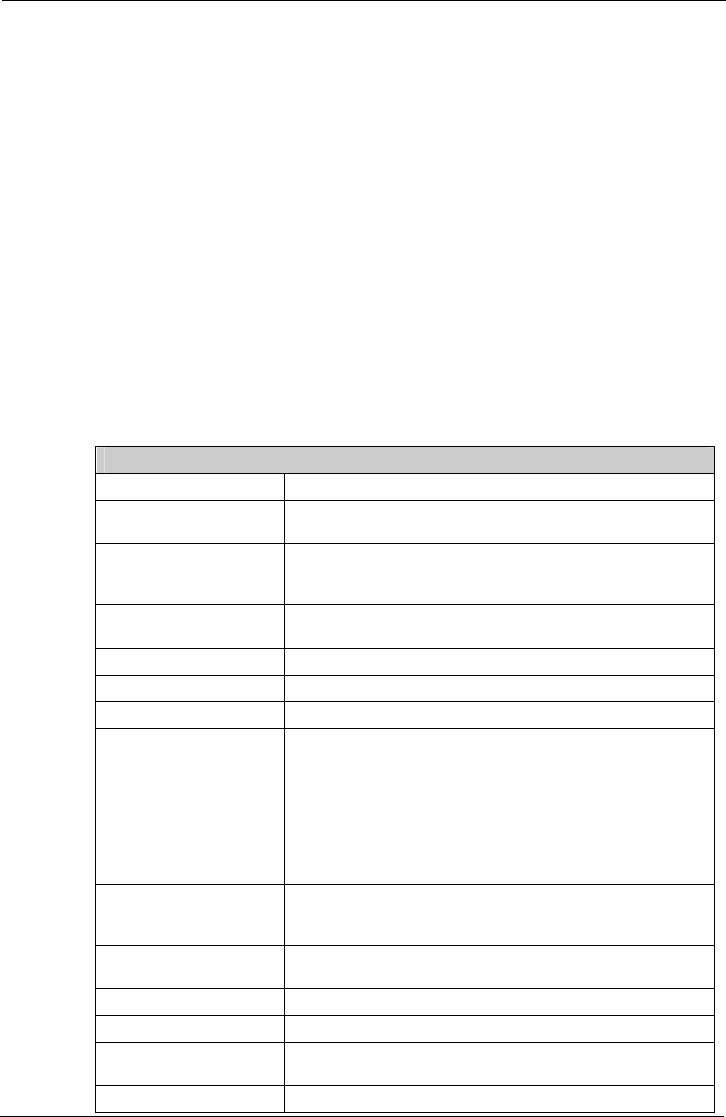
Tempus IC User/Operator Manual
Page 90 41-1001-04
13.1.3 ETC02Sensor
Unless otherwise stated, all CO2measurements are made following an airway adapter zero,
with 5% CO2gas, balance N2at 25 degrees C, and Pb = 760 mmHg with 2 litres per minute
flow. The stabilization time for full specification testing of the LoFlo Module over the entire
temperature range is 20 minutes.
Range: 0-100 BPM
Accuracy: ± 2 BPM
Range: 0-10% CO2 displayed value
Accuracy: ± 4%
Rise time: <2 seconds
Delay time: 5 seconds
Operating altitude range: 0-15000 feet
The capnometer is automatically compensated for local atmospheric pressure.
Physical characteristics: Module weight is less than 9.6 oz (272.16 g)
Module Size: < 2.6" wide x 1.5" high x 3.5" deep [<
66.0 x 38.1 x 88.9 mm]
Cable length – 19 inches (46 cm)
Carbon Dioxide Monitoring
Mode of Sampling Sidestream
Principle of Operation Non-dispersive infrared (NDIR) single beam optics, dual
wavelength, no moving parts.
Initialization Time Measurement displayed in less than 20 seconds, At an
ambient temperature of 25° C, full specifications within 2
minutes.
CO2Measurement Range 0 to 150 mmHg 0 to 19.7% 0 to 20 kPa (Barometric Pressure
supplied by RDT Ltd)
CO2Calculation Method BTPS (Body Temperature Pressure Saturated)
CO2Response Time <3 seconds - includes transport time and rise time
CO2Resolution 0.1 mmHg 0 to 69 mmHg 0.25 mmHg 70 to 150 mmHg
CO2Accuracy * 0 - 40 mmHg ± 2 mmHg
41 - 70 mmHg ± 5% of reading
71 - 100 mmHg ± 8% of reading
101 - 150 mmHg ± 10% of reading
Above 80 breath per minute ± 12% of reading
* NOTE: Gas temperature at 25° C.
CO2Stability Short Term Drift: Drift over four hours shall not exceed 0.8
mmHg maximum. Long Term Drift: Accuracy specification will
be maintained over a 120 hour period.
CO2Noise RMS noise of the sensor shall be less than or equal to 0.25
mmHg at 5% CO2
Sampling Rate 100 Hz
Respiration Rate Range 2 to 150 breaths per minute (BPM)
Respiration Rate
Accuracy ± 1 breath
Calibration No routine user calibration required.
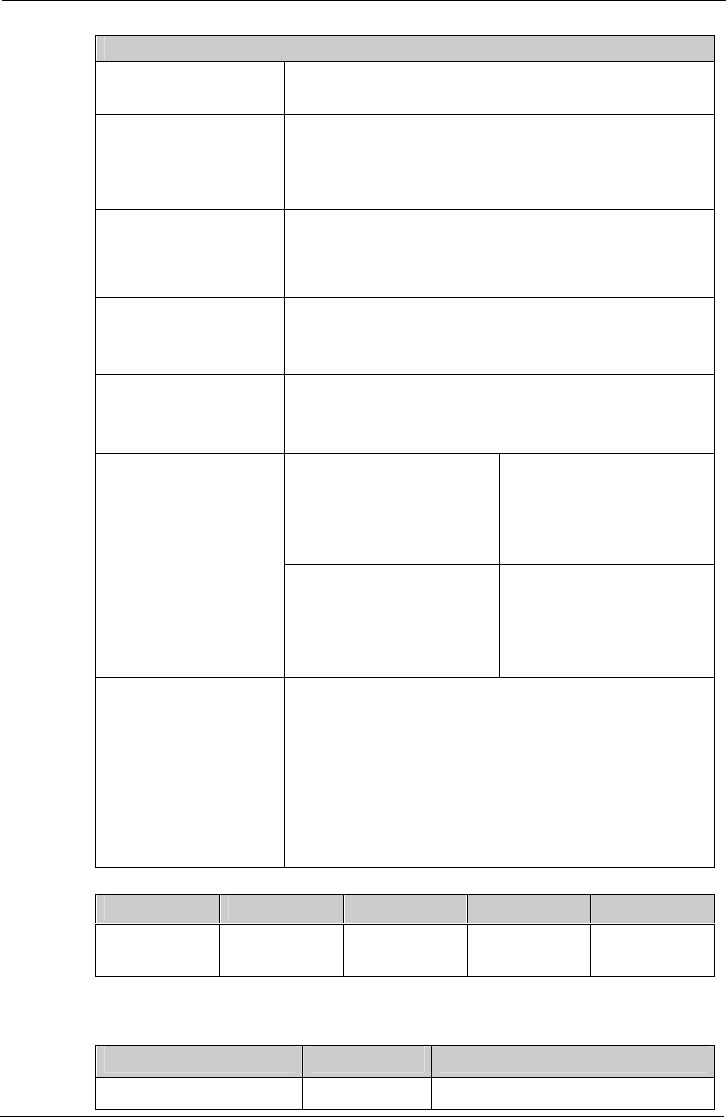
Tempus IC User/Operator Manual
Page 91 41-1001-04
Carbon Dioxide Monitoring
ETCO2Calculation Method: Peak of the expired CO2waveform
Selections: 1 breath, 10 second, 20 second
Inspired CO2
Measurement Range: 3 to 50 mmHg
Method: lowest reading of the CO2waveform in the previous
20 seconds
Selection: 20 seconds (not user-selectable)
Compensations (RDT Ltd
Controlled) Compensations for: Expired O2, Balance gas (N2, N2O, He)
and Anaesthetic AgentsB
Uses gas compensation information and barometric pressure
to correct the raw carbon dioxide value
O2Compensation Range: 0 to 100%
Resolution: 1%
Default: 16%
Airway Pressure Range:
+ 120 cmH2O (88.27 mmhg)
- 45 cmH2O (33.1 mmHg).
Anaesthetic Agent SensitivityA
(uncompensated) Accuracy specification will be
maintained for halogenated
anaesthetic agents present at
accepted MAC (Minimum
Alveolar Concentration)
clinical levels.
Anaesthetic Agent Effects
(MAC levels)
Anaesthetic Agent Sensitivity
(compensated) Testing at Agent levels
defined by accepted
regulatory standards (i.e. ISO
21647, ASTM F1456,
IEC/CDV 60601-2-55)
currently in process.
Cross-sensitivity
Compensation Error* 0-40 mmHg: ± 1 mmHg additional error
41-70 mmHg: ± 2.5% additional error
71-100 mmHg: ± 4% additional error
101-150 mmHg: ± 5% additional error
* Additional worst case error when compensation for Pb, O2,
N2O, anaesthetic agents, or helium is correctly selected for the
actual fractional gas constituents present.
Gas or Vapour Halothane Enflurane Isoflurane Desflurane
MAC Level %
(v/v) 0.74 1.68 2.00 6.30
(From Olivier C. Wenker: Review of Currently Used Inhalation Anesthetics: Part I. The Internet
Journal of Anesthesiology, 1999, Volume 3 Number.)
Gas or Vapour Gas Level Quantitative Effects
Nitrous oxide 60% No Additional Effect
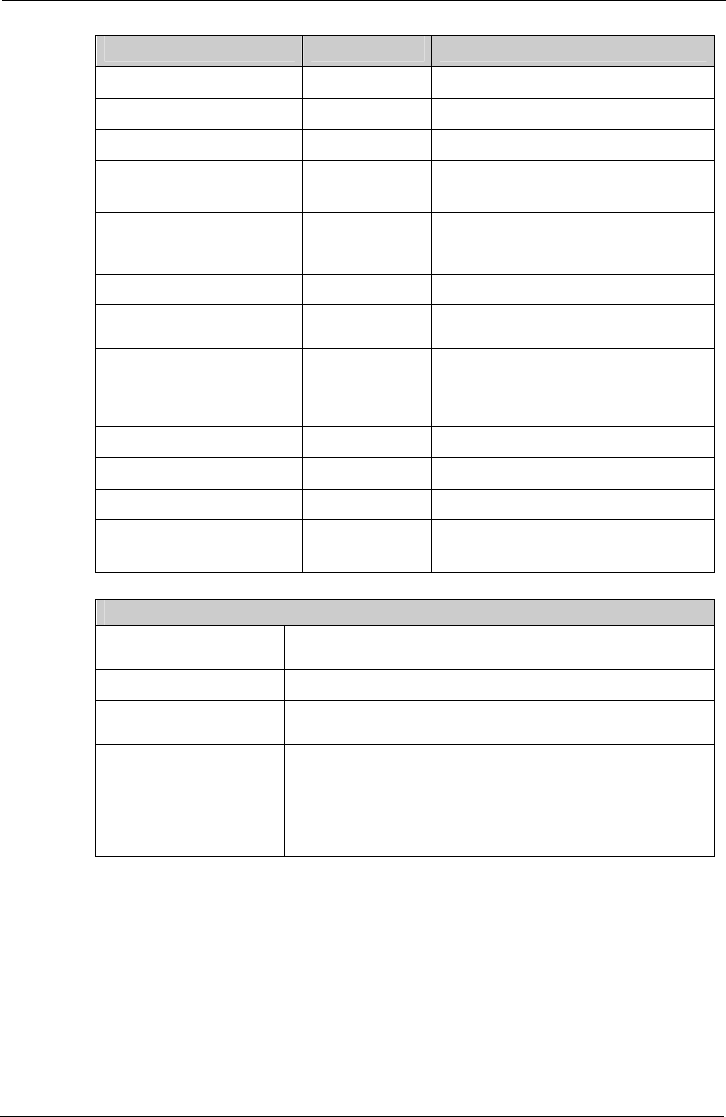
Tempus IC User/Operator Manual
Page 92 41-1001-04
Gas or Vapour Gas Level Quantitative Effects
Halothane 4% No Additional Effect
Enflurane 5% No Additional Effect
Isoflurane 5% No Additional Effect
Sevoflurane 5% No Additional Effect
Xenon 80% Negatively bias Carbon Dioxide values
by up to an additional 5 mmHg at 38
mmHg
Helium 50% No Additional Effect
Metered dose inhaler
propellants Unspecified Unspecified
Desflurane 15% Concentrations greater than 5% will
positively bias Carbon Dioxide values by
up to an additional 3 mmHg at 38
mmHg.
Ethanol 0. 1% No Additional Effect
Isopropanol 0.1% No Additional Effect
Acetone 0.1% No Additional Effect
Methane 1% No Additional Effect
Environmental:
Temperature and
Humidity Operating 0 to 40°C, 10 to 90% RH, non-condensing
Storage -40 to 70°C, 10 to 90% RH, non-condensing
Water Resistance IPX4 - Splash-proof - Module only (When Sample Cell is
inserted into Sample Cell Receptacle)
Shock Impact IEC TR 60721-4-7 Class 7M3 (designed to withstand
environments subject to significant vibrations or high shock
levels)
EN60068-2-27 Shock
EN60068-2-64 Random Vibration
13.1.4 Sp02Sensor
Pulse Range: 25-300 bpm
Graphic display range: 25-175 bpm
Accuracy: ± 2bpm or ±2% whichever is greater
Resolution: 1bpm
Averaging: 8 seconds
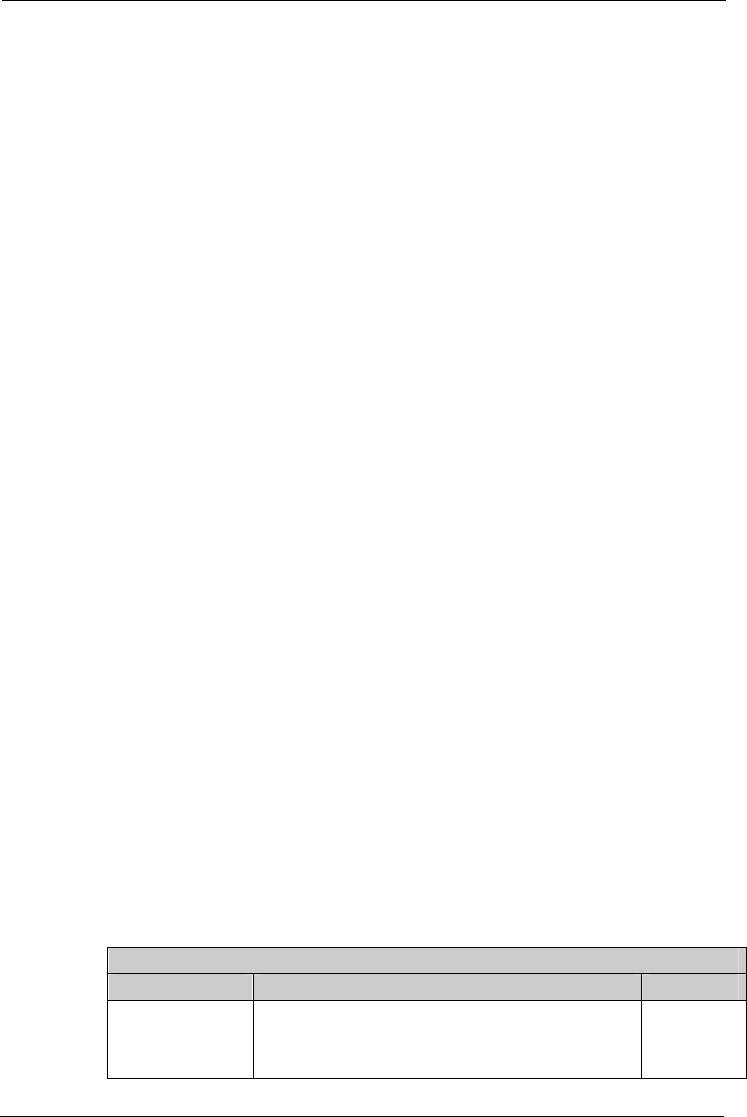
Tempus IC User/Operator Manual
Page 93 41-1001-04
SpO2 Range: 0-100%
Graphic display range: 50-100%
Accuracy: ±2% at 70%-100%
Resolution: 1%
Type: Functional saturation (test methods available upon
request)
Wavelength range: Red 660nm, infra-red 905nm
Perfusion Index range: 1-20%
Signal strength range: 1-7 bars
13.1.5 Thermometer
Temperature measurement range: 34-42.2°C (93.2-108°F)
Operating temperature range: 10-40°C (50-104°F)
Storage temperature Range: -20-50°C (-4-122°F), RH85% (non-condensing)
Transportation temperature: <70°C, RH95% (non-condensing)
Compliance with: ASTM E1965-98, EN12470-5:2003 Clinical
thermometers-Part 5:Performance of infra-red ear
thermometers(with maximum device),IEC/EN60601-
1-2(EMC),IEC/EN60601-1(Safety) standards.
Accuracy: +/-0.2 C (0.4 F) between 35.5~42°C (95.9~107.6°F)
and +/-0.3 C (0.5 F) outside this range.
Display type: oral equivalent
Range: 10m (free field)
Weight: 100g (including battery)
Battery: 3V CR2
Size: 167mm x 39mm x 45mm (max).
Environmental range: The thermometer has the same environmental range
as the Tempus IC, see section 13.1.7
Drop/Shock: The thermometer has been tested to the same range
of environmental standards as the Tempus IC (see
section 13.1.7.1
RDT recommends that the batteries are replaced annually when used in a commercial airline
application (once a week). Higher levels of usage (e.g. in a training department) may require
the batteries to be changed more often.
The Thermometer uses the Bluegiga WT12A Bluetooth®module. This is unmodified by RDT
and is provided under FCC ID QOQWT12 under FCC part 15C and Industry Canada REL:
5123A-BGTWT12A under RSS210.
It operates in the frequency bands 2402MHz – 2480MHz and has a maximum power of
0.00222W.
Bluetooth®Specification
Description Specification Note
Operating
frequency range (2400 ... 2483,5) MHz ISM Band
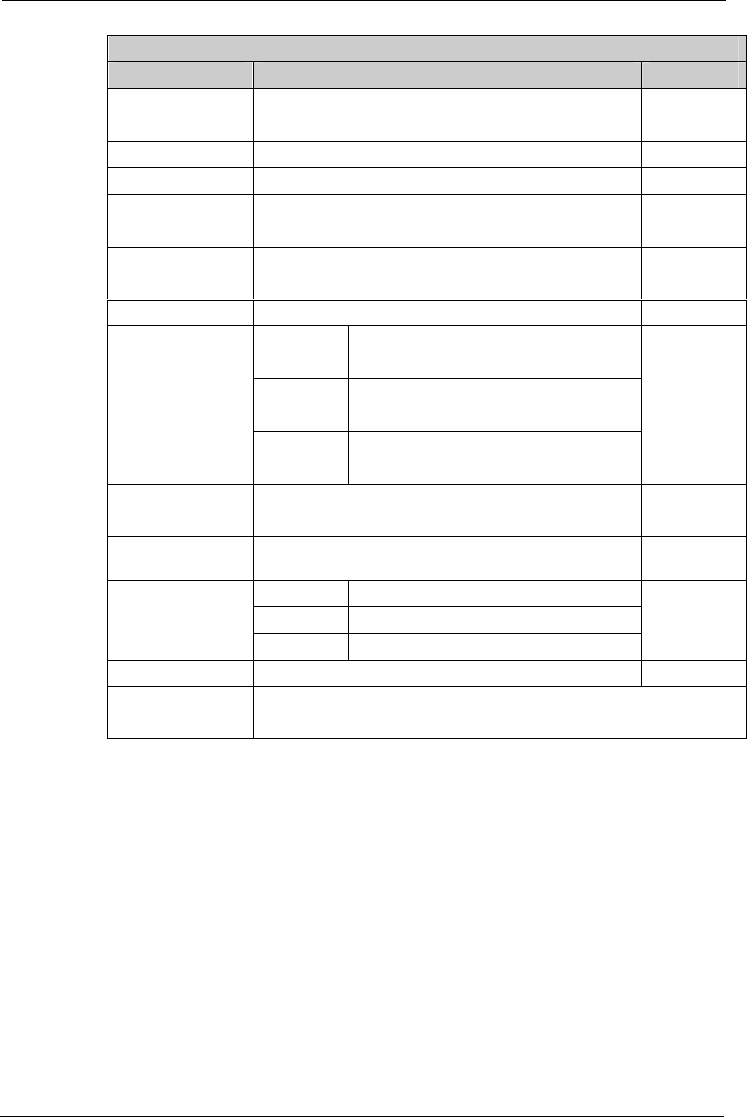
Tempus IC User/Operator Manual
Page 94 41-1001-04
Bluetooth®Specification
Description Specification Note
Range Class 2, range up to 10 meters in an open field
Lower guard band 2 MHz
Upper guard band 3,5 MHz
Carrier frequency 2402 MHz ... 2480 MHz f = 2402 + k,
k = 0...78
Modulation method GFSK (1 Mbps)
P/4 DQPSK (2Mbps)
Hopping 1600 hops/s, 1 MHz channel space
GFSK: Asynchronous, 723.2 kbps / 57.6 kbps
Synchronous: 433.9 kbps / 433.9 kbps
P/4
DQPSK:
Asynchronous, 1448.5 kbps / 115.2 kbps
Synchronous: 869.7 kbps / 869.7 kbps
Maximum data rate
8DQPSK: Asynchronous, 2178.1 kbps / 177.2 kbps
Synchronous: 1306.9 kbps / 1306.9 kbps
Receiving signal
range
-82 to -20 dBm Typical
condition
Receiver IF
frequency 1.5 MHz Center
frequency
Min -11 ... -9 dBm
Max +14 ... +18 dBm
Transmission
power
RSS210 22mW emission designation 1M21G2D
Compliance Bluetooth®specification, version 2.0 + EDR
Certification/
Compliance
FCC: Part 15, FCC ID QOQWT12
Industry Canada license 5123A-BGTWT12E
13.1.6 Glucometer
Batteries: The GlucoTel meter requires 2 * AAA Batteries
(rechargeable batteries should not be used in the
GlucoTel meter).
Operating Temperature Range: 0 to +40 C. (32F to 104F)
Storage Temperature Range: -20 to +55 C. (-4F to 131F)
Accuracy: ±5.6%
Operating Humidity Range: 20% - 80% RH (relative humidity),
Storage Humidity Range: 10% - 90% RH (relative humidity).
Measuring Range: 20 to 525 mg/dl or 1.1 to 29.2 mmol/l
Transmission range: 3m in an open field when held by the user
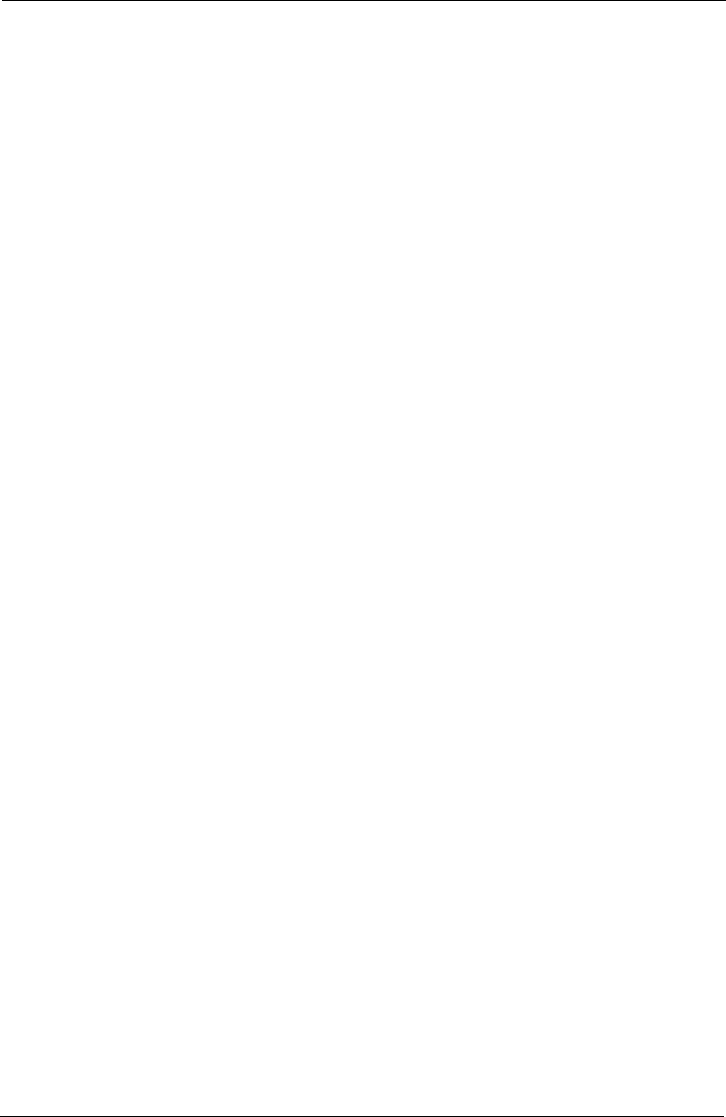
Tempus IC User/Operator Manual
Page 95 41-1001-04
Automatic Switch On: Upon insertion of test strip
Automatic Switch Off: The GlucoTel meter turns off automatically after 60
seconds and when the test strip is removed.
Size: 140 x 30 x 18 mm
Weight: 65g (including batteries).
The glucometer is provided by BodyTel Inc. of Germany. Its specifications are detailed in its
user manual which is provided on the CD-ROM with this manual.
RDT recommends that the batteries are replaced annually when used in a commercial airline
application (once a week). Higher levels of usage (e.g. in a training department) may require
the batteries to be changed more often.
The glucometer uses the same Bluegiga WT12A Bluetooth®module that is detailed in section
13.1.5.
13.1.7 Environmental Specifications
Altitude: 0-4500m (0-15000ft)
(can be used at higher physical altitudes provided the
local atmosphere is no higher than 4500m, e.g. in a
pressurised aircraft cabin)
Relative humidity: 15%-95% (non-condensing)
Operating temperature range: 0ºC to 40ºC
Storage temperature range: -20ºC to +60ºC
NOTE: Note that the IP sealing has a warranty of 1 year.
NOTE: IPX6 and MIL810F tests are lab tests and not normal condition. The unit
remains intact and functional after tests but rough handling may degrade
performance specification i.e. if you hit it with steel ball then IP sealing around
the case may degrade, if you drop it from 1.2m then IP sealing may degrade
and a drop tests may damage peripherals. Drop test performance
specifications relate to a standalone device with no cables connected.
13.1.7.1 Environmental Performance and Certification
Temperature & Altitude:
Category: A1
Test Standard, Temperature, RTCA/DO-160E Section 4, Para 4.5.1,
4.5.2 and 4.5.3
Test Standard, Altitude, RTCA/DO-160E Section 4, Para 4.6.1 and 4.6.2
Temperature: Operating: 0°C to +40°C Storage: -20°C to +60°C
Short Term High: +40°C
Altitude: Operating: Sea Level to 15,000 ft
Storage: Sea Level to 15,000 ft
Rapid Decompression: 10,000 ft to 55,000 ft in 10 seconds
Temperature Variation:
Test Standard: RTCA/DO160E Section 5 Cat C
Rate of Variation: 2°C per minute.
Humidity:
Test Standard: RTCA/DO-160E Section 6 Cat A
Storage: 15 to 95% RH Non-condensing (tested for 48 hours
at 38-50C)
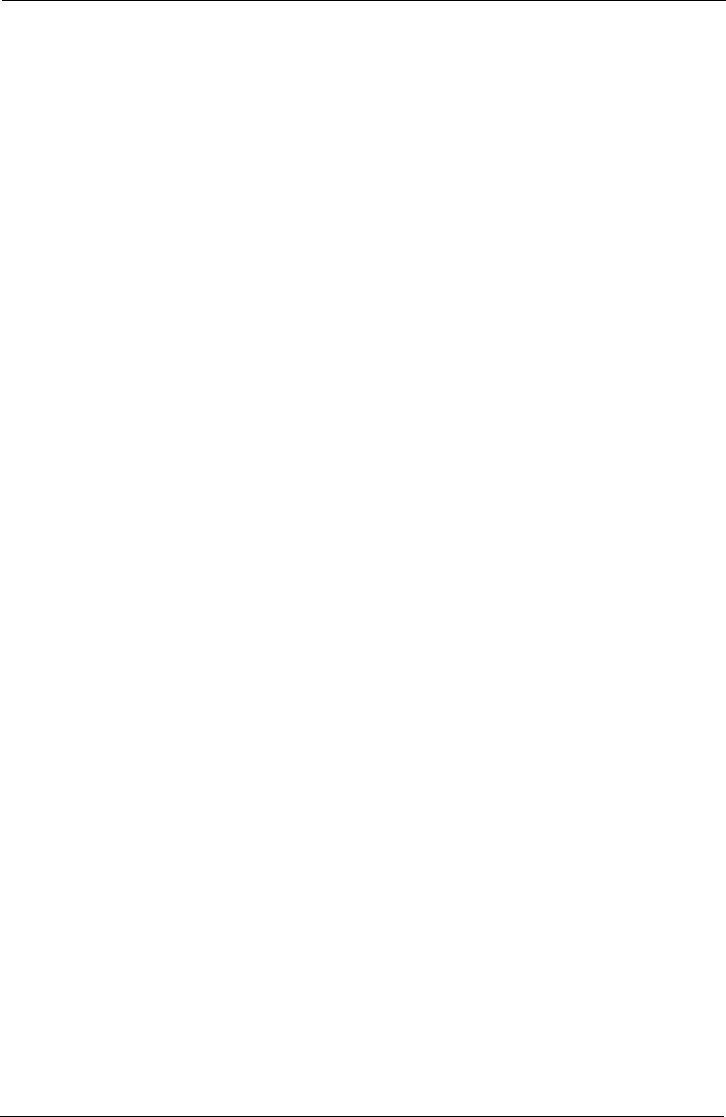
Tempus IC User/Operator Manual
Page 96 41-1001-04
Operating: 15 to 95% RH Non-condensing (tested at the end of
the storage cycle)
Operational Shocks & Crash Safety:
Test Standard: RTCA/DO-160E Section 7 Cat B
Operational Shock: Para 7.2 (6g for 11ms saw-tooth wave, repeated 3
times in all axis).
Crash Safety: 20g in all directions (sustained and impulse).
Vibration:
Test Standard: RTCA/DO-160E Section 8 Para 8.5.2
Jet aircraft test Procedure: Curve B3, 3hrs per axis (repeated for all
axis) –
10 Hz to 31 Hz at 0.02 g2/Hz Falling to 0.002 g2/Hz
at 100 Hz 100 Hz to 500 Hz at 0.002 g2/Hz Falling to
0.00013 g2/Hz at 2000 Hz
Helicopter test Procedure: Curve F, 0.5hrs per axis (repeated for all
axis) –
5 Hz to 40 Hz at a ramp rate of +3 dB/Oct to a level
of 0.05 g2/Hz at 40 Hz 40 Hz to 200 Hz at 0.05 g2/Hz
Ramping from 200 Hz to 300 Hz at a ramp rate of -12
dB/Oct
Procedure: Curve F1, 3.5hrs per axis (repeated for all
axis) –
5 Hz to 40 Hz at a ramp rate of +3 dB/Oct to a level
of 0.10 g2/Hz at 40 Hz 40 Hz to 200 Hz at 0.10 g2/Hz
Ramping from 200 Hz to 300 Hz at a ramp rate of -12
dB/Oct
Explosion Proofness:
Not tested. Not to be used in the presence or explosive gasses or vapours.
Water Proofness:
Not tested to RTCA/DO160E Section 10.
Commercial qualification: IPX6 (high pressure hose) – whole device
IPX4 (hoop) – capnometer
IPXX (no classification) – glucometer, thermometer,
power supply, battery charger, headset
Fluids Susceptibility:
Not applicable. The product is for use in the cabin only.
Sand & Dust:
Not applicable. The product is for use in the cabin only.
Fungus Resistance:
Not applicable. The product is for use in the cabin only.
Salt Spray:
Not applicable. The product is for use in the cabin only.
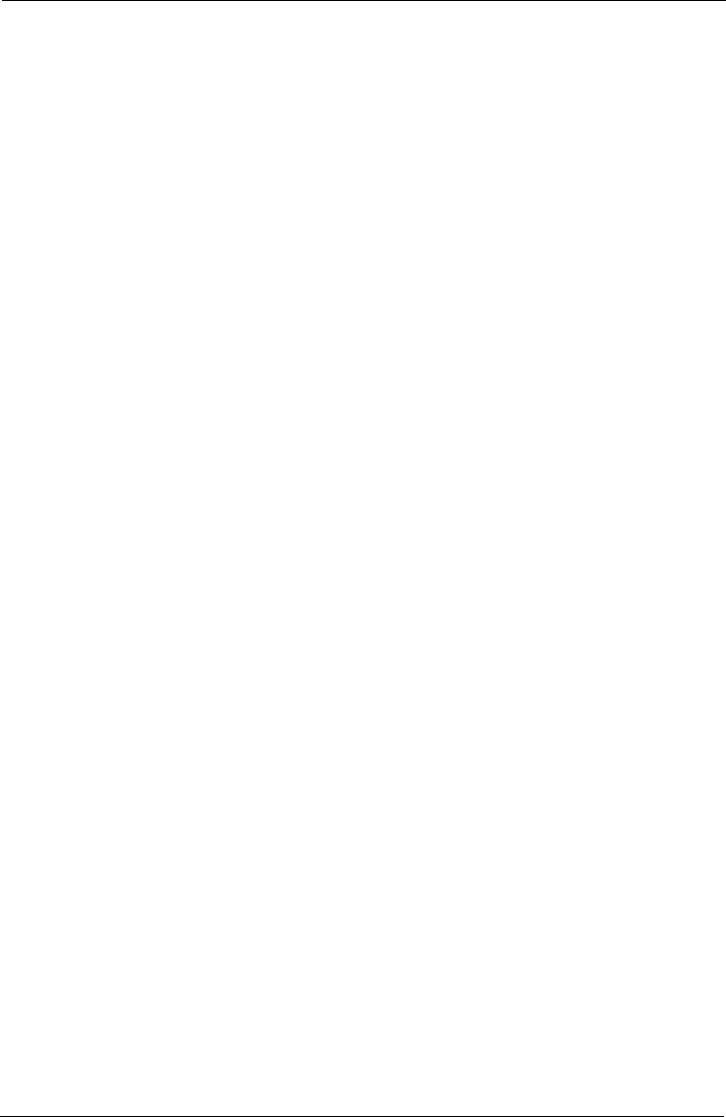
Tempus IC User/Operator Manual
Page 97 41-1001-04
Magnetic Effect:
Not applicable. The product is for use in the cabin only.
Power Input:
Not tested to RTCA/DO160E Section 16.
Commercial qualification: EN61000-3-2:2006 Mains harmonics
EN61000-3-3:1995 inc A1:2001 & A2:2005 Mains
flicker
EN61000-4-11:2004 voltage dips and interruptions
Voltage Spike:
Not tested to RTCA/DO160E Section 17.
Commercial qualification: EN61000-4-4:2004 Fast transient bursts
Audio Frequency Conducted Susceptibility – Power inputs:
Not tested to RTCA/DO160E Section 18.
Commercial qualification: EN61000-4-5:2006 Surges
Induced Signal Susceptibility:
Not tested to RTCA/DO160E Section 19.
Commercial qualification: EN61000-4-6:1996 inc A1:2001 Conducted RF field
Radio Frequency Susceptibility (Radiated & Conducted):
Not tested to RTCA/DO160E Section 20.
Commercial qualification: EN61000-4-3:2002 Radiated RF Interference
Emission of Radio Frequency Energy:
Test Standard: RTCA/DO160E Section 21 Cat M.
Lightning Induced Transient Susceptibility:
Not applicable. The product is for use in the cabin only.
Lightning Direct Effects:
Not applicable. The product is for use in the cabin only.
Icing:
Not applicable. The product is for use in the cabin only.
ESD:
Not tested to RTCA/DO160E Section 25.
Commercial qualification: EN61000-4-2:1995 inc A1:1999 & A2:2001 ESD
Fire and Smoke Hazards:
Main case material: Glass reinforced nylon PA66+35%GF.
Flame: UL94V-0
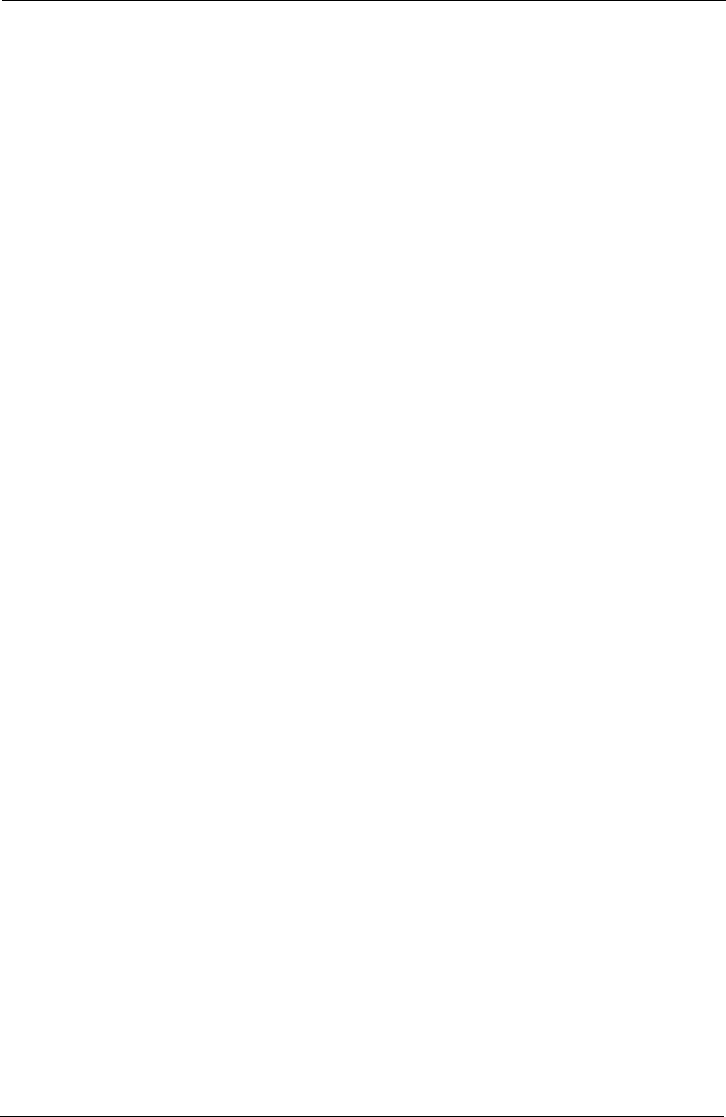
Tempus IC User/Operator Manual
Page 98 41-1001-04
Overmould material: TPE.
Flame: N/A
13.1.8 Miscellaneous Features and Specifications
Tempus IC dimensions 289mm wide x 203mm high x 101mm deep.
13.1.8.1 Rechargeable battery
Battery life At least 6 hours running in normal use.
Nominal voltage 7.4V
Charging voltage 8.4V ±1%
Nominal capacity 7.8Ah
Weight 0.42kg nominal
Shelf life Approximately 70% remaining after 1 year (before the
charge indicator light turns to Amber)
Battery shelf life andrun times are based on a new, fullycharged batterystored in normal room ambient conditions. Run time is based
on RDT’s model of typical device usage in an incident.
13.1.8.2 Battery Charger
Mains input voltage 100-240V
Frequency 50-60Hz
Input current 0.9A max (at 100V apx)
Output voltage 8.4V dc
Output current <2.73A
Charge time (from empty) 6 hours
NOTE: Only the RDT Battery Charger pn 01-1012 can be used with the Tempus IC.
13.1.8.3 Mains Power Supply
Mains input voltage 100 - 240V
Frequency 50-60Hz
Input current 1.5A - 0.55A
Output voltage 12V dc
Output current 5A
NOTE: Only the Cincon Electronics TR60M12 as supplied by RDT can be used with
the Tempus IC.
13.1.8.4 GPS
Antenna Integral
Channels 20 satellites simultaneously
Sensitivity Up to -159dBm
Accuracy ±30m (±2.5km with <6 satellites – labelled as
“Approximate Fix”
13.1.9 Communications
13.1.9.1 Transmission rates
ECG data and digital pictures take an appreciable amount of time to send to the Response
Centre, approximate times are as follows:
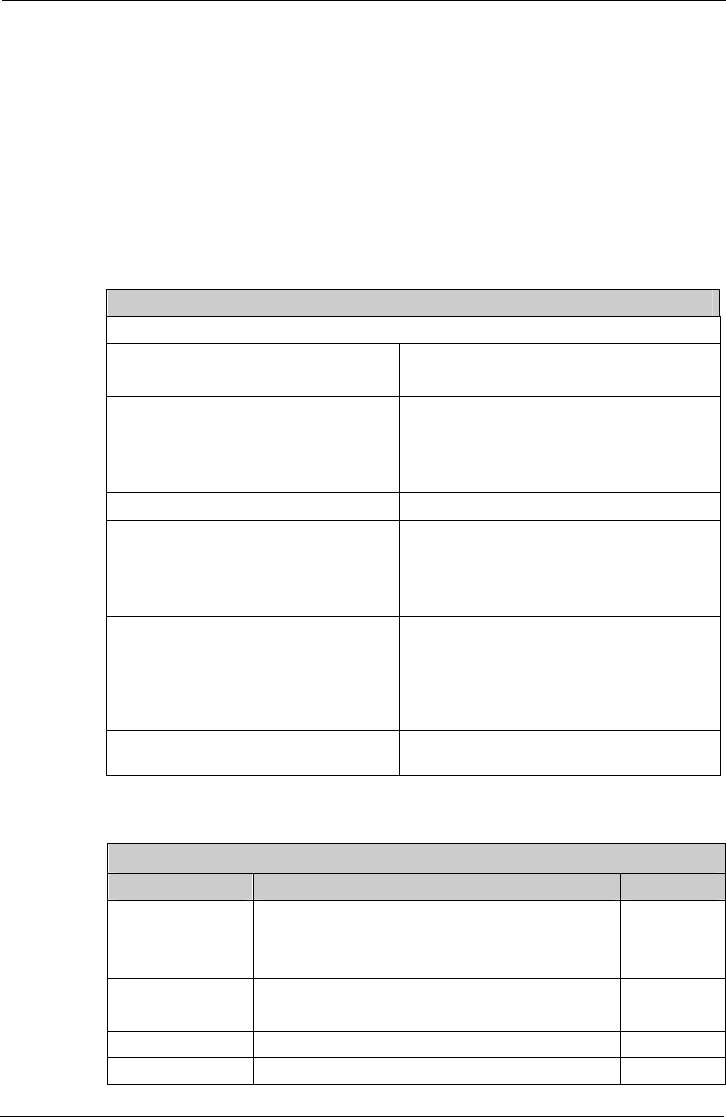
Tempus IC User/Operator Manual
Page 99 41-1001-04
12 lead ECG – 2-3 minutes
Digital photographs – 2-3 minutes.
These times are for guidance only and are based on the worst case communications system
(off-aircraft satellite link running at 2.4Kbaud V22BIS) and may vary depending on the quality of
the connection.
13.1.9.2 WiFi Specification
The WiFi technology used by the Tempus operates using IEEE 802.11b and 802.11g standard.
It operates in the Industrial, Scientific and Medical (ISM) band between 2.412GHz and
2.484Hz.
The WiFi technology has the following features:
WiFi Specification
The WiFi module has the following specifications:
SKU # North America WL6231-1123
International WL6233-1125
Transmit Power CCK: 12 dBm typical
OFDM: 9 dBm typical
63mW emission designation 11M5F9W to
spec RSS210
Indoor Range ~ 300 feet (typical office environment)
Data Rate: 802.11a 54 Mbps OFDM: 9 dBm +1/-1.5 dBm
802.11g 54 Mbps OFDM: 11 dBm +1/-1.5
dBm
802.11 b 11 Mbps CCK: 15 dBm +1/-1.5 dBm
Frequency Range: North America: 2.412-2.462 GHz, channels
1-11
Europe ETSI: 2.412-2.472 GHz, channels 1-
13
Japan: 2.412-2.484 GHz, channels 1-14
Security Encryption/Authentication
Hardware Support: WEP 64/128, WPA (TKIP/AES), WPA2
(TKIP/AES)
13.1.9.3 Bluetooth®Specification
Bluetooth®Specification
Description Specification Note
Operating
frequency range (2400 ... 2483,5) MHz ISM Band
Range Class 1, range up to 100 meters in an open field
Lower guard band 2 MHz
Upper guard band 3,5 MHz
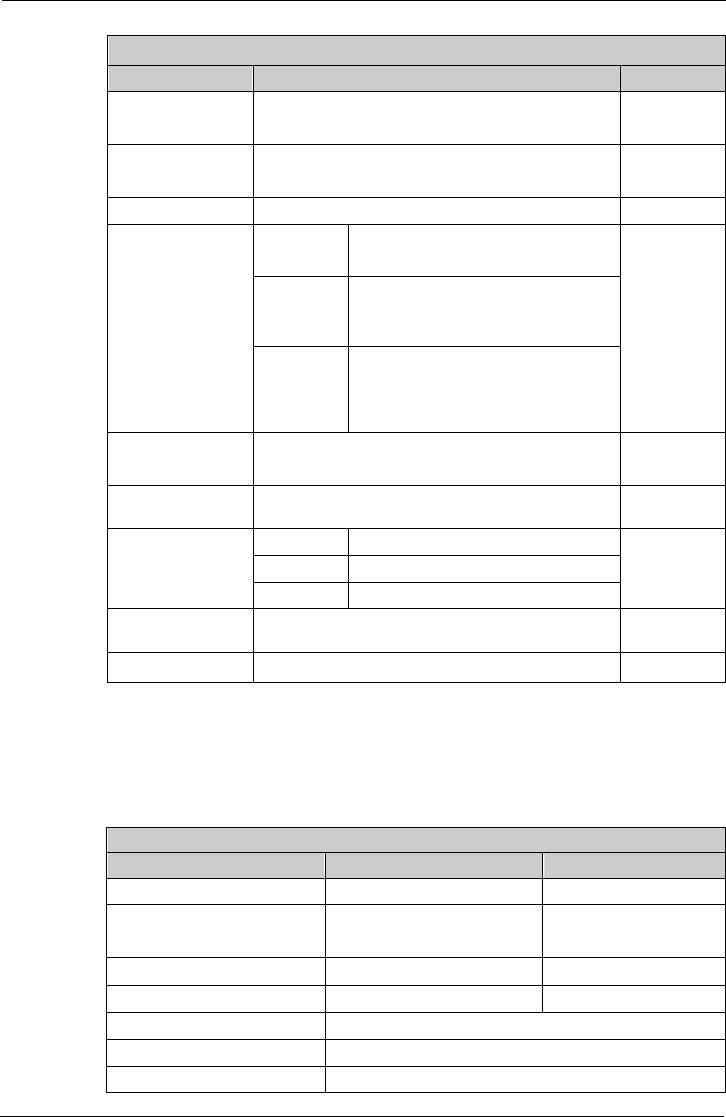
Tempus IC User/Operator Manual
Page 100 41-1001-04
Bluetooth®Specification
Description Specification Note
Carrier frequency 2402 MHz ... 2480 MHz f = 2402 + k,
k = 0...78
Modulation method GFSK (1 Mbps)
P/4 DQPSK (2Mbps)
Hopping 1600 hops/s, 1 MHz channel space
GFSK: Asynchronous, 723.2 kbps / 57.6 kbps
Synchronous: 433.9 kbps / 433.9 kbps
P/4
DQPSK:
Asynchronous, 1448.5 kbps / 115.2
kbps
Synchronous: 869.7 kbps / 869.7 kbps
Maximum data rate
8DQPSK:
Asynchronous, 2178.1 kbps / 177.2
kbps
Synchronous: 1306.9 kbps / 1306.9
kbps
Receiving signal
range
-82 to -20 dBm Typical
condition
Receiver IF
frequency 1.5 MHz Center
frequency
Min -11 ... -9 dBm
Max +14 ... +18 dBm
Transmission
power
RSS210 22mW emission designation 1M21G2D
RF input
impedance 50
Compliance Bluetooth®specification, version 2.0 + EDR
13.1.9.4 Bluetooth®Headset Specification
The Tempus IC uses the Bluetrek®G3 wireless headset. This is unmodified by RDT and is
provided under FCC ID QITBTG3 under FCC part 15C and under AusCom approval N1342
It operates in the frequency bands 2402MHz – 2480MHz and has a maximum power of
0.00297W.
Wireless Performance Specifications
Description Transmitter Receiver
Operating frequency range 2402 - 2480 MHz 2402 - 2480 MHz
Type of modulation FHSS modulation FHSS modulation
Number of channels 79 79
Channel separation 1MHz 1MHz
Type of antenna Ceramic type
Antenna gain (dBi) 0
Power level Fixed
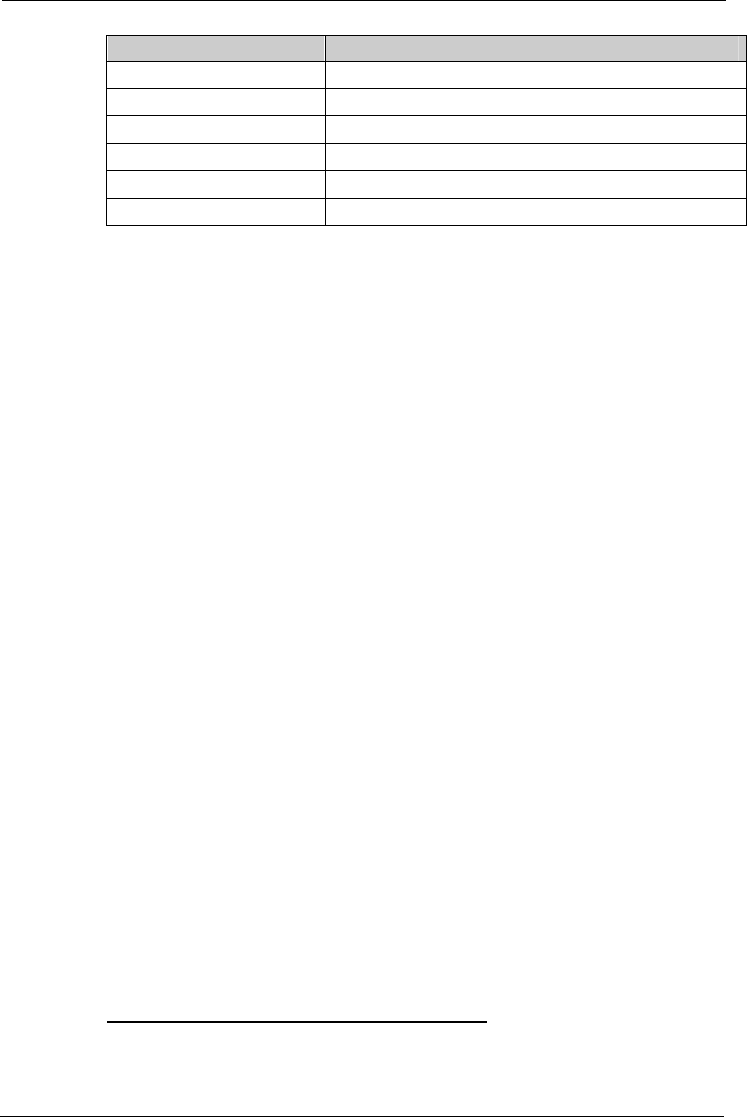
Tempus IC User/Operator Manual
Page 101 41-1001-04
Description General Specifications
Bluetooth®type V1.2 class 2
Range 10m max in an open field
Weight 12g
Size 67.5mm x 19.5mm
Talk time Up to 13 hours*
Stand by time Up to 400 hours*
*Based on the manufacturer’s specification – can be 12.5 hours in HV3, 10 hours in HV2 and
5.3 hours in HV1 modes (HV level set by host device).
Battery shelf life andrun times are based on a new, fullycharged battery.
13.1.9.5 FCC & Industry Canada Notes on Wireless Communications
FCC ID: ROSTEMPUSIC-1
CAUTION: Do not disassemble the device. There are no user-serviceable parts inside.
Refer servicing to the manufacturer. Changes or modifications not
expressly approved by RDT could void the user’s authority to operate the
equipment.
This equipment has been tested and found to comply with the limits for a Class B digital
device, pursuant to part 15 of the FCC rules and Industry Canada Radio Standard RSS 210.
These limits are designed to provide reasonable protection against harmful interference in a
residential installation.
This equipment generates, uses and can radiate radio frequency energy and, if not installed
and used in accordance with the instructions, may cause harmful interference to radio
communications. However, there is no guarantee that interference will not occur in a
particular installation.
If this equipment does cause harmful interference to radio or television reception, which can
be determined by turning the equipment off and on, the user is encouraged to try to correct
the interference by one or more of the following measures:
Reorient or relocate the receiving antenna.
Increase the separation between the equipment and receiver.
Connect the equipment into an outlet on a circuit different from that to which the
receiver is connected.
Consult the dealer or an experienced radio/TV technician for help.
Operation is subject to the following two conditions:
This device may not cause interference and
This device must accept any interference, including interference that may cause
undesired operation of the device.
This equipment is also ETS 300 328, ETS 300 826, ETS 300 328-2, ETS EN301 489-1 and
ETS EN301 489-17 compliant. These limits are designed to provide reasonable protection
against harmful interference when the equipment is operated in a commercial environment.
The user may find the following booklet helpful: How to Identify and Resolve Radio-TV
Interference Problems. This booklet is available from U.S. Government Printing Office,
Washington, D.C. 20402.
Radio Frequency Interference Requirements – Canada
This Class B digital apparatus meets the requirements of the Canadian Interference-Causing
Equipment Regulations.
13.1.9.6 Ethernet Specification
The Ethernet connection has the following specifications:
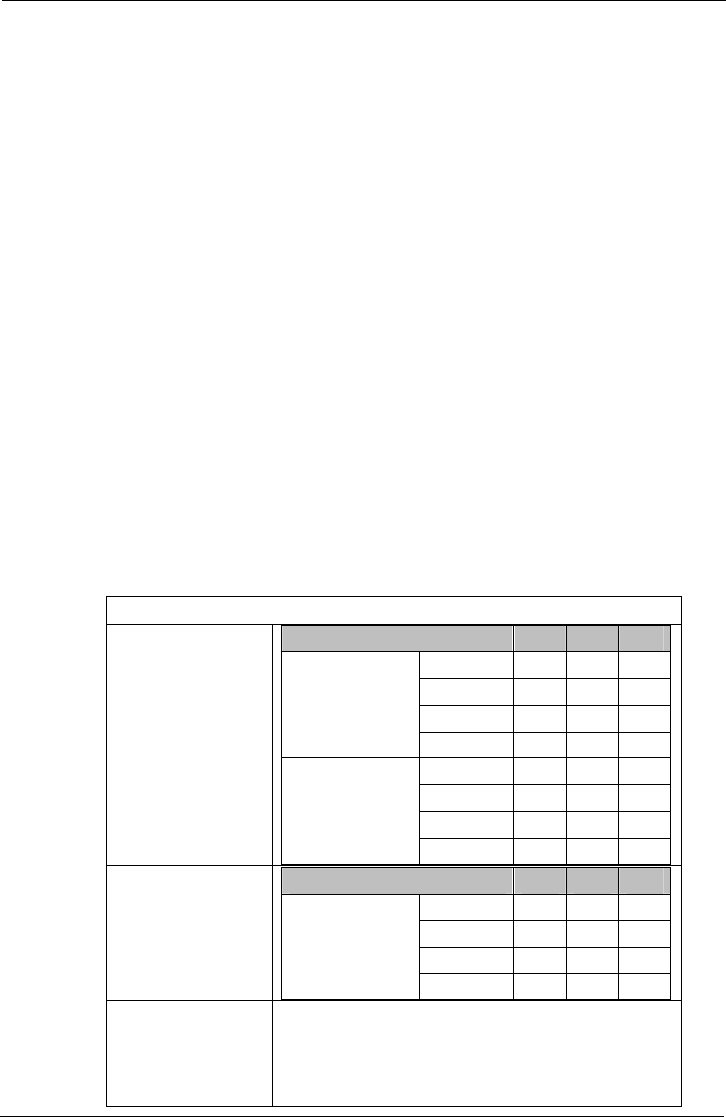
Tempus IC User/Operator Manual
Page 102 41-1001-04
IEEE 802.3 compliant
RJ-45 connection
DHCP or fixed IP, Mask, Gateway and DNS
Optional Type of Service setting
Protocol: TCP Port 2167
Network diameter: at least 100m
13.1.9.7 Modem Specification
The Tempus IC contains two modems which can be connected to a telephone network via the
RJ-45 connector. The modems are used either:
together over 2k4baud channels (typically Inmarsat classic satcoms for aero or maritime
applications where one modem is used to transmit data and the other voice);
or in landline applications where the a single modem is used to transmit voice and data
simultaneously.
The modems support the following data protocols: V.92; V.90, V.34, V.32bis, V.32, V.22bis,
V.22, V.23, V.21, Bell 212A & Bell 103. Error correction uses V.42 (LAP-M or MNP 2–4).
13.1.9.8 USB-Serial Adaptor Specification
The Tempus IC’s USB connector may be used with the USB-Serial Adaptor cable (pn 01-1022)
in order to provide data or voice and data communications over serial (RS-232) channels such
as Iridium (data only) or Sat B (voice and data).
Data speeds of from 9600baud.
13.1.9.9 GSM & GPRS Specification
The Cell Phone (GSM) technology used by the Tempus has the following specifications:
GSM/GPRS Specification
Operating
frequency range
Parameter Min Max Unit
GSM 850 824 849 MHz
E-GSM 900 880 915 MHz
GSM 1800 1710 1785 MHz
Frequency Range
Uplink (MS →
BTS)
GSM 1900 1850 1910 MHz
GSM 850 869 894 MHz
E-GSM 900 925 960 MHz
GSM 1800 1805 1880 MHz
Frequency Range
Downlink (BTS →
MS)
GSM 1900 1930 1990 MHz
RF power Parameter Min Max Unit
GSM 850 31 35 dBm
E-GSM 900 31 35 dBm
GSM 1800 28 32 dBm
RF power @ARP
with 50ゴLoad
GSM 1900 28 32 dBm
Number of carriers Band Channels
GSM 850 124
E-GSM 900 174
GSM 1800 374
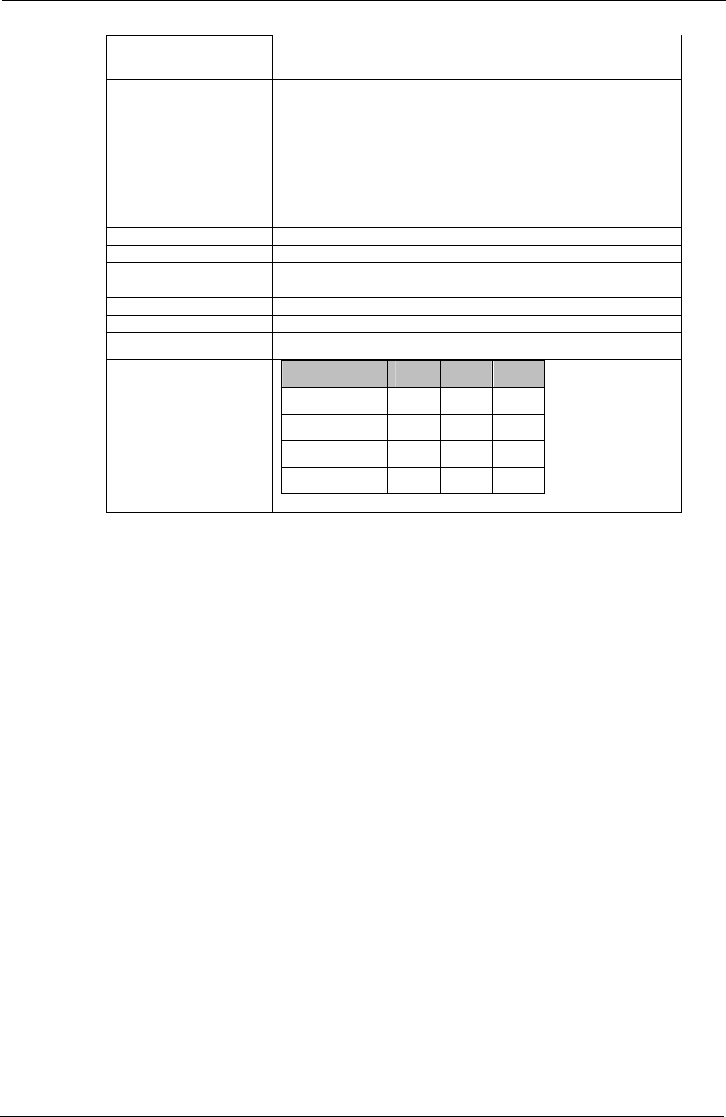
Tempus IC User/Operator Manual
Page 103 41-1001-04
GSM 1900 299
Duplex Spacing Band Typical
GSM 850 45 MHz
E-GSM 900 45 MHz
GSM 1800 95 MHz
GSM 1900 80 MHz
Carrier Spacing 200 KHz
Multiplex, Duplex TDMA / FDMA, FDD
Time Slots Per TDMA
Fame 8
Frame duration 4.615mS
Time Slot duration 577ųS
Modulation GMSK
Receiver input
sensitivity @ ARP
BER Class II < 2.4%
(static input level)
Parameter Min Typ Unit
GSM 850 -1023-1074dBm
E-GSM 900 -1023-1074dBm
GSM 1800 -1023-1074dBm
GSM 1900 -1023-1074dBm
Note: Users are reminded that the cell phone is only for use outside north
America. Use of the GSM/GPRS radio in north America is subject to a
planned regulatory submission
Note: This device contains GSM 900 MHz and GSM 1800MHz functions that are
not operational in U.S. Territories.
13.1.10 Tempus IC Device Classification
The system is classified according to the requirements of EN60601-1:1990 inc. A13:1996, the
standard for Medical Electrical Equipment, Part 1, General Requirements for Safety, Clause 5
as:
5.1 The Tempus IC is Internally (battery) powered – when powered by an external power
supply it is class II as defined by the classification labelled on the power supply
specified and supplied by RDT. The thermometer is internally (battery) powered.
5.2 Applied parts type CF defibrillator proof, thermometer classified as BF, glucometer is
not classified as it is an IVD rather than a medical device.
5.3 The Tempus IC is rated IPX6, protected against rainfall according to IEC529. The
capnometer is rated IPX4. All other parts are rated IPXX.
5.4 No parts supplied sterile or suitable for/requiring sterilising
5.5 Equipment not suitable for use in the presence of a flammable anaesthetic mixture
with air or with oxygen or nitrous oxide
5.6 Suitable for continuous use
Note that the classification of the thermometer is different to those of the Tempus IC.
The thermometer is:
rated type BF,
not protected against the effects of a cardiac defibrillator discharge,
internally powered only (no means of connecting external power),
not supplied sterile or has any parts which are required to be sterilised,
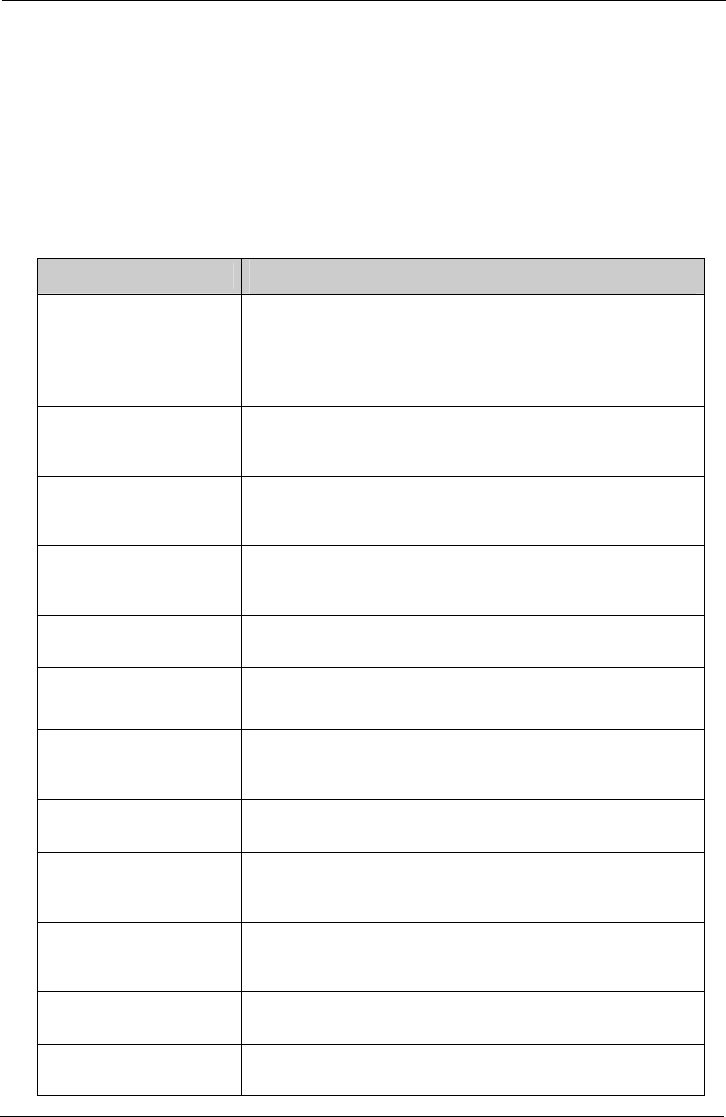
Tempus IC User/Operator Manual
Page 104 41-1001-04
not suitable for use in the presence of a flammable anaesthetic mixture with air or with
oxygen or nitrous oxide,
is intended for intermittent use (it measures discrete readings rather than being used
continuously) – the product will automatically power off after a minute if it is not used.
Similarly it should be noted that the glucometer is not classified under IEC60601-1. This is
because the glucometer is classified as an IVD (invitro-diagnostic device) rather than a patient
applied medical device.
13.1.11 Standards Compliance
The Tempus IC complies with the applicable parts of the following standards:
Standard Title
IEC 60601-1 2nd edition:
1988
Amendment A1:1993,
A11:1993, A12:1993,
A1:1995, A13:1996
Medical electrical equipment: General requirements for safety (as
amended)
IEC 60601-1-1:2000 –
reference standard only Medical electrical equipment -- Part 1-1: General requirements for
safety - Collateral standard: Safety requirements for medical
electrical systems
IEC 60601-1-2:2005 Medical electrical equipment -- Part 1-2: General requirements for
safety - Collateral standard: Electromagnetic compatibility -
Requirements and tests
IEC 60601-1-4:1996
Amendment A1:1999
Medical electrical equipment -- Part 1-4: General requirements for
safety - Collateral standard: Programmable electrical medical
systems (as amended)
IEC 60601-1-6:2004 Medical electrical equipment -- Part 1-1: General requirements for
safety - Collateral standard: Usability
IEC 60601-2-25:1993
Amendment A1:1999
Medical electrical equipment -- Part 2-25: Particular requirements
for the safety of electrocardiographs
IEC 60601-2-30:1999 Medical electrical equipment -- Part 2-30: Particular requirements
for the safety, including essential performance, of automatic
cycling non-invasive blood pressure monitoring equipment
IEC 60601-2-49:2006 Medical electrical equipment -- Part 2-49: Particular requirements
for the safety of multifunction patient monitoring equipment
ISO 21647:2004
ISO 21647:2004/AC:2006
Medical electrical equipment - Particular requirements for the basic
safety and essential performance of respiratory gas monitors (as
amended)
ISO 9919:2005 Medical electrical equipment - Particular requirements for the basic
safety and essential performance of pulse oximeter equipment for
medical use
ISO 14971:2007 Medical devices - Application of risk management to medical
devices
EN 60529:1992 Specification for degrees of protection provided by enclosures (IP
code)
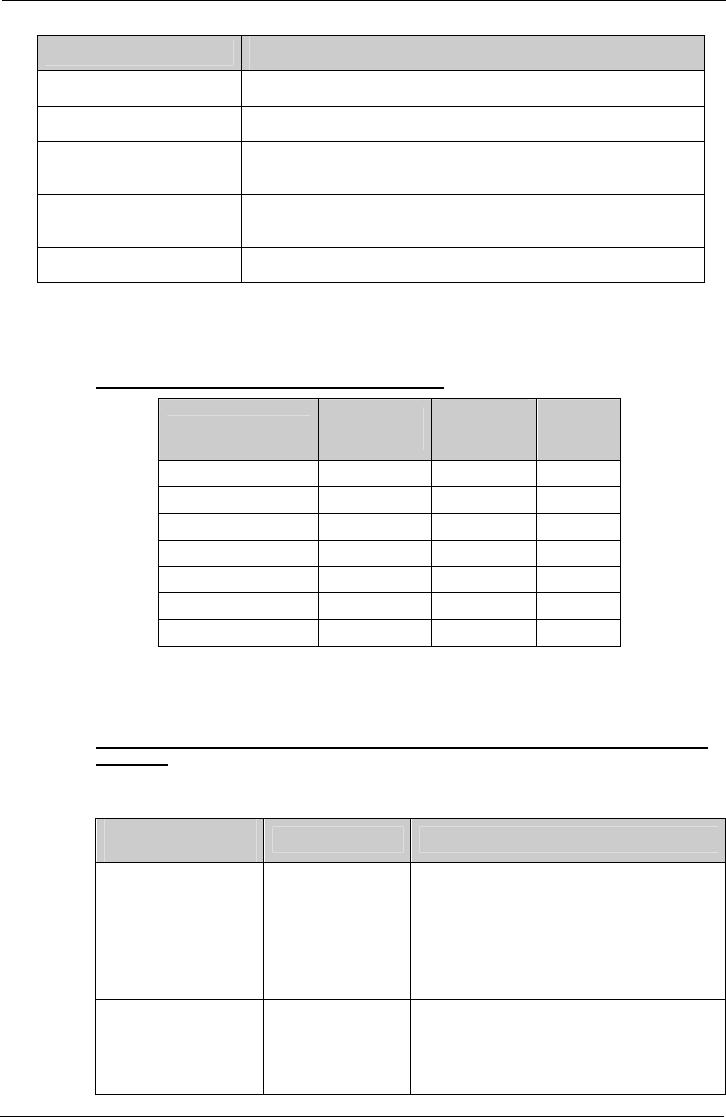
Tempus IC User/Operator Manual
Page 105 41-1001-04
Standard Title
EN 980:2008 Graphical symbols for use in the labelling of medical devices
EN 1041:1998 Information supplied by the manufacturer of medical devices
ISO 10993-1: 2003 Biological evaluation of medical devices - Part 1: Evaluation and
testing
RTCA/DO160E Environmental conditions and test procedures for airborne
equipment
UL 1642 Issue 4 Standard for lithium batteries
13.1.11.1 EMC Information
The following tables provide information required to be provided under IEC60601-1-2.
Cable Length of the Sensors and the Accessories
RDT Part
Number
Cable
Length
(typ.)
Tested
Length
Ethernet cable 01-1021 2.1m 2.1m
SpO2 sensor 01-1008 1.5m 1.5m
ECG harness 01-1010 1.5m 1.5m
Capnometer 01-1005 0.5m 0.5m
Wired headset 01-1019 1.2m 1.2m
Mains Power supply 01-1017 0.45m 0.45m
Mains lead 01-1015 2m 2m
WARNING: The use of longer cable lengths may cause an increased emission or a
reduced interference resistance. The use of other sensors or cables except the
ones mentioned above is not allowed.
Manufacturer's Declaration - Electromagnetic Emissions (Tab. 201 according to DIN EN
60601-1-2)
The Tempus IC is intended for use in an electromagnetic environment as described below. The
customer or user of the device should ensure that the device is used in such an environment.
Emission
Measurements Compliance Electromagnetic Environment
HF emissions acc. to
CISPR11 Group 2 The Tempus IC must emit RF energy in order
to perform its function. Nearby electronic
devices may be affected.
Note that the Tempus IC can be configured
for not to emit RF energy in which case it will
be group 1 and will not be likely to cause any
interference in nearby electronic equipment.
HF emissions acc. to
CISPR11 Class B The Tempus IC is intended for use in all
facilities including living quarters and such
ones which are connected directly to a public
power supply that supplies also buildings
used for living purposes.
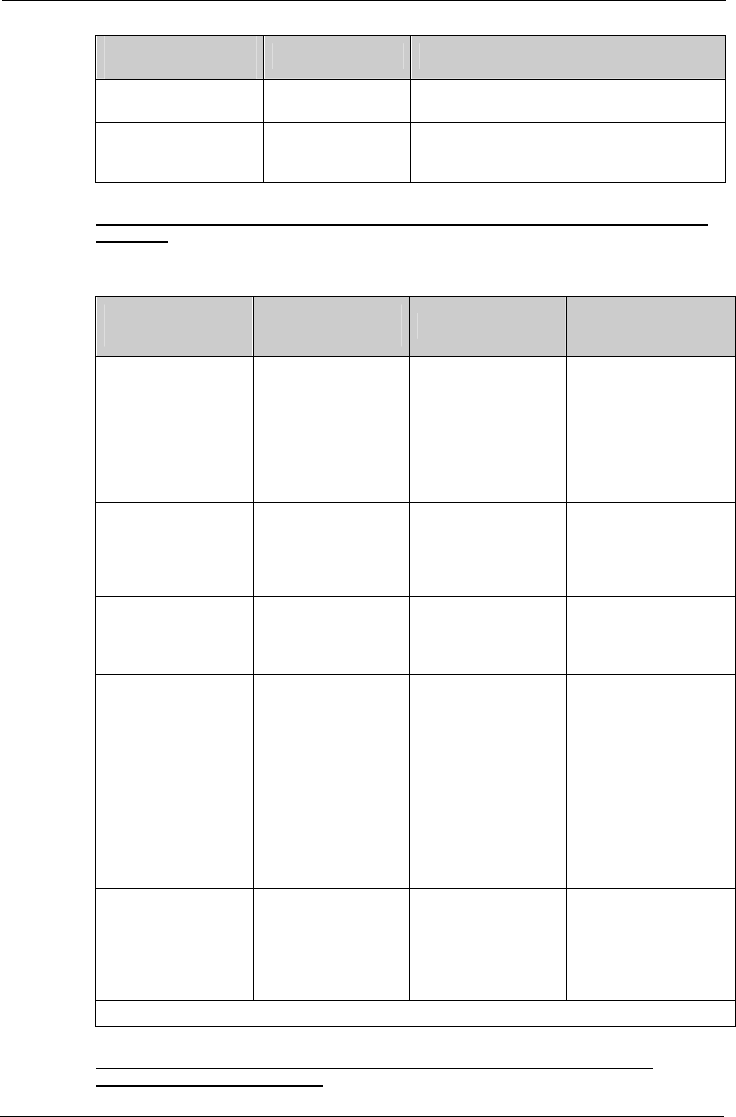
Tempus IC User/Operator Manual
Page 106 41-1001-04
Emission
Measurements Compliance Electromagnetic Environment
Emission of overtones
acc. to IEC61000-3-2 Class A
Emission of voltage
fluctuation/flicker acc.
to IEC61000-3-3
Complies
Manufacturer's Declaration - Electromagnetic Emissions (Tab. 202 according to DIN EN
60601-1-2)
The Tempus IC is intended for use in an electromagnetic environment as described below. The
customer or user of the device should ensure that the device is used in such an environment.
Interference
Resistance Test IEC 60601 Test
Level Compliance Level Electromagnetic
Environment -
Guidelines
Electrostatic
discharge (ESD) acc.
to IEC 61000-4-2
± 6 kV contact
discharge
± 8 kV air discharge
± 6 kV contact
discharge
± 8 kV air discharge
Floors should be of
wood, concrete or
ceramic tiles. If the
floor is tiled with
synthetic material the
relative air humidity
must have 30 % at
least.
Fast transient electric
disturbances / bursts
acc. to IEC 61000-4-
4
± 2 kV for power
lines
± 1 kV for input and
output lines
± 1 kV for input and
output lines The quality of the
supply voltage should
conform to a typical
business or clinic
environment.
Surge voltage
acc. to IEC 6100-4-5 ± 1 kV normal mode
voltage
± 2 kV common
mode voltage
± 1 kV normal mode
voltage
± 2 kV common
mode voltage
Mains power should be
that of a typical
hospital or commercial
environment.
Voltage drops, short
interruptions and
variations in supply
voltage acc. to
IEC 61000-4-11
< 5 % UT(>95 %
break of UTfor 0,5
period
40 % UT(60% break
of UT) for 5 periods
70 % UT(30% break
of UT) for 25 periods
< 5 % UT(>95 %
break of UTfor 5
seconds
< 5 % UT(>95 %
break of UTfor 0,5
period
40 % UT(60% break
of UT) for 5 periods
70 % UT(30% break
of UT) for 25 periods
< 5 % UT(>95 %
break of UTfor 5
seconds
Mains power should be
that of a typical
hospital or commercial
environment. If the
user of the Tempus IC
requires continued
operation during power
interruptions then the
battery may be used
for periods up to 6
hours or a UPS may
be used.
Magnetic field at the
supply frequency
(50/60 Hz) acc. to
IEC 61000-4-8
3 A/m 3 A/m Magnetic fields at the
supply frequency
should conform to the
typical values as they
occur in the business
or clinic environment.
NOTE UTis the AC mains voltage before the use of testing levels
Manufacturer's Declaration - Electromagnetic Interference Resistance (Tab. 204
according to DIN EN 60601-1-2)
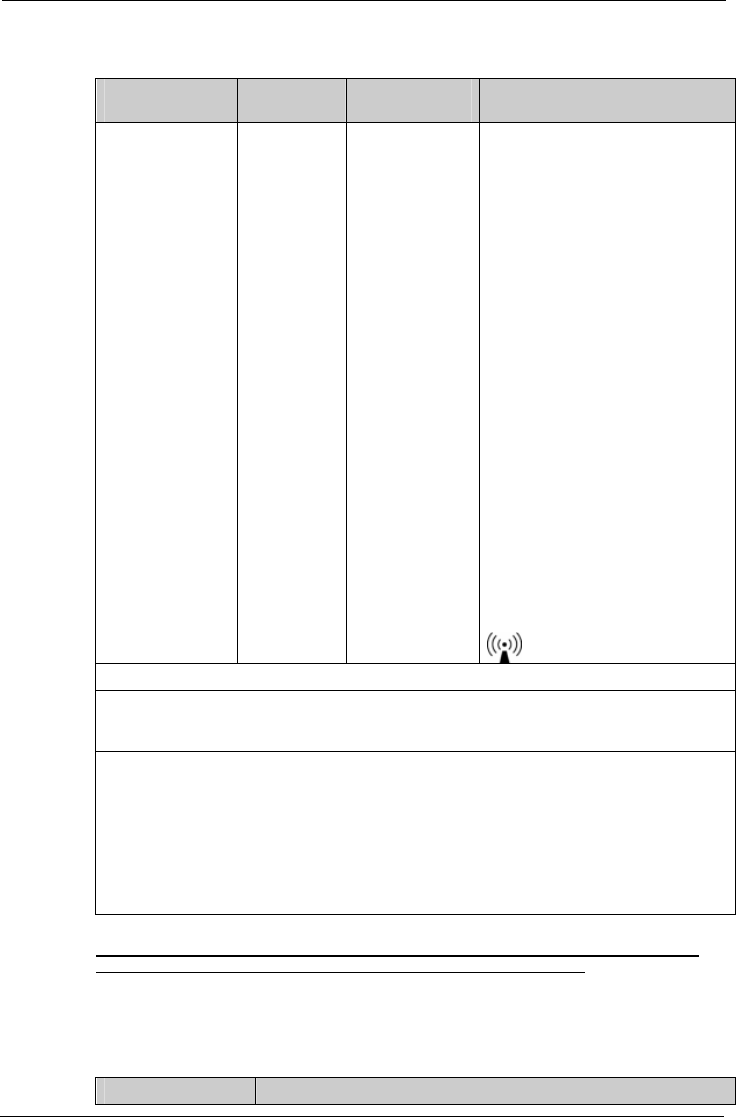
Tempus IC User/Operator Manual
Page 107 41-1001-04
The Tempus IC is intended for use in an electromagnetic environment as described below. The
customer or user of the device should ensure that the device is used in such an environment.
Interference
Resistance Test IEC 60601
Test Level Compliance
Level Electromagnetic Environment –
Guidelines
Conducted RF
disturbances acc.
toIEC61000-4-6
Radiated RF
disturbances acc.
to IEC61000-4-3
3 Vrms
150 KHz to
80 Mhz
3 V/m
80 MHz to 2,5
GHz
3Vrms
3Vrms
Portable and mobile RF
communications equipment should
be used no closer to the device
including the cables than it is
recommended by the equation for
the frequency.
Recommended safety distance:
d = 1.2√P
d = 1.2√P for 80MHz to 800 MHz
d = 2.3√P for 800 MHz to 2,5 GHz
P is the nominal power of the
transmitter in watt (W) according to
the specifications of the transmitter
manufacturer; d is the
recommended safety distance in
meters (m).
The field strength of stationary
transmitters should be lower than
the Compliance level for all
frequencies according to a testing
on location.
Disturbances are possible near
devices with the following symbol:
NOTE 1: For 80 Hz and 800 MHz the higher frequency range is valid.
NOTE 2: These guidelines may not be applicable for all cases. The propagation of
electromagnetic values is influenced by absorptions and reflections of buildings, objects and
people.
a) The field strength of stationary transmitters such as fixed parts of cellular phones and mobile
radio sets, amateur radio stations, AM and FM radio and television cannot be determined
exactly in theory. To detect the electromagnetic environment in regard to stationary
transmitters a study of the location should be considered. If the measured field strength at the
location where the device is being used exceeds the Compliance level above the device should
be watched to verify the proper functions. If unusual features are watched additional actions
might be necessary such as a modified orientation or another location of the device.
b) For the frequency range of 150 kHz to 80 MHz the field strength should be lower than 10
V/m.
Recommended Safety Distances between portable and mobile RF Telecommunication
Devices and the TEMPUS IC (Tab. 206 according to DIN EN 60601-1-2)
The TEMPUS IC is intended for use in an electromagnetic environment with controlled RF
disturbances. The user of the device can help to avoid electromagnetic disturbances by
keeping the minimum distance between portable and mobile telecommunication devices
(transmitters) and the device - depending on the output power of the telecommunication
devices as described below.
Safety Distance Depending on the Frequency in m
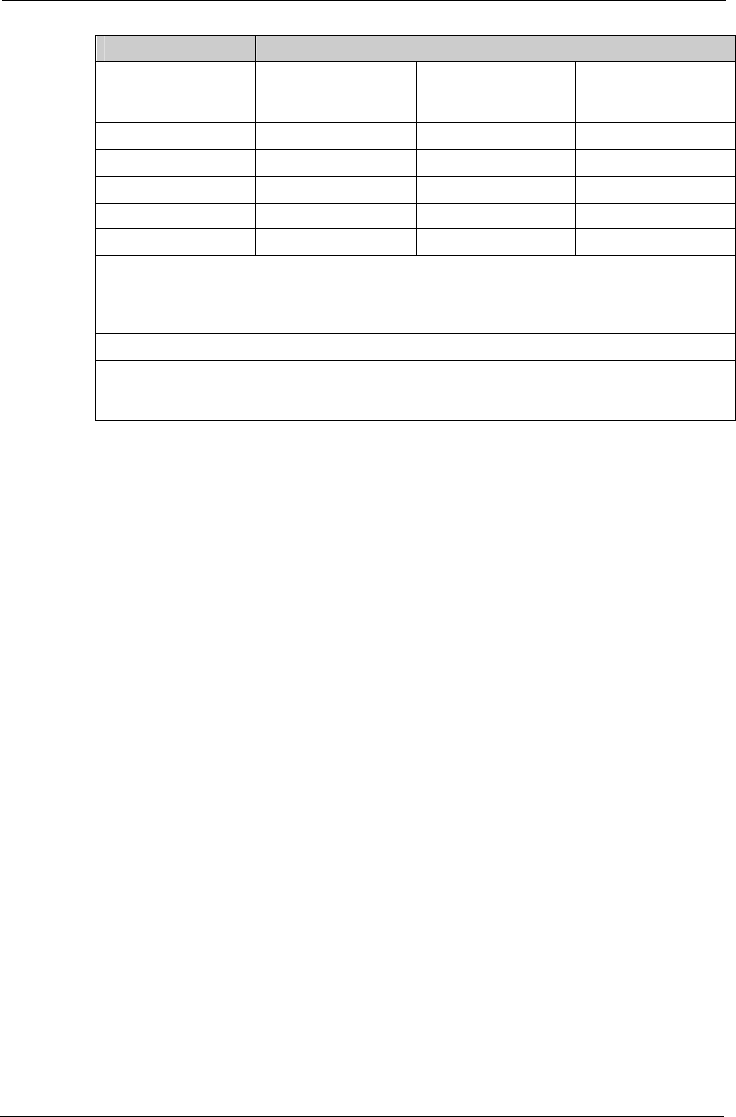
Tempus IC User/Operator Manual
Page 108 41-1001-04
Safety Distance Depending on the Frequency in m
Nominal power of the
transmitter
W
150 kHz to 80 MHz
d = 1.2√P
80 MHz to 800 MHz
d = 1.2√P
800 MHz to 2,5 GHz
d = 2.6√P
0,01 0.12 0.12 0.23
0,1 0.38 0.38 0.73
1 1.2 1.2 2.3
10 3.8 3.8 7.3
100 12 12 23
For transmitters with a maximum nominal power not mentioned above: To detect the
recommended safety distance use the equitation in the corresponding column. P is the
maximum nominal power of the transmitter in watt (W) according to the specifications of the
transmitter manufacturer.
NOTE 1: For 80 Hz and 800 MHz the higher frequency range is valid.
NOTE 2: These guidelines may not be applicable for all cases. The propagation of
electromagnetic values is influenced by absorptions and reflections of buildings, objects and
people.
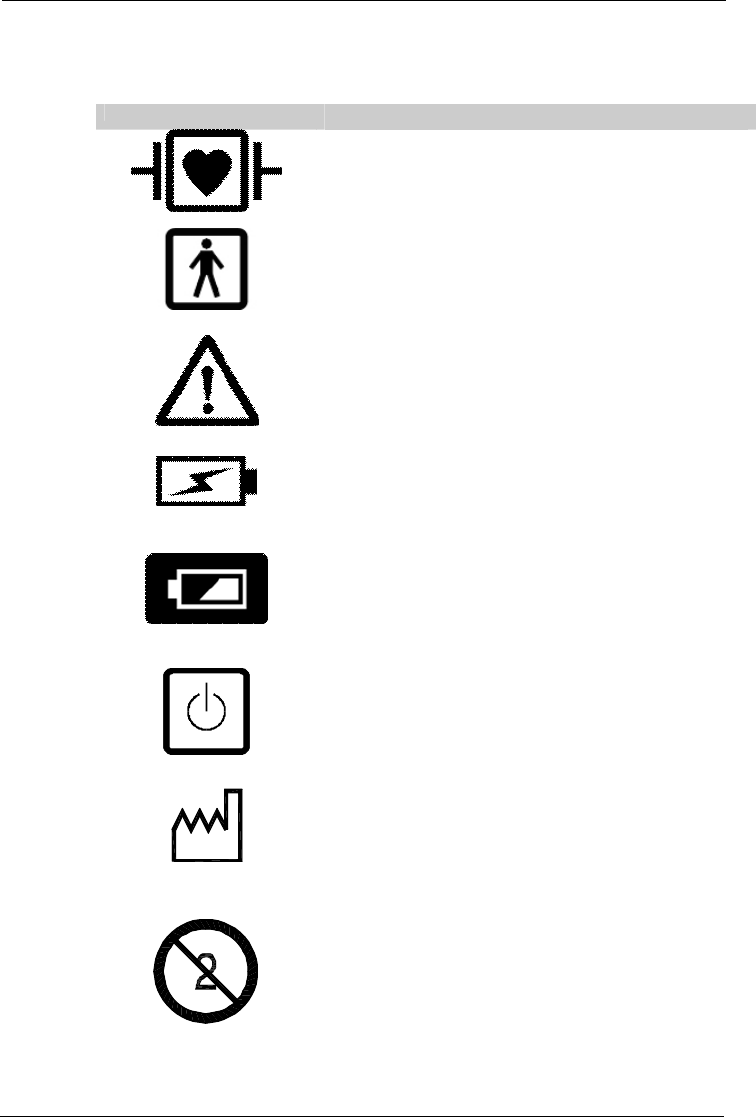
Tempus IC User/Operator Manual
Page 109 41-1001-04
14 Symbols Used on the Tempus IC
The following symbols are used on the Tempus IC:
Symbol Description
Defibrillation proof type CF applied part,
Type BF applied part. The thermometer is not proof against the
effects of a cardiac defibrillator discharge.
Attention, consult accompanying documents
Battery Charge indicator – flashes green when the battery is on
charge
Battery power level
System power on/off (push/push)
Date of manufacture, where the year that the item was
manufactured is represented by the year and then the month
e.g. 2002 06 is June 2002.
Single use device only, discard item after use
IPX6 The device is proof against a hose according to IEC529
YYYY
-
MM
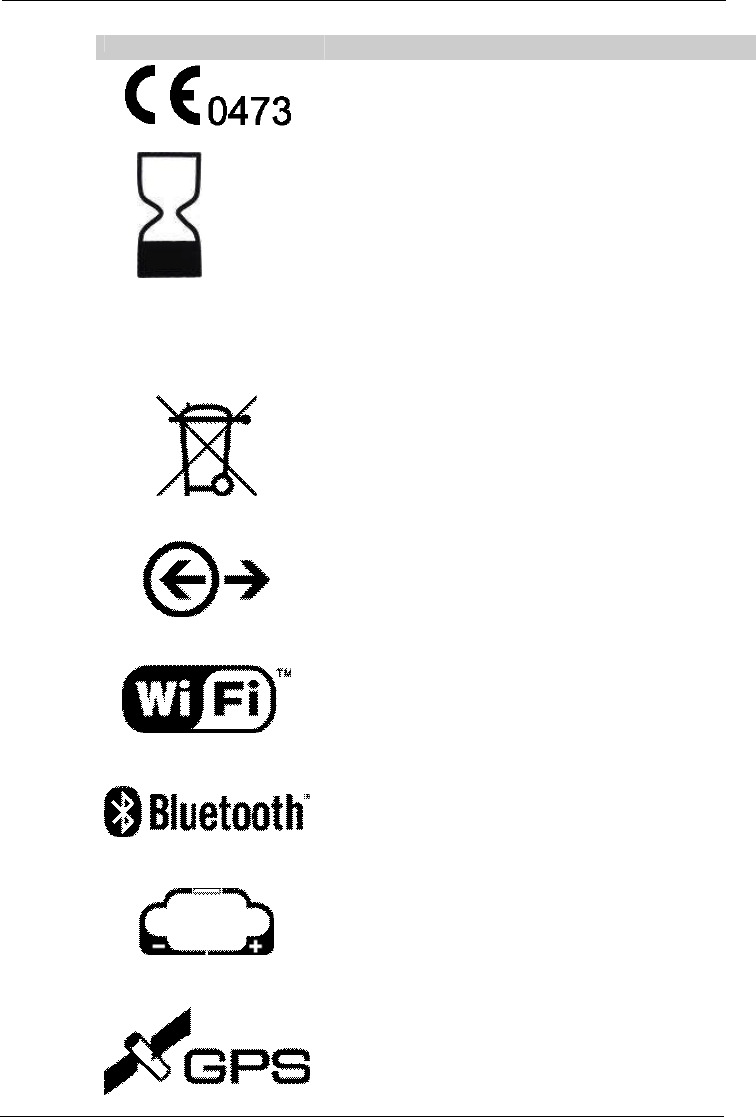
Tempus IC User/Operator Manual
Page 110 41-1001-04
Symbol Description
The device has been declared by the manufacturer to be in
accordance with the requirements of the European Union
Medical Devices Directive 93/42/EEC as transposed by UK
national legislation.
Shelf life, where the time that the unit must be used by is
represented by the year and then the month e.g. 2004 06 is
June 2004.
LOT YYYY - MM
Where the year that the item was manufactured as a part of a
larger batch is represented by the year and then the month e.g.
2002 06 is June 2002.
This product should not be discarded as general waste and must
be disposed of as electrical and electronic waste.
Communications connections
WiFi connection mode to response centre
Bluetooth®connection to medical modules
Battery Connection – to indicate positive terminal polarity
Global Positioning System (GPS)
YYYY - MM
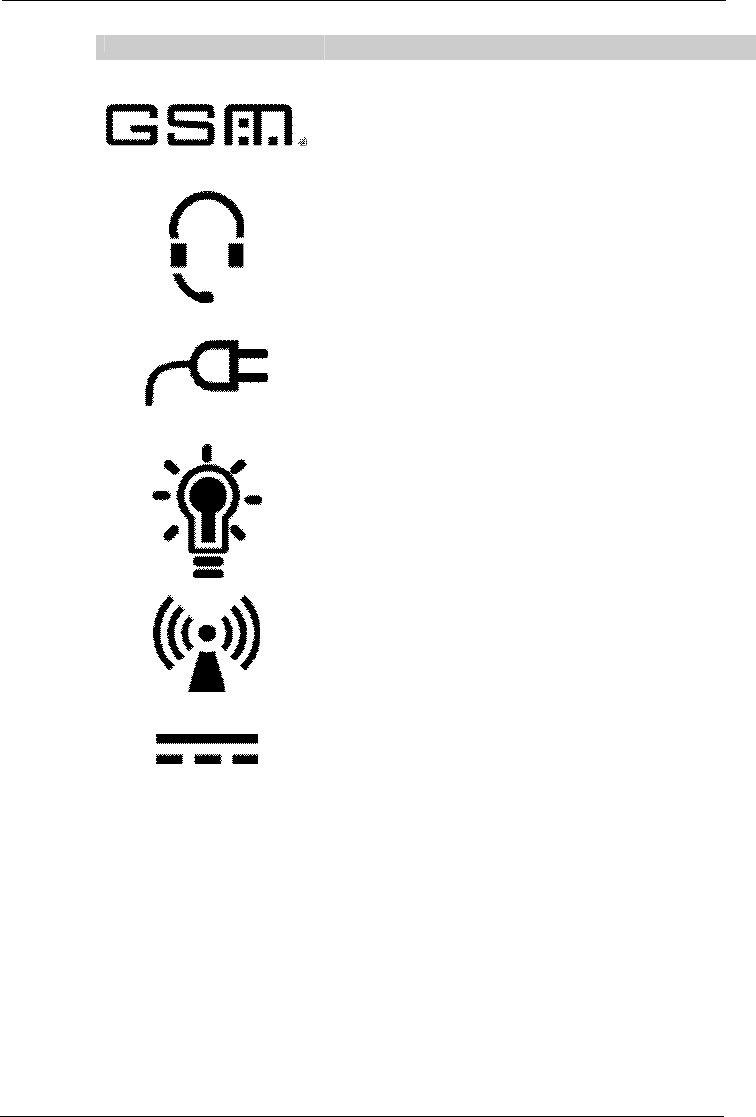
Tempus IC User/Operator Manual
Page 111 41-1001-04
Symbol Description
Global System for Mobile (GSM) communications
Headset connector
Power Status (green indicates mains power is connected)
Camera Backlight
Device contains wireless transmitters
DC connector
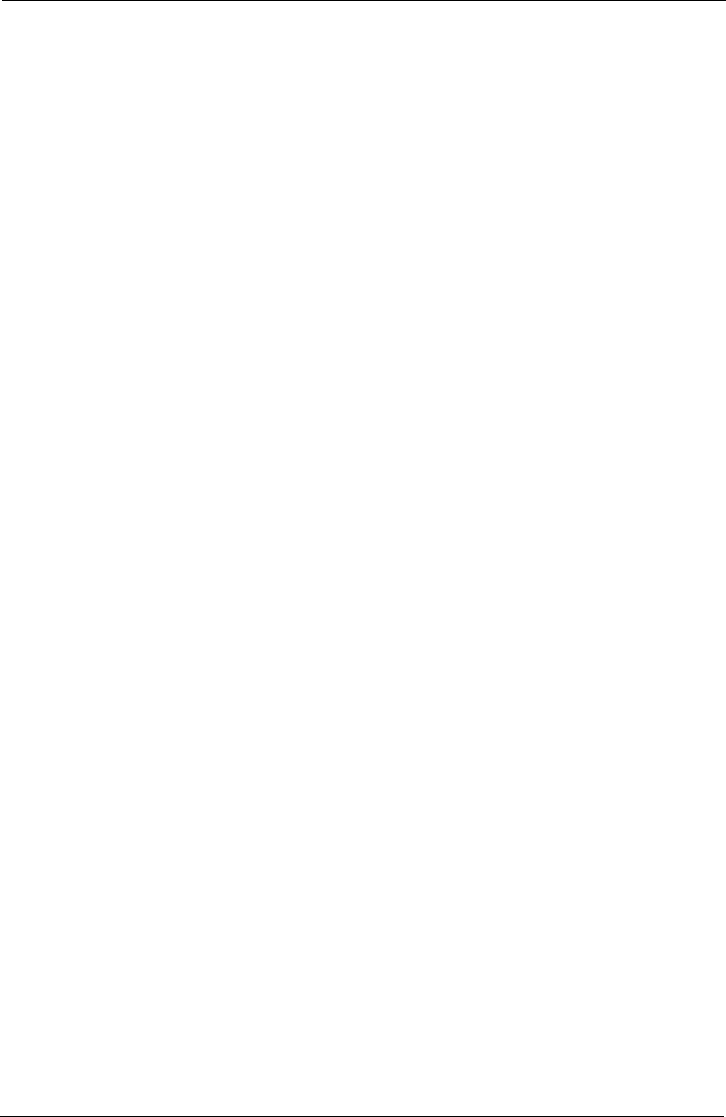
Tempus IC User/Operator Manual
Page 112 41-1001-04
15 End User License Agreement
This license covers RDT’s Tempus IC software.
Warning: The software contained herein is protected by copyright law and international treaties.
Unauthorized reproduction, distribution or reverse engineering of this program, or any portion of
it, may result in severe civil and criminal penalties, and will be prosecuted to the maximum
extent possible under the law.
You acknowledge that you will read and adhere to the user manual and ensure that users
receive proper training from RDT or an appropriately trained individual. You also acknowledge
that you will maintain the software by installing new software updates supplied by RDT within 5
working days of receiving or being notified of them.
License:
You may transfer the program and license to another party if the party agrees to accept the
terms and conditions of this agreement. You will not share the program with other parties and
will keep the program and details of its functions confidential. You will ensure that access to
the software and use of it will be restricted to properly trained and authorized personnel only.
You will not try to copy or reverse engineer the software.
The Tempus IC operates over third-party communications links, such as telephone lines, GSM
or satellite links and the Internet. RDT does not accept liability for the failure of these links to
reliably transmit information from RDT’s products. Users are reminded that it is their
responsibility to ensure that GSM network and other communications contracts are maintained
and suitably setup and configured for the areas in which they need to be used.
In order to function correctly Tempus IC needs to operate over a communications link such as
satellite communications, GSM or a telephone line and other types of links. It is your
responsibility to maintain these communications links. Such links may have security or other
measures implemented on them such as firewalls. It is your responsibility to ensure that any
such firewalls or other elements of the communication link are configured correctly to allow data
from Tempus IC to communicate over said link. RDT does not accept any responsibility for
failure to transmit data or to transmit data reliably over such links if they have not been
configured correctly. Support on configuring such links can be obtained from RDT upon
request.
Neither the Tempus IC or RDT are a "covered entity" under the Health Insurance Portability
and Accountability Act of 1996 and the regulations promulgated thereunder ("HIPAA"). As a
result, HIPAA does not apply to the transmission of health information by RDT or Tempus IC to
any third party.
The software gives users the ability to share and transmit medical data with third parties. Such
activities are entirely the responsibility of the user.
RDT owns all proprietary rights to the Tempus IC. RDT gives you a personal, revocable, non-
assignable, and non-exclusive license to use the Tempus IC.
Limited Warranty and Remedies:
In no event shall RDT or its distributors or agents, be liable for any damages resulting from loss
of data, loss of revenue or for any incidental or consequential damages incurred arising out of
or relating to the use of this software product. Some jurisdictions do not allow the exclusion of
implied warranties, so the above exclusion may not apply to you. This warranty gives you
specific legal rights and you may have other rights that vary from region to region.
RDT’s Terms and Conditions apply.
RDT and its distributors make no representations with respect to the merchantability or fitness
of the Tempus IC software and the product is supplied "as is", without any warranty of any kind.
Further, RDT reserves the right to revise its publications and program(s) without obligation to
notify customer of such a revision.
You acknowledge that you have read this agreement, understood it, and agree to be bound by
its terms and conditions.
Failure to enforce any provision will not constitute a waiver of that provision. If any provision is
found unenforceable, it and any related provisions will be interpreted to best accomplish the
unenforceable provision's essential purpose.
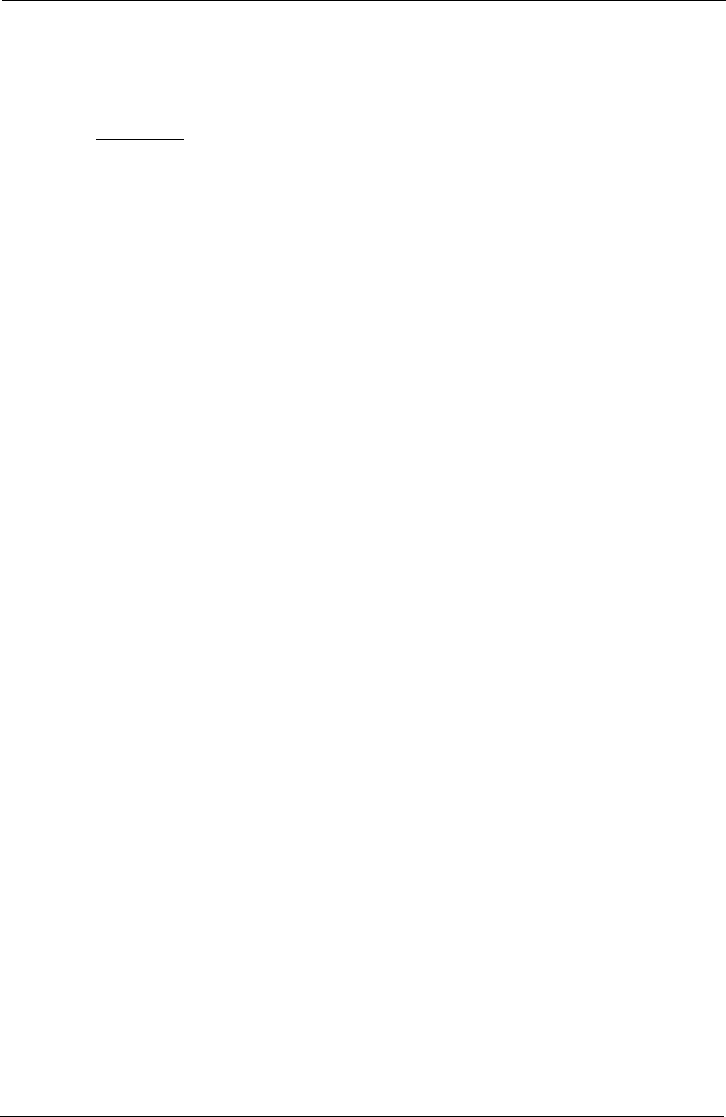
Tempus IC User/Operator Manual
Page 113 41-1001-04
This agreement is governed by UK law. The exclusive venue for any dispute relating to this
agreement is London UK. You and RDT consent to the personal jurisdiction of these courts.
Nothing in this agreement limits either party's ability to seek equitable relief.
Pocket Medic
This license covers QRS Pocket Medic software.
Warning: The software contained herein is protected by copyright law and
international treaties. Unauthorized reproduction, distribution or reverse engineering
of this program, or any portion of it, may result in severe civil and criminal penalties,
and will be prosecuted to the maximum extent possible under the law.
License:
· You may use this program on a single computer.
· You may make a back up copy of this software in support of your use of this
software.
· You may transfer the program and license to another party if the party agrees to
accept the terms and conditions of this agreement. If you transfer the software you
must turn over all copies of the software to the same party or destroy any copies not
transferred.
Limited Warranty and Remedies:
In no event shall QRS Diagnostic, LLC or the distributors of "Pocket Medic", be liable
for any damages resulting from loss of data, loss of revenue or for any incidental or
consequential damages incurred arising out of or relating to the use of this software
product. Some jurisdictions do not allow the exclusion of implied warranties, so the
above exclusion may not apply to you. This warranty gives you specific legal rights
and you may have other rights that vary from region to region.
QRS Diagnostic, LLC and its distributors MAKE NO REPRESENTATIONS with
respect to the merchantability or fitness of "Pocket Medic" and the product is sold "as
is", without any warranty of any kind. The only exception is the 60-day warranty
extended for replacement of defective disks. Further, QRS Diagnostic, LLC, reserves
the right to revise its publications and program(s) without obligation to notify customer
of such a revision.
You acknowledge that you have read this agreement, understood it, and agree to be
bound by its terms and conditions; you further agree that it is the complete and
exclusive statement of the agreement between us which supercedes any proposal or
prior agreement, oral or written, and any other communications between us relating to
the subject matter of this agreement.
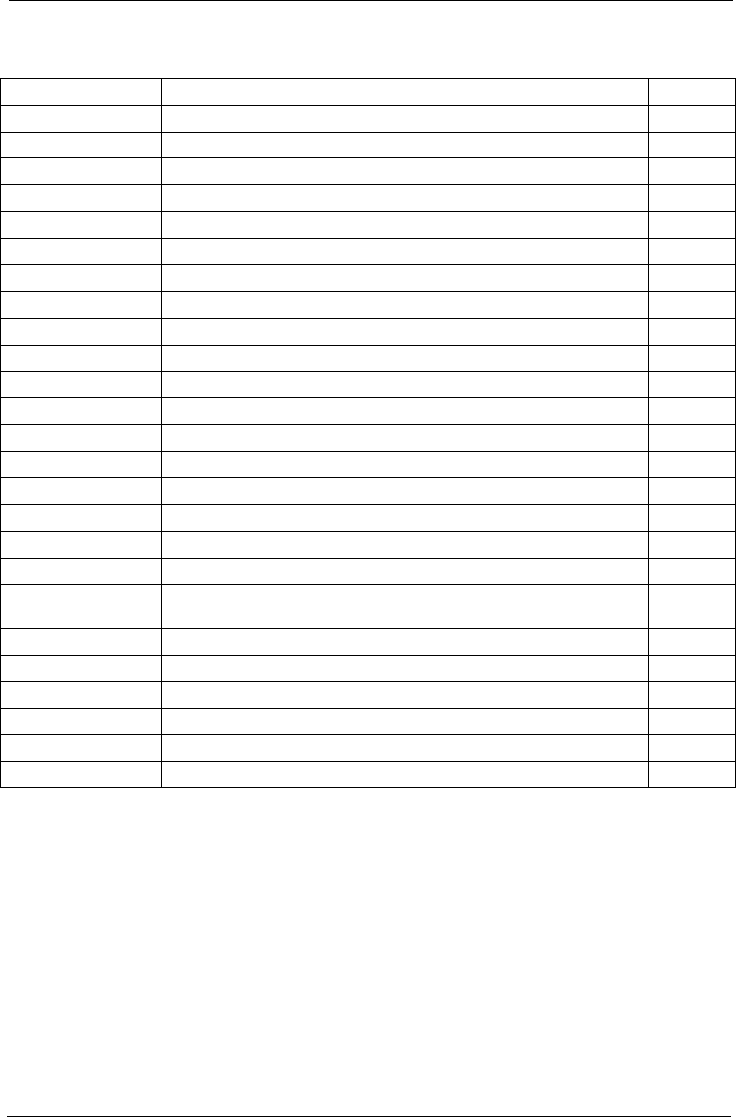
Tempus IC User/Operator Manual
Page 114 41-1001-04
16 Change History
Page/Section Change Date/Issue
N/A First release 00
5.2.4 Added section on GSM/ DPRS display 01
8.4 Section added on using the thermometer 01
8.5 Section added on using the glucometer 01
8.6 Information added on transmitting moving video 01
9.1.1 Section added covering cleaning of the thermometer 01
10.2.5 Added section on batteries (headset, glucometer and thermometer) 01
10.3.1 Section added on thermometer errors 01
10.3.2 Section added on glucometer errors 01
11 Added glucometer calibration kit as an accessory 01
13.1.5 Specification section added for the thermometer. 01
13.1.6 Specification section added for the glucometer. 01
13.1.7.1 Environmental testing section added 01
13.1.9 Expanded details of communications specifications 01
13.1.10 Classification details updated to cover the thermometer and glucometer 01
14 Added BF symbol for the thermometer 01
15 Added EULA to section 15, moved change history to section 16 02
31 Added Accessory Pouch 03
38 Added information to section 7.2.1.1.2 on getting information on how to
adjust the volume of the wireless headset. 03
63 Added section 8.9 on GPS 03
83 Added Accessory Pouch 03
96 Added 13.1.8.4 for GPS specification 03
99 Updated WiFi specification 04
101 Updated FCC & IC numbers for Tempus IC 04
102-103 Updated GSM specification 04