Robert Bosch Car Multimedia LCN20 Radio Navigation System with Bluetooth User Manual No Job Name
Robert Bosch Car Multimedia GmbH Radio Navigation System with Bluetooth No Job Name
08 user guide
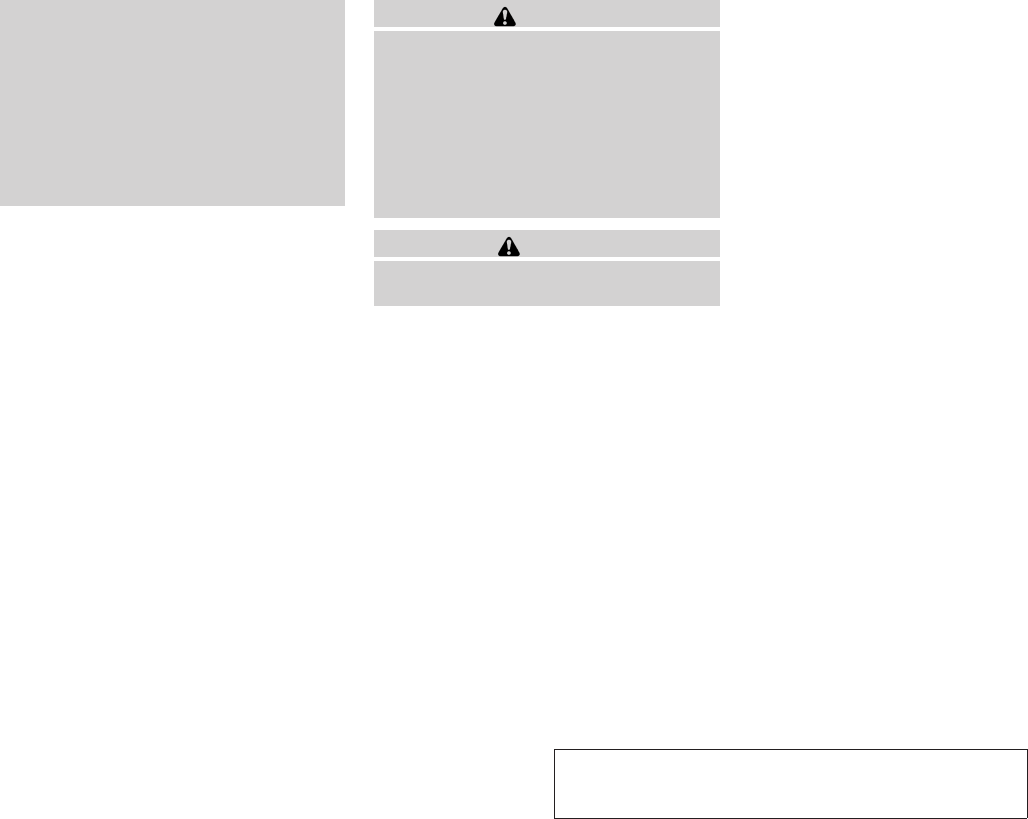
JOBNAME: No Job Name PAGE: 231 SESS: 5 OUTPUT: Thu Mar 22 15:15:24 2012 SUM: 4C74EEC4
/nissan_pdm/nissancims/owners/asd/og
●Keep the antenna wire more than 8 in
(20 cm) away from the electronic con-
trol system harnesses. Do not route the
antenna wire next to any harness.
●Adjust the antenna standing-wave ratio
as recommended by the manufacturer.
●Connect the ground wire from the CB
radio chassis to the body.
●For details, consult a NISSAN dealer.
WARNING
●Use a phone after stopping your vehicle
in a safe location. If you have to use a
phone while driving, exercise extreme
caution at all times so full attention may
be given to vehicle operation.
●If you are unable to devote full attention
to vehicle operation while talking on
the phone, pull off the road to a safe
location and stop your vehicle.
CAUTION
To avoid discharging the vehicle battery,
use a phone after starting the engine.
BLUETOOTHTHANDS-FREE PHONE
SYSTEM WITHOUT NAVIGATION
SYSTEM (Type A) (if so equipped)
module=COM_BT-GEN3-INTRO.13ALT itdseq=525
ENTITY=WK0141
ENTITY=WA0050
ENTITY=WC0050
ENTITY=WF0140
ENTITY=WU0242
ENTITY=WI0877
Monitor, climate, audio, phone and voice recognition systems 4-69
ZREVIEW COPY—
2013 Altima Sedan (asd)
Owners Manual (owners)—USA_English (nna)
03/22/12—root
X
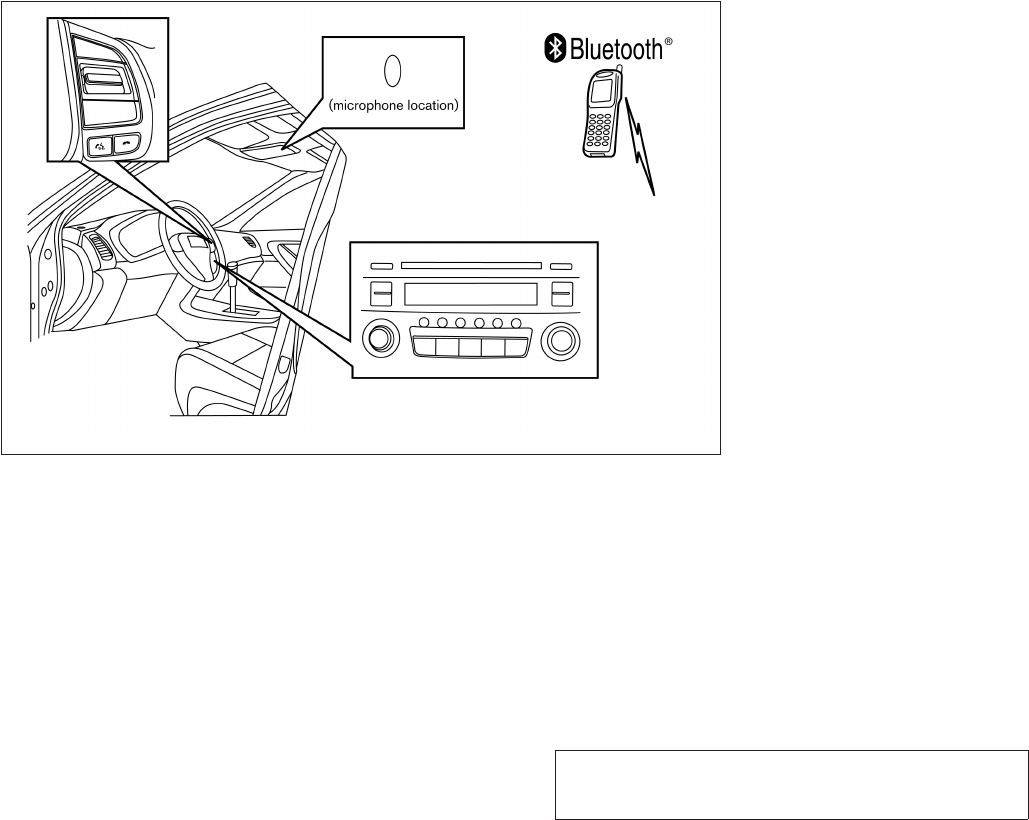
JOBNAME: No Job Name PAGE: 232 SESS: 5 OUTPUT: Thu Mar 22 15:15:24 2012 SUM: 2ABEA9EC
/nissan_pdm/nissancims/owners/asd/og
Your NISSAN is equipped with the BluetoothT
Hands-Free Phone System. If you have a com-
patible BluetoothTenabled cellular phone, you
can set up the wireless connection between your
cellular phone and the in-vehicle phone module.
With BluetoothTwireless technology, you can
make or receive a hands-free telephone call with
your cellular phone in the vehicle.
Once your cellular phone is connected to the
in-vehicle phone module, no other phone con-
necting procedure is required. Your phone is
automatically connected with the in-vehicle
phone module when the ignition switch is placed
in the ON position with the previously connected
cellular phone turned on and carried in the ve-
hicle.
NOTE:
Some devices require the user to accept
connections to other BluetoothTdevices. If
your phone does not connect automatically
to the system, consult the phone’s Owner’s
Manual for details on device operation.
You can connect up to 5 different BluetoothT
cellular phones to the in-vehicle phone module.
However, you can talk on only one cellular phone
at a time.
Before using the BluetoothTHands-Free Phone
System, refer to the following notes.
●Set up the wireless connection between a
compatible cellular phone and the in-vehicle
phone module before using the hands-free
phone system.
●Some BluetoothTenabled cellular phones
may not be recognized or work properly.
Please visit www.nissanusa.com/bluetooth
for a recommended phone list and connect-
ing instructions.
●You will not be able to use a hands-free
phone under the following conditions:
LHA2289
art=lha2289 TRANSLATE
4-70 Monitor, climate, audio, phone and voice recognition systems
ZREVIEW COPY—
2013 Altima Sedan (asd)
Owners Manual (owners)—USA_English (nna)
03/22/12—root
X
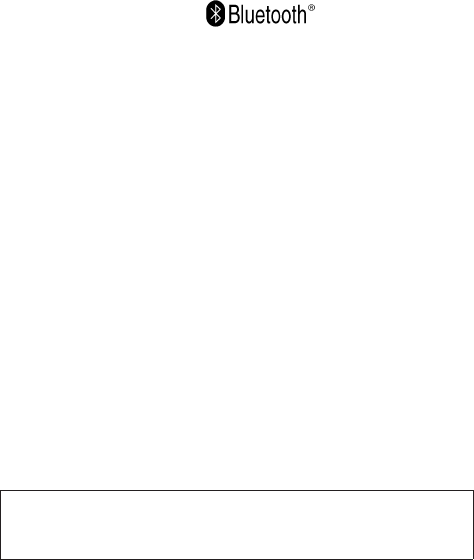
JOBNAME: No Job Name PAGE: 233 SESS: 5 OUTPUT: Thu Mar 22 15:15:24 2012 SUM: 58BE1778
/nissan_pdm/nissancims/owners/asd/og
– Your vehicle is outside of the cellular ser-
vice area.
– Your vehicle is in an area where it is
difficult to receive a cellular signal; such
as in a tunnel, in an underground parking
garage, near a tall building or in a moun-
tainous area.
– Your cellular phone is locked to prevent it
from being dialed.
●When the radio wave condition is not ideal
or ambient sound is too loud, it may be
difficult to hear the other person’s voice dur-
ing a call.
●Do not place the cellular phone in an area
surrounded by metal or far away from the
in-vehicle phone module to prevent tone
quality degradation and wireless connection
disruption.
●While a cellular phone is connected through
the BluetoothTwireless connection, the bat-
tery power of the cellular phone may dis-
charge quicker than usual. The BluetoothT
Hands-Free Phone System cannot charge
cellular phones.
●If the hands-free phone system seems to be
malfunctioning, see “Troubleshooting guide”
in this section. You can also visit
www.nissanusa.com/bluetooth for trouble-
shooting help.
●Some cellular phones or other devices may
cause interference or a buzzing noise to
come from the audio system speakers. Stor-
ing the device in a different location may
reduce or eliminate the noise.
●Refer to the cellular phone Owner’s Manual
regarding the telephone charges, cellular
phone antenna and body, etc.
REGULATORY INFORMATION
FCC Regulatory information
– CAUTION: To maintain compliance with
FCC’s RF exposure guidelines, use only the
supplied antenna. Unauthorized antenna,
modification, or attachments could damage
the transmitter and may violate FCC regula-
tions.
– Operation is subject to the following two con-
ditions:
1. This device may not cause interference and
2. this device must accept any interference,
including interference that may cause unde-
sired operation of the device.
IC Regulatory information
– Operation is subject to the following two con-
ditions: (1) this device may not cause interfer-
ence, and (2) this device must accept any
interference, including interference that may
cause undesired operation of the device.
– This Class B digital apparatus meets all re-
quirements of the Canadian Interference-
Causing Equipment Regulations.
BLUETOOTHtis a
trademark owned by
Bluetooth SIG, Inc.
and licensed to Vis-
teon.
USING THE SYSTEM
The NISSAN Voice Recognition system allows
hands-free operation of the BluetoothTPhone
System.
If the vehicle is in motion, some commands may
not be available so full attention may be given to
vehicle operation.
Initialization
When the ignition switch is placed in the ON
position, NISSAN Voice Recognition is initialized,
module=COM_BT-GEN3-REGULATORY-INFO itdseq=526
module=COM_BT-GEN3-USE itdseq=527
module=COM_BT-GEN3-INITIALIZATION itdseq=528
Monitor, climate, audio, phone and voice recognition systems 4-71
ZREVIEW COPY—
2013 Altima Sedan (asd)
Owners Manual (owners)—USA_English (nna)
03/22/12—root
X
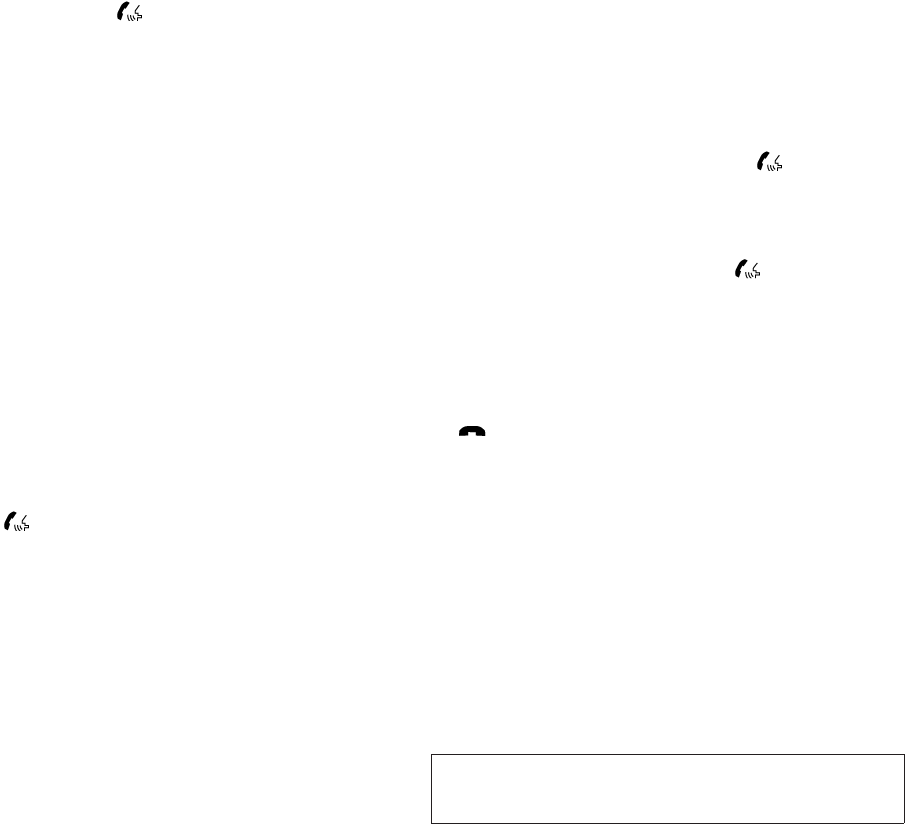
JOBNAME: No Job Name PAGE: 234 SESS: 5 OUTPUT: Thu Mar 22 15:15:24 2012 SUM: 50D30EEE
/nissan_pdm/nissancims/owners/asd/og
which takes a few seconds. If the button is
pressed before the initialization completes, the
system will announce “Hands-free phone system
not ready” and will not react to voice commands.
Operating tips
To get the best performance out of the NISSAN
Voice Recognition system, observe the following:
●Keep the interior of the vehicle as quiet as
possible. Close the windows to eliminate
surrounding noises (traffic noises, vibration
sounds, etc.), which may prevent the system
from recognizing voice commands correctly.
●Wait until the tone sounds before speaking a
command. Otherwise, the command will not
be received properly.
●Start speaking a command within 5 seconds
after the tone sounds.
●Speak in a natural voice without pausing
between words.
Giving voice commands
To operate NISSAN Voice Recognition, press
and release the button located on the
steering wheel. After the tone sounds, speak a
command.
The command given is picked up by the micro-
phone, and voice feedback is given when the
command is accepted.
●If you need to hear the available commands
for the current menu again, say “Help” and
the system will repeat them.
●If a command is not recognized, the system
announces, “Command not recognized.
Please try again.”Make sure the command is
said exactly as prompted by the system and
repeat the command in a clear voice.
●If you want to go back to the previous com-
mand, you can say “Go back” or “Correc-
tion” any time the system is waiting for a
response.
●You can cancel a command when the sys-
tem is waiting for a response by saying,
“Cancel” or “Quit.” The system announces
“Cancel” and ends the VR session. You can
also press and hold the button on the
steering wheel for 5 seconds at any time to
end the VR session. Whenever the VR ses-
sion is cancelled, a double beep is played to
indicate you have exited the system.
●If you want to adjust the volume of the voice
feedback, press the volume control switches
(+ or -) on the steering wheel while being
provided with feedback. You can also use
the radio volume control knob.
●In most cases you can interrupt the voice
feedback to speak the next command by
pressing the button on the steering
wheel.
●To use the system faster, you may speak the
second level commands with the main menu
command on the main menu. For example,
press the button and after the tone
say, “Call Redial.”
How to say numbers
NISSAN Voice Recognition requires a certain
way to speak numbers in voice commands. Refer
to the following rules and examples.
●Either “zero” or “oh” can be used for “0”.
Example: 1-800-662-6200
– “One eight oh oh six six two six two oh
oh”, or
– “One eight zero zero six six two six two oh
oh”
●Words can be used for the first 4 digits
places only.
module=COM_BT-GEN3-OP-TIPS itdseq=529
module=COM_BT-GEN3-GIVE-VOICE.13ALT itdseq=530
module=COM_BT-GEN3-HTSN itdseq=531
4-72 Monitor, climate, audio, phone and voice recognition systems
ZREVIEW COPY—
2013 Altima Sedan (asd)
Owners Manual (owners)—USA_English (nna)
03/22/12—root
X
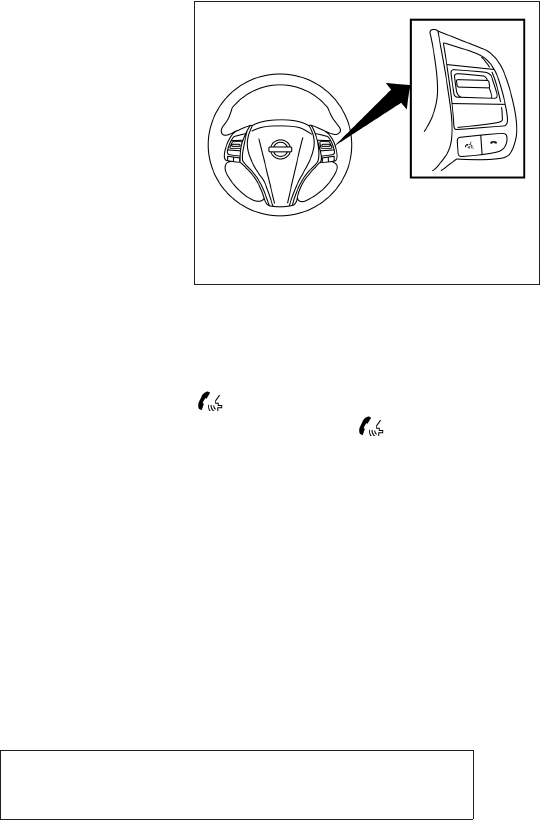
JOBNAME: No Job Name PAGE: 235 SESS: 5 OUTPUT: Thu Mar 22 15:15:24 2012 SUM: 2E7485AD
/nissan_pdm/nissancims/owners/asd/og
Example: 1-800-662-6200
– “One eight hundred six six two six two oh
oh”,
– NOT “One eight hundred six six two sixty
two hundred,” and
– NOT “One eight oh oh six six two sixty two
hundred”
●Numbers can be spoken in small groups.
The system will prompt you to continue en-
tering digits, if desired.
Example: 1-800-662-6200
– “One eight zero zero”
The system repeats the numbers and
prompts you to enter more.
– “six six two”
The system repeats the numbers and
prompts you to enter more.
– “six two zero zero”
●Say “pound” for “#”. Say “star” for “*” (avail-
able when using the “Special Number” com-
mand and the “Send” command during a
call).
See “List of voice commands” and “Special
number” in this section for more information.
Example: 1-555-1212 *123
– “One five five five one two one two star
one two three”
●Say “plus” for “+” (available only when using
the “Special Number” command).
●Say “pause” for a 2-second pause (available
only when storing a phone book number).
NOTE:
For best results, say phone numbers as
single digits.
The voice command “Help” is available at any
time. Please use the “Help” command to get
information on how to use the system. CONTROL BUTTONS
The control buttons for the BluetoothTHands-
Free Phone System are located on the steering
wheel.
PHONE/SEND
Press the button to initiate
a VR session or answer an incom-
ing call.
LHA2273
module=COM_BT-GEN3-CTRL-BUTTONS.13ALT itdseq=532
art=lha2273 NO TRANS
Monitor, climate, audio, phone and voice recognition systems 4-73
ZREVIEW COPY—
2013 Altima Sedan (asd)
Owners Manual (owners)—USA_English (nna)
03/22/12—root
X
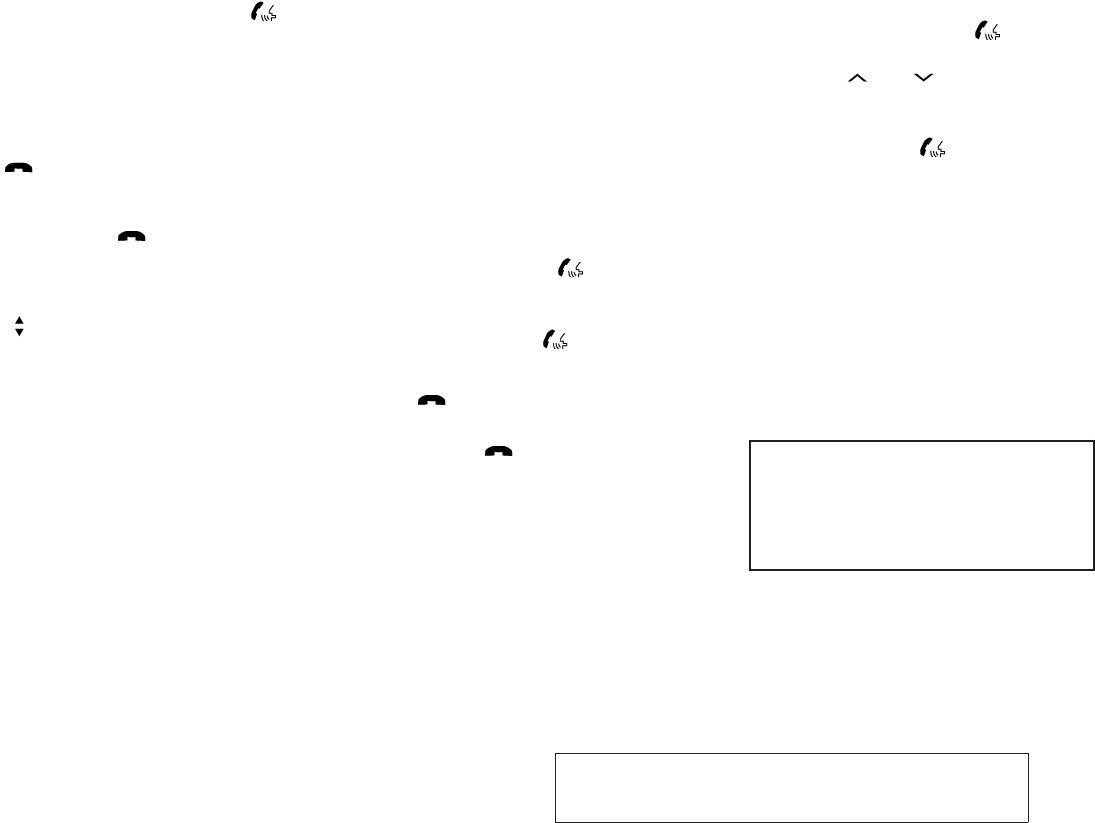
JOBNAME: No Job Name PAGE: 236 SESS: 5 OUTPUT: Thu Mar 22 15:15:24 2012 SUM: 4DCFD953
/nissan_pdm/nissancims/owners/asd/og
You can also use the button
to interrupt the system feedback
and give a command at once. See
“List of voice commands” and
“During a call” in this section for
more information.
PHONE/END
While the Voice Recognition sys-
tem is active, press and hold
the button for 5 seconds to
quit the Voice Recognition system
at any time.
ENTER button / tuning switch
While using the Voice Recogni-
tion system, tilt the tuning switch
up or down to manually control
the phone system. Press the EN-
TER button to select an option on
the display screen.
GETTING STARTED
The following procedures will help you get
started using the BluetoothTHands-Free Phone
System with NISSAN Voice Recognition. For ad-
ditional command options, refer to “List of voice
commands” in this section.
Choosing a language
You can interact with the BluetoothTHands-Free
Phone System using English, Spanish or French.
To change the language, perform the following.
1. Press and hold the button for more
than 5 seconds.
2. The system announces: “Press the
PHONE/SEND ( ) button for the
hands-free phone system to enter the voice
adaptation mode or press the PHONE/END
() button to select a different lan-
guage.”
3. Press the button.
For information on voice adaptation, see
“Voice Adaptation (VA) mode” in this sec-
tion.
4. The system announces the current language
and gives you the option to change the lan-
guage to Spanish (in Spanish) or French (in
French). To select the current language,
press the PHONE/SEND ( ) button. To
select a different language, tilt the tuning
switch ( or ) up or down.
NOTE:
You must press the button within 5
seconds to change the language.
5. If you decide not to change the language, do
not press either button. After 5 seconds, the
VR session will end, and the language will
not be changed.
Connecting procedure
NOTE:
The connecting procedure must be per-
formed when the vehicle is stationary. If the
vehicle starts moving during the procedure,
the procedure will be cancelled.
Main Menu
“Connect phone” s
A
“Add phone” s
B
Initiate from handset s
C
Name phone s
D
module=COM_BT-GEN3-GET-STARTED itdseq=533
module=COM_BT-GEN3-CHOOSE-LANG.13ALT itdseq=534
module=COM_BT-GEN3-PAIR-PROC itdseq=535
4-74 Monitor, climate, audio, phone and voice recognition systems
ZREVIEW COPY—
2013 Altima Sedan (asd)
Owners Manual (owners)—USA_English (nna)
03/22/12—root
X
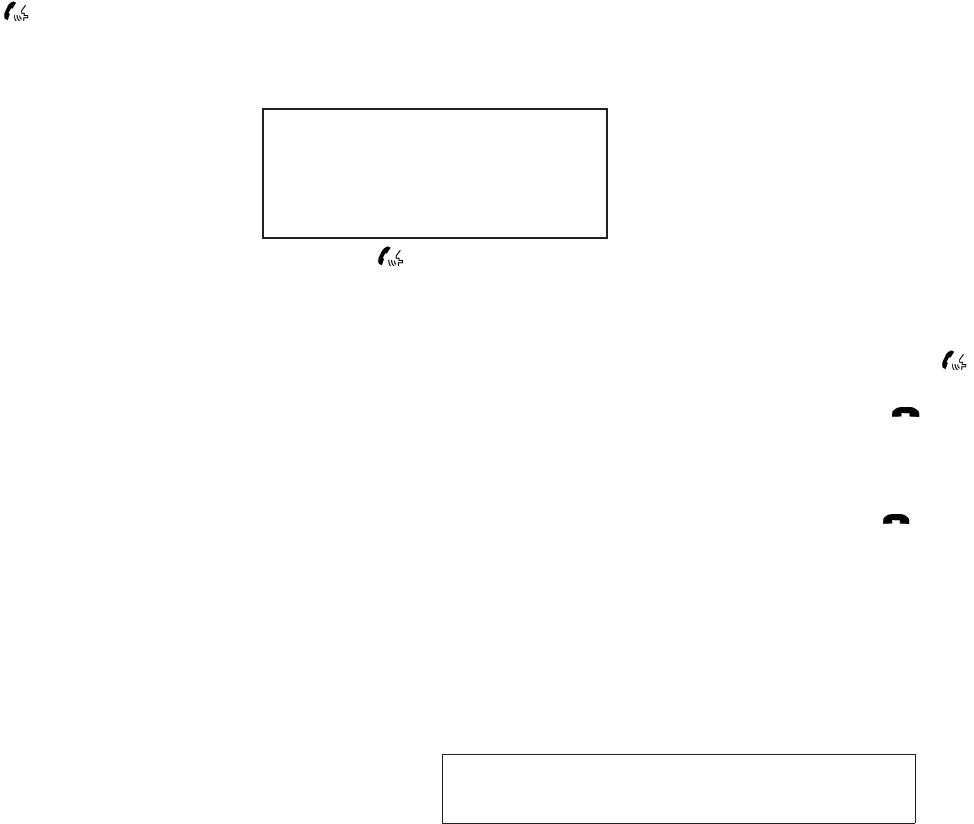
JOBNAME: No Job Name PAGE: 237 SESS: 5 OUTPUT: Thu Mar 22 15:15:24 2012 SUM: 49548C59
/nissan_pdm/nissancims/owners/asd/og
1. Press the button on the steering
wheel. The system announces the available
commands.
2. Say: “Connect phone” s
A. The system ac-
knowledges the command and announces
the next set of available commands.
3. Say: “Add phone” s
B. The system acknowl-
edges the command and asks you to initiate
connecting from the phone handset s
C.
The connecting procedure of the cellular
phone varies according to each cellular
phone model. See the cellular phone Own-
er’s Manual for details. You can also visit
www.nissanusa.com/bluetooth for instruc-
tions on connecting NISSAN recommended
cellular phones.
When prompted for a Passkey code, enter
“1234” from the handset. The Passkey code
“1234” has been assigned by NISSAN and
cannot be changed.
4. The system asks you to say a name for the
phone s
D.
If the name is too long or too short, the
system tells you, then prompts you for a
name again.
Also, if more than one phone is connected
and the name sounds too much like a name
already used, the system tells you, then
prompts you for a name again.
Making a call by entering a phone
number
Main Menu
“Call” s
A
“Phone Number” s
B
Speak the digits s
C
“Dial” s
D
1. Press the button on the steering
wheel. A tone will sound.
2. Say: “Call” s
A. The system acknowledges
the command and announces the next set of
available commands.
3. Say “Phone Number” s
B. The system ac-
knowledges the command and announces
the next set of available commands.
Say: “Special Number” to dial more than 10
digits or any special characters.
4. Say the number you wish to call starting with
the area code in single digit format s
C. If the
system has trouble recognizing the correct
phone number, try entering the number in
the following groups: 3-digit area code,
3-digit prefix and the last 4-digits. For ex-
ample, 555-121-3354 can be said as “five
five five” as the 1st group, then “one two
one” as the 2nd group, and “three three five
four” as the 3rd group. For dialing more than
10 digits or any special characters, say
“Special Number”. See “How to say num-
bers” in this section for more information.
5. When you have finished speaking the phone
number, the system repeats it back and an-
nounces the available commands.
6. Say: “Dial” s
D. The system acknowledges
the command and makes the call.
For additional command options, see “List of
voice commands” in this section.
Receiving a call
When you hear the ring tone, press the
button on the steering wheel.
Once the call has ended, press the button
on the steering wheel.
NOTE:
If you do not wish to take the call when you
hear the ring tone, press the button
on the steering wheel.
For additional command options, see “List of
voice commands” later in this section.
module=COM_BT-GEN3-MAKE-CALL itdseq=536
module=COM_BT-GEN3-REC-CALL.13ALT itdseq=537
Monitor, climate, audio, phone and voice recognition systems 4-75
ZREVIEW COPY—
2013 Altima Sedan (asd)
Owners Manual (owners)—USA_English (nna)
03/22/12—root
X
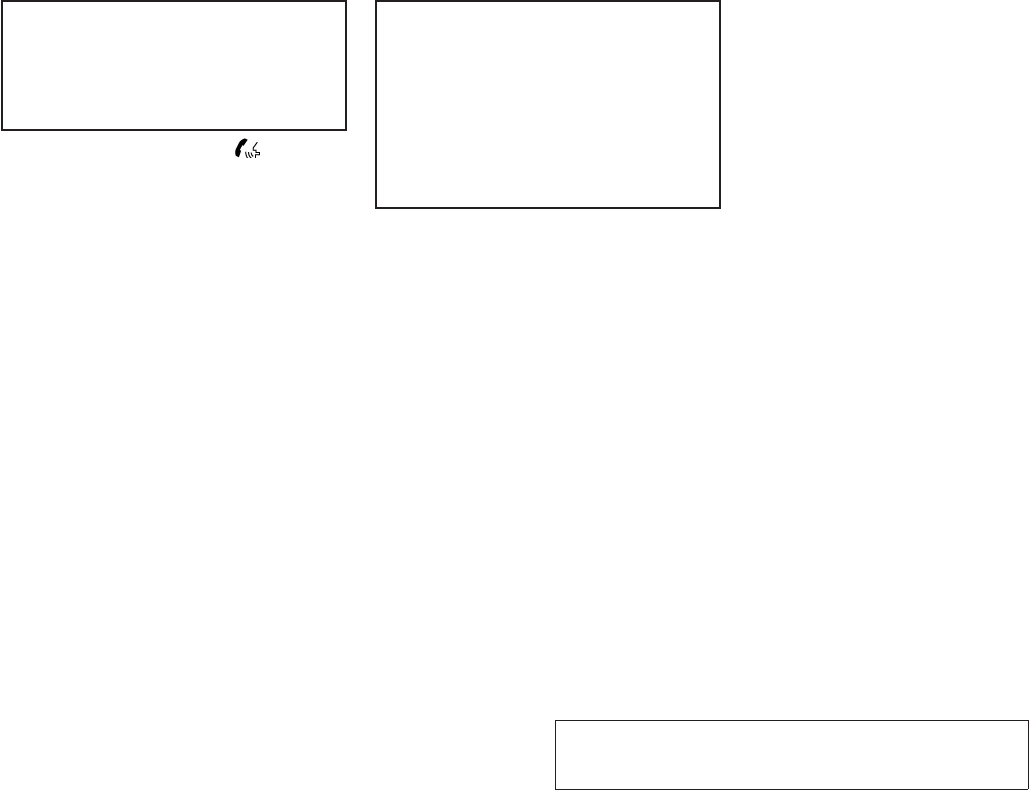
JOBNAME: No Job Name PAGE: 238 SESS: 5 OUTPUT: Thu Mar 22 15:15:24 2012 SUM: 5CE77E55
/nissan_pdm/nissancims/owners/asd/og
LIST OF VOICE COMMANDS
Main Menu
“Call”
“Phonebook”
“Recent Calls”
“Connect Phone”
When you press and release the button on
the steering wheel, you can choose from the
commands on the Main Menu. The following
pages describe these commands and the com-
mands in each sub-menu.
Remember to wait for the tone before
speaking.
After the main menu, you can say “Help” to hear
the list of commands currently available any time
the system is waiting for a response.
If you want to end an action without completing it,
you can say “Cancel” or “Quit” at any time the
system is waiting for a response. The system will
end the VR session. Whenever the VR session is
cancelled, a double beep is played to indicate
you have exited the system.
If you want to go back to the previous command,
you can say “Go back” or “Correction” any time
the system is waiting for a response.
“Call”
Main Menu
“Call”
(Speak name) s
A
“Phone Number”
(Speak Digits) s
B
“Special Number” s
C
“Redial” s
D
“Call Back” s
E
(Speak name) s
A
If you have stored entries in the phonebook, you
can dial a number associated with a name and
location.
See “Phonebook” in this section to learn how to
store entries.
When prompted by the system, say the name of
the phone book entry you wish to call. The system
acknowledges the name.
If there are multiple locations associated with the
name, the system asks you to choose the loca-
tion.
Once you have confirmed the name and location,
the system begins the call.
(Speak Digits) s
B
When prompted by the system, say the number
you wish to call. Refer to “How to say numbers”
and “Making a call by entering a phone number”
in this section for more details.
“Special Number” s
C
For dialing more than 10 digits or any special
characters, say “Special Number”. When the
system acknowledges the command, the system
will prompt you to speak the number.
“Redial” s
D
Use the Redial command to call the last number
that was dialed.
The system acknowledges the command, re-
peats the number and begins dialing.
If a redial number does not exist, the system
announces, “There is no number to redial” and
ends the VR session.
“Call Back” s
E
Use the Call Back command to dial the number of
the last incoming call within the vehicle.
The system acknowledges the command, re-
peats the number and begins dialing.
module=COM_BT-GEN3-VOICE-CMNDS itdseq=538module=COM_BT-GEN3-CALL itdseq=539
module=COM_BT-GEN3-CALL.NAME itdseq=540
module=COM_BT-GEN3-CALL.NUMBER itdseq=541
module=COM_BT-GEN3-CALL.SPECIAL itdseq=542
module=COM_BT-GEN3-CALL.REDIAL itdseq=543
module=COM_BT-GEN3-CALL.BACK itdseq=544
4-76 Monitor, climate, audio, phone and voice recognition systems
ZREVIEW COPY—
2013 Altima Sedan (asd)
Owners Manual (owners)—USA_English (nna)
03/22/12—root
X
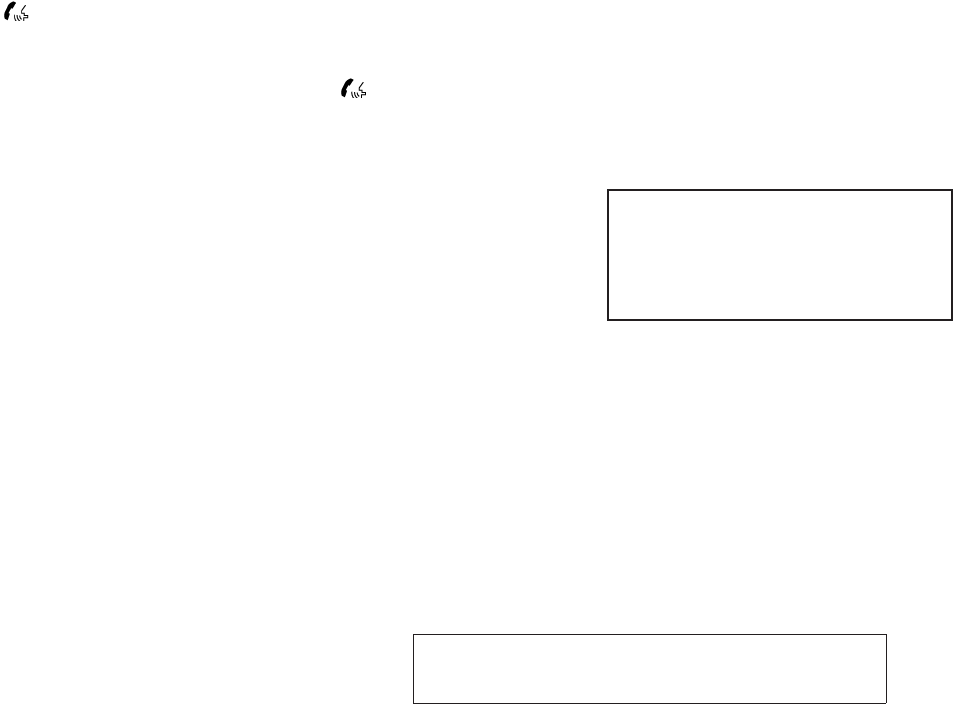
JOBNAME: No Job Name PAGE: 239 SESS: 5 OUTPUT: Thu Mar 22 15:15:24 2012 SUM: 419427D4
/nissan_pdm/nissancims/owners/asd/og
If a call back number does not exist, the system
announces, “There is no number to call back”and
ends the VR session.
During a call
During a call there are several command options
available. Press the button on the steering
wheel to mute the receiving voice and enter com-
mands.
●“Help” — The system announces the avail-
able commands.
●“Go back/Correction” — The system an-
nounces “Go back,” ends the VR session
and returns to the call.
●“Cancel/Quit” — The system announces
“Cancel,” ends the VR session and returns
to the call.
●“Send/Enter/Call/Dial” — Use the Send
command to enter numbers, “*”or “#”during
a call. For example, if you were directed to
dial an extension by an automated system:
Say: “Send one two three four.”
The system acknowledges the command
and sends the tones associated with the
numbers. The system then ends the VR ses-
sion and returns to the call. Say “star” for “*”,
Say “pound” for “#”.
●“Transfer call” — Use the Transfer Call com-
mand to transfer the call from the BluetoothT
Hands-Free Phone System to the cellular
phone when privacy is desired.
The system announces, “Transfer call. Call
transferred to privacy mode.” The system
then ends the VR session.
To reconnect the call from the cellular phone
to the BluetoothTHands-Free System,
press the button.
●“Mute” — Use the Mute command to
mute your voice so the other party can-
not hear it. Use the mute command
again to unmute your voice.
NOTE:
If a call is ended or the cellular phone
network connection is lost while the Mute
feature is on, the Mute feature will be reset
to “off” for the next call so the other party
can hear your voice.
“Phonebook” (phones without
automatic phonebook download
function)
NOTE:
The “Transfer Entry” command is not avail-
able when the vehicle is moving.
Main Menu
“Phonebook”
“Transfer Entry” s
A
“Delete Entry” s
B
“List Names” s
C
For phones that do not support automatic down-
load of the phonebook (PBAP BluetoothTpro-
file), the “Phonebook”command is used to manu-
ally add entries to the vehicle phonebook.
The phonebook stores up to 40 names for each
phone connected to the system.
module=COM_BT-GEN3-CALL.DURING itdseq=545
module=COM_BT-GEN3-PBOOK.WOPBAP itdseq=546
Monitor, climate, audio, phone and voice recognition systems 4-77
ZREVIEW COPY—
2013 Altima Sedan (asd)
Owners Manual (owners)—USA_English (nna)
03/22/12—root
X
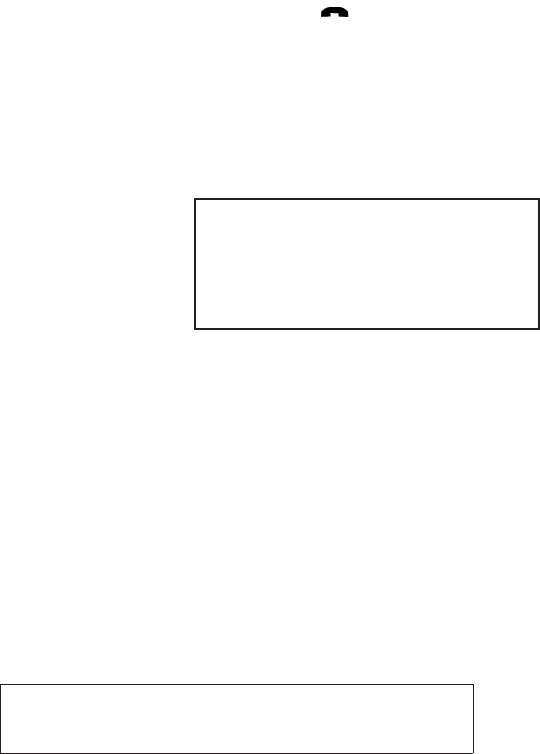
JOBNAME: No Job Name PAGE: 240 SESS: 5 OUTPUT: Thu Mar 22 15:15:24 2012 SUM: 5A9FA195
/nissan_pdm/nissancims/owners/asd/og
NOTE:
Each phone has its own separate phone-
book. You cannot access Phone A’s phone-
book if you are currently connected with
Phone B.
“Transfer Entry” s
A
Use the Transfer Entry command to store a new
name in the system.
When prompted by the system, say the name you
would like to give the new entry.
For example, say: “Mary.”
If the name is too long or too short, the system
tells you, then prompts you for a name again.
Also, if the name sounds too much like a name
already stored, the system tells you, then prompts
you for a name again.
The system will ask you to transfer a phone
number stored in the cellular phone’s memory.
Enter a phone number by voice command:
For example, say: “five five five one two one two.”
See “How to say numbers” in this section for
more information.
To transfer a phone number stored in the cellular
phone’s memory:
Say “Transfer entry.” The system acknowledges
the command and asks you to initiate the transfer
from the phone handset. The new contact phone
number will be transferred from the cellular
phone via the BluetoothTcommunication link.
The transfer procedure varies according to each
cellular phone. See the cellular phone Owner’s
Manual for details. You can also visit
www.nissanusa.com/bluetooth for instructions
on transferring phone numbers from NISSAN
recommended cellular phones.
The system repeats the number and prompts you
for the next command. When you have finished
entering numbers or transferring an entry, choose
“Store.”
The system confirms the name, location and
number.
“Delete Entry” s
B
Use the Delete Entry command to erase one
entry from the phonebook. After the system rec-
ognizes the command, speak the name to delete
or say “List Names” to choose an entry.
“List Names” s
C
Use the List Names command to hear all the
names in the phonebook.
The system recites the phonebook entries but
does not include the actual phone numbers.
When the playback of the list is complete, the
system goes back to the main menu.
You can stop the playback of the list at any time
by pressing the button on the steering
wheel. The system ends the VR session.
“Phonebook” (phones with automatic
phonebook download function)
NOTE:
The “Transfer Entry” command is not avail-
able when the vehicle is moving.
Main Menu
“Phonebook”
Speak a Name
“List Names” s
A
“Record Name” s
B
For phones that support automatic download of
the phonebook (PBAP BluetoothTprofile), the
“Phonebook” command is used to manage en-
tries in the vehicle phonebook. You can say the
name of an entry at this menu to initiate dialing of
that entry.
The phonebook stores up to 1000 names for
each phone connected to the system.
module=COM_BT-GEN3-WOPBAP.TRANSFER itdseq=547
module=COM_BT-GEN3-WOPBAP.DELETE itdseq=548
module=COM_BT-GEN3-WOPBAP.LIST.13ALT itdseq=549
module=COM_BT-GEN3-PBOOK-PBAP itdseq=550
4-78 Monitor, climate, audio, phone and voice recognition systems
ZREVIEW COPY—
2013 Altima Sedan (asd)
Owners Manual (owners)—USA_English (nna)
03/22/12—root
X
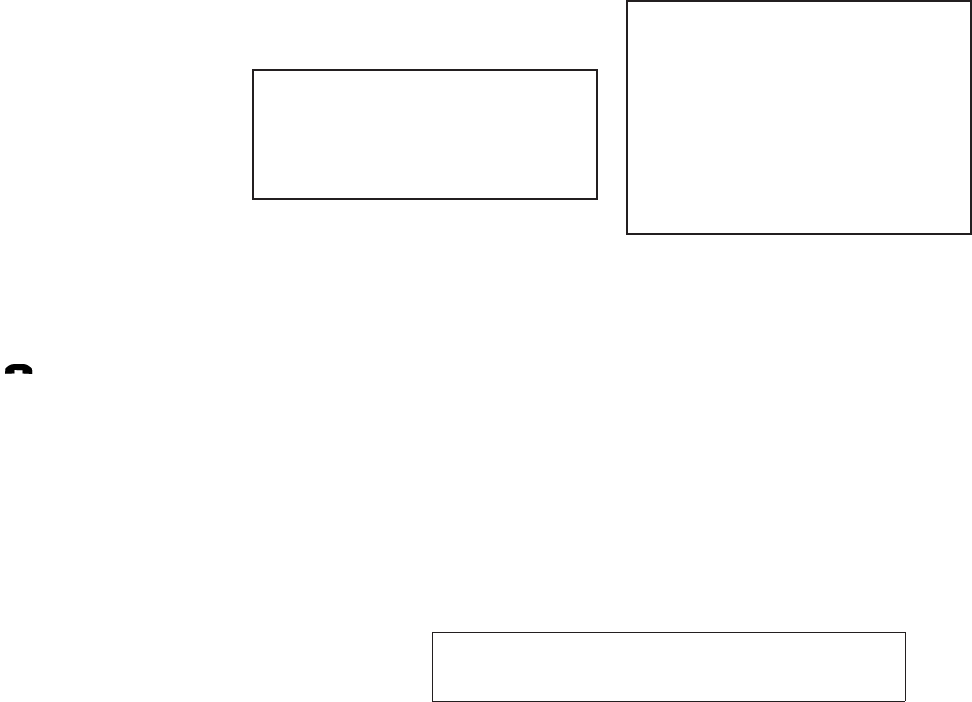
JOBNAME: No Job Name PAGE: 241 SESS: 5 OUTPUT: Thu Mar 22 15:15:24 2012 SUM: 63D5249C
/nissan_pdm/nissancims/owners/asd/og
When a phone is connected to the system, the
phonebook is automatically downloaded to the
vehicle. This feature allows you to access your
phonebook from the BluetoothTsystem and call
contacts by name. You can record a custom
voice tag for contact names that the system has
difficulty recognizing. For more information see
“Record name” in this section.
NOTE:
Each phone has its own separate phone-
book. You cannot access Phone A’s phone-
book if you are currently connected with
Phone B.
“List Names” s
A
Use the List Names command to hear all the
names and locations in the phone book.
The system recites the phone book entries but
does not include the actual phone numbers.
When the playback of the list is complete, the
system goes back to the main menu.
You can stop the playback of the list at any time
by pressing the button on the steering
wheel. The system ends the VR session. See the
“Record name”command in this section for infor-
mation about recording custom voice tags for list
entries that the system has difficulty pronounc-
ing.
“Record Name” s
B
The system allows you to record custom voice
tags for contact names in the phonebook that the
vehicle has difficulty recognizing. This feature can
also be used to record voice tags to directly dial
an entry with multiple numbers. Up to 40 voice
tags can be recorded to the system.
“Recent Calls”
Main Menu
“Recent Calls”
“Outgoing” s
A
“Incoming” s
B
“Missed” s
C
Use the Recent Calls command to access out-
going, incoming or missed calls.
“Outgoing” s
A
Use the Outgoing command to list the outgoing
calls made from the vehicle.
“Incoming” s
B
Use the Incoming command to list the incoming
calls made to the vehicle.
“Missed” s
C
Use the Missed command to list the calls made to
the vehicle that were not answered.
“Connect Phone”
NOTE:
The Add Phone command is not available
when the vehicle is moving.
Main Menu
“Connect Phone”
“Add Phone” s
A
“Select Phone” s
B
“Delete Phone” s
C
“Replace Phone” s
D
“Bluetooth OFF” s
E
“Phonebook Download OFF” s
F
“Display Settings” s
G
Use the Connect Phone commands to manage
the phones connecting to the vehicle or to enable
the BluetoothTfunction on the vehicle.
“Add Phone” s
A
Use the Add Phone command to add a phone to
the vehicle. See “Connecting procedure” in this
section for more information.
“Select Phone” s
B
Use the Select Phone command to select from a
list of phones connected to the vehicle. The sys-
module=COM_BT-GEN3-PBAP-LIST.13ALT itdseq=551
module=COM_BT-GEN3-PBAP.RECORD itdseq=552
module=COM_BT-GEN3-RECENT-CALLS itdseq=553
module=COM_BT-GEN3-RECENT.OUTGOING itdseq=554
module=COM_BT-GEN3-RECENT.INCOMING itdseq=555
module=COM_BT-GEN3-RECENT.MISSED itdseq=556
module=COM_BT-GEN3-CONNECT-PH.13ALT-NEW
itdseq=557
module=COM_BT-GEN3-CONNECT.ADD itdseq=558
module=COM_BT-GEN3-CONNECT.SELECT itdseq=559
Monitor, climate, audio, phone and voice recognition systems 4-79
ZREVIEW COPY—
2013 Altima Sedan (asd)
Owners Manual (owners)—USA_English (nna)
03/22/12—root
X
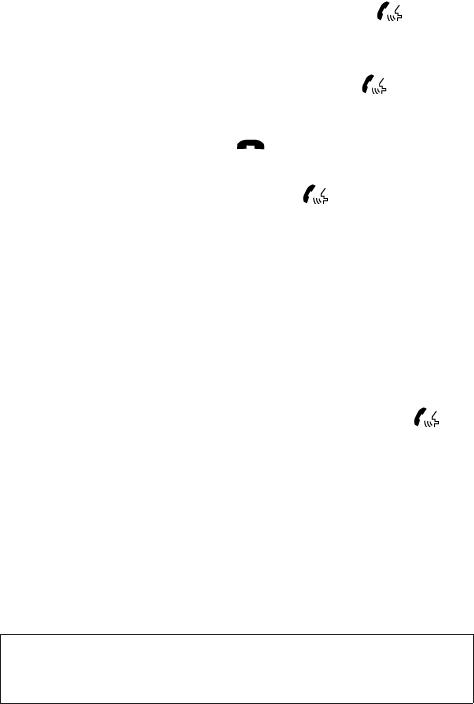
JOBNAME: No Job Name PAGE: 242 SESS: 5 OUTPUT: Thu Mar 22 15:15:24 2012 SUM: 5C66D703
/nissan_pdm/nissancims/owners/asd/og
tem will list the names assigned to each phone
and then prompt you for the phone you wish to
select. Only one phone can be active at a time.
“Delete Phone” s
C
Use the Delete Phone command to delete a
phone that is connected to the vehicle. The sys-
tem will list the names assigned to each phone
and then prompt you for the phone you wish to
delete. Deleting a phone from the vehicle will also
delete that phonebook for that phone.
“Replace Phone” s
D
Use the Replace Phone command to replace an
existing phone pairing with a new phone. The
system will keep all voice tags assigned to your
phonebook.
“Bluetooth OFF” s
E
Use the Bluetooth OFF command to prevent a
wireless connection to your phone.
“Phonebook Download OFF” s
F
Use the Phonebook Download OFF command to
turn off the automatic downloading of the hand-
set phonebook to the available (if supported by
the cellular phone). When the command is rec-
ognized, “Sync Contacts OFF” will appear on the
audio display.
To turn the feature back on, say “Phonebook
Download”. When the command is recognized,
“Sync Contacts ON” will appear on the audio
display.
“Display Settings” s
G
Use the Display Settings command to control
where incoming call notifications are displayed in
the vehicle. Say “Driver Only” to have call notifi-
cations shown on the vehicle information display
only. Say “Both” to have call notifications shown
on both the vehicle information display and the
center audio display.
To turn the feature back on, say “Phonebook
Download”. When the command is recognized,
“Sync Contacts ON” will appear on the audio
display.
VOICE ADAPTATION (VA) MODE
Voice Adaptation allows up to two out-of-dialect
users to train the system to improve recognition
accuracy. By repeating a number of commands,
the users can create a voice model of their own
voice that is stored in the system. The system is
capable of storing a different voice adaptation
model for each connected phone.
Training procedure
The procedure for training a voice is as follows.
1. Position the vehicle in a reasonably quiet
outdoor location.
2. Sit in the driver’s seat with the engine run-
ning, the parking brake on, and the transmis-
sion in P (Park).
3. Press and hold the button for more
than 5 seconds.
4. The system announces: “Press the
PHONE/SEND ( ) button for the
hands-free phone system to enter the voice
adaptation mode or press the PHONE/END
() button to select a different lan-
guage.”
5. Press the button.
For information on selecting a different lan-
guage, see “Choosing a language” in this
section.
6. Voice memory A or memory B is selected
automatically. If both memory locations are
already in use, the system will prompt you to
overwrite one. Follow the instructions pro-
vided by the system.
7. When preparation is complete and you are
ready to begin, press the button.
8. The VA mode will be explained. Follow the
instructions provided by the system.
module=COM_BT-GEN3-CONNECT.DELETE itdseq=560
module=COM_BT-GEN3-CONNECT.REPLACE.13ALT itdseq=561
module=COM_BT-GEN3-CONNECT.BT-OFF.13ALT itdseq=562
module=COM_BT-GEN3-CONNECT-PBOOKOFF.13ALT itdseq=563
module=COM_BT-GEN3-CONNECT-DISP.13ALT itdseq=564
module=COM_BT-GEN3-SPKR-ADAPT itdseq=565
module=COM_BT-GEN3-SA-TRAIN.PROC.13ALT itdseq=566
4-80 Monitor, climate, audio, phone and voice recognition systems
ZREVIEW COPY—
2013 Altima Sedan (asd)
Owners Manual (owners)—USA_English (nna)
03/22/12—root
X
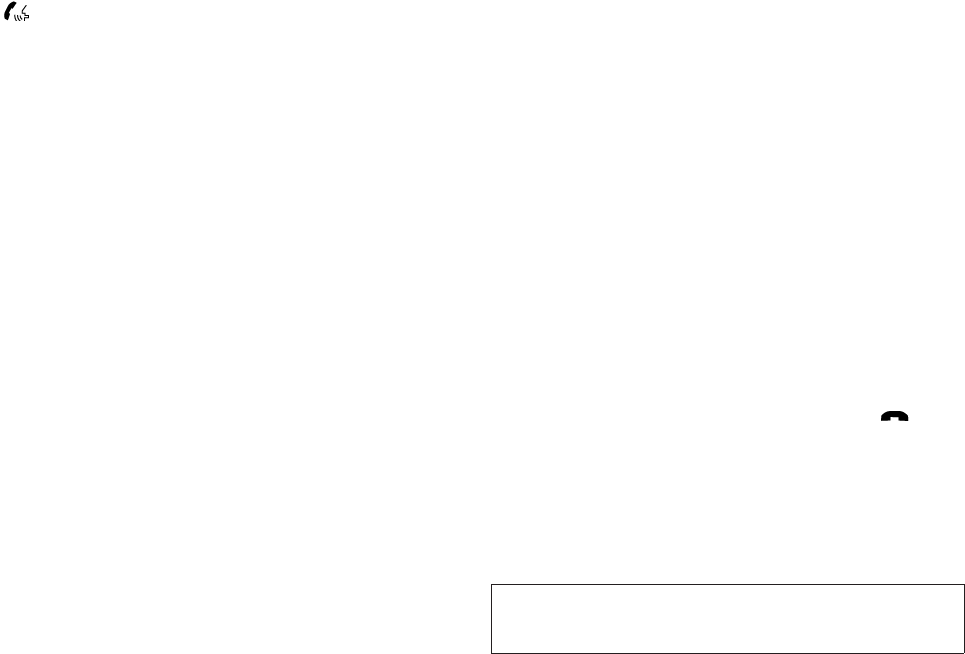
JOBNAME: No Job Name PAGE: 243 SESS: 5 OUTPUT: Thu Mar 22 15:15:24 2012 SUM: 32B176DA
/nissan_pdm/nissancims/owners/asd/og
9. When training is finished, the system will tell
you an adequate number of phrases have
been recorded.
10. The system will announce that voice adap-
tation has been completed and the system is
ready.
The VA mode will stop if:
●The button is pressed for more than 5
seconds in VA mode.
●The vehicle begins moving during VA mode.
●The ignition switch is placed in the OFF or
LOCK position.
Training phrases
During the VA mode, the system instructs the
trainer to say the following phrases. (The system
will prompt you for each phrase.)
●phonebook transfer entry
●dial three oh four two nine
●delete call back number
●incoming
●transfer entry
●eight pause nine three two pause seven
●delete all entries
●call seven two four zero nine
●phonebook delete entry
●next entry
●dial star two one seven oh
●yes
●no
●select
●missed
●dial eight five six nine two
●Bluetooth on
●outgoing
●call three one nine oh two
●nine seven pause pause three oh eight
●cancel
●call back number
●call star two zero nine five
●delete phone
●dial eight three zero five one
●record name
●four three pause two nine pause zero
●delete redial number
●phonebook list names
●call eight oh five four one
●correction
●connect phone
●dial seven four oh one eight
●previous entry
●delete
●dial nine seven two six six
●call seven six three oh one
●go back
●call five six two eight zero
●dial six six four three seven
MANUAL CONTROL
While using the Voice Recognition system, it is
possible to select menu options by using the
steering wheel controls instead of speaking voice
commands. The manual control mode does not
allow dialing a phone number by digits. The user
may select an entry from the Phonebook or Re-
cent Calls lists. To re-activate voice recognition,
exit the manual control mode by pressing and
holding the PHONE/END ( ) button. At that
module=COM_BT-GEN3-SA-TRAIN.PHRASE itdseq=567
module=COM_BT-GEN3.MANUAL-CTRL.13ALT itdseq=568
Monitor, climate, audio, phone and voice recognition systems 4-81
ZREVIEW COPY—
2013 Altima Sedan (asd)
Owners Manual (owners)—USA_English (nna)
03/22/12—root
X
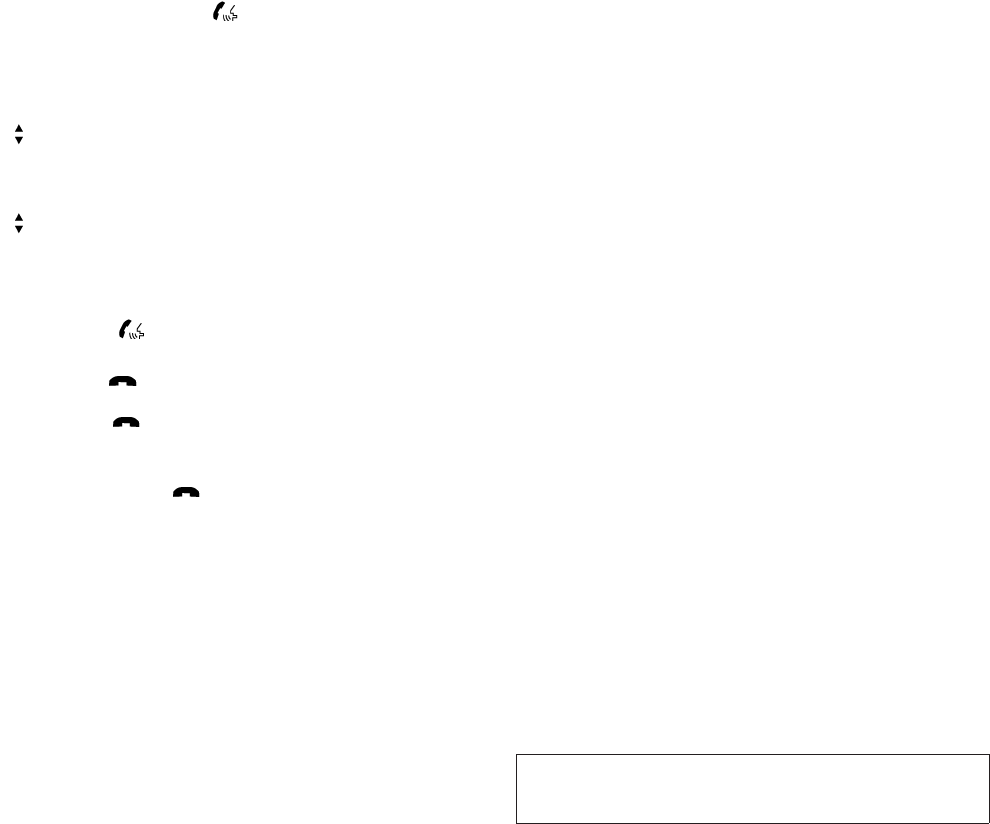
JOBNAME: No Job Name PAGE: 244 SESS: 5 OUTPUT: Thu Mar 22 15:15:24 2012 SUM: 28C5118C
/nissan_pdm/nissancims/owners/asd/og
time, pressing the PHONE/SEND ( ) button
will start the Hands Free Phone System.
Operating tips
●To enter manual control mode, start the
Voice Recognition system and tilt the tuning
() switch up or down. The system will
speak 9Showing Manual Options9when
manual controls are initially activated.
●To browse the menu options, tilt the tuning
() switch up or down. The system will
always speak the current menu option. De-
pending on the audio display, it will also
show the current menu option.
●To select the current menu option, press the
PHONE/SEND ( ) button.
●To go back to the previous menu, press the
PHONE/END ( ) button. If the current
menu is the Main Menu, pressing the
PHONE/END ( ) button will exit the
Phone system.
●To exit the manual control mode, press and
hold the PHONE/END ( ) button for 5
seconds.
TROUBLESHOOTING GUIDE
The system should respond correctly to all voice
commands without difficulty. If problems are en-
countered, try the following solutions.
Where the solutions are listed by number, try
each solution in turn, starting with number 1, until
the problem is resolved.
module=COM_BT-GEN3.MANUAL.TIPS.13ALT itdseq=569
module=COM_BT-GEN3.TROUBLESHOOT itdseq=570
4-82 Monitor, climate, audio, phone and voice recognition systems
ZREVIEW COPY—
2013 Altima Sedan (asd)
Owners Manual (owners)—USA_English (nna)
03/22/12—root
X
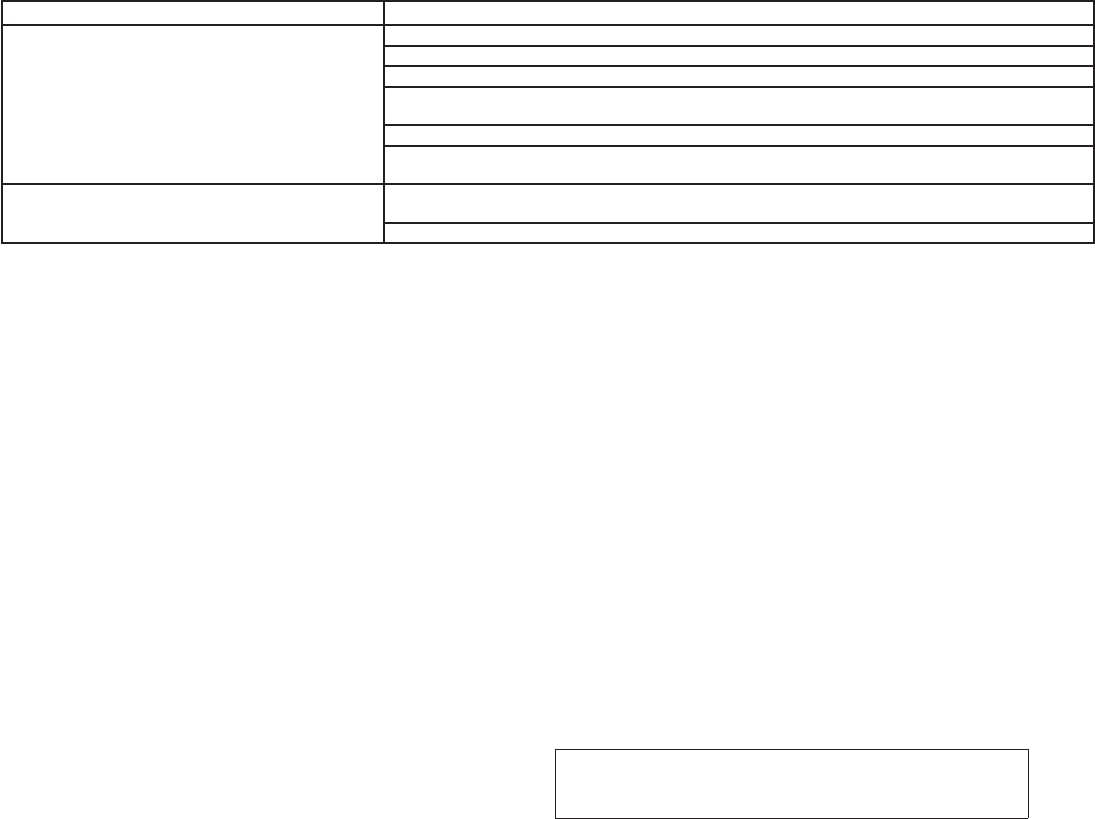
JOBNAME: No Job Name PAGE: 245 SESS: 5 OUTPUT: Thu Mar 22 15:15:24 2012 SUM: 24AAAAE2
/nissan_pdm/nissancims/owners/asd/og
Symptom Solution
System fails to interpret the command correctly.
1. Ensure that the command is valid. See “List of voice commands” in this section.
2. Ensure that the command is spoken after the tone.
3. Speak clearly without pausing between words and at a level appropriate to the ambient noise level in the vehicle.
4. Ensure that the ambient noise level is not excessive (for example, windows open or defroster on). NOTE: If it is too
noisy to use the phone, it is likely that the voice commands will not be recognized.
5. If more than one command was said at a time, try saying the commands separately.
6. If the system consistently fails to recognize commands, the voice training procedure should be carried out to im-
prove the recognition response for the speaker. See “Voice Adaptation (VA) mode” in this section.
The system consistently selects the wrong entry from the
phone book.
1. Ensure that the phone book entry name requested matches what was originally stored. This can be confirmed by
using the “List Names” command. See “Phonebook” in this section.
2. Replace one of the names being confused with a new name.
Monitor, climate, audio, phone and voice recognition systems 4-83
ZREVIEW COPY—
2013 Altima Sedan (asd)
Owners Manual (owners)—USA_English (nna)
03/22/12—root
X
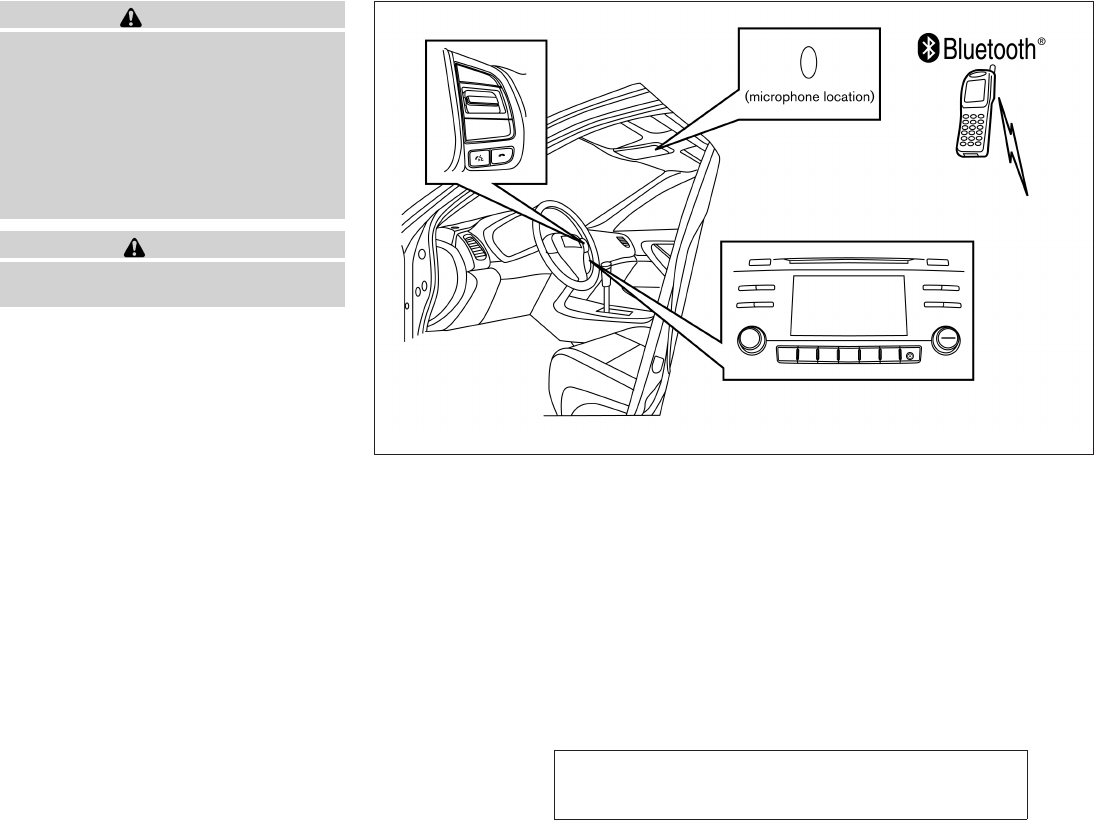
JOBNAME: No Job Name PAGE: 246 SESS: 5 OUTPUT: Thu Mar 22 15:15:24 2012 SUM: 3E49BE79
/nissan_pdm/nissancims/owners/asd/og
WARNING
●Use a phone after stopping your vehicle
in a safe location. If you have to use a
phone while driving, exercise extreme
caution at all times so full attention may
be given to vehicle operation.
●If you are unable to devote full attention
to vehicle operation while talking on
the phone, pull off the road to a safe
location and stop your vehicle.
CAUTION
To avoid discharging the vehicle battery,
use a phone after starting the engine.
Your NISSAN is equipped with the BluetoothT
Hands-Free Phone System. If you have a com-
patible BluetoothTenabled cellular phone, you
can set up the wireless connection between your
cellular phone and the in-vehicle phone module.
With BluetoothTwireless technology, you can
make or receive a hands-free telephone call with
your cellular phone in the vehicle.
Once your cellular phone is connected to the
in-vehicle phone module, no other phone con-
necting procedure is required. Your phone is
automatically connected with the in-vehicle
LHA2290
BLUETOOTHTHANDS-FREE PHONE
SYSTEM WITHOUT NAVIGATION
SYSTEM (Type B) (if so equipped)
module=COM_BT-GEN3-10DA-INTRO.13ALT itdseq=571
art=lha2290 TRANSLATE
ENTITY=WU0242
ENTITY=WI0877
4-84 Monitor, climate, audio, phone and voice recognition systems
ZREVIEW COPY—
2013 Altima Sedan (asd)
Owners Manual (owners)—USA_English (nna)
03/22/12—root
X

JOBNAME: No Job Name PAGE: 247 SESS: 5 OUTPUT: Thu Mar 22 15:15:24 2012 SUM: 515306AF
/nissan_pdm/nissancims/owners/asd/og
phone module when the ignition switch is placed
in the ON position with the previously connected
cellular phone turned on and carried in the ve-
hicle.
NOTE:
Some devices require the user to accept
connections to other BluetoothTdevices. If
your phone does not connect automatically
to the system, consult the phone’s Owner’s
Manual for details on device operation.
You can connect up to 5 different BluetoothT
cellular phones to the in-vehicle phone module.
However, you can talk on only one cellular phone
at a time.
Before using the BluetoothTHands-Free Phone
System, refer to the following notes.
●Set up the wireless connection between a
compatible cellular phone and the in-vehicle
phone module before using the hands-free
phone system.
●Some BluetoothTenabled cellular phones
may not be recognized or work properly.
Please visit www.nissanusa.com/bluetooth
for a recommended phone list and connect-
ing instructions.
●You will not be able to use a hands-free
phone under the following conditions:
– Your vehicle is outside of the cellular ser-
vice area.
– Your vehicle is in an area where it is
difficult to receive a cellular signal; such
as in a tunnel, in an underground parking
garage, near a tall building or in a moun-
tainous area.
– Your cellular phone is locked to prevent it
from being dialed.
●When the radio wave condition is not ideal
or ambient sound is too loud, it may be
difficult to hear the other person’s voice dur-
ing a call.
●Do not place the cellular phone in an area
surrounded by metal or far away from the
in-vehicle phone module to prevent tone
quality degradation and wireless connection
disruption.
●While a cellular phone is connected through
the BluetoothTwireless connection, the bat-
tery power of the cellular phone may dis-
charge quicker than usual. The BluetoothT
Hands-Free Phone System cannot charge
cellular phones.
●If the hands-free phone system seems to be
malfunctioning, see “Troubleshooting guide”
in this section. You can also visit
www.nissanusa.com/bluetooth for trouble-
shooting help.
●Some cellular phones or other devices may
cause interference or a buzzing noise to
come from the audio system speakers. Stor-
ing the device in a different location may
reduce or eliminate the noise.
●Refer to the cellular phone Owner’s Manual
regarding the telephone charges, cellular
phone antenna and body, etc.
REGULATORY INFORMATION
FCC Regulatory information
– CAUTION: To maintain compliance with
FCC’s RF exposure guidelines, use only the
supplied antenna. Unauthorized antenna,
modification, or attachments could damage
the transmitter and may violate FCC regula-
tions.
– Operation is subject to the following two con-
ditions:
1. This device may not cause interference and
2. this device must accept any interference,
including interference that may cause unde-
sired operation of the device.
module=COM_BT-GEN3-10DA-REGULATORY-INFO.13ALT
itdseq=572
Monitor, climate, audio, phone and voice recognition systems 4-85
ZREVIEW COPY—
2013 Altima Sedan (asd)
Owners Manual (owners)—USA_English (nna)
03/22/12—root
X
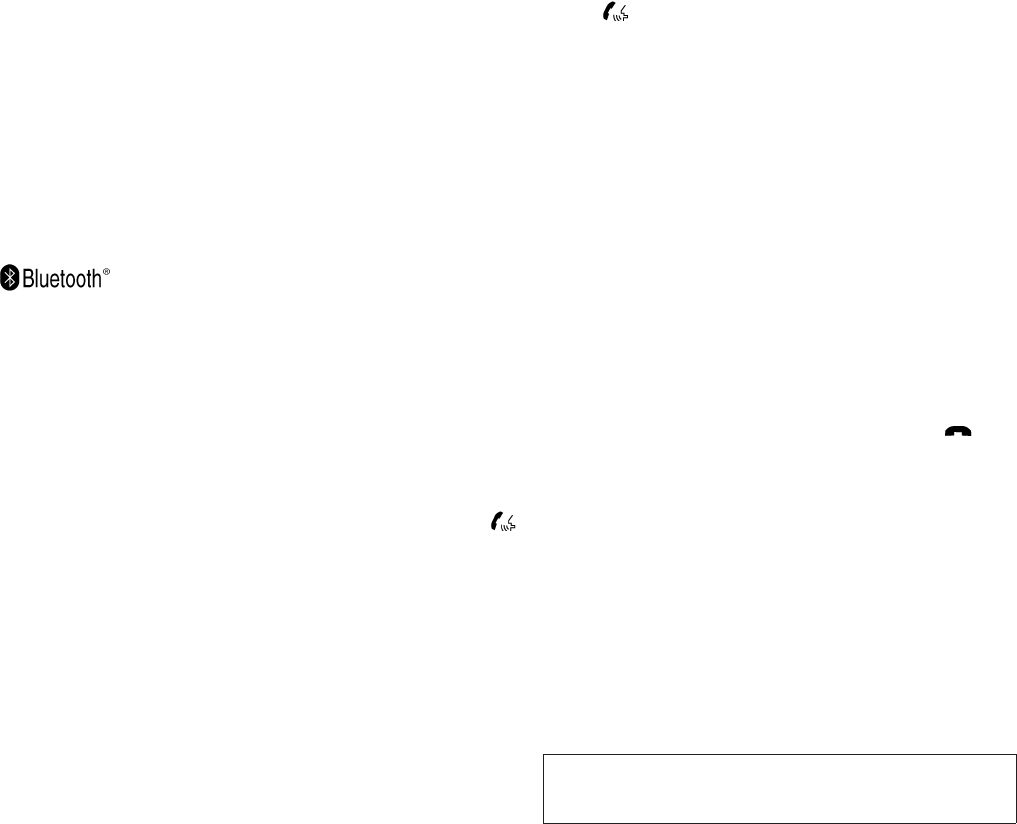
JOBNAME: No Job Name PAGE: 248 SESS: 5 OUTPUT: Thu Mar 22 15:15:24 2012 SUM: 55A3127A
/nissan_pdm/nissancims/owners/asd/og
IC Regulatory information
– Operation is subject to the following two con-
ditions: (1) this device may not cause interfer-
ence, and (2) this device must accept any
interference, including interference that may
cause undesired operation of the device.
– This Class B digital apparatus meets all re-
quirements of the Canadian Interference-
Causing Equipment Regulations.
BLUETOOTHtis a
trademark owned by
Bluetooth SIG, Inc.
and licensed to Vis-
teon.
USING THE SYSTEM
The NISSAN Voice Recognition system allows
hands-free operation of the BluetoothTPhone
System.
If the vehicle is in motion, some commands may
not be available so full attention may be given to
vehicle operation.
Initialization
When the ignition switch is placed in the ON
position, NISSAN Voice Recognition is initialized,
which takes a few seconds. If the button is
pressed before the initialization completes, the
system will announce “Hands-free phone system
not ready” and will not react to voice commands.
Operating tips
To get the best performance out of the NISSAN
Voice Recognition system, observe the following:
●Keep the interior of the vehicle as quiet as
possible. Close the windows to eliminate
surrounding noises (traffic noises, vibration
sounds, etc.), which may prevent the system
from recognizing voice commands correctly.
●Wait until the tone sounds before speaking a
command. Otherwise, the command will not
be received properly.
●Start speaking a command within 5 seconds
after the tone sounds.
●Speak in a natural voice without pausing
between words.
Giving voice commands
To operate NISSAN Voice Recognition, press
and release the button located on the
steering wheel. After the tone sounds, speak a
command.
The command given is picked up by the micro-
phone, and voice feedback is given when the
command is accepted.
●If you need to hear the available commands
for the current menu again, say “Help” and
the system will repeat them.
●If a command is not recognized, the system
announces, “Command not recognized.
Please try again.”Make sure the command is
said exactly as prompted by the system and
repeat the command in a clear voice.
●If you want to go back to the previous com-
mand, you can say “Go back” or “Correc-
tion” any time the system is waiting for a
response.
●You can cancel a command when the sys-
tem is waiting for a response by saying,
“Cancel” or “Quit.” The system announces
“Cancel” and ends the VR session. You can
also press and hold the button on the
steering wheel for 5 seconds at any time to
end the VR session. Whenever the VR ses-
sion is cancelled, a double beep is played to
indicate you have exited the system.
module=COM_BT-GEN3-10DA-USING.13ALT itdseq=573
module=COM_BT-GEN3-10DA-INITIALIZATION.13ALT itdseq=574
module=COM_BT-GEN3-10DA-OPTIPS.13ALT itdseq=575
module=COM_BT-GEN3-10DA-GIVE-VC.13ALT itdseq=576
4-86 Monitor, climate, audio, phone and voice recognition systems
ZREVIEW COPY—
2013 Altima Sedan (asd)
Owners Manual (owners)—USA_English (nna)
03/22/12—root
X
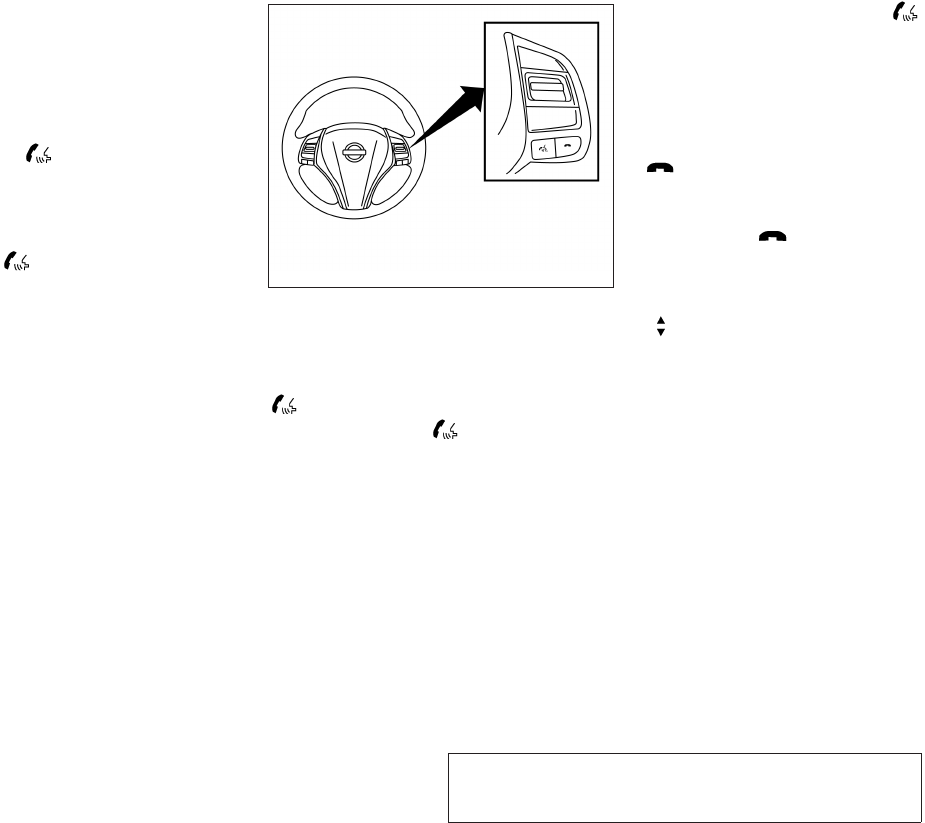
JOBNAME: No Job Name PAGE: 249 SESS: 5 OUTPUT: Thu Mar 22 15:15:24 2012 SUM: 368A608B
/nissan_pdm/nissancims/owners/asd/og
●If you want to adjust the volume of the voice
feedback, press the volume control switches
(+ or -) on the steering wheel while being
provided with feedback. You can also use
the radio volume control knob.
●In most cases you can interrupt the voice
feedback to speak the next command by
pressing the button on the steering
wheel.
●To use the system faster, you may speak the
second level commands with the main menu
command on the main menu. For example,
press the button and after the tone
say, “Call Redial.”
CONTROL BUTTONS
The control buttons for the BluetoothTHands-
Free Phone System are located on the steering
wheel.
PHONE/SEND
Press the button to initiate
a VR session or answer an incom-
ing call.
You can also use the button
to interrupt the system feedback
and give a command at once. See
“List of voice commands” and
“During a call” in this section for
more information.
PHONE/END
While the voice recognition sys-
tem is active, press and hold
the button for 5 seconds to
quit the voice recognition system
at any time.
Tuning switch
While using the voice recognition
system, tilt the tuning switch up or
down to manually control the
phone system.
CONNECTING PROCEDURE
To connect a phone to the BluetoothTHands-
Free Phone System:
1. Press the SETTING button.
LHA2273
module=COM_BT-GEN3-10DA-CTRL-BTNS.13ALT itdseq=577
module=COM_BT-GEN3-10DA-CONNECT.13ALT
itdseq=578
art=lha2273 NO TRANS
Monitor, climate, audio, phone and voice recognition systems 4-87
ZREVIEW COPY—
2013 Altima Sedan (asd)
Owners Manual (owners)—USA_English (nna)
03/22/12—root
X
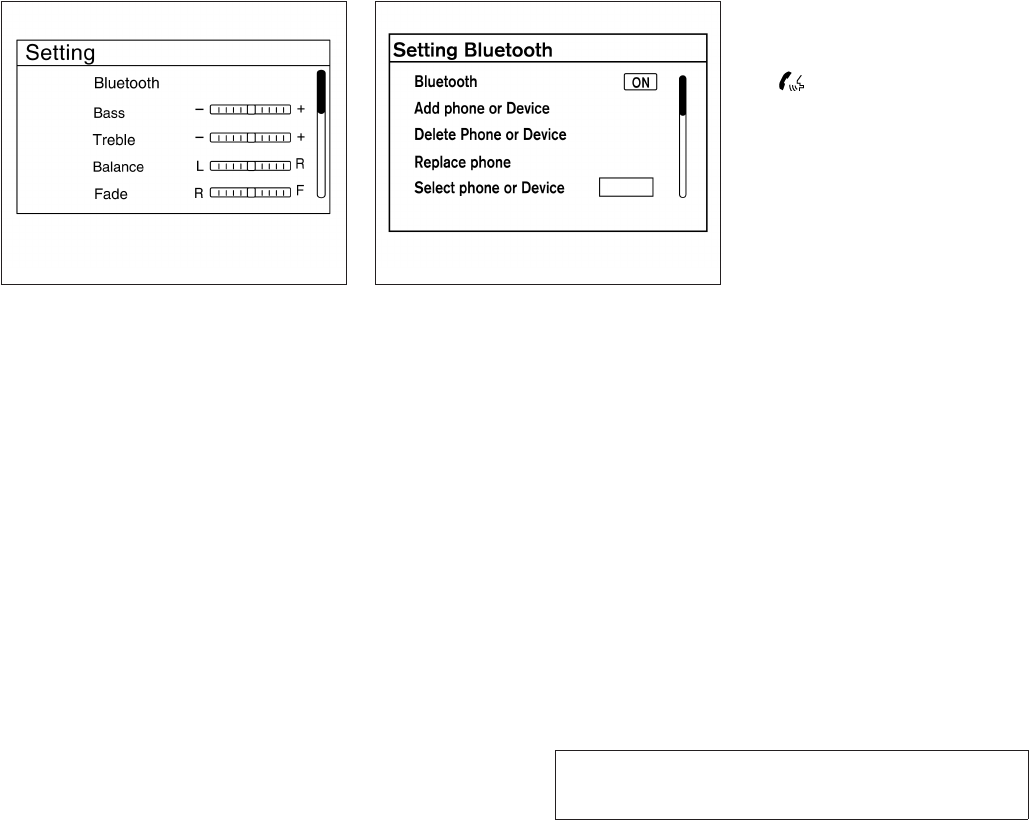
JOBNAME: No Job Name PAGE: 250 SESS: 5 OUTPUT: Thu Mar 22 15:15:24 2012 SUM: 2CAFD877
/nissan_pdm/nissancims/owners/asd/og
2. Use the TUNE/SCROLL knob to select
“Bluetooth” and then press the ENTER but-
ton.
3. Use the TUNE/SCROLL knob to select
“Add Phone or Device” and then press the
ENTER button.
4. When a message with a PIN appears on the
screen, operate the BluetoothTphone to
enter the PIN.
The connecting procedure varies according to
each phone. See the phone’s Owner’s Manual
for details. You can also visit
www.nissanusa.com/bluetooth or call the
NISSAN Consumer Affairs Department for in-
structions on connecting recommended cellular
phones.
VOICE COMMANDS
Voice commands can be used to operate the
BluetoothTHands-Free Phone System. Press
the button and say “Phone” to bring up the
phone command menu. The available options
are:
●Call
●Phonebook
●Recent Calls
●Send Text
●Read Text
●Select Phone
“Call”
For more information on the “Call” command, see
“Making a call” in this section.
“Phonebook”
The following commands are available under
“Phonebook”:
LHA2257 LHA2274
module=COM_BT-GEN3-10DA-VC.13ALT itdseq=579
module=COM_BT-GEN3-10DA-CALL.13ALT itdseq=580
module=COM_BT-GEN3-10DA-PBOOK.13ALT itdseq=581
art=lha2257 NO TRANS art=lha2274 NO TRANS
4-88 Monitor, climate, audio, phone and voice recognition systems
ZREVIEW COPY—
2013 Altima Sedan (asd)
Owners Manual (owners)—USA_English (nna)
03/22/12—root
X

JOBNAME: No Job Name PAGE: 251 SESS: 5 OUTPUT: Thu Mar 22 15:15:24 2012 SUM: 46F8E9F7
/nissan_pdm/nissancims/owners/asd/og
●(a name)
Say a name in the phonebook to bring up a
list of options for that phonebook entry. The
system will say the name it interpreted based
on the voice command provided. If the name
is incorrect, say “Correction”to hear another
name.
Once the correct phonebook entry is identi-
fied, say “Dial” to dial the number or “Send
Text” to send a text message to that number.
Say “Record Name”to record a name for the
phonebook entry. Say “Delete Recording” to
delete a recorded name for the phonebook
entry.
●List Names
Speak this command to have the system list
the names in the phonebook one by one
alphabetically. Say “Dial” to dial the number
of the current name or “Send Text” to send a
text message to that number. Say “Next En-
try” or “Previous Entry” to move through the
list alphabetically. Say “Record Name” to
record a name for the current phonebook
entry. Say “Delete Recording” to delete a
recorded name for the current phonebook
entry.
●Transfer Entry
This command can be used to transfer mul-
tiple contacts at a time. To enable manual
contact transfer capability, set “Phonebook
Download” to “Off” in the Setting menu. The
ability to transfer contacts via the OPP
Bluetooth profile depends on your mobile
phone. See your phone’s Owner’s Manual
for details and instructions.
●Delete Entry
Speak this command to delete an entry in
the phonebook. Choose an entry to delete
by speaking the desired name or say “List
Names”.
“Recent Calls”
The following commands are available under
“Recent Calls”:
●Incoming Calls
Speak this command to list the last five
incoming calls to the vehicle. If the call is
from an entry in the phonebook, the name
will be displayed. Otherwise, the phone
number of the incoming call will be dis-
played.
Say “Dial” to call the number or “Send Text”
to send a text message to that number. Say
“Next Entry” or “Previous Entry” to move
through the list of incoming calls.
●Missed Calls
Speak this command to list the last five
missed calls to the vehicle. If the call is from
an entry in the phonebook, the name will be
displayed. Otherwise, the phone number of
the missed call will be displayed.
Say “Dial” to call the number or “Send Text”
to send a text message to that number. Say
“Next Entry” or “Previous Entry” to move
through the list of missed calls.
●Outgoing Calls
Speak this command to list the last five
outgoing calls from the vehicle. If the call
was to an entry in the phonebook, the name
will be displayed. Otherwise, the phone
number of the outgoing call will be dis-
played.
Say “Dial” to call the number or “Send Text”
to send a text message to that number. Say
“Next Entry” or “Previous Entry” to move
through the list of outgoing calls.
●Redial
Speak this command to call the last number
dialed.
module=COM_BT-GEN3-10DA-RECENT.13ALT itdseq=582
Monitor, climate, audio, phone and voice recognition systems 4-89
ZREVIEW COPY—
2013 Altima Sedan (asd)
Owners Manual (owners)—USA_English (nna)
03/22/12—root
X
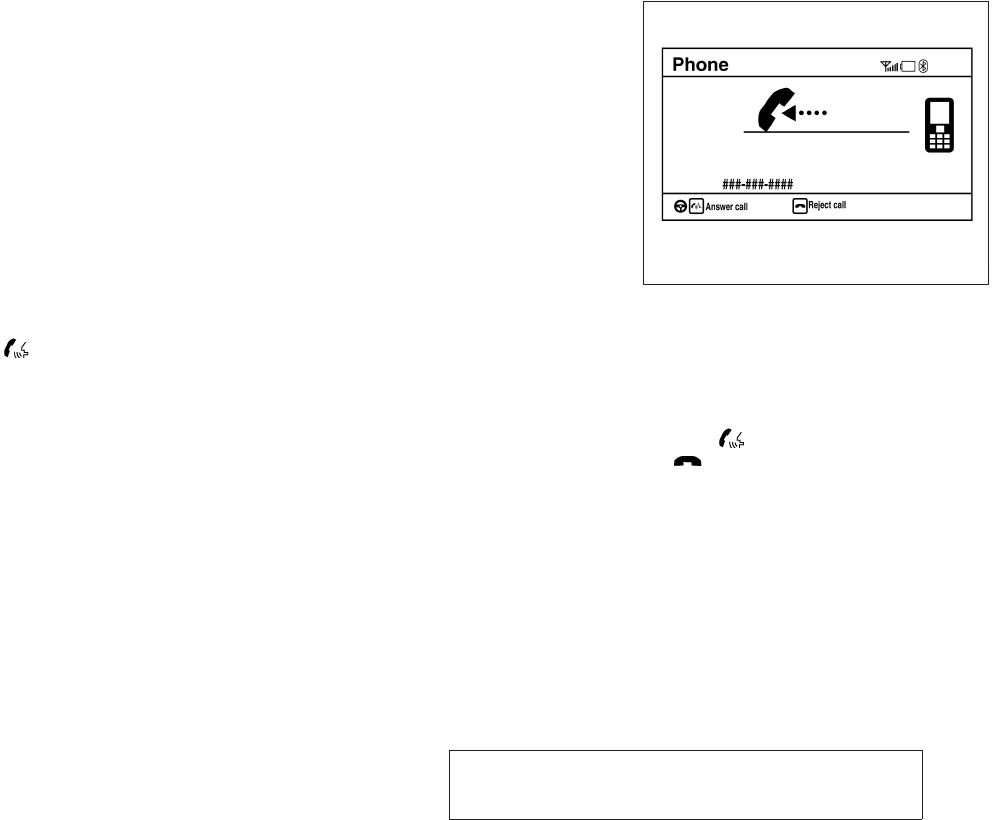
JOBNAME: No Job Name PAGE: 252 SESS: 5 OUTPUT: Thu Mar 22 15:15:24 2012 SUM: 4E277CA6
/nissan_pdm/nissancims/owners/asd/og
●Call Back
Speak this command to call the number of
the last incoming call to the vehicle.
“Send Text / Read Text”
For more information on these commands, see
“Text messaging” in this section.
“Select Phone”
Speak this command to select a phone to use
from a list of those phones connected to the
vehicle.
MAKING A CALL
To make a call from a phone connected to the
vehicle’s BluetoothTHands-Free Phone System:
●Press the button.
●The system will prompt you for a command.
●Select one of the available voice commands
to continue:
●“(a name)” – Speak the name of a phone-
book entry to place a call to that entry. The
system will respond with the name it inter-
preted from your command and will prompt
you to confirm that the name is correct. Say
“Yes” to initiate the call or “No” to hear an-
other name from the phonebook.
●“Number” – Speak this command to place a
call by inputting numbers.
For 7- and 10-digit phone numbers, speak
the numbers. When finished, say “Dial” to
initiate the call. Say “Correction” at any time
in the process to correct a misspoken or
misinterpreted number.
For phone numbers with more digits or spe-
cial characters, say “Special Number”, then
speak the digits. Up to 24 digits can be
entered. Available special characters are
“star”, “pound”, “plus” and “pause”. When
finished, say “Dial” to initiate the call. Say
“Correction” at any time in the process to
correct a misspoken or misinterpreted num-
ber or character.
●“Redial” – Speak this command to dial the
number of the last outgoing call. The system
will display “Redialing <name/number>”.
The name of the phonebook entry will be
displayed if it available, otherwise the num-
ber being redialed will be displayed.
●“Call Back”–Speak this command to dial the
number of the last incoming call. The system
will display “Calling back <name/number.”.
The name of the phonebook entry will be
displayed if it available, otherwise the num-
ber being called back will be displayed.
RECEIVING A CALL
When a call is received by the phone connected
to the vehicle’s BluetoothTHands-Free Phone
System, the call information is displayed on either
the vehicle information display or both the vehicle
information display and he control panel display.
Press the button to accept the call. Press
the button to reject the call.
LHA2293
module=COM_BT-GEN3-10DA-SEND-READ.13ALT itdseq=583
module=COM_BT-GEN3-10DA-SELECT.13ALT itdseq=584
module=COM_BT-GEN3-10DA-MAKE-CALL.13ALT itdseq=585
module=COM_BT-GEN3-10DA-REC-CALL.13ALT
itdseq=586
art=lha2293 NO TRANS
4-90 Monitor, climate, audio, phone and voice recognition systems
ZREVIEW COPY—
2013 Altima Sedan (asd)
Owners Manual (owners)—USA_English (nna)
03/22/12—root
X
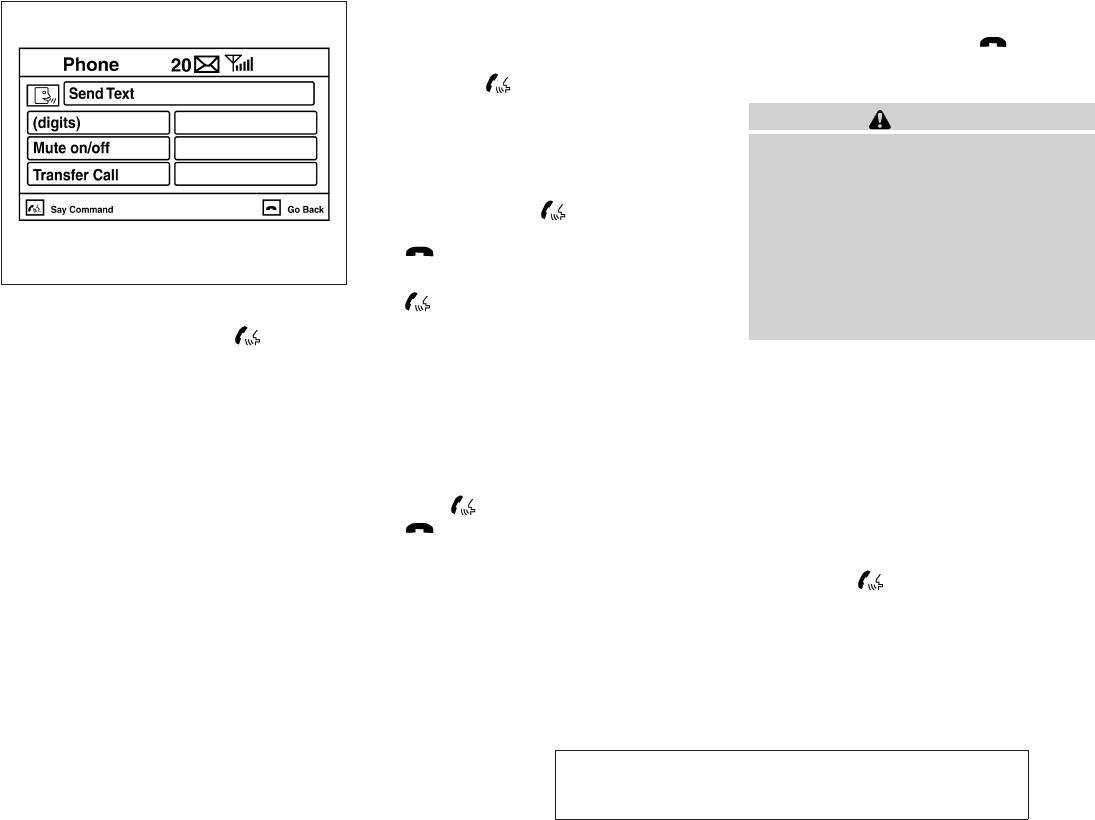
JOBNAME: No Job Name PAGE: 253 SESS: 5 OUTPUT: Thu Mar 22 15:15:24 2012 SUM: 50A7E1E8
/nissan_pdm/nissancims/owners/asd/og
DURING A CALL
While a call is active, press the button to
access additional options. Speak one of the fol-
lowing commands:
●“(numbers)” – Speak numbers and then say
“Send” or say “Correction” to change the
numbers entered.
●“Mute On” or “Mute Off” – Speak the com-
mand to mute or unmute the system.
●“Transfer Call” – Speak this command to
transfer the call to the handset. To transfer
the call back from the handset to the
BluetoothTHands-Free Phone System,
press the button and confirm when
prompted.
If supported by the phone, the BluetoothT
Hands-Free Phone System allows for call waiting
functionality. If a call is received while another call
is already active, a message will be displayed on
the screen. Press the button to hold the
active call and switch to the second call. Press
the button to reject the second call.
While the second call is active, pressing
the button will allow the same commands
that available during any call as well as two addi-
tional commands:
●“Switch Call” – Speak this command to hold
the second call and switch back to the origi-
nal call.
●“End Other Call” – Speak this command to
stay with the second call and end the original
call.
Press the button to accept the call. Press
the button to reject the call.
ENDING A CALL
To end an active call, press the button.
TEXT MESSAGING
WARNING
●Use the text messaging feature after
stopping your vehicle in a safe location.
If you have to use the feature while
driving, exercise extreme caution at all
times so full attention may be given to
vehicle operation.
●If you are unable to devote full attention
to vehicle operation while using the text
messaging feature, pull off the road to a
safe location and stop your vehicle.
NOTE:
This feature is automatically disabled if the
connected device does not support the
Message Access Profile (MAP). See the
phone’s Owner’s Manual for details and
instructions.
The system allows for the sending and receiving
of text messages through the vehicle interface.
Sending a text message:
1. Press the button.
LHA2294
module=COM_BT-GEN3-10DA-DURING-CALL.13ALT itdseq=587
module=COM_BT-GEN3-10DA-ENDING.13ALT itdseq=588
module=COM_BT-GEN3-10DA-TEXT.13ALT itdseq=589
art=lha2294 NO TRANS
Monitor, climate, audio, phone and voice recognition systems 4-91
ZREVIEW COPY—
2013 Altima Sedan (asd)
Owners Manual (owners)—USA_English (nna)
03/22/12—root
X
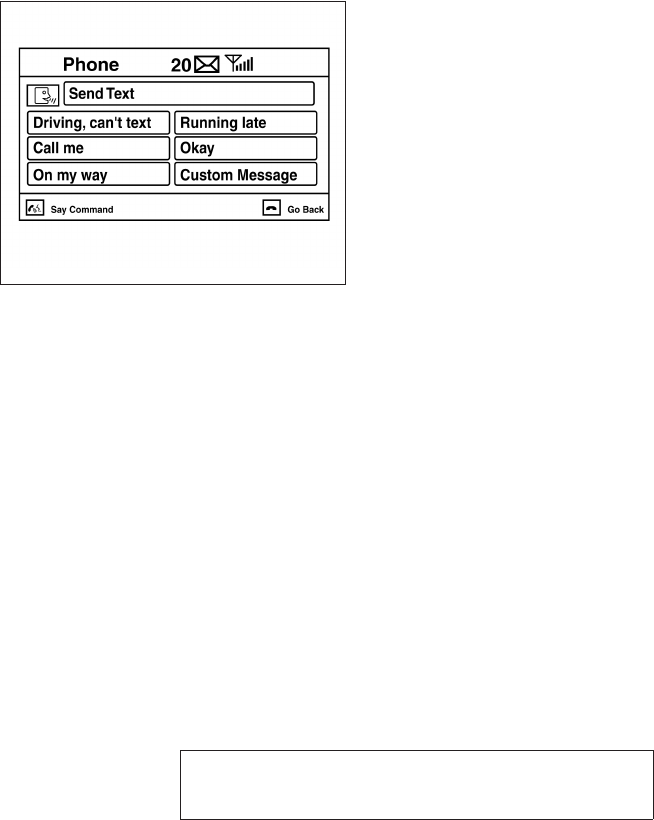
JOBNAME: No Job Name PAGE: 254 SESS: 5 OUTPUT: Thu Mar 22 15:15:24 2012 SUM: 1D0C4287
/nissan_pdm/nissancims/owners/asd/og
2. Say “Send Text”.
3. The system will provide a list of available
commands in order to determine the recipi-
ent of the text message. Choose from the
following:
●(a name)
●Number
●Incoming Calls
●Outgoing Calls
●Missed Calls
For more information about these options,
see “Voice commands” in this section. 4. Once a recipient is chosen, the system
prompts for which message to send. Five
predefined messages are available as well
as three custom messages. To choose one
of the predefined messages, speak one of
the following:
●“Driving, can’t text”
●“Call me”
●“On my way”
●“Running late”
●“Okay”
To send one of the custom messages, say
“Custom Message”. If more than one cus-
tom message is stored, the system will
prompt for the number of the desired cus-
tom message. For more information on set-
ting and managing custom text messages,
see “BluetoothTsettings” in this section.
LHA2296
art=lha2296 NO TRANS
4-92 Monitor, climate, audio, phone and voice recognition systems
ZREVIEW COPY—
2013 Altima Sedan (asd)
Owners Manual (owners)—USA_English (nna)
03/22/12—root
X
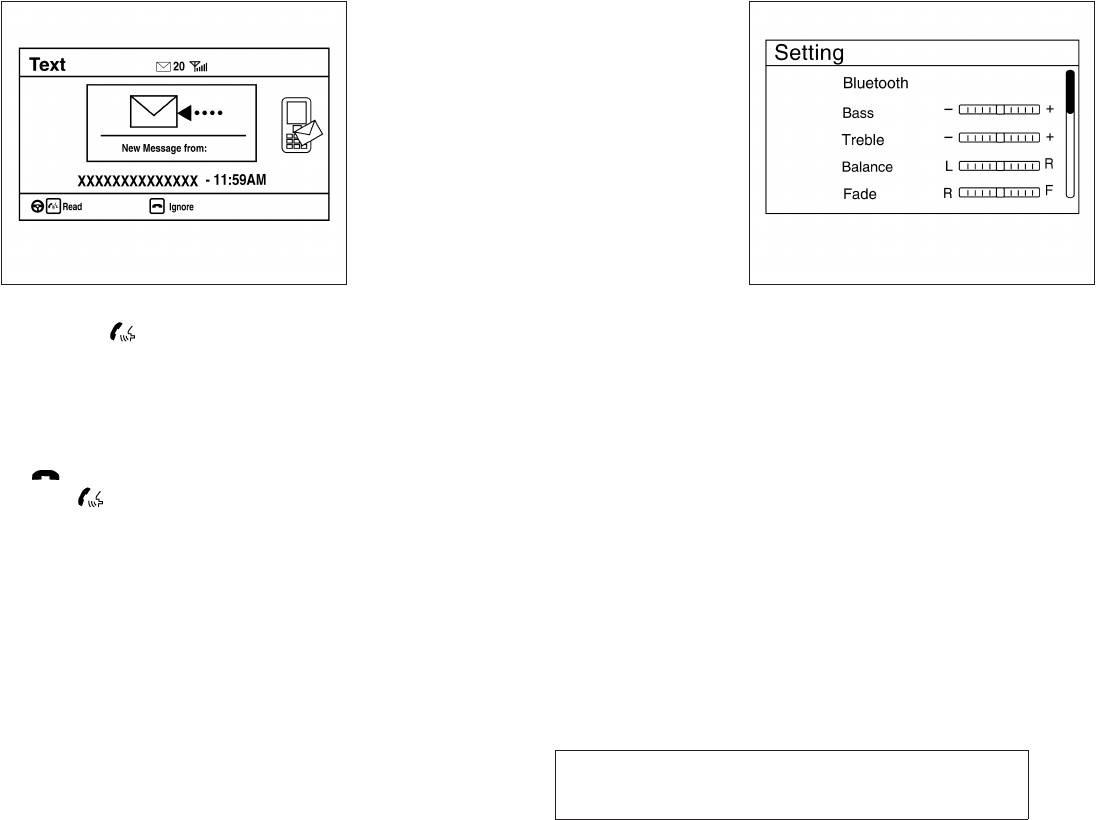
JOBNAME: No Job Name PAGE: 255 SESS: 5 OUTPUT: Thu Mar 22 15:15:24 2012 SUM: 29351D54
/nissan_pdm/nissancims/owners/asd/og
Reading a received text message:
1. Press the button.
2. Say “Read Text”.
The text message, sender and delivery time are
shown on the screen. Use the tuning switch on
the steering wheel to scroll through all text mes-
sages if more than one are available. Press
the button to exit the text message screen.
Press the button to access the following
options for replying to the text message:
●Call Back
Speak this command to call the sender of
the text message using the BluetoothT
Hands-Free Phone System.
●Send Text
Speak this command to send a text message
response to the sender of the text message.
●Read Text
Speak this command to read the text mes-
sage again.
●Previous Text
Speak this command to move to the previ-
ous text message (if available).
●Next Text
Speak this command to move to the next text
message (if available).
NOTE:
Text messages are only displayed if the
vehicle speed is less than 5 mph.
BLUETOOTHTSETTINGS
To access and adjust the settings for the
BluetoothTHands-Free Phone System:
1. Press the SETTING button.
LHA2295 LHA2257
module=COM_BT-GEN3-10DA-SETTINGS.13ALT
itdseq=590
art=lha2295 NO TRANS art=lha2257 NO TRANS
Monitor, climate, audio, phone and voice recognition systems 4-93
ZREVIEW COPY—
2013 Altima Sedan (asd)
Owners Manual (owners)—USA_English (nna)
03/22/12—root
X
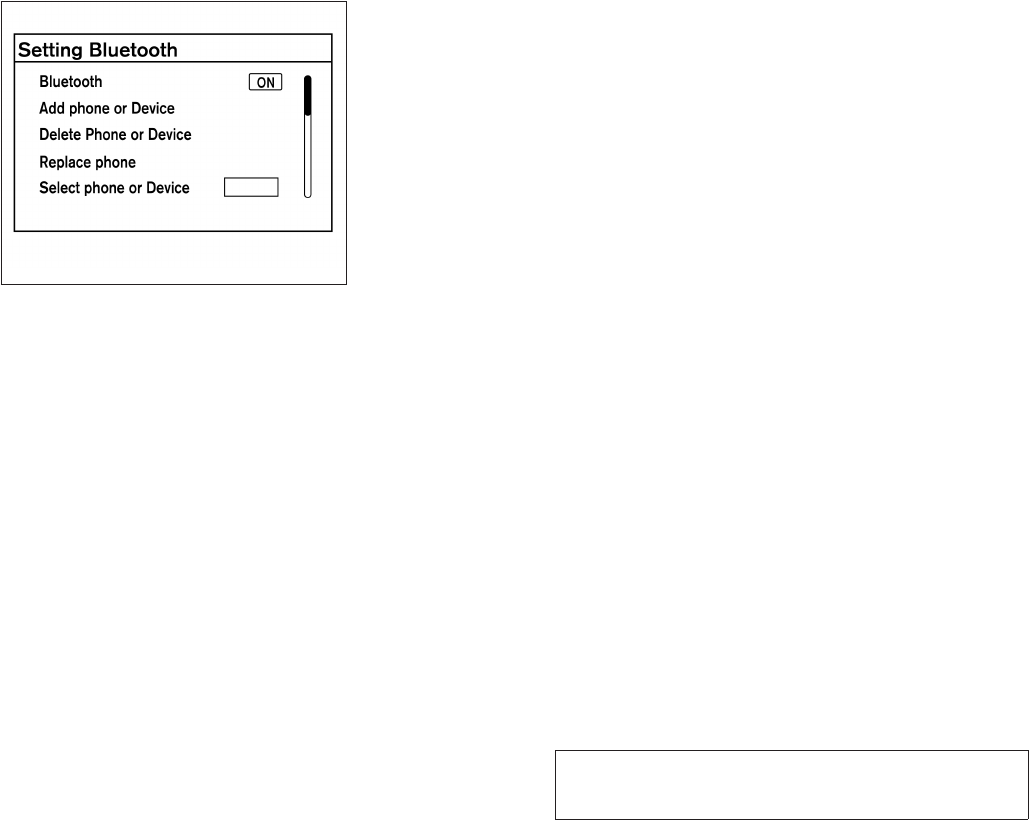
JOBNAME: No Job Name PAGE: 256 SESS: 5 OUTPUT: Thu Mar 22 15:15:24 2012 SUM: 3A9CBCED
/nissan_pdm/nissancims/owners/asd/og
2. Use the TUNE/SCROLL knob to select
“Bluetooth” and then press the ENTER but-
ton:
●Bluetooth
Select “On” or “Off” to turn the vehicle’s
BluetoothTsystem on or off.
●Add Phone or Device
To connect a phone to the system, see
“Connecting procedure” in this section.
●Delete Phone or Device
Select to delete a phone from the displayed
list. The system will ask to confirm before
deleting the phone.
●Replace Phone
Select to replace a phone from the displayed
list. When a selection is made, the system
will ask to confirm before proceeding. The
recorded phonebook for the phone being
deleted will be saved as long as the new
phone’s phonebook is the same as the old
phone’s phonebook.
●Select Phone or Device
Select to connect to a previously connected
phone from the displayed list.
●Show Incoming Calls
Select “Driver Only” to have incoming call
information displayed only in the vehicle in-
formation display. Select “Both” to have in-
coming call information displayed in both the
vehicle information display and the center
display screen.
●Phonebook Download
Select to turn on or off the automatic down-
load of a connected phone’s phonebook.
●Text Message
Select to turn on or off the vehicle’s text
messaging feature.
●New Text Sound
Select to adjust the volume of the sound that
plays when a new text is received by a phone
connected to the BluetoothTHands-Free
Phone System. The setting all the way to the
left indicates that the new text sound will be
muted.
●Show Incoming Text
Select “Driver Only” to have incoming text
messages displayed only in the vehicle infor-
mation display. Select “Both” to have incom-
ing text messages displayed in both the ve-
hicle information display and the center
display screen. Select “None” to have no
display of incoming text messages.
●Edit Custom Messages
Select to set a custom message that will be
available with the standard options when
sending a text message. To set a custom
message, send a text message to your own
phone number while the phone is connected
to the system. Three custom messages can
be set. Custom messages can only be set
while the vehicle is stationary.
LHA2274
art=lha2274 NO TRANS
4-94 Monitor, climate, audio, phone and voice recognition systems
ZREVIEW COPY—
2013 Altima Sedan (asd)
Owners Manual (owners)—USA_English (nna)
03/22/12—root
X
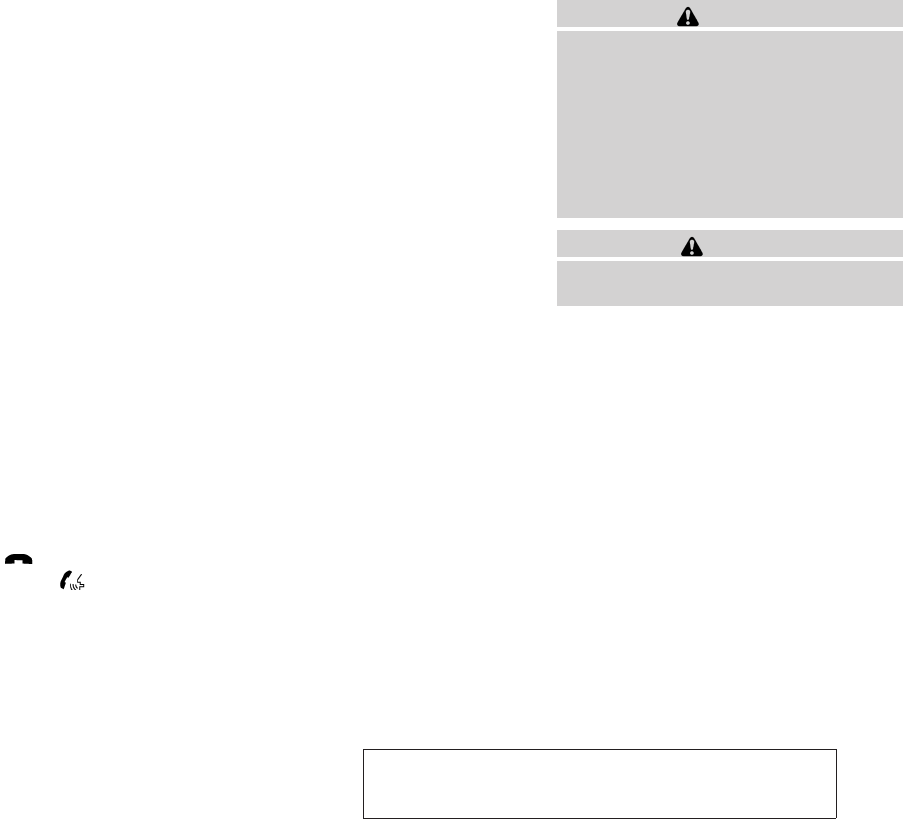
JOBNAME: No Job Name PAGE: 257 SESS: 5 OUTPUT: Thu Mar 22 15:15:24 2012 SUM: 519108CF
/nissan_pdm/nissancims/owners/asd/og
●Auto Reply
Select to turn on or off the Auto Reply func-
tion. When enabled, the vehicle will auto-
matically send a predefined text message to
the sender when a text message is received
while driving.
●Auto Reply Message
Select to choose the message that is sent
when the Auto Reply function is enabled.
Choose from “I’m Driving”or one of the three
custom messages stored in the system.
●Vehicle Signature On/Off
Select to choose whether or not the mes-
sage “Sent from my Altima” is added to
outgoing text messages from the vehicle.
This message cannot be changed or cus-
tomized.
MANUAL CONTROL
While using the Voice Recognition system, it is
possible to select menu options by using the
steering wheel controls instead of speaking voice
commands. The manual control mode does not
allow dialing a phone number by digits. The user
may select an entry from the Phonebook or Re-
cent Calls lists. To re-activate Voice Recognition,
exit the manual control mode by pressing and
holding the PHONE/END ( ) button. At that
time, pressing the PHONE/SEND ( ) button
will start the Hands Free Phone System. WARNING
●Use a phone after stopping your vehicle
in a safe location. If you have to use a
phone while driving, exercise extreme
caution at all times so full attention may
be given to vehicle operation.
●If you are unable to devote full attention
to vehicle operation while talking on
the phone, pull off the road to a safe
location and stop your vehicle.
CAUTION
To avoid discharging the vehicle battery,
use a phone after starting the engine.
BLUETOOTHTHANDS-FREE PHONE
SYSTEM WITH NAVIGATION SYSTEM
(if so equipped)
module=COM_BT-GEN3-10DA-MAN-CTRL.13ALT itdseq=591
module=COM_BT-LCN2-INTRO.13ALT itdseq=592
ENTITY=WU0242
ENTITY=WI0877
Monitor, climate, audio, phone and voice recognition systems 4-95
ZREVIEW COPY—
2013 Altima Sedan (asd)
Owners Manual (owners)—USA_English (nna)
03/22/12—root
X
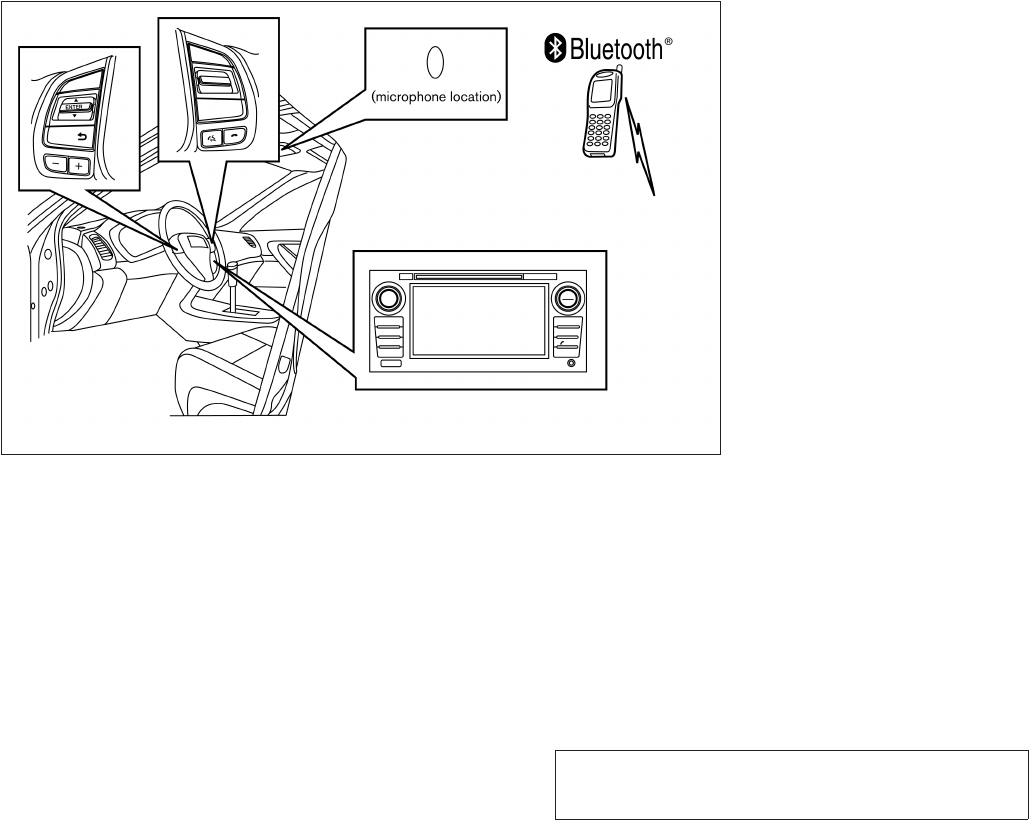
JOBNAME: No Job Name PAGE: 258 SESS: 5 OUTPUT: Thu Mar 22 15:15:24 2012 SUM: 2CEFB885
/nissan_pdm/nissancims/owners/asd/og
Your NISSAN is equipped with the BluetoothT
Hands-Free Phone System. If you have a com-
patible BluetoothTenabled cellular phone, you
can set up the wireless connection between your
cellular phone and the in-vehicle phone module.
With BluetoothTwireless technology, you can
make or receive a hands-free telephone call with
your cellular phone in the vehicle.
Once your cellular phone is connected to the
in-vehicle phone module, no other phone con-
necting procedure is required. Your phone is
automatically connected with the in-vehicle
phone module when the ignition switch is placed
in the ON position with the connected cellular
phone turned on and carried in the vehicle.
You can register up to 5 different BluetoothT
cellular phones to the in-vehicle phone module.
However, you can talk on only one cellular phone
at a time.
NISSAN Voice Recognition system supports the
phone commands, so dialing a phone number
using your voice is possible. For more details, see
“NISSAN Voice Recognition System” in this sec-
tion.
Before using the BluetoothTHands-Free Phone
System, refer to the following notes.
●Set up the wireless connection between a
cellular phone and the in-vehicle phone
module before using the hands-free phone
system.
●Some BluetoothTenabled cellular phones
may not be recognized by the in-vehicle
phone module. Please visit
www.nissanusa.com/bluetooth for a recom-
mended phone list and connecting.
●You will not be able to use a hands-free
phone under the following conditions:
– Your vehicle is outside of the cellular ser-
vice area.
LHA2291
art=lha2291 TRANSLATE
4-96 Monitor, climate, audio, phone and voice recognition systems
ZREVIEW COPY—
2013 Altima Sedan (asd)
Owners Manual (owners)—USA_English (nna)
03/22/12—root
X
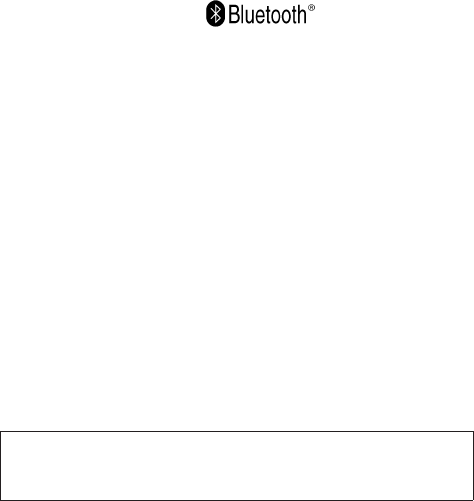
JOBNAME: No Job Name PAGE: 259 SESS: 5 OUTPUT: Thu Mar 22 15:15:24 2012 SUM: 536DB4B6
/nissan_pdm/nissancims/owners/asd/og
– Your vehicle is in an area where it is
difficult to receive cellular signal; such as
in a tunnel, in an underground parking
garage, near a tall building or in a moun-
tainous area.
– Your cellular phone is locked to prevent it
from being dialed.
●When the radio wave condition is not ideal
or ambient sound is too loud, it may be
difficult to hear the other person’s voice dur-
ing a call.
●Immediately after the ignition switch is
placed in the ON position, it may be impos-
sible to receive a call for a short period of
time.
●Do not place the cellular phone in an area
surrounded by metal or far away from the
in-vehicle phone module to prevent tone
quality degradation and wireless connection
disruption.
●While a cellular phone is connected through
the BluetoothTwireless connection, the bat-
tery power of the cellular phone may dis-
charge quicker than usual. The BluetoothT
Hands-Free Phone System cannot charge
cellular phones.
●If the hands-free phone system seems to be
malfunctioning, see “Troubleshooting guide”
in this section. You can also visit
www.nissanusa.com/bluetooth for trouble-
shooting help.
●Some cellular phones or other devices may
cause interference or a buzzing noise to
come from the audio system speakers. Stor-
ing the device in a different location may
reduce or eliminate the noise.
●Refer to the cellular phone owner’s manual
regarding the telephone charges, cellular
phone antenna and body, etc.
●The signal strength display on the monitor
will not coincide with the signal strength
display of some cellular phones.
REGULATORY INFORMATION
FCC Regulatory information
– CAUTION: To maintain compliance with
FCC’s RF exposure guidelines, use only the
supplied antenna. Unauthorized antenna,
modification, or attachments could damage
the transmitter and may violate FCC regula-
tions.
– Operation is subject to the following two con-
ditions:
1. This device may not cause interference and
2. this device must accept any interference,
including interference that may cause unde-
sired operation of the device.
IC Regulatory information
– Operation is subject to the following two con-
ditions: (1) this device may not cause interfer-
ence, and (2) this device must accept any
interference, including interference that may
cause undesired operation of the device.
– This Class B digital apparatus meets all re-
quirements of the Canadian Interference-
Causing Equipment Regulations.
BLUETOOTHtis a
trademark owned by
Bluetooth SIG, Inc.
and licensed to Vis-
teon.
VOICE COMMANDS
You can use voice commands to operate various
BluetoothTHands-Free Phone System features
using the NISSAN Voice Recognition system. For
more details, see “NISSAN Voice Recognition
System” in this section.
module=COM_BT-LCN2-REGINFO.13ALT itdseq=593
module=COM_BT-LCN2-VC.13ALT itdseq=594
Monitor, climate, audio, phone and voice recognition systems 4-97
ZREVIEW COPY—
2013 Altima Sedan (asd)
Owners Manual (owners)—USA_English (nna)
03/22/12—root
X
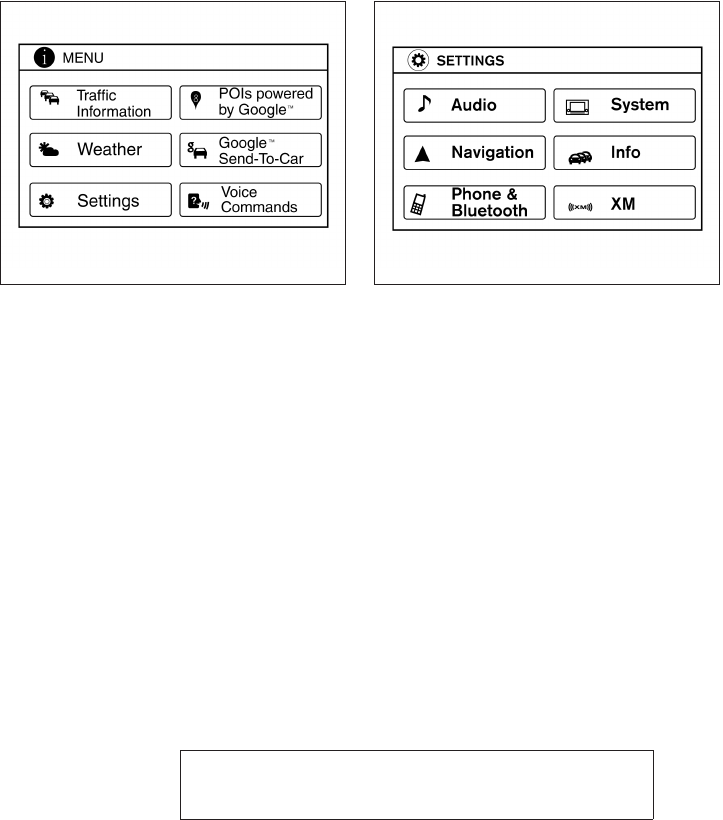
JOBNAME: No Job Name PAGE: 260 SESS: 5 OUTPUT: Thu Mar 22 15:15:24 2012 SUM: 0EE89700
/nissan_pdm/nissancims/owners/asd/og
CONNECTING PROCEDURE
1. Press the MENU button on the control
panel.
2. Select the “Settings” key. 3. Select the “Phone & Bluetooth” key.
LHA2253 LHA2248
module=COM_BT-LCN2-CONNECT.13ALT itdseq=595
art=lha2253 NO TRANS art=lha2248 NO TRANS
4-98 Monitor, climate, audio, phone and voice recognition systems
ZREVIEW COPY—
2013 Altima Sedan (asd)
Owners Manual (owners)—USA_English (nna)
03/22/12—root
X
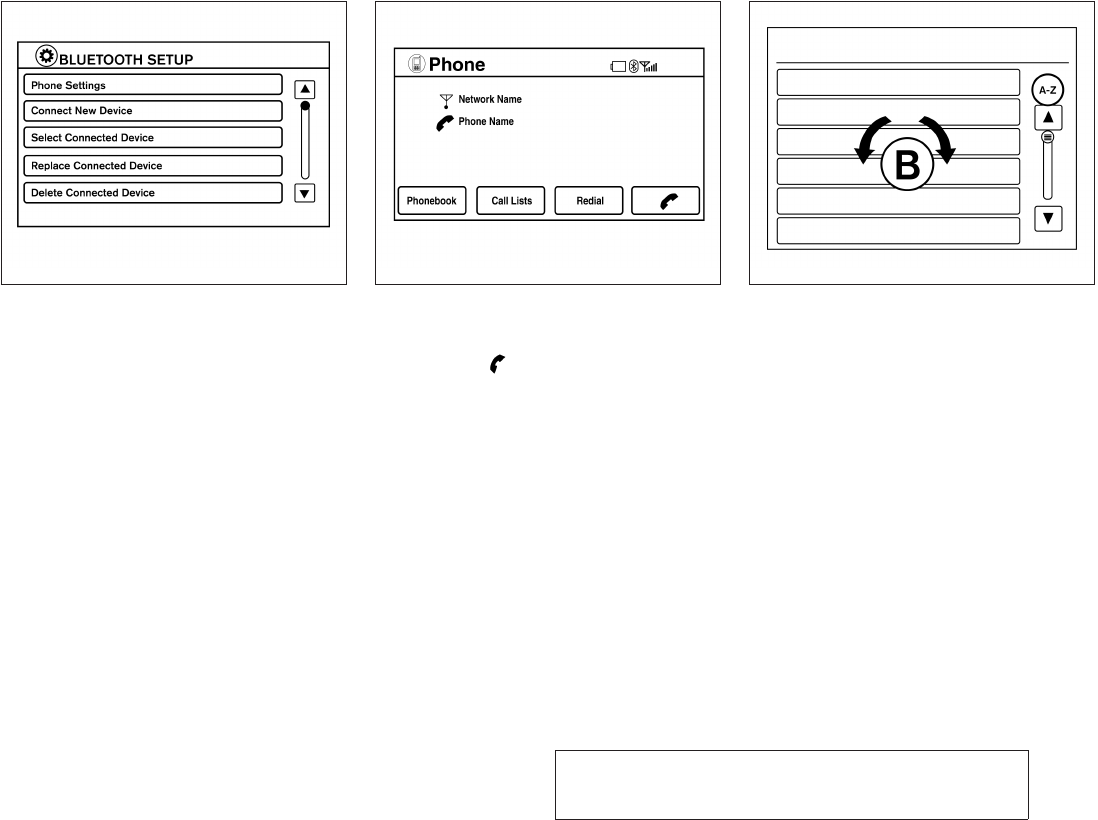
JOBNAME: No Job Name PAGE: 261 SESS: 5 OUTPUT: Thu Mar 22 15:15:24 2012 SUM: 2A0C2CAD
/nissan_pdm/nissancims/owners/asd/og
4. Select the “Connect New Device” key.
5. Initiate the connecting process from the
handset. The system will display the mes-
sage: “Is PIN XXXXXX displayed on your
Bluetooth device?”. If the PIN is displayed
on your BluetoothTdevice, select “Yes” to
complete the connecting process.
For more information, see the BluetoothTde-
vice’s Owner’s Manual.
VEHICLE PHONEBOOK
To access the vehicle phonebook:
1. Press the button on the control panel.
2. Select the “Phonebook” key.
3. Choose the desired entry from the displayed
list.
NOTE:
To scroll quickly through the list, touch the
“A-Z” key in the upper right corner of the
screen. Turn the TUNE/SCROLL knob to
choose a letter or number and then press
ENTER. The list will move to the first entry
that begins with that number or letter.
4. The number of the entry will be displayed on
the screen. Touch the number to initiate di-
aling.
LHA2265 LHA2297 LHA2279
module=COM_BT-LCN2-PBOOK.13ALT itdseq=596
art=lha2265 NO TRANS art=lha2297 NO TRANS art=lha2279 NO TRANS
Monitor, climate, audio, phone and voice recognition systems 4-99
ZREVIEW COPY—
2013 Altima Sedan (asd)
Owners Manual (owners)—USA_English (nna)
03/22/12—root
X
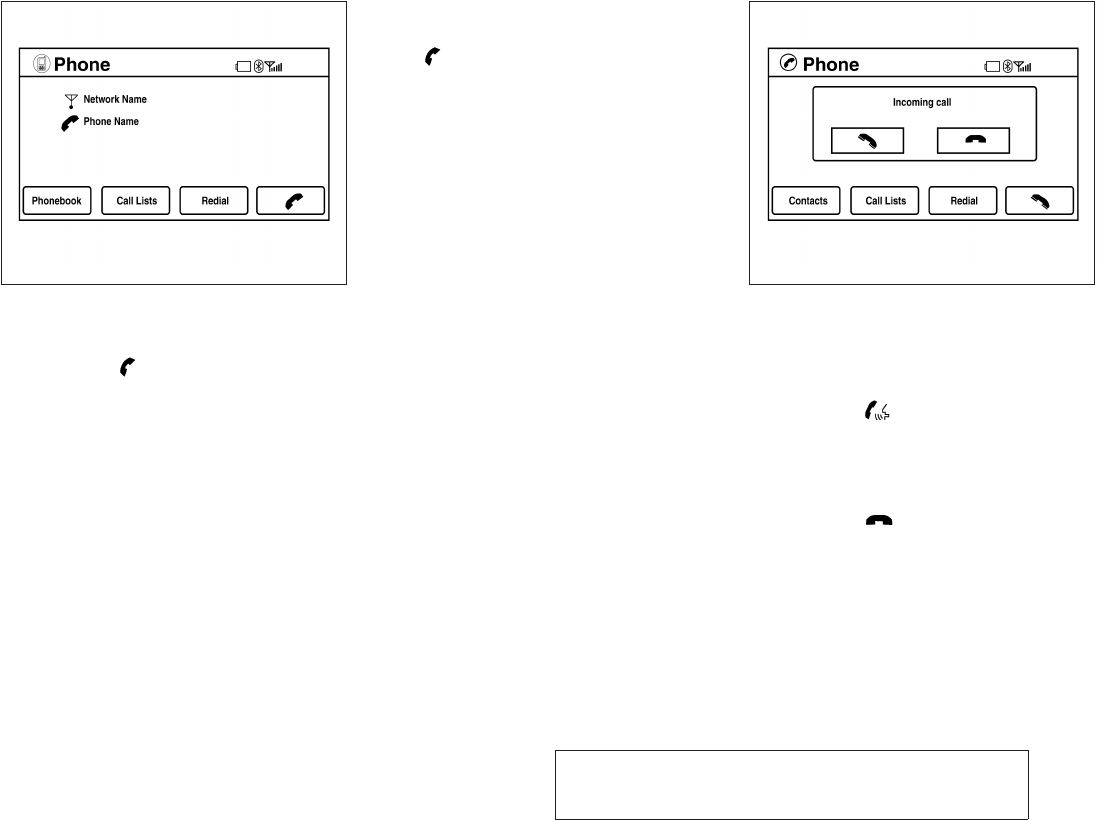
JOBNAME: No Job Name PAGE: 262 SESS: 5 OUTPUT: Thu Mar 22 15:15:24 2012 SUM: 2DFEA335
/nissan_pdm/nissancims/owners/asd/og
MAKING A CALL
To make a call, follow the procedure below:
1. Press the button on the instrument
panel. The “Phone”screen will appear on the
display.
2. Select one of the following options to make a
call:
●“Phonebook”: Select the name from an entry
stored in the vehicle phonebook.
●“Call Lists”: Select the name from the in-
coming, outgoing or missed call history.
●“Redial”: Dial the last outgoing call from the
vehicle.
●“”: Input the phone number manually
using a keypad displayed on the screen. For
information on how to use the touchscreen,
see “How to use the touchscreen” in this
section.
RECEIVING A CALL
When a call is placed to the connected phone,
the display will change to phone mode.
To accept the incoming call, either:
●Press the button on the steering
wheel, or
●Touch the green phone icon on the screen.
To reject the incoming call, either:
●Press the button on the steering
wheel, or
●Touch the red phone icon on the screen.
LHA2297 LHA2298
module=COM_BT-LCN2-MAKE-CALL.13ALT itdseq=597 module=COM_BT-LCN2-REC.13ALT itdseq=598
art=lha2297 NO TRANS art=lha2298 NO TRANS
4-100 Monitor, climate, audio, phone and voice recognition systems
ZREVIEW COPY—
2013 Altima Sedan (asd)
Owners Manual (owners)—USA_English (nna)
03/22/12—root
X
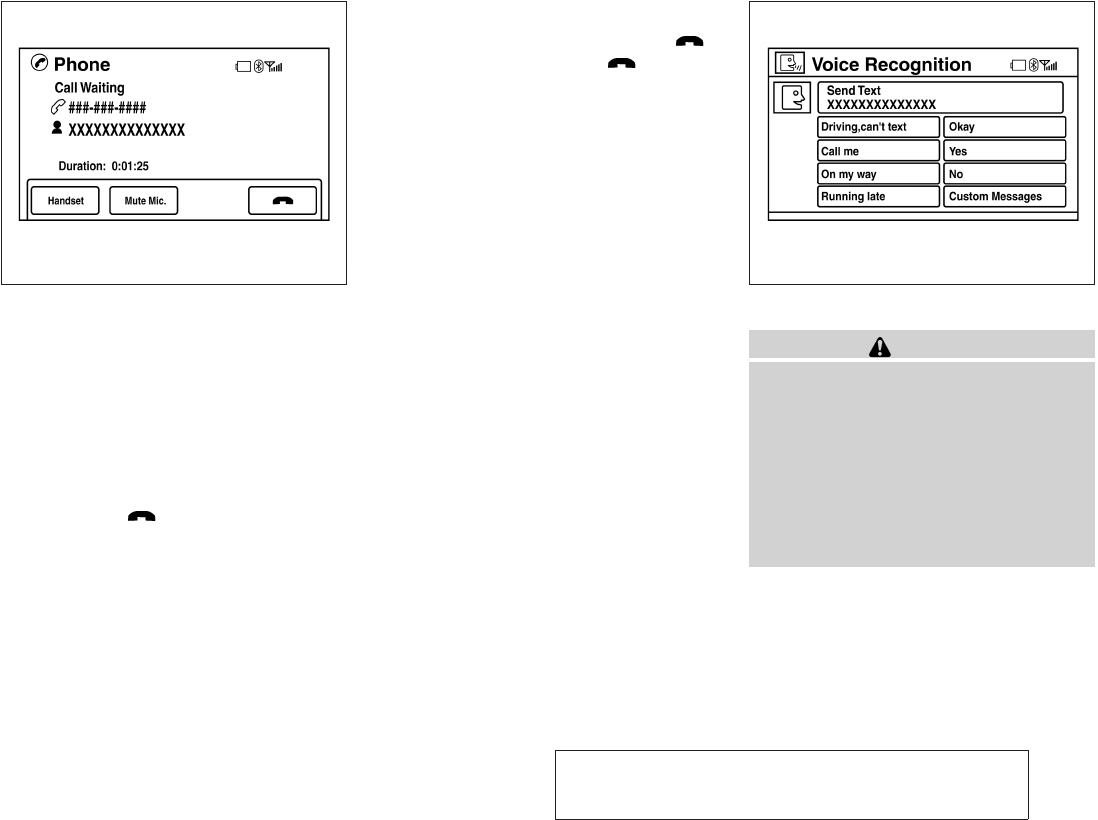
JOBNAME: No Job Name PAGE: 263 SESS: 5 OUTPUT: Thu Mar 22 15:15:24 2012 SUM: 38AD647D
/nissan_pdm/nissancims/owners/asd/og
DURING A CALL
While a call is active, the following options are
available on the screen:
●“Handset”
Select this option to switch control of the
phone call over to the handset.
●“Mute Mic.”
Select this option to mute the microphone.
Select again to unmute the microphone.
●Red phone ( ) icon
Select to end the phone call.
ENDING A CALL
To end a phone call, select the red phone ( )
icon on the screen or press the button on
the steering wheel.
TEXT MESSAGING
WARNING
●Use the text messaging feature after
stopping your vehicle in a safe location.
If you have to use the feature while
driving, exercise extreme caution at all
times so full attention may be given to
vehicle operation.
●If you are unable to devote full attention
to vehicle operation while using the text
messaging feature, pull off the road to a
safe location and stop your vehicle.
LHA2299 LHA2300
module=COM_BT-LCN2-DURING.13ALT itdseq=599
module=COM_BT-LCN2-ENDING.13ALT itdseq=600
module=COM_BT-LCN2-TEXT.13ALT itdseq=601
art=lha2299 NO TRANS art=lha2300 NO TRANS
Monitor, climate, audio, phone and voice recognition systems 4-101
ZREVIEW COPY—
2013 Altima Sedan (asd)
Owners Manual (owners)—USA_English (nna)
03/22/12—root
X
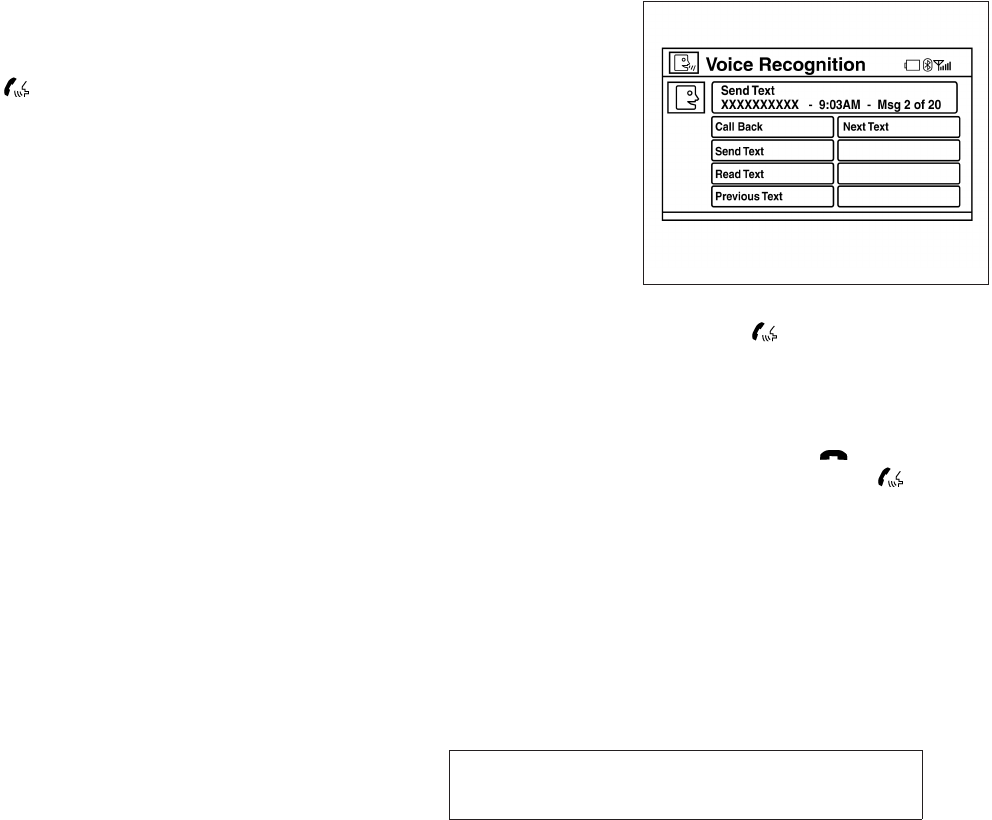
JOBNAME: No Job Name PAGE: 264 SESS: 5 OUTPUT: Thu Mar 22 15:15:24 2012 SUM: 2733A15A
/nissan_pdm/nissancims/owners/asd/og
The system allows for the sending and receiving
of text messages through the vehicle interface.
Sending a text message:
1. Press the button.
2. Say “Send Text”.
3. The system will provide a list of available
commands in order to determine the recipi-
ent of the text message. Choose from the
following:
●(a name)
●Number
●Incoming Calls
●Outgoing Calls
●Missed Calls
For more information about these options,
see “Voice commands” in this section.
4. Once a recipient is chosen, the system
prompts for which message to send. Five
predefined messages are available as well
as three custom messages. To choose one
of the predefined messages, speak one of
the following:
●“Driving, can’t text”
●“Call me”
●“On my way”
●“Running late”
●“Okay”
To send one of the custom messages, say
“Custom Messages”. If more than one cus-
tom message is stored, the system will
prompt for the number of the desired cus-
tom message. For more information on set-
ting and managing custom text messages,
see “BluetoothTsettings” in this section.
Reading a received text message:
1. Press the button.
2. Say “Read Text”.
The text message, sender and delivery time are
shown on the screen. Use the tuning switch to
scroll through all text messages if more than one
are available. Press the button to exit the
text message screen. Press the button to
access the following options for replying to the
text message:
LHA2301
art=lha2301 NO TRANS
4-102 Monitor, climate, audio, phone and voice recognition systems
ZREVIEW COPY—
2013 Altima Sedan (asd)
Owners Manual (owners)—USA_English (nna)
03/22/12—root
X
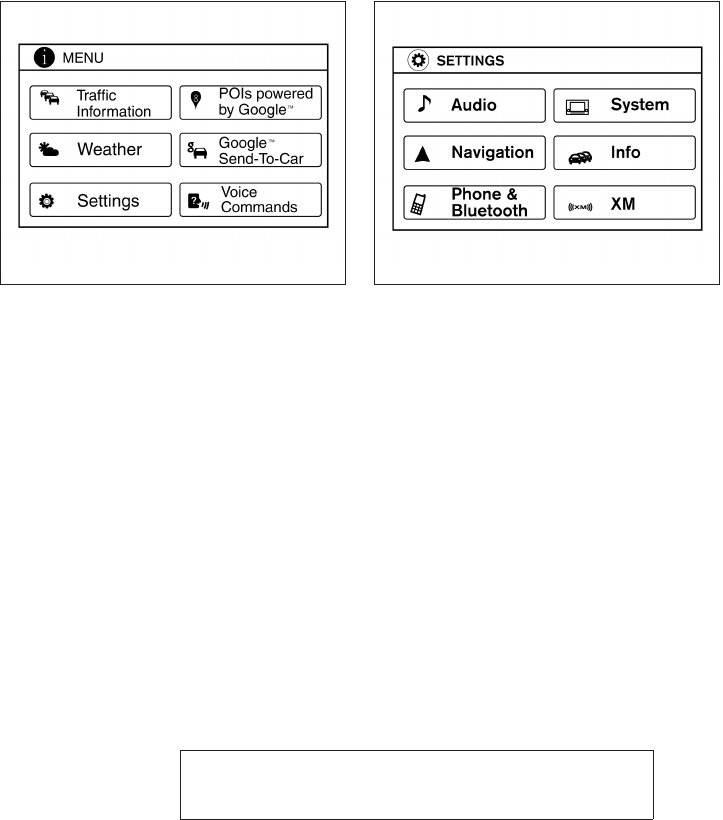
JOBNAME: No Job Name PAGE: 265 SESS: 5 OUTPUT: Thu Mar 22 15:15:24 2012 SUM: 1FF9EF98
/nissan_pdm/nissancims/owners/asd/og
●Call Back
Speak this command to call the sender of
the text message using the BluetoothT
Hands-Free Phone System.
●Send Text
Speak this command to send a text message
response to the sender of the text message.
●Read Text
Speak this command to read the text mes-
sage again.
●Previous Text
Speak this command to move to the previ-
ous text message (if available).
●Next Text
Speak this command to move to the next text
message (if available).
NOTE:
Text messages are only displayed if the
vehicle speed is less than 5 mph.
BLUETOOTH SETTINGS
To access the phone settings:
1. Press the MENU button.
2. Select the “Settings” key.
3. Select the “Phone & Bluetooth” key.
LHA2253 LHA2248
module=COM_BT-LCN2-BT-SETTINGS.13ALT itdseq=602
art=lha2253 NO TRANS art=lha2248 NO TRANS
Monitor, climate, audio, phone and voice recognition systems 4-103
ZREVIEW COPY—
2013 Altima Sedan (asd)
Owners Manual (owners)—USA_English (nna)
03/22/12—root
X
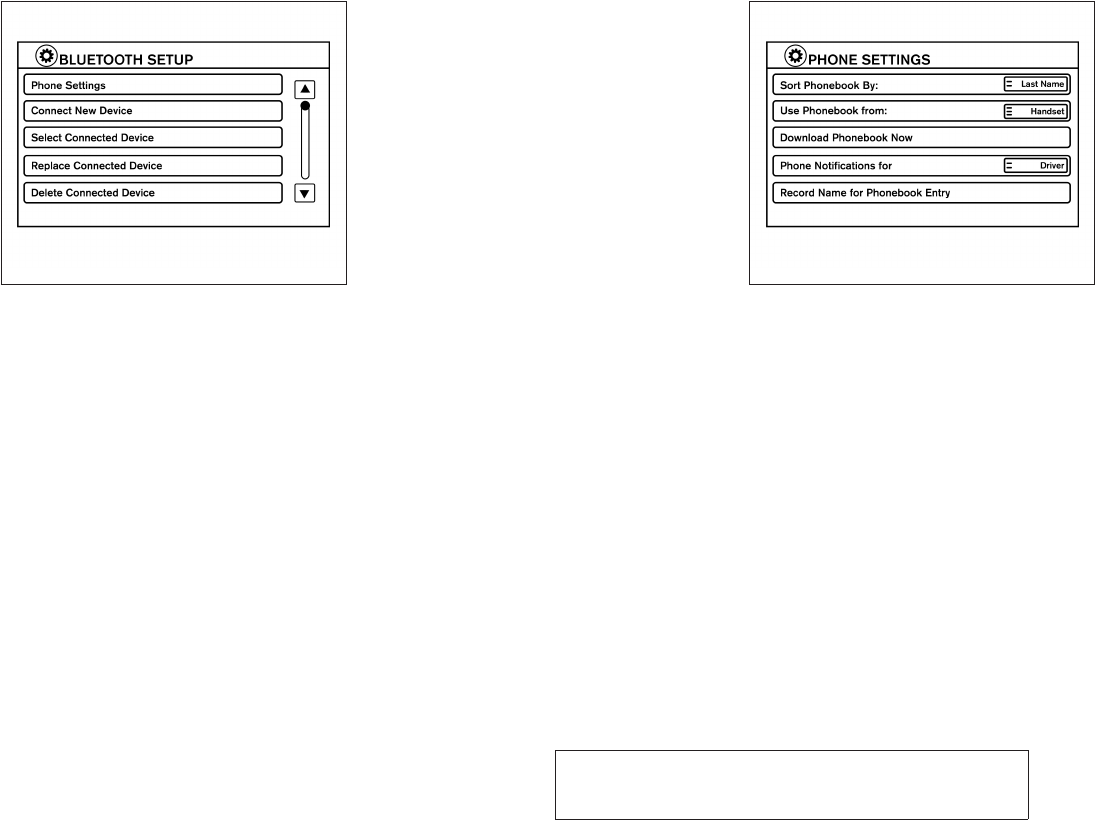
JOBNAME: No Job Name PAGE: 266 SESS: 5 OUTPUT: Thu Mar 22 15:15:24 2012 SUM: 263EBAD9
/nissan_pdm/nissancims/owners/asd/og
●Phone Settings
See “Phone settings”in this section for more
information.
●Connect New Device
Select to connect a new BluetoothTdevice
to the BluetoothTHands-Free Phone Sys-
tem.
●Select Connected Device
Select to choose a BluetoothTdevice from a
list of those devices connected to the
BluetoothTHands-Free Phone System.
●Replace Connected Device
Select to replace a BluetoothTdevice from a
list of those devices connected to the
BluetoothTHands-Free Phone System.
●Delete Connected Device
Select to delete a BluetoothTdevice from a
list of those devices connected to the
BluetoothTHands-Free Phone System.
●Bluetooth
Select to toggle the BluetoothTon and off.
PHONE SETTINGS
To access the phone settings:
1. Press the MENU button.
2. Select the “Settings” key.
3. Select the “Phone & Bluetooth” key.
4. Select the “Phone Settings” key and adjust
the following settings as desired:
●Sort Phonebook By:
Select “First Name” or “Last Name” to
choose how phonebook entries are alpha-
betically displayed on the screen.
LHA2265 LHA2302
module=COM_BT-LCN2-SETTINGS.13ALT itdseq=603
art=lha2265 NO TRANS art=lha2302 NO TRANS
4-104 Monitor, climate, audio, phone and voice recognition systems
ZREVIEW COPY—
2013 Altima Sedan (asd)
Owners Manual (owners)—USA_English (nna)
03/22/12—root
X
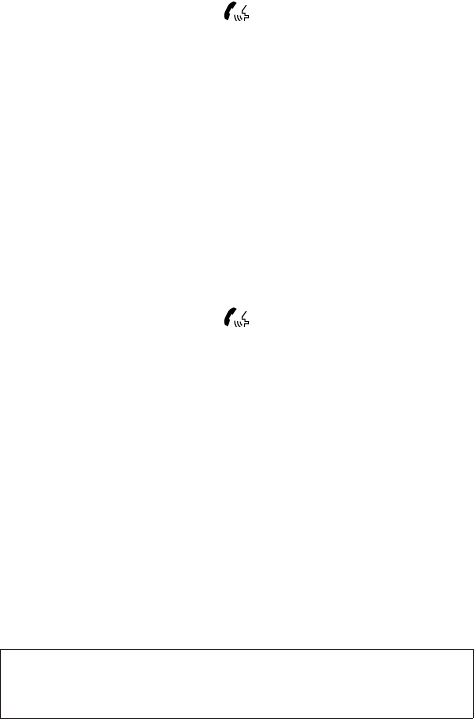
JOBNAME: No Job Name PAGE: 267 SESS: 5 OUTPUT: Thu Mar 22 15:15:24 2012 SUM: 5096CFEE
/nissan_pdm/nissancims/owners/asd/og
●Use Phonebook From:
Select “Handset” to use the phone’s phone-
book. Select “SIM” to use the phonebook on
the SIM card. Select “Both” to use both
sources.
●Download Phonebook Now
Select to download the phonebook to the
vehicle from the chosen source.
●Phone Notifications for
Select “Driver” to have phone notifications
shown in the vehicle information display. Se-
lect “Both” to have phone notifications
shown in both the vehicle information display
and the center display screen.
●Record Name for Phonebook Entry
Select to record a name for a phonebook
entry for use with the NISSAN Voice Recog-
nition System.
●Text Message Service
Select to toggle the text message function-
ality on or off.
●Show Incoming Text for
Select “Driver” to have text message notifi-
cations shown in the vehicle information dis-
play. Select “Both” to have text message
notifications shown in both the vehicle infor-
mation display and the center display
screen. Select “None” to have text message
notifications not displayed.
●SMS Auto Reply Function
Select to toggle the SMS auto reply func-
tionality on or off.
●SMS Auto Reply Message
Select to choose a message that is sent
when the auto reply function is activated.
●Add Vehicle’s Signature
Select to toggle on or off the addition of the
vehicle signature to outgoing messages.
●Predefined SMS Messages
Select the predefined SMS messages that
are used by the system.
The NISSAN Voice Recognition system allows
hands-free operation of the systems equipped on
this vehicle, such as the phone and navigation
systems.
To operate NISSAN Voice Recognition, press
the button located on the steering wheel.
When prompted, speak the command for the
system you wish to activate. The command given
is picked up by the microphone and performed
when it is properly recognized. NISSAN Voice
Recognition will provide a voice response as well
as a message in the center display to inform you
of the command results.
USING THE SYSTEM
Initialization
When the ignition switch is in the ON position,
NISSAN Voice Recognition is initialized, which
takes a few seconds. When completed, the sys-
tem is ready to accept voice commands. If
the button is pressed before the initializa-
tion completes, the system will announce: “Voice
Recognition System not ready. Please wait.”
NISSAN VOICE RECOGNITION
SYSTEM (if so equipped)
module=COM_VOICEREC-LCN2.13ALT itdseq=604
module=COM_VR-LCN2-USE-SYSTEM.ALT13 itdseq=605
module=COM_VR-LCN2-INITIALIZATION.ALT13
itdseq=606
Monitor, climate, audio, phone and voice recognition systems 4-105
ZREVIEW COPY—
2013 Altima Sedan (asd)
Owners Manual (owners)—USA_English (nna)
03/22/12—root
X