Rollease Acmeda MT0201012 Remote Control User Manual 2
Rollease Acmeda Inc Remote Control 2
Contents
- 1. User manual rev1
- 2. User manual-1
- 3. User manual-2
User manual-2

AUTOMATE™
ARC 15 Channel Remote
FEATURES:
• Multi channel selectable
• Group Control
• Leveling control
• LCD Display
• Slim magnetic wall mount
• Hide unused channel function
AUTOMATE™ | ARC 15 Channel Remotes feature a contemporary design and are
compatible with all ARC™ motors. This remote is perfect for individual shade, room and
whole home control.
MT02-0101-072003_PRGM_GL_v1.0 JUNE 2018
433 MHz
LEVEL CONTROL
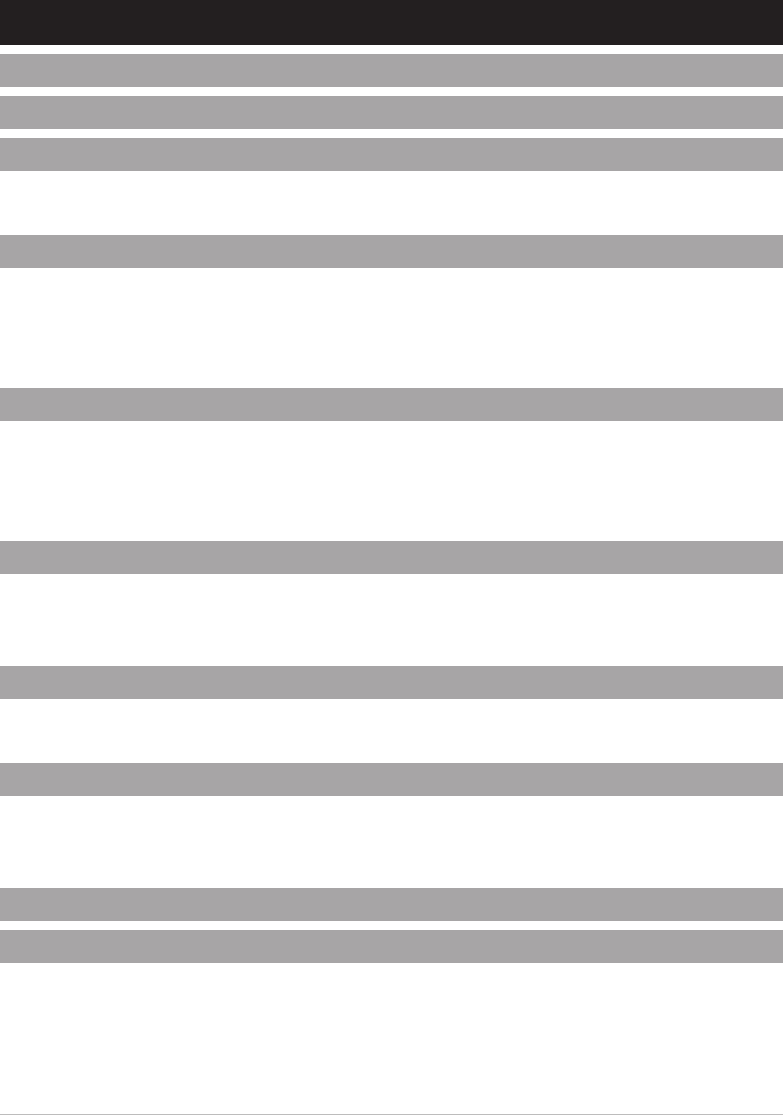
2 | Automate™ Programming Instructions | 15 Channel Remote
1 TECHNICAL DATA / PACK CONTENTS 3
2 SAFETY 4
3 INSTALLATION 5
3.1 Remote battery 5
3.2 Wall mount holder 5
4 FUNCTIONAL OVERVIEW 6
4.1 Buttons 6
4.2 Leveling control 6
4.3 Selecting a channel 7
4.4 Group control using channel "0" 7
5 PROGRAMMING 8
5.1 Protocol selection 8
5.2 Using motor P1 button 8
5.3 Using pre-existing controller 9
5.4 Hide unused channels 9
6 INITIAL SET UP 10
6.1 Check motor direction 10
6.2 Set Limits 10
6.3 Locking the Limit setting function 11
7 ADJUSTING LIMITS 12
7.1 Adjust upper Limit 12
7.2 Adjust lower Limit 12
8 FAVORITE POSITIONING 13
8.1 Set a favorite position 13
8.2 Send shade to favorite position 13
8.3 Delete favorite position 13
9 TROUBLE SHOOTING 14
10 NOTES 15
CONTENTS
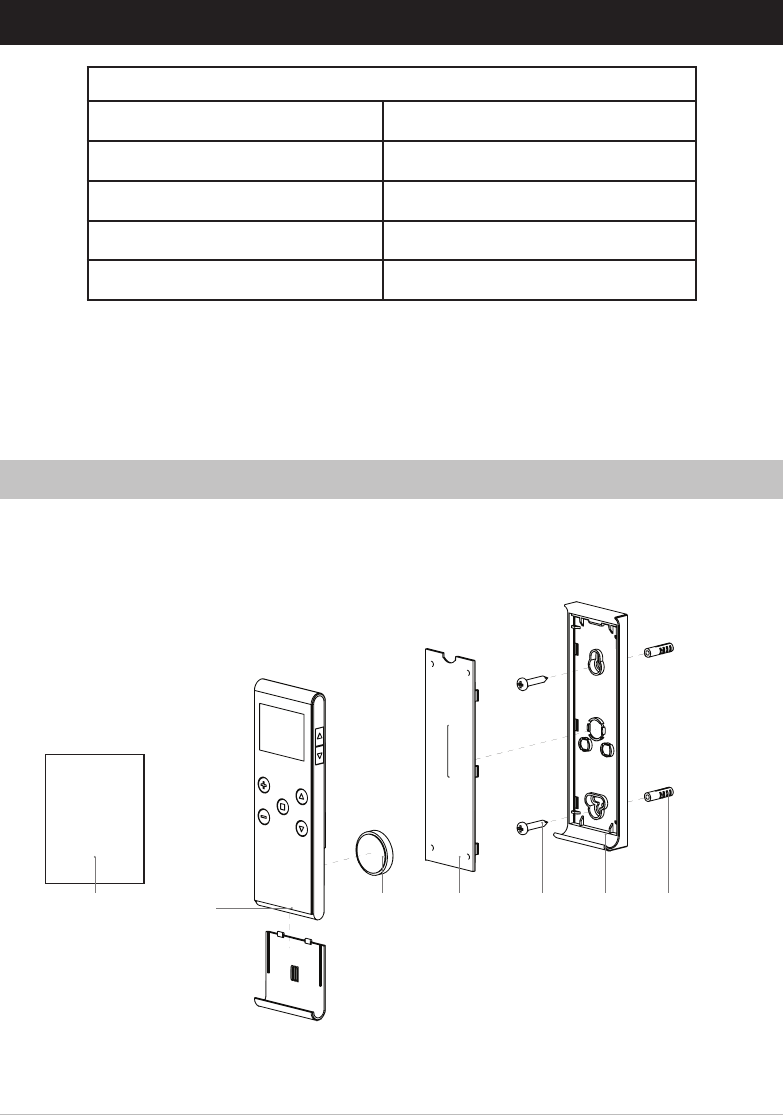
Automate™ Programming Instructions | 15 Channel Remote | 3
1 TECHNICAL DATA / PACK CONTENTS
TECHNICAL SPECIFICATIONS
Voltage: 3V (CR2450)
Frequency: 433.92 MHz
Transmitting Power: 10 milliwatt
Ambient Operating Temperature: -10°C - 50°C [14°F - 122°F]
Transmission Distance: up to 200m [656'] (open space)
1. 1 x Remote
2. 1 x Wall Mounting Clip Cover
3. 1 x Wall Mounting Clip Case
4. 2 x Phillips Head Screw
5. 2 x Wall Plug
6. 3V - CR2450 Battery
7. Programming Manual
Kit Components1.1
PROGRAMMING
MANUAL
(Not to scale)
1. 5.2.6.7. 3.4.
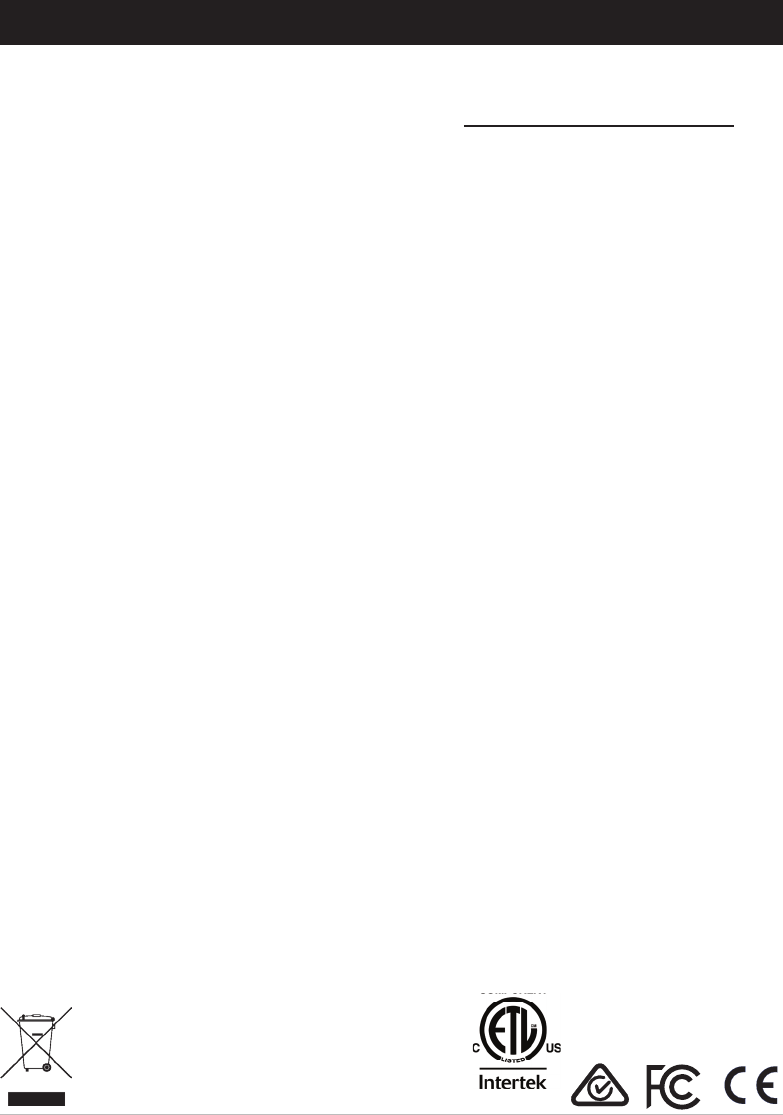
4 | Automate™ Programming Instructions | 15 Channel Remote
2 SAFETY
WARNING: Important safety instructions to be read before installation and use.
Incorrect installation or use can lead to serious injury and will void manufacturer’s liability and warranty.
It is important for the safety of persons to follow the enclosed instructions. Save these instructions for future reference.
• Do not expose to water, moisture, humid and damp environments or extreme temperatures.
• Persons (including children) with reduced physical, sensory or mental capabilities, or lack of experience and knowledge
should not be allowed to use this product.
• Use or modification outside the scope of this instruction manual will void warranty.
• Installation and programming to be performed by a suitably qualified installer.
• Follow installation instructions.
• For use with motorized shading devices.
• Keep away from children.
• Frequently inspect for improper operation. Do not use if repair or adjustment is necessary.
• Keep clear when in operation.
• Replace battery with correctly specified type.
Rollease Acmeda declares this equipment is in compliance with the essential requirements and other relevant provisions of
R&TT EC Directive 1999/5/EC
Statement Regarding FCC Compliance
This device complies with Part 15 of the FCC Rules. Operation is subject to the following two conditions:
(1) This device may not cause harmful interference, and
(2) This device must accept any interference received, including interference that may cause undesired operation.
Note:
This equipment has been tested and found to comply with the limits for a Class B digital device, pursuant to Part 15 of the FCC
Rules. These limits are designed to provide reasonable protection against harmful interference in a residential installation.
This equipment generates, uses and can radiate radio frequency energy and, if not installed and used in accordance with the
instructions, may cause harmful interference to radio communications.
However, there is no guarantee that interference will not occur in a particular installation. If this equipment does cause
harmful interference to radio or television reception, which can be determined by turning the equipment off and on, the user is
encouraged to try to correct the interference by one or more of the following measures:
• Reorient or relocate the receiving antenna.
• Increase the separation between the equipment and receiver.
• Connect the equipment into an outlet on a circuit different from that to which the receiver is connected.
•Consult the dealer or an experienced radio/TV technician for help.
Any changes or modifications not expressly approved by the party responsible for compliance could void the user’s authority to
operate the equipment.
Do not dispose of in general waste.
Please recycle batteries and damaged electrical products appropriately.
5005833
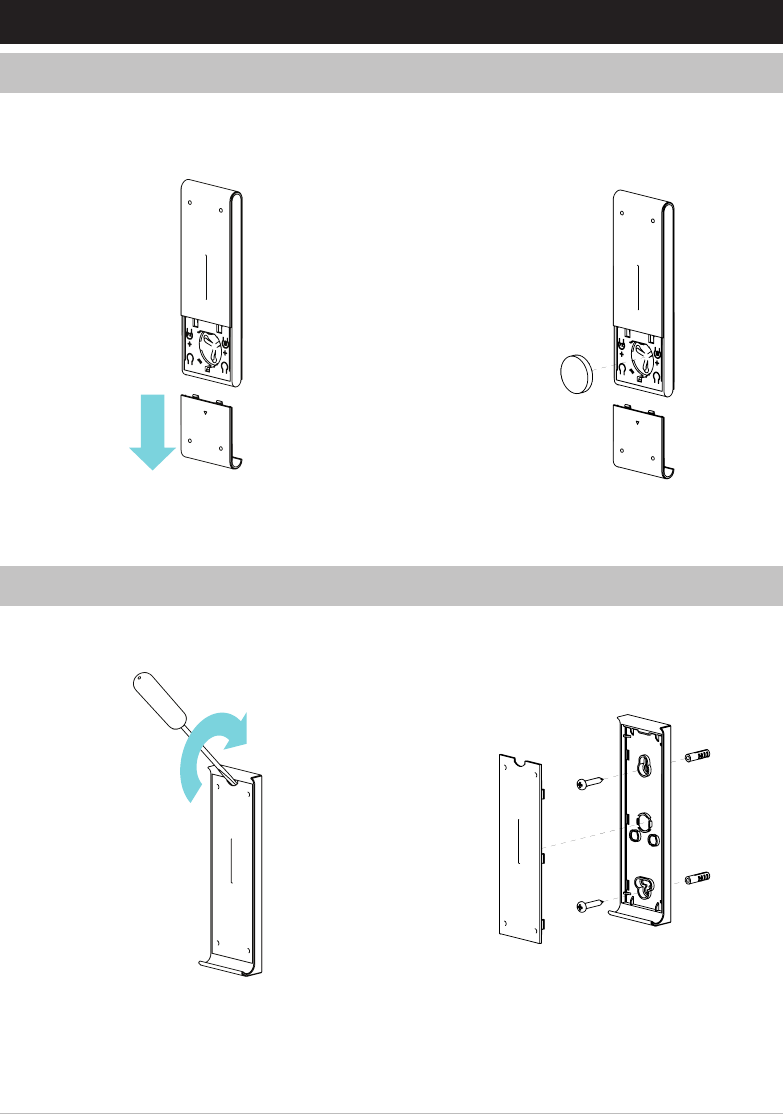
Automate™ Programming Instructions | 15 Channel Remote | 5
Remove cover from remote press gently in and
down to disengage cover.
Install battery with positive (+) side facing up.
Slide to remove Snap covers back together.
Remote battery3.1
3 INSTALLATION
Wall mount holder3.2
Use supplied fasteners and anchors as needed to attach the base and cover.
Switch is held in position magnetically and can be removed as desired.
Safely dispose of any unused plugs.
Remove cover from base by prying with flat head
screwdriver.
Use supplied fasteners and anchors to attach the
base to the wall.
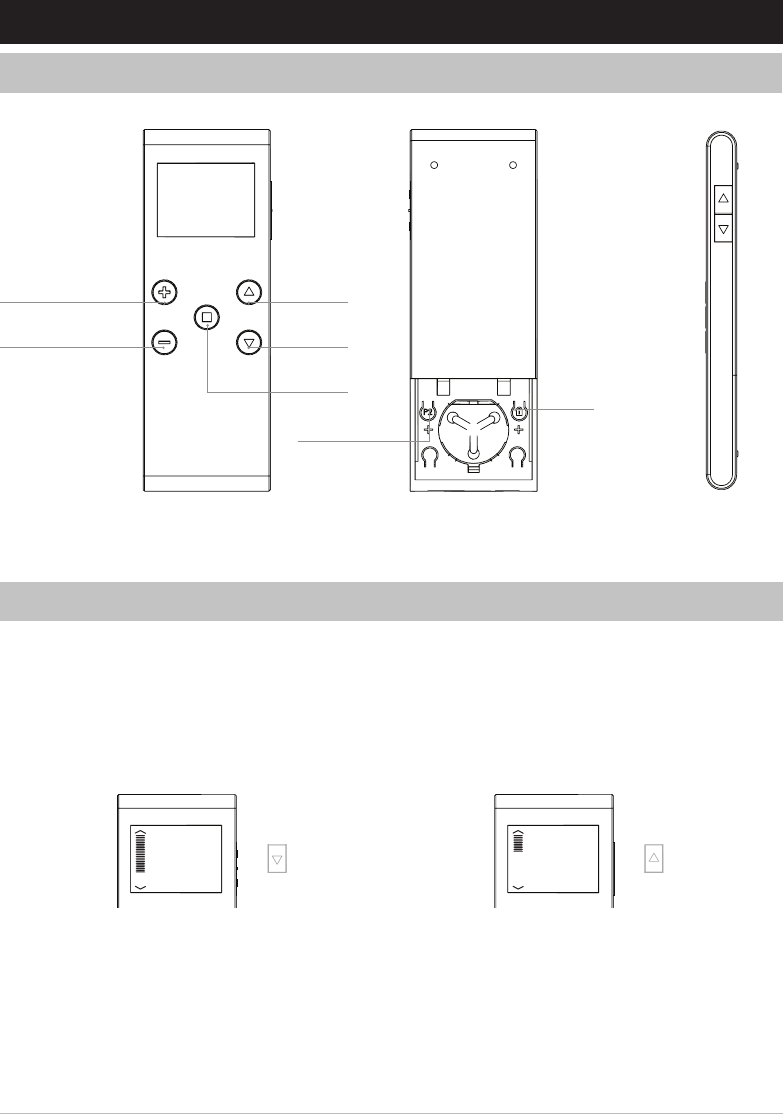
6 | Automate™ Programming Instructions | 15 Channel Remote
Press LEVELING DOWN to step via increments
Hold LEVELING DOWN to scroll continuously
Press LEVELING UP to step via increments
Hold LEVELING UP to scroll continuously
Buttons
Leveling Control
4.1
4.2
4 FUNCTIONAL OVERVIEW
LEVELING UP
UPCHANNEL UP
LEVELING DOWN
DOWN
STOP
LOCK
CHANNEL DOWN
SETTING (P2)
The leveling control buttons and LCD display can be used to visualize and accurately set your preferred shade
position. When used to control a group of shades, they will all perfectly align to the same position.
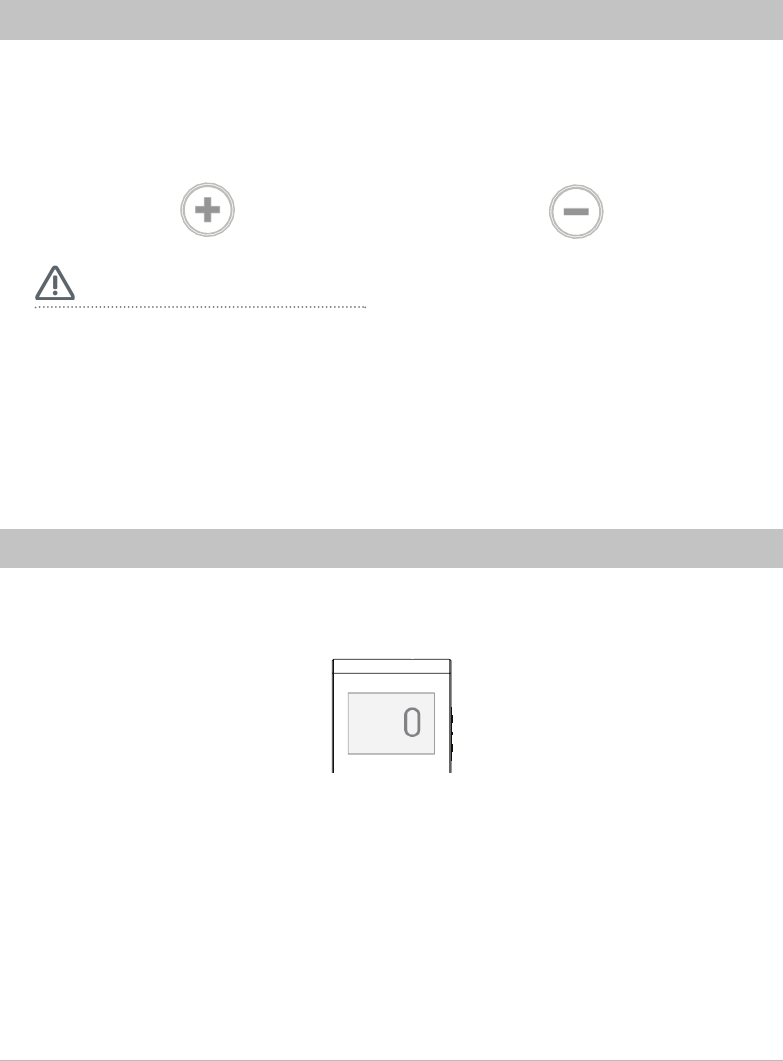
Automate™ Programming Instructions | 15 Channel Remote | 7
Press CHANNEL UP to step via increments
through the channels 1 - 15
Hold CHANNEL UP to scroll continuously
through the channels 1 - 15
Press CHANNEL DOWN to step via increments
through the channels 15 - 1
Hold CHANNEL DOWN to scroll continuously
through the channels 15 - 1
Selecting a channel
Group control using channel "0"
4.3
4.4
One channel must be selected at all times.
You can cycle through 1-15 by pressing only CHANNEL UP or you use the CHANNEL DOWN button to cycle in reverse or a
combination of both.
IMPORTANT
Channel "0" is pre-set to control ALL shades paired within your multi-channel remote. To create customized
group channels, refer to section 6.
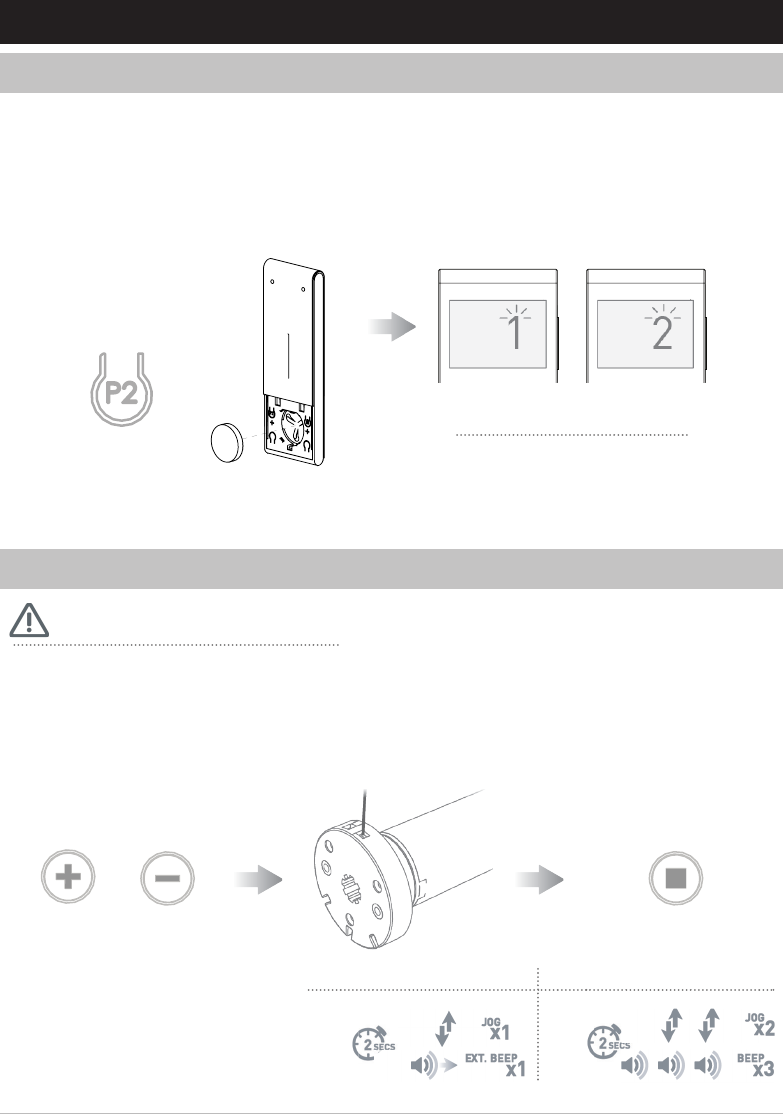
8 | Automate™ Programming Instructions | 15 Channel Remote
Approx.
Approx.
Using motor P1 button
Protocol selection
5.2
5.1
5 PROGRAMMING
Multiple motors can be grouped onto shared channels for co-ordinated control. Limit settings and favorite positions cannot be adjusted when
motors are grouped together.
• Confirm that motor limits and favorite position are already set for each individual motor.
• Ensure that each motor you want to group is also assigned to another channel by itself
Screen Flashes "1" = ARC MODE
Screen Flashes "2" = EL MODE
Hold P2 whilst inserting the
battery Screen flashes x 5
IMPORTANT
Select a channel on switch
using the CHANNEL UP or
CHANNEL DOWN button(s).
OR
Hold P1 button on motor
head.
Hold STOP on switch.
Motor ResponseMotor Response
Display Response
RELEASE P1
This device can be configured to operate Rollease Acmeda line "EL" motors.
(The default mode is ARC protocol.)
To toggle between ARC & EL modes, follow the following steps.
+
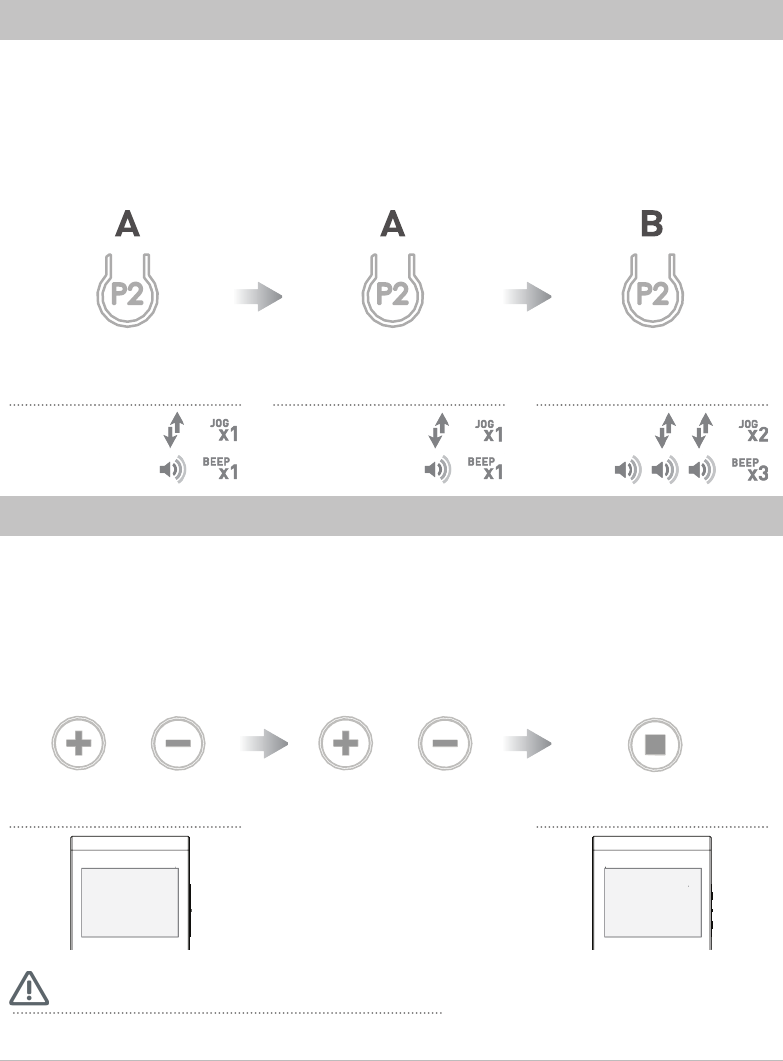
Automate™ Programming Instructions | 15 Channel Remote | 9
Hide Unused Channels
Using pre-existing controller
5.4
5.3
Repeat steps and select 15 as desired number of channels to access all channels.
A = Existing controller or channel (to keep)
B = Controller or channel to add or remove
Select channel that operates
motor on existing remote.
Press P2
Hold CHANNEL UP and
CHANNEL DOWN for 5 seconds
Press P2 a second time on
existing remote.
Press CHANNEL UP or
CHANNEL DOWN to select
number of channels
Select desired channel on new
remote.
Press P2 on new remote.
Press STOP for 2 seconds
IMPORTANT
OR
+
Motor Response
Display Response
Motor Response Motor Response
Display Response
Your multi channel remote can be configured to have anywhere between 1 to 15 visible channels.
Inactive channels will not be visible when scrolling through the channel selection.
C
o
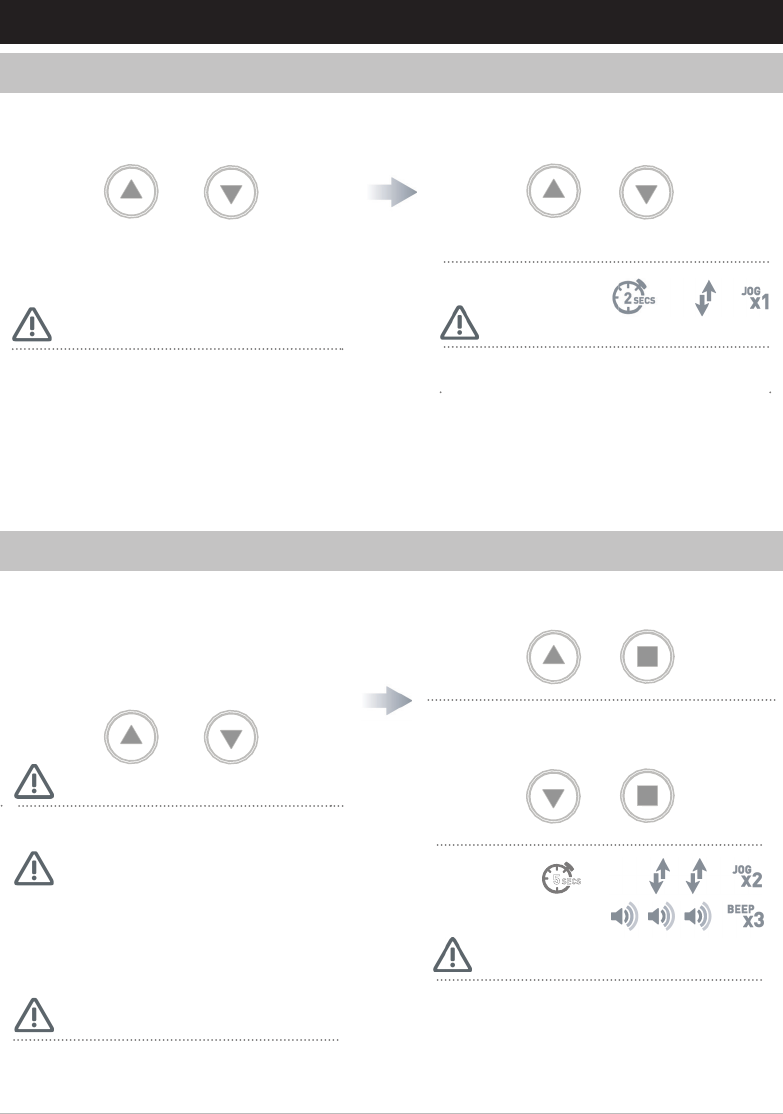
10 | Automate™ Programming Instructions | 15 Channel Remote
OR
OR
Check motor direction6.1
Damage to shade may occur when operating motor prior to
setting limits. Attention should be given.
Reversing motor direction using this method is only possible
during initial set-up
Direction change will not occur if switch is locked.
See Section 6.3.
To check travel direction of shade, press UP or
DOWN on controller.
Quick Press = Step
Long Press = Continuous Travel
To reverse shade direction, hold both
UP AND DOWN until the motor responds.
Approx.
Motor Response
IMPORTANT IMPORTANT
6 INITIAL SET UP
SECS
5
Set Limits6.2
Cycle shade up and down prior to setting limits to settle fabric
For systems using FT Motors & the Ultra Lock, the bottom limit should be set ~ 1.38 in. (35mm) below the Ultra-Lock to disengage the auto
lock mechanism when the shade is raised.
After setting limits, motor will automatically exit from initial
set-up mode.
Move shade to the desired highest or lowest
position by pressing the UP or DOWN buttons
on controller.
To save upper limit, hold UP AND STOP.
To save lower limit, hold DOWN AND STOP.
Motor Response
IMPORTANT
IMPORTANT
Initial set-up is not complete
IMPORTANT
Approx.
+
+
+
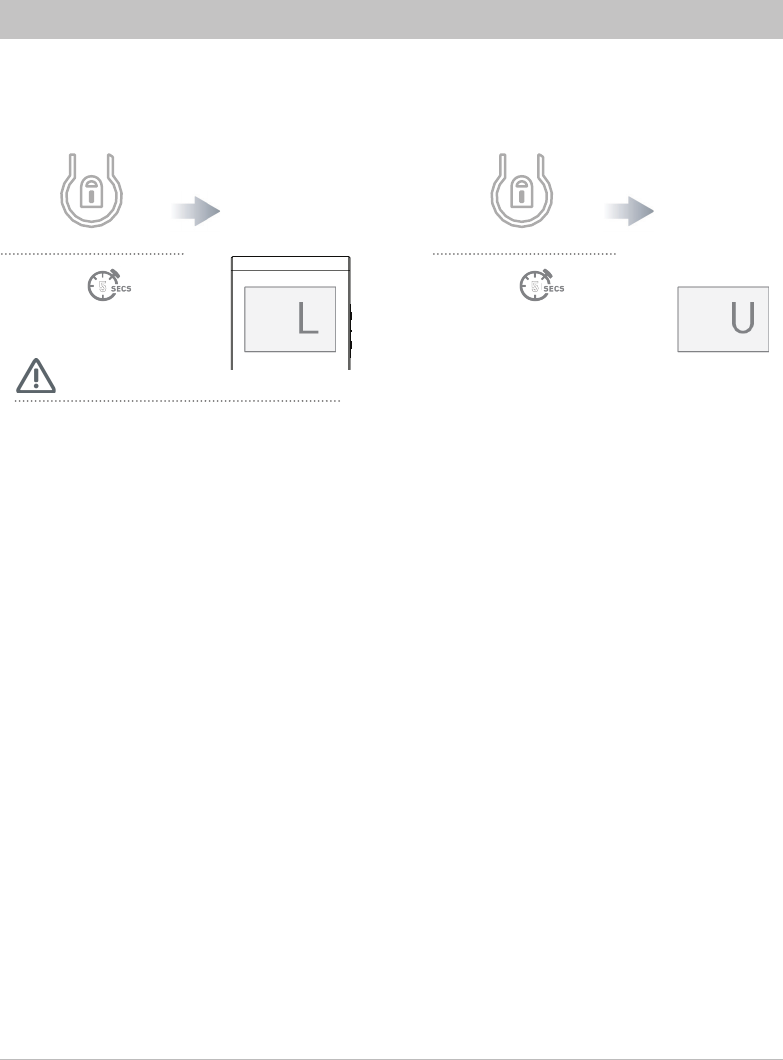
Automate™ Programming Instructions | 15 Channel Remote | 11
Locking the Limit Setting Function6.3
Press LOCK and hold
for 5 seconds
Press LOCK and hold
for 5 seconds
Release LOCK
button.
Locked limit
settings
Release LOCK
button.
Unlocked limit
settings
Stops unwanted changes to limit settings
Approx. Approx.
Remote Response Remote Display Remote DisplayRemote Response
5 5
The locked setting will prevent any multi-button functions. These include reversing direction before setting limits, limit setting and toggling
between tilt and roller modes.
IMPORTANT
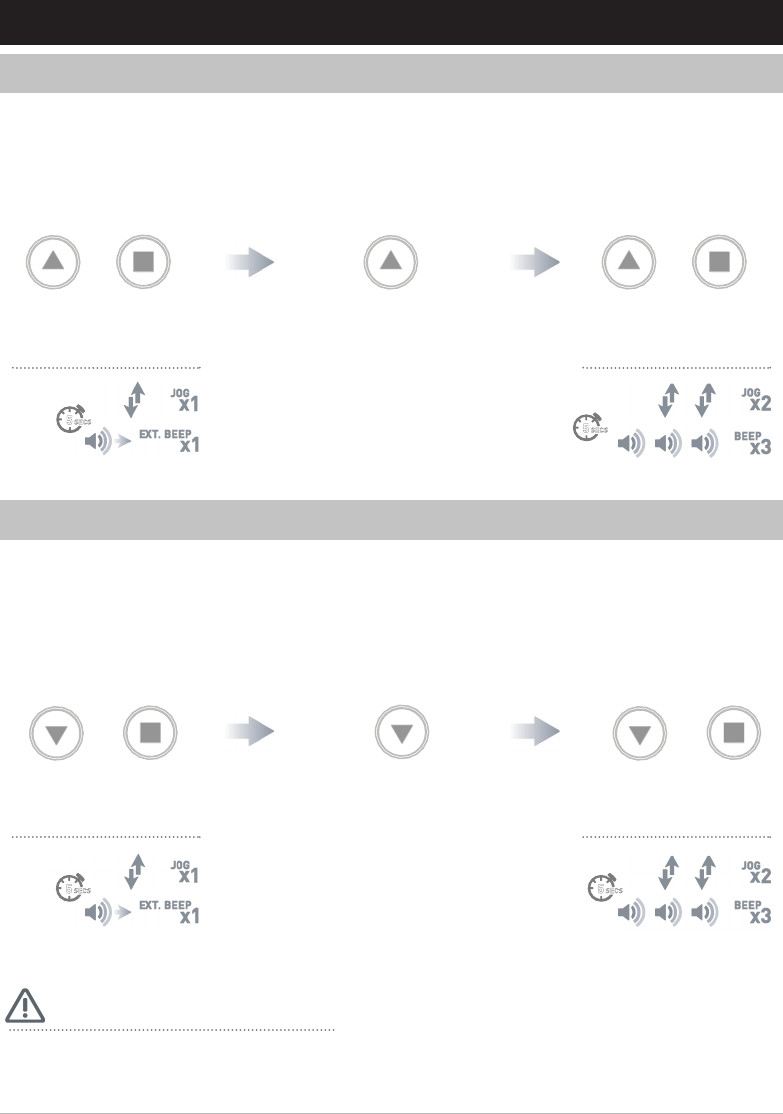
12 | Automate™ Programming Instructions | 15 Channel Remote
SEC
SEC
S
S5
5
Adjust Upper Limit
Adjust Lower Limit
7.1
7.2
Hold UP AND STOP
on controller.
Hold DOWN and STOP
on controller.
Move shade to the desired
lowest position by pressing
the DOWN button.
Move shade to the desired
highest position by pressing
the UP button.
To save upper limit, hold
UP AND STOP.
To save lower limit, hold
DOWN and STOP.
Approx.
Approx.
Motor Response
Motor Response Motor Response
Motor Response
7 ADJUSTING LIMITS
SEC SECS S
5 5
Approx. Approx.
For systems using FT Motors & the Ultra Lock, the bottom limit should be set ~ 1.38 in. (35mm) below the Ultra-Lock to disengage the auto
lock mechanism when the shade is raised.
IMPORTANT
++
++
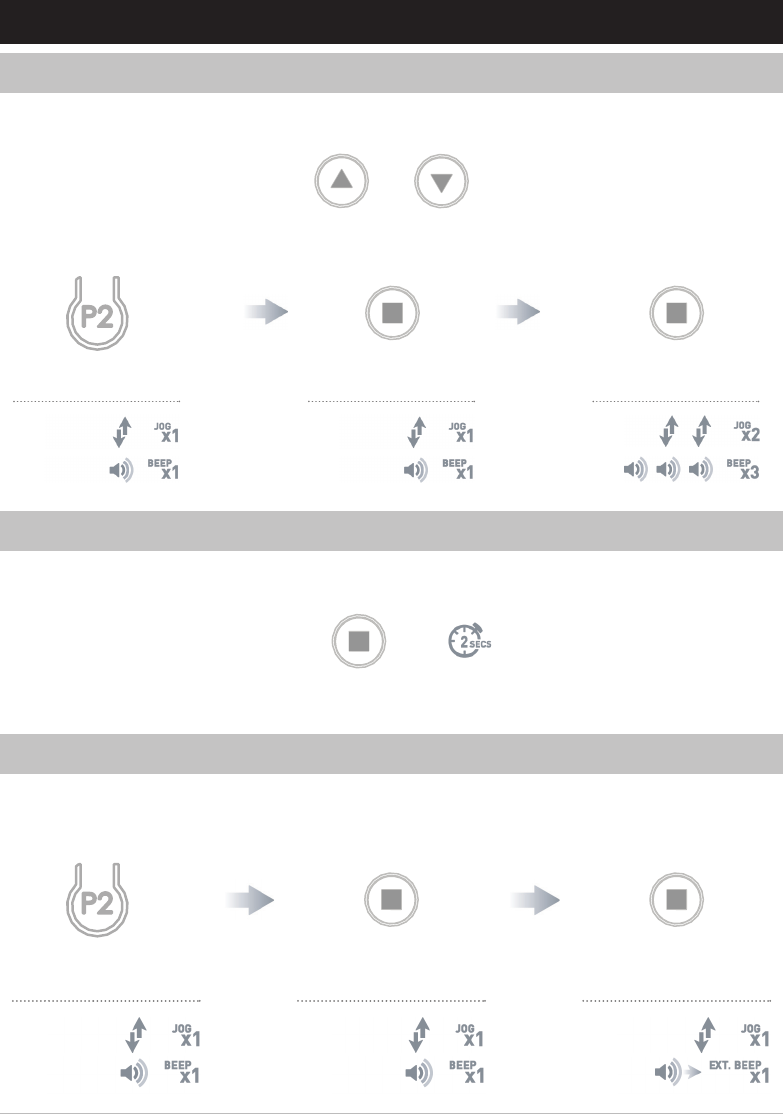
Automate™ Programming Instructions | 15 Channel Remote | 13
Set a Favorite Position
Send Shade to Favorite Position
Delete Favorite Position
8.1
8.2
8.3
Press P2 on controller. Press STOP on controller. Press STOP on controller.
Move shade to the desired position by pressing the UP or DOWN button on the controller.
Press P2 on controller. Press STOP on controller. Press STOP on controller.
Approx.
Motor Response
Motor Response
Motor Response
Motor Response
Motor Response
Motor Response
8 FAVORITE POSITIONING
OR
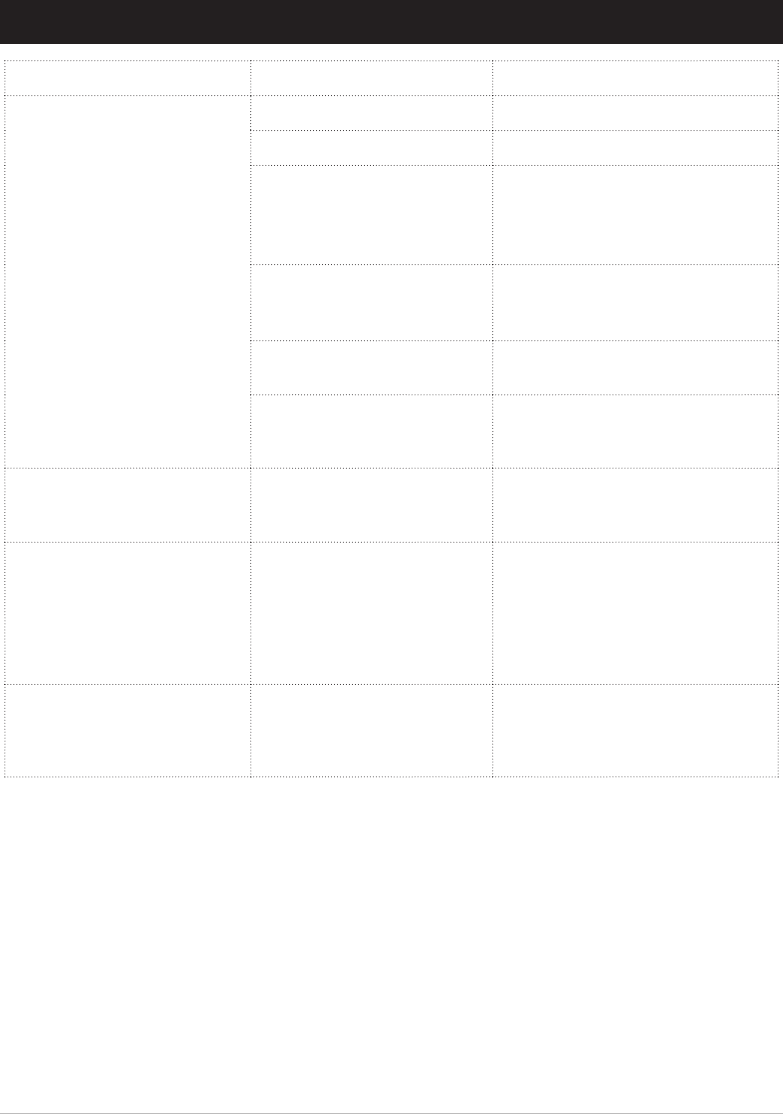
14 | Automate™ Programming Instructions | 15 Channel Remote
9 TROUBLE SHOOTING
Problem Cause Remedy
Motor is not responding
Remote battery is discharged Replace battery
Battery is inserted incorrectly Check battery polarity
Radio interference / Shielding
Ensure remote is positioned away
from metal objects and that aerial on
motor or receiver is kept straight and
away from metal.
Receiver distance is too far
from remote
Move remote to a closer position or
consider a repeater for improved
performance.
Power failure Check power supply to motor is
connected and active.
Incorrect motor wiring
Check wiring is connected correctly
(refer to motor installation
instructions).
Cannot set limits on a single
motor (multiple motors
respond)
Using channel 0 to adjust
motor limits
Always reserve an individual channel
for programming functions.
Motor will not go down after
setting the top limit.
Top limit was set using the
DOWN and STOP buttons.
Reset the motor and begin
programming sequence again.
Remember that upper limit is to be
set using the UP and STOP buttons,
and the down limit is set using the
DOWN and STOP buttons.
Motor will pair, but can not set
limits.
Switch is in a locked state.
Control must be unlocked
to set limits or perform any
multi-button functions.
Press and hold LOCK button for 5
seconds, until locked state changes.
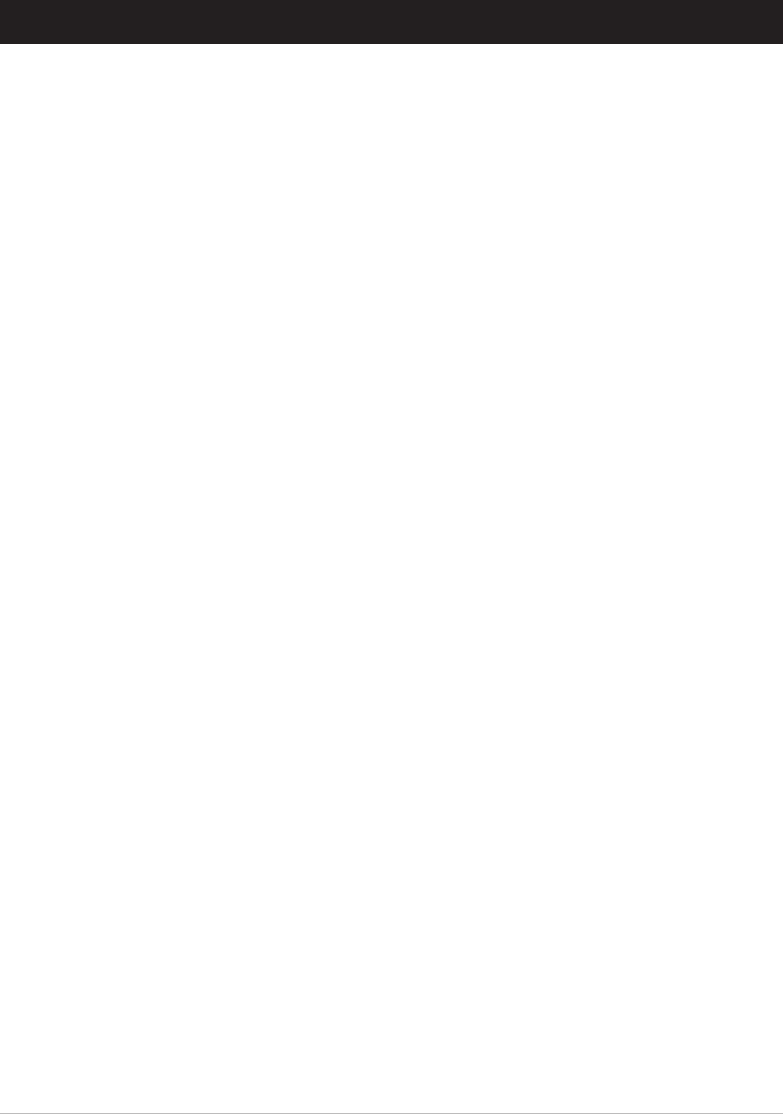
Automate™ Programming Instructions | 15 Channel Remote | 15
10 NOTES

16 | Automate™ Programming Instructions | 15 Channel Remote