SD Biosensor 01GM51 SD GlucoNavii Voice N Blood Glucose Meter User Manual pt2
SD Biosensor, Inc. SD GlucoNavii Voice N Blood Glucose Meter pt2
Contents
- 1. User Manual pt1
- 2. User Manual pt2
User Manual pt2
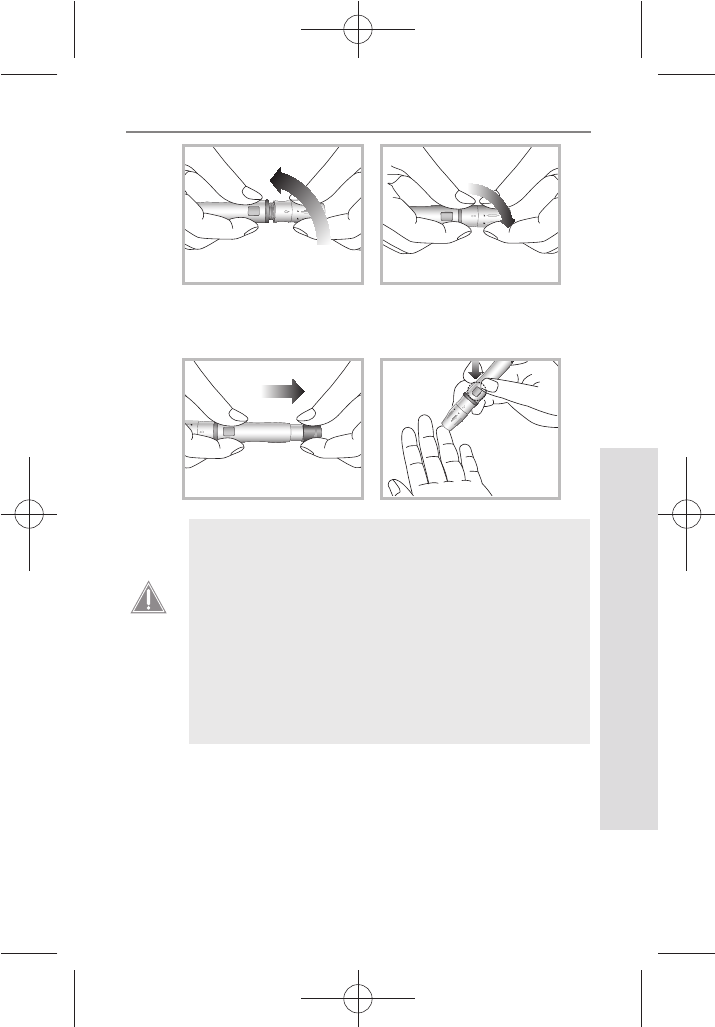
37
SD GlucoNavii® Voice N BLOOD GLUCOSE MONITORING SYSTEM
Testing Your Blood Sugar
37
1
2
1
2
4) After cocking the lancing device back, hold the lancing
device rmly against the side of nger and then press
the release button.
1
2
1
2
t A lancet should only be used once. Do not
share used lancets with another person. To
prevent possible infection, a used lancet
should not be touched by another person.
t Used lancets in the regular trash can be
dangerous. We recommend that you throw
out the used lancets in sharps containers or
test strip vials. Please be sure to save the cap
so that the lancets cannot spill out of the
container into the trash.
CAUTION
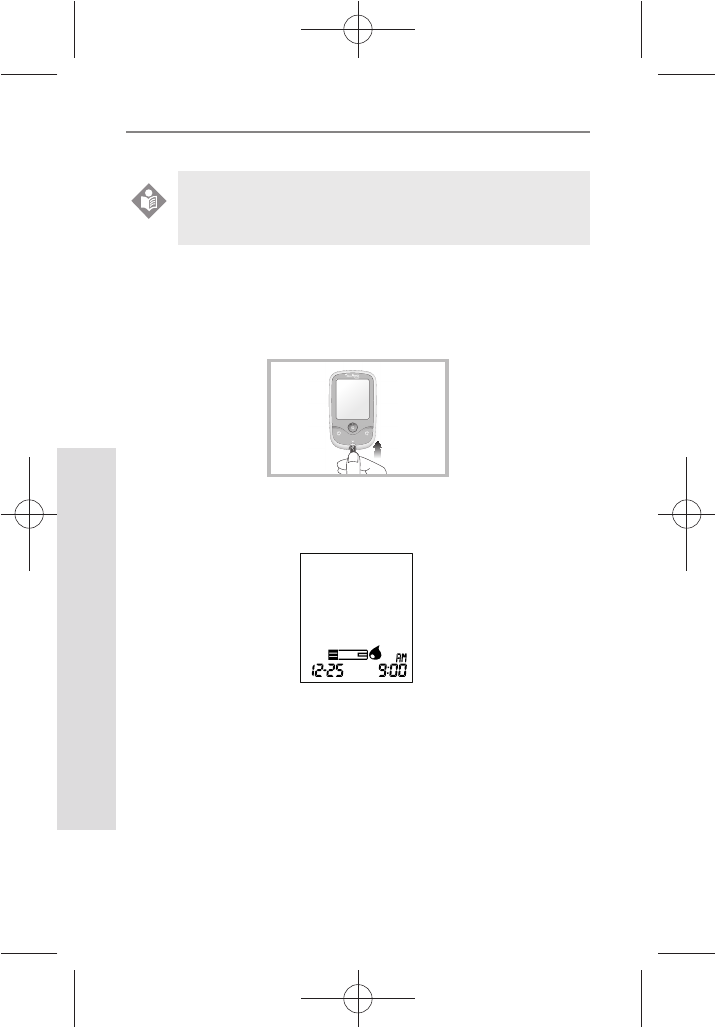
38
SD GlucoNavii® Voice N BLOOD GLUCOSE MONITORING SYSTEM
Testing Your Blood Sugar
38
2. Performing a Blood Glucose Test
1) Remove a new test strip from container. Be sure to tightly
replace container cap after removing test strip.
2) Make sure the meter turn o. And then, Insert the test strip
into the meter.
3) When the blood drop symbol ashes (Blood Stand-by
Display), you are ready to perform a test.
4) Let your arm hang down at your side to allow blood to
ow to your ngertips. Grasp your nger just below the
joint closest to the ngertip.
5) Obtain a drop of blood sample using the lancet and
lancing device.
6) Hold your nger to the tip of the strip until the yellow
window is completely lled with blood. Do not place the
blood drop on top of the strip.
Always wash hands with warm, soapy water. Rinse
and dry them before testing.
NOTE
VOICE N
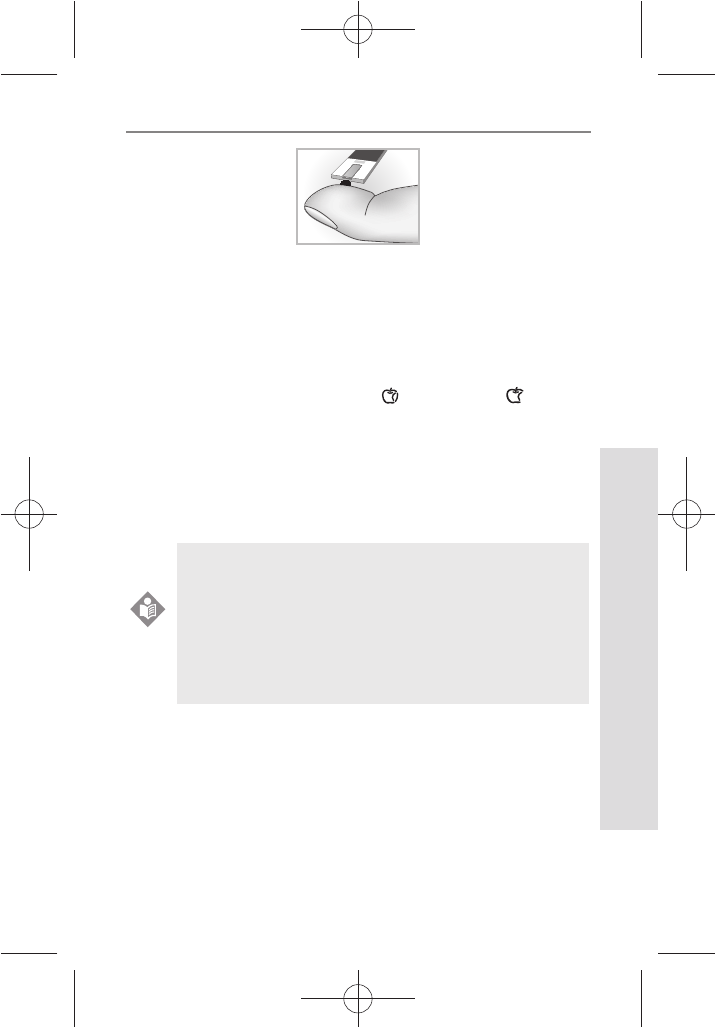
39
SD GlucoNavii® Voice N BLOOD GLUCOSE MONITORING SYSTEM
Testing Your Blood Sugar
39
7) The blood will be drawn into the strip automatically. If
beeper is turned on, meter will beep to let you know the
test is beginning.
8) When blood is applied to the strip, start the test. After 5
seconds, the test result appears on the screen.
9) You can set the pre-meal or post-meal test if you want. The
symbol indicating pre-meal( ) or post-meal( ) appears
on the screen. Choose what you want by pressing the left
or right button. If you press the On/O button, no select
any features.
10) When the test is done, pull out the used test strip and
discard it.
t Remove the inserted lancet from the lancing
device and dispose the used lancet with care.
t Always use fresh capillary or venous whole blood
for tests.
t If you want to use NFC function, refer to ‘Chapter
4. Using the NFC function’ on page 42~46 .
NOTE
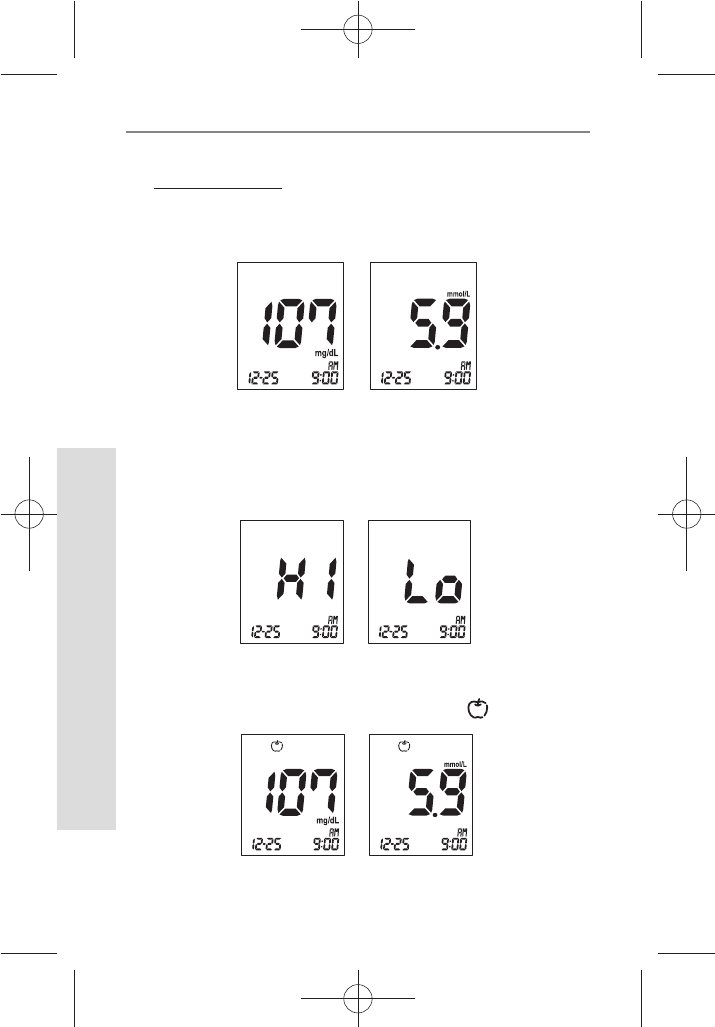
40
SD GlucoNavii® Voice N BLOOD GLUCOSE MONITORING SYSTEM
Testing Your Blood Sugar
40
3. Understanding Test Results
Your test results
1. After 5 seconds testing time from applying a blood
into strip, you will receive a normal result, 10mg/dL
to 600mg/dL.
2. If your blood glucose is above 600 mg/dL, you
will receive a “HI” and is below 10 mg/dL, you will
receive “Lo”. In these cases, repeat the test with new
test strip. If this message show again, contact your
healthcare professional immediately.
3. If you set the pre-meal mark after the test, you will
receive a result with pre-meal mark. ( )
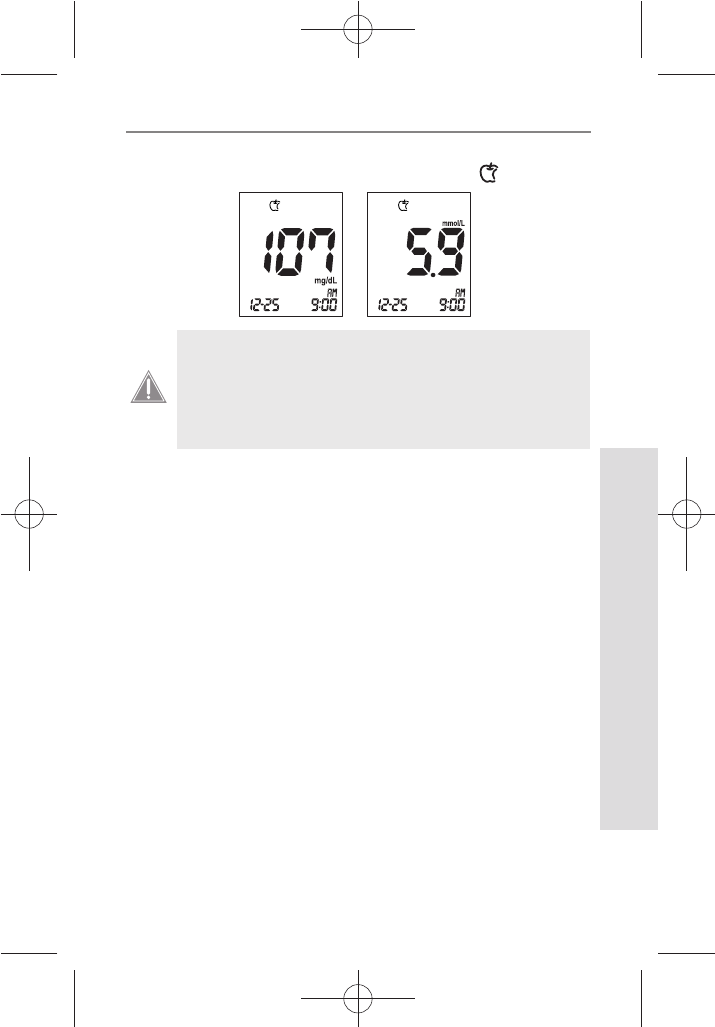
41
SD GlucoNavii® Voice N BLOOD GLUCOSE MONITORING SYSTEM
Testing Your Blood Sugar
41
4. If you set the post-meal mark after the test, you will
receive a result with post-meal mark. ( )
Normal Blood Glucose Readings
The normal fasting blood glucose range for an adult
without diabetes is 74 - 106 mg/dL.2
Two hours after meals, the blood glucose range for an
adult without diabetes is less than 140 mg/dL.1
t 'BTUJOHUPNHE-
t IPVSTBGUFSNFBMTNHE-
What This Means For You
Frequent blood glucose testing is the best means to track
how well you are doing with your diabetes management.
It helps you track the eects of medications, diet, exercise,
and stress management. Blood glucose test results can
also tell you if your diabetes is changing. This may alert
you to adjust your treatment plan. Always consult your
healthcare professional before making any adjustments.
Frequency of Testing
Work with your healthcare professional to decide when
and how often to test. This will depend on such things as
age, type of diabetes, and medications. It is important to
make testing part of your daily routine.
If you perform the pre-meal test while the post-
meal alarm setting is on, then the post-meal mark
will appear automatically on your LCD when
you test within following period: from 30min to
130min after your Pre-meal test.
CAUTION
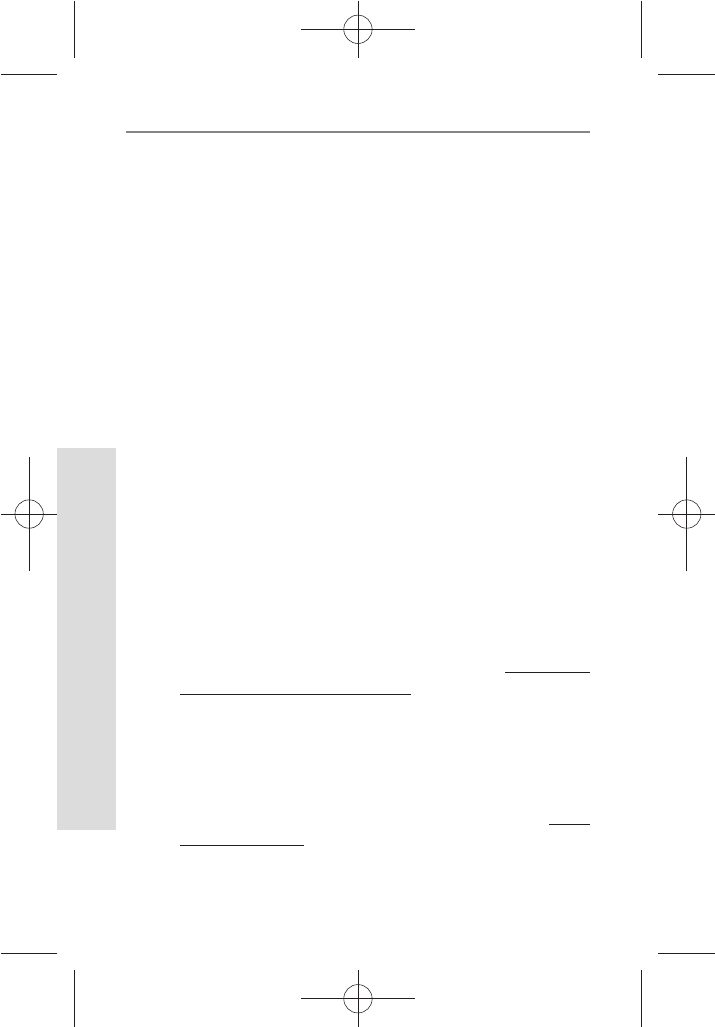
4242
SD GlucoNavii® Voice N BLOOD GLUCOSE MONITORING SYSTEM
Using NFC function
42
Chapter 4:
Using NFC function
1. Information on NFC function
NFC(Near eld communication) is a set of standards
for smartphones and similar devices to establish radio
communication with each other by touching them together or
bringing them into close proximit.
This function is comfortable for test results back-up at PC or
smartphones. So, you can easily monitor your blood glucose
results.
SD GlucoNavii® Voice N follows “Felica” standard which include
ISO/IEC 18092.
2. Information on Caution for Voice N
t Check your smatphone or PC OS version.
For PC, It is available for Windows XP, Windows
VISTA, Windows 7 and need to SD NFC reader
writer purchased separately.
For Smartphone, It is available for only smartphones with
Android OS v.2.3.1 or higher. Check the list in http://www.
nfcworld. com/nfc-data/android/.
t Before using this function, check the meter turn o. If turn
the meter on, you cannot use NFC function.
t Check the location of chip for NFC in your smartphone. It
is dierent by manufacturer. For more information, refer to
manufacturer website of your smartphone.
t SD NFC software for PC is able to download at www.
sdbiosensor.com .
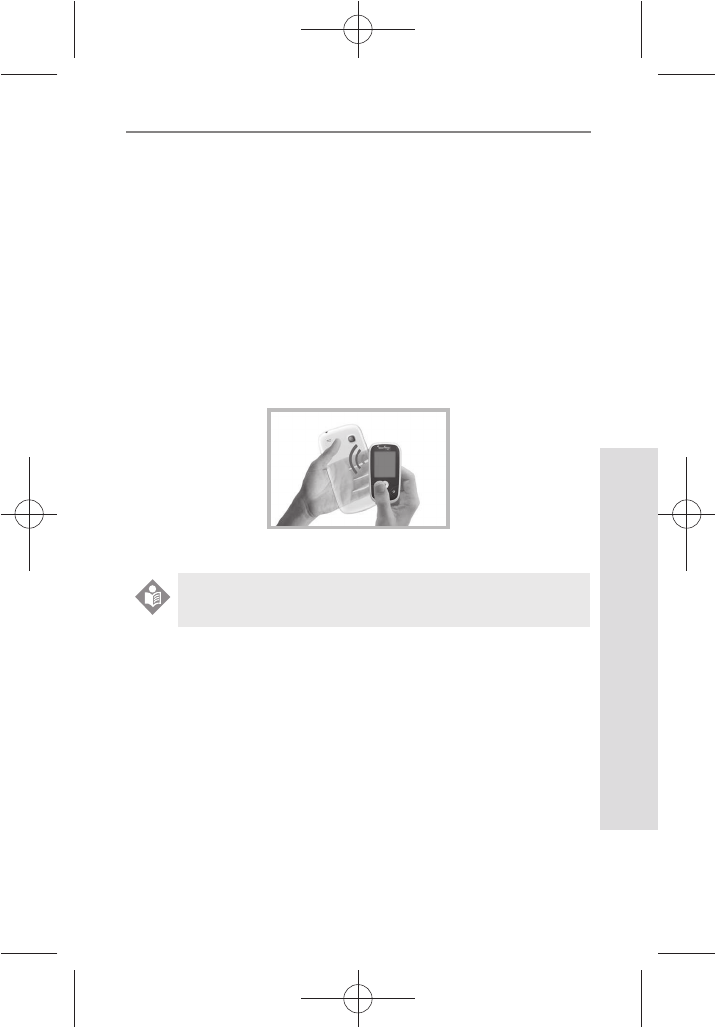
4343
SD GlucoNavii® Voice N BLOOD GLUCOSE MONITORING SYSTEM
Using NFC function
43
t If the distance between the meter and a smartphone(or
SD NFC reader writer) is far(about over 2cm/0.06ft), NFC
function is not operated.
3. Using NFC function?
1) After testing or you want to test result back-up, turn the
meter o.
2) Check the location of Voice N at your smartphone.
3) If you tap SD GlucoNavii® Voice N to your Smart
phone, two kinds of action are happened. First, start
App. Seconds, Upload Data. (If App. is already running,
please, wait a minute.)
4) After nishing the communication, check that the test
results are transferred well in your smartphone or PC.
More information on App or software for PC, refer to
each manual.
NOTE
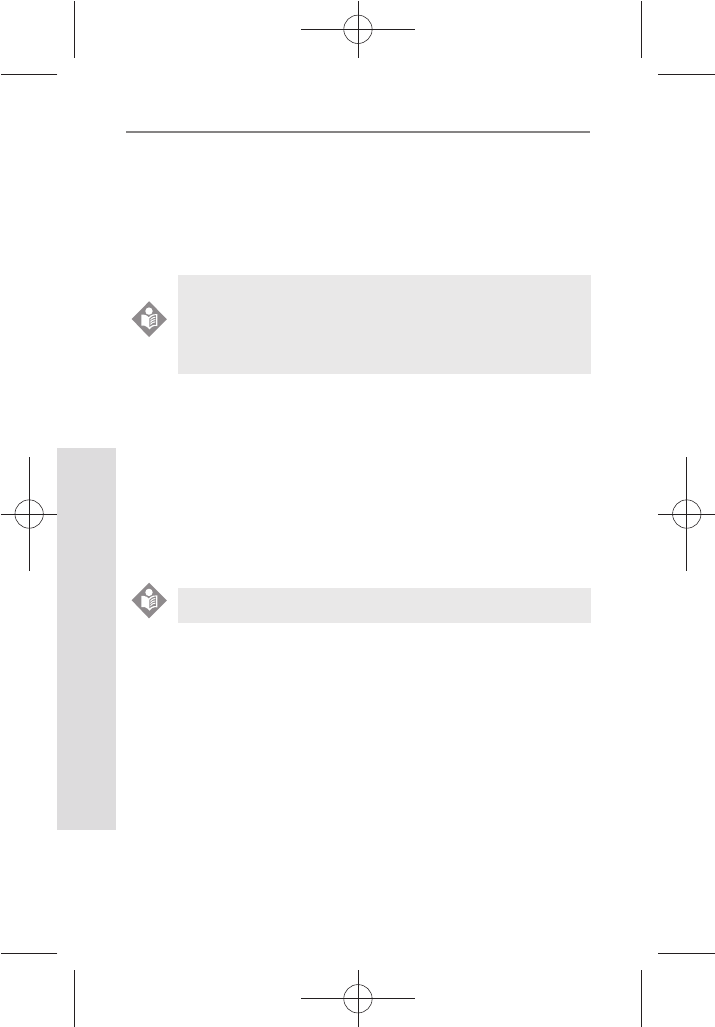
4444
SD GlucoNavii® Voice N BLOOD GLUCOSE MONITORING SYSTEM
Using NFC function
44
4. How to use GlucoNaviiApp
1) Download & Install
t Search ‘GlucoNavii’ in Google Play at your smart-
phone. You can search other keyword that are ‘SD
Biosensor’ or ‘NFC glucose meter’.
t Install GlucoNavii App. in your phone.
t Check the NFC function at your smart-phone. If it
is the ‘O’ setting, turn NFC function ‘On’.
2) Communicate with SD GlucoNavii® Voice N
t Please power o SD GlucoNavii® Voice N meter.
t If you tap SD GlucoNavii® Voice N to your smart-
phone, two kinds of action will be happened. First,
if App. is not turning it on, start App. Seconds, if
App. is already running, please, wait a minute to
upload test results.
3) Utilize GlucoNaviiApp
(1) Start App.
(2) If you need to upload new data, just tap
GlucoNavii
®
Voice N to your smart-phone.
Please remember the points of contact for both devices.
NOTE
NFC enabled smart-phone with Android OS v.2.3.1 or
higher.
Check the list in http://www.nfcworld.com/nfc-data/
android/.
NOTE
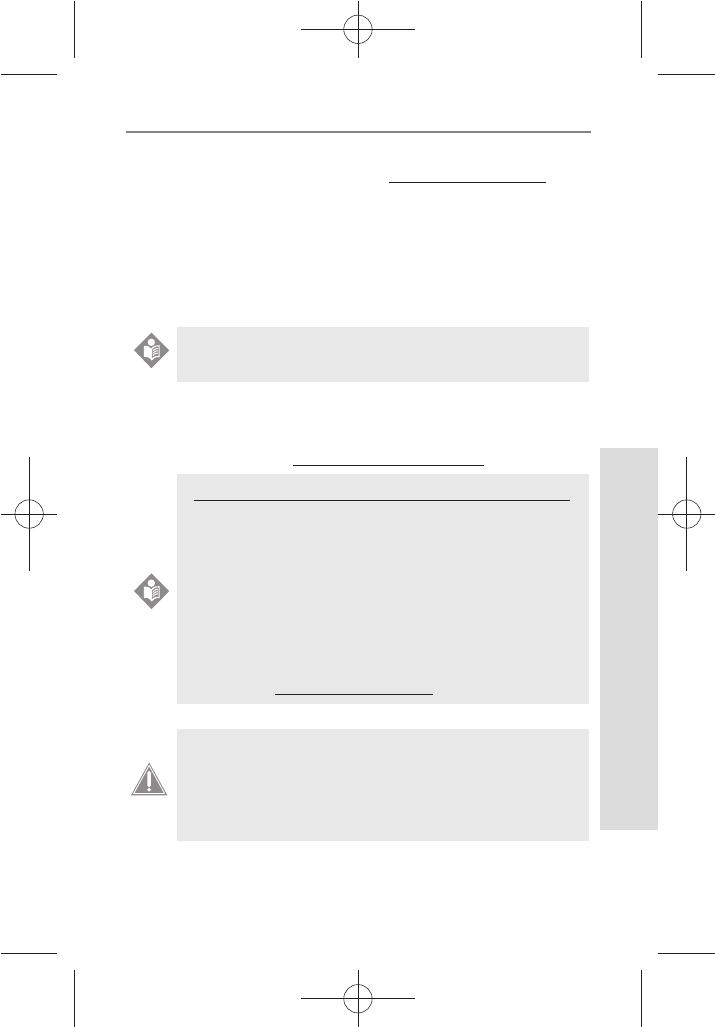
4545
SD GlucoNavii® Voice N BLOOD GLUCOSE MONITORING SYSTEM
Using NFC function
45
5. How to use SD NFC Software for PC
1) Download the software at www.sdbiosensor.com. And
then, start the software.
2) Turn the meter o. If not, you cannot start NFC function.
3) Tap the meter with SD NFC reader writer plugged with PC.
And then, Start the communication.
4) After nishing the communication, you can look the log
book(test results) or graph.
If you have any question or queries about SDGlucoNaviiApp,
or SD NFC Software for PC ,
please email to (SD_Dev@sdbiosensor.com).
More information on App or software for PC, refer to
each manual.
NOTE
European Union Directive Conformance Statement
Hereby, SD Biosensor declares that SD GlucoNavii®
Voice N blood glucose meter is in compliance with the
essential requirements and other relevant
provisions of Directive 1999/5/EC.
You can view your product’s Declaration of
Conformity(DoC) to Derictives 1995/5/EC(R&TTE)
Directive at www.sdbiosensor.com.
NOTE
WARNING: Changes or modications made to this
equipment not expressly approved by SD Biosensor,
Inc. for compliance could void the user’s authority to
operate the equipment.
CAUTION
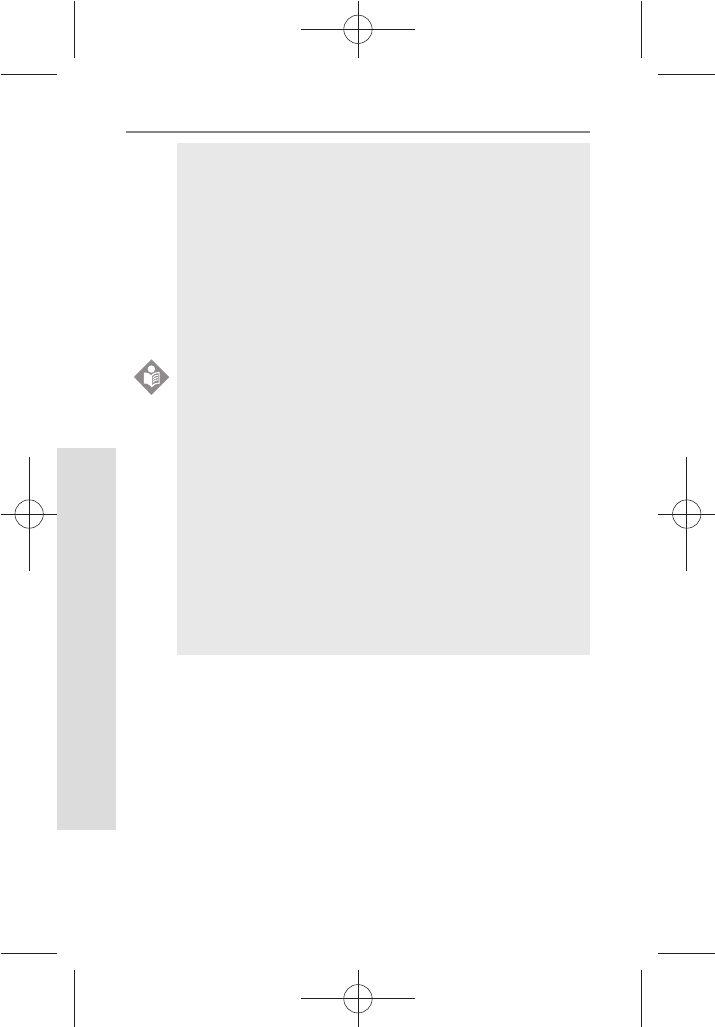
4646
SD GlucoNavii® Voice N BLOOD GLUCOSE MONITORING SYSTEM
Using NFC function
46
This equipment has been tested and found to comply
with the limits for a Class B digital device, pursuant
to Part 15 of the FCC Rules. These limits are designed
to provide reasonable protection against harmful
interference in a residential installation. This equipment
generates, uses and can radiate radio frequency energy
and, if not installed and used in accordance with the
instructions, may cause harmful interference to radio
communications. However, there is no guarantee that
interference will not occur in a particular installation.
If this equipment does cause harmful interference to
radio or television reception, which can be determined
by turning the equipment o and on, the user is
encouraged to try to correct the interference by one or
more of the following measures:
t Reorient or relocate the receiving antenna.
t Increase the separation between the equipment
and receiver.
t Connect the equipment into an outlet on a circuit
dierent.
t from that to which the receiver is connected.
t Consult the dealer or an experienced radio/TV
technician for help.
NOTE
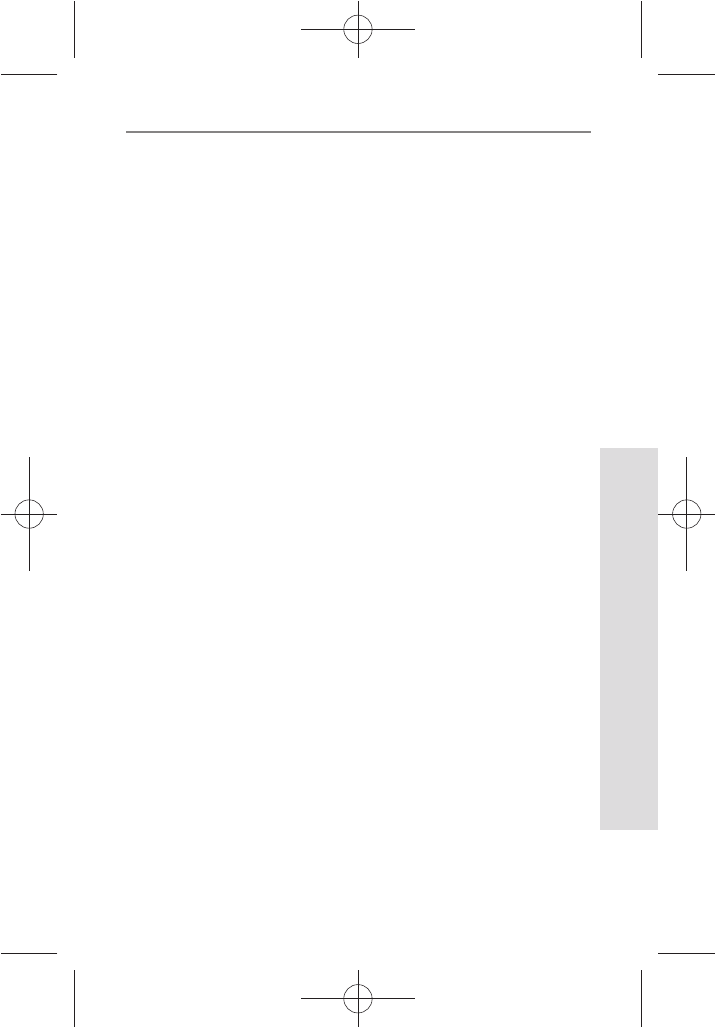
4747
SD GlucoNavii® Voice N BLOOD GLUCOSE MONITORING SYSTEM
Using the Meter Memory
47
CHAPTER 5 :
Using the Meter Memory
The meter automatically stores about 500 glucose results,
letting your review them in order from the most recent to
the oldest. If you have set the time/date feature, the time
and date of the results are also displayed. If the memory is
full and a new result is added, the meter deletes the oldest
result.
The meter also calculates three kinds of 7, 14 and 30-day
averages of test results stored in memory, 1)normal, 2)pre-
meal and 3)post-meal state averages. You do not need to
set the time and date for the meter to give you average
calculations. HI/Lo result (results outside of the meter’s
reading range) and results with control solution symbol are
not included in averages.
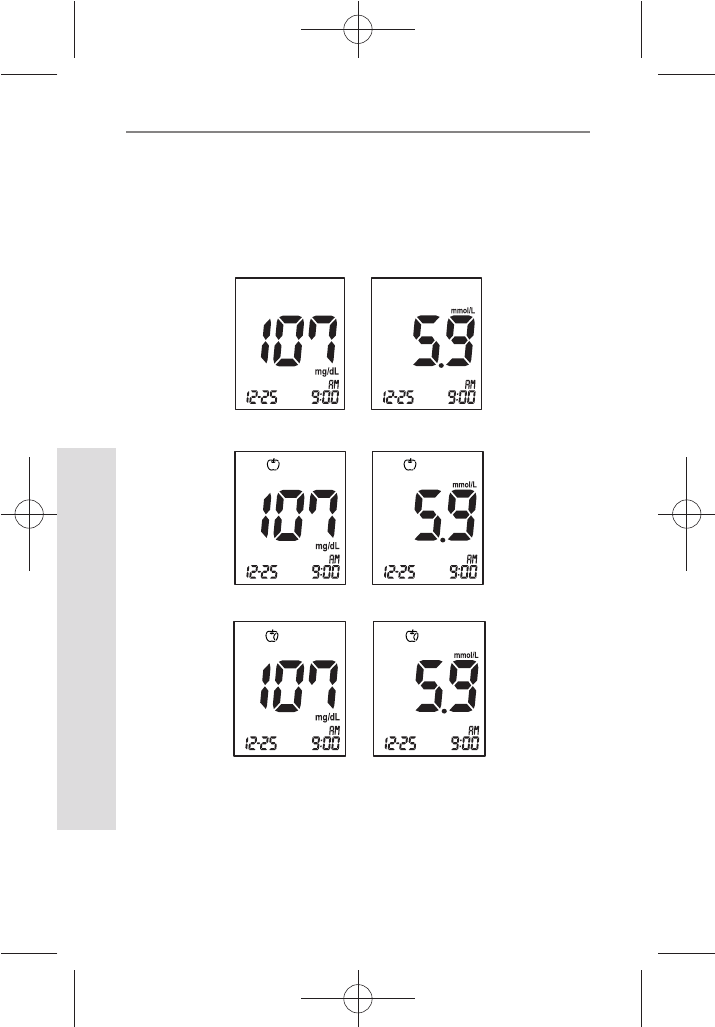
4848
SD GlucoNavii® Voice N BLOOD GLUCOSE MONITORING SYSTEM
Using the Meter Memory
48
1. Searching Test Results
1) In Strip Stand-by Display, press the left arrow button
to review in sequence from the most recent test result
to the last test results stored in memory.
[Normal result]
[Pre-meal result]
[Post-meal result]
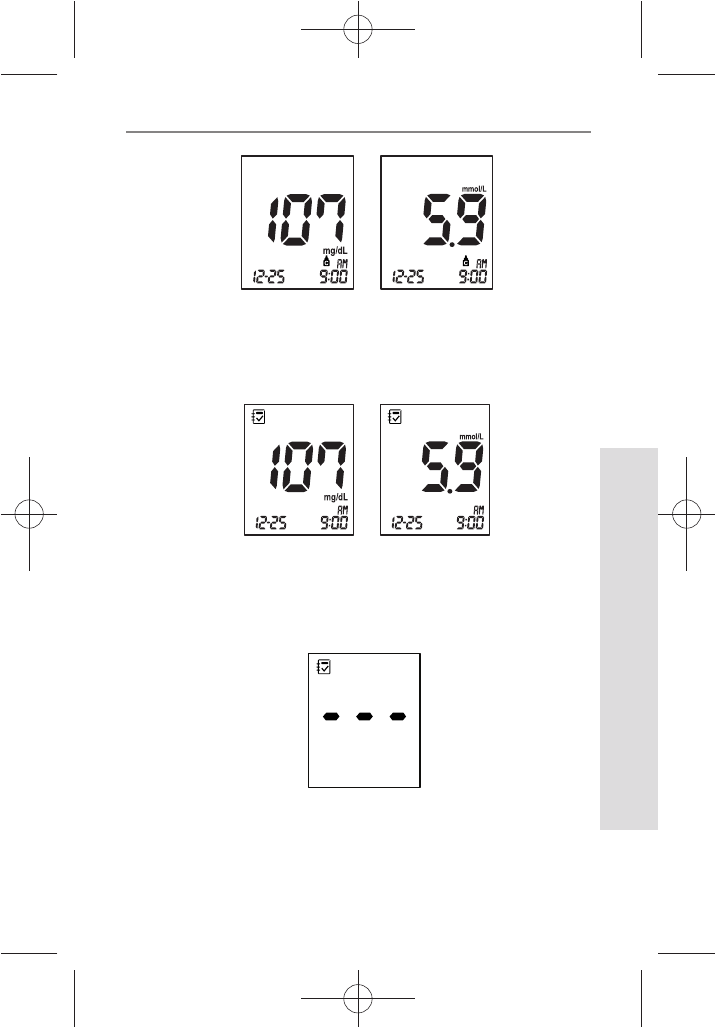
4949
SD GlucoNavii® Voice N BLOOD GLUCOSE MONITORING SYSTEM
Using the Meter Memory
49
[Control Solution result]
3) If there aren’t the stored test results, the following
display appears for 1 second, and then the meter will
display Strip Stand-by Display automatically.
2) After the result with date and time display for 1
second, the date will change into the appropriate
memory number automatically.
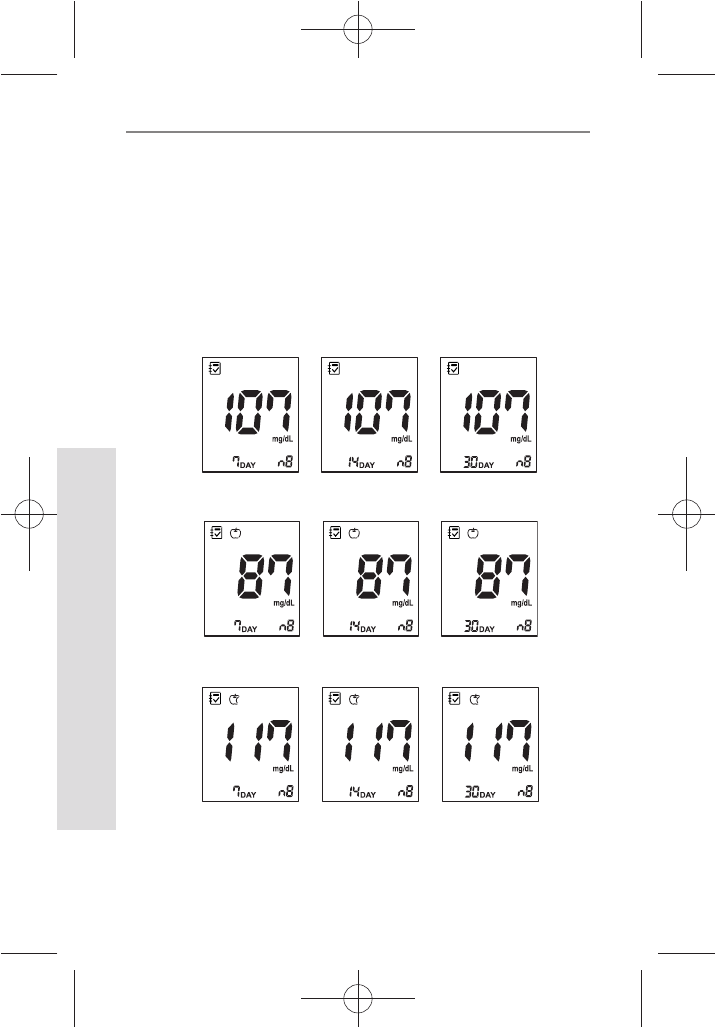
5050
SD GlucoNavii® Voice N BLOOD GLUCOSE MONITORING SYSTEM
Using the Meter Memory
50
4) In Strip Stand-by Display, press the right arrow button
to review three kinds of 7, 14 and 30 day averages of
test result stored in memory in sequence. (normal,
pre-meal and post-meal state) You can also review the
number of results at each average in the right bottom
of the LCD window. If you press the right arrow button
once more after displaying the 30 day average(with
post-meal mark), the 7-day average result appear
again.
[Post-meal average]
[ Normal average ]
[Pre-meal average]
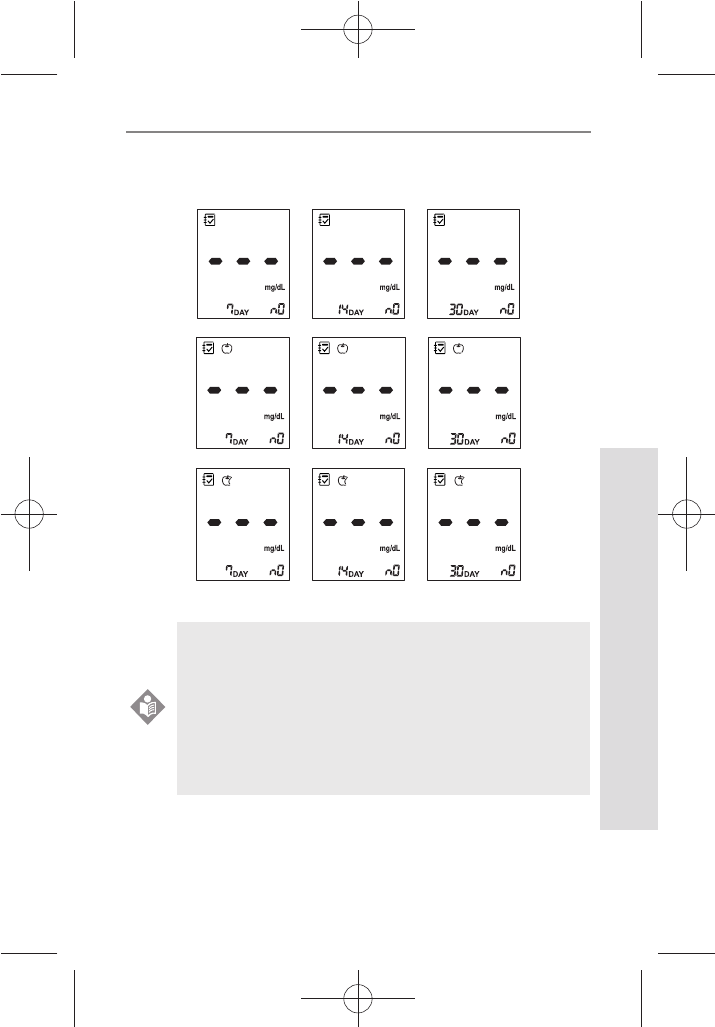
5151
SD GlucoNavii® Voice N BLOOD GLUCOSE MONITORING SYSTEM
Using the Meter Memory
51
5) If there aren’t any stored 7, 14 and 30-day average of
test results, following display will appear on the LCD.
You cannot search the stored test results and
average of results in the meter, if a test strip is
inserted in the meter, Blood Stand-by Display.
After removing the test strip from the meter, you
can search the test results and average of results
stored in memory by pressing the left or the right
button.
NOTE
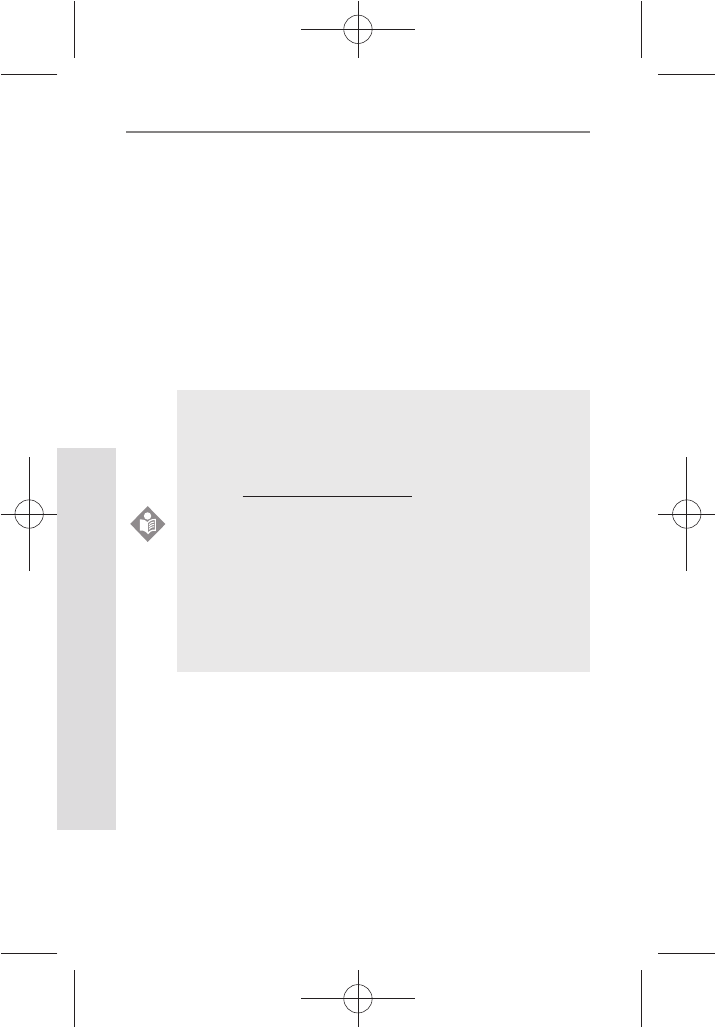
5252
SD GlucoNavii® Voice N BLOOD GLUCOSE MONITORING SYSTEM
Using the Meter Memory
52
2. Downloading results to a computer
You can use your meter with SD NFC Software to store your
records and to help you spot patterns for planning meals,
exercise, and medication.
SD NFC Management Software puts information
downloaded from the meter into charts, diagrams and
graphs.
1) Obtain the SD NFC Software and SD NFC R/W.
2) Install the software on a personal computer.
Please
refer to Software Product Manual.
t While the meter is connected to the PC, it is
unable to perform a blood glucose test.
t For downloading SD NFC Software and Software
Product manual(both are free of charge), please
visit www.sdbiosensor.com.
t For ordering SD NFC Reader/Writer
, please contact
our representative.
t For more information,please refer to Software
Product Manual. If the cable port got ESD while
downloading data, time delay, a few seconds, may
be happened. After a while, the meter retransmit
data automatically.
NOTE
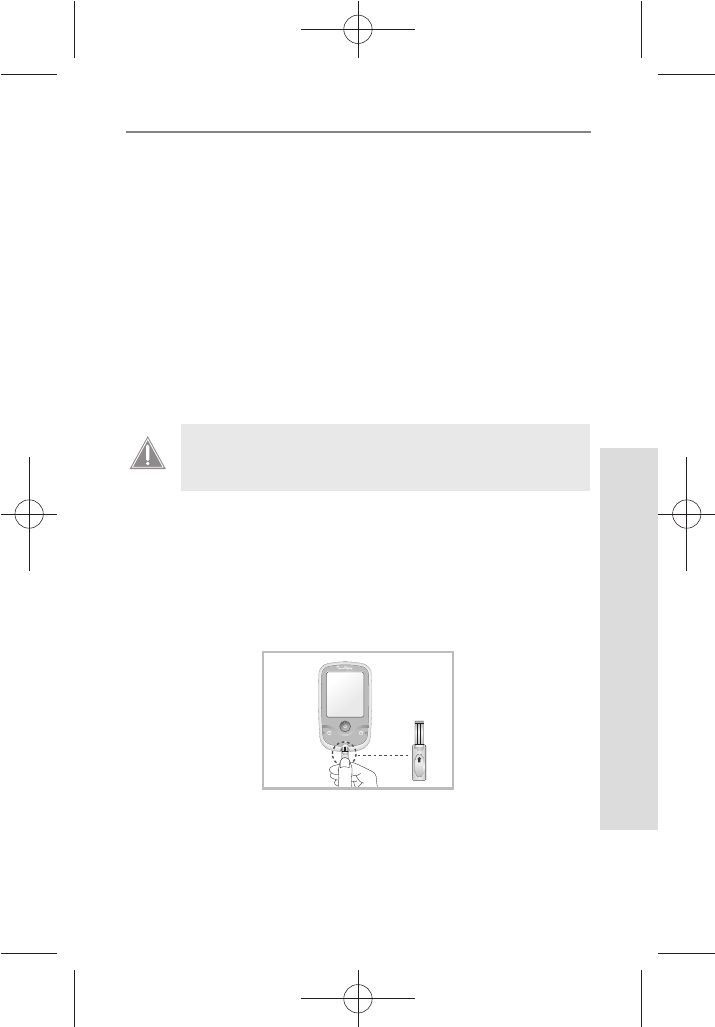
535353
SD GlucoNavii® Voice N BLOOD GLUCOSE MONITORING SYSTEM
Maintenance and Troubleshooting
53
CHAPTER 6 :
Maintenance and Troubleshooting
1.
Performing Check strip Test
When you do the check strip test?
t When you want to easily check the performance of the
meter.
t Before using your meter for the rst time.
t Whenever your result does not agree with the level
you feel.
t If you have repeated a test and the blood glucose
result is still lower or higher than expected.
How to Use the check strip
1. Insert SD Glucose Check strip (facing up ‘Check strip’
printed in arming knob) into test strip slot. The meter
turns on automatically.
2. If the check strip is inserted properly, the meter will
start the check.
Check Strip test does not replace Control Solution
test.
CAUTION
VOICE N
Check
Strip
Check
Strip
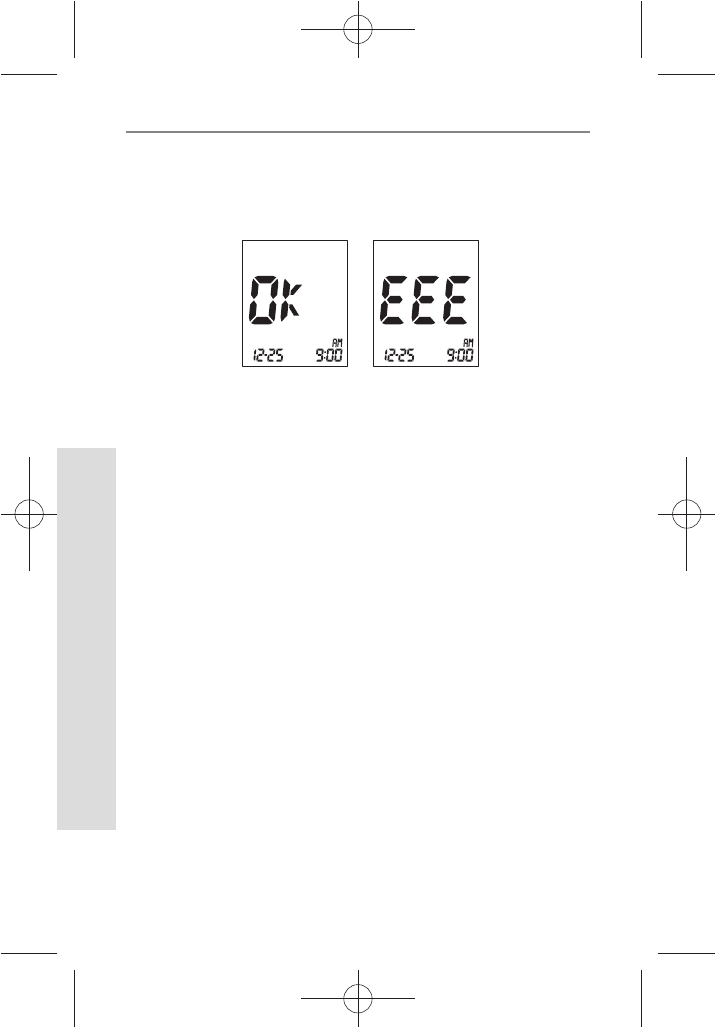
545454
SD GlucoNavii® Voice N BLOOD GLUCOSE MONITORING SYSTEM
Maintenance and Troubleshooting
54
3. The check result appears on the screen in 5 seconds.
‘OK’ message appears on the screen if there isn’t any
problem for the meter. If not, ‘EEE’ message appears
on the screen.
2. Cleaning the meter
Caring for SD GlucoNavii® Voice N meter is easy. Just keep
it free of dust. If you need to clean it, follow these guideline
carefully to help you get the best performance possible.
To prevent malfunction of the meter, keep the test strip
port free of blood, moisture, dirt, or dust. Use a lint-free
cloth dampened with water to clean meter. Thoroughly
wring out cloth before use. Do not use an abrasive cloth
or antiseptic solution, as these may damage the display
screen.
[ 'OK' Message ] [ 'EEE' Message ]
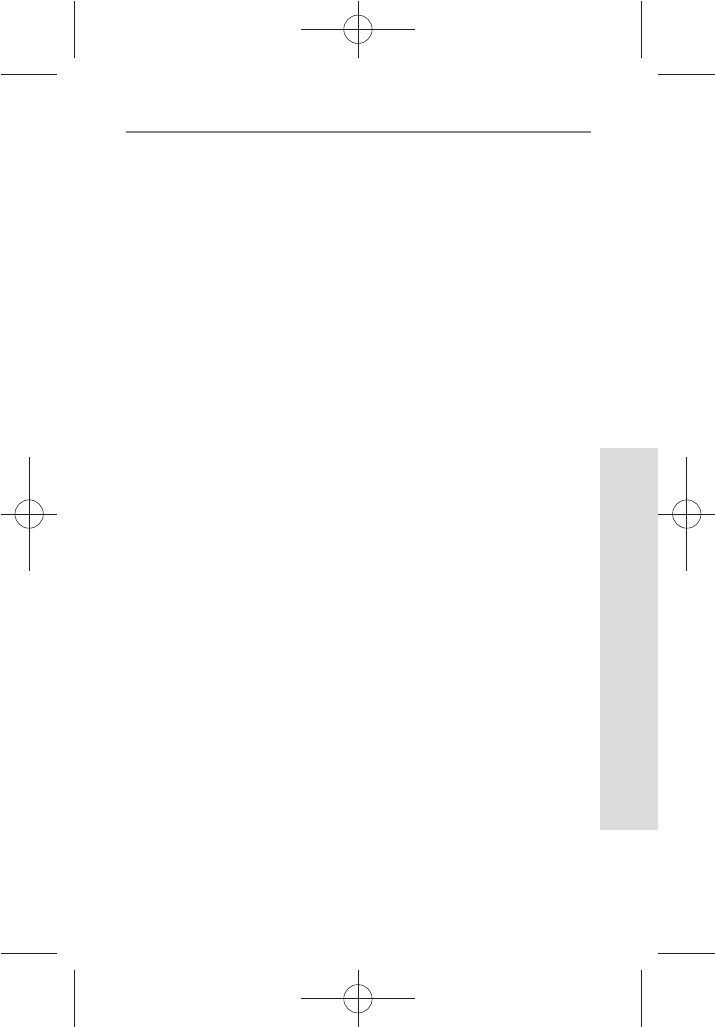
555555
SD GlucoNavii® Voice N BLOOD GLUCOSE MONITORING SYSTEM
Maintenance and Troubleshooting
55
3. Maintenance, Testing and Transportation
The meter needs little or no maintenance with normal use.
It automatically tests its own systems every time you turn it
on and lets you know if something is wrong. If you drop the
meter or think it is not giving accurate results, make sure
that your test strips and control solution haven’t expired,
and then run a control solution test.
Precautions for Maintenance, Testing and Transportation
1) Meter
t Keep the test strip slot free of dust.
t Protect the internal meter from humidity.
t The carrying case is designed to let you store a variety
of supplies you may need and helps to protect your
meter.
t If you keep the meter with the battery inserted, then
keep it in a low humidity environment.
t Do not modify the meter, such as resembling or
remodeling, NFC function is not operated well. If any
function is not perated, please contact SD Biosensor,
Inc.
2) Test strip
t The test strip is sensitive to humidity, keep it in a dry
and cool environment, and do not store in direct
sunlight.
t After pulling out the test strip from its container, close
a container cap of the test strip immediately.
t The test strip container closes tightly and can protect
the test strips, so you should keep the unused test
strips in the container in which they came.
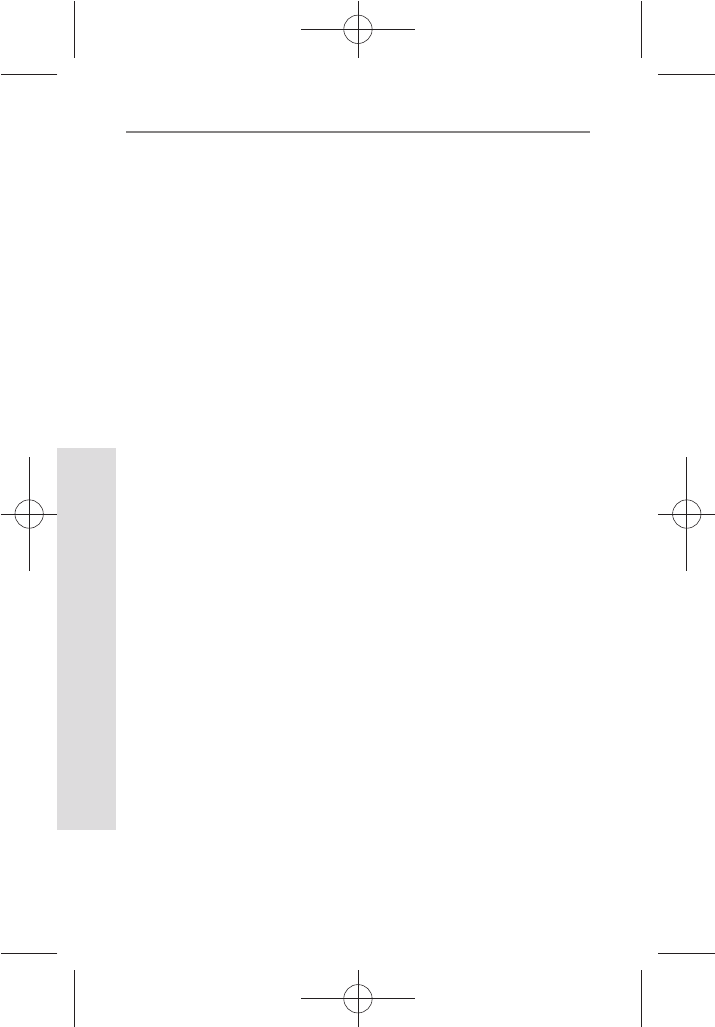
565656
SD GlucoNavii® Voice N BLOOD GLUCOSE MONITORING SYSTEM
Maintenance and Troubleshooting
56
3) Lancet and Lancing device
t The needle of lancet is sharp, keep the lancet away from
children.
t Keep the lancet and lancing device dry and do not store
in direct sunlight, or high heat and humidity locations.
t A lancet should not use for the other intended use except
sampling blood.
t A lancet is for single use only. Do not reuse.
t A lancet provided with SD GlucoNavii® Voice N Blood
glucose meter is able to use every lancing devices
manufactured by other company. But if at all possible,
use the lancing device manufactured by SD Biosensor,
Inc.
t Before using, check a packaging condition, if there is any
problem, you should not use it.
t If a lancet protective disk is loosed or needle of a lancet is
exposed, you should not use it.
t To reduce the chance of infection for the used lancet,
discard it.
4) Control solution
t Keep SD GlucoNavii® control solution in 8-30°C (46-
86°F) environment.
t Do not refrigerate or freeze.
t Do not use SD GlucoNavii® control solution that has
passed the expiration date.
t SD GlucoNavii® control solution can be used for 3
months after opening the container. Write the opened
date on the container when you rst opened.
t No reconstitution or dilution is necessary.
t Wipe the container tip clean and reseal the container
tightly after each use.
4. Cleaning the Lancing Device
Clean the outside of SD lancing device regularly with
70% isopropyl (rubbing) alcohol. Do not place the entire
device under water. Do not use bleach. At least once a
week, disinfect the cap after cleaning by placing it in 70%
rubbing alcohol for 10 minutes. Allow the cap to air-dry
after disinfecting.
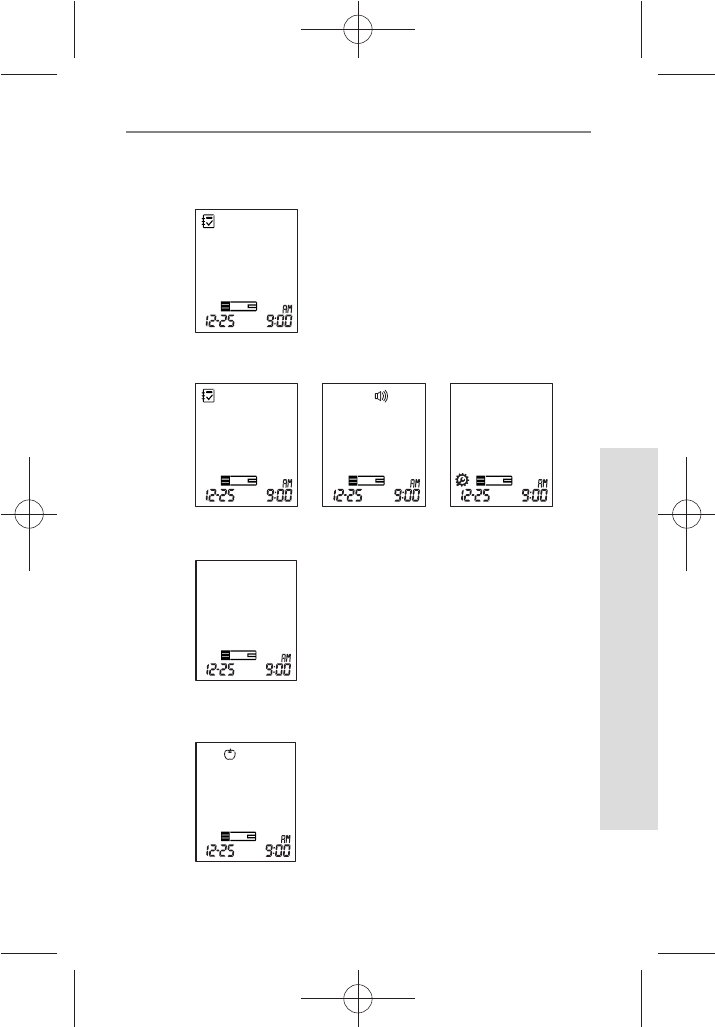
575757
SD GlucoNavii® Voice N BLOOD GLUCOSE MONITORING SYSTEM
Maintenance and Troubleshooting
57
5. Screen Messages and Troubleshooting
Message Description
t The meter turns on normally.
[Strip Stand-by Display]
t The meter is ready for you to insert a test strip.
[Blood Stand-by Display]
t The meter is ready for a drop of blood.
t The meter is ready for a drop of blood
with pre-meal mark.
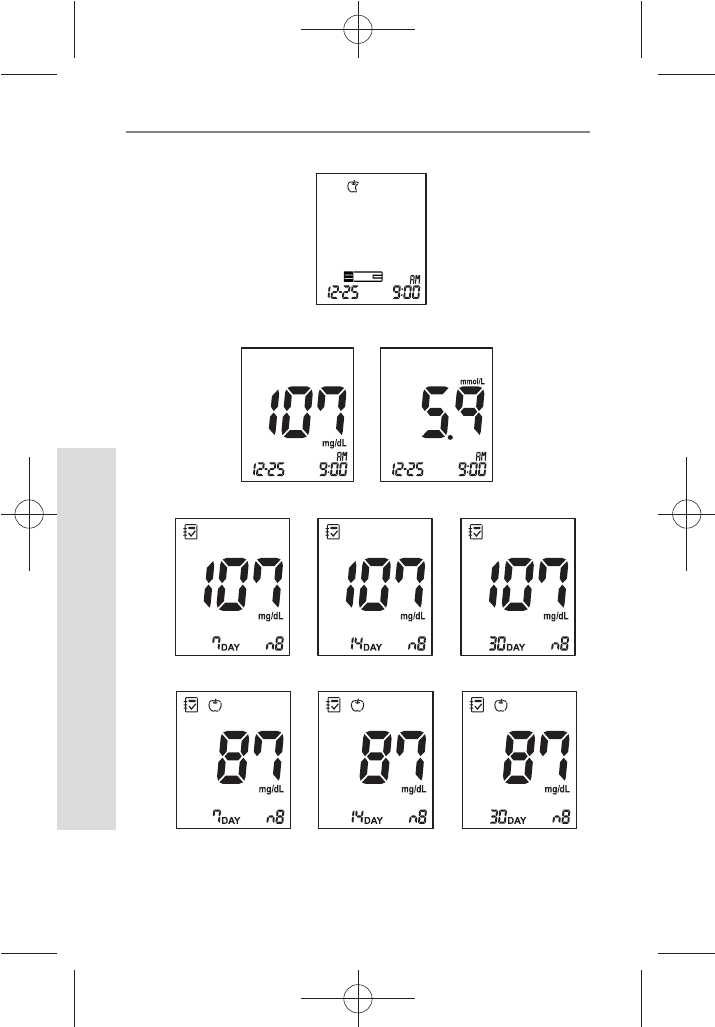
585858
SD GlucoNavii® Voice N BLOOD GLUCOSE MONITORING SYSTEM
Maintenance and Troubleshooting
58
t The meter is ready for a drop of blood with post-meal mark.
t The meter shows the test result.
t The meter shows three kinds of average of results.
[Normal Results Average]
[Pre-meal Results Average]
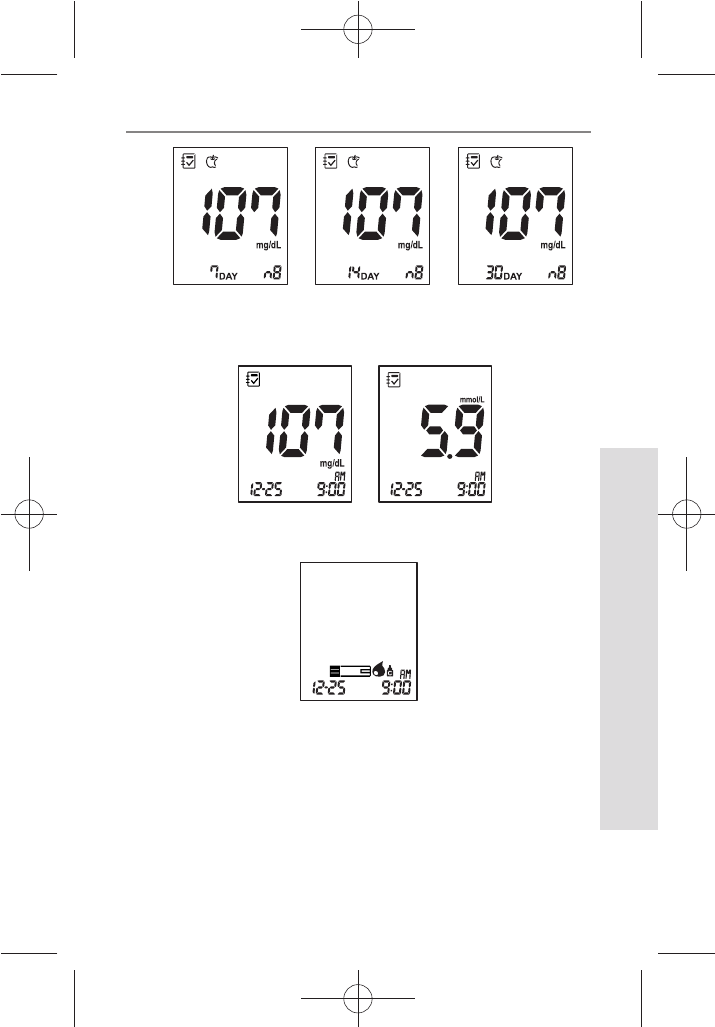
595959
SD GlucoNavii® Voice N BLOOD GLUCOSE MONITORING SYSTEM
Maintenance and Troubleshooting
59
t The meter shows the saved results of blood glucose.
t The meter is ready for a drop of control solution.
[Post-meal Results Average]
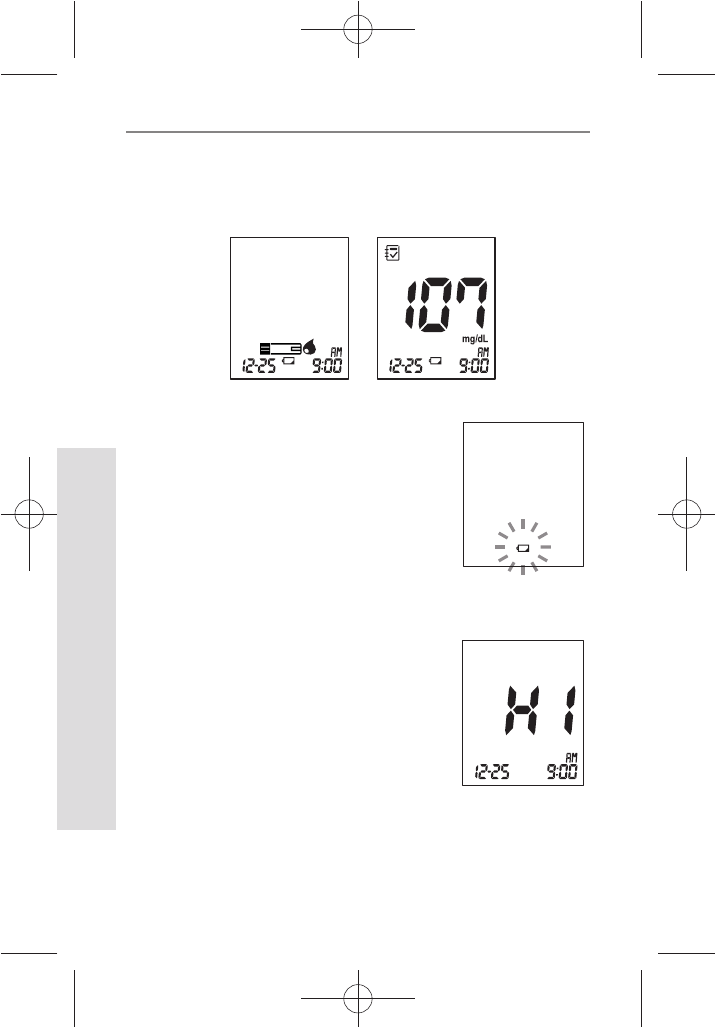
606060
SD GlucoNavii® Voice N BLOOD GLUCOSE MONITORING SYSTEM
Maintenance and Troubleshooting
60
[Low battery]
t At this time, battery is getting low but you can still
perform about 50 tests. Replace the battery soon.
See Chapter 1 “9. Changing the Battery”.
[Replace battery]
t Battery power is low. Replace the
battery immediately. See Chapter
1 “9. Changing the Battery”. If you
press the ON/OFF button after
discharging of the battery, the
battery icon will ash and then
after ten seconds the meter will
turn o automatically.
[HI message]
t Blood glucose may be higher than
the measuring range of the system.
See chapter 3 “4. Understanding
Test Results”.
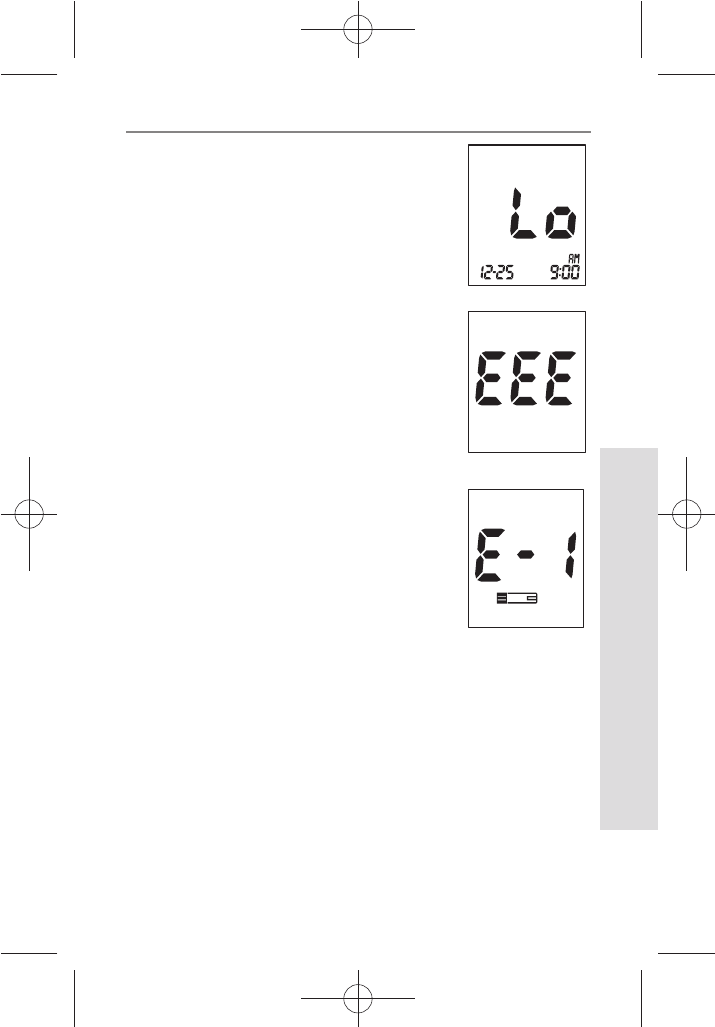
616161
SD GlucoNavii® Voice N BLOOD GLUCOSE MONITORING SYSTEM
Maintenance and Troubleshooting
61
[Lo message]
t Blood glucose may be lower than
the measuring range of the system.
See chapter 3 “4. Understanding
Test Results”.
[Internal Error Message for a
meter]
t Turn o a meter. Then turn on
the meter again. If there is still
error message, please contact SD
Biosensor, Inc. TEL: +82-31-300-0400.
[Strip Error]
t Defective test strip or the test strip
is damaged or inserted improperly.
Discard this test strip and test again
using new test strip. See Chapter 3 “2.
Performing a Blood Glucose Test”.
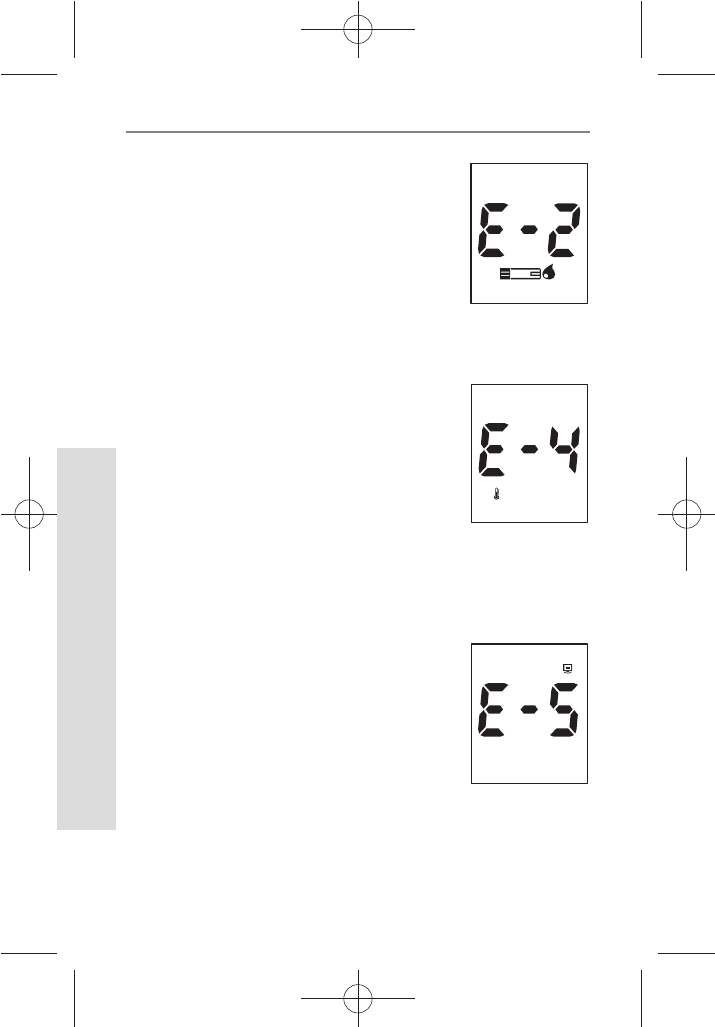
626262
SD GlucoNavii® Voice N BLOOD GLUCOSE MONITORING SYSTEM
Maintenance and Troubleshooting
62
[Blood Sample Error]
t An insucient amount of blood was
applied. Discard this test strip and test
again using new test strip and a larger
sample, making sure blood is placed
to the narrow channel in the top edge
of the test strip. See Chapter 3 “2.
Performing a Blood Glucose Test”.
[Temperature Error]
t If the environmental temperature is
above or below the operating range
of a meter, a thermometer icon will
appear on the display. Move to an
area between 8-45°C (46-113°F),
wait for 30 minutes, and perform a
test. Do not articially heat or cool
the meter. See Chapter 7. “Product
Technical Information”.
[Communication Error]
t The communication between meter
and computer is failed. Connect
again between meter and PC.
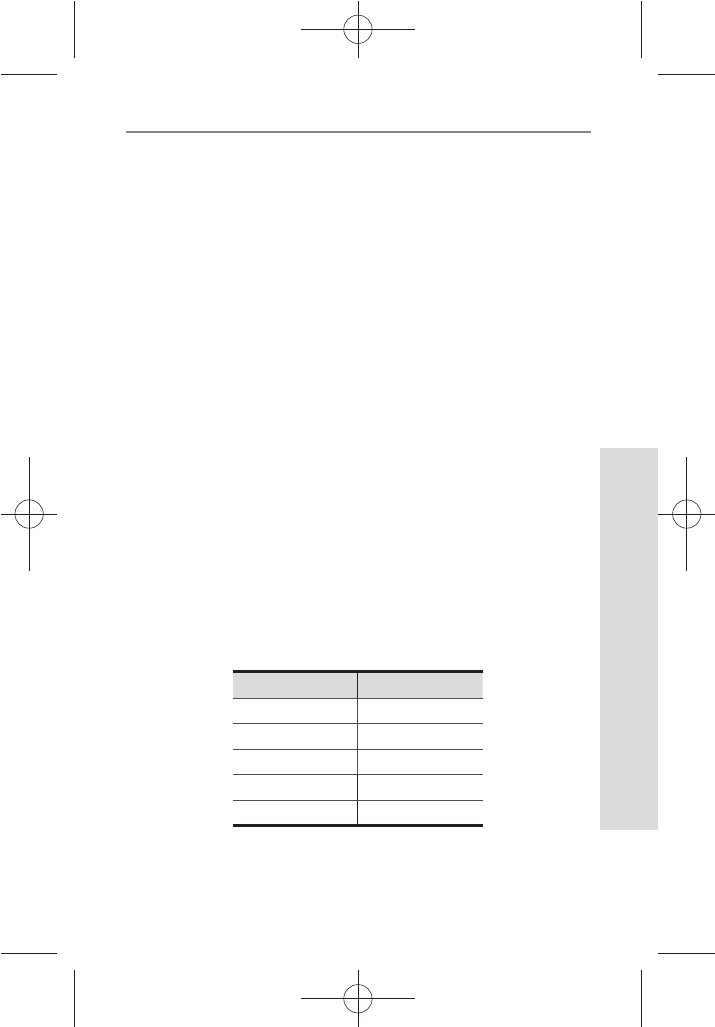
636363
SD GlucoNavii® Voice N BLOOD GLUCOSE MONITORING SYSTEM
Maintenance and Troubleshooting
63
6. Warnings, Precautions and Limitations
t Never make signicant changes to your diabetes
control program or ignore physical symptom without
consulting with your healthcare professional.
t Severe dehydration (excessive water loss) may cause
false low results. If you believe you are suering from
dehydration, consult your healthcare professional
right away.
t Extremes in hematocrit may aect test results.
Hematocrit levels greater than 70% may cause falsely
low readings.
t Inaccurate results may occur in severely hypotensive
individuals or patients in shock. Inaccurate low
results may occur for individuals experiencing a
hyperglycemic-hyperosmolar state, with or without
ketosis. Critically ill patients should not be tested with
blood glucose meters.
t Normal endogenous (within body) natural levels
of uric acid, ascorbic acid (vitamin C), bilirubin,
triglycerides, and hemoglobin do not interfere with
your blood glucose results obtained.
t Interferences : The following compounds, elevated
levels of ascorbic acid, uric acid, acetaminophen, total
bilirubin, triglycerides may aect results.
Compound Limitation
Ascorbic acid > 4 mg/dL
Uric acid
> 9 mg/dL
Acetaminophen
> 6 mg/dL
Total bilirubin
> 40 mg/dL
Triglycerides
> 1800 mg/dL
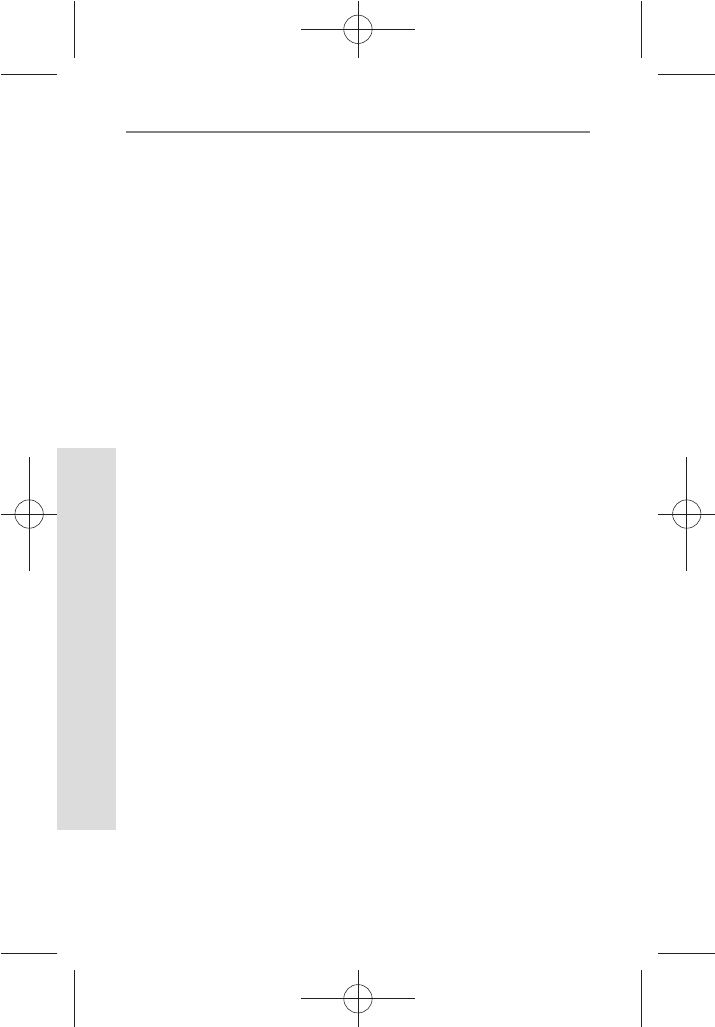
646464
SD GlucoNavii® Voice N BLOOD GLUCOSE MONITORING SYSTEM
Maintenance and Troubleshooting
64
t Do not use during or soon after xylose absorption
testing. Xylose in the blood will cause an interference.
t SD GlucoNavii® Voice N System is not designed to be
a substitute for pathology laboratory equipment and
should not be used for the diagnosis of diabetes.
t Do not use SD GlucoNavii® Voice N meter to test
neonates. It has not been validated for neonatal use.
t Preservatives: When using the venous blood foe
sample, blood may be collected by healthcare
professional into test tubes the anticoagulants(EDTA,
lithium heparin or sodium heparin). Do not use other
anticoagulants or preservatives.
t Peritoneal dialysis solution: Icodextrin does not
interfere with SD GlucoNavii® Voice N test strip.

656565
SD GlucoNavii® Voice N BLOOD GLUCOSE MONITORING SYSTEM
Product Technical Information
65
CHAPTER 7 :
Product Technical Information
1. System Specications
Result Range 10 - 600 mg/dL,
(0.6 - 33.3 mmol/L)
Calibration Plasma-equivalent
Sample Fresh capillary or venous whole blood
Sample Size 0.5 microliter
Test Time 5 seconds
Assay
Method Glucose Dehydrogenase Biosensor
ON/OFF
Source
Two replaceable 1.5V Alkaline Batteries
type AAA
Battery Life Around 1,000 tests
Glucose Unit mg/dL , mmol/L
Display LCD (Customized)
Controls
3 Buttons
Size
52 mm x 95 mm x 19 mm
Weight
150g (with batteries)
Automatic
Shuto
t 1 minutes after last user action
without inserting test strip into the
meter
t 3 minutes after last user action when
inserting test strip into the meter
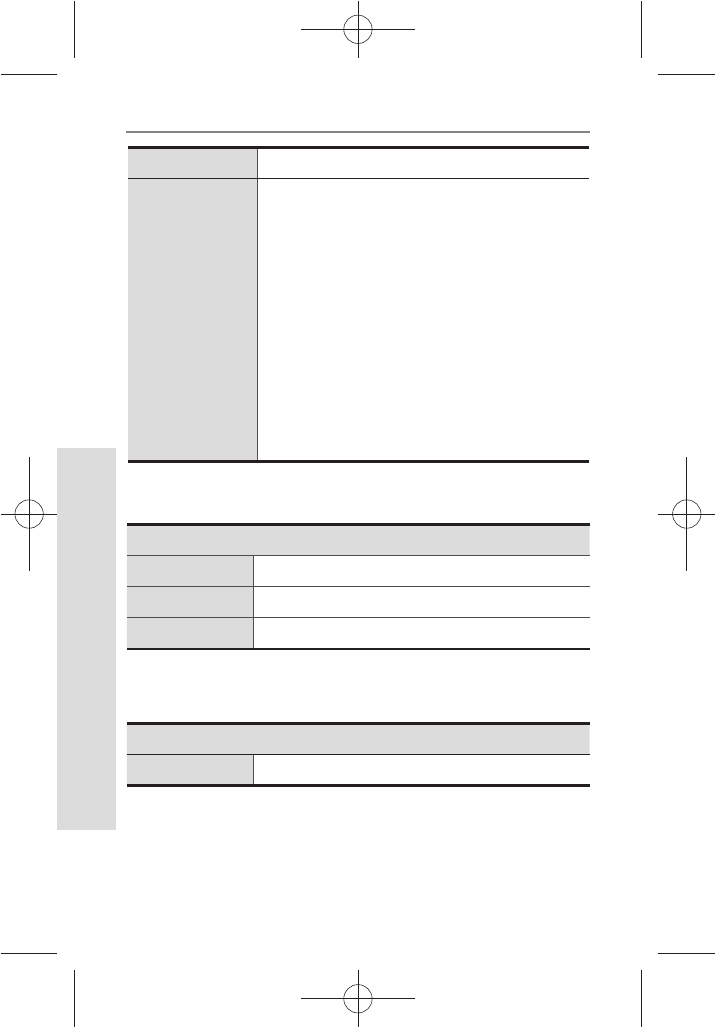
666666
SD GlucoNavii® Voice N BLOOD GLUCOSE MONITORING SYSTEM
Product Technical Information
66
- Meter
- Test strip
Operation
Temperature 8 - 45°C (46 - 113°F)
Hematocrit 0 - 70%
Altitude
Up to 11,549 feet. (3,520 meters)
Storage
Temperature 2 – 32°C (36 – 90°F)
Memory
500 blood glucose tests
Function
- Hypo warning : 60, 70, 80 mg/dL(3.3, 3.9,
4.4 mmol/L)
- Pre-meal and post-meal mark
- Alarm setting (up to 4 times)
- Post-meal Alarm
- 7-, 14- and 30-day Averages of the
following results
1)Normal Results
2)Pre-meal Results
3)Post-meal Results
- Automatic shuto
- Voice announce (3 Language)
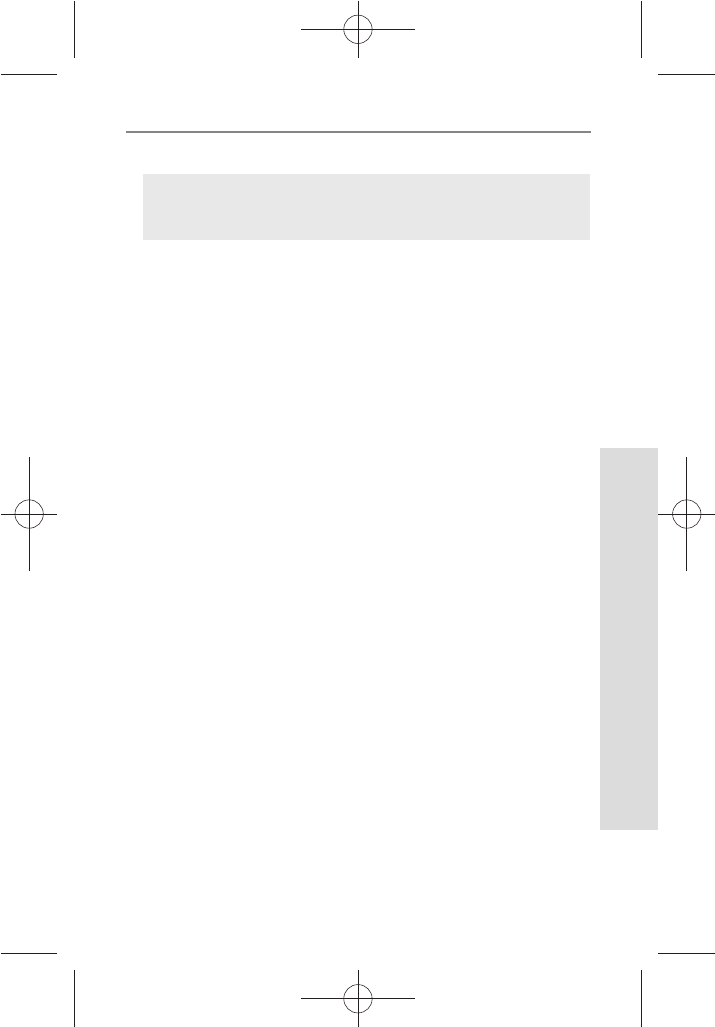
676767
SD GlucoNavii® Voice N BLOOD GLUCOSE MONITORING SYSTEM
Product Technical Information
67
Annex 1 : Information for Healthcare Professionals
Decisions about whether to recommend alternative site
testing (AST) should take into account the motivation and
knowledge level of the patient and his or her ability to
understand the considerations relative to diabetes and
AST. If you are considering recommending AST for your
patients, you need to understand that there is a potential
for a signicant dierence between ngertip and alternative
site blood glucose test results. The dierence in capillary
bed concentration and blood perfusion throughout the
body can lead to sample site-to-site dierences in glucose
results. These physiological eects vary between individuals
and can vary within a single individual based upon his or
her behavior and relative physical condition. Our studies
involving AST of adults with diabetes show that most
persons will nd their glucose level changes more quickly in
the ngers’ blood than the alternative sites’ blood.
This is especially important when glucose levels are falling
or rising rapidly. If your patient is used to making treatment
decisions based upon ngertip readings, he or she should
consider the delay or lag-time, aecting the reading
obtained from an alternative site.
Healthcare professionals : Follow the infection control
procedures appropriate for your facility
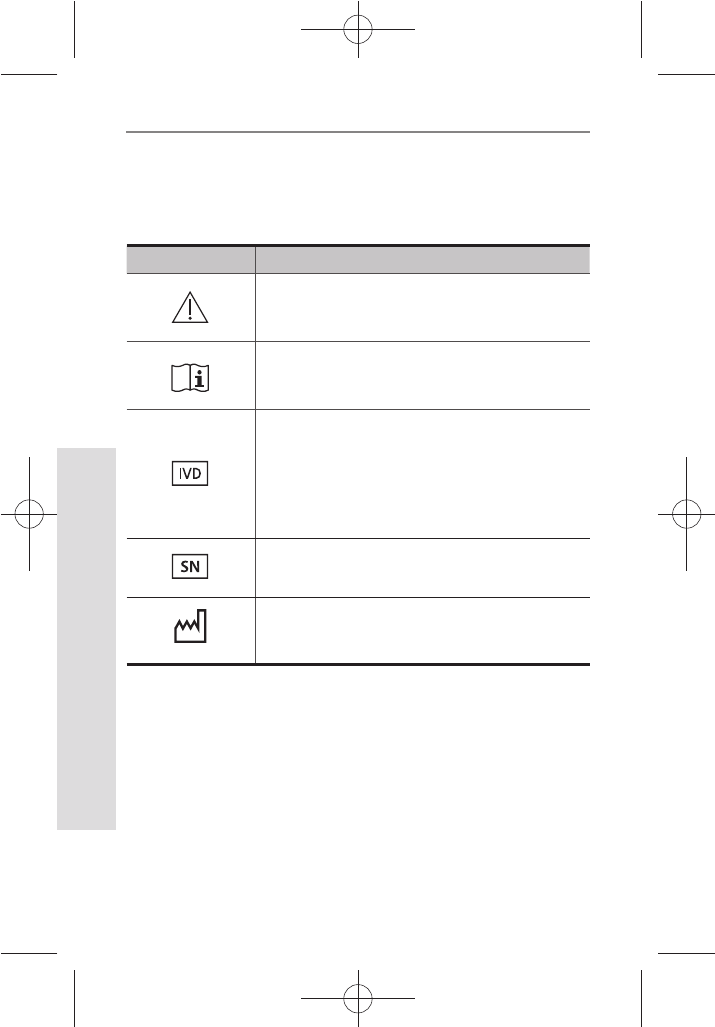
686868
SD GlucoNavii® Voice N BLOOD GLUCOSE MONITORING SYSTEM
Product Technical Information
68
Annex 2 : Symbol
The following list describes all symbols used on SD
GlucoNavii® Voice N Blood glucose monitoring (BGM)
system.
Symbol Description
Caution, consult accompanying
documents
Consult instructions for use
In-vitro diagnostic medical device:
This system is intended to use outside the
body (in vitro diagnostic use).
Serial number for this meter.
Date of manufacture :
To indicate the date of manufacture for this
meter
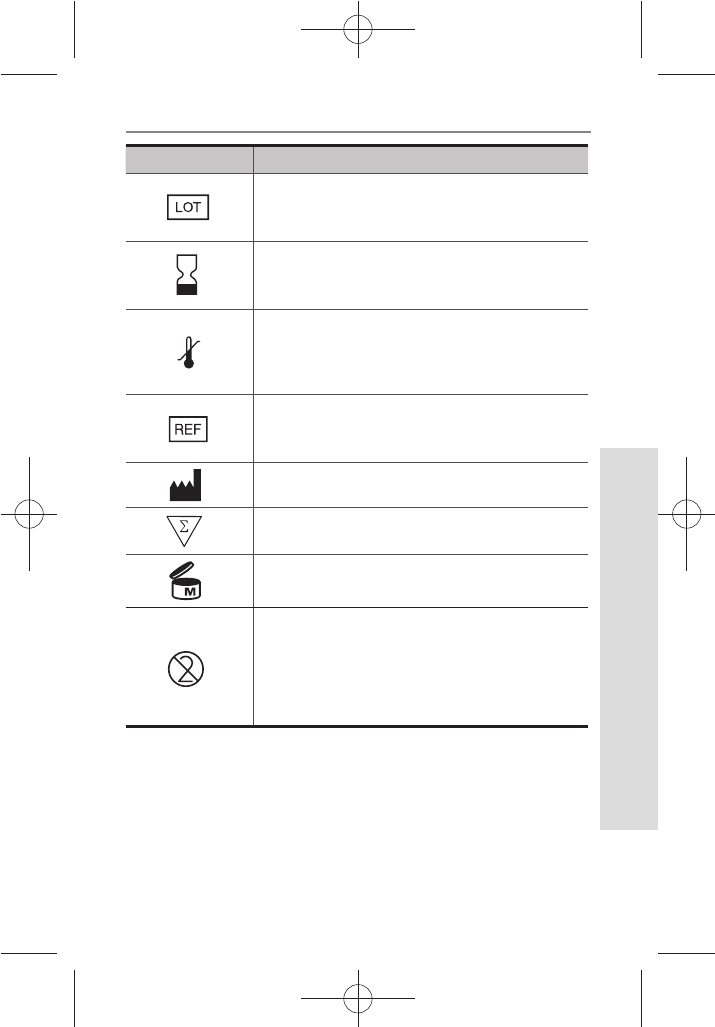
696969
SD GlucoNavii® Voice N BLOOD GLUCOSE MONITORING SYSTEM
Product Technical Information
69
Symbol Description
Lot No. or Batch Code
To indicate the lot number for this
system
Expiry date:
This system should be used by the
given date.
To indicate the temperature
limitations in which the transport
package has to be kept and handled
Catalogue number:
To indicate the catalogue number for this
system
To indicate the manufacturer
$POUBJOT4VóDJFOUGPSO5FTUT
To use for 6 months after rst opening the
container.
DO NOT REUSE:
To warn the user of a piece of
equipment that it is for single use
only and that it must not therefore be used
more than once
6
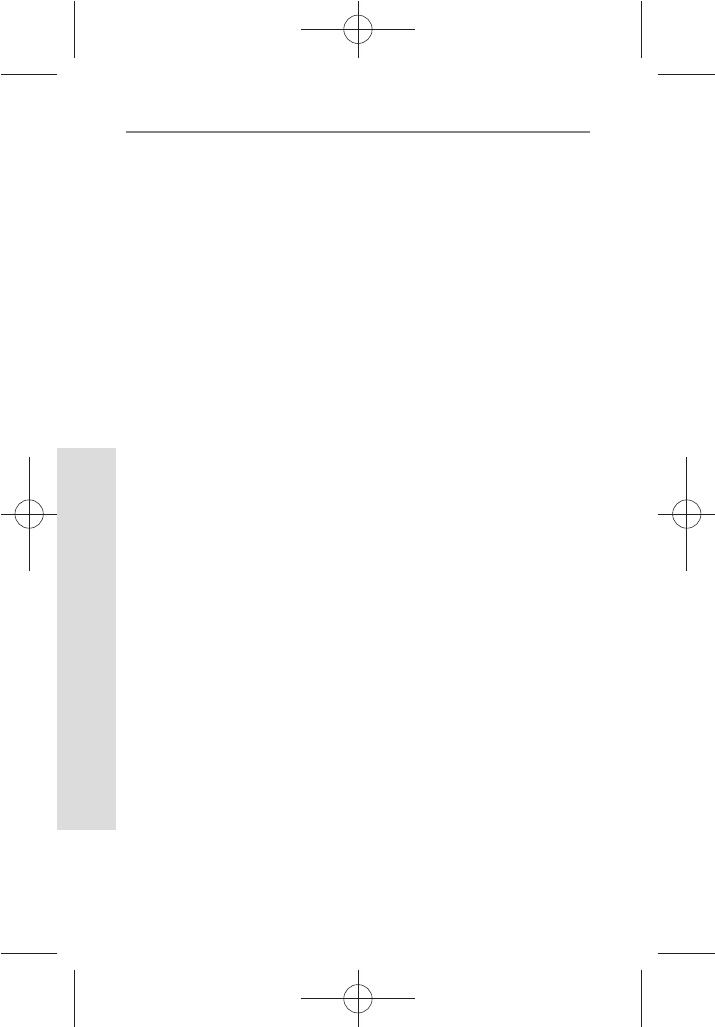
707070
SD GlucoNavii® Voice N BLOOD GLUCOSE MONITORING SYSTEM
Product Technical Information
70
Annex 3 : References
1. American Diabetes Association, Clinical Practice
Recommendation Guidelines 2003, Diabetes care, Vol.
26. Supplement 1. p.22
2. Stedman, TL. Stedman’s Medical Dictionary, 27th
Edition, 1999, p. 2082.
3. Ellen T. Chen, James H. Nichols, Show-Hong Duh, Glen
Hortin, MD: Diabetes Technology & Therapeutics,
Performance Evaluation of Blood Glucose Monitoring
Devices, Oct 2003, Vol. 5, No. 5 : 749 -768
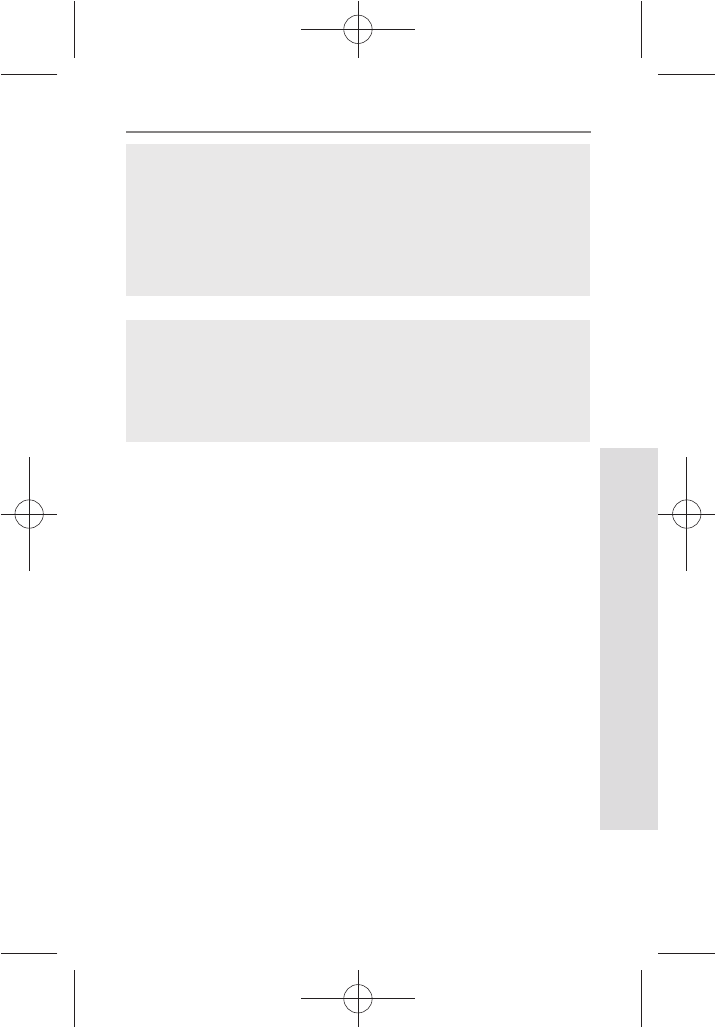
717171
SD GlucoNavii® Voice N BLOOD GLUCOSE MONITORING SYSTEM
Product Technical Information
71
Return
You must contact SD Biosensor Customer Service at +82-
31-300-0400 before returning your meter. You will be
instructed how to return the meter to SD Biosensor, Inc.
Returned meters without this authorization will not be
accepted.
This device complies with Part 15 of the FCC Rules.
Operation is subject to the following two conditions: (1)
this device may not cause harmful interference, and (2) this
device must accept any interference received, including
interference that may cause undesired operation.
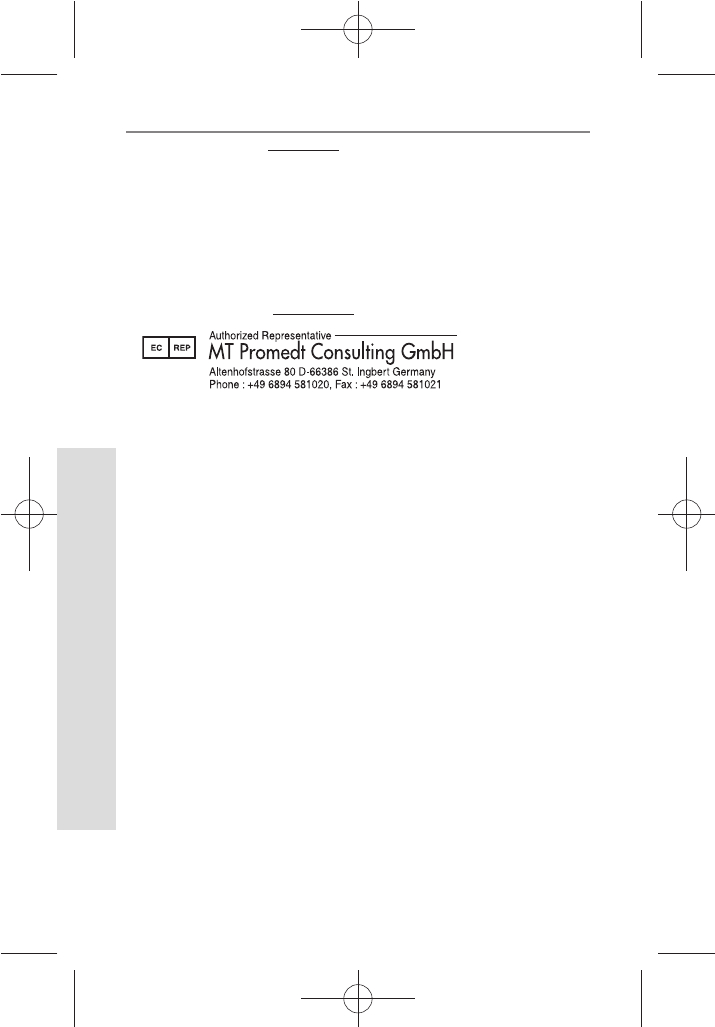
727272
SD GlucoNavii® Voice N BLOOD GLUCOSE MONITORING SYSTEM
Product Technical Information
72
Manufactured by
SD BIOSENSOR, Inc.
C-4th&5th Floor Digital Empire Building 980-3,
Yeongtong-dong, Yeongtong-gu, Suwon-si,
Kyonggi-do, Korea
EC-Representative
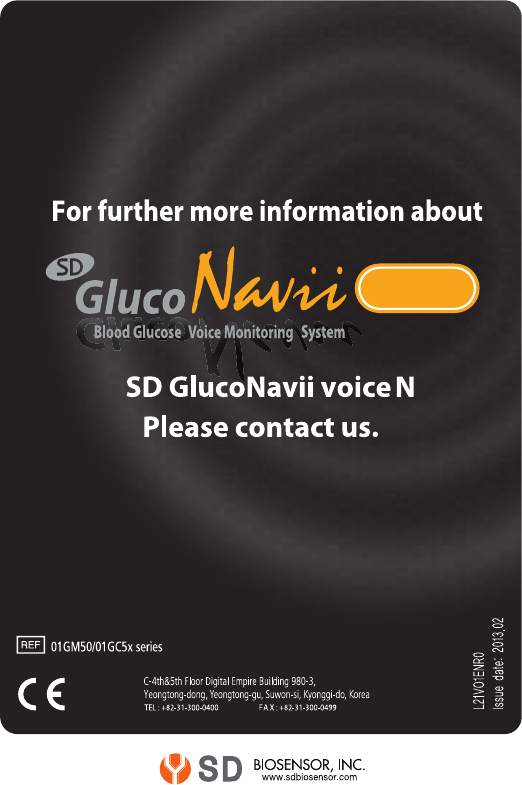
Voice N
FCC ID : RPJ01GM51
0168
0123