SDR Electronics 1129 Portable FM Transmitter User Manual itripseQS6
SDR Electronics Portable FM Transmitter itripseQS6
User Manual
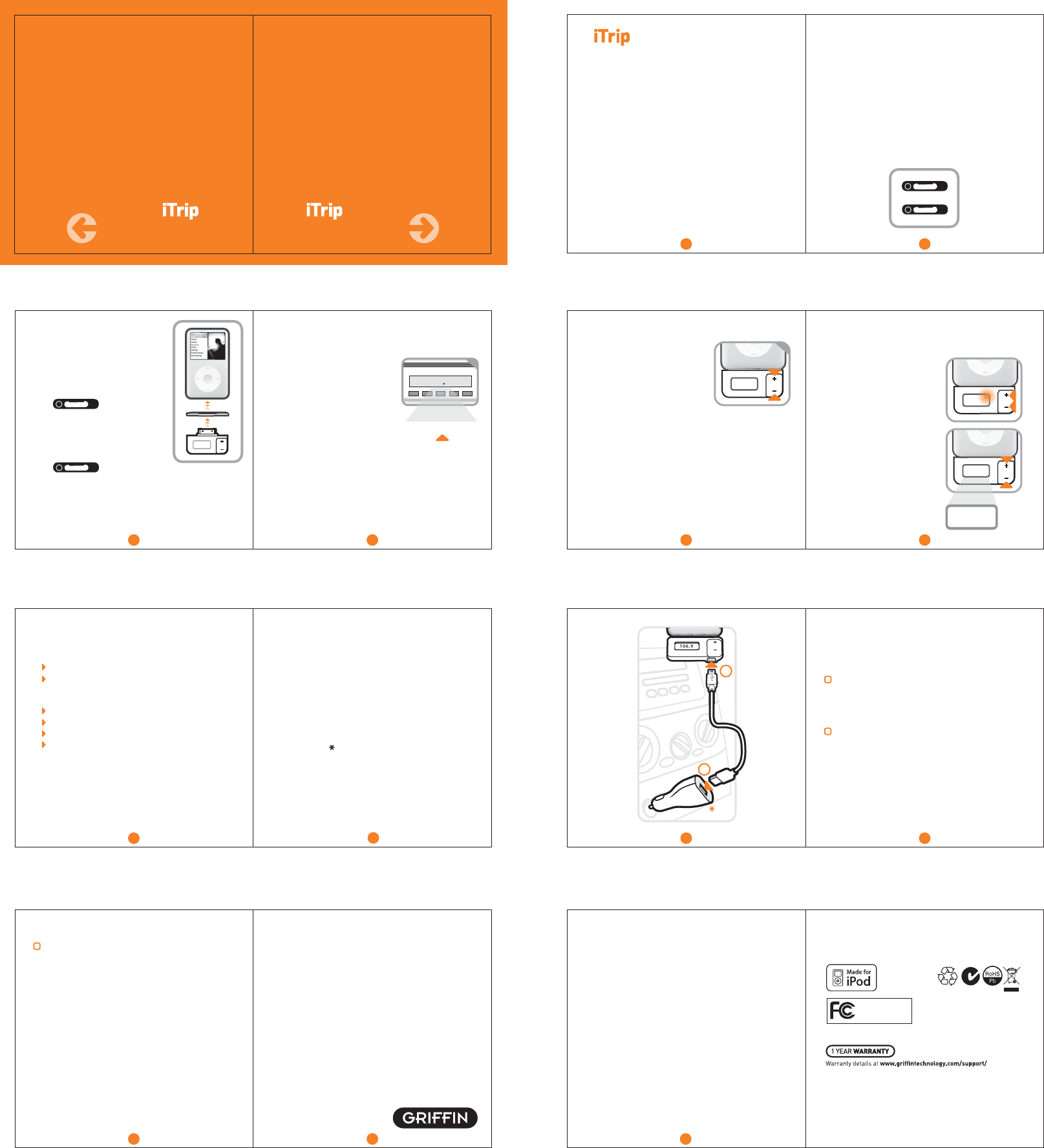
2. Press + or – repeatedly
to set iTrip to match
that frequency. Press
and hold the + or – to
move through the
frequencies quickly.
3. What are some of the best frequencies for
where you are or where you’re headed?
Visit Griffin's StationFinder
(http://stationfinder.griffintechnology.com/)
and get a list of of the best frequencies with
just a few clicks.
106.9
Select Stereo (LX) for:
listening to music
best separation between Right and Left
Select Mono (DX) for:
listening to podcasts
talk radio
audio books
use in heavily populated areas where
numerous FM stations crowd the dial
106.9
Thank you for buying Griffin Technology’s iTrip®.
Here’s how to get started.
1. Connect iTrip to your iPod®.
2. Press Play.
3. Tune your FM radio to a clear frequency
(see p. 4).
4. Use iTrip’s + and – buttons to tune iTrip
to the same frequency (see p. 5).
5. That’s it. Enjoy.
iTrip, adapters, and cases
You can use iTrip with many iPod cases
from Griffin Technology by simply plugging
into the dock connector through the opening
in the case.
We’ve also included two dock connector
spacers for those times when you don’t use
a case. Choose a spacer based on your iPod
model, insert iTrip through the spacer hole,
then snap into the dock connector.
®
®®
Troubleshooting
Problems? No problem.
Check these tips for a quick fix:
FM Radio
1. On?
2. Tuned to an unused frequency?
3. Radio volume adjusted?
iPod
1. Hold switch off?
2. Play button depressed? Song not paused?
3. iPod battery completely drained? If so,
your iPod must recharge for a few short
minutes before iTrip senses your iPod.
106.9
106.9106.7 107.1
1
106.9
2
1
2
Technical Specifications
Dimensions: 2.45" W x 1.43" T x 0.9" D
(62.5mm W x 36.5mm T x 22mm D)
Weight: 0.6 oz (17g)
Built-in antenna
Power: no batteries required,
draws power from your iPod
Modulation: FM stereo
Frequencies: 88.1 - 107.9 MHz
High-stability crystal oscillator,
phase-lock loop control
Frequency response: 50 Hz - 15 kHz
Operation range: 10-30 ft (3m - 9.1m)
Griffin stands behind every product with the industry’s best customer service,
backed by a simple, fair warranty. Please read our warranty details at
www.griffintechnology.com/support/ before using this Griffin product.
© 2007 Griffin Technology, Inc. • www.griffintechnology.com
iTrip and PowerJolt are registered trademarks of Griffin Technology, Inc.
iPod is a trademark of Apple Inc., registered in the U.S. and other countries.
Patents pending • Made in China • Designed in Tennessee
"Made for iPod" means that an electronic accessory has been designed to
connect specifically to iPod and has been certified by the developer to meet
Apple performance standards. Apple is not responsible for the operation
of this device or its compliance with safety and regulatory standards.
This device complies with Part 15 of the FCC Rules.
Operation is subject to the following two conditions:
(1) this device may not cause harmful interference,
and (2) this device must accept any interference
received, including interference that may cause
Griffin Technology
4052-TRPSEB
undesired operation. The manufacturer is not responsible for any radio or tv interference
caused by unauthorized modifications to this equipment. Such modifications could void the
user’s authority to operate the equipment.
P/N Black & White:
4052-TRPSEB
4053-TRPSEW
Play
1. On your FM radio, select
a frequency on which you
hear nothing but static.
The ideal choice would
have nothing on either
of the neighboring
frequencies, so listen
for 3 in a row with static
and select the middle
frequency. (Example -
you find that 106.7, 106.9
and 107.1 are unused
frequencies. Select 106.9.)
Choose Stereo or Mono for best sound.
Press and hold both
+ and – for 3 seconds.
The current mode will
begin to flash. Release
the + and - .
Press + or – to switch
to the desired mode.
Wait 2 seconds and
your selection will
automatically be saved.
Connect
Select one of the included
dock connector spacers
for the best fit between
your iPod model and iTrip.
1.
iPod classic (160 GB only),
iPod with video (5th generation,
60 GB, 80 GB only),
iPod with color display,
iPod photo (4th generation)
2.
iPod touch, iPod classic (80 GB only).
iPod nano with video (3rd generation),
iPod with video (5th generation, 30 GB only)
3. Or remove all spacers to use with
an iPod in a case.
Charge
We realize that if you use your iTrip a lot,
you may want to charge your iPod at the
same time. We’ve included a USB cable
in the package for just that reason.
1. Connect the mini USB end to the pass-
through port on the bottom of your iTrip.
2. Connect the USB to a USB car charger
adapter ( such as our PowerJolt®,
available separately).
3. iTrip will pass that power right along
to your iPod.
Problem’s not solved?
Call Griffin Technology’s
Customer Support at 800-208-5996.
Monday -Thursday 9 am – 6 pm and
Friday, 9 am to 5 pm Central time.
Your call will be answered by real
human beings who actually know
and use Griffin products.
iTrip
1. Fully plugged in to your iPod dock
connector?
2. Has iTrip gone into low-power mode?
iTrip goes into a power-saving state
after an extended period of no music.
To get the music going again, just press
Play on your iPod, or disconnect and
reconnect iTrip from your iPod.
3. Are iTrip and radio tuned to
matching frequencies?
106.9
1
2
1
2
DX
DX
DX
106.9 LX
Charge
OWNERS MANUAL
OWNERS MANUAL
OWNERS MANUAL
21
65
109
8
7
12 1311
43
2 3
4 5 6 7
8 9 10 11
12 13 14 15