SPECTRA Technologies T700 Wireless EFTPOS Terminal User Manual T700 InstallationGuide Booklet FCC
SPECTRA Technologies Holdings Co. Ltd. Wireless EFTPOS Terminal T700 InstallationGuide Booklet FCC
Users Manual
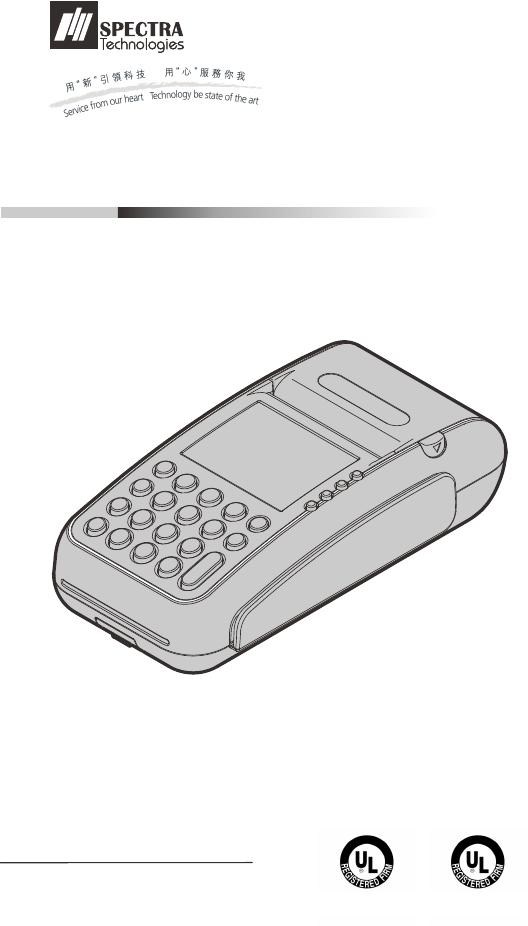
T700
EFT-POS
Installation Guide
Version 1.0 SPECTRA Technologies
ISO9001 : 2008
20002812 QM08
SPECTRA Technologies
ISO14001 : 2004
20002812 UM
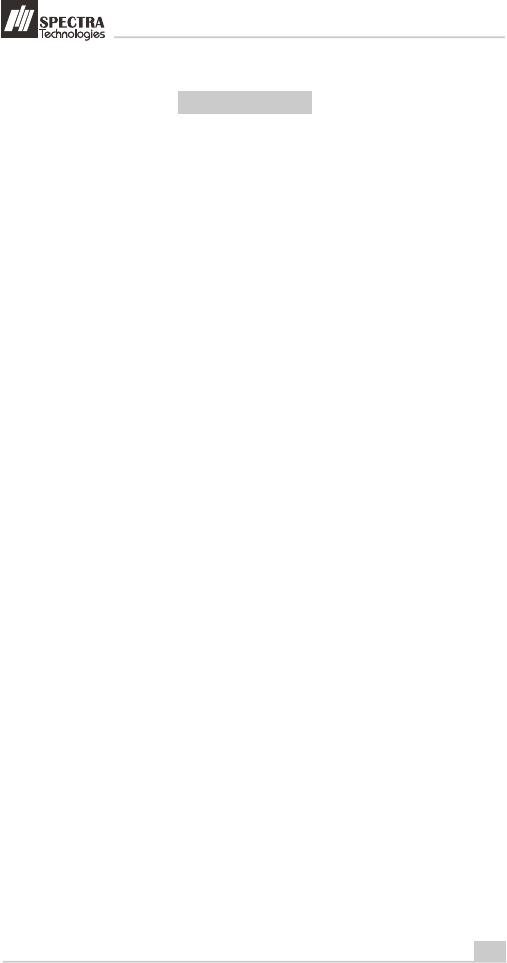
T700
1
Installation Guide
1. T700 ..............................................................................................
Layout & Function Descriptions of T700
1.1 Main Unit & Accessories........................................................................................
1.2 Features at a Glance.............................................................................................
1.3 Installation of SIM, SAM & Micro-SD Card.............................................................
1.4 Battery Installation................................................................................................
1.5 Paper Feeding Procedure.....................................................................................
1.6 Installation of Desktop Stand................................................................................
2. How to Operate............................................................................. 7
2.1 Turn On/ Off Procedure.......................................................................................
2.2 Swipe Card & Insert Card....................................................................................
3. ...................................... 8
3.1 Prohibition...............................................................................................................
3.2 ..................................................................
3.3
3.4
3.5
. Safety & Maintenance.................................................................. 10
4.1 Basic Safety Practice.............................................................................................
4.2 Safety Warning......................................................................................................
4.3 Location for Installation.........................................................................................
4.4 Maintenance.........................................................................................................
4.5 Trouble Shooting..................................................................................................
. Other Information........................................................................ 14
Rechargeable Battery Safety Guideline
Battery Operation & Charging Guideline
Terminal and Battery Storage Guideline..................................................................
Accident Handling...................................................................................................
Battery Disposal......................................................................................................
4
5
Table of Content
2
3
4
4
5
6
7
7
8
8
9
9
9
10
10
11
11
12
2
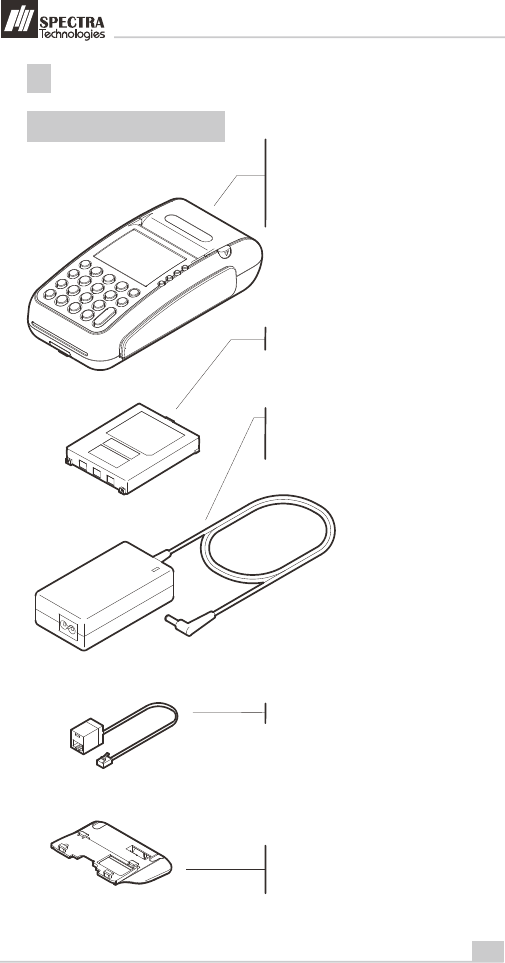
T700
2
Installation Guide
Layout & Function Descriptions of T700
1
1.1
Main Unit & Accessories
Terminal - for transaction processing, PIN
entry, printing, communication and other
peripheral interfaces such as ECR
integration
Desktop Stand - for frequent using of LAN
or RS232 communication port
7.4V Rechargeable Battery (Optional)
Power Adaptor (Optional) - provides
9V DC for terminal operation
LAN Port Cable (Optional)
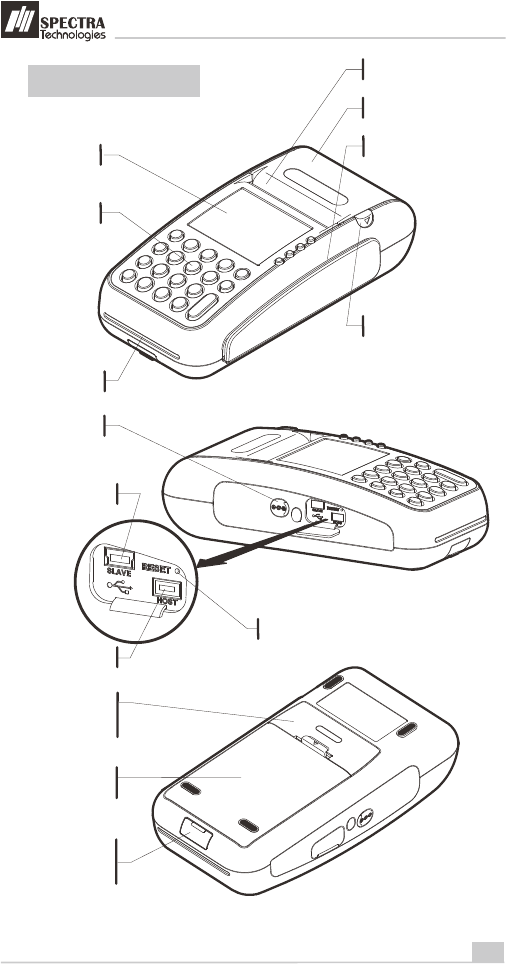
T700
3
Installation Guide
1.2
Features at a Glance
Magnetic card Reader Slot
(Optional)
LCD Display
Keys
Reset Button
Paper Outlet
Paper Tray
IC Card Reader Slot
(Optional)
Paper Tray Open Button
Power Port
Battery
Compartment
LAN or RS232
communication port
Charging Contact - for
charging by cradle
USB Port (Slave)
USB Port (Host)
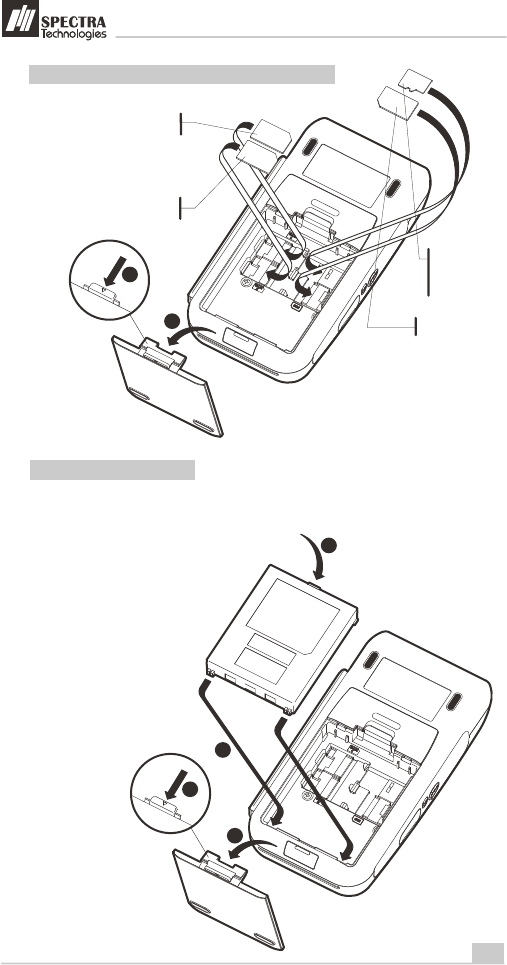
T700
4
Installation Guide
1
1.4
Battery Installation
for version equipped with battery pack only
1.3
Installation of SIM, SAM & Micro-SD Card
SAM Card and Micro-SD Card - for version
equipped with Micro-SD card reader only
SAM Card (Optional)
SIM Card
Micro-SD Card
(Optional)
1
2
3
1
2
4
SAM Card/
SIM Card (Optional)
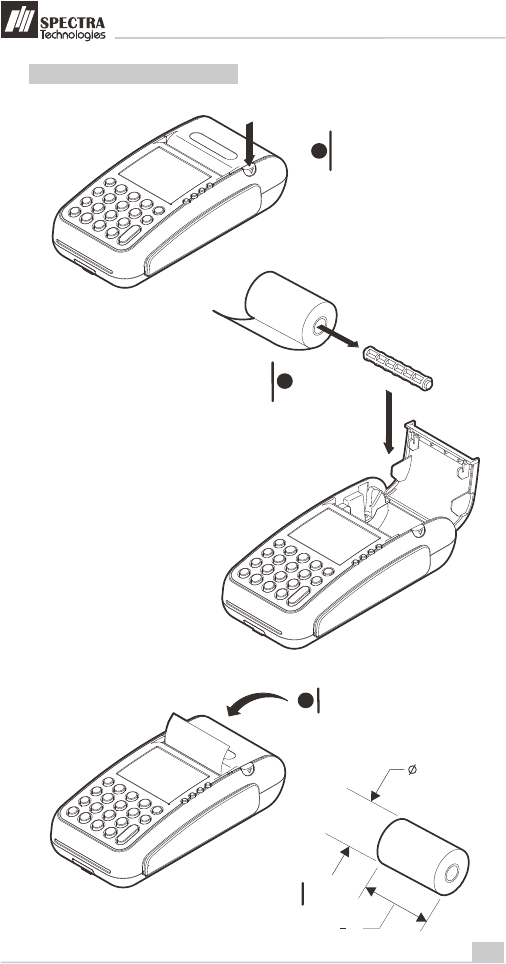
T700
5
Installation Guide
1.5
Paper Feeding Procedure
Press the grey button to open
the paper cover
1
Place the paper roll into
the tray as shown 2
Close the printer cover
3
40mm Max.
57mm (2 ")
1
4
Paper roll size
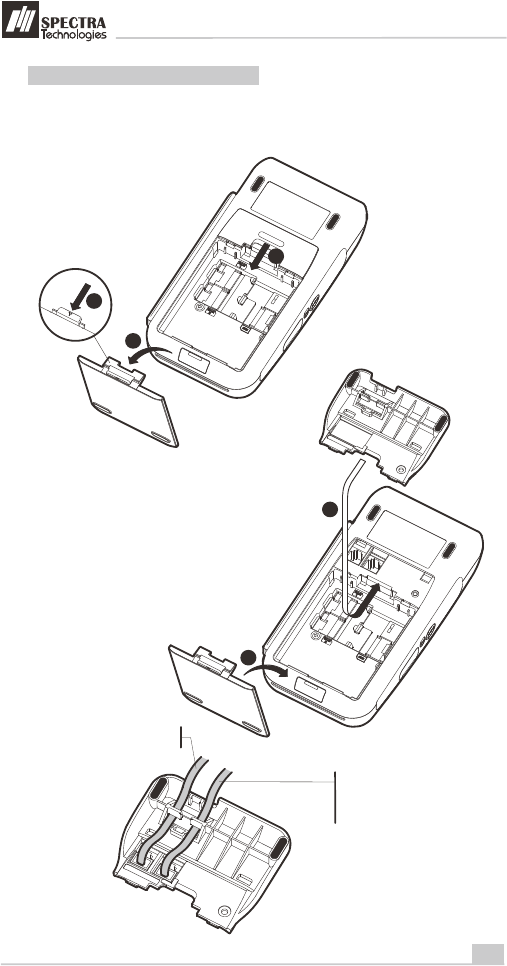
T700
6
Installation Guide
1.6
Installation of Desktop Stand
for version equipped with desktop stand only
1
LAN or RS232
communication line
RS232 communication line
1
2
3
4
5
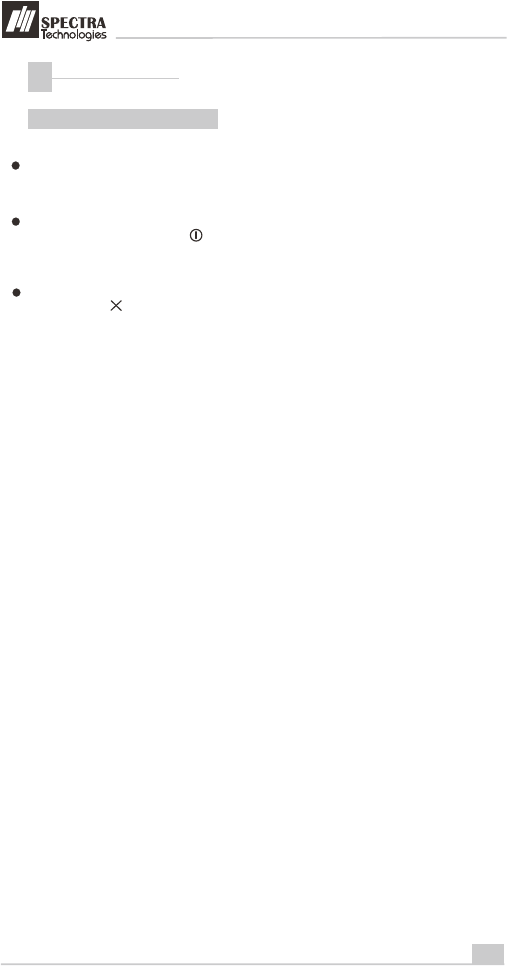
T700
7
Installation Guide
How to Operate
2
2.1
Turn On/ Off Procedure
On - Power is on whenever plugged. If the
terminal is unplugged, press the key for
several seconds to turn on the terminal.
When the terminal displays application idle
screen, it is ready for operation.
Off - Disconnect the power adaptor. Keep
on pressing the key for several seconds
to turn off the terminal.
If the terminal is equipped with charging
battery during first time use, please connect
the power adaptor and charge the battery for
3 hours.
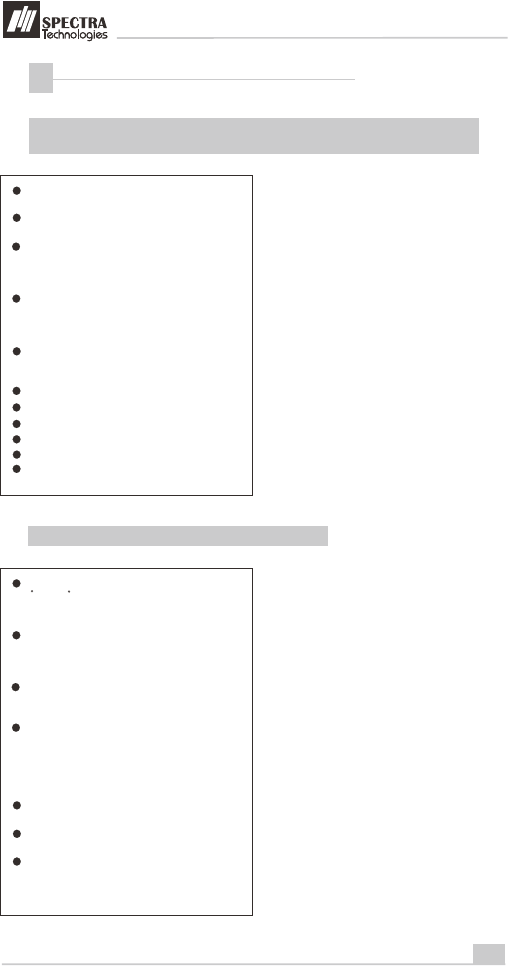
Rechargeable Battery Safety Guideline
3
3.1
Prohibition: Improper handling of the Li-Polymer battery is
hazardous, the following forbidden activities must be avoided:
DO NOT use NON-SPECTRA provided battery
in SPECTRA POS Terminal
T700
8
Installation Guide
DO NOT use a charger that is not specifically
designed to charge Lithium Polymer Battery
DO NOT operate the terminal, charge up or
store the battery under high temperature (under
direct sunlight or inside a roasting vehicle) or
close to heat source (fire, heater)
DO NOT store the battery in the external
charger. After charging up, the battery should
be removed, even though power is
disconnected
DO NOT use damaged battery, e.g. Swelled,
case broken, strange odor and chemical
leakage
DO NOT knock, crash or press the battery
DO NOT submerge the battery into water
DO NOT heat the battery or dispose in fire
DO NOT solder the battery
DO NOT disassemble the battery
DO NOT short or puncture the battery
3.2 Battery Operation & Charging Guideline
The best temperature for battery operation is
0 C ~ 45 C. DO NOT place the terminal in hot
space or poor ventilated space. Ensure good
ventilation for cooling
DO NOT leave battery un-attended when
charging. You should closely monitor the
charging process & react to potential problem
should they occur
Do always check that batteries are physically
and electrically undamaged before charge or
discharge
Battery charging must be kept away from
inflammable material and on a non conductive
and nonflammable stable surface by:
> Terminal built-in charger: install battery to the
terminal, then apply power.
> SPECTRA supplied external charger
When new terminal is received, please charge
the battery fully up
If the battery gauge indicates battery low,
charge up the battery at once
Battery always self-discharges. Long period of
discharging will deteriorate the capacity and life
of the battery. Please re-charge the battery
weekly for normal operation
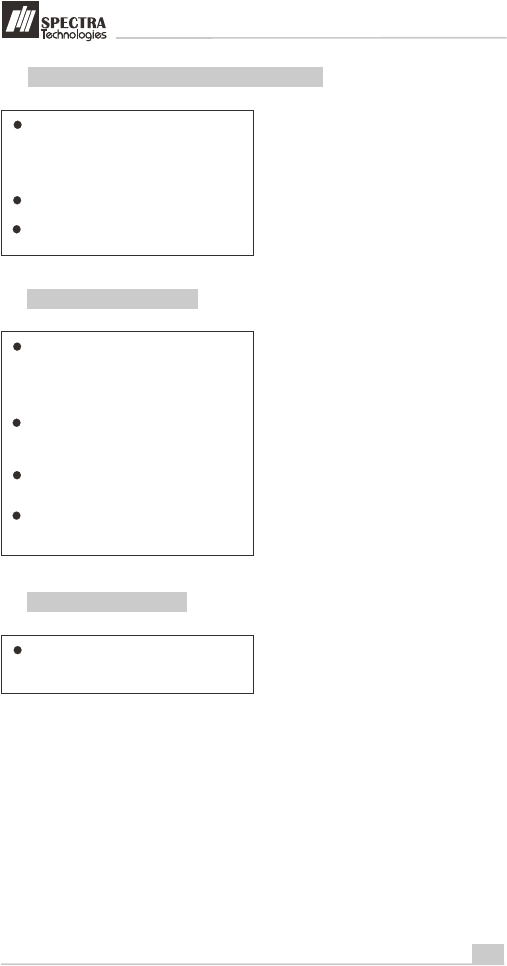
T700
9
Installation Guide
3.3
Terminal and Battery Storage Guideline
If the battery will not be used for a long period,
please charge it to only 50% of the battery
capacity (battery indicator displays half full,
2 units); remove it from the terminal and store
in a cool place. This can minimize the life
deterioration caused by self-discharge
DO NOT store bare battery together with metal,
avoid humid and hot storage
During storage period, please recharge the
battery once every 3 months
3.4 Accident Handling
During charging, if the battery or the charger
exhibits any abnormity such as overheat,
fuming, swelling & chemical leakage,
disconnect power immediately, remove the
battery from the charger, put it in a safe place
and advise the supplier
Li-Polymer Battery does not contain liquid
electrolyte. Just in case human body touches
the electrolyte, rinse with water and seek
medical advice immediately
Batteries having electrolyte leakage or
chemical odor must be distant from fire source
to prevent explosion
If accidentally short the battery, put it in a
non-conductive container and keep it away
from flammable objects
3.5 Battery Disposal
Protect your lovely Planet, please dispose the
old batteries according to Government
regulations
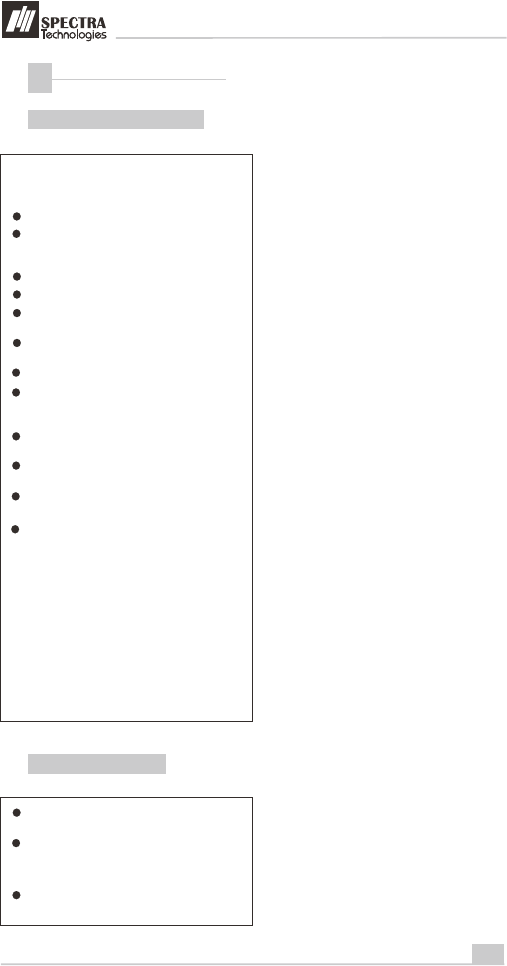
Safety & Maintenance
4
4.1
Basic Safety Practice
4.2
Safety Warning
While using T700 and its accessories,
please follow the safety instruction to avoid
fire, electric shock and personal injury.
Read this instruction in detail
Disconnect the power and accessories before
cleaning, use dry flannelette and soft brush
for cleaning
Do not put the terminal near water
Do not spray any liquid onto the terminal
For desktop purpose, put the terminal on
stable platform to avoid damage by drop
Keep the terminal away from high temperature
and poor ventilation area
Ensure electricity supply is safe and stable
To avoid electric shock, do not disassemble
the terminal by yourself. Send it to agency for
repairing if necessary
Do not use T700 and its accessories during
explosive gas leakage
For modem version, do not install telephone
line during lighting
If possible, disconnect telephone line before
storming to avoid electric shock
For the following cases, disconnect power,
other accessories and send for repairing,
~ Damage on power cable or plug
~ Liquid get into pinpad
~ Pinpad gets wet in raining
~ Still abnormal function after following all the
instruction mentioned
~ Pinpad broken
~ Pinpad obvious abnormal
Using the provided T700 power adaptor to
power the terminal
T700
10
Installation Guide
During using wireless communication, keep
human body at least 1.5 cm apart from the
terminal. Keep the terminal away from other
antenna or wireless device.
Do not touch the thermal printer head and
paper cutter
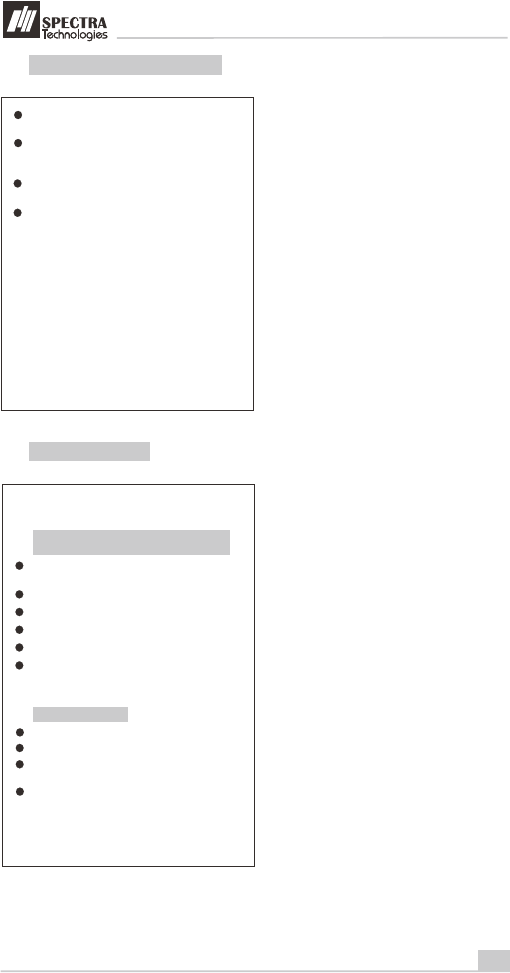
11
Installation Guide
4.3
Location for Installation
4.4
Maintenance
Should be safe and convenient for operators
and users
Should be placed on stable working platform
during desktop operation for ease of power
and accessories connection
Good ventilation and should have 22cm
space around the terminal
DO NOT expose the terminal in following
environment
~ Near electrical appliance with high frequency
EM wave such as air conditioner, electric fan,
motor, neon sign etc.
~ Liquid container such as water trough, sink,
pond etc.
~ High temperature or humidity place
~ High containing of VOC, salty and dusty area
~ Sunlight or high thermal radiation area
~ Near demagnetizing system and magnetic
security system
T700 has been designed to provide stable
service for users with less maintenance.
In order to ensure best performance, we
suggested the followings.
Avoid exposing in sunlight, high temperature,
high humidity and dusty area
Keep in dry, clean and tidy environment
Do not keep in extreme hot and cold place
Do not disassemble the AC/DC power adaptor
Do not impact and thrash the terminal heavily
Do not disassemble the terminal (except
opening the Battery Cover). Disassembling will
erase all data and lead to abnormal running
Cleaning of T700
Use flannelette to remove dust on terminal
Use mild alcohol to remove stubborn stains
If possible, use low pressure blower to blow
out dust on keypad
Use flannelette or lens cleaning paper to
clean the display
T700
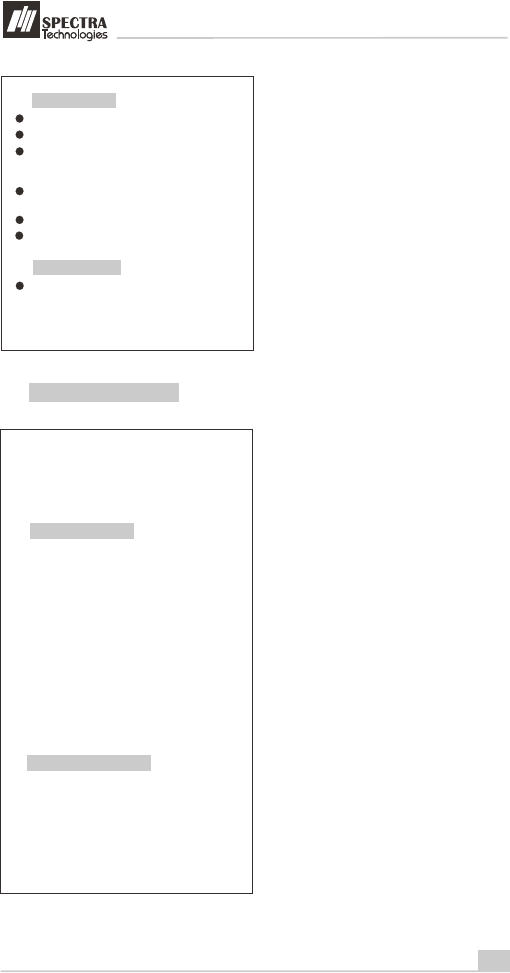
12
Installation Guide
Printer Cleaning
Disconnect power cable from the terminal
T700
Send for repairing
If it is necessary to send back T700 for
repairing, please contact agency, pack the
terminal properly (use original packing
material if possible) to avoid damage during
transportation
Open printer cover, take out paper and roller
Remove dust and paper scrap inside paper
tray . Use low pressure blower to clean the
paper tray if possible.
Do not touch the thermal printer head and
paper cutter during cleaning
Put back paper and roller into paper tray
Close the printer cover
4.5 Trouble Shooting
T700 has been designed to provide stable
service for users. However, there would be
some minor problems during in use. Before
sending back for repairing, users can try the
following simple procedures to fix the
problems themselves
Terminal not function
1, If it is powered by power adaptor, check
whether the connection of power cord or
power adaptor is connected properly
2, If it is powered by power adaptor, try to check
whether the AC source is error free by
plugging with other electrical appliance
3, If it is powered by power adaptor, try to
replace the adaptor with another one
4, If it is powered by power adaptor, try to
replace the electric power socket with another
one
5, Try to adjust the LCD contrast
6, Contact agency if problem cannot be solved
Unsuccessful transaction
1, Try to use other magnetic card or IC card for
transaction
2, Check whether the way of swiping card or
inserting card is correct
3, Check whether all wire ends are connected
properly
4, Contact agency if problem cannot be solved
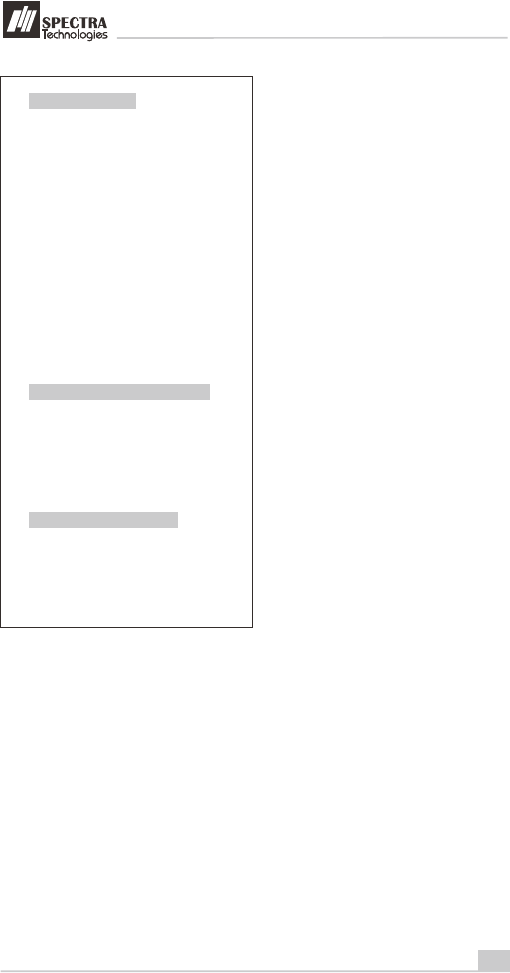
13
Installation Guide
T700
Malfunction of magnetic card reader
1, Check whether the way of card swiping is
correct, speed is normal, please refer to
section 2.2
2, Try to swipe in opposite direction
3, Try to use another card
4, Contact agency if problem cannot be solved
Malfunction of IC card reader
1, Check whether the way of card insertion is
correct, please refer to section 2.2
2, Check whether the card is completely inserted
3, Try to use another card
4, Contact agency if problem cannot be solved
Malfunction of printer
2, If it is powered by power adaptor, check
whether the connection of power cord or
power adaptor is connected properly
1, If the terminal is powered by battery, check the
battery level and charge the battery, replace
new battery or else power the terminal by
adaptor.
3, Open printer cover, check whether the paper is
used up
4, Check whether the way of paper feeding is
correct, please refer to section 1.5
5, The printer accepts thermal paper only, check
whether the paper roll is the correct type,
please refer to section 1.5
6, Check whether the paper is jammed or
damaged. Try to open the printer cover and
smooth the paper path.
7, Contact agency if problem cannot be solved
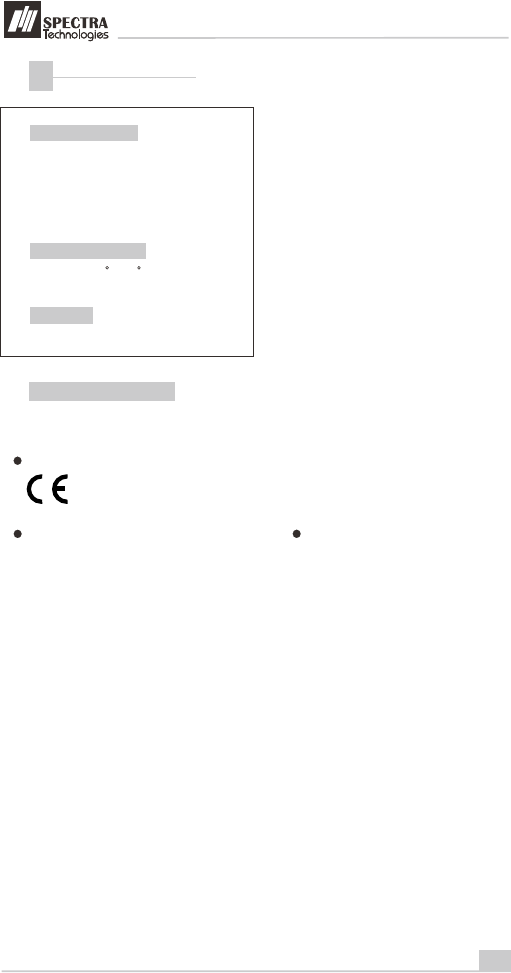
14
Installation Guide
T700
Dimensions & Weight
Size: 171 (L) x 84 (W) x 51 (H) mm
(Without magnetic stripe card reader)
171 (L) x 88 (W) x 51 (H) mm
(With magnetic stripe card reader)
Weight: 450g (Terminal with battery)
Operating environment
Temperature: 0 C - 45 C
Humidity: 0% - 85% (non-condense)
Other Information
5
This product complies with the following standards
Message for product approval
CE approval
FCC approval
DC 9.5V, 2.4A
Power input
This manual is subject to change without
prior notice
Warning
FCC RF Exposure Information and Statement:
The SAR limit of USA (FCC) is 1.6W/kg averaged over one gram of tissue.
Product, model number: T700 (FCC ID: VWZT700) has also been tested against this SAR limit.
The highest SAR value reported under this standard during product certification for use when
properly worn on the body is 0.939W/kg. The device was tested for typical body-worn
operations with the back of the handset kept 1.5cm from the body. To maintain compliance with
FCC RF exposure requirements, use accessories that maintain a 1.5cm separation distance
between the user body and the back of the handset .The use of belt clips, holders and similar
accessories should not contain metallic components in its assembly. The use of accessories
that do not satisfy these requirements may not comply with FCC RF exposure requirements,
and should be avoided.
This device complies with part 15 of the FCC Rules. Operation is subject to the following two conditions: (1) This device
may not cause harmful interference, and (2) this device must accept any interference received, including interference
that may cause undesired operation.
Any Changes or modifications not expressly approved by the party responsible for compliance could void the user’s authority
to operate the equipment.
Note: This equipment has been tested and found to comply with the limits for a Class B digital
device, pursuant to part 15 of the FCC Rules. These limits are designed to provide reasonable
protection against harmful interference in a residential installation. This equipment generates
uses and can radiate radio frequency energy and, if not installed and used in accordance with
the instructions, may cause harmful interference to radio communications. However, there is
no guarantee that interference will not occur in a particular installation. If this equipment does
cause harmful interference to radio or television reception, which can be determined by turning
the equipment off and on, the user is encouraged to try to correct the interference by one or
more of the following measures:
—Reorient or relocate the receiving antenna.
—Increase the separation between the equipment and receiver.
—Connect the equipment into an outlet on a circuit different from that to which the receiver is
connected.
—Consult the dealer or an experienced radio/TV technician for help.