SZ DJI TECHNOLOGY 800RX1504 RONIN RX User Manual 2
SZ DJI TECHNOLOGY CO., LTD RONIN RX 2
Contents
- 1. User Manual 1
- 2. User Manual 2
User Manual 2
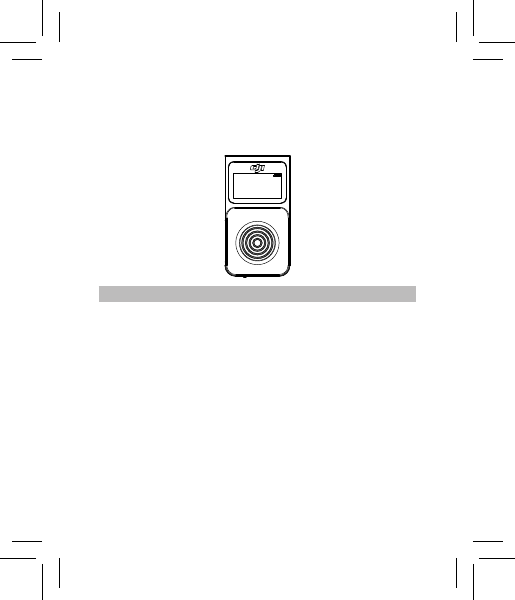
© 2015 DJI. All Rights Reserved.
13
Mode
ST Off
SmoothTrack is off. The Thumb Controller is free to control the pan
axis. The gimbal will stop and hold the last position determined by
the pan axis control stick, without applying SmoothTrack.
ST On
SmoothTrack is on. The Thumb Controller is free to control the pan
axis. The gimbal will stop and hold the last position determined by
the pan axis control stick, while applying SmoothTrack.
Auto Center
SmoothTrack is on. The gimbal will apply SmoothTrack when
reorienting and resetting the pan angle to the forward-facing
direction after the pan axis control stick is released.
RF NC
DJI Ronin
Thumb Controller
Menu
The Main Menu contains six tabs: Mode, Function, Gimbal Setting,
Device Setting, Default Setting, and About.
Press up/down on the pressure-sensitive stick to select an item. Press
right to view and select options and press left to return to the Main Menu.

14
© 2015 DJI. All Rights Reserved.
Function
The Function tab allows you to select the SmoothTrack speed.
There are 3 possible speeds: Fast, Normal, and Slow. The value
of each speed can be adjusted in the DJI Assistant app or the PC/
MAC Assistant.
Gimbal Settings
Channel
Allows you to assign control of the pan, tilt, or roll motion of the
gimbal to the up/down input on the pressure-sensitive stick.
Allows you to assign control of the pan, tilt, or roll motion of the
gimbal to the left/right input on the pressure-sensitive stick.
Selecting ‘None’ means that the corresponding input axis from the
pressure-sensitive stick will not affect the movement of the gimbal.
By default, the up/down input on the pressure-sensitive
stick controls the tilt axis movement of the gimbal and the
left/right input on the pressure-sensitive stick controls the
pan axis movement of the gimbal.
If you reassign the control input of either axis, only the most
recent assignment will be valid.
Direction
By default, the “Normal” direction orientation scheme indicates
that the up movement of the stick moves the tilt axis up and the
down movement of the stick moves the tilt axis down, while the left
movement of the stick rotates the pan axis to the left and the right
movement of the stick rotates the pan axis to the right.
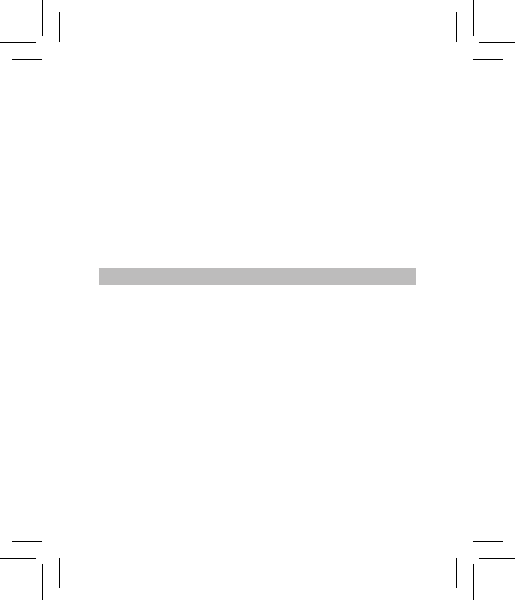
© 2015 DJI. All Rights Reserved.
15
When the “Reverse” orientation is selected, the up/down and left/
right controls are switched.
Calibration
“Cali System” should be used if there is perceptible drift on any
axis. The calibration procedure should take approximately 90
seconds to complete.
Selecting “Auto Tune” will automatically adjustment each motor’s
stiffness settings to achieve an optimal balance. This process
should take approximately 20 seconds to complete.
The gimbal cannot be controlled by the Thumb Controller or the
remote controller during calibration. Do not touch or move the
gimbal during either process.
Device Settings
Sensitivity
There are two sensitivity settings for the Thumb Controller: Soft/Hard.
Sleep
If the Thumb Controller has been idle for longer than the specied
amount of time, the OLED display will be turned off.
Power Off
If the Thumb Controller has been idle for longer than the specied
amount of time, it will be turned off.
Default Settings
Restores all settings to the factory defaults.
About
Displays the firmware version that is currently installed on the
Thumb Controller.
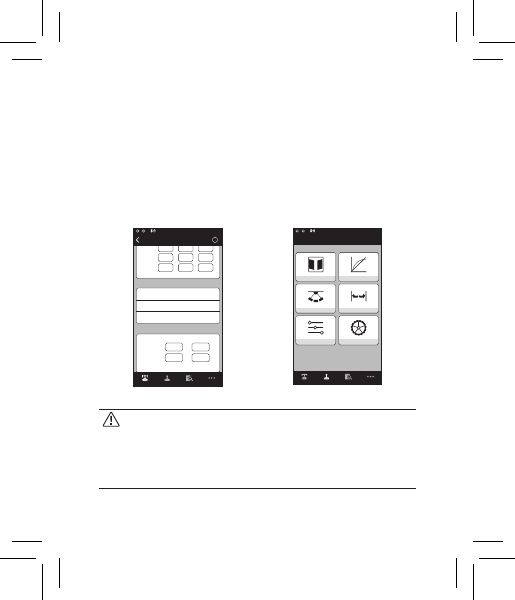
16
© 2015 DJI. All Rights Reserved.
DJI Assistant App Tuning
You can adjust various parameters in the DJI Assistant app.
Turn on the Thumb Controller and the gimbal, then launch the DJI
Assistant app. You can adjust the control speeds in the Wizard menu.
To meet your specic requirements, you can also access advanced
functions through the Assistant app. In the Control Menu, you can
adjust the Deadband, Maximum Speed, Smoothing, and Controller
Priority.
Controller Priority: If both the Thumb Controller and a remote
controller simultaneously send control signals to the gimbal,
the input from the selected controller will take priority will
control the device.
Refer to the Ronin/Ronin-M User Manual for more details.
Gimbal Control Viewer More
Pan
Thumb
Controller
Remote
Operator
Tilt
Control Speed Adjustment
15
1515
40
Speed
Pan Axis
Tilt Axis
Deadband Accel
0
0 0
00
0
Roll Axis 0 0 0
Test Pan Speed
SmoothTrack Test
Test Tilt Speed
Test Roll Speed
?
Gimbal Wizard
Gimbal Control Viewer More
N/A
Mode:
Wizard Control
Deadband Maximum Speed
Smoothing Endpoint
Channels Settings
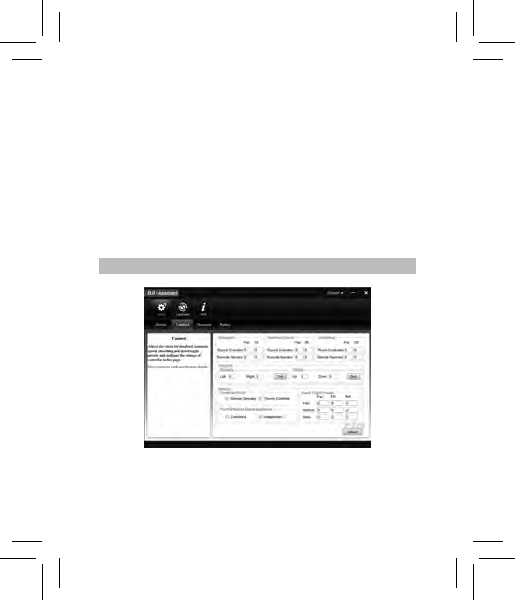
© 2015 DJI. All Rights Reserved.
17
DJI PC/MAC Assistant Tuning
The DJI PC/MAC Assistant allows you to tune the Thumb Controller
and update its rmware.
The tuning procedures offered through the DJI Assistant App are
the same as those offered through the DJI PC/MAC Assistant.
There is no need to adjust the settings in both.
The DJI Assistant app and the PC/MAC Assistant program cannot be
connected to the Thumb Controller at the same time. If you are running
the Assistant app on your mobile device, be sure to disconnect the
Micro-USB cable before using the Assistant on a PC/MAC.
Settings
In the Control Menu, you can adjust the Deadband, Maximum
Speed, Smoothing, and Controller Priority.
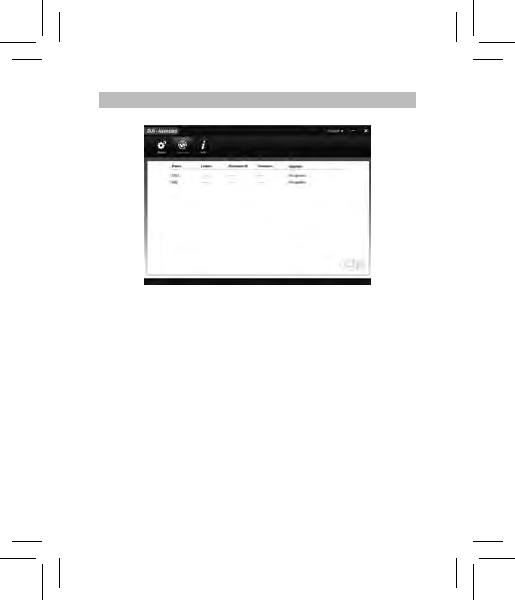
18
© 2015 DJI. All Rights Reserved.
Updating the Thumb Controller and the Receiver
You can nd the latest rmware version information on this page
and update the rmware by following the steps below:
1. Use the Micro-USB cable to connect the Thumb Controller to
your computer, then wait until the indicator in the Assistant blinks
blue.
2. Click “Update.”
3. Wait for the download to nish.
4. Click “Update” again and then click “Conrm.”
5. After the update is complete, turn the Thumb Controller off and
then on again.
6. Repeat this process with the Ronin-M or the Ronin External
Receiver, depending on your model.
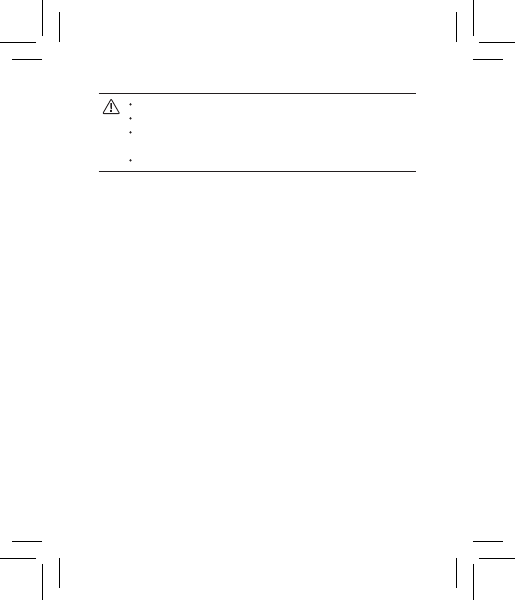
© 2015 DJI. All Rights Reserved.
19
Ensure that your computer is connected to the internet
Close all antivirus programs and network rewalls
Ensure that the device is turned on before beginning the
update process
Do not disconnect the USB cable until the update is complete
If the Thumb Controller fails to update, follow the steps below:
1. Press and hold the override button.
2. Use the USB cable to connect the Thumb Controller to the computer.
3. Now, release the override button and wait for the connection to
be established.
4. Click the “Update” button after the Thumb Controller has been
successfully connected to the Assistant. The Thumb Controller
will be operate normally after the update is complete.

20
© 2015 DJI. All Rights Reserved.
Specications
Type RONIN TC
Support Device Ronin, Ronin-M
Operating Frequency 2.415GHz-2.454GHz
Working Current <100mA @ 3.3V
Communication Distance 60m
Battery Life 18h
Standby Life 20h
Operating Temperature -20°~ 55°
Battery Type LiPo
Battery Voltage 3.7V
Battery Capacity 1150mAh
Charge Time 2h
Weight 50g
Size 2.7×1.4×0.9 in. (68×36×23 mm)
Mounting Bracket Diameter 1.0 in. or 1.2 in. (25 mm or 30 mm)
Display White OLED, 0.96 inch,
Dots: 128×64
-20℃~50℃
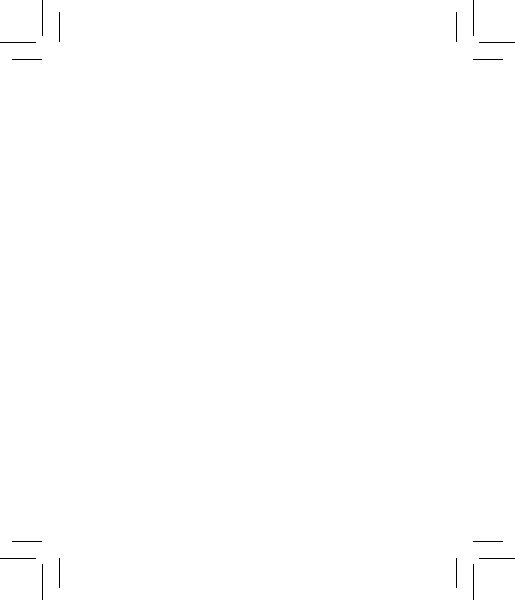
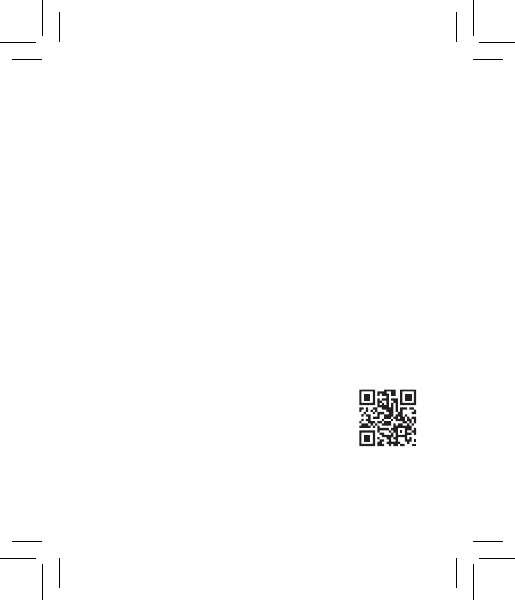
© 2015 DJI. All Rights Reserved.
If you have any questions about this document, please contact DJI
by sending a message to DocSupport@dji.com.
The content is subject to change.
Download the latest version from
http://www.dji.com/product/
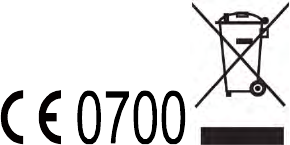
Due to the used enclosure material, the product shall only be connected to a USB
Interface of version 2.0 or higher. The connection to so called power USB is prohibited.
CAUTION RISK OF EXPLOSION IF BATTERY IS REPLACED BY AN INCORRECT TYPE.
DISPOSE OF USED BATTERIES ACCORDING TO THE INSTRUCTIONS
Hereby, SZ DJI TECHNOLOGY CO., LTD declares that this device is in compliance with the
essential requirements and other relevant provisions of Directive 1999/5/EC.
Power is so low that no RF exposure calculation is needed.
FCC statements:
This device complies with part 15 of the FCC rules. Operation is subject to the
following two conditions: (1) this device may not cause harmful interference, and (2)
this device must accept any interference received, including interference that may
cause undesired operation.
NOTE: The manufacturer is not responsible for any radio or TV interference caused
by unauthorized modifications or changes to this equipment. Such modifications or
changes could void the user’s authority to operate the equipment.
NOTE: This equipment has been tested and found to comply with the limits for a
Class B digital device, pursuant to part 15 of the FCC Rules. These limits are designed
to provide reasonable protection against harmful interference in a residential
installation. This equipment generates uses and can radiate radio frequency energy
and, if not installed and used in accordance with the instructions, may cause harmful
interference to radio communications. However, there is no guarantee that
interference will not occur in a particular installation. If this equipment does cause
harmful interference to radio or television reception, which can be determined by
turning the equipment off and on, the user is encouraged to try to correct the
interference by one or more of the following measures:
‐ Reorient or relocate the receiving antenna.
‐ Increase the separation between the equipment and receiver.
‐Connect the equipment into an outlet on a circuit different from that to which the
receiver is connected.
‐Consult the dealer or an experienced radio/TV technician for help.
This device complies with Industry Canada license-exempt RSS standard(s).
Operation is subject to the following two conditions:
(1) this device may not cause interference, and
(2) this device must accept any interference, including interference that may cause undesired
operation of the device.
Cet appareil est conforme avec Industrie Canada RSS exemptes de licence standard(s).
Son fonctionnement est soumis aux deux conditions suivantes:
(1) cet appareil ne peut pas provoquer d'interférences, et
(2) c et appar eil doi t ac cepter t oute i nterférence, y c ompris c elles pouv ant causer un
mauvais fonctionnement de l'appareil.
RONIN RX could be powered DC 12V-16V (powered by RONIN through
CAN port with a 4-Pin Cable)or DC 5V (powered by PC through USB port)
RONIN is powered by intelligent battery, the battery capacity is 3400mAh,
voltage is 14.8VDC, charge the intelligent battery only with DJI approved chargers with
the battery moving off from ronion.