SZ DJI TECHNOLOGY NB06251803 Multilink User Manual x
SZ DJI TECHNOLOGY CO., LTD Multilink x
User Manual
MultilinkUserGuide
V1.0
2018.04
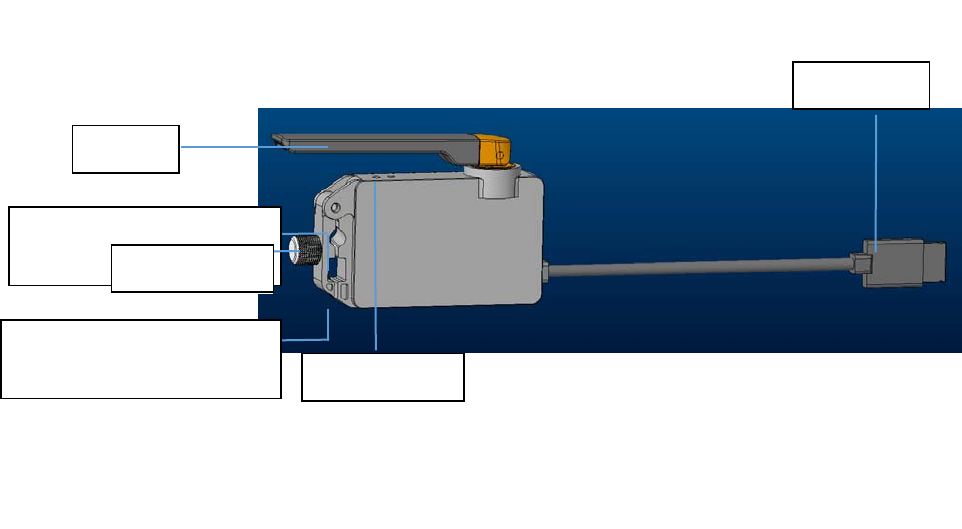
Product Profile
Introduction
Multilink is specially designed to use with Inspire 2 standard remote controller
controller
controllers. Multiple slave remote controllers
network is a star network type, with a master remote
controller working as the transmission hub to
send the command from slave remote controllers to the aircraft.
Features
1.Supported one master remote controller and three slave remote controllers.Master remote
controller-pilot, slave remote controller 1-gimbal, slave remote controller 2-focus, slave remote controller
3-view control.
2.Gimbal control:Master remote controller and slave remote controller 1 shares gimbal control by
snatching, slave remote controller2 and slave remote controller3 cannot control the gimbal.
3.Camera control: all remote controller share camera control.
4.Supported both standard and Cendence remote controllers, any of which can be set as master or slave
remote controller.
In the Box
Multilink Module×1
Overview
Usage
Installation and Connection
Multilink can be installed onto both Standard Remote Controller andCendence Remote Controller via
To Standard Remote
Controller
To Cendence Remo te
Controller
Antenna
Tightening Knob
CAN Cable
Status Indicator
different tightening holes.
(FCC ID:SS3-GL800A1703).
(FCC ID:SS3-GL6D10A1609)
and Cendence remote
controllers network with up to three slave remote
which can form multiple slave remote

Follow below steps for installation.
1. Mount the Multilink module onto the remote controller and tighten the knob.
2. Connect the CAN cable to the remote controller’s CAN port.
3. The indicator turns green after successful connection. And turn red if failed.
Tip:
CAN cable can be connected to the Patch Antenna module if Patch Antenna used. And make sure the
Patch Antenna is connected correctly and firmly.
Settings
Follow below steps to set the Multilink as master or slave remote controller.
Master remote controller
1. Set the Multilink as master remote controller in app.
2. Set an access password.
Slave remote controller
1. Check the three remote controllers setting status and then select the required position in the app.
3. Enter the access password.
2. Waiting. The indicator turns green after successfully matched.
Usage Details
1. Master remote controller can control the aircraft, gimbal, camera and vision systems.
2. Slave remote controller 1 can control the gimbal and camera.
3. Slave remote controller2 and 3 can only control the camera.
Tips:
1. Firmware upgrade can be done in the app by connecting the Multilink to the remote controller.
2. The CAN port on the Multilink can be connected to other DJI CAN devices.
3. Maximum work efficiency is available when used with a Patch Antenna.
FCCComplianceNotice
ThisdevicecomplieswithPart15oftheFCCRules.Operationissubjecttothefollowingtwo
conditions:(1)Thisdevicemaynotcauseharmfulinterference,and(2)Thisdevicemustaccept
anyinterferencereceived,includinginterferencethatmaycauseundesiredoperation.
Anychangesormodificationsnotexpresslyapprovedbythepartyresponsibleforcompliance
couldvoidtheuser’sauthoritytooperatetheequipment.
ThisequipmenthasbeentestedandfoundtocomplywiththelimitsforaClassBdigitaldevice,
pursuanttopart15oftheFCCRules.Theselimitsaredesignedtoprovidereasonableprotection
againstharmfulinterferenceinaresidentialinstallation.Thisequipmentgenerates,usesandcan
radiateradiofrequencyenergyand,ifnotinstalledandusedinaccordancewiththeinstructions,
maycauseharmfulinterferencetoradiocommunications.However,thereisnoguaranteethat
interferencewillnotoccurinaparticularinstallation.Ifthisequipmentdoescauseharmful
interferencetoradioortelevisionreception,whichcanbedeterminedbyturningtheequipment
offandon,theuserisencouragedtotrytocorrecttheinterferencebyoneormoreofthe
followingmeasures:
—Reorientorrelocatethereceivingantenna.
—Increasetheseparationbetweentheequipmentandreceiver.
—Connecttheequipmentintoanoutletonacircuitdifferentfromthattowhichthereceiveris
connected.
—Consultthedealeroranexperiencedradio/TVtechnicianforhelp.
.
For
body
worn
operation,
this
has
been
tested
and
meets
the
FCC
RF
exposure
guidelineswhenusedwithanaccessorydesignatedforthisproductorwhenusedwithan
accessorythatcontainsnometalandthatpositionsthe aminimumof mm from
thebody.
RF Exposure Information
10
device
device
SAR tests are conducted using standard operating positions accepted by the FCC with the
device transmitting at its highest certified power level in all tested frequency bands, although
the SAR is determined at the highest certified power level, the actual SAR level of the device
while operating can be well below the maximum value .
the FCC that it does not exceed the exposure limit established by the FCC, Tests for each
device are performed in positions and locations as required by the FCC.
Before a new device is a available for sale to the public, it must be tested and certified to