Samsung Electronics Co 04GAMMA2 DIGITAL CAMCORDER User Manual scd6050 01
Samsung Electronics Co Ltd DIGITAL CAMCORDER scd6050 01
Contents
- 1. Users Manual 1
- 2. Users Manual 2
Users Manual 2
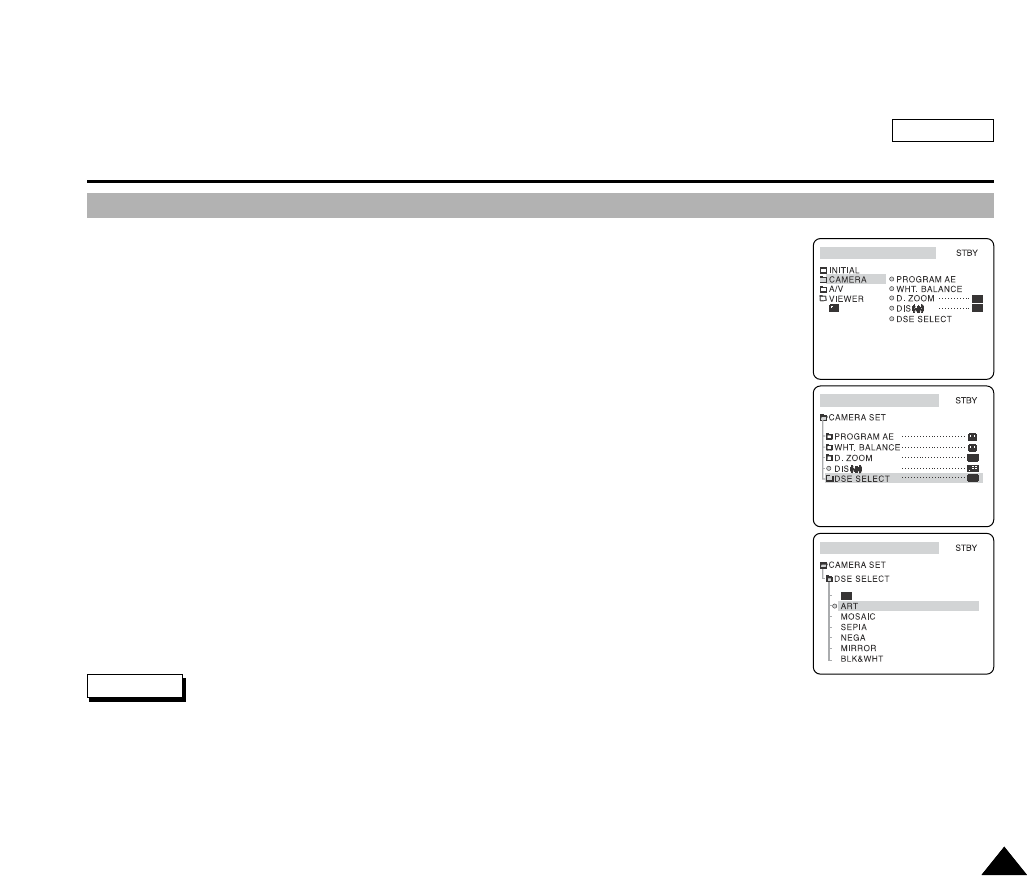
ENGLISH
The Camcorder : Advanced Recording
5959
Selecting a Digital Special Effect in Camcorder Mode
1. Turn your camcorder on by setting the Power Switch to REC mode.
2. Press the MENU button.
The top menu including “CAMERA” is displayed.
3. Press the DOWN button to select “CAMERA” then press the OK button.
The submenu including “DSE SELECT” is displayed.
4. Press the DOWN button to select “DSE SELECT” then press the OK button.
The available DSE SELECT options are listed.
5. Select you option by pressing the DOWN or UP button then press the OK button.
The selected option is applied.
6. Press the MENU button to exit the menu screen.
DSE and NITE PIX cannot be used at the same time.
DSE mode is not available in EASYQ mode.
The selected DSE mode can be accessed through the Quick Menu by using the Navigation Wheel (refer to Quick Menu on
page 69).
Notes
REC MODEREC MODE
REC MODEREC MODE
REC MODEREC MODE
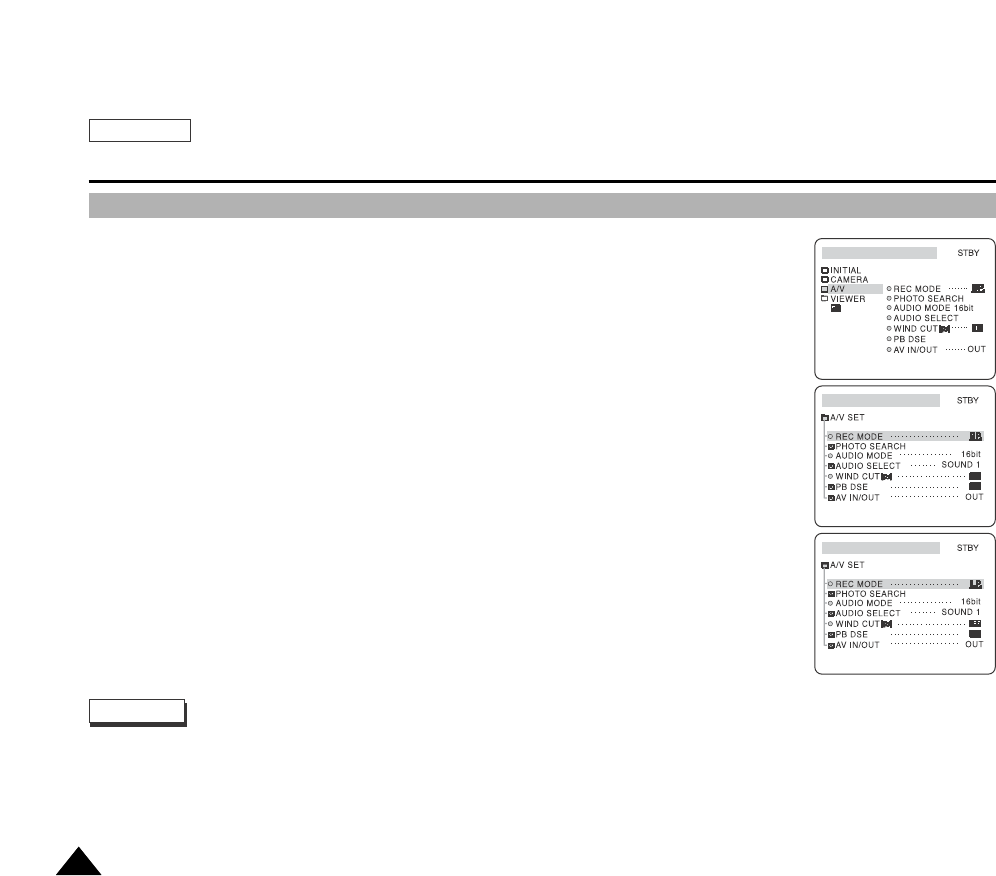
ENGLISH
The Camcorder : Advanced Recording
6060
Selecting the Record Mode for Camcorder Use
You can select the Recording mode in the REC and PLAY (DV IN) modes of your camcorder.
This camcorder records and plays back in SP (Standard Play) and LP (Long Play) modes.
-SP: Standard Play, this mode permits 60 minutes of recording time with a normal DVM60 tape.
-LP: Long Play, this mode permits 90 minutes of recording time with a normal DVM60 tape.
1. Turn your camcorder on by setting the Power Switch to REC mode.
2. Press the MENU button.
The top menu including “A/V” is displayed.
3. Press the DOWN button to select “A/V” then press the OK button.
The submenu including “REC MODE” is displayed.
4. Press the DOWN or UP button to select “REC MODE” then press the OK button.
Each press of the OK button toggles the REC MODE between SL and LP.
5. Press the MENU button to exit the menu screen.
Playback of a tape recorded by different equipment may produce mosaic shaped distortion.
When you record a tape in both SP and LP modes, or only in LP mode, the playback picture may be distorted or the time
code may not be properly written between scenes.
Record using SP mode for the best picture and sound quality.
Notes
REC MODEREC MODE
REC MODEREC MODE
REC MODEREC MODE

ENGLISH
The Camcorder : Advanced Recording
6161
Selecting the Audio Mode for Camcorder Use
You can select the Audio recording mode in REC mode.
This camcorder records audio signals in two ways.
-12bit: Your can record two 12bit stereo sound tracks along with the video.
The original stereo sound can be recorded onto the MAIN (SOUND1) track and an additional soundtrack can be dubbed
onto the SUB (SOUND2) track. For dubbing audio, refer to page 78.
-16bit: You can record one high quality stereo track using the 16bit recording mode. Audio dubbing is not available for
video using 16bit sound.
1. Turn your camcorder on by setting the Power Switch to REC mode.
2. Press the MENU button.
The top menu including “A/V” is displayed.
3. Press the DOWN button to select “A/V” then press the OK button.
The submenu including “AUDIO MODE” is displayed.
4. Press the DOWN or UP button to select “AUDIO MODE” then press the OK button.
Each press of the OK button toggles the AUDIO MODE between 12bit and 16bit.
5. Press the MENU button to exit the menu screen.
REC MODEREC MODE
A/V SET
STBY
WIND CUT
PB DSE
AV IN/OUT OUT
REC MODE
PHOTO SEARCH
AUDIO MODE
AUDIO SELECT
12bit
SOUND 1
REC MODEREC MODE

ENGLISH
The Camcorder : Advanced Recording
6262
Cutting Off Wind Noise (WIND CUT)
The WIND CUT function works only in REC and PLAY modes.
To reduce microphone wind noise, use the Wind Cut function.
Use the Wind Cut function when recording in a windy place such as on the beach, in the
mountains or near buildings.
1. Turn on your camcorder by setting the Power Switch to REC mode.
2. Press the MENU button.
The top menu including “A/V” is displayed.
3. Press the DOWN button to select “A/V” then press the OK button.
The submenu including “WIND CUT” is displayed.
4. Press the DOWN button to select “WIND CUT” then press the OK button.
Each press of the OK button toggles the WIND CUT function between ON and OFF.
5. Press the MENU button to exit the menu screen.
When the Wind Cut function is set to ON, low pitched tones might be eliminated along with the wind noise.
Be sure that Wind Cut is set to OFF when higher microphone sensitivity is required.
Notes
REC MODEREC MODE
A/V SET
STBY
WIND CUT
PB DSE
AV IN/OUT OUT
REC MODE
PHOTO SEARCH
AUDIO MODE
AUDIO SELECT
12bit
SOUND 1
REC MODEREC MODE
LP
A/V SET
STBY
WIND CUT
PB DSE
AV IN/OUT OUT
REC MODE
PHOTO SEARCH
AUDIO MODE
AUDIO SELECT
12bit
SOUND 1
REC MODEREC MODE
LP

ENGLISH
The Camcorder : Advanced Recording
6363
Using Backlight Compensation Mode (BLC)
The Back Light Compensation function works only in REC mode. The Back Light Compensation
function helps to make the subject brighter when the light source is behind the subject, throwing
their features into shadow, or when the subject is in the shade but the background is brightly lit.
Use BLC when:
-The subject is in front of a window
-The subject is wearing white or shiny clothes and in a front of a bright background; or the
subject is too dark to distinguish his/her/their/its features
-Outdoor filming with a bright background
-The light source is too bright
-The subject is against a snowy background
1. Turn your camcorder on by setting the Power Switch to REC mode.
2. Press the BLC
(STOP) button.
BLC is displayed on the LCD screen.
3. To exit BLC mode, press the BLC
(STOP) button again.
Each press of the BLC (
STOP) button toggles the BLC function between ON and OFF.
BLC and NITE PIX modes cannot be used at the same time.
The BLC function is not available in EASYQ mode.
Notes
OFF
R
E
C
P
L
A
Y
OFFOFF
OFF
OFF
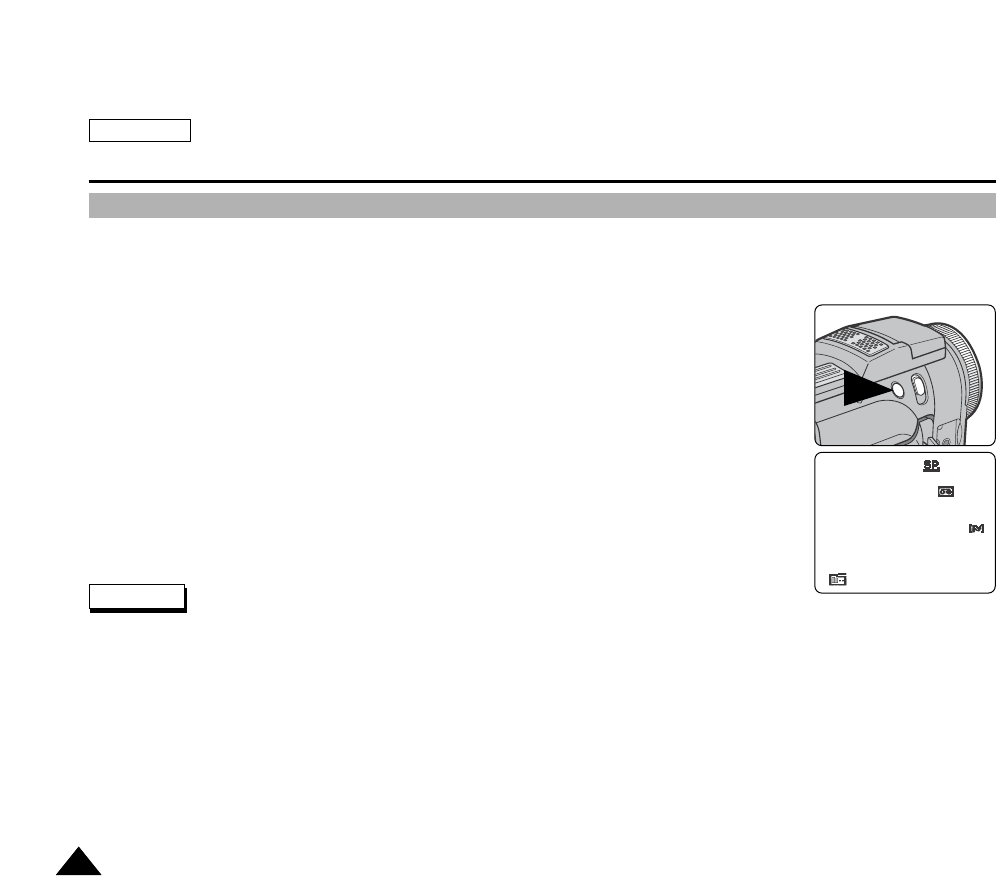
ENGLISH
The Camcorder : Advanced Recording
6464
Setting the Slow Shutter Speed
The Slow Shutter function works only in REC mode.
The Slow Shutter allows the user to record dark subjects or in darker areas, makin them even brighter than they would be
under good natural lighting. A subject recorded using this function may appear to move slowly.
1. Turn your camcorder on by setting the Power Switch to REC mode.
2. Press the SLOW SHUTTER button.
Each press of the SLOW SHUTTER button sets the shutter speed to S1/30, S1/15, S1/8 and
Normal.
The SLOW SHUTTER works only in REC mode.
The SLOW SHUTTER function may produce a brighter image. The SLOW SHUTTER function allows users to get a brighter
recording in dark environment.
The SLOW SHUTTER and DIS (Digital Image Stabilizer) cannot be used at the same time.
The SLOW SHUTTER and DIGITAL ZOOM cannot be used at the same time.
10 : 07 AM
JAN. 3 , 2 0 0 4
STBY
S1/30
0 : 0 0 : 3 0
64 min
Notes

ENGLISH
The Camcorder : Advanced Recording
6565
NITE PIX
The NITE PIX function works only in REC mode.
The NITE PIX enables you to record subjects in dark lighting conditions.
1. Turn your camcorder on by setting the Power Switch to REC mode.
2. Slide the NITE PIX button upwards.
NITE PIX and indicator will appear on the LCD monitor. The NITE PIX message will
disappear within 3 seconds.
3. Press the START/STOP button to start recording.
4. To exit the NITE PIX mode, slide the NITE PIX button downwards.
The indicator disappears.
The NITE PIX and POWER NITE PIX work only in the REC mode.
Do not set the NITE PIX to ON in bright lighting. It might damage the CCD.
If you use the NITE PIX function in normal recording situations (ex. outdoors in daylight), the recorded picture may be tinted
green.
Use manual focusing if you have an unclear image while using NITE PIX.
The maximum recording distance using Infrared light is about 9 feet (3m).
NITE PIX cannot be used with Manual Exposure, White Balance, Program AE, BLC, and DSE.
Notes
STBY
0 : 0 0 : 3 1
64 min
EASY
9 : 53 AM
JAN. 3 , 2 0 0 4
NITE PIX
9 : 57 AM
JAN. 3 , 2 0 0 4
STBY
0 : 0 0 : 3 1
64 min
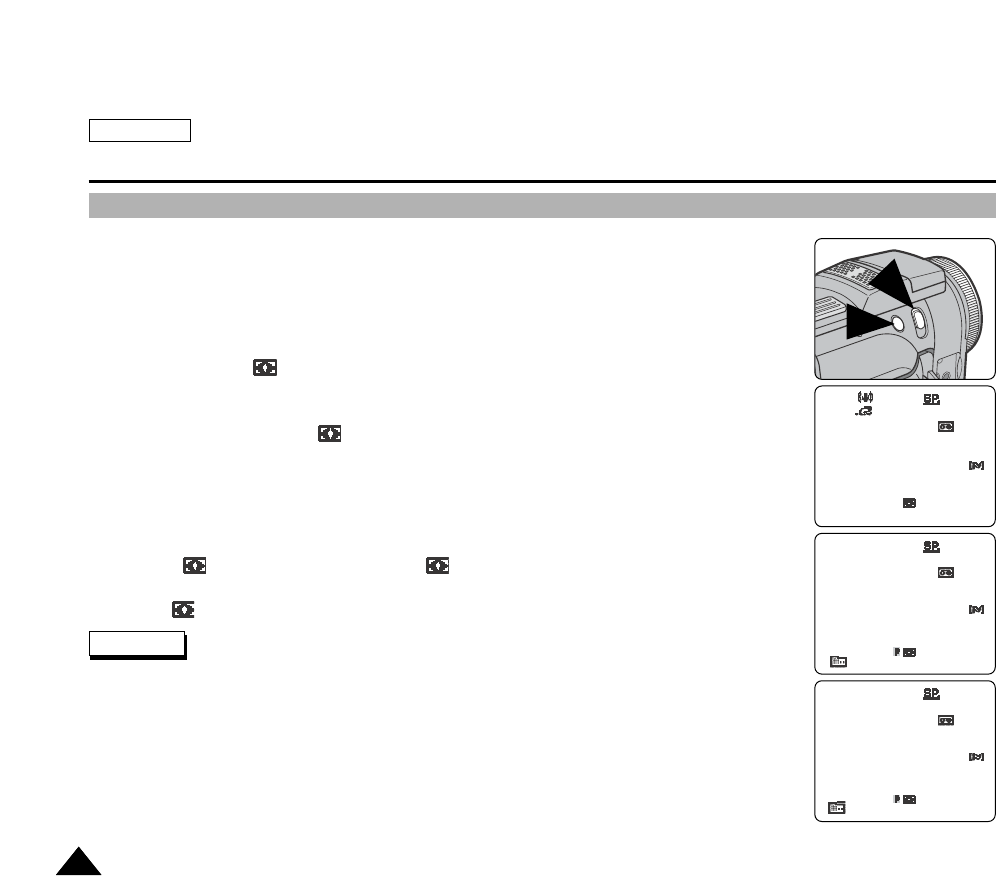
ENGLISH
The Camcorder : Advanced Recording
6666
POWER NITE PIX
The POWER NITE PIX function works only in REC mode.
With its maximum sensitivity, POWER NITE PIX enables you to make dark subjects and areas
brighter. POWER NITE PIX works with the Slow Shutter function to produce brighter recordings
under extremely dark lighting conditions.
1. Turn your camcorder on by setting the Power Switch to REC mode.
2. Slide the NITE PIX button to upwards.
“NITE PIX” and indicator will appear on the LCD monitor. The NITE PIX message will
disappear within 3 seconds.
3. Press the Slow Shutter button.
POWER NITE PIX and P indicator will appear on the LCD monitor.
The POWER NITE PIX message will disappear within 3 seconds.
The current shutter speed appears on the LCD monitor.
Each press of the SLOW SHUTTER button toggles the mode between S1/30, S1/15, S1/8 and
Normal shutter speeds. (Refer to page 64)
4. To return to NITE PIX mode, press the SLOW SHUTTER button to select normal shutter speed.
The P indicator disappears while the indicator remains on the LCD monitor.
5. To exit NITE PIX mode, slide the NITE PIX button downwards.
The indicator disappears.
NITE PIX and POWER NITE PIX work only in the REC mode.
Do not set the POWER NITE PIX to ON in bright lighting conditions.
Using the POWER NITE PIX under natural lighting may affect the color balance.
Use manual focusing if you have an unclear image while using POWER NITE PIX mode.
The maximum recording distance using Infrared light is about 9 feet (3m).
POWER NITE PIX is not available in EASYQ mode.
POWER NITE PIX cannot be used with Manual Exposure, White Balance, Program AE, BLC,
DSE and Digital ZOOM.
STBY
0 : 0 0 : 3 1
64 min
EASY
9 : 53 AM
JAN. 3 , 2 0 0 4
NITE PIX
9 : 53 AM
JAN. 3 , 2 0 0 4
STBY
S1/30
POWER NITE PIX
0 : 0 0 : 3 1
64 min
9 : 53 AM
JAN. 3 , 2 0 0 4
STBY
S1/30
0 : 0 0 : 3 1
64 min
Notes
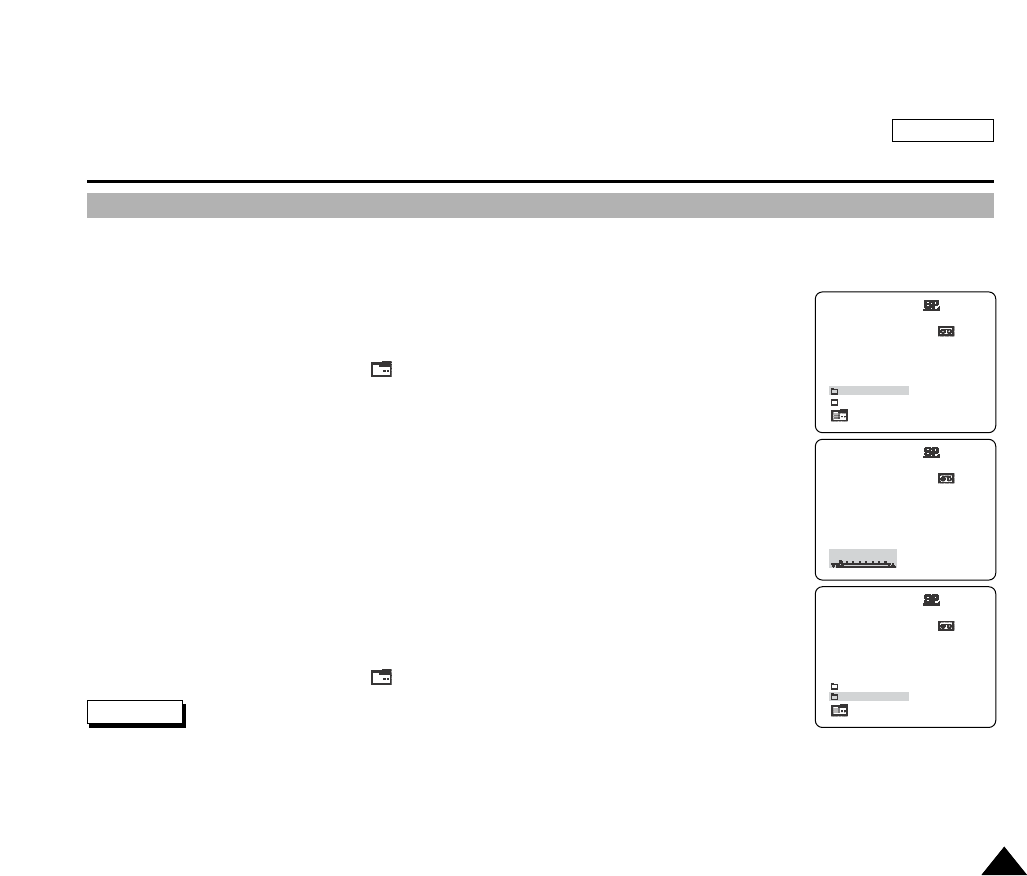
ENGLISH
The Camcorder : Advanced Recording
6767
Setting the Shutter Speed and Exposure
Shutter Speed function works only in REC mode.
Adjusting the exposure and shutter speed helps the user to control the recorded image. Greater exposure results in a
brighter image while shorter shutter speeds make the image darker. For further information on the
effect on the image according to exposure and shutter speed, refer to the page 64.
1. Turn on your camcorder by setting the Power Switch to REC mode.
2. Turn the Navigation Wheel to select then press the Navigation Wheel.
The Quick Menu including “SHUTTER” and “EXPOSURE” is displayed.
3. Turn the Navigation Wheel to select SHUTTER for shutter speed adjustment, or select
“EXPOSURE” for exposure adjustment.
The Control Bar appears for the selected submenu.
4. Turn the Navigation Wheel for adjustment then press the Navigation Wheel to set the adjustment.
The new value of your adjustment is applied.
Values for Shutter Speed: 1/60, 1/100, 1/250, 1/500, 1/1000, 1/2000, 1/4000, 1/10000 second
Values for Exposure: 0 ~ 29
5. Press the START/STOP button to start recording. Note that the SHUTTER SPEED and
EXPOSURE disappear from the On-Screen Display and your adjustment is canceled, returning to
Automatic Mode.
Manual Exposure and Shutter Speed are only applied while this menu appears on the LCD
monitor.
6. Turn the Navigation Wheel to select then press the Navigation Wheel to exit the menu screen.
Do not frame the sun when you set the shutter speed to less than 1/1000 second. Slower shutter
speeds expose the CCD to the light source and can damage the CCD.
Slow shutter speed may produce discontinuous and uneven motion.
Manual Exposure and Shutter Speed are not available in EASYQ mode.
NITE PIX and Manual Shutter Speed/Exposure cannot be applied at the same time.
SHUTTER
EXPOSURE
STBY
0 : 0 0 : 3 0
64 min
S. 1/60
STBY
0 : 0 0 : 3 0
64 min
SHUTTER
EXP. [29]
STBY
0 : 0 0 : 3 0
64 min
Notes
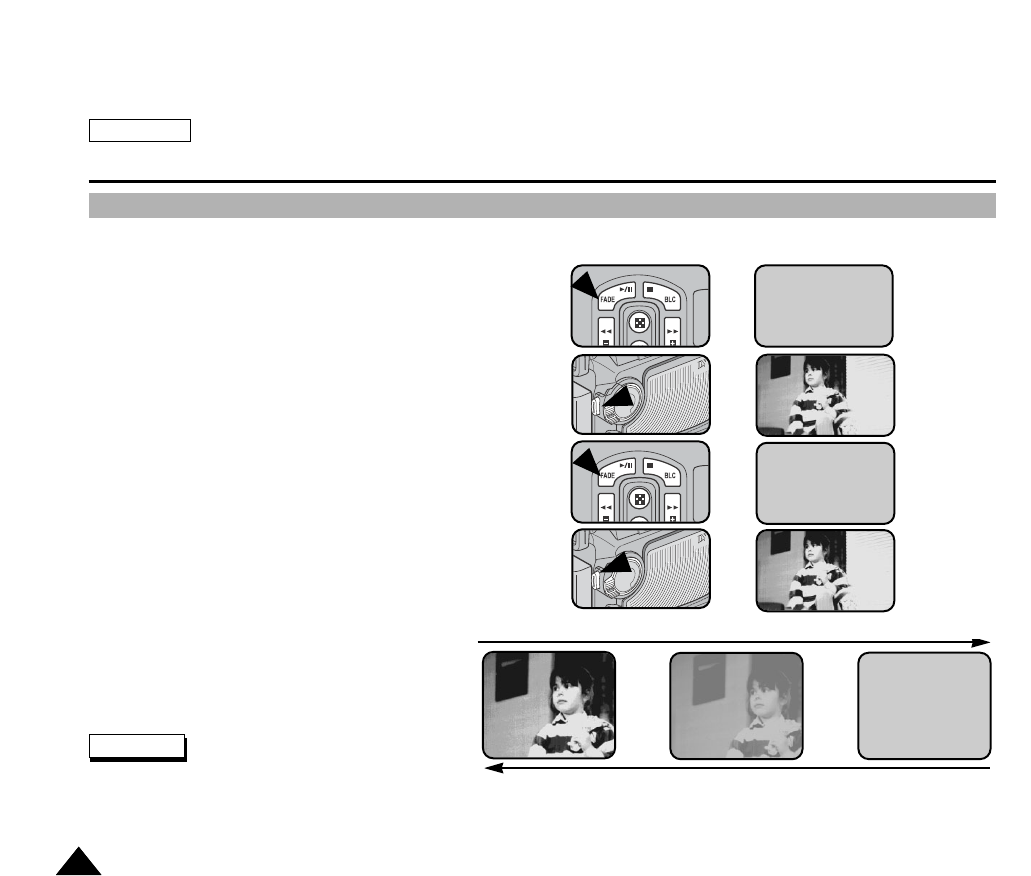
ENGLISH
The Camcorder : Advanced Recording
6868
Using the Fade In / Out Function
The Fade In / Out function works only in REC mode.
You can give your recordings more professional look by using
special effects such as fading in at the beginning and fading out
at the end of a sequence.
1. Turn on your camcorder by setting the Power Switch to REC
mode.
2. To start recording using the FADE IN function, hold down the
FADE button to make the picture and sound gradually
disappear.
3. Press the START/STOP button and release the FADE button at
the same time. Recording starts and the picture and sound
gradually appear (FADE IN).
4. To stop recording using the FADE OUT function, hold down the
FADE button.
The picture and sound gradually disappear (FADE OUT).
5. When the picture has completely disappeared,
press the START/STOP button to stop recording.
The duration of the FADE IN / OUT is
approximately 4 seconds each.
Note
Gradual appearance b. FADE IN Release the FADE button
REC
0:00:15
REC
0:00:15
STBY
0:00:20
STBY
0:00:00
Hold down the FADE button a. FADE OUT Gradual disappearance
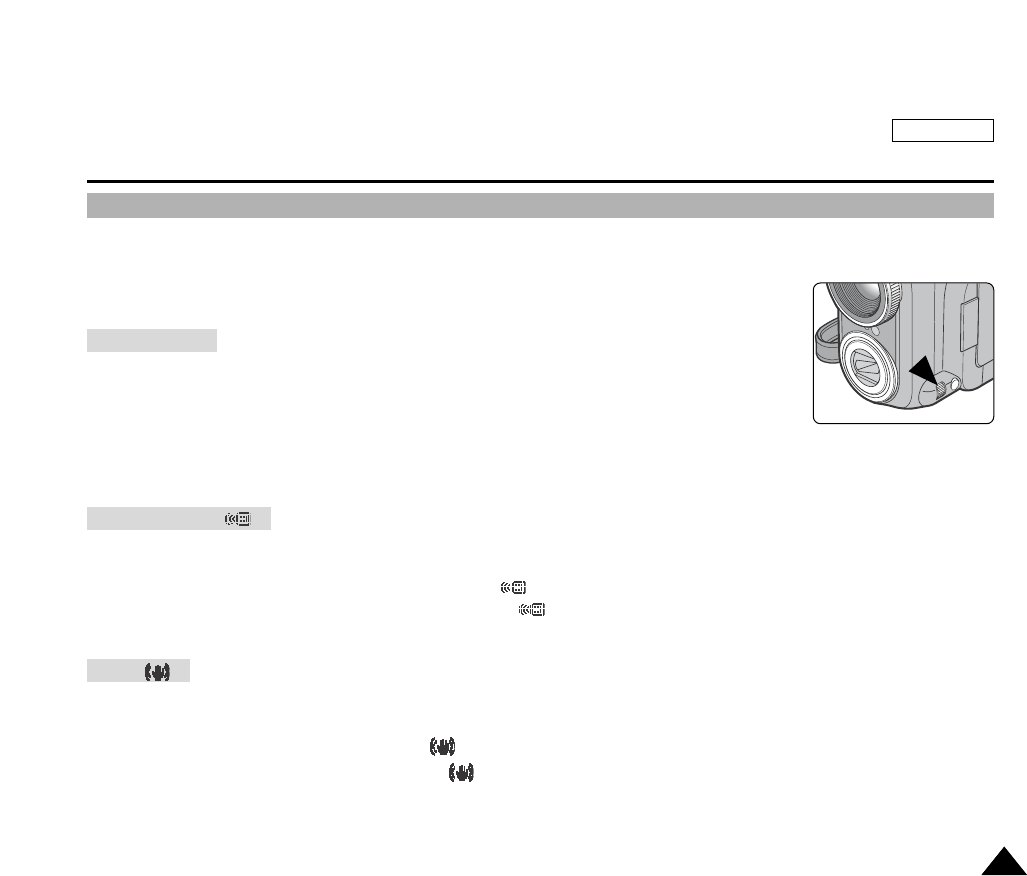
ENGLISH
The Camcorder : Advanced Recording
6969
Setting Up and Using the Quick Menu
The Quick Menu is only available in REC mode.
Quick Menu is used to access camcorder functions by simply using the Navigation Wheel. Quick Menu provides easier
access to the frequently used menus without using the MENU button.
You can access the following functions by turning the Navigation Wheel:
-Changes the DATE/TIME stamp format that is displayed on screen.
-You can access this function using the MENU button (refer to page 39).
1. Turn the Navigation Wheel to select “DATE/TIME”.
2. To change the format, press the Navigation Wheel while the “DATE/TIME” is highlighted.
-Each press of the Navigation Wheel on the DATE/TIME menu changes the format in this order: DATE – TIME –
DATE/TIME
-Changes Wireless Remote Control acceptance.
-You can access this function using the MENU button (refer to page 40).
1. Turn the Navigation Wheel to select “WL.REMOTE( )”.
2. Each press of the Navigation Wheel on WL.REMOTE( ) toggles the Wireless Remote acceptance between ON and
OFF.
-Anti-Shake function; turns the Digital Image Stabilizer function on and off.
-You can access this function using the MENU button (refer to page 57).
1. Turn the Navigation Wheel to select “DIS( )”.
2. Each press of the Navigation Wheel on DIS( ) toggles the Digital Image Stabilizer between ON and OFF.
DATE/TIME
WL.REMOTE( )
DIS( )
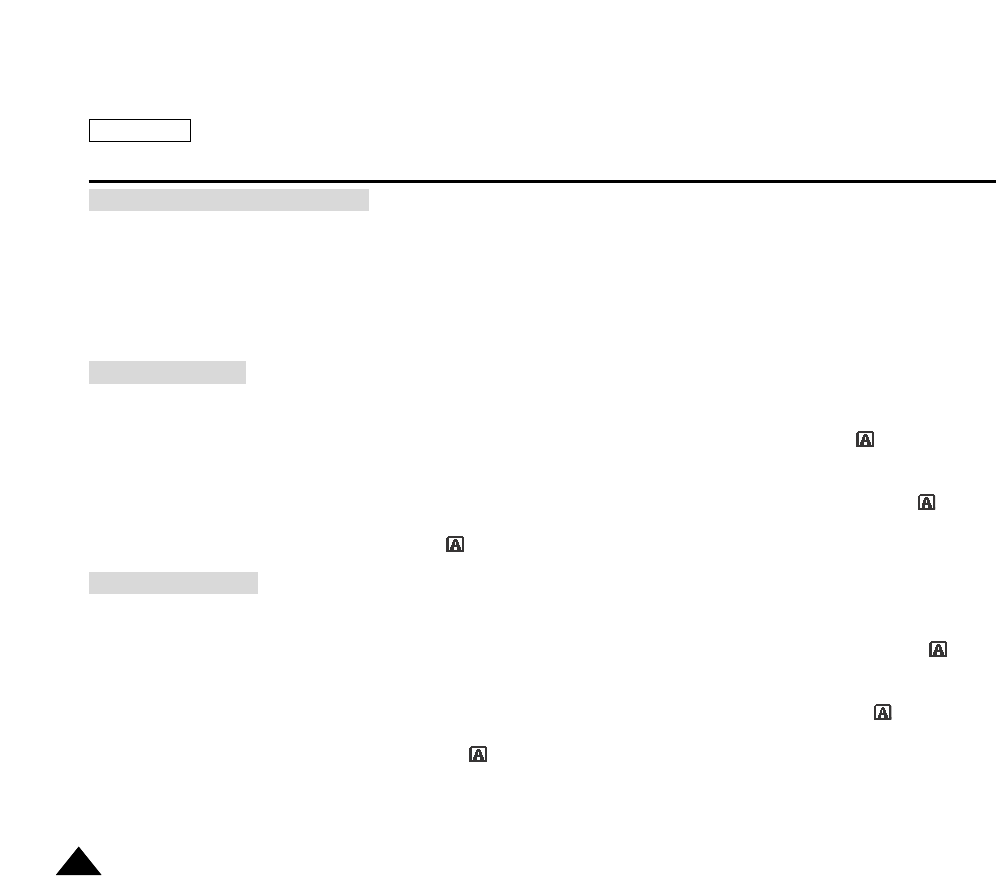
ENGLISH
The Camcorder : Advanced Recording
7070
1. Provides a quick way to access the Digital Special Effects.
2. Using the Navigation Wheel, you can quickly set and release the special effect for your filming. Pressing the Navigation
Wheel while DSE is highlighted will toggle the DSE between OFF and selected the DSE mode. (refer to page 58)
1. Turn the Navigation Wheel to select the “DSE”.
2. Each press of the Navigation Wheel on the “DSE” menu toggles the DSE mode between OFF and preset DSE selection.
-If there is no preset DSE selection, “OFF” is the only available option.
-Provides a quick way to access the PROGRAM AE settings.
-Using the Navigation Wheel, you can quickly set and release the PROGRAM AE for your filming. Pressing the Navigation
Wheel while PROGRAM AE is highlighted will toggle between the selected PROGRAM AE mode and (Auto) (refer to
page 53).
1. Turn the Navigation Wheel to select “PROGRAM AE”.
2. Each press of the Navigation Wheel on the “PROGRAM AE” menu toggles the PROGRAM AE mode between (Auto)
and the preset PROGRAM AE selection.
If there is no preset PROGRAM AE selection, “ ” (Auto) is the only available option.
1. Provides quick way to access the White Balance settings.
2. Using the Navigation Wheel, you can quickly set and release the custom WHT.BALANCE for your filming. Pressing the
Navigation Wheel while the WHT.BALANCE is highlighted will toggle between the selected WHT.BALANCE and
(Auto) (refer to page 55).
3. Turn the Navigation Wheel to select “WHT.BALANCE”.
4. Each press of the Navigation Wheel on the “WHT.BALANCE” menu toggles the White Balance between (Auto) and
preset White Balance selection.
5. If there is no preset WHT.BALANCE selection, (Auto) is the only available option.
You can access following functions by pressing the Navigation Wheel instead of turning it:
SHUTTER: Shutter Speed Adjustment
EXPOSURE: Exposure Adjustment
DSE (Digital Special Effects)
PROGRAM AE
WHT.BALANCE

ENGLISH
The Camcorder : Advanced Recording
7171
-Provides a quick way to access the SHUTTER Speed Settings.
1. Press the Navigation Wheel once then turn the Navigation Wheel to select “SHUTTER”.
The adjustable Shutter Speed slide bar appears on the screen.
2. Adjust the Shutter Speed by turning the Navigation Wheel.
The range of Shutter Speeds: 1/60 ~ 1/10,000 (8 steps)
3. Press the Navigation Wheel to select the adjusted Shutter Speed.
S. [Value] is displayed.
4. Turn the Navigation Wheel to select the Navigator icon ( ) then press the Navigation Wheel to return to recording
mode.
-Provides a quick way to access the EXPOSURE settings.
1. Press the Navigation Wheel once then turn the Navigation Wheel to select “EXPOSURE”.
The adjustable Exposure slide bar appears on the screen.
2. Adjust the EXPOSURE by turning the Navigation Wheel.
The range of Exposure Values: 0 ~ 29 (30 steps)
3. Press the Navigation Wheel to select the adjusted Exposure Value.
EXP. [Value] is displayed.
4. Turn the Navigation Wheel to select the Navigator icon ( ) then press the Navigation Wheel to return to recording
mode.
The Quick Menu is not available in EASYQ mode.
SHUTTER
EXPOSURE
Note
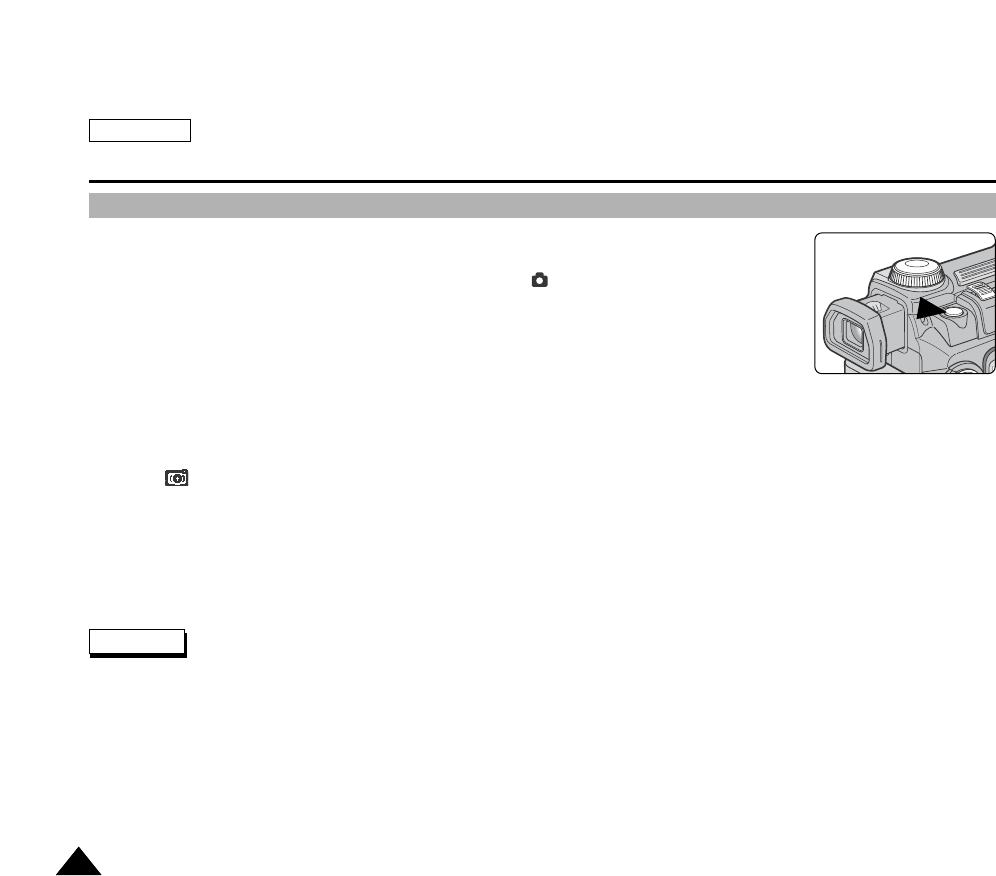
ENGLISH
The Camcorder : Advanced Recording
7272
Taking Photos
You may take still images while in REC mode and store the images on tape. This function is
useful when you want to take a snapshot of a subject while you are using the camcorder.
If you want to take a higher resolution still image, switch to (CAMERA) mode (refer to page
96).
You can take photos using the remote control.
You can search still pictures recorded on a tape (refer to page 77).
1. Turn your camcorder on by setting the Power Switch to REC mode.
The STBY indicator appears on the LCD monitor.
2. Press the PHOTO button halfway down to focus the image.
The indicator appears on the LCD monitor.
3. Within 2 seconds, fully press down the PHOTO button and then release it to record the picture.
If you do not want to record, release the PHOTO button before fully pressing it down.
4. The camcorder returns to STBY (Stand-by) mode.
It takes about 6 ~ 7 seconds to record the still image onto the tape.
Releasing the PHOTO button after having the focus by pressing the PHOTO button halfway down to gain focus, cancels the
shooting.
Pressing the PHOTO button while recording video stops the video recording and saves the still image captured at that
moment. It takes approx. 6 ~ 7 seconds to save the image and then resumes the recording.
You can use the remote control to take a photo by using the PHOTO button on the remote control. Pressing the PHOTO
button on the remote control records the still image at once with automatic focusing.
Notes

ENGLISH
The Camcorder : Advanced Recording
7373
Various Recording Techniques
In some situations, different recording techniques .may be required for more dramatic results.
Suitable for most recording situations.
Make a recording while viewing the LCD monitor from above.
Make a recording while viewing the LCD monitor from below.
Make a recording while viewing the LCD monitor from the front.
In circumstances where it is difficult to use or see the LCD monitor cleaerly, using the
viewfinder is a convenient alternative.
1. General Recording
2. Downward Recording
3. Upward Recording
4. Self Recording
5. Recording with the Viewfinder
1 2
3
5
4
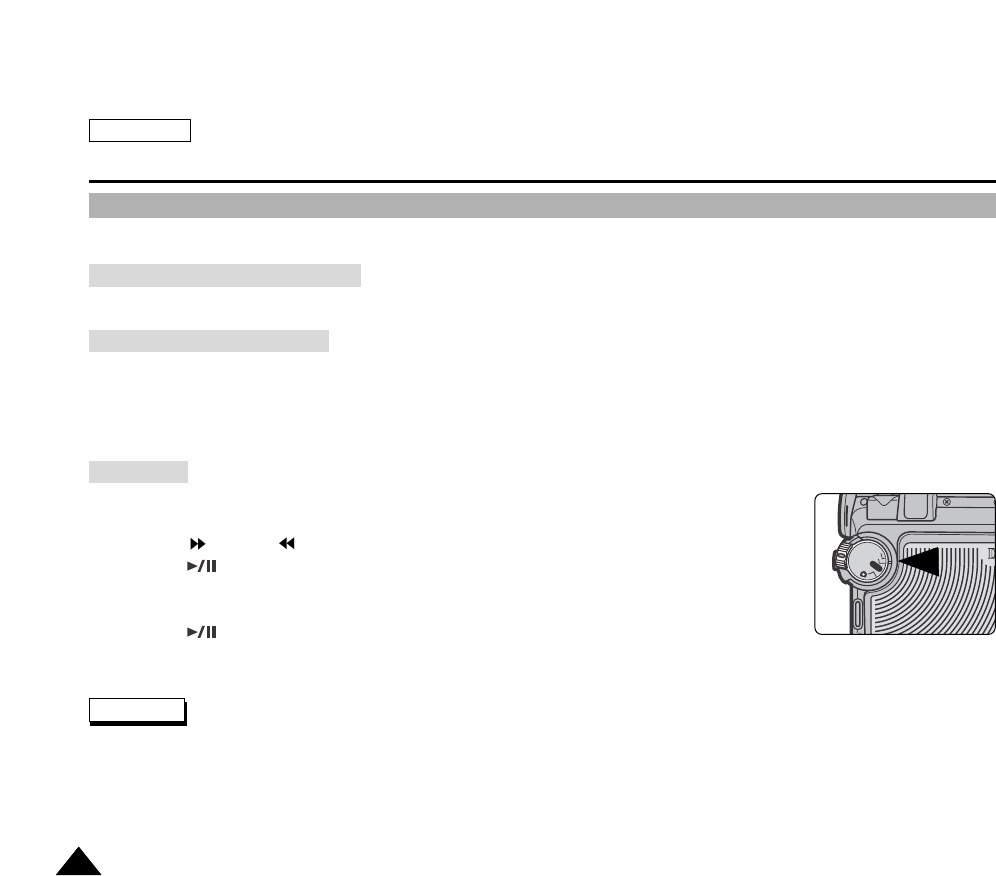
ENGLISH
The Camcorder : Playback
7474
Playing Back a Recorded Tape
The tape playback functions work only in PLAY mode.
It is handy and practical to view a tape using the LCD monitor almost anywhere (i.e. in a car, indoors, or outdoors).
To display a recorded tape on a TV, the television set needs to comply with the Color System (NTSC/PAL).
It is recommended to use the AC Power Adapter and Cable as the power source for the camcorder.
For instructions on connecting the AC Power Adapter and Cable to your camcorder, refer to page 27.
Refer to page 138 for instructions on connecting your camcorder to a TV set.
1. Connect a power source and set the device to PLAY mode by setting the Power Switch to PLAY
mode.
2. Using the (FF) and (REW) buttons, find the beginning of the section you want to play back.
3. Press the (PLAY/STILL) button to start the playback.
The recorded video is displayed on the selected monitor (LCD monitor / TV)
If a tape reaches its end, the tape will automatically rewind.
4. Press the (PLAY/STILL) button again to stop the playback.
The playback mode (SP/LP) is automatically selected.
Playback on the LCD Monitor
Playback on a TV Monitor
Playback
Note
OFF
OFF
OFF
R
E
C
P
L
A
Y
OFFOFF
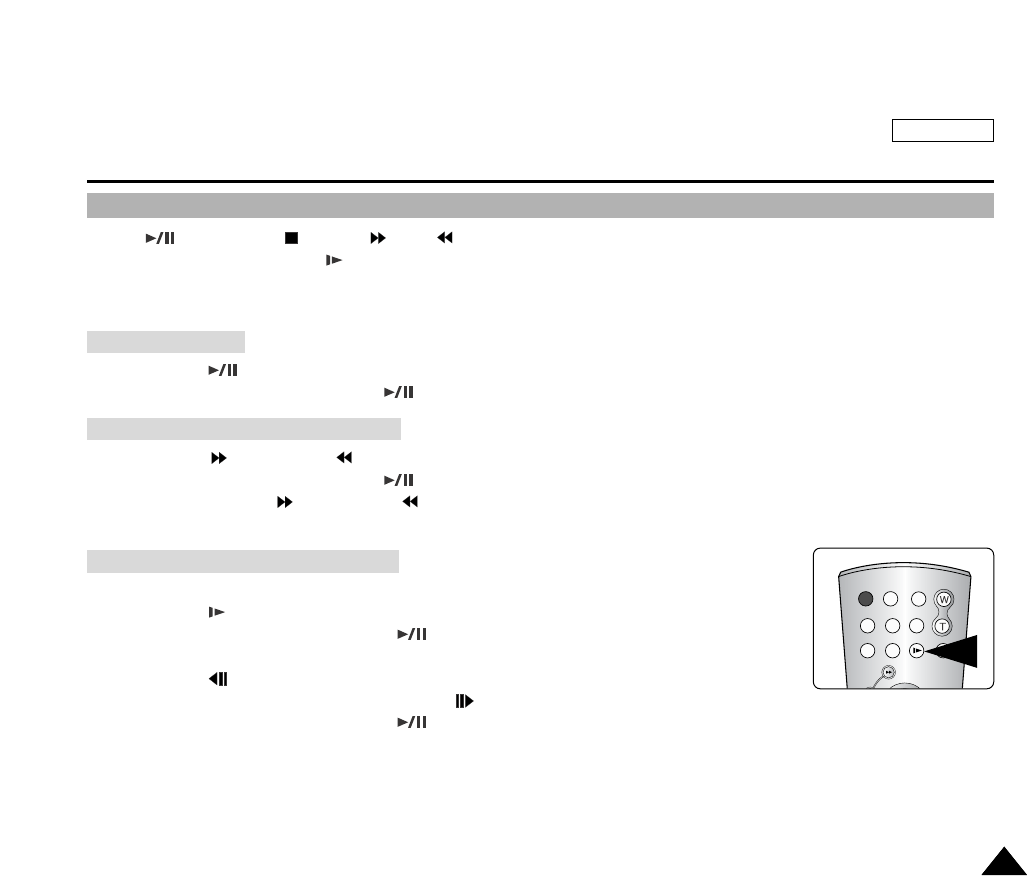
ENGLISH
The Camcorder : Playback
7575
Various Functions in PLAY modes
The (PLAY/STILL),
(STOP), (FF) , (REW) buttons are located both on the Camcorder and the Remote Control.
The F.ADV (Frame advance), (SLOW) buttons are located only on the Remote Control.
To prevent tape and head-drum wear, your Camcorder will automatically stop if it is left in STILL or SLOW modes for more
than 5 minutes.
Press the (PLAY/STILL) button during the playback.
To resume the playback, press the (PLAY/STILL) button again.
Press the (FF) button or (REW) button once during the playback or while in STILL mode.
To resume the playback, press the (PLAY/STILL) button.
Press and hold the (FF) button or (REW) button during playback or while in STILL mode.
To resume the playback, release the button.
Forward Slow Playback
Press the (SLOW) button on the remote control during playback.
To return to normal speed, press the (PLAY/STILL) button
Reverse Slow Playback
Press the (-) button during Forward Slow Playback.
To resume forward slow playback, press the (+) button.
To return to normal speed, press the (PLAY/STILL) button
Playback Pause
Picture Search – Forward/Reverse
Slow Playback – Forward/Reverse
START/
STOP
SELF
TIMER
A.DUB
ZERO
MEMORY
PHOTO DISPLAY
X2
SLOW
PHOTO
SEARCH
DATE/
TIME

ENGLISH
The Camcorder : Playback
7676
You can playback your recording at 2x normal speed using the X2 button on the remote control.
Forward X2 Playback
Press the X2 button on the Remote Control during Playback.
To resume nomal playback, press the (PLAY/STILL) button.
Reverse X2 Playback
Press the (-) button during Forward X2 Playback.
To resume nomal playback, press the (PLAY/STILL) button.
X2 Playback (Forward/Reverse)
10 : 43 AM
JAN. 3 , 2 0 0 4
0 : 0 0 : 4 9 : 0 3
63 min
Press the F.ADV button on the remote control while in Still mode.
The F.ADV function works only in Still mode.
To return to normal speed, press the (PLAY/STILL) button.
Forward Frame Advance
Press the F.ADV button on the remote control while in Still mode to begin the forward frame
advance.
Reverse Frame Advance
Press the (-) button on the remote control to reverse the frame advance direction while in
Still mode.
Mosaic shaped distortion may appear on the screen while in the various playback modes.
- Mosaic shaped distortion or noise may be experienced when you play back tapes recorded in LP which contain various
playback functions.
Sound will only be heard during normal SP or LP playback.
Frame Advance – Frame by Frame Playback
BRM-D2AE
F.ADV
START/
STOP
SELF
TIMER
A.DUB
ZERO
MEMORY
PHOTO DISPLAY
X2
SLOW
PHOTO
SEARCH
DATE/
TIME
Notes
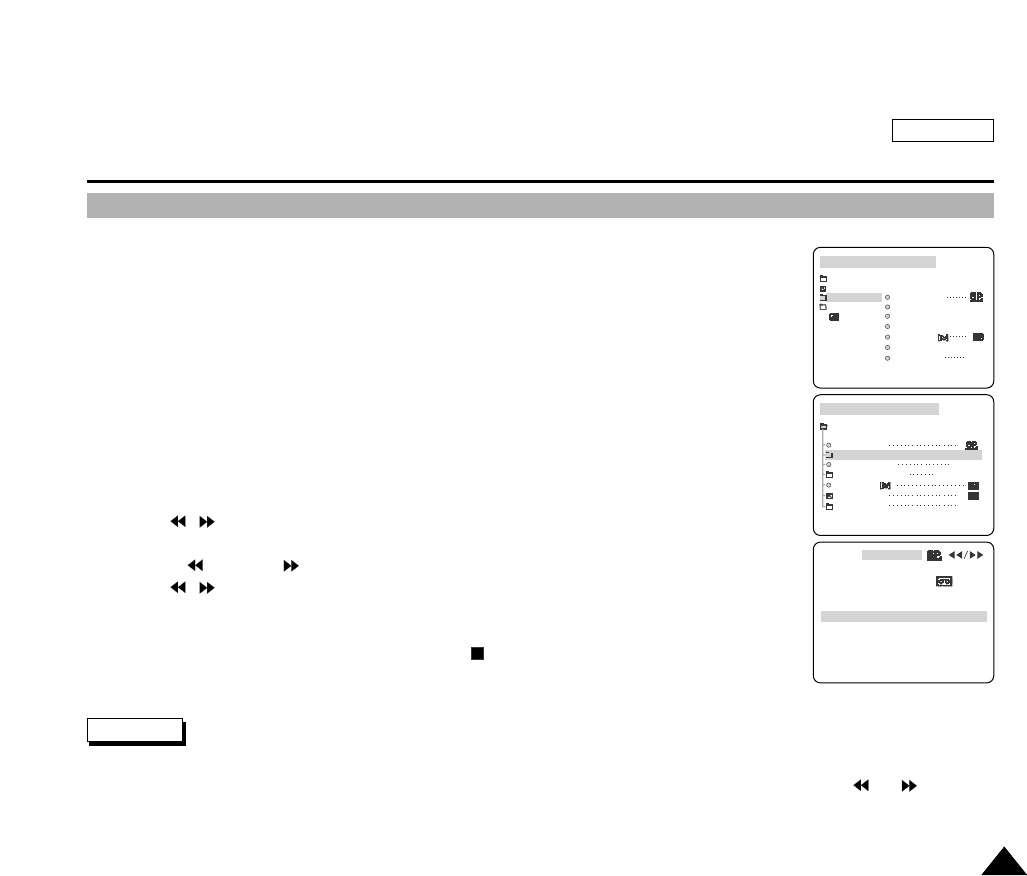
ENGLISH
The Camcorder : Playback
7777
Searching Still Images
Searching the Still Images recorded on a tape works only in PLAY mode.
Recorded Still Images are played back using stop-motion.
1. Turn your camcorder on by setting the Power Switch to PLAY mode.
2. Press the MENU button.
The top menu including “A/V” is displayed.
3. Press the DOWN button to select “A/V” then press the OK button.
The submenu including “PHOTO SEARCH” is displayed.
4. Press the DOWN button to select “PHOTO SEARCH” then press the OK button.
The /indicator flashes on the LCD monitor.
5. Press the (REW) or (FF) button to begin the search in given direction.
The /indicator and “NOW SEARCH…” message appear on the LCD monitor and the
search begins.
6. To stop the search, press the MENU button or the (STOP) button.
When there are no still images recorded on the tape, it will be fully rewound or forwarded.
The PHOTO SEARCH will stop after one still image has been found. To begin another search, press the or button.
PLAY MODEPLAY MODE STOP
INITIAL
CAMERA
A/V
VIEWER
WIND CUT
PB DSE
AV IN/OUT OUT
REC MODE
PHOTO SEARCH
AUDIO MODE12bit
AUDIO SELECT
PLAY MODEPLAY MODE
A/V SET
STOP
WIND CUT
PB DSE
AV IN/OUT OUT
REC MODE
PHOTO SEARCH
AUDIO MODE
AUDIO SELECT
12bit
SOUND 1
10 : 43 AM
JAN. 3 , 2 0 0 4
0 : 0 0 : 4 9 : 0 3
63 min
PH. SEARCH
NOW SEARCH…
Notes
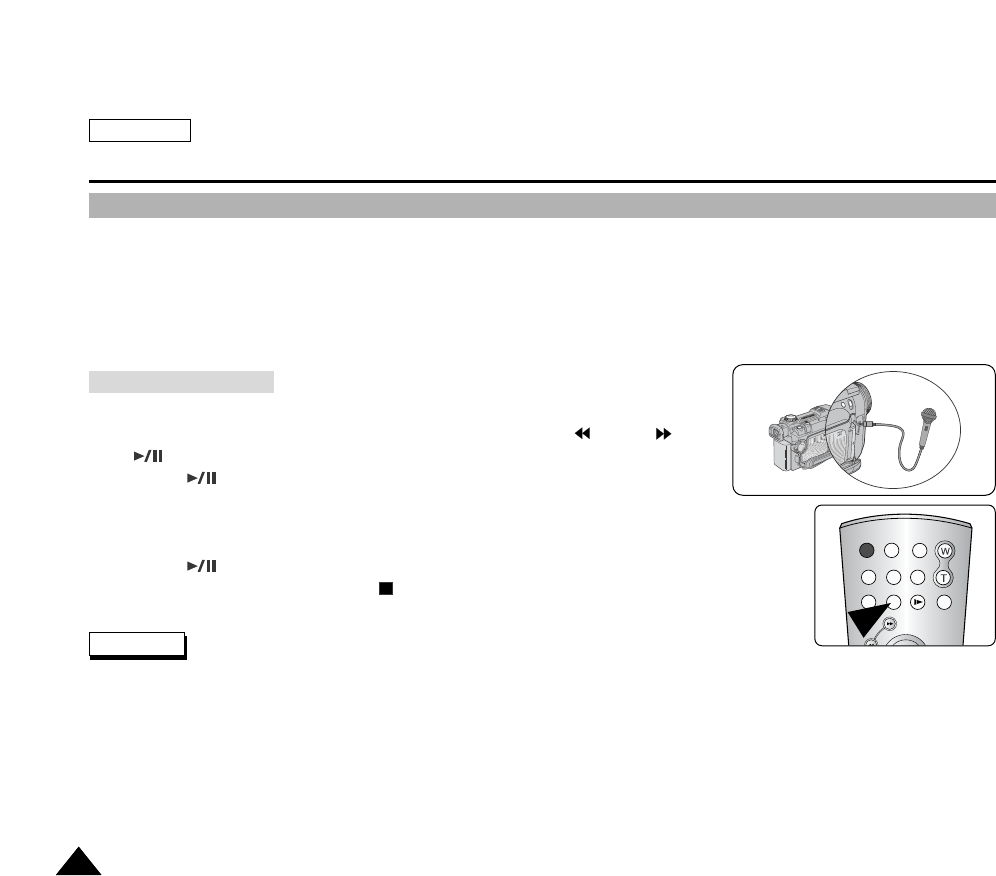
ENGLISH
The Camcorder : Playback
7878
Dubbing an Additional Sound Track to Your Recording
Audio Dubbing works only in PLAY mode.
You can dub additional audio to your recordings using the remote control. Dubbing is supported only when the recorded
image has been recorded in SP (Standard Play) mode using the 12-bit settings for audio.
This function is useful for adding additional background music or sound effects to your recordings. The original sound will not
be erased.
1. Turn your camcorder on by setting the Power Switch to PLAY mode.
2. Move to the desired starting position of the recorded video using (REW), (FF)
or (PLAY/STILL) buttons.
3. Press the (PLAY/STILL) button at the starting point.
4. Press the A.DUB button on the remote control.
The “A.DUB” message appears on the LCD monitor and the camcorder is ready
for dubbing.
5. Press the (PLAY/STILL) button to start dubbing.
6. To stop the audio dubbing, press the (STOP)button.
Audio Dubbing is not available when using protected tapes. To release the protection, refer to page 49.
Audio Dubbing is not available for recordings using 16-bit sound.
Audio Dubbing is not available for recordings made in LP mode.
To utilize an external MIC or sound source, connect a microphone to the MIC jack or use the AV cable for external sound
source input.
To dub an external sound source, set the AV Input/Output function to AV IN (refer to page 141).
Dubbing the Sound
Notes
START/
STOP
SELF
TIMER
A.DUB
ZERO
MEMORY
PHOTO DISPLAY
X2
SLOW
PHOTO
SEARCH
DATE/
TIME
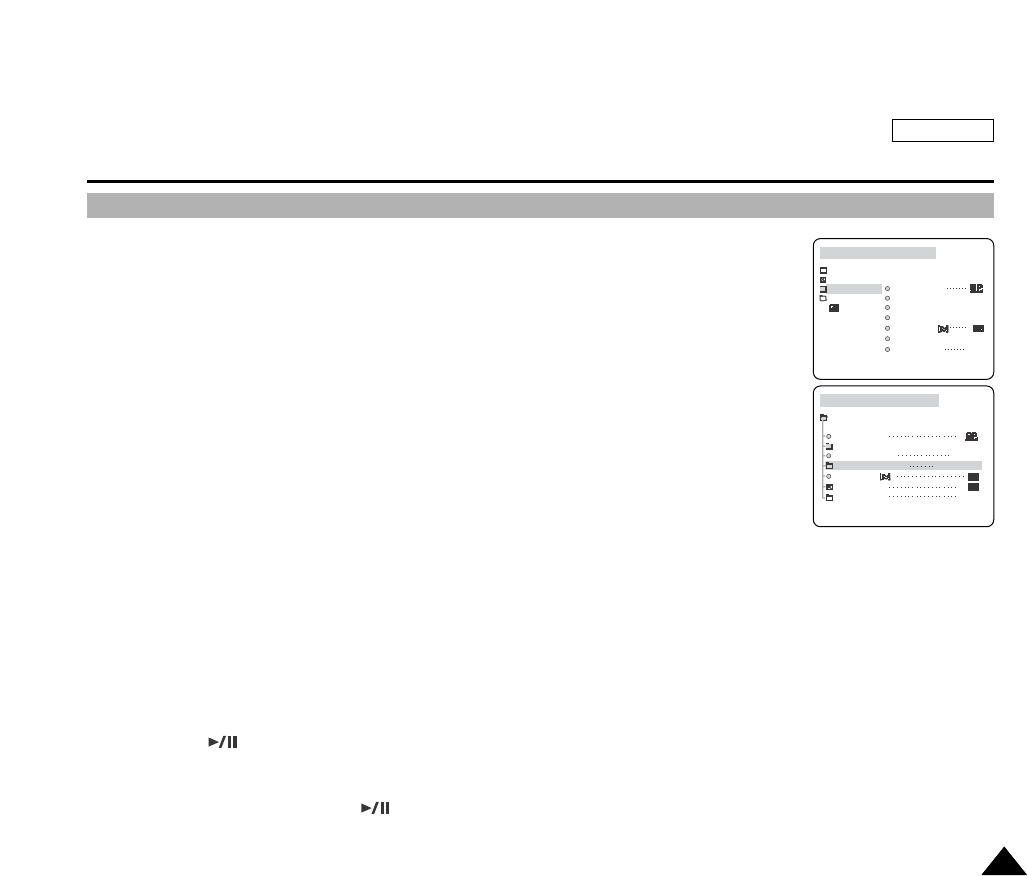
ENGLISH
The Camcorder : Playback
7979
Playing Dubbed Sound
You may select the audio track to be played back.
1. Turn your camcorder on by setting the Power Switch to PLAY mode.
2. Press the MENU button.
The top menu including “A/V” is displayed.
3. Press the DOWN button to select “A/V” then press the OK button.
The submenu including “AUDIO SELECT” is displayed.
4. Press the DOWN button to select “AUDIO SELECT” then press the OK button.
The available AUDIO SELECT options are listed.
-SOUND[1]: Main Audio Track only, plays only the original audio.
-SOUND[2]: Additional Audio Track only, plays only the dubbed audio.
-MIX[1+2]: Mixed Audio Tracks, plays both the original and the dubbed audio.
5. Select your option by pressing the DOWN or UP button then press the OK button.
The selected option is applied.
6. Press the MENU button to exit the menu screen.
7. Press the (PLAY/STILL) button to begin the playback.
The selected Audio Tracks are played back.
8. To stop the playback, press the (PLAY/STILL) button again.
PLAY MODEPLAY MODE STOP
INITIAL
CAMERA
A/V
VIEWER
WIND CUT
PB DSE
AV IN/OUT OUT
REC MODE
PHOTO SEARCH
AUDIO MODE12bit
AUDIO SELECT
PLAY MODEPLAY MODE
A/V SET
STOP
WIND CUT
PB DSE
AV IN/OUT OUT
REC MODE
PHOTO SEARCH
AUDIO MODE
AUDIO SELECT
12bit
SOUND 1
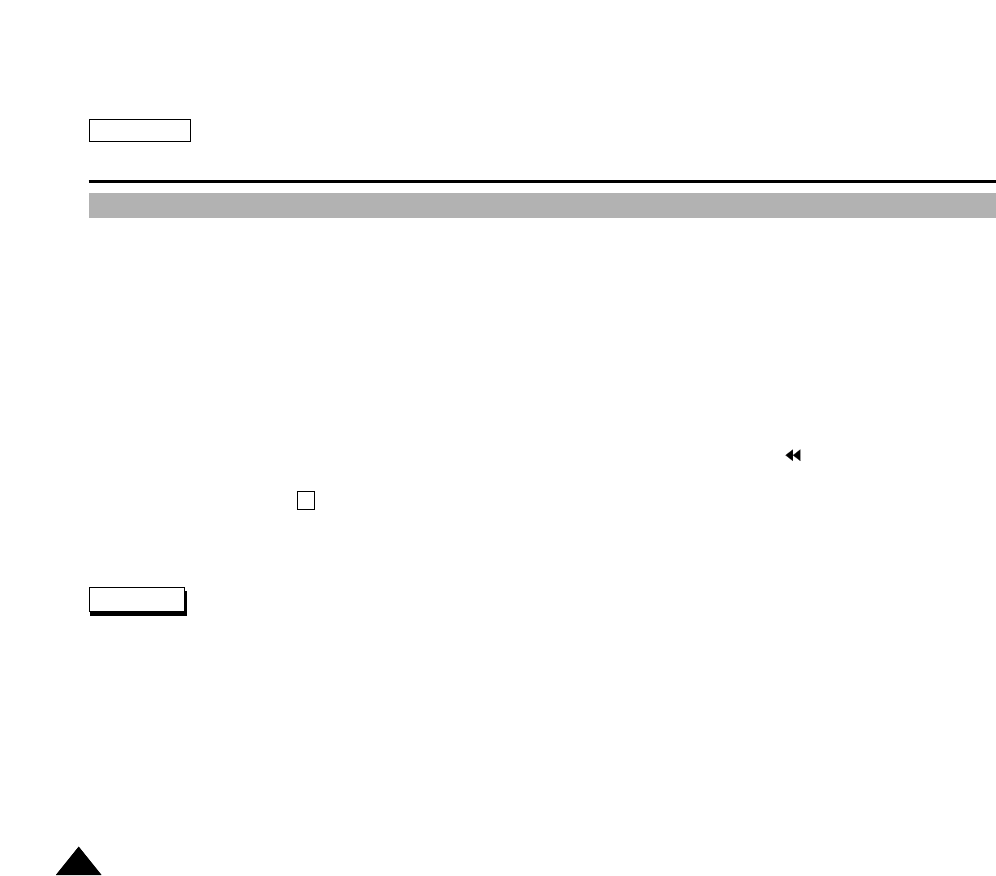
ENGLISH
The Camcorder : Playback
8080
Setting the Zero Memory on the Tape (Ending Position)
The MEMORY function works in both REC and PLAY modes.
On a tape, you can mark a point that you want to return to following playback.
1. Press the ZERO MEMORY button on the remote control during playback or while recording at the point you wish to return to.
The time code is changed to a tape counter which is set to Zero Memory with the 0:00:00 (Zero Memory Indicator)
If you want to cancel the Zero Memory function, press the ZERO MEMORY button again.
2. Finding the Zero Position.
When you have finished with the playback, fast forward or rewind the tape.
-The tape automatically stops when it reaches the Zero Position.
When you have finished recording, Set the Power Switch to the PLAY mode then press the (REW) button.
-The tape automatically stops when it reaches the zero position.
3. The tape counter with the (Zero Memory Indicator) disappears from the display and the tape counter is changed back to
time code.
In the following situations, ZERO MEMORY mode may be automatically canceled:
-At the end of the section marked with the ZERO MEMORY function.
-When the tape is ejected.
-When you remove the battery pack or power supply.
The Zero Memory may not function correctly when there is a break between recordings on the tape.
Notes
M
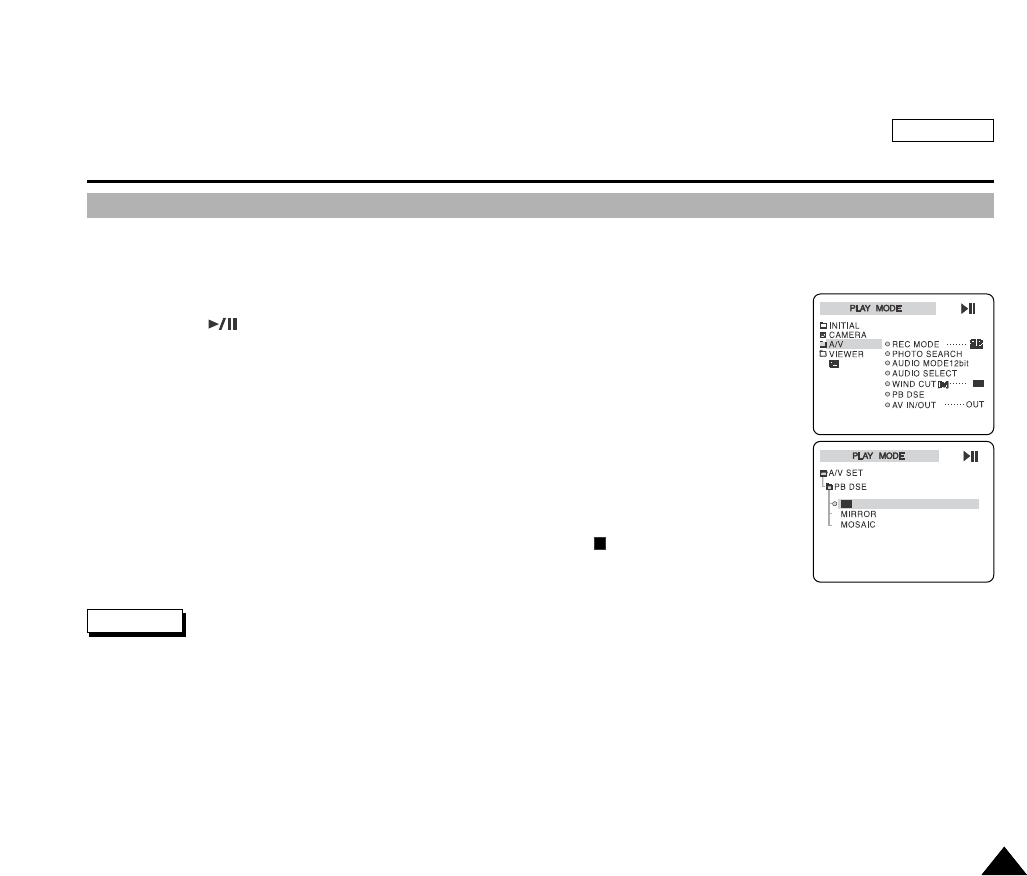
ENGLISH
The Camcorder : Playback
8181
PB DSE - Applying Digital Special Effects to Your Recording During Playback
The PB DSE function works only in PLAY mode.
The PB DSE function allows the user to apply digital effects to recorded video and still pictures.
1. Turn on your camcorder by setting the Power Switch to PLAY mode.
2. Press the (PLAY/STILL) button to start the playback.
3. Press the MENU button during the playback.
The top menu including “A/V” is displayed.
4. Press the DOWN button to select the “A/V” then press the OK button.
The submenu including “PB DSE” is displayed.
5. Press the DOWN button to select the “PB DSE” then press the OK button.
The available options are listed: Off, Mosaic and Mirror.
6. Select an option by pressing the DOWN or UP button then press the OK button.
The selected option is applied to your playback.
7. Press the MENU button to exit the menu screen.
8. To cancel applied PB DSE, set the PB DSE to OFF or press the STOP button.
You cannot apply PB DSE to pictures being input from an external video source.
Once you modify an image using the PB DSE function, it cannot be exported to a PC using the camcorder’s DV (IEEE 1394)
connection.
Notes
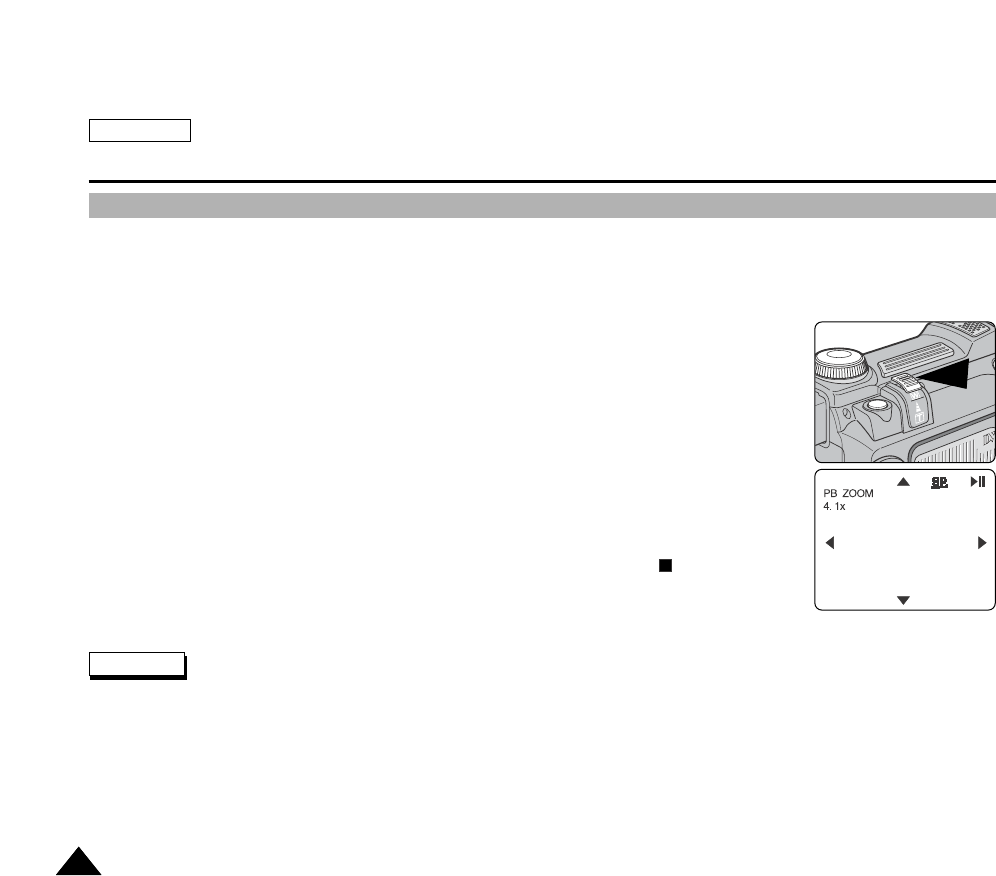
ENGLISH
The Camcorder : Playback
8282
PB ZOOM- Zooming During Playback
The PB ZOOM function works only in PLAY mode.
The PB ZOOM function allows the user to zoom in or out on recorded video and still pictures.
The Zooming Range for PLAY mode: 1.2 ~ 8.0x
1. Turn on your camcorder by setting the Power Switch to PLAY mode.
2. During playback, zoom in or zoom out using the Zoom Lever.
The image is magnified or reduced to scale.
3. To move around the enlarged image, press the LEFT, RIGHT, UP or DOWN button.
4. To cancel the PB ZOOM function, press the MENU button twice or press the STOP button.
You can Zoom out to 1.2x and push the Zoom lever further to cancel the PB ZOOM.
You cannot apply the PB ZOOM function to pictures being input from an external video source.
The PB ZOOM images cannot be exported to a PC using the camcorder’s DV (IEEE 1394) connection.
Notes
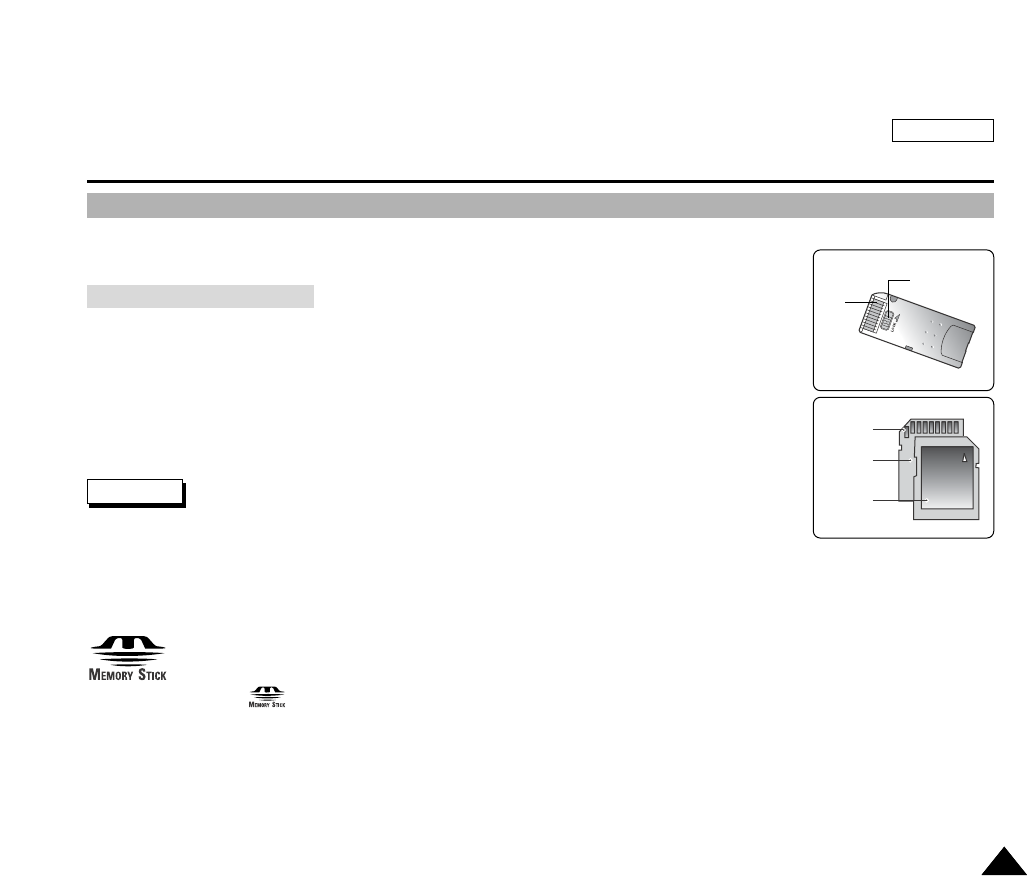
ENGLISH
The Camera : Preparation
8383
Using the Memory Card
MMC, SD Memory Card, Memory Stick and Memory Stick Pro are compatible with the SC-D6050.
The Memory Device stores and manages still images recorded by the camera.
Recording Still Images
Viewing Still Images
Protecting Images from accidental erasure (except MMC)
Deleting Still Images stored in the Memory Card
Marking Still Images with Print Information
Formatting Memory Cards
Formatting the memory card using a different device will cause memory card read errors.
Formatting the memory card deletes all the stored data in the memory card.
Do not turn the power off in the middle of the formatting.
Do not turn the power off while saving information or accessing the memory card. It may cause damage to memory card.
Do not place the memory card near a strong electro-magnetic device.
Memory Stick and are trademarks of Sony Corporation.
All other product names mentioned herein may be the trademarks or registered trademarks of their respective companies.
“TM” will not be mentioned in every instance in this manual.
Notes
Memory Card Functions
Terminals
Terminals
Protection
Tab
Protection
Tab
Label
TM
TM
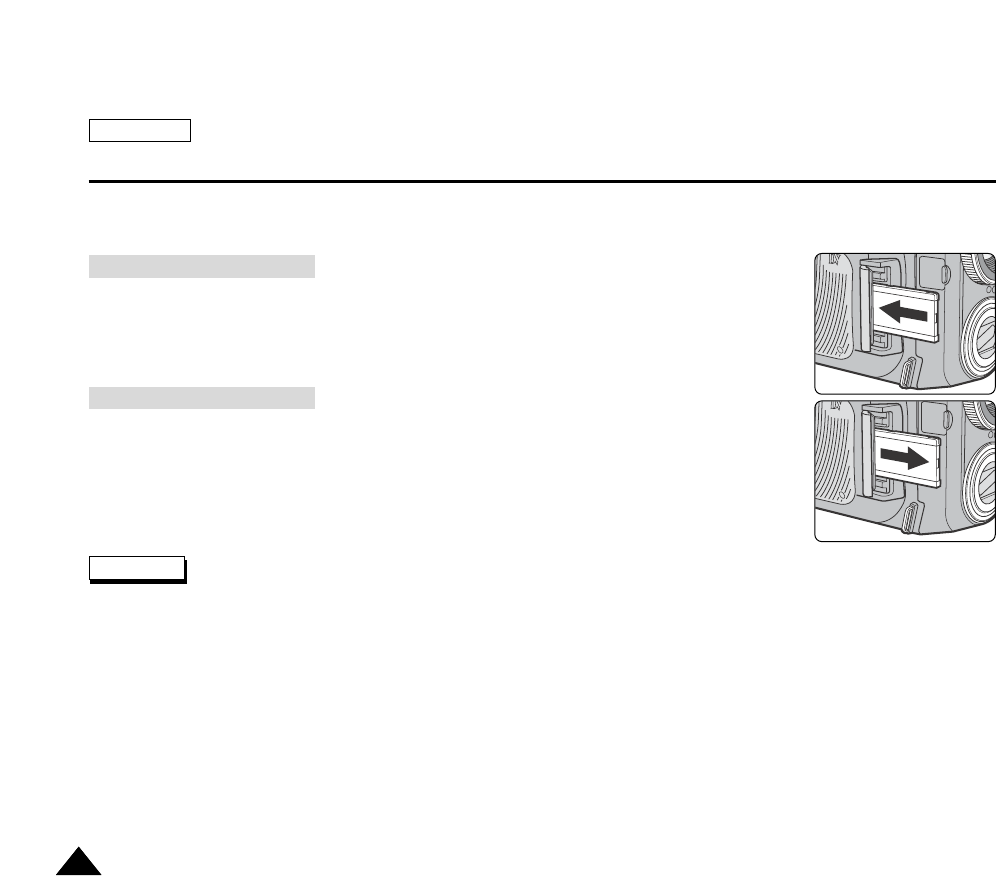
ENGLISH
The Camera : Preparation
8484
MMC / SD Memory Card, Memory Stick and Memory Stick Pro are available for taking photographs. Before inserting or
ejecting the memory device, turn the camcorder OFF.
To Insert a Memory Device into the Slot
1. Open the Memory Slot lid.
2. Insert the Memory Card into the Slot until it softly clicks.
3. Close the Memory Slot.
To Eject the Memory Device from the Slot
1. Open the Memory Slot lid.
2. Slightly push the memory card inwards to pop it out.
3. Pull the memory card out of the slot and close the lid.
Do not apply excessive force when you insert / eject the memory card.
The memory device type is displayed on the LCD monitor.
Do not turn the power off while recording, loading, erasing still picture or formatting the memory card.
Please turn the power off before you insert or eject the Memory Card to avoid losing data.
Do not allow metal substances to come in contact with the terminals on the memory card.
Do not bend the memory card.
After pulling the card out from the camcorder, keep the memory cards in a soft case to prevent static shock.
The data stored on the card may be changed or lost as a result of misuse, static electricity, electric noise or repair. Save
important images separately.
Samsung is not responsible for data loss due to misuse.
Inserting a Memory Card
Ejecting a Memory Card
Notes
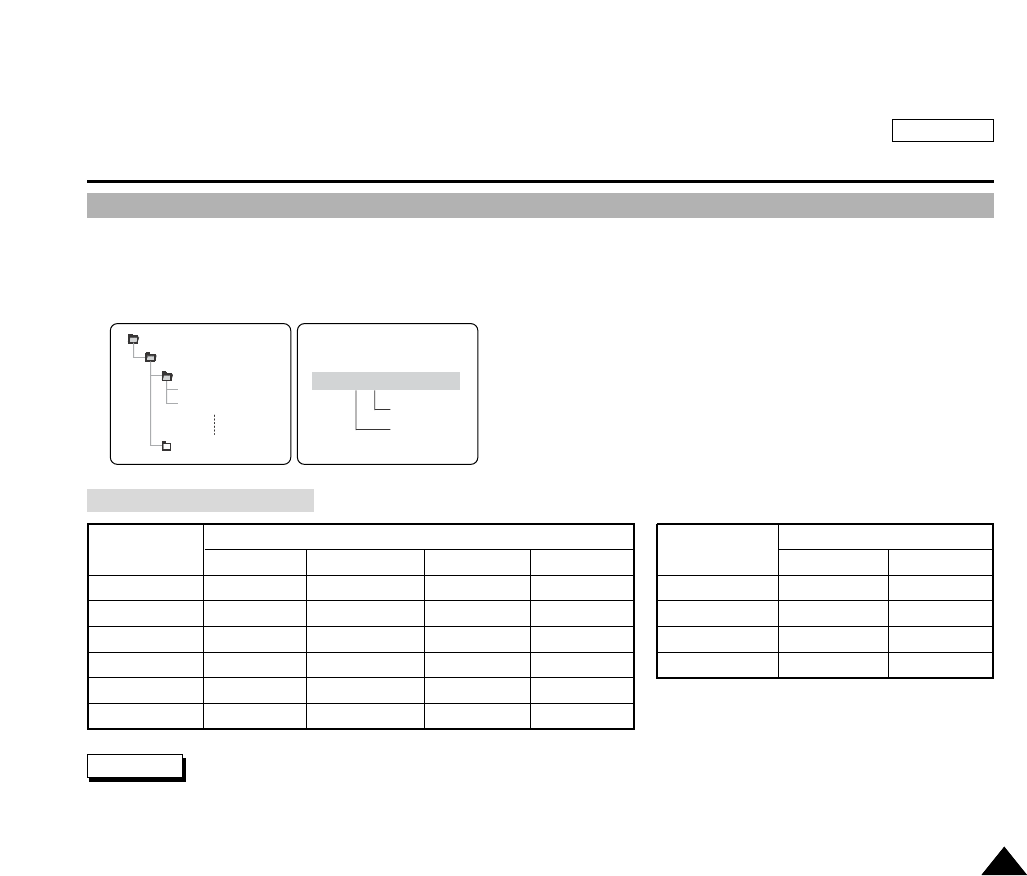
ENGLISH
The Camera : Preparation
8585
Number of Recordable Images / Length of Motion Clip
The still images that you recorded are saved in JPEG file format.
Each file has a file name (using sequential numbers) and all files are assigned to a folder.
Afile number beginning with DCAM0001 up to DCAM9999 is sequentially assigned to each recorded image.
Each folder is numbered from 100SSDVC to 999SSDVC and recorded in the memory card.
The above approximation is based on a 32MB SD Memory Card under normal lighting condition.
The number of pictures that can be stored on a memory card depends on various conditions.
DCIM
100 SSDVC
DCAM 0001
DCAM 0002
101SSDVC
000-0000
MEM/P
File number
Folder number
*
Memory Card Functions
Size TIFF SUPER FINE FINE NORMAL QUALITY 30fps 15fps
2592x1944 Approx. 2 Approx. 25 Approx. 50 Approx. 75 High 640 x 480 Approx. 2min Approx. 5min
2272x1704 Approx. 2 Approx. 32 Approx. 65 Approx. 98 High 320 x 240 Approx. 3min Approx. 6min
2048x1536 Approx. 3 Approx. 40 Approx. 80 Approx. 121 Low 640 x 480 Approx. 4min Approx. 7min
1600x1200 Approx. 5 Approx. 66 Approx. 132 Approx. 198 Low 320 x 240 Approx. 5min Approx. 8min
1024x768 Approx. 13 Approx. 161 Approx. 322 Approx. 484
640x480 Approx. 32 Approx. 413 Approx. 837 Approx. 1240
Still Image Motion Clip
Notes
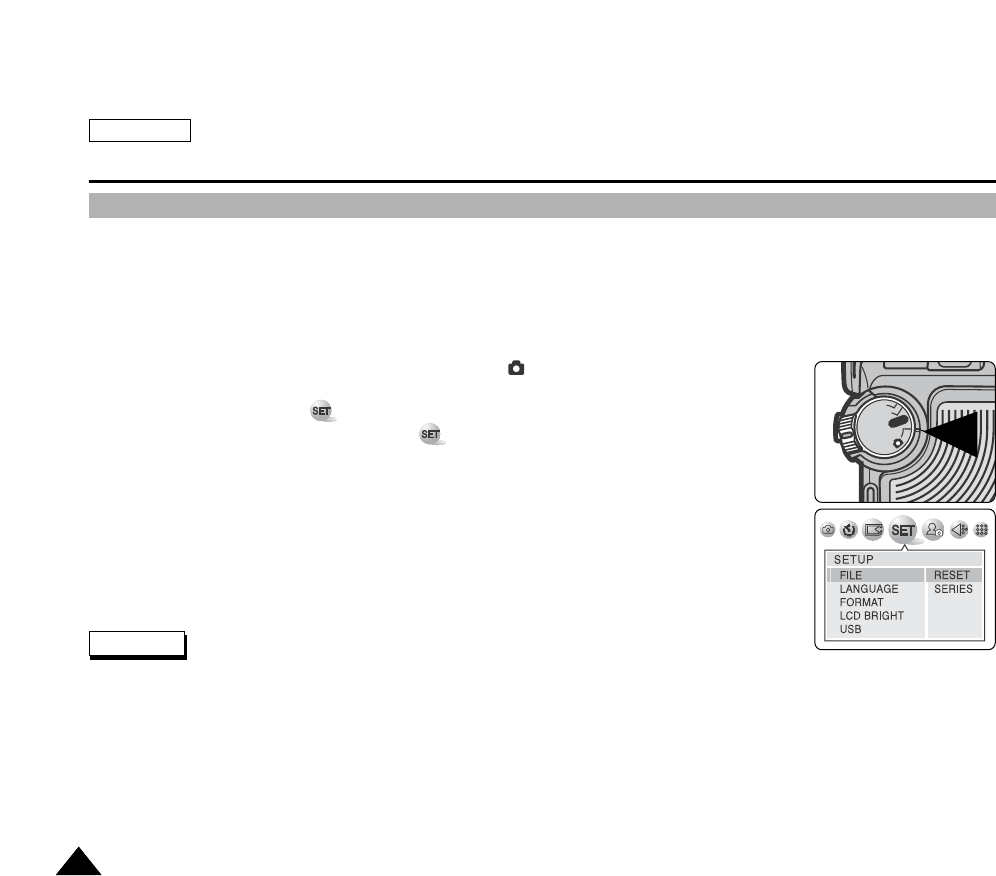
ENGLISH
The Camera : Functions
8686
Numbering Stored Pictures
File numbers will be automatically given, in the order they were recorded, to pictures taken and stored in the Memory Card.
By default, pictures are stored on the memory card in a folder labeled 100SSCAM, with four-digit file numbers, starting from
DCAM0001.
You can reset the numbering back to DCAM0001 at any time by setting the FILE to RESET.
1. Turn your camcorder on by setting the Power Switch to (CAMERA) mode.
2. Press the MENU button.
The top menu including (SET) is displayed.
3. Press the LEFT or RIGHT button to select (SET) then press the DOWN button.
The submenu including “FILE” is displayed.
4. Press the DOWN or UP button to select “FILE” then press the RIGHT button.
The RESET and SERIES options are displayed and RESET is highlighted.
5. Highlight your option by pressing the DOWN or UP button then press the MENU button.
The selected option is applied and automatically exits from the menu screen.
RESET: When selected, the file number of the next picture is set to DCAM0001.
SERIES: Continues the numbering.
The file numbers start from DCAM0001 at the time of purchase.
MPEG motion clips are stored in the folder DCIM.
File numbering for a Memory Card that contains image files from another device, will begin after the largest number.
File numbering restarts from 0001 when 9999 files have been saved.
Apreviously formatted Memory card using a personal computer might require reformatting.
Each folder can contain up to 9999 images. A Memory Card may contain up to 999 folders. “DCF FULL ERROR” message is
displayed when it exceeds the limit.
OFF
OFF
R
E
C
P
L
A
Y
OFFOFF
OFF
Notes
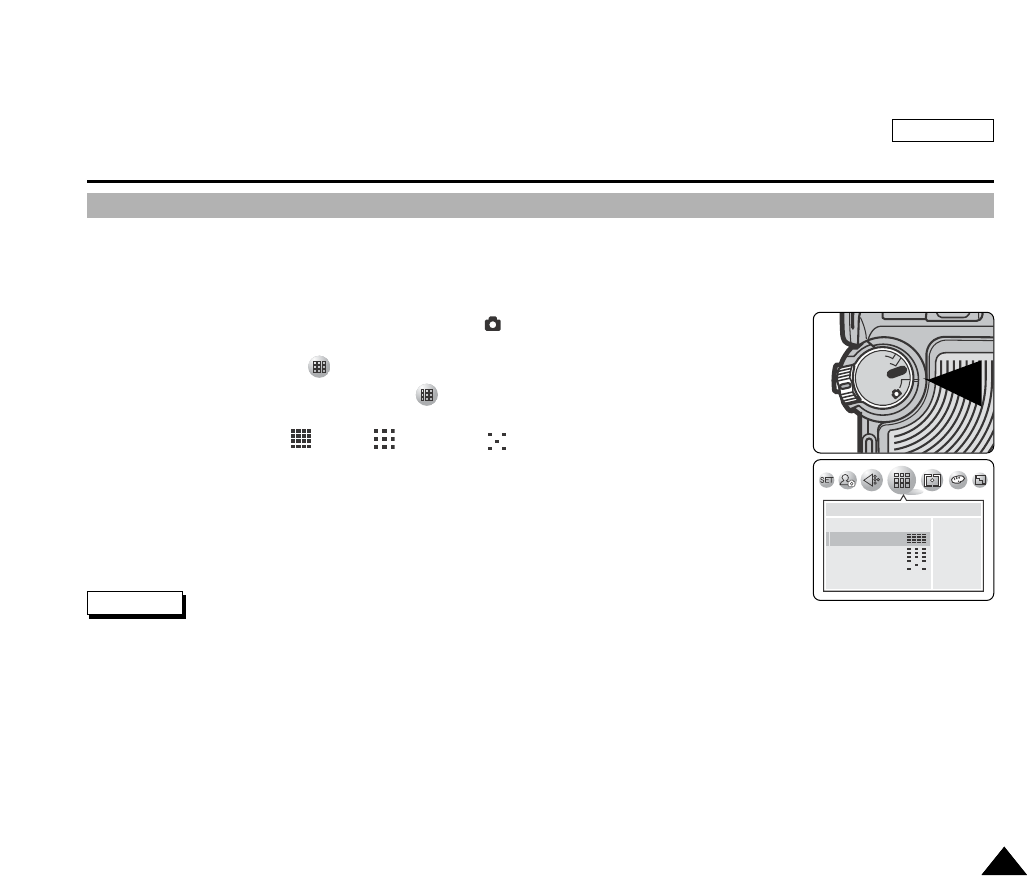
ENGLISH
The Camera : Functions
8787
Setting the Picture Quality
Set the level of picture quality for the still images taken by the Camera before you begin. The number of stored images
varies depending on the memory card capacity, picture size and quality.
1. Turn your camera on by setting the Power Switch to (CAMERA) mode.
2. Press the MENU button.
The top menu including (QUALITY) is displayed.
3. Press the LEFT or RIGHT button to select (QUALITY) then press the DOWN button.
The available options are listed.
-TIFF – SUPER FINE – FINE – NORMAL
4. Select an option by pressing the DOWN or UP button to highlight your choice.
5. Press the MENU button to exit the menu screen.
The selected option’s indicator appears on the LCD monitor.
The actual number of pictures you can record varies depending on the picture quality and size settings.
The TIFF format does not compress the image and therefore produce larger image size.
OFF
OFF
R
E
C
P
L
A
Y
OFFOFF
OFF
QUALITY
TIFF
SUPER FINE
FINE
NORMAL
TIFF
Notes
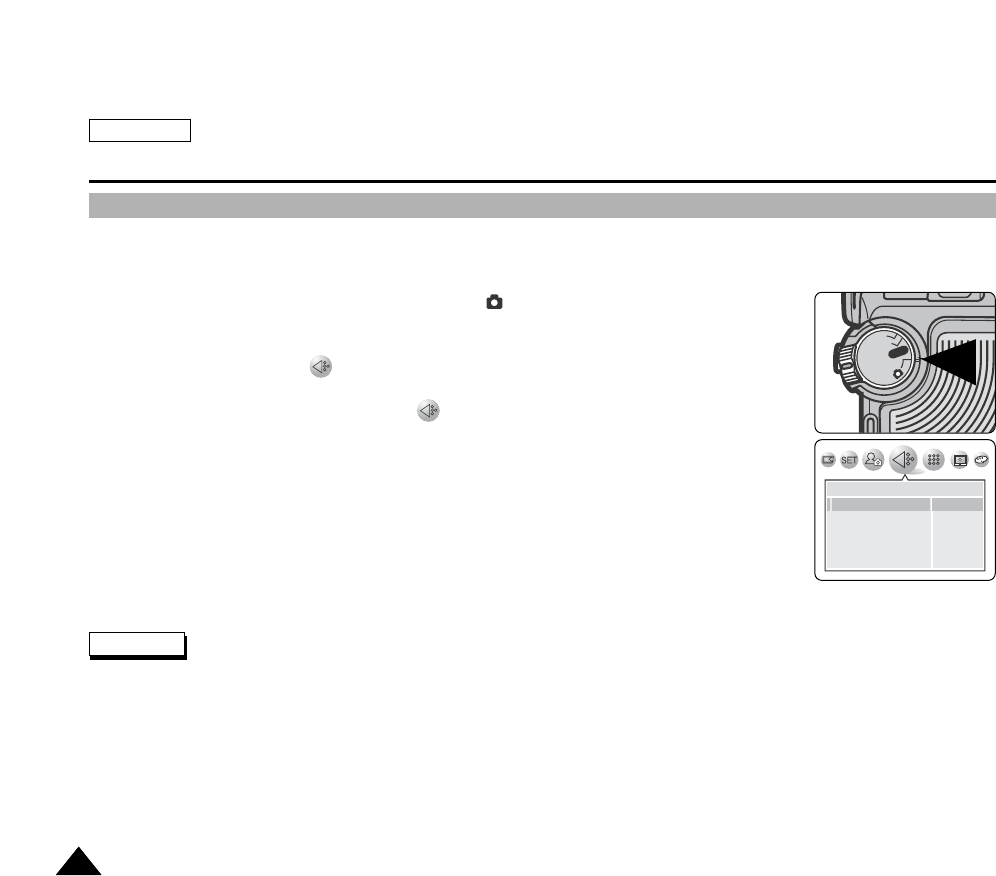
ENGLISH
The Camera : Functions
8888
Setting the Picture Size
Set the picture size for still images taken by the Camera before you begin. The number of stored images varies depending
on the memory card capacity, picture size and quality.
1. Turn your camera on by setting the Power Switch to (CAMERA) mode.
2. Press the MENU button.
The top menu including (SIZE) is displayed.
3. Press the LEFT or RIGHT button to select (SIZE) then press the DOWN button.
The available options are listed.
-2592x1944, 2272x1704, 2048x1536, 1600x1200, 1024x768, 640x480
4. Select an option by pressing the DOWN or UP button to highlight your choice.
5. Press the MENU button to exit the menu screen.
The selected option’s indicator appears on the LCD monitor.
The actual number of pictures you can record varies depending on the picture quality and size settings.
For photo development, the higher the resolution the finer quality of the picture.
640x480 format is adequate for e-mail transfers.
Notes
OFF
OFF
R
E
C
P
L
A
Y
OFFOFF
OFF
SIZE
2592
2272
2048
1600
1024
2592X1944
2272X1704
2048X1536
1600X1200
1024X786

ENGLISH
The Camera : Functions
8989
Setting the Menu Language
You can choose a language for the OSD (On-screen Display) menu.
Menus and messages can be displayed in English, Español, Français, Português, Deutsch, and Italiano.
1. Turn your camera on by setting the Power Switch to (CAMERA) mode.
2. Press the MENU button.
The top menu including (SET) is displayed.
3. Press the LEFT or RIGHT button to select the (SET) then press the DOWN button.
The submenu including “LANGUAGE” is displayed.
4. Press the DOWN button to select “LANGUAGE” then press the RIGHT button.
The available options for LANGUAGE setting are displayed.
5. Select your option by pressing the UP or DOWN button.
The selected option is highlighted and applied.
6. Press the LEFT or OK button to return to the SETUP menu.
7. Press the MENU or OK button to exit the menu screen.
OFF
OFF
R
E
C
P
L
A
Y
OFFOFF
OFF
SETUP
ENGLISH
DEUTSCH
ITALIANO
FILE
LANGUAGE
FORMAT
LCD
USB
ESPAOL
FRANAIS
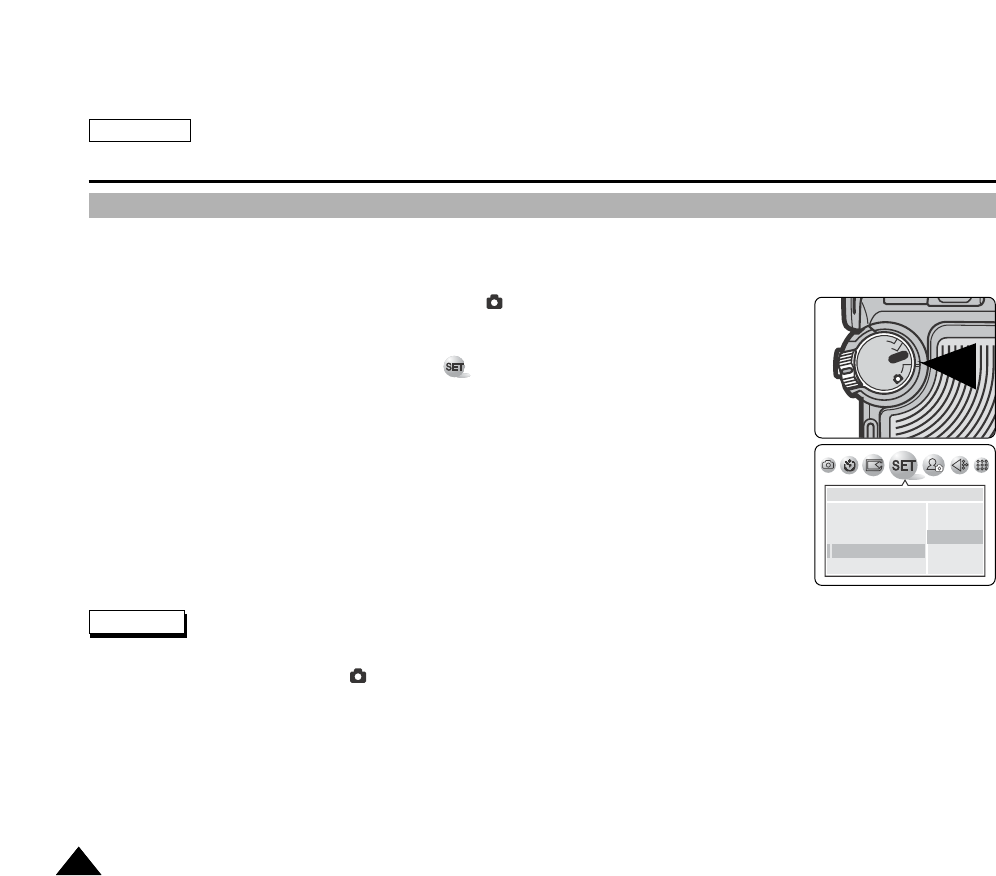
ENGLISH
The Camera : Functions
9090
Setting the LCD Brightness
You can adjust the brightness of the LCD monitor for Camera use.
1. Turn your camera on by setting the Power Switch to (CAMERA) mode.
2. Press the MENU button.
The top menu including “SET” is displayed.
3. Press the LEFT or RIGHT button to select the (SET) then press the DOWN button.
The submenu including “LCD” is displayed.
4. Press the DOWN button to select the “LCD” then press the RIGHT button.
The available options for LCD brightness settings are displayed.
DARK – NORMAL – BRIGHT
5. Select an option by pressing the UP or DOWN button.
The selected option is highlighted.
6. Press the LEFT or OK button to apply your selection.
The selected option is applied.
7. Press the OK button or MENU button to exit the menu screen.
Abrighter LCD Monitor setting consumes more battery power.
You may adjust the brightness in (CAMERA) modes.
For brightness adjustment in Camcorder mode, refer to page 33.
The available menu items are displayed for the selected Camera mode.
OFF
OFF
R
E
C
P
L
A
Y
OFFOFF
OFF
SETUP
DARK
NORMAL
BRIGHT
FILE
LANGUAGE
FORMAT
LCD
USB
Notes
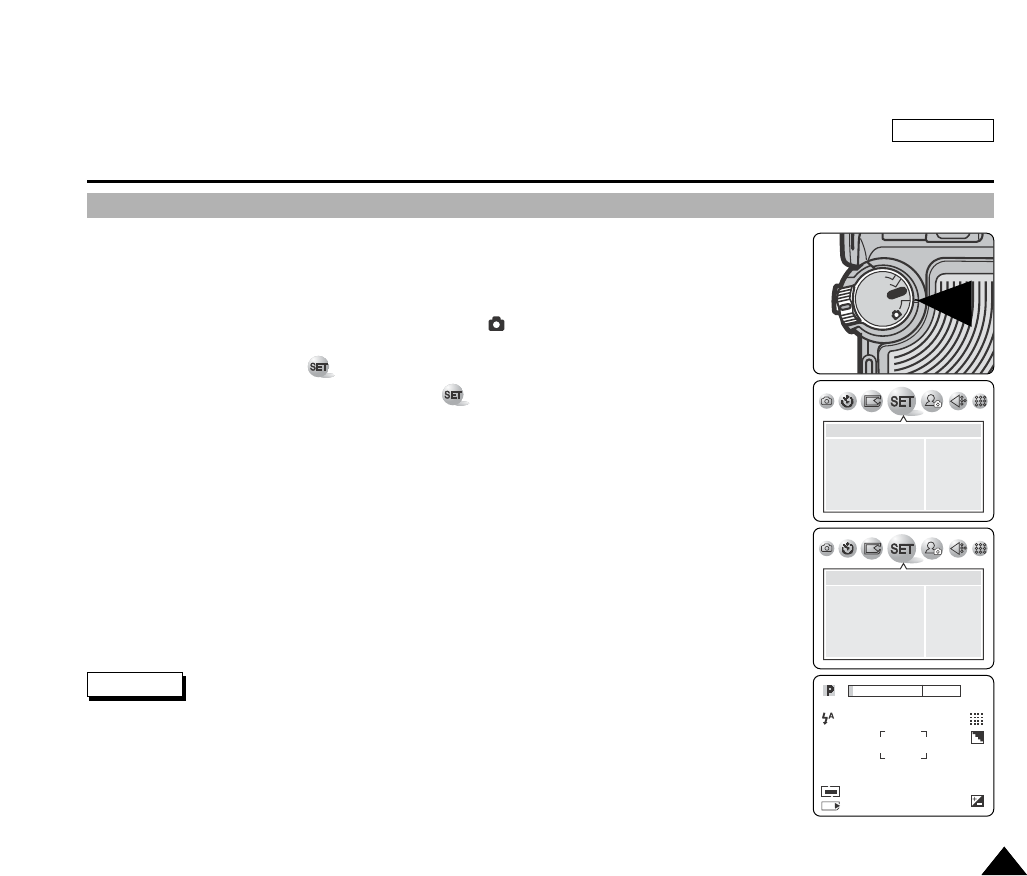
ENGLISH
The Camera : Functions
9191
Setting the Clock
Abuilt-in clock for Camera mode creates the Time Stamp. For further information on Time Stamp
Imprinting, refer to the next page.
1. Turn your Camera on by setting the Power Switch to (CAMERA) mode.
2. Press the MENU button.
The top menu including (SET) is displayed.
3. Press the LEFT or RIGHT button to select the (SET) then press the DOWN button.
The submenu including “DATE & TIME” is displayed.
4. Press the DOWN button to select the “DATE & TIME” then press the RIGHT button.
The adjustable fields of Stamp Format, Date and Time are displayed while the YEAR field is
selected.
5. Press the DOWN or UP button to set the value. Move to next field by pressing the RIGHT button.
6. Repeat Step 5 for the MONTH and DATE fields.
7. Press the DOWN or UP button to select the Stamp Format.
Available formats: YY/MM/DD, MM/DD/YY, DD/MM/YY
8. Press the OK button to return to the SETUP menu.
Press the MENU button to exit the menu screen.
If you remove the batteries from the camera for an extended period of time, or the batteries
become run out, you may need to reset the clock.
OFF
OFF
R
E
C
P
L
A
Y
OFFOFF
OFF
SETUP
FILE
LANGUAGE
FORMAT
LCD
USB
RESET
ENGLISH
NO
NORMAL
PRINTER
SETUP
04/01/01
00:00
YY/MM/DD
USB
DATE&TIME
INPRINT
WL.REMOTE
BEEP SOUND
001
2592
06:21 AM
2004.01.03
MS
Note
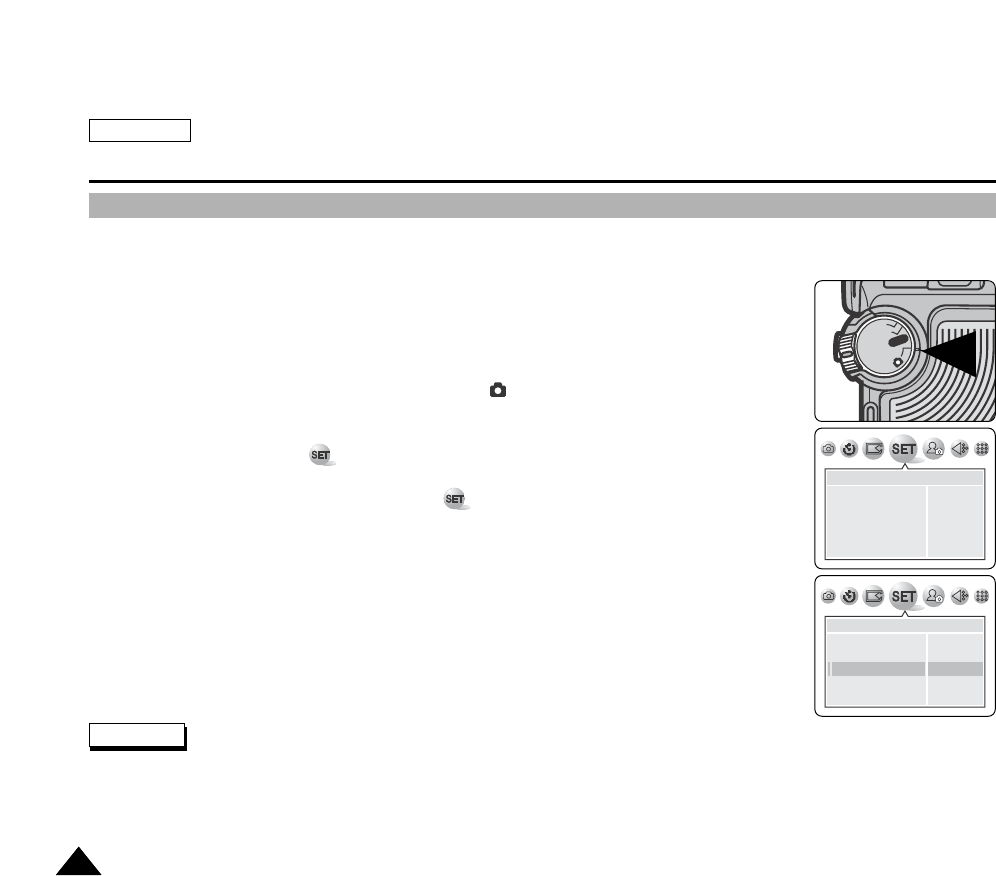
ENGLISH
The Camera : Functions
9292
Setting the IMPRINT Option
IMPRINT allows the user to place a date stamp on a picture. Your camera has a built-in clock that maintains the date and
time in a 24-hour format. The camera clock needs to be set if you plan to use the date stamp to imprint the date and time on
your picture.
Before you begin!
Set the CLOCK (refer to the previous page).
1. Turn your Camera on by setting the Power Switch to (CAMERA) mode.
2. Press the MENU button.
The top menu including (SET) is displayed.
3. Press the LEFT or RIGHT button to select the (SET) then press the DOWN button.
The submenu including “IMPRINT” is displayed.
4. Press the DOWN button to select the “IMPRINT” then press the RIGHT button.
The available options: OFF, Date and DATE&TIME are displayed.
5. Select an option by pressing the UP or DOWN button then press the OK button.
The selected option is applied.
6. Press the MENU button to exit the menu screen.
Aseparate clock setting for Camera mode is required. For further information on Date & Time setup for the Camcorder, refer
to page 38.
If you remove the batteries from the camera for an extended period of time, or the batteries become run out, you may need
to reset the clock.
OFF
OFF
R
E
C
P
L
A
Y
OFFOFF
OFF
SETUP
FILE
LANGUAGE
FORMAT
LCD
USB
RESET
ENGLISH
NO
NORMAL
PRINTER
SETUP
USB
DATE&TIME
IMPRINT
WL.REMOTE
BEEP SOUND
OFF
DATE
DATE&TIME
Notes

ENGLISH
The Camera : Functions
9393
Setting the Wireless Remote Control Acceptance (WL.REMOTE)
You can enable or disable the Wireless Remote Control for use in Camera mode.
Using the Wireless Remote Control, you can easily and remotely manipulate your camera. Refer to page 40 for setting the
Wireless Remote Control for Camcorder use.
Using the Wireless Remote Control provided, you can take a delayed picture using the SELF TIMER button (refer to page
102).
1. Turn your camera on by setting the Power Switch to (CAMERA) mode.
2. Press the MENU button.
The top menu including (SET) is displayed.
3. Press the LEFT or RIGHT button to select “SET” then press the DOWN button.
The submenu including “WL.REMOTE” displays
4. Press the DOWN button to select “WL.REMOTE” then press RIGHT button.
The available options of “ON” and “OFF” are displayed.
5. Select an option by pressing the UP or DOWN button.
The selected option is applied.
6. Press the LEFT or the OK button to return to the SETUP menu.
7. Press the OK button or MENU button exit the menu screen.
OFF
OFF
R
E
C
P
L
A
Y
OFFOFF
OFF
SETUP
DATE&TIME
IMPRINT
WL.REMOTE
BEEP SOUND
SHUTTER SOUND
ON
OFF
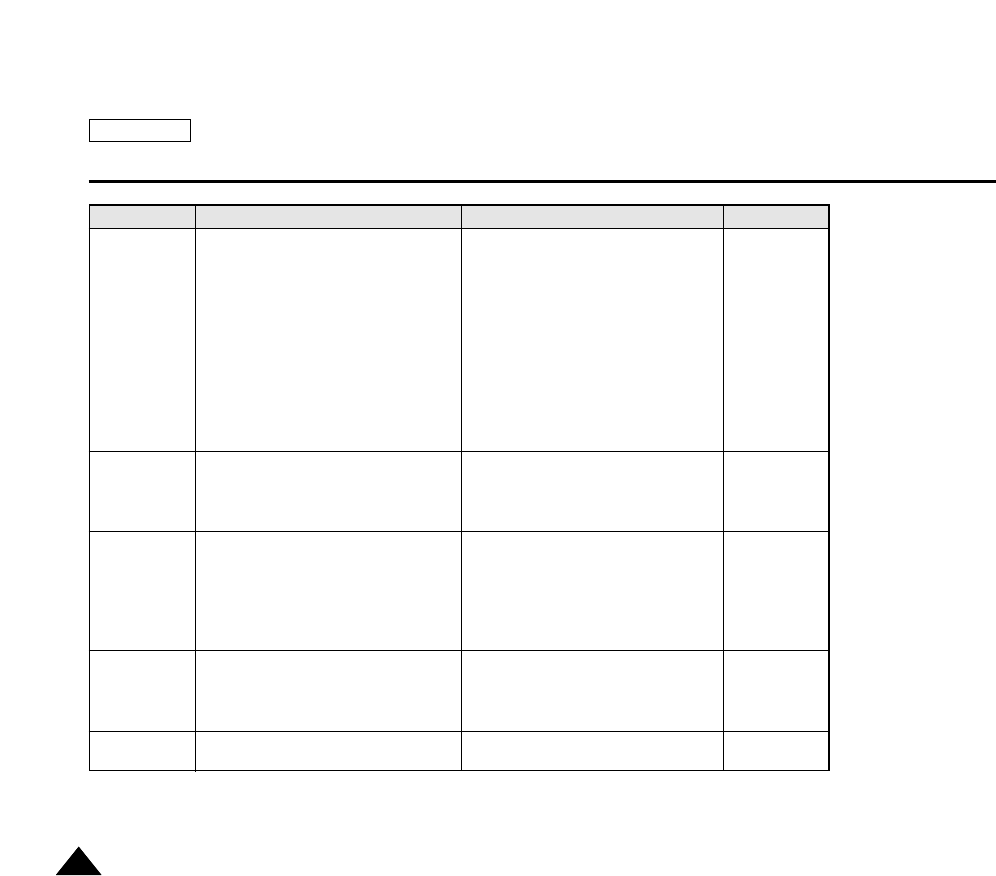
ENGLISH
The Camera : Functions
9494
MENU
MYCAM
SIZE
QUALITY
METERING
SETUP
SUB MENU Functions Page
FILE
LANGUAGE
FORMAT
LCD
USB
DATE&TIME
IMPRINT
WL.REMOTE
BEEP SOUND
SHUTTER SOUND
Q.VIEW
OFF
START IMAGE1
START IMAGE2
START IMAGE3
2592 X 1944
2272 X 1704
2048 X 1536
1600 X 1200
1024 X 768
640 X 480
TIFF
SUPER FINE
FINE
NORMAL
MULTI
SPOT
Reset the file numbering
Set the OSD language
Format the memory card
Adjust the LCD brightness
USB data destination (PC/PRINTER)
Set the Date and Time
Set the imprint option (Date/Time)
Set the Wireless Remote acceptance
Set the beep sound for key press
Set the shutter sound
Adjust the Quick Review duration
Default starting image
Set a custom starting image
Change the picture size
Set to TIFF non-compressing format
Set to super fine picture quality
Set to find picture quality
Set to normal picture quality
Set the metering to MULTI
Set the metering to SPOT
86
89
90
133
91
92
93
99
127
127
88
87
112
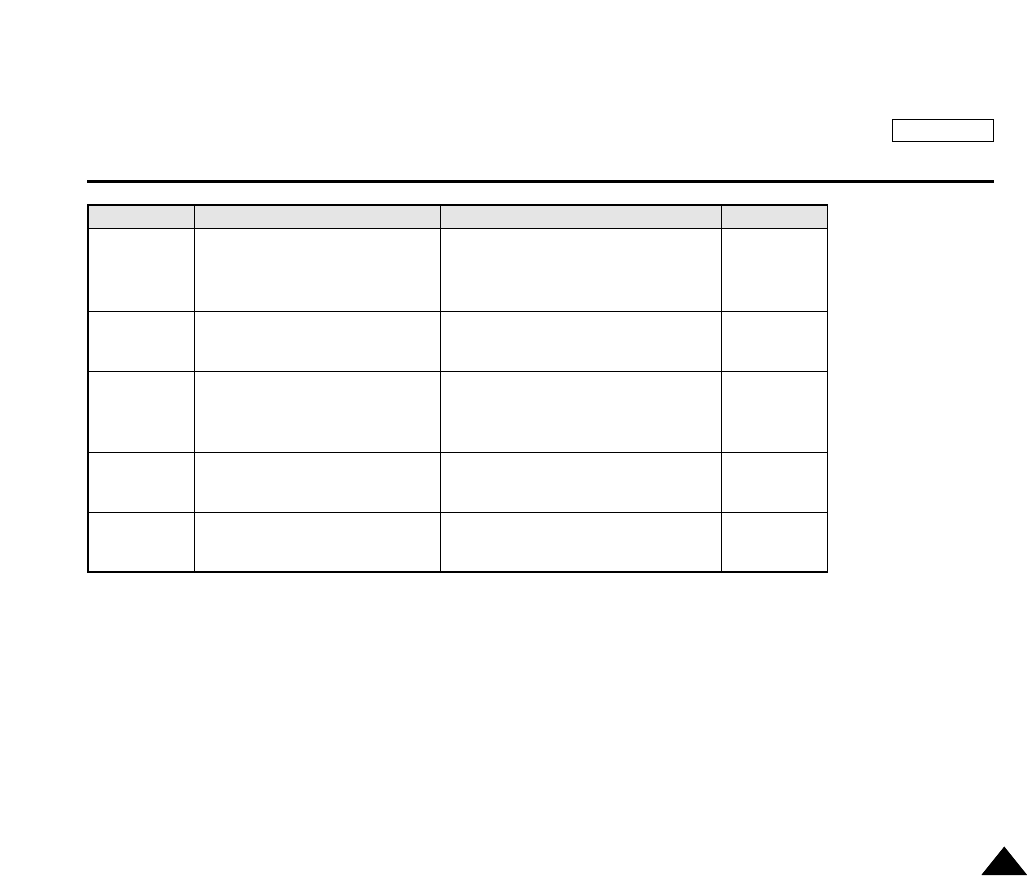
ENGLISH
The Camera : Functions
9595
MENU
EFFECT
SHARPNESS
SHOOTING
SELF TIMER
SAVE
SUB MENU Functions Page
NORMAL
B & W
SEPIA
NEGATIVE
SOFT
NORMAL
VIVID
SINGLE
CONTINUOUS
AEB
OFF
2s SELF
10s SELF
MYSET1
MYSET2
MYSET3
No special effect
Converts colors into Black and White
Converts color info. to brown tone
Reverses colors
Changes sharpness setting
Normal single picture shooting
3 continuous picture shootings
3 continuous pictures with exposure
bracketing
No delay
Set to 2 seconds
Set to 10 seconds
Stores current setting for quick recall
120
123
122
102
125
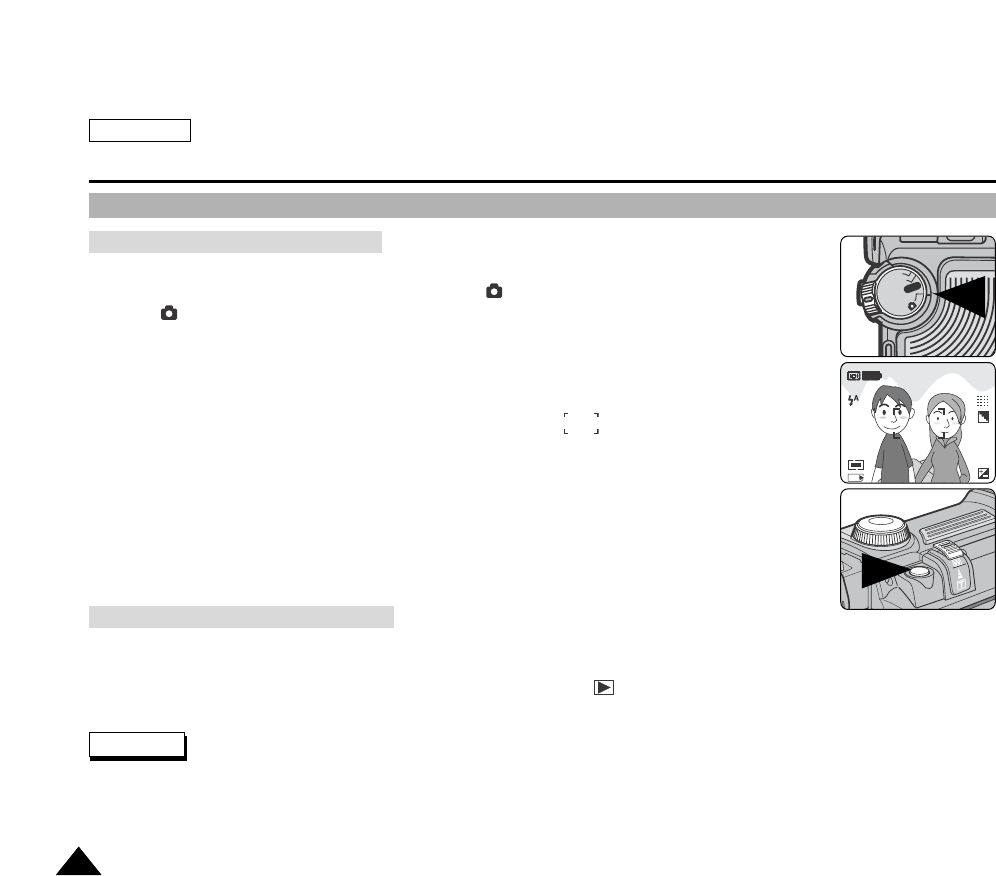
ENGLISH
The Camera : Basic Picture Taking
9696
Taking and Viewing Your First Photo
1. Insert the memory card (refer to page 84) and connect a power source (refer to page 27).
2. Turn your camera on by setting the Power Switch to (CAMERA) mode and turn the Mode Dial to
select (AUTO) mode.
3. Frame your subject
Frame your subject using the LCD monitor or the viewfinder.
Use the Zoom Lever to zoom in or zoom out.
4. Set the focus by pressing the PHOTO button halfway down.
Locate your main subject inside the focus area indicated by then press the PHOTO button
halfway down to focus on your main subject.
You can move your camera to the desired framing after the focus is locked.
Depending on lighting conditions, the built-in flash may pop up.
5. Fully [ress the PHOTO button to take the picture
The picture is taken and saved into the memory card within few seconds.
Taking another picture within this interval is not possible.
The Memory Card indicator will blink during the time it takes to save the image.
EasyQ mode is the most convenient, fully automatic camera mode. With one press of the EASYQ button, the camera is
automatically set to create the best results under various conditions.
You can switch to EASYQ mode from any camera modes including (PLAY) mode. Press the EASYQ button again to
return to the previous mode.
The Auto Power Off feature is designed to save the battery power. If there is no operation for more than 5 minutes, the
camera will automatically turn off. To resume camera operation, press the START/STOP button once.
Taking Still Images: AUTO Mode
Taking Still Images: EASYQ Mode
Note
OFF
OFF
R
E
C
P
L
A
Y
OFFOFF
OFF
001
2592
08:21 AM
2004.01.03
MS

ENGLISH
The Camera : Basic Picture Taking
9797
You can playback and view still images stored on the Memory Card.
Still images stored on the memory card are all displayed in the same size despite their original resolution using the LCD
monitor or viewfinder.
There are two ways to view the recorded images in Camera (PLAY) mode:
Single: To view an image frame by frame
Slide Show: To view all images automatically in consecutive order
1. Turn on your camera by setting the Power Switch to (CAMERA) mode.
2Set the Mode Dial to (PLAY) mode.
The last picture taken appears on the LCD monitor.
If there is no recorded image on the memory card, “NO STORED IMAGE!” will be displayed.
3. Using the (FF) and (REW) buttons, search for the desired still image.
To view the next image, press the (FF) button.
To view the previous image, press the (REW) button.
Pressing the (FF) button when you are on the last image will take you to the first image
and pressing the (REW) button when you are on the first image will take you to the last
image.
Keep pressing (FF) or (REW) to search quickly for an image.
Viewing Still Images
Viewing a Single Still Image
OFF
OFF
R
E
C
P
L
A
Y
OFFOFF
OFF
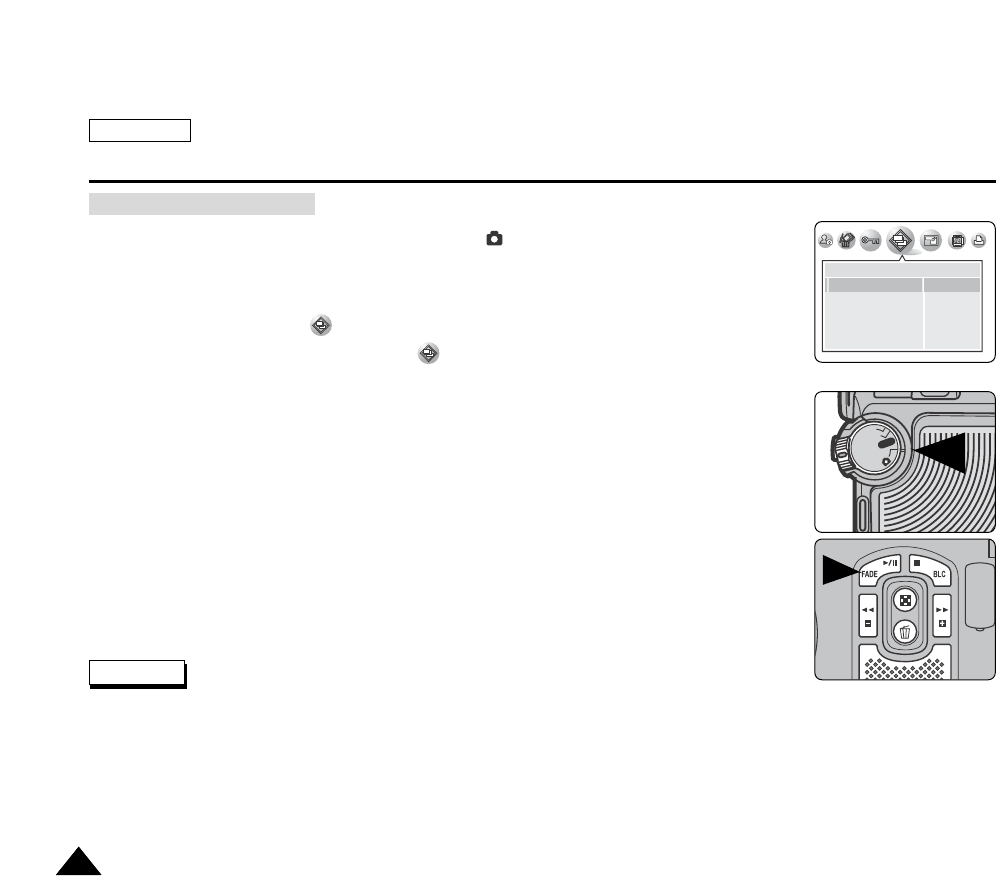
ENGLISH
The Camera : Basic Picture Taking
9898
1. Turn your camera on by setting the Power Switch to (CAMERA) mode.
2. Turn the Mode Dial to set to PLAY mode.
Astored picture is displayed on the LCD monitor.
3. Press the MENU button.
The top menu including (SLIDE) is displayed.
4. Press the LEFT or RIGHT button to select (SLIDE).
5. Press the DOWN or UP button to select INTERVAL then press the RIGHT button.
The cursor is located on Interval. Select an interval by pressing the UP or DOWN button.
6. Select an interval by pressing the UP or DOWN button.
The available range is 1 ~ 10 seconds.
7. Press the LEFT button and then press the DOWN button to select REPEAT.
8. Press the RIGHT button and select ON or OFF.
The REPEAT option is turned ON or OFF.
9. Press the LEFT button then press the DOWN button.
START is selected.
10.Press the OK or MENU button to start the Slide Show. To pause the Slide Show, press the STILL
button. To resume the Slide Show, press the STILL button again.
11.To stop the Slide Show, press the MENU button.
Loading time may vary depending on the image size.
The Slide Show will start from the current picture.
For motion clips, only the first frame is displayed.
Viewing a Slide Show
SLIDE
01 SEC
ON
INTERVAL
REPEAT
START
Notes
OFF
OFF
R
E
C
P
L
A
Y
OFFOFF
OFF

ENGLISH
The Camera : Basic Picture Taking
9999
Quick Review is used to view the last recorded still image.
To see detailed information on the picture, press the DISPLAY button once.
1. Record a still image using the PHOTO button.
2. Press the LEFT button to view the picture just taken.
3. To return to Camera mode, press the LEFT button again or press the PHOTO button halfway
down.
Viewing a Still Image using the Quick Review
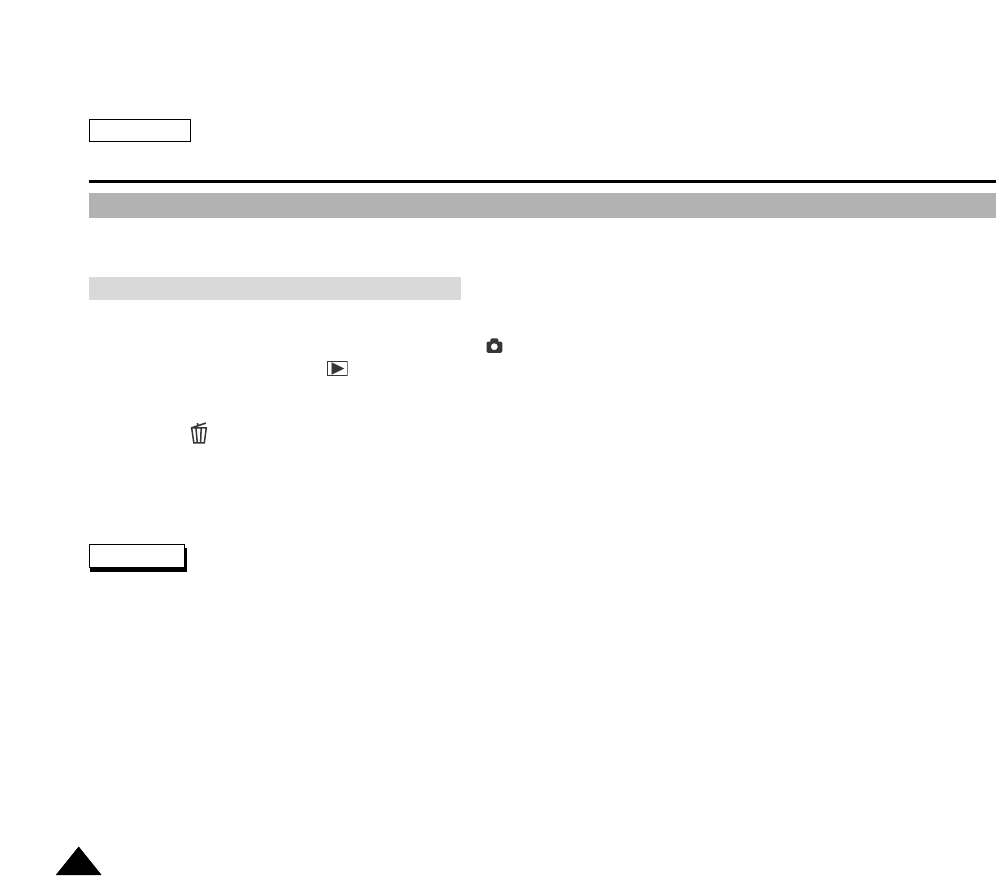
ENGLISH
The Camera : Basic Picture Taking
100100
Deleting Recorded Pictures
You can delete previously stored images either one at a time or all at once.
1. Load a memory card that has previously stored pictures (refer to page 96).
2. Turn your camera on by setting the Power Switch to (CAMERA) mode.
3. Turn the Mode Dial to set the (PLAY) mode.
Astored picture is displayed on the LCD monitor.
4. Choose a stored picture to be deleted by pressing the LEFT or RIGHT button.
5. Press the (DELETE) button to delete the selected picture.
The message “DELETE?” and the available options are displayed.
6. Press the OK button to delete the picture, or press the LEFT button to cancel.
If deleted, the next or the last picture stored is displayed. If Delete is cancelled, it returns to the picture screen.
When there is no stored picture on the memory card, the message “NO IMAGE!” will be displayed.
If an erroneous memory card format is found on the memory card, the message “CARD ERROR!” will be displayed.
If an erroneous image file is found on the memory card, the message “FILE ERROR” will be displayed. It may be caused by
copying images from different digital devices.
Formatting the memory card will delete all the stored images.
Notes
Deleting One Image in Single Image View
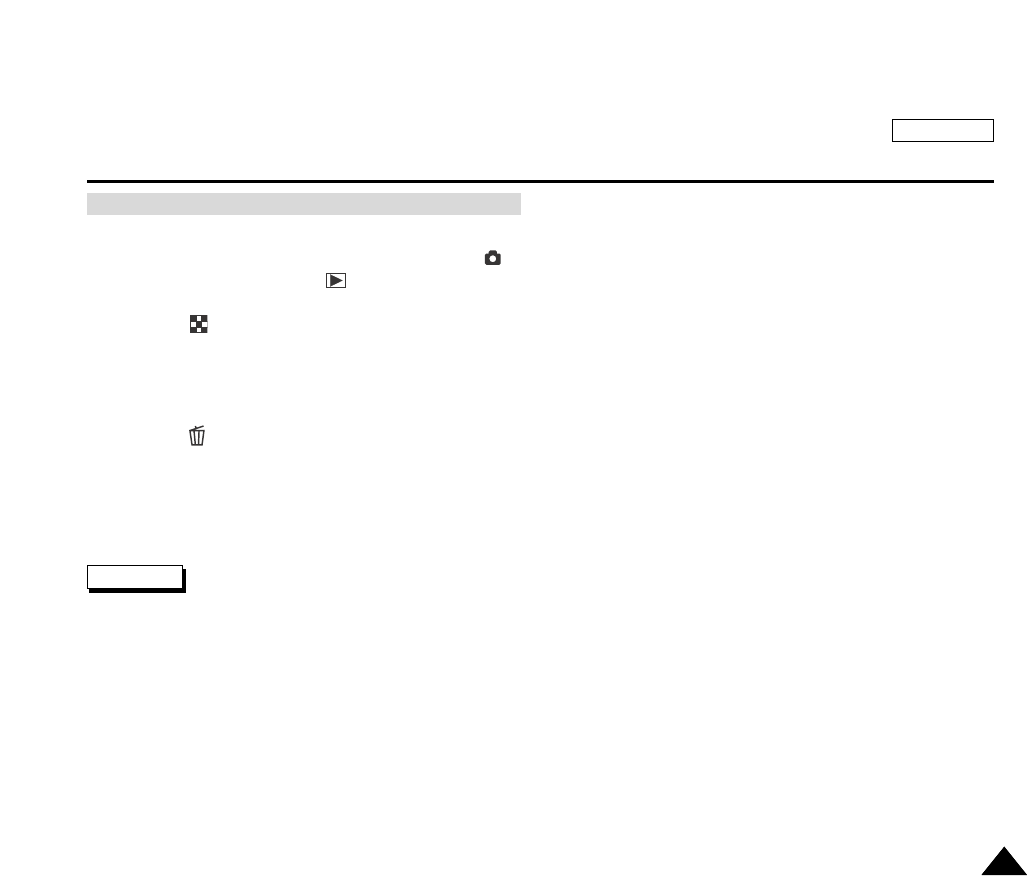
ENGLISH
The Camera : Basic Picture Taking
101101
1. Load a memory card that has previously stored pictures (refer to page 96).
2. Turn your camera on by setting the Power Switch to (CAMERA) mode.
3. Turn the Mode Dial to set the (PLAY) mode.
Astored picture is displayed on the LCD monitor.
4. Press the button to display 9 pictures on the LCD monitor.
Multiple pictures are displayed and the cursor is on the first picture.
5. Press the DISPLAY button to select an image. Press the LEFT, RIGHT, DOWN or UP button to move the cursor. To cancel
your selection, press the DISPLAY button again.
The selected pictures will be bordered by a thin line.
6. Press the (DELETE) button to delete the selected pictures.
The message “DELETE?” and the available options are displayed.
7. Press the OK button to delete the picture, or press the LEFT button to cancel.
If deleted, the next or the last picture stored is displayed. If Delete is cancelled, it returns to the picture screen.
Formatting the memory card will delete all the stored images.
To protect important picture from accidental deletion, activate the image protection (refer to page 131).
Notes
Deleting Multiple Images in Multiple Image View
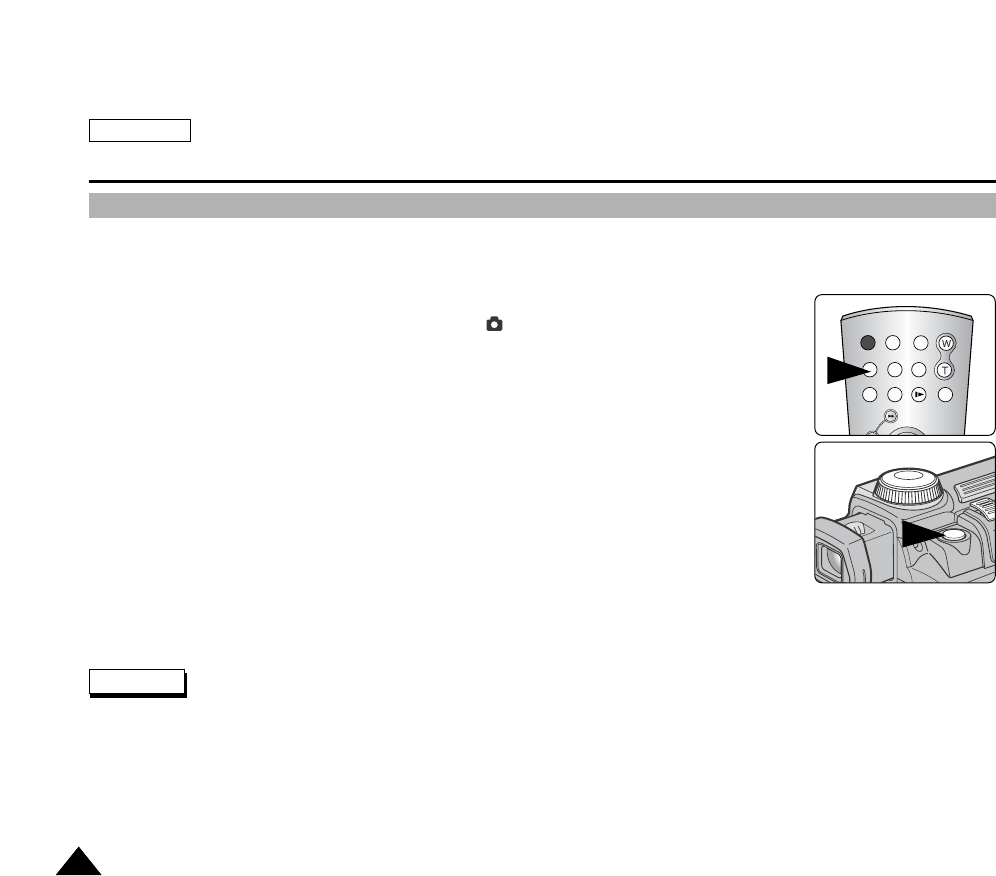
ENGLISH
The Camera : Basic Picture Taking
102102
Delayed Shooting – Self Timer
Using the remote control, delaying the shutter release (in order to take self-photography and various other camera uses) is
available.
1. Turn your camera on by setting the Power Switch to (CAMERA) mode.
2. Turn the Mode Dial to set AUTO, A, S, M, or SCENE mode.
3. Press the MENU button.
The top menu including “SELF TIMER” is displayed.
4. Press the LEFT or RIGHT button to select “SELF TIMER” then press the DOWN button.
The available options of OFF, 2s SELF and 10s SELF are listed.
5. Select an option by pressing the DOWN or UP button then press the OK button.
The selected option is applied and the corresponding indicator appears on the LCD monitor.
6. Press the SELF TIMER button on the Remote Control until the desired option is displayed on the
LCD monitor.
10s : Delays the shutter release by 10 seconds.
7. Frame your subject.
8. Press the PHOTO button on the Remote Control to start the timer.
After the time indicated, the shutter is released.
Do not obstruct the remote control sensor by putting obstacles between the remote control and camera.
The remote control range is 4 ~ 5m (13 ~ 17 ft).
The effective remote control angle is up to 30 degrees left / right from the center line.
Using a tripod is recommended for delayed shootings.
START/
STOP
SELF
TIMER
A.DUB
ZERO
MEMORY
PHOTO DISPLAY
X2
SLOW
PHOTO
SEARCH
DATE/
TIME
Notes
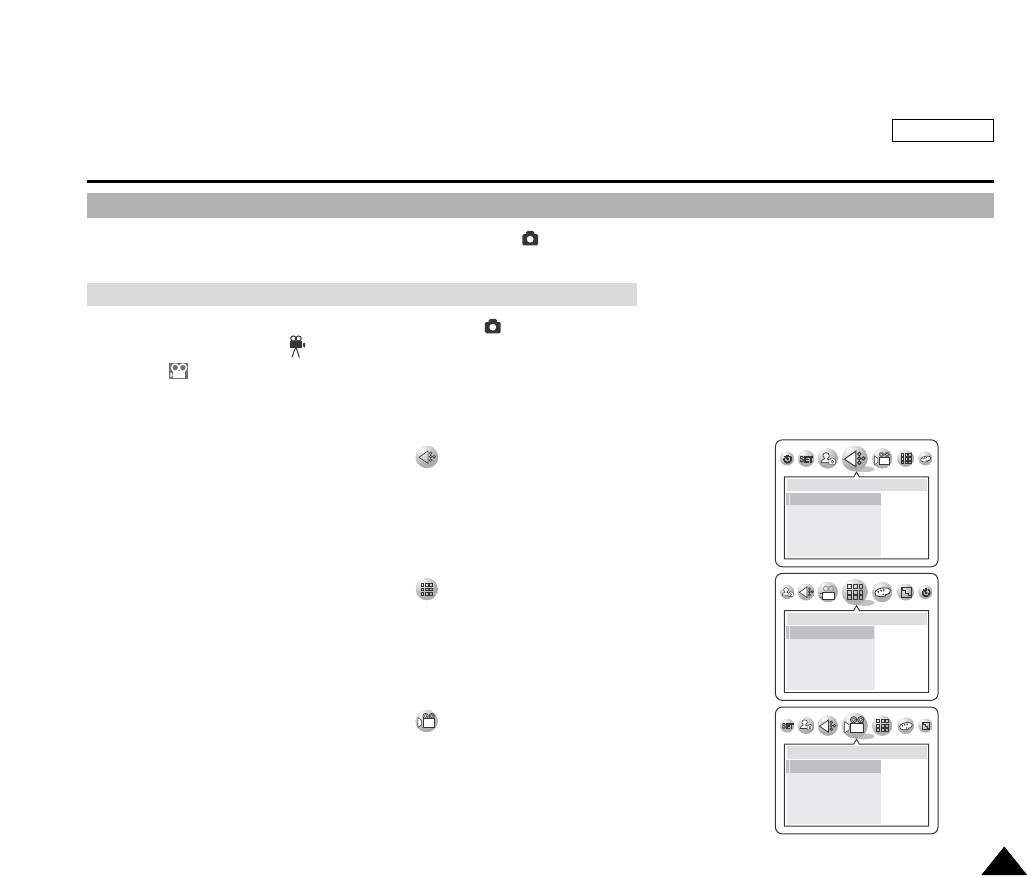
ENGLISH
The Camera : Basic Picture Taking
103103
Taking Motion Clips (MPEG) Using the Camera
You can record a motion clip onto the memory card using (CAMERA) mode.
1. Turn your camera on by setting the Power Switch to (CAMERA) mode.
2. Set the Mode Dial to the (MOVIE).
The indicator appears on the LCD monitor.
3. Press the MENU button.
Setting up the MPEG Resolution
1. Press the LEFT or RIGHT button to select (SIZE) then press the DOWN button.
The available options are listed: 640x480, 320x240
2. Select an option by pressing the DOWN or UP button then press the OK button.
The selected option is applied.
Setting up the MPEG Quality
1. Press the LEFT or RIGHT button to select (QUALITY) then press the DOWN button.
The available options are listed: HIGH, LOW
2. Select an option by pressing the DOWN or UP button then press the OK button.
The selected option is applied.
Setting up the MPEG Frame Ratio
1. Press the LEFT or RIGHT button to select (FRAME RATIO) then press the DOWN
button.
The available options are listed: 15fps, 30fps
2. Select an option by pressing the DOWN or UP button then press the OK button.
The selected option is applied.
SIZE
640X480 640
320X240 320
QUALITY
HIGH
LOW
FRAME RATIO
30fps 30fps
15fps 15fps
Preparation – Setting the Resolution, Quality and Frame Ratio
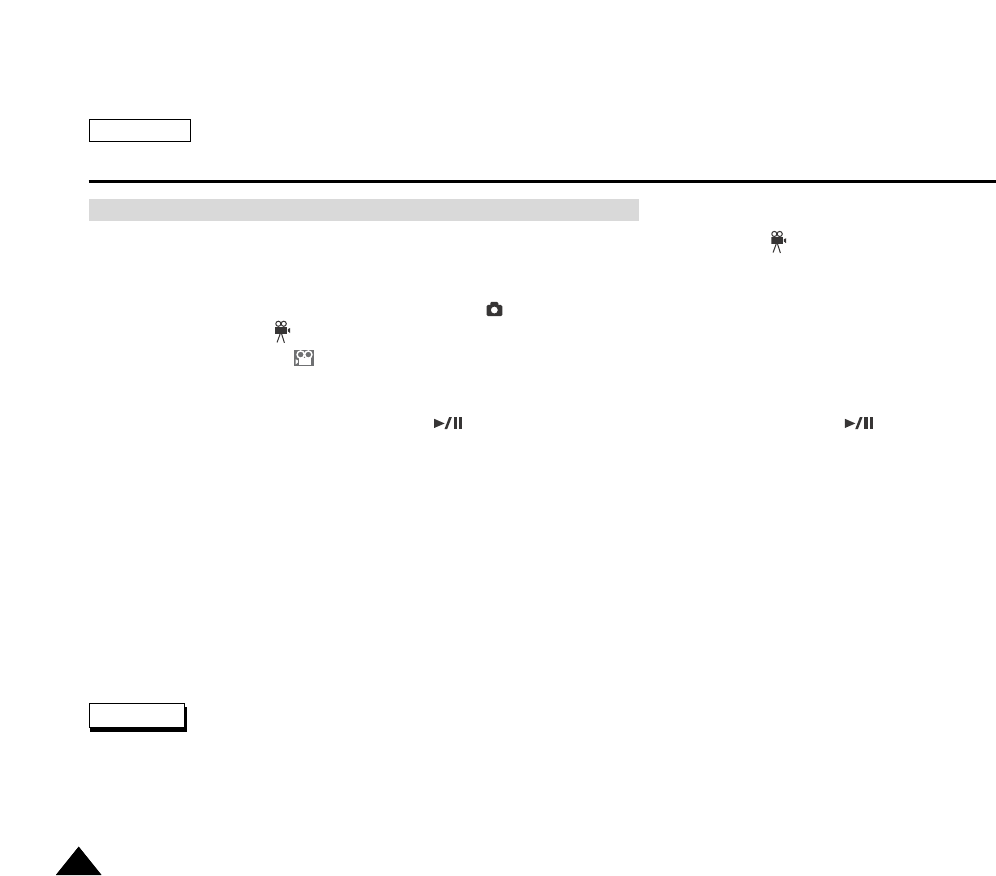
ENGLISH
The Camera : Basic Picture Taking
104104
You can record movies with sound (recorded via the camera’s built-in microphone) using the (MOVIE) mode.
Before recording a motion clip, insert a Memory Card (refer to page 84).
1. Turn your camera on by setting the Power Switch to (CAMERA) mode.
2. Turn the Mode Dial to (Movie).
Movie mode indicator is displayed and it is ready for recording. Recordable time using the memory card is displayed.
3. Frame your subject then press the START/STOP button to start recording.
The Time Counter starts counting and begins the recording.
4. To pause the recording for a while, press the (PLAY/STILL) button. To resume recording, press the (PLAY/STILL)
button again. To stop recording, press the START/STOP button again.
You can use the Remote Control for Motion Clip recording.
1. Follow Steps 1 ~ 2 above for the normal recording of Motion Clips.
2. Frame your subject then press the START/STOP button on the Remote Control.
The Time Counter starts counting and the recording begins.
3. To stop recording, press the START/STOP button.
To use an external microphone, connect a microphone to the MIC jack on the right front side of your camera.
It is recommended to use a tripod for Motion Clip recordings with the Remote Control. It is also handy for self recordings.
The recorded motion clip is saved in AVI format.
Notes
Recording a Motion Clip (MPEG) onto a Memory Card
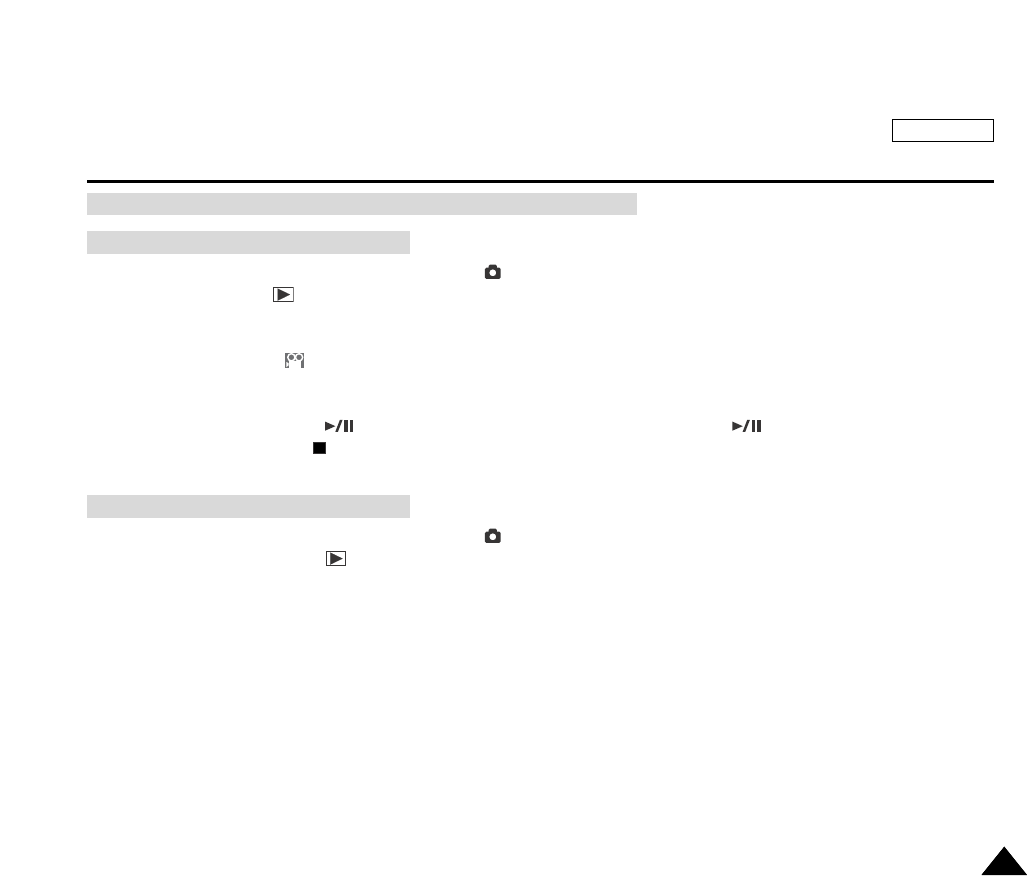
ENGLISH
The Camera : Basic Picture Taking
105105
1. Turn your camera on by setting the Power Switch to (CAMERA) mode.
2. Turn the Mode Dial to (PLAY) mode.
Astored picture or movie is displayed.
3. Press the LEFT or RIGHT button to locate the motion clip to be played back.
The MPEG indicator is displayed when a motion clip is selected.
4. Press the PLAY button to start playback.
Playback begins.
5. To pause playback, press the (PLAY/STILL) button. To resume playback, press the (PLAY/STILL) button again.
To stop playback, press the (STOP) button.
1. Turn your camera on by setting the Power Switch to (CAMERA) mode.
2. Turn the Mode Dial to set the (PLAY) mode.
Astored picture or movie is displayed.
3. Press the LEFT or RIGHT button to locate the motion clip to be deleted.
The message “DELETE?” and the available options are displayed.
4. To delete the motion clip, press the OK button or press the LEFT button to cancel.
If deleted, the next or the last picture stored is displayed. If Delete is cancelled, it returns to the picture screen.
To Playback a Recorded Motion Clip
To Delete a Recorded Motion Clip
Viewing a Motion Clip (MPEG)

ENGLISH
The Camera : Advanced Techniques
106106
Setting the Focus
In Camera modes, the automatic focus will not engage unless the PHOTO button is pressed halfway down.
To get good image quality, please verify the focus is set properly before fully depressing the PHOTO button.
While the camera is focusing (when pressing the PHOTO button halfway down), a flashing icon ( ) will appear on the LCD
monitor.
Asound effect will play once the focus is set.
1. Frame your subject inside the AF focus area on the LCD monitor in order to obtain the clear focus.
2. Press the PHOTO button halfway down to adjust the focus.
When the focus is set, a sound effect will play.
You can maintain focus by continuing to press the PHOTO button halfway down in order to
change your framing. This is useful when your main subject is not located in the center area of
your frame.
3. Press the PHOTO button firmly to take the picture.
If the focus is not properly set, release the PHOTO button and then press the PHOTO button
halfway down again.
Use MACRO mode for recording images at closer range under 30cm or 12 inches, or proper focusing will not occur.
To obtain an intentional blurring effect on the image, use the MF (Manual Focus) button to set the focus.
Notes
001
2592
08:21 AM
2004.01.03
MS
001
2592
08:21 AM
2004.01.03
MS
001
2592
08:21 AM
2004.01.03
MS
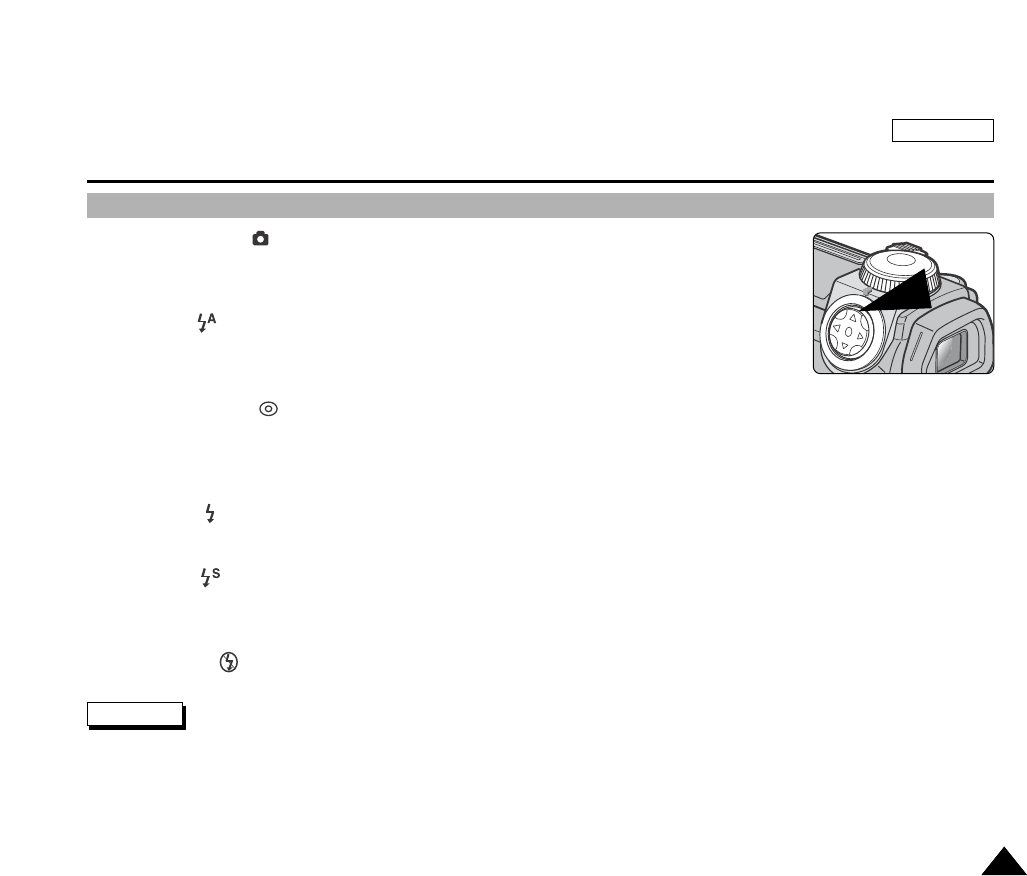
ENGLISH
The Camera : Advanced Techniques
107107
Using the Built-In Flash
The Flash works in (CAMERA) modes and allows the user to take brighter pictures in dark
locations (i.e. nighttime shooting, indoor and in shaded areas).
Auto Flash, Red-Eye Reduction, Fill-In Flash, Slow Sync and Flash Cancel modes are available.
To select a flash mode, press the UP button. It will toggle the flash mode between:
Auto Flash
The flash automatically pops up and fires according to the lighting conditions. Pressing the
PHOTO button halfway down will detect the lighting condition. Even if it remains raised, the flash
will not fire when there is sufficient light.
Red-Eye Reduction
The red-Eye Reduction flash fires before the main flash fires and reduces the Red-Eye effect. Red-Eye Reduction flash
mode is effective when the subjects are within range of the flash and looking toward the flash. A slight delay occurs after the
shutter release button is fully pressed, to allow the Red-Eye reduction to take effect. This flash mode is not recommended for
fast-moving subjects or long-distance subjects.
Fill-In Flash
Forces the flash to fire despite the lighting condition. To get finer results, it is recommended to use Fill-In flash mode in
backlight conditions and for shaded subjects under sufficient lighting conditions.
Slow Sync
The shutter speed is set to slow and flash fires at the adjusted shutter speed. Use to capture both subject and background at
night or in dim light. Use of a tripod is recommended to prevent a blurred picture. Slow Sync flash mode allows the user to
take brighter background as well as brighter subject at night.
Flash Cancel
Forces the flash not to fire. Public places such as museums may prohibit flashlight use.
The flash does not function in CONTINUOUS SHOT mode or in the Camcorder modes.
The battery power will be consumed faster with repeated use of the flash.
To use the flash again, wait until the flash is fully charged (5 ~ 7 seconds).
To close the flash after use, push the top lid of the flash downwards until it clicks.
Do not apply excessive force when closing the flash; otherwise it might damage the moving parts.
The effective flash range is 7 ~ 10 feet.
Notes
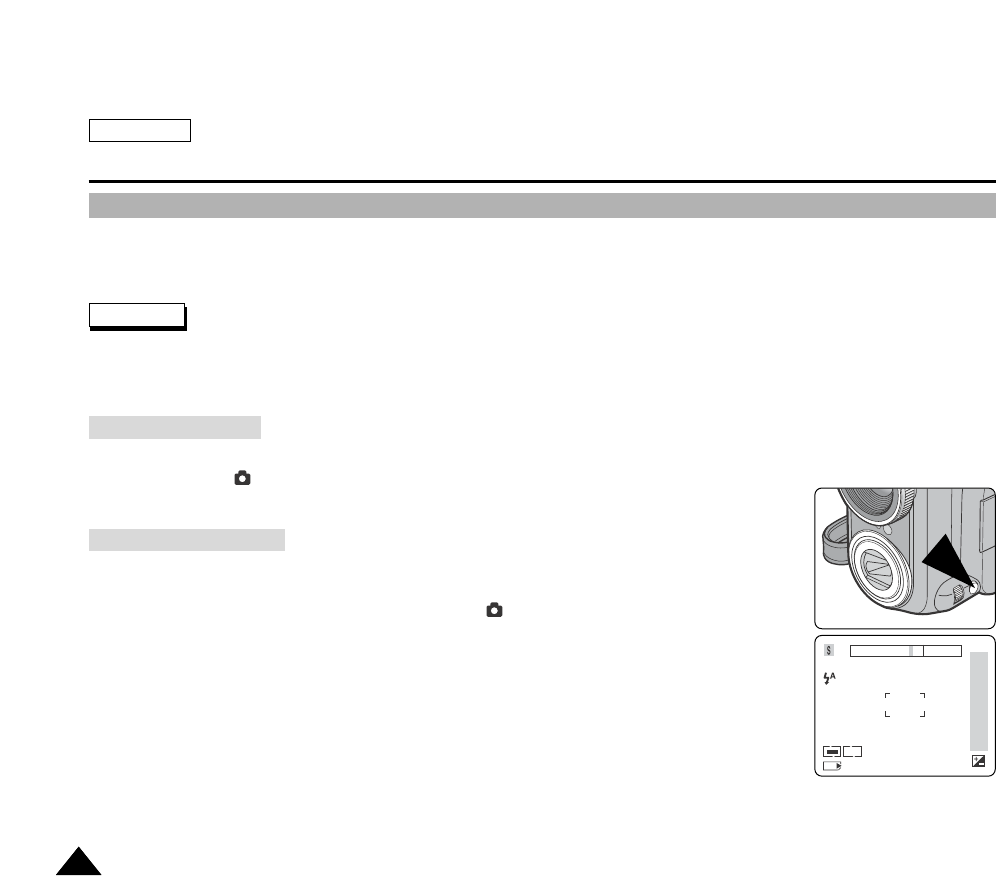
ENGLISH
The Camera : Advanced Techniques
108108
Setting the Focus Modes
Choose a focus mode to suit your subject and composition. Auto focusing, Continuous Auto focusing, Manual focusing, and
Macro focusing modes are available.
Focus will be automatically set near the center of the frame for Auto focusing.
Focus is set when you push the PHOTO button halfway down. Focus is set on the subject located nearest the center of the
frame. To provide sharper, clearer images, SPOT metering and MULTI metering modes are available. Refer to page 112 for
further details on Metering Modes.
Use this focus mode in most picture taking conditions to obtain the best results. Turning on your camera by setting the
Power Switch to (CAMERA) mode automatically sets the focus mode to Auto Focus.
There is no indicator for Auto Focus Mode.
Allows the user to adjust the focus by manual.
When Manual Focus mode is set, [MF] is displayed on the LCD monitor.
1. Turn your camera on by setting the Power Switch to (CAMERA) mode.
2. Turn the Mode Dial to set A, S, or M mode.
3. Press the MF/AF button until [MF] is displayed to set the focus mode to Manual Focus.
[MF] indicator is displayed with a focus bar.
4. To adjust the focus, press the DOWN or UP button. To apply your selection, press the OK button.
Selected focus distance is displayed.
5. Press the PHOTO button to take photo.
6. To return to Auto Focus Mode, press the MF/AF button until the [MF] indicator disappears.
Note
Auto Focus Mode
Manual Focus Mode
08:36 PM
2004.01.03
MS
MF
00
3
1
80
50
30
10
4
~ ~ ~
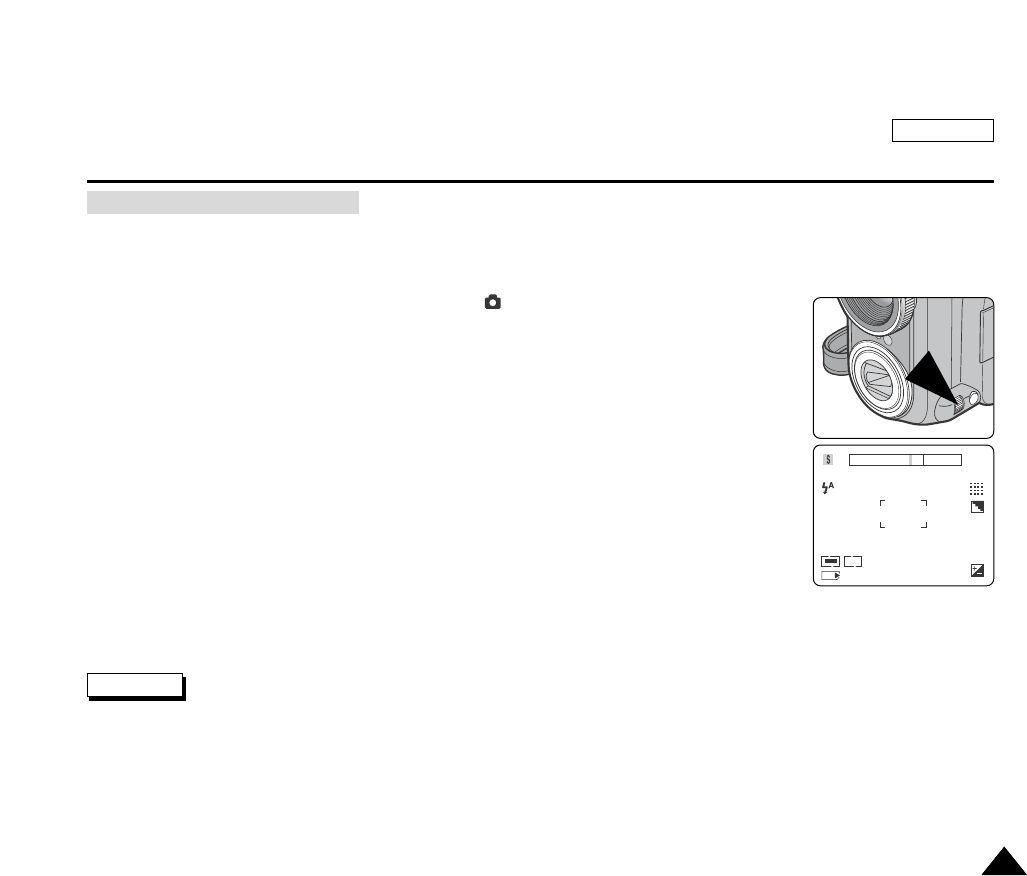
ENGLISH
The Camera : Advanced Techniques
109109
allows the user to focus rapidly, whereas the single auto focus gives a less rapid response but saves battery power.
When Continuous Auto Focus mode is selected, [CAF] is displayed on the LCD monitor.
1. Turn your camera on by setting the Power Switch to (CAMERA) mode.
2. Turn the Mode Dial to set A, S, M or SCENE mode.
3. Press the MF/AF button until [CAF] is displayed to set the focus mode to Continuous Auto Focus.
The [CAF] indicator is displayed.
4. Press the PHOTO button to take photo.
5. To return to Auto Focus Mode, press the MF/AF button until the [CAF] indicator disappears.
EASYQ and AUTO mode selects the AUTO FOCUS automatically.
Only the Children Setting of SCENE mode supports the manual focusing.
Be sure to confirm that the focus is set using the LCD monitor or the viewfinder when Manual Focusing is used.
Continuous Auto Focus will consume more battery power.
Notes
000
2592
08:27 PM
2004.01.03
MS
CAF
Continuous Auto Focus Mode
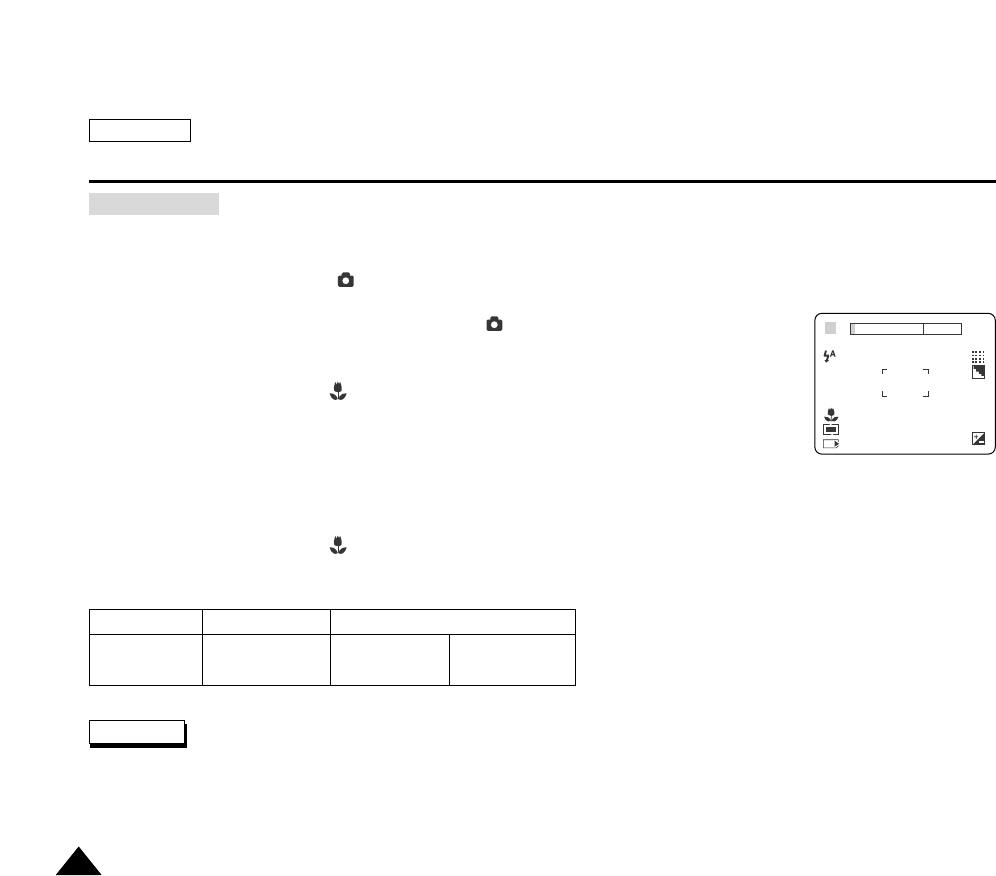
ENGLISH
The Camera : Advanced Techniques
110110
The Macro Focusing mode allows the user to take a close-up picture of a detailed subject.
Your camera can focus on subjects as close as 4cm (about 1.57 inches).
The Macro mode works only in (CAMERA) modes.
1. Turn your camera on by setting the Power Switch to (CAMERA) mode.
2. Press the RIGHT button.
The Macro mode indicator appears on the LCD monitor.
3. Frame your subject and close-up by zooming in or out if required.
4. Press the PHOTO button to take the close-up picture.
5. To exit Macro mode, press the RIGHT button again.
The Macro mode indicator disappears from the LCD monitor.
Modes and Focusing Distances Supported
Be careful not to cast a shadow over your subject when recording in Macro Mode.
When you cannot get proper focus on the subject, zooming in or out to obtain clear focus.
The LCD monitor displays your framing more precisely.
Macro Mode
Modes
Distance 80cm ~ Infinity
31.5 inch ~ Infinity
W: 4 ~ 80cm
W: 1.6 ~ 31.5 inch
T: 30 ~ 80cm
T: 11.8 ~ 31.5 inch
Normal Macro (W: Wide, T: TELE)
Notes
000
F2. 8
2592
08:27 AM
2004. 01. 04
MS
A
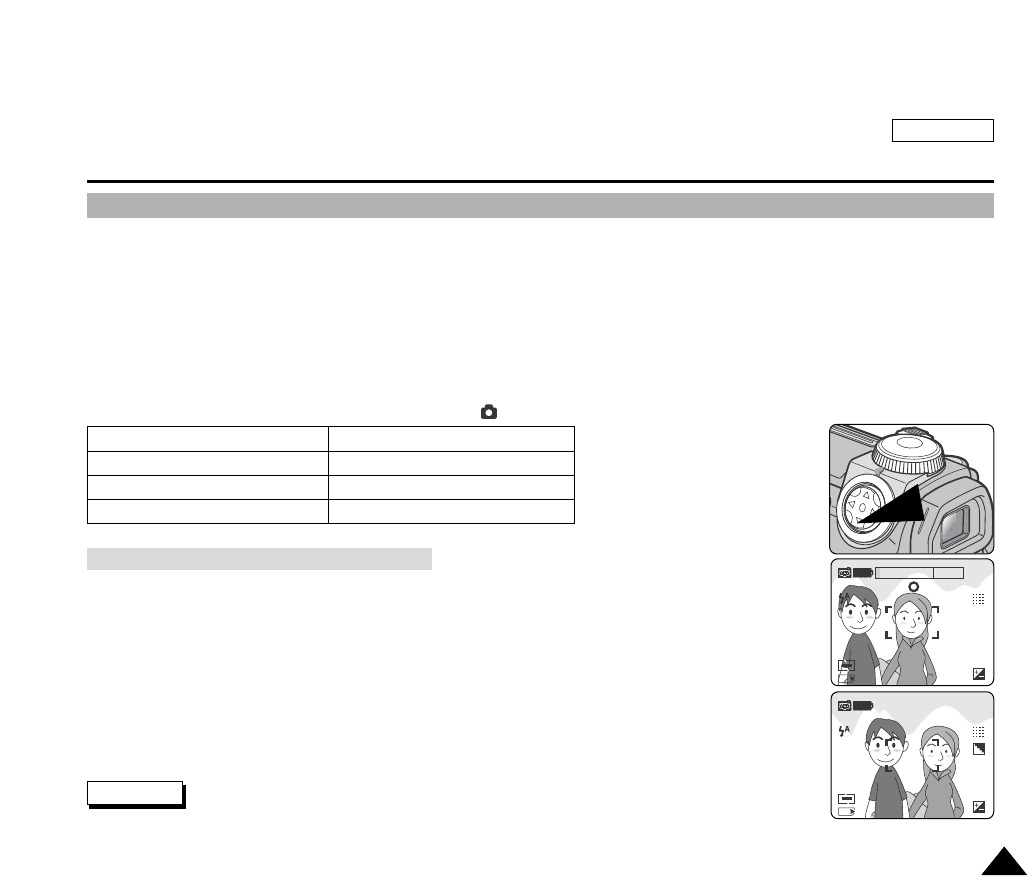
ENGLISH
The Camera : Advanced Techniques
111111
Setting the Exposure
Exposure, shutter speed and ISO sensitivity affects picture brightness and overall picture quality. Longer exposure, slower
shutter speed and higher ISO sensitivity brighten the picture. Adjustment of these settings is available when you are using
A, S, and M camera modes. You can adjust the overall image brightness by adjusting the Exposure, Shutter Speed and ISO
settings.
Overall brightness of a captured image may appear too dark if large parts of the framed scene are very bright or the
background is much brighter than the main subject. Overall brightness of captured image may appear too bright if large
parts of the framed scene are dim or the background is much darker than the main subject. Exposure compensation can be
achieved by adjusting the Exposure, Shutter Speed, or ISO settings.
Turn on your camera by setting the Power Switch to (CAMERA) mode.
You can lock the exposure setting for situations where you will be changing your framing of a high-
contrasting subject and background.
1. Frame your subject using the LCD monitor then press the AE LOCK (DOWN) button.
2. Re-frame your subject if so desired.
3. Press the PHOTO button halfway down to obtain clear focus on the subject.
You may set the focus on a different subject.
4. Press the PHOTO button firmly to take a picture.
After taking a photo, the AE LOCK is automatically released.
Note
001
2592
08:21 AM
2004.01.03
MS
001
2592
08:21 AM
2004.01.03
MS
Locking the Auto Exposure: AE LOCK
Exposure Compensation
Shutter Speed Adjustment
Aperture Adjustment
ISO Sensitivity Setting
A, S, and M modes
Aand M modes
Aand M modes
A, S, and M modes
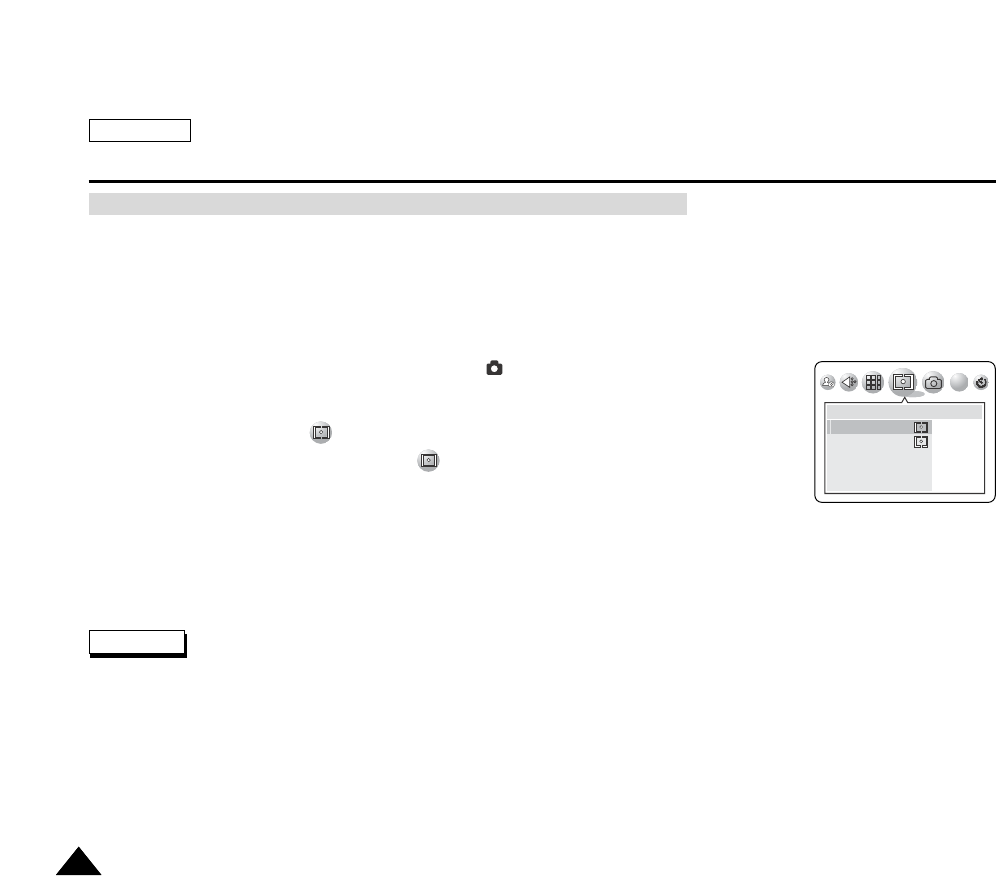
ENGLISH
The Camera : Advanced Techniques
112112
MULTI and SPOT AE mode works only in Camera modes.
Use this function to adjust the exposure of the subject to obtain better results
MULTI AE meters the lighting condition of the overall image by metering the exposure on multiple points.
SPOT AE meters the lighting condition of a narrower area in order to have precise exposure control over a specific subject.
The METERING menu allows you to select between SPOT AE and MULTI AE for automatic exposure metering control.
1. Turn on your camera by setting the Power Switch to (CAMERA) mode.
2. Turn the Mode Dial to set to AUTO, SCENE, A, S, or M mode.
3. Press the MENU button.
The top menu including (METERING) is displayed.
4. Press the LEFT or RIGHT button to select (METERING) then press the DOWN button.
The available options of MULTI and SPOT is listed.
5. Select an option by pressing the DOWN or UP button.
The selected option is applied and corresponding indicator appears on the LCD monitor.
6. Press the MENU button to exit the menu screen.
You can apply your selection and exit the menu screen by pressing the OK button instead of MENU button.
Turning off the camera will reset the exposure metering to MULTI.
Setting the Auto Exposure Metering Options: SPOT AE or MULTI AE
Note
METERING
MULTI
SPOT
SCENE

ENGLISH
The Camera : Advanced Techniques
113113
Preset SCENE modes are provided to assist the user in taking pictures under various lighting conditions.
The SCENE modes direct the camera to automatically adjust the aperture, shutter speed and white balance according to the
lighting conditions according to preset settings.
The available SCENE modes are:
1. Turn your camera on by setting the Power Switch to (CAMERA) mode.
2. Turn the Mode Dial to set to SCENE mode.
The SCENE mode indicator appears on the LCD monitor.
3. Press the MENU button.
The top menu including (SCENE) is displayed.
4. Press the LEFT or RIGHT button to select (SCENE) then press the DOWN button.
The available options are displayed.
5. Select an option by pressing the DOWN or UP button then press the OK button.
The selected option is applied and corresponding indicator appears on the LCD monitor.
6. Press the MENU button to exit the menu screen.
SCENE (Program AE) Modes – Preset Auto Exposure Modes
000
F2. 8
2592
08:27 AM
2004. 01. 04
MS
A
NIGHT
CHILDREN
CLOSE – UP
DAWN
FIREWORK
PORTRAIT
LANDSCAPE
SUNSET
BACKLIGHT
BEACH&SNOW
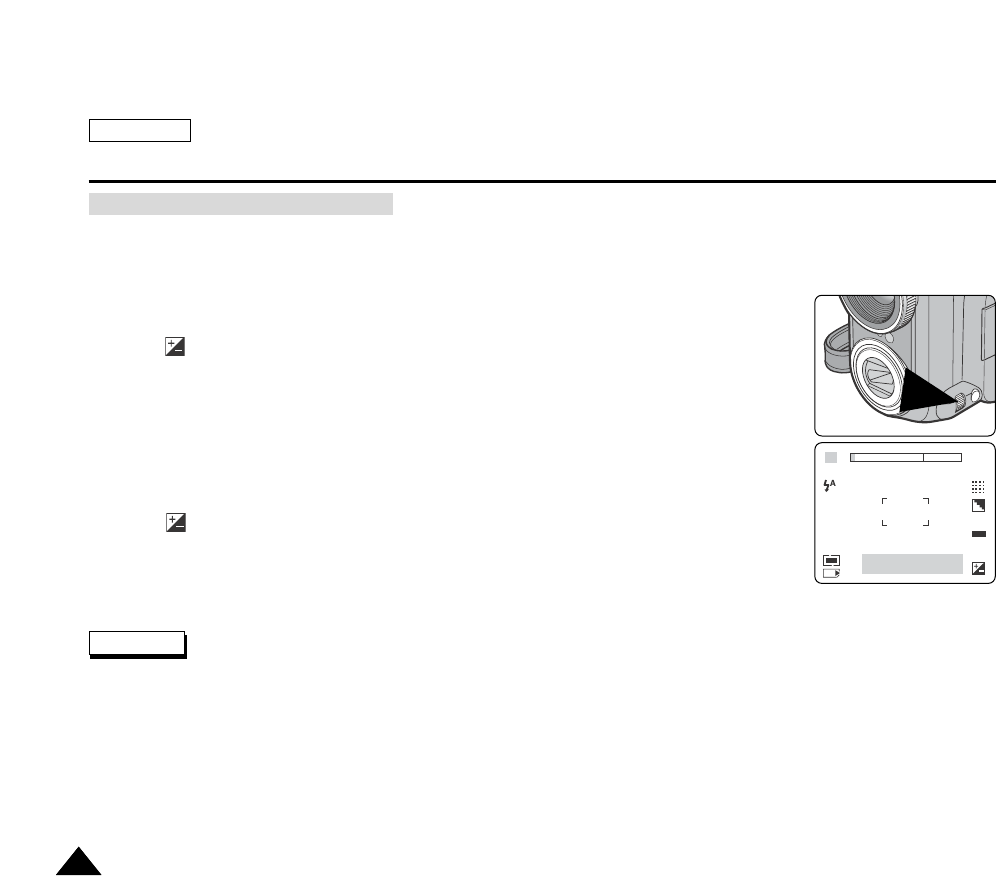
ENGLISH
The Camera : Advanced Techniques
114114
If the image in the LCD monitor is too bright, choose a negative value for exposure compensation.
If the image in the LCD monitor is too dark, choose a positive value for exposure compensation.
The Manual Exposure compensation function works in A, S or M Camera modes.
1. Press the Navigation Wheel once.
The indicator and the Exposure Control Bar appear on the LCD monitor.
2. Press the LEFT or RIGHT button to adjust the Exposure Compensation.
Positive compensation brightens the picture, while negative compensation darkens the picture.
3. When you are satisfied, press the Navigation Wheel again.
The indicator remains on LCD while the Exposure Control Bar disappears.
Do not set the exposure too long under bright lighting conditions, as it may damage the CCD. A longer exposure duration
helps brighten the image in dim lighting conditions.
000
2592
MS
S
F2. 8
AWB
ISO
AUTO
-2 -1 0 +1 +2 EV
Manual Exposure Compensation
Note
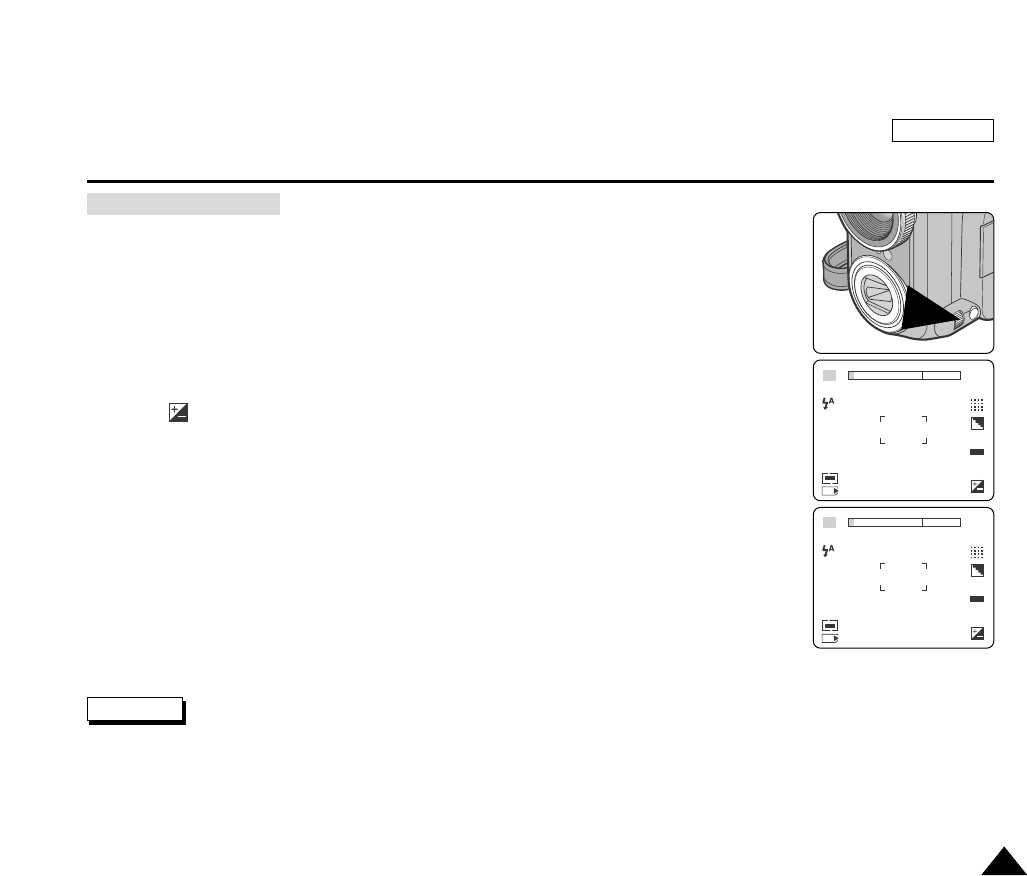
ENGLISH
The Camera : Advanced Techniques
115115
By controlling the aperture, the user may adjust the overall picture brightness.
Large apertures require more lighting and soften the background details.
Smaller apertures will increase the depth of field, bringing the main subject and the background
into focus.
Set the Mode Dial to A or M.
1. Press the Navigation Wheel once.
The indicator and the Exposure Control Bar appear on the LCD monitor.
2. Press the DOWN or UP button to select Aperture Setting.
The current Aperture Setting (f-numbers) is highlighted in Green.
3. Press the LEFT or RIGHT button to set the desired aperture value.
The available Aperture Range: f2.8 ~ f11.0
4. When you are satisfied, press the Navigation Wheel again.
The selected aperture setting is displayed on the LCD monitor and exits the setup screen.
A(Aperture) and M (Manual) modes allow the user to make aperture adjustments.
Maximum and minimum values of the aperture range depend on the lens itself.
The ossible setting range for the aperture varies with zooming.
000
2592
MS
A
F3. 5
AWB
ISO
AUTO
000
2592
MS
A
F4. 8
AWB
ISO
AUTO
Setting the Aperture
Notes
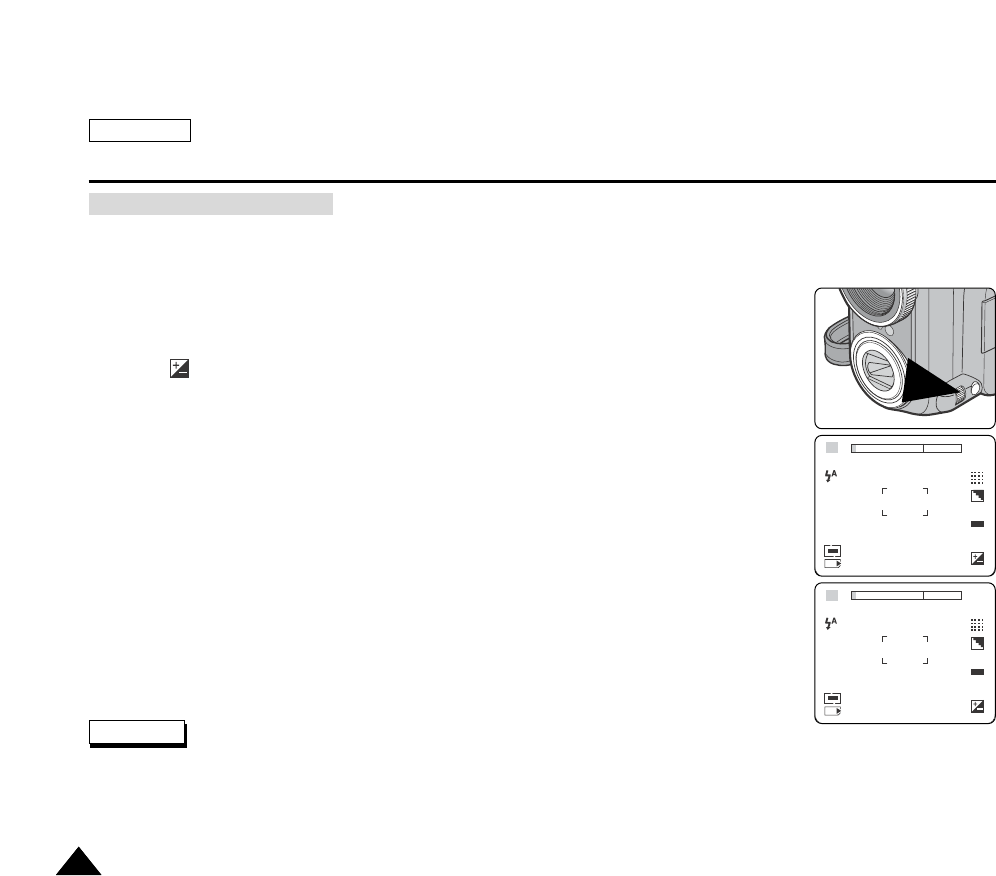
ENGLISH
The Camera : Advanced Techniques
116116
By controlling the shutter speed and aperture, user may adjust the overall brightness of the picture.
Slower shutter speeds require more lighting. Faster shutter speeds require less lighting.
For fast moving subject, a slow shutter setting will produce a motion blurring effect.
Set the Mode Dial to S or M.
1. Press the Navigation Wheel once.
The indicator and the Exposure Control Bar appear on the LCD monitor.
2. Press the UP or DOWN button to select Shutter Speed Setting.
The current Shutter Speed value is highlighted in Green.
3. Press the LEFT or RIGHT button to set the desired shutter speed.
Available Shutter Speed Range: 1/2000 ~ 15 seconds
4. When you are satisfied, press the Navigation Wheel again to exit the setup screen.
Using a tripod for slow shutter settings is recommended.
Setting the Shutter Speed
000
2592
MS
S
1/1500
AWB
ISO
AUTO
000
2592
MS
S
1/750
AWB
ISO
AUTO
Note
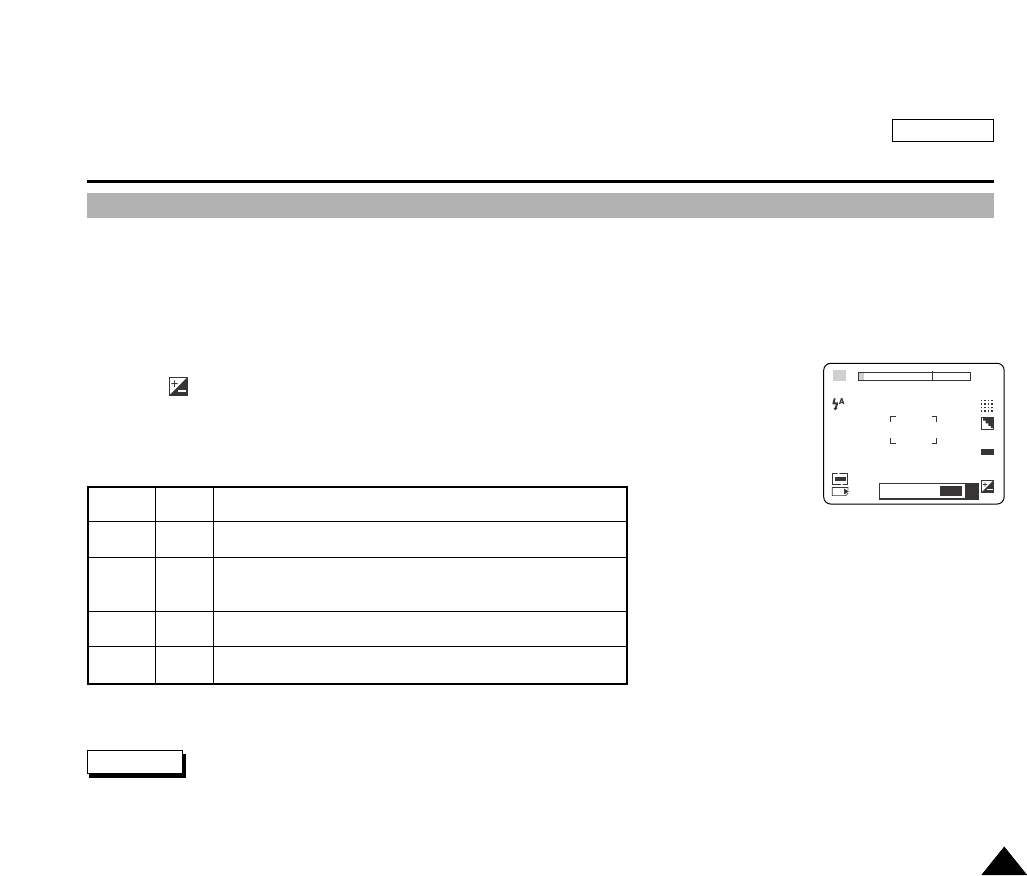
ENGLISH
The Camera : Advanced Techniques
117117
Sensitivity is a measure of how rapidly the camera reacts to a light source. The higher the sensitivity, the brighter the picture
is under the same exposure condition.
Allowing the flash to fire will help to brighten the picture. However, other settings disable the flash use, set the ISO sensitivity
to a higher level.
Set the Mode Dial to A, S or M.
1. Press the Navigation Wheel once.
The indicator and the Exposure Control Bar appear on the LCD monitor.
2. Press the UP or DOWN button to select ISO Setting.
The adjustable ISO control bar appears on the LCD monitor.
3. Press the LEFT or RIGHT button to set the desired ISO mode.
The available options:
4. When you are satisfied, press the Navigation Wheel again.
The selected ISO Sensitivity level is displayed on the LCD monitor.
ISO Sensitivity is converted relating to the ISO film values.
Higher ISO sensitivity might produce grainy (noisy) effect on the picture.
AUTO ISO mode will allow the user to take quality pictures in most lighting conditions.
000 000
25922592
MS
S
1/1500
AWBAWB
ISOISO
AUTO
400 200 100 50 400 200 100 50 AUTOAUTO
ISO
Note
AUTO
50
100
200
400
AWB
ISO
50
ISO
100
ISO
200
ISO
400
Automatically sets the ISO to compensate for various lighting
conditions (up to 400)
Approximately equivalent to ISO 50, this mode is recommended for
bright lighting conditions.
Approximately equivalent to ISO100, this mode is recommended for
most situations except when lighting is poor or when higher shutter
speeds are required.
Approximately equivalent to ISO200. From this mode and higher, the
image may be grainy.
Approximately equivalent to ISO400. The image may be grainy.
Sharpening may raise the noise level.
Setting the ISO Sensitivity
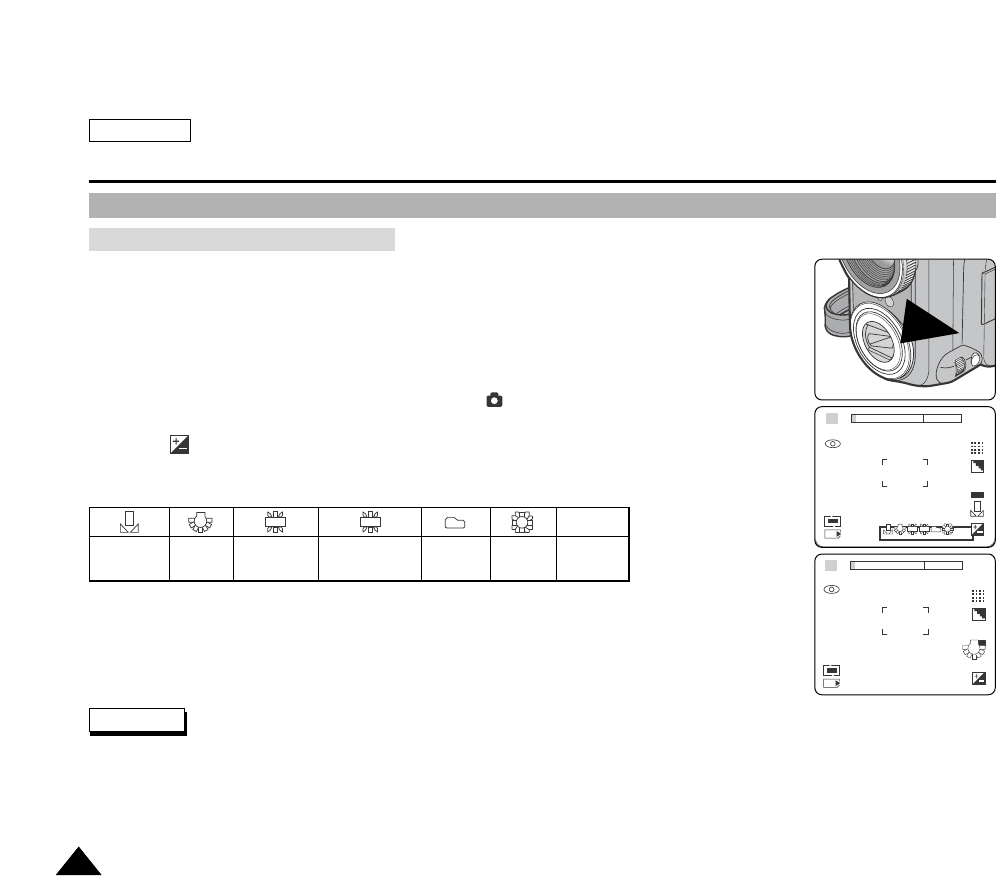
ENGLISH
The Camera : Advanced Techniques
118118
Digital Cameras capture an image using a CCD (Charge Coupled Device) that takes in lighting
information and detects the color.
The color balance may vary depending on the lighting conditions; white balance is used to
preserve natural colors under different lighting conditions.
You can set the white balance in A, S, and M modes.
1. Turn your camera on by setting the Power Switch to (CAMERA) mode.
2. Press the Navigation Wheel once.
The indicator and the Exposure Control Bar appear on the LCD monitor.
3. Press the UP or DOWN button to select White Balance.
The White Balance control bar appears while the current setting is highlighted in red.
4. Press the LEFT or RIGHT button to select the desired White Balance setting.
The selected option is highlighted in red.
5. Press the Navigation Wheel again to apply your selection and exit the setting screen.
The selected option’s indicator appears on the LCD monitor.
Setting the White Balance may produce different color balances.
AWB (Auto White Balance) mode helps to have natural colors under most cases.
Changing the camera mode cancels the current White Balance setting.
Using EASYQ mode cancels the White Balance setting.
Setting the Preset White Balance
H L
000
2592
MS
A
F4. 8
ISO
AUTO
AWB
000
2592
MS
S
F4. 8
ISO
AUTO
01:09 PM
2004. 01. 03
Notes
Manual Glow
Lamp
Halogen Fluorescent Cloudy Sunny AUTO
AWB
HL
HL
H
L
H
L
HL
HL
Setting the White Balance
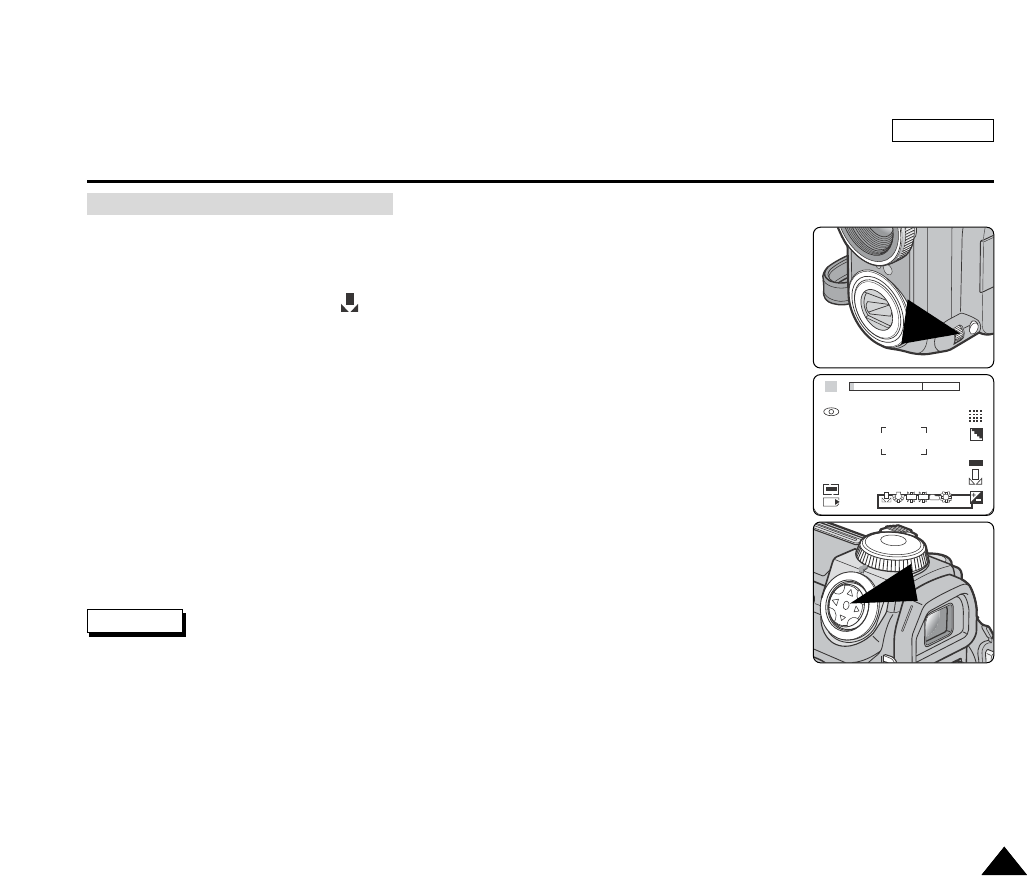
ENGLISH
The Camera : Advanced Techniques
119119
You can set the white balance in A, S, and M modes.
1. Set the White Balance Mode to (MANUAL), following steps 1 ~ 4 on the previous page.
2. Frame your camera on the base color sheet (WHITE) filling the LCD monitor (or view finder) with
the color.
3. Press the OK button to set the White Balance.
4. The new White Balance setting will be applied to further picture takings.
Using a Bright Gray color sheet instead of a White color sheet may help brighten the white
balance.
Using colored sheets instead of a White color sheet will emphasize the complementary color.
Changing the camera mode cancels the current White Balance setting.
Using EASYQ mode cancels the White Balance setting.
Setting the Manual White Balance
H L
000
2592
MS
A
F4. 8
ISO
AUTO
AWB
Notes
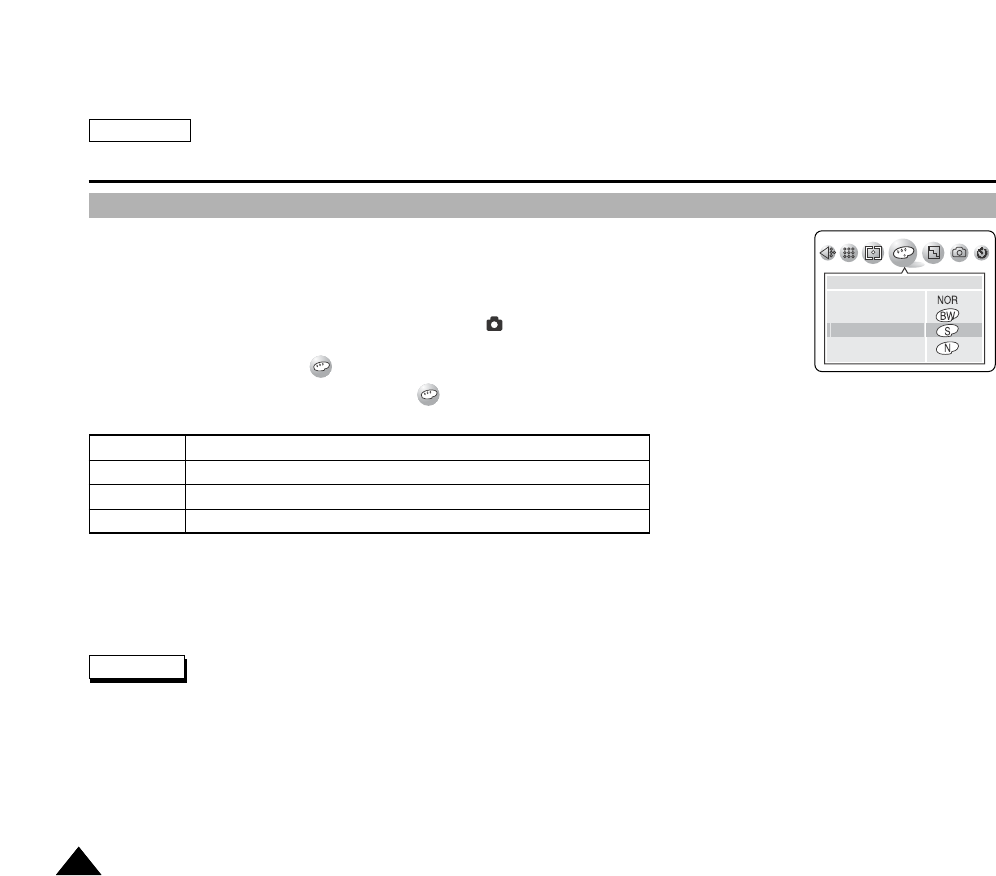
ENGLISH
The Camera : Advanced Techniques
120120
Using Digital Special Effects
The DSE (Digital Special Effects) function works only in Camera modes.
Digital Special Effects allows the user to create professional looking effects on their pictures.
2. Turn your camera on by setting the Power Switch to (CAMERA) mode.
3. Press the MENU button.
The top menu including (EFFECT) is displayed.
4. Press the LEFT or RIGHT button to select then press the DOWN button.
The available options are listed.
5. Select an option by pressing the DOWN or UP button.
The selected option is applied.
6. Press the OK or MENU button to exit the MENU screen.
It takes a few seconds to apply the special effects.
EFFECT
NORMAL
B & W
SEPIA
NEGATIVE
Note
NORMAL
B&W
SEPIA
NEGATIVE
No Special Effect is applied
Changes the image to Black and White
Changes the image to Brown Tones similar to old photos
Inverts the Color
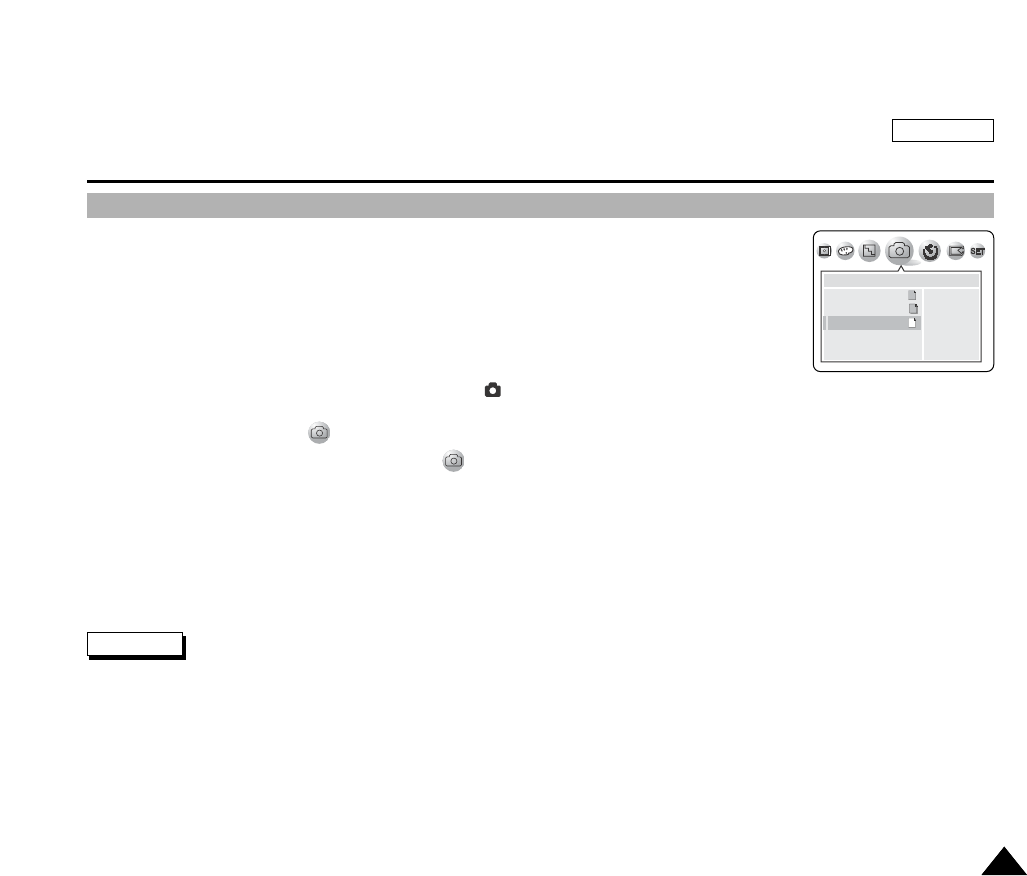
ENGLISH
The Camera : Advanced Techniques
121121
Taking Multiple Images Using Auto Exposure Bracketing
From time to time, determining the best exposure setting for a picture may be difficult and you
may not have time to check the results and try again. Auto Exposure Bracketing allows the user to
vary exposure compensation settings automatically over a series of photos, “Bracketing” a
selected exposure compensation setting.
Auto Exposure Bracketing takes 3 continuous shots with the following exposure compensations:
-5EV (negative), 0EV (standard), +5EV (positive)
1. Turn your camera on by setting the Power Switch to (CAMERA) mode.
2. Press the MENU button.
The top menu including (SHOOTING) is displayed.
3. Press the LEFT or RIGHT button to select the then press the DOWN button.
The available options are listed.
4. Select the “AEB” by pressing the UP or DOWN button then press the OK button.
The selected option is applied.
5. Frame your subject and press the PHOTO button to start bracketing.
3 continuous pictures using exposure bracketing are taken.
6. Press the MENU button to exit the menu screen.
The Built-In Flash is disabled for Auto Exposure Bracketing and Continuous Shots.
The Digital Zoom is not available for Auto Exposure Bracketing and Continuous Shots.
If there is not enough free space to save the 3 pictures, the Auto Exposure Bracketing will not work.
Using a tripod is recommended for Auto Exposure Bracketing to prevent blurred images.
AE Lock and Auto Exposure Bracketing cannot be used at the same time.
SHOOTING
SINGLE
CONTINUOUS
AEB
AEB
Notes
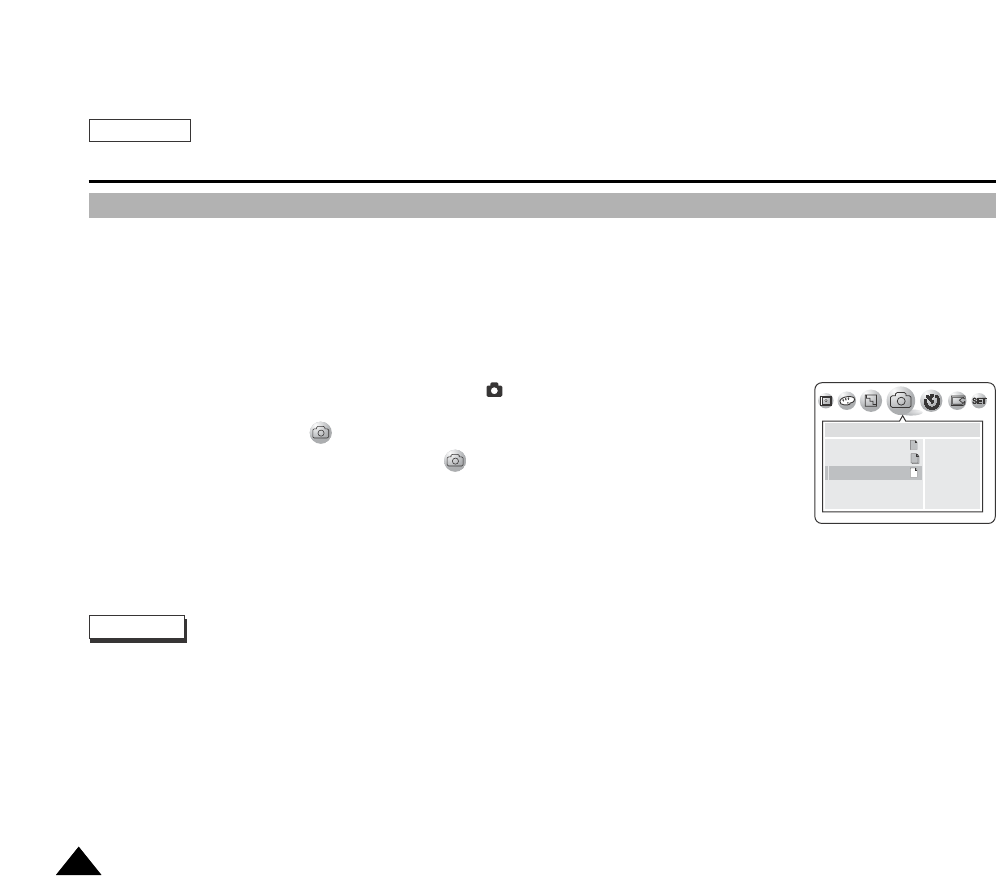
ENGLISH
The Camera : Advanced Techniques
122122
Taking Multiple Images using Continuous Shot
Continuous Shot allows the user to take consecutive pictures of a moving object.
Continuous recording will occur while the PHOTO button is being pressed.
OFF: Records one picture at a time
Records pictures continuously up to the storage capacity.
When the image resolution is set to 1600x1200 or higher, only 3 continuous pictures can be recorded.
1. Turn your camera on by setting the Power Switch to (CAMERA) mode.
2. Press the MENU button.
The top menu including is displayed.
3. Press the LEFT or RIGHT button to select the then press the DOWN button.
The available options are listed.
4. Select the “CONTINUOUS” by pressing the DOWN or UP button then press the OK button.
The selected option is applied.
5. Press the MENU button to exit the menu screen.
The Built-In Flash is disabled for Auto Exposure Bracketing and Continuous Shot.
The Digital Zoom is not available for Auto Exposure Bracketing and Continuous Shot.
If there is not enough free space to save 3 pictures, Continuous Shot will not work.
SHOOTING
SINGLE
CONTINUOUS
AEB
AEB
Notes
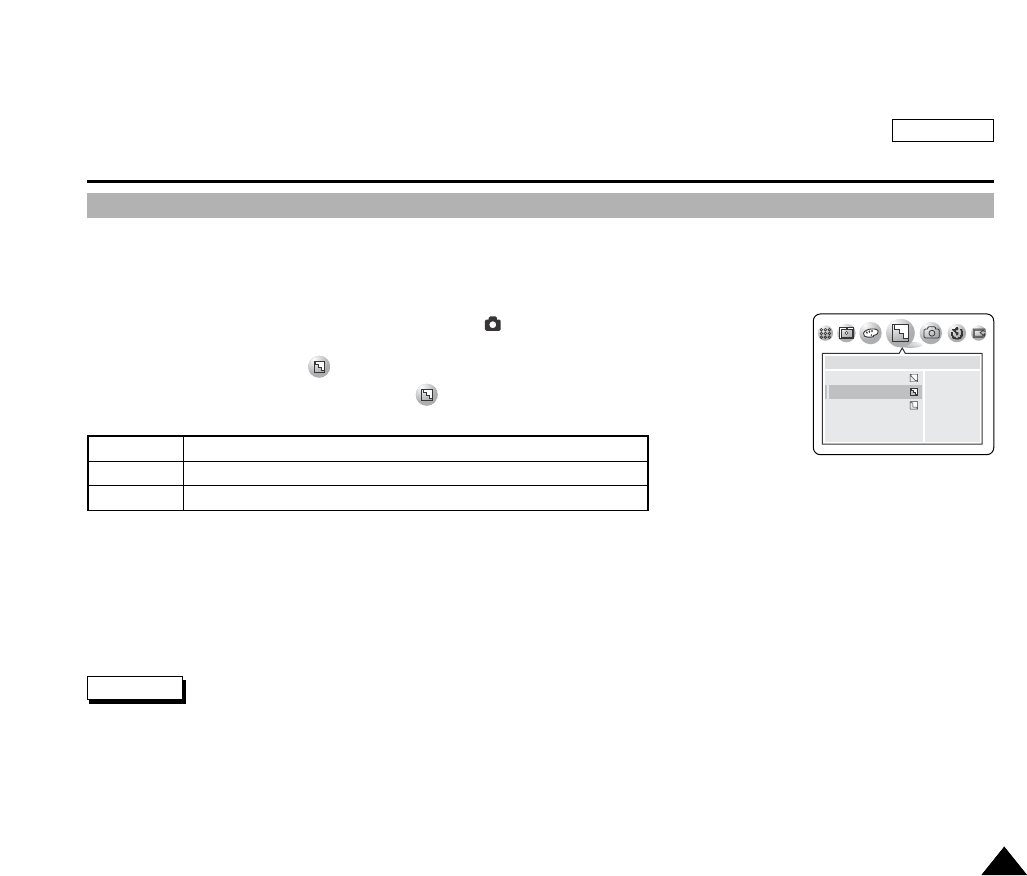
ENGLISH
The Camera : Advanced Techniques
123123
Setting the Sharpness
This option allows the user to obtain sharper images by processing the picture after it is shot.
The camera processes the picture to enhance the sharpness of the picture; therefore previewing the effects of sharpening
before the shot is taken is not possible.
1. Turn your camera on by setting the Power Switch to (CAMERA) mode.
2. Press the MENU button.
The top menu including (SHARPNESS) is displayed.
3. Press the LEFT or RIGHT button to select (SHARPNESS) then press the DOWN button.
The available options are listed.
4. Select an option by pressing the DOWN or UP button.
5. Press the MENU button to exit the menu screen.
The sharpness indicator for the selected option is displayed on the LCD monitor.
Enhancing Sharpness while using the high ISO Sensitivity setting may result in grainy images.
SHARPNESS
SOFT
NORMAL
VIVID
Note
SOFT
NORMAL
VIVID
Smoothes the edges
No Sharpening is applied
Enhances to sharpen the edges
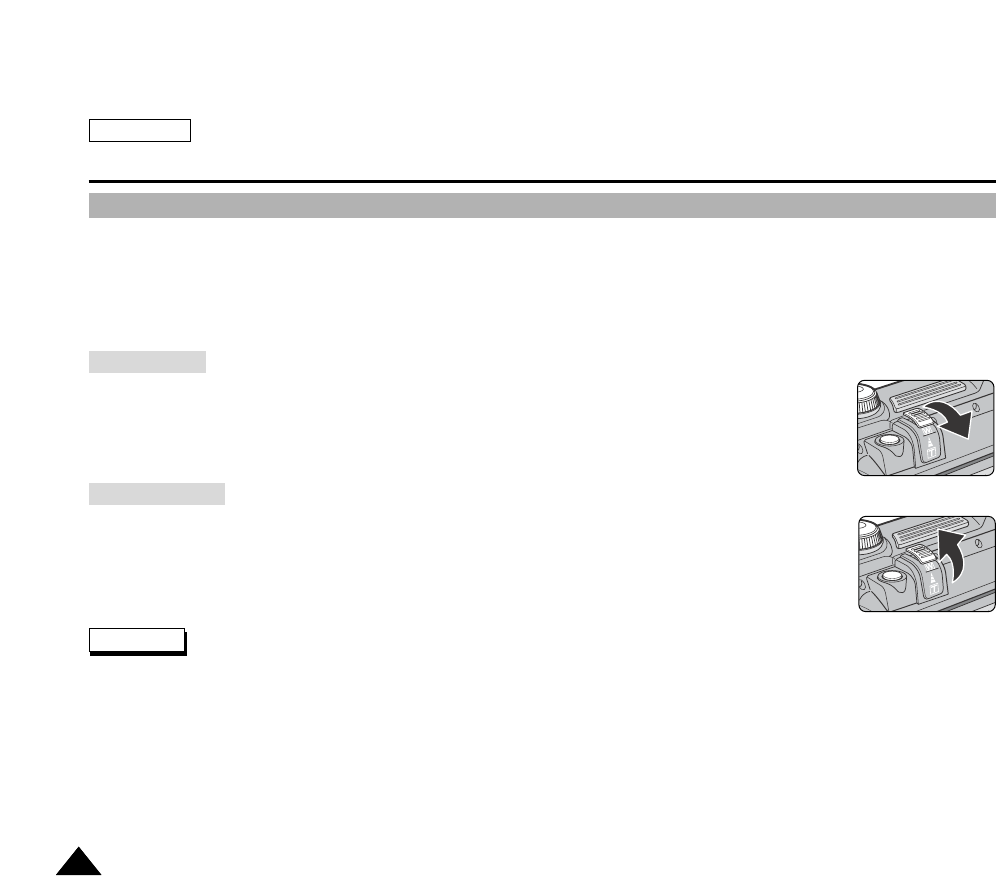
ENGLISH
The Camera : Advanced Techniques
124124
Using the Digital Zoom
A3x optical zoom and 12x digital zoom are available. The Zoom indicator shows the current zooming status. A divider
indicates the border between optical and digital zooming. The digital zoom, digitally processes data from the CCD (Charge
Coupled Device, Image Sensor) to enlarge the center portion of the image to fill the frame and may produce a less detailed
and slightly grainy picture.
Push the Zoom Lever toward the TELE side, to zoom in until the zooming indicator crosses the border to
the TELE side. After reaching the maximum optical zoom level, pushing the Zoom Lever downward even
further automatically turns on the Digital Zoom.
Push the Zoom Lever toward the WIDE side, to zoom out until the zooming indicator crosses the border
to the WIDE side. After reaching the minimum digital zoom level, pushing the Zoom Lever even further
automatically turns off the Digital Zoom and returns to the Optical Zoom.
Digital Zooming may produce grainy (noisy) pictures.
Saving pictures which use the Digital Zoom may take more time.
The Digital Zoom is not available for Motion Clips or NIGHT scene mode.
Do not obstruct the lens movement while zooming.
Zooming In
Zooming Out
Notes
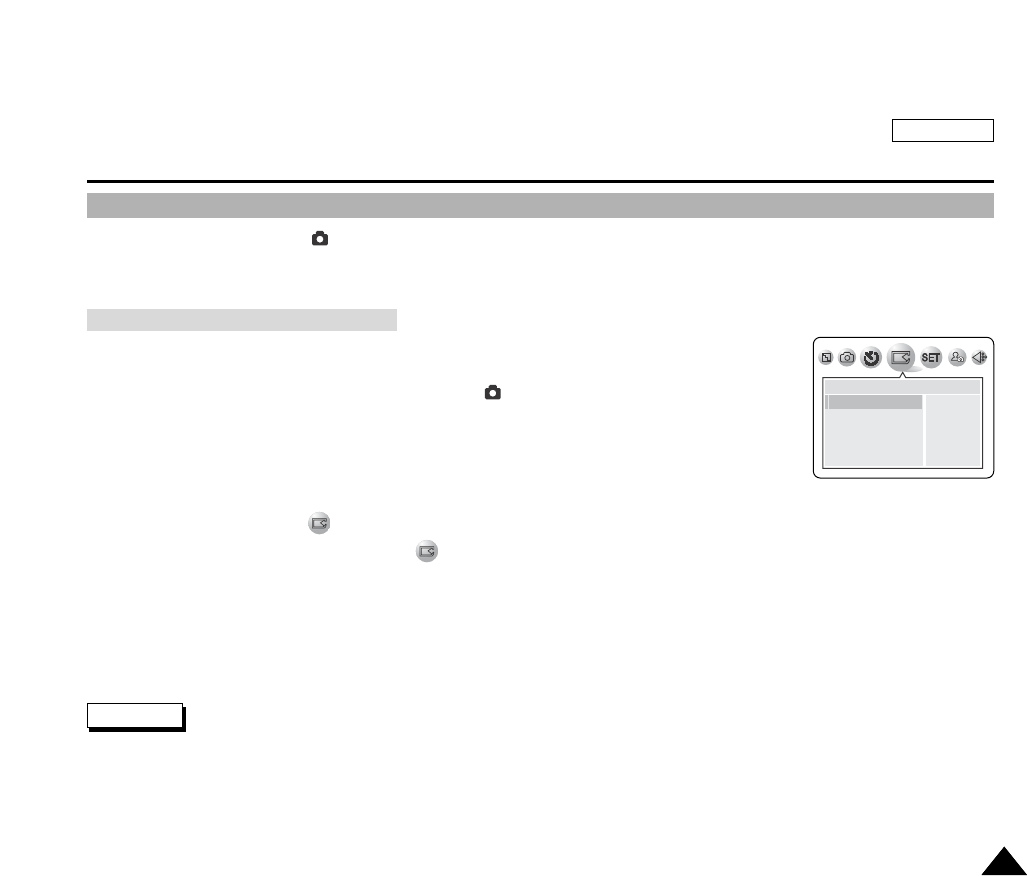
ENGLISH
The Camera : Advanced Techniques
125125
Customizing Your Camera – MySET Menu
MySET menu works only in (CAMERA) Modes.
Customize your camera to memorize frequently accessed settings for easier use. MySET allows the user to recall
memorized settings to ready the camera in seconds.
You can save up to 3 different settings using MYSET1, MYSET2 and MYSET3.
1. Turn your camera on by setting the Power Switch to (CAMERA) mode.
2. Set the Mode Dial to desired camera mode.
The available modes are SCENE(Program AE), A, S and M modes.
3. Set all the options to be memorized such as exposure, white balance, resolution of image and
other picture taking conditions.
4. Press the MENU button.
The top menu including (SAVE) is displayed.
5. Press the LEFT or RIGHT button to select (SAVE).
The submenu entitled “SAVE” is displayed.
6. Press the DOWN or UP button to select MySET1, MySET2 or MySET3.
The current settings are saved in the selected MySET memory.
7. Press the OK button to save then press the MENU button to exit the menu screen.
The settings which can be saved are:
Macro, Self-Timer, Flash, Focus (Manual), Exposure Compensation, White Balance, ISO Sensitivity settings,
Picture Size, Picture Quality, Metering, Digital Special Effect, Sharpness, Continuous Shot, Scene and Setup Menu’s settings
Note
SAVE
MYSET 1
MYSET2
MYSET3
Memorizing Your Current Settings
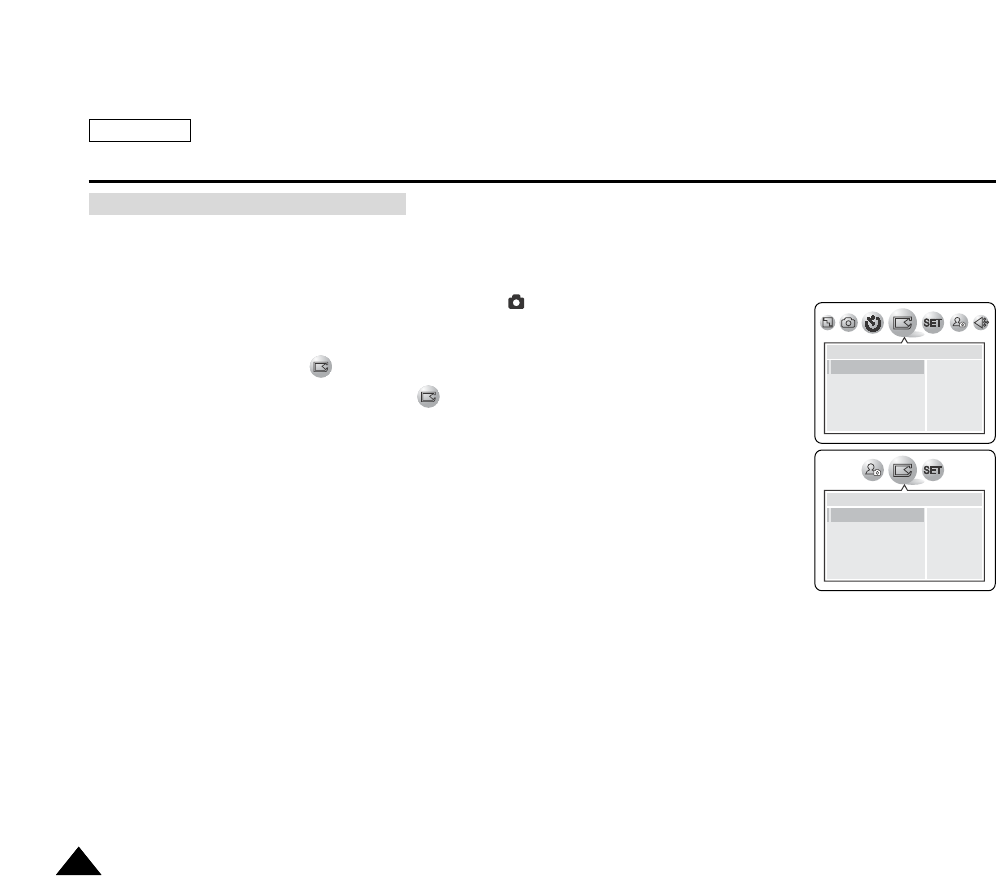
ENGLISH
The Camera : Advanced Techniques
126126
To Recall your MySET configuration at a later time, follow these steps:
1. Turn your camcorder on by setting the Power Switch to (CAMERA) mode.
2. Set the Mode Dial to MySET.
3. Press the MENU button.
The top menu including (MySET) is displayed.
4. Press the LEFT or RIGHT button to select (MySET).
The submenu including “LOAD” is displayed.
5. Press the DOWN or UP button to select MySET1, MySET2 or MySET3.
The memorized settings are recalled.
6. Press the OK button to save then press the MENU button to exit the menu screen.
SAVE
MYSET 1
MYSET2
MYSET3
LOAD
MYSET 1
MYSET2
MYSET3
Loading Your Customized Settings

ENGLISH
The Camera : Advanced Techniques
127127
Customizing Your Camera – Changing the Start-Up Image
This function works in (CAMERA) modes.
This function changes the starting image that is displayed when the camera is turned on.
Resized still images saved in “LOGO” size are available to be your new start-up image (refer to page 130).
1. Turn your camera on by setting the Power Switch to (CAMERA) mode.
2. Set the Mode Dial to any camera modes then press the MENU button.
The top menu including the (MYCAM) is displayed.
3. Press the LEFT or RIGHT button to select (MYCAM).
4. Press the DOWN button to select your starting image.
5. Press the OK button to save then press the MENU button to exit the menu screen.
Starting images should be saved in “LOGO” size.
Formatting or deleting the still picture on the memory card does not affect the start-up images. Start-up images are saved in
the built-in internal memory of the Camera.
Notes
MYCAM
OFF
START IMAGE 1
START IMAGE 2
START IMAGE 3
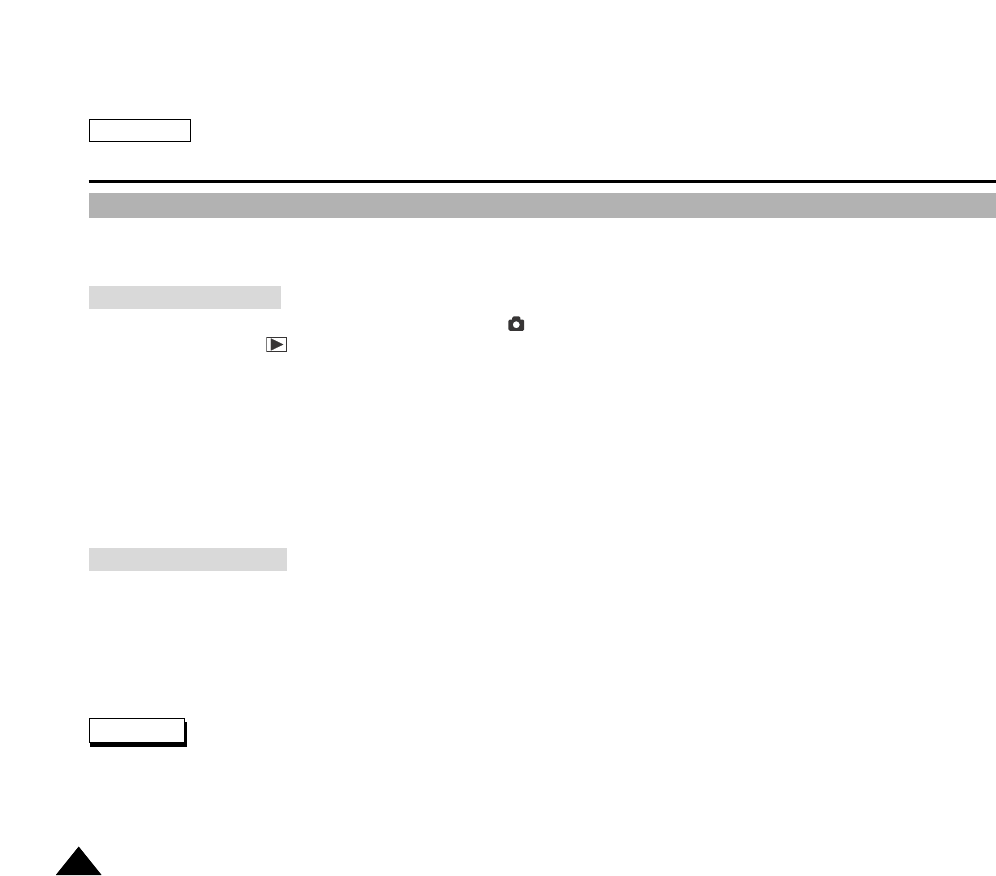
ENGLISH
The Camera : Advanced Techniques
128128
Zooming & Trimming Recorded Pictures (Playback ZOOM) While Viewing
This function allows the user to have a more detailed view of the picture using the LCD monitor.
Enlarge a portion of the picture to see more detail and move the zoom tool around the picture.
1. Turn your camcorder on by setting the Power Switch to (CAMERA) mode.
2. Set the Mode Dial to (PLAY) mode.
The last picture taken is displayed.
3. Select a picture to be zoomed by pressing the LEFT or RIGHT button.
The selected picture is displayed.
4. Use the Zoom Lever to zoom in or zoom out.
Asmall window appears in the bottom left of the LCD monitor showing the current portion of the full picture.
5. Press the LEFT, RIGHT, DOWN, or UP button to move around the picture.
6. To exit Playback Zoom, push the zoom lever toward the W(WIDE) end until the picture returns to normal size.
The small window disappears and returns to normal viewing mode.
1. Zoom in to any portion of a stored image following the instructions above.
2. Press the MENU button.
The message “TRIMMING?” appears on the LCD monitor.
3. Press the OK button to confirm the trim, or press the LEFT button to cancel.
OK: Precedes with the trimming and saves the trimmed picture as a new file.
LEFT: Cancels the trimming and returns to PLAY mode.
Trimming an image produces a new trimmed image which it saves on the memory card. If no space is available to store the
new trimmed image, it automatically cancels.
Zooming the Picture
Trimming the Picture
Note
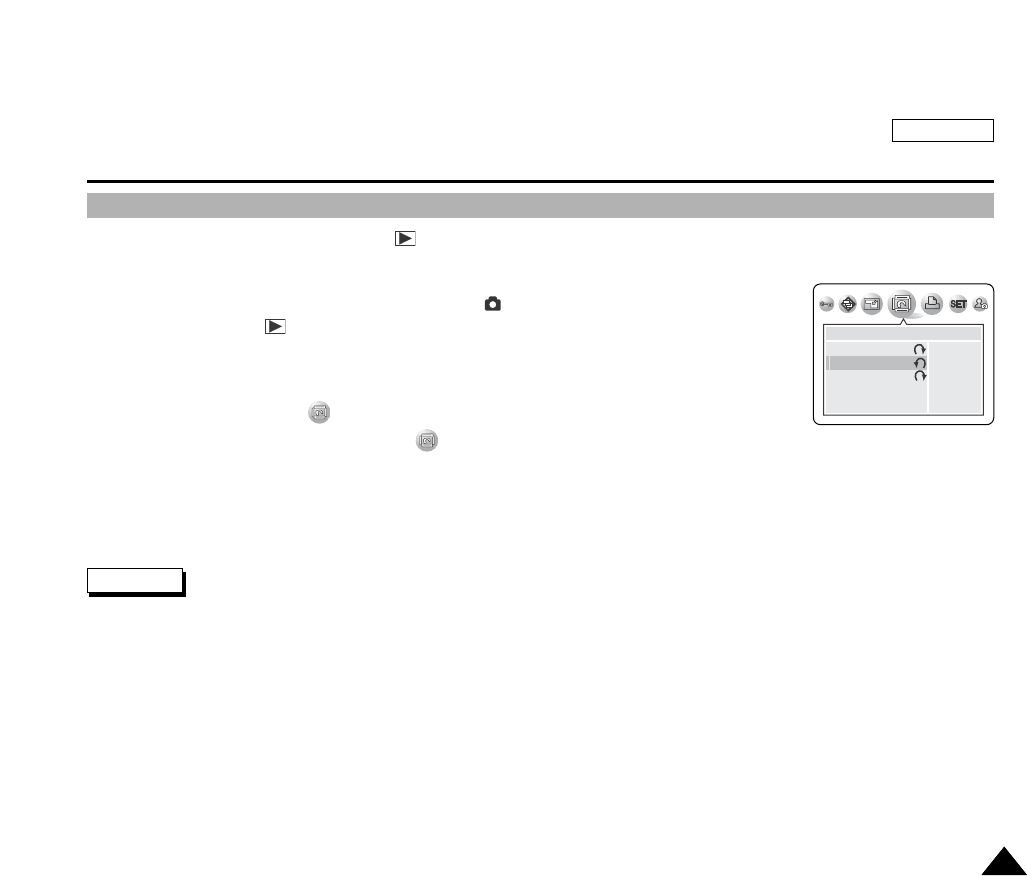
ENGLISH
The Camera : Advanced Techniques
129129
Rotating a Stored Picture
This function works only in the Camera (PLAY) mode.
You can rotate a stored picture while viewing it.
1. Turn on your camera by setting the Power Switch to (CAMERA) mode.
2. Set the Mode Dial to (PLAY) mode.
Astored picture is displayed on the LCD monitor.
3. Press the LEFT or RIGHT button to locate the picture you wish to rotate.
4. Press the MENU button.
The top menu including (ROTATE) is displayed.
5. Press the LEFT or RIGHT button to select (ROTATE).
The available options are listed: RIGHT(90°), LEFT(90°), and UPDOWN(180°).
6. Select an option by pressing the DOWN or UP button then press the OK button.
The selected option is applied and automatically exits from the menu screen.
RIGHT(90°) rotates the image in a clockwise direction.
LEFT(90°) rotates the image in a counterclockwise direction.
Rotated image display will have blank margins on tthe sides.
Rotating the picture for display does not affect the stored image quality. Actual pictures are not rotated to protect the image
quality.
Notes
ROTATE
RIGHT(90。)
LEFT(180。)
UPDOWN(180。)
90
。
90
。
180
。

ENGLISH
The Camera : Advanced Techniques
130130
Resizing a Stored Picture
This function works only in the Camera (PLAY) mode.
You can resize stored pictures.
Only downsizing is available. Enlarging low resolution pictures into higher resolutions is not available.
Choose this option to scale down your stored pictures.
This function utilizes JPEG technology.
1. Turn on your camera by setting the Power Switch to (CAMERA) mode.
2. Set the Mode Dial to (PLAY) mode.
Astored picture is displayed on the LCD monitor.
3. Press the LEFT or RIGHT button to locate the picture you wish to resize.
4. Press the MENU button.
The top menu including (RESIZE) is displayed.
5. Press the LEFT or RIGHT button to select (RESIZE).
Available image resolutions are listed.
6. Select an option by pressing the DOWN or UP button then press the OK button.
The selected option is applied and automatically exits from the menu screen.
You can resize a stored picture to be your start-up logo. Select the resize size “LOGO” for this purpose. Refer to page 130.
Resizing to LOGO saves a new picture to device internal memory, not to the memory card.
Only JPEG file types can be resized. TIFF and motion clips cannot be resized.
Only downsizing is supported. Enlarging a picture is not supported.
Resizing does not delete the original picture. An additional resized picture is saved on the memory card.
If there is no space for the additional resized picture, it is not saved and the message “CARD FULL!” appears.
RESIZE
2048X1536
1600X1200
1024X768
640X480
LOGO
Notes
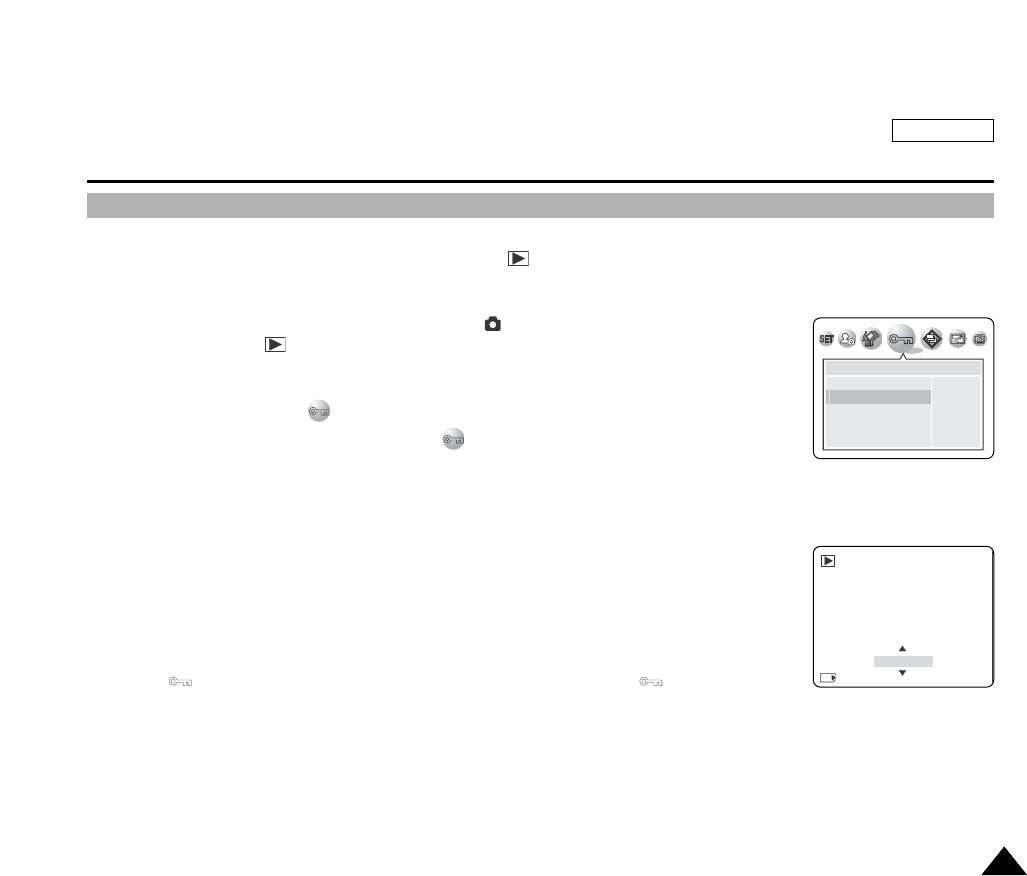
ENGLISH
The Camera : Advanced Techniques
131131
Protecting Stored Pictures
Selecting PROTECT from the MENU saves valuable image from accidental deletion.
You can set or cancel the protection on your pictures in (PLAY) mode.
You may set a picture to LOCK to protect it, or UNLOCK to cancel the protection.
1Turn your camera on by setting the Power Switch to (CAMERA) mode.
2. Set the Mode Dial to (PLAY) mode.
Astored picture is displayed on the LCD Monitor.
3. Press the MENU button.
The top menu including (PROTECT) is displayed.
4. Press the LEFT or RIGHT button to select the (PROTECT).
The submenu of “ONE PIC”, “SELECT” and “ALL PICs” appear.
5. Select an option by pressing the DOWN or UP button then press the MENU button.
ONE PIC – SELECT – ALL PICs
To Protect Current Picture
Select “ONE PIC”
1. Press the DOWN or UP button to select “ONE PIC” then press the OK button.
The available options are displayd: “LOCK” or “UNLOCK”.
2. Press the DOWN or UP button to LOCK or UNLOCK the picture then press OK button to set your
choice.
The protection indicator appears for locked (protected) images , or indicator
disappears when it is unlocked.
PROTECT
ONE PIC
SELECT
ALL PICs
00000000
UNLOCKUNLOCK
MS
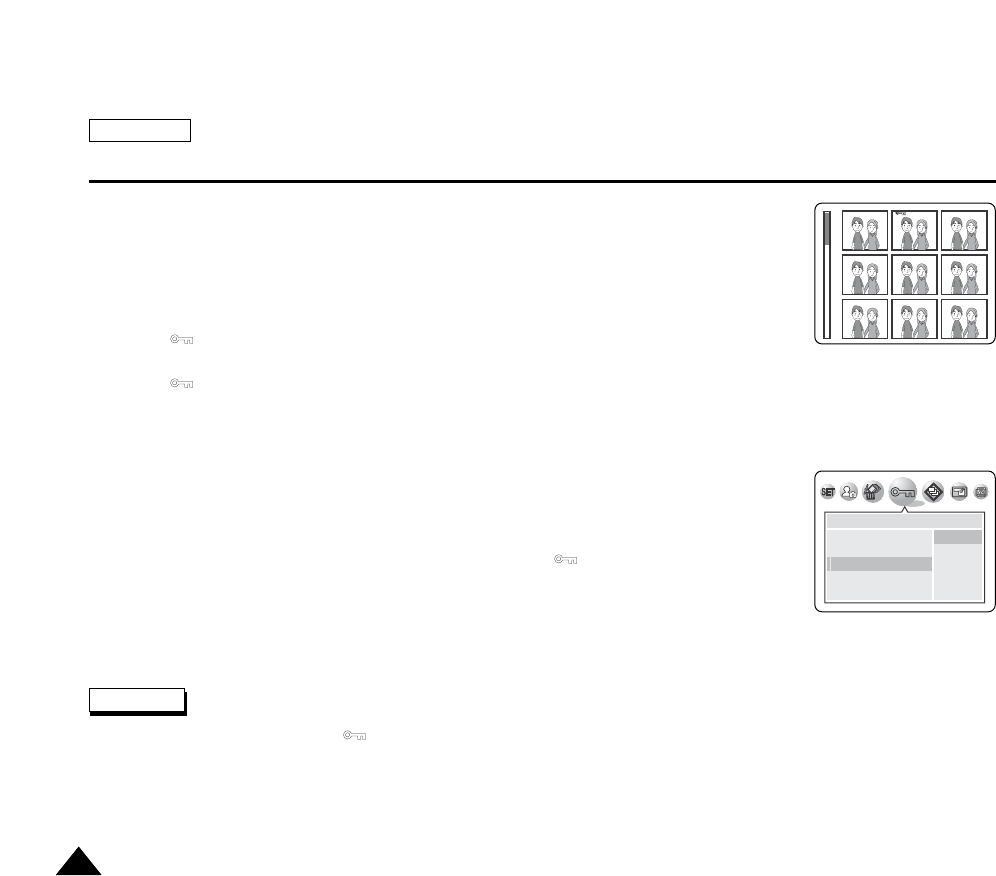
ENGLISH
The Camera : Advanced Techniques
132132
To Select Pictures to be Protected
Select “SELECT”
1. Press the DOWN or UP button to select “SELECT” then press the OK button.
The picture selection window appears.
2. Select pictures to be locked by pressing the OK button. To move the cursor, use the LEFT,
RIGHT, DOWN or UP buttons.
The indicator appears on the picture.
3. To cancel the protection and unlock the picture, press the OK button on a selected picture.
The indicator disappears
4. When you are done, press the MENU button to exit the protection screen.
It will return to the multiple pictures screen.
To Protect All Images
1. Press the DOWN or UP button to select “ALL PICs” then press the RIGHT button.
The available options of “LOCK” and “UNLOCK” are displayed.
2. Select an option by pressing the DOWN or UP button then press the MENU button.
Your selection is applied. When all pictures are locked, the indicator is displayed on each
picture.
Protected pictures will show the mark when they are displayed.
Note
PROTECT
ONE PIC
SELECT
ALL PICs
UNLOCK
LOCK

ENGLISH
Miscellaneous Information
133133
Printing Your Pictures – Using the PictBridge
By connecting the camera to printers with PictBridge support (sold separately), you can send images from the memory card
directly to the printer with a few simple operations using the camera buttons.
With the PictBridge Support, you can control the printer directly through your camera in order to print out stored pictures. For
direct printing of your stored pictures using the PictBridge function, it is required to connect your camera to a PictBridge
printer using a USB cable.
1. Turn your printer power off.
2. Turn your camera on by setting the Power Switch to (CAMERA) mode.
3. Set the Mode DIAL to (PLAY) mode then press the MENU button.
The top menu including (SETUP) is displayed.
4. Press the LEFT or RIGHT button to select (SETUP) then press the DOWN button.
The submenu including “USB” is displayed.
5. Press the DOWN or UP button to select USB then press the RIGHT button.
The available options are listed: “COMPUTER” and “PRINTER”.
6. Select the “PRINTER” then press the MENU button.
7. Press the MENU button again to exit the settings screen.
8. Connect your camera to the printer using the provided USB cable.
9. Turn your printer power on.
The PictBridge connection screen appears. The message “PLEASE WAIT…” appears and
PictBridge menu screen appears.
You can set following options under PictBridge menu:
PLEASE WAIT
Connecting To a Printer
IMAGES
PRINTER SETUP
PRINT
DPOF AUTO P.
RESET
Sets the images to be printed
Sets up various printing options
Starts the printing
DIGITAL PRINT ORDER FORMAT, refer to page 137
Recalls the PictBridge Factory Default Settings
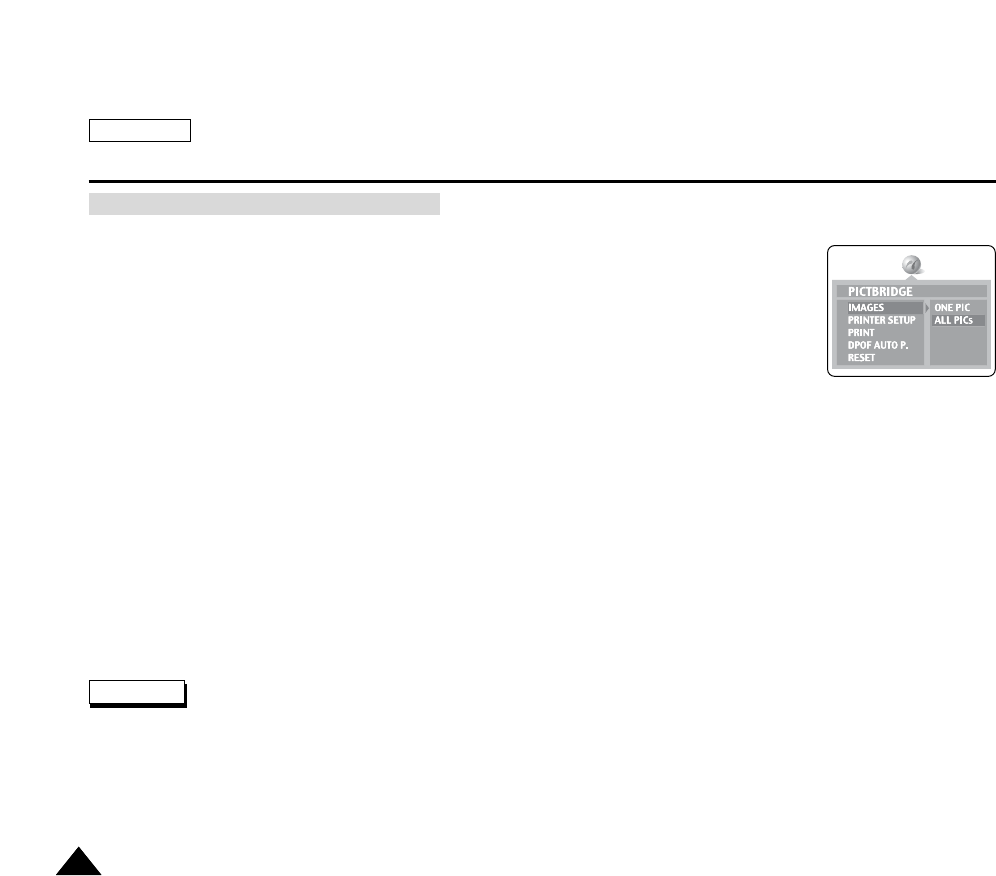
ENGLISH
Miscellaneous Information
134134
To set the number of prints, select the IMAGES menu.
1. On the PictBridge settings menu, press the DOWN button to select “IMAGES”.
The available options are listed: ONE PIC and ALL PICs.
2. Press the RIGHT button.
3. Select an option using the DOWN or UP button then press the OK button.
If “ONE PIC” is selected, the current picture displayed is ready to print. To change the selected
picture, use the LEFT or RIGHT button.
Adjust the number of prints by using the DOWN or UP button.
4. Press the OK button to confirm the number of prints.
It automatically returns to the top menu.
To set other options including PAPER SIZE, LAYOUT, PAPER TYPE, PRINT QUALITY, DATE PRINT, and FILE NAME
imprint options, select the PRINTER SETUP menu.
1. In the PictBridge settings menu, press the DOWN button to select “PRINTER SETUP” then press the OK button.
The available options are listed.
2. Press the RIGHT button.
3. Select a menu item to adjust by using the DOWN or UP button then press the RIGHT button.
The available options of the selected menu are displayed.
4. Select an option then press the OK button to confirm.
It automatically returns to the top menu including “PRINT”.
The actual setup menu screen may differ from these instructions depending on the PictBridge printer’s manufacturer. Refer
to the printer’s documentation for further details.
Unsupported menu items are displayed on the LCD monitor but not selectable.
Setting the PictBridge
Notes
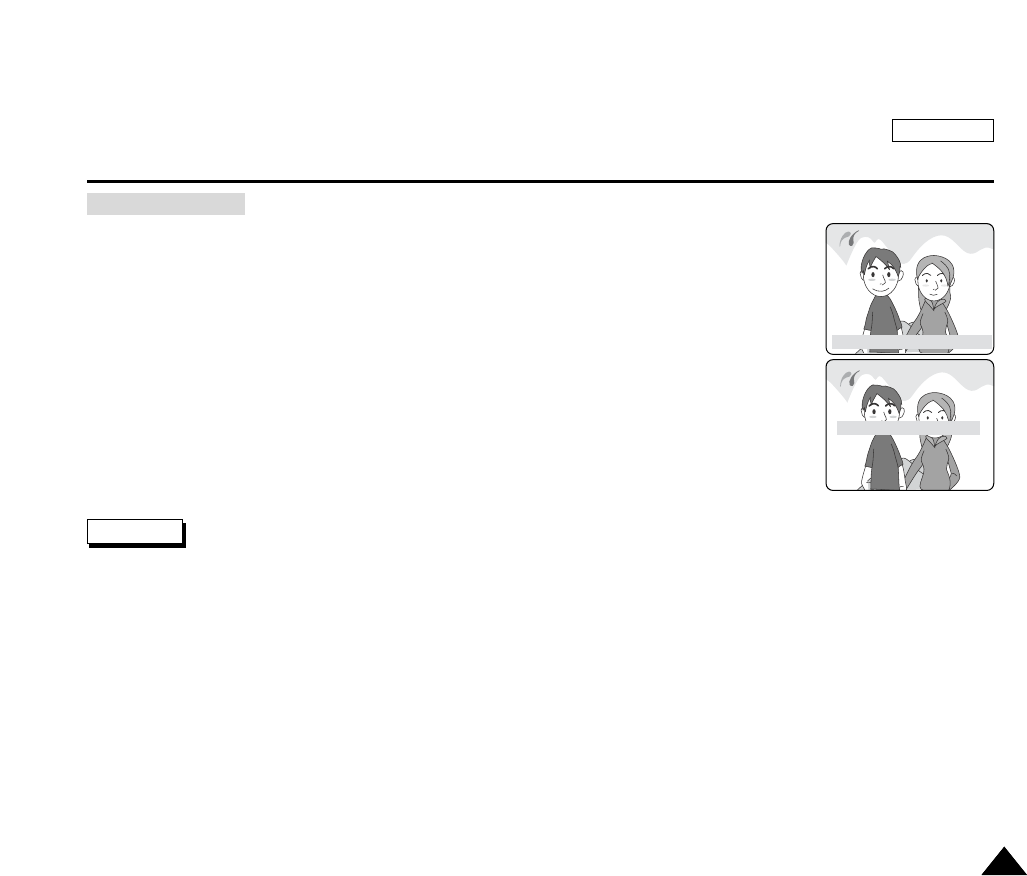
ENGLISH
Miscellaneous Information
135135
After selecting the PictBridge settings, print your pictures by choosing the PRINT menu.
1. On the PictBridge settings menu, press the DOWN button to select “PRINT”.
2. Press the OK button.
The selected picture with a confirmation message appears.
3. To confirm the print, press the OK button. To cancel the print, press the PHOTO button.
If confirmed, the message “NOW PRINTING…” appears and starts to print.
4. After successfully printing pictures, “PRN. SUCCESSFULLY” appears.
If there is no selected image to print, the “NO IMAGE” message appears on the LCD monitor.
If there is an error in the image, the “FILE ERROR” message appears on the LCD monitor.
If an unrecoverable error occurred during the printing, the “ERROR” is displayed. Press the OK button to return to the
PictBridge main menu.
Printing Images
Notes
PRN. SUCCESSFULLY
NOW PRINTING
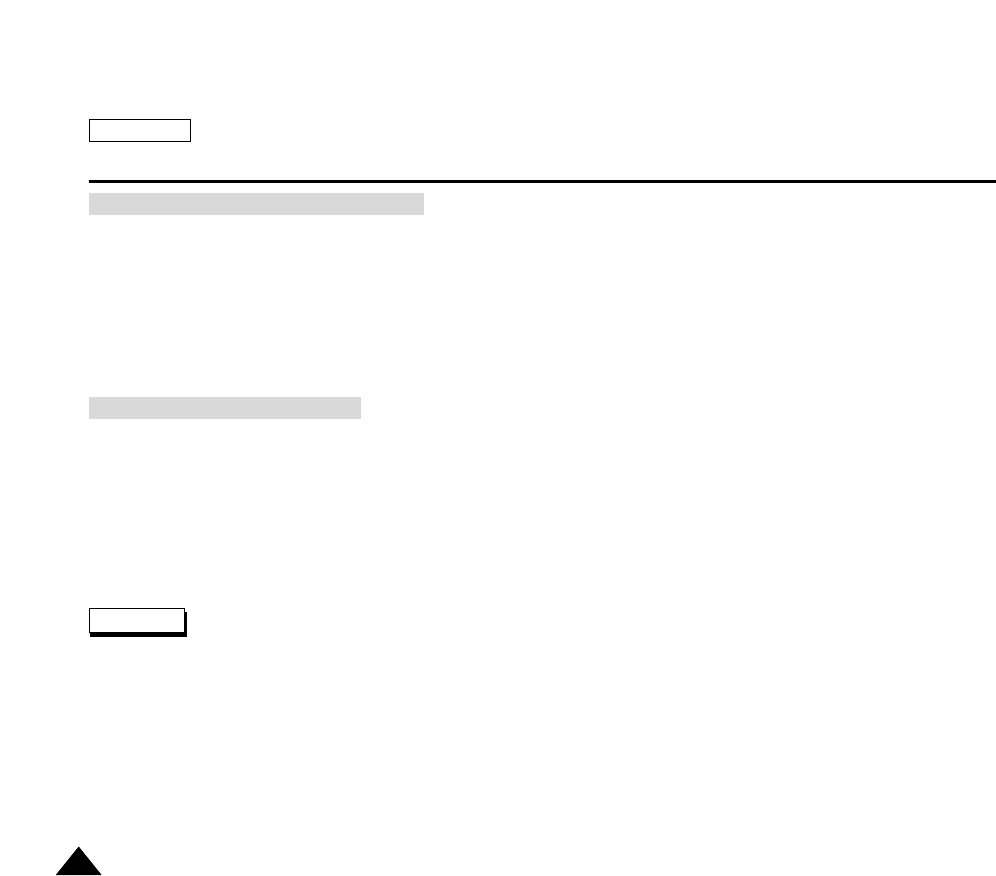
ENGLISH
Miscellaneous Information
136136
1. Set the DPOF settings as described on page 137.
2. Connect your camera and the printer as described on page 133.
The top menu including “DPOF AUTO P” is displayed.
3. Press the DOWN button to select “DPOF AUTO P.” then press the OK button.
DPOF printing starts to print images.
4. To cancel the printing, press the PHOTO button.
It automatically returns to the step 2 if canceled.
1. Connect your camera and the printer as described in page 135.
The top menu including “RESET” is displayed.
2. Press the DOWN button to select “RESET” then press the RIGHT button.
The available options of “YES” and “NO” are displayed.
3. Select an option by pressing the UP or DOWN button then press the OK button.
If “YES” is selected, changes made by the user are reset to the default settings.
PictBridge supporting printers are commercially available.
Use the USB cable provided with the Camera.
Use the AC power adapter for your camera during PictBridge Direct Printing. Turning your camera off during the printing
might damage data on the memory card.
Printing still images is supported. Motion clips are not available for printing.
Printing Images Using DPOF Settings
Resetting PictBridge Settings
Notes
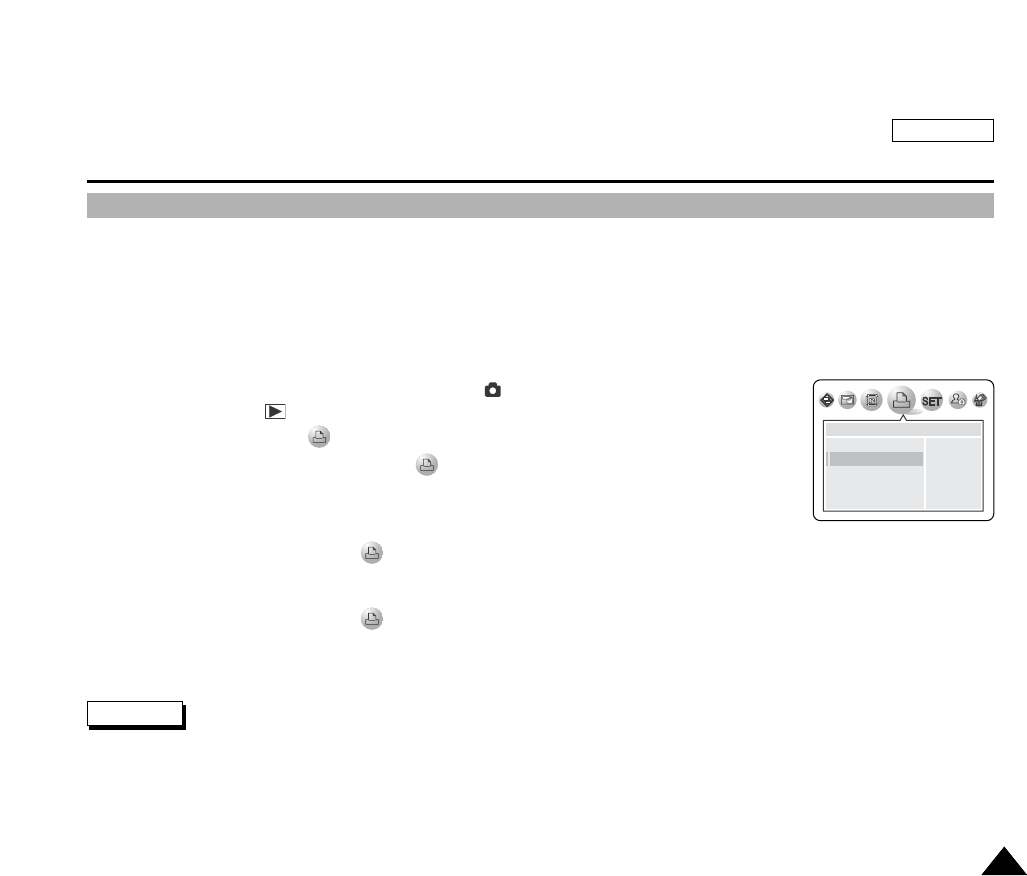
137137
ENGLISH
Miscellaneous Information
Printing Your Pictures – Using the DPOF
This camera supports DPOF (Digital Print Order Format) functionality.
DPOF provides versatility to the portability of digital data.
You can automatically print images recorded on a memory card with a printer supporting DPOF (not provided).
There are 2 ways to make a Print Mark.
ONE PIC: You can set a print mark on the image currently displayed on the LCD monitor.
ALL PICs: To print a copy of all the stored images in the Memory Card except motion clips.
1. Turn your camera on by setting the Power Switch to (CAMERA) mode.
2. Set the Mode Dial to PLAY mode then press the MENU button.
The top menu including (DPOF) is displayed.
3. Press the LEFT or RIGHT button to select (DPOF) then press the DOWN button.
“STANDARD” submenu is selected. Press the RIGHT button to change the option: to mark
one picture, choose ONE PIC, or choose ALL PICs to mark all the pictures stored in the
memory card.
4. Press the LEFT button to return to (DPOF) menu then press the DOWN button.
“INDEX” submenu is selected. Press the RIGHT button if you want to print the index page of all the stored pictures, and
set this option to YES.
5. Press the LEFT button to return to (DPOF) menu then press the DOWN button.
“PRINT SIZE” submenu is selected. Press the RIGHT button to change the print size.
6. Select “CANCEL” if you want to reset all the settings already made for DPOF.
DPOF supporting printers are commercially available.
Use the USB cable provided with the Camera.
Use the AC power adapter for your camera during DPOF Printing. Turning your camera off during the printing might damage
the data on the memory card.
Notes
DPOF
NO
3X5
8X10
ONE PIC
STANDARD
INDEX
PRINT SIZE
CANCEL
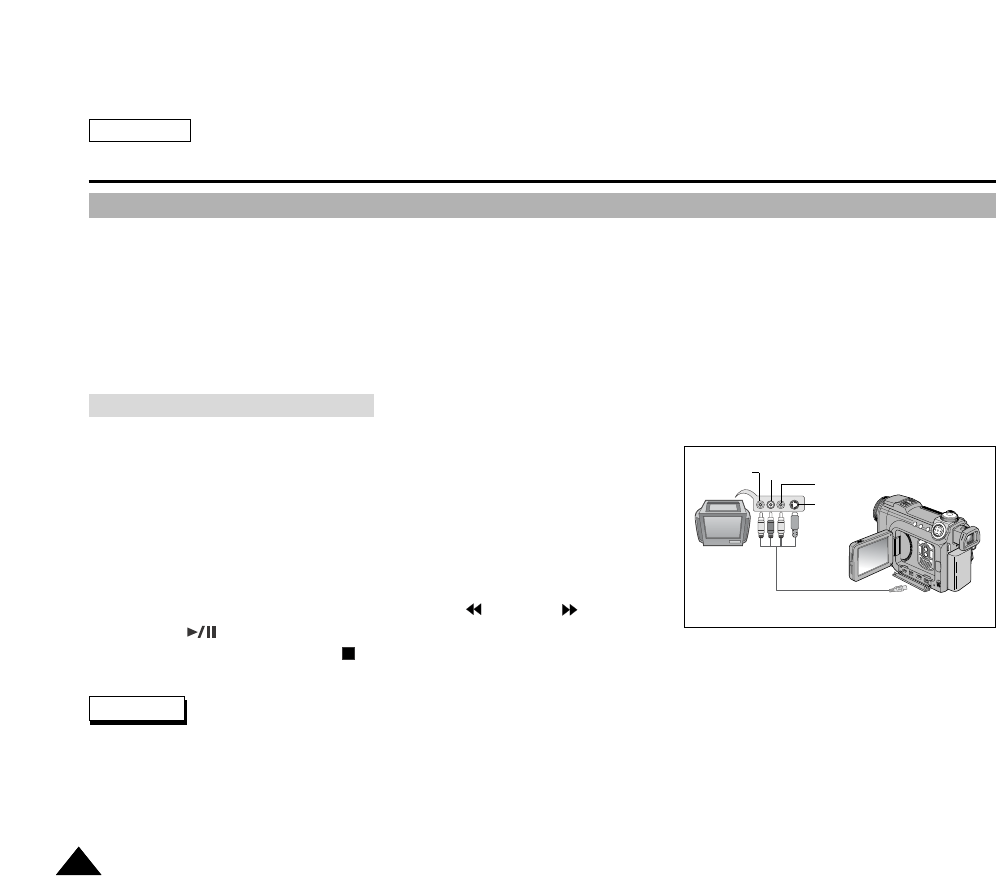
ENGLISH
Miscellaneous Information
138138
Connecting to Other Devices – TV and VCR
You can connect your device to a TV set directly or through a VCR to view your recordings and pictures on the TV screen,
using the Multi-AV cable.
Once connected to a TV set, you can record TV program using your camcorder (refer to page 141).
Once connected to a VCR, you can copy your recordings to the VCR (refer to page 143).
You can connect your device to a PC to copy or move your recordings and pictures to the hard disk drive, using the USB
cable or the DV cable.
You can connect your device to other DV-enabled devices using the DV cable.
To Connect to a TV set
1. Connect the Multi-AV cable to your camcorder’s multi-AV jack.
2. Connect the Multi-AV cable to the external input terminal of your TV set by
matching the colors of the terminals.
To Play Back Recorded Video
1. Turn your TV on and select the external input source connected to your
camcorder.
2. Locate the desired position on the tape using the (REW) or (FF) button.
3. Press the (PLAY/STILL) button of the camcorder to start playback.
4. To stop the playback, press the (STOP) button.
Some TV sets have LINE-IN input terminals instead of External Input terminals. Refer to the manufacturer’s instructions for
detailed information on connecting external devices.
If a TV set has an S-VIDEO input terminal, you may use S-VIDEO for better quality.
The S-VIDEO terminal transmits video only. Connect AUDIO cables for sound.
If only mono audio input is available for the TV set, use the WHITE terminal.
Connecting Directly to a TV Set
Notes
Camcorder
MULTI-AV
Video input-
Yellow
Audio input
(left)-White
S-VIDEO input
(right)-Red
Audio input
TV
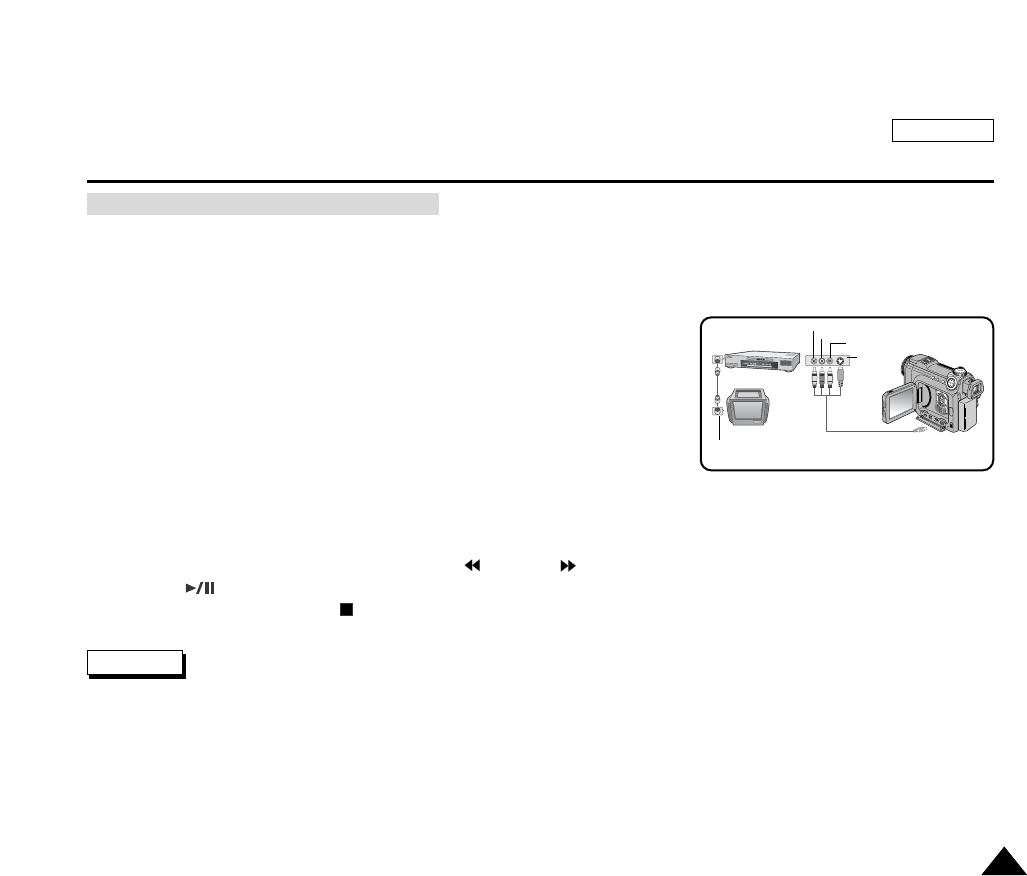
ENGLISH
Miscellaneous Information
139139
If there are no input terminals for external devices on your TV set and a VCR is connected to your TV set using a coaxial
cable, you can utilize the VCR to connect your camcorder to the TV set.
To Connect to a VCR that is Connected to Your TV Set
1. Connect the Multi-AV cable to your camcorder’s multi-AV jack.
2. Connect the Multi-AV cable to the External Inputs (LINE-IN) on the VCR by
matching the colors of the terminals.
3. Connect the TV and VCR using the coaxial cable. Refer to the Video or TV’s
instruction book for further connection details.
4. Set the input source of the VCR to the external input source connected to your
camcorder.
To Play Back Recorded Video
1. Turn your TV on and select the external input source that is connected with your camcorder. Set the TV channel to view the
VCR. 3 or 4 is most often used.
2. Locate the desired position on the tape using the (REW) or (FF) button.
3. Press the (PLAY/STILL) button of the camcorder to start playback.
4. To stop the playback, press the (STOP) button.
If the VCR has an S-VIDEO input terminal, you may use S-VIDEO for better quality.
The S-VIDEO terminal transmits video only. Connect AUDIO cables for sound.
If only mono audio input is available for the VCR, use the WHITE terminal.
Connecting to a TV Set Through a VCR
Notes
ANTENNA
S-VIDEO
MULTI-AV
TV
VCR CAMCORDER
VIDEO
AUDIO(L)
AUDIO(R)
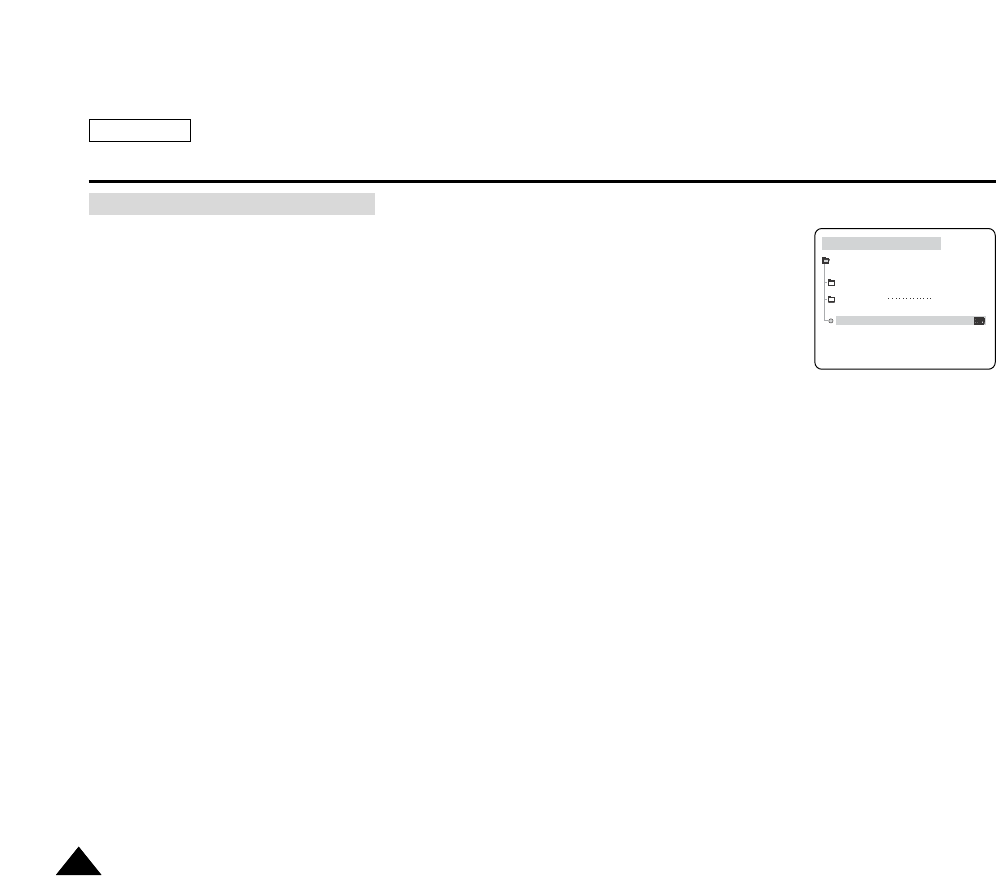
ENGLISH
Miscellaneous Information
140140
You can set the OSD (On-Screen Display) menu not to be displayed on the TV.
In the VIEWER menu of the camcorder, you can turn TV DISPLAY on or off .
Turning TV DISPLAY off does not affect the video transfer to the TV.
1. Turn on your camcorder by setting the Power Switch to PLAY.
2. Press the MENU button.
The top menu including “VIEWER” is displayed.
3. Press the UP or DOWN button to select “VIEWER” then press the OK button.
The submenu including “TV DISPLAY” is displayed.
4. Press the UP or DOWN button to select “TV DISPLAY” then press the OK button.
Each press of the OK button toggles between ON and OFF.
Viewing OSD on the TV screen
LCD ADJUST
DATE/TIME
TV DISPLAY
DATE&TIME
VIEWER SET
STOP
PLAY MODE
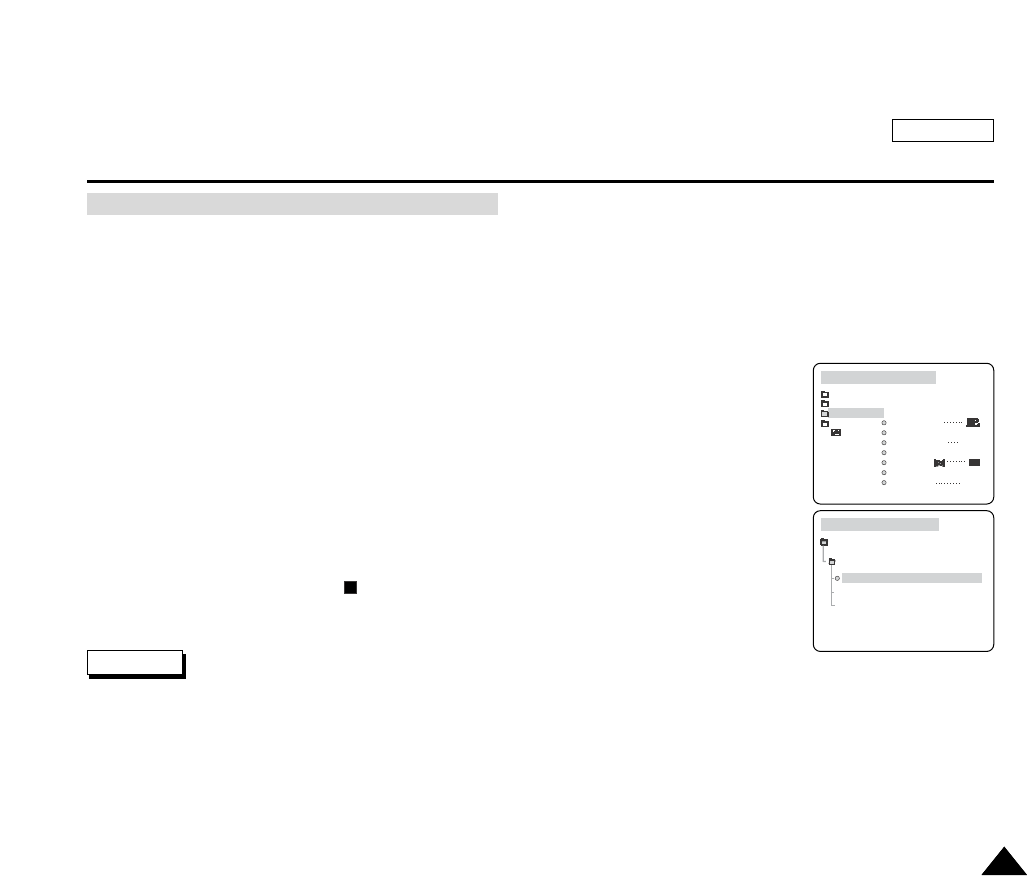
ENGLISH
Miscellaneous Information
141141
You can record a TV program using your camcorder.
Television programs, movie video tapes, DVD titles, films and other program materials may be copyrighted. Unauthorized
recording of copyrighted materials may infringe on the rights of the Copyright owners and against copyright laws.
Insert a blank cassette for recording.
Connect your camcorder to a TV set using the Multi-AV cable before recording (refer to page 138).
1. Turn your camcorder on by setting the Power Switch to PLAY mode.
2. Turn your TV on and select the external input source that is connected to your camcorder.
3. Press the MENU button and select A/V, and select AV IN/OUT using the OK button.
The available options are listed: “OUT”, “AV IN”, “S-VIDEO IN”.
4. Select an option by pressing the DOWN or UP button then press the OK button.
The selected option is applied.
5. Press the MENU button to exit the menu screen.
6. Press the START/STOP button.
The Camcorder is set to PAUSE and AV-IN appears on the LCD monitor.
7. To start the recording, press the START/STOP button again.
8. To stop the recording, press the (STOP) button.
If the TV set has an S-VIDEO output terminal, you may use S-VIDEO for better quality.
The S-VIDEO terminal transmits video only. Connect AUDIO cables for sound.
If only mono audio output is available for the TV set, use the WHITE terminal.
Set AV IN/OUT to “OUT” after the recording is finished.
Recording TV Programs Using the Camcorder
PLAY MODE
INITIAL
CAMERA
A/V
VIEWER
WIND CUT
PB DSE
AV IN/OUT OUT
REC MODE
PHOTO SEARCH
AUDIO MODE 12bit
AUDIO SELECT
A/V SET
PLAY MODE
AV IN/OUT
AV IN
S-VIDEO IN
OUT
Notes
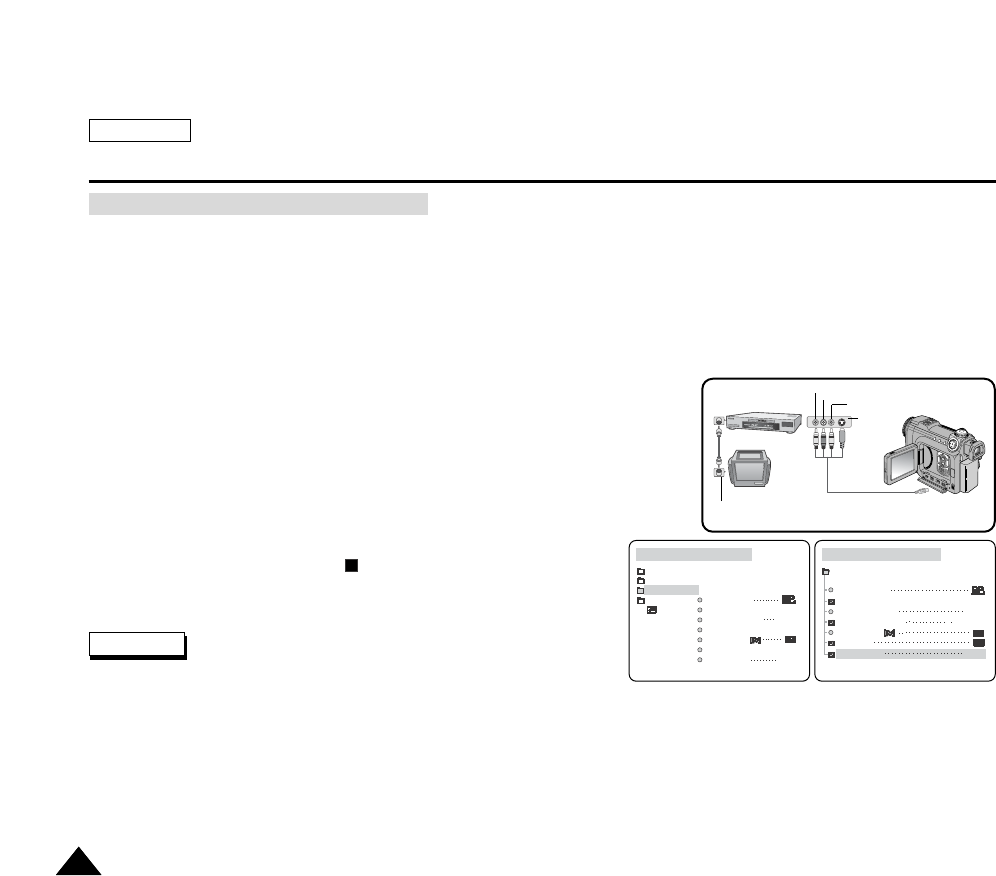
ENGLISH
Miscellaneous Information
142142
Television programs, movie video tapes, DVD titles, films and other program materials may be copyrighted. Unauthorized
recording of copyrighted materials may infringe on the rights of the Copyright owners and against copyright laws.
Insert a blank cassette for recording.
Connect your camcorder to a TV set using the Multi-AV cable before recording (refer to page 138).
1. Turn your camcorder on by setting the Power Switch to PLAY mode.
2. Turn your TV on and select the external input source that is connected with your
camcorder.
3. Press the MENU button and select A/V, then select AV IN/OUT using OK button.
4. Each press of the OK button toggles between IN and OUT. Set to IN.
5. Press the MENU button to exit the menu screen.
6. Press the START/STOP button.
PAUSE and AV-IN appear on the LCD monitor.
7. To start the recording, press the START/STOP button again.
8. To stop the recording, press the (STOP) button.
If the TV set has an S-VIDEO output terminal, you may use S-VIDEO
for better quality.
The S-VIDEO terminal transmits video only. Connect AUDIO cables for sound.
If only mono audio output is available for the TV set, use the WHITE terminal.
Set the AV IN/OUT to “OUT” after the recording is finished.
Recording from an analog VCR to the camcorder is only possible when the VCR is playing back at normal speed.
Recording VCR Using the Camcorder
PLAY MODE
INITIAL
CAMERA
A/V
VIEWER
WIND CUT
PB DSE
AV IN/OUT OUT
REC MODE
PHOTO SEARCH
AUDIO MODE 12bit
AUDIO SELECT
REC MODE
PHOTO SEARCH
AUDIO MODE
AUDIO SELECT
WIND CUT
PB DSE
AV IN/OUT
12bit
SOUND1
IN
A/V SET
PLAY MODE
Notes
ANTENNA
S-VIDEO
MULTI-AV
TV
VCR CAMCORDER
VIDEO
AUDIO(L)
AUDIO(R)
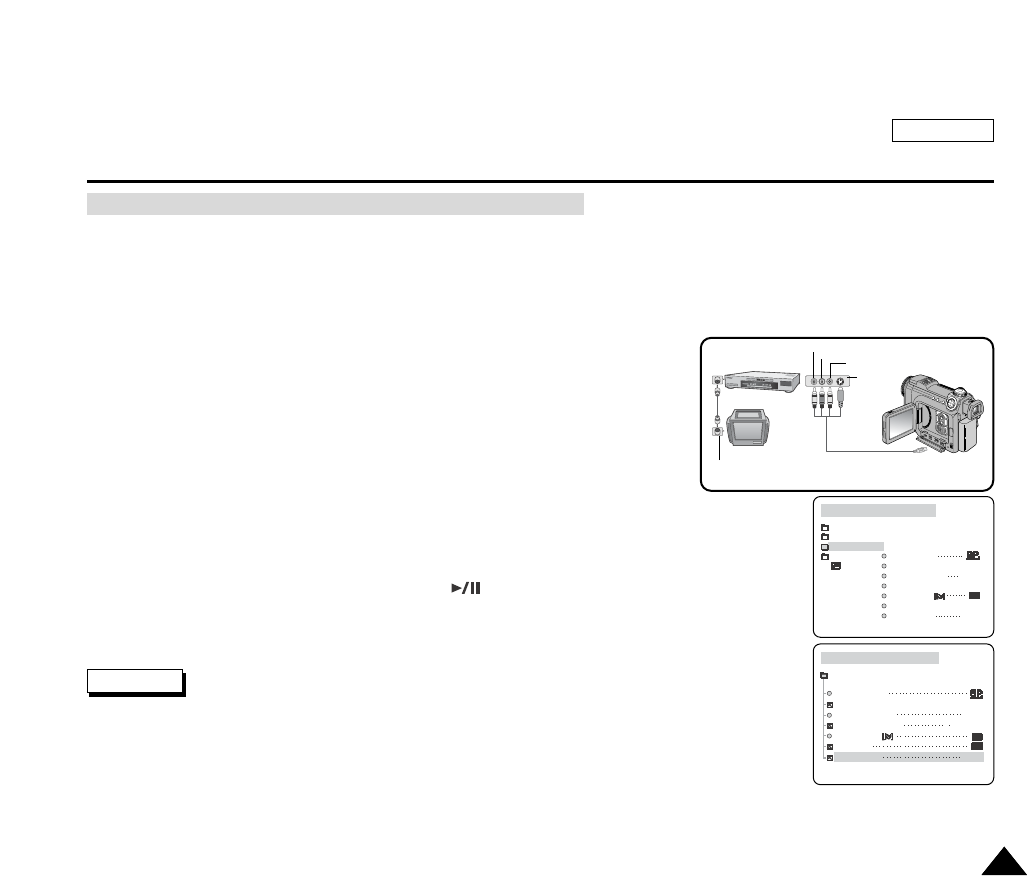
ENGLISH
Miscellaneous Information
143143
You can copy your recordings to a regular blank video tape.
Insert a blank cassette in your VCR to copy your camcorder recordings.
Insert your recorded cassette in your camcorder.
Connect your camcorder to a VCR using the Multi-AV cable before recording (refer to page 138).
1. Prepare your VCR to record from the external input. Refer to the VCR
manufacturer’s instructions for further details.
2. Turn your camcorder on by setting the Power Switch to PLAY mode.
3. Press the MENU button.
The top menu including “A/V” is displayed.
4. Press the DOWN button to select “A/V” then press the OK button.
The submenu including “AV IN/OUT” is displayed.
5. Press the DOWN or UP button to select “AV IN/OUT” then press the OK button.
The available options of OUT, AV IN and S-VIDEO IN are displayed.
6. Select OUT by pressing the DOWN or UP button then press the OK button.
Your camcorder is ready to transfer your recording through the Multi-AV cable.
7. Start the recording on your VCR then press the (PLAY/STILL) button to start the playback.
The VCR begins to copy your recorded cassette.
If the VCR has an S-VIDEO input terminal, you may use S-VIDEO for better quality.
The S-VIDEO terminal transmits video only. Connect AUDIO cables for sound.
If only a mono audio input is available for the VCR, use the WHITE terminal.
Copying Your Recording to a VCR Tape & DVD Recorder
PLAY MODE
INITIAL
CAMERA
A/V
VIEWER
WIND CUT
PB DSE
AV IN/OUT OUT
REC MODE
PHOTO SEARCH
AUDIO MODE 12bit
AUDIO SELECT
REC MODE
PHOTO SEARCH
AUDIO MODE
AUDIO SELECT
WIND CUT
PB DSE
AV IN/OUT
12bit
SOUND1
OUT
A/V SET
PLAY MODE
Notes
ANTENNA
S-VIDEO
MULTI-AV
TV
VCR CAMCORDER
VIDEO
AUDIO(L)
AUDIO(R)
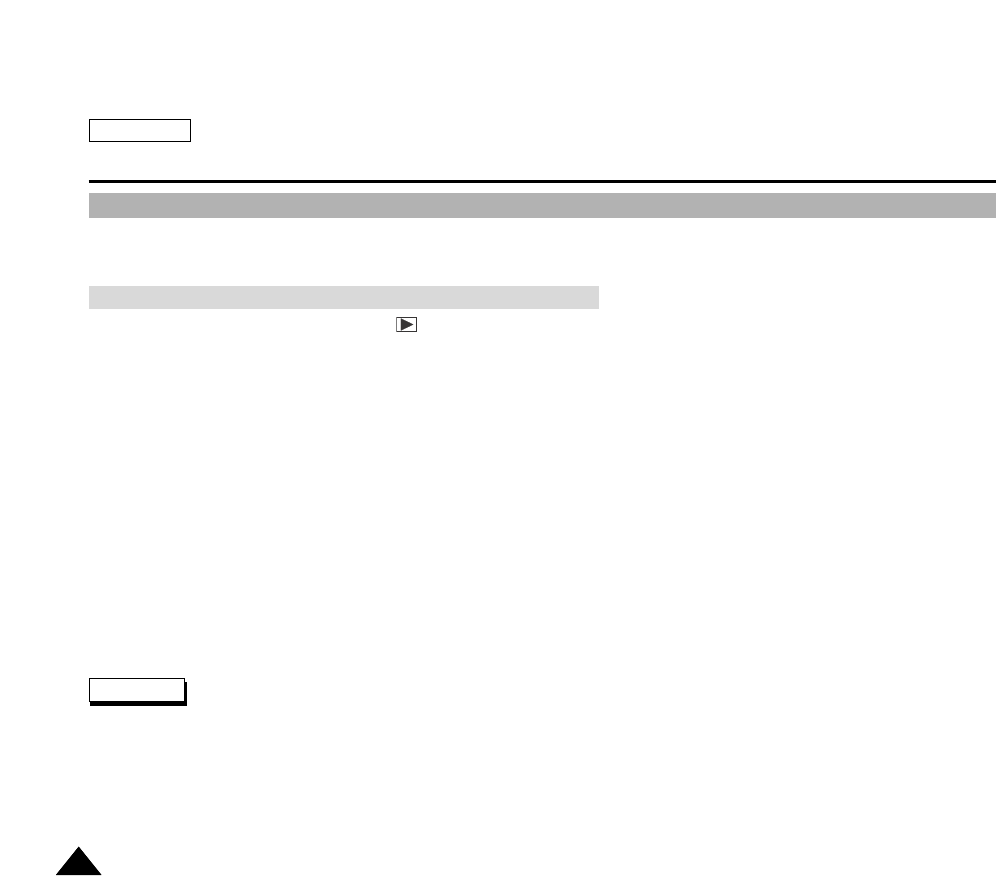
ENGLISH
Miscellaneous Information
144144
Connecting to Other Devices – PC
You can connect your camcorder to a PC for copying or editing recorded video.
DV and USB connections are supported.
This function works only in the Camera (PLAY) mode.
Using the IEEE1394 cable (DV cable), you can connect your camcorder to a PC which supports the IEEE 1394 connection.
Windows Movie Maker and other Video Capturing Software can take input from your camcorder through this connection.
Refer to the corresponding video editing software product’s documentation for further information on capturing and
manipulating the video.
AStandard DV connection is quite simple. If a product has a DV port (or FireWire), you can transfer data by connecting to
the DV port using a proper cable. Be careful since there are two types of DV ports (4pin and 6pin). This camcorder has a
4pin terminal.
With a digital connection established, both the video and audio signals are transmitted in native DV digital format, allowing
high quality, real-time image transfer.
PC System Requirements
CPU: Intel (or compatible) Pentium III 450MHz or faster PC / G3 or faster Macintosh
Operating System: Windows 98SE, ME, XP, 2000 or Mac OS (9.1 or later)
Main Memory: More than 64MB of RAM
IEEE 1394 Add-on Card or built-in IEEE1394 port
Do not connect the camcorder to a PC using both DV and USB cables. It may not operate properly.
Operation is not guaranteed for all computer environments recommended above.
The IEEE1394 cable (DV cable) is sold separately.
Video Capture software is commercially available.
Most of DV enabled PCs have a 6 pin socket. In this case, a 6-4 cable is required for the connection.
Most of DV enabled Notebooks and Laptops have a 4 pin socket. Use a 4-4 cable for the connection.
Connecting to a PC Using a DV (i.Link, IEEE 1394) cable
Notes
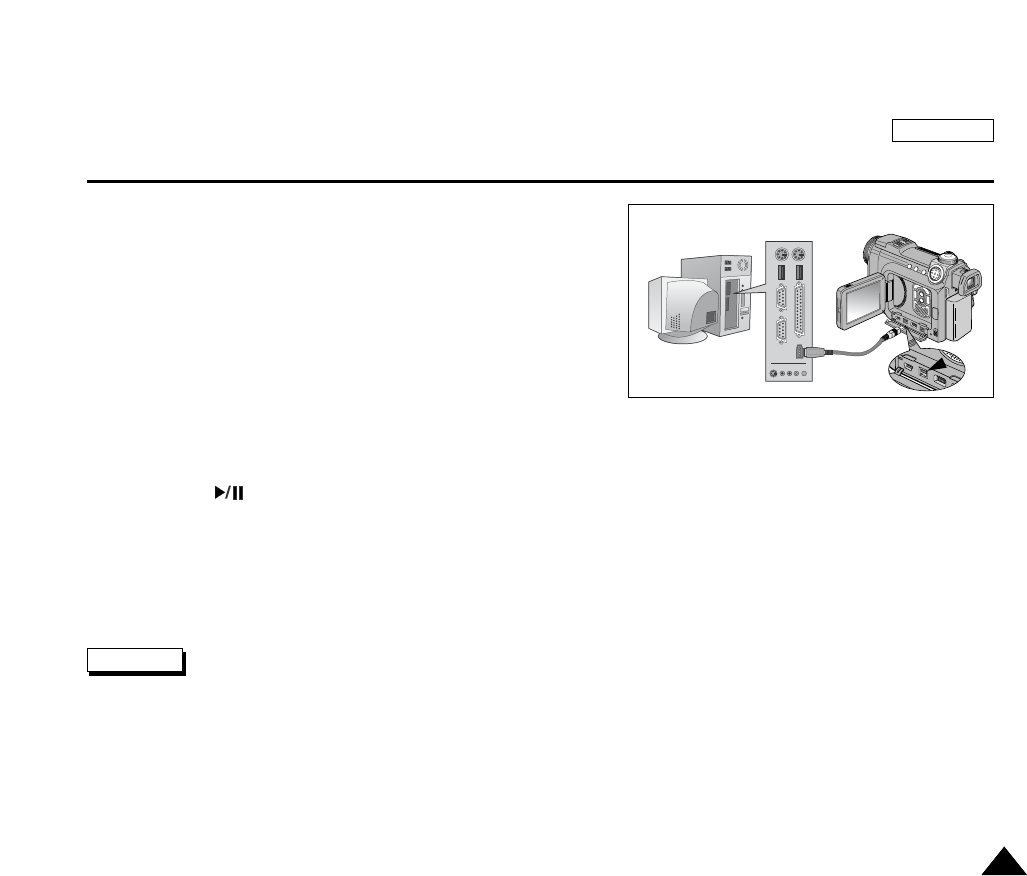
ENGLISH
Miscellaneous Information
145145
To connect your Camcorder to a PC using DV cable
1. Turn your camcorder on by setting the Power Switch to PLAY
mode.
2. Connect the DV cable to your camcorder’s DV terminal which is
located on the bottom left side.
If your PC has a 4-pin DV port (most laptops with DV support
use 4-pin terminals), use a 4-pin to 4-pin DV cable.
3. Connect the other side of the DV cable to the DV port of the PC.
The DV IN indicator appears on the LCD monitor.
To Record Using a DV Connection
1. Run your Video Capturing Software and set the input source to your camcorder.
For further details on selecting the input source through the software, refer to the product’s documentation.
2. Press the (PLAY/STILL) button to start the transfer.
Recorded video is displayed on the PC screen.
3. Click on the REC button on the PC screen using the left button of the mouse.
4. To stop recording, click the
(STOP) button on the PC screen.
When using this camcorder as a recorder, the pictures that appear on the monitor may seem uneven, however recorded
pictures will not be affected.
Note
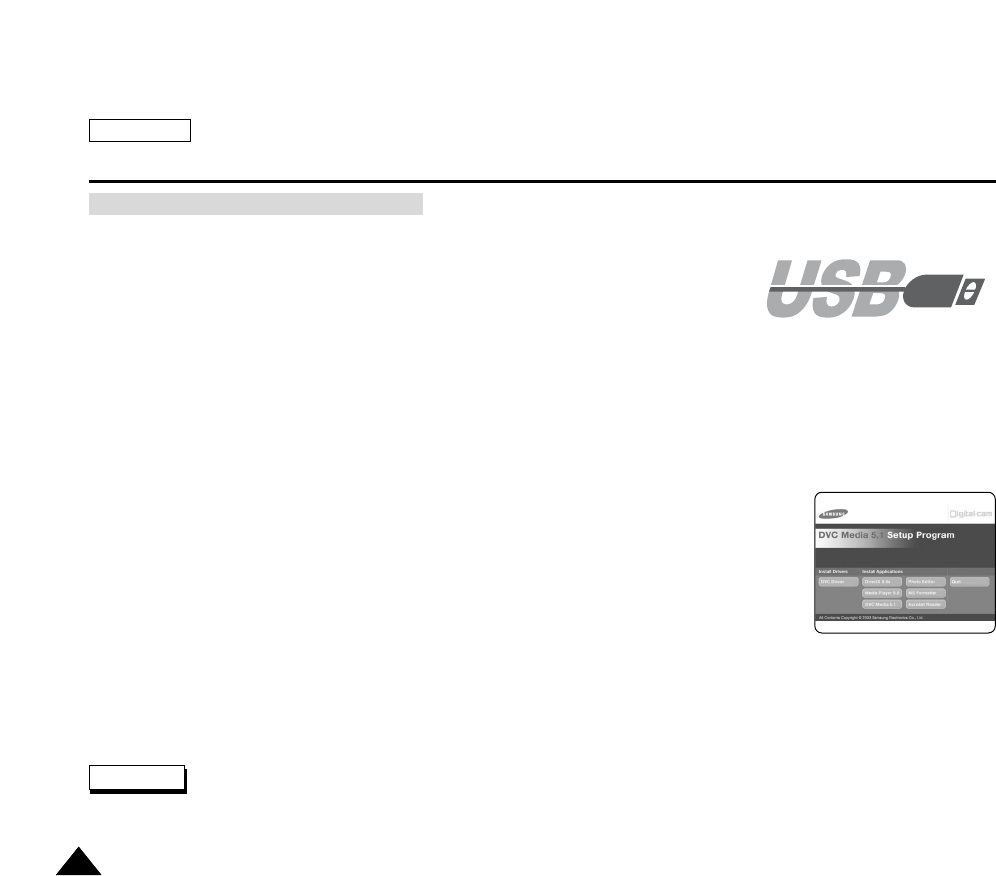
ENGLISH
Miscellaneous Information
146146
Using the USB cable, you can connect your device to a PC that supports USB
connections.
AUSB cable for USB connection is provided with the product. Use the provided cable for
a high speed USB connection.
You may need to install the driver software.
PC System Requirements
CPU: Intel (or compatible) Pentium II 400MHz or faster PC / G3 or faster Macintosh
Operating System: Windows 98SE, ME, XP, 2000 or Mac OS (9.1 or later)
Main Memory: More than 64MB of RAM
USB port
To Install the DVC Media 5.1 Program
Do not connect your device to a PC before installing the program.
The following instructions are based on Windows 98SE operating system.
1. Insert the Software CD provided with this product into the CD-ROM drive.
The installation screen appears on your PC monitor.
2. If the installation screen does not automatically appear, click “Run” on the Windows “Start” menu
and execute the SETUP.EXE file to begin the installation.
If your CD-ROM drive is set to “D:” drive, type “D:\setup.exe” in the RUN… dialog and press Enter on your keyboard.
3. Click one of the icons listed below to install the selected software.
USB Device Driver: USB Removable Disk Driver
USB PC Camera Driver
Video Editing Software
Do not connect the camcorder to a PC using both DV and USB cables.
It may not operate properly.
Connecting to a PC Using a USB cable
Note

ENGLISH
Miscellaneous Information
147147
DVC Media Software CD includes the driver and software for connecting and utilizing Samsung
DVC Camera to the PC.
During the use of PC, if the program is deleted or error message comes out, you can reinstall it
with this CD.
1. Put your DVC Media Software CD into the CD-ROM Drive and automatically it runs the Software
installation screen.
If it does not run automatically, select the CD-Rom drive in your Explorer and run the Setup.exe file.
The Software installing splash screen will come out.
2. Click the subject you want to install, and the install begins.
3. After Installing USB Driver and the DVC Media Application, Select the "System Restart".
The System will restart automatically.
If the system does not restart automatically, close all the applications and restart your system.
To Connect Your Camera to a PC using USB cable
1. After you install the USB device driver, turn on your
camera by setting the power switch to (CAMERA)
mode.
2. Connect the provided USB cable to your camera’s USB
port.
3. Connect the other side of the USB cable to the USB port
of your PC.
If your Operating System is Windows XP, a message
indicating new hardware detection appears.
DVC Media Software 5.1 Installation
Note
USB Cable
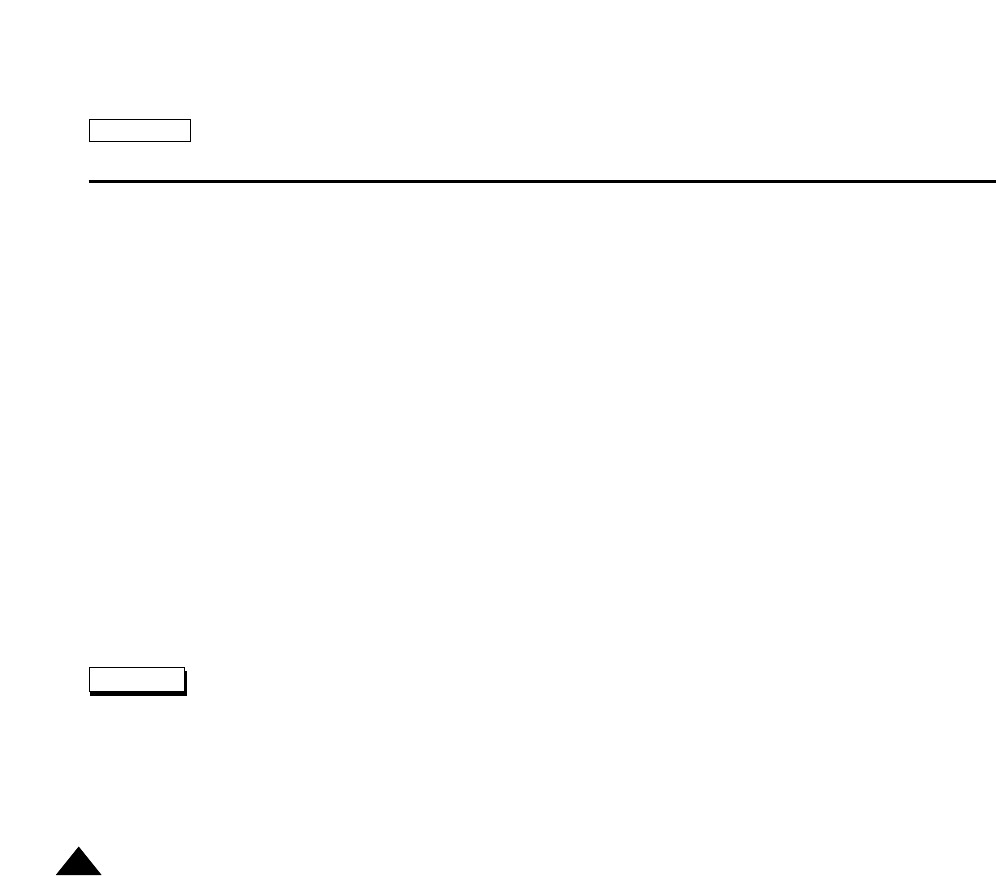
ENGLISH
Miscellaneous Information
148148
To Copy Still Images Using a USB Connection
The PC will recognize your camera as a removable mass storage device.
Use your Windows Explorer or other file browser to locate your stored images.
You can copy, delete or move your stored images from the memory card as a normal files found on your hard disk
drive(s).
To Use Your Camcorder as a PC Camera
You can use this camera as a PC camcorder for video chatting, video conference and other PC camera applications.
The screen size of the PC camera function is 160x120 pixels.
In PC camera mode, buttons on your camera do not function during the connection except the Power Switch, Mode Dial,
Zoom Lever and NITE PIX slide button to avoid errors.
1. Turn your camera on by setting the Power Switch to REC mode.
2. Establish the USB connection as above.
3. Run your PC camera application such as Microsoft Netmeeting.
To Disconnect USB Connection
After completing the data transfer, you must disconnect the cable in the following way:
1. Select the removable disk icon and click the right mouse button to select “Eject”.
2. Select “Confirm” and disconnect the USB cable when the splash pop-up screen disappears.
If you disconnect the USB cable from the PC or the camcorder during the data transfer, the data transfer will stop and the
data may be damaged.
If you connect the USB cable to a PC using a USB HUB or with other devices at the same time, it might cause conflict and
may not work properly. If this occurs, remove all other USB devices and try the connection again.
If your PC does not support USB 2.0 transmission, the connection will adapt to the USB 1.1 spec with a slower transfer rate.
Notes
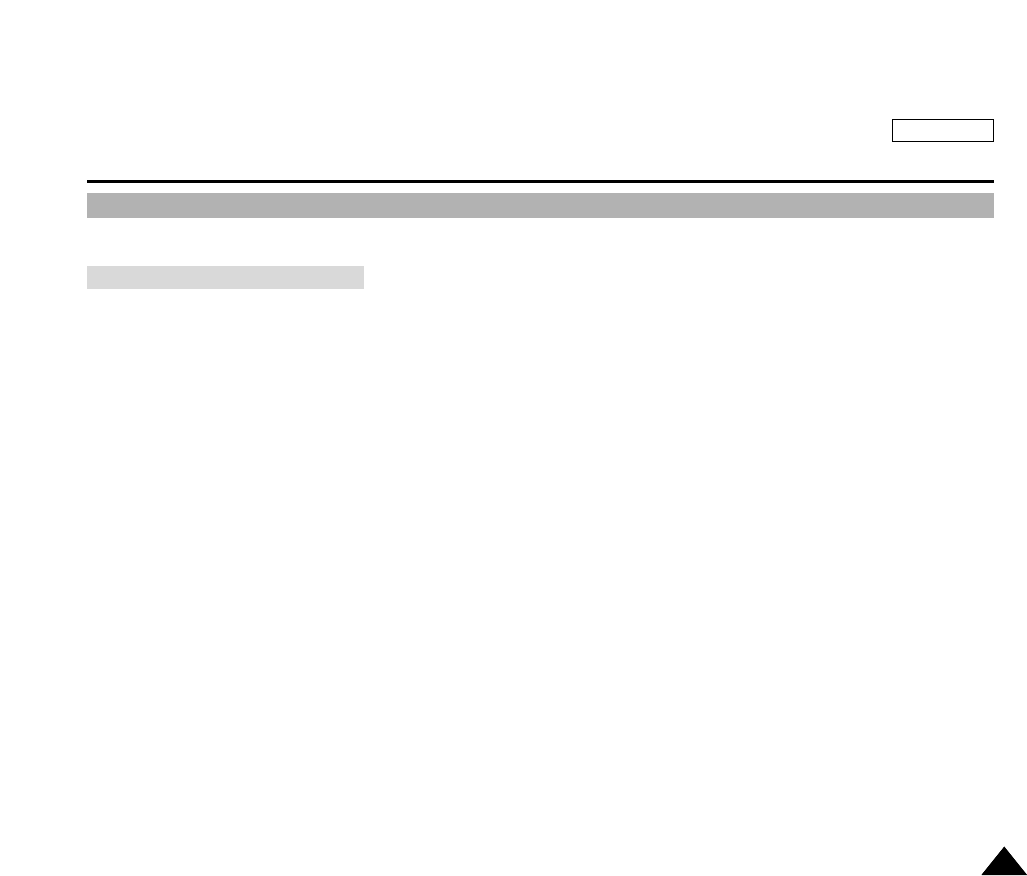
ENGLISH
Maintenance
149149
Cleaning and Maintaining the Camcorder
For prolonged use of your device, read following instructions carefully.
For the safekeeping of your device, follow these steps.
Remove the cassette (refer to page 48).
Turn your camcorder off.
Remove the Battery (refer to page 28).
Remove the Memory Card (refer to page 84)
To prevent any damage to the LCD monitor, do not apply excessive force on its moving parts.
Do not drop or in anyway shock the device.
For prolonged use of your device, avoid using it in places subject to excessive humidity or dust.
Do not leave your device in places subject to:
Excessive humidity, steam, soot or dust
Excessive shock or vibration.
Extremely high (over 50°C or 122°F) or extremely low (under 0°C or 32°F) temperatures.
Strong electromagnetic fields.
Direct sunlight or in a closed car on a hot day.
The cassette should be stored away from heaters and other heat sources. Avoid storing cassettes under direct sunlight, and
avoid electromagnetic fields.
The removed Battery Packs should be stored away from heaters and other heat sources. Do not store the battery pack with
metal objects or sharp objects to avoid accidental damage to the battery pack.
The memory card should be stored away from heaters and other heat sources. Avoid storing memory cards under direct
sunlight, and avoid electromagnetic fields. Before removing the memory card from your device, move or copy your data from
the memory card to a PC. Format the memory card periodically.
After Using Your Camcorder
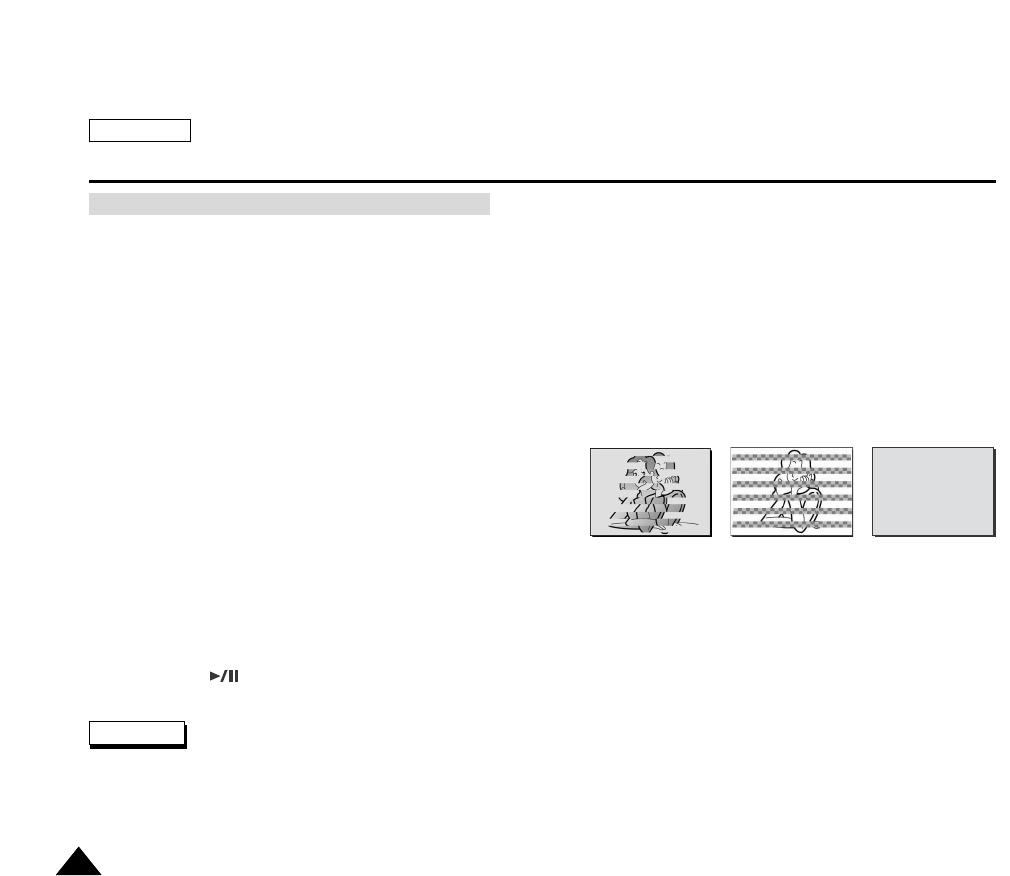
ENGLISH
Maintenance
150150
To Clean the Exterior of Your Device
To clean the exterior, use a soft dry cloth. Wipe the body gently. Do not apply excessive force when cleaning, gently rub
the surface.
The LCD monitor surface should not be pressed. Use a soft dry cloth to clean the surface.
To clean the lens, use an optional blower to blow out dirt and other small objects. Do not wipe the lens with cloths or your
fingers. If necessary, use lens cleaning paper.
Do not use chemicals, alcohol or benzene for cleaning. Otherwise, the finish may be damaged.
Cleaning should be done only after the battery pack has been removed, and other power sources have been
disconnected.
To Clean the Video Heads
Dirty heads might cause problems with noisy recording and
playback.
To ensure the normal operations of the video heads, avoid
using in places subject to heavy dust.
Avoid excessively frequent fast forwarding and rewinding of cassettes to avoid damaging the video heads.
Excessive use of a cleaning cassette is not recommended.
Use an optional cleaning cassette for video head cleaning. Periodic check-ups are recommended.
1. Load the Cleaning Cassette.
2. Set the Power Switch to PLAY mode.
3. Press the (PLAY/STILL) button to start cleaning.
4. Stop playing after 10 ~ 20 seconds.
Some cleaning cassette product stops automatically. Refer to the cleaning cassette’s instructions for detailed information. If
the problem continues after the cleaning, consult your nearest Samsung dealer or Authorized Service Personnel.
Do not use wet-type cleaning cassettes.
Cleaning the Camera Body and Video Heads
Notes
(Blue Screen)
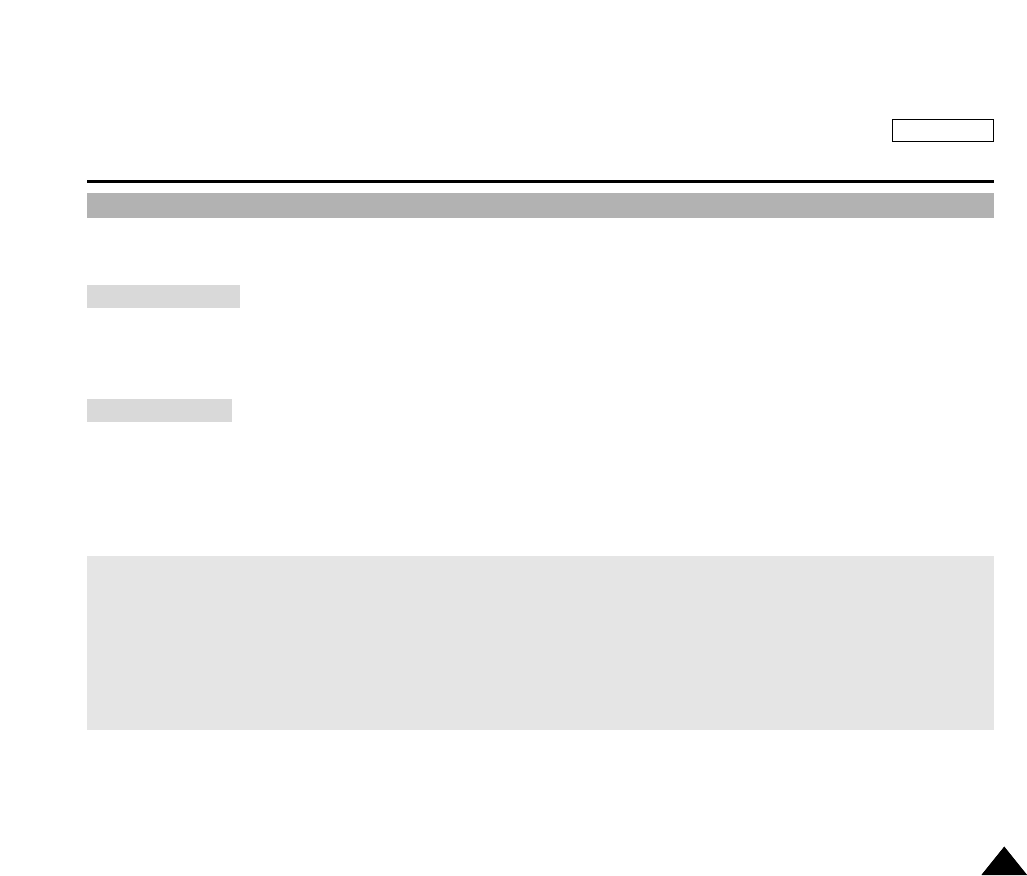
ENGLISH
Maintenance
151151
Using Your Camcorder Abroad
Each country or region has its own electric and color systems.
Before using your camcorder abroad, check the following items:
You can use your camcorder in any country or area with the supplied AC Power Adapter where the power input range is 100V ~
240V, 50/60Hz.
Use a commercially available AC plug adapter if necessary, depending on the design of the local wall outlets.
You can view your recordings using the built-in LCD monitor and viewfinder.
However, to view your recordings on a television set or to copy it to a video cassette recorder (VCR), the television set or the
VCR must comply with NTSC-compatible and have the appropriate Audio / Video ports. Otherwise, you may need to use a
separate Video Format Transcoder (NTSC-PAL format Converter).
Power Sources
Color System
PAL-Compatible Countries / Regions
Australia, Austria, Belgium, Bulgaria, China, CIS, Czech Republic, Denmark, Egypt, Finland, France, Germany, Greece, Great Britain,
Holland, Hong Kong, Hungary, India, Iran, Iraq, Kuwait, Libya, Malaysia, Mauritius, Norway, Romania, Saudi Arabia, Singapore, Slovak
Republic, Spain, Sweden, Switzerland, Syria, Thailand, Tunisia, etc.
NTSC-Compatible Countries / Regions
Bahamas, Canada, Central America, Japan, Mexico, Philippines, Korea, Taiwan, United States of America, etc.
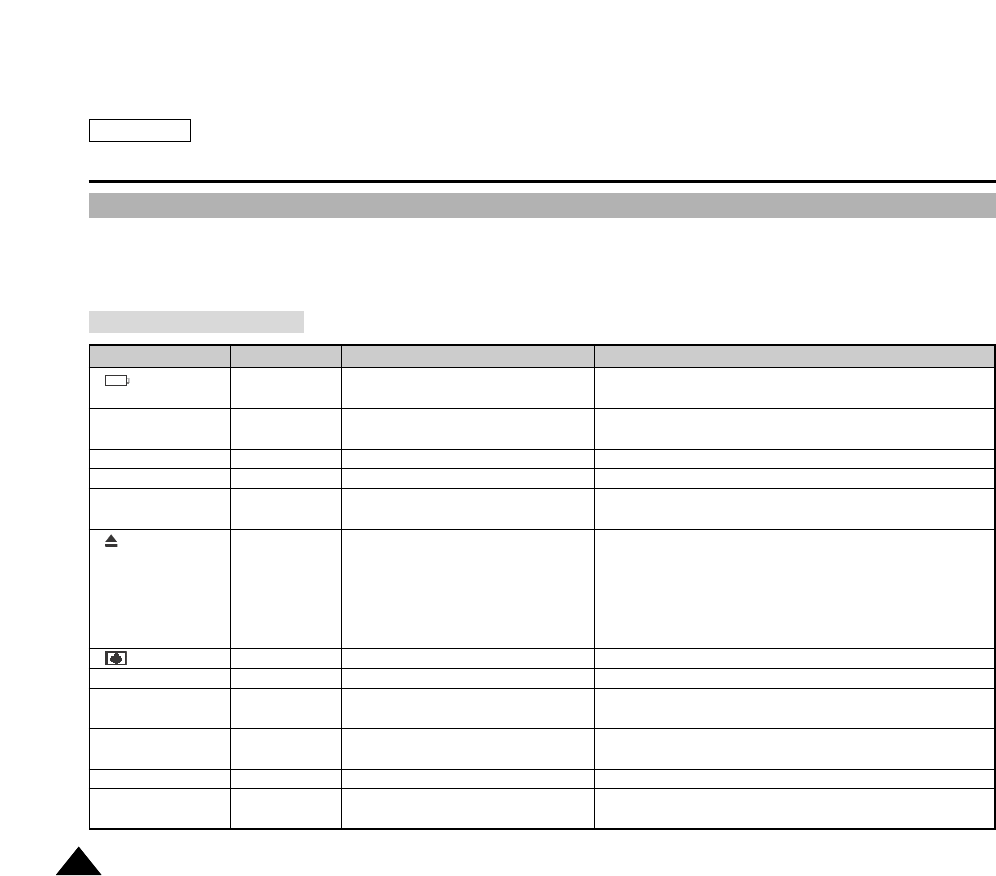
ENGLISH
Troubleshooting
152152
Trouble Shooting
If your device fails to function as expected, please check the following before contacting service personnel. Refer to the page
numbers listed for further details.
TAPE END!
TAPE END!
TAPE!
PROTECTION!
D,L,C,R
NO CARD!
CARD FULL!
NO IMAGE!
PROTECT!
FILE ERROR!
Slow
Slow
No
Slow
Slow
Slow
Slow
Slow
Slow
Slow
Slow
Slow
The battery pack is almost
discharged
When the remaining time on the
tape is less than 2 minutes
Cassette has reached its end
No cassette tape is inserted
The tape is Record Protected
Camcorder has a mechanical fault
Moisture condensation
No memory card is inserted
Not enough space for saving
pictures
There are no images recorded to
play
Deleting still images is prohibited
The image file has an error
Change to a charged one or connect to other power
source
Prepare a new cassette
Change to a new cassette
Insert a tape
Change to a new cassette or release the tape record
protection
1. Eject the cassette tape.
2. Set to off
3. Detach the battery.
4. Restart the camcorder
If problem continues, contact your local service
representative.
See page 11
Insert a memory card
Change to a new memory card or delete recorded
images
Record a new still image
Release the protection of the image
Delete the image or format the memory card
Self Diagnosis Display
Display Blinking Informs that… Action
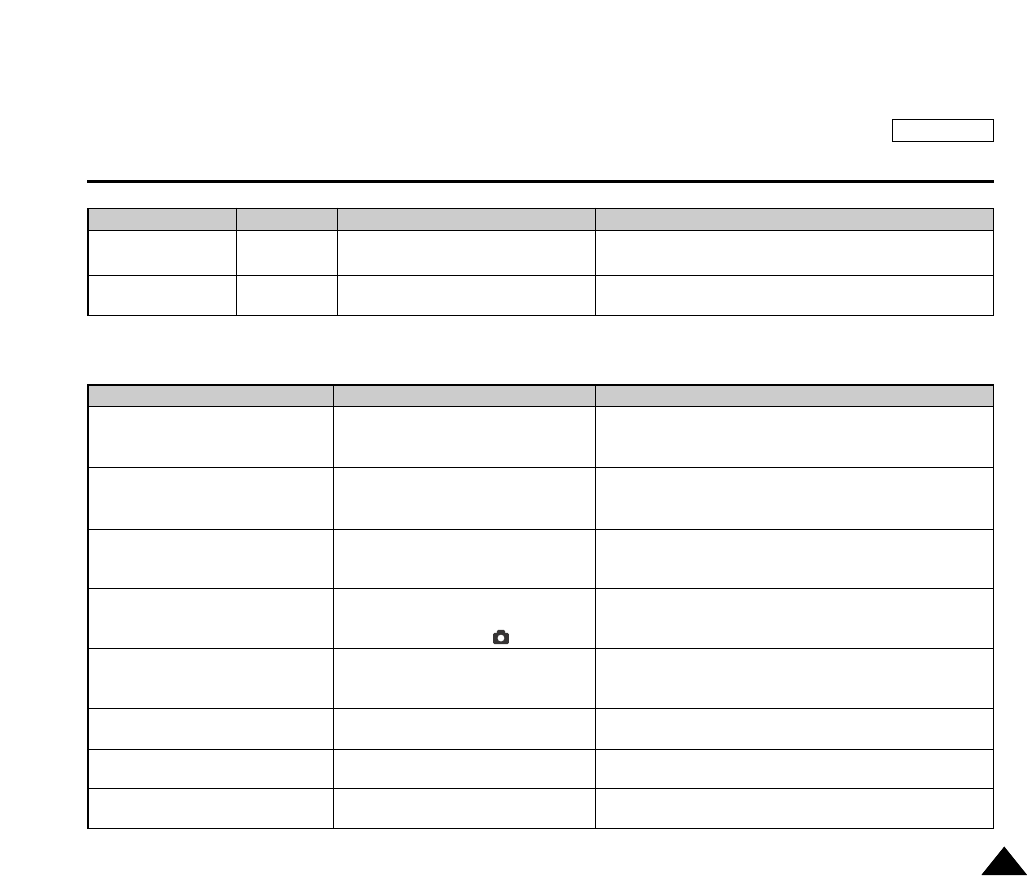
ENGLISH
Troubleshooting
153153
If these instructions do not solve your problem, contact your nearest Samsung dealer or authorized service center/personnel.
No power is supplied
LCD monitor is blank
DATE/TIME is wrong
Cannot Record a video
Focus does not adjust automatically
Cassette tape will not load properly
The memory card will not load
properly
Colors balance of picture is not
natural
The power is not connected properly
The battery is dead
The battery is too cold
Viewfinder is on.
Multi-AV cable is connected
Display option is turned off
The DATE/TIME is not set
The built-in clock battery has
exhausted.
Protection tab is set to “SAVE”
Power Switch is set to PLAY
Power Switch is set to CAMERA
Focus is set to manual mode
Recording was done in a dark place
Lens is covered with condensation
Cassette is in wrong position
The battery is exhausted
Memory card is in wrong position
Something fills in the memory card slot
White balance adjustment is required
CARD ERROR!
NOT FORMATTED!
Slow
Slow
Display Blinking Informs that… Action
Symptom Possible Causes Measure
Format the memory card using the camera menu
Format the memory card using the camera menu
Memory card is formatted by other
device or has error in system folder
Memory card needs to be formatted
Connect the AC adapter properly, page 27
Replace the dead battery pack
Warm up the battery or move to warmer place
Close the viewfinder
Remove the cable
Press the DISPLAY button to bring back OSD
Set the DATE/TIME, page 38
Replace the Li-ion battery for built-in clock, page 24
Cancel the protection, page 49
Set the Power Switch to REC
Set the Power Switch to REC
Set focus to AUTO
Use strobe or lit the place
Clear the lens and check the focus
Insert the cassette tape properly, page 48
Charge the battery or use AC adapter
Insert the memory card properly, page 84
Clear the memory card slot
Set proper white balance, page 118
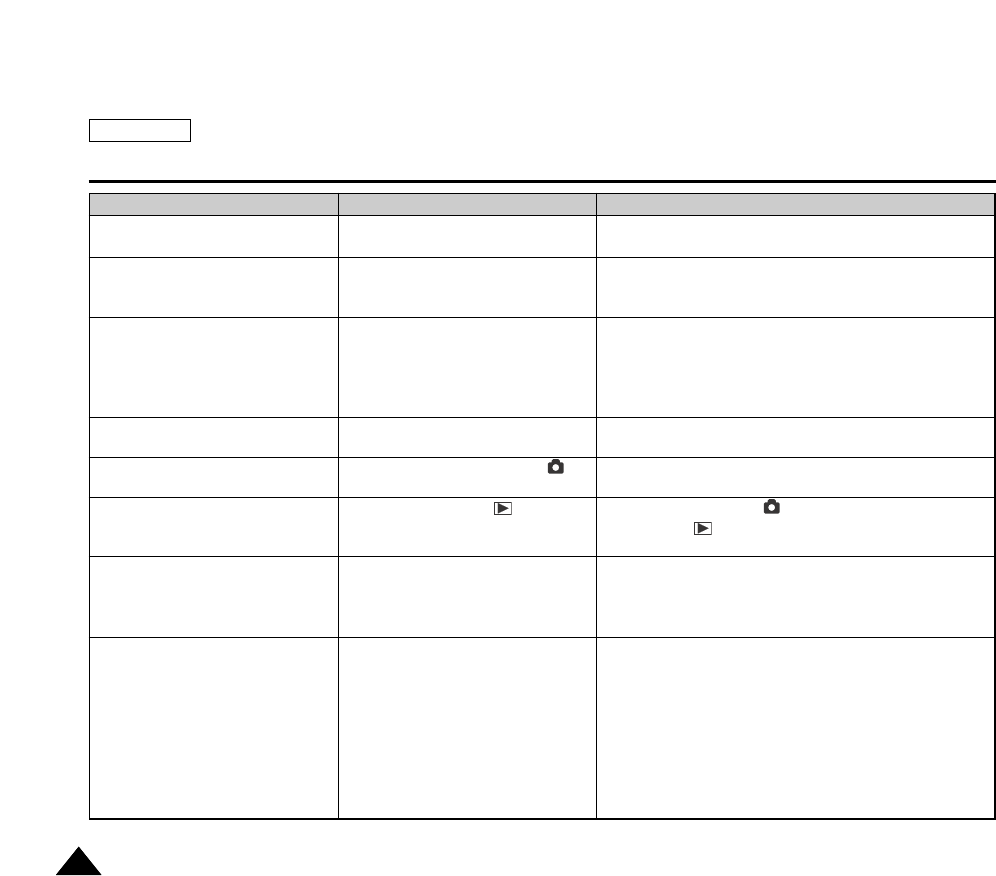
ENGLISH
Troubleshooting
154154
Digital zoom does not work
Files stored in the memory card
cannot be deleted
Images on the LCD monitor appear
dark
Rear of the LCD monitor is hot
Play, rewind and fast forwarding do
not work
Memory card cannot be played back
(Camera mode)
No picture is taken when PHOTO is
fully pressed
Built-in flash will not pops up nor fire
Symptom Possible Causes Measure
Turn off the digital special effects. page 58
Remove the protection tab of memory card
Remove the protection on the file, page 131
Adjust the brightness and angle of LCD
Too low temperature might produce dark LCD display due
to the LCD characteristics. Not a malfunctioning
Close the LCD monitor to turn if off, or turn your device off
to cool down.
Set the Power Switch to PLAY
Set the Power Switch to (CAMERA) Mode and set the
Mode Dial to (PLAY) Mode
Set the Power Switch to camera modes
Delete files from the memory card
Format the memory card
Select different flash mode, page 107
Select AUTO, EASYQ, or different MF distance, page 108
Turn off the AE lock
Flash is not available for Motion clips
Turn off the continuous shot
Turn off the AEB, page 121
Clear obstructing object
Digital special effect is applying
Memory card is protected
File is protected
Ambient is too bright
Ambient temperature is too low
Prolonged use of LCD monitor
Power Switch is set to REC or
(CAMERA) Mode
Power Switch is set to (PLAY)
Mode
Not enough free memory space is
remained
Memory card is formatted by different
devices
Flash is forced to cancel
focus is set to infinity
AE lock is enabled
Taking the motion clips
Continuous shot option is turned on
Bracket shooting is enabled
Blocking the flash lid
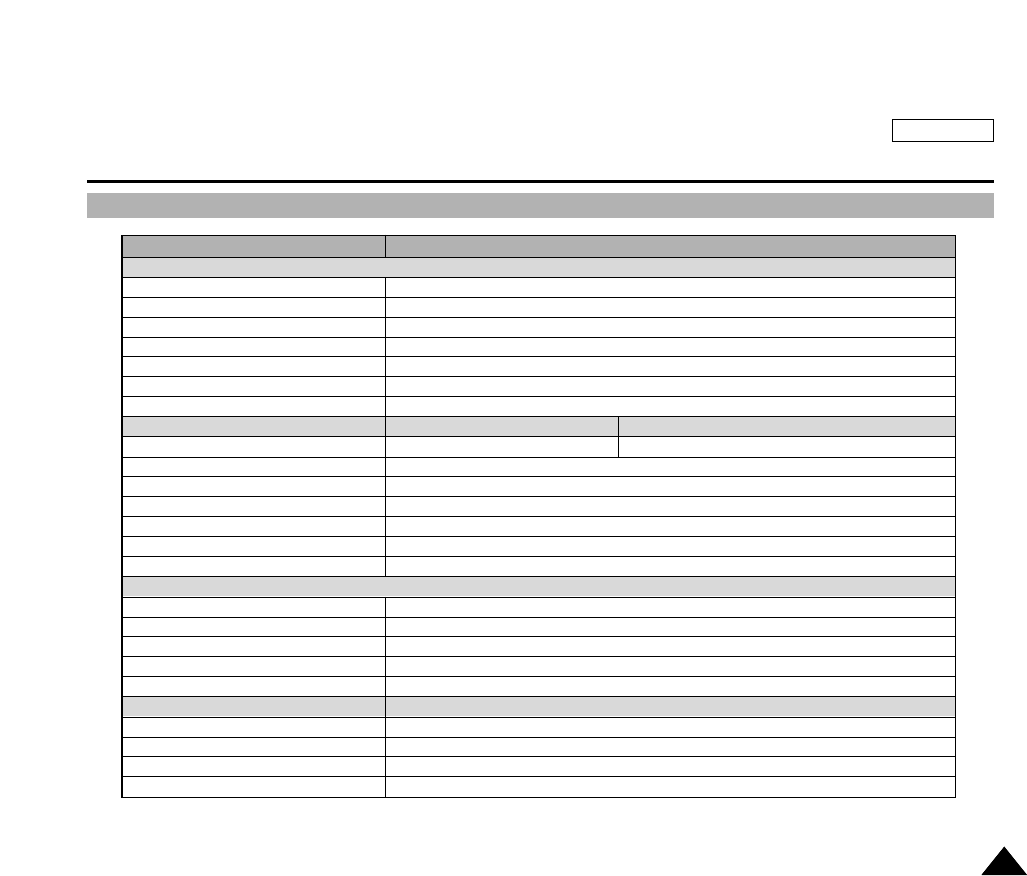
ENGLISH
Specifications
155155
Specifications
Model Name
Camcorder System
Video Signal
Video Recording System
Audio Recording System
Usable Cassette
Tape Speed
Tape Recording Time
FF/REW time
General
Format
Dimension (WxHxD)
Weight (Net)
Power Consumption
Power Source
Power Source Type
Built-in Microphone
LCD Monitor
Size
Pixel
Bright / Color Adjust
Rotation Angle
Mirror
Viewfinder
Display Device
Size
Pixel
Diopter Adjust
SCD6050
NTSC
2 Rotary heads, Helical Scanning System
Rotary heads, PCM system
Digital Video tape: 6.35mm MiniDV cassette
SP: approx. 18.81mm/s, LP: approx. 12.56mm/s
SP: 60 minutes, LP: 90 minutes (when using DVM60)
Approx. 180 sec (when using DVM60)
CAMCORDER CAMERA
MiniDV JPEG (DCF)
66 X 96 X 140 (mm)
540g (Except the Lithium lon Battery Pack and Tape)
4.9W (LCD on) / 4.6W (CVF on) for recordings
DC 8.4V, LI-Ion Battery pack: 7.4V
Lithium-Ion battery pack, Power supply (100V ~ 240V, 50/60 Hz)
Omni-directional Stereo condenser microphone
2.5”
200K, Trans Reflective
O / O
90 + 270 deg
O
Color
0.24”
113K
O
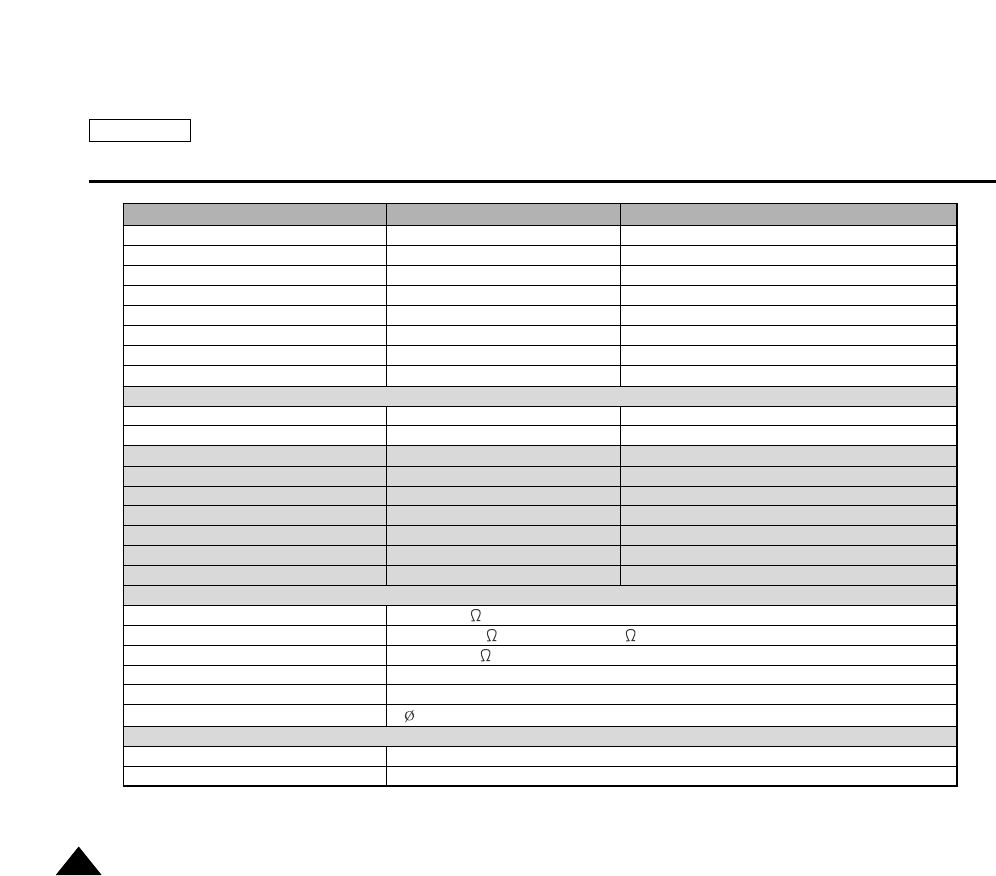
ENGLISH
Specifications
156156
Lens CAMCORDER CAMERA
Optical Zoom Ratio
Digital Zoom Ratio
Focal Length (f)
F. No (Wide / Tele)
Zooming Speed
Filter Diameter
0 Lux Recording
Macro
CCD
Size
Pixel (Max / Effective)
Strobo / Flash
Image Stabilizer
Auto Focus / Manual Focus
Shutter Speed (Auto)
Manual Shutter Speed
Auto White Balance
Metering
Connectors
Video output
S-VIDEO output
Audio output
DV input / output
USB output
External MIC
Others
Operating Temperature
Storage Temperature
10x 3x
900x 12x
2.7 ~ 27mm 7.7 ~ 23.1mm
1.4 / 1.8 2.8 / 4.9
Variable 4 step 1 step
30 Not Available
Nite Pix / Power Nite Pix X
Wide Macro 4~80cm (Wide), 30~80cm (Tele)
CAMCORDER CAMERA
1/6” Charge Coupled Device 1/1.8” Charge Coupled Device
680K / 340K 5.3M/5.1M
X / X X / O
DIS X
O / O O / O
1/60 ~ 1/10,000 2 ~ 1/2,000
1/60 ~ 1/10,000 8 step NightScene Mode, 15 ~ 1/2,000
OO
TTL Automatic, 80cm ~ infinity
1 Vp-p (75 terminated)
Y: 1 Vp-p, 75 C: 0.2861 Vp-p, 75
7.5 dBs(600 terminated)
4-pin IEEE1394
Mini-B type
3.5 stereo
0 ~ 42°C / 32 ~ 104°F
-20 ~ 60°C / -4 ~ 140°F
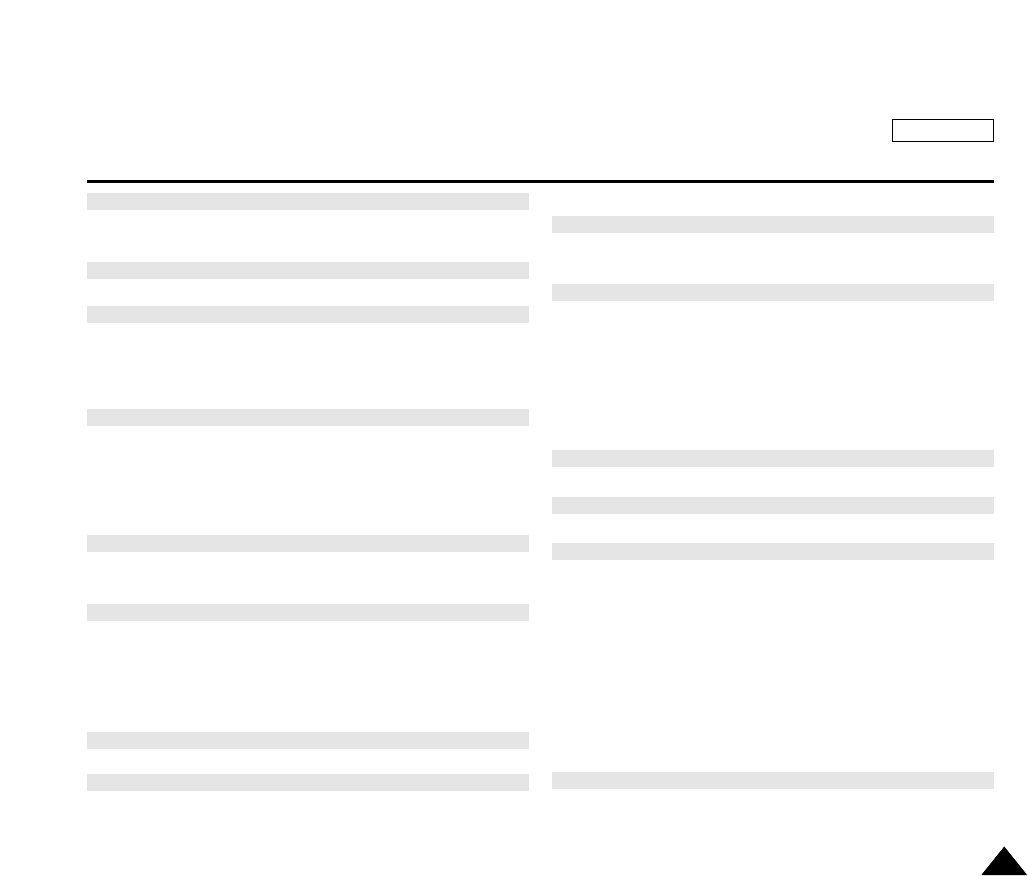
ENGLISH
Index
157157
Audio dubbing ............................................................................................ 78
AUDIO MODE ............................................................................................61
BLC .............................................................................................................63
Cassette ......................................................................................................48
Cleaning and Maintaining the Camcorder ...............................................149
CLOCK SET .........................................................................................38, 91
CONT. SHOT ............................................................................................122
DATE/TIME ...........................................................................................39, 92
DELETE ....................................................................................................100
DEMONSTRATION ....................................................................................42
DIGITAL ZOOM ..................................................................................56, 124
DSE ....................................................................................................58, 120
EASY Mode ................................................................................................ 45
DIS ..............................................................................................................57
Fade In and Out ..........................................................................................68
FILE NUMBER ...........................................................................................86
FLASH ......................................................................................................107
Focus ..................................................................................................46, 108
folders and files ...........................................................................................85
Hand Strap ..................................................................................................26
IEEE1394 ..................................................................................................144
image quality ...............................................................................................87
image size ...................................................................................................88
LCD .............................................................................................................33
Lithium battery ............................................................................................28
MACRO .....................................................................................................110
MEMORY STICK ........................................................................................83
MENU .........................................................................................................36
MF/AF .................................................................................................46, 108
MPEG Playback .......................................................................................105
MPEG REC ..............................................................................................104
MPEG SIZE ..............................................................................................103
NITE PIX .....................................................................................................65
OSD ................................................................................................22, 23, 24
PB DSE .......................................................................................................81
PB ZOOM ...................................................................................................82
PHOTO .......................................................................................................72
Playback .....................................................................................................74
POWER NITE PIX ......................................................................................66
Power Source ............................................................................................. 27
Power Switch ..............................................................................................31
PRINT MARK ............................................................................................137
PROGRAM AE ...................................................................................53, 113
PROTECT ...........................................................................................49, 131
Quick Menu .................................................................................................69
Quick Review ..............................................................................................99
- A -
- L -
- M -
- N -
- O -
- P -
- Q -
- B -
- C -
- D -
- E -
- F -
- H -
- I -

ENGLISH
Index
158158
REC MODE ................................................................................................31
Remote Control ...........................................................................................25
Search .........................................................................................................75
SHUTTER SPEED & EXPOSURE ............................................................67
slide show ...................................................................................................98
SLOW SHUTTER .......................................................................................64
Speaker .......................................................................................................35
SPOT-AE ...................................................................................................112
Troubleshooting ........................................................................................152
TV DISPLAY ...............................................................................................43
USB ...........................................................................................................146
VIEWFINDER .............................................................................................34
Viewing Still images ....................................................................................97
WHT. BALANCE .................................................................................55, 118
WIND CUT ..................................................................................................62
WL.REMOTE ........................................................................................40. 93
ZERO MEMORY ........................................................................................80
- R - - U -
- V -
- W -
- Z -
- S -
- T -
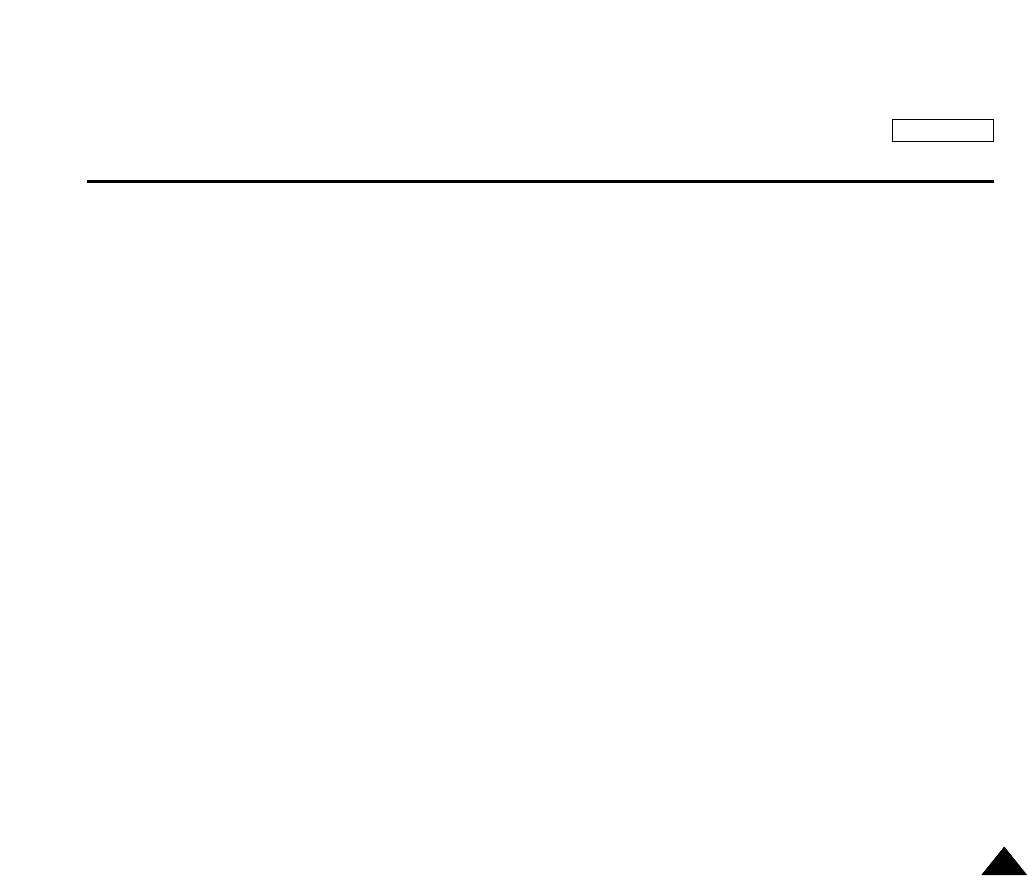
ENGLISH
159159
Warranty (SEA users only)
SAMSUNG
LIMITED WARRANTY
SAMSUNG Electronics America Inc. (SEA), warrants that this product is free from defective material and workmanship.
SEA further warrants that if product fails to operate properly within the specified warranty period and the failure is due
to improper workmanship or defective material, SEA will repair or replace the product at it°Øs option.
All warranty repairs must be performed by a SEA authorized service center. The name and address of the location
nearest you can be obtained by calling toll free: 1-800 SAMSUNG (1-800-726-7864).
Labor
90 days carry-in
Parts
1 year
On carry-in models, transportation to and from the service center is the customer°Øs responsibility.
The original dated sales receipt must be retained by the customer and is the only acceptable proof of purchase.
It must be presented to the authorized service center.
EXCLUSIONS (WHAT IS NOT COVERED)
This warranty does not cover damage due to accident, fire, flood and/or other acts of God; misuse, incorrect line
voltage, improper installation, improper or unauthorized repairs, commercial use, or damage that occurs in shipping.
Exterior and interior finish, lamps, and glass are not covered under this warranty.
Customer adjustments which are explained in the instruction manual are not covered under the terms of this warranty.
This warranty will automatically be voided for any unit found with a missing or altered serial number. This warranty is
valid only on products purchased in the United States and Puerto Rico.
Some States do not allow the exclusions or limitations of incidental or consequential damages, or allow limitations on
how long an implied warranty lasts, so the above limitations or exclusions may not apply to you.
This warranty gives you specific legal rights, and you may also have other rights which vary from State to State.