Samsung Electronics Co 05DRAGON Digital Video Camcorder User Manual Dragon eng 1 25
Samsung Electronics Co Ltd Digital Video Camcorder Dragon eng 1 25
Contents
- 1. Users Manual 1
- 2. Users Manual 2
Users Manual 1
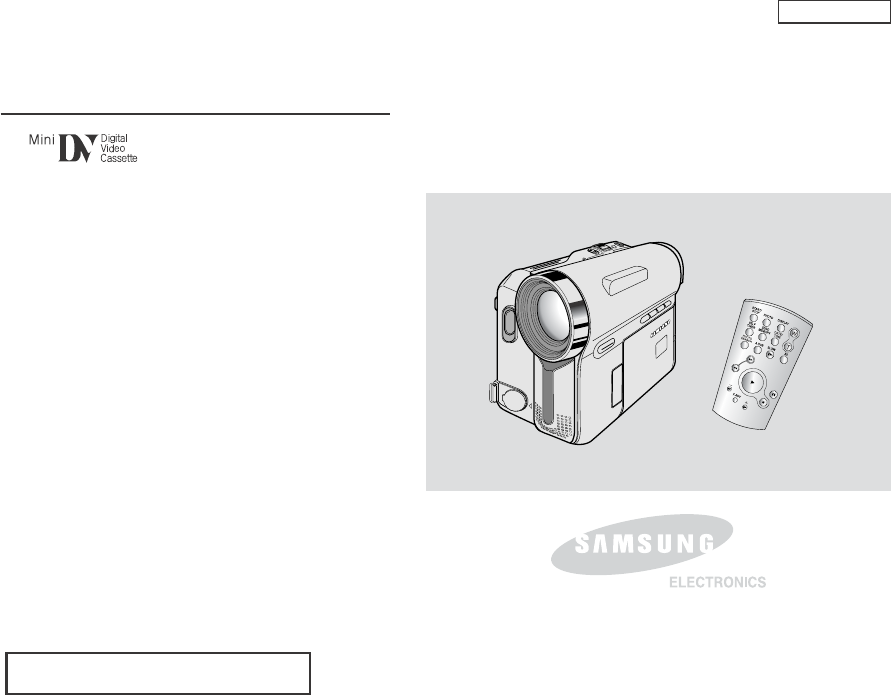
ENGLISH
Digital Video Camcorder
Owner’s Instruction Book
Before operating the unit, please read this
Instruction Book thoroughly, and retain it for
future reference.
AF Auto Focus
CCD Charge Coupled Device
LCD Liquid Crystal Display
SCD351/D352/D353/D354/D355
US PATENT 4415844
Dragon_eng_1~25 12/13/04 3:23 PM Page 101
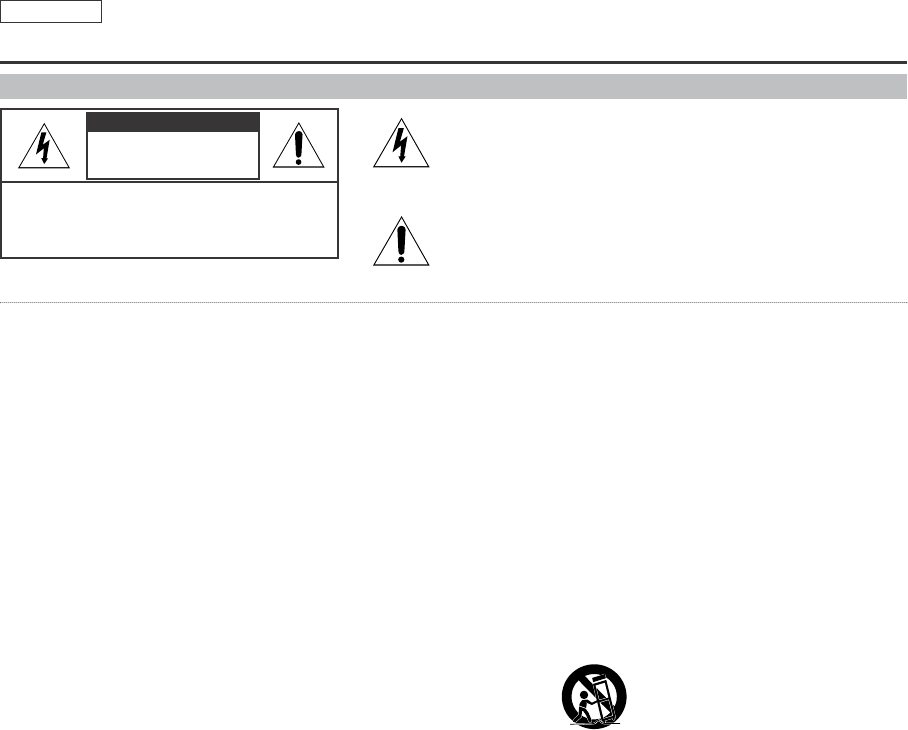
ENGLISH
Notices and Safety Instructions
Safety Instructions
RISK OF ELECTRIC
SHOCK
DO NOT OPEN
CAUTION:
TO REDUCE THE RISK OF ELECTRIC SHOCK, DO NOT
REMOVE COVER(OR BACK). NO USER SERVICEABLE
PARTS INSIDE, REFER SERVICING TO QUALIFIED
SERVICE PERSONNEL.
This symbol is intended to alert the user to the presence of uninsulated
dangerous voltage within the product’s enclosure that may be of
sufficient magnitude to constitute a risk of fire or electric shock.
This symbol is intended to alert the user to the presence of important
operating and maintenance instructions in the literature accompanying
this product.
To prevent electric shock, match wide blade of plug
to wide slot and fully insert.
1. READ INSTRUCTIONS:
All the safety and operating instructions should be read
before the CAMCORDER is operated.
2. RETAIN INSTRUCTIONS:
The safety and operating instructions should be retained for
future reference.
3. HEED WARNINGS:
All warnings on the CAMCORDER and in the operating instructions
should be adhered to.
4. FOLLOW INSTRUCTIONS:
All operating and maintenance instructions should be followed.
5. CLEANING:
Unplug this CAMCORDER from the wall outlet before cleaning.
Do not use liquid or aerosol cleaners.
Use a dry cloth used for dusting cabinets.
6. ATTACHMENTS:
Do not use attachments not recommended by the CAMCORDER
product manufacturer as they may be hazardous.
7. WATER AND MOISTURE:
Do not use this CAMCORDER near water;
for example, near a bathtub, wash bowl, kitchen sink, laundry
tub, in a wet basement, near a swimming pool or lake.
8. ACCESSORIES:
Do not place this CAMCORDER on an unstable cart, stand, tripod,
bracket or table. The CAMCORDER may fall, causing serious injury
to a child or adult, and serious damage to the unit.
Use only with a cart, stand, tripod, bracket, or table recommended
by the manufacturer or sold with the CAMCORDER. Any mounting
of the unit should follow the manufacturer’s instructions and should
use a mounting accessory recommended by the manufacturer.
A. An appliance and cart combination should be moved with care.
Quick stops, excessive force and uneven surfaces may cause
the appliance and cart combination to overturn.
PORTABLE CART WARNING
(Symbol provided by RETAC)
CAUTION
Dragon_SEA_SAFETY 12/13/04 3:44 PM Page 100
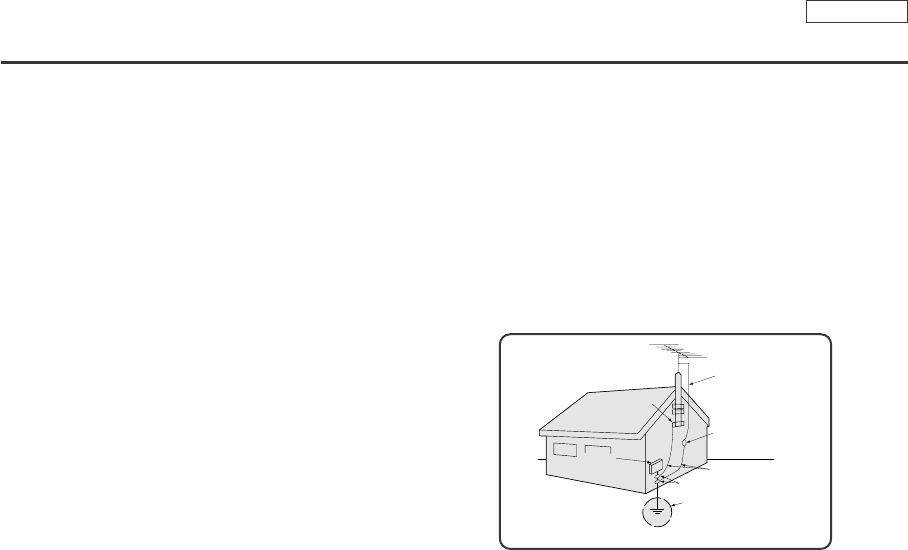
ENGLISH
Notices and Safety Instructions
9. VENTILATION:
Slots and openings in the cabinet are provided for ventilation to
ensure reliable operation of the CAMCORDER and to protect it
from overheating. These openings must not be blocked or
covered. Never place your CAMCORDER on a bed, sofa, rug,
or other similar surface: on or near a radiator or heat register.
This CAMCORDER should not be placed in a built-in installation
such as a bookcase or rack unless proper ventilation is provided
or the manufacturer’s instructions have been adhered to.
10. POWER SOURCES:
The CAMCORDER should be operated only from the type of
power source indicated on the label.
If you are not sure of the type of power supply at your home,
consult your appliance dealer or local power company.
ACAMCORDER is intended to be operated from battery power,
or other sources, refer to the operating instructions.
11. GROUNDING OR POLARIZATION:
This CAMCORDER may be equipped with either a polarized
2-wire AC line plug (a plug having one blade wider than the other)
or a 3-wire grounding type plug, a plug having a third (grounding)
pin.
If you are unable to insert the plug fully into the outlet, try reversing
the plug. If the plug still fails to fit, contact your electrician to
replace your outlet. Do not defeat the safety purpose of the
polarized plug.
12. POWER-CORD PROTECTION:
Power-supply cords should be routed so that they are not likely to
be walked on or pinched by items placed upon or against them,
paying particular attention to cords or plugs, convenient
receptacles, and the point where they exit from the unit.
13. OUTDOOR ANTENNA GROUNDING:
If an outside antenna or cable system is connected to the
CAMCORDER, be sure the antenna or cable system is grounded
to provide some protection against voltage surges and built-up
static charges, Section 810 of the National Electrical Code,
ANSI/NFPA No. 70-1984, provides information with respect to
proper grounding of the mast and supporting structure, grounding
of the lead-in wire and supporting structure, grounding of the mast
and supporting structure, grounding of the lead-in wire to an
antenna discharge unit, size of grounding to conductors, location
of antenna-discharge unit, connection to grounding electrodes
and requirements for the grounding electrode.
See figure below.
GROUNDING CONDUCTORS
(NEC SECTION 810-21)
GROUND CLAMPS
POWER SERVICE GROUNDING
ELECTRODE SYSTEM
(NEC ART 250, PART H)
NEC NATIONAL ELECTRICAL CODE
ELECTRIC
SERVICE
EQUIPMENT
GROUND
CLAMP
ANTENNA
LEAD IN
WIRE
ANTENNA
DISCHARGE UNIT
(NEC SECTION 810-20)
Dragon_SEA_SAFETY 12/13/04 3:44 PM Page 101

ENGLISH
Notices and Safety Instructions
14. LIGHTNING:
For added protection of this CAMCORDER during a lightning
storm or when it is left unattended and unused for long periods of
time, unplug it from the wall outlet and disconnect the antenna or
cable system.
This will prevent damage to the CAMCORDER due to lightning
and power-line surges.
15. POWER LINES:
An outside antenna system should not be located in the vicinity of
overhead power lines or other electric light or power circuits where
it can fall into such power lines or circuits. When installing an
outside antenna system, extreme care should be taken to keep
from touching such power lines or circuits as contact with them
might be fatal.
16. OVERLOADING:
Do not overload wall outlets and extension cords as this can result
in a risk of fire or electric shock.
17. OBJECTS AND LIQUIDS:
Never push objects of any kind into this CAMCORDER through
openings as they may touch dangerous voltage points or short out
a part that could result in a fire or electric shock.
Never spill liquids of any kind onto the CAMCORDER. Should
spillage occur, unplug unit and have it checked by a technician
before use.
18. SERVICING:
Do not attempt to service this CAMCORDER yourself. Opening or
removing covers may expose you to dangerous voltage or other
hazards.
Refer all servicing to qualified service personnel.
19. DAMAGE REQUIRING SERVICE:
Unplug this CAMCORDER from the wall outlet and refer servicing
to qualified service personnel under the following conditions:
a. When the power-supply cord or plug is damaged.
b. If any liquid has been spilled onto, or objects have fallen into
the CAMCORDER.
c. If the CAMCORDER has been exposed to rain or water.
d. If the CAMCORDER does not operate normally by following the
operating instructions, adjust only those controls that are
covered by the operating instructions. Improper adjustment of
other controls may result in damage and will
often require extensive work by a qualified technician to restore
the CAMCORDER to its normal operation.
e. If the CAMCORDER has been dropped or the cabinet has been
damaged.
f. When the CAMCORDER exhibits a distinct change in
performance, this indicates a need for service.
20. REPLACEMENT PARTS:
When replacement parts are required, be sure the service
technician has used replacement parts specified by the
manufacturer and having the same characteristics as the original
part.
Unauthorized substitutions may result in fire, electric shock or
other hazards.
21. SAFETY CHECK:
Upon completion of any service or repairs to this CAMCORDER,
ask the service technician to perform safety checks to determine
that the CAMCORDER is in safe operating order.
Dragon_SEA_SAFETY 12/13/04 3:44 PM Page 102
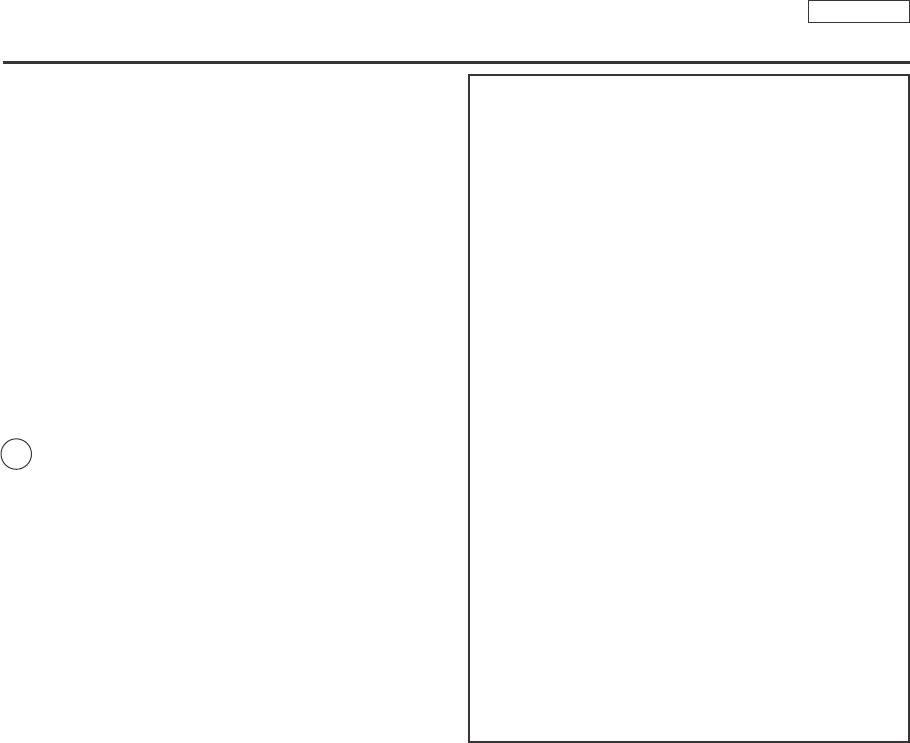
ENGLISH
Notices and Safety Instructions
22. To prevent damage which may result in fire or shock hazard,
do not expose this appliance to rain or moisture.
23. If this power supply is used at 240V ac, a suitable plug adapter
should be used.
NOTE TO CATV SYSTEM INSTALLER:
This reminder is provided to call the CATV system installer’s attention
to Article 820-40 of the NEC that provides guidelines for proper
grounding and, in particular, specifies that the cable ground shall be
connected to the grounding system of the building as close to the point
of cable entry as practical.
USER INSTALLER CAUTION:
Your authority to operate this FCC certified equipment could be voided
if you make changes or modifications not expressly approved by this
party responsible for compliance to part 15 FCC rules.
NOTE:
NOTE: This equipment has been tested and found to comply with
the limits for a Class B digital device, pursuant to part 15 of the
FCC Rules. These limits are designed to provide reasonable
protection against harmful interference in a residential installation.
This equipment generates, uses and can radiate radio frequency
energy and, if not installed and used in accordance with the
instructions, may cause harmful interference to radio
communications. However, there is no guarantee that interference
will not occur in a particular installation. If this equipment does
cause harmful interference to radio or television reception, which
can be determined by turning the equipment off and on, the user is
encouraged to try to correct the interference by one or more of the
following measures:
-Reorient or relocate the receiving antenna.
-Increase the separation between the equipment and receiver.
-Connect the equipment into an outlet on a circuit different from
that to which the receiver is connected.
-Consult the dealer or an experienced radio/TV technician for help
and for additional suggestions.
The user may find the following booklet prepared by the Federal
Communications Commission helpful : “How to Identify and
Resolve Radio-TV Interference Problems.”
This Booklet is available from the U.S. Government Printing
Office, Washington, D.C. 20402, Stock No. 004-000-00345-4.
FCC Warning
The user is cautioned that changes or modifications not expressly
approved by the manufacturer could void the user’s authority to
operate the equipment.
FCC ID : A3L05DRAGON
This device complies with Part 15 of FCC Rules.
Operation is subject to the following two conditions;
(1) This device may not cause harmful interference, and
(2) This device must accept any interference received,
including interference that may cause undesired operation.
Hg LAMP(S) INSIDE THIS PRODUCT CONTAIN
MERCURY AND MUST BE RECYCLED OR
DISPOSED OF ACCORDING
TO LOCAL, STATE OR FEDERAL LAWS For details
see lamprecycle.org, eiae.org, or call 1-800-Samsung
Dragon_SEA_SAFETY 12/13/04 3:44 PM Page 103

ENGLISH
Contents
22
Features .................................................................................................................................................................................................................................... 11
Accessories Supplied with Camcorder ......................................................................................................................................................................................12
Front & Left View........................................................................................................................................................................................................................13
Left Side View.............................................................................................................................................................................................................................14
Right & Top View ........................................................................................................................................................................................................................15
Rear & Bottom View...................................................................................................................................................................................................................16
Remote Control (SCD354/D355 only) .......................................................................................................................................................................................17
Adjusting the Hand Strap ...........................................................................................................................................................................................................18
Hand Strap........................................................................................................................................................................................................................... 18
When You carry Your Camcorder .........................................................................................................................................................................................18
Attaching the Lens Cover .....................................................................................................................................................................................................18
Lithium Battery Installation .........................................................................................................................................................................................................19
Battery Installation for the Internal Clock .............................................................................................................................................................................19
Battery Installation for the Remote Control (SCD354/D355 only) .......................................................................................................................................19
Connecting a Power Source ......................................................................................................................................................................................................20
To use the AC Power Adapter and DC Cable .....................................................................................................................................................................20
To select the Camcorder Mode............................................................................................................................................................................................20
Using the Lithium Ion Battery Pack............................................................................................................................................................................................21
Charging the Lithium Ion Battery Pack ................................................................................................................................................................................21
Table of continuous Recording Time based on Model and Battery Type ...........................................................................................................................22
Battery Level Display............................................................................................................................................................................................................23
OSD (On Screen Display in Camera/Play Modes) ...................................................................................................................................................................24
OSD (On Screen Display in M.Cam/M.Player Modes) (SCD353/D354/D355 only).................................................................................................................25
Turning the OSD (On Screen Display) On/Off .........................................................................................................................................................................25
Selecting the OSD Language ...................................................................................................................................................................................................26
Setting the Clock ........................................................................................................................................................................................................................27
Setting the Wireless Remote Control Acceptance (Remote) (SCD354/D355 only) .................................................................................................................28
Setting the Beep Sound .............................................................................................................................................................................................................29
Setting the Shutter Sound (SCD353/D354/D355 only) .............................................................................................................................................................30
Viewing the Demonstration ........................................................................................................................................................................................................31
Adjusting the LCD Screen..........................................................................................................................................................................................................32
Setting the Date/Time.................................................................................................................................................................................................................33
Setting the TV Display................................................................................................................................................................................................................34
Notes and Safety Instructions ....................................................................................................................................... 6
Getting to Know Your Camcorder ............................................................................................................................. 11
System Menu Setting .................................................................................................................................................. 26
Display Menu Setting................................................................................................................................................... 32
Preparation .................................................................................................................................................................. 18
Dragon_eng_1~25 12/13/04 3:23 PM Page 2
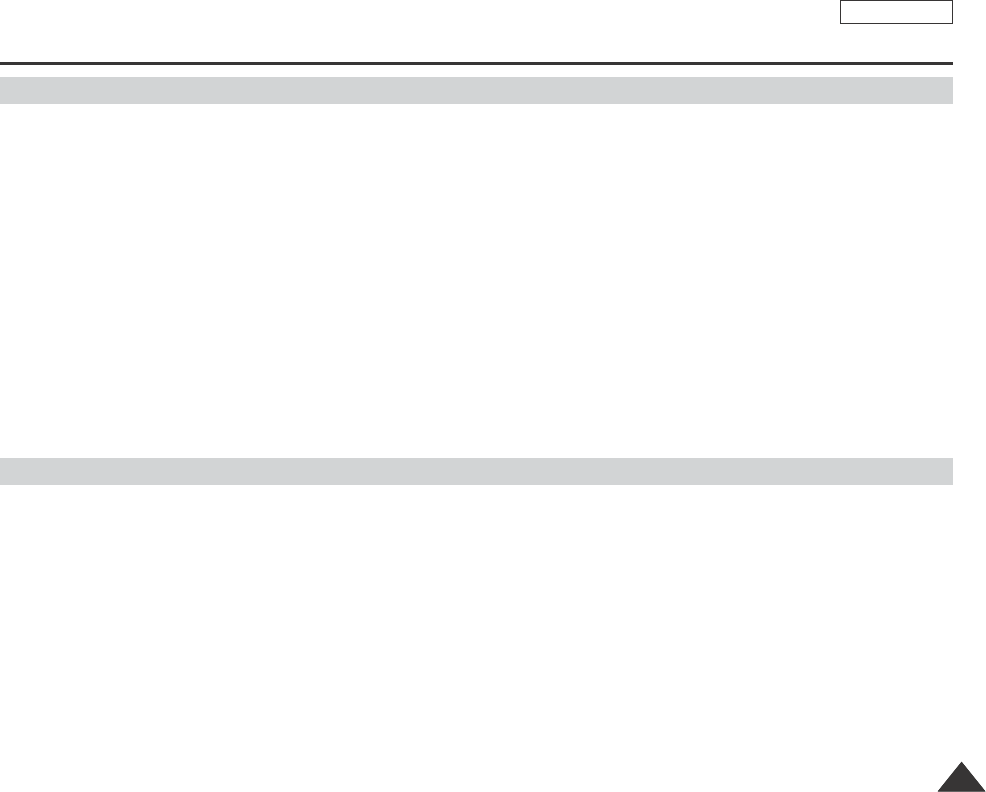
ENGLISH
Contents
33
Using the Viewfinder ..................................................................................................................................................................................................................35
Adjusting the Focus..............................................................................................................................................................................................................35
Inserting and Ejecting a Cassette ..............................................................................................................................................................................................36
Hints for Stable Image Recording..............................................................................................................................................................................................37
Recording with the LCD screen ...........................................................................................................................................................................................37
Recording with the Viewfinder..............................................................................................................................................................................................37
Various Recording Techniques...................................................................................................................................................................................................38
Making your First Recording ......................................................................................................................................................................................................39
Using EASY Q Mode (for Beginners) ........................................................................................................................................................................................40
Record Search (REC SEARCH)..........................................................................................................................................................................................41
Setting the Zero Memory (SCD354/D355 only).........................................................................................................................................................................42
Self Record using the Remote Control (SCD354/D355 only) ...................................................................................................................................................43
Zooming In and Out ...................................................................................................................................................................................................................44
Using the Tele Macro..................................................................................................................................................................................................................44
Using the Fade In and Out.........................................................................................................................................................................................................45
To Start Recording................................................................................................................................................................................................................45
To Stop Recording (use Fade In/Fade Out) ........................................................................................................................................................................45
Using Back Light Compensation Mode (BLC)...........................................................................................................................................................................46
Using the Color Nite Shutter ......................................................................................................................................................................................................47
Using the Color Nite Shutter with LED Light (SCD352/D354/D355 only).................................................................................................................................48
Nite Pix (0 lux recording) (SCD352/D354/D355 only)...............................................................................................................................................................49
Power Nite Pix (SCD352/D354/D355 only) ...............................................................................................................................................................................50
Use of various Functions............................................................................................................................................................................................................51
Setting Menu Items ..............................................................................................................................................................................................................51
Availability of Functions in each Mode.................................................................................................................................................................................53
Selecting the Record Mode........................................................................................................................................................................................................54
Selecting Audio Mode.................................................................................................................................................................................................................55
Cutting Off Wind Noise (Wind Cut)............................................................................................................................................................................................56
Setting the Shutter Speed & Exposure......................................................................................................................................................................................57
Recommended Shutter Speeds when Recording .....................................................................................................................................................................57
Auto Focus/Manual Focus .........................................................................................................................................................................................................58
Auto Focusing.......................................................................................................................................................................................................................58
Manual Focusing ..................................................................................................................................................................................................................58
Setting the White Balance..........................................................................................................................................................................................................59
Using Quick Menu: White Balance ......................................................................................................................................................................................60
Setting the Digital Image Stabilizer (DIS) ..................................................................................................................................................................................61
Using Quick Menu: Digital Image Stabilizer (DIS)...............................................................................................................................................................62
Programed Automatic Explore Modes (Program AE)................................................................................................................................................................63
Setting the Programed Automatic Explore Modes (Program AE) .......................................................................................................................................64
Using Quick Menu: Programed Automatic Explore Modes (Program AE) .........................................................................................................................64
Basic Recording ........................................................................................................................................................... 35
Advanced Recording.................................................................................................................................................... 51
Dragon_eng_1~25 12/13/04 3:23 PM Page 3
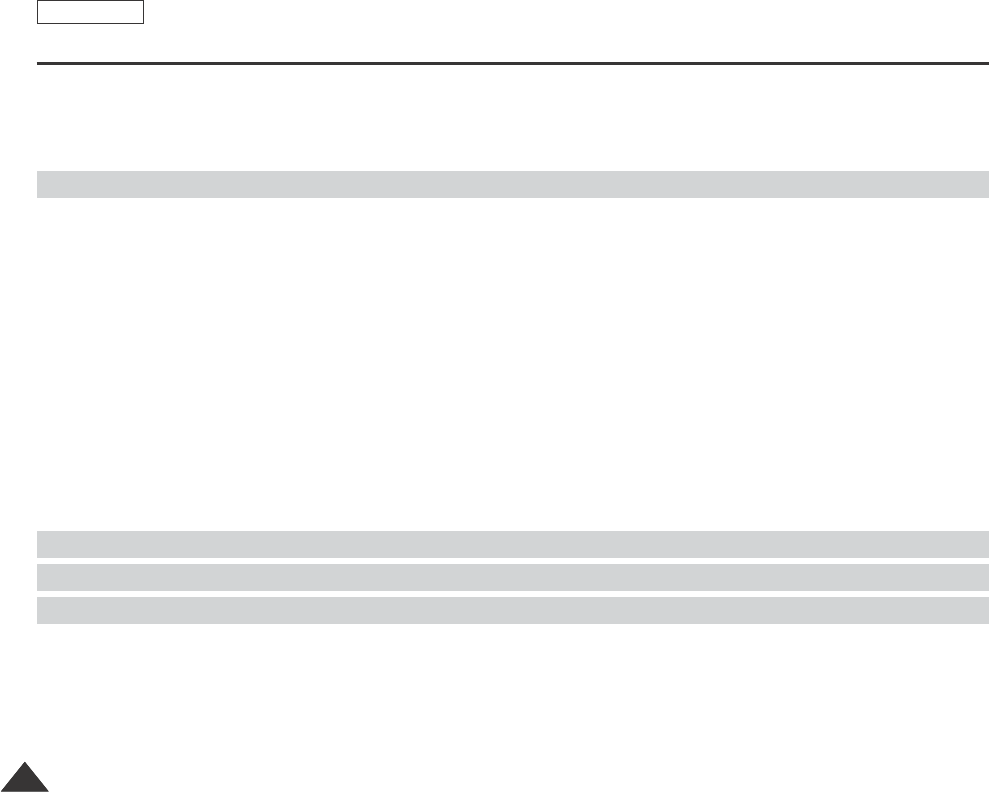
ENGLISH
Contents
44
Appling Digital Effect ..................................................................................................................................................................................................................65
Selecting a Digital Effect ............................................................................................................................................................................................................66
Zooming In and Out with Digital Zoom ......................................................................................................................................................................................67
Setting the Digital Zoom.............................................................................................................................................................................................................67
Photo Image Recording .............................................................................................................................................................................................................68
Searching for a Photo Picture ..............................................................................................................................................................................................68
Playing Back a Tape you have recorded on the LCD Screen ..................................................................................................................................................69
Adjusting the LCD Bright/Color during Playback.................................................................................................................................................................69
Controlling Sound from the Speaker..........................................................................................................................................................................................70
Tape Playback ............................................................................................................................................................................................................................71
Playback on the LCD Screen...............................................................................................................................................................................................71
Playback on a TV Monitor....................................................................................................................................................................................................71
Connecting to a TV which has Audio/Video Input Jacks.....................................................................................................................................................71
Connecting to a TV which has no Audio and Video Input Jacks ........................................................................................................................................72
Playback ...............................................................................................................................................................................................................................72
Various Functions while in Player mode....................................................................................................................................................................................73
Playback Pause....................................................................................................................................................................................................................73
Picture Search (Forward/Reverse) ......................................................................................................................................................................................73
Slow Playback (Forward/Reverse) (SCD354/D355 only)....................................................................................................................................................73
Frame Advance (To play back frame by frame) (SCD354/D355 only) ...............................................................................................................................74
X2 Playback (Forward/Reverse) (SCD354/D355 only) .......................................................................................................................................................74
Reverse Playback (SCD354/D355 only) .............................................................................................................................................................................74
PB Zoom.....................................................................................................................................................................................................................................75
AV In/Out (SCD355 only) ...........................................................................................................................................................................................................76
Audio Dubbing (SCD354/D355 only) .........................................................................................................................................................................................77
Dubbing Dound.....................................................................................................................................................................................................................77
Dubbed Audio Playback .......................................................................................................................................................................................................78
Memory Stick (Optional Accessory)...........................................................................................................................................................................................86
Memory Stick Functions.......................................................................................................................................................................................................86
Inserting and Ejecting the Memory Card .............................................................................................................................................................................87
Structure of Folders and Files on the Memory Card ...........................................................................................................................................................88
Image Format .......................................................................................................................................................................................................................88
Selecting the Digital Still Camera mode ....................................................................................................................................................................................88
Selecting the Built-in Memory (SCD354/D355 only) .................................................................................................................................................................89
Using Quick Menu: Memory Type........................................................................................................................................................................................89
Playback ....................................................................................................................................................................... 69
Digital Still Camera Mode (SCD353/D354/D355 only)............................................................................................ 86
IEEE 1394 Data Transfer .............................................................................................................................................. 79
USB Interface (SCD352/D353/D354/D355 only)..................................................................................................... 81
Dragon_eng_1~25 12/13/04 3:23 PM Page 4

Selecting the Image Quality .......................................................................................................................................................................................................90
Number of Images on the Memory Card .............................................................................................................................................................................90
Using Quick Menu: Photo Quality........................................................................................................................................................................................91
Memory File Number..................................................................................................................................................................................................................92
Taking Photos .............................................................................................................................................................................................................................93
Viewing Still Images ...................................................................................................................................................................................................................94
To view a Single Image ........................................................................................................................................................................................................94
To view a Slide Show ...........................................................................................................................................................................................................94
To view the Multi Display......................................................................................................................................................................................................95
Protection from accidental Erasure............................................................................................................................................................................................96
Using Quick Menu: Protect ..................................................................................................................................................................................................97
Deleting Still Images...................................................................................................................................................................................................................98
Using Quick Menu: Delete ...................................................................................................................................................................................................99
Formatting the Memory Card ...................................................................................................................................................................................................100
MPEG Recording .....................................................................................................................................................................................................................101
Saving the Pictures captured by a Camera as a Moving Picture File on Memory Card..................................................................................................101
MPEG Playback .......................................................................................................................................................................................................................102
Using Quick Menu: M.Play Select .....................................................................................................................................................................................103
Recording an Image from a Cassette as a Still Image. ..........................................................................................................................................................105
Copying Still Images from a Cassette to Memory Card..........................................................................................................................................................105
Copy to (Copies Files from the Memory Card to the Built-in Memory) (SCD354/D355 only)................................................................................................106
USB Select ...............................................................................................................................................................................................................................107
Marking Images for Printing .....................................................................................................................................................................................................108
Using Quick Menu: Print Mark ...........................................................................................................................................................................................110
After Finishing a Recording ......................................................................................................................................................................................................112
Cleaning and Maintaining the Camcorder ...............................................................................................................................................................................113
Using Your Camcorder Abroad.................................................................................................................................................................................................114
ENGLISH
Contents
55
Index........................................................................................................................................................................... 119
Warranty(SEA users only)...........................................................................................................................................120
PictBridgeTM ................................................................................................................................................................ 110
Maintenance .............................................................................................................................................................. 112
Troubleshooting ......................................................................................................................................................... 115
Specifications ............................................................................................................................................................. 118
Dragon_eng_1~25 12/13/04 3:23 PM Page 5
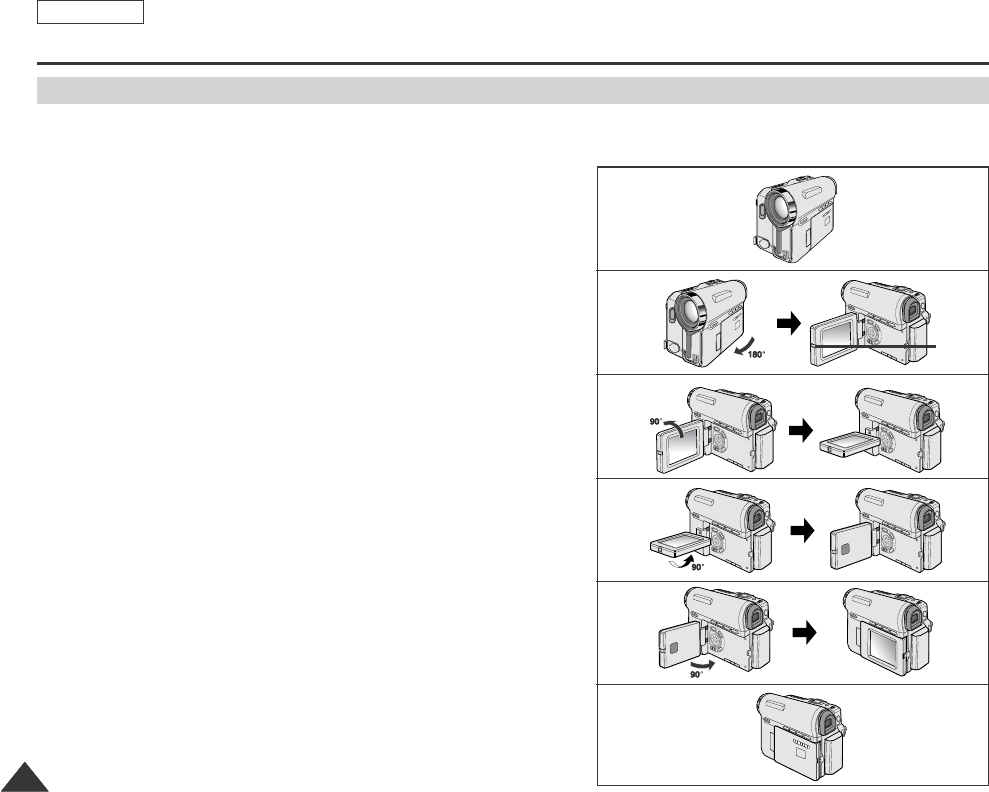
ENGLISH
Notes and Safety Instructions
66
Notes regarding the rotation of the LCD Screen
Please rotate the LCD screen carefully as illustrated.
Over rotation may cause damage to the inside of the hinge that connects the LCD screen to the Camcorder.
1. LCD screen closed.
2. Standard recording using the LCD screen.
■
Open the LCD screen with your finger.
3. Recording when looking at the LCD screen from the top.
4. Recording when looking at the LCD screen from the front.
5. Recording when looking at the LCD screen from the left.
6. Recording with the LCD screen closed.
1
2
3
4
5
6
LCD
open
knob
Dragon_eng_1~25 12/13/04 3:23 PM Page 6

ENGLISH
Notes and Safety Instructions
77
Television programs, video tapes, DVD titles, films, and other program materials may be copyrighted.
Unauthorized copying of copyrighted material may be against the law.
All the trade names and registered trademarks mentioned in this manual or other documentation provided with your Samsung
product are trademarks or registered trademarks of their respective holders.
1. A sudden rise in atmospheric temperature may cause condensation to form inside the Camcorder.
for example:
■
When you move the Camcorder from a cold location to a warm location (e.g. from outside to inside during winter.)
■
When you move the Camcorder from a cool location to a hot location (e.g. from inside to outside during the summer.)
2. If the (DEW) protection feature is activated, leave the Camcorder for at least two hours in a dry, warm room with the
cassette compartment opened and the Battery pack removed.
1. Do not leave the Camcorder exposed to high temperature (above 60°C or 140°F).
For example, in a parked car in the sun or exposed to direct sunlight.
2. Do not let the Camcorder get wet.
Keep the Camcorder away from rain, sea water, and any other form of moisture.
If the Camcorder gets wet, it may get damaged.
Sometimes a malfunction due to exposure to liquids cannot be repaired.
Notes regarding Camcorder
Notices regarding Copyright
Notes regarding Moisture Condensation
Dragon_eng_1~25 12/13/04 3:23 PM Page 7
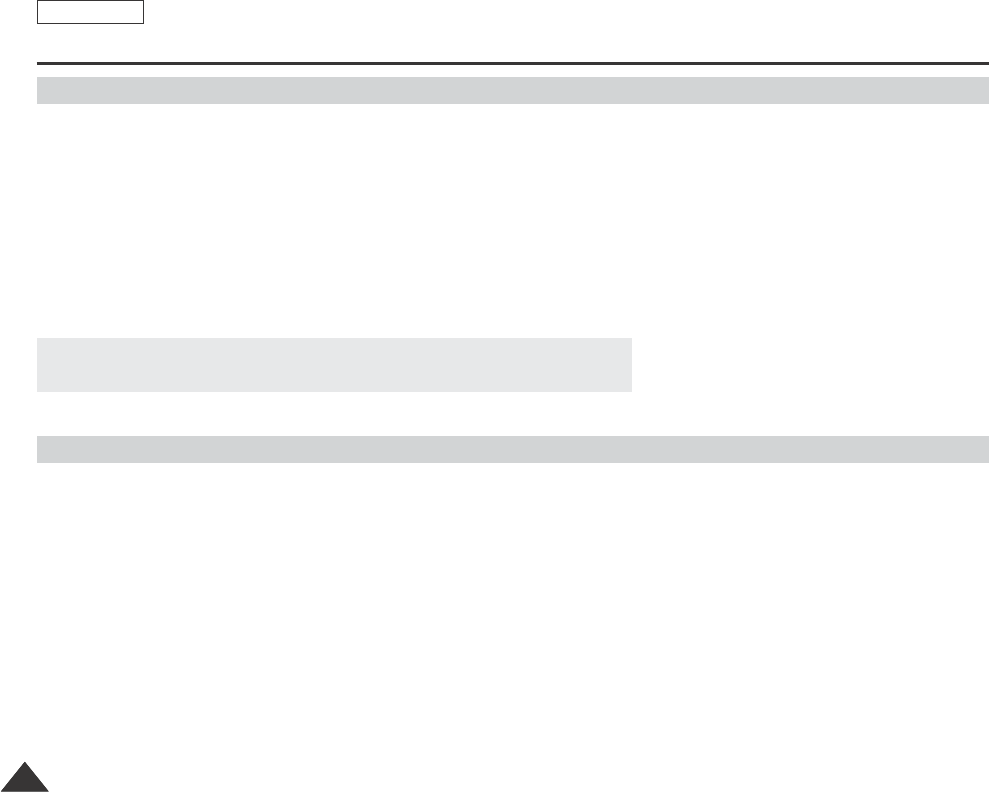
ENGLISH
Notes and Safety Instructions
88
When the battery reaches the end of its life, please contact your local dealer.
The batteries have to be dealt with as chemical waste.
Notes regarding the Battery Pack
■
Make sure that the Battery pack is fully charged before starting to record.
■
To preserve battery power, keep your Camcorder turned off when you are not operating it.
■
If your Camcorder is in CAMERA mode, and it is left in STBY mode without being operated for more than 5 minutes with a
tape inserted, it will automatically turn itself off to protect against unnecessary battery discharge.
■
Make sure that the Battery pack is fitted firmly into place.
Do not drop the Battery pack. Dropping the Battery pack may damage it.
■
Abrand new Battery pack is not charged.
Before using the Battery pack, you need to charge it completely.
■
Fully discharging a Lithium-Ion battery damages the internal cells. The Battery pack may be prone to leakage when fully
discharged.
Notes regarding the Video Head Cleaning
■
To ensure normal recording and a clear picture, clean the video heads regularly.
If a square block-shape distorts playback, or only a blue screen is displayed, the video heads may be dirty.
If this happens, clean the video heads with a dry type cleaning cassette.
■
Do not use a wet-type cleaning cassette. It may damage the video heads.
Dragon_eng_1~25 12/13/04 3:23 PM Page 8
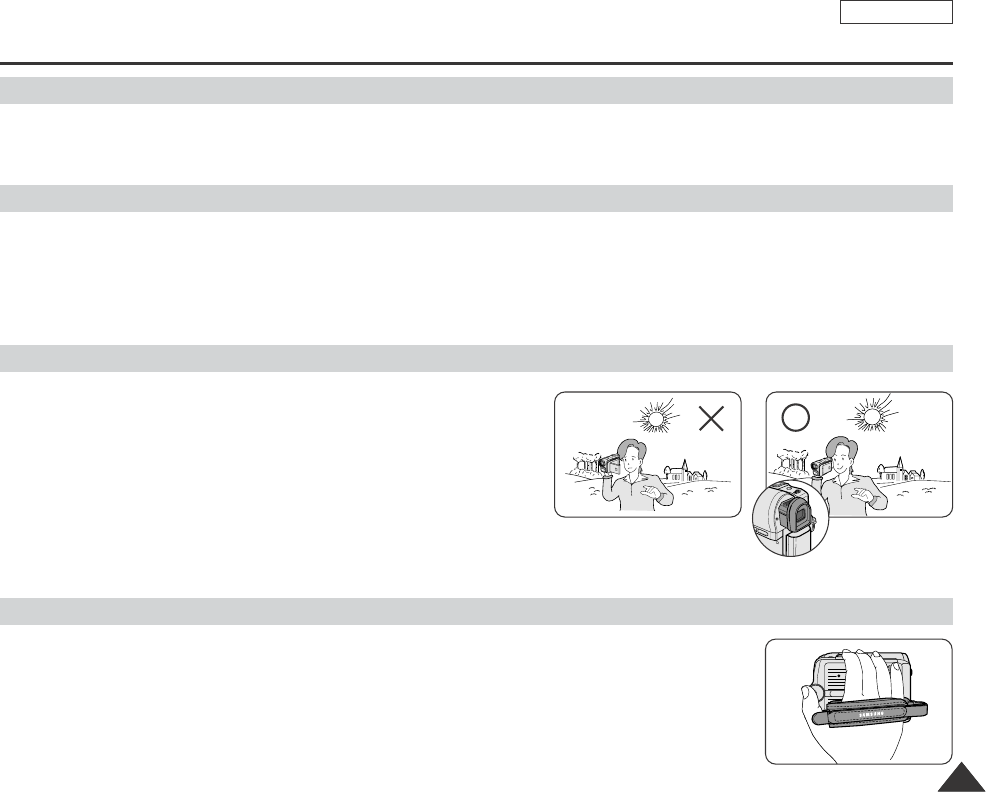
ENGLISH
Notes and Safety Instructions
99
Do not film with the camera lens pointing directly at the sun.
Direct sunlight can damage the CCD(Charge Coupled Device).
1. Do not position the Camcorder such that the Viewfinder is pointing towards the sun.
Direct sunlight can damage the inside of the Viewfinder. Be careful when placing the Camcorder under sunlight
or near a window exposed to sunlight.
2. Do not pick up the Camcorder by holding the Viewfinder.
3. Applying excessive force to the Viewfinder may damage it.
1. The LCD screen has been manufactured using high precision
technology. However, there may be tiny dots
(red, blue or green in color) that appear on the LCD screen.
These dots are normal and do not affect the recorded picture
in any way.
2. When you use the LCD screen under direct sunlight or outdoors,
it maybe difficult to see the picture clearly.
If this occurs, we recommend using the Viewfinder.
3. Direct sunlight can damage the LCD screen.
■
To ensure a steady picture while filming, check that the hand strap is properly adjusted.
■
Do not force your hand into the hand strap as you could damage it.
Note regarding the Lens
Notes regarding electronic Viewfinder
Notes regarding ‘Record’ or ‘Playback’ Using the LCD Screen
Notes regarding the Hand Strap
Dragon_eng_1~25 12/13/04 3:23 PM Page 9
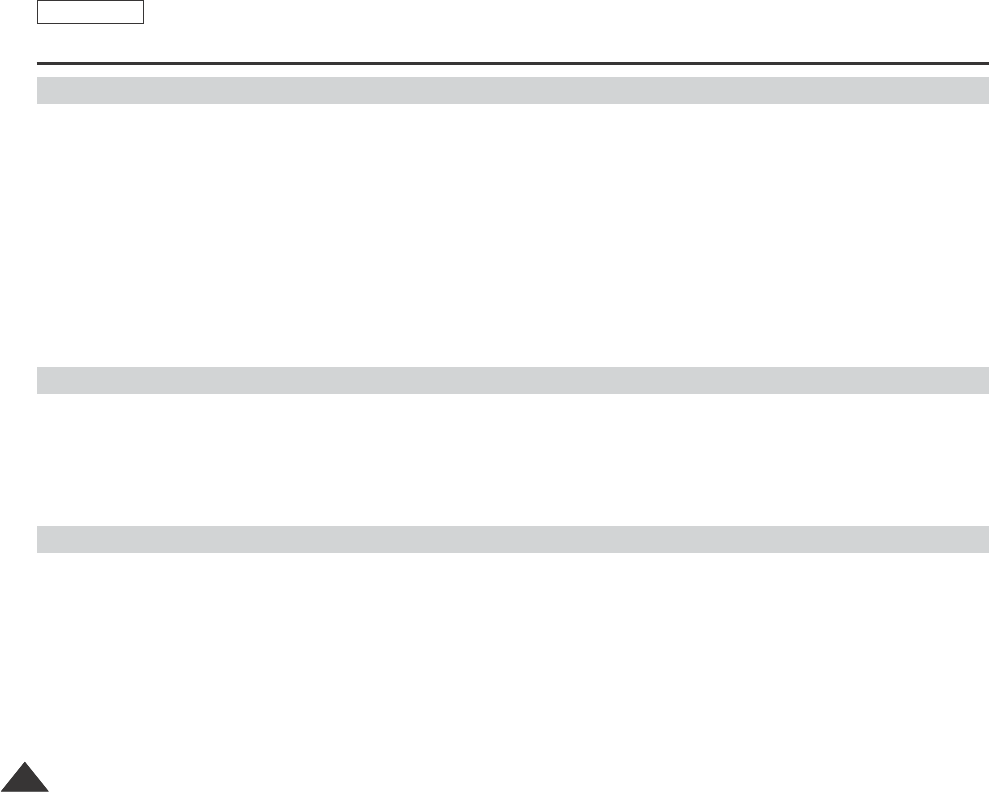
ENGLISH
Notes and Safety Instructions
1010
Precaution regarding the Lithium Battery
1. The Lithium battery maintains the clock function and user settings; even if the Battery pack or AC adapter is removed.
2. The Lithium battery for the Camcorder lasts about 6 months under normal operation from time of installation.
3. When the Lithium battery becomes weak or dead, the date/time indicator will display --- when you set the Date/Time to on.
When this occurs, replace the Lithium battery with a new one(type CR2025).
4. There is a danger of explosion if battery is incorrectly replaced.
Replace only with the same or equivalent type.
Warning: Keep the Lithium battery out of reach of children. Should a battery be swallowed, consult a doctor
immediately.
Servicing
Do not attempt to service this Camcorder yourself.
Opening or removing covers may expose you to dangerous voltage or other hazards.
Refer all servicing to qualified service personnel.
Replacement Parts
When replacement parts are required, be sure the service technician has used replacement parts specified by the manufacturer
and having the same characteristics as the original part.
Unauthorized substitutions may result in fire, electric shock or other hazards.
Dragon_eng_1~25 12/13/04 3:23 PM Page 10

ENGLISH
Getting to Know Your Camcorder
1111
Features
■
Multi OSD Language
You can select the desired OSD language among English, French, Spanish, German, Italian, Portuguese, Polish and Dutch.
■
Digital Data Transfer Function with IEEE1394
By incorporating the IEEE 1394 (i.LINK™: i.LINK is a serial data transfer protocol and interconnectivity system, used to transmit DV
data) high speed data transport port, both moving and still images can be transferred to a PC, making it possible to produce or edit
various images.
■
USB Interface for Digital Image Data Transfer (SCD352/D353/D354/D355 only)
You can transfer images to a PC using the USB interface without an add-on card.
■
PHOTO
The photo function lets you capture an object as a still along with sound, while in camera mode.
■
900x Digital Zoom
Allows you to magnify an image up to 900 times its original size.
■
Color TFT LCD
Ahigh-resolution color TFT LCD gives you clean, sharp images as well as the ability to review your recordings immediately.
■
Digital Image Stabilizer (DIS)
The DIS compensates for any handshake, reducing unstable images particularly at high magnification.
■
Various Digital Effects
The digital effects allows you to give your films a special look by adding various special effects.
■
Back Light Compensation (BLC)
The BLC function compensates for the bright background behind a subject you're recording.
■
Program AE
The program AE enables you to alter the shutter speed and aperture to suit the type of scene/action to be filmed.
■
NITE PIX (SCD352/D354/D355 only)
The NITE PIX function enables you to record a subject in a dark place.
■
Digital Still Camera Function (SCD353/D354/D355 only)
-Using Memory card, you can easily record and playback standard still images.
-You can transfer standard still images on the Memory card to your PC using the USB interface.
■
MPEG Recording (SCD353/D354/D355 only)
MPEG recording makes it possible to record video onto a Memory card.
■
Multi Memory Card Slot (SCD353/D354/D355 only)
Multi Memory card slot is able to use the memory stick, the MMC and the SD.
■
Built-in Memory (SCD354/D355 only)
You can use digital still camera functions without a separate external Memory card, using the built-in memory installed in your
Camcorder. (SCD354:32MB/SCD355:64MB)
Dragon_eng_1~25 12/13/04 3:23 PM Page 11
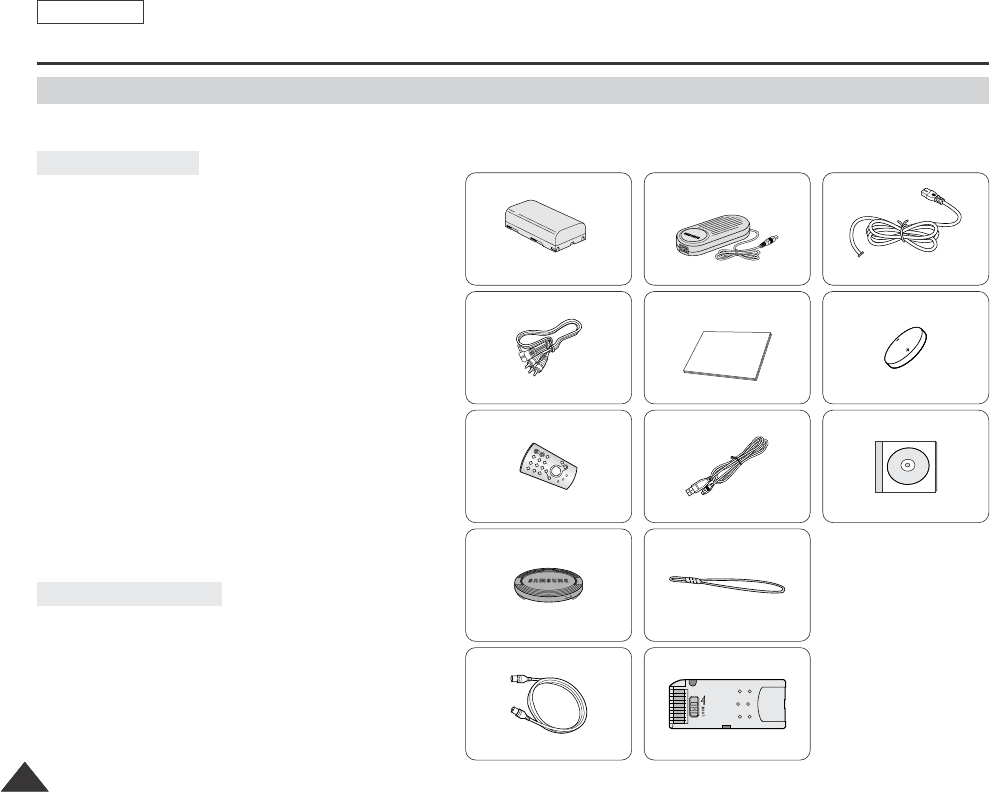
Make sure that the following basic accessories are supplied with your digital video camera.
1. Lithium Ion Battery Pack
2. AC Power Adapter
(AA-E8 TYPE)
3. AC Cord
4. Audio/Video Cable
5. Instruction Book
6. Lithium Battery for
Remote Control (SCD354/D355 only) or Clock.
(TYPE: CR2025)
7. Remote Control
(SCD354/D355 only)
8. USB Cable (SCD352/D353/D354/D355 only)
9. Software CD (SCD352/D353/D354/D355 only)
10. Lens Cover
11. Lens Cover Strap
12. S-Video Cable
13. Memory Stick (SCD353/D354/D355 only)
Basic Accessories
ENGLISH
Getting to Know Your Camcorder
1212
Accessories Supplied with Camcorder
1. Lithium Ion Battery Pack
AD43-00136A
Optional Accessories
2. AC Power Adapter
(AA-E8 TYPE)
AD44-00090A
4. Audio/Video Cable
AD39-00001A
5. Instruction Book 6. Lithium Battery
(CR2025)
AD43-10130H
7. Remote Control
AD43-00128A
AD97-07354B
8. USB Cable
AD39-00073A
9.Software CD
10. Lens Cover 11. Lens Cover Strap
AD72-00049A
13. Memory Stick
1109-001221
12. S-Video Cable
AC39-42001Z
3. AC Cord
AD43-00128A
Dragon_eng_1~25 12/13/04 3:23 PM Page 12
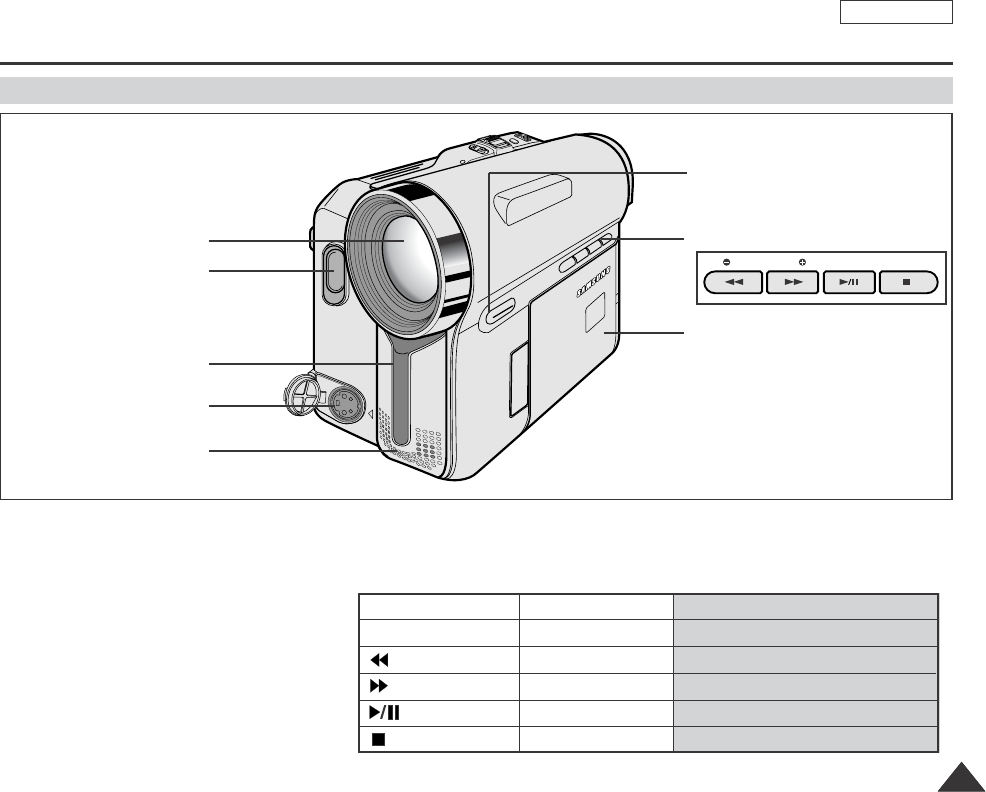
ENGLISH
Getting to Know Your Camcorder
1313
Front & Left View
1. Lens
2. LED light (see page 48)
(SCD352/D354/D355 only)
3. Remote sensor
(SCD354/D355 only)
4. S-Video jack
5. Internal MIC
6. EASY Q button
(see page 40)
7. Function buttons
8. TFT LCD screen
1. Lens
2. LED light
(SCD352/D354/D355 only)
3. Remote sensor
(SCD354/D355 only)
5. Internal MIC
8. TFT LCD screen
7. Function buttons
6. EASY Q button
4. S-Video jack
REC SEARCH FADE BLC
PLAYER CAMERA M.Player (SCD353/D354/D355 only)
-EASY -
: REW REC SEARCH – REV
: FF REC SEARCH + FWD
: PLAY/STILL FADE SLIDE SHOW
: STOP BLC MULTI DISP.
Dragon_eng_1~25 12/13/04 3:23 PM Page 13
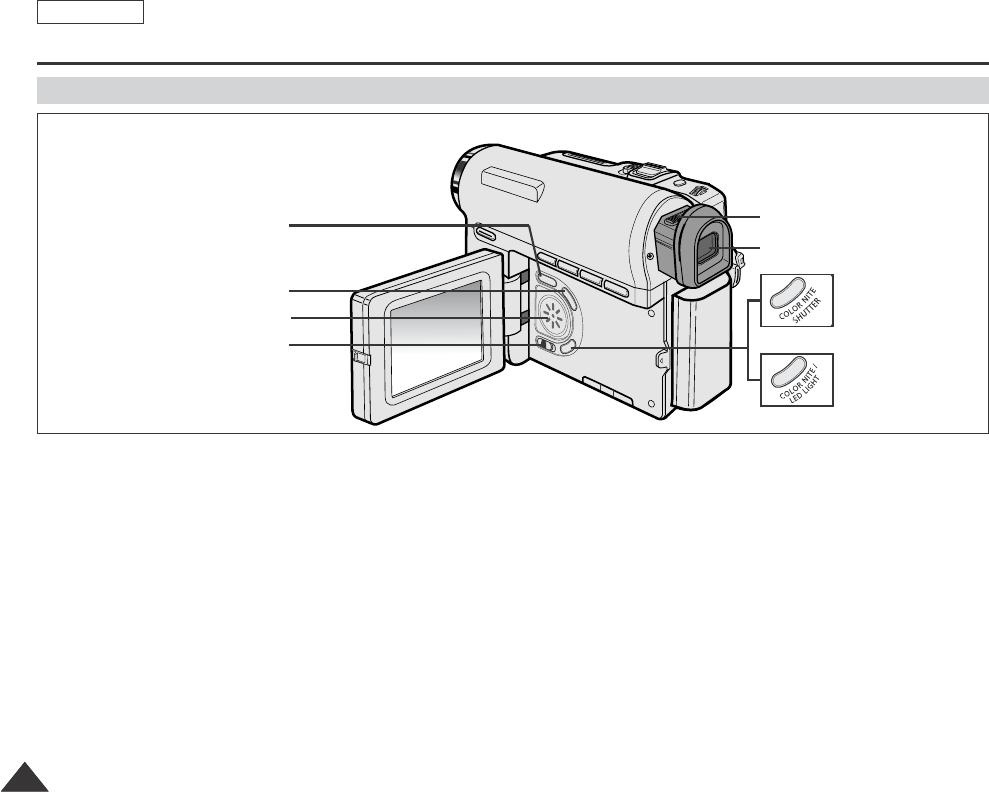
ENGLISH
Getting to Know Your Camcorder
1414
Left Side View
1. DISPLAY (see page 23)
2. MACRO/PB ZOOM (see page 44/see page 75)
3. Speaker
4. Mode switch (MEMORY CARD/TAPE)
(SCD353/D354/D355 only)
5. Focus adjustment knob
6. Viewfinder
7. COLOR NITE SHUTTER (see page 47)
(SCD351/D353 only)
7. COLOR NITE/LED LIGHT (see page 48)
(SCD352/D354/D355 only)
1. DISPLAY
2. MACRO/PB ZOOM
4. Mode switch
(SCD353/D354/D355 only)
3. Speaker
6. Viewfinder
7. COLOR NITE/
LED LIGHT
(SCD352/D354/
D355 only)
7. COLOR NITE
SHUTTER
(SCD351/D353 only)
5. Focus adjustment knob
Dragon_eng_1~25 12/13/04 3:23 PM Page 14

ENGLISH
Getting to Know Your Camcorder
1515
Right & Top View
1. NITE PIX switch
(SCD352/D354/D355 only)
2. Menu selector (VOL/MF)
3. MENU button
4. Start/Stop button
5. Power switch (CAMERA or PLAYER)
6. DC jack
7. TAPE EJECT
8. Zoom lever
9. PHOTO button
(see page 68)
10. Jacks
(DV/USB/AV/External MIC in)
11. Hook for hand strap
12. Jack cover
DV
USB
AV
MIC
1. NITE PIX switch
(SCD352/D354/D355 only)
3. MENU button
4. Start/Stop button
5. Power switch
2. Menu selector (VOL/MF)
6. DC jack
7. TAPE EJECT IEEE1394
8. Zoom lever
9. PHOTO button
12. Jack cover
10. Jacks
11. Hook for hand strap
DV
USB
AV
MIC
USB
AV
External
MIC
Dragon_eng_1~25 12/13/04 3:23 PM Page 15
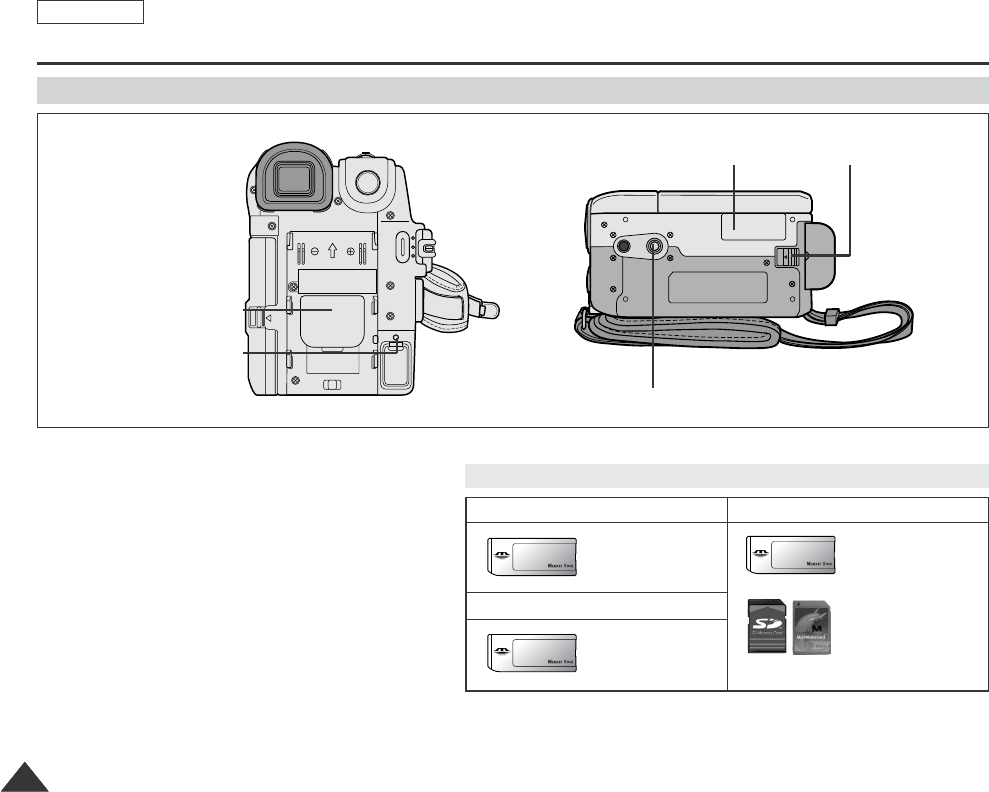
ENGLISH
Getting to Know Your Camcorder
1616
Rear & Bottom View
1. Lithium battery cover
2. Charging indicator
3. Memory card slot (SCD353/D354/D355 only)
4. Battery release
5. Tripod receptacle
5. Tripod receptacle
3. Memory card slot
(SCD353/D354/D355 only)
1. Lithium battery cover
4. Battery release
2. Charging indicator
Memory Card slot (Usable Memory Card)
SCD353 only
SCD354 only
Memory Stick
SCD355 only
Memory Stick
Memory Stick PRO
SD/MMC
Memory Stick
Memory Stick PRO
Dragon_eng_1~25 12/13/04 3:23 PM Page 16
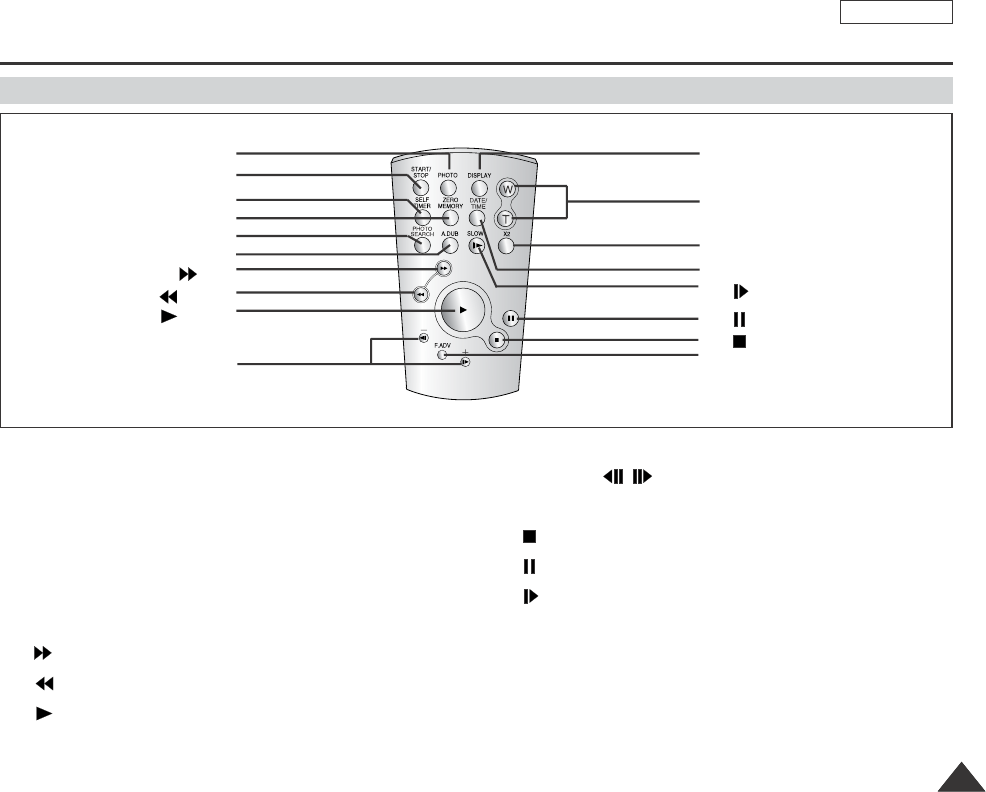
ENGLISH
Getting to Know Your Camcorder
1717
Remote Control (SCD354/D355 only)
1. PHOTO (see page 68)
2. START/STOP
3. SELF TIMER (see page 43)
4. ZERO MEMORY (see page 42)
5. PHOTO SEARCH
6. A.DUB (see page 77)
7. (FF)
8. (REW)
9. (PLAY)
10. Direction ( / ) (see page 73)
11.F. ADV (see page 74)
12. (STOP)
13. (STILL)
14. (SLOW)
15. DATE/TIME
16. X2 (see page 74)
17. Zoom
18. DISPLAY
1. PHOTO
2. START/STOP
3. SELF TIMER
4. ZERO MEMORY
5. PHOTO SEARCH
6. A.DUB
7. (FF)
8. (REW)
9. (PLAY)
10. Direction
18. DISPLAY
17. Zoom
16. X2
15. DATE/TIME
14. (SLOW)
13. (STILL)
11. F. ADV
12. (STOP)
Dragon_eng_1~25 12/13/04 3:23 PM Page 17

ENGLISH
Preparation
1818
Adjusting the Hand Strap
It is very important to ensure that the Hand strap has been correctly adjusted before you begin your recording.
The Hand strap enables you to:
-Hold the Camcorder in a stable, comfortable position.
-Press the ZOOM and Start/Stop button without having to change the position of your hand.
1. Insert the Hand strap into the
Hand strap hook on the front side
of the Camcorder and pull its end
through the hook.
2. Insert your hand into the hand
strap and adjust its length for
your convenience.
3. Closed the Hand strap.
1. Pull and open the Hand strap
cover to release the Hand strap.
2. Remove it from the ring and
adjust its length.
3. Cloe the Hand strap cover again.
Hook up the Lens cover with the
Lens cover strap as illustrated.
Hook up the Lens cover strap to the
Hand strap, and adjust it following
the steps as described for the Hand
strap.
Hand Strap
When You carry Your Camcorder
Attaching the Lens Cover
1 2 3 4
1 2 3
1 2 3
Dragon_eng_1~25 12/13/04 3:23 PM Page 18

ENGLISH
Preparation
1919
✤The Lithium battery maintains the clock function and preset contents of the memory; even if the Battery pack or AC Power
adapter is removed.
✤The Lithium battery for the Camcorder lasts about 6 months under normal operation from the time of installation.
✤When the Lithium battery becomes weak or dead, the date/time indicator will display --- when you set the Date/Time
to on.
When this occurs, replace the Lithium battery with CR2025 type.
1. Remove the Lithium-ion battery from the backside of the Camcorder.
2. Open the Lithium battery cover on the rear of the Camcorder.
3. Position the Lithium battery in the Lithium battery cover, with the negative ( )
terminal face down.
4. Close the Lithium battery cover.
✤You need to insert or replace the Lithium battery when:
-You purchase the Camcorder.
-The remote control doesn’t work.
✤Ensure that you insert the Lithium battery correctly, following the + and - markings.
✤Be careful not to reverse the polarity of the battery.
[ Note ]
The Lithium battery must be inserted in the correct direction.
Warning: Keep the Lithium battery out of the reach of the children.
Should any battery be swallowed, consult a doctor immediately.
Lithium Battery Installation
Battery Installation for the Remote Control (SCD354/D355 only)
Battery Installation for the Internal Clock
Dragon_eng_1~25 12/13/04 3:23 PM Page 19

ENGLISH
Preparation
2020
Connecting a Power Source
There are two types of power source that can be connected to your Camcorder.
-The AC Power adapter and AC Cord: used for indoor recording.
-The Battery pack: used for outdoor recording.
1. Connect the AC Power adapter to the AC Cord.
2. Connect the AC Cord to a wall socket.
[ Notes ]
■
You must use the AC Power adapter of AA-E8 TYPE.
■
The plug and wall socket type may differ according to
your resident country.
3. Connect the DC cable to the DC jack socket of the
Camcorder.
4. Set the Camcorder to each mode by holding down the tab
on the Power switch and turning it to the CAMERA or
PLAYER mode.
✤If you want to use this unit as a Camcorder, set the Mode
switch to TAPE.
✤If you want to use this unit as a DSC (Digital Still Camera), set the Mode switch to
MEMORY CARD.
Power Switch
To use the AC Power Adapter and DC Cable
To Select the Camcorder Mode (SCD353/D354/D355 only)
<CAMERA mode> <PLAYER mode>
Dragon_eng_1~25 12/13/04 3:23 PM Page 20

ENGLISH
Preparation
2121
Using the Lithium Ion Battery Pack
✤The amount of continuous recording time available depends on
-The type and capacity of the Battery pack you are using.
-How often the zoom function is used.
It is recommended that you have several batteries available.
1. Attach the Battery pack to the Camcorder.
2. Connect the AC Power adapter to an AC Cord and connect the AC Cord to
a wall socket.
3. Connect the DC cable to the DC jack socket on the Camcorder.
4. Turn the Power switch to Off, and the charging indicator will start to flash,
showing that the battery is charging.
5. When the battery is fully charged, disconnect the Battery pack and the AC Power adapter from
the Camcorder.
Even with the Power switched Off, the Battery pack will still discharge.
[ Notes ]
■
The Battery pack may be charged a little at the time of purchase.
■
To prevent reduction in the life and capacity of the Battery pack, always remove it from the Camcorder after it is fully charged.
■
The amount of continuous recording time available depends on:
-The type and capacity of the Battery pack you are using. How often the zoom is used.
-Type of use (Camcorder/Camera/With LCD screen etc.). Ambient temperature.
It is recommended to have additional battery packs available.
■
Even when the Power switched Off, the Battery pack will still discharge if it is left attached to the device.
Blinking time Charging rate
Once per second Less than 50%
Twice per second 50% ~ 75%
Three times per second 75% ~ 90%
Blinking stops and stays on 90 ~ 100%
On for a second and Error - Reset the Battery pack and
off for a second the DC cable
Power Switch
Charging the Lithium Ion Battery Pack
4
Dragon_eng_1~25 12/13/04 3:23 PM Page 21
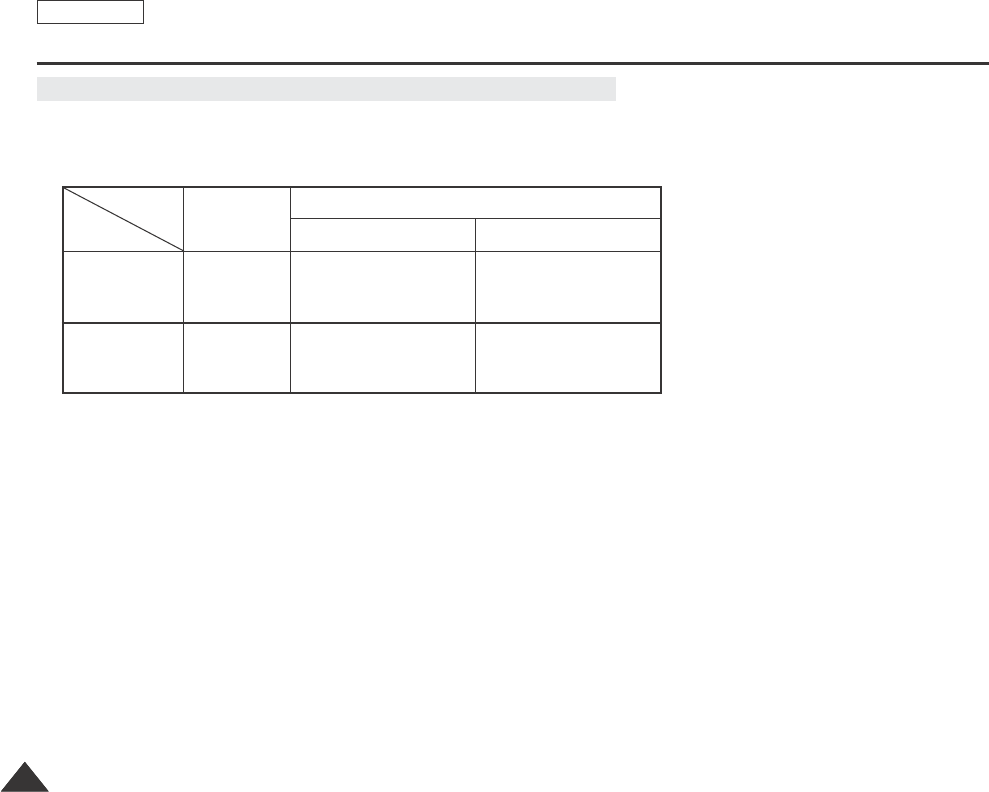
ENGLISH
Preparation
2222
Table of continuous Recording Time based on Model and Battery Type.
✤If you close the LCD screen, it switches off and the Viewfinder switches on automatically.
✤The continuous recording time given in the table below are approximations.
Actual recording time depends on usage.
[ Notes ]
■
The Battery pack should be recharged in an environment between 32 °F (0 °C)and 104 °F (40 °C).
■
The Battery pack should never be charged in a room with a temperature that is below 32 °F (0 °C).
■
The life and capacity of the Battery pack will be reduced if it is used in temperatures below 32 °F (0 °C) or left in temperatures
above 104 °F (40 °C)for a long period of time, even when it is fully recharged.
■
Do not put the Battery pack near any heat source (i.e.fire or a heater).
■
Do not disassemble, apply pressure to or heat the Battery pack.
■
Do not allow the +and –terminals of the Battery pack to be short-circuited.
It may cause leakage, heat generation, induce overheating or fire.
■
Use SB-LSM80 or SB-LSM160 Battery pack only.
■
Use only an approved Battery pack to replace a Battery pack.
Battery
SB-LSM80
SB-LSM160
Charging
time
Approx.
1hr 20min
Approx.
3hr
LCD ON VIEWFINDER ON
Continuous recording time
Time
Approx.
1hr 20min
Approx.
2hr 40min
Approx.
1hr 30min
Approx.
3hr
Dragon_eng_1~25 12/13/04 3:23 PM Page 22
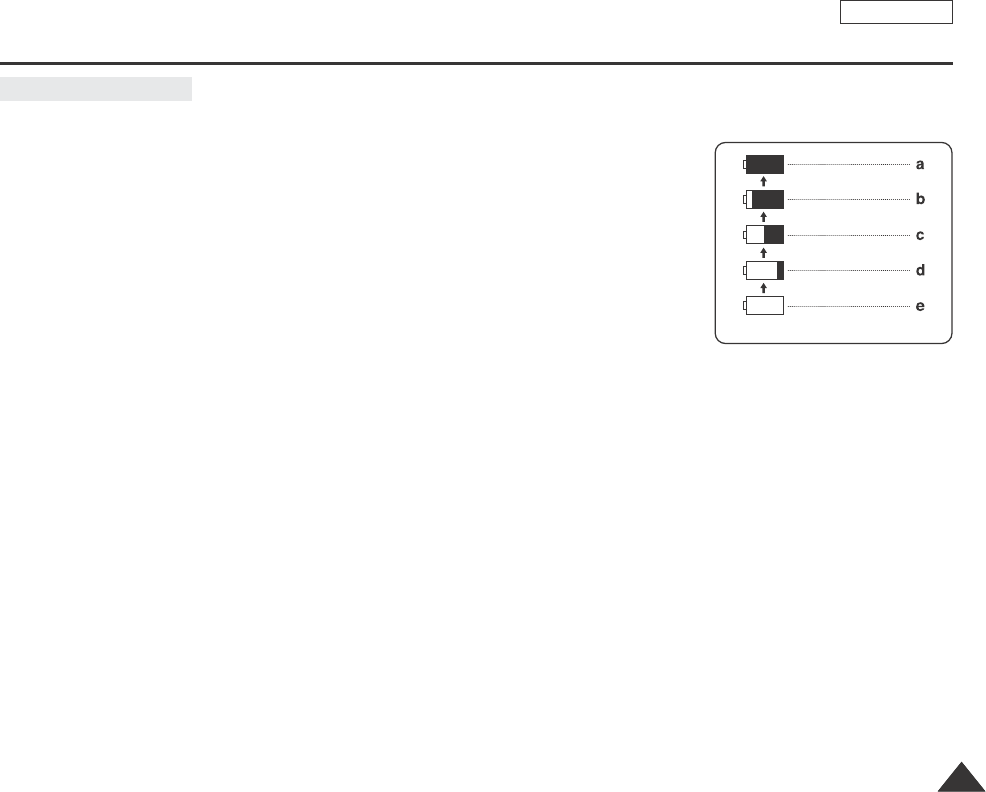
ENGLISH
Preparation
2323
The battery level display indicates the amount of power remaining in the Battery pack.
a. Fully charged
b. 20~40% used
c. 40~80% used
d. 80~95% used
e. Completely used (flickers)
(The Camcorder will turn off soon, change the battery as soon as possible)
[ Notes ]
■
Please refer to the Table on page 22 for approximate continuous recording time.
■
The recording time is affected by temperature and environmental conditions.
■
The recording time shortens dramatically in a cold environment.
The continuous recording times in the operating instructions are measured using a fully charged Battery pack at 77 °F (25 °C).
As the environmental temperature and conditions may differ from your actual use of the Camcorder, the remaining battery time may
differ from the approximate continuous recording times given in the instructions.
Battery Level Display
(Blinking)
Dragon_eng_1~25 12/13/04 3:23 PM Page 23
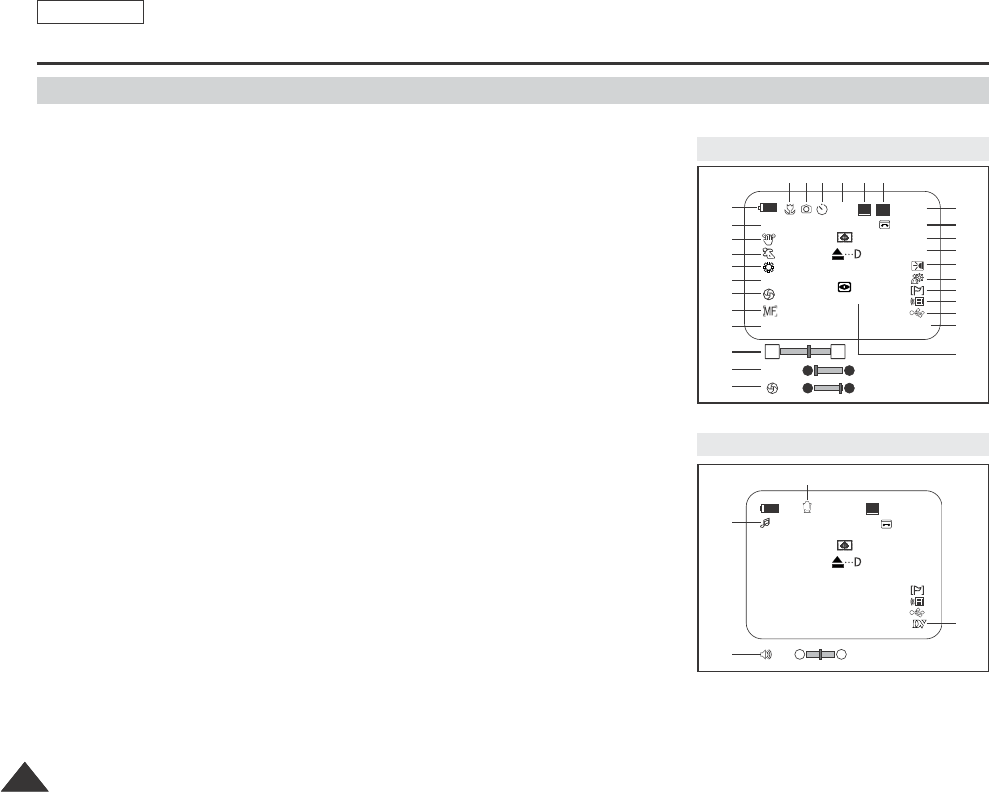
14minSound[2]
0:00:00:10
12:00 AM JAN.01,2005
†…
SP
√
[05]
AV In
16BIt
14min
10Sec
0:00:11
12:00 AM JAN.01,2005 Color N.1/30
[29]
SP
M
STBY
AV In
Art
16BIt
W T
S. 1/60
†…
†…
ENGLISH
Preparation
2424
OSD (On Screen Display in Camera/Play Modes)
1. Battery level (see page 23)
2. Digital effects mode
(see page 65)
3. DIS (see page 61)
4. Program AE (see page 63)
5. White balance mode
(see page 59)
6. Shutter speed (see page 57)
7. Exposure (see page 57)
8. Manual focus (see page 58)
9. Date/Time (see page 33)
10. Zoom position (see page 44)
11. NITE PIX (see page 49)
(SCD352/D354/D355 only)
12. Color nite (see page 48)
13. USB (SCD352/D353/D354/D355
only)
14. Remote (see page 28)
(SCD354/D355 only)
15. Wind cut (see page 56)
16. BLC (Back Light Compensation)
(see page 46)
17. LED LIGHT
(SCD352/D354/D355 only)
(see page 48)
18. AV IN (SCD355 only)
19. Audio recording mode
(see page 55)
20. Remaining tape
(measured in minutes)
21. Tape counter
22. Zero memory
(SCD354/D355 only)
(see page 42)
23. Record speed mode
24. Operating mode
25. Self timer (SCD354/D355 only)
26. Photo image
27. Tele MACRO (see page 44)
28. Audio playback
29. Volume control (see page 70)
30. DV IN (DV data transfer mode)
(see page 80)
31. Audio dubbing
(SCD354/D355 only)
(see page 77)
OSD in Camera Mode
OSD in Player Mode
Nite Pix
No Tape!
S. 1/60
No Tape!
[29]
1
2
3
4
5
6
7
8
9
10
6
7
29
28
11
13
12
30
15
14
16
17
18
19
20
21
23 222426 2527
31
Dragon_eng_1~25 12/13/04 3:23 PM Page 24
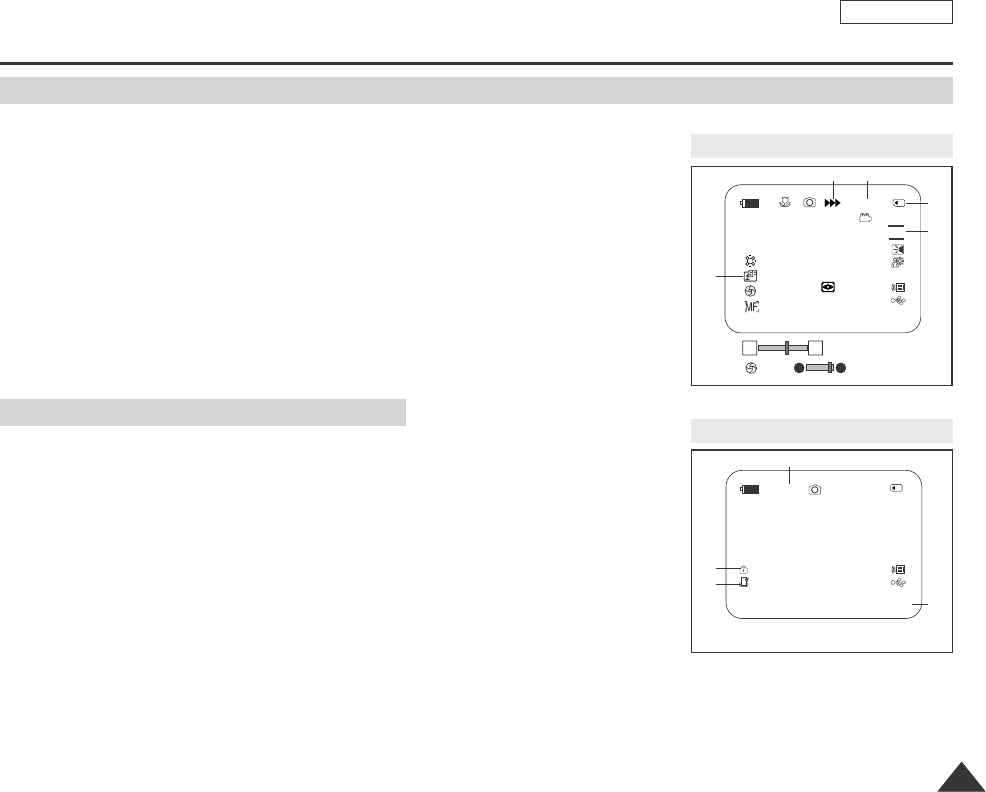
ENGLISH
Preparation
2525
1. Photo quality
2. Movie screen size
3. CARD (Memory Card) indicator
4. Image counter
Current still image/Total number of recordable still images.
5. Image recording and loading indicator
6. Erase protection indicator (see page 94)
7. Print mark (see page 107)
8. Folder number-file number (see page 86)
9. Slide show
■
Turning OSD on/off
Press the DISPLAY button on the left side panel.
-Each press of the button toggles the OSD function on and off.
-When you turn the OSD off,
In CAMERA Mode: The STBY, REC modes are always displayed on the OSD, even
when the OSD is turned off and the key input is displayed for 3 seconds
then turned off.
In PLAYER Mode: When you press any function button, the function is displayed
on the OSD for 3 seconds before it turns off.
■
Turning the Date/Time on/off
-The Date/Time is not affected when the OSD function is switched on or off.
-To turn the Date/Time on or off, access the menu and change the Date/Time mode. (see page 33)
OSD (On Screen Display in M.Cam/M.Player Modes) (SCD353/D354/D355 only)
Turning the OSD On/Off (On Screen Display)
OSD in M.Cam Mode
OSD in M.Play Mode
0002/0046
Slide
12:00 AM JAN.01,2005 100-0001
W T
[0002/0046]
12:00 AM JAN.01,2005
[29]
[29]
†…
60 min
720
001
1
6
7
45
2
3
8
9
No Memory Card!
No Memory Card!
Nite Pix
Dragon_eng_1~25 12/13/04 3:23 PM Page 25
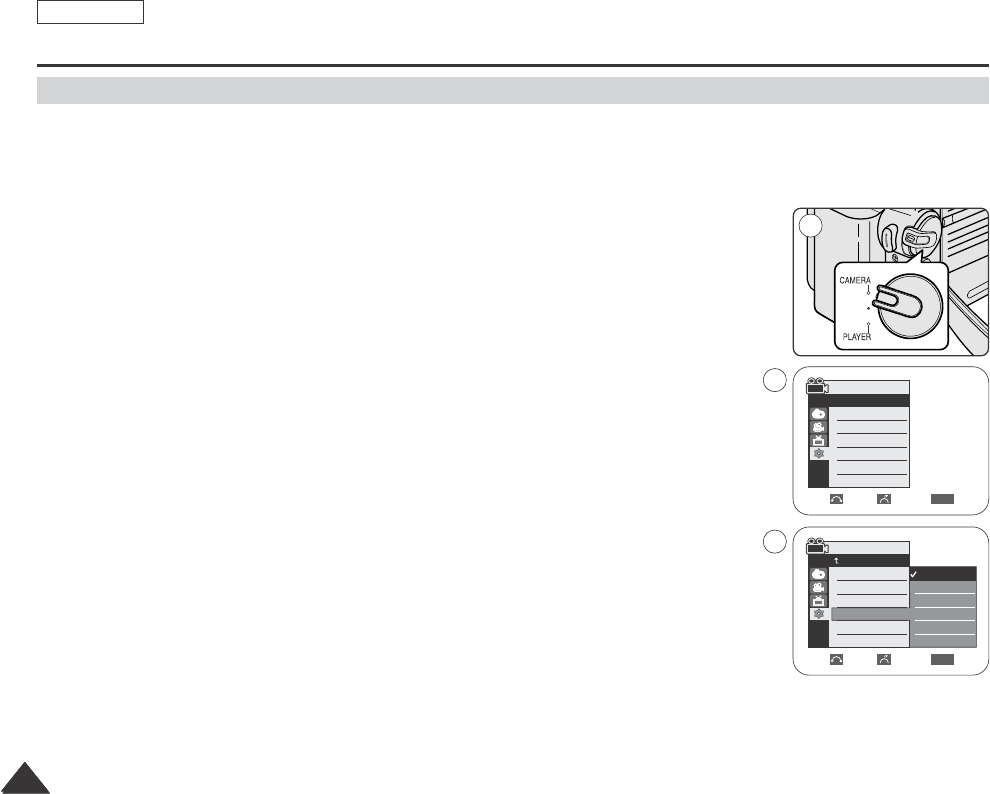
ENGLISH
2626
2626
System Menu Setting
Selecting OSD Language
✤Select the appropriate OSD Language among English, French, Spanish, German, Italian, Portuguese, Polish and Dutch.
✤The Language function works in Camera/Player/M.Cam/M.Player modes.
1. Set the Power switch to CAMERA or PLAYER.
2. Set the Mode switch to TAPE or MEMORY CARD.(SCD353/D354/355 only)
3. Press the MENU button.
■
The menu list will appear.
4. Move the Menu selector to the left or right to select System, then press the Menu selector.
5. Move the Menu selector to the left or right to select Language, then press the Menu selector.
■
The available language options are listed.
6. Move the Menu selector to the left or right to select desired OSD language,
then press the Menu selector.
■
The OSD language is refreshed in selected language.
7. To exit, press the MENU button.
[ Note ]
The “Language” is always indicated in English.
Camera Mode
√System
Clock Set
Remote
Beep Sound
Language
Demonstration
√On
√On
√English
√On
Move Select Exit
MENU
Move Select Exit
MENU
Camera Mode
Back
Clock Set
Remote
Beep Sound
Language
Demonstration
English
Français
Deutsch
Español
Italiano
Português
†
4
6
1
Dragon_eng_26~85 12/13/04 3:25 PM Page 26
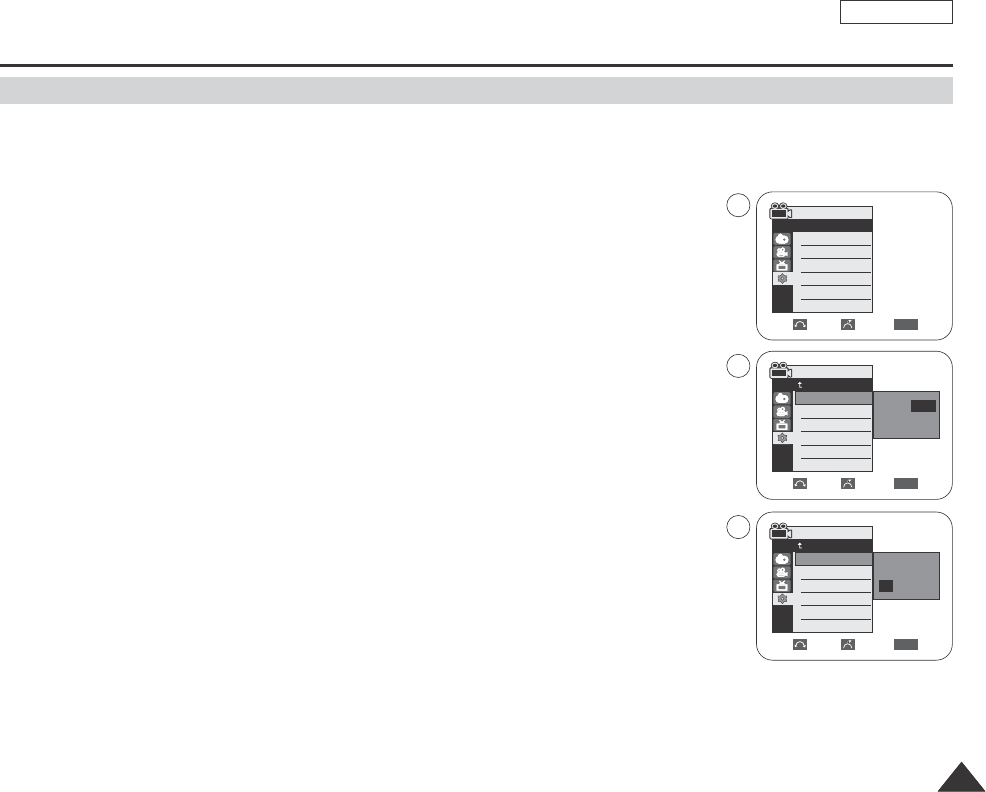
ENGLISH
System Menu Setting
2727
✤Clock setup works in Camera/Player/M.Cam/M.Player modes.
✤The Date/Time is automatically recorded onto a tape.
Before recording, please set the Date/Time.
1. Set the Power switch to CAMERA or PLAYER.
2. Set the Mode switch to TAPE or MEMORY CARD. (SCD353/D354/D355 only)
3. Press the MENU button.
■
The menu list will appear.
4. Move the Menu selector to the left or right to select System, then press the Menu selector.
5. Move the Menu selector to the left or right to select Clock Set, then press the Menu selector.
■
The year will highlight first.
6. Move the Menu selector to the left or right to set current Year, then press the Menu selector.
■
The month will highlight.
7. You can set the month, day, hour and minute following the same producedure for setting
the year.
(Select the Year, Month, Day, Hour or Min by pressing the Menu selector, then move the
Menu selector to the left or right to set current value.)
8. Press the Menu selector after setting the minutes.
■
The message Complete! will be displayed.
9. To exit, press the MENU button.
[ Notes ]
■
After the Lithium battery is exhausted (about 6 months) the clock will be reset.
■
You can set the year up to 2038.
■
If the Lithium battery is not installed, any input data will not be backed up.
Setting the Clock
Move Select Exit
MENU
Camera Mode
Back
Clock Set
Remote
Beep Sound
Language
Demonstration
Jan 01 2005
12 : 00 AM
…
†
Move Select Exit
MENU
Camera Mode
Back
Clock Set
Remote
Beep Sound
Language
Demonstration
…
†
Jan 01 2005
12 : 00 AM
Camera Mode
√System
Clock Set
Remote
Beep Sound
Language
Demonstration
√On
√On
√English
√On
Move Select Exit
MENU
4
5
7
Dragon_eng_26~85 12/13/04 3:25 PM Page 27
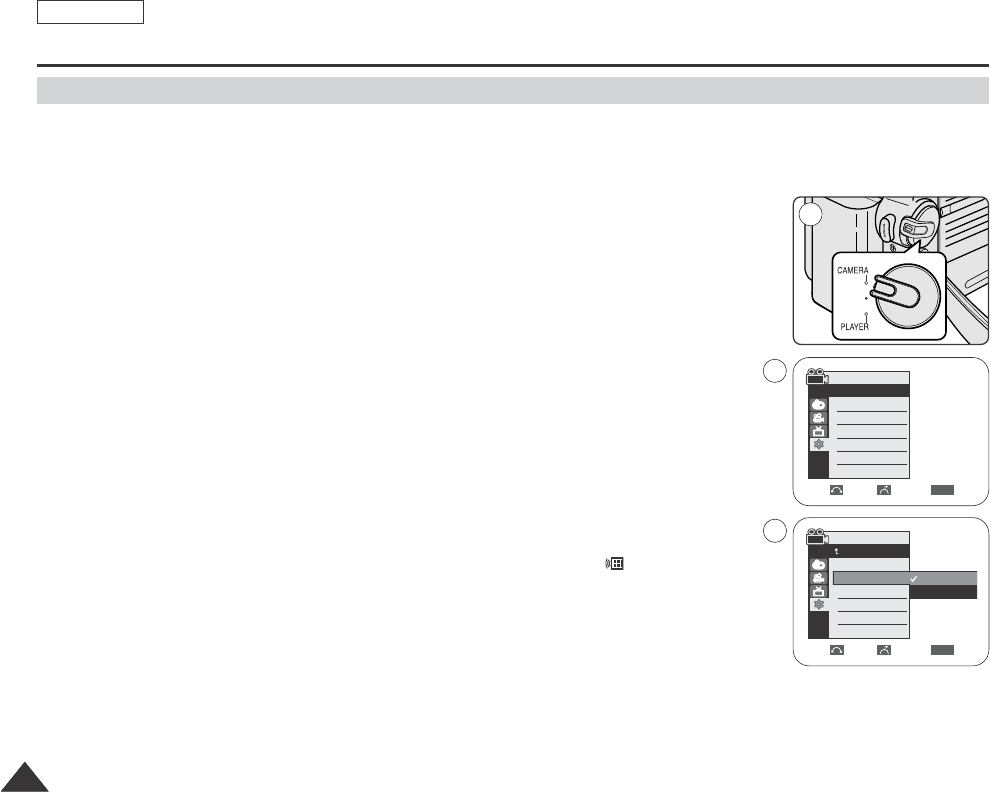
✤The Remote function works in Camera/Player/M.Cam/M.Player modes.
✤The Remote option allows you to enable or disable the remote control for use with the Camcorder.
1. Set the Power switch to CAMERA or PLAYER.
2. Set the Mode switch to TAPE or MEMORY CARD. (SCD353/D354/D355 only)
3. Press the MENU button.
■
The menu list will appear.
4. Move the Menu selector to the left or right to select System, then press the Menu selector.
5. Move the Menu selector to the left or right to select Remote, then press the Menu selector.
6. Move the Menu selector to the left or right to select On or Off, then press the Menu selector.
7. To exit, press the MENU button.
[ Note ]
If you set the Remote to Off in the menu and try to use it,the remote control icon( )
will blink for 3 seconds on the LCD screen and then disappear.
ENGLISH
System Menu Setting
2828
Setting the Wireless Remote Control Acceptance (Remote) (SCD354/D355 only)
Camera Mode
√System
Clock Set
Remote
Beep Sound
Language
Demonstration
√On
√On
√English
√On
Move Select Exit
MENU
4
1
Move Select Exit
MENU
Camera Mode
Back
Clock Set
Remote
Beep Sound
Language
Demonstration
Off
On
6
Dragon_eng_26~85 12/13/04 3:25 PM Page 28
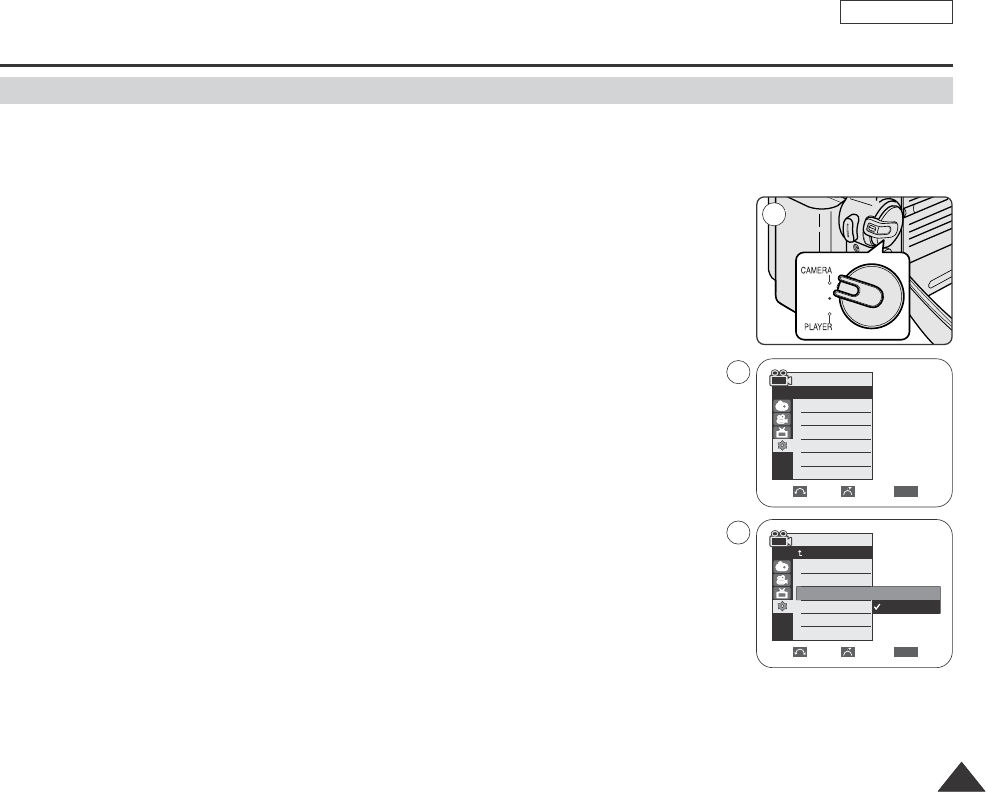
ENGLISH
System Menu Setting
2929
Setting the Beep Sound
✤The Beep Sound function works in Camera/Player/M.Cam/M.Player modes.
✤You can turn on or off the Beep Sound for each press of a button for Camcorder use.
1. Set the Power switch to CAMERA or PLAYER.
2. Set the Mode switch to TAPE or MEMORY CARD. (SCD353/D354/D355 only)
3. Press the MENU button.
■
The menu list will appear.
4. Move the Menu selector to the left or right to select System, then press the Menu selector.
5. Move the Menu selector to the left or right to select Beep Sound, then press the
Menu selector.
6. Move the Menu selector to the left or right to select On or Off, then press the
Menu selector.
7. To exit, press the MENU button.
Move Select Exit
MENU
Camera Mode
Back
Clock Set
Remote
Beep Sound
Language
Demonstration
Off
On
1
Camera Mode
√System
Clock Set
Remote
Beep Sound
Language
Demonstration
√On
√On
√English
√On
Move Select Exit
MENU
4
6
Dragon_eng_26~85 12/13/04 3:25 PM Page 29
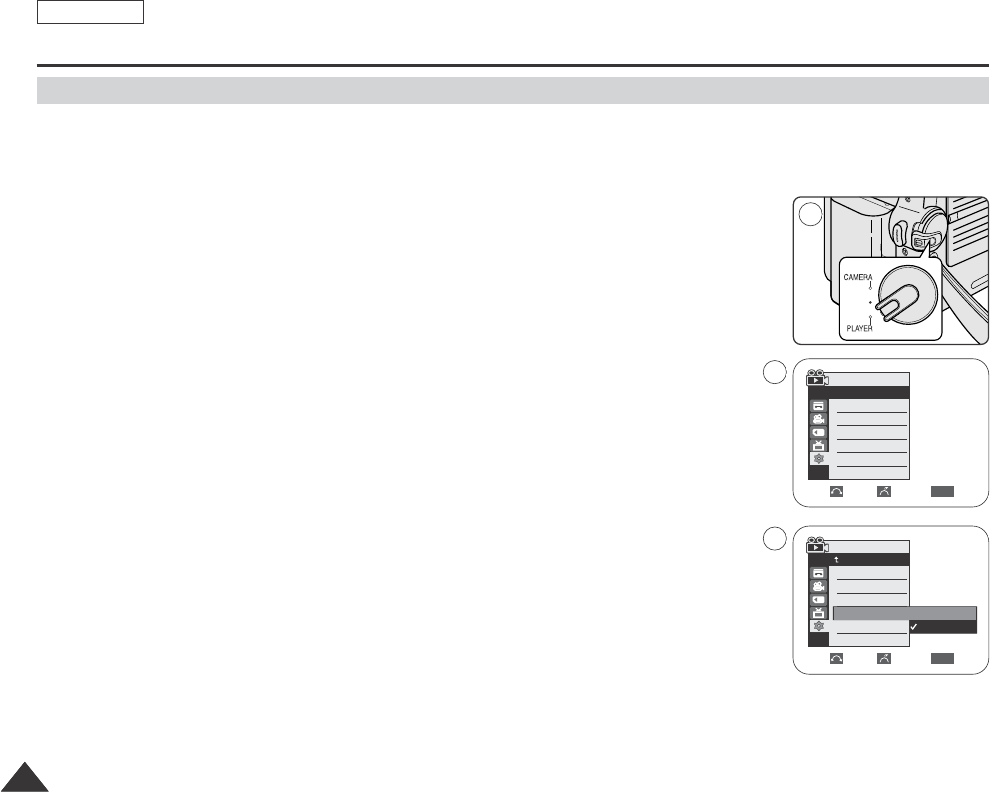
✤The Shutter Sound function works in both Player and M.Cam modes.
✤You can turn on or off the Shutter Sound for each press of the PHOTO button.
1. Set the Power switch to CAMERA or PLAYER.
2. Set the Mode switch to TAPE or MEMORY CARD. (SCD353/D354/D355 only)
3. Press the MENU button.
■
The menu list will appear.
4. Move the Menu selector to the left or right to select System, then press the Menu selector.
5. Move the Menu selector to the left or right to select Shutter Sound, then press the
Menu selector.
6. Move the Menu selector to the left or right to select On or Off, then press the Menu selector.
7. To exit, press the MENU button.
ENGLISH
System Menu Setting
3030
Setting the Shutter Sound (SCD353/D354/D355 only)
Move Select Exit
MENU
Player Mode
Back
Clock Set
Remote
Beep Sound
Shutter Sound
Language
Off
On
Move Select Exit
MENU
Player Mode
√System
Clock Set
Remote
Beep Sound
Shutter Sound
Language
1
√On
√On
√On
√English
4
6
Dragon_eng_26~85 12/13/04 3:25 PM Page 30

✤Before you begin : Make Sure that there is no tape inserted in the Camcorder. (see page 36)
✤Demonstration automatically shows you the major functions that are included with your Camcorder so that
you may use them more easily.
✤The Demonstration function may only be used in the camera mode without a tape inserted in the
Camcorder.
✤The Demonstration operates repeatedly until the Demonstration mode switched Off.
1. Set the Power switch to CAMERA.
2. Set the Mode switch to TAPE. (SCD353/D354/D355 only)
3. Press the MENU button.
■
The menu list will appear.
4. Move the Menu selector to the left or right to select System, then press the Menu selector.
5. Move the Menu selector to the left or right to select Demonstration, then press the Menu
selector.
6. Move the Menu selector to the left or right to select On, then press the Menu selector.
■
The Demonstration will begin.
7. To quit the Demonstration, press the MENU button.
[ Notes ]
■
The Demonstration function only works without a tape inserted.
■
The Demonstration mode is automatically activated when the Camcorder is left idle for more than 10
minutes after switching to the Camera mode (no tape is inserted in the Camcorder).
■
If you press other buttons (FADE, BLC, PHOTO, EASY Q) during the Demonstration mode,
the demonstration stops temporarily and resumes 10 minutes later if you do not operate any other functions.
■
While setting the NITE PIX to ON, the Demonstration function does not work. (SCD352/D354/D355 only)
ENGLISH
System Menu Setting
3131
Viewing the Demonstration
Move Select Exit
MENU
Camera Mode
Back
Clock Set
Remote
Beep Sound
Language
Demonstration Off
On
Camera Mode
√System
Clock Set
Remote
Beep Sound
Language
Demonstration
√On
√On
√English
√On
Move Select Exit
MENU
1
4
6
Dragon_eng_26~85 12/13/04 3:25 PM Page 31

✤Your Camcorder is equipped with a 2.5 inch color Liquid Crystal Display(LCD) screen, which enables you to view what you
are recording or playing back directly.
✤This function works in Camera/Player/M.Cam/M.Player modes.
✤Depending on the conditions under where you are using the Camcorder (indoors or outdoors for example), you can adjust;
-LCD Bright
-LCD Color
1. Set the Power switch to CAMERA or PLAYER.
2. Set the Mode switch to TAPE or MEMORY CARD. (SCD353/D354/D355 only)
3. Open the LCD screen, and the LCD screen switches on.
4. Press the MENU button.
■
The menu list will appear.
5. Move the Menu selector to the left or right to select Display, then press the Menu selector.
6. Move the Menu selector to the left or right to select the item you want to adjust(LCD Bright or
LCD Color), then press the Menu selector.
7. Move the Menu selector to the left or right to adjust the value of the selected item(LCD
Bright or LCD Color), then press the Menu selector.
■
You can set values for LCD Bright and LCD Color between 0~35.
8. To exit, press the MENU button.
Move Select Exit
MENU
7
√Off
√On
3232
ENGLISH
Display Menu Setting
Adjusting the LCD screen
[18]
1
Move Select Exit
MENU
Camera Mode
√Display
LCD Bright
LCD Color
Date/Time
TV Display
5
√Off
√On
Camera Mode
Back
LCD Bright
LCD Color
Date/Time
TV Display
Dragon_eng_26~85 12/13/04 3:25 PM Page 32

✤The Date/Time function works in Camera/Player/M.Cam/M.Play modes.
✤The date and time are automatically recorded on a special data area of the tape.
1. Set the Power switch to CAMERA or PLAYER.
2. Set the Mode switch to TAPE or MEMORY CARD. (SCD353/D354/D355 only)
3. Press the MENU button.
■
The menu list will appear.
4. Move the Menu selector to the left or right to select Display, then press the Menu selector.
5. Move the Menu selector to the left or right to select Date/Time, then press the Menu selector.
6. Move the Menu selector to the left or right to select the display type of the Date/Time,
then press the Menu selector.
■
Display type of the Date/Time: Off, Date, Time, Date/Time.
7. To exit, press the MENU button.
[ Notes ]
■
The Date/Time is not affected by the DISPLAY(OSD on/off) button.
■
The Date/Time will read - - - in the following conditions.
-During playback of a blank section of a tape.
-If the tape was recorded before setting the Date/Time in the camera’s memory.
-When the Lithium battery becomes weak or dead.
■
Before you use the Date/Time function, you must set the clock. See Setting the Clock on page 27.
Move Select Exit
MENU
Camera Mode
√Display
LCD Bright
LCD Color
Date/Time
TV Display
4
3333
ENGLISH
Display Menu Setting
Displaying the Date/Time
Move Select Exit
MENU
Camera Mode
Back
LCD Bright
LCD Color
Date/Time
TV Display
Off
Date
Time
Date/Time
1
√Off
√On
6
Dragon_eng_26~85 12/13/04 3:25 PM Page 33

✤The TV Display function works in Camera/Player/M.Cam/M.Play modes.
✤You can select the output path of the OSD (On Screen Display).
-Off: The OSD appears in the LCD screen and Viewfinder only.
-On: The OSD appears in the LCD screen, Viewfinder and TV.
-Use the DISPLAY button located at the left side of the Camcorder to turn the OSD on/off displayed on the LCD screen
/Viewfinder/TV.
1. Set the Power switch to CAMERA or PLAYER.
2. Set the Mode switch to TAPE or MEMORY CARD. (SCD353/D354/D355 only)
3. Press the MENU button.
■
The menu list will appear.
4. Move the Menu selector to the left or right to select Display, then press the Menu selector.
5. Move the Menu selector to the left or right to select TV Display, then press the Menu selector.
6. To activate TV Display function, move the Menu selector to the left or right to select On or Off.
And then press the Menu selector.
7. To exit, press the MENU button.
3434
ENGLISH
Display Menu Setting
Setting the TV Display
Camera Mode
√Display
LCD Bright
LCD Color
Date/Time
TV Display
Move Select Exit
MENU
Move Select Exit
MENU
Camera Mode
Back
LCD Bright
LCD Color
Date/Time
TV Display
√Off
√On
Off
On
1
4
6
Dragon_eng_26~85 12/13/04 3:25 PM Page 34
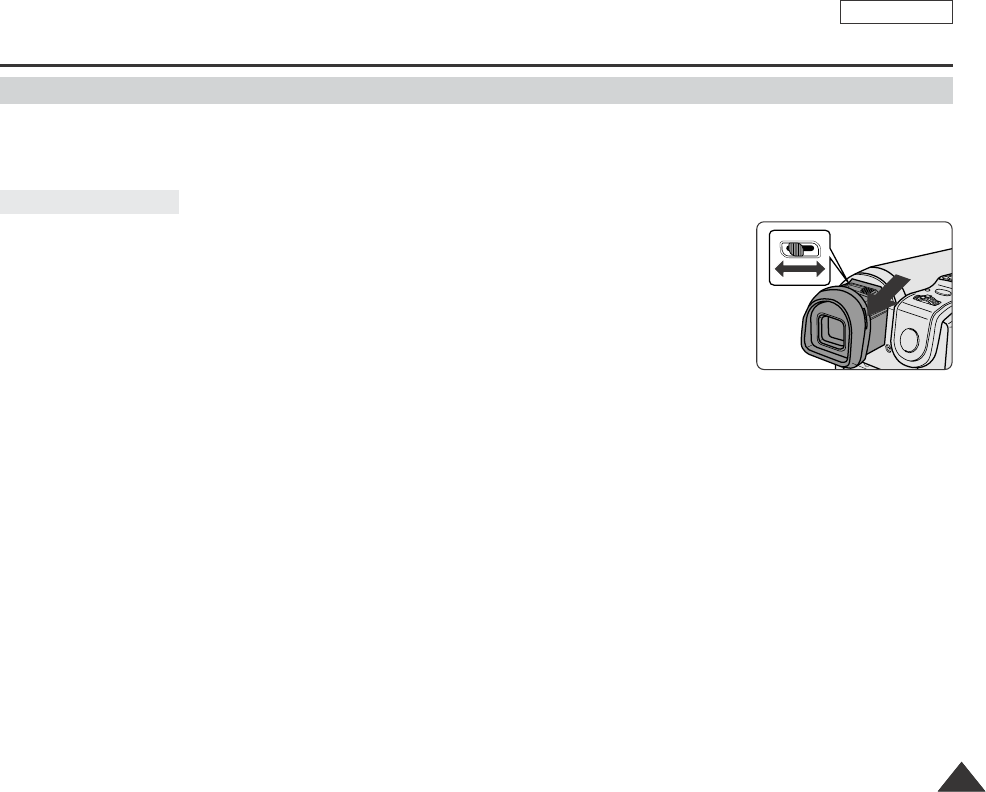
ENGLISH
Basic Recording
3535
✤In the PLAYER mode, the Viewfinder will work when the LCD screen is closed.
✤In the CAMERA mode, the Viewfinder will work when the LCD screen is closed or rotated counterclockwise 180°.
The focus adjustment knob of the Viewfinder enables individuals with vision problems to see clearer
images.
1. Close the LCD screen and pull out the Viewfinder.
2. Use the focus adjustment knob of the Viewfinder to focus the picture.
[ Notes ]
■
Viewing the sun or any strong light source through the Viewfinder for a prolonged periods may be harmful, or cause temporary
impairment.
■
The Viewfinder will work either in play mode with LCD screen closed or in camera mode with LCD screen closed or facing the front.
Adjusting the Focus
Using the Viewfinder
Dragon_eng_26~85 12/13/04 3:25 PM Page 35

3636
ENGLISH
Basic Recording
Inserting and Ejecting a Cassette
✤When inserting a tape or closing a cassette holder, do not apply excessive force.
This may cause a malfunction.
✤Do not use any tape other than Mini DV cassettes.
1. Connect a power source and slide the TAPE EJECT switch.
■
The cassette door opens automatically.
2. Insert a tape into the cassette holder with the tape window facing outward and
the protection tab toward the top. (Inserting a Cassette)
■
Remove the cassette tape, which is automatically ejected by pulling the
cassette out. (Ejecting a Cassette)
3. Press the area marked PUSH on the cassette door until it clicks into place.
The cassette is loaded automatically.
[ Note ]
When you have recorded something that you wish to keep, you can protect it so that it will not be accidentally
erased.
a. Protecting a tape:
Push the safety tab on the cassette so that the hole is uncovered.
b. Removing the tape protection:
If you no longer wish to keep the recording on the cassette, push the safety tab back so that it covers the
hole.
How to store a tape
a. Avoid places with magnets or magnetic interference.
b. Avoid humidity and dust prone places.
c. Keep the tape in an upright position and avoid storing it in direct sunlight.
d. Avoid dropping or knocking your tapes.
SAVE
PUSH
1 2
3 4
a
REC
b
Dragon_eng_26~85 12/13/04 3:25 PM Page 36
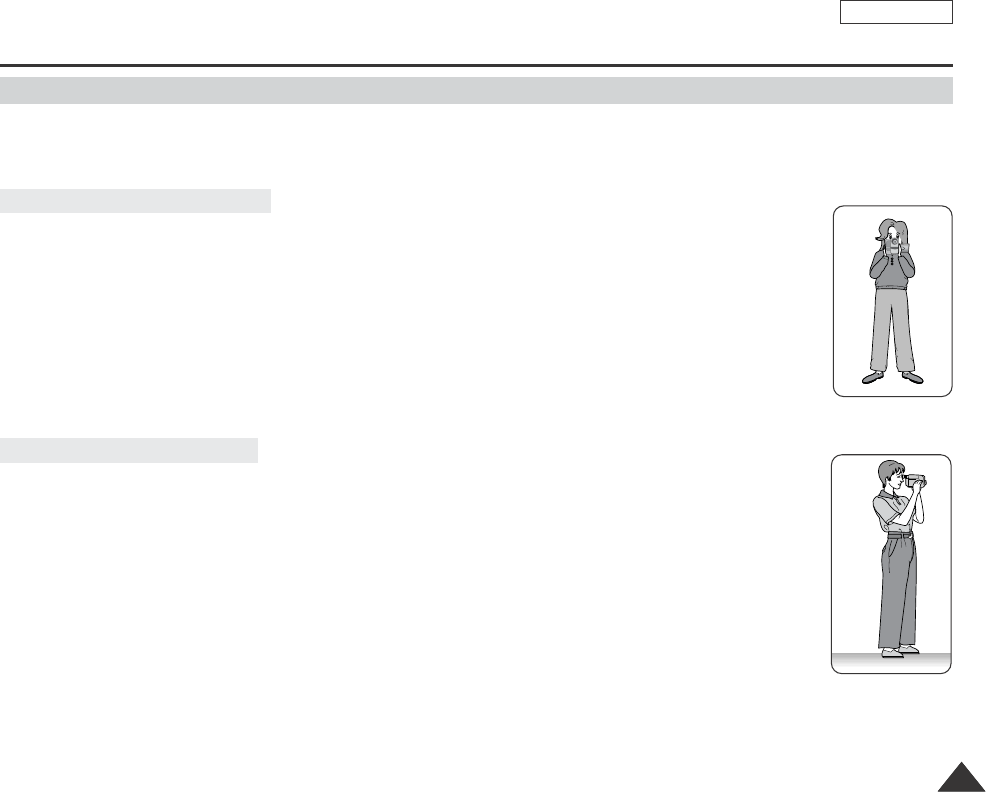
ENGLISH
Basic Recording
3737
✤While recording, it is very important to hold the Camcorder correctly.
✤Fix the lens cover firmly by clipping it to the hand strap. (see page 18)
1. Hold the Camcorder firmly using the hand strap.
2. Place your right elbow against your side.
3. Place your left hand under or beside the LCD screen to support and adjust it.
Do not touch the built-in microphone.
4. Choose a comfortable, stable position for the shots that you are taking.
You can lean against a wall or on a table for greater stability.
Do not forget to breathe gently.
5. Use the LCD frame as a guide to determine the horizontal plane.
6. Whenever possible, use a tripod.
1. Hold the Camcorder firmly using the hand strap.
2. Place your right elbow against your side.
3. Place your left hand under the Camcorder to support it.
Be sure not to touch the built-in microphone.
4. Choose a comfortable, stable position for the shots that you are taking.
You can lean against a wall or on a table for greater stability.
5. To view an object through the Viewfinder, pull it out until you hear the click sound.
Excessive force may cause damage to the Viewfinder.
6. Place your eye firmly against the Viewfinder eyecup.
7. Use the Viewfinder frame as a guide to determine the horizontal plane.
8. Whenever possible, use a tripod.
Recording with the Viewfinder
Recording with the LCD Screen
Hints for Stable Image Recording
Dragon_eng_26~85 12/13/04 3:25 PM Page 37
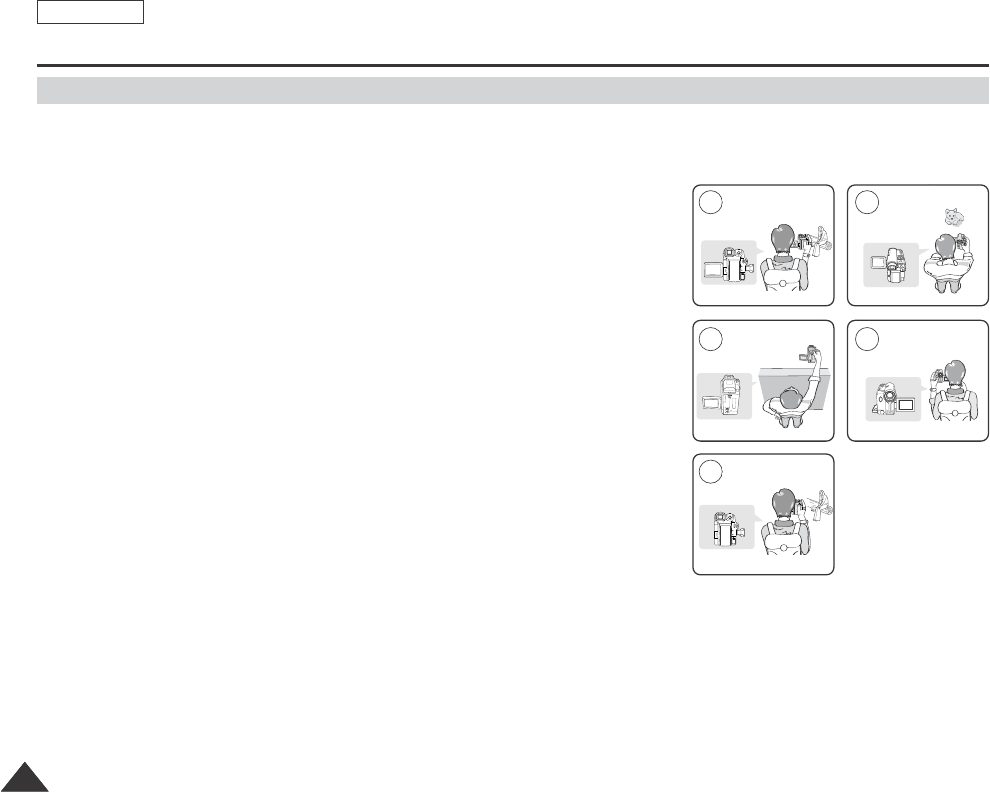
3838
ENGLISH
Basic Recording
✤In some situations different recording techniques may be required for more dramatic results.
1. General recording.
2. Downward recording.
Making a recording with a top view of the LCD screen.
3. Upward recording.
Making a recording viewing the LCD screen from below.
4. Self recording.
Making a recording viewing the LCD screen from the front.
5. Recording with the Viewfinder.
In circumstances where it is difficult to use the LCD screen,
the Viewfinder can be used as a convenient alternative.
[ Note ]
Please rotate the LCD screen carefully as excessive rotation may cause damage to the
inside of the hinge that connects the LCD screen to the Camcorder.
Various Recording Techniques
1 2
3
5
4
Dragon_eng_26~85 12/13/04 3:25 PM Page 38
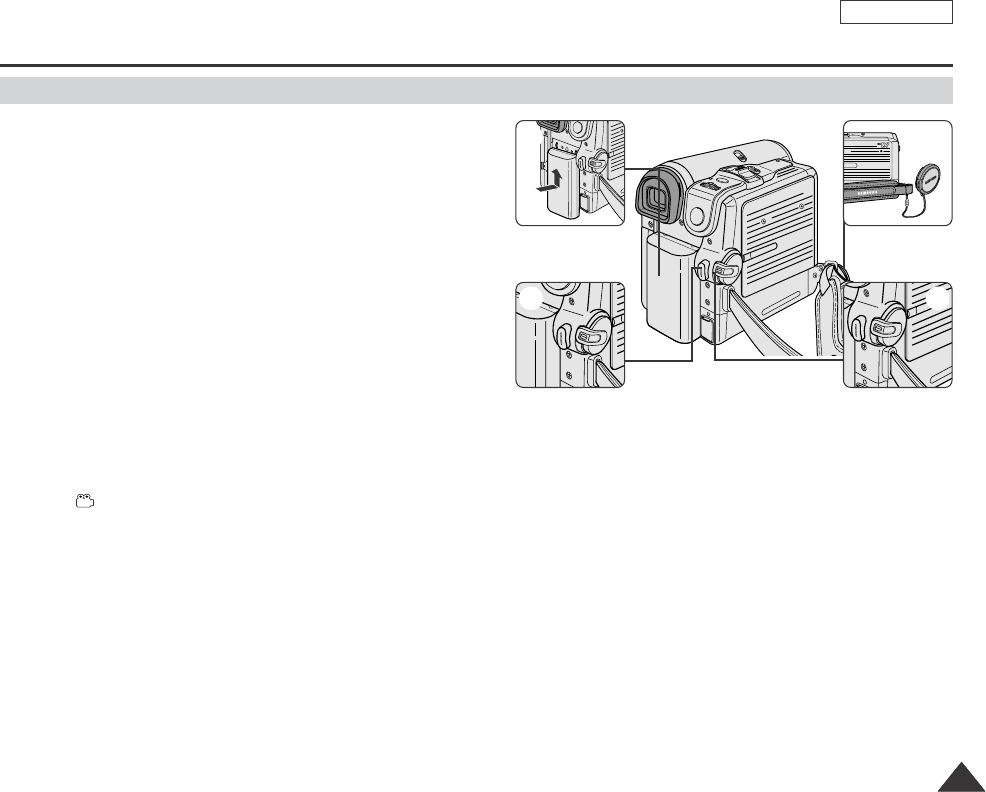
ENGLISH
Basic Recording
3939
Making your First Recording
1. Connect a power source to the Camcorder. (see page 20)
(A Battery pack or a AC Power adapter)
Insert a cassette. (see page 36)
2. Remove the Lens cover.
3. Set the Power switch to the CAMERA.
■
Open the LCD screen.
■
Set the Mode switch to the TAPE.
Make sure that STBY is displayed.
■
If the write protection tab of the cassette is open(set to save),
STOP and Protection! will be displayed.
Release the write protection tab to record.
■
Make sure the image you want to record appears on the LCD
screen or Viewfinder.
■
Make sure the battery level indicates that there is enough remaining power for your expected recording time.
4. To start recording, press the Start/Stop button.
■
The REC ●is displayed on the LCD screen.
To stop recording, press the Start/Stop button again.
■
The STBY is displayed on the LCD screen.
[ Note ]
Detach the Battery pack when you are finished recording to prevent unnecessary battery power consumption.
4
1
3
2
√
√
Dragon_eng_26~85 12/13/04 3:25 PM Page 39

Basic Recording
✤The EASY Q mode works only in Camera mode.
✤The EASY Q mode allows a beginner to easily make good recordings.
1. Set the Power switch to CAMERA.
2. Set the Mode switch to TAPE. (SCD353/D354/D355 only)
3. By pressing the EASY Q button, all functions on the camera will be set to off and the recording
settings will be set to the following basic modes:
■
Battery level, recording mode, counter, date/time, and DIS ( ) will be displayed.
■
The word EASY Q will appear on the LCD screen at the same time.
However, the Date/Time will only be seen if it has been previously set. (see page 33)
4. Press the Start/Stop button to start recording.
Recording will begin using the basic automatic settings.
5. Press the EASY Q button again in the STBY mode and then turn the EASY Q mode off.
■
The EASY Q function will not turn off while you are recording.
■
The camera will return to the settings that were set prior to activating EASY Q mode.
[ Notes ]
■
In EASY Q mode, certain functions are not available, such as Menu, BLC, AF/MF.
If you want to use these functions, you must first switch the EASY Q mode off.
■
The EASY Q mode settings are deleted when the Battery pack is uninstalled from the Camcorder and
therefore, they must be reset when a Battery pack has been replaced.
■
EASY Q mode will not turn off during a recording.
Using EASY Q Mode (for Beginners)
14min
0:00:10
12:00 AM JAN.01,2005
SP
STBY
4040
ENGLISH
3
1
Dragon_eng_26~85 12/13/04 3:25 PM Page 40
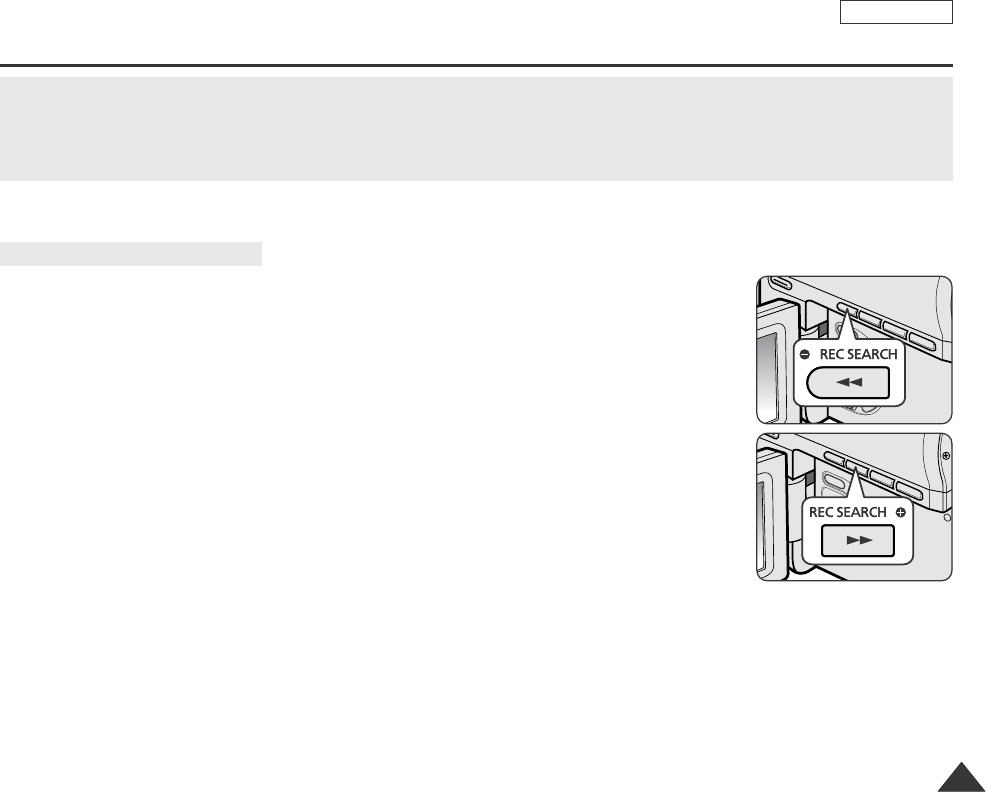
ENGLISH
4141
Basic Recording
Record Search (REC SEARCH)
When a cassette is loaded and the Camcorder is left in the STBY mode for more than 5 minutes without being used,
it will switch off automatically.
To use it again, press the Start/Stop button or set the Power switch to Off and then back to CAMERA.
This auto power off feature is designed to save battery power.
■
You can view a recording using the REC SEARCH +, - function in STBY mode.
REC SEARCH - enables you to play the recording backwards and
REC SEARCH + enables you to play it forwards, for as long as you keep each button pressed
down.
■
If you press the REC SEARCH - button in STBY mode, your Camcorder will play
in reverse for 3 seconds and return to the original position automatically.
[ Note ]
Mosaic shaped distortion may appear on the screen while in Record Search mode.
Dragon_eng_26~85 12/13/04 3:25 PM Page 41
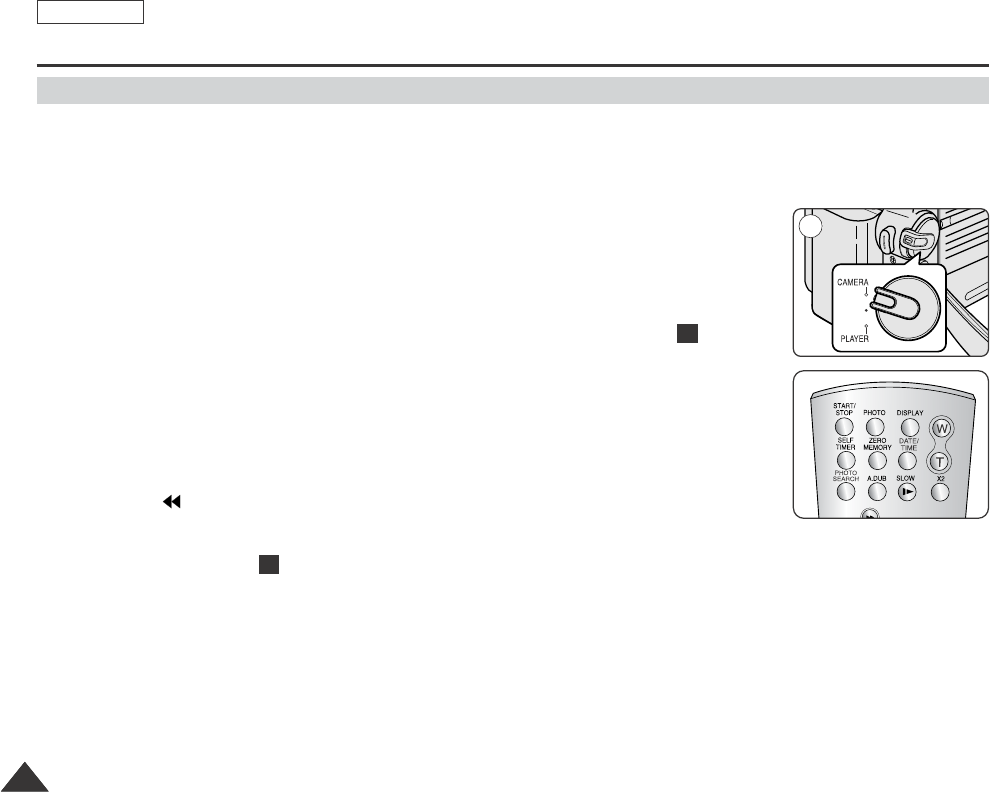
4242
ENGLISH
Basic Recording
✤The ZERO MEMORY function works in both Camera and Player modes.
✤You can mark a point on a tape that you want to return to following playback.
1. Set the Power switch to CAMERA or PLAYER.
2. Set the Mode switch to TAPE. (SCD353/D354/D355 only)
3. Press the ZERO MEMORY button on the remote control before the recording or during playback
at the point you wish to return.
■
The time code is changed to a tape counter that is set to zero memory with the 0:00:00
(Zero memory indicator).
■
If you want to cancel the zero memory function, press the ZERO MEMORY button again.
4. Finding the zero position.
■
When you have finished playback, fast forward or rewind the tape.
The tape stops automatically when it reaches the zero position.
■
When you have finished recording, press the Power switch on the PLAYER and
press the (REW) button.
The tape stops automatically when it reaches the zero position.
5. The tape counter with the (Zero memory indicator) disappears from the display and the
tape counter is changed to the time code.
[ Notes ]
■
In the following situations, ZERO MEMORY mode may be canceled automatically:
-At the end of the section marked with the ZERO MEMORY function.
-When the tape is ejected.
-When you remove the Battery pack or power supply.
■
The ZERO MEMORY may not function correctly where there is a break between recordings on the tape.
M
M
Setting the Zero Memory (SCD354/D355 only)
œ
1
Dragon_eng_26~85 12/13/04 3:25 PM Page 42
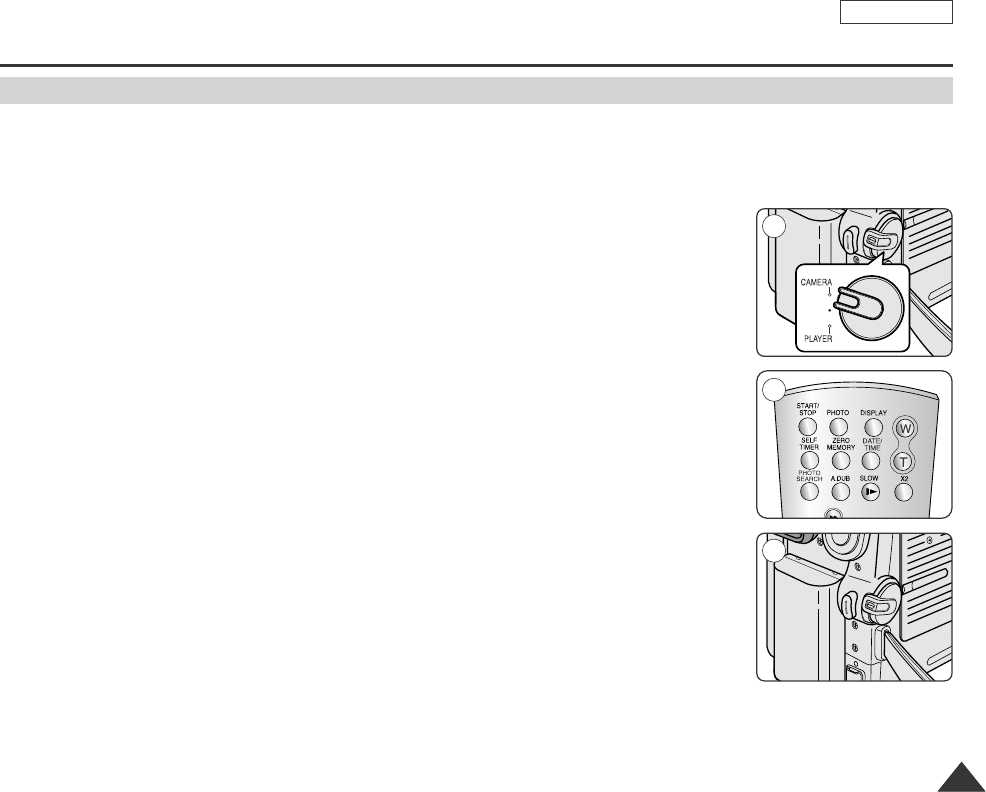
ENGLISH
Basic Recording
4343
When you use the Self Timer function on the remote control, the recording begins
automatically in 10 seconds.
1. Set the Power switch to CAMERA.
2. Set the Mode switch to TAPE or MEMORY CARD.
3. Press the SELF TIMER button until the appropriate indicator is displayed in the LCD screen.
4. Press the Start/Stop button to start the timer.
-Self Timer starts counting down from 10 with a beep sound.
-In the last one second of the countdown, the beep sound gets faster, then recording starts
automatically.
-If you want to cancel the Self Timer function before recording, press the SELF TIMER button.
5. Press the Start/Stop button again when you wish to stop recording.
[ Notes ]
■
Do not obstruct the remote control sensor by putting obstacles between the remote control and
Camcorder.
■
The remote control range is 4 ~5m (13 ~17 ft).
■
The effective remote control angle is up to 30 degrees left /right from the center line.
■
Using a tripod is recommended for delayed recording.
Self Record using the Remote Control (SCD354/D355 only)
œ
1
3
4
œ
Dragon_eng_26~85 12/13/04 3:25 PM Page 43
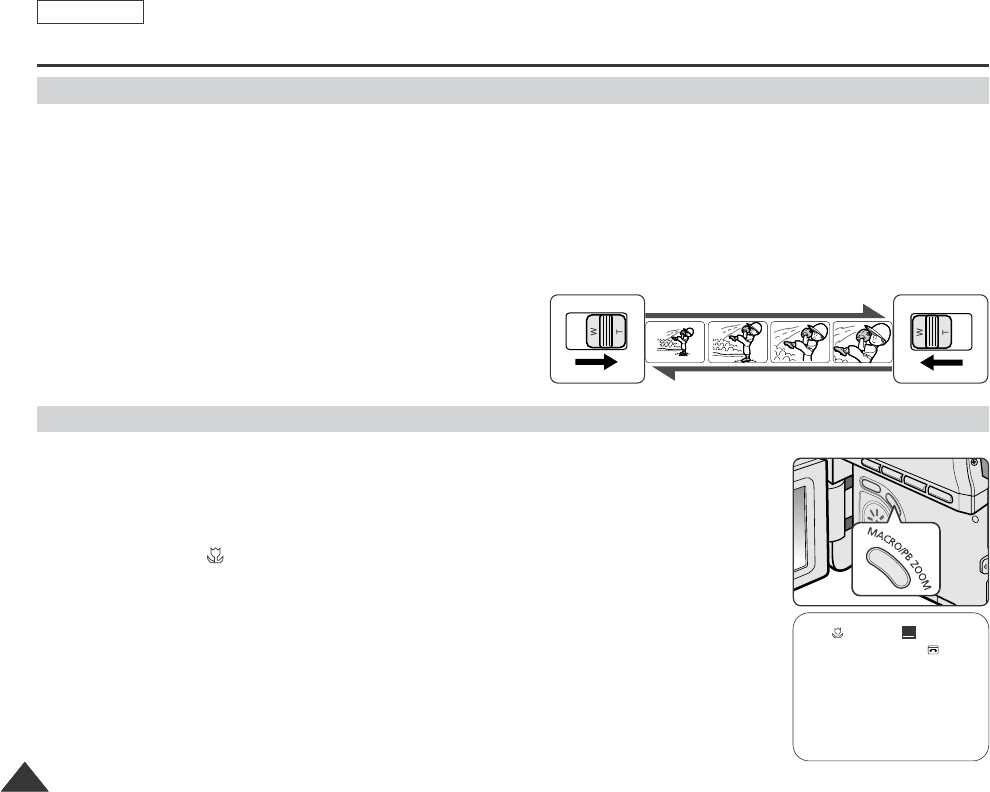
4444
ENGLISH
Basic Recording
✤The Zoom function works in both Camera and M.Cam modes.
✤Zooming is a recording technique that lets you change the size of the subject in a scene.
For more professional looking recordings, do not use the Zoom function too often.
✤You can zoom using variable zoom speeds.
✤Use these features for different shots. Please note that over-use of the Zoom feature can lead to unprofessional looking
results and a reduction of battery usage time.
1. Move the Zoom lever slightly for a gradual zoom, move it further for a
high-speed zoom.
■
Your zooming is monitored on the OSD.
2. T(Telephoto) side: Subject appears closer.
3. W(Wide angle) side: Subject appears farther away.
■
You can record a subject that is about 10mm (about 0.5 inch)
away from the lens surface in the Wide position.
✤Tele Macro Function works in both Camera and M.Cam mode.
✤Effective focal distance in tele macro mode is 50 Cm (19.7 inches) ~ 100 Cm (39.4 inches).
1. Press the MACRO button.
■
Tele Macro Icon ( ) will be displayed.
2. If you want to cancel the Tele Macro function, press the MACRO button again.
[ Notes ]
■
When recording in Tele Macro mode, the focus speed may be slow.
■
When you operate the Zoom function in the Tele Macro mode, then the recording subject
maybe out of focus.
■
Use a tripod to prevent hand shake in the Tele Macro mode.
■
Avoid shadows when recording in the Tele Macro mode.
■
As the distance to the subject decreases, focusing area narrows.
■
When you can not get proper focus, use the Zoom lever.
Zooming In and Out
Using the Tele Macro
TELE
WIDE
SP
25min
0:39:40
STBY
œ
Dragon_eng_26~85 12/13/04 3:25 PM Page 44

ENGLISH
Basic Recording
4545
✤The FADE function works only in Camera mode.
✤You can give your recording a professional look by using special effects
such as fade in at the beginning of a sequence or fade out at the end of a
sequence.
1. Set the Power switch to CAMERA.
2. Set the Mode switch to TAPE. (SCD353/D354/D355 only)
3. Before recording, hold down the FADE button.
■
The picture and sound gradually disappear (fade out).
4. Press the Start/Stop button and at the same time
release the FADE button.
Recording starts and the picture and sound gradually
appear (fade in).
5. When you wish to stop recording, hold down the
FADE button.
■
The picture and sound gradually disappear (fade out).
6. When the picture has disappeared,
press the Start/Stop button to stop recording.
a. Fade Out
(Approx. 4 seconds)
b. Fade In
(Approx. 4 seconds)
14min
0:00:05
SP
STBY
To Stop Recording (use Fade In/Fade Out)
To Start Recording
Using the Fade In and Out
Gradual appearance b. Fade In Release the FADE button
➔
➔
Hold down the FADE button a. Fade Out Gradual disappearance
14min
0:00:20
SP
REC
●
14min
0:00:25
SP
REC
●
➔
➔
➔
➔
14min
0:00:30
SP
STBY
√
√
➔
➔
3
4
5
6
Dragon_eng_26~85 12/13/04 3:25 PM Page 45
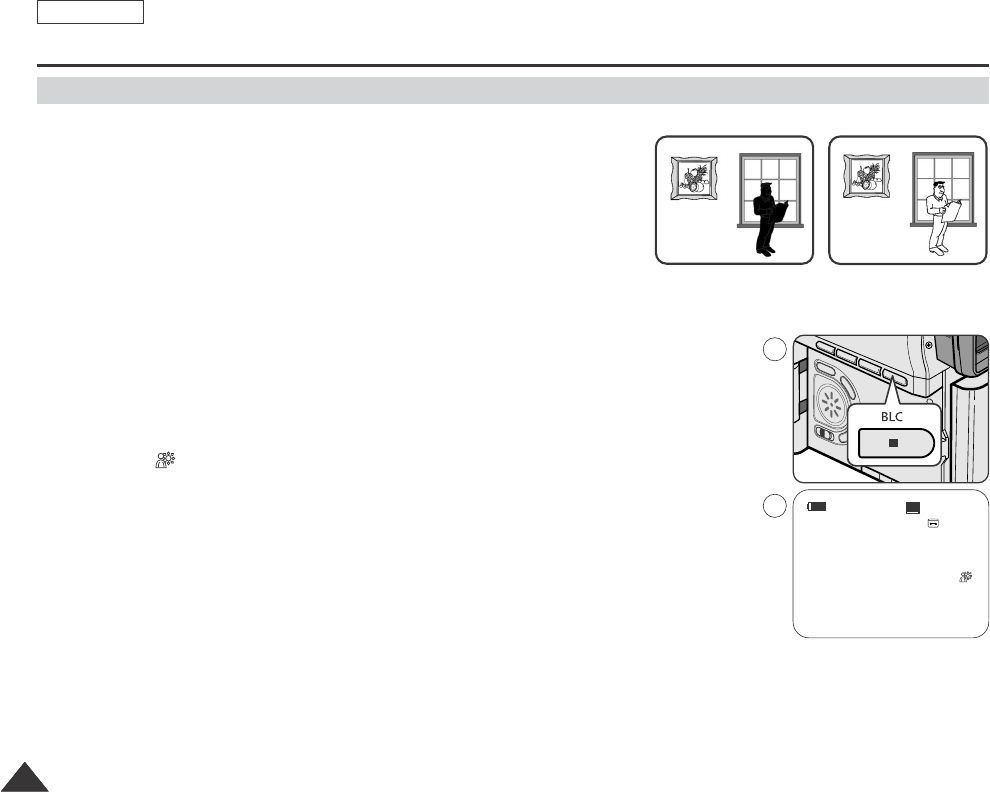
4646
ENGLISH
Basic Recording
✤BLC works in both Camera and M.Cam modes.
✤Back lighting exists when the subject is darker than the background:
-The subject is in front of a window.
-The person to be recorded is wearing white or shiny clothes and
is placed against a bright background; the person’s face is too dark to
distinguish his/her features.
-The subject is outdoors and the background is overcast.
-The light sources are too bright.
-The subject is against a snowy background.
1. Set the Power switch to CAMERA.
2. Set the Mode switch to TAPE or MEMORY CARD. (SCD353/D354/D355 only)
3. Press the BLC button.
■
BLC icon ( ) will be displayed.
4. To exit BLC mode, press the BLC button again.
■
Each press of the BLC button toggles: Normal ➝ BLC ➝ Normal.
[ Notes ]
■
When NITE PIX to set to ON, the BLC function does not work. (SCD352/D354/D355 only)
■
The BLC function will not operate in EASY Q mode.
<BLC on><BLC off>
Using Back Light Compensation Mode (BLC)
14min
0:00:10
12:00 AM JAN.01,2005
SP
STBY
3
4
œ
Dragon_eng_26~85 12/13/04 3:25 PM Page 46

ENGLISH
Basic Recording
4747
✤COLOR NITE SHUTTER function works only in Camera mode.
✤Shutter speed can be controlled, allowing you to record slow moving objects.
✤COLOR NITE SHUTTER function may product a brighter image.
1. Set the Power switch to CAMERA.
2. Set the Mode switch to TAPE. (SCD353/D354/D355 only)
3. Press the COLOR NITE SHUTTER button.
4. Each time you press the COLOR NITE SHUTTER button, shutter speed is changed to
Color N. 1/30, Color N. 1/15, Color N. 1/15() (SCD352/D354/D355 only) and off.
[ Notes ]
■
When using COLOR NITE SHUTTER the image takes on a slow motion like effect.
■
The COLOR NITE SHUTTER function will not operate in EASY Q mode.
■
While using the COLOR NITE SHUTTER function, you cannot use the following functions:
Program AE, DIS, Digital Zoom, Shutter Speed, Exposure, 16:9 wide (among of the
Digital Effect function).
■
When using the COLOR NITE SHUTTER function, the focus is adjusted slowly and sometimes the white dots will appear on
the screen, this is not a fault.
Using the Color Nite Shutter
14min
0:00:10
12:00 AM JAN.01,2005
SP
STBY
Color N.1/30
1
2
3
œ
Dragon_eng_26~85 12/13/04 3:25 PM Page 47
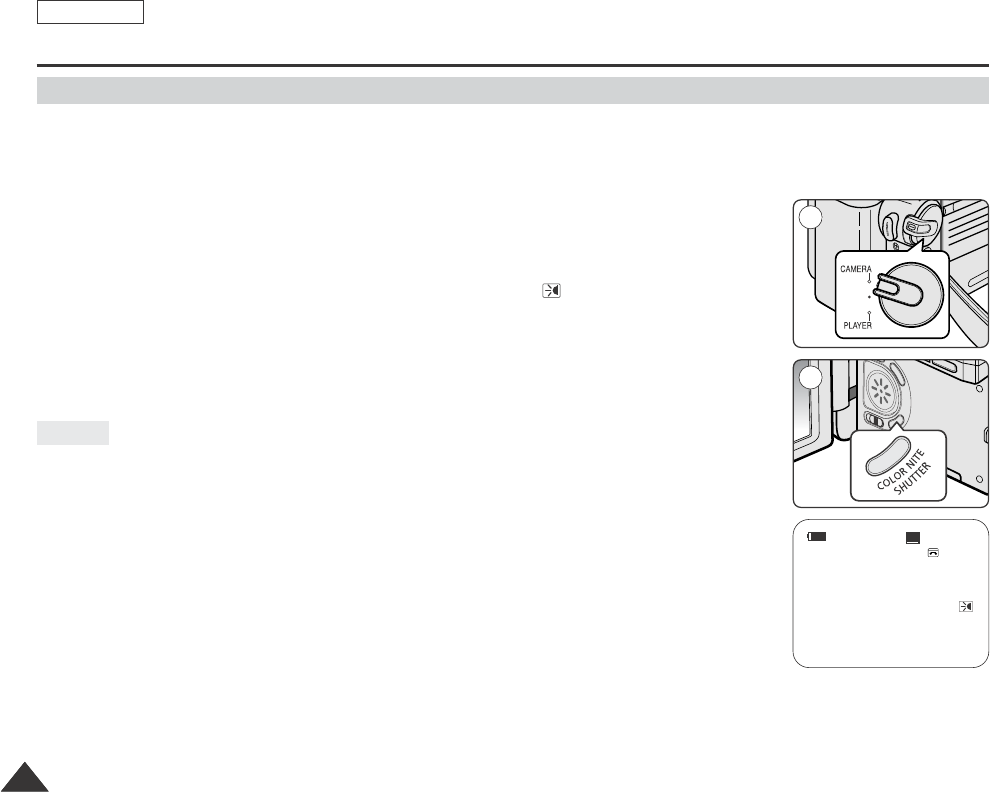
4848
ENGLISH
Basic Recording
✤LED light enables you to record a subject in dark places without sacrificing color.
✤The LED light can be used with COLOR NITE SHUTTER function only.
1. Set the Power switch to CAMERA.
2. Set the Mode switch to TAPE. (SCD353/D354/D355 only)
3. Press the COLOR NITE/LED LIGHT button until Color N. 1/15 () appears on the display.
[ Note ]
The range of the LED light is limited (up to 6.6ft (2m))
■
The LED light can become extremely hot.
■
Do not touch it while in operation or soon after turning it off, otherwise serious injury may result.
■
Do not place the Camcorder into the carrying case immediately after using the LED light,
since it remains extremely hot for some time.
■
Do not use near flammable or explosive materials.
Using the Color Nite Shutter with LED Light (SCD352/D354/D355 only)
Danger
14min
0:00:10
12:00 AM JAN.01,2005 Color N. 1/15
SP
STBY
1
2
œ
Dragon_eng_26~85 12/13/04 3:25 PM Page 48
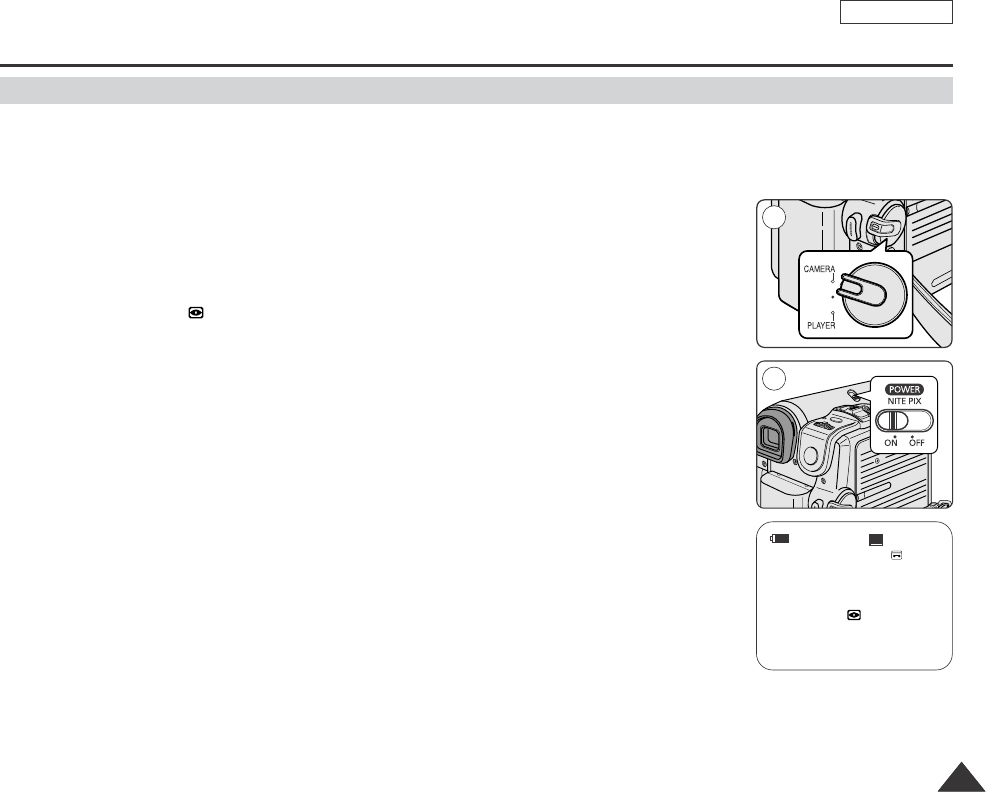
ENGLISH
4949
Basic Recording
✤The Nite Pix function works in both Camera and M.Cam modes.
✤The Nite Pix function enables you to record a subject in darkness.
1. Set the Power switch to CAMERA.
2. Set the Mode switch to TAPE or MEMORY CARD. (SCD353/D354/D355 only)
3. Slide the NITE PIX switch to ON.
■
Nite Pix indicator ( ) appears on the LCD screen.
■
The infrared(invisible rays) light is turned on automatically.
4. To cancel the Nite Pix function, slide the NITE PIX switch to OFF.
[ Notes ]
■
The maximum recording distance using the infrared light is about 3 m (about 10 feet).
■
If you use the Nite Pix function in normal recording situations (ex. outdoors by day),
the recorded picture may be tinted green.
■
In the Nite Pix mode, certain functions are not available, such as Exposure, White Balance,
Program AE, Digital Effect and BLC.
■
If focusing is difficult with the auto focus mode when using the Nite Pix function, focus manually.
■
Do not cover the Infrared Light with the hand.
■
Do not set the NITE PIX to ON in bright lighting. It might damage the CCD (Charge Coupled Device).
Nite Pix (0 lux recording) (SCD352/D354/D355 only)
14min
Nite Pix
0:00:10
12:00 AM JAN.01,2005
SP
STBY
1
3
œ
Dragon_eng_26~85 12/13/04 3:25 PM Page 49

5050
ENGLISH
Basic Recording
✤The Power Nite Pix function works only in Camera mode.
✤The Power Nite Pix function can record a subject more brightly in darkness than the Nite Pix function.
✤The Power Nite Pix is displayed for three seconds by LCD screen if you press the COLOR NITE SHUTTER button in state
that a NITE PIX switch is turned ON.
✤When you work in Power Nite Pix mode, Power Nite Pix icon appears on the LCD screen continuously.
1. Set the Power switch to CAMERA.
2. Set the Mode switch to TAPE. (SCD353/D354/D355 only)
3. Turn on the NITE PIX switch, and then press the COLOR NITE SHUTTER button.
4. Press the COLOR NITE SHUTTER button to set shutter speed.
■
The slow shutter function enables you to record a subject more brightly.
5. When using Power Nite Pix the image takes on a slow motion like effect.
6. To cancel the Power Nite Pix function, press the COLOR NITE SHUTTER button to set to off
and then turn off the NITE PIX switch.
[ Notes ]
■
The maximum recording distance using the infrared light is about 3 m (about 10 feet).
■
If you use the Power Nite Pix function in normal recording situations (ex. outdoors by day),
the recorded picture may contain unnatural colors.
■
In the Power Nite Pix mode, certain functions are not available, such as Exposure White Balance,
Program AE, Digital Effect and BLC.
■
When the subject is too bright, press the COLOR NITE SHUTTER button (Color N.1/30 ➝Color N.1/15)
to obtain better quality recordings.
Power Nite Pix (SCD352/D354/D355 only)
14min
Power Nite Pix
Color N.1/15
0:00:10
12:00 AM JAN.01,2005
SP
STBY
1
3
4
œ
Dragon_eng_26~85 12/13/04 3:25 PM Page 50
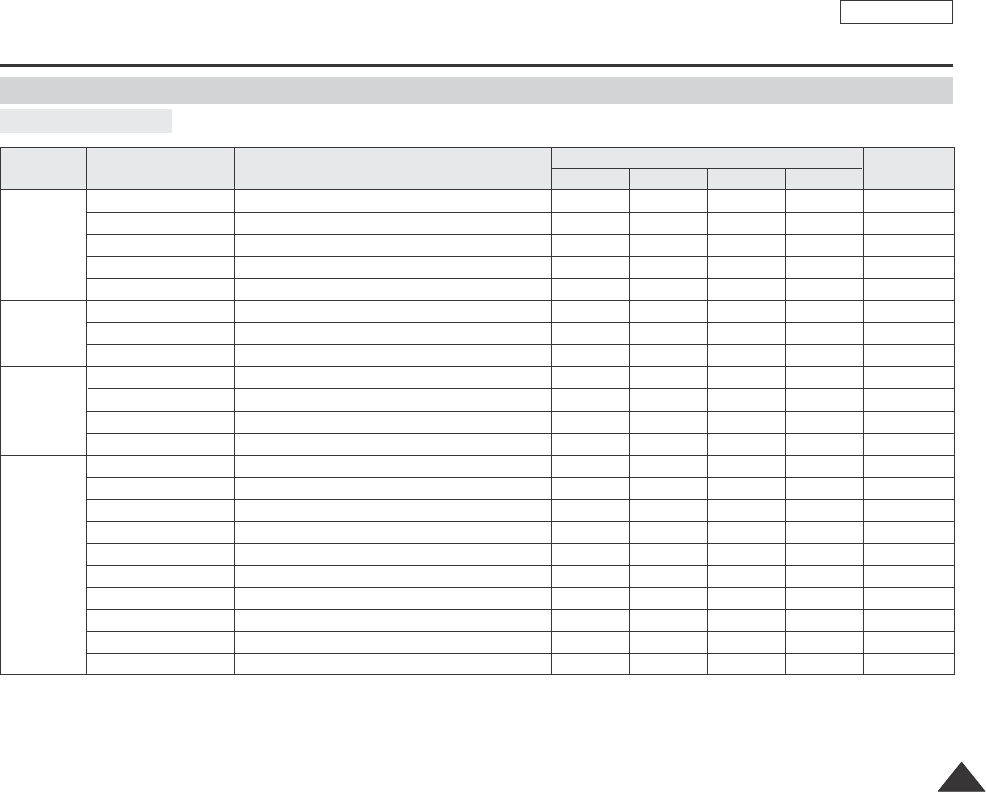
ENGLISH
5151
Advanced Recording
Setting menu items
Use of various Functions
Main Menu Sub Menu Functions Page
M.Player
M.Cam
Player
Camera
Camera
Tape
Record
Memory
Program AE
White Balance
Digital Effect
DIS
Digital Zoom
Photo Search
Photo Copy
Audio Select
Rec Mode
Audio Mode
Wind Cut
AV In/Out
Memory Type
#
Photo Quality
M.Play Select
Delete
Delete All
Protect
Print Mark
Copy To
#
Format
File No.
✔
✔
✔
✔
✔
✔
✔
✔
✔
✔
✔
✔
✔
✔
✔
✔
✔
✔
✔
✔
✔
✔
✔
✔
✔
✔
✔
✔
63, 64
59
65, 66
61
67
68
78
103
54
55
56
76
87
88, 89
100, 101
96, 97
96
94, 95
106, 107
104
98
90
Selecting the Program AE Function
Setting White Balance
Setting the Digital special effect
Selecting the Digital Image Stabilizing
Selecting Digital Zoom
Searching pictures recorded in Tape
Copying still images from a cassette to Memory card
Selecting the Audio playback channel
Selecting the recording speed
Selecting Sound Quality for recording
Minimizing wind noise
Selecting the AV input/output
Selecting the memory type
Selecting Image Quality
Selecting Storage Media (Photo, Movie) to playback
Deleting Files
Deleting All files
Preventing Accidental Erasure
Print images recorded on a Memory Card
Copying the image of Memory card to int. memory
Formatting the Memory Card
File Naming Options
Available mode
!!
@
!
(!): SCD353/D354/D355 only
(@): SCD355 only
(#): SCD354/D355 only
Dragon_eng_26~85 12/13/04 3:25 PM Page 51

5252
ENGLISH
Advanced Recording
Main Menu Sub Menu Functions Page
M.Player
M.Cam
Player
Camera
Display
System
LCD Bright
LCD Color
Date/Time
TV Display
Clock Set
Remote
Beep Sound
Shutter Sound
USB Version
USB Connect
$
Language
Demonstration
✔
✔
✔
✔
✔
✔
✔
✔
✔
✔
✔
✔
✔
✔
✔
✔
✔
✔
✔
✔
✔
✔
✔
✔
✔
✔
✔
✔
✔
✔
✔
✔
✔
✔
✔
✔
✔
✔
✔
✔
32
32
33
34
27
28
29
30
51
105
26
31
Setting the Brightness tone of the LCD screen
Setting the Color tones of the LCD screen
Setting the Date and Time
Selecting OSD on/off of TV
Setting the time
Using the remote control
Setting the Beep sound
Setting the Shutter sound
Setting the USB Version
Setting the USB
Selecting the OSD language
Demonstration
Available mode
#
!
$
!!
(!): SCD353/D354/D355 only
(#): SCD354/D355 only
($): SCD352/D353/D354/D355 only
Dragon_eng_26~85 12/13/04 3:25 PM Page 52

ENGLISH
5353
Advanced Recording
Availability of functions in each mode
O: The requested mode will work in this operating mode.
✕: You can not change the requested mode.
: The operating mode will be released and the requested mode will work.
*: The operating mode will be released and the requested mode will work.
(operating mode data will be backed up.)
(
✩
): This Function works on models SCD352/D354/D355 only.
[ Notes ]
■
When a menu item on the LCD screen is marked with an , that item cannot be activated.
■
When you select an item that cannot be changed, an error message will be displayed.
DIS
Digital Zoom
PHOTO
Digital Effects
NITE PIX (
✩
)
Digital functions
Requested
Mode
Operating
Mode
DIS
OO
O
O
O
✕✕
OOO
Digital Zoom
PHOTO
(TAPE) SLOW
SHUTTER
Digital
Effects NITE PIX
OOO
OO
OO
✕
✕
O
O
✕
*
Dragon_eng_26~85 12/13/04 3:25 PM Page 53
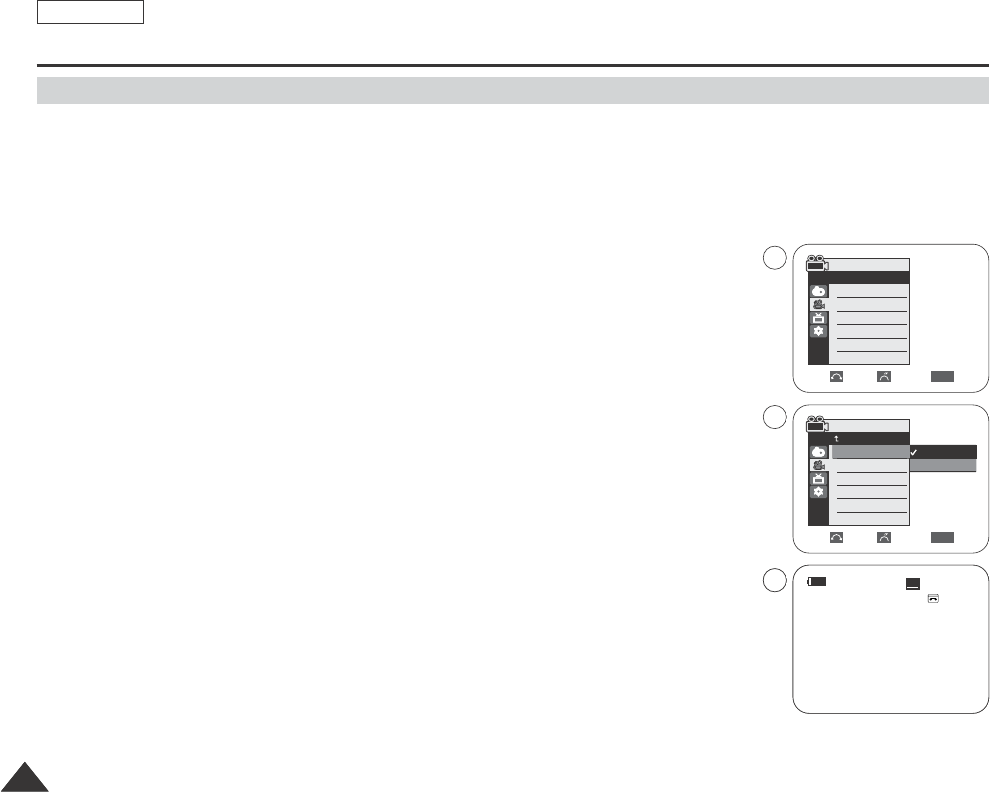
5454
ENGLISH
Advanced Recording
✤The Rec Mode function works in both Camera and Player(DV IN) modes.
✤This Camcorder records and plays back in SP (standard play) mode and in LP (long play) mode.
-SP(standard play): This mode permits 60 minutes of recording time with a DVM60 tape.
-LP(long play): This mode permits 90 minutes of recording time with a DVM60 tape.
1. Set the Power switch to CAMERA or PLAYER.
2. Set the Mode switch to TAPE. (SCD353/D354/D355 only)
3. Press the MENU button.
■
The menu list will appear.
4. Move the Menu selector to the left or right to select Record, then press the Menu selector.
5. Move the Menu selector to the left or right to select Rec Mode, then press the Menu
selector.
6. Move the Menu selector to the left or right to select desired record mode(SP or LP), then press
the Menu selector.
7. To exit, press the MENU button.
[ Notes ]
■
We recommend that you use this Camcorder to play back any tapes recorded on this Camcorder.
Playing back a tape recorded in other equipments may produce mosaic shaped distortion.
■
When you record a tape in SP and LP modes, or LP mode only, the playback picture may be distorted
or the time code may not be written properly between scenes.
■
Record using SP mode for best picture and sound quality.
Selecting the Record Mode
Move Select Exit
MENU
Camera Mode
Back
Rec Mode
Audio Mode
Wind Cut
Camera Mode
√Record
Rec Mode
Audio Mode
Wind Cut
√SP
√12Bit
√Off
Move Select Exit
MENU
SP
LP
4
6
œ
14min
0:00:10
12:00 AM JAN.01,2005
SP
STBY
7
œ
Dragon_eng_26~85 12/13/04 3:25 PM Page 54
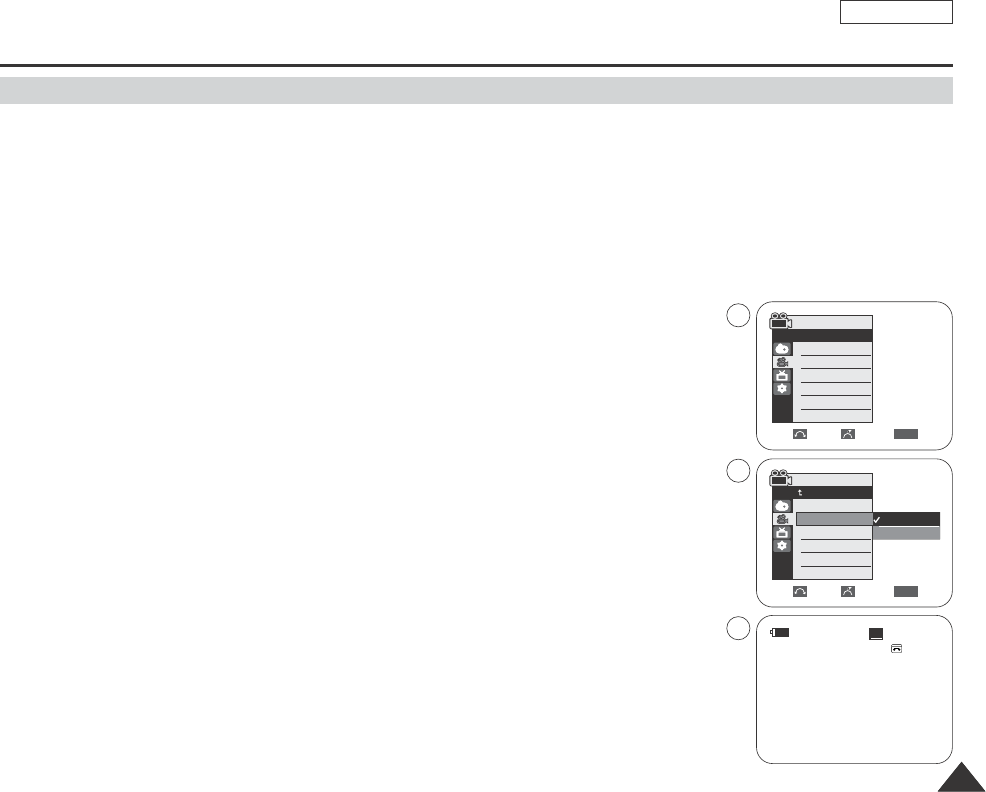
5555
ENGLISH
Advanced Recording
✤The Audio Mode function works in both Camera and Player modes.
✤This Camcorder records sound in two ways. (12bit, 16bit)
-12bit: You can record two 12bit stereo sound tracks.
The original stereo sound can be recorded onto the Main (Sound1) track.
Additional stereo sound can be dubbed onto the Sub (Sound2) track.
-16bit: You can record one high quality stereo sound using the 16bit recording mode.
Audio dubbing is not possible when using this mode.
1. Set the Power switch to CAMERA or PLAYER.
2. Set the Mode switch to TAPE. (SCD353/D354/D355 only)
3. Press the MENU button.
■
The menu list will appear.
4. Move the Menu selector to the left or right to select Record, then press the Menu selector.
5. Move the Menu selector to the left or right to select Audio Mode, then press the Menu selector.
6. Move the Menu selector to the left or right to select desired audio mode(12Bit or 16Bit),
then press the Menu selector.
7. To exit, press the MENU button.
Selecting the Audio Mode
Move Select Exit
MENU
Camera Mode
Back
Rec Mode
Audio Mode
Wind Cut
12Bit
16Bit
Camera Mode
√Record
Rec Mode
Audio Mode
Wind Cut
√SP
√12Bit
√Off
Move Select Exit
MENU
4
6
7
14min
16Bit
0:00:10
12:00 AM JAN.01,2005
SP
STBY
œ
Dragon_eng_26~85 12/13/04 3:25 PM Page 55
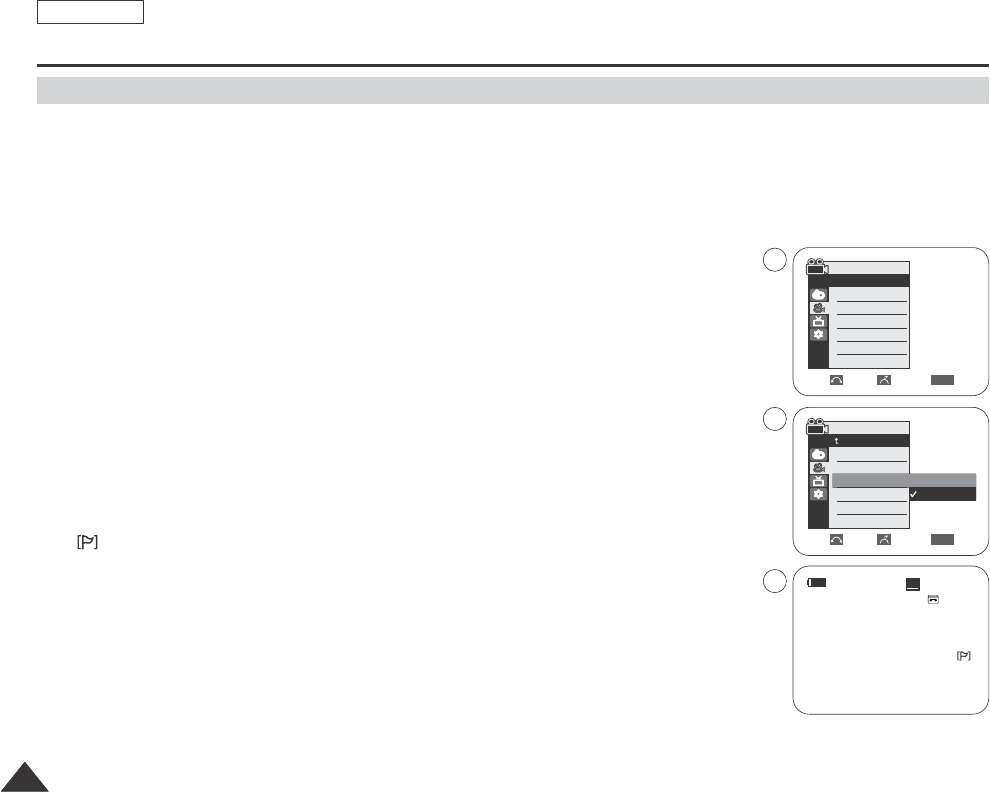
5656
ENGLISH
Advanced Recording
✤The Wind Cut function works in both Camera and Player (Audio dubbing) modes.
Use the Wind Cut when recording in windy places such as the beach or near buildings.
✤The Wind Cut function minimizes wind noise or other noise while recording.
-When the wind cut is on, some low sounds are eliminated along with the sound of the wind.
1. Set the Power switch to CAMERA or PLAYER.
2. Set the Mode switch to TAPE. (SCD353/D354/D355 only)
3. Press the MENU button.
■
The menu list will appear.
4. Move the Menu selector to the left or right to select Record, then press the Menu selector.
5. Move the Menu selector to the left or right to select Wind Cut, then press the Menu
selector.
6. To activate the Wind Cut function, move the Menu selector to the left or right to select On.
And then press the Menu selector.
■
is shown in the LCD screen when you turn the Wind Cut On.
7. To exit, press the MENU button.
[ Notes ]
■
Make sure Wind Cut is set to off when you want the microphone to be as sensitive as possible.
■
When the Wind Cut function is set to On, low pitched tones might be eliminated along with the wind
noise.
Cutting Off Wind Noise (Wind Cut)
Move Select Exit
MENU
Camera Mode
Back
Rec Mode
Audio Mode
Wind Cut
Camera Mode
√Record
Rec Mode
Audio Mode
Wind Cut
√SP
√12Bit
√Off
Move Select Exit
MENU
Off
On
4
6
14min
0:00:10
12:00 AM JAN.01,2005
SP
STBY
7
œ
Dragon_eng_26~85 12/13/04 3:25 PM Page 56
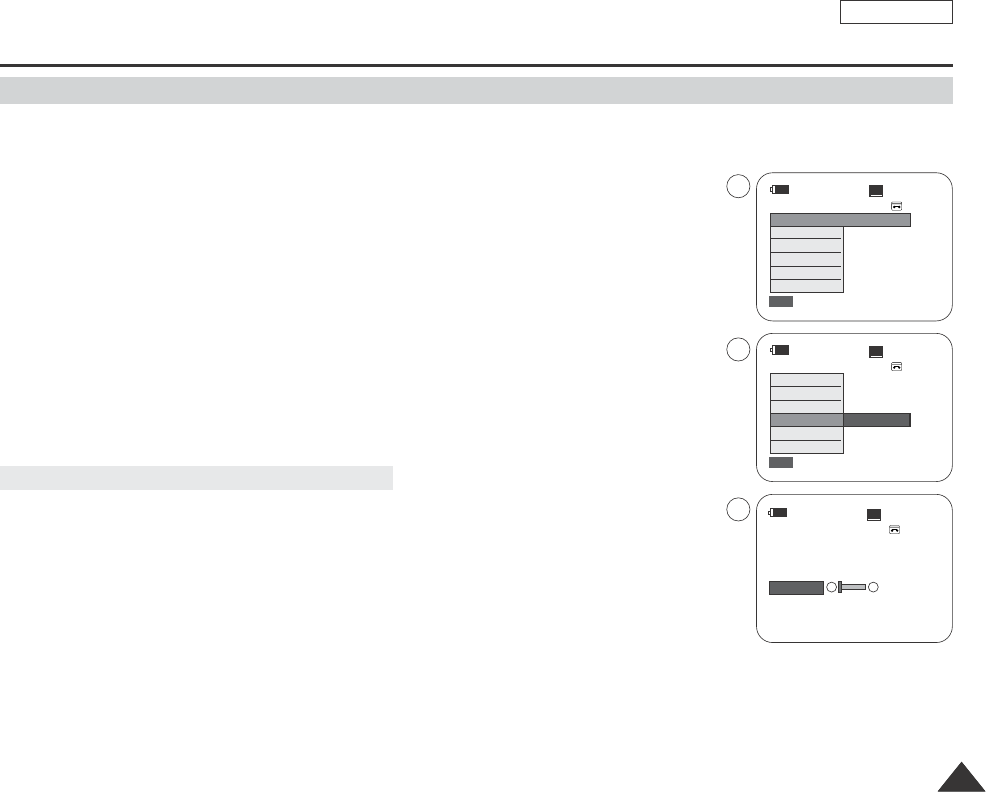
ENGLISH
5757
Advanced Recording
✤You can set Shutter Speed only in Camera mode.
✤The Exposure function works in both Camera and M.Cam modes.
✤Shutter Speed and Exposure values can only be set in the Quick Menu.
1. Set the Power switch to CAMERA.
2. Set the Mode switch to TAPE. (SCD353/D354/D355 only)
3. Press the Menu selector.
■
Quick menu list will appear.
4. Move the Menu selector to the left or right to select Shutter or Exposure, then press the
Menu selector.
5. Move the Menu selector to the left or right to select Manual, then press the Menu selector.
6. Move the Menu selector to the left or right to select desired shutter speed or exposure,
then press the Menu selector.
■
Shutter speed can be set to 1/60, 1/100, 1/250, 1/500, 1/1000, 1/2000, 1/4000 or 1/10000.
■
Exposure value can be set between 00 and 29.
7. To exit, press the MENU button.
✤Outdoor sports such as golf or tennis: 1/2000 or 1/4000.
✤Moving cars or trains or other rapidly moving vehicles such as roller coasters: 1/1000, 1/500
or 1/250
✤Indoor sports such as basketball: 1/100
[ Notes ]
■
If you want to use the selected Shutter Speed and Exposure value, you should begin the recording with
the Shutter Speed and the Exposure adjustment screens displayed on the LCD screen.
■
If you manually change the Shutter Speed and the Exposure value when Auto-exposure option is selected, manual changes are
applied first.
■
The image may not seem as smooth when a high Shutter Speed is set.
■
The Camcorder returns to the auto shutter setting and auto exposure setting when you set the NITE PIX to ON, or change to the
EASY Q modes. (SCD352/D354/D355 only)
■
When recording with a Shutter Speed of 1/1000 or higher, make sure the sun is not shining into the lens.
Setting the Shutter Speed & Exposure
Recommended Shutter Speeds when Recording
14min
0:00:10
SP
STBY
†…
14min
0:00:10
SP
STBY
Exit
MENU
DIS
Program AE
White Balance
Shutter
Exposure
Manual Focus
…
†
Manual
14min
0:00:10
SP
STBY
Exit
MENU
Off
DIS
Program AE
White Balance
Shutter
Exposure
Manual Focus
S. 1/60
3
5
6
Dragon_eng_26~85 12/13/04 3:25 PM Page 57
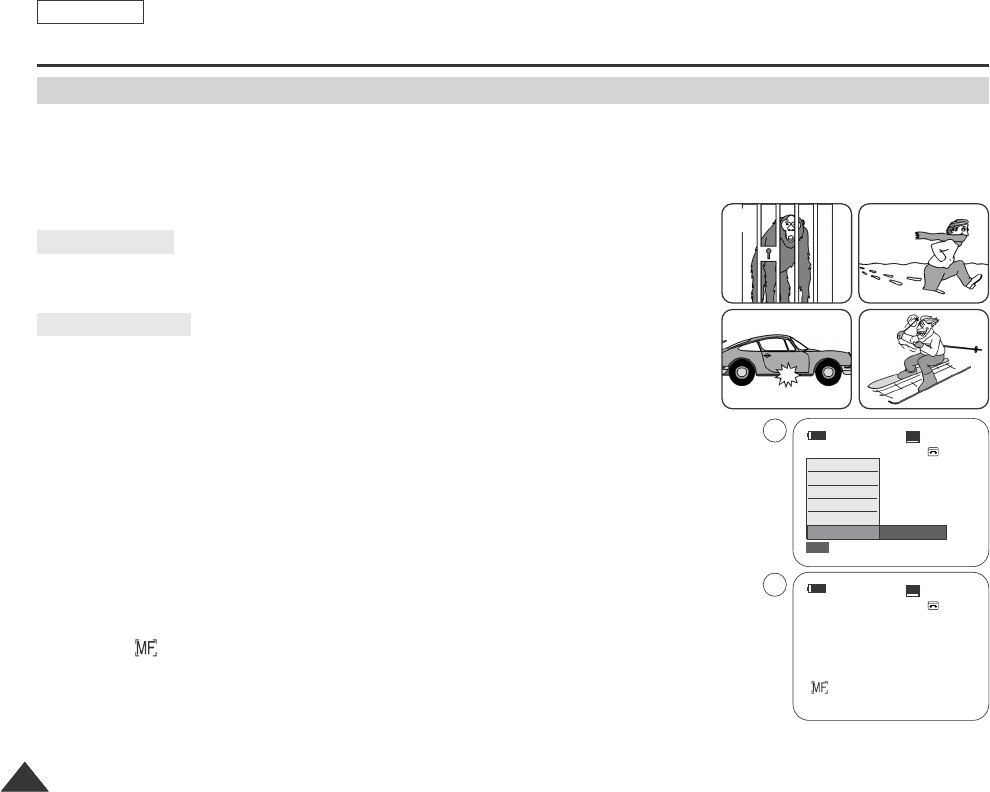
✤The Auto Focus/Manual Focus function works in both Camera and M.Cam mode.
✤In most situations, it is better to use the automatic focus feature, as it enables you to concentrate on the creative side
of your recording.
✤Manual focusing may be necessary under certain conditions that make automatic focusing difficult and/or unreliable.
Manual Focus can be set in the Quick Menu.
✤If you are inexperienced in the use of Camcorders, we recommend that you make use
of Auto Focus.
✤In the following situations, you may obtain better results by adjusting the focus manually.
a. A picture containing several objects, some close to the Camcorder,
others further away.
b. A person enveloped in fog or surrounded by snow.
c. Very shiny or glossy surfaces like a car.
d. People or objects moving constantly or quickly like an athlete or a crowd.
1. Set the Power switch to CAMERA.
2. Set the Mode switch to TAPE or MEMORY CARD. (SCD353/D354/D355 only)
3. Press the Menu selector.
4. Move the Menu selector to the left or right to select Manual Focus, then press the Menu
selector.
5. Move the Menu selector to the left or right to select On, then press the Menu selector.
M.Focus( ) will display.
6. Move the Menu selector to the left or right until the object is in focus.
[ Note ]
Manual Focus is not available in the EASY Q mode.
ENGLISH
5858
Advanced Recording
Manual Focusing
Auto Focusing
Auto Focus/Manual Focus
a
c
b
d
14min
0:00:10
SP
STBY
Exit
MENU
DIS
Program AE
White Balance
Shutter
Exposure
Manual Focus
…
†
On
14min
0:00:10
12:00 AM JAN.01,2005
SP
STBY
4
5
œ
Dragon_eng_26~85 12/13/04 3:25 PM Page 58
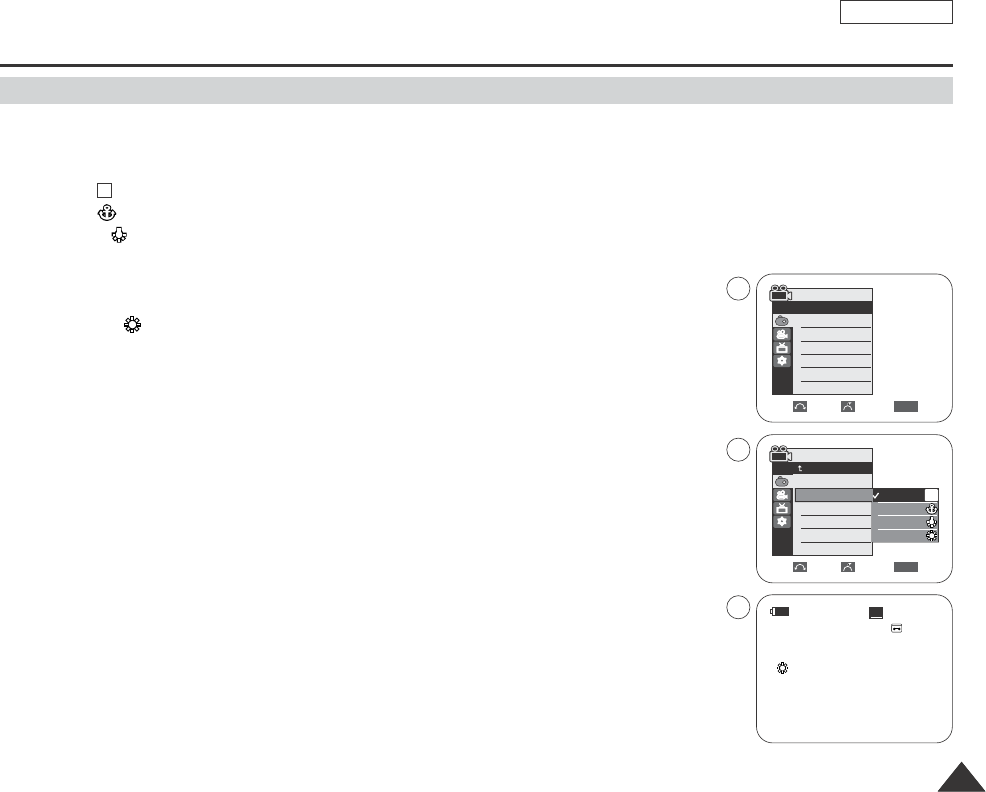
✤The White Balance function works in both Camera and M.Cam mode.
✤The White Balance is a recording function that preserves the unique image color of the object in any recording condition.
✤You may select the appropriate White Balance mode to obtain good quality color of the image.
■
Auto ( ): This mode is generally used to control the White Balance automatically.
■
Hold ( ):This fixes the current White Balance value.
■
Indoor ( ): This controls the White Balance according to the indoor ambience.
-Under halogen or studio/video lighting
-Subject is of one dominant color
-Close up
■
Outdoor ( ): This controls the White Balance according to the outdoor ambience.
-In daylight, especially for close up and where the subject is of one dominant color.
1. Set the Power switch to CAMERA.
2. Set the Mode switch to TAPE or MEMORY CARD. (SCD353/D354/D355 only)
3. Press the MENU button.
■
The menu list will appear.
4. Move the Menu selector to the left or right to select Camera, then press the Menu selector.
5. Move the Menu selector to the left or right to select White Balance, then press the
Menu selector.
6. Move the Menu selector to the left or right to select desired mode(Auto, Hold, Indoor or
Outdoor), then press the Menu selector.
7. To exit, press the MENU button.
A
ENGLISH
5959
Advanced Recording
Setting the White Balance
√Auto
√Auto
√Off
√Off
√Off
Move Select Exit
MENU
Camera Mode
√Camera
Program AE
White Balance
Digital Effect
DIS
Digital Zoom
Move Select Exit
MENU
Camera Mode
Back
Program AE
White Balance
Digital Effect
DIS
Digital Zoom
Auto
Hold
Indoor
Outdoor
A
14min
0:00:10
12:00 AM JAN.01,2005
SP
STBY
7
œ
4
6
Dragon_eng_26~85 12/13/04 3:25 PM Page 59
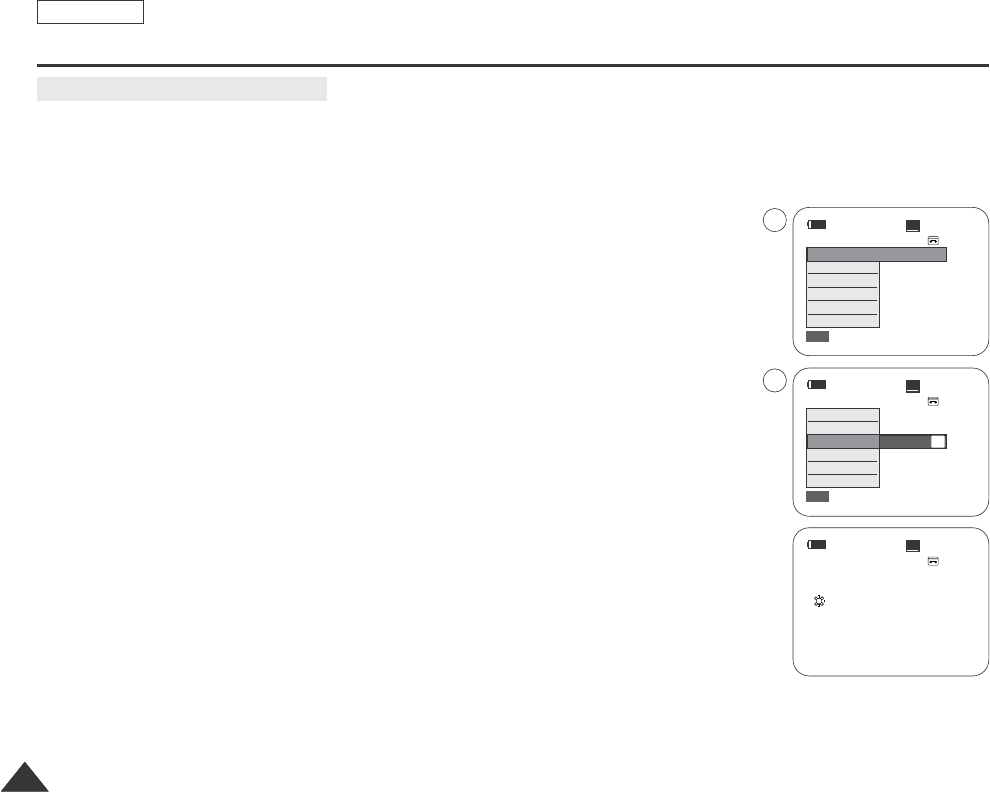
ENGLISH
6060
Advanced Recording
✤Quick menu is used to access Camcorder functions by simply using the Menu selector.
✤Quick menu provides easier access to the frequently used menus without using the Menu button.
1. Press the Menu selector.
2. Move the Menu selector to the left or right to select White Balance, then press the
Menu selector.
3. Move the Menu selector to the left or right to select desired mode(Auto, Hold, Indoor or
Outdoor), then press the Menu selector.
[ Notes ]
■
When NITE PIX is set to ON, the White Balance function does not work. (SCD352/D354/D355 only)
■
The White Balance function will not operate in EASY Q mode.
■
Turn the Digital Zoom off (if necessary) to set a more accurate white balance.
■
Reset the white balance if lighting conditions change.
■
During normal outdoor recording, setting to Auto may provide better results.
Using Quick Menu: White Balance
14min
0:00:10
SP
STBY
Exit
MENU
DIS
Program AE
White Balance
Shutter
Exposure
Manual Focus
…
†
Auto
14min
0:00:10
SP
STBY
Exit
MENU
Off
DIS
Program AE
White Balance
Shutter
Exposure
Manual Focus
A
1
3
14min
0:00:10
12:00 AM JAN.01,2005
SP
STBY
œ
Dragon_eng_26~85 12/13/04 3:25 PM Page 60