Samsung Electronics Co 05MINIMEGA Digital Camcorder User Manual 2
Samsung Electronics Co Ltd Digital Camcorder Users Manual 2
Contents
- 1. Users Manual 1
- 2. Users Manual 2
Users Manual 2
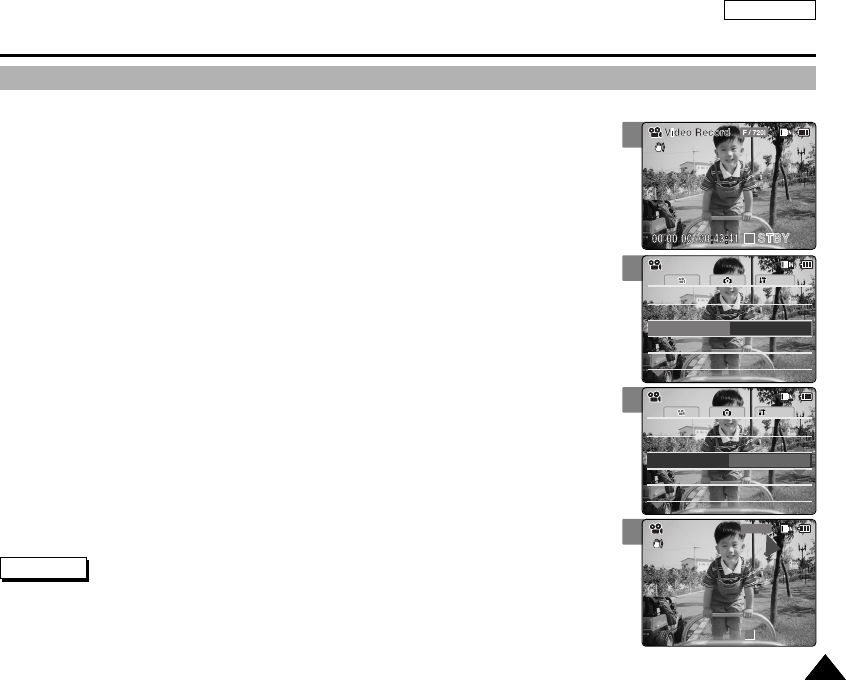
ENGLISH
4747
3
4
5
AF
Line In/Out Out
Size 720
FocusFocus
AF
System
Line In/Out Out
Record Mode TV
Size 720
Quality Fine
Quality Fine
Video SettingsVideo Settings
AF
Line In/Out Out
Size 720
FocusFocus
AF
System
Line In/Out Out
Record Mode PC
Size 720
Quality Fine
Quality Fine
Video SettingsVideo Settings
Video Record
STBY
F / 720p
00:00:04 / 00:43:37
Video Mode : Setting Various Functions
Setting the Video file Record mode
You can set the record mode before starting video file record.
1. Move [POWER/MODE Selector] down to turn on the CAM.
◆The Video Record Screen appears.
◆You can select Video mode or Previous mode as the start-up mode in System Settings.
(Refer to page 98)
2. Press the [MENU] button.
◆The Video Settings screen appears.
3. Move the [W/T] button to select <Record Mode> and press the [√] button.
4. Move the [W/T] button to select the desired setting and press the [OK] button.
◆TV (i): The system generates clear images when played back on TV.
◆PC (p): The system generates clear images when played back on PC.
5. Press the [MENU] button to finish setting.
4747
Notes
✤In case <TV> is selected as the Record Mode, the size is set to 720i only.
✤In case <PC> is selected as the Record Mode, the size is set to 720p or 352p.
✤If you select <œ> in the menu, the previous menu appears.
✤When the size is set to <352>, <PC> is automatically selected for Video files recording.
1
00906C SC-M2100 USA~057 7/25/05 4:05 PM Page 47
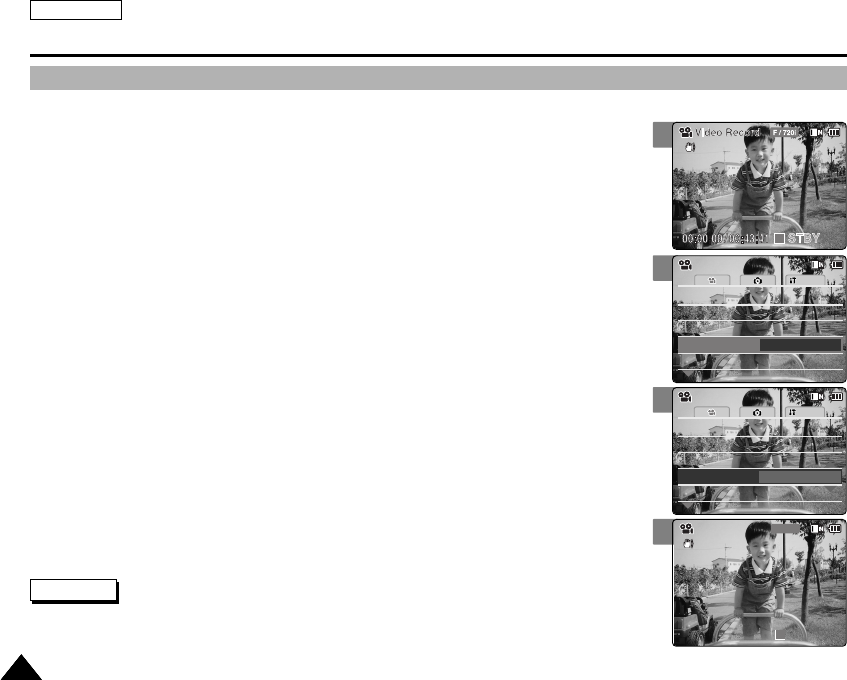
ENGLISH
48484848
Video Mode : Setting Various Functions
Setting the External Input/Output
1. Move [POWER/MODE Selector] down to turn on the CAM.
◆The Video Record Screen appears.
◆You can select Video mode or Previous mode as the start-up mode in System Settings.
(Refer to page 98)
2. Press the [MENU] button.
◆The Video Settings screen appears.
3. Move the [W/T] button to select <Line In/Out> and press the [√] button.
4. Move the [W/T] button to select the desired setting and press the [OK] button.
◆Out: Select this when recording or playing back the contents of the CAM into an external
device.
◆In: Select this when recording the contents of an external device into the CAM.
5. Press the [MENU] button to finish setting.
◆The CAM is set to the selected setting.
3
4
5
AF
Size 720
FocusFocus
AF
System
Line In/Out Out
Size 720
Quality Fine
Quality Fine
Record Mode TV
Record Mode TV
Video SettingsVideo Settings
AF
Size 720
FocusFocus
AF
System
Line In/Out Out
Size 720
Quality Fine
Quality Fine
Record Mode TV
Record Mode TV
Video SettingsVideo Settings
Video Record
STBY
F / 720i
00:00:00 / 00:43:41
Note
✤If you select <œ> in the menu, the previous menu appears.
1
00906C SC-M2100 USA~057 7/25/05 4:05 PM Page 48
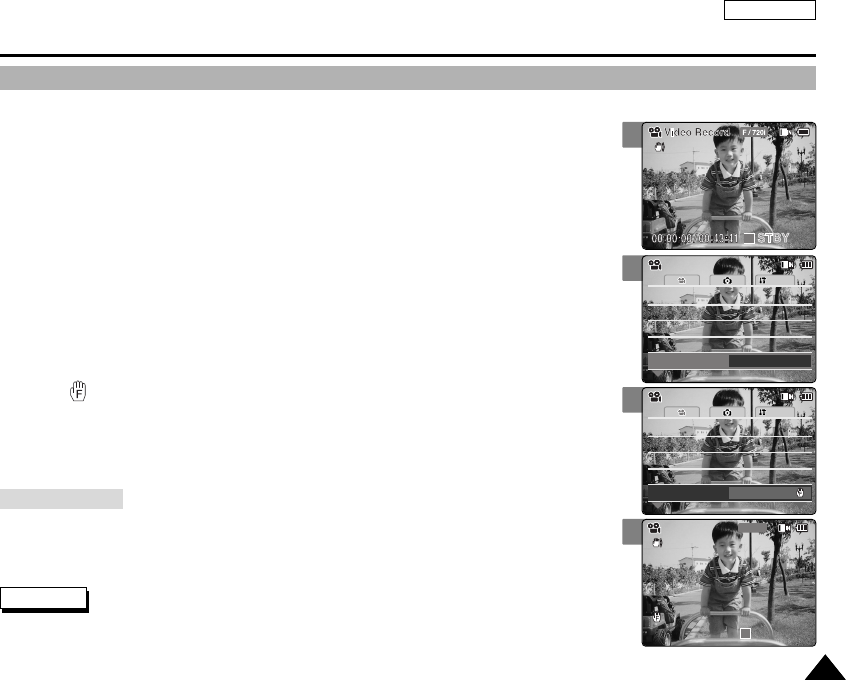
ENGLISH
4949
3
4
5
Video Mode : Setting Various Functions
Setting the Focus
You can set the focus depending on the subject or the environment. In most situations,
you can record best using AF(Auto Focus).
1. Move [POWER/MODE Selector] down to turn on the CAM.
◆The Video Record screen appears.
◆You can select Video mode or Previous mode as the start-up mode in System Settings.
(Refer to page 98)
2. Press the [MENU] button.
◆The Video Settings screen appears.
3. Move the [W/T] button to select <Focus> and press the [√] button.
4. Move the [W/T] button to select the desired setting and press the [OK] button.
◆AF: Set the focus automatically. When the CAM turns on, AF is selected in default.
◆MF( ): Set the focus manually. .
5. Press the [MENU] button to finish setting.
◆The icon of selected function is displayed.
◆If you select the AF, no icon is displayed.
Notes
✤If you select <œ> in the menu, the previous menu appears.
✤Changes in the set-up made in the Photo mode are all retained in the Video mode.
✤The focus is set to AF mode automatically when the CAM is turned off.
Size 720
Focus
AF
System
Size 720
Quality Fine
Quality Fine
Record Mode TV
Record Mode TV
Line In/Out Out
Line In/Out Out
Video SettingsVideo Settings
Size 720
Focus
MF
System
Size 720
Quality Fine
Quality Fine
Record Mode TV
Record Mode TV
Line In/Out Out
Line In/Out Out
Video SettingsVideo Settings
BLC
00:00:00 / 00:43:41
F / 720i
Video Record
STBY
Adjust the focus using MF [ +] / [
-
] button to zoom in or out manually.
◆When a picture contains objects that are both close and far away from the CAM.
◆When a person is enveloped in fog or surrounded by snow.
Manual Focus
1
00906C SC-M2100 USA~057 7/25/05 4:05 PM Page 49
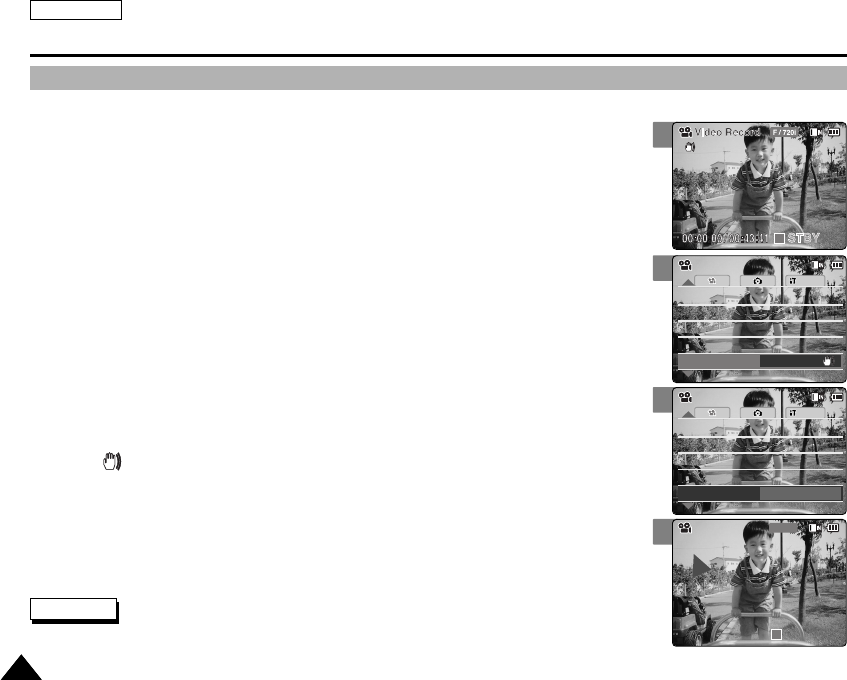
ENGLISH
5050
Video Mode : Setting Various Functions
3
4
5
Setting the EIS (Electronic Image Stabilizer)
The Electrical Image Stabilizer is a function that compensates for hand shake and other movements while recording.
EIS provides more stable video when:
◆Recording with zooming
◆Recording small objects
◆Recording while walking or moving
◆Recording through the window in the vehicle
1. Move [POWER/MODE Selector] down to turn on the CAM.
◆The Video Record screen appears.
◆You can select Video mode or Previous mode as the start-up mode in System Settings.
(Refer to page 98)
2. Press the [MENU] button.
◆The Video Settings screen appears.
3. Move the [W/T] button to select <EIS> and press the [√] button.
4. Move the [W/T] button to select the desired setting and press the [OK] button.
◆On( ): Set the EIS function.
◆Off: Cancel the EIS function.
5. Press the [MENU] button to finish setting.
◆If you select <On>, the icon of EIS is displayed.
◆If you select <Off>, no icon is displayed.
System
Quality Fine
Quality Fine
Record Mode TV
Record Mode TV
Line In/Out Out
Line In/Out Out
EIS Off
AF
FocusFocus
AF
Video SettingsVideo Settings
BLC
00:00:00 / 00:43:41
F / 720i
Video Record
STBY
Notes
✤If you select <œ> in the menu, the previous menu appears.
✤The EIS is set to Off automatically when the CAM is turn off.
System
Quality Fine
Quality Fine
Record Mode TV
Record Mode TV
Line In/Out Out
Line In/Out Out
EIS On
AF
FocusFocus
AF
Video SettingsVideo Settings
1
00906C SC-M2100 USA~057 7/25/05 4:05 PM Page 50
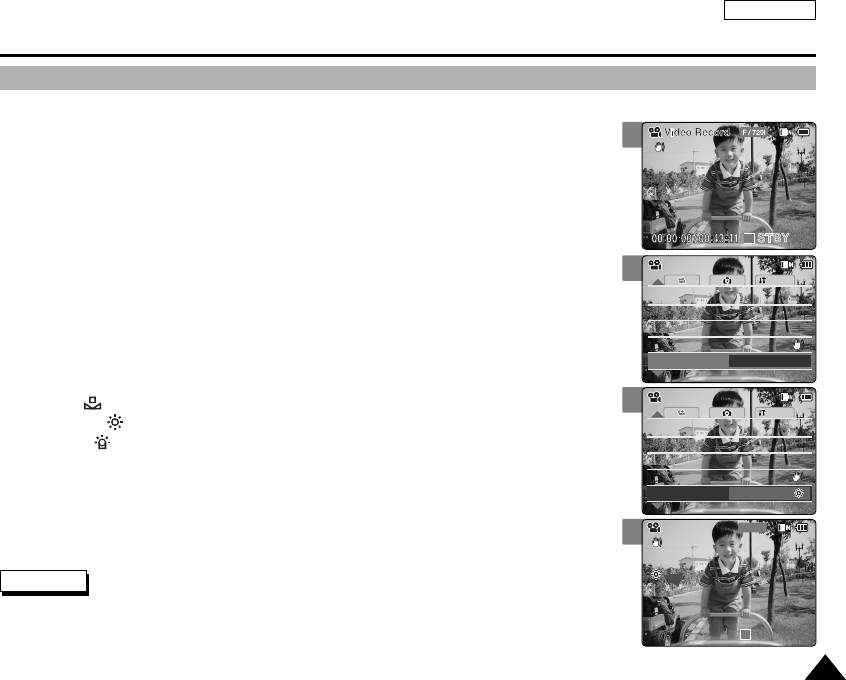
ENGLISH
5151
3
4
5
Video Mode : Setting Various Functions
Setting the White Balance
The White Balance may vary depending on the lighting conditions.
The White Balance is used to preserve natural colors under different lighting conditions.
1. Move [POWER/MODE Selector] down to turn on the CAM.
◆The Video Record screen appears.
◆You can select Video mode or Previous mode as the start-up mode in System Settings.
(Refer to page 98)
2. Press the [MENU] button.
◆The Video Settings screen appears.
3. Move the [W/T] button to select <White Balance> and press the [√] button.
4. Move the [W/T] button to select desired setting and press the [OK] button.
◆Auto: Adjust the color depending on the condition automatically.
◆Hold( ): Record with first selected color without adjusting color.
◆Outdoor( ): Record with the balanced light. (Natural light)
◆Indoor( ): Record with the balanced light. (Glow lamp or light in the studio)
5. Press the [MENU] button to finish setting.
◆The icon of selected function is displayed.
◆If you select <Auto>, no icon is displayed.
Notes
✤If you select <œ> in the menu, the previous menu appears.
✤Turn the Digital Zoom off for more accurate White Balance setting.
✤Changes in the set-up made in the Photo mode are all retained in the Video mode.
System
White Balance Outdoor
Record Mode TV
Record Mode TV
Line In/Out Out
Line In/Out Out
AF
FocusFocus
AF
EIS On
EIS On
Video SettingsVideo Settings
BLC
00:00:00 / 00:43:41
F / 720i
Video Record
STBY
System
White Balance Auto
Record Mode TV
Record Mode TV
Line In/Out Out
Line In/Out Out
AF
FocusFocus
AF
EIS On
EIS On
Video SettingsVideo Settings
1
00906C SC-M2100 USA~057 7/25/05 4:05 PM Page 51
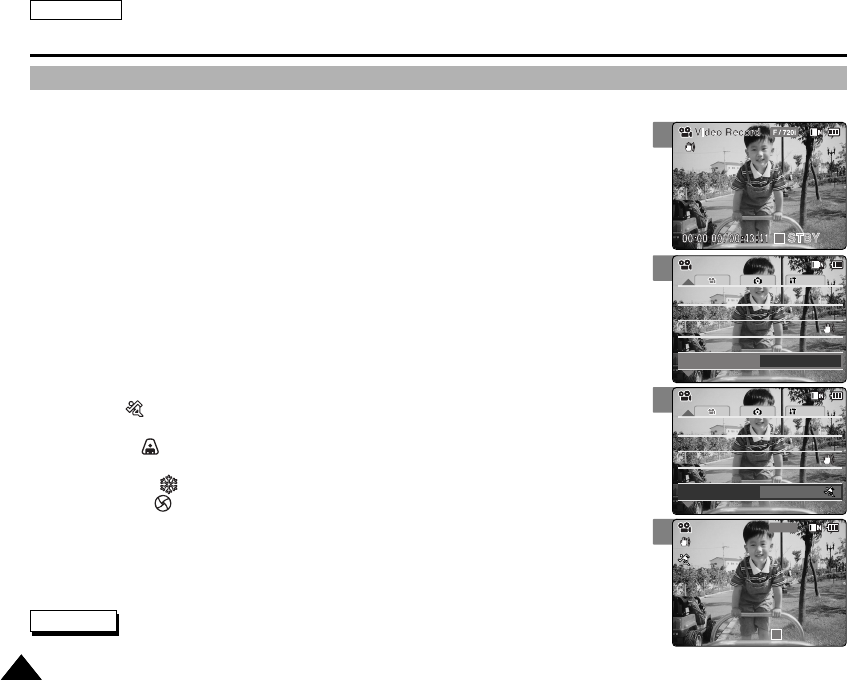
ENGLISH
5252
Video Mode : Setting Various Functions
3
4
5
Setting the Program AE (Programmed Auto Exposure)
It allows you to adjust the aperture setting to suit different conditions.
1. Move [POWER/MODE Selector] down to turn on the CAM.
◆The Video Record screen appears.
◆You can select Video mode or Previous mode as the start-up mode in System Settings.
(Refer to page 98)
2. Press the [MENU] button.
◆The Video Settings screen appears.
3. Move the [W/T] button to select <Program AE> and press the [√] button.
4. Move the [W/T] button to select desired setting and press the [OK] button.
◆Auto: Auto mode balances exposure and shutter speed to get the best result .
The shutter speed automatically varies from 1/60 to 1/250 per second depending
on the scene.
◆Sports( ): For recording fast-moving people or objects. It is suitable for sports events,
recording outside in the car.
◆Spotlight( ): Compensates for a subject that appears too bright under strong direct
light such as spotlight. It is suitable for concert and school performance.
◆Sand/Snow( ): Use when the light is very strong such as on the beach or in the snow.
◆HS Shutter( ): Allows fast-moving images to be captured one frame at a time.
5. Press the [MENU] button to finish setting.
◆The icon of selected function is displayed.
◆If you select <Auto>, no icon is displayed.
Note
✤If you select <œ> in the menu, the previous menu appears.
System
Program AE Sports
White Balance Auto
White Balance Auto
Line In/Out Out
Line In/Out Out
AF
FocusFocus
AF
EIS On
EIS On
Video SettingsVideo Settings
BLC
00:00:00 / 00:43:41
F / 720i
Video Record
STBY
System
Program AE Auto
White Balance Auto
White Balance Auto
Line In/Out Out
Line In/Out Out
AF
FocusFocus
AF
EIS On
EIS On
Video SettingsVideo Settings
1
00906C SC-M2100 USA~057 7/25/05 4:05 PM Page 52
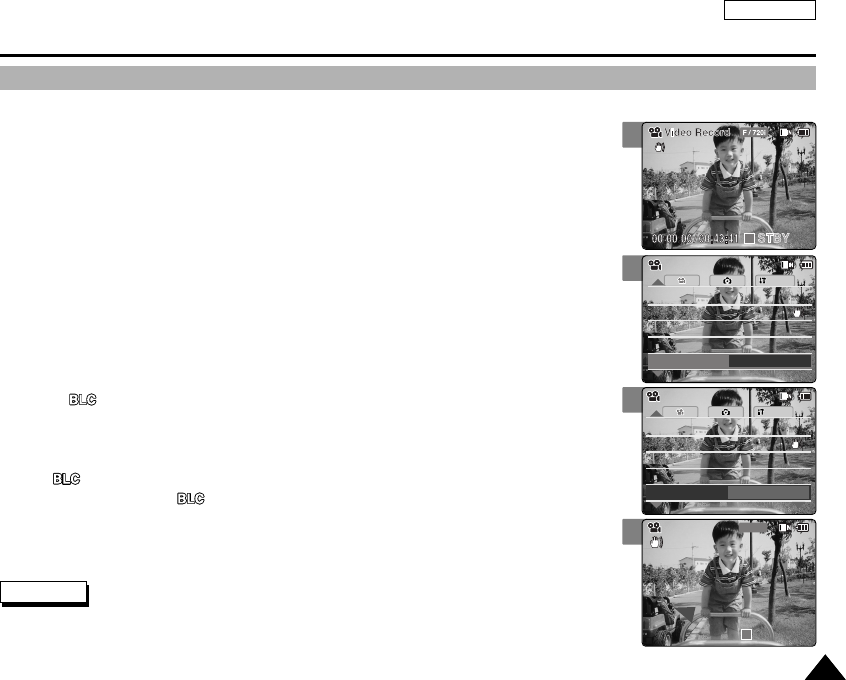
ENGLISH
5353
3
4
5
Video Mode : Setting Various Functions
Setting the BLC (Backlight Compensation)
The Backlight Compensation function helps to make the subject brighter when the subject is
in front of a window or the subject is too dark to distinguish. You can use this function when
use the CAM in the bright background and snowy background.
1. Move [POWER/MODE Selector] down to turn on the CAM.
◆The Video Record screen appears.
◆You can select Video mode or Previous mode as the start-up mode in System Settings.
(Refer to page 98)
2. Press the [MENU] button.
◆The Video Settings screen appears.
3. Move the [W/T] button to select <BLC> and press the [√] button.
4. Move the [W/T] button to select desired setting and press the [OK] button.
◆On( ): Set the BLC function.
◆Off: Cancel the BLC function.
5. Press the [MENU] button to finish setting.
◆< > is displayed.
◆If you select <Off>, < > is not displayed.
Notes
✤If you select <œ> in the menu, the previous menu appears.
✤The BLC is released when the CAM is turned off.
✤Changes in the set-up made in the Photo mode are all retained in the Video mode.
System
BLC On
White Balance Auto
White Balance Auto
Program AE Auto
Program AE Auto
AF
FocusFocus
AF
EIS On
EIS On
Video SettingsVideo Settings
00:00:00 / 00:43:41
F / 720i
Video Record
STBY
BLC
System
BLC Off
White Balance Auto
White Balance Auto
Program AE Auto
Program AE Auto
AF
FocusFocus
AF
EIS On
EIS On
Video SettingsVideo Settings
1
00906C SC-M2100 USA~057 7/25/05 4:05 PM Page 53
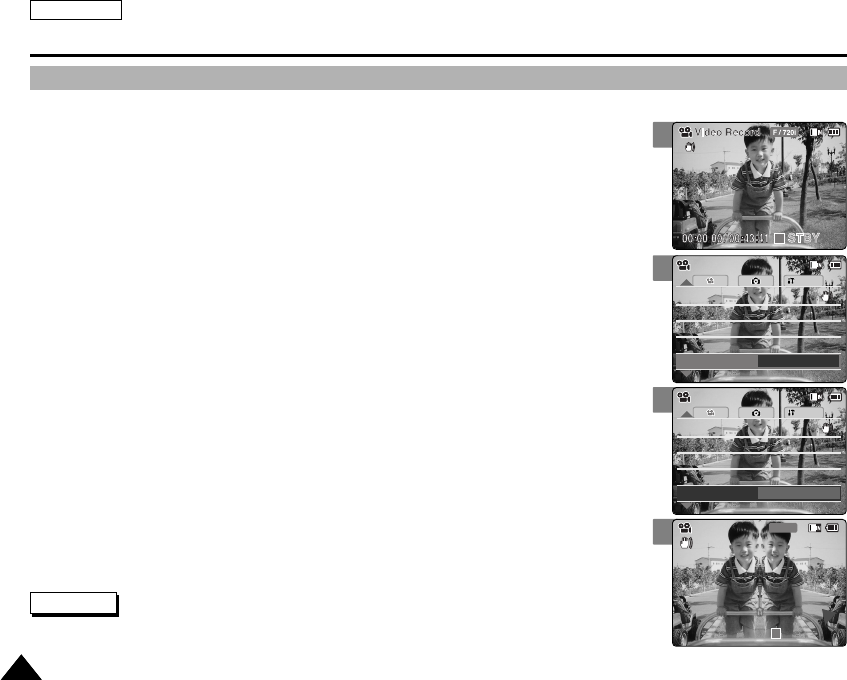
ENGLISH
5454
Video Mode : Setting Various Functions
3
4
5
Setting the Effect
You can create professional looking effect on your video file.
1. Move [POWER/MODE Selector] down to turn on the CAM.
◆The Video Record screen appears.
◆You can select Video mode or Previous mode as the start-up mode in System Settings.
(Refer to page 98)
2. Press the [MENU] button.
◆The Video Settings screen appears.
3. Move the [W/T] button to select <Effect> and press the [√] button.
4. Move the [W/T] button to select desired setting and press the [OK] button.
◆Off: Cancel the <Effect>.
◆Art: Artistic effects on your video file.
◆Mosaic: A mosaic overlay appears on your video file.
◆Sepia: The picture is displayed in sepia color similar to that of an old photograph.
◆Negative: Reverses the colors, creating the look of a negative.
◆Mirror: This mode cuts the picture in half using a Mirror effect.
◆B&W: Changes the images into Black and White.
5. Press the [MENU] button to finish setting.
◆The effect and letter of selected function are displayed.
◆If you select <OFF>, no icon is displayed.
System
Effect Mirror
White Balance Auto
White Balance Auto
Program AE Auto
Program AE Auto
Off
BLCBLC
Off
EIS On
EIS On
Video SettingsVideo Settings
00:00:00 / 00:43:41
F / 720i
Video Record
Mirror
STBY
System
Effect Off
White Balance Auto
White Balance Auto
Program AE Auto
Program AE Auto
Off
BLCBLC
Off
EIS On
EIS On
Video SettingsVideo Settings
Notes
✤If you select <œ> in the menu, the previous menu appears.
✤When the screen size is set to 352(352✕240), it is played back in smaller size than 720(720✕480) on PC.
1
00906C SC-M2100 USA~057 7/25/05 4:06 PM Page 54
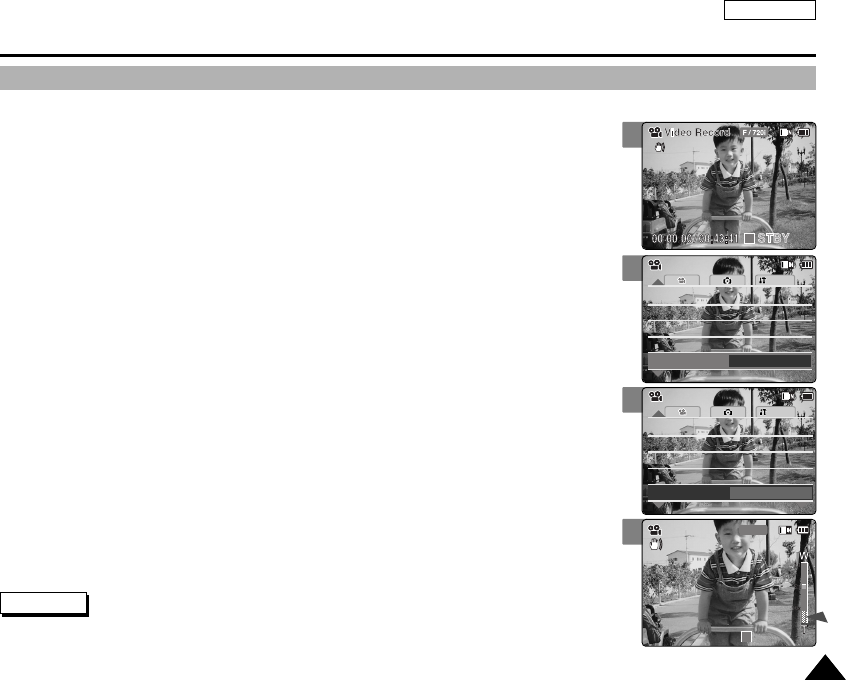
ENGLISH
5555
3
4
5
Video Mode : Setting Various Functions
Setting the Digital Zoom
Zooming more than X10 is achieved digitally, up to X100 when combined with optical zoom.
The Digital Zoom processes data to enlarge the center portion of the image to fill the frame.
It may produce a less detailed and slightly grainy picture.
1. Move [POWER/MODE Selector] down to turn on the CAM.
◆The Video Record screen appears.
◆You can select Video mode or Previous mode as the start-up mode in System Settings.
(Refer to page 98)
2. Press the [MENU] button.
◆The Video Settings screen appears.
3. Move the [W/T] button to select <Digital Zoom> and press the [√] button.
4. Move the [W/T] button to select desired setting and press the [OK] button.
◆On: Set the Digital Zoom. (X100)
◆Off: Cancel the Digital Zoom.
5. Press the [MENU] button to finish setting.
◆The digital zoom indicator appears.
System
White Balance Auto
White Balance Auto
Program AE Auto
Program AE Auto
Off
BLCBLC
Off
Off
EffectEffect
Off
Digital Zoom
On
Video SettingsVideo Settings
BLC
00:00:00 / 00:43:41
F / 720i
Video Record
STBY
System
White Balance Auto
White Balance Auto
Program AE Auto
Program AE Auto
Off
BLCBLC
Off
Off
EffectEffect
Off
Digital Zoom
Off
Video SettingsVideo Settings
Note
✤If you select <œ> in the menu, the previous menu appears.
1
00906C SC-M2100 USA~057 7/25/05 4:06 PM Page 55
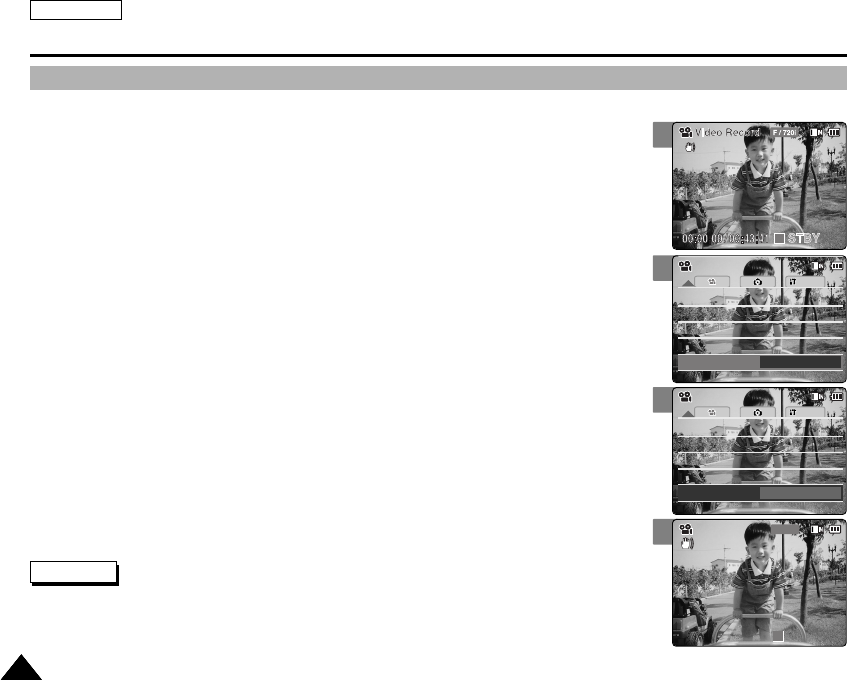
ENGLISH
5656
3
4
5
System
Digital Zoom Off
Digital Zoom Off
Program AE Auto
Program AE Auto
Off
BLCBLC
Off
Off
EffectEffect
Off
B.L. Auto Ctl
On
Video SettingsVideo Settings
System
Digital Zoom Off
Digital Zoom Off
Program AE Auto
Program AE Auto
Off
BLCBLC
Off
Off
EffectEffect
Off
B.L. Auto Ctl
On
Video SettingsVideo Settings
BLC
00:00:00 / 00:43:41
F / 720i
Video Record
STBY
5656
Video Mode : Setting Various Functions
Setting the Backlight Auto Control
This function enables to save power consumption by control the brightness of LCD monitor
automatically in outdoor.
1. Move [POWER/MODE Selector] down to turn on the CAM.
◆The Video Record screen appears.
◆You can select Video mode or Previous mode as the start-up mode in System Settings.
(Refer to page 98)
2. Press the [MENU] button.
◆The Video Settings screen appears.
3. Move the [W/T] button to select <B.L. Auto Ctl> and press the [√] button.
4. Move the [W/T] button to select the desired setting and press the [OK] button.
◆On: Set the B.L. Auto Ctl function.
◆Off: Cancel the B.L. Auto Ctl function.
5. Press the [MENU] button to finish setting.
Notes
✤If you select <œ> in the menu, the previous menu appears.
✤Recording or Playing back the video file is not affected by Backlight Auto Control function.
1
00906C SC-M2100 USA~057 7/25/05 4:06 PM Page 56
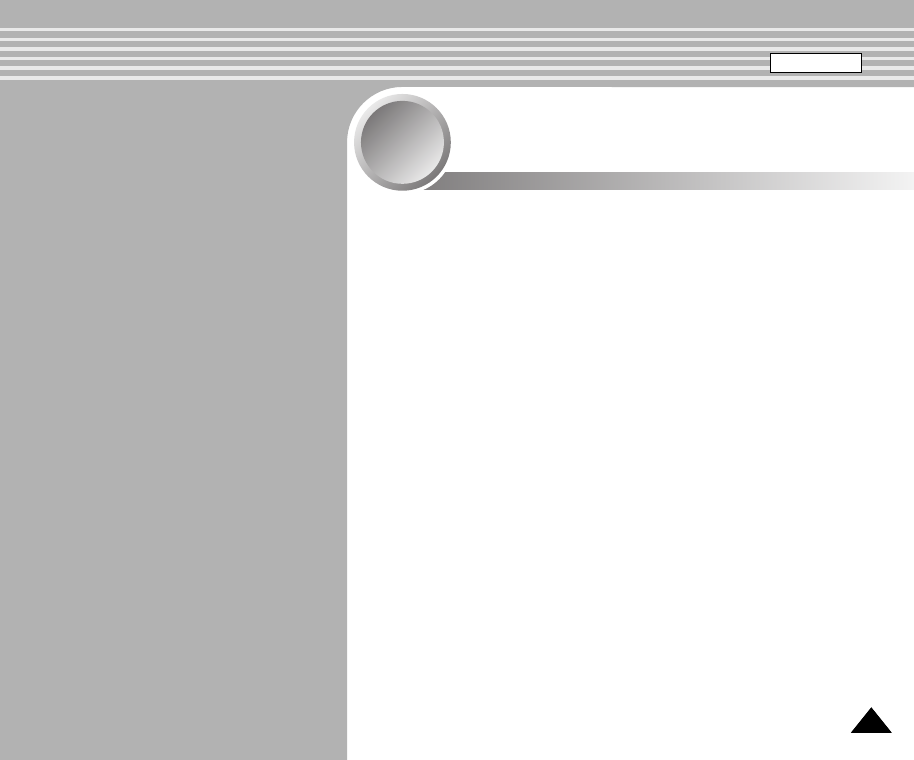
5757
Capturing . . . . . . . . . . . . . . . . . . . . . . . . . . . . . . . . . . . . . 58
Capturing Images . . . . . . . . . . . . . . . . . . . . . . . . . . . . . . . 58
Zooming In and Out . . . . . . . . . . . . . . . . . . . . . . . . . . . . . 59
Viewing . . . . . . . . . . . . . . . . . . . . . . . . . . . . . . . . . . . . . . . 60
Viewing Photo files on the LCD Monitor . . . . . . . . . . . . . . 60
Selecting File Options . . . . . . . . . . . . . . . . . . . . . . . . . 61
Deleting Photo files . . . . . . . . . . . . . . . . . . . . . . . . . . . . . 61
Locking Photo files . . . . . . . . . . . . . . . . . . . . . . . . . . . . . . 62
Copying Photo files . . . . . . . . . . . . . . . . . . . . . . . . . . . . . 63
Setting DPOF(Digital Print Order Format) Function . . . . . 64
Setting Multi Selection . . . . . . . . . . . . . . . . . . . . . . . . . . . 65
Setting Various Functions . . . . . . . . . . . . . . . . . . . . . . 66
Setting the Photo file Size . . . . . . . . . . . . . . . . . . . . . . . . 66
Setting the Flash . . . . . . . . . . . . . . . . . . . . . . . . . . . . . . . 67
Setting the Focus . . . . . . . . . . . . . . . . . . . . . . . . . . . . . . . 68
Setting the White Balance . . . . . . . . . . . . . . . . . . . . . . . . 69
Setting the BLC (Backlight Compensation) . . . . . . . . . . . 70
Setting the Backlight Auto Control . . . . . . . . . . . . . . . . . . 71
Photo Mode
2
2
ENGLISH
00906C SC-M2100 USA~057 7/25/05 4:06 PM Page 57
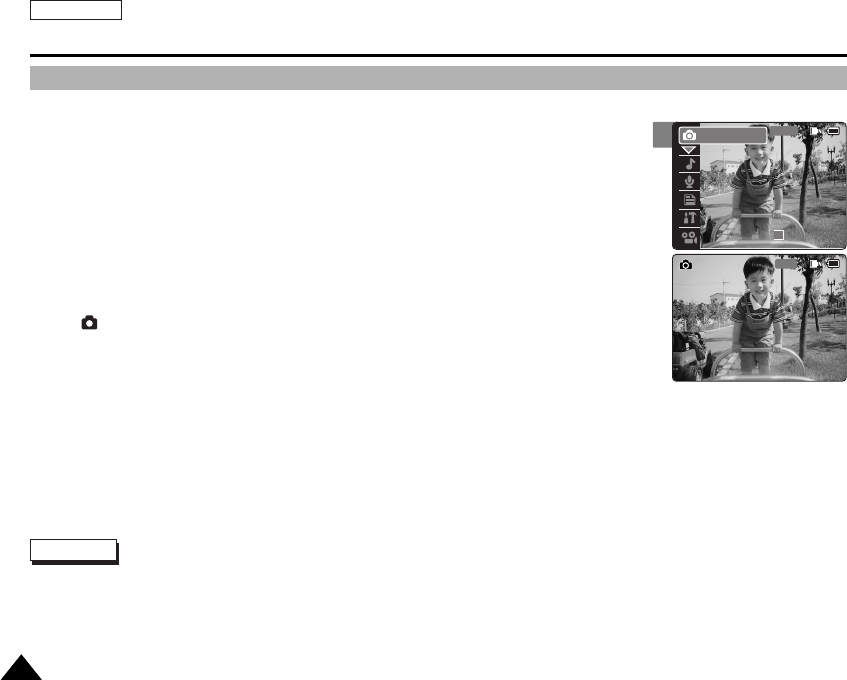
2
ENGLISH
5858
Photo Mode : Capturing
Capturing Images
You can take photo as well as record video files.
1. Move [POWER/MODE Selector] down to turn on the CAM.
◆The Video Record screen appears.
2. Move [POWER/MODE Selector] down again to select Photo mode and
press the [OK] button.
◆The Photo Capture screen appears.
◆The system is automatically converted into the selected mode in two seconds even
when the [OK] button is not pressed.
◆[ ]indicator is displayed in LCD monitor and the CAM is ready for taking pictures.
3. Press [Record /Stop] button to take pictures.
00:00:00 / 00:43:41
F / 720i
Photo
STBY
1600
Capturing...
Photo Capture
Notes
✤If the battery is low and the battery charge icon blinks, the light will not operate and light icon is set to off state.
✤In order to take pictures in an external memory (Memory Card), insert the Memory Card and then set the memory type to <External>.
(Refer to page 32.)
✤Press the [MENU] button in the Photo Capture mode to see the Photo Settings screen.
00906C SC-M2100 USA~072 7/25/05 4:06 PM Page 58
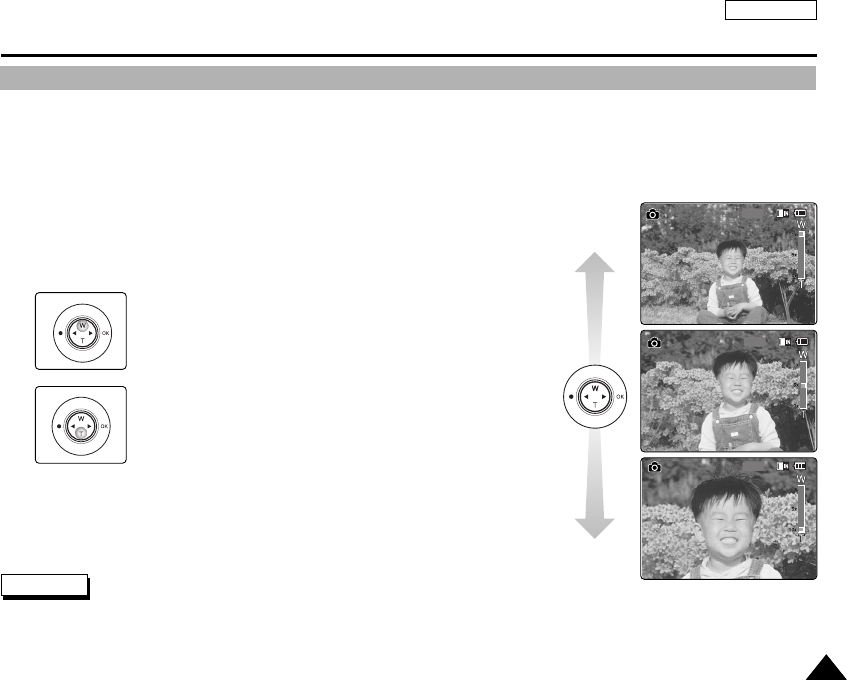
ENGLISH
5959
Photo Mode : Capturing
Zooming In and Out
Zooming technique lets you change the size of the subject captured in a scene.
1. Move [POWER/MODE Selector] down to turn on the CAM.
2. Move [POWER/MODE Selector] down again to select Photo mode
and press the [OK] button.
◆The system is automatically converted into the selected mode in two
seconds even when the [OK] button is not pressed.
◆The Photo Capture screen appears.
3. Press the [Record/Stop] button to take pictures.
1600
Photo Capture
1600
Photo Capture
1600
Photo Capture
Zoom In
Zoom Out
Notes
✤Zooming in the CAM is X10 -optical electro motion zoom and the quality and definition of the
captured photo file are well maintained even when zooming is on.
✤Frequent use of zooming may result in higher battery power consumption.
Press the [W] button to zoom out.
●The subject appears farther away
when you zoom out.
Press the [T] button to zoom in.
●The subject appears closer
when you zoom in.
00906C SC-M2100 USA~072 7/25/05 4:06 PM Page 59
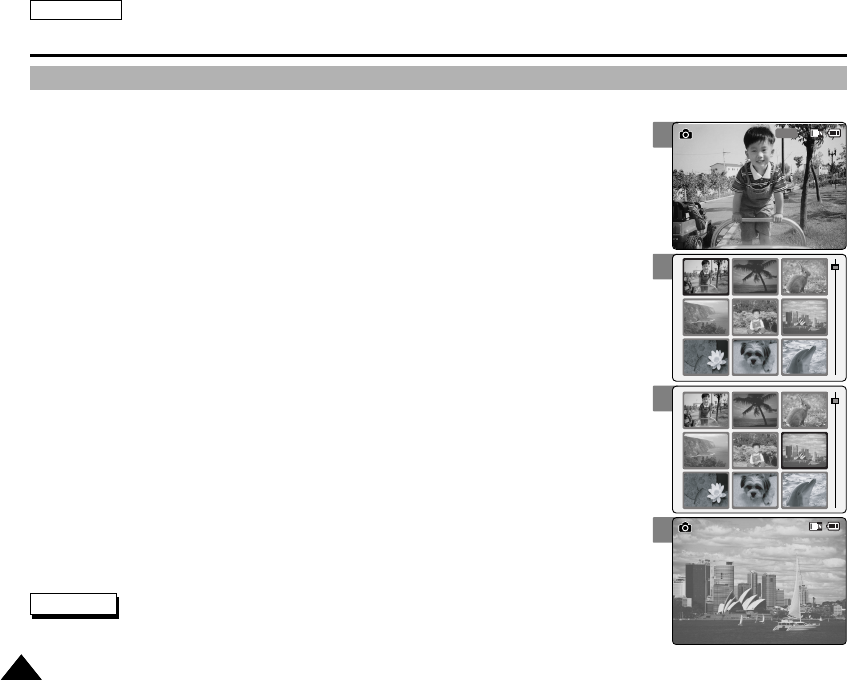
ENGLISH
6060
Photo Mode : Viewing
Viewing Photo files on the LCD Monitor
It is handy and practical to view pictures using the LCD monitor almost anywhere such as in a car, indoors or outdoors.
1. Move [POWER/MODE Selector] down to turn on the CAM.
◆The Video Record screen appears.
2. Move [POWER/MODE Selector] down again to select Photo mode and
press the [OK] button.
◆The system is automatically converted into the selected mode in two seconds even
when the [OK] button is not pressed.
◆The Photo Capture screen appears.
3. Press the [OK] button.
◆It moves to Photo View mode.
4. Press the [W] button.
◆The Multi-play screen appears.
5. Move the [ W/T, œ/√] button to find the photo you want to view.
◆Each time you move the [ W/T, œ/√] button, the frame moves vertically and horizontally.
◆Each time you press the VOL [+ ] / [
-
] button, another page of 9 frames is displayed.
6. Press [OK] button to view the photo you want.
◆The full screen is displayed.
2
4
5
6
1600
Photo Capture
100-0024
Photo View
Notes
✤Display time may vary depending on the picture size.
✤The image edited (turned) in Image Viewer Programme on your PC may not be displayed.
00906C SC-M2100 USA~072 7/25/05 4:06 PM Page 60
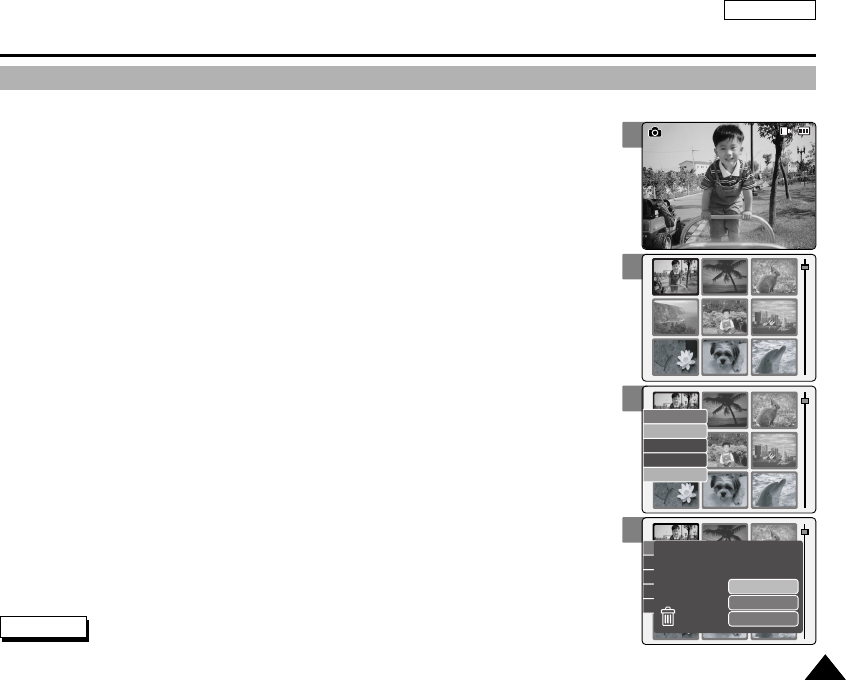
ENGLISH
6161
3
4
6
7
Photo Mode : Selecting File Options
Deleting Photo files
You can delete photo files in <File Options>.
1. Move [POWER/MODE Selector] down to turn on the CAM.
◆The Video Record screen appears.
2. Move [POWER/MODE Selector] down again to select Photo mode and press
the [OK] button.
◆The system is automatically converted into the selected mode in two seconds even
when the [OK] button is not pressed.
◆The Photo Capture screen appears.
3. Press the [OK] button.
◆It moves to Photo View mode.
4. Press the [W] button.
◆The Multi-play screen appears.
5. Move the [W/T, œ/√] button to select the photo file you want to delete.
◆Each time you move the [W/T,œ/√] button, the frame moves horizontally and vertically.
◆Each time you move the VOL [+]/[
-
] button, another page of 9 frames is displayed.
6. Press the [MENU] button.
Move [W/T] button to select <Delete> and press the [OK] button.
7. Move the [ W/T] button to select the followings and press the [OK] button.
◆Selected: The selected photo file is deleted.
◆All: All photo files are deleted.
◆Cancel: Cancel deleting photo files.
100-0019
Photo View
Copy To
Lock
Delete
DPOF
Multi Select
Copy To
Lock
Delete
DPOF
Multi Select
Selected
All
Cancel
Are you sure you want to
delete selected file?
Note
✤The locked file can not be deleted.
00906C SC-M2100 USA~072 7/25/05 4:07 PM Page 61
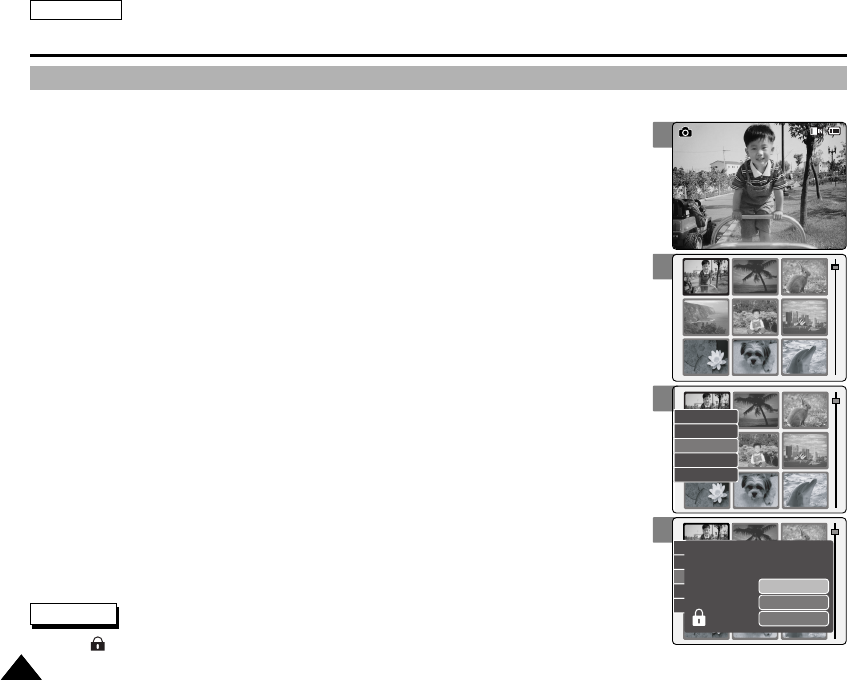
ENGLISH
6262
3
4
6
7
Photo Mode : Selecting File Options
Locking Photo files
You can lock the important photo file not to be deleted.
1. Move [POWER/MODE Selector] down to turn on the CAM.
◆The Video Record screen appears.
2. Move [POWER/MODE Selector] down again to select Photo mode and
press the [OK] button.
◆The system is automatically converted into the selected mode in two seconds even
when the [OK] button is not pressed.
◆The Photo Capture screen appears.
3. Press the [OK] button.
◆It moves to Photo View mode.
4. Press the [W] button.
◆The Multi-play screen appears.
5. Move the [W/T, œ/√] button to select the photo file you want to lock.
6. Press the [MENU] button.
Move [W/T] button to select <Lock> and press the [OK] button.
7. Move the [ W/T] button to select the followings and press the [OK] button.
◆Selected: The selected photo file is locked.
◆All: All photo files are locked.
◆Cancel: Cancel locking photo files.
100-0019
Photo View
Copy To
Lock
Delete
DPOF
Multi Select
Copy To
Lock
Delete
DPOF
Multi Select
Selected
All
Cancel
Choose the file(s) you would
like to lock.
Note
✤The < > icon is displayed on the locked file.
00906C SC-M2100 USA~072 7/25/05 4:07 PM Page 62
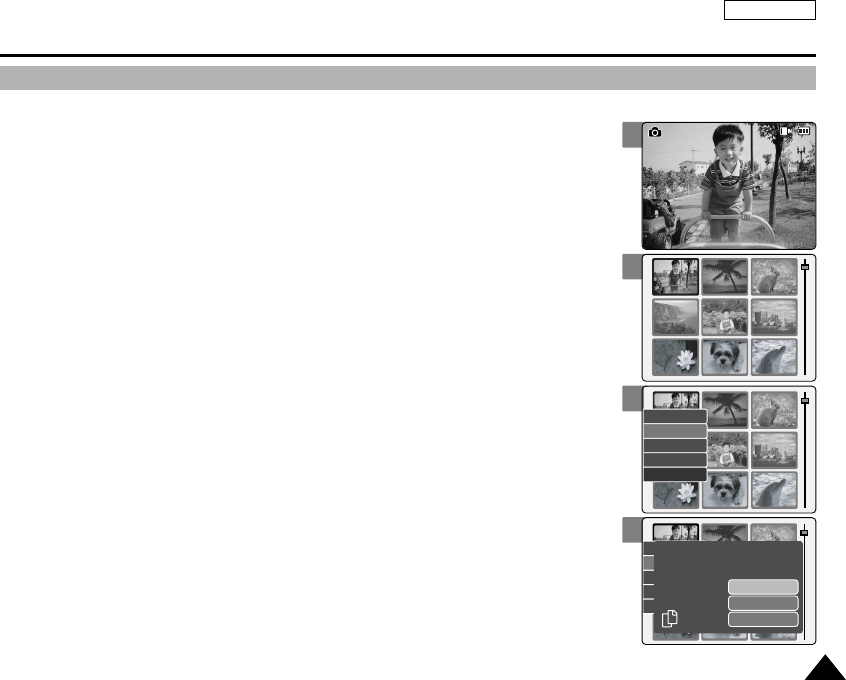
ENGLISH
6363
3
4
6
7
Photo Mode : Selecting File Options
Copying Photo files
You can copy photo files to the internal or external memory.
Insert the Memory Card into the MULTI CARD slot.
1. Move [POWER/MODE Selector] down to turn on the CAM.
◆The Video Record screen appears.
2. Move [POWER/MODE Selector] down again to select Photo mode and press
the [OK] button.
◆The system is automatically converted into the selected mode in two seconds even
when the [OK] button is not pressed.
◆The Photo Capture screen appears.
3. Press the [OK] button.
◆It moves to Photo View mode.
4. Press the [W] button.
◆The Multi-play screen appears.
5. Move the [W/T, œ/√] button to select the photo file you want to copy.
6. Press the [MENU] button. Move [W/T] button to select <Copy To> and
press the [OK] button.
◆If you select the Storage type ‘External’, the file is copied to ‘Internal’ and vice versa.
7. Move the [ W/T] button to select the followings and press the [OK] button.
◆Selected: Copy the selected photo file.
◆All: Copy all photo files.
◆Cancel: Cancel copying photo files.
100-0019
Photo View
Copy To
Lock
Delete
DPOF
Multi Select
Copy To
Lock
Delete
DPOF
Multi Select
Selected
All
Cancel
Choose the file(s) to copy
to External memory?
00906C SC-M2100 USA~072 7/25/05 4:07 PM Page 63
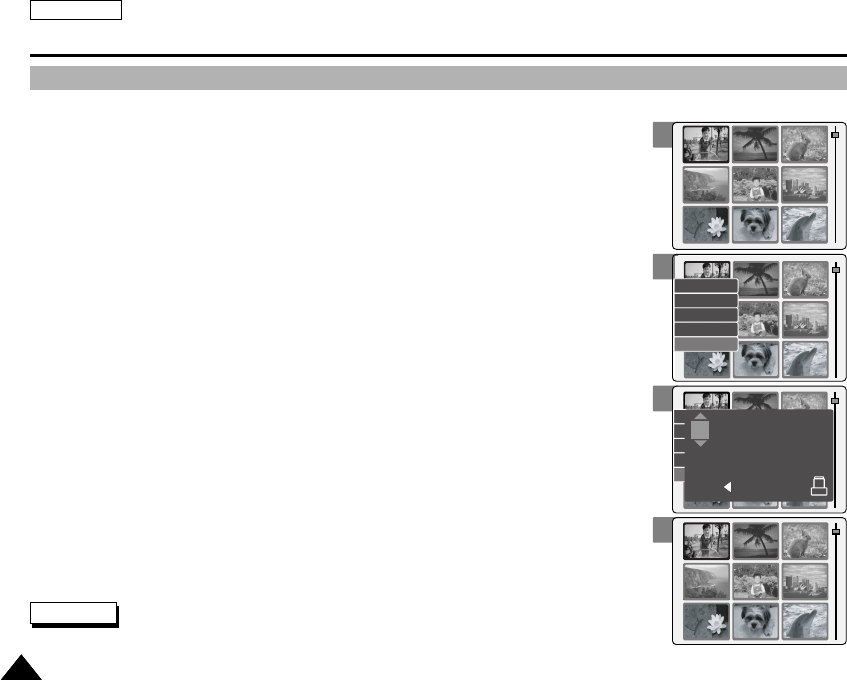
ENGLISH
6464
4
6
7
8
Photo Mode : Selecting File Options
Insert the Memory Card into the MULTI CARD slot.
1. Move [POWER/MODE Selector] down to turn on the CAM.
◆The Video Record screen appears.
2. Move [POWER/MODE Selector] down again to select Photo mode and press
the [OK] button.
◆The system is automatically converted into the selected mode in two seconds even
when the [OK] button is not pressed.
◆The Photo Capture screen appears.
3. Press the [OK] button.
◆It moves to Photo View mode.
4. Press the [W] button.
◆The Multi-play screen appears.
5. Move the [W/T, œ/√] button to select the photo file you want to print.
6. Press the [MENU] button. Move [W/T] button to select <DPOF> and
press the [OK] button.
◆You can select <DPOF> only when you’ve selected Storage Type ‘External’.
(Refer to page 32.)
7. Move the [W/T] button to select the number of copies you want to print
and press the [OK] button.
8. Press the [MENU] button to finish setting.
Setting DPOF (Digital Print Order Format) Function
Copy To
Lock
Delete
DPOF
Multi Select
Copy To
Lock
Delete
DPOF
Multi Select
Press OK to set.
Press to cancel.
copies for DPOF print1
1
Notes
✤Refer to page 122 for further details about printing DPOF files.
✤You can set copies for DPOF print up to 30.
00906C SC-M2100 USA~072 7/25/05 4:07 PM Page 64
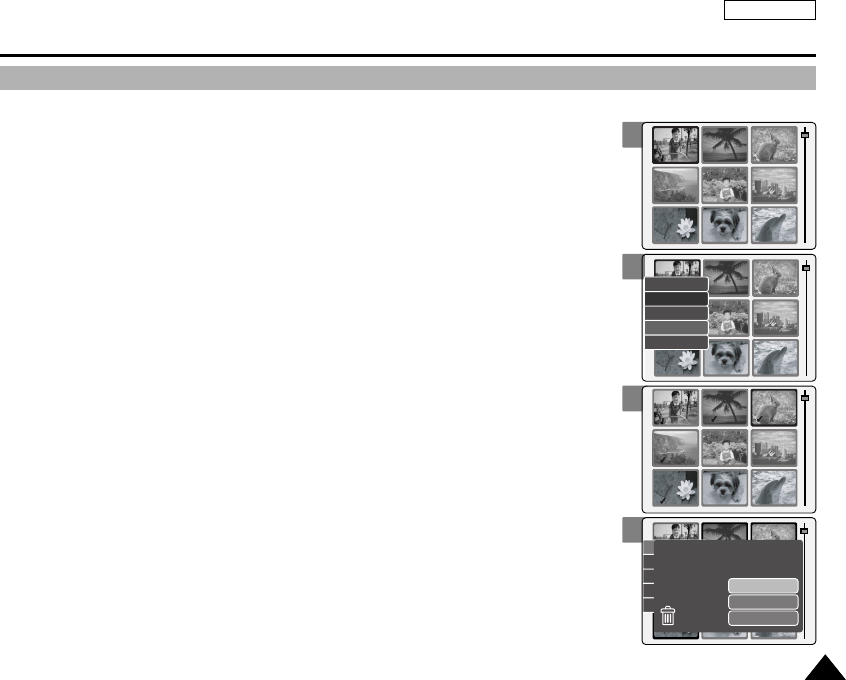
ENGLISH
6565
4
5
6
8
Copy To
Lock
Delete
DPOF
Multi Select
Copy To
Lock
Delete
DPOF
Cancel
Selected
All
Cancel
Are you sure you want to
delete selected file?
Photo Mode : Selecting File Options
Setting Multi Selection
You can set the multi photo files to delete, copy or lock at one time.
1. Move [POWER/MODE Selector] down to turn on the CAM.
◆The Video Record screen appears.
2. Move [POWER/MODE Selector] down again to select Photo mode and press
the [OK] button.
◆The system is automatically converted into the selected mode in two seconds even
when the [OK] button is not pressed.
◆The Photo Capture screen appears.
3. Press the [OK] button.
◆It moves to Photo View mode.
4. Press the [W] button.
◆The Multi-play screen appears.
5. Press the [MENU] button. Move [W/T] button to select <Multi Select> and
press the [OK] button.
◆"Use VOL [+] button to add selection, or VOL [
-
] button to deselect" the message appears.
Press [OK] button to close the confirm message.
6. Move the [W/T, œ/√] button to select desired setting, and press the VOL [+]
or VOL [
-
] button.
◆VOL [+]: The selected video file has the mark <✔>.
◆VOL [
-
]: When the mark <✔> disappears, the selection is canceled.
7. Press the [MENU] button. Move [W/T] button to select <Delete>, <Copy To>
or <Lock> and press the [OK] button.
8. Move the [ W/T] button to select the followings and press the [OK] button.
◆Selected: The selected photo file is deleted, copied, or locked.
◆All: All photo files are deleted, copied, or locked.
◆Cancel: Cancel selecting photo files.
00906C SC-M2100 USA~072 7/25/05 4:08 PM Page 65
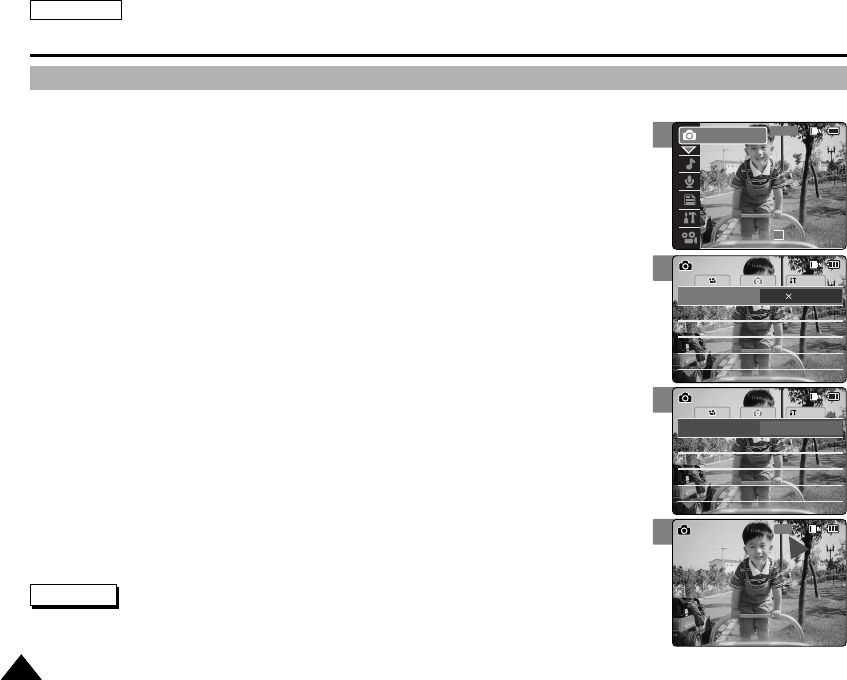
ENGLISH
6666
3
4
6
Photo Mode : Setting Various Functions
Setting the Photo file Size
You can set the photo files size. The number of stored files varies depending on the Memory Card capacity and photo files size.
1. Move [POWER/MODE Selector] down to turn on the CAM.
◆The Video Record screen appears.
2. Move [POWER/MODE Selector] down again to select Photo mode and press
the [OK] button.
◆The system is automatically converted into the selected mode in two seconds even
when the [OK] button is not pressed.
◆The Photo Capture screen appears.
3. Press the [MENU] button.
4. Move the [W/T] button to select <Size> and press the [√] button.
5. Move the [W/T] button to select the desired setting and press the [OK] button.
◆There are several photo file sizes, such as 2400X1800, 1600x1200, 1024x768
and 640x480.
6. Press the [MENU] button to finish setting.
◆The selected photo file size is displayed on the LCD monitor.
System
Flash Auto
White Balance
Auto
Focus AF
Flash Auto
White Balance
Auto
BLC
Off
BLC
Off
Focus AF
Size 1600 1200
Photo SettingsPhoto Settings
System
Flash Auto
White Balance
Auto
Focus AF
Flash Auto
White Balance
Auto
BLC
Off
BLC
Off
Focus AF
Size 640X480
Photo SettingsPhoto Settings
640
Photo Capture
Notes
✤If you select <œ> in the menu, the previous menu appears.
✤The size of 2400X1800 is created by Linear Interpolation, so the quality of the image would be worse
than 4MB pixel.
2
00:00:00 / 00:43:41
F / 720i
Photo
STBY
00906C SC-M2100 USA~072 7/25/05 4:08 PM Page 66
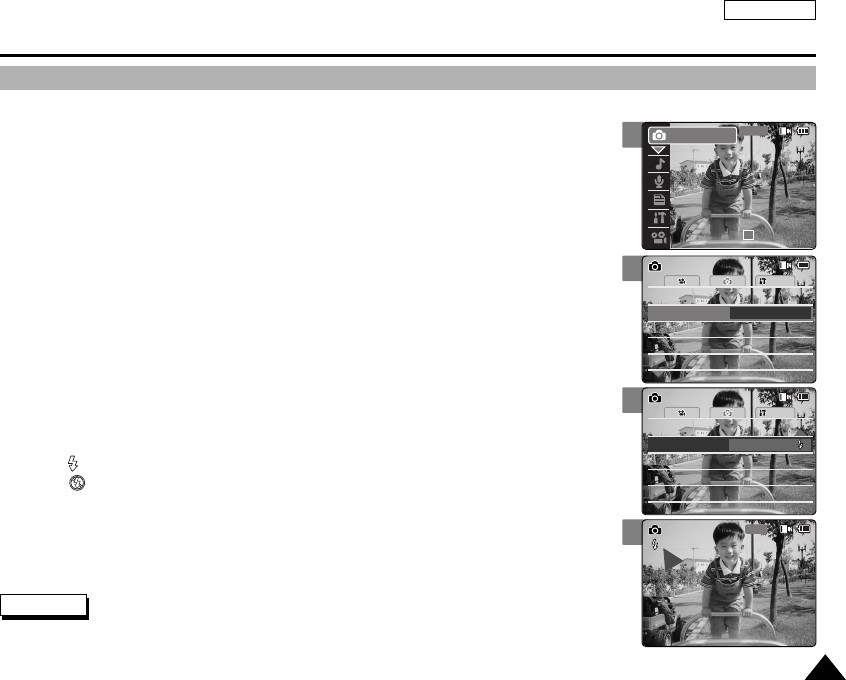
ENGLISH
6767
4
5
6
Photo Mode : Setting Various Functions
Setting the Flash
The Flash only works in Photo Mode and allows the user to take photographs in dark places
such as during the night, shaded or dark areas and indoors.
1. Move [POWER/MODE Selector] down to turn on the CAM.
◆The Video Record screen appears.
2. Move [POWER/MODE Selector] down again to select Photo mode and press
the [OK] button.
◆The system is automatically converted into the selected mode in two seconds even
when the [OK] button is not pressed.
◆The Photo Capture screen appears.
3. Press the [MENU] button.
4. Move the [W/T] button to select <Flash> and press the [√] button.
5. Move the [W/T] button to select the desired setting and press the
[OK] button.
◆Auto: Set the flash automatically.
◆On( ): Turn on the flash.
◆Off( ): Turn off the flash.
6. Press the [MENU] button to finish setting.
◆The icon of selected function is displayed.
◆If you select <Auto>, no icon is displayed.
Notes
✤If you select <œ> in the menu, the previous menu appears.
✤If the battery is low and the battery charge icon blinks, flash will not operate and flash icon is set to off state.
System
White Balance
Auto
Focus AF
Flash Auto
SizeSize
White Balance
Auto
BLC
Off
BLC
Off
Focus AF
Photo SettingsPhoto Settings
1600×12001600×1200
System
White Balance
Auto
Focus AF
Flash On
SizeSize
White Balance
Auto
BLC
Off
BLC
Off
Focus AF
Photo SettingsPhoto Settings
1600×12001600×1200
1600
Photo Capture
2
00:00:00 / 00:43:41
F / 720i
Photo
STBY
00906C SC-M2100 USA~072 7/25/05 4:08 PM Page 67
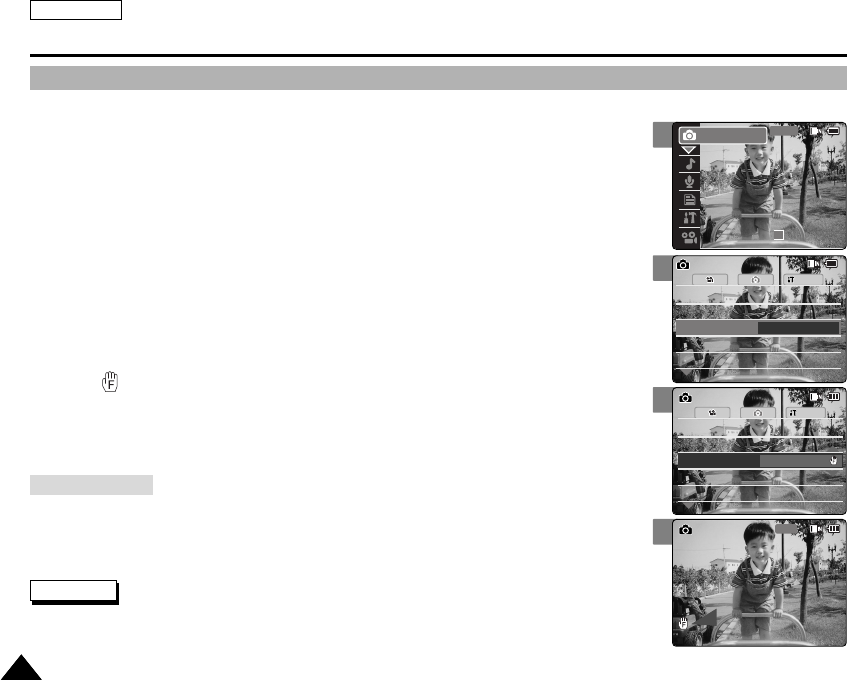
ENGLISH
6868
4
5
6
Photo Mode : Setting Various Functions
Setting the Focus
You can set the focus depending on the subject or the environment.
In most situations, you can record the best photo using AF(Auto Focus).
1. Move [POWER/MODE Selector] down to turn on the CAM.
◆The Video Record screen appears.
2. Move [POWER/MODE Selector] down again to select Photo mode and press
the [OK] button.
◆The system is automatically converted into the selected mode in two seconds even
when the [OK] button is not pressed.
◆The Photo Capture screen appears.
3. Press the [MENU] button.
4. Move the [W/T] button to select <Focus> and press the [√] button.
5. Move the [W/T] button to select the desired setting and press the [OK] button.
◆AF: Set the focus automatically. When the CAM turns on, AF is selected in default.
◆MF( ): Set the focus manually.
6. Press the [MENU] button to finish setting.
◆The icon of selected function is displayed.
◆If you select the AF, no icon is displayed.
System
White Balance
Auto
Auto
SizeSize
White Balance
Auto
BLC
Off
BLC
Off
Focus AF
Photo SettingsPhoto Settings
1600×12001600×1200
Flash Auto
Flash Auto
System
White Balance
Auto
Auto
SizeSize
White Balance
Auto
BLC
Off
BLC
Off
Focus MF
Photo SettingsPhoto Settings
1600×12001600×1200
Flash Auto
Flash Auto
1600
Photo Capture
Notes
✤If you select <œ> in the menu, the previous menu appears.
✤Changes in the set-up made in the Video mode are all retained in the Photo mode.
✤The focus is set to AF mode automatically when the CAM is turned off.
Adjust the focus using MF [ + ] / [
-
] button to zoom in or out manually.
◆When a picture contains object that are both close and far away from the CAM.
◆When a person is enveloped in fog or surrounded by snow.
Manual Focus
2
00:00:00 / 00:43:41
F / 720i
Photo
STBY
00906C SC-M2100 USA~072 7/25/05 4:08 PM Page 68
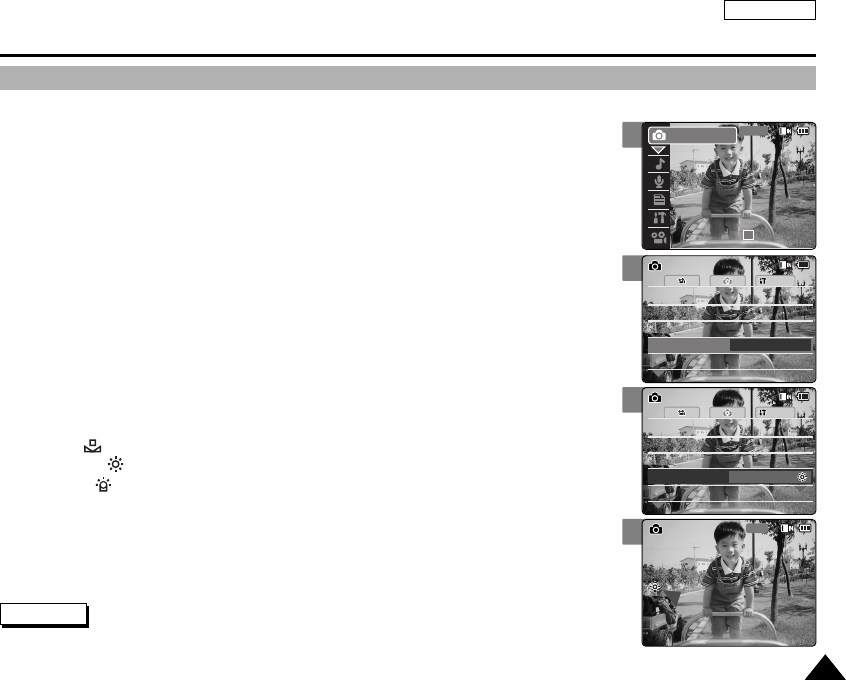
ENGLISH
6969
4
5
6
Photo Mode : Setting Various Functions
Setting the White Balance
The White Balance may vary depending on the lighting conditions.
The White Balance is used to preserve natural colors under different lighting conditions.
1. Move [POWER/MODE Selector] down to turn on the CAM.
◆The Video Record screen appears.
2. Move [POWER/MODE Selector] down again to select Photo mode and press
the [OK] button.
◆The system is automatically converted into the selected mode in two seconds even
when the [OK] button is not pressed.
◆The Photo Capture screen appears.
3. Press the [MENU] button.
4. Move the [W/T] button to select <White Balance> and press the [√] button.
5. Move the [W/T] button to select the desired setting and press the [OK] button.
◆Auto: Adjust the color depending on the condition automatically.
◆Hold( ): Record with first selected color without adjusting color.
◆Outdoor( ): Record with the balanced light. (Natural light)
◆Indoor( ): Record with the balanced light. (Glow lamp, light in the studio or video light)
6. Press the [MENU] button to finish setting.
◆The icon of selected function is displayed.
◆If you select <Auto>, no icon is displayed.
System
Auto
SizeSize
White Balance
Auto
BLC
Off
BLC
Off
Photo SettingsPhoto Settings
1600×12001600×1200
Flash Auto
Flash Auto
Focus AF
Focus AF
System
Auto
SizeSize
White Balance
Outdoor
BLC
Off
BLC
Off
Photo SettingsPhoto Settings
1600×12001600×1200
Flash Auto
Flash Auto
Focus AF
Focus AF
1600
Photo Capture
Notes
✤If you select <œ> in the menu, the previous menu appears.
✤Changes in the set-up made in the Video mode are all retained in the Photo mode.
2
00:00:00 / 00:43:41
F / 720i
Photo
STBY
00906C SC-M2100 USA~072 7/25/05 4:08 PM Page 69
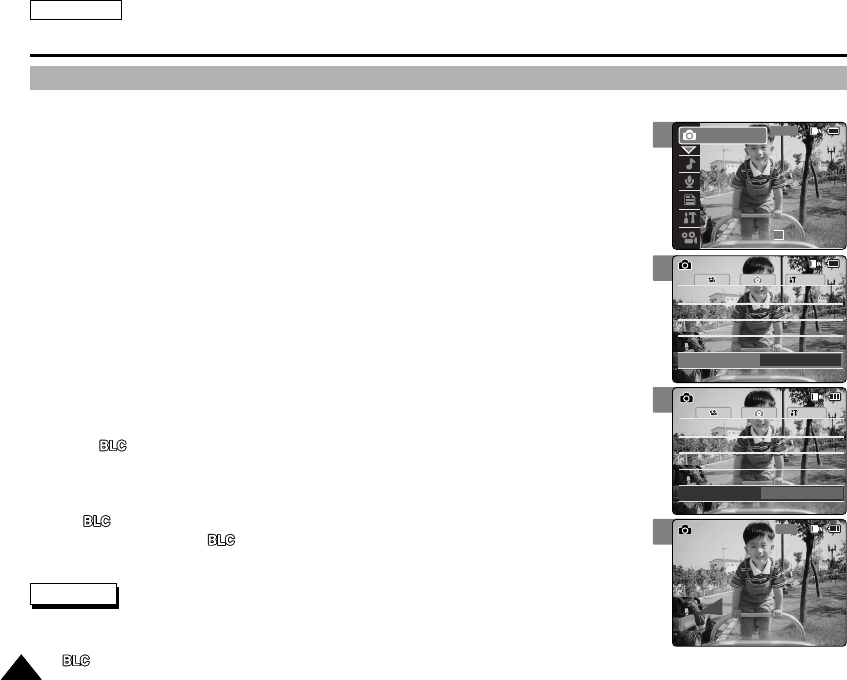
ENGLISH
7070
Photo Mode : Setting Various Functions
4
5
6
System
Auto
SizeSize
BLC
Off
Photo SettingsPhoto Settings
1600×12001600×1200
Flash Auto
Flash Auto
Focus AF
Focus AF
White Balance
Auto
White Balance
Auto
System
Auto
SizeSize
BLC
On
Photo SettingsPhoto Settings
1600×12001600×1200
Flash Auto
Flash Auto
Focus AF
Focus AF
White Balance
Auto
White Balance
Auto
1600
Photo Capture
BLC
Setting the BLC (Backlight Compensation)
The Backlight Compensation function helps to make the subject brighter when the subject is
in front of a window or the subject is too dark to distinguish. You can use this function when
using the CAM in the bright backgrounds including snow scenes.
1. Move [POWER/MODE Selector] down to turn on the CAM.
◆The Video Record screen appears.
2. Move [POWER/MODE Selector] down again to select Photo mode and press
the [OK] button.
◆The system is automatically converted into the selected mode in two seconds even
when the [OK] button is not pressed.
◆The Photo Capture screen appears.
3. Press the [MENU] button.
4. Move the [W/T] button to select <BLC> and press the [√] button.
5. Move the [W/T] button to select the desired setting and press the [OK] button.
◆On( ): Set the BLC function.
◆Off: Cancel the BLC function.
6. Press the [MENU] button to finish setting.
◆< > is displayed.
◆If you select <Off>, < > is not displayed.
Notes
✤If you select <œ> in the menu, the previous menu appears.
✤Changes in the set-up made in the Video mode are all retained in the Photo mode.
✤< > is set to Off when the CAM is turned off.
2
00:00:00 / 00:43:41
F / 720i
Photo
STBY
00906C SC-M2100 USA~072 7/25/05 4:08 PM Page 70
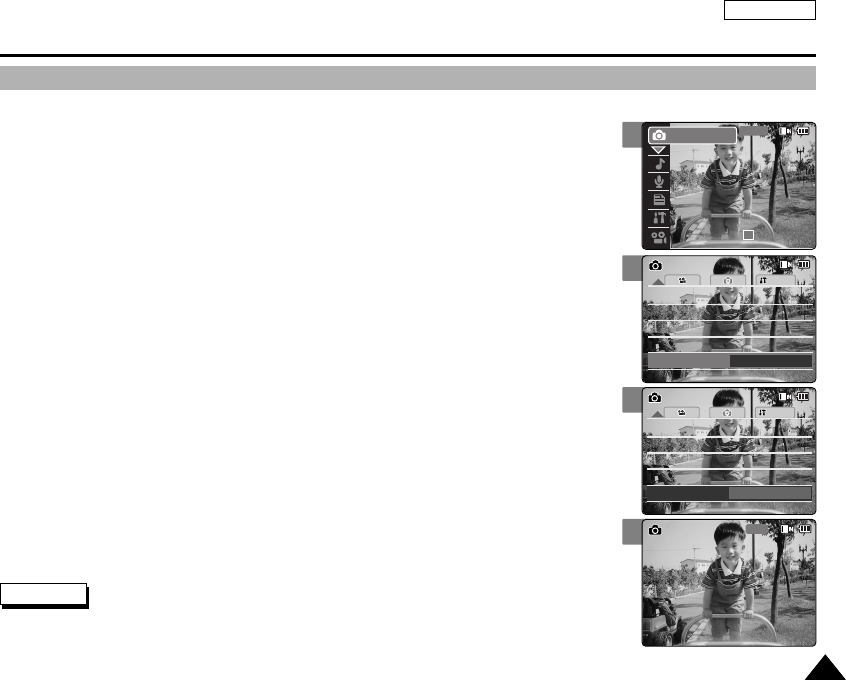
ENGLISH
7171
4
5
6
System
Auto
Photo SettingsPhoto Settings
Flash Auto
Flash Auto
Focus AF
Focus AF
White Balance
Auto
White Balance
Auto
BLC
Off
BLC
Off
B.L. Auto Ctl
On
System
Auto
Photo SettingsPhoto Settings
Flash Auto
Flash Auto
Focus AF
Focus AF
White Balance
Auto
White Balance
Auto
BLC
Off
BLC
Off
B.L. Auto Ctl
On
1600
Photo Capture
Photo Mode : Setting Various Functions
Setting the Backlight Auto Control
This function enables to save power consumption by control the brightness of LCD monitor
automatically in outdoor.
1. Move [POWER/MODE Selector] down to turn on the CAM.
◆The Video Record screen appears.
2. Move [POWER/MODE Selector] down again to select Photo mode and press
the [OK] button.
◆The system is automatically converted into the selected mode in two seconds even
when the [OK] button is not pressed.
◆The Photo Capture screen appears.
3. Press the [MENU] button.
4. Move the [W/T] button to select <B.L. Auto Ctl> and press the [√] button.
5. Move the [W/T] button to select the desired setting and press the [OK] button.
◆On: Set the B.L. Auto Ctl function.
◆Off: Cancel the B.L. Auto Ctl function.
6. Press the [MENU] button to finish setting.
Notes
✤If you select <œ> in the menu, the previous menu appears.
✤The captured photo file is not affected by Backlight Auto Control function.
2
00:00:00 / 00:43:41
F / 720i
Photo
STBY
00906C SC-M2100 USA~072 7/25/05 4:08 PM Page 71
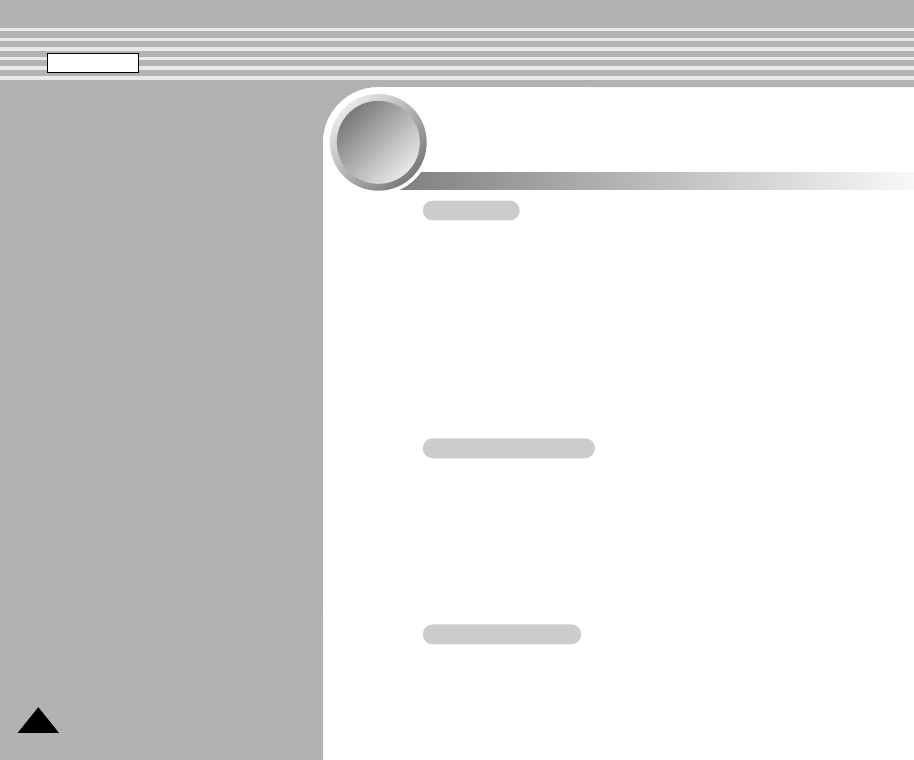
7272
MP3 / Voice Recorder Mode /
Using File Browser
3
3
MP3 Mode
Storing Music in the CAM . . . . . . . . . . . . . . . . . . . . . . 73
Copying Music files to the CAM . . . . . . . . . . . . . . . . . . . . 73
Playing . . . . . . . . . . . . . . . . . . . . . . . . . . . . . . . . . . . . . . . 74
Playing Music files . . . . . . . . . . . . . . . . . . . . . . . . . . . . . . 74
Selecting Play Options . . . . . . . . . . . . . . . . . . . . . . . . 75
Setting Repeat Play . . . . . . . . . . . . . . . . . . . . . . . . . . . . . 75
Selecting File Options . . . . . . . . . . . . . . . . . . . . . . . . . 76
Deleting Music files . . . . . . . . . . . . . . . . . . . . . . . . . . . . . 76
Locking Music files . . . . . . . . . . . . . . . . . . . . . . . . . . . . . . 77
Copying Music files . . . . . . . . . . . . . . . . . . . . . . . . . . . . . 78
Setting Random play . . . . . . . . . . . . . . . . . . . . . . . . . . . . 79
Voice Recorder Mode
Recording . . . . . . . . . . . . . . . . . . . . . . . . . . . . . . . . . . . . 80
Recording Voice . . . . . . . . . . . . . . . . . . . . . . . . . . . . . . . . 80
Playing . . . . . . . . . . . . . . . . . . . . . . . . . . . . . . . . . . . . . . . 81
Playing Voice files . . . . . . . . . . . . . . . . . . . . . . . . . . . . . . 81
Selecting File Options . . . . . . . . . . . . . . . . . . . . . . . . . 82
Deleting Voice files . . . . . . . . . . . . . . . . . . . . . . . . . . . . . . 82
Locking Voice files . . . . . . . . . . . . . . . . . . . . . . . . . . . . . . 83
Copying Voice files . . . . . . . . . . . . . . . . . . . . . . . . . . . . . . 84
Using File Browser
Deleting Files or Folders . . . . . . . . . . . . . . . . . . . . . . . . . 85
Locking Files . . . . . . . . . . . . . . . . . . . . . . . . . . . . . . . . . . 86
Copying Files or Folders . . . . . . . . . . . . . . . . . . . . . . . . . 87
Viewing File Information . . . . . . . . . . . . . . . . . . . . . . . . . . 88
ENGLISH
00906C SC-M2100 USA~072 7/25/05 4:08 PM Page 72
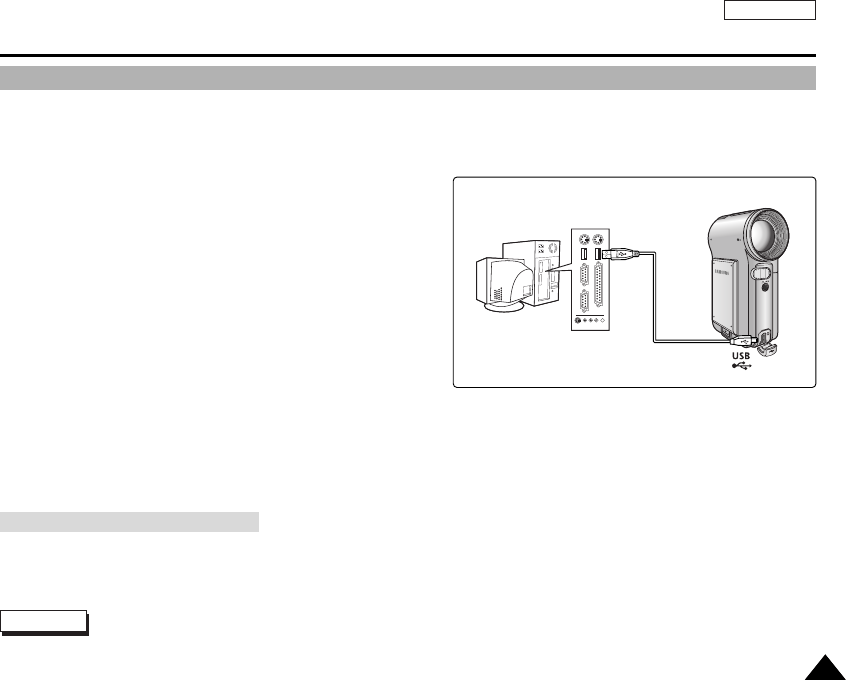
ENGLISH
7373
MP3 Mode : Storing Music in the CAM
Copying Music files to the CAM
Note
✤The way of transferring, playing with the Memory Card is same as that of internal memory.
You can transfer music files from your PC to the internal memory, SD, MMC, Memory Stick or Memory Stick Pro. For copying
music files, the CAM must be connected to your PC with the USB cable. You can also transfer music files from Memory card to
CAM directly.
1. Connect the CAM to a PC with the USB cable.
(Refer to page 106)
◆Your computer recognizes this device and the symbol for
removable drive will appear in ‘My Computer’.
2. Move [POWER/MODE Selector] down turn on the CAM.
◆The USB Mode screen appears.
3. Move the [W/T] button to select <Mass Storage>
and press the [OK] button.
4. Double-click the new removable drive to open.
5. Select the MP3 folder and double-click to enter.
6. Copy the MP3 file you want from PC to the CAM.
◆Refer to the folder structure on page 29 for copying MP3 files.
After completing the data transfer, you must disconnect the cable in the following way.
1. Select the removable disk icon and click the right mouse button to select ‘Safely Remove Hardware’.
2. Select ‘Stop’ and disconnect the USB cable when the pop-up screen disappears.
Disconnecting USB Connection
00906C SC-M2100 USA~089 7/25/05 4:08 PM Page 73
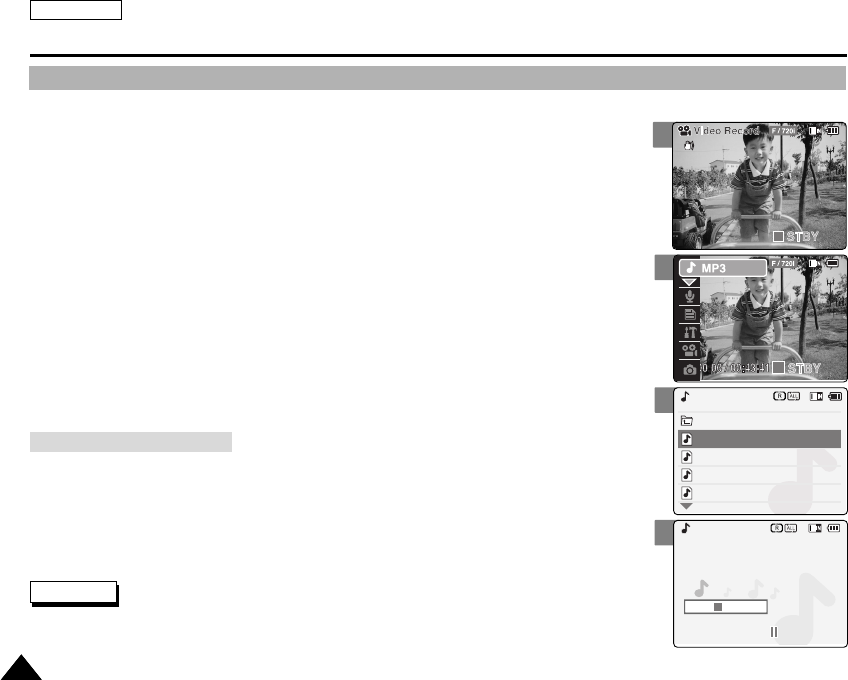
ENGLISH
7474
3
4
5
MP3 Mode : Playing
Playing Music files
You can hear the music file in internal memory or external memory(Memory Card).
1. Connect the earphones to the CAM.
◆You can also hear the music from the Built-in speaker without the earphones.
2. Move [POWER/MODE Selector] down to turn on the CAM.
◆The Video Record screen appears.
3. Move [POWER/MODE Selector] down again to select MP3 mode and
press the [OK] button.
◆The system is automatically converted into the selected mode in two seconds
even when the [OK] button is not pressed.
◆The music list appears.
4. Move the [W/T] button to find the music you want to hear and
press the [OK] button.
◆The selected music is played.
5. Press the [OK] button again to stop hearing music.
◆Each time you press the [OK] button, play or pause is selected repeatedly.
black or white.mp3
What a wonderful world.mp3
MP3 Play
Let it be.mp3
Music
I believe I can fly.mp3
I believe I can fly.mp3
Stereo 44.1KHz 128Kbps
00:00:34 / 00:03:46
MP3 Play
Notes
✤‘----’ is displayed depending on the title of MP3 file.
✤In MP3 playback mode, a file name may not be displayed correctly.
In this case, rename the file name using English alphabets only.
✤Press the [œ] button
Within 2 seconds after starting playback - Previous file plays.
2 seconds after starting playback - Current file starts again.
✤Press the [√] button
The next file appears.
The use of
[œ/√]
button
2
00:00:16 / 00:43:25
00906C SC-M2100 USA~089 7/25/05 4:08 PM Page 74
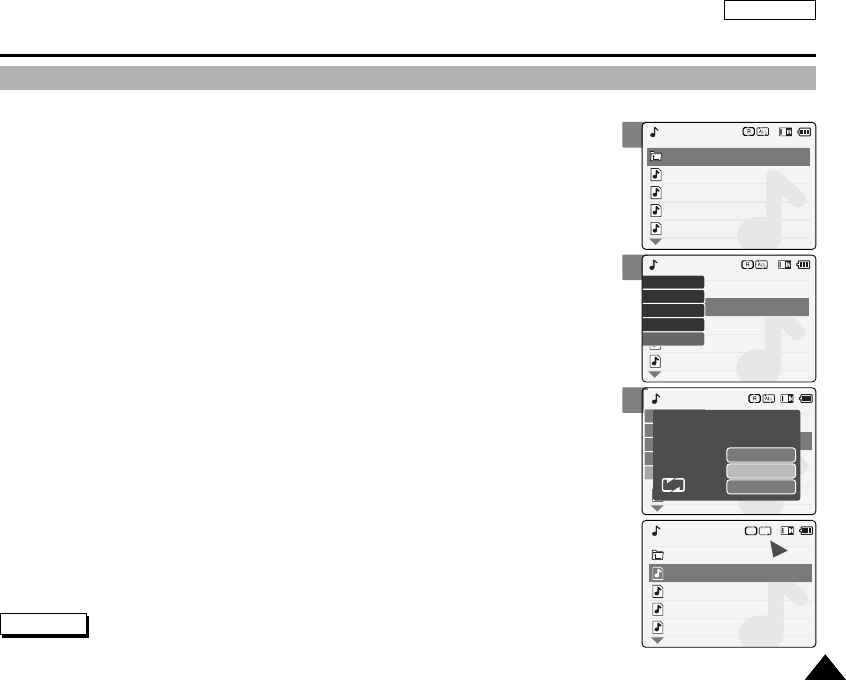
ENGLISH
7575
3
5
6
MP3 Mode : Selecting Play Options
Setting Repeat Play
You can play the only one or all music repeatedly.
1. Connect the earphones to the CAM.
◆You can also hear the music from the Built-in speaker without the earphones.
2. Move [POWER/MODE Selector] down to turn on the CAM.
◆The Video Record screen appears.
3. Move [POWER/MODE Selector] down again to select MP3 mode and press
the [OK] button.
◆The system is automatically converted into the selected mode in two seconds even
when the [OK] button is not pressed.
◆The music list appears.
4. Move the [W/T] button to select a MP3 file want to repeat.
5. Press the [MENU] button. Move the [W/T] button to select <Repeat >
and press the [OK] button.
6. Move the [W/T] button to select desired setting and press the [OK] button.
◆No: Cancel the Repeat Play function.
◆One: One file is repeated.
◆All: All files are repeated.
7. Press the [MENU] button to finish setting.
◆The icon of the selected Repeat Play setting is displayed on the LCD monitor.
If you select <No>, no icon is displayed.
black or white.mp3
What a wonderful world.mp3
MP3 Play
Let it be.mp3
Music
I believe I can fly.mp3
black or white.mp3
What a wonderful world.mp3
Let it be.mp3
I believe I can fly.mp3
Lock
Random
Repeat
Delete
Copy To
MP3 Play
MP3 Play
No
One
All
Are you sure you want to
repeat play?
black or white.mp3
What a wonderful world.mp3
MP3 Play
Let it be.mp3
Music
I believe I can fly.mp3
ONE
R
Note
✤If you select <œ> in the menu, the previous menu appears.
00906C SC-M2100 USA~089 7/25/05 4:08 PM Page 75
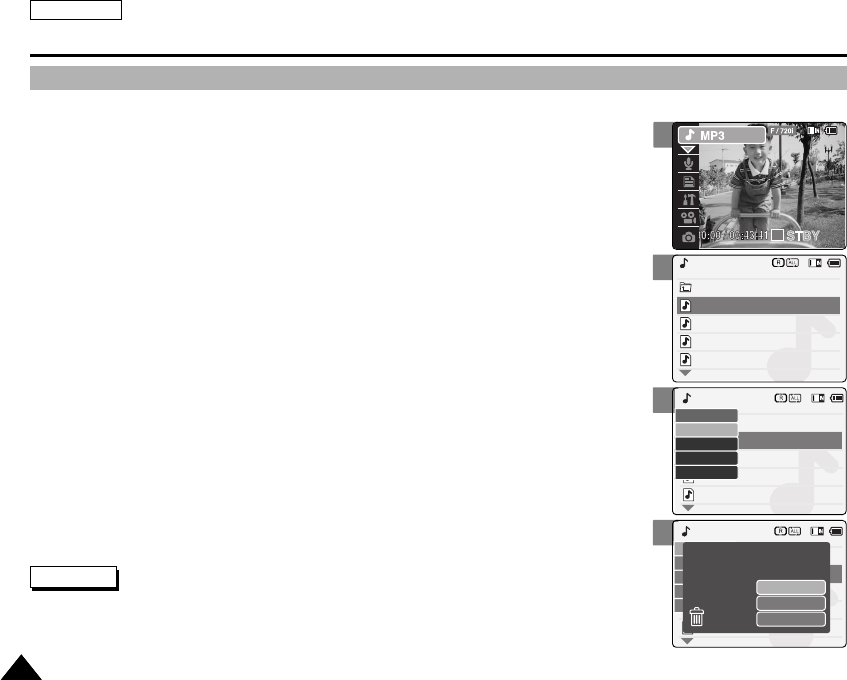
ENGLISH
7676
3
4
5
MP3 Mode : Selecting File Options
Deleting Music files
You can delete the music file you want.
1. Move [POWER/MODE Selector] down to turn on the CAM.
◆The Video Record screen appears.
2. Move [POWER/MODE Selector] down again to select MP3 mode and press
the [OK] button.
◆The system is automatically converted into the selected mode in two seconds even
when the [OK] button is not pressed.
◆The music list appears.
3. Move the [W/T] button to select a MP3 file you want to delete.
4. Press the [MENU] button. Move the [W/T] button to select <Delete> and
press the [OK] button.
5. Move the [W/T] button to select the followings and press the [OK] button.
◆Selected: The selected music file is deleted.
◆All: All music files are deleted.
◆Cancel: Cancel deleting music files.
black or white.mp3
What a wonderful world.mp3
MP3 Play
Let it be.mp3
Music
I believe I can fly.mp3
black or white.mp3
What a wonderful world.mp3
Let it be.mp3
I believe i can fly.mp3
Lock
Random
Repeat
Delete
Copy To
MP3 Play
MP3 Play
Selected
All
Cancel
Are you sure you want to
delete selected file?
Notes
✤If you select <œ> in the menu, the previous menu appears.
✤The locked file can not be deleted.
2
00906C SC-M2100 USA~089 7/25/05 4:08 PM Page 76
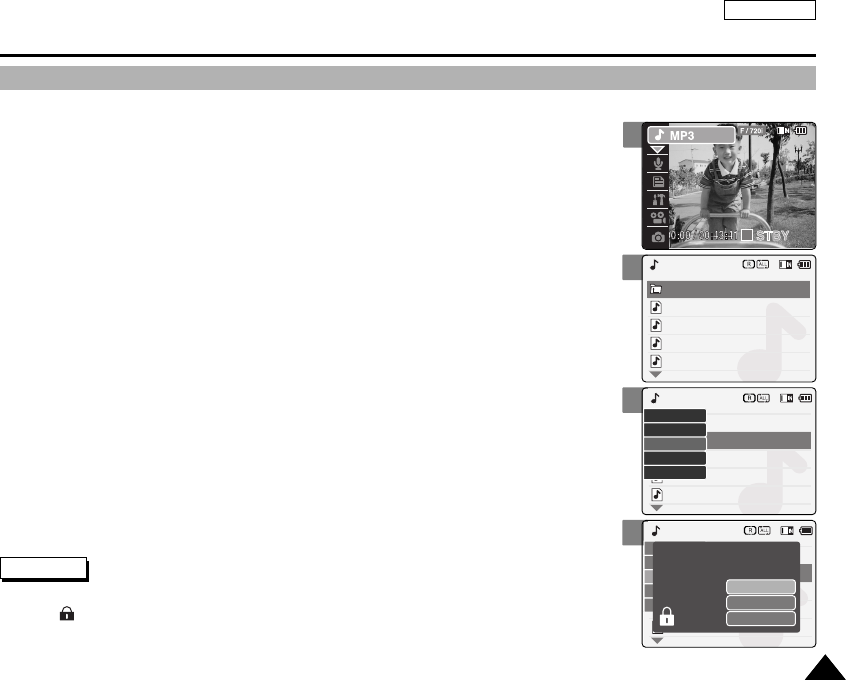
ENGLISH
7777
3
4
5
MP3 Mode : Selecting File Options
Locking Music files
You can lock the important music file not to be deleted.
1. Move [POWER/MODE Selector] down to turn on the CAM.
◆The Video Record screen appears.
2. Move [POWER/MODE Selector] down again to select MP3 mode and press
the [OK] button.
◆The system is automatically converted into the selected mode in two seconds even
when the [OK] button is not pressed.
◆The music list appears.
3. Move the [W/T] button to select a MP3 file you want to lock.
4. Press the [MENU] button.
Move the [W/T] button to select <Lock> and press the [OK] button.
5. Move the [W/T] button to select the followings and press the [OK] button.
◆Selected: The selected music file is locked.
◆All: All music files are locked.
◆Cancel: Cancel locking music files.
black or white.mp3
What a wonderful world.mp3
MP3 Play
Let it be.mp3
Music
I believe I can fly.mp3
black or white.mp3
What a wonderful world.mp3
Let it be.mp3
I believe I can fly.mp3
Lock
Random
Repeat
Delete
Copy To
MP3 Play
MP3 Play
Selected
All
Cancel
Choose the file(s) you would
like to lock.
Notes
✤If you select <œ> in the menu, the previous menu appears.
✤The < > icon is displayed on the locked file.
2
00906C SC-M2100 USA~089 7/25/05 4:08 PM Page 77
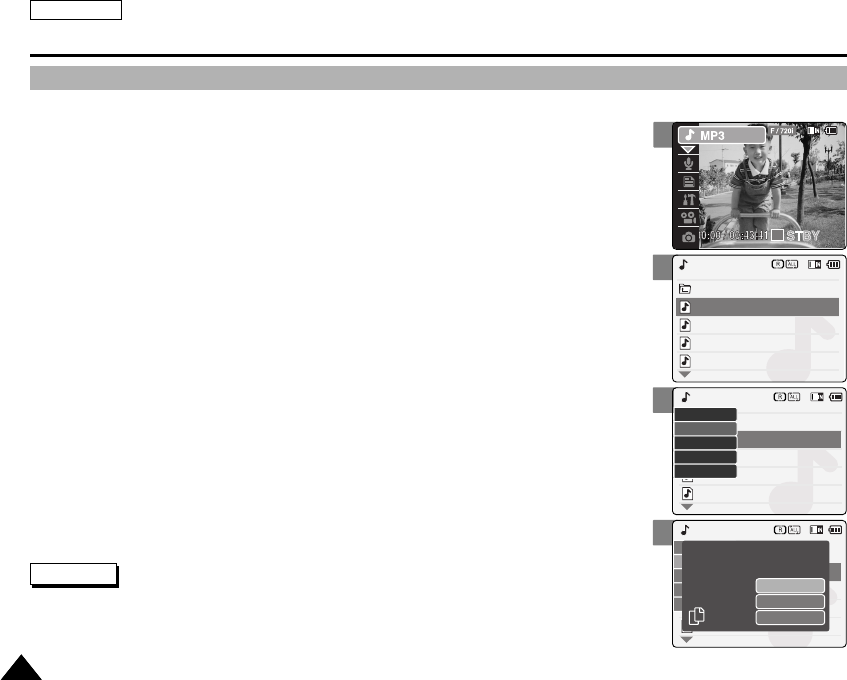
ENGLISH
7878
3
4
5
MP3 Mode : Selecting File Options
Copying Music files
You can copy the music file to the internal or external memory.
Insert the Memory Card into the MULTI CARD slot.
1. Move [POWER/MODE Selector] down to turn on the CAM.
◆The Video Record screen appears.
2. Move [POWER/MODE Selector] down again to select MP3 mode and press
the [OK] button.
◆The system is automatically converted into the selected mode in two seconds even
when the [OK] button is not pressed.
◆The music list appears.
3. Move the [W/T] button to select a MP3 file you want to copy.
4. Press the [MENU] button. Move the [W/T] button to select <Copy To> and
press the [OK] button.
◆If you selected the Storage type ‘External’, the file is copied to ‘Internal’and vice versa.
5. Move the [W/T] button to select the followings and press the [OK] button.
◆Selected: Copy the selected music file.
◆All: Copy all music files.
◆Cancel: Cancel copying music files.
black or white.mp3
What a wonderful world.mp3
MP3 Play
Let it be.mp3
Music
I believe I can fly.mp3
black or white.mp3
What a wonderful world.mp3
Let it be.mp3
I believe I can fly.mp3
Lock
Random
Repeat
Delete
Copy To
MP3 Play
MP3 Play
Selected
All
Cancel
Choose the file(s) to copy
to External memory?
Notes
✤If you select <œ> in the menu, the previous menu appears.
✤When copying, make sure to check the Storage Type. (Refer to page 32.)
✤The Storage Type is set to <Internal> by default.
2
00906C SC-M2100 USA~089 7/25/05 4:08 PM Page 78
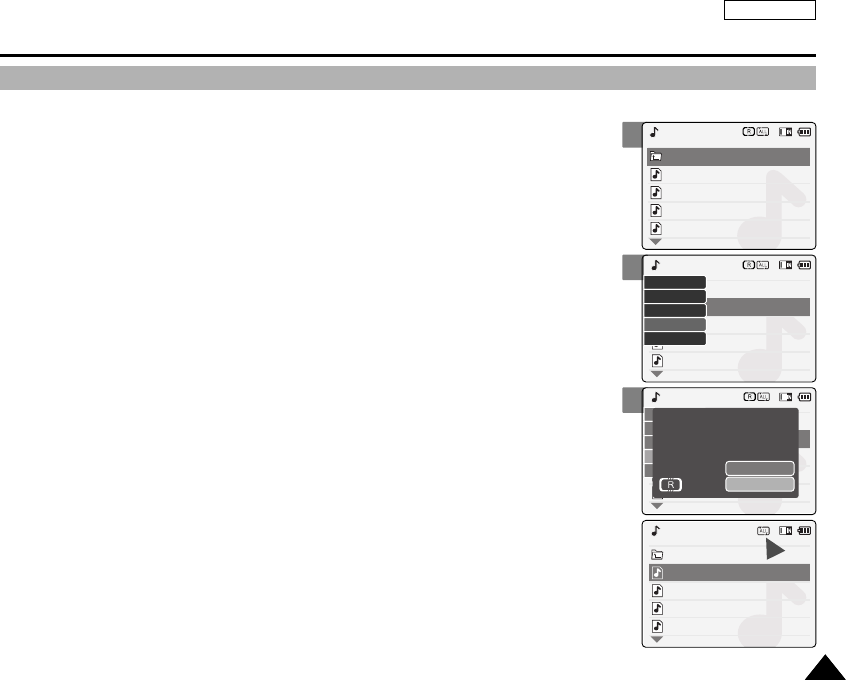
ENGLISH
7979
Setting Random Play
You can play the music files at random.
1. Move [POWER/MODE Selector] down to turn on the CAM.
◆The Video Record screen appears.
2. Move [POWER/MODE Selector] down again to select MP3 mode and press
the [OK] button.
◆The system is automatically converted into the selected mode in two seconds even
when the [OK] button is not pressed.
◆The music list appears.
3. Press the [MENU] button.
Move the [W/T] button to select <Random> and press the [OK] button.
4. Move the [W/T] button to select the desired setting, and press the
[OK] button.
◆Yes: Set the Random Play Function.
◆No: Cancel the Random Play Function.
MP3 Mode : Selecting File Options
2
3
4
black or white.mp3
What a wonderful world.mp3
MP3 Play
Let it be.mp3
Music
I believe I can fly.mp3
black or white.mp3
What a wonderful world.mp3
Let it be.mp3
I believe I can fly.mp3
Lock
Random
Repeat
Delete
Copy To
MP3 Play
MP3 Play
Yes
No
Are you sure want to
random
play?
black or white.mp3
What a wonderful world.mp3
MP3 Play
Let it be.mp3
Music
I believe I can fly.mp3
00906C SC-M2100 USA~089 7/25/05 4:08 PM Page 79
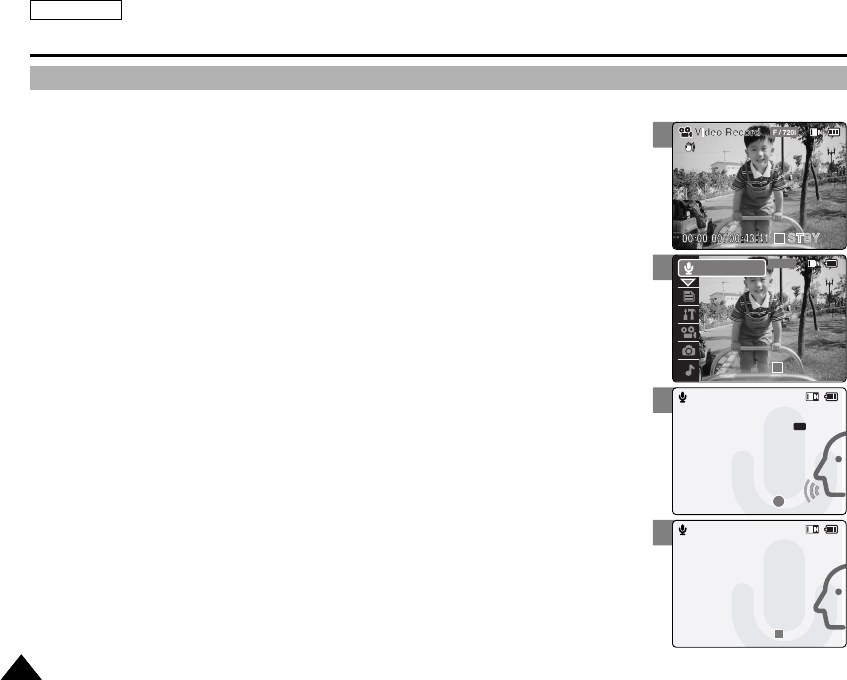
ENGLISH
8080
2
3
4
Voice Recorder Mode : Recording
Recording Voice
You can record voice using the built-in microphone in the CAM.
1. Move [POWER/MODE Selector] down to turn on the CAM.
◆The Video Record screen appears.
2. Move [POWER/MODE Selector] down again to select Voice Recorder mode
and press the [OK] button.
◆The system is automatically converted into the selected mode in two seconds even
when the [OK] button is not pressed.
◆The Voice Record screen appears.
3. Press the [Record/Stop] button to record voice.
◆The elapsed time and <●REC> is displayed. It starts recording.
4. Press the [Record/Stop] button to stop recording voice.
◆<■STBY > is displayed and it stops recording.
00:00:00 / 00:43:41
F / 720i
STBY
Voice Recorder
Voice Record
2 2005/01/01 12:51:04
Stereo 8KHz 64Kbps
00:01:06 / 07:43:17
REC
AM
Voice Record
3
Stereo 8KHz 64Kbps
00:01:06 / 07:43:17
STBY
1
00906C SC-M2100 USA~089 7/25/05 4:08 PM Page 80
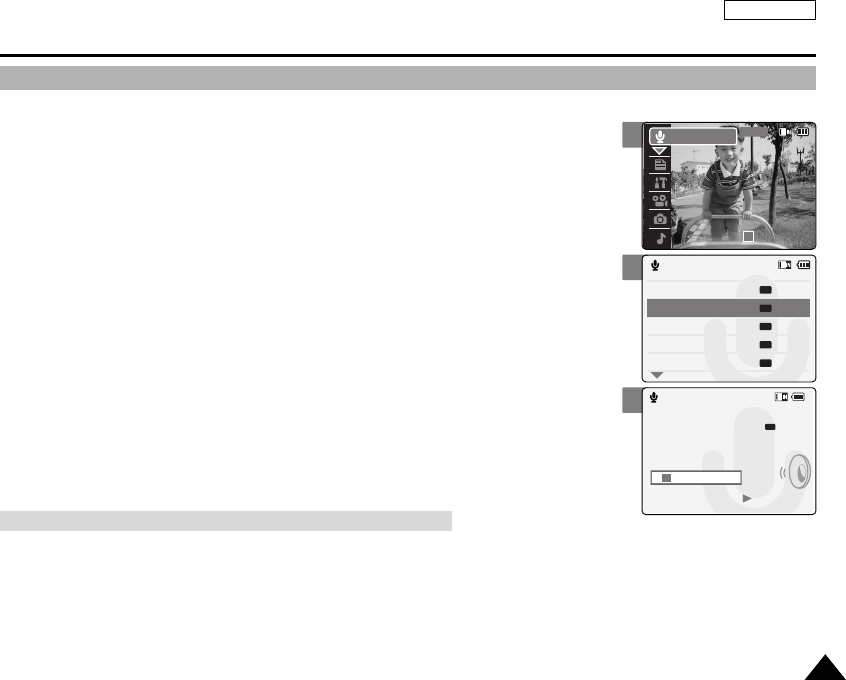
ENGLISH
8181
2
4
5
Voice Recorder Mode : Playing
Playing Voice files
You can hear the voice file using the built-in speaker or connecting earphones.
1. Move [POWER/MODE Selector] down to turn on the CAM.
◆The Video Record screen appears.
2. Move [POWER/MODE Selector] down again to select Voice Recorder mode
and press the [OK] button.
◆The system is automatically converted into the selected mode in two seconds even
when the [OK] button is not pressed.
◆The Voice Record screen appears.
3. Press the [OK] button.
◆The voice file list appears.
4. Move the [W/T] button to select a voice file you want to play.
5. Press the [OK] button to play the recorded voice.
◆Press the [OK] button to pause playing.
00:00:00 / 00:43:41
F / 720i
STBY
Voice Recorder
1 2005/01/01 12:22:00
2 2005/01/02 01:23:00
3 2005/01/03 05:39:00
4 2005/01/07 07:13:00
5 2005/01/07 11:54:00
Voice Play
AM
AM
AM
AM
AM
Voice Play
2 2005/01/02 01:23:00
5.0 Kbytes
Stereo 8KHz 64Kbps
00:00:12/00:05:12
AM
[OK] button: Play or pause the voice file
[œ] button : Reverse searching / Move to previous file
[√] button : Forward searching / Move to next file
The button you use when playing the recorded voice file
00906C SC-M2100 USA~089 7/25/05 4:09 PM Page 81
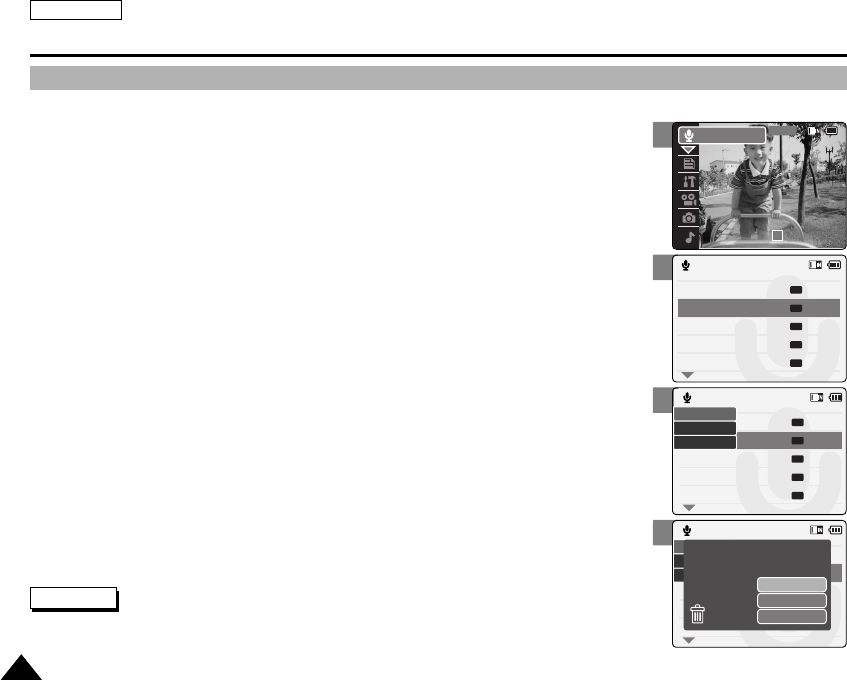
ENGLISH
8282
4
5
6
Voice Recorder Mode : Selecting File Options
Deleting Voice files
You can delete voice files you want.
1. Move [POWER/MODE Selector] down to turn on the CAM.
◆The Video Record screen appears.
2. Move [POWER/MODE Selector] down again to select Voice Recorder mode
and press the [OK] button.
◆The system is automatically converted into the selected mode in two seconds even
when the [OK] button is not pressed.
◆The Voice Record screen appears.
3. Press the [OK] button.
◆The voice file list appears.
4. Move the [W/T] button to select a voice file you want to delete.
5. Press the [MENU] button.
Move the [W/T] button to select <Delete> and press the [OK] button.
6. Move the [W/T] button to select the followings and press the [OK] button.
◆Selected: The selected voice file is deleted.
◆All: All voice files are deleted.
◆Cancel: Cancel deleting voice files.
1 2005/01/01 12:22:00
2 2005/01/02 01:23:00
3 2005/01/03 05:39:00
4 2005/01/07 07:13:00
5 2005/01/07 11:54:00
Voice Play
AM
AM
AM
AM
AM
1 2005/01/01 12:22:00
2 2005/01/02 01:23:00
3 2005/01/03 05:39:00
4 2005/01/07 07:13:00
5 2005/01/07 11:54:00
Voice Play
AM
AM
AM
AM
AM
Lock
Delete
Copy To
3 2005/01/03
4 2005/01/07
5 2005/01/07 11:54:00
Voice Play
Selected
All
Cancel
Are you sure you want to
delete selected file?
Notes
✤If you select <œ> in the menu, the previous menu appears.
✤The locked file can not be deleted.
2
00:00:00 / 00:43:41
F / 720i
STBY
Voice Recorder
00906C SC-M2100 USA~089 7/25/05 4:09 PM Page 82
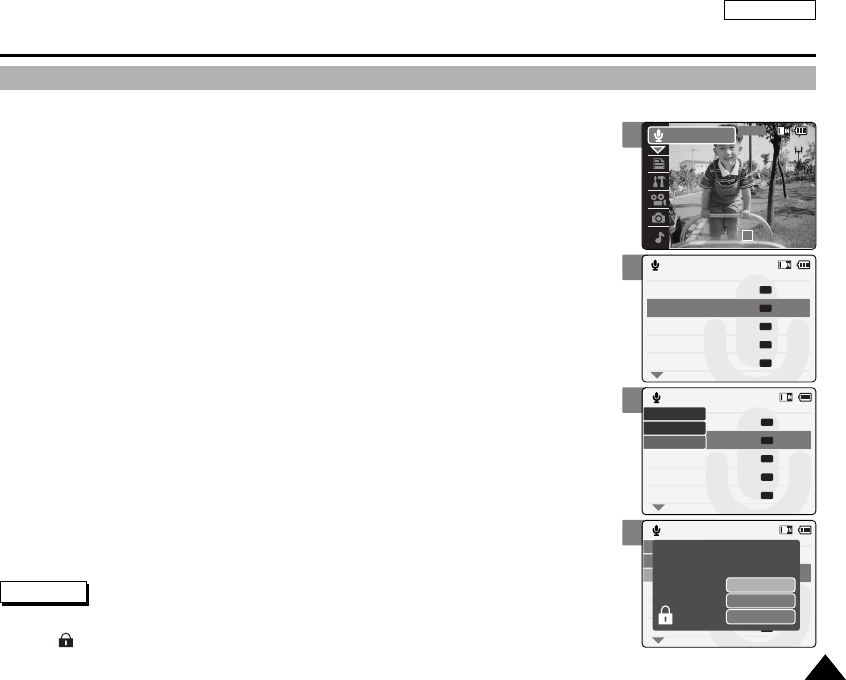
ENGLISH
8383
4
5
6
Voice Recorder Mode : Selecting File Options
Locking Voice files
You can lock the important voice file not to be deleted.
1. Move [POWER/MODE Selector] down to turn on the CAM.
◆The Video Record screen appears.
2. Move [POWER/MODE Selector] down again to select Voice Recorder mode
and press the [OK] button.
◆The system is automatically converted into the selected mode in two seconds even
when the [OK] button is not pressed.
◆The Voice Record screen appears.
3. Press the [OK] button.
◆The voice file list appears.
4. Move the [W/T] button to select a voice file you want to lock.
5. Press the [MENU] button.
Move the [W/T] button to select <Lock> and press the [OK] button.
6. Move the [W/T] button to select the followings and press the [OK] button.
◆Selected: The selected voice file is locked.
◆All: All voice files are locked.
◆Cancel: Cancel locking voice files.
1 2005/01/01 12:22:00
2 2005/01/02 01:23:00
3 2005/01/03 05:39:00
4 2005/01/07 07:13:00
5 2005/01/07 11:54:00
Voice Play
AM
AM
AM
AM
AM
1 2005/01/01 12:22:00
2 2005/01/02 01:23:00
3 2005/01/03 05:39:00
4 2005/01/07 07:13:00
5 2005/01/07 11:54:00
Voice Play
AM
AM
AM
AM
AM
Lock
Delete
Copy To
1 2005/01/01 12:22:00
2 2005/01/02 01:23:00
3 2005/01/03 05:39:00
4 2005/01/07 07:13:00
5 2005/01/07 11:54:00
Voice Play
AM
AM
AM
AM
AM
Selected
All
Cancel
Choose the file(s) you would
like to lock.
Notes
✤If you select <œ> in the menu, the previous menu appears.
✤The < > icon is displayed on the locked file.
2
00:00:00 / 00:43:41
F / 720i
STBY
Voice Recorder
00906C SC-M2100 USA~089 7/25/05 4:09 PM Page 83
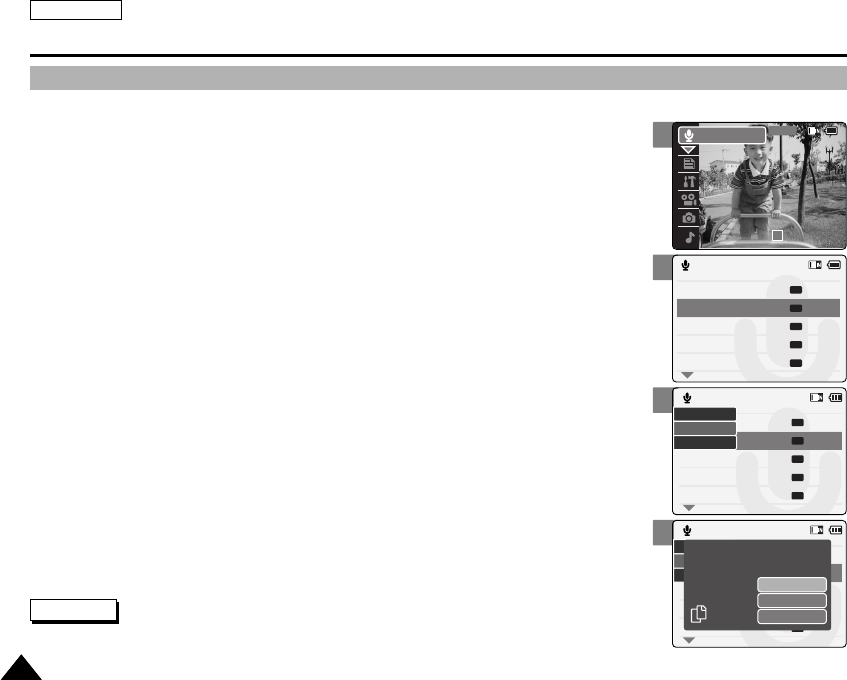
ENGLISH
8484
4
5
6
Voice Recorder Mode : Selecting File Options
Copying Voice files
You can copy the voice file to the internal or external memory.
1. Move [POWER/MODE Selector] down to turn on the CAM.
◆The Video Record screen appears.
2. Move [POWER/MODE Selector] down again to select Voice Recorder mode
and press the [OK] button.
◆The system is automatically converted into the selected mode in two seconds even
when the [OK] button is not pressed.
◆The Voice Record screen appears.
3. Press the [OK] button.
◆The voice file list appears.
4. Move the [W/T] button to select a voice file you want to copy.
5. Press the [MENU] button.
Move the [W/T] button to select <Copy To> and press the [OK] button.
◆If you selected the Storage type ‘External’, the file is copied to ‘Internal’and vice versa.
6. Move the [W/T] button to select the followings and press the [OK] button.
◆Selected: Copy the selected voice file.
◆All: Copy all voice files.
◆Cancel: Cancel copying voice files.
1 2005/01/01 12:22:00
2 2005/01/02 01:23:00
3 2005/01/03 05:39:00
4 2005/01/07 07:13:00
5 2005/01/07 11:54:00
Voice Play
AM
AM
AM
AM
AM
1 2005/01/01 12:22:00
2 2005/01/02 01:23:00
3 2005/01/03 05:39:00
4 2005/01/07 07:13:00
5 2005/01/07 11:54:00
Voice Play
AM
AM
AM
AM
AM
Lock
Delete
Copy To
3 2005/01/03
4 2005/01/07
5 2005/01/07 11:54:00
Voice Play
AM
Selected
All
Cancel
Choose the file(s) to copy
to External memory?
Note
✤If you select <œ> in the menu, the previous menu appears.
✤If the Memory Card is not inserted, you cannot select <Copy To>.
2
00:00:00 / 00:43:41
F / 720i
STBY
Voice Recorder
00906C SC-M2100 USA~089 7/25/05 4:09 PM Page 84
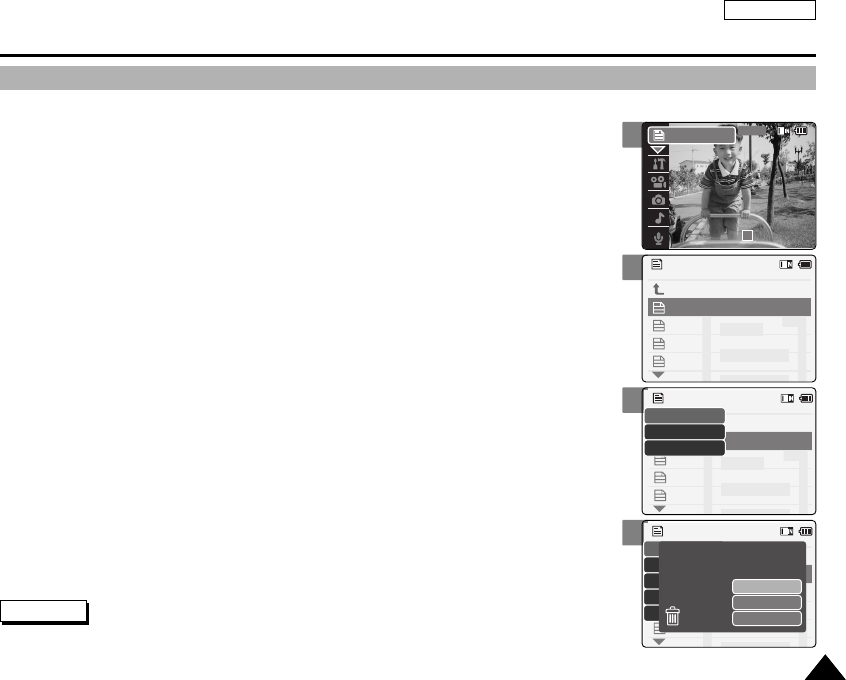
ENGLISH
8585
2
3
4
5
Using File Browser
Deleting Files or Folders
You can delete the file(AVI, MP3, JPG, WAV) or folders you recorded.
1. Move [POWER/MODE Selector] down to turn on the CAM.
◆The Video Record screen appears.
2. Move [POWER/MODE Selector] down again to select File Browser mode
and press the [OK] button.
◆The system is automatically converted into the selected mode in two seconds even
when the [OK] button is not pressed.
◆The File Browser screen appears.
3. Move the [W/T] button to select the folder or the file you want to delete.
Press the [OK] button.
◆Press the [MENU] button if you want to delete the selected folder.
◆Perform these steps repeatedly until the file you want to delete appears.
4. Press the [MENU] button.
Move the [W/T] button to select <Delete> and press the [OK] button.
5. Move the [W/T] button to select the setting you want.
Press the [OK] button.
◆Selected: The selected file is deleted.
◆All: All files are deleted.
◆Cancel: Cancel deleting files.
00:00:00 / 00:43:41
F / 720i
STBY
File Browser
/... / 100SSWAV
SWAV0004.WAV
SWAV0001.WAV
Up One Level
SWAV0002.WAV
SWAV0003.WAV
Up One Level
/... / 100SSWAV
SWAV0004.WAV
SWAV0001.WAV
SWAV0002.WAV
SWAV0003.WAV
Copy To
Lock
Delete
/... / 100SSWAV
SWAV0004.WAV
SWAV0001.WAV
SWAV0002.WAV
SWAV0003.WAV
Selected
All
Cancel
Are you sure you want to
delete selected file?
Note
✤If you select <œ> in the menu, the previous menu appears.
00906C SC-M2100 USA~089 7/25/05 4:09 PM Page 85
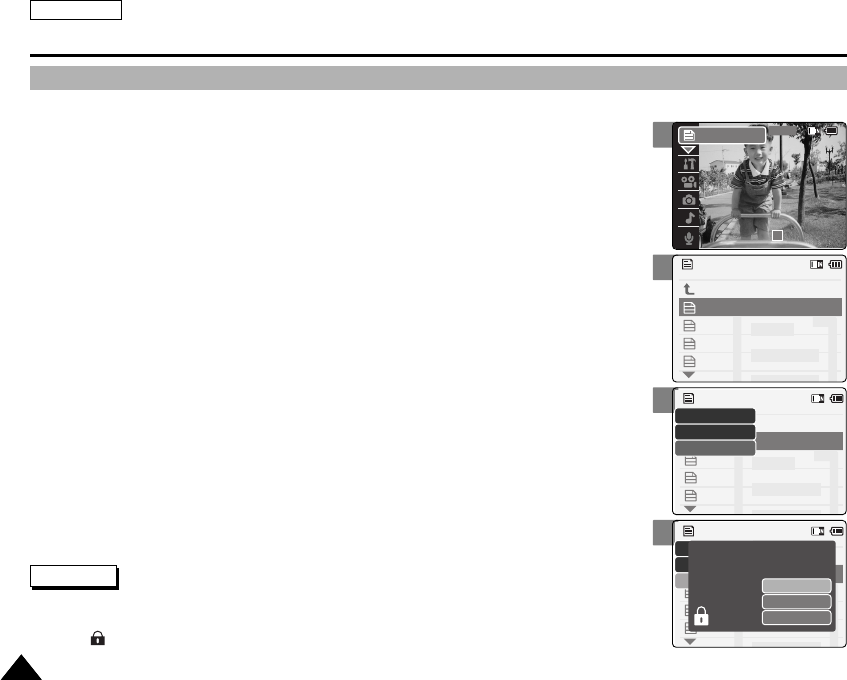
ENGLISH
8686
3
4
5
Using File Browser
Locking Files
You can lock the important files not to be deleted.
1. Move [POWER/MODE Selector] down to turn on the CAM.
◆The Video Record screen appears.
2. Move [POWER/MODE Selector] down again to select File Browser mode
and press the [OK] button.
◆The system is automatically converted into the selected mode in two seconds even
when the [OK] button is not pressed.
◆The File Browser screen appears.
3. Move the [W/T] button to select the file you want to lock.
Press the [OK] button.
◆Perform these steps repeatedly until the file you want to lock appears.
4. Press the [MENU] button.
Move the [W/T] button to select <Lock> and press the [OK] button.
5. Move the [W/T] button to select the followings. Press the [OK] button.
◆Selected: The selected file is locked.
◆All: All files are locked.
◆Cancel: Cancel locking files.
/... / 100SSWAV
SWAV0004.WAV
SWAV0001.WAV
Up One Level
SWAV0002.WAV
SWAV0003.WAV
Up One Level
/... / 100SSWAV
SWAV0004.WAV
SWAV0001.WAV
SWAV0002.WAV
SWAV0003.WAV
Copy To
Lock
Delete
/... / 100SSWAV
SWAV0004.WAV
SWAV0001.WAV
SWAV0002.WAV
SWAV0003.WAV
Selected
All
Cancel
Choose the file(s) you would
like to lock.
Notes
✤If you select <œ> in the menu, the previous menu appears.
✤You can’t lock folders.
✤The < > icon is displayed on the locked file.
2
00:00:00 / 00:43:41
F / 720i
STBY
File Browser
00906C SC-M2100 USA~089 7/25/05 4:09 PM Page 86
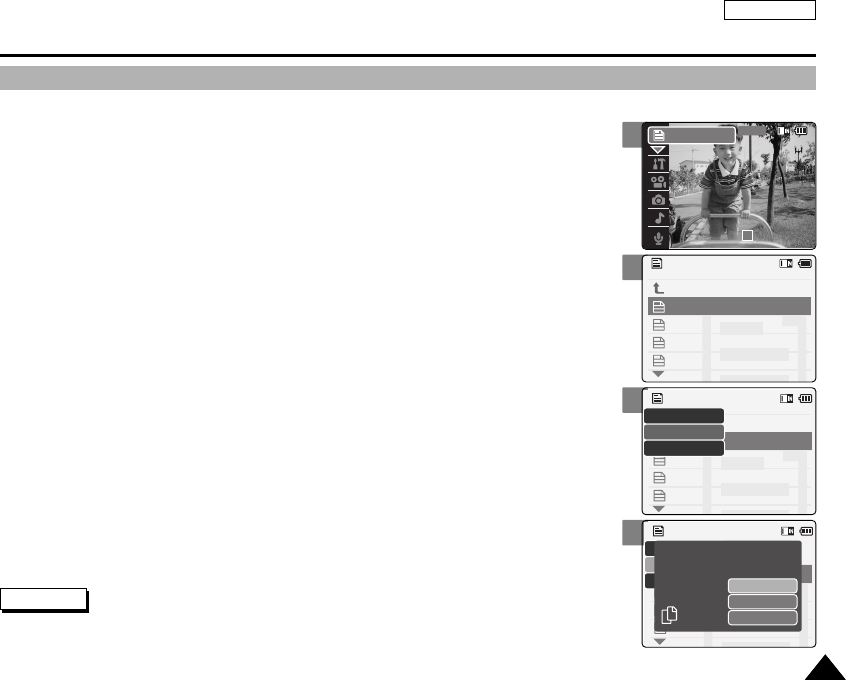
ENGLISH
8787
3
4
5
Using File Browser
Copying Files or Folders
You can copy the file or folder to the internal or external memory.
1. Move [POWER/MODE Selector] down to turn on the CAM.
◆The Video Record screen appears.
2. Move [POWER/MODE Selector] down again to select File Browser mode
and press the [OK] button.
◆The system is automatically converted into the selected mode in two seconds even
when the [OK] button is not pressed.
◆The File Browser screen appears.
3. Move the [W/T] button to select the file or the folder you want to copy.
Press the [OK] button.
◆Press the [MENU] button if you want to copy the selected folder.
◆Perform these steps repeatedly until the file you want to copy appears.
4. Press the [MENU] button.
Move the [W/T] button to select <Copy To> and press the [OK] button.
◆If you selected the Storage type ‘External’, the file is copied to ‘Internal’and vice versa.
5. Move the [W/T] button to select the followings. Press the [OK] button.
◆Selected: Copy the selected file.
◆All: Copy all files.
◆Cancel: Cancel copying files.
/... / 100SSWAV
SWAV0004.WAV
SWAV0001.WAV
Up One Level
SWAV0002.WAV
SWAV0003.WAV
Up One Level
/... / 100SSWAV
SWAV0004.WAV
SWAV0001.WAV
SWAV0002.WAV
SWAV0003.WAV
Copy To
Lock
Delete
/... / 100SSWAV
SWAV0004.WAV
SWAV0002.WAV
SWAV0003.WAV
Selected
All
Cancel
Choose the file(s) to copy
to External memory?
Notes
✤If you select <œ> in the menu, the previous menu appears.
✤When copying, make sure to check the Storage Type. (Refer to page 32.)
✤The Storage Type is set to <Internal> by default.
2
00:00:00 / 00:43:41
F / 720i
STBY
File Browser
00906C SC-M2100 USA~089 7/25/05 4:09 PM Page 87
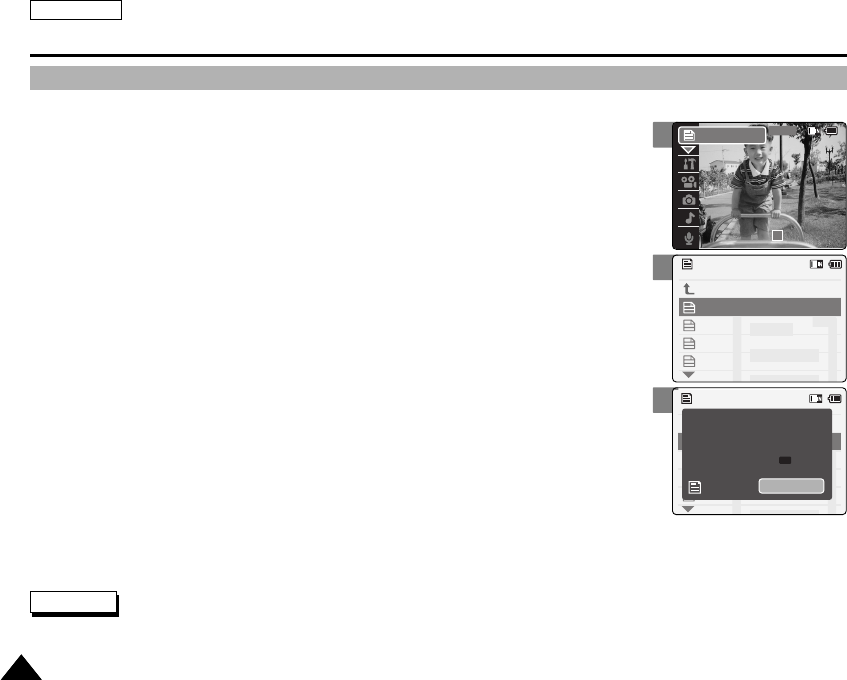
ENGLISH
8888
3
4
Using File Browser
Viewing File Information
You can see the file name, format, size and date.
1. Move [POWER/MODE Selector] down to turn on the CAM.
◆The Video Record screen appears.
2. Move [POWER/MODE Selector] down again to select File Browser mode
and press the [OK] button.
◆The system is automatically converted into the selected mode in two seconds even
when the [OK] button is not pressed.
◆The File Browser screen appears.
3. Move the [W/T] button to select the file you want to see.
◆Perform these steps repeatedly until the file you want to see its file information appears.
4. Press the [OK] button.
◆The screen with file name, format, size, date and locked state appears.
5. Press the [OK] button to finish viewing file information.
◆If you select <Close> in the screen, the screen disappears.
/... / 100SSWAV
SWAV0004.WAV
SWAV0001.WAV
Up One Level
SWAV0002.WAV
SWAV0003.WAV
/... / 100SSWAV
SWAV0004.WAV
Close
SWAV0001.WAV
Size
95360 bytes
Date
2005/01/01
12:39:04
Locked
No
AM
Notes
✤If you select <œ> in the menu, the previous menu appears.
✤You cannot view the folder information. You can view only the file information.
2
00:00:00 / 00:43:41
F / 720i
STBY
File Browser
00906C SC-M2100 USA~089 7/25/05 4:09 PM Page 88
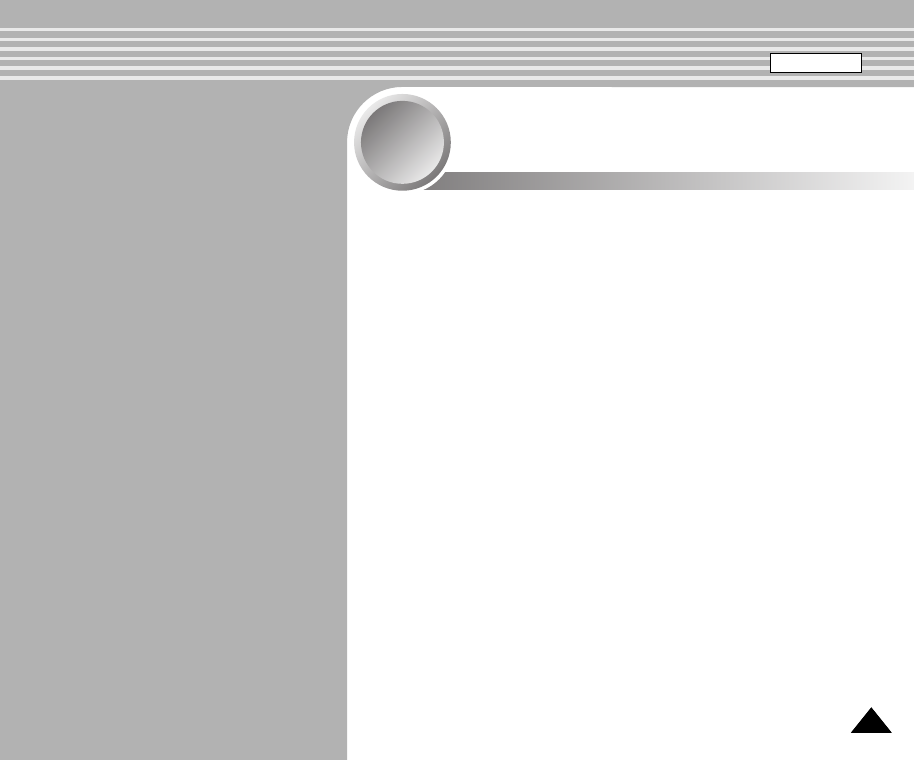
8989
Setting the CAM
4
4
Adjusting the LCD Monitor . . . . . . . . . . . . . . . . . . . . . 90
Adjusting the LCD Brightness . . . . . . . . . . . . . . . . . . . . . 90
Adjusting the LCD Color . . . . . . . . . . . . . . . . . . . . . . . . . 91
Adjusting Date/Time . . . . . . . . . . . . . . . . . . . . . . . . . . . 92
Setting Time . . . . . . . . . . . . . . . . . . . . . . . . . . . . . . . . . . . 92
Setting Date . . . . . . . . . . . . . . . . . . . . . . . . . . . . . . . . . . . 93
Setting Date Format . . . . . . . . . . . . . . . . . . . . . . . . . . . . . 94
Setting Time Format . . . . . . . . . . . . . . . . . . . . . . . . . . . . . 95
Setting the System . . . . . . . . . . . . . . . . . . . . . . . . . . . . 96
Setting the Auto Shut off . . . . . . . . . . . . . . . . . . . . . . . . . 96
Setting the Demonstration Function . . . . . . . . . . . . . . . . . 97
Setting Start-up Mode . . . . . . . . . . . . . . . . . . . . . . . . . . . 98
Setting the File No. Function . . . . . . . . . . . . . . . . . . . . . . 99
Setting the Beep Sound . . . . . . . . . . . . . . . . . . . . . . . . . . 100
Viewing Version Information . . . . . . . . . . . . . . . . . . . . . . . 101
Setting Memory . . . . . . . . . . . . . . . . . . . . . . . . . . . . . . . 102
Selecting the Storage Type . . . . . . . . . . . . . . . . . . . . . . . 102
Formatting the Memory . . . . . . . . . . . . . . . . . . . . . . . . . . 103
Viewing Memory Space . . . . . . . . . . . . . . . . . . . . . . . . . . 104
Setting Language . . . . . . . . . . . . . . . . . . . . . . . . . . . . . 105
Selecting Language . . . . . . . . . . . . . . . . . . . . . . . . . . . . 105
Using USB Mode . . . . . . . . . . . . . . . . . . . . . . . . . . . . . . 106
Storing Files to the External Memory . . . . . . . . . . . . . . . . 106
USB Speed depending on the System . . . . . . . . . . . . . . . 107
System Environment . . . . . . . . . . . . . . . . . . . . . . . . . . . . 107
Using PC Cam . . . . . . . . . . . . . . . . . . . . . . . . . . . . . . . . . 108
Connecting the CAM to a Printer . . . . . . . . . . . . . . . . . . . 109
ENGLISH
00906C SC-M2100 USA~089 7/25/05 4:09 PM Page 89
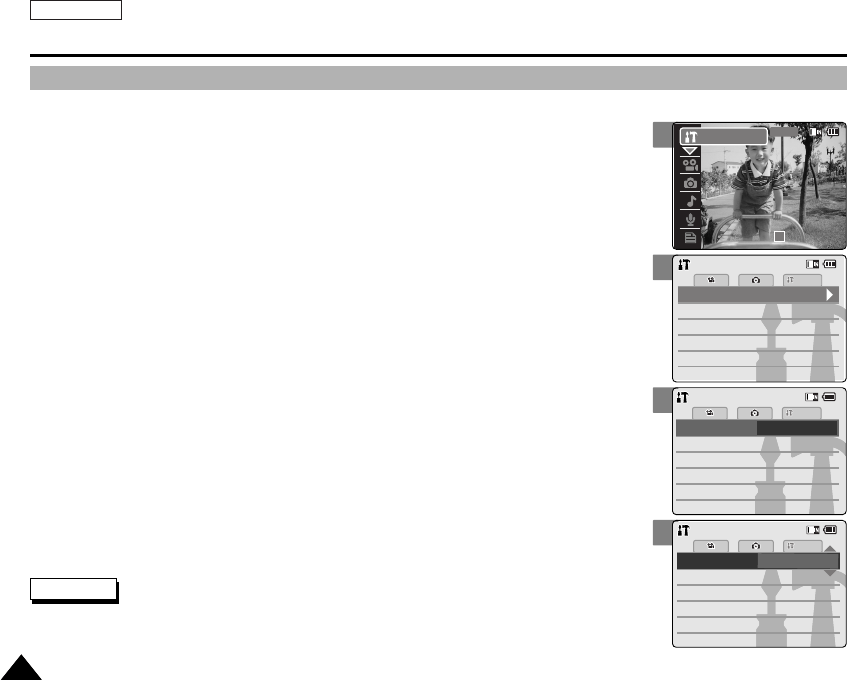
ENGLISH
9090
3
4
5
Notes
✤If you select <œ> in the menu, the previous menu appears.
✤A brighter LCD Monitor setting consumes more battery power.
✤If it is too bright, adjust the LCD brightness.
Setting the CAM : Adjusting the LCD Monitor
Adjusting the LCD Brightness
You can adjust the brightness of the LCD monitor to compensate for ambient lighting conditions.
1. Move [POWER/MODE Selector] down to turn on the CAM.
◆The Video Record screen appears.
2. Move [POWER/MODE Selector] down again to select System Settings mode
and press the [OK] button.
◆The system is automatically converted into the selected mode in two seconds even
when the [OK] button is not pressed.
◆The System Settings menu appears.
3. Move the [W/T] button to select <Display> and press the [√] button.
4. Move the [W/T] button to select <LCD Brightness> and press the [√] button.
5. Move the [W/T] button to select the brightness you want and press the
[OK] button.
◆You can adjust value for the LCD brightness between 0~100%.
6. Press the [Record/Stop] button to finish setting.
Memory
System
System
Date/TimeDate/Time
System
Memory
LanguageLanguage EnglishEnglishEnglish
Display
System SettingsSystem Settings
Settings: DisplaySettings: Display
System
LCD ColorLCD Color
BackBack
50 %50 %
LCD Brightness
20 %
Settings: DisplaySettings: Display
System
LCD ColorLCD Color
BackBack
50 %50 %
LCD Brightness
10 %
2
00:00:00 / 00:43:41
F / 720i
STBY
System Settings
00906C SC-M2100 USA~110 7/25/05 4:10 PM Page 90
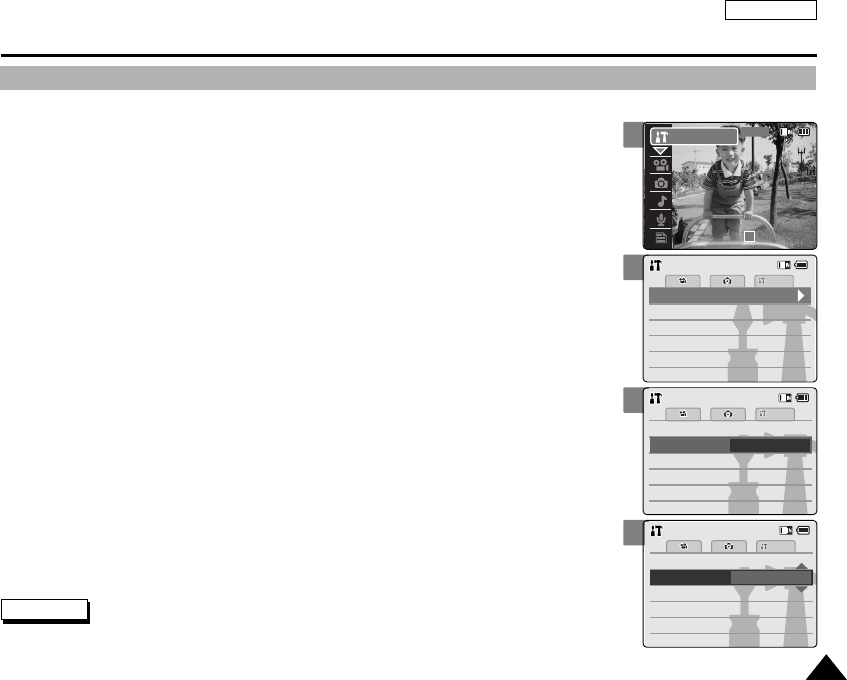
ENGLISH
9191
3
4
5
Setting the CAM : Adjusting the LCD Monitor
Adjusting the LCD Color
You can adjust the color of the LCD monitor depending on the situation.
1. Move [POWER/MODE Selector] down to turn on the CAM.
◆The Video Record screen appears.
2. Move [POWER/MODE Selector] down again to select System Settings mode
and press the [OK] button.
◆The system is automatically converted into the selected mode in two seconds even
when the [OK] button is not pressed.
◆The System Settings menu appears.
3. Move the [W/T] button to select <Display> and press the [√] button.
4. Move the [W/T] button to select <LCD Color> and press the [√] button.
5. Move the [W/T] button to select the color you want and press the [OK]
button.
◆You can adjust value for the LCD color between 0~100%.
6. Press the [Record/Stop] button to finish setting.
Note
✤If you select <œ> in the menu, the previous menu appears.
Memory
System
System
Date/TimeDate/Time
System
Memory
LanguageLanguage EnglishEnglishEnglish
Display
System SettingsSystem Settings
Settings: DisplaySettings: Display
System
20 %20 %
50 %
LCD Color
BackBack
LCD BrightnessLCD Brightness
20 %20 %
60 %
LCD Color
BackBack
LCD BrightnessLCD Brightness
System
Settings : DisplaySettings : Display
2
00:00:00 / 00:43:41
F / 720i
STBY
System Settings
00906C SC-M2100 USA~110 7/25/05 4:10 PM Page 91
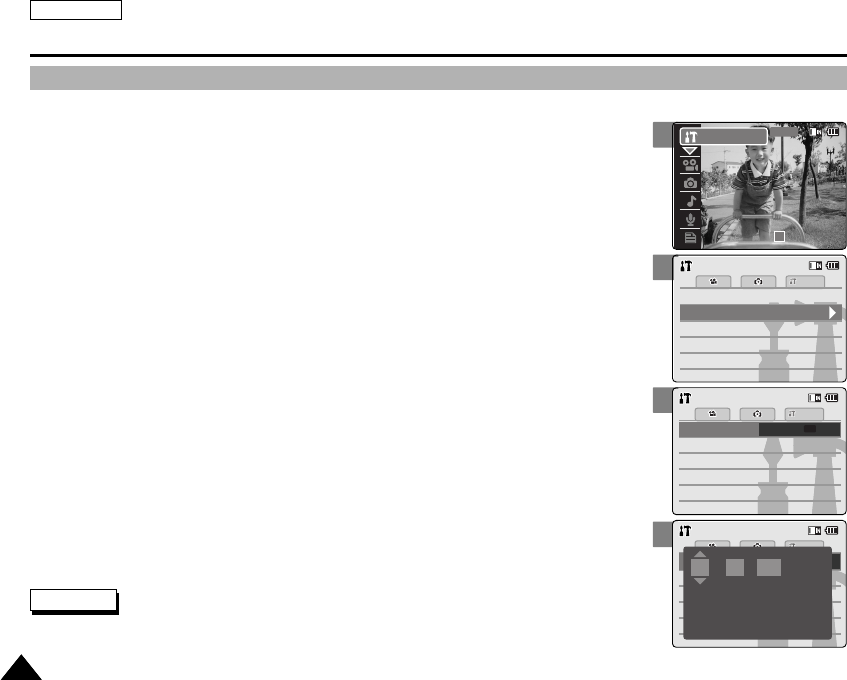
ENGLISH
9292
3
5
Setting Time
Setting the CAM : Adjusting Date/Time
Memory
System
System
System
Memory
LanguageLanguage EnglishEnglishEnglish
System SettingsSystem Settings
Date/Time
DisplayDisplay
Settings: Date/TimeSettings: Date/Time
System
Press Up/Down to change and
OK to confirm selection
:12
AM
00
Notes
✤If you select <œ> in the menu, the previous menu appears.
✤Date and Time are recorded information. They are not displayed on the LCD monitor.
4
Settings: Date/TimeSettings: Date/Time
System
Date FormatDate Format
Set Time 12:00:00
2005/01/01
YY/MM/DDYY/MM/DD
Time FormatTime Format 12 Hour12 Hour
BackBack
Set Date
AM
2005/01/01
Set Date
The built-in clock creates the time stamp. You can adjust the time you use.
1. Move [POWER/MODE Selector] down to turn on the CAM.
◆The Video Record screen appears.
2. Move [POWER/MODE Selector] down again to select System Settings mode
and press the [OK] button.
◆The system is automatically converted into the selected mode in two seconds even
when the [OK] button is not pressed.
◆The System Settings menu appears.
3. Move the [W/T] button to select <Date /Time> and press the [√] button.
4. Move the [W/T] button to select <Set Time> and press the [OK] button.
5. Move the [W/T] button to set time and press the [OK] button.
◆Move the [W/T] button to change the setting and press the [√] button to move to the
next setting. Press the [OK] button to confirm selection.
6. Press the [Record/Stop] button to finish setting.
2
00:00:00 / 00:43:41
F / 720i
STBY
System Settings
00906C SC-M2100 USA~110 7/25/05 4:10 PM Page 92
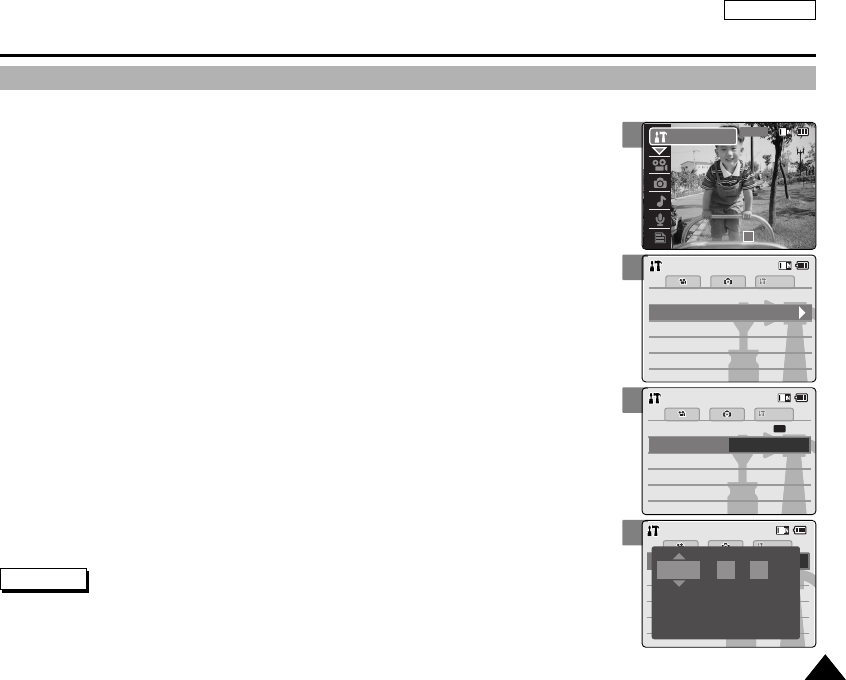
ENGLISH
9393
4
5
Setting the CAM : Adjusting Date/ Time
Setting Date
The built-in calendar creates the date stamp. You can adjust the date you use.
1. Move [POWER/MODE Selector] down to turn on the CAM.
◆The Video Record screen appears.
2. Move [POWER/MODE Selector] down again to select System Settings mode
and press the [OK] button.
◆The system is automatically converted into the selected mode in two seconds even
when the [OK] button is not pressed.
◆The System Settings menu appears.
3. Move the [W/T] button to select <Date /Time> and press the [√] button.
4. Move the [W/T] button to select <Set Date> and press the [OK] button.
5. Move the [W/T] button to set date and press the [OK] button.
◆Move the [W/T] button to change the setting and press the [√] button to move to the
next setting. Press the [OK] button to confirm selection.
6. Press the [Record/Stop] button to finish setting.
Settings: Date/TimeSettings: Date/Time
System
Date FormatDate Format
Set TimeSet Time 12:00:0012:00:00
2005/01/01
YY/MM/DDYY/MM/DD
Time FormatTime Format 12 Hour12 Hour
BackBack
Set Date
AM
Settings: Date/TimeSettings: Date/Time
System
Press Up/Down to change and
OK to confirm selection
//2005 11
Notes
✤If you select <œ> in the menu, the previous menu appears.
✤Date and Time are recorded information. They are not displayed on the LCD monitor.
✤You can set Year up to 2037.
3
Memory
System
System
System
Memory
LanguageLanguage EnglishEnglishEnglish
System SettingsSystem Settings
Date/Time
DisplayDisplay
2
00:00:00 / 00:43:41
F / 720i
STBY
System Settings
00906C SC-M2100 USA~110 7/25/05 4:10 PM Page 93
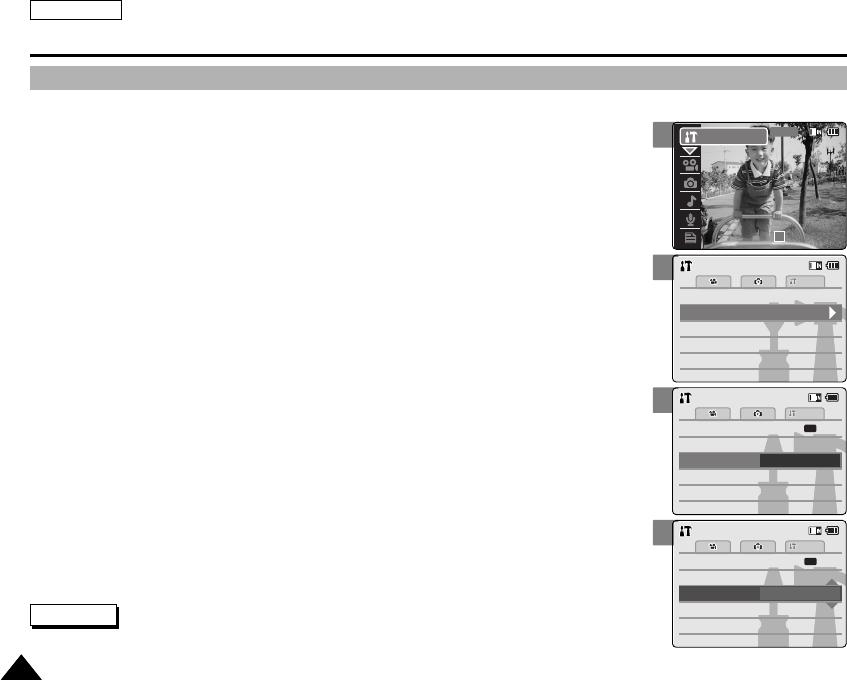
ENGLISH
9494
3
4
5
Setting the CAM : Adjusting Date/Time
Setting Date Format
You can select the date format to display.
1. Move [POWER/MODE Selector] down to turn on the CAM.
◆The Video Record screen appears.
2. Move [POWER/MODE Selector] down again to select System Settings mode
and press the [OK] button.
◆The system is automatically converted into the selected mode in two seconds even
when the [OK] button is not pressed.
◆The System Settings menu appears.
3. Move the [W/T] button to select <Date /Time> and press the [√] button.
4. Move the [W/T] button to select <Date Format> and press the [√] button.
5. Move the [W/T] button to set the desired format and press the [OK] button.
◆YY/MM/DD: The date is displayed in order as Year/Month/Date.
◆DD/MM/YY: The date is displayed in order as Date/Month/Year.
◆MM/DD/YY: The date is displayed in order as Month/Date/Year.
6. Press the [Record/Stop] button to finish setting.
Memory
System
System
System
Memory
LanguageLanguage EnglishEnglishEnglish
System SettingsSystem Settings
Date/Time
DisplayDisplay
Settings: Date/TimeSettings: Date/Time
System
Set TimeSet Time 12:06:1012:06:10
YY/MM/DD
Time FormatTime Format 12 Hour12 Hour
BackBack
Set DateSet Date
AM
Date Format
2005/01/012005/01/01
Settings: Date/TimeSettings: Date/Time
System
Set TimeSet Time 12:06:1012:06:10
YY/MM/DD
Time FormatTime Format 12 Hour12 Hour
BackBack
Set DateSet Date
AM
Date Format
2005/01/012005/01/01
Note
✤If you select <œ> in the menu, the previous menu appears.
2
00:00:00 / 00:43:41
F / 720i
STBY
System Settings
00906C SC-M2100 USA~110 7/25/05 4:10 PM Page 94
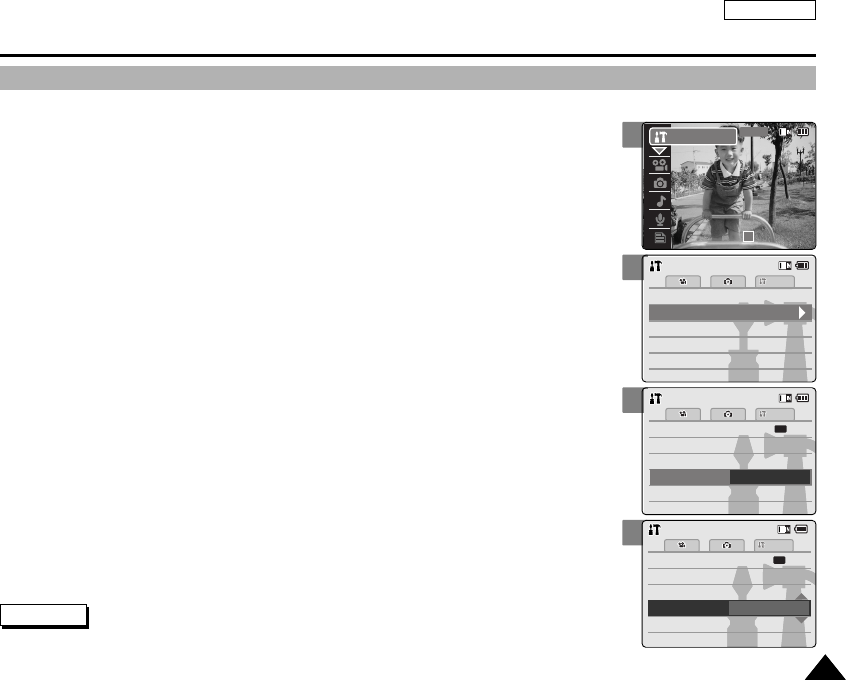
ENGLISH
9595
3
4
5
Setting the CAM : Adjusting Date/ Time
Setting Time Format
You can select the time format to display.
1. Move [POWER/MODE Selector] down to turn on the CAM.
◆The Video Record screen appears.
2. Move [POWER/MODE Selector] down again to select System Settings mode
and press the [OK] button.
◆The system is automatically converted into the selected mode in two seconds even
when the [OK] button is not pressed.
◆The System Settings menu appears.
3. Move the [W/T] button to select <Date /Time> and press the [√] button.
4. Move the [W/T] button to select <Time Format> and press the [√] button.
5. Move the [W/T] button to set the desired format and press the [OK] button.
◆12 Hour: The time is displayed as the unit of 12 hours.
◆24 Hour: The time is displayed as the unit of 24 hours.
6. Press the [Record/Stop] button to finish setting.
Memory
System
System
System
Memory
LanguageLanguage EnglishEnglishEnglish
System SettingsSystem Settings
Date/Time
DisplayDisplay
Settings: Date/TimeSettings: Date/Time
System
Set TimeSet Time 12:00:0012:00:00
YY/MM/DDYY/MM/DD
Time Format 12 Hour
BackBack
Set DateSet Date
AM
Date FormatDate Format
2005/01/012005/01/01
Settings: Date/TimeSettings: Date/Time
System
Set TimeSet Time 12:00:0012:00:00
YY/MM/DDYY/MM/DD
Time Format 24 Hour
BackBack
Set DateSet Date
AM
Date FormatDate Format
2005/01/012005/01/01
Note
✤If you select <œ> in the menu, the previous menu appears.
2
00:00:00 / 00:43:41
F / 720i
STBY
System Settings
00906C SC-M2100 USA~110 7/25/05 4:10 PM Page 95
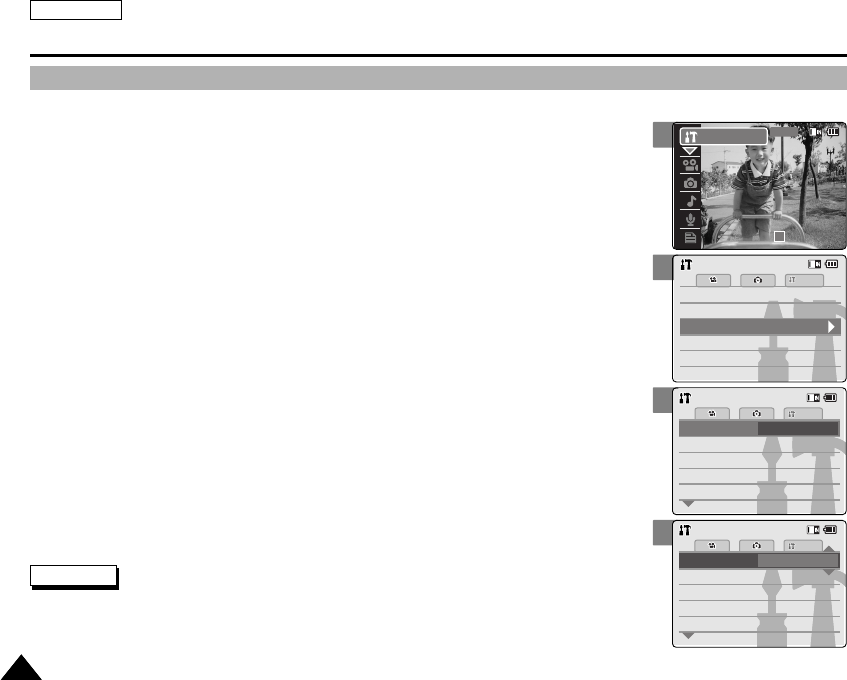
ENGLISH
9696
3
4
5
Setting the CAM : Setting the System
Setting the Auto Shut off
To save energy or battery, you can set the Auto Shut off function.
1. Move [POWER/MODE Selector] down to turn on the CAM.
◆The Video Record screen appears.
2. Move [POWER/MODE Selector] down again to select System Settings mode
and press the [OK] button.
◆The system is automatically converted into the selected mode in two seconds even
when the [OK] button is not pressed.
◆The System Settings menu appears.
3. Move the [W/T] button to select <System> and press the [√] button.
4. Move the [W/T] button to select <Auto Shut off> and press the [√] button.
5. Move the [W/T] button to set the desired setting and press the [OK] button.
◆5 Minutes: The CAM turns off after 5 minutes.
◆Off: Cancel the Auto Shut off function.
6. Press the [Record/Stop] button to finish setting.
Memory
System
Memory
LanguageLanguage EnglishEnglishEnglish
System SettingsSystem Settings
Date/TimeDate/Time
DisplayDisplay
System
System
Auto Shut off 5 Minutes
File No.File No.
OffOff
Start-upStart-up Video ModeVideo Mode
ResetReset
OnOn
Beep SoundBeep Sound
DemonstrationDemonstration
Settings : SystemSettings : System
Auto Shut off Off
File No.File No.
OffOff
Start-upStart-up Video ModeVideo Mode
ResetReset
OnOn
Beep SoundBeep Sound
DemonstrationDemonstration
System
Settings : SystemSettings : System
Notes
✤If you select<œ> in the menu, the previous menu appears.
✤ The <Auto Shut off> function cannot be operated if you connect the Power Adapter to the CAM.
It can be only operated when you insert battery pack into the CAM.
2
00:00:00 / 00:43:41
F / 720i
STBY
System Settings
00906C SC-M2100 USA~110 7/25/05 4:10 PM Page 96
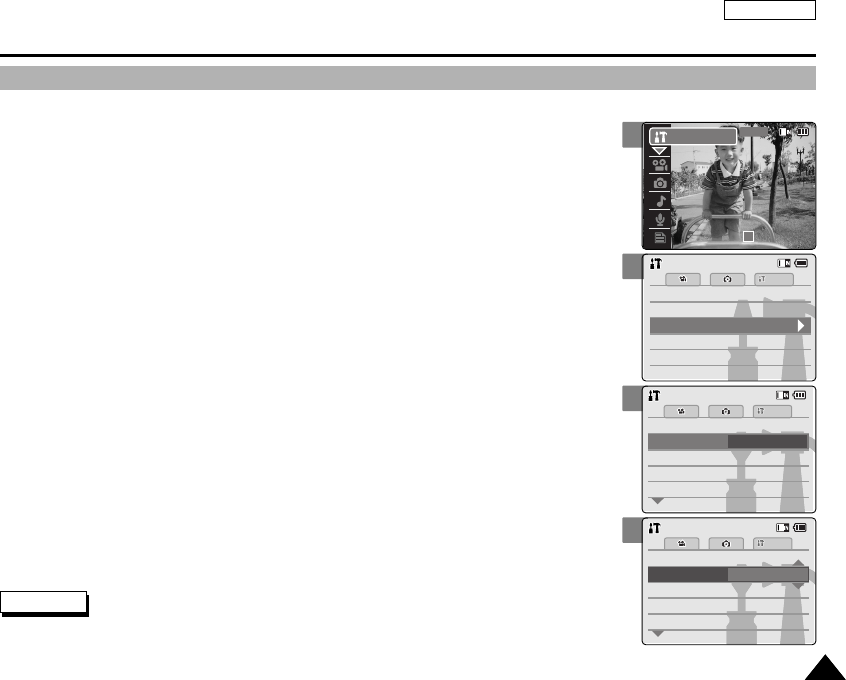
ENGLISH
9797
Demonstration function will allow you to view all the functions that the CAM supports. Demonstration will run for up to 5 minutes.
1. Move [POWER/MODE Selector] down to turn on the CAM.
◆The Video Record screen appears.
2. Move [POWER/MODE Selector] down again to select System Settings mode
and press the [OK] button.
◆The system is automatically converted into the selected mode in two seconds even
when the [OK] button is not pressed.
◆The System Settings menu appears.
3. Move the [W/T] button to select <System> and press the [√] button.
4. Move the [W/T] button to select <Demonstration> and press the [√] button.
5. Move the [W/T] button to set the desired setting and press the [OK] button.
◆Off: Cancel the Demonstration function.
◆5 Minutes: Start the Demonstration function in 5 minutes.
◆Play Now: Start the Demonstration function now.
6. Press the [Record/Stop] button to finish setting.
3
4
5
Setting the CAM : Setting the System
Setting the Demonstration Function
Memory
System
Memory
LanguageLanguage EnglishEnglishEnglish
System SettingsSystem Settings
Date/TimeDate/Time
DisplayDisplay
System
Auto Shut offAuto Shut off 5 Minutes5 Minutes
File No.File No.
Off
Start-upStart-up Video ModeVideo Mode
ResetReset
OnOn
Beep SoundBeep Sound
Demonstration
System
Settings : SystemSettings : System
Auto Shut offAuto Shut off 5 Minutes5 Minutes
File No.File No.
Start-upStart-up Video ModeVideo Mode
ResetReset
OnOn
Beep SoundBeep Sound
Demonstration 5 Minutes
System
Settings : SystemSettings : System
Notes
✤If you select <œ> in the menu, the previous menu appears.
✤If you set the Demonstration function, it operates only in Video Record mode.
2
00:00:00 / 00:43:41
F / 720i
STBY
System Settings
00906C SC-M2100 USA~110 7/25/05 4:10 PM Page 97
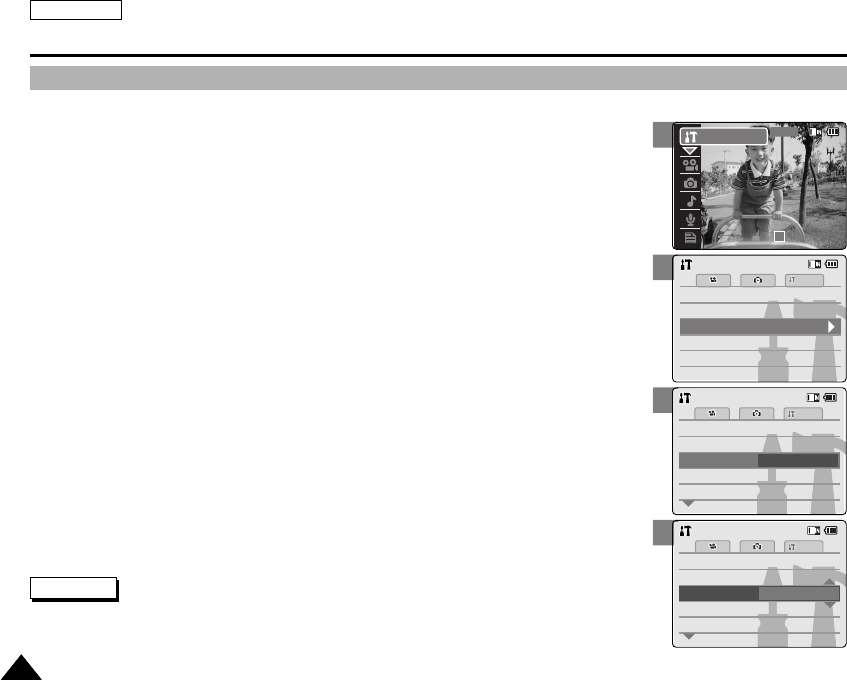
ENGLISH
9898
3
4
5
Setting Start-up Mode
You can select the starting mode displayed when you turn the CAM on.
1. Move [POWER/MODE Selector] down to turn on the CAM.
◆The Video Record screen appears.
2. Move [POWER/MODE Selector] down again to select System Settings mode
and press the [OK] button.
◆The system is automatically converted into the selected mode in two seconds even
when the [OK] button is not pressed.
◆The System Settings menu appears.
3. Move the [W/T] button to select <System> and press the [√] button.
4. Move the [W/T] button to select <Start-up> and press the [√] button.
5. Move the [W/T] button to set the desired setting and press the [OK] button.
◆Video Mode: The CAM starts up in the Video Mode.
◆Previous Mode: The CAM starts up in the mode you used last.
6. Press the [Record/Stop] button to finish setting.
Setting the CAM : Setting the System
Memory
System
Memory
LanguageLanguage EnglishEnglishEnglish
System SettingsSystem Settings
Date/TimeDate/Time
DisplayDisplay
System
Auto Shut offAuto Shut off 5 Minutes5 Minutes
File No.File No.
OffOff
Start-up Video Mode
ResetReset
OnOn
Beep SoundBeep Sound
DemonstrationDemonstration
System
Settings : SystemSettings : System
Auto Shut offAuto Shut off 5 Minutes5 Minutes
File No.File No.
OffOff
Start-up Previous Mode
ResetReset
OnOn
Beep SoundBeep Sound
DemonstrationDemonstration
System
Settings : SystemSettings : System
Notes
✤If you select <œ> in the menu, the previous menu appears.
✤Make sure that the start-up mode is set to the selected mode when turning on the CAM again after turnoff.
2
00:00:00 / 00:43:41
F / 720i
STBY
System Settings
00906C SC-M2100 USA~110 7/25/05 4:10 PM Page 98
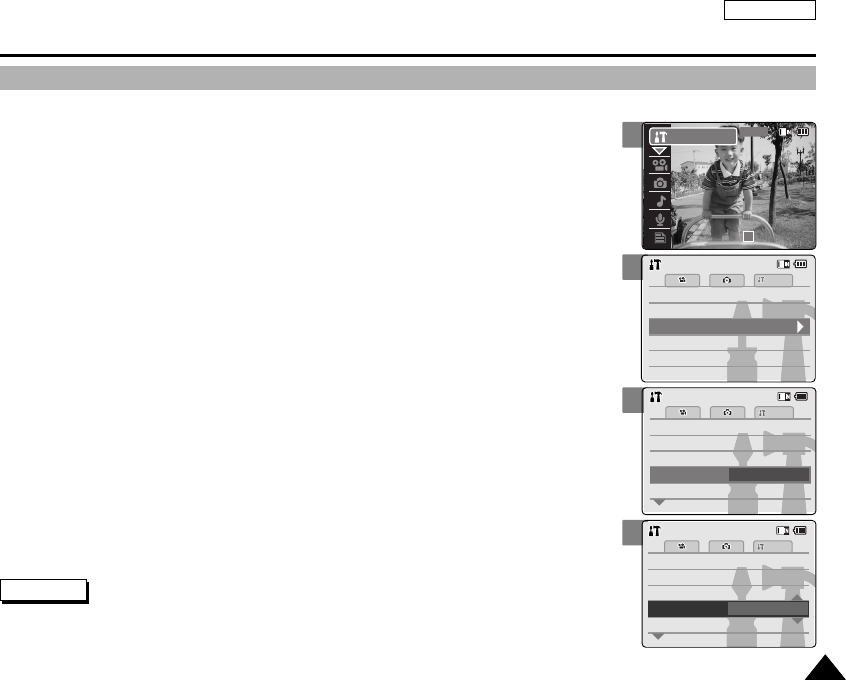
ENGLISH
9999
You can set the file numbers so that they reset each time Memory Card is formatted, or so that they count up continuously.
1. Move [POWER/MODE Selector] down to turn on the CAM.
◆The Video Record screen appears.
2. Move [POWER/MODE Selector] down again to select System Settings mode
and press the [OK] button.
◆The system is automatically converted into the selected mode in two
seconds even when the [OK] button is not pressed.
◆The System Settings menu appears.
3. Move the [W/T] button to select <System> and press the [√] button.
4. Move the [W/T] button to select <File No.> and press the [√] button.
5. Move the [W/T] button to select the desired setting and
press the [OK] button.
◆Reset: When the Memory Card is formatted, the file number resets to its default value.
(100-0001)
◆Series: Numbering is continuous between the Memory Cards, so that the first file number
assigned on a new Memory Card is 1 more than the last file number assigned
on the previous Memory Card.
6. Press the [Record/stop] button to finish setting.
Setting the CAM : Setting the System
3
4
5
Setting the File No. Function
Auto Shut offAuto Shut off 5 Minutes5 Minutes
File No.
OffOff
Start-upStart-up Video ModeVideo Mode
Reset
OnOn
Beep SoundBeep Sound
DemonstrationDemonstration
System
Settings : SystemSettings : System
Auto Shut offAuto Shut off 5 Minutes5 Minutes
File No.
OffOff
Start-upStart-up Video ModeVideo Mode
Series
OnOn
Beep SoundBeep Sound
DemonstrationDemonstration
System
Settings : SystemSettings : System
Notes
✤If you select <œ> in the menu, the previous menu appears.
✤When you set file number to ‘Series’, each file is assigned a different number avoiding
duplication of numbers. It is convenient when you want to manage your files on a PC.
Memory
System
Memory
LanguageLanguage EnglishEnglishEnglish
System SettingsSystem Settings
Date/TimeDate/Time
DisplayDisplay
System
2
00:00:00 / 00:43:41
F / 720i
STBY
System Settings
00906C SC-M2100 USA~110 7/25/05 4:10 PM Page 99
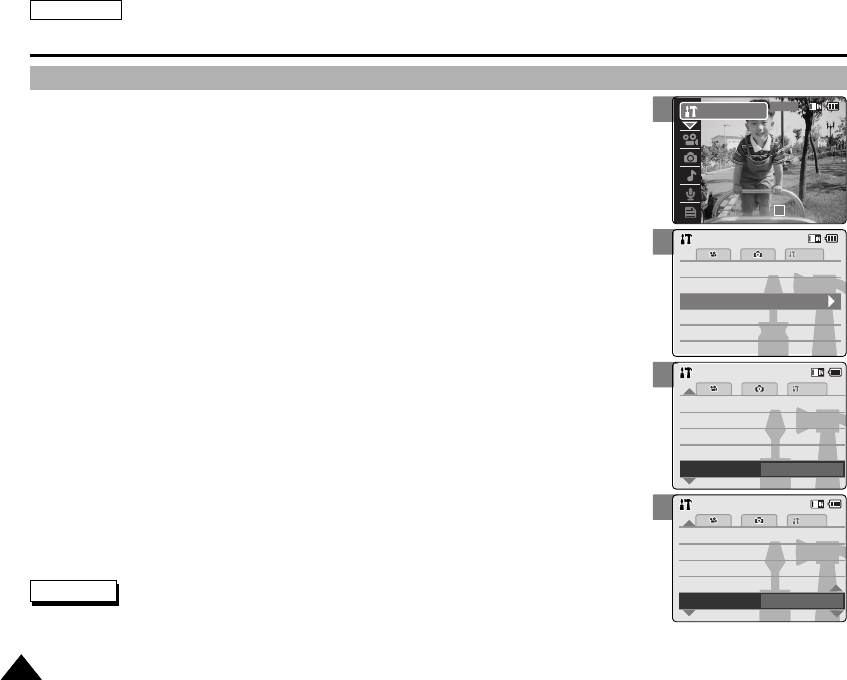
ENGLISH
100100
3
4
5
Setting the CAM : Setting the System
Setting the Beep Sound
You can set the beep sound on/off. When on, a beep will sound every time a button is pressed.
1. Move [POWER/MODE Selector] down to turn on the CAM.
◆The Video Record screen appears.
2. Move [POWER/MODE Selector] down again to select System Settings mode
and press the [OK] button.
◆The system is automatically converted into the selected mode in two seconds even
when the [OK] button is not pressed.
◆The System Settings menu appears.
3. Move the [W/T] button to select <System> and press the [√] button.
4. Move the [W/T] button to select <Beep Sound> and press the [√] button.
5. Move the [W/T] button to select the desired sound and press the [OK] button.
◆On: Turn the beep sound on.
◆Off: Turn the beep sound off.
6. Press the [Record/stop] button to finish setting.
Memory
System
Memory
LanguageLanguage EnglishEnglishEnglish
System SettingsSystem Settings
Date/TimeDate/Time
DisplayDisplay
System
Demonstration
Demonstration
Off
Off
Video Mode
Start-up
Start-up Video Mode
File No. Reset
File No. Reset
Beep Sound On
Auto Shut off 5 Minutes
Auto Shut off 5 Minutes
System
Settings : SystemSettings : System
Demonstration
Demonstration
Off
Off
Video Mode
Start-up
Start-up Video Mode
File No. Reset
File No. Reset
Beep Sound
Off
Auto Shut off 5 Minutes
Auto Shut off 5 Minutes
System
Settings : SystemSettings : System
Notes
✤If you select <œ> in the menu, the previous menu appears.
✤When the earphones or Audio/Video cable is connected to the CAM, the beep sound function does not operate.
2
00:00:00 / 00:43:41
F / 720i
STBY
System Settings
00906C SC-M2100 USA~110 7/25/05 4:10 PM Page 100
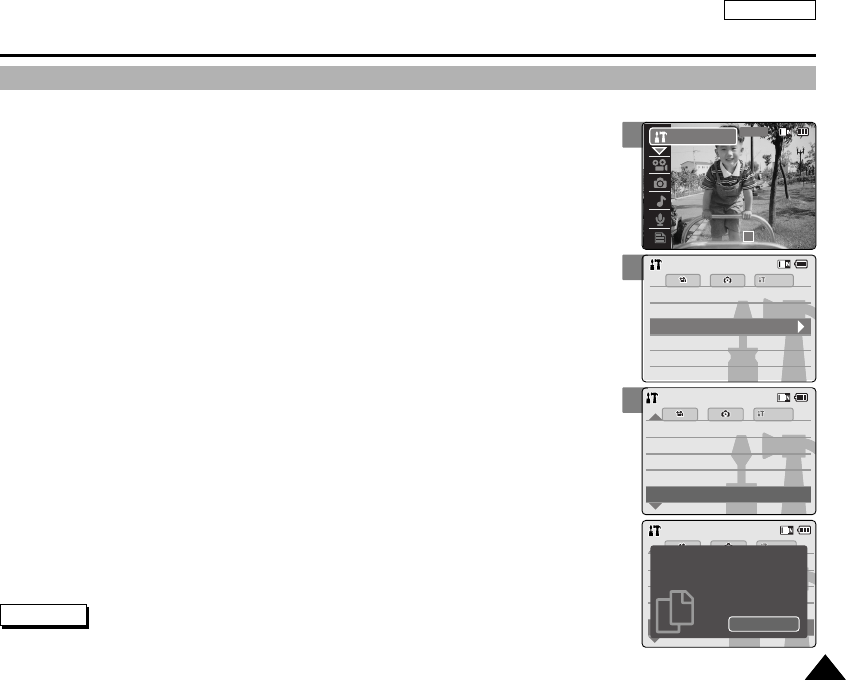
ENGLISH
101101
Setting the CAM : Setting the System
Viewing Version Information
You can see the information of the version.
1. Move [POWER/MODE Selector] down to turn on the CAM.
◆The Video Record screen appears.
2. Move [POWER/MODE Selector] down again to select System Settings mode
and press the [OK] button.
◆The system is automatically converted into the selected mode in two seconds even
when the [OK] button is not pressed.
◆The System Settings menu appears.
3. Move the [W/T] button to select <System> and press the [√] button.
4. Move the [W/T] button to select <Version Info> and press the [OK] button.
◆The version of the CAM is displayed.
5. Press the [Record/stop] button to finish viewing version information.
3
4
Memory
System
Memory
LanguageLanguage EnglishEnglishEnglish
System SettingsSystem Settings
Date/TimeDate/Time
DisplayDisplay
System
Demonstration
System
Demonstration
Off
Off
Video Mode
Start-up
Start-up Video Mode
File No. Reset
File No. Reset
Version Info
Beep Sound On
On
Beep Sound
Settings : SystemSettings : System
System
Close
Samsung Elec. Co. LTD
PR818S S/W 0.50
Jul 02 2005 20:29:11
Micom 0.39
Jul 01 2005 22:13:27 PR
DSP 0.00
Settings : SystemSettings : System
Note
✤If you select <œ> in the menu, the previous menu appears.
2
00:00:00 / 00:43:41
F / 720i
STBY
System Settings
00906C SC-M2100 USA~110 7/25/05 4:10 PM Page 101
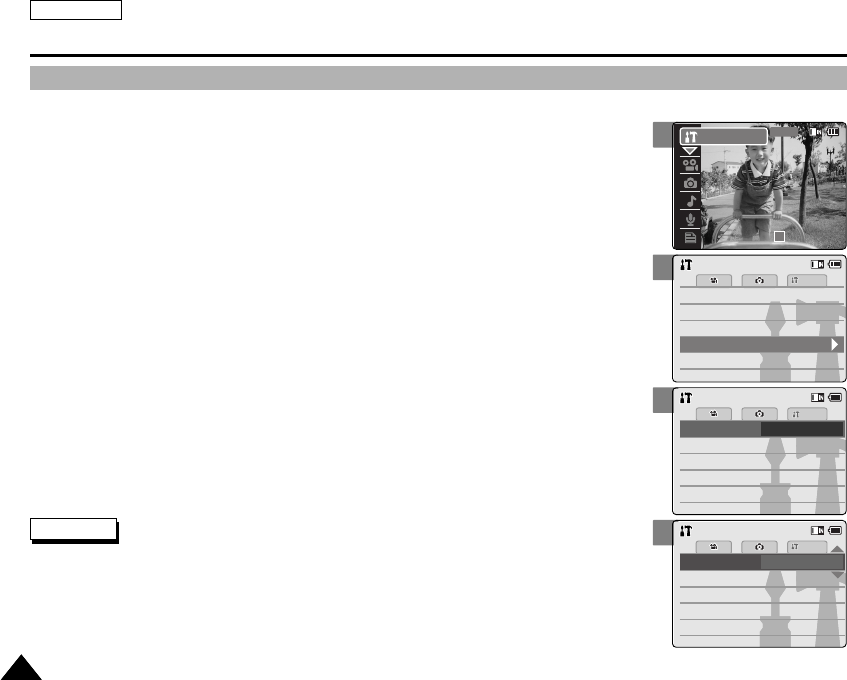
ENGLISH
102102
Select the storage type(internal or external memory) before recording or taking pictures.
1. Move [POWER/MODE Selector] down to turn on the CAM.
◆The Video Record screen appears.
2. Move [POWER/MODE Selector] down again to select System Settings mode
and press the [OK] button.
◆The system is automatically converted into the selected mode in two seconds even
when the [OK] button is not pressed.
◆The System Settings menu appears.
3. Move the [W/T] button to select <Memory> and press the [√] button.
◆If you didn’t insert Memory Card, you cannot select ‘External’.
4. Move the [W/T] button to select <Storage Type> and press the [√] button.
5. Move the [W/T] button to select the desired setting and
press the [OK] button.
◆Internal: The video, photo, mp3 file or voice file is stored in internal memory.
◆External: The video, photo, mp3 file or voice file is stored in external memory Card
(SD, MMC, Memory stick or Memory stick pro).
3
4
5
Selecting the Storage Type
Setting the CAM : Setting Memory
System
Date/TimeDate/Time
LanguageLanguage EnglishEnglishEnglish
Display
System SettingsSystem Settings
System
Display
Memory
System
Memory Space
Format
Storage Type Internal
Format
Internal
Internal
Memory Space
778MB/983MB
778MB/983MB
Back
Back
System
Settings : Memory
Settings : Memory
Memory Space
Format
System
Storage Type External
Format
Internal
Internal
Memory Space
778MB/983MB
778MB/983MB
Back
Back
Settings : Memory
Settings : Memory
Notes
✤If you select <œ> in the menu, the previous menu appears.
✤‘Internal’ is selected by default.
✤If you insert the Memory Card when the CAM on, the pop-up screen about the memory type selection
appears automatically.
✤If you selected the Storage type ‘External’, the file is copied to ‘Internal’ and vice versa.
✤The maximum recording time and capacity and the number of images is subject to change depending
on the media. (Refer to pages 30~31.)
2
00:00:00 / 00:43:41
F / 720i
STBY
System Settings
00906C SC-M2100 USA~110 7/25/05 4:10 PM Page 102
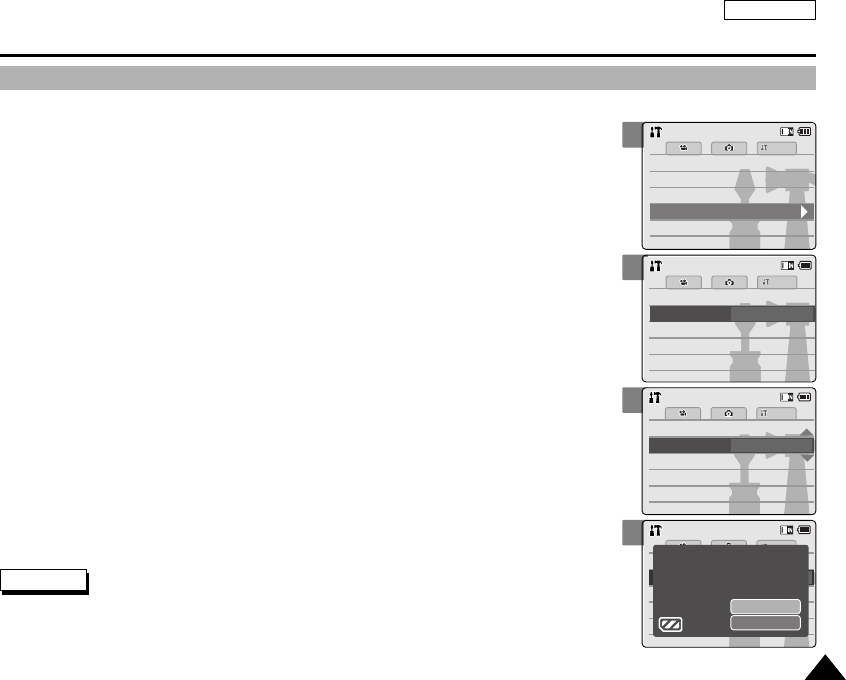
ENGLISH
103103
3
4
5
6
Setting the CAM : Setting Memory
Formatting the Memory
You can format the internal memory and the external memory to erase all files.
1. Move [POWER/MODE Selector] down to turn on the CAM.
◆The Video Record screen appears.
2. Move [POWER/MODE Selector] down again to select System Settings mode
and press the [OK] button.
◆The system is automatically converted into the selected mode in two seconds even
when the [OK] button is not pressed.
◆The System Settings menu appears.
3. Move the [W/T] button to select <Memory> and press the [√] button.
4. Move the [W/T] button to select <Format> and press the [√] button.
◆If you didn’t insert Memory Card, you cannot select ‘External’.
5. Move the [W/T] button to select the desired setting and
press the [OK] button.
◆Internal: Format the internal memory. If you select ‘Internal’, the message is
displayed to confirm.
◆External: Format the external memory. If you select ‘External’, the message is
displayed to confirm.
6. Press the [OK] button to format.
◆Select <Cancel> to cancel formatting.
7. Press the [Record/Stop] button to finish setting.
System
Date/TimeDate/Time
LanguageLanguage EnglishEnglishEnglish
Display
System SettingsSystem Settings
System
Display
Memory
System
Memory Space
Storage Type Internal
Memory Space
778MB/983MB
778MB/983MB
Back
Back
Format Internal
Storage Type Internal
System
Settings : Memory
Settings : Memory
Memory Space
System
Storage Type Internal
Memory Space
778MB/983MB
778MB/983MB
Back
Back
Format External
Storage Type Internal
Settings : Memory
Settings : Memory
System
OK
Cancel
Are you sure you want to
format the external memory,
all files will be erased?
Settings : Memory
Settings : Memory
Notes
✤If you select <œ> in the menu, the previous menu appears.
✤No guarantee can be provided to the memory card not formatted on this CAM.
Make sure to format the memory card on the CAM.
✤The former information can not be restored after formatting.
00906C SC-M2100 USA~110 7/25/05 4:10 PM Page 103
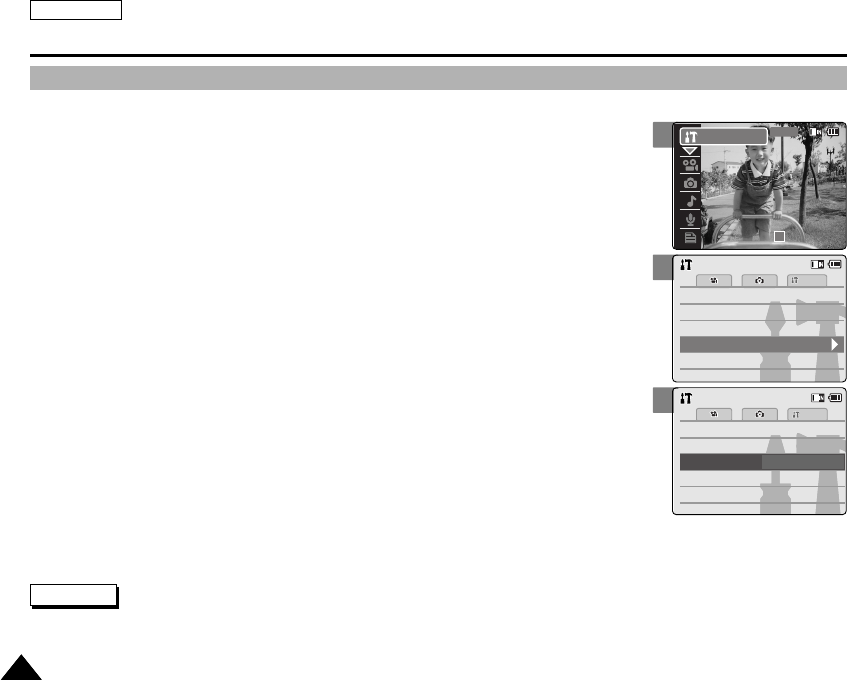
ENGLISH
104104
Setting the CAM : Setting Memory
3
4
Viewing Memory Space
You can view usable memory space and total memory space of the CAM.
1. Move [POWER/MODE Selector] down to turn on the CAM.
◆The Video Record screen appears.
2. Move [POWER/MODE Selector] down again to select System Settings mode
and press the [OK] button.
◆The system is automatically converted into the selected mode in two seconds even
when the [OK] button is not pressed.
◆The System Settings menu appears.
3. Move the [W/T] button to select <Memory> and press the [√] button.
4. Move the [W/T] button to select <Memory Space>.
◆Usable memory space and total memory space are displayed.
5. Press the [Record/stop] button to finish viewing.
System
Date/TimeDate/Time
LanguageLanguage EnglishEnglishEnglish
Display
System SettingsSystem Settings
System
Display
Memory
System
Storage Type Internal
Back
Back
Format Internal
Storage Type Internal
Memory Space 778MB/983MB
Format Internal
System
Settings : Memory
Settings : Memory
Notes
✤If you select <œ> in the menu, the previous menu appears.
✤Memory Space takes the form of 0000MB/0000MB. (SC-M2200S(B) only)
2
00:00:00 / 00:43:41
F / 720i
STBY
System Settings
00906C SC-M2100 USA~110 7/25/05 4:10 PM Page 104
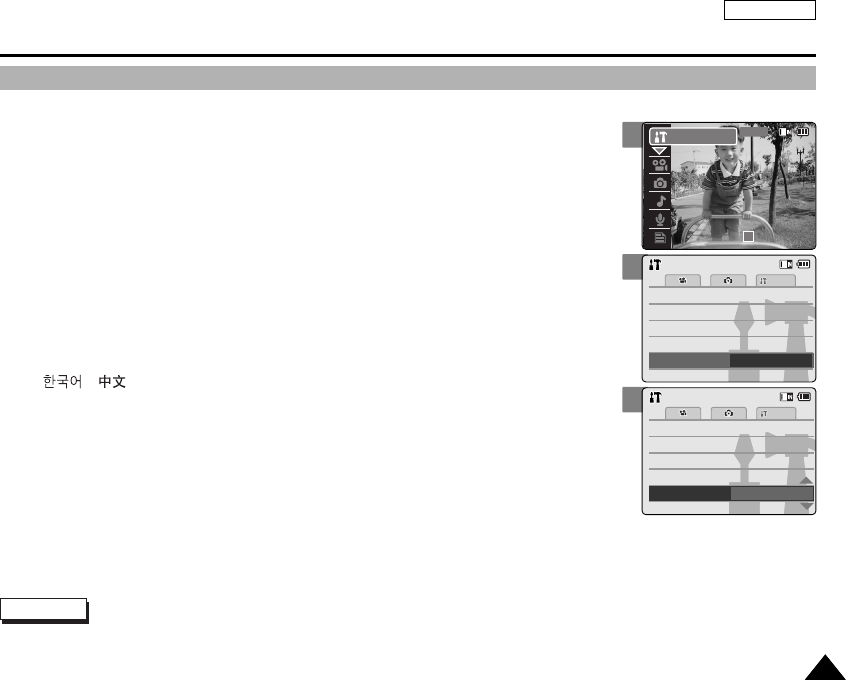
ENGLISH
105105
Setting the CAM : Setting Language
Selecting Language
3
4
Date/Time
Date/Time
System
Memory
System
Display
Memory
Display
Language English
System
System SettingsSystem Settings
Date/Time
Date/Time
System
Memory
System
Display
Memory
Display
Language Nederlands
System
System SettingsSystem Settings
You can select the desired language to display the menu screen and the messages.
1. Move [POWER/MODE Selector] down to turn on the CAM.
◆The Video Record screen appears.
2. Move [POWER/MODE Selector] down again to select System Settings mode
and press the [OK] button.
◆The system is automatically converted into the selected mode in two seconds even
when the [OK] button is not pressed.
◆The System Settings menu appears.
3. Move the [W/T] button to select <Language> and press the [√] button.
4. Move the [W/T] button to select the desired setting and press the [OK] button.
◆/ / Iran / Arab / Magyar / ‰‰∑∑¬¬/ ì͇ªÌҸ͇ / Svenska / English / Español /
Français / Português / Deutsch / Italiano / Nederlands / Polski / PÛÒÒÍËÈ
5. Press the [Record/Stop] button to finish setting.
Note
✤If you select <œ> in the menu, the previous menu appears.
2
00:00:00 / 00:43:41
F / 720i
STBY
System Settings
00906C SC-M2100 USA~110 7/25/05 4:10 PM Page 105

ENGLISH
106106
Setting the CAM : Using USB Mode
1. Connect the CAM to the PC with the USB cable.
2. Move [POWER/MODE Selector] down to turn on the
CAM.
◆USB mode screen appears automatically.
3. Move the [W/T] button to select <Mass Storage>
and press the [OK] button.
◆Your PC doesn't recognise the USB device automatically.
You may install the USB Driver manually on Windows 98SE
operating system.
4. Disconnect the USB cable if you finish storing.
USB Mode
PictBridge
Mass Storage
PC-Cam
Notes
✤If you disconnect the USB cable from the PC or the CAM during the data transfer, the data transfer will stop and the data may be damaged.
✤If you connect the USB cable to a PC using a USB HUB or with other device at the same time, it might cause conflict and may not work
properly. If this occurs, remove all other devices and try the connection again.
✤It takes about 30 minutes if you download or upload the file of 1GB by connecting the USB cable.
Storing Files to the External Memory
00906C SC-M2100 USA~110 7/25/05 4:10 PM Page 106
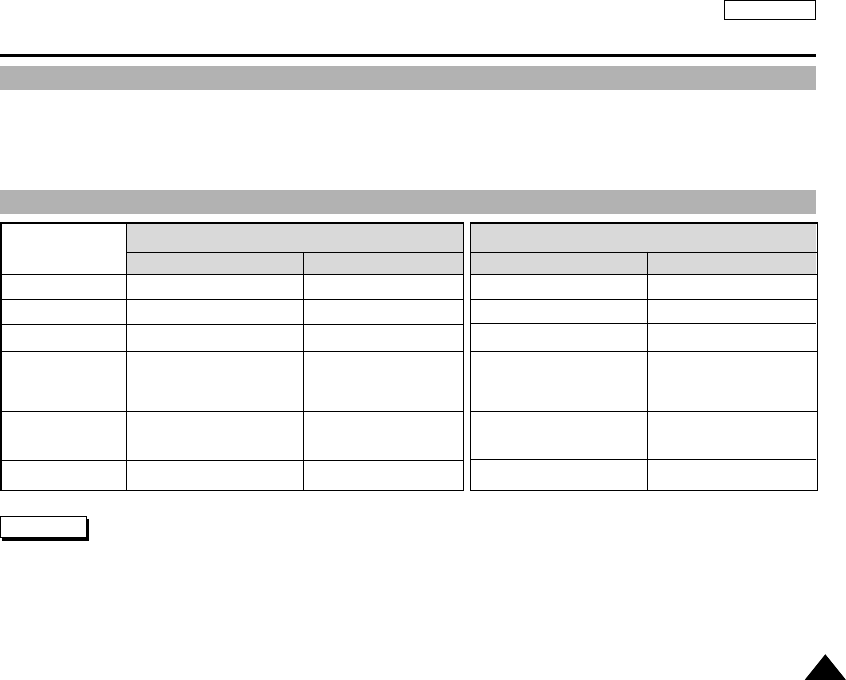
ENGLISH
107107
USB Speed depending on the System
System Environment
High Speed USB is not guaranteed except for Microsoft(Windows) or Apple(Mac OS X) or supplied Driver.
✤Windows 98SE/ME: Full Speed USB
✤Windows 2000: Over Service Pack 4 - High Speed USB
✤Windows XP: Over Service Pack 1 - High Speed USB
✤Mac OS X: Over 10.3 - High Speed USB
Setting the CAM : Using USB Mode
Notes
✤Not all PCs configured with the above environment are guaranteed to operate properly.
✤PCs used via a USB hub or with a USB card are out of the scope of guarantee.
✤If your OS is Windows 2000/XP, log in as the [Administrator(administrator of the PC)] (or a user with the equivalent privileges) to install the OS.
✤If the capacity of PC is low, the video file may not be played normally or the file is often stopped.
✤If the capacity of PC is low, it may take long time to edit the video file.
Pentium III, 600MHz
Windows 98SE/ME
128MB
200MB(For applications only.
Apart from this,
1GB or more free space
800x600 dots
16-bit color
USB 1.1
CPU
OS
Memory
Free space
on the hard disk
Display Resolution
USB
Pentium 4, 2GHz
Windows 2000/XP
512MB or above
2GB or above
1024x768 dots
24-bit color
USB 2.0 High Speed
Minimum Recommended
G3 500MHz
Mac OS 10.2
128MB
200MB(For applications only.
Apart from this,
1GB or more free space
800x600 dots
16-bit color
USB 1.1
G4 Processor
Mac OS 10.3
512MB or above
2GB or above
1024x768 dots
24-bit color
USB 2.0 High Speed
Minimum Recommended
Windows Environment Macintosh Environment
00906C SC-M2100 USA~110 7/25/05 4:10 PM Page 107
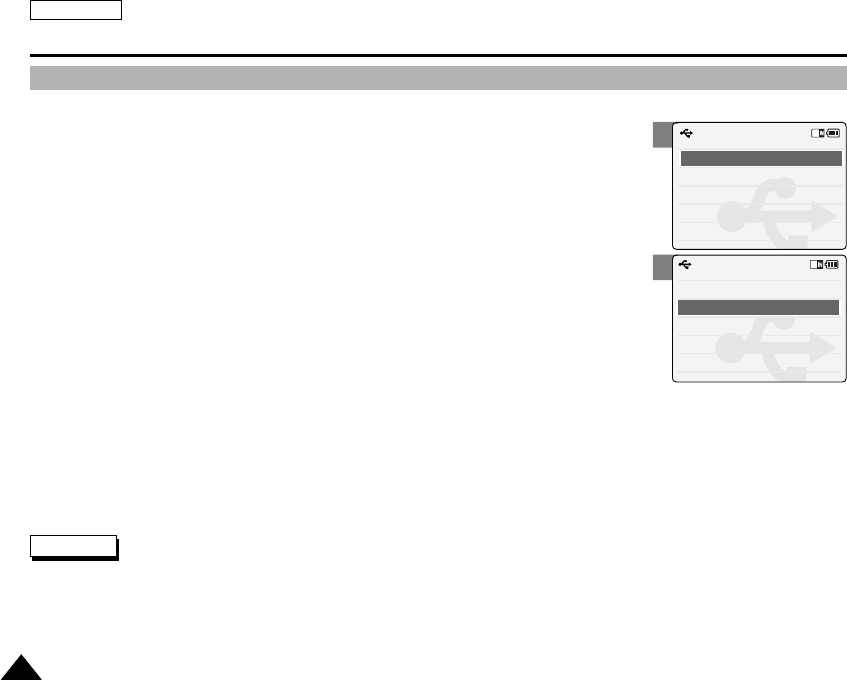
ENGLISH
108108
Setting the CAM : Using USB Mode
Using PC Cam
You can use this the CAM as a PC camera for video chatting, video conference and other PC camera applications.
1. Connect the CAM to the PC with the USB cable.
2. Move [POWER/MODE Selector] down to turn on the CAM.
◆USB mode screen appears automatically.
3. Move the [W/T] button to select <PC-Cam> and press the [OK] button.
◆The CAM can be used as a PC Camera for programmes such as Windows Messenger.
Notes
✤The CAM can be used as a PC Camera for programmes such as Windows Messenger.
The use of the PC Cam varies depending on the Software. Refer to the documentation of the respective software products.
✤PC-Cam function is operated as ‘Full Speed’ in the capacity of Windows ME or over.
2
3
USB Mode
PictBridge
Mass Storage
PC-Cam
USB Mode
PictBridge
Mass Storage
PC-Cam
00906C SC-M2100 USA~110 7/25/05 4:10 PM Page 108
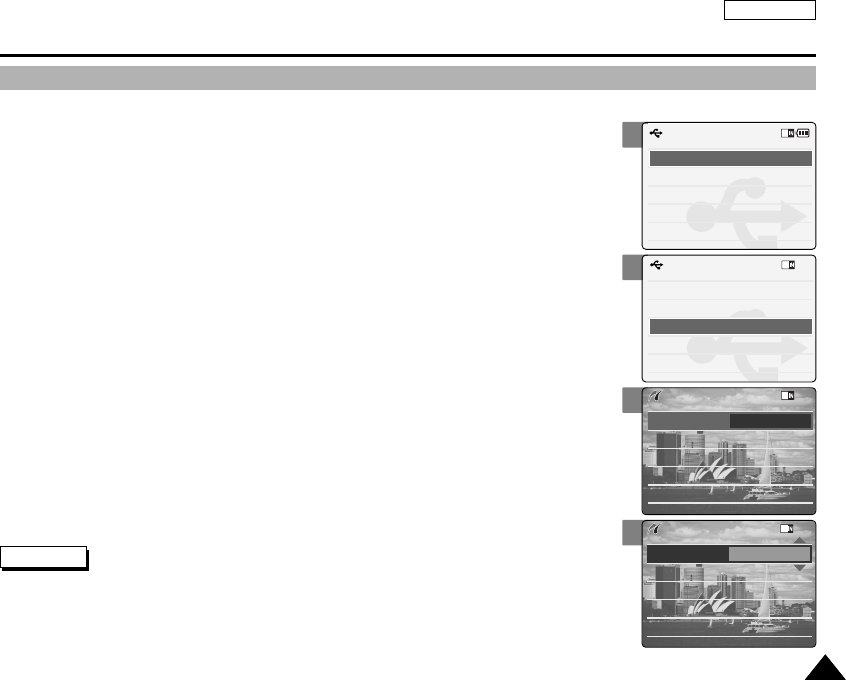
ENGLISH
109109
Setting the CAM : Using USB Mode
Connecting the CAM to a Printer
By connecting the CAM to printers with PictBridge support (sold separately), you can send images
from the internal memory or external memory (SD, MMC, Memory Stick or Memory Stick Pro)
directly to the printer with a few simple operations.
1. Connect the CAM to the printer with PictBridge support with the USB cable.
2. Move [POWER/MODE Selector] down to turn on the CAM.
◆USB mode screen appears automatically.
3. Move the [W/T] button to select <PictBridge> and press the [OK] button.
4. Move the [W/T] button to select <Date> and press the [√] button.
5. Move the [W/T] button to select <On> or <Off> and press the [OK] button.
6. Move the [W/T] button to select <Copies> and press the [√] button.
7. Move the [W/T] button to select desired number and press the [OK] button.
◆You can select the number of copy from 1 to 99.
8. Move the [W/T] button to select <Print> and press the [OK] button.
Notes
✤If you select <œ> in the menu, the previous menu appears.
✤If you want to select the next or previous photo, select <Next> or <Previous> using the [W/T] button
and press the [OK]button.
✤Refer to the User’s Manual of the printer for more detailed guide on the printing procedures.
2
3
4
5
USB Mode
PictBridge
Mass Storage
PC-Cam
USB Mode
PictBridge
Mass Storage
PC-Cam
Print
Next Photo
Previous Photo
Date Off
Copies 1
PictBridge 100-0056
Print
Next Photo
Previous Photo
Date On
Copies 1
PictBridge 100-0056
00906C SC-M2100 USA~110 7/25/05 4:10 PM Page 109
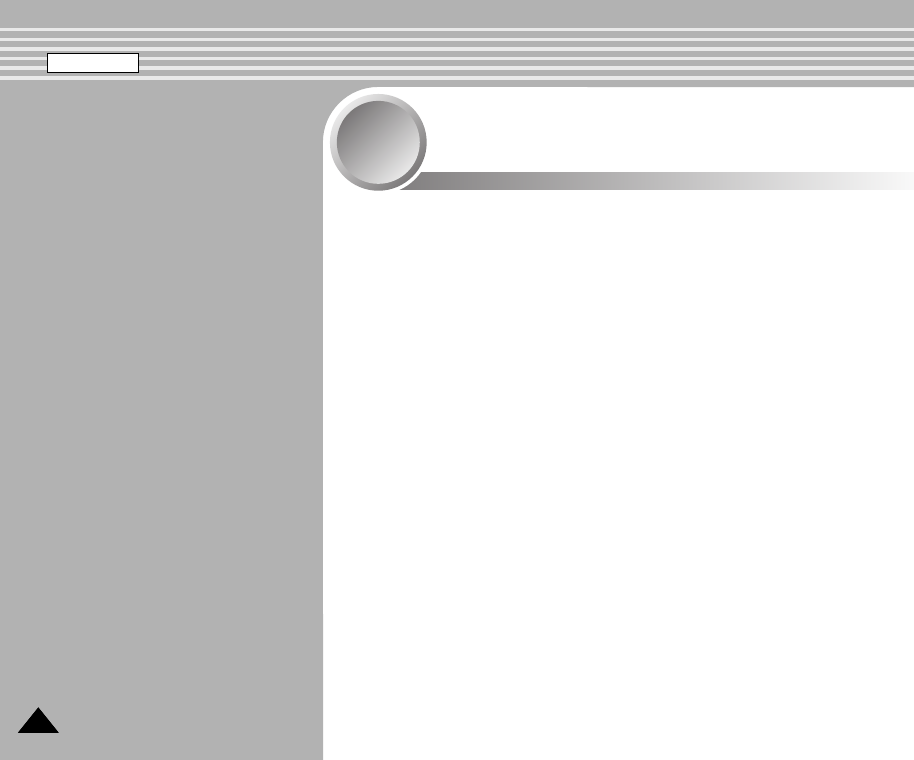
ENGLISH
110110
Connecting the CAM with other Devices . . . . . . . . 111
Connecting the CAM to TV . . . . . . . . . . . . . . . . . . . . . . . 111
Connecting the CAM to VCR . . . . . . . . . . . . . . . . . . . . . . 112
Copying Video files to a VCR Tape . . . . . . . . . . . . . . . . . 113
Recording unscramble contents from other digital devices
.
114
Connecting the CAM to a PC using the USB cable . . . . . 115
Installing Programmes . . . . . . . . . . . . . . . . . . . . . . . . . 116
Installing DV Media Pro 1.0 . . . . . . . . . . . . . . . . . . . . . . . 116
USB Interface for Data Transfer . . . . . . . . . . . . . . . . . . . . 117
Printing Photos . . . . . . . . . . . . . . . . . . . . . . . . . . . . . . . 119
Printing with PictBridge Function . . . . . . . . . . . . . . . . . . . 119
Printing Photos with DPOF Files . . . . . . . . . . . . . . . . . . . 120
Miscellaneous
Information
5
5
00906C SC-M2100 USA~110 7/25/05 4:10 PM Page 110
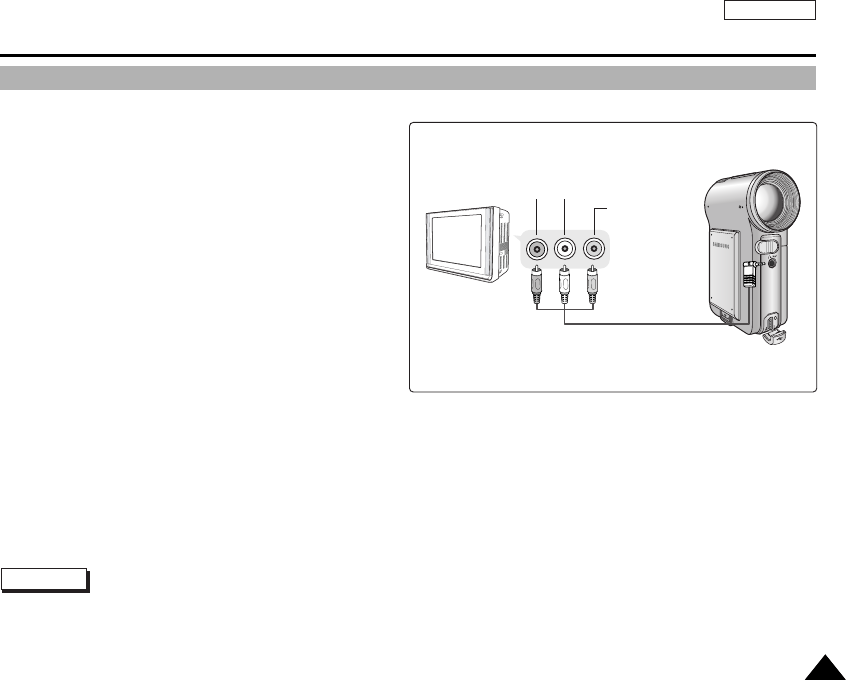
ENGLISH
111111
Connecting the CAM to TV
You can connect the CAM to a TV set directly to play video files on TV monitor.
1. Connect the Audio/Video cable to the
Earphones and AV jack of the CAM.
2. Connect the Audio/Video cable to the external
input terminal of your TV set by matching the
colors of the terminals.
3. Move [POWER/MODE Selector] down to turn on
the CAM.
◆The Video Record screen appears.
4. Press the [OK] button to play the video file
in Video Record mode.
5. Move [W/T, œ/√] button to find the video file
you want to play.
6. Press the [OK] button to play the video file.
Notes
✤You can stop and play video files using the same button as used for playing video files on the LCD monitor of the CAM.
(Refer to pages 38 to 39.)
✤If you connect a Mono AV cable to the CAM, the video file cannot be played.
✤You can playback the video files and also view the photo files on TV screen.
Miscellaneous Information : Connecting the CAM with other Devices
Line Input
VIDEO (Y) AUDIO (L)
AUDIO (R)
00906C SC-M2100 USA~133 7/25/05 4:11 PM Page 111
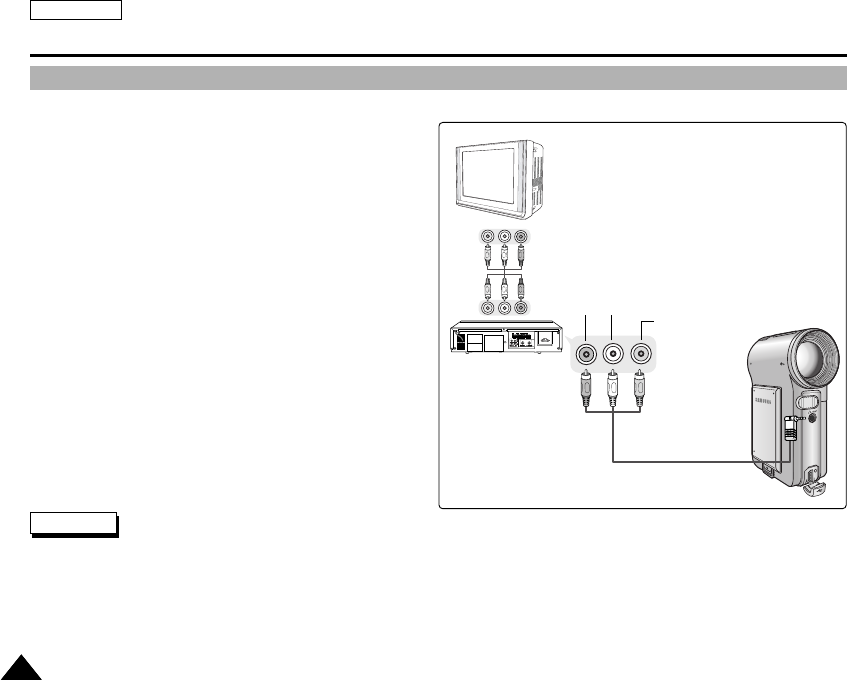
ENGLISH
112112
Miscellaneous Information : Connecting the CAM with other Devices
Note
✤If TV set has no Line Input, you cannot view the output screen of the CAM.
Connecting the CAM to VCR
You can connect the CAM to VCR to copy the recorded files to the video tape.
1. Connect the Audio/Video cable to the
Earphones and AV jack of the CAM.
2. Connect the Audio/Video cable to the external
input terminal of your VCR set by matching the
colors of the terminals.
3. Connect the Audio/Video cable to the Video line
Output and TV line Input.
4. Select the ‘Input’ on the TV, VCR or
the remote control of TV.
1 2 3 4 5
6 7 8 9
10
ALARM IN ALARM OUT ALARM RESET GND TRIGGER OUT
TAPE END OUT SERIES OUT GND SERIES IN 1 SHOT REC IN
1 2 3 4 5 6 7 8 9
10
1 2 3 4 5 6 7 8 9
10
IN
OUT
OUT IN
Line Input
Line Output
Line Input
VIDEO (Y) AUDIO (L)
AUDIO (R)
00906C SC-M2100 USA~133 7/25/05 4:11 PM Page 112
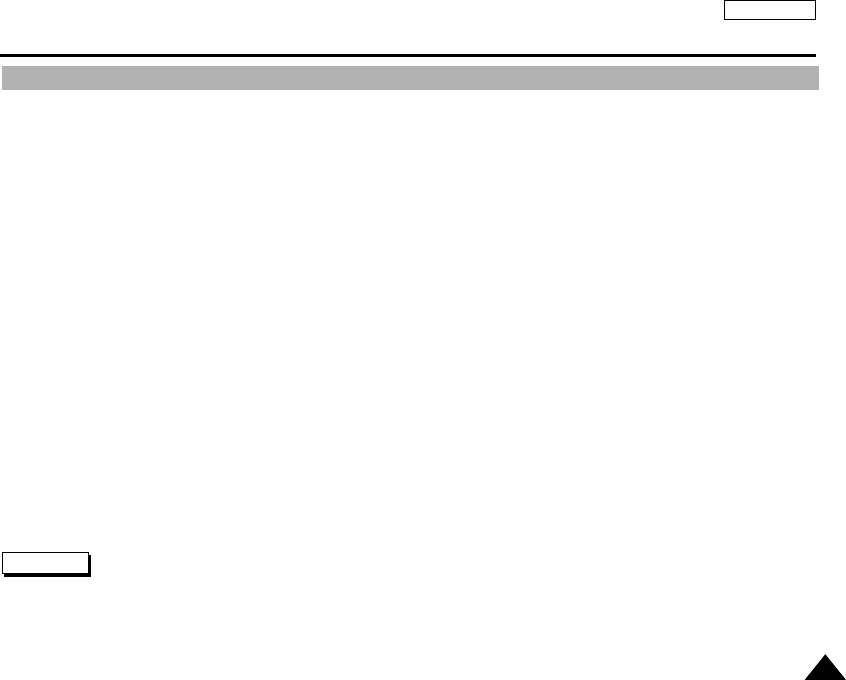
ENGLISH
113113
Miscellaneous Information : Connecting the CAM with other Devices
You can copy your recorded files to a regular blank video tape. Connect the CAM to a VCR using the Audio/Video cable before
recording.
1. Insert the blank video tape to the VCR and select ‘Line Input’.
2. Move [POWER/MODE Selector] down to turn on the CAM.
◆The Video Record Screen appears.
3. Press the [OK] button in the Video Record mode and move to Video Play mode.
4. Press the [W] button to move to the Multi-play screen.
5. Move the [W/T, œ/√] button to select the video file you want to copy and press the [OK] button.
6. Press the [Record/Stop] button on the VCR to start recording.
7. Press the [OK] button on the CAM to finish copying.
Notes
✤Refer to operating instructions of your TV or VCR for detailed information on connecting external devices.
✤You can stop and play video files using the same button as used for playing video files on the LCD monitor of the CAM. (Refer to pages 38 to 39.)
✤If you operate the buttons of the menu when copying, it is copied also. Be careful not to operate the buttons.
✤If you press the [DISPLAY] button, you can copy without OSD indicators.
Copying Video files to a VCR Tape
00906C SC-M2100 USA~133 7/25/05 4:11 PM Page 113
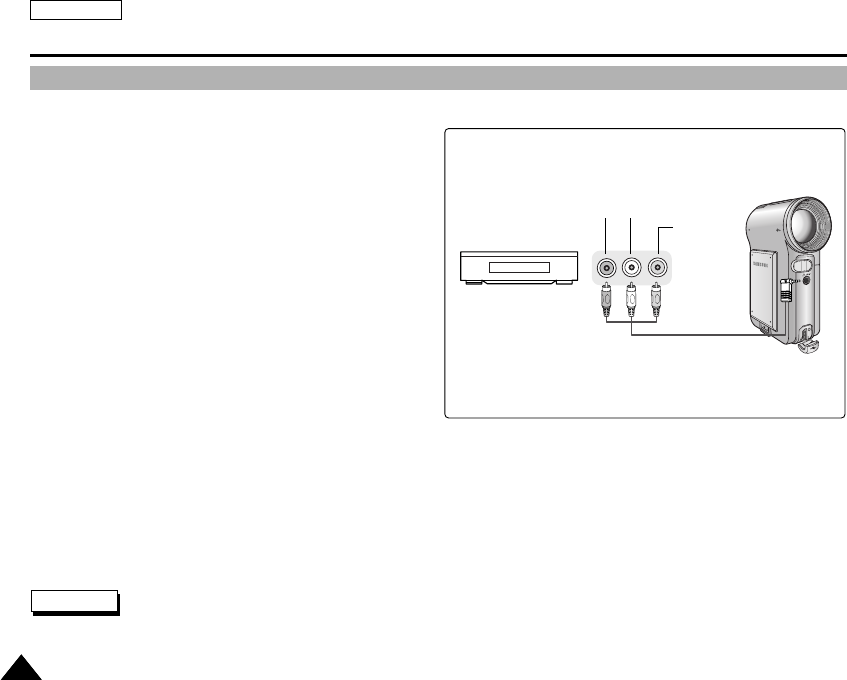
ENGLISH
114114
You can connect other external digital devices to CAM to record unscrambled contents.
1. Connect the Audio/Video cable to the
Earphone and AV jack of the CAM.
2. Connect the Audio/Video cable to the external
output terminal of your digital devices (DVD Player,
DVC, etc.) by matching the cable to the colors of the
terminals.
3. Move [POWER/MODE Selector] down to turn on
the CAM.
◆The Video Record screen appears.
4. Press the [MENU] button.
Move the [W/T] button to select <Record Mode>
and press the [√] button.
5. Move the [W/T] button to select the desired record
mode and press the [OK] button.
6. Move the [W/T] button to select <Line In/Out> and press the [√] button.
7. Move the [W/T] button to select <In> and press the [OK] button.
8 Play back the other digital devices.
9. Press the [Record/Stop] button of the CAM to start recording.
10. To stop recording, press the [Record/Stop] button again.
Note
✤The quality of an input signal recorded through the Line In terminal cannot be guaranteed unless it comes from digital devices
(DVD Player, DVC, etc.).
Miscellaneous Information : Connecting the CAM to other Devices
Recording unscramble contents from other digital devices
Line Output
DVD
VIDEO (Y) AUDIO (L)
AUDIO (R)
00906C SC-M2100 USA~133 7/25/05 4:11 PM Page 114
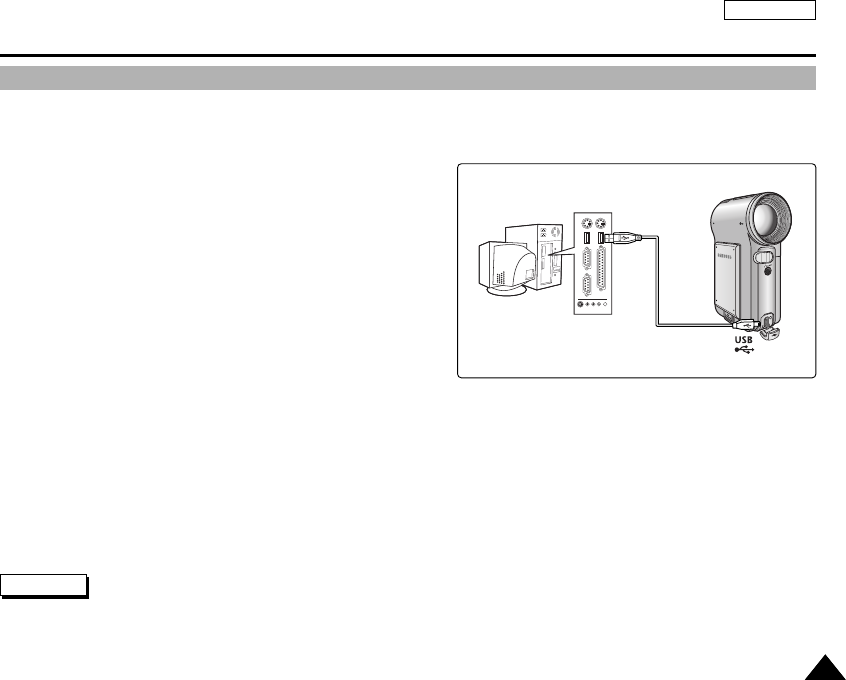
ENGLISH
115115
You can connect the CAM to a PC that supports USB connections.
Use the provided USB cable for connection to a PC.
1. Connect the provided USB cable to USB Port of
the CAM.
2. Move [POWER/MODE Selector] down to turn on the
CAM.
3. Connect the other side of the USB cable to the
USB port of your PC.
Miscellaneous Information : Connecting the CAM with other Devices
Connecting the CAM to a PC using the USB cable
Note
✤If the CAM does not recognise the USB device when the USB cable is connected to USB Port on the front panel of the PC, connect
the USB cable to USB Port on the rear panel of the PC.
00906C SC-M2100 USA~133 7/25/05 4:11 PM Page 115
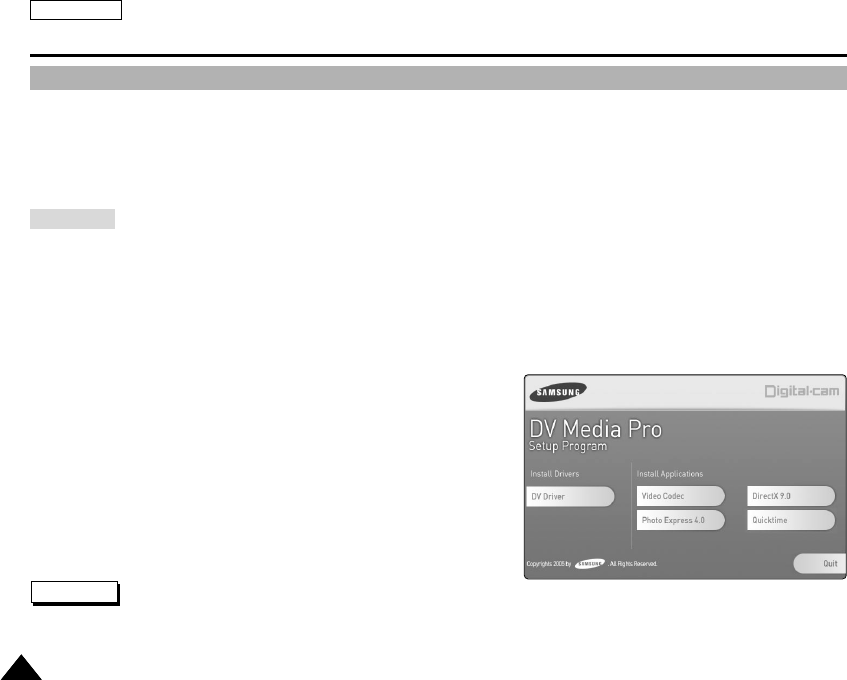
ENGLISH
116116
Miscellaneous Information : Installing Programmes
Installing DV Media Pro 1.0
You have to install DV Media Pro 1.0 for playback CAM recorded video files or the transferred data by USB cable on your PC.
■Installing Acrobat Reader
Click ‘Acrobat Reader’ on the Setup screen.
- Acrobat Reader programme should be installed to view DV Media Pro User’s Manual.
- The DV Media Pro User’s Manual is included on the accompanying CD in Adobe’s Portable Document Format (PDF).
(The Acrobat Reader is a freeware product of Adobe Systems. Inc.)
1. Turn on your PC.
◆Quit the applications programme you work.
2. Insert the programme CD into the CD-ROM drive.
◆The Setup screen appears automatically.
◆If not, press the <Start> button on the left bottom of the PC screen, and select <Run>. If the window of <Run>
appears, enter 'D:\autorun.exe' (in case the CD-ROM driver is set to 'D:Drive') and press the [Enter] key.
3. Click ‘DV Driver’ on the Setup screen.
◆The corresponding driver to a PC is installed automatically.
- Driver Type
USB removable Disk Driver (Windows 98SE only)
USB PC-CAMERA Driver
USB Streaming Driver (USB Interface for Data Transfer)
4. Press <Confirm> to finish installing the programme.
5. Click ‘Video Codec’ to install on the Setup screen.
6. Click ‘DirectX 9.0’ to install on the Setup screen.
◆When the installation is finished, the <Restart> appears.
If you press [Finish], the PC is restarted.
Windows
Notes
✤You have to install ‘DV Driver’, ‘Video Codec’ and ‘DirectX 9.0’ to run the programme, DV Media Pro 1.0 properly.
✤Please refer to the User’s Manual inside the CD ROM drive (D:\help) folder for more detailed guide on the installation procedures.
✤Use DV Media Pro 1.0 REV4.0 or higher in this product.
00906C SC-M2100 USA~133 7/25/05 4:11 PM Page 116
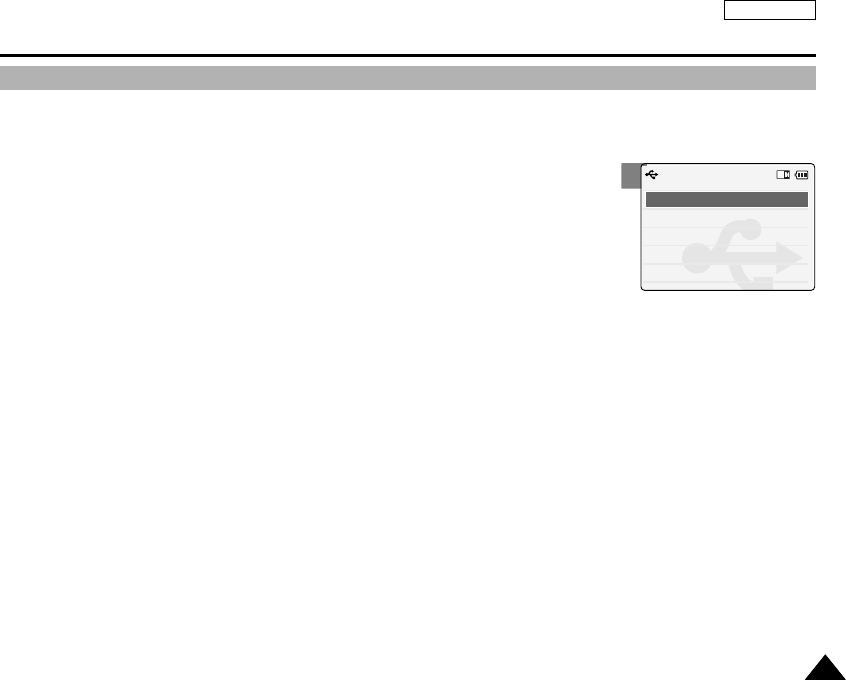
ENGLISH
117117
Miscellaneous Information : Installing Programmes
USB Interface for Data Transfer
Connect the CAM and PC with the provided USB cable. You can record the Photo files and Video files in real-time. USB
transferring function can be used when DV Driver, Video Codec, DirectX 9.0 programmes are already installed in the PC.
1. Turn on your PC and insert the programme CD into the CD-ROM drive.
◆Quit the applications programme you work.
2. Connect the provided USB cable to the USB port of the CAM.
3. Move the [W/T] button to select <Mass Storage> and press the [OK] button.
4. Install and run the Ulead VIDEO STUDIO programme provided along with the system.
The user of WINDOWS ME or XP can use the USB Interface for data transfer with the Windows Movie
Maker programme.
◆(C:\program files\Movie maker\moviemk.exe)
3
Back
USB Mode
PictBridge
Mass Storage
PC-Cam
00906C SC-M2100 USA~133 7/25/05 4:11 PM Page 117
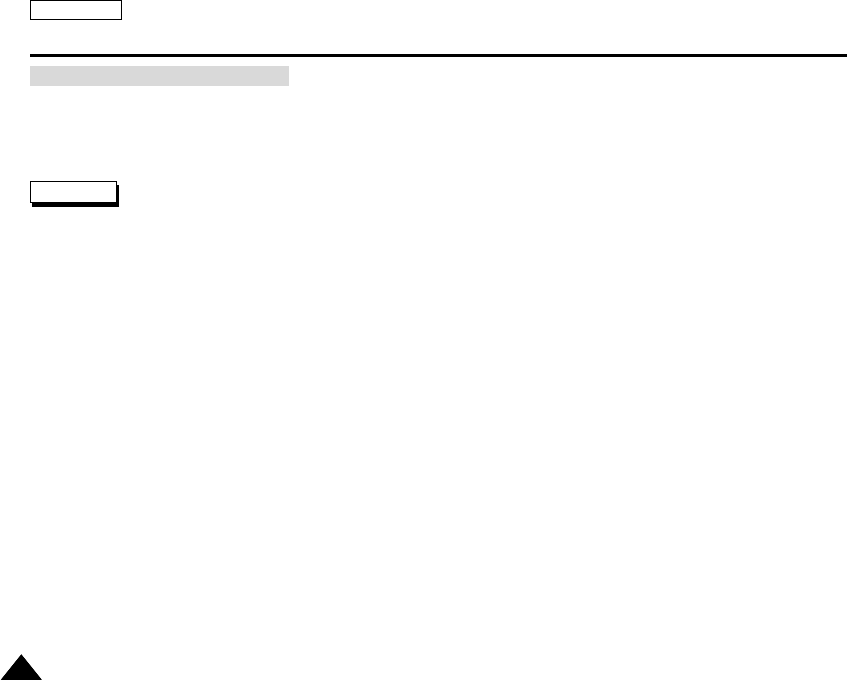
ENGLISH
118118
Miscellaneous Information : Connecting the CAM with other Devices
After completing the data transfer, you must disconnect the cable in the following way.
1. Select the removable disk icon and click the right mouse button to select ‘Safely Remove Hardware’.
2. Select ‘Stop’ and disconnect the USB cable when the pop-up screen disappears.
Disconnecting USB Connection
Notes
✤If you disconnect the USB cable from the PC or the CAM during the data transfer,
the data transfer will stop and the data may be damaged.
✤If you connect the USB cable to a PC using a USB HUB or with other device at the same time,
it might cause conflict and may not work properly. If this occurs, remove all other devices and try the connection again.
✤The CAM may operates abnormally in the recommended system environment depending on the assembling of PC.
For example, the video file is played abnormally.
✤Once you select Mass Storage, PC-Cam or PictBridge, you cannot select
the modes. Disconnect the USB cable or turn on the CAM again to select the modes.
✤If you disconnect the USB cable, the message ‘Now refresh file list’appears for 1 second.
✤All operation mentioned on the page 107 may not guaranteed in the system environment.
00906C SC-M2100 USA~133 7/25/05 4:11 PM Page 118
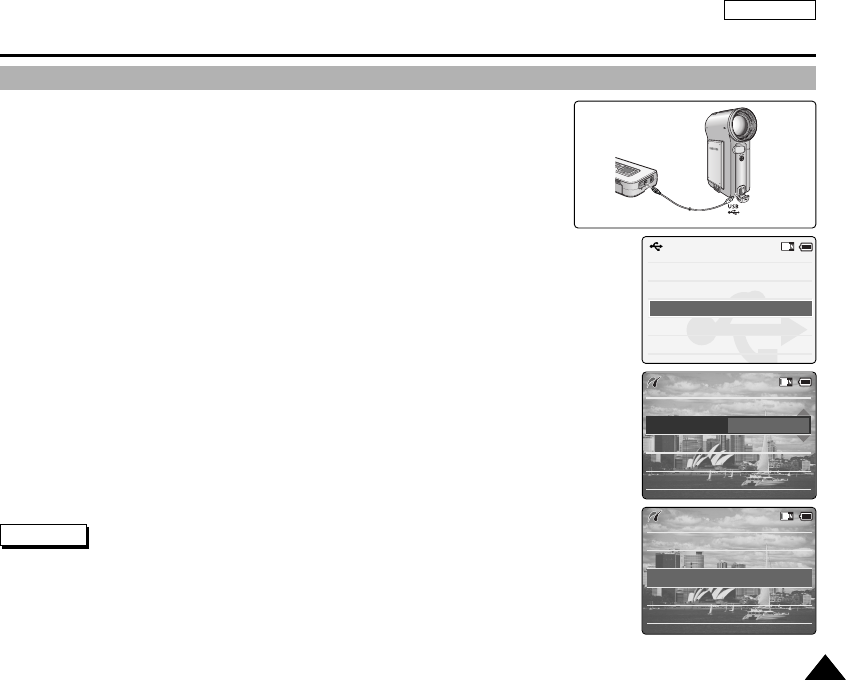
ENGLISH
119119
Miscellaneous Information : Printing Photos
With the PictBridge Support, you can control the printer directly through
the CAM in order to print out stored pictures.
For direct printing of your stored pictures using the PictBridge function,
you must connect the CAM to a PictBridge printer using a USB cable.
1. Connect the CAM to the PictBridge printer with the USB cable.
2. Move [POWER/MODE Selector] down to turn on the CAM.
◆USB mode screen appears automatically.
3. Move the [W/T] button to select <PictBridge> and press the [OK] button.
4. Move the [W/T] button switch to select <Copies> and press the [OK] button.
5. Move the [W/T] button switch to select desired number and press the
[OK] button.
◆You can select the number of copies from 1 to 99.
6. Move the [W/T] button switch to select <Print> and press the [OK] button.
Back
USB Mode
PictBridge
Mass Storage
PC-Cam
Print
Next Photo
Previous Photo
Date Off
Copies 5
PictBridge
100-0024
Print
Next Photo
Previous Photo
Date Off
Copies 1
PictBridge
100-0024
Printing with PictBridge Function
Notes
✤If you select <œ> in the menu, the previous menu appears.
✤If you want to select the next or previous photo, select <Next> or <Previous> using [W/T] button and
press the [OK] button.
✤For further details about printing photos, refer to the User's manual of the printer.
✤Printing may not be performed depending on types of printers.
In this case, download JPEG file to the PC directly and print it.
00906C SC-M2100 USA~133 7/25/05 4:11 PM Page 119
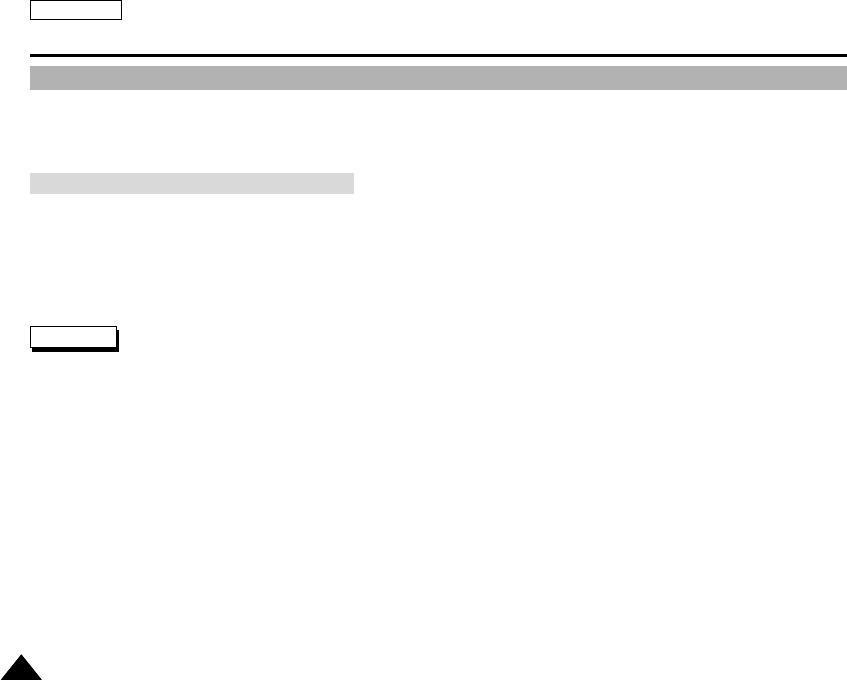
ENGLISH
120120
Miscellaneous Information : Printing Photos
Printing Photos with DPOF Files
DPOF (Digital Printing Order Format) defines the print information for the specific photos and number of each photo
on the Memory Card. You can easily make prints on a DPOF compatible printer or order copies.
Note
✤For further details about printing photos, refer to the User's manual of the printer.
1. Set the print information for the photo you want to print. (Refer to page 64)
2. Insert the Memory Card into the photo printer.
3. Follow the steps of the printer to print out photos.
Printing DPOF files of the Memory Card
00906C SC-M2100 USA~133 7/25/05 4:11 PM Page 120
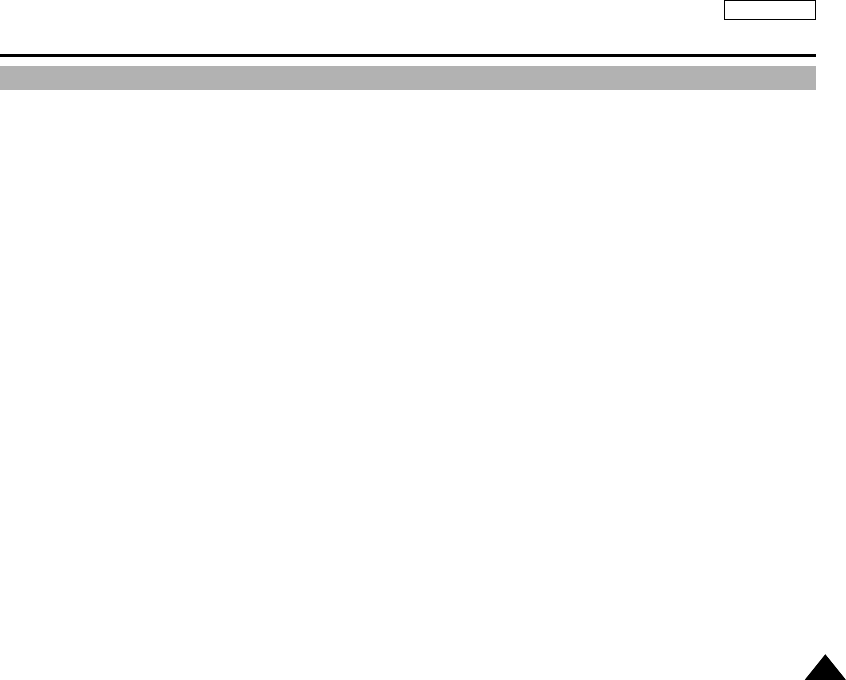
ENGLISH
121121
Maintenance : Cleaning and Maintaining the CAM
After using the CAM
✤For the safekeeping of the CAM, follow these steps.
✓
Turn the CAM off.
✓
Remove the Battery Pack (refer to page 19).
✓
Remove the Memory Card (refer to page 33).
✤To prevent any damage to the LCD monitor, do not apply excessive force on its moving parts.
✤Do not drop or in anyway shock the CAM.
✤For prolonged use of the CAM, avoid using it in places subject to excessive humidity or dust.
✤Do not leave the CAM in places subject to:
✓
Excessive humidity, steam, soot or dust.
✓
Excessive shock or vibration.
✓
Extremely high (over 50
°
C or 122
°
F) or extremely low (under 0
°
C or 32
°
F) temperatures.
✓
Strong electromagnetic fields.
✓
Direct sunlight or in a closed car on a hot day.
✤For the safe use of the battery pack, follow these.
✓
To conserve battery power, be sure to turn off the CAM power when not in use.
✓
Battery consumption may vary depending on the condition of use. Recording with many starts and stops,
frequent zooming, and recording in low temperatures will shorten actual recording times.
✓
Dispose of used battery packs promptly. Do not dispose of them in fire.
✓
The battery pack will become warm during charging and use. This is not a malfunction.
✓
The battery pack has a limited service life. If the period of use becomes noticeably shorter with a normal charge,
the battery pack is at the end of its service life. Replace it with a new battery pack.
✤For the safe use of the Memory Card, follow these.
✓
The Memory Card should be stored away from heaters and other heat sources. Avoid storing Memory Cards under direct
sunlight and avoid electromagnetic fields.
✓
Do not power off any devices while transferring data, as this may destroy the data.
✓
Back up your image data often to a hard disk or other permanent storage media.
✓
Format the Memory Card periodically.
✓
When formatting the Memory Card, format in the CAM.
00906C SC-M2100 USA~133 7/25/05 4:11 PM Page 121
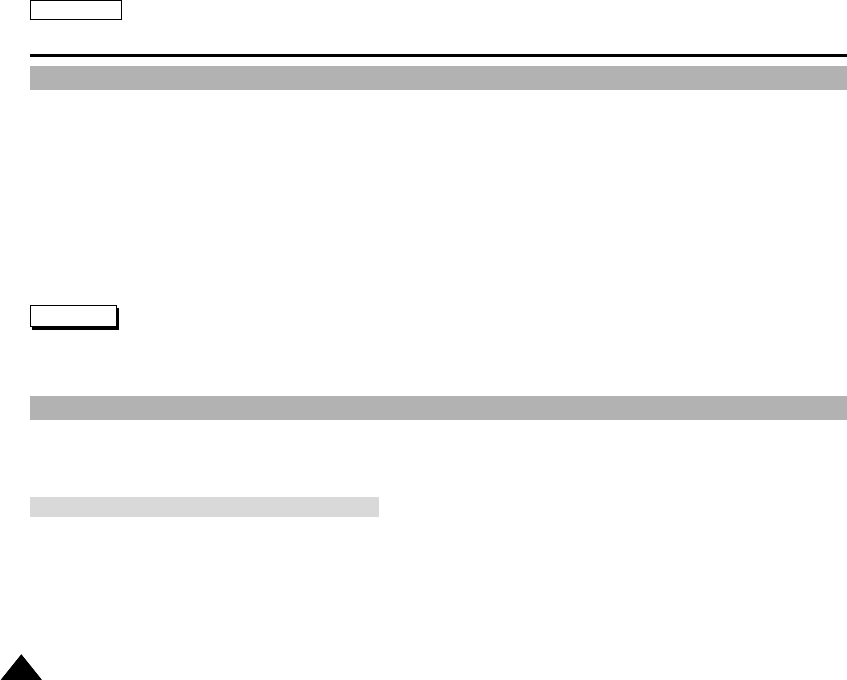
ENGLISH
122122
Maintenance : Cleaning and Maintaining the CAM
Cleaning the Body
✤To Clean the Exterior of the CAM
✓
To clean the exterior, use a soft dry cloth. Wipe the body gently.
Do not apply excessive force when cleaning, gently rub the surface.
✓
The LCD monitor surface should not be pressed. Use a soft dry cloth to clean the surface.
✓
To clean the lens, use an optional air blower to blow out dirt and other small objects. Do not wipe the lens with cloth
or your fingers. If necessary, use lens cleaning paper.
✓
Do not use thinner, alcohol or benzene for cleaning. Otherwise, the finish may be damaged.
✓
Cleaning should be done only after the battery pack has been removed, and other power sources have been
disconnected.
Using the Built-in Rechargeable Battery
The CAM incorporates a rechargeable lithium cell that maintains the date and other settings even when the AC Power Adapter
and the battery are removed. The rechargeable lithium cell is automatically recharged when the CAM is used.
✤If The CAM is not used at all, the cell runs down in 5 days. In this case, connect the AC Power Adapter to the CAM
and turn on the power switch. Then leave it for 24 hours.
After that, set the date and other settings again.
Charging the Built-in Rechargeable Battery
Note
✤If the lens look dimmer, turn off the CAM and leave it for about 1 hour.
00906C SC-M2100 USA~133 7/25/05 4:11 PM Page 122
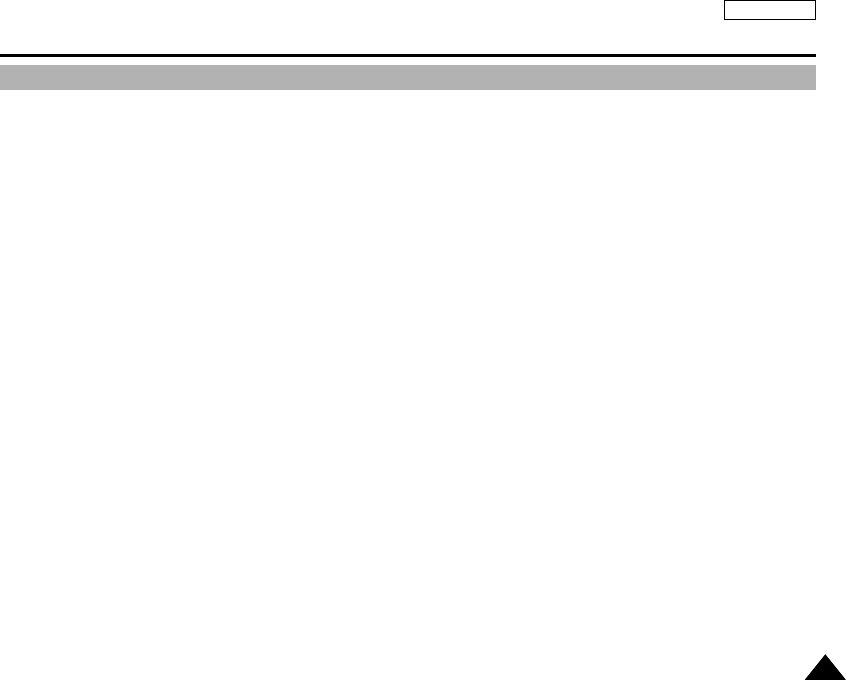
ENGLISH
123123
Maintenance : Cleaning and Maintaining the CAM
Regarding the Battery
■Battery pack performance decreases when the
surrounding temperature is 10°C (50°F) or below, and
shortens the battery life. In that case, do one of the
following so that the durability of the battery life can be
extended for a longer period of time.
- Put the battery pack in a pocket to warm it up, and
insert it in your Camcorder immediately prior to use.
- Use a large capacity battery pack (Optional).
■Be sure to set the switch to OFF when not recording or
playing back. The battery power is also consumed in
standby, play back and pause mode.
■Have your battery packs ready for two or three times the
expected recording time, and make trial recordings
before make the actual recording.
■Do not expose the battery pack to water.
The battery pack is not water resistant.
■Keep the battery out of reach of children. If it is
swallowed, seek medical assistance immediately.
■Wipe the battery with a clean dry cloth to ensure proper
contact.
■Do not pick up the battery using metal tools as this may
cause a short circuit.
■Do not short the battery or dispose of the battery in fire.
Do not disassemble the battery. The battery could
explode or catch fire.
■Use only recommended batteries and accessories.
Use of batteries not expressly recommended for this
equipment may cause an explosion or leakage, resulting
in fire, injury or damage to the surroundings.
■Install the battery according to the instructions.
Improperly installed batteries can cause damage to the
camcorder.
■When you do not use for a long time, remove the
battery pack.
Otherwise, the battery may leak. To avoid damage to the
product, be sure to remove the battery when no charge
remains.
00906C SC-M2100 USA~133 7/25/05 4:11 PM Page 123
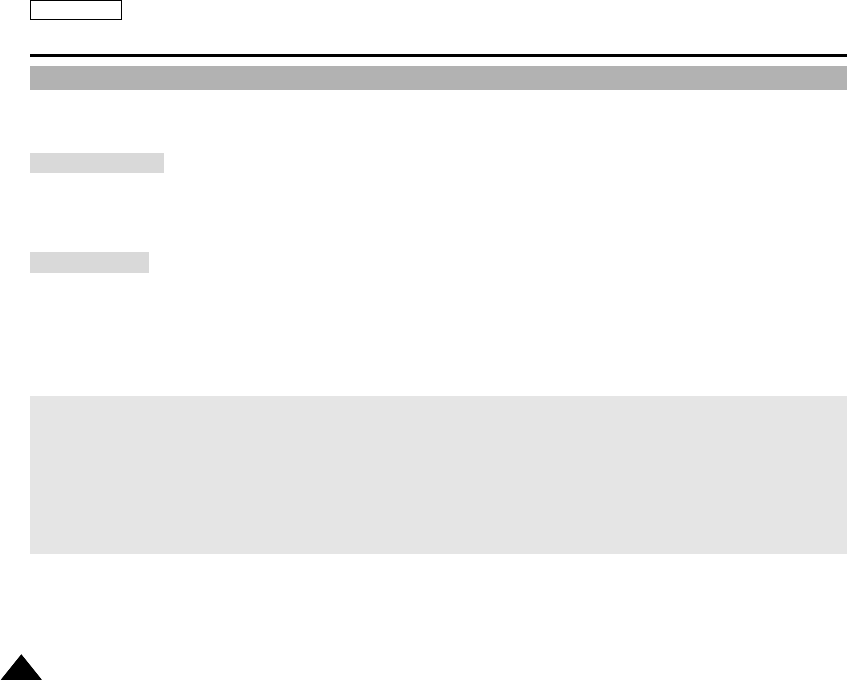
ENGLISH
124124
Maintenance : Cleaning and Maintaining the CAM
Using the CAM Abroad
✤Each country or region has its own electric and color systems.
✤Before using the CAM abroad, check the following items:
✤You can use the CAM in any country or area with the supplied AC Power Adapter where the power input range is
100V ~ 240V, 50/60Hz.
✤Use a commercially available AC plug adapter if necessary, depending on the design of the local wall outlets.
Power Sources
✤You can view your video files using the built-in LCD monitor.
However, to view your recordings on a television set or to copy it to a video cassette recorder (VCR), the television set or the VCR
must comply with NTSC-compatible and have the appropriate Audio / Video ports. Otherwise, you may need to use a separate
Video Format Transcoder (PAL-NTSC format Converter).
Color System
PAL-Compatible Countries / Regions
Australia, Austria, Belgium, Bulgaria, China, CIS, Czech Republic, Denmark, Egypt, Finland, France, Germany, Greece, Great Britain,
Holland, Hong Kong, Hungary, India, Iran, Iraq, Kuwait, Libya, Malaysia, Mauritius, Norway, Romania, Saudi Arabia, Singapore, Slovak
Republic, Spain, Sweden, Switzerland, Syria, Thailand, Tunisia, etc.
NTSC-Compatible Countries / Regions
Bahamas, Canada, Central America, Japan, Mexico, Philippines, Korea, Taiwan, United States of America, etc.
00906C SC-M2100 USA~133 7/25/05 4:11 PM Page 124
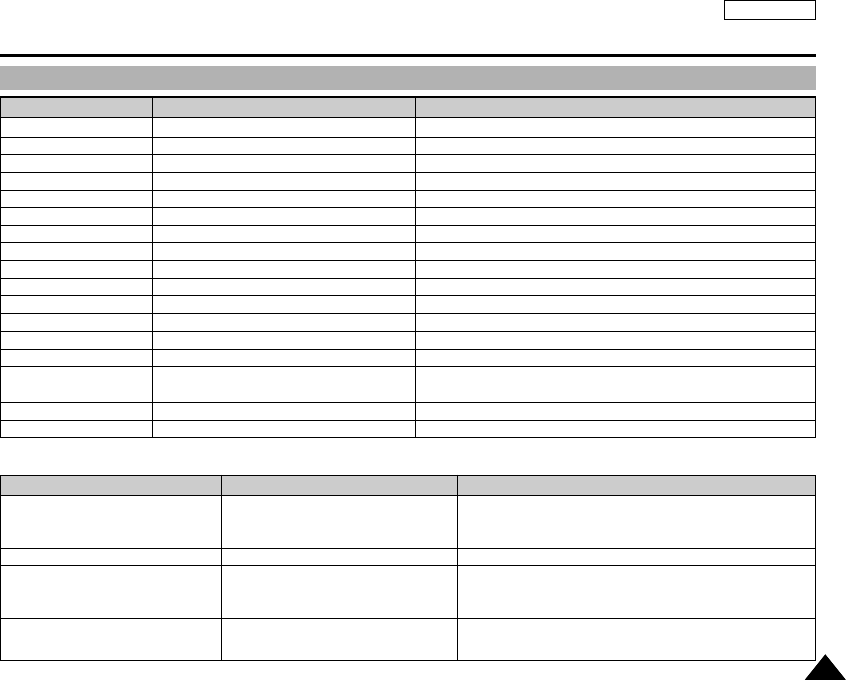
ENGLISH
125125
Troubleshooting
Self Diagnosis Display
✤If these instructions do not solve your problem, contact your nearest Samsung dealer or authorized service center/personnel.
The power is not connected properly
The battery is dead
The battery is too cold
The Date/Time is not set
Focus is set to manual mode
Recording was done in a dark place
Lens is covered with condensation
Memory Card is in wrong position
Something fills in the MUILTI CARD slot
Symptom Possible Causes Measure
Connect the AC Power Adapter properly, page 23
Replace the dead battery pack
Warm up the battery or move to warmer place
Set the Date/Time, pages 92~93
Set focus to AUTO
Use strobe or lit the place
Clear the lens and check the focus
Insert the Memory Card properly, page 33
Clear the MUILTI CARD slot
Not enough free space for saving files .
The file is corrupted.
The paper is insufficient.
The paper is caught in the printer.
Ink is low.
The file is wrong.
The error is occurred while transferring data.
Power saving mode works.
Battery is low.
The HOLD switch is locked.
The Memory Card is corrupted.
Format the memory card.
Failed to write.
Failed to read.
The format is not supported.
Memory Card is protected to write.
The video file is corrupted.
Not enough free space
Corrupted file
Paper error
Printer error
Ink error
Wrong error
USB transfer error
Sleeping now...
Low battery
Holding the key
Card error
Not formatted
Write error
Read error
Not supported format
Write protected
MPEG decoding error
Check the space of internal memory or the external memory.
Delete the corrupted file.
Check the paper in the printer. If there is no paper, insert the paper.
Check that paper is caught in the printer. Pull out the caught paper.
Check if the ink or toner is low.
Check that the file is JPEG.
Disconnect the USB cable and connect it again.
Press any button to return to previous menu.
Charge the battery pack or connect the AC Power Adapter.
Unlock the HOLD switch and operate the CAM.
Format the Memory Card or replace it with new one.
Format the Memory Card.
Check the memory space or format the memory.
Delete the file.
The AVI or JPEG file that is not supported. Check the supported file.
on the page 29.
Unlock the Memory Card. (except MMC)
Delete the corrupted file.
Informs that…ActionDisplay
No power is supplied
Date/Time is wrong
Focus does not adjust automatically
The Memory Card will not
load properly
00906C SC-M2100 USA~133 7/25/05 4:11 PM Page 125
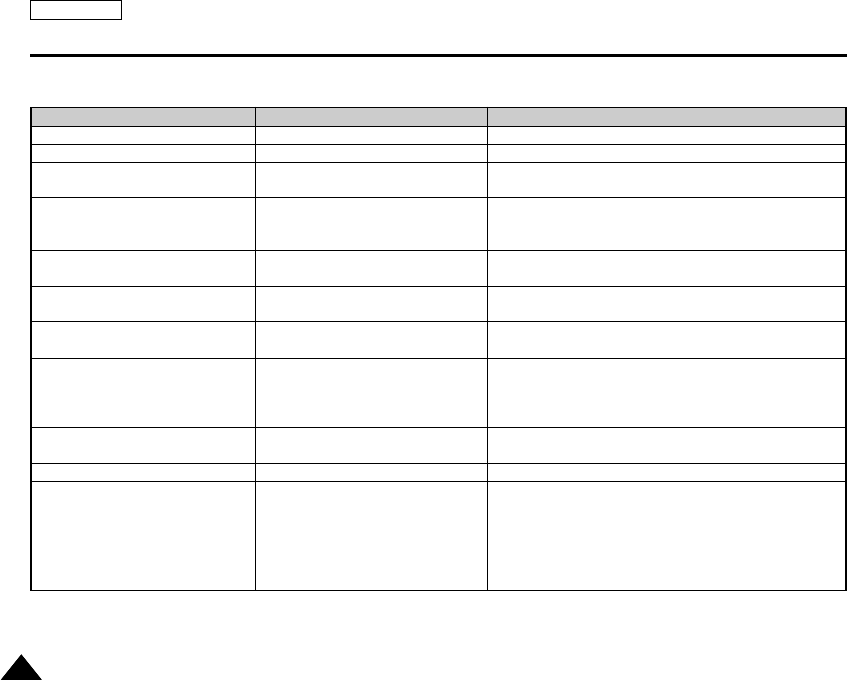
ENGLISH
126126
Troubleshooting
Symptom Possible Causes Measure
Color balance of picture is not natural
Digital zoom does not work
Files stored in the Memory Card
cannot be deleted
Images on the LCD monitor appear
dark
Rear of the LCD monitor is hot
Play, rewind and fast forwarding do
not work
Memory Card cannot be played
back (Photo mode)
No picture is taken when is fully
pressed
Built-in Light will fire
Cannot Record a video
LCD monitor turns off
White balance adjustment is required
Digital special effect is applied
Memory Card is protected
File is locked
Ambient is too bright
Ambient temperature is too low
Prolonged use of LCD monitor
The Photo Mode is selected
The Video Mode is selected
Not enough free memory space is
remained
Memory card is formatted by different
devices
Light is forced to cancel
Light is not available for recording
The ‘Photo Mode’ is selected
To save power consumption, the LCD
monitor and CAM's power turns off if
there is no button operation for a
certain period of time (depending on
operation mode), which is not a
malfunctioning
Set proper white balance, page 69
Turn off the digital special effects, page 55
Remove the protection tab of Memory Card (except MMC)
Remove the lock on the file, page 86
Adjust the brightness and angle of LCD
Low temperatures might produce a dark LCD display
This is not a malfunction
Close the LCD monitor to turn if off,
or turn your device off to cool down
Select ‘Video Mode’ and select ‘Play’
Select ‘Photo Mode’ and select ‘View’
Delete files from the Memory Card
Format the Memory Card on the CAM
Select different Flash mode, page 67
Select ‘Video Mode’
Operating any button will turn the CAM on
Pressing the button once again will operate its function
00906C SC-M2100 USA~133 7/25/05 4:11 PM Page 126
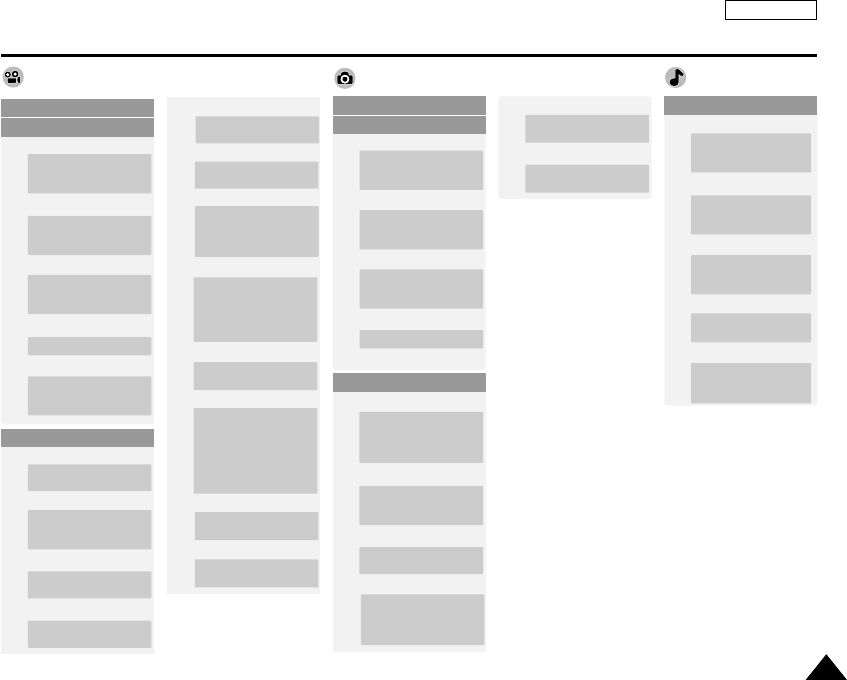
ENGLISH
127127
Using the Menu
Video
1. Capture
2. View
Delete
Selected
All
Cancel
Lock
Selected
All
Cancel
Copy To
Selected
All
Cancel
DPOF
3. Settings
Size
2400✕1800
1600✕1200
1024✕768
640✕480
Flash
Auto
On
Off
Focus
AF
MF
1. Play
Delete
Selected
All
Cancel
Program AE
Auto
Sports
Spotlight
Sand/ Snow
HS Shutter
Effect
Off
Art
Mosaic
Sepia
Negative
Mirror
B&W
BLC
Off
On
Digital Zoom
Off
On
B.L. Auto Ctl
On
Off
BLC
Off
On
B.L. Auto Ctl
On
Off
Photo MP3
White Balance
Auto
Hold
Outdoor
Indoor
Random
Yes
No
Repeat
No
One
All
Lock
Selected
All
Cancel
Copy To
Selected
All
Cancel
White Balance
Auto
Hold
Outdoor
Indoor
1. Record
2. Play
3. Settings
Delete
Selected
All
Cancel
Lock
Selected
All
Cancel
Copy To
Selected
All
Cancel
PB Option
Multi Select
Selected
All
Cancel
Size
720
352
Quality
Super Fine
Fine
Normal
Focus
AF
MF
Record Mode
TV
PC
Line In/Out
Out
In
EIS
On
Off
Close
Multi Select
Close
00906C SC-M2100 USA~133 7/25/05 4:11 PM Page 127
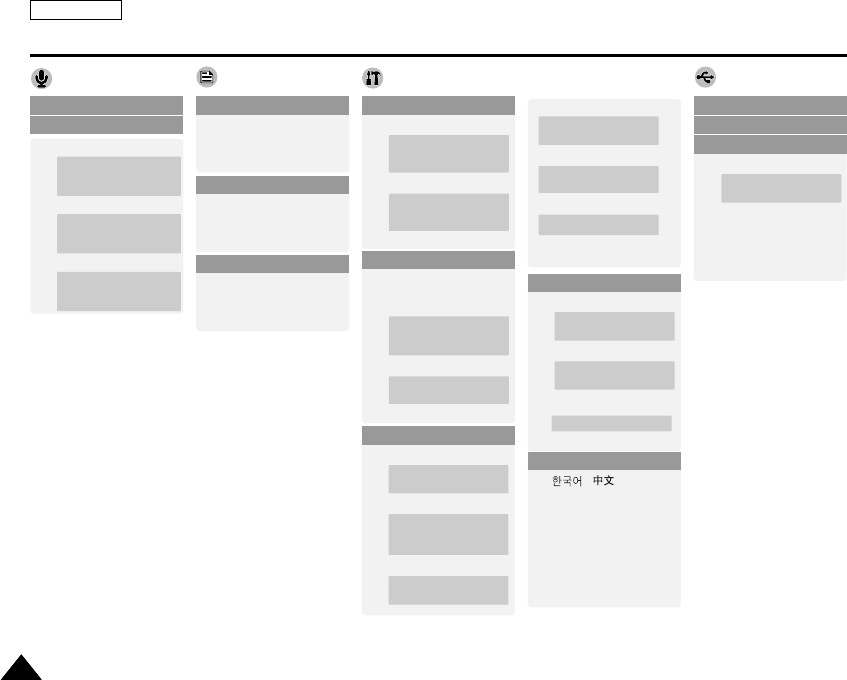
ENGLISH
128128
Using the Menu
1. Record
2. Play
Delete
Selected
All
Cancel
Lock
Selected
All
Cancel
Copy To
Selected
All
Cancel
1. Delete
Selected
All
Cancel
2. Lock
Selected
All
Cancel
3. Copy To
Selected
All
Cancel
Voice Recorder File Browser System Settings USB Mode
1. Display
LCD Brightness
0%
100%
.
.
.
LCD Brightness
0%
100%
.
.
.
LCD Color
0%
100%
.
.
.
Back
2. Date/Time
Set Time
Set Date
Date Format
Back
YY/ MM/DD
DD/ MM/YY
MM/ DD/YY
Time Format
12 Hour
24 Hour
3. System
Auto Shut off
Version Info
5 Minutes
Off
Demonstration
Off
5 Minutes
Play Now
Start-up
Video Mode
Previous Mode
File No.
Reset
Series
Beep Sound
On
Off
Close
4. Memory
5. Language
Storage Type
Internal
External
Format
Internal
External
Back
Memory Space
000MB/000MB
1.
Mass Storage
2. PC-Cam
3. PictBridge
Back
■The USB mode appears
automatically when the USB
cable is connected to the CAM.
■Memory Space takes the form
of 0000MB/0000MB.
(SC-M2200S(B) only)
/ / Iran / Arab
/ Magyar / ‰‰∑∑¬¬/ ì͇ªÌҸ͇
/ Svenska / English /
Español / Français /
Português / Deutsch /
Italiano / Nederlands /
Polski / PÛÒÒÍËÈ
Date
Copies
Print
Next Photo
Previous Photo
Off
On
00906C SC-M2100 USA~133 7/25/05 4:11 PM Page 128
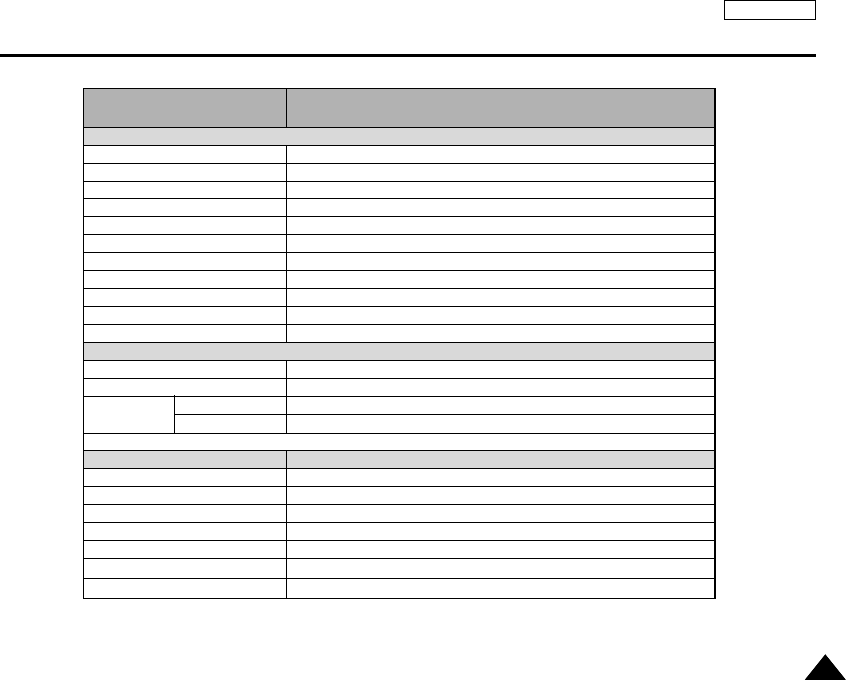
ENGLISH
129129
Specifications
Model Name
The CAM System
Video Recording System
Photo System
MP3
Voice
Memory
Recording/Playing time
CCD Pixel
Zoom Ratio
Focal Length
Minimum Illumination
LCD Monitor
Connectors
USB
The CAM Connector
Ear Phone
AV Input/Output
DC Power In Connector
General
Operating Temperature
Operating Humidity
Power Source
Power Consumption
Dimension(WxHxD)
Weight
Built-in Microphone
SC-M2050S(B)/M2100S(B)/M2200S(B)
MPEG4 AVI Format
JPEG (DPOF, Exif 2.2)
Stereo Playing
WAVE file record/play (8KHz Sampling, 16 bit, Stereo)
Internal memory/Memory Stick/Memory Stick Pro/SD/MMC
Refer to page 30
1/3.6 inch CCD, 2110K
x10(Optical), x100(Digital)
f=4.1~41mm, F1.8~2.4
7 Lux
2.0” Trans Reflective, 210K
Mini-B type (USB 2.0 High Speed)
Special 22Pin Connector
ø3.5 Stereo
Video (1.0Vp_p), Audio (-7.5dBm 47K
Ω
, Input:mono/Output:stereo)
Special 22Pin Connector
0°C~40°C
10%~80%
3.8V (Li-Polymer Battery pack), 4.8V (AC Adapter)
3.7W (LCD ON)/3.1W(LCD OFF)
69.0mm x 103.5mm x 37.6mm
213(Including the Lithium Polymer Battery Pack)
Omni-directional Stereo condenser microphone
Common
Connector
00906C SC-M2100 USA~133 7/25/05 4:11 PM Page 129
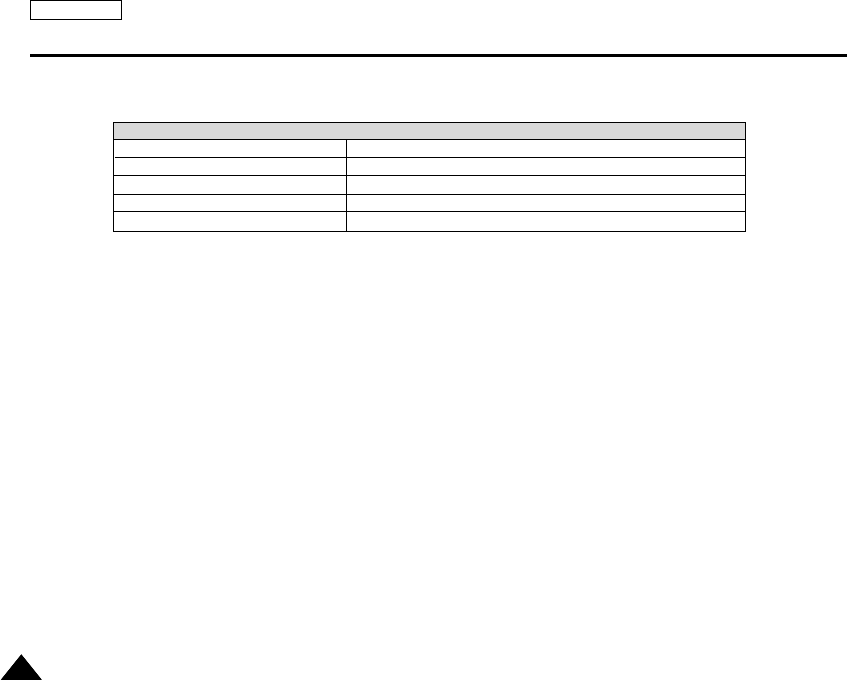
ENGLISH
130130
Specifications
AC Adapter
Power Requirement
DC Output
Operating Temperature
Dimensions
Weight
AC 100~240V, 50/60Hz
DC 4.8V, 1.0A
0°C~40°C(32°F~104°F)
70mm x 30mm x 42mm
104g (Including DC cable)
These technical specifications and design may be changed without notice.
00906C SC-M2100 USA~133 7/25/05 4:11 PM Page 130
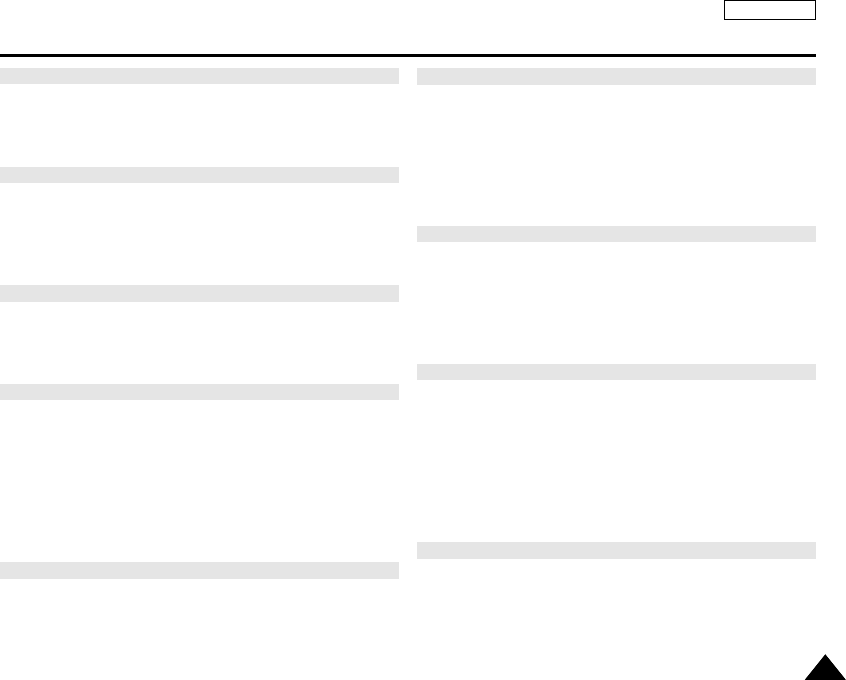
ENGLISH
131131
Index
- A -
AF(Auto Focus)..............................................................................49, 68
Auto Shut off ........................................................................................96
- B -
Backlight Auto Control..........................................................................71
Beep Sound ..................................................................................56,100
BLC ................................................................................................53, 70
- C -
Capturing..............................................................................................58
Cleaning and Maintaining the CAM ..........................................122~125
- D -
Date ......................................................................................................93
Demonstration......................................................................................97
Digital Zoom .........................................................................................55
DISPLAY button ...................................................................................27
DPOF ...........................................................................................64, 121
DV Media Pro 1.0...............................................................................116
- E -
Effect ...................................................................................................54
EIS ......................................................................................................50
- F -
File Browser ...................................................................................85~88
Focus..............................................................................................49, 68
Format ................................................................................................103
Function button ....................................................................................26
Flash.....................................................................................................67
- L -
Language ...........................................................................................105
LCD Brightness ....................................................................................90
LCD Color.............................................................................................91
Lithium Polymer Battery pack..............................................................13
- M -
Memory Card .......................................................................................33
Memory Space...................................................................................104
Memory type ........................................................................................32
MENU button........................................................................................14
MF(Manual Focus).........................................................................49, 68
Multi Selection................................................................................43, 65
- O -
OSD .........................................................................................16, 17, 18
00906C SC-M2100 USA~133 7/25/05 4:11 PM Page 131
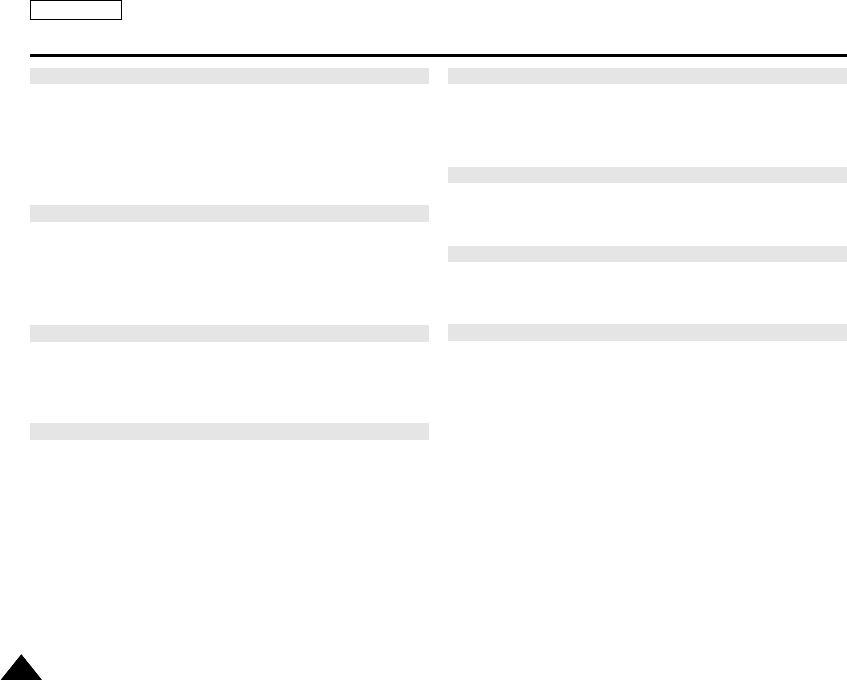
ENGLISH
132132
Index
- P -
PB Option .............................................................................................44
PictBridge ...........................................................................................119
Power switch ........................................................................................14
Program AE..........................................................................................52
- R -
Random Play........................................................................................79
Repeat Play..........................................................................................75
Reset ....................................................................................................23
- S -
Start-up Mode ......................................................................................98
Storage type.......................................................................................102
- T -
Time......................................................................................................92
Troubleshooting .........................................................................125, 126
- U -
USB Cable ...........................................................................................13
USB mode..........................................................................................106
- Y -
Version Information ............................................................................101
- W -
White Balance................................................................................51, 69
- Z -
Zooming In and Out.......................................................................37, 59
00906C SC-M2100 USA~133 7/25/05 4:11 PM Page 132
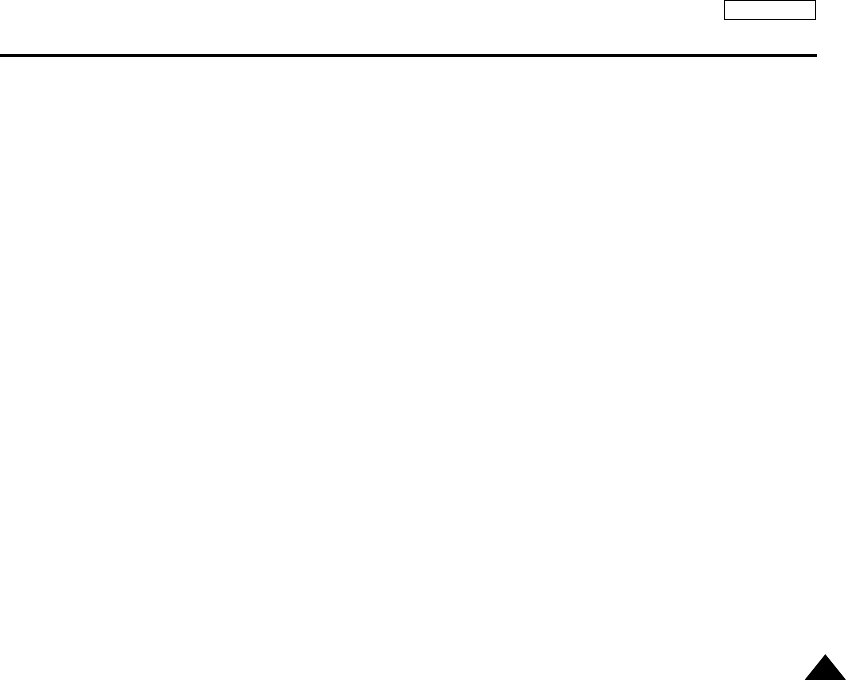
ENGLISH
133133
Warranty (SEA users only)
SAMSUNG LIMITED WARRANTY
SAMSUNG Electronics America Inc. (SEA), warrants that this product is free from defective material and workmanship.
SEA further warrants that if product fails to operate properly within the specified warranty period and the failure is due
to improper workmanship or defective material, SEA will repair or replace the product at its option.
All warranty repairs must be performed by a SEA authorized service center. The name and address of the location
nearest you can be obtained by calling toll free: 1-800 SAMSUNG (1-800-726-7864).
Labor
90 days carry-in
Parts
1 year
On carry-in models, transportation to and from the service center is the customer’s responsibility.
The original dated sales receipt must be retained by the customer and is the only acceptable proof of purchase.
It must be presented to the authorized service center.
EXCLUSIONS (WHAT IS NOT COVERED)
This warranty does not cover damage due to accident, fire, flood and/or other acts of God; misuse, incorrect line
voltage, improper installation, improper or unauthorized repairs, commercial use, or damage that occurs in shipping.
Exterior and interior finish, lamps, and glass are not covered under this warranty.
Customer adjustments which are explained in the instruction manual are not covered under the terms of this warranty.
This warranty will automatically be voided for any unit found with a missing or altered serial number. This warranty is
valid only on products purchased in the United States and Puerto Rico.
Some States do not allow the exclusions or limitations of incidental or consequential damages, or allow limitations on
how long an implied warranty lasts, so the above limitations or exclusions may not apply to you.
This warranty gives you specific legal rights, and you may also have other rights which vary from State to State.
00906C SC-M2100 USA~133 7/25/05 4:11 PM Page 133
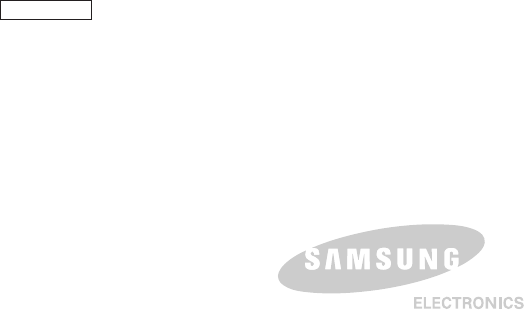
AD68-00906C
THE CAM IS MANUFACTURED BY:
*Samsung Electronics’ Internet Home Page
http://www.samsung.com
SERVICE DIVISION
400 Valley Road, Suite 201, Mt. Arlington N.J. 07856
Tel: 1-800-SAMSUNG
(1-800-726-7864)
ENGLISH
00906C SC-M2100 USA~007 7/25/05 3:56 PM Page B