Samsung Electronics Co 06MM2MX2 Digital Camcorder User Manual SC X205 00994A 001 007
Samsung Electronics Co Ltd Digital Camcorder SC X205 00994A 001 007
Contents
- 1. Users Manual 1
- 2. Users Manual 2
Users Manual 1
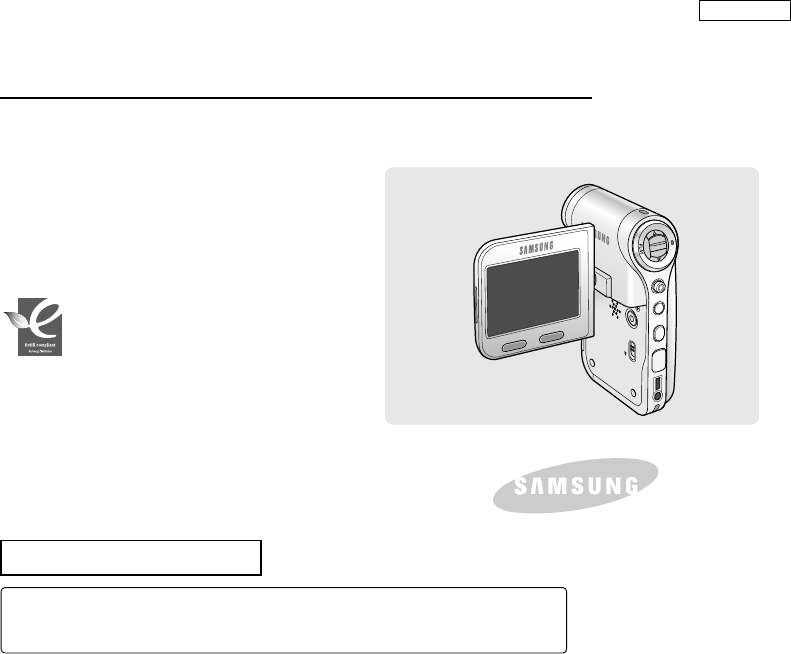
ENGLISH
MENU
MODE
DC IN
W
T
HOLD
DISPLAYDELETE
Sports Camcorder
Owner’s Instruction Book
Before operating the unit, please read this
Instruction Book thoroughly, and retain it for
future reference.
AF Auto Focus
CCD Charge Coupled Device
LCD Liquid Crystal Display
SC-X205(L)/X210(L)/X220(L)
US PATENT 4415844
Use only approved battery packs.
Otherwise, there is a danger of overheating, fire or explosion.
Samsung is not responsible for problems occurring due to using unapproved batteries.
RoHS compliant
Our product complies with “The
Restriction Of the use of certain
Hazardous Substances in electrical and
electronic equipment”, and we do not
use the 6 hazardous materials- Cadmium(Cd), Lead
(Pb), Mercury (Hg), Hexavalent Chromium (Cr+6), Poly
Brominated Biphenyls (PBBs), Poly Brominated
Diphenyl Ethers(PBDEs)- in our products.
SC-X205 00994A 001~007 2006.1.27 8:23 PM 페이지3 001 PagePro 9100
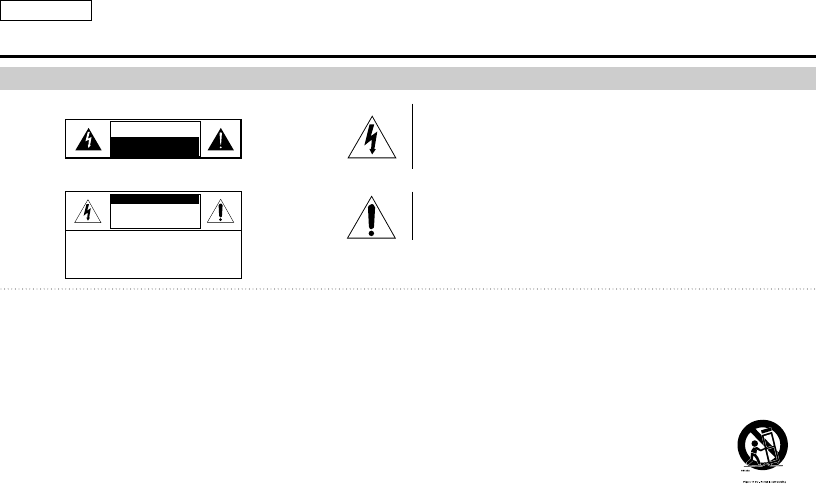
ENGLISH
Notices and Safety Instructions
Safety Instructions
This symbol is intended to alert the user to the presence of
uninsulated “dangerous voltage” within the product’s enclosure
that may be of sufficient magnitude to constitute a risk of electric
shock to persons.
This symbol is intended to alert the user to the presence of
important operating and maintenance (servicing) instructions in
the literature accompanying the appliance.
WARNING - To Reduce The Risk Of Fire Or Electric Shock, Do Not Expose This
Apparatus To Rain Or Moisture.
1. Read these instructions.
2. Keep these instructions.
3. Heed all warnings.
4. Follow all instructions.
5. Do not use this apparatus near water.
6. Clean only with dry cloth.
7. Do not block any ventilation openings. Install in accordance
with the manufacturer’s instructions.
8. Do not install near any heat sources such as radiators, heat
registers, stoves, or other apparatus (including amplifiers)
that produce heat.
9. Do not defeat the safety purpose of the polarized or
grounding type plug. A polarized plug has two blades with
one wider than the other. A grounding type plug has two
blades and a third grounding prong. The wide blade or the
third prong are provided for your safety. If the provided plug
does not fit into your outlet. Consult an electrician for
replacement of the obsolete outlet.
10. Protect the power cord from being walked on or pinched
particularly at plugs, convenience receptacles, and the point
where they exit from the apparatus.
11. Only use attachments/accessories specified by the
manufacturer.
12. Use only with the cart, stand, tripod, bracket, or table
specified by the manufacturer, or sold with
the apparatus. When a cart is used, use
caution when moving the cart/apparatus
combination to avoid injury from tip-over.
13. Unplug this apparatus during lightning storms or when
unused for long periods of time.
14. Refer all servicing to qualified service personnel. Servicing is
required when the apparatus has been damaged in any way,
such as power-supply cord or plug is damaged, liquid has
been moisture, does not operate normally, or has been
dropped.
CAUTION
RISK OF ELECTRIC SHOCK
DO NOT OPEN
RISK OF ELECTRIC SHOCK
DO NOT OPEN
CAUTION: TO REDUCE THE RISK OF
ELECTRIC SHOCK, DO NOT REMOVE
COVER (OR BACK).
NO USER-SERVICEABLE PARTS
INSIDE, REFER SERVICING TO
QUALIFIED SERVICE PERSONNEL.
CAUTION
Shock Hazard Marking and Associated Graphical Symbols
Explanation of Safety Related Symbols
00906C M2100 USA SAFETY 2006.1.27 9:57 PM 페이지100 001 PagePro 9100
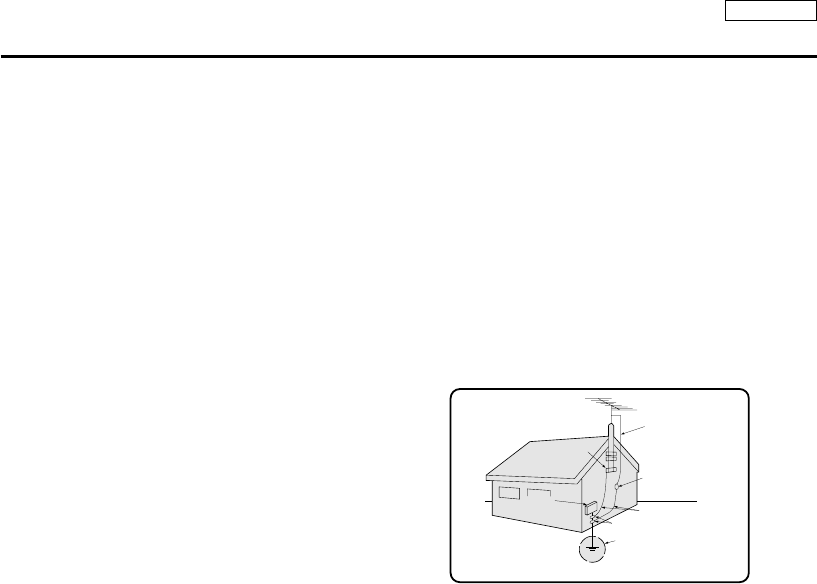
ENGLISH
Notices and Safety Instructions
15. The apparatus shall not be exposed to dripping or splashing
and that no objects filled with liquids, such as vases, shall be
placed on the apparatus.
16. VENTILATION:
Slots and openings in the cabinet are provided for ventilation to
ensure reliable operation of the CAMCORDER and to protect it
from overheating. These openings must not be blocked or
covered. Never place your CAMCORDER on a bed, sofa, rug,
or other similar surface: on or near a radiator or heat register.
This CAMCORDER should not be placed in a built-in installation
such as a bookcase or rack unless proper ventilation is provided
or the manufacturer’s instructions have been adhered to.
17. POWER SOURCES:
The CAMCORDER should be operated only from the type of
power source indicated on the label.
If you are not sure of the type of power supply at your home,
consult your appliance dealer or local power company.
A CAMCORDER is intended to be operated from battery power,
or other sources, refer to the operating instructions.
18. GROUNDING OR POLARIZATION:
This CAMCORDER may be equipped with either a polarized
2-wire AC line plug (a plug having one blade wider than the other)
or a 3-wire grounding type plug, a plug having a third (grounding)
pin. If you are unable to insert the plug fully into the outlet, try
reversing the plug. If the plug still fails to fit, contact your
electrician to replace your outlet. Do not defeat the safety purpose
of the polarized plug.
19. POWER-CORD PROTECTION:
Power-supply cords should be routed so that they are not likely to
be walked on or pinched by items placed upon or against them,
paying particular attention to cords or plugs, convenient
receptacles, and the point where they exit from the unit.
20. OUTDOOR ANTENNA GROUNDING:
If an outside antenna or cable system is connected to the
CAMCORDER, be sure the antenna or cable system is grounded
to provide some protection against voltage surges and built-up
static charges, Section 810 of the National Electrical Code,
ANSI/NFPA No. 70-1984, provides information with respect to
proper grounding of the mast and supporting structure, grounding
of the lead-in wire and supporting structure, grounding of the mast
and supporting structure, grounding of the lead-in wire to an
antenna discharge unit, size of grounding to conductors, location
of antenna-discharge unit, connection to grounding electrodes
and requirements for the grounding electrode.
See figure below.
GROUNDING CONDUCTORS
(NEC SECTION 810-21)
GROUND CLAMPS
POWER SERVICE GROUNDING
ELECTRODE SYSTEM
(NEC ART 250, PART H)
NEC NATIONAL ELECTRICAL CODE
ELECTRIC
SERVICE
EQUIPMENT
GROUND
CLAMP
ANTENNA
LEAD IN
WIRE
ANTENNA
DISCHARGE UNIT
(NEC SECTION 810-20)
00906C M2100 USA SAFETY 2006.1.27 9:57 PM 페이지101 001 PagePro 9100

ENGLISH
Notices and Safety Instructions
21. LIGHTNING:
For added protection of this CAMCORDER during a lightning
storm or when it is left unattended and unused for long periods of
time, unplug it from the wall outlet and disconnect the antenna or
cable system.
This will prevent damage to the CAMCORDER due to lightning
and power-line surges.
22. POWER LINES:
An outside antenna system should not be located in the vicinity of
overhead power lines or other electric light or power circuits where
it can fall into such power lines or circuits. When installing an
outside antenna system, extreme care should be taken to keep
from touching such power lines or circuits as contact with them
might be fatal.
23. OVERLOADING:
Do not overload wall outlets and extension cords as this can result
in a risk of fire or electric shock.
24. OBJECTS AND LIQUIDS:
Never push objects of any kind into this CAMCORDER through
openings as they may touch dangerous voltage points or short out
a part that could result in a fire or electric shock.
Never spill liquids of any kind onto the CAMCORDER. Should
spillage occur, unplug unit and have it checked by a technician
before use.
25. SERVICING:
Do not attempt to service this CAMCORDER yourself. Opening or
removing covers may expose you to dangerous voltage or other
hazards.
Refer all servicing to qualified service personnel.
26. DAMAGE REQUIRING SERVICE:
Unplug this CAMCORDER from the wall outlet and refer servicing
to qualified service personnel under the following conditions:
a. When the power-supply cord or plug is damaged.
b. If any liquid has been spilled onto, or objects have fallen into
the CAMCORDER.
c. If the CAMCORDER has been exposed to rain or water.
d. If the CAMCORDER does not operate normally by following the
operating instructions, adjust only those controls that are
covered by the operating instructions. Improper adjustment of
other controls may result in damage and will often require
extensive work by a qualified technician to restore the
CAMCORDER to its normal operation.
e. If the CAMCORDER has been dropped or the cabinet has been
damaged.
f. When the CAMCORDER exhibits a distinct change in
performance, this indicates a need for service.
27. REPLACEMENT PARTS:
When replacement parts are required, be sure the service
technician has used replacement parts specified by the
manufacturer and having the same characteristics as the original
part.
Unauthorized substitutions may result in fire, electric shock or
other hazards.
28. SAFETY CHECK:
Upon completion of any service or repairs to this CAMCORDER,
ask the service technician to perform safety checks to determine
that the CAMCORDER is in safe operating order.
00906C M2100 USA SAFETY 2006.1.27 9:57 PM 페이지102 001 PagePro 9100
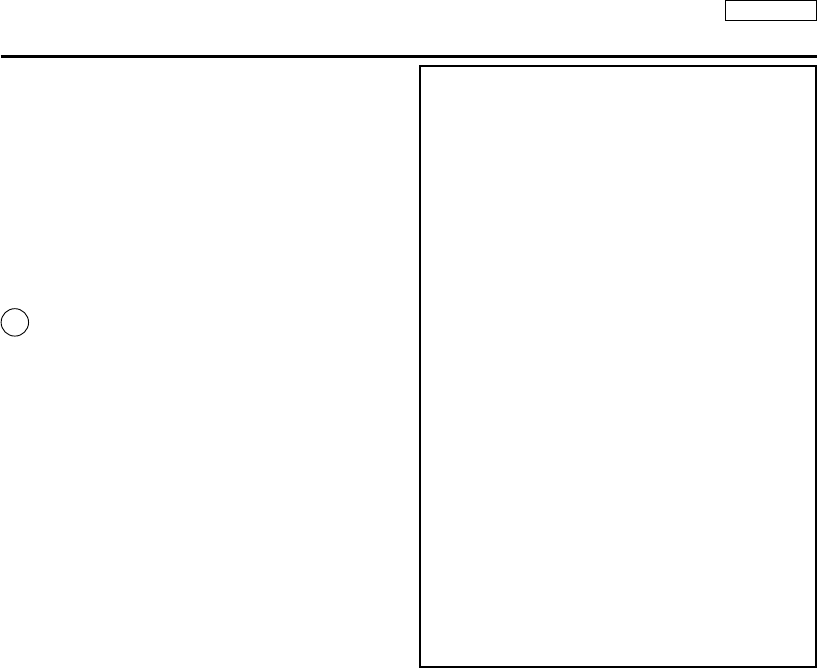
ENGLISH
Notices and Safety Instructions
29. To prevent damage which may result in fire or shock hazard, do not
expose this appliance to rain or moisture.
30. If this power supply is used at 240V ac, a suitable plug adapter
should be used.
USER INSTALLER CAUTION:
Your authority to operate this FCC certified equipment could be voided
if you make changes or modifications not expressly approved by this
party responsible for compliance to part 15 FCC rules.
NOTE:
Hg LAMP(S) INSIDE THIS PRODUCT CONTAIN
MERCURY AND MUST BE RECYCLED OR
DISPOSED OF ACCORDING TO LOCAL, STATE OR
FEDERAL LAWS. For details see lamprecycle.org,
eiae.org, or call 1-800-Samsung (726-7864)
NOTE: This equipment has been tested and found to comply with
the limits for a Class B digital device, pursuant to part 15 of the
FCC Rules. These limits are designed to provide reasonable
protection against harmful interference in a residential installation.
This equipment generates, uses and can radiate radio frequency
energy and, if not installed and used in accordance with the
instructions, may cause harmful interference to radio
communications. However, there is no guarantee that interference
will not occur in a particular installation. If this equipment does
cause harmful interference to radio or television reception, which
can be determined by turning the equipment off and on, the user is
encouraged to try to correct the interference by one or more of the
following measures:
- Reorient or relocate the receiving antenna.
- Increase the separation between the equipment and receiver.
- Connect the equipment into an outlet on a circuit different from
that to which the receiver is connected.
- Consult the dealer or an experienced radio/TV technician for help
and for additional suggestions.
The user may find the following booklet prepared by the Federal
Communications Commission helpful : “How to Identify and
Resolve Radio-TV Interference Problems.”
This Booklet is available from the U.S. Government Printing
Office, Washington, D.C. 20402, Stock No. 004-000-00345-4.
FCC Warning
The user is cautioned that changes or modifications not expressly
approved by the manufacturer could void the user’s authority to
operate the equipment.
FCC ID : A3L06MM2MX2
This device complies with Part 15 of FCC Rules.
Operation is subject to the following two conditions;
(1) This device may not cause harmful interference, and
(2) This device must accept any interference received,
including interference that may cause undesired operation.
00906C M2100 USA SAFETY 2006.1.27 9:57 PM 페이지103 001 PagePro 9100
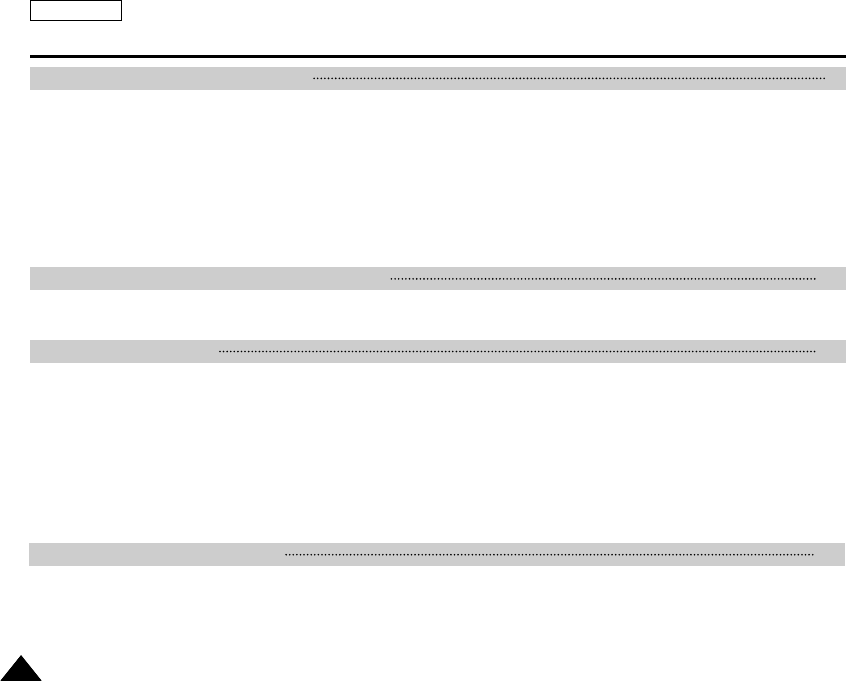
ENGLISH
Contents
22
Precautions when using the Sports Camcorder......................................................................................................................................................8
Notes Regarding COPYRIGHT....................................................................................................................................................................................9
Notes Regarding Moisture Condensation.................................................................................................................................................................9
Notes Regarding the Sports Camcorder...................................................................................................................................................................9
Notes Regarding the Battery Pack...........................................................................................................................................................................10
Notes Regarding the Lens.........................................................................................................................................................................................11
Notes Regarding the LCD Display ...........................................................................................................................................................................11
Precautions Regarding Service................................................................................................................................................................................11
Precautions Regarding Replacement Parts............................................................................................................................................................11
Features.......................................................................................................................................................................................................................12
Accessories Supplied with the Sports Camcorder................................................................................................................................................13
Rear & Left View.........................................................................................................................................................................................................14
Side & Bottom View ...................................................................................................................................................................................................15
External Camera Module View (SC-X205L/X210L/X220L only).............................................................................................................................16
LCD Display ................................................................................................................................................................................................................17
OSD (On Screen Display in Movie Record Mode/Movie Play Mode) .................................................................................................................17
OSD (On Screen Display in Photo Capture Mode/Photo View Mode) ...............................................................................................................18
OSD (On Screen Display in MP3 Mode) .............................................................................................................................................................19
OSD (On Screen Display in Voice Record Mode/Voice Play Mode)...................................................................................................................20
OSD (On Screen Display in File Browser Mode/System Settings Mode)...........................................................................................................21
Battery Pack Installation / Ejection..........................................................................................................................................................................22
Maintaining the Battery Pack....................................................................................................................................................................................23
Charging the Battery Pack ........................................................................................................................................................................................25
Notices and Safety Precautions 8
Getting to Know Your Sports Camcorder 12
Location of Controls 14
How to Use the Battery Pack 22
SC-X205 00994A 001~007 2006.1.27 8:23 PM 페이지2 001 PagePro 9100
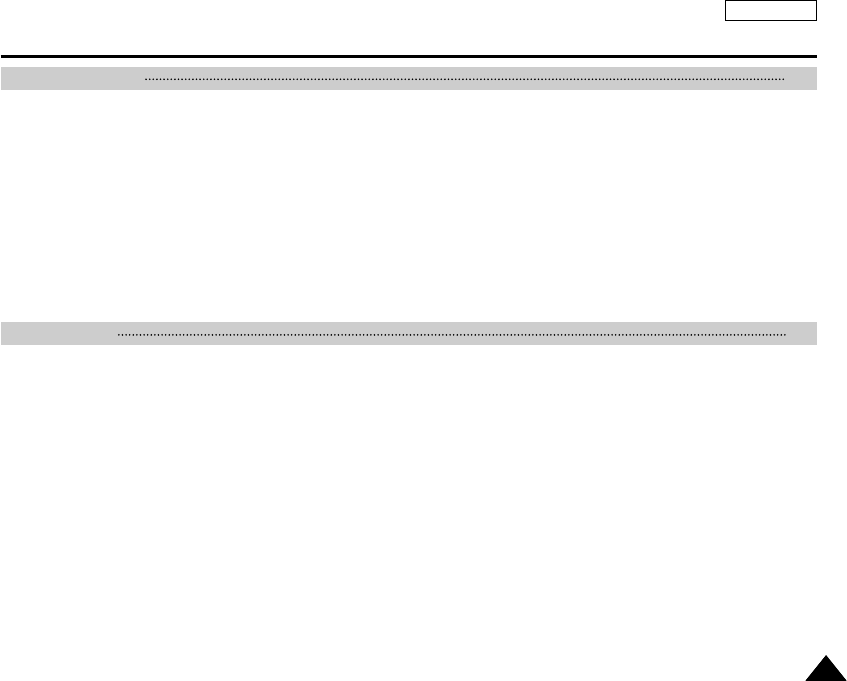
ENGLISH
Contents
33
The LED Color ............................................................................................................................................................................................................26
Before You Start Operating the Sports Camcorder ...............................................................................................................................................26
Using the MODE button.............................................................................................................................................................................................27
Using the Function button ........................................................................................................................................................................................28
Using the Joystick .....................................................................................................................................................................................................28
Using the MENU button.............................................................................................................................................................................................28
Using the DISPLAY button ........................................................................................................................................................................................29
Using the DELETE button .........................................................................................................................................................................................29
Structure of the Folders and Files ...........................................................................................................................................................................30
Recording Time and Capacity ..................................................................................................................................................................................31
Using a Memory card (SD/MMC) (not supplied).....................................................................................................................................................33
Inserting / Ejecting the memory card (SD/MMC) (not supplied) ..........................................................................................................................34
Recording....................................................................................................................................................................................................................36
Recording ..............................................................................................................................................................................................................36
Zooming In and Out ..............................................................................................................................................................................................37
Playing .........................................................................................................................................................................................................................38
Playing Movie Files on the LCD monitor..............................................................................................................................................................38
Playing Multiple Movie Files .................................................................................................................................................................................39
Setting the Recording Options.................................................................................................................................................................................41
Setting the Movie Size ..........................................................................................................................................................................................41
Setting the Movie Quality......................................................................................................................................................................................42
Setting the White Balance ....................................................................................................................................................................................43
Setting the Program AE (Programmed Auto Exposure) ......................................................................................................................................44
Setting the Effects.................................................................................................................................................................................................45
Setting the EIS (Electronic Image Stabilizer) .......................................................................................................................................................46
Setting the Focus ..................................................................................................................................................................................................47
Setting the BLC (Backlight Compensation)..........................................................................................................................................................48
Setting the Digital Zoom .......................................................................................................................................................................................49
Setting the Record Mode ......................................................................................................................................................................................50
Getting Started 26
Movie Mode 35
SC-X205 00994A 001~007 2006.1.27 8:23 PM 페이지3 001 PagePro 9100

ENGLISH
44
Setting the Line In/Out ..........................................................................................................................................................................................51
Setting the Viewing Options .....................................................................................................................................................................................52
Deleting Movie Files..............................................................................................................................................................................................52
Setting the Play Mode...........................................................................................................................................................................................53
Locking Movie Files ..............................................................................................................................................................................................54
Copying Movie Files..............................................................................................................................................................................................55
Capturing.....................................................................................................................................................................................................................57
Capturing Images..................................................................................................................................................................................................57
Zooming In and Out ..............................................................................................................................................................................................58
Viewing ........................................................................................................................................................................................................................59
Viewing Photo Files on the LCD monitor .............................................................................................................................................................59
Viewing Multiple Photo Files.................................................................................................................................................................................60
Setting the Capturing Options..................................................................................................................................................................................61
Setting the White Balance ....................................................................................................................................................................................61
Setting the Program AE (Programmed Auto Exposure) ......................................................................................................................................62
Setting the Effects.................................................................................................................................................................................................63
Setting the Flash ...................................................................................................................................................................................................64
Setting the Continuous Shot.................................................................................................................................................................................65
Setting the EIS (Electronic Image Stabilizer) .......................................................................................................................................................66
Setting the Focus ..................................................................................................................................................................................................67
Setting the BLC (Backlight Compensation)..........................................................................................................................................................68
Setting the Digital Zoom .......................................................................................................................................................................................69
Setting the Viewing Options .....................................................................................................................................................................................70
Deleting Photo Files..............................................................................................................................................................................................70
Setting the Slide show ..........................................................................................................................................................................................71
Setting the DPOF (Digital Print Order Format) Function .....................................................................................................................................72
Locking Photo Files...............................................................................................................................................................................................73
Copying Photo Files..............................................................................................................................................................................................74
Storing MP3 in the Sports Camcorder ....................................................................................................................................................................76
Contents
Photo Mode 56
MP3 Mode 75
SC-X205 00994A 001~007 2006.1.27 8:23 PM 페이지4 001 PagePro 9100
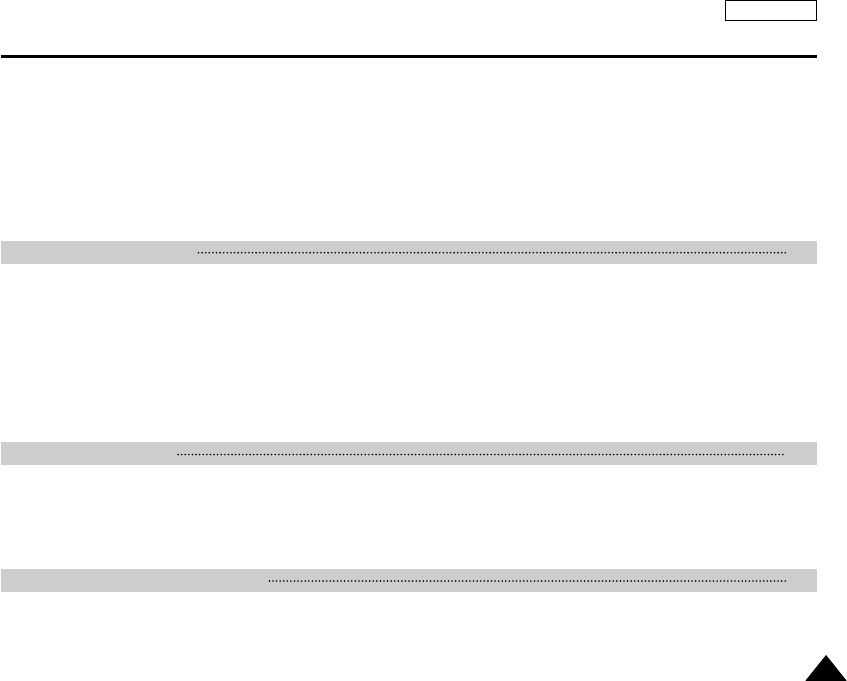
Copying MP3 Files to the Sports Camcorder ......................................................................................................................................................76
Playing .........................................................................................................................................................................................................................77
Playing MP3 Files .................................................................................................................................................................................................77
Setting the MP3 Play Options...................................................................................................................................................................................78
Deleting MP3 Files................................................................................................................................................................................................78
Setting the Repeat Play ........................................................................................................................................................................................79
Setting the Equalizer.............................................................................................................................................................................................80
Locking MP3 Files.................................................................................................................................................................................................81
Copying MP3 Files................................................................................................................................................................................................82
Recording....................................................................................................................................................................................................................84
Recording Voice Files ...........................................................................................................................................................................................84
Playing .........................................................................................................................................................................................................................85
Playing Voice Files................................................................................................................................................................................................85
Setting the Voice Play Options.................................................................................................................................................................................86
Deleting Voice Files ..............................................................................................................................................................................................86
Setting the Play Mode...........................................................................................................................................................................................87
Locking Voice Files ...............................................................................................................................................................................................88
Copying Voice Files ..............................................................................................................................................................................................89
Viewing Files or Folders .......................................................................................................................................................................................91
Deleting Files or Folders.......................................................................................................................................................................................92
Locking Files .........................................................................................................................................................................................................93
Copying Files or Folders.......................................................................................................................................................................................94
Viewing File Information........................................................................................................................................................................................95
Setting Memory ..........................................................................................................................................................................................................97
Selecting the Storage Type...................................................................................................................................................................................97
Setting USB Mode ......................................................................................................................................................................................................98
Setting USB Mode ................................................................................................................................................................................................98
ENGLISH
Contents
55
Voice Recorder Mode 83
Using File Browser 90
Setting the Sports Camcorder 96
SC-X205 00994A 001~007 2006.1.27 8:23 PM 페이지5 001 PagePro 9100
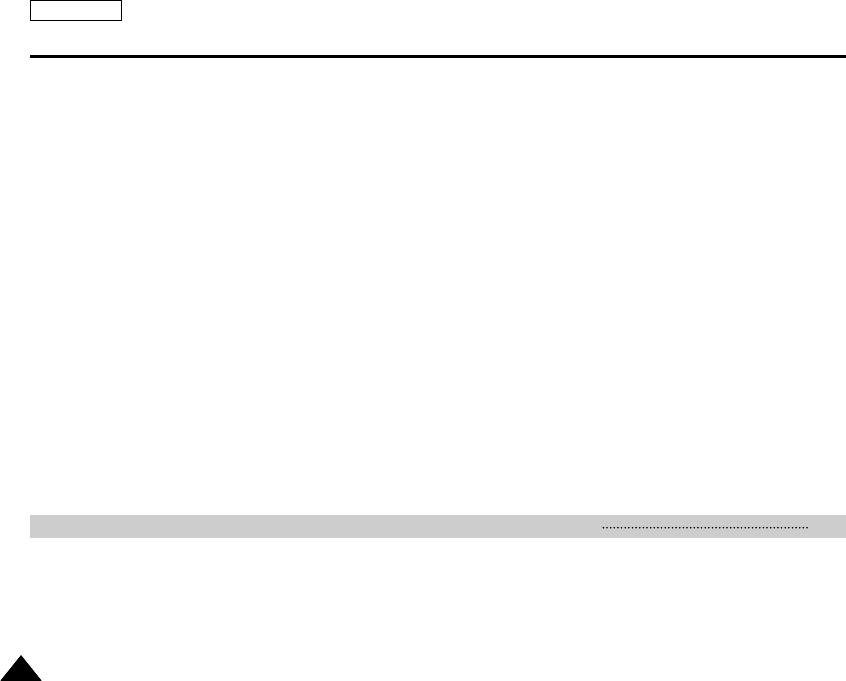
Setting Memory ..........................................................................................................................................................................................................99
Setting the File No. Function ................................................................................................................................................................................99
Formatting the Memory.......................................................................................................................................................................................100
Viewing Memory Space......................................................................................................................................................................................101
Adjusting the LCD monitor .....................................................................................................................................................................................102
Adjusting the LCD Brightness.............................................................................................................................................................................102
Adjusting the LCD Color .....................................................................................................................................................................................103
Adjusting Date/Time.................................................................................................................................................................................................104
Setting Date&Time..............................................................................................................................................................................................104
Setting Date Format............................................................................................................................................................................................105
Setting Time Format ...........................................................................................................................................................................................106
Setting Date/Time Display ..................................................................................................................................................................................107
Setting the System Settings ...................................................................................................................................................................................108
Setting the Beep Sound......................................................................................................................................................................................108
Setting Start-up Mode.........................................................................................................................................................................................109
Resetting the Sports Camcorder ........................................................................................................................................................................110
Selecting Language.............................................................................................................................................................................................111
Setting the Auto Shut off .....................................................................................................................................................................................112
Setting the Demonstration Function ...................................................................................................................................................................113
Viewing Version Information ...............................................................................................................................................................................114
Using USB Mode ......................................................................................................................................................................................................115
Transferring files to a computer ..........................................................................................................................................................................115
Printing with PictBridge .......................................................................................................................................................................................116
Using the PC Cam Function ...............................................................................................................................................................................117
Recording with the External Camera Module .......................................................................................................................................................119
Recording Video using the External Camera Module ........................................................................................................................................119
Wearing the External Camera Module ...................................................................................................................................................................120
Mounting the External Camera Module on Rubber Mount................................................................................................................................120
Using the Long Mount Bands ............................................................................................................................................................................121
ENGLISH
66
Contents
Using the External Camera Module (SC-X205L/X210L/X220L only) 118
SC-X205 00994A 001~007 2006.1.27 8:23 PM 페이지6 001 PagePro 9100
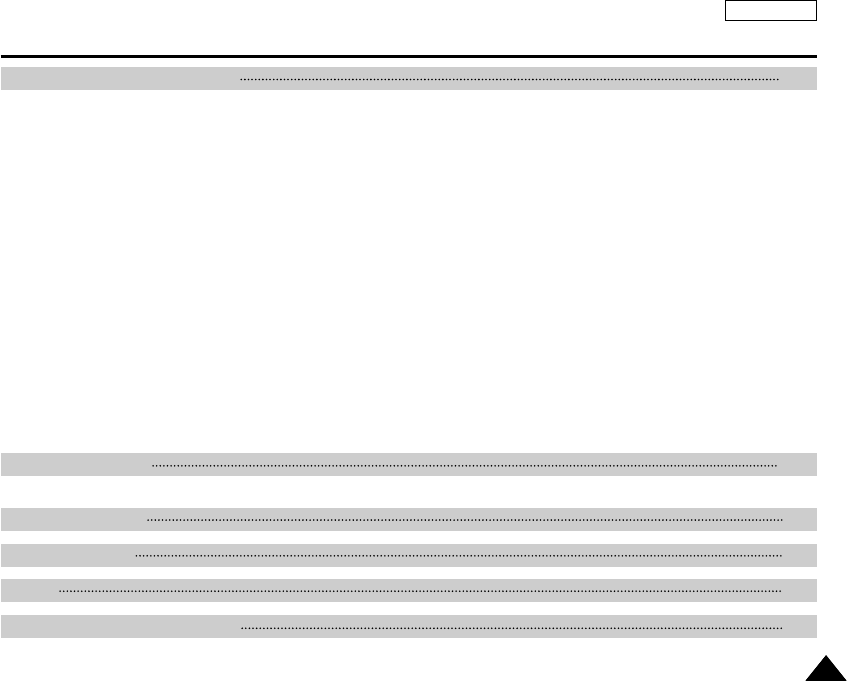
USB Interface Environment ....................................................................................................................................................................................123
USB connection to a computer .........................................................................................................................................................................123
System Environment...........................................................................................................................................................................................123
Installing Software ...................................................................................................................................................................................................124
Installing DV Media Pro 1.0................................................................................................................................................................................124
Ulead Video Studio .............................................................................................................................................................................................125
Connecting To Other Devices ................................................................................................................................................................................126
Connecting to a PC using USB Cable ...............................................................................................................................................................126
Connecting to a TV monitor................................................................................................................................................................................127
Connecting to a VCR / DVD Recorder...............................................................................................................................................................128
Recording unscrambled content from other digital devices...............................................................................................................................129
Printing Photos.........................................................................................................................................................................................................130
Printing with DPOF .............................................................................................................................................................................................130
Cleaning and Maintaining the Sports Camcorder................................................................................................................................................131
After using the Sports Camcorder......................................................................................................................................................................131
Cleaning the Body...............................................................................................................................................................................................132
Using the Built-in Rechargeable Battery ............................................................................................................................................................132
Regarding the Battery.........................................................................................................................................................................................133
Using the Sports Camcorder Abroad .................................................................................................................................................................134
Self Diagnosis Display ............................................................................................................................................................................................135
ENGLISH
77
Specifications 139
Index 141
Warranty (SEA users only) 143
Using the Menu 137
Miscellaneous Information 122
Troubleshooting 135
Contents
SC-X205 00994A 001~007 2006.1.27 8:23 PM 페이지7 001 PagePro 9100
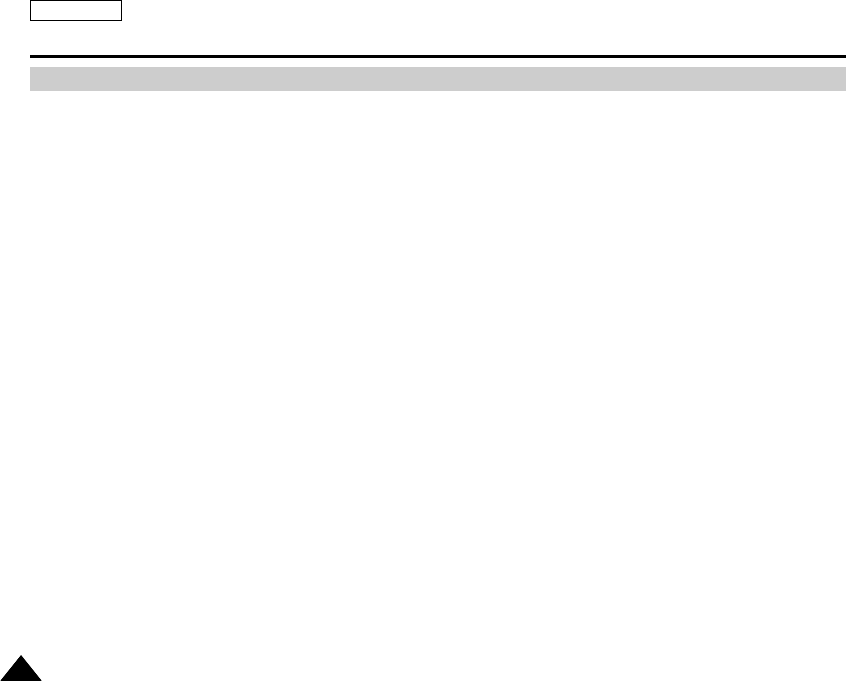
ENGLISH
Notices and Safety Precautions
88
Precautions when using the Sports Camcorder
■Do not place your device in a wet place. Moisture and water may cause the device to malfunction.
■To avoid electric shock, do not touch your device or power cable with wet hands.
■Do not use the flash close to another’s eyes. The flash emits a strong light that may cause damage similar to direct
sunlight on one’s eyesight. Particular care should be observed if photographing infants, when the flash should be no less
than 3 feet from your subject.
■If the device is not working properly, please consult your nearest dealer or authorized Samsung service facility.
Disassembling the device yourself may cause irrecoverable damage which will be difficult to repair.
■Clean the device with a dry, soft cloth. Use a soft cloth moistened with a mild detergent solution for removing stains.
Do not use any type of solvent, especially benzene, as it may seriously damage the finish.
■Keep your device away from rain and saltwater. After using, clean the device. Saltwater may cause the parts to corrode.
✤Please note the following precautions for use:
✤Please keep this device in a safe place. The device contains a lens that can be damaged by shock.
Keep away from the reach of the children.
SC-X205 00994A 008~036 2006.1.27 8:23 PM 페이지8 001 PagePro 9100
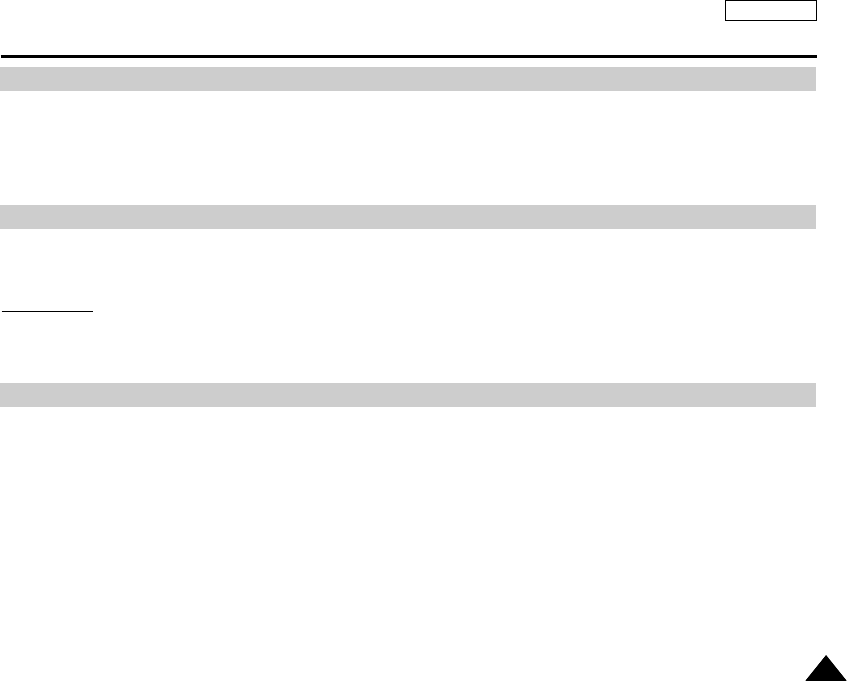
ENGLISH
Notices and Safety Precautions
99
✤A sudden rise in atmospheric temperature may cause condensation to form inside the Sports
Camcorder.
For Example:
✤Entering or leaving a heated place on a cold day might cause condensation inside the product.
✤To prevent condensation, place the product in a carrying case or a plastic bag before exposing it to a sudden change of
temperature.
✤Television programs, movie video tapes, DVD titles, films and other program materials may be copyrighted.
Unauthorized recording of copyrighted materials may infringe on the rights of the Copyright owners and is contrary to
copyright laws.
✤All the trade names and registered trademarks mentioned in this manual or other documentation provided with your
Samsung product are trademarks or registered trademarks of their respective holders.
Notes Regarding the Sports Camcorder
Notes Regarding COPYRIGHT
Notes Regarding Moisture Condensation
1. Do not leave the Sports Camcorder exposed to high temperature (above 60
°
C or 140
°
F).
For example, in a parked closed car in summer or exposed to direct sunlight.
2. Do not let the Sports Camcorder get wet.
Keep the Sports Camcorder away from rain, salt water, or any other form of moisture.
The Sports Camcorder will be damaged if immersed in water or subjected to high levels of moisture.
SC-X205 00994A 008~036 2006.1.27 8:23 PM 페이지9 001 PagePro 9100
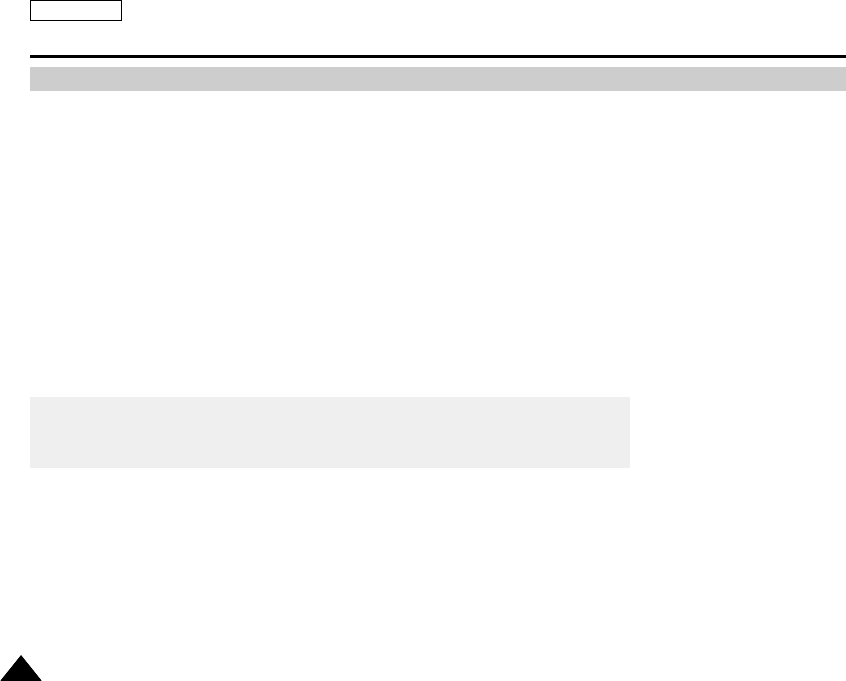
ENGLISH
Notices and Safety Precautions
1010
Notes Regarding the Battery Pack
✤We recommend using the original battery pack that is available at the retailer where you purchased the Sports
Camcorder.
✤Make sure the battery pack is fully charged before starting to record.
✤To preserve battery power, keep the Sports Camcorder turned off when you are not operating it.
✤If your device is left in STBY mode without being operated for more than 5 minutes, it will automatically turn itself off to
protect against unnecessary battery discharge.
✤Make sure that the battery pack is attached firmly in place.
✤The new battery pack provided with the product is not charged.
Before using the battery pack, you need to fully charge it.
✤Do not drop the battery pack. Dropping the battery pack may damage it.
✤Fully discharging a Lithium Polymer battery damages the internal cells. The battery pack may be prone to leakage when
fully discharged.
✤To avoid damage to the battery pack, make sure to remove the battery when no charge remains.
✤Clean the terminal to remove foreign substance before inserting the battery pack.
✳
When the battery reaches the end of its life, please contact your local dealer.
Batteries must be disposed of as chemical waste.
✳
Be careful not to drop the battery pack when you release it from the Sports Camcorder.
SC-X205 00994A 008~036 2006.1.27 8:23 PM 페이지10 001 PagePro 9100
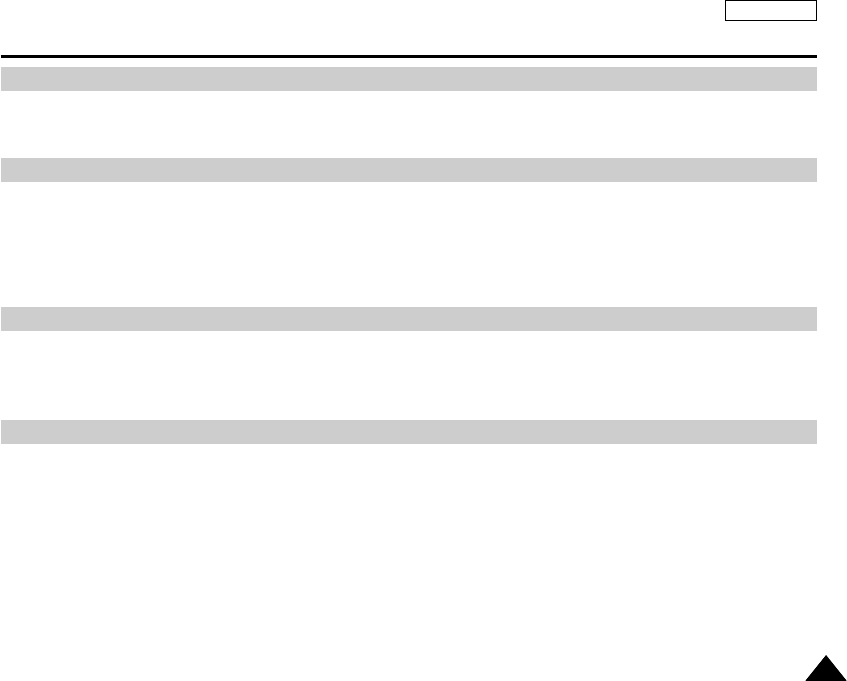
ENGLISH
Notices and Safety Precautions
1111
1. The LCD monitor has been manufactured using the high precision technology. However, there may be tiny dots
(red, blue or green in color) that appear on the LCD monitor. These dots are normal and do not affect the recorded
picture in any way.
2. When you use the LCD monitor under direct sunlight or outdoors, it may be difficult to see the picture clearly.
3. Direct sunlight can damage the LCD monitor.
✤Do not film with the Sports Camcorder lens pointing directly at the sun.
Direct sunlight can damage the CCD (Charge Coupled Device, the imaging sensor).
Notes Regarding the Lens
Notes Regarding the LCD Display
✤Do not attempt to service the Sports Camcorder yourself.
✤Opening or removing covers may expose you to dangerous voltage or other hazards.
✤Refer all servicing to qualified service personnel.
Precautions Regarding Service
Precautions Regarding Replacement Parts
✤When replacement parts are required, be sure the service technician has used replacement parts specified by the
manufacturer and having the same characteristics as the original part.
✤Unauthorized substitutions may result in fire, electric shock or other hazards.
SC-X205 00994A 008~036 2006.1.27 8:23 PM 페이지11 001 PagePro 9100
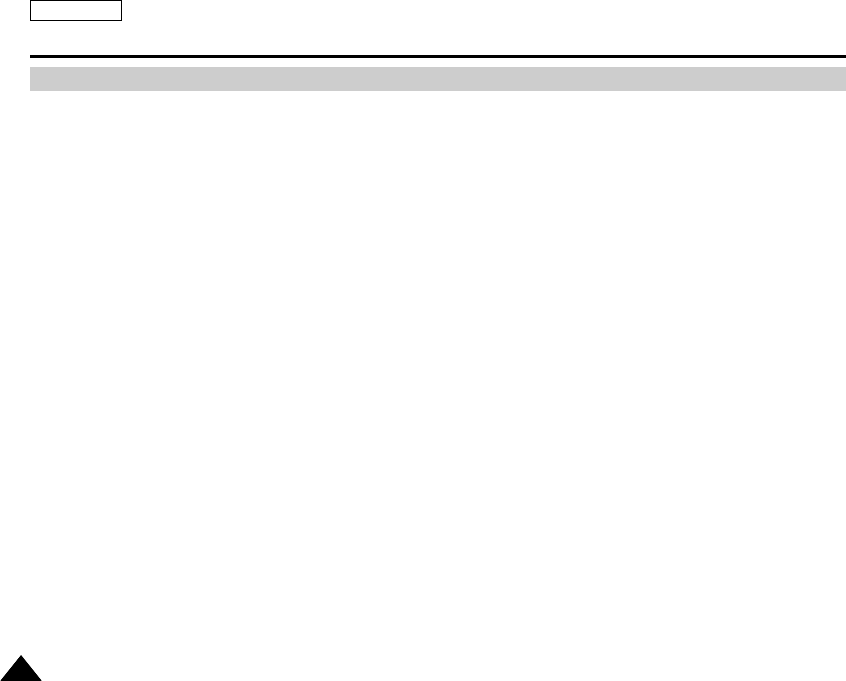
●Integrated Digital Sports Camcorder/DSC operation
An integrated digital imaging device that easily converts between a Digital Sports Camcorder and a Digital Still Camera with comfortable
and easy recording.
●High Resolution Image Quality (Digital Still Sports Camcorder)
Employing 680K CCD Pixel, a maximum resolution of 640X480 is available.
●100x Digital Zoom
Allows the user to magnify an image up to 100x its original size.
●Colorful TFT LCD
A high-resolution(230K) colorful TFT LCD gives you clean, sharp images as well as the ability to review your recorded files immediately.
●Electronic Image Stabilizer (EIS)
With the Sports Camcorder, you can reduce unstable images by avoiding natural shaking movements.
●Various Digital Effects
The DSE (Digital Special Effects) allows you to give the film a special look by adding various special effects.
●USB Interface for Data Transfer
You can transfer still images and movie files or any other files to a PC using the USB interface.
●PC Cam for multi-entertaining
You can use this the Sports Camcorder as a PC camera for video chatting, video conference and other PC camera applications.
●Voice Record / Playback with vast memory
You can record voices and store it in the internal memory, memory card (not supplied) and play back the recorded voice files.
●Plus Advantage, MP3
With the Sports Camcorder, you can play back MP3 files stored in the internal memory or memory card (not supplied).
Enjoy your favorite songs with your Sports Camcorder.
●A Sports Camcorder equipped with External Camera Module (SC-X205L/X210L/X220L only)
The Sports Camcorder is equipped with an External Camera Module, which enables you to directly record when connected to the main unit
●Weatherproof (External Camera Module only) (SC-X205L/X210L/X220L only)
The External Camera Module is weatherproof according to IP42 standard.
IP-Protection Level
4- The External Camera is protected against contact from solid objects over 1mm in diameter.
2- The External Camera is protected against water sprayed from a vertical position above the center of Sports Camcorder top
(Power LED facing up) at 15 degree angles.
●Multi OSD Language
Supports various foreign languages to display the menu and information.
You can select the desired OSD language from OSD list.
●Multi jack
The Multi jack functions as an Earphone, AV Input/Output or External Camera Module(SC-X205L/X210L/X220L only) jack.
You can use various functions with only one jack.
Features
ENGLISH
Getting to Know Your Sports Camcorder
1212
SC-X205 00994A 008~036 2006.1.27 8:23 PM 페이지12 001 PagePro 9100
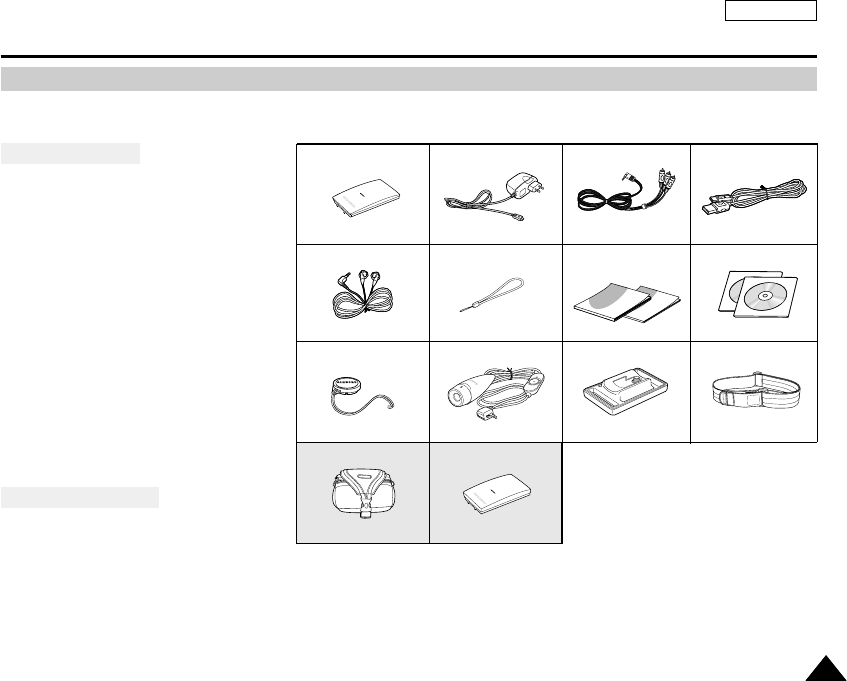
ENGLISH
1313
Getting to Know Your Sports Camcorder
✤
Make sure that the following basic accessories are supplied with your Sports Camcorder.
1. Lithium Polymer Battery pack
2. AC Power Adapter
3. Audio/Video Cable
4. USB Cable
5. Earphones
6. Hand Strap
7. Instruction Book/Quick Guide
8. Software CD
9. Lens Cover
10. External Camera Module
(SC-X205L/X210L/X220L only)
11. Rubber Mount
(SC-X205L/X210L/X220L only)
12. Long Mount Band
(SC-X205L/X210L/X220L only)
13. Carrying Case
14. Extended life Battery pack
[ Notes ]
✤A carrying case is supplied as a basic accessory for SC-X210L/X220L. And it is supplied as an optional accessory for SC-
X205L.
✤Parts and accessories are available at your local Samsung dealer and service center.
✤You can download programs, the latest driver software, and audio/video CODECs from the Samsung Electronics webpage.
Accessories Supplied with the Sports Camcorder
3
. Audio/Video Cable
2
. AC Power Adapter
1
.
Lithium Polymer Battery pack
5
.
Earphones
4
. USB Cable
9
. Lens Cover
8
. Software CD
14. Extended life Battery pack
7
.
Instruction Book/Quick Guide
6
. Hand Strap
Basic Accessories
Optional Accessories
13
. Carrying Case
AD43-00164A
AD44-00105B
AD39-00001B
AD39-00073D
AD30-00006A
AD81-00010A
AD43-00170AAD69-00804A
AD46-00061A / AD46-00082A
AD97-11231A
AD97-11230A
10
. External Camera Module
AD73-00189A
11
. Rubber Mount
AD61-02541A
12
. Long Mount Band
SC-X205 00994A 008~036 2006.1.27 8:23 PM 페이지13 001 PagePro 9100
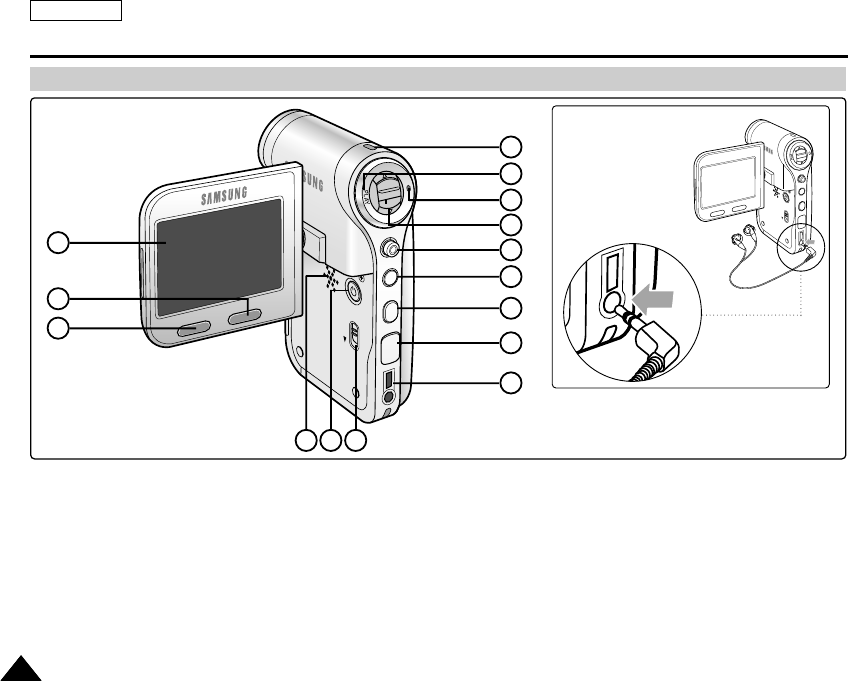
Rear & Left View
1. LCD monitor
2. DELETE button
3. DISPLAY button
4. Built-in speaker
5. POWER button
6. MP3/ *External Camera Module HOLD switch
7. Record / Power /Charging indicator
8. PLAY button
9. Record /Stop button
10. [W/T] switch
11. Joystick (Up, Down, Left, Right, OK)
12. MENU button
13. MODE button
14. DC IN jack
15. Multi jack
ENGLISH
1414
Location of Controls
MENU
MODE
DC IN
W
T
HOLD
DISPLAYDELETE
1
3
2
8
7
9
10
11
12
13
14
15
54 6
MENU
MODE
DC IN
W
T
HOLD
DISPLAY DELETE
How to Connect
Earphones
Connect the
earphones to the
multi jack as shown
in the figure.
[ Notes ]
✤Multi jack is a unified Earphones, AV Input/Output and *External Camera Module jack.
✤* Items apply to the SC-X205L/X210L/X220L models only.
SC-X205 00994A 008~036 2006.1.27 8:23 PM 페이지14 001 PagePro 9100
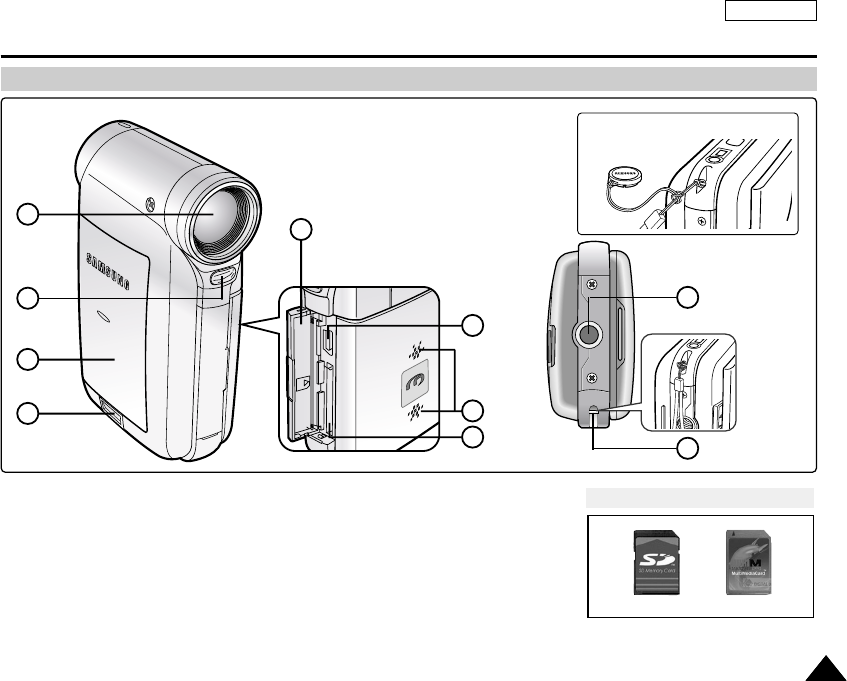
ENGLISH
1515
Location of Controls
Side & Bottom View
1. Lens
2. Flash
3. Battery pack
4. Battery eject switch
5. Front cover
6. USB port
7. Built-in microphone
8. Memory card slot
9. Tripod receptacle
10. Strap hook
Usable Memory Cards (2GB Max)
SD MMC
1
2
4
3
10
Hanging Lens Cover on the
Sports Camcorder
USB
MMC/SD
7
8
6
9
<Left Side>
5
SC-X205 00994A 008~036 2006.1.27 8:23 PM 페이지15 001 PagePro 9100
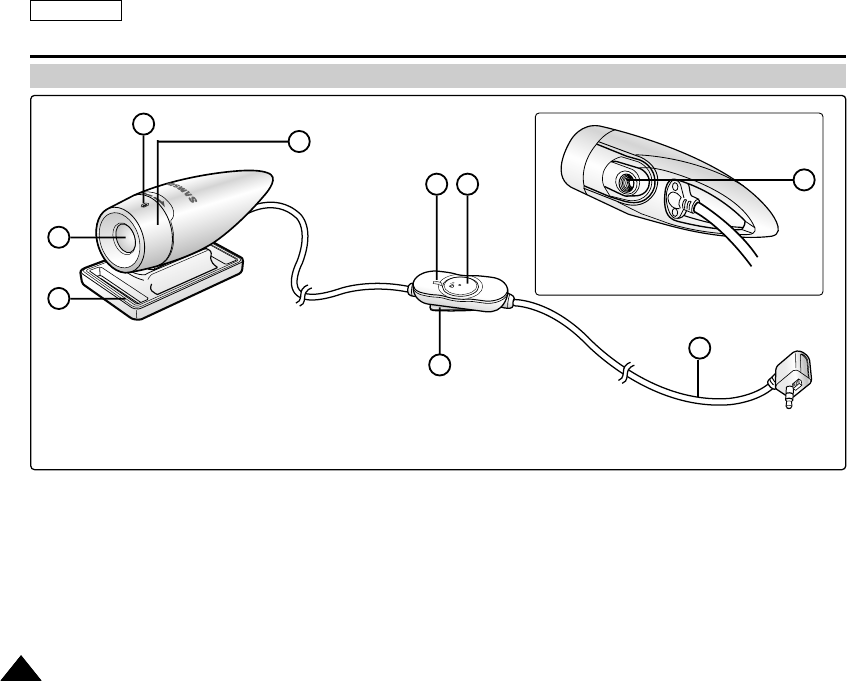
ENGLISH
Location of Controls
1616
External Camera Module View (SC-X205L/X210L/X220L only)
1. Built-in microphone
2. Lens
3. Rubber Mount
4. Picture Rotator
5. Record/Power indicator
6. POWER/Record /Stop button
7. Clip
8. External Camera Module cable
9. Rubber Mount receptacle
2
3
4
65
1
78
9
Bottom View
SC-X205 00994A 008~036 2006.1.27 8:23 PM 페이지16 001 PagePro 9100
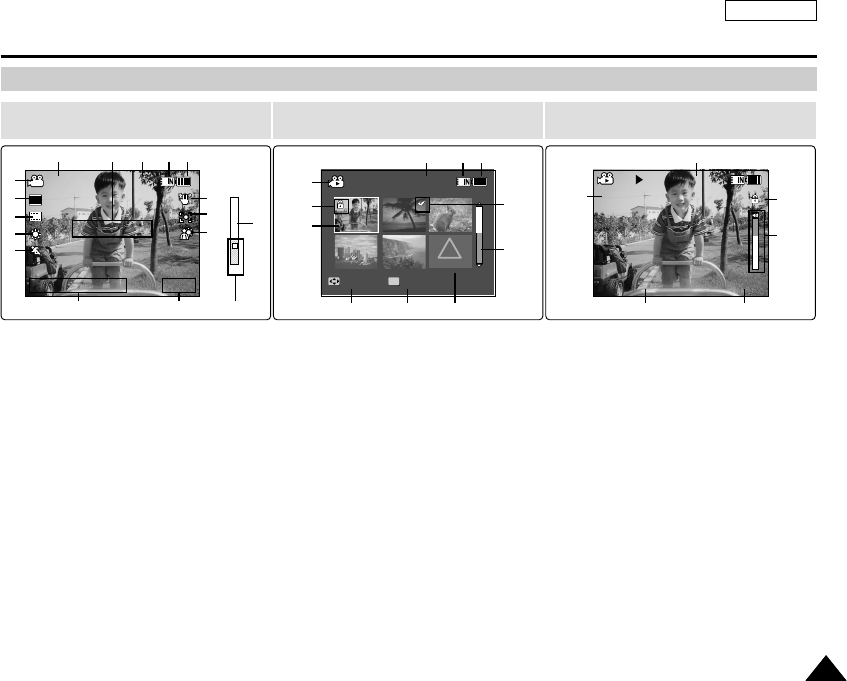
ENGLISH
Location of Controls : LCD Display
1717
OSD (On Screen Display in Movie Record Mode/ Movie Play Mode)
Movie Record Mode
1. Mode indicator
2. Image size indicator
3. Image quality indicator
4. White balance indicator
5. Program AE indicator
6. Date/Time indicator
7. Effect indicator
8. BLC indicator *
9. Focus indicator *
10 EIS indicator
11. Battery life indicator
12. Memory type indicator
13. Counter
(
Elapsed time / Remaining time
)
14. Warning and note indicator
15. Record/Stop indicator
16. Optical zoom indicator
17. Digital zoom indicator
1. Mode indicator
2. Lock indicator
3. Current display indicator
4. Move (Help Key)
5. Play (Help Key)
6. Damaged file indicator
7. Scroll bar
8. Multi selection indicator
9. Battery life indicator
10. Memory type indicator
11. Image counter (Current image)
12. Image size indicator
13. Date/Time indicator
14. Volume indicator
15. Counter
(
Elapsed time / Recorded time
)
SS
FF
Sepia
Recording...
STBY
12:00AM 2006.01.01
Move Play
00:00:00/00:40:05
100-0001
12:00AM 2006.01.01
720X480
00:00:15/00:05:20
100-0001
720i
W
T
1X
10X
W
T
1X
10X
1
3
2
4
5
6717
9
8
10
1112
1315 14
Movie Play Mode
S
F
Sepia
Recording...
STBY
12:00AM 2006.01.01
Move Play
00:00:00/00:40:05
100-0001
12:00AM 2006.01.01
720X480
00:00:15/00:05:20
OK
?
ERROR
100-0001
W
T
1X
10X
W
T
1X
10X
1
3
2
7
8
9
1011
Movie Play Mode
S
F
Sepia
Recording...
STBY
12:00AM 2006.01.01
Move Play
00:00:00/00:40:05
100-0001
12:00AM 2006.01.01
720X480
00:00:15/00:05:20
100-0001
W
T
1X
10X
W
T
1X
10X
12
4 5 13 11
6
14
2
[ Notes ]
✤Settings indicated with * will not be retained when the Sports Camcorder is
turned off.
✤The OSD indicators of this product are based on model SC-X210(L).
✤The OSD indicators are based on internal memory.
15
S
F
Sepia
Recording...
STBY
12:00AM 2006.01.01
Move Play
00:00:00/00:40:05
100-0001
12:00AM 2006.01.01
720X480
00:00:15/00:05:20
100-0001
W
T
1X
10X
W
T
1X1X
10X10X
16
SC-X205 00994A 008~036 2006.1.27 8:23 PM 페이지17 001 PagePro 9100
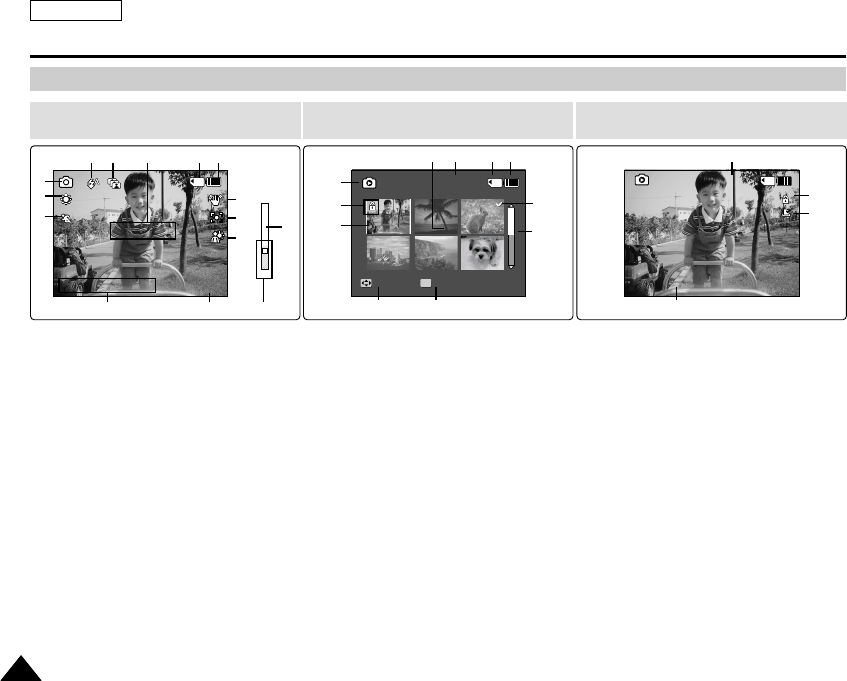
OSD (On Screen Display in Photo Capture Mode /Photo View Mode)
ENGLISH
1818
Location of Controls : LCD Display
1. Mode indicator
2. Lock indicator
3. Current display indicator
4. Move (Help Key)
5. View (Help Key)
6. Scroll bar indicator
7. Multi selection indicator
8. Battery life indicator
9. Memory type indicator
10. Image counter indicator
(Current image)
11. DPOF indicator
12. Date/Time indicator
Photo Capture Mode
Capturing...
12:00AM 2006.01.01
Move View
100-0001
12:00AM 2006.01.01
100-0001
1
1
Sepia
W
T
1X
10X
W
T
1X
10X
1
3
2
6
7
8
10 91213 11
Photo View Mode
Capturing...
12:00AM 2006.01.01
Move View
100-0001
12:00AM 2006.01.01
OK
100-0001
1
1
Sepia
W
T
1X
10X
W
T
1X
10X
6
7
Photo View Mode
Capturing...
12:00AM 2006.01.01
Move View
100-0001
12:00AM 2006.01.01
100-0001
1
1
Sepia
W
T
1X
10X
W
T
1X
10X
[ Notes ]
✤Settings indicated with * will not be retained when the Sports Camcorder is turned off.
✤The OSD indicators are based on internal memory.
4 5 15
1
3
2
8
9101011
1. Mode indicator
2. White balance indicator
3. Program AE indicator
4. Date/Time indicator
5. Effect indicator
6. BLC indicator *
7. Focus indicator *
8. EIS indicator
9. Battery life indicator
10. Memory type indicator
11. Warning and note indicator
12. Multi shot indicator
13. Flash indicator
14. Optical zoom indicator
15. Digital zoom indicator
Capturing...
12:00AM 2006.01.01
Move View
100-0001
12:00AM 2006.01.01
100-0001
1
1
Sepia
W
T
1X
10X
W
T
1X1X
10X10X
14
512
4
2
11
SC-X205 00994A 008~036 2006.1.27 8:23 PM 페이지18 001 PagePro 9100
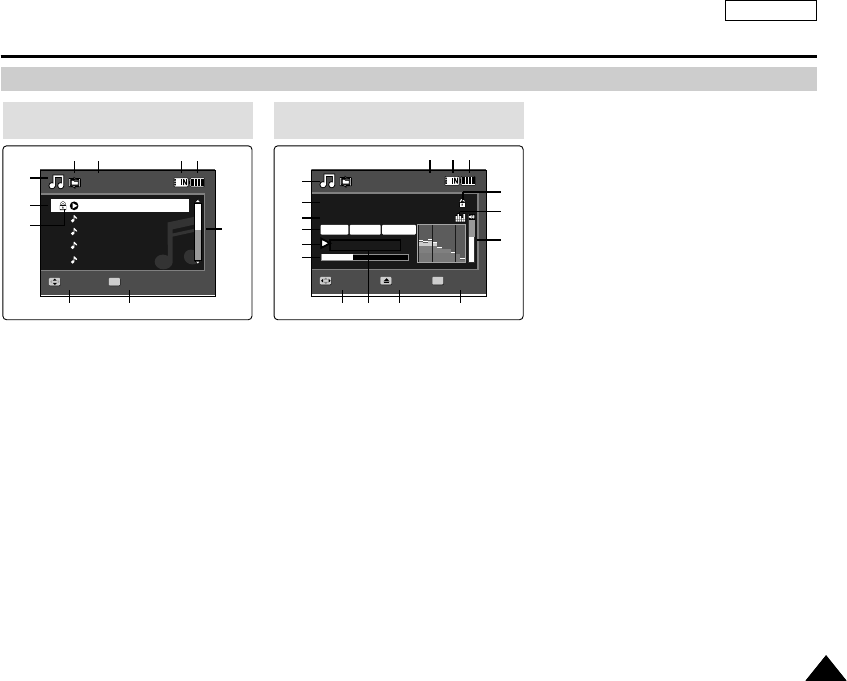
ENGLISH
1919
Location of Controls : LCD Display
OSD (On Screen Display in MP3 Mode)
MP3 Mode
1. Mode indicator
2. File name indicator
3. Lock indicator
4. Move (Help Key)
5. Play (Help Key)
6. Scroll bar indicator
7. Battery life indicator
8. Memory type indicator
9. Counter(Elapsed time)
10. Repeat indicator
1. Mode indicator
2. File name indicator
3. Artist indicator
4. Sampling rate/Bit rate
5. Operation indicator
6. Progress bar indicator
7. Search (Help Key)
8. Counter(Elapsed time/Full time)
9. List (Help Key)
10. Play/Pause (Help Key)
11. Volume indicator
12. Equalizer indicator
13. Lock indicator
14. Battery life indicator
15. Memory type indicator
16. File number indicator
(Current / Total)
Move Play
00:12
OK
Life is cool.mp3
Everytime.mp3
Toxic.mp3
Don't push me.mp3
Love you.mp3
Search
1/10
PauseList
Life is cool.mp3
Sweetbox
POP
1
2
3
MP3 Mode
Move Play
00:12
Life is cool.mp3
Everytime.mp3
Toxic.mp3
Don't push me.mp3
Love you.mp3
Search
1/10
Pause
OK
List
Life is cool.mp3
Sweetbox
00:01:07/00:03:27
Stereo 44.1KHz 192Kbps
POP
POP
POP
810 9 7 1516 14
6
57 8 910
4
1
2
3
4
5
6
11
13
[ Notes ]
✤Settings will be retained when the Sports Camcorder is turned off.
✤The MP3 file with tag information will display the artist name.
MP3 files with no tag information will leave the item blank.
12
SC-X205 00994A 008~036 2006.1.27 8:23 PM 페이지19 001 PagePro 9100
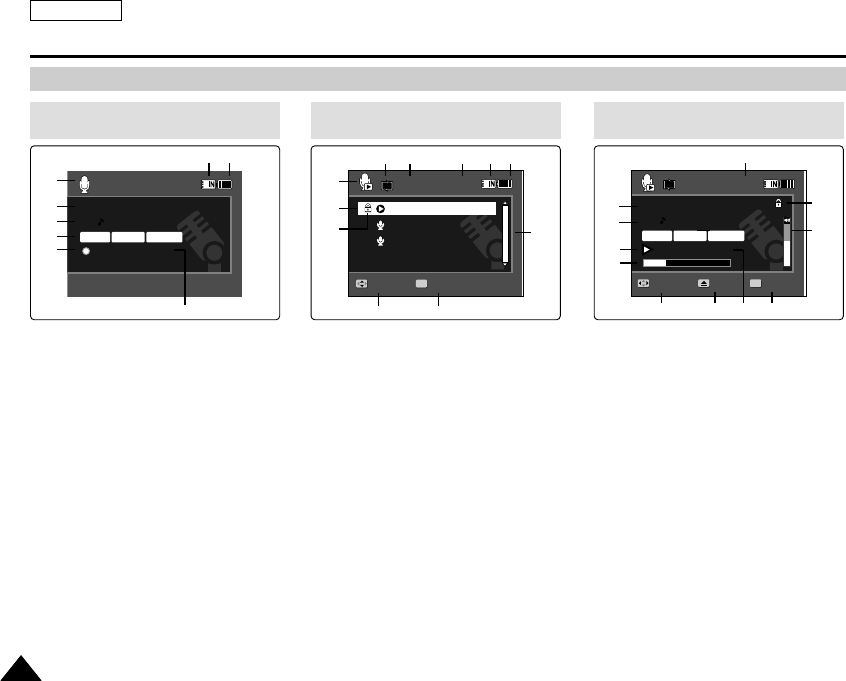
ENGLISH
2020
Location of Controls : LCD Display
OSD (On Screen Display in Voice Record Mode/Voice Play Mode)
Voice Record Mode
1. Mode indicator
2. File name indicator
3. Date/Time indicator
4. Sampling rate/Bit rate
5. Operation indicator
6. Counter
(Elapsed Time / Remaining Time)
7. Battery life indicator
8. Memory type indicator
Stop
2006/01/01 12:00:00 AM
SWAV0001.WAV
00:00:12/34:59:48
2006/01/01 12:00:00 AM
SWAV0001.WAV
00:00:02/00:00:12
1/3
Search PauseList
Move Play
1/3
2006/01/01 12:00:00 AM
2006/01/01 12:00:10 AM
2006/01/01 12:00:20 AM
00:12
Stereo 8.0KHz 64Kbps
1
2
3
4
5
6
[ Note ]
✤Settings will be retained when the Sports Camcorder is turned off.
1. Mode indicator
2. Date/Time indicator
3. Lock indicator
4. Move (Help Key)
5. Play (Help Key)
6. Scroll bar indicator
7. Battery life indicator
8. Memory type indicator
9. File number indicator
(Current / Total)
10. Counter(Elapsed time)
11. Repeat indicator
Voice Play Mode
Stop
2006/01/01 12:00:00 AM
SWAV0001.WAV
00:00:12/34:59:48
2006/01/01 12:00:00 AM
SWAV0001.WAV
00:00:02/00:00:12
1/3
Search PauseList
Move Play
1/3
OK
2006/01/01 12:00:00 AM
2006/01/01 12:00:10 AM
2006/01/01 12:00:20 AM
00:12
1
8 7
1. File name indicator
2. Date/Time indicator
3. Operation indicator
4. Progress bar indicator
5. Search (Help Key)
6. List (Help Key)
7. Counter
(Elapsed time / Recorded time)
8. Play/Pause/Stop (Help Key)
9. Volume indicator
10. Lock indicator
11. File Number (Current / Total)
Voice Play Mode
Stop
2006/01/01 12:00:00 AM
SWAV0001.WAV
00:00:12/34:59:48
2006/01/01 12:00:00 AM
SWAV0001.WAV
00:00:02/00:00:12
1
1/3
Search Pause
OK
List
Move Play
1/3
2006/01/01 12:00:00 AM
2006/01/01 12:00:10 AM
2006/01/01 12:00:20 AM
00:12
Stereo 8.0KHz 64Kbps
5678
3
4
1
29
10
11
1
2
3
891011 7
6
54
SC-X205 00994A 008~036 2006.1.27 8:23 PM 페이지20 001 PagePro 9100
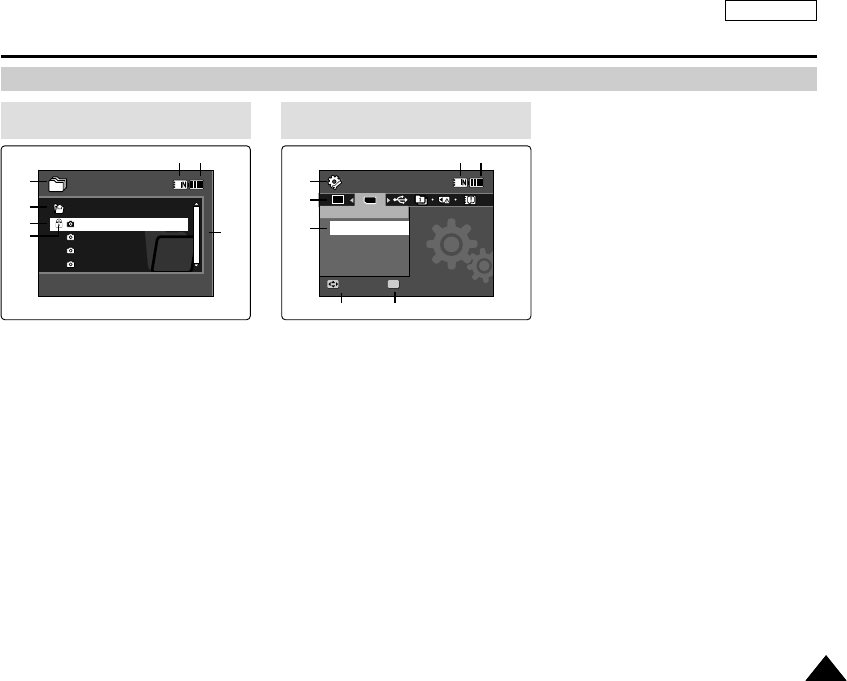
ENGLISH
2121
1. Mode indicator
2. Current selected folder indicator
3. Current selected file indicator
4. Lock indicator
5. Scroll bar indicator
6. Battery life indicator
7. Memory type indicator
File Browser Mode
System Settings
Move Select
Storage Type
External
Internal
Move Play
OK
/DCIM/100SSDVC
DCAM0002.JPG
DCAM0003.JPG
DCAM0004.JPG
DCAM0001.JPG
Move Play
Dart
Coin
1
2
3
4
7 6
Location of Controls : LCD Display
OSD (On Screen Display in File Browser Mode/System Settings Mode)
1. Mode indicator
2. Menu tab
3. Setup item
4. Move (Help Key)
5. Select (Help Key)
6. Battery life indicator
7. Memory type indicator
System Settings Mode
System Settings
Move Select
OK
TYPE
Ver.
Storage Type
External
Internal
Move Play
/DCIM/100SSDVC
DCAM0002.JPG
DCAM0003.JPG
DCAM0004.JPG
DCAM0001.JPG
Move Play
Dart
Coin
1
2
3
45
7 6
5
SC-X205 00994A 008~036 2006.1.27 8:23 PM 페이지21 001 PagePro 9100
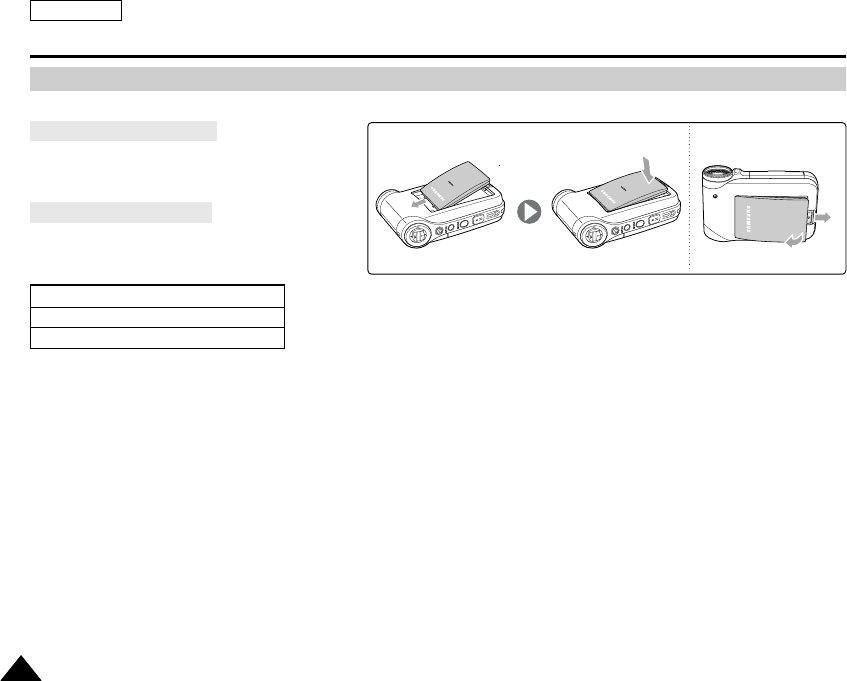
ENGLISH
2222
How to Use the Battery Pack
Battery Pack Installation / Ejection
It is recommended you purchase one or more additional battery packs to allow continuous use of your Sports Camcorder.
Slide the battery pack into the groove until it clicks.
To insert the battery pack
Pull the Battery eject switch to eject the battery
pack.
To eject the battery pack
[ Notes ]
✤Clean the terminals to remove foreign substances before inserting the battery pack.
✤If the Sports Camcorder will not be in use for a while, remove the battery pack from the Sports Camcorder.
SB-P120A (1200mAh)
SB-P190A (1900mAh)
Battery
<Insert> <Eject>
1
2
SC-X205 00994A 008~036 2006.1.27 8:23 PM 페이지22 001 PagePro 9100

ENGLISH
2323
How to Use the Battery Pack
Maintaining the Battery Pack
✤The battery pack should be recharged in an environment of between 32
°
F(0
°
C) and 104
°
F(40
°
C).
✤The battery pack should never be charged in a room temperature that is below 32
°
F(0
°
C).
✤The life and capacity of the battery pack will be reduced if it is used in temperatures below 32
°
F(0
°
C) or left in temperatures
above 104
°
F(40
°
C) for a long period.
✤Do not put the battery pack near any heat sources (fire or flames, for example).
✤Do not disassemble, process, press or heat the Battery Pack.
✤Do not allow the + and - terminals of the battery pack to be short-circuited. It may cause leakage, heat generation,
induce fire and overheating.
✤It is recommended that you use the original Samsung Battery Pack that is available at the retailer where you purchased the
Sports Camcorder.
[ Warning ]
✤When you eject the battery pack from the Sports Camcorder, hold the battery pack to prevent it from dropping to the floor.
[ Notes ]
✤Prepare an extra battery if you use the Sports Camcorder outdoors.
✤Contact a Samsung retailer to purchase a new battery pack.
✤If you zoom in or out, the recording time becomes shorter.
✤‘The Continuous Recording Time' listed is approximate and is affected by functions such as zooming.
If you close the LCD screen, it switches off automatically.
The continuous recording times given in the table below are approximations. Actual recording time depends on usage.
Continuous recording time based on battery type
Continuous Recording Time
LCD ON Backlight OFF
SB-P120A (1200mAh)
SB-P190A (1900mAh)
Approx. 1 hr. 20 min.
Approx. 2 hr. 30 min.
Approx. 1 hr. 40 min.
Approx. 2 hr. 50 min.
Battery
Time
SC-X205 00994A 008~036 2006.1.27 8:23 PM 페이지23 001 PagePro 9100
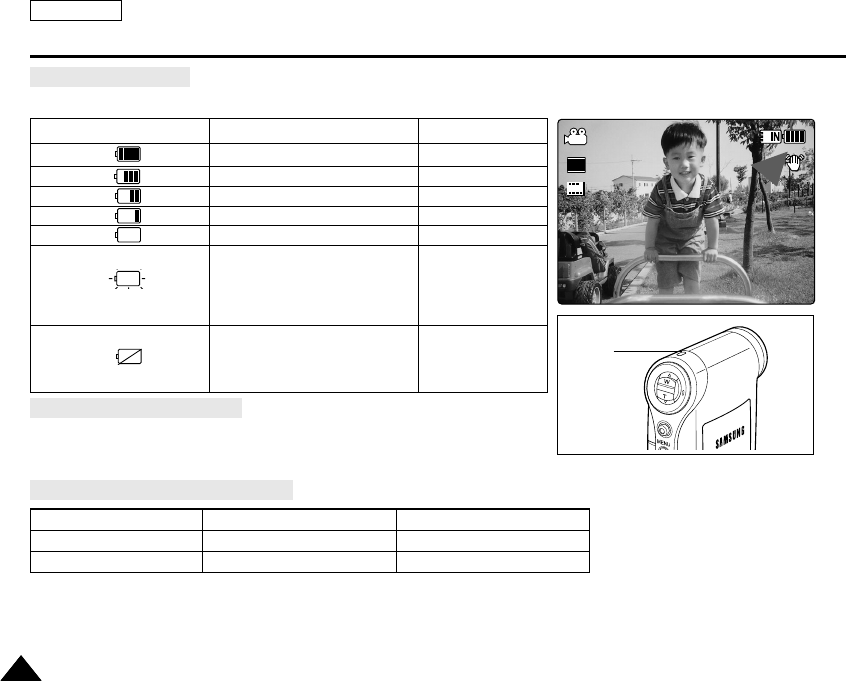
ENGLISH
2424
Battery Level Display
The Battery Level Display shows the amount of battery power remaining in the Battery Pack.
Tips for Battery Identification
Charging time based on battery type
If the battery has been fully charged, the charge indicator is green.
If you are charging the battery, the color of the charge indicator is orange.
The charge indicator flickers if the battery is abnormal.
[ Notes ]
✤You may charge your Sports Camcorder by connecting it to a PC with the USB cable.
✤You may not charge via USB if the power is on.
✤The charging time with the USB cable may differ depending on the PC.
Battery Level Indicator State Message
Fully charged
20~40% used
40~60% used
60~80% used
80~95% used
Exhausted(flickers)
The device will soon turn off.
Change the Battery Pack
as soon as possible.
(flickers)
The device will be forced to
turn off after 5 seconds.
-
-
-
-
-
-
“Low battery”
12:00AM 2006/01/0112:00AM 2006/01/01 SepiaSepia
Recording...Recording...
SS
FF
STBYSTBY 00:00:00:00:40:05
720i
SB-P120A (1200mAh)
SB-P190A (1900mAh)
Capacity
Charge
indicator
How to Use the Battery Pack
Approx. 1 hr. 50 min
Approx. 3 hr. 20 min
using AC Power Adapter
Approx. 3hr. 40 min
Approx. 6hr. 20 min
using USB cable
SC-X205 00994A 008~036 2006.1.27 8:23 PM 페이지24 001 PagePro 9100
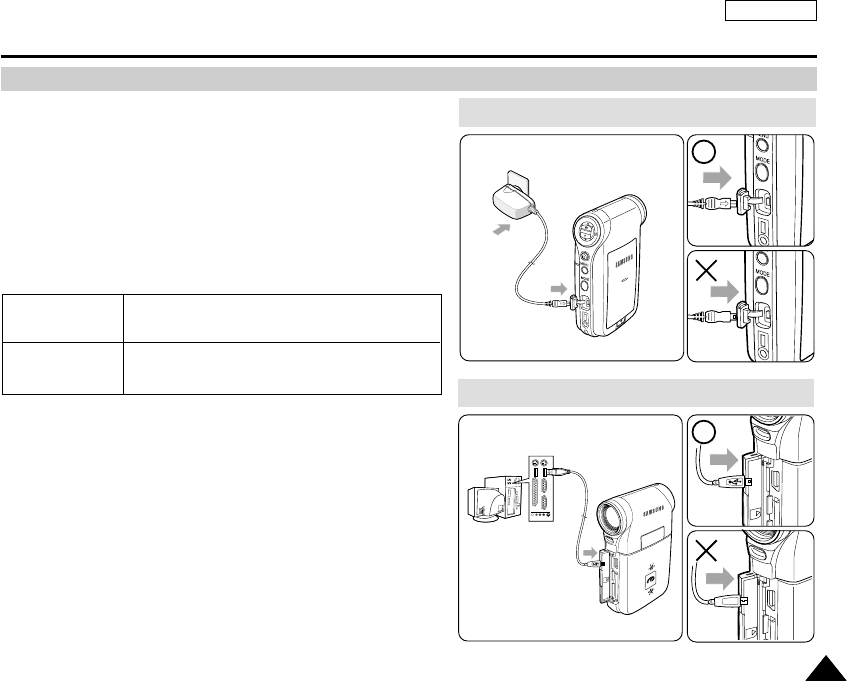
ENGLISH
2525
How to Use the Battery Pack
Charging the Battery Pack
[ Note ]
✤You may use the Sports Camcorder powered by the AC Power
Adapter indoors where available.
[ Warning ]
✤It is recommended you fully charge the battery pack before use.
✤You should only charge the battery in an environment between
32
°
F and 104
°
F.
✤If ambient temperature is too low when charging, it may take long
to fully charge or may not fully charge the battery, which results the
green indicator will not turn on.
✤Before connecting the cable, make sure that you don’t have any
foreign substances between connectors.
Connecting the AC Power Adapter
Connecting the USB Cable
USB
MMC/SD
DC IN jack
USB port
1. Turn off the Sports Camcorder by pressing the
[POWER] button.
2. Insert the Battery Pack to the unit.
3. Open the connector cover of the unit.
4. Charge the battery pack with using AC Power Adapter
or USB Cable.
AC Power Adapter Connect the AC Power Adapter with the Sports
Camcorder properly and plug the AC Power Adapter
to the wall outlet.
USB Cable Connect the USB Cable with the Sports Camcorder
properly and connect the other side to a USB port of
a PC.
USB
SD
USB
D
SC-X205 00994A 008~036 2006.1.27 8:23 PM 페이지25 001 PagePro 9100
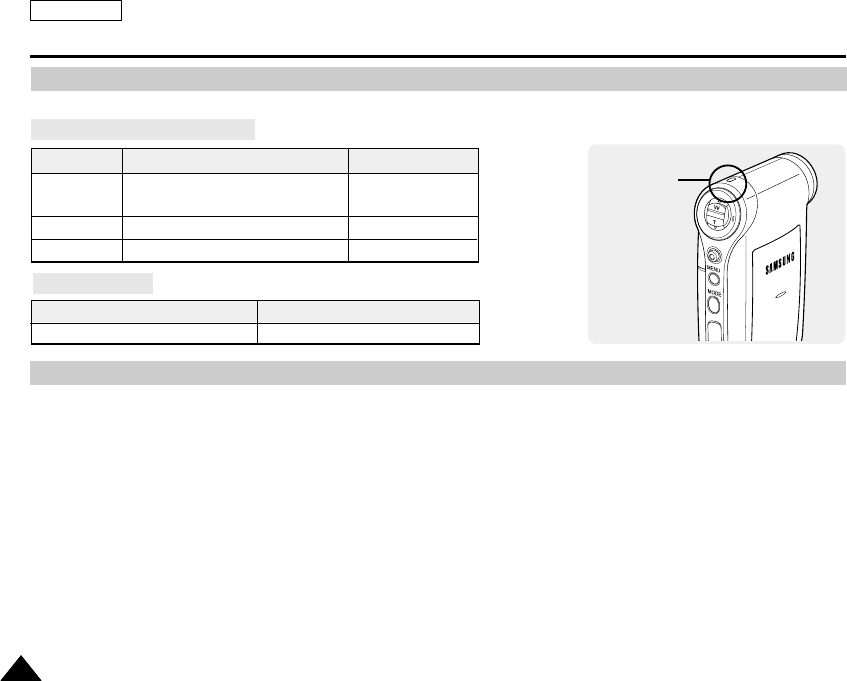
ENGLISH
2626
Getting Started
The LED Color
The LED Color indicates the power or charge status.
LED Color
Blue
Power
On
DC IN
Recording /
Charging Indicator
LED Color
Red
Orange
Green
During Recording
Recording
<Movie and Voice Recorder Mode>
-
-
During Charging
-
Charging
Fully Charged
Recording / Charging Indicator
Power Indicator
Before You Start Operating the Sports Camcorder
Before using the Sports Camcorder, refer to this page for easy operation. The memory card is not supplied.
1. Insert the Battery Pack and insert a memory card into the Memory Card slot. ➥page 34
2. Charge the Battery Pack by directly connecting the AC Power Adapter to the Sports Camcorder.
➥page 25
3. Press the [POWER] button to turn on the Sports Camcorder.
4. Select the desired mode by pressing the [MODE] button.
5. Press the [Record / Stop] button to take a picture, start recording movie / voice.
6. When finished, press the [POWER] button to turn the Sports Camcorder off.
SC-X205 00994A 008~036 2006.1.27 8:23 PM 페이지26 001 PagePro 9100
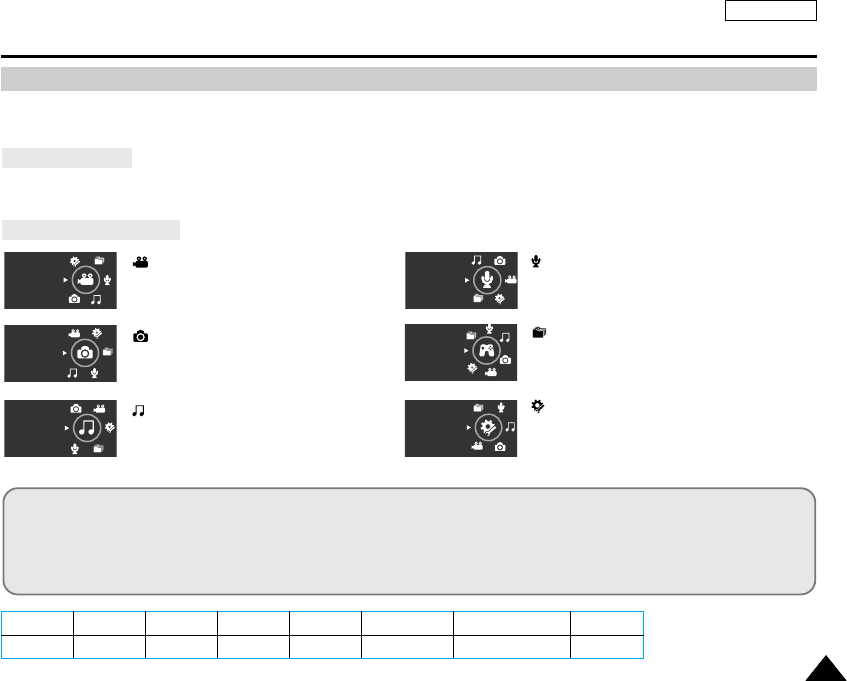
ENGLISH
2727
Getting Started
Using the MODE button
The Mode button is used to change the Sports Camcorder mode. Available modes are Movie, Photo, MP3, Voice Recorder,
File Browser and System Settings.
Set the desired mode by pressing the [MODE] button.
The Sports Camcorder switches to the designated mode.
Movie mode
You can record and play movie files.
Photo mode
You can take and view photo files.
MP3 mode
You can play back mp3 files.
Voice Recorder mode
You can record and listen to voice files.
File Browser mode
You can delete, lock, copy the file and view
file information.
System Settings mode
Using this mode, you can set / adjust settings
regarding the LCD display, Date / Time,
Reset and Memory management.
Setting the Mode
Functions of Each Mode
MP3
Voice Recorder
Game
System Settings
Movie
Photo
Power Saving Function
The LCD monitor is turned off after a certain period of time has passed in each mode in order to prevent unnecessary battery
power consumption.
Press any button to go back and turn on the LCD monitor.
Video
10 min.
Mode
Time
Photo
3 min.
MP3
30 sec.
Voice
30 sec.
File Browser
30 sec.
System Settings
60 sec.
USB
60 sec.
SC-X205 00994A 008~036 2006.1.27 9:32 PM 페이지27 001 PagePro 9100
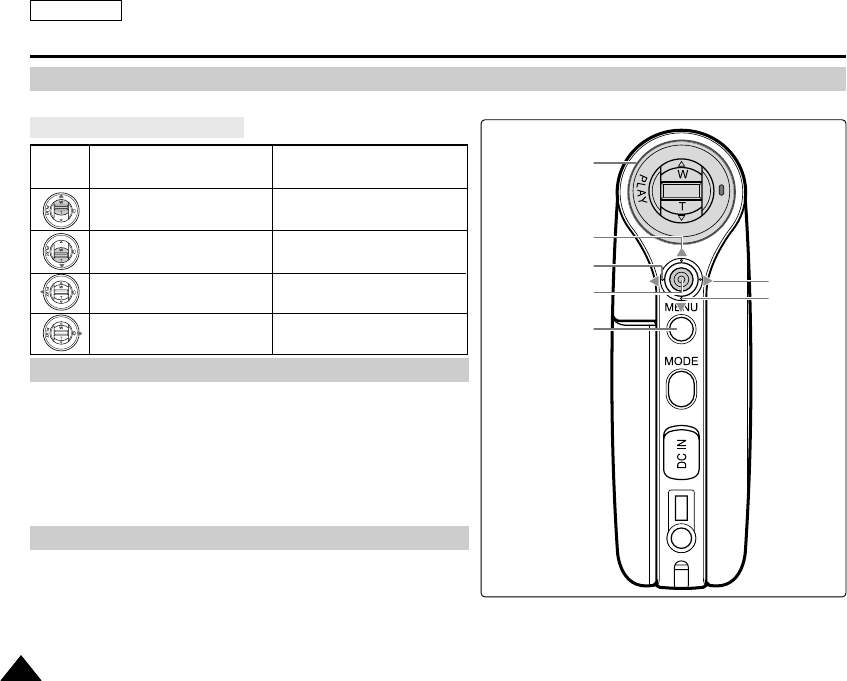
ENGLISH
2828
Getting Started
Using the Function button
Using the Function button
Zoom out (▲)
Zoom in (▼)
Change from Record/
Capture to Play/View
Recording
Multi-Play screen / List
-
Play/Pause
Change from Play/View to
Record/Capture
Button Recording /
Capturing Playing/Viewing
Move Upwards
Function button
Confirm Selection
Select menu
Move Left
Move
Downwards
Move Right
Using the MENU button
1.
Set the desired mode by pressing the [MODE] button.
2. Press the [MENU] button.
3. Move the cursor by moving the [Joystick] up / down / left / right to select desired menu item, and then
press the [Joystick(OK)] to confirm.
4. Press the [MENU] button to finish.
✤The joystick is used to make a selection, move the cursor, select
functions, and exit from the menu.
1. Move the cursor left / right by moving the [Joystick].
2. Move the cursor up / down by moving the [Joystick].
◆You can adjust the volume by moving the [Joystick] (up / down)
in Movie / MP3 / Voice Recorder playback modes
3. Confirm your selection by pressing the [Joystick(OK)].
Using the Joystick
The Function button is used to make a selection, move the cursor, select the functions and exit from the menu.
SC-X205 00994A 008~036 2006.1.27 8:23 PM 페이지28 001 PagePro 9100
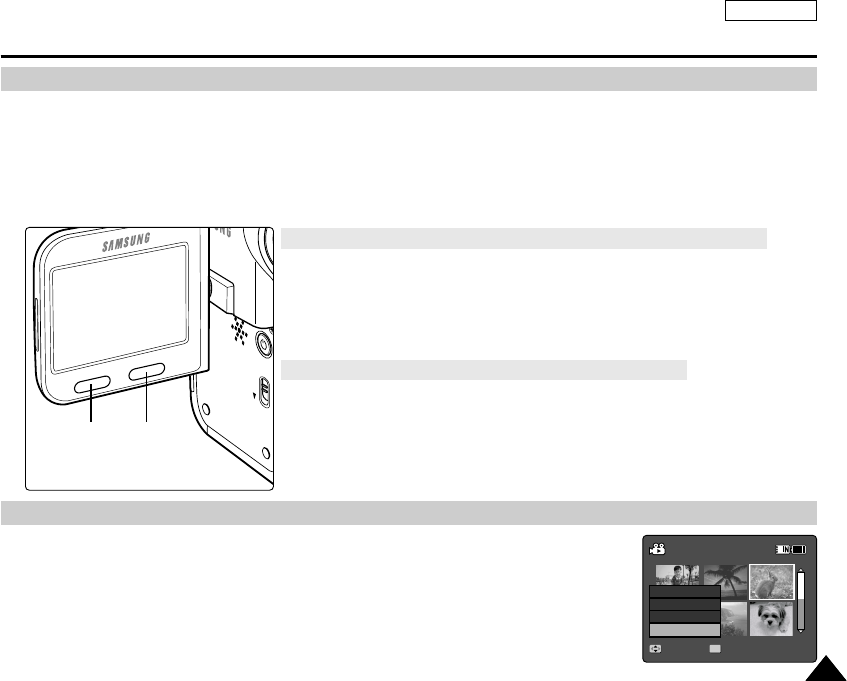
ENGLISH
2929
Getting Started
Using the DISPLAY button
Using the DELETE button
Each press of the [DISPLAY] button toggles the OSD indicator on and off.
1. Open the LCD monitor.
2. Press the [POWER] button to turn on the Sports Camcorder.
◆The movie screen appears.
◆You can select Movie mode or Previous mode as the start-up mode in System Settings. ➥page 109
3. Press the [DISPLAY] button.
The [DELETE] button is used to delete saved files.
◆<OK>: The selected file is deleted.
◆<Multi Select>: The selected files will be deleted.
◆<All>: All files will be deleted.
◆<Cancel>: Cancels deletion.
HOLD
DISPLAYDELETE
✤Once : All indicators will disappear on the screen.
✤Twice : The backlight turns off.
✤3 times : It returns to the initial screen.
[ Note ]
✤Above description applies to the Movie and Photo mode.
If you press the [DISPLAY] button in Movie and Photo modes
✤Once : The back light turns off.
✤Twice : It returns to the initial screen.
[ Note ]
✤Above description applies to the MP3/Voice Recorder/File Browser/System
Settings mode.
If you press the [DISPLAY] button in another mode
DISPLAY
button
DELETE
button
Move Play
100-0001
Move Select
100-0003
OK
?
ERROR
Cancel
OK
Multi Select
All
SC-X205 00994A 008~036 2006.1.27 8:23 PM 페이지29 001 PagePro 9100
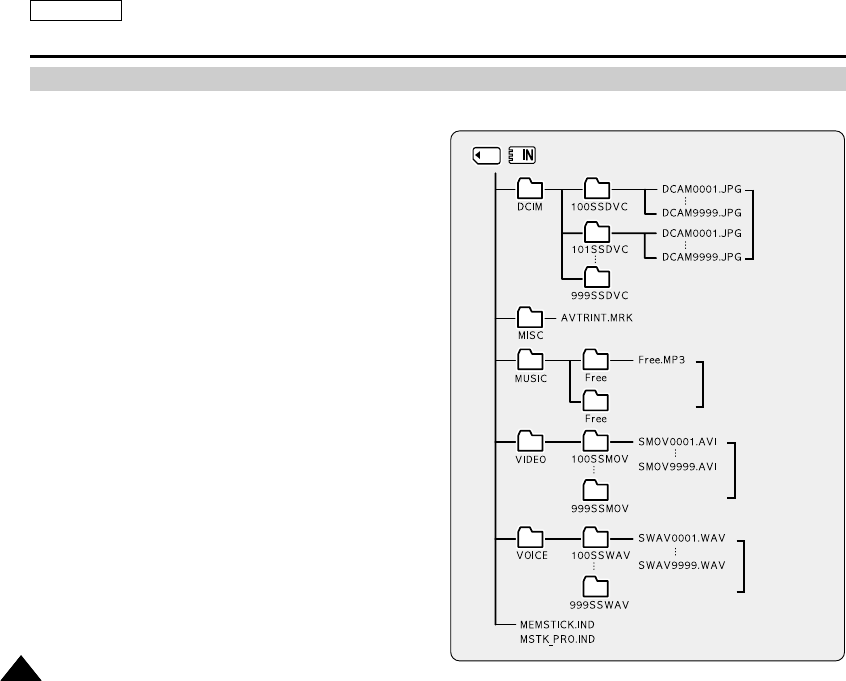
ENGLISH
3030
Getting Started
Structure of the Folders and Files
The movie files and photo files are stored in internal memory or on a memory card as shown below.
[ Notes ]
✤Refer to page 33 for details about memory card.
✤You can store general data in files and folders of the Sports
Camcorder.
✤You can store up to 9,999 files and 999 folders.
✤DCAM✽✽✽✽.JPG: Photo file
SMOV✽✽✽✽.AVI: Movie file
SWAV✽✽✽✽.WAV: Voice file
✽✽✽✽✽✽✽✽.MP3: MP3 file
✤MISC: DPOF files are stored.
✤You can freely change the file or folder names in the Music
folder.
✤Movie files made on other manufacturers' equipment may not
play on this Sports Camcorder.
[ Warning ]
✤Do not turn the power off while recording, playing, erasing
files or formatting.
✤Turn the power off before you insert or eject the memory
card to avoid losing data.
✤Save important files separately.
✤Memory cards are made with precision technology. They
are sensitive and vulnerable to electric shock, temperature
and humidity. Be cautious with handling them to avoid
losing data.
✤Damaged data may not be recovered, and SAMSUNG is
not responsible for lost data. Make sure to back up
important files on your PC separately.
Photo file
Movie
file
MP3 file
Voice
file
SC-X205 00994A 008~036 2006.1.27 8:23 PM 페이지30 001 PagePro 9100
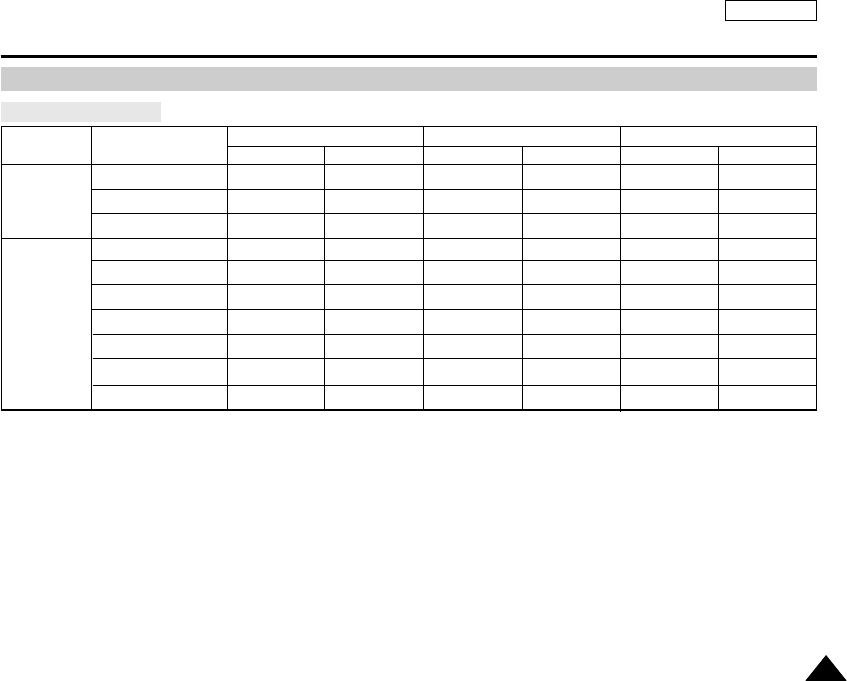
ENGLISH
3131
Getting Started
Recording Time and Capacity
[ Notes ]
✤The recording time and capacity is an approximation.
✤The recording time shown are maximum figures based on using one function.
In actual use, using more than one function will reduce the capacity of each.
✤The compressibility is changed automatically depending on the recorded images. The maximum recording time and
capacity can be changed in ‘Movie Record’.
✤The Sports camcorder supports 2GB memory cards and lower. Any card above 2GB may not record or play properly.
✤If you record movie files at Normal(352/720) quality to the internal memory or a memory card, the recording time increases
but the movie may have lower quality than other levels.
✤The recording time and capacity may vary if a bad sector(section) is generated when you record movie files
to a memory card.
Movie Record Time
Media
Internal
Memory
SD/MMC
Capacity
512MB (SC-X205(L))
1GB (SC-X210(L))
2GB (SC-X220(L))
32MB
64MB
128MB
256MB
512MB
1GB
2GB
Super Fine
352p
approx. 21min.
approx. 43min.
approx. 86min.
approx. 1min. 20sec.
approx. 3min.
approx. 4min.
approx. 11min.
approx. 21min.
approx. 43min.
approx. 86min.
720i/720p
approx. 14min.
approx. 29min.
approx. 58min.
approx. 50sec.
approx. 2min.
approx. 3min.
approx. 7min.
approx. 14min.
approx. 29min.
approx. 58min.
Fine
352p
approx. 32min.
approx. 65min.
approx. 130min.
approx. 2min.
approx. 4min.
approx. 7min.
approx. 17min.
approx. 32min.
approx. 65min.
approx. 130min.
720i/720p
approx. 21min.
approx. 43min.
approx. 86min.
approx. 1min. 20sec.
approx. 3min.
approx. 4min.
approx. 11min.
approx. 21min.
approx. 43min.
approx. 86min.
Normal
352p
approx. 65min.
approx. 131min.
approx. 262min.
approx. 4min.
approx. 7min.
approx. 17min.
approx. 32min.
approx. 65min.
approx. 131min.
approx. 262min.
720i/720p
approx. 32min.
approx. 65min.
approx. 130min.
approx. 2min.
approx. 4min.
approx. 7min.
approx. 17min.
approx. 32min.
approx. 65min.
approx. 130min.
SC-X205 00994A 008~036 2006.1.27 8:23 PM 페이지31 001 PagePro 9100
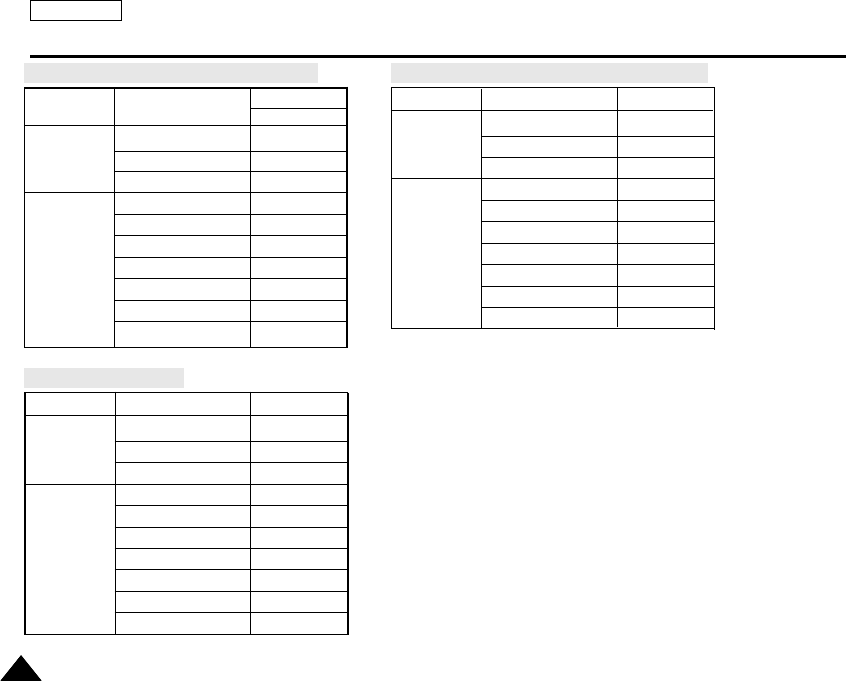
ENGLISH
3232
Getting Started
Number of Photos that can be taken
Voice Record Time
[ Notes ]
✤Number of MP3 files that can be saved is based on 128Kbps
sampling / 4MB size.
✤Capacity may vary depending on file size.
✤You must only format the memory card on the Sports Camcorder.
➥page 100
✤Do not format the memory card on your PC.
✤If you set the light on, the number of photos that can be taken will
be reduced.
✤The recordable time and number of files are maximum figures
based on using one function.
In actual use, using more than one function will reduce the capacity
of each.
✤While saving to a Memory Card, recording may stop and a message
will appear saying <Low speed card. Please record at lower
quality.> It is because the writing speed of the Memory Card is slow.
We recommended using a Memory Card of 1.25MB/sec or greater.
Media
Internal
Memory
SD/MMC
Capacity
512MB (SC-X205(L))
1GB (SC-X210(L))
2GB (SC-X220(L))
32MB
64MB
128MB
256MB
512MB
1GB
2GB
Quality
640x480
approx. 2875
approx. 5754
approx. 11511
approx. 177
approx. 357
approx. 716
approx. 1436
approx. 2875
approx. 5754
approx. 11511
Media
Internal
Memory
SD/MMC
Capacity
512MB (SC-X205(L))
1GB (SC-X210(L))
2GB (SC-X220(L))
32MB
64MB
128MB
256MB
512MB
1GB
2GB
MP3 files
approx. 128files
approx. 256files
approx. 512files
approx. 8files
approx. 16files
approx. 32files
approx. 64files
approx. 128files
approx. 256files
approx. 512files
Media
Internal
Memory
SD/MMC
Capacity
512MB (SC-X205(L))
1GB (SC-X210(L))
2GB (SC-X220(L))
32MB
64MB
128MB
256MB
512MB
1GB
2GB
Time
approx. 17hr.
approx. 35hr.
approx. 70hr.
approx. 1hr.
approx. 2hr.
approx. 4hr.
approx. 8hr.
approx. 17hr.
approx. 35hr.
approx. 70hr.
Number of MP3 files that can be saved
SC-X205 00994A 008~036 2006.1.27 8:23 PM 페이지32 001 PagePro 9100
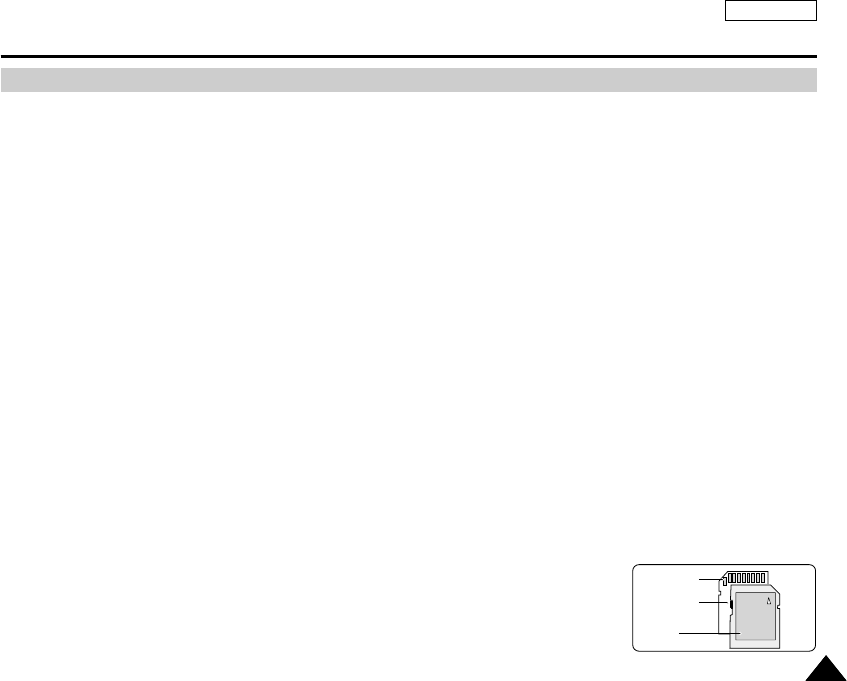
ENGLISH
3333
Getting Started
Using a Memory card (SD/MMC) (not supplied)
✤Samsung is not responsible for data loss due to misuse.
✤Turning the power off / ejecting the memory card during memory operation such as formatting, deleting, recording, and
playback may damage the data.
✤You may modify the name of a file / folder stored in the memory card using a PC. The Sports Camcorder may not recognize
modified files.
✤It is recommended that you power off before inserting or ejecting the memory card to avoid losing data.
✤It is not guaranteed that you may use a memory card formatted on other devices. Be sure to format your memory card using
the Sports Camcorder.
✤Save important files separately on other media, such as floppy disk, hard disk, or CD.
✤You have to format newly-purchased memory cards, memory cards that the Sports Camcorder cannot recognize or the
cards that have data saved by other devices.
✤A memory card has a certain life span. If you use it for a long time, you may not be able to record new data. In this case,
you have to purchase a new memory card.
✤Do not bend, drop, or apply a strong impact to the Memory Card.
✤Do not use or store in a hot, dusty or humid environment.
✤Do not allow foreign substances on the memory card terminals. Use a soft dry cloth to clean the terminals if required.
✤Use a memory card case to avoid losing data from moving and static electricity.
✤After a period of use, the memory card may get warm. This is normal and not a malfunction.
✤Damaged data may not be recovered, and SAMSUNG is not responsible for the lost data. Make sure to back up important
files separately on a PC.
✤miniSD/RS-MMC cards must be inserted in a special card adapter in order to be used.
✤Be sure to insert miniSD/RS-MMC cards in the dedicated card adapter before use. Inserting a card in the Sports Camcorder
without the adapter may damage the Sports Camcorder or the card.
✤Do not insert an empty card adapter in the Sports Camcorder. Do not leave the adapter in the
Sports Camcorder while inserting or removing miniSD/RS-MMC cards. This may cause the
Sports Camcorder to malfunction.
Terminals
Protection
Tab
Label
<SD/MMC>
SC-X205 00994A 008~036 2006.1.27 8:23 PM 페이지33 001 PagePro 9100
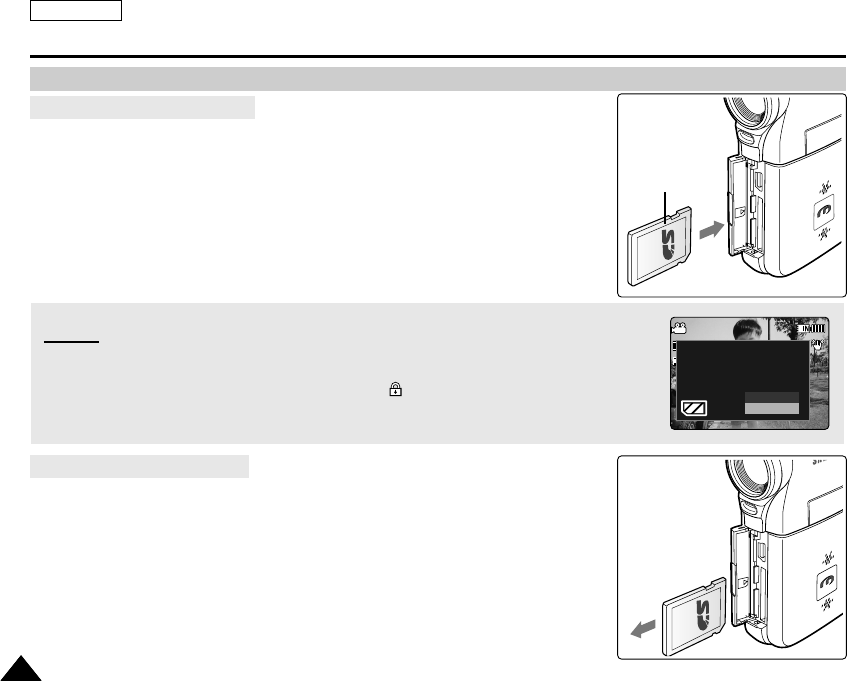
ENGLISH
3434
USB
MMC/SD
S
F
STBY 00:00:00/00:40:05
External memory inserted.
Do you want to change
memory to external?
SD Memory Card
Inserting / Ejecting the memory card (SD/MMC) (not supplied)
1. Open the Front cover.
2. Insert the memory card into the memory card slot until it softly clicks.
3. Close the Front cover.
Caution: This screen will appear if the memory card is inserted with the power on.
◆If you select <OK>, the memory type changes to ‘External’ and
if you select <Cancel>, files are stored in internal memory.
◆If you insert a locked memory card, the [ ] icon is displayed
next to the memory type indicator.
Inserting a memory card
1. Open the Front cover.
2. Slightly push the memory card inwards to pop it out.
3. Pull the memory card out of the memory card slot and close the
Front cover.
Ejecting a memory card
SS
FF
STBYSTBY 00:00:00/00:40:0500:00:00/00:40:05
720i
External memory inserted.External memory inserted.
Do you want to changeDo you want to change
memory to external?memory to external?
Cancel
OK
USB
MMC/SD
S
F
STBY 00:00:00/00:40:05
External memory inserted.
Do you want to change
memory to external?
SD Memory Card
Getting Started
Label
pasting portion
SC-X205 00994A 008~036 2006.1.27 8:23 PM 페이지34 001 PagePro 9100
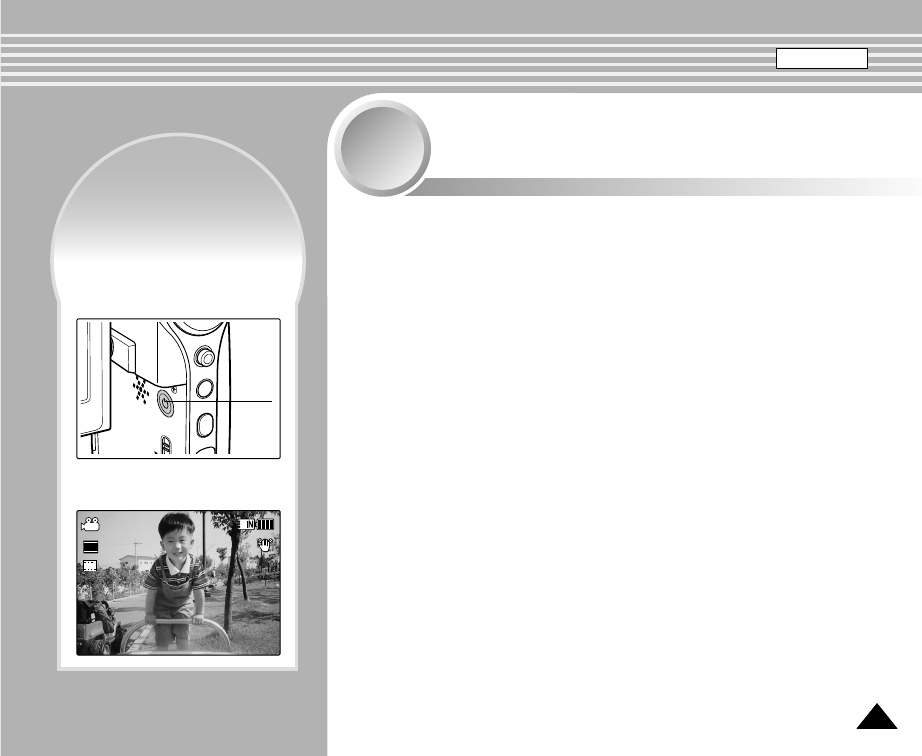
3535
Movie Mode
1
1
Recording........................................................................................36
Recording ..................................................................................36
Zooming In and Out ..................................................................37
Playing .............................................................................................38
Playing Movie Files on the LCD monitor..................................38
Playing Multiple Movie Files .....................................................39
Setting the Recording Options.....................................................41
Setting the Movie Size ..............................................................41
Setting the Movie Quality..........................................................42
Setting the White Balance ........................................................43
Setting the Program AE (Programmed Auto Exposure) ..........44
Setting the Effects.....................................................................45
Setting the EIS (Electronic Image Stabilizer) ...........................46
Setting the Focus ......................................................................47
Setting the BLC (Backlight Compensation)..............................48
Setting the Digital Zoom ...........................................................49
Setting the Record Mode ..........................................................50
Setting the Line In/Out ..............................................................51
Setting the Viewing Options .........................................................52
Deleting Movie Files..................................................................52
Setting the Play Mode...............................................................53
Locking Movie Files ..................................................................54
Copying Movie Files..................................................................55
◆Save important data / recordings separately on other media, to
avoid accidental loss due to a system failure or other reasons.
How to set to
Movie mode
How to set to
Movie mode
12:00AM 2006/01/01 Sepia
Recording...
SS
FF
STBYSTBY 00:00:00:00:40:0500:00:00:00:40:05
720i
MENU
MODE
HOLD
Power
button
2. The Movie Record screen
appears.
1. Press the [POWER] button to
turn on the Sports Camcorder.
ENGLISH
SC-X205 00994A 008~036 2006.1.27 8:23 PM 페이지35 001 PagePro 9100
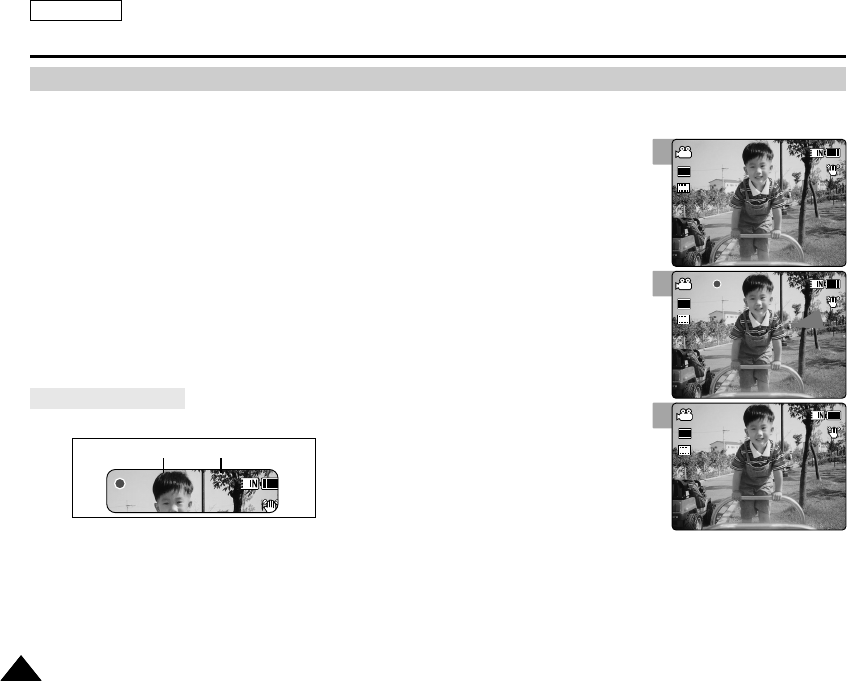
ENGLISH
3636
Movie Mode : Recording
Recording
You can record video and store it in memory.
Refer to the page 119 for recording video using the External Camera Module. (SC-X205L/X210L/X220L only)
1. Press the [POWER] button to turn on the Sports Camcorder.
◆The Movie Record screen appears.
◆You can select Movie mode or Previous mode as the start-up mode in System Settings.
➥page 109
2. Press [Record/Stop] button to start recording.
◆[●] indicator displays on LCD.
◆The elapsed and remaining times are displayed and the Sports Camcorder starts
recording.
3. Press the [Record/Stop] button again to stop recording.
◆The Sports Camcorder stops recording.
4. After recording, press the [POWER] button to turn off the Sports Camcorder to
prevent battery power consumption.
◆The timestamp will be recorded along with the movie to enable faster searching.
◆
[ Notes ]
✤If the Auto Shut Off is set, the Sports Camcorder turns off automatically after 5 minutes.
✤Detach the Battery Pack when you finish recording to prevent unnecessary battery power consumption.
✤To adjust the LCD screen brightness, set the <LCD Brightness> in System Settings mode. ➥page 102
✤The LCD monitor brightness will not affect the brightness of the recording.
Reading the Counter
1
2
3
12:00AM 2006/01/01 Sepia
Recording...
SS
FF
STBY 00:00:00:00:40:05
12:00AM 2006/01/01 Sepia
Recording...
S
F
STBY 00:00:02:00:40:03
12:00AM 2006/01/01 Sepia
S
F
00:00:02:00:40:03
Recording...
720i
12:00AM 2006/01/01 Sepia
Recording...
S
F
STBY 00:00:00:00:40:05
12:00AM 2006/01/01 Sepia
Recording...
S
F
STBY 00:00:02:00:40:03
12:00AM 2006/01/01 Sepia
SS
FF
00:00:02:00:40:03
Recording...
720i
12:00AM 2006/01/01 Sepia
Recording...
S
F
STBY 00:00:00:00:40:05
12:00AM 2006/01/01 Sepia
Recording...
SS
FF
STBY 00:00:02:00:40:03
12:00AM 2006/01/01 Sepia
S
F
00:00:02:00:40:03
Recording...
720i
12:00AM 2006/01/01 Sepia
Recording...
S
F
STBY 00:00:00:00:40:05
12:00AM 2006/01/01 Sepia
Recording...
S
F
STBY 00:00:02:00:40:03
12:00AM 2006/01/01 Sepia
S
F
00:00:02:00:40:03 00:00:02:00:40:03
Recording...
Elapsed time Remaining time
SC-X205 00994A 008~036 2006.1.27 8:23 PM 페이지36 001 PagePro 9100
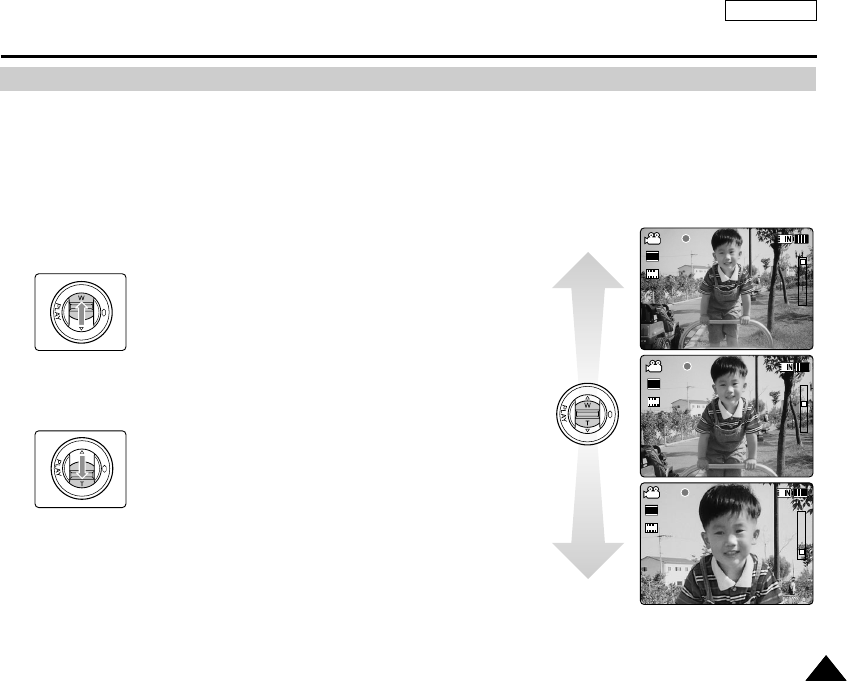
ENGLISH
3737
Movie Mode : Recording
Zooming In and Out
Zooming allows you to change the size of the subject captured in a scene.
You can take advantage of the 10x optical electro motion zoom lens.
1. Press the [POWER] button to turn on the Sports Camcorder.
◆The Movie Record screen appears.
◆You can select Movie mode or Previous mode as the start-up mode in System Settings. ➥page 109
2. Press the [Record/Stop] button to start recording.
12:00AM 2006/01/0112:00AM 2006/01/01 SepiaSepia
SS
720i
FF
00:00:00/00:40:0500:00:00/00:40:05
W
T
1X1X
10X10X
12:00AM 2006/01/01 Sepia
S
F
00:00:02/00:40:03
W
T
1X
10X
12:00AM 2006/01/01 Sepia
S
F
00:00:04/00:40:01
W
T
1X
10X
12:00AM 2006/01/01 Sepia
S
F
00:00:00/00:40:05
W
T
1X
10X
12:00AM 2006/01/0112:00AM 2006/01/01 SepiaSepia
SS
720i
FF
00:00:02/00:40:0300:00:02/00:40:03
W
T
1X1X
10X10X
12:00AM 2006/01/01 Sepia
S
F
00:00:04/00:40:01
W
T
1X
10X
12:00AM 2006/01/01 Sepia
S
F
00:00:00/00:40:05
W
T
1X
10X
12:00AM 2006/01/01 Sepia
S
F
00:00:02/00:40:03
W
T
1X
10X
12:00AM 2006/01/0112:00AM 2006/01/01 SepiaSepia
SS
720i
FF
00:00:04/00:40:0100:00:04/00:40:01
W
T
1X1X
10X10X
Zoom In
Zoom Out
[ Notes ]
✤Frequent use of zooming may result in higher battery power consumption.
✤Optical zoom preserves the image quality.
✤Refer to page 49 to read about Digital Zoom.
Slide the [W/T] switch up to zoom out.
●The shot subject’s size is reduced, and you can record
movies as if you were far away from the subject.
●On the zoom indicator in the LCD screen, the arrow
moves to W.
●The smallest rate of zoom out is the default rate (original
resolution of the subject).
Slide the [ W/T] switch down to zoom in.
●The subject is larger, and you can record movies as if you
were close to the subject.
●On the zoom indicator the arrow moves to T.
●The largest optical zoom ratio is 10x.
SC-X205 00994A 037~057 2006.1.27 8:23 PM 페이지37 001 PagePro 9100
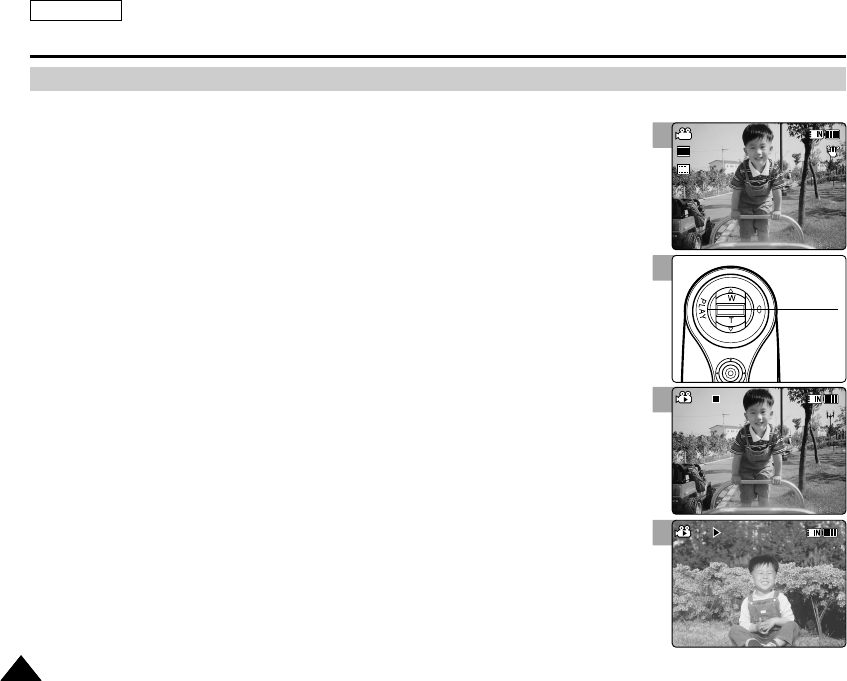
ENGLISH
3838
Movie Mode : Playing
Playing Movie Files on the LCD monitor
You can view playback of movie files on the LCD monitor.
1. Press the [POWER] button to turn on the Sports Camcorder.
◆The Movie Record screen appears.
2. Press the [PLAY] button or [Joystick(OK)].
◆Switches to Movie Play mode.
3. Move the [Joystick] left/right to find the movie file you want to view.
◆Each movement of the [Joystick] goes to the previous/next movie.
4. Press the [PLAY]button or [Joystick(OK)] to play the movie file you want.
Each time you press the [PLAY] button or [Joystick(OK)], play or pause is
selected repeatedly.
[ Note ]
✤If there is no file stored to view, the message <No Files...> appears.
2
3
12:00AM 2006/01/01
720X480
00:00:00/00:05:20
100-0001
Sepia
Recording...
12:00AM 2006/01/01
S
F
STBY 00:00:00/00:40:05
720X480
00:00:15/00:16:15
100-0004
1
12:00AM 2006/01/01
720X480
00:00:00/00:05:20
100-0001
Sepia
Recording...
12:00AM 2006/01/01
SS
720i
FF
STBY 00:00:00/00:40:05
720X480
00:00:15/00:16:15
100-0004
12:00AM 2006/01/01
720X480
00:00:00/00:05:20
100-0001
Sepia
Recording...
12:00AM 2006/01/01
S
F
STBY 00:00:00/00:40:05
720X480
00:00:15/00:16:15
100-0004
4
12:00AM 2006/01/01
720X480
00:00:00/00:05:20
100-0001
Sepia
Recording...
12:00AM 2006/01/01
S
F
STBY 00:00:00/00:40:05
720X480
00:00:15/00:16:15
100-0004
PLAY
button
SC-X205 00994A 037~057 2006.1.27 8:24 PM 페이지38 001 PagePro 9100
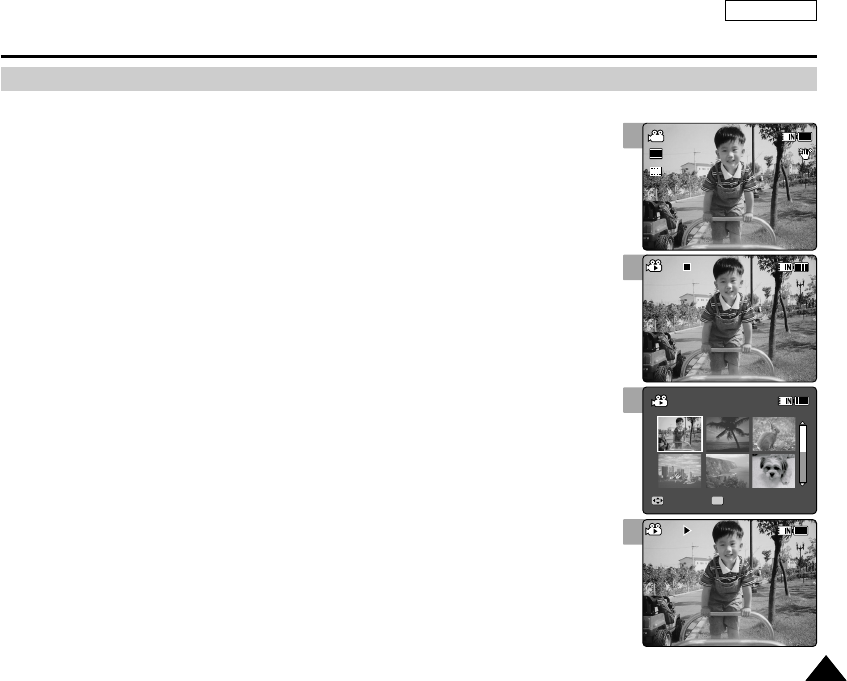
ENGLISH
3939
Using the [W/T] switch in Movie Play mode, you can display multiple images on the LCD monitor.
You can also select and play the desired movie file in a multi-view screen.
1. Press the [POWER] button to turn on the Sports Camcorder.
◆The Movie Record screen appears.
2. Press the [PLAY] button or [Joystick(OK)] and move the [W/T] switch to
W(WIDE).
◆The Multi-view screen appears.
3. Move the [Joystick] to left/right/up/down to find the movie file you want to play.
4. Press the [PLAY] button or [Joystick(OK)] to play the movie file you want.
◆Each time you press the [PLAY] button or [Joystick(OK)], play or pause is selected
repeatedly.
5. Press the [PLAY] button or [Joystick(OK)] again to pause.
[ Notes ]
✤If there is no file stored to view, the message <No Files...> appears.
✤When the earphones, Audio / Video cable or
*
External Camera Module is connected to the
Sports Camcorder, the built-in speaker will automatically turn off.
( * Items apply to SC-X205L/X210L/X220L only.)
Movie Mode : Playing
Playing Multiple Movie Files
1
2
3
12:00AM 2006/01/01
720X480
00:00:05/00:05:20
100-0001
720X480
00:00:00/00:05:20
100-0001
Sepia
Recording...
12:00AM 2006/01/01
SS
720i
FF
STBY 00:00:00/00:40:05
Move Play
100-0001
12:00AM 2006/01/01
720X480
00:00:05/00:05:20
100-0001
720X480
00:00:00/00:05:20
100-0001
Sepia
Recording...
12:00AM 2006/01/01
S
F
STBY 00:00:00/00:40:05
Move Play
100-0001
12:00AM 2006/01/01
720X480
00:00:05/00:05:20
100-0001
720X480
00:00:00/00:05:20
100-0001
Sepia
Recording...
12:00AM 2006/01/01
S
F
STBY 00:00:00/00:40:05
Move Play
100-0001
OK
?
ERROR
4
12:00AM 2006/01/01
720X480
00:00:05/00:05:20
100-0001
720X480
00:00:00/00:05:20
100-0001
Sepia
Recording...
12:00AM 2006/01/01
S
F
STBY 00:00:00/00:40:05
Move Play
100-0001
SC-X205 00994A 037~057 2006.1.27 8:24 PM 페이지39 001 PagePro 9100
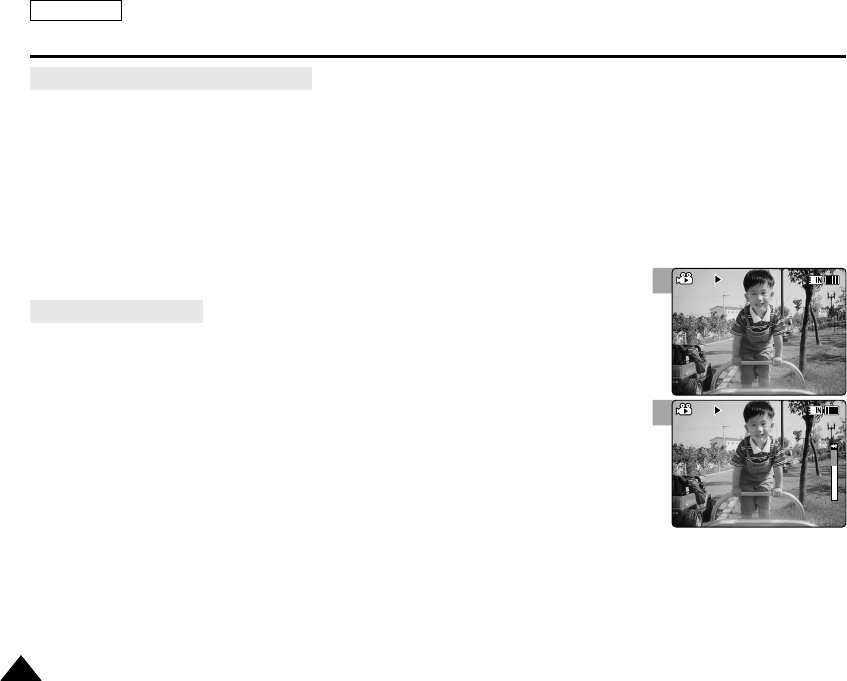
ENGLISH
4040
Movie Mode : Playing
[PLAY] button or [Joystick(OK)]: Play or pause the movie file
[W] switch: The Multi-play screen appears.
[Joystick](left): In Movie Play mode: Press it to move to previous file.
Press and hold it to use RPS (Reverse Playback Search) function.
(RPS rate: 2x➝4x➝8x➝16x➝32x➝64x➝128x)
[Joystick](right): In Movie Play mode: Press it to move to next file.
Press and hold it to use FPS (Forward Playback Search) function.
(FPS rate: 2x➝4x➝8x➝16x➝32x➝64x➝128x)
In Movie Play mode: Press and hold it to play slowly when paused.
Press it to move to the next frame when paused.
Controls used to play the movie file
Adjusting the Sound
1. Press the [PLAY] button or [Joystick(OK)] to play the movie file in Movie play
mode.
2. Move the [Joystick] up to increase the volume.
◆ Each time you move the [Joystick] up, the volume bar increases and the sound level will
get louder.
◆ The volume bar disappears after 1~2 seconds.
3. Move the [Joystick] down to decrease the volume.
◆ Each time you move the [Joystick] down, the volume bar decreases and the sound level will
get quieter.
◆ The volume bar disappears after 1~2 seconds.
[ Notes ]
✤You can adjust the volume up to 10 steps.
✤You can also play the movie file on a TV screen by connecting the Sports Camcorder to a TV. ➥page 127
✤A video codec is required to play the movie files recorded on the Sports Camcorder on a computer.
Install the software provided in the Software CD to have the CODEC automatically installed in the system. If you do not have
the CD, search the product model name in the Download Center on the Samsung Electronics home page
(www.samsung.com) to get the CODEC installation file. ➥page 124
1
3
12:00AM 2006/01/01
720X480
00:00:00/00:05:20
100-0001
12:00AM 2006/01/01
720X480
00:00:05/00:05:15
100-0001
12:00AM 2006/01/01
720X480
00:00:00/00:05:20
100-0001
12:00AM 2006/01/01
720X480
00:00:05/00:05:15
100-0001
SC-X205 00994A 037~057 2006.1.27 8:24 PM 페이지40 001 PagePro 9100
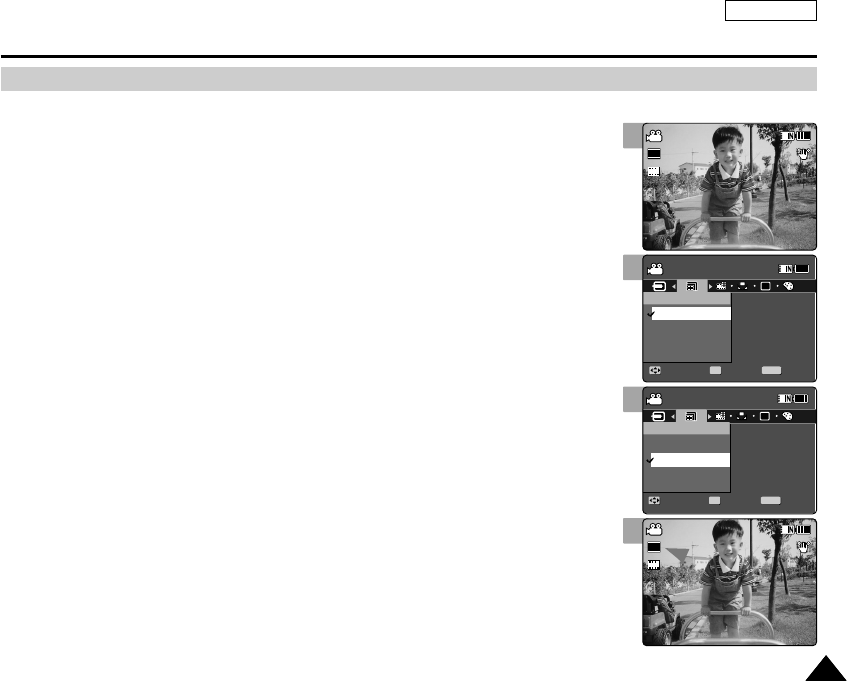
ENGLISH
4141
Movie Mode : Setting the Recording Options
Setting the Movie Size
You can set the movie files size. The file storage capacity depends on the memory capacity and
movie file size.
1. Press the [POWER] button to turn on the Sports Camcorder.
◆The Movie Record screen appears.
2. Press the [MENU] button.
Move the [Joystick] left / right to select <Size>.
3. Move the [Joystick] up / down to select an option, and then press the
[Joystick(OK)].
◆Available options are: <720x480> / <352x240>
4. Press the [MENU] button to exit the menu.
◆The selected function icon is displayed.
[ Notes ]
✤If <TV> is selected in <Record Mode>, the size is set to 720i only.
If <PC> is selected in <Record Mode>, the size is set to 720p or 352p.
✤Regarding detailed image capacity. ➥page 31.
✤Higher resolution requires more memory space, which results in shorter maximum recording
time.
✤When the screen size is set to 352(352x240), it is played back in smaller size than
720(720x480) on PC.
✤While the menu screen is displayed, pressing the [Record / Stop] button will move to Movie
record mode.
1
2
3
4
Sepia
Recording...
12:00AM 2006/01/01
SS
720i
FF
STBY 00:00:00/00:40:05
Sepia
Recording...
12:00AM 2006/01/01
S
F
STBY 00:00:00/01:00:07
Movie
Move ExitSelect
Size
352x240
720x480
Movie
Move ExitSelect
Size
352x240
720x480
Sepia
Recording...
12:00AM 2006/01/01
S
F
STBY 00:00:00/00:40:05
Sepia
Recording...
12:00AM 2006/01/01
S
F
STBY 00:00:00/01:00:07
Movie
Move Exit
MENU
Select
OK
Size
AE
352x240
720x480
Movie
Move ExitSelect
Size
352x240
720x480
Sepia
Recording...
12:00AM 2006/01/01
S
F
STBY 00:00:00/00:40:05
Sepia
Recording...
12:00AM 2006/01/01
S
F
STBY 00:00:00/01:00:07
Movie
Move ExitSelect
Size
352x240
720x480
Movie
Move Exit
MENU
Select
OK
Size
AE
352x240
720x480
Sepia
Recording...
12:00AM 2006/01/01
S
F
STBY 00:00:00/00:40:05
Sepia
Recording...
12:00AM 2006/01/01
SS
352p
FF
STBY 00:00:00/01:00:07
Movie
Move ExitSelect
Size
352x240
720x480
Movie
Move ExitSelect
Size
352x240
720x480
SC-X205 00994A 037~057 2006.1.27 8:24 PM 페이지41 001 PagePro 9100
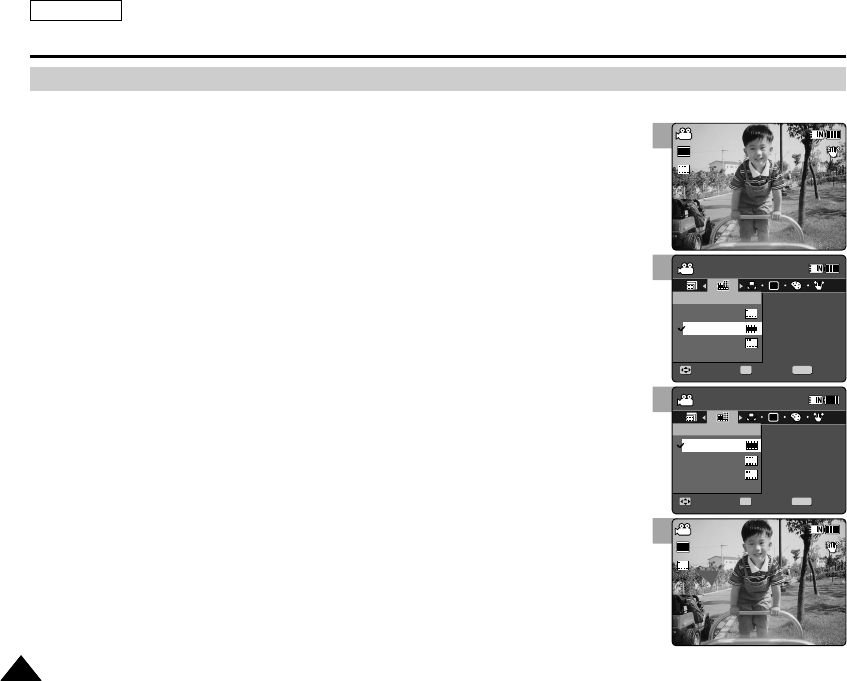
ENGLISH
4242
Movie Mode : Setting the Recording Options
Setting the Movie Quality
You can set the movie file's quality. The files storage capacity depends on the memory
capacity and movie file quality.
1. Press the [POWER] button to turn on the Sports Camcorder.
◆The Movie Record screen appears.
2. Press the [MENU] button.
Move the [Joystick] left / right to select <Quality>.
3. Move the [Joystick] up / down to select an option, and then press the
[Joystick(OK)].
◆Available options are: <Super Fine> / <Fine> / <Normal>
4. Press the [MENU] button to exit the menu.
◆The selected function icon is displayed.
[ Notes ]
✤Regarding detailed image capacity. ➥page 31.
✤You can record video files with size of 720i/Normal, 720p/Normal, 352p/Fine and
352p/Normal onto a Memory Card but the quality is not guaranteed.
✤While the menu screen is displayed, pressing the [Record / Stop] button will move to
Movie record mode.
1
2
3
4
Sepia
Recording...
12:00AM 2006/01/01
SS
720i
FF
STBY 00:00:00/00:40:05
Sepia
Recording...
12:00AM 2006/01/01
S
STBY 00:00:00/00:26:43
Movie
Move ExitSelect
Quality
Fine
Super Fine
Normal
N
F
SF
SF
Movie
Move ExitSelect
Quality
Fine
Super Fine
Normal
N
F
SF
Sepia
Recording...
12:00AM 2006/01/01
S
F
STBY 00:00:00/00:40:05
Sepia
Recording...
12:00AM 2006/01/01
S
STBY 00:00:00/00:26:43
Movie
Move Exit
MENU
Select
OK
Quality
AE
Fine
Super Fine
Normal
N
N
F
F
SFSF
SF
Movie
Move ExitSelect
Quality
Fine
Super Fine
Normal
N
F
SF
Sepia
Recording...
12:00AM 2006/01/01
S
F
STBY 00:00:00/00:40:05
Sepia
Recording...
12:00AM 2006/01/01
S
STBY 00:00:00/00:26:43
Movie
Move ExitSelect
Quality
Fine
Super Fine
Normal
N
F
SF
SF
Movie
Move Exit
MENU
Select
OK
Quality
AE
Fine
Super Fine
Normal
N
N
F
F
SFSF
Sepia
Recording...
12:00AM 2006/01/01
S
F
STBY 00:00:00/00:40:05
Sepia
Recording...
12:00AM 2006/01/01
SS
720i
STBY 00:00:00/00:26:43
Movie
Move ExitSelect
Quality
Fine
Super Fine
Normal
N
F
SF
SFSF
Movie
Move ExitSelect
Quality
Fine
Super Fine
Normal
N
F
SF
SC-X205 00994A 037~057 2006.1.27 8:24 PM 페이지42 001 PagePro 9100
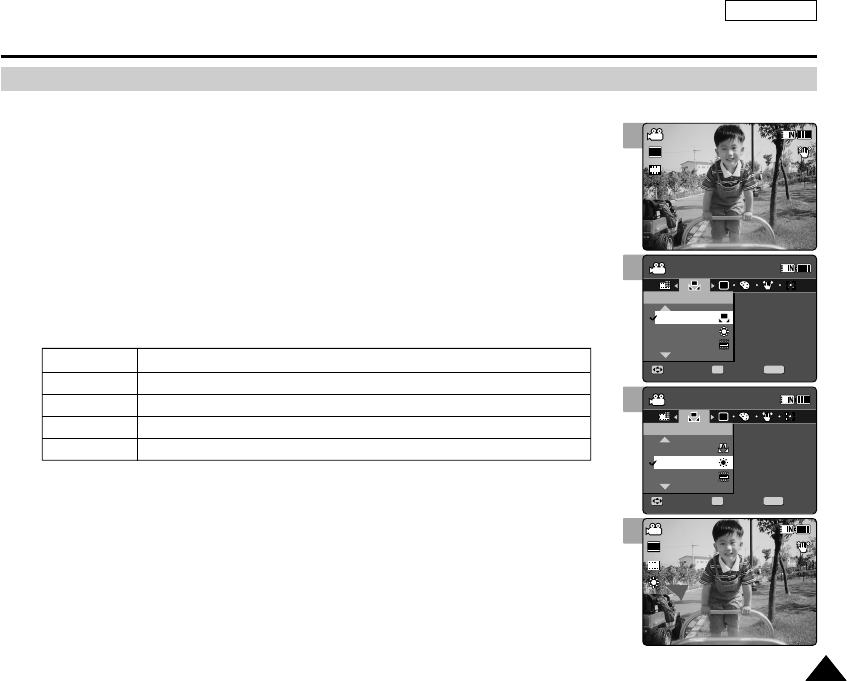
ENGLISH
4343
The White Balance may vary depending on the lighting conditions.
The White Balance is used to preserve natural colors under different lighting conditions.
1. Press the [POWER] button to turn on the Sports Camcorder.
◆The Movie Record screen appears.
2. Press the [MENU] button.
Move the [Joystick] left / right to select <White Balance>.
3. Move the [Joystick] up / down to select an option, and then press the
[Joystick(OK)].
◆To set Custom, frame your Sports Camcorder on a white area (such as a wall),
filling the LCD monitor with white color. Press the [Joystick(OK)] to set.
Movies recorded after the Custom set will be affected by the setting.
4. Press the [MENU] button to exit the menu.
◆The selected function icon is displayed.
◆If <Auto> is selected, no icon will be displayed.
[ Notes ]
✤When recording outdoors, the <Auto> setting will allow you to achieve the best results.
✤As the lighting conditions change, set the appropriate white balance before recording.
✤The subject used for <Custom> should be white color. If not, the color balance will not be natural.
✤While the menu screen is displayed, pressing the [Record / Stop] button will move to Movie
record mode.
1
2
3
4
Movie Mode : Setting the Recording Options
Setting the White Balance
SF
Sepia
Recording...
12:00AM 2006/01/01
S
F
STBY 00:00:00/00:40:05
Sepia
Recording...
12:00AM 2006/01/01
S
STBY 00:00:00/00:40:05
Movie
Move Exit
MENU
Select
OK
White Balance
AE
Auto
F
A
Daylight
Fluorescent
Movie
Move ExitSelect
White Balance
Auto
Fluorescent
Daylight
SF
Sepia
Recording...
12:00AM 2006/01/01
S
F
STBY 00:00:00/00:40:05
Sepia
Recording...
12:00AM 2006/01/01
S
STBY 00:00:00/00:40:05
Movie
Move ExitSelect
White Balance
Auto
F
Daylight
Fluorescent
Movie
Move Exit
MENU
Select
OK
White Balance
AE
Auto
Fluorescent
Daylight
SFSF
Sepia
Recording...
12:00AM 2006/01/01
S
F
STBY 00:00:00/00:40:05
Sepia
Recording...
12:00AM 2006/01/01
SS
720i
STBY 00:00:00/00:40:05
Movie
Move ExitSelect
White Balance
Auto
FF
Daylight
Fluorescent
Movie
Move ExitSelect
White Balance
Auto
Fluorescent
Daylight
SF
Sepia
Recording...
12:00AM 2006/01/01
SS
720i
FF
STBY 00:00:00/00:40:05
Sepia
Recording...
12:00AM 2006/01/01
S
STBY 00:00:00/00:40:05
Movie
Move ExitSelect
White Balance
Auto
F
Daylight
Fluorescent
Movie
Move ExitSelect
White Balance
Auto
Fluorescent
Daylight
Auto
Daylight
Fluorescent
Tungsten
Custom
Automatically sets according to the recording environment.
Adjusts the color according to daylight/indoor, outdoor light
Suitable for a fluorescent light environment.
Suitable for an incandescent light environment.
You can adjust the white balance as you wish based on the recording environment.
SC-X205 00994A 037~057 2006.1.27 8:24 PM 페이지43 001 PagePro 9100
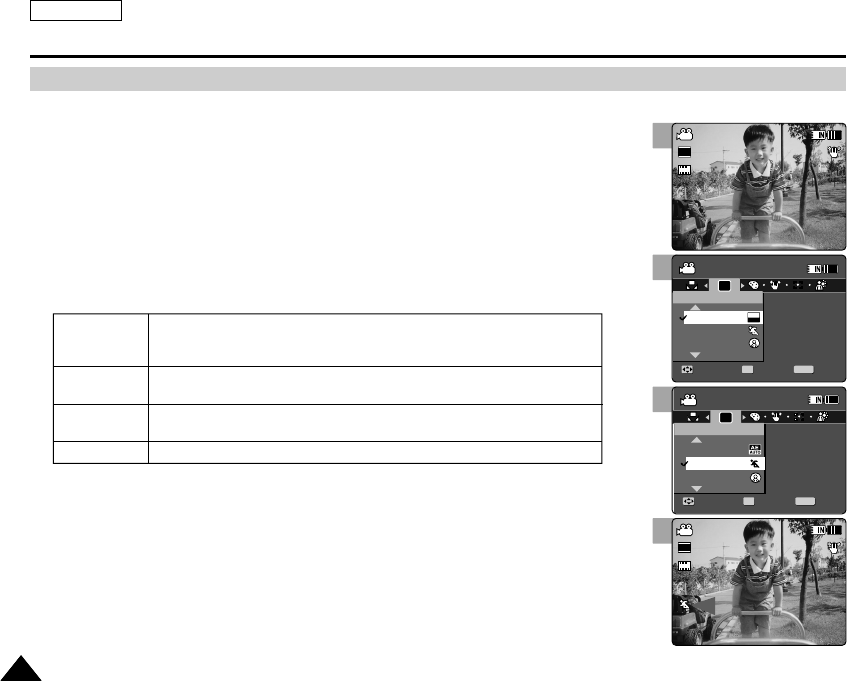
ENGLISH
4444
Program AE modes are preset automatic exposure modes based upon an internal computer
program. It allows you to adjust the aperture setting to suit different conditions.
1. Press the [POWER] button to turn on the Sports Camcorder.
◆The Movie Record screen appears.
2. Press the [MENU] button.
Move the [Joystick] left / right to select <Program AE>.
3. Move the [Joystick] up / down to select an option, and then press the
[Joystick(OK)].
4. Press the [MENU] button to exit the menu.
◆The selected function icon is displayed.
◆If <Auto> is selected, no icon will be displayed.
[ Note ]
✤While the menu screen is displayed, pressing the [Record / Stop] button will move to Movie
record mode.
Movie Mode : Setting the Recording Options
1
2
3
4
Setting the Program AE (Programmed Auto Exposure)
SF
Sepia
Recording...
12:00AM 2006/01/01
S
F
STBY 00:00:00/00:40:05
Sepia
Recording...
12:00AM 2006/01/01
S
STBY 00:00:00/00:40:05
Movie
Move Exit
MENU
Select
OK
Program AE
AE
Sports
Auto
Spotlight
F
AE
AUTO
Movie
Move ExitSelect
Program AE
Sports
Auto
Spotlight
SF
Sepia
Recording...
12:00AM 2006/01/01
S
F
STBY 00:00:00/00:40:05
Sepia
Recording...
12:00AM 2006/01/01
S
STBY 00:00:00/00:40:05
Movie
Move ExitSelect
Program AE
Sports
Auto
Spotlight
F
Movie
Move Exit
MENU
Select
OK
Program AE
AE
Sports
Auto
Spotlight
SFSF
Sepia
Recording...
12:00AM 2006/01/01
S
F
STBY 00:00:00/00:40:05
Sepia
Recording...
12:00AM 2006/01/01
SS
720i
STBY 00:00:00/00:40:05
Movie
Move ExitSelect
Program AE
Sports
Auto
Spotlight
FF
Movie
Move ExitSelect
Program AE
Sports
Auto
Spotlight
SF
Sepia
Recording...
12:00AM 2006/01/01
SS
720i
FF
STBY 00:00:00/00:40:05
Sepia
Recording...
12:00AM 2006/01/01
S
STBY 00:00:00/00:40:05
Movie
Move ExitSelect
Program AE
Sports
Auto
Spotlight
F
Movie
Move ExitSelect
Program AE
Sports
Auto
Spotlight
Auto
Sports
Spotlight
Sand/Snow
Auto balances between the subject and background to get the best result.
The shutter speed automatically varies from 1/60 to 1/250 per second depending
on the scene.
For recording fast-moving people or objects. It is suitable for sports events
and recording outside in the car.
Compensates for a subject that appears too bright under strong direct light
such as spotlight. It is suitable for concerts and school performances.
Use when the light is very strong such as on the beach or in the snow.
SC-X205 00994A 037~057 2006.1.27 8:24 PM 페이지44 001 PagePro 9100
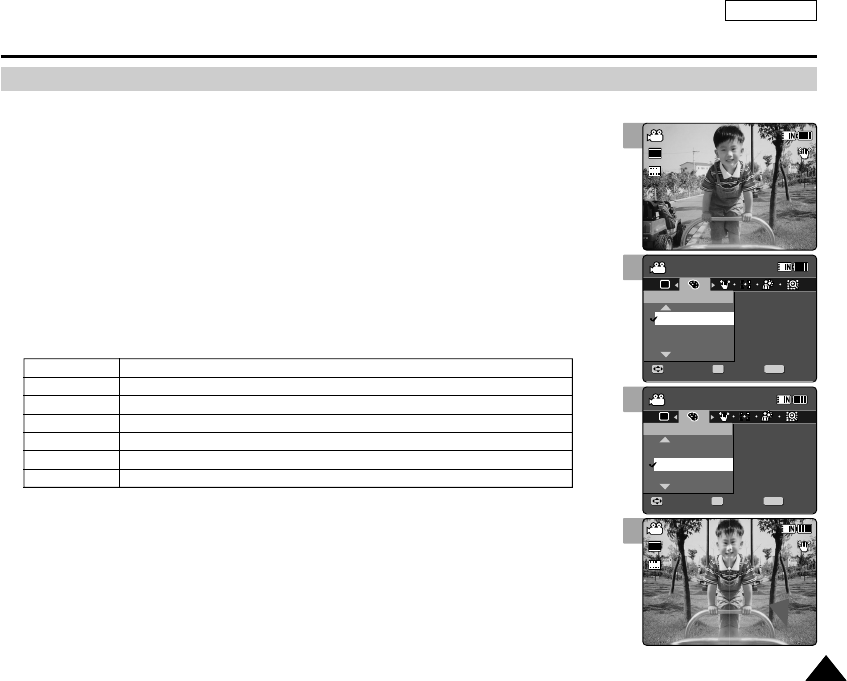
ENGLISH
4545
Movie Mode : Setting the Recording Options
1
2
3
4
Setting the Effects
You can apply various digital effects to your recording.
1. Press the [POWER] button to turn on the Sports Camcorder.
◆The Movie Record screen appears.
2. Press the [MENU] button.
Move the [Joystick] left / right to select <Effect>.
3. Move the [Joystick] up / down to select an option, and then press the
[Joystick(OK)].
4. Press the [MENU] button to exit the menu.
◆The selected effect and icon are displayed.
◆If <Off> is selected, no icon will be displayed.
[ Note ]
✤While the menu screen is displayed, pressing the [Record / Stop] button will move to Movie
record mode.
Recording...
12:00AM 2006/01/01
S
SF
Sepia
Recording...
12:00AM 2006/01/01
S
F
STBY 00:00:00/00:40:05
STBY 00:00:00/00:40:05
Movie
Move Exit
MENU
Select
OK
Effect
AE
Art
Off
Mosaic
F
Movie
Move ExitSelect
Effect
Mirror
Mirror
Negrtive
B&W
Recording...
12:00AM 2006/01/01
S
SF
Sepia
Recording...
12:00AM 2006/01/01
S
F
STBY 00:00:00/00:40:05
STBY 00:00:00/00:40:05
Movie
Move ExitSelect
Effect
Art
Off
Mosaic
F
Movie
Move Exit
MENU
Select
OK
Effect
AE
Mirror
Mirror
Negrtive
B&W
Recording...
12:00AM 2006/01/01
SS
SFSF
Sepia
Recording...
12:00AM 2006/01/01
S
F
STBY 00:00:00/00:40:05
720i
STBY 00:00:00/00:40:05
Movie
Move ExitSelect
Effect
Art
Off
Mosaic
FF
Movie
Move ExitSelect
Effect
Mirror
Mirror
Negrtive
B&W
Recording...
12:00AM 2006/01/01
S
SF
Sepia
Recording...
12:00AM 2006/01/01
SS
720i
FF
STBY 00:00:00/00:40:05
STBY 00:00:00/00:40:05
Movie
Move ExitSelect
Effect
Art
Off
Mosaic
F
Movie
Move ExitSelect
Effect
Mirror
Mirror
Negrtive
B&W
Off
Art
Mosaic
Sepia
Negative
Mirror
B&W
Cancels the <Effect>.
Adds artistic effects to your movie file.
A mosaic overlay appears on your movie file.
The picture is displayed in sepia color similar to that of an old photograph.
Reverses the colors, creating the look of a negative.
This mode cuts the picture in half using a Mirror effect.
Changes the images into Black and White.
SC-X205 00994A 037~057 2006.1.27 8:24 PM 페이지45 001 PagePro 9100
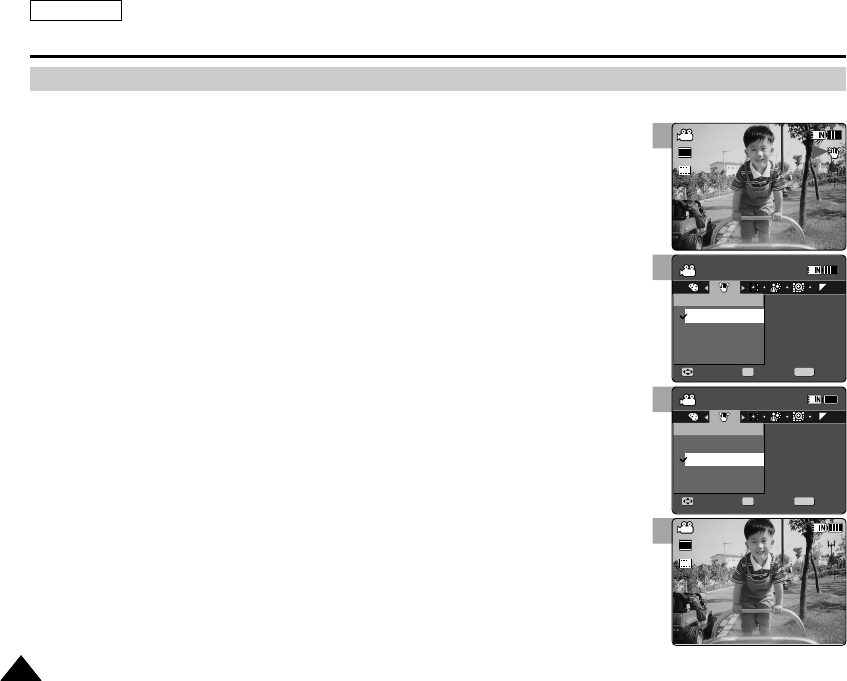
ENGLISH
4646
Movie Mode : Setting the Recording Options
1
2
3
4
Setting the EIS (Electronic Image Stabilizer)
The Electrical Image Stabilizer is a function that compensates for hand shake and other
movements while recording.
EIS provides a more stable image when:
◆ Recording with zoom
◆ Recording small objects
◆ Recording while walking or moving
◆ Recording through the window in a vehicle
1. Press the [POWER] button to turn on the Sports Camcorder.
◆ The Movie Record screen appears.
2. Press the [MENU] button.
Move the [Joystick] left / right to select <EIS>.
3. Move the [Joystick] up / down to select an option, and then press the
[Joystick(OK)].
◆ <On>: Set the EIS function.
◆ <Off >: Cancel the EIS function.
4. Press the [MENU] button to exit the menu.
◆If you select <On>, the EIS icon is displayed.
◆If you select <Off>, no icon is displayed.
[ Note ]
✤While the menu screen is displayed, pressing the [Record / Stop] button will move to Movie
record mode.
SF
Sepia
Recording...
12:00AM 2006/01/01
S
F
STBY 00:00:00/00:40:05
Sepia
Recording...
12:00AM 2006/01/01
S
STBY 00:00:00/00:40:05
Movie
Move Exit
MENU
Select
OK
EIS
Off
On
F
Movie
Move ExitSelect
EIS
Off
On
TV
PC
SF
Sepia
Recording...
12:00AM 2006/01/01
S
F
STBY 00:00:00/00:40:05
Sepia
Recording...
12:00AM 2006/01/01
S
STBY 00:00:00/00:40:05
Movie
Move ExitSelect
EIS
Off
On
F
Movie
Move Exit
MENU
Select
OK
EIS
Off
On
TV
PC
SFSF
Sepia
Recording...
12:00AM 2006/01/01
S
F
STBY 00:00:00/00:40:05
Sepia
Recording...
12:00AM 2006/01/01
SS
720i
STBY 00:00:00/00:40:05
Movie
Move ExitSelect
EIS
Off
On
FF
Movie
Move ExitSelect
EIS
Off
On
SF
Sepia
Recording...
12:00AM 2006/01/01
SS
720i
FF
STBY 00:00:00/00:40:05
Sepia
Recording...
12:00AM 2006/01/01
S
STBY 00:00:00/00:40:05
Movie
Move ExitSelect
EIS
Off
On
F
Movie
Move ExitSelect
EIS
Off
On
SC-X205 00994A 037~057 2006.1.27 8:24 PM 페이지46 001 PagePro 9100
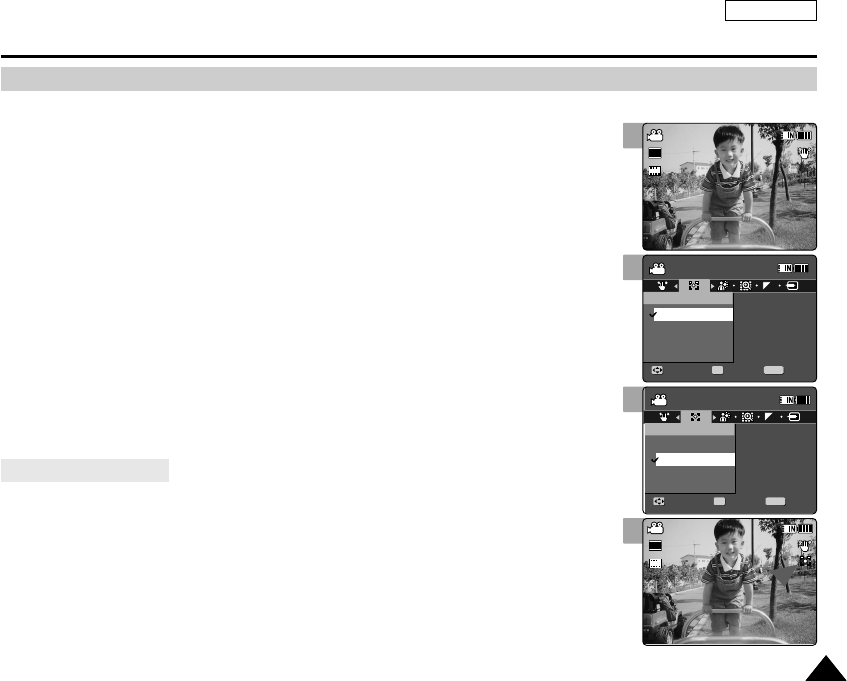
ENGLISH
4747
1
2
3
4
Movie Mode : Setting the Recording Options
Setting the Focus
You can set the focus depending on the subject or environment. In most situations,
it is best to use the AF(Auto Focus).
1. Press the [POWER] button to turn on the Sports Camcorder.
◆ The Movie Record screen appears.
2. Press the [MENU] button.
Move the [Joystick] left / right to select <Focus>.
3. Move the [Joystick] up / down to select an option, and then press the
[Joystick(OK)].
◆ <AF>: Set the focus automatically.
◆ <MF>: Set the focus manually.
4. Press the [MENU] button to exit the menu.
◆The selected function icon is displayed.
◆If you select <AF>, no icon is displayed.
Manual Focus <MF>
Adjust the focus using the [Joystick] up/down to zoom in or out manually.
◆When a picture contains objects that are both close and far away from the Sports
Camcorder.
◆When a person is enveloped in fog or surrounded by snow.
[ Notes ]
✤The focus is set to <AF> automatically when the Sports Camcorder is turned off.
✤While the menu screen is displayed, pressing the [Record / Stop] button will move to Movie
record mode.
Sepia
Recording...
12:00AM 2006/01/01
SS
720i
FF
STBY 00:00:00/00:40:05
Movie
Move ExitSelect
Focus
MF
AF
Sepia
Recording...
12:00AM 2006/01/01
S
F
STBY 00:00:00/00:40:05
Movie
Move ExitSelect
Focus
MF
AF
Sepia
Recording...
12:00AM 2006/01/01
S
F
STBY 00:00:00/00:40:05
Movie
Move Exit
MENU
Select
OK
Focus
MF
AF
Sepia
Recording...
12:00AM 2006/01/01
S
F
STBY 00:00:00/00:40:05
Movie
Move ExitSelect
Focus
MF
AF
TV
PC
Sepia
Recording...
12:00AM 2006/01/01
S
F
STBY 00:00:00/00:40:05
Movie
Move ExitSelect
Focus
MF
AF
Sepia
Recording...
12:00AM 2006/01/01
S
F
STBY 00:00:00/00:40:05
Movie
Move Exit
MENU
Select
OK
Focus
MF
AF
TV
PC
Sepia
Recording...
12:00AM 2006/01/01
S
F
STBY 00:00:00/00:40:05
Movie
Move ExitSelect
Focus
MF
AF
Sepia
Recording...
12:00AM 2006/01/01
SS
720i
FF
STBY 00:00:00/00:40:05
Movie
Move ExitSelect
Focus
MF
AF
SC-X205 00994A 037~057 2006.1.27 8:24 PM 페이지47 001 PagePro 9100
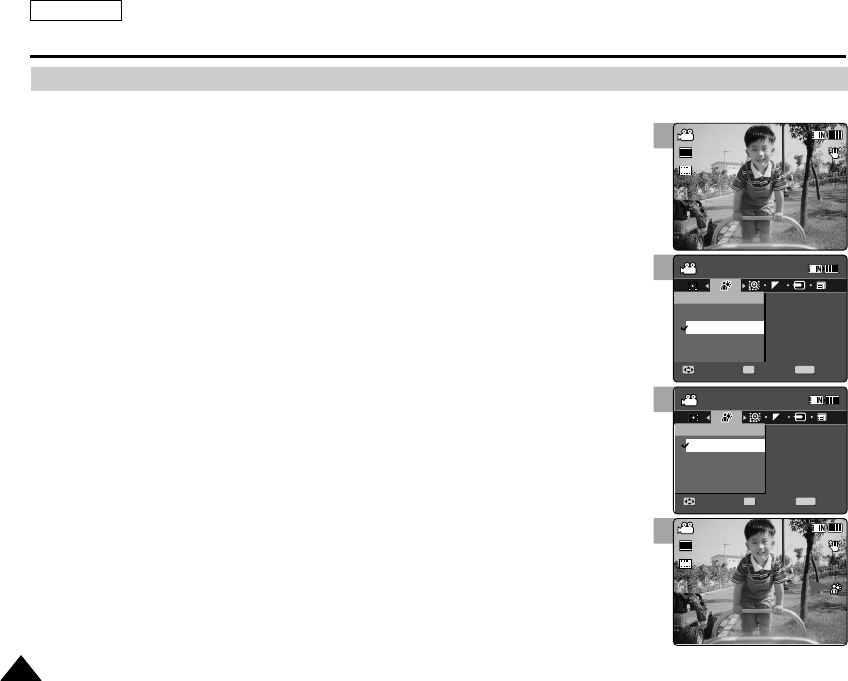
ENGLISH
4848
1
2
3
4
Movie Mode : Setting the Recording Options
Setting the BLC (Backlight Compensation)
The Backlight Compensation function helps to make the subject brighter when the subject is
in front of a window or the subject is too dark to distinguish. You can use this function when
using the Sports Camcorder in bright or snowy backgrounds.
1. Press the [POWER] button to turn on the Sports Camcorder.
◆ The Movie Record screen appears.
2. Press the [MENU] button.
Move the [Joystick] left / right to select <BLC>.
3. Move the [Joystick] up / down to select an option, and then press the
[Joystick(OK)].
◆ <On>: Set the BLC function.
◆ <Off>: Cancel the BLC function.
4. Press the [MENU] button to exit the menu.
◆The selected function icon is displayed.
◆If you select <Off>, no icon is displayed.
[ Notes ]
✤The BLC is set to <Off> when the Sports Camcorder is turned off.
✤While the menu screen is displayed, pressing the [Record / Stop] button will move to Movie
record mode.
Sepia
Recording...
12:00AM 2006/01/01
S
F
STBY 00:00:00/00:40:05
Movie
Move Exit
MENU
Select
OK
BLC
Off
On
Sepia
Recording...
12:00AM 2006/01/01
S
F
STBY 00:00:00/00:40:05
Movie
Move ExitSelect
BLC
Off
On
TV
PC
Sepia
Recording...
12:00AM 2006/01/01
S
F
STBY 00:00:00/00:40:05
Movie
Move ExitSelect
BLC
Off
On
Sepia
Recording...
12:00AM 2006/01/01
S
F
STBY 00:00:00/00:40:05
Movie
Move Exit
MENU
Select
OK
BLC
Off
On
TV
PC
Sepia
Recording...
12:00AM 2006/01/01
S
F
STBY 00:00:00/00:40:05
Movie
Move ExitSelect
BLC
Off
On
Sepia
Recording...
12:00AM 2006/01/01
SS
720i
FF
STBY 00:00:00/00:40:05
Movie
Move ExitSelect
BLC
Off
On
Sepia
Recording...
12:00AM 2006/01/01
SS
720i
FF
STBY 00:00:00/00:40:05
Movie
Move ExitSelect
BLC
Off
On
Sepia
Recording...
12:00AM 2006/01/01
S
F
STBY 00:00:00/00:40:05
Movie
Move ExitSelect
BLC
Off
On
SC-X205 00994A 037~057 2006.1.27 8:24 PM 페이지48 001 PagePro 9100
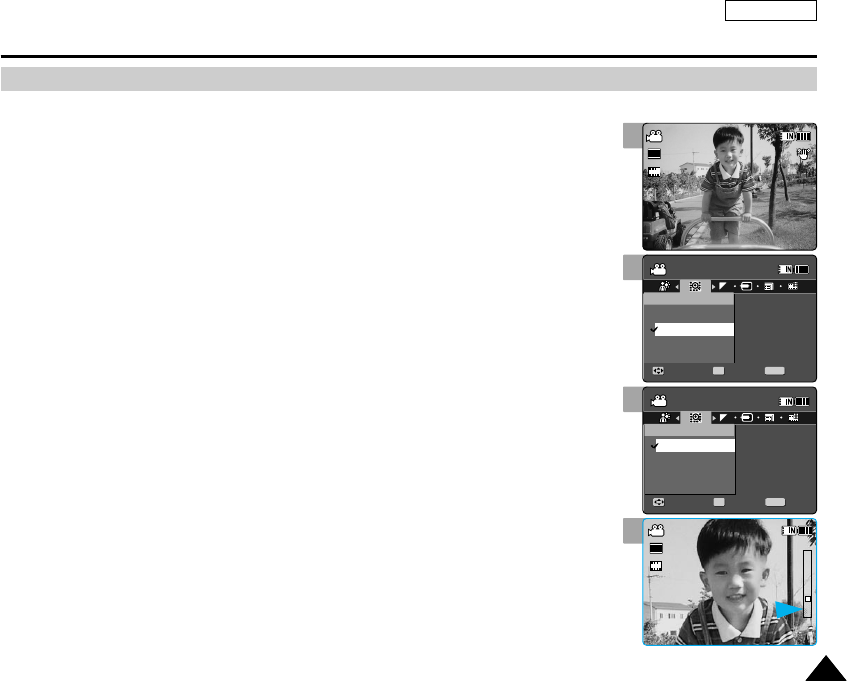
ENGLISH
4949
1
2
3
4
Movie Mode : Setting the Recording Options
Setting the Digital Zoom
Zooming more than 10x is achieved digitally, up to 100X when combined with optical zoom.
The Digital Zoom processes data to enlarge the center portion of the image to fill the frame.
It may produce a less detailed and slightly grainy picture.
1. Press the [POWER] button to turn on the Sports Camcorder.
◆The Movie Record screen appears.
2. Press the [MENU] button.
Move the [Joystick] left / right to select <Digital Zoom>.
3. Move the [Joystick] up / down to select an option, and then press the
[Joystick(OK)].
◆<On>: Enables digital zoom. Attempts to zoom in more than 10x will automatically
apply digital zooming. (up to 100x)
◆<Off>: Disables digital zoom. Only optical zoom 10x will be supported for zooming
4. Press the [MENU] button to exit the menu.
◆When using the digital zoom switch, a digital zoom indicator appears on the screen.
[ Note ]
✤While the menu screen is displayed, pressing the [Record / Stop] button will move to
Movie record mode.
Sepia
Recording...
12:00AM 2006/01/01
S
F
STBY 00:00:00/00:40:05
Movie
Move Exit
MENU
Select
OK
Digital Zoom
Off
On
Sepia
Recording...
12:00AM 2006/01/01
S
F
STBY 00:00:00/00:40:05
Movie
Move ExitSelect
Digital Zoom
Off
On
W
T
1X
10X
TV
PC
Sepia
Recording...
12:00AM 2006/01/01
S
F
STBY 00:00:00/00:40:05
Movie
Move ExitSelect
Digital Zoom
Off
On
Sepia
Recording...
12:00AM 2006/01/01
S
F
STBY 00:00:00/00:40:05
Movie
Move Exit
MENU
Select
OK
Digital Zoom
Off
On
W
T
1X
10X
TV
PC
Sepia
Recording...
12:00AM 2006/01/01
S
F
STBY 00:00:00/00:40:05
Movie
Move ExitSelect
Digital Zoom
Off
On
Sepia
Recording...
12:00AM 2006/01/01
SS
720i
FF
STBY 00:00:00/00:40:05
Movie
Move ExitSelect
Digital Zoom
Off
On
W
T
1X1X
10X10X
Sepia
Recording...
12:00AM 2006/01/01
SS
720i
FF
STBY 00:00:00/00:40:05
Movie
Move ExitSelect
Digital Zoom
Off
On
Sepia
Recording...
12:00AM 2006/01/01
S
F
STBY 00:00:00/00:40:05
Movie
Move ExitSelect
Digital Zoom
Off
On
W
T
1X
10X
SC-X205 00994A 037~057 2006.1.27 8:24 PM 페이지49 001 PagePro 9100
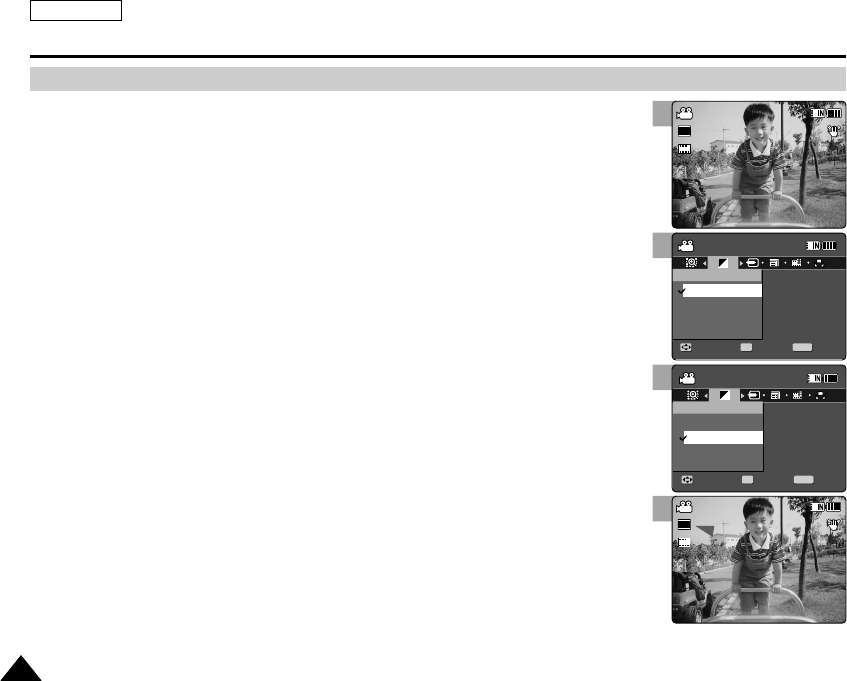
ENGLISH
5050
1
2
3
Movie Mode : Setting the Recording Options
Setting the Record Mode
You can set the proper record mode before starting movie file recording.
.
1. Press the [POWER] button to turn on the Sports Camcorder.
◆The Movie Record screen appears.
2. Press the [MENU] button.
Move the [Joystick] left / right to select <Record Mode>.
3. Move the [Joystick] up / down to select an option, and then press the
[Joystick(OK)].
◆<TV>: The system generates clear images when played back on TV.
◆<PC>: The system generates clear images when played back on PC.
◆We recommend copying the file onto a PC or connecting the Sports Camcorder to a
TV for a better playback picture.
4. Press the [MENU] button to exit the menu.
◆If you select <TV>, <i> is displayed with size icon.
◆If you select <PC>, <p> is displayed with size icon.
[ Notes ]
✤If <TV> is selected as the Record Mode, the size is set to 720i only.
✤If <PC> is selected as the Record Mode, the size is set to 720p or 352p.
✤When the size is set to <352>, <PC> is automatically selected for movie files recording.
✤While the menu screen is displayed, pressing the [Record / Stop] button will move to
Movie record mode.
Sepia
Recording...
12:00AM 2006/01/01
S
F
STBY 00:00:00/00:40:05
Sepia
Recording...
12:00AM 2006/01/01
S
F
STBY 00:00:00/00:40:05
Movie
Move Exit
MENU
Select
OK
Record Mode
PC
TV
Movie
Move ExitSelect
Record Mode
PC
TV
TV
PC
Sepia
Recording...
12:00AM 2006/01/01
S
F
STBY 00:00:00/00:40:05
Sepia
Recording...
12:00AM 2006/01/01
S
F
STBY 00:00:00/00:40:05
Movie
Move ExitSelect
Record Mode
PC
TV
Movie
Move Exit
MENU
Select
OK
Record Mode
PC
TV
TV
PC
4
Sepia
Recording...
12:00AM 2006/01/01
S
F
STBY 00:00:00/00:40:05
Sepia
Recording...
12:00AM 2006/01/01
SS
720p
FF
STBY 00:00:00/00:40:05
Movie
Move ExitSelect
Record Mode
PC
TV
Movie
Move ExitSelect
Record Mode
PC
TV
Sepia
Recording...
12:00AM 2006/01/01
SS
720i
FF
STBY 00:00:00/00:40:05
Sepia
Recording...
12:00AM 2006/01/01
S
F
STBY 00:00:00/00:40:05
Movie
Move ExitSelect
Record Mode
PC
TV
Movie
Move ExitSelect
Record Mode
PC
TV
SC-X205 00994A 037~057 2006.1.27 8:24 PM 페이지50 001 PagePro 9100
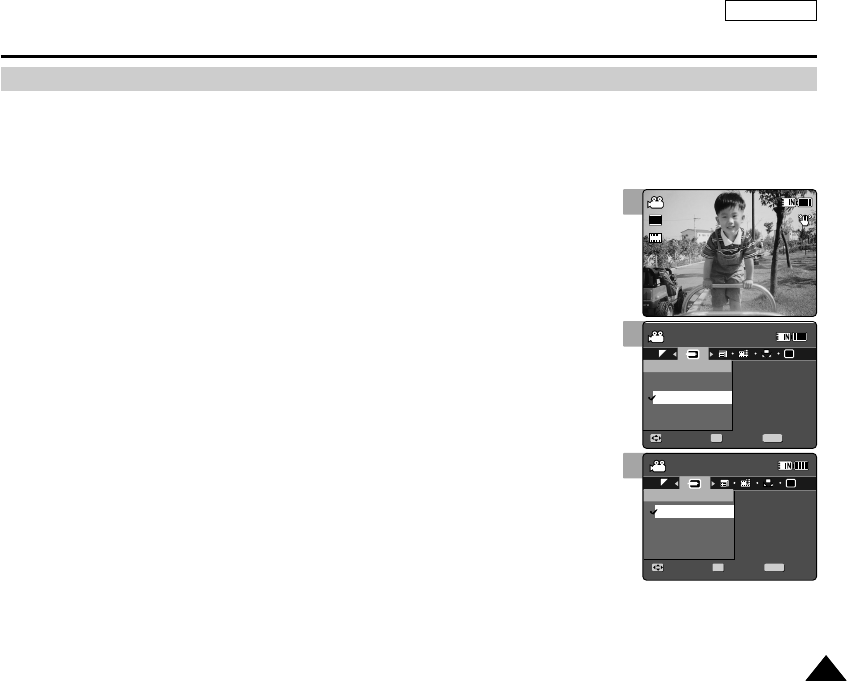
ENGLISH
5151
You can record or play back the contents of the Sports Camcorder onto an external device
and vice versa. ➥page 128, 129
1. Press the [POWER] button to turn on the Sports Camcorder.
◆The Movie Record screen appears.
2. Press the [MENU] button.
Move the [Joystick] left / right to select <Line In/Out>.
3. Move the [Joystick] up / down to select an option, and then press the
[Joystick(OK)].
◆<In>: Select this when recording the contents of an external device into the Sports
Camcorder.
◆<Out>: Select this when recording or playing back the contents of the Sports
Camcorder onto an external device.
4. Press the [MENU] button to exit the menu.
◆The Sports Camcorder is set to the selected setting.
[ Note ]
✤While the menu screen is displayed, pressing the [Record / Stop] button will move to
Movie record mode.
Movie Mode : Setting the Recording Options
Setting the Line In/Out
1
2
3
Movie
Move ExitSelect
Line In/Out
In
Out
Movie
Move ExitSelect
In
Out
Sepia
Recording...
12:00AM 2006/01/01
SS
720i
FF
STBY 00:00:00/00:40:05
Line In/Out
Movie
Move Exit
MENU
Select
OK
Line In/Out
In
AE
Out
Movie
Move ExitSelect
In
Out
Sepia
Recording...
12:00AM 2006/01/01
S
F
STBY 00:00:00/00:40:05
Line In/Out
TV
PC
Movie
Move ExitSelect
Line In/Out
In
Out
Movie
Move Exit
MENU
Select
OK
In
AE
Out
Sepia
Recording...
12:00AM 2006/01/01
S
F
STBY 00:00:00/00:40:05
Line In/Out
TV
PC
SC-X205 00994A 037~057 2006.1.27 8:24 PM 페이지51 001 PagePro 9100
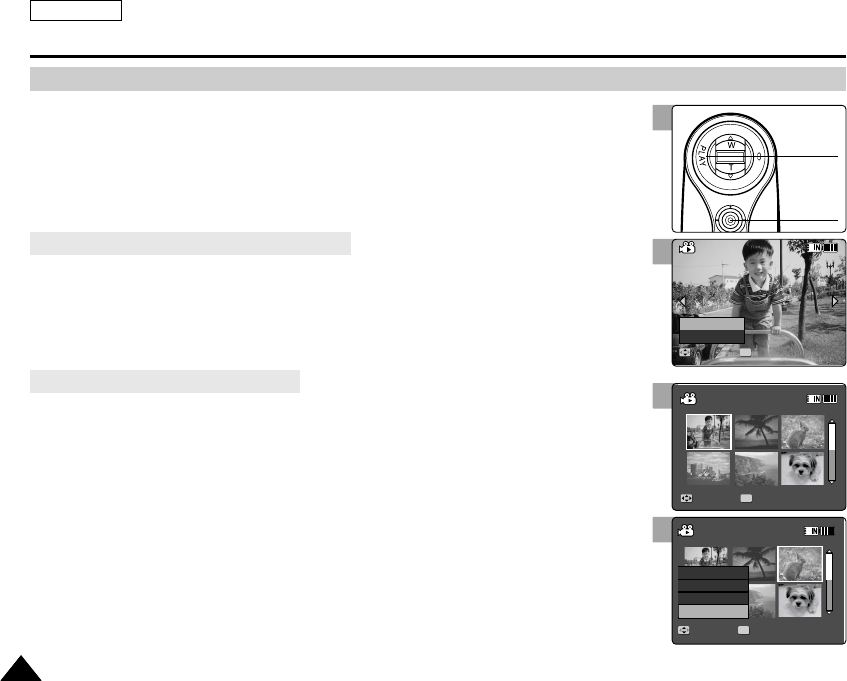
ENGLISH
5252
2
3
Movie Mode : Setting the Viewing Options
Deleting Movie Files
You can delete saved movie files.
1. Press the [POWER] button to turn on the Sports Camcorder.
◆The Movie Record screen appears.
2. Press the [PLAY] button or [Joystick(OK)].
◆Switches to Movie Play mode.
◆Move to desired movie file, using the [Joystick].
3. Press the [DELETE] button on the LCD monitor.
4. Select an option by moving the [Joystick] up / down and then press the
[Joystick(OK)].
◆<OK>: Deletes the selected movie file.
◆<Cancel>: Cancels the deletion.
3. Move the [W/T] switch to W (WIDE).
◆The screen switches to multi-view.
4. Press the [DELETE] button on the LCD monitor.
5. Select an option by moving the [Joystick] up / down and then press the
[Joystick(OK)].
◆<OK>: Deletes the selected movie file using the [Joystick(OK)].
◆<Multi Select>: Multiple movie files can be selected using the [Joystick(OK)].
< ✔ > indicator appears on the selected files.
Press the [PLAY] button to delete.
◆<All>: All movie files will be deleted.
◆<Cancel>: Cancels the deletion.
[ Note ]
✤While the menu screen is displayed, pressing the [Record / Stop] button will move to Movie
record mode.
00:00:00/00:10:40
720X480
100-0001
Move Select
00:00:00/00:10:40
720X480
100-0001
Move Select
OK
Cancel
OK
3
4
Move Play
100-0001
OK
?
ERROR
Move Select
100-0003
Move Play
100-0001
Move Select
100-0003
OK
?
ERROR
Cancel
OK
Multi Select
All
Deleting Movie Files in Full Screen-View
Deleting Movie Files in Multi-View
PLAY
button
[Joystick(OK)]
SC-X205 00994A 037~057 2006.1.27 8:24 PM 페이지52 001 PagePro 9100
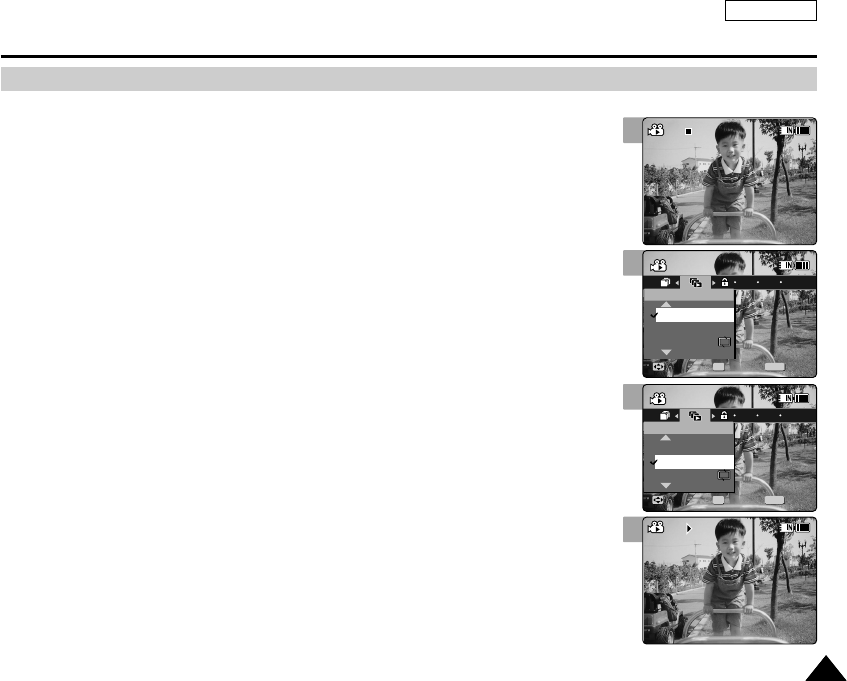
ENGLISH
5353
You can play all files continuously or play the selected file only. You can also set the repeat option for all files.
1. Press the [POWER] button to turn on the Sports Camcorder.
◆The Movie Record screen appears.
2. Press the [PLAY] button or [Joystick(OK)].
◆Switches to Movie Play mode.
3. Press the [MENU] button.
Move the [Joystick] left / right to select <Play Mode>.
4. Move the [Joystick] up / down to select an option, and then press the
[Joystick(OK)].
◆<Play One>: The selected movie file will be played.
◆<Play All>: All movie files will be played.
◆<Repeat One>: The selected movie file will be played repeatedly.
◆<Repeat All>: All movie files will be played repeatedly.
5. Press the [MENU] button to exit the menu.
Press the [PLAY] button.
◆ The selected option will be applied.
[ Note ]
✤While the menu screen is displayed, pressing the [Record / Stop] button will move to Movie
record mode.
3
4
Movie Mode : Setting the Viewing Options
Setting the Play Mode
720X480
00:00:00/00:10:40
100-0001
720X480
00:00:10/00:10:30
100-0001
Movie
Move Exit
MENU
Select
OK
Play Mode
Play All
Play One
Repeat One 1
Movie
Move ExitSelect
Play Mode
Play All
Play One
Repeat One 1
720X480
00:00:00/00:10:40
100-0001
720X480
00:00:10/00:10:30
100-0001
Movie
Move ExitSelect
Play Mode
Play All
Play One
Repeat One 1
Movie
Move Exit
MENU
Select
OK
Play Mode
Play All
Play One
Repeat One 1
2
720X480
00:00:00/00:10:40
100-0001
720X480
00:00:10/00:10:30
100-0001
Movie
Move ExitSelect
Play Mode
Play All
Play One
Repeat One 1
Movie
Move ExitSelect
Play Mode
Play All
Play One
Repeat One 1
5
720X480
00:00:00/00:10:40
100-0001
720X480
00:00:10/00:10:30
100-0001
Movie
Move ExitSelect
Play Mode
Play All
Play One
Repeat One 1
Movie
Move ExitSelect
Play Mode
Play All
Play One
Repeat One 1
SC-X205 00994A 037~057 2006.1.27 8:24 PM 페이지53 001 PagePro 9100
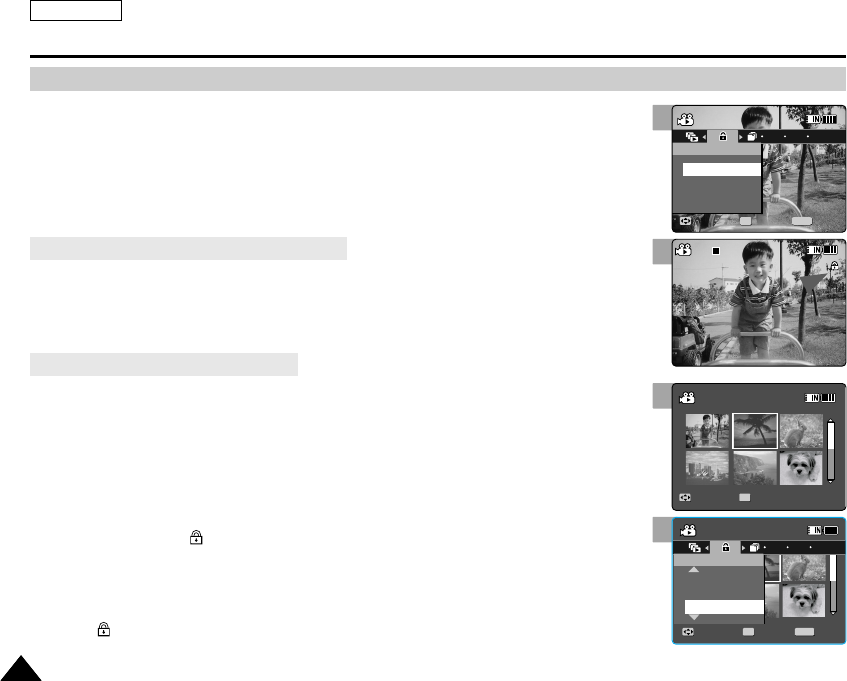
ENGLISH
5454
Movie Mode : Setting the Viewing Options
Locking Movie Files
You can protect saved important movie files from accidental deletion. Protected files will not be
deleted unless you release the protection or format the memory.
1. Press the [POWER] button to turn on the Sports Camcorder.
◆The Movie Record screen appears.
2. Press the [PLAY] button or [Joystick(OK)].
◆Switches to Movie Play mode.
◆Move to desired movie file, using the [Joystick].
3. Press the [MENU] button.
Move the [Joystick] left / right to select <Lock>.
4. Press the [Joystick(OK)] to lock.
◆The selected movie file is locked.
3. Move the [W/T] switch to W (WIDE).
◆The screen switches to multi-view.
4. Press the [MENU] button.
Move the [Joystick] left / right to select <Lock>.
5. Move the [Joystick] up / down to select an option, and then press the
[Joystick(OK)].
◆<Lock>: Locks the selected movie file using the [Joystick(OK)].
◆<Multi Select>: Multiple movie files can be selected using the [Joystick(OK)].
< > indicator appears on the selected files.
Press the [PLAY] button to lock.
◆<Lock All>: All movie files are locked.
◆<Unlock All>: Unlocking all movie files.
[ Notes ]
✤The < > icon is displayed on the locked file.
✤While the menu screen is displayed, pressing the [Record / Stop] button will move to Movie
record mode.
Locking Movie Files in Full Screen-View
Locking Movie Files in Multi-View
3
4
720X480
00:00:00/00:10:40
100-0001
Movie
Move Exit
MENU
Select
OK
Lock
Lock
720X480
00:00:00/00:10:40
100-0001
Movie
Move ExitSelect
Lock
Lock
3
4
Move Play
100-0002
OK
?
ERROR
Movie
Move ExitSelect
Lock
Lock
Lock All
Multi Select
100-0002
Move Play
100-0002
?
ERROR
Movie
Move Exit
MENU
Select
OK
Lock
Lock
Lock All
Multi Select
100-0002
SC-X205 00994A 037~057 2006.1.27 8:24 PM 페이지54 001 PagePro 9100
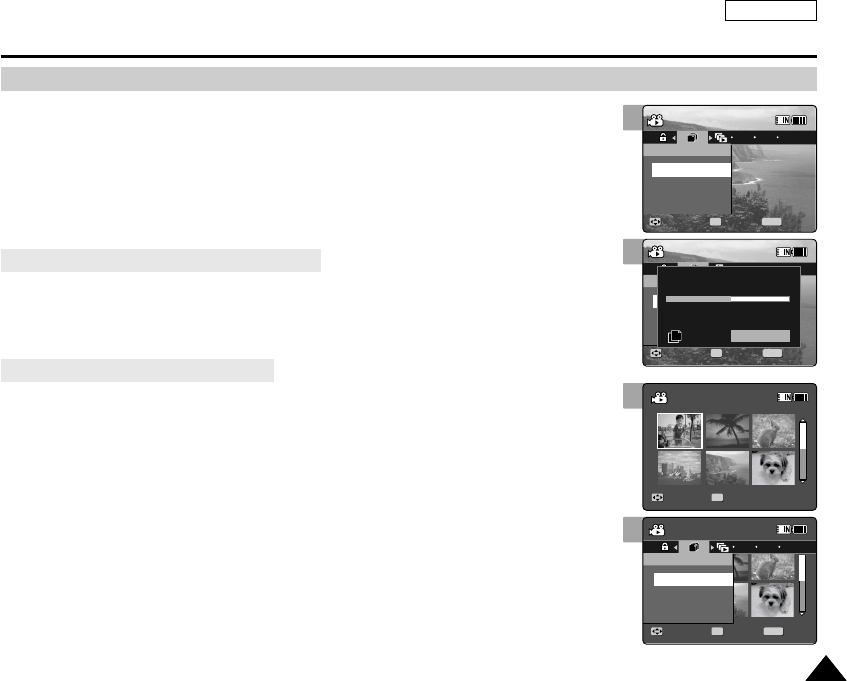
ENGLISH
5555
Movie Mode : Setting the Viewing Options
Copying Movie Files
You can copy saved files from the internal memory to a memory card and vice versa.
1. Insert a memory card in the memory card slot on Sports Camcorder.
2. Press the [POWER] button to turn on the Sports Camcorder.
◆The Movie Record screen appears.
3. Press the [PLAY] button or [Joystick(OK)].
◆Switches to Movie Play mode.
◆Move to desired movie file, using the [Joystick].
4. Press the [MENU] button.
Move the [Joystick] left / right to select <Copy To>.
5. Press the [Joystick(OK)] to copy.
◆Copies the selected movie file.
4. Move the [W/T] switch to W (WIDE).
◆The screen switches to multi-view.
5. Press the [MENU] button.
Move the [Joystick] left / right to select <Copy To>.
6. Move the [Joystick] up / down to select an option, and then press the
[Joystick(OK)].
◆<OK>: Copies the selected movie file.
◆<Multi Select>: Multiple movie files can be selected using the [Joystick(OK)].
< ✔ > indicator appears on the selected files.
Press the [PLAY] button to copy.
◆<All>: Cancel copying movie file.
[ Notes ]
✤The Sports Cam copies from the currently-used memory to another. If the internal memory was
used, it copies to a memory card.
✤If the memory card is not inserted, you cannot perform the <Copy To> function.
✤While the menu screen is displayed, pressing the [Record / Stop] button will move to Movie record mode.
Copying Movie Files in Full Screen-View
Copying Movie Files in Multi-View
4
5
Movie
Move Exit
MENU
Select
OK
Copy To
OK
Movie
Move ExitSelect
Copy To
OK
Copying file(s)...
SMOV0005.AVI
Press OK to cancel.
Movie
Move ExitSelect
Copy To
OK
Movie
Move Exit
MENU
Select
OK
Copy To
OK
Copying file(s)...
SMOV0005.AVI
Press OK to cancel.
Cancel
4
5
Move Play
100-0001
OK
?
ERROR
Movie
Move ExitSelect
Copy To
OK
Multi Select
All
100-0001
Move Play
100-0001
?
ERROR
Movie
Move Exit
MENU
Select
OK
Copy To
OK
Multi Select
All
100-0001
SC-X205 00994A 037~057 2006.1.27 8:24 PM 페이지55 001 PagePro 9100
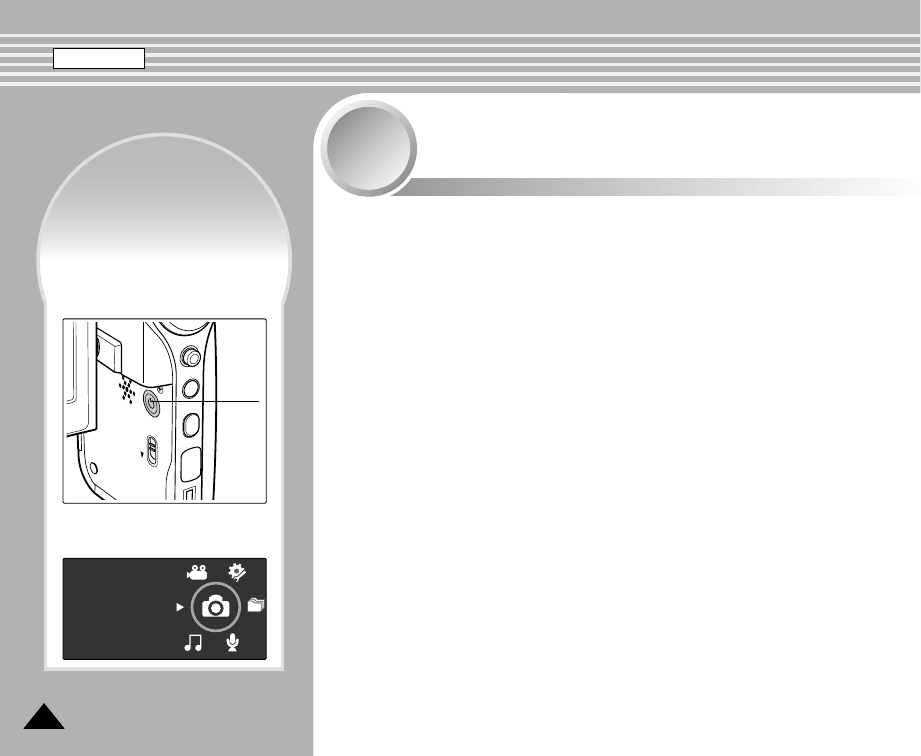
Photo Mode
2
2
Capturing.........................................................................................57
Capturing Images......................................................................57
Zooming In and Out ..................................................................58
Viewing ............................................................................................59
Viewing Photo Files on the LCD monitor .................................59
Viewing Multiple Photo Files.....................................................60
Setting the Capturing Options......................................................61
Setting the White Balance ........................................................61
Setting the Program AE (Programmed Auto Exposure) ..........62
Setting the Effects.....................................................................63
Setting the Flash .......................................................................64
Setting the Continuous Shot.....................................................65
Setting the EIS (Electronic Image Stabilizer) ...........................66
Setting the Focus ......................................................................67
Setting the BLC (Backlight Compensation)..............................68
Setting the Digital Zoom ...........................................................69
Setting the Viewing Options .........................................................70
Deleting Photo Files..................................................................70
Setting the Slide show ..............................................................71
Setting the DPOF (Digital Print Order Format) Function .........72
Locking Photo Files...................................................................73
Copying Photo Files..................................................................74
◆Save important data / recordings separately on other media, to
avoid accidental loss due to a system failure or other reasons.
How to set to
Photo mode
How to set to
Photo mode
Photo
2. Set the Photo mode by
pressing the [MODE] button.
MENU
MODE
DC IN
HOLD
Power
button
1. Press the [POWER] button to
turn on the Sports Camcorder.
ENGLISH
5656
SC-X205 00994A 037~057 2006.1.27 8:24 PM 페이지56 001 PagePro 9100
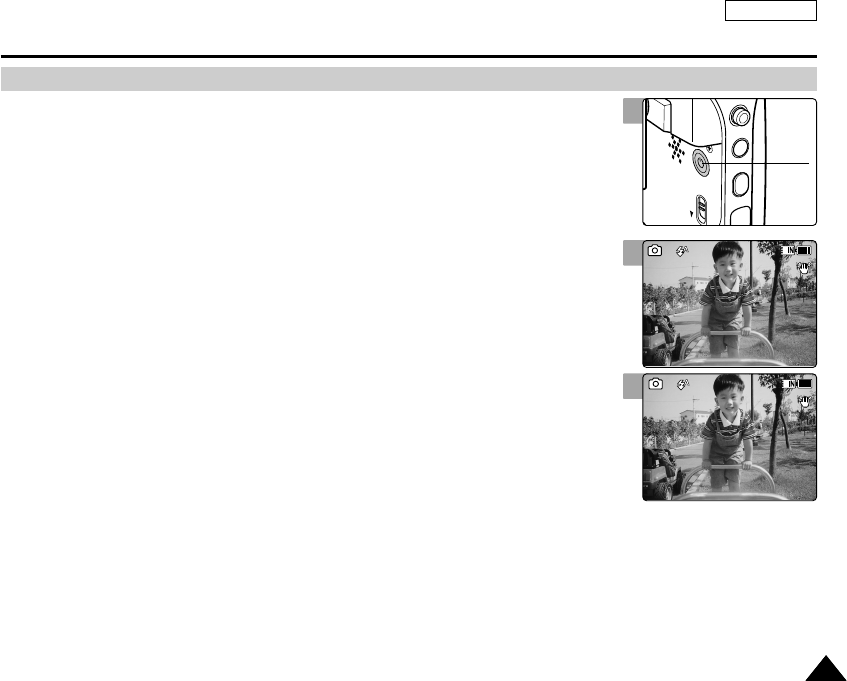
ENGLISH
5757
Photo Mode : Capturing
Capturing Images
You can take still photo images.
1. Press the [POWER] button to turn on the Sports Camcorder.
◆The Movie Record screen appears.
2. Set the Photo mode by pressing the [MODE] button.
◆The Photo Capture screen appears.
3. Press the [Record / Stop] button to take a picture.
4. After capturing, press the [POWER] button to turn off the Sports Camcorder
to prevent battery power consumption.
[ Notes ]
✤If the battery is low, the flash will not operate automatically.
✤In order to take pictures on the memory card, insert a memory card and then set the storage
type to <External>. ➥page 97
3
SS
Capturing...
Sepia12:00AM 2006/01/01
SSSS
Sepia12:00AM 2006/01/01
Capturing...
2
SSSS
Capturing...
Sepia12:00AM 2006/01/01
SS
Sepia12:00AM 2006/01/01
Capturing...
1
SS
Capturing...
Sepia12:00AM 2006/01/01
SS
Sepia12:00AM 2006/01/01
Capturing...
MENU
MODE
C IN
HOLD
POWER
button
SC-X205 00994A 037~057 2006.1.27 8:24 PM 페이지57 001 PagePro 9100
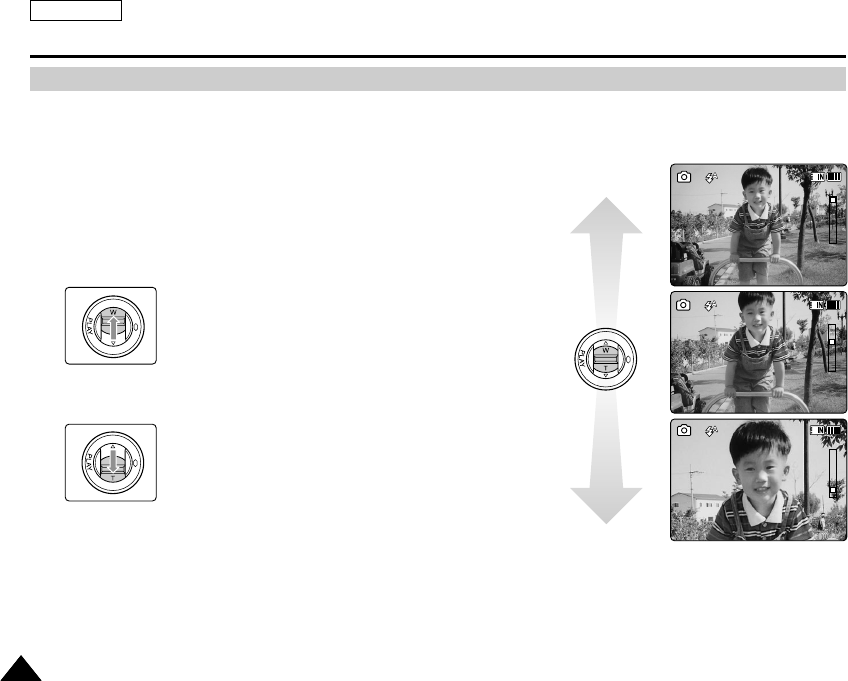
ENGLISH
5858
Photo Mode : Capturing
Zooming In and Out
Zooming lets you change the size of the subject captured in a scene.
You can take advantage of the 10x optical electro motion zoom lens.
1. Press the [POWER] button to turn on the Sports Camcorder.
◆The Movie Record screen appears.
2. Set the Photo mode by pressing the [MODE] button.
◆The Photo Capture screen appears.
[ Notes ]
✤Frequent use of zooming may result in higher battery power consumption.
✤You can take advantage of 10x digital zoom as well as 10x optical zoom for a
total of 100x zoom.
✤Optical zoom preserves the image quality.
S
100
Sepia12:00AM 2006/01/01
SS
W
T
1X1X
10X10X
Sepia12:00AM 2006/01/01
S
W
T
1X
10X
Sepia12:00AM 2006/01/01
W
T
1X
10X
S
100
Sepia12:00AM 2006/01/01
S
W
T
1X
10X
Sepia12:00AM 2006/01/01
SS
W
T
1X1X
10X10X
Sepia12:00AM 2006/01/01
W
T
1X
10X
SS
100
Sepia12:00AM 2006/01/01
S
W
T
1X
10X
Sepia12:00AM 2006/01/01
S
W
T
1X
10X
Sepia12:00AM 2006/01/01
W
T
1X1X
10X10X
Zoom In
Zoom Out
Slide the [W/T] switch up to zoom out.
●The shot subject’s size is reduced, and you can take a
picture as if you were far away from the subject.
●On the zoom indicator in the LCD screen, the arrow
moves to W.
●The smallest rate of zoom out is the default rate
(original resolution of the subject).
Slide the [W/T] switch down to zoom in.
●The subject is larger, and you can take a picture as if
you were close to the subject.
●On the zoom indicator the arrow moves to T.
●The largest optical zoom ratio is 10x, which is the
biggest among the basic zoom.
SC-X205 00994A 058~075 2006.1.27 8:24 PM 페이지58 001 PagePro 9100
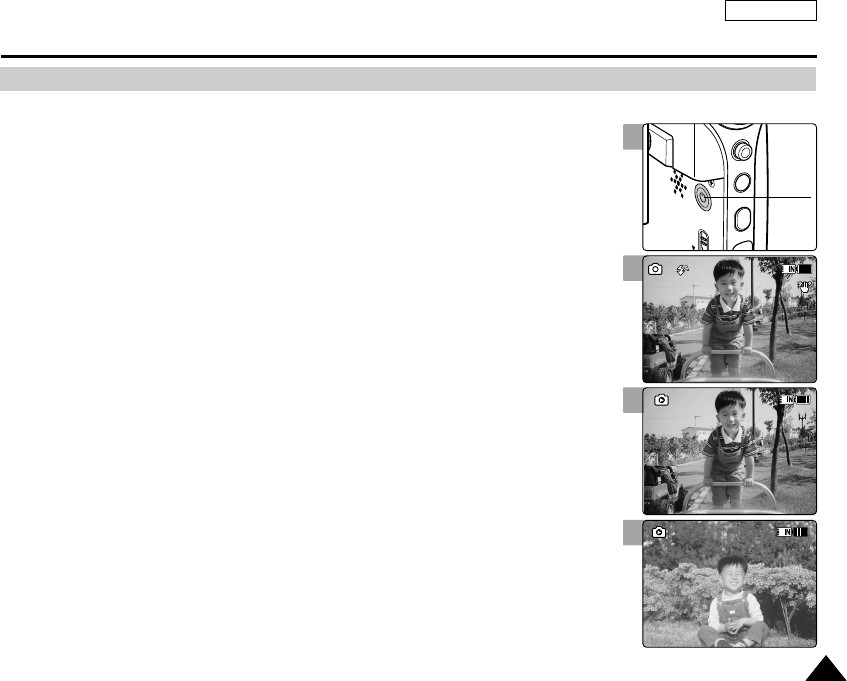
ENGLISH
5959
Photo Mode : Viewing
Viewing Photo Files on the LCD monitor
It is handy and practical to view pictures using the LCD monitor in locations such as in a car,
indoors, or outdoors.
1. Press the [POWER] button to turn on the Sports Camcorder.
◆The Movie Record screen appears.
2. Set the Photo mode by pressing the [MODE] button.
◆The Photo Capture screen appears.
3. Press the [PLAY] button or [Joystick(OK)].
◆Switches to Photo View mode.
4. Move the [Joystick] left / right to find the photo you want to view.
◆Each movement of the joystick goes to the previous / next photo.
[ Notes ]
✤If there is no file stored to view, the message <No Files...> appears.
✤Moving the [Joystick] right at the last photo will move to the first photo.
✤Moving the [Joystick] left at the first photo will move to the last photo.
✤Moving the [Joystick] left / right for more than 1 second will start fast search.
✤While the menu screen is displayed, pressing the [Record / Stop] button will move to Photo
Capture mode.
2
1
3
100
Sepia
12:00AM 2006/01/01
01
Sepia
12:00AM 2006/01/01
01
Capturing...
Sepia12:00AM 2006/01/01
SS
100-0001
100-0002
100
Sepia
12:00AM 2006/01/01
01
Sepia
12:00AM 2006/01/01
01
Capturing...
Sepia12:00AM 2006/01/01
S
100-0001
100-0002
4
100
Sepia
12:00AM 2006/01/01
01
Sepia
12:00AM 2006/01/01
01
Capturing...
Sepia12:00AM 2006/01/01
S
100-0001
100-0002
MENU
MODE
N
HOLD
Power
button
SC-X205 00994A 058~075 2006.1.27 8:24 PM 페이지59 001 PagePro 9100
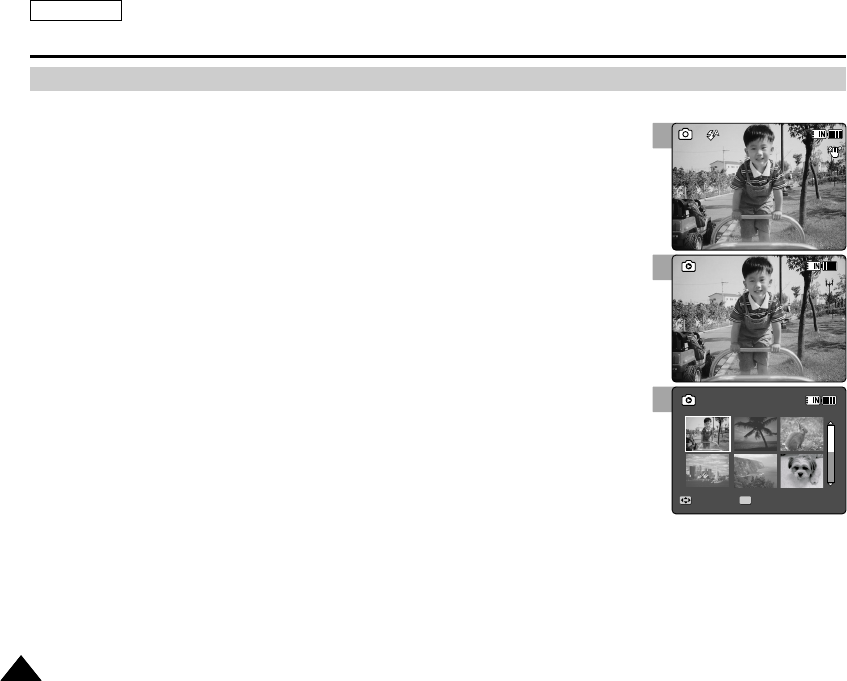
ENGLISH
6060
Photo Mode : Viewing
Viewing Multiple Photo Files
Using the [W/T] switch in Photo View mode, you can display multiple images on one LCD screen.
1. Press the [POWER] button to turn on the Sports Camcorder.
◆The Movie Record screen appears.
2. Set the Photo mode by pressing the [MODE] button.
◆The Photo Capture screen appears.
3. Press the [PLAY] button or [Joystick(OK)] and slide the [W/T] switch to
W(WIDE).
◆The Multi-view screen appears.
4. Move the [Joystick] to the left / right / up or down to find the photo file you
want to View.
5. Press [PLAY] button or [Joystick(OK)] to view the photo file you want.
◆The full screen is displayed.
[ Notes ]
✤If there is no file stored to view, the message <No Files...> appears.
✤Display time may vary depending on the picture size.
✤The image edited or turned in Image Viewer program on your PC may not be displayed.
2
3
4
100
720X480
SS
12:00AM 2006/01/01
01
Sepia
01
Move View
100-0001
100-0001
Capturing...
Sepia12:00AM 2006/01/01
100
720X480
S
12:00AM 2006/01/01
01
Sepia
01
Move View
100-0001
100-0001
Capturing...
Sepia12:00AM 2006/01/01
100
720X480
S
12:00AM 2006/01/01
01
Sepia
01
Move View
100-0001
OK
100-0001
Capturing...
Sepia12:00AM 2006/01/01
SC-X205 00994A 058~075 2006.1.27 8:24 PM 페이지60 001 PagePro 9100
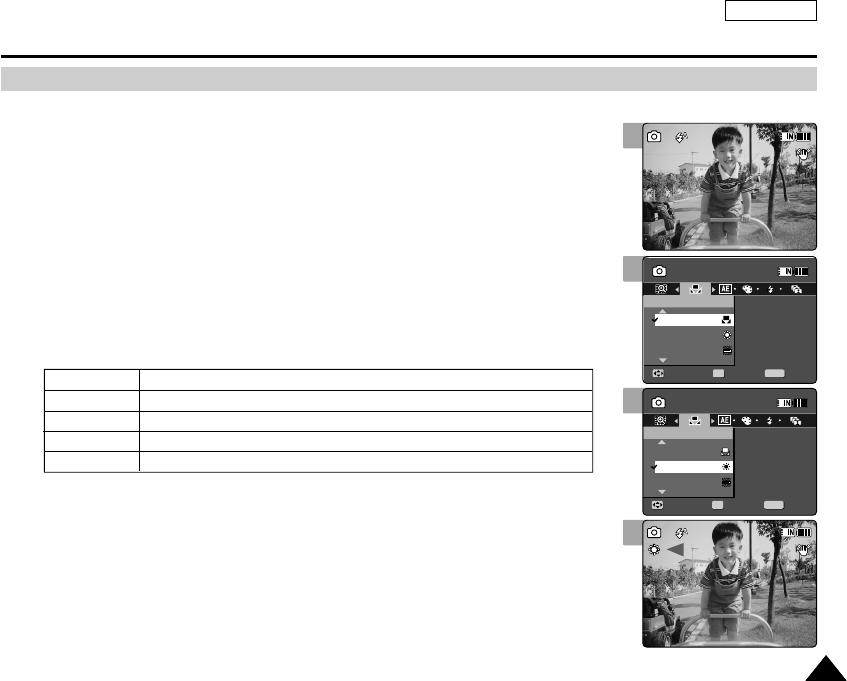
ENGLISH
6161
Photo Mode : Setting the Capturing Options
Setting the White Balance
3
4
5
SS
SS
Capturing...
Sepia12:00AM 2006/01/01
Photo
Move Exit
MENU
Select
OK
White Balance
Fluorescent
Daylight
Auto
Capturing...
Sepia12:00AM 2006/01/01
Photo
Move ExitSelect
White Balance
Fluorescent
Auto
A
Daylight
SS
SS
Capturing...
Sepia12:00AM 2006/01/01
Photo
Move ExitSelect
White Balance
Fluorescent
Daylight
Auto
Capturing...
Sepia12:00AM 2006/01/01
Photo
Move Exit
MENU
Select
OK
White Balance
Fluorescent
Auto
A
Daylight
SSSS
SS
Capturing...
Sepia12:00AM 2006/01/01
Photo
Move ExitSelect
White Balance
Fluorescent
Daylight
Auto
Capturing...
Sepia12:00AM 2006/01/01
Photo
Move ExitSelect
White Balance
Fluorescent
Auto
Daylight
The White Balance allows calibration of the picture for accurate color display in different lighting
conditions. We recommended setting the white balance prior to any photo capturing.
1. Press the [POWER] button to turn on the Sports Camcorder.
◆The Movie Record screen appears.
2. Set the Photo mode by pressing the [MODE] button.
◆The Photo Capture screen appears.
3. Press the [MENU] button.
Move the [Joystick] left / right to select <White Balance>.
4. Move the [Joystick] up / down to select an option, and then press the
[Joystick(OK)].
◆To set Custom, frame your Sports Camcorder on a white area (such as a wall), filling the
LCD monitor with white color. Press the [Joystick(OK)] to set.
5. Press the [MENU] button to exit the menu.
◆The selected function icon is displayed.
◆If <Auto> is selected, no icon will be displayed.
[ Notes ]
✤When taking pictures outdoors, <Auto> setting will allow you to obtain the best results.
✤As the lighting condition changes, set the appropriate white balance before taking a picture.
✤The subject used for <Custom> should be white color. If not, the color balance will not be
natural.
✤While the menu screen is displayed, pressing the [Record / Stop] button will move to Photo
Capture mode.
2
SS
SSSS
Capturing...
Sepia12:00AM 2006/01/01
Photo
Move ExitSelect
White Balance
Fluorescent
Daylight
Auto
Capturing...
Sepia12:00AM 2006/01/01
Photo
Move ExitSelect
White Balance
Fluorescent
Auto
Daylight
Auto
Daylight
Fluorescent
Tungsten
Custom
Automatically sets according to the shooting environment.
Adjusts the color according to daylight/indoor, outdoor light.
Suitable for a fluorescent light environment.
Suitable for an incandescent light environment.
Adjusts the white balance based on the shooting environment.
SC-X205 00994A 058~075 2006.1.27 8:24 PM 페이지61 001 PagePro 9100
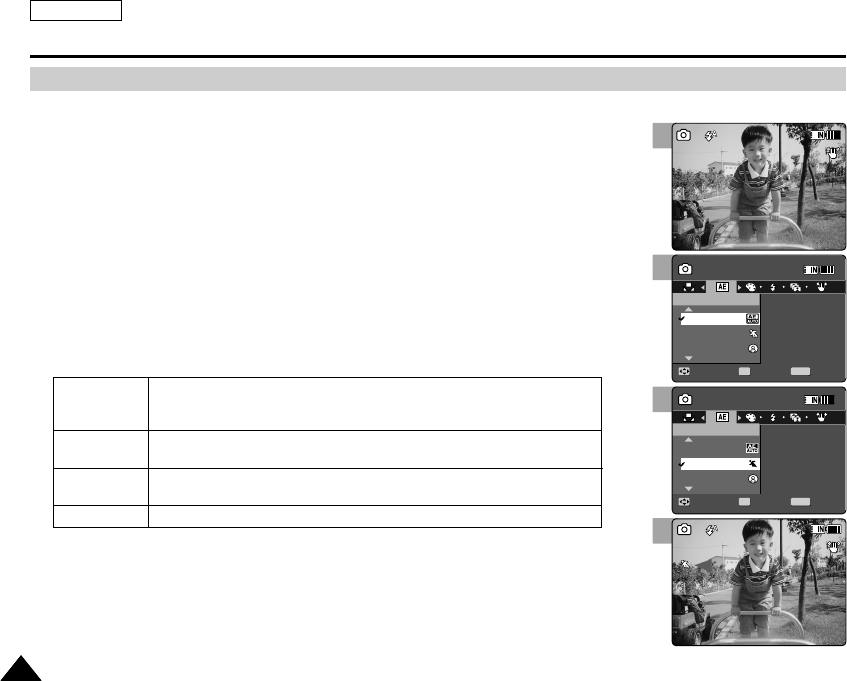
ENGLISH
6262
Photo Mode : Setting the Capturing Options
Setting the Program AE (Programmed Auto Exposure)
2
3
4
5
100
100
SSSS
SS
Capturing...
Sepia12:00AM 2006/01/01
Photo
Move ExitSelect
Program AE
Spotlight
Sports
Auto
Capturing...
Sepia12:00AM 2006/01/01
Photo
Move ExitSelect
Program AE
Spotlight
Auto
Sports
100
100
SS
SS
Capturing...
Sepia12:00AM 2006/01/01
Photo
Move Exit
MENU
Select
OK
Program AE
Spotlight
Sports
Auto
Capturing...
Sepia12:00AM 2006/01/01
Photo
Move ExitSelect
Program AE
Spotlight
Auto
Sports
100
100
SS
SS
Capturing...
Sepia12:00AM 2006/01/01
Photo
Move ExitSelect
Program AE
Spotlight
Sports
Auto
Capturing...
Sepia12:00AM 2006/01/01
Photo
Move Exit
MENU
Select
OK
Program AE
Spotlight
Auto
Sports
100
100
SS
SSSS
Capturing...
Sepia12:00AM 2006/01/01
Photo
Move ExitSelect
Program AE
Spotlight
Sports
Auto
Capturing...
Sepia12:00AM 2006/01/01
Photo
Move ExitSelect
Program AE
Spotlight
Auto
Sports
Program AE modes are preset automatic exposure modes based upon an internal computer
program. Program AE allows allows you to adjust the aperture setting to suit different conditions.
1. Press the [POWER] button to turn on the Sports Camcorder.
◆The Movie Record screen appears.
2. Set the Photo mode by pressing the [MODE] button.
◆The Photo Capture screen appears.
3. Press the [MENU] button.
Move the [Joystick] left / right to select <Program AE>.
4. Move the [Joystick] up / down to select an option, and then press the
[Joystick(OK)].
5. Press the [MENU] button to exit the menu.
◆The selected function icon is displayed.
◆If you select <Auto>, no icon is displayed.
[ Note ]
✤While the menu screen is displayed, pressing the [Record / Stop] button will move to Photo
Capture mode.
Auto
Sports
Spotlight
Sand/Snow
Auto balances between the subject and background to get the best result.
The shutter speed automatically varies from 1/60 to 1/250 per second depending
on the scene.
For recording fast-moving people or objects. It is suitable for sports events
and recording outside in the car.
Compensates for a subject that appears too bright under strong direct light
such as spotlight. It is suitable for concerts and school performances.
Use when the light is very strong such as on the beach or in the snow.
SC-X205 00994A 058~075 2006.1.27 8:24 PM 페이지62 001 PagePro 9100
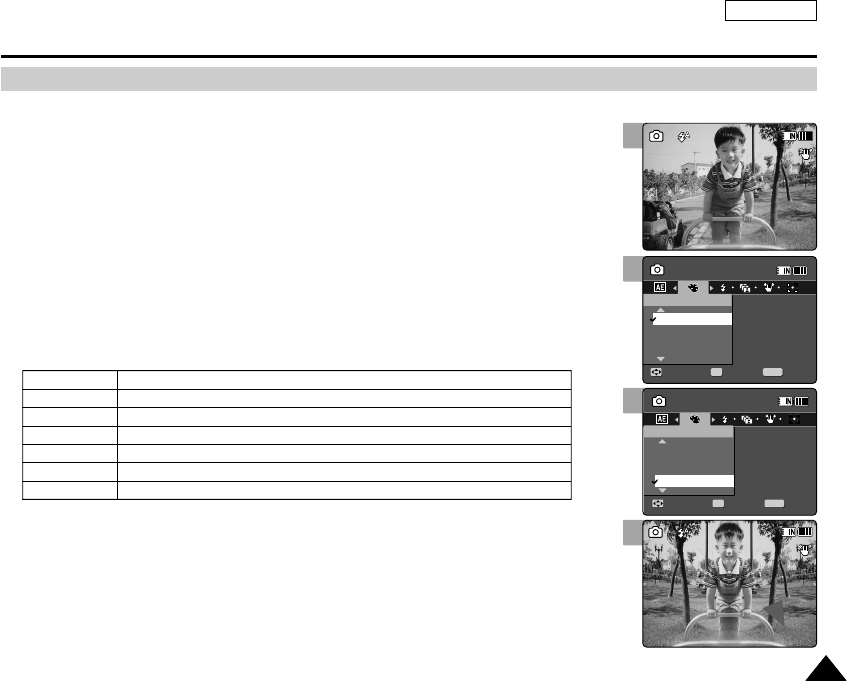
ENGLISH
6363
Photo Mode : Setting the Capturing Options
Setting the Effects
3
4
5
Mirror
100
SS
Capturing...
Sepia12:00AM 2006/01/01
Photo
Move Exit
MENU
Select
OK
Mosaic
Art
Off
Photo
Move ExitSelect
Sepia
Negative
Mirror
Effect
Effect
Mirror
100
SS
Capturing...
Sepia12:00AM 2006/01/01
Photo
Move ExitSelect
Mosaic
Art
Off
Photo
Move Exit
MENU
Select
OK
Sepia
Negative
Mirror
Effect
Effect
Mirror
100
SS
Capturing...
Sepia12:00AM 2006/01/01
Photo
Move ExitSelect
Mosaic
Art
Off
Photo
Move ExitSelect
Sepia
Negative
Mirror
Effect
Effect
You can apply various digital effects to your photos.
1. Press the [POWER] button to turn on the Sports Camcorder.
◆The Movie Record screen appears.
2. Set the Photo mode by pressing the [MODE] button.
◆The Photo Capture screen appears.
3. Press the [MENU] button.
Move the [Joystick] left / right to select <Effect>.
4. Move the [Joystick] up / down to select an option, and then press the
[Joystick(OK)].
5. Press the [MENU] button to exit the menu.
◆The selected effect and icon are displayed.
◆If you select <Off>, no icon is displayed.
[ Note ]
✤While the menu screen is displayed, pressing the [Record / Stop] button will move to Photo
Capture mode.
2
Mirror
100
SSSS
Capturing...
Sepia12:00AM 2006/01/01
Photo
Move ExitSelect
Mosaic
Art
Off
Photo
Move ExitSelect
Sepia
Negative
Mirror
Effect
Effect
Off
Art
Mosaic
Sepia
Negative
Mirror
B&W
Cancels the <Effect>.
Adds artistic effects to your photo file.
A mosaic overlay appears on your photo file.
The picture is displayed in sepia color similar to that of an old photograph.
Reverses the colors, creating the look of a negative.
This mode cuts the picture in half using a mirror effect.
Changes the images into Black and White.
SC-X205 00994A 058~075 2006.1.27 8:24 PM 페이지63 001 PagePro 9100
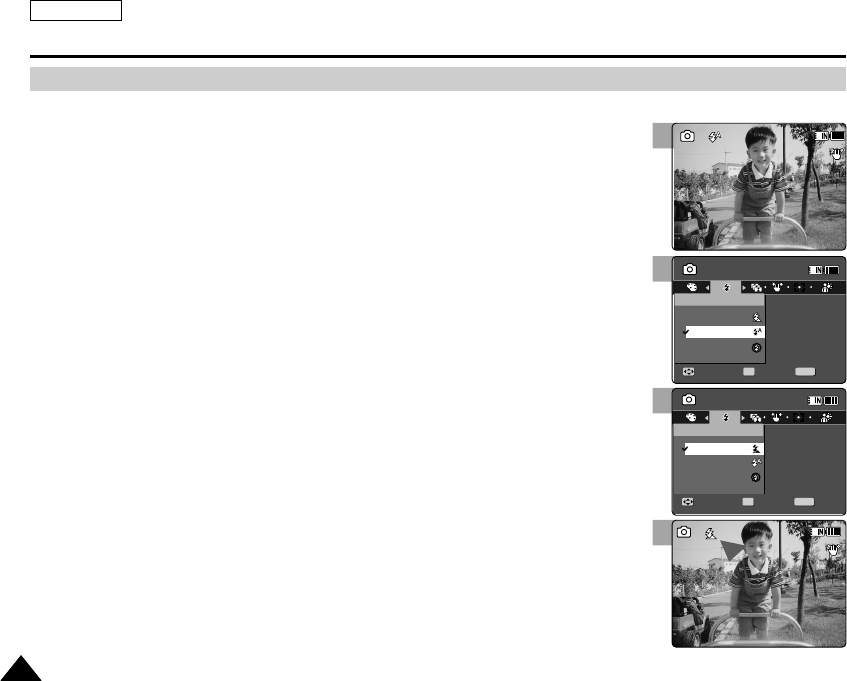
ENGLISH
6464
Photo Mode : Setting the Capturing Options
Setting the Flash
3
4
5
100
SS
100
SS
Capturing...
Sepia12:00AM 2006/01/01
Capturing...
Sepia12:00AM 2006/01/01
Photo
Move ExitSelect
Flash
Off
Photo
Move Exit
MENU
Select
OK
Flash
Off
On
Auto
On
Auto
100
SS
100
SS
Capturing...
Sepia12:00AM 2006/01/01
Capturing...
Sepia12:00AM 2006/01/01
Photo
Move Exit
MENU
Select
OK
Flash
Off
Photo
Move ExitSelect
Flash
Off
On
Auto
On
Auto
100
SSSS
100
SS
Capturing...
Sepia12:00AM 2006/01/01
Capturing...
Sepia12:00AM 2006/01/01
Photo
Move ExitSelect
Flash
Off
Photo
Move ExitSelect
Flash
Off
On
Auto
On
Auto
Flash is very useful not only for brighter subjects at night, but also in daytime when there is not
enough lighting on the subject, such as in a shadow, indoors, and in backlight situations.
1. Press the [POWER] button to turn on the Sports Camcorder.
◆The Movie Record screen appears.
2. Set the Photo mode by pressing the [MODE] button.
◆The Photo Capture screen appears.
3. Press the [MENU] button.
Move the [Joystick] left / right to select <Flash>.
4. Move the [Joystick] up / down to select an option, and then press the
[Joystick(OK)].
◆<On>: Flash will go on.
◆<Auto>: Flash will be set automatically according to lighting conditions.
◆<Off>:Flash will not come on. Select this option when you cannot use the flash in locations
such as a museum.
5. Press the [MENU] button to exit the menu.
◆The selected function icon is displayed.
[ Notes ]
✤If the battery is low, the flash will not operate automatically.
✤While the menu screen is displayed, pressing the [Record / Stop] button will move to Photo
Capture mode.
2
100
SS
100
SSSS
Capturing...
Sepia12:00AM 2006/01/01
Capturing...
Sepia12:00AM 2006/01/01
Photo
Move ExitSelect
Flash
Off
Photo
Move ExitSelect
Flash
Off
On
Auto
On
Auto
SC-X205 00994A 058~075 2006.1.27 8:24 PM 페이지64 001 PagePro 9100
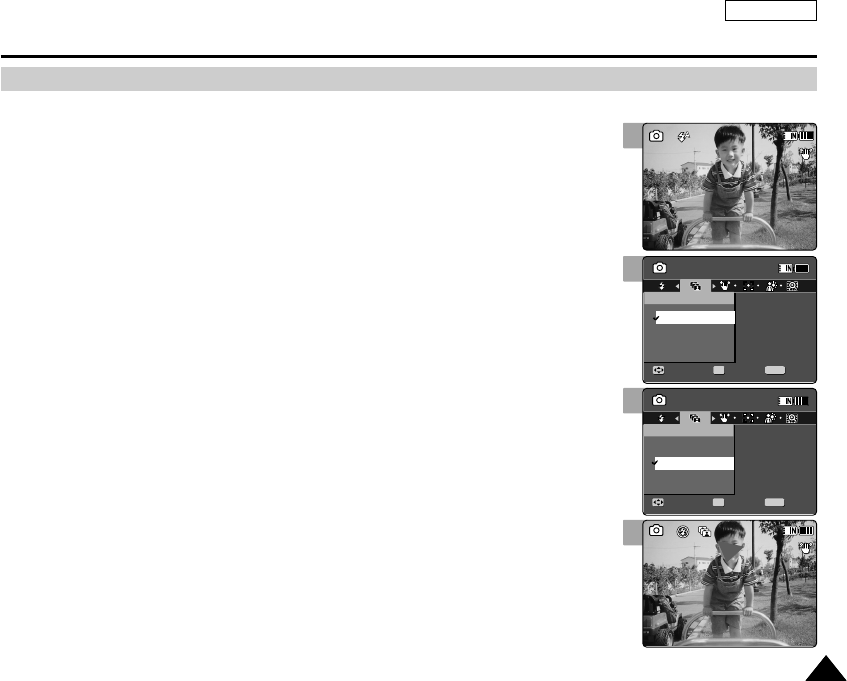
ENGLISH
6565
Photo Mode : Setting the Capturing Options
Setting the Continuous Shot
3
4
5
SS
100
100
SS
Capturing...
Sepia12:00AM 2006/01/01
Capturing...
Sepia12:00AM 2006/01/01
Photo
Move ExitSelect
Continuous Shot
Off
3 shots
Photo
Move Exit
MENU
Select
OK
3 shots
Off
Continuous Shot
SS
100
100
SS
Capturing...
Sepia12:00AM 2006/01/01
Capturing...
Sepia12:00AM 2006/01/01
Photo
Move Exit
MENU
Select
OK
Continuous Shot
Off
3 shots
Photo
Move ExitSelect
3 shots
Off
Continuous Shot
SSSS
100
100
SS
Capturing...
Sepia12:00AM 2006/01/01
Capturing...
Sepia12:00AM 2006/01/01
Photo
Move ExitSelect
Continuous Shot
Off
3 shots
Photo
Move ExitSelect
3 shots
Off
Continuous Shot
You can take a series of pictures continuously with just one press of the shutter.
1. Press the [POWER] button to turn on the Sports Camcorder.
◆The Movie Record screen appears.
2. Set the Photo mode by pressing the [MODE] button.
◆The Photo Capture screen appears.
3. Press the [MENU] button.
Move the [Joystick] left / right to select <Continuous Shot>.
4. Move the [Joystick] up / down to select an option, and then press the
[Joystick(OK)].
◆<Off>: Disables Continuous Shot and takes one photo at a time.
◆<3 shots>: Enables Continuous shot and takes 3 photos in a row.
5. Press the [MENU] button to exit the menu.
◆The selected function icon is displayed.
◆If <Off> is selected, no icon will be displayed.
[ Notes ]
✤When you set <Continuous Shot>, you cannot use the flash.
✤While the menu screen is displayed, pressing the [Record / Stop] button will move to Photo
Capture mode.
2
SS
100
100
SSSS
Capturing...
Sepia12:00AM 2006/01/01
Capturing...
Sepia12:00AM 2006/01/01
Photo
Move ExitSelect
Continuous Shot
Off
3 shots
Photo
Move ExitSelect
3 shots
Off
Continuous Shot
SC-X205 00994A 058~075 2006.1.27 8:24 PM 페이지65 001 PagePro 9100
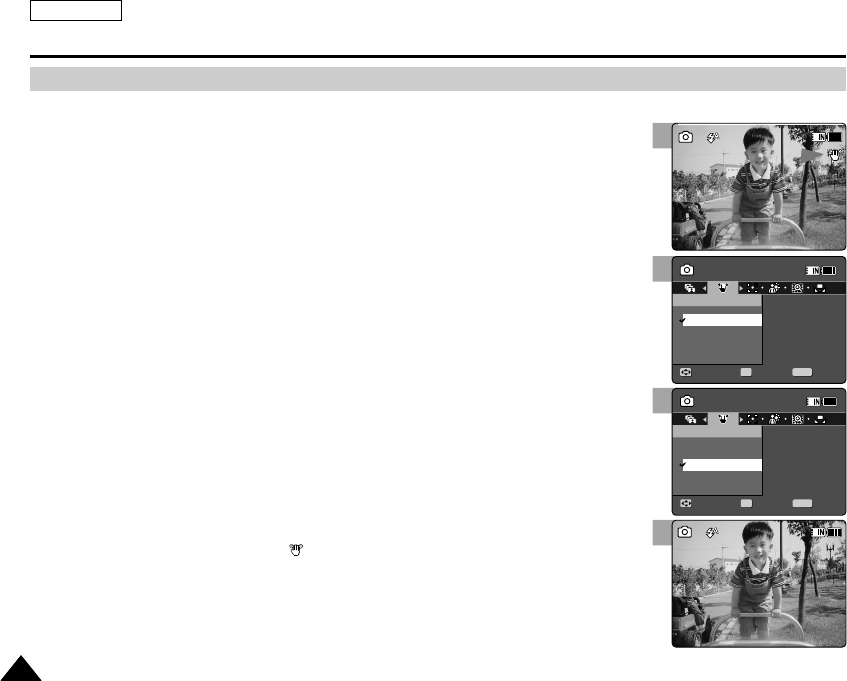
ENGLISH
6666
Photo Mode : Setting the Capturing Options
Setting the EIS (Electronic Image Stabilizer)
3
4
5
SS
100
100
SS
Capturing...
Sepia12:00AM 2006/01/01
Capturing...
Sepia12:00AM 2006/01/01
Photo
Move ExitSelect
EIS
Off
On
Photo
Move Exit
MENU
Select
OK
EIS
Off
On
SS
100
100
SS
Capturing...
Sepia12:00AM 2006/01/01
Capturing...
Sepia12:00AM 2006/01/01
Photo
Move Exit
MENU
Select
OK
EIS
Off
On
Photo
Move ExitSelect
EIS
Off
On
SSSS
100
100
SS
Capturing...
Sepia12:00AM 2006/01/01
Capturing...
Sepia12:00AM 2006/01/01
Photo
Move ExitSelect
EIS
Off
On
Photo
Move ExitSelect
EIS
Off
On
The Electronic Image Stabilizer is a function that compensates for hand shake and other
movements while taking pictures.
EIS provides more stable photo when:
◆Capturing with zooming
◆Capturing small objects
◆Capturing while walking or moving
◆Capturing through the window in moving vehicle
1. Press the [POWER] button to turn on the Sports Camcorder.
◆The Movie Record screen appears.
2. Set the Photo mode by pressing the [MODE] button.
◆The Photo Capture screen appears.
3. Press the [MENU] button.
Move the [Joystick] left / right to select <EIS>.
4. Move the [Joystick] up / down to select an option, and then press the
[Joystick(OK)].
◆<On>: Enables EIS function.
◆<Off>: Disables EIS function.
5. Press the [MENU] button to exit the menu.
◆If you select <On>, the EIS icon ( ) is displayed.
◆If you select <Off>, no icon is displayed.
[ Note ]
✤While the menu screen is displayed, pressing the [Record / Stop] button will move to Photo
Capture mode.
2
SS
100
100
SSSS
Capturing...
Sepia12:00AM 2006/01/01
Capturing...
Sepia12:00AM 2006/01/01
Photo
Move ExitSelect
EIS
Off
On
Photo
Move ExitSelect
EIS
Off
On
SC-X205 00994A 058~075 2006.1.27 8:24 PM 페이지66 001 PagePro 9100
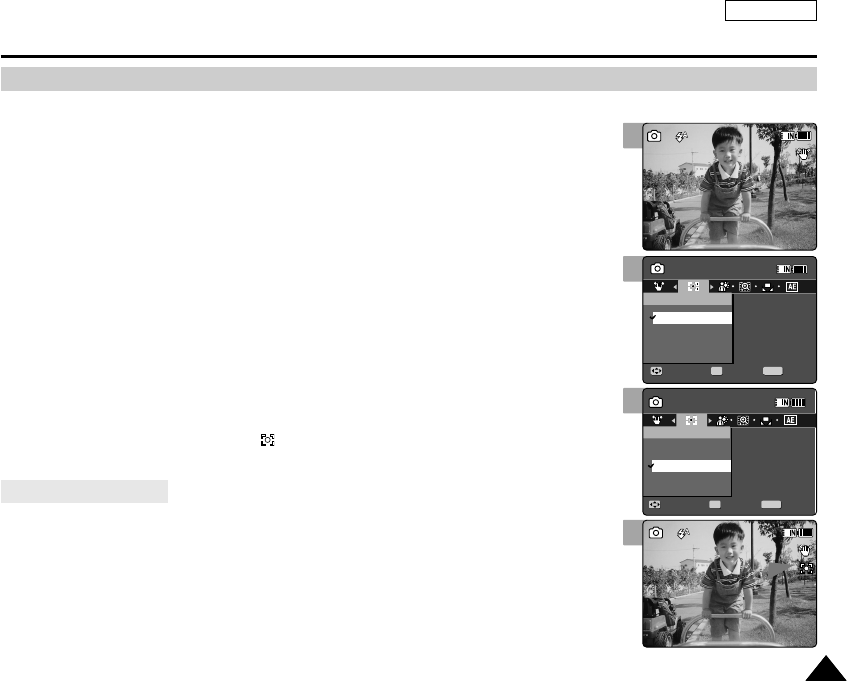
ENGLISH
6767
Photo Mode : Setting the Capturing Options
Setting the Focus
3
4
5
Select an appropriate focus method for the best results.
1. Press the [POWER] button to turn on the Sports Camcorder.
◆The Movie Record screen appears.
2. Set the Photo mode by pressing the [MODE] button.
◆The Photo Capture screen appears.
3. Press the [MENU] button.
Move the [Joystick] left / right to select <Focus>.
4. Move the [Joystick] up / down to select an option, and then press the
[Joystick(OK)].
◆<AF>: Set the focus automatically.
◆<MF>: Set the focus manually.
5. Press the [MENU] button to exit the menu.
◆If you select the <MF>, the icon ( ) is displayed.
◆If you select the <AF>, no icon is displayed.
[ Note ]
✤While the menu screen is displayed, pressing the [Record / Stop] button will move to Photo
Capture mode.
100
SS
SS
100
Capturing...
Sepia12:00AM 2006/01/01
Capturing...
Sepia12:00AM 2006/01/01
Photo
Move Exit
MENU
Select
OK
Focus
MF
AF
Photo
Move ExitSelect
Focus
MF
AF
100
SS
SS
100
Capturing...
Sepia12:00AM 2006/01/01
Capturing...
Sepia12:00AM 2006/01/01
Photo
Move ExitSelect
Focus
MF
AF
Photo
Move Exit
MENU
Select
OK
Focus
MF
AF
100
SSSS
SS
100
Capturing...
Sepia12:00AM 2006/01/01
Capturing...
Sepia12:00AM 2006/01/01
Photo
Move ExitSelect
Focus
MF
AF
Photo
Move ExitSelect
Focus
MF
AF
2
100
SS
SSSS
100
Capturing...
Sepia12:00AM 2006/01/01
Capturing...
Sepia12:00AM 2006/01/01
Photo
Move ExitSelect
Focus
MF
AF
Photo
Move ExitSelect
Focus
MF
AF
Adjust the focus moving [Joystick] up/down to zoom in or out manually.
◆When a picture has subjects close or distant to the Sports Camcorder
◆When a person is enveloped in fog or surrounded by snow
Manual Focus <MF>
SC-X205 00994A 058~075 2006.1.27 8:25 PM 페이지67 001 PagePro 9100
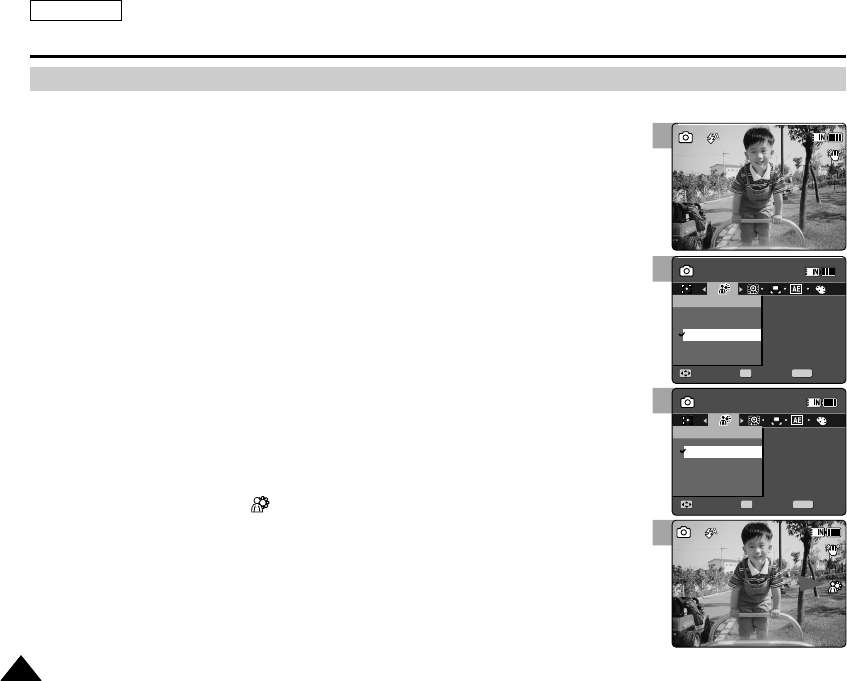
Photo Mode : Setting the Capturing Options
Setting the BLC (Backlight Compensation)
ENGLISH
6868
3
4
5
100
SS
SS
100
Capturing...
Sepia12:00AM 2006/01/01
Capturing...
Sepia12:00AM 2006/01/01
Photo
Move ExitSelect
BLC
Off
On
Photo
Move Exit
MENU
Select
OK
BLC
Off
On
100
SS
SS
100
Capturing...
Sepia12:00AM 2006/01/01
Capturing...
Sepia12:00AM 2006/01/01
Photo
Move Exit
MENU
Select
OK
BLC
Off
On
Photo
Move ExitSelect
BLC
Off
On
100
SSSS
SS
100
Capturing...
Sepia12:00AM 2006/01/01
Capturing...
Sepia12:00AM 2006/01/01
Photo
Move ExitSelect
BLC
Off
On
Photo
Move ExitSelect
BLC
Off
On
The Backlight Compensation function helps to make the subject brighter when the subject is
in front of a window or the subject is too dark to distinguish. You can use this function when
using the Sports Camcorder in the bright backgrounds including snow scenes.
1. Press the [POWER] button to turn on the Sports Camcorder.
◆The Movie Record screen appears.
2. Set the Photo mode by pressing the [MODE] button.
◆The Photo Capture screen appears.
3. Press the [MENU] button.
Move the [Joystick] left /right to select <BLC>.
4. Move the [Joystick] up / down to select an option, and then press the
[Joystick(OK)].
◆<On>: Set the BLC function.
◆<Off>: Cancel the BLC function.
5. Press the [MENU] button to exit the menu.
◆The selected function icon ( ) is displayed.
◆If you select <Off>, no icon is displayed.
[ Notes ]
✤The BLC is set to <Off> when the Sports Camcorder is turned off.
✤While the menu screen is displayed, pressing the [Record / Stop] button will move to Photo
Capture mode.
2
100
SS
SSSS
100
Capturing...
Sepia12:00AM 2006/01/01
Capturing...
Sepia12:00AM 2006/01/01
Photo
Move ExitSelect
BLC
Off
On
Photo
Move ExitSelect
BLC
Off
On
SC-X205 00994A 058~075 2006.1.27 8:25 PM 페이지68 001 PagePro 9100
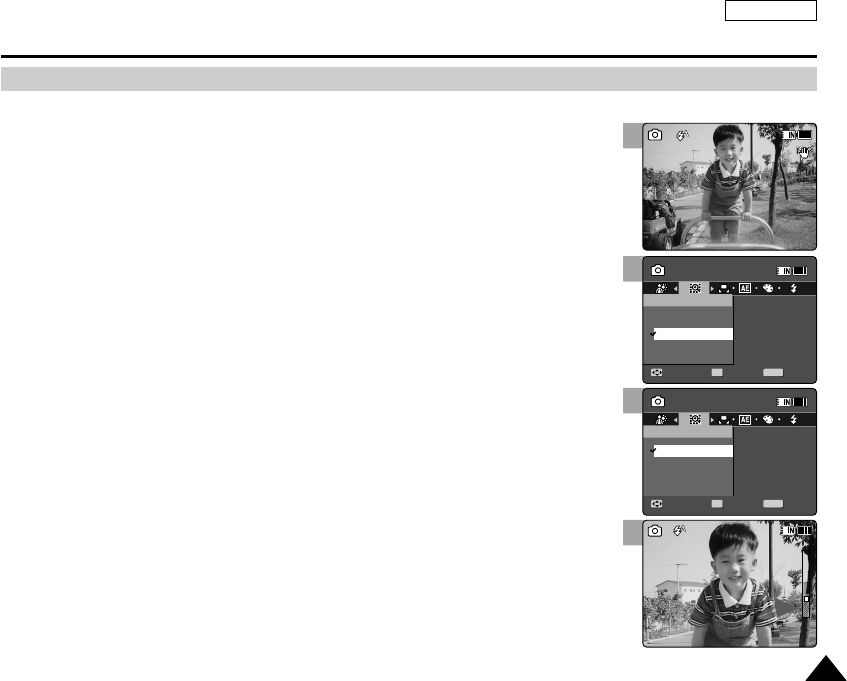
ENGLISH
6969
Photo Mode : Setting the Capturing Options
Setting the Digital Zoom
3
4
5
Sepia
W
T
1X
10X
SS
100
Capturing...
Sepia12:00AM 2006/01/01
Photo
Move Exit
MENU
Select
OK
Digital Zoom
Off
On
Photo
Move ExitSelect
Digital Zoom
Off
On
Sepia
W
T
1X
10X
SS
100
Capturing...
Sepia12:00AM 2006/01/01
Photo
Move ExitSelect
Digital Zoom
Off
On
Photo
Move Exit
MENU
Select
OK
Digital Zoom
Off
On
Sepia
W
T
1X1X
10X10X
SS
100
Capturing...
Sepia12:00AM 2006/01/01
Photo
Move ExitSelect
Digital Zoom
Off
On
Photo
Move ExitSelect
Digital Zoom
Off
On
As well as the 10x optical zoom, this Sports Camcorder supports 10x digital zoom which
produces a total of 100x zoom. Exceeding the optical zoom limit will automatically engage the
digital zoom when available. Digital zoom may produce a grainy picture.
1. Press the [POWER] button to turn on the Sports Camcorder.
◆The Movie Record screen appears.
2. Set the Photo mode by pressing the [MODE] button.
◆The Photo Capture screen appears.
3. Press the [MENU] button.
Move the [Joystick] left /right to select <Digital Zoom>.
4. Move the [Joystick] up / down to select an option, and then press the
[Joystick(OK)].
◆<On>: Enables digital zoom. Attempts to zoom in more than 10x will automatically apply
digital zooming.(up to 100x)
◆<Off>: Disables digital zoom. Only optical zoom 10x will be supported for zooming
5. Press the [MENU] button to exit the menu.
◆When using the digital zoom switch, an indicator appears on the screen.
[ Note ]
✤While the menu screen is displayed, pressing the [Record / Stop] button will move to Photo
Capture mode.
2
Sepia
W
T
1X
10X
SSSS
100
Capturing...
Sepia12:00AM 2006/01/01
Photo
Move ExitSelect
Digital Zoom
Off
On
Photo
Move ExitSelect
Digital Zoom
Off
On
SC-X205 00994A 058~075 2006.1.27 8:25 PM 페이지69 001 PagePro 9100
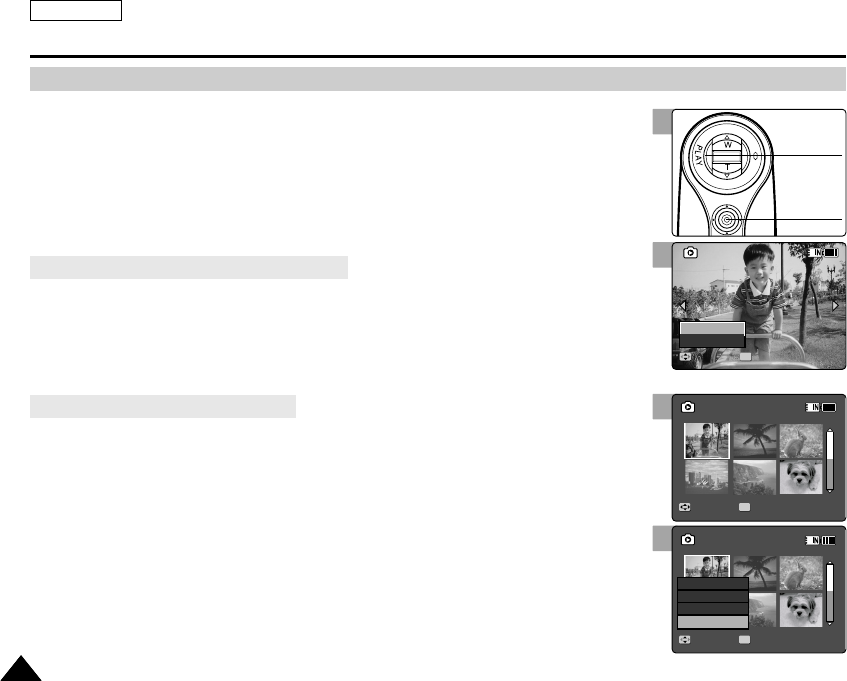
ENGLISH
7070
Photo Mode : Setting the Viewing Options
4
4
5
Sepia
12:00AM 2006/01/01
01
100-0001
Move Select
OK
Cancel
OK
Move View
100-0001
OK
Move Select
100-0001
Move View
100-0001
Move Select
100-0001
OK
Cancel
OK
Multi Select
All
Deleting Photo Files
3
Sepia
12:00AM 2006/01/01
01
100-0001
Move Select
You can delete saved Photo files.
1. Press the [POWER] button to turn on the Sports Camcorder.
◆The Movie Record screen appears.
2. Set the Photo mode by pressing the [MODE] button.
◆The Photo Capture screen appears.
3. Press the [PLAY] button or [Joystick(OK)].
◆Switches to Photo View mode.
◆Move to desired photo file, using the [Joystick].
4. Press the [DELETE] button on the LCD monitor.
5. Select an option by moving the [Joystick] up / down and then press the
[Joystick(OK)].
◆<OK>: Deletes the selected photo file using the [Joystick(OK)].
◆<Cancel>: Cancels the deletion.
6. Press the [MENU] button to exit the menu.
4. Slide the [W/T] switch to W (WIDE).
◆The screen switches to multi-view.
5. Press the [DELETE] button on the LCD monitor.
6. Select an option by moving the [Joystick] up / down and then press the
[Joystick(OK)].
◆<OK>: Deletes the selected photo file.
◆<Multi Select>: Multiple photo files can be selected using the [Joystick(OK)].
< ✔ > indicator appears on the selected files. Press the [PLAY] button to
delete.
◆<All>: All Photo files will be deleted.
◆<Cancel>: Cancels the deletion.
[ Note ]
✤While the menu screen is displayed, pressing the [Record / Stop] button will move to Photo
Capture mode.
Deleting Photo Files in Full Screen-View
Deleting Photo Files in Multi-View
PLAY
button
[Joystick(OK)]
SC-X205 00994A 058~075 2006.1.27 8:25 PM 페이지70 001 PagePro 9100
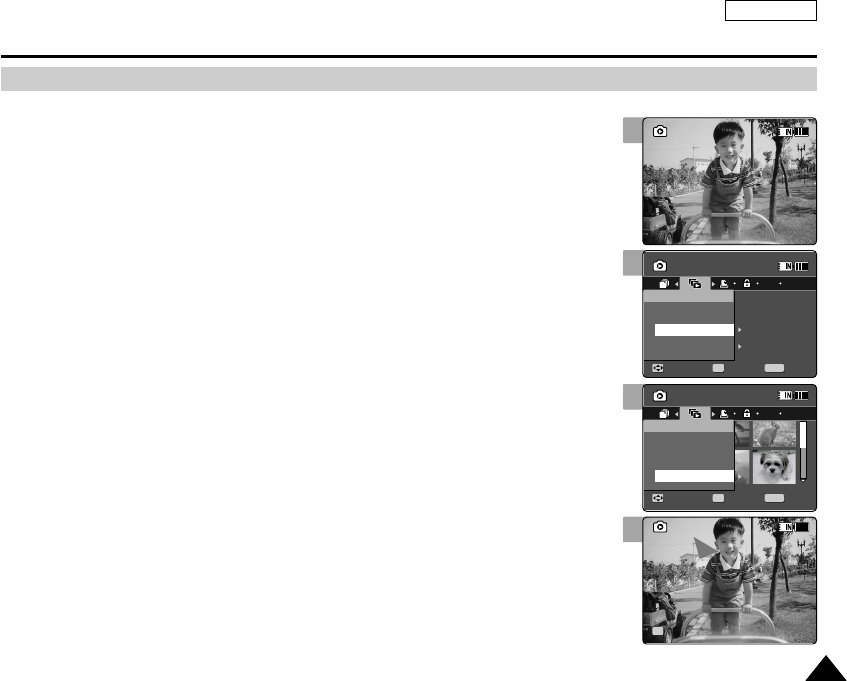
ENGLISH
7171
Photo Mode : Setting the Viewing Options
Setting the Slide show
You can set a slide show, and also set the interval and repetition options for the slide show.
1. Press the [POWER] button to turn on the Sports Camcorder.
◆ The Movie Record screen appears.
2. Set the Photo mode by pressing the [MODE] button.
◆The Photo Capture screen appears.
3. Press the [PLAY] button or [Joystick(OK)].
◆Switches to Photo View mode.
4. Press the [MENU] button.
Move the [Joystick] left / right to select <Slide>.
5. Select <Interval (sec.)> by moving the [Joystick] up / down and then press the
[Joystick(OK)].
6. Set the interval by moving the [Joystick] up / down and then press the
[Joystick(OK)].
◆Interval range: 1 ~ 10 seconds.
7. Select <Repeat> by moving the [Joystick] up / down and then press the
[Joystick(OK)].
8. Set the repeat option by moving the [Joystick] up / down and then press the
[Joystick(OK)].
◆<Off>: Sets not to repeat the slide show.
◆<On>: Sets to repeat the slide show.
9. Select <Start> by moving the [Joystick] up / down and then press the
[Joystick(OK)].
◆Slide show starts. To stop the slide show, press the [Joystick(OK)].
[ Notes ]
✤The interval between photos may vary depending on the size of the photo.
✤Slide show starts from the current photo displayed.
✤Slide show cannot start from a damaged photo file. Damaged photos wiill be skipped during the
slide show.
✤While the menu screen is displayed, pressing the [Record / Stop] button will move to Photo Capture mode.
5
7
Sepia
01
100-0001
Sepia
01
100-0001
Photo
Move Exit
MENU
Stop
Select
OK
Slide
Repeat
Interval (sec.) 1
Off
Start
100-0001
Photo
Slide
Move ExitSelect
Slide
Interval (sec.) 1
Off
Start
100-0001
Repeat
Sepia
01
100-0001
Sepia
01
100-0001
Photo
Move Exit
Stop
Select
Slide
Repeat
Interval (sec.) 1
Off
Start
100-0001
Photo
Slide
Move Exit
MENU
Select
OK
Slide
Interval (sec.) 1
Off
Start
100-0001
Repeat
Sepia
01
100-0001
Sepia
01
100-0001
Photo
Move Exit
Stop
Select
Slide
Repeat
Interval (sec.) 1
Off
Start
100-0001
Photo
Slide
Move ExitSelect
OK
Slide
Interval (sec.) 1
Off
Start
100-0001
Repeat
3
Sepia
01
100-0001
OK
Sepia
01
100-0001
Photo
Move Exit
Stop
Select
Slide
Repeat
Interval (sec.) 1
Off
Start
100-0001
Photo
Slide
Move ExitSelect
Slide
Interval (sec.) 1
Off
Start
100-0001
Repeat
9
SC-X205 00994A 058~075 2006.1.27 8:25 PM 페이지71 001 PagePro 9100
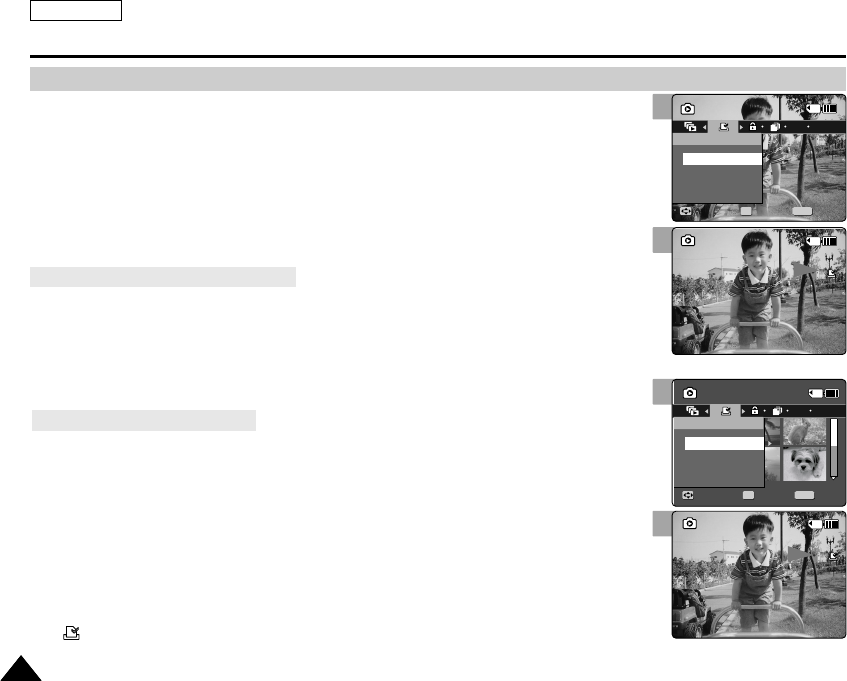
ENGLISH
7272
Photo Mode : Setting the Viewing Options
Setting the DPOF (Digital Print Order Format) Function
You can automatically print a photo file recorded with a printer that supports DPOF.
Setting the DPOF is only available when using a memory card.
1. Insert the memory card into the memory card slot on the Sports Camcorder.
2. Press the [POWER] button to turn on the Sports Camcorder.
◆The Movie Record screen appears.
3. Set the Photo mode by pressing the [MODE] button.
◆The Photo Capture screen appears.
4. Press the [PLAY] button.
◆Switches to Photo View mode.
◆Move to desired photo file, using the [Joystick].
5. Press the [MENU] button.
Move the [Joystick] left / right to select <DPOF>.
6. Select an option by moving the [Joystick] up / down and then press the [Joystick(OK)].
◆<Copies>: Move the [Joystick] up / down to select the number of copies you want to print
and press the [Joystick(OK)]. (copy range: 0 ~ 30)
◆<Off>: Cancels DPOF printing.
7. Press the [MENU] button to exit the menu.
5. Slide the [W/T] switch to W (WIDE).
◆The screen switches to multi-view.
6. Press the [MENU] button.
Move the [Joystick] left / right to select <DPOF>.
7. Select an option by moving the [Joystick] up / down and then press the [Joystick(OK)].
◆<Copies>: Move the [Joystick] up / down to select the number of copies you want to print and press
the [Joystick(OK)]. (copy range: 0 ~ 30)
◆<Set All>: All photo files will be marked with DPOF printing.
◆<Reset All>: All photo files will be resetted.
8. Press the [MENU] button to exit the menu.
[ Notes ]
✤< > icon is displayed on the photos with DPOF setup.
✤While the menu screen is displayed, pressing the [Record / Stop] button will move to Photo Capture mode.
Setting the DPOF in Full Screen-View
Setting the DPOF in Multi-View
7
Sepia
01
100-0001
Sepia
100-0001
OK
1
Photo
Move ExitSelect
DPOF
Off
1
100-0001
Copies
5
Sepia
01
100-0001
Sepia
100-0001
1
Photo
Move Exit
MENU
Select
OK
DPOF
Off
1
100-0001
Copies
6
8
Sepia
100-0001
Photo
Move Exit
MENU
Select
OK
DPOF
Set All
Reset All
1
100-0001
Copies
1
Sepia
01
100-0001
Sepia
100-0001
OK
Photo
Move ExitSelect
DPOF
Set All
Reset All
1
100-0001
Copies
1
Sepia
01
100-0001
SC-X205 00994A 058~075 2006.1.27 8:25 PM 페이지72 001 PagePro 9100
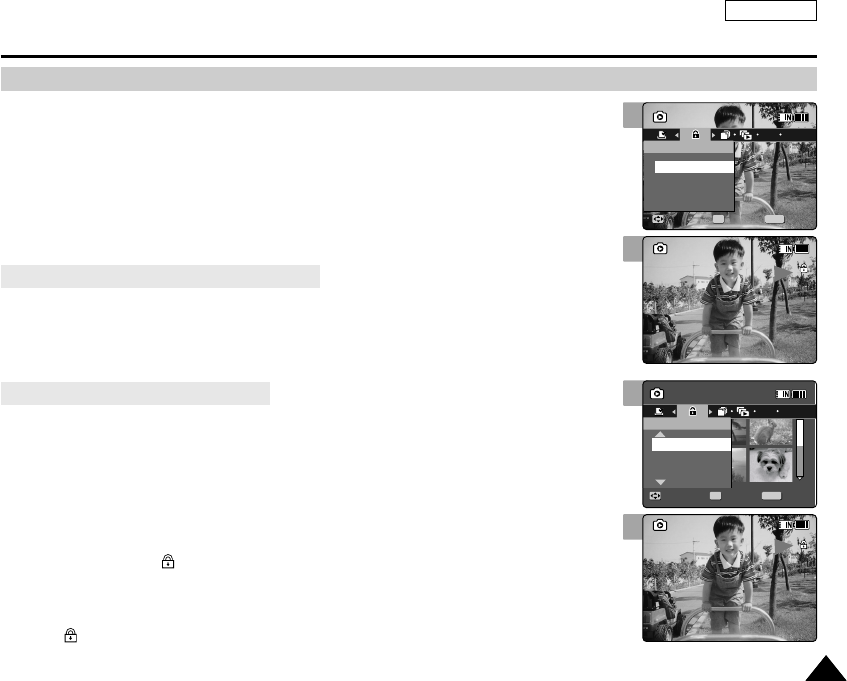
ENGLISH
7373
Photo Mode : Setting the Viewing Options
Locking Photo Files
You can protect important saved photo files from accidental erasure. Protected files will not be
deleted unless you release the protection or format the memory.
1. Press the [POWER] button to turn on the Sports Camcorder.
◆The Movie Record screen appears.
2. Set the Photo mode by pressing the [MODE] button.
◆The Photo Capture screen appears.
3. Press the [PLAY] button.
◆Switches to Photo View mode.
◆Move to desired photo file, using the [Joystick].
4. Press the [MENU] button.
Move the [Joystick] left / right to select <Lock>.
5. Press the [Joystick(OK)].
◆Locks the selected photo file.
◆Press the [MENU] button once again to set unlock.
4. Slide the [W/T] switch to W (WIDE).
◆The screen switches to multi-view.
5. Press the [MENU] button.
Move the [Joystick] left / right to select <Lock>.
6. Select an option by moving the [Joystick] up / down and then press the
[Joystick (OK)].
◆<Lock>: Locks the selected photo file using the [Joystick(OK)].
◆<Multi Select>: Multiple photo files can be selected using the [Joystick(OK)].
< > indicator appears on the selected files.
◆<Lock All>: All photo files are locked.
◆<Unlock All>: Unlocking all photo files.
[ Notes ]
✤The < > icon is displayed on the locked file.
✤While the menu screen is displayed, pressing the [Record / Stop] button will move to Photo
Capture mode.
Locking Photo Files in Full Screen-View
Locking Photo Files in Multi-View
4
5
1
Sepia
100-0001
Photo
Move Exit
MENU
Select
OK
Lock
100-0001
Lock
Sepia
01
100-0001
1
Sepia
100-0001
OK
Photo
Move ExitSelect
Lock
100-0001
Lock
Sepia
01
100-0001
5
6
1
Sepia
100-0001
Photo
Move Exit
MENU
Select
OK
Lock
100-0001
Lock All
Unlock All
Multi Select
1
Sepia
100-0001
OK
Photo
Move ExitSelect
Lock
100-0001
Lock All
Unlock All
Multi Select
SC-X205 00994A 058~075 2006.1.27 8:25 PM 페이지73 001 PagePro 9100
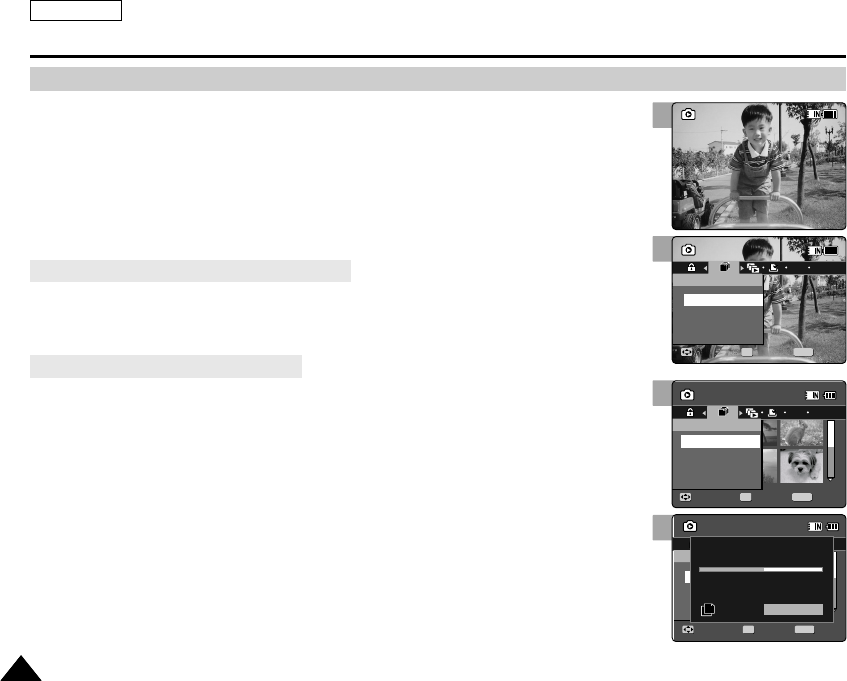
ENGLISH
7474
Photo Mode : Setting the Viewing Options
Copying Photo Files
You can copy saved files from the internal memory to a memory card and vice versa.
1. Insert the memory card into the memory card slot on the Sports Camcorder.
2. Press the [POWER] button to turn on the Sports Camcorder.
◆The Movie Record screen appears.
3. Set the Photo mode by pressing the [MODE] button.
◆The Photo Capture screen appears.
4. Press the [PLAY] button.
◆Switches to Photo View mode.
◆Move to desired photo file, using the [Joystick].
5. Press the [MENU] button.
Move the [Joystick] left / right to select <Copy To>.
6. Press the [Joystick(OK)].
◆Copies the selected Photo file.
5. Slide the [W/T] switch to W (WIDE).
◆The screen switches to multi-view.
6. Press the [MENU] button.
Move the [Joystick] left / right to select <Copy To>.
7. Select an option by moving the [Joystick] up / down and then press the
[Joystick (OK)].
◆<OK>: Copies the selected Photo file.
◆<Multi Select>: Multiple Photo files can be selected using the [Joystick(OK)].
< ✔ > indicator appears on the selected files. Press the [PLAY] button to
copy.
◆<All>: Cancel copying Photo file.
[ Notes ]
✤The Sports Cam copies from the currently-used memory to another. If the internal memory
was used, it copies to a memory card.
✤If the memory card is not inserted, you cannot perform the <Copy To> function.
✤While the menu screen is displayed, pressing the [Record / Stop] button will move to Photo
Capture mode.
Copying Photo Files in Full Screen-View
Copying Photo Files in Multi-View
4
5
Sepia
01
100-0001
OK
Photo
Move ExitSelect
Copy To
100-0001
OK
Photo
Move ExitSelect
DPOF
100-0001
OK
Copying file(s)...
SMOV0001.JPG
Press OK to cancel.
Sepia
01
100-0001
Photo
Move Exit
MENU
Select
OK
Copy To
100-0001
OK
Photo
Move ExitSelect
DPOF
100-0001
OK
Copying file(s)...
SMOV0001.JPG
Press OK to cancel.
5
7
Sepia
01
100-0001
Photo
Move Exit
MENU
Select
OK
Move ExitSelect
Move ExitSelect
Copy To
100-0001
Photo
DPOF
100-0001
OK
Copying file(s)...
SMOV0001.JPG
Press OK to cancel.
Photo
DPOF
100-0001
OK
Copying file(s)...
Press OK to cancel.
OK
Multi Select
All
Sepia
01
100-0001
Photo
Move ExitSelect
Move Exit
MENU
Select
OK
Move ExitSelect
Copy To
100-0001
Photo
DPOF
100-0001
OK
Copying file(s)...
SMOV0001.JPG
Press OK to cancel.
Cancel
Photo
DPOF
100-0001
OK
Copying file(s)...
Press OK to cancel.
OK
Multi Select
All
SC-X205 00994A 058~075 2006.1.27 8:25 PM 페이지74 001 PagePro 9100
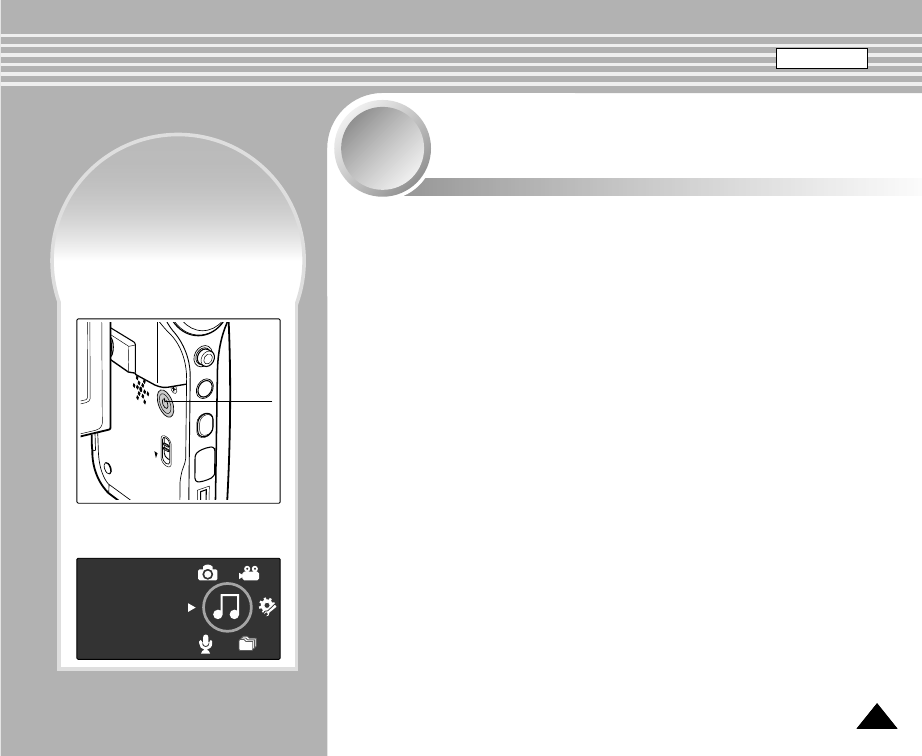
7575
MP3 Mode
3
3
Storing MP3 in the Sports Camcorder ........................................76
Copying MP3 Files to the Sports Camcorder ..........................76
Playing .............................................................................................77
Playing MP3 Files .....................................................................77
Setting the MP3 Play Options.......................................................78
Deleting MP3 Files....................................................................78
Setting the Repeat Play ............................................................79
Setting the Equalizer.................................................................80
Locking MP3 Files.....................................................................81
Copying MP3 Files....................................................................82
◆Save important data / recordings separately on other media, to
avoid accidental loss due to a system failure or other reasons.
How to set to
MP3 mode
How to set to
MP3 mode
MP3
2. Set the MP3 mode by pressing
the [MODE] button.
MENU
MODE
DC IN
HOLD
Power
button
1. Press the [POWER] button to
turn on the Sports Camcorder.
ENGLISH
SC-X205 00994A 058~075 2006.1.27 8:25 PM 페이지75 001 PagePro 9100