Samsung Electronics Co 06MM2MX2 Digital Camcorder User Manual SC X205 00994A 001 007
Samsung Electronics Co Ltd Digital Camcorder SC X205 00994A 001 007
Contents
- 1. Users Manual 1
- 2. Users Manual 2
Users Manual 2
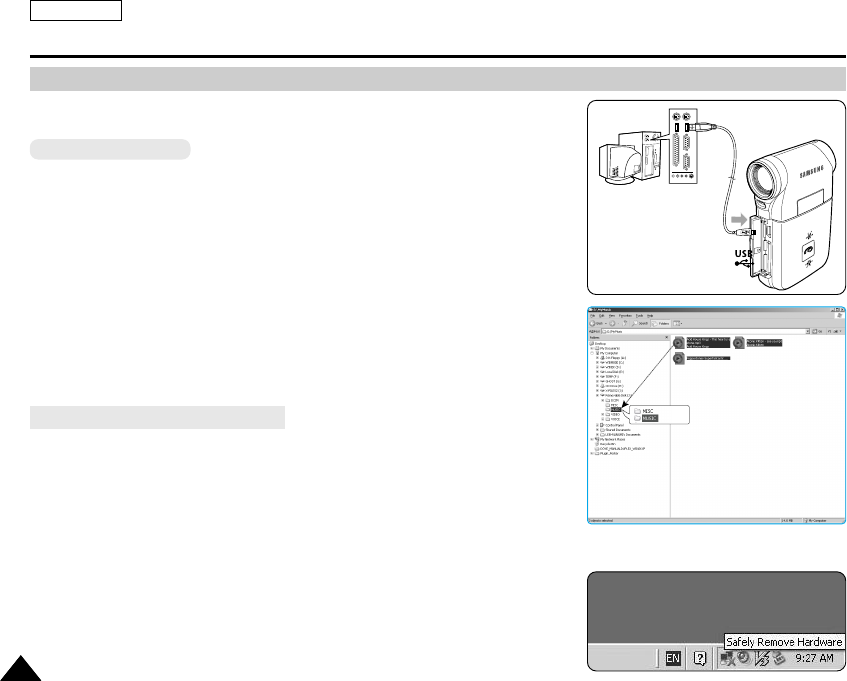
You can copy mp3 files from a PC to the Sports Camcorder while connected to the
PC with a USB cable.
Before your start!
◆You can copy the MP3 files when <USB Mode> sets to <Mass Storage>
➥page 98
◆<Mass Storage> is set basically in <USB Mode>.
1. Press the [POWER] button to turn on the Sports Camcorder.
◆The Movie Record screen appears.
2. Connect the Sports Camcorder to the PC using the USB cable provided.
◆A - Connect the USB cable to the Sports Camcorder.
◆B - Connect the other end of the USB cable to the PC.
3. Double-click the new removable drive to open.
4. Select the MP3 folder and double-click to enter.
5. Drag and drop the MP3 file from your PC into the MUSIC folder.
◆The maximum music memory capacity is 2000 MP3 files.
Disconnecting USB Connection
After completing the data transfer, you must disconnect the cable in the following way.
1. Select the removable disk icon and click the right mouse button to select ‘Safely
Remove Hardware’.
2. Select ‘Stop’ and disconnect the USB cable when the pop-up screen disappears.
[ Warning ]
✤Copying and redistributing of MP3 files may violate the copyright law.
[ Notes ]
✤You can copy a folder on your Sports Camcorder.
✤To see MP3 file capacity with regards to the Sports Cam's memory capacity.
➥page 32.
✤It is recommended to use an AC Power Adapter during the file transfer to avoid
unintended power outage due to low battery power.
ENGLISH
7676
MP3 Mode : Storing MP3 in the Sports Camcorder
Copying MP3 Files to the Sports Camcorder
A
B
USB
MMC/SD
SC-X205 00994A 076~096 2006.1.27 10:4 PM 페이지76 001 PagePro 9100

[ Notes ]
✤The MP3 file with tag information will display the artist name. MP3 files with no tag information will leave the item blank.
✤If a broken file name is displayed, try renaming it on a PC.
✤When language of Setting is not equal to language of Tag information for MP3 file, Artist indicator may not display correctly.
✤When the earphones, Audio/Video cable or *External Camera Module cable is connected to the Sports Camcorder, the built-in speaker will turn
off automatically. (* Items apply to SC-X205L/X210L/X220L only.)
✤Sports Camcorder only supports MP3 file format.
✤Damaged or non-standard MP3 files may not display properly or fail to play back.
✤MP3 files with VBR setting will appear as VBR on the LCD monitor and its play time and recording time may differ from the displayed diagram.
✤If a title of a track is too long, it may appear cropped on the LCD monitor.
ENGLISH
7777
MP3 Mode : Playing
Playing MP3 Files
You can play back stored MP3 files.
1. Press the [POWER] button to turn on the Sports Camcorder.
◆The Movie Record screen appears.
2. Set the MP3 mode by pressing the [MODE] button.
◆The MP3 playlist appears.
◆If there is no MP3 file stored, the message “No Files...” appears.
3. Select a MP3 file to play by moving the [Joystick] up / down, and then press the
[Joystick(OK)].
4. The selected MP3 file is played back.
◆Each time you press the [PLAY] button or [Joystick(OK)], play or pause is selected repeatedly.
◆To adjust volume, move [Joystick] up / down.
Volume indicator appears and disappears after few seconds.
4
Move Play
Life is cool.mp3
Everytime.mp3
Toxic.mp3
Don’t push me.mp3
Love you.mp3
Search
1/10
Pause
OK
List
Life is cool.mp3
Sweetbox
00:01:07/00:03:27
Stereo 44.1KHz 192Kbps
3
Move Play
OK
Life is cool.mp3
Everytime.mp3
Toxic.mp3
Don’t push me.mp3Don’t push me.mp3
Love you.mp3
Search
1/10
PauseList
Life is cool.mp3
Sweetbox
Setting to Hold
[MP3/ *External Camera Module HOLD] switch
If you slide the [MP3/ *External Camera Module HOLD] switch down,
all buttons except the Power button and Volume control are locked.
The [MP3/ *External Camera Module HOLD] switch operates only in
the MP3 mode or when connecting *External Camera Module.
Using the Joystick (left/right)
Move the [Joystick] left
◆Within 2 seconds after starting playback - Previous file plays.
◆In Pause/Stop mode - Previous file appears.
◆2 seconds after starting playback - Current file starts again.
Move the [Joystick] right
◆During playback - The next file plays.
◆In Pause/Stop mode - The next file appears.
SC-X205 00994A 076~096 2006.1.27 8:31 PM 페이지77 001 PagePro 9100

ENGLISH
7878
Deleting MP3 Files
You can delete a selected MP3 file or group of MP3 files.
1. Press the [POWER] button to turn on the Sports Camcorder.
◆The Movie Record screen appears.
2. Set the MP3 mode by pressing the [MODE] button.
◆The MP3 playlist appears.
◆Move to desired MP3 file, using the [Joystick].
3. Press the [DELETE] button on the LCD monitor in pause mode. Select an
option by moving the [Joystick] up / down and then press the [Joystick(OK)].
◆<OK>: Deletes the selected MP3 file.
◆<Multi Select>: Multiple MP3 files can be selected using the [Joystick(OK)].
< ✔ > indicator appears on the selected files. Press the [PLAY] button.
◆<All>: All MP3 files will be deleted.
◆<Cancel>: Cancels the deletion.
3. Press the [PLAY] button or [Joystick(OK)].
◆The selected MP3 file is played.
4. Press the [DELETE] button on the LCD monitor in pause mode. Select an
option by moving the [Joystick] up / down and then press the [Joystick(OK)].
◆<OK>: Deletes the selected MP3 file.
◆<Cancel>: Cancels the deletion.
[ Note ]
✤You cannot access the menu during playback.
MP3 Mode : Setting the MP3 Play Options
Deleting MP3 Files in MP3 playlist
Deleting MP3 File in Full screen
3
4
Pause
Move Play
Life is cool.mp3
Everytime.mp3
Toxic.mp3
Don’t push me.mp3
Love you.mp3
Move Select
Life is cool.mp3
Everytime.mp3
Toxic.mp3
Don’t push me.mp3
Love you.mp3
Search
1/10
Pause
OK
List
Life is cool.mp3
Sweetbox
00:00:00/00:03:27
Stereo 44.1KHz 192Kbps
Move
1/10
Select
Life is cool.mp3
Sweetbox
Pause
OK
Move Play
Life is cool.mp3
Everytime.mp3
Toxic.mp3
Don’t push me.mp3
Love you.mp3
Move Select
Life is cool.mp3
Everytime.mp3
Toxic.mp3
Don’t push me.mp3
Love you.mp3
Search
1/10
PauseList
Life is cool.mp3
Sweetbox
Move
1/10
Select
Life is cool.mp3
Sweetbox
00:00:00/00:03:27
Stereo 44.1KHz 192Kbps
Cancel
OK
OK
3
2
Pause
Move Play
OK
Life is cool.mp3
Everytime.mp3
Toxic.mp3
Don’t push me.mp3Don’t push me.mp3
Love you.mp3
Move Select
Life is cool.mp3
Everytime.mp3
Toxic.mp3
Don’t push me.mp3
Love you.mp3
Search
1/10
PauseList
Life is cool.mp3
Sweetbox
Move
1/10
Select
Life is cool.mp3
Sweetbox
Pause
Move Play
Life is cool.mp3
Everytime.mp3
Toxic.mp3
Don’t push me.mp3
Love you.mp3
Move Select
OK
Life is cool.mp3
Everytime.mp3
Toxic.mp3
Don’t push me.mp3Don’t push me.mp3
Love you.mp3
Search
1/10
PauseList
Life is cool.mp3
Sweetbox
Move
1/10
Select
Life is cool.mp3
Sweetbox
Cancel
OK
Multi Select
All
SC-X205 00994A 076~096 2006.1.27 8:31 PM 페이지78 001 PagePro 9100

ENGLISH
7979
MP3 Mode : Setting the MP3 Play Options
Setting the Repeat Play
You can repeat a selected MP3 file or group of MP3 files, or play the MP3 files at random.
1. Press the [POWER] button to turn on the Sports Camcorder.
◆The Movie Record screen appears.
2. Set the MP3 mode by pressing the [MODE] button.
◆The MP3 playlist appears.
3. Press the [MENU] button in pause mode.
Move the [Joystick] left / right to select <Repeat>.
4. Select an option by moving the [Joystick] up / down and then press the
[Joystick (OK)].
◆<Off>: No repeat, plays each title once in the order from the selected MP3 file.
◆<Repeat One>: One selected MP3 file will play repeatedly.
◆<Repeat Folder>: All files in the folder will play repeatedly.
◆<Repeat All>: All MP3 files will play through in order and start again from the beginning.
◆<Shuffle Folder>: All files in the folder will play at random.
◆<Shuffle All>:All MP3 files will play in random order once.
5. Press the [MENU] button to exit the menu.
◆Move the MP3 file of the desired folder using the [Joystick].
◆When the MP3 file plays back, the selected option will be applied.
[ Notes ]
✤When the earphones, Audio/Video cable or *External Camera Module cable is connected to
the Sports Camcorder, the built-in speaker will not operate.
( * Items apply to SC-X205L/X210L/X220L only.)
✤You cannot access the menu during playback.
4
5
Move Play
Life is cool.mp3
Everytime.mp3
Toxic.mp3
Don't push me.mp3
Love you.mp3
Move Play
Life is cool.mp3
Everytime.mp3
Toxic.mp3
Don't push me.mp3
Love you.mp3
MP3
Move Exit
MENU
Select
OK
Repeat
Repeat One
Repeat Folder
Off
1
MP3
Move ExitSelect
Repeat
Repeat Folder
Off
Repeat One
1
1
Move Play
Life is cool.mp3
Everytime.mp3
Toxic.mp3
Don't push me.mp3
Love you.mp3
Move Play
Life is cool.mp3
Everytime.mp3
Toxic.mp3
Don't push me.mp3
Love you.mp3
MP3
Move ExitSelect
Repeat
Repeat One
Repeat Folder
Off
1
MP3
Move Exit
MENU
Select
OK
Repeat
Repeat Folder
Off
Repeat One
1
1
Move Play
Life is cool.mp3
Everytime.mp3
Toxic.mp3
Don't push me.mp3
Love you.mp3
Move Play
OK
Life is cool.mp3
Everytime.mp3
Toxic.mp3
Don't push me.mp3
Love you.mp3
MP3
Move ExitSelect
Repeat
Repeat One
Repeat Folder
Off
1
MP3
Move ExitSelect
Repeat
Repeat Folder
Off
Repeat One
1
1
3
Move Play
OK
Life is cool.mp3
Everytime.mp3
Toxic.mp3
Don't push me.mp3
Love you.mp3
Move Play
Life is cool.mp3
Everytime.mp3
Toxic.mp3
Don't push me.mp3
Love you.mp3
MP3
Move ExitSelect
Repeat
Repeat One
Repeat Folder
Off
1
MP3
Move ExitSelect
Repeat
Repeat Folder
Off
Repeat One
1
1
SC-X205 00994A 076~096 2006.1.27 9:30 PM 페이지79 001 PagePro 9100

ENGLISH
8080
MP3 Mode : Setting the MP3 Play Options
3
4
5
Setting the Equalizer
You can choose an Equalizer mode for different types of music.
1. Press the [POWER] button to turn on the Sports Camcorder.
◆The Movie Record screen appears.
2. Set the MP3 mode by pressing the [MODE] button.
◆The MP3 playlist appears.
3. Press the [MENU] button in pause mode.
Move the [Joystick] left / right to select <Equalizer>.
4. Select an option by moving the [Joystick] up / down and then press the
[Joystick (OK)].
◆<Off> / <Pop> / <Classic> / <Jazz>
5. Press the [MENU] button to exit the menu.
◆The selected option is applied.
[ Note ]
✤You cannot access the menu during playback.
Move Play
Life is cool.mp3
Everytime.mp3
Toxic.mp3
Don’t push me.mp3
Love you.mp3
MP3
Move Exit
MENU
Select
OK
Equalizer
Pop
Classic
Off
MP3
Move ExitSelect
Equalizer
Classic
Off
Pop
Search PauseList
Life is cool.mp3
Sweetbox
POPPOP
POP
Clas
Clas
POP
Clas
Move Play
Life is cool.mp3
Everytime.mp3
Toxic.mp3
Don’t push me.mp3
Love you.mp3
MP3
Move ExitSelect
Equalizer
Pop
Classic
Off
MP3
Move Exit
MENU
Select
OK
Equalizer
Classic
Off
Pop
Search PauseList
Life is cool.mp3
Sweetbox
POP
POP
Clas
POP
POP
Clas
Clas
Move Play
Life is cool.mp3
Everytime.mp3
Toxic.mp3
Don’t push me.mp3
Love you.mp3
MP3
Move ExitSelect
Equalizer
Pop
Classic
Off
MP3
Move ExitSelect
Equalizer
Classic
Off
Pop
Search Pause
OK
List
Life is cool.mp3
Sweetbox
00:01:07/00:03:27
Stereo 44.1KHz 192Kbps
POP
POPPOP
Clas
POP
Clas
2
Move Play
OK
Life is cool.mp3
Everytime.mp3
Toxic.mp3
Don’t push me.mp3Don’t push me.mp3
Love you.mp3
MP3
Move ExitSelect
Equalizer
Pop
Classic
Off
MP3
Move ExitSelect
Equalizer
Classic
Off
Pop
Search PauseList
Life is cool.mp3
Sweetbox
POP
POP
Clas
POP
Clas
SC-X205 00994A 076~096 2006.1.27 8:31 PM 페이지80 001 PagePro 9100
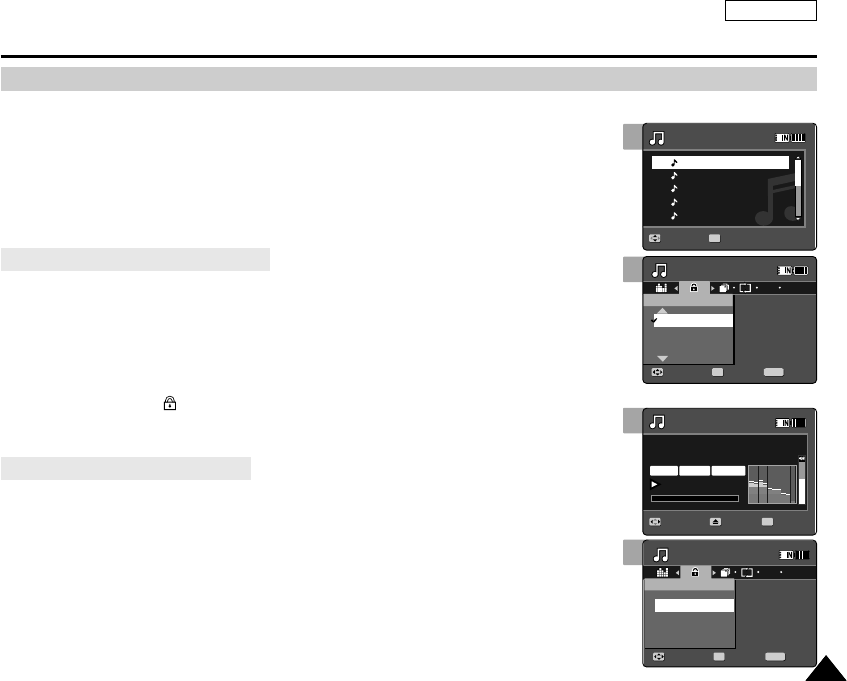
ENGLISH
8181
MP3 Mode : Setting the MP3 Play Options
Locking MP3 File in Full screen
Locking MP3 Files
You can protect saved important MP3 files from accidental deletion. Protected files will not be
deleted unless you release the protection or format the memory.
1. Press the [POWER] button to turn on the Sports Camcorder.
◆The Movie Record screen appears.
2. Set the MP3 mode by pressing the [MODE] button.
◆The MP3 playlist appears.
◆Move to desired MP3 file, using the [Joystick].
3. Press the [MENU] button in pause mode.
Move the [Joystick] left / right to select <Lock>.
4. Select an option by moving the [Joystick] up / down and then press the
[Joystick (OK)].
◆<Lock>: The selected MP3 file is locked.
◆<Multi Select>: Multiple MP3 files can be selected using the [Joystick(OK)].
< > indicator appears on the selected files.Press the [PLAY] button.
◆<Lock All>: All MP3 files are locked.
◆<Unlock All>: Unlocking all MP3 files.
3. Press the [PLAY]button or [Joystick(OK)]
◆The selected MP3 file is played.
4. Press the [MENU] button in pause mode.
Move the [Joystick] left / right to select <Lock>.
5. Press the [Joystick(OK)].
◆The selected MP3 file is locked.
[ Note ]
✤You cannot access the menu during playback.
3
4
Move Play
Life is cool.mp3
Everytime.mp3
Toxic.mp3
Don’t push me.mp3
Love you.mp3
MP3
Move ExitSelect
Lock
Multi Select
Lock All
Lock
MP3
Move ExitSelect
Lock
Lock
1/10
Search
1/10
Pause
OK
List
Life is cool.mp3
Sweetbox
00:00:00/00:03:27
Stereo 44.1KHz 192Kbps
Move Play
Life is cool.mp3
Everytime.mp3
Toxic.mp3
Don’t push me.mp3
Love you.mp3
MP3
Move ExitSelect
Lock
Multi Select
Lock All
Lock
MP3
Move Exit
MENU
Select
OK
Lock
Lock
1/10
Search
1/10
PauseList
Life is cool.mp3
Sweetbox
3
2
Move Play
OK
Life is cool.mp3
Everytime.mp3
Toxic.mp3
Don’t push me.mp3Don’t push me.mp3
Love you.mp3
MP3
Move ExitSelect
Lock
Multi Select
Lock All
Lock
MP3
Move ExitSelect
Lock
Lock
1/10
Search
1/10
PauseList
Life is cool.mp3
Sweetbox
Move Play
Life is cool.mp3
Everytime.mp3
Toxic.mp3
Don’t push me.mp3
Love you.mp3
MP3
Move Exit
MENU
Select
OK
Lock
Multi Select
Lock All
Lock
MP3
Move ExitSelect
Lock
Lock
1/10
Search
1/10
PauseList
Life is cool.mp3
Sweetbox
Locking MP3 Files in MP3 playlist
SC-X205 00994A 076~096 2006.1.27 8:31 PM 페이지81 001 PagePro 9100

ENGLISH
8282
MP3 Mode : Setting the MP3 Play Options
Copying MP3 Files
You can copy saved files from the internal memory to the memory card and vice versa.
1. Insert the memory card into the memory card slot on the Sports Camcorder.
2. Press the [POWER] button to turn on the Sports Camcorder.
◆The Movie Record screen appears.
3. Set the MP3 mode by pressing the [MODE] button.
◆The MP3 playlist appears.
◆Move to desired MP3 file, using the [Joystick].
4. Press the [MENU] button in pause mode.
Move the [Joystick] left / right to select <Copy To>.
5. Select an option by moving the [Joystick] up / down and then press the
[Joystick (OK)].
◆<OK>: Copy the selected MP3 file.
◆<Multi Select>: Multiple MP3 files can be selected using the [Joystick(OK)].
< ✔ > indicator appears on the selected files. Press the [PLAY] button.
◆<All>: Cancel copying MP3 file.
4. Press the [PLAY]button or [Joystick(OK)]
◆The selected MP3 file is played.
5. Press the [MENU] button in pause mode.
Move the [Joystick] left / right to select <Copy To>.
6. Press the [Joystick (OK)].
◆Copy the selected MP3 file.
[ Notes ]
✤The Sports Cam copies from the currently-used memory to another. If the internal memory is
being used, it copies to a memory card.
✤If the memory card is not inserted, you cannot perform the <Copy To> function.
✤You cannot access the menu during playback.
5
6
Move Play
1/10
Life is cool.mp3
Everytime.mp3
Toxic.mp3
Don’t push me.mp3
Love you.mp3
Search
1/10
PauseList
Life is cool.mp3
DPOF
OK
Copying file(s)...
Life is cool.mp3
Press OK to cancel.
MP3
Move ExitSelect
Copy To
Multi Select
All
OK
1/10
1/10
MP3
MP3
Move Exit
MENU
Select
OK
Move ExitSelect
Copy To
OK
1/10
Move Play
1/10
Life is cool.mp3
Everytime.mp3
Toxic.mp3
Don’t push me.mp3
Love you.mp3
Search
1/10
PauseList
Life is cool.mp3
DPOF
OK
Copying file(s)...
Life is cool.mp3
Press OK to cancel.
Cancel
MP3
Move ExitSelect
Copy To
Multi Select
All
OK
1/10
1/10
MP3
MP3
Move ExitSelect
Move Exit
MENU
Select
OK
Copy To
OK
1/10
4
3
Move Play
1/10
OK
Life is cool.mp3
Everytime.mp3
Toxic.mp3
Don’t push me.mp3Don’t push me.mp3
Love you.mp3
Search
1/10
PauseList
Life is cool.mp3
DPOF
OK
Copying file(s)...
Life is cool.mp3
Press OK to cancel.
MP3
Move ExitSelect
Copy To
Multi Select
All
OK
1/10
1/10
MP3
MP3
Move ExitSelect
Move ExitSelect
Copy To
OK
1/10
Move Play
1/10
Life is cool.mp3
Everytime.mp3
Toxic.mp3
Don’t push me.mp3
Love you.mp3
Search
1/10
PauseList
Life is cool.mp3
DPOF
OK
Copying file(s)...
Life is cool.mp3
Press OK to cancel.
MP3
Move Exit
MENU
Select
OK
Copy To
Multi Select
All
OK
1/10
1/10
MP3
MP3
Move ExitSelect
Move ExitSelect
Copy To
OK
1/10
Copying MP3 Files in MP3 playlist
Copying MP3 File in Full screen
SC-X205 00994A 076~096 2006.1.27 8:31 PM 페이지82 001 PagePro 9100
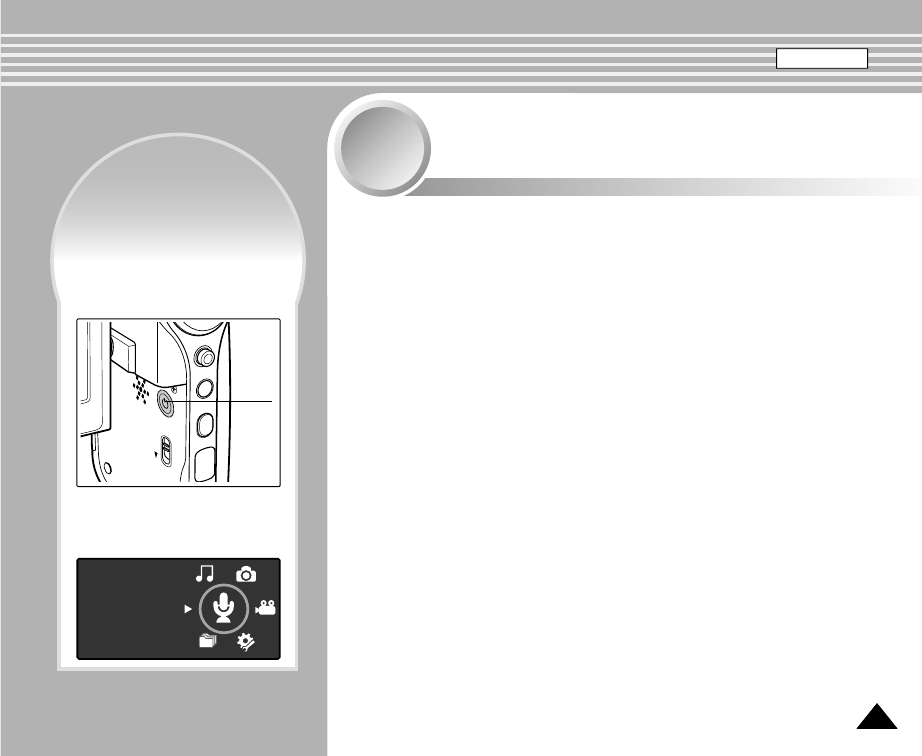
8383
Voice Recorder Mode
4
4
Recording........................................................................................84
Recording Voice Files ...............................................................84
Playing .............................................................................................85
Playing Voice Files....................................................................85
Setting the Voice Play Options.....................................................86
Deleting Voice Files ..................................................................86
Setting the Play Mode...............................................................87
Locking Voice Files ...................................................................88
Copying Voice Files ..................................................................89
◆Save important data / recordings separately on other media, to
avoid accidental loss due to a system failure or other reasons.
How to set to
Voice Recorder
mode
How to set to
Voice Recorder
mode
Voice Recorder
2. Set the Voice Recorder mode
by pressing the [MODE]
button.
ENGLISH
MENU
MODE
DC IN
HOLD
Power
button
1. Press the [POWER] button to
turn on the Sports Camcorder.
SC-X205 00994A 076~096 2006.1.27 8:31 PM 페이지83 001 PagePro 9100
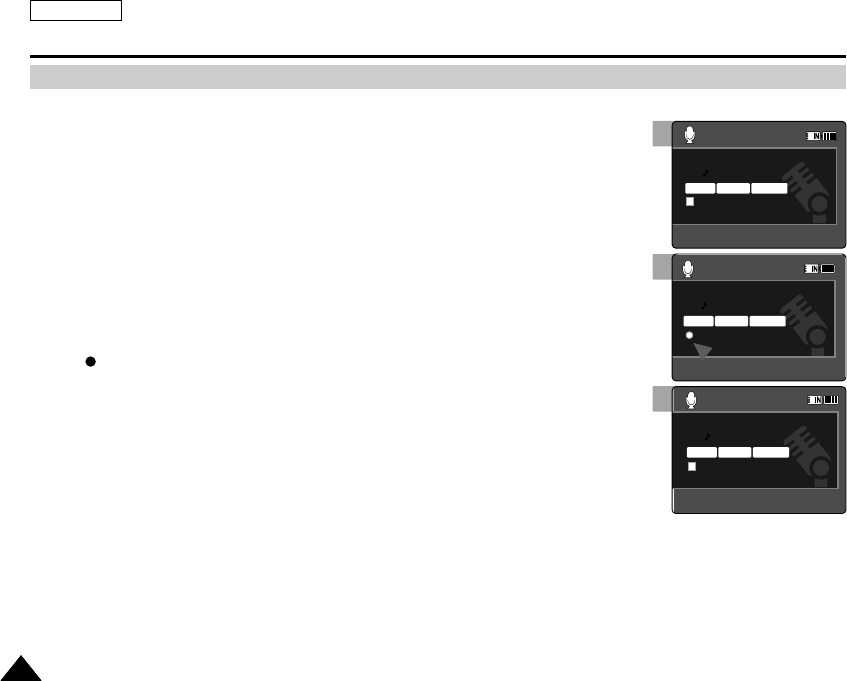
ENGLISH
8484
3
4
Voice Recorder Mode : Recording
Recording Voice Files
The built-in microphone allows users to record voices without any additional devices.
1. Press the [POWER] button to turn on the Sports Camcorder.
◆The Movie Record screen appears.
2. Set the Voice Recorder mode by pressing the [MODE] button.
◆The Voice Record screen appears.
3. Press the [Record / Stop] button to start recording.
◆< > icon appears on the screen and starts recording.
4. To stop recording, press the [Record / Stop] button again.
[ Notes ]
✤Recorded voice files are saved in a list automatically.
✤During voice recording or in the Voice Record mode, the menu is not accessed.
2006/01/01 12:00:00 AM
SWAV0001.WAV
00:00:12/34:59:48
Stereo 8.0KHz 64Kbps
SWAV0002.WAV
00:00:12/34:59:48
SWAV0001.WAV
00:00:00/35:00:00
2006/01/01 12:00:00 AM
SWAV0001.WAV
00:00:12/34:59:48
SWAV0002.WAV
00:00:12/34:59:48
Stereo 8.0KHz 64Kbps
SWAV0001.WAV
00:00:00/35:00:00
2
2006/01/01 12:00:00 AM
SWAV0001.WAV
00:00:12/34:59:48
SWAV0002.WAV
00:00:12/34:59:48
SWAV0001.WAV
00:00:00/35:00:00
Stereo 8.0KHz 64Kbps
SC-X205 00994A 076~096 2006.1.27 8:31 PM 페이지84 001 PagePro 9100

ENGLISH
8585
3
4
6
Voice Recorder Mode : Playing
Playing Voice Files
You can play back recorded voice files using the built-in speaker or the earphones.
1. Press the [POWER] button to turn on the Sports Camcorder.
◆The Movie Record screen appears.
2. Set the Voice Recorder mode by pressing the [MODE] button.
◆The Voice Record screen appears.
3. Press the [PLAY] button or [Joystick(OK)].
◆The Voice Playlist screen appears.
4. Select a voice file to play by moving the [Joystick] up/down, and then press
the [Joystick(OK)].
5. The selected voice file is played back.
◆To pause playback, press the [Joystick(OK)].
◆To search backward / forward, move the [Joystick] left / right.
6. To adjust the volume, move the [Joystick] up / down.
◆Volume indicator appears and disappears after a few seconds.
[ Notes ]
✤When the earphones, Audio/Video cable or *External Camera Module cable is connected to
the Sports Camcorder, the built-in speaker will not operate.
(* Items apply to SC-X205L/X210L/X220L only.)
✤You cannot access the menu during voice playback.
✤While the menu screen is displayed, pressing the [Record / Stop] button will move to Voice
Record mode.
SWAV0004.WAV
00:00:00/30:20:00
Move Play
3/3
OK
2006/01/01 12:00:00 AM
2006/01/01 12:36:25 AM
2006/01/01 01:00:02 AM
Move Play
2/3
2006/01/01 12:00:00 AM
2006/01/01 12:36:25 AM
2006/01/01 01:00:02 AM
2006/01/01 12:36:25 AM
SWAV0002.WAV
00:00:12/00:02:15
2/3
Search PauseList
SWAV0004.WAV
00:00:00/30:20:00
Move Play
3/3
2006/01/01 12:00:00 AM
2006/01/01 12:36:25 AM
2006/01/01 01:00:02 AM
Move Play
2/3
OK
2006/01/01 12:00:00 AM
2006/01/01 12:36:25 AM
2006/01/01 01:00:02 AM
2006/01/01 12:36:25 AM
SWAV0002.WAV
00:00:12/00:02:15
2/3
Search PauseList
1
SWAV0004.WAV
00:00:00/30:20:00
Move Play
3/3
2006/01/01 12:00:00 AM
2006/01/01 12:36:25 AM
2006/01/01 01:00:02 AM
Move Play
2/3
2006/01/01 12:00:00 AM
2006/01/01 12:36:25 AM
2006/01/01 01:00:02 AM
2006/01/01 12:36:25 AM
SWAV0002.WAV
00:00:12/00:02:15
Stereo 8.0KHz 64Kbps
2/3
Search Pause
OK
List
2
SWAV0004.WAV
00:00:00/30:20:00
Stereo 8.0KHz 64Kbps
Move Play
3/3
2006/01/01 12:00:00 AM
2006/01/01 12:36:25 AM
2006/01/01 01:00:02 AM
Move Play
2/3
2006/01/01 12:00:00 AM
2006/01/01 12:36:25 AM
2006/01/01 01:00:02 AM
2006/01/01 12:36:25 AM
SWAV0002.WAV
00:00:12/00:02:15
2/3
Search PauseList
SC-X205 00994A 076~096 2006.1.27 8:31 PM 페이지85 001 PagePro 9100
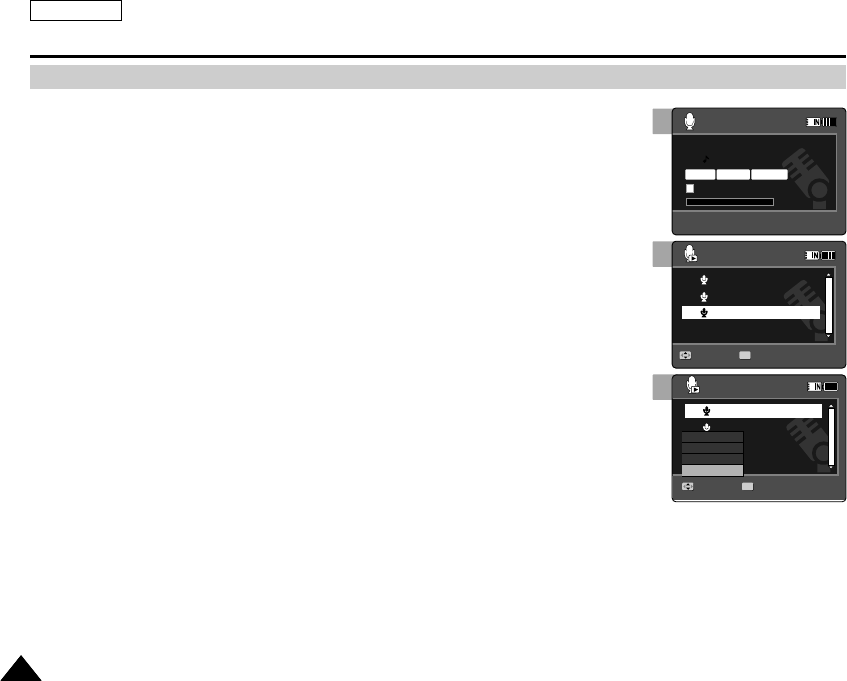
ENGLISH
8686
Voice Recorder Mode : Setting the Voice Play Options
Deleting Voice Files
You can delete a selected voice file or group of voice files.
1. Press the [POWER] button to turn on the Sports Camcorder.
◆The Movie Record screen appears.
2. Set the Voice Recorder mode by pressing the [MODE] button.
◆The Voice Record screen appears.
3. Press the [PLAY] button or [Joystick(OK)]
◆The Voice Playlist screen appears.
◆Move to desired voice file, using the [Joystick].
4. Press the [DELETE] button on the LCD monitor in pause mode. Select an
option by moving the [Joystick] up / down and then press the [Joystick(OK)].
◆<OK>: Deletes the selected Voice file.
◆<Multi Select>: Multiple Voice files can be selected using the [Joystick(OK)].
< ✔ > indicator appears on the selected files. Press the [PLAY] button.
◆<All>: All Voice files will be deleted.
◆<Cancel>: Cancels the deletion.
[ Notes ]
✤You cannot access the menu during voice playback.
✤While the menu screen is displayed, pressing the [Record / Stop] button will move to Voice
Record mode.
4
SWAV0004.WAV
00:00:00/30:20:00
Move Play
3/3
2006/01/01 12:00:00 AM
2006/01/01 12:36:25 AM
2006/01/01 01:00:02 AM
Move Select
1/3
OK
2006/01/01 12:00:00 AM
2006/01/01 12:36:25 AM
2006/01/01 01:00:02 AM
Cancel
OK
Multi Select
All
3
2
SWAV0004.WAV
00:00:00/30:20:00
Stereo 8.0KHz 64Kbps
Move Play
3/3
2006/01/01 12:00:00 AM
2006/01/01 12:36:25 AM
2006/01/01 01:00:02 AM
Move Select
1/3
2006/01/01 12:00:00 AM
2006/01/01 12:36:25 AM
2006/01/01 01:00:02 AM
SWAV0004.WAV
00:00:00/30:20:00
Move Play
3/3
OK
2006/01/01 12:00:00 AM
2006/01/01 12:36:25 AM
2006/01/01 01:00:02 AM
Move Select
1/3
2006/01/01 12:00:00 AM
2006/01/01 12:36:25 AM
2006/01/01 01:00:02 AM
SC-X205 00994A 076~096 2006.1.27 8:31 PM 페이지86 001 PagePro 9100
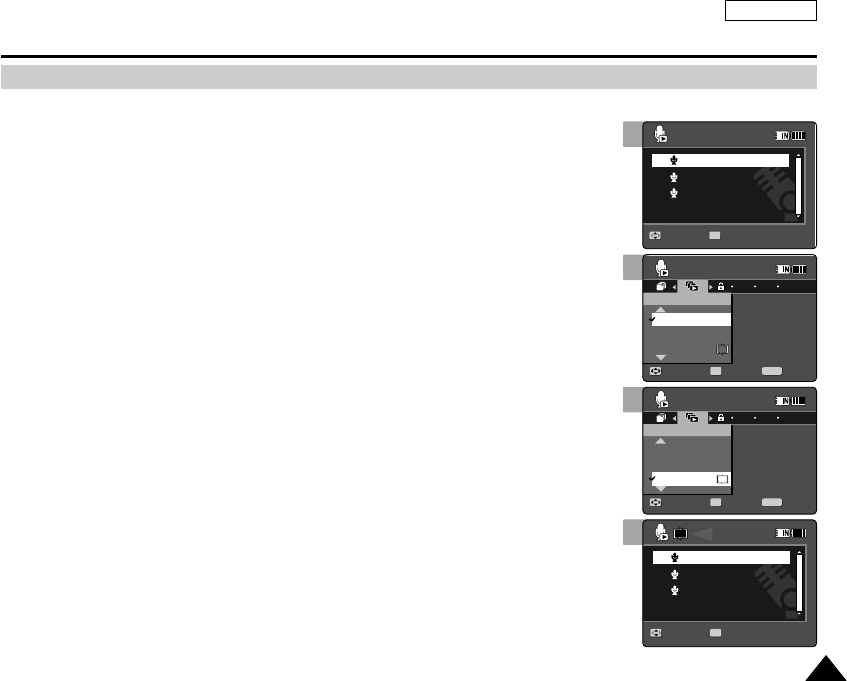
ENGLISH
8787
5
4
6
Voice Recorder Mode : Setting the Voice Play Options
Setting the Play Mode
You can play all files continuously or play the selected file only. You can also set the repeat option.
1. Press the [POWER] button to turn on the Sports Camcorder.
◆The Movie Record screen appears.
2. Set the Voice Recorder mode by pressing the [MODE] button.
◆The Voice Record screen appears.
3. Press the [PLAY] button or [Joystick(OK)]
◆Switches to the Voice Playlist screen.
4. Press the [MENU] button.
Move the [Joystick] left / right to select <Play Mode>.
5. Move the [Joystick] up / down to select an option, and then press the
[Joystick(OK)].
◆<Play One>: The selected voice file will be played.
◆<Play All>: All voice files will be played.
◆<Repeat One>: The selected voice file will be played repeatedly.
◆<Repeat All>: All voice files will be played repeatedly.
6. Press the [MENU] button to exit the menu.
◆When you play back, the selected option will be applied.
◆The selected icon is displayed on the repeat file.
[ Notes ]
✤You cannot access the menu during voice playback.
✤While the menu screen is displayed, pressing the [Record / Stop] button will move to Voice
Record mode.
Voice Recorder
Move ExitSelect
Play Mode
Play All
Repeat One
Play One
1/3
1
Voice Recorder
Move Exit
MENU
Select
OK
Play Mode
Play All
Play One
1/3
Repeat One
1
Move Play
1/3
2006/01/01 12:00:00 AM
2006/01/01 12:36:25 AM
2006/01/01 01:00:02 AM
Move Play
1/3
2006/01/01 12:00:00 AM
2006/01/01 12:36:25 AM
2006/01/01 01:00:02 AM
Voice Recorder
Move ExitSelect
Play Mode
Play All
Repeat One
Play One
1/3
1
Voice Recorder
Move ExitSelect
Play Mode
Play All
Play One
1/3
Repeat One
Move Play
1/3
2006/01/01 12:00:00 AM
2006/01/01 12:36:25 AM
2006/01/01 01:00:02 AM
Move Play
1/3
OK
2006/01/01 12:00:00 AM
2006/01/01 12:36:25 AM
2006/01/01 01:00:02 AM
1
Voice Recorder
Move Exit
MENU
Select
OK
Play Mode
Play All
Repeat One
Play One
1/3
1
Voice Recorder
Move ExitSelect
Play Mode
Play All
Play One
1/3
Repeat One
Move Play
1/3
2006/01/01 12:00:00 AM
2006/01/01 12:36:25 AM
2006/01/01 01:00:02 AM
Move Play
1/3
2006/01/01 12:00:00 AM
2006/01/01 12:36:25 AM
2006/01/01 01:00:02 AM
3
Voice Recorder
Move ExitSelect
Play Mode
Play All
Repeat One
Play One
1/3
1
Voice Recorder
Move ExitSelect
Play Mode
Play All
Play One
1/3
Repeat One
Move Play
1/3
OK
2006/01/01 12:00:00 AM
2006/01/01 12:36:25 AM
2006/01/01 01:00:02 AM
Move Play
1/3
2006/01/01 12:00:00 AM
2006/01/01 12:36:25 AM
2006/01/01 01:00:02 AM
SC-X205 00994A 076~096 2006.1.27 8:31 PM 페이지87 001 PagePro 9100

ENGLISH
8888
4
5
Voice Recorder Mode : Setting the Voice Play Options
Move Exit
MENU
Select
OK
Lock
Multi Select
Lock All
Lock
1/3
Voice Recorder
Move ExitSelect
Lock
Lock All
Lock
1/3
Voice Recorder
Multi Select
Move Play
1/3
2006/01/01 12:00:00 AM
2006/01/01 12:36:25 AM
2006/01/01 01:00:02 AM
Move Play
1/3
2006/01/01 12:00:00 AM
2006/01/01 12:36:25 AM
2006/01/01 01:00:02 AM
Move ExitSelect
Lock
Multi Select
Lock All
Lock
1/3
Voice Recorder
Move Exit
MENU
Select
OK
Lock
Lock All
Lock
1/3
Voice Recorder
Multi Select
Move Play
1/3
2006/01/01 12:00:00 AM
2006/01/01 12:36:25 AM
2006/01/01 01:00:02 AM
Move Play
1/3
2006/01/01 12:00:00 AM
2006/01/01 12:36:25 AM
2006/01/01 01:00:02 AM
Move ExitSelect
Lock
Multi Select
Lock All
Lock
1/3
Voice Recorder
Move ExitSelect
Lock
Lock All
Lock
1/3
Voice Recorder
Multi Select
Move Play
1/3
2006/01/01 12:00:00 AM
2006/01/01 12:36:25 AM
2006/01/01 01:00:02 AM
Move Play
1/3
OK
2006/01/01 12:00:00 AM
2006/01/01 12:36:25 AM
2006/01/01 01:00:02 AM
3
Move ExitSelect
Lock
Multi Select
Lock All
Lock
1/3
Voice Recorder
Move ExitSelect
Lock
Lock All
Lock
1/3
Voice Recorder
Multi Select
Move Play
1/3
OK
2006/01/01 12:00:00 AM
2006/01/01 12:36:25 AM
2006/01/01 01:00:02 AM
Move Play
1/3
2006/01/01 12:00:00 AM
2006/01/01 12:36:25 AM
2006/01/01 01:00:02 AM
Locking Voice Files
You can protect saved important voice files from accidental erasure. Protected files will not be
deleted unless you release the protection or format the memory.
1. Press the [POWER] button to turn on the Sports Camcorder.
◆The Movie Record screen appears.
2. Set the Voice Recorder mode by pressing the [MODE] button.
◆The Voice Record screen appears.
3. Press the [PLAY] button or [Joystick(OK)]
◆Switches to the Voice Playlist screen.
◆Move to desired voice file, using the Joystick.
4. Press the [MENU] button.
Move the [Joystick] left / right to select <Lock>.
5. Move the [Joystick] up / down to select an option, and then press the
[joystick(OK)].
◆<Lock>: The selected voice file is locked.
◆<Multi Select>: Multiple voice files can be selected using the [Joystick(OK)].
< > indicator appears on the selected files. Press [PLAY] button
◆<Lock All>: All voice files are locked.
◆<Unlock All>: Unlocks all voice files.
[ Notes ]
✤The < > icon is displayed on the locked file.
✤You cannot access the menu during voice playback.
✤While the menu screen is displayed, pressing the [Record / Stop] button will move to Voice
Record mode.
SC-X205 00994A 076~096 2006.1.27 8:31 PM 페이지88 001 PagePro 9100

ENGLISH
8989
Voice Recorder Mode : Setting the Voice Play Options
You can copy saved files from the internal memory to a memory card and vice-versa.
1. Insert the memory card into the memory card slot on the Sports Camcorder.
2. Press the [POWER] button to turn on the Sports Camcorder.
◆The Movie Record screen appears.
3. Set the Voice Recorder mode by pressing the [MODE] button.
◆The Voice Record screen appears.
4. Press the [PLAY] button or [Joystick(OK)].
◆Switches to the Voice Playlist screen.
◆Move to desired voice file, using the [Joystick].
5. Press the [MENU] button in pause mode.
Move the [Joystick] left / right to select <Copy To>.
6. Select an option by moving the [Joystick] up / down and then press the
[Joystick(OK)].
◆<OK>: Copy the selected Voice file.
◆<Multi Select>: Multiple Voice files can be selected using the [Joystick(OK)].
< ✔ > indicator appears on the selected files. Press the [PLAY] button.
◆<All>: All voice files will be copied.
[ Notes ]
✤The Sports Cam copies from the currently-used memory to another. If the internal memory
was used, it copies to a memory card.
✤If a memory card is not inserted, you cannot perform the <Copy To> function.
✤You cannot access the menu during voice playback.
✤While the menu screen is displayed, pressing the [Record / Stop] button will move to Voice
Record mode.
Copying Voice Files
5
Move Exit
MENU
Select
OK
Copy To
1/3
Voice Recorder
DPOF
Copying file(s)...
SWAVE0001.WAV
Press OK to cancel.
OK
1/3
Move ExitSelect
Move ExitSelect
Copy To
1/3
Voice Recorder
Voice Recorder
Multi Select
Move Play
1/3
2006/01/01 12:00:00 AM
2006/01/01 12:36:25 AM
2006/01/01 01:00:02 AM
Multi Select
All
OK
All
4
Move ExitSelect
Copy To
1/3
Voice Recorder
DPOF
Copying file(s)...
SWAVE0001.WAV
Press OK to cancel.
OK
1/3
Move ExitSelect
Move ExitSelect
Copy To
1/3
Voice Recorder
Voice Recorder
Multi Select
Move Play
1/3
OK
2006/01/01 12:00:00 AM
2006/01/01 12:36:25 AM
2006/01/01 01:00:02 AM
Multi Select
All
OK
All
Move ExitSelect
Copy To
1/3
Voice Recorder
DPOF
Copying file(s)...
SWAVE0001.WAV
Press OK to cancel.
Cancel
OK
1/3
Move Exit
MENU
Select
OK
Move ExitSelect
Copy To
1/3
Voice Recorder
Voice Recorder
Multi Select
Move Play
1/3
2006/01/01 12:00:00 AM
2006/01/01 12:36:25 AM
2006/01/01 01:00:02 AM
Multi Select
All
OK
All
6
Move ExitSelect
Copy To
1/3
Voice Recorder
DPOF
Copying file(s)...
SWAVE0001.WAV
Press OK to cancel.
OK
1/3
Move ExitSelect
Move Exit
MENU
Select
OK
Copy To
1/3
Voice Recorder
Voice Recorder
Multi Select
Move Play
1/3
2006/01/01 12:00:00 AM
2006/01/01 12:36:25 AM
2006/01/01 01:00:02 AM
Multi Select
All
OK
All
SC-X205 00994A 076~096 2006.1.27 8:31 PM 페이지89 001 PagePro 9100

Using File Browser
5
5
Viewing Files or Folders................................................................91
Deleting Files or Folders ...............................................................92
Locking Files...................................................................................93
Copying Files or Folders...............................................................94
Viewing File Information................................................................95
◆Save important data / recordings separately on other media, to
avoid accidental loss due to a system failure or other reasons.
How to set to
File Browser mode
How to set to
File Browser mode
File Browser
2. Set the File Browser mode by
pressing the [MODE] button.
MENU
MODE
DC IN
HOLD
Power
button
1. Press the [POWER] button to
turn on the Sports Camcorder.
ENGLISHENGLISH
9090
SC-X205 00994A 076~096 2006.1.27 8:31 PM 페이지90 001 PagePro 9100
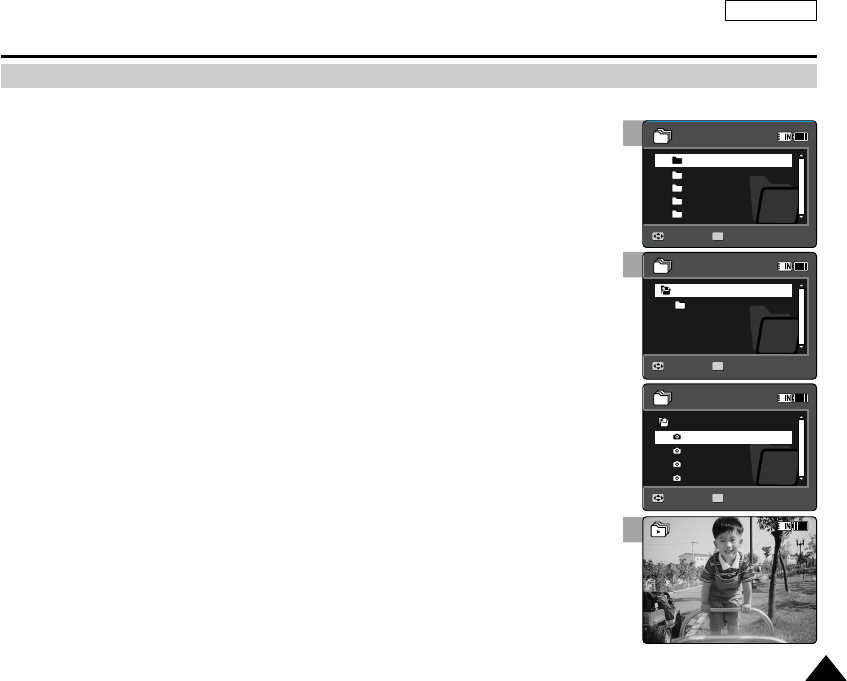
ENGLISH
9191
Using File Browser
You can play back the stored file(AVI, JPEG, MP3, WAV) in Sports Camcorder.
1. Press the [POWER] button to turn on the Sports Camcorder.
◆The Movie Record screen appears.
2. Set the File Browser mode by pressing the [MODE] button.
◆The File Browser screen appears.
3. Select the desired folder or file by moving the [Joystick] up/down and then
press the [Joystick(OK)].
◆Perform these steps repeatedly until the file you want to view appears.
4. The selected file will be played back.
[ Notes ]
✤If you slide the [W/T] switch to W(WIDE) in play mode, return to the file list screen.
✤If you move the [Joystick] left, the previous folder screen appears.
3
4
Viewing Files or Folders
100-0001
DCIM
MISC
MUSIC
VIDEO
VOICE
/DCIM
100SSDVC
/DCIM/100SSDVC
DCAM0002.JPG
DCAM0003.JPG
DCAM0004.JPG
DCAM0001.JPG
720X480
12:00AM 2006/01/01
01
Sepia
Move Play
Move Play
OK
Move Play
2
100-0001
DCIM
MISC
MUSIC
VIDEO
VOICE
/DCIM
100SSDVC
/DCIM/100SSDVC
DCAM0002.JPG
DCAM0003.JPG
DCAM0004.JPG
DCAM0001.JPG
720X480
12:00AM 2006/01/01
01
Sepia
Move Play
OK
Move Play
Move Play
100-0001
DCIM
MISC
MUSIC
VIDEO
VOICE
/DCIM
100SSDVC
/DCIM/100SSDVC
DCAM0002.JPG
DCAM0003.JPG
DCAM0004.JPG
DCAM0001.JPG
720X480
12:00AM 2006/01/01
01
Sepia
Move Play
Move Play
Move Play
OK
100-0001
DCIM
MISC
MUSIC
VIDEO
VOICE
/DCIM
100SSDVC
/DCIM/100SSDVC
DCAM0002.JPG
DCAM0003.JPG
DCAM0004.JPG
DCAM0001.JPG
720X480
12:00AM 2006/01/01
01
Sepia
Move Play
Move Play
Move Play
SC-X205 00994A 076~096 2006.1.27 8:31 PM 페이지91 001 PagePro 9100
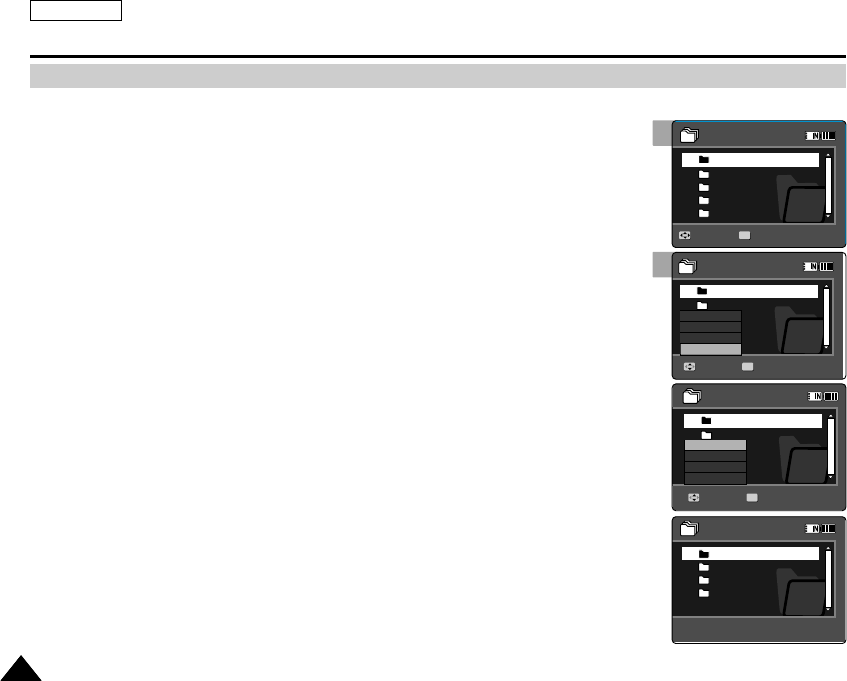
ENGLISH
9292
Using File Browser
You can delete the file(AVI, JPEG, MP3, WAV) or folders you recorded.
1. Press the [POWER] button to turn on the Sports Camcorder.
◆The Movie Record screen appears.
2. Set the File Browser mode by pressing the [MODE] button.
◆The File Browser screen appears.
3. Select the desired file or folder by using the [Joystick].
◆Move the [Joystick] up/down and press the [Joystick(OK)] repeatedly until the file or folder
you want appears.
4. Press the [DELETE] button on the LCD monitor. Select an option by moving
the [Joystick] up / down and then press the [Joystick(OK)].
◆<OK>: The selected file or folder are is deleted.
◆<Multi Select>: Multiple files or folders will be selected using the [Joystick(OK)].
< ✔ > indicator appears on the selected files. Press the [PLAY] button.
◆<All>: All files or folders will be deleted.
◆<Cancel>: Cancels deleting files or folders.
[ Notes ]
✤If you slide the [W/T] switch to W(WIDE) in play mode, it returns to the previous screen.
✤Locked files or folders will not be deleted.
✤If you move the [Joystick] left, the previous folder screen appears.
Deleting Files or Folders
4
DCIM
MISC
MUSIC
VIDEO
VOICE
Move Play
MISC
MUSIC
VIDEO
VOICE
Move Play
OK
DCIM
MISC
MUSIC
VIDEO
VOICE
Cancel
OK
Multi Select
All
Move Play
DCIM
MISC
MUSIC
VIDEO
VOICE
Move Select
OK
Move Select
Move Play
2
DCIM
MISC
MUSIC
VIDEO
VOICE
Move Play
MISC
MUSIC
VIDEO
VOICE
Move Play
DCIM
MISC
MUSIC
VIDEO
VOICE
Move Play
DCIM
MISC
MUSIC
VIDEO
VOICE
Move Select
Move Select
Move Play
OK
DCIM
MISC
MUSIC
VIDEO
VOICE
Move Play
MISC
MUSIC
VIDEO
VOICE
Move Play
DCIM
MISC
MUSIC
VIDEO
VOICE
Move Play
OK
DCIM
MISC
MUSIC
VIDEO
VOICE
Cancel
OK
Multi Select
All
Move Select
Move Select
OK
Move Play
DCIM
MISC
MUSIC
VIDEO
VOICE
Move Play
OK
MISC
MUSIC
VIDEO
VOICE
Move Play
DCIM
MISC
MUSIC
VIDEO
VOICE
Move Play
DCIM
MISC
MUSIC
VIDEO
VOICE
Move Select
Move Select
Move Play
SC-X205 00994A 076~096 2006.1.27 8:31 PM 페이지92 001 PagePro 9100
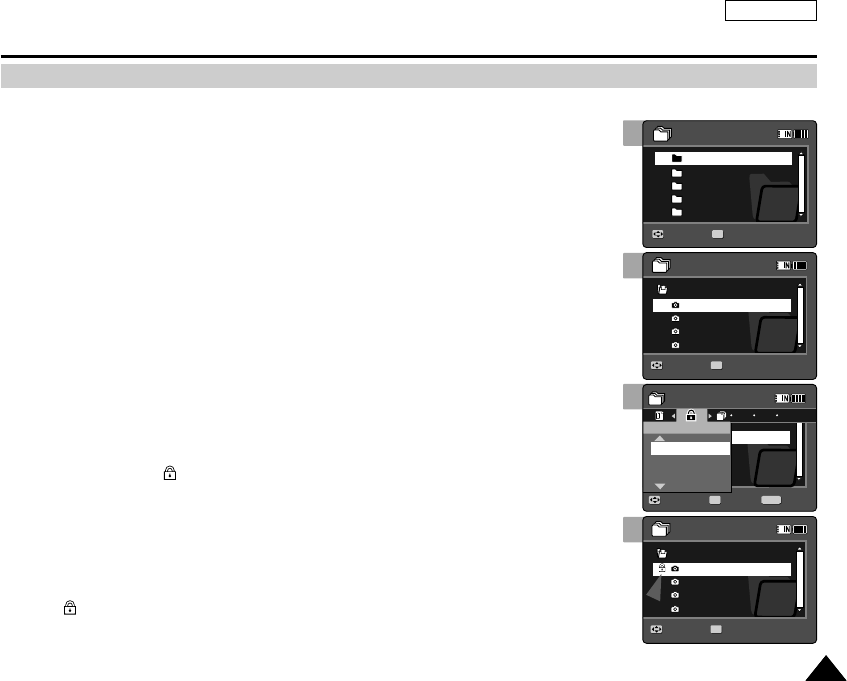
ENGLISH
9393
1
2
3
4
Using File Browser
Locking Files
You can lock the important files so they can not be deleted.
1. Press the [POWER] button to turn on the Sports Camcorder.
◆The Movie Record screen appears.
2. Set the File Browser mode by pressing the [MODE] button.
◆The File Browser screen appears.
3. Select the desired file or folder by using the [Joystick].
◆Move the [Joystick] up/down and press the [Joystick(OK)] repeatedly until the file you
want appears.
4. Press the [MENU] button.
Move the [Joystick] left / right to select <Lock>.
5. Move the [Joystick] up / down to select an option, and then press the
[Joystick(OK)].
◆<Lock>: The selected file is locked.
◆<Multi Select>: Multiple files can be selected using the [Joystick(OK)].
< > indicator appears on the selected files. Press the [PLAY] button.
◆<Lock All>: All files are locked.
◆<Unlock All>: Unlocking all files.
[ Notes ]
✤You can’t lock folders.
✤The < > icon is displayed when the file is locked.
✤If you slide the [W/T] switch to W(WIDE) in play mode, return to the file list screen.
✤If you move the [Joystick] left, the previous folder screen appears.
/DCIM/100SSDVC
DCAM0002.JPG
DCAM0003.JPG
DCAM0001.JPG
DCAM0001.JPG
/DCIM/100SSDVC
DCAM0002.JPG
DCAM0003.JPG
DCAM0001.JPG
DCAM0001.JPG
Move ExitSelect
Lock
Multi Select
Lock All
Lock
File Browser
/DCIM/100SSDVC
DCAM0002.JPG
DCAM0003.JPG
DCAM0004.JPG
DCAM0001.JPG
DCIM
MISC
MUSIC
VIDEO
VOICE
1/5
1/13
1/13
1/13
Move Play
OK
Move Play
Move Play
/DCIM/100SSDVC
DCAM0002.JPG
DCAM0003.JPG
DCAM0001.JPG
DCAM0001.JPG
/DCIM/100SSDVC
DCAM0002.JPG
DCAM0003.JPG
DCAM0001.JPG
DCAM0001.JPG
Move ExitSelect
Lock
Multi Select
Lock All
Lock
File Browser
/DCIM/100SSDVC
DCAM0002.JPG
DCAM0003.JPG
DCAM0004.JPG
DCAM0001.JPG
DCIM
MISC
MUSIC
VIDEO
VOICE
1/5
1/13
1/13
1/13
Move Play
Move Play
OK
Move Play
/DCIM/100SSDVC
DCAM0002.JPG
DCAM0003.JPG
DCAM0001.JPG
DCAM0001.JPG
/DCIM/100SSDVC
DCAM0002.JPG
DCAM0003.JPG
DCAM0001.JPG
DCAM0001.JPG
Move Exit
MENU
Select
OK
Lock
Multi Select
Lock All
Lock
File Browser
/DCIM/100SSDVC
DCAM0002.JPG
DCAM0003.JPG
DCAM0004.JPG
DCAM0001.JPG
DCIM
MISC
MUSIC
VIDEO
VOICE
1/5
1/13
1/13
1/13
Move Play
Move Play
Move Play
5
/DCIM/100SSDVC
DCAM0002.JPG
DCAM0003.JPG
DCAM0001.JPG
DCAM0001.JPG
/DCIM/100SSDVC
DCAM0002.JPG
DCAM0003.JPG
DCAM0001.JPG
DCAM0001.JPG
Move ExitSelect
Lock
Multi Select
Lock All
Lock
File Browser
/DCIM/100SSDVC
DCAM0002.JPG
DCAM0003.JPG
DCAM0004.JPG
DCAM0001.JPG
DCIM
MISC
MUSIC
VIDEO
VOICE
1/5
1/13
1/13
1/13
Move Play
Move Play
Move Play
OK
SC-X205 00994A 076~096 2006.1.27 8:31 PM 페이지93 001 PagePro 9100
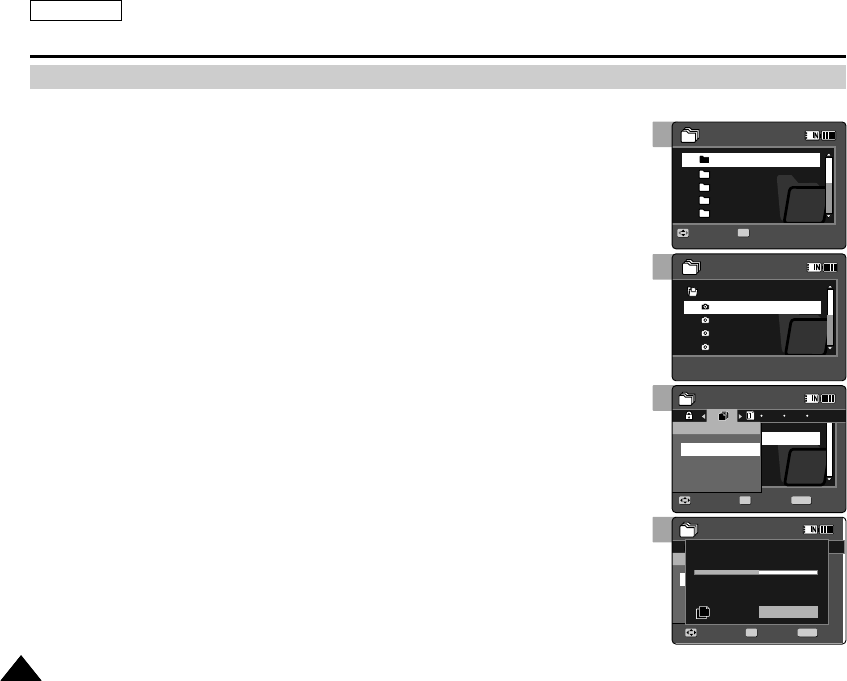
ENGLISH
9494
1
3
4
5
6
Using File Browser
Copying Files or Folders
You can copy the file or folder to the internal or external memory.
1. Insert the memory card into the memory card slot on the Sports Camcorder.
2. Press the [POWER] button to turn on the Sports Camcorder.
◆The Movie Record screen appears.
3. Set the File Browser mode by pressing the [MODE] button.
◆The File Browser screen appears.
4. Select the desired file or folder by using the [Joystick].
◆Move the [Joystick] up/down and press the [Joystick(OK)] repeatedly until the file or
folder you want appears.
5. Press the [MENU] button.
Move the [Joystick] left / right to select <Copy To>.
6. Move the [Joystick] up / down to select an option, and then press the
[Joystick(OK)].
◆<OK>: Copy the selected file or folder.
◆<Multi Select>: Multiple files or folders can be selected using the [Joystick(OK)].
< ✔ > indicator appears on the selected files or folders.
Press the [PLAY] button.
◆<All>: All files or folders will be copied.
[ Notes ]
✤The Sports Cam copies from the currently-used memory to another. If the internal memory
was used, it copies to a memory card.
✤If a memory card is not inserted, you cannot perform the <Copy To> function.
✤If you slide the [W/T] switch to W(WIDE) in play mode, the Cam return to the file list screen.
✤If you move the [Joystick] left, the previous folder screen appears.
/DCIM/100SSDVC
DCAM0002.JPG
DCAM0003.JPG
DCAM0001.JPG
DCAM0001.JPG
ExitMove Select
Copy To
File Browser
Move Play
/DCIM/100SSDVC
DCAM0002.JPG
DCAM0003.JPG
DCAM0001.JPG
DCAM0001.JPG
Move Play
OK
DCIM
MISC
MUSIC
VIDEO
VOICE
Multi Select
All
OK
DPOF
OK
Copying file(s)...
DCAM0001.JPG
Press OK to cancel.
Move ExitSelect
File Browser
1/13
1/13
1/13
Move Play
OK
/DCIM/100SSDVC
DCAM0002.JPG
DCAM0003.JPG
DCAM0001.JPG
DCAM0001.JPG
ExitMove Select
Copy To
File Browser
Move Play
OK
/DCIM/100SSDVC
DCAM0002.JPG
DCAM0003.JPG
DCAM0001.JPG
DCAM0001.JPG
Move Play
DCIM
MISC
MUSIC
VIDEO
VOICE
Multi Select
All
OK
DPOF
OK
Copying file(s)...
DCAM0001.JPG
Press OK to cancel.
Move ExitSelect
File Browser
1/13
1/13
1/13
Move Play
/DCIM/100SSDVC
DCAM0002.JPG
DCAM0003.JPG
DCAM0001.JPG
DCAM0001.JPG
Exit
MENU
Move Select
OK
Copy To
File Browser
Move Play
/DCIM/100SSDVC
DCAM0002.JPG
DCAM0003.JPG
DCAM0001.JPG
DCAM0001.JPG
Move Play
DCIM
MISC
MUSIC
VIDEO
VOICE
Multi Select
All
OK
DPOF
OK
Copying file(s)...
DCAM0001.JPG
Press OK to cancel.
Move ExitSelect
File Browser
1/13
1/13
1/13
Move Play
/DCIM/100SSDVC
DCAM0002.JPG
DCAM0003.JPG
DCAM0001.JPG
DCAM0001.JPG
ExitMove Select
Copy To
File Browser
Move Play
/DCIM/100SSDVC
DCAM0002.JPG
DCAM0003.JPG
DCAM0001.JPG
DCAM0001.JPG
Move Play
DCIM
MISC
MUSIC
VIDEO
VOICE
Multi Select
All
OK
DPOF
OK
Copying file(s)...
DCAM0001.JPG
Press OK to cancel.
Cancel
Move Exit
MENU
Select
OK
File Browser
1/13
1/13
1/13
Move Play
SC-X205 00994A 076~096 2006.1.27 8:31 PM 페이지94 001 PagePro 9100
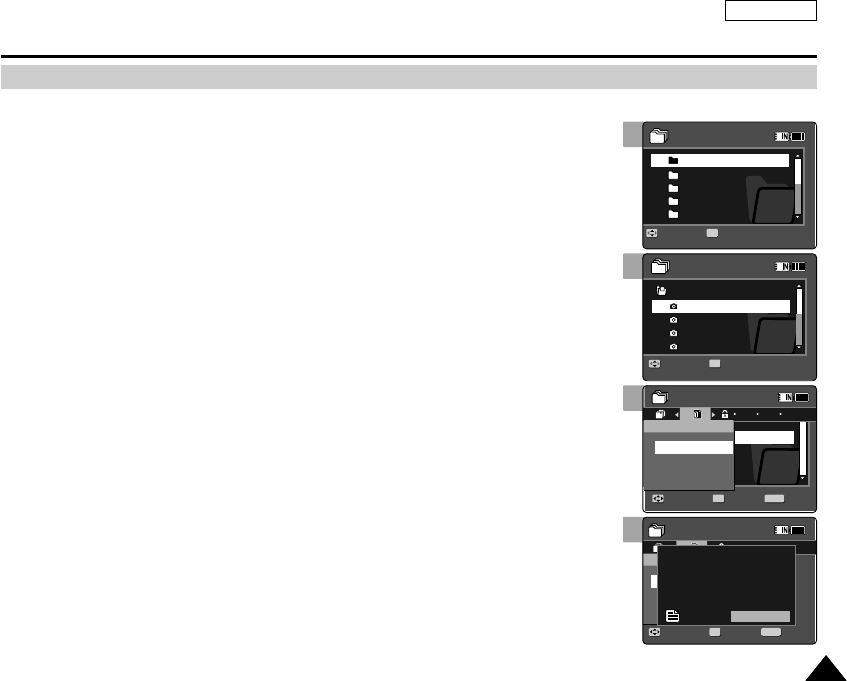
ENGLISH
9595
1
2
3
4
5
Using File Browser
Viewing File Information
You can see the file name, format, size and date.
1. Press the [POWER] button to turn on the Sports Camcorder.
◆The Movie Record screen appears.
2. Set the File Browser mode by pressing the [MODE] button.
◆The File Browser screen appears.
3. Select the desired file list by using the [Joystick].
Move the [Joystick] up or down to want to view file information.
◆Move the [Joystick] up/down and press the [Joystick(OK)] repeatedly until the file list you
want appears.
4. Press the [MENU] button.
Move the [Joystick] left / right to select <File Info.>.
5. Press the [Joystick(OK)] to view the file infomation.
◆The screen with file name, size, date, locked state appears.
6. Press the [Joystick(OK)] to finish viewing file information.
[ Notes ]
✤You cannot view folder information. You can only view file information.
✤If you move the [Joystick] left, the previous folder screen appears.
/DCIM/100SSDVC
DCAM0002.JPG
DCAM0003.JPG
DCAM0004.JPG
DCAM0001.JPG
Move ExitSelect
File Info.
File Browser
Move Play
/DCIM/100SSDVC
DCAM0002.JPG
DCAM0003.JPG
DCAM0004.JPG
DCAM0001.JPG
Move Play
OK
DCIM
MISC
MUSIC
VIDEO
VOICE
OK
Move ExitSelect
File Info.
File Browser
OK
DCAM0001.JPG
Size 92805 bytes
Date 2006/01/01
12:00:00 AM
Locked No
1/5
1/13
1/13
1/13
Move Play
OK
Move Play
/DCIM/100SSDVC
DCAM0002.JPG
DCAM0003.JPG
DCAM0004.JPG
DCAM0001.JPG
Move ExitSelect
File Info.
File Browser
Move Play
OK
/DCIM/100SSDVC
DCAM0002.JPG
DCAM0003.JPG
DCAM0004.JPG
DCAM0001.JPG
Move Play
DCIM
MISC
MUSIC
VIDEO
VOICE
OK
Move ExitSelect
File Info.
File Browser
OK
DCAM0001.JPG
Size 92805 bytes
Date 2006/01/01
12:00:00 AM
Locked No
1/5
1/13
1/13
1/13
Move Play
Move Play
OK
/DCIM/100SSDVC
DCAM0002.JPG
DCAM0003.JPG
DCAM0004.JPG
DCAM0001.JPG
Move Exit
MENU
Select
OK
File Info.
File Browser
Move Play
/DCIM/100SSDVC
DCAM0002.JPG
DCAM0003.JPG
DCAM0004.JPG
DCAM0001.JPG
Move Play
DCIM
MISC
MUSIC
VIDEO
VOICE
OK
Move ExitSelect
File Info.
File Browser
OK
DCAM0001.JPG
Size 92805 bytes
Date 2006/01/01
12:00:00 AM
Locked No
1/5
1/13
1/13
1/13
Move Play
Move Play
/DCIM/100SSDVC
DCAM0002.JPG
DCAM0003.JPG
DCAM0004.JPG
DCAM0001.JPG
Move ExitSelect
File Info.
File Browser
Move Play
/DCIM/100SSDVC
DCAM0002.JPG
DCAM0003.JPG
DCAM0004.JPG
DCAM0001.JPG
Move Play
DCIM
MISC
MUSIC
VIDEO
VOICE
OK
Move Exit
MENU
Select
OK
File Info.
File Browser
OK
Close : OK
DCAM0001.JPG
Size 92805 bytes
Date 2006/01/01
12:00:00 AM
Locked No
1/5
1/13
1/13
1/13
Move Play
Move Play
SC-X205 00994A 076~096 2006.1.27 8:31 PM 페이지95 001 PagePro 9100
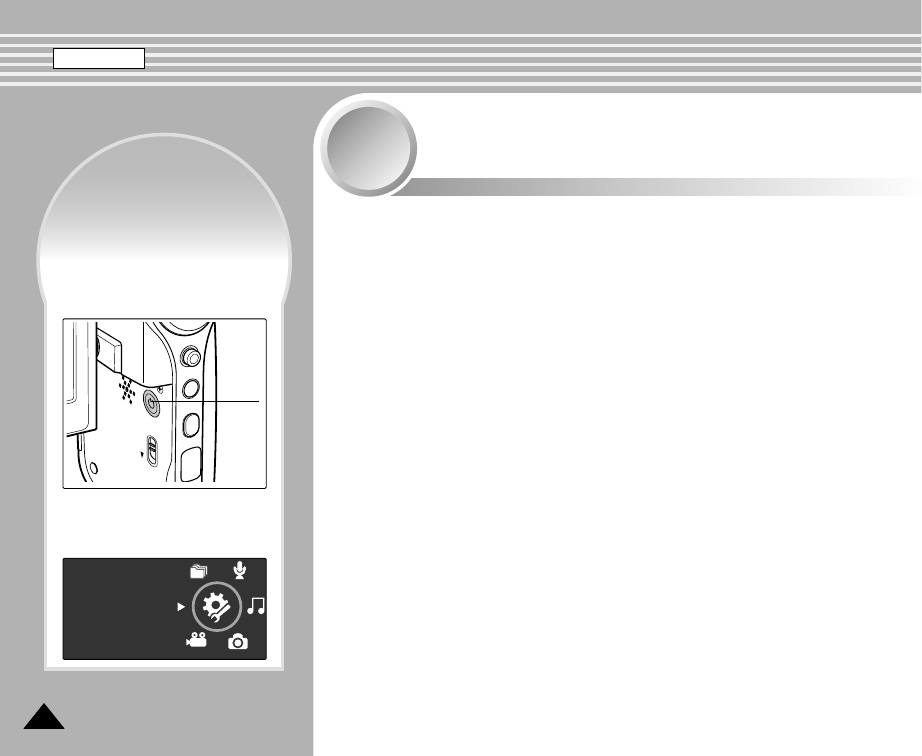
Setting the Sports
Camcorder
6
6
Setting Memory ..............................................................................97
Selecting the Storage Type.......................................................97
Setting USB Mode..........................................................................98
Setting USB Mode ....................................................................98
Setting Memory ..............................................................................99
Setting the File No. Function ....................................................99
Formatting the Memory...........................................................100
Viewing Memory Space..........................................................101
Adjusting the LCD monitor .........................................................102
Adjusting the LCD Brightness.................................................102
Adjusting the LCD Color .........................................................103
Adjusting Date/Time.....................................................................104
Setting Date&Time..................................................................104
Setting Date Format................................................................105
Setting Time Format ...............................................................106
Setting Date/Time Display ......................................................107
Setting the System Settings .......................................................108
Setting the Beep Sound..........................................................108
Setting Start-up Mode.............................................................109
Resetting the Sports Camcorder ............................................110
Selecting Language.................................................................111
Setting the Auto Shut off .........................................................112
Setting the Demonstration Function .......................................113
Viewing Version Information ...................................................114
Using USB Mode ..........................................................................115
Transferring files to a computer ..............................................115
Printing with PictBridge ...........................................................116
Using the PC Cam Function ...................................................117
◆Save important data / recordings separately on other media, to
avoid accidental loss due to a system failure or other reasons.
How to set to
System Settings
mode
How to set to
System Settings
mode
System Settings
2. Set the System Settings mode
by pressing the [MODE]
button.
MENU
MODE
DC IN
HOLD
Power
button
1. Press the [POWER] button to
turn on the Sports Camcorder.
ENGLISH
9696
SC-X205 00994A 076~096 2006.1.27 8:31 PM 페이지96 001 PagePro 9100
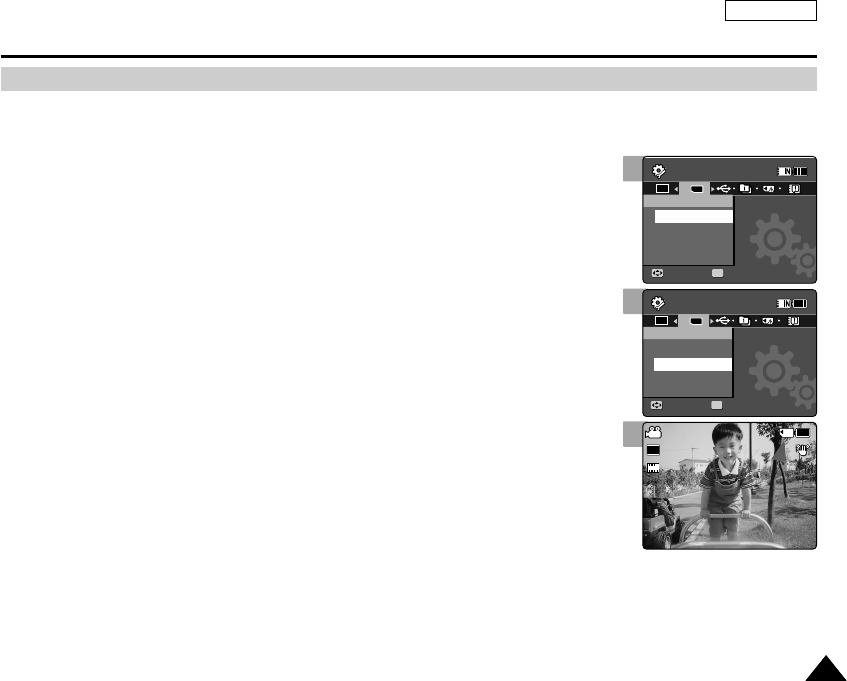
ENGLISH
9797
4
Selecting the Storage Type
Setting the Sports Camcorder : Setting Memory
You can set the storage to the internal memory or memory card (not supplied).
1. Press the [POWER] button to turn on the Sports Camcorder.
◆The Movie Record screen appears.
2. Set the System Settings mode by pressing the [MODE] button.
◆The System Settings screen appears.
3. Move the [Joystick] left / right to select <Storage Type>.
4. Move the [Joystick] up / down to select an option, and then press the
[Joystick(OK)].
◆<Internal>: Movie, photo, music and voice files are stored in the internal memory.
◆<External>: Movie, photo, music and voice files are stored in the external memory
(SD/MMC).
5. After you finish setting, move to the desired mode by pressing the [MODE]
button.
[ Notes ]
✤If you insert a memory card when the Sports Camcorder is on, the “pop-up message” will
prompt you automatically to select the storage type .
✤If there is no memory card inserted, only the <internal> option will be available.
✤System requires a small portion of memory space, actual storage capacity may differ from
the printed memory capacity.
✤The maximum recording time and image capacity is subject to change depending on the
media used. ➥page 31, 32
System Settings
Move Select
Storage Type
External
Internal
System Settings
Move Select
OK
TYPE
Ver.
Storage Type
Internal
External
Sepia
Recording...
12:00AM 2006/01/01
S
F
STBY 00:00:00/00:40:05
5
System Settings
Move Select
Storage Type
External
Internal
System Settings
Move Select
Storage Type
Internal
External
Sepia
Recording...
12:00AM 2006/01/01
SS
720i
FF
STBY 00:00:00/00:40:05
3
System Settings
Move Select
OK
TYPE
Ver.
Storage Type
External
Internal
System Settings
Move Select
Storage Type
Internal
External
Sepia
Recording...
12:00AM 2006/01/01
S
F
STBY 00:00:00/00:40:05
SC-X205 00994A 097~122 2006.1.27 8:32 PM 페이지97 001 PagePro 9100
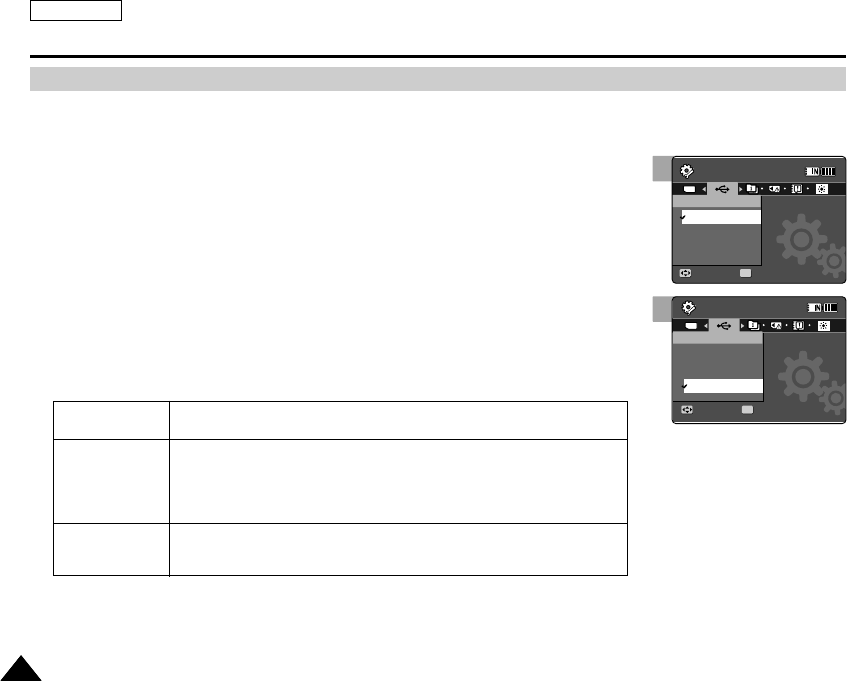
ENGLISH
9898
Setting USB Mode
Setting the Sports Camcorder : Setting USB Mode
Connect your Sports Camcorder to your Computer via USB.
1. Press the [POWER] button to turn on the Sports Camcorder.
◆The Movie Record screen appears.
2. Set the System Settings mode by pressing the [MODE] button.
◆The System Settings screen appears.
3. Move the [Joystick] left / right to select <USB Mode>.
4. Move the [Joystick] up / down to select an option, and then press the
[Joystick(OK)].
[ Note ]
✤Mass storage operates as a basic mode when connecting USB.
3
System Settings
Move Select
OK
TYPE
USB Mode
PictBridge
PC-Cam
Mass Storage
System Settings
Move Select
USB Mode
Mass Storage
PictBridge
PC-Cam
4
System Settings
Move Select
USB Mode
PictBridge
PC-Cam
Mass Storage
System Settings
Move Select
OK
TYPE
USB Mode
Mass Storage
PictBridge
PC-Cam
Mass Storage Transferring files from the Sports Camcorder to your computer
➥page 115
PictBridge
By connecting the Sports Camcorder to printers with PictBridge
support (sold separately), you can send images from the internal
memory or external memory (SD/MMC) directly to the printer
with a few simple operations. ➥page 116
PC-Cam You can use the Sports Camcorder as a PC camera for video chatting,
video conference and other PC camera applications. ➥page 117
SC-X205 00994A 097~122 2006.1.27 8:32 PM 페이지98 001 PagePro 9100
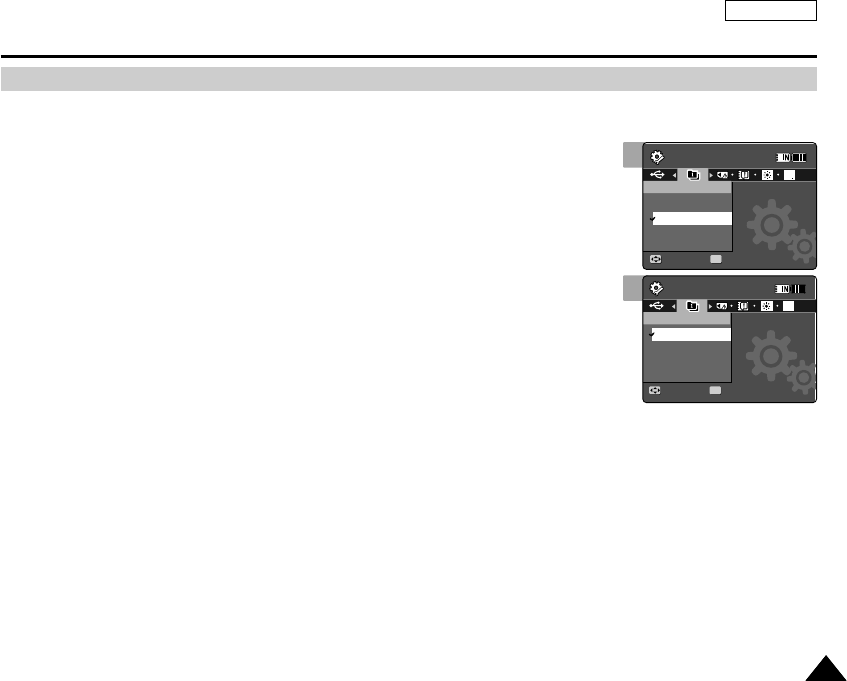
ENGLISH
9999
Setting the Sports Camcorder : Setting Memory
Setting the File No. Function
You can set the file numbers so that they reset each time the memory card is formatted, or so
that they count up continuously.
1. Press the [POWER] button to turn on the Sports Camcorder.
◆The Movie Record screen appears.
2. Set the System Settings mode by pressing the [MODE] button.
◆The System Settings screen appears.
3. Move the [Joystick] left / right to select <File No.>.
4. Move the [Joystick] up / down to select an option, and then press the
[Joystick(OK)].
◆<Series>: Numbering is continuous between the memory cards, so that the first file
number assigned on a new memory card is 1 more than the last file number assigned on
the previous memory card.
◆<Reset>: When the storage memory is formatted, the file number goes back to its default
value (100-0001).
5. After you finish, move to the desired mode by pressing the [MODE] button.
[ Note ]
✤When you set <File No.> to <Series>, each file is assigned with a different number so as to
avoid duplicating file names. It is convenient when you want to manage your files on a PC.
4
System Settings
Move Select
OK
File No.
Reset
Series
RGB
System Settings
Move Select
File No.
Series
Reset
3
System Settings
Move Select
File No.
Reset
Series
System Settings
Move Select
OK
File No.
Series
RGB
Reset
SC-X205 00994A 097~122 2006.1.27 8:32 PM 페이지99 001 PagePro 9100
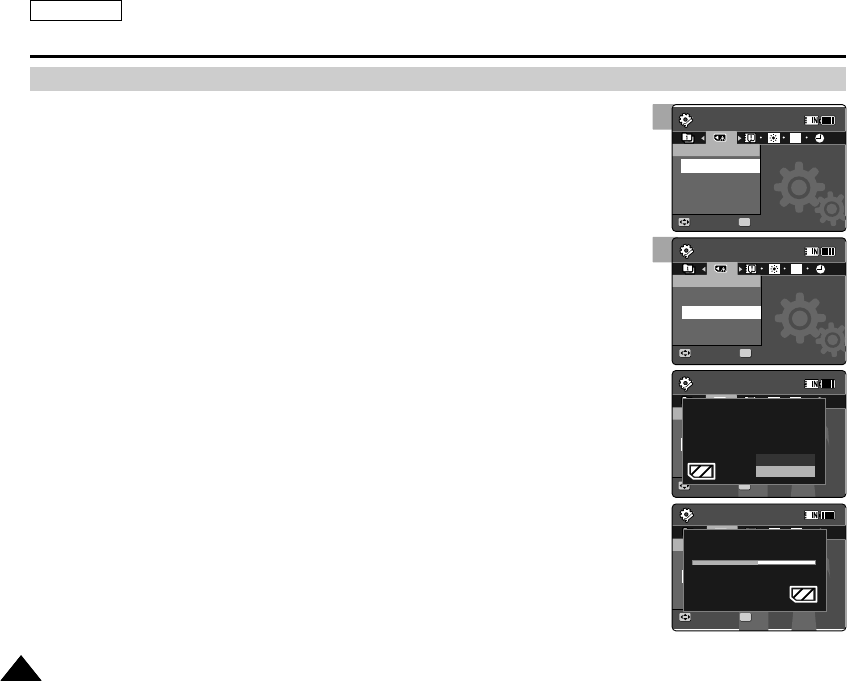
ENGLISH
100100
Setting the Sports Camcorder : Setting Memory
Formatting the Memory
You can format the internal memory or the memory card to erase all files.
1. Press the [POWER] button to turn on the Sports Camcorder.
◆The Movie Record screen appears.
2. Set the System Settings mode by pressing the [MODE] button.
◆The System Settings screen appears.
3. Move the [Joystick] left / right to select <Format>.
4. Move the [Joystick] up / down to select an option, and then press the
[Joystick(OK)].
◆<Internal>: Format the internal memory.
◆<External>: Format the external memory.
When the [Joystick(OK)] is pressed, the pop-up message appears.
Select <OK> or <Cancel> by moving the [Joystick] up / down and then press the
[Joystick(OK)].
5. After you finish setting, move to the desired mode by pressing the [MODE]
button.
[ Warning ]
✤Previous information can not be restored after formatting.
[ Notes ]
✤There is no guarantee on the operation of a memory card which has not been formatted on
the Sports Camcorder. Make sure to format the memory card on the Sports Camcorder
before using.
✤If the memory card is not inserted, <External> option is not displayed.
4
System Settings
Move Select
Format
External
Internal
System Settings
Move Select
OK
Format
Internal
RGB
External
System Settings
Move Select
Format
Internal
External
Are you sure you want to
format the external memory,
all files will be erased?
System Settings
Move Select
Format
Internal
External
Formatting
external memory...
System Settings
Move Select
Format
External
Internal
System Settings
Move Select
Format
Internal
External
System Settings
Move Select
OK
Format
Internal
RGB
External
Are you sure you want toAre you sure you want to
format the external memory,
all files will be erased?
Cancel
OK
System Settings
Move Select
Format
Internal
External
Formatting
external memory...
System Settings
Move Select
Format
External
Internal
System Settings
Move Select
Format
Internal
External
System Settings
Move Select
Format
Internal
External
Are you sure you want to
format the external memory,
all files will be erased?
System Settings
Move Select
OK
Format
Internal
RGB
External
Formatting
external memory...
3
System Settings
Move Select
OK
Format
External
Internal
RGB
System Settings
Move Select
Format
Internal
External
System Settings
Move Select
Format
Internal
External
Are you sure you want to
format the external memory,
all files will be erased?
System Settings
Move Select
Format
Internal
External
Formatting
external memory...
SC-X205 00994A 097~122 2006.1.27 8:32 PM 페이지100 001 PagePro 9100
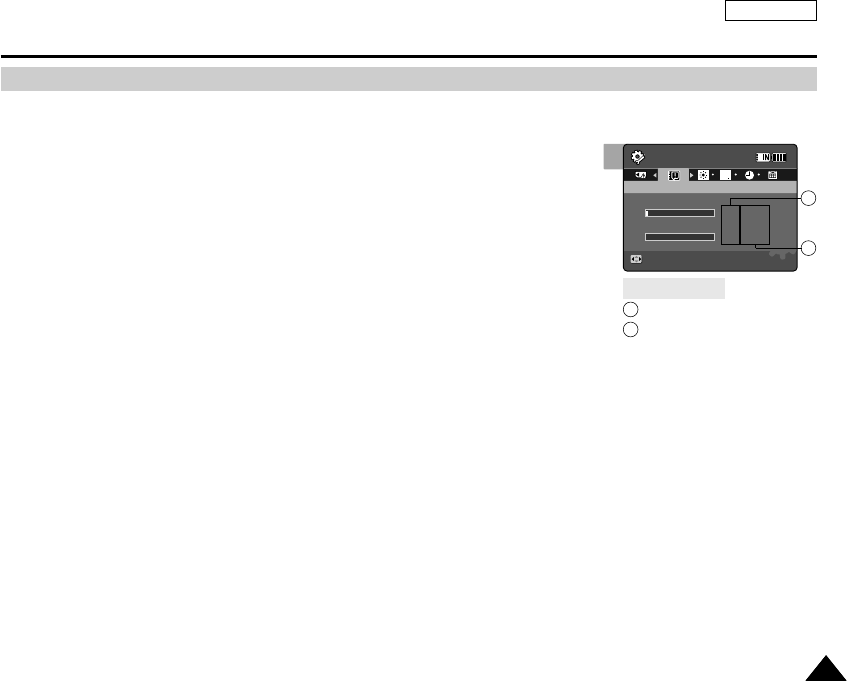
ENGLISH
101101
Setting the Sports Camcorder : Setting Memory
Viewing Memory Space
You can check used memory space and total memory space of the Sports Camcorder.
1. Press the [POWER] button to turn on the Sports Camcorder.
◆The Movie Record screen appears.
2. Set the System Settings mode by pressing the [MODE] button.
◆The System Settings screen appears.
3. Move the [Joystick] left / right to select <Memory Space>.
4. The used memory space and total memory space are displayed.
5. After you viewing memory space, move to the desired mode by pressing the
[MODE] button.
[ Notes ]
✤System requires a small portion of memory space, actual storage capacity may differ from the
printed memory capacity.
✤If the memory card is not inserted, <External> option is not displayed
✤The OSD indicators of this manual are based on the model SC-X210(L).
4
System Settings
Move
Memory Space
RGB
Internal
3MB/983MB
External
0MB/243MB
Memory Space
Used memory capacity indicator
Total memory capacity indicator
1
2
1
2
SC-X205 00994A 097~122 2006.1.27 8:32 PM 페이지101 001 PagePro 9100
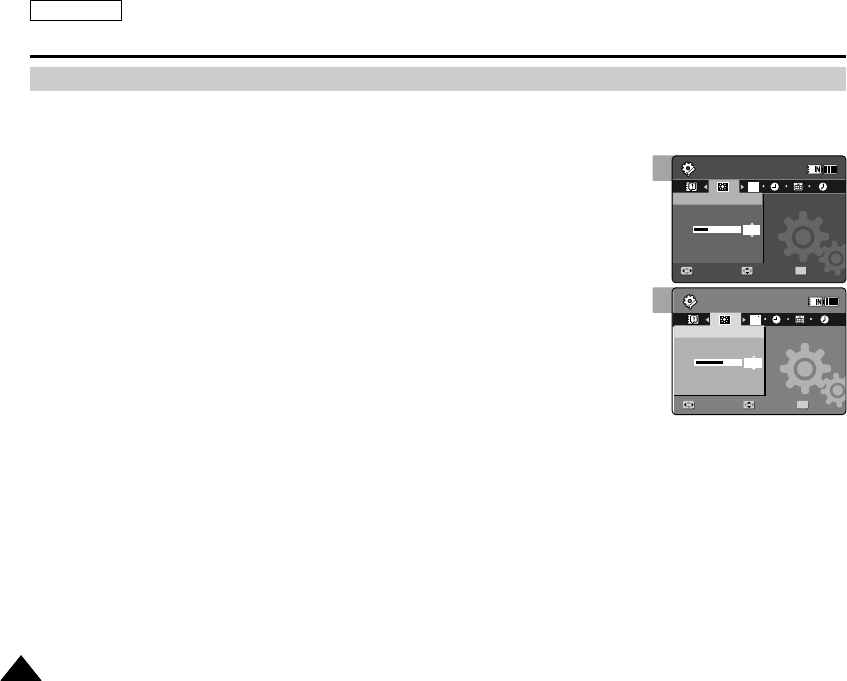
ENGLISH
102102
Setting the Sports Camcorder : Adjusting the LCD monitor
Adjusting the LCD Brightness
You can adjust the brightness of the LCD monitor to compensate for ambient lighting conditions.
1. Press the [POWER] button to turn on the Sports Camcorder.
◆The Movie Record screen appears.
2. Set the System Settings mode by pressing the [MODE] button.
◆The System Settings screen appears.
3. Move the [Joystick] left / right to select <LCD Brightness>.
4. Move the [Joystick] up / down to adjust the brightness, and then press the
[Joystick(OK)].
◆Moving the [Joystick] up will brighten the screen whereas moving it down will darken the
screen.
◆Brightness range: You can adjust the LCD Brightness from 0% to 100%.
5. After you finish setting, move to the desired mode by pressing the [MODE]
button.
[ Notes ]
✤A Brighter LCD screen setting consumes more battery power.
✤Adjust the LCD brightness when the ambient lighting is too bright and the monitor is hard to see.
✤LCD Brightness does not affect the brightness of images to be stored.
3
4
System Settings
Move Adjust Set
OK
RGB
LCD Brightness
20%
System Settings
LCD Brightness
Move Adjust Set
1212
12
2424
24
12
24
System Settings
Move Adjust Set
LCD Brightness
System Settings
RGB
LCD Brightness
60%
Move Adjust Set
OK
12
24
1212
12
2424
24
SC-X205 00994A 097~122 2006.1.27 8:32 PM 페이지102 001 PagePro 9100
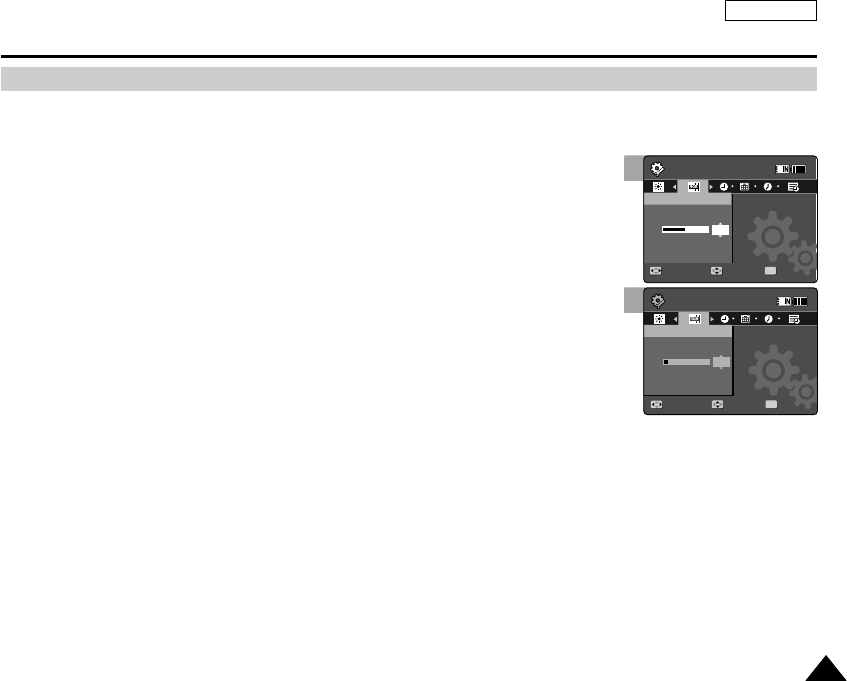
ENGLISH
103103
Setting the Sports Camcorder : Adjusting the LCD monitor
Adjusting the LCD Color
You can adjust the color of the LCD monitor depending on the situation.
1. Press the [POWER] button to turn on the Sports Camcorder.
◆The Movie Record screen appears.
2. Set the System Settings mode by pressing the [MODE] button.
◆The System Settings screen appears.
3. Move the [Joystick] left / right to select <LCD Color>.
4. Move the [Joystick] up / down to adjust the LCD color, and then press the
[Joystick(OK)].
◆You can adjust the LCD Color from 0% to 100%.
5. After you finish setting, move to the desired mode by pressing the [MODE]
button.
3
4
System Settings
Move
LCD Color
50%
System Settings
LCD Color
Adjust Set
OK
Move Adjust Set
1212
12
2424
24
12
24
System Settings
Move
LCD Color
System Settings
LCD Color
10%
Adjust Set
Move Adjust Set
OK
12
24
1212
12
2424
24
SC-X205 00994A 097~122 2006.1.27 8:32 PM 페이지103 001 PagePro 9100
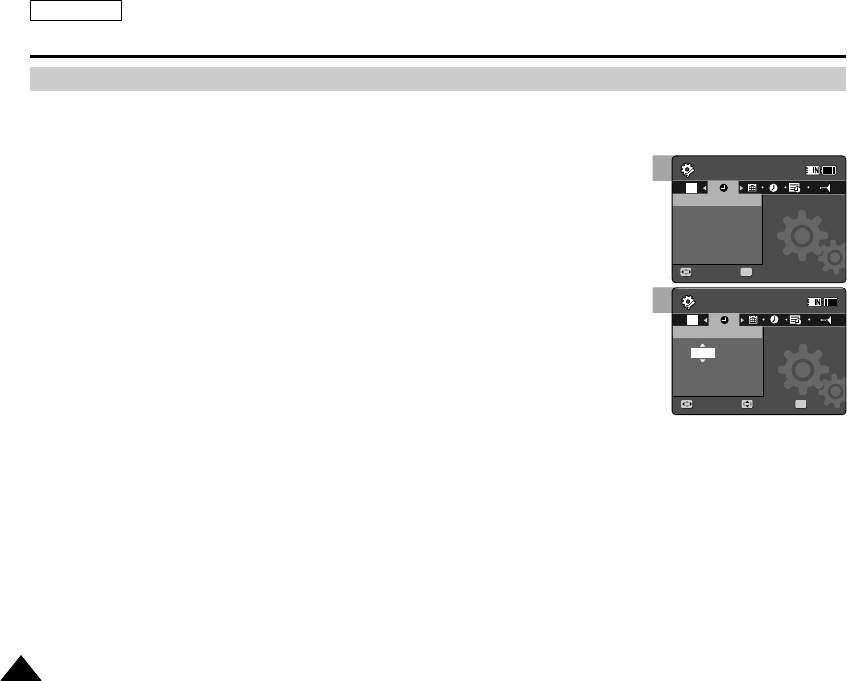
ENGLISH
104104
Setting the Sports Camcorder : Adjusting Date/Time
Setting Date&Time
You can set the date/time using this menu.
1. Press the [POWER] button to turn on the Sports Camcorder.
◆The Movie Record screen appears.
2. Set the System Settings mode by pressing the [MODE] button.
◆The System Settings screen appears.
3. Move the [Joystick] left / right to select <Date&Time Set> and then press the
[Joystick(OK)].
4. Set the desired value by moving the [Joystick] up / down.
5. Move to the next item by moving the [Joystick] left / right, and then set
values by moving the [Joystick] up / down.
◆Items are displayed in the order of the date format.
◆By default, it appears in the order of Year, Month, Date, Hour, Minute and AM/PM.
6. After setting the last item, press the [Joystick(OK)] to finish the setting.
7. After you finish setting, move to the desired mode by pressing the [MODE]
button.
[ Notes ]
✤See page 107 to set the Date/Time to display on the LCD.
✤You can set the year up to 2037.
3
4
System Settings
Move
Date&Time Set
01 01
00 : 00 AM
2006
System Settings
Move Set
OK
RGB
Date&Time Set
Adjust Set
1212
12
2424
24
12
24
01 01
12 : 00 AM
2006
System Settings
Move
RGB
Date&Time Set
01 01
00 : 00 AM
2006
System Settings
Move Set
Date&Time Set
Adjust Set
OK
12
24
1212
12
2424
24
01 01
12 : 00 AM
2006
SC-X205 00994A 097~122 2006.1.27 8:32 PM 페이지104 001 PagePro 9100
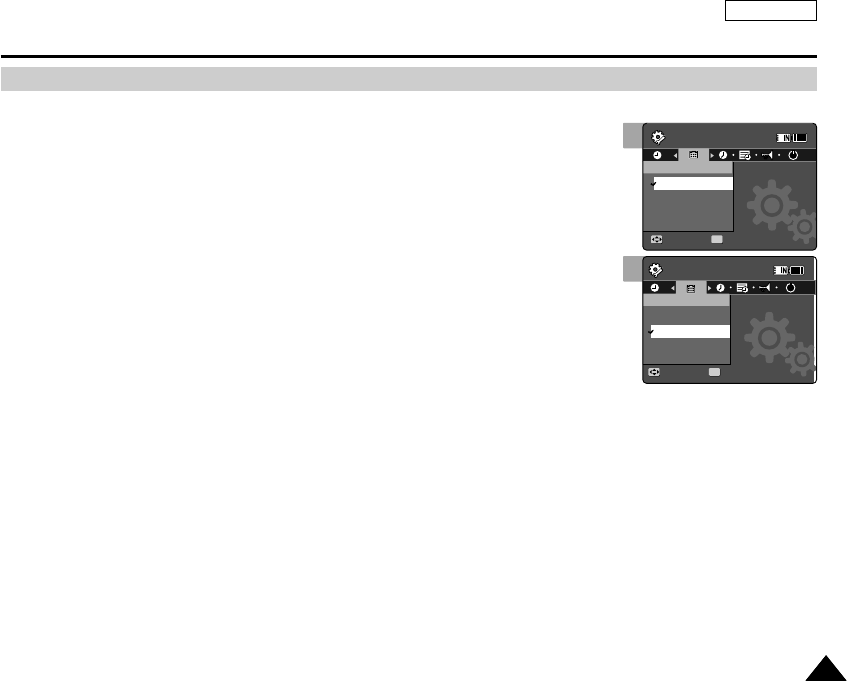
ENGLISH
105105
Setting the Sports Camcorder : Adjusting Date/Time
Setting Date Format
You can select the date format to display.
1. Press the [POWER] button to turn on the Sports Camcorder.
◆The Movie Record screen appears.
2. Set the System Settings mode by pressing the [MODE] button.
◆The System Settings screen appears.
3. Move the [Joystick] left / right to select <Date Format>.
4. Move the [Joystick] up / down to select an option, and then press the
[Joystick(OK)].
◆<YY/MM/DD>: The date is displayed in the order of Year / Month / Date.
◆<DD/MM/YY>: The date is displayed in the order of Date / Month / Year.
◆<MM/DD/YY>: The date is displayed in the order of Month / Date / Year.
5. After you finish setting, move to the desired mode by pressing the [MODE] button.
4
System Settings
Move Select
Date Format
YY/MM/DD
DD/MM/YY
MM/DD/YY
System Settings
Move Select
OK
Date Format
YY/MM/DD
MM/DD/YY
DD/MM/YY
MM
MM
12
24
1212
12
2424
24
3
System Settings
Move Select
OK
Date Format
YY/MM/DD
DD/MM/YY
MM/DD/YY
System Settings
Move Select
Date Format
YY/MM/DD
MM/DD/YY
DD/MM/YY
MM
MM
1212
12
2424
24
12
24
SC-X205 00994A 097~122 2006.1.27 8:32 PM 페이지105 001 PagePro 9100
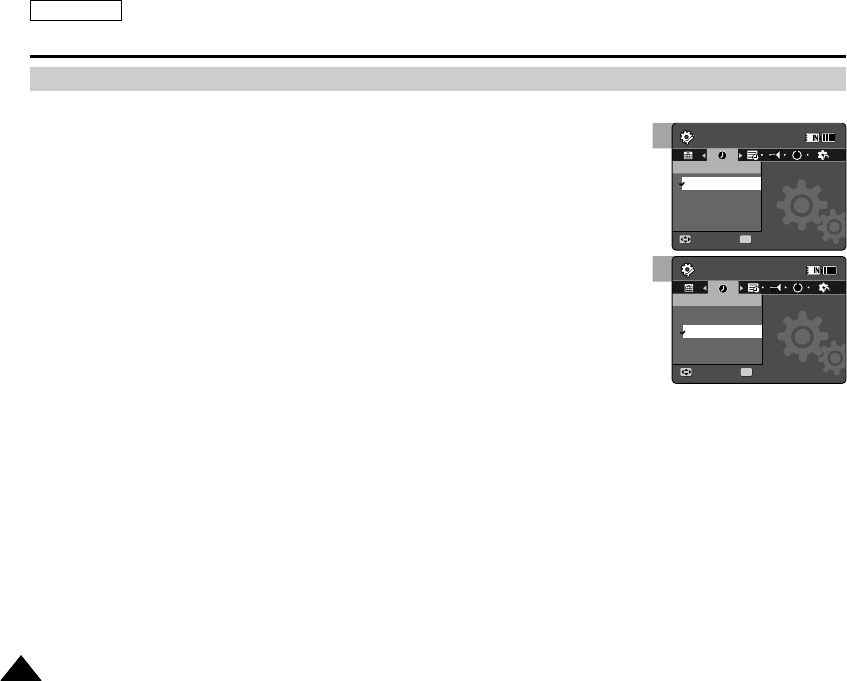
ENGLISH
106106
Setting the Sports Camcorder : Adjusting Date/Time
Setting Time Format
You can select the time format to display.
1. Press the [POWER] button to turn on the Sports Camcorder.
◆The Movie Record screen appears.
2. Set the System Settings mode by pressing the [MODE] button.
◆The System Settings screen appears.
3. Move the [Joystick] left / right to select <Time Format>.
4. Move the [Joystick] up / down to select an option, and then press the
[joystick(OK)].
◆<12 Hour>: The time is displayed as the unit of 12 hours.
◆<24 Hour>: The time is displayed as the unit of 24 hours.
5. After you finish setting, move to the desired mode by pressing the [MODE] button.
4
System Settings
Move Select
Time Format
12 Hour
24 Hour
MM
System Settings
Move Select
OK
Time Format
12 Hour
MM
24 Hour
12
24
1212
12
2424
24
3
System Settings
Move Select
OK
Time Format
12 Hour
24 Hour
MM
System Settings
Move Select
Time Format
12 Hour
MM
24 Hour
1212
12
2424
24
12
24
SC-X205 00994A 097~122 2006.1.27 8:32 PM 페이지106 001 PagePro 9100
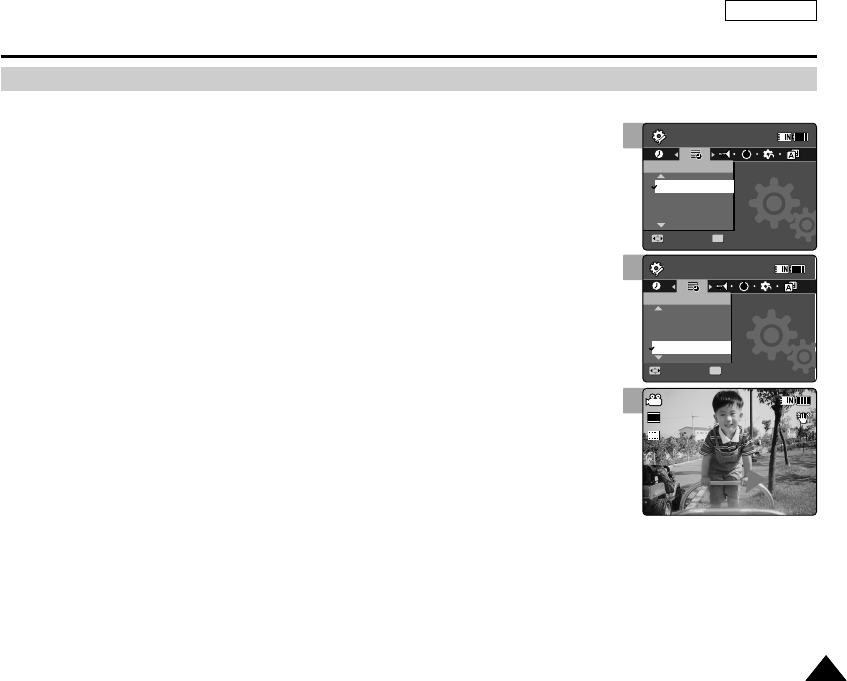
ENGLISH
107107
You can set to display date and time on the LCD monitor.
1. Press the [POWER] button to turn on the Sports Camcorder.
◆The Movie Record screen appears.
2. Set the System Settings mode by pressing the [MODE] button.
◆The System Settings screen appears.
3. Move the [Joystick] left / right to select <Date/Time>.
4. Move the [Joystick] up / down to select an option, and then press the
[Joystick(OK)].
◆<Off>: Date and Time are not displayed.
◆<Date>: The date is displayed.
◆<Time>: The time is displayed.
◆<Date&Time>: The date and time are displayed.
5. After you finish setting, move to the desired mode by pressing the [MODE]
button.
◆The selected Date/Time is displayed in Movie Record/Play or Photo Capture mode.
Setting the Sports Camcorder : Adjusting Date/Time
Setting Date/Time Display
3
4
System Settings
Move Set
OK
Date/Time
Off
Date
Time
MM
System Settings
Move Set
Date/Time
Date
Time
MM
Date&Time
Sepia
Recording...
S
F
STBY 00:00:00/00:40:05
12:00AM 2006.01.01
1212
12
2424
24
12
24
System Settings
Move Set
Date/Time
Off
Date
Time
MM
System Settings
Move Set
OK
Date/Time
Date
Time
MM
Date&Time
Sepia
Recording...
S
F
STBY 00:00:00/00:40:05
12:00AM 2006.01.01
12
24
1212
12
2424
24
5
System Settings
Move Set
Date/Time
Off
Date
Time
MM
System Settings
Move Set
Date/Time
Date
Time
MM
Date&Time
Sepia
Recording...
SS
720i
FF
STBY 00:00:00/00:40:05
12:00AM 2006.01.01
12
24
12
24
SC-X205 00994A 097~122 2006.1.27 8:32 PM 페이지107 001 PagePro 9100
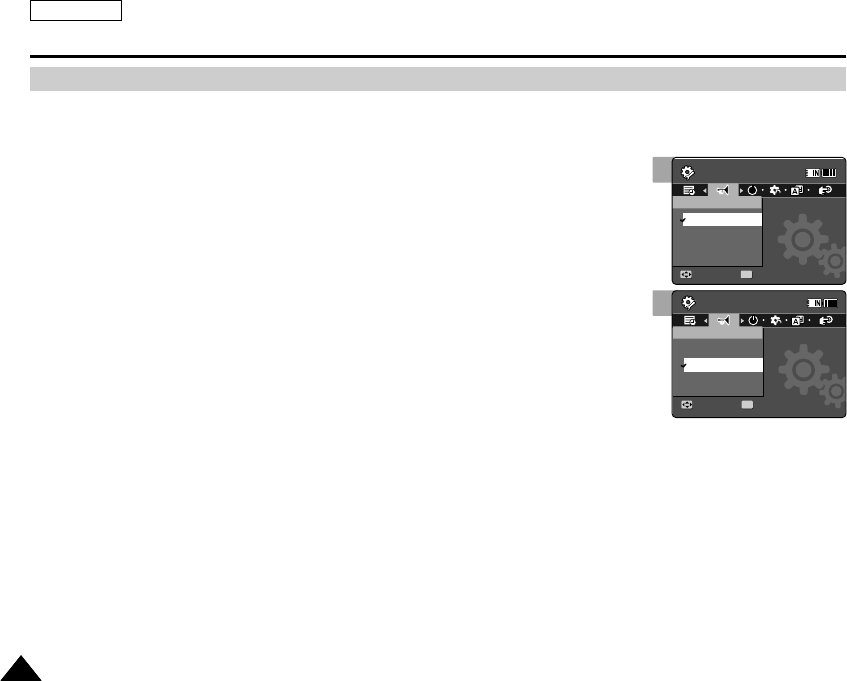
ENGLISH
108108
4
Setting the Sports Camcorder : Setting the System Settings
Setting the Beep Sound
You can set the beep sound to on/off. When on, a beep will sound every time a button is pressed.
1. Press the [POWER] button to turn on the Sports Camcorder.
◆The Movie Record screen appears.
2. Set the System Settings mode by pressing the [MODE] button.
◆The System Settings screen appears.
3. Move the [Joystick] left / right to select <Beep Sound>.
4. Move the [Joystick] up / down to select an option, and then press the
[Joystick(OK)].
◆<On>: Turn the beep sound on.
◆<Off>: Turn the beep sound off.
5. After you finish setting, move to the desired mode by pressing the [MODE]
button.
[ Note ]
✤When the earphones, Audio / Video cable or * External Camera Module is connected to the
Sports Camcorder, the <Beep Sound> function will not operate.
(* Items apply to the SC-X205L/X210L/X220L models only.)
System Settings
Move Select
Beep Sound
On
Off
MM
System Settings
Move Select
OK
Beep Sound
On
MM
Off
3
System Settings
Move Select
OK
Beep Sound
On
Off
MM
System Settings
Move Select
Beep Sound
On
MM
Off
SC-X205 00994A 097~122 2006.1.27 8:32 PM 페이지108 001 PagePro 9100

ENGLISH
109109
4
Setting the Sports Camcorder : Setting the System Settings
Setting Start-up Mode
You can select the starting mode displayed when you turn the Sports Camcorder on.
1. Press the [POWER] button to turn on the Sports Camcorder.
◆The Movie Record screen appears.
2. Set the System Settings mode by pressing the [MODE] button.
◆The System Settings screen appears.
3. Move the [Joystick] left / right to select <Start-up>.
4. Move the [Joystick] up / down to select an option, and then press the
[Joystick(OK)].
◆Movie Mode: The Sports Camcorder starts up in the Movie Mode.
◆Previous Mode: The Sports Camcorder starts up in the mode you used last.
5. After you finish setting, move to the desired mode by pressing the [MODE]
button.
[ Note ]
✤Make sure that the start-up mode is set to the selected mode when turning on the Sports
Camcorder again.
System Settings
Move Select
Start-up
Movie Mode
Previous Mode
M
System Settings
Move Select
OK
Start-up
Movie Mode
MM
Previous Mode
DEMO
3
System Settings
Move Select
OK
Start-up
Movie Mode
Previous Mode
MM
System Settings
Move Select
Start-up
Movie Mode
M
Previous Mode
DEMO
SC-X205 00994A 097~122 2006.1.27 8:32 PM 페이지109 001 PagePro 9100
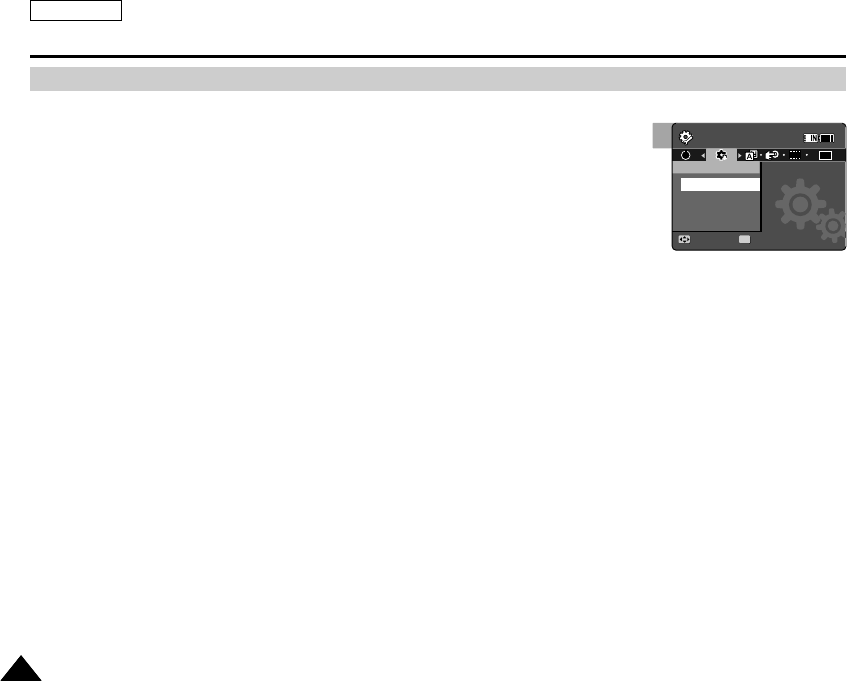
ENGLISH
110110
Setting the Sports Camcorder : Setting the System Settings
Resetting the Sports Camcorder
You can reset the Sports Camcorder to the default (factory) settings.
1. Press the [POWER] button to turn on the Sports Camcorder.
◆The Movie Record screen appears.
2. Set the System Settings mode by pressing the [MODE] button.
◆The System Settings screen appears.
3. Move the [Joystick] left / right to select <Reset> and then press the
[Joystick(OK)].
◆The Sports Camcorder will be initialized to the default settings.
[ Warning ]
✤If you reset the Sports Camcorder, all functions you set are re-initialized to the default
(factory) settings.
[ Note ]
✤After resetting the Sports Camcorder, set <Date&Time Set>. ➥page 104
3
System Settings
Move Select
OK
Reset
OK
MM
DEMO
Ver.
SC-X205 00994A 097~122 2006.1.27 8:32 PM 페이지110 001 PagePro 9100
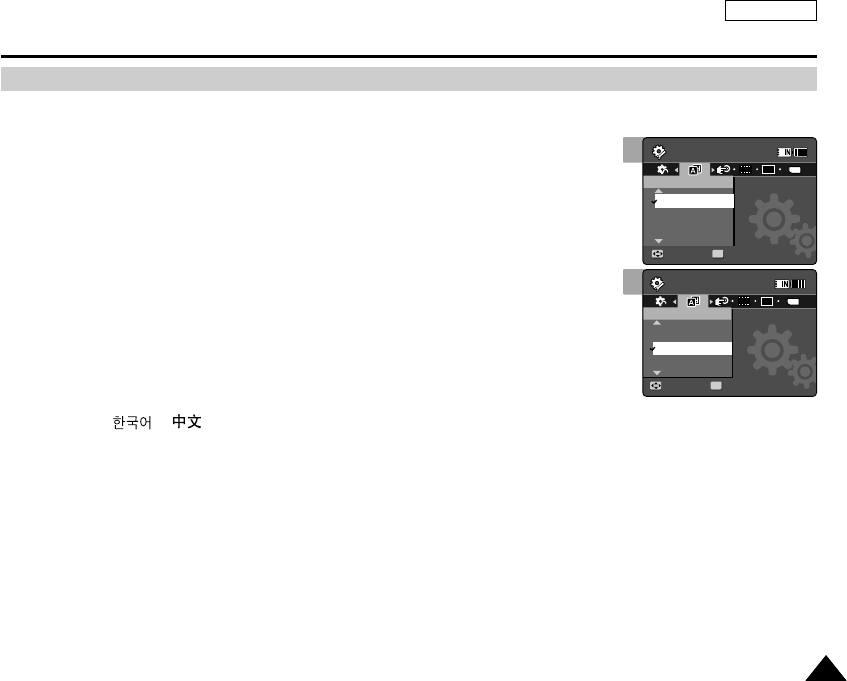
ENGLISH
111111
3
4
System Settings
Move Select
OK
Language
English
Español
Français
DEMO
TYPE
Ver.
Ajustes sistema
Move Select
Language
English
Français
Español
System Settings
Move Select
Language
English
Español
Français
Ajustes sistema
Move Select
OK
Language
English
Français
DEMO
TYPE
Ver.
Español
Setting the Sports Camcorder : Setting the System Settings
Selecting Language
You can select the desired language of the Sports Camcorder.
1. Press the [POWER] button to turn on the Sports Camcorder.
◆The Movie Record screen appears.
2. Set the System Settings mode by pressing the [MODE] button.
◆The System Settings screen appears.
3. Move the [Joystick] left / right to select <Language>.
4. Move the [Joystick] up / down to select the desired language, and then press
the [Joystick(OK)].
◆English / Español / Français / Português / Deutsch / Italiano / Nederlands / Polski /
PÛÒÒÍËÈ / / / Iran / Arab / Magyar / ‰‰∑∑¬¬/ ì͇ªÌҸ͇ / Svenska
5. After you finish setting, move to the desired mode by pressing the [MODE]
button.
SC-X205 00994A 097~122 2006.1.27 8:32 PM 페이지111 001 PagePro 9100
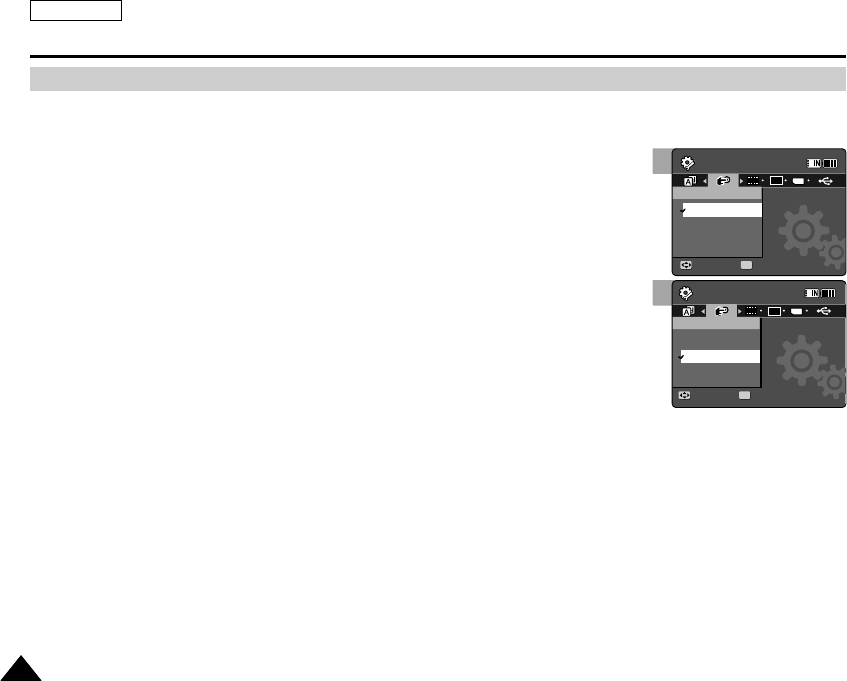
ENGLISH
112112
Setting the Sports Camcorder : Setting the System Settings
To save battery power, you can set the <Auto Shut off> function which turns off the Sports Camcorder if there is no operation for
a certain period of time.
1. Press the [POWER] button to turn on the Sports Camcorder.
◆The Movie Record screen appears.
2. Set the System Settings mode by pressing the [MODE] button.
◆The System Settings screen appears.
3. Move the [Joystick] left / right to select <Auto Shut off>.
4. Move the [Joystick] up / down to select an option, and then press the
[Joystick(OK)].
◆<Off>: Cancels the <Auto Shut off> function.
◆<5 Minutes>: Automatically turns off after 5 minutes.
5. After you finish setting, move to the desired mode by pressing the [MODE] button.
[ Notes ]
✤The <Auto Shut off> will not function when you connect the AC Power Adapter to the Sports Camcorder.
The <Auto Shut off> functions when the Battery Pack is the only power source.
✤<Auto Shut off> will only function when you set this function in System Settings mode.
✤Press the [POWER] button to revive the Sports Camcorder.
Setting the Auto Shut off
3
4
System Settings
Move Select
OK
Auto Shut off
Off
5 Minutes
DEMO
TYPE
Ver.
System Settings
Move Select
Auto Shut off
Off
5 Minutes
System Settings
Move Select
Auto Shut off
Off
5 Minutes
System Settings
Move Select
OK
Auto Shut off
Off
DEMO
TYPE
Ver.
5 Minutes
SC-X205 00994A 097~122 2006.1.27 8:32 PM 페이지112 001 PagePro 9100
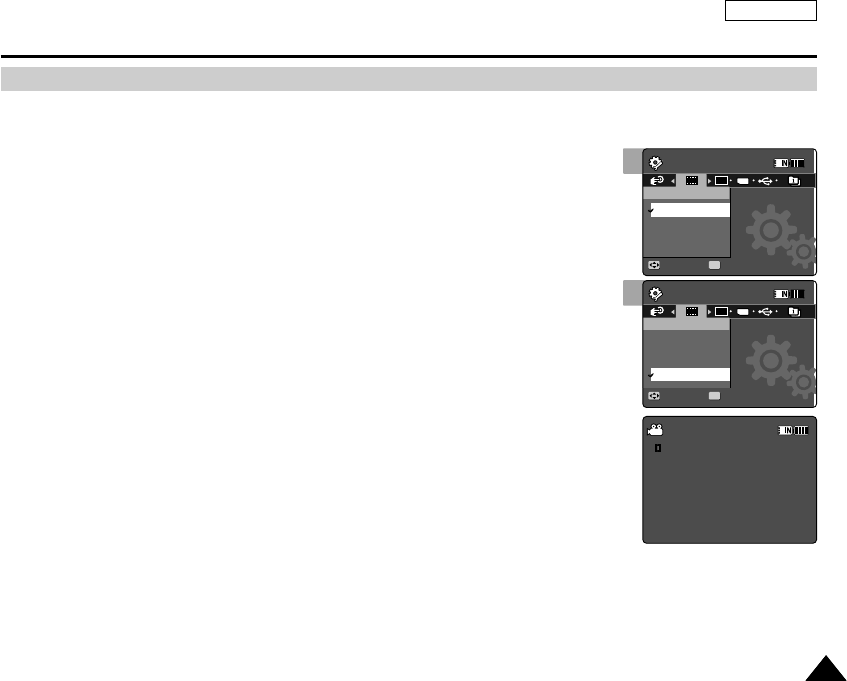
ENGLISH
113113
Setting the Sports Camcorder : Setting the System Settings
The Demonstration function will allow you to view all the functions that the Sports Camcorder supports.
1. Press the [POWER] button to turn on the Sports Camcorder.
◆The Movie Record screen appears.
2. Set the System Settings mode by pressing the [MODE] button.
◆The System Settings screen appears.
3. Move the [Joystick] left / right to select <Demonstration>.
4. Move the [Joystick] up / down to select an option, and then press the
[Joystick(OK)].
◆<Off>: Cancels the Demonstration function.
◆<5 Minutes>: Starts the Demonstration function in 5 minutes.
◆<Play Now>: Starts the Demonstration function now.
[ Note ]
✤If you set the Demonstration function, it operates only in Video Record mode.
Setting the Demonstration Function
3
4
System Settings
Move Select
OK
Demonstration
Off
5 Minutes
Play Now
DEMO
TYPE
Ver.
System Settings
Move Select
Demonstration
Off
5 Minutes
Play Now
Functions
1. Digital Camcorder
2. Digital Camera
3. MP3 Player
4. Stereo Audio Recorder
5. PC-Camera
6. Data Storage
STBY 00:00:00/00:40:05
System Settings
Move Select
Demonstration
Off
5 Minutes
Play Now
System Settings
Move Select
OK
Demonstration
Off
5 Minutes
Play Now
DEMO
TYPE
Ver.
Functions
1. Digital Camcorder
2. Digital Camera
3. MP3 Player
4. Stereo Audio Recorder
5. PC-Camera
6. Data Storage
STBY 00:00:00/00:40:05
System Settings
Move Select
Demonstration
Off
5 Minutes
Play Now
System Settings
Move Select
Demonstration
Off
5 Minutes
Play Now
Functions
1. Digital Camcorder
2. Digital Camera
3. MP3 Player
4. Stereo Audio Recorder
5. PC-Camera
6. Data Storage
STBY 00:00:00/00:40:05
SC-X205 00994A 097~122 2006.1.27 8:32 PM 페이지113 001 PagePro 9100
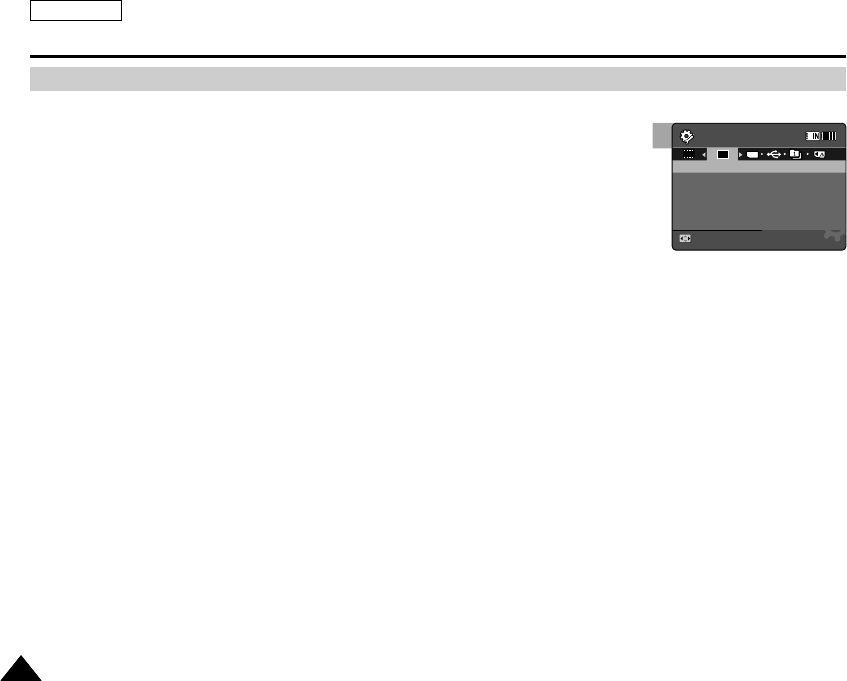
ENGLISH
114114
Setting the Sports Camcorder : Setting the System Settings
You can see the firmware version information.
1. Press the [POWER] button to turn on the Sports Camcorder.
◆The Movie Record screen appears.
2. Set the System Settings mode by pressing the [MODE] button.
◆The System Settings screen appears.
3. Move the [Joystick] left / right to select <Version Info>.
◆The firmware version of the Sports Camcorder is displayed.
4. After you view the version information, move to the desired mode by pressing the [MODE] button.
Viewing Version Information
3
System Settings
Move
Version Info
Samsung Elec. Co. LTD
S/W 0.22 Jan 19 2006 18:31:08
Syscon 0.21 Jan 18 2006 19:32:38 PR
DEMO
TYPE
Ver.
SC-X205 00994A 097~122 2006.1.27 8:32 PM 페이지114 001 PagePro 9100
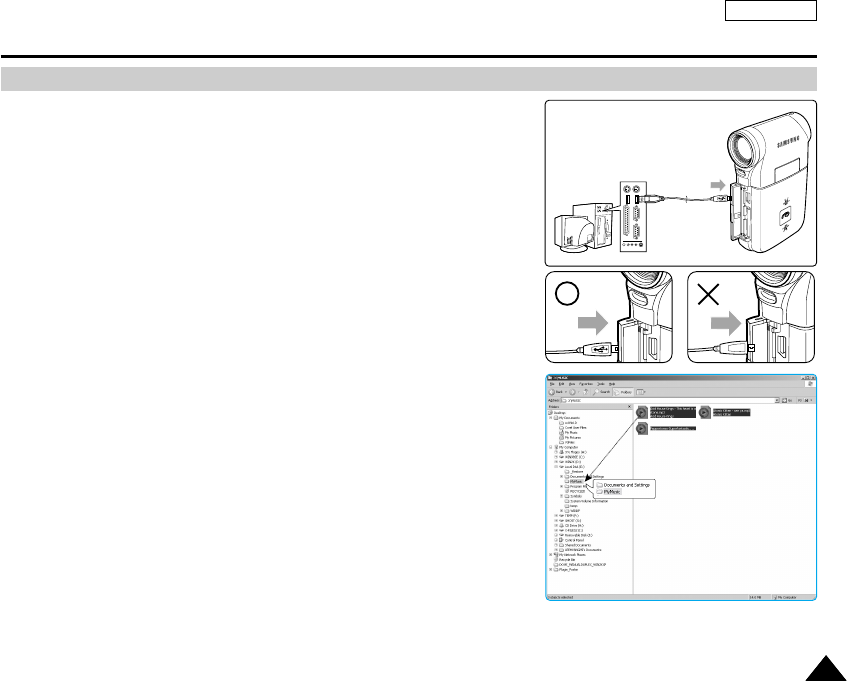
ENGLISH
115115
Setting the Sports Camcorder : Using USB Mode
You can use transfer photo and video files to your PC.
1. Turn on your PC.
2. Press the [POWER] button to turn on the Sports Camcorder.
◆The Movie Record screen appears.
3. Connect the Sports Camcorder to your PC with the USB cable.
◆Mass storage for transferring files runs as the default mode when connecting
with the USB.
4. Copy the desired file from the Sports Camcorder to your PC.
5. When finished, disconnect the USB cable.
[ Notes ]
✤Disconnecting the USB cable while the data transfer will stop the data transfer
and might damage the data stored.
✤Multiple USB devices connected to a PC or using USB hubs may cause
communication / installation errors with the Sports Camcorder.
✤Mass storage runs as the default mode when connecting with the USB. Reset
USB mode to use the Pict-bridge function or PC-Cam function. ➥page 98
Transferring files to a computer
USB
MMC/SD
USB cable
Open the front cover and
connect the USB cable.
USB
USB
SC-X205 00994A 097~122 2006.1.27 9:18 PM 페이지115 001 PagePro 9100
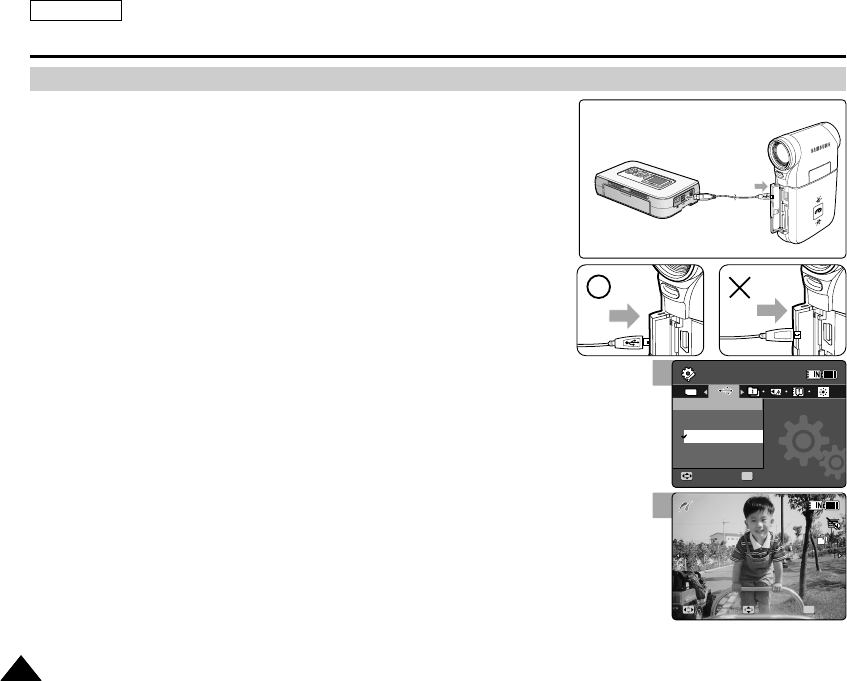
ENGLISH
116116
Setting the Sports Camcorder : Using USB Mode
With the provided USB cable and a PictBridge-supporting printer, you can print your
photo images directly without connecting to a PC.
1. Press the [POWER] button to turn on the Sports Camcorder.
◆The Movie Record screen appears.
2. Set the System Settings mode by pressing the [MODE] button.
◆The System Settings screen appears.
3. Move the [Joystick] left / right to select <USB Mode>.
4. Move the [Joystick] up / down to select <PictBridge> and then press
the [Joystick(OK)].
5. Connect the Sports Camcorder and the PictBridge supporting
printer with a USB cable.
6. Move the [Joystick] left/right to select the file you want to print.
7. Move the [Joystick] up/down to set the number of copies.
◆Range of possibilities: 1 ~ 30
8. Press the [Joystick(OK)] to begin printing.
9. When finished, disconnect the USB cable.
[ Warning ]
✤This function works only with printers that support PictBridge.
[ Notes ]
✤For printing information, refer to the User's manual of the printer.
✤Depending on the printer, printing failure may occur. In this case, download JPEG files directly
to the PC and print them.
✤Depending on the printer, date and time option may not be supported. In this case, date
and time menu will not be displayed.
✤Mass storage runs as the default mode when connecting with the USB. Reset USB mode to
use the Pict-bridge function or PC-Cam function.
Printing with PictBridge
4
System Settings
Move Select
OK
TYPE
USB Mode
Mass Storage
PictBridge
PC-Cam
100-0001
PictBridge
Search PrintCopies
01
7
System Settings
Move Select
USB Mode
Mass Storage
PictBridge
PC-Cam
100-0001
PictBridge
Search PrintCopies
OK
01
USB
MMC/SD
PictBridge Supporting Printer
(sold separately)
USB
USB
SC-X205 00994A 097~122 2006.1.27 8:32 PM 페이지116 001 PagePro 9100
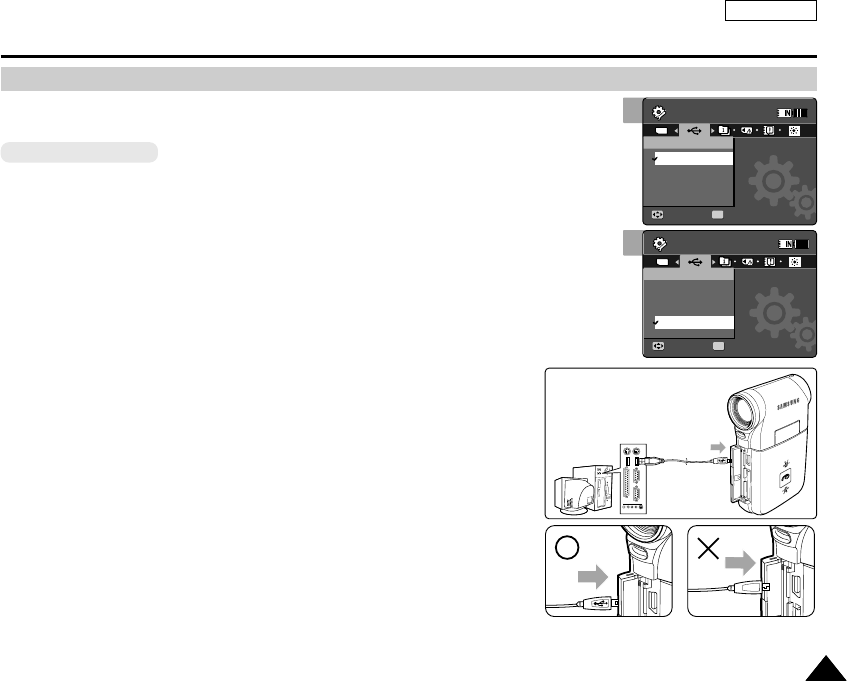
You can use this the CAM as a PC camera for video chatting, video conference and other PC
camera applications.
Before your start!
◆For PC Cam use, it is required to install the DV Driver.➥page 124
1. Press the [POWER] button to turn on the Sports Camcorder.
◆The Movie Record screen appears.
2. Set the System Settings mode by pressing the [MODE] button.
◆The System Settings screen appears.
3. Move the [Joystick] left / right to select <USB Mode>.
4. Move the [Joystick] up / down to select <PC-Cam> and then press the
[Joystick(OK)].
5. Turn on your PC.
6. Connect the Sports Camcorder to your PC with the USB cable.
7. The Sports Camcorder can be used as a PC Cam for programs such
as Windows Messenger.
◆Various applications take advantage of the PC Cam function. Refer to
respective product documentation for further details.
8. When finished, disconnect the USB cable.
[ Notes ]
✤You must install the DV Driver. ➥page 124
✤When the USB Port connection changed, it may require DV Driver re-installation.
➥page 124
✤It is recommended to use an AC Power Adapter during data transfer to avoid
unintended power outages.
✤Microsoft Windows 98 SE or later operating systems support the PC Cam
function.
✤Mass storage runs as the default mode when connecting with the USB.
Reset USB mode to use the Pict-bridge function or PC-Cam function.
ENGLISH
117117
Setting the Sports Camcorder : Using USB Mode
Using the PC Cam Function
USB
MMC/SD
USB cable
Open the front cover and
connect the USB cable.
USB
USB
3
System Settings
Move Select
OK
TYPE
USB Mode
PictBridge
PC-Cam
Mass Storage
System Settings
Move Select
USB Mode
Mass Storage
PictBridge
PC-Cam
4
System Settings
Move Select
USB Mode
PictBridge
PC-Cam
Mass Storage
System Settings
Move Select
OK
TYPE
USB Mode
Mass Storage
PictBridge
PC-Cam
SC-X205 00994A 097~122 2006.1.27 9:29 PM 페이지117 001 PagePro 9100
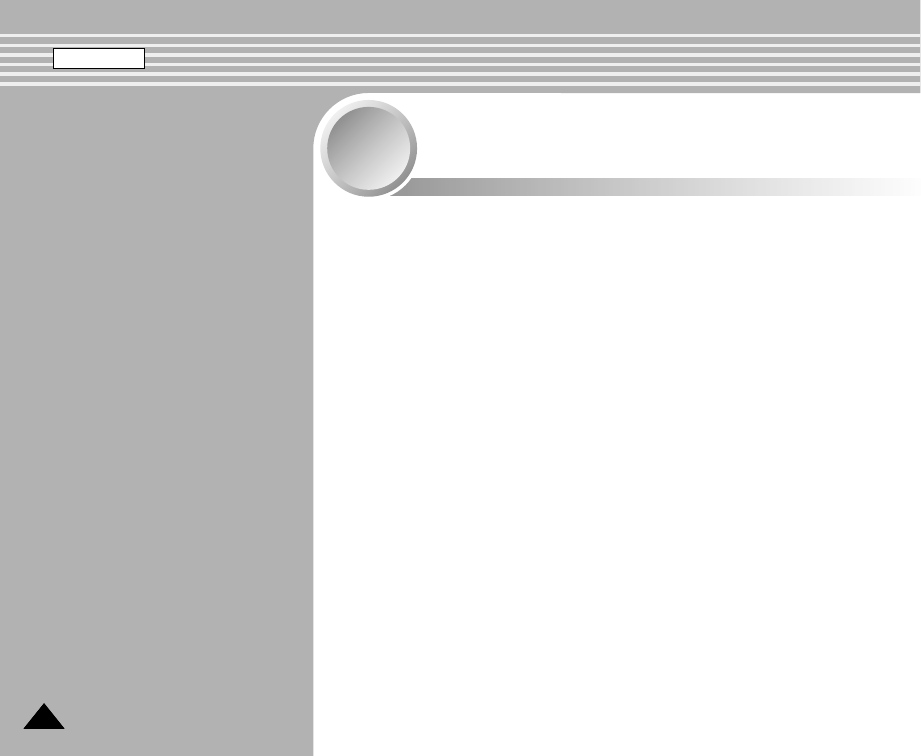
Using the External Camera Module
(SC-X205L/X210L/X220L only)
6
6
Recording the External Camera Module ...................................119
Recording Video using the External Camera Module ............119
Wearing the External Camera Module .......................................120
Mounting the External Camera Module on Rubber Mount....120
Using the Long Mount Bands ................................................121
◆Save important data / recordings separately on other media, to
avoid accidental loss due to a system failure or other reasons.
118118
ENGLISH
SC-X205 00994A 097~122 2006.1.27 8:32 PM 페이지118 001 PagePro 9100
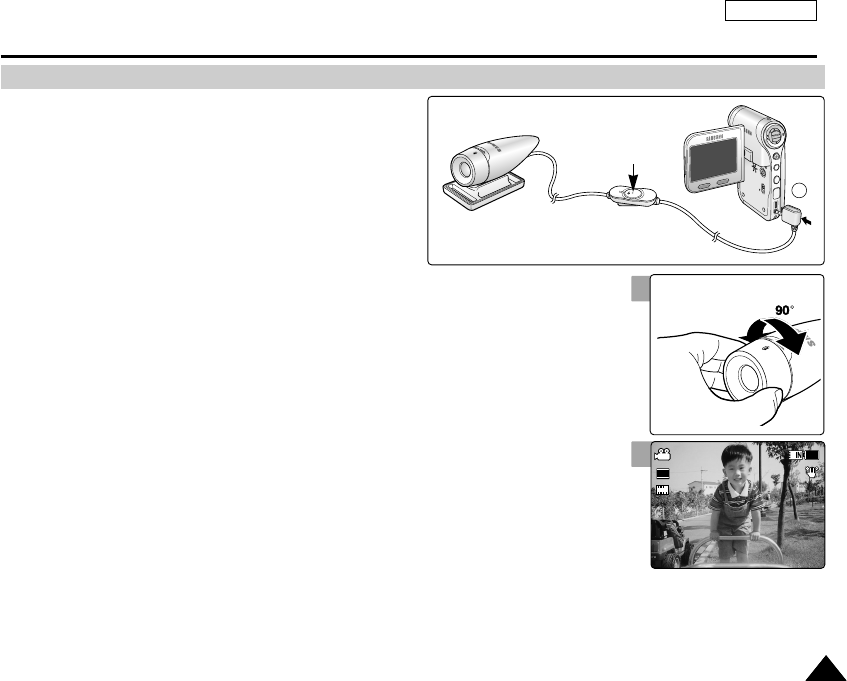
ENGLISH
119119
Using the External Camera Module (SC-X205L/X210L/X220L only) :
Recording with the External Camera Module
Recording Video using the External Camera Module
Your Sports Camcorder offers the ability to record those thrilling
moments. Whether you're snow boarding or skiing you can record
the moments with the External Camera Module and accessories.
1. Connect the External Camera Module cable to the
multi jack of Sports Camcorder.
◆
You may fix the External Camera Module using a Tripod
(not supplied), Rubber Mount, or Mounting Band.
2. Press the [POWER/Record /Stop] button of External
Camera Module for more than 2 seconds.
◆The power of the Sports Camcorder and the External Camera Module are turned on.
◆
If you press the
[POWER] button
of the Sports Camcorder, only the Sports Camcorder is
turned on.
3. Turn the Picture Rotator to the desired direction.
◆The Picture Rotator turns 90 degrees left or right to select the desired picture angle.
4. Press the [POWER/Record /Stop] button of the External Camera Module to start
recording.
◆LED lamp lights in red.
◆Press the [Record /Stop]button of the Sports Camcorder to start recording.
5. Press the [POWER/Record /Stop] button of the External Camera Module to stop
recording.
◆Recording stops and the Sports Camcorder is ready again.
6. After recording, to prevent battery consumption, press the [POWER/Record /Stop]
button of the External Camera Module more than 2 seconds to turn off.
◆The power of the Sports Camcorder and the External Camera Module are turned off.
◆If you press the [POWER] button of the Sports Camcorder, only the Sports Camcorder is
turned off.
[ Notes ]
✤The External Camera Module is available for recording movie only.
✤You can use the [POWER/Record /Stop] button of the External Camera Module to power on/off and to start/stop recording
simultaneously.
✤Multi jack is used as a Earphones jack, AV Input/Output jack and External Camera Module jack.
MENU
MODE
DC IN
W
T
HOLD
DISPLAYDELETE
1
[POWER/
Record /Stop] button
3
6
12:00AM 2006/01/01 Sepia
Recording...
SS
FF
STBY 00:00:00:00:40:05
12:00AM 2006/01/01 Sepia
Recording...
S
F
STBY 00:00:02:00:40:03
12:00AM 2006/01/01 Sepia
S
F
00:00:02:00:40:03
Recording...
720i
90 degrees (max.)
SC-X205 00994A 097~122 2006.1.27 8:47 PM 페이지119 001 PagePro 9100
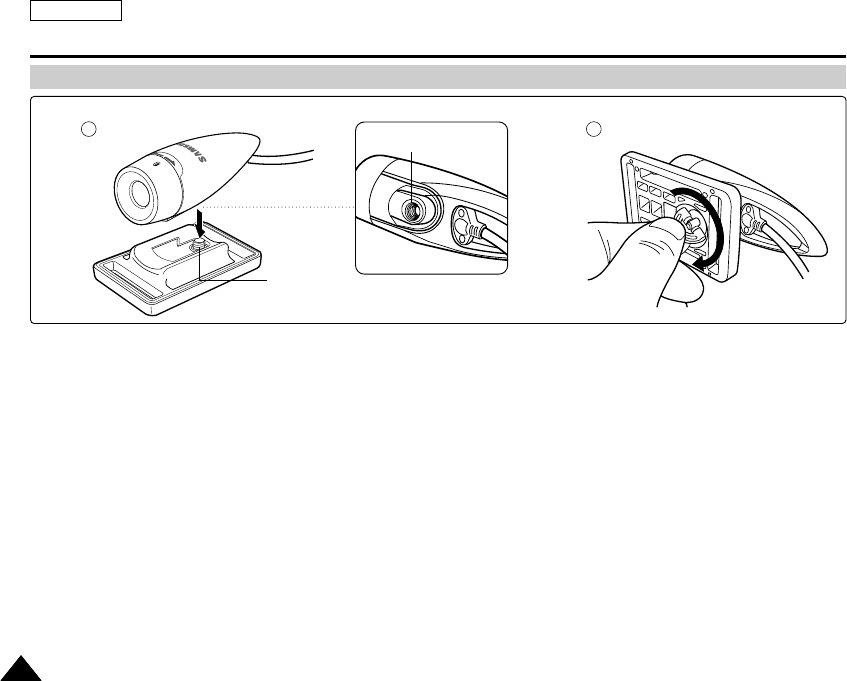
ENGLISH
120120
Using the External Camera Module (SC-X205L/X210L/X220L only) :
Wearing the External Camera Module
Mounting the External Camera Module on Rubber Mount
1 2
1. Set the Rubber Mount receptacle of the External Camera Module to the screw of Rubber Mount.
2. Turn the Rubber Mount's screw to the right to fasten.
[ Note ]
✤Dropping the External Camera Module or bumping it to other objects may cause device failure. When using the device,
you must attach it to the rubber mount, and be careful not to drop or strike it.
screw
Rubber Mount receptacle
SC-X205 00994A 097~122 2006.1.27 8:32 PM 페이지120 001 PagePro 9100
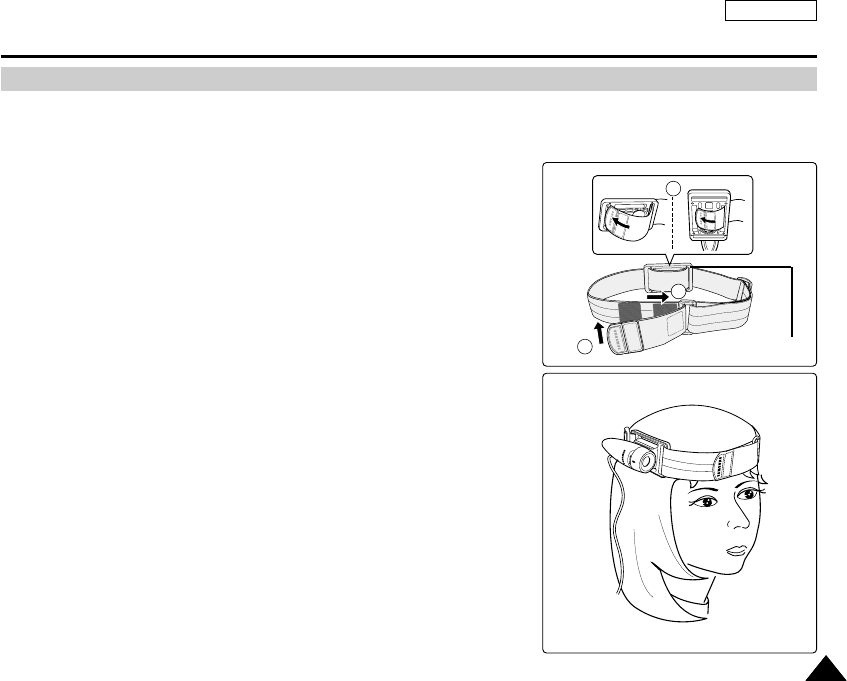
ENGLISH
121121
Using the Long Mount Bands
While the Sports Camcorder is inside your carrying case or backpack, you can attach the External Camera Module mounted on
the Rubber Mount with help of the Long Mount Bands.
Using the External Camera Module (SC-X205L/X210L/X220L only) :
Wearing the External Camera Module
1. Run the strap of Long Mount Band through both of the slots on
the rubber mount as illustrated.
◆You can use both the short part and long part of Rubber Mount as slots.
2. Run the strap through the buckle to adjust the tightness.
3. Fasten the strap.
[ Notes ]
✤Dropping the External Camera Module or bumping it to other objects may
cause device failure. When using the device, you must attach it to the rubber
mount, and be careful not to drop or strike it.
✤A direct contact of the Rubber Mount with your skin for a long period of time
may cause skin irritation or allergy. Avoid long term contact.
1
2
3
Rubber Mount
SC-X205 00994A 097~122 2006.1.27 8:32 PM 페이지121 001 PagePro 9100
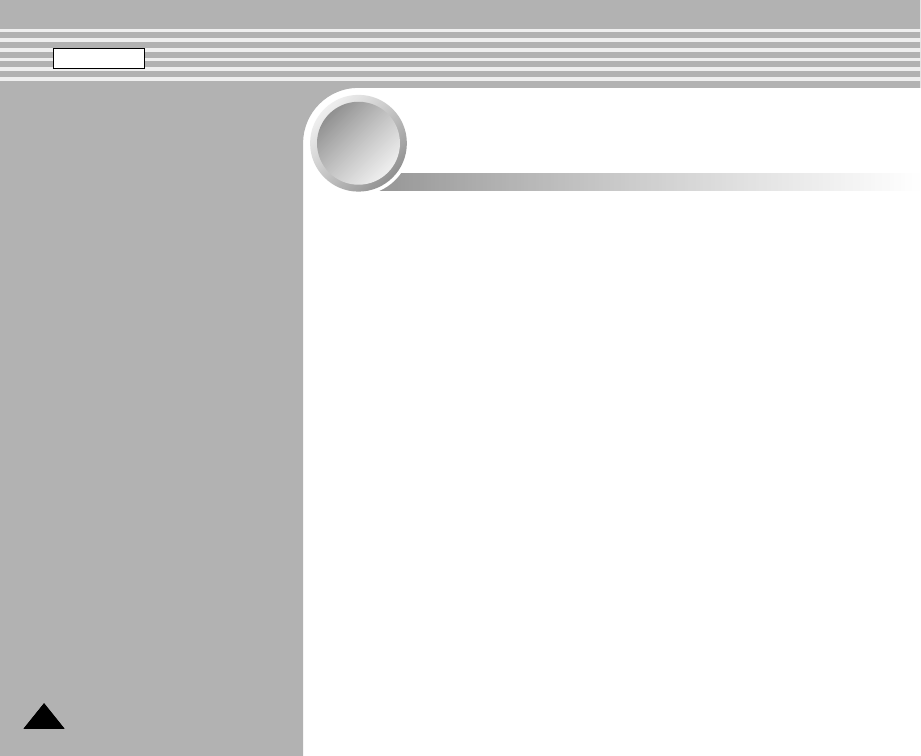
Miscellaneous
Information
7
7
USB Interface Environment ........................................................123
USB connection to a computer .............................................123
System Environment...............................................................123
Installing Software .......................................................................124
Installing DV Media Pro 1.0....................................................124
Ulead Video Studio .................................................................125
Connecting To Other Devices ....................................................126
Connecting to a PC using USB Cable ...................................126
Connecting to a TV monitor....................................................127
Connecting to a VCR / DVD Recorder...................................128
Recording unscrambled content from other digital devices...129
Printing Photos.............................................................................130
Printing with DPOF .................................................................130
Cleaning and Maintaining the Sports Camcorder....................131
After using the Sports Camcorder..........................................131
Cleaning the Body...................................................................132
Using the Built-in Rechargeable Battery ................................132
Regarding the Battery.............................................................133
Using the Sports Camcorder Abroad .....................................134
◆Save important data / recordings separately on other media, to
avoid accidental loss due to a system failure or other reasons.
ENGLISH
122122
SC-X205 00994A 097~122 2006.1.27 8:32 PM 페이지122 001 PagePro 9100
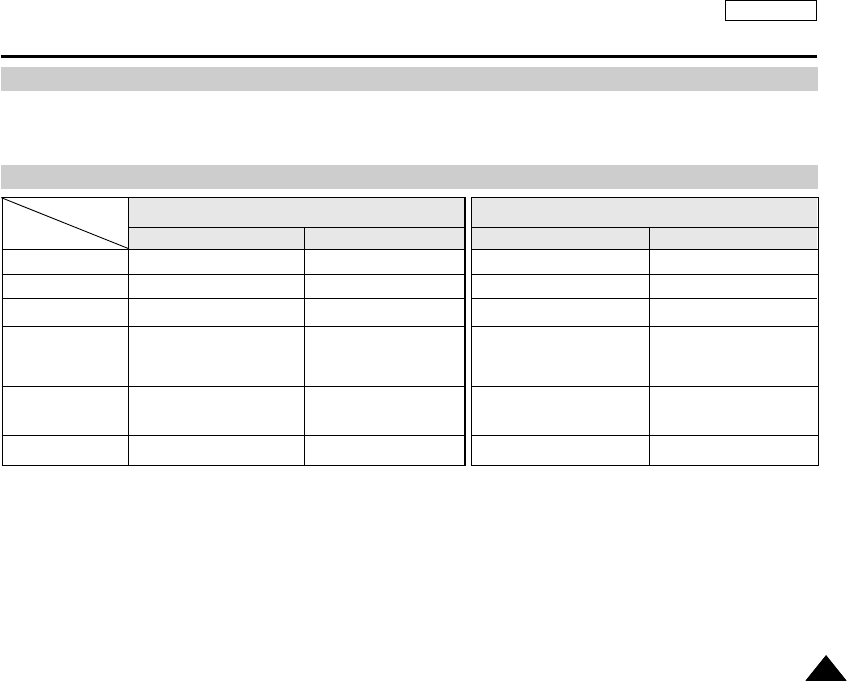
ENGLISH
123123
USB connection to a computer
System Environment
High Speed USB is not guaranteed if the supplied driver is not installed on an OS other than Microsoft Windows or Apple's Mac OS X.
✤Windows 98SE/ME: Full Speed USB
✤Windows 2000: Service Pack 4 or higher - High Speed USB
✤Windows XP: Service Pack 1 or higher - High Speed USB
✤Mac OS X: 10.3 or higher - High Speed USB
[ Notes ]
✤Not all PCs configured with the above environment are guaranteed to operate properly.
✤USB connection using an external USB hub or an additional USB daughterboard is not guaranteed.
✤If your OS is Windows 2000/XP, log in as the [Administrator(administrator of the PC)] (or a user with the equivalent privileges) to install
the OS.
✤If the capacity of PC is low, the movie file may not play normally or will often stop.
✤If the capacity of PC is low, it may take a long time to edit the video file.
✤Intel
®
Pentium III™ or Pentium 4™ is a trademark of the Intel Corporation.
✤Mac, Macintosh and Mac OS are trademarks of Apple Computer, Inc.
✤Windows
®
is a registered trademark of the Microsoft
®
Corporation.
✤All other brands and names are property of their respective owners.
Pentium III, 600MHz
Windows 98SE/ME
128MB
200MB(For applications only.
Apart from this,
1GB or more free space
800x600 dots
16-bit color
USB 1.1
CPU
OS
Memory
Free space
on the hard disk
Display Resolution
USB
Pentium 4, 2GHz
Windows 2000/XP
512MB or above
2GB or above
1024x768 dots
24-bit color
USB 2.0 High Speed
Minimum Recommended
G3 500MHz
Mac OS 10.2
128MB
200MB(For applications only.
Apart from this,
1GB or more free space
800x600 dots
16-bit color
USB 1.1
G4 Processor
Mac OS 10.3
512MB or above
2GB or above
1024x768 dots
24-bit color
USB 2.0 High Speed
Minimum Recommended
Windows Environment Macintosh Environment
Miscellaneous Information : USB Interface Environment
SC-X205 00994A 123~142 2006.1.27 8:33 PM 페이지123 001 PagePro 9100
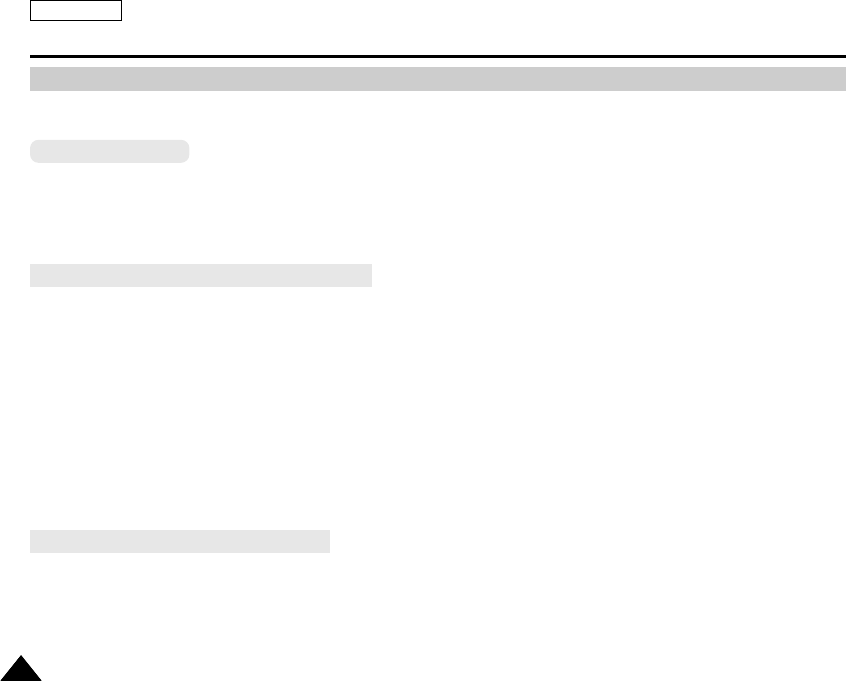
ENGLISH
124124
Miscellaneous Information : Installing Software
Installing DV Media Pro 1.0
You need to install DV Media Pro 1.0 to play back recorded movie files or the transferred data from Sports Camcorder with the
USB cable on your PC.
Before your start!
◆Turn on your PC. Exit all other applications running.
◆Insert the provided CD into the CD-ROM drive.
The setup screen appears automatically soon after the CD was inserted. If the setup screen does not appear, click on “Start”
on the bottom left corner and select “Run” to display a dialog. Type “D:\autorun.exe” and then press ENTER, if your CD-ROM
drive is mapped to “D:Drive”.
Installing Driver - DV Driver and DirectX 9.0
◆DV Driver is a software driver that is required to support establishing connection to a PC.
(If it is not installed, some functions will not be supported.)
1. Click on “DV Driver” on the Setup screen.
◆Driver software required is installed automatically.
Following drivers will be installed:
- USB Removable disk driver (Windows 98 SE only)
- USB PC-CAMERA driver
2. Click on <Confirm> to finish driver installation.
◆Windows 98 SE users need to restart the PC.
3. If the "DirectX 9.0" is not installed, it is installed automatically after setting "DV Driver".
◆After installing DirectX 9.0, PC needs to be restarted.
◆If DirectX 9.0 is installed already, there is no need to restart the PC.
Application Installation - Video Codec
◆Click on “Video Codec” on the Setup screen.
Video Codec is required to play movie files recorded by Sports Camcorder on a PC.
[ Note ]
✤If a message saying “Digital Signature not found” or something similar appears, ignore the message and continue with the
installation.
SC-X205 00994A 123~142 2006.1.27 8:33 PM 페이지124 001 PagePro 9100

ENGLISH
125125
Miscellaneous Information : Installing Software
Ulead Video Studio
Application Installation – Photo Express
1. Click “Photo Express” on the Setup screen.
◆It is a photo editing tool that allows users to edit images.
Application Installation – Quick Time
1. Click “Quick Time” on the Setup screen.
◆QuickTime is Apple's technology for handling movie, sound, animation, graphics, text, music, and even 360-degree virtual
reality (VR) scenes.
Setting up Ulead Video Studio
After inserting the CD, the setup screen displays automatically. Follow the instruction to start installation.
It is a video editing tool that allows users to edit movie files.
[ Notes ]
✤For photo editing, use Photo Express.
✤For movie playback on a PC, install software in this order : DV Driver - DirectX 9.0 - Video Codec
✤For movie editing, use the Ulead Video Studio.
✤For PC Cam use, it is required to install the DV Driver installation is required.
✤You have to install “DV Driver”, “Video Codec” and “DirectX 9.0” to run DV Media Pro 1.0 properly.
✤If a message saying “Digital Signature not found” or something similar appears, ignore the message and continue with the
installation.
SC-X205 00994A 123~142 2006.1.27 8:33 PM 페이지125 001 PagePro 9100
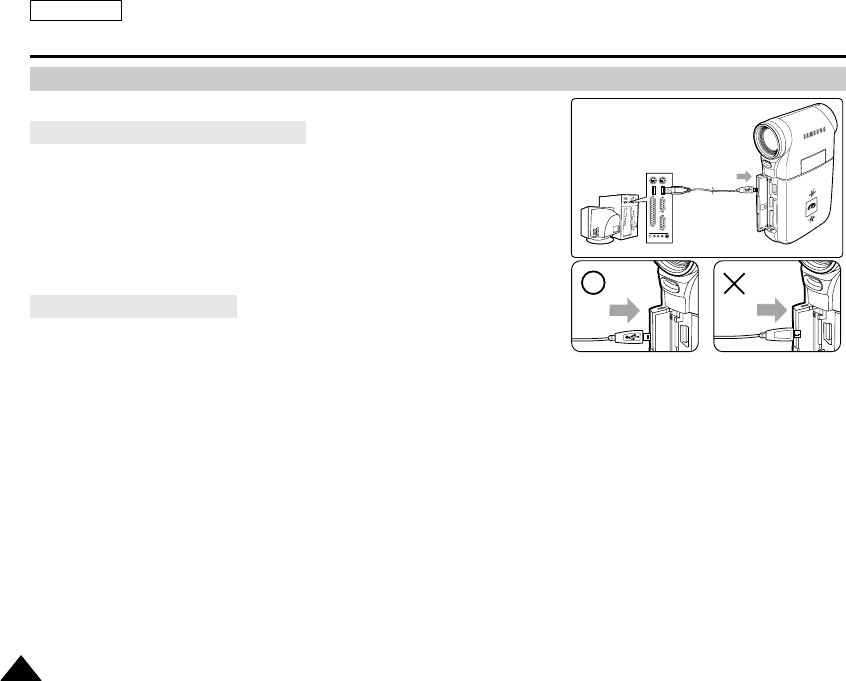
ENGLISH
126126
Connect to a PC with the provided USB cable. You can view your files on your PC.
Connecting to a PC – Playing Files
1. Press the [POWER] button to turn on the Sports Camcorder.
2. Connect the Sports Camcorder to the PC with the provided USB
cable as shown in the diagram.
3. Copy the file to your PC.
◆We recommend copying the files onto your PC for better viewing.
4. Double-click on the copied file name.
It starts to play back.
Disconnecting from a PC
1. Click on the “Safely remove hardware” tray icon on the bottom
right side of the desktop.
Select the device and click on the “Stop” button.
2. When the message saying that it is safe to remove the hardware appears, unplug the cable from the PC.
[ Warning ]
✤When data communication is disrupted due to static electricity, magnetic field or other reason, restart the program or try to
disconnect / connect the communication cable (USB Cable) again.
[ Notes ]
✤Multiple USB devices connected to a PC or using USB hubs may cause communication / installation errors with the Sports
Camcorder.
✤Refer to page 123 for PC recommendations on USB use. Some PCs meeting the requirements may not support proper USB
operation due to various reasons. Please refer to the product documentation of the PC for further details.
✤If you disconnect the USB cable from the PC or the Sports Camcorder during the data transfer, the data transfer will stop
and the data may be damaged.
✤The Sports Camcorder may operate abnormally in the recommended system environment depending on your PC.
For example, the movie file may play abnormally.
Miscellaneous Information : Connecting To Other Devices
Connecting to a PC using USB Cable
USB
MMC/SD
USB cable
USB
USB
<Open the front cover and connect the USB cable.>
SC-X205 00994A 123~142 2006.1.27 8:33 PM 페이지126 001 PagePro 9100
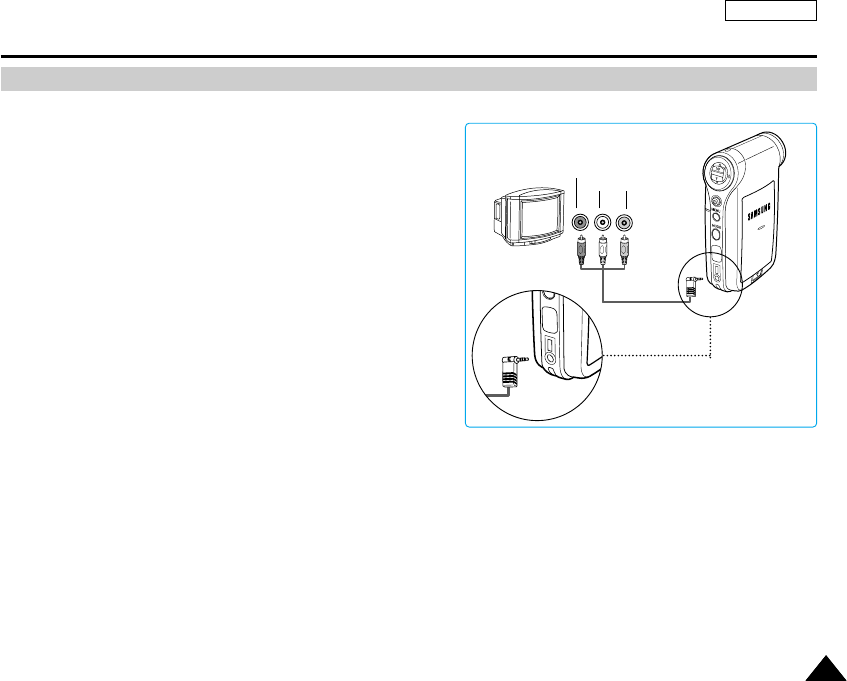
ENGLISH
127127
Connecting to a TV monitor
You can connect your Sports Camcorder directly to a TV set. Set the appropriate video input when viewing Sports Cam
playback on the TV.
1. Connect the provided Audio/Video cable to the
[Multi jack] of the Sports Camcorder.
2. Connect the other end of the cable to the TV set by
matching the colors of the terminals.
3. Turn on the TV and set the TV's <Source> to the external
input the Sports Camcorder is connected to.
◆<Source> may be represented as <Line In>, <Input>,
<A/V Input>, etc. depending on the manufacturer.
4. Press the [POWER] button to turn on the Sports
Camcorder.
◆Movie Record mode is displayed on the TV screen.
5. Press the [PLAY] button or [Joystick(OK)] to switch to
Movie Play mode.
6. Move the [Joystick] left / right to select a movie and then press the [Joystick(OK)].
◆It begins playback.
◆To pause playback, press the [Joystick(OK)].
[ Notes ]
✤You can play back photo files as well as movie files.
✤When you connect your Sports Camcorder to a TV, some indicators may not partly appear.
✤If you wish to input/output an image from another device to the Sports Camcorder, you must first set <Line In/out> in movie
mode. ➥page 51
Miscellaneous Information : Connecting To Other Devices
DC IN
Line Input
VIDEO AUDIO
(L) (R)
DC IN
SC-X205 00994A 123~142 2006.1.27 8:33 PM 페이지127 001 PagePro 9100
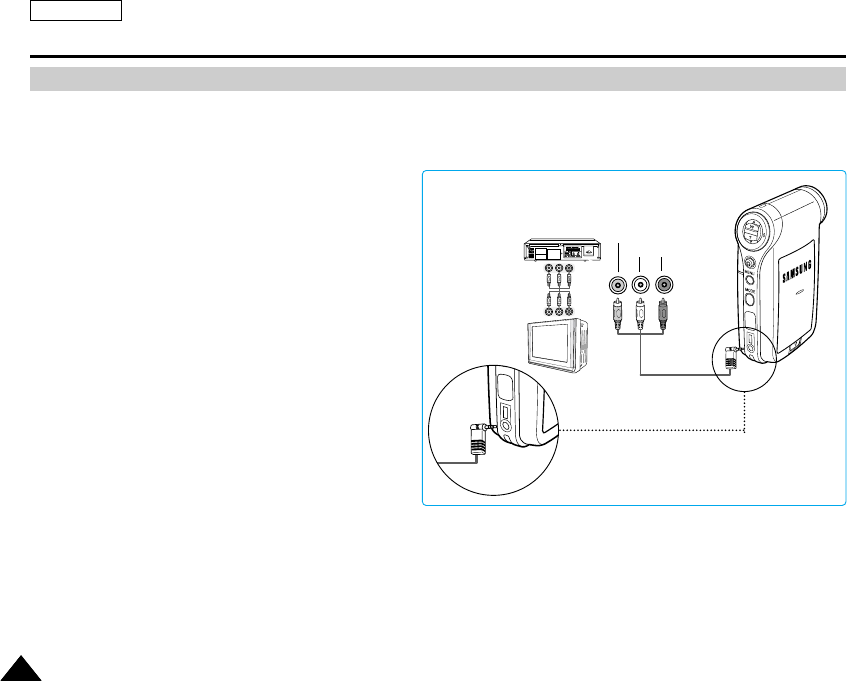
ENGLISH
128128
Miscellaneous Information : Connecting To Other Devices
Connecting to a VCR / DVD Recorder
You can connect your Sports Camcorder to a TV set through a VCR/DVD Recorder.
1. Connect the provided Audio/Video Cable to the [Multi jack] of the Sports Camcorder.
2. Connect the other end of the cable to the
VCR/DVD Recorder by matching the colors of
the terminals.
3. Connect the Audio/Video Cable from TV Input
to Video Output of the VCR/DVD Recorder.
4. Turn on the TV and set the <Source> to the
external input the VCR/DVD Recorder is
connected.
5. Turn on the VCR/DVD Recorder and set the
<Source> to the external input source where
you connected the Sports Camcorder.
[ Notes ]
✤You can play back photo files as well as the movie files.
✤If you wish to input/output an image from another device to the Sports Camcorder, you must first set <Line In/out> in movie
mode. ➥page 51
DC IN
Line Input
Line Output
Line Input
VIDEO AUDIO
(L) (R)
DC IN
SC-X205 00994A 123~142 2006.1.27 8:33 PM 페이지128 001 PagePro 9100
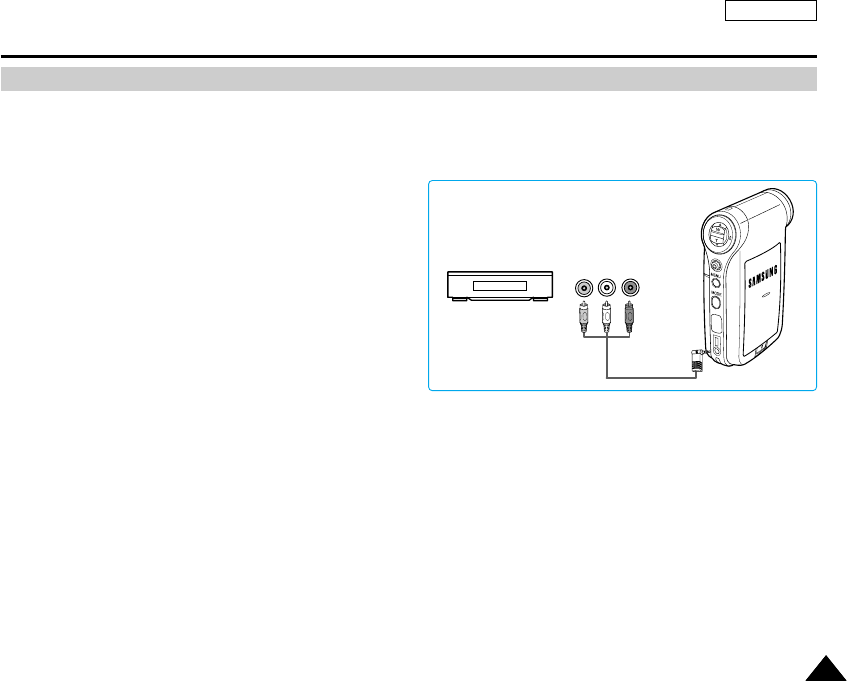
ENGLISH
Miscellaneous Information : Connecting To Other Devices
129129
Recording unscrambled content from other digital devices
You can connect other external digital devices to Sports Camcorder to record unscrambled contents.
1. Connect the provided Audio/Video Cable to the [Multi jack] of the Sports Camcorder.
2. Connect the Audio/Video cable to the external output
terminal of your digital devices (DVD, DVC, etc.) by
matching the cable to the colors of the terminals.
3. Press the [POWER] button to turn on the Sports
Camcorder.
◆The Movie Record screen appears.
4. Press the [MENU] button.
Move the [Joystick] left / right to select
<Line In/Out>.
5. Move the [Joystick] up / down to select <In> and
then press the [Joystick(OK)].
6. Play back the other digital devices.
7. Press the [Record/Stop] button to start recording.
8. To stop recording, press the [Record/Stop] button again.
[ Note ]
✤The quality of an input signal recorded through the Line input terminal cannot be guaranteed unless it comes from digital
devices (DVD, DVC, etc.).
DC IN
Line Output
SC-X205 00994A 123~142 2006.1.27 8:33 PM 페이지129 001 PagePro 9100
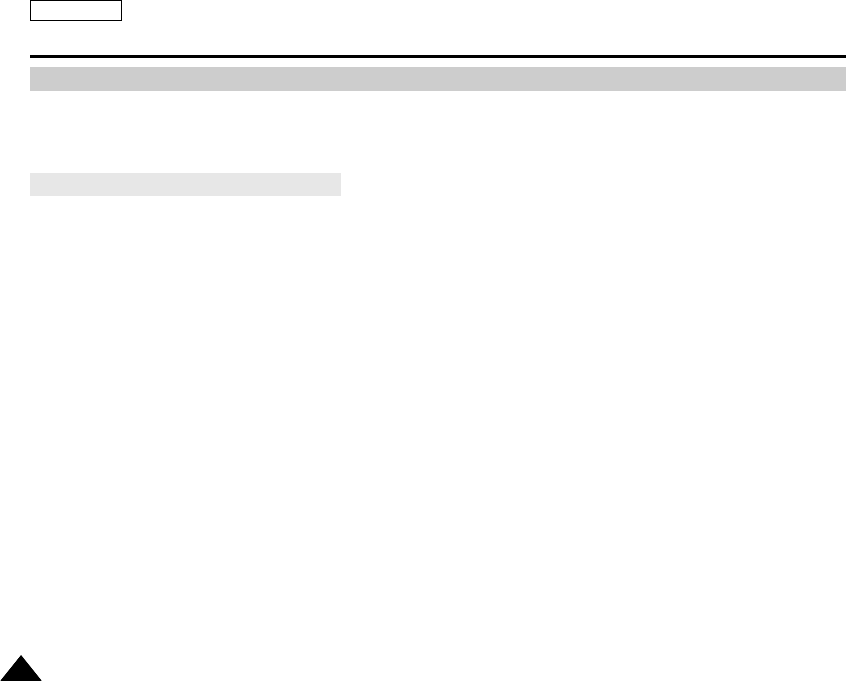
ENGLISH
130130
Miscellaneous Information : Printing Photos
Printing with DPOF
DPOF (Digital Printing Order Format) defines the print information for each photo on the memory card. You can easily make
prints using a DPOF-compatible printer or order copies from commercial digital image developers.
Printing DPOF files in the memory card
1. Set the DPOF information for the photo you want to print. ➥page 72
2. Insert a memory card into the DPOF- supporting printer.
3. Follow the steps of the printer to print out photos.
[ Notes ]
✤For further details about printing photos, refer to the user's manual of the printer.
✤Printing may not be performed depending on types of printers.
In this case, download JPEG files directly to the PC and print them.
SC-X205 00994A 123~142 2006.1.27 8:33 PM 페이지130 001 PagePro 9100
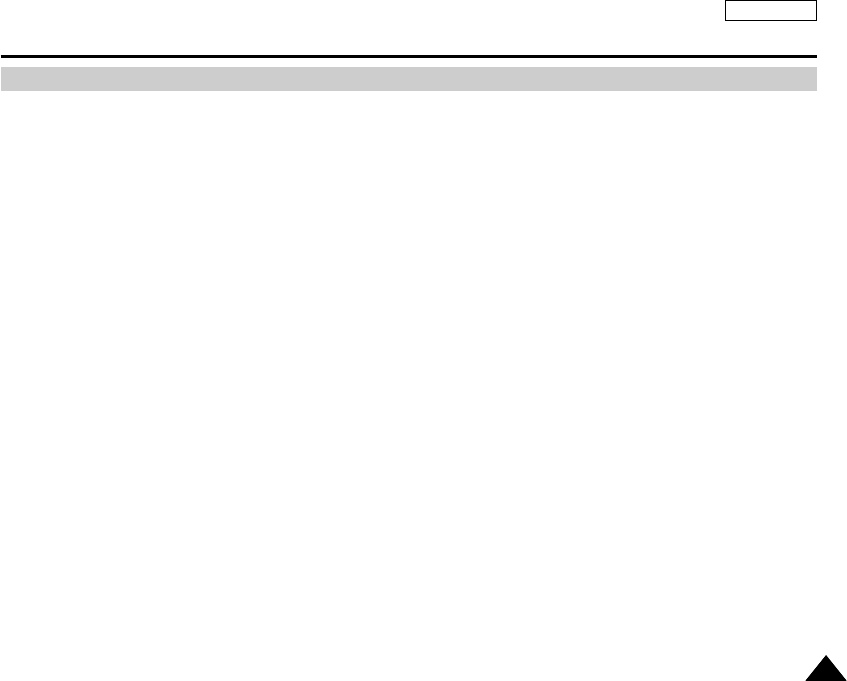
ENGLISH
131131
Maintenance : Cleaning and Maintaining the Sports Camcorder
After using the Sports Camcorder
✤For safekeeping of the Sports Camcorder, follow these steps.
✓
Turn the Sports Camcorder off.
✓
Remove the Battery Pack ➥page 22.
✓
Remove the Memory Card ➥page 34.
✤To prevent any damage to the LCD monitor, do not apply excessive force on its moving parts.
✤Do not drop or in anyway shock the Sports Camcorder.
✤For prolonged use of the Sports Camcorder, avoid using it in places subject to excessive humidity or dust.
✤Do not leave the Sports Camcorder in places subject to:
✓
Excessive humidity, steam, soot or dust.
✓
Excessive shock or vibration.
✓
Extremely high (over 50
°
C or 122
°
F) or extremely low (under 0
°
C or 32
°
F) temperatures.
✓
Strong electromagnetic fields.
✓
Direct sunlight or in a closed car on a hot day.
✤For the safe use of the Battery Pack, follow these.
✓
To conserve battery power, be sure to turn off the Sports Camcorder when not in use.
✓
Battery consumption may vary depending on the condition of use. Recording with many starts and stops,
frequent zooming, and recording in low temperatures will shorten actual recording times.
✓
Dispose of used Battery Packs promptly. Do not dispose of them in fire.
✓
The Battery Pack will become warm during charging and use. This is not a malfunction.
✓
The Battery Pack has a limited service life. If the period of use becomes noticeably shorter with a normal charge,
the Battery Pack is at the end of its service life. Replace it with a new Battery Pack.
✤For the safe use of the Memory Card, follow these.
✓
The Memory Card should be stored away from heaters and other heat sources. Avoid storing Memory Cards under direct
sunlight and avoid electromagnetic fields.
✓
Do not power off any devices while transferring data, as this may destroy the data.
✓
Back up your image data often to a hard disk or other permanent storage media.
✓
Format the Memory Card periodically.
✓
When formatting the Memory Card, format in the Sports Camcorder.
SC-X205 00994A 123~142 2006.1.27 8:33 PM 페이지131 001 PagePro 9100
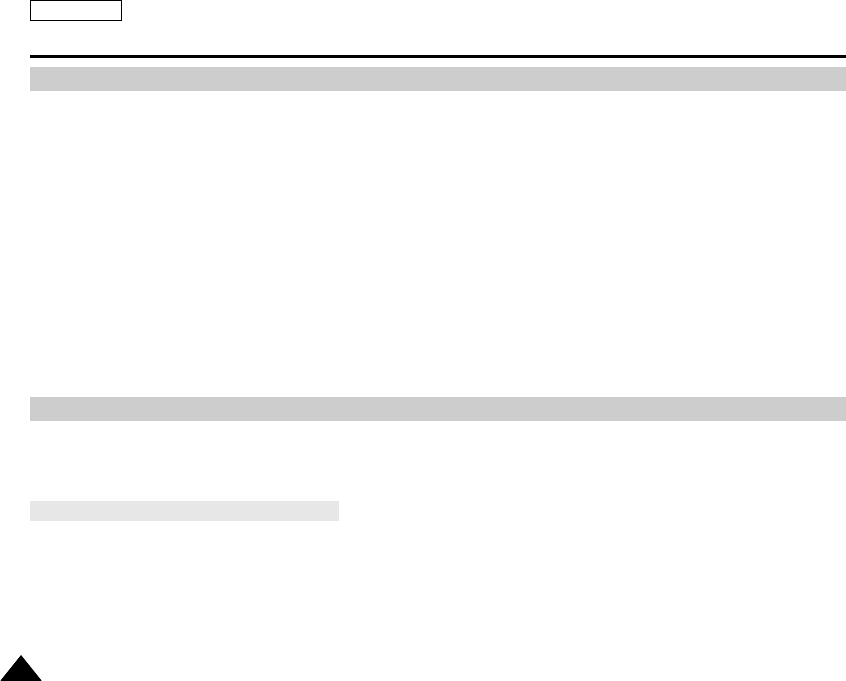
ENGLISH
132132
Maintenance : Cleaning and Maintaining the Sports Camcorder
Cleaning the Body
✤To Clean the Exterior of the Sports Camcorder
✓
To clean the exterior, use a soft dry cloth. Wipe the body gently.
Do not apply excessive force when cleaning, gently rub the surface.
✓
The LCD monitor surface should not be pressed. Use a soft dry cloth to clean the surface.
✓
To clean the lens, use an optional air blower to blow out dirt and other small objects. Do not wipe the lens with cloth
or your fingers. If necessary, use lens cleaning paper.
✓
Do not use thinner, alcohol or benzene for cleaning. Otherwise, the finish may be damaged.
✓
Cleaning should be done only after the Battery Pack has been removed, and other power sources have been
disconnected.
Using the Built-in Rechargeable Battery
The Sports Camcorder incorporates a rechargeable lithium cell that maintains the date and other settings even when the AC
Power Adapter and the battery are removed. The rechargeable lithium cell is automatically recharged when the Sports
Camcorder is used.
✤If the Sports Camcorder is not used at all, the cell runs down in 5 days. In this case, connect the AC Power Adapter to the Sports
Camcorder and press the [POWER] button to turn on the Sports Camcorder. Then leave it for 24 hours.
After that, set the date and other settings again.
Charging the Built-in Rechargeable Battery
[ Note ]
✤If the lens looks dimmer, turn off the Sports Camcorder and leave it for about 1 hour.
SC-X205 00994A 123~142 2006.1.27 8:33 PM 페이지132 001 PagePro 9100
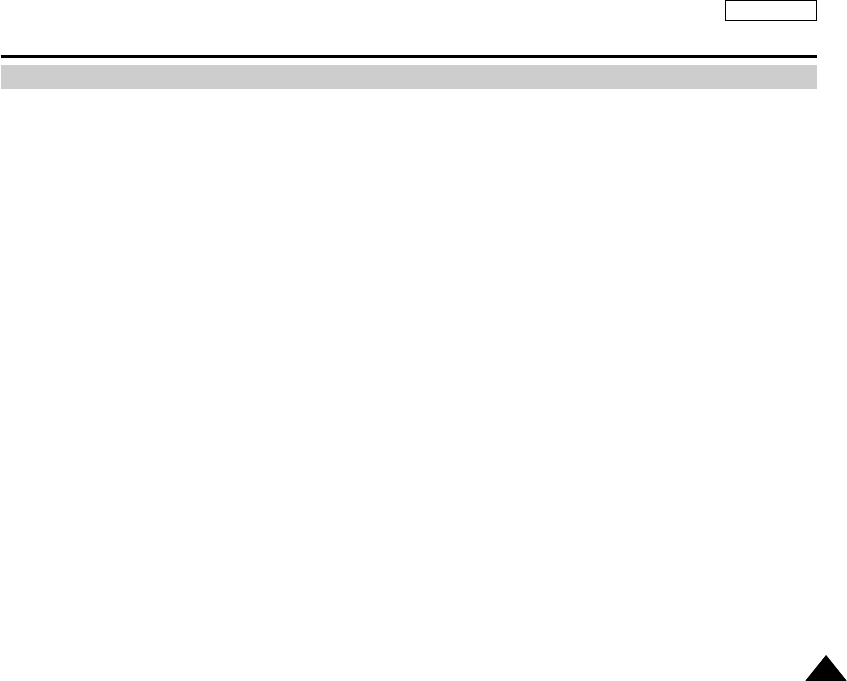
ENGLISH
133133
Maintenance : Cleaning and Maintaining the Sports Camcorder
Regarding the Battery
■Battery pack performance decreases when the
surrounding temperature is 10°C (50°F) or below, and
shortens the battery life. In that case, do one of the
following so that the durability of the battery life can be
extended for a longer period of time.
- Put the Battery Pack in a pocket to warm it up, and
insert it in your Sports Camcorder immediately prior
to use.
- Use a large capacity Battery Pack.
■Be sure to set the power button to off when not
recording or playing back. The battery power is also
consumed in standby, play back and pause mode.
■Have your Battery Packs ready for two or three times
the expected recording time, and make trial recordings
before making the actual recording.
■Do not expose the Battery Pack to water.
The Battery Pack is not water resistant.
■Keep the battery out of reach of children. If it is
swallowed, seek medical assistance immediately.
■Wipe the battery with a clean dry cloth to ensure proper
contact.
■Do not pick up the battery using metal tools as this may
cause a short circuit.
■Do not short the battery or dispose of the battery in fire.
Do not disassemble the battery. The battery could
explode or catch fire.
■Use only recommended batteries and accessories.
Use of batteries not expressly recommended for this
equipment may cause an explosion or leakage, resulting
in fire, injury or damage to the surroundings.
■Install the battery according to the instructions.
Improperly installed batteries can cause damage to the
sports camcorder.
■When you do not use for a long time, remove the
Battery Pack.
Otherwise, the battery may leak. To avoid damage to the
product, be sure to remove the battery when no charge
remains.
SC-X205 00994A 123~142 2006.1.27 8:33 PM 페이지133 001 PagePro 9100
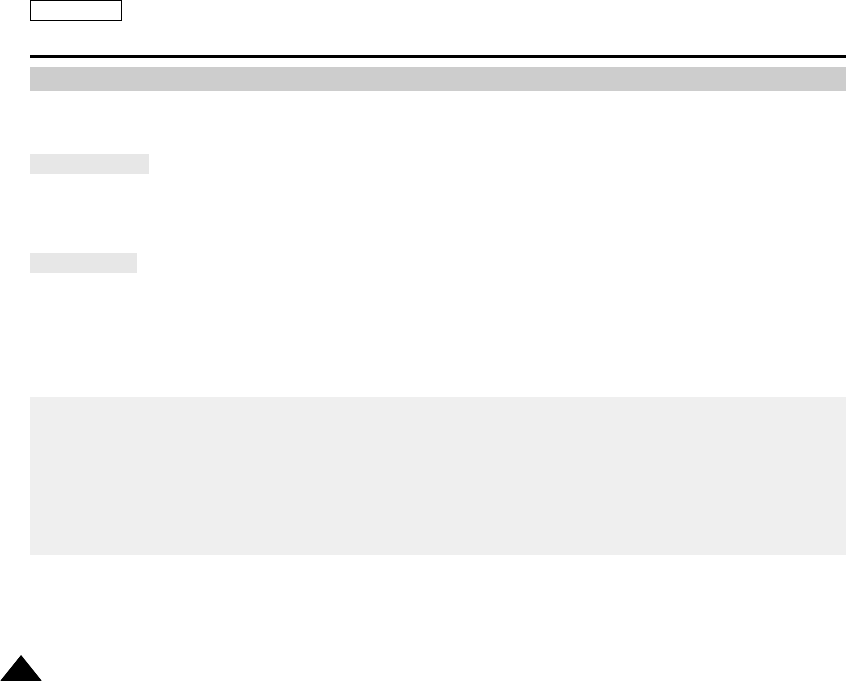
ENGLISH
134134
Maintenance : Cleaning and Maintaining the Sports Camcorder
Using the Sports Camcorder Abroad
✤Each country or region has its own electric and color systems. (NTSC/PAL)
✤Before using the Sports Camcorder abroad, check the following items:
✤You can use the Sports Camcorder in any country or area with the supplied AC Power Adapter where the power
input range is 100V - 240V, 50/60Hz.
✤Use a commercially available AC plug adapter if necessary, depending on the design of the local wall outlets.
Power Sources
✤You can view your video files using the built-in LCD monitor.
However, to view your recordings on a television set or to copy them to a video cassette recorder (VCR), the television set or the
VCR must be NTSC-compatible and have the appropriate Audio / Video ports. Otherwise, you may need to use a separate Video
Format Transcoder (NTSC-PAL format Converter).
Color System
PAL-Compatible Countries / Regions
Australia, Austria, Belgium, Bulgaria, China, CIS, Czech Republic, Denmark, Egypt, Finland, France, Germany, Greece, Great Britain,
Holland, Hong Kong, Hungary, India, Iran, Iraq, Kuwait, Libya, Malaysia, Mauritius, Norway, Romania, Saudi Arabia, Singapore, Slovak
Republic, Spain, Sweden, Switzerland, Syria, Thailand, Tunisia, etc.
NTSC-Compatible Countries / Regions
Bahamas, Canada, Central America, Japan, Mexico, Philippines, Korea, Taiwan, United States of America, etc.
SC-X205 00994A 123~142 2006.1.27 8:33 PM 페이지134 001 PagePro 9100
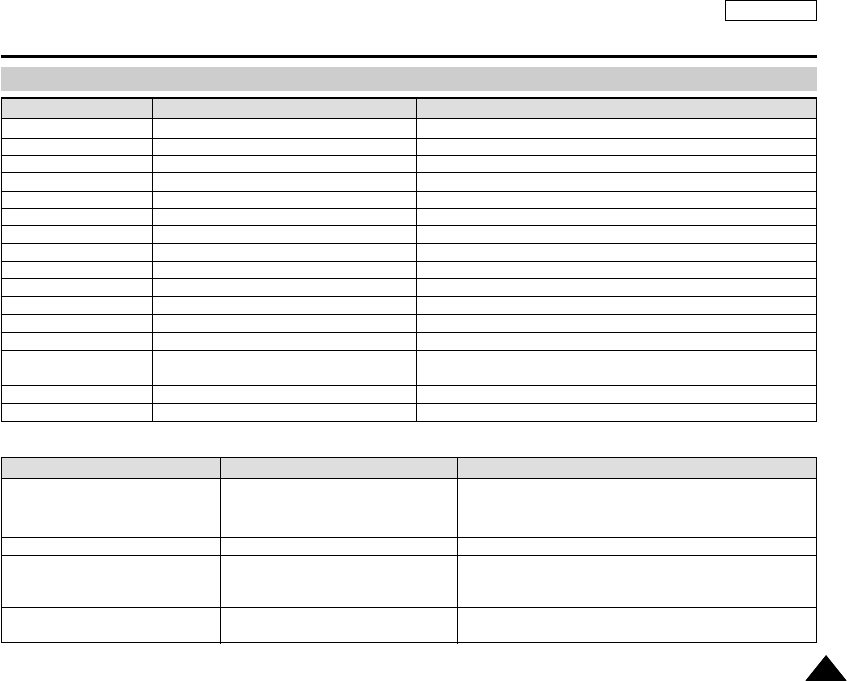
ENGLISH
135135
Troubleshooting
Self Diagnosis Display
Not enough free space for saving files .
The file is corrupted.
Paper has run out.
Ink is low.
The file is wrong.
An error has occurred while transferring data.
Power saving mode works.
Battery is low.
The HOLD switch is locked.
The Memory Card is corrupted.
Format the Memory Card.
Failed to write.
Failed to read.
The format is not supported.
Memory Card is protected to write.
The video file is corrupted.
Not enough free space
Corrupted file
Paper error
Ink error
File Error
Communication Error
Sleeping now...
Low battery
Holding the key
Card error
Not formatted
Write error
Read error
Not supported format
Write protected
MPEG decoding Error
Check the space of internal memory or the external memory.
Delete the corrupted file.
Check the paper in the printer. If there is no paper, insert the paper.
Check if the ink or toner is low.
Check that the file is JPEG.
Disconnect the USB cable and connect it again.
Press any button to return to previous menu.
Charge the Battery Pack or connect the AC Power Adapter.
Unlock the HOLD switch and operate the Sports Camcorder.
Format the Memory Card or replace it with a new one.
Format the Memory Card.
Check the memory space or format the memory.
Delete the file.
The AVI or JPEG file that is not supported. Check the supported file.
on page 30.
Unlock the Memory Card. (except MMC)
Delete the corrupted file.
Informs that… ActionDisplay
✤If these instructions do not solve your problem, contact your nearest Samsung dealer or authorized service center/personnel.
Symptom Possible Causes Measure
The power is not connected properly
The battery is dead
The battery is too cold
The Date/Time is not set
Focus is set to manual mode
Recording is being done in a dark place
Lens is covered with condensation
The Memory Card is in wrong position
A foreign object is in the Memory Card slot
Connect the AC Power Adapter properly, page 25
Replace the dead Battery Pack
Warm up the battery or move to warmer place
Set the Date&Time, page 104
Set focus to AUTO
Use the flash or light the location
Clear the lens and check the focus
Insert the Memory Card properly, page 34
Clear the Memory Card slot
No power is supplied
Date/Time is wrong
Focus does not adjust automatically
The Memory Card will not load
properly
SC-X205 00994A 123~142 2006.1.27 8:33 PM 페이지135 001 PagePro 9100
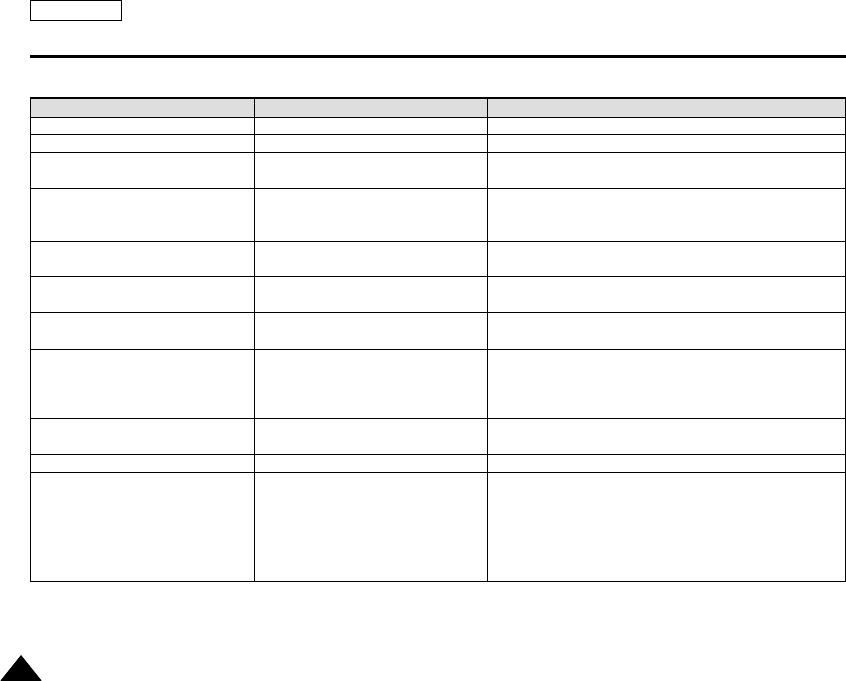
ENGLISH
136136
Troubleshooting
Symptom Possible Causes Measure
Color balance of picture is not natural
Digital zoom does not work
Files stored in the Memory Card
cannot be deleted
Images on the LCD monitor appear
dark
Rear of the LCD monitor is hot
Play, rewind and fast forwarding do
not work
Memory Card cannot be played
back (Photo mode)
No picture is taken
Built-in flash does not fire
Cannot Record a video
The LCD monitor turns off
White balance adjustment is required
The effect(Digital special effect) is applied
Memory Card is protected
File is locked
Ambient is too bright
Ambient temperature is too low
Prolonged use of the LCD monitor.
The Photo Mode is selected
The Movie Mode is selected
Not enough free memory space is
remained
Memory Card is formatted by different
devices
Light is forced to cancel
Light is not available for recording
The ‘Photo Mode’ is selected
To save power consumption, the LCD
monitor and Sports Camcorder's power
turns off if there is no button operation
for a certain period of time (depending
on operation mode).
Set proper white balance, page 61
Turn off the effect(Digital special effect), page 63
Remove the protection tab of Memory Card (except MMC)
Remove the lock on the file, page 54, 73, 81, 88, 93
Adjust the brightness and angle of LCD
Low temperatures may produce a dark LCD display
This is not a malfunction
Close the LCD monitor to turn it off,
or turn your device off to cool down
Select ‘Movie Mode’ and select ‘Play’
Select ‘Photo Mode’ and select ‘View’
Delete files from the Memory Card or internal memory
Format the Memory Card on the Sports Camcorder
Select different Flash mode, page 64
Select ‘Movie Mode’
Operating any button will turn the Sports Camcorder on
Pressing the button once again will operate its function
SC-X205 00994A 123~142 2006.1.27 8:33 PM 페이지136 001 PagePro 9100
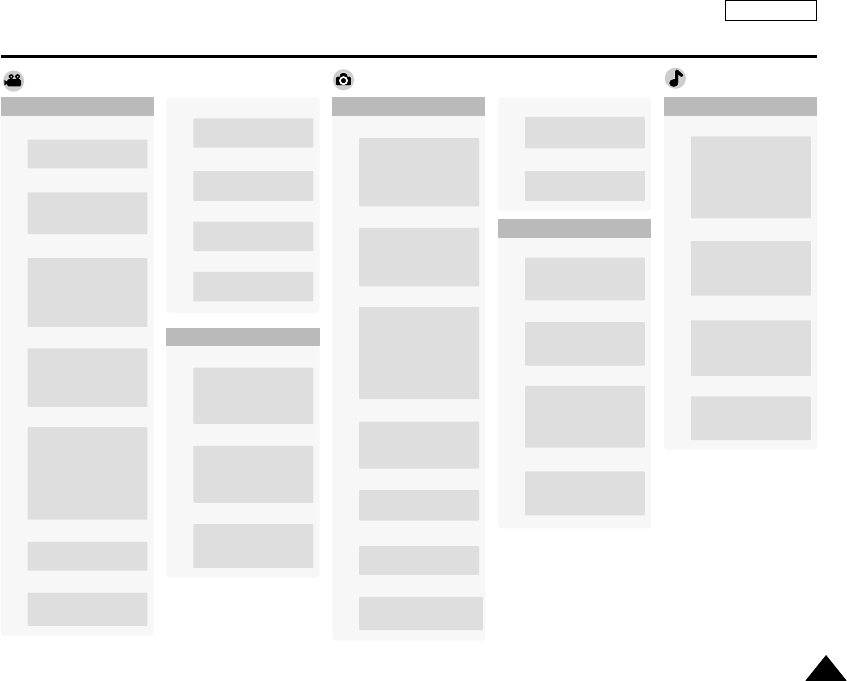
ENGLISH
137137
Using the Menu
1. Capture BLC
On
Off
2. View
DPOF
Copies
Set All
Reset All
Lock
Slide
Start
Interval (sec.)
Repeat
Flash
On
Auto
Off
Photo
Continuous Shot
Off
3 shots
White Balance
Auto
Daylight
Fluorescent
Tungsten
Custom
Movie
Effect
Off
Art
Mosaic
Sepia
Negative
Mirror
B&W
White Balance
Auto
Daylight
Fluorescent
Tungsten
Custom
2. Play
1. Record
Lock
Lock
Multi Select
Lock All
Unlock All
Play Mode
Play One
Play All
Repeat One
Repeat All
Size
720x480
352x240
EIS
On
Off
Quality
Super Fine
Fine
Normal
Focus
AF
MF
BLC
On
Off
Digital Zoom
On
Off
Record Mode
TV
PC
Line In/Out
In
Out
Copy To
OK
Multi Select
All
Program AE
Auto
Sports
Spotlight
Sand/Snow
Program AE
Auto
Sports
Spotlight
Sand/Snow
Effect
Off
Art
Mosaic
Sepia
Negative
Mirror
B&W
EIS
On
Off
Focus
AF
MF
Digital Zoom
On
Off
Copy To
OK
Multi Select
All
MP3
1. Play
Equalizer
Off
Pop
Classic
Jazz
Repeat
Off
Repeat One
Repeat Folder
Repeat All
Shuffle Folder
Shuffle All
Lock
Lock
Multi Select
Lock All
Unlock All
Copy To
OK
Multi Select
All
Lock
Multi Select
Lock All
Unlock All
SC-X205 00994A 123~142 2006.1.27 8:33 PM 페이지137 001 PagePro 9100
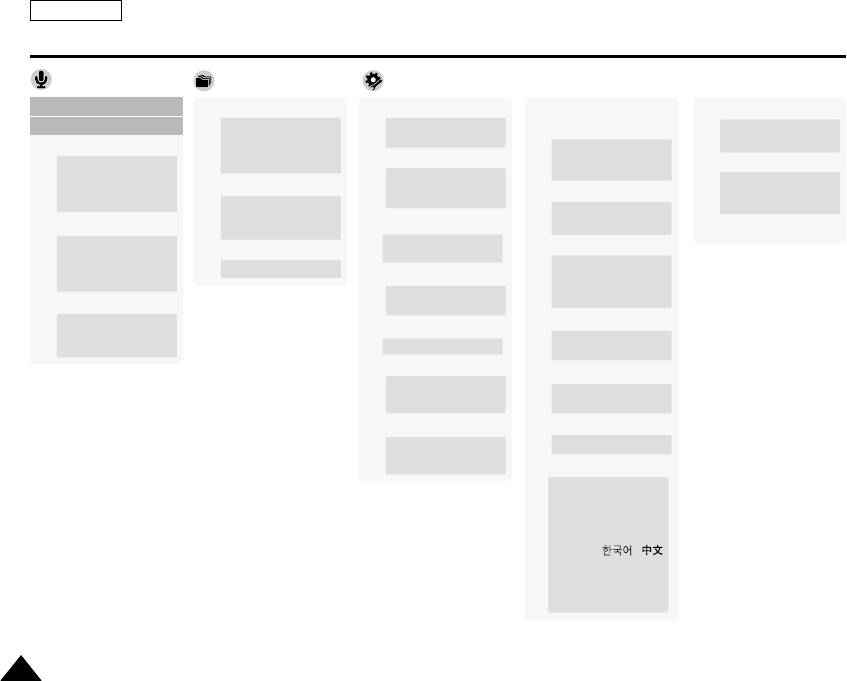
ENGLISH
138138
Using the Menu
1. Record
2. Play
Voice Recorder File Browser System Settings
Storage Type
Internal
External
USB Mode
Mass Storage
PictBridge
PC-Cam
Date&Time Set
Date Format
YY/MM /DD
DD/ MM/ YY
MM/ DD/ YY
Time Format
12 Hour
24 Hour
Date/Time
Off
Date
Time
Date&Time
Auto Shut off
Off
5 Minutes
Demonstration
Off
5 Minutes
Play Now
Version Info
Format
Internal
External
Memory Space
000MB/000MB
File No.
Series
Reset
Beep Sound
On
Off
Start-up
Movie Mode
Previous Mode
Reset
OK
Language
English / Español /
Français / Português /
Deutsch / Italiano /
Nederlands / Polski /
PÛÒÒÍËÈ / /
/ Iran / Arab / Magyar /
‰‰∑∑¬¬/ ì͇ªÌҸ͇ /
Svenska
LCD Brightness
0%
100%
.
.
.
LCD Color
0%
100%
.
.
.
Play Mode
Play One
Play All
Repeat One
Repeat All
Lock
Lock
Multi Select
Lock All
Unlock All
Copy To
OK
Multi Select
All
Lock
Lock
Multi Select
Lock All
Unlock All
Copy To
OK
Multi Select
All
File Info.
OK
SC-X205 00994A 123~142 2006.1.27 8:33 PM 페이지138 001 PagePro 9100
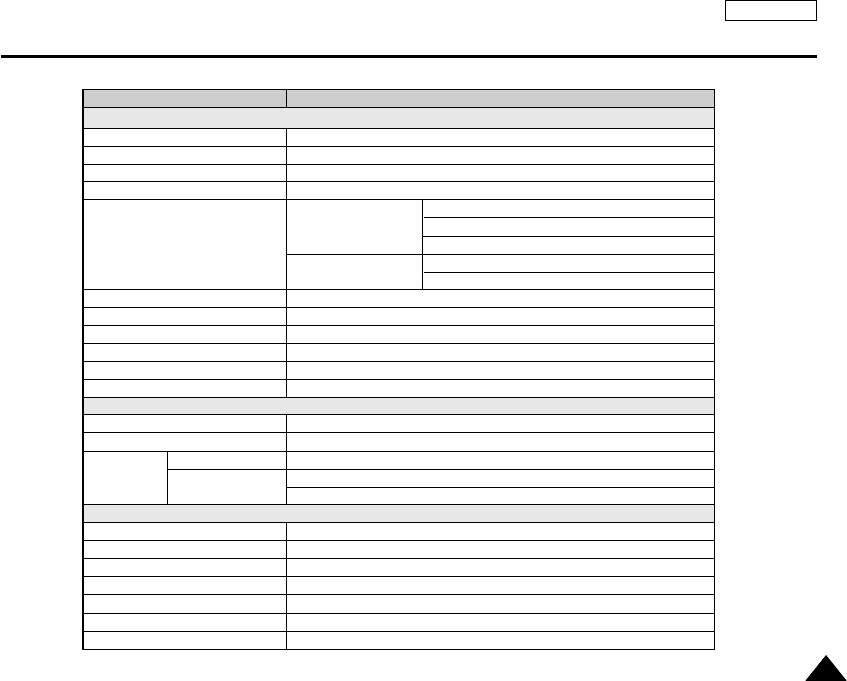
ENGLISH
139139
Specifications
Model Name
The Sports Camcorder System
Movie Recording System
Photo System
MP3
Voice
Memory
CCD Pixel
Optical Zoom Ratio
Focal Length
Minimum Illumination
LCD monitor
Flash effectiveness rating
Connectors
USB
DC Power In connector
Multi jack
General
Operating Temperature
Operating Humidity
Power Source
Power Consumption
Dimensions (WxHxD)
Weight
Built-in Microphone
SC-X205(L)/X210(L)/X220(L)
MPEG4 AVI Format
JPEG (640x480, DPOF, Exif 2.2)
Stereo Playing
WAVE File Recording/Play (8KHz Sampling, 16 bit, Stereo)
Internal memory
1/6 inch CCD, 680K(Maximum)
x10
f=2.4~24mm, F1.8~2.4
3.0 Lux
2.0” Transmission Type, 230K
15inch.
Mini-B type (USB 2.0 High Speed)
Proprietary 3 pins connector
ø 3.5 Stereo
Video (1.0p_p, 75Ω), Audio (-7.5dBm 47KΩ, Stereo)
External CMOS Camera
0°C-40°C (32°F-104°F)
10%-80%
3.8V (Li-Polymer Battery Pack), 4.8V (AC Adapter)
2.8W (LCD ON)
2.41 inch X 3.68 inch X 1.19 inch
5.29 oz
Omni-directional condenser microphone
512MB (SC-X205L)
1GB (SC-X210L)
2GB (SC-X220L)
SD
MMC
External memory
Earphones
AV Input/Output
SC-X205 00994A 123~142 2006.1.27 8:33 PM 페이지139 001 PagePro 9100
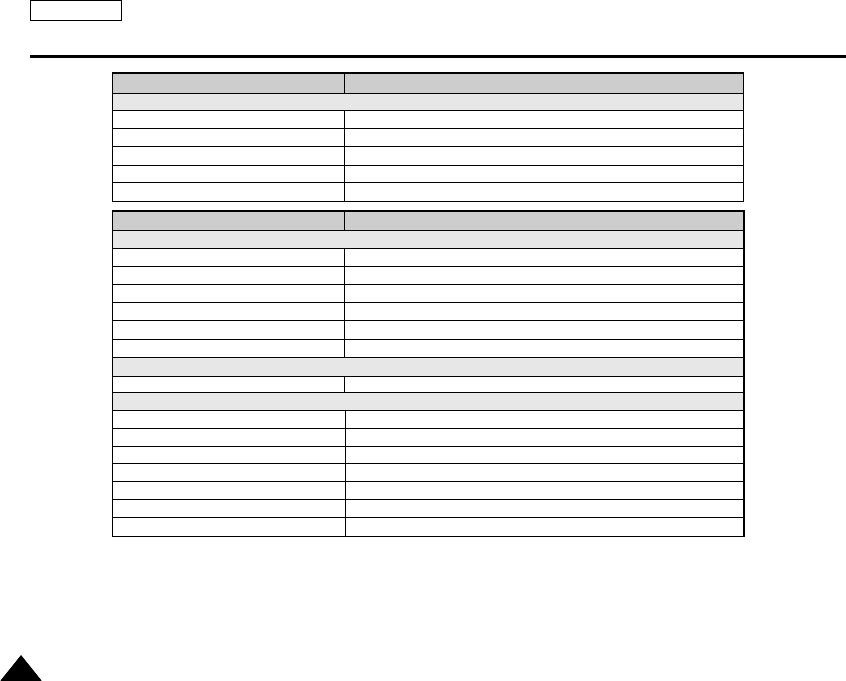
ENGLISH
140140
Specifications
Model Name SC-X205(L)/X210(L)/X220(L)
AC Adapter
Power Requirement
DC Output
Operating Temperature
Dimensions
Weight
AC 100 ~ 240V, 50 / 60 Hz
DC 4.8V, 1.0 A
0°C (32°F) ~ 40° (104°F)
2.76 inch X 1.17 inch X 2.33 inch
3.00 oz.
The product design and specifications are subject to change without notice for better performance and quality.
XC-L2N
1/4 inch CMOS, 320K(Maximum)
640x480 (VGA)
Auto
Auto
Fixed
f=5.56mm, F2.0
Video (1.0Vp_p), Audio (-7.5dBm 47KΩ, Input : mono)
0°C~40°C (32°F~104°F)
20%~80%
B+ (3.2V~4.8V)
0.7W
3.67 inch X 1.37 inch X 1.31 inch
3.39 oz.
Omni-directional condenser microphone
Model Name
External CMOS Camera
CMOS Pixel
Video Resolution
Exposure
White Balance
Focus Type
Focal Length
Connector
AV Output
General
Operating Temperature
Operating Humidity
Power Source
Power Consumption
Dimensions (LxHxD)
Weight
Built-in Microphone
SC-X205 00994A 123~142 2006.1.27 8:33 PM 페이지140 001 PagePro 9100

ENGLISH
141141
Index
- A -
AC Power Adapter .........................................................................13, 25
AF(Auto Focus)..............................................................................47, 67
Auto Shut off.......................................................................................112
- B -
Battery Pack...................................................................................22~25
Beep Sound .......................................................................................108
BLC ......................................................................................................68
- C -
Charging the Battery ............................................................................25
Capturing..............................................................................................57
Copy To........................................................................55, 74, 82, 89, 94
Cleaning and Maintenance........................................................131~134
- D -
Date&Time Set...........................................................................104~107
Demonstration ....................................................................................113
Digital Zoom .........................................................................................69
DPOF ...........................................................................................72, 130
DV Media Pro 1.0 ......................................................................124, 125
- E -
Earphones ...........................................................................................14
Effect ..............................................................................................45, 63
- F -
File Browser .........................................................................................90
File No. ................................................................................................99
Format ................................................................................................100
- J -
Joystick.................................................................................................28
- L -
Language............................................................................................111
LCD Brightness ..................................................................................102
LCD Color...........................................................................................103
LOCK ...........................................................................54, 73, 81, 88, 93
- M -
MODE button .......................................................................................27
MENU button........................................................................................28
MF(Manual Focus).........................................................................47, 67
- P -
PC Cam ..............................................................................................117
PictBridge ...........................................................................................116
Program AE....................................................................................44, 62
SC-X205 00994A 123~142 2006.1.27 8:33 PM 페이지141 001 PagePro 9100

ENGLISH
142142
Index
- Q -
Quality ..................................................................................................42
- R -
Reset ..................................................................................................110
- S -
Start-up Mode ....................................................................................109
Sepia ..............................................................................................45, 63
Storage type .........................................................................................97
- T -
Troubleshooting .........................................................................135, 136
- U -
USB .....................................................................................................98
- V -
Version Information ............................................................................114
Voice Record........................................................................................84
- W -
White Balance ................................................................................43, 61
- Z -
Zooming In and Out .......................................................................37, 58
SC-X205 00994A 123~142 2006.1.27 8:33 PM 페이지142 001 PagePro 9100
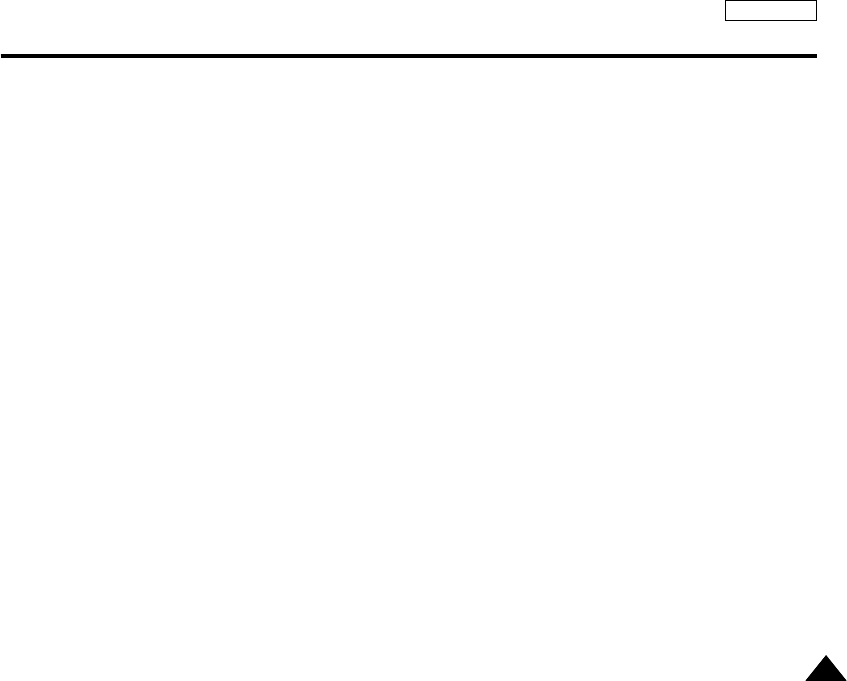
ENGLISH
143143
Warranty (SEA users only)
SAMSUNG LIMITED WARRANTY
SAMSUNG Electronics America Inc. (SEA), warrants that this product is free from defective material and workmanship.
SEA further warrants that if product fails to operate properly within the specified warranty period and the failure is due
to improper workmanship or defective material, SEA will repair or replace the product at its option.
All warranty repairs must be performed by a SEA authorized service center. The name and address of the location
nearest you can be obtained by calling toll free: 1-800 SAMSUNG (1-800-726-7864).
Labor
90 days carry-in
Parts
1 year
On carry-in models, transportation to and from the service center is the customer’s responsibility.
The original dated sales receipt must be retained by the customer and is the only acceptable proof of purchase.
It must be presented to the authorized service center.
EXCLUSIONS (WHAT IS NOT COVERED)
This warranty does not cover damage due to accident, fire, flood and/or other acts of God; misuse, incorrect line
voltage, improper installation, improper or unauthorized repairs, commercial use, or damage that occurs in shipping.
Exterior and interior finish, lamps, and glass are not covered under this warranty.
Customer adjustments which are explained in the instruction manual are not covered under the terms of this warranty.
This warranty will automatically be voided for any unit found with a missing or altered serial number. This warranty is
valid only on products purchased in the United States and Puerto Rico.
Some States do not allow the exclusions or limitations of incidental or consequential damages, or allow limitations on
how long an implied warranty lasts, so the above limitations or exclusions may not apply to you.
This warranty gives you specific legal rights, and you may also have other rights which vary from State to State.
SC-X205 00994A 123~142 2006.1.27 8:33 PM 페이지143 001 PagePro 9100
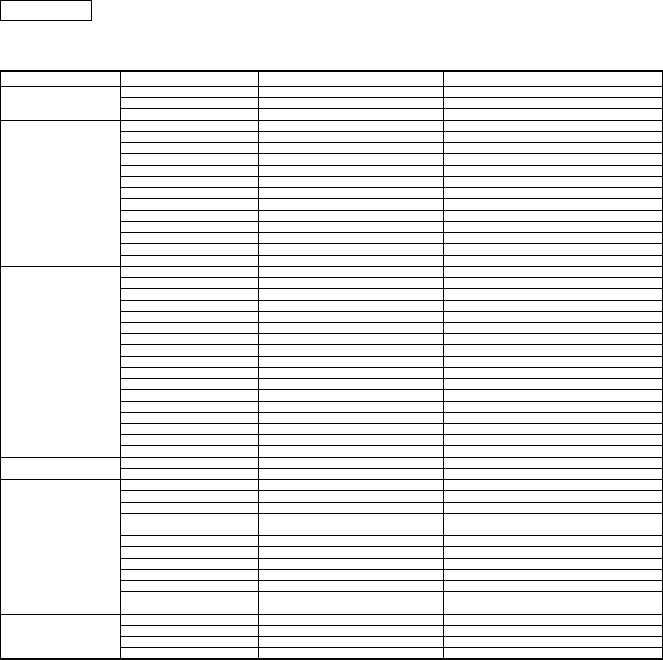
ENGLISH
Contact SAMSUNG WORLD WIDE
If you have any questions or comments relating to Samsung products, please contact the SAMSUNG
customer care center.
North America
Latin America
Europe
CIS
Asia Pacific
Middle East & Africa
CANADA 1-800-SAMSUNG (726-7864) www.samsung.com/ca
MEXICO 01-800-SAMSUNG (726-7864) www.samsung.com/mx
U.S.A 1-800-SAMSUNG (726-7864) www.samsung.com
ARGENTINE 0800-333-3733 www.samsung.com/ar
BRAZIL 0800-124-421 www.samsung.com/br
CHILE 800-726-7864(SAMSUNG) www.samsung.com/cl
COSTA RICA 0-800-507-7267 www.samsung.com/latin
ECUADOR 1-800-10-7267 www.samsung.com/latin
EL SALVADOR 800-6225 www.samsung.com/latin
GUATEMALA 1-800-299-0013 www.samsung.com/latin
JAMAICA 1-800-234-7267 www.samsung.com/latin
PANAMA 800-7267 www.samsung.com/latin
PUERTO RICO 1-800-682-3180 www.samsung.com/latin
REP. DOMINICA 1-800-751-2676 www.samsung.com/latin
TRINIDAD & TOBAGO 1-800-7267-864 www.samsung.com/latin
VENEZUELA 1-800-100-5303 www.samsung.com/latin
BELGIUM 02 201 2418 www.samsung.com/be
CZECH REPUBLIC 844 000 844 www.samsung.com/cz
DENMARK 38 322 887 www.samsung.com/dk
FINLAND 09 693 79 554 www.samsung.com/fi
FRANCE 08 25 08 65 65 (0,15€/Min) www.samsung.com/fr
GERMANY 01805 - 121213 (€ 0,12/Min) www.samsung.de
HUNGARY 06 40 985 985 www.samsung.com/hu
ITALIA 199 153 153 www.samsung.com/it
LUXEMBURG 02 261 03 710 www.samsung.lu
NETHERLANDS 0900 20 200 88 (€ 0.10/Min) www.samsung.com/nl
NORWAY 231 627 22 www.samsung.com/no
POLAND 0 801 801 881 www.samsung.com/pl
PORTUGAL 80 8 200 128 www.samsung.com/pt
SLOVAKIA 0850 123 989 www.samsung.com/sk
SPAIN 902 10 11 30 www.samsung.com/es
SWEDEN 08 585 367 87 www.samsung.com/se
U.K 0870 242 0303 www.samsung.com/uk
RUSSIA 8-800-200-0400 www.samsung.ru
UKRAINE 8-800-502-0000 www.samsung.com/ur
AUSTRALIA 1300 362 603 www.samsung.com/au
CHINA 800-810-5858, 010- 6475 1880 www.samsung.com.cn
HONG KONG 2862 6001 www.samsung.com/hk
INDIA 3030 8282 www.samsung.com/in
1600 1100 11
INDONESIA 0800-112-8888 www.samsung.com/id
JAPAN 0120-327-527 www.samsung.com/jp
MALAYSIA 1800-88-9999 www.samsung.com/my
PHILIPPINES 1800-10-SAMSUNG (7267864) www.samsung.com/ph
SINGAPORE 1800-SAMSUNG (7267864) www.samsung.com/sg
THAILAND 1800-29-3232 www.samsung.com/th
02-689-3232
TAIWAN 0800-329-999 www.samsung.com/tw
VIETNAM1 800 588 889 www.samsung.com/vn
SOUTH AFRICA 0860 7267864 (SAMSUNG) www.samsung.com/za
U.A.E 800SAMSUNG (7267864) www.samsung.com/mea
Region Country Customer Care Center Web Site
SC-X205 00994A 123~142 2006.1.27 8:33 PM 페이지144 001 PagePro 9100

ENGLISH
AD68-00994A
THE SPORTS CAMCORDER IS MANUFACTURED BY:
SC-X205 00994A 001~007 2006.1.27 8:23 PM 페이지2 001 PagePro 9100