Samsung Electronics Co 707SC Single-Band PCS GSM/ EDGE Phone with Bluetooth User Manual
Samsung Electronics Co Ltd Single-Band PCS GSM/ EDGE Phone with Bluetooth Users Manual
Contents
- 1. Users Manual 1
- 2. Users Manual 2
- 3. Users Manual 3
Users Manual 1
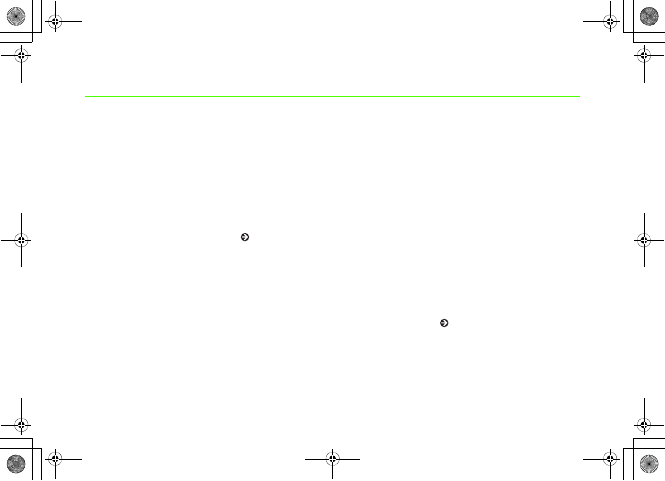
Introduction
Thank you for purchasing the SoftBank 707SC.
䃂Read this guide thoroughly before using
707SC to ensure proper usage.
䃂After reading this guide, keep it for later
reference.
䃂Should you lose or damage this guide,
contact Customer Service ( P.25-25).
䃂Accessible services may be limited by
contract conditions or service area.
707SC is compatible with both 3G and GSM
network technologies.
Note
䍃Unauthorized copying of any part of this guide
is prohibited.
䍃Contents are subject to change without prior
notice.
䍃Not all functions and services described in this
user guide are available in Japan.
䍃Steps have been taken to ensure the accuracy
of descriptions in this guide. If you find
inaccurate or missing information, contact
Customer Service ( P.25-25).
䍃If there are any missing/misplaced pages in this
manual, SoftBank will replace it.
5%'DQQMࡍࠫ㧞㧜㧜㧢ᐕ㧝㧜㧞㧢ᣣޓᧁᦐᣣޓඦ೨㧝㧝ᤨ㧝㧥ಽ
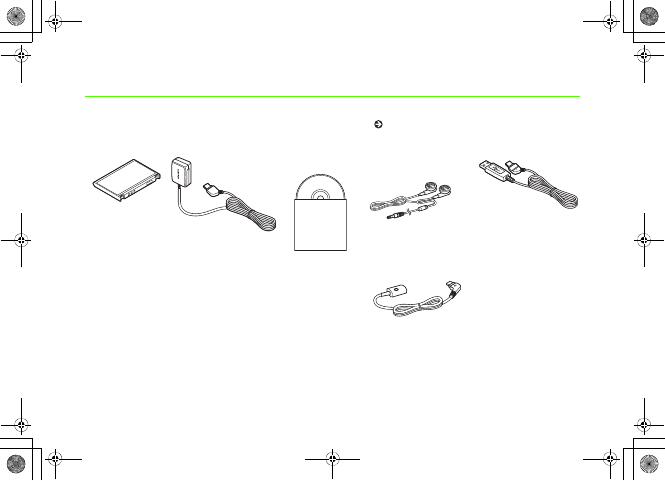
i
Accessories
Make sure the following accessories are included in the package with handset. These accessories are also sold separately.
For details on accessories or optional items, contact Customer Service ( P.25-25).
Battery AC Charger
Utility Software
(CD-ROM)
Stereo Earphone
Microphone
USB Cable
Microphone Cable
5%'DQQMKࡍࠫ㧞㧜㧜㧢ᐕ㧝㧜㧞㧢ᣣޓᧁᦐᣣޓඦ೨㧝㧝ᤨ㧝㧥ಽ
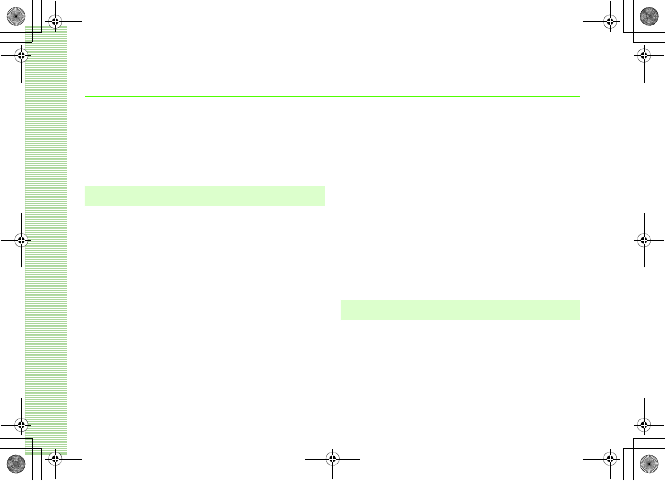
ii
Contents
Accessories . . . . . . . . . . . . . . . . . . . . . . . . . . . . . . . i
Contents . . . . . . . . . . . . . . . . . . . . . . . . . . . . . . . . ii
About This Guide . . . . . . . . . . . . . . . . . . . . . . . . xiii
Safety Precautions . . . . . . . . . . . . . . . . . . . . . . . xv
General Notes. . . . . . . . . . . . . . . . . . . . . . . . . xxviii
SAR Certification Information . . . . . . . . . . . . .xxxv
1 Getting Started
USIM Card. . . . . . . . . . . . . . . . . . . . . . . . . . . . . .1-2
General Information & Precautions. . . . . . . . . . . . . . . . . . .1-2
Inserting & Removing USIM Card . . . . . . . . . . . . . . . . . . . .1-3
USIM PINs . . . . . . . . . . . . . . . . . . . . . . . . . . . . . . . . . . . . .1-5
Handset Parts & Functions . . . . . . . . . . . . . . . . .1-6
Handset. . . . . . . . . . . . . . . . . . . . . . . . . . . . . . . . . . . . . . .1-6
Display Indicators. . . . . . . . . . . . . . . . . . . . . . . . . . . . . . . .1-8
Sub Display . . . . . . . . . . . . . . . . . . . . . . . . . . . . . . . . . . .1-10
Battery & Charger. . . . . . . . . . . . . . . . . . . . . . .1-10
Before Using Battery or Charger. . . . . . . . . . . . . . . . . . . .1-10
Inserting & Removing Battery. . . . . . . . . . . . . . . . . . . . . .1-12
AC Charger . . . . . . . . . . . . . . . . . . . . . . . . . . . . . . . . . . .1-14
In-Car Charger (Optional). . . . . . . . . . . . . . . . . . . . . . . . .1-16
Power On/Off . . . . . . . . . . . . . . . . . . . . . . . . . .1-17
Power On . . . . . . . . . . . . . . . . . . . . . . . . . . . . . . . . . . . .1-17
Power Off. . . . . . . . . . . . . . . . . . . . . . . . . . . . . . . . . . . . 1-18
Time & Date. . . . . . . . . . . . . . . . . . . . . . . . . . . 1-18
Time & Date . . . . . . . . . . . . . . . . . . . . . . . . . . . . . . . . . . 1-18
Time Zone Updating . . . . . . . . . . . . . . . . . . . . . . . . . . . . 1-19
Changing Home Time Zone. . . . . . . . . . . . . . . . . . . . . . . 1-20
707SC Menus. . . . . . . . . . . . . . . . . . . . . . . . . . 1-20
Main Menu. . . . . . . . . . . . . . . . . . . . . . . . . . . . . . . . . . . 1-20
Shortcuts . . . . . . . . . . . . . . . . . . . . . . . . . . . . . . . . . . . . 1-22
Switch Bar . . . . . . . . . . . . . . . . . . . . . . . . . . . . . . . . . . . 1-22
Options . . . . . . . . . . . . . . . . . . . . . . . . . . . . . . 1-23
Security Codes. . . . . . . . . . . . . . . . . . . . . . . . . 1-23
Phone Password . . . . . . . . . . . . . . . . . . . . . . . . . . . . . . . 1-23
Center Access Code . . . . . . . . . . . . . . . . . . . . . . . . . . . . 1-23
Network Password . . . . . . . . . . . . . . . . . . . . . . . . . . . . . 1-24
2 Basic Handset Operations
Initiating a Call . . . . . . . . . . . . . . . . . . . . . . . . . 2-2
Receiving a Call . . . . . . . . . . . . . . . . . . . . . . . . . 2-3
Reject Incoming Call . . . . . . . . . . . . . . . . . . . . . 2-4
Answer Machine . . . . . . . . . . . . . . . . . . . . . . . . 2-5
Activating & Canceling . . . . . . . . . . . . . . . . . . . . . . . . . . . 2-5
Ringing Duration . . . . . . . . . . . . . . . . . . . . . . . . . . . . . . . 2-6
5%'DQQMKKࡍࠫ㧞㧜㧜㧢ᐕ㧝㧜㧞㧢ᣣޓᧁᦐᣣޓඦ೨㧝㧝ᤨ㧝㧥ಽ
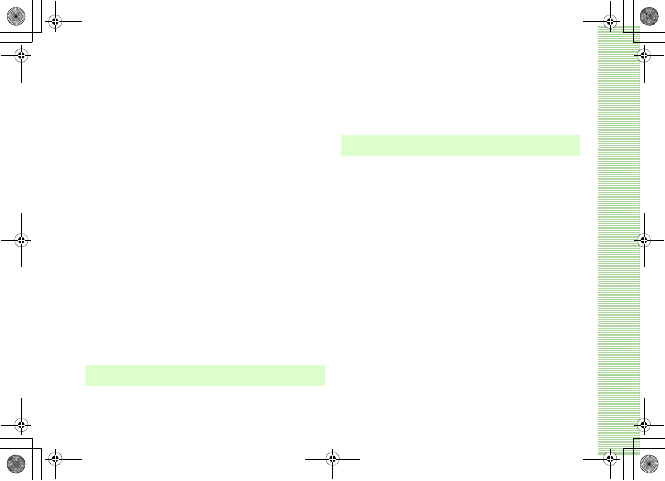
iii
Sound Language . . . . . . . . . . . . . . . . . . . . . . . . . . . . . . . .2-6
Checking Recordings . . . . . . . . . . . . . . . . . . . . . . . . . . . . .2-6
Engaged Call Operations . . . . . . . . . . . . . . . . . .2-7
Earpiece Volume . . . . . . . . . . . . . . . . . . . . . . . . . . . . . . . .2-7
Hold . . . . . . . . . . . . . . . . . . . . . . . . . . . . . . . . . . . . . . . . .2-7
Speaker Phone. . . . . . . . . . . . . . . . . . . . . . . . . . . . . . . . . .2-7
Voice Recording. . . . . . . . . . . . . . . . . . . . . . . . . . . . . . . . .2-7
Engaged Call Options . . . . . . . . . . . . . . . . . . . . . . . . . . . .2-8
Call Log Records . . . . . . . . . . . . . . . . . . . . . . . . . 2-9
Viewing Call Log Records. . . . . . . . . . . . . . . . . . . . . . . . . .2-9
Calling from Call Log Records . . . . . . . . . . . . . . . . . . . . . .2-9
Deleting Call Log Records . . . . . . . . . . . . . . . . . . . . . . . .2-10
Call Log Options . . . . . . . . . . . . . . . . . . . . . . . . . . . . . . .2-10
Call Manager . . . . . . . . . . . . . . . . . . . . . . . . . .2-11
Data Counter, Call Costs, & Call Times. . . . . . . . . . . . . . .2-11
Edit Cost Limit . . . . . . . . . . . . . . . . . . . . . . . . . . . . . . . . .2-12
Display Call Cost during a Call . . . . . . . . . . . . . . . . . . . . .2-12
International Roaming . . . . . . . . . . . . . . . . . . . 2-13
Changing Network Mode. . . . . . . . . . . . . . . . . . . . . . . . .2-13
Network Setup. . . . . . . . . . . . . . . . . . . . . . . . . . . . . . . . .2-13
Calling from Outside Japan . . . . . . . . . . . . . . . . . . . . . . .2-14
Emergency Calls . . . . . . . . . . . . . . . . . . . . . . . . 2-15
3 Manner Profile
Minding Mobile Manners . . . . . . . . . . . . . . . . . .3-2
Manner Related Functions . . . . . . . . . . . . . . . . . . . . . . . . 3-2
Manner Profile. . . . . . . . . . . . . . . . . . . . . . . . . . 3-3
Changing Profile . . . . . . . . . . . . . . . . . . . . . . . . 3-3
Offline Mode . . . . . . . . . . . . . . . . . . . . . . . . . . . 3-4
4 Entering Text
Text Entry . . . . . . . . . . . . . . . . . . . . . . . . . . . . . 4-2
Text Entry Window . . . . . . . . . . . . . . . . . . . . . . . . . . . . . . 4-2
Changing Text Entry Mode . . . . . . . . . . . . . . . . . . . . . . . . 4-2
Key Assignments . . . . . . . . . . . . . . . . . . . . . . . . . . . . . . . 4-3
Entering Characters. . . . . . . . . . . . . . . . . . . . . . 4-5
Hiragana/Kanji . . . . . . . . . . . . . . . . . . . . . . . . . . . . . . . . . 4-5
Katakana . . . . . . . . . . . . . . . . . . . . . . . . . . . . . . . . . . . . . 4-7
Alphanumerics . . . . . . . . . . . . . . . . . . . . . . . . . . . . . . . . . 4-8
Numbers . . . . . . . . . . . . . . . . . . . . . . . . . . . . . . . . . . . . . 4-9
Symbols, Pictograms, & Emoticons . . . . . . . . . . . . . . . . . 4-10
Line Breaks. . . . . . . . . . . . . . . . . . . . . . . . . . . . . . . . . . . 4-11
Quoting Saved Text . . . . . . . . . . . . . . . . . . . . . . . . . . . . 4-11
Hangul . . . . . . . . . . . . . . . . . . . . . . . . . . . . . . . . . . . . . . 4-12
Editing Text . . . . . . . . . . . . . . . . . . . . . . . . . . . 4-12
Deleting . . . . . . . . . . . . . . . . . . . . . . . . . . . . . . . . . . . . . 4-12
Copy/Cut, Paste, & Undo . . . . . . . . . . . . . . . . . . . . . . . . 4-13
Jump . . . . . . . . . . . . . . . . . . . . . . . . . . . . . . . . . . . . . . . 4-14
Prediction On/Off (Japanese Only) . . . . . . . . . 4-14
5%'DQQMKKKࡍࠫ㧞㧜㧜㧢ᐕ㧝㧜㧞㧢ᣣޓᧁᦐᣣޓඦ೨㧝㧝ᤨ㧝㧥ಽ
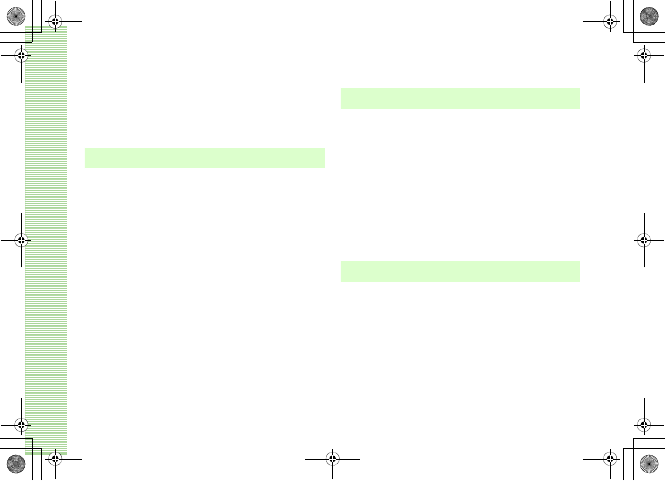
iv
Learning On/Off (Japanese Only) . . . . . . . . . . .4-14
Font Size . . . . . . . . . . . . . . . . . . . . . . . . . . . . . . 4-15
User Dictionary (Japanese Only). . . . . . . . . . . .4-15
Saving to User Dictionary . . . . . . . . . . . . . . . . . . . . . . . . .4-16
SMS Templates . . . . . . . . . . . . . . . . . . . . . . . . .4-16
5 Phonebook
Saving to Phonebook . . . . . . . . . . . . . . . . . . . . .5-2
Phonebook Entry Items . . . . . . . . . . . . . . . . . . . . . . . . . . .5-2
Adding Entry Items . . . . . . . . . . . . . . . . . . . . . . . . . . . . . .5-4
Saving from Call Log Records . . . . . . . . . . . . . . . . . . . . . . .5-6
Category Settings . . . . . . . . . . . . . . . . . . . . . . . . 5-7
New Category (USIM Card) . . . . . . . . . . . . . . . . . . . . . . . .5-7
Edit Category. . . . . . . . . . . . . . . . . . . . . . . . . . . . . . . . . . .5-7
Add Member . . . . . . . . . . . . . . . . . . . . . . . . . . . . . . . . . . .5-8
Using Phonebook . . . . . . . . . . . . . . . . . . . . . . . .5-9
Calling from Phonebook . . . . . . . . . . . . . . . . . . . . . . . . . .5-9
Speed Dialing . . . . . . . . . . . . . . . . . . . . . . . . . . . . . . . . .5-12
Phonebook Options . . . . . . . . . . . . . . . . . . . . . . . . . . . . .5-13
Editing Phonebook Entries . . . . . . . . . . . . . . . .5-14
Edit . . . . . . . . . . . . . . . . . . . . . . . . . . . . . . . . . . . . . . . . .5-14
Default Number. . . . . . . . . . . . . . . . . . . . . . . . . . . . . . . .5-14
Copy to USIM/Copy to Phone. . . . . . . . . . . . . . . . . . . . . .5-15
Deleting Entries . . . . . . . . . . . . . . . . . . . . . . . . . . . . . . . .5-15
My Phonebook Details . . . . . . . . . . . . . . . . . . 5-16
6 Video Call
Before Using Video Calls . . . . . . . . . . . . . . . . . . 6-2
Initiating a Video Call . . . . . . . . . . . . . . . . . . . . 6-2
Receiving a Video Call. . . . . . . . . . . . . . . . . . . . 6-2
Engaged Video Call Operations . . . . . . . . . . . . 6-3
Engaged Video Call Options . . . . . . . . . . . . . . . . . . . . . . . 6-5
Video Call Settings . . . . . . . . . . . . . . . . . . . . . . 6-5
Sending Your Image . . . . . . . . . . . . . . . . . . . . . . . . . . . . . 6-5
Selecting a Substitute Image . . . . . . . . . . . . . . . . . . . . . . . 6-6
Retry Settings . . . . . . . . . . . . . . . . . . . . . . . . . . . . . . . . . . 6-6
Voice Mute. . . . . . . . . . . . . . . . . . . . . . . . . . . . . . . . . . . . 6-7
7 Mobile Camera
Before Using Mobile Camera . . . . . . . . . . . . . . 7-2
Mobile Camera Precautions . . . . . . . . . . . . . . . . . . . . . . . 7-2
707SC Camera . . . . . . . . . . . . . . . . . . . . . . . . . . . . . . . . . 7-2
Using Display as Viewfinder . . . . . . . . . . . . . . . . . . . . . . . 7-3
Capturing a Still Image . . . . . . . . . . . . . . . . . . . 7-4
Camera Mode . . . . . . . . . . . . . . . . . . . . . . . . . . . . . . . . . 7-4
Capturing Still Images. . . . . . . . . . . . . . . . . . . . . . . . . . . . 7-5
Capturing Video . . . . . . . . . . . . . . . . . . . . . . . 7-10
Video Mode . . . . . . . . . . . . . . . . . . . . . . . . . . . . . . . . . . 7-10
5%'DQQMKXࡍࠫ㧞㧜㧜㧢ᐕ㧝㧜㧞㧢ᣣޓᧁᦐᣣޓඦ೨㧝㧝ᤨ㧝㧥ಽ
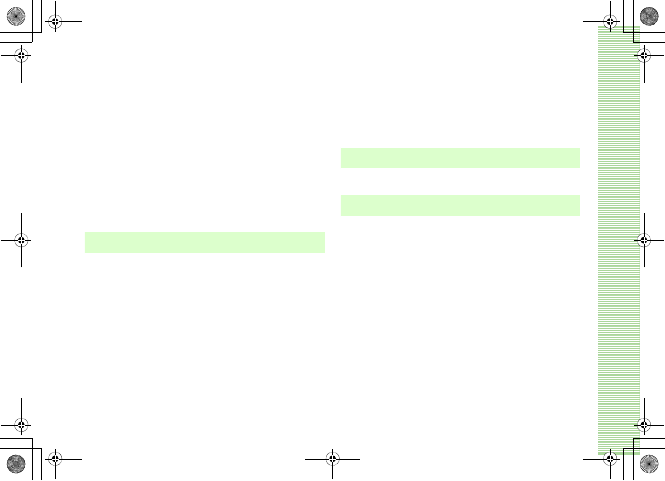
v
Capturing Video . . . . . . . . . . . . . . . . . . . . . . . . . . . . . . .7-11
Mobile Camera Settings . . . . . . . . . . . . . . . . . .7-13
Camera Settings . . . . . . . . . . . . . . . . . . . . . . . . . . . . . . .7-13
Video Settings . . . . . . . . . . . . . . . . . . . . . . . . . . . . . . . . .7-14
Viewing Images . . . . . . . . . . . . . . . . . . . . . . . . 7-15
Viewing Still Images. . . . . . . . . . . . . . . . . . . . . . . . . . . . .7-15
Viewing Videos . . . . . . . . . . . . . . . . . . . . . . . . . . . . . . . .7-15
Editing Still Images. . . . . . . . . . . . . . . . . . . . . . 7-15
Editing Videos. . . . . . . . . . . . . . . . . . . . . . . . . . 7-17
Create Flash®. . . . . . . . . . . . . . . . . . . . . . . . . .7-19
Attaching Images to a Message . . . . . . . . . . . .7-20
8 Display Settings
Standby Display Settings . . . . . . . . . . . . . . . . . .8-2
Wallpaper . . . . . . . . . . . . . . . . . . . . . . . . . . . . . . . . . . . . .8-2
Clock Display. . . . . . . . . . . . . . . . . . . . . . . . . . . . . . . . . . .8-4
Operator Name . . . . . . . . . . . . . . . . . . . . . . . . . . . . . . . . .8-5
Menu Display . . . . . . . . . . . . . . . . . . . . . . . . . . .8-5
Menu Style . . . . . . . . . . . . . . . . . . . . . . . . . . . . . . . . . . . .8-5
Popup Menu . . . . . . . . . . . . . . . . . . . . . . . . . . . . . . . . . . .8-6
List Font Size . . . . . . . . . . . . . . . . . . . . . . . . . . . . . . . . . . .8-6
Zoom List . . . . . . . . . . . . . . . . . . . . . . . . . . . . . . . . . . . . .8-7
Backlight Brightness & Duration . . . . . . . . . . . .8-7
Adjusting Display Brightness . . . . . . . . . . . . . . . . . . . . . . .8-7
Backlight Duration . . . . . . . . . . . . . . . . . . . . . . . . . . . . . . 8-7
Sub LCD Light. . . . . . . . . . . . . . . . . . . . . . . . . . . . . . . . . . 8-8
Dialing Display . . . . . . . . . . . . . . . . . . . . . . . . . 8-8
Greeting Messages . . . . . . . . . . . . . . . . . . . . . . 8-9
Display Language . . . . . . . . . . . . . . . . . . . . . . 8-10
9 Sound Settings
Changing Profile Settings . . . . . . . . . . . . . . . . . 9-2
10 Media Player
Before Using Media Player . . . . . . . . . . . . . . . 10-2
Playing Music . . . . . . . . . . . . . . . . . . . . . . . . . 10-3
Playing Melodies Using a Playlist . . . . . . . . . . . . . . . . . . 10-6
Changing Music Player Settings . . . . . . . . . . . 10-7
Repeat Mode . . . . . . . . . . . . . . . . . . . . . . . . . . . . . . . . . 10-7
Tone Volume . . . . . . . . . . . . . . . . . . . . . . . . . . . . . . . . . 10-7
Audio Skin . . . . . . . . . . . . . . . . . . . . . . . . . . . . . . . . . . . 10-7
Visualization Mode. . . . . . . . . . . . . . . . . . . . . . . . . . . . . 10-8
Playing Video . . . . . . . . . . . . . . . . . . . . . . . . . 10-9
Player Settings . . . . . . . . . . . . . . . . . . . . . . . 10-11
Repeat Mode . . . . . . . . . . . . . . . . . . . . . . . . . . . . . . . . 10-11
Tone Volume . . . . . . . . . . . . . . . . . . . . . . . . . . . . . . . . 10-12
Resolution . . . . . . . . . . . . . . . . . . . . . . . . . . . . . . . . . . 10-12
5%'DQQMXࡍࠫ㧞㧜㧜㧢ᐕ㧝㧜㧞㧢ᣣޓᧁᦐᣣޓඦ೨㧝㧝ᤨ㧝㧥ಽ
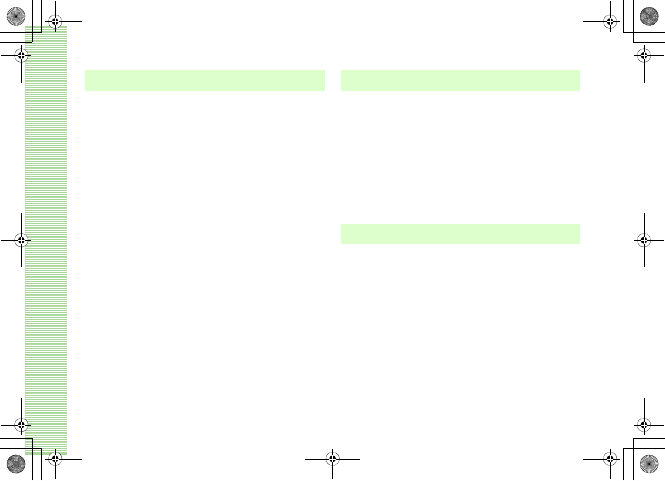
vi
11 Managing Files
(Data Folder)
Data Folder . . . . . . . . . . . . . . . . . . . . . . . . . . . . 11-2
Default Folders . . . . . . . . . . . . . . . . . . . . . . . . . . . . . . . .11-2
Saved Files . . . . . . . . . . . . . . . . . . . . . . . . . . . .11-3
Opening Files. . . . . . . . . . . . . . . . . . . . . . . . . . . . . . . . . .11-3
Using File Viewer. . . . . . . . . . . . . . . . . . . . . . . . . . . . . . .11-5
Viewing Graphics/Animation with the SVG-T/Flash® Viewer
. . . . . . . . . . . . . . . . . . . . . . . . . . . . . . . . . . . . . . . . . .11-8
Sorting Files. . . . . . . . . . . . . . . . . . . . . . . . . . . . . . . . . . .11-9
Using Files. . . . . . . . . . . . . . . . . . . . . . . . . . . .11-10
Wallpaper . . . . . . . . . . . . . . . . . . . . . . . . . . . . . . . . . . .11-10
Setting Sound File as Ringtone. . . . . . . . . . . . . . . . . . . .11-11
Setting Video File as Ringtone . . . . . . . . . . . . . . . . . . . .11-11
Setting Flash® file as Wallpaper. . . . . . . . . . . . . . . . . . .11-12
Saving a vFile . . . . . . . . . . . . . . . . . . . . . . . . . . . . . . . .11-12
Data Folder Options. . . . . . . . . . . . . . . . . . . . . . . . . . . .11-13
Managing Files/Folders. . . . . . . . . . . . . . . . . .11-15
Create Folder. . . . . . . . . . . . . . . . . . . . . . . . . . . . . . . . .11-15
Changing a File Name/Folder Name . . . . . . . . . . . . . . . .11-15
Moving a File/Folder . . . . . . . . . . . . . . . . . . . . . . . . . . .11-15
Copying Files/Folders . . . . . . . . . . . . . . . . . . . . . . . . . . .11-16
Deleting a File/Folder. . . . . . . . . . . . . . . . . . . . . . . . . . .11-17
Deleting a Content Key . . . . . . . . . . . . . . . . . . . . . . . . .11-19
12 External Connections
External Connections. . . . . . . . . . . . . . . . . . . . 12-2
Bluetooth® . . . . . . . . . . . . . . . . . . . . . . . . . . . 12-2
Before Using Bluetooth® Communications . . . . . . . . . . . 12-2
Sending & Receiving Data. . . . . . . . . . . . . . . . . . . . . . . . 12-4
Connecting Handsfree . . . . . . . . . . . . . . . . . . . . . . . . . . 12-9
Changing Bluetooth® Settings . . . . . . . . . . . . . . . . . . . 12-10
USB Connection . . . . . . . . . . . . . . . . . . . . . . . 12-11
Connecting to a PC. . . . . . . . . . . . . . . . . . . . . . . . . . . . 12-12
Connecting to a Printer. . . . . . . . . . . . . . . . . . . . . . . . . 12-12
13 Security
Change Phone Password . . . . . . . . . . . . . . . . . 13-2
PIN . . . . . . . . . . . . . . . . . . . . . . . . . . . . . . . . . . 13-2
Changing PIN/PIN2. . . . . . . . . . . . . . . . . . . . . . . . . . . . . 13-2
PIN Lock. . . . . . . . . . . . . . . . . . . . . . . . . . . . . . . . . . . . . 13-3
Resetting PIN Lock . . . . . . . . . . . . . . . . . . . . . . . . . . . . . 13-3
USIM Lock . . . . . . . . . . . . . . . . . . . . . . . . . . . . 13-4
Handset Security . . . . . . . . . . . . . . . . . . . . . . . 13-5
Phone Lock. . . . . . . . . . . . . . . . . . . . . . . . . . . . . . . . . . . 13-5
Password Lock . . . . . . . . . . . . . . . . . . . . . . . . . . . . . . . . 13-5
Privacy Lock . . . . . . . . . . . . . . . . . . . . . . . . . . . . . . . . . . 13-6
Activate Secret Mode . . . . . . . . . . . . . . . . . . . . . . . . . . . 13-6
Mobile Tracker . . . . . . . . . . . . . . . . . . . . . . . . . . . . . . . . 13-7
5%'DQQMXKࡍࠫ㧞㧜㧜㧢ᐕ㧝㧜㧞㧢ᣣޓᧁᦐᣣޓඦ೨㧝㧝ᤨ㧝㧥ಽ
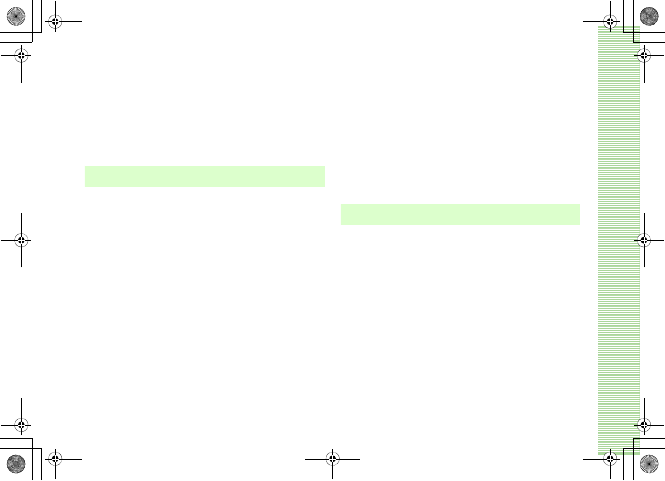
vii
Rejecting Incoming Calls . . . . . . . . . . . . . . . . .13-8
Reject Withheld . . . . . . . . . . . . . . . . . . . . . . . . . . . . . . . .13-8
Reject Unavailable . . . . . . . . . . . . . . . . . . . . . . . . . . . . . .13-8
Black List. . . . . . . . . . . . . . . . . . . . . . . . . . . . . . . . . . . . .13-9
Restoring Defaults . . . . . . . . . . . . . . . . . . . . .13-10
Clear Memory . . . . . . . . . . . . . . . . . . . . . . . . . . . . . . . .13-10
Master Reset . . . . . . . . . . . . . . . . . . . . . . . . . . . . . . . . .13-11
14 Tools
Alarms. . . . . . . . . . . . . . . . . . . . . . . . . . . . . . . .14-2
Wake-up Alarm/Alarms . . . . . . . . . . . . . . . . . . . . . . . . . .14-2
Auto Power On . . . . . . . . . . . . . . . . . . . . . . . . . . . . . . . .14-4
Calendar . . . . . . . . . . . . . . . . . . . . . . . . . . . . . .14-5
Displaying Calendar. . . . . . . . . . . . . . . . . . . . . . . . . . . . .14-5
Saving New Entries to Calendar . . . . . . . . . . . . . . . . . . . .14-7
Viewing Saved Calendar Entries . . . . . . . . . . . . . . . . . . .14-12
Editing Calendar Entries. . . . . . . . . . . . . . . . . . . . . . . . .14-12
Deleting Calendar Entries. . . . . . . . . . . . . . . . . . . . . . . .14-13
Calendar Options. . . . . . . . . . . . . . . . . . . . . . . . . . . . . .14-14
Voice Recorder . . . . . . . . . . . . . . . . . . . . . . . .14-15
Voice Recorder Window. . . . . . . . . . . . . . . . . . . . . . . . .14-15
Recording Voice. . . . . . . . . . . . . . . . . . . . . . . . . . . . . . .14-16
Playing Voice. . . . . . . . . . . . . . . . . . . . . . . . . . . . . . . . .14-16
Changing Voice Recorder Settings . . . . . . . . . . . . . . . . .14-17
World Clock . . . . . . . . . . . . . . . . . . . . . . . . . .14-18
Viewing World Clock . . . . . . . . . . . . . . . . . . . . . . . . . . 14-18
Selecting Areas. . . . . . . . . . . . . . . . . . . . . . . . . . . . . . . 14-18
Using Calculator . . . . . . . . . . . . . . . . . . . . . . 14-19
Converting Currencies or Units . . . . . . . . . . . 14-19
Converting Currencies. . . . . . . . . . . . . . . . . . . . . . . . . . 14-20
Converting Units. . . . . . . . . . . . . . . . . . . . . . . . . . . . . . 14-21
Stopwatch . . . . . . . . . . . . . . . . . . . . . . . . . . . 14-22
Dictionary . . . . . . . . . . . . . . . . . . . . . . . . . . . 14-22
Interpreter. . . . . . . . . . . . . . . . . . . . . . . . . . . 14-23
15 Advanced Functions
Calling Functions . . . . . . . . . . . . . . . . . . . . . . . 15-2
Auto Redial . . . . . . . . . . . . . . . . . . . . . . . . . . . . . . . . . . 15-2
International Dial . . . . . . . . . . . . . . . . . . . . . . . . . . . . . . 15-2
Earphone call . . . . . . . . . . . . . . . . . . . . . . . . . . . . . . . . . 15-3
Handling Incoming Calls . . . . . . . . . . . . . . . . . 15-5
Anykey Answer. . . . . . . . . . . . . . . . . . . . . . . . . . . . . . . . 15-5
Acoustic Shock . . . . . . . . . . . . . . . . . . . . . . . . . . . . . . . . 15-5
Active Folder . . . . . . . . . . . . . . . . . . . . . . . . . . . . . . . . . 15-6
Side Key Silence/Reject . . . . . . . . . . . . . . . . . . . . . . . . . . 15-6
Side Key Lock . . . . . . . . . . . . . . . . . . . . . . . . . 15-6
Simple Search Setting . . . . . . . . . . . . . . . . . . . 15-7
Idle Shortcuts . . . . . . . . . . . . . . . . . . . . . . . . . 15-7
Memory Status . . . . . . . . . . . . . . . . . . . . . . . . 15-8
5%'DQQMXKKࡍࠫ㧞㧜㧜㧢ᐕ㧝㧜㧞㧢ᣣޓᧁᦐᣣޓඦ೨㧝㧝ᤨ㧝㧥ಽ
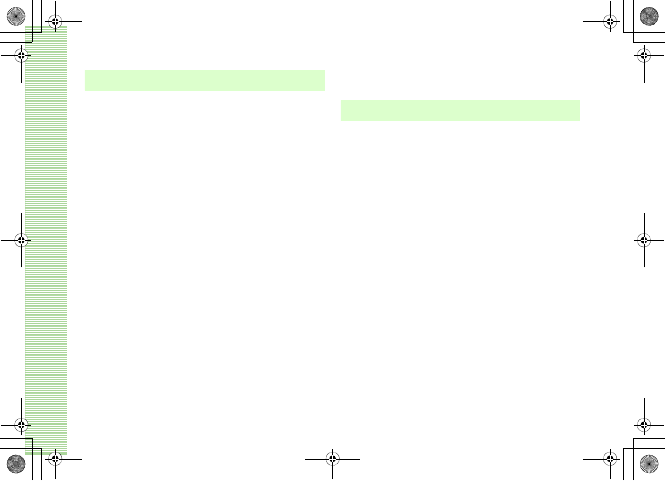
viii
16 Optional Services
Optional Services . . . . . . . . . . . . . . . . . . . . . . .16-2
Call Forwarding . . . . . . . . . . . . . . . . . . . . . . . .16-3
Activating Call Forwarding. . . . . . . . . . . . . . . . . . . . . . . .16-3
Cancel All . . . . . . . . . . . . . . . . . . . . . . . . . . . . . . . . . . . .16-4
Check Status . . . . . . . . . . . . . . . . . . . . . . . . . . . . . . . . . .16-4
Voice Mail. . . . . . . . . . . . . . . . . . . . . . . . . . . . . 16-5
Activating Voice Mail. . . . . . . . . . . . . . . . . . . . . . . . . . . .16-5
Canceling Voice Mail . . . . . . . . . . . . . . . . . . . . . . . . . . . .16-6
Checking Settings . . . . . . . . . . . . . . . . . . . . . . . . . . . . . .16-6
Listening to Messages . . . . . . . . . . . . . . . . . . . . . . . . . . .16-6
Incoming Call Notification . . . . . . . . . . . . . . . . . . . . . . . .16-7
Call Waiting* . . . . . . . . . . . . . . . . . . . . . . . . . .16-8
Activating or Canceling . . . . . . . . . . . . . . . . . . . . . . . . . .16-8
Receiving a Second Call . . . . . . . . . . . . . . . . . . . . . . . . . .16-8
Conference Call* . . . . . . . . . . . . . . . . . . . . . . .16-9
New Call . . . . . . . . . . . . . . . . . . . . . . . . . . . . . . . . . . . . .16-9
Engaged Conference Call Operations . . . . . . . . . . . . . . .16-10
Join . . . . . . . . . . . . . . . . . . . . . . . . . . . . . . . . . . . . . . . .16-10
Call Barring. . . . . . . . . . . . . . . . . . . . . . . . . . .16-11
Restrict Outgoing/Incoming Calls . . . . . . . . . . . . . . . . . .16-12
Cancel All . . . . . . . . . . . . . . . . . . . . . . . . . . . . . . . . . . .16-12
Changing Network Password . . . . . . . . . . . . . . . . . . . . .16-13
Caller ID . . . . . . . . . . . . . . . . . . . . . . . . . . . . .16-13
Show My Number. . . . . . . . . . . . . . . . . . . . . . . . . . . . . 16-13
Adding 186 or 184. . . . . . . . . . . . . . . . . . . . . . . . . . . . 16-14
17
Receiving & Sending Messages
Getting Started . . . . . . . . . . . . . . . . . . . . . . . . 17-2
Checking for New Messages . . . . . . . . . . . . . . 17-2
Retrieving Complete Messages . . . . . . . . . . . . . . . . . . . . 17-4
Using Received Messages . . . . . . . . . . . . . . . . . . . . . . . . 17-5
Creating Messages . . . . . . . . . . . . . . . . . . . . . 17-6
Procedures . . . . . . . . . . . . . . . . . . . . . . . . . . . . . . . . . . . 17-7
Address . . . . . . . . . . . . . . . . . . . . . . . . . . . . . . . . . . . . . 17-8
Subject. . . . . . . . . . . . . . . . . . . . . . . . . . . . . . . . . . . . . 17-11
Message. . . . . . . . . . . . . . . . . . . . . . . . . . . . . . . . . . . . 17-11
Sending a Message. . . . . . . . . . . . . . . . . . . . . . . . . . . . 17-12
Slide Show . . . . . . . . . . . . . . . . . . . . . . . . . . . . . . . . . . 17-12
Changing the Style of Message Field. . . . . . . . . . . . . . . 17-13
Templates. . . . . . . . . . . . . . . . . . . . . . . . . . . . . . . . . . . 17-14
Attaching/Inserting Files . . . . . . . . . . . . . . . . 17-15
Attaching/Inserting a File from Data Folder, etc. into Message
Field . . . . . . . . . . . . . . . . . . . . . . . . . . . . . . . . . . . . . 17-15
Creating & Inserting a File. . . . . . . . . . . . . . . . . . . . . . . 17-18
Saving Created Messages . . . . . . . . . . . . . . . 17-20
Save to Drafts. . . . . . . . . . . . . . . . . . . . . . . . . . . . . . . . 17-20
Save as a Template. . . . . . . . . . . . . . . . . . . . . . . . . . . . 17-20
5%'DQQMXKKKࡍࠫ㧞㧜㧜㧢ᐕ㧝㧜㧞㧢ᣣޓᧁᦐᣣޓඦ೨㧝㧝ᤨ㧝㧥ಽ
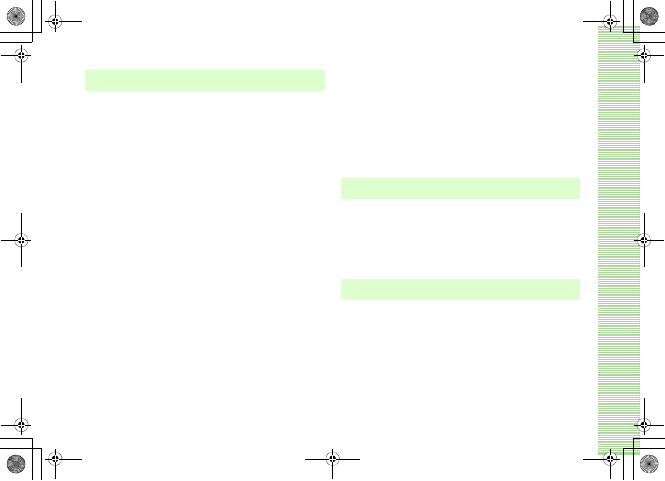
ix
18 Messaging Folders
Viewing Messages . . . . . . . . . . . . . . . . . . . . . .18-2
Message Lists . . . . . . . . . . . . . . . . . . . . . . . . . . . . . . . . .18-2
Message Window Operations. . . . . . . . . . . . . . . . . . . . . .18-5
Replying to a Message . . . . . . . . . . . . . . . . . . .18-7
Forwarding a Message . . . . . . . . . . . . . . . . . . .18-8
Sending from Drafts . . . . . . . . . . . . . . . . . . . . .18-8
Sending from Unsent Messages . . . . . . . . . . . .18-9
Deleting a Message . . . . . . . . . . . . . . . . . . . . . 18-9
Deleting Specified Message(s) . . . . . . . . . . . . . . . . . . . . .18-9
Designating & Deleting a Mailbox . . . . . . . . . . . . . . . . .18-10
Deleting All Messages from a Mailbox . . . . . . . . . . . . . .18-11
Linked Information . . . . . . . . . . . . . . . . . . . . .18-11
Saving to Phonebook. . . . . . . . . . . . . . . . . . . . . . . . . . .18-12
Saving as a Bookmark . . . . . . . . . . . . . . . . . . . . . . . . . .18-12
Initiating a Call, Sending a Message, or Accessing the Web
. . . . . . . . . . . . . . . . . . . . . . . . . . . . . . . . . . . . . . . . .18-12
Using an Attachment . . . . . . . . . . . . . . . . . . .18-13
Viewing an Attachment . . . . . . . . . . . . . . . . . . . . . . . . .18-13
Saving Attachments to Data Folder . . . . . . . . . . . . . . . .18-14
Managing Folders . . . . . . . . . . . . . . . . . . . . . .18-15
Create Folder. . . . . . . . . . . . . . . . . . . . . . . . . . . . . . . . .18-15
Edit Folder. . . . . . . . . . . . . . . . . . . . . . . . . . . . . . . . . . .18-15
Security ON/OFF . . . . . . . . . . . . . . . . . . . . . . . . . . . . . .18-15
Moving Messages. . . . . . . . . . . . . . . . . . . . . . . . . . . . . 18-16
Delete Folder . . . . . . . . . . . . . . . . . . . . . . . . . . . . . . . . 18-16
From Message List. . . . . . . . . . . . . . . . . . . . . 18-16
Saving to Phonebook . . . . . . . . . . . . . . . . . . . . . . . . . . 18-16
Sorting Messages . . . . . . . . . . . . . . . . . . . . . . . . . . . . . 18-17
Move to Phone/Move to USIM . . . . . . . . . . . . . . . . . . . 18-18
Saving an S! Mail Template . . . . . . . . . . . . . . . . . . . . . 18-19
Message List Options . . . . . . . . . . . . . . . . . . . . . . . . . . 18-20
19 Server Mail
Message List. . . . . . . . . . . . . . . . . . . . . . . . . . 19-2
Acquire Mail List. . . . . . . . . . . . . . . . . . . . . . . . . . . . . . . 19-2
Download. . . . . . . . . . . . . . . . . . . . . . . . . . . . . . . . . . . . 19-2
Delete . . . . . . . . . . . . . . . . . . . . . . . . . . . . . . . . . . . . . . 19-3
Remote Forward . . . . . . . . . . . . . . . . . . . . . . . 19-4
20 Other Message Settings
Customizing Handset Address. . . . . . . . . . . . . 20-2
S! Mail Settings . . . . . . . . . . . . . . . . . . . . . . . . 20-2
Sending Settings. . . . . . . . . . . . . . . . . . . . . . . . . . . . . . . 20-2
Receiving Settings. . . . . . . . . . . . . . . . . . . . . . . . . . . . . . 20-3
Message Size . . . . . . . . . . . . . . . . . . . . . . . . . . . . . . . . . 20-4
Default Style . . . . . . . . . . . . . . . . . . . . . . . . . . . . . . . . . 20-4
SMS Settings . . . . . . . . . . . . . . . . . . . . . . . . . . 20-5
5%'DQQMKZࡍࠫ㧞㧜㧜㧢ᐕ㧝㧜㧞㧢ᣣޓᧁᦐᣣޓඦ೨㧝㧝ᤨ㧝㧥ಽ
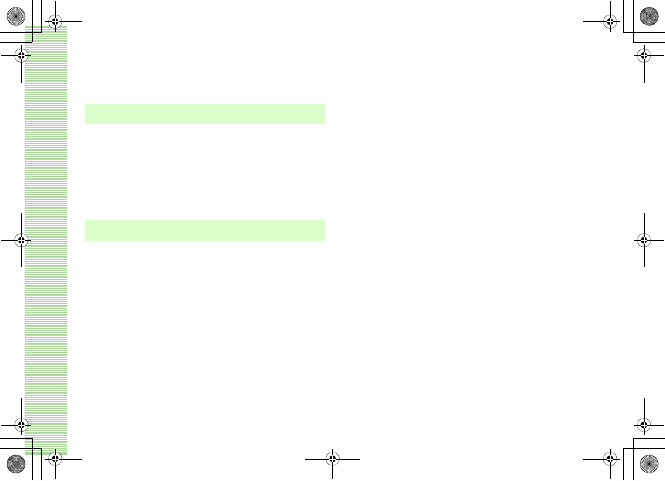
x
3D Pictogram Settings . . . . . . . . . . . . . . . . . . . 20-5
Reply with text . . . . . . . . . . . . . . . . . . . . . . . . .20-6
21 Mobile Internet
Getting Started. . . . . . . . . . . . . . . . . . . . . . . . .21-2
Getting Online . . . . . . . . . . . . . . . . . . . . . . . . . 21-3
Yahoo! Keitai Main Menu . . . . . . . . . . . . . . . . . . . . . . . .21-3
Enter URL . . . . . . . . . . . . . . . . . . . . . . . . . . . . . . . . . . . .21-3
Page Window Operations . . . . . . . . . . . . . . . . .21-4
Using Linked Info. . . . . . . . . . . . . . . . . . . . . . . . . . . . . . .21-6
22 Mobile Internet Files
Using Image Files . . . . . . . . . . . . . . . . . . . . . . . 22-2
Saving Images to Data Folder. . . . . . . . . . . . . . . . . . . . . .22-2
Wallpaper . . . . . . . . . . . . . . . . . . . . . . . . . . . . . . . . . . . .22-3
Using Sound Files . . . . . . . . . . . . . . . . . . . . . . .22-4
Playing Sound . . . . . . . . . . . . . . . . . . . . . . . . . . . . . . . . .22-4
Saving Sound Files to Data Folder . . . . . . . . . . . . . . . . . .22-4
Using Video Files . . . . . . . . . . . . . . . . . . . . . . .22-6
Playing a Video . . . . . . . . . . . . . . . . . . . . . . . . . . . . . . . .22-6
Saving Videos to Data Folder . . . . . . . . . . . . . . . . . . . . . .22-6
Streaming . . . . . . . . . . . . . . . . . . . . . . . . . . . . .22-7
Saving Pages. . . . . . . . . . . . . . . . . . . . . . . . . . . 22-8
Saving a Page . . . . . . . . . . . . . . . . . . . . . . . . . . . . . . . . .22-8
Opening a Saved Page . . . . . . . . . . . . . . . . . . . . . . . . . . 22-8
Change Title. . . . . . . . . . . . . . . . . . . . . . . . . . . . . . . . . . 22-8
Deleting a Saved Page . . . . . . . . . . . . . . . . . . . . . . . . . . 22-9
Saving Bookmarks. . . . . . . . . . . . . . . . . . . . . . 22-9
Saving an Address as a Bookmark. . . . . . . . . . . . . . . . . . 22-9
Opening a Bookmark . . . . . . . . . . . . . . . . . . . . . . . . . . 22-10
Editing Bookmarks . . . . . . . . . . . . . . . . . . . . . . . . . . . . 22-10
Deleting a Bookmark . . . . . . . . . . . . . . . . . . . . . . . . . . 22-11
History . . . . . . . . . . . . . . . . . . . . . . . . . . . . . 22-11
Display Settings . . . . . . . . . . . . . . . . . . . . . . 22-12
Rendering. . . . . . . . . . . . . . . . . . . . . . . . . . . . . . . . . . . 22-12
Search Text. . . . . . . . . . . . . . . . . . . . . . . . . . . . . . . . . . 22-13
Copy Text. . . . . . . . . . . . . . . . . . . . . . . . . . . . . . . . . . . 22-13
Reload . . . . . . . . . . . . . . . . . . . . . . . . . . . . . . . . . . . . . 22-13
Page Details . . . . . . . . . . . . . . . . . . . . . . . . . . . . . . . . . 22-14
Send URL . . . . . . . . . . . . . . . . . . . . . . . . . . . . . . . . . . . 22-14
Server Certificate . . . . . . . . . . . . . . . . . . . . . . . . . . . . . 22-14
Returning to Default Page. . . . . . . . . . . . . . . . . . . . . . . 22-15
Encoding . . . . . . . . . . . . . . . . . . . . . . . . . . . . . . . . . . . 22-15
Information Window Options . . . . . . . . . . . . . . . . . . . . 22-15
5%'DQQMZࡍࠫ㧞㧜㧜㧢ᐕ㧝㧜㧞㧢ᣣޓᧁᦐᣣޓඦ೨㧝㧝ᤨ㧝㧥ಽ

xi
23 Other Web Settings
Preferences . . . . . . . . . . . . . . . . . . . . . . . . . . . .23-2
Security. . . . . . . . . . . . . . . . . . . . . . . . . . . . . . .23-2
Cookie Options . . . . . . . . . . . . . . . . . . . . . . . . . . . . . . . .23-2
Activating/Deactivating Java Script . . . . . . . . . . . . . . . . . .23-3
Text Size . . . . . . . . . . . . . . . . . . . . . . . . . . . . . . . . . . . . .23-3
Manufacture Number. . . . . . . . . . . . . . . . . . . . . . . . . . . .23-3
Browser Information . . . . . . . . . . . . . . . . . . . . . . . . . . . .23-3
Certificates . . . . . . . . . . . . . . . . . . . . . . . . . . . . . . . . . . .23-4
Refresh Browser . . . . . . . . . . . . . . . . . . . . . . . .23-4
Empty Cache/Empty Cookies . . . . . . . . . . . . . . . . . . . . . .23-4
24 S! Appli
Getting Started. . . . . . . . . . . . . . . . . . . . . . . . .24-2
S! Appli. . . . . . . . . . . . . . . . . . . . . . . . . . . . . . . . . . . . . .24-2
Network S! Appli. . . . . . . . . . . . . . . . . . . . . . . . . . . . . . .24-2
Downloading S! Appli . . . . . . . . . . . . . . . . . . .24-2
Starting S! Appli . . . . . . . . . . . . . . . . . . . . . . . .24-3
Exit, Pause, & Resume . . . . . . . . . . . . . . . . . . .24-3
Exiting or Pausing S! Appli. . . . . . . . . . . . . . . . . . . . . . . .24-3
Restarting a Paused S! Appli . . . . . . . . . . . . . . . . . . . . . .24-4
Managing S! Appli . . . . . . . . . . . . . . . . . . . . . .24-4
Details. . . . . . . . . . . . . . . . . . . . . . . . . . . . . . . . . . . . . . .24-4
Lock/Unlock . . . . . . . . . . . . . . . . . . . . . . . . . . . . . . . . . . 24-4
Delete . . . . . . . . . . . . . . . . . . . . . . . . . . . . . . . . . . . . . . 24-5
mPet . . . . . . . . . . . . . . . . . . . . . . . . . . . . . . . . 24-5
Selecting Pet . . . . . . . . . . . . . . . . . . . . . . . . . . . . . . . . . 24-5
mPet Operations. . . . . . . . . . . . . . . . . . . . . . . . . . . . . . . 24-7
Other Operations . . . . . . . . . . . . . . . . . . . . . . . . . . . . . . 24-9
Comic Surfing . . . . . . . . . . . . . . . . . . . . . . . . 24-11
Browsing Electronic Comic . . . . . . . . . . . . . . . . . . . . . . 24-11
Security . . . . . . . . . . . . . . . . . . . . . . . . . . . . . 24-12
S! Appli Settings . . . . . . . . . . . . . . . . . . . . . . 24-13
Backlight . . . . . . . . . . . . . . . . . . . . . . . . . . . . . . . . . . . 24-13
Application Volume . . . . . . . . . . . . . . . . . . . . . . . . . . . 24-13
Vibration . . . . . . . . . . . . . . . . . . . . . . . . . . . . . . . . . . . 24-14
S! Appli Sort. . . . . . . . . . . . . . . . . . . . . . . . . . . . . . . . . 24-14
Reset S! Appli Settings . . . . . . . . . . . . . . . . . . . . . . . . . 24-14
25 Appendix
Functions . . . . . . . . . . . . . . . . . . . . . . . . . . . . . 25-2
Troubleshooting . . . . . . . . . . . . . . . . . . . . . . . 25-4
Software Update . . . . . . . . . . . . . . . . . . . . . . 25-10
Symbols & Pictograms. . . . . . . . . . . . . . . . . . 25-12
Symbols . . . . . . . . . . . . . . . . . . . . . . . . . . . . . . . . . . . . 25-12
Pictograms . . . . . . . . . . . . . . . . . . . . . . . . . . . . . . . . . . 25-14
Memory List. . . . . . . . . . . . . . . . . . . . . . . . . . 25-15
5%'DQQMZKࡍࠫ㧞㧜㧜㧢ᐕ㧝㧜㧞㧢ᣣޓᧁᦐᣣޓඦ೨㧝㧝ᤨ㧝㧥ಽ
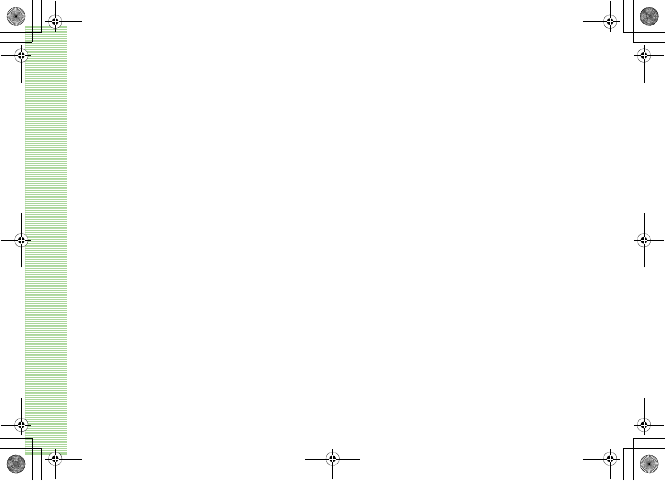
xii
Specifications . . . . . . . . . . . . . . . . . . . . . . . . . 25-15
INDEX . . . . . . . . . . . . . . . . . . . . . . . . . . . . . . .25-17
Warranty & After Sales Service . . . . . . . . . . .25-24
Customer Service . . . . . . . . . . . . . . . . . . . . . .25-25
5%'DQQMZKKࡍࠫ㧞㧜㧜㧢ᐕ㧝㧜㧞㧢ᣣޓᧁᦐᣣޓඦ೨㧝㧝ᤨ㧝㧥ಽ
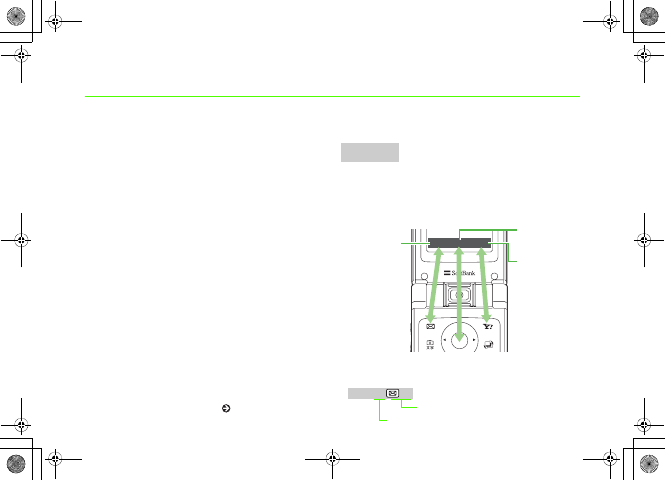
xiii
About This Guide
In this guide, 707SC refers to SoftBank 707SC.
Instructions are described using mainly default
settings. When settings are changed, screen shots or
handset responses may differ from those depicted in
this guide.
Screen Shots and 707SC Illustrations
Screen shots appearing in this guide are for reference
only and may differ from actual displays. Product
illustrations may vary from actual products.
Confirmations/Warning Messages
Messages not described in this guide may appear;
read all confirmations and warning messages
carefully.
Symbols
In this guide, symbols represent 707SC keys; see
"Handset Parts & Functions" ( P.1-6). Softkey and
Multi Selector operations are indicated as shown
below.
Operation options appear at the bottom of Display.
Press the corresponding Softkey to execute assigned
functions.
Softkey Operations
Softkeys
ሽ ㆬᛯ ౣ↢
Press c
to Select
Press o
to Play
Press w
to Save
Press
Assigned Function
Softkey
^W^zjOlPwsUGGwGGG{SGvGZXSGYWW]GGXXaWXGht
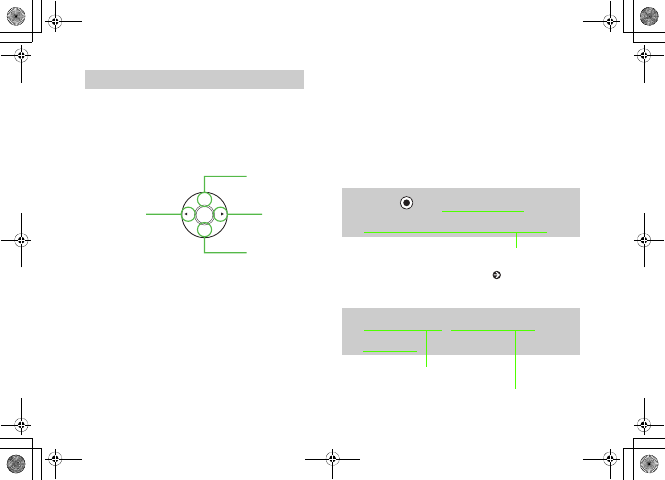
xiv
Use Multi Selector to select menu items, move
cursor, and scroll, etc. In this guide, Multi Selector
operations are indicated as shown below.
Basic Multi Selector Operations
j : Press u or d
s : Press l or r
a : Press u,d,l, or r
Highlighting
In this guide, "to highlight" means to move cursor to
an item.
Menu Operations
Menu/Options operations are simplified with arrows.
Main Menu
Options
Multi Selector Operations
u
lr
dHighlight an item and press c (Select)
For details, see "707SC Menus" ( P.1-20).
APress and select Settings →
Display settings →Wallpaper
Press o (Options) to open Options
Highlight an item and press c (Select)
ASelect Options →Send →Via
bluetooth
^W^zjOlPwsUGGwGGG{SGvGZXSGYWW]GGXXaWXGht

xv
Safety Precautions
• Read these safety precautions before using handset.
• Observe all precautions to avoid injury to yourself and others, or damage to
property.
• SoftBank is not liable for any damages resulting from use of this product.
^W^zjOlPwsUGGwGGG{SGvGZXSGYWW]GGXXaWXGht
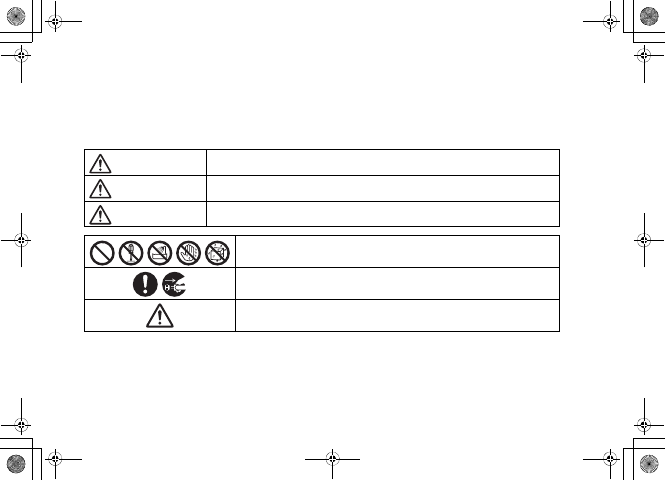
xvi
Before Using Handset
䃂
Symbols
Make sure you thoroughly understand these symbols before reading on. Symbols and their meanings are
described below:
Great risk of death or serious injury from improper use
Risk of death or serious injury from improper use
Risk of injury or damage to property from improper use
Prohibited Actions
Compulsory Actions
Attention Required
Danger
Warning
Caution
^W^zjOlPwsUGGwGGG{SGvGZXSGYWW]GGXXaWXGht
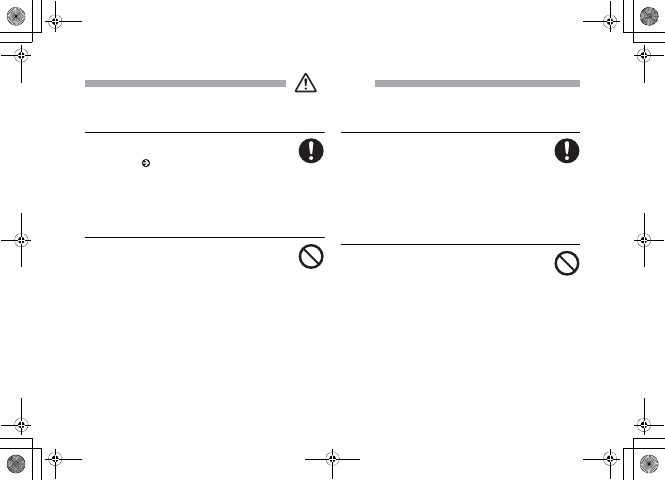
xvii
Handset, Battery, & Charger
Use only specified battery and
Charger ( P.i).
Using non-specified equipment may cause
malfunctions, electric shock or fire due to battery
leakage, overheating, or bursting.
Do not short-circuit Charger Port.
Keep metal objects away from the Charger
Port. Keep handset away from jewelry. Battery may
leak, overheat, burst, or ignite causing injury. Use a
case to carry handset.
Battery
If battery fluid gets into your eyes,
do not rub them. Rinse with clean
water and consult a doctor
immediately.
Eyes may be severely damaged.
Prevent injury from battery
leakage, breakage, or fire.
Do not:
• Heat or dispose of battery in a fire.
• Disassemble, modify, or break battery.
• Damage or solder on to battery.
• Use a damaged or deformed battery.
• Use a non-specified charger.
• Force battery into handset.
Danger
^W^zjOlPwsUGGwGGG{SGvGZXSGYWW]GGXXaWXGht
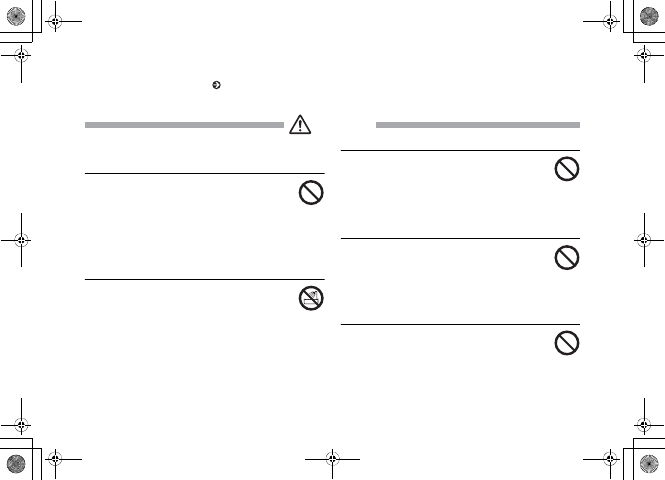
xviii
• Charge or place battery near fire, heat sources or
expose it to extreme heat ( P.i).
• Use battery for other equipments.
Handset, Battery, & Charger
Do not insert foreign objects into
handset.
Do not place metal or flammable objects in handset
or Charger. This may cause fire or electric shock.
Keep handset out of the reach of children.
Keep handset out of rain or
extreme humidity.
Fire or electric shock may occur.
Keep handset away from liquid-
filled containers.
Keep handset and Charger away from chemicals/
liquids. Fire or electric shock may result.
Avoid sources of fire.
To prevent fire or explosion, do not use
handset in the presence of gas or fine particles (Coal,
dust, metal, etc.).
Keep handset and Charger away
from microwave ovens.
Battery or handset may leak, burst, overheat, or
ignite.
Warning
^W^zjOlPwsUGGwGGG{SGvGZXSGYWW]GGXXaWXGht
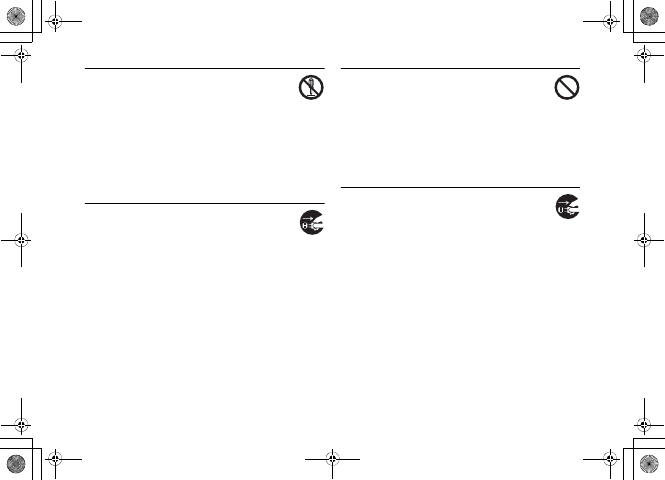
xix
Do not disassemble or modify
handset.
• Do not open the housing of handset or Charger; it
may cause electric shock or injury. Contact the
SoftBank Customer Center, Customer Assistance
for repairs.
• Do not modify handset or Charger. Fire or electric
shock may result.
If water or foreign matter gets
inside handset:
Discontinue handset use to prevent fire or electric
shock. Turn handset power off, remove battery,
unplug Charger and contact the SoftBank Customer
Center, Customer Assistance.
Do not subject handset to shocks.
Subjecting handset or Charger to shocks may
cause malfunction or injury. Should handset break,
remove battery and contact the SoftBank Customer
Center, Customer Assistance. Discontinue handset
use. Fire or electric shock may occur.
If an abnormality occurs:
Should there be any unusual sound, smoke,
or odor, discontinue handset use to avoid fire or
electric shock. Turn handset power off, remove
battery, unplug the Charger, and contact the
SoftBank Customer Center, Customer Assistance.
^W^zjOlPwsUGGwGGG{SGvGZXSGYWW]GGXXaWXGht
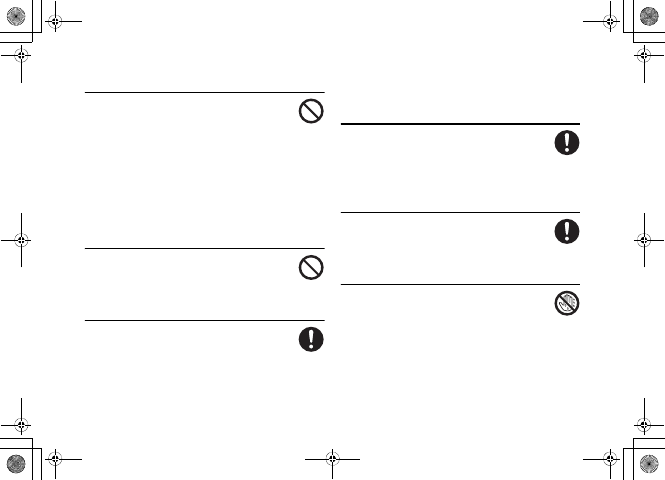
xx
Handset
Preventing accidents
• For safety, never use handset while driving.
Pull over beforehand. Mobile phone use while
driving is prohibited by the revised Road Traffic
Law (Effective 1 November 2004).
• Do not use headphones while driving or riding a
bicycle. Accidents may result.
• Do not turn the volume up so high that ambient
sounds cannot be heard, especially when walking
in or around traffic to avoid accidents.
Do not swing handset by the
handstrap.
Injury or breakage may result.
Turn handset power off before
boarding aircraft.
Using wireless devices aboard aircraft may cause
electronic malfunctions or endanger aircraft
operation.
Adjust vibration and Ringtone
settings:
Select settings carefully if you have a heart condition
or wear a pacemaker/defibrillator.
During thunderstorms, turn power
off; find cover.
There is a risk of a lightning strike or electric shock.
Do not use the phone with wet
hands.
Doing so may lead to electric shock or damage to
707SC.
^W^zjOlPwsUGGwGGG{SGvGZXSGYWW]GGXXaWXGht

xxi
Charger
Use only the specified voltage.
• Non-specified voltages may cause fire or
electric shock.
• AC Charger: AC 100V-240V Input
SoftBank is not liable for problems caused by
charging handset abroad.
• In-Car Charger: DC 100V-240V Input
Do not use commercially available
transformers.
Use of the AC Charger with commercially available
transformers may cause fire, electric shock or
damage.
Do not use In-Car Charger inside
vehicles with a positive earth.
Fire may result. Use In-Car Charger only inside
vehicles with a negative earth.
Do not touch the cooling blades
with wet hands.
Electric shock may occur.
Do not use multiple cords in one
outlet.
Excess heat or fire may occurs.
Do not bend, twist, pull, or set
objects on the cord. Do not put
heavy objects on the cords or heat
or pull the cords.
Fire or electric shock may result.
Do not short-circuit Charger Port.
Keep the metal away from Port. Overheating,
fire, or electric shock may result.
^W^zjOlPwsUGGwGGG{SGvGZXSGYWW]GGXXaWXGht
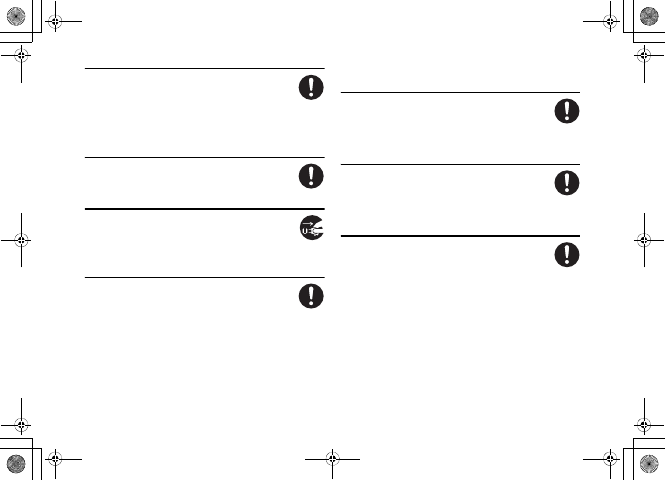
xxii
Do not use AC/In-Car Charger if
the cord is damaged.
Fire or electric shock may be caused. Contact the
SoftBank Customer Assistance to replace the cord.
Be sure to secure In-Car Charger.
Avoid injury or accidents.
During thunderstorms:
Unplug the Charger to avoid damage, fire, or
electric shock.
Keep the Charger out of the reach
of children.
Electric shock or injury may occur.
Battery
If battery does not charge properly,
stop charging.
Battery may overheat, burst or ignite.
If there is leakage or abnormal
odor, avoid fire sources.
It may catch fire or burst.
If there is abnormal odor, excessive
heat, discoloration, or distortion,
remove battery from handset.
It may leak, overheat, or explode.
^W^zjOlPwsUGGwGGG{SGvGZXSGYWW]GGXXaWXGht
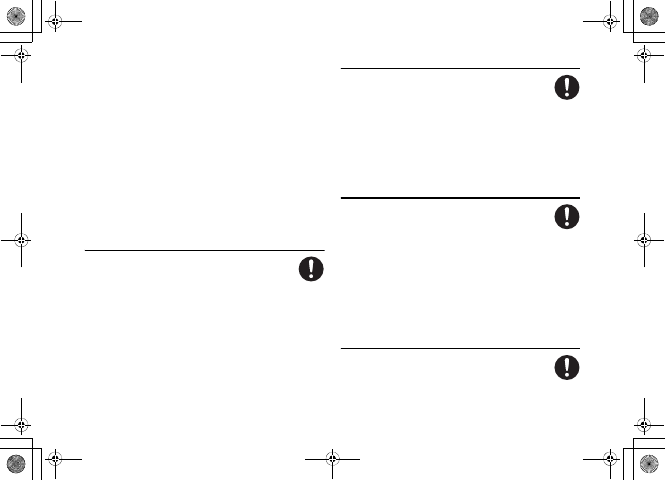
xxiii
Handset Use & Electronic Medical
Equipment
This section is based on "Guidelines on the Use of
Radio Communications Equipment such as Cellular
Telephones and Safeguards for Electronic Medical
Equipment" (Electromagnetic Compatibility
Conference, April 1997) and "Report of
Investigation of the Effects of Radio Waves on
Medical Equipment, etc." (Association of Radio
Industries and Businesses, March 2001).
People with implanted pacemakers/
defibrillators should keep handset
more than 22 cm away.
Implanted pacemakers/defibrillators may
malfunction due to radio waves.
Turn handset power off in crowded
places such as trains. People with
implanted pacemakers/
defibrillators may be near.
Implanted pacemakers/defibrillators may
malfunction due to radio waves.
Observe these rules inside medical
facilities:
• Do not take handset into operating rooms or
Intensive or Coronary Care Units.
• Keep handset off in hospitals.
• Keep handset off in hospital lobbies. Electronic
equipment may be near.
• Obey rules regarding mobile phone use in medical
facilities.
Consult the manufacturer of other
electronic medical equipment
about radio wave effects.
^W^zjOlPwsUGGwGGG{SGvGZXSGYWW]GGXXaWXGht
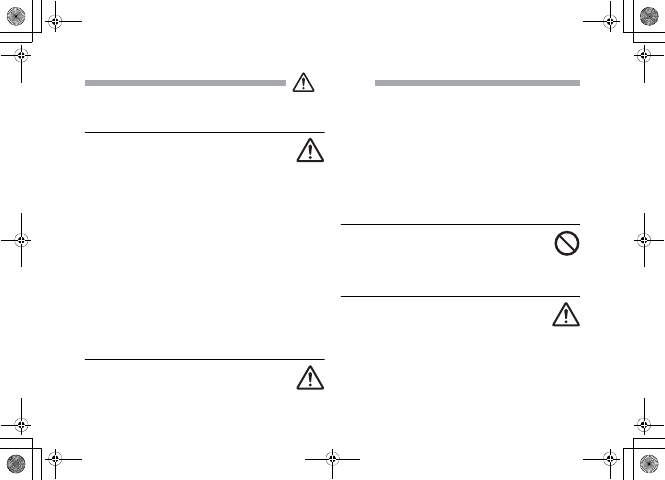
xxiv
Handset, Battery, & Charger
Handset Care
• Place 707SC on stable surfaces to avoid
malfunction or injury.
• Keep 707SC away from oily smoke or steam. Fire
or accidents may result.
• Cold air from air conditioners may condense,
resulting in leakage, or burnout.
• Keep 707SC away from direct sunlight (Inside
vehicles, etc.) or heat sources. Distortion,
discoloration, or fire may occur. Battery shape may
be affected.
• Keep 707SC out of extremely cold places to avoid
malfunction or accidents.
• Keep 707SC away from fire sources to avoid
malfunction or accidents.
Usage Environment
• Excessive dust may prevent heat release and cause
burnout or fire.
• Avoid using 707SC on the beach. Sand may cause
malfunction or accidents.
• Keep 707SC away from credit cards, phone cards,
etc. to avoid data loss.
Handset
Avoid leaving 707SC in extreme
heat (Inside vehicles, etc.).
Handset may heat up and lead to burns.
Volume settings
Keep handset volume moderate.
Excessive volume may cause damage to your
hearing.
Caution
^W^zjOlPwsUGGwGGG{SGvGZXSGYWW]GGXXaWXGht
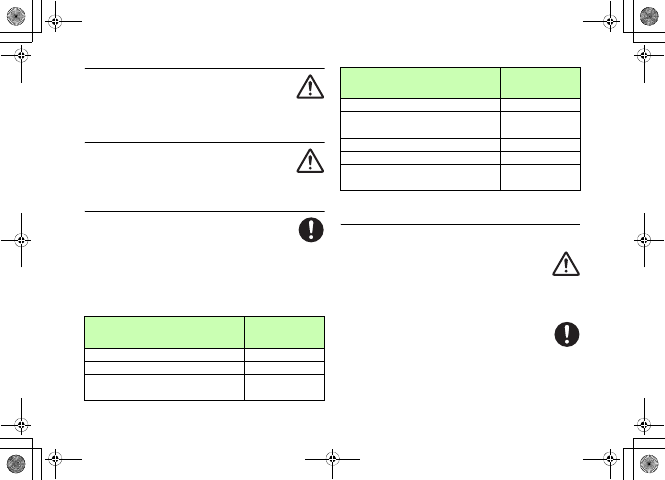
xxv
Headphones
• Do not unplug by pulling the cord; may
damage the cord.
• Keep the plug clean to avoid noise or malfunction.
Inside vehicles:
Handset use may cause other electronic
equipment to malfunction.
Should skin irritation occur,
discontinue handset use and
consult a doctor.
Skin irritation, rashes, or itchiness may result
depending on your physical condition.
Charger
Charger & In-Car Charger
• Grasp the plug (not the cord) to disconnect
Charger. Otherwise, fire or electric shock
may result.
• Keep the cord away from heaters. Exposed wire
may cause fire or electric shock.
• Stop use if the plug is hot or improperly
connected. Fire or electric shock may
result.
• Keep In-Car Charger socket clean. If might
overheat and cause injury.
Parts Materials &
Finishing
Housing PC/UV coating
Keypad Mixture material
Charger & External Device Port
Cover
Mixture material/
UV coating
Battery Cover PC/UV coating
Side keys Mixture material/
UV coating
Rotate Camera PC/UV coating
Camera Ornament PC/UV coating
Hinge Cap Zinc Alloy/
Nickel coating
Parts Materials &
Finishing
^W^zjOlPwsUGGwGGG{SGvGZXSGYWW]GGXXaWXGht

xxvi
Use only the specified fuse
A 1A fuse is specified for In-Car Charger. An
improper fuse may cause damage or fire.
Always charge 707SC in a well-
ventilated area.
Avoid covering/wrapping Charger; may cause
damage or fire.
Do not use In-Car Charger when
engine is off.
Start engine before use; may weaken car battery.
Disconnect AC/In-Car Charger
during long periods of disuse.
Be sure to unplug AC/In-Car Charger after use.
Handset Maintenance
When cleaning, disconnect AC/In-Car Charger to
prevent shock or injury.
^W^zjOlPwsUGGwGGG{SGvGZXSGYWW]GGXXaWXGht
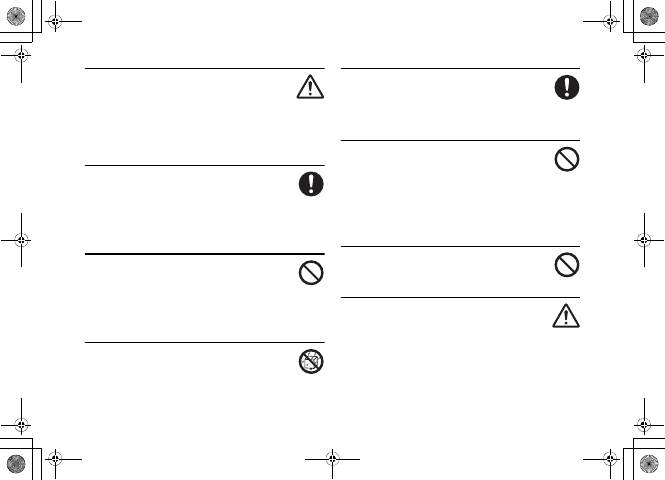
xxvii
Installing In-Car Charger
Properly position the cable for safe driving to
avoid injury or accidents.
Battery
Keep battery out of the reach of
children.
They may sustain injuries. And when using, do not
let them remove battery from handset.
Do not leave battery in direct
sunlight or inside vehicles.
Overheating or fire may occur and performance may
be reduced.
Do not expose battery to liquids.
Performance may deteriorate.
If battery fluid makes contact with
skin or clothes:
Rinse with clean water immediately.
Do not dispose of exhausted
batteries with ordinary refuse.
Tape over battery terminals before disposal, or bring
them to a SoftBank shop. Follow local regulations
regarding battery disposal.
Do not throw or abuse battery.
Battery may overheat, burst, or ignite.
Charge battery within a range of
5°C - 40°C.
Battery may leak/overheat and performance may
deteriorate.
^W^zjOlPwsUGGwGGG{SGvGZXSGYWW]GGXXaWXGht

xxviii
If a child is using handset, explain
all these instructions and supervise
handset’s usage.
If there is any abnormal odor or
excessive heat, stop using battery
and call the SoftBank Customer Center,
Customer Assistance.
Do not leave battery uncharged.
Charge at least once every six
months.
^W^zjOlPwsUGGwGGG{SGvGZXSGYWW]GGXXaWXGht
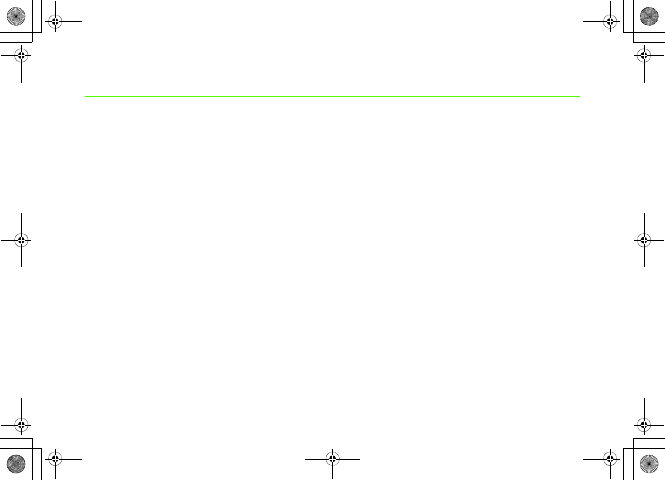
xxix
General Notes
General Use
• SoftBank is not liable for any damages
resulting from accidental loss/alteration of
any data on handset. Please keep separate
records of Phonebook entries, etc.
• Handset transmissions may be disrupted
inside buildings, tunnels, or underground,
or when moving into/out of such places.
• Use handset without disturbing others.
• Handsets are radios as stipulated by the
Radio Law. Under the Radio Law,
handsets must be submitted for inspection
upon request.
• Handset use near landlines, TVs or radios
may cause interference.
• Beware of eavesdropping.
Because this service is completely digital,
the possibility of signal interception is
greatly reduced. However, some
transmissions may be overheard.
Eavesdropping
Deliberate/accidental interception of
communications constitutes
eavesdropping.
Inside Vehicles
• Never use handset while driving.
• Do not park illegally to use handset.
• Handset use may affect a vehicle's
electronic equipment.
Aboard Aircraft
Never use handset aboard aircraft (Keep the power
off).
Handset use may impair aircraft operation.
^W^zjOlPwsUGGwGGG{SGvGZXSGYWW]GGXXaWXGht
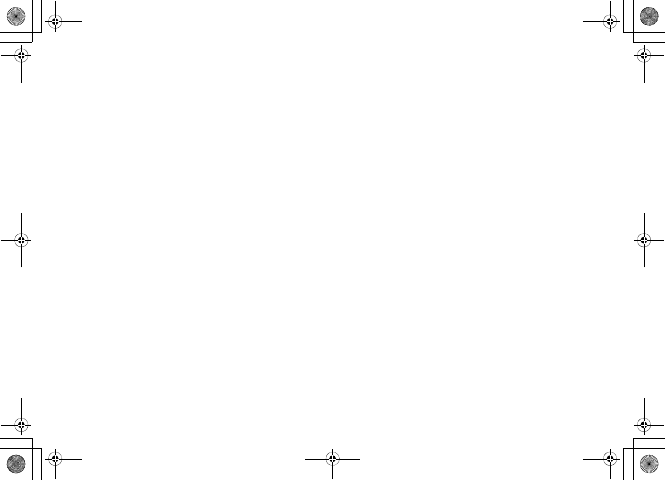
xxx
Function Restrictions
• After changing phone models or canceling
707SC contract, following functions
become unavailable:
f Camera
f Media Player
f S! Appli
• If 707SC is left unused, above functions
may become unavailable.
Handset Care
• If handset is left with no battery or an
exhausted one, data may be altered/lost.
SoftBank is not liable for any resulting
damages.
• Use handset between 5㫦
C - 40㫦
C.
• Avoid extreme temperatures/direct
sunlight.
• Exposing the lens to direct sunlight may
damage the color filter and affect image
color.
• Do not drop or subject handset to shocks.
• Clean handset with a dry, soft cloth. Using
alcohol, thinner, etc. may damage it.
• Do not expose handset to rain, snow, or
high humidity.
• Never disassemble or modify handset.
• Avoid scratching Display.
• When closing handset, keep straps, etc.
outside to avoid damaging Display.
• When using headphones, moderate the
volume to avoid sound bleed.
• Handset is not water-proof. Avoid
exposure to liquids and high humidity.
fKeep handset away from precipitation.
fCold air from air conditioning, etc. may
condense causing corrosion.
^W^zjOlPwsUGGwGGG{SGvGZXSGYWW]GGXXaWXGht
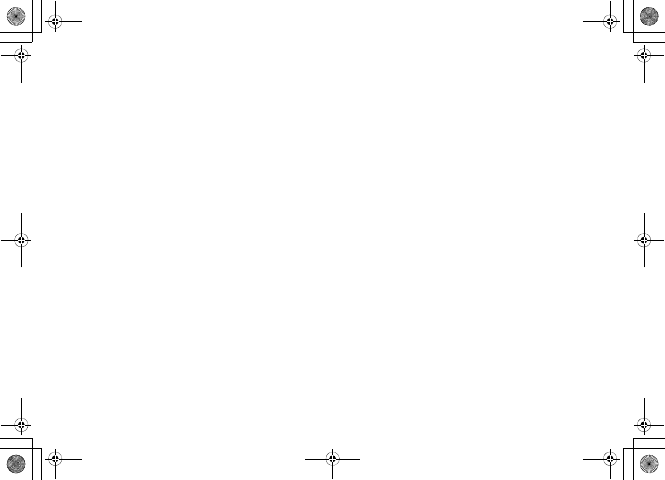
xxxi
fAvoid placing handset in damp places
(Restrooms, bath/shower rooms, etc.).
fOn the beach, keep handset away from
water and direct sunlight.
fPerspiration may get inside handset
causing malfunction.
• Heavy objects or excessive pressure
should be avoided. This may cause
malfunction or injury.
fDo not sit down with handset in a back
pocket.
fDo not place heavy objects on handset
in a bag.
• Insert only specified devices into
Headphone Port. Malfunction or damage
may result.
• Always turn power off before removing
battery. If battery is removed while saving
data or sending mail, data may be lost,
changed or destroyed.
Copyrights
Copyright laws protect sounds, images, computer
programs, databases, other materials for copyright
holders. Duplicated material is limited to private use
only.
Use of materials beyond this limit or without
permission of copyright holders may constitute
copyright infringement, and be subject to criminal
punishment. Comply with copyright laws when using
images captured with handset camera.
The software contained in 707SC is copyrighted
material; copyright, moral right, and other related
rights are protected by copyright laws. Do not copy,
modify, alter, disassemble, decompile, or reverse-
engineer the software, and do not separate it from
hardware in whole or part.
^W^zjOlPwsUGGwGGG{SGvGZXSGYWW]GGXXaWXGht
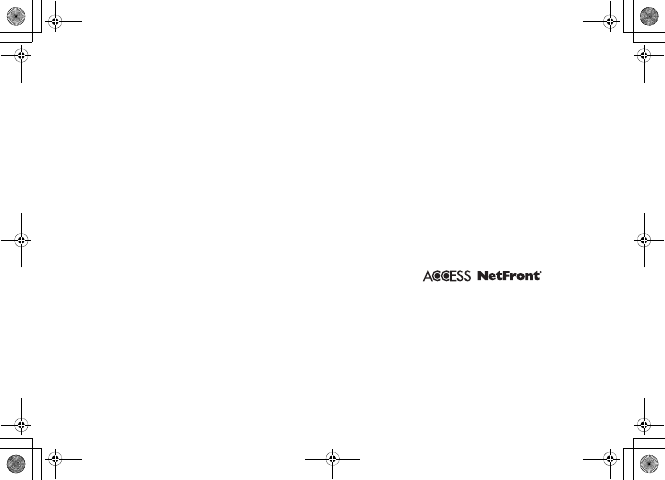
xxxii
Tradema rks
• Licensed by QUALCOMM
Incorporated under one or more of the
following United States Patents and/or
their counterparts in other nations:
4,901,307 5,490,165 5,056,109
5,504,773 5,101,501 5,506,865
5,109,390 5,511,073 5,228,054
5,535,239 5,267,261 5,544,196
5,267,262 5,568,483 5,337,338
5,600,754 5,414,796 5,657,420
5,416,797 5,659,569 5,710,784
5,778,338
• S! Appli and Mail Art are trademarks
or registered trademarks of
SOFTBANK MOBILE Corp.
• "SOFTBANK," SOFTBANK's
equivalent in Japanese, and the
SOFTBANK logo are trademarks or
registered trademarks of SOFTBANK
CORP. in Japan and in other countries.
• Yahoo! and the "Yahoo!" or "Y!" logos
are trademarks or registered trademarks
of Yahoo! Inc.
• This product contains ACCESS Co.,
Ltd.’s NetFront Internet browser
software. NetFront is a trademark or
registered trademark of ACCESS Co.,
Ltd. in Japan and in other
countries.
• Part of the software in this product
incorporates a module developed by
the Independent JPEG Group.
• THIS PRODUCT IS LICENSED
UNDER THE MPEG-4 VISUAL
PATENT PORTFOLIO LICENSE FOR
^W^zjOlPwsUGGwGGG{SGvGZXSGYWW]GGXXaWXGht
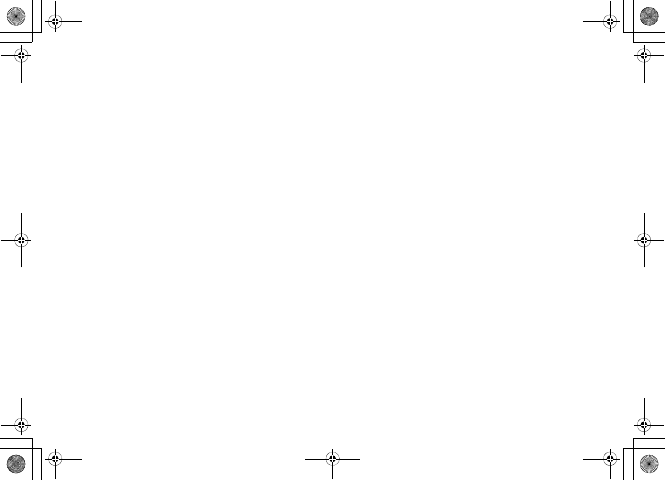
xxxiii
THE PERSONAL AND NON-
COMMERCIAL USE OF A
CONSUMER FOR (i) ENCODING
VIDEO IN COMPLIANCE WITH
THE MPEG-4 VISUAL STANDARD
("MPEG-4 VIDEO") AND/OR (ii)
DECODING MPEG-4 VIDEO THAT
WAS ENCODED BY A CONSUMER
ENGAGED IN A PERSONAL AND
NONCOMMERCIAL ACTIVITY
AND/OR WAS OBTAINED FROM A
VIDEO PROVIDER LICENSED BY
MPEG LA TO PROVIDE MPEG-4
VIDEO. NO LICENSE IS GRANTED
OR SHALL BE IMPLIED FOR ANY
OTHER USE. ADDITIONAL
INFORMATION INCLUDING THAT
RELATING TO PROMOTIONAL,
INTERNAL AND COMMERCIAL
USES AND LICENSING MAY BE
OBTAINED FROM MPEG LA, LLC.
SEE HTTP://WWW.MPEGLA.COM.
• Contains Macromedia® Flash® Flash
LiteTM technology by Adobe Systems
Incorporated.
• Copyright© 1995-2005 Adobe Systems
Incorporated. All rights reserved.
• Macromedia, Flash, Macromedia
Flash, and Macromedia Flash Lite are
trademarks or registered trademarks of
Adobe Systems Incorporated in the
United States and other countries.
•JBlend
TM is incorporated in this
product. JBlendTM is a JavaTM execution
environment developed by Aplix
Corporation for implementing
^W^zjOlPwsUGGwGGG{SGvGZXSGYWW]GGXXaWXGht
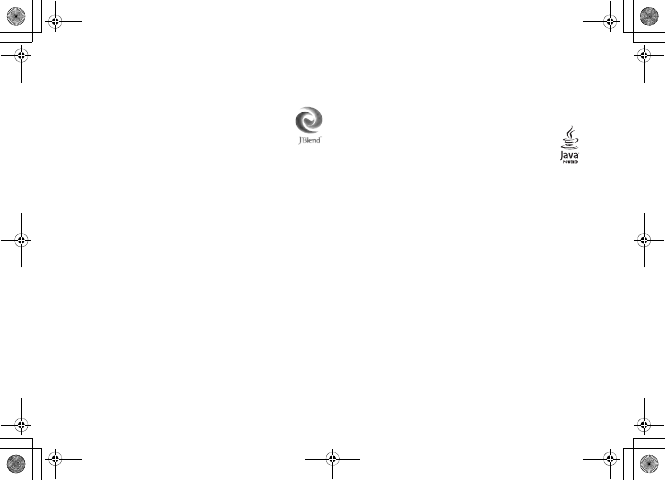
xxxiv
advanced performance and fast
operation on small-memory systems.
• Powered by JBlendTM
Technology.
JBlend and JBlend logos are
registered trademarks of Aplix
Corporation in Japan and other
countries.
• Powered by JBlendTM,©1997-2006
Aplix Corporation.
All rights reserved.
• JBlend and all JBlend-based
trademarks and logos are trademarks or
registered trademarks of Aplix
Corporation in Japan and other
countries.
• Chaku-Uta® and Chaku-Uta Full® are
registered trade marks of Sony Music
Entertainment Corp.
• Java and all Java-based
trademarks and logos are
trademarks or registered
trademarks of Sun Microsystems, Inc.
in the United States and other
countries.
^W^zjOlPwsUGGwGGG{SGvGZXSGYWW]GGXXaWXGht
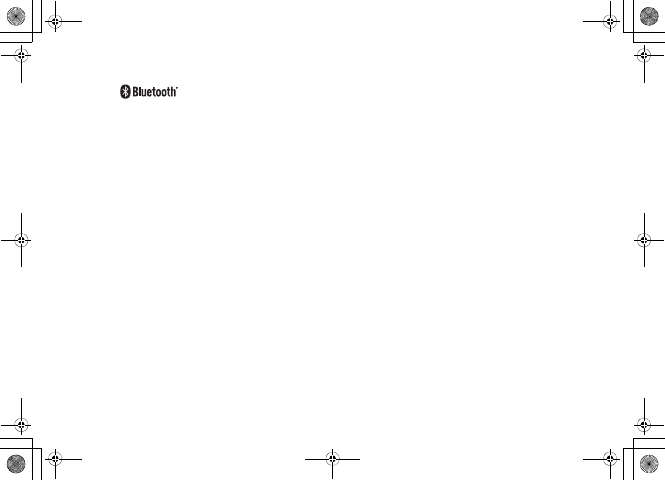
xxxv
• Bluetooth is a trademark of
the
Bluetooth SIG, Inc.
The Bluetooth word mark and logos are
owned by the Bluetooth SIG, Inc. and
any use of such marks by Samsung
Electronics is under license. Other
trademarks and trade names are those
of their respective owners.
Bluetooth
®
In the frequency band of the Bluetooth®
functions of 707SC, Industrial, scientific
or medical equipments such as
microwave ovens or in-house radio
stations such as the ones used in
production lines or by amateur radio
stations (Referred to as "other radio
stations" hereafter) are used. In order to
prevent radio interference with other
radio equipments, follow the points
listed below in using handset.
1.Before using Bluetooth® functions,
confirm there are no "other radio
stations" operating near you.
^W^zjOlPwsUGGwGGG{SGvGZXSGYWW]GGXXaWXGht
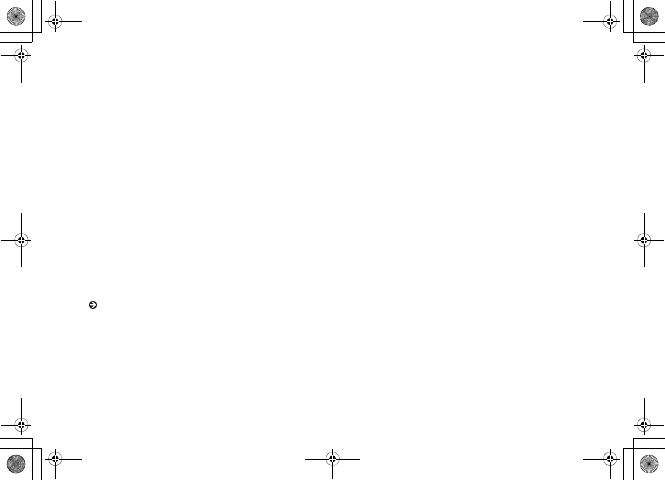
xxxvi
2.In case there is a radio interference
with "other radio stations," move to
some other place or stop the
Bluetooth® functions (Stop emitting
the radio waves) immediately.
3.If you have any questions or problems
with Bluetooth® emissions, contact
SoftBank as listed below:
Contact: SoftBank Customer Center
From a SoftBank handset, dial 157 (toll free) for
General Information. See "Customer Service"
( P.25-25) for landline numbers by service area.
707SC transmits on the 2.4 GHz band, employing
frequency-hopping spread spectrum (FHSS)
modulation, with resistance to radio frequency
interference between 1.5 - 5 meters, depending on
usage environment.
^W^zjOlPwsUGGwGGG{SGvGZXSGYWW]GGXXaWXGht
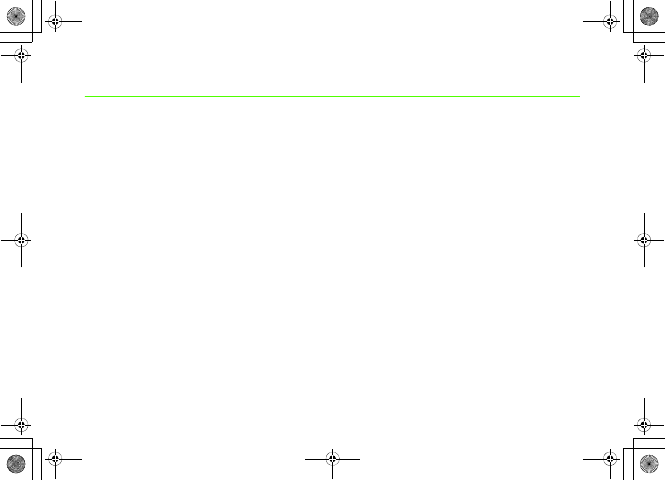
xxxvii
Health and Safety Information
Exposure to Radio Frequency (RF)
Signals
Certification Information (SAR)
Your wireless phone is a radio transmitter and
receiver. It is designed and manufactured not to
exceed the exposure limits for radio frequency (RF)
energy set by the Federal Communications
Commission (FCC) of the U.S. government. These
FCC exposure limits are derived from the
recommendations of two expert organizations, the
National Counsel on Radiation Protection and
Measurement (NCRP) and the Institute of Electrical
and Electronics Engineers (IEEE). In both cases, the
recommendations were developed by scientific and
engineering experts drawn from industry,
government, and academia after extensive reviews of
the scientific literature related to the biological
effects of RF energy.The exposure limit set by the
FCC for wireless mobile phones employs a unit of
measurement known as the Specific Absorption Rate
(SAR). The SAR is a measure of the rate of
absorption of RF energy by the human body
expressed in units of watts per kilogram (W/kg). The
FCC requires wireless phones to comply with a
safety limit of 1.6 watts per kilogram (1.6 W/kg).
The FCC exposure limit incorporates a substantial
margin of safety to give additional protection to the
public and to account for any variations in
measurements.SAR tests are conducted using
standard operating positions accepted by the FCC
with the phone transmitting at its highest certified
power level in all tested frequency bands. Although
the SAR is determined at the highest certified power
^W^zjOlPwsUGGwGGG{SGvGZXSGYWW]GGXXaWXGht
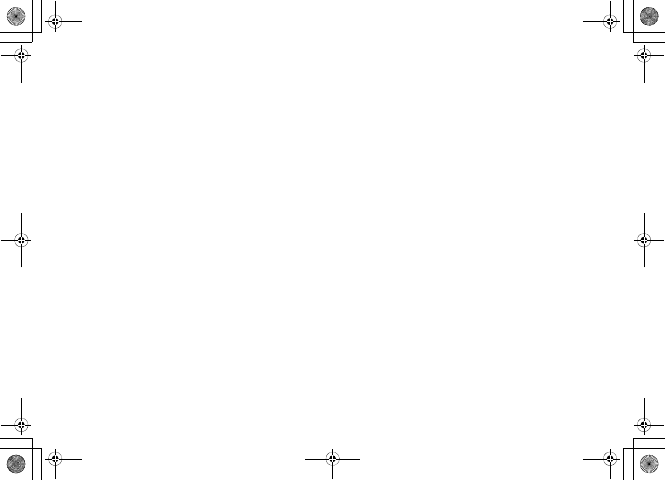
xxxviii
level, the actual SAR level of the phone while
operating can be well below the maximum value.
This is because the phone is designed to operate at
multiple power levels so as to use only the power
required to reach the network. In general, the closer
you are to a wireless base station antenna, the lower
the power output.Before a new model phone is
available for sale to the public, it must be tested and
certified to the FCC that it does not exceed the
exposure limit established by the FCC. Tests for each
model phone are performed in positions and
locations (e.g. at the ear and worn on the body) as
required by the FCC.
The highest SAR values for this model phone as
reported to the FCC are Head: 0.366 W/Kg, Body-
worn: 0.392 W/Kg.For body worn operation, this
model phone has been tested and meets the FCC RF
exposure guidelines whenused with a Samsung
accessory designated for this product or when used
with an accessory that contains no metal and that
positions the handset a minimum of 1.5 cm from the
body. Non-compliance with the above restrictions
may result in violation of FCC RF exposure
guidelines.SAR information on this and other model
phones can be viewed on-line at www.fcc.gov/oet/
fccid. This site uses the phone FCC ID number,
A3L707SC. Sometimes it may be necessary to
remove the battery pack to find the number. Once
you have the FCC ID number for a particular phone,
follow the instructions on the website and it should
provide values for typical or maximum SAR for a
particular phone. Additional product specific SAR
information can also be obtained at www.fcc.gov/
cgb/sar.
Consumer Information on Wireless
Phones
The U.S. Food and Drug Administration (FDA) has
published a series of Questions and Answers for
consumers relating to radio frequency (RF) exposure
^W^zjOlPwsUGGwGGG{SGvGZXSGYWW]GGXXaWXGht
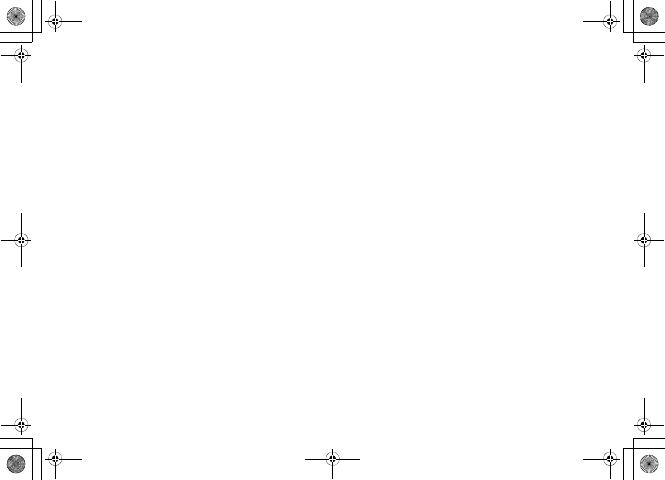
xxxix
from wireless phones. The FDA publication includes
the following information:
What kinds of phones are the subject of this
update?
The term wireless phone refers here to hand-held
wireless phones with built-in antennas, often called
°×cell,°± °×mobile,°± or °×PCS°± phones. These
types of wireless phones can expose the user to
measurable radio frequency energy (RF) because of
the short distance between the phone and the user's
head. These RF exposures are limited by Federal
Communications Commission safety guidelines that
were developed with the advice of FDA and other
federal health and safety agencies. When the phone is
located at greater distances from the user, the
exposure to RF is drastically lower because a
person's RF exposure decreases rapidly with
increasing distance from the source. The so-called
°×cordless phones,°± which have a base unit
connected to the telephone wiring in a house,
typically operate at far lower power levels, and thus
produce RF exposures well within the FCC's
compliance limits.
Do wireless phones pose a health hazard?
The available scientific evidence does not show that
any health problems are associated with using
wireless phones. There is no proof, however, that
wireless phones are absolutely safe. Wireless phones
emit low levels of radio frequency energy (RF) in the
microwave range while being used. They also emit
very low levels of RF when in the stand-by mode.
Whereas high levels of RF can produce health effects
(by heating tissue), exposure to low level RF that
does not produce heating effects causes no known
adverse health effects. Many studies of low level RF
exposures have not found any biological effects.
Some studies have suggested that some biological
effects may occur, but such findings have not been
^W^zjOlPwsUGGwGGG{SGvGZXSGYWW]GGXXaWXGht
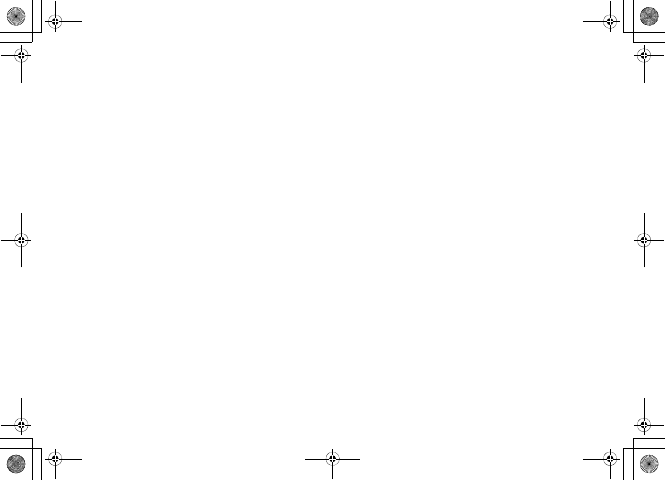
xl
confirmed by additional research. In some cases,
other researchers have had difficulty in reproducing
those studies, or in determining the reasons for
inconsistent results.
What is FDA's role concerning the safety of
wireless phones?
Under the law, FDA does not review the safety of
radiation-emitting consumer products such as
wireless phones before they can be sold, as it does
with new drugs or medical devices. However, the
agency has authority to take action if wireless phones
are shown to emit radio frequency energy (RF) at a
level that is hazardous to the user. In such a case,
FDA could require the manufacturers of wireless
phones to notify users of the health hazard and to
repair, replace or recall the phones so that the hazard
no longer exists.Although the existing scientific data
do not justify FDA regulatory actions, FDA has
urged the wireless phone industry to take a number
of steps, including the following:.
• Support needed research into possible biological
effects of RF of the type emitted by wireless
phones;.
• Design wireless phones in a way that minimizes
any RF exposure to the user that is not necessary
for device function; and.
• Cooperate in providing users of wireless phones
with the best possible information on possible
effects of wireless phone use on human health.
FDA belongs to an interagency working group of the
federal agencies that have responsibility for different
aspects of RF safety to ensure coordinated efforts at
the federal level. The following agencies belong to
this working group:.
• National Institute for Occupational Safety and
Health.
• Environmental Protection Agency.
• Federal Communications Commission.
• Occupational Safety and Health Administration.
^W^zjOlPwsUGGwGGG{SGvGZXSGYWW]GGXXaWXGht
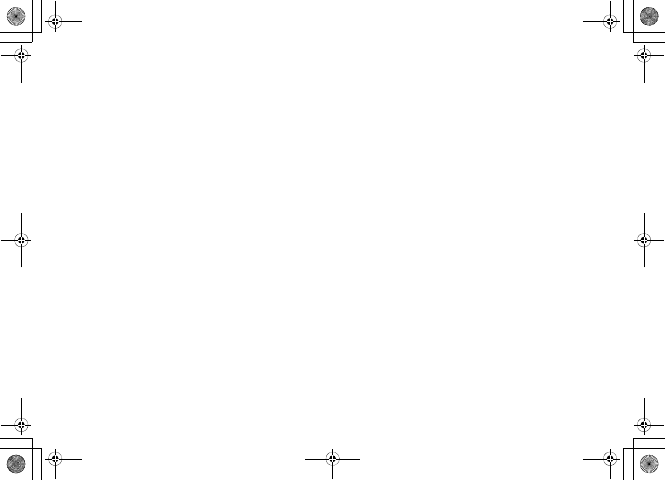
xli
• National Telecommunications and Information
Administration
The National Institutes of Health participates in some
interagency working group activities, as well.
FDA shares regulatory responsibilities for wireless
phones with the Federal Communications
Commission (FCC). All phones that are sold in the
United States must comply with FCC safety
guidelines that limit RF exposure. FCC relies on
FDA and other health agencies for safety questions
about wireless phones.
FCC also regulates the base stations that the wireless
phone networks rely upon. While these base stations
operate at higher power than do the wireless phones
themselves, the RF exposures that people get from
these base stations are typically thousands of times
lower than those they can get from wireless phones.
Base stations are thus not the primary subject of the
safety questions discussed in this document.
What are the results of the research done
already?
The research done thus far has produced conflicting
results, and many studies have suffered from flaws in
their research methods. Animal experiments
investigating the effects of radio frequency energy
(RF) exposures characteristic of wireless phones
have yielded conflicting results that often cannot be
repeated in other laboratories. A few animal studies,
however, have suggested that low levels of RF could
accelerate the development of cancer in laboratory
animals. However, many of the studies that showed
increased tumor development used animals that had
been genetically engineered or treated with cancer-
causing chemicals so as to be pre-disposed to
develop cancer in absence of RF exposure. Other
studies exposed the animals to RF for up to 22 hours
per day. These conditions are not similar to the
conditions under which people use wireless phones,
^W^zjOlPwsUGGwGGG{SGvGZXSGYWW]GGXXaWXGht

xlii
so we don't know with certainty what the results of
such studies mean for human health.
Three large epidemiology studies have been
published since December 2000. Between them, the
studies investigated any possible association between
the use of wireless phones and primary brain cancer,
glioma, meningioma, or acoustic neuroma, tumors of
the brain or salivary gland, leukemia, or other
cancers. None of the studies demonstrated the
existence of any harmful health effects from wireless
phones RF exposures. However, none of the studies
can answer questions about long-term exposures,
since the average period of phone use in these studies
was around three years.
What research is needed to decide whether
RF exposure from wireless phones poses a
health risk?
A combination of laboratory studies and
epidemiological studies of people actually using
wireless phones would provide some of the data that
are needed. Lifetime animal exposure studies could
be completed in a few years. However, very large
numbers of animals would be needed to provide
reliable proof of a cancer promoting effect if one
exists. Epidemiological studies can provide data that
is directly applicable to human populations, but ten
or more years' follow-up may be needed to provide
answers about some health effects, such as cancer.
This is because the interval between the time of
exposure to a cancer-causing agent and the time
tumors develop - if they do - may be many, many
years. The interpretation of epidemiological studies
is hampered by difficulties in measuring actual RF
exposure during day-to-day use of wireless phones.
Many factors affect this measurement, such as the
angle at which the phone is held, or which model of
phone is used.
^W^zjOlPwsUGGwGGG{SGvGZXSGYWW]GGXXaWXGht
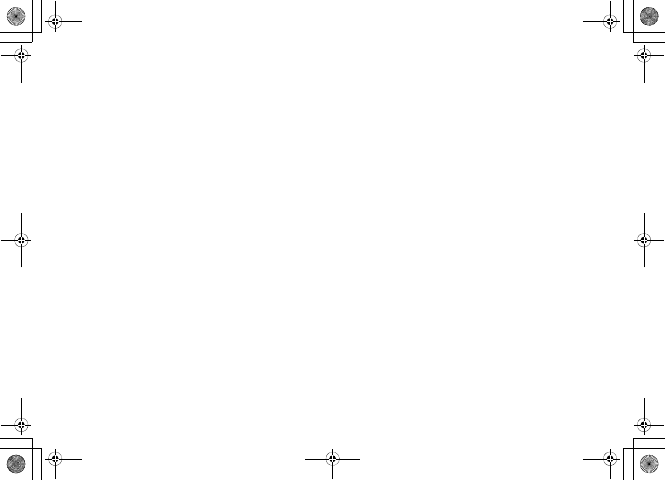
xliii
What is FDA doing to find out more about
the possible health effects of wireless phone
RF?
FDA is working with the U.S. National Toxicology
Program and with groups of investigators around the
world to ensure that high priority animal studies are
conducted to address important questions about the
effects of exposure to radio frequency energy
(RF).FDA has been a leading participant in the
World Health Organization international
Electromagnetic Fields (EMF) Project since its
inception in 1996. An influential result of this work
has been the development of a detailed agenda of
research needs that has driven the establishment of
new research programs around the world. The
Project has also helped develop a series of public
information documents on EMF issues.
FDA and Cellular Telecommunications & Internet
Association (CTIA) have a formal Cooperative
Research and Development Agreement (CRADA) to
do research on wireless phone safety. FDA provides
the scientific oversight, obtaining input from experts
in government, industry, and academic organizations.
CTIA-funded research is conducted through
contracts to independent investigators. The initial
research will include both laboratory studies and
studies of wireless phone users. The CRADA will
also include a broad assessment of additional
research needs in the context of the latest research
developments around the world.
What steps can I take to reduce my
exposure to radio frequency energy from
my wireless phone?
If there is a risk from these products - and at this
point we do not know that there is - it is probably
very small. But if you are concerned about avoiding
even potential risks, you can take a few simple steps
to minimize your exposure to radio frequency energy
(RF). Since time is a key factor in how much
^W^zjOlPwsUGGwGGG{SGvGZXSGYWW]GGXXaWXGht
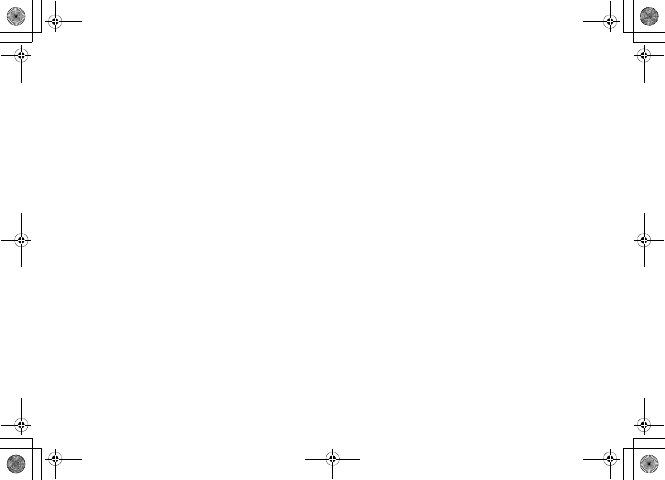
xliv
exposure a person receives, reducing the amount of
time spent using a wireless phone will reduce RF
exposure.
• If you must conduct extended conversations by
wireless phone every day, you could place more
distance between your body and the source of the
RF, since the exposure level drops off dramatically
with distance. For example, you could use a
headset and carry the wireless phone away from
your body or use a wireless phone connected to a
remote antenna.
Again, the scientific data do not demonstrate that
wireless phones are harmful. But if you are
concerned about the RF exposure from these
products, you can use measures like those described
above to reduce your RF exposure from wireless
phone use.
What about children using wireless phones?
The scientific evidence does not show a danger to
users of wireless phones, including children and
teenagers. If you want to take steps to lower exposure
to radio frequency energy (RF), the measures
described above would apply to children and
teenagers using wireless phones. Reducing the time
of wireless phone use and increasing the distance
between the user and the RF source will reduce RF
exposure.
Some groups sponsored by other national
governments have advised that children be
discouraged from using wireless phones at all. For
example, the government in the United Kingdom
distributed leaflets containing such a
recommendation in December 2000. They noted that
no evidence exists that using a wireless phone causes
brain tumors or other ill effects. Their
recommendation to limit wireless phone use by
children was strictly precautionary; it was not based
on scientific evidence that any health hazard exists.
^W^zjOlPwsUGGwGGG{SGvGZXSGYWW]GGXXaWXGht
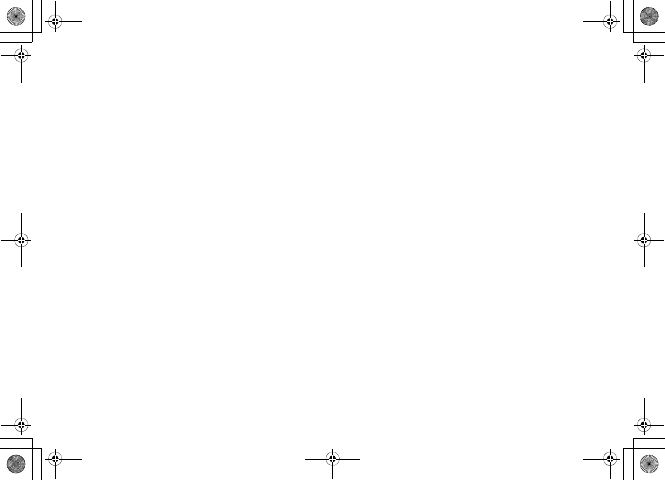
xlv
Do hands-free kits for wireless phones
reduce risks from exposure to RF
emissions?
Since there are no known risks from exposure to RF
emissions from wireless phones, there is no reason to
believe that hands-free kits reduce risks. Hands-free
kits can be used with wireless phones for
convenience and comfort. These systems reduce the
absorption of RF energy in the head because the
phone, which is the source of the RF emissions, will
not be placed against the head. On the other hand, if
the phone is mounted against the waist or other part
of the body during use, then that part of the body will
absorb more RF energy. Wireless phones marketed in
the U.S. are required to meet safety requirements
regardless of whether they are used against the head
or against the body. Either configuration should
result in compliance with the safety limit.
Do wireless phone accessories that claim to
shield the head from RF radiation work?
Since there are no known risks from exposure to RF
emissions from wireless phones, there is no reason to
believe that accessories that claim to shield the head
from those emissions reduce risks. Some products
that claim to shield the user from RF absorption use
special phone cases, while others involve nothing
more than a metallic accessory attached to the phone.
Studies have shown that these products generally do
not work as advertised. Unlike “hand-free” kits,
these so-called “shields” may interfere with proper
operation of the phone. The phone may be forced to
boost its power to compensate, leading to an increase
in RF absorption. In February 2002, the Federal trade
Commission (FTC) charged two companies that sold
devices that claimed to protect wireless phone users
from radiation with making false and unsubstantiated
claims. According to FTC, these defendants lacked a
reasonable basis to substantiate their claim.
^W^zjOlPwsUGGwGGG{SGvGZXSGYWW]GGXXaWXGht
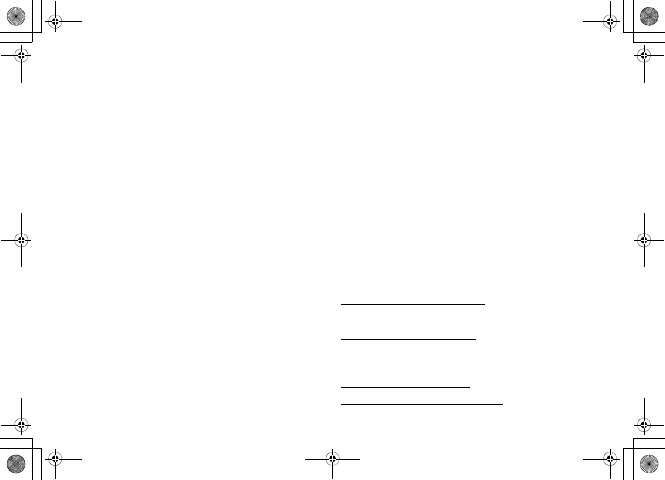
xlvi
What about wireless phone interference
with medical equipment?
Radio frequency energy (RF) from wireless phones
can interact with some electronic devices. For this
reason, FDA helped develop a detailed test method to
measure electromagnetic interference (EMI) of
implanted cardiac pacemakers and defibrillators
from wireless telephones. This test method is now
part of a standard sponsored by the Association for
the Advancement of Medical instrumentation
(AAMI). The final draft, a joint effort by FDA,
medical device manufacturers, and many other
groups, was completed in late 2000. This standard
will allow manufacturers to ensure that cardiac
pacemakers and defibrillators are safe from wireless
phone EMI. FDA has tested wireless phones and
helped develop a voluntary standard sponsored by
the Institute of Electrical and Electronic Engineers
(IEEE). This standard specifies test methods and
performance requirements for hearing aids and
wireless phones so that no interference occurs when
a person uses a compatible phone and a compatible
hearing aid at the same time. This standard was
approved by the IEEE in 2000.
FDA continues to monitor the use of wireless phones
for possible interactions with other medical devices.
Should harmful interference be found to occur, FDA
will conduct testing to assess the interference and
work to resolve the problem.
Additional information on the safety of RF exposures
from various sources can be obtained from the
following organizations:
• FCC RF Safety Program:
http://www.fcc.gov/oet/rfsafety/
• Environmental Protection Agency (EPA):
http://www.epa.gov/radiation/
• Occupational Safety and Health Administration's
(OSHA):
http://www.osha.gov/SLTC/
radiofrequencyradiation/index.html.
^W^zjOlPwsUGGwGGG{SGvGZXSGYWW]GGXXaWXGht
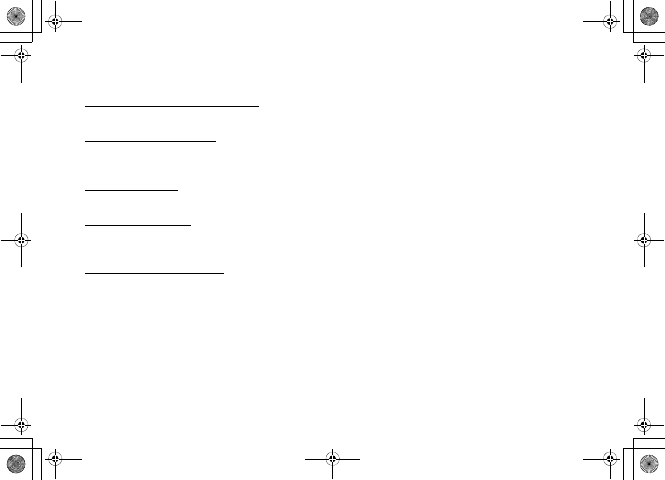
xlvii
• National institute for Occupational Safety and
Health (NIOSH):
http://www.cdc.gov/niosh/emfpg.html
• World health Organization (WHO):
http://www.who.int/peh-emf/
• International Commission on Non-Ionizing
Radiation Protection:
http://www.icnirp.de
• National Radiation Protection Board (UK):
http://www.nrpb.org.uk
• Updated 4/3/2002: US food and Drug
Administration
http://www.fda.gov/cellphones
Road Safety
Your wireless phone gives you the powerful ability to
communicate by voice, almost anywhere, anytime.
But an important responsibility accompanies the
benefits of wireless phones, one that every user must
uphold.
When driving a car, driving is your first
responsibility. When using your wireless phone
behind the wheel of a car, practice good common
sense and remember the following tips:
1. Get to know your wireless phone and its features,
such as speed dial and redial. If available, these
features help you to place your call without taking
your attention off the road.
2. When available, use a hands-free device. If
possible, add an additional layer of convenience and
safety to your wireless phone with one of the many
hands free accessories available today.
3. Position your wireless phone within easy reach. Be
able to access your wireless phone without removing
your eyes from the road. If you get an incoming call
at an inconvenient time, let your voice mail answer it
for you.
4. Let the person you are speaking with know you are
driving; if necessary, suspend the call in heavy traffic
^W^zjOlPwsUGGwGGG{SGvGZXSGYWW]GGXXaWXGht
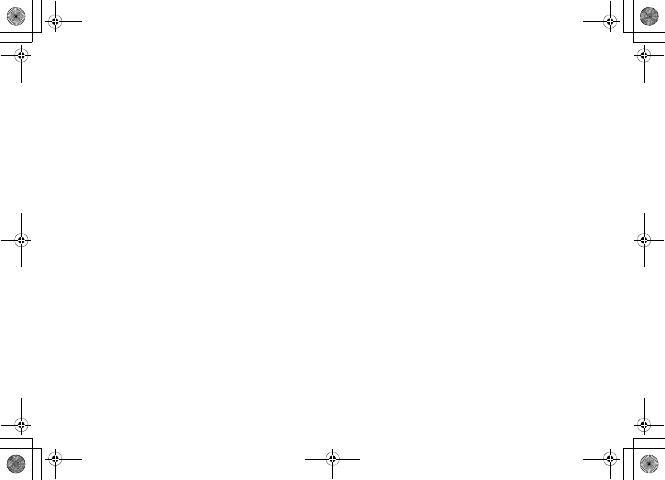
xlviii
or hazardous weather conditions. Rain, sleet, snow,
ice and even heavy traffic can be hazardous.
5. Do not take notes or look up phone numbers while
driving. Jotting down a “to do” list or flipping
through your address book takes attention away from
your primary responsibility, driving safely.
6.Dial sensibly and assess the traffic; if possible,
place calls when you are not moving or before
pulling into traffic. Try to plan calls when your car
will be stationary. If you need to make a call while
moving, dial only a few numbers, check the road and
your mirrors, then continue.
7.Do not engage in stressful or emotional
conversations that may be distracting. Make people
you are talking with aware you are driving and
suspend conversations that have the potential to
divert your attention from the road.
8.Use your wireless phone to call for help. Dial 9-1-1
or other local emergency number in the case of fire,
traffic accident or medical emergencies. Remember,
it is a free call on your wireless phone!
9.Use your wireless phone to help others in
emergencies. If you see an auto accident, crime in
progress or other serious emergency where lives are
in danger, call 9-1-1 or other local emergency
number, as you would want others to do for you.
10.Call roadside assistance or a special non-
emergency wireless assistance number when
necessary. If you see a broken-down vehicle posing
no serious hazard, a broken traffic signal, a minor
traffic accident where no one appears injured, or a
vehicle you know to be stolen, call roadside
assistance or other special non-emergency number.
“The wireless industry reminds you to
use your phone safely when driving.”
For more information, please call 1-888-901-SAFE,
or visit our web-site www.wow-com.com Provided
^W^zjOlPwsUGGwGGG{SGvGZXSGYWW]GGXXaWXGht
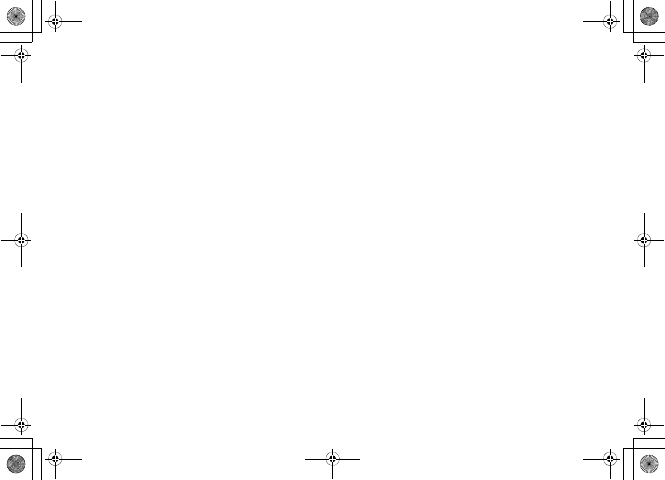
xlix
by the Cellular Telecommunications & Internet
Association
Operating Environment
Remember to follow any special regulations in force
in any area and always switch your phone off
whenever it is forbidden to use it, or when it may
cause interference or danger. When connecting the
phone or any accessory to another device, read its
user's guide for detailed safety instructions. Do not
connect incompatible products.
As with other mobile radio transmitting equipment,
users are advised that for the satisfactory operation of
the equipment and for the safety of personnel, it is
recommended that the equipment should only be
used in the normal operating position (held to your
ear with the antenna pointing over your shoulder).
Using Your Phone Near Other
Electronic Devices
Most modern electronic equipment is shielded from
radio frequency (RF) signals. However, certain
electronic equipment may not be shielded against the
RF signals from your wireless phone. Consult the
manufacturer to discuss alternatives.
Pacemakers
Pacemaker manufacturers recommend that a
minimum distance of 15 cm (6 inches) be maintained
between a wireless phone and a pacemaker to avoid
potential interference with the pacemaker.
These recommendations are consistent with the
independent research and recommendations of
Wireless Technology Research.
Persons with pacemakers:
• should always keep the phone more than 15 cm (6
inches) from their pacemaker when the phone is
switched on.
• should not carry the phone in a breast pocket.
^W^zjOlPwsUGGwGGG{SGvGZXSGYWW]GGXXaWXGht
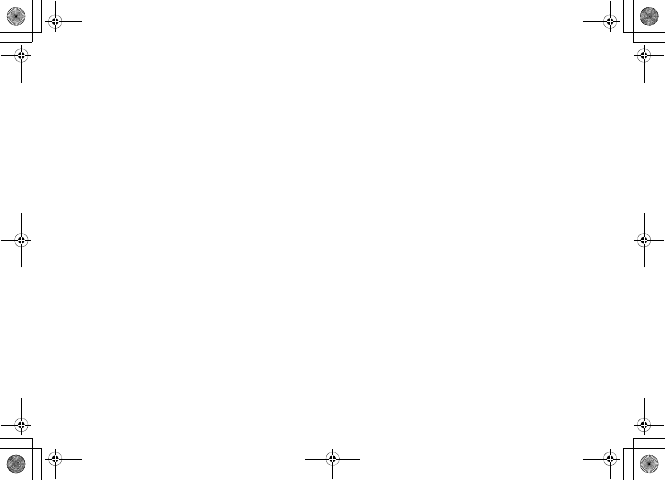
l
• should use the ear opposite the pacemaker to
minimize potential interference.
If you have any reason to suspect that interference is
taking place, switch your phone off immediately.
Hearing Aids
Some digital wireless phones may interfere with
some hearing aids. In the event of such interference,
you may wish to consult your hearing aid
manufacturer to discuss alternatives.
Other Medical Devices
If you use any other personal medical devices,
consult the manufacturer of your device to determine
if it is adequately shielded from external RF energy.
Your physician may be able to assist you in obtaining
this information. Switch your phone off in health
care facilities when any regulations posted in these
areas instruct you to do so. Hospitals or health care
facilities may be using equipment that could be
sensitive to external RF energy.
Vehi cl es
RF signals may affect improperly installed or
inadequately shielded electronic systems in motor
vehicles. Check with the manufacturer or its
representative regarding your vehicle. You should
also consult the manufacturer of any equipment that
has been added to your vehicle.
Posted Facilities
Switch your phone off in any facility where posted
notices require you to do so.
Potentially Explosive Environments
Switch your phone off when in any area with a
potentially explosive atmosphere and obey all signs
and instructions. Sparks in such areas could cause an
explosion or fire resulting in bodily injury or even
death.
Users are advised to switch the phone off while at a
refueling point (service station). Users are reminded
^W^zjOlPwsUGGwGGG{SGvGZXSGYWW]GGXXaWXGht
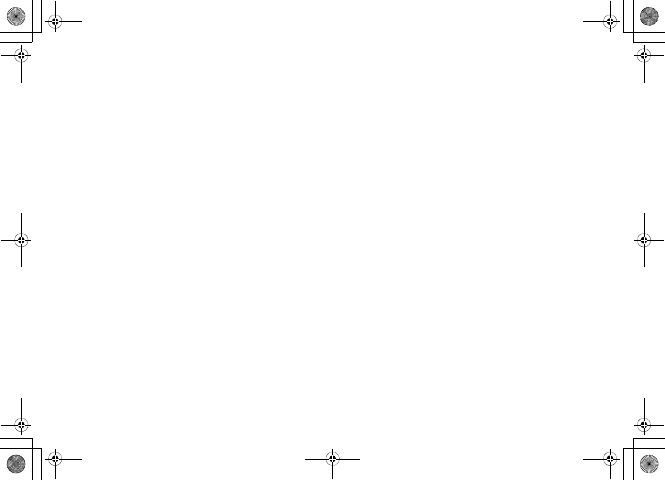
li
of the need to observe restrictions on the use of radio
equipment in fuel depots (fuel storage and
distribution areas), chemical plants or where blasting
operations are in progress.
Areas with a potentially explosive atmosphere are
often but not always clearly marked. They include
below deck on boats, chemical transfer or storage
facilities, vehicles using liquefied petroleum gas
(such as propane or butane), areas where the air
contains chemicals or particles, such as grain, dust or
metal powders, and any other area where you would
normally be advised to turn off your vehicle engine.
Emergency Calls
This phone, like any wireless phone, operates using
radio signals, wireless and landline networks as well
as user programmed functions, which cannot
guarantee connection in all conditions. Therefore,
you should never rely solely on any wireless phone
for essential communications (medical emergencies,
for example).
Remember, to make or receive any calls the phone
must be switched on and in a service area with
adequate signal strength. Emergency calls may not
be possible on all wireless phone networks or when
certain network services and/or phone features are in
use. Check with local service providers.
To make an emergency call:
1.If the phone is not on, switch it on.
2.Key in the emergency number for your present
location (for example, 911 or other official
emergency number). Emergency numbers vary by
location.
3.Press [Send]
If certain features are in use (call barring, for
example), you may first need to deactivate those
features before you can make an emergency call.
^W^zjOlPwsUGGwGGG{SGvGZXSGYWW]GGXXaWXGht
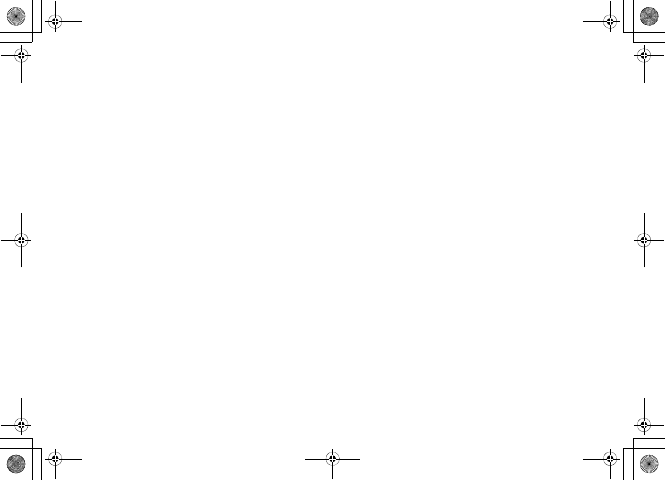
lii
Consult this document and your local cellular service
provider.
When making an emergency call, remember to give
all the necessary information as accurately as
possible. Remember that your phone may be the only
means of communication at the scene of an accident;
do not cut off the call until given permission to do so.
Restricting Children's access to your
Phone
Your phone is not a toy. Children should not be
allowed to play with it because they could hurt
themselves and others, damage the phone or make
calls that increase your phone bill.
FCC Notice and Cautions
FCC Notice
• This device complies with Part 15 of the FCC
Rules. Operation is subject to the following two
conditions: (1) this device may not cause harmful
interference, and (2) this device must accept any
interference received, including interference that
may cause undesired operation.
• This equipment has been tested and found to
comply with the limits for a Class B digital device,
pursuant to part 15 of the FCC Rules. These limits
are designed to provide reasonable protection
against harmful interference in a residential
installation. This equipment generates, uses and
can radiate radio frequency energy and,if not
installed and used in accordance with the
instructions, may cause harmful interference to
radio communications. However, there is no
guarantee that interference will not occur in a
particular installation. If this equipment does cause
harmful interference to radio or television
reception, which can be determined by turning the
equipment off and on, the user is encouraged to try
to correct the interference by one or more of the
following measures:
-Reorient or relocate the receiving antenna.
-Increase the separation between the equipment and
receiver.
^W^zjOlPwsUGGwGGG{SGvGZXSGYWW]GGXXaWXGht
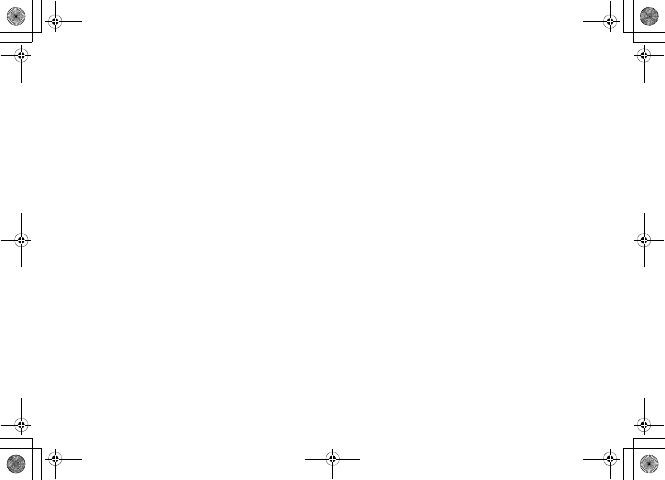
liii
-Connect the equipment into an outlet on a circuit
different from that to which the receiver is
connected.
-Consult the dealer or an experienced radio/TV
technician for help
The phone may cause TV or radio interference if
used in close proximity to receiving equipment. The
FCC can require you to stop using the phone if such
interference cannot be eliminated.
Vehicles using liquefied petroleum gas (such as
propane or butane) must comply with the National
Fire Protection Standard (NFPA-58). For a copy of
this standard, contact the National Fire Protection
Association, One Battery march Park, Quincy, MA
02269, Attn: Publication Sales Division..
Cautions
Changes or modifications made in the radio phone,
not expressly approved by Samsung, will void the
user°Øs authority to operate the equipment.
Only use approved batteries, antennas and chargers.
The use of any unauthorized accessories may be
dangerous and void the phone warranty if said
accessories cause damage or a defect to the phone.
Although your phone is quite sturdy, it is a complex
piece of equipment and can be broken. Avoid
dropping, hitting, bending or sitting on it.
Other Important Safety Information.
• Only qualified personnel should service the phone
or install the phone in a vehicle. Faulty installation
or service may be dangerous and may invalidate
any warranty applicable to the device.
• Check regularly that all wireless phone equipment
in your vehicle is mounted and operating properly.
• Do not store or carry flammable liquids, gases or
explosive materials in the same compartment as the
phone, its parts or accessories.
• For vehicles equipped with an air bag, remember
that an air bag inflates with great force. Do not
place objects, including both installed or portable
wireless equipment in the area over the air bag or in
^W^zjOlPwsUGGwGGG{SGvGZXSGYWW]GGXXaWXGht
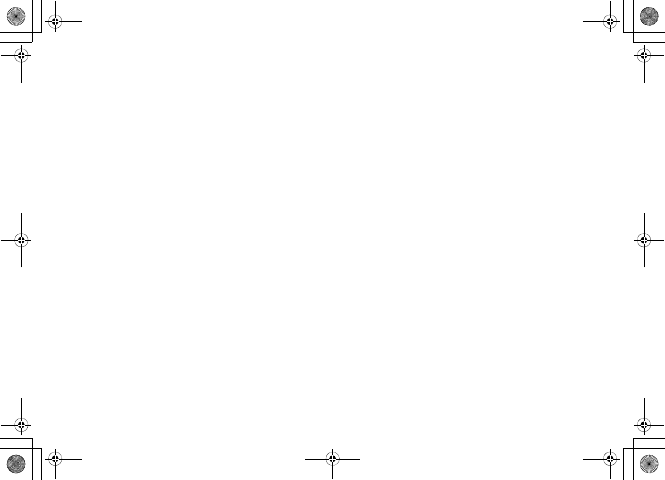
liv
the air bag deployment area. If wireless equipment
is improperly installed and the air bag inflates,
serious injury could result.
• Switch your phone off before boarding an aircraft.
The use of wireless phone in aircraft is illegal and
may be dangerous to the aircraft's operation.
• Failure to observe these instructions may lead to
the suspension or denial of telephone services to
the offender, or legal action, or both.
Product Performance
Getting the Most Out of Your Signal
Reception
The quality of each call you make or receive depends
on the signal strength in your area. Your phone
informs you of the current signal strength by
displaying a number of bars next to the signal
strength icon. The more bars displayed, the stronger
the signal.
If you're inside a building, being near a window may
give you better reception.Understanding the Power
Save FeatureIf your phone is unable to find a signal
after 15 minutes of searching, a Power Save feature
is automatically activated. If your phone is active, it
periodically rechecks service availability or you can
check it yourself by pressing any key.
Anytime the Power Save feature is activated, a
message displays on the screen. When a signal is
found, your phone returns to standby mode.
Understanding How Your Phone
Operates
Your phone is basically a radio transmitter and
receiver. When it's turned on, it receives and
transmits radio frequency (RF) signals. When you
use your phone, the system handling your call
controls the power level. This power can range from
0.006 watts to 0.2 watts in digital mode.
Maintaining Your Phone's Peak
Performance
^W^zjOlPwsUGGwGGG{SGvGZXSGYWW]GGXXaWXGht
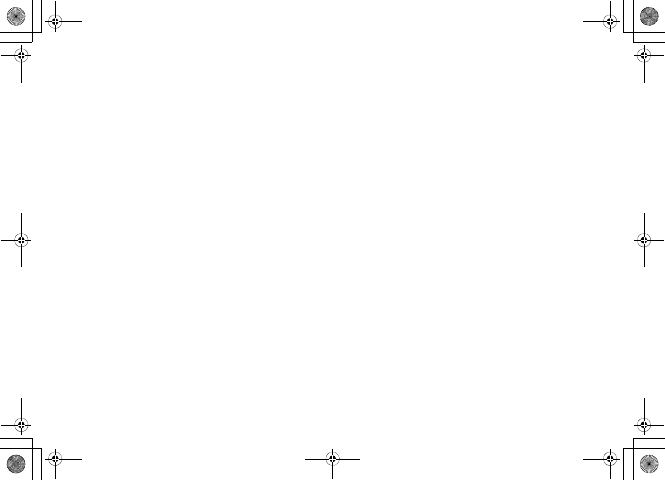
lv
For the best care of your phone, only authorized
personnel should service your phone and accessories.
Faulty service may void the warranty.
There are several simple guidelines to operating
your phone properly and maintaining safe,
satisfactory service.
• Hold the phone with the antenna raised, fully-
extended and over your shoulder.
• Try not to hold, bend or twist the phone's antenna.
• Don't use the phone if the antenna is damaged.
• Speak directly into the phone's receiver.
• .Avoid exposing your phone and accessories to rain
or liquid spills. If your phone does get wet,
immediately turn the power off and remove the
battery. If it is inoperable, call Customer Care for
service.
Availability of Various Features/Ring
Ton es
Many services and features are network dependent
and may require additional subscription and/or usage
charges. Not all features are available for purchase or
use in all areas. Downloadable Ring Tones may be
available at an additional cost. Other conditions and
restrictions may apply. See your service provider for
additional information.
Battery Standby and Talk Time
Standby and talk times will vary depending on phone
usage patterns and conditions. Battery power
consumption depends on factors such as network
configuration, signal strength, operating temperature,
features selected, frequency of calls, and voice, data,
and other application usage patterns.
Battery Precautions
• Never use any charger or battery that is damaged in
any way.
• Use the battery only for its intended purpose..If you
use the phone near the network's base station, it
uses less power; talk and standby time are greatly
affected by the signal strength on the cellular
network and the parameters set by the network
operator.
^W^zjOlPwsUGGwGGG{SGvGZXSGYWW]GGXXaWXGht
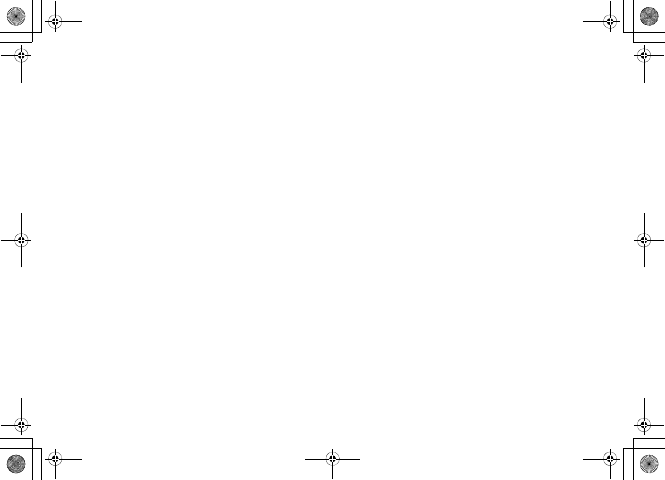
lvi
• Battery charging time depends on the remaining
battery charge and the type of battery and charger
used. The battery can be charged and discharged
hundreds of times, but it will gradually wear out.
When the operation time (talk time and standby
time) is noticeably shorter than normal, it is time to
buy a new battery.
• If left unused, a fully charged battery will discharge
itself over time.
• Use only Samsung-approved batteries and recharge
your battery only with Samsung-approved
chargers. When a charger is not in use, disconnect
it from the power source. Do not leave the battery
connected to a charger for more than a week, since
overcharging may shorten its life.
• Extreme temperatures will affect the charging
capacity of your battery: it may require cooling or
warming first.
• Do not leave the battery in hot or cold places, such
as in a car in summer or winter conditions, as you
will reduce the capacity and lifetime of the battery.
Always try to keep the battery at room temperature.
A phone with a hot or cold battery may temporarily
not work, even when the battery is fully charged.
Li-ion batteries are particularly affected by
temperatures below 0 °C (32 °F).
• Do not short-circuit the battery. Accidental short-
circuiting can occur when a metallic object (coin,
clip or pen) causes a direct connection between the
+ and - terminals of the battery (metal strips on the
battery), for example when you carry a spare
battery in a pocket or bag. Short-circuiting the
terminals may damage the battery or the object
causing the short-circuiting.
• Dispose of used batteries in accordance with local
regulations. In some areas, the disposal of batteries
in household or business trash may be prohibited.
For safe disposal options for Li-Ion batteries,
contact your nearest Samsung authorized service
center. Always recycle. Do not dispose of batteries
in a fire.
Care and Maintenance
Your phone is a product of superior design and
craftsmanship and should be treated with care. The
suggestions below will help you fulfill any warranty
^W^zjOlPwsUGGwGGG{SGvGZXSGYWW]GGXXaWXGht
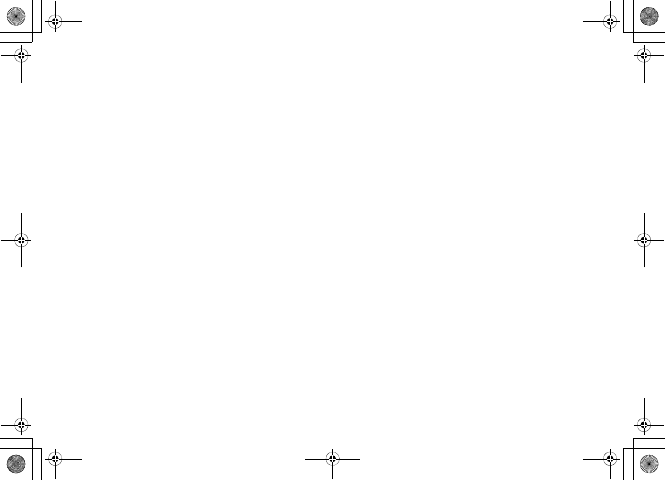
lvii
obligations and allow you to enjoy this product for
many years.
• Keep the phone and all its parts and accessories out
of the reach of small children.
• Keep the phone dry. Precipitation, humidity and
liquids contain minerals that will corrode electronic
circuits.
• Do not use the phone with a wet hand. Doing so
may cause an electric shock to you or damage to
the phone.
• Do not use or store the phone in dusty, dirty areas,
as its moving parts may be damaged.
• Do not store the phone in hot areas. High
temperatures can shorten the life of electronic
devices, damage batteries, and warp or melt certain
plastics.
• Do not store the phone in cold areas. When the
phone warms up to its normal operating
temperature, moisture can form inside the phone,
which may damage the phone's electronic circuit
boards.
• Do not drop, knock or shake the phone. Rough
handling can break internal circuit boards.
• Do not use harsh chemicals, cleaning solvents or
strong detergents to clean the phone. Wipe it with a
soft cloth slightly dampened in a mild soap-and-
water solution.
• Do not paint the phone. Paint can clog the device's
moving parts and prevent proper operation.
• Do not put the phone in or on heating devices, such
as a microwave oven, a stove or a radiator. The
phone may explode when overheated.
• When the phone or battery gets wet, the label
indicating water damage inside the phone changes
color. In this case, phone repairs are no longer
guaranteed by the manufacturer's warranty, even if
the warranty for your phone has not expired.
• If your phone has a flash or light, do not use it too
close to the eyes of people or animals. This may
cause damage to their eyes.
• Use only the supplied or an approved replacement
antenna. Unauthorized antennas or modified
accessories may damage the phone and violate
regulations governing radio devices.
• If the phone, battery, charger or any accessory is
not working properly, take it to your nearest
^W^zjOlPwsUGGwGGG{SGvGZXSGYWW]GGXXaWXGht

lviii
qualified service facility. The personnel there will
assist you, and if necessary, arrange for service.
^W^zjOlPwsUGGwGGG{SGvGZXSGYWW]GGXXaWXGht
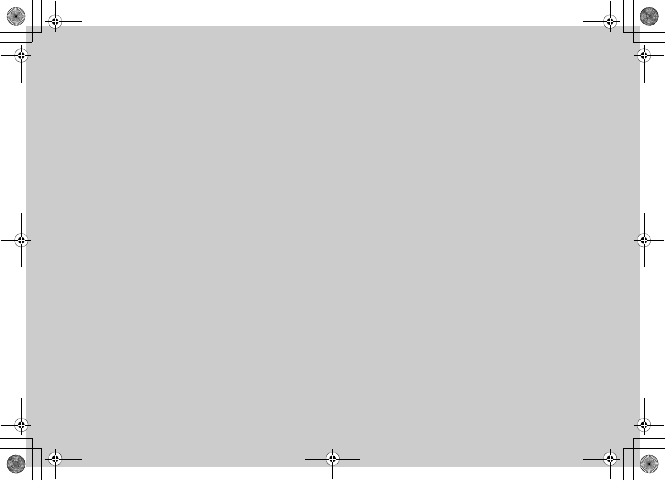
Getting Started
5%'DQQMࡍࠫ㧞㧜㧜㧢ᐕ㧝㧜㧞㧢ᣣޓᧁᦐᣣޓඦ೨㧝㧝ᤨ㧝㧥ಽ
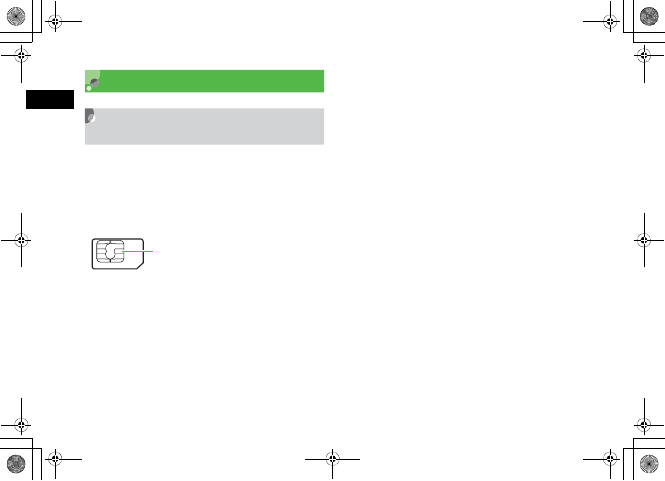
1-2
Getting Started
1
USIM Card
General Information &
Precautions
Universal Subscriber Identity Module (USIM) Card is an IC
card containing customer and authentication information,
including handset number and limited storage for
Phonebook entries and SMS. Install USIM Card to use
707SC; turn 707SC power off to insert/remove USIM Card.
Insert USIM Card into another compatible handset to
access SMS and Phonebook entries saved on USIM Card.
Note the following precautions regarding USIM Card
usage and care (see USIM Card User Guide for details):
• Avoid using excessive force when Inserting/removing
USIM Card.
• SoftBank is not liable for damages resulting from
inserting USIM Card into IC card readers or other third
party devices.
• Always keep USIM Card IC chip clean.
• Clean USIM Card IC chip with a soft, dry cloth.
• Do not attach labels to USIM Card; malfunction may
result.
IC
USIM Card
5%'DQQMࡍࠫ㧞㧜㧜㧢ᐕ㧝㧜㧞㧢ᣣޓᧁᦐᣣޓඦ೨㧝㧝ᤨ㧝㧥ಽ
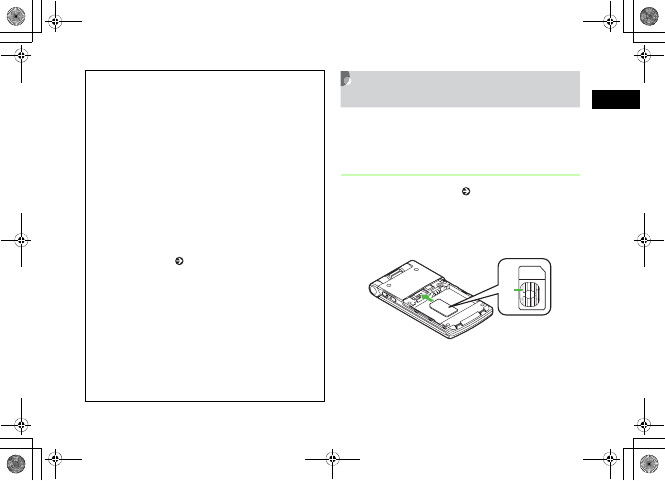
1-3
Getting Started
1
Inserting & Removing USIM
Card
Always turn power off before opening 707SC to remove
battery, or insert/remove USIM Card.
Inserting
ARemove battery ( P.1-13)
BWith IC chip down, insert USIM Card
into card slot
Notes
• USIM Card is the property of SoftBank.
• If USIM Card is lost or damaged, you will be charged
for reissuing it.
• Return USIM Card to SoftBank upon termination of
subscription.
• Returned USIM Cards are recycled.
• USIM Card specifications may change without prior
notice.
• If USIM Card or 707SC with USIM Card inserted is lost
or stolen in Japan or abroad, immediately contact
Customer Service ( P.25-25) to suspend service.
• Handset/USIM Card repairs, replacement or upgrades
may deactivate Chaku-Uta
®
, Chaku-Uta Full
®
,
S! Appli, or video files on handset.
• Inserting another USIM Card (not the included one)
into 707SC may deactivate preinstalled S! Appli or
Comic Surfing files on handset.
• Back-up USIM Card files. SoftBank is not liable for lost
files.
IC
5%'DQQMࡍࠫ㧞㧜㧜㧢ᐕ㧝㧜㧞㧢ᣣޓᧁᦐᣣޓඦ೨㧝㧝ᤨ㧝㧥ಽ
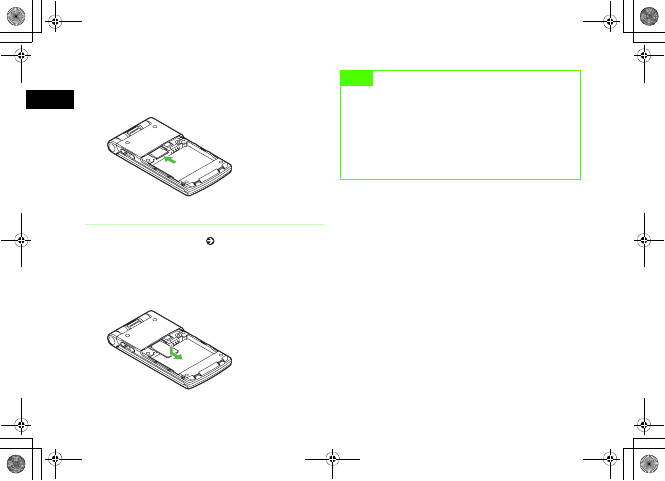
1-4
Getting Started
1
CPush in USIM Card until it stops and
locks
Removing
ARemove battery ( P.1-13)
BPress down on USIM Card and gently
slide it out
Note
• Inserting USIM Card with excessive force may
damage it or 707SC.
• Do not misplace a removed USIM Card.
• To prevent damaging it, avoid touching the IC chip
when Inserting or removing USIM Card. Do not
touch battery contacts.
5%'DQQMࡍࠫ㧞㧜㧜㧢ᐕ㧝㧜㧞㧢ᣣޓᧁᦐᣣޓඦ೨㧝㧝ᤨ㧝㧥ಽ
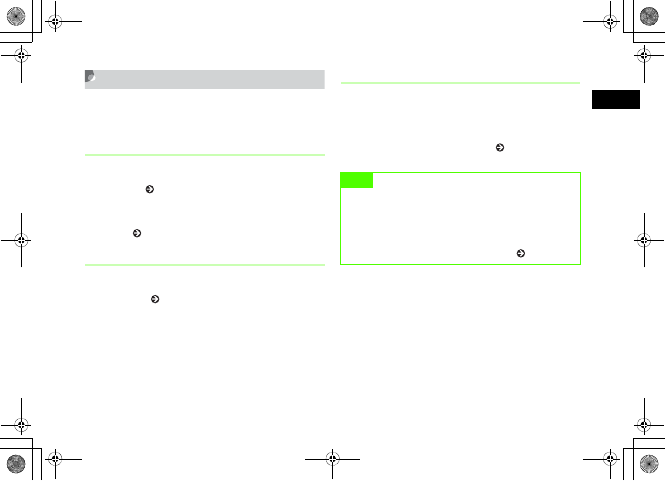
1-5
Getting Started
1
USIM PINs
USIM Card features two (4- to 8-digit) security codes:
PIN and PIN2.
PIN
Use PIN to prevent unauthorized use of 707SC by others.
• Modify PIN ( P.13-2).
• When PIN lock is activated, PIN entry is required each
time 707SC is turned on or whenever USIM Card is re-
inserted ( P.13-3).
PIN2
PIN2 is required for Reset Call Cost or Edit Cost Limit, etc.
• Modify PIN2 ( P.13-2).
Canceling PIN Lock (PUK/PUK2 Code)
Incorrectly entering PIN or PIN2 three consecutive times
activates PIN Lock and limits 707SC function access. Enter
PUK (PIN Unlocking Key) Code to cancel PIN Lock. For more
information, contact Customer Service ( P.25-25).
Note
• Entering PUK or PUK2 incorrectly ten consecutive
times locks USIM Card and deactivates 707SC. Write
down PUK and PUK2.
• Unlocking a locked USIM Card requires a special
procedure. Contact Customer Service ( P.25-25).
5%'DQQMࡍࠫ㧞㧜㧜㧢ᐕ㧝㧜㧞㧢ᣣޓᧁᦐᣣޓඦ೨㧝㧝ᤨ㧝㧥ಽ
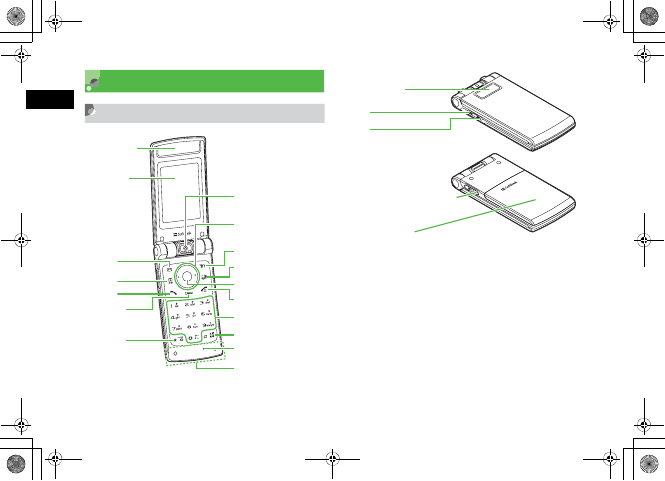
1-6
Getting Started
1
Handset Parts & Functions
Handset
aEarpiece/Speaker
bDisplay
cLeft Softkey/Mail Key
Open Messaging menu or execute Left Softkey command/
function.
dCamera/Character Key
Activate Camera or select text entry mode.
eStart Key
Initiate and receive Voice Calls.
aEarpiece/
Speaker
bDisplay
cw
de
et
fC
g*
hRotating Camera
iudlr
jo
ki
lc
my
n0~9
o#
pMicrophone
qInternal Antenna
rSub Display
sn
tb
vBattery Cover
uCharger/External Device
Port
5%'DQQMࡍࠫ㧞㧜㧜㧢ᐕ㧝㧜㧞㧢ᣣޓᧁᦐᣣޓඦ೨㧝㧝ᤨ㧝㧥ಽ
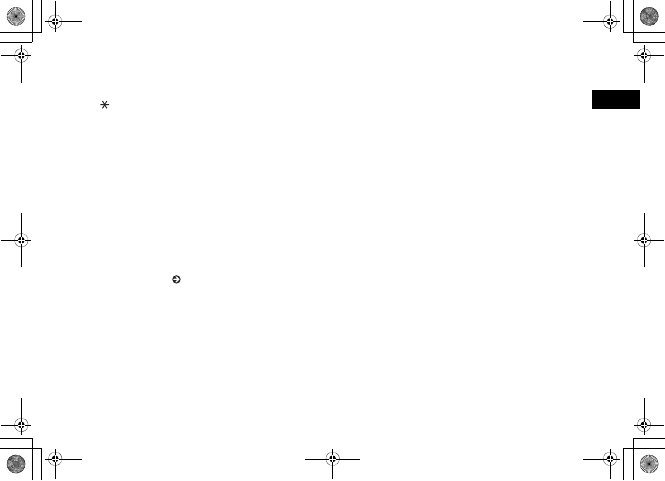
1-7
Getting Started
1
fClear/Back Key
Delete entered text or return to the previous window.
g Key
Enter line breaks in text entry windows.
In Standby, press for 1+ seconds to open Phone Profiles.
hCamera
Capture images or send video during a Video Call.
iMulti Selector
Select menu items, move cursor, scroll window.
jRight Softkey/Yahoo! Keitai Key
Access Yahoo! Keitai or execute Right Softkey command/
function.
kSwitch Bar Key
Display Switch Bar ( P.1-22).
lCenter Key
Open Main Menu or execute Center Softkey command/
function.
mPower/End Key
Turn power on/off or end operations.
nKeypad
Enter numbers or characters and select menu items.
o#/Manner Key
Toggle Symbols menus in text entry windows.
In Standby, press for 1+ seconds to activate/cancel Manner
Profile.
pMicrophone
qInternal Antenna
rSub Display
sn(Side Key)
Raise volume. Alternatively, enlarge the image during a Video
Call.
tb(Side Key)
Lower volume. Alternatively, reduce the image during a Video
Call.
uCharger/External Device Port
Connect Charger, Stereo Earphone Microphone, USB Cable,
etc. here.
vBattery Cover
Opened to insert/remove battery or USIM Card.
5%'DQQMࡍࠫ㧞㧜㧜㧢ᐕ㧝㧜㧞㧢ᣣޓᧁᦐᣣޓඦ೨㧝㧝ᤨ㧝㧥ಽ
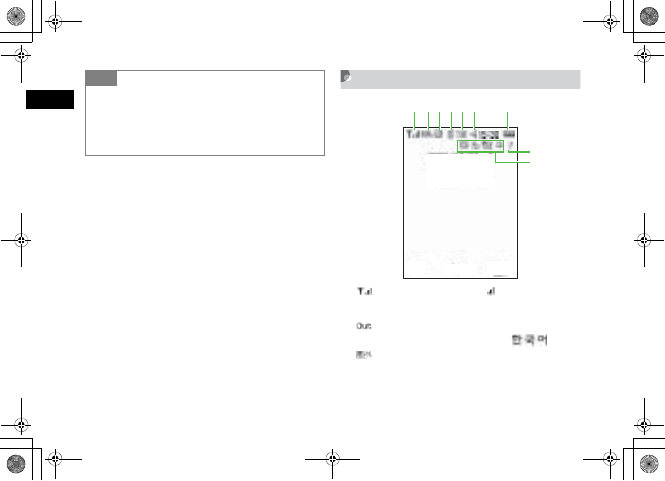
1-8
Getting Started
1
Display Indicators
aSignal Strength (more bars indicate stronger
signal)
Out-of-Range (outside service area or no signal
when Language is set to English or )
Out-of-Range (When Language is set to )
Tip
• Internal Antenna
707SC has no external antenna. 707SC transmits and
receives signals via Internal Antenna. Do not cover or place
stickers, etc. over the area containing Internal Antenna.
Voice quality may vary by where/how 707SC is used.
abcdf
eg
i
h
ᣣᧄ⺆
5%'DQQMࡍࠫ㧞㧜㧜㧢ᐕ㧝㧜㧞㧢ᣣޓᧁᦐᣣޓඦ೨㧝㧝ᤨ㧝㧥ಽ
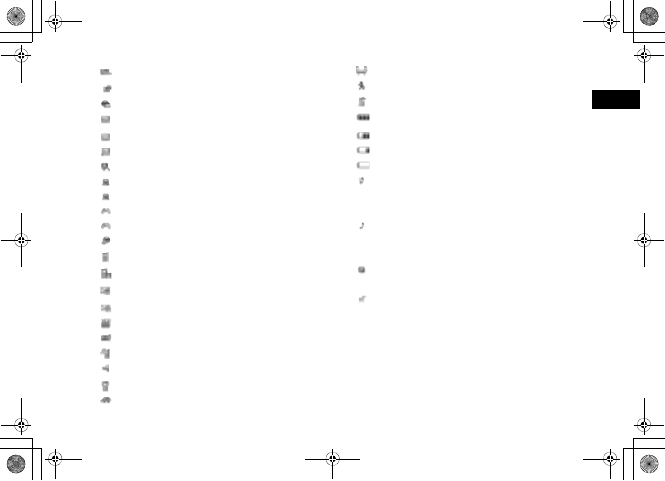
1-9
Getting Started
1
b3G (UMTS) network connected/roaming
GSM network connected/roaming
Web SSL connected
c(Blue) Bluetooth® Active
(Flashing in Blue & Pink) Bluetooth® Transmiss ion
Bluetooth® Packet Data transmission
Bluetooth®-compatible headset connected
(Blue) USB Connected
(Flashing in Orange & Yellow) USB Active
S! Appli Active
S! Appli Paused
Packet Data transmission
dVoice Call in Progress
Video Call in Progress
eNew S! Mail
New SMS
New Voice Mail
Unheard Answer Machine Message
Software Update Required
fNormal Profile
Manner Profile
Car Profile
Meeting Profile
Outdoor Profile
Offline Profile
gBattery Strong
Battery Moderate
Battery Low
(Flashing) Battery Weak (Charge Now)
hSound settings: Other than Off for Voice Call in
Ringtone volume Set; and On for Voice Call in
Vibration Set
Sound settings: Other than Off for Voice Call in
Ringtone volume Set; and Off for Voice Call in
Vibration Set
Sound settings: Off for Voice Call in Ringtone
volume Set; and On for Voice Call in Vibration Set
Sound settings: Off for Voice Call in Ringtone
volume Set and Vibration Set
5%'DQQMࡍࠫ㧞㧜㧜㧢ᐕ㧝㧜㧞㧢ᣣޓᧁᦐᣣޓඦ೨㧝㧝ᤨ㧝㧥ಽ
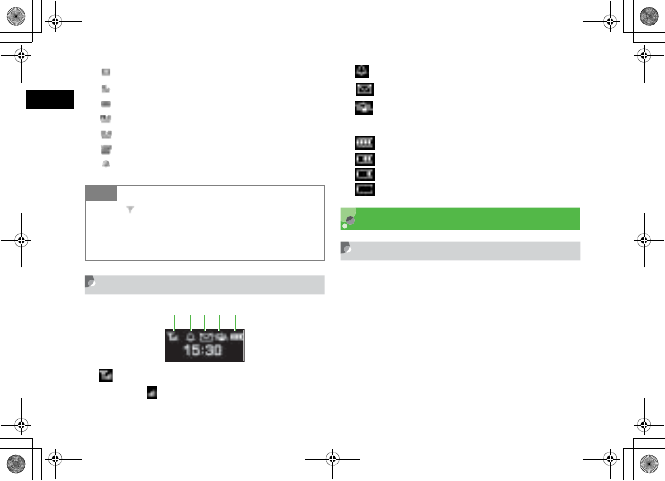
1-10
Getting Started
1
iRoaming Active
Voice Mail/Call Forwarding Active
Answer Machine Active
S! Mail Memory Full
SMS Memory Full
Voice Mail Memory Full
Wake-up Alarm/Alarm Set
Sub Display
a Signal Strength
(more bars indicate stronger signal)
b Wake-up Alarm/Alarm Set
c New Message
d Manner Profile Set; and On for Voice Call in
Vibration Set
e Battery Strong
Battery Moderate
Battery Low
Battery Weak (Charge Now)
Battery & Charger
Before Using Battery or Charger
Charge battery before first use of 707SC or after periods of
disuse.
Tip
• When (Red) appears, only packet data
transmission and S! Mail sending are available;
Voice Call, received S! Mail notification, and SMS
sending/receiving are disabled.
abcde
5%'DQQMࡍࠫ㧞㧜㧜㧢ᐕ㧝㧜㧞㧢ᣣޓᧁᦐᣣޓඦ೨㧝㧝ᤨ㧝㧥ಽ
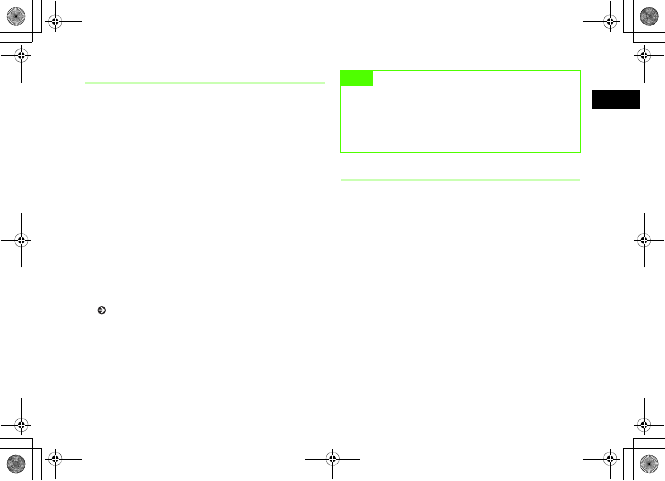
1-11
Getting Started
1
Charging Battery
• Long periods of disuse may affect battery's ability to
hold a full charge.
• 707SC uses a lithium-ion battery; charge battery in any
state without damaging its ability to hold a charge.
• Do not charge battery under the following conditions:
-Where the ambient temperature is below 5°C or
above 40°C
-Where there are high levels of humidity, vibrations or
dust
-Near a radio receiver (May cause feedback)
• 707SC or Charger may warm while charging. This is
normal, however, should they become very hot to the
touch, stop charging and contact Customer Service
( P.25-25).
• Charge battery at least once every six months while not
in use. Otherwise, battery may become unusable.
• Battery is a consumable; replace it if operating time
shortens noticeably.
Battery Life
Battery time/life may be reduced by any of the following:
• Environmental Factors
-Storing/using 707SC in places with ambient
temperature or above 5°C below 40°C
-Using 707SC in when signal is poor/leaving it on out-
of-range
-Allowing debris to collect on 707SC, battery or
Charger Port
• Operational Factors
-Active S! Appli
-Camera use
-Media Player use
Note
• Use specified Charger only.
• Battery must be inside 707SC to charge it.
• When not in use, unplug Charger from outlet or
cigarette lighter socket.
5%'DQQMࡍࠫ㧞㧜㧜㧢ᐕ㧝㧜㧞㧢ᣣޓᧁᦐᣣޓඦ೨㧝㧝ᤨ㧝㧥ಽ
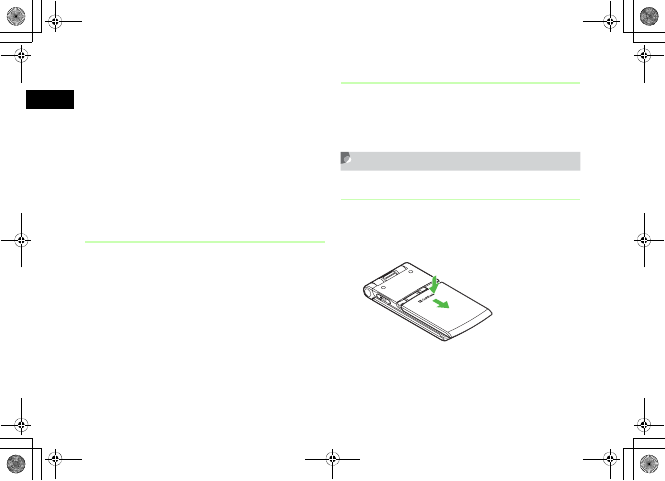
1-12
Getting Started
1
-Excessive Keypad use (e.g. for gaming or messaging,
etc.)
-Bluetooth® transmissions
-Frequently opening and closing 707SC
• Settings
-Using Slide Show
-Setting Brightness higher or Backlight Time longer
-Using Media Player with Backlight set to Always on
Battery Disposal
Do not dispose of exhausted batteries with ordinary refuse.
Tape over battery terminals before disposal or take to a
SoftBank shop. Follow any and all local regulations
regarding battery disposal.
Lithium-ion batteries are recyclable.
When Battery Runs Out
When battery is weak, a warning appears and 707SC
beeps. Charge or replace battery; otherwise 707SC will
automatically turn off.
Inserting & Removing Battery
Inserting
APress Battery Cover and slide as
shown
a
b
5%'DQQMࡍࠫ㧞㧜㧜㧢ᐕ㧝㧜㧞㧢ᣣޓᧁᦐᣣޓඦ೨㧝㧝ᤨ㧝㧥ಽ
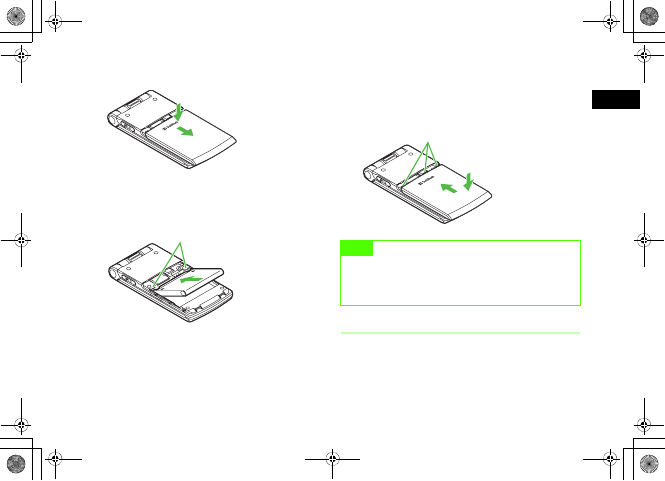
1-13
Getting Started
1
BFully remove Battery Cover as shown
CAlign Battery Slots and 707SC Tabs to
insert battery as shown
DInsert Battery Cover Tabs into 707SC
Slots to attach Battery Cover as
shown
Removing
Always turn 707SC off before removing battery. Never
remove battery while AC Charger or In-Car Charger is
connected.
a
b
707SC Tabs
Note
• Remove battery cover with care; stress on tabs may
damage them.
• Gently insert battery to avoid damaging 707SC tabs.
Battery Cover Tabs
5%'DQQMࡍࠫ㧞㧜㧜㧢ᐕ㧝㧜㧞㧢ᣣޓᧁᦐᣣޓඦ೨㧝㧝ᤨ㧝㧥ಽ
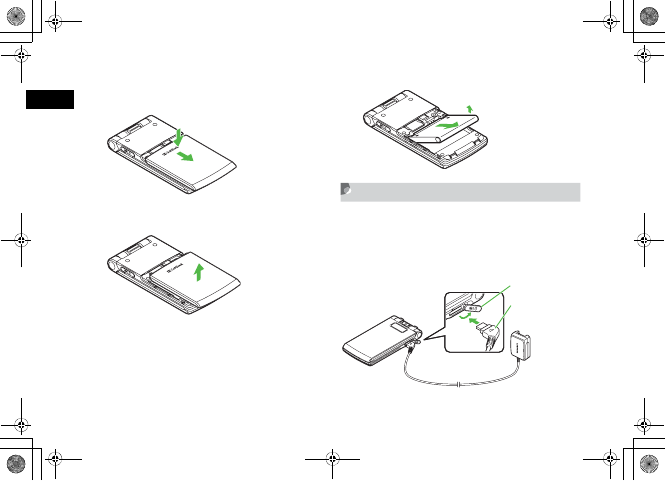
1-14
Getting Started
1
APress Battery Cover and slide as
shown
BFully remove Battery Cover as shown
CLift battery up and remove as shown
AC Charger
Use specified Charger only.
AOpen Port Cover and insert Charger
Connector into the port
a
b
Port Cover
Charger Connector
(with 䂦 mark upward)
5%'DQQMࡍࠫ㧞㧜㧜㧢ᐕ㧝㧜㧞㧢ᣣޓᧁᦐᣣޓඦ೨㧝㧝ᤨ㧝㧥ಽ
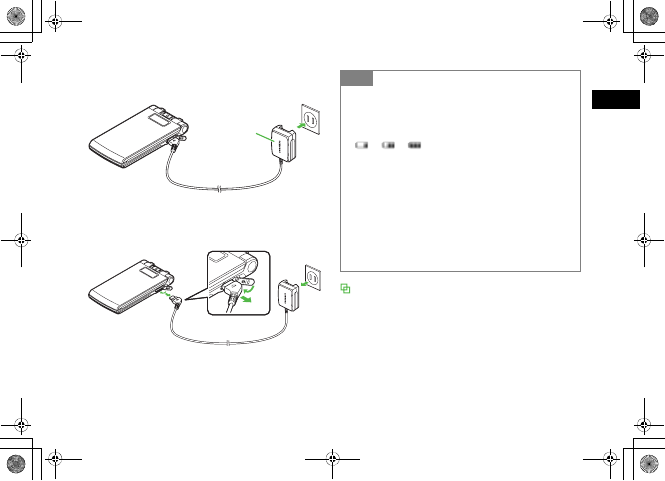
1-15
Getting Started
1
BPlug Charger into an AC 100V outlet
CWhen battery is charged, unplug
Charger from outlet, then from 707SC
Charging via PC USB Port
Battery will charge when 707SC is connected to a PC via
included USB cable.
aOpen Port Cover and insert USB Cable Connector
bInsert USB Connector into a PC USB port
cWhen battery is charged, remove Connector from 707SC
and replace Port Cover, then remove USB Connector from
the PC USB port
Charger
AC 100V
Tip
• Battery Charged Confirmation
When 707SC is on while Charger is connected, battery
indicators flash when battery is fully charged.
While charging, battery indicators change as follows:
→→.
If 707SC is off while Charger is connected, battery indicator
and graphic appear full on Sub Display & Battery full
appears above graphic on Display when battery is fully
charged. Otherwise, Charging... appears above animation
on Display.
•Charging Time
An empty battery requires 120 minutes (approx.) to charge
when power on and Display off (no operation). Longer when
Display on. Charging time may vary by ambient temperature.
5%'DQQMࡍࠫ㧞㧜㧜㧢ᐕ㧝㧜㧞㧢ᣣޓᧁᦐᣣޓඦ೨㧝㧝ᤨ㧝㧥ಽ

1-16
Getting Started
1
Charging via USB takes more time; charging time will vary by
PC. A weak battery may not charge via a PC USB port.
In-Car Charger (Optional)
AOpen Port Cover and insert Connector
Plug
BInsert Charger Connector into lighter
socket
CStart the car's engine
DWhen battery is charged, remove In-
Car Charger Connector, replace Port
Cover, then remove Charger
Connector from lighter socket
Port Cover
Charger Connector
(with 䂦 mark
upward)
In-Car Charger
Charger Connector
Lighter Socket
5%'DQQMࡍࠫ㧞㧜㧜㧢ᐕ㧝㧜㧞㧢ᣣޓᧁᦐᣣޓඦ೨㧝㧝ᤨ㧝㧥ಽ
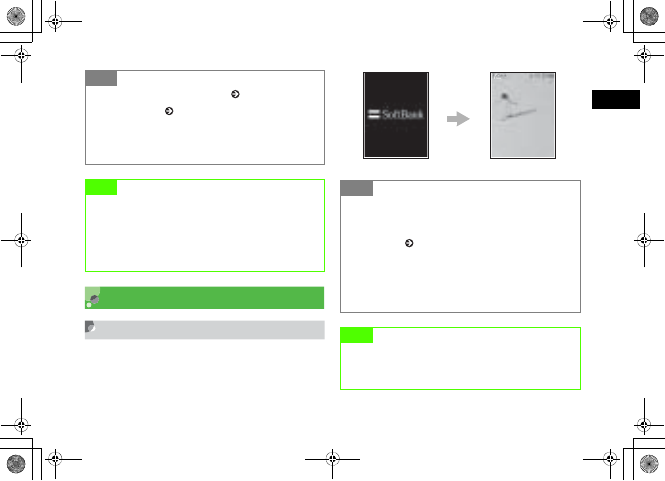
1-17
Getting Started
1
Power On/Off
Power On
AOpen 707SC
BPress y for 1+ seconds
Tip
• Battery Charged Confirmation ( P.1-15)
• Charging Time ( P.1-15)
• When using In-Car Charger
See In-Car Charger manual. For safety, use In-Car Holder
together with In-Car Charger.
Note
• Do not charge battery in ambient temperatures over
40°C (e.g. inside a closed automobile in direct
sunlight, etc.).
• Use In-Car Charger in cars with minus-earth only (DC
12/24V).
Tip
• To confirm handset phone number
In Standby, press c→0; save or edit your
information in My Phonebook Details including name and
mail address ( P.5-16).
• When PIN lock is activated
PIN entry is required each time 707SC is turned on.
• When 707SC is left open without operations
Display automatically shuts down to conserve power.
Note
• Use both hands to open and close 707SC; avoid
using excessive force which could damage handset
or lead to malfunctions.
Standby
5%'DQQMࡍࠫ㧞㧜㧜㧢ᐕ㧝㧜㧞㧢ᣣޓᧁᦐᣣޓඦ೨㧝㧝ᤨ㧝㧥ಽ
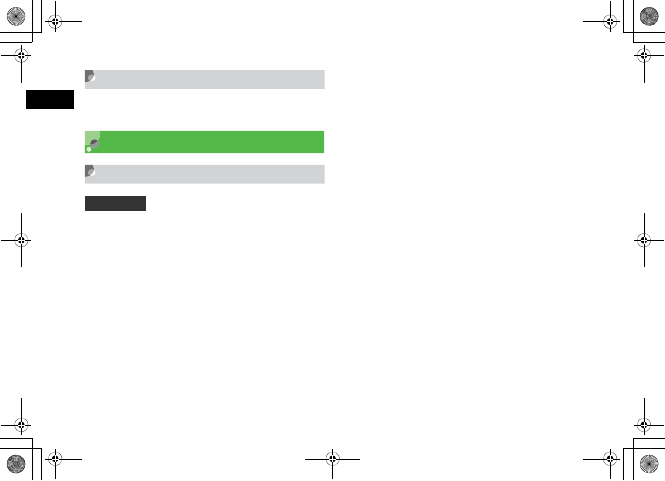
1-18
Getting Started
1
Power Off
APress y for 2+ seconds
Time & Date
Time & Date
Some 707SC functions cannot be used unless time and
date are set. Open Time & Date to change Time Format or
Date Format.
APress c and select Settings →
Phone settings →Time & date
BAdjust settings
To set time
Highlight Time field and enter the time (24-hour
format)
To set AM/PM (for 12-hour format)
aHighlight Time field and press r twice for AM/
PM option
bUse r to toggle AM and PM
To set date
Highlight Date field and enter the year, month, and
day
To change time format
aSelect Time format field
bSelect the setting and press c
To change date format
aSelect Date format field
bSelect the setting and press c
CPress w (Save)
Default Setting 䂓Time format: 24H
䂓 Date format: YYYY/MM/DD
5%'DQQMࡍࠫ㧞㧜㧜㧢ᐕ㧝㧜㧞㧢ᣣޓᧁᦐᣣޓඦ೨㧝㧝ᤨ㧝㧥ಽ
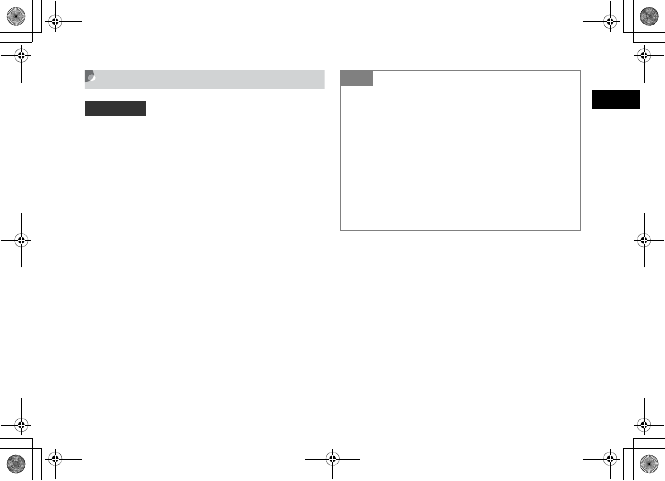
1-19
Getting Started
1
Time Zone Updating
Automatically update 707SC Date & Time using server's
time zone information.
APress c and select Settings →
Phone settings →Time & Date
BSelect Time zone updating and
perform operations to set
CPress w (Save)
Default Setting 䂓Prompt first
Tip
• The contents of Time zone updating are:
Manual only: Automatic update unavailable.
Prompt first: When moving to the country/district with
different time zone, update Time & Date according to the
current time zone.
Automatic: After set to this setting, 707SC turns the power
off and on automatically; and update Time & Date
according to the server's time zone information (Home time
zone, Date, Time, etc.). Note that the information
availability varies by network. If no information are
available, use one of above settings.
5%'DQQMࡍࠫ㧞㧜㧜㧢ᐕ㧝㧜㧞㧢ᣣޓᧁᦐᣣޓඦ೨㧝㧝ᤨ㧝㧥ಽ
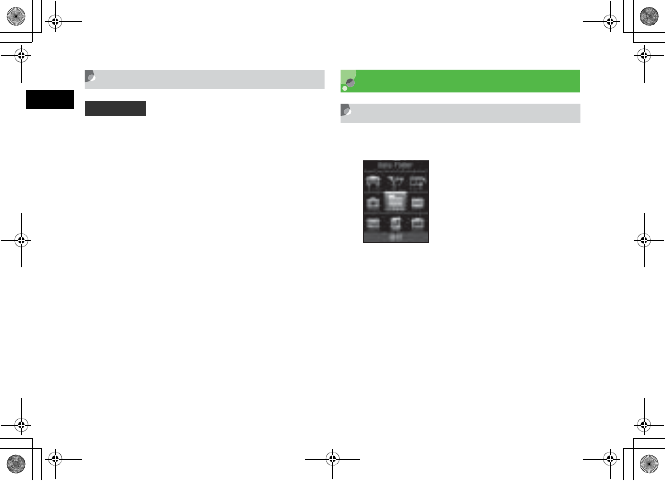
1-20
Getting Started
1
Changing Home Time Zone
Change time zone to the place you use handset. Daylight
saving time can also be set.
APress c and select Settings →
Phone settings →Time & date
BSelect Home zone field
CPerform operations to set
To set home time zone
aUse s to specify a target area
bPress c
To set daylight saving time
aCheck Daylight saving
bPress w (OK)
DPress w (Save)
707SC Menus
Main Menu
AIn Standby, press c
BHighlight an item and press c(Select)
Default Setting 䂓Home zone: GMT+9h
䂓 Daylight saving: Unchecked
Main Menu
5%'DQQMࡍࠫ㧞㧜㧜㧢ᐕ㧝㧜㧞㧢ᣣޓᧁᦐᣣޓඦ೨㧝㧝ᤨ㧝㧥ಽ
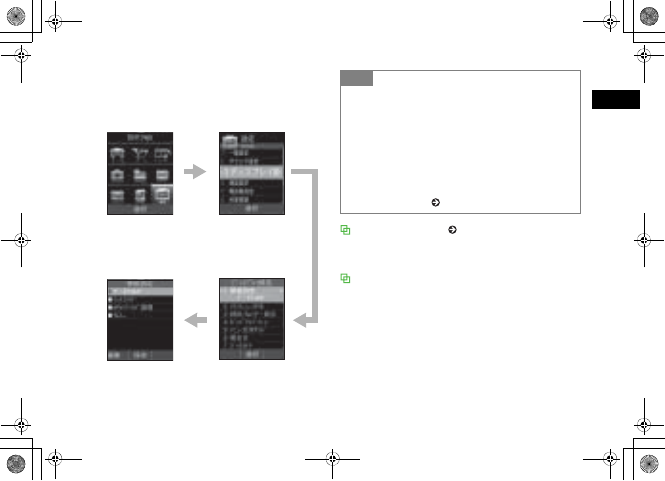
1-21
Getting Started
1
CRepeat Step 2 to open/activate the
target function
<Example> Select Display settings →Wallpaper
When Popup Menu ( P.8-6) is On
Display is different (Step 2), however operations remain the
same.
Selecting items with Keypad
When numbered items appear in menus, etc., use keypad to
select them.
Select Display
settings
Select Settings
Select Wallpaper
Pictures
Wallpaper Setup
Window appears
Tip
• To end an operation
Press y. Operation ends and 707SC returns to Standby.
When multiple functions are active, the next active operation
window appears.
• To cancel/escape an operation
Press y. Operation/function is canceled and 707SC
returns to Standby or the previous window appears. For
some menus, a confirmation appears.
• Menu operations ( P.xiv)
5%'DQQMࡍࠫ㧞㧜㧜㧢ᐕ㧝㧜㧞㧢ᣣޓᧁᦐᣣޓඦ೨㧝㧝ᤨ㧝㧥ಽ
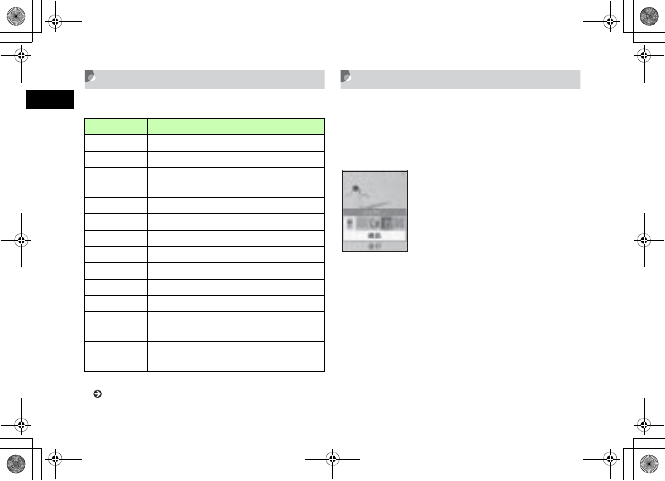
1-22
Getting Started
1
Shortcuts
In Standby, press a key to open the assigned shortcut.
* Create shortcuts for frequently used functions in Idle shortcut
( P.15-7).
Switch Bar
Initiate Call,Messaging,Yahoo! Keitai, or Media
Player; use multiple functions concurrently (e.g., create a
message while listening to music, or browse the Mobile
Internet while talking on the phone).
AIn Standby or an active function
window, press i
BUse s to highlight a function and
press c (Select)
To exit an active function
From the window of the function to exit, press y
To exit all active functions
Key Corresponding Menu/Function
wMessaging
oYahoo! Keitai Main Menu
o
(1+ seconds) Yahoo! Keitai Menu
eMobile Camera (last used function)
iSwitch Bar
uIdle shortcut*
dPhonebook list
lCall Log (Received)
rCall Log (Dialled)
tCall Log (Current Contacts)
*
(1+ seconds) Phone Profiles
#
(1+ seconds) Activate/Cancel Manner Profile
5%'DQQMࡍࠫ㧞㧜㧜㧢ᐕ㧝㧜㧞㧢ᣣޓᧁᦐᣣޓඦ೨㧝㧝ᤨ㧝㧥ಽ
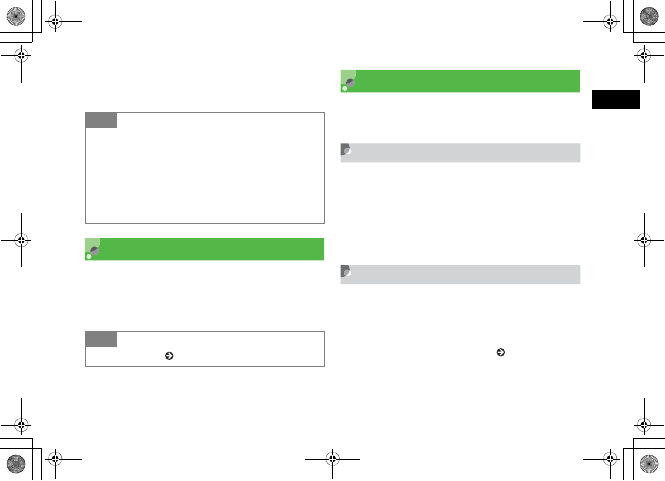
1-23
Getting Started
1
aPress i
bUse s to highlight End all? and press c (Yes)
Options
When Options appears at bottom-right of Display, press
o to open Options. To execute an option, highlight the
item and press c (Select).
Security Codes
Phone Password, Center Access Code and Network
Password are required to use 707SC.
Phone Password
"9999" is set by default; required to use/change some
707SC functions.
• Entered digits are represented with*
• If incorrect, an error message appears; try again.
• Change Phone Password as required
Center Access Code
The 4-digit number specified at subscription; required for
Optional Services or to subscribe to fee-based Web
information services.
For details, contact Customer Service ( P.25-25).
Tip
• When exiting all active functions
Even if during message creation or mobile Internet site
access via Yahoo! Keitai, all active functions ends at once
without confirmation messages. Press y once for each
function to exit after confirmation. Exiting all active functions
during message creation or voice/video recording, also
deletes created/recorded data.
Tip
• See "Options" ( P.xiv)
5%'DQQMࡍࠫ㧞㧜㧜㧢ᐕ㧝㧜㧞㧢ᣣޓᧁᦐᣣޓඦ೨㧝㧝ᤨ㧝㧥ಽ
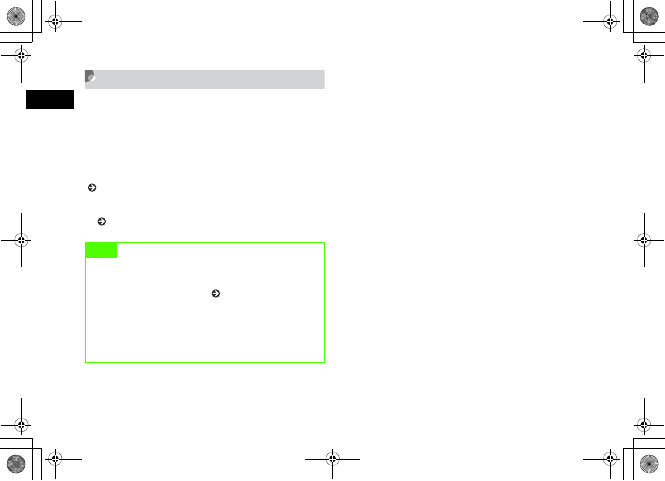
1-24
Getting Started
1
Network Password
"9999" is set by default; required to restrict handset
services. Entering Network Password incorrectly three
consecutive times locks Call Barring settings. To resolve,
Network Password and Center Access Code must be
changed. For details, contact Customer Service
( P.25-25).
• Network Password can be changed on 707SC
( P.16-13).
Note
• Write down Phone Password, Center Access Code, or
Network Password. If you forget any of these codes
contact Customer Service ( P.25-25).
• Do not reveal Phone Password, Center Access Code,
or Network Password to others. SoftBank is not
liable for damages caused by misuse of these codes
by others.
5%'DQQMࡍࠫ㧞㧜㧜㧢ᐕ㧝㧜㧞㧢ᣣޓᧁᦐᣣޓඦ೨㧝㧝ᤨ㧝㧥ಽ
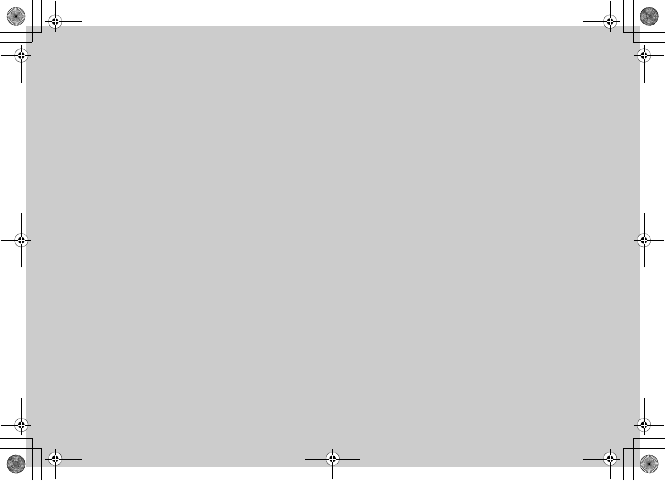
Basic Handset Operations
5%'DQQMࡍࠫ㧞㧜㧜㧢ᐕ㧝㧜㧞㧢ᣣޓᧁᦐᣣޓඦ೨㧝㧝ᤨ㧝㧥ಽ
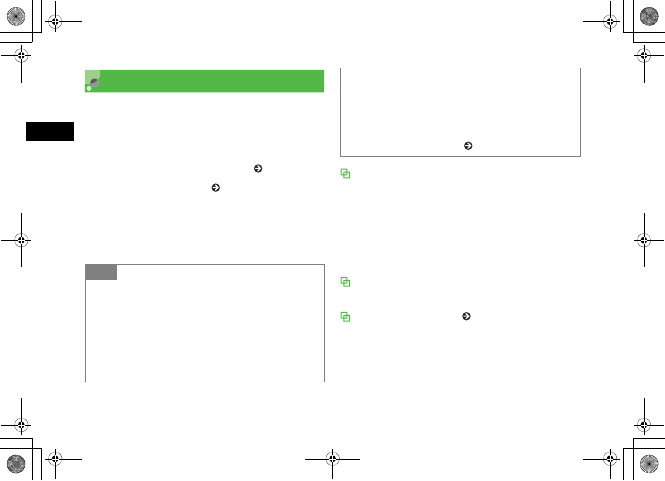
2-2
Basic Handset Operations
2
Initiating a Call
See P.5-9 to call from a Phonebook entry or P.6-2 for Video
Calls.
AEnter a phone number
When Phonebook list appears ( P.5-11)
To use Speed Dialing ( P.5-12)
BConfirm the number and press t
CPress y to end the call
Placing international calls from Japan
A separate subscription is required for international calls.
aEnter a phone number
bSelect Options →International dial
cSelect country or Enter Code for direct entry
dSelect Japan
eConfirm the number and press t
Using a SoftBank handset overseas
Enter handset phone number; country code is not required.
Calling from overseas ( P.2-14)
Tip
• To correct entered digits
Press C to delete the last digit. Press C for 1+
seconds to delete all.
• When the line is busy
Press y to end the call and try again later. If Auto Redial
is active, number is automatically redialed. Press o
(Cancel) or y to cancel.
• When Stereo Earphone Microphone is connected
Enter a number and press Stereo Earphone Microphone
switch for 1+ seconds to initiate a call. When Earphone
call is set to On, press switch for 1+ seconds to call
specified number. Press switch for 1+ seconds to end a call.
• Engaged Call Operations ( P.2-7)
5%'DQQMࡍࠫ㧞㧜㧜㧢ᐕ㧝㧜㧞㧢ᣣޓᧁᦐᣣޓඦ೨㧝㧝ᤨ㧝㧥ಽ
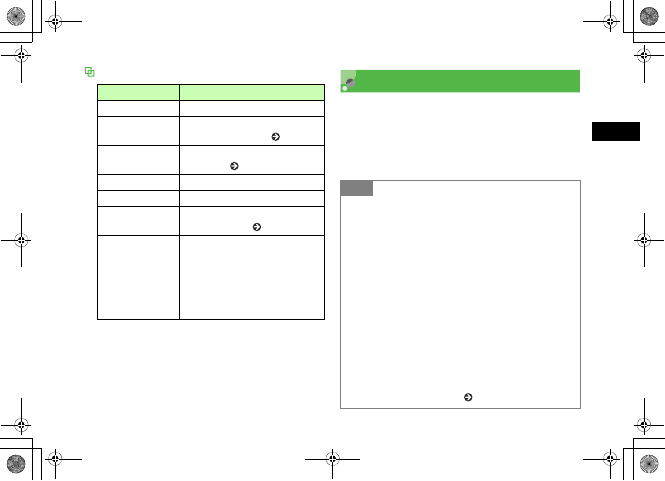
2-3
Basic Handset Operations
2
Options Receiving a Call
AWhen 707SC rings/vibrates, press t
or c (Accept)
BPress y to end the call
Item Description
Video call Initiate a Video Call.
Add to Phonebook Save a number to Phonebook or
USIM Card Phonebook ( P.5-6).
Create msg Open a new message addressed to
the number ( P.17-6).
Phonebook Open Phonebook Search window.
Call log Open Call Log.
International dial Add international code and country
code to a number ( P.2-2).
Hide/Show my ID
Initiate a Voice/Video Call with your
number Shown/Hidden. Select None
to follow Caller ID settings. Select
Show my ID to show your number.
Select Hide my ID to hide your
number.
Tip
• When Anykey Answer is set to On
Press any key except w,o,y, or Side Key nb to
answer Voice Calls.
• To mute 707SC ringer for an incoming call
While 707SC rings/vibrates, press w (Mute); caller
continues to hear ringback tone. To answer the call, press
c (Accept).
• To adjust ringer volume
While 707SC rings/vibrates, press Side Key n or b.
• When Stereo Earphone Microphone is connected
When 707SC rings/vibrates, press Stereo Earphone
Microphone switch for 1+ seconds to accept a call. Press
again for 1+ seconds to end the call.
• Engaged Call Operations ( P.2-7)
5%'DQQMࡍࠫ㧞㧜㧜㧢ᐕ㧝㧜㧞㧢ᣣޓᧁᦐᣣޓඦ೨㧝㧝ᤨ㧝㧥ಽ
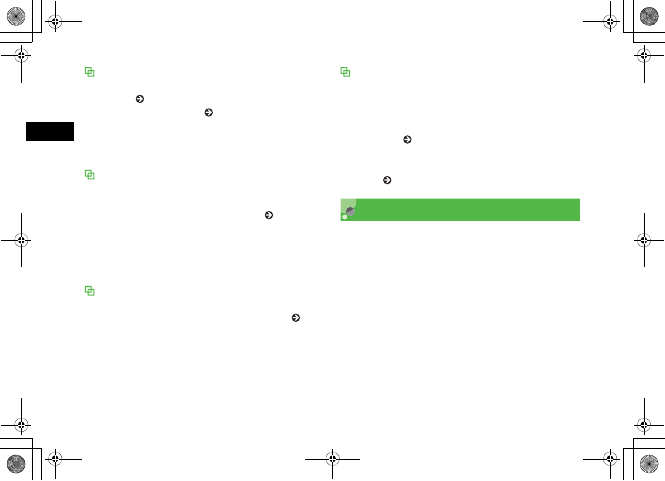
2-4
Basic Handset Operations
2
Ringtones
Specify ringtones for saved numbers by Phonebook entry or
Category ( P.5-4, 5-7). When no ringtone is set, 707SC rings
according to Profile Settings ( P.9-2).
Under following conditions, 707SC rings according to each
Mode; Secret Mode is set to Hide and Phonebook(contains
caller's number as an entry)'s Secret Mode is set to On.
Incoming call window
If caller sends Caller ID, phone number appears; if saved in
Phonebook, name appears. When an image is set in
Phonebook or Category, image also appears ( P.5-4, 5-7). If
caller hides Caller ID, Withheld appears.
Under following conditions, no name/image appears; Secret
Mode is set to Hide and Phonebook(contains caller's number
as an entry)'s Secret Mode is set to On.
Missed call window
After an unanswered incoming call, Missed call window
appears. Press w (View), to open Missed Call Log ( P.2-9).
When you cannot answer a call
Use Call Forwarding/Voice Mail to forward incoming calls to a
specified number automatically/to save messages at Voice
Mail Center. When Call Forwarding or Voice Mail is set to No
reply, press o (Busy) to forward an incoming call
immediately ( P.16-3, 16-5).
Use Answer Machine to record caller messages. Up to 3
messages (15 seconds per message) can be recorded in
707SC ( P.2-5).
Reject Incoming Call
Proactively disconnect an incoming call without answering
it. The rejected call is recorded in Missed.
AWhile 707SC rings/vibrates, press y
5%'DQQMࡍࠫ㧞㧜㧜㧢ᐕ㧝㧜㧞㧢ᣣޓᧁᦐᣣޓඦ೨㧝㧝ᤨ㧝㧥ಽ
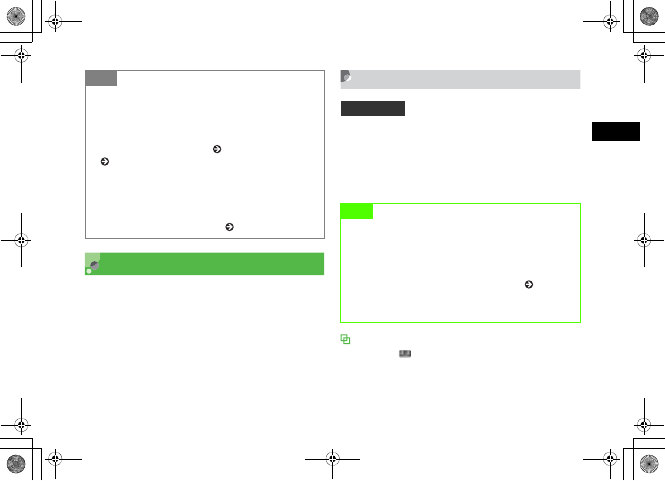
2-5
Basic Handset Operations
2
Answer Machine
Record caller messages on handset. Up to 3 messages (15
seconds per message) can be recorded.
Activating & Canceling
APress c and select Settings →Call
settings →Answer machine →Setting
BSelect the setting and press c (Save)
With Answer Machine set
In Standby, appears.
Tip
• When Side Key is set to Reject
Reject an incoming call by pressing Side Key n or b for 1+
seconds.
• To reject call and send a busy message
When neither Call Forwarding ( P.16-2) nor Voice Mail
( P.16-2) is active, press o (Busy) to proactively
disconnect a call without answering it; "busy" message
appears on the caller's handset before the call is
disconnected. If the caller's handset is incompatible the call
is simply disconnected.
• To automatically reject a call ( P.13-8)
Default Setting 䂓Off
Note
• Answer Machine cannot be used when handset is
off, out-of-range or in Offline mode. Use Voice Mail
to record caller messages while incoming
transmissions are blocked.
• If the free space of the shared memory ( P.25-15)
on 707SC is less than 600K bytes, you cannot use
Answer Machine.
5%'DQQMࡍࠫ㧞㧜㧜㧢ᐕ㧝㧜㧞㧢ᣣޓᧁᦐᣣޓඦ೨㧝㧝ᤨ㧝㧥ಽ
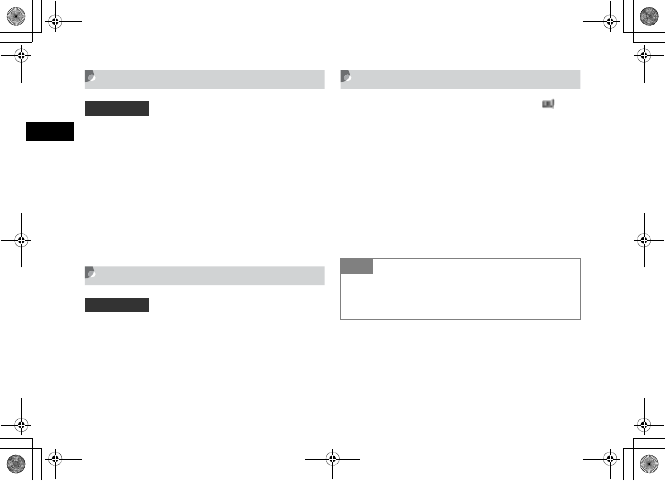
2-6
Basic Handset Operations
2
Ringing Duration
APress c and select Settings →Call
settings →Answer machine →
Ringing duration
BSelect an item or Other (0-60Secs) to
set a time
CPress c (Save)
Sound Language
APress c and select Settings →Call
settings →Answer machine →Sound
language
BSelect the setting and press c (Save)
Checking Recordings
When Answer Machine records caller messages,
appears in Display.
APress c and select Settings →Call
settings →Answer machine →
Recordings
BHighlight the message to check and
press c (Play)
Default Setting 䂓10 seconds
Default Setting 䂓ᣣᧄ⺆
Tip
• To delete messages
Highlight the message to delete, press w (Delete) and
select Yes.
5%'DQQMࡍࠫ㧞㧜㧜㧢ᐕ㧝㧜㧞㧢ᣣޓᧁᦐᣣޓඦ೨㧝㧝ᤨ㧝㧥ಽ

2-7
Basic Handset Operations
2
Engaged Call Operations
Earpiece Volume
Adjust Earpiece or Earphone volume. Setting remains even
after power off.
ADuring a call, press Side Key n or b
Hold
When a call is put on hold, the party on hold hears a hold
tone and neither party can hear the other's voice.
A subscription to Call Waiting ( P.16-8) or Conference
Call ( P.16-9) is required before calls can be placed on
hold.
ADuring a call, press w (Hold)
BPress w (Retrieve) to reconnect the
call
Speaker Phone
ADuring a call, press c ( ) and
select Yes
To cancel Speaker Phone
Press c ()
Voice Recording
Record voice of a maximum of 2 minutes during a call.
ADuring a call, select Options →
Record
BPress c (Record)
5%'DQQMࡍࠫ㧞㧜㧜㧢ᐕ㧝㧜㧞㧢ᣣޓᧁᦐᣣޓඦ೨㧝㧝ᤨ㧝㧥ಽ
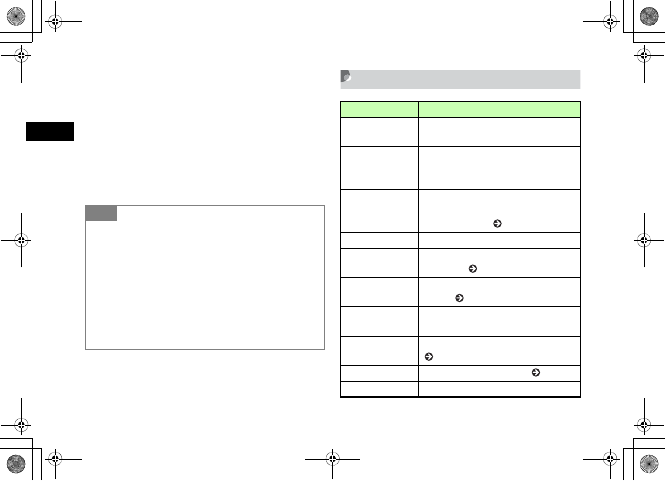
2-8
Basic Handset Operations
2
CPerform operations to stop/pause
To stop and save
Press w (Stop)
To pause and save
aPress c (Pause)
bPress c (Record) to restart recording; press
w (Save) to end recording
Engaged Call Options
Tip
• Recorded voice
Recorded voice files are saved to Sounds & Ringtones folder
in Data Folder.
• When another party calls during recording
With Call Waiting subscription, stops ongoing recording and
incoming call window appears.
• When 707SC ends a call during recording
707SC stops recording automatically and saves the voice
files.
Item Description
Whisper on/off With On, raise the volume of sent sounds
even when lowering your voice.
Mute
Check Vo i c e or Key tone and press
w (OK) to cancel sending no sounds or
key tones.
New call
Enter a number and press c (Call) to
initiate another call; requires a subscription
to Conference Call ( P.16-9).
Phonebook Open Phonebook Search window.
Add to Phonebook Save number to Phonebook or USIM Card
Phonebook ( P.5-6).
Create msg Open a new message addressed to the
number ( P.17-6).
Send DTMF Enter digits then press c (Send) to send
tones.
Record Record caller's voice during a call
( P.2-7).
Memo Create and save text memos ( P.14-10).
End call Disconnect call.
5%'DQQMࡍࠫ㧞㧜㧜㧢ᐕ㧝㧜㧞㧢ᣣޓᧁᦐᣣޓඦ೨㧝㧝ᤨ㧝㧥ಽ
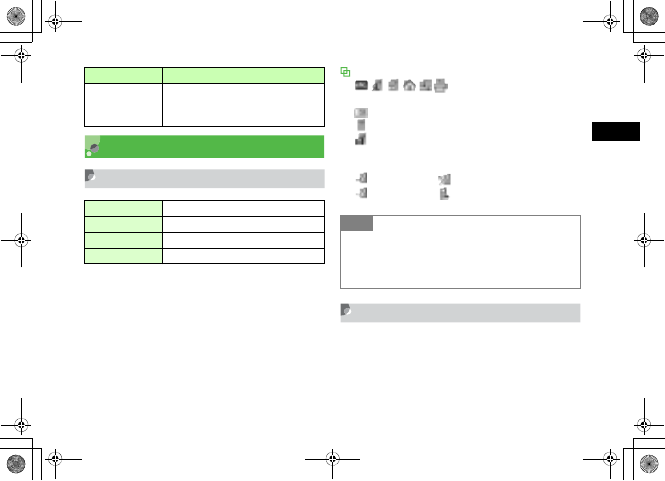
2-9
Basic Handset Operations
2
Call Log Records
Viewing Call Log Records
APress r
BUse s to select a Call Log
To confirm the number and call duration for a
record
Highlight an item and press c (View)
Call Log Record Indicators
: Voice Call to/from a number
saved in Phonebook
: Call to/from a number saved in USIM Card Phonebook
: Voice Call to/from an unsaved number
: Video Call to/from a number saved in Phonebook
Current Contacts (all incoming/outgoing calls)
Indicators
: Received call : Rejected incoming call
: Missed call : Dialed call
Calling from Call Log Records
APress r
BUse s to select a Call Log
Switch to headset/
Switch to phone
Appears when Bluetooth®-compatible
headset is in use. Select headset or phone
(handset).
Current contacts All incoming and outgoing calls
Missed All missed incoming calls
Received All received incoming calls
Dialled All outgoing calls
Item Description
Tip
• While Secret Mode is set to Hide
Phonebook(contains a Call Log record's number as an
entry)'s Secret Mode is set to On; the name of a Call Log
record does not appear.
5%'DQQMࡍࠫ㧞㧜㧜㧢ᐕ㧝㧜㧞㧢ᣣޓᧁᦐᣣޓඦ೨㧝㧝ᤨ㧝㧥ಽ
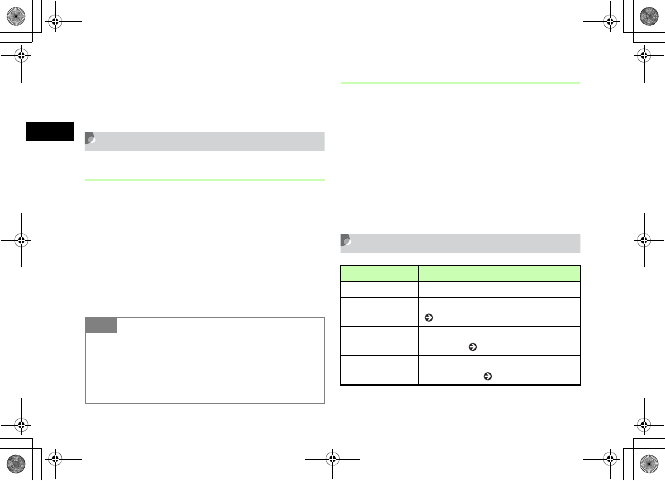
2-10
Basic Handset Operations
2
CHighlight a record and press t
To initiate a Video Call
Select Options →Video call
Deleting Call Log Records
Deleting One Record
Delete one Call Log record.
APress r
BUse s to select a Call Log
CHighlight a record, select Options →
Delete →Selected →Yes
Deleting All Records
Delete all Call Log records at once.
APress r
Use s to select Current contacts
BSelect Options →Delete →All →Yes
CEnter Phone Password and press
c (Confirm)
Call Log Options
Tip
• To delete individual calls from records
aPerform Steps 1 and 2
bHighlight a record and press c (View)
cHighlight a call, select Options →Delete →Selected
→Yes
Item Description
Voice call Initiate a Voice Call to the current number.
Video call Initiate a Video Call to the current number
( P.2-9).
Add to Phonebook Save number to Phonebook or USIM Card
Phonebook ( P.5-6).
Create msg Open a new message addressed to the
current number ( P.17-6).
5%'DQQMࡍࠫ㧞㧜㧜㧢ᐕ㧝㧜㧞㧢ᣣޓᧁᦐᣣޓඦ೨㧝㧝ᤨ㧝㧥ಽ

2-11
Basic Handset Operations
2
Call Manager
Data Counter, Call Costs, & Call
Times
APress c and select Settings →Call
settings →Call manager
BSelect an item
To reset Data counter
aIn Data counter, highlight item to reset, select
Options →Reset
bSelect Yes
To reset all Data counter
aIn Data counter, highlight item to reset, select
Options →Reset all
bEnter Phone Password and press c (Confirm),
and select Yes
To reset Call Costs
aIn Call Costs, select Options →Reset call cost
bEnter PIN2 and press c (Confirm)
Delete Delete the current Call Log record
( P.2-10).
Add to black list Add the number to Black List ( P.13-9).
View phonebook
details Open Entry details for a number.
International dial Add international code and country code
to the number ( P.2-2).
Hide/Show my ID
Initiate a Voice/Video Call with your
number Shown/Hidden. Select None to
follow Caller ID settings. Select Show my
ID to show your number. Select Hide my
ID to hide your number.
Data counter Confirm/reset incoming/outgoing data
volume.
Call costs Confirm/reset Total Costs, Last Call Cost or
Cost Limit; change Call Costs currency unit.
Call times Confirm/reset incoming/outgoing Voice/
Video Call Times.
Item Description
5%'DQQMࡍࠫ㧞㧜㧜㧢ᐕ㧝㧜㧞㧢ᣣޓᧁᦐᣣޓඦ೨㧝㧝ᤨ㧝㧥ಽ
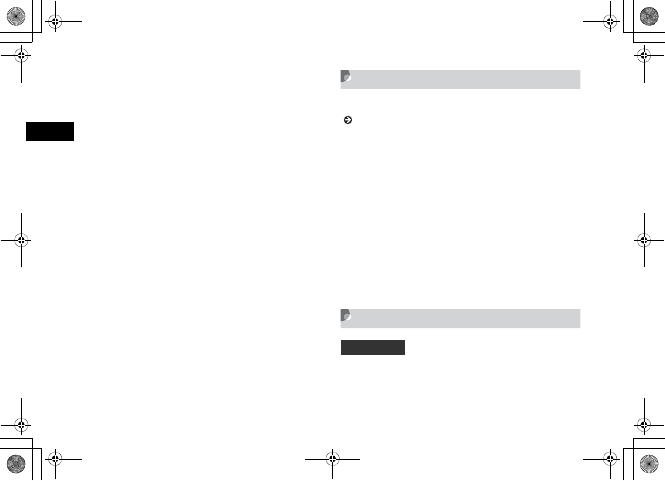
2-12
Basic Handset Operations
2
To reset Call T imes
aIn Call Times, highlight item to reset, select
Options →Reset →Yes
To reset all Call Times
aIn Call Times, highlight item to reset, select
Options →Reset all
bEnter Phone Password and press c (Confirm)
→Yes
To change Call Costs currency unit
aIn Call Costs, select Options →Setup currency
bEnter PIN2 and press c (Confirm)
cHighlight Price field to enter a price in Yen
dHighlight Currency field and enter the currency
unit.
ePress w (Save)
Edit Cost Limit
After reaching the call cost limit, only emergency calls
( P.2-15) can be initiated; messaging, web connections
(fee-based operations) are disabled.
APress c and select Settings →Call
settings →Call manager
BSelect Call costs
CSelect Options →Edit cost limit
DEnter PIN2 and press c (Confirm)
EEnter limit
Display Call Cost during a Call
Default Setting 䂓 Off
5%'DQQMࡍࠫ㧞㧜㧜㧢ᐕ㧝㧜㧞㧢ᣣޓᧁᦐᣣޓඦ೨㧝㧝ᤨ㧝㧥ಽ
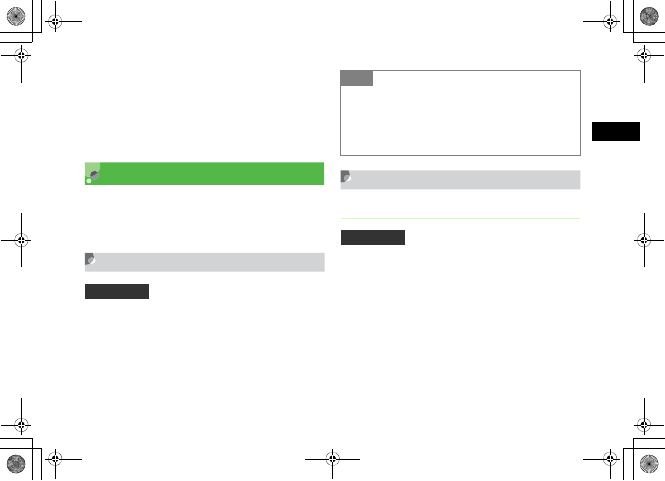
2-13
Basic Handset Operations
2
APress c and select Settings →Call
settings →Call manager →Display
call cost
BSelect the setting and press c (Save)
International Roaming
A separate subscription is required for international calls.
Contact Customer Service for more information about
international roaming.
Changing Network Mode
APress c and select Settings →
Connectivity →Network mode
BSelect the setting
Network Setup
Selecting a Network
Select a network (operator) by location or use automatic
setting.
APress c and select Settings →
Connectivity →Network selection
BSelect the setting
To select automatically
Select Automatic
Default Setting 䂓 3G
Tip
• The contents of Network mode are:
Automatic: Network is set automatically by location.
GSM 900/1800: Available overseas.
GSM 1900: Available overseas.
3G: Available domestically and overseas.
Default Setting 䂓Automatic
5%'DQQMࡍࠫ㧞㧜㧜㧢ᐕ㧝㧜㧞㧢ᣣޓᧁᦐᣣޓඦ೨㧝㧝ᤨ㧝㧥ಽ
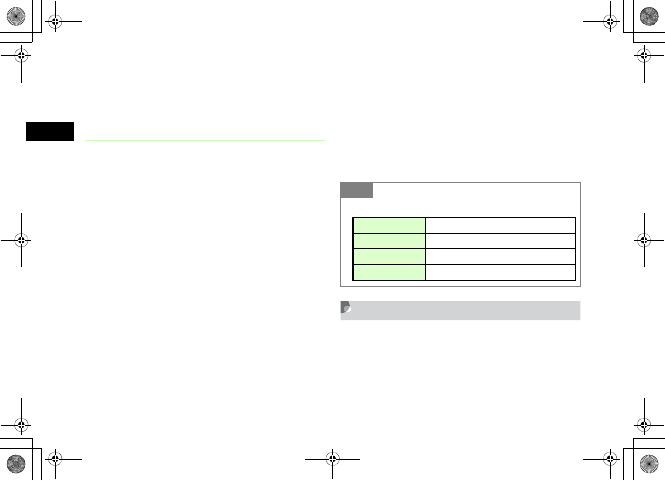
2-14
Basic Handset Operations
2
To select a specific network
aSelect Manual
bSelect a network
Preferred Networks
Insert networks into Preferred Networks list or add them to
the end. Select networks from Network List or create new
network entries.
APress c and select Settings →
Connectivity →Preferred networks
BEdit Preferred Networks
To insert/add a network from Network List
aWhen inserting, highlight insert position
bSelect Options →Insert or Add →
Network list
cSelect a network and press c (Insert/Add)
To insert/add a new network
aWhen inserting, highlight insert position
bSelect Options →Insert or Add →New
network
cEnter network settings and press w (Insert/Add)
To delete a network from Preferred Networks
Highlight network to delete, select Options →
Delete →Yes
Calling from Outside Japan
AEnter phone number including area
code
To call an in-country landline or mobile phone
Proceed to Step 5
Tip
• New Network Settings
Country code Up to 3 digits
Network code Up to 3 digits
Network name Up to 20 single-byte alphanumerics
Network type GSM or 3G
5%'DQQMࡍࠫ㧞㧜㧜㧢ᐕ㧝㧜㧞㧢ᣣޓᧁᦐᣣޓඦ೨㧝㧝ᤨ㧝㧥ಽ
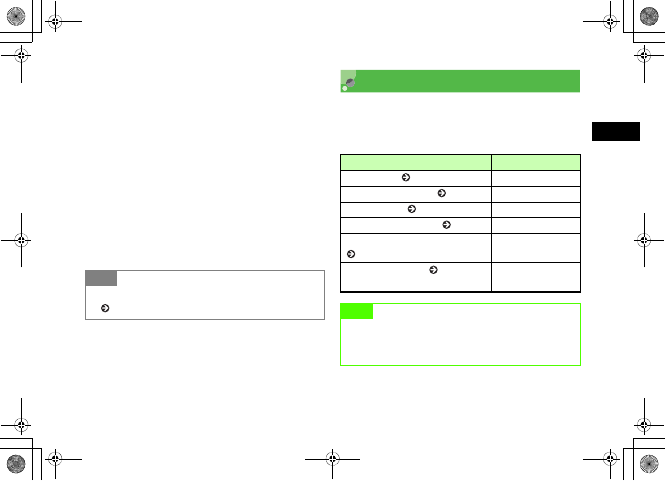
2-15
Basic Handset Operations
2
To enter country code, etc. directly
Press 0 for 1+ seconds to enter +, enter country
code and phone number omitting the first 0 (except
when calling landlines in Italy) and proceed to Step 5
BSelect Options →International dial
CSelect country or Enter Code for
direct entry
DSelect Abroad
EConfirm number and press t
Emergency Calls
Some emergency numbers (110 (Police), 119 (Fire), etc.)
are available even when certain Call Barring settings are
active. See details below.
Tip
• To change/add International code or country code
( P.15-2)
707SC Status Available Numbers
Offline mode ( P.3-4) is active. None
Call Cost limit exceeded ( P.2-12). 110, 119, 118
707SC is locked ( P.13-5). None
Required PIN not entered ( P.13-3). None
USIM Card cannot be authenticated
( P.13-4). None
Outgoing Call Barring ( P.16-11) is
active. 110, 119, 118
Note
• SoftBank can not guarantee connections in all
countries and regions. Handset operations may vary
by network, signal, or function settings.
5%'DQQMࡍࠫ㧞㧜㧜㧢ᐕ㧝㧜㧞㧢ᣣޓᧁᦐᣣޓඦ೨㧝㧝ᤨ㧝㧥ಽ
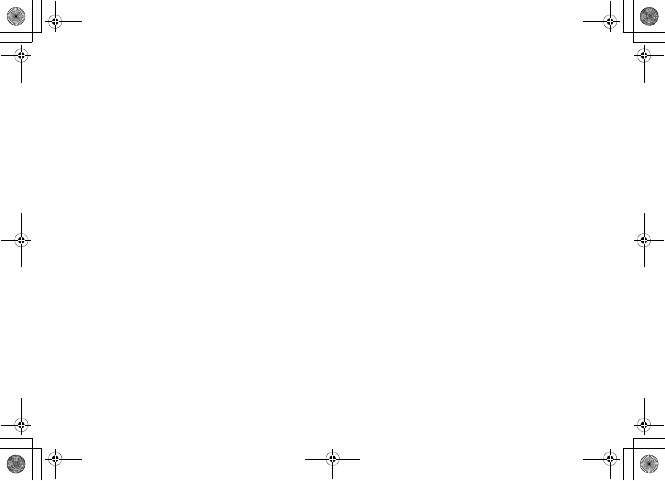
2-16
5%'DQQMࡍࠫ㧞㧜㧜㧢ᐕ㧝㧜㧞㧢ᣣޓᧁᦐᣣޓඦ೨㧝㧝ᤨ㧝㧥ಽ
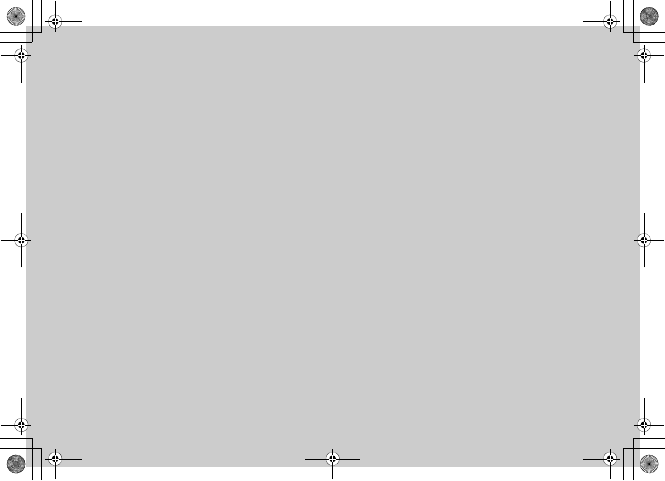
Manner Profile
5%'DQQMࡍࠫ㧞㧜㧜㧢ᐕ㧝㧜㧞㧢ᣣޓᧁᦐᣣޓඦ೨㧝㧝ᤨ㧝㧥ಽ
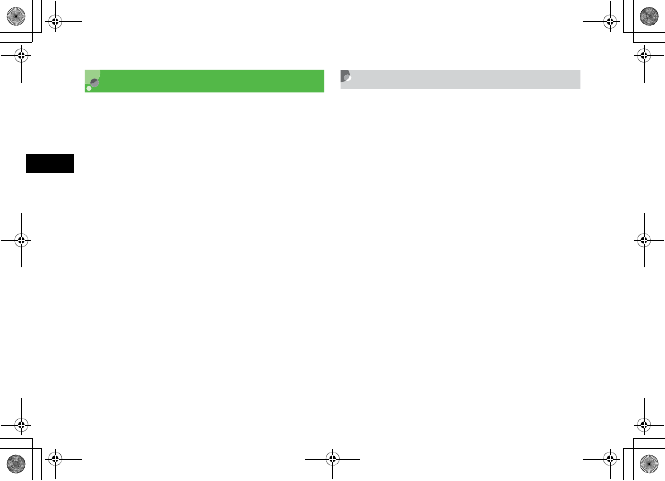
3-2
Manner Profile
3
Minding Mobile Manners
Please take care not to disturb others when using your
handset.
• Turn 707SC off in theaters, museums, and other places
where silence is the norm.
• Keep 707SC off aboard airplanes, inside hospitals, or in
other places where handset use is prohibited.
• Refrain from using 707SC in places such as restaurants,
hotel lobbies, or elevators.
• Observe announcements or posted instructions
regarding handset use aboard trains, etc.
• Refrain from handset use that interrupts the flow of
pedestrian or vehicle traffic.
Manner Related Functions
707SC offers two manner-related profiles.
Manner Profile:
Silence 707SC sounds and activate Vibration for all alerts,
tones, and alarms. Use Manner Key to activate or cancel
Manner Profile.
Offline Profile:
Temporarily suspend 707SC transmissions; other 707SC
functions may still be used while Offline Profile is active.
Muting/vibrating 707SC can be selected respectively for
alert tone, ringtone, or alarm in Sound settings other than
Manner/Offline profile.
5%'DQQMࡍࠫ㧞㧜㧜㧢ᐕ㧝㧜㧞㧢ᣣޓᧁᦐᣣޓඦ೨㧝㧝ᤨ㧝㧥ಽ
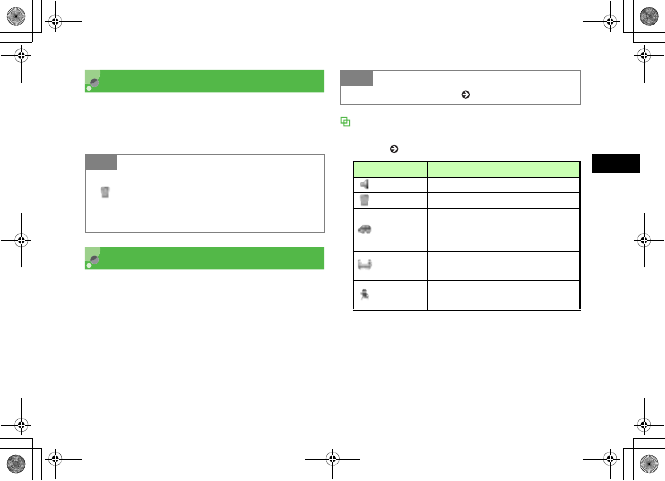
3-3
Manner Profile
3
Manner Profile
AIn Standby, press # for 1+
seconds
Changing Profile
707SC features five Profiles, including Manner Profile.
AIn Standby, press * for 1+
seconds
BSelect a Profile
CPress c (Save)
Profiles
Select a Profile depending on usage and edit settings as
required ( P.9-2).
Tip
• When Manner Profile is active
appears.
• Even when Manner Profile is active, shutter click
sounds for Camera.
Tip
• To change 707SC Profile ( P.9-2)
Profile Description
Normal Normal sounds produced by 707SC
Manner No sounds produced by 707SC
Car
Set Automatic reception of Voice Calls
and activation of Speaker Phone for use
while driving
Meeting Ringtone or Key tone preset to
Vibration or Mute
Outdoor Ringtone or Key tone preset to
maximum sound volume
5%'DQQMࡍࠫ㧞㧜㧜㧢ᐕ㧝㧜㧞㧢ᣣޓᧁᦐᣣޓඦ೨㧝㧝ᤨ㧝㧥ಽ
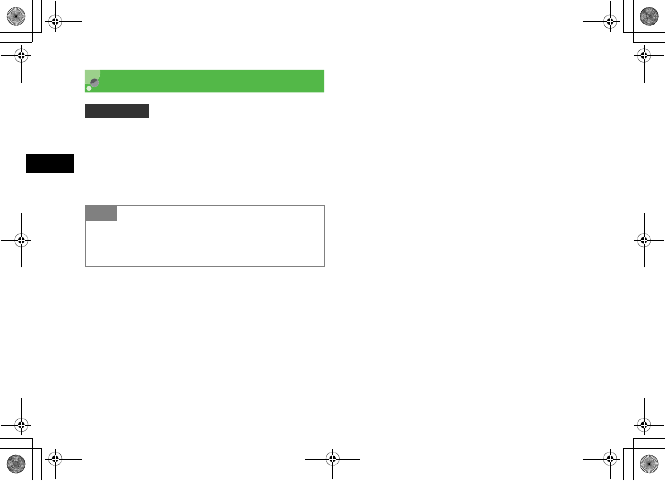
3-4
Manner Profile
3
Offline Mode
APress c and select Settings→Call
settings →Offline mode
BSelect the setting and press c (Save)
Default Setting 䂓Off
Tip
• Turning 707SC Off with Offline mode active
When turning on again, a confirmation for use of Offline
mode appears. Press o (No) to select Normal Profile.
5%'DQQMࡍࠫ㧞㧜㧜㧢ᐕ㧝㧜㧞㧢ᣣޓᧁᦐᣣޓඦ೨㧝㧝ᤨ㧝㧥ಽ
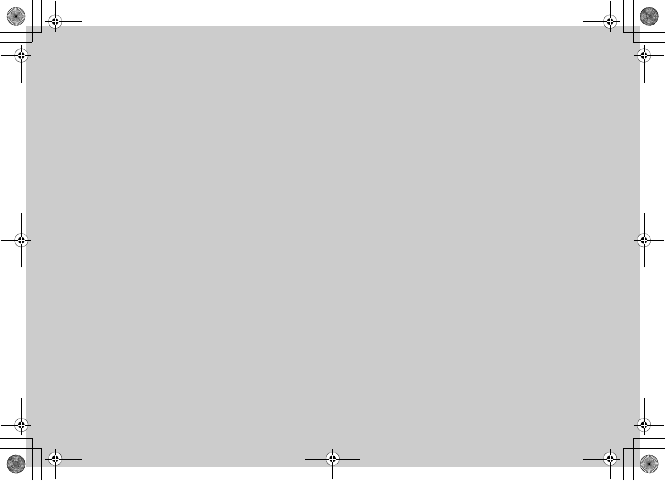
Entering Text
5%'DQQMࡍࠫ㧞㧜㧜㧢ᐕ㧝㧜㧞㧢ᣣޓᧁᦐᣣޓඦ೨㧝㧝ᤨ㧝㧥ಽ

4-2
Entering Text
4
Text Entry
Enter kanji/hiragana/hangul, single- or double-byte katakana,
alphanumerics, or symbols/pictograms/emoticons.
Text Entry Window
*Suggestions appear only in Kanji/Hiragana mode, when
Prediction setting is On.
Number Only Text Entry Fields
Text entry windows do not appear for Phonebook Phone
fields or Alarm Time fields; enter numbers directly into these
fields.
Changing Text Entry Mode
Text Entry modes may be limited in some text entry fields
or windows.
AIn a text entry window, press e
BHighlight entry mode and press c
Current Entry Mode
: Kanji/Hiragana
: Double-byte Katakana
: Double-byte
Alphanumerics
: Double-byte Numbers
: Double-byte Symbols
: Pictograms : Emoticons
: Hangul
Number of characters that still can be entered
Text entry field
: Single-byte
Alphanumerics
: Single-byte Katakana
: Single-byte Numbers
: Single-byte Symbols
Text entry field
Suggestions*
Japanese kana conversion alternatives
Tip
• To toggle symbols
In text entry windows, press # to toggle Symbols,
Pictograms, and Emoticons.
5%'DQQMࡍࠫ㧞㧜㧜㧢ᐕ㧝㧜㧞㧢ᣣޓᧁᦐᣣޓඦ೨㧝㧝ᤨ㧝㧥ಽ

4-3
Entering Text
4
Key Assignments
Multiple characters are assigned to each key. Press a key repeatedly until the target character appears.
Press * to add 䉘or 䉙 to kana or enter line breaks and # to toggle symbols.
Key Kanji/Hiragana Katakana Alphanumerics Numbers
1䈅䈇䈉 䈋䈍䈄 䈆 䈈 䈊 䈌 1䉝䉟 䉡 䉣䉥䉜 䉞 䉠 䉢 䉤 1 .@-_/:~111
2䈎䈐 䈒 䈔䈖 2䉦䉨䉪 䉬䉮 2 abcABC2 2
3䈘䈚䈜䈞䈠
3䉰䉲䉴 䉶䉸 3 defDEF3 3
4䈢䈤䈧䈩䈫 䈦 4䉺䉼䉿䊁䊃 䉾 4 ghiGHI4 4
5䈭䈮䈯䈰䈱5䊅䊆䊇 䊈䊉 5 jklJKL5 5
6䈲䈵䈸䈻䈾6䊊䊍 䊐 䊓䊖6 mnoMNO6 6
7䉁 䉂䉃䉄䉅 7䊙䊚 䊛䊜 䊝7 pqrsPQRS7 7
8䉇䉉䉋 䉆 䉈 䉊 8䊟䊡䊣 䊞 䊠 䊢 8 tuvTUV8 8
9䉌䉍 䉎䉏䉐9䊤䊥 䊦䊧䊨9 wxyzWXYZ9 9
0䉒䉕 䉖 䉑 䇮 䇯 䋭䊶 䌾䋣䋿
䇴Space䇵0䊪䊭䊮䊩 2䇮䇯 䋭䊶 䌾䋣䋿
䇴Space䇵0,.-_!?䇴Space䇵00
*• Toggle between upper- and lower-case or add 䉘or 䉙to
unfixed, convertible kana
• Enter Line Break
• Toggle between upper-
and lower-case
• Enter Line Break
Enter Line Break
5%'DQQMࡍࠫ㧞㧜㧜㧢ᐕ㧝㧜㧞㧢ᣣޓᧁᦐᣣޓඦ೨㧝㧝ᤨ㧝㧥ಽ

4-4
Entering Text
4
1 When double-byte, "~" cannot be used ("䌾"appears on Display).
2 Single-byte "䊩" (lower case) cannot be entered.
#• Reverse toggle characters assigned to the same key before finalizing character selection
• Toggle Pictograms, Double-byte Symbols, Single-byte Symbols, Emoticons
Toggle Pictograms, Double-
byte Symbols, Single-byte
Symbols, Emoticons
Key Kanji/Hiragana Katakana Alphanumerics Numbers
5%'DQQMࡍࠫ㧞㧜㧜㧢ᐕ㧝㧜㧞㧢ᣣޓᧁᦐᣣޓඦ೨㧝㧝ᤨ㧝㧥ಽ
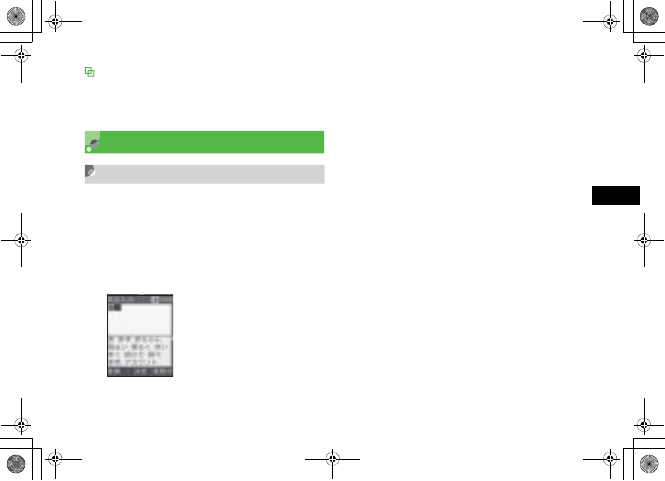
4-5
Entering Text
4
When calls/alarms interrupt text entry
Answer incoming calls without saving text first; disconnect
call to return to text entry window. Similarly, close Alarm
window to return to text entry window.
Entering Characters
Hiragana/Kanji
Enter hiragana/kanji with or without conversion
predictions. When Prediction setting is On, Suggestions
appear below text entry window.
AActivate Kanji/Kana entry mode to
enter hiragana
To add 䉘or 䉙
Enter a valid character and press *
To correct a misentry
Use C to delete the character then enter the
correction
When key is pressed too many times
Press # to return to the previous character
assigned to the same key
To enter consecutive characters assigned to
the same key
Press r to move cursor to the right
To enter unconverted hiragana
Press c (Confirm)
5%'DQQMࡍࠫ㧞㧜㧜㧢ᐕ㧝㧜㧞㧢ᣣޓᧁᦐᣣޓඦ೨㧝㧝ᤨ㧝㧥ಽ
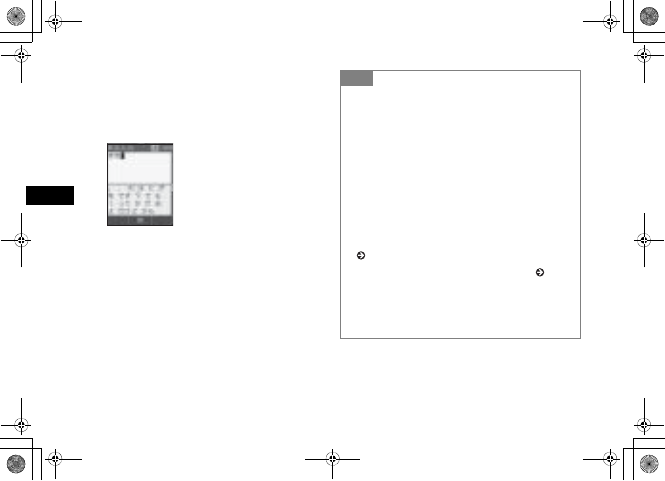
4-6
Entering Text
4
BConvert hiragana
To select a conversion from Suggestions
aPress d to move between Suggestions
bHighlight a conversion and press c (Confirm)
When the desired conversion does not appear
aPress w (Convert)
bUse s to change the conversion range
cPress d to move to Suggestions
dHighlight a conversion and press c (Confirm)
eRepeat steps b through d as required
Tip
• When characters do not convert to the intended
Kanji
Try entering different readings of the Kanji. When multiple
Kanji characters do not convert together, try to convert them
separately.
• To switch the contents in Suggestions between a
predicted/conversion alternatives
If you press w (Convert) while predicted alternatives are
displayed, conversion alternative will be displayed, and if you
press w (Predict) while conversion alternatives are
displayed, predicted alternatives appear.
• To set/release the prediction entry function
(P.4-14)
• To convert easily by using User dictionary ( P.4-15)
• To enter date/time
aPress a key to enter a key to which numbers are assigned
bPress o (EngNum䍔䍣)
cHighlight a conversion alternative and press c (Confirm)
5%'DQQMࡍࠫ㧞㧜㧜㧢ᐕ㧝㧜㧞㧢ᣣޓᧁᦐᣣޓඦ೨㧝㧝ᤨ㧝㧥ಽ
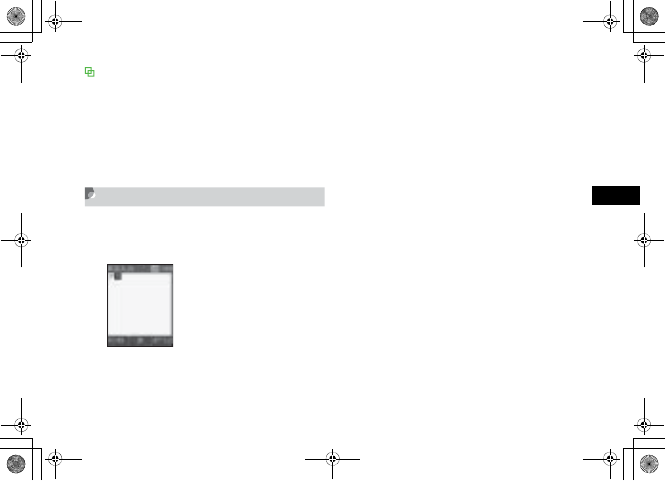
4-7
Entering Text
4
Resetting Text Entry History
As for predicted/conversion alternatives, character strings/
kanji converted in the past take priority to appear. Restore the
displayed contents to defaults.
aPress c and select Settings →Phone settings →
User dictionary →Reset learning
bEnter Phone Password, press c (Confirm) and select
Yes
Katakana
AIn Katakana mode, press a key to
enter the assigned character
To a dd 䉘or 䉙
Enter a Katakana to which a voiced or semi-voiced
sound symbol should be added and press *
To correct a misentry
Use C to delete the character and press the
correct key
When key is pressed too many times
Press # to return to the previous character
assigned to the same key
To enter consecutive characters assigned to
the same key
Press r to move cursor to the right
5%'DQQMࡍࠫ㧞㧜㧜㧢ᐕ㧝㧜㧞㧢ᣣޓᧁᦐᣣޓඦ೨㧝㧝ᤨ㧝㧥ಽ
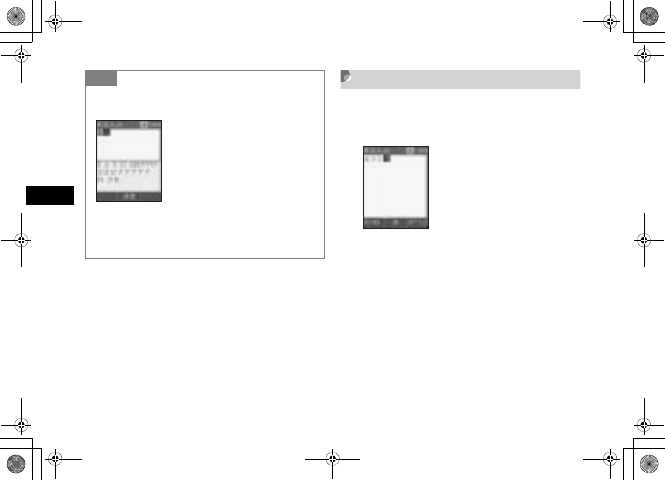
4-8
Entering Text
4
Alphanumerics
AIn Alphanumerics entry mode, press a
key to enter the assigned character
To toggle upper and lower case
Enter a character and press *
To correct a misentry
Use C to delete the character and press the
correct key
When key is pressed too many times
Press # to return to a previous character
assigned to the same key
Tip
• To enter Katakana in Kanji/Kana entry mode
For example, to convert "䈒䉅" to "䉪䊝
" or "䍖䍱".
aIn Kanji/Kana entry mode, enter hiragana
bPress o (EngNum䍔䍣)
cHighlight katakana conversion alternative and press
c (Confirm)
5%'DQQMࡍࠫ㧞㧜㧜㧢ᐕ㧝㧜㧞㧢ᣣޓᧁᦐᣣޓඦ೨㧝㧝ᤨ㧝㧥ಽ
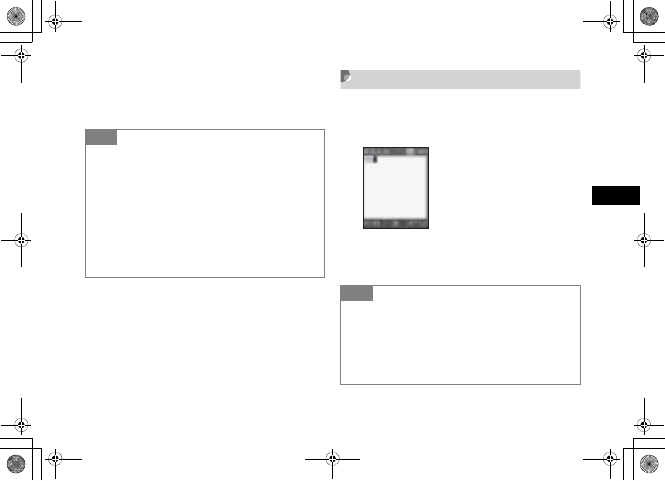
4-9
Entering Text
4
To enter consecutive characters assigned to
the same key
Press r to move cursor to the right
Numbers
AIn Number entry mode, press number
keys
To correct a misentry
Use C to delete the entry, then enter correction
Tip
• To enter alphanumerics in Kanji/Kana entry mode
Press key(s) assigned to alphanumerics as many times as it
would take to enter same character(s) in Alphanumerics
mode. For example, press 2 three times and press
3 once to enter "cd."
aIn Kanji/Kana entry mode, press a key to which
alphanumerics are assigned
bPress o (EngNum䍔䍣)
cHighlight alphanumeric conversion alternative and press
c (Confirm)
Tip
• To enter numbers in Kanji/Kana entry mode
aIn Kanji/Kana entry mode, press a key to which numbers
are assigned
bPress o (EngNum䍔䍣)
cHighlight number conversion alternative and press
c (Confirm)
5%'DQQMࡍࠫ㧞㧜㧜㧢ᐕ㧝㧜㧞㧢ᣣޓᧁᦐᣣޓඦ೨㧝㧝ᤨ㧝㧥ಽ
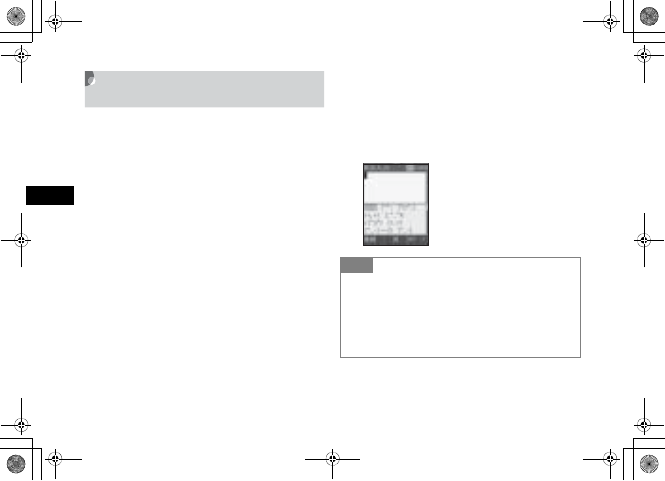
4-10
Entering Text
4
Symbols, Pictograms, &
Emoticons
AIn a text entry window, press # to
toggle symbols
To toggle double-byte symbols and single-
byte symbols
Press * while Suggestions for double-byte
symbols and single-byte symbols appear
BHighlight target character and press
c
To enter symbols, pictograms, or emoticons
successively
Press w (Continue)
Tip
• To enter symbols, pictograms, or emoticons in Kanji/
Kana entry mode
Enter hiragana like
䈩䉖
and press
w
(Convert), symbols
䊶
and
㵺
appear among conversion alternatives. Similarly,
convert
䈲䊷䈫
or
䈪䉖䉒
to pictograms and
䉒䊷䈇
or
䈋䊷䉖
to emoticons.
5%'DQQMࡍࠫ㧞㧜㧜㧢ᐕ㧝㧜㧞㧢ᣣޓᧁᦐᣣޓඦ೨㧝㧝ᤨ㧝㧥ಽ
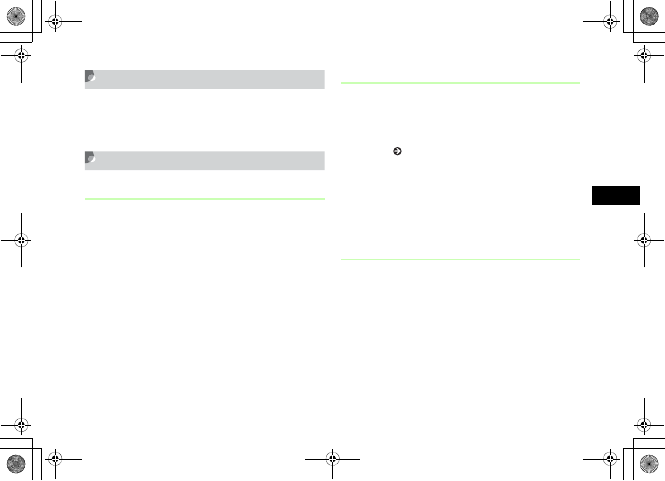
4-11
Entering Text
4
Line Breaks
Enter a line break the same way in all text entry modes.
AIn a text entry window, press *
Quoting Saved Text
Using Phonebook Entries
In a text entry window, use Phonebook via Options to
search saved entries for inserting phone numbers or mail
addresses into message text.
AIn message text, select Options →
Phonebook
BSelect an entry and open details
CHighlight an item and press c (Select)
SMS Template
In a text entry window, use SMS template via Options to
quote saved text in SMS.
Save frequently used words/phrases as SMS templates
beforehand ( P.4-16).
AIn message text, select Options →
SMS template
BSelect a template
Using Template
In a text entry window, use Te m p l a t e s via Options to
save ".ne.jp" or "http://www" in Phonebook for one
keystroke entry.
AIn message text, select Options →
Templates
BSelect an item
5%'DQQMࡍࠫ㧞㧜㧜㧢ᐕ㧝㧜㧞㧢ᣣޓᧁᦐᣣޓඦ೨㧝㧝ᤨ㧝㧥ಽ
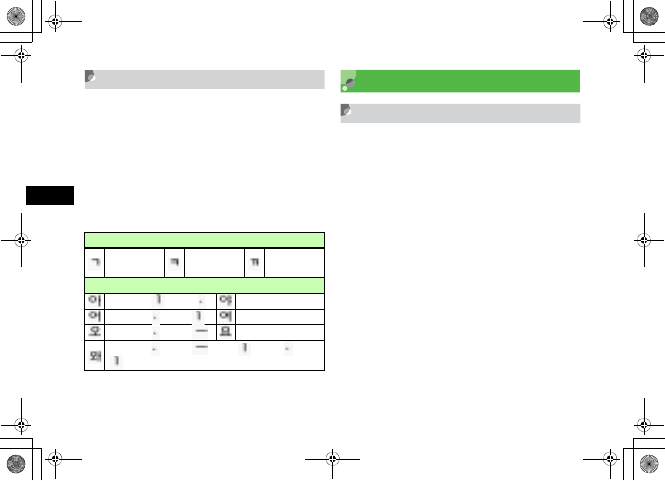
4-12
Entering Text
4
Hangul
Select Hangul entry mode to enter Hangul characters.
AIn a text entry window, press e and
select Hangul
BPress number keys to enter assigned
character units that appear; combine
several consonants and vowels
Editing Text
Deleting
AHighlight character to delete and
press C
When a space is highlighted
The character before cursor is deleted.
To delete all text on/after cursor
Press C for 1+ seconds
To delete all text
Place cursor at the end of text and press C for
1+ seconds
Consonant Example (Key Assignment)
4 (once) 4 (twice) 4
(three times)
Vowel Example (Key Assignment)
01 ( ), 2 () 0122
02 ( ), 1 () 0221
02 (), 3 () 0223
02 (), 3 (), 1 (), 2 (), 1
()
5%'DQQMࡍࠫ㧞㧜㧜㧢ᐕ㧝㧜㧞㧢ᣣޓᧁᦐᣣޓඦ೨㧝㧝ᤨ㧝㧥ಽ
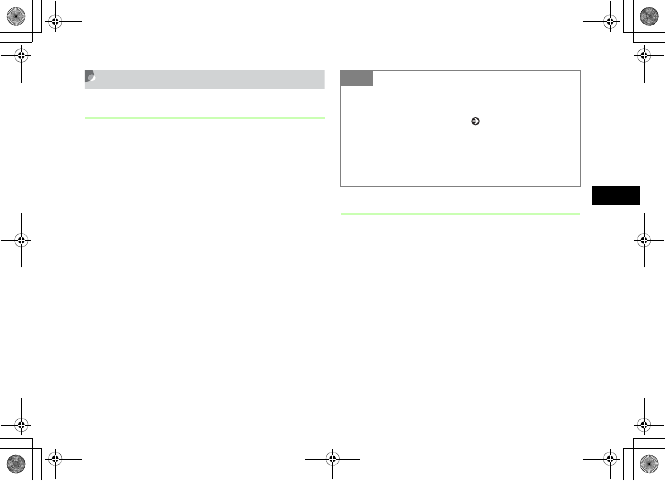
4-13
Entering Text
4
Copy/Cut, Paste, & Undo
Copy/Cut
Select a range of characters to copy/cut. Paste copied/cut
characters repeatedly to other locations.
AIn a text entry window, select Options
→Copy or Cut
BUse a to highlight the first
character in the range and press
c (Start)
To copy/cut all
Press o (All)
CUse a to specify range and press
c (End)
Paste
AUse a to move cursor to paste
location
BSelect Options →Paste
CSelect an item to paste and press
c (Select)
Tip
• To copy text from Phonebook entries or My
Phonebook Details
Select Options →Copy item ( P.5-14, 5-17)
• When copy/cut items
Up to 10 copied/cut items can be saved. The contents remains
even after turning power off. With 10 items already saved,
oldest items are automatically deleted.
5%'DQQMࡍࠫ㧞㧜㧜㧢ᐕ㧝㧜㧞㧢ᣣޓᧁᦐᣣޓඦ೨㧝㧝ᤨ㧝㧥ಽ
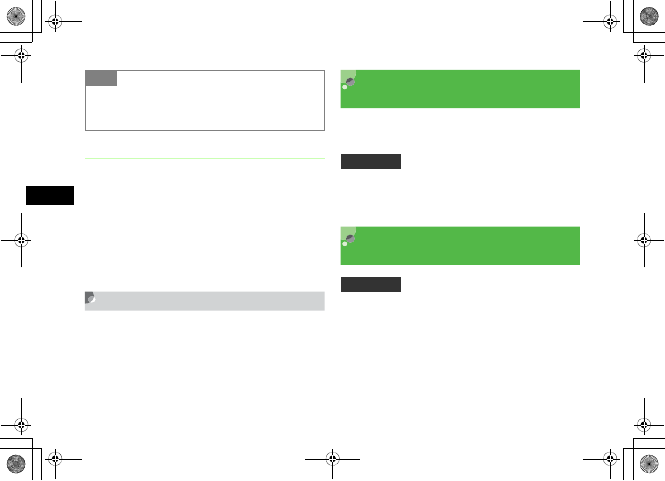
4-14
Entering Text
4
Undo
Undo operations immediately after performing such as
Cut, Paste, or Delete. Alternatively, undo converting
operations immediately after character conversion; this
operation can be performed in Kanji/Kana entry mode only.
AIn a text entry window, select Options
→Undo
Jump
AIn a text entry window, select Options
→Jump →Top or End
Prediction On/Off
(Japanese Only)
Select to show/hide Japanese kana conversion alternatives
in Suggestions.
AIn a text entry window, select Options
→Prediction On or Prediction Off
Learning On/Off
(Japanese Only)
Select to keep record or not for entered character strings
by Suggestions.
AIn a text entry window, select Options
→Learning On or Learning Off
Tip
• To delete copied/cut items
In Step 3, highlight item to delete, press w (Delete) and
select Yes
.
Default Setting 䂓On
Default Setting 䂓On
5%'DQQMࡍࠫ㧞㧜㧜㧢ᐕ㧝㧜㧞㧢ᣣޓᧁᦐᣣޓඦ೨㧝㧝ᤨ㧝㧥ಽ
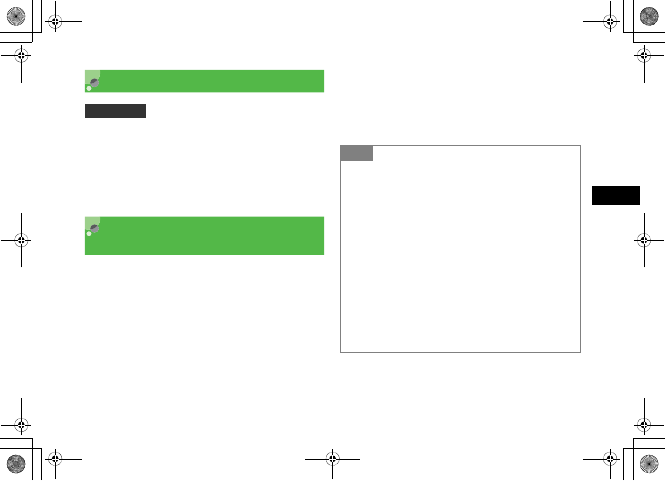
4-15
Entering Text
4
Font Size
Change font size for SMS, S! Mail, or template text;
available sizes vary.
AIn message text, select Options →
Font Size
User Dictionary
(Japanese Only)
Save frequently used words/phrases of up to 20 characters;
entries appear in Suggestions when key characters are
entered.
APress c and select Settings →
Phone settings →User dictionary →
New entry
BSelect Word field and enter text
CSelect Reading field and enter key
characters
DPress w (Save)
Default Setting 䂓Large
Tip
• To edit User Dictionary entries
aPress c and select Settings →Phone settings →
User dictionary →Edit entry
bSelect contents to edit
cEdit a word or readings and press w (Save)
• To delete one item
aPress c and select Settings →Phone settings →
User dictionary →Edit entry
bHighlight item to delete, select Options →Delete
• To delete all items
aPress c and select Settings →Phone settings →
User dictionary →Delete all
bEnter Phone Password, press c (Confirm) and select
Yes
5%'DQQMࡍࠫ㧞㧜㧜㧢ᐕ㧝㧜㧞㧢ᣣޓᧁᦐᣣޓඦ೨㧝㧝ᤨ㧝㧥ಽ

4-16
Entering Text
4
Saving to User Dictionary
AIn a text entry window, select Options
→Word registration
BUse a to move cursor to the first
character, press c (Start)
To display User Dictionary window for
checking the saved contents, etc.
Press o (UserDic)
CUse a to set the range, press
c (End)
DSelect Reading field and enter reading
EPress w (Save)
SMS Templates
Save frequently used words/phrases of up to 70 characters.
APress w ( ) and select Templates
→SMS templates
BSelect Options →Add new
When no SMS templates have been saved
Press w (Add new)
CPress c (Select) and enter text
Tip
• When the range containing line break
Character string before line break is saved as the dictionary
word.
• To edit User dictionary
Press o (UserDic) to select start point for Word registration;
operations in "User Dictionary (Japanese Only)" ( P.4-15)
can be performed. Select Edit entry and registered entries
appear.
5%'DQQMࡍࠫ㧞㧜㧜㧢ᐕ㧝㧜㧞㧢ᣣޓᧁᦐᣣޓඦ೨㧝㧝ᤨ㧝㧥ಽ
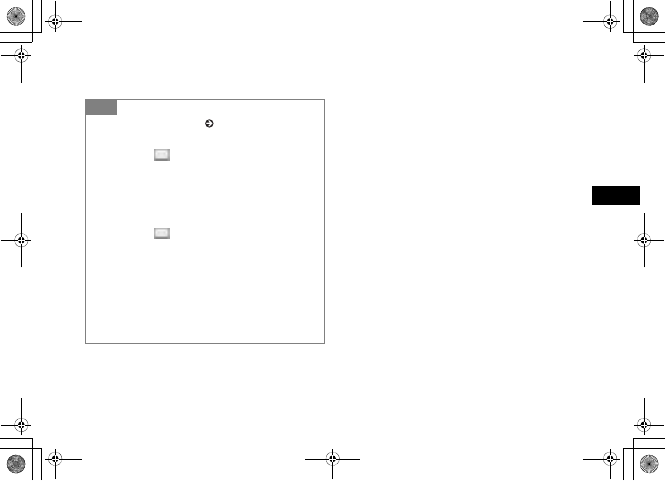
4-17
Entering Text
4
DPress w (Save)
Tip
• To use an SMS template ( P.4-11)
• To edit an SMS template
aPress w ( ) and select Tem p la t es →SMS
templates
bHighlight an item to edit and press c (Edit)
cPress c (Select) and edit the text
dPress w (Save)
• To delete an SMS template
aPress w ( ) and select Tem p la t es →SMS
templates
bHighlight an item to delete, select Options →Delete →
Selected →Yes
To delete all SMS templates, in Step b, select Delete →
All, enter Phone Password, press c (Confirm) and select
Yes. To delete multiple items, select Delete →Multiple in
Step b, check items to delete, press w (Delete) and select
Yes.
5%'DQQMࡍࠫ㧞㧜㧜㧢ᐕ㧝㧜㧞㧢ᣣޓᧁᦐᣣޓඦ೨㧝㧝ᤨ㧝㧥ಽ
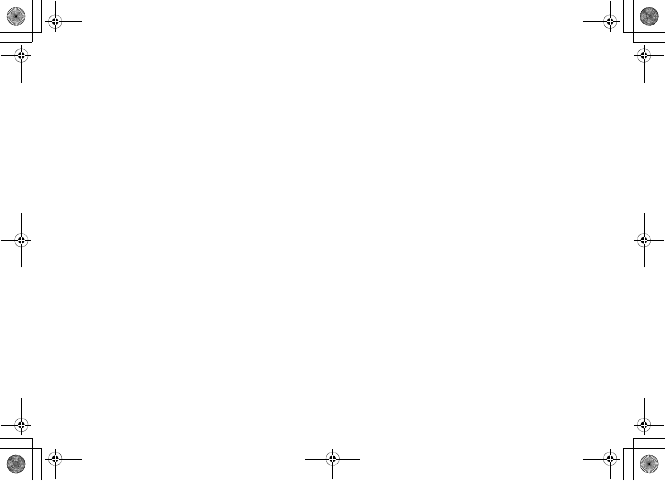
4-18
5%'DQQMࡍࠫ㧞㧜㧜㧢ᐕ㧝㧜㧞㧢ᣣޓᧁᦐᣣޓඦ೨㧝㧝ᤨ㧝㧥ಽ
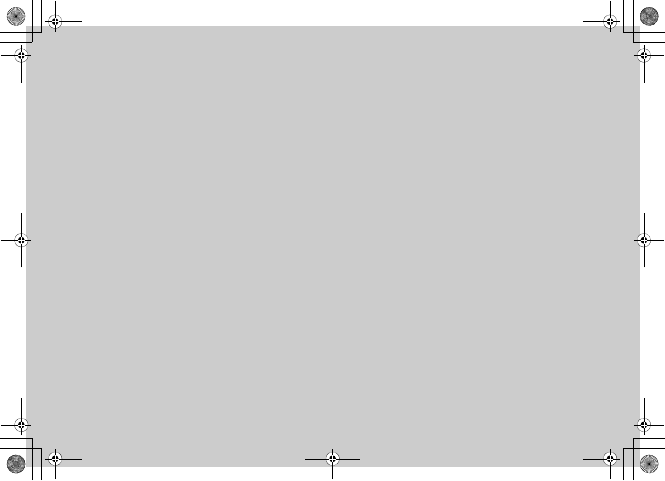
Phonebook
5%'DQQMࡍࠫ㧞㧜㧜㧢ᐕ㧝㧜㧞㧢ᣣޓᧁᦐᣣޓඦ೨㧝㧝ᤨ㧝㧥ಽ

5-2
Phonebook
5
Saving to Phonebook
Phonebook Entry Items
Save phone numbers, mail addresses, and more for up to
1,000 entries in Phonebook; USIM Card Phonebook
capacity varies by card. Insert USIM Card into compatible
SoftBank handsets to use USIM Card Phonebook entries.
Each 707SC Phonebook entry contains the items listed
below.
Item Description
Availability (Quantity)
707SC USIM
Card
Entry
Number a 3-digit number Yes
(000-999)1
Yes
(000-0XX)2
Name Single-/double-byte
characters
Yes (Up to
50
characters)
Yes3
Reading Single-byte characters Yes Yes3
Phone
Icon Select one of six icons Yes
(Six Icons)
No
Phone
Number Saved with area code
Yes
(5 of up to
40 digits
each)
Yes23
Email Single-byte
alphanumerics
Yes
(4 of up to
256
characters
each)
Yes3
(1 address)
Email
Icon
Select one of three
icons Yes No
Category Select one of twenty
categories Yes Yes2
Caller ID
Select incoming call
image from Data
Folder
Yes No
Call
Notice
Select incoming call
ringtone from Data
Folder
Yes No
Item Description
Availability (Quantity)
707SC USIM
Card
5%'DQQMࡍࠫ㧞㧜㧜㧢ᐕ㧝㧜㧞㧢ᣣޓᧁᦐᣣޓඦ೨㧝㧝ᤨ㧝㧥ಽ
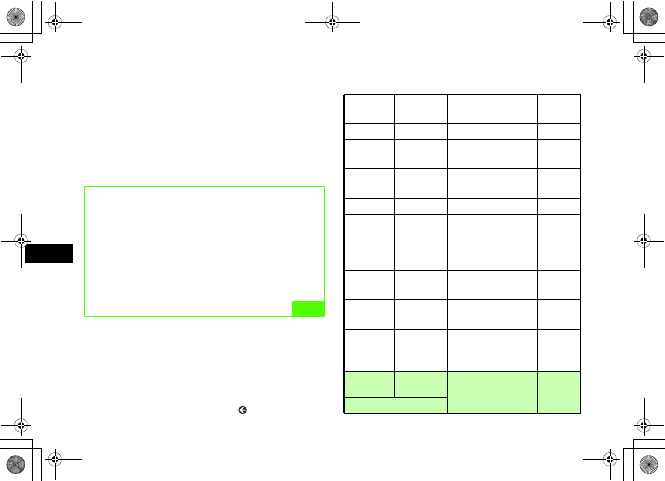
5-3
Phonebook
5
1 Use speed dialing ( P.5-12) to initiate a Voice Call to phone
numbers with memory Nos. 000 to 099 in Phonebook of
handset.
2 The number of items that can be saved varies by the type of
USIM Card.
3 The number of characters that can be saved varies by the type
of USIM Card.
Message
Notice
Select incoming S!
Mail/SMS ringtone
from Data Folder
Yes No
Blood
Type
Select one of four
blood types Yes No
Birthday Enter the party's date
of birth Yes No
Address
Enter up to 20 single-
byte characters for
postal code and up to
50 for address
Yes No
Hobby Up to 100 characters Yes No
URL Up to 100 single-byte
alphanumerics
Yes
(2 URLs) No
URL Icon Select one of three
icons Yes No
Notes Up to 100 characters Yes No
Secret
Mode Select secret setting Yes No
Item Description
Availability (Quantity)
707SC USIM
Card
Note
• Protect important information
Phonebook entry information may be altered or
deleted when battery is removed or left uncharged
for an extended period. Accidents or malfunctions
may also affect Phonebook entries. Back-up
Phonebook entry information and store separately.
SoftBank is not be liable for damages resulting lost
information.
5%'DQQMࡍࠫ㧞㧜㧜㧢ᐕ㧝㧜㧞㧢ᣣޓᧁᦐᣣޓඦ೨㧝㧝ᤨ㧝㧥ಽ
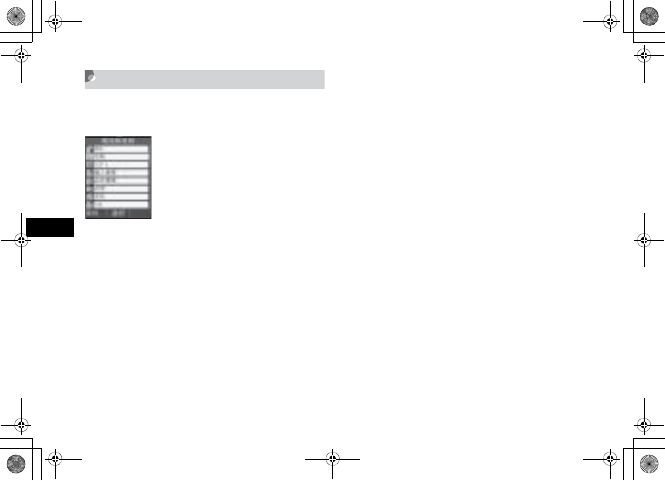
5-4
Phonebook
5
Adding Entry Items
707SC assigns lowest available Entry Number; edit as
required.
ASelect Options →Add to →Phone or
USIM
BEnter additional items as required
*Not available in USIM Card Phonebook.
To change Entry number
Highlight Entry number field and enter a number
To save Name
aSelect Name field
bEnter a name
To modify Reading Name
aSelect Reading Name field
bEnter a reading name (use katakana to organize
entries in Phonebook list)
To save Phone number
Highlight Phone number field and enter a number
To set Phone icon
aSelect Phone number field
bSelect an icon
To save Mail address
aSelect Mail address field
bEnter an address
cSelect an icon
To set Category
aSelect Category field
bSelect a Category
To set Caller ID for a Voice Call or Video Call*
aSelect Caller ID field
bSelect On
cOpen Data Folder to select an image file, etc.
Phonebook Details
5%'DQQMࡍࠫ㧞㧜㧜㧢ᐕ㧝㧜㧞㧢ᣣޓᧁᦐᣣޓඦ೨㧝㧝ᤨ㧝㧥ಽ

5-5
Phonebook
5
To set Call notice for a Voice Call or Video
Call*
aSelect Call notice field
bSelect On
cOpen Data Folder to select a file
To set S! Mail/SMS Notice*
aSelect Message notice field
bSelect On
cSelect sound
To save Blood type*
aSelect Blood type field
bSelect blood Type
To save Birthday*
Highlight Birthday field and enter a date
To s ave Add ress*
aSelect Address field
bEnter a postal code
cSelect Address field and enter an address
dPress w (OK)
To save Hobby*
aSelect Hobby field
bEnter text
To save URL*
aSelect URL field
bEnter a URL
cSelect an icon
To save Memo*
aSelect Notes field
bEnter text
To set Secret Mode*
aSelect Secret Mode field
bSelect On
CPress w (Save)
5%'DQQMࡍࠫ㧞㧜㧜㧢ᐕ㧝㧜㧞㧢ᣣޓᧁᦐᣣޓඦ೨㧝㧝ᤨ㧝㧥ಽ
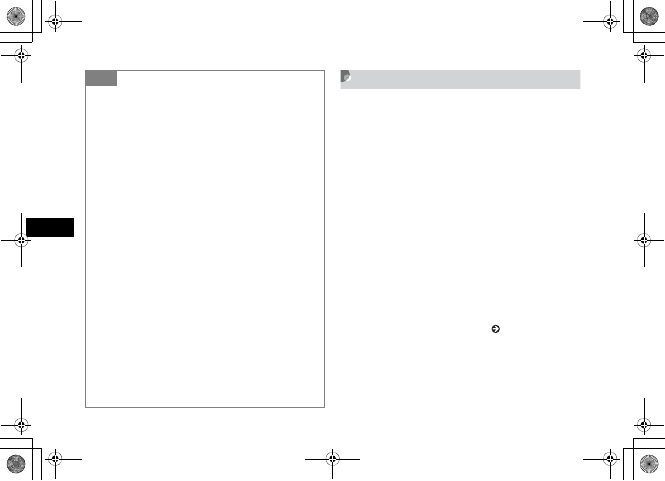
5-6
Phonebook
5
Saving from Call Log Records
Save numbers from Call Log records to new or existing
Phonebook entries.
APress r
BUse s to open a Call Log, highlight
a record, select Options →Add to
Phonebook →Phone or USIM
CSelect Phonebook entry type
To create a new entry
Select New
To save to an existing entry
aSelect Update
bOpen the Phonebook entry ( P.5-9)
DSelect a phone icon
EEnter additional items as required
Tip
• Phone number field characters
Save 0-9, #, *, P (Pause), and + (International Code) in
Phone field. Press * for 1+ seconds to enter P or press
0 for 1+ seconds to enter +.
• To save after entering a phone number
Alternatively, during a call, select Options →Add to
Phonebook.
aIn Standby, enter a phone number
bSelect Options →Add to Phonebook →Phone or
USIM
cSelect New or Update and select memory location for
saving the information
dSelect the phone icon
ePerform Steps 2 and 3
• Synchronizing Phonebook with Samsung PC Studio
The entries with Secret Mode On cannot be synchronized
regardless of Secret Mode settings (cannot be back-upped to
PC).
The entries with Secret Mode changed from Off to On,
cannot be synchronized and deleted immediately after the
Secret Mode settings has been changed and tried
synchronization.
For more information about Samsung PC Studio, see the
User's guide in the attached CD-ROM.
5%'DQQMࡍࠫ㧞㧜㧜㧢ᐕ㧝㧜㧞㧢ᣣޓᧁᦐᣣޓඦ೨㧝㧝ᤨ㧝㧥ಽ
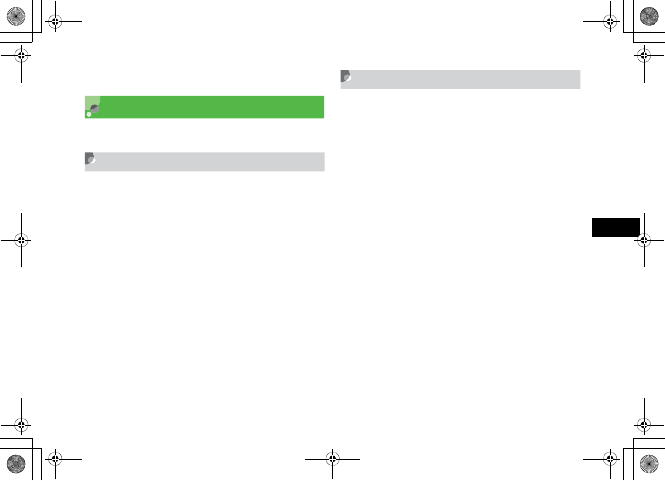
5-7
Phonebook
5
FPress w (Save)
Category Settings
Organize Phonebook entries among twenty Categories.
New Category (USIM Card)
APress c and select Phonebook
BSelect Options →View from USIM
CPress w (Search) and select Category
search
DSelect Options →New category
EEnter a name
Edit Category
Customize Category names, add Category image/ringtones
to appear and sound for incoming calls/messages from
Category members.
APress c and select Phonebook
To select a USIM Card Category
After Step 1, select Options →View from USIM
BPress w (Search) and select Category
search
CHighlight category to change, select
Options →Category settings
DEdit Category items
To change Category name
Select Category name field and enter a name
5%'DQQMࡍࠫ㧞㧜㧜㧢ᐕ㧝㧜㧞㧢ᣣޓᧁᦐᣣޓඦ೨㧝㧝ᤨ㧝㧥ಽ
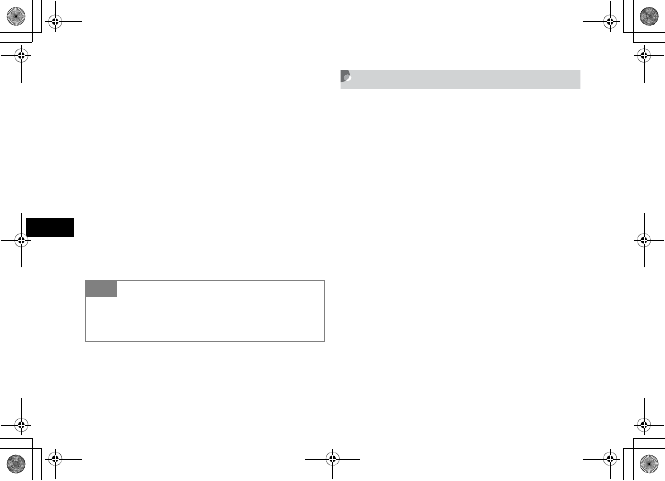
5-8
Phonebook
5
To set Category image
Select Category image field then select a file from
Data Folder
To set incoming call ringtone
Select Call notice field then select a file from Data
Folder
To set incoming S! Mail/SMS notice
Select Message notice field then select a ringtone
To restore Category defaults
Highlight item to restore and press o (Reset)
EPress w (Save)
Add Member
APress c and select Phonebook
To select Category on USIM Card
After Step 1, select Options →View from USIM
BPress wSearch and select Category
search
CSelect Category to which to add
member
DSelect Options →Add member
ECheck the member to add and press
w (Add)
Tip
• Incoming image & ringtone priority
Images and ringtones set for individual Phonebook entries
take priority over those set for a Category.
5%'DQQMࡍࠫ㧞㧜㧜㧢ᐕ㧝㧜㧞㧢ᣣޓᧁᦐᣣޓඦ೨㧝㧝ᤨ㧝㧥ಽ
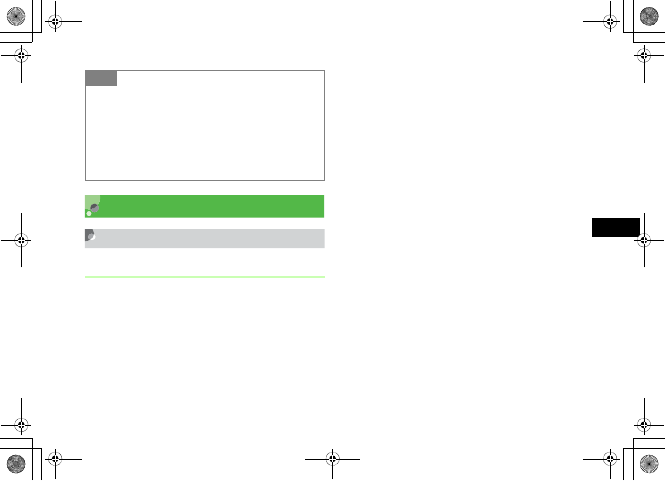
5-9
Phonebook
5
Using Phonebook
Calling from Phonebook
Phonebook Search
APress d
If the correct search method appears first
Proceed to Step 2, Part b
To change method from an active search
window
Press c and proceed to Step 2
BPress w (Search)
To search Phonebook list
aSelect Phonebook list
bUse s to navigate Phonebook list
To search by Category
aSelect Category search
bSelect Category
To search by name
aSelect Name search
bEnter any part of Name
To search by Reading
aSelect Reading search
bEnter any part of Reading
To search by Entry Number
aSelect Entry No. search
bEnter Entry Number
To search by Phone Number
aSelect Phone No. search
bEnter any part of a phone number
Tip
• To delete a member from a Category
Deleting a member from a Category does not affect
member's Phonebook entry.
aPerform Steps 1 and 2 in "Add Member"
bSelect Category from which to delete member
cHighlight member to delete, select Options →Remove
→Yes
5%'DQQMࡍࠫ㧞㧜㧜㧢ᐕ㧝㧜㧞㧢ᣣޓᧁᦐᣣޓඦ೨㧝㧝ᤨ㧝㧥ಽ
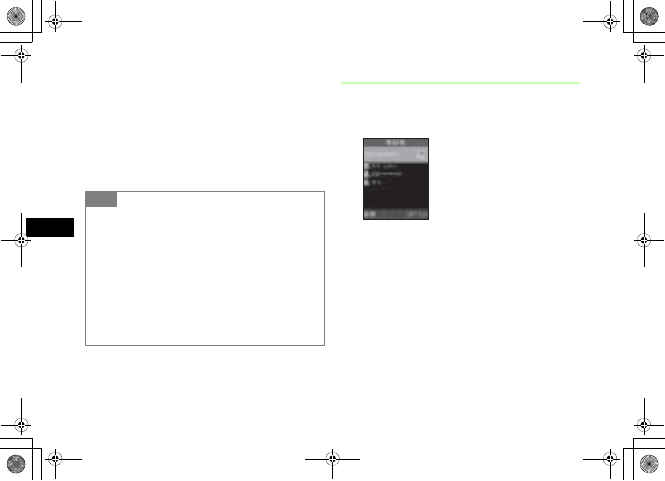
5-10
Phonebook
5
To search by Mail Address
aSelect Email search
bEnter any part of an mail address
CSelect an entry
To open Entry details
Press c (Details/Select)
Initiating a Call
ASelect an entry, press c (Details) to
view Details window
BSelect a number and initiate a call
To initiate a Voice Call
Press c or select Options →Voice call
To initiate a Video Call
Select Options →Video call
Tip
• To set Phonebook appearance preference
(Phonebook or USIM Card Phonebook)
aPress c and select Settings →Phonebook settings
→View phonebook from
bSelect Phone memory or USIM memory and press
c (Save)
• While Secret Mode is set to Hide
Phonebook Secret Mode is set to On, these Phonebook
entries do not appear. To search these entries, set Secret
Mode to Show.
Entry Details
5%'DQQMࡍࠫ㧞㧜㧜㧢ᐕ㧝㧜㧞㧢ᣣޓᧁᦐᣣޓඦ೨㧝㧝ᤨ㧝㧥ಽ
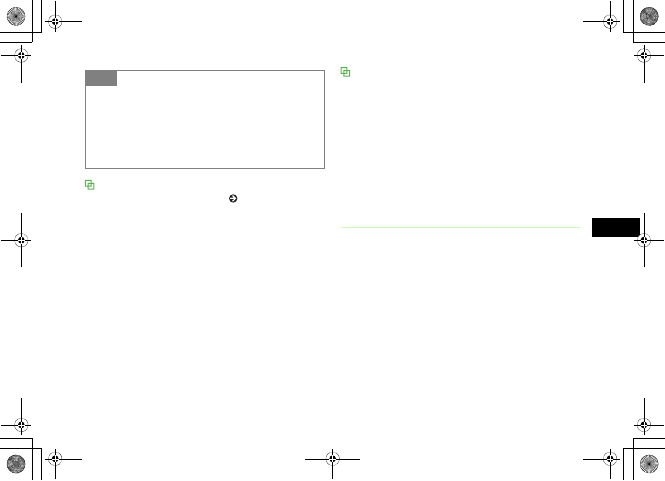
5-11
Phonebook
5
Calling from Simple Search and search result
When Simple search is set to On ( P.15-7), enter numbers
to search and display entry name/phone number; this search
for entries starting with Reading name corresponding to the
entered number. Highlight a phone number, press t or
c (Select) →c (Call) to initiate a Voice Call; select
Options →Video call to call a Video Call.
Calling from phone number search and search
result
Enter 4-digit number to search and display entry name/phone
number; this search for entries contains the entered number
at the first/last part of the entry. When Simple search is set
to On and any entry searched, press s to switch the search
result between phone number search and Simple search.
Highlight a phone number, press t or c (Select ) →
c (Call) to initiate a Voice Call; select Options →Video
call to call a Video Call.
Calling USIM Card Phonebook Entries
Use Entry Numbers as shortcuts to call numbers saved in
the first 100 USIM Card Phonebook entries.
AEnter the last two digits of an Entry
Number
BPress #
If the correct entry is not highlighted
Use j to highlight it
Tip
• To place a call from Phonebook list
Highlight an entry, select Options →Voice call or Vide o
call. When entry contains multiple numbers, Default Number
is dialed if set; otherwise, first number listed is dialed. If
Default Number is Not assigned, Call window appears;
select a number.
5%'DQQMࡍࠫ㧞㧜㧜㧢ᐕ㧝㧜㧞㧢ᣣޓᧁᦐᣣޓඦ೨㧝㧝ᤨ㧝㧥ಽ
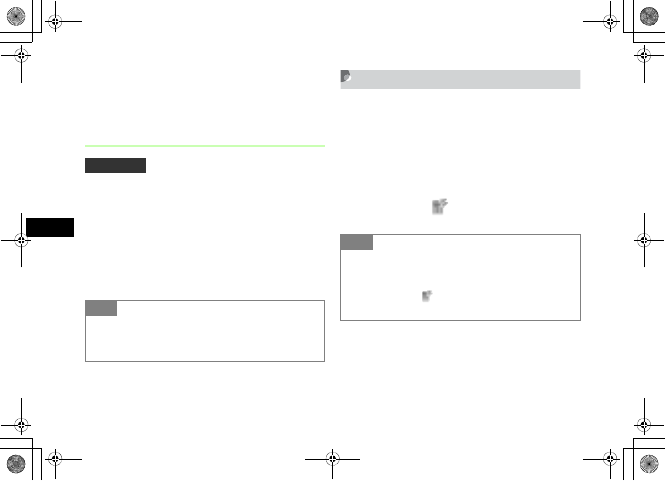
5-12
Phonebook
5
CPress w (Call)
To initiate a Video Call
Press o (V-Call)
Change Search Method
Set to display specified search window when pressed d
in Standby.
APress c and select Settings →
Phonebook settings →Search type
BSelect the setting and press c (Save)
Speed Dialing
Enter the last two digits of an Entry Number to call the
Voice Call Default Number in Phonebook entries 000 -
099.
AEnter the last two digits of an Entry
Number
BPress c ()
Default Setting 䂓Phonebook list
Tip
• The contents of search method settings are:
Phonebook list: Press d in Standby, shows list window.
Other settings: Set each search type window appears.
Tip
•When Simple search is set to On
Enter number to show Simple search result (entry names and
phone numbers) appears. After 5 seconds, Simple search
result disappears. appeared (Center Key area) enables
Speed dialing.
5%'DQQMࡍࠫ㧞㧜㧜㧢ᐕ㧝㧜㧞㧢ᣣޓᧁᦐᣣޓඦ೨㧝㧝ᤨ㧝㧥ಽ
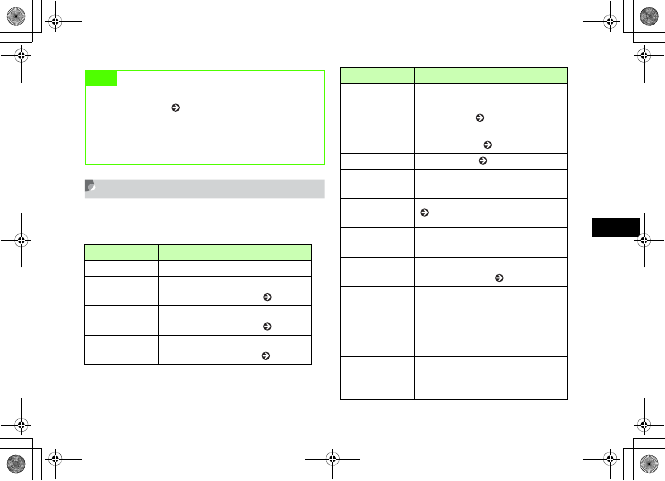
5-13
Phonebook
5
Phonebook Options
Use the following options in Phonebook List or Entry
details.
Note
• Speed Dialing is invalid for an entry if Voice Call
Default Number ( P.5-14) is set to Not assigned.
• While Secret Mode is set to Hide and Phonebook
Secret Mode is set to On; these Phonebook entry
numbers cannot be used for Speed Dialing.
Item Description
Add to1Start the process of saving a new entry.
Voice call Initiate a Voice Call to the highlighted
number or Default Number ( P.5-10).
Video call Initiate a Video Call to the highlighted
number or Default Number ( P.5-10).
Create message Open a new message addressed to the
number saved as an entry ( P.17-6).
Send
Send entry as a vFile; select Via
message, to open a new message with
entry attached ( P.17-6), or Via
bluetooth, to send entry to another
device wirelessly ( P.12-6).
Delete Delete an entry ( P.5-15).
Save to Data
Folder
Create a vFile and save it to Other
documents in Data Folder.
Copy to USIM/
Copy to phone ( P.5-15)
View from USIM/
View from Phone1
Toggle between Phonebook and USIM
Phonebook.
International dial Add international code and country
code to the number ( P.2-2).
Hide/Show my ID
Initiate a Voice/Video Call with your
number Shown/Hidden. Select None to
follow Caller ID settings. Select Show
my ID to show your number. Select
Hide my ID to hide your number.
Print via
Bluetooth
Print highlighted Entry details (name,
phone number information) using the
printer via Bluetooth® connection.
Item Description
5%'DQQMࡍࠫ㧞㧜㧜㧢ᐕ㧝㧜㧞㧢ᣣޓᧁᦐᣣޓඦ೨㧝㧝ᤨ㧝㧥ಽ
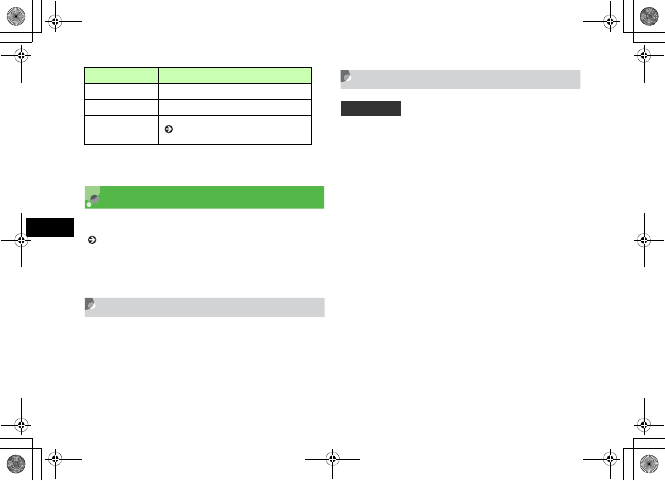
5-14
Phonebook
5
1 This item does not appear in Entry details.
2 This item does not appear in Phonebook list.
Editing Phonebook Entries
To search, list or Entry details, see "Phonebook Search"
(P.5-9).
When editing Phonebook entries with Phonebook Secret
Mode On, set Secret Mode to Show.
Edit
AOpen Entry details
BPress w (Edit)
CEdit entry items and press w (Save)
Default Number
When a Phonebook entry contains multiple phone
numbers/mail addresses, set calling/messaging priorities by
assigning to Default Number.
Resetting an item changes it to Not assigned.
AOpen Entry details
BSelect Options →Mark default
number
CSet or reset options
To set
aSelect Voice call,Video call, or Message
bSelect a phone number or mail address
Memory status1Check memory usage.
Copy item2Copy highlighted entry item.
Mark default
number2( P.5-14)
Item Description
Default Setting 䂓Voice call: First phone number
䂓Video call: First phone number
䂓Message: Not assigned
5%'DQQMࡍࠫ㧞㧜㧜㧢ᐕ㧝㧜㧞㧢ᣣޓᧁᦐᣣޓඦ೨㧝㧝ᤨ㧝㧥ಽ