Samsung Electronics Co AT46L5 DLP Projection TV User Manual BP68 00423A 00 cover
Samsung Electronics Co Ltd DLP Projection TV BP68 00423A 00 cover
Contents
- 1. Users Manual 1
- 2. Users Manual 2
- 3. Safety Guide
Users Manual 2

English - 53
DNIeTM (Digital Natural Image engine)
This feature brings you more detailed image with 3D noise reduction, detail enhancement,
contrast enhancement and white enhancement. New image compensation Algorithm presents
brighter, clearer, much detailed image. DNIeTM technology will fit every signals into your eyes.
1Press the MENU button.
Press the …or †button to
select “Picture”, then press
the ENTER button.
2Press the …or †button to
select “DNIe”, then press the
ENTER button.
3Press the …or †button to
select “Off”, “Demo” or
“On”, then press the ENTER
button.
Press the EXIT button to exit.
Alternate method
Press the DNIe button on the remote control repeatedly to select
one of the settings.
•On: Switches on the DNIe mode.
•Off: Switches off the DNIe mode.
•Demo: The screen before applying DNIe
appears on the right and the screen after
applying DNIe appears on the left.
Picture
Mode : Standard
Color Tone : Warm1
Size : Wide
Digital NR : On
DNIe : On
My Color Control
Film Mode : Off
PIP
Move Enter Return
Input
Picture
Sound
Channel
Setup
Off
Demo
On
Picture
Mode : Standard
√
Color Tone : Warm1
√
Size : Wide
√
Digital NR : On
√
DNIe : On
√
My Color Control
√
Film Mode : Off
√
PIP
√
Move Enter Return
Input
Picture
Sound
Channel
Setup
Picture
Mode : Standard
√
Color Tone : Warm1
√
Size : Wide
√
Digital NR : On
√
DNIe : On
√
My Color Control
√
Film Mode : Off
√
PIP
√
Move Enter Return
Input
Picture
Sound
Channel
Setup
DNIe Demo
DNIe On DNIe Off
BP68-00423A-00(46~67) 9/2/04 4:58 PM Page 53
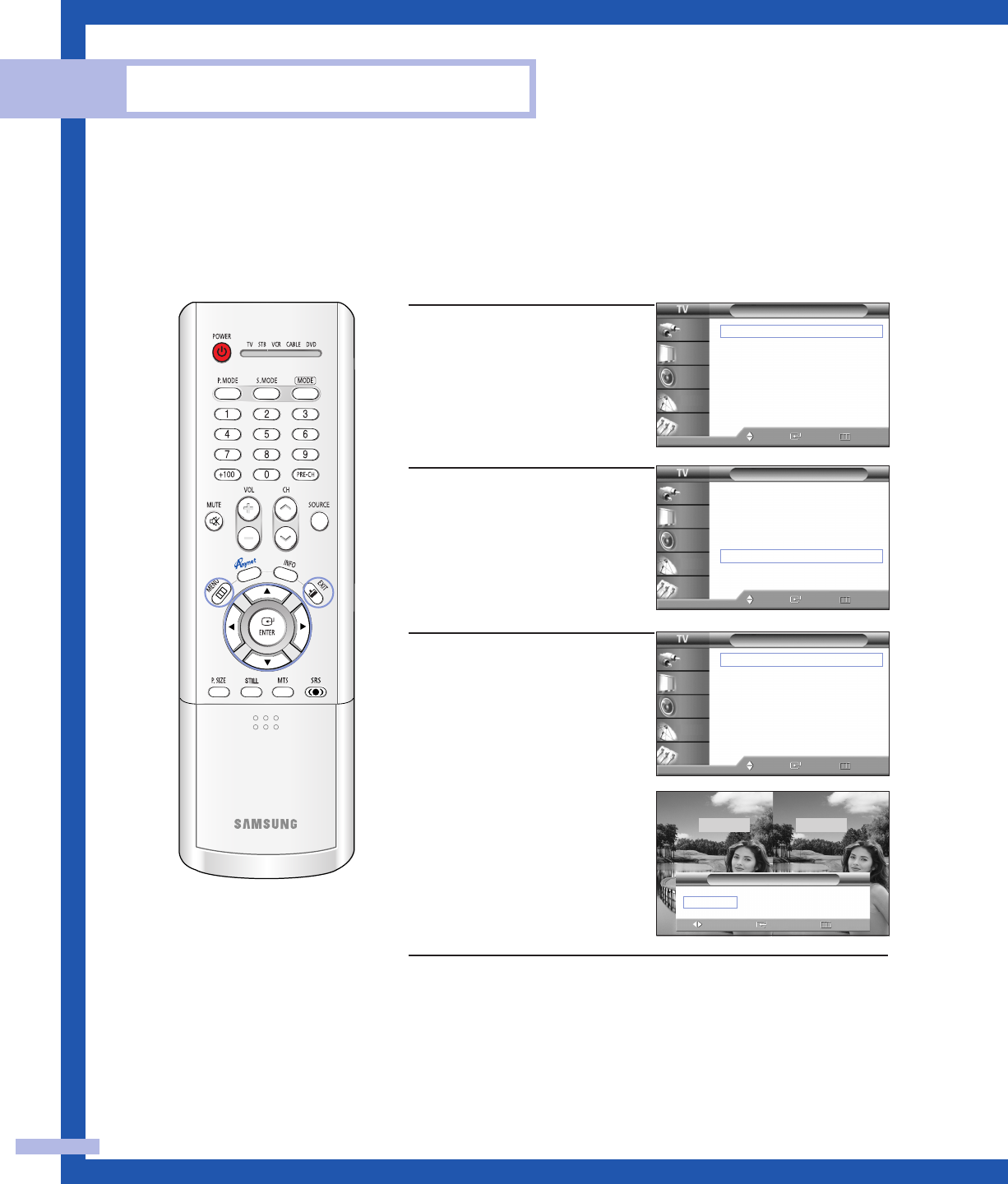
Special Features
Setting the My Color Control Mode
My Color Control allows users to adjust colors to according to their preferences, by adjusting
skin, sky, and grass tones using the predefined settings (“Blue”, “Green”, “Pink”, “Standard”,
“Custom”) without affecting other colors on the screen.
Using the Easy Control Menu
1Press the MENU button.
Press the …or †button to
select “Picture”, then press
the ENTER button.
2Press the …or †button to
select “My Color Control”,
then press the ENTER button.
3Press the ENTER button to
select “Easy Control”.
Press the œor √button to
select one of the picture
settings you want.
The original picture (before
adjustment) is shown
on the left side, while the
selected mode is shown
on the right side.
Press the ENTER button to
accept the selected mode.
Press the EXIT button to exit.
•“Blue”: Emphasizing Clear Blues. Feel the clear sun shine on
the blue Mediterranean sea.
•“Green”: Emphasizing Mild Greens. Feel the translucent,
romantic turquoise sea.
•“Pink”: Emphasizing Warm Skin Colors.
•“Standard”: Standard Picture
•“Custom”: Changing the settings in the Detail Control menu
will automatically set to Custom (see next page).
Picture
Mode : Standard
√
Color Tone : Warm1
√
Size : Wide
√
Digital NR : On
√
DNIe : On
√
My Color Control
√
Film Mode : Off
√
PIP
√
Move Enter Return
Input
Picture
Sound
Channel
Setup
Picture
Mode : Standard
√
Color Tone : Warm1
√
Size : Wide
√
Digital NR : On
√
DNIe : On
√
My Color Control
√
Film Mode : Off
√
PIP
√
Move Enter Return
Input
Picture
Sound
Channel
Setup
My Color Control
Easy Control : Custom
√
Detail Control
√
Move Enter Return
Input
Picture
Sound
Channel
Setup
English - 54
NOTE
•Changing the settings
in the “Detail Control”
menu (see next page)
will automatically set
the My Color Control
mode to “Custom”.
Blue Green Pink √
Easy Control
Move Return
Enter
Original Blue
BP68-00423A-00(46~67) 9/2/04 4:59 PM Page 54

English - 55
Custom Settings
1Press the MENU button.
Press the …or †button to
select “Picture”, then press
the ENTER button.
Press the …or †button to
select “My Color Control”,
then press the ENTER button.
2Press the …or †button to
select “Detail Control”, then
press the ENTER button.
3Press the …or †button to
select one of the My Color
Control color you want, then
press the ENTER button.
There are three My Color
Control colors:
“Pink”, “Green” and “Blue”.
Press the œor √button to
adjust the value of a color
selected.
Changing the adjustment
value will refresh the
adjusted screen.
Resetting the My Color Control Colors to the Factory Defaults
You can return to the factory
default settings for My Color
Control colors.
4Press the MENU button to
display the “Detail Control”
menu.
Press the …or †button to
select “Reset”, then press the
ENTER button.
The previously adjusted My
Color Control Colors will be
reset to the factory defaults.
Picture
Mode : Standard
√
Color Tone : Warm1
√
Size : Wide
√
Digital NR : On
√
DNIe : On
√
My Color Control
√
Film Mode : Off
√
PIP
√
Move Enter Return
Input
Picture
Sound
Channel
Setup
My Color Control
Easy Control : Custom
√
Detail Control
√
Move Enter Return
Input
Picture
Sound
Channel
Setup
Detail Control
Pink 50
Green 50
Blue 100
Reset
Move Enter Return
Input
Picture
Sound
Channel
Setup
Detail Control
Pink 50
Green 50
Blue 50
Reset
Move Enter Return
Input
Picture
Sound
Channel
Setup
▲
Pink
▼
Detail Control
Move Return
Adjust
Original Adjusted
50
BP68-00423A-00(46~67) 9/2/04 4:59 PM Page 55

Setting the Film Mode
You can automatically sense and process film signals from all sources and adjust the picture for
optimum quality.
English - 56
Special Features
1Press the MENU button.
Press the …or †button to
select “Picture”, then press
the ENTER button.
2Press the …or †button to
select “Film Mode”, then
press the ENTER button.
3Press the …or †button to
select “Off” or “On”, then
press the ENTER button.
Press the EXIT button to exit.
NOTE
•Film mode is supported in 480i only.
Picture
Mode : Standard
√
Color Tone : Warm1
√
Size : Wide
√
Digital NR : On
√
DNIe : On
√
My Color Control
√
Film Mode : Off
√
PIP
√
Move Enter Return
Input
Picture
Sound
Channel
Setup
Picture
Mode : Standard
Color Tone : Warm1
Size : Wide
Digital NR : On
DNIe : On
My Color Control
Film Mode : Off
PIP
Move Enter Return
Input
Picture
Sound
Channel
Setup
Off
On
Picture
Mode : Standard
√
Color Tone : Warm1
√
Size : Wide
√
Digital NR : On
√
DNIe : On
√
My Color Control
√
Film Mode : Off
√
PIP
√
Move Enter Return
Input
Picture
Sound
Channel
Setup
BP68-00423A-00(46~67) 9/2/04 4:59 PM Page 56

Viewing Picture-In-Picture
One of the most best features of your TV is the Picture-In-Picture (PIP) feature. The advanced PIP
system allows you to watch two different pictures at once, even if you don’t have a VCR
connected to your TV.
English - 57
Activating the PIP
1Press the MENU button.
Press the …or †button to
select “Picture”, then press
the ENTER button.
2Press the …or †button to
select “PIP”, then press the
ENTER button.
3Press the ENTER button to
select “PIP”.
Press the …or †button to
select “On”, then press the
ENTER button.
The sub picture appears in
the corner of the screen.
Press the EXIT button to exit.
Alternate method
Press the PIP button on the remote control repeatedly to activate or
deactivate the PIP.
Picture
Mode : Standard
√
Color Tone : Warm1
√
Size : Wide
√
Digital NR : On
√
DNIe : On
√
My Color Control
√
Film Mode : Off
√
PIP
√
Move Enter Return
Input
Picture
Sound
Channel
Setup
Picture
Mode : Standard
√
Color Tone : Warm1
√
Size : Wide
√
Digital NR : On
√
DNIe : On
√
My Color Control
√
Film Mode : Off
√
PIP
√
Move Enter Return
Input
Picture
Sound
Channel
Setup
PIP
PIP : On
Source : TV
Swap
Size
Position
Channel : Air 11
Select Sound : Main
Move Enter Return
Input
Picture
Sound
Channel
Setup
Off
On
NOTES
•This feature doesn’t function when the “V-Chip” or “Caption” is active.
•This feature doesn’t operate in the HDMI mode.
•If you turn the TV off while watching and turn it on again, then the mode will return to normal
video.
BP68-00423A-00(46~67) 9/2/04 4:59 PM Page 57
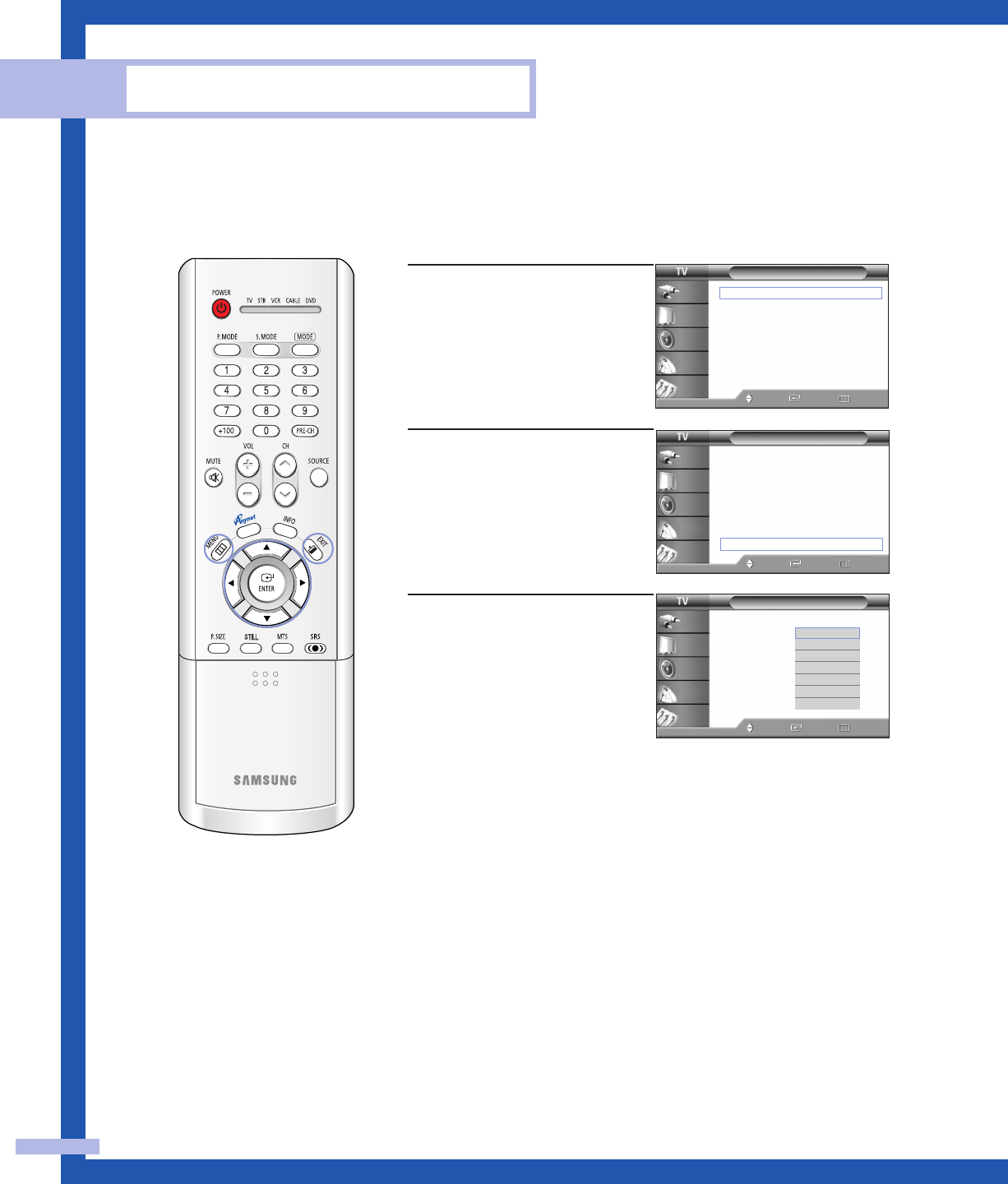
Selecting an External Source
You can use PIP to view a signal from an external source, such as a VCR.
English - 58
Special Features
1Press the MENU button.
Press the …or †button to
select “Picture”, then press
the ENTER button.
2Press the …or †button to
select “PIP”, then press the
ENTER button.
3Press the …or †button to
select “Source”, then press
the ENTER button.
If you have not connected
any equipment to the TV’s
input jacks, the signal from
these inputs will not appear.
Press the …or †button to
select an external signal,
then press the ENTER button.
Press the EXIT button to exit.
Picture
Mode : Standard
√
Color Tone : Warm1
√
Size : Wide
√
Digital NR : On
√
DNIe : On
√
My Color Control
√
Film Mode : Off
√
PIP
√
Move Enter Return
Input
Picture
Sound
Channel
Setup
NOTES
•The sub picture doesn’t support “ANT 2 IN”, “Component1”, “Component2”, “PC”, “DVI” and
“HDMI”.
•For more information about external signals, see “Viewing an External Signal Source” (See
page 41). If you select “TV”, the sub picture is the same as the main picture.
PIP
PIP : On
Source : TV
Swap
Size
Position
Channel : Air 11
Select Sound : Main
Move Enter Return
Input
Picture
Sound
Channel
Setup
TV
AV1
AV2
AV3
S-Video1
S-Video2
S-Video3
Picture
Mode : Standard
√
Color Tone : Warm1
√
Size : Wide
√
Digital NR : On
√
DNIe : On
√
My Color Control
√
Film Mode : Off
√
PIP
√
Move Enter Return
Input
Picture
Sound
Channel
Setup
BP68-00423A-00(46~67) 9/2/04 4:59 PM Page 58

Swapping the Sub Picture and Main Picture
English - 59
1Press the MENU button.
Press the …or †button to
select “Picture”, then press
the ENTER button.
2Press the …or †button to
select “PIP”, then press the
ENTER button.
3Press the …or †button to
select “Swap”, then press
the ENTER button.
The sub picture appears in
the main picture, and vice
versa.
Press the EXIT button to exit.
Picture
Mode : Standard
√
Color Tone : Warm1
√
Size : Wide
√
Digital NR : On
√
DNIe : On
√
My Color Control
√
Film Mode : Off
√
PIP
√
Move Enter Return
Input
Picture
Sound
Channel
Setup
NOTE
•The swapping doesn’t support “ANT 2 IN”, “Component1”, “Component2”, “PC”, “DVI” and
“HDMI”.
PIP
PIP : On
√
Source : TV
√
Swap
Size
√
Position
√
Channel : Air 11
√
Select Sound : Main
√
Move Enter Return
Input
Picture
Sound
Channel
Setup
Picture
Mode : Standard
√
Color Tone : Warm1
√
Size : Wide
√
Digital NR : On
√
DNIe : On
√
My Color Control
√
Film Mode : Off
√
PIP
√
Move Enter Return
Input
Picture
Sound
Channel
Setup
BP68-00423A-00(46~67) 9/2/04 4:59 PM Page 59
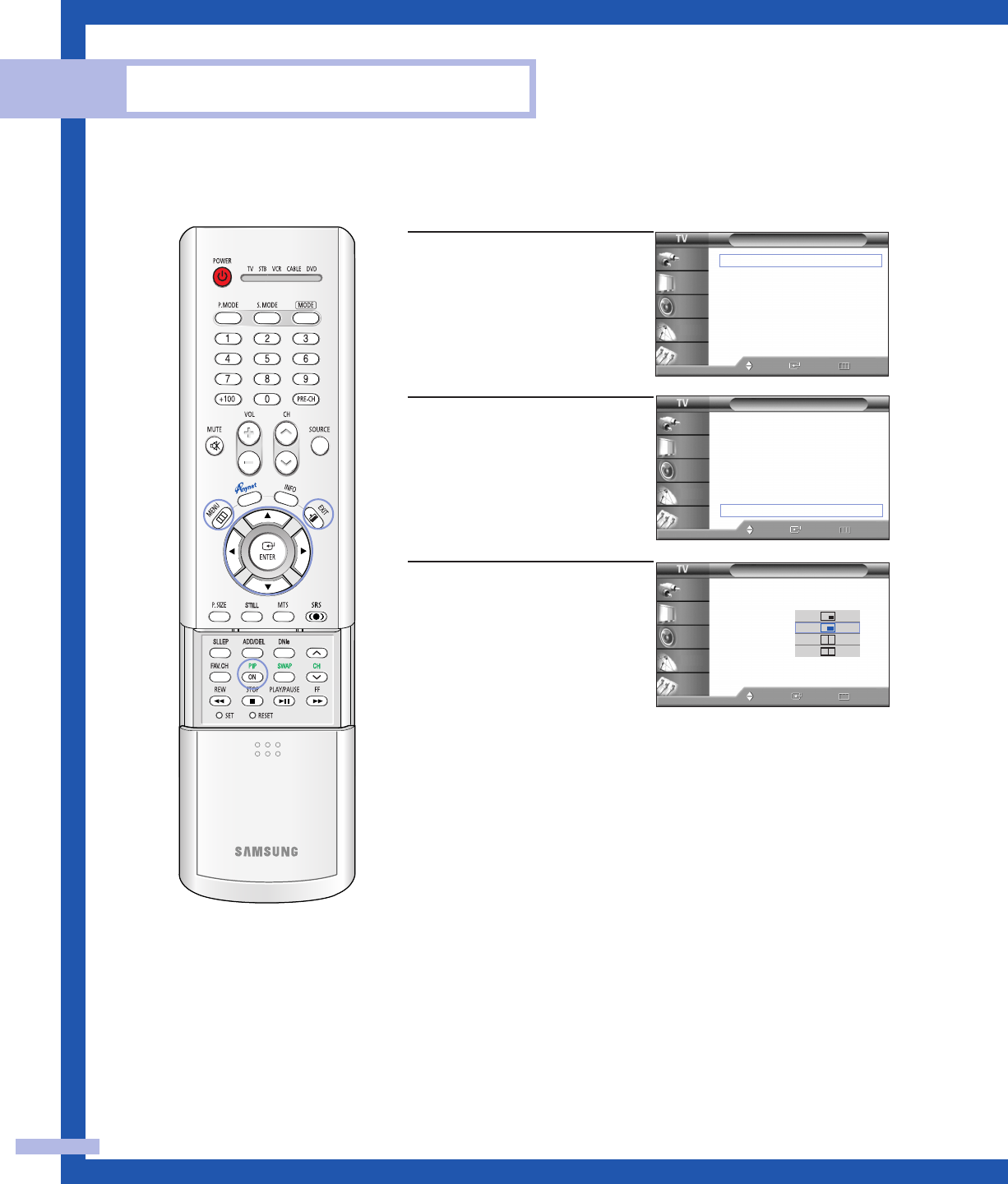
Changing the Size of the Sub Picture
English - 60
Special Features
1Press the MENU button.
Press the …or †button to
select “Picture”, then press
the ENTER button.
2Press the …or †button to
select “PIP”, then press the
ENTER button.
3Press the …or †button to
select “Size”, then press the
ENTER button.
Press the …or †button to
select a size you want, then
press the ENTER button.
Press the EXIT button to exit.
Picture
Mode : Standard
√
Color Tone : Warm1
√
Size : Wide
√
Digital NR : On
√
DNIe : On
√
My Color Control
√
Film Mode : Off
√
PIP
√
Move Enter Return
Input
Picture
Sound
Channel
Setup
PIP
PIP : On
Source : TV
Swap
Size
Position
Channel : Air 11
Select Sound : Main
Move Enter Return
Input
Picture
Sound
Channel
Setup
Picture
Mode : Standard
√
Color Tone : Warm1
√
Size : Wide
√
Digital NR : On
√
DNIe : On
√
My Color Control
√
Film Mode : Off
√
PIP
√
Move Enter Return
Input
Picture
Sound
Channel
Setup
BP68-00423A-00(46~67) 9/2/04 4:59 PM Page 60
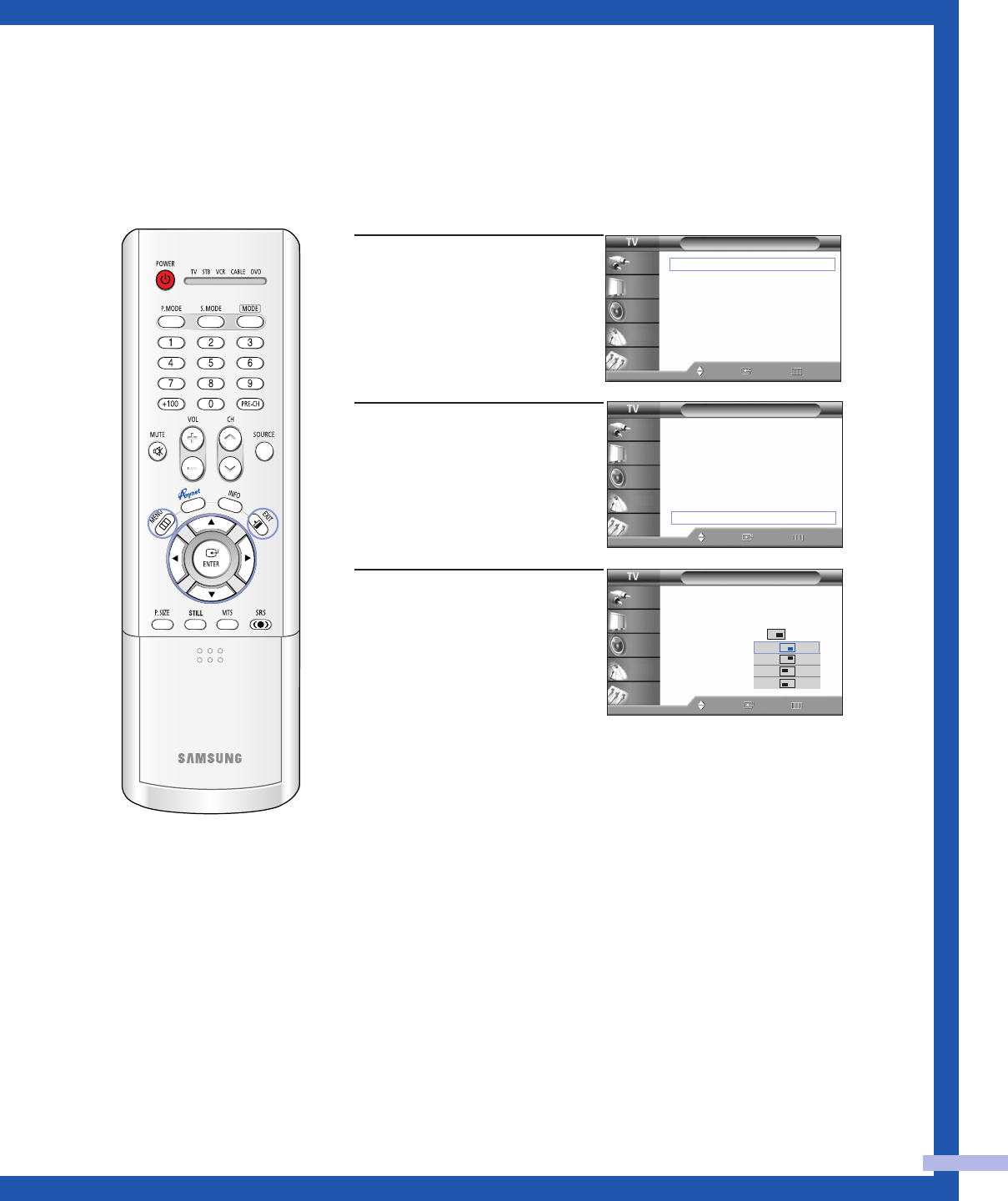
Changing the Location of the Sub Picture
English - 61
1Press the MENU button.
Press the …or †button to
select “Picture”, then press
the ENTER button.
2Press the …or †button to
select “PIP”, then press the
ENTER button.
3Press the …or †button to
select “Position”, then press
the ENTER button.
Press the …or †button to
select a position you want,
then press the ENTER button.
Press the EXIT button to exit.
Picture
Mode : Standard
√
Color Tone : Warm1
√
Size : Wide
√
Digital NR : On
√
DNIe : On
√
My Color Control
√
Film Mode : Off
√
PIP
√
Move Enter Return
Input
Picture
Sound
Channel
Setup
PIP
PIP : On
Source : TV
Swap
Size
Position
Channel : Air 11
Select Sound : Main
Move Enter Return
Input
Picture
Sound
Channel
Setup
Picture
Mode : Standard
√
Color Tone : Warm1
√
Size : Wide
√
Digital NR : On
√
DNIe : On
√
My Color Control
√
Film Mode : Off
√
PIP
√
Move Enter Return
Input
Picture
Sound
Channel
Setup
BP68-00423A-00(46~67) 9/2/04 4:59 PM Page 61
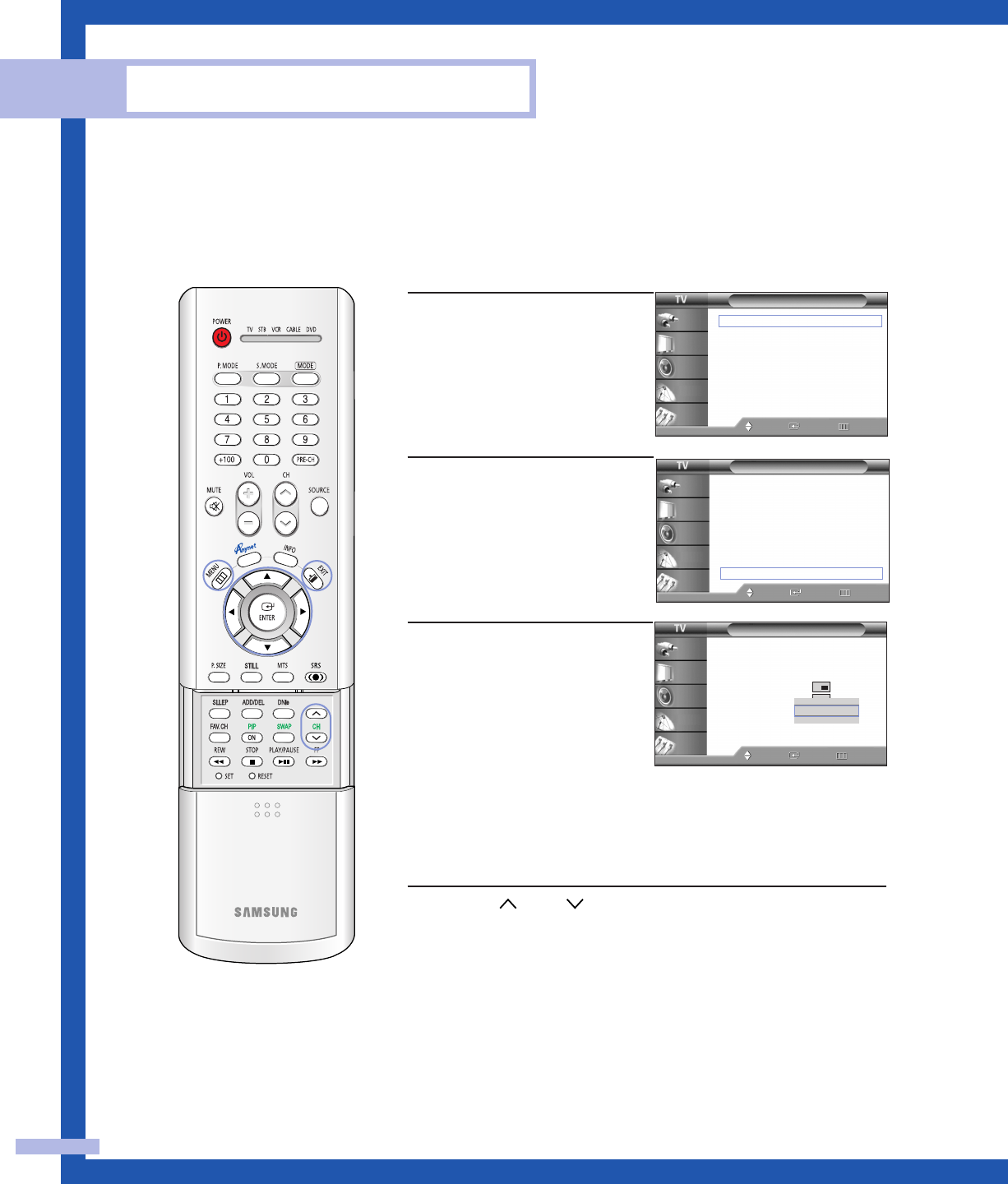
Changing the Channel of the Sub Picture
After you set the signal source (antenna or cable) of sub picture, it is easy to change channels.
English - 62
Special Features
1Press the MENU button.
Press the …or †button to
select “Picture”, then press
the ENTER button.
2Press the …or †button to
select “PIP”, then press the
ENTER button.
3Press the …or †button to
select “Channel”, then press
the ENTER button.
Press the …or †button to
select a channel you want,
then press the ENTER button.
Press the EXIT button to exit.
Alternate method
Press the CH or CH button on the remote control to change
channels of sub picture during PIP on.
Picture
Mode : Standard
√
Color Tone : Warm1
√
Size : Wide
√
Digital NR : On
√
DNIe : On
√
My Color Control
√
Film Mode : Off
√
PIP
√
Move Enter Return
Input
Picture
Sound
Channel
Setup
PIP
PIP : On
Source : TV
Swap
Size
Position
Channel : Air 11
Select Sound : Main
Move Enter Return
Input
Picture
Sound
Channel
Setup
▲
▼
Air 11
NOTE
•The channels of sub picture are not available when antenna is set to “ANT 2 IN”. It links to
“ANT 1 IN”.
Picture
Mode : Standard
√
Color Tone : Warm1
√
Size : Wide
√
Digital NR : On
√
DNIe : On
√
My Color Control
√
Film Mode : Off
√
PIP
√
Move Enter Return
Input
Picture
Sound
Channel
Setup
BP68-00423A-00(46~67) 9/2/04 4:59 PM Page 62
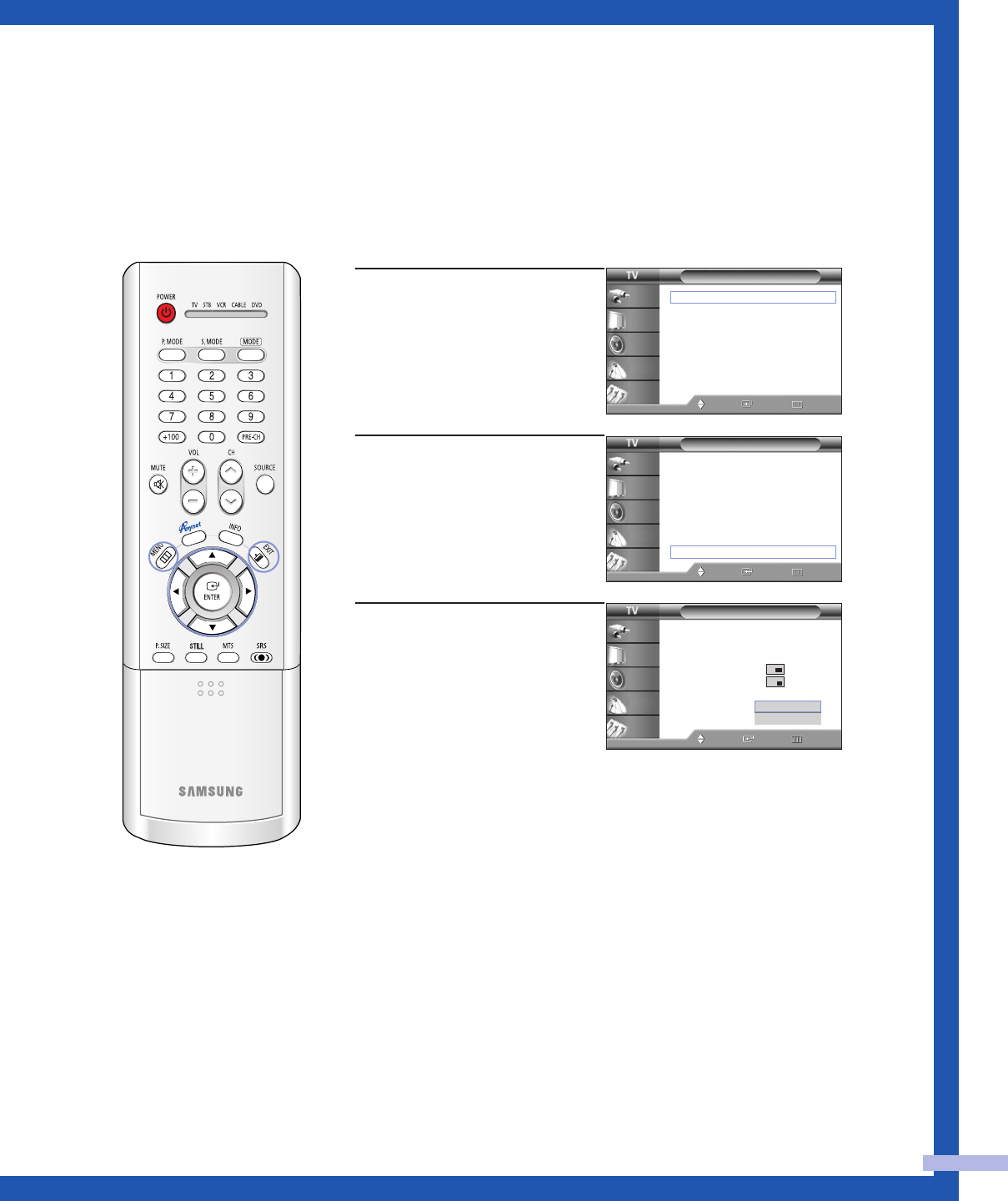
English - 63
Selecting the Sound Source
You can use this feature to hear sound from the main or sub picture.
1Press the MENU button.
Press the …or †button to
select “Picture”, then press
the ENTER button.
2Press the …or †button to
select “PIP”, then press the
ENTER button.
3Press the …or †button to
select “Select Sound”, then
press the ENTER button.
Press the …or †button to
select “Main” or “Sub”,
then press the ENTER button.
“Main” is for the main TV
picture audio, and “Sub” is
for the sub picture (PIP)
audio.
Press the EXIT button to exit.
Picture
Mode : Standard
√
Color Tone : Warm1
√
Size : Wide
√
Digital NR : On
√
DNIe : On
√
My Color Control
√
Film Mode : Off
√
PIP
√
Move Enter Return
Input
Picture
Sound
Channel
Setup
PIP
PIP : On
Source : TV
Swap
Size
Position
Channel : Air 11
Select Sound : Main
Move Enter Return
Input
Picture
Sound
Channel
Setup
Main
Sub
Picture
Mode : Standard
√
Color Tone : Warm1
√
Size : Wide
√
Digital NR : On
√
DNIe : On
√
My Color Control
√
Film Mode : Off
√
PIP
√
Move Enter Return
Input
Picture
Sound
Channel
Setup
BP68-00423A-00(46~67) 9/2/04 4:59 PM Page 63
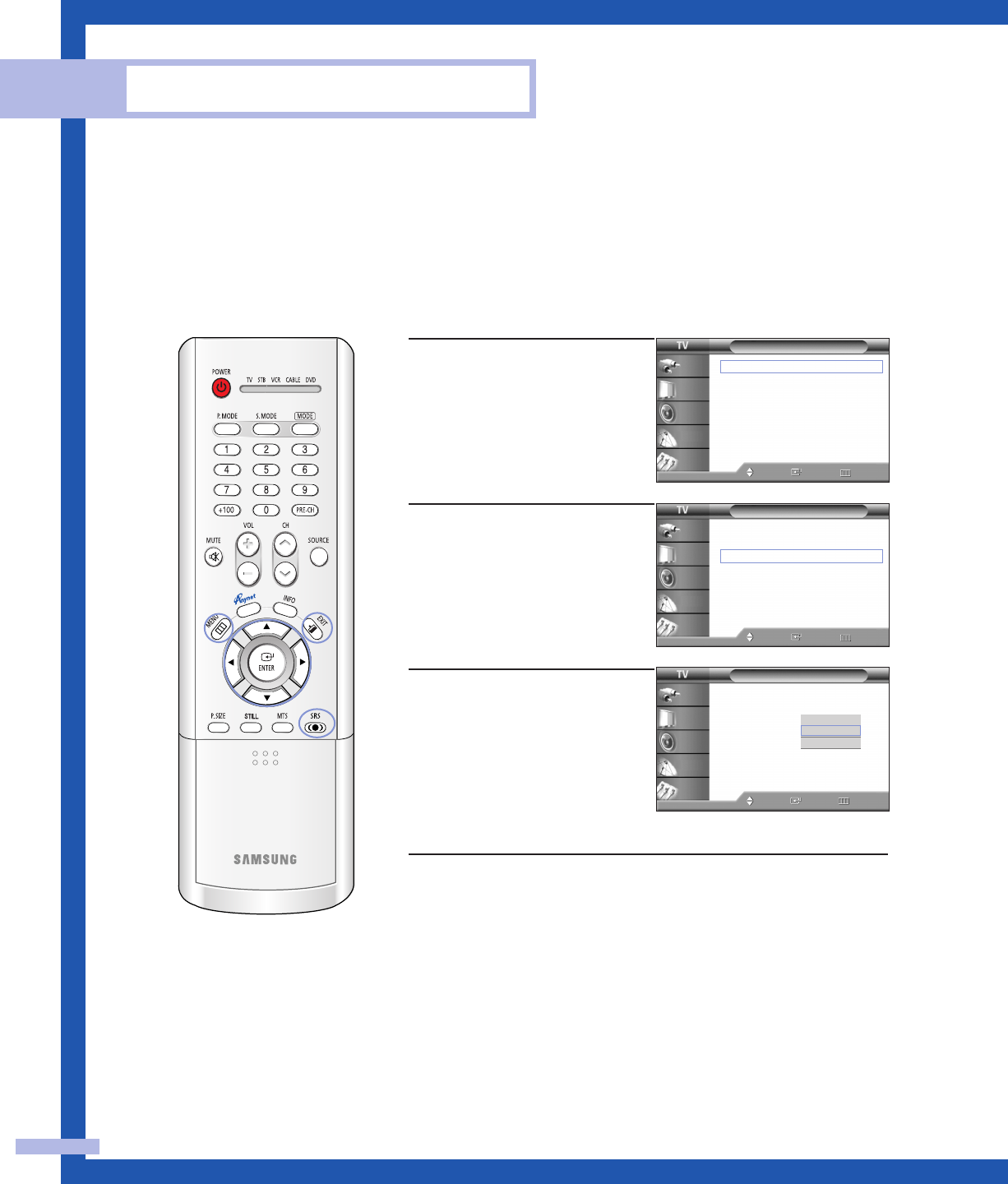
English - 64
Special Features
Setting the SRS TSXT
TruSurround XT is a patented SRS technology that solves the problem of playing 5.1 multichannel
content over two speakers. Trusurround delivers a compelling, virtual surround sound experience
through any two-speaker playback system, including internal television speakers. It is fully
compatible with all multichannel formats.
1Press the MENU button.
Press the …or †button to
select “Sound”, then press
the ENTER button.
2Press the …or †button to
select “SRS TSXT”, then
press the ENTER button.
3Press the …or †button to
select “Off”, “3D Mono” or
“Stereo”, then press the
ENTER button.
Press the EXIT button to exit.
Alternate method
Press the SRS button on the remote control repeatedly to select one
of the settings.
Sound
Mode : Custom
Equalizer
SRS TSXT : Off
MTS : Stereo
Auto Volume : Off
Internal Mute : Off
Move Enter Return
Input
Picture
Sound
Channel
Setup
Off
3D Mono
Stereo
Sound
Mode : Custom
√
Equalizer
√
SRS TSXT : Off
√
MTS : Stereo
√
Auto Volume : Off
√
Internal Mute : Off
√
Move Enter Return
Input
Picture
Sound
Channel
Setup
Sound
Mode : Custom
√
Equalizer
√
SRS TSXT : Off
√
MTS : Stereo
√
Auto Volume : Off
√
Internal Mute : Off
√
Move Enter Return
Input
Picture
Sound
Channel
Setup
BP68-00423A-00(46~67) 9/2/04 4:59 PM Page 64

English - 65
Choosing a Multi-Channel Sound (MTS) track
Depending on the particular program being broadcast, you can listen to “Mono”, “Stereo” or
“SAP (Separate Audio Program)”. “SAP” audio is usually a foreign-language translation.
Sometimes “SAP” has unrelated information like news or weather.
1Press the MENU button.
Press the …or †button to
select “Sound”, then press
the ENTER button.
2Press the …or †button to
select “MTS”, then press the
ENTER button.
3Press the …or †button to
select “Mono”, “Stereo” or
“SAP”, then press the ENTER
button.
Press the EXIT button to exit.
Alternate method
Press the MTS button on the remote control repeatedly to select
one of the settings.
•Choose “Mono” for channels that are broadcasting in mono, or
if you are having difficulty receiving a stereo signal.
•Choose “Stereo” for channels that are broadcasting in stereo.
•Choose “SAP” to listen to the Separate Audio Program, which
is usually a foreign-language translation.
Sound
Mode : Custom
Equalizer
SRS TSXT : Off
MTS : Stereo
Auto Volume : Off
Internal Mute : Off
Move Enter Return
Input
Picture
Sound
Channel
Setup
Mono
Stereo
SAP
Sound
Mode : Custom
√
Equalizer
√
SRS TSXT : Off
√
MTS : Stereo
√
Auto Volume : Off
√
Internal Mute : Off
√
Move Enter Return
Input
Picture
Sound
Channel
Setup
Sound
Mode : Custom
√
Equalizer
√
SRS TSXT : Off
√
MTS : Stereo
√
Auto Volume : Off
√
Internal Mute : Off
√
Move Enter Return
Input
Picture
Sound
Channel
Setup
BP68-00423A-00(46~67) 9/2/04 4:59 PM Page 65
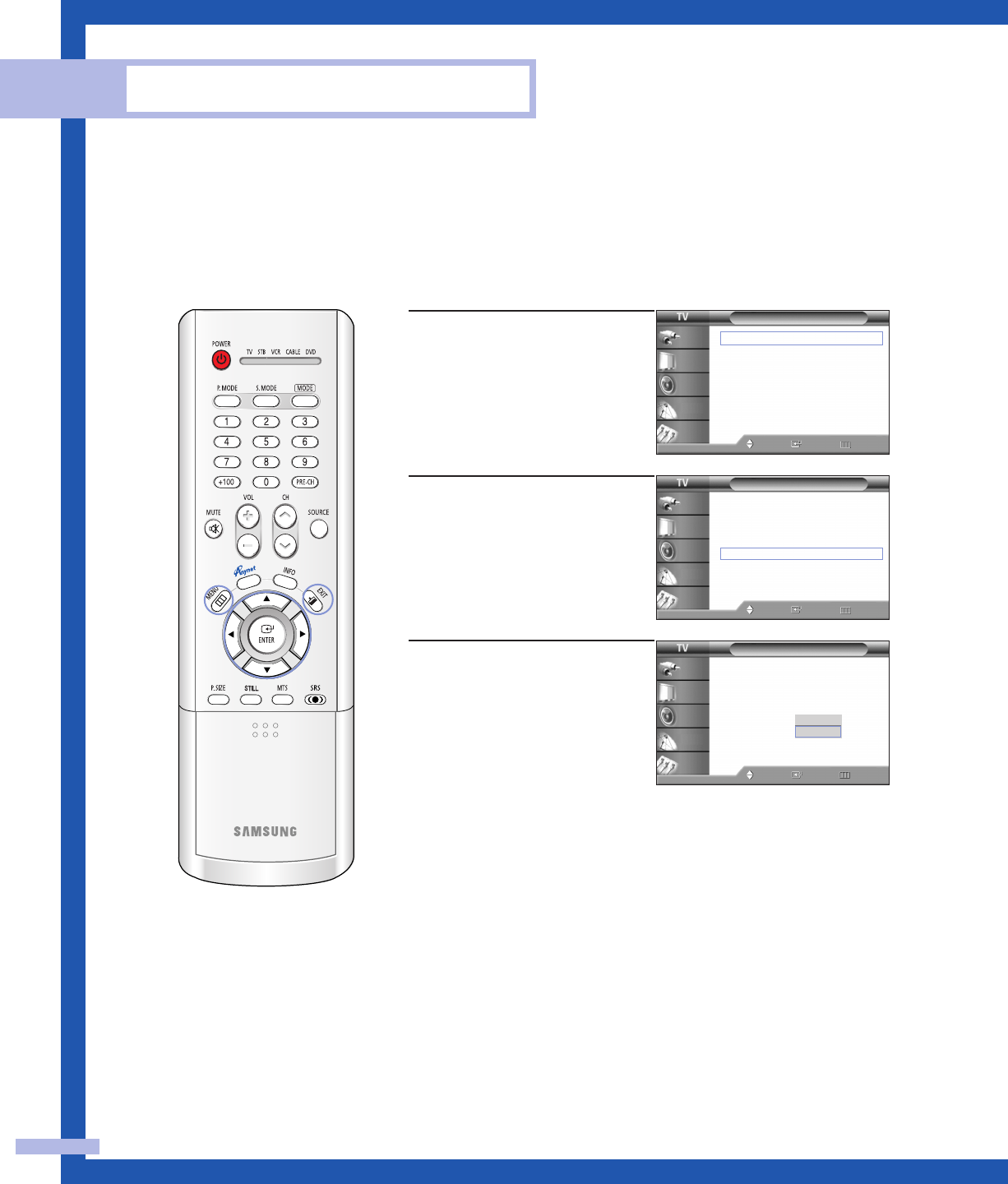
Special Features
English - 66
Auto Volume
Each broadcasting station has its own signal conditions, and it is inconvenient to adjust the
volume every time the channel is changed. “Auto Volume” automatically adjusts the volume of the
desired channel by lowering the sound output when the modulation signal is high or by raising
the sound output when the modulation signal is low.
1Press the MENU button.
Press the …or †button to
select “Sound”, then press
the ENTER button.
2Press the …or †button to
select “Auto Volume”, then
press the ENTER button.
3Press the …or †button to
select “Off” or “On”, then
press the ENTER button.
Press the EXIT button to exit.
Sound
Mode : Custom
Equalizer
SRS TSXT : Off
MTS : Stereo
Auto Volume : Off
Internal Mute : Off
Move Enter Return
Input
Picture
Sound
Channel
Setup
Off
On
Sound
Mode : Custom
√
Equalizer
√
SRS TSXT : Off
√
MTS : Stereo
√
Auto Volume : Off
√
Internal Mute : Off
√
Move Enter Return
Input
Picture
Sound
Channel
Setup
Sound
Mode : Custom
√
Equalizer
√
SRS TSXT : Off
√
MTS : Stereo
√
Auto Volume : Off
√
Internal Mute : Off
√
Move Enter Return
Input
Picture
Sound
Channel
Setup
BP68-00423A-00(46~67) 9/2/04 4:59 PM Page 66

English - 67
Enjoying the Sound of External Speakers
When using external device such as Home Theater Systems, external speaker, or external Audio
Amplifier set “Internal Mute” to “On” to produce sound which is consistent with what the picture
shows.
1Press the MENU button.
Press the …or †button to
select “Sound”, then press
the ENTER button.
2Press the …or †button to
select “Internal Mute”, then
press the ENTER button.
3Press the …or †button to
select “Off” or “On”, then
press the ENTER button.
Press the EXIT button to exit.
Sound
Mode : Custom
Equalizer
SRS TSXT : Off
MTS : Stereo
Auto Volume : Off
Internal Mute : Off
Move Enter Return
Input
Picture
Sound
Channel
Setup
Off
On
Sound
Mode : Custom
√
Equalizer
√
SRS TSXT : Off
√
MTS : Stereo
√
Auto Volume : Off
√
Internal Mute : Off
√
Move Enter Return
Input
Picture
Sound
Channel
Setup
Sound
Mode : Custom
√
Equalizer
√
SRS TSXT : Off
√
MTS : Stereo
√
Auto Volume : Off
√
Internal Mute : Off
√
Move Enter Return
Input
Picture
Sound
Channel
Setup
BP68-00423A-00(46~67) 9/2/04 4:59 PM Page 67

English - 68
Special Features
Using the V-Chip
Access to channels and programs is controlled by a password (i.e., a 4-digit secret code that is
defined by the user). The on-screen menu will instruct you to assign a password (you can change
it later, if necessary).
NOTE
•The V-Chip doesn’t function when the PIP is active.
How to Change Your Password
1Press the MENU button.
Press the …or †button to
select “Setup”, then press
the ENTER button.
Press the …or †button to
select “V-Chip”, then press
the ENTER button.
2Press the number buttons to
enter your current 4-digit pin
number.
(The default pin number for
a new TV set is “0000”.)
The “V-Chip” menu is
displayed.
3Press the …or †button to
select “Change PIN”, then
press the ENTER button.
4Press the number buttons to
enter your new 4-digit pin
number.
Re-enter your new pin
number to confirm.
Press the EXIT button to exit.
NOTE
•If you forget the pin
number, press the
remote control buttons
in the following
sequence, which resets
the pin to 0-0-0-0:
POWER (Off), MUTE,
8, 2, 4, POWER (On).
Setup
Language : English
√
Time
√
V-Chip
√
Caption
√
Blue Screen : Off
√
Melody : On
√
Color Weakness
√
PC
√
Move Enter Return
Input
Picture
Sound
Channel
Setup
V-Chip
0 9
Enter PIN Return
Input
Picture
Sound
Channel
Setup
Enter PIN
*
V-Chip
V-Chip Lock : Off
√
TV Parental Guidelines
√
MPAA Rating
√
Change PIN
√
Move Enter Return
Input
Picture
Sound
Channel
Setup
V-Chip
V-Chip Lock : Off
√
TV Parental Guidelines
√
MPAA Rating
√
Canadian English
√
Canadian French
√
Change PIN
√
Move Enter Return
Input
Picture
Sound
Channel
Setup
Change PIN
0 9
Enter PIN Return
Input
Picture
Sound
Channel
Setup
Enter New PIN
*
<USA>
<Canada>
BP68-00423A-00(68~83) 9/2/04 5:02 PM Page 68
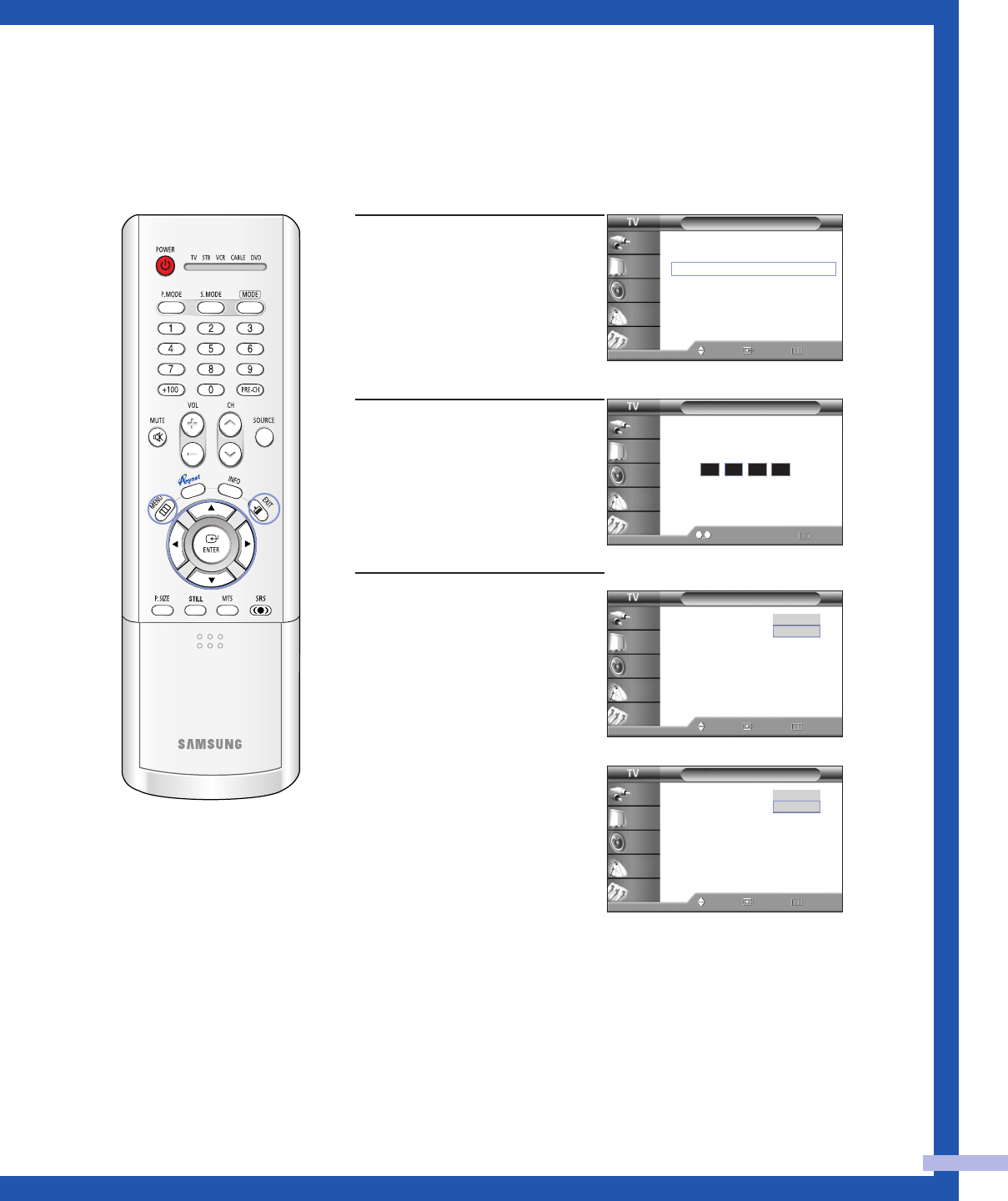
English - 69
How to Enable/Disable the Rating Controls
1Press the MENU button.
Press the …or †button to
select “Setup”, then press
the ENTER button.
Press the …or †button to
select “V-Chip”, then press
the ENTER button.
2Press the number buttons to
enter your current 4-digit pin
number.
(The default pin number for
a new TV set is “0000”.)
The “V-Chip” menu is
displayed.
3Press the ENTER button to
select “V-Chip Lock”.
Press the …or †button to
select “On”, then press the
ENTER button.
Press the EXIT button to exit.
Setup
Language : English
√
Time
√
V-Chip
√
Caption
√
Blue Screen : Off
√
Melody : On
√
Color Weakness
√
PC
√
Move Enter Return
Input
Picture
Sound
Channel
Setup
V-Chip
0 9
Enter PIN Return
Input
Picture
Sound
Channel
Setup
Enter PIN
*
V-Chip
V-Chip Lock : Off
TV Parental Guidelines
MPAA Rating
Canadian English
Canadian French
Change PIN
Move Enter Return
Input
Picture
Sound
Channel
Setup
Off
On
V-Chip
V-Chip Lock : Off
TV Parental Guidelines
MPAA Rating
Change PIN
Move Enter Return
Input
Picture
Sound
Channel
Setup
Off
On
<Canada>
<USA>
BP68-00423A-00(68~83) 9/2/04 5:02 PM Page 69

English - 70
Special Features
How to Set up Restrictions Using the “TV Parental Guidelines”
The parental restrictions can be set up using either of two methods: The “TV Parental Guidelines”
or “MPAA Rating”.
1Press the MENU button.
Press the …or †button to
select “Setup”, then press
the ENTER button.
Press the …or †button to
select “V-Chip”, then press
the ENTER button.
2Press the number buttons to
enter your current 4-digit pin
number.
(The default pin number for
a new TV set is “0000”.)
The “V-Chip” menu is
displayed.
3Press the …or †button to
select “TV Parental
Guidelines”, then press the
ENTER button.
Setup
Language : English
√
Time
√
V-Chip
√
Caption
√
Blue Screen : Off
√
Melody : On
√
Color Weakness
√
PC
√
Move Enter Return
Input
Picture
Sound
Channel
Setup
V-Chip
0 9
Enter PIN Return
Input
Picture
Sound
Channel
Setup
Enter PIN
*
V-Chip
V-Chip Lock : On
√
TV Parental Guidelines
√
MPAA Rating
√
Change PIN
√
Move Enter Return
Input
Picture
Sound
Channel
Setup
V-Chip
V-Chip Lock : On
√
TV Parental Guidelines
√
MPAA Rating
√
Canadian English
√
Canadian French
√
Change PIN
√
Move Enter Return
Input
Picture
Sound
Channel
Setup
<USA>
<Canada>
BP68-00423A-00(68~83) 9/2/04 5:02 PM Page 70
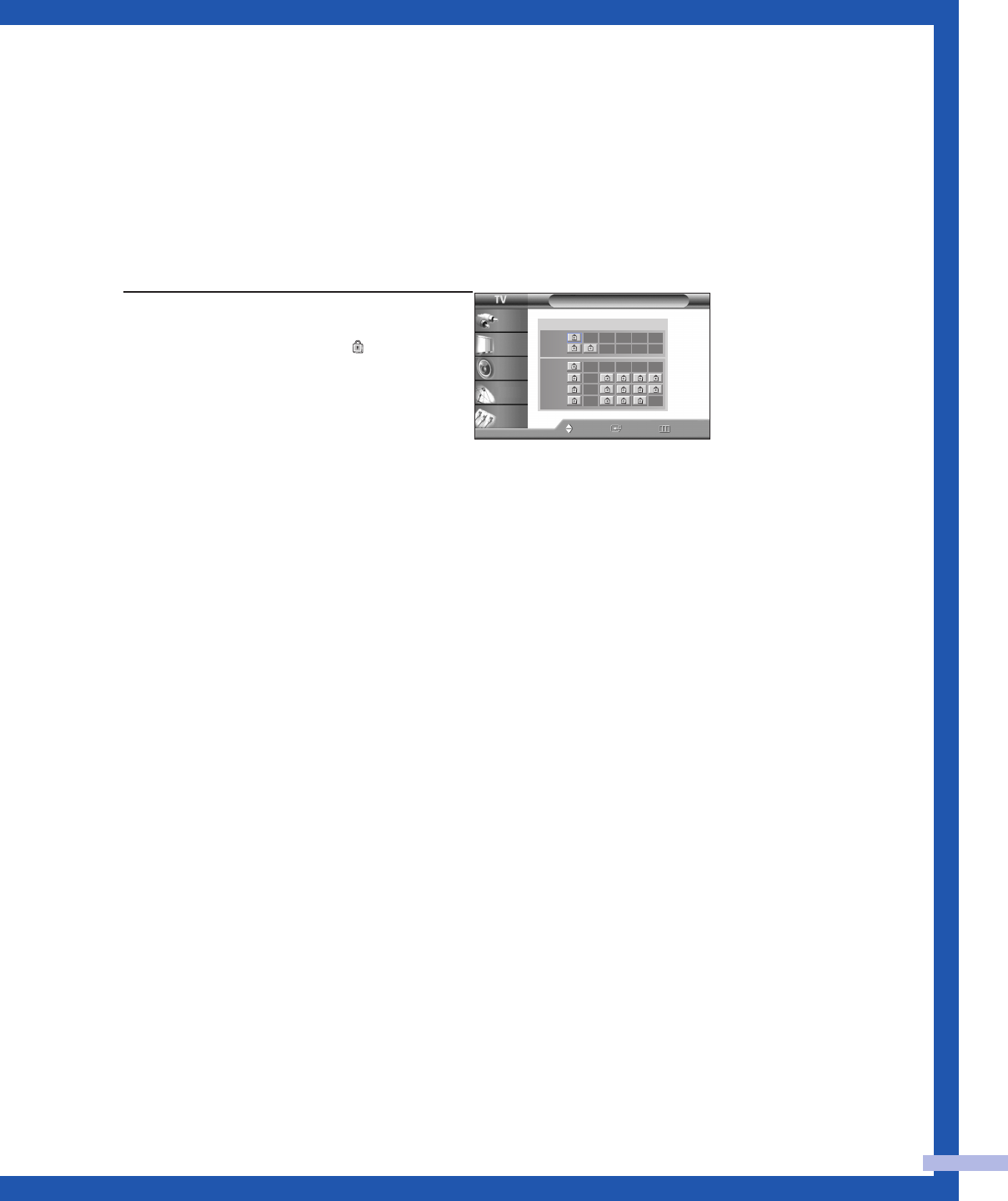
English - 71
4You can independently lock the TV
ratings. The locked TV (FCC) ratings are
indicated by the symbol “ ”.
Press the …/†/œ/√ buttons and the
ENTER button to activate the appropriate
restrictions for TV (FCC) rating system.
TV-Y : Young children
TV-Y7 : Children 7 and over
TV-G : General audience
TV-PG : Parent Guidance
TV-14 : Viewers 14 and over
TV-MA : Mature Audience
Press the EXIT button to exit.
NOTES
•These categories consist of two separate groups: “TV-Y” and “TV-Y7” (young
children through age 7), and “TV-G” through “TV-MA” (everybody else).
•The restrictions for these two groups work independently: If a household
includes very young children as well as young adults, the TV parental
guidelines must be set up separately for each age group. (See page 73.)
TV Parental Guidelines
Move Enter Return
Input
Picture
Sound
Channel
Setup
ALL FV V S L D
TV-Y
TV-Y7
TV-G
TV-PG
TV-14
TV-MA
BP68-00423A-00(68~83) 9/2/04 5:02 PM Page 71
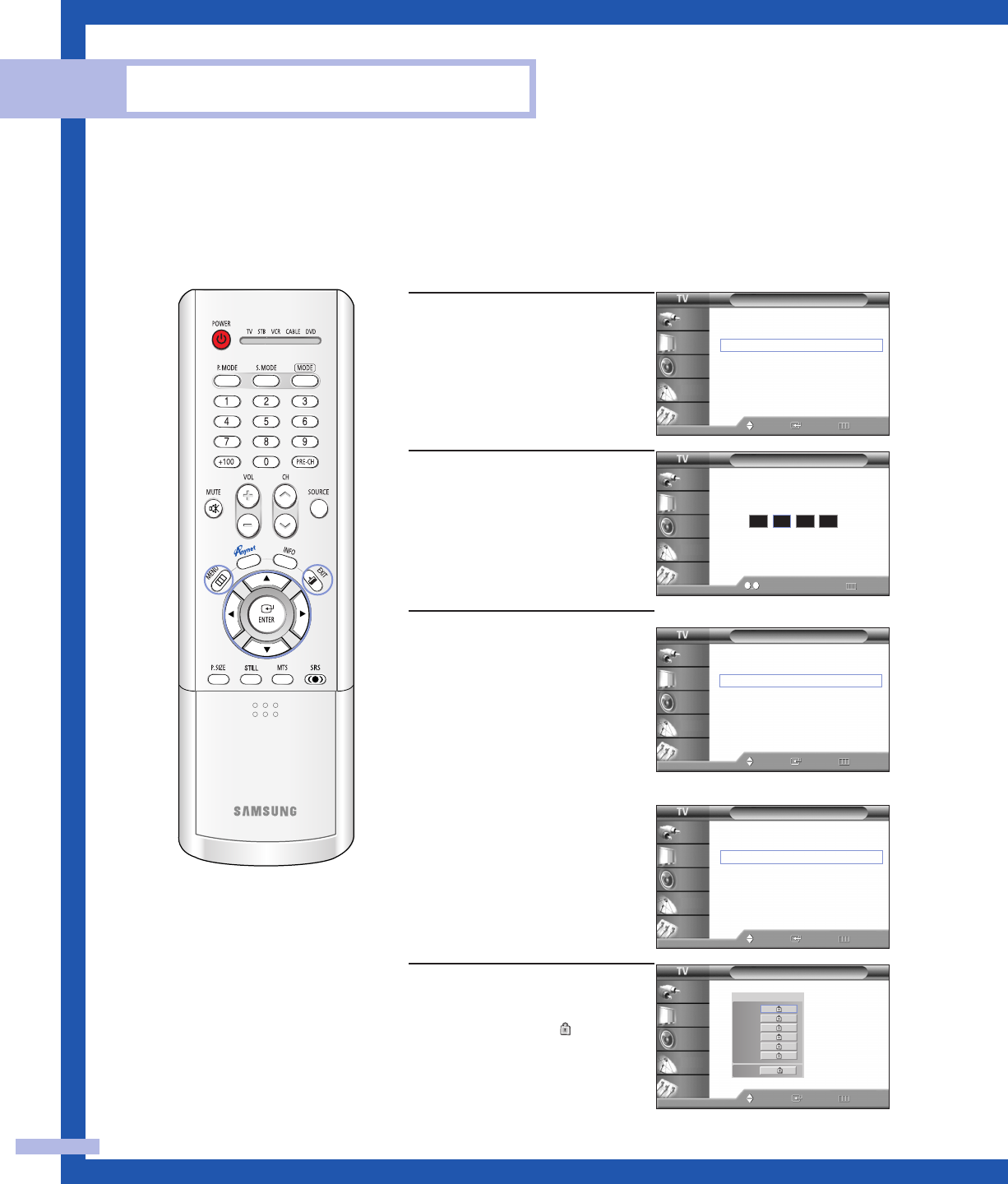
English - 72
Special Features
How to Set up Restrictions Using the “MPAA Rating”
The Movie rating system uses the “MPAA” (Motion Picture Association of America) system, and its
main application is for movies.
When the rating control is on, the TV will automatically block any programs that are coded with
objectionable ratings (either “MPAA Rating” or “TV Parental Guidelines”).
1Press the MENU button.
Press the …or †button to
select “Setup”, then press
the ENTER button.
Press the …or †button to
select “V-Chip”, then press
the ENTER button.
2Press the number buttons to
enter your current 4-digit pin
number.
(The default pin number for
a new TV set is “0000”.)
The “V-Chip” menu is
displayed.
3Press the …or †button to
select “MPAA Rating”, then
press the ENTER button.
4You can independently lock
the movie ratings. The locked
movie ratings are indicated
by the symbol “ ”.
Press the …/†/ENTER
buttons to activate the
appropriate restrictions for
movie rating system.
Press the EXIT button.
Setup
Language : English
√
Time
√
V-Chip
√
Caption
√
Blue Screen : Off
√
Melody : On
√
Color Weakness
√
PC
√
Move Enter Return
Input
Picture
Sound
Channel
Setup
V-Chip
0 9
Enter PIN Return
Input
Picture
Sound
Channel
Setup
Enter PIN
*
MPAA Rating
Move Enter Return
Input
Picture
Sound
Channel
Setup
Block
G
PG
PG-13
R
NC-17
X
NR
V-Chip
V-Chip Lock : On
√
TV Parental Guidelines
√
MPAA Rating
√
Change PIN
√
Move Enter Return
Input
Picture
Sound
Channel
Setup
<USA>
V-Chip
V-Chip Lock : On
√
TV Parental Guidelines
√
MPAA Rating
√
Canadian English
√
Canadian French
√
Change PIN
√
Move Enter Return
Input
Picture
Sound
Channel
Setup
<Canada>
BP68-00423A-00(68~83) 9/2/04 5:02 PM Page 72
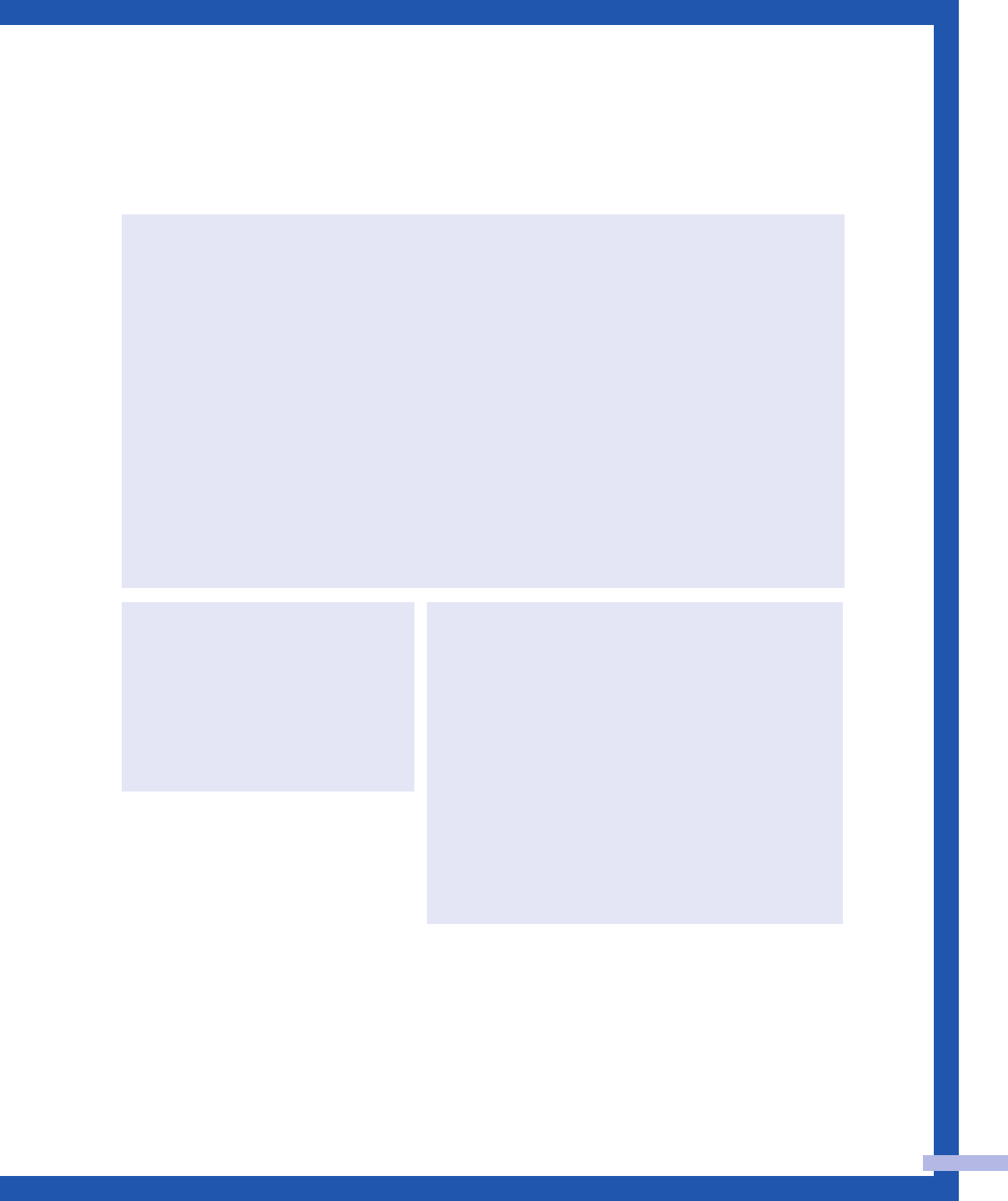
English - 73
Important Notes About Parental Locks
Explanation of the MPAA and TV (FCC) Rating Systems:
TV (FCC) Age-Based Ratings
TV-MA
Mature audiences only. This program may
contain mature themes, profane language,
graphic violence and explicit sexual content.
TV-14
Parents strongly cautioned. This program may
contain sophisticated themes, sexual content,
strong language and more intense violence.
TV-PG
Parental guidance suggested. The program
may contain infrequent coarse language,
limited violence, some suggestive sexual
dialog and situations.
TV-G
General audience. It contains little or no
violence, no strong language, and little or no
sexual dialog or situations.
TV-Y7
Directed to older children. Themes and
elements in this program may include mild
physical or comedic violence, or may frighten
children under the age of seven.
TV-Y
All children. The themes and elements in this
program are specifically designed for a very
young audience, including children from ages
two – six.
TV (FCC) Content Category
VViolence.
SSexual content.
LOffensive language.
DDialog sexual innuendo.
FV Fantasy or cartoon violence.
MPAA Rating System (Movies)
GGeneral audience. No restriction.
PG Children under 13 should be
accompanied by an adult.
PG-13 Parental guidance suggested. Children
under 13 should be accompanied by an
adult.
RRestricted. Viewers should be 17 or older.
NC-17 Not classified. Viewers should be 17 or
older.
XAdults only.
NR Not rated.
•TV (FCC) ratings : The particular rating that you have selected will be locked (and indicated as
a red “L” on a blue background). Also, all of the age-based ratings will be locked within the
particular group (i.e., “group 1” or “group 2”). Suppose that the TV-G rating and all of its
contents (V, S, L, and D) are locked. In that case, more restrictive ratings (TV-PG, TV-14, and
TV-MA) and all of their contents (V, S, L, and D) are automatically locked as well.
•MPAA ratings : The particular rating that you have selected will be locked. In addition, more
restrictive ratings will be locked as well.
•Neither TV (FCC) ratings nor MPAA ratings apply to news programs.
BP68-00423A-00(68~83) 9/2/04 5:02 PM Page 73
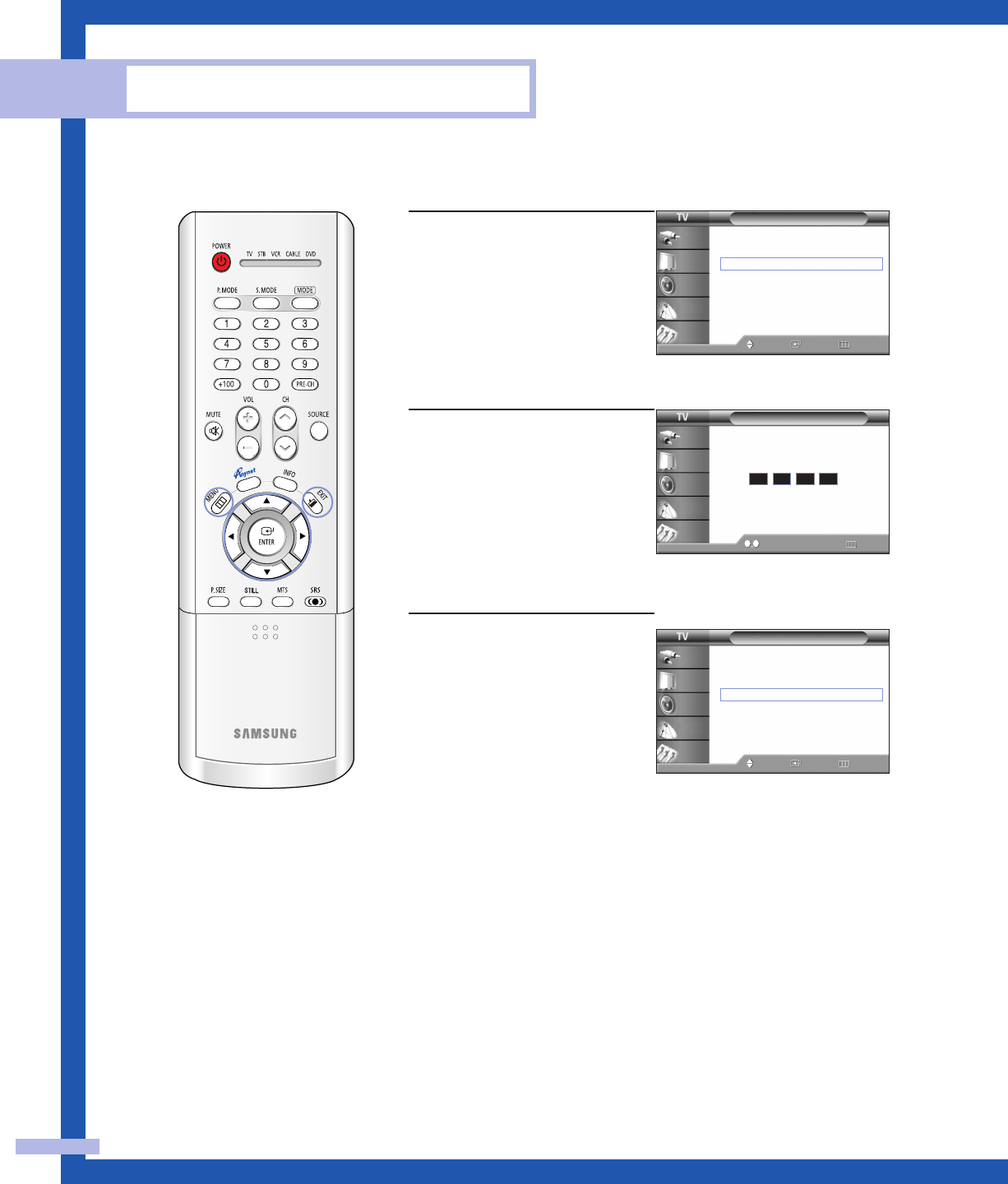
English - 74
Special Features
How to Set up Restrictions Using the Canadian English
1Press the MENU button.
Press the …or †button to
select “Setup”, then press
the ENTER button.
Press the …or †button to
select “V-Chip”, then press
the ENTER button.
2Press the number buttons to
enter your current 4-digit pin
number.
(The default pin number for
a new TV set is “0000”.)
The “V-Chip” menu is
displayed.
3Press the …or †button to
select “Canadian English”,
then press the ENTER button.
Setup
Language : English
√
Time
√
V-Chip
√
Caption
√
Blue Screen : Off
√
Melody : On
√
Color Weakness
√
PC
√
Move Enter Return
Input
Picture
Sound
Channel
Setup
V-Chip
0 9
Enter PIN Return
Input
Picture
Sound
Channel
Setup
Enter PIN
*
V-Chip
V-Chip Lock : On
√
TV Parental Guidelines
√
MPAA Rating
√
Canadian English
√
Canadian French
√
Change PIN
√
Move Enter Return
Input
Picture
Sound
Channel
Setup
<Canada>
BP68-00423A-00(68~83) 9/2/04 5:02 PM Page 74
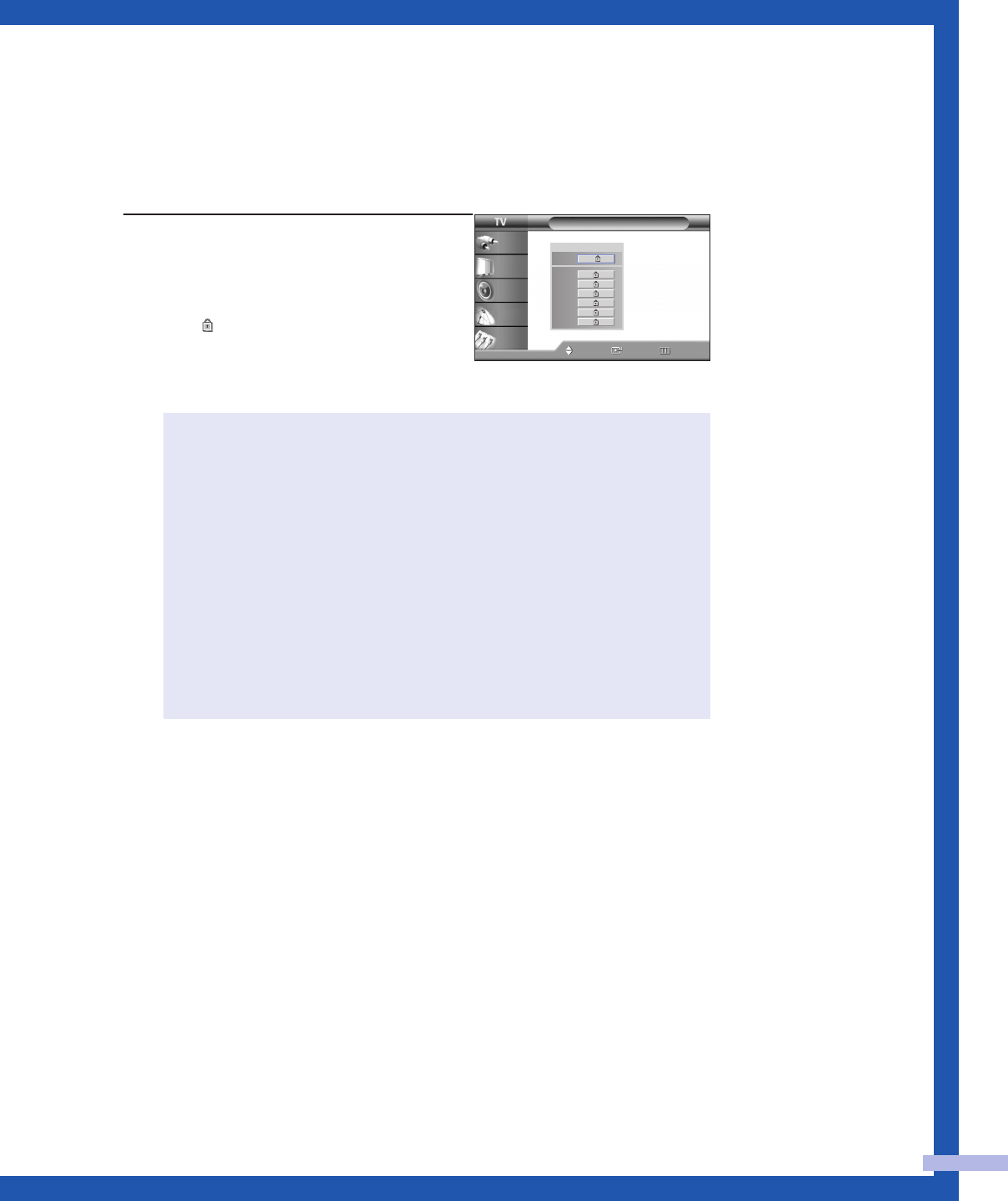
English - 75
4Press the …or †button to select a
appropriate restriction.
Press the ENTER button to activate the
restriction selected.
The “ ” symbol is indicated.
Press the EXIT button.
Canadian English
Move Enter Return
Block
Input
Picture
Sound
Channel
Setup
E
C
C8+
G
PG
14+
18+
EExempt programming includes...news, sports,
documentaries and other information programming, talk
shows, music videos, and variety programming.
CProgramming intended for children under age 8.
C8+ Programming generally considered acceptable for children
8 years and over to watch on their own.
GGeneral programming, suitable for all audiences.
PG Parental Guidance.
14+ Programming contains themes or content which may not
be suitable for viewers under the age of 14.
18+ Adult programming.
BP68-00423A-00(68~83) 9/2/04 5:02 PM Page 75
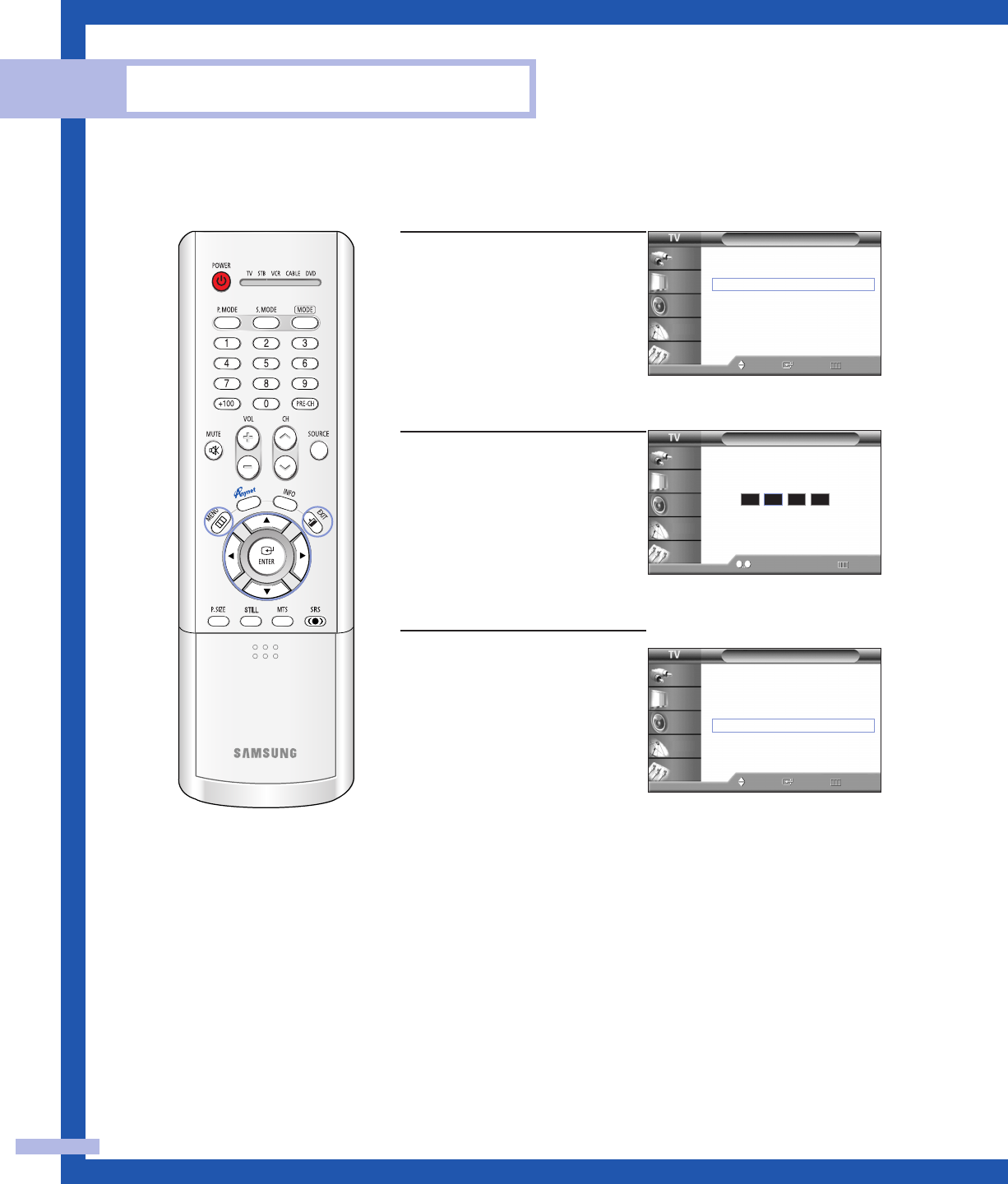
English - 76
Special Features
1Press the MENU button.
Press the …or †button to
select “Setup”, then press
the ENTER button.
Press the …or †button to
select “V-Chip”, then press
the ENTER button.
2Press the number buttons to
enter your current 4-digit pin
number.
(The default pin number for
a new TV set is “0000”.)
The “V-Chip” menu is
displayed.
3Press the …or †button to
select “Canadian French”,
then press the ENTER button.
Setup
Language : English
√
Time
√
V-Chip
√
Caption
√
Blue Screen : Off
√
Melody : On
√
Color Weakness
√
PC
√
Move Enter Return
Input
Picture
Sound
Channel
Setup
V-Chip
0 9
Enter PIN Return
Input
Picture
Sound
Channel
Setup
Enter PIN
*
V-Chip
V-Chip Lock : On
√
TV Parental Guidelines
√
MPAA Rating
√
Canadian English
√
Canadian French
√
Change PIN
√
Move Enter Return
Input
Picture
Sound
Channel
Setup
<Canada>
How to Set up Restrictions Using the Canadian French
BP68-00423A-00(68~83) 9/2/04 5:02 PM Page 76
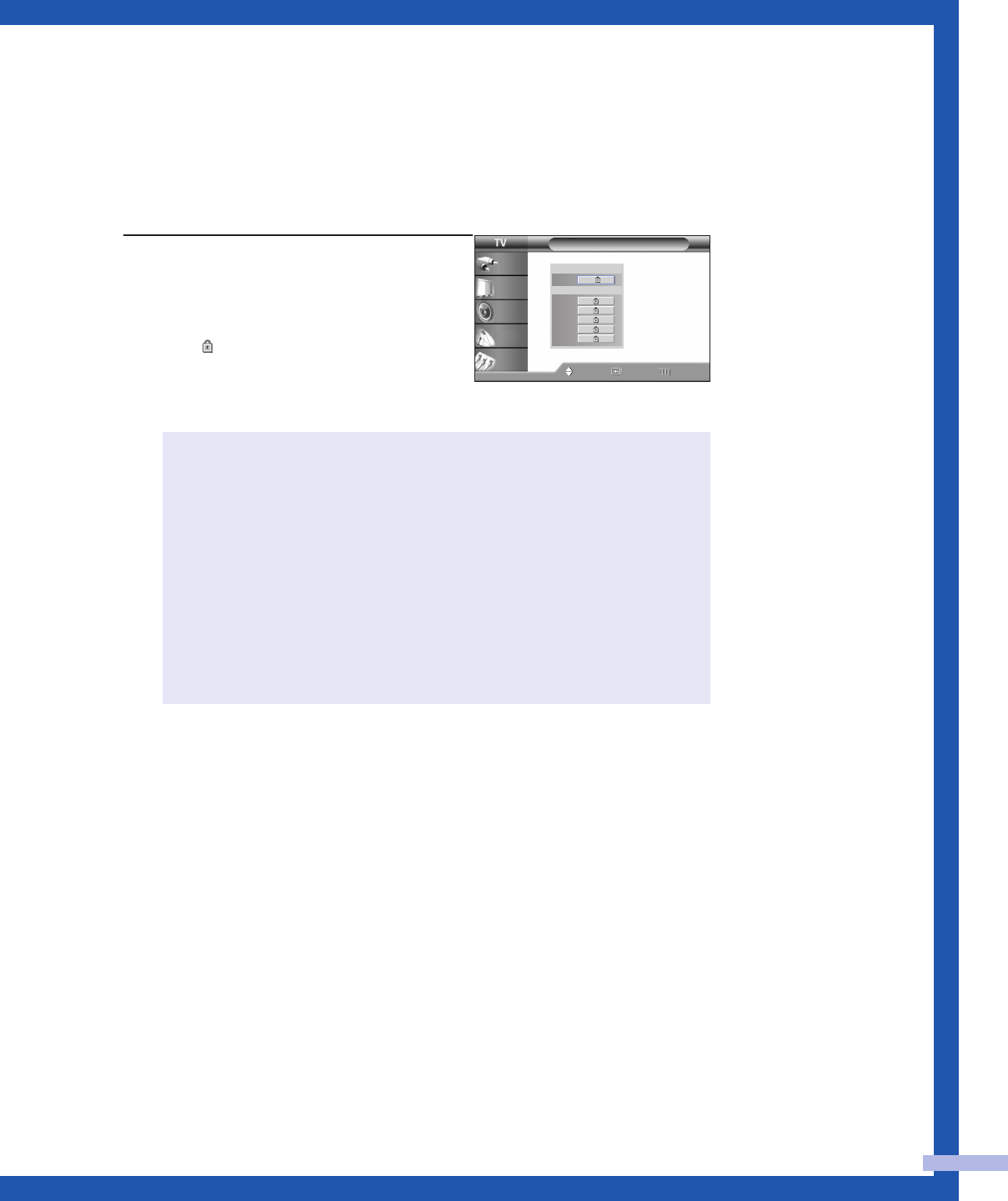
English - 77
4Press the …or †button to select a
appropriate restriction.
Press the ENTER button to activate the
restriction selected.
The “ ” symbol is indicated.
Press the EXIT button.
Canadian French
Move Enter Return
Block
Input
Picture
Sound
Channel
Setup
E
G
8 ans+
13 ans+
16 ans+
18 ans+
EExempt programming includes...news, sports,
documentaries and other information programming, talk
shows, music videos, and variety programming.
GGeneral.
8ans+ 8+ General-Not recommended for young children.
13 ans+ Programming may not be suitable for children under the
age of 13.
16 ans+ Programming is not suitable for children under the age of
16.
18 ans+ Programming restricted to adults.
BP68-00423A-00(68~83) 9/2/04 5:02 PM Page 77
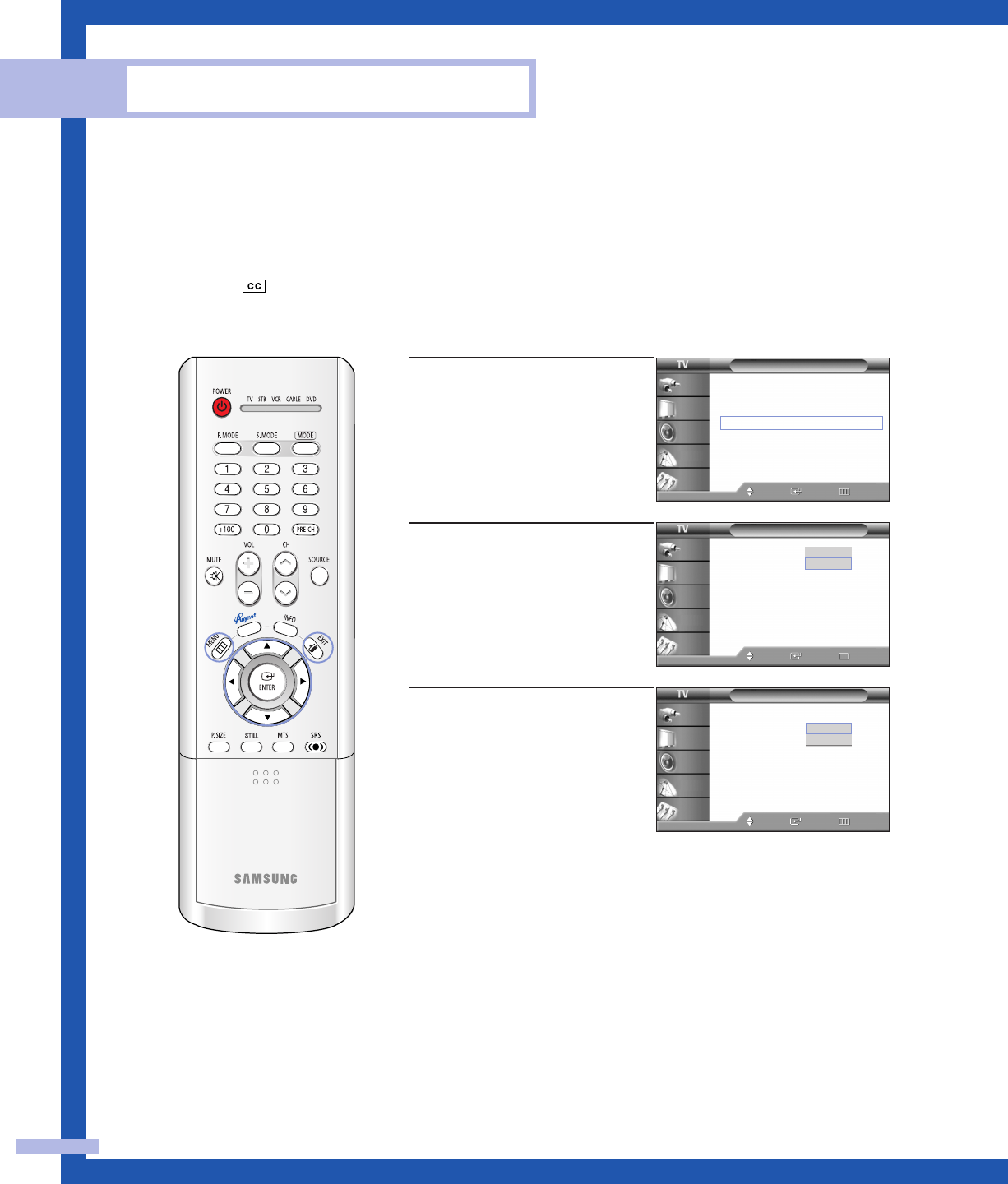
Special Features
English - 78
Viewing Closed Caption Information
Your TV decodes and displays the closed captions information that is broadcast along with some
television shows. These captions are usually subtitles for the hearing impaired or translations into
other languages. All VCRs record the closed caption signal from television programs, so pre-
recorded video tapes can also deliver closed-caption information. Check for the closed caption
symbol ( ) on the tape’s package or your TV program-schedule.
1Press the MENU button.
Press the …or †button to
select “Setup”, then press
the ENTER button.
Press the …or †button to
select “Caption”, then press
the ENTER button.
2Press the ENTER button to
select “Caption”.
Press the …or †button to
select “On”, then press the
ENTER button.
3Press the …or †button to
select “Mode”, then press
the ENTER button.
Press the …or †button to
select “Caption” or “Text”,
then press the ENTER button.
•In “Caption” mode, caption appears at the bottom of the
screen, and they usually cover only a small portion of the
picture.
•In “Text” mode, information unrelated to the program, such as
news or weather, is displayed. Text often covers a large portion
of the screen.
Caption
Caption : On
Mode : Caption
Channel : 1
Field : 1
Move Enter Return
Input
Picture
Sound
Channel
Setup
Caption
Caption : On
Mode : Caption
Channel : 1
Field : 1
Move Enter Return
Input
Picture
Sound
Channel
Setup
Off
On
Setup
Language : English
√
Time
√
V-Chip
√
Caption
√
Blue Screen : Off
√
Melody : On
√
Color Weakness
√
PC
√
Move Enter Return
Input
Picture
Sound
Channel
Setup
Text
Caption
BP68-00423A-00(68~83) 9/2/04 5:02 PM Page 78
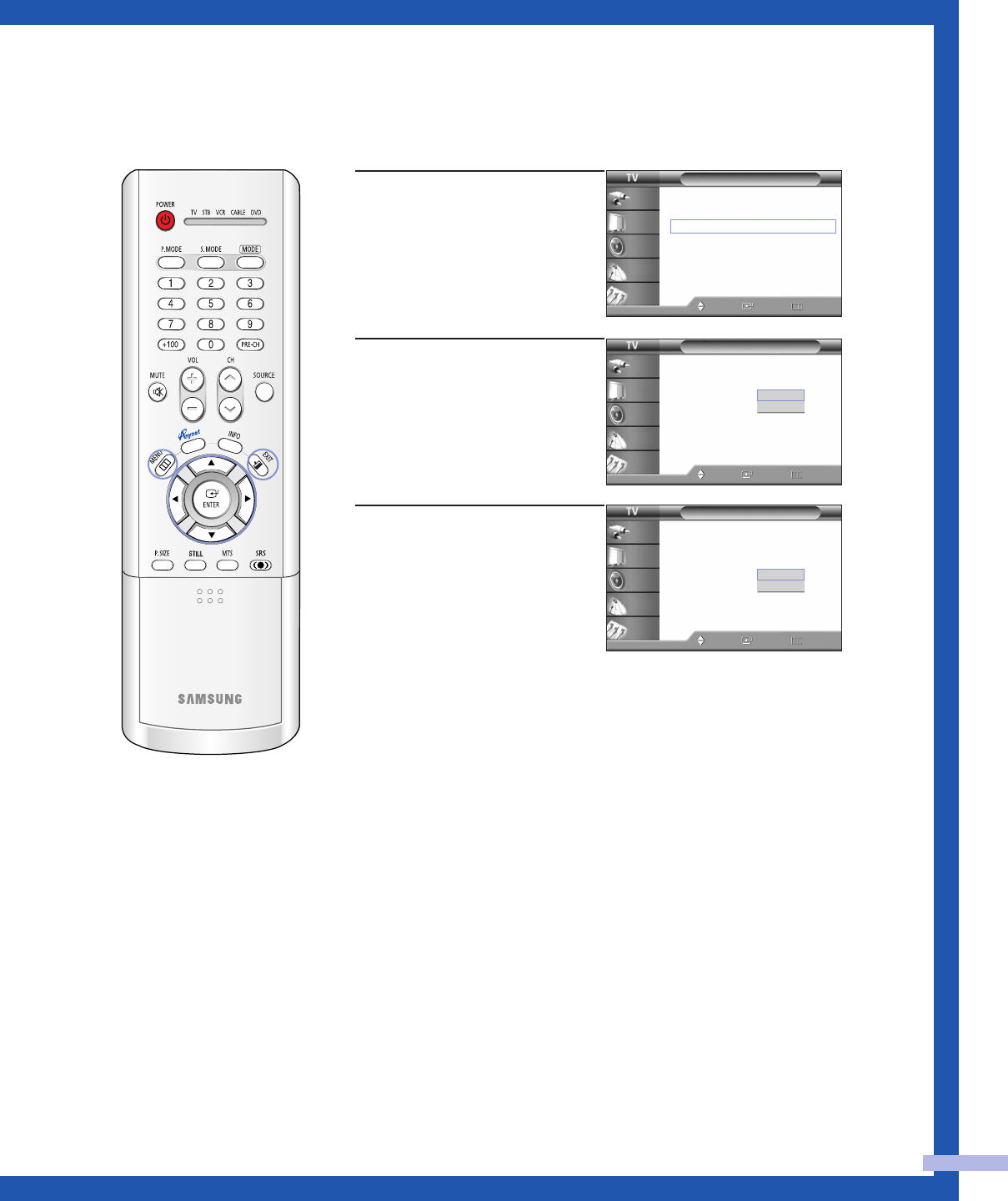
English - 79
4Depending on the particular
broadcast, it might be
necessary to make changes
to “Channel” and “Field”.
Press the …or †button to
select “Channel”, then press
the ENTER button.
5Press the …or †button to
select “1” or “2”, then press
the ENTER button.
6Press the …or †button to
select “Field”, then press the
ENTER button.
Press the …or †button to
select “1” or “2”, then press
the ENTER button.
•Different channels and fields display different information:
“Field 2” carries additional information that supplements the
information in “Field 1”. (For example, “Channel 1” may have
subtitles in English, while “Channel 2” has subtitles in Spanish.)
Caption
Caption : On
Mode : Caption
Channel : 1
Field : 1
Move Enter Return
Input
Picture
Sound
Channel
Setup
2
1
Caption
Caption : On
√
Mode : Caption
√
Channel : 1
√
Field : 1
√
Move Enter Return
Input
Picture
Sound
Channel
Setup
Caption
Caption : On
Mode : Caption
Channel : 1
Field : 1
Move Enter Return
Input
Picture
Sound
Channel
Setup
2
1
NOTES
•The Caption function doesn’t operate when the PIP is active.
•Misspellings and unusual characters sometimes occur during closed caption transmissions,
especially those of live events. There may be a small delay before captions appear when you
change channels. These are not malfunctions of the TV.
BP68-00423A-00(68~83) 9/2/04 5:02 PM Page 79
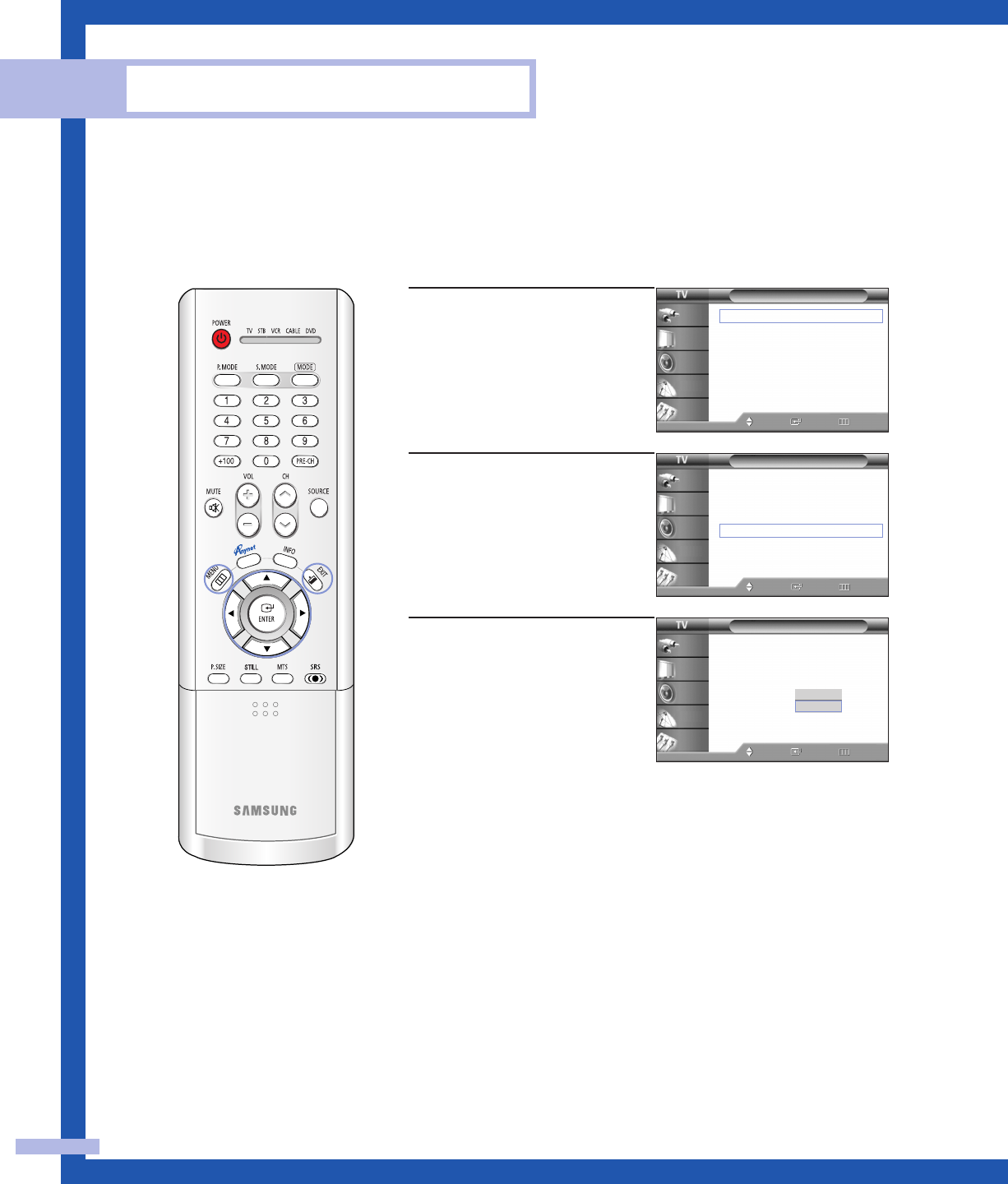
Setting the Blue Screen Mode
If no signal is being received or the signal is very weak, a blue screen automatically replaces the
noisy picture background. If you wish to continue viewing the poor picture, you must set the “Blue
Screen” mode to “Off”.
Special Features
English - 80
1Press the MENU button.
Press the …or †button to
select “Setup”, then press
the ENTER button.
2Press the …or †button to
select “Blue Screen”, then
press the ENTER button.
3Press the …or †button to
select “On” or “Off”, then
press the ENTER button.
Press the EXIT button to exit.
Setup
Language : English
√
Time
√
V-Chip
√
Caption
√
Blue Screen : Off
√
Melody : On
√
Color Weakness
√
PC
√
Move Enter Return
Input
Picture
Sound
Channel
Setup
Setup
Language : English
√
Time
√
V-Chip
√
Caption
√
Blue Screen : Off
√
Melody : On
√
Color Weakness
√
PC
√
Move Enter Return
Input
Picture
Sound
Channel
Setup
Setup
Language : English
Time
V-Chip
Caption
Blue Screen : Off
Melody : On
Color Weakness
PC
Move Enter Return
Input
Picture
Sound
Channel
Setup
Off
On
BP68-00423A-00(68~83) 9/2/04 5:02 PM Page 80
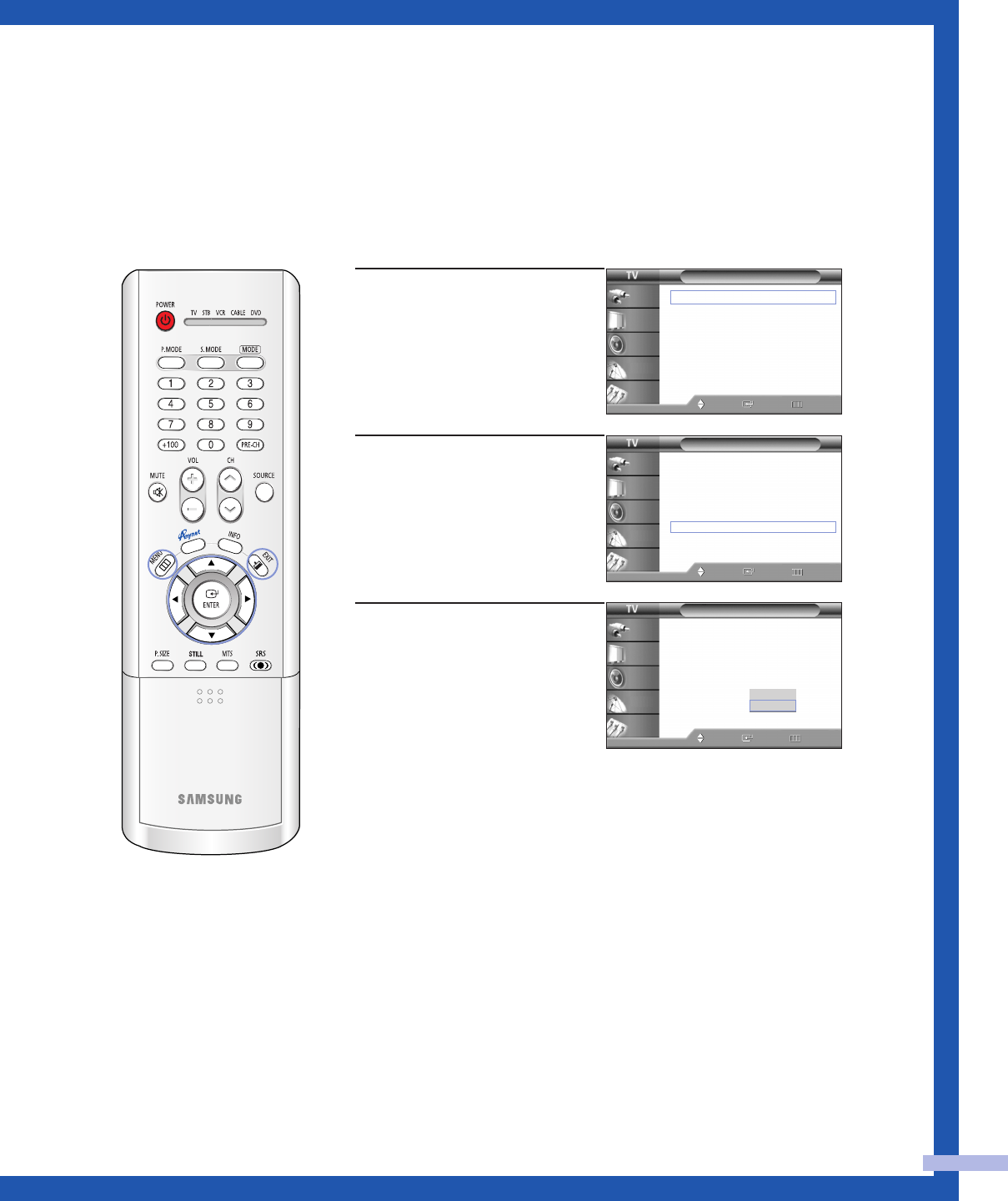
English - 81
Setting The On/Off Melody
A melody sound can be set to come on when the TV is powered On or Off.
1Press the MENU button.
Press the …or †button to
select “Setup”, then press
the ENTER button.
2Press the …or †button to
select “Melody”, then press
the ENTER button.
3Press the …or †button to
select “On”, then press the
ENTER button.
Press the EXIT button to exit
the menu.
Setup
Language : English
Time
V-Chip
Caption
Blue Screen : Off
Melody : On
Color Weakness
PC
Move Enter Return
Input
Picture
Sound
Channel
Setup
Off
On
Setup
Language : English
√
Time
√
V-Chip
√
Caption
√
Blue Screen : Off
√
Melody : On
√
Color Weakness
√
PC
√
Move Enter Return
Input
Picture
Sound
Channel
Setup
Setup
Language : English
√
Time
√
V-Chip
√
Caption
√
Blue Screen : Off
√
Melody : On
√
Color Weakness
√
PC
√
Move Enter Return
Input
Picture
Sound
Channel
Setup
BP68-00423A-00(68~83) 9/2/04 5:02 PM Page 81
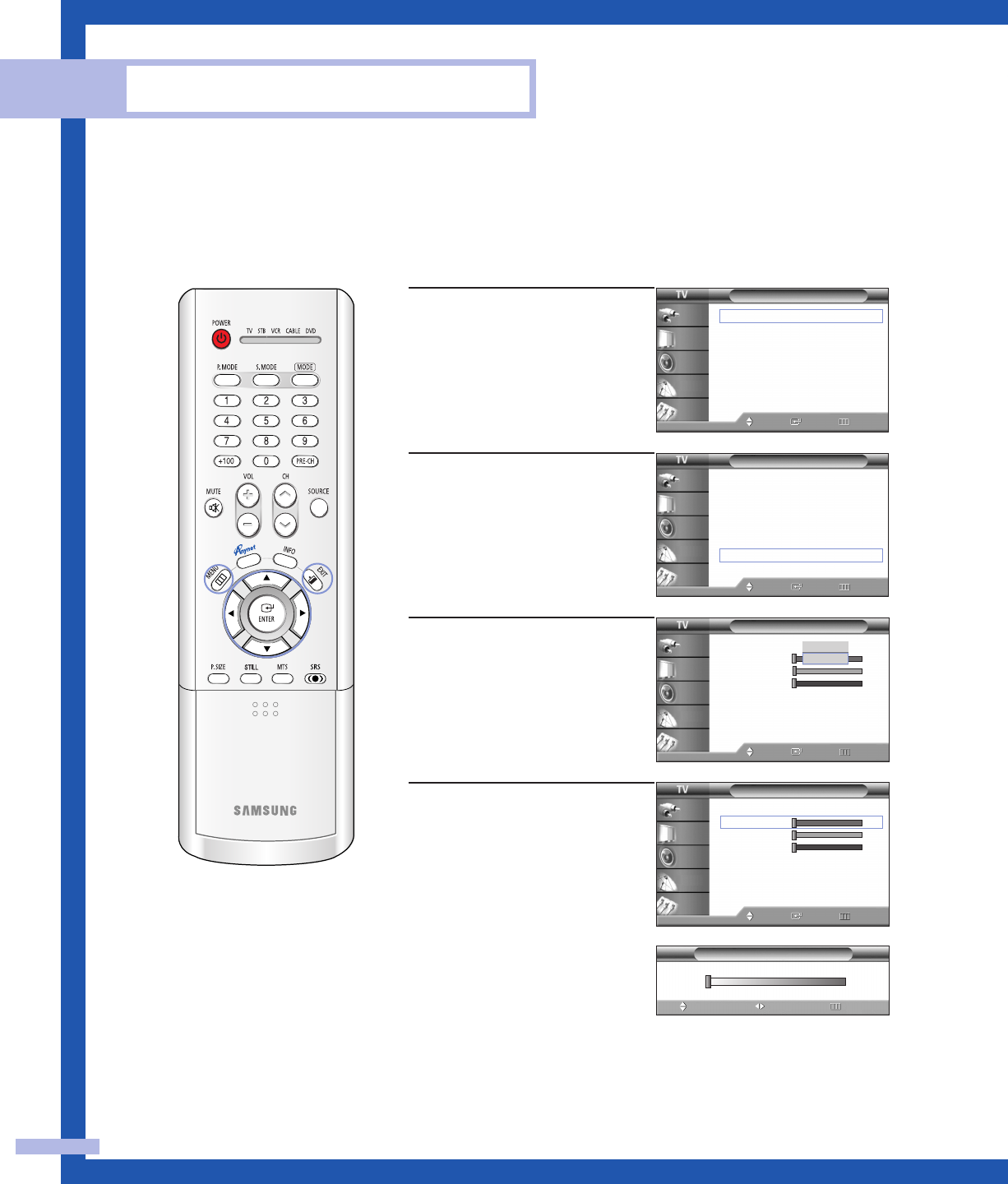
Using the Color Weakness Enhancement Feature
This feature adjusts the Red, Blue or Green color to enhance the picture according to the user's
particular color weakness.
English - 82
Special Features
1Press the MENU button.
Press the …or †button to
select “Setup”, then press
the ENTER button.
2Press the …or †button to
select “Color Weakness”,
then press the ENTER button.
3Press the ENTER button to
select “Color Weakness”.
Press the …or †button to
select “On”, then press the
ENTER button.
4Press the …or †button to
select a color to be adjusted,
then press the ENTER button.
Press the œor √button to
adjust the value of a color
selected.
Press the EXIT button to exit.
Setup
Language : English
√
Time
√
V-Chip
√
Caption
√
Blue Screen : Off
√
Melody : On
√
Color Weakness
√
PC
√
Move Enter Return
Input
Picture
Sound
Channel
Setup
Setup
Language : English
√
Time
√
V-Chip
√
Caption
√
Blue Screen : Off
√
Melody : On
√
Color Weakness
√
PC
√
Move Enter Return
Input
Picture
Sound
Channel
Setup
0
Color Weakness
AdjustMove Return
▲
Red
▼
Color Weakness
Color Weakness : On
√
Red 0
Green 0
Blue 0
Move Enter Return
Input
Picture
Sound
Channel
Setup
Color Weakness
Color Weakness : On
Red 0
Green 0
Blue 0
Move Enter Return
Input
Picture
Sound
Channel
Setup
Off
On
BP68-00423A-00(68~83) 9/2/04 5:02 PM Page 82
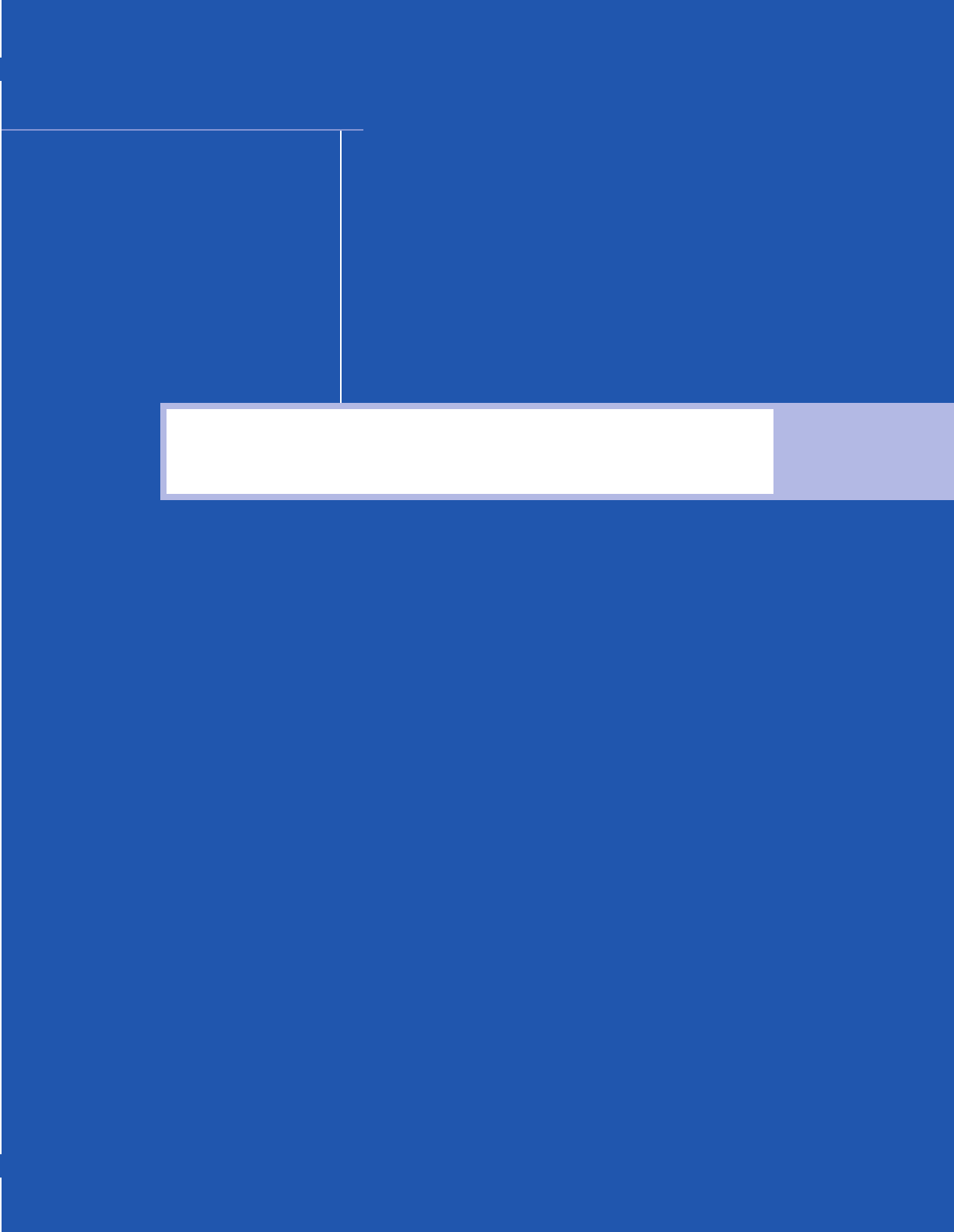
PC Display
BP68-00423A-00(68~83) 9/2/04 5:02 PM Page 83

PC Display
English - 84
Using Your TV as a Computer (PC) Display
How to Connect Your PC to the TV
This figure shows the Standard Connector-jack panel. The actual configuration on your TV may be
different, depending on the model.
NOTE
•The “Anynet” jack is for repairs and software upgrades.
15Pin(D-Sub)
Cable
TV Rear Panel
PC
Audio Cable
BP68-00423A-00(84~95) 9/2/04 5:09 PM Page 84
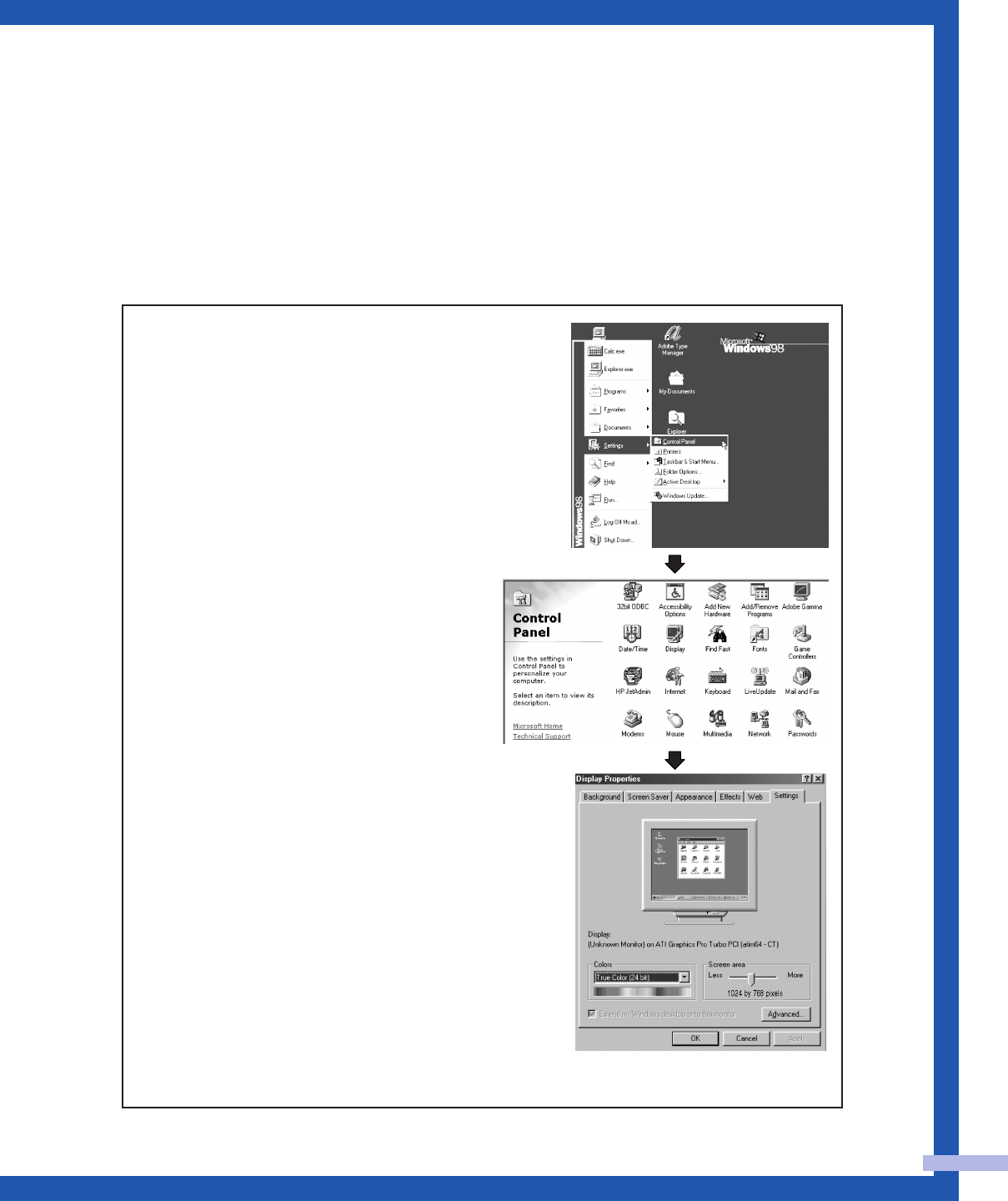
English - 85
Setting up Your PC Software (Based on Widows 98)
The Windows display-settings for a typical computer are shown below. The actual screens on your
PC will probably be different, depending upon your particular version of Windows and your
particular video card. However, even if your actual screens look different, the same basic setup
information will apply in almost all cases. (If not, contact your computer manufacturer or Samsung
Dealer.)
First, click on “Settings” on the Windows start menu.
While “Settings” is highlighted, move the cursor so
that “control panel” is highlighted.
Navigate to the “Settings” tab on the display dialog
box.
The two key variables that apply to the TV-PC interface
are “resolution” and “colors”. The correct settings for
these two variables are:
*Screen area (sometimes called “resolution”):
1024 x 768 pixels
*Colors: “24-bit” color (might also be expressed as
“16 million colors”).
If a vertical-frequency option exists on your display
settings dialog box, the correct value is “60” or
“60 Hz”. Otherwise, just click “OK” and exit the
dialog box.
continued...
When the control panel screen appears,
click on “Display” and a display dialog-box
will appear.
BP68-00423A-00(84~95) 9/2/04 5:09 PM Page 85
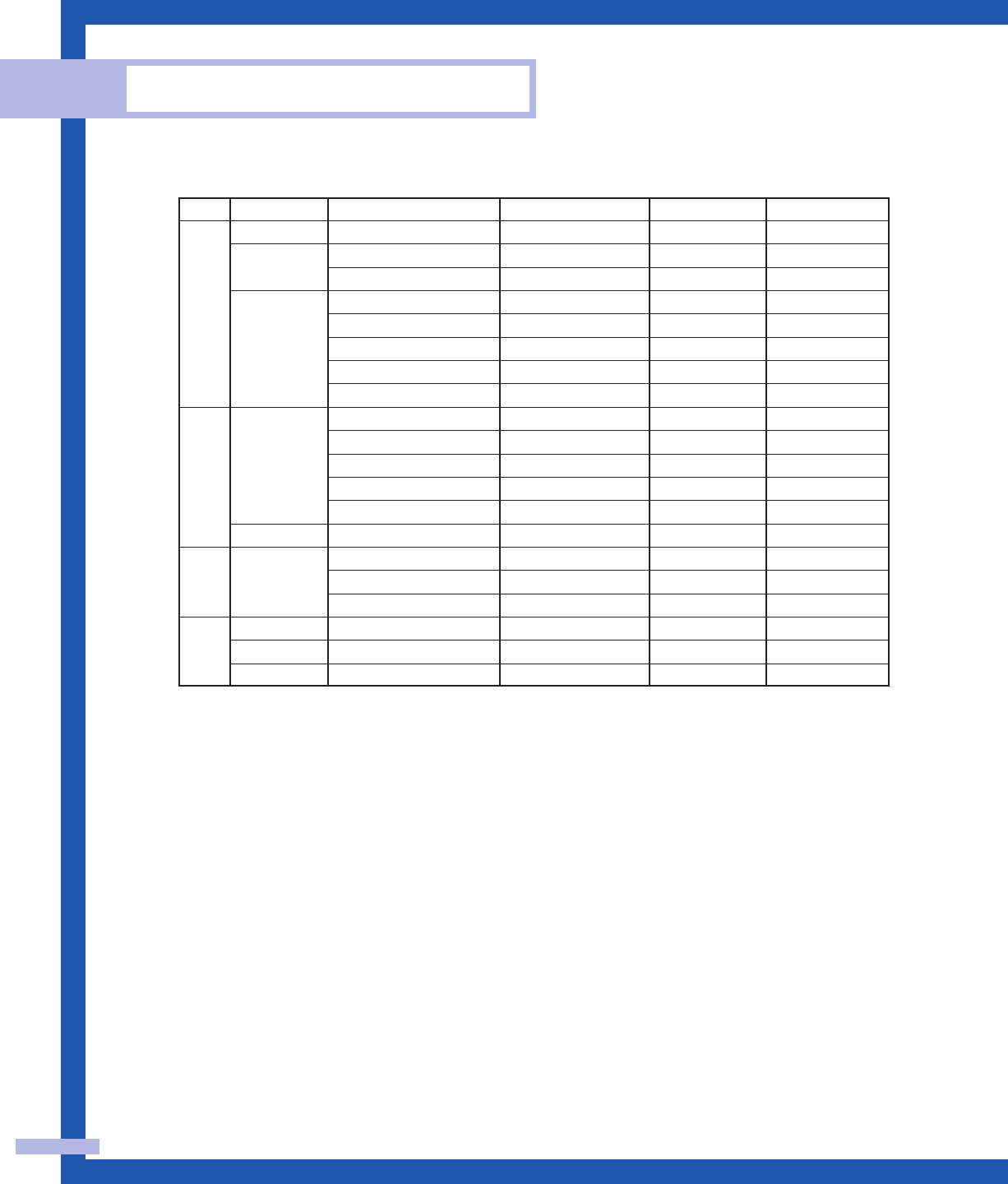
PC Display
English - 86
NOTE
•Both screen position and size will vary, depending on the type of PC monitor and its resolution.
The table above shows all of the display modes that are supported:
*The interlace mode is not supported.
*The TV will operate abnormally if a non-standard video format is selected.
NOTES
•When this TV is used as a PC display, 32-bit color is supported (over 16 million colors).
•Your PC display screen might appear different, depending on the manufacturer (and depending
on your particular version of Windows). Check your PC instruction book for information about
connecting your PC to a TV display-monitor.
•Same modes as PC are supported for the signal input to the DVI jack. Only a separate sync
signal is supported.
Resolution
640 x 350
720 x 400
640 x 480
800 x 600
832 x 624
1024 x 768
1920 x 1080i
1280 x 720p
720 x 483p
Horizontal Frequency [KHz]
31.47
31.47
37.93
31.47
35.00
37.86
37.50
43.27
35.16
37.88
48.08
46.87
53.67
49.73
48.36
56.40
60.02
33.75
45.00
31.47
Vertical Frequency [Hz]
70.00
70.00
85.00
60.00
66.70
72.80
75.00
85.00
56.30
60.30
72.20
75.00
85.10
74.60
60.00
70.10
75.00
60
60
60
Pixel Clock [MHz]
25.175
28.322
35.5
25.175
30.24
31.50
31.50
36.00
36.00
40.00
50.00
49.50
56.25
57.284
65.00
75.00
78.75
74.25
74.25
27
Sync Polarity (H/V)
+/
-
-
/
-
-
/+
-
/+
-
/
-
-
/
-
-
/
-
-
/
-
-
+/
-
+/+
-
+/+
+/+
+/+
-
/+
-
/
-
-
/
-
+/
-
X
X
X
Mode
VGA
SVGA
XGA
DTV
Display Modes
BP68-00423A-00(84~95) 9/2/04 5:09 PM Page 86
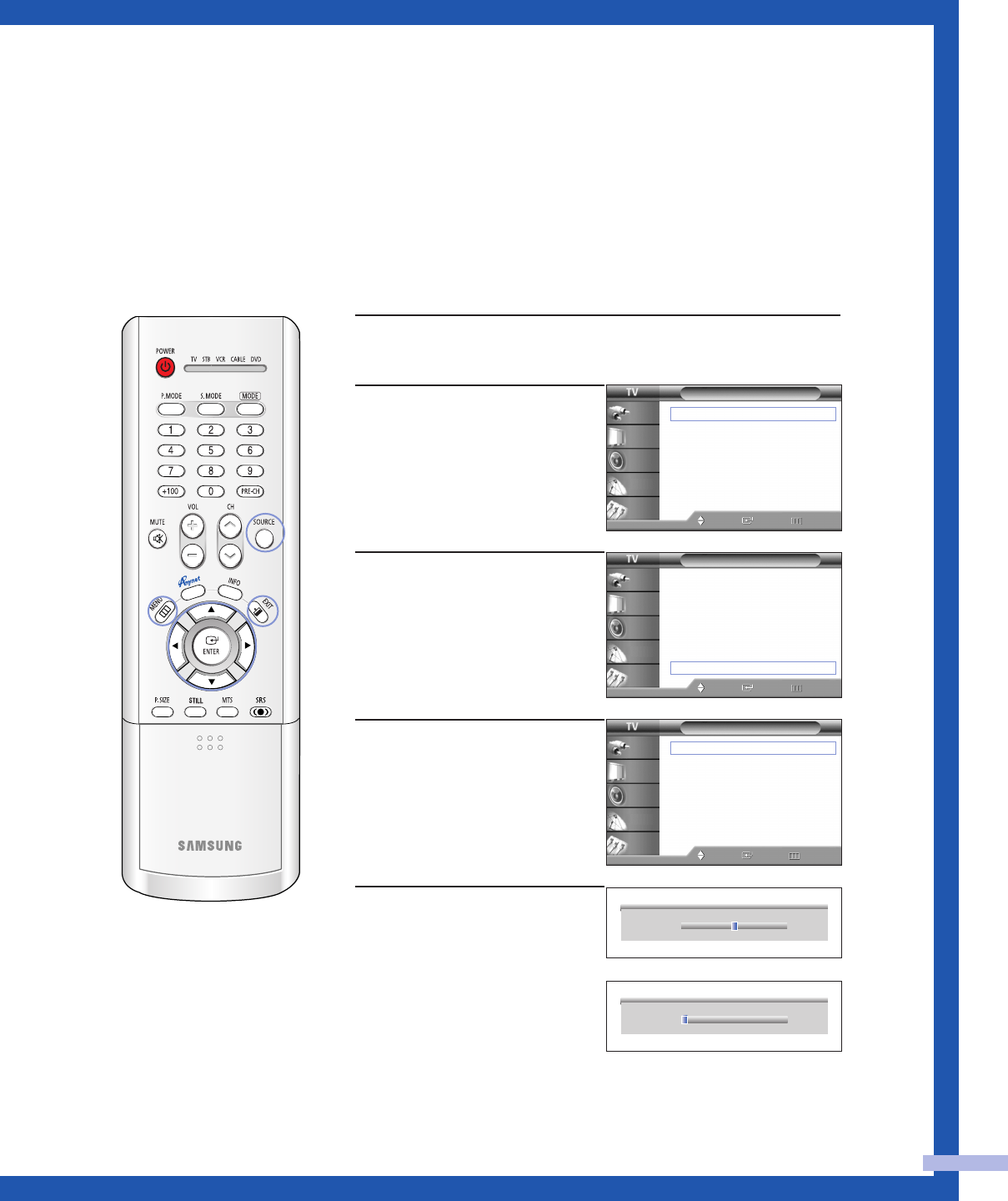
Adjusting the Picture Quality
The purpose of picture quality adjustment is to remove or reduce picture noise. If the noise is not
removed by fine tuning alone, then do the frequency adjustments to the utmost and fine tune
again. After the noise has been reduced, re-adjust the picture so that it is aligned on the center of
screen.
English - 87
1Press the SOURCE button to select “PC”.
2Press the MENU button.
Press the …or †button to
select “Setup”, then press
the ENTER button.
3Press the …or †button to
select “PC”, then press the
ENTER button.
4Press the …or †button to
select “Coarse” or “Fine”,
then press the ENTER button.
5Pressing the œor √button
to remove the picture noise.
Press the EXIT button to exit.
NOTE
•This feature may change the width of the image.
If necessary, adjust the position to center.
Setup
Language : English
√
Time
√
V-Chip
√
Caption
√
Blue Screen : Off
√
Melody : On
√
Color Weakness
√
PC
√
Move Enter Return
Input
Picture
Sound
Channel
Setup
Setup
Language : English
√
Time
√
V-Chip
√
Caption
√
Blue Screen : Off
√
Melody : On
√
Color Weakness
√
PC
√
Move Enter Return
Input
Picture
Sound
Channel
Setup
▲
Coarse
▼
1344
PC
Coarse
√
Fine
√
Position
√
Auto Adjustment
Recall
Move Enter Return
Input
Picture
Sound
Channel
Setup
▲
Fine
▼
0
BP68-00423A-00(84~95) 9/2/04 5:09 PM Page 87
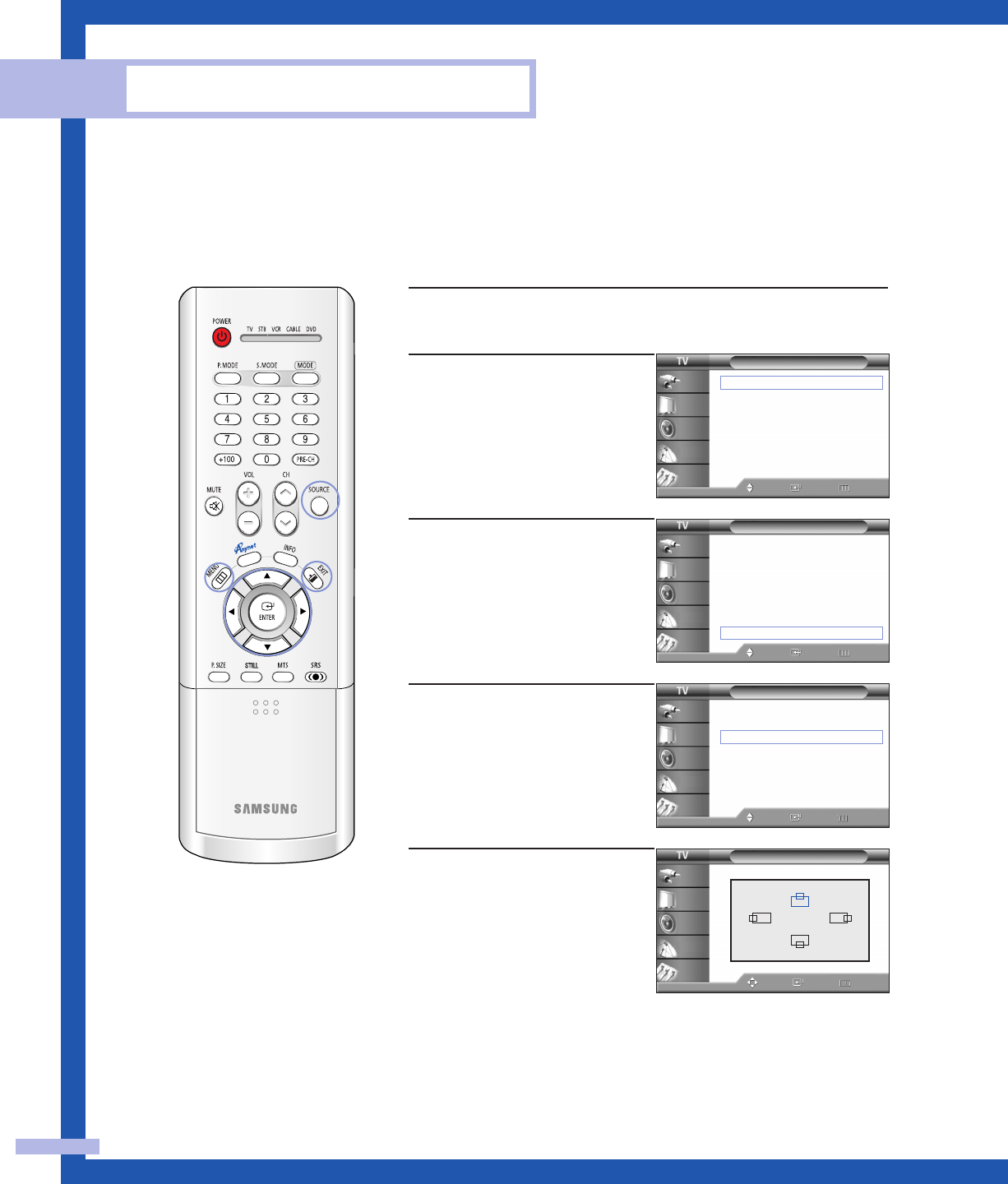
Changing the Picture Position
After connecting the TV to your PC, adjust the position of picture if it is not well-aligned.
English - 88
PC Display
1Press the SOURCE button to select “PC”.
2Press the MENU button.
Press the …or †button to
select “Setup”, then press
the ENTER button.
3Press the …or †button to
select “PC”, then press the
ENTER button.
4Press the …or †button to
select “Position”, then press
the ENTER button.
5Adjust the position of picture
by pressing the …/†/œ/√
button.
Press the EXIT button to exit.
NOTE
•If a PC signal is input to “DVI” or “HDMI”, you can’t adjust the
quality and position of picture.
PC
Coarse
√
Fine
√
Position
√
Auto Adjustment
Recall
Move Enter Return
Input
Picture
Sound
Channel
Setup
Setup
Language : English
√
Time
√
V-Chip
√
Caption
√
Blue Screen : Off
√
Melody : On
√
Color Weakness
√
PC
√
Move Enter Return
Input
Picture
Sound
Channel
Setup
Setup
Language : English
√
Time
√
V-Chip
√
Caption
√
Blue Screen : Off
√
Melody : On
√
Color Weakness
√
PC
√
Move Enter Return
Input
Picture
Sound
Channel
Setup
Position
Move Enter Return
Input
Picture
Sound
Channel
Setup
▲
▼
▼
▼
BP68-00423A-00(84~95) 9/2/04 5:09 PM Page 88

English - 89
Adjusting the Picture Quality and Position Automatically
This feature allows the TV to self-adjust to the incoming video signal. The values of fine, coarse
and position are adjusted automatically.
1Press the SOURCE button to select “PC”.
2Press the MENU button.
Press the …or †button to
select “Setup”, then press
the ENTER button.
3Press the …or †button to
select “PC”, then press the
ENTER button.
4Press the …or †button to
select “Auto Adjustment”,
then press the ENTER button.
The picture quality and
position are automatically
adjusted, and the picture
returns to original view
about a few seconds later.
Press the EXIT button to exit. Auto in Progress
Please Wait
PC
Coarse
√
Fine
√
Position
√
Auto Adjustment
Recall
Move Enter Return
Input
Picture
Sound
Channel
Setup
Setup
Language : English
√
Time
√
V-Chip
√
Caption
√
Blue Screen : Off
√
Melody : On
√
Color Weakness
√
PC
√
Move Enter Return
Input
Picture
Sound
Channel
Setup
Setup
Language : English
√
Time
√
V-Chip
√
Caption
√
Blue Screen : Off
√
Melody : On
√
Color Weakness
√
PC
√
Move Enter Return
Input
Picture
Sound
Channel
Setup
BP68-00423A-00(84~95) 9/2/04 5:09 PM Page 89

Initializing the Picture Settings
You can replace all picture settings with the factory default values.
English - 90
PC Display
1Press the SOURCE button to select “PC”.
2Press the MENU button.
Press the …or †button to
select “Setup”, then press
the ENTER button.
3Press the …or †button to
select “PC”, then press the
ENTER button.
4Press the …or †button to
select “Recall”, then press
the ENTER button.
The picture settings are
replaced with the factory
default values.
Press the EXIT button to exit.
Setup
Language : English
√
Time
√
V-Chip
√
Caption
√
Blue Screen : Off
√
Melody : On
√
Color Weakness
√
PC
√
Move Enter Return
Input
Picture
Sound
Channel
Setup
Setup
Language : English
√
Time
√
V-Chip
√
Caption
√
Blue Screen : Off
√
Melody : On
√
Color Weakness
√
PC
√
Move Enter Return
Input
Picture
Sound
Channel
Setup
PC
Coarse
√
Fine
√
Position
√
Auto Adjustment
Recall
Move Enter Return
Input
Picture
Sound
Channel
Setup
BP68-00423A-00(84~95) 9/2/04 5:09 PM Page 90
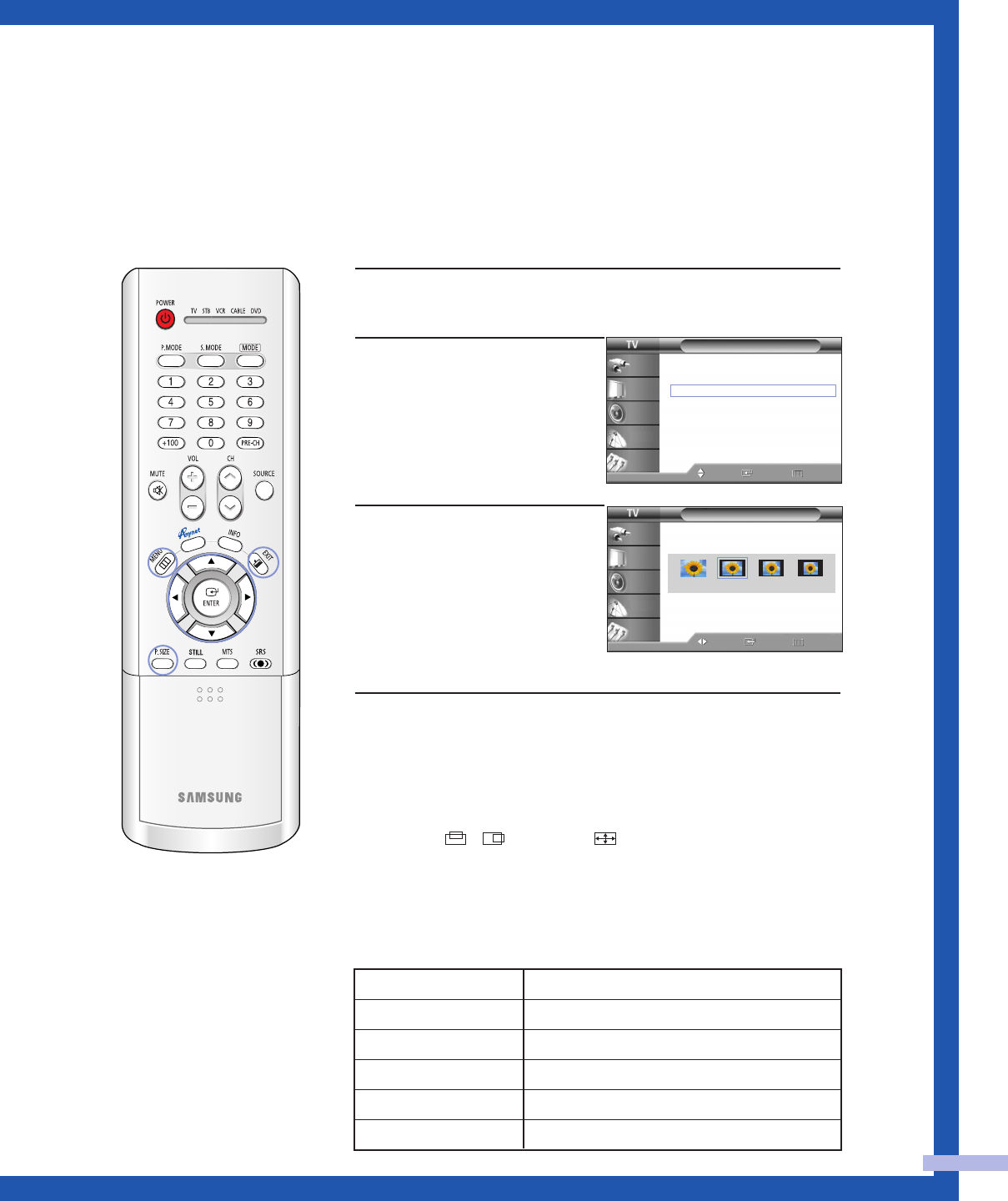
English - 91
Changing the Picture Size (PC Mode)
You can select the picture size which best corresponds to your viewing requirements.
1Press the SOURCE button to select “PC”.
2Press the MENU button.
Press the …or †button to
select “Picture”, then press
the ENTER button.
Press the …or †button to
select “Size”, then press the
ENTER button.
3Press the œor √button to
select the screen format you
want, then press the ENTER
button.
Press the EXIT button to exit.
Alternate method
Press the P.SIZE button on the remote control repeatedly to select
one of the picture size settings.
•“Wide TV”: Scales the picture to the size of the TV screen
regardless of the aspect ratio of the input source.
•“Wide PC”: Scales the picture to 92% of the TV screen,
regardless of the aspect ratio of the input source. The picture
position ( , ) and size ( ) adjustment are available by
pressing the …/†/œ/√button.
•“Expand”: Scales the picture to the aspect ratio of the input
source.
•“4:3”: Displays the picture as it is without changing the aspect
ratio of input source.
NOTES
•The “Wide PC” and
“Expand” modes are
recommended for the PC
mode.
•In VGA (640x480) and
SVGA (800x600) modes,
the “Wide” and “4:3”
modes are available.
•In XGA (1024x768)
mode, the “Wide” mode
is available.
Size
Move Enter Return
Input
Picture
Sound
Channel
Setup
Picture
Mode : Standard
√
Color Tone : Warm1
√
Size : Wide PC
√
Digital NR : On
√
DNIe : On
√
My Color Control
√
Film Mode : Off
√
PIP
√
Move Enter Return
Input
Picture
Sound
Channel
Setup
Wide TV Wide PC Expend 4:3
Picture Size
Wide TV ➝ 4:3
Wide TV ➝ Wide PC ➝ Expand ➝ 4:3
Wide TV ➝ Wide PC ➝ Expand
Wide TV ➝ 4:3
Wide TV ➝ Wide PC ➝ Expand ➝ 4:3
Source (PC/DVI)
1920 x 1080i
1280 x 720
1024 x 768
720 x 483 (480p)
Others
BP68-00423A-00(84~95) 9/2/04 5:10 PM Page 91
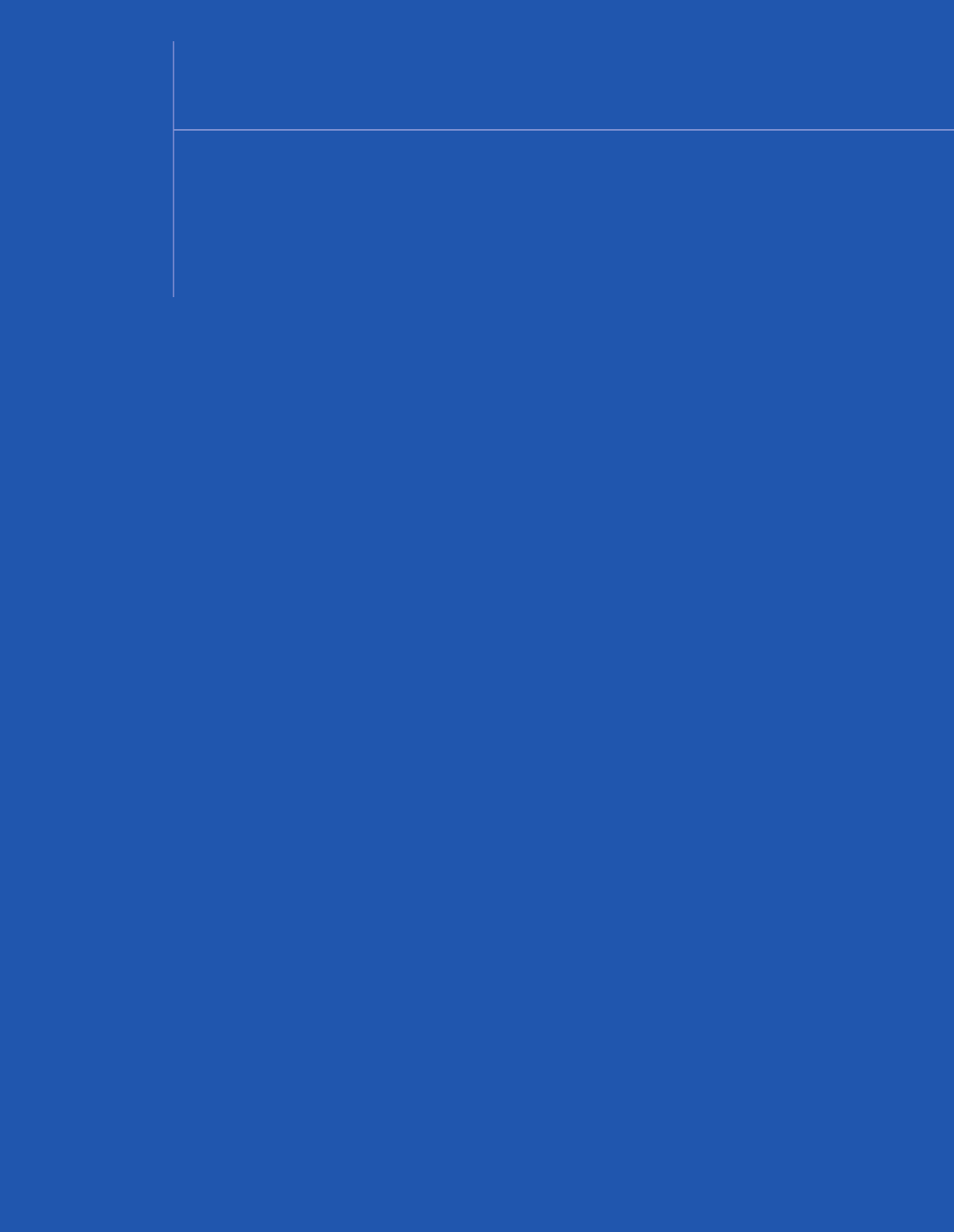
SAMSUNG
BP68-00423A-00(84~95) 9/2/04 5:10 PM Page 92

Appendix
BP68-00423A-00(84~95) 9/2/04 5:10 PM Page 93
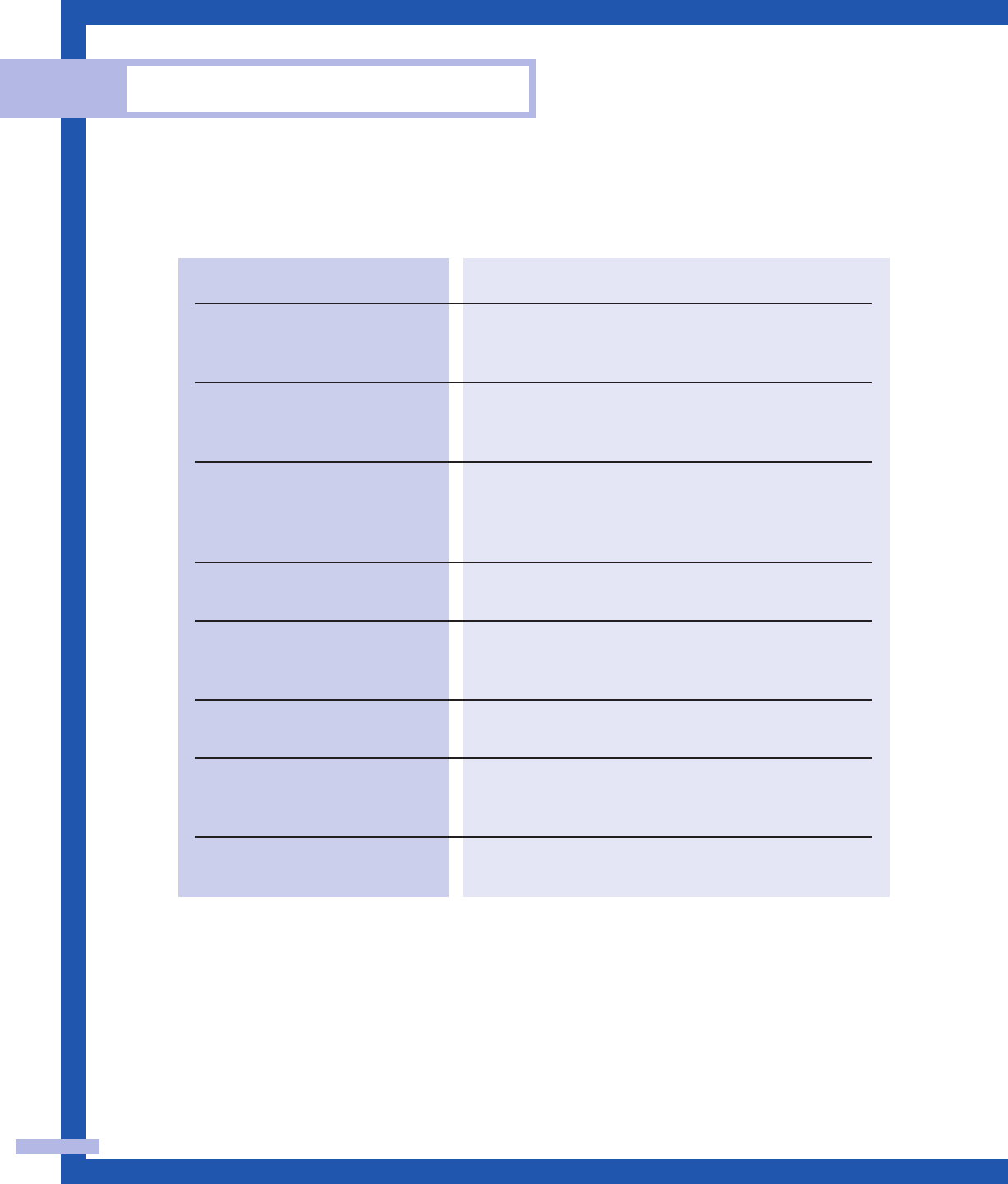
Troubleshooting
If the TV seems to have a problem, first try this list of possible problems and solutions. If none of
these troubleshooting tips apply, then call your nearest service center.
English - 94
Appendix
Possible Solution
Try another channel.
Adjust the antenna.
Check all wire connections.
Try another channel.
Adjust the antenna.
Make sure the MUTE button is off.
Try another channel.
Press the SOURCE button.
Make sure the TV is plugged in.
Check the antenna connections.
Make sure the program is broadcasted in color.
Adjust the picture settings.
Adjust the antenna.
Check all wire connections.
If you are using a VCR, check the tracking.
Unplug the TV for 30 seconds, then try operating it
again.
Press the MODE button to put your remote control
into TV mode.
Make sure the remote has batteries.
Make sure the wall outlet is working.
Make sure the remote has batteries.
•The display panel used for the DLP TV is composed of many tiny pixels.
These, pixels may occasionally appear on the screen.
Problem
Poor picture quality.
Poor sound quality.
No picture or sound.
No color, wrong colors or tints.
Picture rolls vertically.
The TV operates erratically.
Your remote control does not
operate your TV.
The TV won’t switch on.
BP68-00423A-00(84~95) 9/2/04 5:10 PM Page 94
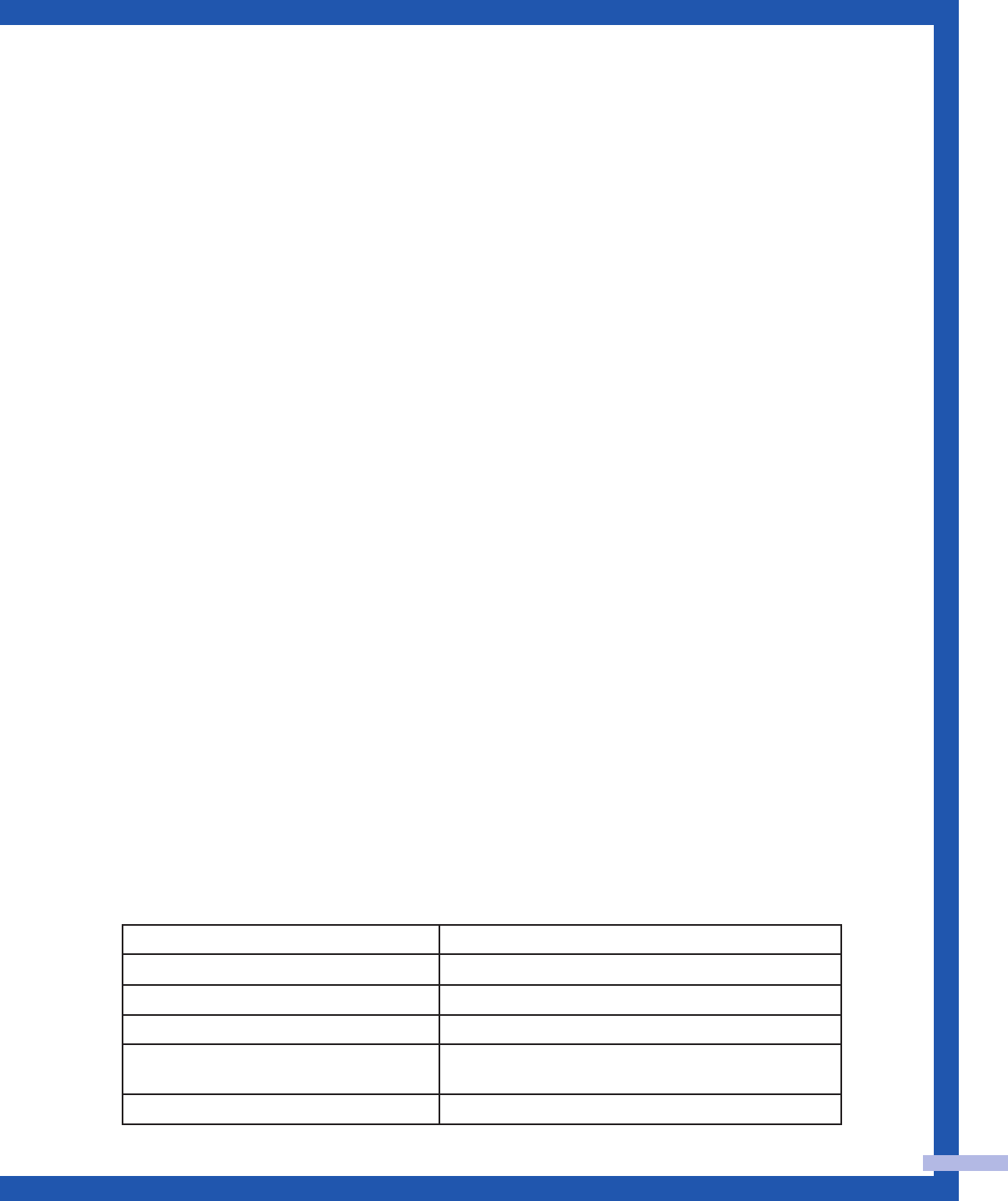
Cleaning and Maintaining Your TV
With proper care, your TV will give you many years of service. Please follow these guidelines to
get the maximum performance from your TV.
Placement
•Do not put the TV near extremely hot, cold, humid or dusty places.
•Do not place the TV near appliances with electric motors that create magnetic fields, such as
vacuum cleaners.
•Keep the ventilation openings clear; do not place the TV on a soft surface, such as cloth or
paper.
•Place the TV in a vertical position only.
Liquids
•Do not handle liquids near or on the TV. Liquids that spill into it can cause serious damage.
Cabinet
•Never open the cabinet or touch the parts inside.
•Wipe your TV with a clean, dry cloth. Never use water, cleaning fluids, wax, or chemicals.
•Do not put heavy objects on top of the cabinet.
•This DLP TV projects the image onto a large screen by applying an optical system.
If you place the TV set face down, it might cause a problem because dirt, or some other
contaminant may become attached to the inside of the TV set.
Temperature
•If your TV is suddenly moved from a cold to a warm place, unplug the power cord, and allow
at least two hours for moisture that may have formed inside the unit to dry completely.
Using Your TV in Another Country
If you plan to take your TV with you to a foreign country, please be aware of the different
television systems that are in use around the world. A TV designed for one system may not work
properly with another system due to differences in the TV channel frequencies.
Specifications
English - 95
Model
Voltage
Frequency of Operation
Power Consumption
Dimension
(W x D x H)
Weight
HL-P4674W
AC 120V
60Hz
200 watts
1094 x 339 x 814 mm
43.07 x 13.35 x 32.05 inches
31.5 Kg / 69.44 lbs
BP68-00423A-00(84~95) 9/2/04 5:10 PM Page 95

1-800-SAMSUNG (1-800-726-7864)
Samsung Electronics America
Service Division
400 Valley Road, Suite 201
Mount Arlington, NJ 07856
www.samsungusa.com
Samsung Electronics Canada Inc.
Samsung Customer Care
7037 Financial Drive
Mississauga, Ontario
L5N 6R3
www.samsung.ca
BP68-00423A-00
DLPTV
BP68-00423A-00(cover) 9/2/04 4:48 PM Page 2