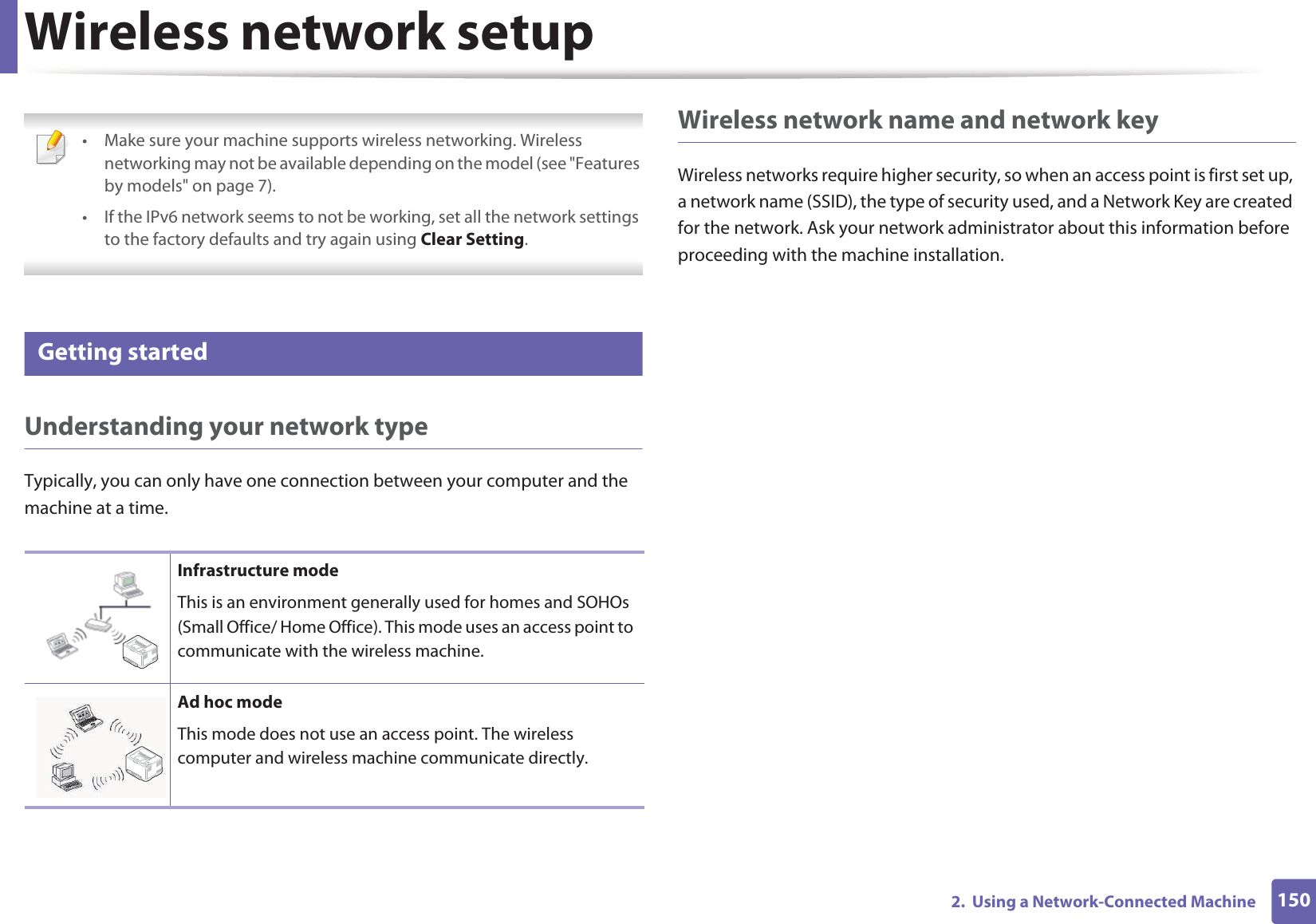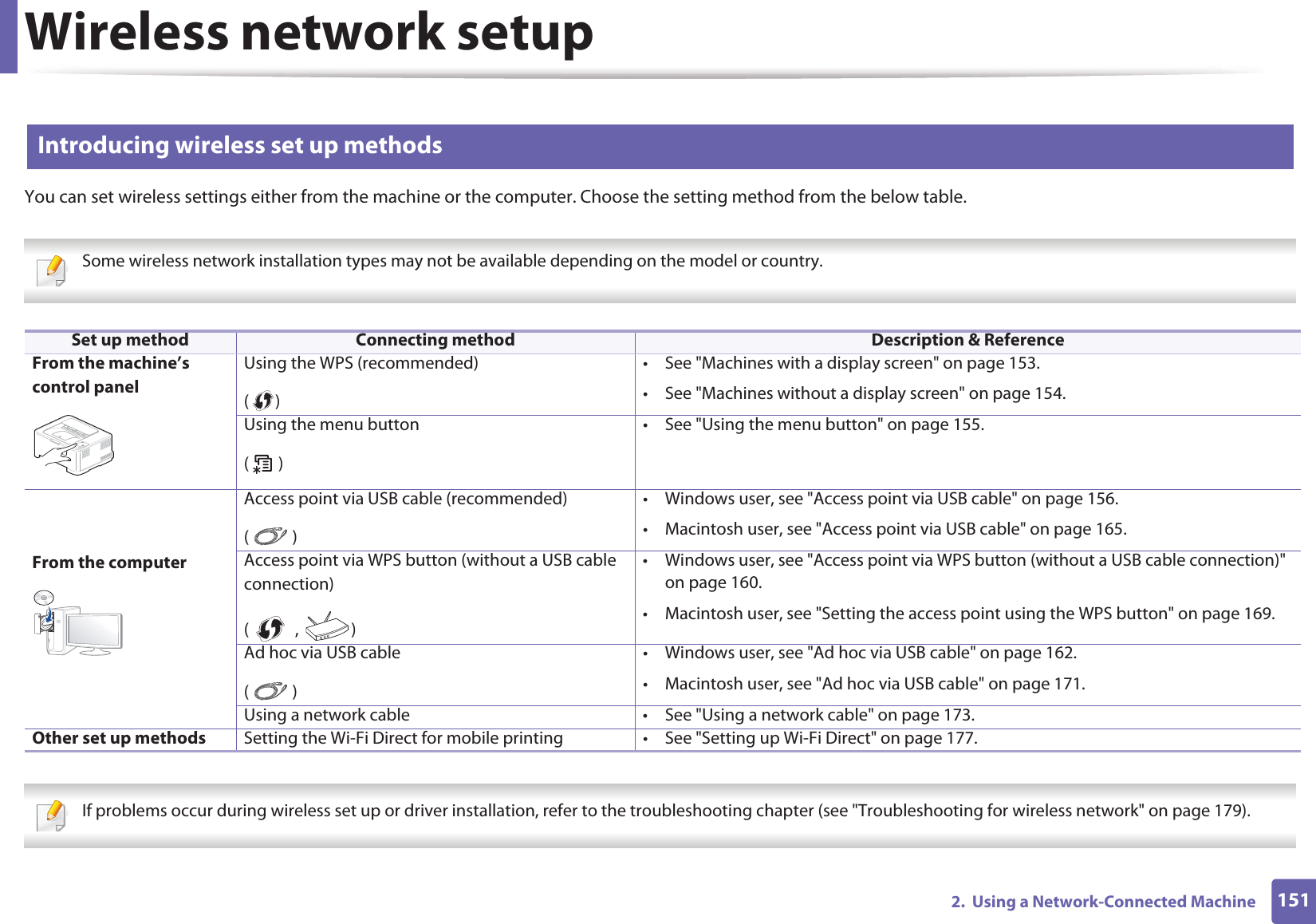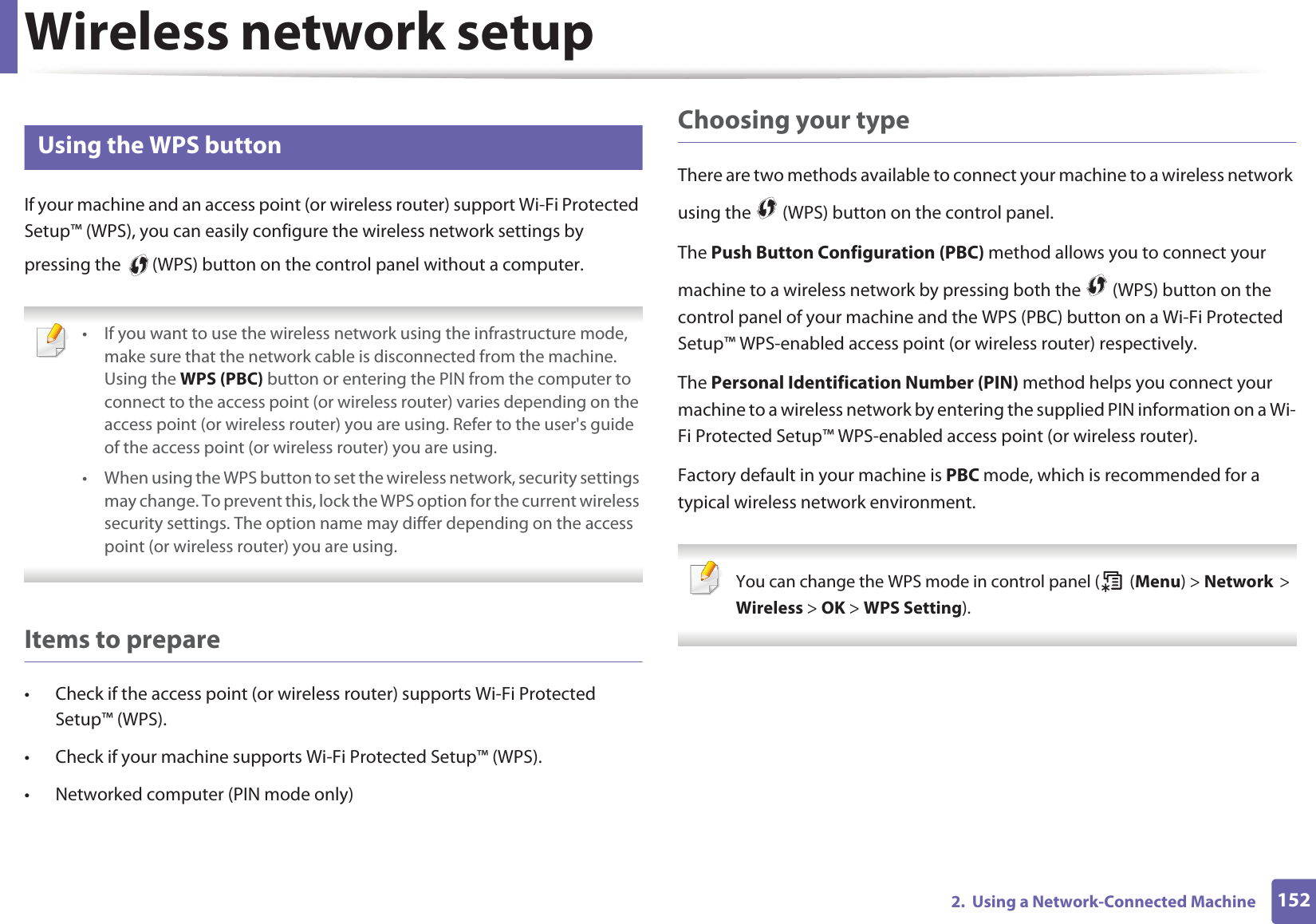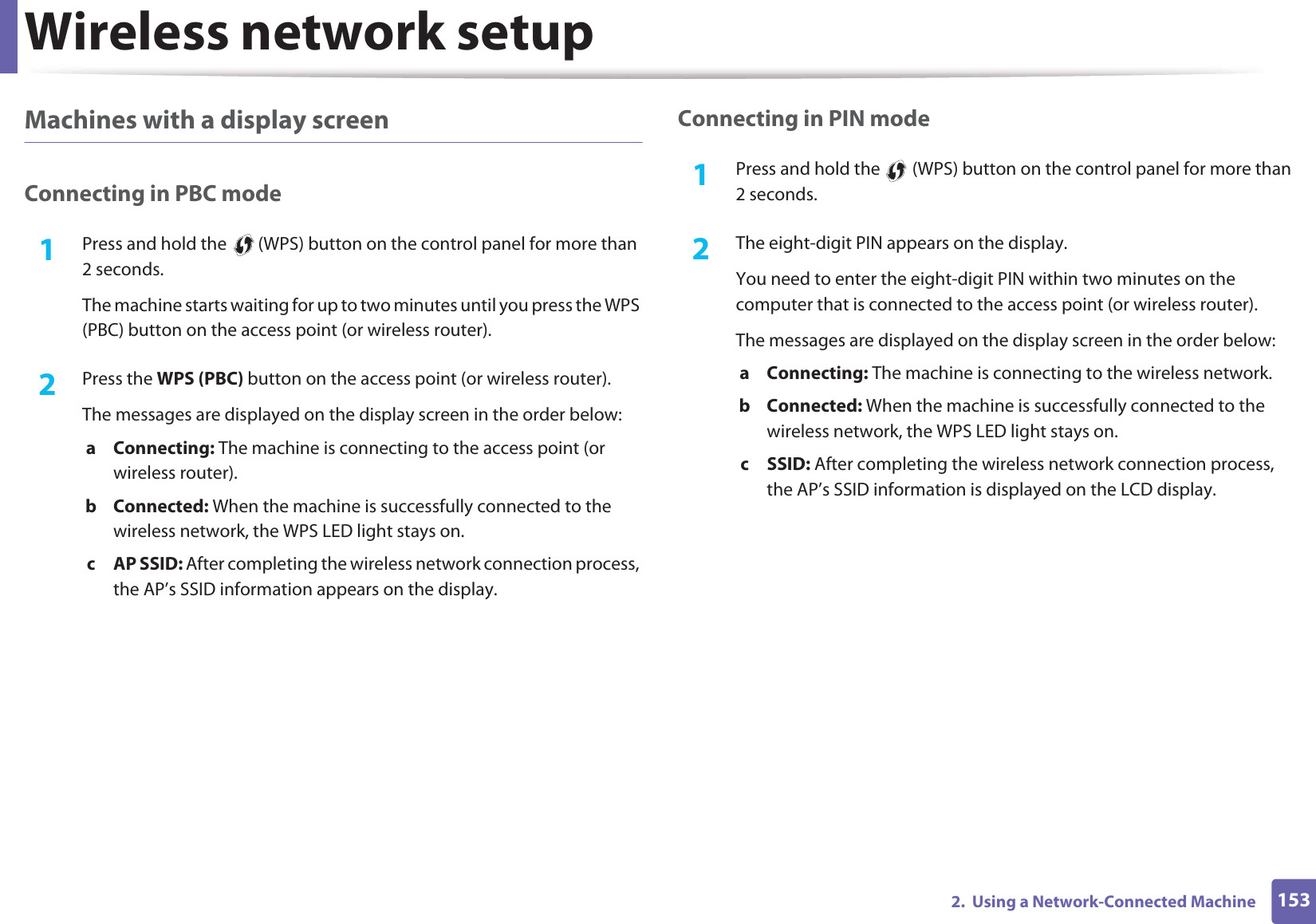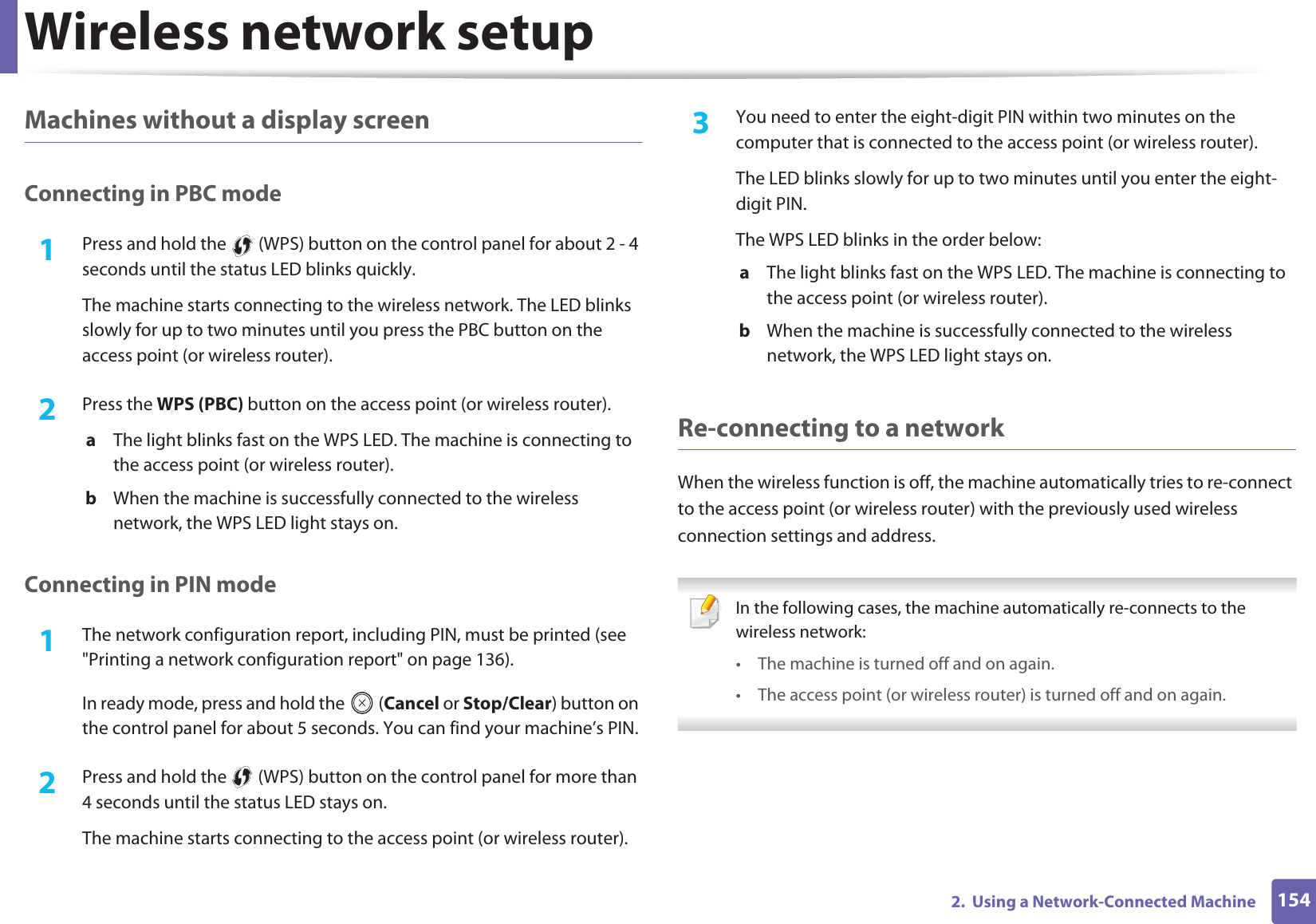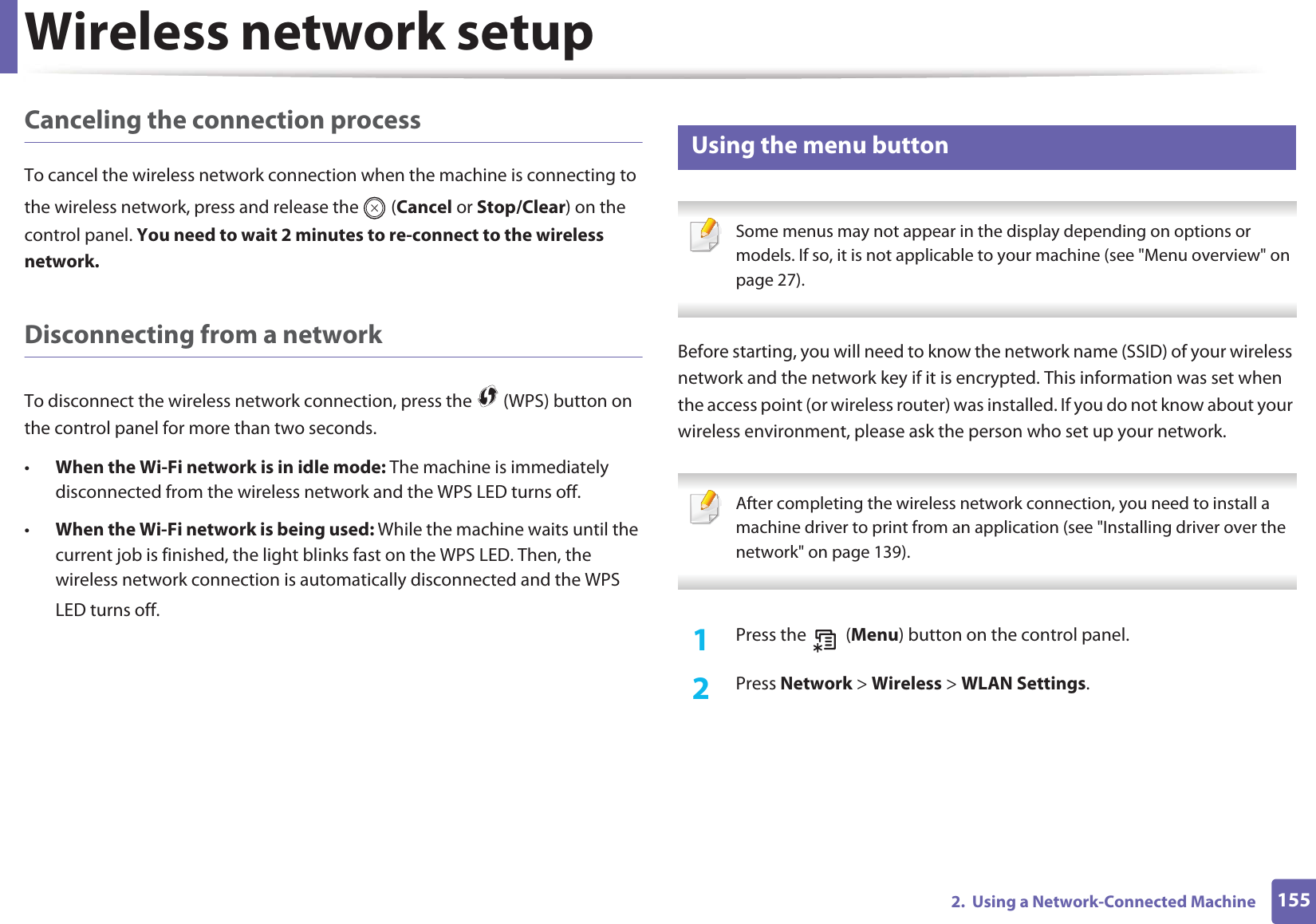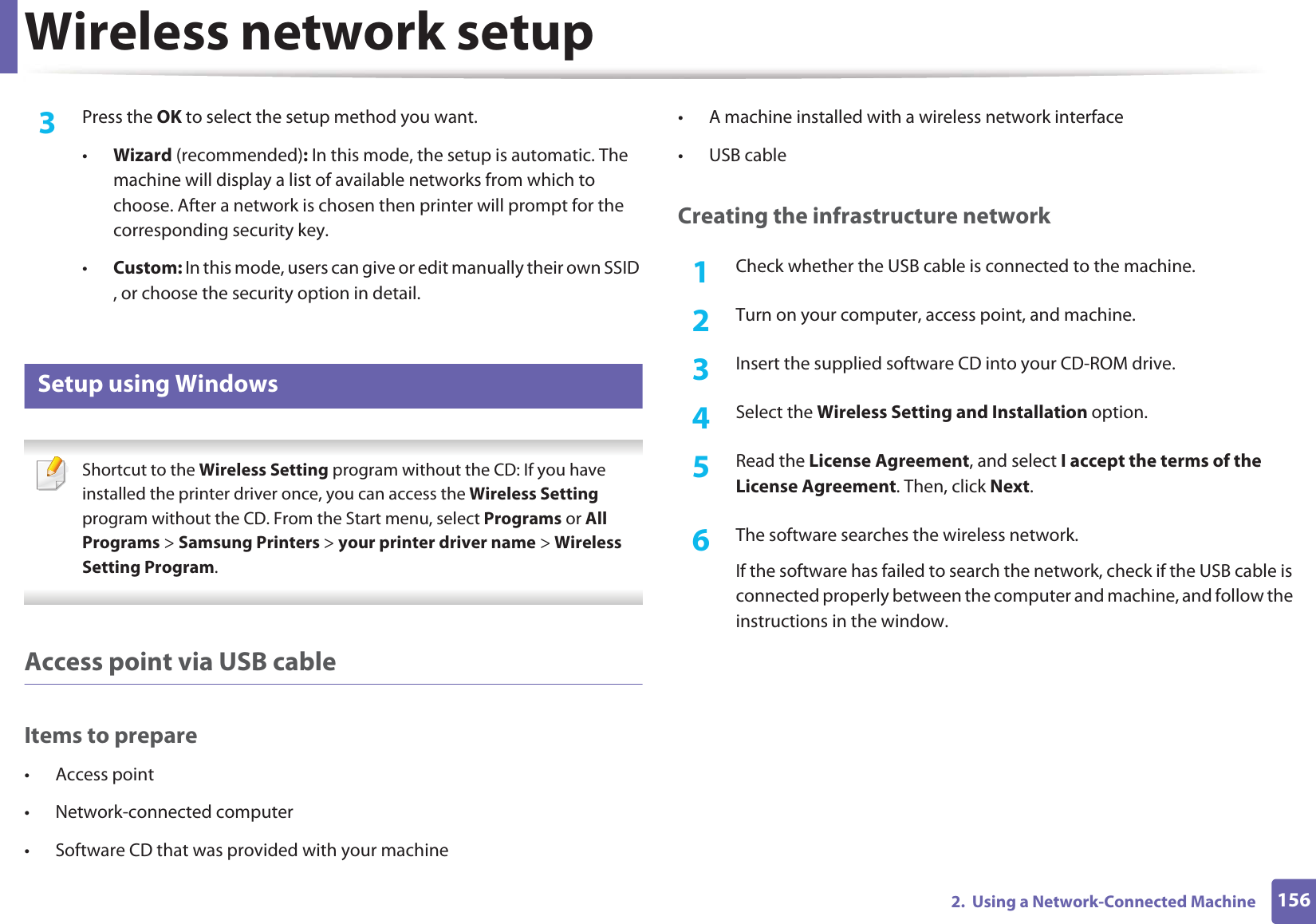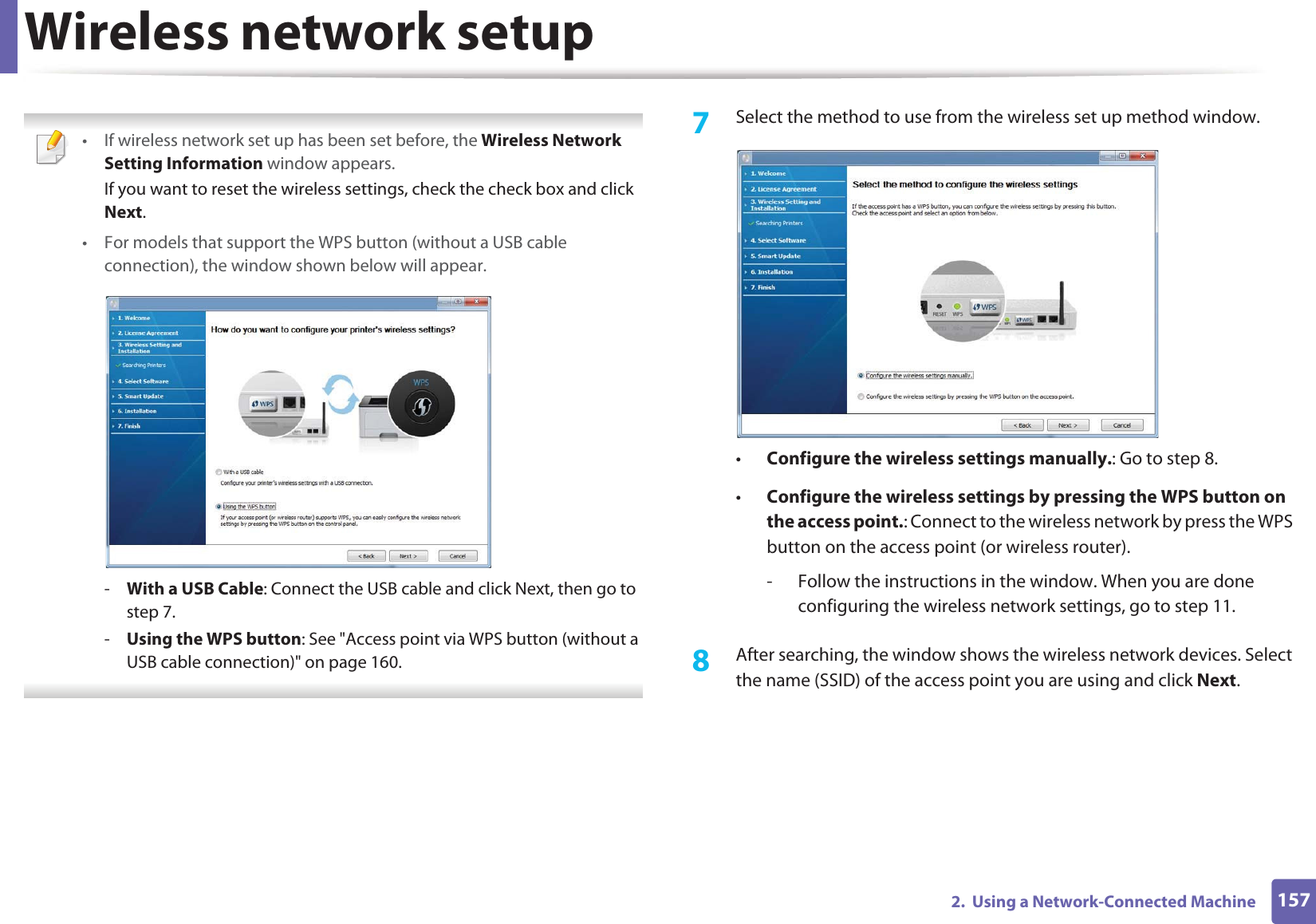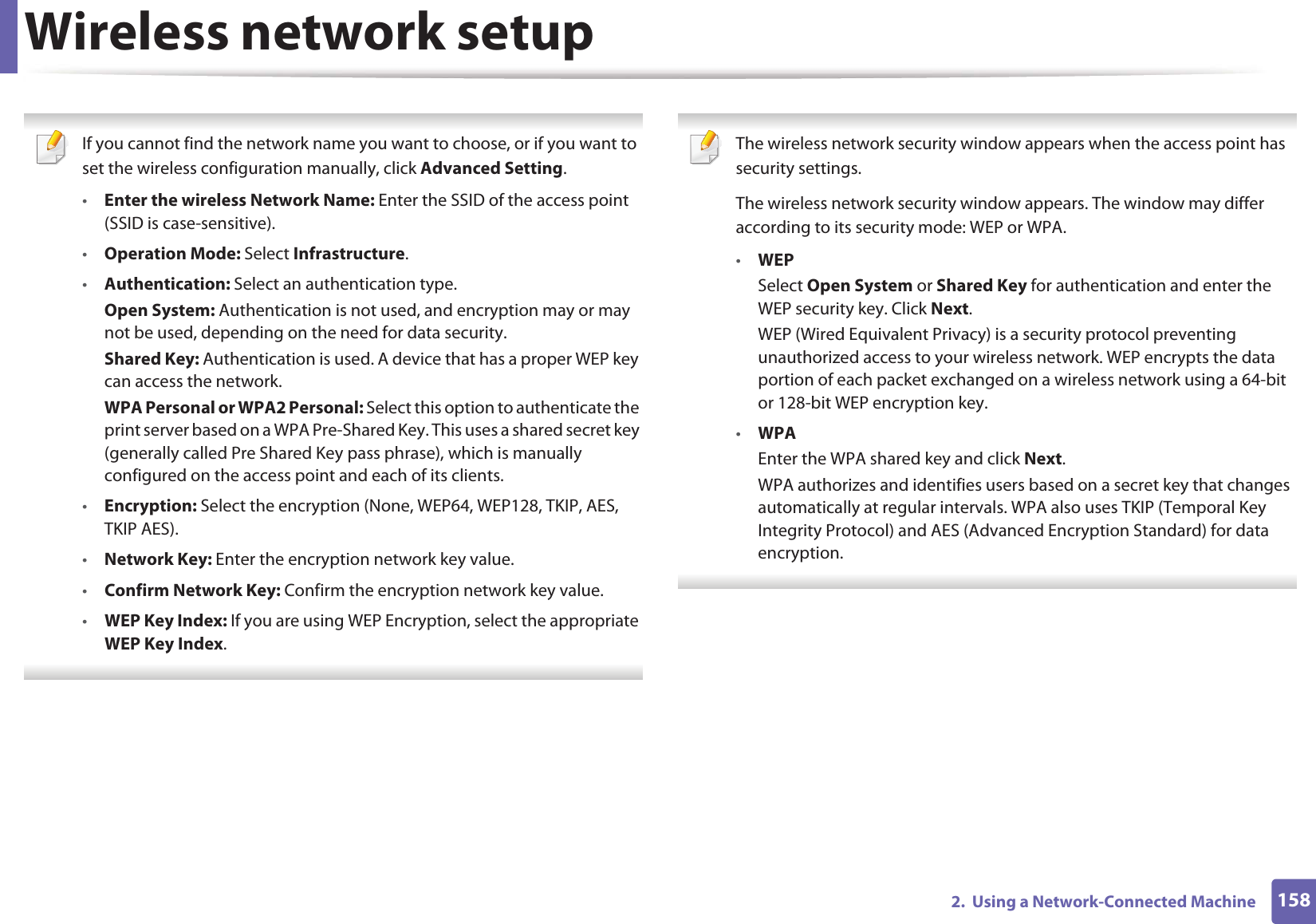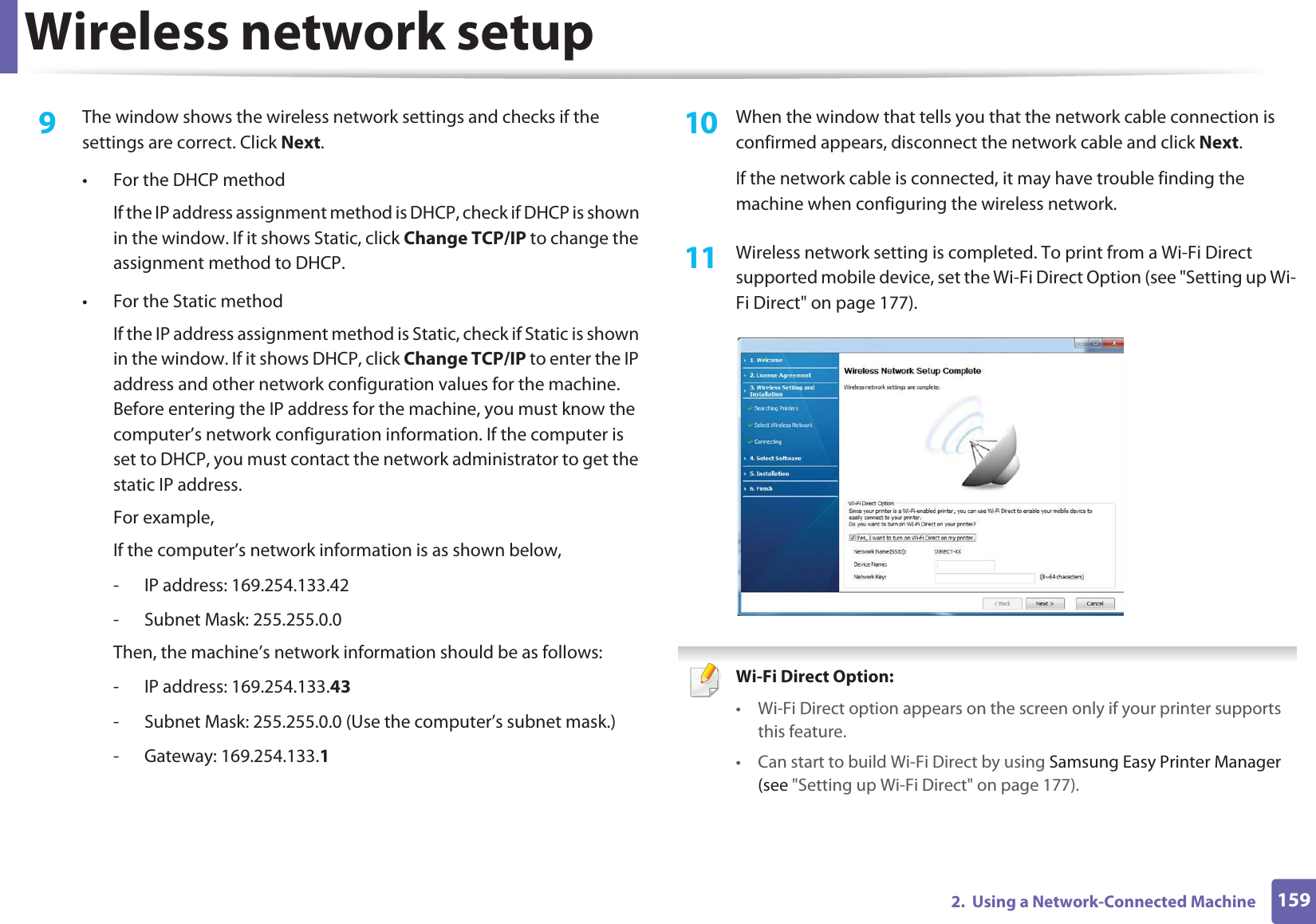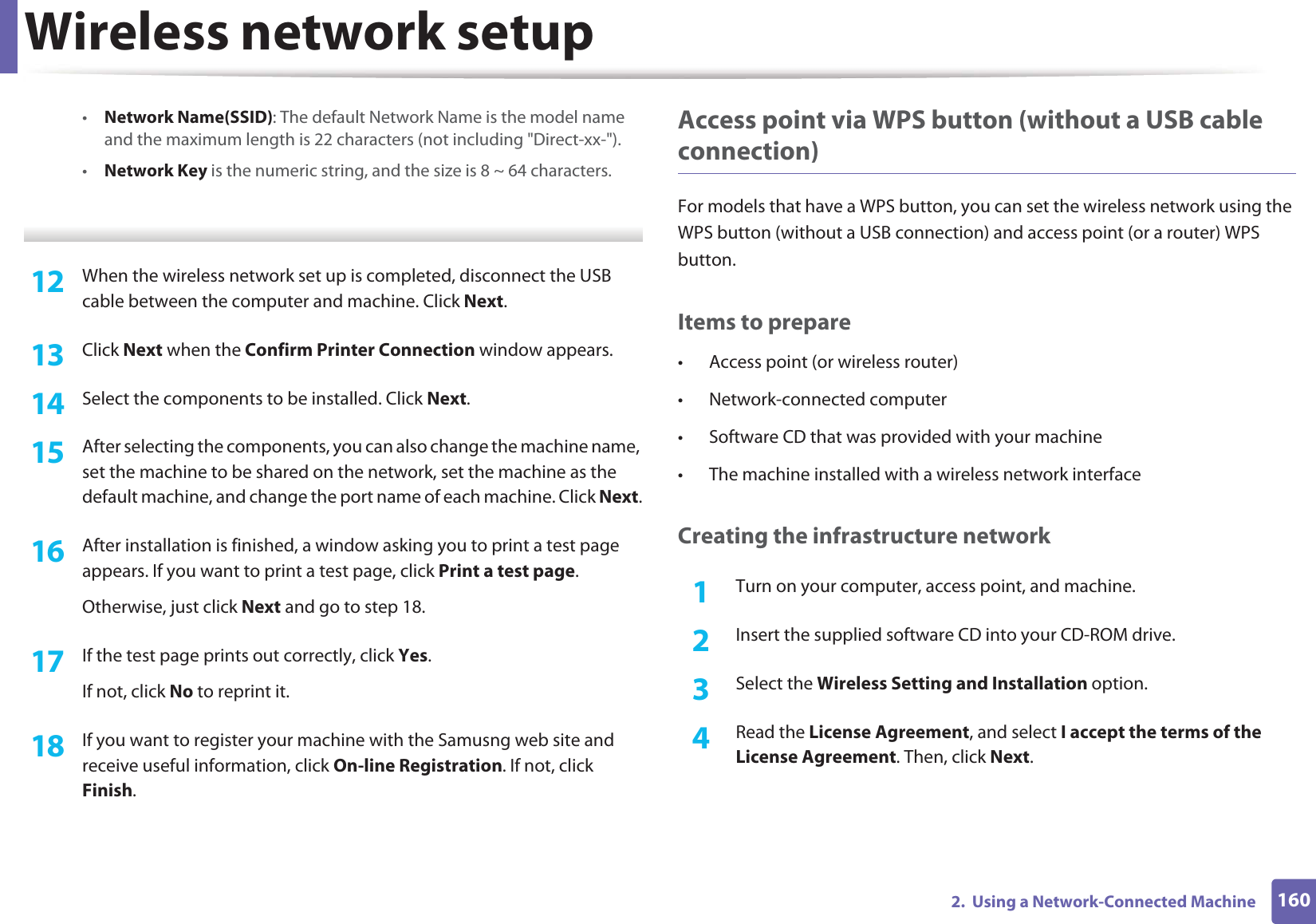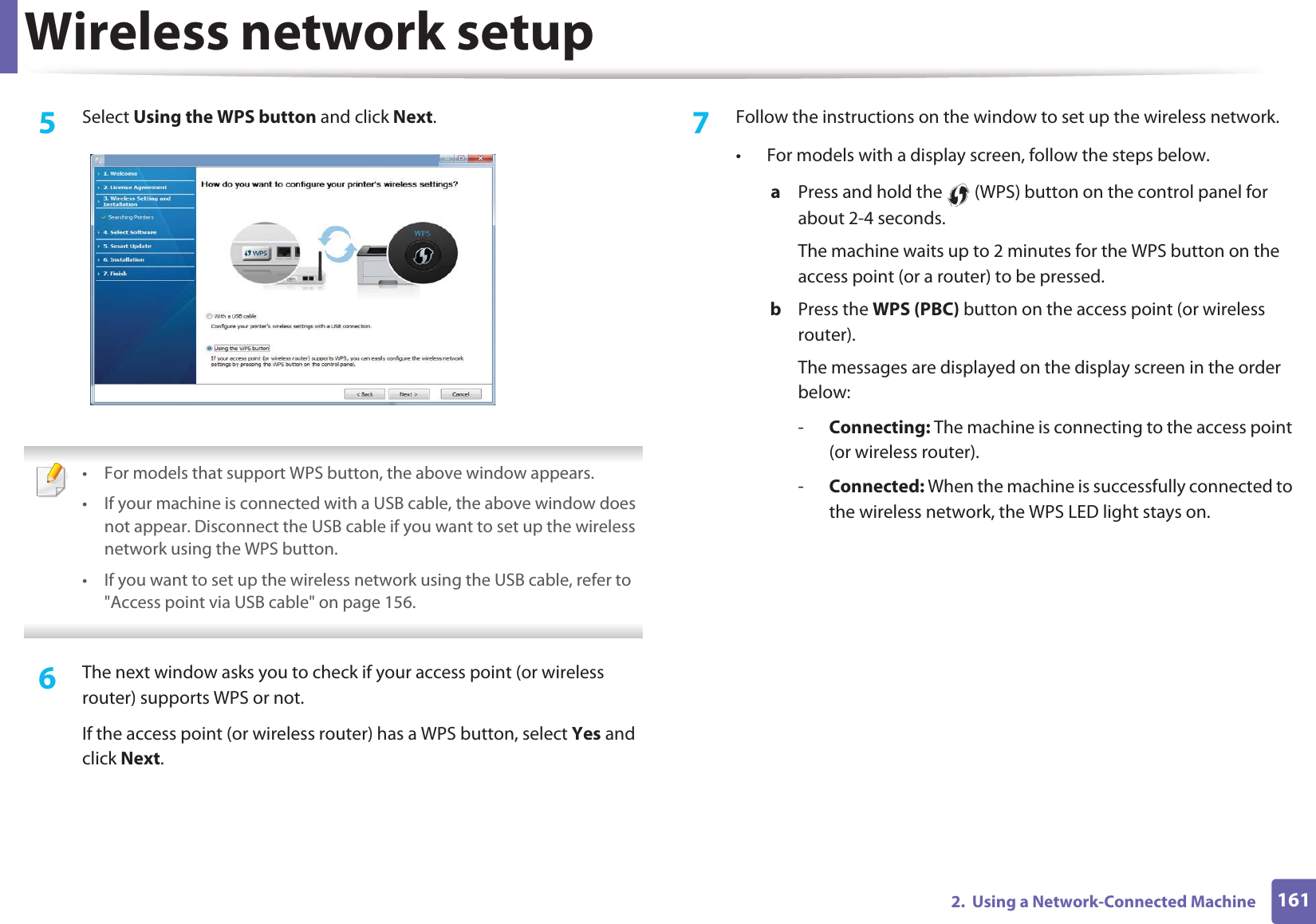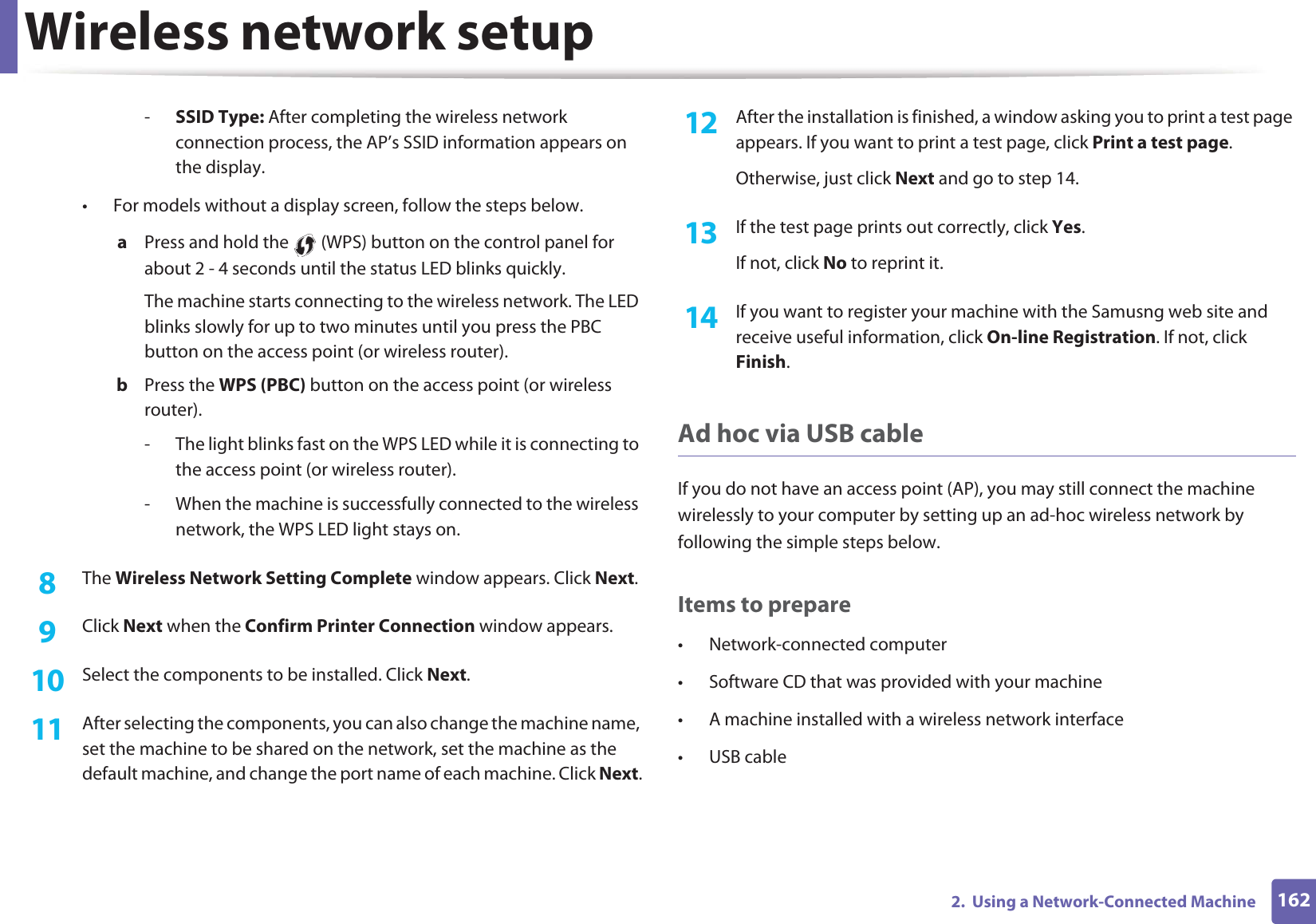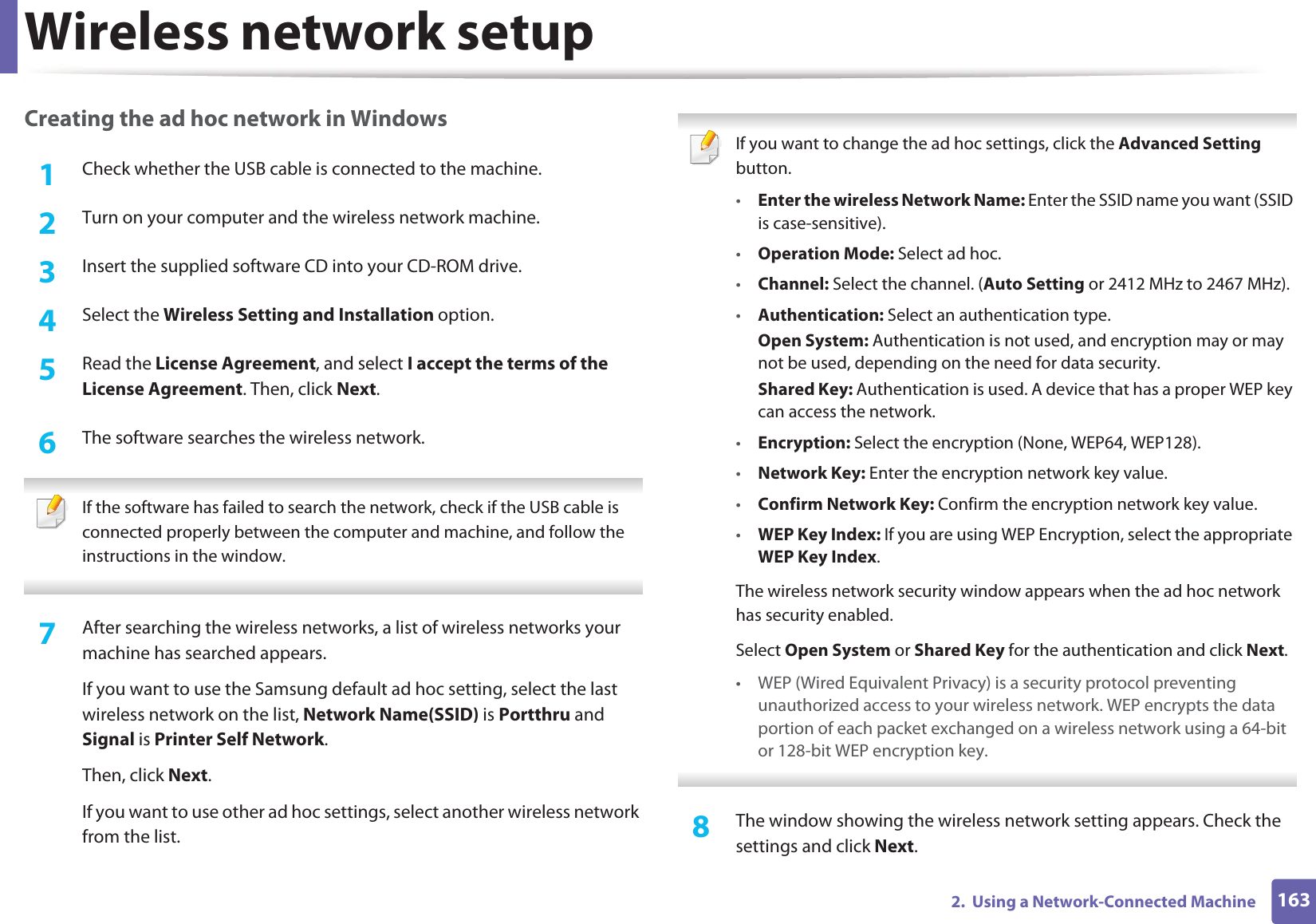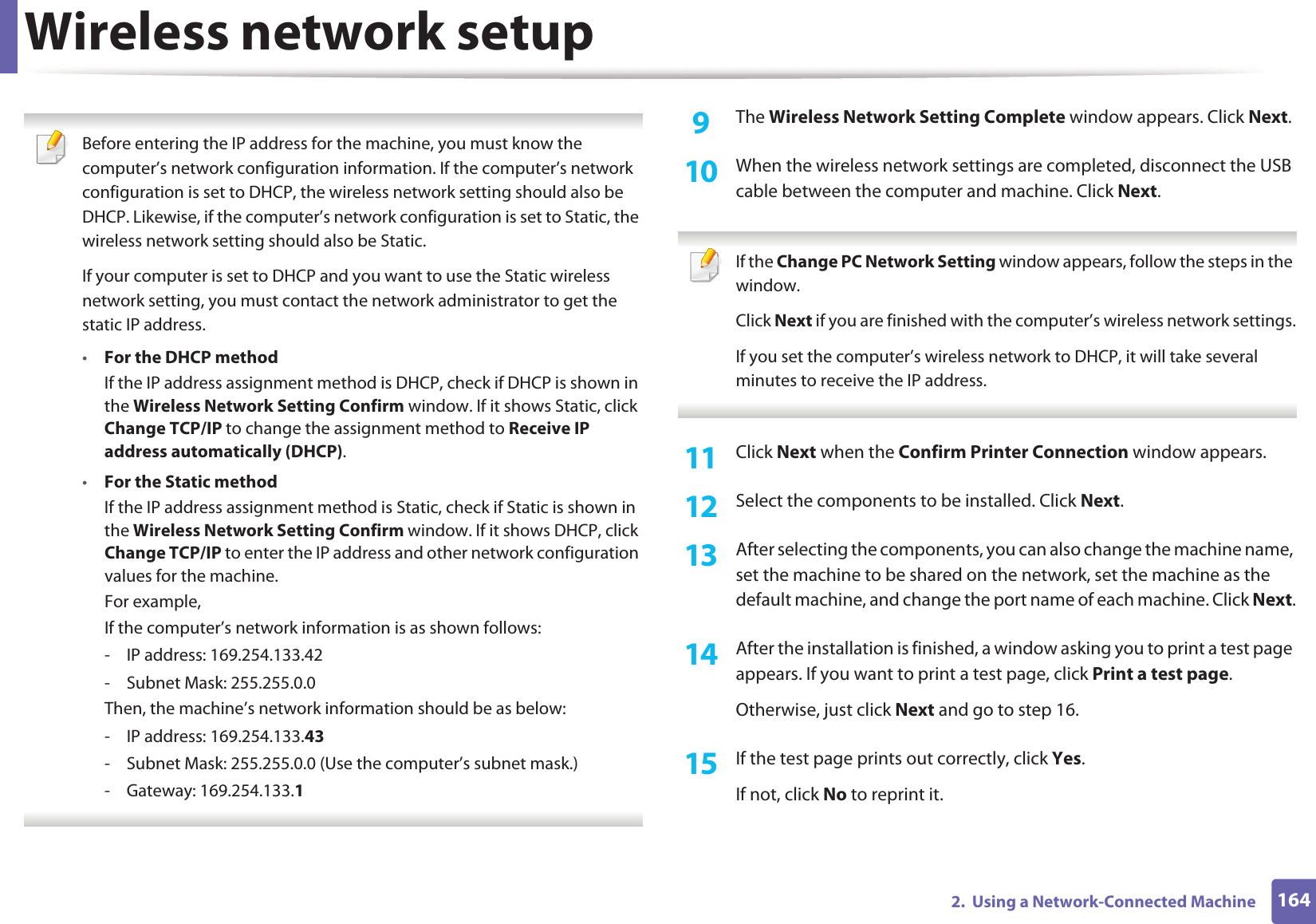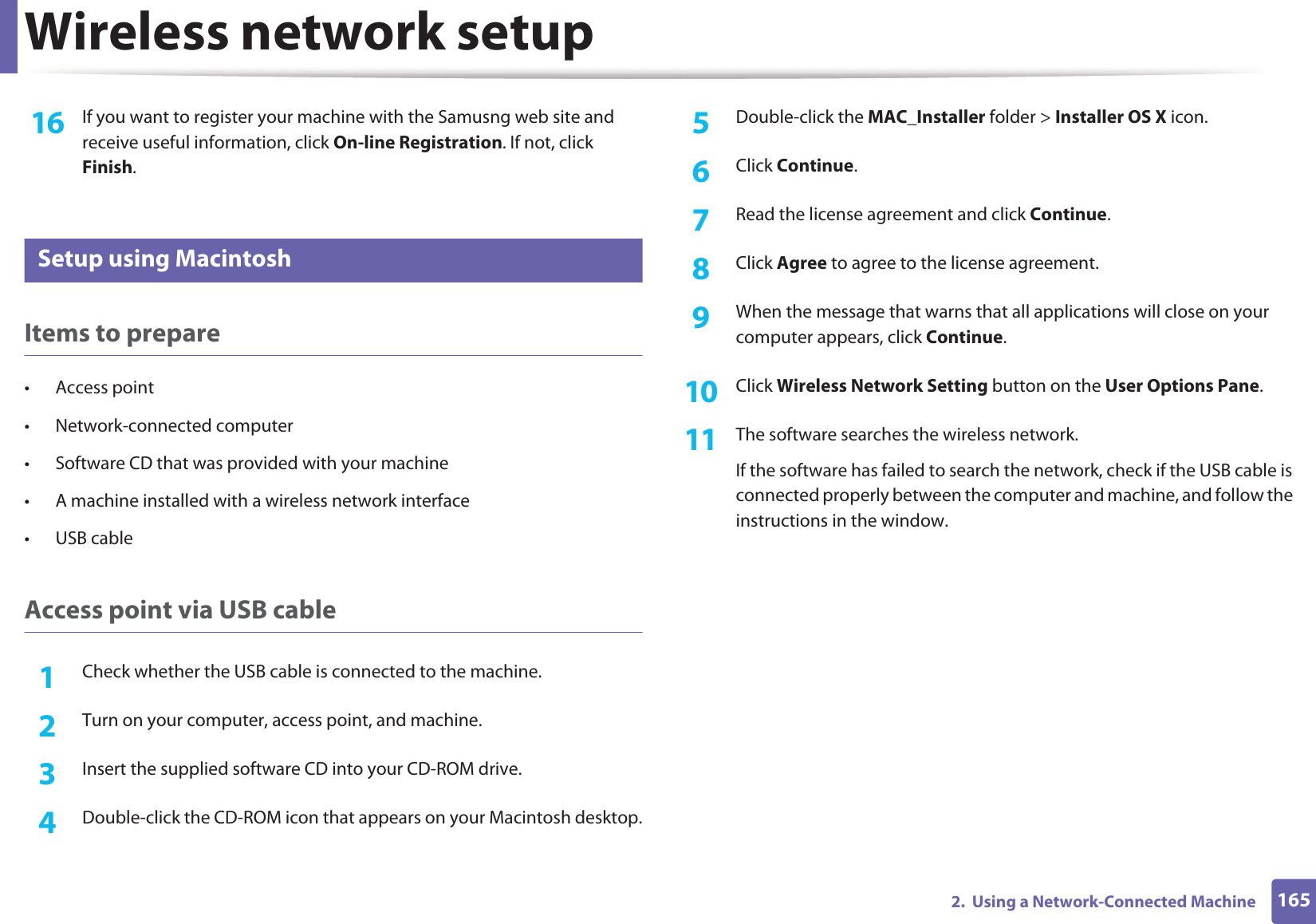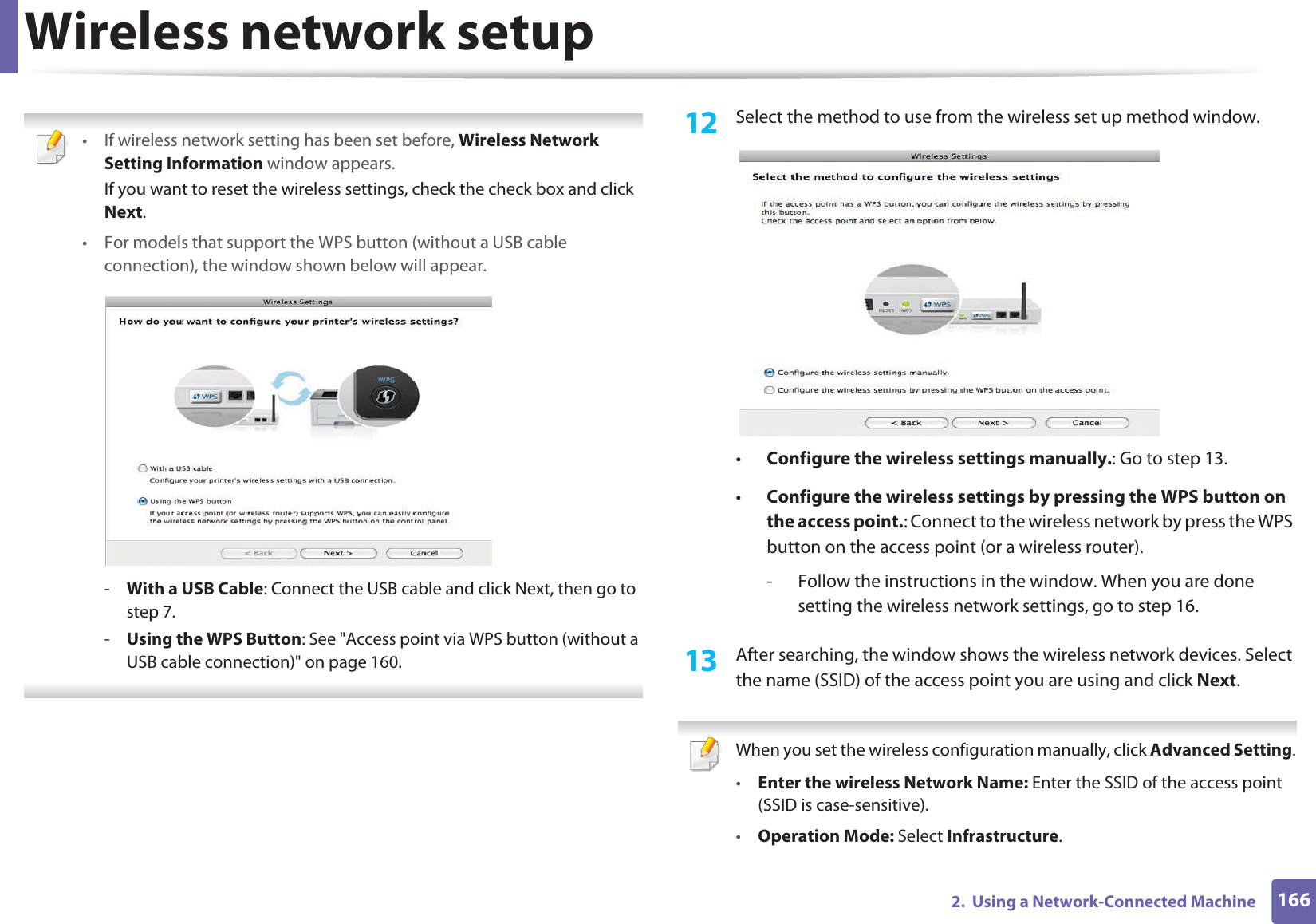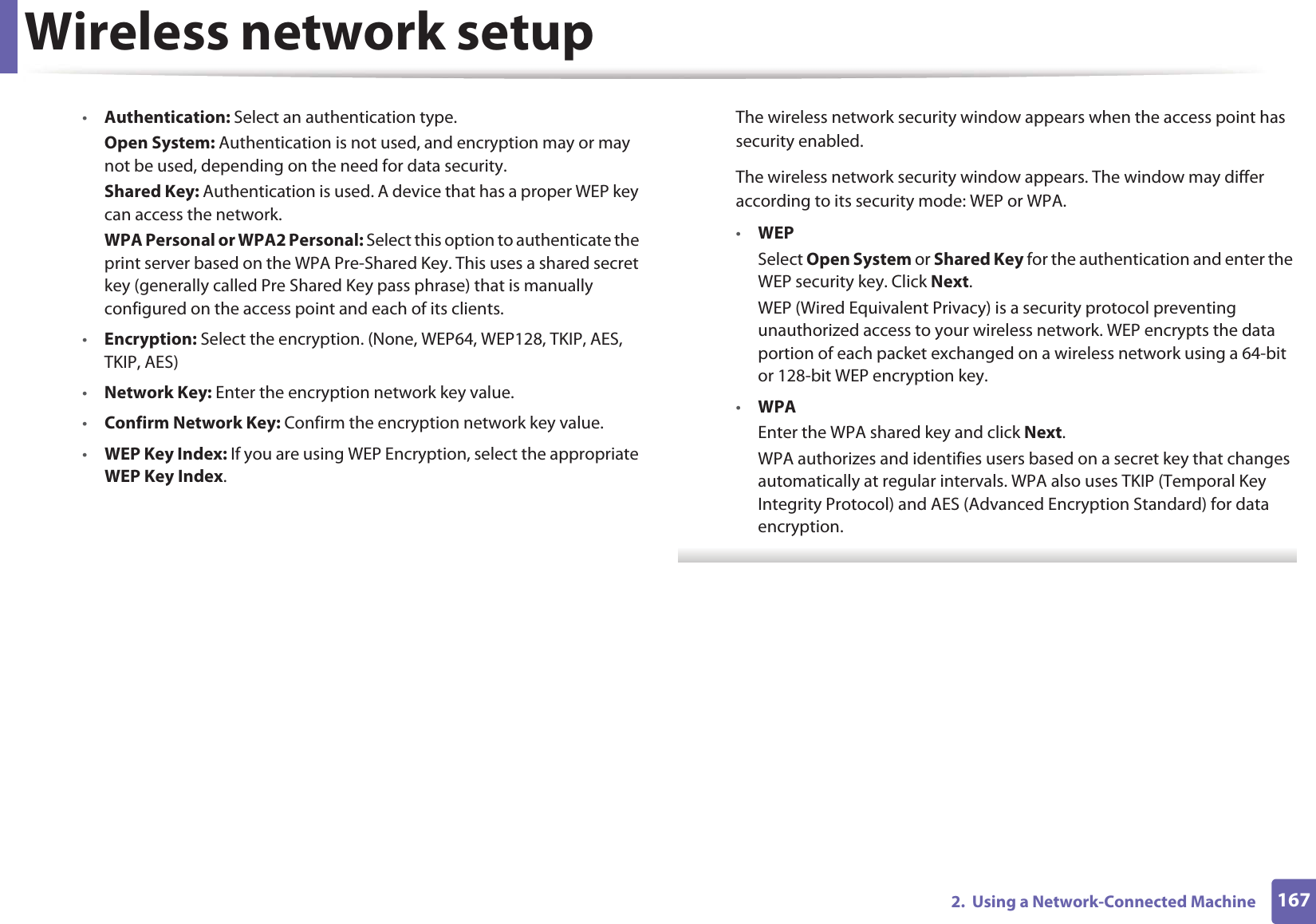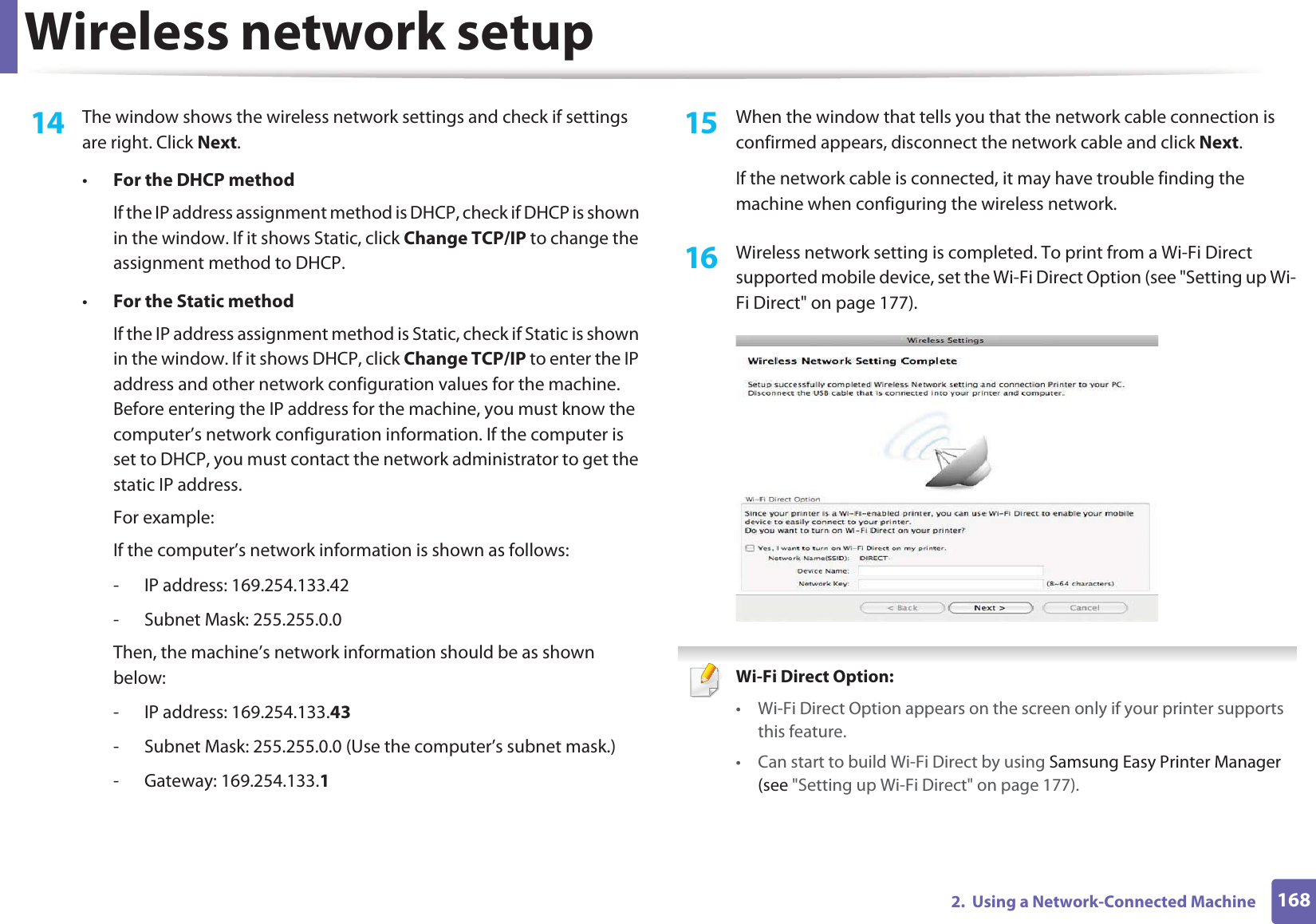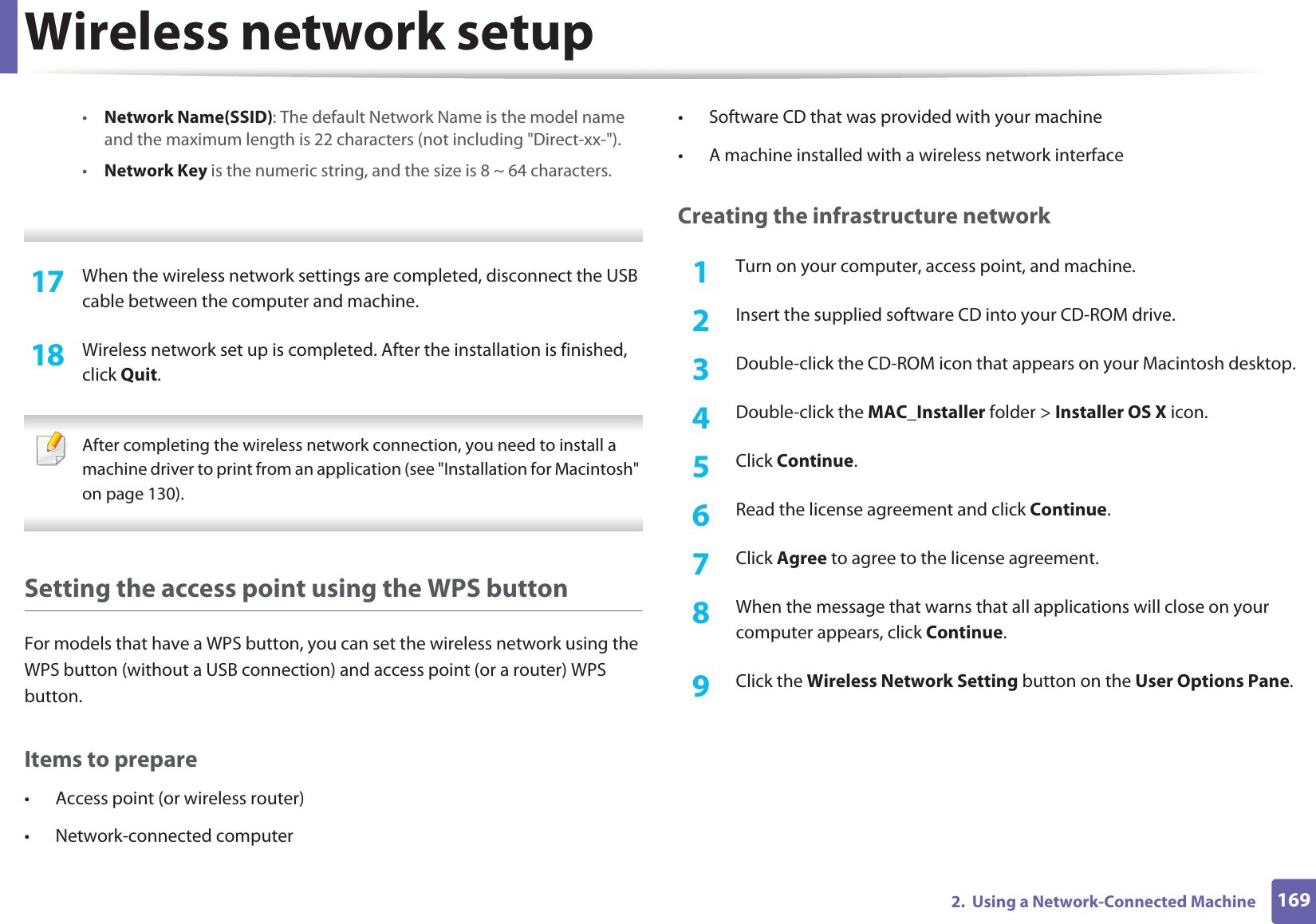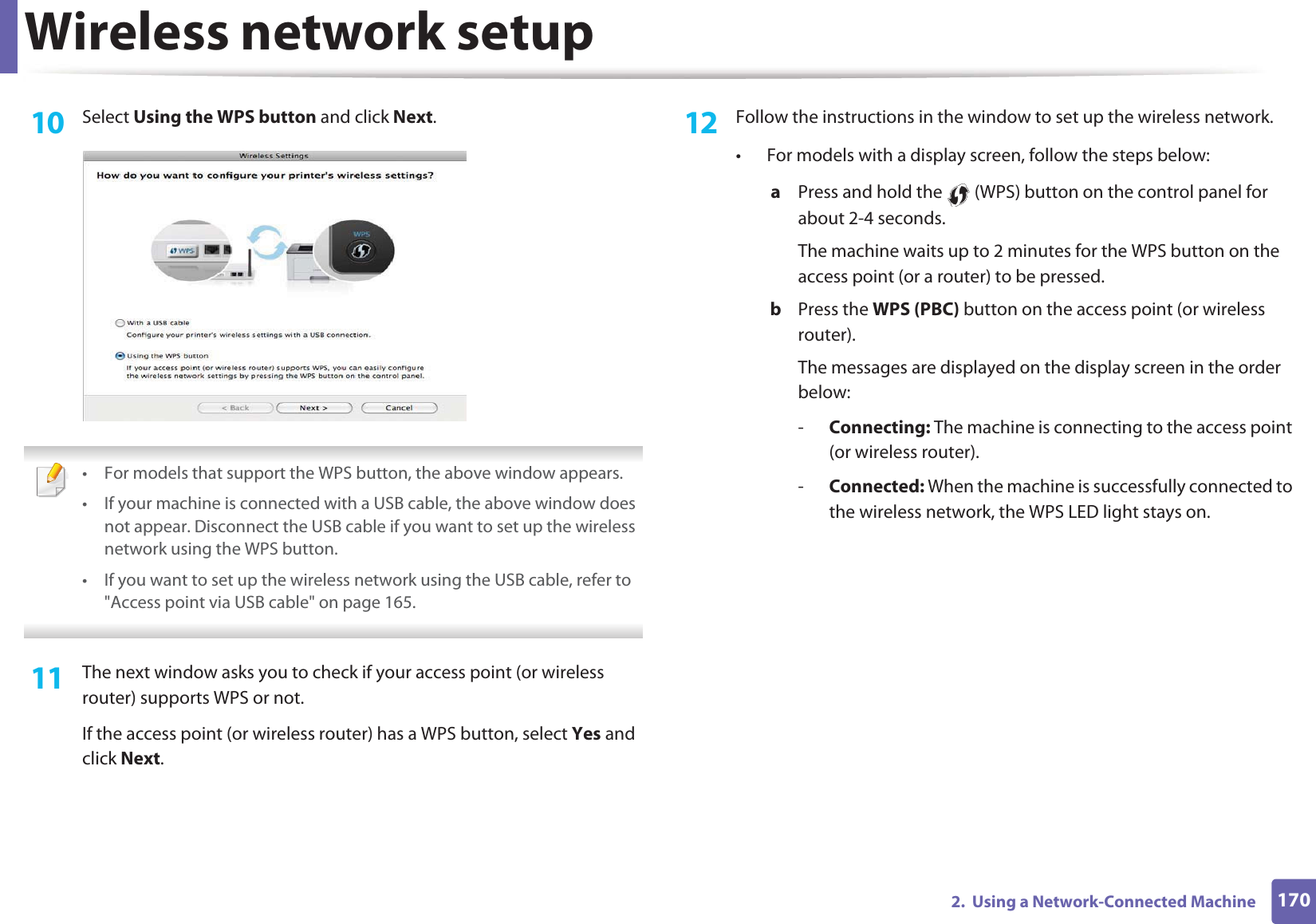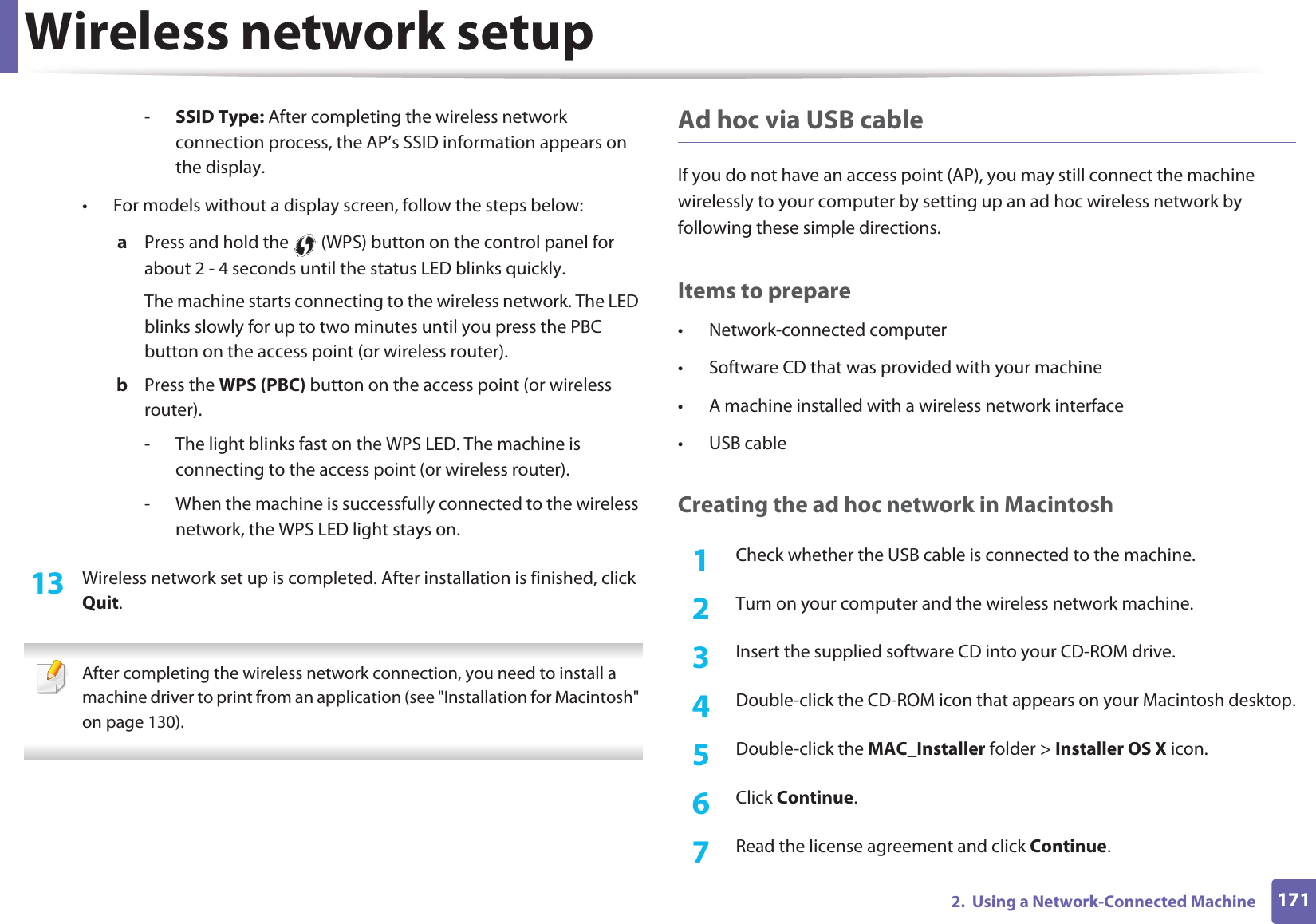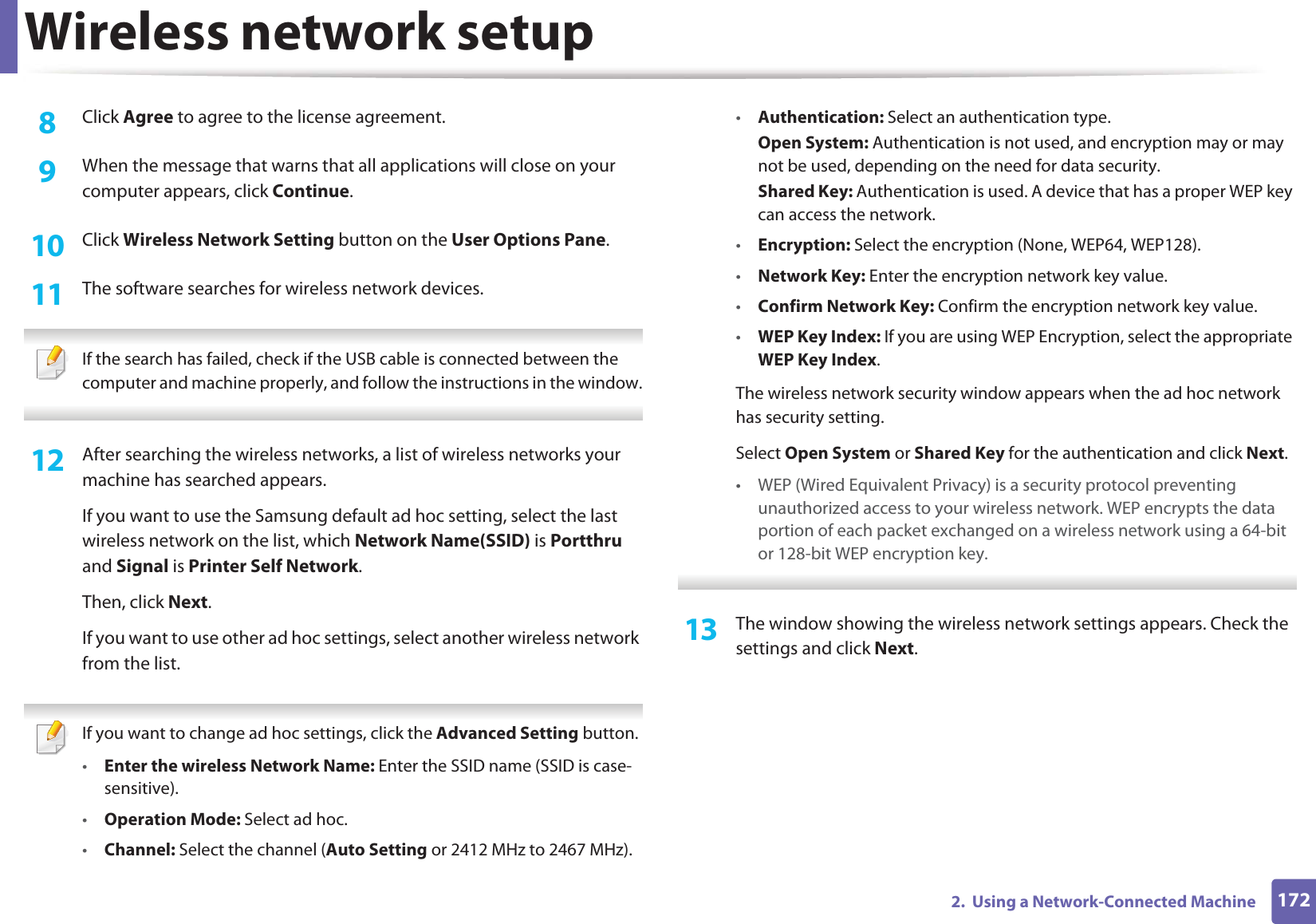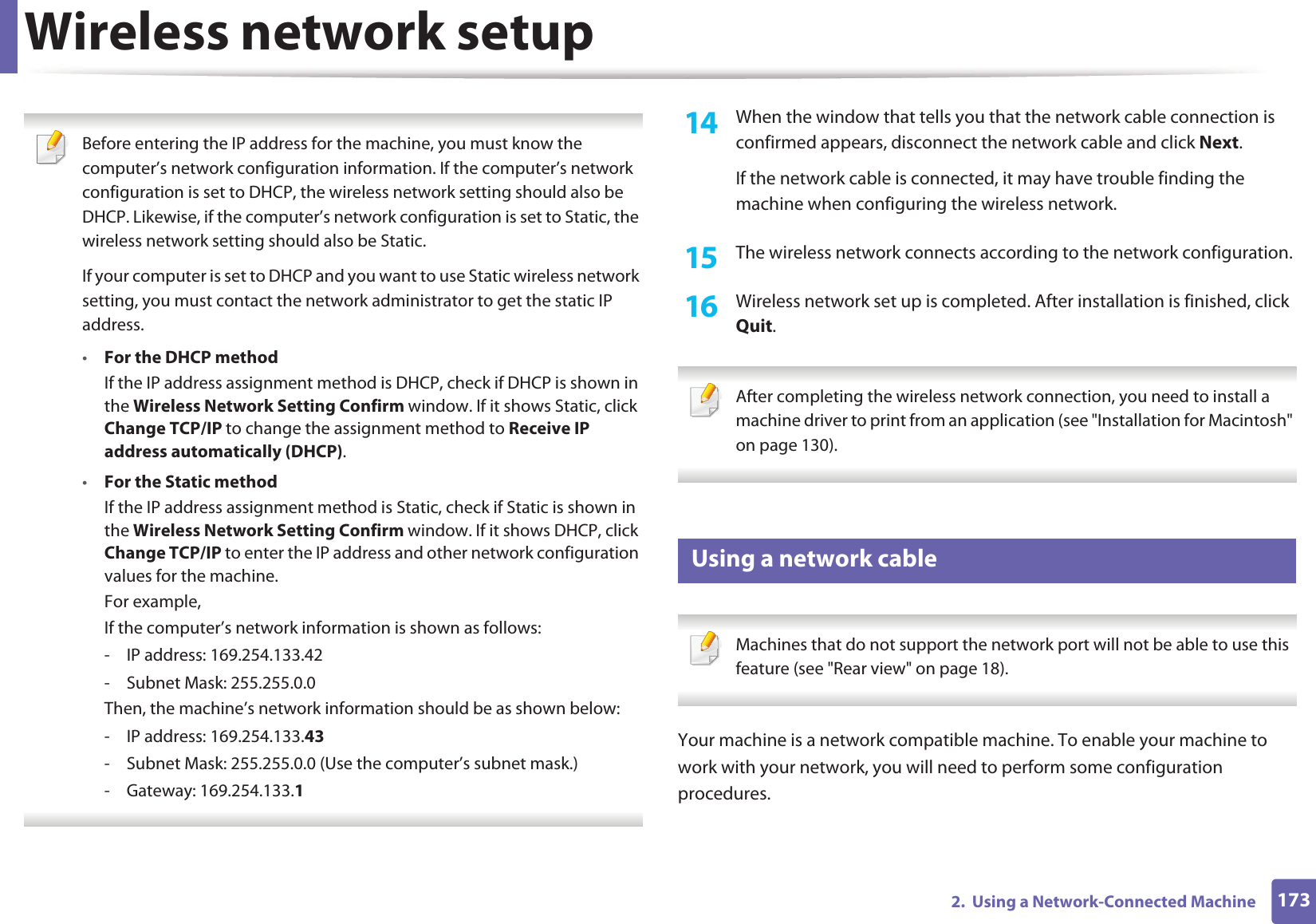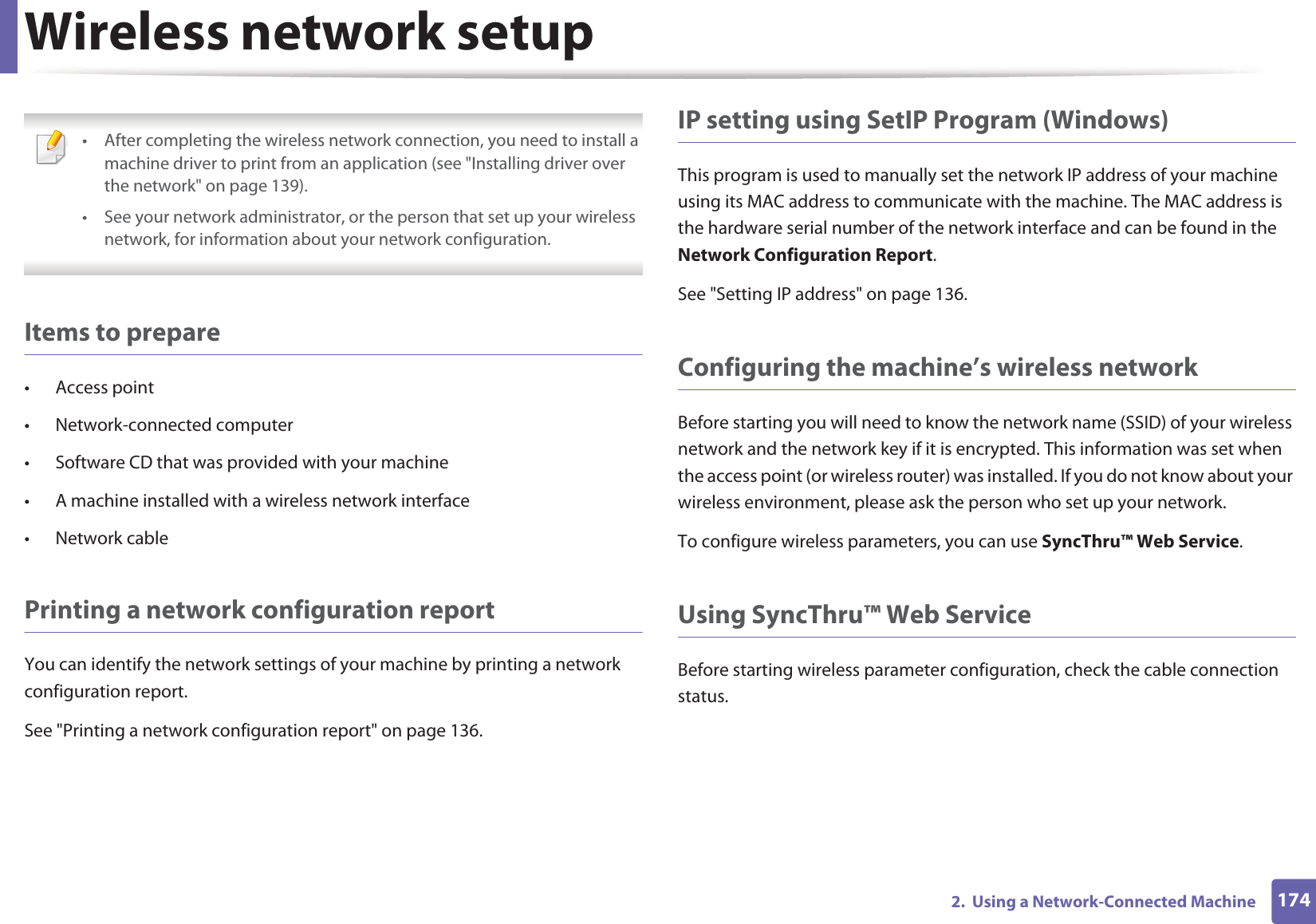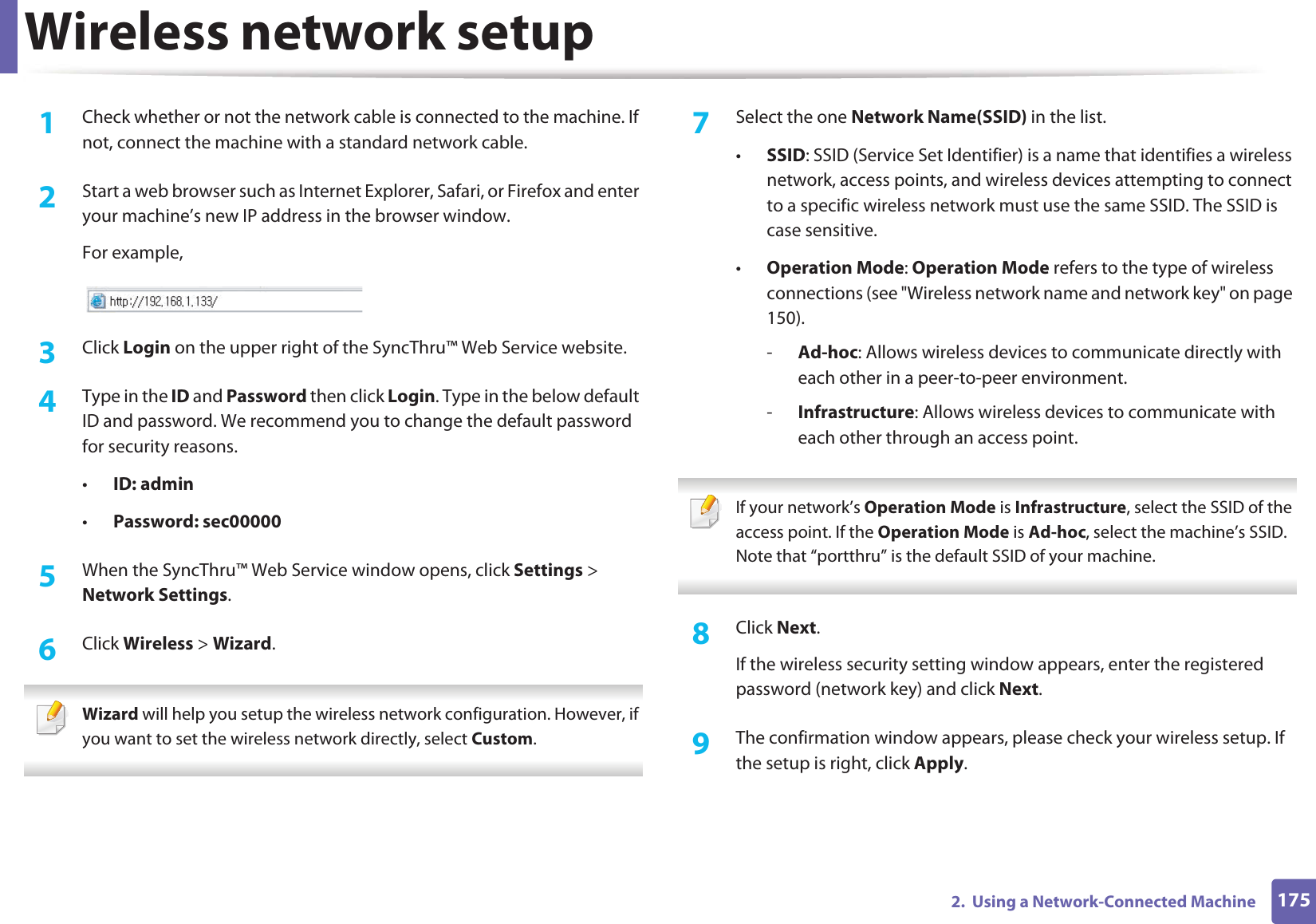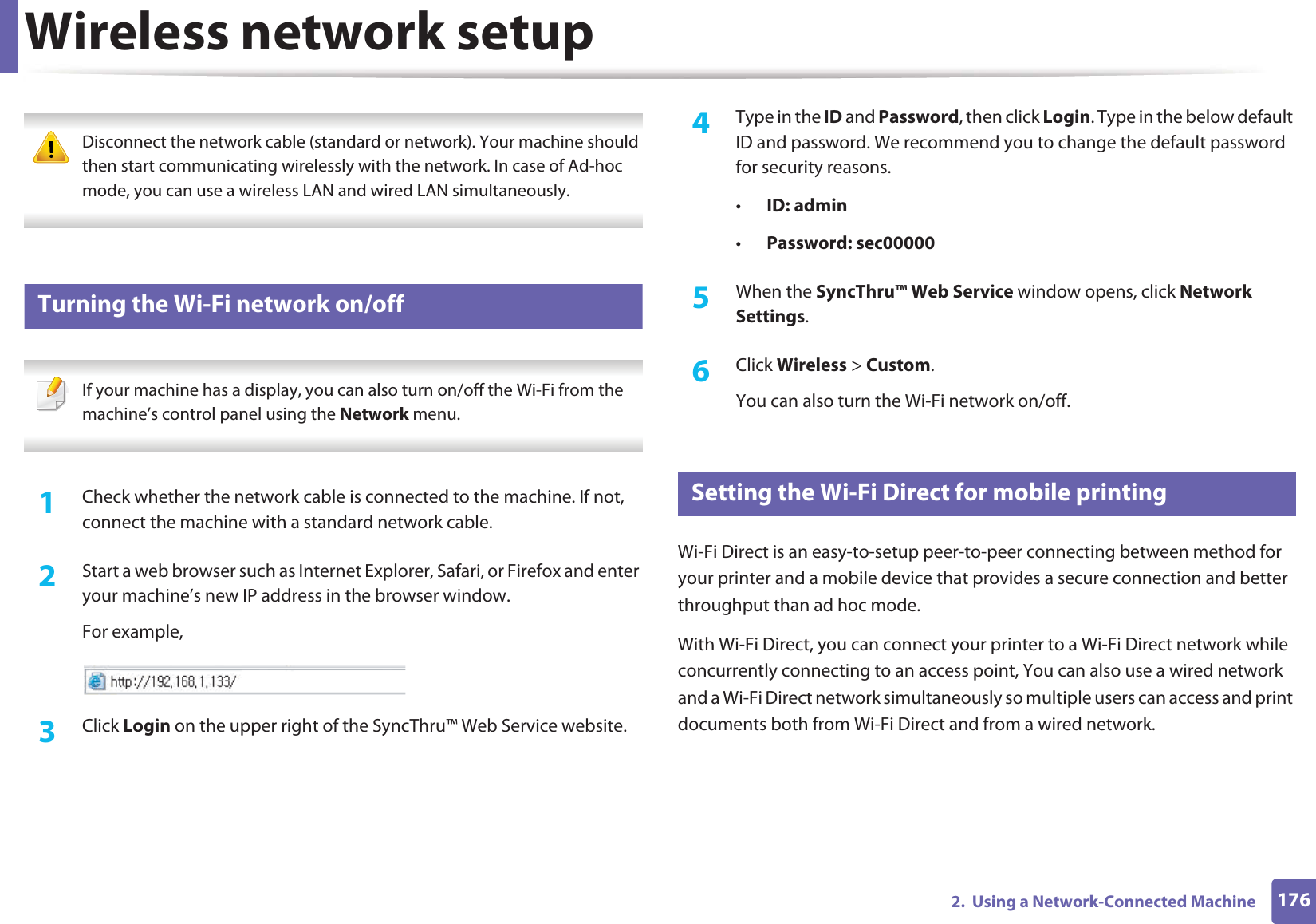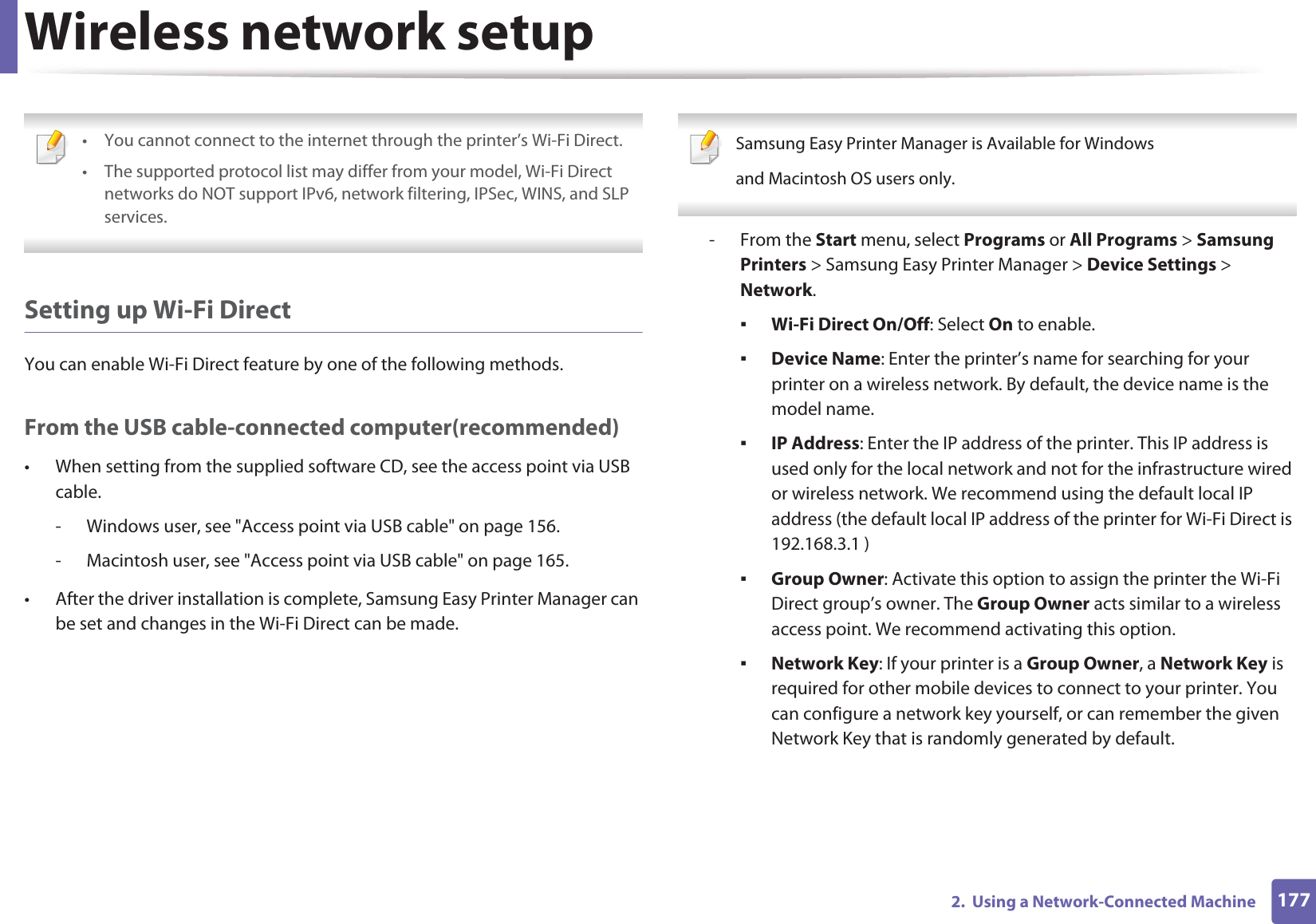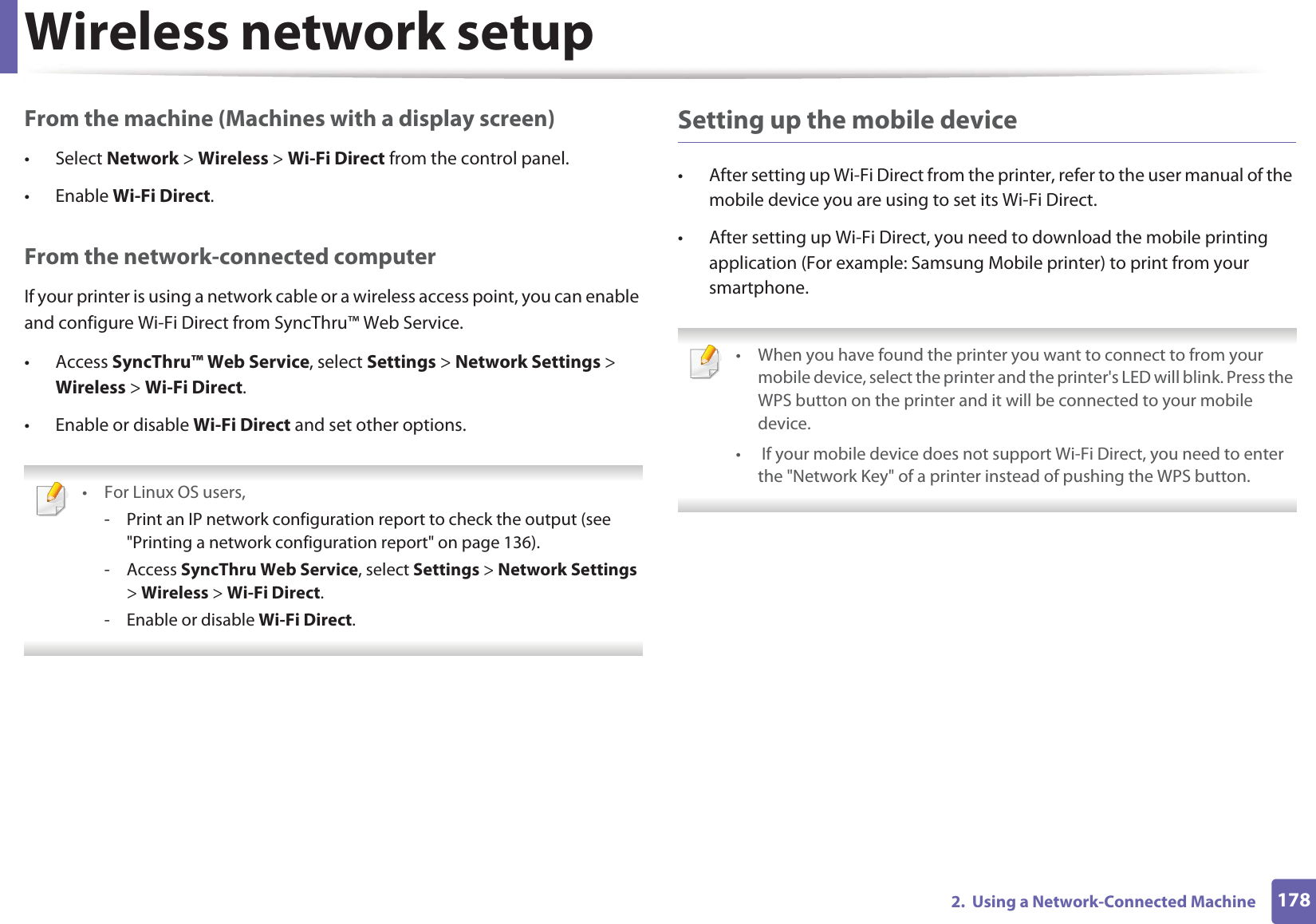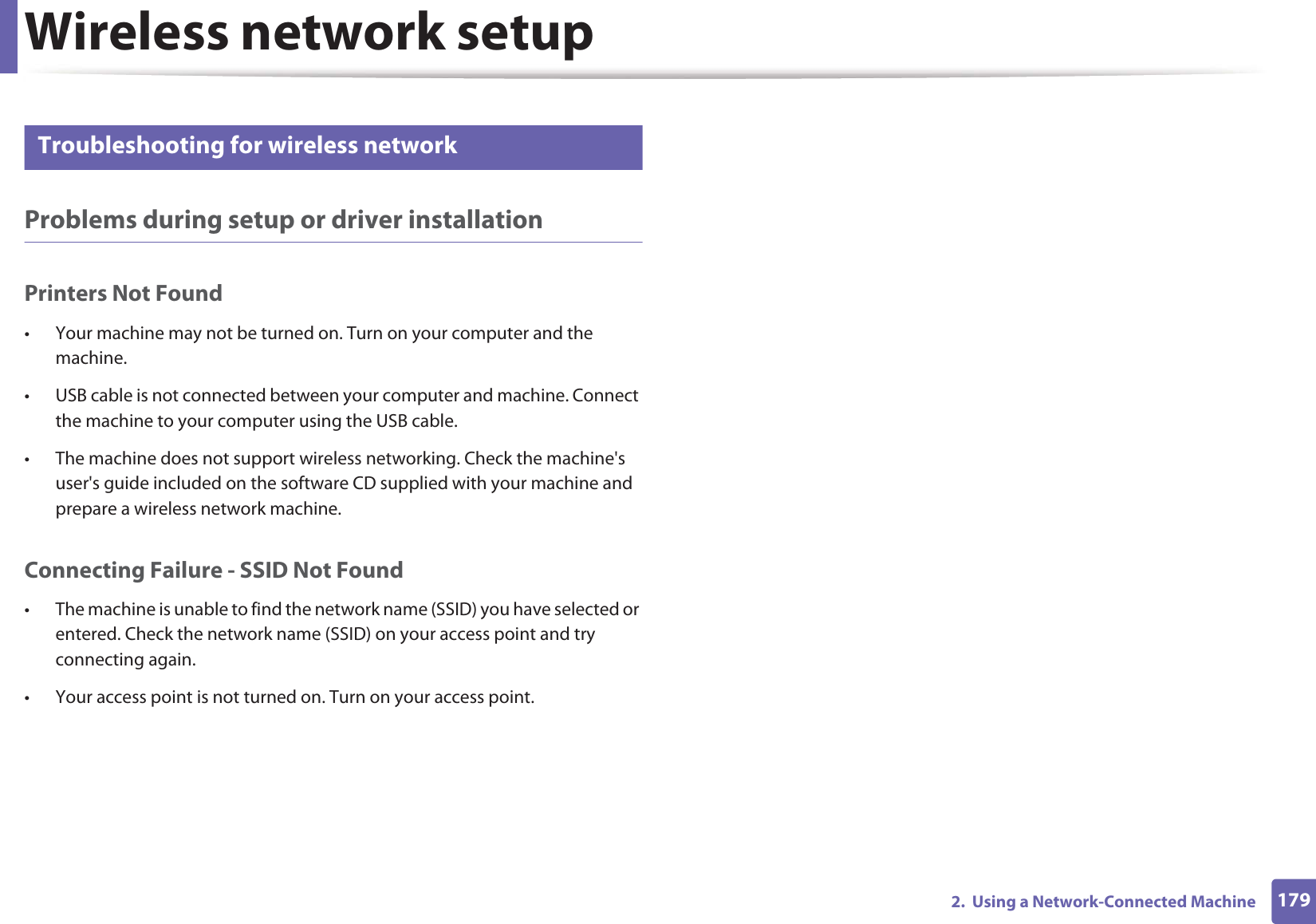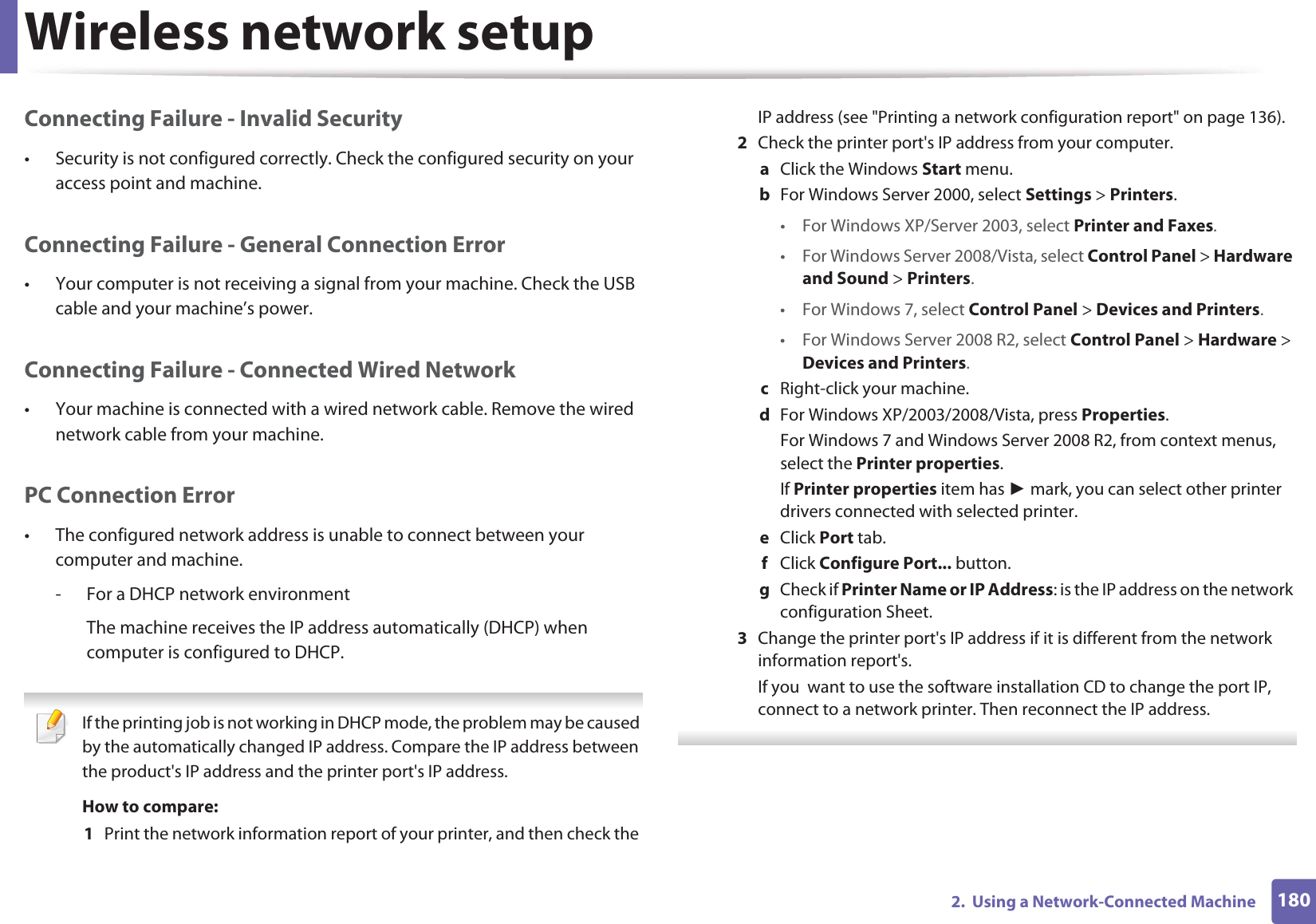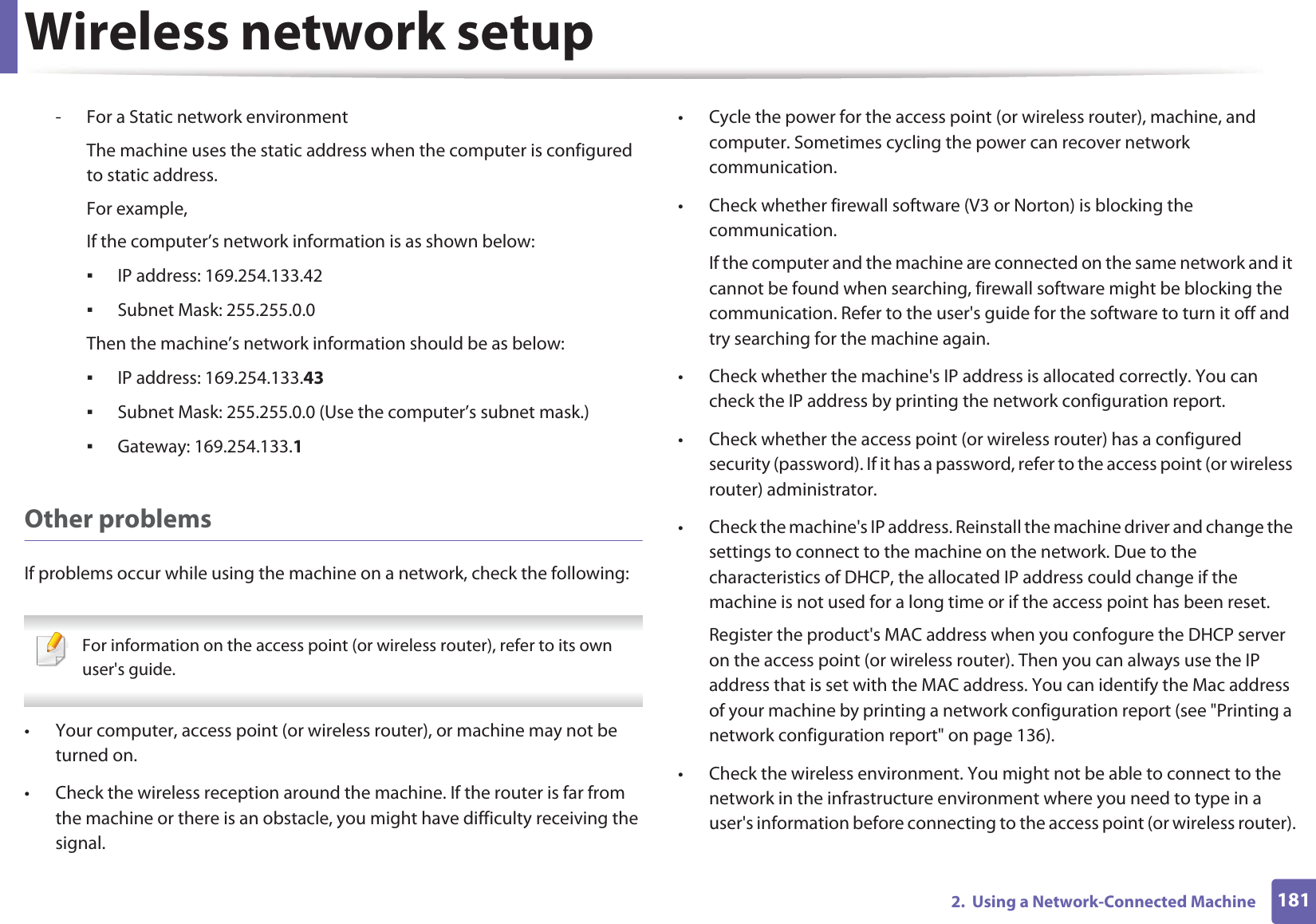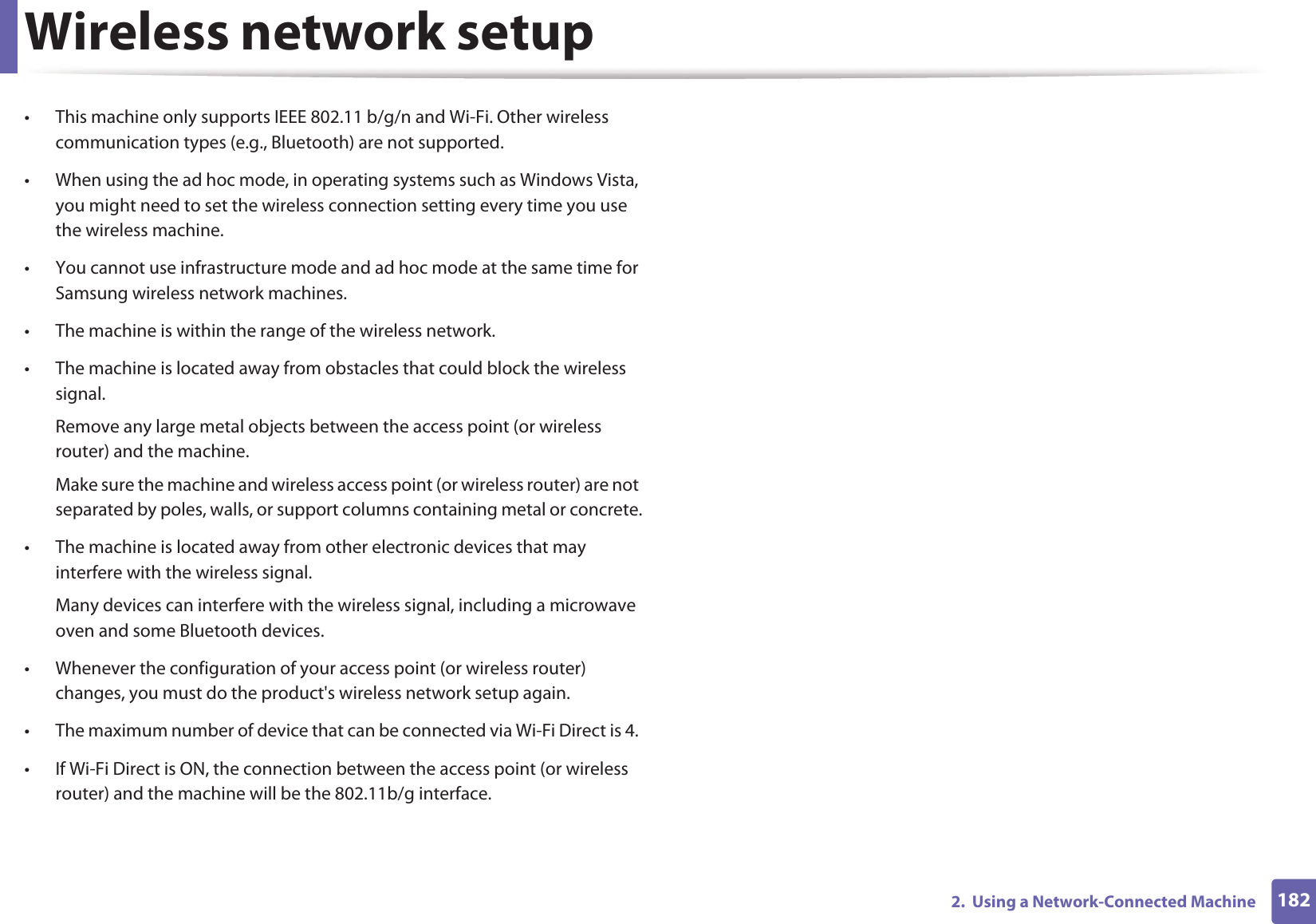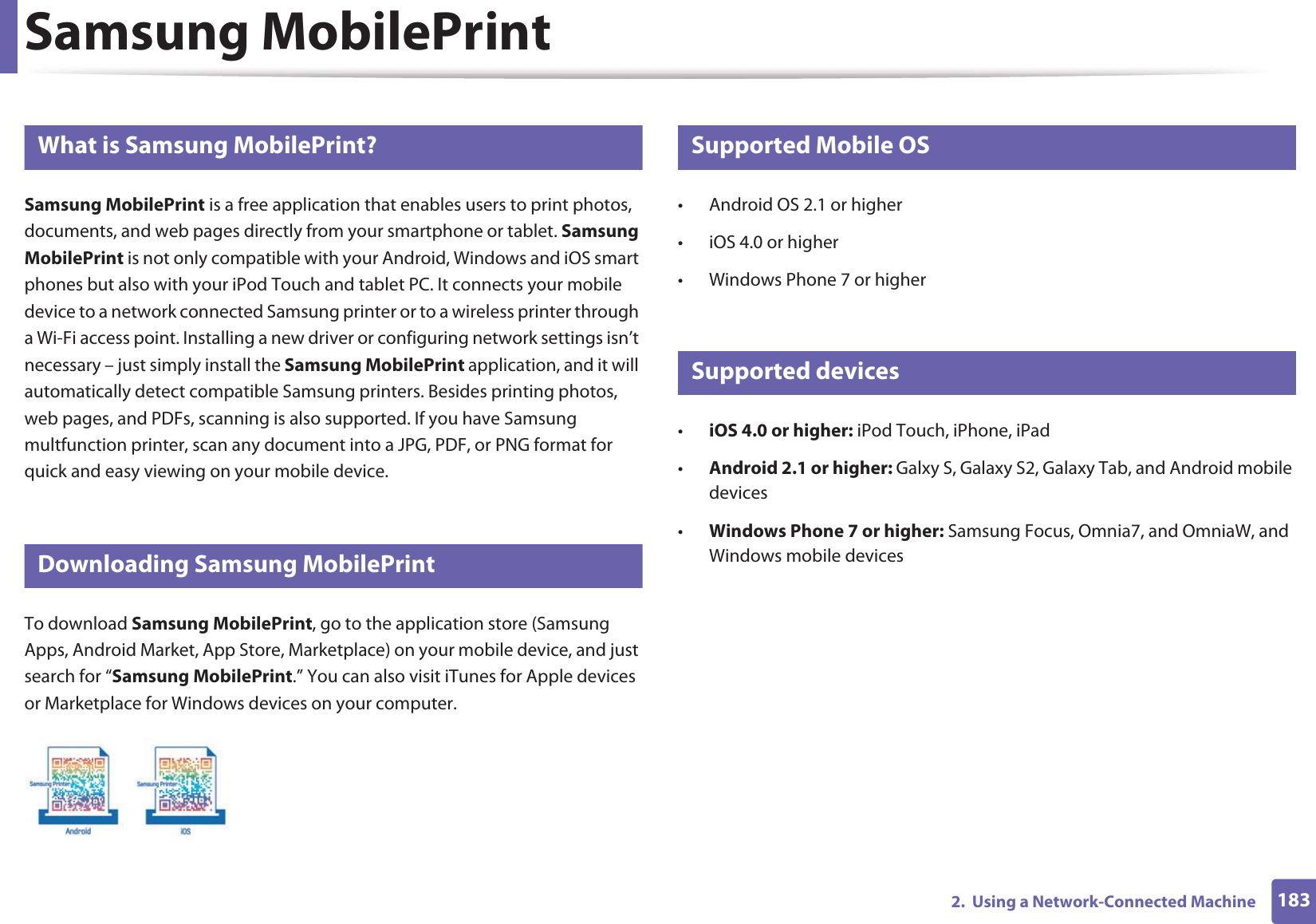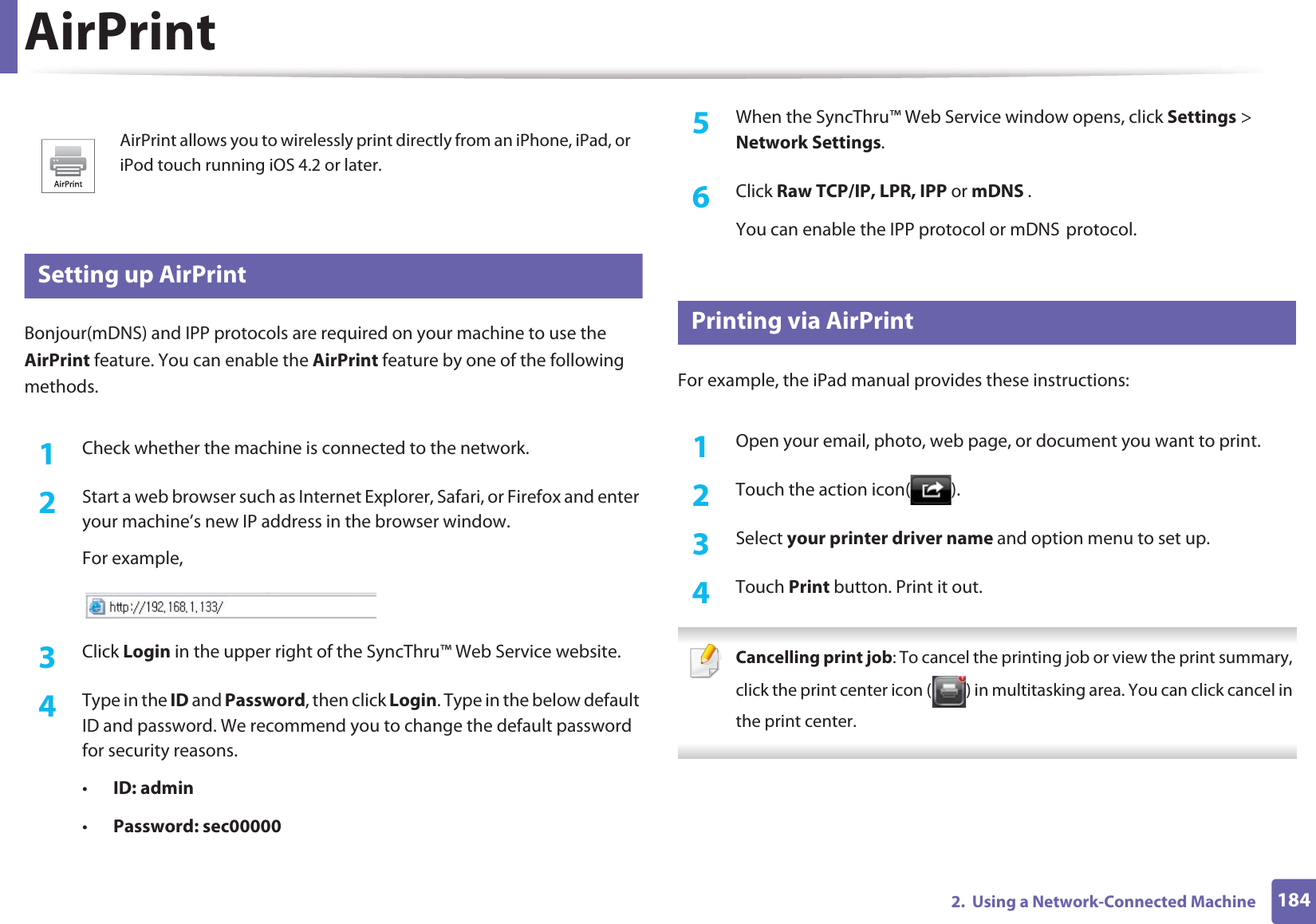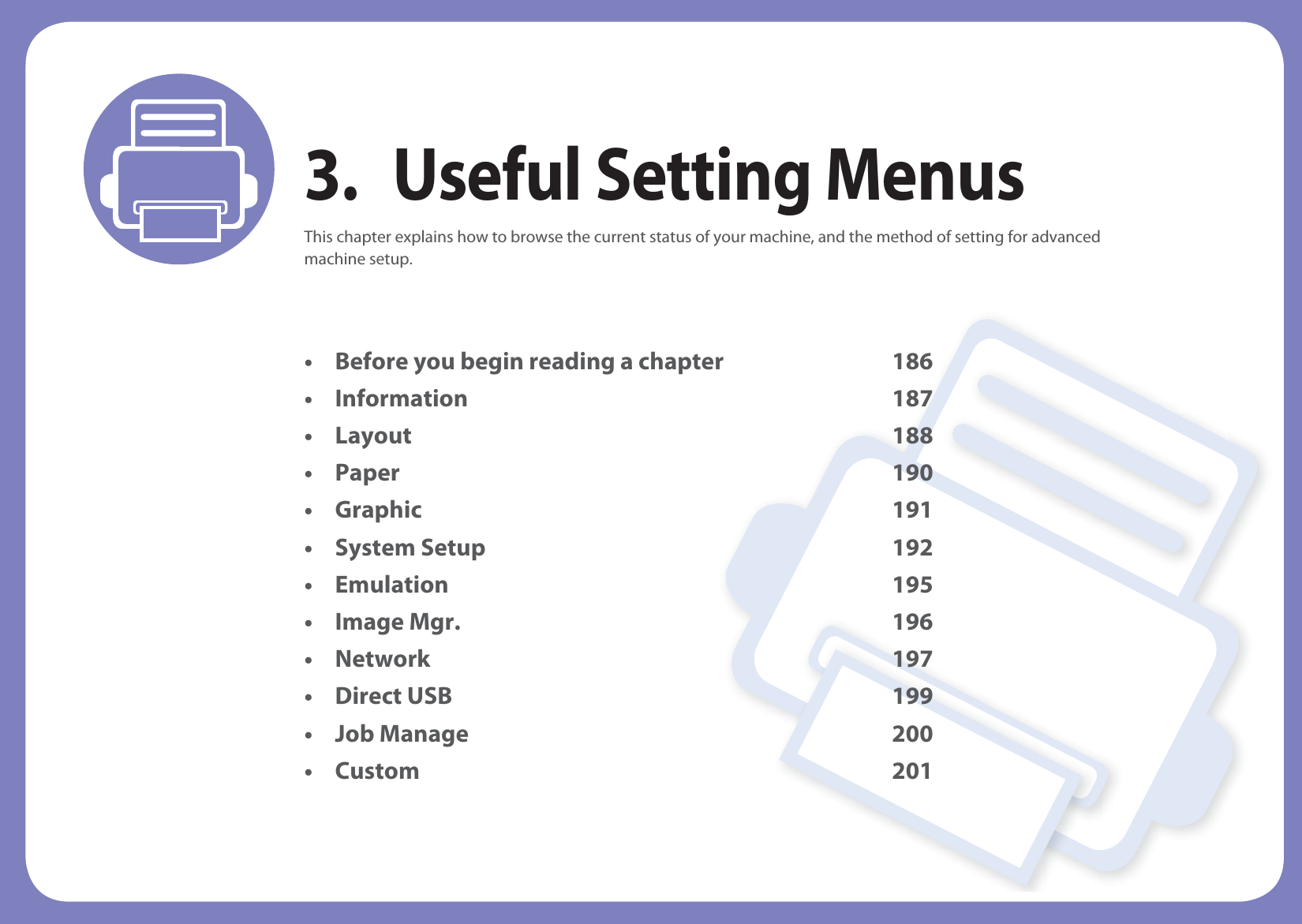Samsung Electronics Co CLP680DW Laser Multi-funtion Printer User Manual Rousseau Klimt english1
Samsung Electronics Co Ltd Laser Multi-funtion Printer Rousseau Klimt english1
Contents
- 1. Users Manual 1
- 2. Users Manual 2
- 3. Users Manual 3
- 4. Users Manual 4
- 5. Users Manual 5
Users Manual 4
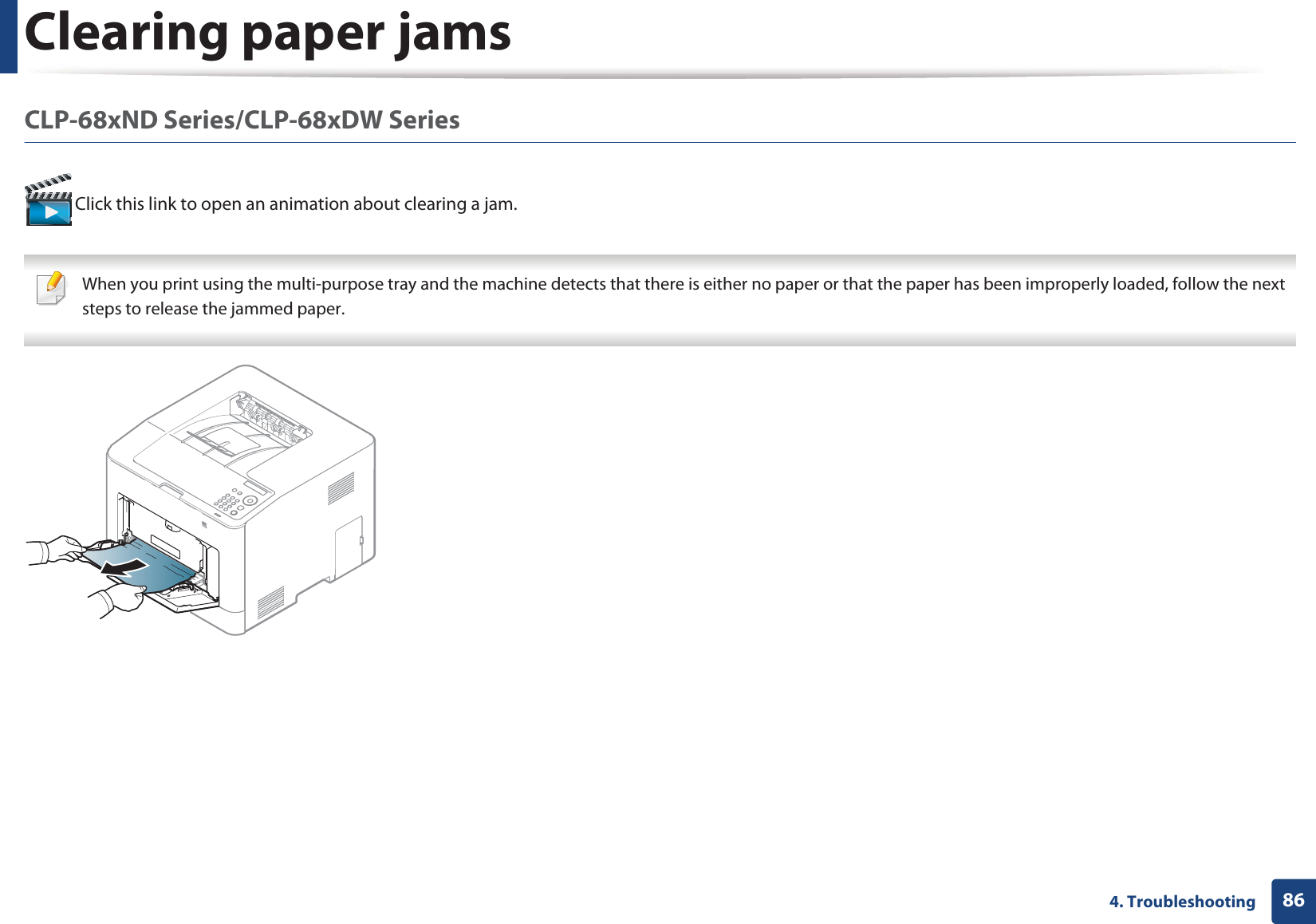
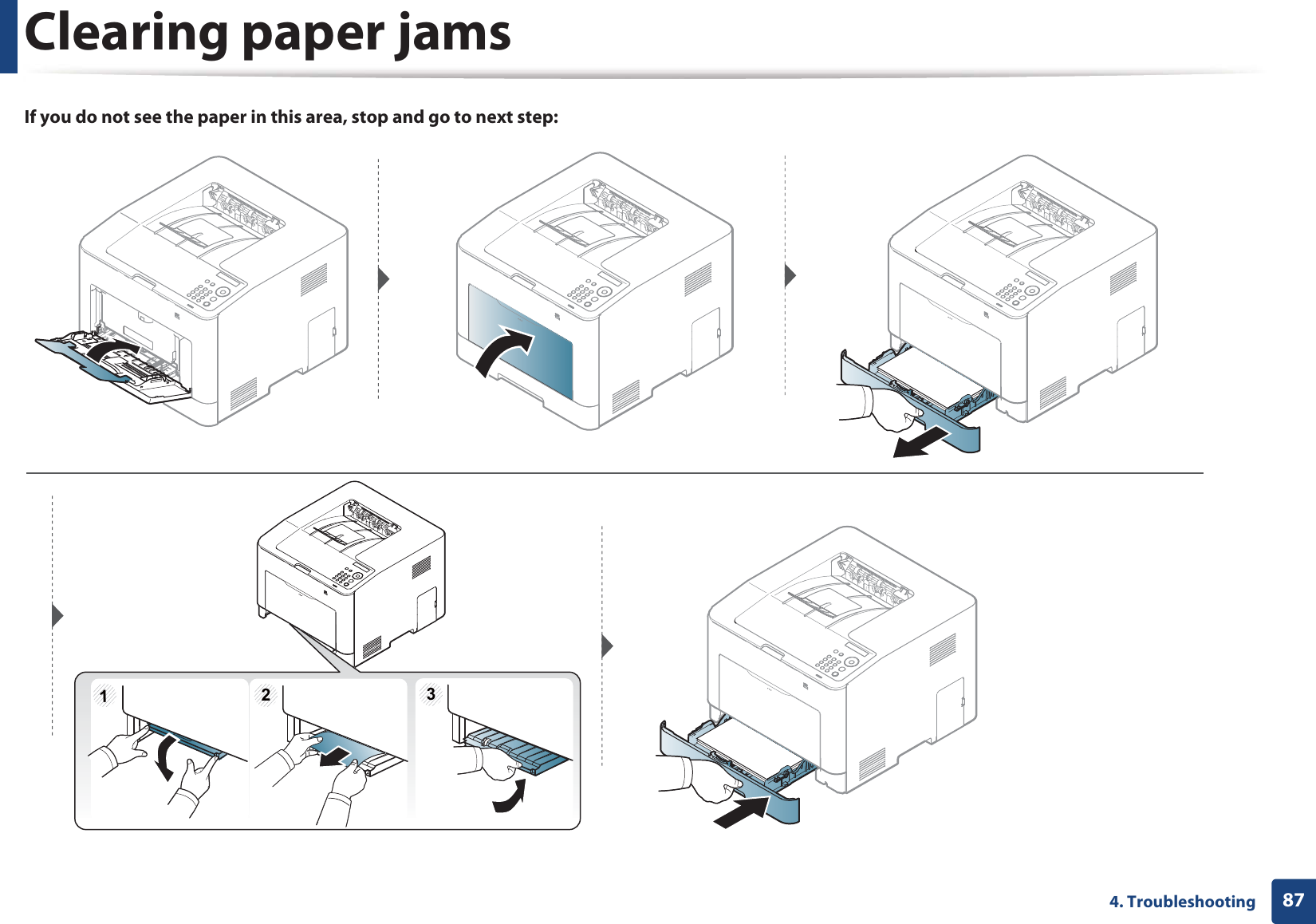
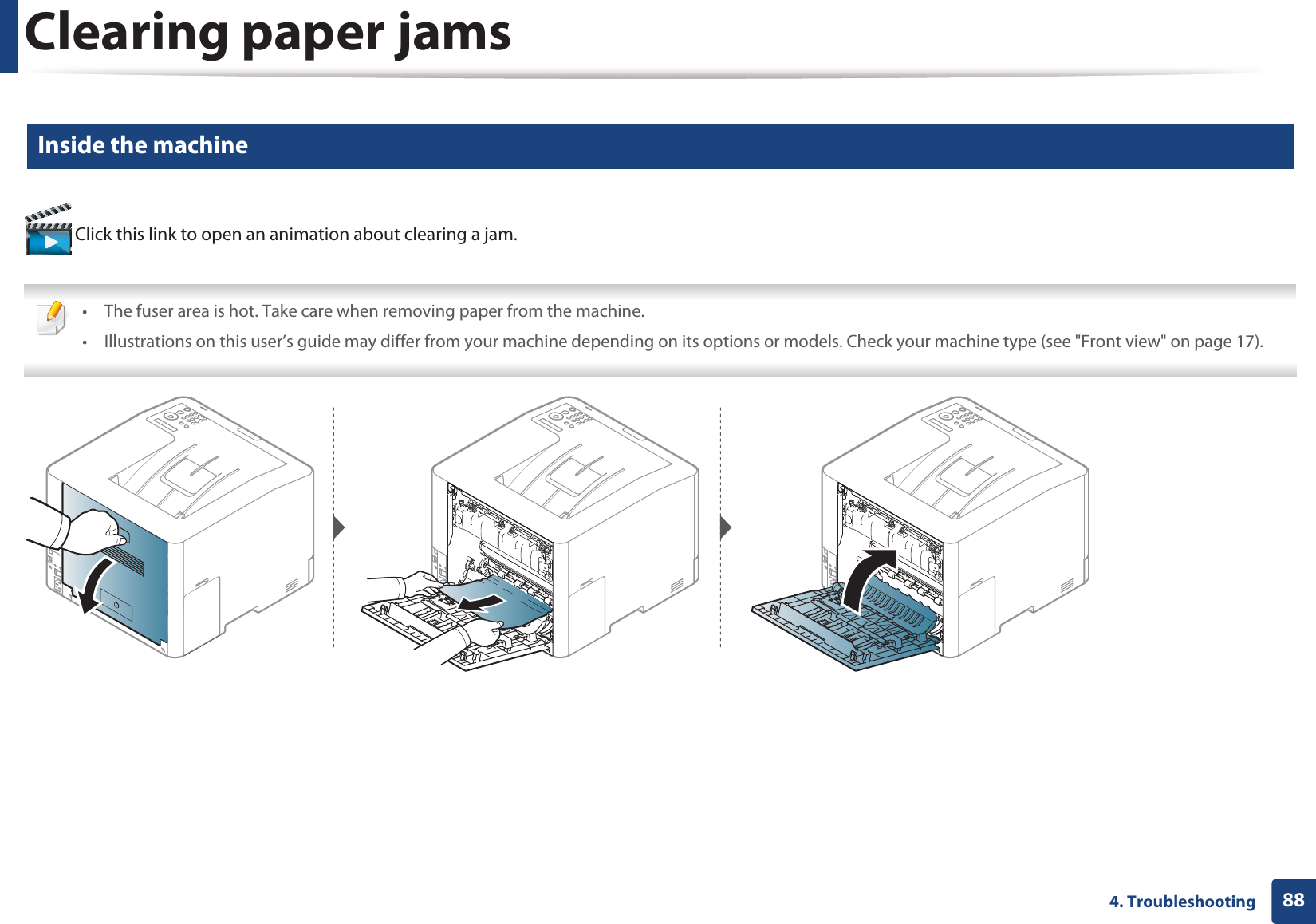
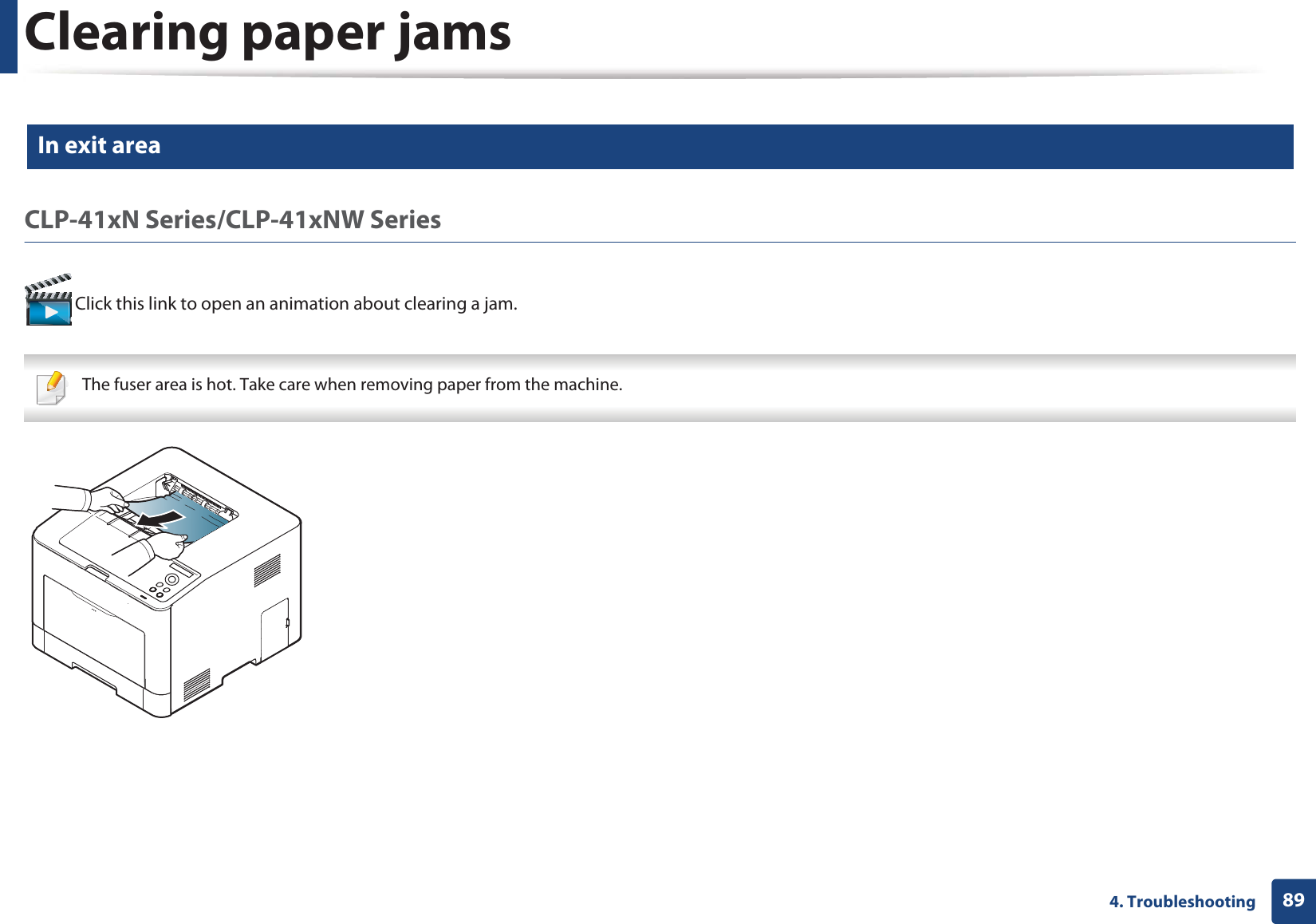
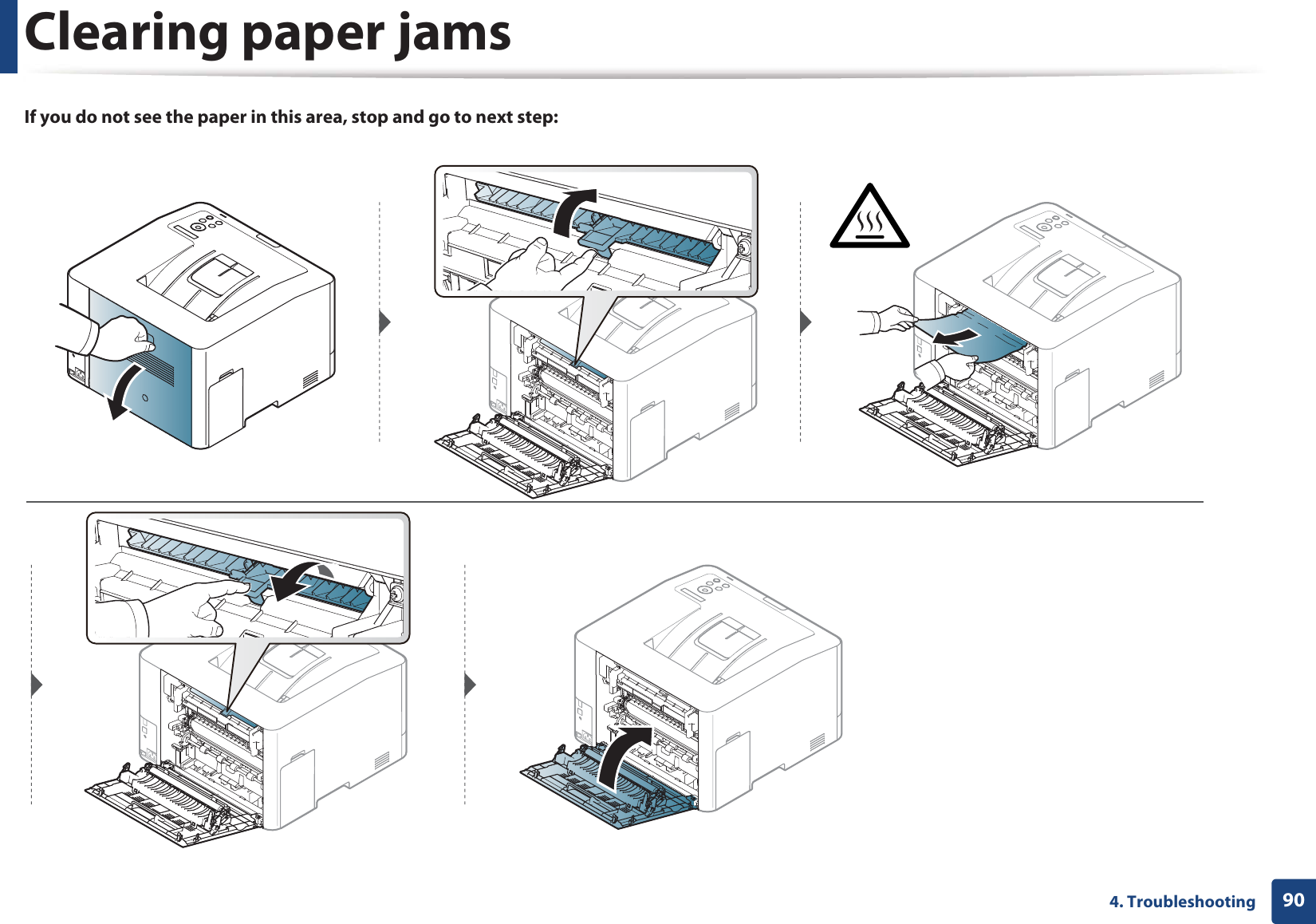
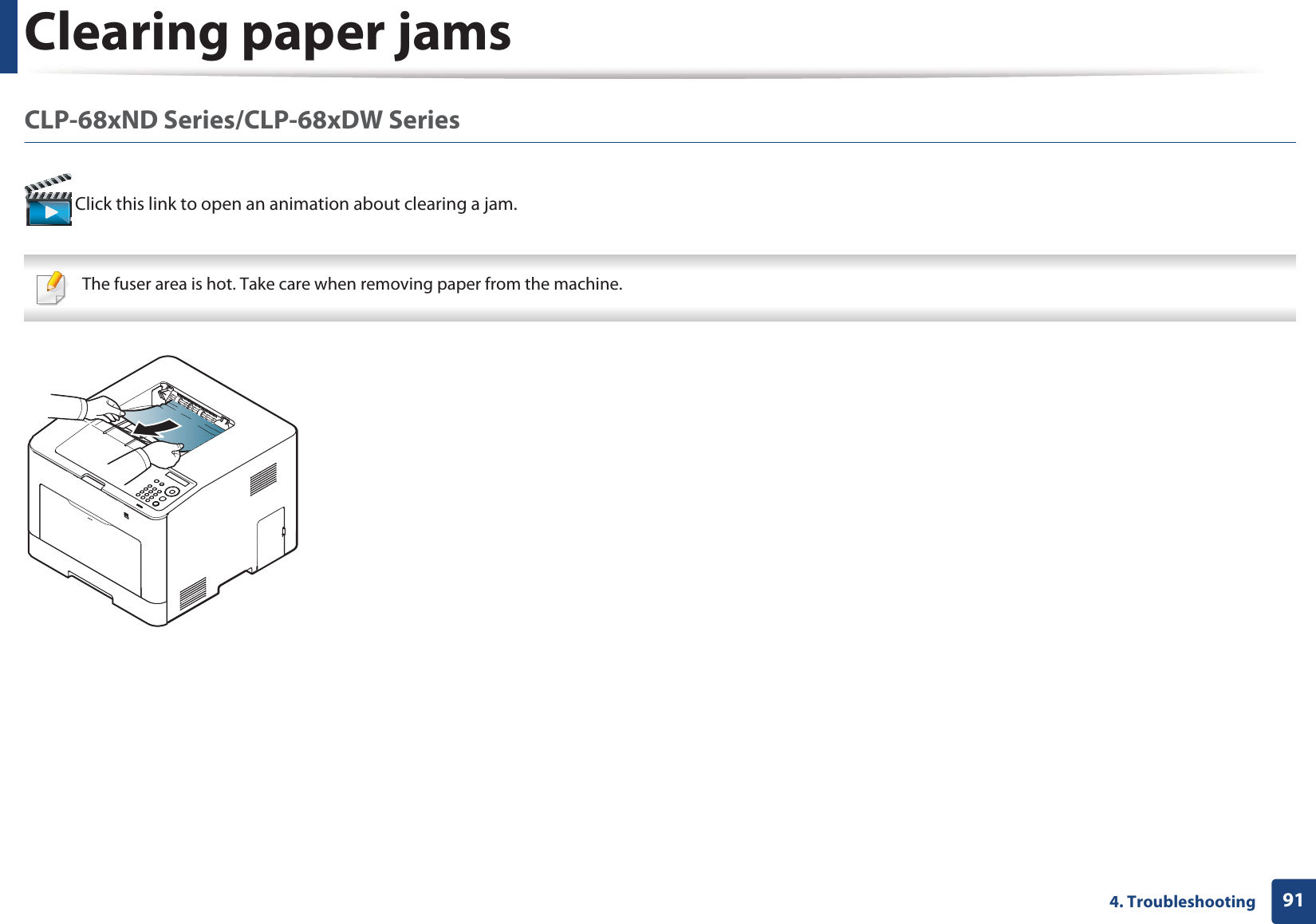
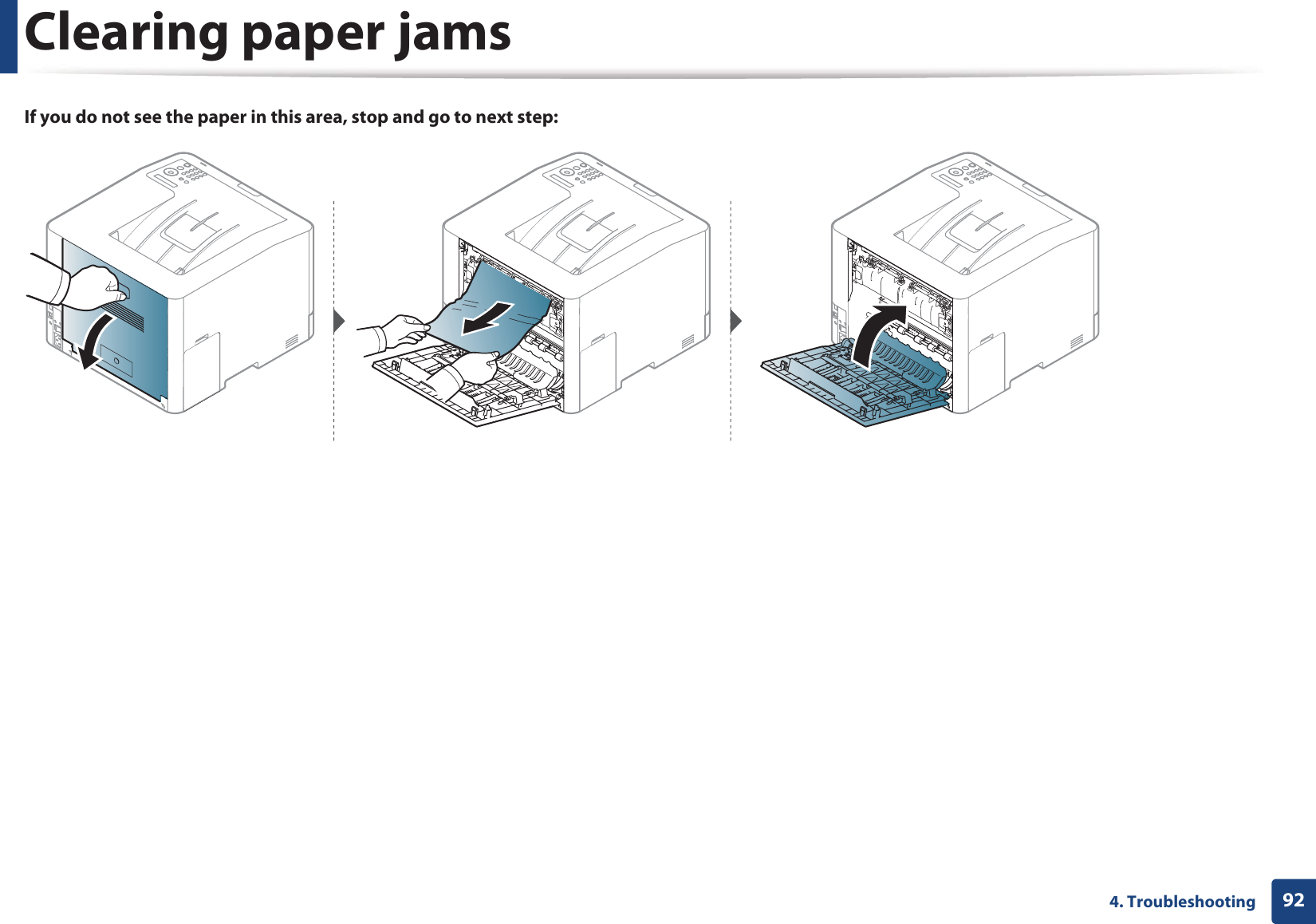
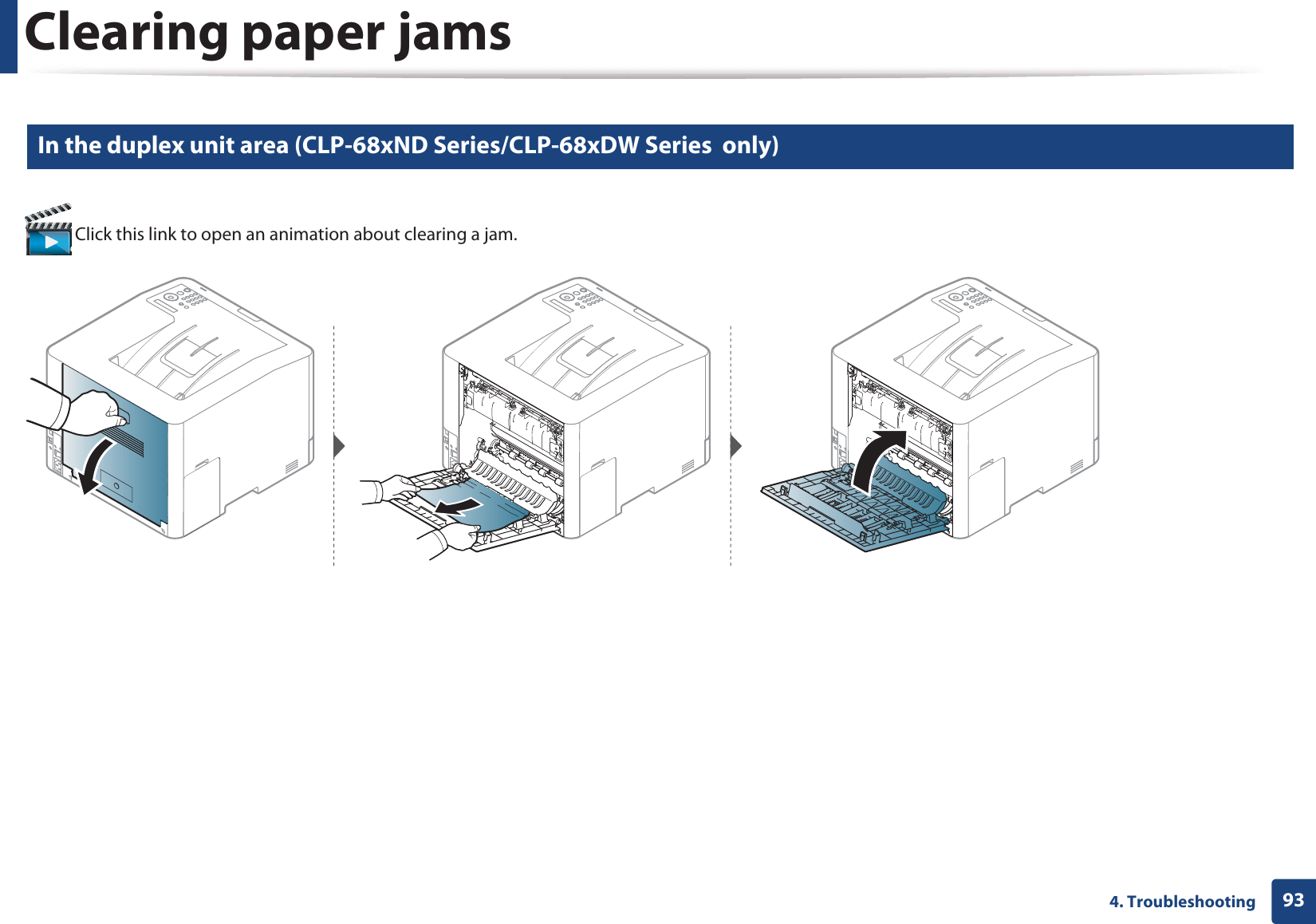
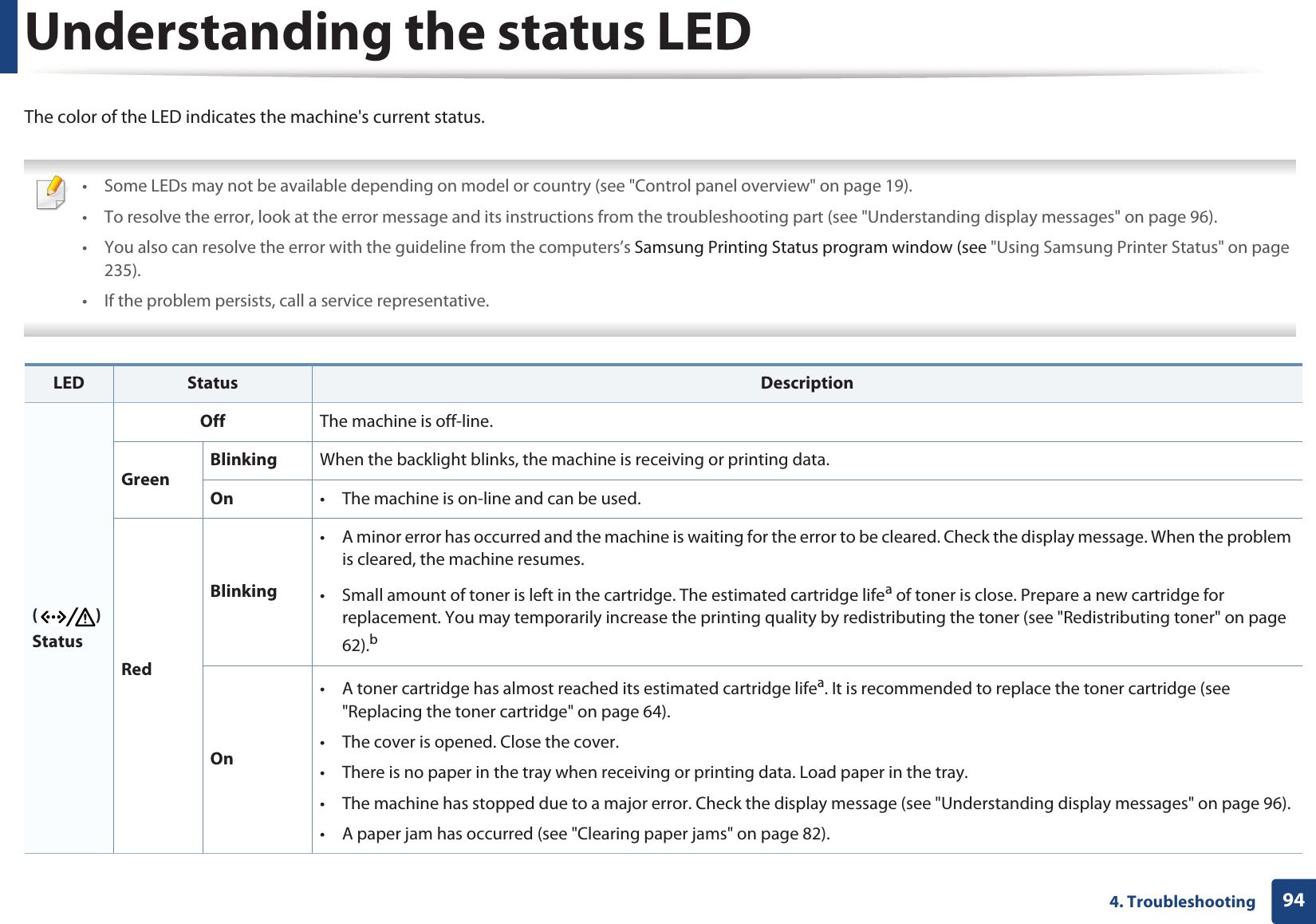
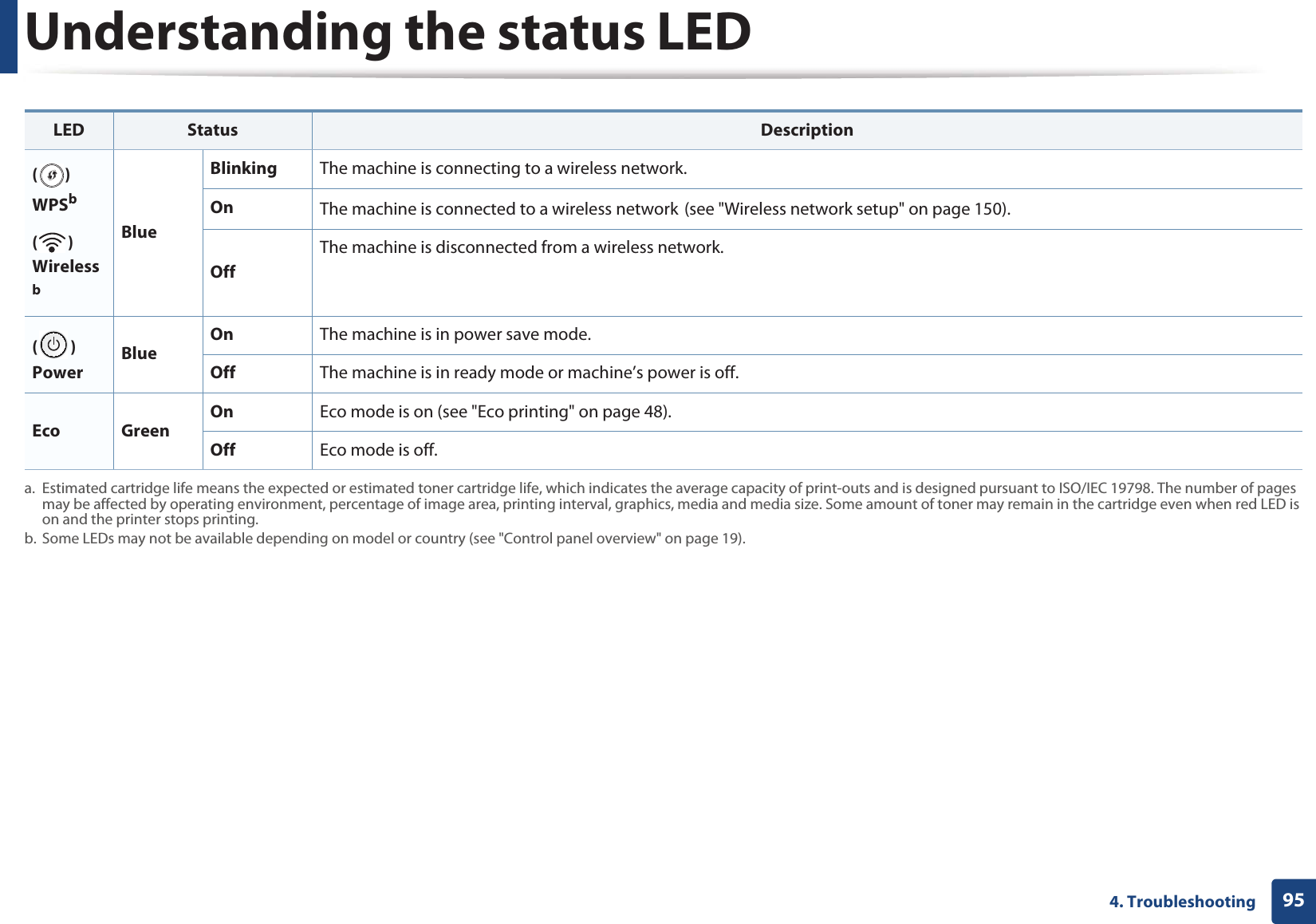
![964. TroubleshootingUnderstanding display messagesMessages appear on the control panel display to indicate the machine’s status or errors. Refer to the tables below to understand the messages’ and their meaning, and correct the problem, if necessary. • You can resolve the error with the guideline from the computers’s Printing Status program window (see "Using Samsung Printer Status" on page 235).• If a message is not in the table, reboot the power and try the printing job again. If the problem persists, call a service representative.• When you call for service, provide the service representative with the contents of display message.• Some messages may not appear on the display depending on the options or models.• [error number] indicates the error number. • [tray type] indicates the tray number. • [media type] indicates the media type.• [media size] indicates the media size.• [color] indicates the color of toner. 7 Paper Jam-related messagesMessage Meaning Suggested solutionsPaper Jam in exit areaPaper has jammed in the exit area.Clear the jam (see "In exit area" on page 89).Paper Jaminside machinePaper has jammed in the inside machine.Clear the jam (see "Inside the machine" on page 88).Paper Jamin Tray1Paper has jammed in the tray.Clear the jam (see "In tray 1" on page 82).Paper Jamin Tray2Paper has jammed in the optional tray.Clear the jam (see "In optional tray (CLP-68xND Series/CLP-68xDW Series only)" on page 83).Paper Jam in MP trayPaper has jammed in the multi-purpose tray.Clear the jam (see "In the manual feeder/multi-purpose tray" on page 85).](https://usermanual.wiki/Samsung-Electronics-Co/CLP680DW.Users-Manual-4/User-Guide-1682016-Page-11.png)
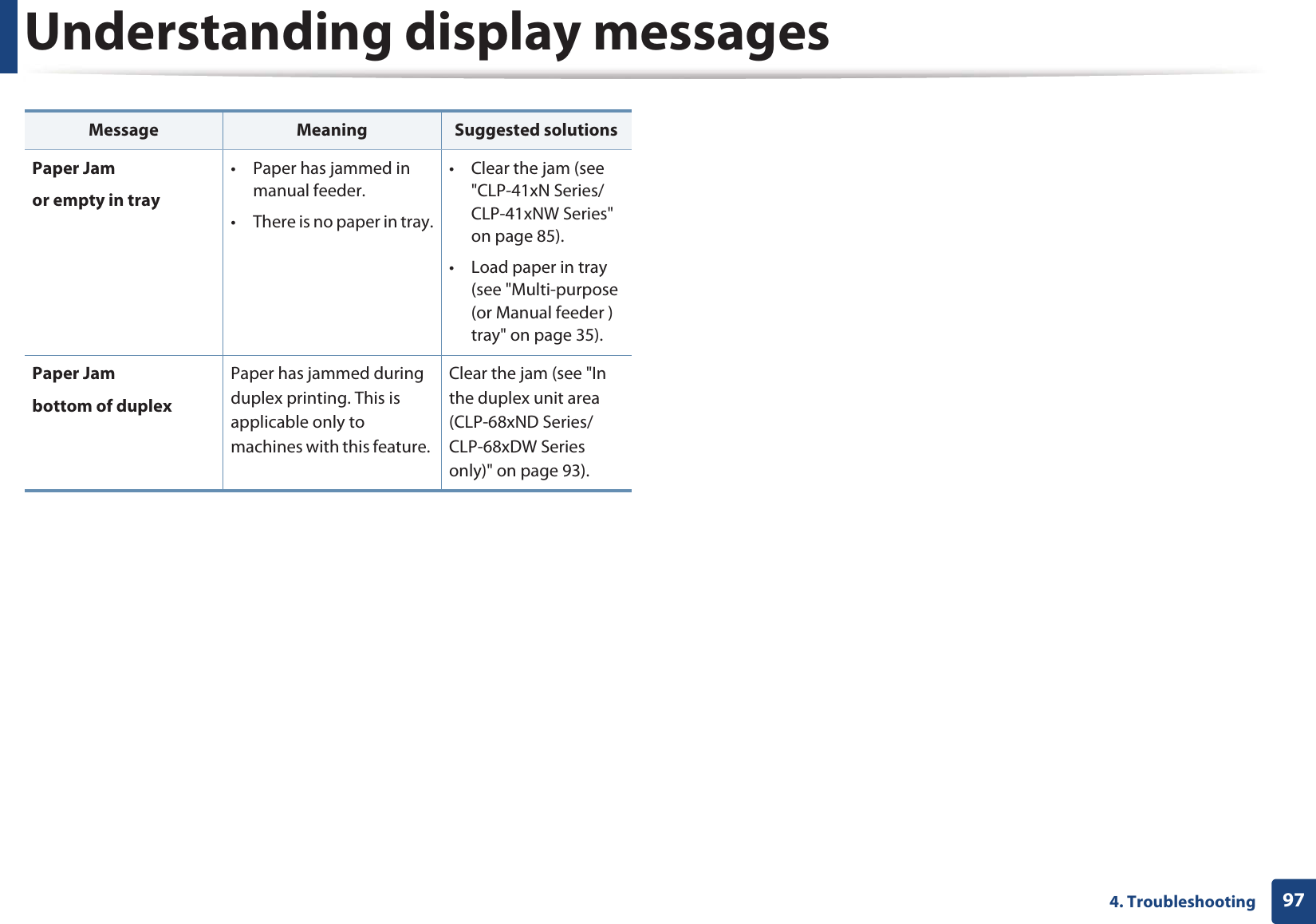
![Understanding display messages984. Troubleshooting8 Toner-related messagesMessage Meaning Suggested solutionsInstall [color] toner cartridgeA toner cartridge is not installed.Reinstall the toner cartridge.A toner cartridge is not being detectedReinstall the toner cartridge two or three times to confirm it is seated properly. If the problem persists, contact the service representatives.Not remove protective film from toner.Remove the protective film from the toner cartridge. Refer to Quick Installation Guide provided with your machine.Not Compatible[color] toner cart.The indicated toner cartridge is not suitable for your machine.Install the corresponding toner cartridge with a Samsung-genuine cartridge (see "Replacing the toner cartridge" on page 64).Prepare TonerźSmall amount of toner is left in the indicated cartridge. The estimated cartridge lifea of toner is close.Prepare a new cartridge for a replacement. You may temporarily increase the printing quality by redistributing the toner (see "Redistributing toner" on page 62).Replace TonerźThe indicated toner cartridge has almost reached its estimated cartridge lifea. • You can choose Stop or Continue as shown on the control panel. If you select Stop, the printer stops printing. If you select Continue, the printer keeps printing but the printing quality cannot be guaranteed.• Replace the toner cartridge for the best print quality when this message appears. Using a cartridge beyond this stage can result in printing quality issues (see "Replacing the toner cartridge" on page 64).The indicated toner cartridge has reached its estimated cartridge lifea. Replace the toner cartridge (see "Replacing the toner cartridge" on page 64).a. Estimated cartridge life means the expected or estimated toner cartridge life, which indicates the average capacity of print-outs and is designed pursuant to ISO/IEC 19798 (see "Available consumables" on page 56). The number of pages may be affected by operating environment, percentage of image area, printing interval, media, percentage of image area, and media size. Some amount of toner may remain in the cartridge even when replace new cartridge appears and the machine stops printing.Message Meaning Suggested solutions](https://usermanual.wiki/Samsung-Electronics-Co/CLP680DW.Users-Manual-4/User-Guide-1682016-Page-13.png)
![Understanding display messages994. Troubleshooting Samsung does not recommend using a non-genuine Samsung toner cartridge such as refilled or remanufactured. Samsung cannot guarantee a non-genuine Samsung toner cartridge's quality. Service or repair required as a result of using non-genuine Samsung toner cartridges will not be covered under the machine warranty. 9 Tray-related messages10 Network-related messagesMessage Meaning Suggested solutionsPaper Emptyin [tray number] There is no paper in the indicated tray.Load paper in the tray (see "Loading paper in the tray" on page 33).Paper Jamor empty in tray• Paper has jammed in manual feeder.• There is no paper in tray.• Clear the jam (see "CLP-41xN Series/CLP-41xNW Series" on page 85).• Load paper in tray (see "Multi-purpose (or Manual feeder ) tray" on page 35).Message Meaning Suggested solutionsNetwork Problem:IP ConflictThe IP address is used elsewhere. Check the IP address or obtain a new IP address.Wireless Network ErrorWireless module is not installed.Reboot the power and try the printing job again. If the problem persists, please call for service. •BOOTP problem:Auto IP Run•DHCP problem:Auto IP RunThere is a problem with the network.Change the Auto IPU•BOOTP problem:Reconfigure BOOTP•DHCP problem:Reconfigure DHCPThe IP address assignment is failed. This happens, when IP for BOOTP/DHCP is set in SyncThru™ Web Service.Change the IP address assignment method to DHCP/BOOTP or Static. If you do not change this option, the BOOTP/DHCP server continually asks to assign the IP Address.](https://usermanual.wiki/Samsung-Electronics-Co/CLP680DW.Users-Manual-4/User-Guide-1682016-Page-14.png)
![Understanding display messages1004. Troubleshooting11 Misc. messages802.1x Network ErrorFail to authenticate. Check the network authentication protocol. If the problem persists, contact your network administrator.Message Meaning Suggested solutionsAdjusting ColorRegistrationThe machine is adjusting the color registration.Wait a few minutes.Calibratingimage density…The machine is calibrating the image density. Wait a few minutes.Door OpenClose itThe cover is not securely latched.Close the cover until it locks into place. Error [error number]Install [color] tonerThe indicated toner cartridge is installed improperly, or the connector is polluted.Reinstall the Samsung-genuine toner cartridge two or three times to confirm it is seated properly. If the problem persists, contact the service representatives.Message Meaning Suggested solutionsError [error number]Turn off then onThe machine unit cannot be controlled.Reboot the power and try the printing job again. If the problem persists, please call for service. Error [error number]Call for serviceInstall TR.belt unit.The transfer belt is not installed.Install a Samsung-genuine transfer belt.Not compatibletransfer beltThe transfer belt of the machine is not for your machine.Install the a Samsung-genuine part designed for your machine.Not installedWaste tankThe is waste toner container not installed.Install a Samsung-genuine waste toner container.Not proper roomtemp. Move setThe machine is in a room with improper room temperature. Move the machine to a room with proper roomGtemperature.Output bin FullRemove paperThe output tray is full. Or the sensor is not facing down.Remove papers from the output tray, the machine resumes printing. Or make sure the sensor is facing down. If the problem persists, call for service.Message Meaning Suggested solutions](https://usermanual.wiki/Samsung-Electronics-Co/CLP680DW.Users-Manual-4/User-Guide-1682016-Page-15.png)
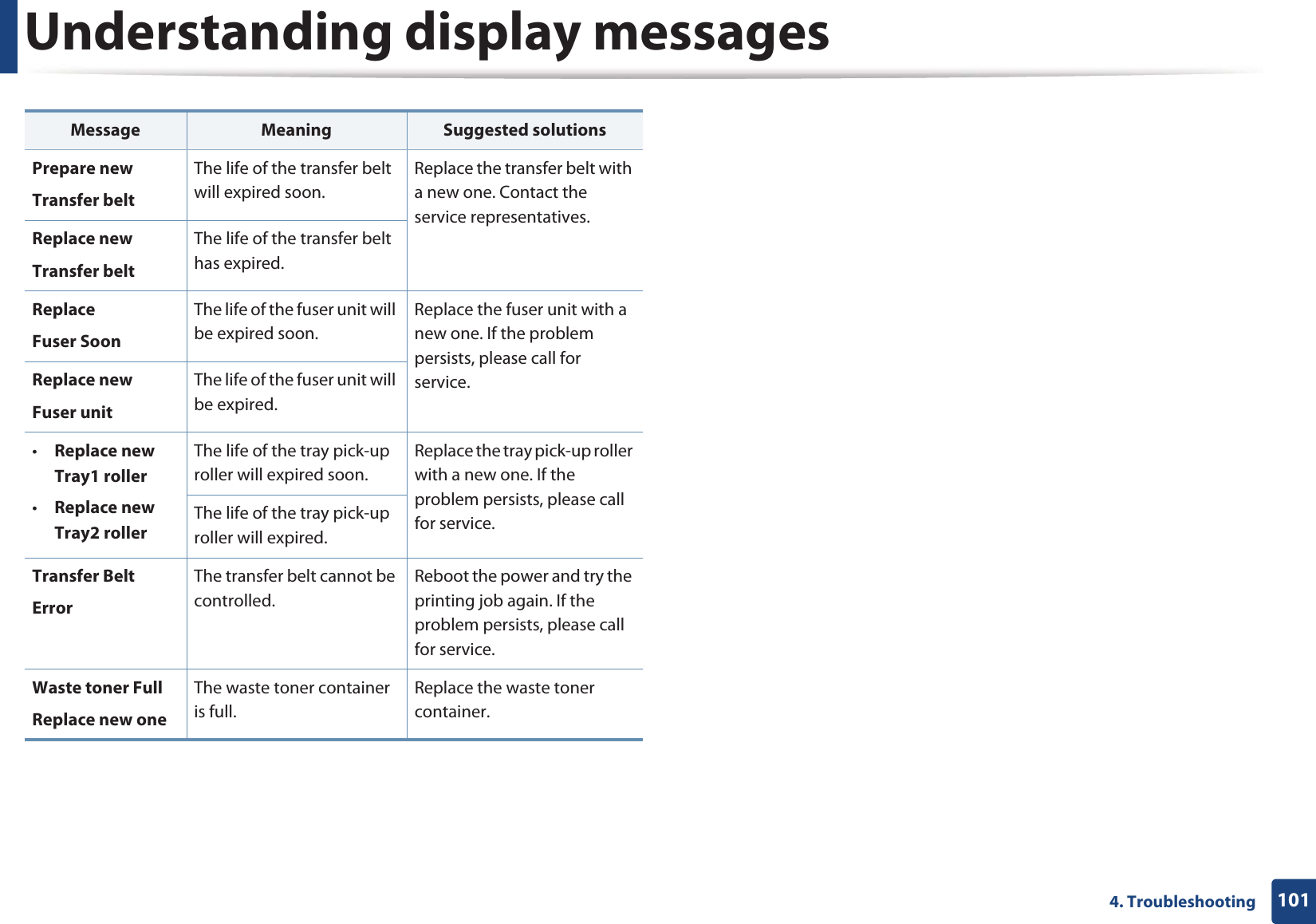
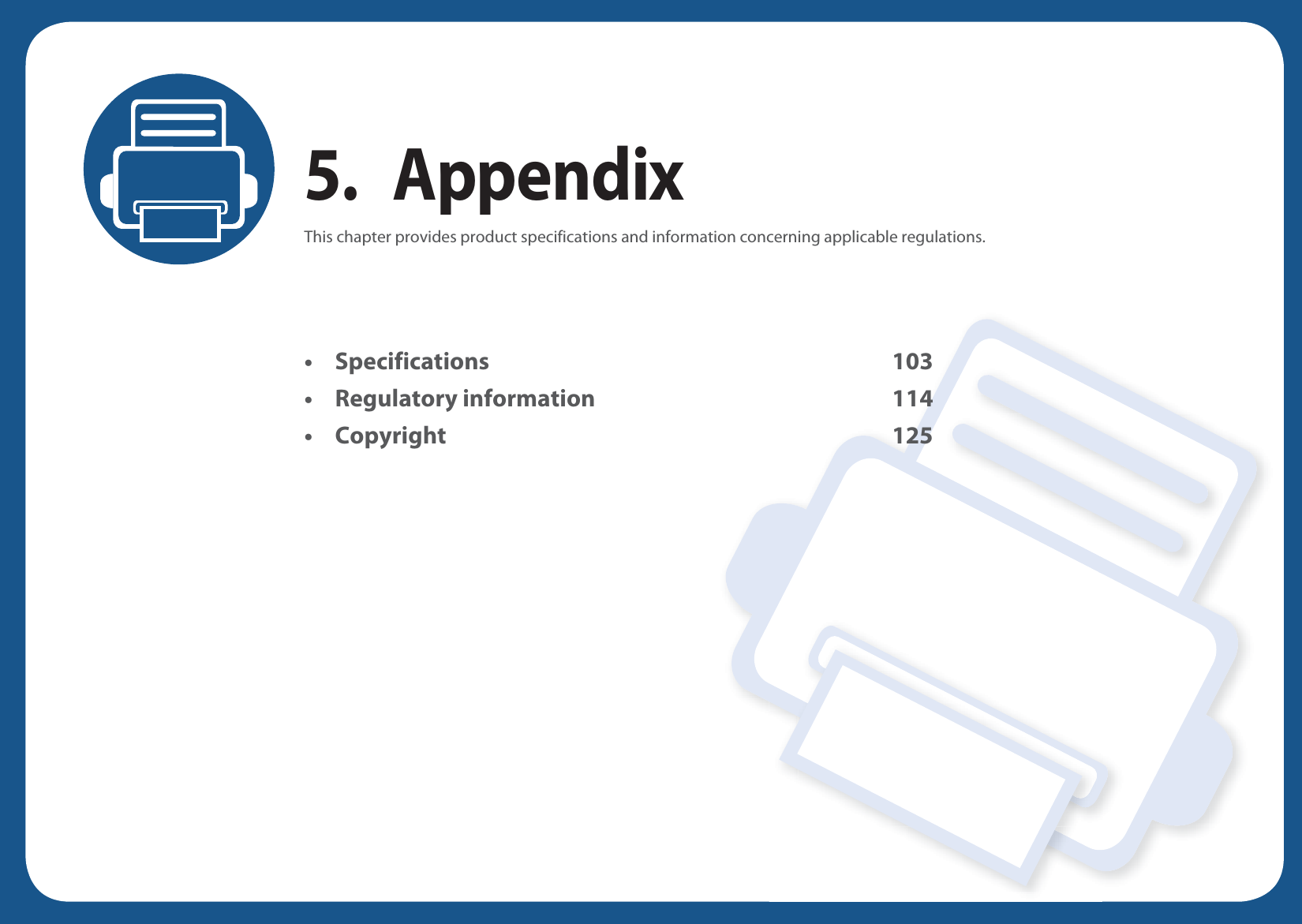
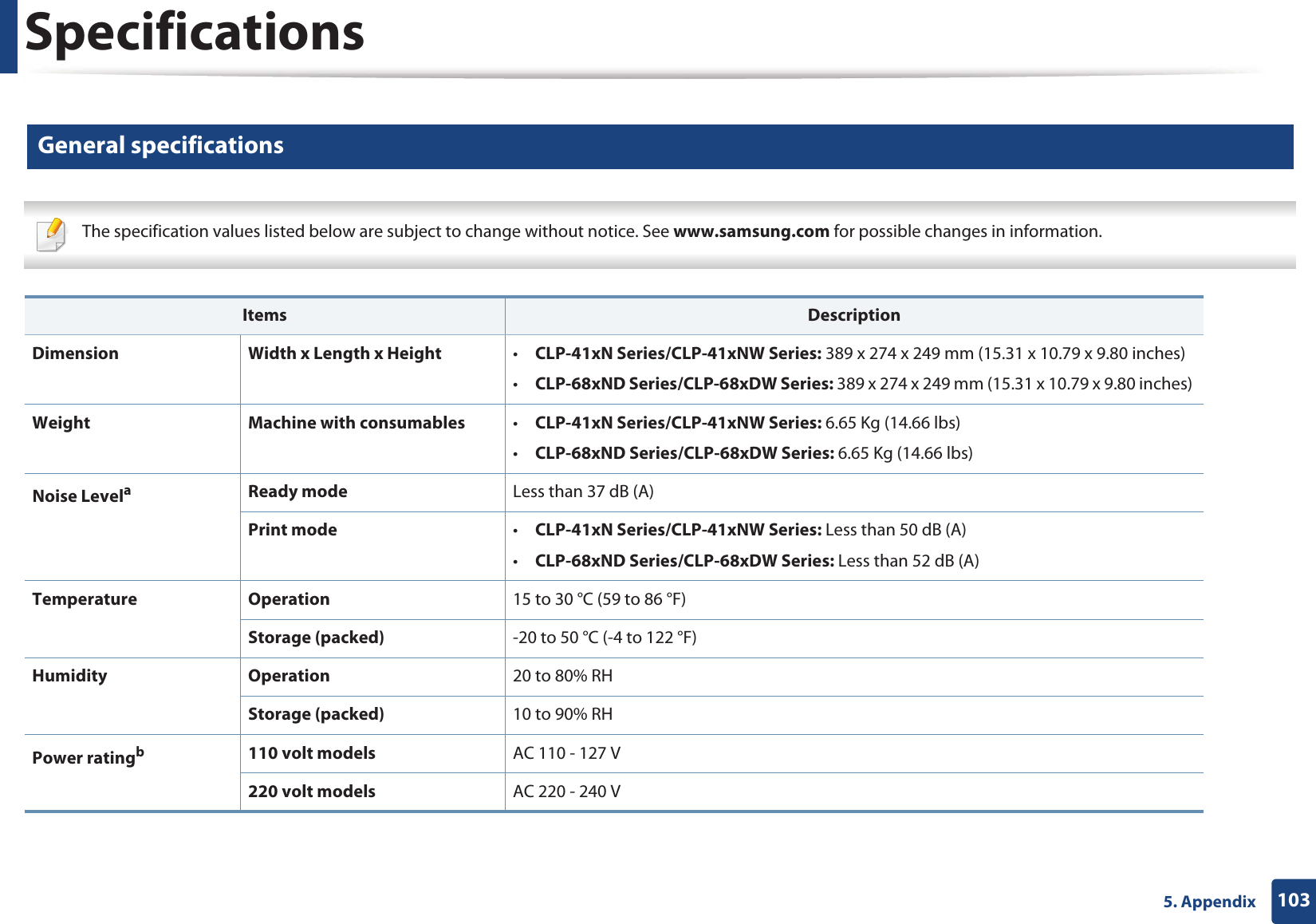
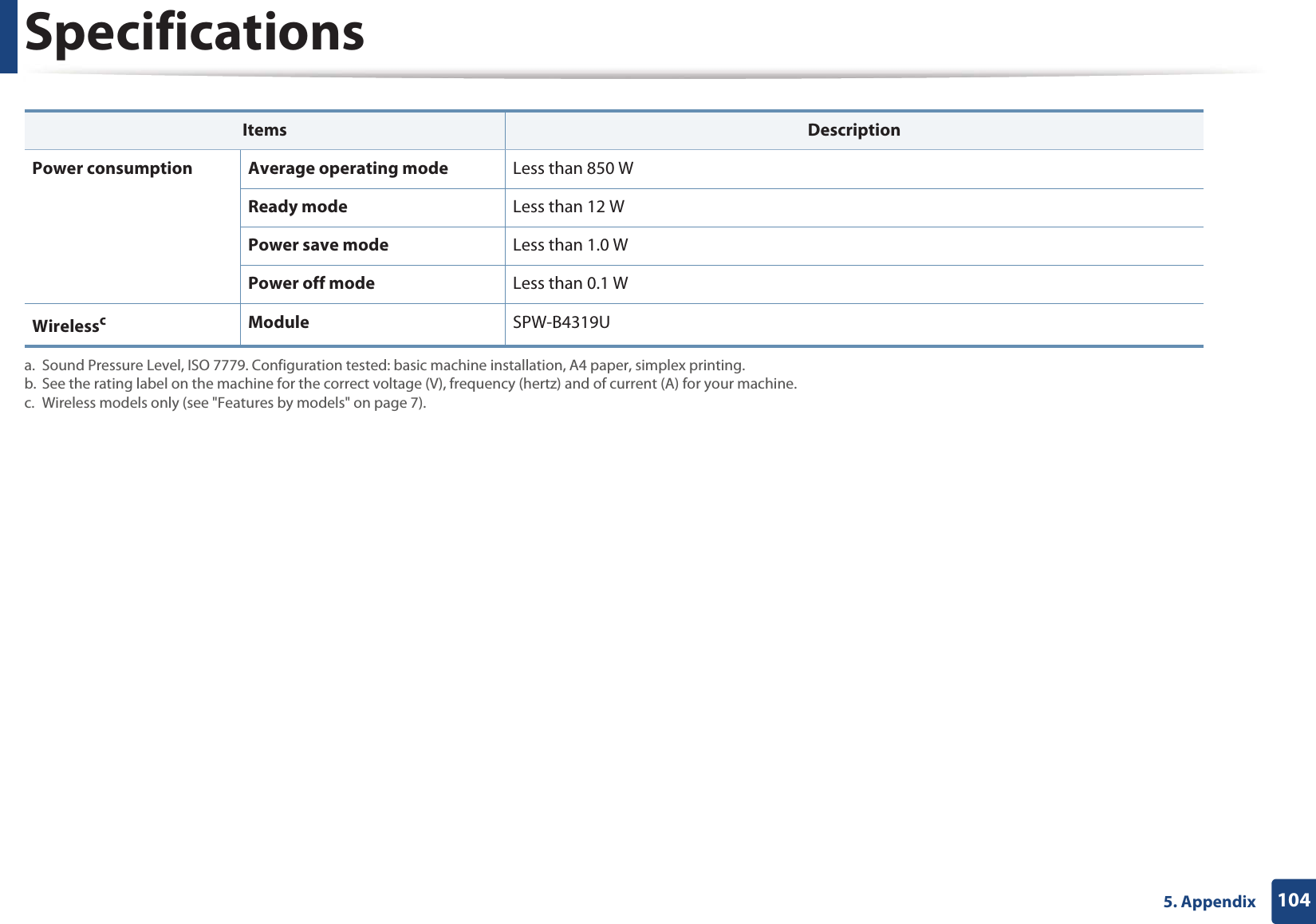
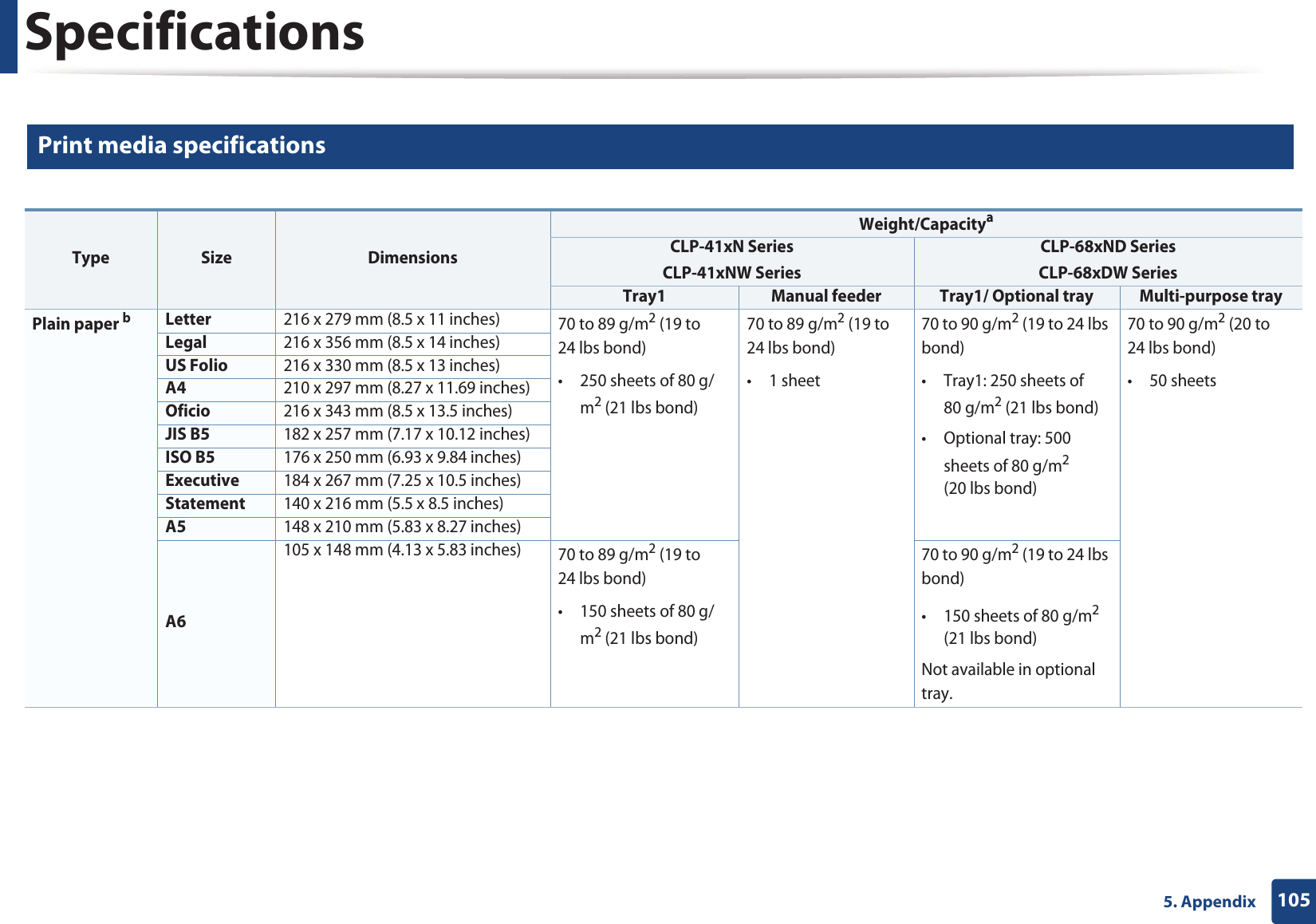
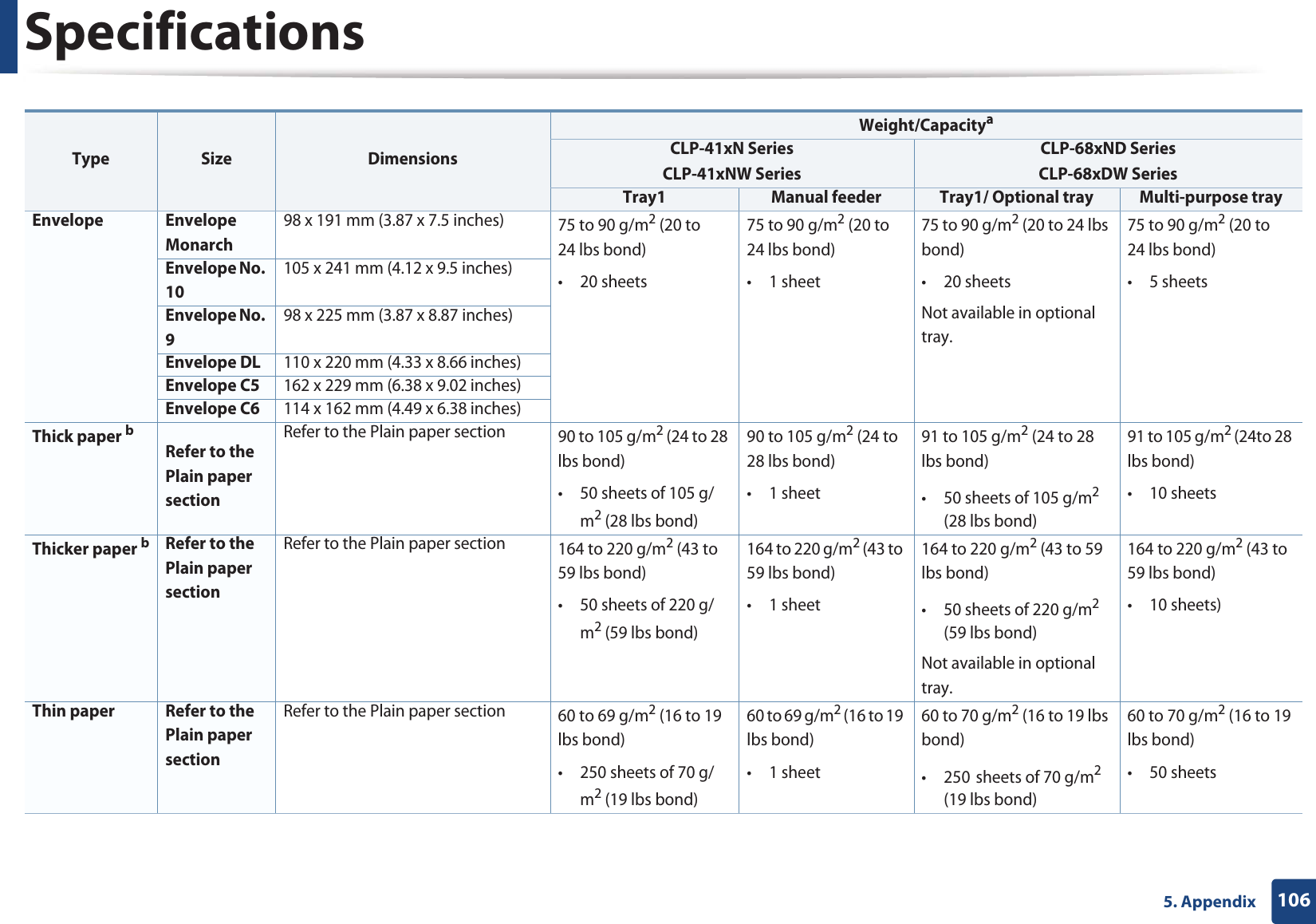
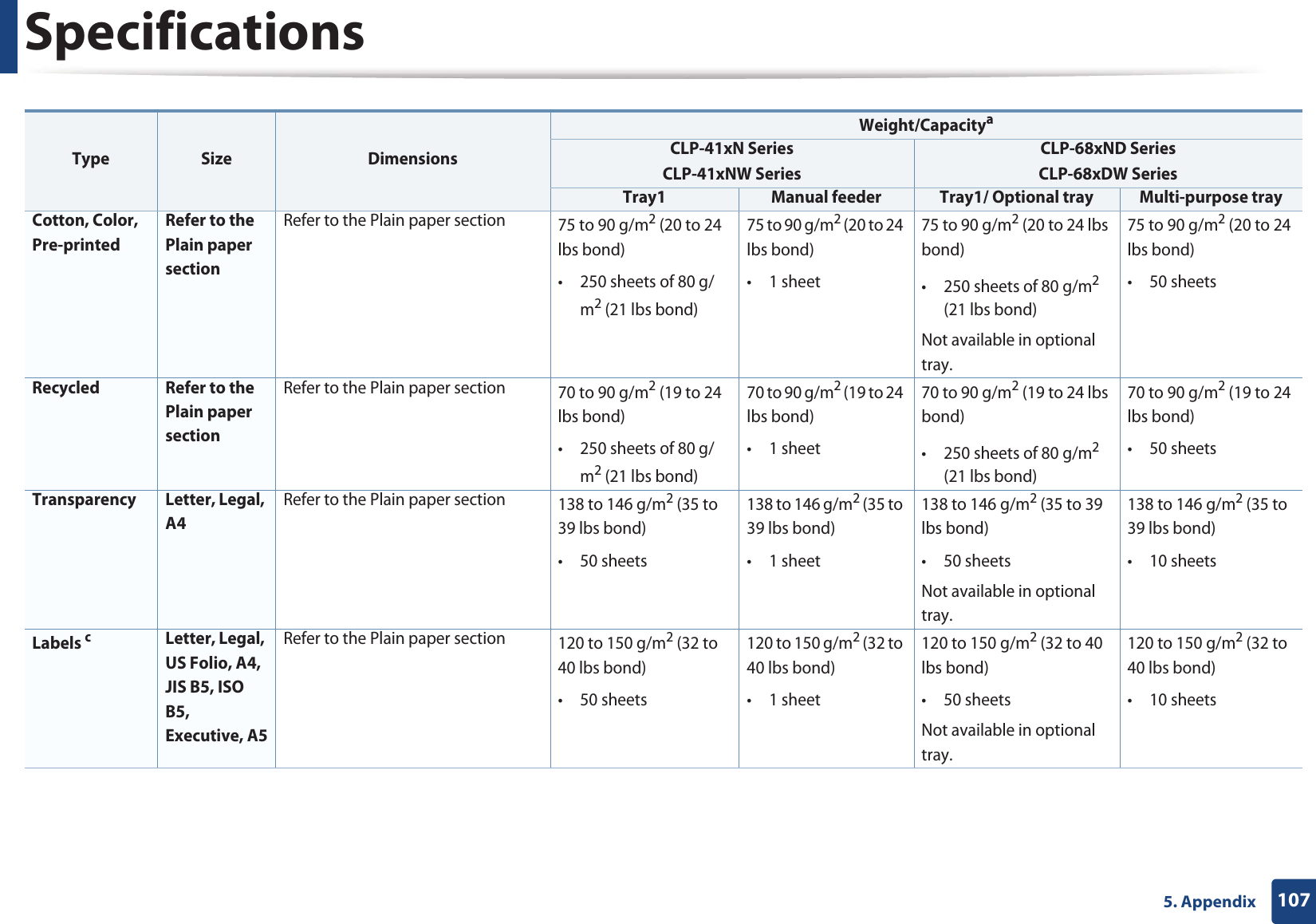
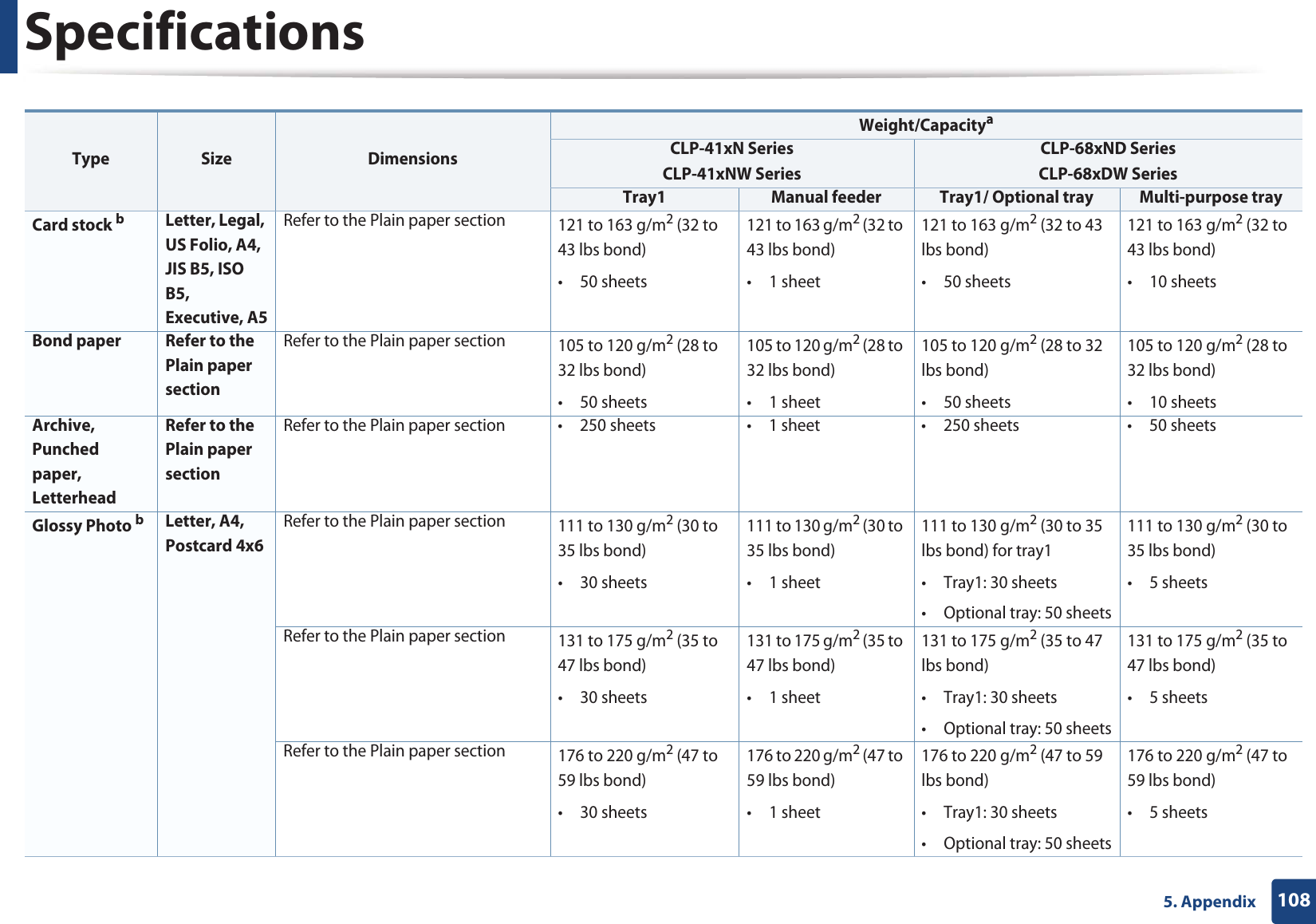
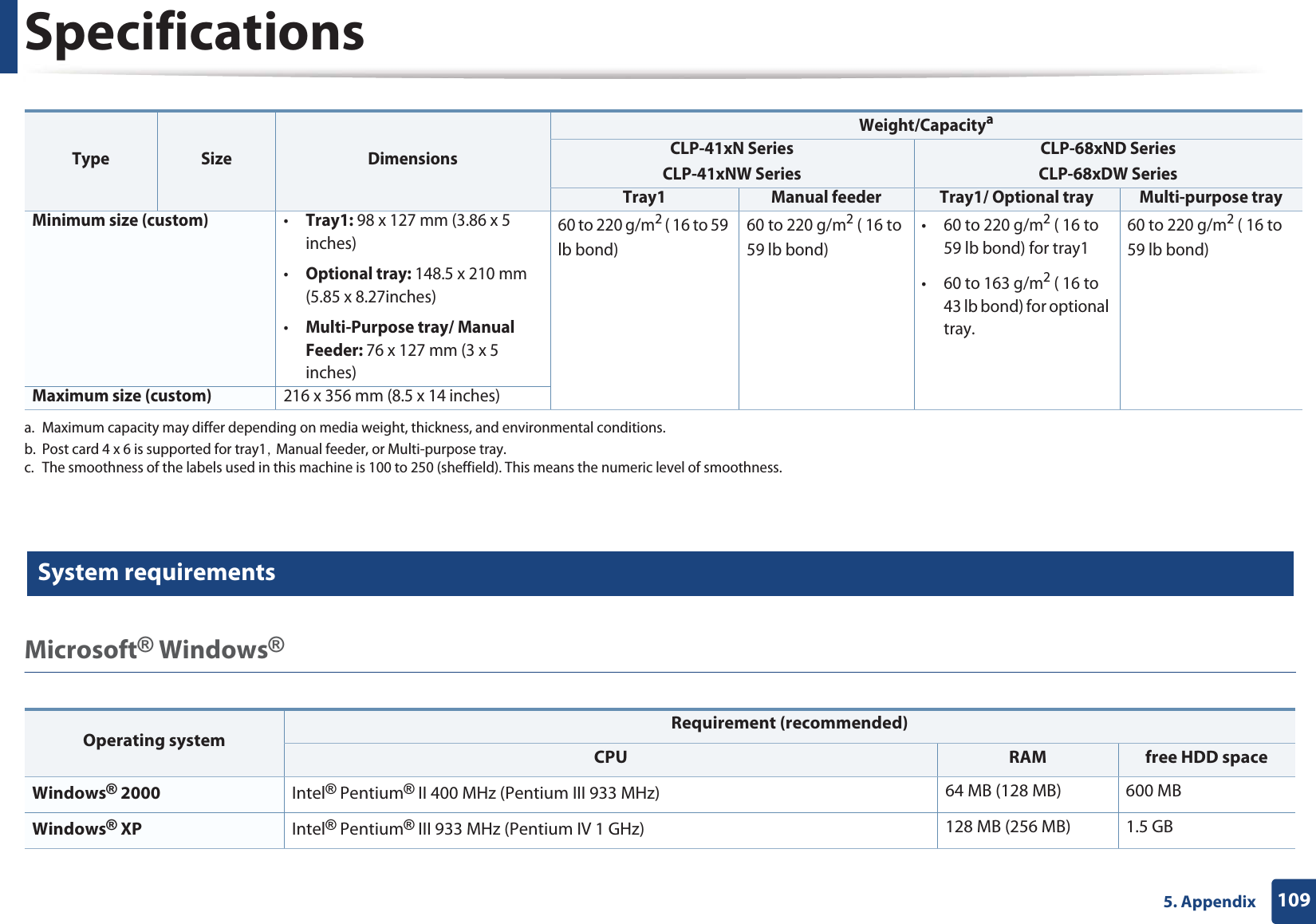
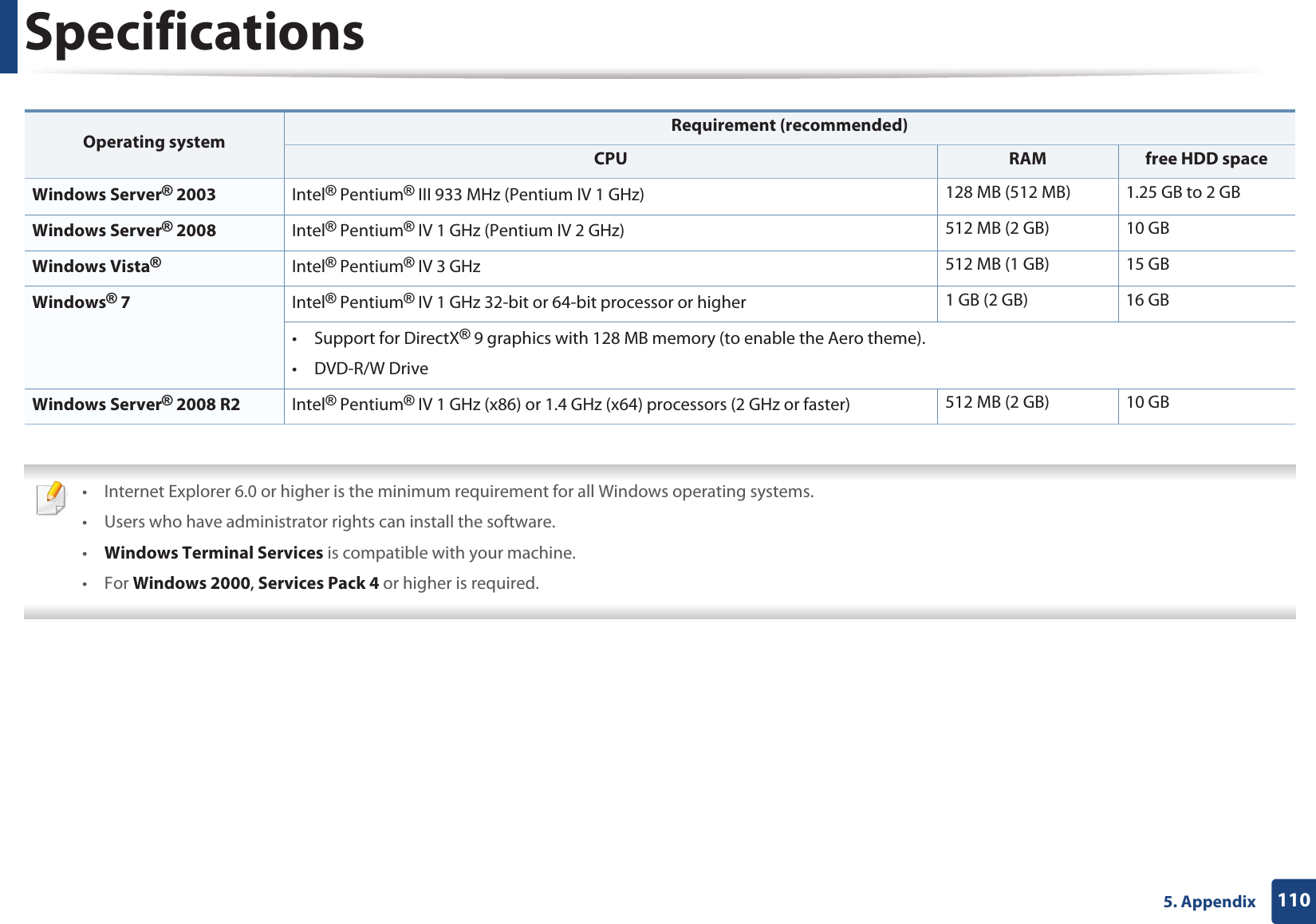
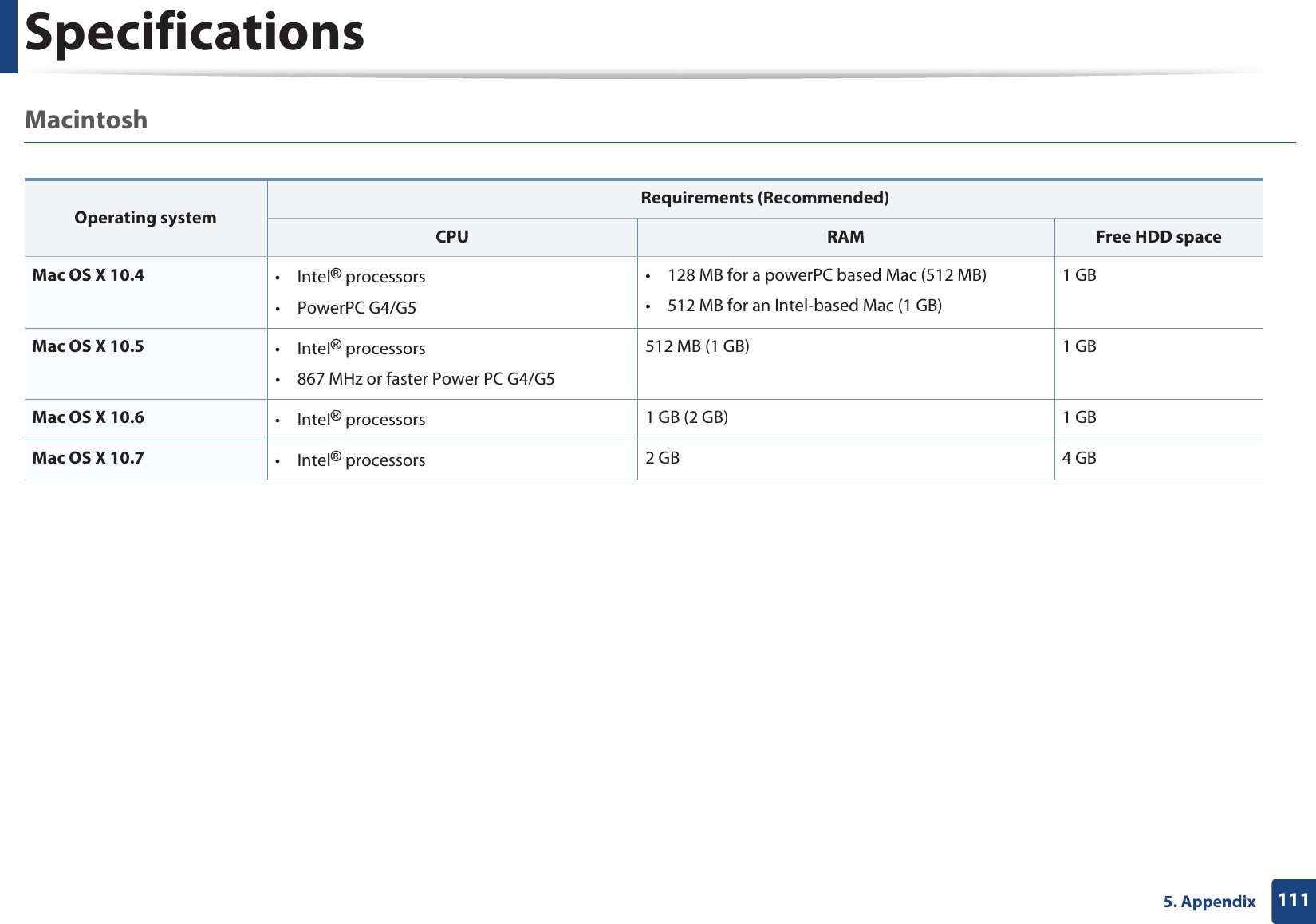
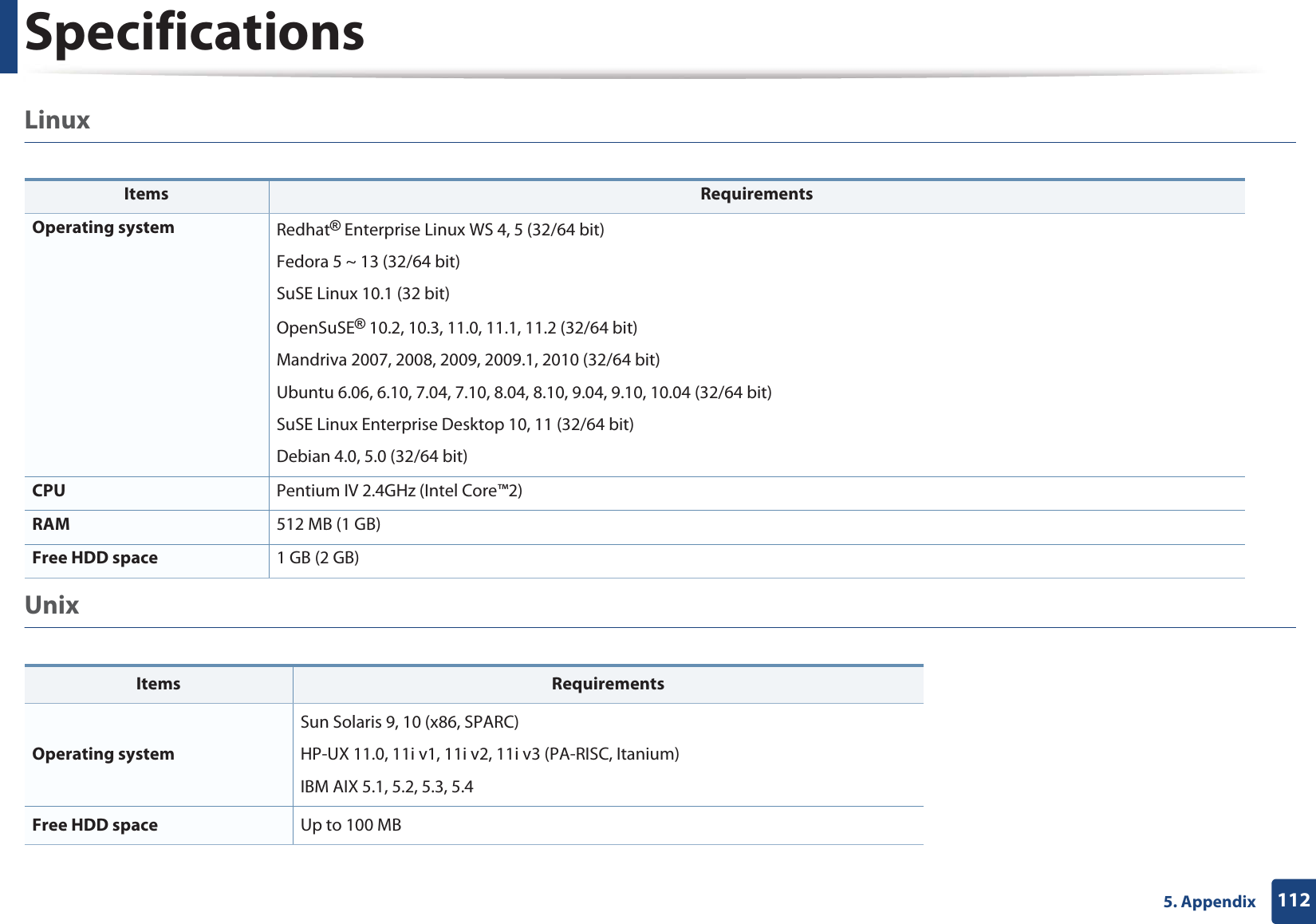
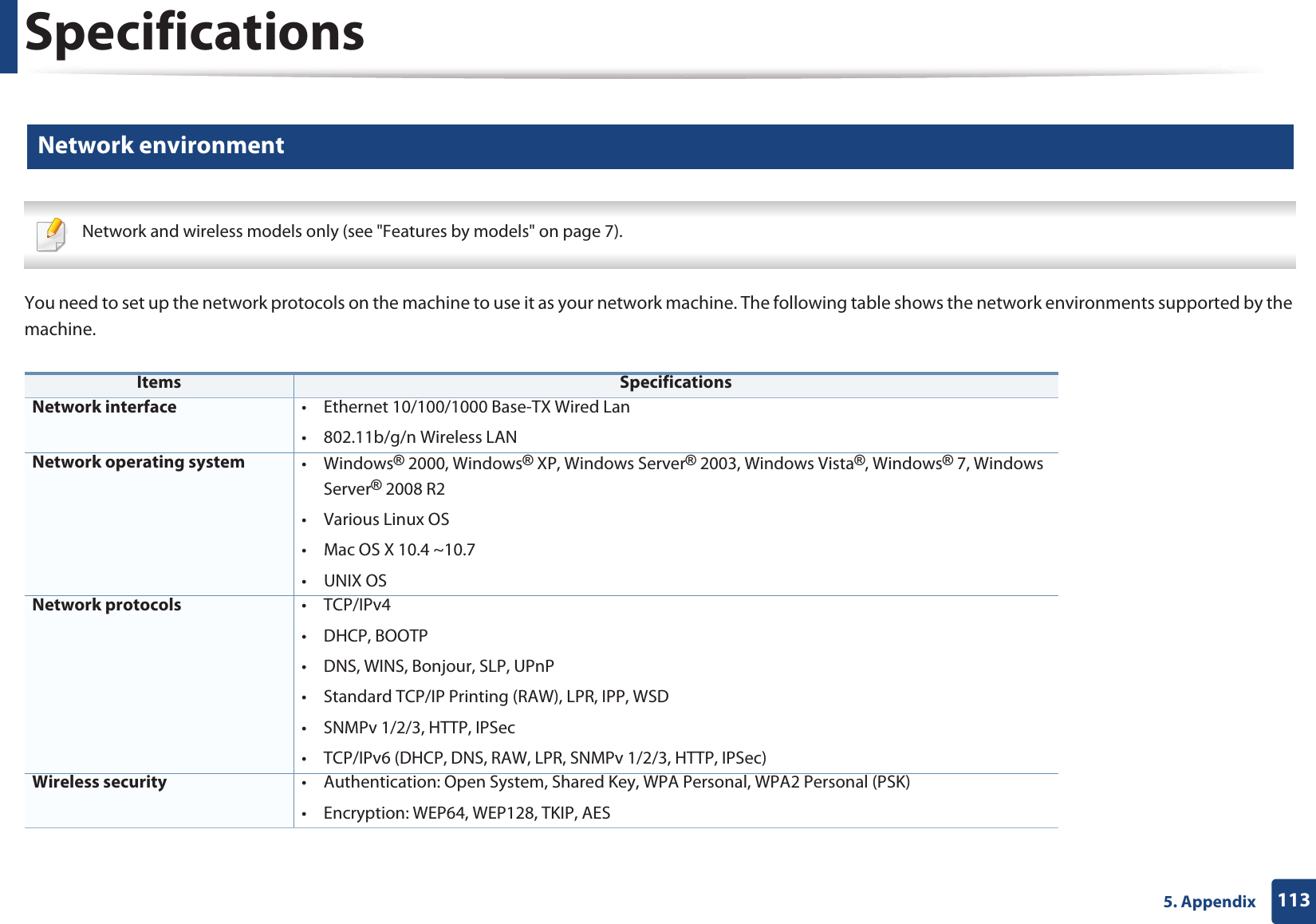
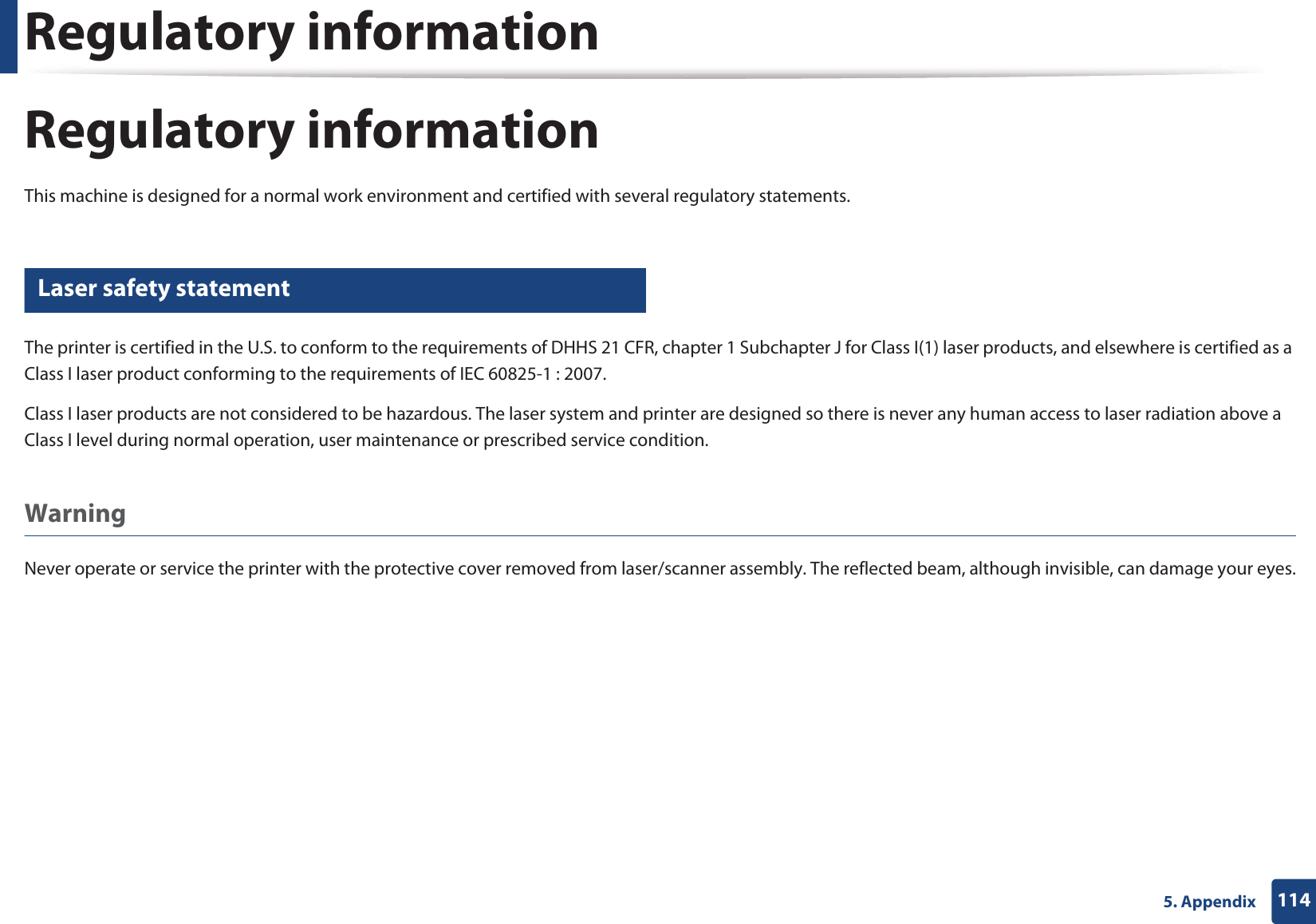
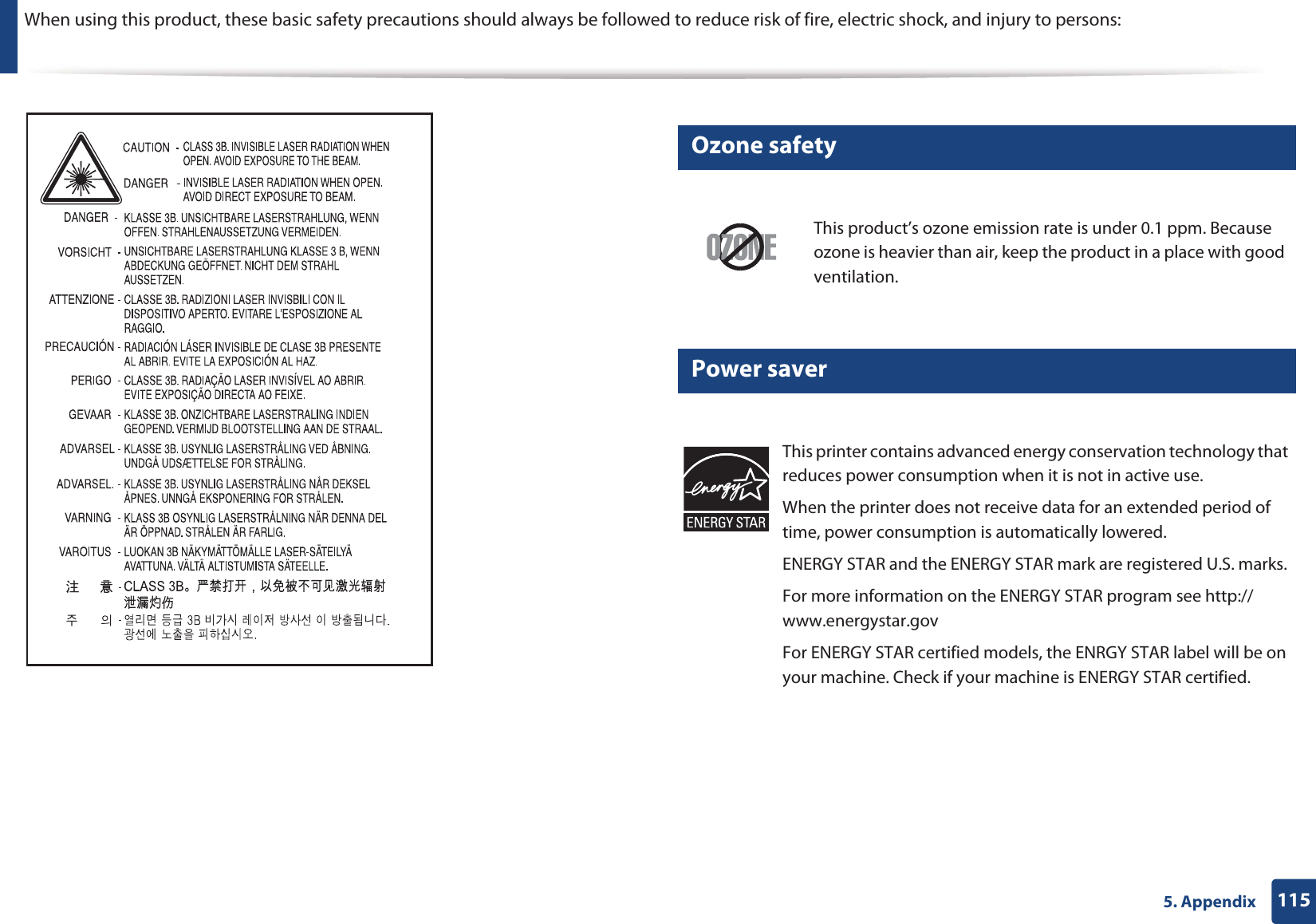
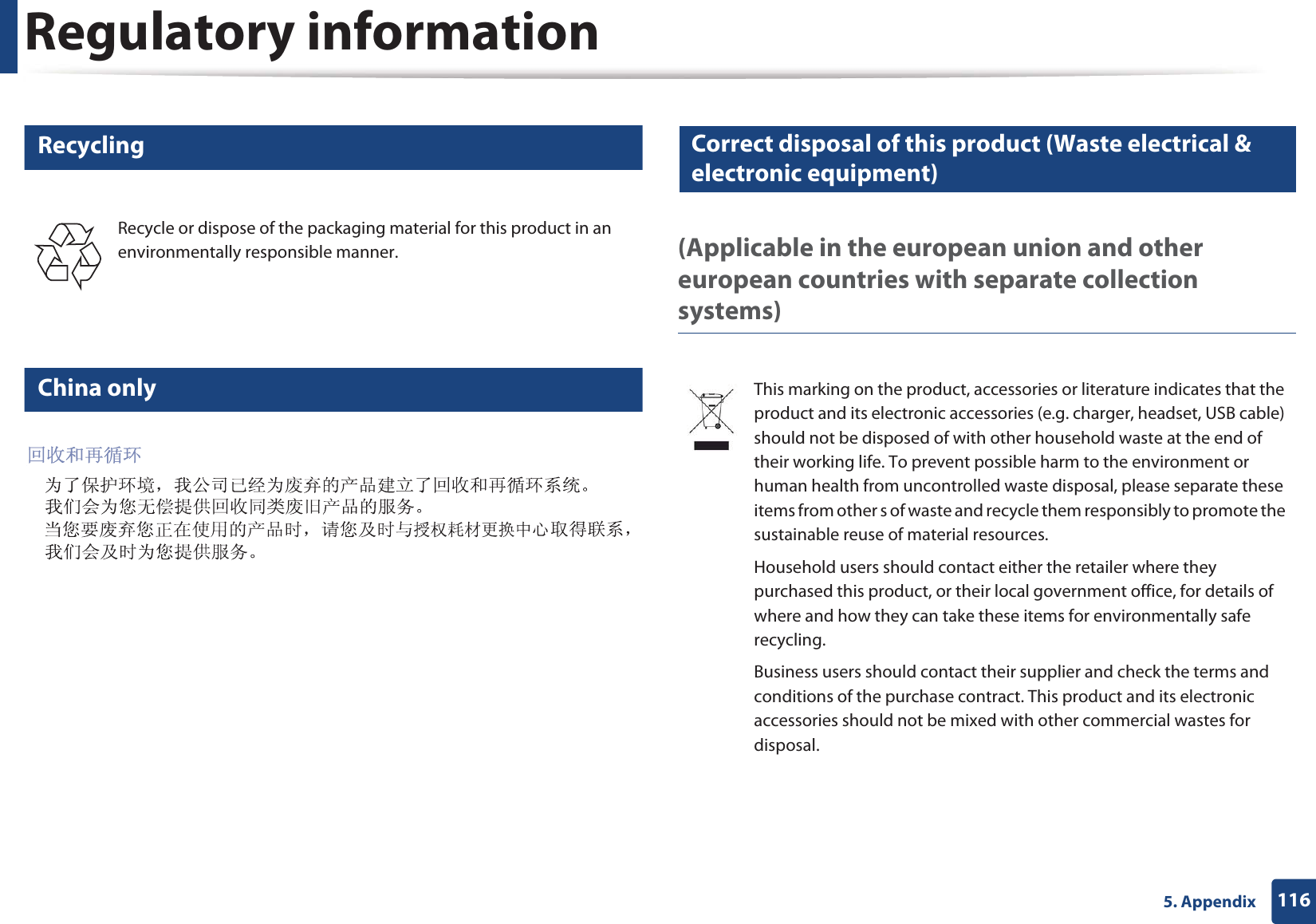
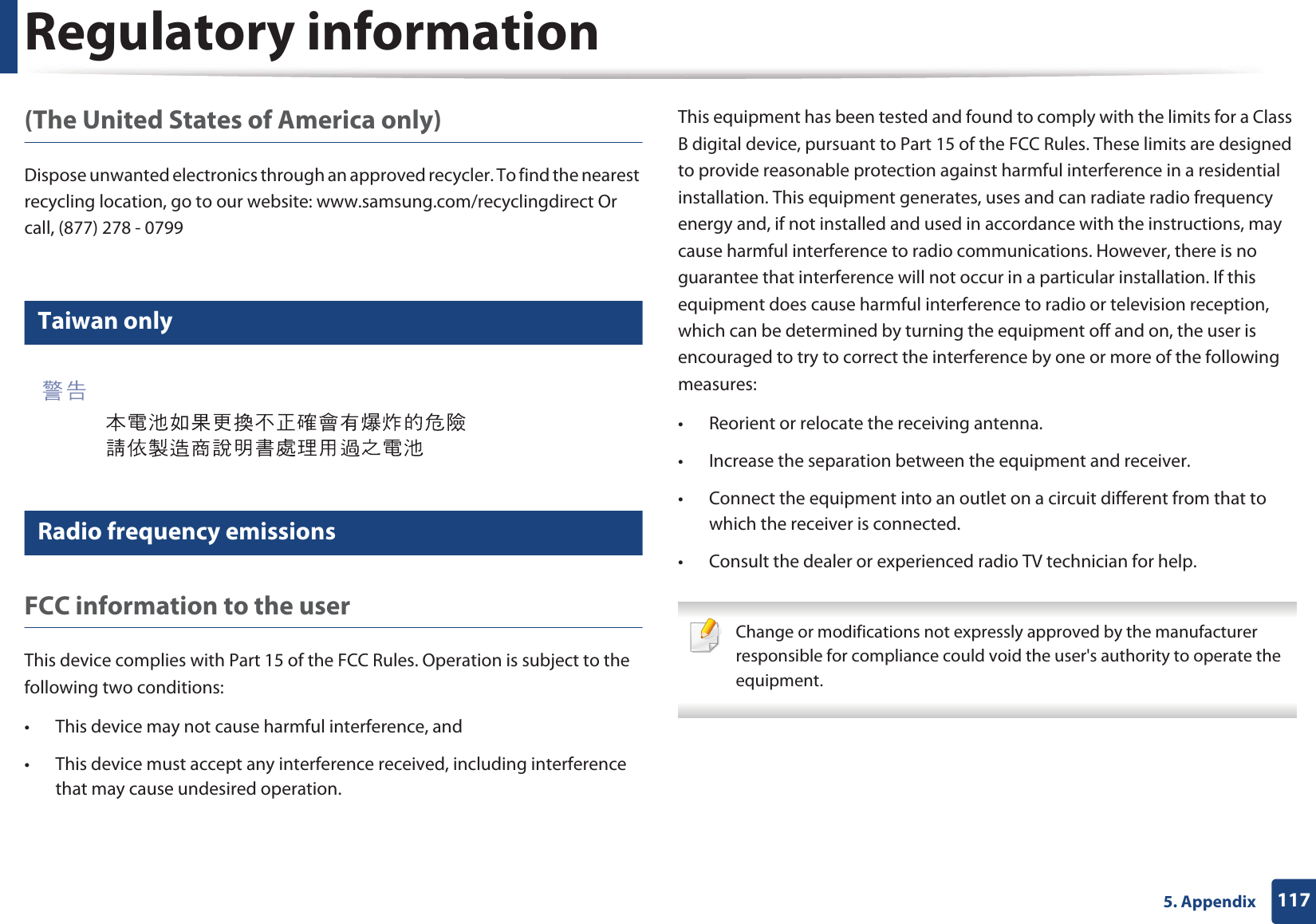
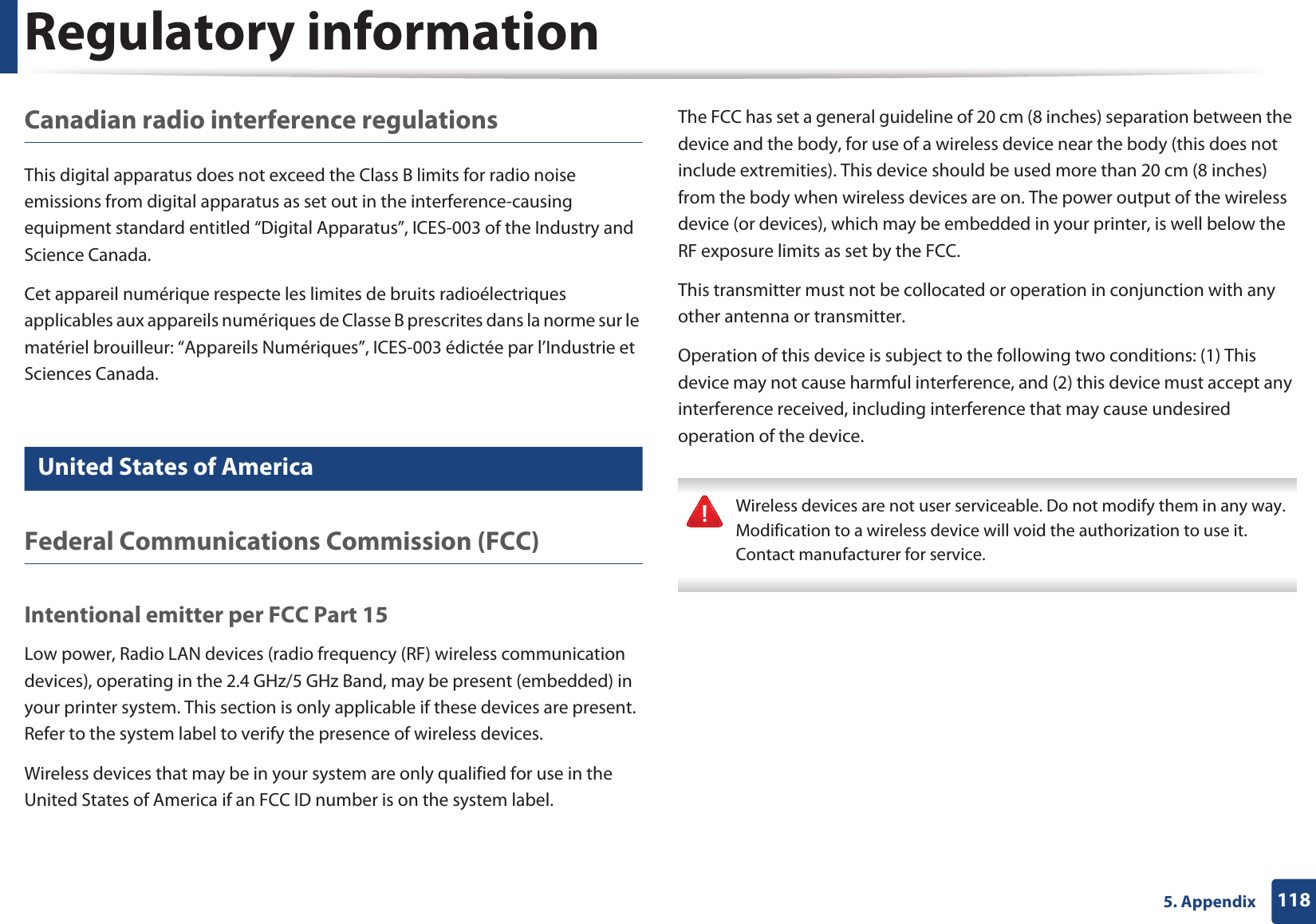
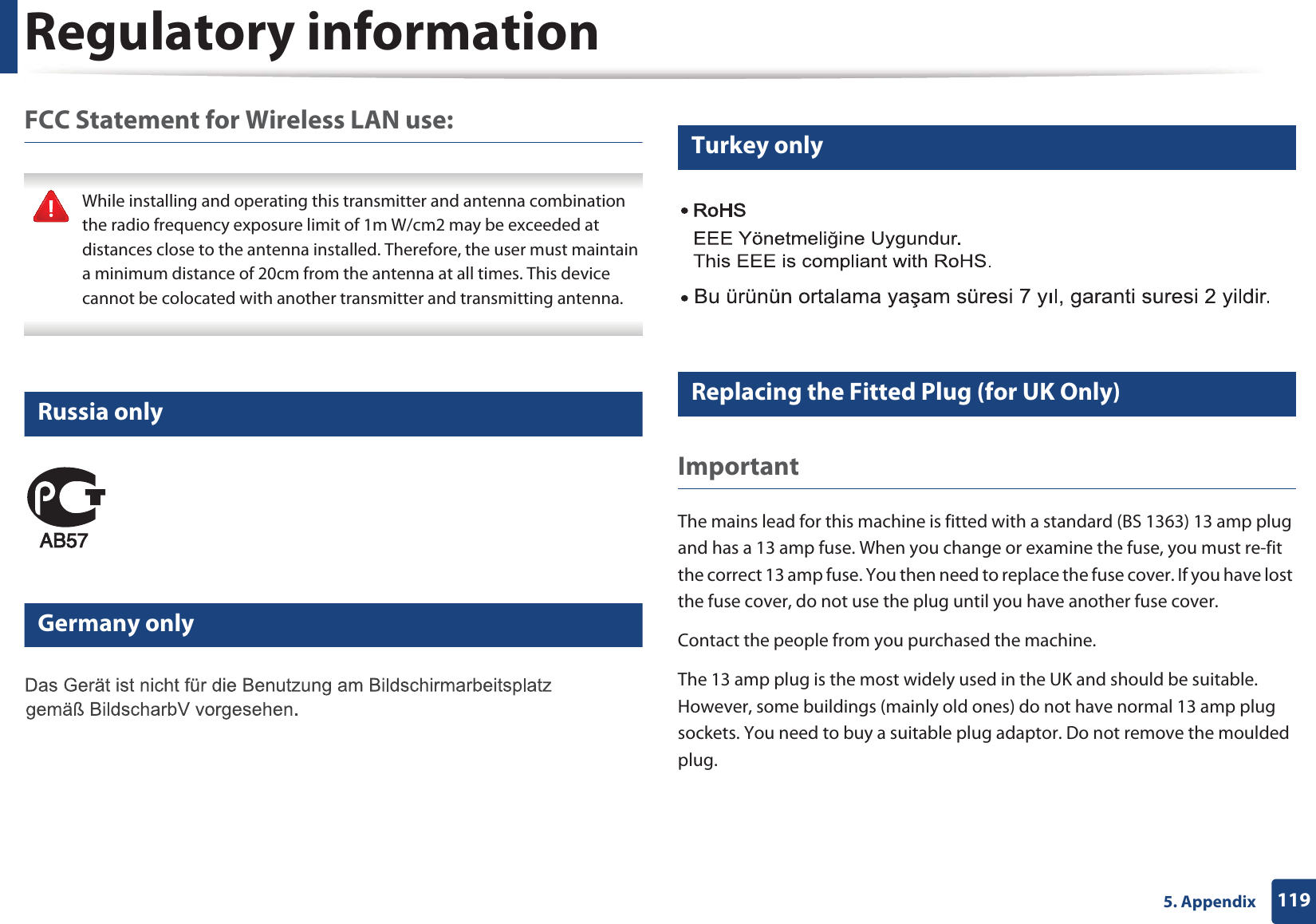
![Regulatory information1205. Appendix If you cut off the moulded plug, get rid of it straight away.You cannot rewire the plug and you may receive an electric shock if you plug it into a socket. Important warning: If the wires in the mains lead do not match the colors marked in your plug, do the following:You must connect the green and yellow wire to the pin marked by the letter “E” or by the safety ‘Earth symbol’ or colored green and yellow or green.You must connect the blue wire to the pin which is marked with the letter “N” or colored black.You must connect the brown wire to the pin which is marked with the letter “L” or colored red.You must have a 13 amp fuse in the plug, adaptor, or at the distribution board.18 Declaration of conformity (European countries)Approvals and CertificationsJanuary 1, 1995: Council Directive 2006/95/EC Approximation of the laws of the member states related to low voltage equipment.January 1, 1996: Council Directive 2004/108/EC, approximation of the laws of the Member States related to electromagnetic compatibility.March 9, 1999: Council Directive 1999/5/EC on radio equipment and telecommunications terminal equipment and the mutual recognition of their conformity. A full declaration, defining the relevant Directives and referenced standards can be obtained from your Samsung Electronics Co., Ltd. representative.You must earth this machine.The wires in the mains lead have the following color code:•Green and Yellow: Earth•Blue: Neutral•Brown: LiveHereby, Samsung Electronics, declares that this [CLP-41xN Series/CLP-68xND Series] is in compliance with the essential requirements and other relevant provisions of Low Voltage Directive (2006/95/EC), EMC Directive (2004/108/EC).Hereby, Samsung Electronics, declares that this [CLP-41xNW Series/CLP-68xDW Series] is in compliance with the essential requirements and other relevant provisions of R&TTE Directive 1999/5/EC.The declaration of conformity may be consulted at www.samsung.com, go to Support > Download center and enter your printer (MFP) name to browse the EuDoC.](https://usermanual.wiki/Samsung-Electronics-Co/CLP680DW.Users-Manual-4/User-Guide-1682016-Page-35.png)
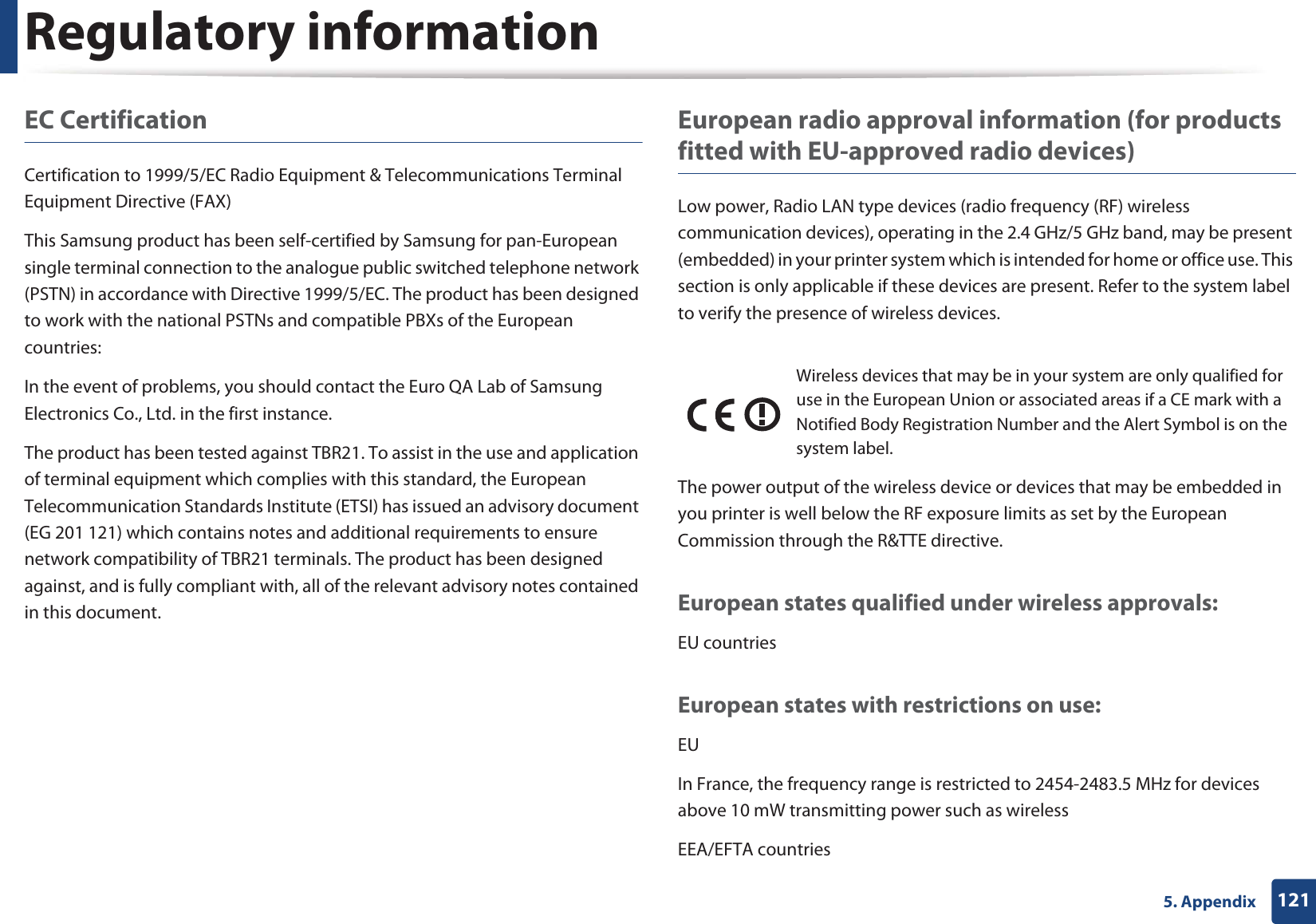
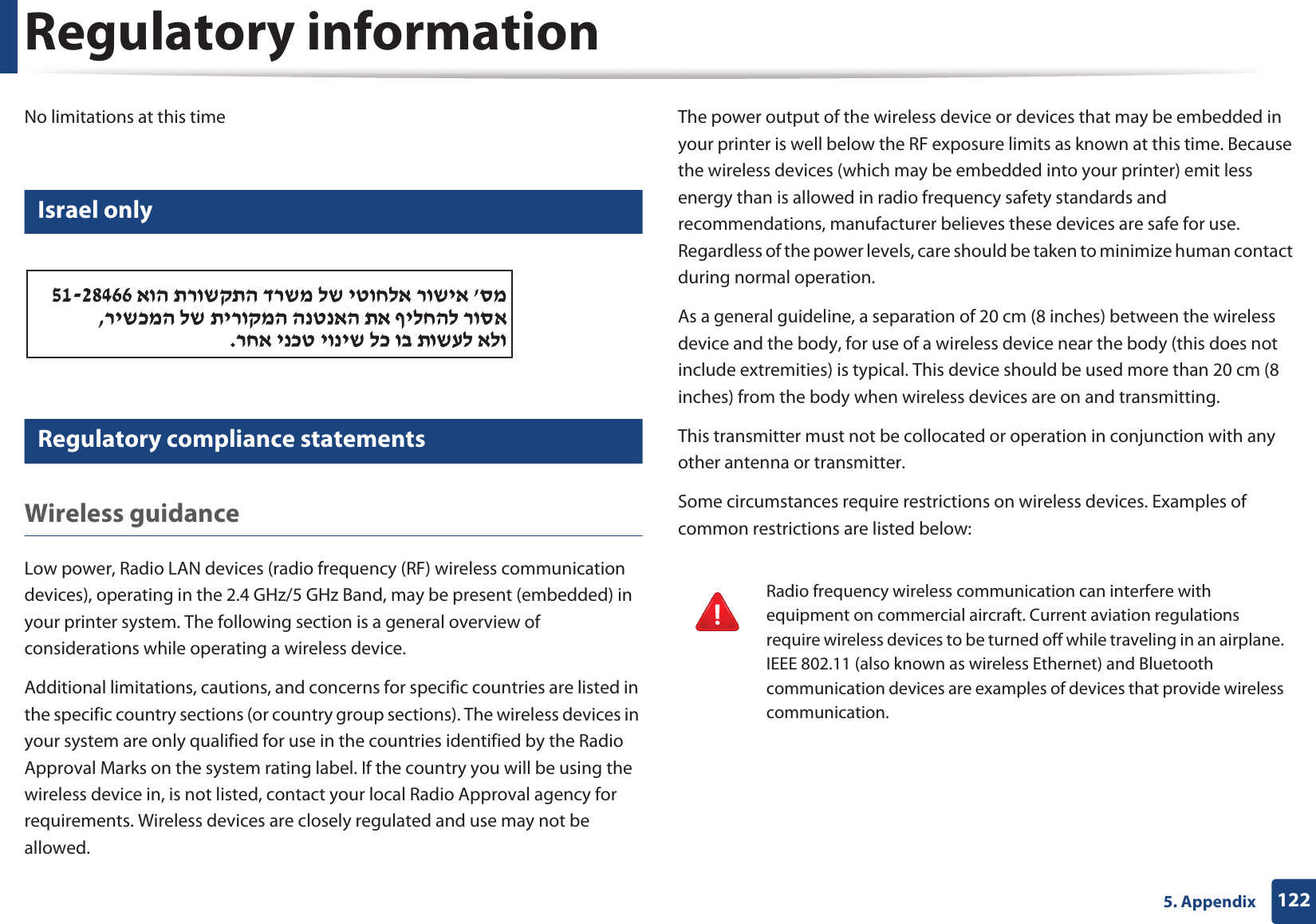
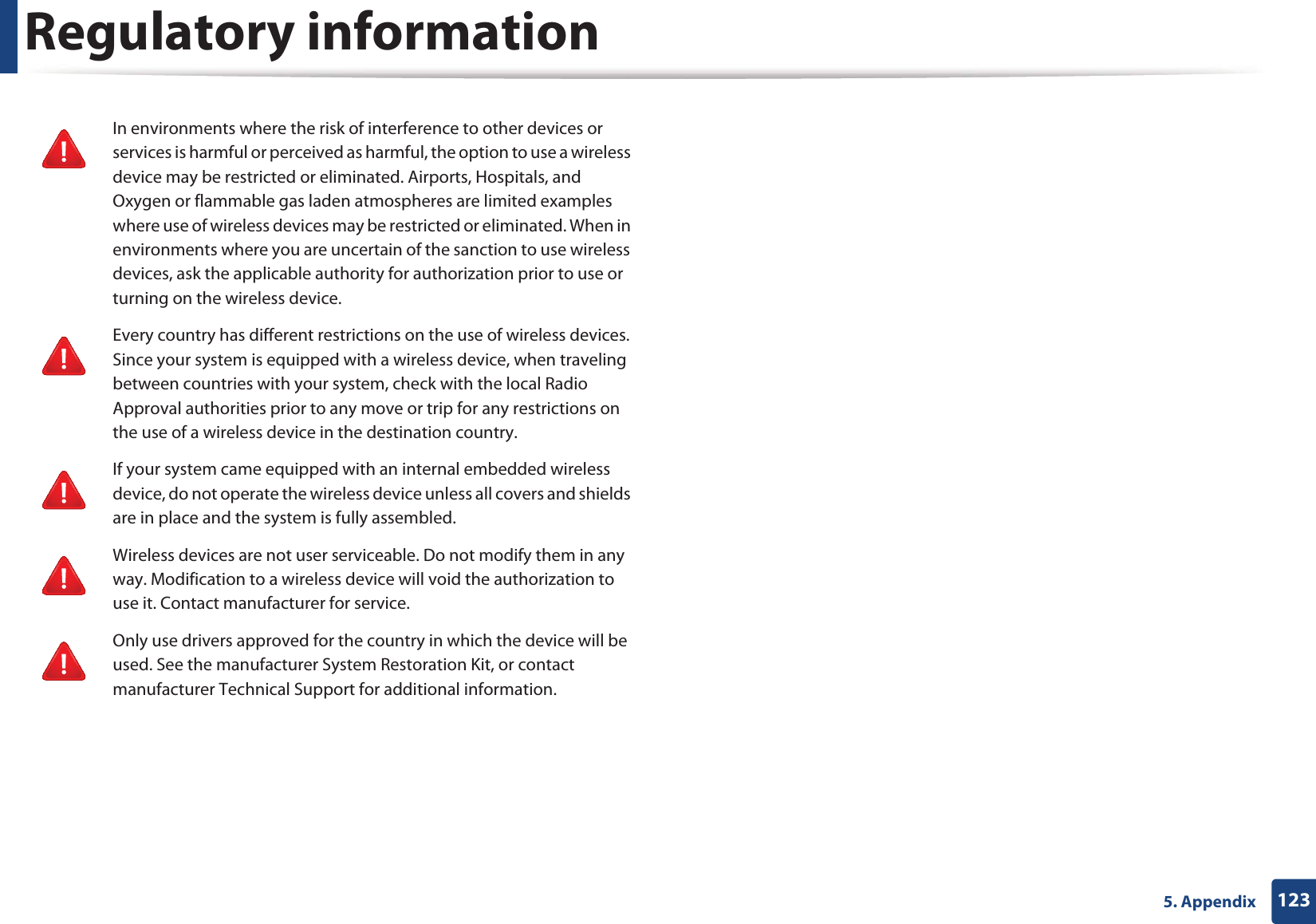
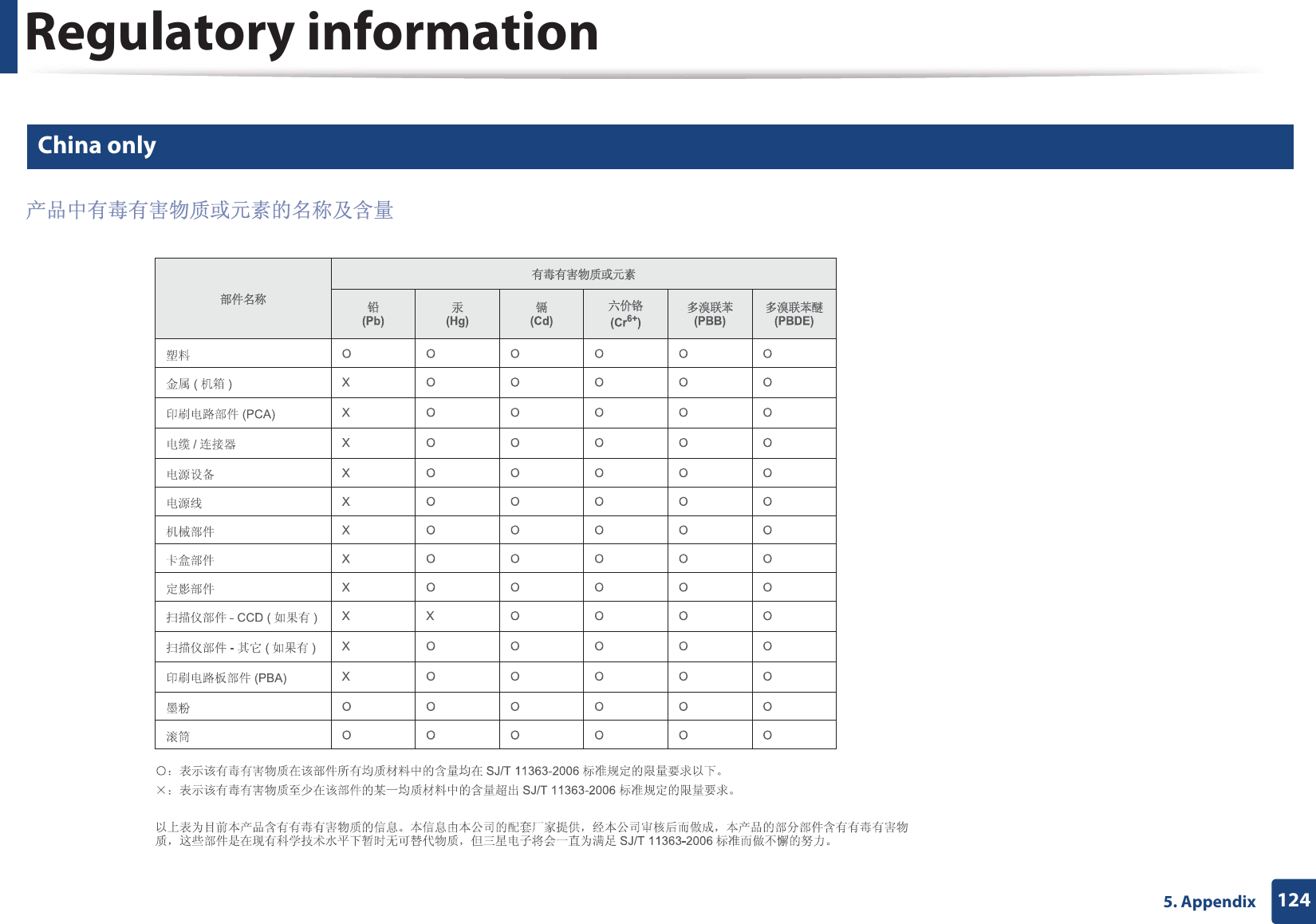
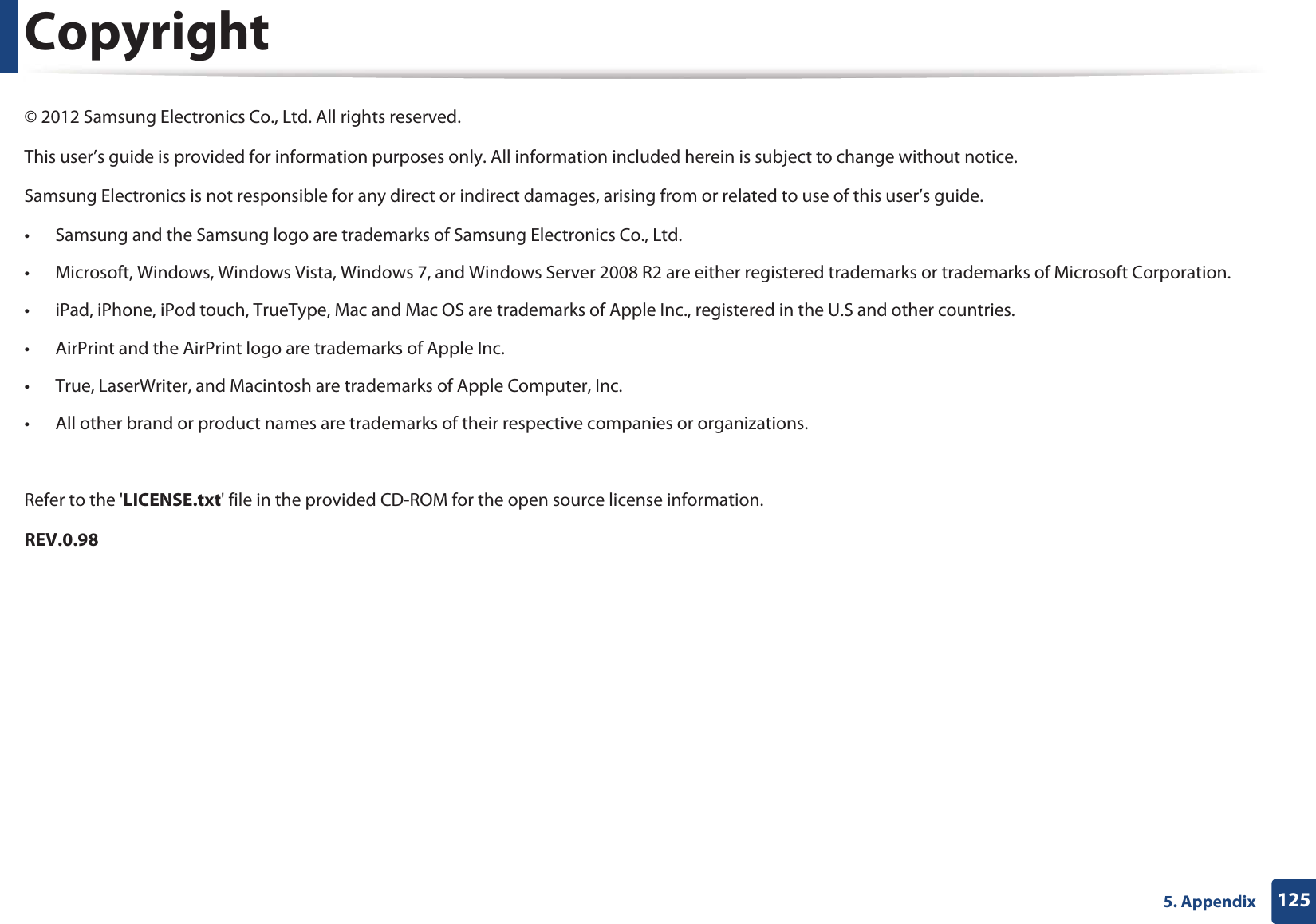

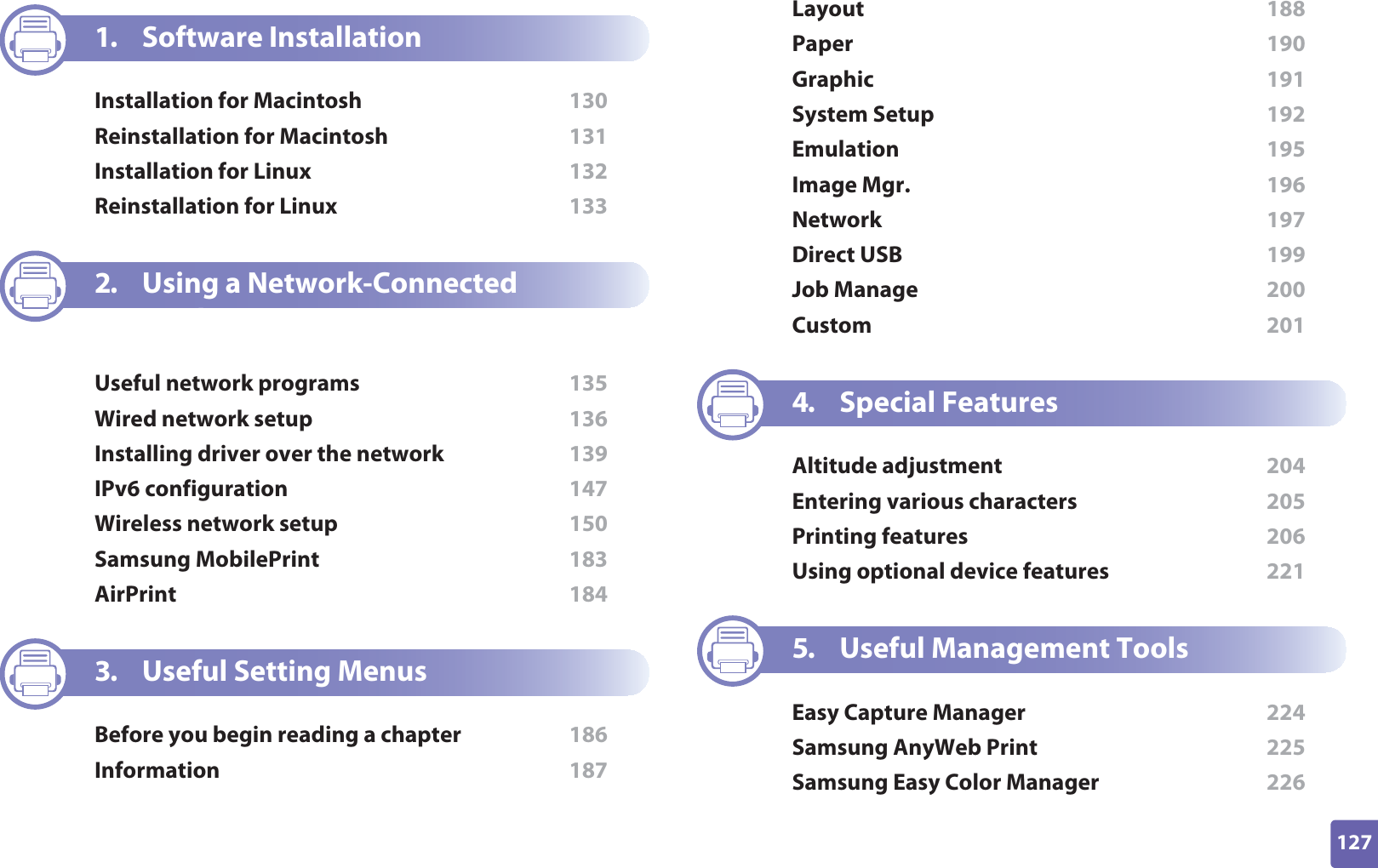
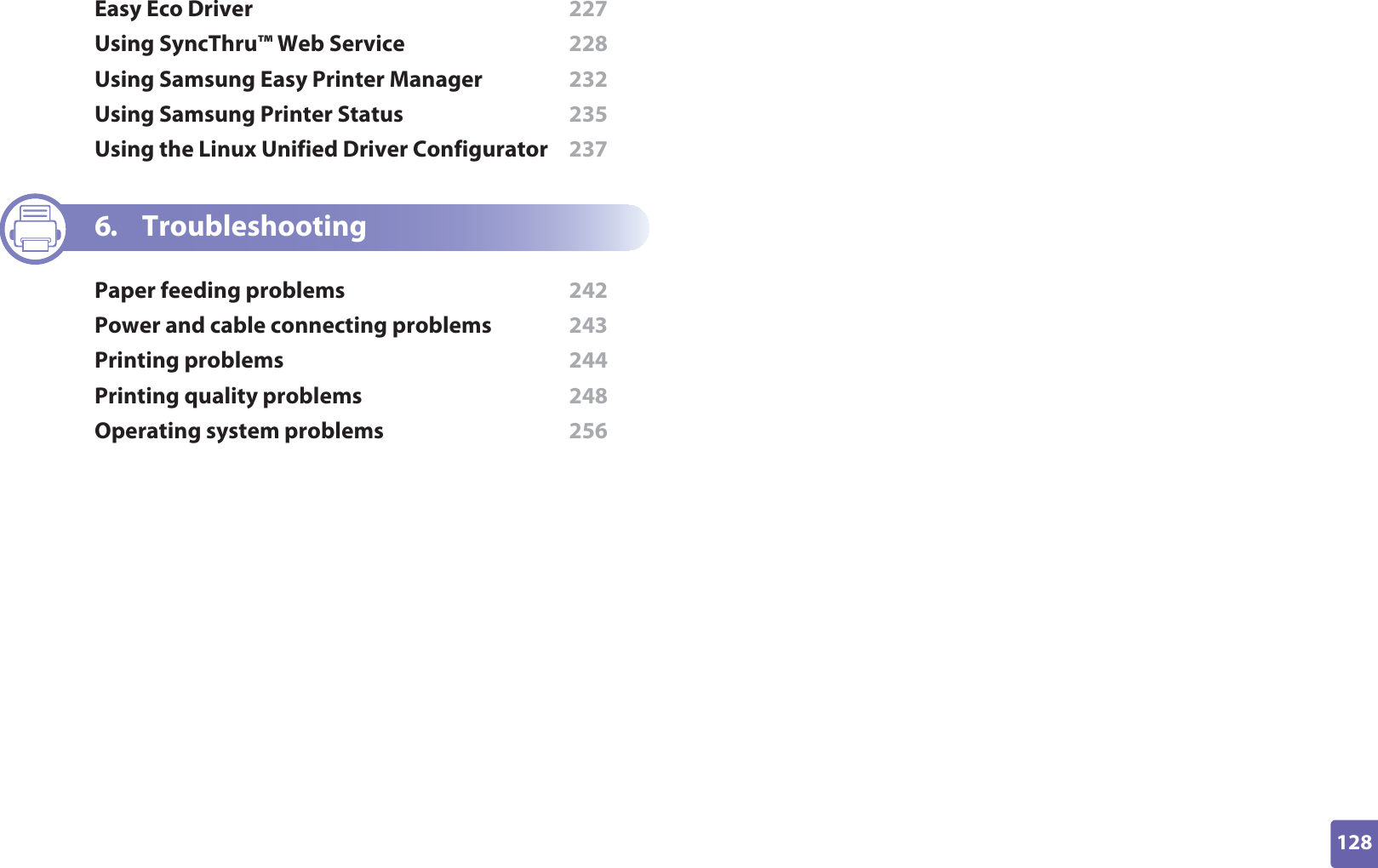

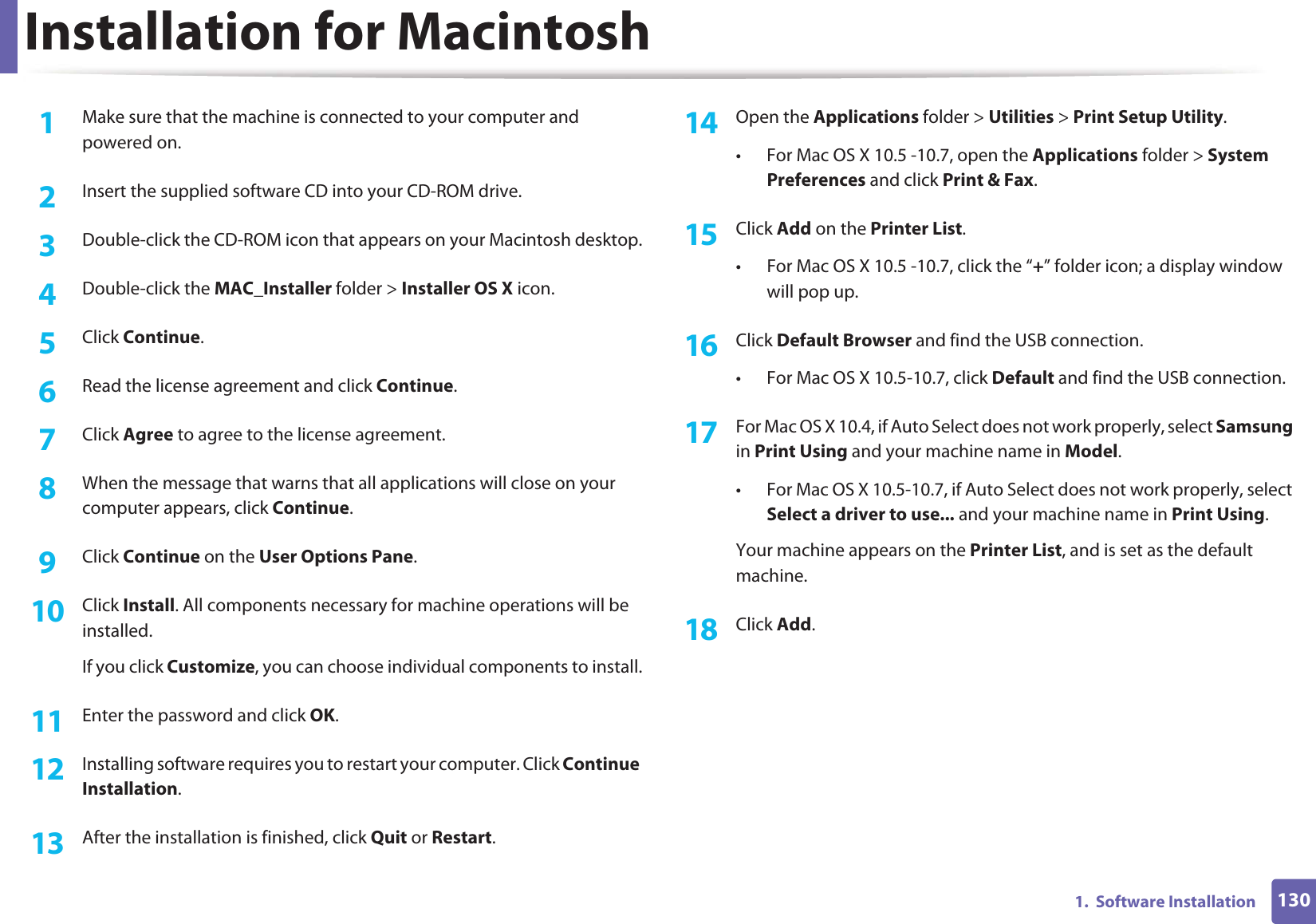
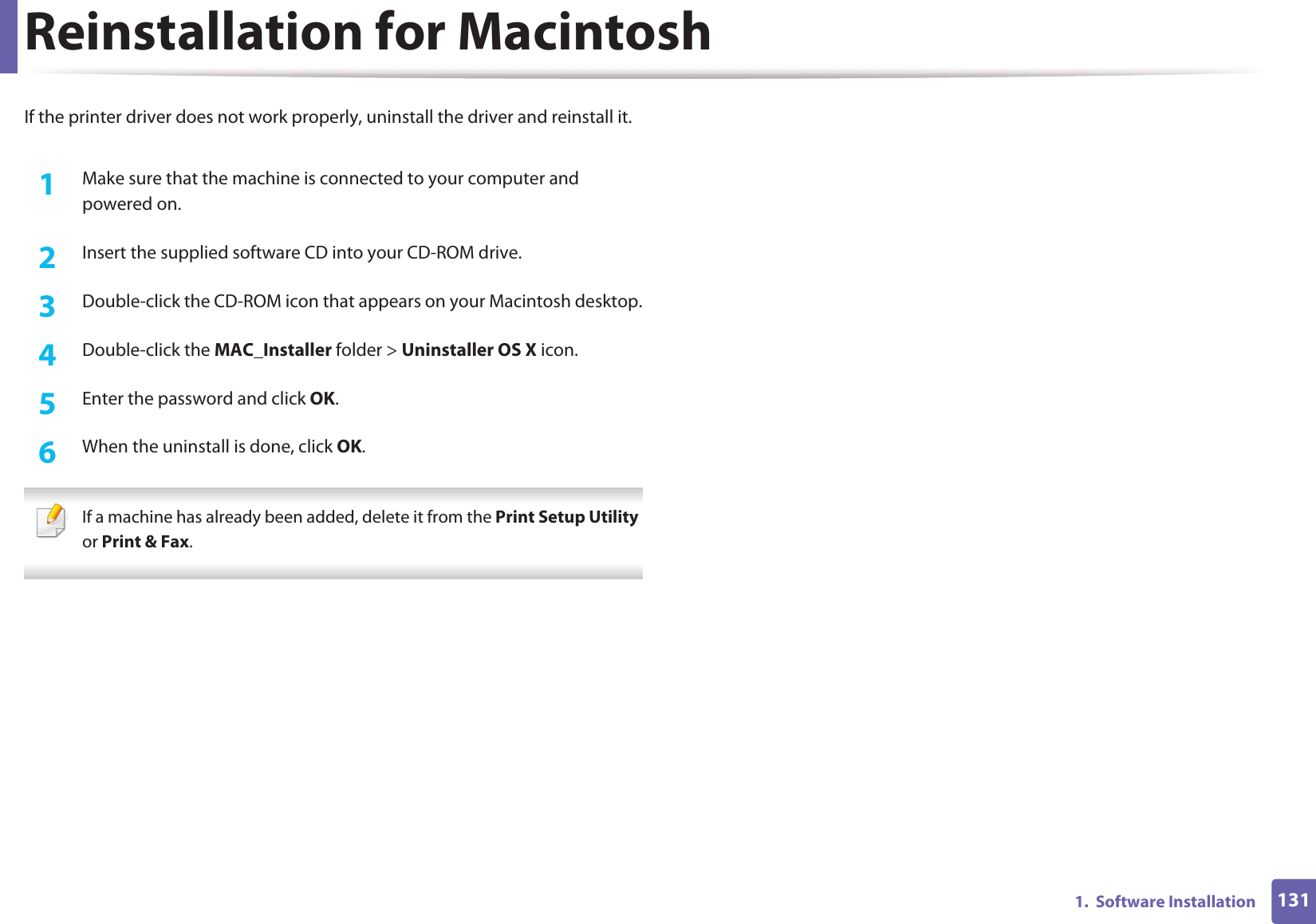
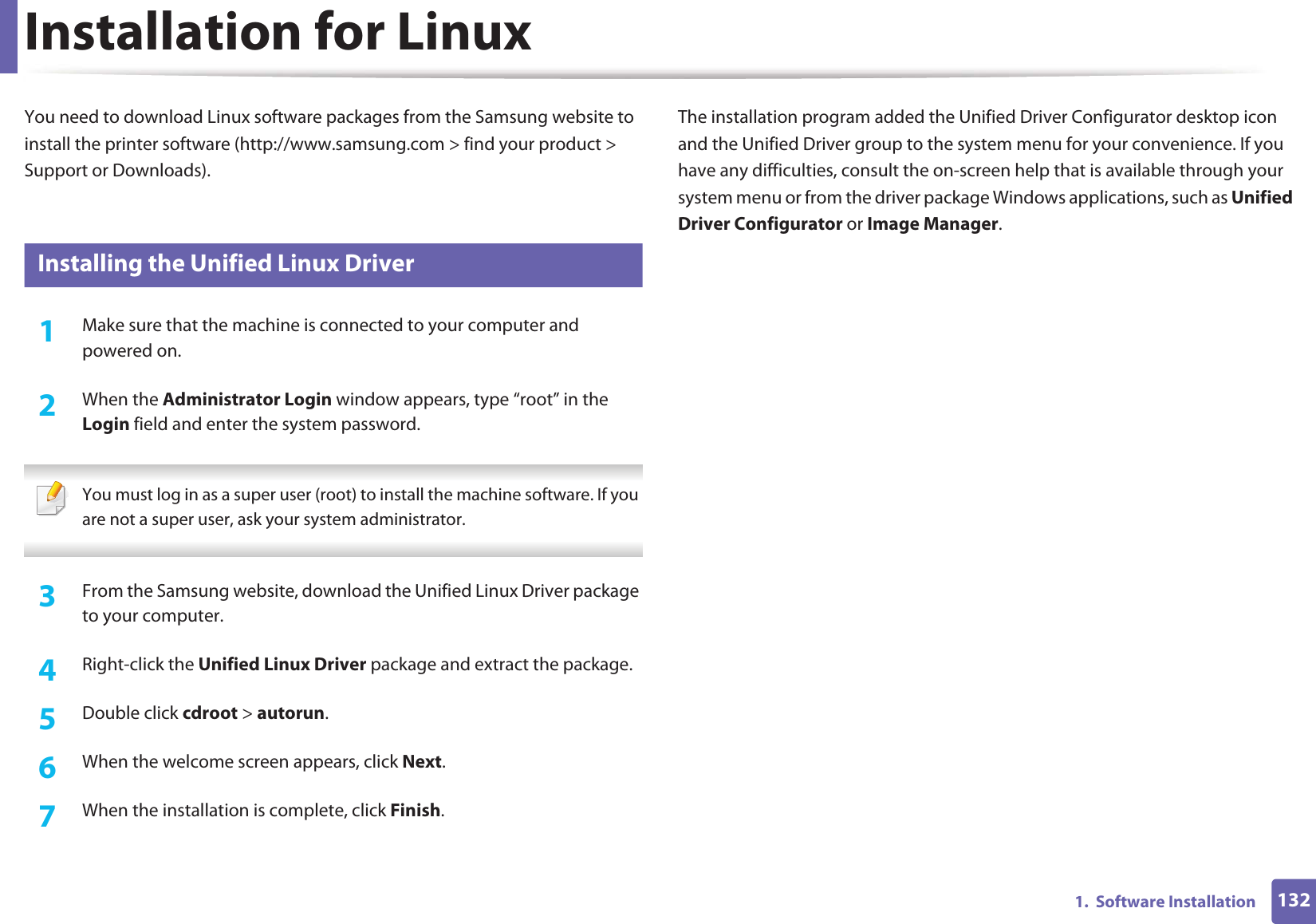
![1331. Software InstallationReinstallation for LinuxIf the printer driver does not work properly, uninstall the driver and reinstall it. 1Make sure that the machine is connected to your computer and powered on.2 When the Administrator Login window appears, type “root” in the Login field and enter the system password.You must log in as a super user (root) to uninstall the printer driver. If you are not a super user, ask your system administrator.3 Click the icon at the bottom of the desktop. When the Terminal screen appears, type in the following.[root@localhost root]#cd /opt/Samsung/mfp/uninstall/[root@localhost uninstall]#./uninstall.sh4 Click Uninstall.5 Click Next. 6 Click Finish.](https://usermanual.wiki/Samsung-Electronics-Co/CLP680DW.Users-Manual-4/User-Guide-1682016-Page-48.png)
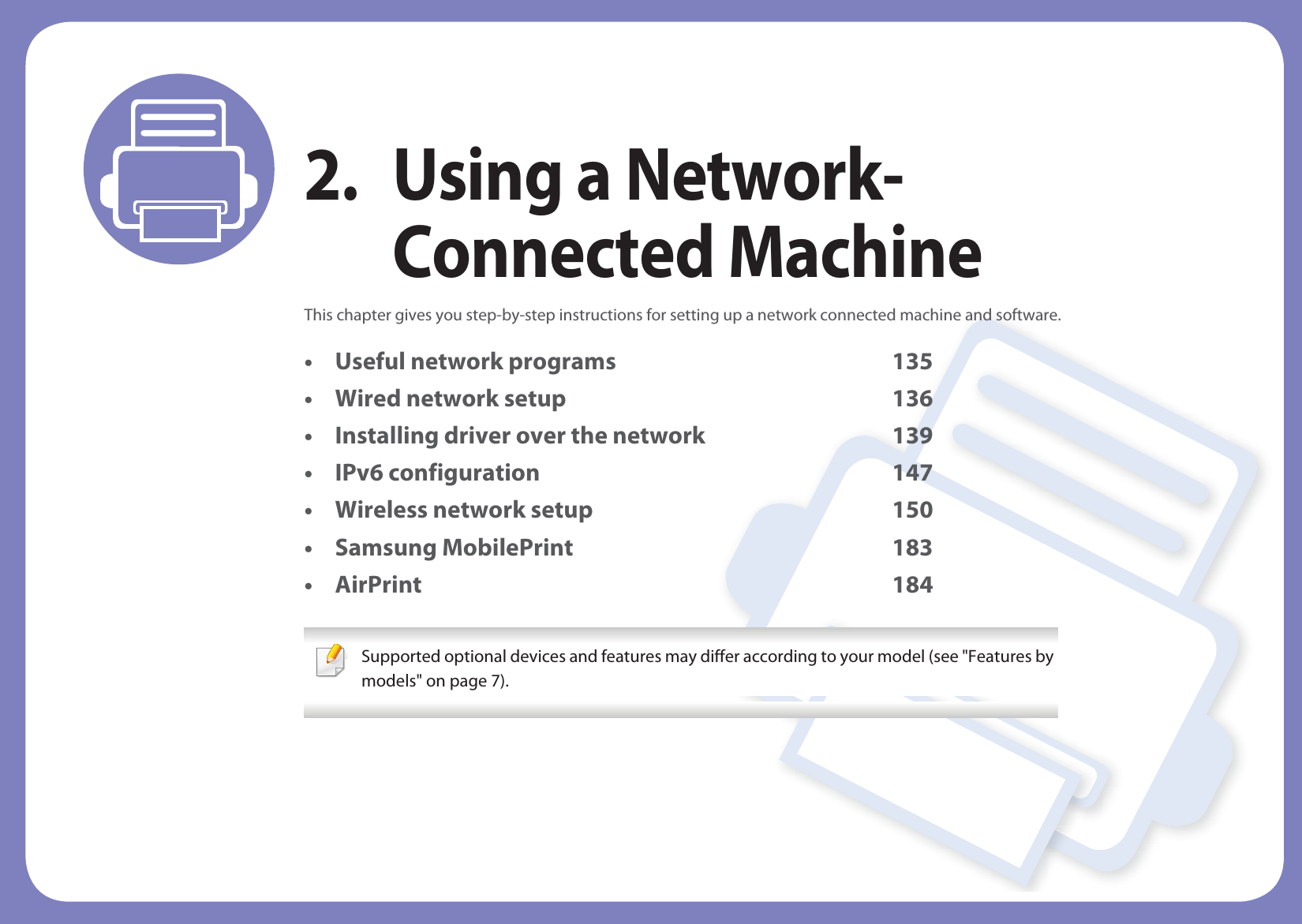
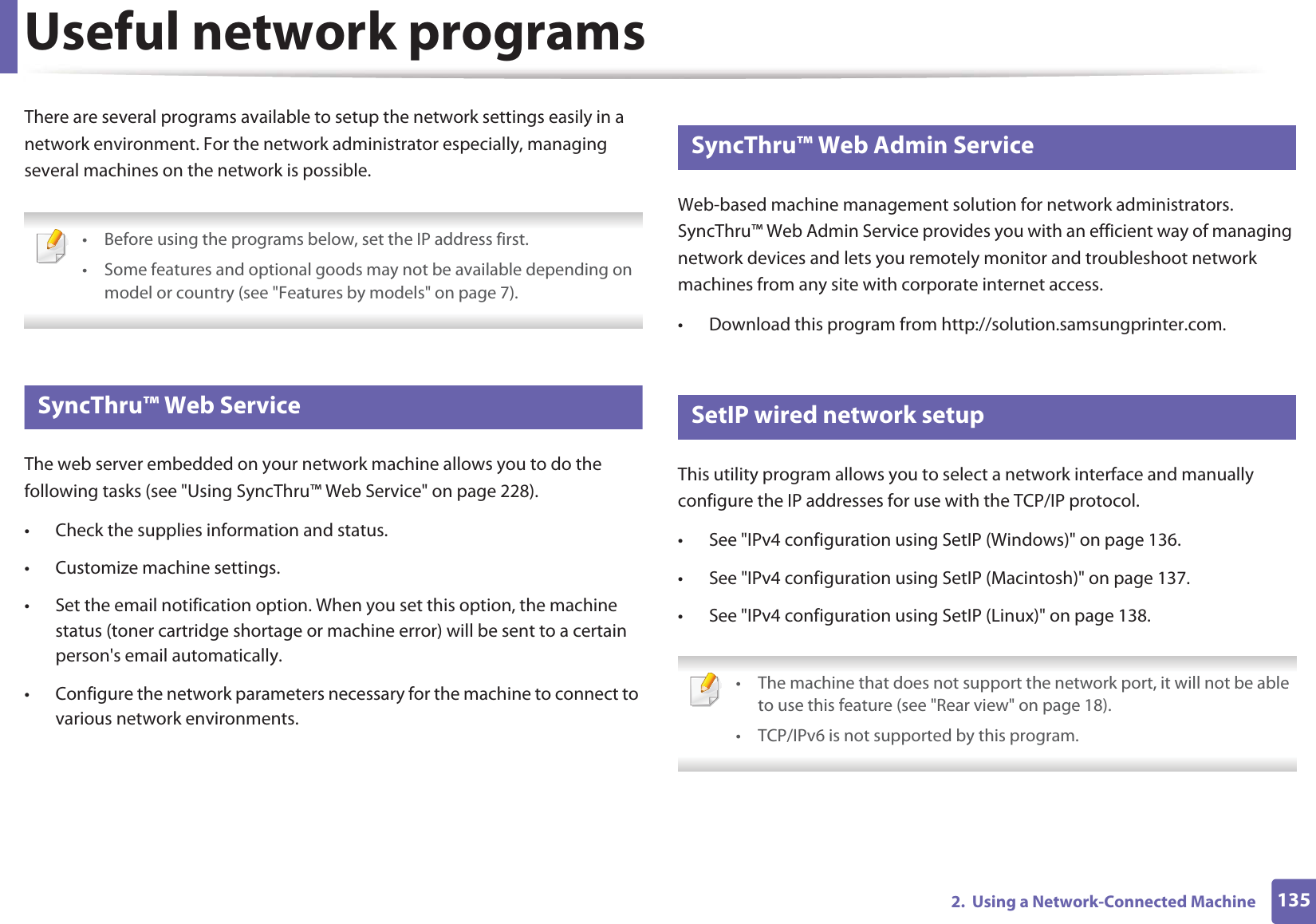
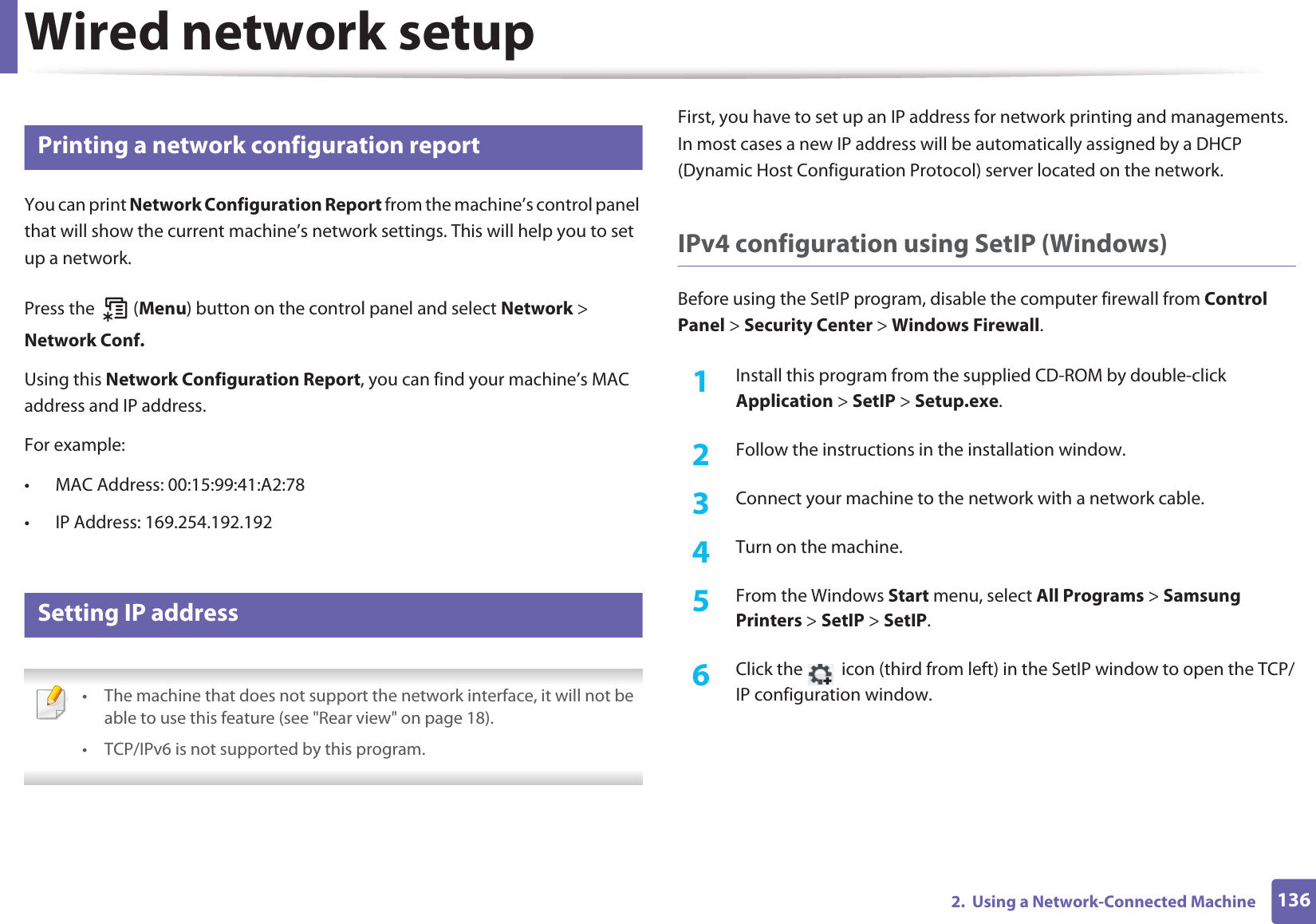
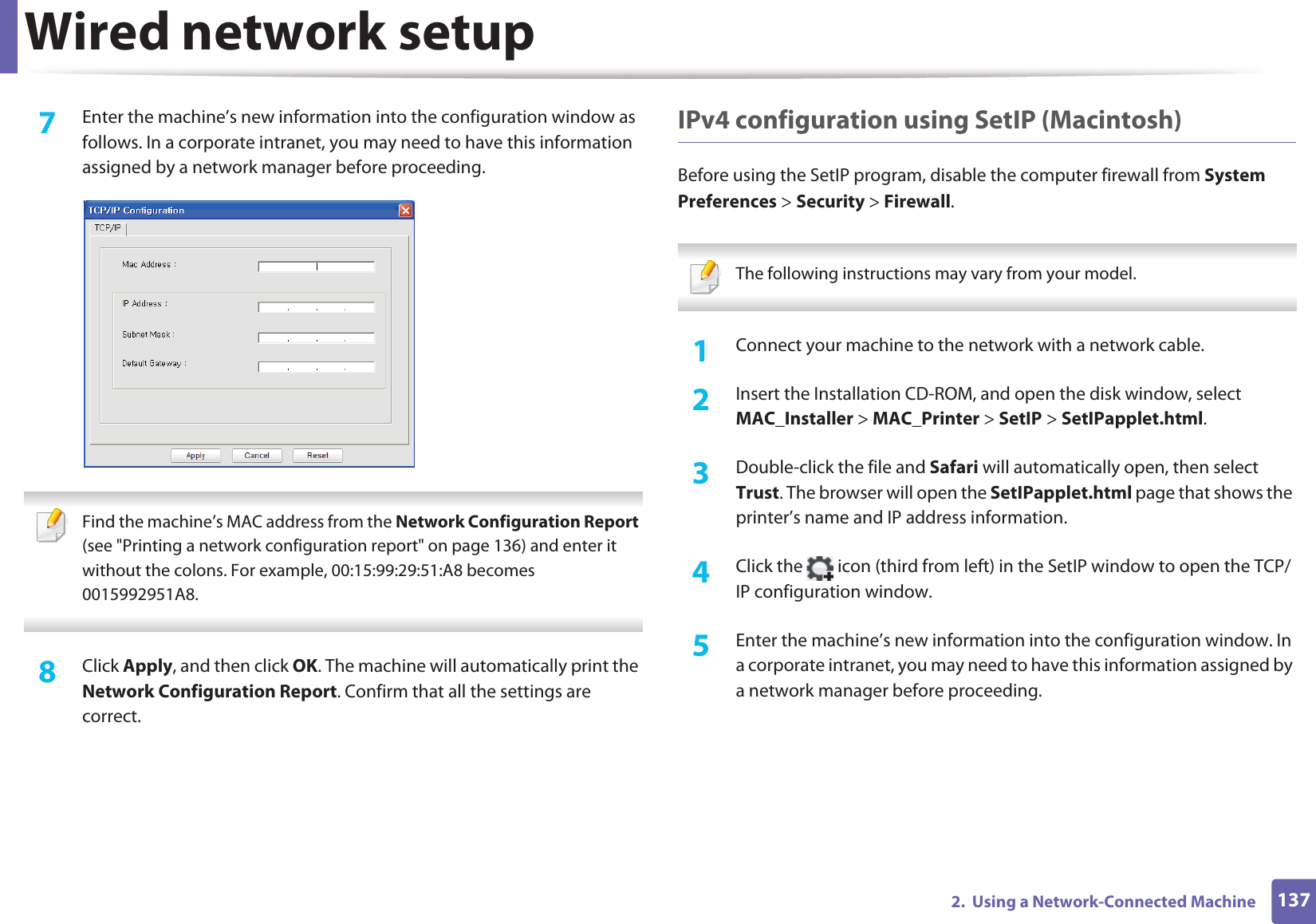
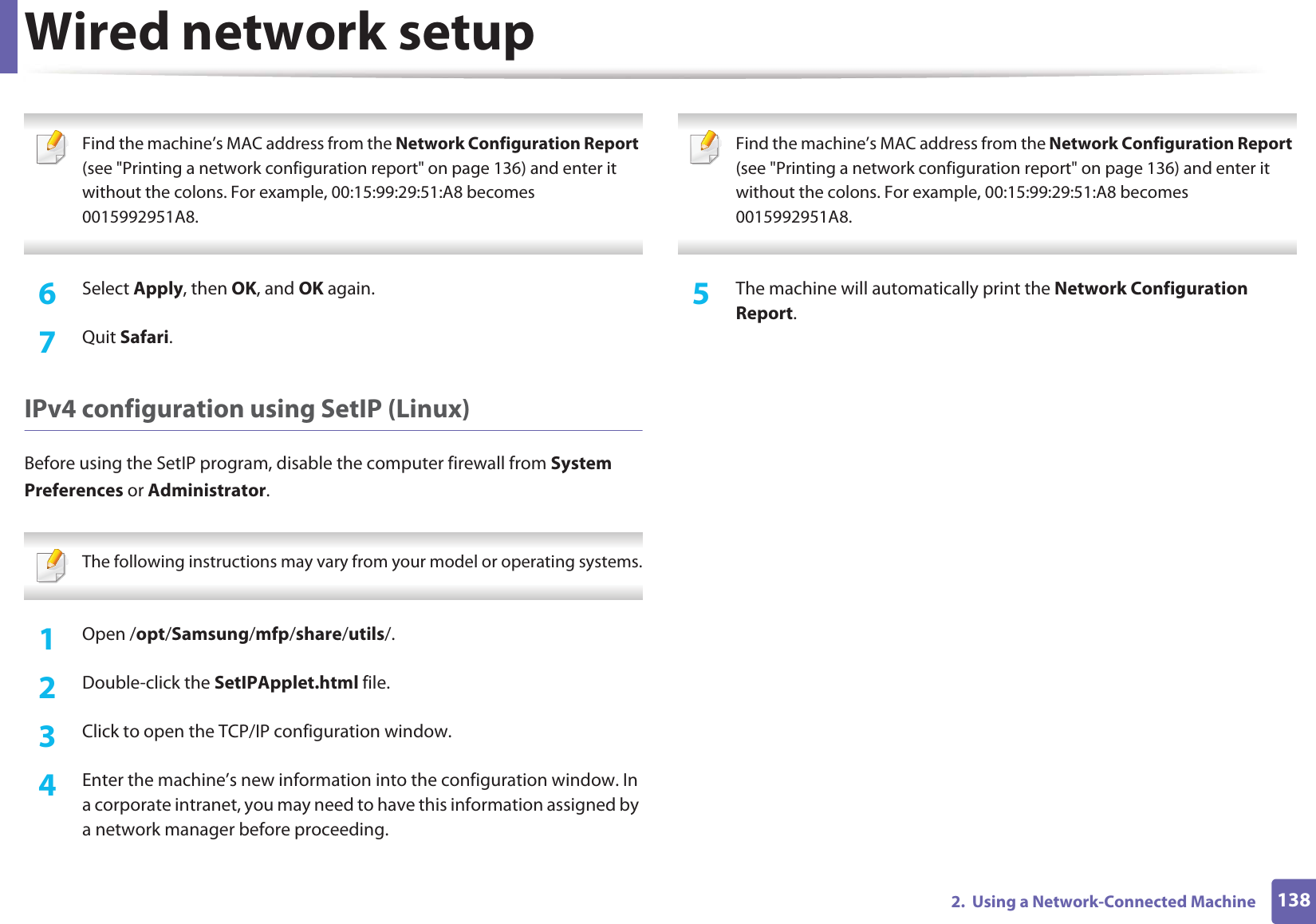
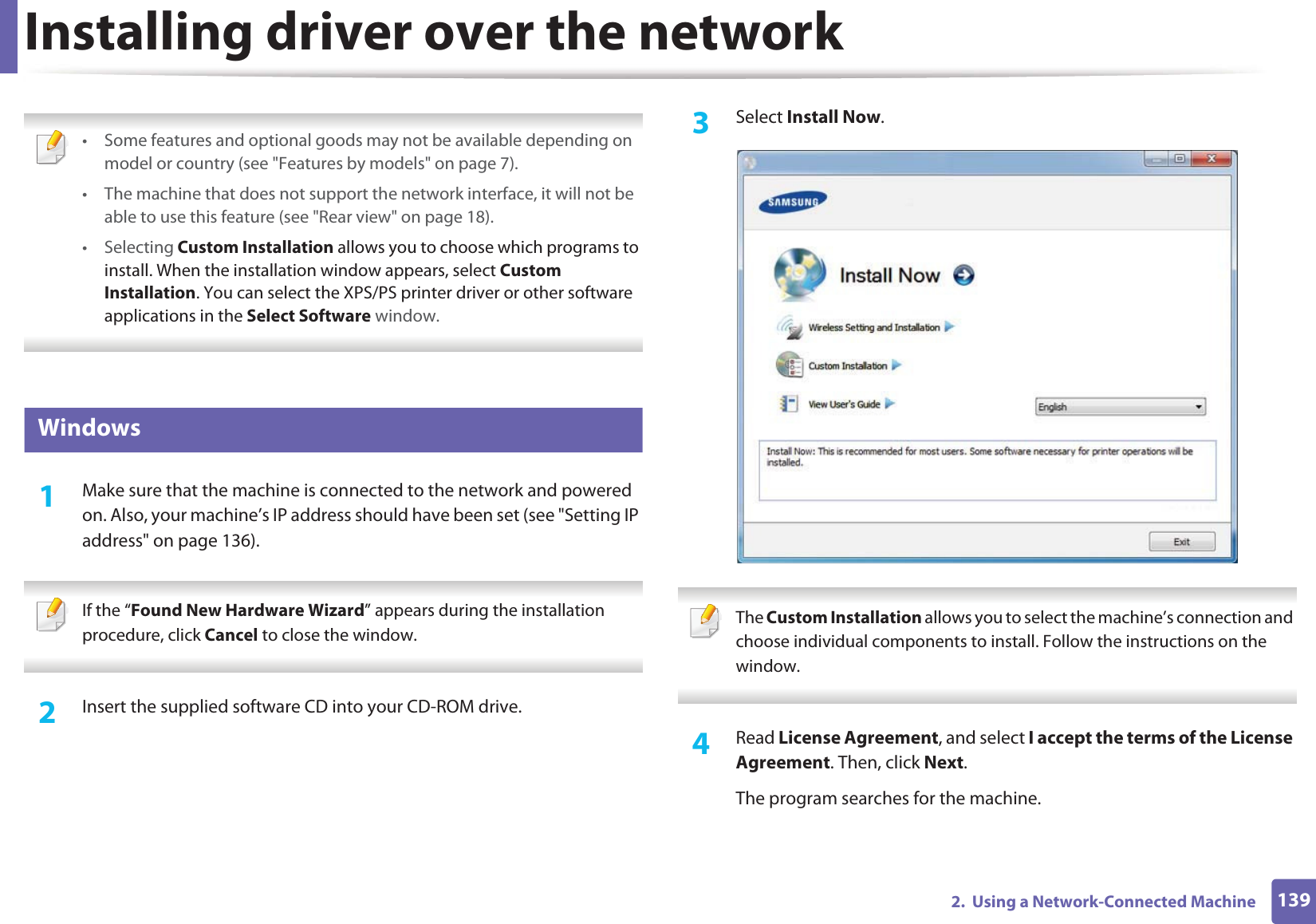
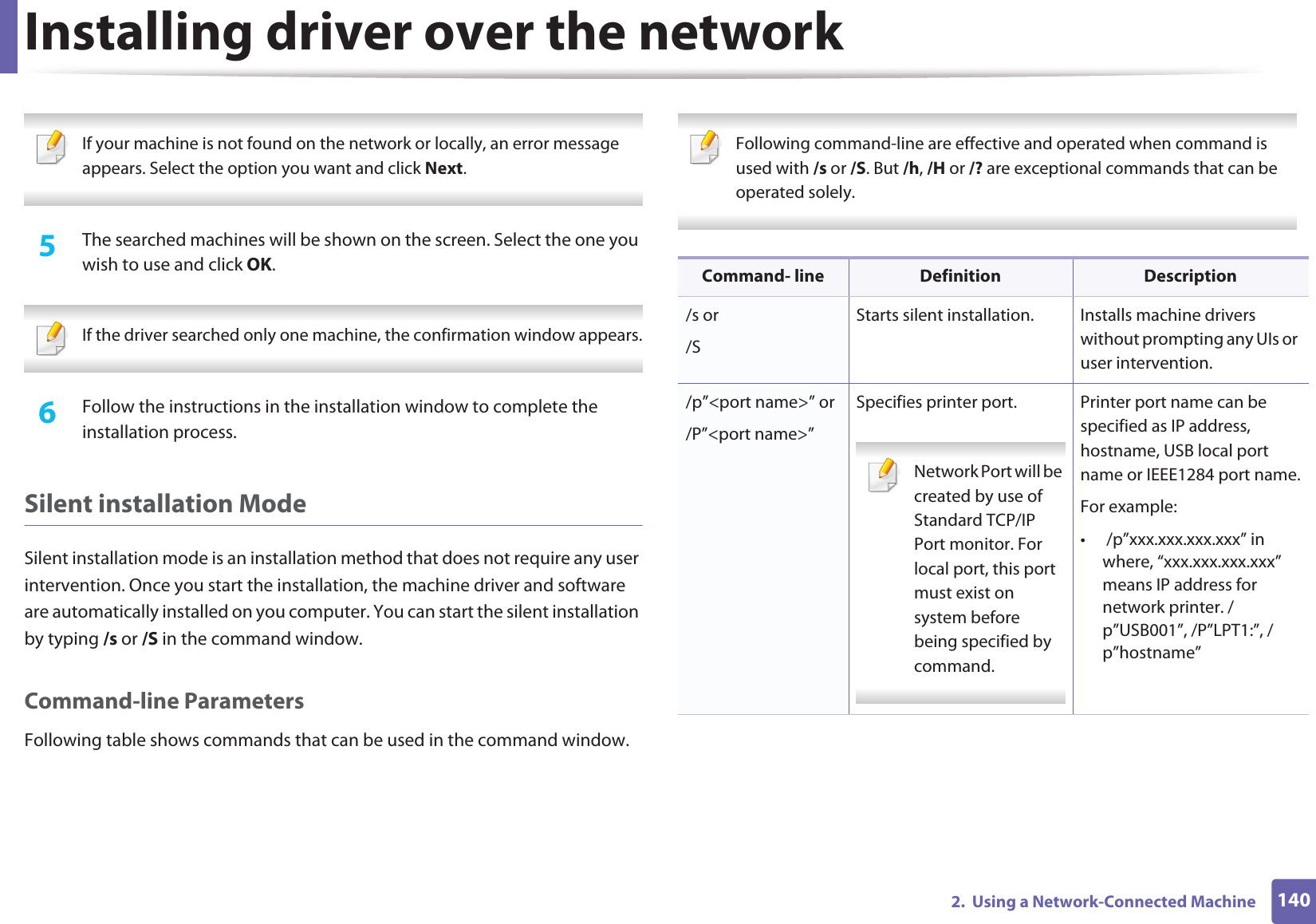

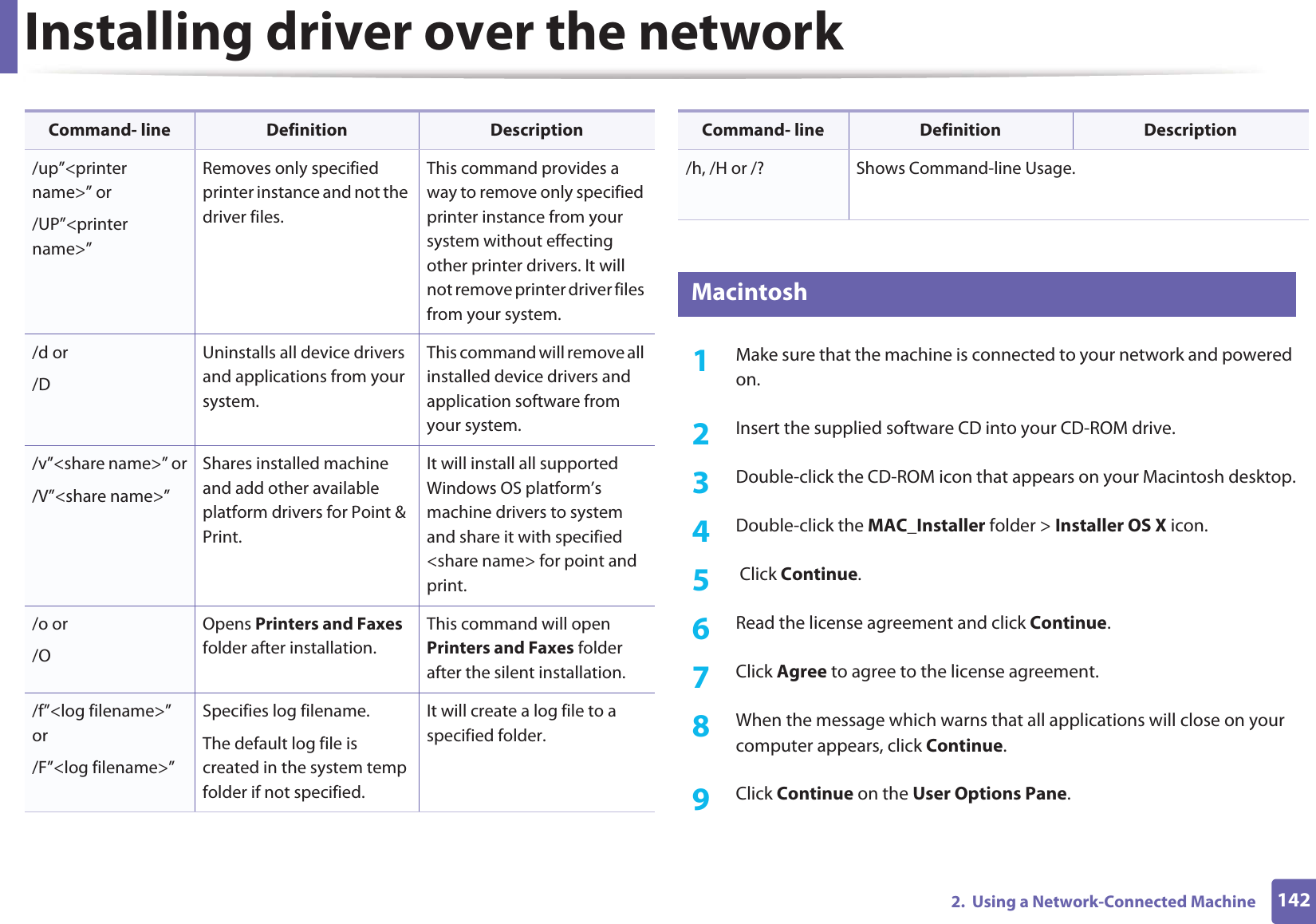
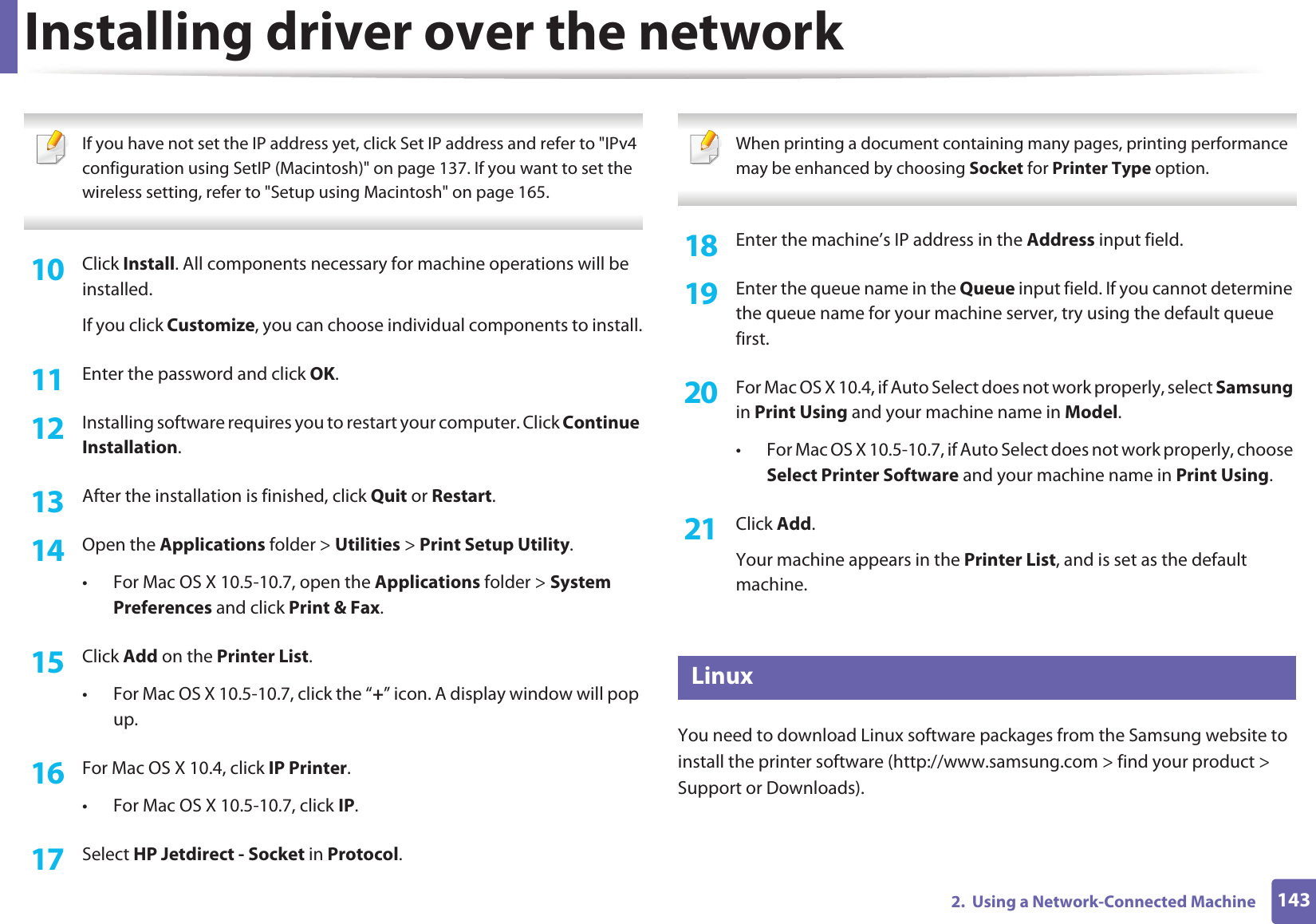

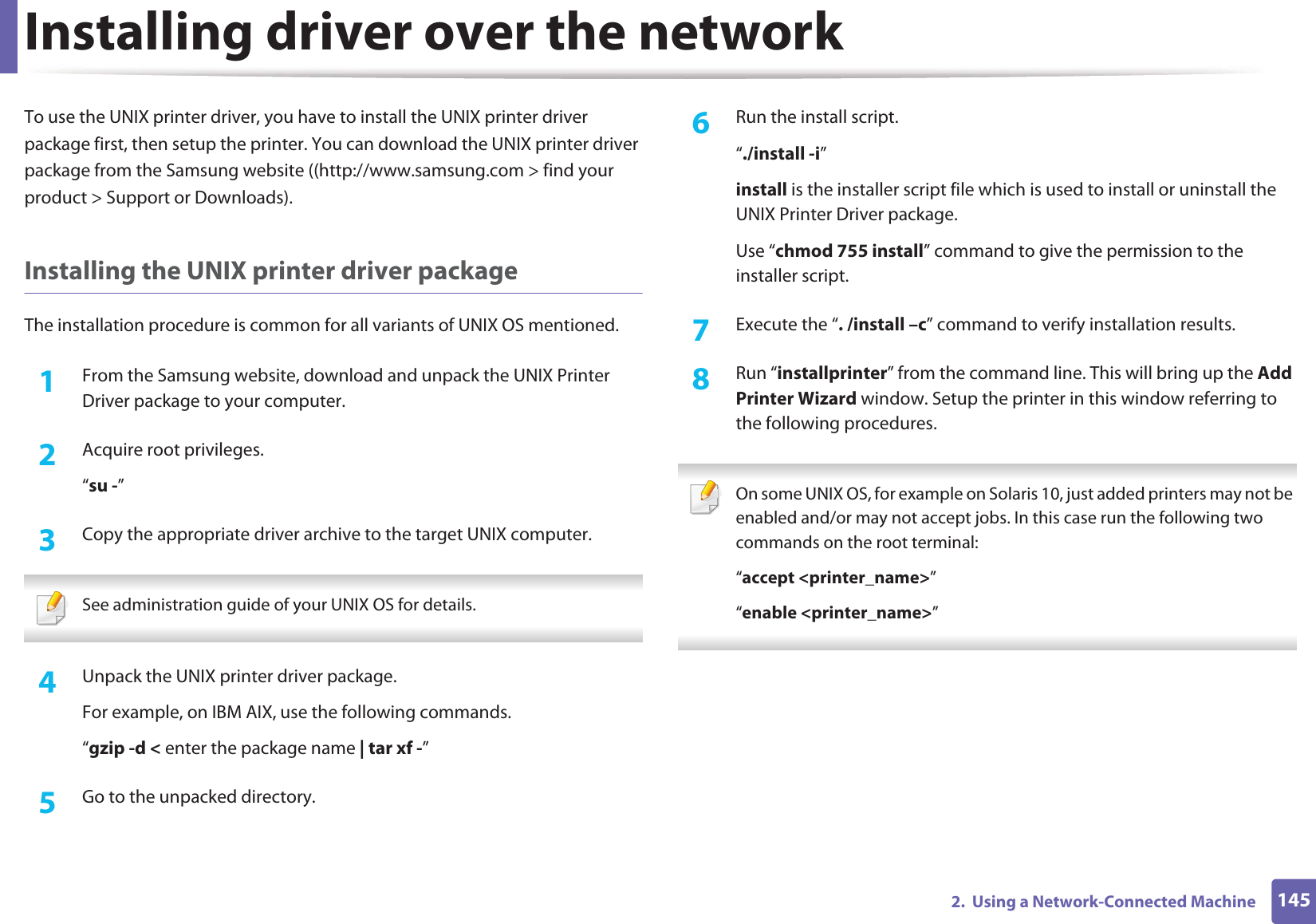
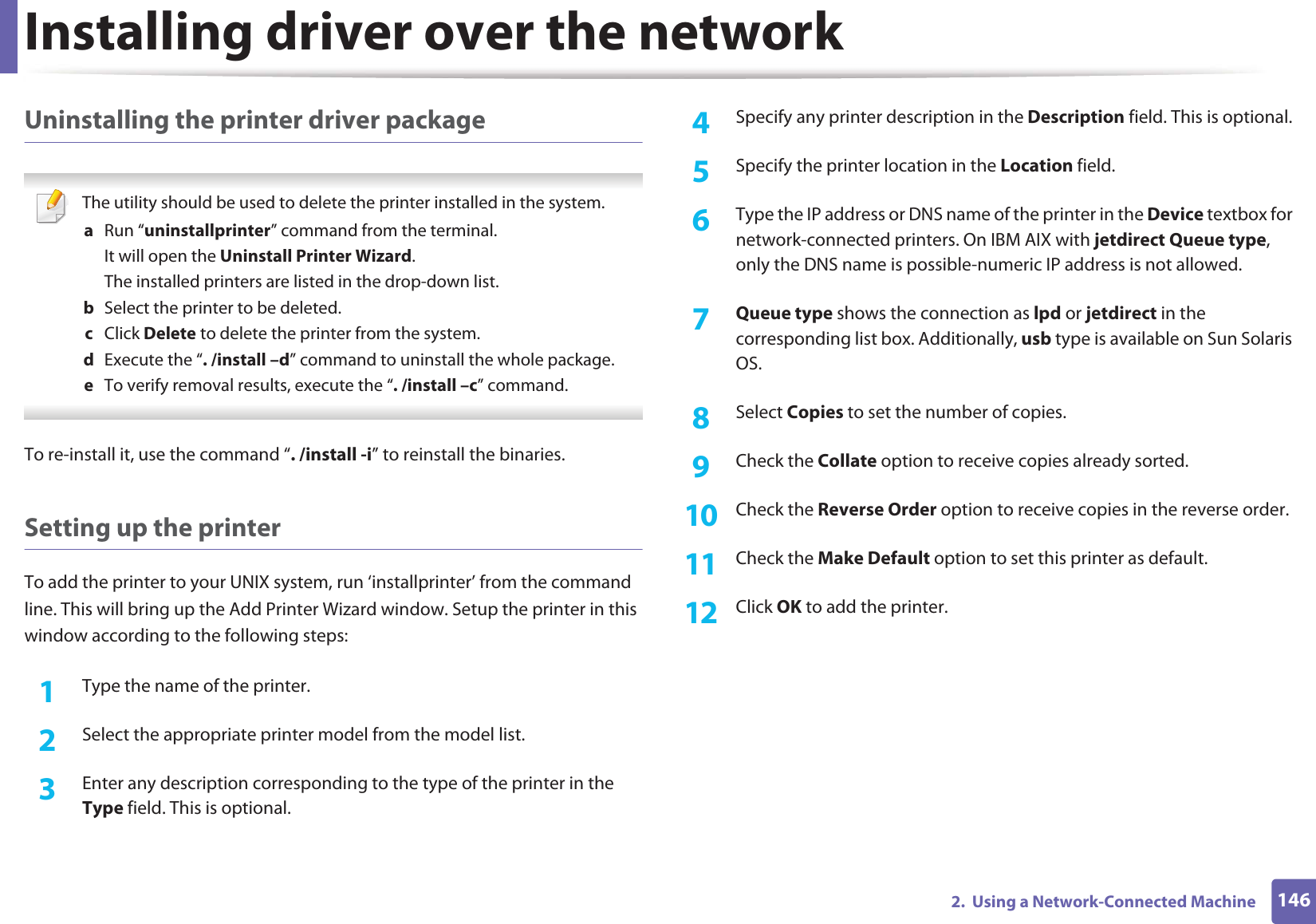
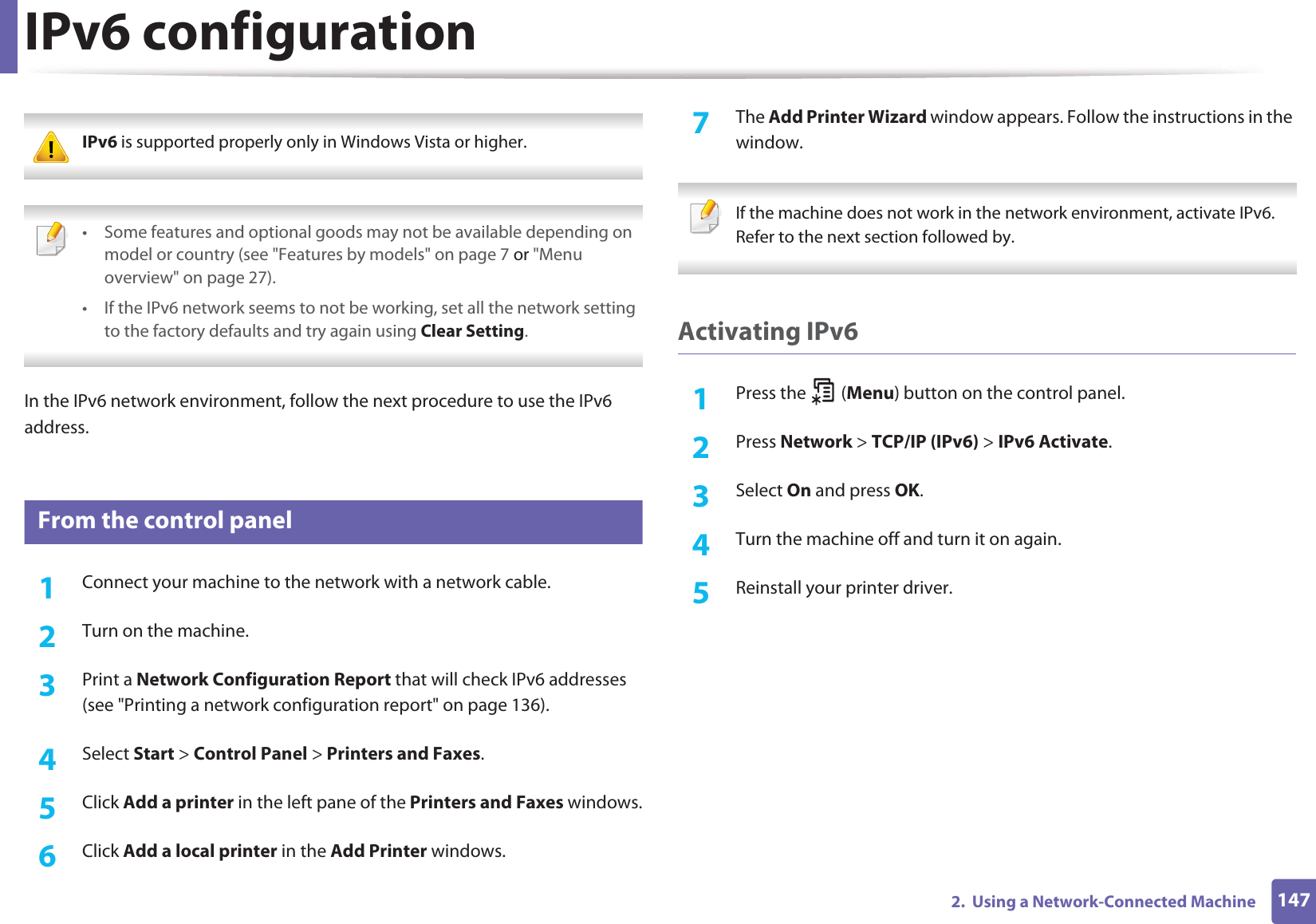
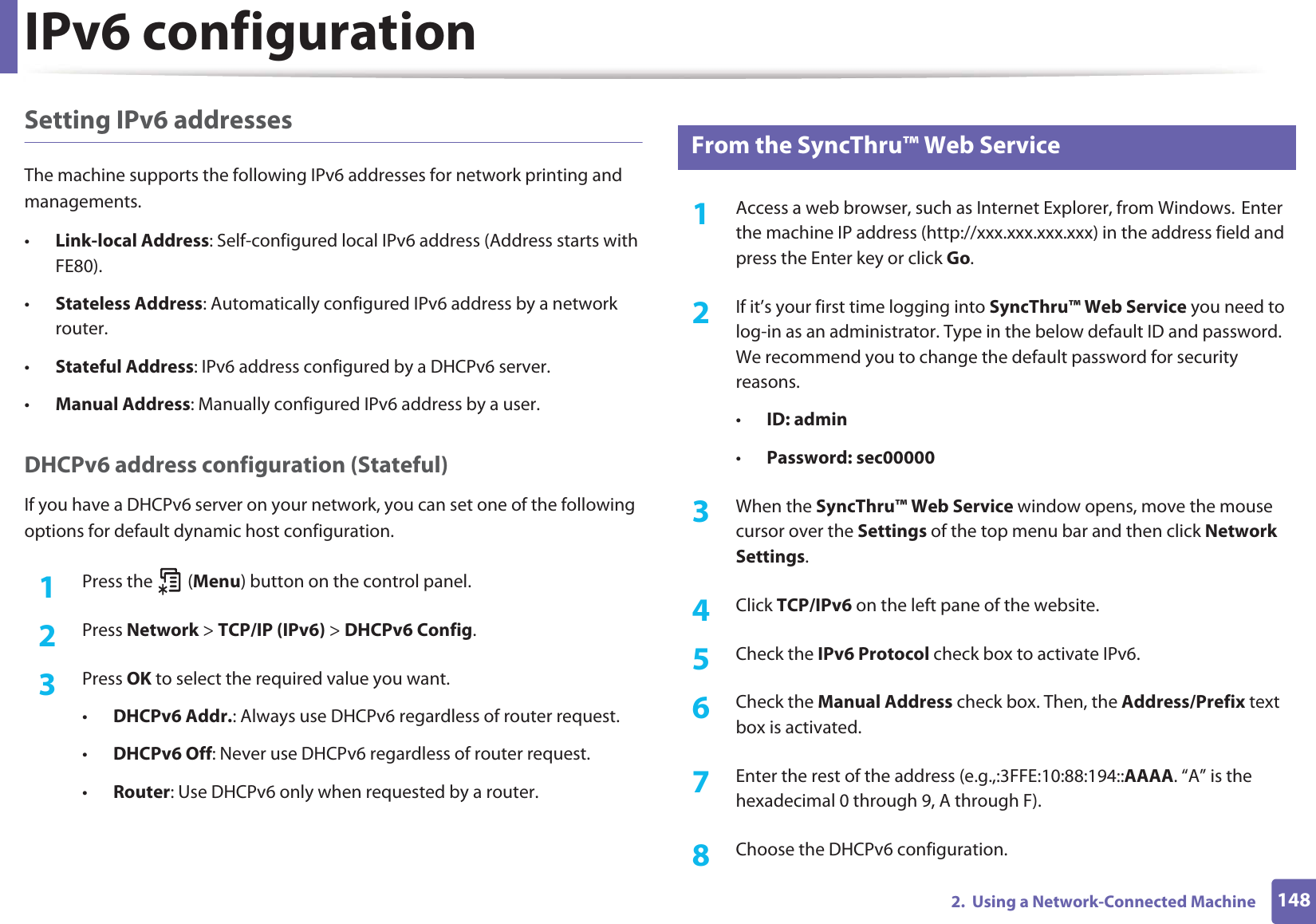
![IPv6 configuration1492. Using a Network-Connected Machine9 Click the Apply button.Using SyncThru™ Web Service1Start a web browser, such as Internet Explorer, that supports IPv6 addressing as a URL.2 Select one of the IPv6 addresses (Link-local Address, Stateless Address, Stateful Address, Manual Address) from Network Configuration Report (see "Printing a network configuration report" on page 136).3 Enter the IPv6 addresses (e.g.,: http://[FE80::215:99FF:FE66:7701]). Address must be enclosed in '[ ]' brackets.](https://usermanual.wiki/Samsung-Electronics-Co/CLP680DW.Users-Manual-4/User-Guide-1682016-Page-64.png)