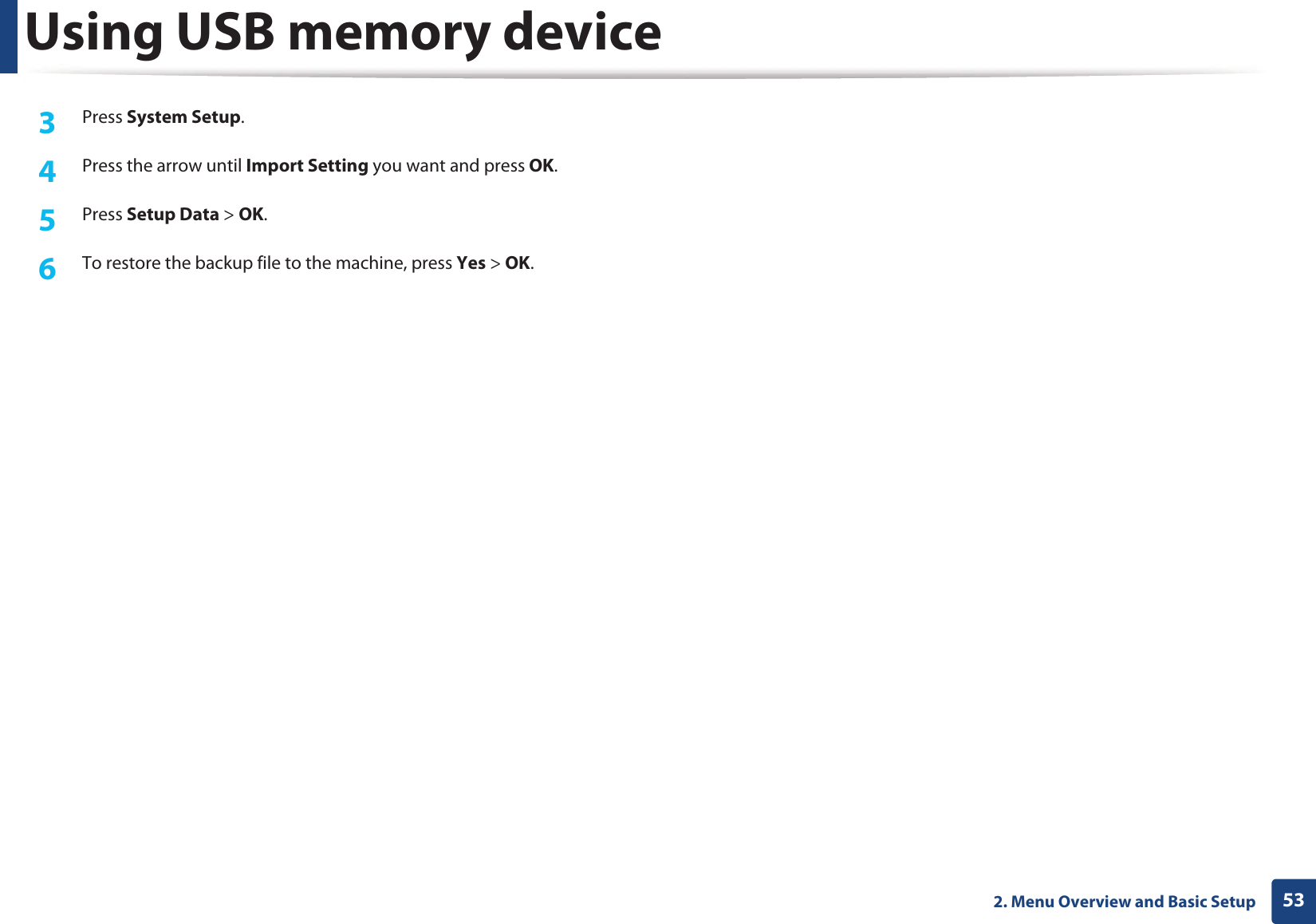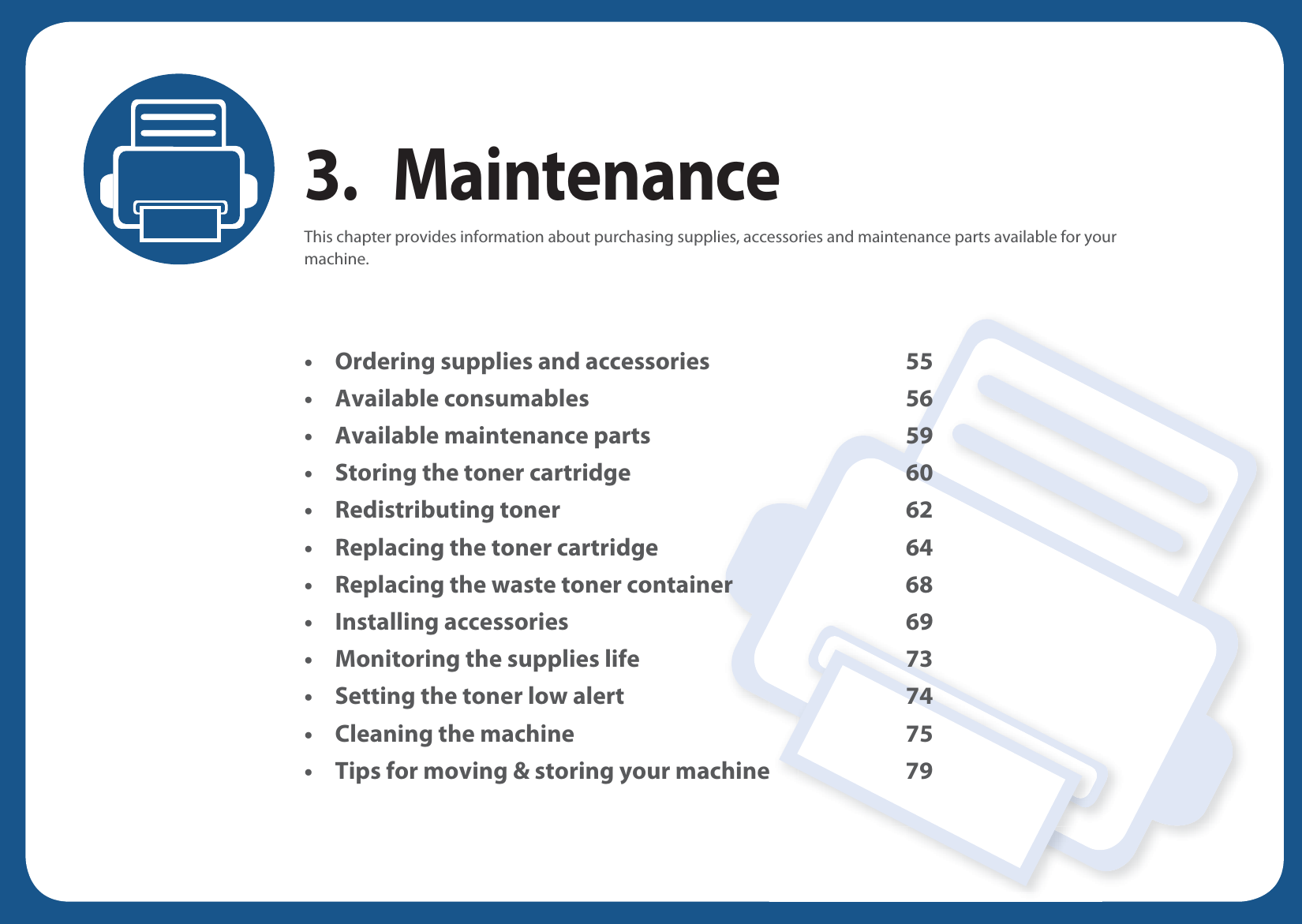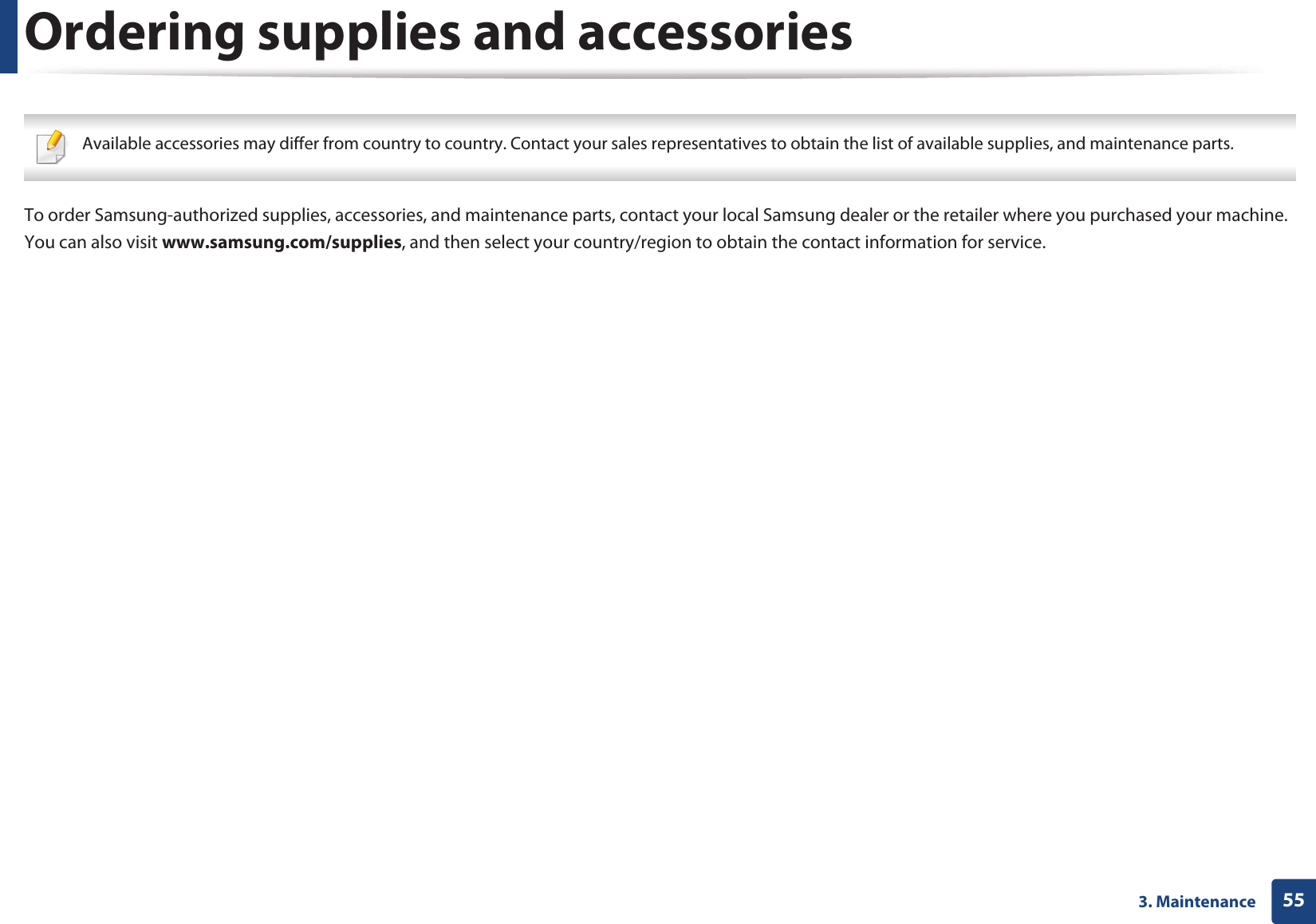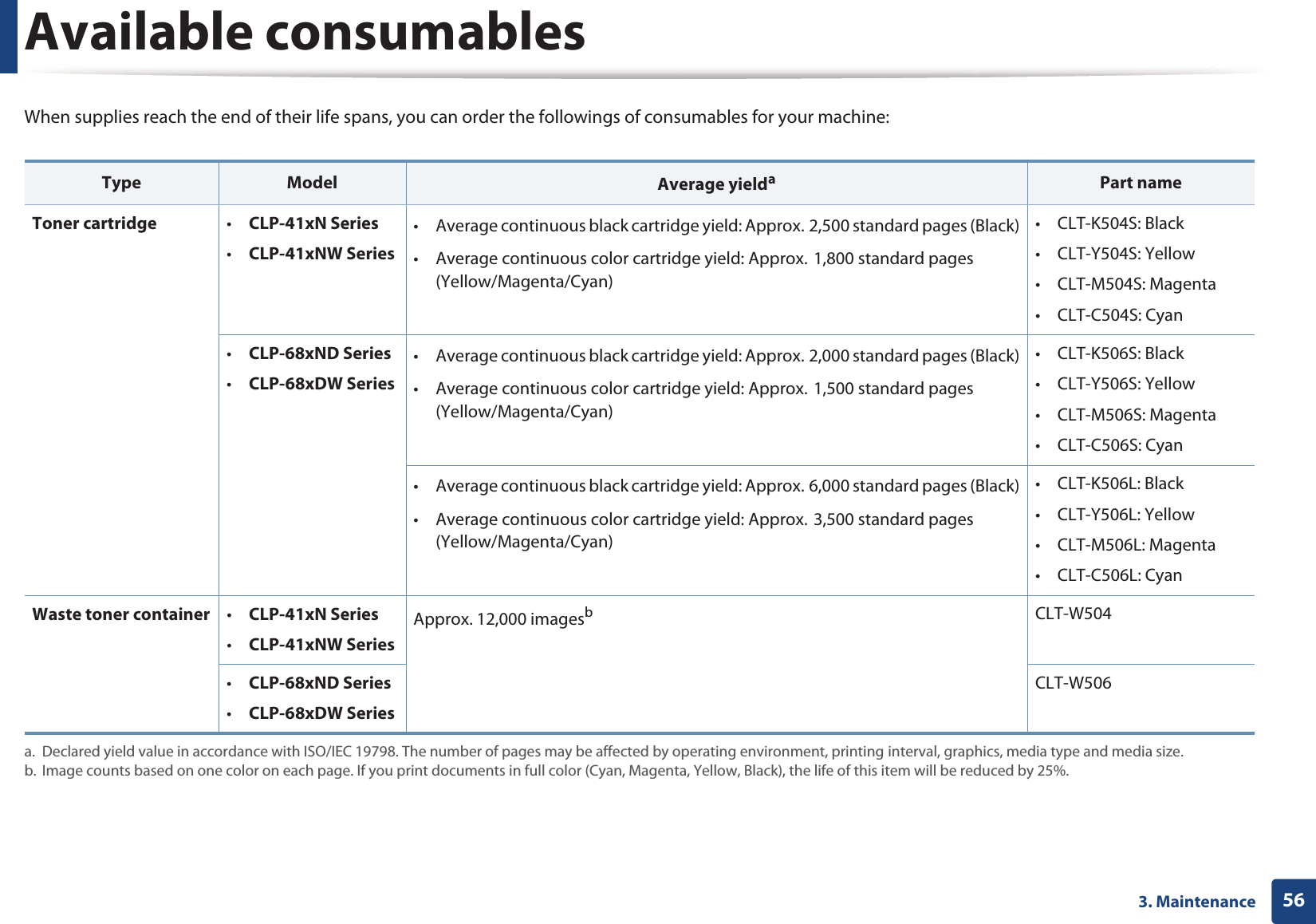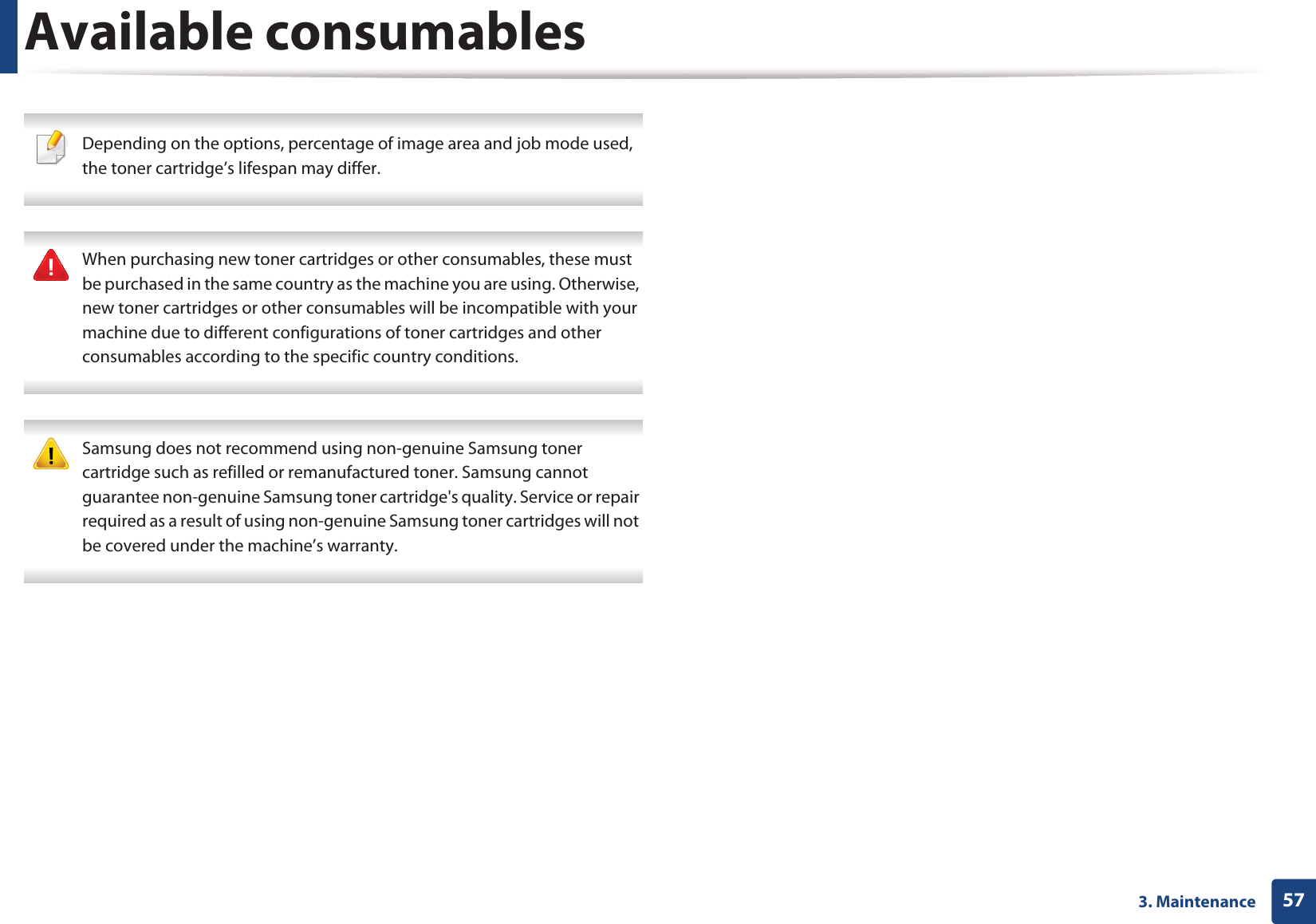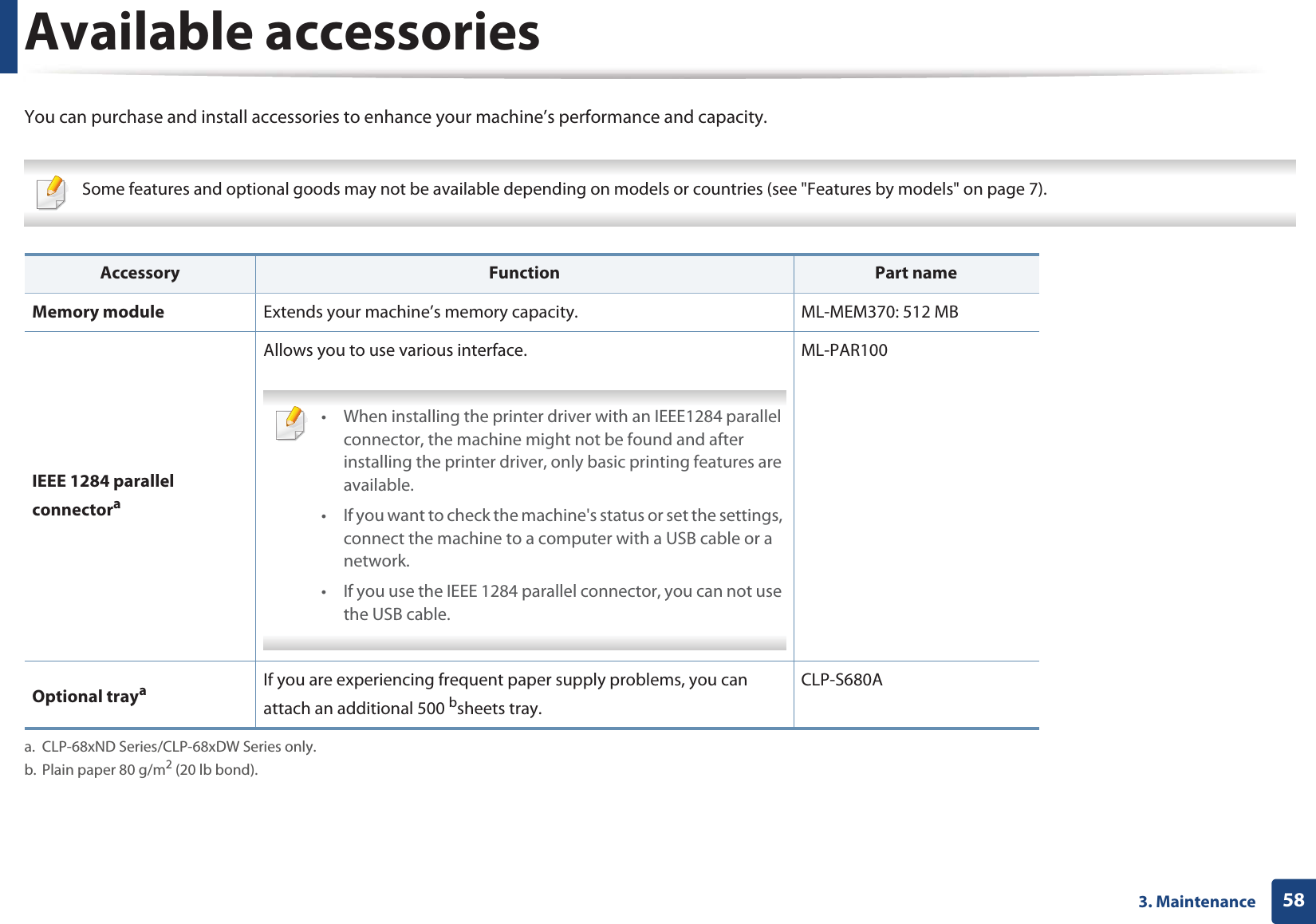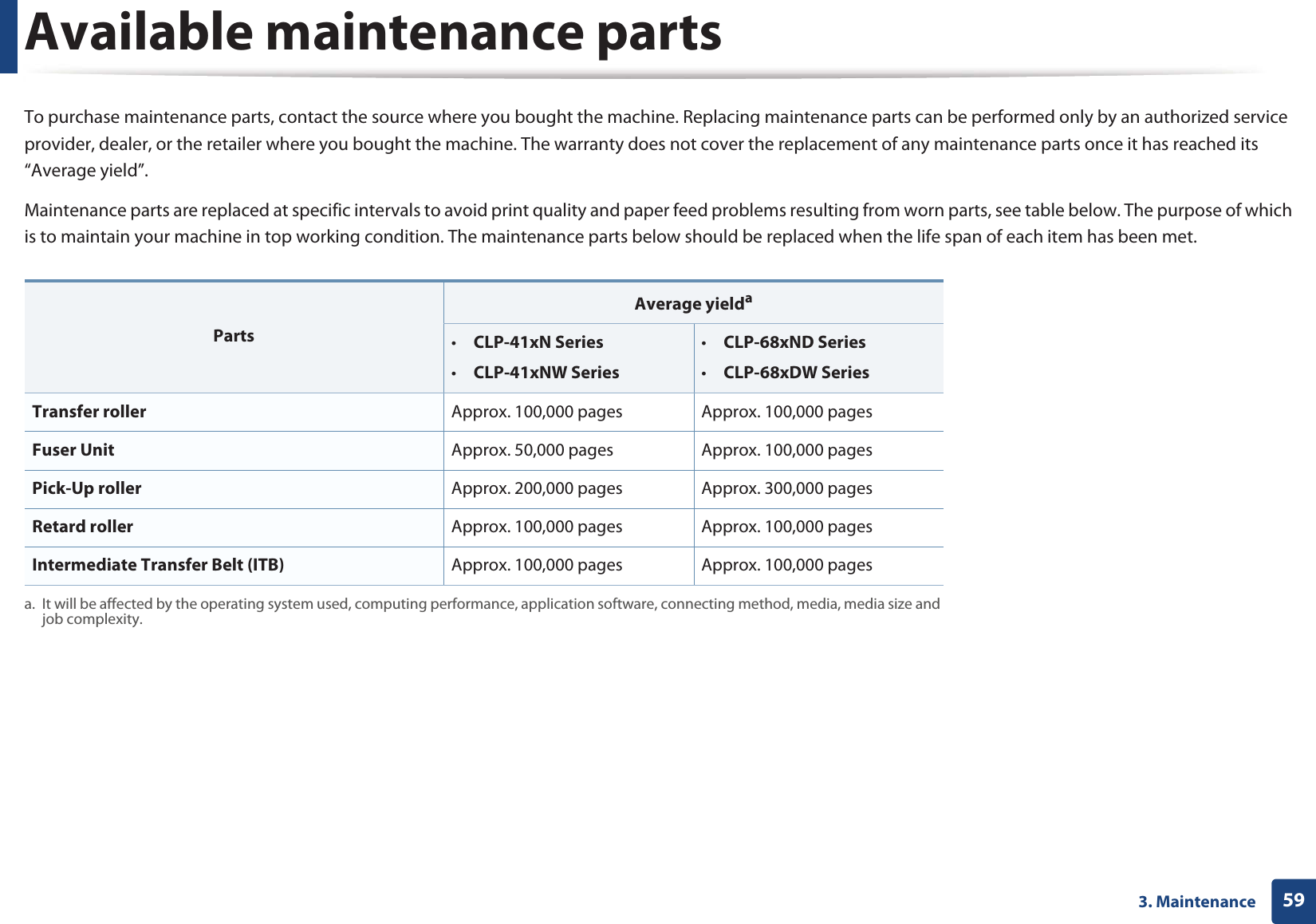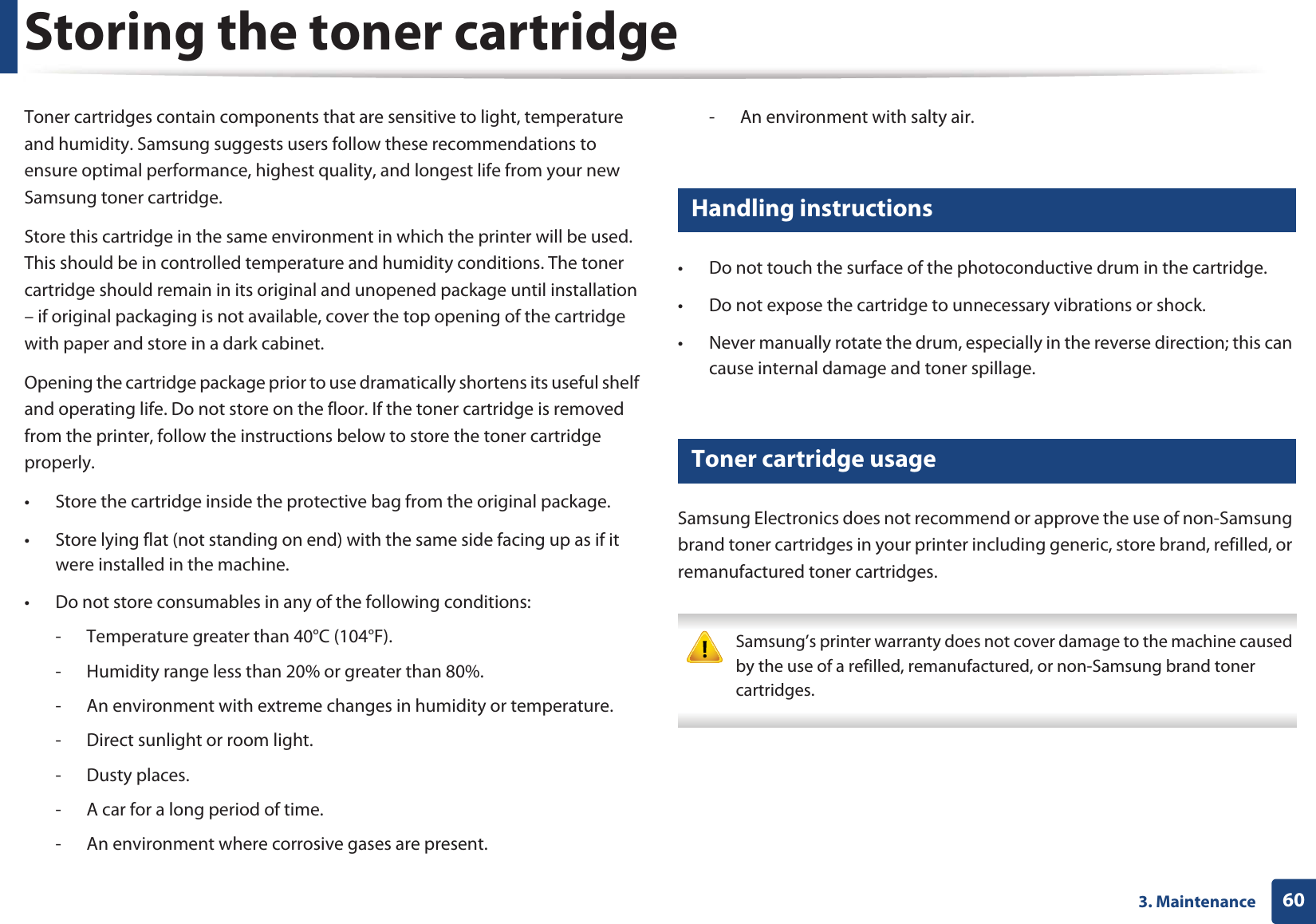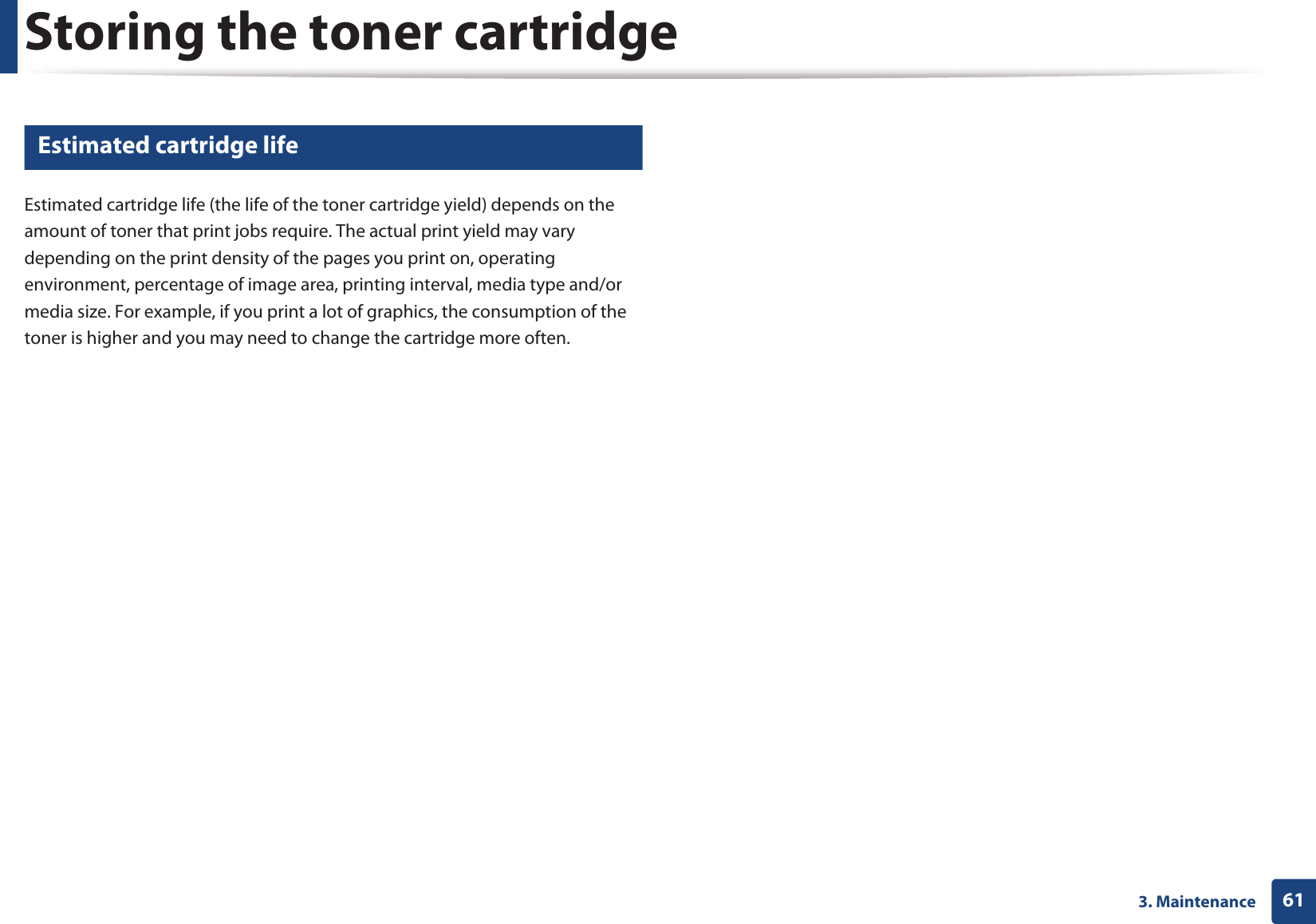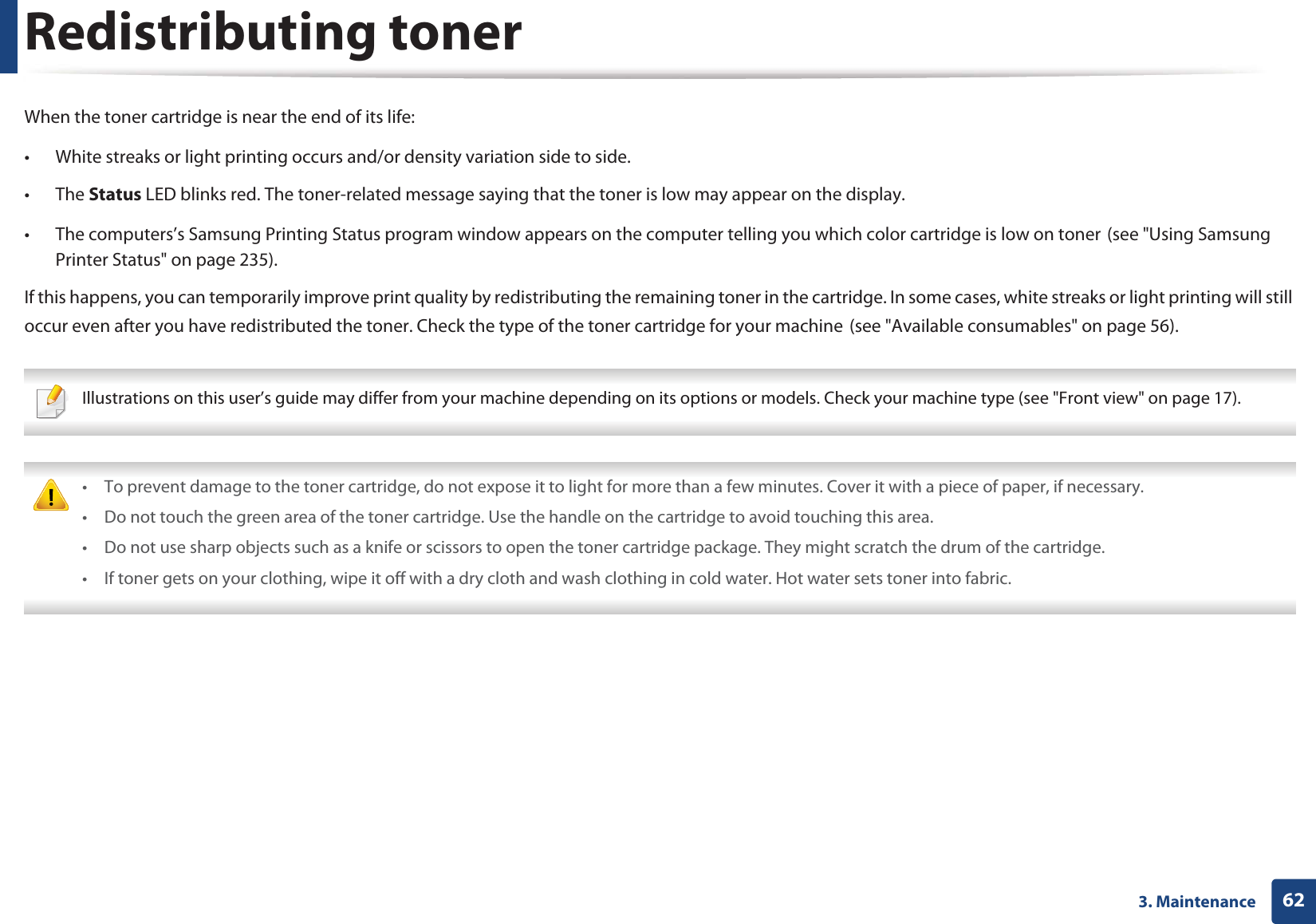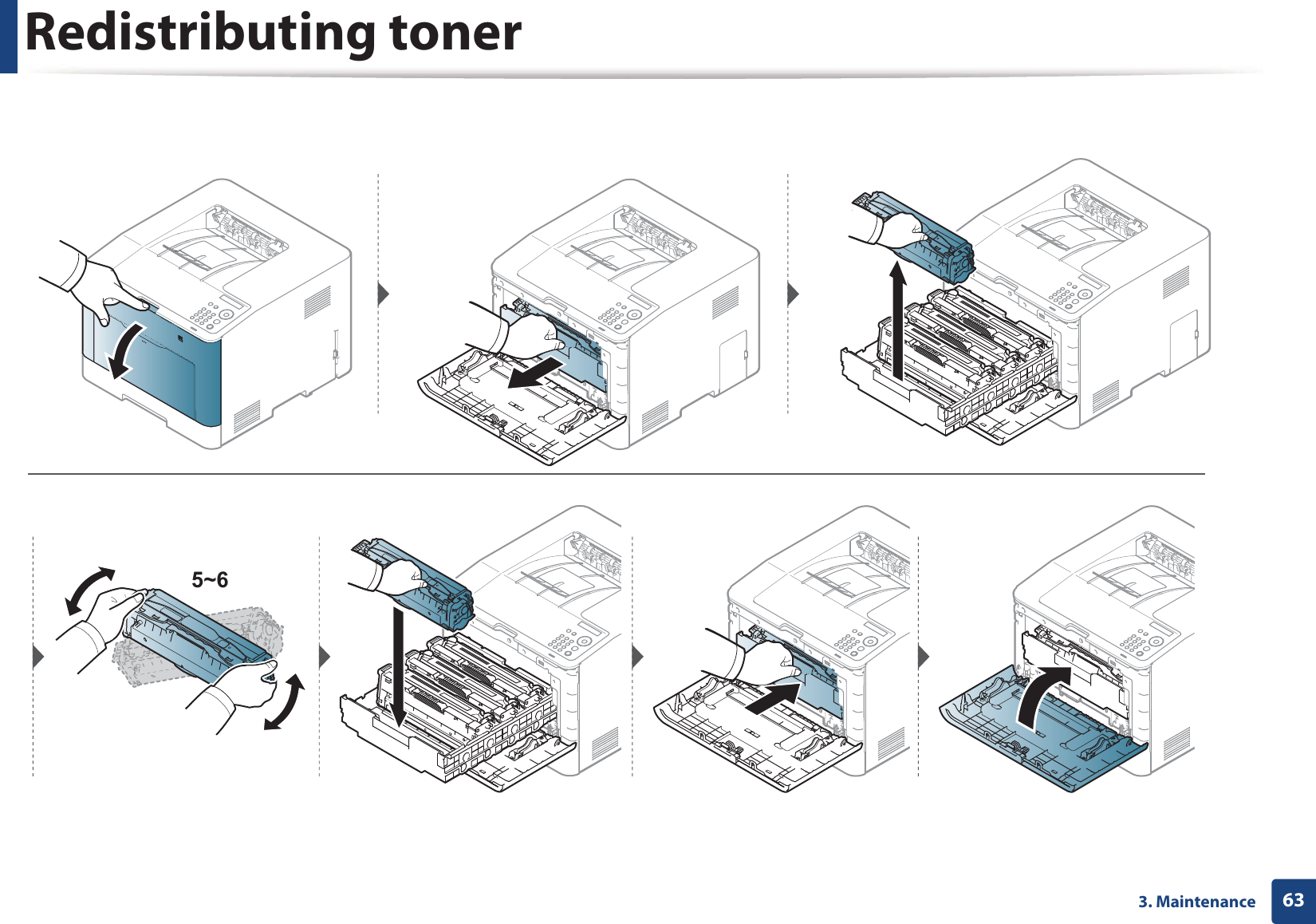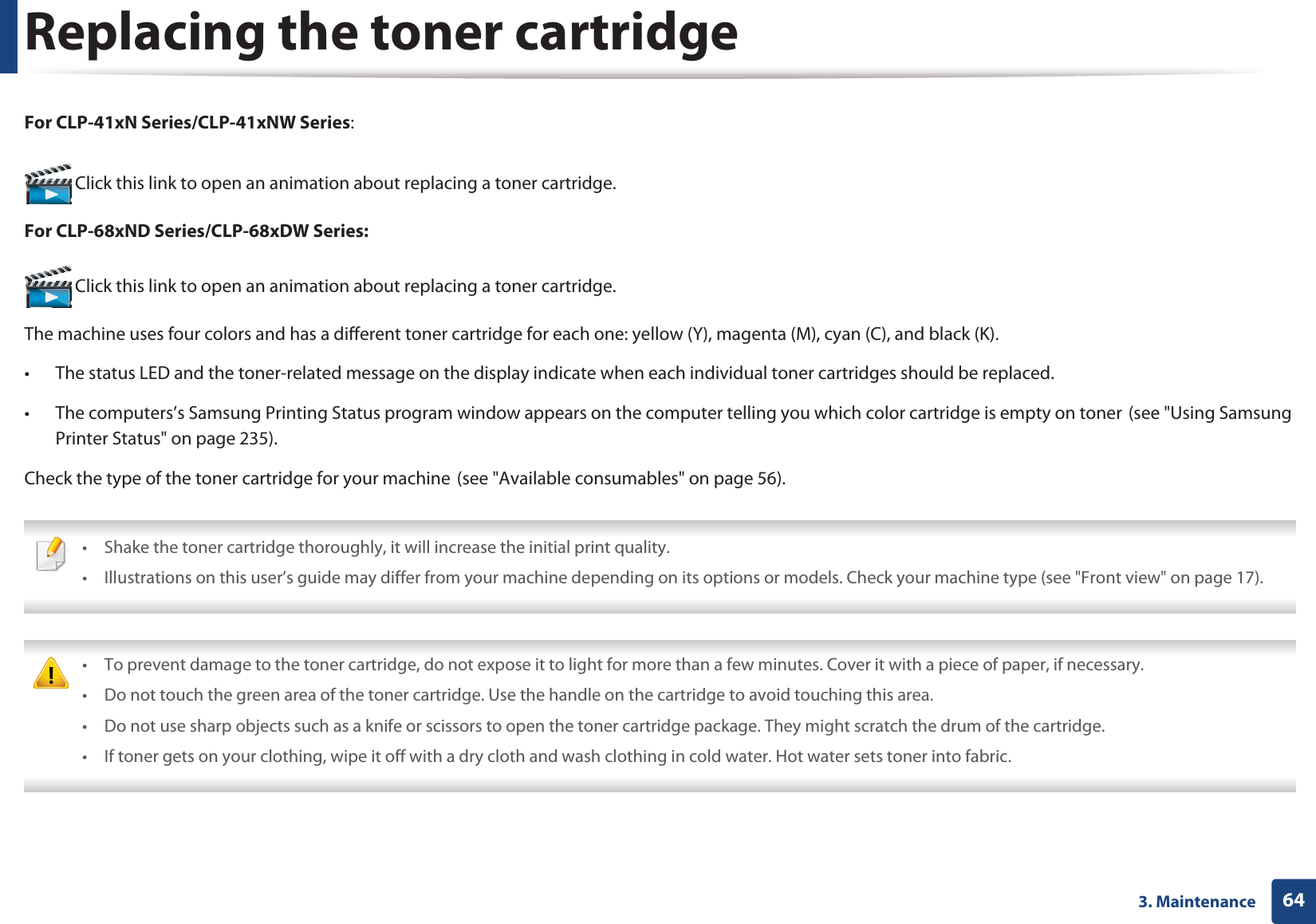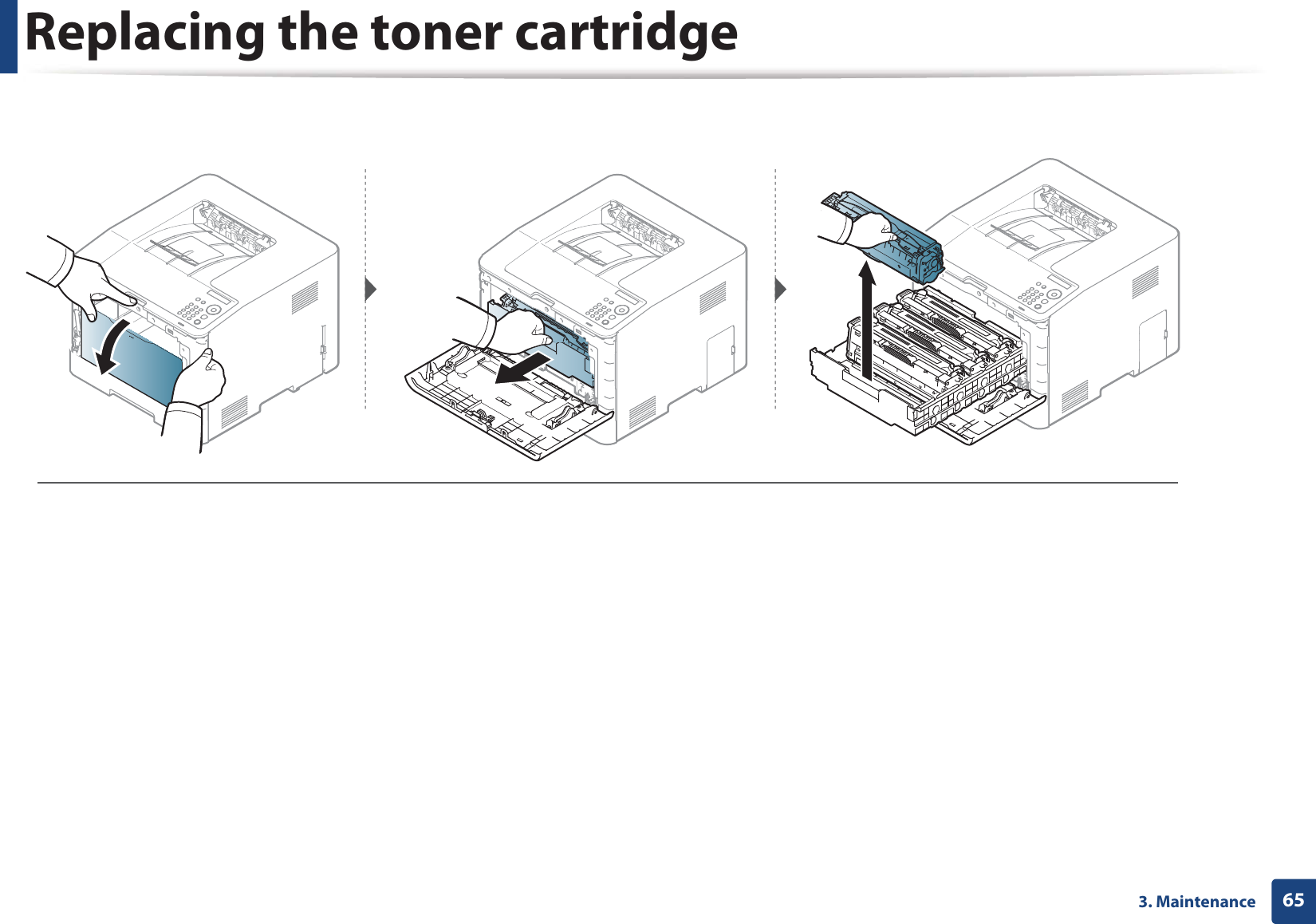Samsung Electronics Co CLP680DW Laser Multi-funtion Printer User Manual Rousseau Klimt english1
Samsung Electronics Co Ltd Laser Multi-funtion Printer Rousseau Klimt english1
Contents
- 1. Users Manual 1
- 2. Users Manual 2
- 3. Users Manual 3
- 4. Users Manual 4
- 5. Users Manual 5
Users Manual 2
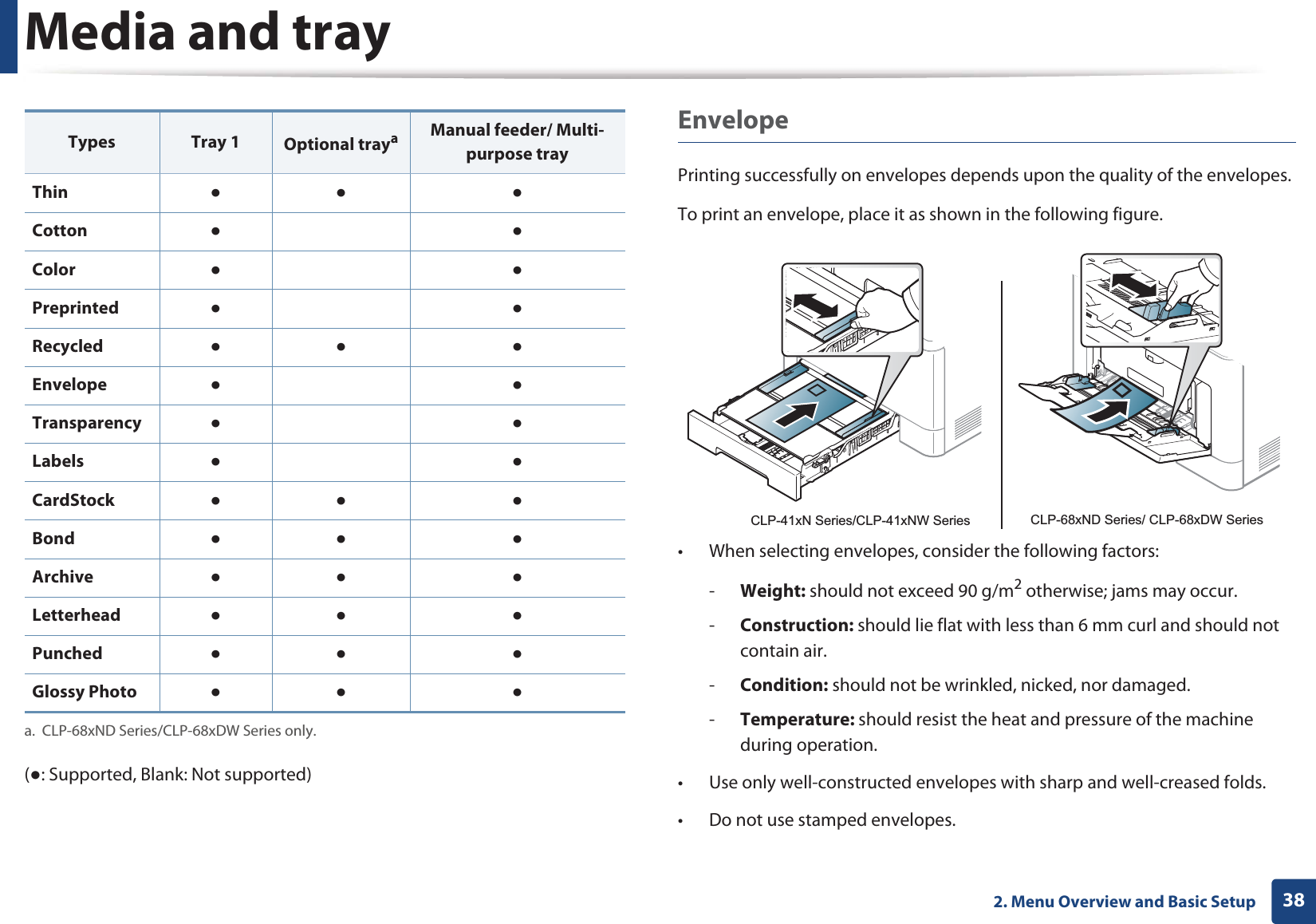
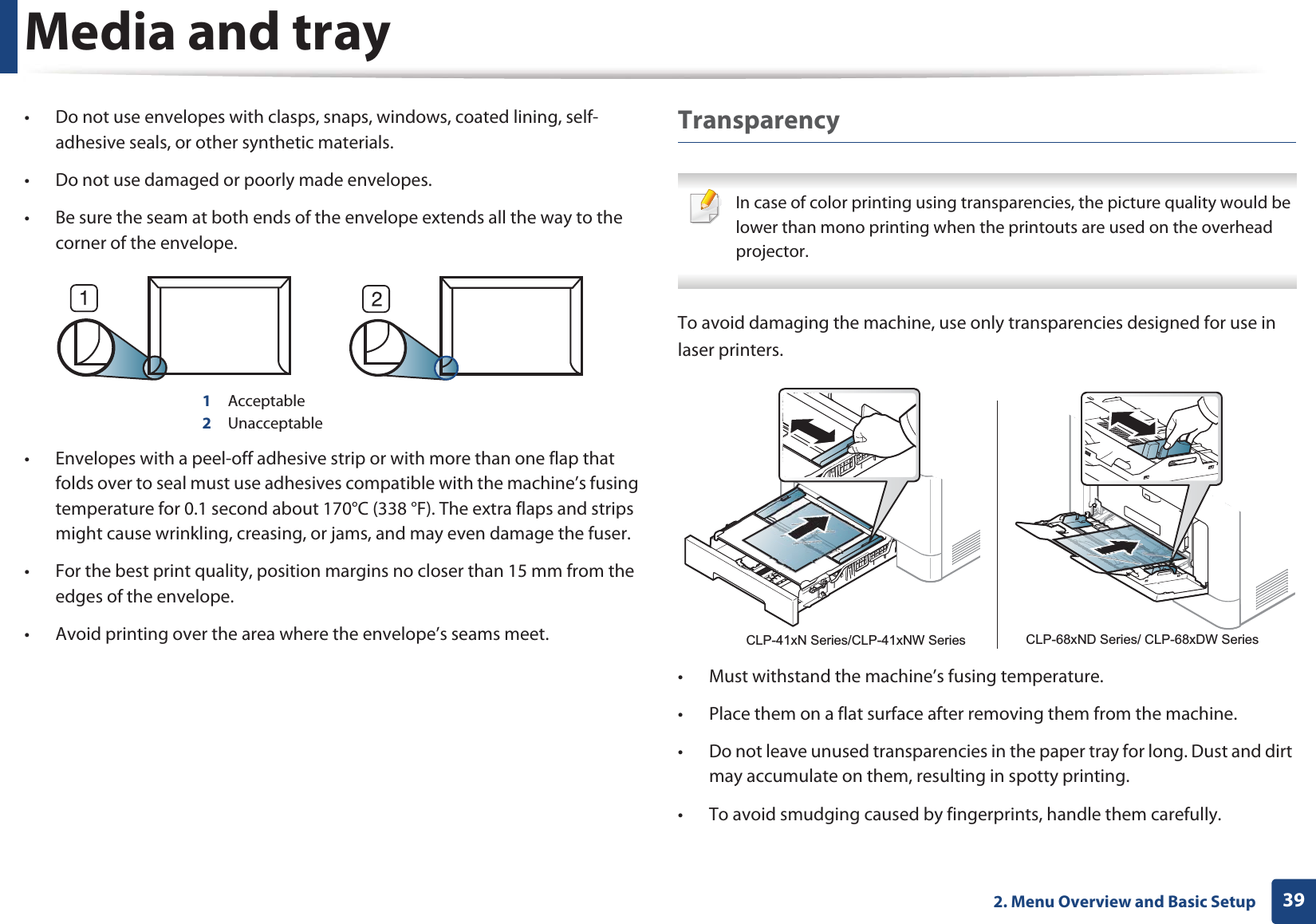
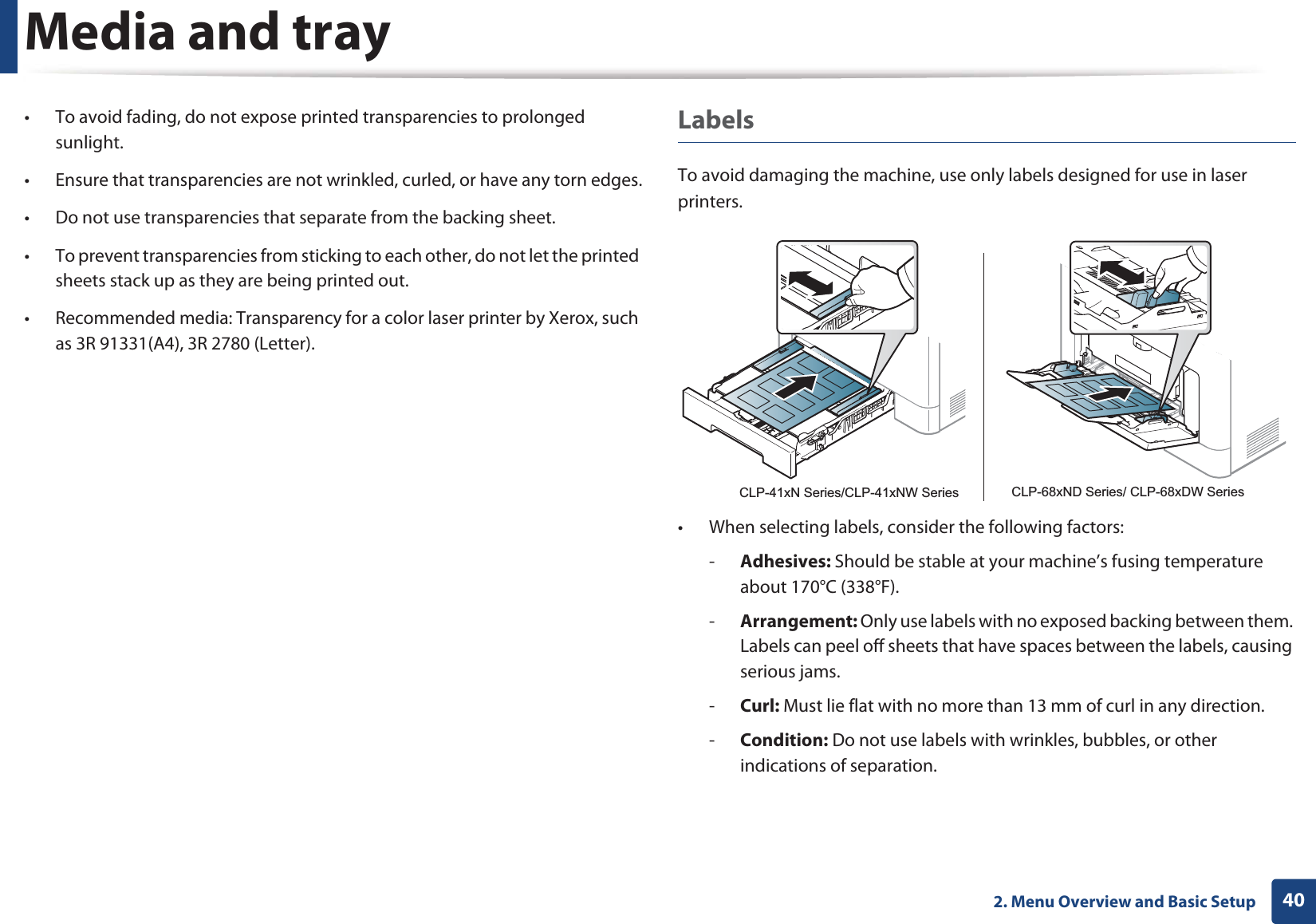
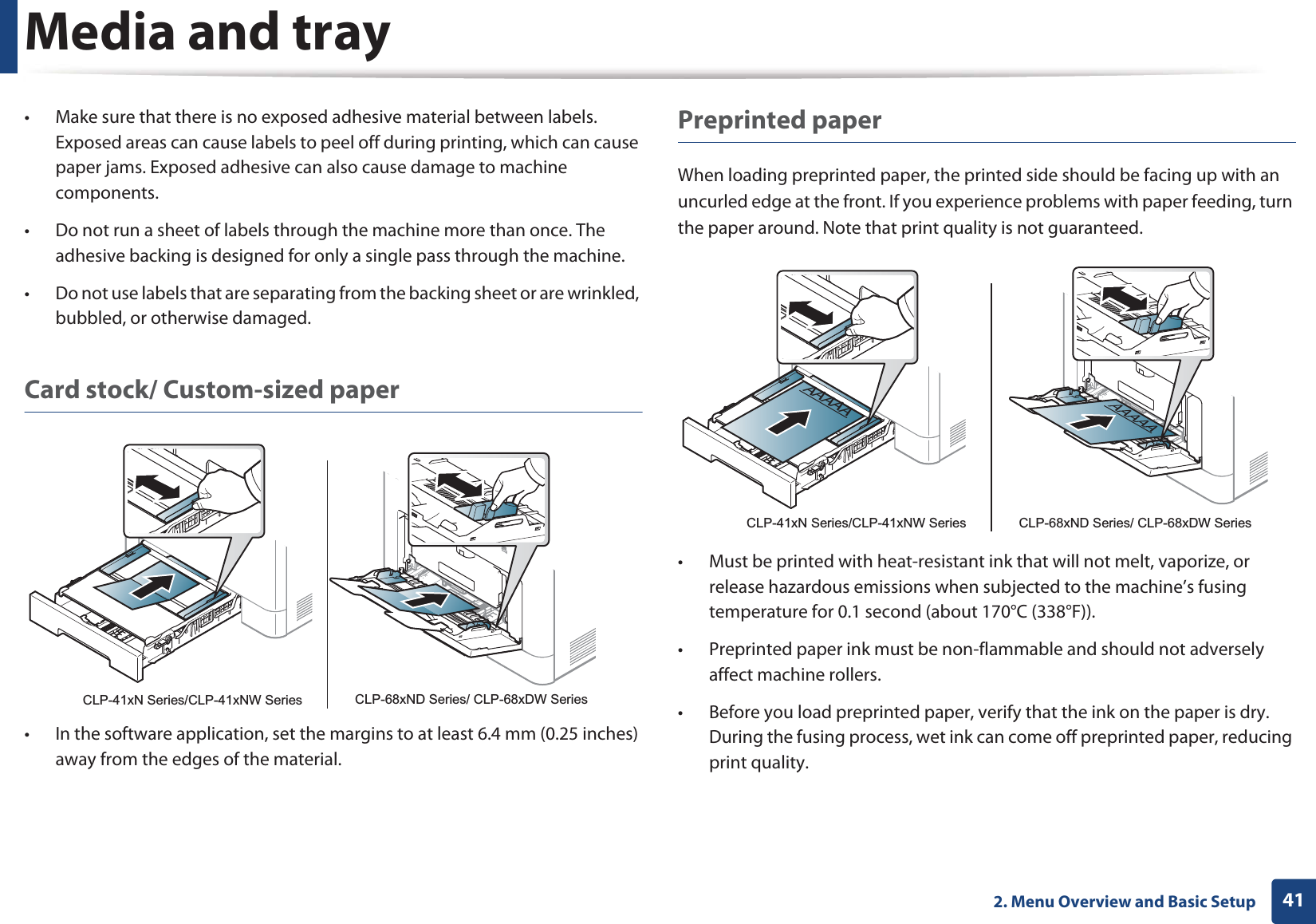
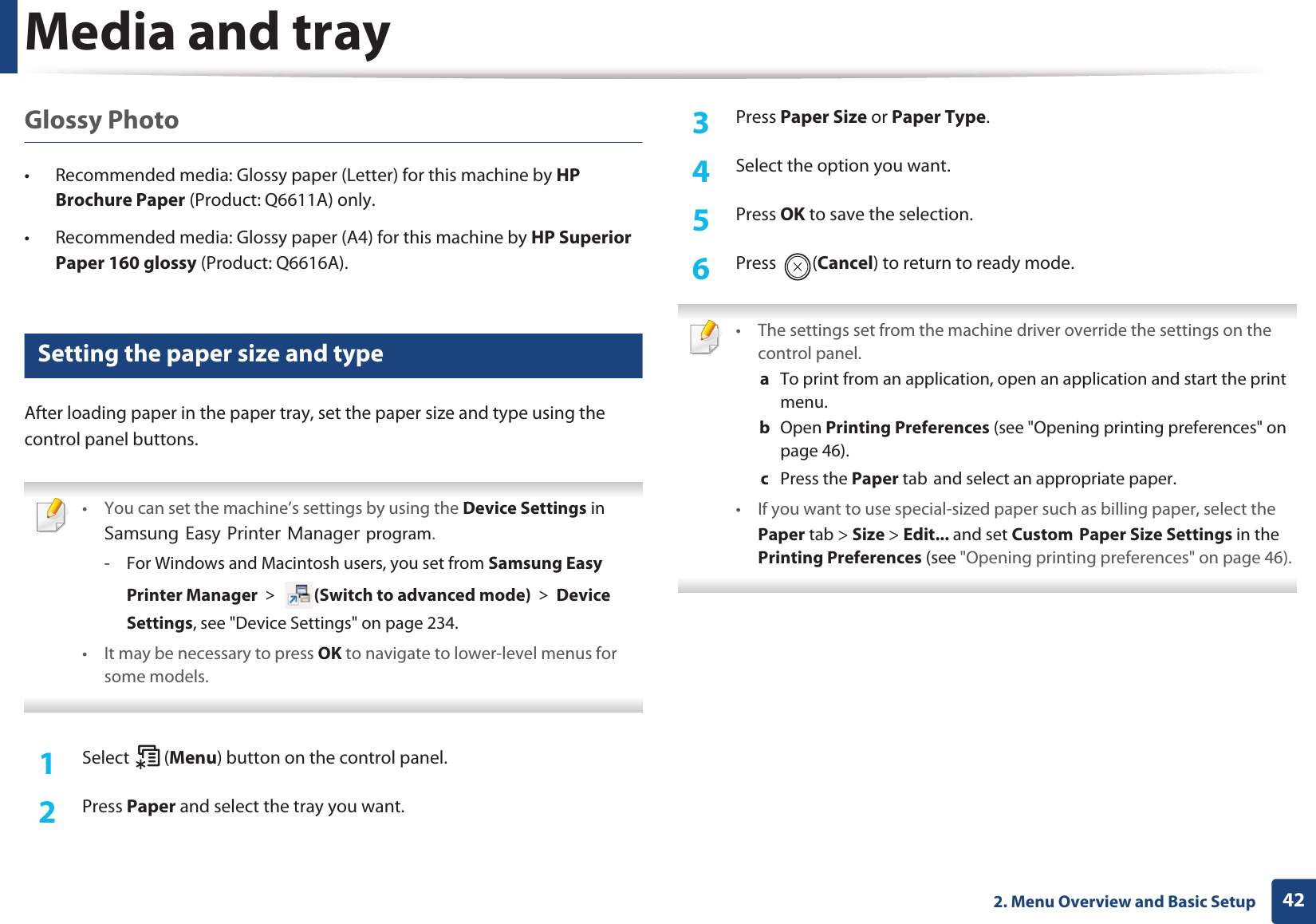
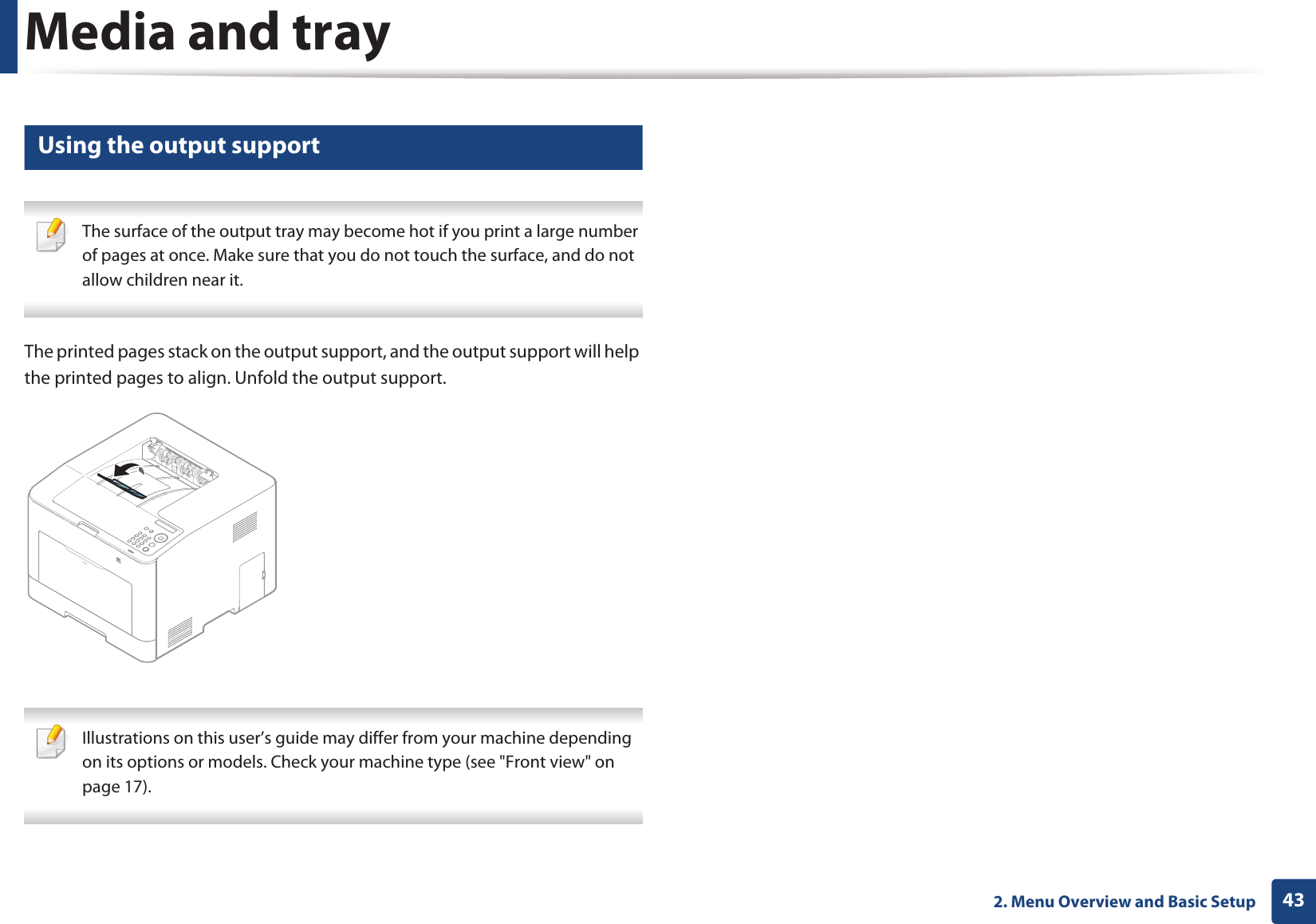
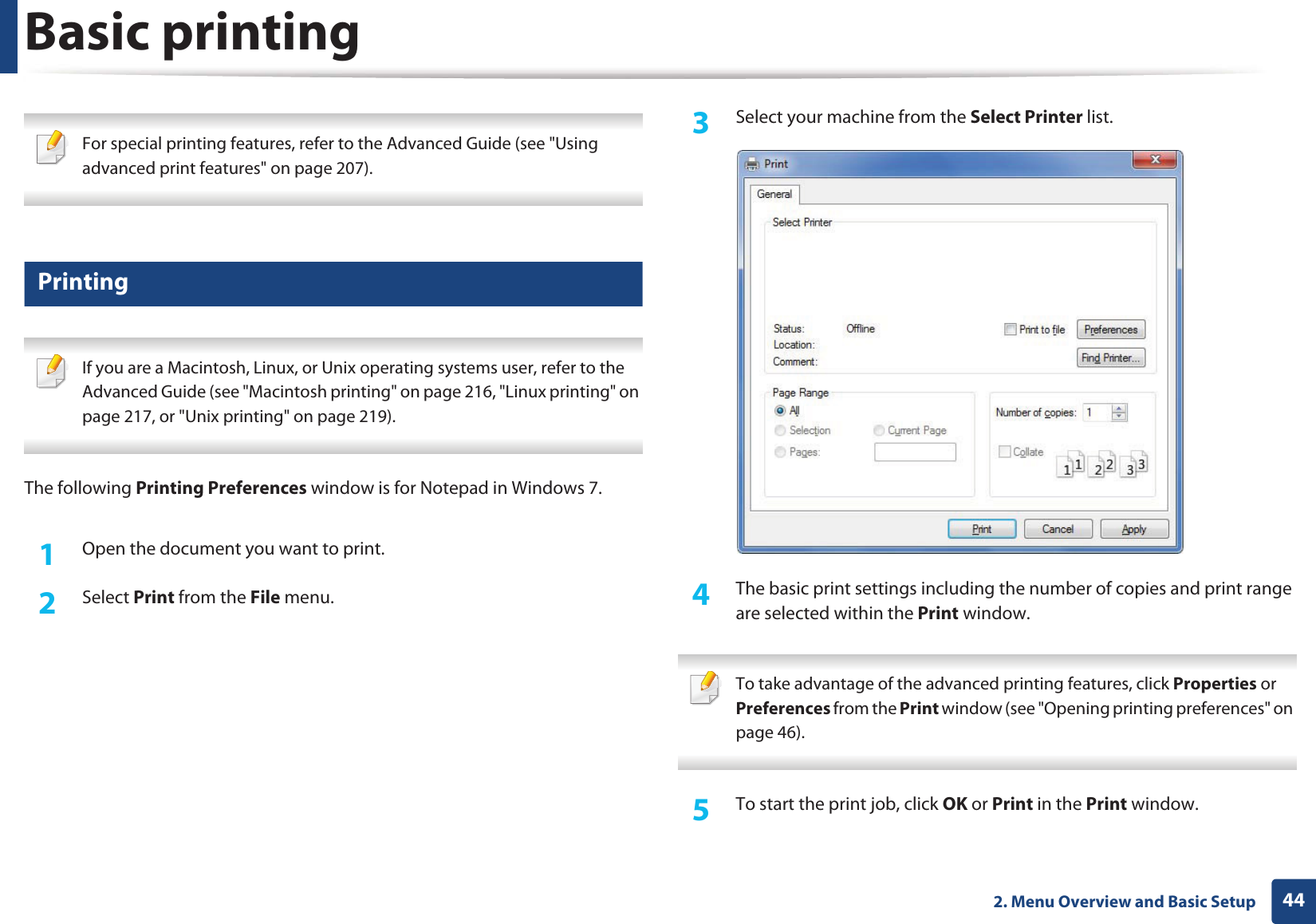
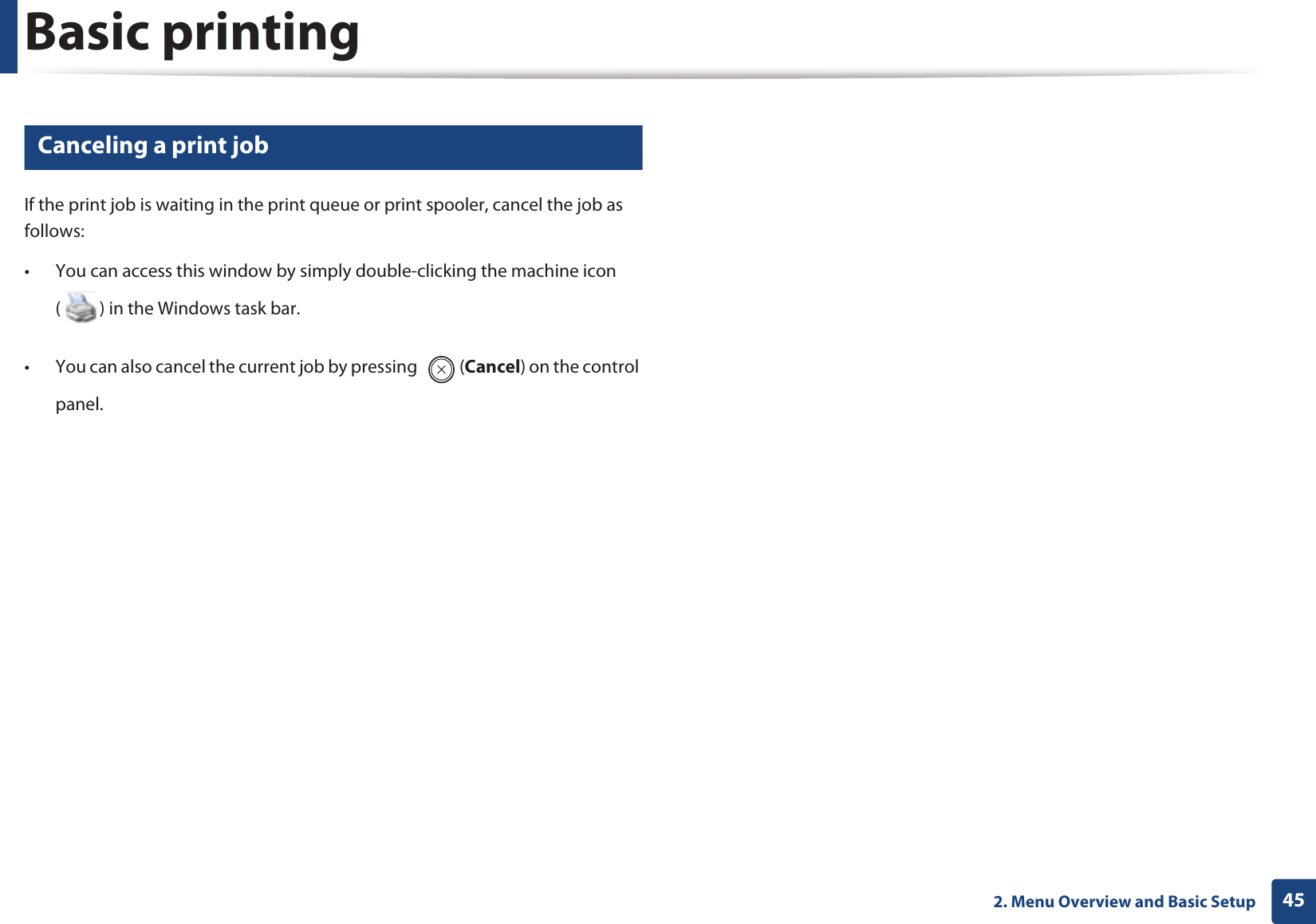
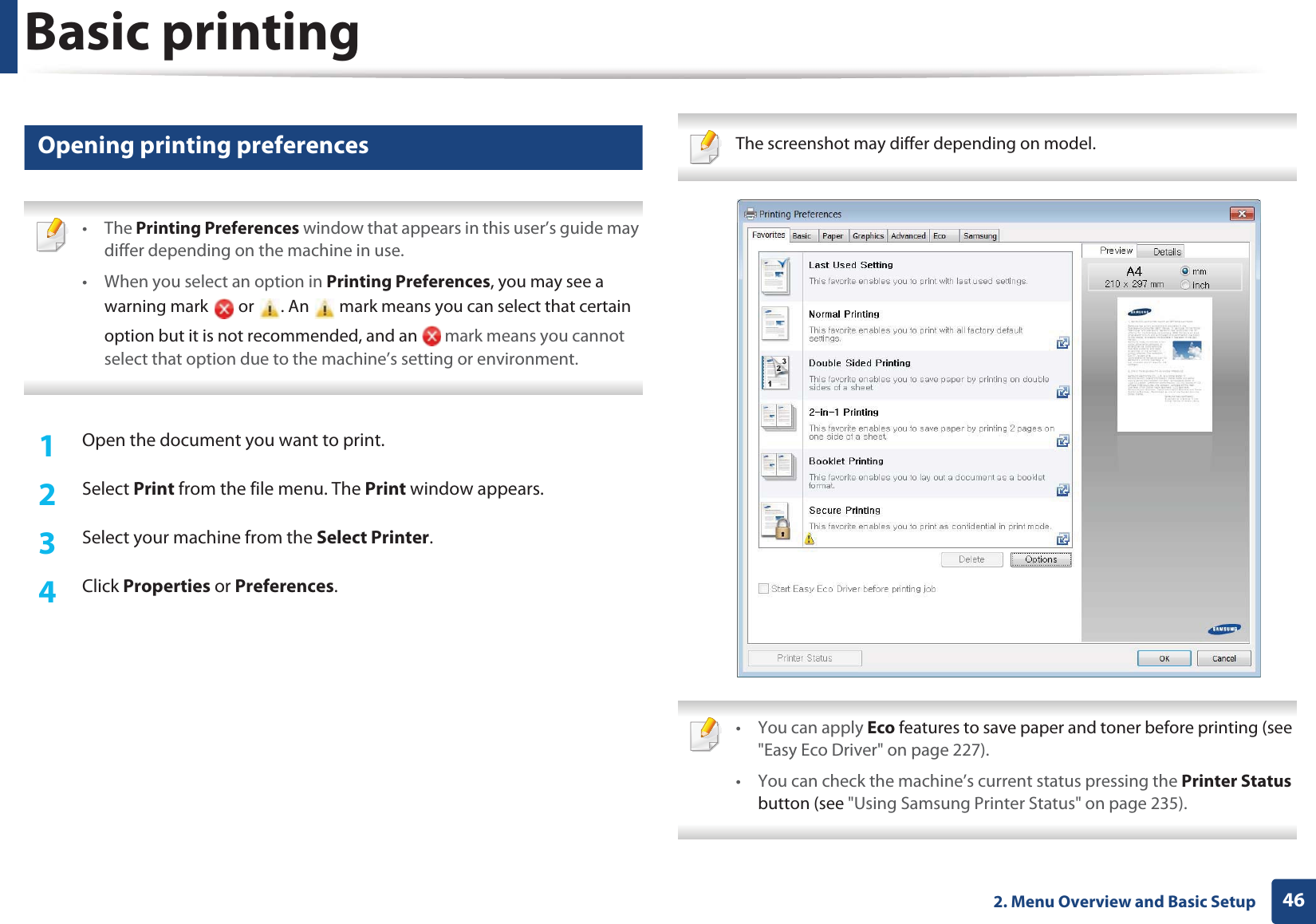
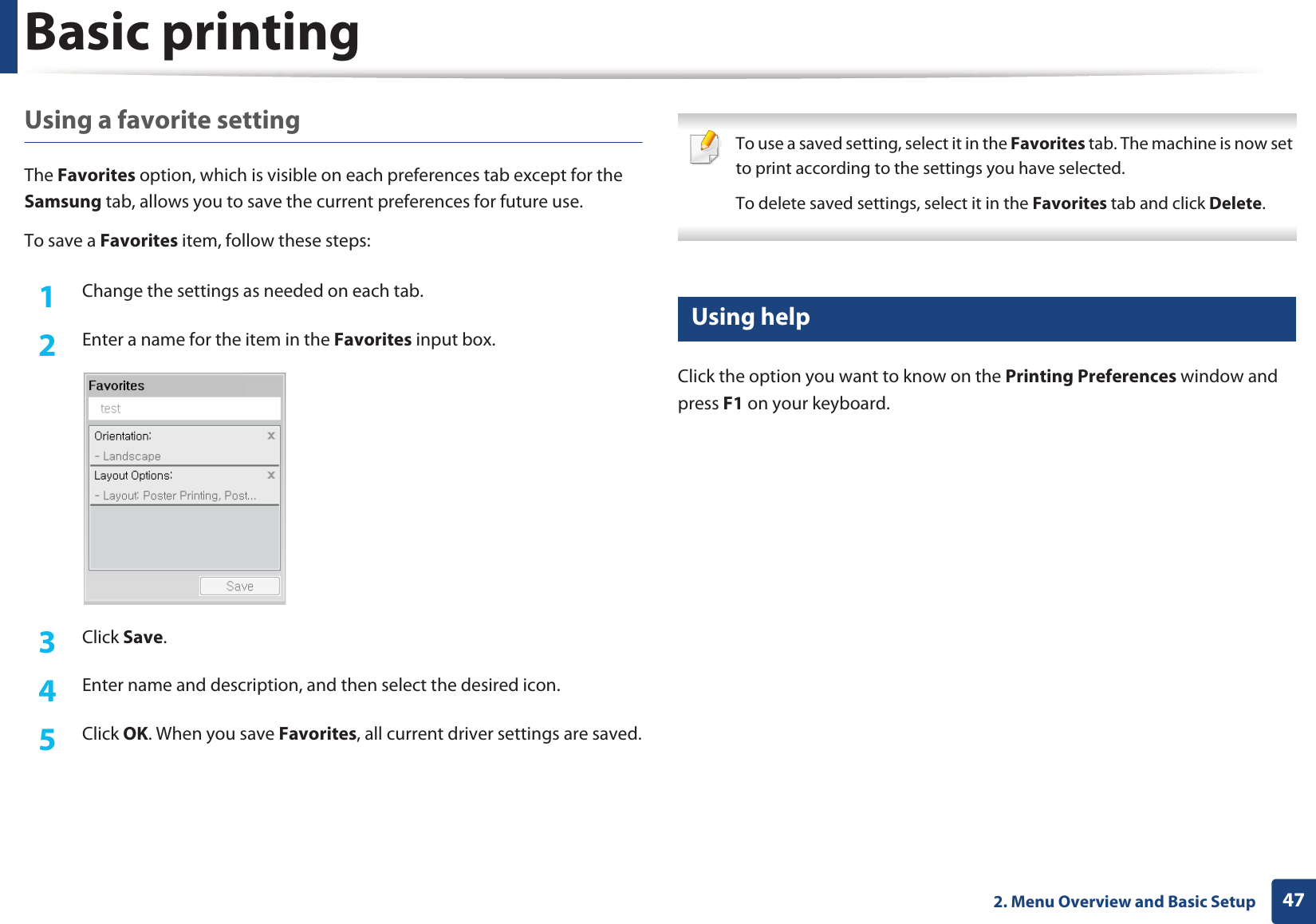
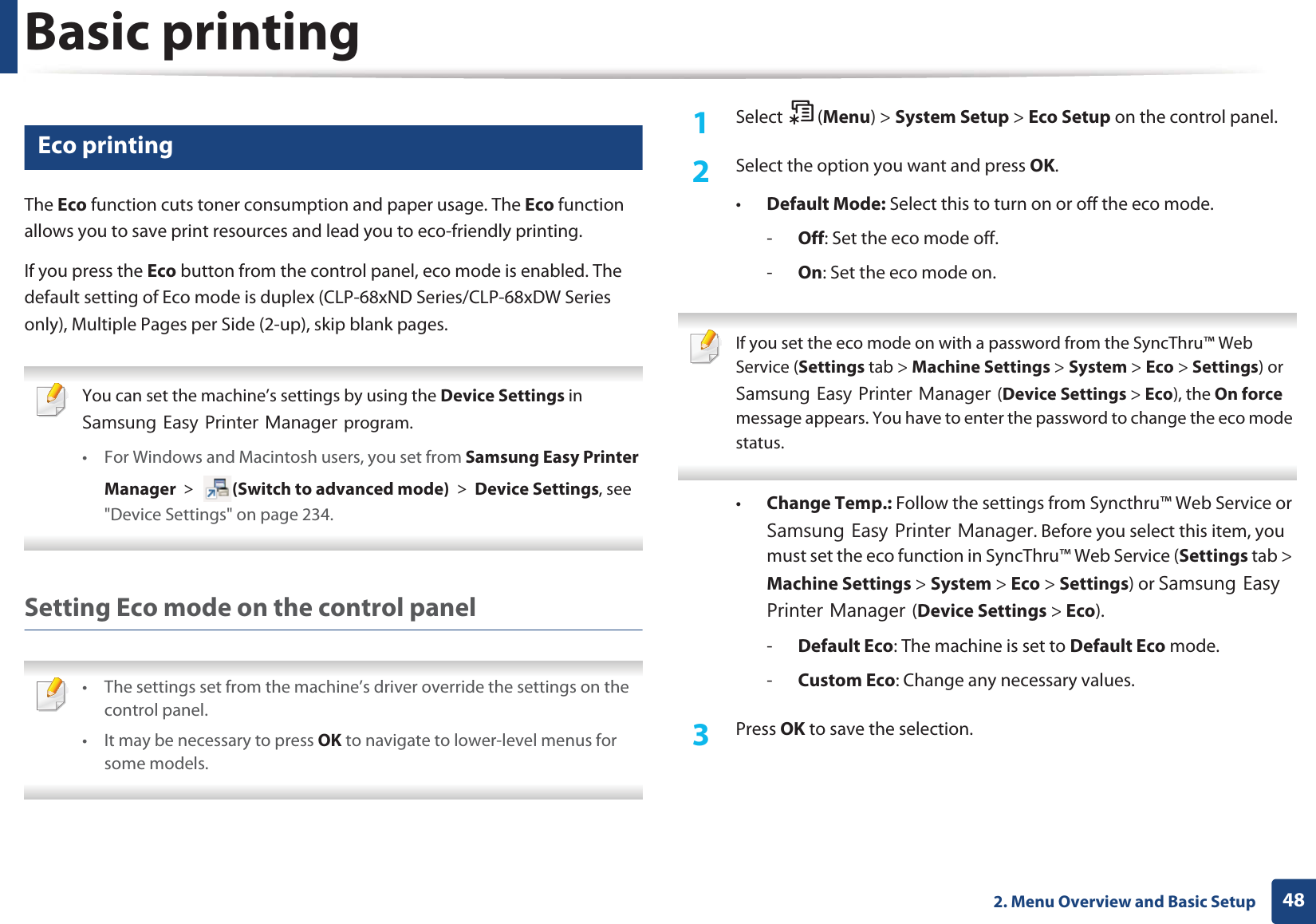
![Basic printing492. Menu Overview and Basic SetupSetting eco mode on the driverOpen the Eco tab to set Eco mode. When you see the eco image ( ), that means the eco mode is currently enabled.Eco options•Printer Default: Follows the settings from the machine's control panel.•None: Disables Eco mode.•Eco Printing: Enables eco mode. Activate the various Eco items you want to use.•Password: If the administrator fixed to enable the Eco mode, you have to enter the password to change the status.Result simulatorResult Simulator shows the results of reduced emission of carbon dioxide, used electricity, and the amount of saved paper in accordance with the settings you selected.• The results are calculated on the basis that the total number of printed paper is one hundred without a blank page when the Eco mode is disabled.• Refers to the calculation coefficient about CO2, energy, and paper from IEA, the index of Ministry of Internal Affairs and Communication of Japan and www.remanufacturing.org.uk. Each model has a different index. • The power consumption in printing mode refers to the average printing power consumption of this machine. • The actual amount displayed is only an estimate as the actual amount may differ depending on the operating system used, computing performance, application software, connection method, media type [thickness], media size, job complexity, etc.](https://usermanual.wiki/Samsung-Electronics-Co/CLP680DW.Users-Manual-2/User-Guide-1682014-Page-12.png)
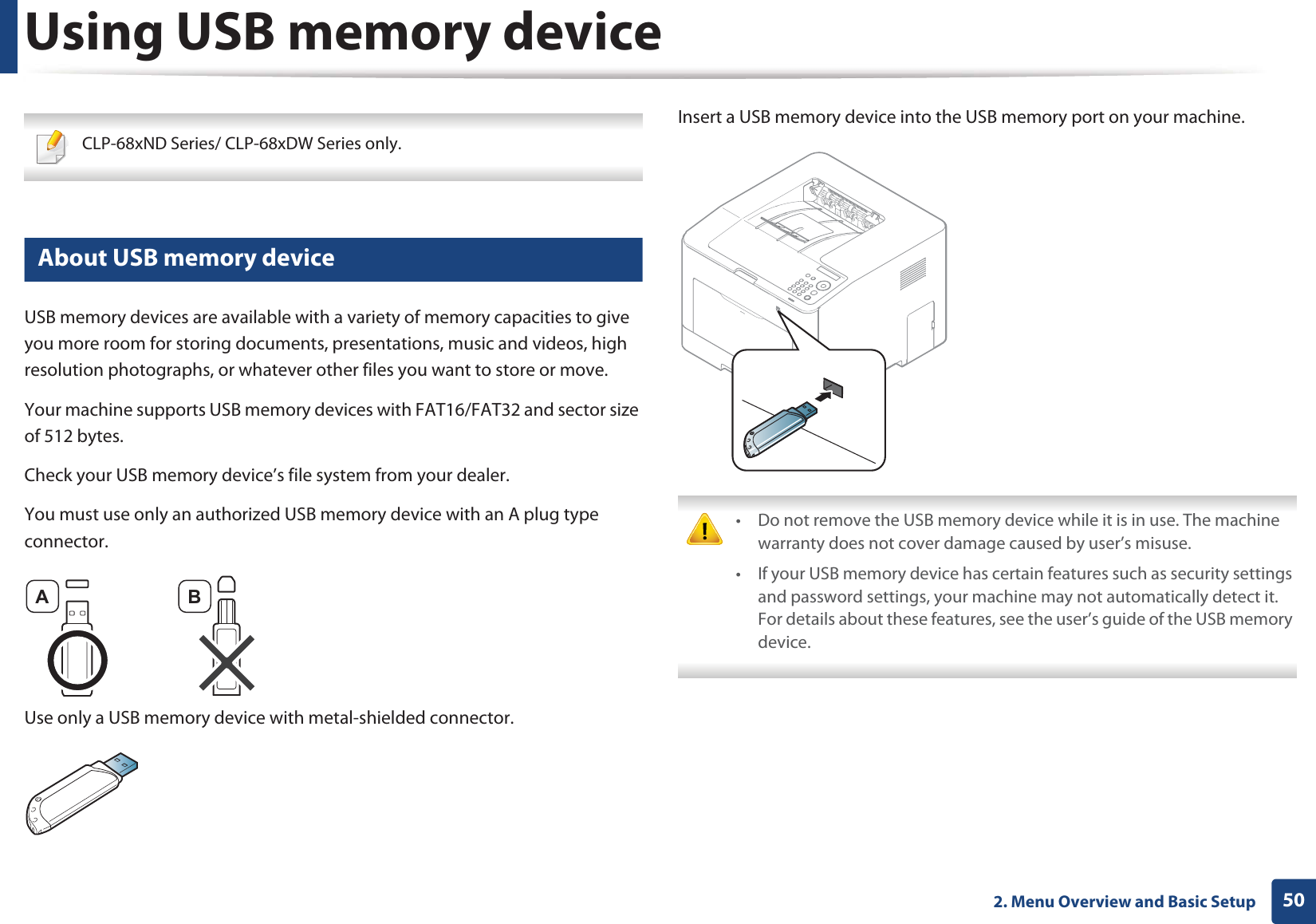
![Using USB memory device512. Menu Overview and Basic Setup13 Printing from a USB memory deviceYou can directly print files stored on a USB memory device.Direct Print option supported file types:•PRN: Only files created by provided driver with your machine are compatible. If you print PRN files created from other machine, the printout would be different. •BMP: BMP Uncompressed•TIFF: TIFF 6.0 Baseline•JPEG: JPEG Baseline•PDF: PDF 1.4 and below•XPSTo print a document from a USB memory device:1Insert a USB memory device into the USB memory port on your machine. 2 Select (Menu) button on the control panel.3 Press Direct USB > USB Print.4 Press the arrow until the folder or file you want and press OK. If you see [+] or [D] in the front of a folder name, there are one or more files or folders in the selected folder. 5 Press the number of copies to be printed or enter the number.6 Press OK.14 Managing USB memoryYou can delete image files stored on a USB memory device one by one or all at once by reformatting the device.1Insert a USB memory device into the USB memory port on your machine. 2 Select (Menu) button on the control panel.3 Press Direct USB > File Manage.4 Press the arrow until Delete or Format you want and press OK.5 Press the folder or file you want and press OK.](https://usermanual.wiki/Samsung-Electronics-Co/CLP680DW.Users-Manual-2/User-Guide-1682014-Page-14.png)
![Using USB memory device522. Menu Overview and Basic Setup If you see [+] or [D] in the front of a folder name, there are one or more files or folders in the selected folder. 6 To delete or format, press Yes > OK. After deleting files or reformatting a USB memory device, files cannot be restored. Therefore, confirm that you no longer need the data before deleting it. 15 Viewing the USB Memory StatusYou can check the amount of memory space available for saving documents.1Insert a USB memory device into the USB memory port on your machine. 2 Select (Menu) button on the control panel.3 Press Direct USB > Check Space.The available memory space appears on the display.16 Backing up dataData in the machine’s memory can be accidentally erased due to power failure or storage failureUGBackup helps you protect your the system settings by storing them as backup files on a USB memory device.Backing up data1Insert a USB memory device into the USB memory port on your machine. 2 Select (Menu) button on the control panel.3 Press System Setup.4 Press the arrow until Export Setting you want and press OK.5 Press Setup Data > OK.The data is backed up to the USB memory device.Restoring data1Insert a USB memory device into the USB memory port on your machine. 2 Select (Menu) button on the control panel.](https://usermanual.wiki/Samsung-Electronics-Co/CLP680DW.Users-Manual-2/User-Guide-1682014-Page-15.png)