Samsung Electronics Co DVDV9500 DVD Player/ Video Cassette Recorder User Manual 00742A V9500 eng1
Samsung Electronics Co Ltd DVD Player/ Video Cassette Recorder 00742A V9500 eng1
Contents
- 1. Users Manual 1
- 2. Users Manual 2
Users Manual 1

Instruction Manual
DVD-V9500
www.samsung.com
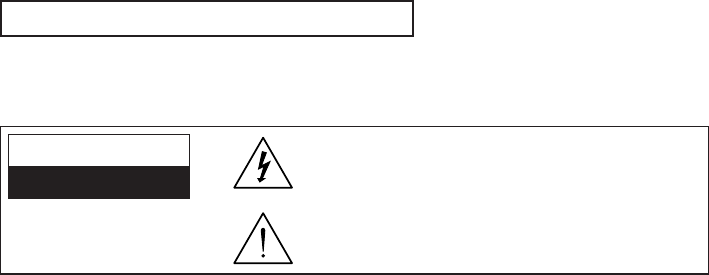
ENG-2
S
AFETY
I
NSTRUCTIONS
Safety Instructions
Note to CATV system installer: This reminder is provided to call CATV system installer's attention to Article
820-40 of the National Electrical Code (Section 54 of Canadian Electrical Code, Part I) that provides guidelines
for proper grounding and, in particular, specifies that the cable ground shall be connected to the grounding
system of the building as close to the point of cable entry as practical.
Caution: FCC regulations state that any unauthorized changes or modifications to this equipment may void the
user's authority to operate it.
Caution: To prevent electric shock, match wide blade of plug to wide slot, fully insert.
Attention: Pour eviter les chocs electriques, introduire la lame le plus large de la fiche dans la borne
correspondante de la prise et pousser jusqu’au fond.
Important: One Federal Court has held that unauthorized recording of copyrighted TV programs is an
infringement of U.S. copyright laws. Certain Canadian programs may be copyrighted and any unauthorized
recording in whole or in part may be a violation of these rights.
To prevent damage which may result in fire or electric shock hazard,
do not expose this appliance to rain or moisture.
Important Safety Instructions
1. Read these instructions.
2. Keep these instructions.
3. Heed all warnings.
4. Follow all instructions.
5. Do not use this apparatus near water.
6. Clean only with dry cloth.
7. Do not block any ventilation openings. Install in accordance with the manufacturer’s instructions.
8. Do not install near any heat sources such as radiators, heat registers, stoves, or other apparatus (including
amplifiers) that produce heat.
9. Do not defeat the safety purpose of the polarized or grounding-type plug. A polarized plug has two blades with
one wider than the other. A grounding type plug has two blades and a third grounding prong. The wide blade or
the third prong is provided for your safety. If the provided plug does not fit into your outlet, consult an electrician
for replacement of the obsolete outlet.
10. Protect the power cord from being walked on or pinched particularly at plugs, convenience receptacles, and the
point where they exit from the apparatus.
11. Only use attachments/accessories specified by the manufacturer.
12. Use only with cart, stand, tripod, bracket, or table specified by the manufacturer, or sold with the apparatus.
When a cart is used, use caution when moving the cart/apparatus combination to avoid injury from tip-over.
13. Unplug this apparatus during lightning storms or when unused for long periods of time.
14. Refer all servicing to qualified service personnel. Servicing is required when the apparatus has been damaged in
any way, such as power-supply cord or plug is damaged, liquid has been spilled or objects have fallen into the
apparatus, the apparatus has been exposed to rain or moisture, does not operate normally, or has been dropped.
CAUTION: TO REDUCE THE RISK OF ELECTRIC
SHOCK, DO NOT REMOVE COVER (OR BACK).
NO USER SERVICEABLE PARTS INSIDE.
REFER SERVICING TO QUALIFIED SERVICE
PERSONNEL.
This symbol is intended to alert the user to the presence of
uninsulated “dangerous voltage” within the product’s
enclosure that may be of sufficient magnitude to constitute a
risk of fire or electric shock to persons.
This symbol is intended to alert the user to the presence of
important operating and maintenance (servicing) instructions
in the literature accompanying the appliance.
CAUTION
RISK OF ELECTRIC SHOCK
DO NOT OPEN
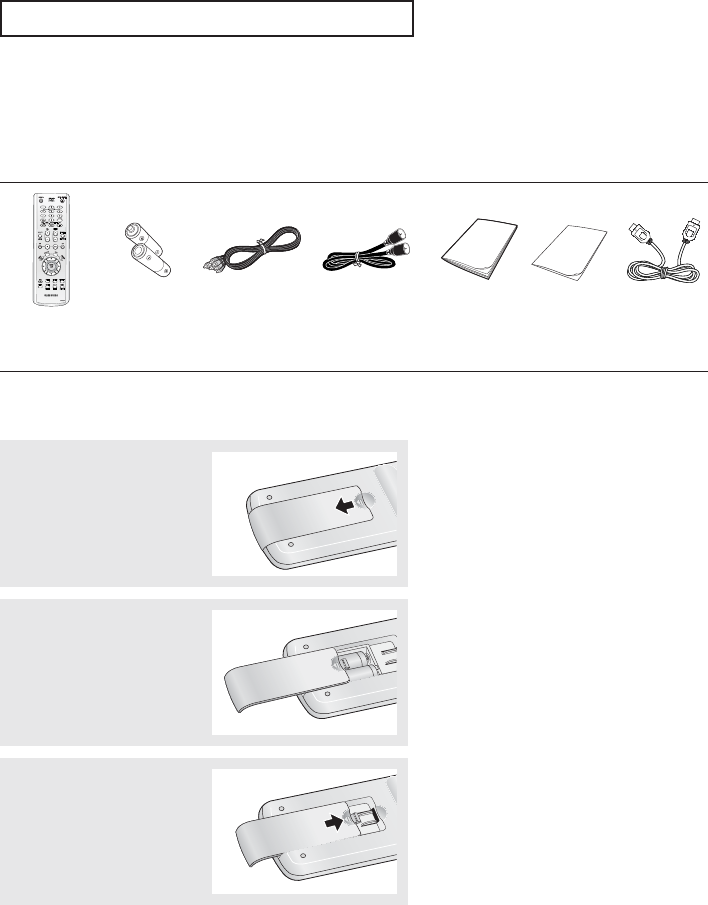
ENG-3
B
EFORE YOU START
Before you start
Accessories
Install Batteries in the Remote Control
1
Open the battery cover on
the back of the remote
control.
2
Insert two AAA batteries.
Make sure that the
polarities (+ and -) are
aligned correctly.
3
Replace the battery
cover.
If the remote control doesn’t operate properly:
■
Check the polarity +, - of the batteries (Dry-Cell)
■
Check if the batteries are drained.
■
Check if remote control sensor is blocked by obstacles.
■
Check if there is any fluorescent lighting nearby.
Remote Control
(AK59-00008A)
Batteries-2EA
1.5V(AAA)
(AC43-12002H)
Video/Audio Cable
(AC97-01746A)
Antenna Cable
(AC39-42001J)
User’s Guide Registration
Card
HDMI Cable

ENG-4
T
ABLE OF
C
ONTENTS
Table of Contents
Safety Instructions ........................................................................................................................................2
Important Safety Instructions ................................................................................................................2
Before you start ............................................................................................................................................3
Accessories............................................................................................................................................3
Install Batteries in the Remote Control ..................................................................................................3
Chapter 1: Setup
General Features............................................................................................................................................6
Disc Type and Characteristics ........................................................................................................................7
Description......................................................................................................................................................8
Tour of the Remote Control..................................................................................................................10
Chapter 2: Connections
Connecting the Antenna Cable ....................................................................................................................11
Method1: Antenna + DVD-VCR + TV: No Cable box ..........................................................................11
Method2: Antenna + DVD-VCR + TV: Cable box with many scrambled channels ..............................12
Method3: Antenna + DVD-VCR + TV: Cable box with a few scrambled channels ..............................12
Before Connecting the DVD-VCR ..............................................................................................................13
Connection to a TV ......................................................................................................................................13
Connection to a TV (Video)..................................................................................................................13
Connection to a TV (S-Video) ............................................................................................................14
Connection to a TV (Interlace) ............................................................................................................15
Connection to a TV (Progressive)........................................................................................................16
Connection to a TV with HDMI Jack ....................................................................................................17
Connection to an Audio System ..................................................................................................................19
Connection to an Audio System (2 Channel Amplifier) ........................................................................19
Connection to an Audio System (Dolby digital, MPEG2 or DTS Amplifier) ..........................................20
Connecting a Power Cord & Auto Setup ......................................................................................................21
Chapter 3: Initial Setup
Selecting a Menu Language ........................................................................................................................22
Setting the Clock ........................................................................................................................................23
Setting the Clock Automatically............................................................................................................23
Setting the Clock Manually ................................................................................................................25
Memorizing the Channel ..............................................................................................................................26
Selecting the Video Signal-source ......................................................................................................26
Storing Channels in Memory (Automatic Method) ..............................................................................27
Adding and Erasing Channels (Manual Method) ................................................................................27
Selecting the RF Output Channel ................................................................................................................28
Setting the Front Panel Display ..................................................................................................................29
Setting the Power Off Automatically ............................................................................................................30

ENG-5
T
ABLE OF
C
ONTENTS
Chapter 4: DVD Operations
Playing a Disc ..............................................................................................................................................31
Using the Search and Skip Functions ........................................................................................................33
Using the Display Function ..........................................................................................................................34
Using the Disc and Title Menu (DVD) ..........................................................................................................36
Using the Function Menu (DVD) ..................................................................................................................37
Repeat Play ................................................................................................................................................38
Slow Repeat Play ........................................................................................................................................40
Adjusting the Aspect Ratio (EZ View) ..........................................................................................................41
Selecting the Audio Language ....................................................................................................................43
Selecting the Subtitle Language ................................................................................................................44
Changing the Camera Angle ......................................................................................................................45
Using the Bookmark Function ....................................................................................................................45
Using the Zoom Function (DVD) ..................................................................................................................47
Clips Menu for MP3/WMA/JPEG ................................................................................................................48
Folder Selection ..........................................................................................................................................48
MP3/WMA Playback ....................................................................................................................................49
Program Play & Random Play......................................................................................................................51
Picture CD Playback ....................................................................................................................................52
Using the Setup Menu ................................................................................................................................54
Setting Up the Language Features ..............................................................................................................55
Setting Up the Audio Options ......................................................................................................................57
Setting Up the Display Options ....................................................................................................................59
Setting Up the Parental Control ..................................................................................................................62
Chapter 5: VCR Operations
Inserting and Ejecting a Video Cassette Tape ............................................................................................65
Playing a Pre-Recorded Video Cassette Tape ............................................................................................66
Special VCR Playback Features ................................................................................................................67
Using Automatic Tracking ............................................................................................................................68
Selecting the Cassette Type ........................................................................................................................69
Setting the Auto Play ..................................................................................................................................70
Setting the Auto Repeat ..............................................................................................................................71
Using the Tape Counter ..............................................................................................................................72
Using the Assemble Edit Function ..............................................................................................................73
Selecting the Audio Output Mode ................................................................................................................74
Searching for a Specific Sequence ............................................................................................................75
Basic Recording ..........................................................................................................................................77
Special Recording Features ........................................................................................................................78
Using One-Touch Recording ......................................................................................................................79
Selecting the Recording Speed ..................................................................................................................80
Using a Timer Recording ............................................................................................................................81
Chapter 6: Reference
Using the TV Buttons on the Remote Control ..............................................................................................83
Troubleshooting ..........................................................................................................................................84
Technical Specifications ..............................................................................................................................86
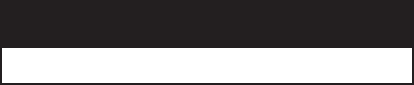
ENG-6
Chapter 1
S
ETUP
General Features
DVD-VCR Features
■
Perfect compatibility to play back DVDs, audio
CDs or VHS Tapes.
■
Enjoy a DVD movie while recording a TV show
to the VCR.
■
Auto Setup instantly finds the time and runs
channel search.
■
RF inputs and outputs for all kinds of TVs
available.
■
Composite, S-Video, Component Video and
HDMI outputs.
■
Remote control provides full operation on
DVD-VCR.
■
On-Screen Program (English/French/Spanish).
DVD Features
■
10-bit video digital to analog converter and
54MHz advanced digital filter.
■
Playback of 96KHz/24-bit sources.
■
DTS digital output for DTS-enhanced DVDs.
■
Play back MP3-CDs.
VCR Features
■
Hi-Fi Stereo VCR.
■
Superior slow motion and stop action (with 4
heads).
■
Playback of S-VHS tapes with a better than
standard resolution.
■
INTRO Scan, Zero Return, and END Search.
■
7-event/1 month timer recording.
■
Time remaining counter, real time counter.
Note
■
Discs which cannot be played with this player.
- DVD-ROM/DVD-RAM/VCD
- CDI/CDV
- Super Audio CD (CD, HD layer)
- CDGs play audio only, not graphics.
- DVD-RW (VR mode)
- Non-finalizing DVD-RW, -R, DVD+RW, and +R
disc.
■
Ability to play back may depend on recording
conditions.
- DVD-RW, -R/CD-RW/DVD+RW, +R/CD-ROM
Note
This product incorporates copyright protection
technology that is protected by U.S. patents and
other intellectual property rights. Use of this copyright
protection technology must be authorized by
Macrovision, and is intended for home and other
limited viewing uses only unless otherwise authorized
by Macrovision. Reverse engineering or disassembly
is prohibited.
COPY PROTECTION
Many DVD discs are encoded with copy protection.
Because of this, you should only connect your DVD-
VCR directly to your TV, not to a VCR. Connecting to
a VCR results in a distorted picture from copy-
protected DVD discs.
This product incorporates copyright protection
technology that is protected by methods claims of
certain U.S. patents and other intellectual property
rights owned by Macrovision Corporation and other
rights owners. Use of this copyright protection
technology must be authorized by Macrovision
Corporation, and is intended for home and other
limited viewing uses only unless otherwise
authorized by Macrovision Corporation. Reverse
engineering or disassembly is prohibited.
PROGRESSIVE SCAN
OUTPUTS (525p)
“CONSUMERS SHOULD NOTE THAT NOT ALL
HIGH DEFINITION TELEVISION SETS ARE FULLY
COMPATIBLE WITH THIS PRODUCT AND MAY
CAUSE ARTIFACTS TO BE DISPLAYED IN THE
PICTURE, IF 525 PROGRESSIVE SCAN PICTURE
PROBLEMS OCCUR, IT IS RECOMMENDED THAT
THE USER SWITCH THE CONNECTION TO THE
‘STANDARD DEFINITION’ OUTPUT. IF THERE ARE
QUESTIONS REGARDING YOUR TV SET
COMPATIBILITY WITH THIS MODEL 525p DVD-
VCR, PLEASE CONTACT SAMSUNG'S
CUSTOMER SERVICE CENTER.”
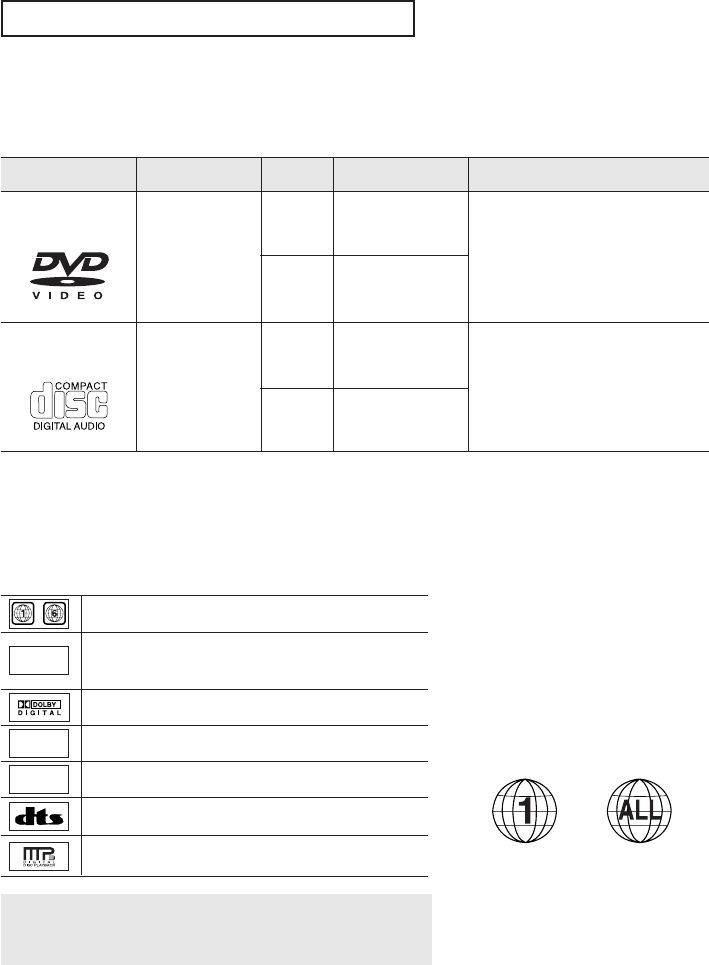
ENG-7
S
ETUP
Disc Type and Characteristics
This DVD-VCR is capable of playing the following types of discs with the corresponding logos:
5”
3 1/2”
Single-sided 240 min.
Double-sided 480 min.
Single-sided 80 min.
Double-sided 160 min.
Audio
+
Video
- DVD contains excellent sound
and video due to Dolby Digital
and MPEG-2 system.
- Various screen and audio
functions can be easily selected
through the on-screen menu.
Disc Types (Logos) Recording Types Disc Size Max. Playing Time Characteristics
DVD
5”
3 1/2”
74 min.
20 min.
Audio
- CD is recorded as a Digital
Signal with better audio quality,
less distortion and less
deterioration of audio quality
over time.
AUDIO-CD
■
CD-R,CD-RW and DVD-RW, -R, DVD+RW, +R discs may not be playable in all cases due to the disc
type or condition of the recording.
Disc Markings Region Number
Both the DVD-VCR and the discs are
coded by region. These regional codes
must match in order for the disc to play.
If the codes do not match, the disc will
not play.
The Region Number for this player is
described on the rear panel of the player.
North America is Region 1.
NTSC
~
DIGITAL
SOUND
STEREO
Play Region Number
NTSC broadcast system in U.S.A, Canada, Korea,
Japan, etc.
Dolby Digital disc
Stereo disc
Digital Audio disc
DTS disc
MP3 disc
You must only insert one DVD disc at a time. Inserting two
or more discs will not allow playback and may cause
damage to the DVD-VCR.
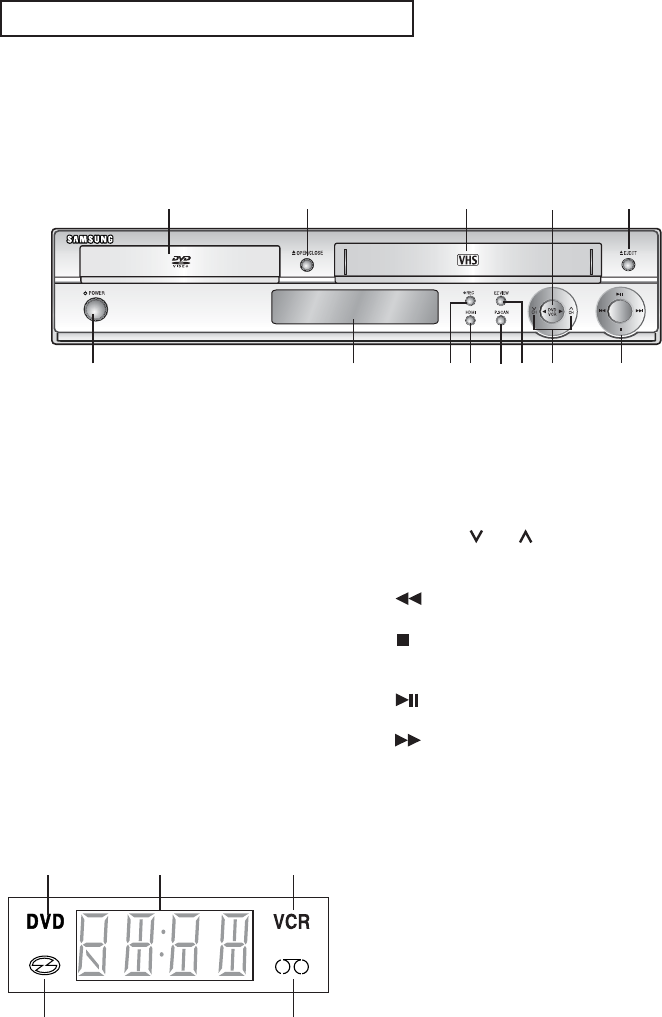
ENG-8
S
ETUP
1 DISC TRAY
Place the disc here.
2 OPEN/CLOSE
Press to open and close the disc tray.
3 VCR Deck
Insert a standard VHS video tape.
4 DVD/VCR
Press to view DVD or VCR mode.
5 EJECT
Press to eject a video tape if the tape is stopped.
6 POWER
Press to turn the DVD-VCR on and off.
7 Front Panel Display
Operation indicators are displayed here.
8 REC (VCR)
Press to begin recording.
9 HDMI
HDMI Output resolution setup.
10 P.SCAN
Press to select component video out progressive
scan mode.
11 EZ VIEW
The aspect ratio of a picture can easily be
adjusted to your TV's screen size.
12 CHANNEL and
Press to change channels.
13 (Reverse/Rewind)
Press to reverse/rewind a disc/video tape.
(STOP)
Press to stop a disc/video tape during playback
or record (VCR).
(Play/Pause)
Press to play or pause the disc/video tape.
(Forward/Fast Forward)
Press to forward/fast forward a disc/videotape.
Description
Front Panel Controls
Œˆ
Ø ∏ ”’˝Ô Ò
´ ˇ ¨
1DVD is activated.
2The time, counter position, time remaining or
current deck status is indicated.
3VCR is activated.
4DVD or CD media is loaded.
5VHS videotape is loaded.
Front Panel Display
Œ ´ ˇ
¨ ˆ
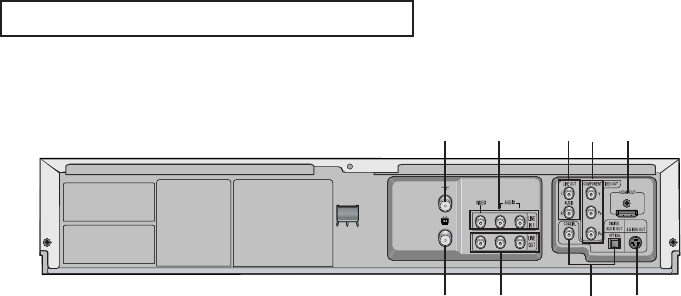
ENG-9
S
ETUP
1 RF IN (FROM ANT.)
Connect the RF Antenna cable to your DVD-VCR.
2 LINE IN 1 (VIDEO/AUDIO)
Connect to the Video/Audio output jack of your
external device.
3 AUDIO OUT
Connect to the Audio input jacks of your
television.
4 COMPONENT VIDEO OUT
- Use these jacks if you have a TV with
Component Video in jacks.
These jacks provide PR, PBand Y video.
- If Component (Progressive Scan) Video Output
is selected in the Alt Video Out menu or by
using the P.SCAN button on the front panel,
progressive scan mode will be enabled.
- If Component (Interlace Scan) Video Output is
selected in the Alt Video Out menu or by using
the P.SCAN button on the front panel,
interlaced scan mode will be enabled.
5. HDMI OUT JACK
- Use the HDMI cable to connect this jack to the
HDMI jack on your television for the best
quality picture.
- If an HDMI cable is connected to an HDMI-
compatible TV, HDMI will be output
automatically within 10 seconds.
- If you want to use a Video, S-Video or
Component Output, unplug HDMI cable.
6 RF OUT (TO TV)
Connect your DVD-VCR to a TV.
7 LINE OUT (VIDEO/AUDIO)
Use a Video/Audio cables to connect to the
Video/Audio input jacks on your television.
8 DIGITAL AUDIO OUT (OPTICAL/COAXIAL)
- Use either an optical or coaxial digital audio
cable to connect to a compatible Dolby Digital
receiver.
- Use either an optical or coaxial digital audio
cable to connect to an A/V Amplifier that
contains a Dolby Digital, MPEG2 or DTS
decoder.
9 S-VIDEO OUT
Use the S-Video cable to connect this jack to the
S-Video input jack on your television for higher
picture quality.
Notes
■
Consult your TV User’s Manual to find out if your TV supports Progressive Scan. If Progressive Scan is
supported, follow the TV User’s Manual regarding Progressive Scan settings in the TV’s menu system.
■
If Component (Progressive Scan) Output is selected in Alt Video Out menu, S-Video will not work.
■
See pages 59 ~ 61 to get more information on how to use the Alt Video Out menu.
Œ ´ ˇ ¨ ˆ
Ø ∏ ” ’
Rear Panel
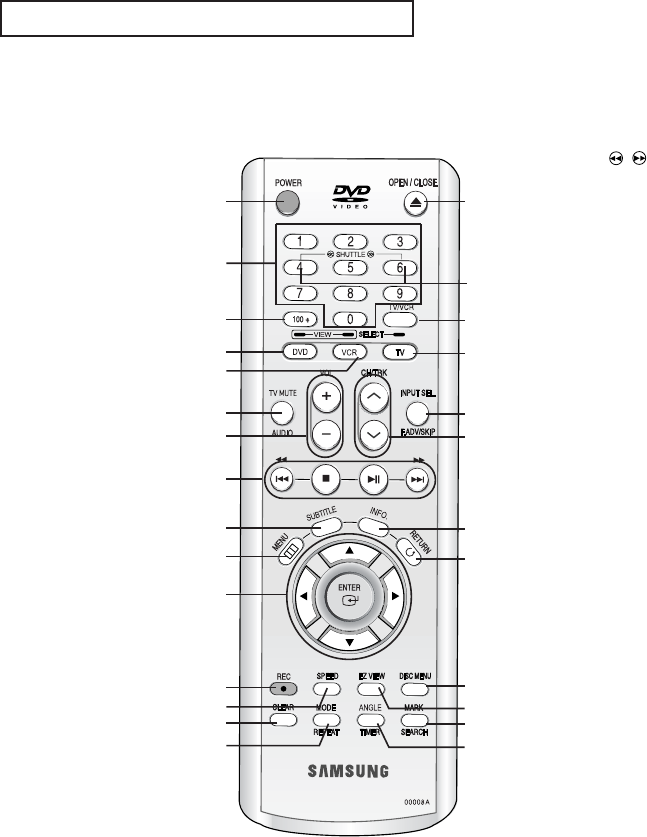
ENG-10
S
ETUP
1 POWER button
Turns the DVD-VCR’s
power on and off.
2 NUMBER buttons
3 100+ button
4 DVD button
Use to operate DVD.
5 VCR button
Use to operate VCR.
6 AUDIO/TV MUTE button
Use this to access various
audio functions on a
disc.(DVD mode)
This operates as Sound
Mute. (TV mode)
7 VOL (+, -) buttons
8 Playback-related buttons
Seach/Skip/Stop/Play/
Pause
9 SUBTITLE button
Use to display the DVD’s
subtitle language.
10 MENU button
Brings up the DVD-VCR
player’s menu.
11 ENTER/
…†œ√
buttons
This button functions as a
toggle switch.
12 REC button
Use to begin recording.
(VCR)
13 SPEED button
Use to select the tape
recording speed. (VCR)
14 CLEAR button
Use to remove menus or
status displays from the
screen.
15 MODE button
Use to select the program or
random play.
REPEAT button
Allows you to repeat play a
title, chapter, track, or disc.
(DVD)
Œ ı
˜
¯
˘
¿
±
≠
–
◊
´
ˇ
¨
Ø
¸
∏
˛
”
’
˝
Ô
Ú
ˆ
Æ—
Ò
Tour of the Remote Control
16 OPEN/CLOSE button
17 SHUTTLE ( / ) buttons
Use to play a sequence at
variable speeds. (VCR)
18 TV/VCR button
Use to switch between TV
and VCR mode.
19 TV button
Use to operate TV.
20 F.ADV/SKIP/INPUT SEL.
button
Use to advance play one
frame at a time. (DVD and
VCR)
Use to fast forward a video
tape. (VCR)
Use to select a external
signal source.
21 CH/TRK button
Use to change channels.
(TV)
Use to adjust tape tracking.
(VCR)
22 INFO. button
Displays the current disc
mode. (DVD)
23 RETURN button
Returns to a previous menu.
24 DISC MENU button
Brings up the Disc menu.
(DVD)
25 EZVIEW
The aspect ratio of a picture
can easily be adjusted
according to the screen size
of your TV (16:9 or 4:3).
26 MARK/SEARCH button
Use to memorize scenes for
replay. (DVD)
Displays the VCR Function
menu. (VCR)
27 ANGLE/TIMER button
Use to access various
camera angles on a disc.
(DVD)
Displays the Manual Clock
menu.
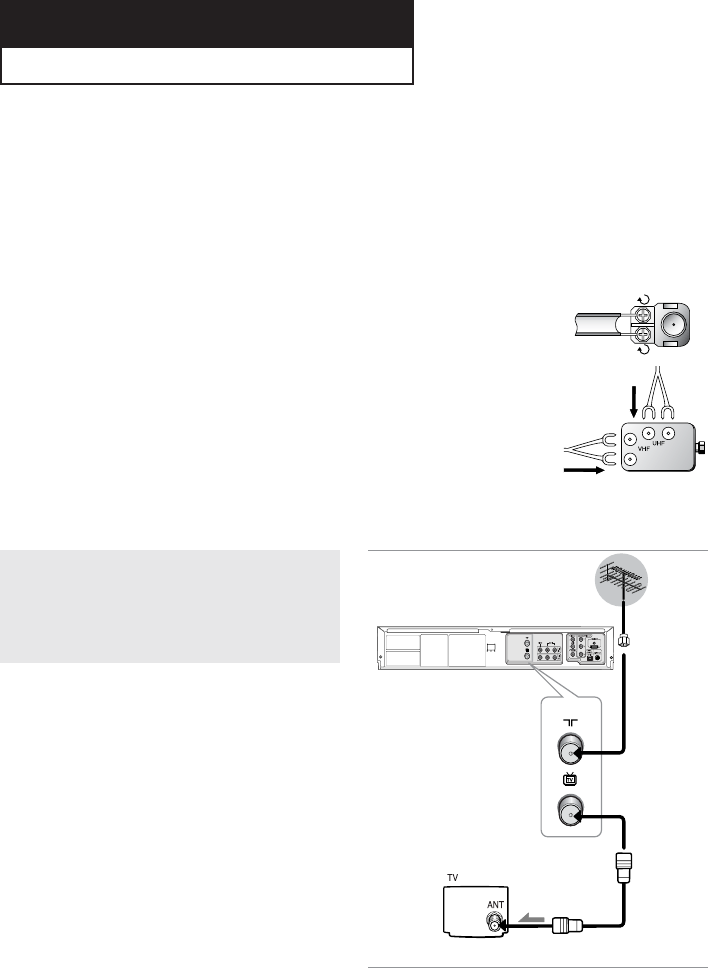
ENG-11
Chapter 2
C
ONNECTIONS
Connecting the Antenna Cable
There are several ways to connect your DVD-VCR. Select one of the following antenna connections that best
suits you below.
■
Method 1: Antenna + DVD-VCR + TV: No Cable box
■
Method 2: Antenna + Cable box + DVD-VCR +TV: Cable box with many scrambled channels
■
Method 3: Antenna + DVD-VCR + Cable box +TV: Cable box with a few scrambled channels
- If you are using an off-air antenna that has 300-ohm twin flat leads, use an external
antenna connector (300-75 ohm adaptor: not supplied) to connect the antenna to the
DVD-VCR.
- If you have two separate antennas (one VHF and the other UHF), use a UHF/VHF
combiner-adaptor (available at most electronics shops) to connect the antenna to the
DVD-VCR.
- The RF OUT(TO TV) jack of this product sends signals received through the antenna
and outputs Audio/Video signals.
Method1: Antenna + DVD-VCR + TV: No Cable box
You can record non-scrambled channels by
selecting the channel on the DVD-VCR.
Also use this Method if you watch channels
without cable box. To RF IN
To RF OUT
Antenna cable
To Antenna Input
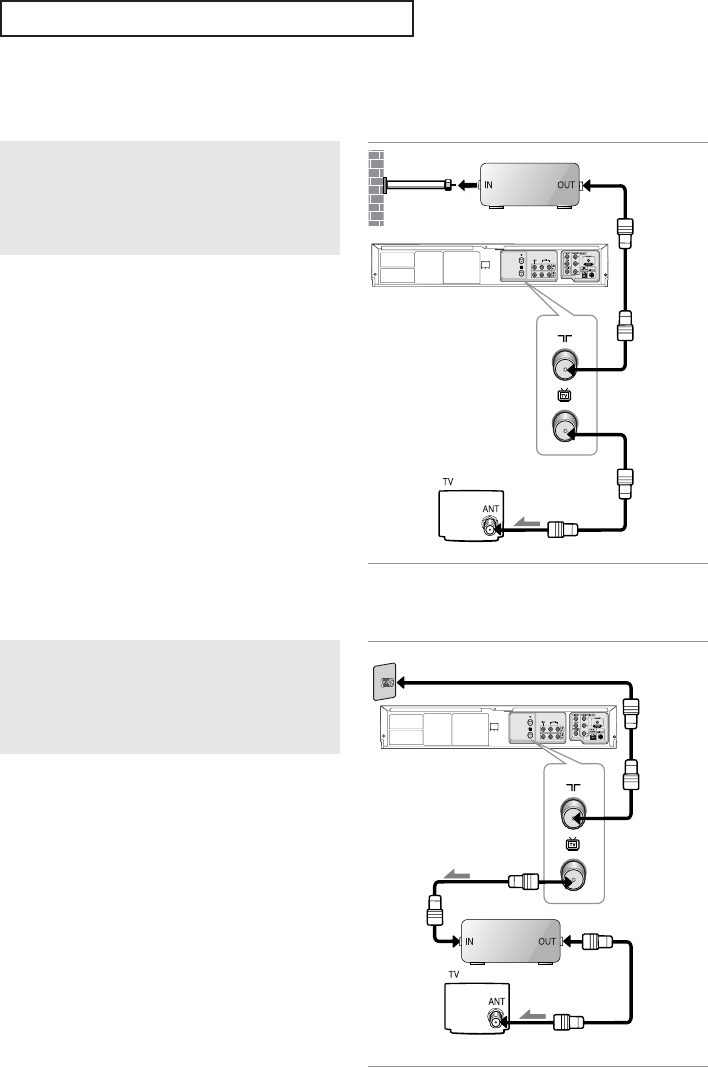
ENG-12
C
ONNECTIONS
Method2: Antenna + DVD-VCR + TV: Cable box with many
scrambled channels
You can record channels by selecting the channel
on the cable box. You cannot record one channel
while watching another channel. Be sure that the
cable box is turned on.
Method3: Antenna + DVD-VCR + TV: Cable box with a few
scrambled channels
You can record non-scrambled channels by
selecting the channel on the cable box.
You cannot record scrambled channels that
require a cable box.
To RF IN
Cable Box
Wall
To RF OUT
Antenna cable
To Antenna Input
To RF IN
Cable Box
Wall
To RF OUT
Antenna
cable
To Antenna Input
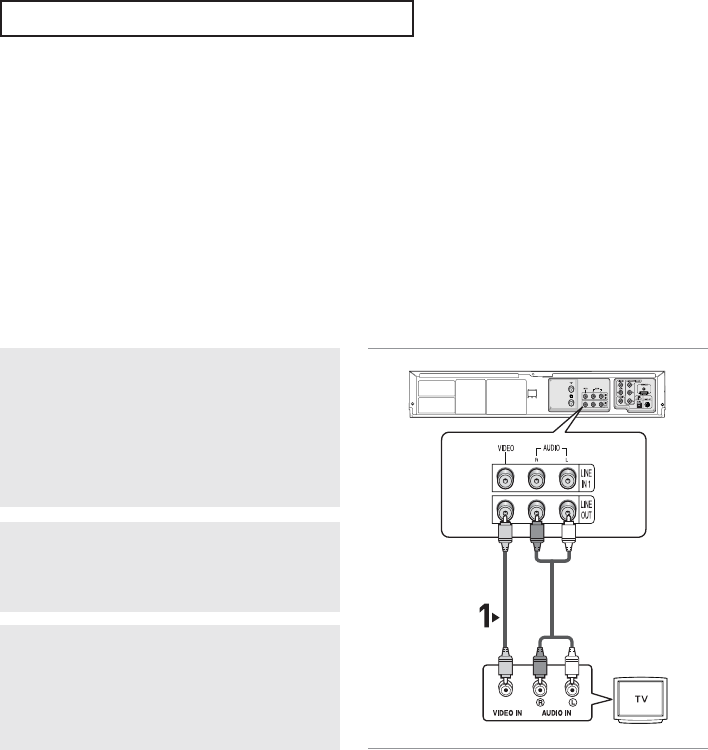
ENG-13
C
ONNECTIONS
Before Connecting the DVD-VCR
- Always turn off the DVD-VCR, TV, and other components before you connect or disconnect any cables.
- Refer to the user’s manual of the additional components (such as a TV) you are connecting for more
information on those particular components.
Connection to a TV
The following shows examples of connections commonly used to connect the DVD-VCR with a TV and other
components.
Connection to a TV (Video)
1
Using video/audio cables, connect the VIDEO
(yellow)/AUDIO (red and white) OUT terminals
on the rear of the DVD-VCR to the VIDEO
(yellow)/AUDIO (red and white) IN terminals of
your TV.
2
Turn on the DVD-VCR and TV.
3
Press the input selector on your TV remote
control until the Video signal from the DVD-VCR
appears on the TV screen.
Notes
- Noise may be generated if the audio cable is placed too close to the power cable.
- If you want to connect to an Amplifier, please refer to the Amplifier connection page.
(See pages 19 to 20)
- The number and position of terminals may vary depending on your TV set. Please refer to the user's manual
of your TV.
- If there is one audio input terminal on the TV, connect it to the AUDIO OUT Left (white) terminal of the DVD-
VCR.
- If you press the P.SCAN button when DVD-VCR is in stop mode or no disc is inserted, the Alt Video Out mode
changes in the following sequence: (S-Video - Interlace - Progressive)
- When the Alt Video Output in Display Setup menu is set to Progressive, the S-Video Output does not work.
White
White
Yellow Red
Audio Cable
Video Cable
Red
Yellow
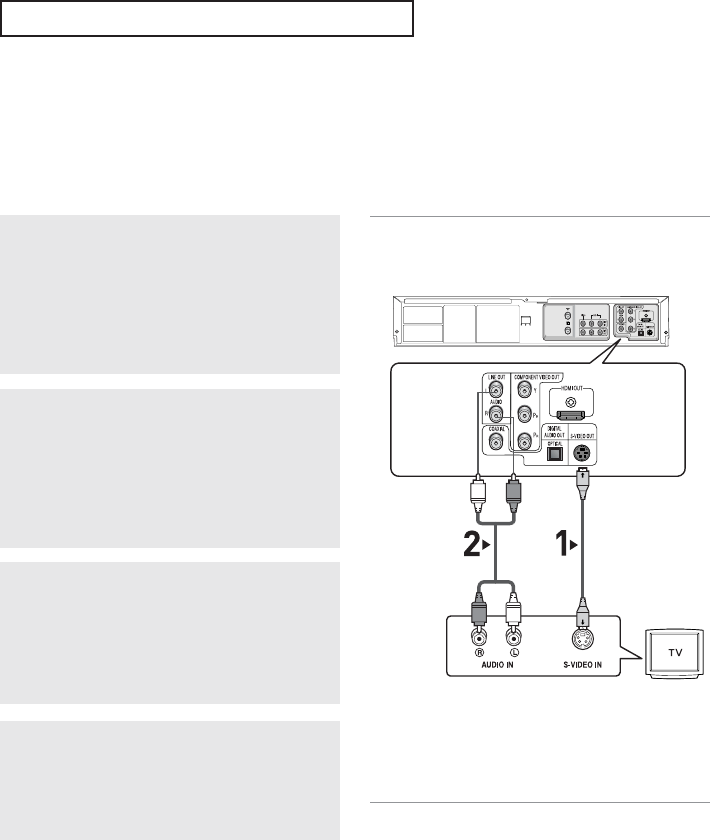
ENG-14
C
ONNECTIONS
Connection to a TV (S-Video)
- Connecting to your TV using an S-Video cable.
- You will enjoy high quality images. S-Video separates the picture element into black and white(Y) and
color(C) signals to present clearer images than regular video input mode. (Audio signals are
delivered through the audio output.)
1
Using an S-Video cable (not included), connect
the S-VIDEO OUT terminal on the rear of the
DVD-VCR to the S-VIDEO IN terminal of your TV.
2
Using the audio cables, connect the AUDIO (red
and white) OUT terminals on the rear of the
DVD-VCR to the AUDIO (red and white) IN
terminals of your TV.
Turn on the DVD-VCR and TV.
3
With the unit in stop mode, set the Alt video
output to COMPOSITE/S-VIDEO in the Display
Setup menu (see pages 59~61) or press the
P.SCAN button on the front panel until S-Video is
output.
4
Press the input selector on your TV remote
control until the S-Video signal from the DVD-
VCR appears on your TV screen.
Notes
- If you want to connect to an Amplifier, please refer to the Amplifier connection page. (See pages 19 to 20)
- The number and position of terminals may vary depending on the TV set.
Please refer to the user's manual of your TV.
White
Audio Cable
S-Video Cable
(not included)
Red
Red White
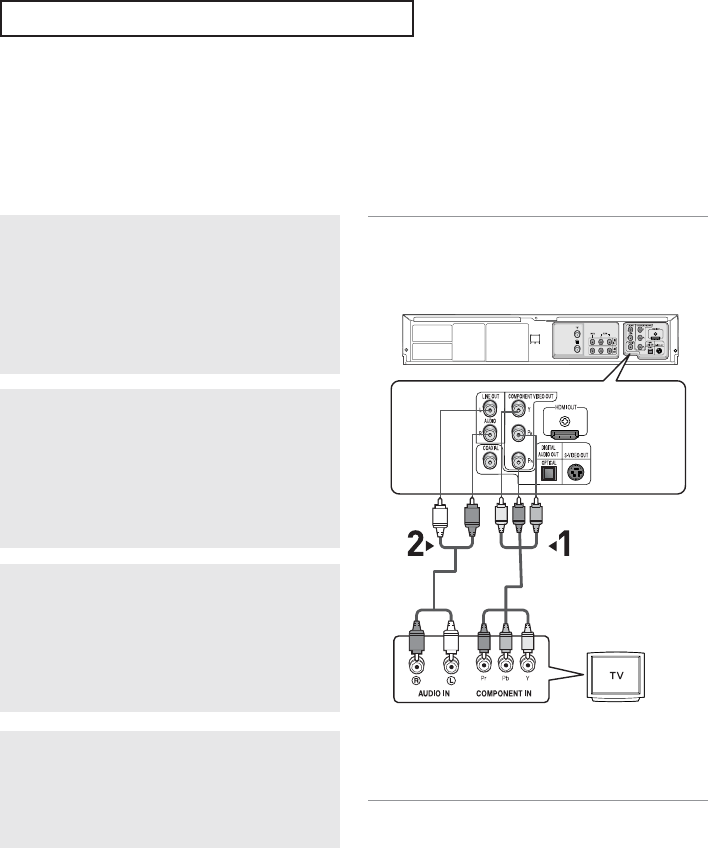
ENG-15
C
ONNECTIONS
Connection to a TV (Interlace)
- Connecting to your TV using Component video cables.
- You will enjoy high quality and accurate color reproduction images. Component video separates the picture
element into black and white(Y), blue(PB), red(PR) signals to present clear and clean images. (Audio signals
are delivered through the audio output.)
1
Using component video cables (not included),
connect the COMPONENT VIDEO OUT terminal
on the rear of the DVD-VCR to the COMPONENT
IN terminal of your TV.
2
Using the audio cables, connect the AUDIO (red
and white) OUT terminals on the rear of the
DVD-VCR to the AUDIO (red and white) IN
terminals of your TV.
Turn on the DVD-VCR and TV.
3
With the unit in stop mode, set the Alt video
output to COMPONENT(I-SCAN) in the Display
Setup menu (see pages 59~61) or press the
P.SCAN button on the front panel until Interlace is
output.
4
Press the input selector on your TV remote
control until the Component signal from the DVD-
VCR appears on the TV screen.
Notes
- If Video output is incorrectly set to S-Video with the Component cables connected, the screen will
turn red.
- If you want to connect to an Amplifier, please refer to the Amplifier connection page. (See pages 19 to 20)
- The component terminal of your TV may be marked “R-Y, B-Y, Y” or “Cr, Cb, Y” instead of “P
R
, P
B
, Y”
depending on the manufacturer. The number and position of terminals may vary depending on the TV set.
Please refer to the user's manual of your TV.
White
Audio Cable Component Cable
(not included)
Red
Red
White
Green
Blue
Blue
Red
Red
Green
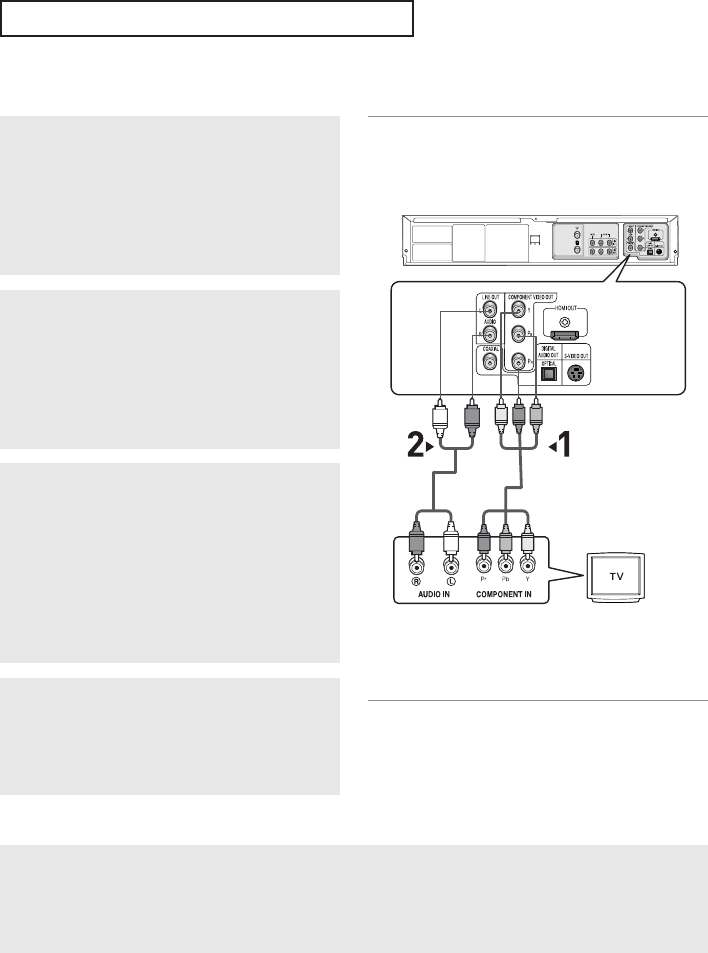
ENG-16
C
ONNECTIONS
Connection to a TV (Progressive)
1
Using component video cables (not included),
connect the COMPONENT VIDEO OUT terminal
on the rear of the DVD-VCR to the COMPONENT
IN terminal of your TV.
2
Using the audio cables, connect the AUDIO (red
and white) OUT terminals on the rear of the
DVD-VCR to the AUDIO (red and white) IN
terminals of your TV.
Turn on the DVD-VCR and TV.
3
With the unit in stop mode, set the Alt video
output to Component: Progressive in the
Display Setup menu (see pages 59~60)or press
the P.SCAN button on the front panel until the
Progressive Scan mode prompt screen appears.
Then press ENTER and progressive will be
output.
4
Press the input selector on your TV remote
control until the Component signal from the DVD-
VCR appears on the TV screen.
Note
What is "Progressive Scan"?
Progressive scan has twice as many scanning lines as the interlace output method.
Progressive scanning method provides better and clearer picture quality.
Progressive scan only works in DVD mode, not VCR.
To see the progressive video output,
- Consult your TV User’s Manual to find out if your TV supports Progressive Scan.
If Progressive Scan is supported, follow the TV User’s Manual regarding Progressive Scan
settings in the TV’s menu system.
- Depending on your TV, the connection method may differ from the illustration above.
White
Audio Cable Component Cable
(not included)
Red
Red
White
Green
Blue
Blue
Red
Red
Green
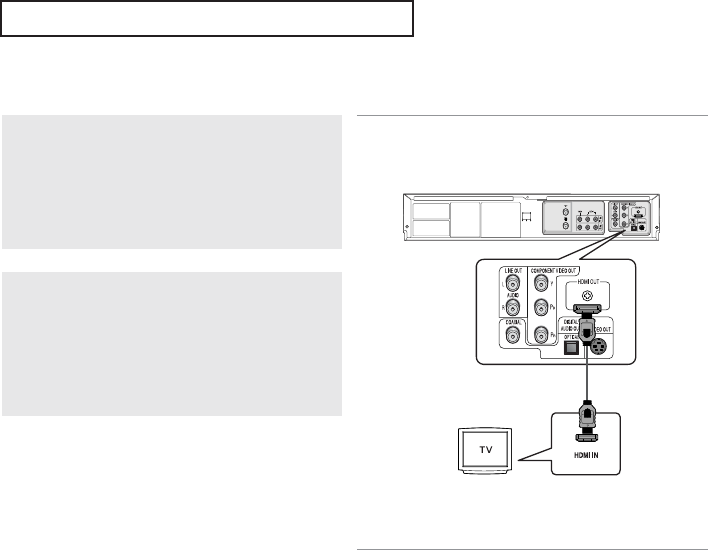
ENG-17
C
ONNECTIONS
Connecting to a TV with HDMI Jack
1
Using the HDMI-HDMI cable connect the HDMI
OUT terminal on the rear of the DVD player to the
HDMI IN terminal of your TV.
2
Press the input selector on your TV remote
control until the HDMI signal from the DVD player
appears on your TV screen.
HDMI VIDEO Specifications
When you press the HDMI button on the front panel, 480p, 720p, 768p, 1080i are selected in order.
The first press of the HDMI button on the front panel brings up the current resolution.
The second press allows you to change the HDMI output resolution.
- Depending on your TV, certain HDMI output resolutions may not work.
- Please refer to the user's manual of your TV.
- If HDMI or HDMI cable is plugged into TV, the DVD player’s output is set to HDMI within 10 seconds.
- If you set the HDMI output resolution 720p or 1080i, HDMI output provides better picture quality.
HDMI cable
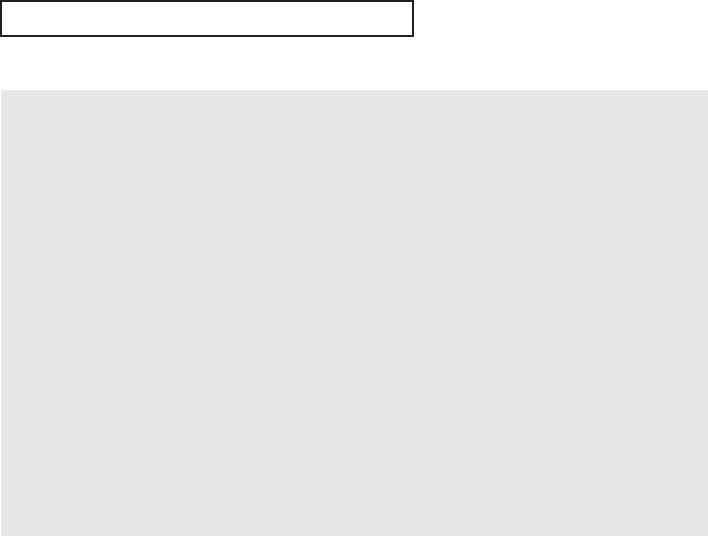
ENG-18
C
ONNECTIONS
•HDMI (High Definition Multimedia Interface)
HDMI is an interface to enable the digital transmission of video and audio data with just a single
connector.
Using HDMI, the DVD player transmits a digital video and audio signal and displays a vivid picture
on a TV having an HDMI input jack.
•HDMI connection description
HDMI connector - Both uncompressed video data and digital audio data (LPCM or Bit Stream data).
- Though the player uses a HDMI cable, the player outputs only a pure digital signal to the TV.
- If TV does not support HDCP (High-bandwidth Digital Content Protection), snow noise appears
on the screen.
•Why does Samsung use HDMI?
Analog TVs require an analog video/audio signal. However, when playing a DVD, the data
transmitted to a TV is digital. Therefore either a digital-to-analog converter (in the DVD player) or an
analog-to-digital converter (in the TV) is required. During this conversion, the picture quality is
degraded due to noise and signal loss.
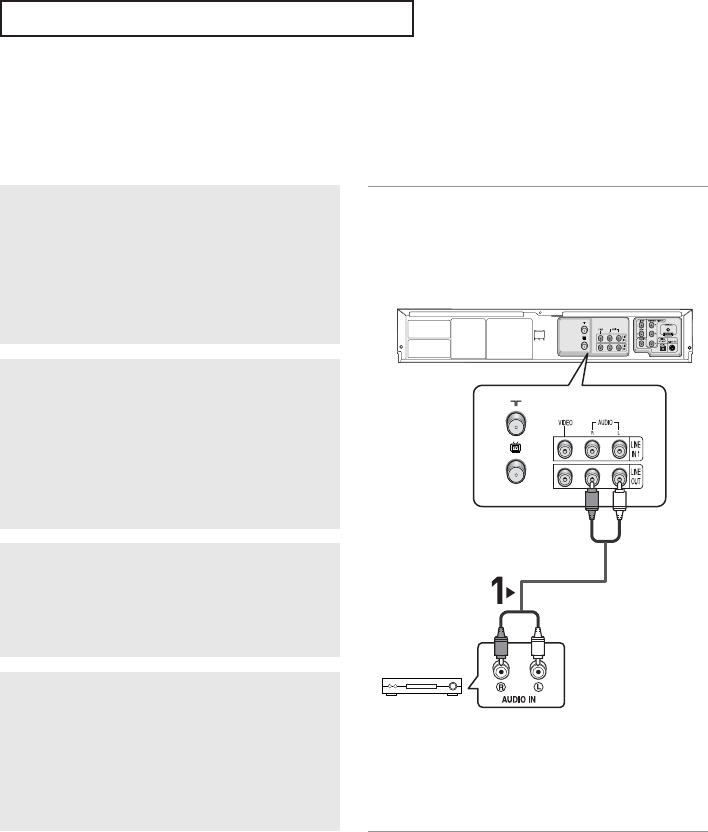
ENG-19
C
ONNECTIONS
Connection to an Audio System
Connection to an Audio System (2 Channel Amplifier)
1
Using the audio cables, connect the (LINE)
AUDIO (red and white) OUT terminals on the
rear of the DVD-VCR to the AUDIO (red and
white) IN terminals of the Amplifier.
2
Using the video signal cable(s), connect the
VIDEO, S-VIDEO or COMPONENT OUT
terminals on the rear of the DVD-VCR to the
VIDEO, S-VIDEO or COMPONENT IN terminal
of your TV as described on pages 14 to 16.
3
Turn on the DVD-VCR, TV, and Amplifier.
4
Press the input select button of the Amplifier to
select external input in order to hear sound from
the DVD-VCR.
Refer to your Amplifier's user manual to set the
Amplifier's audio input.
Notes
- Please turn the volume down when you turn on the Amplifier. Sudden loud sound may cause damage
to the speakers and your ears.
- Please set the audio in the menu screen according to the Amplifier. (See pages 57 to 58)
- The position of terminals may vary depending on the Amplifier.
Please refer to your Amplifier's user manual .
Red
Audio Cable
White
Red
2-channel
Stereo Amp.
White
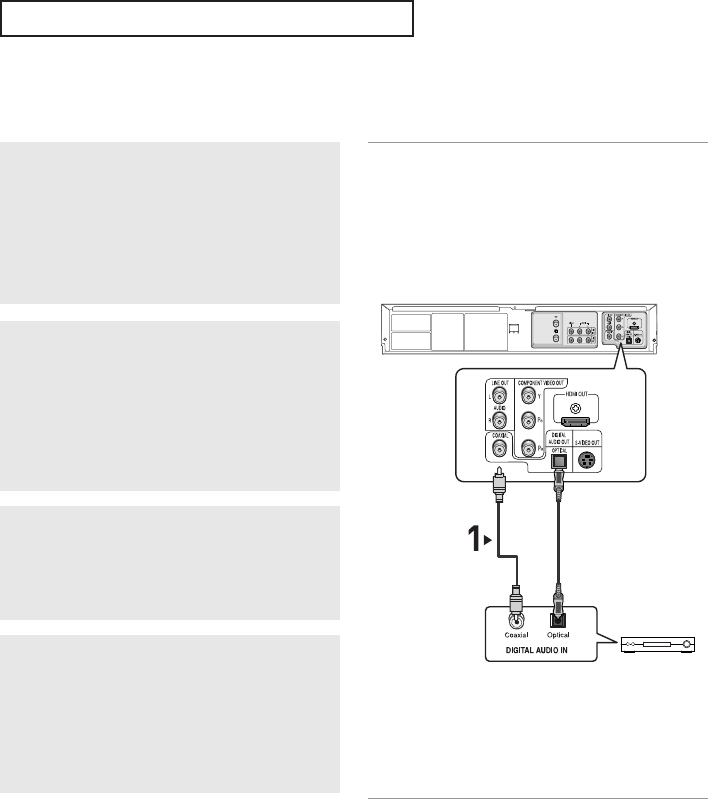
ENG-20
C
ONNECTIONS
Connection to an Audio System (Dolby digital, MPEG2 or DTS
Amplifier)
1
Using a coaxial cable (not included), connect the
DIGITAL AUDIO OUT (COAXIAL) or DIGITAL
AUDIO OUT (OPTICAL) terminal on the rear of
the DVD-VCR to the DIGITAL AUDIO IN
(COAXIAL) or DIGITAL AUDIO IN (OPTICAL)
terminal of the Amplifier.
3
Turn on the DVD-VCR, TV, and Amplifier.
4
Press the input select button of the Amplifier to
select external input in order to hear sound from
the DVD-VCR.
Refer to your Amplifier's user manual to set the
Amplifier's audio input.
Notes
- When you connect the DVD-VCR to DTS Amplifier and play a DTS disc, set the DTS to On in Audio
Setup menu. If it is set to Off, sound will not be heard, or there will be a loud sound.
- Please turn the volume down when you turn on the Amplifier. Sudden loud sound may cause damage
to the speakers and your ears.
- Please set the audio in the menu screen according to the Amplifier. (See pages 57 to 58)
- The position of terminals may vary depending on the Amplifier.
Please refer to the user's manual of the Amplifier.
- Only audio from the DVD-VCR can be heard when connection is made via the Optical or Coaxial jack. You
must have the analog L and R Audio Out connected to hear VCR audio (see page 19).
2
Using the video signal cable(s), connect the
VIDEO, S-VIDEO or COMPONENT OUT
terminals on the rear of the DVD-VCR to the
VIDEO, S-VIDEO or COMPONENT IN terminal of
your TV as described on pages 14 to 16.
Dolby digital or
DTS Amp.
Coaxial Cable
(not included)
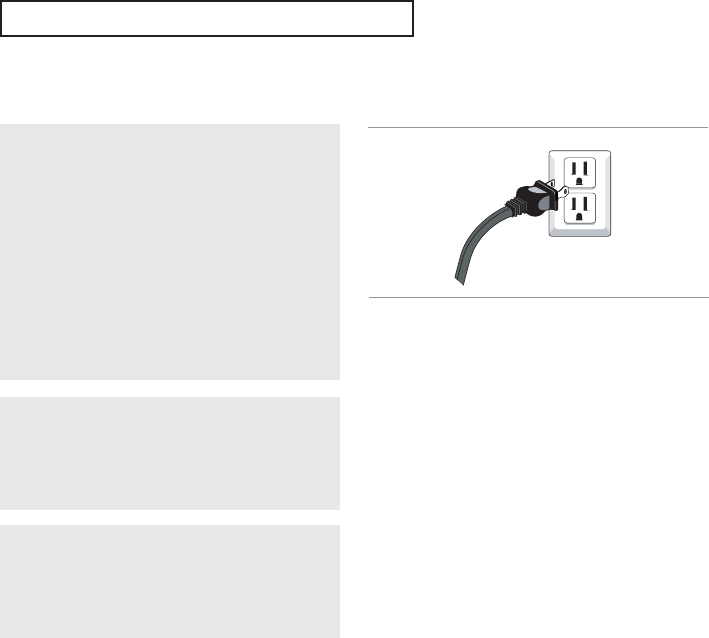
ENG-21
C
ONNECTIONS
You must have the antenna connected
to set the Auto Clock
(See pages 11~12)
Connecting a Power Code & Auto Setup
1
Your DVD-VCR's power code should be plugged
into a standard 120V/60Hz wall outlet. Avoid
pressing any buttons on the remote control or on
the unit during Auto Setup. While your DVD-VCR
is running Auto Setup, “Auto” will blink. When
Auto Setup is complete, the current time will be
displayed on the front panel. If Auto Setup fails to
locate a channel to set the clock, you should set
the clock manually. (See page 25.)
2
Turn on the power by pressing the POWER
button on the remote control or on the front panel.
3
Turn on your TV by pressing the POWER button
on the TV remote control.

ENG-22
Chapter 3
I
NITIAL
S
ETUP
Selecting a Menu Language
To change the on-screen MENU language to English, French or Spanish, follow these steps.
1
Press the MENU button.
2
Press the …/†buttons to
select Setup, then press the √
or ENTER button.
5
Press the MENU button to exit.
3
Press the …/†buttons to
select Language, then press
the √or ENTER button.
4
Press the …/†buttons to
select the appropriate
language: English, Français or
Español.
Press the ENTER button.
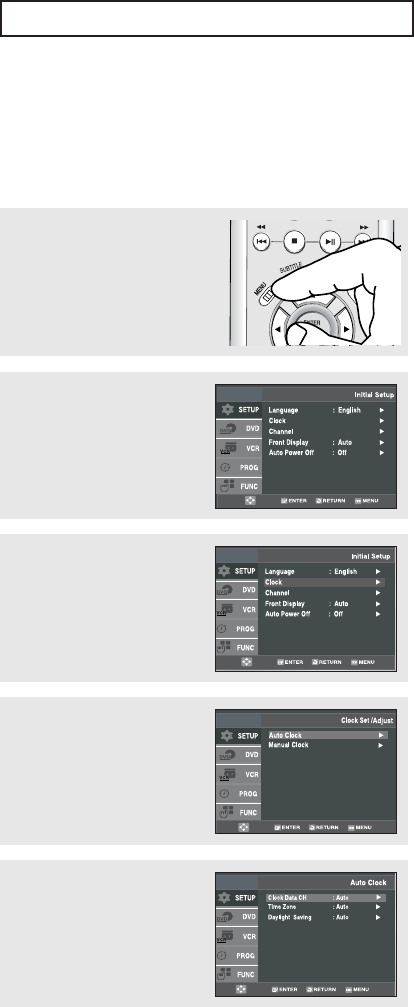
ENG-23
I
NITIAL
S
ETUP
Setting the Clock
This menu is used to set the current time. You need to set the time to use timer recording.
Setting the Clock Automatically
1
Press the MENU button.
2
Press the …/†buttons to
select Setup, then press the √
or ENTER button.
3
Press the …/†buttons to
select Clock, then press the √
or ENTER button.
4
Press the …/†buttons to
select Auto Clock, then press
the √or ENTER button.
5
Select a channel that carries a
time signal by using the √or
ENTER button.
(Auto, 1, 2, ...., 125)
Notes
You must have the antenna connected to set
the Auto Clock. (See pages 11~12)
The Clock will be automatically set when you
turn off the DVD-VCR.
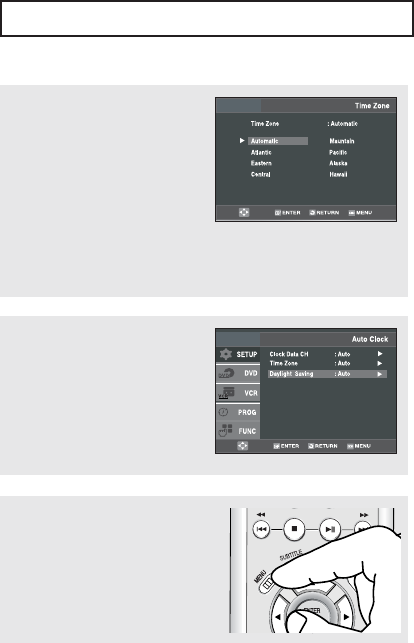
ENG-24
I
NITIAL
S
ETUP
6
Press the …/†buttons to
select Time Zone, then press
the √or ENTER button.
Select the time zone of your area
by using the
…/†/
œ
/
√
buttons,
then press the ENTER button.
Select Automatic to set the time
zone automatically.
8
Press the MENU button to exit.
7
Press the …/†buttons to
select Daylight Saving, then
press the √or ENTER button
to select Yes, No or Auto
.
Note
If your clock is set to the wrong Time Zone or
Daylight Saving, you can adjust these
settings without turning off the Auto Clock
Set function.
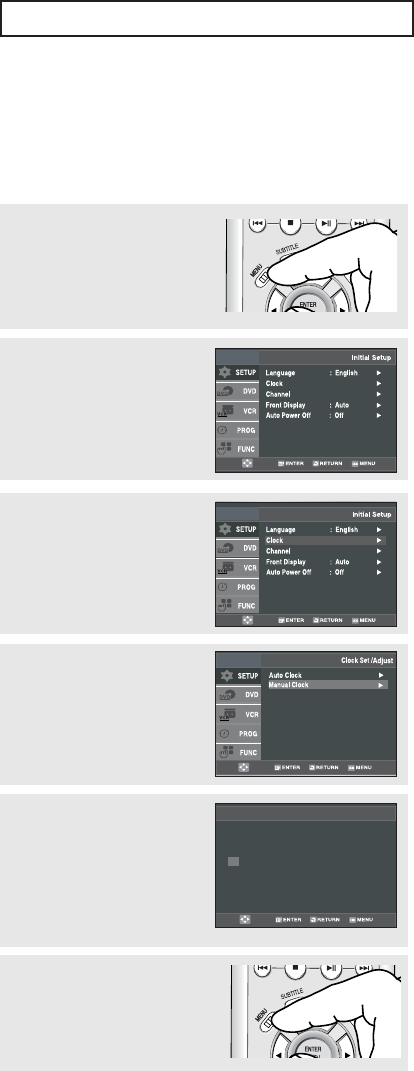
ENG-25
I
NITIAL
S
ETUP
6
Press the MENU button to exit.
Setting the Clock Manually
If Auto Setup fails to set the DVD-VCR’s internal clock by locating a local TV station, follow these steps to set
the date and time manually.
Note: For accurate Timer Recording, your DVD-VCR's internal clock must be set correctly.
1
Press the MENU button.
2
Press the …/†buttons to
select Setup, then press the √
or ENTER button.
3
Press the …/†buttons to
select Clock, then press the √
or ENTER button.
4
Press the …/†buttons to
select Manual Clock, then
press the √or ENTER button.
5
Use the œ/√buttons to select
each of the following options,
then use the …/†buttons to
set each option.
Press the ENTER button to set
the clock.
Manual Clock
2005 SAT
Time Date Year
1/01
12 : 00am
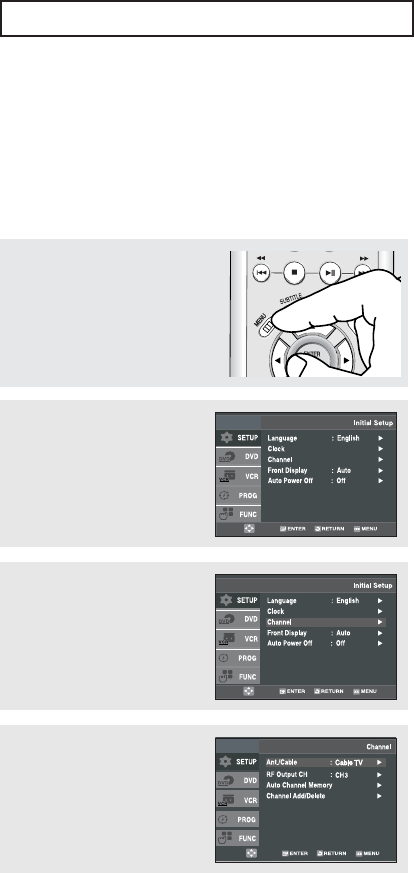
ENG-26
I
NITIAL
S
ETUP
Memorizing the Channels
Selecting the Video Signal-source
This feature allows you to manually set the DVD-VCR’s tuner band to Antenna or Cable, whichever you
connected to the Antenna In jack during initial setup.
1
Press the MENU button.
2
Press the …/†buttons to
select Setup, then press the √
or ENTER button.
3
Press the …/†buttons to
select Channel, then press the
√or ENTER button.
4
Press the √or ENTER button
to select Antenna or Cable
TV.
▼
- Antenna: Select this if the DVD-VCR
is connected to an indoor or outdoor
VHF/UHF antenna.
- Cable TV: Select this if the DVD-VCR
is connected to Cable TV.
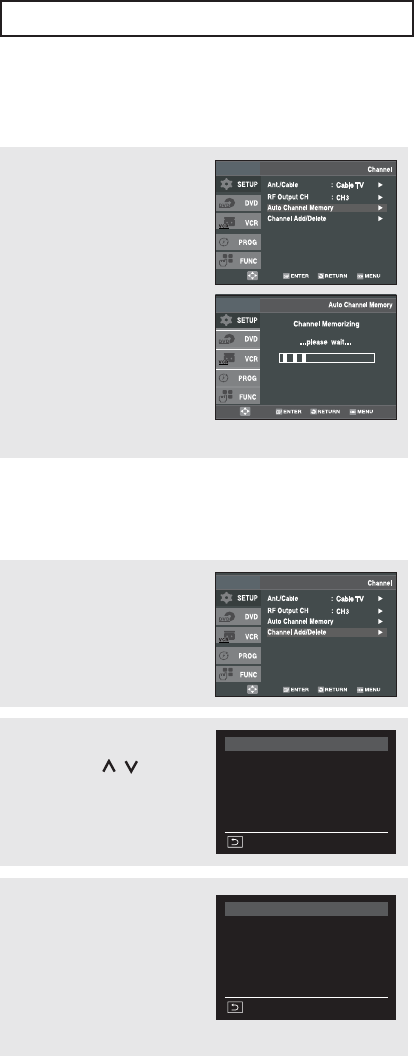
ENG-27
I
NITIAL
S
ETUP
Storing Channels in Memory (Automatic Method)
Auto Channel Memory will automatically seek and store all active channels in your area.
5
Press the …/†buttons to
select Auto Channel Memory,
then press the √or ENTER
button.
The DVD-VCR will
automatically search for all
available channels.
This procedure may take a few
minutes to complete.
When finished, the lowest
channel found will be
displayed.
Note
Do not turn the power off when Auto
Channel Memory function is proceeding as
not all channels will be memorized.
Adding and Erasing Channels (Manual Method)
Use this feature if Auto Channel Search missed a channel that you would like to add, delete a channel you wish
to remove.
6
Press the …/†buttons to
select Channel Add/Delete,
then press the √or ENTER
button.
7
Press the CH / buttons to
tune in the channel number
you wish to add or delete.
Use the number button to
select the channel directly.
CHANNEL ADD/DELETE
Select channel : [07]
and press [
√
] to ADD
press [
œ
] to DELETE
RETURN CH
…†
8
Press the œor √button to
delete the channel from your
channel list or to add.
Repeat steps 7 to add or
to delete additional channels.
Press the MENU button to exit.
CHANNEL ADD/DELETE
Select channel : [07]
(in memory)
and press [
√
] to ADD
press [
œ
] to DELETE
RETURN CH
…†
Note
Use the number button to move the channel
directly.
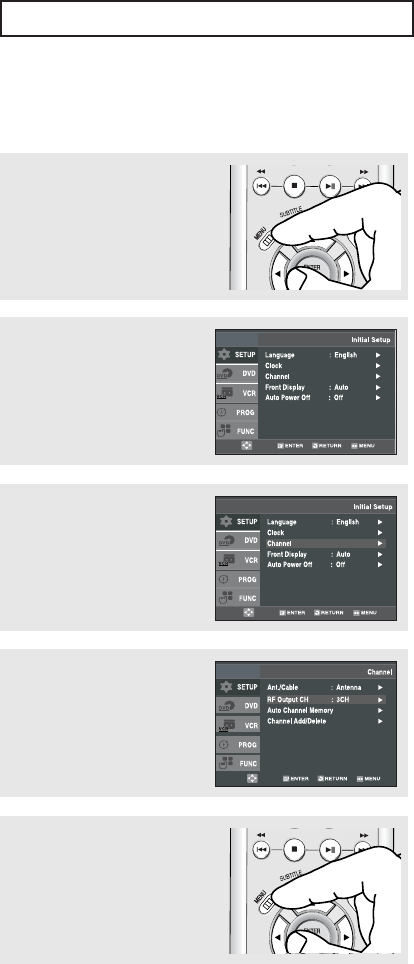
ENG-28
I
NITIAL
S
ETUP
Selecting the RF Output Channel
Use this feature if DVD-VCR is connected to TV using RF antenna cable.
4
Press the …/†buttons to
select RF Output CH, then
press the √or ENTER button
to select CH3 or CH4.
1
Press the MENU button.
2
Press the …/†buttons to
select Setup, then press the √
or ENTER button.
3
Press the …/†buttons to
select Channel, then press the
√or ENTER button.
5
Press the MENU button to exit.
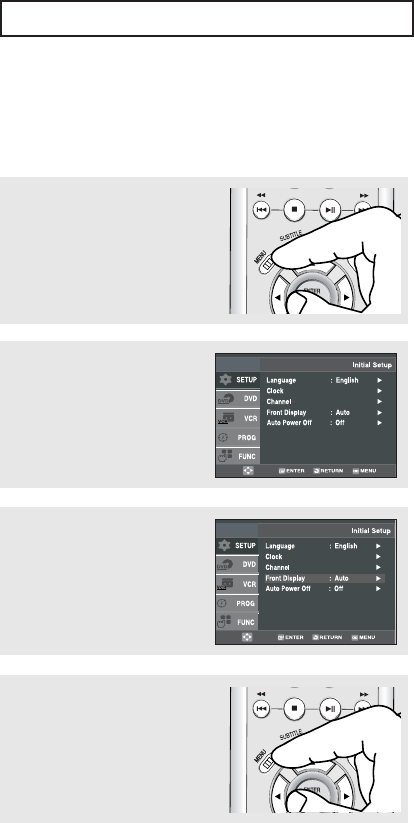
ENG-29
I
NITIAL
S
ETUP
Setting the Front Panel Display
You can set the Front Panel Display to be bright all the time, dim all the time, or to automatically dim during
power off.
1
Press the MENU button.
2
Press the …/†buttons to
select Setup, then press the √
or ENTER button.
3
Press the …/†buttons to
select Front Display, then
press the √or ENTER button
to select Auto, Bright or Dim.
4
Press the MENU button to exit.
■
Auto: Front Panel Display will dim automatically
during power off.
■
Bright: Front Panel Display will be bright all the time.
■
Dim: Front Panel Display will be dim all the time.
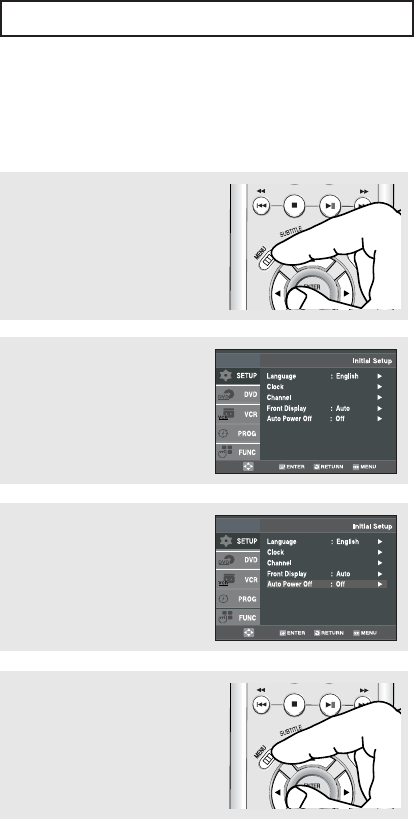
ENG-30
I
NITIAL
S
ETUP
1
Press the MENU button.
2
Press the …/†buttons to
select Setup, then press the √
or ENTER button.
3
Press the …/†buttons to
select Auto Power Off, then
press the √or ENTER button
to select Off, 1Hr or 2Hr.
4
Press the MENU button to exit.
■
Off: Auto power off is disabled.
■
1Hr: DVD-VCR will auto shut off 1 hour after the last button
is pressed or no signal is received.
■
2Hr: DVD-VCR will auto shut off 2 hours after the last button
is pressed or no signal is received.
Setting the Power Off Automatically
This feature automatically turns off your DVD-VCR if no signal is received and you do not press any buttons for
the selected time.
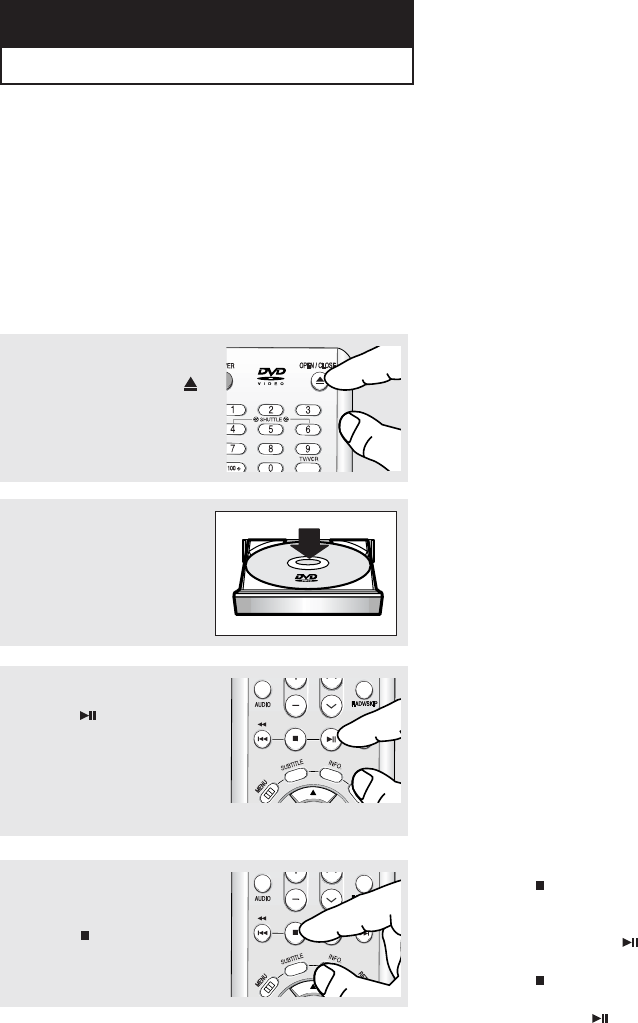
ENG-31
Chapter 4
DVD O
PERATIONS
Playing a Disc
Before Play
- Turn on your TV and set it to the correct Video Input on your TV's remote control.
- If you connected an external Audio System, turn on your Audio System and set it to the correct Audio Input.
Playback
1
Press the OPEN/CLOSE ()
button.
3
Press the (Play/Pause)
button on your remote control
or on the front panel.
Most discs will start to play
back as soon as the tray
closes.
2
Place a disc gently into the
tray with the disc’s label
facing up.
4
Stopping Play
Press the (Stop) button
during play.
▼
Stop/Resume
- Press the (Stop) button once to
stop playback. To resume the
DVD/CD from the point where the
disc stopped, press the
(Play/Pause) button.
- Press the (Stop) button twice to
completely stop playback. The next
time you press the (Play/Pause),
the disc will start over from the
beginning.
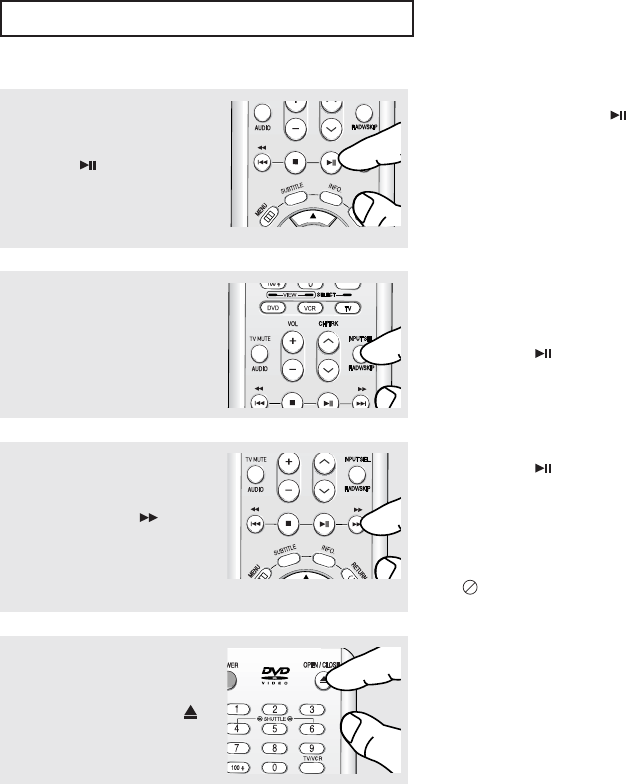
ENG-32
DVD O
PERATIONS
▼
- Screen stops, no sound.
- To resume, press the
(Play/Pause) button once again.
Note
If the player is left for about 5 minutes in
pause mode, it will stop.
▼
- Each time the button is pressed, a
new frame will appear.
- No sound is heard during STEP
mode.
- Press the (Play/Pause) button to
resume normal play.
- You can only perform step motion
play in the forward direction.
▼
- No sound is heard during slow mode.
- Press the (Play/Pause) button to
resume normal play.
- Reverse slow motion play will not
work.
8
To remove the Disc
Press the OPEN/CLOSE ()
button.
5
Pausing Play
Press the (Play/Pause)
button on your remote control
or on the front panel during
play.
6
Step Motion Play (Except CD)
Press the F.ADV button on
the remote control during play.
7
Slow Motion Play (Except CD)
Press and hold the (Forward)
button to choose the play speed
between 1/8, 1/4 and 1/2 of
normal during PAUSE or STEP
mode.
Note
This ( ) icon indicates an invalid button
press.
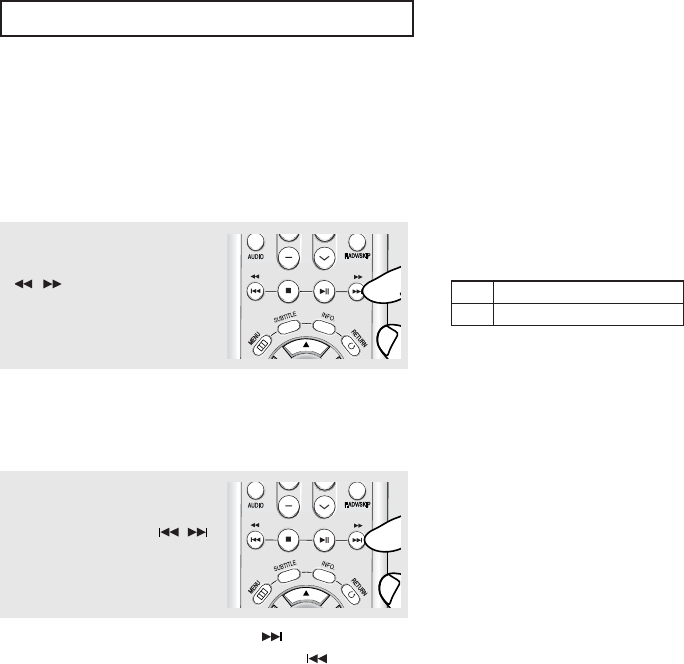
ENG-33
DVD O
PERATIONS
Using the Search and Skip Functions
During play, you can search quickly through a chapter or track, and use the skip function to jump to the next
selection.
Searching through a Chapter or Track
Notes
- The speed marked in this function may be
different from the actual playback speed.
- No sound is hearing during search mode
(Except CD).
Skipping Tracks
- When playing a DVD, if you press the (Skip) button,
it moves to the next chapter. If you press the (Skip)
button, it moves to the beginning of the current chapter.
One more press makes it move to the beginning of the
previous chapter.
During play, press and hold the
/ (Search) buttons on
the remote control for more
than 1 second.
During play, press the /
(Skip) buttons.
▼
If you want to search at a faster speed
on the DVD or CD, press and hold the
button.
DVD
CD
2X, 4X, 8X, 16X, 32X, 128X
2X, 4X, 8X
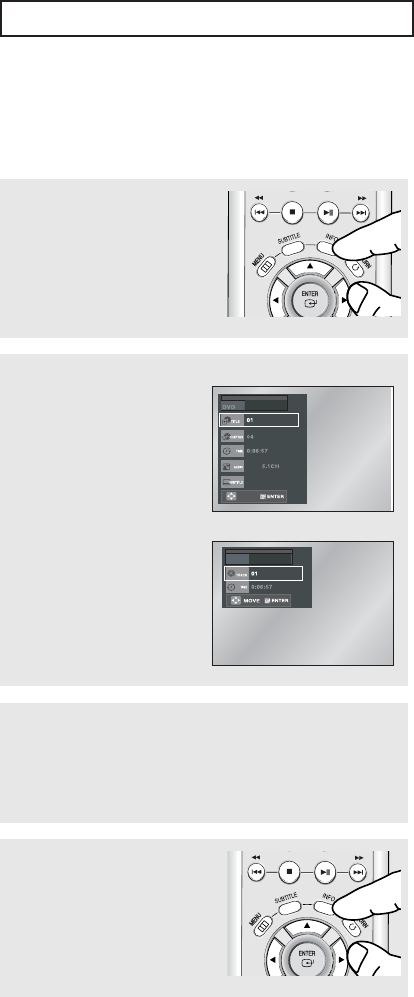
ENG-34
DVD O
PERATIONS
Using the Display Function
When Playing a DVD/CD
▼▼
You may use the number buttons of the
remote control to directly access a title,
chapter or to start the playback from a
desired time.
1
During play, press the INFO.
button on the remote control.
3
Press the œ/√buttons to make
the desired setup and then
press the ENTER button.
4
To exit the menu, press the
INFO. button again.
2
Press the …/†buttons to
select the desired item.
ENG
ENG
MOVE
DVD
CD
CD
▼
You can select Information in the
DVD Function menu by pressing the
INFO. button.
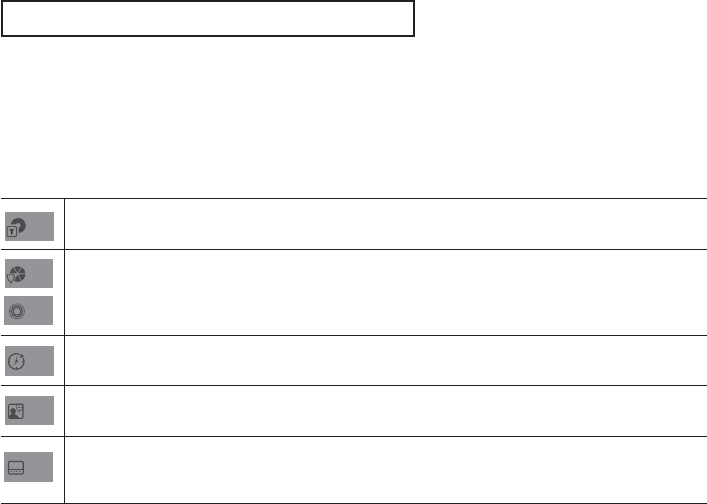
ENG-35
DVD O
PERATIONS
Note
To access the desired title when there is more than one in the disc.
For example, if there is more than one movie on a DVD, each movie will be identified.
Most DVD discs are recorded in chapters so that you can quickly find a specific passage (similar to
tracks on an audio CD).
Allows playback of the film from a desired time. You must enter the starting time as a reference.
The time search function does not operate on some discs.
Refers to the film's soundtrack language. In the example, the soundtrack is played in English 5.1CH.
A DVD disc can have up to eight different soundtracks.
Refers to the subtitle languages available in the disc.
You will be able to choose the subtitle languages or, if you prefer, turn them off from the screen.
A DVD disc can have up to 32 different subtitles.
TITLE
CHAPTER
TRACK
TIME
AUDIO
SUBTITLE
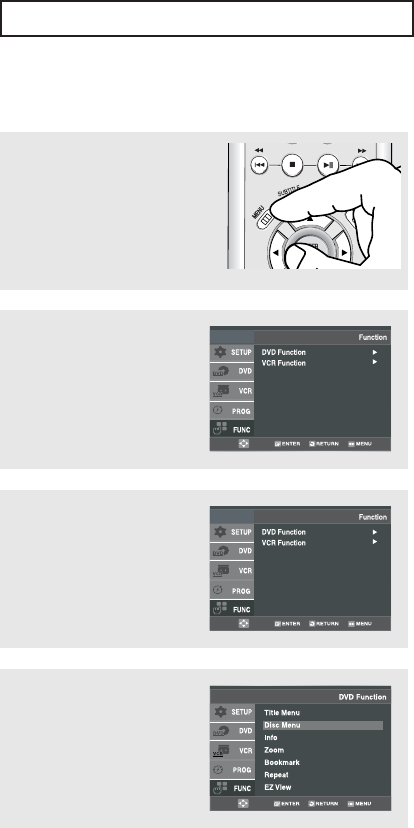
ENG-36
DVD O
PERATIONS
Using the Disc and Title Menu (DVD)
Notes
- Depending on the disc, the Disc Menu or
Title Menu may not be available.
- You can also use the Disc Menu by using
the DISC MENU button on the remote
control.
- Title Menu will only be displayed if there
are at least two titles in the disc.
2
Press the …/†buttons to
select Function, then press
the √or ENTER button.
3
Press the …/†buttons to
select DVD Function, then
press the √or ENTER button.
4
Press the …/†buttons to
select Title Menu or Disc
Menu then press the √or
ENTER button.
1
During playback of a DVD disc,
press the MENU button on the
remote control.
▼
MENU button can be used to access
Disc and title menus on a DVD during
playback.
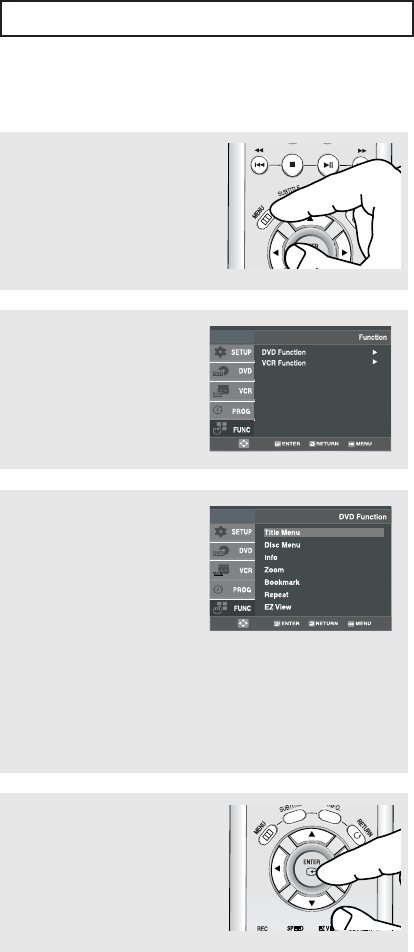
ENG-37
DVD O
PERATIONS
Using the Function Menu (DVD)
2
Press the …/†buttons to
select Function, then press
the √or ENTER button.
3
Press the …/†buttons to
select DVD Function, then
press the √or ENTER button.
-Info
(See pages 34 to 35)
- Zoom (See page 47)
- Bookmark
(See pages 45 to 46)
- Repeat (See pages 38 to 39)
-EZ View
(See pages 41 to 42)
1
During the playback of a DVD
disc, press the MENU button
on the remote control.
4
Press the …/†buttons to
select one of the five functions.
Then press the √or ENTER
button to access the function.
▼
MENU button can be used to access
DVD functions such as Information,
Zoom, Bookmark, Repeat and EZ view
menu during DVD playback.
▼
You can also directly select these
functions using their respective buttons
on the remote control.
-Info
- MARK
- REPEAT
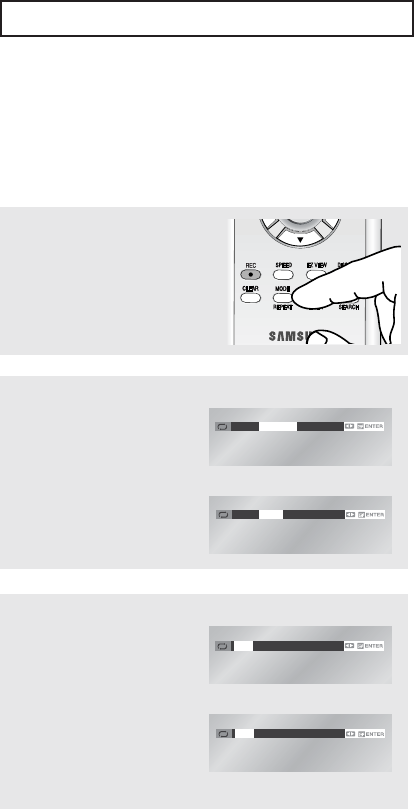
ENG-38
DVD O
PERATIONS
Repeat Play
Repeat the current track, chapter, title, a chosen section (A-B), or all of the disc.
When playing a DVD/CD
▼
DVD repeats play by chapter or title,
and CD repeats play by track or disc.
- Chapter: repeats the chapter that is
playing.
- Title: repeats the title that is playing.
- Track: repeats the track that is
playing.
- Disc: repeats the disc that is playing.
- A-B: repeats a segment of the disc
that you select.
Note
Depending on a disc, the Repeat function
may not work.
1
During play, press the
REPEAT button on the remote
control. Repeat screen
appears.
2
Press the œ/√buttons to
select Chapter, Title or A-B,
then press the ENTER
button.
Off Chapter Title A - B
DVD
Off Trackrack Disc A - B
CD
3
To return to normal play,
press the REPEAT button
again, then press the œ/√
buttons to select Off and
press ENTER button.
It's available to press the
CLEAR button in order to
stop repeat play.
Off Chapter Title A - B
DVD
Off Track Disc A - B
CD
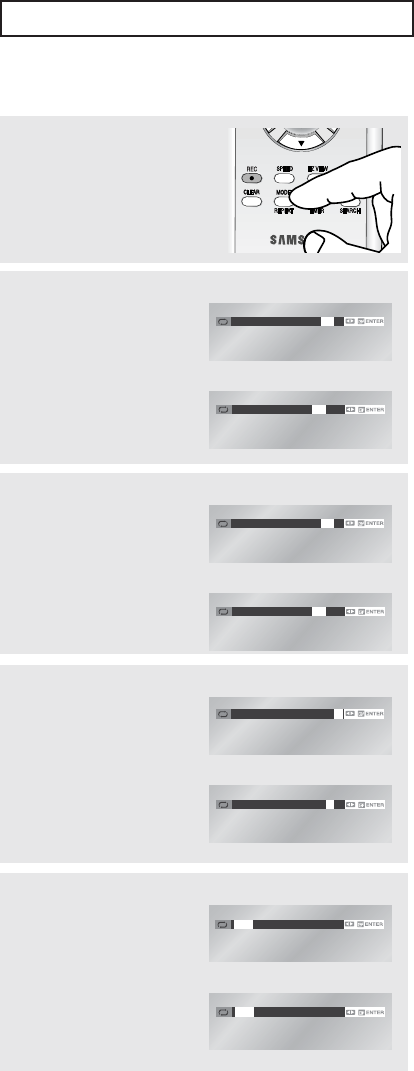
ENG-39
DVD O
PERATIONS
Using the A-B Repeat function
Note
The minimum A -B Repeat time is 5
seconds.
1
During play, press the
REPEAT button on the remote
control. Repeat screen
appears.
2
Press the œ/√buttons to
select A-.
Off Chapter Title AA - B
DVD
Off Track Disc AA - B
CD
3
Mark the Starting Point
Press the ENTER button at
the beginning of the segment
you want to repeat (Point A).
Once you select point A, B
will be selected.
Off Chapter Title AA - B
DVD
Off Track Disc AA - B
CD
4
Mark the Ending Point
Press the ENTER button
again at the end of the
segment you want to repeat
(Point B).
The segment will begin
repeating in a continuous
loop.
Off Chapter Title A - BB
DVD
Off Track Disc A - BB
CD
5
Cancel A-B Repeat
Press the REPEAT button,
then press the œ/√ buttons
to select Off and press
ENTER button.
Off Chapter Title A - B
DVD
Off Track Disc A - B
CD

ENG-40
DVD O
PERATIONS
Slow Repeat Play
This feature allows you to slowly to repeat scenes containing sports, dancing, musical instruments being
played etc., so you can study them more closely.
When playing a DVD
1
During play, press the
(Play/Pause) button.
2
Press and hold the
(Forward) button to choose the
play speed between 1/8, 1/4
and 1/2 of normal during
PAUSE or STEP mode.
3
Press the REPEAT button on
the remote control.
Press the œ/√buttons to
select A-.
Off Chapter Title AA - B
4
Press the ENTER button at
the point where you want
repeat play to start (A).
Bis automatically selected.
Press the ENTER button at
the point where you want
the repeat play to stop (B).
Off Chapter Title A - BB
▼▼▼
To set A-B repeat, set (A) first,
then set (B) after the following slow play
time has elapsed:
1/8x: wait 40 seconds, then press B
1/4x: wait 20 seconds, then press B
1/2x: wait 10 seconds, then press B
The disc will play from A to B repeatedly
at the speed you chose.
5
To return to normal play,
press the REPEAT button,
then press the œ/√ buttons
to select Off and press
ENTER button.
Off Chapter Title A - B
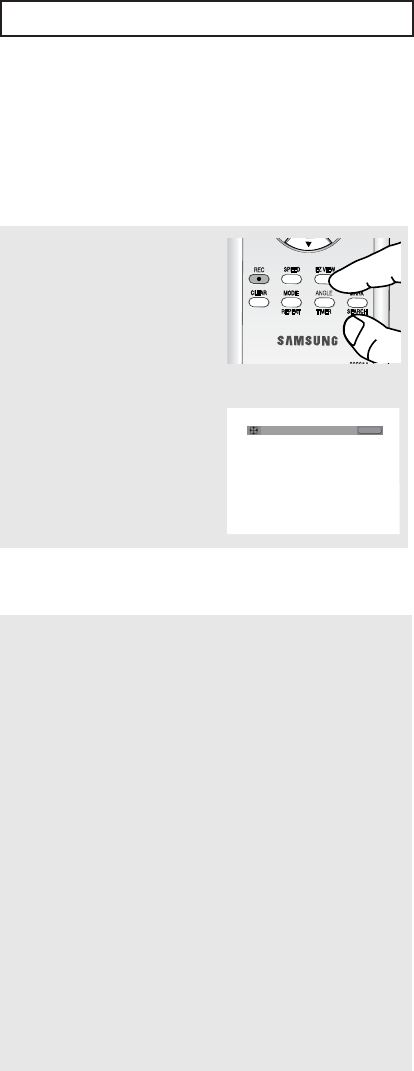
ENG-41
DVD O
PERATIONS
Adjusting the Aspect Ratio (EZ View)
Set the aspect ratio (length x width) of your TV screen so the DVD-VCR will display movies at the appropriate
size for your television.
To Playback using Aspect Ratio (DVD)
Press the EZ VIEW button.
- The screen size changes
when the button is pressed
repeatedly.
- The screen zoom mode
operates differently
depending on the screen
setting in the Display Setup
menu.
- To ensure correct operation
of the EZ VIEW button, you
should set the correct
aspect ratio in the Display
Setup menu.
(See pages 59 to 60).
EZ VIEW
If you are using a 16:9 TV
For 16:9 aspect ratio discs
- WIDE SCREEN
Displays the content of the DVD title in 16:9 aspect ratio.
- SCREEN FIT
The top and bottom portions of the screen are cut off. When
playing a 2.35:1 aspect ratio disc, the black bars at the top
and bottom of the screen will disappear. The picture will look
vertically stretched. (Depending on a type of disc, the black
bars may not disappear completely.)
- ZOOM FIT
The top, bottom, left and right of the screen are cut off and
the central portion of the screen is enlarged.
For 4:3 aspect ratio discs
- NORMAL WIDE
Displays the content of the DVD title in 16:9 aspect ratio. The
picture will look horizontally stretched.
- SCREEN FIT
The top and bottom portions of the screen are cut off and the
full screen appears. The picture will look vertically stretched.
▼
The EZ View feature is not available
when the A-B Repeat function is
activated.
WIDE SCREEN
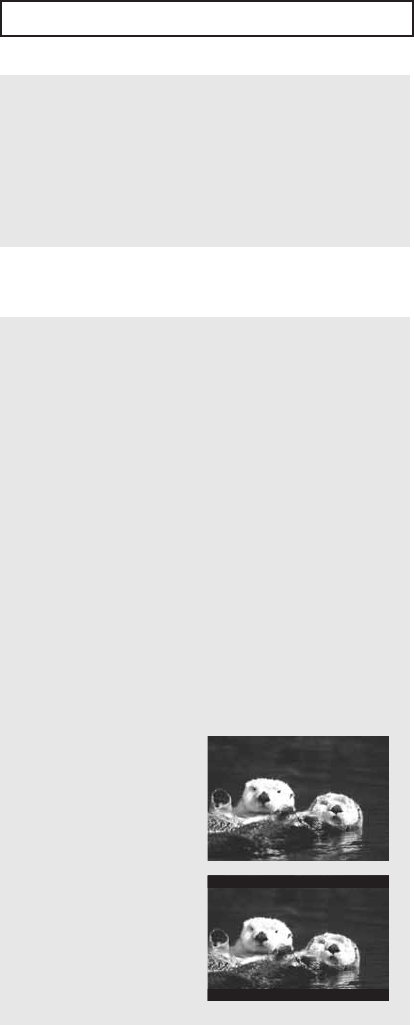
ENG-42
DVD O
PERATIONS
If you are using a 4:3 TV
For 16:9 aspect ratio discs
- 4:3 Letter Box
Displays the content of the DVD title in 16:9 aspect ratio.
The black bars will appear at the top and bottom of the
screen.
- 4:3 Pan Scan
The left and right portions of the screen are cut off and the
central portion of the 16:9 screen is displayed.
- SCREEN FIT
The top and bottom portions of the screen are cut off and a
full screen appears. The picture will look vertically
stretched.
- ZOOM FIT
The top, bottom, left and right of the screen are cut off and
the central portion of the screen is enlarged.
For 4:3 aspect ratio discs
- NORMAL SCREEN
Displays the content of the
DVD title in 4:3 aspect ratio.
- SCREEN FIT
The top and bottom
portions of the screen are
cut off and the full screen
appears. The picture will
look vertically stretched.
- ZOOM FIT
The top, bottom, left and
right portions of the screen
are cut off and the central
portion of the screen is
enlarged.
- ZOOM FIT
The top, bottom, left and right portions of the screen are cut
off and the central portion of the screen is enlarged.
- VERTICAL FIT
When a 4:3 DVD is viewed on a 16:9 TV, black bars will
appear at the left and right of the screen in order to prevent
the picture from looking horizontally stretched.
Note
This function may behave differently
depending on the type of disc.
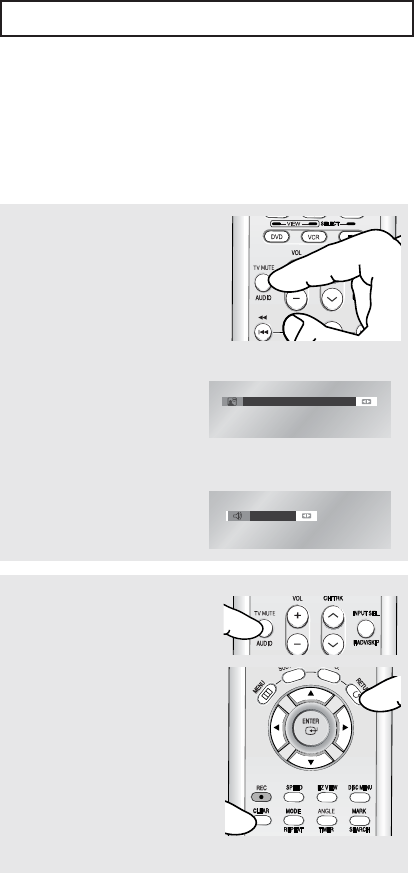
ENG-43
DVD O
PERATIONS
Selecting the Audio Language
You can select a desired audio language quickly and easily with the AUDIO button.
Using the AUDIO button (DVD/CD)
1
During play, press the
AUDIO button.
Audio languages changes
when the œ/√ button is
pressed repeatedly.
The audio languages are
represented by
abbreviations.
When playing a CD, you can
select among Stereo, Right
or Left.
ENG DOLBY DIGITAL 5.1CH
DVD
Stereo
CD
2
To remove the AUDIO icon,
press the AUDIO, CLEAR
or RETURN button.
Notes
- To change the desired audio in the Disc
Menu, press the DISC MENU button.
- This function depends on what audio
languages are encoded on the disc and
may not work on all DVDs.
- A DVD disc can contain up to 8 audio
languages.
- To have the same audio language come
up whenever you play a DVD, see pages
55 to 56.
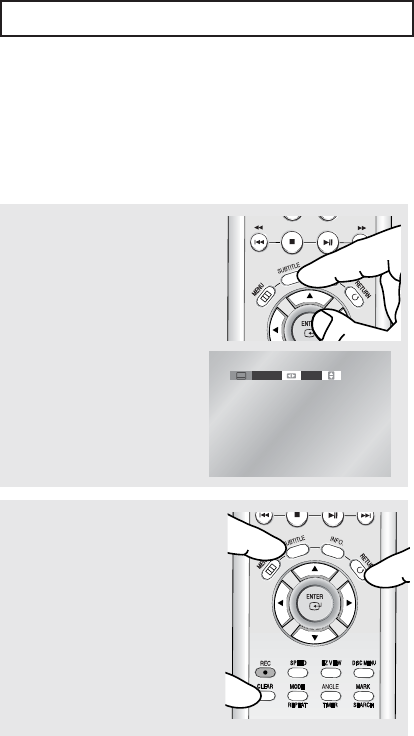
ENG-44
DVD O
PERATIONS
Selecting the Subtitle Language
You can select a desired subtitle quickly and easily with the SUBTITLE button.
Using the SUBTITLE button (DVD)
1
During play, press the
SUBTITLE button.
The subtitle changes when
the œ/√ button is pressed
repeatedly.
The subtitle languages are
represented by abbreviations.
ENG On
2
To remove the SUBTITLE
icon, press the SUBTITLE,
CLEAR or RETURN button.
Notes
- To change the desired subtitle in the Disc
Menu, press the DISC MENU button.
- This function depends on what subtitles
are encoded on the disc and may not be
available on all DVDs.
- A DVD disc can contain up to 32 subtitle
languages.
- To have the same subtitle language come
up whenever you play a DVD,
see pages 55 to 56.