Samsung Electronics Co DVDV9500 DVD Player/ Video Cassette Recorder User Manual 00742A V9500 eng1
Samsung Electronics Co Ltd DVD Player/ Video Cassette Recorder 00742A V9500 eng1
Contents
- 1. Users Manual 1
- 2. Users Manual 2
Users Manual 2
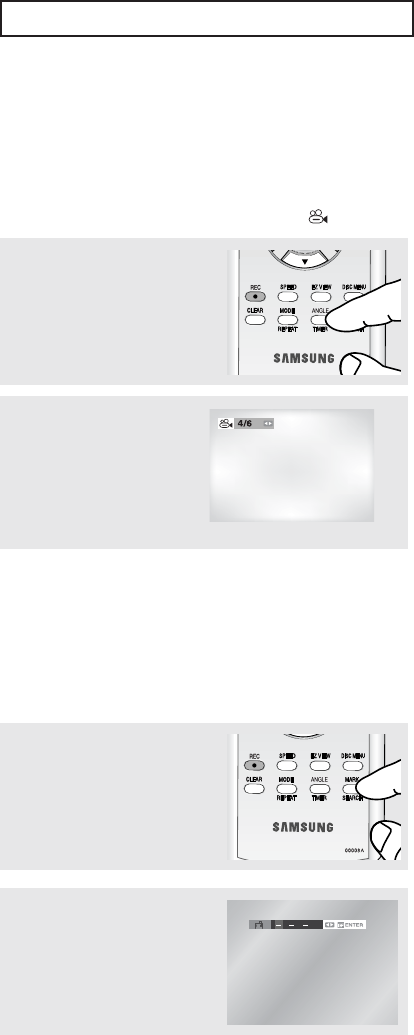
ENG-45
DVD O
PERATIONS
1
Press the ANGLE button,
then the ANGLE icon will
appear with the current angle
number and the number of
angles available.
2
Press the œ/√buttons
repeatedly to select the
desired angle. To remove the
ANGLE icon, press the
CLEAR or RETURN button.
Note
Depending on a disc, the Bookmark function
may not work.
Changing the Camera Angle
When a DVD contains multiple angles of a particular scene, you can use the ANGLE function.
Using the ANGLE button (DVD)
If the disc contains multiple angles, the ANGLE ( ) icon appears on the screen.
1
During play, press the MARK
button on the remote control.
2
When you reach the scene
you want to mark, press the
ENTER button. Up to three
scenes may be marked at a
time.
Using the Bookmark Function
This feature lets you bookmark sections of a DVD so you can quickly find them at a later time.
Using the MARK button (DVD)
Note
If the disc has only one angle, this feature
won’t work. Currently, very few discs have
this feature.
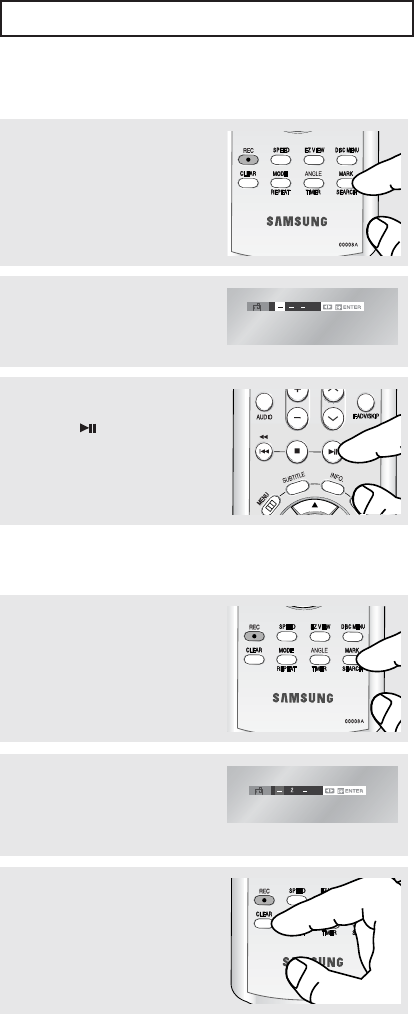
ENG-46
DVD O
PERATIONS
1
During play, press the MARK
button on the remote control.
3
Press the (Play/Pause)
button to skip to the marked
scene.
2
Press the
œ/√
buttons to
select a marked scene.
Recalling a Marked Scene
1
During play, press the MARK
button on the remote control.
3
Press the CLEAR button to
delete a bookmark number.
2
Press the
œ/√
buttons to
select the bookmark
number you want to delete.
Clearing a Bookmark
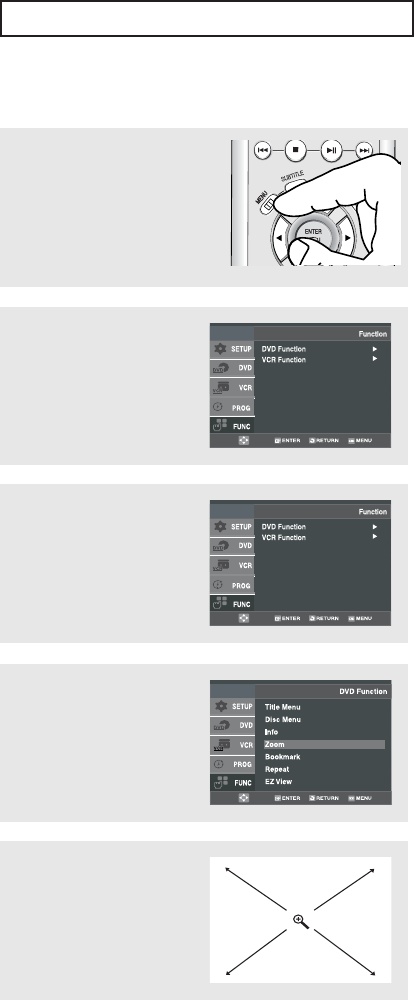
ENG-47
DVD O
PERATIONS
Using the Zoom Function (DVD)
▼
During DVD play, press ENTER to
zoom in 2X/4X/2X/Normal in order.
Note
Depending on a disc, the Zoom function may
not be available.
2
Press the …/†buttons to
select Function, then press
the √or ENTER button.
3
Press the …/†buttons to
select DVD Function, then
press the √or ENTER button.
4
Press the …/†buttons to
select Zoom, then press the √
or ENTER button.
5
Press the …/†or œ/√
buttons to select the part of
the screen you want to
zoom in on.
Press the ENTER button.
1
During the playback of a DVD
disc, press the MENU button
on the remote control.
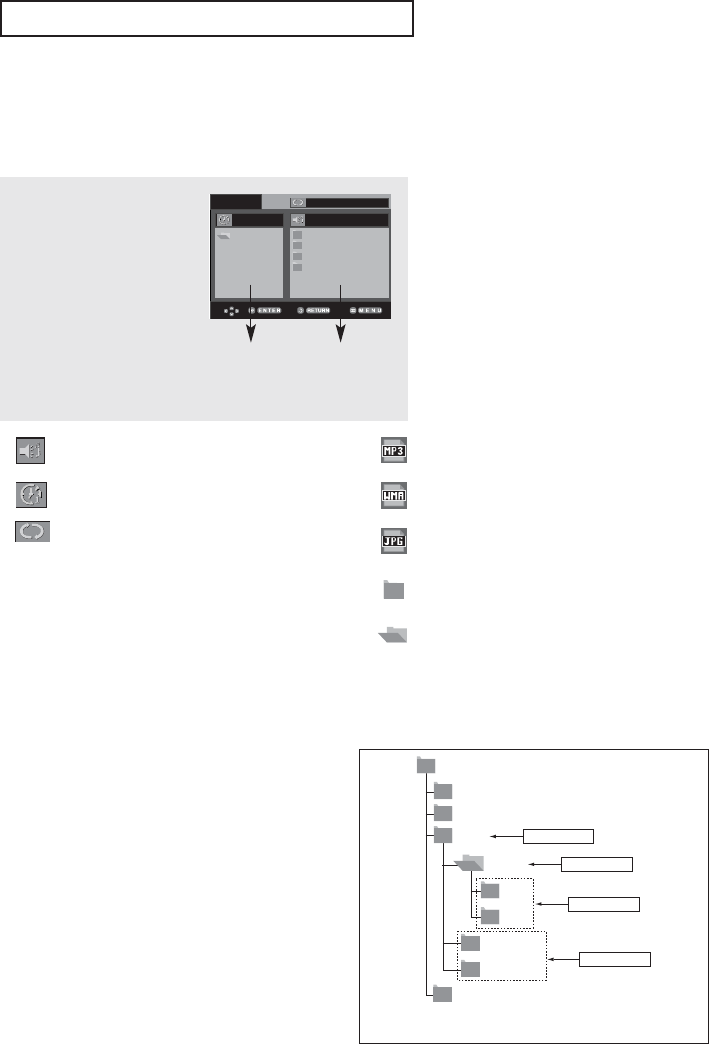
ENG-48
DVD O
PERATIONS
Clips Menu for MP3/WMA/JPEG
Discs with MP3/WMA/JPEG contain individual songs and/or pictures that can be organized into folders as
shown below. They are similar to how you use your computer to put files into different folders.
1
Open the disc tray.
2
Place the disc on the tray.
3
Close the tray.
The tray closes and this
screen displays.
Off
ROOT
WMA
JPEG
MP3
ROOT
Parent Folder,
Current Folder and
Peer Folders
Folders and Files
in Current Folder
- : Name of currently playing file.
- : Current Playback Time.
- : Current Playback Mode : There are four
modes. They can be selected in order by
pressing the REPEAT button.
- Off: Normal Playback
- Track: Repeats the current track.
- Folder: Repeats the current folder.
- Random: Files in the disc will be played
in random order.
- : MP3 file icon.
- : WMA file icon.
- : JPEG file icon.
- : Folder icon.
- : Current Folder icon.
- To select the Parent Folder
Press the RETURN button to go the to parent
folder, or press the …/†buttons to select “..” and
press the ENTER button to go to the parent folder.
- To select the Peer Folder
Press the œ/√buttons to highlight the left window.
Press the …/†buttons to select the desired folder,
then the ENTER button.
- To select the Sub-Folder
Press the œ/√buttons to highlight the right window.
Press the …/†buttons to select the desired folder,
then press the ENTER button.
Folder Selection
The folder can only be selected in the Stop mode.
Root
WMA
JPEG
MP3
SONG FILE 3
MUSIC
SONG FILE 1
SONG FILE 2
1st
2nd
Parent Folder
Current Folder
Sub-Folders
Peer Folders
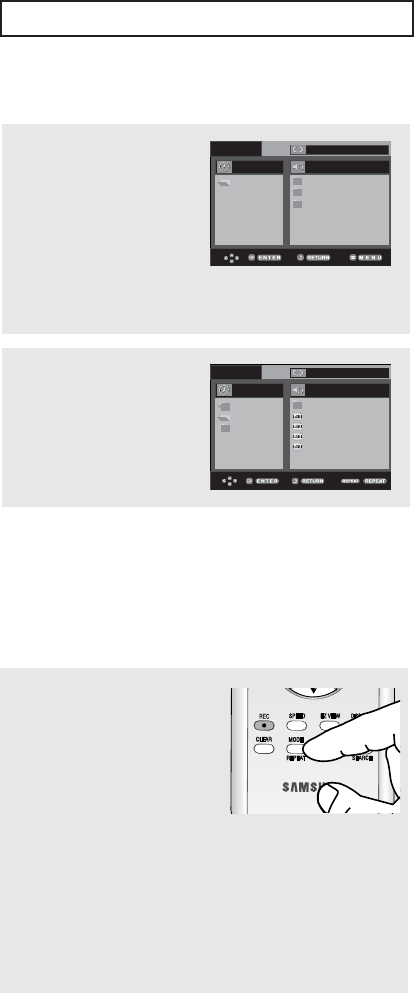
ENG-49
DVD O
PERATIONS
MP3/WMA Playback
1
Open the disc tray.
2
Place the disc on the tray.
3
Close the tray.
▼
When a disc or a folder contains both
MP3 and WMA files, only one type will
be played, not both.
4
Press the …/†or œ/√
buttons to select a song file.
Press the ENTER button to
begin playback of the song
file.
00:00:23 1_mp3
Off
Because You
Cactus
Sad Day
Wonderful
Repeat/Random playback
During play, press the
REPEAT button to change
the playback mode. There
are four modes.
Off, Track, Folder and
Random.
- Off: Normal Playback
- Track: Repeats the current song file.
- Folder: Repeats the song files which have the
same extension in the current folder.
- Random: Song files which have the same
extension will be played in random order.
To resume normal play, press the CLEAR button.
00:00:23 Because You
Off
..
Because You
Cactus
Sad Dayu
Wonderful
ROOT
MP3
WMA
00:00:23 1_mp3
Off
Because You
Cactus
Sad Day
Wonderful
Off
ROOT
MP3
WMA
ROOT
Notes
- Depending on the recording method, some MP3 CD-Rs may not be played.
- Only MP3/WMA Format files with the “ .mp3 and .wma” extensions can be played.
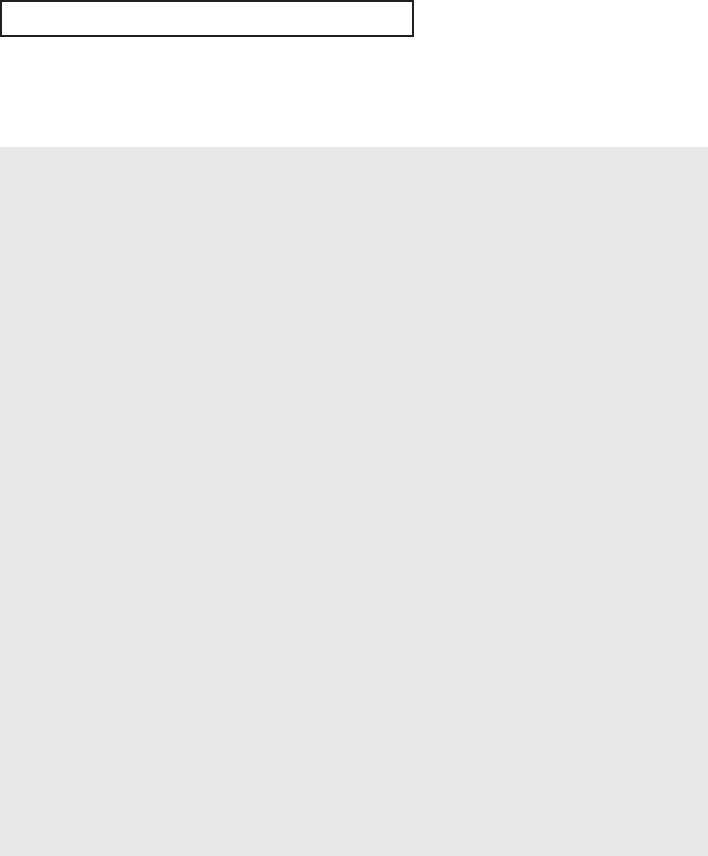
ENG-50
DVD O
PERATIONS
MP3/WMA file
When you record MP3 or WMA files on CD-R, please refer to the following.
- Your MP3 or WMA files should be ISO 9660
or JOLIET format.
ISO 9660 format and Joliet MP3 or WMA files
are compatible with Microsoft's DOS and
Windows, and with Apple's Mac. This format is
the most widely used.
- When naming your MP3 or WMA files, do not
exceed 8 characters, and enter “.mp3, .wma”
as the file extension.
General name format : Title.mp3. or Title.wma.
When composing your title, make sure that you
use 8 characters or less, have no spaces in the
name, and avoid the use of special characters
including: (.,/,\,=,+).
- Use a decompression transfer rate of at least
128 Kbps when recording MP3 files.
Sound quality with MP3 files basically depends
on the rate of compression/decompression you
choose. Getting CD audio sound requires an
analog/digital sampling rate, that is conversion
to MP3 format, of at least 128 Kbps and up to
160 Kbps. However, choosing higher rates, like
192
Kbps or more, only rarely give better sound
quality. Conversely, files with decompression
rates below 128 Kbps will not be played
properly.
- Use a decompression transfer rate of at least
64Kbps when recording WMA files.
Sound quality with WMA files basically depends
on the rate of compression/decompression you
choose.
Getting CD audio sound requires an
analog/digital sampling rate, that is conversion
to WMA format, of at least 64Kbps and up to
192Kbps.
Conversely, files with decompression rates
below 64Kbps or over 192Kbps will not be
played properly.
- Do not try recording copyright protected
MP3 files.
Certain "secured" files are encrypted and code
protected to prevent illegal copying. These files
are of the following types: Windows MediaTM
(registered trade mark of Microsoft Inc) and
SDMITM (registered trade mark of The SDMI
Foundation). You cannot copy such files.
- Important:
The above recommendations cannot be taken
as a guarantee that the DVD-VCR will play MP3
recordings, or as an assurance of sound quality.
You should note that certain technologies and
methods for MP3 file recording on CD-Rs
prevent optimal playback of these files on your
DVD-VCR (degraded sound quality and in some
cases, inability of the player to read the files).
- This unit can play a maximum of 3000 files and
300 folders per disc.
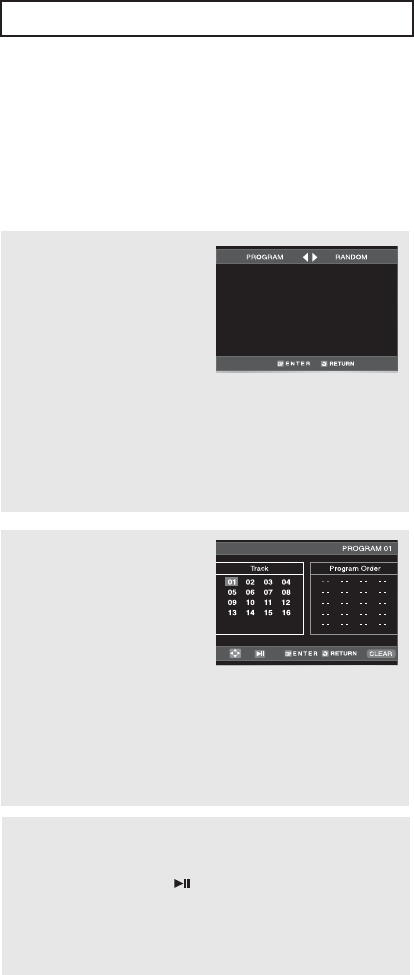
ENG-51
DVD O
PERATIONS
Program Play & Random Play
You can listen to songs randomly or in the desired sequence.
Up to 20 tracks can be programmed.
This function is available only with Audio CDs.
Program Play
1
With the unit in stop mode,
press the REPEAT button.
- The play mode menu will
appear.
2
Press the œor √buttons to
select PROGRAM, then
press the ENTER button.
- The program play screen
will appear.
3
Press the …/†or œ/√
buttons to select the desired
track, then press the ENTER
button.
- The selected track will be
added to the Program order.
- If you delete the track,
press the CLEAR button.
The track added last will be
deleted from the Program
order.
4
To finish programming and
start playback, press the
button.
The disc will be played in
programmed order.
Note
If the disc tray is opened during
programming, program play will be canceled.
• To Cancel Programming
- Press the REPEAT button.
The program will not be saved and the
program screen will disappear.
• To Cancel Program Play
- During playback or in Stop mode, press
the CLEAR button.
Note
Random Play
• With the unit in stop mode, press the
REPEAT button.
- The play mode menu will appear.
• Press the
œ or √
buttons to select
Random, then press the ENTER button.
-The disc will be played in random order.
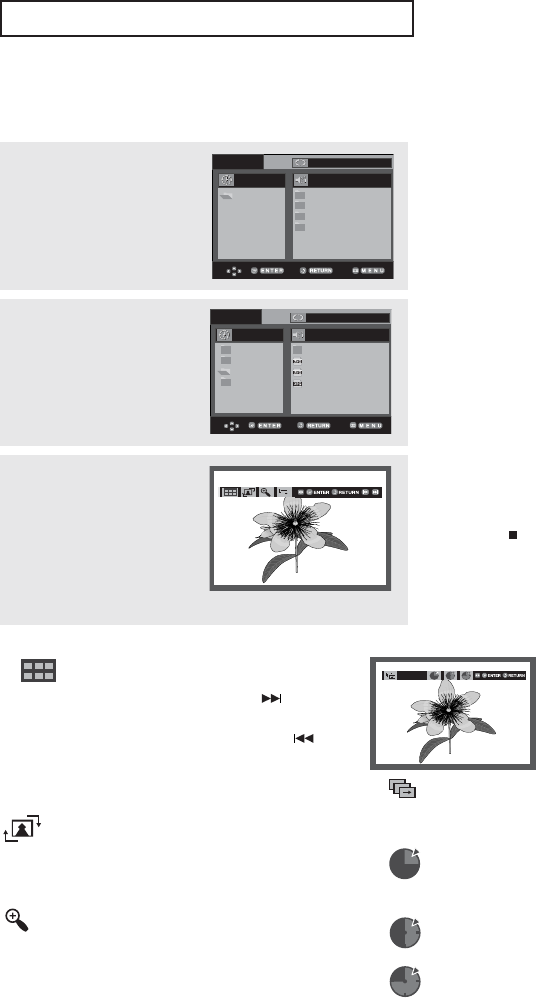
ENG-52
DVD O
PERATIONS
1
Select the desired folder,
then press the ENTER
button.
Notes
- If no buttons on the remote control are
pressed for 10 seconds, the menu will
disappear.
- Press the
(Stop)
button to return to the
clips menu.
- When playing a Kodak Picture CD, the
unit displays the Photo directly, not the
clips menu.
2
Press the …/†buttons to
select a Picture file in the
clips menu, then press the
ENTER button.
3
Press the INFO. button to
display the menu.
Press the œ/√buttons to
select the menu you want to
view, then press the ENTER
button.
Album Screen
- : Returns to the Album Screen.
- To see the next six pictures, press the (Skip)
button.
- To see the previous six pictures, press the
(Skip) button.
Rotation
: Each time the ENTER button is pressed,
the picture rotates 90 degrees clockwise.
Zoom
: Press the
…
/
†
or œ/√buttons to select the
part of the screen you want to zoom in on.
Press the ENTER button. Each time the
ENTER button is pressed, the picture is
enlarged up to 4X. (2X ➝4X ➝2X ➝Normal)
Slide Show
- : The unit enters slide show mode.
- Before beginning the Slide Show, the picture
interval must be set.
- : When this icon is selected and ENTER is
pressed, the pictures change automatically
with about a 6 second interval.
- : The pictures change automatically with
about a 12 second interval.
- : The pictures change automatically with
about a 18 second interval.
TIMER:
Notes
- Depending on a file size, the amount of time between each
picture may be different from the set interval time.
- If you don’t press any button, the slide show will start
automatically in about 10 seconds by default.
Off
ROOT
WMA
JPEG
MP3
ROOT
Off
..
1
2
3
ROOT
WMA
JPEG
MP3
Picture CD Playback
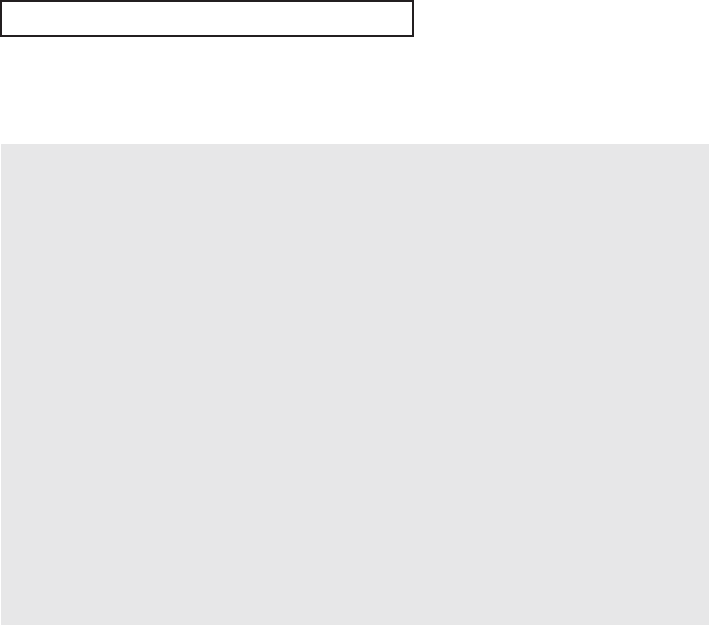
ENG-53
DVD O
PERATIONS
JPEG Discs
When playing a CD-R/Picture CD
- Only files with the “.jpg” and “.JPG” extensions can be played.
- If the disc is not closed, it will take longer to start playing and not all of the recorded files may be played.
- Only CD-R discs with JPEG files in ISO 9660 or Joliet format can be played.
- The name of the JPEG file may not be longer than 8 characters and should contain no blank spaces or
special characters (. / = +).
- Only a consecutively written multi-session disc can be played. If there is a blank segment in the multi-
session disc, the disc can be played only up to the blank segment.
- A maximum of 3000 images can be stored on a single CD.
- Kodak Picture CDs are recommended.
- When playing a Kodak Picture CD, only the JPEG files in the pictures folder can be played.
- Kodak Picture CD: The JPEG files in the pictures folder can be played automatically.
- Konica Picture CD: If you want to see the Picture, select the JPEG files in the clips menu.
- Fuji Picture CD: If you want to see the Picture, select the JPEG files in the clips menu.
- QSS Picture CD: The unit may not play QSS Picture CD.
- If the number of files in 1 Disc is over 3000, only the first 3000 JPEG files can be played.
- If the number of folders in 1 Disc is over 300, only JPEG files in the first 300 folders can be played.
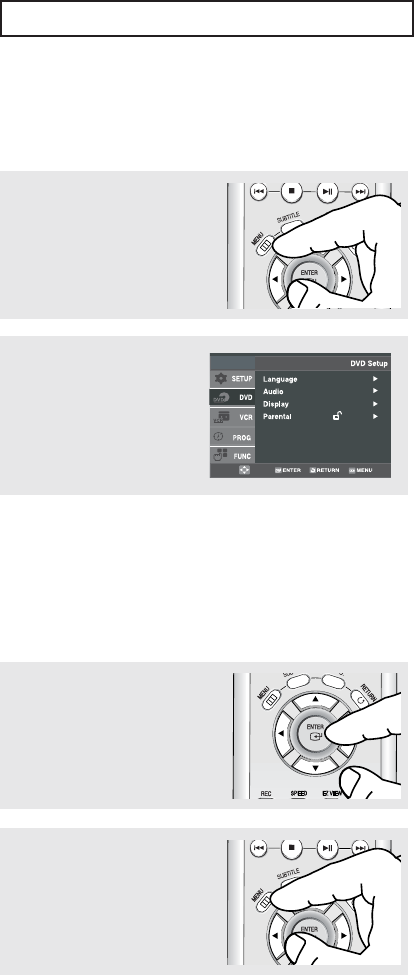
ENG-54
DVD O
PERATIONS
Using the Setup Menu
The Setup menu lets you customize your DVD-VCR by allowing you to select various language preferences,
set up a parental level, even adjust the player to the type of television screen you have.
ŒLanguage: Setup of the Language.
´Audio: Setup of the Audio Options.
ˇDisplay: Setup of the Display Options. Used to select which type of screen you want to watch and several
display options.
¨Parental: Setup of the Parental Level. Allows users to set the level necessary to prevent children from
viewing unsuitable movies such as those with violence, adult subject matter, etc.
Note
Depending on the disc, some DVD Setup
menu selections may not be available.
2
Press the …/†buttons to
select DVD, then press the √
or ENTER button.
3
Press the …/†buttons to
access the different
features. Press the √ or
ENTER button to access the
sub features.
4
To make the DVD setup screen
disappear after setting up,
press the MENU button again.
1
With the unit in Stop mode,
press the MENU button on the
remote control.
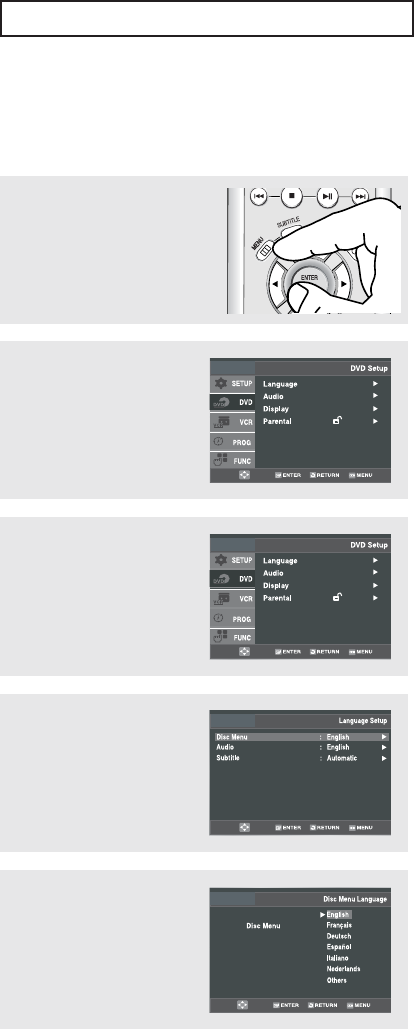
ENG-55
DVD O
PERATIONS
Setting Up the Language Features
If you set the audio and subtitle language in advance, they will come up automatically every time you watch
a movie.
▼
- The language is selected and the
screen returns to Language Setup
menu.
- To make the DVD Setup menu
disappear, press the MENU button.
2
Press the …/†buttons to
select DVD, then press the √
or ENTER button.
3
Press the …/†buttons to
select Language, then press
the √or ENTER button.
4
Press the …/†buttons to
select the desired item, then
press the √or ENTER
button.
5
Press the …/†buttons to
select the desired language,
then press the √or ENTER
button.
1
With the unit in Stop mode,
press the MENU button on the
remote control.
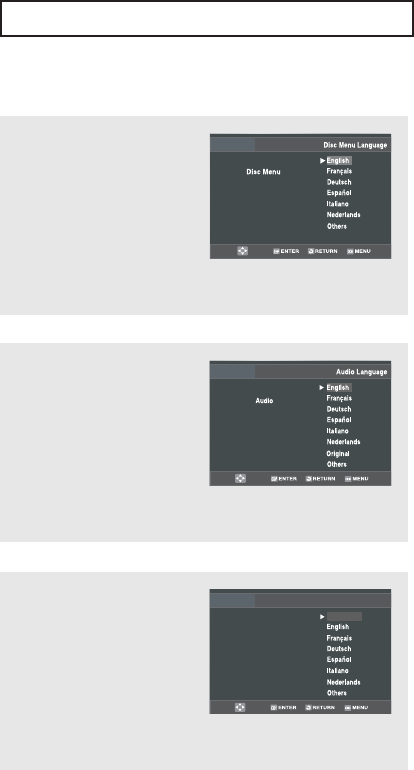
ENG-56
DVD O
PERATIONS
Language Function
▼
- Select “Others” if the language you
want is not listed.
- If the selected language is not
recorded on the disc, the original pre-
recorded language is selected.
▼
- Select “Original” if you want the
default soundtrack language to be
the original language the disc is
recorded in.
- Select “Others” if the language you
want is not listed.
- If the selected language is not
recorded on the disc, the original pre-
recorded language is selected.
▼
- Select “Automatic” if you want the
subtitle language to be the same as
the language selected as the audio
language.
- Select “Others” if the language you
want is not listed. Some discs may
not contain the language you select
as your initial language; in that case
the disc will use its original
language setting.
Disc Menu
To set the Disc Menu
Language to your preferred
language, follow these steps.
If your preferred language is
available on a DVD, your
Disc Menu Language will
automatically be set to the
language you choose.
Audio
To set the Audio Language to
your preferred language,
follow these steps. If your
preferred language is
available on a DVD, your
Audio Language will
automatically be set to the
language you choose.
Subtitle
To set the Subtitle Language
to your preferred language,
follow these steps. If your
preferred language is
available on a DVD, your
Subtitle Language will
automatically be set to the
language you choose.
Subtitle
Subtitle Language
Automatic
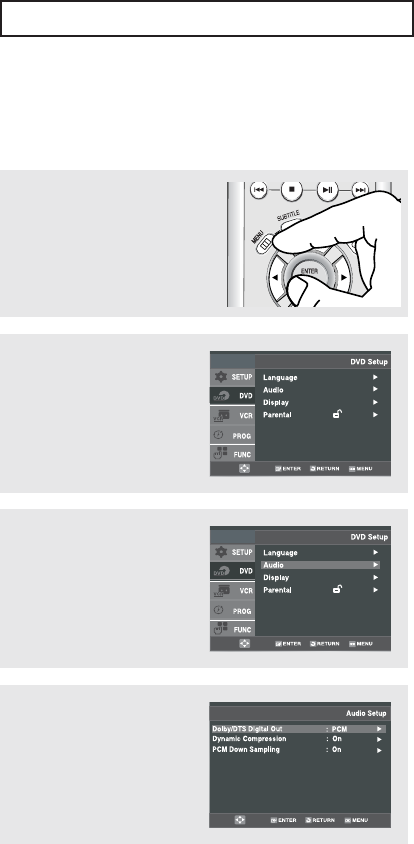
ENG-57
DVD O
PERATIONS
Setting Up the Audio Options
Audio Options allows you to set up sound for use with your external audio system.
2
Press the …/†buttons to
select DVD, then press the √
or ENTER button.
3
Press the …/†buttons to
select Audio, then press the
√or ENTER button.
4
Press the …/†buttons to
select the desired item, then
press the √or ENTER
button.
1
With the DVD in Stop mode,
press the MENU button on the
remote control.
▼
- To make the DVD Setup menu
disappear, press the MENU button.
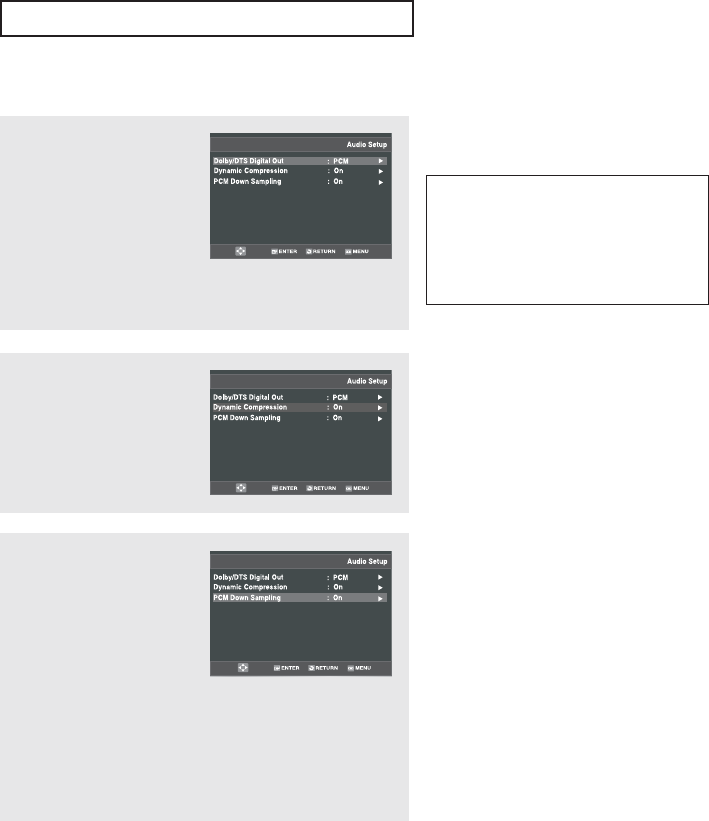
ENG-58
DVD O
PERATIONS
Audio Options
Note
There is no analog audio output when you
play a DTS disc.
Note
Even when PCM Down sampling is Off,
some discs will still output down sampled
(48KHZ) audio through the digital outputs.
Dolby/DTS Digital Out
- PCM: Converts to
PCM(2CH) audio.
- Bitstream: Outputs
Dolby/DTS Digital via the
digital output. Select
Bitstream when connecting
to a Dolby/DTS Digital
Decoder.
Dynamic Compression
- On: To select dynamic
compression.
- Off : To select the standard
range.
PCM Down Sampling
- On: Select this when the
Amplifier connected to the
player is not 96KHz
compatible. In this case, the
96KHz signals will be down
converted to 48KHZ.
- Off: Select this when the
Amplifier connected to the
player is 96KHz compatible.
In this case, all signals will
be output without any
changes.
Manufactured under license from Dolby
Laboratories. “Dolby” and the double-D
symbol are trademarks of Dolby
Laboratories.
“DTS” and “DTS Digital Out” are trademarks
of Digital Theater Systems, Inc.
▼
-
Dynamic compression restrains the
dynamic range of the sound, i.e. the
difference between the loud and
quiet passages of a DVD audio track.
This is useful when watching a DVD
late at night.
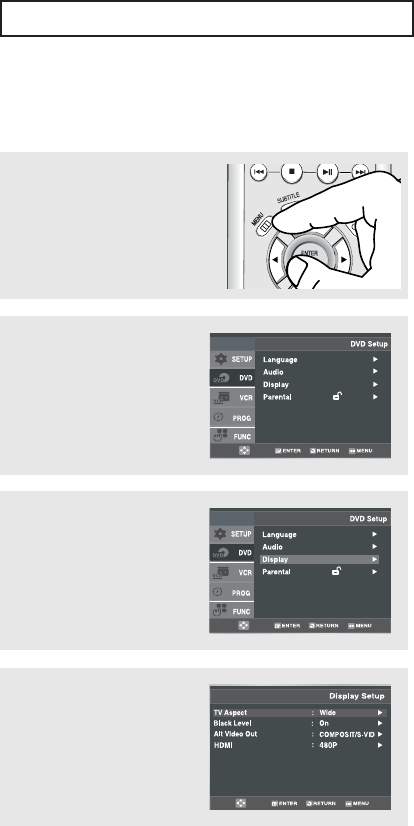
ENG-59
DVD O
PERATIONS
Setting Up the Display Options
Display options enable you to set various video functions of the player.
2
Press the …/†buttons to
select DVD, then press the √
or ENTER button.
3
Press the …/†buttons to
select Display, then press
the √or ENTER button.
4
Press the …/†buttons to
select the desired item, then
press the √or ENTER
button.
1
With the unit in Stop mode,
press the MENU button on the
remote control.
▼
- To make the DVD Setup menu
disappear, press the MENU button.

ENG-60
DVD O
PERATIONS
▼
- See your TV owner’s manual to
determine what type of TV you have.
-COMPONENT(I-SCAN): Interlaced
Scan mode will work.
-HDMI/COMPONENT(P-SCAN):
Progressive Scan mode will work,
and Video and S-Video will not work.
- Press the P.SCAN button on the front
panel in stop mode.
Be sure to set the correct Video
output for the proper picture.
Display Options
TV Aspect
Depending on the type of
television you have, you may
want to adjust the screen
setting (aspect ratio).
- 4:3 Letter Box: Select when you want to see the total 16:9
ratio screen DVD supplies, even though you have a TV with
a 4:3 ratio screen. Black bars will appear at the top and
bottom of the screen.
- 4:3 Pan Scan: Select this for conventional size TVs when
you want to see the central portion of the 16:9 screen.
(Extreme left and right side of movie picture will be cut off.)
- 16:9 Wide: You can view the full 16:9 picture on your wide
screen TV.
Black Level
The Black Level feature
adjusts black reference level
in the video signal to one of
two choices:
- On: This will enhance the
Black Level for increased
brightness/contrast when
viewing DVDs.
- Off: This is the Standard NTSC reference Black
Level for consistent brightness/contrast across all sources.
Alt Video Out
The “Alt Video Out” option
must be set in the on-screen
menu if you have connected
your DVD-VCR to a TV using
the S-VIDEO OUT or
COMPONENT VIDEO OUT
jacks.
-COMPOSITE/S-VIDEO: Select when you want to use
S-Video output.
-COMPONENT(I-SCAN): Select when you want to use
Component interlace(525i) Out or Progressive(525p) Out.
-HDMI/COMPONENT(P-SCAN) : Select when you want to
use Progressive(525p) Out.
Note
It cannot be adjusted when Alt Video Out is
set to Progressive.
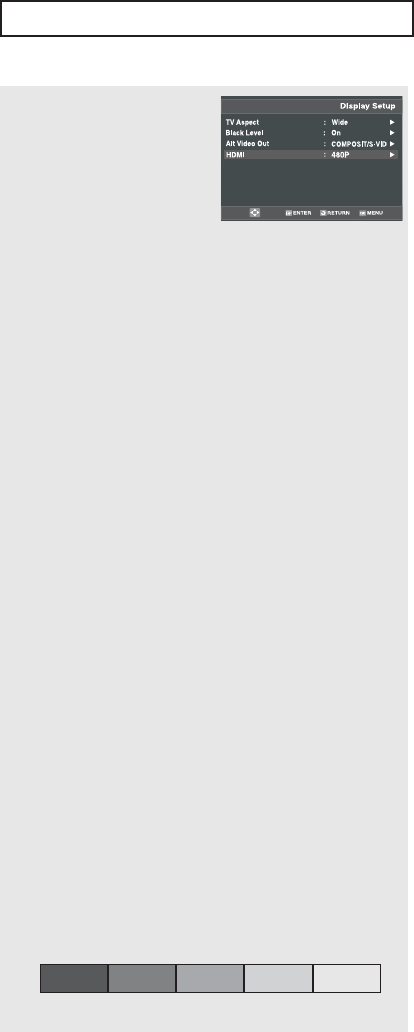
ENG-61
DVD O
PERATIONS
HDMI
This setting is used when
the unit is connected by
HDMI with Display devices
(TV, projector, etc).
• Consult your TV User’s Manual to
find out if your TV supports
Progressive Scan. If Progressive
Scan is supported, follow the TV
User’s Manual regarding
Progressive Scan settings in the
TV’s menu system.
• If Video Output is set incorrectly,
the screen may be blocked.
• The resolutions available for HDMI
output depend on the connected
TV or projector. For details, see the
user’s manual of your TV or
projector.
• When the resolution is changed
during playback, it may take a few
seconds for a normal image to
appear.
• If you set the HDMI output
resolution 720p or 1080i, HDMI
output provides better picture
quality.
- Resolution
- 480p/576p : 720 x 480, 720 x 576
- 720p : 1280 x 720
- 768p : 1024 x 768
- 1080i : 1920 x 1080
- Format
This feature can be used to fine-tune the output ot the
DVD-V9500 to your TV or Monitor for best color
reproduction.
You can use this function to set the HDMI output's digital
data RGB range.
- RGB-Normal : HDMI Limited range RGB data output.
- RGB-Expand : HDMI Full range RGB data output.
- YCbCr-(4:4:4) : HDMI Limited range YCbCr-(4:4:4)
output.
- YCbCr-(4:2:2) : HDMI Limited range YCbCr-(4:2:2)
output.
If you set the HDMI output resolution to 768p, you cannot
use the YCbCr format.
Limited range Black/White and color level are displayed
within Limited data range.
ex) When the bit depth is 8 bits
- Y : 16~235
- CbCr : 16~240
Full range Black/White and color level are displayed
within full data range.
ex) When the bit depth is 8 bits
- Y : 0~255
- CbCr : 0~255
- Brightness
You can use this function to set HDMI/COMPONENT
(P-SCAN) output brightness.
Dark Bright
Level 1 Level 2 Level 3 Level 4 Level 5
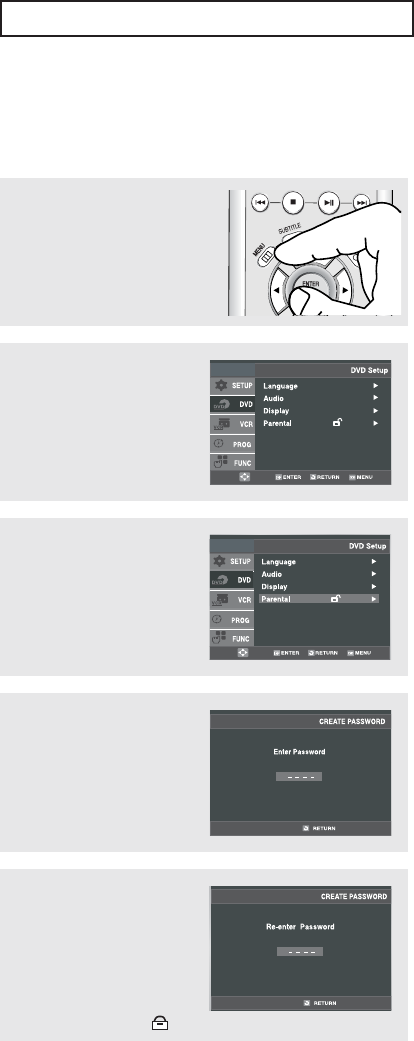
ENG-62
DVD O
PERATIONS
Setting Up the Parental Control
The Parental Control function works in conjunction with DVDs that have been assigned a rating, which helps
you control the types of DVDs that your family watches. There are up to 8 rating levels on a disc.
2
Press the …/†buttons to
select DVD, then press the √
or ENTER button.
3
Press the …/†buttons to
select Parental, then press
the √or ENTER button.
4
Press the √or ENTER
button to select Yes if you
want to use a password.
The Enter Password screen
appears.
0~9
5
Enter your password.
The Re-enter Password
screen appears to confirm
the password. Enter your
password again.
The player is locked ( ).
0~9
1
With the DVD in Stop mode,
press the MENU button on the
remote control.
▼
- To make the DVD Setup menu
disappear, press the MENU button.
Note
There is no default password.
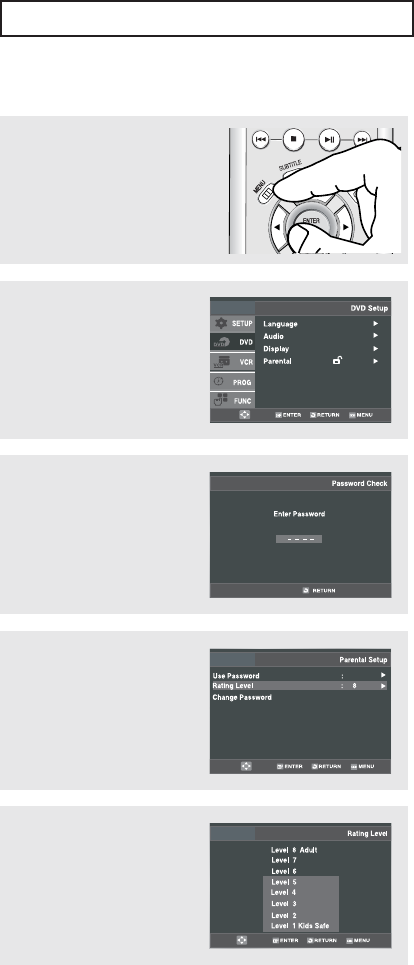
ENG-63
DVD O
PERATIONS
2
Press the …/†buttons to
select DVD, then press the √
or ENTER button.
3
Press the …/†buttons to
select Parental, then press
the √or ENTER button.
Enter your password.
0~9
4
Press the …/†buttons to
select Rating Level, then
press the √or ENTER
button.
Yes
5
Press the …/†buttons to
select the Rating Level you
want, then press the √or
ENTER button.
e.g) Setting up in Level 6.
1
With the unit in stop mode,
press the MENU button on the
remote control.
▼
- To make the DVD setup menu
disappear, press the MENU button.
- For example, if you select up to Level
6, discs that contain Level 7, 8 will
not play.
Setting Up the Rating Level
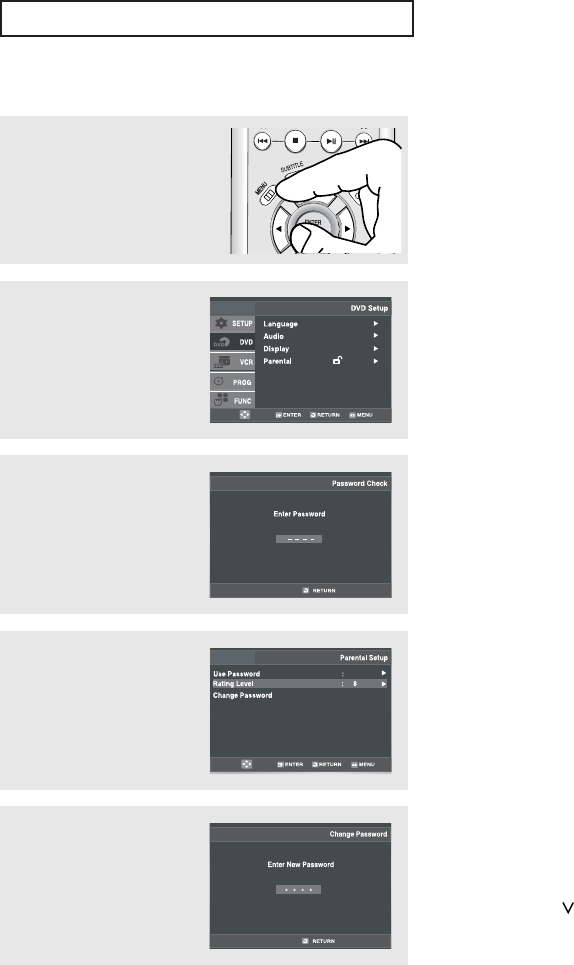
ENG-64
DVD O
PERATIONS
2
Press the …/†buttons to
select DVD, then press the √
or ENTER button.
3
Press the …/†buttons to
select Parental, then press
the √or ENTER button.
Enter your password.
0~9
4
Press the …/†buttons to
select Change Password,
then press the √or ENTER
button.
Yes
5
Enter your new password.
Re-enter the new password
again.
0~9
1
With the unit in stop mode,
press the MENU button on the
remote control.
▼
- To make the DVD setup menu
disappear, press the MENU button.
Changing the Password
Note
If you forgot your password, press power on
from a cold start with no disc in the unit.
Press the HDMI/CH ( ) buttons
simultaneously on the front panel for 5
seconds. The “Reset Ok” message will
appear. Press the POWER button.
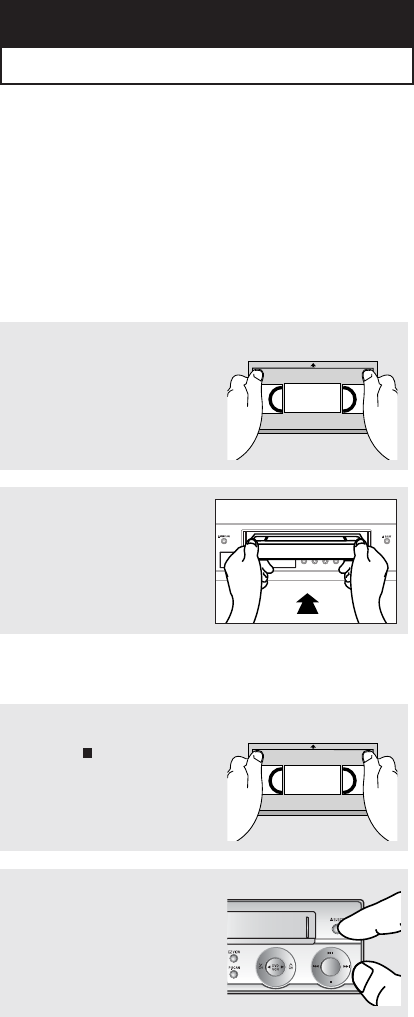
ENG-65
Chapter 5
VCR O
PERATIONS
In this chapter, you will learn how to play a video cassette tape, how to use the time counter and memory stop
features, and how to record a program as you are watching TV.
Inserting and Ejecting a Video Cassette
Tape
To Insert a Video Cassette Tape
To Eject a Video Cassette Tape
1
Hold the video cassette tape
window-side up with the arrow
pointing away from you.
2
Gently push the tape through
the compartment door until you
feel the VCR pull it.
The VCR loads the tape
automatically.
1
Press the (Stop) button to
stop playing the tape.
▼
- Don’t try to insert a tape upside down
or backwards.
- Use only video tapes labeled “VHS.”
European PAL VHS video tapes and
S-VHS pre-recorded tapes aren’t
compatible with this unit. Choose
brand name, high quality tapes for
best results.
▼
- If the safety tab of your video tape
has been removed, the tape begins
to play automatically. You don’t have
to press PLAY. For more information
on the safety tab, see page 77.
▼
When you’re finished playing a pre-
recorded video tape, it’s best to rewind it
to the beginning and remove it from the
VCR to protect it from wear and tear.
▼
After ejecting a tape, you should remove
it completely from the compartment and
turn off the VCR.
2
Press the EJECT button on the
front panel to eject the tape.
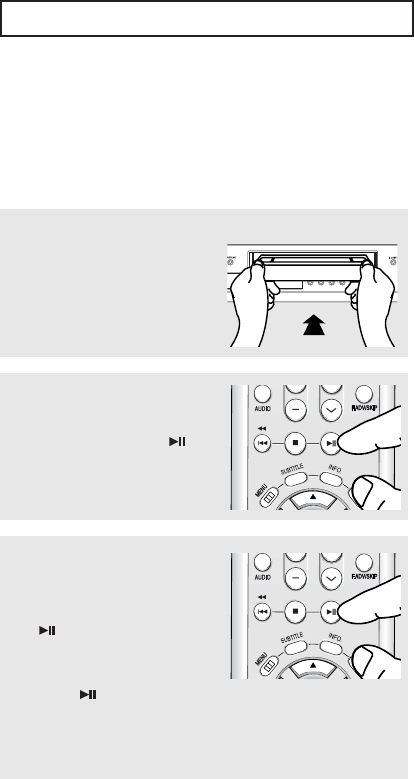
ENG-66
VCR O
PERATIONS
Playing a Pre-Recorded Video Cassette
Tape
Playing the Tape
1
Insert the video cassette tape.
▼
- For more information on the safety
tab, see page 77.
2
If the tape doesn’t begin to play
automatically, press the
(Play/Pause) button.
3
Pausing Play
While a tape is playing, press
the (Play/Pause) button
when you want to interrupt play.
The tape pauses temporarily.
Press the (Play/Pause)
button to resume playing the
tape.
▼
- The VCR does not play sound while
a video tape is paused.
- If you see white lines on the screen,
see “Using Automatic Tracking” on
page 68.
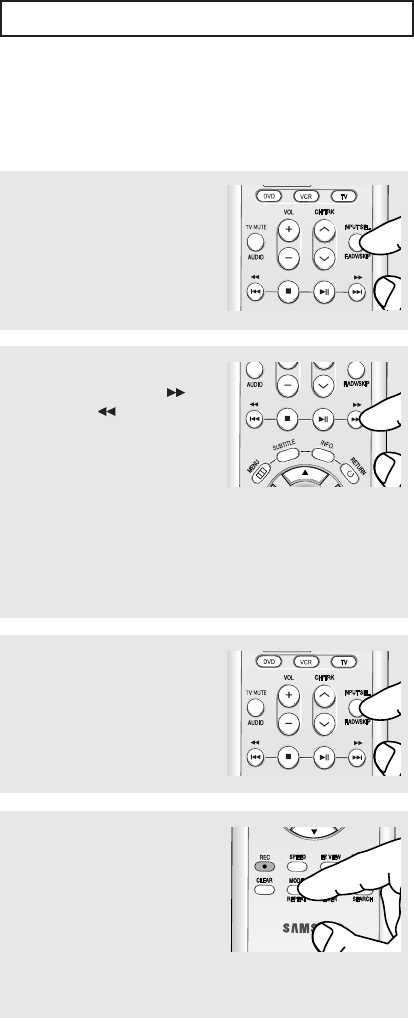
ENG-67
VCR O
PERATIONS
Special VCR Playback Features
While a videotape is playing, you can enjoy a variety of special playback features, including Still, Frame
Advance, Skip, Repeat, and more. Press the Play/Pause button again to resume normal playback.
Frame Advance
In the pause mode, press
F.ADV to advance to the next
frame.
Fps/Rps Review
In Play mode, press the
(Forward) or (Rewind) to
review at two speeds:
- Picture Search: Press and
release to advance the tape
forward or backward at 5
times normal speed.
- Jet Search: Press and hold
down the SEARCH button,
then release it to play back at
the normal speed.
Skip
In Play mode, press the SKIP
button to move ahead exactly
30 seconds. Press the SKIP
button repeatedly up to 4 times
to move ahead 2 minutes.
Repeat
- In Play mode, press the
REPEAT button to review the
last 5 seconds of tape (SP
mode).
- In Play mode, press the
REPEAT button to review the
last 15 seconds of tape (SLP
mode).
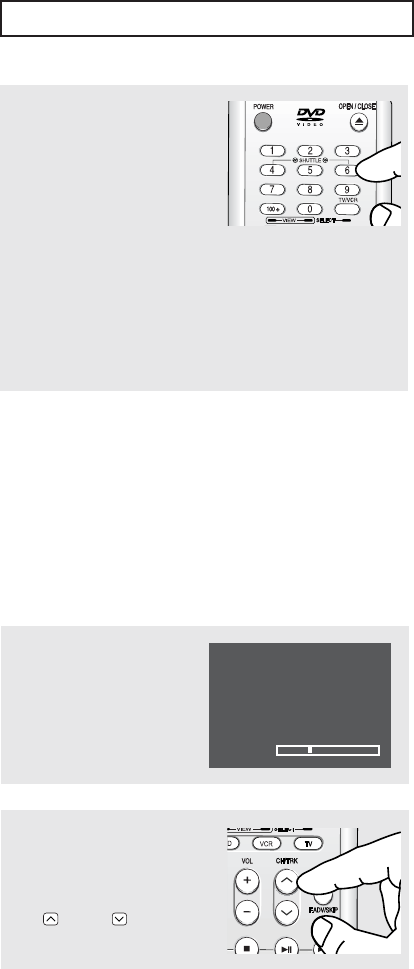
ENG-68
VCR O
PERATIONS
Shuttle
In Play mode, Shuttle >>
gradually increases the cue
speed: Double Speed playback
➝ Picture Search ➝ Jet
Search.
Shuttle << gradually
slows down the tape, then
goes into Slow mode, Still
mode, Reverse Picture Search
and Reverse Jet Search.
Each time you press the
SHUTTLE button, the playback
speed is different accordingly.
1
Insert and play a video
cassette tape.
As soon as the tape begins
to play, the VCR begins
automatic tracking.
2
If automatic tracking doesn’t
remove the streaks from the
picture, press and hold the
TRK or TRK button
until the streaks disappear.
Using Automatic Tracking
The Tracking adjustment removes the white lines that sometimes appear during playback because of slight
differences in recording decks. The TRK button will automatically align the recorded tracks with the playback
heads to solve this problem. You may also set tracking manually.
Tracking
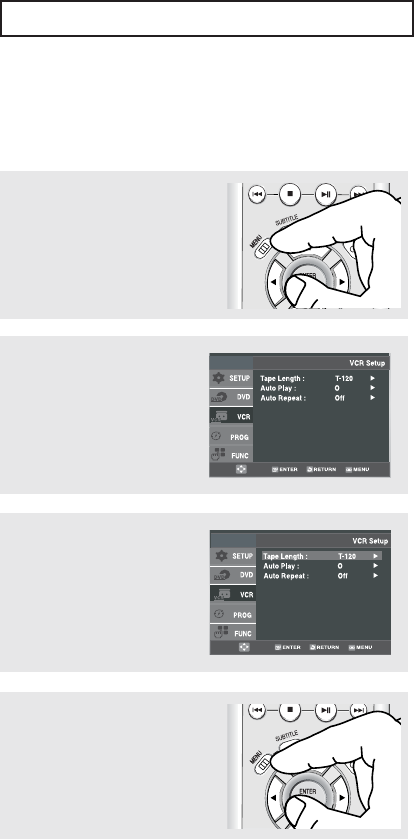
ENG-69
VCR O
PERATIONS
2
Press the …/†buttons to
select VCR, then press the √
or ENTER button.
n
3
Press the …/†buttons to
select Tape Length, then
press the √or ENTER
button to select the correct
cassette length.
n
1
Press the MENU button on the
remote control.
4
Press the MENU button to exit.
Selecting the Cassette Type
If you wish to use the tape counter to display the time remaining on a cassette, you must indicate the
type of cassette inserted.
Note
This information is usually printed on the
tape box. The menu cycles through: T-120,
T-160 or T-180.
Once the type of cassette is set, the VCR
can display the amount of time remaining on
the tape when you press the INFO. button.
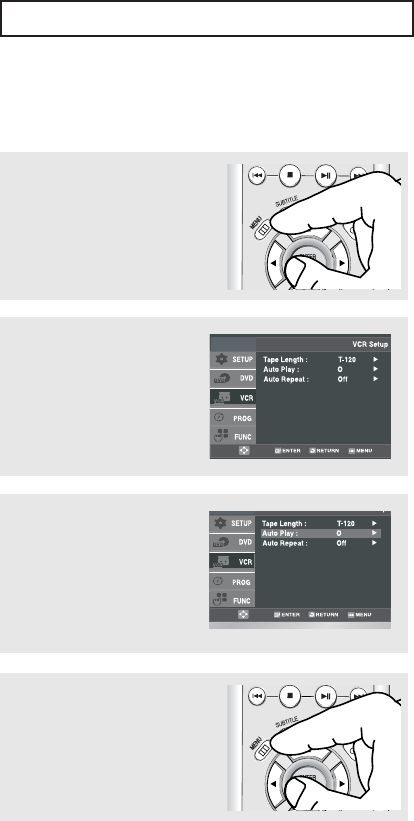
ENG-70
VCR O
PERATIONS
2
Press the …/†buttons to
select VCR, then press the √
or ENTER button.
n
3
Press the …/†buttons to
select Auto Play, then press
the √or ENTER button to
select On or Off.
n
1
Press the MENU button on the
remote control.
4
Press the MENU button to exit.
Setting the Auto Play
If you want your videotapes to play automatically when you insert them, turn on Auto Play.
▼
- On: The VCR will automatically begin
playing a video tape when it is
inserted, as long as the safety
tab of the cassette has been
removed.
- Off: Auto play is disabled.
Note
Only tapes that are missing the Record
Safety Tab will play automatically when
inserted (See page 77).
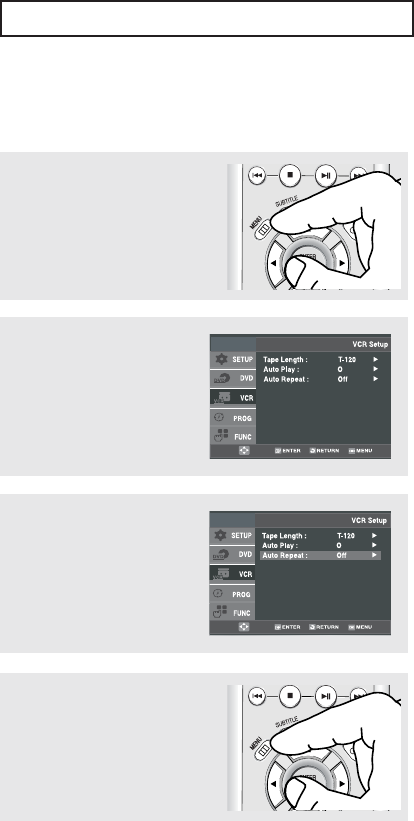
ENG-71
VCR O
PERATIONS
2
Press the …/†buttons to
select VCR, then press the √
or ENTER button.
n
3
Press the …/†buttons to
select Auto Repeat, then
press the √or ENTER
button to select On or Off.
n
1
Press the MENU button on the
remote control.
4
Press the MENU button to exit.
Setting the Auto Repeat
If you want your videotapes to play repeatedly, turn on Auto Repeat.
▼
- On: The VCR will play a tape
repeatedly [unless a tape control
is activated (stop, fast forward or
rewind)].
- Off: Auto Repeat is disabled.
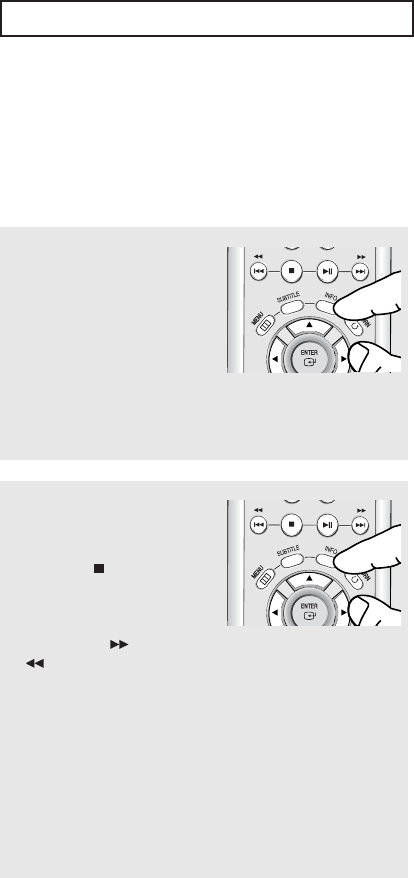
ENG-72
VCR O
PERATIONS
Using the Tape Counter
The tape counter:
- Indicates the elapsed time in the play and record modes (hours, minutes and seconds).
- Is reset when a cassette is inserted in the DVD-VCR.
- Allows you to easily find the beginning of a sequence.
- If the remaining time is to be calculated correctly, you must indicate the type of cassette being used.
1
Insert a cassette in your DVD-
VCR. To set the tape counter
to zero at the beginning of a
sequence:
- Press the INFO. button twice
to display the counter
- Press the CLEAR button
when you want to set the
tape counter to zero.
2
When you are ready,
- Start playback or Recording.
- Press the (Stop) button.
- To fast-forward or rewind to
the sequence at which the
counter was set to zero,
press the the (Forward) or
(Rewind) button.
- Some DVD-VCR information, such as the counter, can be
displayed on the television screen.
Press the INFO. button:
- Once to display the current function, recording speed and
counter.
- Twice to display the counter only.
- Three times to display the time remaining on the cassette.
- Four times to clear the display.
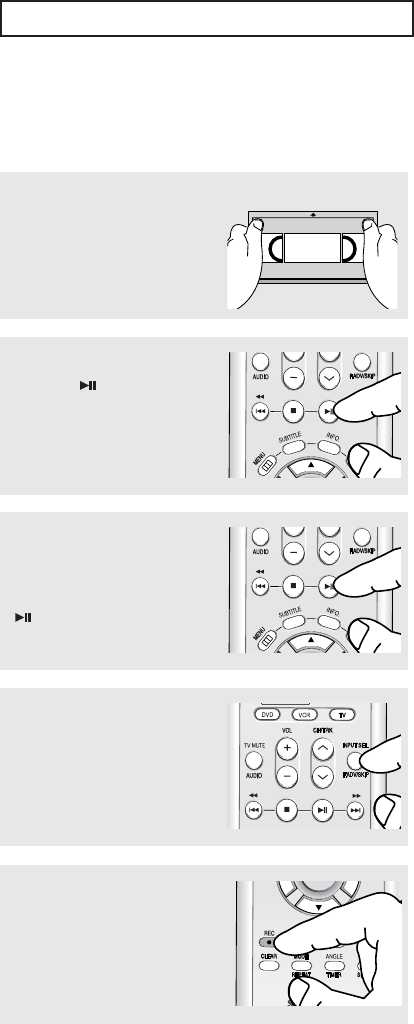
ENG-73
VCR O
PERATIONS
5
While the DVD-VCR is in
pause mode, press the REC
button. The pause mode is
displayed on the screen.
Using the Assemble Edit Function
This function allows you to start a new recording at a specific position on the cassette while maintaining a very
smooth scene change.
2
Press the (Play/Pause)
button to start playback.
3
When you reach the position
from which you wish to start
the new recording, press the
(Play/Pause) button.
4
Press the F.ADV button as
often as necessary to advance
frame by frame, until the exact
recording position is located.
1
Insert the cassette to be edited
in your DVD-VCR.
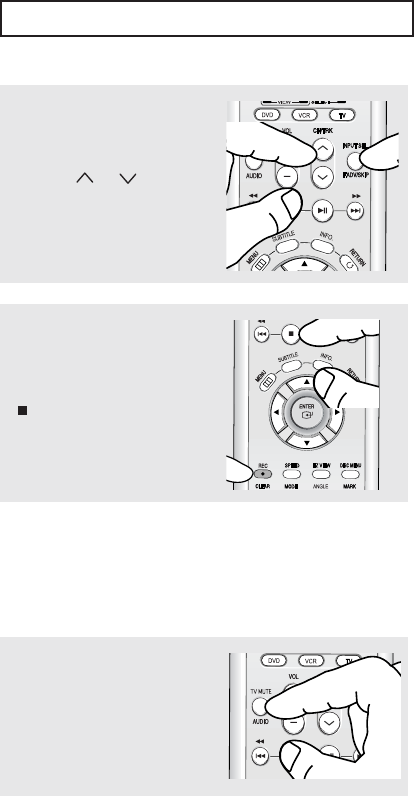
ENG-74
VCR O
PERATIONS
6
Select the source from which
you wish to record by pressing:
- The CH or buttons for
television channel.
- The INPUT SEL. button for
the LINE input source.
7
Press the REC button to start
recording. When you have
finished recording, press the
(Stop) button.
Selecting the Audio Output Mode
You can select the mode in which the sound is reproduced on the loudspeakers and AV outputs.
The following options are available.
Audio output mode
- Left: Used to listen to the sound on the left Hi-Fi channel.
- Right: Used to listen to the sound on the right Hi-Fi channel.
- Mono: Used to listen to the sound on the normal mono channel.
- Hi-Fi: Used to listen to Hi-Fi stereo sound on the left and
right channels. When playing back tapes recorded in
Hi-Fi, the sound switches to Hi-Fi after five seconds of
Mono.
Press the AUDIO button on the
remote control until the
required option is displayed.
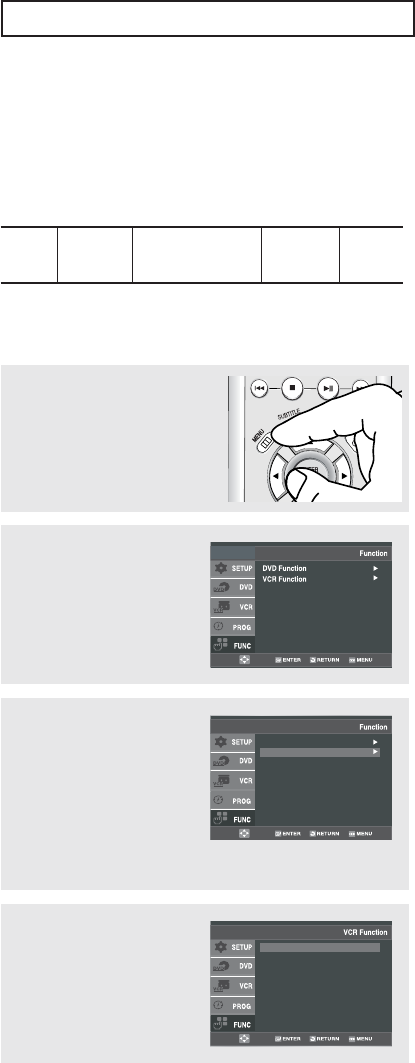
ENG-75
VCR O
PERATIONS
2
Press the …/†buttons to
select Function, then press
the √or ENTER button.
3
Press the …/†buttons to
select VCR Function, then
press the √or ENTER
button.
VCR Function can be
displayed simply by pressing
the SEARCH button.
DVD Function
VCR Function
1
Press the MENU button on the
remote control.
Searching for a Specific Sequence
Each time you record a cassette on this DVD-VCR, an “index” is automatically marked on the tape when
recording starts.
The Search function allows you to fast-forward or rewind to a specific index and start playback from that point.
Depending on the direction selected, the indexes are numbered as follows:
This DVD-VCR uses a standard indexing system (VISS). As a result, it will recognize any indexes marked by
other VCRs using the same system and vice versa.
etc.
21 1 2
etc.
Prev
Seq.
Seq. being
played
Next
Seq.
➔
4
Press the …/†buttons to
select the desired item, then
press the √or ENTER
button.
Go to [0:00:000]
End Search
Forward Intro Scan
Reverse Intro Scan
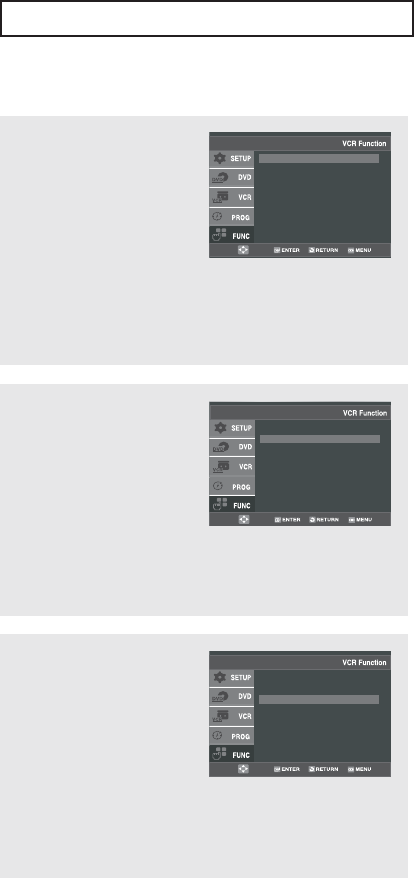
ENG-76
VCR O
PERATIONS
Go To [0:00:00] Stop
Use this feature when you
want to search for the 0:00:00
counter position on a
cassette.
Press the CLEAR button at
the point on the tape where
you want to set the counter to [0:00:00].
The VCR will rewind or fast forward, searching for the
0:00:00 counter position, and then automatically stop at that
position.
Go to [0:00:000]
End Search
Forward Intro Scan
Reverse Intro Scan
End Search
Use this feature when you
want to search for a blank
position to record a program
on a cassette.
The VCR will fast forward,
searching for a blank position,
and then automatically stop at that position.
If the VCR reaches the end of the tape during end search,
the tape will be ejected.
Go to [0:00:000]
End Search
Forward Intro Scan
Reverse Intro Scan
Scan and play
Use scan and play when you
don’t know exactly where a
program is located on a
cassette tape.
-Forward Intro Scan
Select “Forward Intro Scan”,
then press the ENTER button.
-Reverse Intro Scan
Select “Reverse Intro Scan”, then press the ENTER button.
Go to [0:00:000]
End Search
Forward Intro Scan
Reverse Intro Scan
Variable Search System
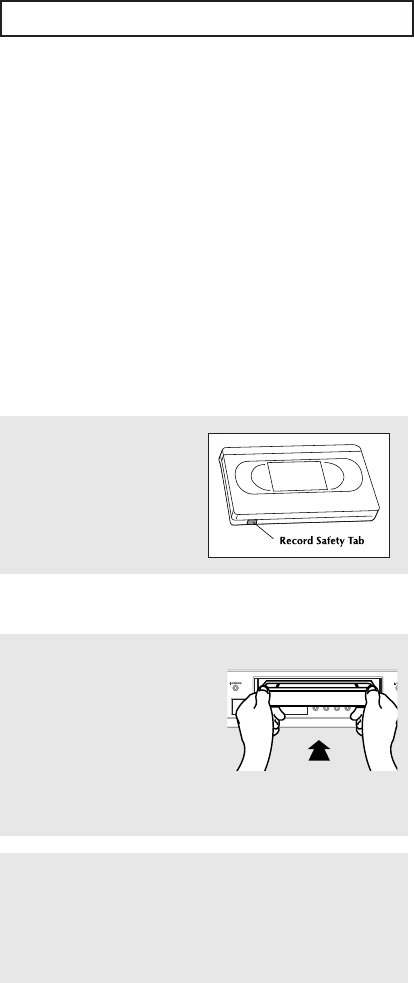
ENG-77
VCR O
PERATIONS
If you wish to protect a
cassette, break off the tab
using a small screwdriver.
To re-record over a protected
cassette (safety tab broken),
cover the hole with adhesive
tape.
Basic Recording
You can record a TV show in progress by inserting a blank tape and pressing the REC button.
You can even add time in 30-minute increments up to 4 hours by pressing the REC button repeatedly;
see page 79.
Note
Be sure your videotape has a Record Safety Tab. If the tab is missing, you can cover the opening with a small
piece of tape. Warning: Do not cover this opening unless you are sure you want to record over the tape.
Before You Begin...
- Power on the DVD-VCR
- Power on the TV
Protecting a Recorded Cassette
Video cassettes have a safety tab to prevent accidental erasure. When this tab has been removed, you cannot
record on the tape.
Recording
1
Insert a blank VHS tape into
the VCR deck.
Make sure the tape is long
enough to record the entire
program.
Press the SPEED button to set
to the record speed.
(See page 80)
2
Use the Number buttons or the CH … or † buttons to select
the desired channel, or press the INPUT SEL. button to
select LINE if recording from an external device connected
to the front or rear jacks, respectively.
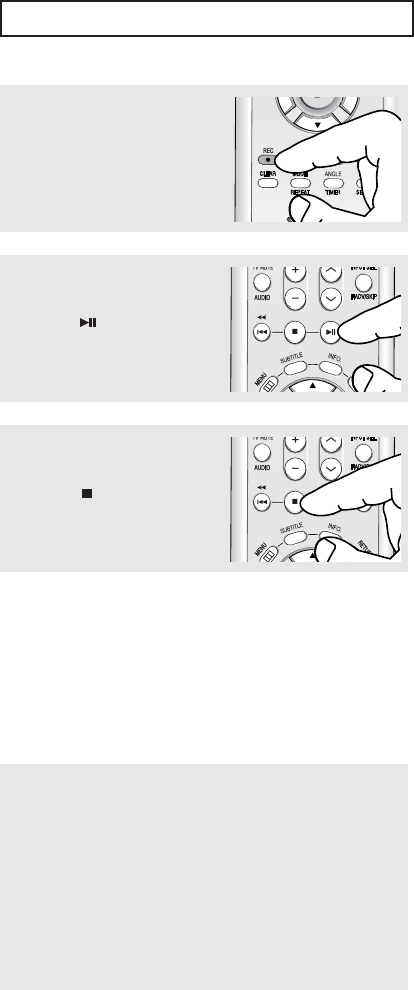
ENG-78
VCR O
PERATIONS
Special Recording Features
While a recording is in progress, you can watch a different channel or a DVD, or add recording time in 30-
minute increments.
To Watch a different Channel while Recording
3
Press the REC button on the
remote control or front panel.
For options while recording is in
progress, see “Special Recording
Features” on this page.
4
Pause/Resume Recording
Press the (Play/Pause)
button.
Press the REC button again to
resume.
5
Stop Recording
Press the (Stop) button.
Make sure that you connect the DVD-VCR to the TV using
an RF cable.
- When you watching through the Antenna input during
recording, press the TV/VCR button on the remote control.
Using your TV remote control, change the channel you
want to watch.
- When you watching through Line input during recording,
change the input of your TV from Line to Antenna. Using
your TV remote control, change the channel you want to
watch.
Note
Recording from the DVD-VCR to the VCR is
not possible.
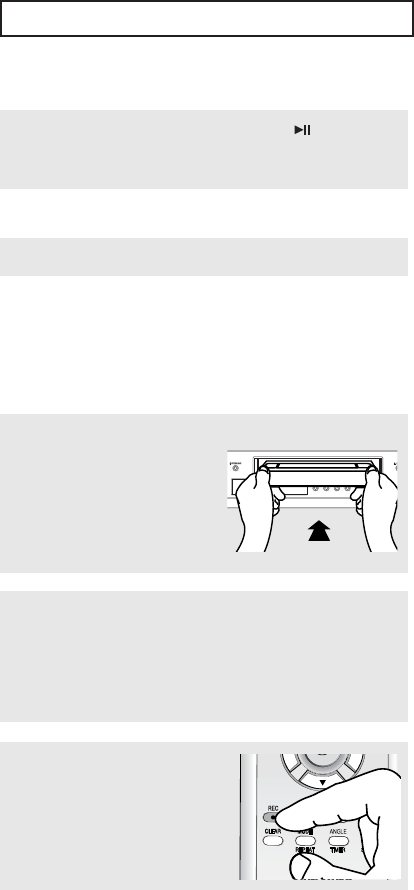
ENG-79
VCR O
PERATIONS
To Watch a DVD while Recording
Insert a DVD in the DVD tray and press the
(Play/Pause). The output will automatically change to the
DVD.
To Add Recording Time
See One-Touch Recording (OTR) below.
Using One-Touch Recording
One-Touch Recording (OTR) allows you to add recording time in 30-minute increments up to 4 hours at the
touch of a button.
1
Insert a blank VHS tape into
the VCR deck.
2
Use the Number buttons or the CH … or † buttons to select
the desired channel, or press the INPUT SEL. button to
select LINE if recording from an external device connected
to the front or rear jacks, respectively.
3
Press the REC button on the
remote control or front panel.
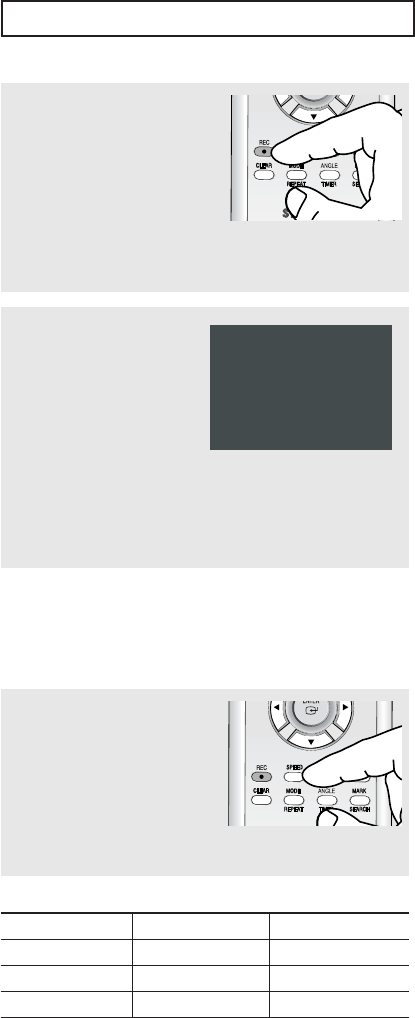
ENG-80
VCR O
PERATIONS
4
While in Record mode, press
the REC button again to
activate One-Touch Recording
(OTR).
Record length 0:30 appears
on the On-screen display and
the DVD-VCR will record for
exactly 30 minutes.
Press the SPEED button on the
remote control to select the
Record Speed.
- SP: Standard Play, for best
quality.
- SLP: Super Long Play, for
maximum recording
time (3 times SP).
5
Add Recording Time
Continue pressing REC
button to add recording time
in 30 minute increments up to
4 hours.
The DVD-VCR stops
recording automatically when
the time has elapsed. The
DVD-VCR will automatically be
turned off when the OTR
finished.
SP
Record length 0:30 07
Selecting the Recording Speed
You can slow down the recording speed from SP to SLP in order to fit six hours of programming on a T-120
tape.
Note
The selected Record Speed will appear on
the front panel display and on-screen
display.
Maximum Recording Time - SP vs. SLP
Tape Length SP (Standard Play) SLP (Super Long Play)
T-120 2 hrs 6 hrs
T-160 2hrs 40 mins 8 hrs
T-180 3 hrs 9 hrs
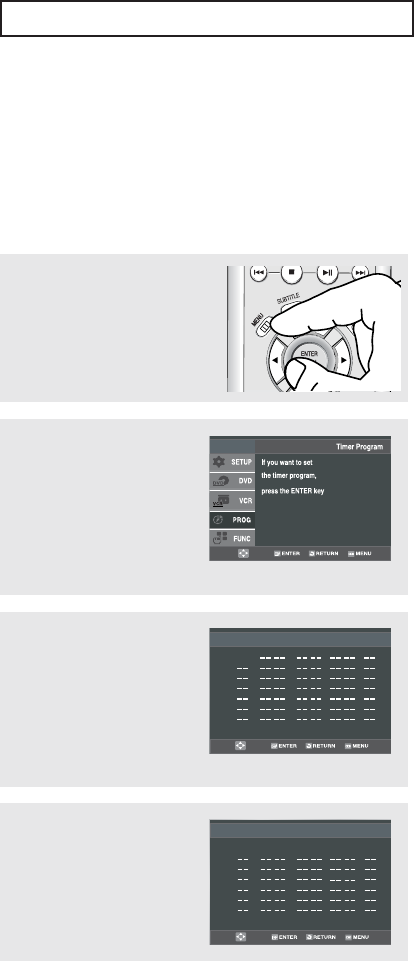
ENG-81
VCR O
PERATIONS
Using a Timer Recording
Insert a blank videotape into the VCR deck. Be sure to leave the Record Safety Tab intact.
With the Timer Recording function, you can program up to 7 events at a time to record up to a month in
advance.
To Begin Setting the Timer Recording,
- Power On your DVD-VCR.
- Power On your TV.
2
Press the …/†buttons to
select PROG, then press the
√or ENTER button.
It can be displayed simply by
pressing the TIMER button.
3
Select Channel Number
Press the √button, then
press the …/†buttons to set
the channel.
Press the √button to move
to the next setting.
No Ch Start End Date Speed
: :
::
::
::
::
::
::
/
/
/
/
/
/
/
1
2
3
4
5
6
7
07
4
Set Time/Date/Speed
Repeat Step 3 above to set
start time, end time, date and
record speed.
Date can be set for one time,
daily or weekly recording.
No Ch Start End Date Speed
9:00am 11:00am
::
::
::
::
::
::
5/10 SP
/
/
/
/
/
/
1
2
3
4
5
6
7
07
1
Press the MENU button on the
remote control.
Note
You can select external input directly
(L1) using INPUT SEL. button.
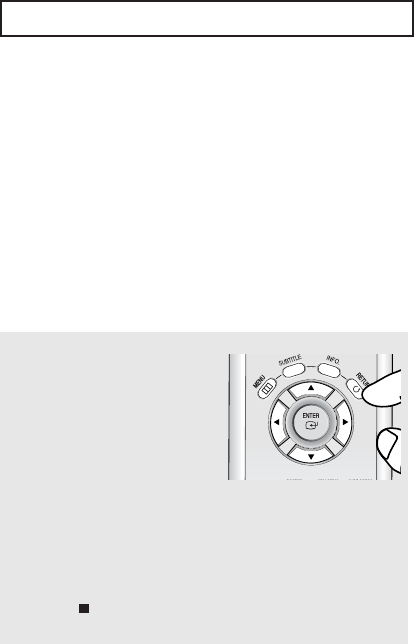
ENG-82
VCR O
PERATIONS
5
Save Timer Recording
Press the RETURN button to
finish setting the timer
recording.
Stop the DVD-VCR or turn the
power off. Then the DVD-VCR
will automatically turn on and
begin recording at the time you
set.
To stop the timer recording,
press the POWER button or
press the (Stop) button
twice.
Selecting Auto Speed
If the length of the videotape is not long enough for a timer
recording in the SP mode, set the recording tape speed to
“Auto”. Recording will start in the SP mode. If the length is not
long enough, the tape speed will automatically change from SP
mode to SLP mode.
Daily/Weekly Date Programming
Weekly [sun’s~sat’s]: Use this to record TV programs on the
same channel at the same time every week. Daily [MO - FR] :
Use this to record TV programs on the same channel at the
same time every day Monday through Friday.
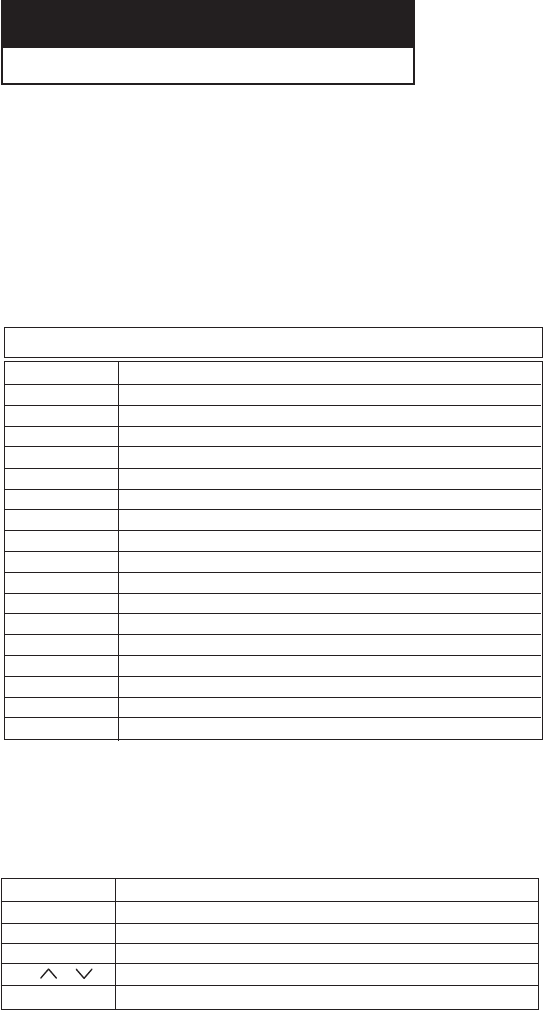
ENG-83
Chapter 6
R
EFERENCE
Using the TV Buttons on the Remote Control
Your DVD-VCR remote control will work with Samsung televisions and compatible brands.
To determine whether your television is compatible, follow the instructions below.
1 Switch your television on.
2 Point the remote control towards the television.
3 Hold down the TV button and enter the two-figure code corresponding to the brand of your television, by
pressing the appropriate numeric buttons.
BRAND CODE
SAMSUNG 01, 14, 15, 23
DAEWOO 19
EMERSON 21
HITACHI 10
LG 06, 08, 18
LOEWE 28
MAGNAVOX 04
NEWSAN 27
NOBLEX 25
PANASONIC 12, 24
RCA 07, 29
SANYO 05, 20
SHARP 02, 16, 22
SONY 03
TELEFUNKEN 26
TOSHIBA 09
ZENITH 17
TV Codes
Button Function
POWER Used to switch the television on and off.
INPUT SEL. Used to select an external source.
VOL + or – Used to adjust the volume of the television.
CH ( or ) Used to select the required channel.
TV MUTE Used to toggle the sound on and off.
Note
-
If your television is compatible with the remote control, it will switch off. It is now programmed to operate
with the remote control.
-
If several codes are indicated for your television brand, try each one in turn until you find one that works.
You can then control the television using the following buttons.
The various functions will not necessarily work on all televisions. If you encounter problems, operate the
television directly.
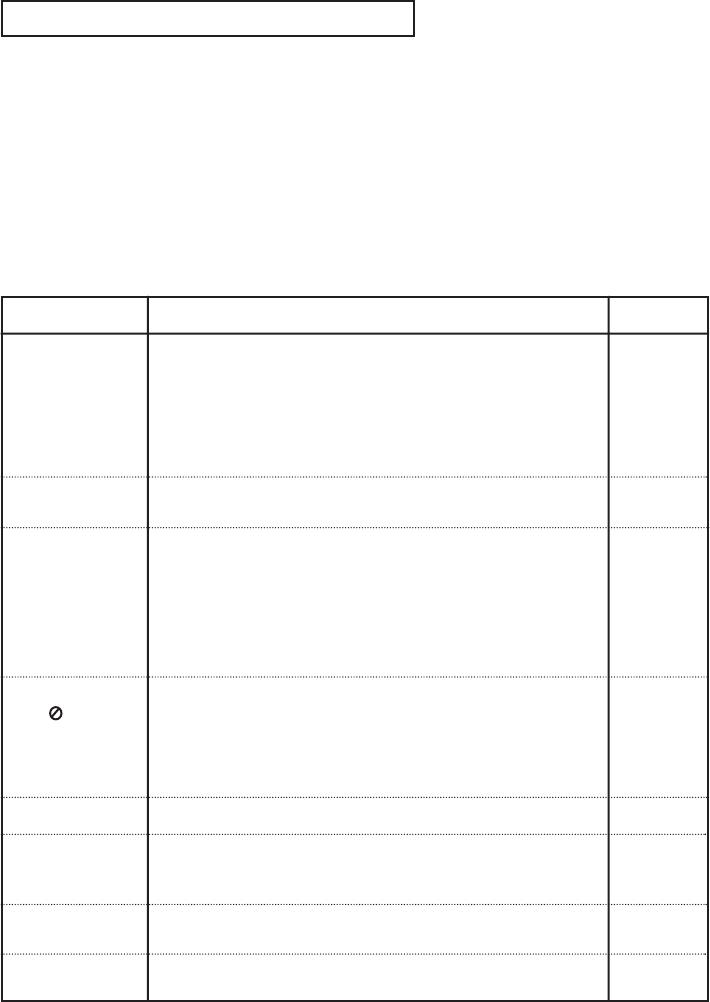
ENG-84
R
EFERENCE
Troubleshooting
Before contacting a Samsung authorized service center, perform the following simple checks.
If you are unable to solve the problem after reading the above instructions, note:
- The model and serial number on the rear of your DVD-VCR
- The warranty information
- A clear description of the problem
Then contact your nearest SAMSUNG service center.
Identifying DVD Problems
No operations can
be performed with
the remote control.
The screen ratio
cannot be changed.
No audio.
Play mode differs
from the Setup
Menu selection.
Disc Menu doesn’t
appear.
The icon
appears on
screen.
5.1 channel sound
is not being
reproduced.
Disc does not play.
• Check the batteries in the remote control.
They may need replacing.
• Operate the remote control at a distance of no more than 20 feet.
• Remove batteries and hold down one or more buttons for several
minutes to drain the microprocessor inside the remote control to
reset it. Reinstall batteries and try to operate the remote control
again.
• Ensure that the disc is installed with the label side facing up.
• Check the region number of the DVD.
• 5.1 channel sound is reproduced only when the following
conditions are met.:
1) The DVD-VCR is connected with the proper Amplifier
2) The disc is recorded with 5.1 channel sound.
• Check whether the disc being played has the “5.1 ch” mark on
the outside.
• Check if your audio system is connected and working properly.
• In a DVD Setup Menu, is the Audio Output set to Bitstream?
• The features or action cannot be completed at this time because:
1. The DVD’s software restricts it.
2. The DVD’s software doesn’t support the feature (e.g., angles).
3. The feature is not available at the moment.
4. You’ve requested a title or chapter number or search time that is
out of range.
• Check if the disc has a Menu.
• Some of the functions selected in the Setup Menu may not work
properly if the disc is not encoded with the corresponding
function.
• The Screen Ratio is fixed on your DVDs.
• Make sure you have selected the correct Digital Output in the
Audio Options Menu.
Action
Problem Page
P3
P7
P20
-
-
-
P41~42
P57~58
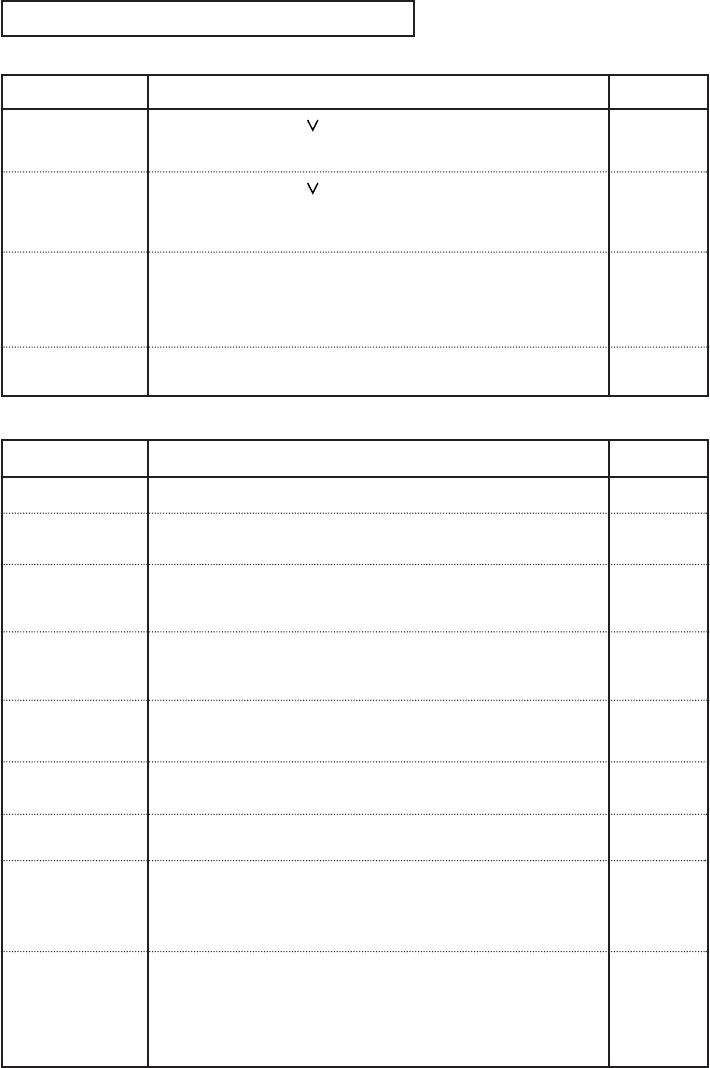
ENG-85
R
EFERENCE
Forgot password
The screen is
blocked
If you experience
other problems.
• Press the
HDMI/CH ( )
buttons simultaneously for more than 5
seconds with no disc in the unit. All settings will revert to the factory
settings.
• Press the
HDMI/CH ( )
buttons simultaneously for more than 5
seconds with no disc in the unit. All settings including the
password will revert to the factory settings. Don't use this unless
absolutely necessary.
• Go to the contents and find the section of the instruction book that
contains the explanations regarding the current problem, and
follow the procedure once again.
• If the problem still cannot be solved, please contact your nearest
authorised service center.
• Make sure that the disc is not dirty or scratched.
• Clean the disc.
Action
Problem
Page
The picture is
noisy or distorted
-
P62~64
Identifying VCR Problems
No power
You cannot insert
a video cassette
The television
program was not
recorded
Timer recording
was unsuccessful
No playback picture
or the picture is
distorted
You cannot see
normal broadcasts
Noise bars or
streaks on playback
When the √II button
is pressed during
playback, the still
picture has severe
“noise bars” streaks
Video Head
Cleaning
• Check that the power plug is connected to a wall outlet.
• A video cassette can only be inserted with the window
side up and the safety tab facing you.
• Check the DVD-VCR antenna/cable connections.
• Is the DVD-VCR tuner properly set?
• Check if the safety tab is intact on the cassette.
• Re-check the recording start/stop time settings.
•If there was a power failure or interruption during timer
recording, the recording will have been cancelled.
• Check to see if you are using a prerecorded tape.
• Check the tuner or external setting. It should be on tuner.
• Check the TV or VCR antenna connections.
• Press the TRK buttons to minimize this effect.
•A still picture may have “noise bars”, depending on the
condition of the tape. Press the TRK buttons during slow
motion to minimize this effect.
•If poor pictures appear on a variety of cassettes, the video
heads may need cleaning. This is not a common problem
and unless it appears, the heads should not be cleaned.
When cleaning the video heads, read all instructions
provided with the head cleaning cassette. Incorrect head
cleaning can permanently damage the video heads.
Action
Problem Page
-
P65
-
P81~82
P77
-
P68
-
-
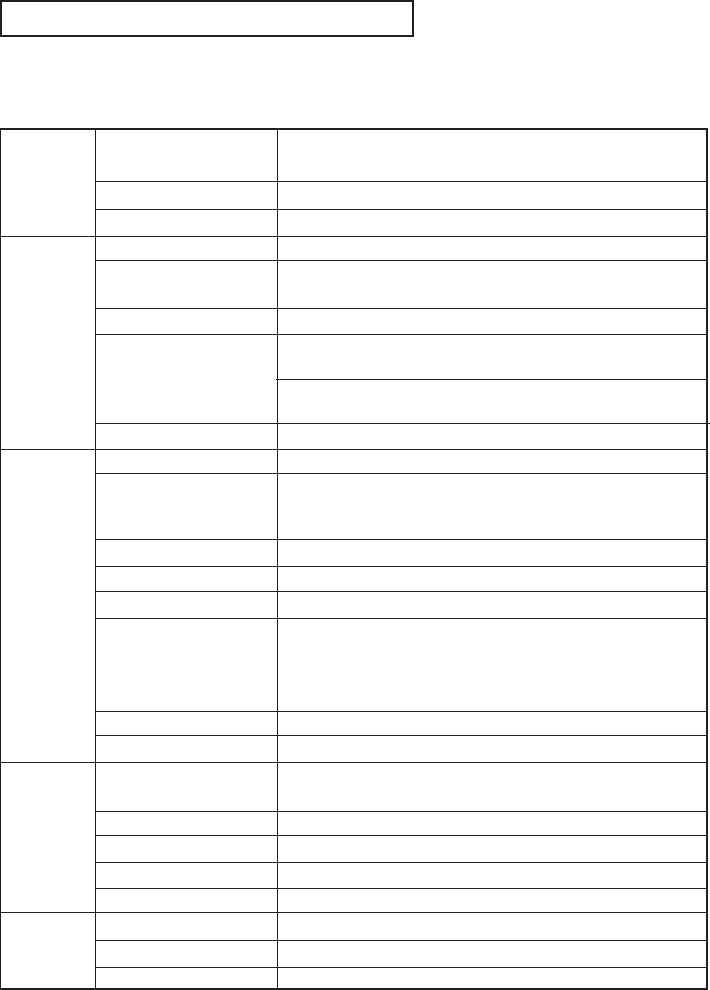
ENG-86
R
EFERENCE
- Samsung Electronics Co., Ltd reserves the right to change the specifications with out notice.
- Weight and dimensions are approximate.
Technical Specifications
AUDIO 1Stereo audio inputs, RCA Connector, -8dbm, 47KΩ,
front and rear
Inputs VIDEO 1Composite video inputs, RCA Connector, 75Ω, 1Vp-p
RF Antenna or CATV Input, F-Connector, 75Ω
AUDIO 1 Stereo audio outputs, RCA Connector, -8dbm, 1.5KΩ
AUDIO (DVD only) 1 Digital audio output (1 coaxial)
1 pair Stereo audio outputs, Optical
VIDEO 1 Composite video output, RCA Connector, 75Ω, 1Vp-p
Outputs VIDEO (DVD only) 1 S-Video output, S-Connector, 75Ω, Y=1.0Vp-p,
C=0.286Vp-p
1 Component video output, 75Ω, Y=1.0Vp-p, Pb=0.7Vp-p,
Pr=0.7Vp-p
HDMI 480p, 720p, 768p, 1080i
RF
Channel 3 or 4
VIDEO SYSTEM
1/2-inch VHS system, 4 rotary head helical scanning;
FM azimuth luminance;chrominance: converted sub system
phase shift
AUDIO TRACK Normal: 1 track; Hi-Fi: 2 track
PLAY/RECORD TIME T-180 tape: SP 3 hours, SLP 9 hours
VCR FF/REW TIME T-120 tape: <2 minutes
HEADS Video: DA 4 rotary
Audio: 2 rotary heads (Hi-Fi); 1 stationary head (Linear)
Control: 1 stationary head
Erase: 1 full track, 1 audio track
WOW & FLUTTER Less than 0.005% (Hi-Fi)
FREQ. RESPONSE 20-20,000 Hz (Hi-Fi)
DISC COMPATIBILITY CD, CD-R, CD-RW
DVD-Video, CD-Digital Audio (5” and 3.5”)
DVD FREQ. RESPONSE 96/48 kHz Sampling: 4 Hz-22kHz
S/N RATIO 110 dB
DYNAMIC RANGE 96 dB
THD 0.003 %
POWER REQUIREMENT
120V AC, 60 Hz, 25 watts
SYSTEM ENVIRONMENT 41-104
˚
F (5-40
˚
C); 10%-75% humidity
WEIGHT 13.8 lbs.

ENG-87
MEMO

Warranty
LIMITED WARRANTY TO ORIGINAL PURCHASER
THIS SAMSUNG BRAND PRODUCT, AS SUPPLIED AND DISTRIBUTED BY SAMSUNG ELECTRONICS
AMERICA, INC. (SAMSUNG) AND DELIVERED NEW, IN THE ORIGINAL CARTON TO THE ORIGINAL
CONSUMER PURCHASER, IS WARRANTED BY SAMSUNG AGAINST MANUFACTURING DEFECTS IN
MATERIALS AND WORKMANSHIP FOR THE FOLLOWING LIMITED WARRANTY PERIOD:
One (1) Year Parts / Ninety (90) days Labor
This limited warranty begins on the original date of purchase, and is valid only on products purchased and
used in the United States, and does not include transportation, installation, removal or reinstallation.
WARRANTY REPAIRS MUST BE PERFORMED BY SAMSUNG’S AUTHORIZED SERVICE CENTER.
TO RECEIVE WARRANTY SERVICE, THE ORIGINAL DATED BILL OF SALE MUST BE PRESENTED UPON
REQUEST AS PROOF OF PURCHASE TO SAMSUNG OR SAMSUNG’S AUTHORIZED SERVICE CENTER.
TRANSPORTATION TO AND FROM THE SERVICE CENTER IS THE RESPONSIBILITY OF THE
PURCHASER.
SAMSUNG WILL REPAIR OR REPLACE THIS PRODUCT, AT OUR OPTION AND AT NO CHARGE WITH
NEW OR RECONDITIONED PARTS, IF FOUND TO BE DEFECTIVE DURING THE LIMITED WARRANTY
PERIOD SPECIFIED ABOVE. The product must be returned during the warranty period with transportation
charges prepaid to SAMSUNG’s designated service center. Prior to returning any product for warranty
service, the purchaser must contact SAMSUNG for problem determination and service procedures.
SAMSUNG DOES NOT WARRANT UNINTERRUPTED OR ERROR-FREE OPERATION OF THE PRODUCT.
All replaced parts and products become the property of SAMSUNG and must be returned to SAMSUNG.
Replacement parts and products assume the remaining original warranty, or ninety (90) days, whichever is
longer.
This limited warranty covers manufacturing defects in materials and workmanship encountered in normal,
noncommercial use of this product and shall not apply to the following, including, but not limited to: damage
which occurs in shipment; applications and uses for which this product was not intended; failures or problems
which are caused by products or equipment not supplied by SAMSUNG; accidents, misuse, abuse, neglect,
misapplication, fire, water, lightning or other acts of nature; incorrect electrical line voltage, fluctuations or
surges; damage caused by improper or faulty installation; improper connection with any peripheral; product
alteration or modification; improper or unauthorized repair; cosmetic damage or exterior finish; product with
altered serial numbers; failure to follow operating instructions, customer adjustments, maintenance and
environmental instructions that are covered and prescribed in the instruction book; use of non-SAMSUNG or
unauthorized parts, supplies, accessories or equipment which damage this product or result in service
problems; failures or problems due to incompatibility with other equipment.

HEADQUARTERS
105 Challenger Road
Ridgefield Park, NJ 07660-0511
TEL: 1-800-SAMSUNG
SERVICE DIVISION
400 Valley Road, Suite 201
Mount Arlington, NJ 07856
1-800-SAMSUNG (1-800-726-7864)
www.samsung.com
AK68-00742A-00