Samsung Electronics Co EM7700-W Cellular/PCS WCDMA and LTE Band 04/17 Model User Manual T Mobile SGH T779 Galaxy Tab
Samsung Electronics Co Ltd Cellular/PCS WCDMA and LTE Band 04/17 Model T Mobile SGH T779 Galaxy Tab
Contents
- 1. User Manual (Host) Part 1
- 2. User Manual (Host) Part 2
- 3. User Manual (Host) Part 3
- 4. User Manual (Host) Part 4
- 5. User Manual (Host) Part 5
User Manual (Host) Part 3
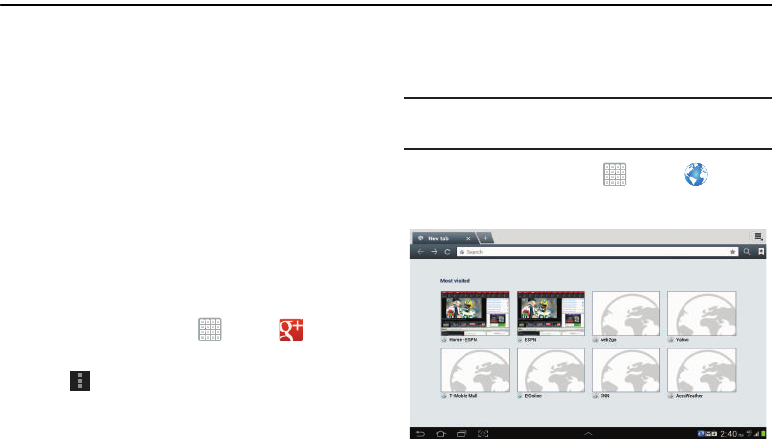
DRAFT
Internal Use Only
141
Section 8: Web
This section describes the various Internet networking
applications available on your device such as Google+ and
Internet.
Google+
Share updates and see what is going on around you with
Google+ for mobile.
•
Share your thoughts and location.
•
Instantly upload your photos and videos as you take them.
•
Get updates from your circles in the stream.
•
Check in to a place.
•
Make plans on-the-go with group messaging.
•
View posts from people around you.
To get started:
1. From a Home screen, tap
Apps
➔
Google+
.
The Google+ home screen displays.
2. Tap
Menu
➔
Help
and then touch a topic to learn
more about using Google+.
Internet
Your device is equipped with a full HTML Browser that allows
you to access the Internet.
Tip:
Internet displays by default as a Primary shortcut on the
Home screen.
From a Home screen, tap
Apps
➔
Internet
.
The Most visited screen displays.
For PRA Only, Printing NOT approved by Technical Writing Team
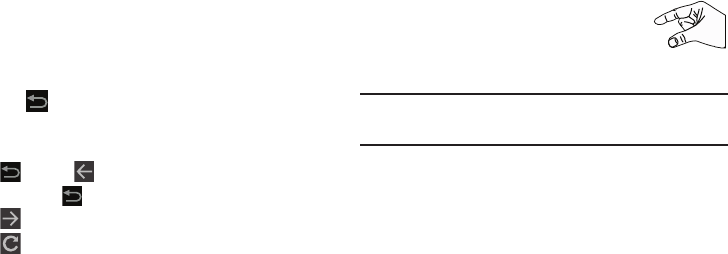
DRAFT
Internal Use Only
Web 142
3. Tap an entry, such as Google. The Google home screen
displays.
Navigating the Internet
1. To select an item, tap an entry.
2. To scroll through a website, sweep the screen with
your finger in an up or down motion.
3. Tap
to return to the previous page.
The following options are available for Internet navigation.
Command Keys
•
Tap
Back
or to return to the previous page.
•
Touch and hold
Back
to display a list of Most visit pages.
•
Tap
Forward
to go forward to a recent page.
•
Tap
Refresh
to reload the current page.
Touching and Dragging
•
Touch and drag your finger on the screen to navigate pages and
to reposition pages within the screen.
Entering Text in a Field
•
While browsing, tap a text field to display the virtual QWERTY
keyboard to enter text.
Zoom
•
Tap the screen twice to zoom in or out.
• Use two fingers, such as your index finger
and thumb, to zoom out by making an
inward pinch motion on the screen. To zoom
in, make an outward motion by sweeping your fingers out.
Tip:
For convenient browsing, you can rotate the device to
landscape mode.
Selecting Items On a Page
While browsing, use gestures and menus to navigate:
•
Tap an item to select it.
•
Tap a hyperlink to follow the link.
•
Touch and hold on a hyperlink for these options:
–
Open
: Open the linked page.
–
Open in new tab
: Open a new window to display the linked
page.
–
Save link
: Save the linked page to Download history.
–
Copy link URL
: Save the link’s URL to the clipboard.
–
Select text
: Copy the link text to the clipboard.
For PRA Only, Printing NOT approved by Technical Writing Team
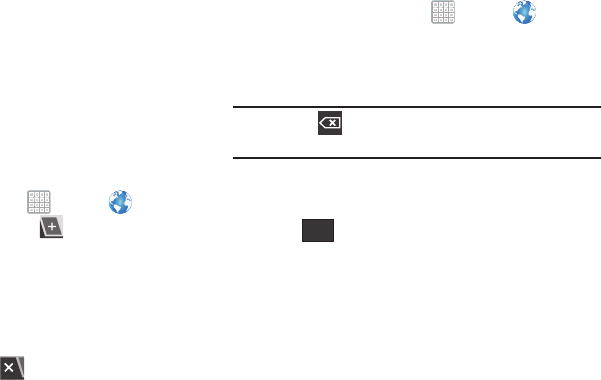
DRAFT
Internal Use Only
143
•
Touch and hold an image for the additional options:
–
Save image
: Download an image. View downloaded images in
Gallery.
–
Copy image
: Copy an image to the clipboard.
–
View image
: View the image source.
–
Set as wallpaper
: Use the image as your home screen
wallpaper.
Using Browser Windows
You can have multiple windows open at one time and easily
switch between windows.
To add a new window:
1. From a Home screen, tap
Apps
➔
Internet
.
2. To open a new window, tap
New window
at the
top of the screen.
3. To switch to another open window, tap its tab at the top
of the screen.
To delete an existing window:
To delete an open window, tap the tab at the top of the
screen, and then tap .
Entering a URL
Access a website quickly by entering the URL.
1. From a Home screen, tap
Apps
➔
Internet
.
2. Tap the
URL
field at the top of the screen, then enter
the URL using the virtual QWERTY keyboard.
As you enter characters, potential matches display.
Note:
Use the
Delete
key to clear the URL field, if
necessary.
3. Tap a match to complete the URL.
– or –
Tap to proceed to the desired Web address.
Go
For PRA Only, Printing NOT approved by Technical Writing Team
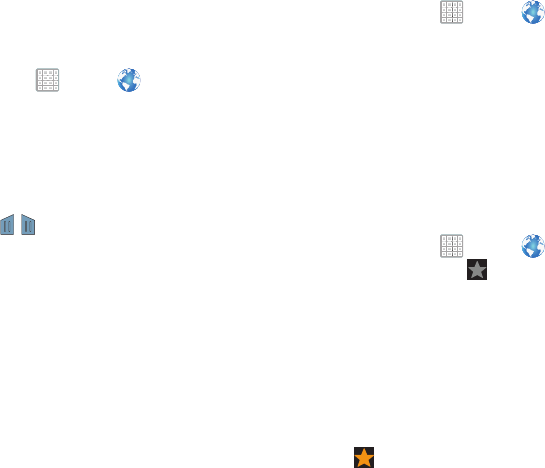
DRAFT
Internal Use Only
Web 144
Copying Fields or Text
Copy information from a webpage to the clipboard for
pasting, searching, or sharing.
Selecting, Copying, and Pasting Text
1. From a Home screen, tap
Apps
➔
Internet
.
2. Browse to a webpage.
3. On the webpage, touch and hold on the text until you
see the text you want highlighted, then stop tapping
the screen.
The text is highlighted.
4. Touch and drag the tabs to the left or right to
select more or less text.
5. Tap
Copy
at the top of the screen to copy the selected
text or tap
Done
to stop.
6. To paste the copied text, navigate to the desired field
(or to another application), then touch and hold in a text
field and tap
Paste
in the pop-up.
Copying and Pasting a Hyperlink or URL
1. From a Home screen, tap
Apps
➔
Internet
.
2. Browse to a webpage.
3. Touch and hold on the link or URL, then tap
Copy link
URL
on the pop-up menu.
4. To paste the copied link or URL, navigate to the desired
field (or to another application), then touch and hold in
a text field and tap
Paste
on the pop-up menu.
Using Bookmarks
While browsing, bookmark a site to quickly access it later.
Creating a bookmark
1. From a Home screen, tap
Apps
➔
Internet
.
2. Browse to a website, then tap
Add bookmark
.
The
Add bookmark
options list displays. Confirm the
Name
and URL
Address
for the bookmark.
3. In the
Account
field, tap the drop-down menu, and tap
Local
or an account.
4. In the
Folder
field, tap the drop-down menu, and select
Homescreen
,
Bookmarks
, or a
Other folder
.
5. Tap
OK
to save the bookmark.
A gold star displays on the Bookmarked page.
For PRA Only, Printing NOT approved by Technical Writing Team

DRAFT
Internal Use Only
145
Accessing Bookmarks and History
Launch a bookmarked page or reload recent pages.
1. From a Home screen, tap
Apps
➔
Internet
.
2. Tap
Bookmarks
,
History
, and
Saved pages
.
3. On the
Bookmarks
tab, use these options:
•
Tap a bookmark to load the page.
•
Touch and hold on a bookmark for these options:
–
Open
: Open the bookmarked page.
–
Open in new tab
: Open the linked page in a new window.
–
Edit bookmark
: Make changes to the bookmark description.
–
Add shortcut to home screen
: Create a bookmark on the
Home screen.
–
Share link
: Use Bluetooth, Email, Gmail, Google+, Messaging,
or Wi-Fi Direct to send the link.
–
Copy link URL
: Save the link’s URL to the clipboard.
–
Delete bookmark
: Remove the bookmark.
–
Set as homepage
: Assign the bookmarked link as the home
page.
4. On the
History
tab, tap
Today
,
Yesterday
,
Last month
,
Older
, or
Most visited
to use these options:
•
Tap a page to reload it.
•
Tap the next to a page to bookmark it. Tap a gold
star next to a page to remove the bookmark.
•
Touch and hold on a page for these options:
–
Open
: Open the webpage.
–
Open in new tab
: Launch the webpage in a new window.
–
Add bookmark/Remove from Bookmarks
: Bookmark the
page or remove the bookmark for this page.
–
Share link
: Use Bluetooth, Email, Gmail, Google+, Messaging,
or Wi-Fi Direct to send the link.
–
Copy link URL
: Save the link’s URL to the clipboard.
–
Remove from history
: Remove the record of this page.
–
Set as homepage
: Assign the bookmarked link as the home
page.
5. On the
Saved pages
tab, use these options:
•
Tap a page to reload it.
•
Touch and hold on a page and then select
Delete saved page
to remove the page from Saved pages.
For PRA Only, Printing NOT approved by Technical Writing Team

DRAFT
Internal Use Only
Web 146
Internet Menu
While viewing a webpage, tap
Menu
for the following
options:
•
New tab
: Open the webpage in a new window, under a new tab.
•
New incognito tab
: Open the webpage in a new window, under a
new tab, and the pages you view in the new window will not
appear in your browser history or search history. See the
on-screen explanation of
going incognito
.
•
Add shortcut to home screen
: Add the URL for this webpage as
a shortcut on the first home screen.
•
Share page
: Use Bluetooth, Email, Gmail, Google+, Messaging,
or Wi-Fi Direct to send the webpage URL.
•
Find on page
: Search for content on the current page.
•
Desktop view
: Your browser displays a website in a modified
format that makes it easier to read. Desktop view displays a
website the same way it would appear on a PC.
•
Save for offline reading
: Saves the webpage so you can read it
later even when offline.
•
Downloads
: View and manage recent downloads.
•
Print
: Print the current screen or page to a Samsung printer.
•
Settings
: Configure web settings.
Internet Settings
Use the browser settings to customize the browser.
1. From a Home screen, tap
Apps
➔
Internet
.
2. While viewing a webpage, tap
Menu
➔
Settings
.
Customize the Browser by using the following options:
General
• Set home page
: View and set the default first page that
displays when you launch Internet.
• Form auto-fill
: Enable or disable form auto-fill to complete
Internet forms with a single click.
• Auto-fill text
: If
Form auto-fill
is enabled, set up the following
information:
–
Full name
: Enter your name.
–
Company name
: Enter a company name.
–
Address line 1
: Enter your address.
–
Address line 2
: Enter any additional address information.
–
City/Town
: Enter your city and town.
–
County
: Enter your county.
–
Zip code
: Enter your ZIP code.
–
Country
: Enter your country.
For PRA Only, Printing NOT approved by Technical Writing Team
DRAFT
Internal Use Only
147
–
Phone
: Enter your telephone number.
–
Email
: Enter a valid email address.
Privacy and security
• Clear cache
: Delete content and databases stored on the
device.
•Clear history
: Delete the list of previously-visited pages.
• Show security warnings
: When enabled, the browser warns
you if there is a problem with a site’s security.
• Accept cookies
: When enabled, allows the browser to save
and read cookie information used by webpages.
• Clear all cookie data
: Delete cookie information saved to the
device.
• Remember form data
: When enabled, stores information you
enter into forms to make future forms easier.
• Clear form data
: Deletes saved form information.
• Enable location
: When enabled, sites you visit can request
access to your location.
• Clear location access
: Clear location access for all websites.
• Remember passwords
: When enabled, saves user names
and passwords for sites you visit, to make future visits easier.
•Clear passwords
: Clear all saved user names and passwords.
• Enable notifications
: Adjusts the notification status for Web
activity. Choose from: Always on, On demand, or Off.
• Clear notifications
: Removed Web notification access
information.
Accessibility
• Force zoom
: Override the website's request to control zoom.
•Text size
: Use
the Preview field and
the following controls to
configure text size:
–
Scale text up and down
: Scale the text size up or down using
a slider bar.
–
Zoom amount on double tap
: Set how much to zoom when
you double-tap the screen, from 175 to 225 percent.
–
Minimum font size
: Set the minimum font size, which can
range from 1 point to 24 points.
• Inverted screen rendering
: Use the Preview screen and the
following controls to configure inverted screen rendering:
–
Inverted rendering
: Enable the display of websites with
inverted colors – black becomes white and vice versa.
–
Contrast
: If Inverted rendering is enabled, use this slider to set
the contrast, which can range from 100 to 300 percent.
For PRA Only, Printing NOT approved by Technical Writing Team
DRAFT
Internal Use Only
Web 148
Advanced
• Select search engine
: Choose a search engine from Google,
Yahoo!, or Bing.
• Open in background
: When enabled, new windows open
behind the current window.
• Enable JavaScript
: When enabled, Internet automatically runs
JavaScript scripts on pages you visit.
• Enable plug-ins
: When enabled, Internet automatically loads
and runs plug-ins on pages you visit.
•Default storage
: Assigns the default storage location for
Browser downloads.
• Website settings
: View and manage settings for individual
websites.
•Default zoom
: Adjusts the zoom feature. Set to Far, Medium,
or Close.
• Open pages in overview
: When enabled, displays an overview
of newly-opened pages.
• Auto-fit pages
: When enabled, Internet automatically sizes
webpages to fit your device’s display.
• Block pop-ups
: When enabled, blocks pop-up windows.
• Text encoding
: Choose a default character set for webpages.
• Reset to default:
Clear all browser data and reset all settings to
the factory defaults.
Bandwidth management
• Preload search results
: Enable the browser to preload high
confidence search results in the background to help speed up
searches. Options are: Never, Only via Wi-Fi, or Always.
•Load images
: When enabled, images are automatically loaded
when you visit a page. When disabled, images are indicated by
a link, which you can tap to download the picture.
Labs
• Quick controls
: When enabled, the Application and URL bars
are hidden. To access the hidden controls, swipe inward from
the left or right edge of the screen to access Quick Controls. For
more information, refer to
“Internet Quick Controls”
on
page 149.
• Google Instant
: When enabled, you can use Google Instant
when you use Google Search to show results as you type.
Enabling this option can increase data use.
For PRA Only, Printing NOT approved by Technical Writing Team
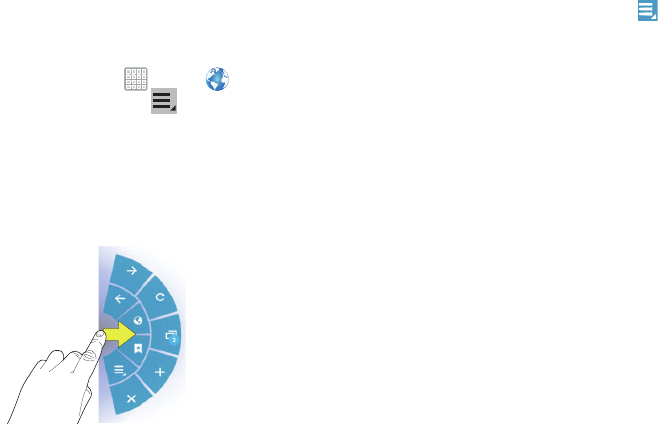
DRAFT
Internal Use Only
149
Internet Quick Controls
Use Quick Controls to maximize your viewing area while
browsing the internet.
1. From a Home screen, tap
Apps
➔
Internet
.
2. While viewing a webpage, tap
Menu
➔
Settings
➔
Labs
, and then tap
Quick Controls
to enable the
function.
The Application and URL bars are hidden.
3. Swipe inward from the left or right edge of the device
screen to access quick controls.
4. Without lifting your finger, move to an option and then
lift your finger to initiate the option.
5. To cancel, display the Quick controls and tap
Menu
➔
Settings
➔
Labs
and tap
Quick controls
to uncheck
it.
For PRA Only, Printing NOT approved by Technical Writing Team
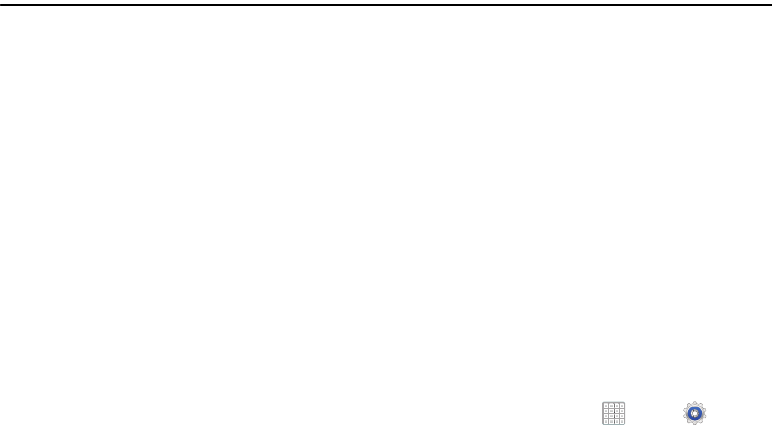
DRAFT
Internal Use Only
Connections 150
Section 9: Connections
Your device includes features to connect to the internet and
to other devices by using Wi-Fi, Bluetooth, or a USB cable.
Wi-Fi
Wi-Fi is a wireless networking technology that provides
access to local area networks. Use your device’s Wi-Fi
feature to:
•
Access the internet for browsing or to send and receive email.
•
Access your corporate network.
•
Use hotspots provided by hotels or airports while traveling.
Wi-Fi communication requires access to an existing Wireless
Access Point (WAP). WAPs can be Open (unsecured, as with
most hotspots) or Secured (requiring you to provide login
credentials). Your device supports the 802.11 a/b/g/n Wi-Fi
protocol.
Configuring Wi
-
Fi Settings
For more information about configuring your device’s Wi-Fi
settings, see “Wi-Fi” on page 202.
Finding Wi
-
Fi Networks
You can have your device automatically notify you of
available networks. For more information, refer to “Advanced
Settings” on page 203.
Turning Wi
-
Fi On or Off
Turn your device’s Wi-Fi service on or off. When you turn
Wi-Fi service on, your device automatically searches for
available, in-range WAPs (Wireless Access Points).
By default, your device’s Wi-Fi feature is turned off
(deactivated). Activating Wi-Fi allows your device to discover
and connect to compatible in-range WAPs (Wireless Access
Points).
Turning Wi-Fi On:
1. From any screen, tap the Time in the Status Bar.
The Status Details displays.
2. Tap
Wi
-
Fi
to turn Wi-Fi On.
– or –
1. From a Home screen, tap
Apps
➔
Settings
.
For PRA Only, Printing NOT approved by Technical Writing Team
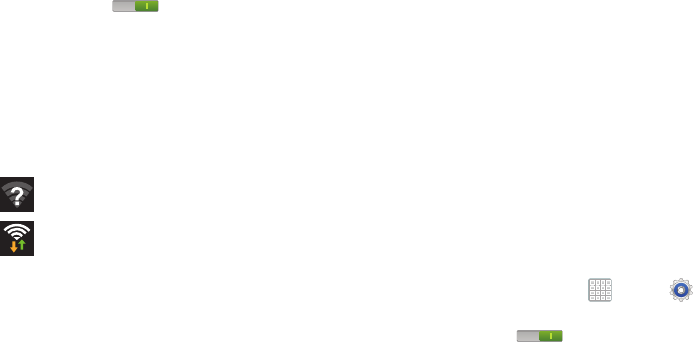
DRAFT
Internal Use Only
151
2. Under
Wireless and network
, on the Wi-Fi tab, tap the
OFF / ON
icon to turn Wi-Fi on.
Turning Wi-Fi Off:
1. From any screen, tap the Time in the Status Bar.
The Status Details displays.
2. Tap
Wi-Fi
to turn Wi-Fi Off.
Wi-Fi Status Indicators
The following icons indicate the Wi-Fi connection status:
Displays when Wi-Fi is active and there is an
available open wireless network.
Displays when Wi-Fi is connected, active, and
communicating with a Wireless Access Point
(WAP).
Scanning and Connecting to a Wi
-
Fi Network
When you turn on Wi-Fi, your device searches for available
Wi-Fi connections, then displays them on screen.
1. From any screen, tap the Time in the Status Bar.
The Status Details displays.
2. Tap
Wi-Fi
to turn Wi-Fi On. Your device automatically
scans for available Wireless Access Points.
3. When the scan is complete, select a Wi-Fi network to
connect. If the Wi-Fi network is open, your device
automatically connects. If the Wi-Fi network is
secured, enter the password at the prompt to connect.
4. Tap
Connect
.
Adding a Wi
-
Fi Network Manually
1. From a Home screen, tap
Apps
➔
Settings
.
2. Under
Wireless and network
, on the Wi-Fi tab, tap the
OFF / ON
icon to turn Wi-Fi on.
3. Tap
Add Wi-Fi network
, then enter network information:
• Network SSID
: Enter the name of the Wi
-
Fi Wireless Access
Point (WAP).
• Security
: Select the type of security used by the WAP.
For PRA Only, Printing NOT approved by Technical Writing Team
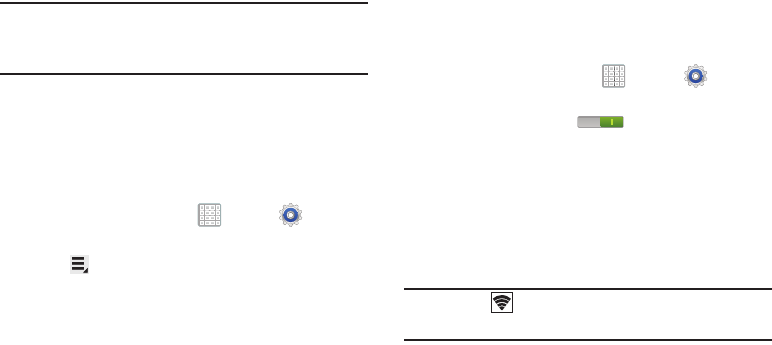
DRAFT
Internal Use Only
Connections 152
Note:
Depending on the Security protocol used by the WAP,
additional network information may be required, such as
a Password.
•Password
: If the WAP is secured, enter the password or hex
key.
4. Tap
Save
to save the settings.
Wi-Fi Sleep Policy
Specify when to disconnect from Wi-Fi.
1. From a Home screen, tap
Apps
➔
Settings
.
2. Under
Wireless and network
, tap
Wi-Fi
.
3. Tap
Menu
➔
Advanced
.
4. Tap
Keep Wi-Fi on during sleep
. Choose from:
Always
,
Only when plugged in
, or
Never (increases data usage)
.
Wi-Fi Direct
Wi-Fi Direct allows device-to-device connections so you can
transfer large amounts of data over a Wi-Fi connection.
1. From a Home screen, tap
Apps
➔
Settings
➔
More settings
➔
Wi-Fi Direct
.
2. Tap the
OFF / ON
icon to turn Wi-Fi Direct on.
If you are currently connected to a Wi-Fi network, a
prompt displays
Start Wi-Fi Direct operation. This will
turn off Wi-Fi client/hotspot operation
.
3. Tap
OK
to continue.
Your device will begin to search for other devices
enabled with Wi-Fi direct connections.
Note:
Confirm (
Wi-Fi Direct On
) appears at the bottom of
the screen.
4. Tap the Wi-Fi Direct field to display Available devices.
5. Enable Wi-Fi Direct (similar to Steps 1 and 2) on the
device to which you want to connect.
For PRA Only, Printing NOT approved by Technical Writing Team
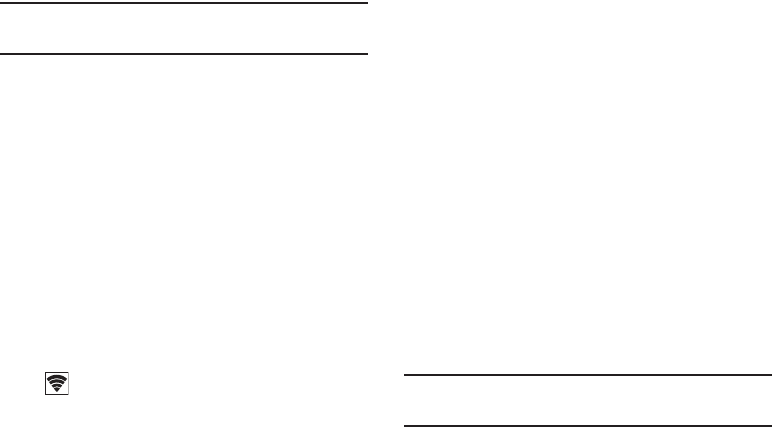
DRAFT
Internal Use Only
153
Note:
The target device must also have Wi-Fi Direct service
active and running before it is detected by your device.
6. Tap
Scan
and select the single device name to begin
the connection process to another Wi-Fi Direct
compatible device.
7. Once the device you want to connect to is displayed,
tap it.
An Invitation to connect displays on the device to which
you want to connect.
8. On that target device, tap
Accept
.
You have 2 minutes to tap
Accept
on the device to
which you want to connect for the connection to be
made.
Once connected, the other device will show as
Connected
in your list of Wi-Fi Direct devices and the
icon will display at the bottom of your screen.
Sharing Information with a Connected Device
To share videos, photos, or other information with the
connected device, follow these steps:
1. View the information that you want to share. For
example, if you want to share a photo, find the photo in
your camera viewer or
Files
folder, then tap the
Share,
Share via,
or
Send via
option.
2. Tap the
Wi-Fi Direct
option.
The Wi-Fi Direct settings screen displays, Wi-Fi Direct
is turned on, and your device scans for other devices.
3. Tap a connected device name. For example,
Android_XXXX.
4. The other device displays a pop-up that indicates it is
receiving the file.
The file is transferred and can be found in
Files
within
the ShareViaWifi folder.
Note:
Depending on the other device model, the prompts and
shared folder information may differ.
For PRA Only, Printing NOT approved by Technical Writing Team
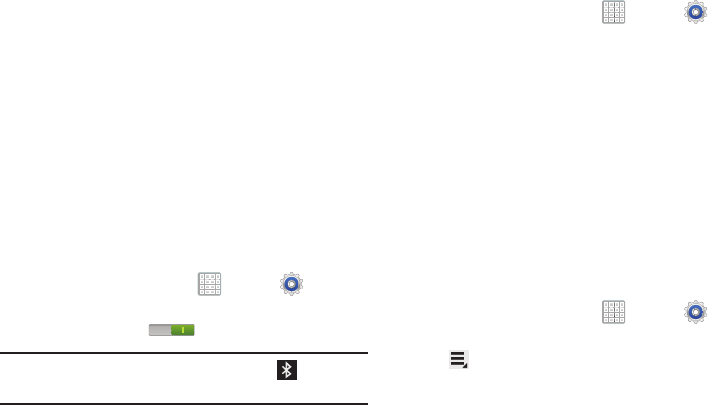
DRAFT
Internal Use Only
Connections 154
Bluetooth
Bluetooth is a short-range wireless communications
technology for exchanging information over a distance of
about 30 feet.
You do not need to line up the devices to send information
with Bluetooth. If the devices are in range, you can exchange
information between them, even if they are in different
rooms.
Configuring Bluetooth Settings
Configure your device’s Bluetooth settings. For more
information, refer to “Bluetooth” on page 204.
Turning Bluetooth On or Off
To turn Bluetooth on:
1. From a Home screen, tap
Apps
➔
Settings
.
2. Under
Wireless and network
, on the Bluetooth tab, tap
the
OFF / ON
icon to turn Bluetooth on.
Note:
When Bluetooth is on, the
Bluetooth
icon displays in
the Status Bar.
To turn Bluetooth on or off:
1. From a Home screen, tap
Apps
➔
Settings
.
2. Under
Wireless and network
, on the Bluetooth tab, tap
the
OFF / ON
icon again to turn Bluetooth off.
Bluetooth Settings
The Bluetooth settings menu allows you to set up many of
the characteristics of your device’s Bluetooth service,
including:
•
Entering or changing the name your device uses for Bluetooth
communication and description
•
Setting your device’s visibility (or “discoverability”) for other
Bluetooth devices
•
Displaying your device’s Bluetooth address
To access the Bluetooth Settings menu:
1. From a Home screen, tap
Apps
➔
Settings
.
2. Under
Wireless and network
, on the Bluetooth tab, tap
Menu.
3. Tap the
Rename device
,
Visible time-out,
and
Received
files
fields to set the options.
For PRA Only, Printing NOT approved by Technical Writing Team
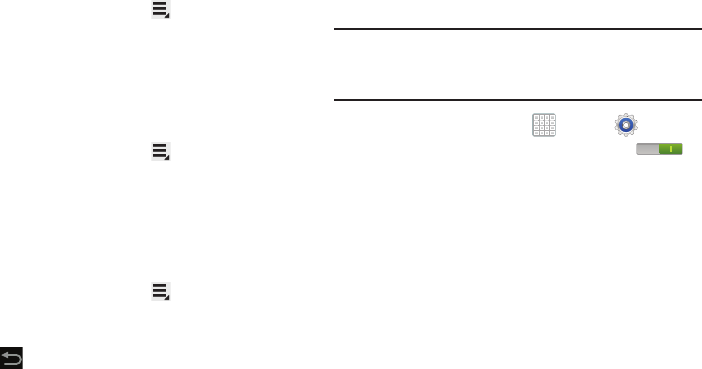
DRAFT
Internal Use Only
155
To change your Bluetooth name:
1. Verify Bluetooth is active.
2. From the Bluetooth page, tap
Menu
➔
Rename
device
.
3. Enter a new name.
4. Tap
OK
to complete the rename process.
To change your Bluetooth visibility time out value:
1. Verify Bluetooth is active.
2. From the Bluetooth page, tap
Menu
➔
Visible
time-out
.
3. Select a time out value. Choose from: 2 min, 5 min,
1 hour, Never timeout.
To view files received via Bluetooth devices:
1. Verify Bluetooth is active.
2. From the Bluetooth page, tap
Menu
➔
Received
files
to display a list of files received from external
sources via Bluetooth communication.
3. Tap
to return to the previous page.
Pairing with a Bluetooth Device
Search for a Bluetooth device and pair with it, to exchange
information between your device and the target device.
Tip:
After pairing, your device and the target device recognize
each other and exchange information without having to
enter a passcode or PIN.
1. From a Home screen, tap
Apps
➔
Settings
.
2. On the Bluetooth field, tap the
OFF / ON
icon to
turn Bluetooth on.
3. Tap the
Bluetooth
tab and then enable the target
device’s discoverable or visible mode.
4. Tap
Scan
. Your device displays a list of discovered
in-range Bluetooth devices.
5. Tap
Stop
at any time to stop scanning.
For PRA Only, Printing NOT approved by Technical Writing Team
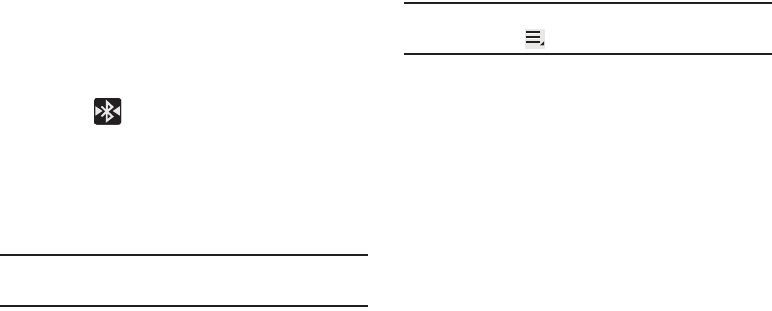
DRAFT
Internal Use Only
Connections 156
6. From the list of found devices, tap the target device,
then follow the prompts to complete the pairing:
•
If the target device requires a PIN, enter a PIN for the target
device and tap
OK
. When prompted, enter the PIN on the target
device.
•
If the device allows automatic or smart pairing, your device
attempts to pair with the device automatically. Follow the
prompts on your device and the target device to complete the
pairing.
7. Confirm is now showing your devices are paired.
Sharing Data with a Bluetooth Device
To send data to a Bluetooth device:
1. Select a file or item from an appropriate application.
2. Select an option for sharing data with the Bluetooth
feature.
Note:
The method for selecting an option may vary by data
type.
3. Search for and pair with a Bluetooth device. For more
information, refer to “Pairing with a Bluetooth Device”
on page 155.
Receiving Data from a Bluetooth Device
To receive data from a Bluetooth device:
1. Turn Bluetooth on. For more information, refer to
“Turning Bluetooth On or Off” on page 154.
Note:
To select the length of time that your device will be
visible, select
Menu
➔
Visible time-out
.
2. Pair with the Bluetooth device from which you want to
receive data. For more information, refer to “Pairing
with a Bluetooth Device” on page 155.
A Bluetooth authorization request pop-up displays
when a Bluetooth device sends data to your device.
3. Select
Accept
to confirm that you are willing to receive
data. A File received message displays.
Received data is saved to the Bluetooth folder. If you receive
a contact, it is saved to your contacts automatically.
For PRA Only, Printing NOT approved by Technical Writing Team
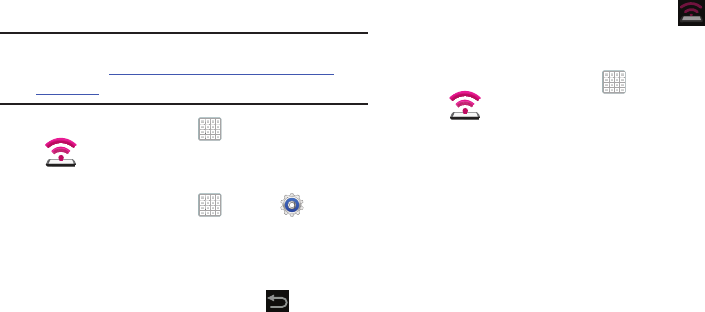
DRAFT
Internal Use Only
157
USB Tethering
This option allows you to share your device’s mobile data
connection via a direct USB connection between your device
and computer. A wireless version of this same functionality
would be the Mobile AP feature.
Note:
If additional software or USB drivers are required,
navigate to: http://www.samsung.com/us/support/
downloads.
1. From a Home screen, tap
Apps
➔
(
Mobile HotSpot
).
– or –
From a Home screen, tap
Apps
➔
Settings
➔
More settings
➔
Tethering and Mobile HotSpot
.
2. Plug in the USB cable between your computer and your
device.
3. When prompted for a USB mode, tap to exit the
menu.
4. Tap
USB tethering
from the Tethering menu. This places
a green check mark next to the entry and activates the
feature. A Tethering or HotSpot active notification
briefly appears on the screen.
Look for the USB Tethering active icon in the
Status bar area of the screen.
To disconnect tethering:
1. From a Home screen, tap
Apps
➔
(
Mobile HotSpot
).
2. Tap
USB tethering
from the Tethering menu to remove
the check mark and deactivate the feature.
3. Remove the USB cable from the device.
For PRA Only, Printing NOT approved by Technical Writing Team
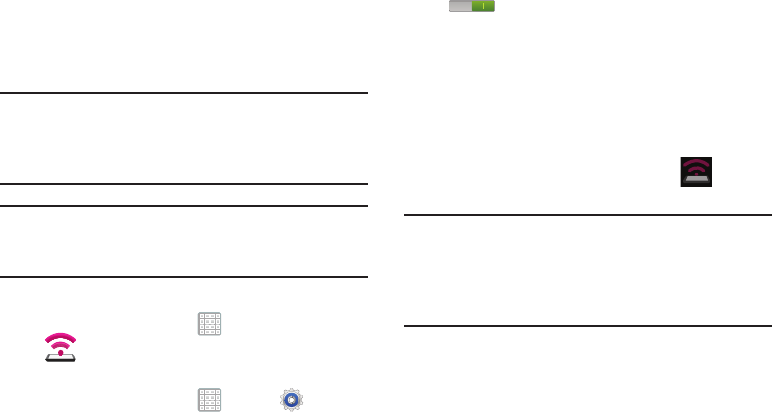
DRAFT
Internal Use Only
Connections 158
Portable Wi-Fi HotSpot
This feature allows you to turn your device into a Wi-Fi
hotspot. The feature works best when used in conjunction
with HSPA+ (4G) data services (although 3G service can also
be used).
Important!
The Mobile AP service can not be active at the
same time as Wi-Fi. Please close your Wi-Fi
connection prior to launching the Mobile AP
service.
Note:
You must have a tethering plan on your account to use
the Wi-Fi HotSpot. You can not use data on the device
while it is being used as a hotspot.
To edit the Portable Wi-Fi HotSpot information:
1. From a Home screen, tap
Apps
➔
(
Mobile HotSpot
).
– or –
From a Home screen, tap
Apps
➔
Settings
➔
More settings
➔
Tethering and Mobile HotSpot
.
2. On the Mobile HotSpot field, tap the
OFF / ON
icon
to turn the feature on.
3. Tap the
Network SSID
field and edit the name if desired.
4. Select a Security option and enter a new security
option (
Open
,
WPA-PSK
, or
WPA2-PSK
).
5. With security enabled, delete the previous password
and enter a new one into the
Password
field.
6. Tap
Save
to store the new settings.
7. Confirm the Mobile HotSpot active icon appears
at the bottom of the screen.
Note:
Using your 4G service and Portable Wi-Fi HotSpot drains
your device’s battery at a much faster rate than when
using any other feature combination.
The best way to keep using the device as a hotspot is to
have it connected to a power supply.
For PRA Only, Printing NOT approved by Technical Writing Team
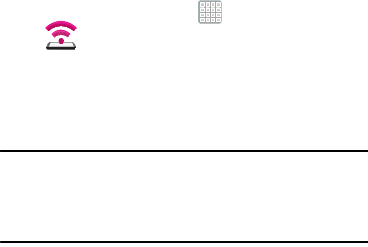
DRAFT
Internal Use Only
159
To connect to the HotSpot:
1. Enable Wi-Fi (wireless) functionality on your target
device (laptop, media device, etc.).
2. Scan for Wi-Fi networks from the device and select
your device hotspot from the network list.
•
The SSID name for your device’s hotspot is determined by what
you entered into the
Network SSID
field.
•
You can change the name by tapping
Mobile HotSpot
➔
Configure
➔
Network SSID
and changing the entry.
3. Select this HotSpot and follow your on-screen
instructions to complete the connection.
4. Launch your Web browser to confirm you have an
Internet connection.
To secure the Portable HotSpot service:
The two most common methods for securing your connection
to the HotSpot are to a security method (WPA2 PSK) and to
Hide your device’s SSID name.
1. From a Home screen, tap
Apps
➔
(
Mobile HotSpot
).
2. Tap
Mobile HotSpot
➔
Configure
.
3. Tap the
Security
field and select
WPA2 PSK
.
4. With security enabled, enter a new password into the
Password
field.
Important!
The more complex the password, the harder it will
be for intruders to break your security. It is
recommended that you not use names, birthdays,
or other personal information.
5. Tap
Save
to store the new settings.
For PRA Only, Printing NOT approved by Technical Writing Team
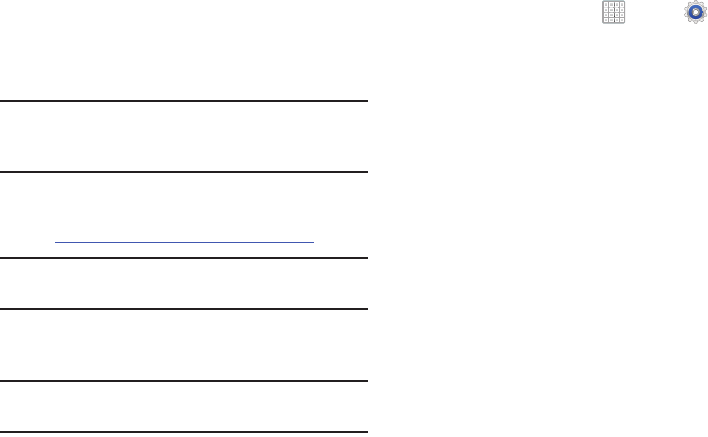
DRAFT
Internal Use Only
Connections 160
Kies Via Wi-Fi
Samsung Kies is a software that enables you to update your
device firmware, synchronize files, and transfer data to and
from your device directly by connecting to the PC.
Note:
Some features will be supported through the System
Updates feature in the future. For more information,
refer to “Software Update” on page 246.
To learn more about Samsung Kies and Samsung
applications, browse featured applications and download
Kies at:
http://www.samsung.com/us/support/downloads
.
Note:
Samsung Kies works on both PC and Macintosh
computers.
Connecting With Samsung Kies
1. Install Samsung Kies software on your PC.
Warning!
Close any running applications before connecting
your device to a PC.
2. Run Samsung Kies.
3. From a Home screen, tap
Apps
➔
Settings
➔
More settings
➔
Kies via Wi-Fi
.
Select the source of the Wi-Fi connection for Kies air.
4. Follow the prompts from Kies to update your device
firmware.
5. Refer to Samsung Kies Help for more information.
Synchronizing with Windows Media
Player
Ensure that Windows Media Player is installed on your PC.
1. Attach your device to the computer with the USB cable.
Your computer recognizes the connection and displays
the AutoPlay screen.
2. Click the option to
Sync digital media files to this device
to synchronize music files.
3. Select and drag the music files you want to the sync
list and begin synchronizing.
4. When finished, exit Windows Media Player and
disconnect the USB cable.
For PRA Only, Printing NOT approved by Technical Writing Team
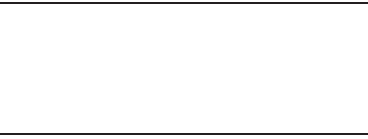
DRAFT
Internal Use Only
161
Connecting as a Mass Storage Device
You can connect your device to a PC as a removable disk and
access the file directory.
1. Attach your device to the computer with the USB cable.
Your computer recognizes the connection and displays
the AutoPlay screen.
2. Click the option to Open device to view files.
You should see a Tablet folder.
3. Copy files to or from the PC from or to the device
(Tablet folder).
4. When finished, close the PC folder and disconnect the
USB cable.
GPS Applications
GPS applications allow you to achieve real-time, GPS-
enabled, turn-by-turn navigation and to access local
searches based on a variety of category parameters.
To receive better GPS signals, avoid using your device in the
following conditions:
•
inside a building or between buildings
•
in a tunnel or underground passage
•
in poor weather
•
around high-voltage or electromagnetic fields
•
in a vehicle with tinted windows
Global GPS turn-by-turn navigation, mapping, and Point of
Interest content is available for three continents, including
North America (U.S., Canada, and Mexico), Western Europe,
and China, where wireless coverage is available.
Important!
If you tap or cover the internal GPS antenna while
using GPS services, it may impede the GPS signal
resulting in the GPS services not working in an
optimal manner. Refer to the following diagram to
locate the approximate location of the internal GPS
antenna.
For PRA Only, Printing NOT approved by Technical Writing Team
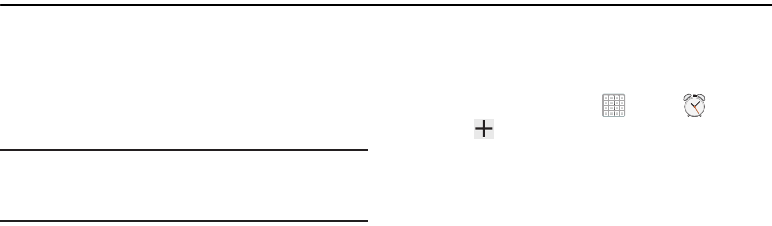
DRAFT
Internal Use Only
Applications and Widgets 162
Section 10: Applications and Widgets
This section contains a description of each application that is
available on the Apps screen, its function, and how to
navigate through that particular application. If the application
is already described in another section of this user manual,
then a cross reference to that particular section is provided.
Various widgets are also described.
Tip:
To open applications quickly, add the icons of frequently-
used applications to one of the Home screens. For details,
see “App Shortcuts” on page 41.
Update Available
When you open an application that is preloaded on your
device, an
Update Available
message may be displayed if
there is a new version of the app available.
Tap
Upgrade
to update the app or tap
Not Now
to open
the app without updating.
For more information, refer to “Updates to Downloaded
Apps” on page 189.
Alarm
Set alarms for reminders or for wake-up times.
Adding and Configuring Alarms
1. From a Home screen, tap
Apps
➔
Alarm
.
2. Tap
Create alarm
or tap an alarm that is already
set.
3. Use the arrow symbols to enter adjust the hour, and
minutes, then tap
AM
or
PM
(toggles depending on
which was last selected).
4. Tap the
Alarm repeat
field and touch the number of
times you want this alarm to repeat. Selections are:
day blocks or
Repeat weekly
. Selected day blocks turn
blue when active.
5. Slide the slider bar left or right in the
Alarm volume
field
to decrease or increase the alarm volume. A sample of
the volume level plays.
6. Tap the
Alarm tone
field and either select an available
tone or select
Add
to use locate a sound to use as an
alarm ringtone. Tap
OK
to activate the ringtone.
For PRA Only, Printing NOT approved by Technical Writing Team
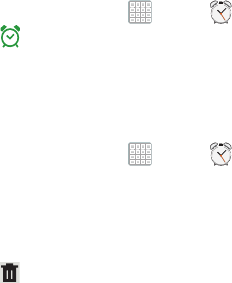
DRAFT
Internal Use Only
163
7. Tap the
Snooze
box to the right to activate the feature.
Tap the available fields to assign a
Duration
time (3
minutes,
5 minutes, 10 minutes, 15 minutes, or 30 minutes) and
Repeat
(1 time, 2 times, 3 times, 5 times, and
10 times).
•Duration
indicates the length of time the alarm will remain
silent between alarm notifications (snooze time).
• Repeat
indicates the numbers of snooze sessions that are
assigned to this alarm. How many times will the snooze silence
the alarm.
8. Tap the
Smart alarm
box to the right to activate this
feature which slowly increases screen brightness and
the volume of nature tones to simulate dawn breaking.
Tap the
Interval
field to assign a interval time
(3 minutes, 5 minutes, 10 minutes, 15 minutes, or
30 minutes) and nature tone (Fairy fountain, Birdsong
by the lake, The secret forest, Serenity, Gentle spring
rain, and Sparkling mist).
•Interval
category describes the length of time the alarm will
remain silent between alarm notifications (snooze time).
•Tone
category provides one of several nature sounds that are
used as the alarm tone.
9. Tap the
Name
field and enter a name for this Alarm.
10. Tap
Done
to save the alarm.
The main Alarm screen displays showing the new or
updated alarm.
Activating Alarms
1. From a Home screen, tap
Apps
➔
Alarm
.
2. Tap
Turn alarm on
to activate the alarm. A gray
alarm means the alarm is deactivated.
3. Tap an alarm to change any of its settings and then
select
Done
to save the updates.
Deactivating and Deleting Alarms
1. From a Home screen, tap
Apps
➔
Alarm
.
2. Touch and hold an alarm and then tap one of the
following options:
• Delete alarm
: Delete the alarm.
– or –
Tap
Delete
and select the existing alarms you want
to delete, and then tap
Done
.
For PRA Only, Printing NOT approved by Technical Writing Team
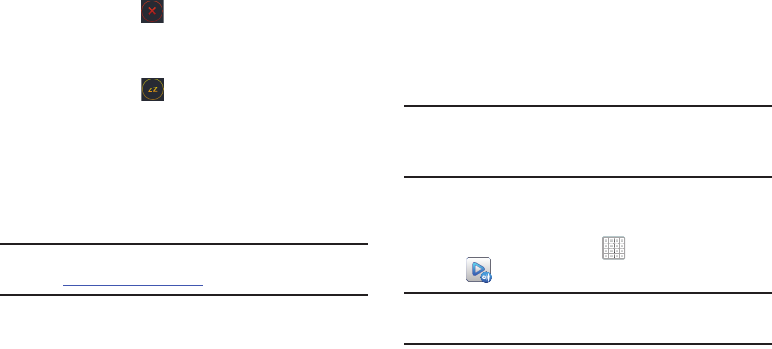
DRAFT
Internal Use Only
Applications and Widgets 164
Turning Off an Alarm
When the alarm sounds, to turn off the alarm:
Touch and drag in any direction.
Setting the Snooze Feature
To activate the Snooze feature after an alarm sounds:
Touch and slide in any direction. Snooze must
first be set in the alarm settings.
AllShare Play
AllShare PlayTM allows your tablet to stream photos, music,
and videos from its memory to other DLNA certifiedTM (Digital
Living Network Alliance) devices. Your tablet can also play
digital content streamed from other DLNA certified devices.
Note:
To view more information about DLNA certified products
visit
http://www.dlna.org/home
.
Configuring AllShare
You must first connect both of your communicating devices
to the same Wi-Fi and be using an active and registered
Samsung account prior to using this application. For more
information, refer to “Turning Wi-Fi On or Off” on page 150.
Connect to Wi-Fi, configure AllShare Play settings to identify
your device as a server, and set treatment of copied files.
Important!
The Samsung account manages the access
information (username and password) to several
applications, such as AllShare Play.
1. Connect to a Wi-Fi network. For more information, refer
to “Wi-Fi” on page 150.
2. From a Home screen, tap
Apps
➔
AllShare Play
.
Note:
If prompted, read the on-screen message about network
charges and tap
OK
to continue.
The AllShare Play Sign In screen displays.
3. Tap
Sign in
. The Samsung account screen displays.
For PRA Only, Printing NOT approved by Technical Writing Team
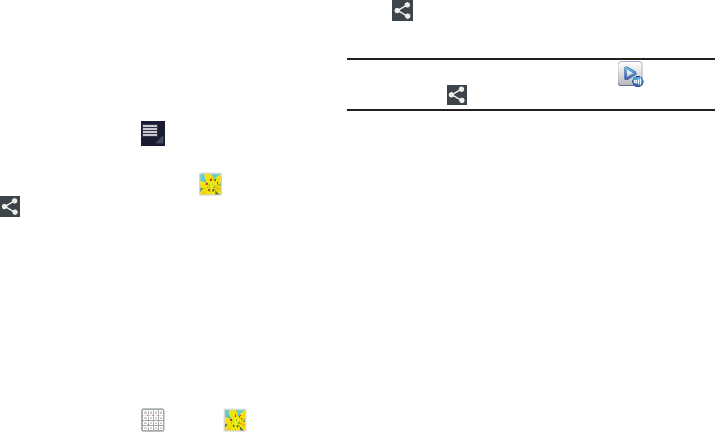
DRAFT
Internal Use Only
165
4. Tap
Create new account
, if you have not set up a
Samsung account, or select
Sign in
, if you have already
set up a Samsung account.
For more information, refer to “Creating a Samsung
Account” on page 17.
The AllShare Play main screen displays.
5. For more information, tap
Menu
➔
FAQ
.
Using Group Cast
While using various applications, such as
Gallery
, when
you tap
Share
to share a file, you see Group Cast as an
option.
Group Cast is an easy way to share files in real time with
others who are on the same Wi-Fi network. Group Cast can
be used when you want to share documents, images, music,
and so on.
You can use Group Cast for meetings, sales presentations,
conferences, and classes. All you need is a Wi-Fi network
that works with Group Cast, and most do.
To share a file using Group Cast:
1. From a Home screen, tap
Apps
➔
Gallery
.
2. Navigate to the file you want to share and touch
Share
➔
Group Cast
.
For more information, refer to “Gallery” on page 116.
Note:
After the initial Group Cast request, tap
Group Cast
instead of
Share
.
3. Use the keyboard to enter a PIN code and tap
Done
.
This process makes sure only desired recipients can
view your shared image.
The AllShare Play - Group Cast screen displays and the
device waits for other connected recipients to accept
the connection and enter the PIN on their screens.
4. Tap
OK
to start the group cast process while other
users connect.
You can now interact and draw with the on-screen
image, and users will instantaneously see the same
gestures and also be able to interact.
For PRA Only, Printing NOT approved by Technical Writing Team
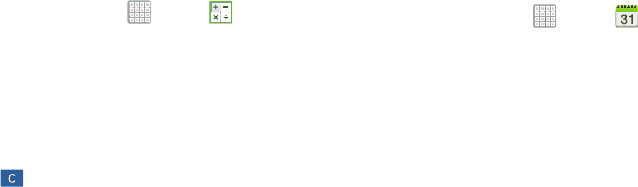
DRAFT
Internal Use Only
Applications and Widgets 166
5. The newly altered image (with markups and
comments) can not be saved, but you can take a
screen shot of the current image and save it to your
Clipboard. For more information, refer to “Navigating
Your Device” on page 30.
Calculator
The calculator provides the basic arithmetic functions to
solve simple arithmetic problems and advanced operators to
solve more complex problems.
1. From a Home screen, tap
Apps
➔
Calculator
.
2. Enter the first number using the numeric keys.
3. Enter the operation for your calculation by tapping the
+
(add),
-
(subtract),
×
(multiply), or
÷
(divide) key.
4. Enter the next number.
5. To view the result, tap the
=
(equals) key.
6. Repeat Steps 3 through 5 as many times as required.
7. Tap to clear the result.
8. For more advanced problems, rotate your device to
landscape mode and use the advanced operators
sin
,
ln
,
cos
,
log
,
tan
, and so on, just as you would on a
pocket calculator.
9. Touch and hold the Calculator’s display to copy or cut
the contents of the display.
Copied to clipboard
displays. Paste the copied value in
another app.
Calendar
Your device includes a powerful Calender to help you
organize your schedules more conveniently and effectively.
Learn to create and manage events and tasks, and set
alarms to remind yourself of important events and tasks.
1. From a Home screen, tap
Apps
➔
Calendar
.
2. Tap a tab to choose a calendar view:
•Year
: Display all twelve months of this year. Sweep across the
years at the bottom of the screen to display another year.
•Month
: Display the current month. Tap a month and year at the
bottom of the screen to display another month.
• Week
: Display the current week. Tap a week at the bottom of
the screen to display another week.
•Day
: Display today’s schedule by hour. Tap day at the bottom of
the screen to display another day.
For PRA Only, Printing NOT approved by Technical Writing Team
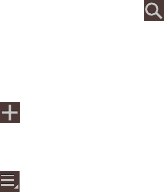
DRAFT
Internal Use Only
167
•List
: Display only event and task names and dates for a
selected year. Tap a year at the bottom of the screen to display
another year. Tap a date to hide or show the event or task
name.
•Task
: Display your list of tasks. Tap the sort field to change how
your tasks are sorted. Tasks can be sorted by due date, priority,
date, week, month, or group.
3. Swipe left or right across the screen to view other days
or other weeks. Swipe up or down the screen to view
other events.
4. To find an event or task, tap
Search
.
Use the on-screen keyboard to enter a search term.
Possible events display as you type.
Tap an event to send, edit, or delete the event.
5. Tap
Add event / Add task
and then tap
Done
to add
a new event to your calendar. For more information,
refer to “Creating an Event or Task” on page 168.
6. Tap
Menu
for these options:
•Zoom in
: In the Week and Day views, increase the size of the
area being viewed.
• Zoom out
: In the Week and Day views, decrease the size of the
area being viewed.
•Go to
: Use the Set date pop-up to enter a date and then tap
Set to display that date on your calendar.
•Delete
: Delete events for the year, month, week, day, week,
month, before today, or all events, depending on the Calendar
view.
•Sync
: Manually synchronizes the calendar entries among all of
your current accounts, for example, Gmail, Exchange, and so
on.
•Show controls
/
Hide controls
: Show or hide a small month
calendar and a list of events in landscape mode.
• Settings
: Customize the calendar. For more information, refer
to
“Calendar Settings”
on page 169.
7. Tap
Today
to return to the current date.
8. Tap
Calendars
to configure which events to display.
Tap
Add account
➔
Add account
to add additional
accounts from which calendar events can be synced.
For PRA Only, Printing NOT approved by Technical Writing Team
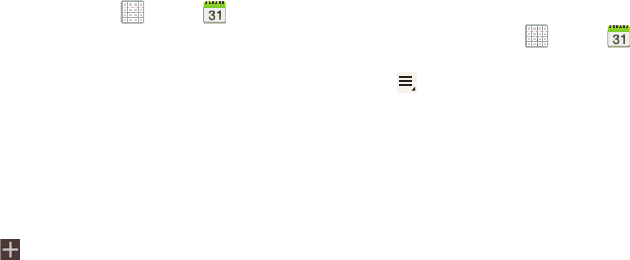
DRAFT
Internal Use Only
Applications and Widgets 168
Creating an Event or Task
1. From a Home screen, tap
Apps
➔
Calendar
.
2. Double-tap the date for which you want to enter an all
day event or task.
•
Tap the
Add event
or
Add task
tab.
•
Tap the
My calendar
field and tap a calendar to which the even
or task should be added.
•
Use the keyboard to enter the event or task name.
– or –
Tap the date for which you want to enter an event or
task.
•
Tap .
•
Tap the
Add event
or
Add task
tab.
•
Enter the event or task information.
3. Tap
Save
.
Managing Events
You can delete, send, and edit events on your mobile device:
1. From a Home screen, tap
Apps
➔
Calendar
.
2. Tap an event. A pop-up displays event information.
3. Tap
Options
. Choose from: Reply, Reply all,
Forward or Share via.
4. Tap
Delete
and then tap
OK
to delete the event.
– or –
Tap
Edit
to update the event details.
5. Tap
Share via
and then select
Bluetooth
,
Email
,
Messaging
, or
Wi-Fi Direct
to share the event.
For PRA Only, Printing NOT approved by Technical Writing Team
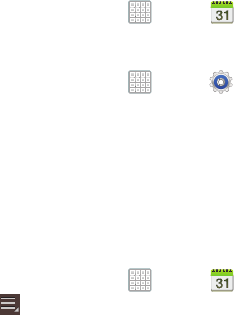
DRAFT
Internal Use Only
169
Add Additional Calendar Accounts
1. From a Home screen, tap
Apps
➔
Calendar
➔
Calendars
➔
Add account
.
– or –
From a Home screen, tap
Apps
➔
Settings
➔
Accounts and sync
.
The Accounts and sync screen displays.
2. Tap
Add account
to display the Add account option.
3. Select an account type and enter your account
information.
Calendar Settings
To set up Calendar preferences:
1. From a Home screen, tap
Apps
➔
Calendar
.
2. Tap
Menu
➔
Settings
.
The following options display:
View settings
• First day of week
: Choose a day to begin each week.
• Hide declined events
: Enable or disable display of events.
•Lock time zone
: Allows you to lock event times and dates
based on your selected time zone, which is defined by the
following field.
• Select time zone
: If
Lock time zone
is enabled, used this
option to select a time zone to lock event times and dates.
• Show week number
: Show the week number to the left of
each week in the Month view.
•Calendars
: Enable calendars for your various accounts.
Event notification
• Set alerts & notifications
: Tap to select, which allows you to
set the Alert, Status bar notification, or Off.
• Select ringtone
: Choose a tone for calendar notifications.
• Default reminder time
: Set the default time for a notification
before an event is to occur.
• Notifications while screen is off
: Enable or disable the display
of notifications on the full screen while the screen is turned off.
For PRA Only, Printing NOT approved by Technical Writing Team
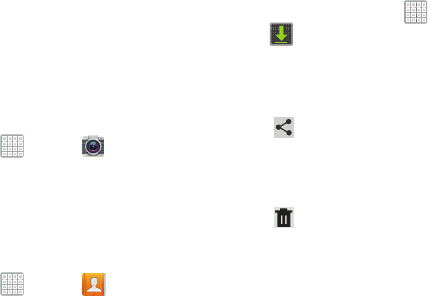
DRAFT
Internal Use Only
Applications and Widgets 170
Sync settings
• Sync events/tasks
: Displays the General sync settings.
For more information, refer to
“Accounts and
Synchronization”
on page 222.
(Accounts)
: Tap an account and then tap the check box
to enable or disable the calendar sync for that account.
Camera
Take photos and record video with your device’s built in
Camera.
For more information, refer to “Camera” on page 102.
From a Home screen, tap
Apps
➔
Camera
.
Contacts
Store contact information for your friends, family and
colleagues, to quickly access information or to send a
message. For more information, refer to “Contacts” on
page 66.
From a Home screen, tap
Apps
➔
Contacts
.
Downloads
Files, apps, and other items you download in Internet, Gmail,
Email, or in other ways, are stored on your tablet’s internal
storage. Use the Downloads app to view, reopen, or delete
what you have downloaded.
1. From a Home screen, tap
Apps
➔
Downloads
.
2. Tap an item to open it.
3. Tap headings for earlier downloads to view them.
4. Tap items you want to send, to check them, and then
tap
Share via
. Select an option to share the item.
Options are: Bluetooth, Email, Gmail, Google+, Google
Cast, Messaging, Photo editor, Picasa, or Wi-Fi Direct.
5. Tap items you want to delete, to check them, and then
tap
Delete
. The items are deleted from your tablet.
6. Tap
Sort by size
or
Sort by date
, at the bottom of the
Downloads pop-up, to switch back and forth.
For PRA Only, Printing NOT approved by Technical Writing Team
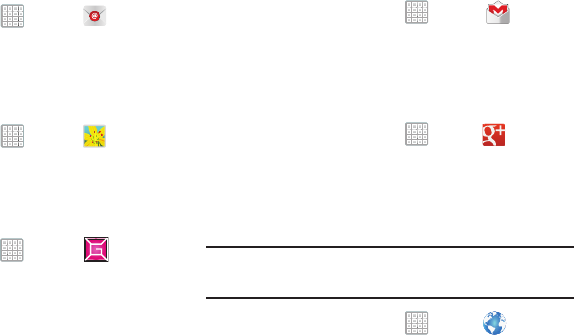
DRAFT
Internal Use Only
171
Email
Send and receive email using popular email services.
For more information, refer to “Email” on page 88.
From a Home screen, tap
Apps
➔
Email
.
Gallery
Use Gallery to view, capture, and manage photos and videos.
For more information, refer to “Gallery” on page 116.
From a Home screen, tap
Apps
➔
Gallery
.
Game Base
The T-Mobile Game Base provides access to a game rental
and purchase services for compatible T-Mobile Android
devices.
1. From a Home screen, tap
Apps
➔ (
Game
Base
).
2. Tap an available category and follow the on-screen
instructions.
Gmail
Send and receive email with Gmail, Google’s web-based
email. For more information, refer to “Gmail” on page 84.
From a Home screen, tap
Apps
➔
Gmail
.
Google+
Share updates and see what is going on around you with
Google+ for mobile.
For more information, refer to “Google+” on page 141.
From a Home screen, tap
Apps
➔
Google+
.
Internet
Your device includes a full HTML browser, to access the
internet. For more information, refer to “Internet” on
page 141.
Tip:
A shortcut to Internet displays on the main Home screen
by default.
From a Home screen, tap
Apps
➔
Internet
.
TM
TM
For PRA Only, Printing NOT approved by Technical Writing Team
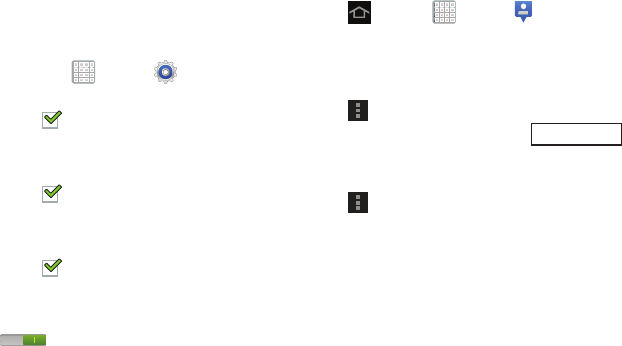
DRAFT
Internal Use Only
Applications and Widgets 172
Latitude
With Google Latitude, you can see the location of all of your
friends on a map or on a list. You can also share or hide your
location.
You must first set up your tablet to use wireless networks to
help pinpoint your location. Also, Latitude works best when
Wi-Fi is enabled.
To enable Wi-Fi:
1. From a Home screen, tap
Apps
➔
Settings
.
2. Tap
Location services
➔
Use wireless networks
.
A green check mark indicates the feature is
enabled.
3. Tap
Location services
➔
Use GPS satellites
.
A green check mark indicates the feature is
enabled.
4. Tap
Location services
➔
Location and Google search
.
A green check mark indicates the feature is
enabled.
5. Under
Wireless and network
, on the Wi-Fi tab, tap the
OFF / ON
icon to turn Wi-Fi on.
For more information, refer to “Wi-Fi” on page 150.
6. Log on to your Google account.
To create a Google account or set up your Google
account on your device use
Accounts and sync
settings.
For more information, refer to “Accounts and
Synchronization” on page 222.
7. Tap
Home
➔
Apps
➔
Latitude
.
Your location is displayed on the map, accurate to 30
meters.
Sharing Your Location with Friends
1. Tap
Menu
➔
Latitude
.
2. From the Latitude map screen, tap to
display your Latitude list of friends. At first, only your
name is displayed.
3. Tap
Menu
➔
Add friends
.
4. Tap
Select from Contacts
and select a contact
– or –
Tap
Add via email address
, enter an email address, and
tap the
Send
key or close the keyboard and tap
Add
friends
.
5. At the
Send sharing requests
prompt, tap
Yes
.
Latitude
For PRA Only, Printing NOT approved by Technical Writing Team
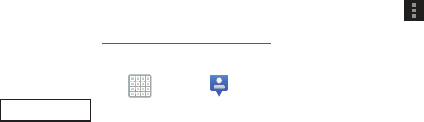
DRAFT
Internal Use Only
173
Your friend will receive an email or text message with your
location marked on a map. They will also receive instructions
on how to view your location from the Internet or use
Latitude on their device, if it is available. Once they
acknowledge your request, their location will display on your
tablet. They can share their location from their computer,
device, or tablet.
For more information, go to
http://www.google.com/latitude
.
Latitude Menu
1. From a Home screen, tap
Apps
➔
Latitude
.
2. Tap , if necessary.
3. From the top-right select any of the following
functions:
• My Location
Uses GPS technology to determine your current
location.
•Local
Launch the Local app. For more information, refer to
“Local”
on page 174. This option only displays in portrait
mode.
•Directions
Allows you to enter a start and end point for
directions.
•Layers
: Enable or disable a map layer to display. Choose from
Traffic, Satellite, Terrain, Transit Lines, Latitude, My Maps,
Bicycling, or Wikipedia. This option only displays in portrait
mode.
– or –
Tap
Menu
for these options:
• Add friends
: Share your location with friends. For more
information, refer to
“Sharing Your Location with
Friends”
on page 172.
• Check in
: Tap a location to check-in so others will know your
location.
• Refresh friends
: Update your Latitude list of friends.
• Show stale friends / Hide stale friends
: Show or hide friends
depending on the accuracy of their Latitude information.
• Location settings
: Configures the location reporting settings.
For more information, refer to
“Maps Menu”
on page 176.
•Clear Map
: Remove search results from the map.
• Make available offline
: Makes the current map functionality
available even no network connection is available.
• Join Latitude/Latitude
: Join Latitude, to share your location
with friends you choose and Google.
Latitude
For PRA Only, Printing NOT approved by Technical Writing Team
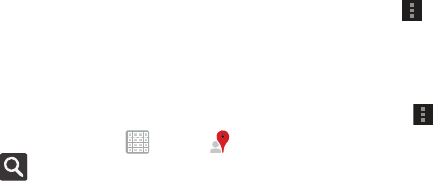
DRAFT
Internal Use Only
Applications and Widgets 174
• My Places
: Displays a list of Starred places.
• Offers
: Displays nearby local offers based on your current
location.
•Settings
: Configure settings. For more information, refer to
“Maps Settings”
on page 178.
•Help
: Launches Google mobile Help.
Local
Local (formerly known as Google Places) displays company
logos on a layer of Google Maps. When viewing an area you
can quickly locate a business or person, find out more
information about the business, see coupons, public
responses, and more.
1. From a Home screen, tap
Apps
➔
Local
.
2. Tap
Search
and then use the
Search Maps
field
to manually enter a desired place or choose from
among the various categories. Matches are filtered by
those closest to your current location.
3. Locate and tap one of the listed places (Restaurants,
Cafes, Bars, Attractions, [user added searches],
RECOMMENDATIONS, or IN THIS AREA a list of places
within this category displays.
4. Tap the Maps icon to launch the related maps feature.
– or –
Tap
Menu
and then tap either
My Places
➔
Starred
.
– or –
Tap the Maps icon (upper-right) to launch the related
maps feature.
•
Tap
Menu
➔
Latitude
. The functions of this
application are similar to those of the Navigation
application, but work along with the Latitude service
where you can share your location with your chosen
Google friends.
For PRA Only, Printing NOT approved by Technical Writing Team
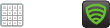
DRAFT
Internal Use Only
175
Lookout Security
Lookout™ provides mobile device-specific security features
that are coupled with a minimal performance hit. Lookout
Mobile Security provides key security options that are unique
to the mobile market. Along with the antivirus and
anti-malware tech, there's a lost and stolen device locator
service, an application privacy adviser, and a backup service.
1. From a Home screen, tap
Apps
➔ (
Lookout
Security
).
2. Read the on-screen descriptions and tap
Get started
to
begin your configuration.
3. Read the on-screen information about Security and if
desired, tap the
Enable Security
field to activate the
feature.
4. Tap
Next
.
5. Read the on-screen information about Backup and if
desired, tap the
Enable Backup
field to activate the
feature.
6. Tap
Next
.
7. Read the on-screen information about the feature that
can help locate your missing device and if desired, tap
New user
(to setup a new account) or
Existing user
(to
log into your account field to activate the feature).
8. Tap
Start Lookout
.
From the main application, the main features are presented
as buttons. Tap one to reveal a button that will run the
feature.
For PRA Only, Printing NOT approved by Technical Writing Team
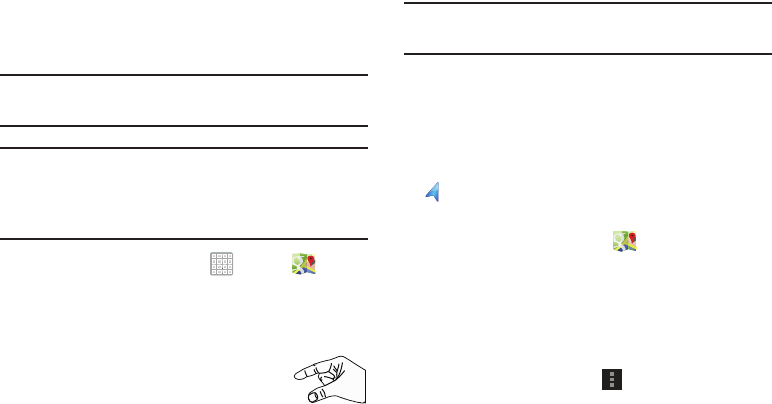
DRAFT
Internal Use Only
Applications and Widgets 176
Maps
Use Google Maps to find your current location, get directions,
and other location-based information.
Tip:
A shortcut to Maps displays on the main Home screen by
default.
Note:
You must enable location services to use Maps. Some
features require Standalone or Google location services.
For more information, refer to “Location Services” on
page 224.
From the Home screen, tap
Apps
➔
Maps
.
Navigating the Map
Zooming
•
Double-tap on the screen to zoom in.
• Use two fingers, such as your index finger
and thumb, to zoom out by making an
inward pinch motion on the screen. To zoom
in, make an outward motion by sweeping your fingers out.
Tip:
For convenient browsing, you can rotate the device to
landscape mode.
Scrolling
•
Touch and drag on the screen to reposition the map in the display.
Tap
•
Tap an icon on the map to display information about the location.
For example, your location is indicated by a flashing
and a pop-up that displays your name.
Maps Menu
1. From the Home screen, tap
Maps
.
2. From the top-right select any of the following
functions: My Location, Local, Directions, and Layers.
For more information, refer to “Other Map Options” on
page 177.
– or –
While viewing a map, tap
Menu
for these options:
• Clear Map
: Remove search results from the map.
• Make available offline
: Makes the current map functionality
available even no network connection is available.
For PRA Only, Printing NOT approved by Technical Writing Team
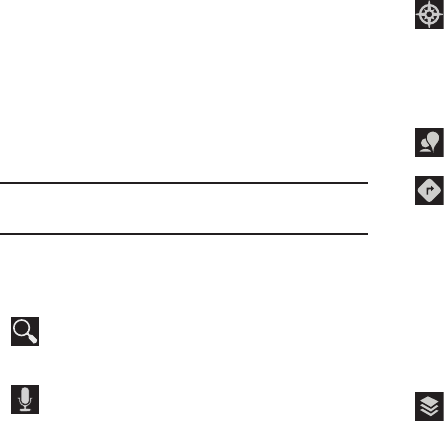
DRAFT
Internal Use Only
177
• Join Latitude/Latitude
: Join Latitude, to share your location
with friends you choose and Google.
• My Places
: Display starred locations.
• Offers
: Displays nearby local offers based on your current
location.
• Settings
: Configure settings. For more information, refer to
“Maps Settings”
on page 178.
•Help
: Learn about Google maps.
Tip:
Local and Layers display in the Application Bar in
landscape mode.
Other Map Options
Tap the indicated icon to use these additional Map options:
Search Maps
: Use the keyboard to enter your request
to Search the map for a city, location, and so on.
Suggestions are displayed as you type.
Speak
: Just speak a city, location, and so on, to
display.
Compass
: Set the map to always display north at the
top of the screen or to automatically rotate like a
compass, keeping north on the map facing north,
and so on. Your device may have to be calibrated the
first time you use this feature. Follow the on-screen
instructions.
Local
: Launch the Local app. For more information,
refer to “Local” on page 174.
Directions
: Displays the Directions pop-up. Enter
My Location
and
End point
or tap the button to
the right of the fields to choose your current location,
a contact’s location, or to tap a point on the map.
• Tap the automobile, bus, bicycle, or walking
icon for the appropriate directions. Then tap
Go
to display a list of directions.
• Tap the Directions list and scroll up or down.
Tap an entry in the Directions list to show the
point mentioned on the map.
Layers
: Enable or disable a map layer to display.
Choose from Traffic, Satellite, Terrain, Transit Lines,
Latitude, My Maps, Bicycling, or Wikipedia.
For PRA Only, Printing NOT approved by Technical Writing Team
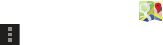
DRAFT
Internal Use Only
Applications and Widgets 178
Maps Settings
Use the Maps settings to customize your Maps application.
1. From the Home screen, tap
Maps
.
2. Tap
Menu
➔
Settings
to set the following Maps
options:
•Display
: Set the following Maps display options:
–
Zoom Buttons
: If enabled, the zoom in (
+
) and zoom out (
-
)
buttons are displayed on the map.
–
Scale Bar
: If enabled, the scale bar is displayed on the map,
which shows the scale of the map in feet and meters.
–
Bubble action
: If enabled, the “Get directions” button
appears within on-screen bubbles.
• Offline and cache
–
Automatic caching
: If enabled, automatic caching occurs
while charging and using either Wi-Fi or mobile networks.
–
Clear all map tiles
: Tap
OK
to clear map tile cache.
• Location settings
: These settings display if you have joined
Latitude.
–
Location reporting
: To update your location automatically, set
the following options:
–
Report from this device
: Allows you to automatically update
your location from this device.
–
Enable location sharing
: Allows you to share your location
with people you know.
–
Manage your friends
: Add or remove friends who can see
your location.
–
Enable location history
: This history is only seen by you.
–
Sign out of Latitude
: Signs you out of Latitude and launches
the Maps application.
–
Automatic check-ins
: Checks you in to places that you have
designated.
–
Check-in notifications
: Enables notifications that suggest
places to check in.
• Detect your location
: Enable or disable whether your
location is updated automatically.
• Set your location
: Set your location manually.
• Do not update your location
: Your friends cannot see
your automatic location.
For PRA Only, Printing NOT approved by Technical Writing Team
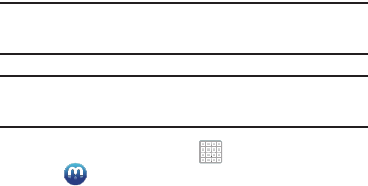
DRAFT
Internal Use Only
179
–
Manage your places
: View and modify your automatic check-
ins and muted places.
•Labs
: Access experimental features.
•What’s New
: Link to Google Play Store where you can check
for a Maps update.
• About
: View information about Maps.
• Feedback
: Display a Maps feedback form.
• Terms, Privacy & Notices
: View information about Google
Maps, including the Terms and Conditions, Privacy Policy, Legal
Notices, and Web History.
Media Hub
Samsung Media Hub is your one stop for the hottest movie
and TV content.
For more information, refer to “Media Hub” on page 122.
Tip:
A shortcut to Media Hub displays on the main Home
screen by default.
Note:
Media Hub service requires a Media Hub account and
depends on service availability.
From a Home screen, tap
Apps
➔
Media Hub
.
For PRA Only, Printing NOT approved by Technical Writing Team
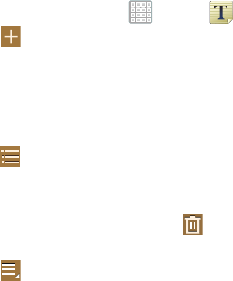
DRAFT
Internal Use Only
Applications and Widgets 180
Memo
Create and manage text memos and use Bluetooth to send
memos to paired Bluetooth devices.
Composing a Memo
1. From a Home screen, tap
Apps
➔
Memo
.
2. Tap
New memo
, compose the memo, then select
Done
to save.
For more information, refer to “Entering Text” on page 55.
Memo List Options
To access options while viewing the list of Memos:
1. Tap
List
to view your memos in a list mode. Tap an
entry in the list on the left to view the memo on the
right of the screen.
2. To delete one or more memos, tap
Delete
, select
one or all memos, and tap
Delete
.
3. Tap
Menu
for the following options:
•Sort by
: Set whether to sort the memo list by
Date
,
Title
, or
Color
.
•Share via
: Select one or all memos, tap
Share
, and then tap
Bluetooth
,
Email
,
Gmail
,
Messaging,
or
Wi-Fi Direct
to send
memos to another device or another person.
•Print
: Select one or all memos, tap
Print
, and send the memos
to a Samsung printer.
• Sync memo
: Sign in to Google and use Google docs to back up
your memos.
•PIN lock
: Set a PIN number to use to lock your memos.
•Font size
: Set the text font size. Options are: Tiny, Small,
Normal, Large, and Huge.
4. Touch and hold a memo thumbnail or list entry to
display the following options:
• Delete
: Delete the selected memo.
•Lock/Unlock
: Lock the memo or use your PIN number to
remove the lock form the memo. Once you lock a memo, you
have to use your PIN number to view the memo.
•Share via
: Tap
Bluetooth
,
Email
,
Gmail, Messaging,
or
Wi-Fi Direct
to send the memo by the selected method. For
more information, refer to
“Bluetooth”
on page 154.
For PRA Only, Printing NOT approved by Technical Writing Team
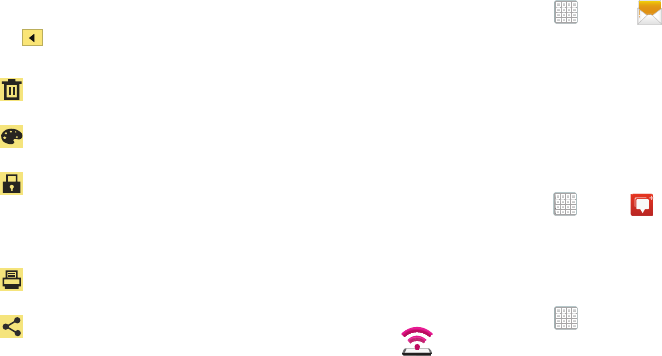
DRAFT
Internal Use Only
181
Memo Options
While viewing a Memo:
Tap
Memo options
for the following options:
Messaging
1. From a Home screen, tap
Apps
➔
Messaging
.
2. Follow the on-screen prompts.
For more information, refer to “Messaging” on page 76.
Messenger
With Google Messenger, you can bring groups of friends
together into a simple group conversation.
For more information, refer to “Messenger” on page 101.
From a Home screen, tap
Apps
➔
Messenger
.
Mobile HotSpot
Provides access to the Tethering and portable HotSpot menu
where you can use either the USB tethering or Mobile
HotSpot functionality.
1. From a Home screen, tap
Apps
➔
(
Mobile HotSpot
).
2. Activate the desired connection method.
For more information see either "USB Tethering"on page 157
or "Portable Wi-Fi HotSpot"on page 158.
Delete
: Delete this Memo.
Color
: Choose a color for this memo.
Lock/Unlock
: Lock the memo or use your PIN
number to remove the lock form the memo. Once
you lock a memo, you have to use your PIN
number to view the memo.
Print
: Send this memo to a Samsung printer.
Share via
: Tap
Bluetooth
,
Email
,
Gmail,
Messaging,
or
Wi-Fi Direct
to send the memo by
the selected method. For more information, refer
to “Bluetooth” on page 154.
For PRA Only, Printing NOT approved by Technical Writing Team
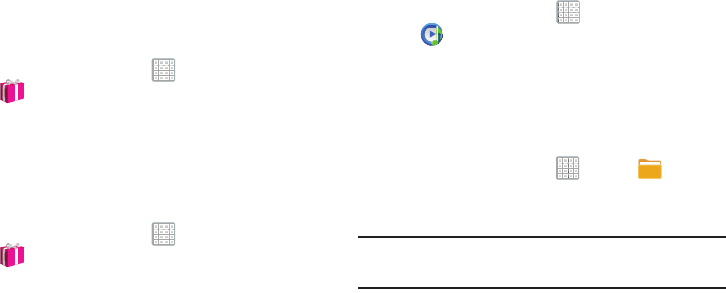
DRAFT
Internal Use Only
Applications and Widgets 182
More for Me
Provides customized offers, discounts and deals right to your
device by providing some brief customer and location
information. The application uses your current location to
bring you the best deals in your area.
Initial Setup
1. From a Home screen, tap
Apps
➔
(
More for Me
).
2. Read the on-screen information and configure the
necessary options such as: Gender, Age, and
agreements.
3. Tap
Continue
to complete the setup process.
Using the More for Me Application
1. From a Home screen, tap
Apps
➔
(
More for Me
).
2. From the upper-right, tap the button to access an
available tab for more options:
•What’s Hot
: displays a listing of current hot offers in your area.
•Great Apps
: Provides you with current Daily Deals & Shopping
applications.
• All Deals
: Provides you with current Top Deals & Discounts.
Music Player
Play music and other audio files that you copy from your computer.
For more information, refer to “Music Player” on page 133.
From a Home screen, tap
Apps
➔
Music Player
.
My Files
Find, view, and manage folders and files, such as music files,
photo files, video files, and so on, stored on your tablet. If the
file is associated with an application on your device, you can
launch the file in the application.
1. From a Home screen, tap
Apps
➔
My Files
.
2. Tap a folder and scroll down or up until you locate a
file.
Note:
You may have to tap one or more subfolders before you
encounter files.
3. Tap a file to launch it in the associated application, if
the file is associated with an application.
For PRA Only, Printing NOT approved by Technical Writing Team

DRAFT
Internal Use Only
183
4. While browsing files, use these controls: 5. To view a photo file:
•
Tap the file.
The Gallery app is used to open the photo.
For more information, refer to
“Viewing Photos and Videos”
on page 117.
6. To view a video file:
•
Tap the file.
The Video player is launched and plays the video.
For more information, refer to
“Video Player”
on page 113.
Up
: Display a higher directory.
Search
: Use the keyboard to enter a search term.
The current folder is searched and results are
displayed. Tap
X
to remove the search field.
Display mode
: Enable or disable thumbnails for
each file.
Root
: Display the root directory.
Add Folder:
Add a new folder in the current folder.
Mark files
: Tap the box to the left of each file or
next to the folder to select all files in the folder.
Then tap send, copy, cut, or delete in the
Application bar.
For PRA Only, Printing NOT approved by Technical Writing Team
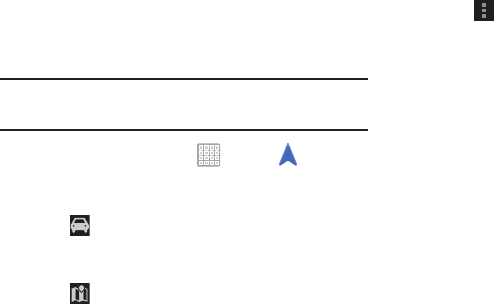
DRAFT
Internal Use Only
Applications and Widgets 184
Navigation
Use Google Navigation to find a destination and to get
walking or driving directions.
Note:
You must first create a Wi-Fi connection to use
Navigation.
1. From a Home screen, tap
Apps
➔
Navigation
.
2. Tap
Accept
to accept the Google Maps Navigation beta
message.
3. Tap in the Application bar and then tap either
Driving
or
Walking
to describe the type of directions
you want.
4. Tap
Map
in the Application bar to see a map
(Driving) or a satellite image (Walking) of your area.
5. Tap
Menu
for the following options:
• Route options
: Set whether directions should
Avoid
highways
and
Avoid tolls
.
•Settings
: Display Navigation settings:
–
Screen dimming
: Enable or disable screen dimming, which
lets the screen dim between instructions to save power.
–
Terms, privacy & notices
: View Google’s Terms and
conditions, Privacy policy, and Legal notices.
•Help
: Display Navigation help information.
6. To find a destination, tap an option:
• Speak destination
: Say the name or address of your
destination.
• Type destination
: Enter the destination.
•Contacts
: Choose a destination from a contact record.
•Starred places
: Choose destinations you have marked as
favorites.
• Recent destinations
: Choose from recent destinations. This
option is not available until a destination has been requested.
For PRA Only, Printing NOT approved by Technical Writing Team
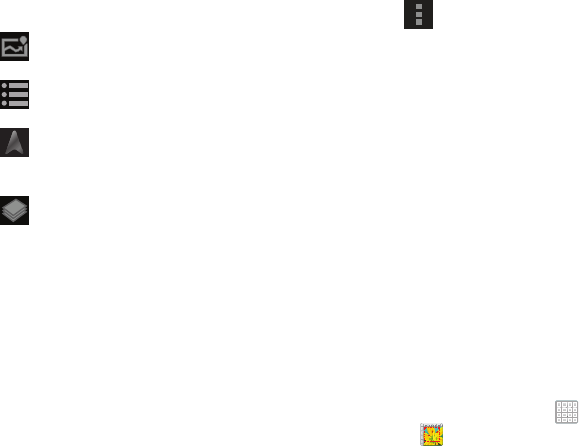
DRAFT
Internal Use Only
185
7. While navigating, tap:
Photo Editor
To perfect any photos stored on your tablet, use Photo editor
to crop, rotate, resize, adjust color and contrast, and much
more.
For more information, refer to “Photo Editor” on page 121.
From a Home screen, tap
Apps
➔
Photo editor
.
ROUTE AND ALTERNATES
: View information
about the current route and alternate routes.
Directions List
: View directions in a step-by-step
list.
SHOW MAP
: Return to the map view after
viewing ROUTE AND ALTERNATES or the
directions list.
Layers
: Choose map layers to display.
Menu
: To display these options:
•
Turn off voice/Turn on voice
: Enable or
disable voice-guided prompts.
•
Exit navigation
: Close Navigation and
discard route information.
•
Search
: Find a location.
•
Set destination
: Choose or enter a
destination.
•
Settings
: Enable or disable screen dimming
and view Google’s Terms and conditions,
Privacy policy, and Legal notices.
•
Help
: Display Navigation help information.
For PRA Only, Printing NOT approved by Technical Writing Team
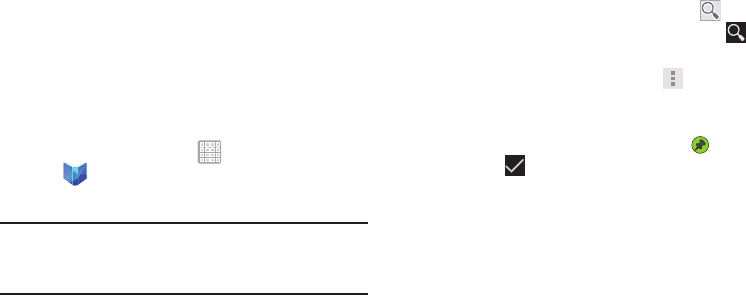
DRAFT
Internal Use Only
Applications and Widgets 186
Play Books
Use the Play Books app to read eBooks from the
Internet-based Google Play™ Books service. Google eBooks
is a new way to discover, buy, and enjoy your favorite books
online and offline.
You can read books online or mark them for availability
offline, so you can read them when you have no Internet
connection (such as on an airplane). You can also use Books
as your starting point for browsing or searching for books on
line.
1. From a Home screen, tap
Apps
➔
Play Books
.
The Google Play Books main screen displays.
Note:
You may be asked to create or sign on to your Google
account. For more information, refer to “Setting Up Your
Gmail Account” on page 84.
2. To add more books to your library, tap
SHOP
in the
Application bar.
A pop-up displays a link to the Google Play Terms of
Service. Read the document and tap
Accept
.
Browse the selection of Google eBooks, which are
arranged in categories like Featured, Top Selling, Top
Rated, Top Free, and many more.
3. To find a book by title or author name, tap
Search
on the Play Books main screen or tap
SHOP
➔
Search
.
4. On the Play Books main screen, tap
Menu
for
these options:
• Make available offline
: Mark books to make them available
offline. Tap below a book cover to mark it with a pin and
then tap . Just reverse this process to remove books from
your device.
• View as list / View as carousel
: Set how you want to view
your books.
•Refresh
: If a book in your library does not appear on your
device, use this option to update the display.
• Accounts
: Set the account to use.
•Settings
: Provides access to the application’s settings.
•Help
: Displays various Book help information. Tap
Help Center
to get additional Google Play Books information.
5. Tap the cover of a book to start reading.
For PRA Only, Printing NOT approved by Technical Writing Team
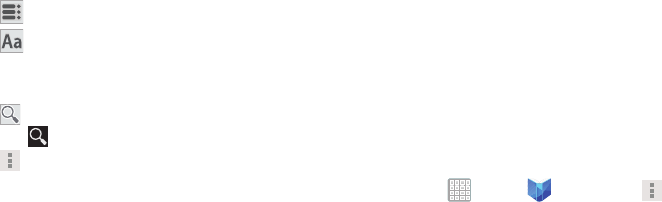
DRAFT
Internal Use Only
187
Reading a Book
Once the book displays:
1. Sweep across the screen to turn the page.
2. Tap the screen to display or hide the following options.
3. Tap for a table of contents.
4. Tap to set THEME (day or night), BRIGHTNESS,
TYPEFACE, FONT SIZE, TEXT ALIGNMENT, and LINE
HEIGHT.
5. Tap
Search
on the Play Books main screen or tap
SHOP
➔
Search
.
6. Tap
Menu
for these additional in-book options:
• Original pages
/
Flowing text
: Display the pages of the book
in their original format or use your format settings.
• About the book
: Displays the Google Play description of the
book.
•Share
: Share the book by using Bluetooth, Email, Gmail,
Google+, Messaging, or Wi-Fi Direct.
• Keep on device
: Tap the check box to make the book available
offline.
•Add bookmark
: Adds a bookmark to the current page.
• Read aloud / Stop reading aloud
: Tap to let your device read
the book to you.
• Settings
: Provides access to the application’s settings.
•Help
: Tap
Help center
,
Contact us
, or
Report a problem
to
link the appropriate website. Tap
Terms of Service
,
Privacy
Policy
, or
Open source licenses
to read those documents. The
Play Books version number is also displayed.
7. Touch and drag the slider at the bottom of the page to
display a different page, which is indicated by the
pop-up.
8. To contact customer support, report an issue, and
display more Google eBooks information, from a Home
screen, tap
Apps
➔
Play Books
➔
Menu
➔
Help
.
For PRA Only, Printing NOT approved by Technical Writing Team
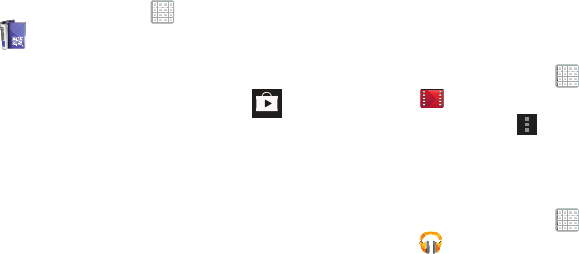
DRAFT
Internal Use Only
Applications and Widgets 188
Play Magazines
With Google Play Magazines, you can subscribe to your
favorite magazines and have them available to read on your
device at any time or any place.
1. From a Home screen, tap
Apps
➔
(
Play Magazines
).
2. Log on to your Google account if you have not already
done so.
3. At the Welcome! display, tap the shop icon to
browse the full catalog.
4. Read the Google Play Terms of Service and tap
Accept
.
5. Sweep the screen to the left or right to view
Categories, Featured, Top Selling, and New Arrivals.
6. Tap a magazine to see more information and
subscribe.
7. Follow the on-screen instructions to subscribe to a
magazine.
Play Movies & TV
The Play Movies app is a new application for select Android
devices. Any movie you rent from the Google Play™ Store
can be downloaded for offline viewing through this
application. In addition, the Play Movies app can be used to
stream your Google Play™ movie rentals as well as play any
of your personal videos stored on your tablet.
From a Home screen, tap
Apps
➔
Play Movies & TV
.
For more information tap
Menu
➔
Help
.
Play Music
Play music and other audio files that you copy from your computer.
For more information, refer to “Play Music” on page 125.
From a Home screen, tap
Apps
➔
Play Music
.
For PRA Only, Printing NOT approved by Technical Writing Team
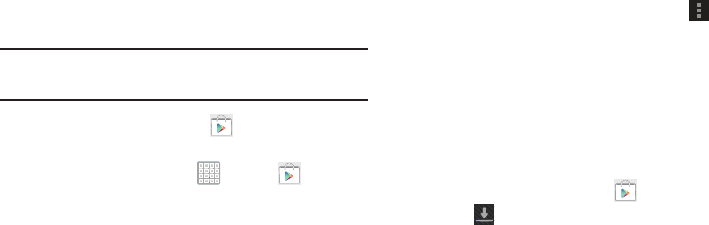
DRAFT
Internal Use Only
189
Play Store
Google Play Store provides access to downloadable
applications and games to install on your device. It also
allows you to provide feedback and comments about an
application, or flag an application that might be incompatible
with your device.
Tip:
A shortcut to Play Store displays on the main Home screen
by default.
1. From the Home screen, tap
Play Store
.
– or –
From a Home screen, tap
Apps
➔
Play Store
.
If you are not already logged in with your Google
account, the Add a Google Account screen displays.
•
Tap
Existing
, if you already have a Google account, or
New
to
create a Google account.
For more information, refer to
“Setting Up Your Gmail
Account”
on page 84.
2. The first time you open Play Store, read the Google
Play™ Terms of Service and then tap
Accept
to
continue.
3. To browse for items to install, tap
Apps
,
Games
,
Music
,
Books
, or
Movies
. Tap a tab, such as CATEGORIES,
FEATURED, TOP PAID, or TOP FREE to refine your
search.
4. To get help for using Google Play™, tap
Menu
➔
Help
.
Updates to Downloaded Apps
You can check for new versions of applications by visiting the
Google Play Store. Items that have a new version available
will say
Update
.
You can also select apps that you would like to be updated
automatically. To do this:
1. From the Home screen, tap
Play Store
.
2. Tap
Installed Apps
.
3. Select the
INSTALLED
tab to list the Play Store apps
installed on your device.
Update is displayed if there is an update available for
the app.
4. Tap an app and then select
Allow automatic updating
to
enable automatic updating.
5. Tap
Open
to open the app on your device.
For PRA Only, Printing NOT approved by Technical Writing Team
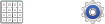
DRAFT
Internal Use Only
Applications and Widgets 190
6. Tap
Update
to update the app on your device.
Managing Downloads
Files, apps, and other items you download in Internet, Gmail,
Email, or in other ways, are stored on your tablet’s internal
storage. You can use the Downloads app to view, reopen, or
delete what you have downloaded.
To manage the demands on their networks or to help you
avoid unexpected charges, some mobile networks place
restrictions on the size of the files you can download. When
you are connected to such networks, and you try to
download an oversized-file, you are asked or required to
delay downloading the file until the next time you are
connected to a Wi-Fi network. At that time, the download
resumes automatically. The Downloads app can also be used
to view and manage these queued files.
Downloaded files are stored in the Download directory in
your tablet’s internal storage. You can view and copy files
from this directory when connected to a computer with a
USB cable.
Uninstalling an App
Apps come pre-installed on your device and you can
download additional apps from Google Play. If you decide to,
you can uninstall apps you downloaded from Google Play and
other sources.
There are several ways to uninstall an app:
1. From a Home screen, tap
Apps
➔
Settings
➔
Application manager
.
2. Tap the
Downloaded
tab.
3. Tap the app you want to uninstall.
4. Tap the
Uninstall
button.
A pop-up displays the message
This application will be
uninstalled
.
5. Tap
OK
to confirm you want to uninstall the app.
You can also use Google Play to uninstall apps you
downloaded from there (see “Play Store” on page 189).
For PRA Only, Printing NOT approved by Technical Writing Team
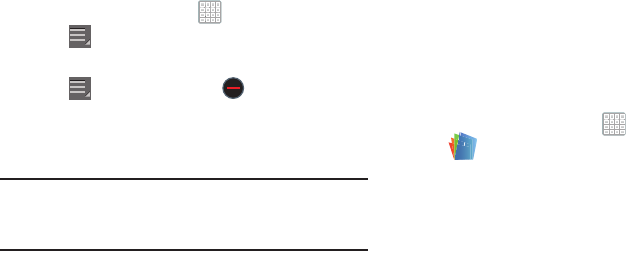
DRAFT
Internal Use Only
191
To uninstall an app from the Apps screen:
1. From a Home screen, tap
Apps
.
2. Tap
Menu
➔
Downloaded applications
.
The Downloaded applications screen displays.
3. Tap
Menu
➔
Uninstall
. A appears on Apps
that can be uninstalled.
4. Tap an app’s icon and then tap
OK
to uninstall and
remove the app from your tablet.
Note:
You cannot uninstall the apps that are included with
Android. You can only uninstall the apps you have
downloaded.
Polaris Office
Polaris Office Mobile for Android is a Microsoft Office
compatible office suite. This application provides a central
place for managing your documents online or offline.
The application can also open Adobe PDF (Portable
Document Format) files.
1. From a Home screen, tap
Apps
➔
(
Polaris Office
).
2. From the Registration screen, tap
Skip
to begin using
the application without registration.
– or –
Enter your email address and tap
Register
to use the
currently indicated email address for registration
purposes.
For PRA Only, Printing NOT approved by Technical Writing Team
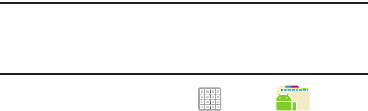
DRAFT
Internal Use Only
Applications and Widgets 192
3. On its initial launch, navigate the application to begin
use:
•New
: creates a new office document.
• Recent documents
: provides a scrollable list of recently
accessed documents.
•Browser
: allows you to search on your device and SD card for
compatible documents.
•Clouds
: provides access to documents stored on your
configured Cloud storage location.
•Form type
: allows you to quickly access your documents
based on file type. Each type is separated into several available
tabs located at the bottom of the screen, such as: Word, Excel,
PowerPoint, Other, and PDF.
•Favorites
: allows you to list only those documents tagged as
Favorite.
Pro Apps
Provides access to compatible productivity tools. These
productivity packs can be accessed from anywhere.
Note:
Access to these applications and packs requires you
have an active Google account and are logged in prior to
connection.
1. From a Home screen, tap
Apps
➔
Pro Apps
.
2. Select an application and follow the on-screen
download and installation instructions.
For PRA Only, Printing NOT approved by Technical Writing Team
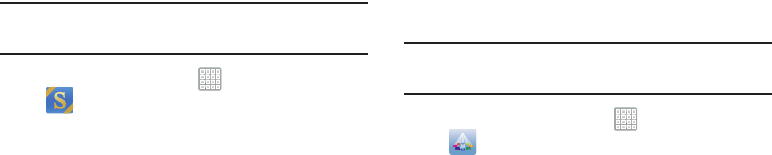
DRAFT
Internal Use Only
193
S Suggest
Provides on-screen recommendations for applications that
are specifically supported and made for use on your device.
Note:
Access to this feature requires that you already be
logged in to your Samsung account application.
1. From a Home screen, tap
Apps
➔
(
S Suggest
).
2. Read the terms and conditions.
3. Place a checkmark in the
Agree
field then tap
Agree
.
4. Select an application from one of the available
categories (Picks, Categories, Games, Friends, and
Info).
Follow the on-screen download and installation instructions.
Samsung Apps
Allows you to easily download an abundance of applications
to your device. This includes games, news, reference, social
networking, navigation, and more. Samsung Apps makes
your Smartphone smarter.
Note:
Access to this feature requires that you already be
logged in to your Samsung account application.
1. From the Home screen, tap
Apps
➔
(
Samsung Apps
).
2. If prompted, read the on-screen disclaimer and agree
to the information.
Follow the on-screen instructions.
For PRA Only, Printing NOT approved by Technical Writing Team

DRAFT
Internal Use Only
Applications and Widgets 194
Search
Search the Web using the GoogleTM search engine.
1. From the Home screen, tap
Apps
➔
Search
.
2. Use the keyboard to enter search criteria to display
matching searches.
– or –
Tap and speak the search criteria slowly and
clearly. Google searches for the information and
displays results.
Suggestions display below the text entry area.
3. Tap a suggestion to search for that term. A browser
window displays the search results.
Settings
Configure your device to your preferences.
For more information, refer to “Settings” on page 202.
From a Home screen, tap
Apps
➔
Settings
.
Slacker Radio
Slacker offers free, internet radio for mobile devices.
1. From a Home screen, tap
Apps
➔
Slacker
Radio
.
Important!
You must register and create a free account prior to
using this service.
2. Read the on-screen legal disclaimer and tap
OK
.
3. If prompted, enter your Email address and password.
– or –
Tap
Create Account
if you have not created an account.
Begin selecting the music you want to listen to by selecting
from the available on-screen categories.
For PRA Only, Printing NOT approved by Technical Writing Team
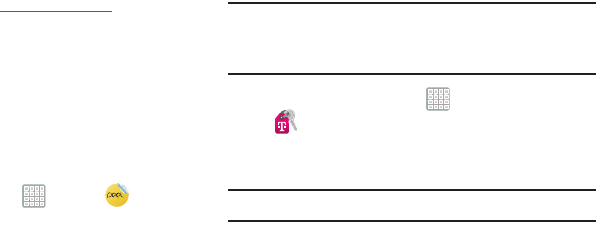
DRAFT
Internal Use Only
195
Smart Remote
Allows you to locate programming, watch it on your tv, and
then control your entertainment system with gestures from
the device.
For more information, go to:
http://www.peel.com
.
Discover and control TV programming right from your device.
Lose your remotes, once and for all. Quit scrolling those
tiresome grid guides. See what you want, right at your own
fingertips: your shows, your controls, your friends.
Peel suggests Top Pick TV shows for you based on what you
watch and like. Instead of a long, boring channel grid, Peel
presents an easy-to-use mosaic of your favorite shows,
filtered by type and genre in the order you like.
1. From a Home screen, tap
Apps
➔
(
Smart
Remote
).
2. Read the disclaimer and tap
Agree
.
3. Select a country location by tapping either
US & Canada
or
International.
4. Read the on-screen information to complete your set
up.
T-Mobile My Account
This application provides you online access to account
information such as your current activity, billing information,
service plans, downloads, and other information.
Note:
Wi-Fi connection must be disabled prior to use, this
application requires use of a T-Mobile network
connection.
1. From a Home screen, tap
Apps
➔
(
Access T-Mobile
).
2. If prompted, follow the on-screen information for
what’s new in the app.
Note:
Some features may require you to log into your account.
3. The application screen provides several available
options:
• Account Info
provides access to account-specific features
such as: Notifications.
• Device Support
provides details about your current billing
summary.
For PRA Only, Printing NOT approved by Technical Writing Team
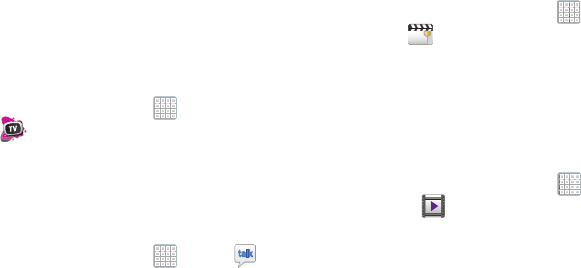
DRAFT
Internal Use Only
Applications and Widgets 196
• Notifications
provides about both your current plan, other
available plans and other related services.
• MobileLife Family Organizer
provides links to other T-Mobile
related information.
T-Mobile TV
T-Mobile TV is an application that allows you to get live TV
and Video on Demand.
From a Home screen, tap
Apps
➔
(
T-Mobile TV
).
For more information, refer to “T-Mobile TV” on page 140.
Talk
Use Google Talk to chat with other Google Talk users.
For more information, refer to “Google Talk” on page 97.
From a Home screen, tap
Apps
➔
Talk
.
Video Maker
Video Maker lets you custom-make your own videos. You can
add themes, music, pictures, and other videos to your video.
1. From a Home screen, tap
Apps
➔
Video Maker
.
2. Tap
New Project
.
3. Follow the on-screen instructions.
Video Player
View and manage videos stored on your tablet.
For more information, refer to “Video Player” on page 113.
From a Home screen, tap
Apps
➔
Video Player
.
For PRA Only, Printing NOT approved by Technical Writing Team
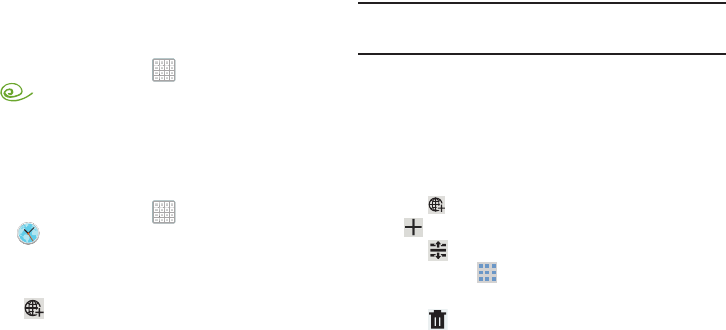
DRAFT
Internal Use Only
197
VPN Client
This is a full-featured VPN Client that provides support for the
latest IPSec VPN standards and provides interoperability with
support for all major VPN Gateways.
1. From a Home screen, tap
Apps
➔
(
VPN CLient
).
2. Follow the on-screen instructions to configure the VPN
Client.
World Clock
View the date and time in any time zone.
1. From a Home screen, tap
Apps
➔
World Clock
.
A map of the world displays with the locations you
have added flagged.
2. Tap
Add
to add a city to display.
A list of world cities displays in landscape mode.
3. Scroll through the list and tap the city you want to add.
Tip:
Tap the first letter of the city’s name, to the right of the
list, to find the city more quickly.
– or –
In portrait or landscape mode, tap and turn the globe to
locate a city and tap the city you want to add.
A pop-up displays the city name, the current time and
date there, and the GMT offset.
4. Tap
and from the pop-up, tap the city and select
Add city
.
5. Tap
Reorder
to change the order of the cities.
Tap the grid on an entry and drag the entry to a
new position in the list. Tap
Done
to change the order.
6. Tap
Remove
to delete entries. Tap the box to check
the cities you want to delete (a green check mark
displays), then tap
Remove
.
7. Touch and hold an entry to remove it or to set the
DST settings
, which enable or disable Daylight Savings
Time adjustments.
For PRA Only, Printing NOT approved by Technical Writing Team
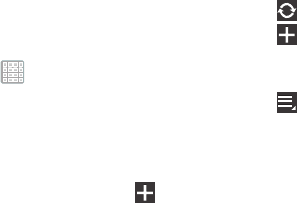
DRAFT
Internal Use Only
Applications and Widgets 198
Yahoo! Finance
Stay on top of the markets with the Yahoo! Finance app for
Android devices. Get real-time quotes, follow the market, or
check out a particular stock. View headline news, top stories,
and videos from Tech Ticker. Yahoo! Finance lets you keep up
with the market movers from your Android device.
To add the Yahoo! Finance widget to a Home screen, see
“Adding Widgets to a Home screen” on page 38.
Adding Your First Stock
To add your first stock:
1. From a Home screen, tap
Apps
➔
Widgets
.
2. Touch and drag the
Yahoo! Finance
widget onto an
available area of the screen.
The Yahoo! Finance main screen displays with
Samsung and Yahoo stocks listed by default.
3. Tap the widget and from the full application, tap
Add
.
4. Type in a stock name and select an entry in the list of
stocks that is displayed.
5. The Yahoo! Finance widget displays with information
about the stock just added.
Managing Stocks
Once you add a stock, there are additional Yahoo! Finance
options you can use to add more stocks and set up how they
are displayed and refreshed.
1. From a Home screen, tap an entry in the Yahoo!
Finance widget.
Information about the stock displays.
2. Tap
Refresh
to update the information.
3. Tap Add to add another stock. For more
information, refer to “Adding Your First Stock” on
page 198.
4. Tap
Menu
to display the following options:
• Delete
: Tap to delete the stock being displayed.
• Change order
: Displays your stocks list. Tap and drag stocks to
change the order in which they are displayed.
•Search
: Tap to search for a new stock.
•Settings
: Displays the following option:
For PRA Only, Printing NOT approved by Technical Writing Team
DRAFT
Internal Use Only
199
–
Auto refresh
: Choose a time interval for automatic refreshing
of stock information. The choices are: None, Every 30 minutes,
Every 1 hour, and Every 3 hours. When the setting is None, tap
the refresh icon on the Yahoo! Finance widget to update stock
information.
5. Under the
My Stocks
tab, tap a stock entry to display
the full stock information screen.
6. Tap the
Major indices
tab to display a summary of the
performance of major groupings of stocks, classified
by the exchange on which they trade.
7. Tap the
Currencies
tab to display the currency
exchange rate for various currencies.
Additional Options
There are more options available from the full stock
information screen.
1. From a Home screen, tap the
Yahoo! Finance
widget.
The full stock information screen for one of your stocks
displays.
2. If you have added more than one stock, tap a heading
bar to display the full stock information screen for the
stock.
3. Near the center of the screen, tap
1d
(1 day),
5d
(5 days),
1m
(1 month),
3m
(3 months),
6m
(6 months), or
1y
(1 year) to view a stock
performance graph for the requested period.
4. At the bottom, right of the screen, tap
Y! More
Information
to link to the Yahoo! Finance website.
5. At the bottom of the screen, tap
Quotes delayed
to read
about real-time exchange quotes and access other
Yahoo! Finance online options, such as Top Stories and
a currency converter.
For PRA Only, Printing NOT approved by Technical Writing Team
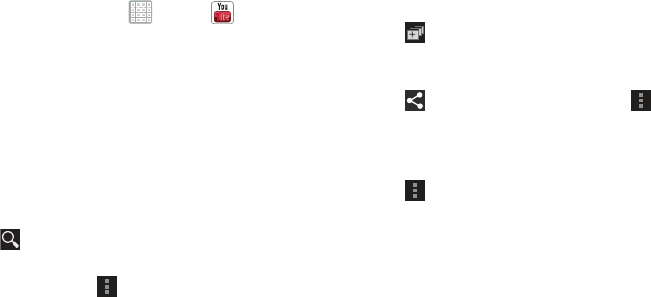
DRAFT
Internal Use Only
Applications and Widgets 200
YouTube
View and upload YouTube videos right from your device.
1. From a Home screen, tap
Apps
➔
YouTube
.
2. Tap the
HOME
tab to return to the main YouTube page.
3. Tap the
BROWSE
tab to browse videos by categories
like Comedy, Education, Music, and so on. Tap the
desired category to display video thumbnails.
4. Tap the
ACCOUNT
tab to choose which Google account
you would like to use or add an account. Once you are
signed in, tap
ACCOUNT
to display your subscriptions,
see your favorites, see you watch later list, manage
your playlists, or upload a video.
5. Tap
Search YouTube
and use the keyboard to enter
a keyword or phrase to find a YouTube video.
6. While browsing, tap
Menu
for these options:
• Sign in / Sign out
: Sign in, sign out, or add an account. You
may have to sign in to use certain options.
•Settings
: Configure display and search settings and view
information about the application.
•Help
: Display YouTube help information.
• Feedback
: Display a YouTube feedback form.
7. Tap a video thumbnail to view the video.
Options While Viewing a Video
Use these options while viewing a video:
1. Tap
Add to
and select an available account. THis
lets you add the video to your watch later list or your
favorites, or add a new playlist.
2. Tap
Share
(in landscape mode) or tap
Menu
➔
Share
(in portrait mode) to use Google+,
Wi-Fi Direct, Messaging, Google+, Bluetooth, Gmail, or
Email to send the video’s URL.
3. Tap
Menu
for these options:
• Add YouTube TV
: Adds the current selection to your YouTube
TV channel listing.
•Copy URL
: Copy the URL of the video to the clipboard. For
more information, refer to
“Copying Fields or Text”
on
page 144.
•Flag
: Flag the video for YouTube review.
•Settings
: Configure display and search settings and view
information about the application.
•Help
: Display YouTube help information.
•Feedback
: Display a YouTube feedback form.
For PRA Only, Printing NOT approved by Technical Writing Team
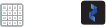
DRAFT
Internal Use Only
201
Zinio
Launches a digital magazine reader. Zinio has transformed
your favorite print magazines into digital format.
1. From a Home screen, tap
Apps
➔
(
Zinio
).
2. Tap
Sign in
if you already have an account or tap
Join
Zinio
to continue.
3. Follow the on-screen prompts.
For PRA Only, Printing NOT approved by Technical Writing Team