Samsung Electronics Co EVNXF2 Digital Camera User Manual EV NXF2 Part 1
Samsung Electronics Co Ltd Digital Camera EV NXF2 Part 1
Contents
- 1. User Manual_EV-NXF2_Part 1
- 2. User Manual_EV-NXF2_Part 2
User Manual_EV-NXF2_Part 1
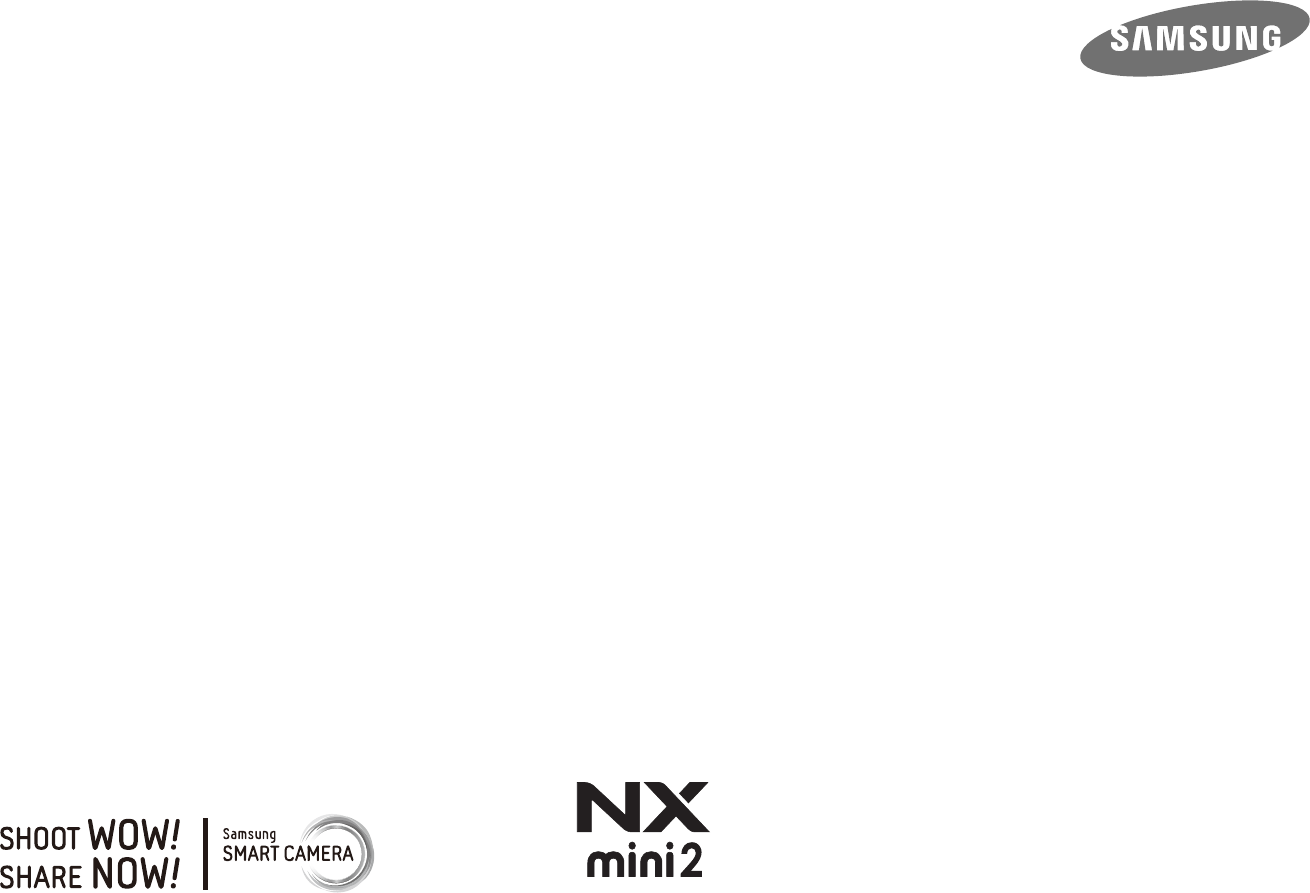
USER
MANUAL
ENG This user manual includes detailed usage
instructions for your camera. Please read this
manual thoroughly.
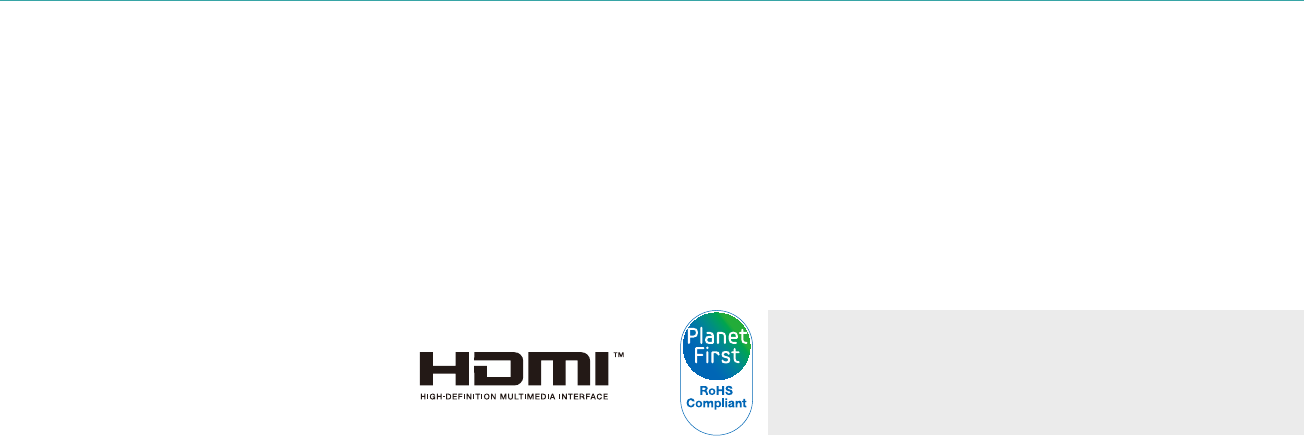
1
Copyright information
Camera specications or contents of this manual may be changed
without prior notice due to upgrade of camera functions.
You are not allowed to reuse or distribute any part of this manual
without prior permission.
We recommend using your camera within the country where you
purchase it.
Use this camera responsibly and adhere to all laws and regulations
concerning its use.
PlanetFirst represents Samsung Electronics' commitment to
sustainable development and social responsibility through
eco-driven business and management activities.
Microsoft Windows and the Windows logo are registered trademarks of
the Microsoft Corporation.
Mac and Apple App Store are registered trademarks of the Apple
Corporation.
Google Play Store is a registered trademark of Google, Inc.
Adobe, the Adobe logo, Photoshop, and Lightroom are either registered
trademarks or trademarks of Adobe Systems Incorporated in the United
States and/or other countries.
microSD™, microSDHC™, and microSDXC™ are registered trademarks of
the SD Association.
HDMI, the HDMI logo, and the term "High
Denition Multimedia Interface" are
trademarks or registered trademarks of HDMI
Licensing LLC.
Wi-Fi®, the Wi-Fi CERTIFIED logo, and the Wi-Fi logo are registered
trademarks of the Wi-Fi Alliance.
Trademarks and trade names used in this manual are the property of
their respective owners.

2
Health and safety information
Prevent damage to subjects’ eyesight.
Do not use the ash in close proximity (closer than 1 m/3 ft) to people or
animals. If you use the ash too close to your subject’s eyes, this can cause
temporary or permanent eyesight damage.
Keep your camera away from small children and pets.
Keep your camera and all accessories out of the reach of small children
and animals. Small parts may cause choking or serious injury if swallowed.
Moving parts and accessories may present physical dangers as well.
Do not expose the camera to direct sunlight or high
temperatures for an extended period of time.
Prolonged exposure to sunlight or extreme temperatures can cause
permanent damage to your camera’s internal components.
Avoid covering the camera or charger with blankets or clothes.
The camera may overheat, which may distort the camera or cause a re.
Do not handle the power supply cord or the charger during a
thunderstorm.
This may result in an electric shock.
Always comply with the following precautions and usage tips to avoid
dangerous situations and ensure peak performance of your camera.
Warning—situations that could cause injury to yourself
or others
Do not disassemble or attempt to repair your camera.
You can damage the camera and expose yourself to the risk of an electric
shock.
Do not use your camera near ammable or explosive gases
and liquids.
This may cause a re or explosion.
Do not insert ammable materials into the camera or store
these materials near the camera.
This may cause a re or electric shock.
Do not handle your camera with wet hands.
This may result in an electric shock.

3
Health and safety information
If liquid or foreign objects enter your camera, immediately
disconnect all power sources, such as the battery or charger,
and then contact a Samsung service center.
Comply with any regulations that restrict the use of a camera
in a certain area.
Avoid interference with other electronic devices.
Turn o the camera when in an aircraft. Your camera can cause
interference with aircraft equipment. Follow all airline regulations and
turn o your camera when directed by airline personnel.
Turn o the camera near medical equipment. Your camera can interfere
with medical equipment in hospitals or health care facilities. Follow all
regulations, posted warnings, and directions from medical personnel.
Avoid interference with pacemakers.
Maintain a safe distance between this camera and all pacemakers to
avoid potential interference, as recommended by the manufacturer and
research groups. If you have any reason to suspect that your camera is
interfering with a pacemaker or other medical device, turn o the camera
immediately and contact the manufacturer of the pacemaker or medical
device for guidance.
Caution—situations that could cause damage to your
camera or other equipment
Remove the batteries from your camera when storing it for an
extended period of time.
Installed batteries may leak or corrode over time and cause serious
damage to your camera.
Use only authentic, manufacturer-recommended,
Lithium-ion replacement batteries. Do not damage or heat the
battery.
Inauthentic, damaged, or heated batteries may cause a re or personal
injury.
Use only Samsung-approved batteries, chargers, cables, and
accessories.
Using unauthorized batteries, chargers, cables, or accessories can cause
batteries to explode, damage your camera, or cause injury.
Samsung is not responsible for damage or injuries caused by
unapproved batteries, chargers, cables, or accessories.
Use the battery only for its intended purpose.
Misusing the battery may cause a re or electric shock.
4
Health and safety information
Do not touch the ash while it res.
The ash is very hot when red and may burn your skin.
When you use the AC charger, turn o the camera before you
disconnect the power to the AC charger.
Failing to do so may result in re or electric shock.
Disconnect the charger from the wall socket when not in use.
Failing to do so may result in re or electric shock.
Do not use a damaged power supply cord, plug, or loose outlet
when you charge batteries.
This may cause a re or electric shock.
Do not allow the AC charger to come in contact with the +/-
terminals on the battery.
This may cause a re or electric shock.
Do not drop or subject the camera to strong impacts.
Doing so may damage the screen or external or internal components.
Exercise caution when you connect cables and install batteries
and memory cards.
If you force the connectors, improperly connect cables, or improperly
install batteries and memory cards, you can damage ports, connectors,
and accessories.
Keep cards with magnetic strips away from the camera case.
Information stored on the card may be damaged or erased.
Never use a damaged battery or memory card.
This may result in electric shock or camera malfunction or cause a re.
Do not place the camera in or near magnetic elds.
Doing so may cause the camera to malfunction.
Do not use the camera if the screen is damaged.
If the glass or acrylic parts are broken, visit a Samsung service center to
have the camera repaired.

5
Health and safety information
Check that the camera is operating properly before use.
The manufacturer takes no responsibility for any loss of les or damage
that may result from camera malfunction or improper use.
You must plug the small end of the USB cable into your
camera.
If the cable is reversed, it may damage your les. The manufacturer is not
responsible for any loss of data.
Do not expose the lens to direct sunlight.
This may discolor the image sensor or cause it to malfunction.
If the camera overheats, remove the battery and allow it to
cool down.
Prolonged usage of the camera may overheat the battery and raise
the internal temperature of the camera. If the camera stops operating,
remove the battery and allow it to cool down.
High internal temperatures may result in noise in your photos. This is
normal and does not aect your camera’s overall performance.
Avoid interference with other electronic devices.
Your camera emits radio frequency (RF) signals that may interfere
with unshielded or improperly shielded electronic equipment, such as
pacemakers, hearing aids, medical devices, and other electronic devices in
homes or vehicles. Consult the manufacturers of your electronic devices
to solve any interference problems you experience. To prevent unwanted
interference, use only Samsung-approved devices or accessories.
Use your camera in the normal position.
Avoid contact with your camera’s internal antenna.
Data transference and your responsibilities
Data transferred via WLAN could be leaked, so avoid transferring
sensitive data in public areas or on open networks.
The camera manufacturer is not liable for any data transfers that infringe
on copyrights, trademarks, intellectual property laws, or public decency
ordinances.
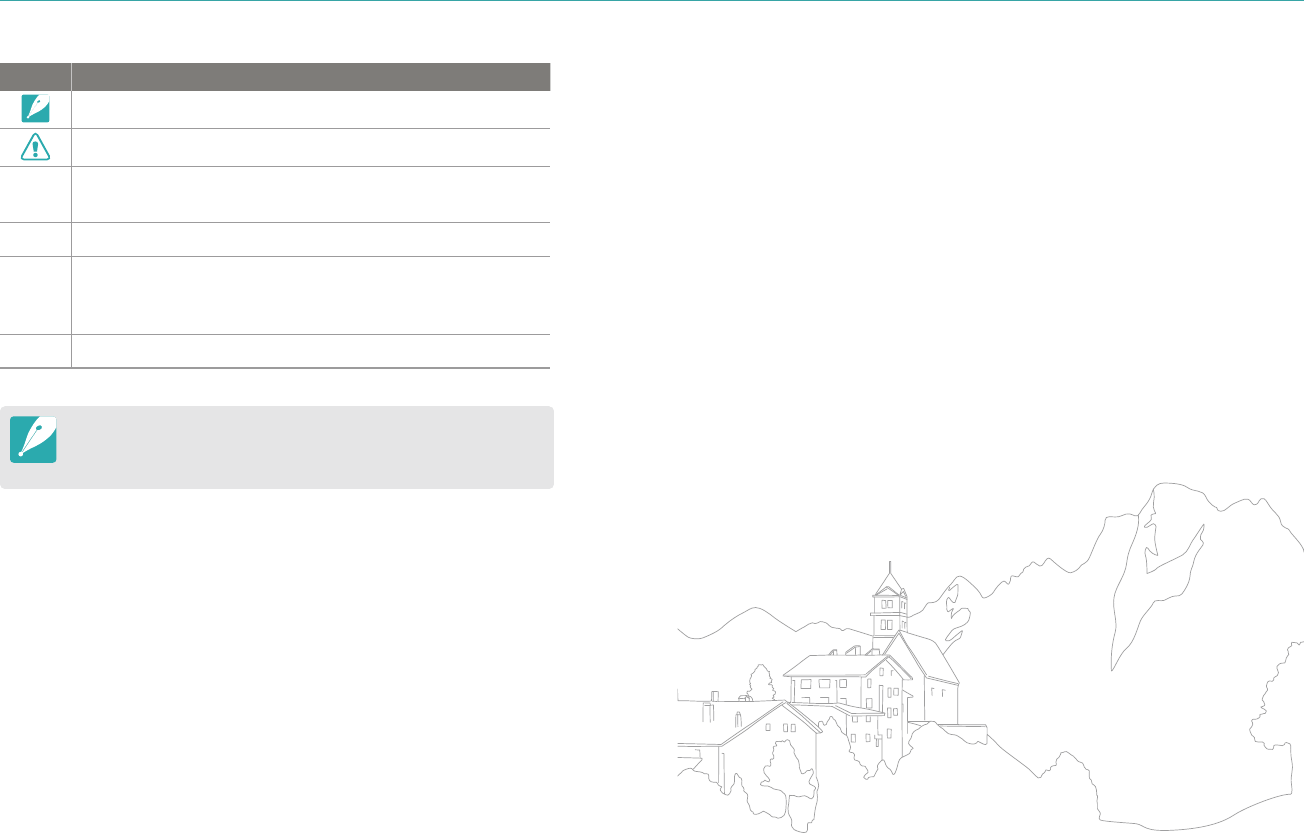
6
Icons used in this manual
Icon Function
Additional information
Safety warnings and precautions
[ ]
Camera buttons. For example, [Shutter] represents the
shutter button.
( )
Page number of related information
ĺ
The order of options or menus you must select to perform
a step; for example: Select b ĺ Quality (represents
select b, and then Quality).
*
Annotation
This manual is explained based on NX-M lenses. When you attach NX
lenses using the mount adapter, some shooting options or functions
may not be supported.

7
Contents
Chapter 1
My Camera
Getting started ............................................................................................ 27
Unpacking.................................................................................................................... 27
Camera layout .............................................................................................. 28
Using the DIRECT LINK button ............................................................................. 30
Setting the DIRECT LINK button ............................................................................. 30
Using the display ....................................................................................................... 31
Using the Self shot mode.......................................................................................... 31
Inserting the battery and memory card ................................................. 32
Removing the battery and memory card ......................................................... 34
Using the memory card adapter .......................................................................... 34
Charging the battery and turning on your camera .............................. 35
Charging the battery................................................................................................ 35
Turning on your camera ......................................................................................... 35
Performing the initial setup ...................................................................... 36
Selecting functions (options) ................................................................... 38
Selecting with buttons ............................................................................................ 38
Selecting by touch .................................................................................................... 38
Using m ................................................................................................................. 39
E.g. Selecting the photo size in P mode .............................................................. 39
Using the Smart panel ............................................................................................. 40
E.g. Adjust the exposure value in P mode .......................................................... 40
Selecting a mode ......................................................................................... 41
Accessing a Mode screen ....................................................................................... 41
Mode description ...................................................................................................... 41
Tips
Concepts in Photography
Shooting postures....................................................................................... 13
Holding the camera ..................................................................................................... 13
Standing photography ............................................................................................... 14
Crouching photography ............................................................................................ 14
Aperture ........................................................................................................ 15
Aperture value and the depth of eld .................................................................. 16
Shutter speed ............................................................................................... 17
ISO sensitivity .............................................................................................. 18
How the aperture setting, shutter speed, and ISO sensitivity
control exposure ......................................................................................... 19
Correlation between focal length, angle, and perspective ................ 20
Depth of eld ............................................................................................... 20
What controls out-of-focus eects? ....................................................................... 21
DOF preview ................................................................................................................... 22
Composition ................................................................................................. 23
Rule of Thirds .................................................................................................................. 23
Photos with two subjects .......................................................................................... 24
Flash ............................................................................................................... 25
Flash guide number ..................................................................................................... 25
8
Contents
Display icons ................................................................................................ 43
In Shooting mode ..................................................................................................... 43
Capturing photos ........................................................................................................ 43
Recording videos ......................................................................................................... 44
About the level gauge ............................................................................................... 44
In Playback mode ...................................................................................................... 45
Viewing photos ............................................................................................................ 45
Playing videos ............................................................................................................... 45
Changing the information displayed ................................................................. 46
Lenses ............................................................................................................ 47
Lens layout ................................................................................................................... 47
Locking or unlocking the lens ................................................................................. 48
Lens markings ............................................................................................................ 49
Accessories ................................................................................................... 50
External ash layout ................................................................................................. 50
Connecting the external ash ................................................................................. 51
Mount adapter layout .............................................................................................. 52
Attaching the mount adapter ................................................................................. 52
Removing the mount adapter ................................................................................ 53
Shooting modes .......................................................................................... 54
Auto mode ................................................................................................................... 54
Smart mode................................................................................................................. 56
Using the Beauty Face mode ................................................................................... 56
Using the Best Face mode ........................................................................................ 57
Capturing panoramic photos .................................................................................. 58
Program mode ........................................................................................................... 59
Program Shift ................................................................................................................ 60
Minimum shutter speed ............................................................................................ 60
Aperture Priority mode ........................................................................................... 61
Shutter Priority mode .............................................................................................. 62
Manual mode.............................................................................................................. 63
Using Framing Mode .................................................................................................. 63
Using the Bulb function ............................................................................................ 64
Recording a video ..................................................................................................... 65
Available functions by shooting mode ............................................................. 66
Chapter 2
Shooting Functions
Size and Resolution .................................................................................... 69
Photo size ..................................................................................................................... 69
Quality ........................................................................................................................... 70
ISO sensitivity .............................................................................................. 71
White Balance .............................................................................................. 72
Customizing preset White Balance options ....................................................... 73
Picture Wizard (photo styles) .................................................................... 74
9
Contents
AF mode ........................................................................................................ 75
Single AF ....................................................................................................................... 75
Continuous AF ............................................................................................................ 76
Manual focus ............................................................................................................... 76
AF area ........................................................................................................... 77
Selection AF ................................................................................................................ 77
Multi AF ......................................................................................................................... 78
Face Detection ............................................................................................. 79
Normal........................................................................................................................... 79
Smile Shot .................................................................................................................... 80
Wink Shot ..................................................................................................................... 80
Touch AF ........................................................................................................ 81
Touch AF ....................................................................................................................... 81
AF Point ......................................................................................................................... 81
Tracking AF .................................................................................................................. 81
One touch shot .......................................................................................................... 82
MF Assist ....................................................................................................... 83
Optical Image Stabilization (OIS) ............................................................. 84
Drive (shooting method) ........................................................................... 85
Single ............................................................................................................................. 85
Continuous Normal .................................................................................................. 86
Burst ............................................................................................................................... 86
Timer .............................................................................................................................. 87
Auto Exposure Bracketing (AE Bracket) ............................................................. 87
White Balance Bracketing (WB Bracket) ............................................................ 88
Picture Wizard Bracketing (P Wiz Bracket) ........................................................ 88
Depth Bracketing ..................................................................................................... 89
Flash ............................................................................................................... 90
Reducing the red-eye eect .................................................................................. 91
Adjusting the ash intensity ................................................................................. 91
Metering ........................................................................................................ 92
Multi ............................................................................................................................... 92
Center-weighted ....................................................................................................... 93
Spot ................................................................................................................................ 93
Measuring the exposure value of the focus area ........................................... 94
Dynamic Range ........................................................................................... 95
Smart Filter ................................................................................................... 96
Exposure compensation ............................................................................ 97
Exposure lock ............................................................................................... 98
Video functions ........................................................................................... 99
Movie size..................................................................................................................... 99
When Video Out is set to NTSC ............................................................................... 99
When Video Out is set to PAL .................................................................................. 99
Movie quality ........................................................................................................... 100
Multi Motion ............................................................................................................ 100
Fader ........................................................................................................................... 101
Voice ............................................................................................................................ 101
10
Contents
Chapter 3
Playback/Editing
Searching and managing les ................................................................ 103
Viewing photos ....................................................................................................... 103
Viewing image thumbnails ................................................................................. 103
Viewing les by category .................................................................................... 104
Viewing les as a folder ........................................................................................ 104
Protecting les ........................................................................................................ 105
Deleting les ............................................................................................................ 106
Deleting a single le ................................................................................................. 106
Deleting multiple les .............................................................................................. 106
Deleting all les .......................................................................................................... 106
Viewing photos .......................................................................................... 107
Enlarging a photo .................................................................................................. 107
Viewing a slide show ............................................................................................. 107
Auto rotating ........................................................................................................... 108
Playing videos ............................................................................................ 109
Scanning backward or forward ......................................................................... 109
Adjusting the brightness of a video ................................................................ 110
Adjusting the volume of a video ...................................................................... 110
Trimming a video during playback .................................................................. 111
Capturing an image during playback ............................................................. 111
Editing photos ........................................................................................... 112
Cropping a photo ................................................................................................... 112
Rotating a photo .................................................................................................... 113
Resizing photos....................................................................................................... 113
Adjusting your photos .......................................................................................... 114
Retouching faces .................................................................................................... 115
Applying Smart Filter eects .............................................................................. 116
Chapter 4
Wireless network
Connecting to a WLAN and conguring network settings ............... 118
Connecting to a WLAN ......................................................................................... 118
Setting network options ......................................................................................... 119
Manually setting the IP address ........................................................................... 119
Using the login browser....................................................................................... 120
Network connection tips ..................................................................................... 121
Entering text ............................................................................................................ 122
Using the NFC Feature (Tag & Go) ......................................................... 123
Using NFC features in Shooting mode ........................................................... 123
Using NFC features in Playback mode (Photo Beam)................................ 123
Using NFC features in Wi-Fi mode .................................................................... 123
Saving les to a smart phone automatically ....................................... 124
Sending photos or videos to a smart phone ....................................... 126
11
Contents
Chapter 5
Camera settings menu
User settings ............................................................................................... 146
ISO Customizing ..................................................................................................... 146
ISO Expansion ............................................................................................................. 146
ISO Step ......................................................................................................................... 146
Auto ISO Range .......................................................................................................... 146
Noise Reduction ..................................................................................................... 147
Bracket Settings ...................................................................................................... 147
Color Space ............................................................................................................... 148
Distortion Correct .................................................................................................. 149
Touch Operation ..................................................................................................... 149
iFn Customizing ...................................................................................................... 149
User Display .............................................................................................................. 150
Key Mapping ............................................................................................................ 151
Live view NFC........................................................................................................... 151
MobileLink/NFC Image Size .............................................................................. 151
Grid Line .................................................................................................................... 151
AF Lamp ..................................................................................................................... 152
Auto Self-Shot ......................................................................................................... 152
Lens Button Speed Settings ............................................................................... 152
Setting ......................................................................................................... 153
Sending photos or videos to multiple smart phones ........................ 128
Using a smart phone as a remote shutter release .............................. 130
Using the Baby Monitor ........................................................................... 132
Adjusting the noise level for alarm activation ............................................. 133
Using Auto Backup to send photos or videos ..................................... 134
Installing the program for Auto Backup on your PC.................................. 134
Sending photos or videos to a PC .................................................................... 134
Sending photos or videos via email ...................................................... 136
Changing email settings ...................................................................................... 136
Storing your information ........................................................................................ 136
Setting an email password ..................................................................................... 137
Changing the email password .............................................................................. 138
Sending photos or videos via email ................................................................ 138
Using photo or video sharing services ................................................. 140
Accessing a sharing service ................................................................................ 140
Uploading photos or videos............................................................................... 141
Using Samsung Link to send les .......................................................... 142
Uploading photos to an online storage ......................................................... 142
Viewing photos or videos on devices that support Samsung Link ...... 143
12
Contents
Using or storing the camera ............................................................................... 167
Inappropriate places to use or store the camera ........................................... 167
Using on beaches or shores ................................................................................... 167
Storing for extended period of time ................................................................... 167
Using the camera with caution in humid environments ............................ 168
Other cautions ............................................................................................................ 168
About memory card .............................................................................................. 169
Supported memory card ........................................................................................ 169
Memory card capacity ............................................................................................. 170
Cautions when using memory cards .................................................................. 171
About the battery .................................................................................................. 172
Battery specications ............................................................................................... 172
Battery life .................................................................................................................... 174
Low battery message ............................................................................................... 174
Notes about using the battery .............................................................................. 174
Cautions about using the battery ........................................................................ 175
Notes about charging the battery ....................................................................... 175
Notes about charging with a computer connected...................................... 176
Handle and dispose of batteries and chargers with care ............................ 176
Updating the rmware ............................................................................. 177
Before contacting a service center ........................................................ 178
Camera specications .............................................................................. 181
Glossary ....................................................................................................... 186
Optional accessories ................................................................................. 192
Index ............................................................................................................ 193
FCC notice ................................................................................................... 196
Chapter 6
Connecting to external devices
Viewing les on an HDTV ........................................................................ 157
Transferring les to your computer ....................................................... 158
Transferring les to your Windows OS computer ....................................... 158
Connecting the camera as a removable disk ................................................... 158
Disconnecting the camera (for Windows XP) .................................................. 159
Transferring les to your Mac OS ...................................................................... 159
Using programs on a PC........................................................................... 161
Installing programs from the provided CD ................................................... 161
Available programs when using i-Launcher .................................................... 161
Using i-Launcher .................................................................................................... 162
Requirements for Windows OS ............................................................................. 162
Requirements for Mac OS ....................................................................................... 162
Opening i-Launcher .................................................................................................. 162
Downloading the rmware .................................................................................... 163
Downloading the PC Auto Backup program ................................................... 163
Installing Adobe Photoshop Lightroom ........................................................ 163
Using Adobe Photoshop Lightroom ............................................................... 163
Chapter 7
Appendix
Error messages .......................................................................................... 165
Maintaining the camera........................................................................... 166
Cleaning the camera ............................................................................................. 166
Camera lens and display ......................................................................................... 166
Image sensor ............................................................................................................... 166
Camera body ............................................................................................................... 166
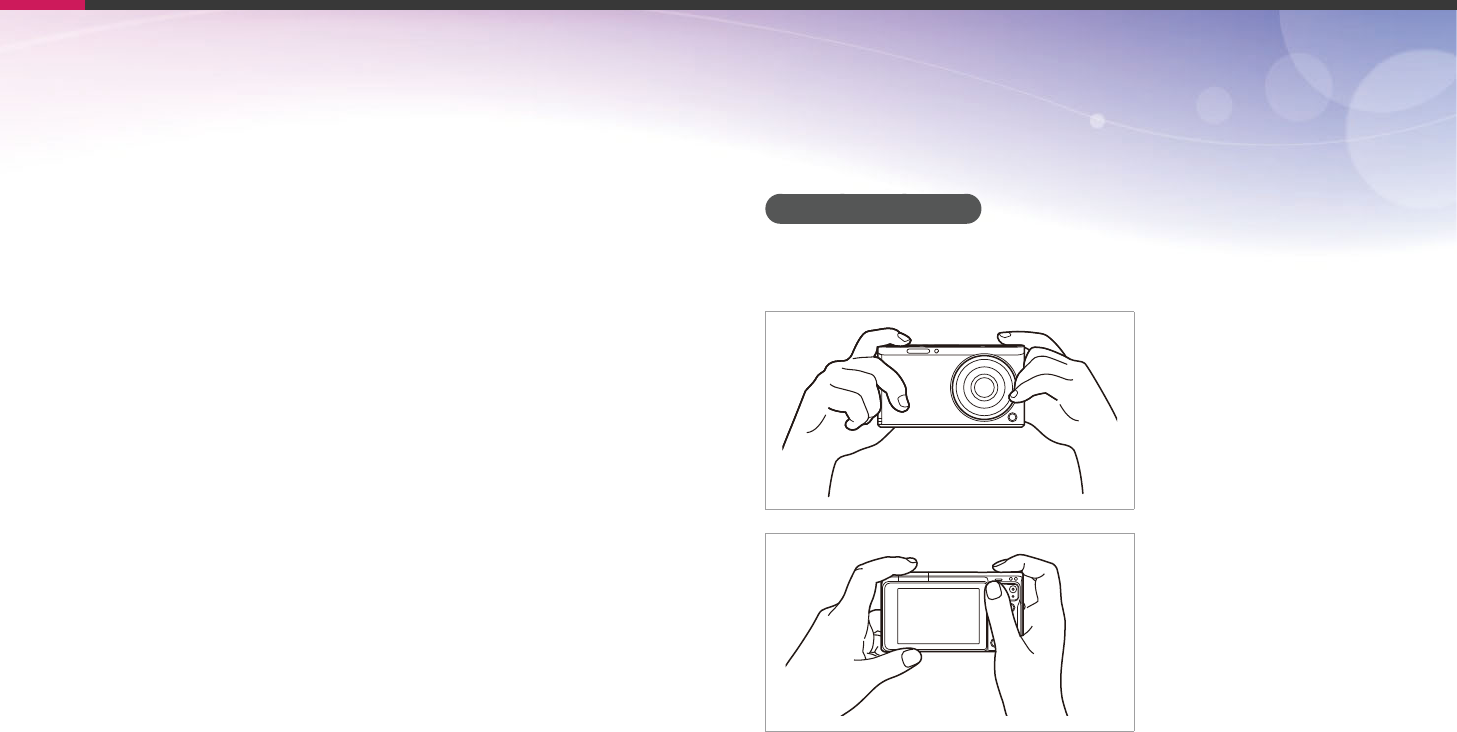
13
Concepts in Photography
Holding the camera
Hold the camera and place your index nger on the shutter button. For
larger lenses, place your left hand under the lens for support.
Shooting postures
A correct posture for stabilizing the camera is necessary for taking a good
photo. Even if you hold a camera correctly, the wrong posture can cause
the camera to shake. Stand up straight and remain still to maintain a
steady base for your camera. When shooting with a slow shutter speed,
hold your breath to minimize body movement.
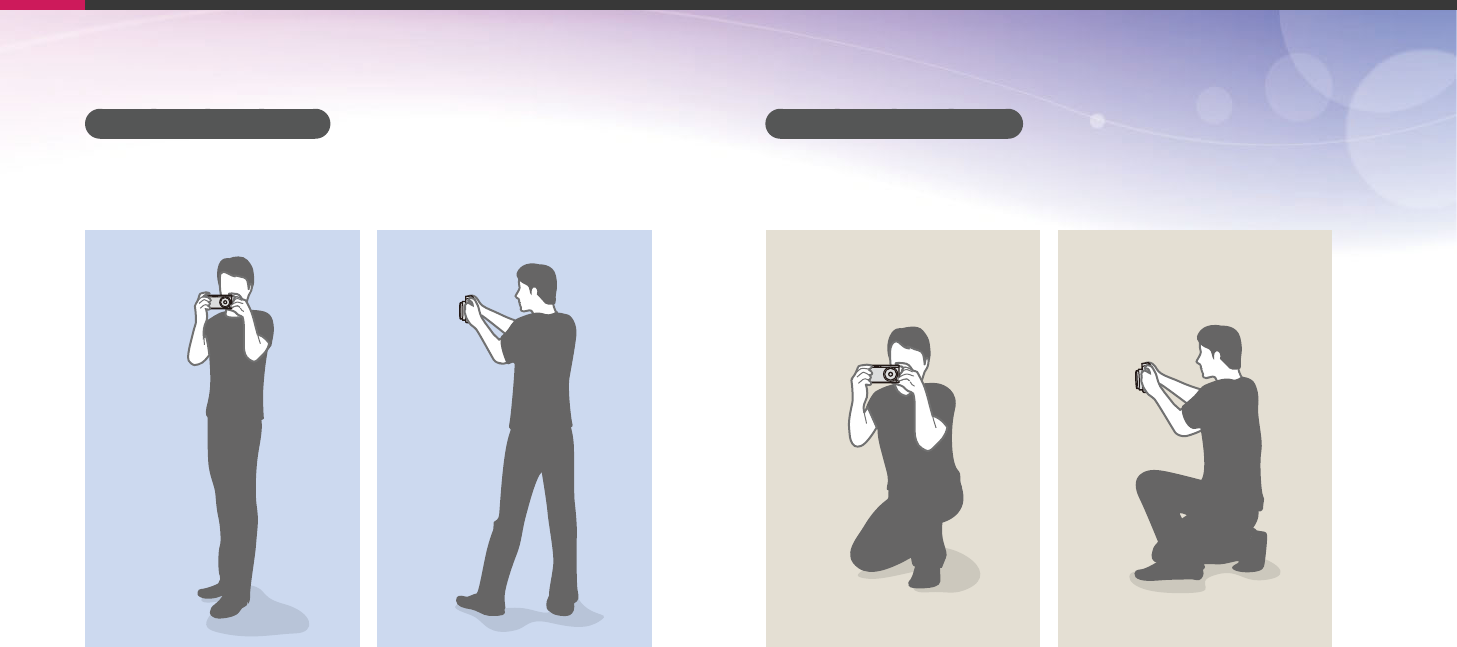
14
Concepts in Photography
Standing photography
Compose your shot, stand up straight with your feet shoulder-length
apart, and keep your elbows pointed down.
Crouching photography
Compose your shot, crouch with one knee touching the ground, and keep
a straight posture.
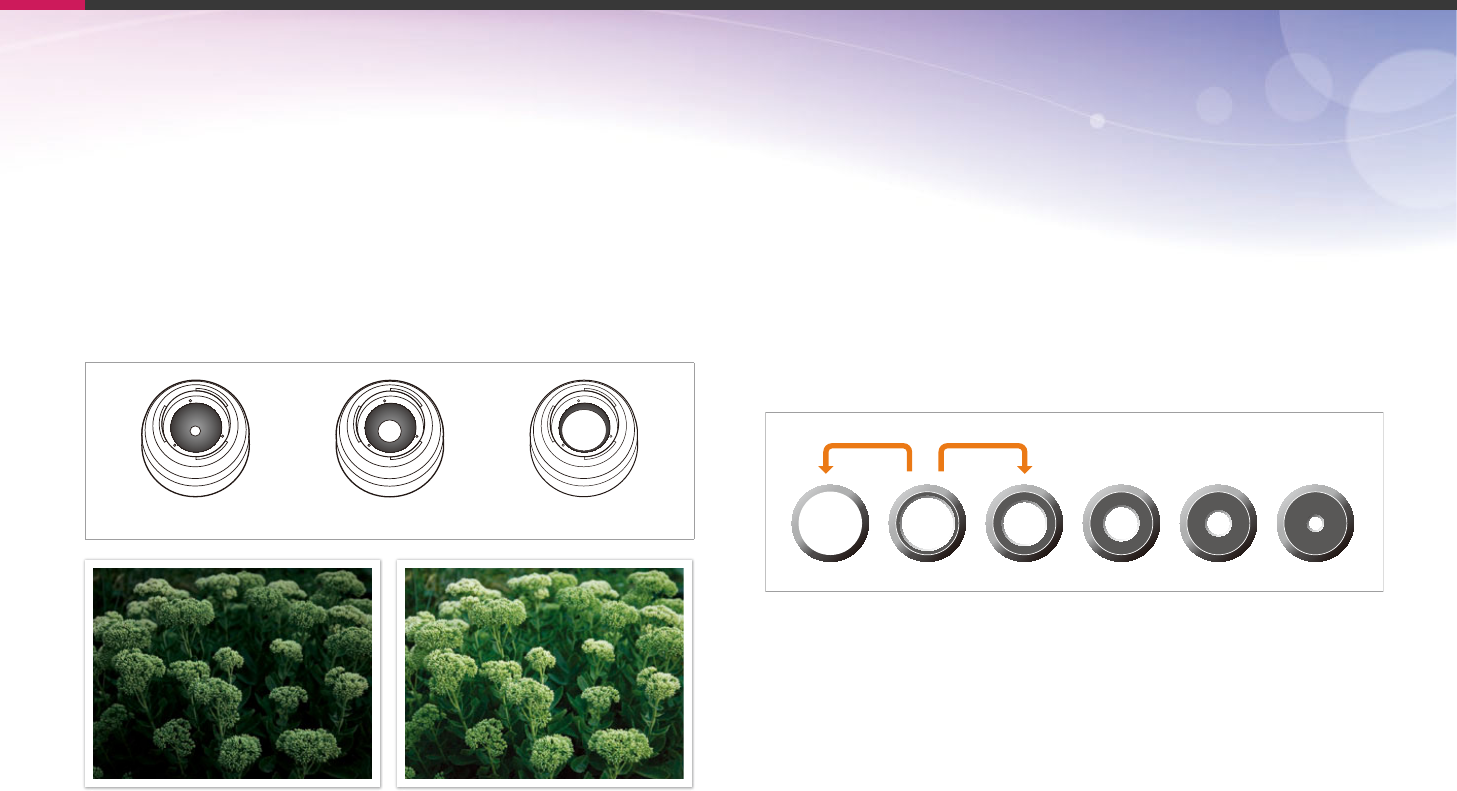
15
Concepts in Photography
Aperture
The aperture is one of the three factors that determine the exposure. The
aperture housing contains thin, metal plates that open and close to let
light through the aperture and into the camera. The size of the aperture
is related to the amount of light: a larger aperture allows more light and a
smaller aperture allows less light.
Aperture sizes
Minimum aperture Medium aperture Maximum aperture
Aperture opened slightly Aperture opened wide
The size of the aperture is represented by a value known as an "F-number."
The f-number represents the focal length divided by the diameter of the
lens. For example, if a lens with a 50 mm focal length has an f-number of
F2, the diameter of the aperture is 25 mm. (50 mm/25 mm = F2)
The smaller the f-number, the greater the size of the aperture.
The opening in the aperture is described as the Exposure Value (EV).
Increasing the Exposure Value (+1 EV) means the amount of light doubles.
Decreasing the Exposure Value (-1 EV) means the amount of light halves.
You can also use the exposure compensation feature to ne-tune the
amount of light by subdividing exposure values into 1/2, 1/3 EV, and so on.
+1 EV
F1.4 F2 F2.8 F4 F5.6 F8
-1 EV
Exposure Value Steps
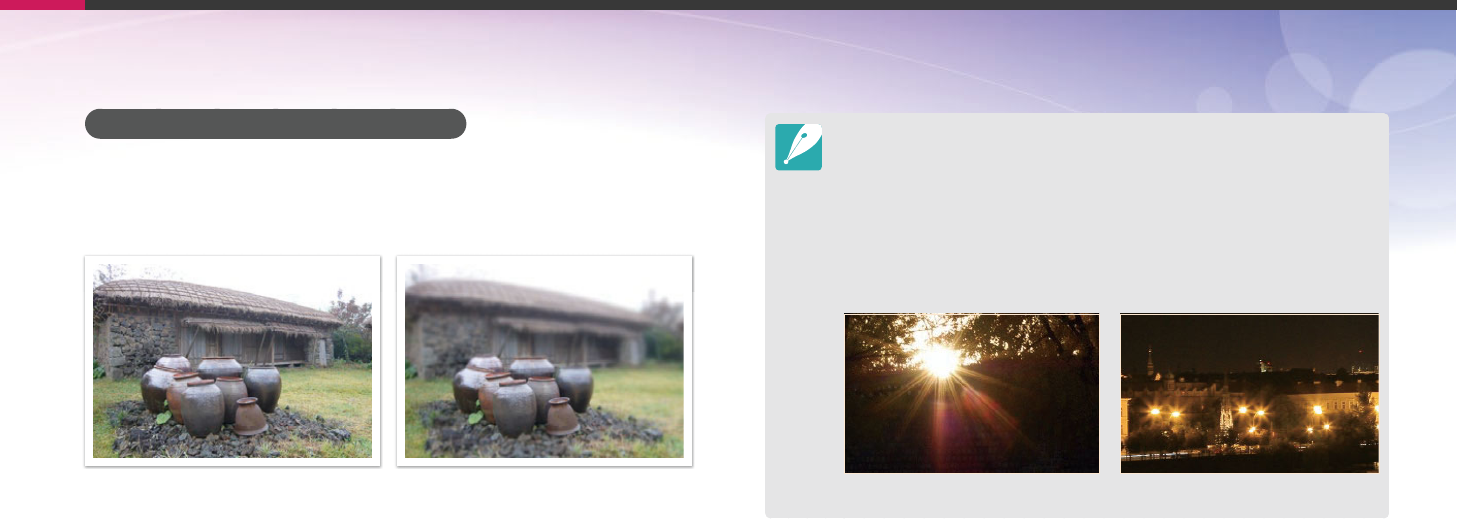
16
Concepts in Photography
Aperture value and the depth of eld
You can blur or sharpen the background of a photo by controlling the
aperture. It is closely related to the depth of eld (DOF), which can be
expressed as small or large.
A photo with a large DOF A photo with a small DOF
The aperture housing contains several blades. These blades move together and
control the amount of light passing through the center of the aperture. The
number of blades also aects the shape of light when shooting night scenes. If
an aperture has an even number of blades, light divides into an equal number
of sections. If the number of blades is odd, the number of sections is double the
number of blades.
For example, an aperture with 8 blades divides light into 8 sections and an
aperture with 7 blades into 14 sections.
7 blades 8 blades
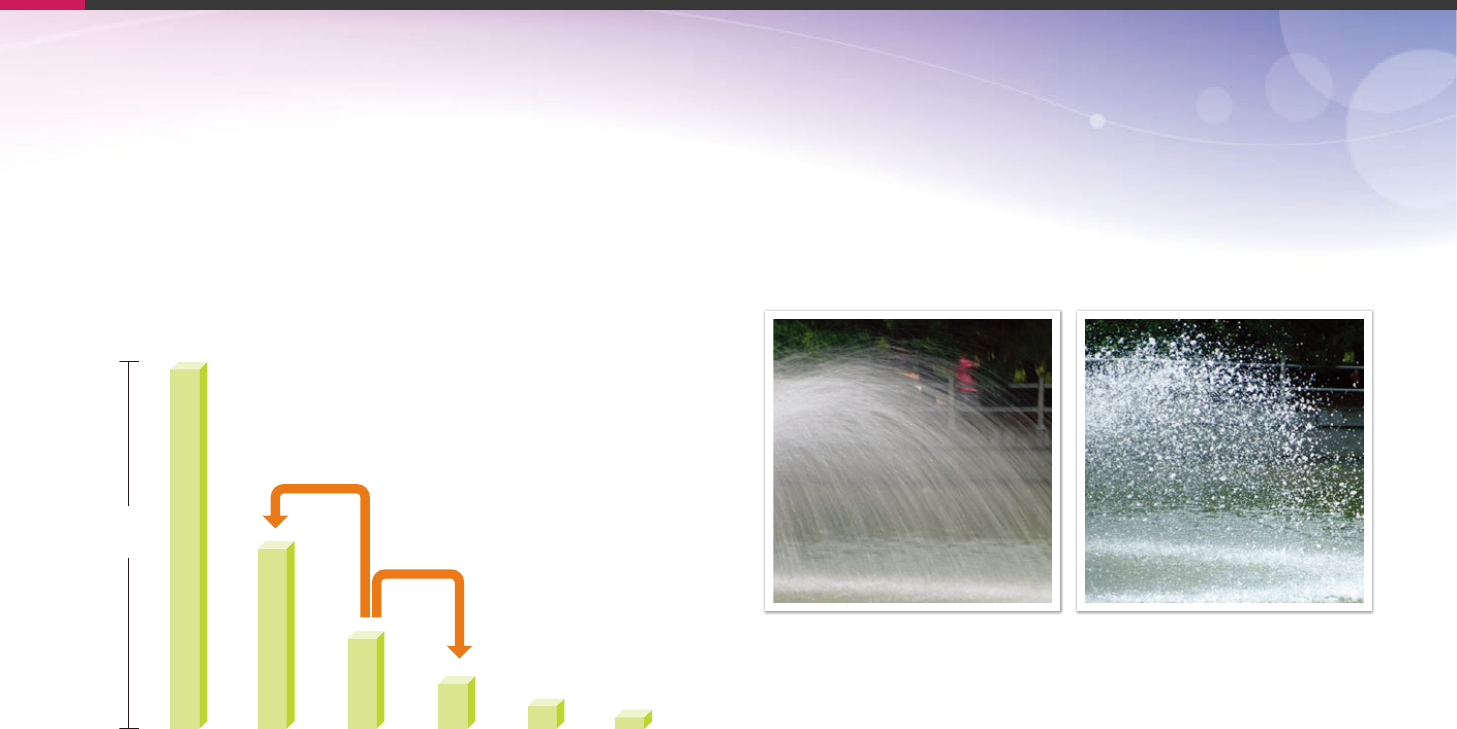
17
Concepts in Photography
Shutter speed
Shutter speed refers to the amount of time it takes to open and close the
shutter. It controls the amount of light which passes through the aperture
before it reaches the image sensor.
Usually, the shutter speed is manually adjustable. The measurement of the
shutter speed is known as the "Exposure Value" (EV), which is marked in
intervals of 1 s, 1/2 s, 1/4 s, 1/8 s, 1/15 s, 1/1,000 s, 1/2,000 s, and so on.
Exposure
+1 EV
-1 EV
1 s 1/2 s 1/4 s 1/8 s 1/15 s 1/30 s
Shutter speed
Therefore, the faster the shutter speed, the less light will be let in. Likewise,
the slower the shutter speed, the more light will be let in.
The photos below illustrate that a slow shutter speed allows more time
for light to enter the camera. This adds a motion blurring eect to moving
objects. On the other hand, a fast shutter speed allows less time to let light
in and the photo more easily freezes subjects in motion.
0.8 s 0.004 s

18
Concepts in Photography
ISO sensitivity
The exposure of an image is determined by the sensitivity of the camera.
This sensitivity is based on international lm standards, known as ISO
standards. On digital cameras, this sensitivity rating is used to represent
the sensitivity of the digital mechanism that captures the image.
ISO sensitivity doubles as the number doubles. For example, an
ISO 200 setting is capable of capturing images at twice the speed of an
ISO 100 setting. However, higher ISO settings can result in "noise"—small
specks, spots, and other phenomena in a photo that give the shot a noisy
or dirty appearance. As a general rule, it is best to use a low ISO setting
to prevent noise in your photos, unless you are shooting in darkened
environments or at night.
Changes in the quality and brightness according to ISO sensitivity
Because a low ISO sensitivity means the camera will be less sensitive to
light, you need more light to have an optimal exposure. When using a low
ISO sensitivity, open the aperture more or reduce the shutter speed to
allow more light to enter the camera. For example, on a sunny day when
light is abundant, a low ISO sensitivity does not require a slow shutter
speed. However, in a dark place or at night, a low ISO sensitivity will
result in a blurry photo. Therefore, it is recommended to increase the ISO
sensitivity by a moderate amount.
A photo captured with a tripod and high
ISO sensitivity
A blurred photo with a low ISO sensitivity

19
Concepts in Photography
How the aperture setting, shutter speed,
and ISO sensitivity control exposure
The aperture setting, shutter speed, and ISO sensitivity are closely
interconnected in photography. The aperture setting controls the opening
that regulates the light that enters the camera, while the shutter speed
determines the length of time that light is allowed to enter. ISO sensitivity
determines the speed at which the lm reacts to light. Together, these
three aspects are described as the triangle of exposure.
A change in shutter speed, aperture value, or ISO sensitivity can be oset
by adjustments to the others to maintain the amount of light. The results,
however, change according to the settings. For example, shutter speed is
useful in expressing movement, aperture can control the depth of eld,
and ISO sensitivity can control the graininess of a photo.
Settings Results
Aperture
value
Wide aperture
= more light
Narrow aperture
= less light
Wide = small depth of eld
Narrow = large depth of eld
Settings Results
Shutter speed
Fast speed
= less light
Slow speed
= more light
Fast = still
Slow = blurry
ISO sensitivity
High sensitivity
= more sensitive to light
Low sensitivity
= less sensitive to light
High = more grainy
Low = less grainy
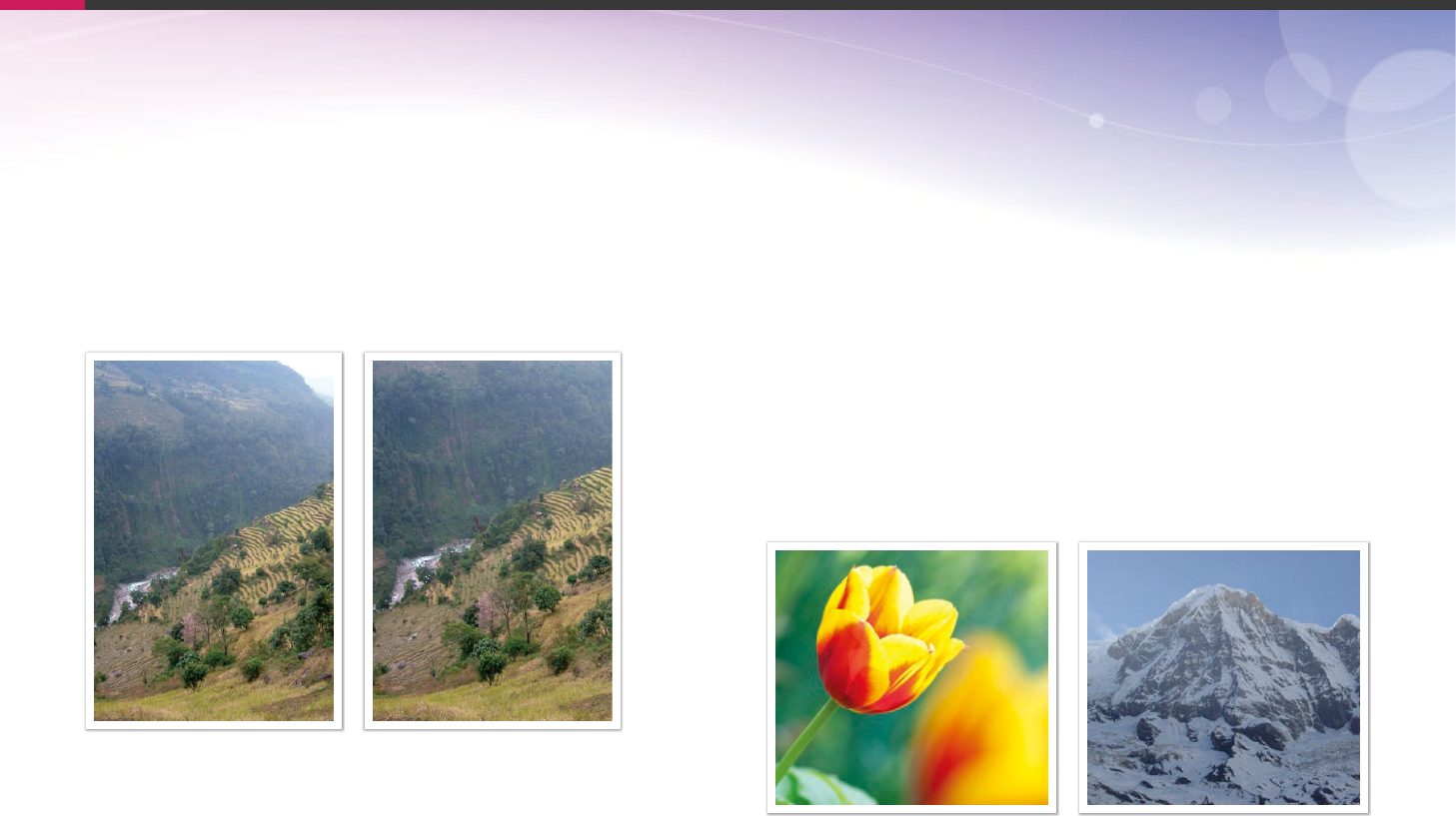
20
Concepts in Photography
Correlation between focal length, angle,
and perspective
Focal length, which is measured in millimeters, is the distance between
the middle of the lens to its focal point. It aects the angle and perspective
of captured images. A short focal length translates into a wide angle,
which allows you to capture a wide shot. A long focal length translates
into a narrow angle, which allows you to capture telephoto shots.
9 mm angle 27 mm angle
Depth of eld
Portraits or still-life photos mostly acclaimed by people are the ones on
which the background is out of focus so the subject looks pronounced.
Depending on the focused areas, a photo can be blurred or sharpened.
This is called 'a low DOF' or 'a high DOF'.
The depth of eld is the focused area around the subject. Therefore, a
small DOF signies that the focused area is narrow and a large DOF means
the focused area is wide.
A photo with a small DOF, which stresses the subject and makes the rest
of it blurred, can be obtained by capturing a photo close to the subject or
selecting a low aperture value. Conversely, a photo with a large DOF which
shows all the elements on the photo sharply focused can be achieved by
capturing a photo far from the subject or selecting a high aperture value.
Small Depth of Field Large Depth of Field
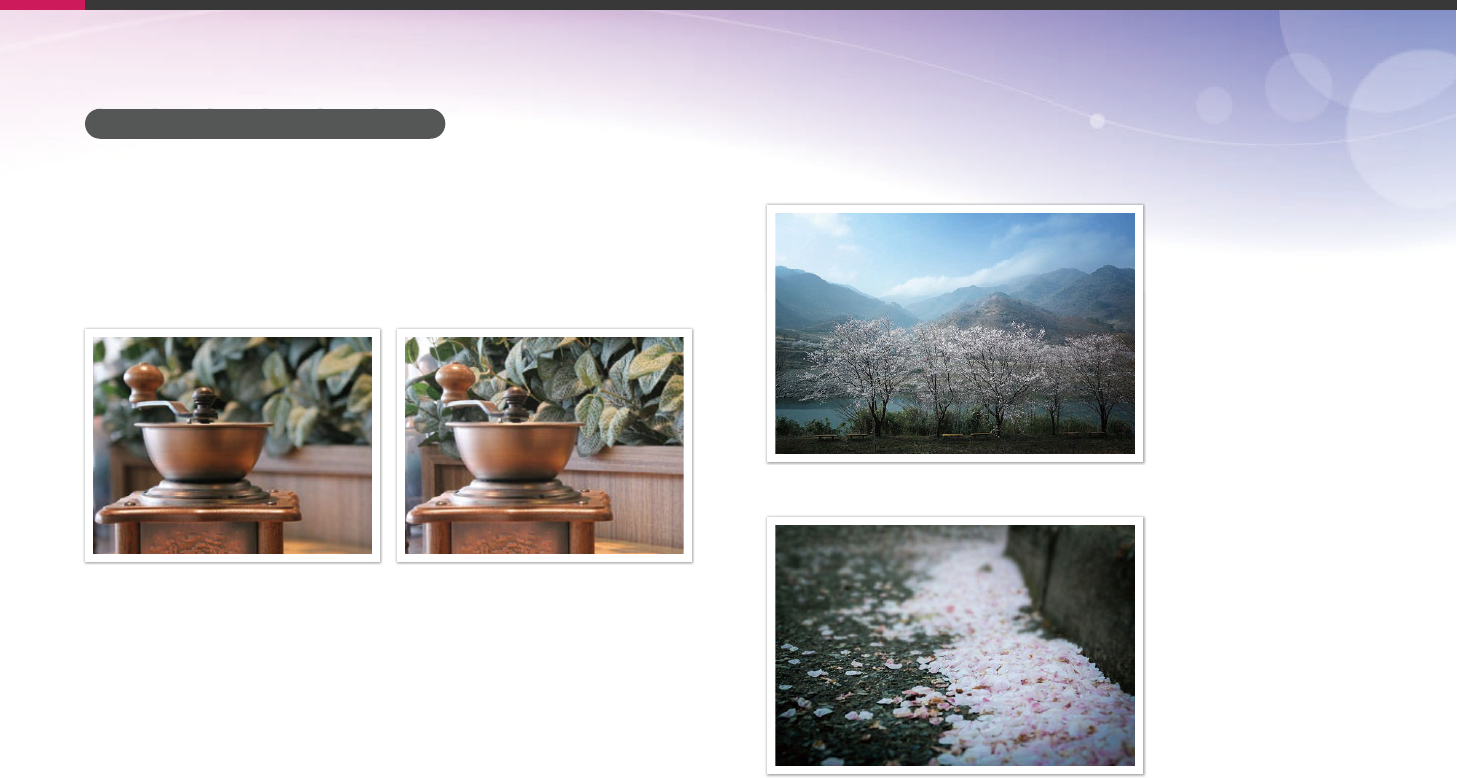
21
Concepts in Photography
What controls out-of-focus eects?
DOF depends on aperture value
The wider the aperture is (namely the lower the aperture value), the lower
the DOF becomes. Under the condition where the focal length is equal, a
low aperture value leads to a photo with a low DOF.
27 mm F3.5 27 mm F11
DOF depends on focal length
The longer the focal length is, the lower the DOF gets.
9 mm angle
27 mm angle
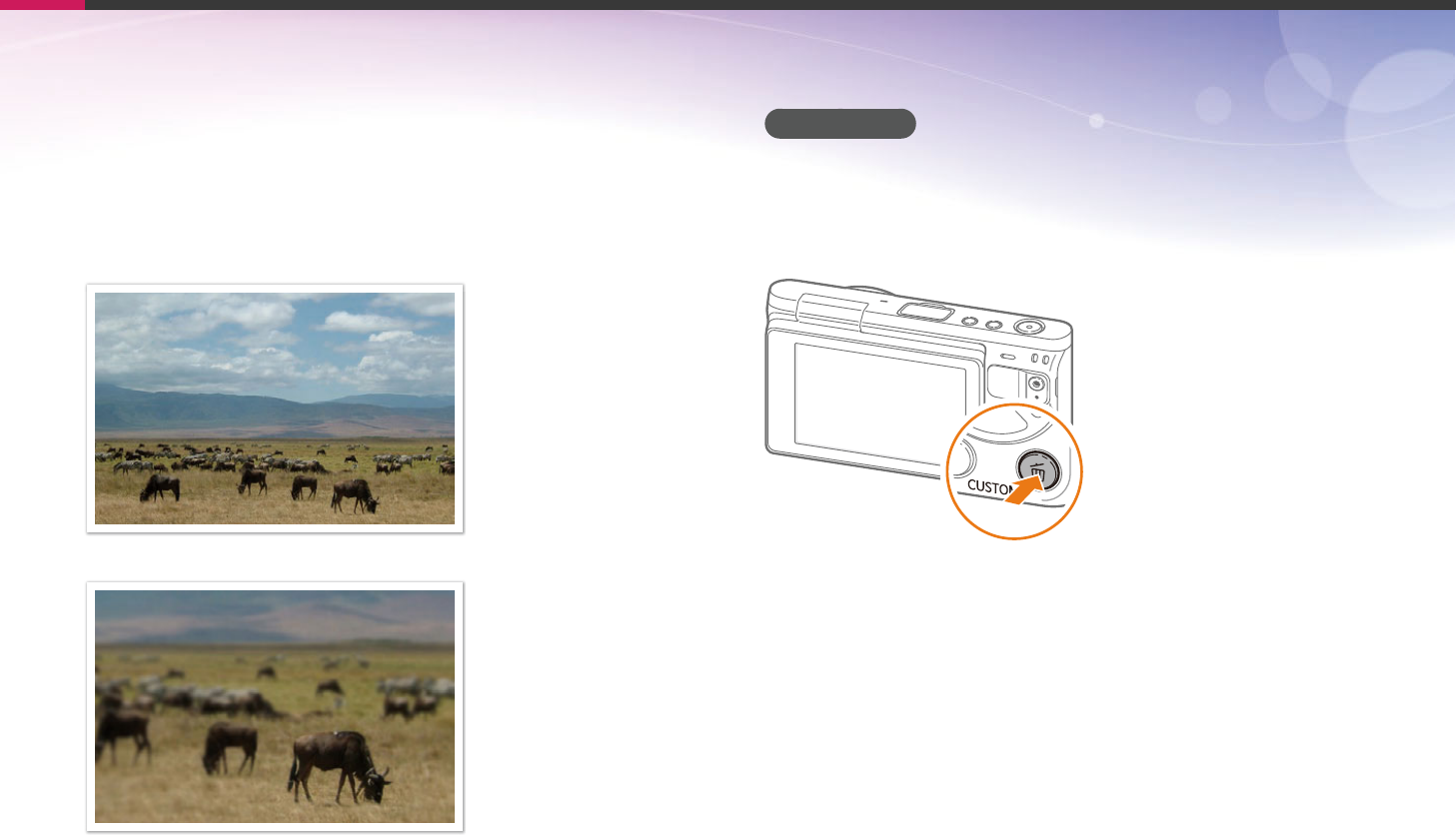
22
Concepts in Photography
DOF depends on the distance between the subject and the
camera
The shorter the distance between the subject and the camera is, the lower
the DOF gets. Therefore, taking a photo close to a subject can result in a
photo of low DOF.
A photo captured far from the subject
A photo captured close to the subject
DOF preview
You can press the Custom button to get an idea of what your shot will look
like before shooting. The camera adjusts the aperture to the predened
settings and shows the results on the screen. Set the function of the
Custom button to Optical Preview. (p. 151)
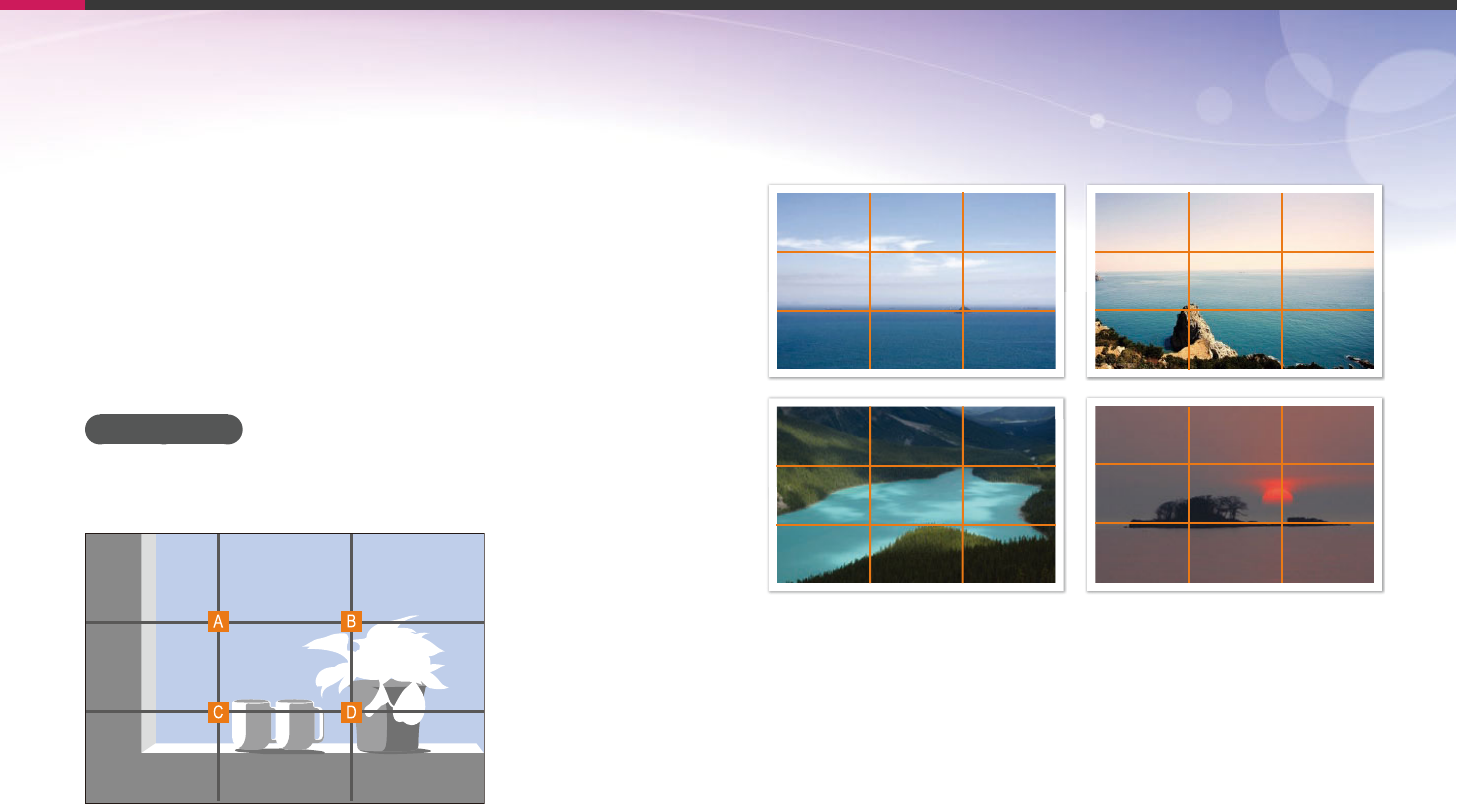
23
Concepts in Photography
Composition
It is fun to capture a photo of the beauty of world with a camera. No
matter how the world is beautiful, however, a poor composition cannot
capture the beauty of it.
When it comes to composition, it is very important to prioritize subjects.
Composition in photography means arranging objects in a photo. Usually,
abiding by the rule of thirds leads to a good composition.
Rule of Thirds
To use the rule of thirds, divide the image into a 3x3 pattern of equal
rectangles.
To compose photos that best emphasize the subject, make sure the
subject is located at one of the corners of the center rectangle.
Using the rule of thirds will create photos with stable and compelling
compositions. Below are a few examples.
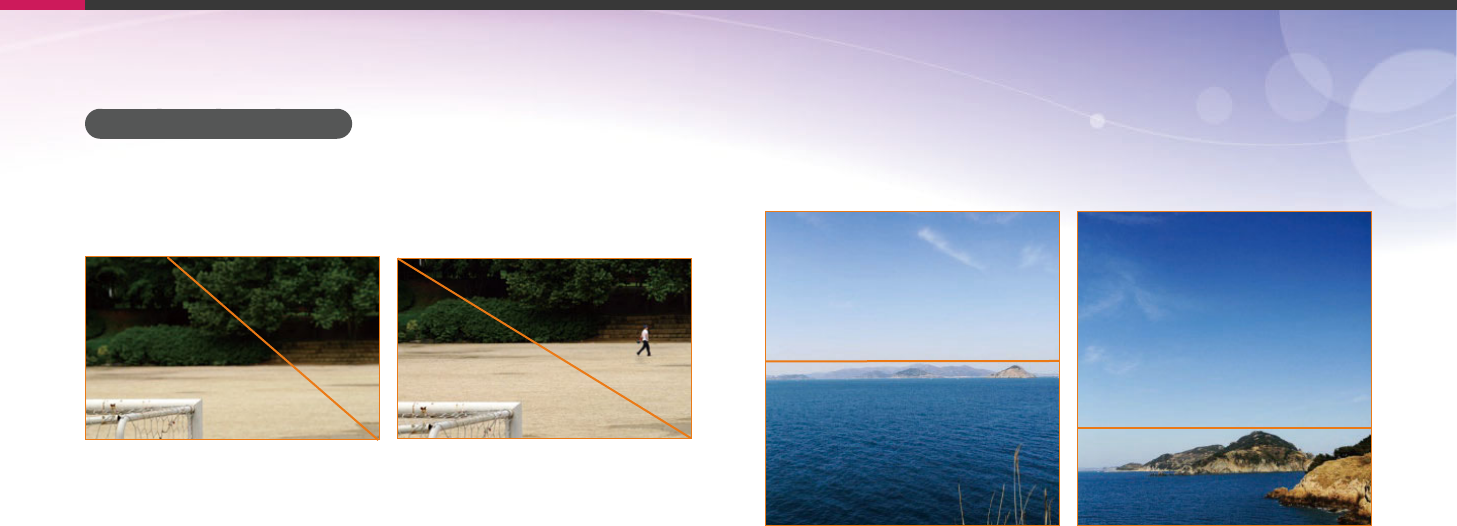
24
Concepts in Photography
Photos with two subjects
If your subject is in one corner of the photo, it creates an unbalanced
composition. You can stabilize the photo by capturing a second subject in
the opposite corner to balance the weight of the photo.
Subject 1
Subject 2
Subject 1
Subject 2
Unstable Stable
When taking landscape photos, centering the horizon will create an
unbalanced eect. Give more weight to the photo by moving the horizon
up or down.
Subject 1
Subject 2
Subject 1
Subject 2
Unstable Stable
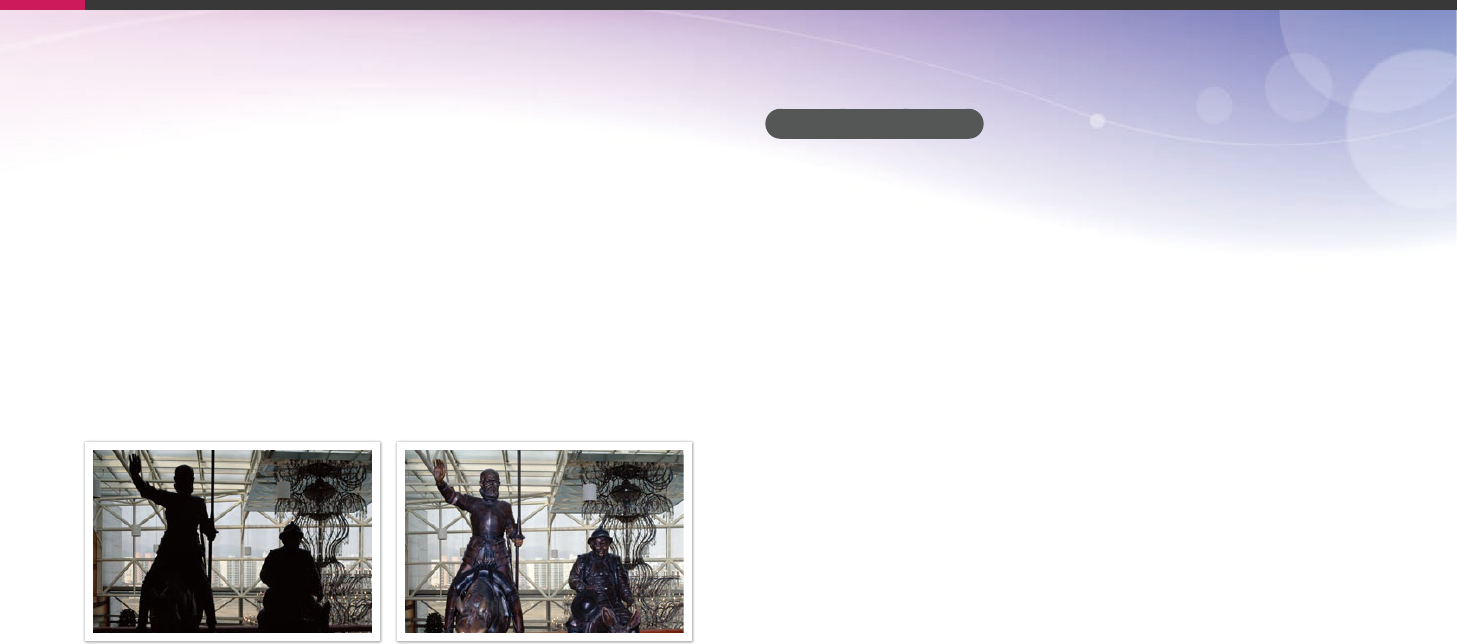
25
Concepts in Photography
Flash
Light is one of the most important components in photography. It is not
easy, however, to have an enough amount of light anytime and anywhere.
Making use of a ash allows you to optimize light settings and create a
variety of eects.
Flash, also known as strobe or speed light, helps to create adequate
exposure in low-light conditions. It is also useful in light-abundant
situations. For example, ash can be used in compensating the exposure
of a subject’s shadow or capturing clearly both the subject and the
background in backlit conditions.
Before correction After correction
Flash guide number
The model number of a ash refers to the ash’s power, and the maximum
amount of light created is represented by a value known as a "guide
number". The bigger the guide number, the more light is emitted from the
ash. The guide number is achieved by multiplying the distance from the
ash to the subject and the aperture value when the ISO sensitivity is set
to 100.
Guide number = Flash to Subject Distance X Aperture value
Aperture value = Guide number/Flash to Subject Distance
Flash to Subject Distance = Guide number/Aperture value
Therefore, if you know the guide number of a ash, you can estimate an
optimum ash to subject distance when setting the ash manually. For
example, if a ash has a guide number of GN 20 and is 4 meters away from
the subject, the optimal aperture value is F5.0.
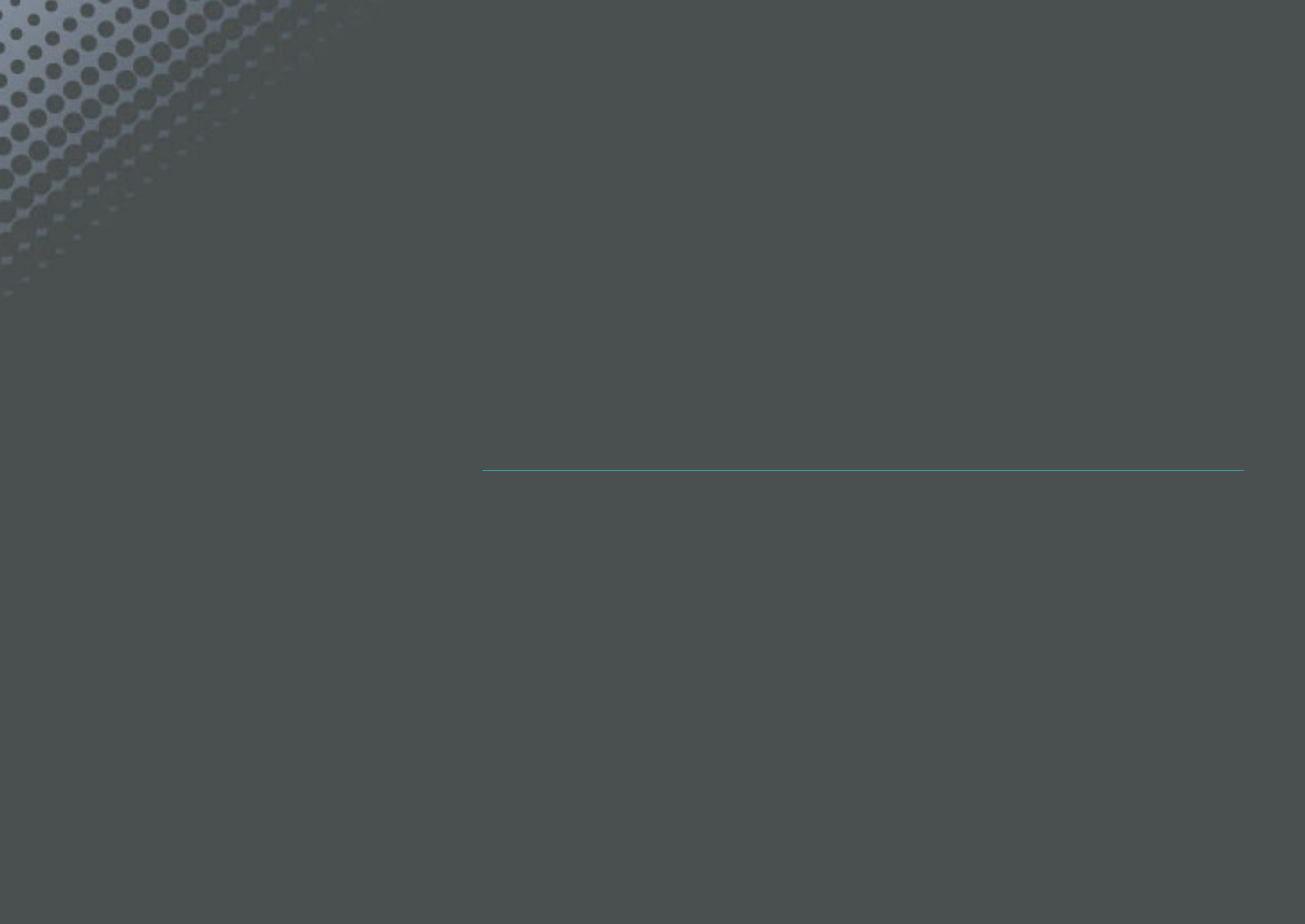
Chapter 1
My Camera
Learn about your camera’s layout, display icons, lens, optional accessories,
and basic functions.
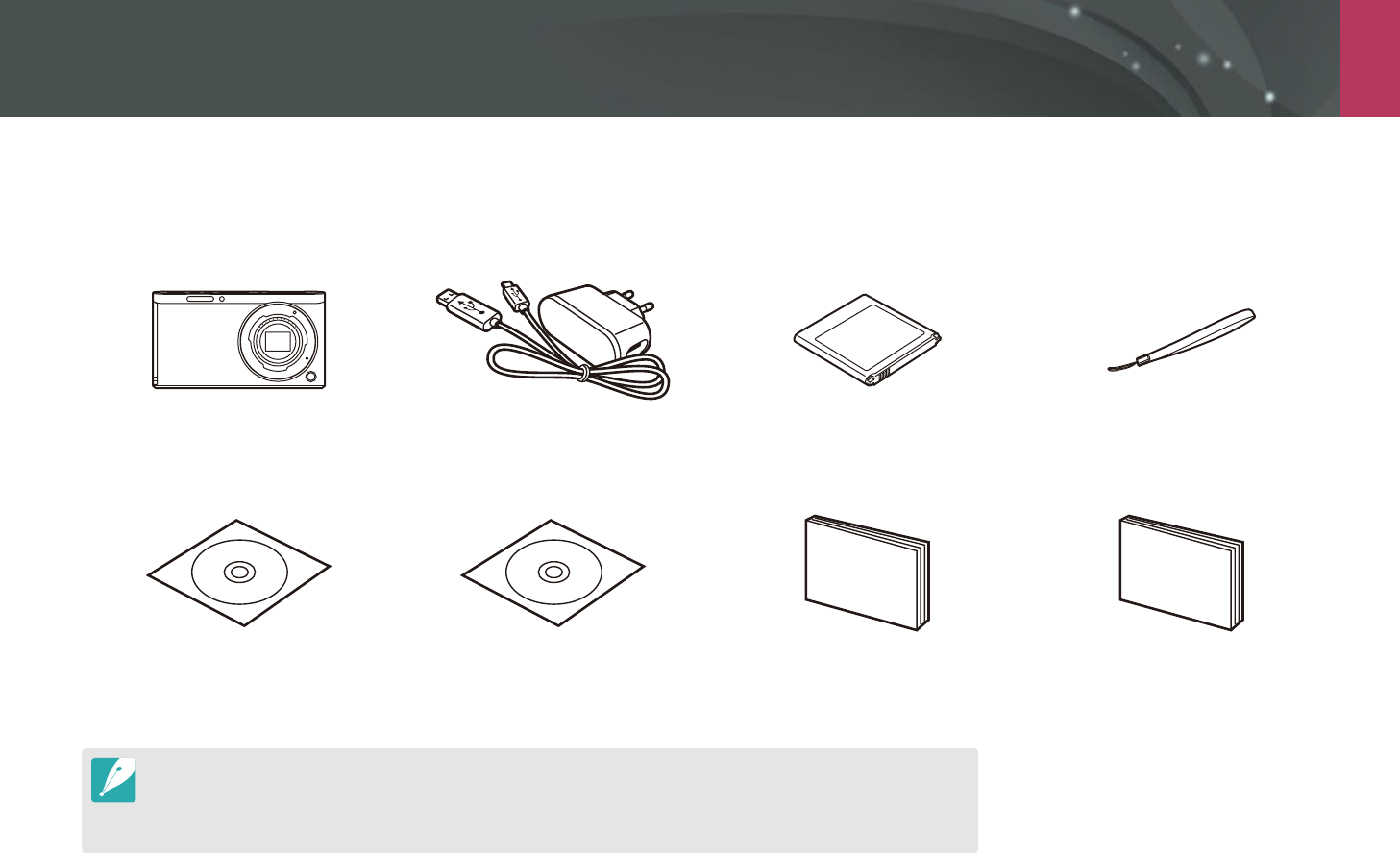
My Camera
27
Getting started
Unpacking
Check your product box for the following items.
Camera AC adapter/USB cable Rechargeable battery Strap
Software CD-ROM
(User manual included)
Adobe Photoshop Lightroom DVD-ROM Quick Start Guide Quick Reference Guide
The illustrations may dier from your actual items.
The items may dier depending on your region.
You can purchase optional accessories at a retailer or a Samsung service center. Samsung is not responsible for any
problems caused by using unauthorized accessories. For information about accessories, refer to page 192.
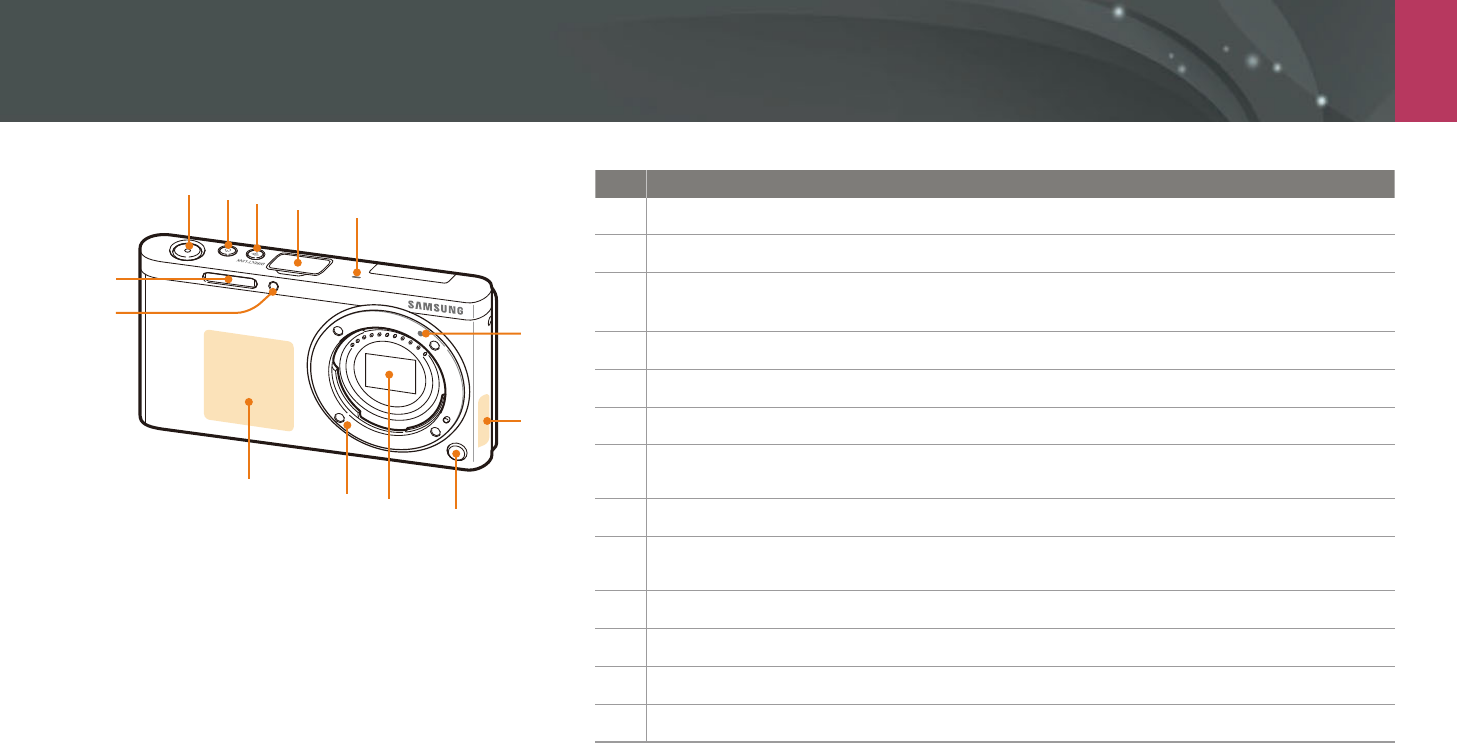
My Camera
28
Camera layout
No. Name
1 Shutter button
2 Power button
3 DIRECT LINK button
Start a preset Wi-Fi function. (p. 30)
4 External ash port cover
5 Microphone
6 Lens mount index
7 Internal antenna
* Avoid contact with the internal antenna while using a wireless network.
8 Lens release button
9 Image sensor
* Do not touch the image sensor.
10 Lens mount
11 NFC tag
12 AF-assist light/Timer lamp
13 Built-in ash
12345
6
9
11 10 8
7
13
12
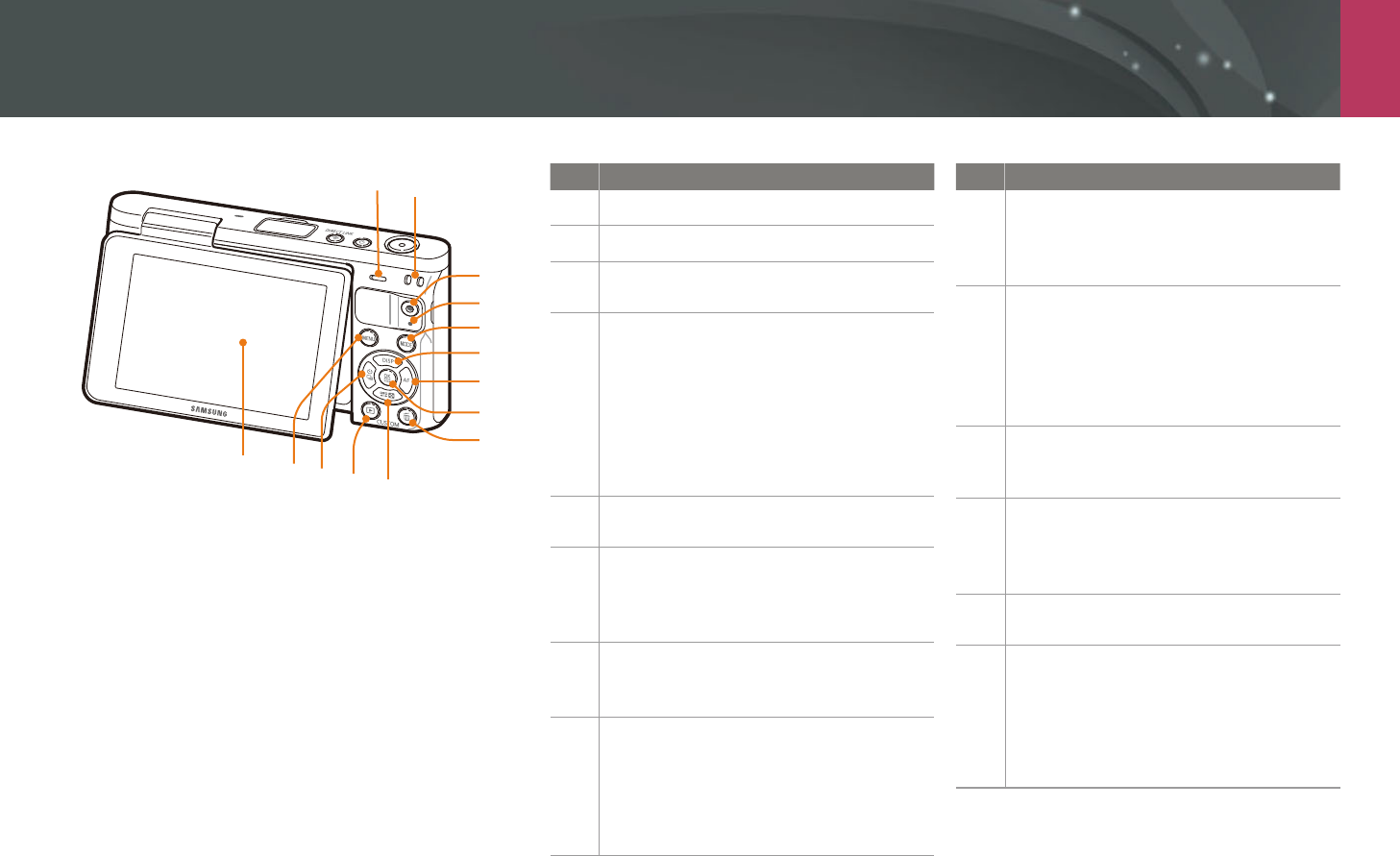
My Camera > Camera layout
29
No. Name
1 Speaker
2 Eyelet for camera strap
3 Video recording button
Start recording a video.
4
Status lamp
Indicate the status of the camera.
Blinking: When saving a photo,
shooting a video, sending data to a
computer, connecting to WLAN, or
sending a photo.
Steady: When there is no data transfer
or charging the battery.
5 f button
Select a shooting mode.
6
D button
In Shooting mode: Change the
information on the display.
In other situations: Move up.
7
F button
In Shooting mode: Select an AF mode.
In other situations: Move right.
8
o button
In the Menu screen: Save the selected
options.
In Shooting mode: Allow you to select
a focus area manually in some shooting
modes.
No. Name
9
Delete/Custom button
In Shooting mode: Perform the
assigned function. (p. 151)
In Playback mode: Delete les.
10
I button
In Shooting mode: Adjust the shutter
speed, aperture value, exposure
compensation, or ISO sensitivity.
In Playback mode: View thumbnails.
In other situations: Move down.
11
Playback button
Enter Playback mode to view pictures or
videos.
12
C button
In Shooting mode: Select a shooting
method or set the timer.
In other situations: Move left.
13 m button
Access options or menus.
14
Display (touch screen)
To take a self-portrait while looking at
yourself on the screen, ip the screen
up. (p. 31)
Touch the screen to select a menu or
an option. (p. 38)
3
2
1
4
5
6
7
8
9
10
14 11
12
13
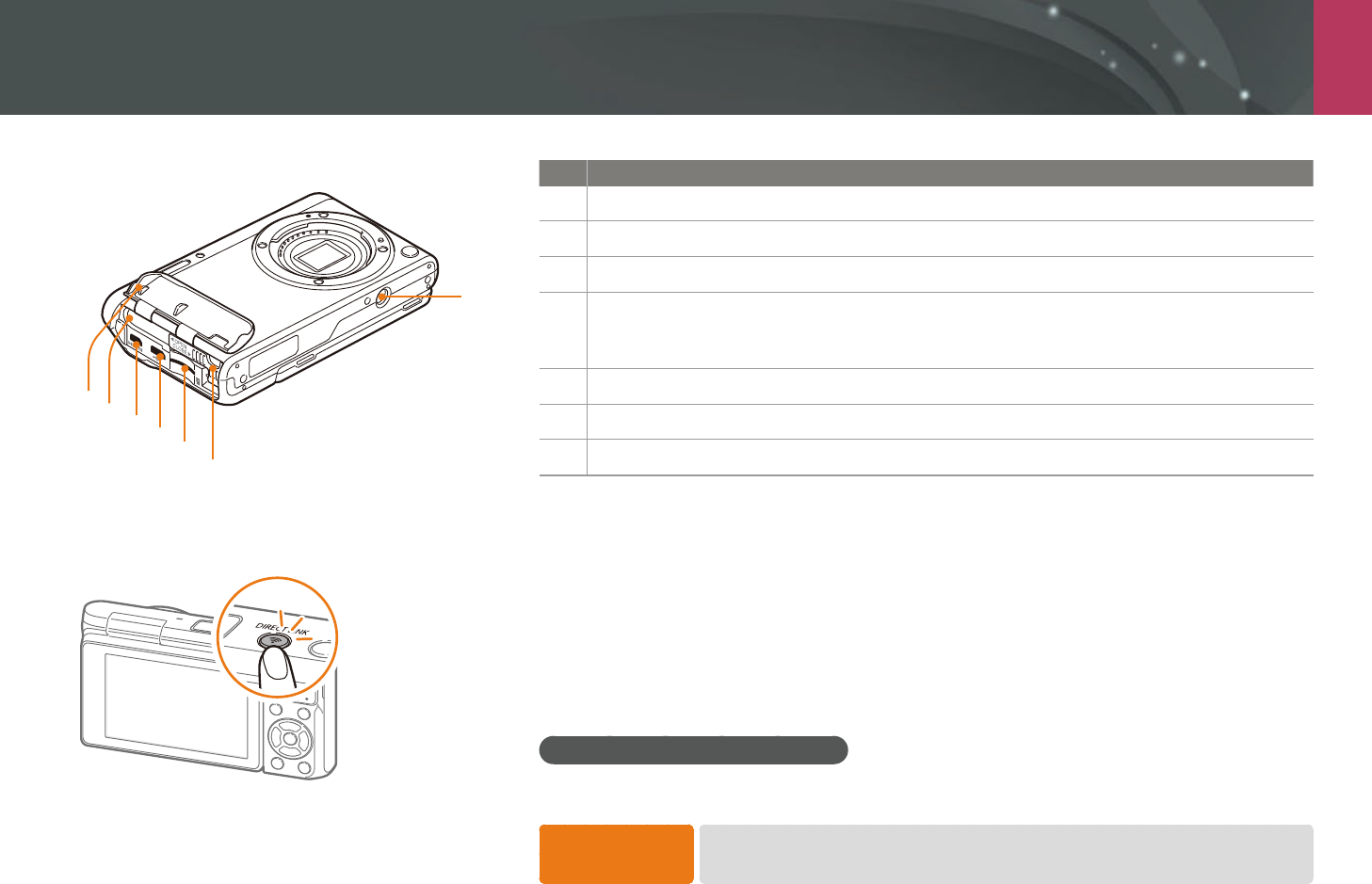
My Camera > Camera layout
30
No. Name
1 Tripod mount
2 Battery lock
3 Memory card slot
4
USB and shutter release port
Connect the camera to a computer or shutter release. Use a shutter release cable with a tripod
to minimize camera movement.
5 HDMI port
6 Battery slot
7 Battery cover
Using the DIRECT LINK button
You can turn on the Wi-Fi feature conveniently by pressing [DIRECT LINK].
Press [DIRECT LINK] again to return to the previous mode.
Setting the DIRECT LINK button
You can select a Wi-Fi function to launch when you press [DIRECT LINK]. (p. 151)
To set a DIRECT
LINK option, In Shooting mode, press [m]
ĺ
d
ĺ
Key Mapping
ĺ
DIRECT LINK
ĺ
an option.
1
5
6
7
432
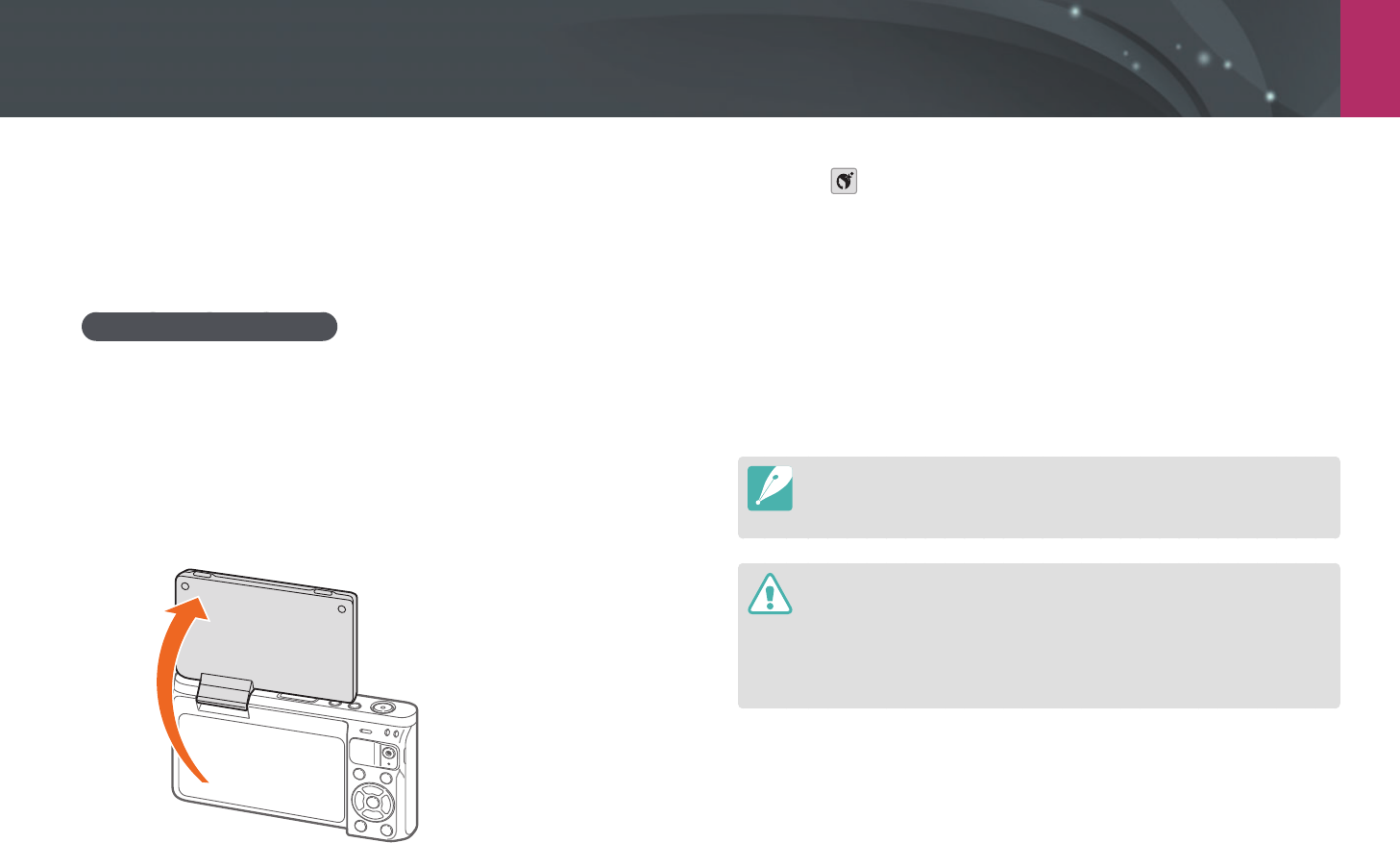
My Camera > Camera layout
31
Using the display
You can take a self-portrait while looking at yourself on the display by
ipping the display up.
Using the Self shot mode
When the camera is o and you enabled the Self shot option (p. 152),
ipping the display upward turns the camera on and enters Self shot
mode.
In Self shot mode, the timer (3 seconds), one-touch shot, face detection,
and beauty face functions are automatically activated.
1 Flip the display upward.
180˚
2 Touch .
3 Drag the sliders or touch the +/- icons to adjust the softness
and brightness of the skin tone.
4 Press [o] or touch Set.
5 Touch the frame area on the display, or press [Shutter].
After 3 seconds, the camera automatically releases the shutter.
When the camera is o, ipping the display upward automatically turns the
camera on.
Keep the display closed when the camera is not in use.
Flip the display only within the angle allowed. Failing to do so may damage
your camera.
When the camera is not held and the display is ipped upward, use a tripod.
Otherwise, it may cause damage to your camera.
Do not ip the display up when an external ash is mounted on the camera.
Otherwise, it may cause damage to your camera.

My Camera
32
Inserting the battery and memory card
Learn how to insert or remove the battery and an optional memory card
into the camera.
1 Insert your nger into the groove and open the battery cover.
Be careful not to damage your ngernails when you open the battery cover.
2 Insert a memory card into the slot with the gold-colored
contacts facing up.
Insert the memory card fully until it locks into space.
3 Slide the battery lock to the left.
4 Insert the battery with the gold-colored contacts facing right.
Hold the battery cover open with your nger.
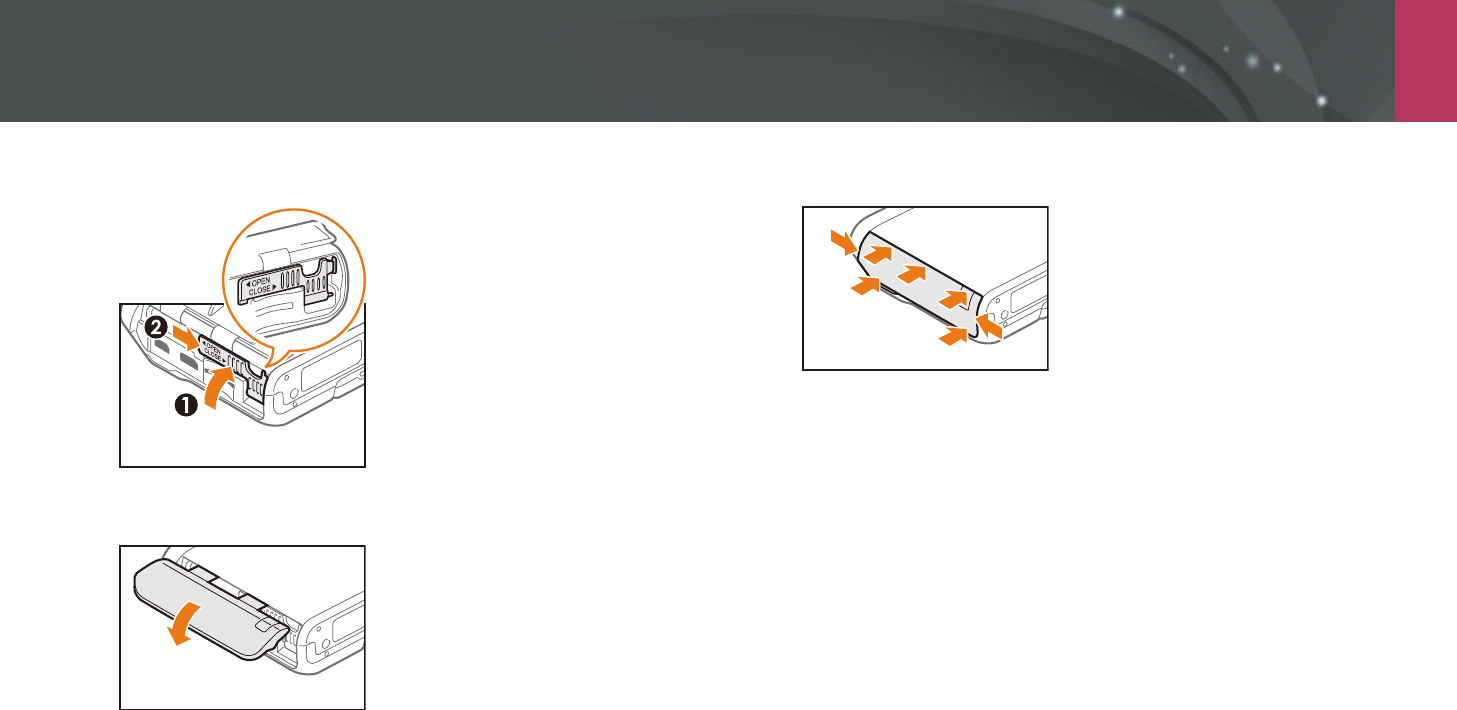
My Camera > Inserting the battery and memory card
33
5 Close the battery lock and slide it to the right.
6 Close the battery cover.
7 Press the battery cover rmly to ensure that it closes tightly.
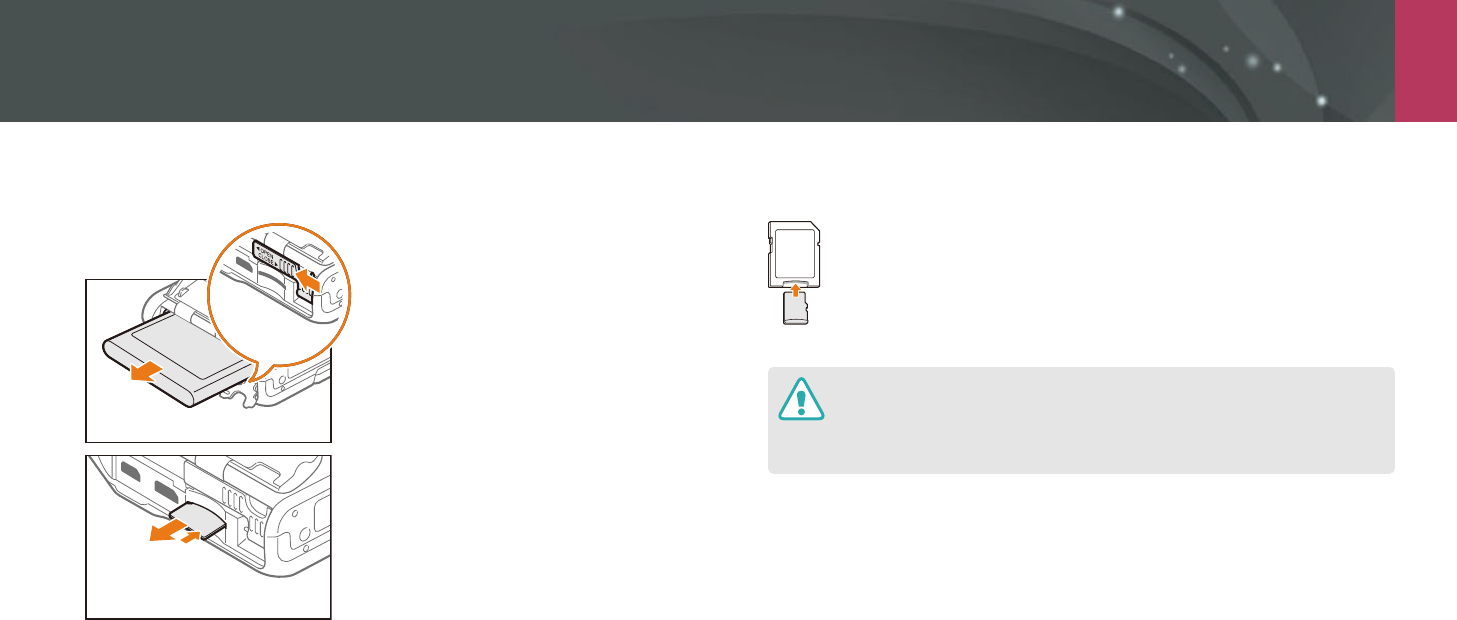
My Camera > Inserting the battery and memory card
34
Removing the battery and memory card
Rechargeable battery
Battery lock
Slide the battery lock to the left to
release the battery.
Memory card
Push the card gently until it disengages
from the camera, and then pull it out of
the slot.
Using the memory card adapter
To read data with a PC or memory card reader, insert the memory
card into a memory card adapter.
Do not bend or pull the battery lock. Doing so may damage the lock.
While the status lamp of the camera is blinking, do not remove the memory
card or battery. Doing so may damage the data stored on the memory card or
your camera.
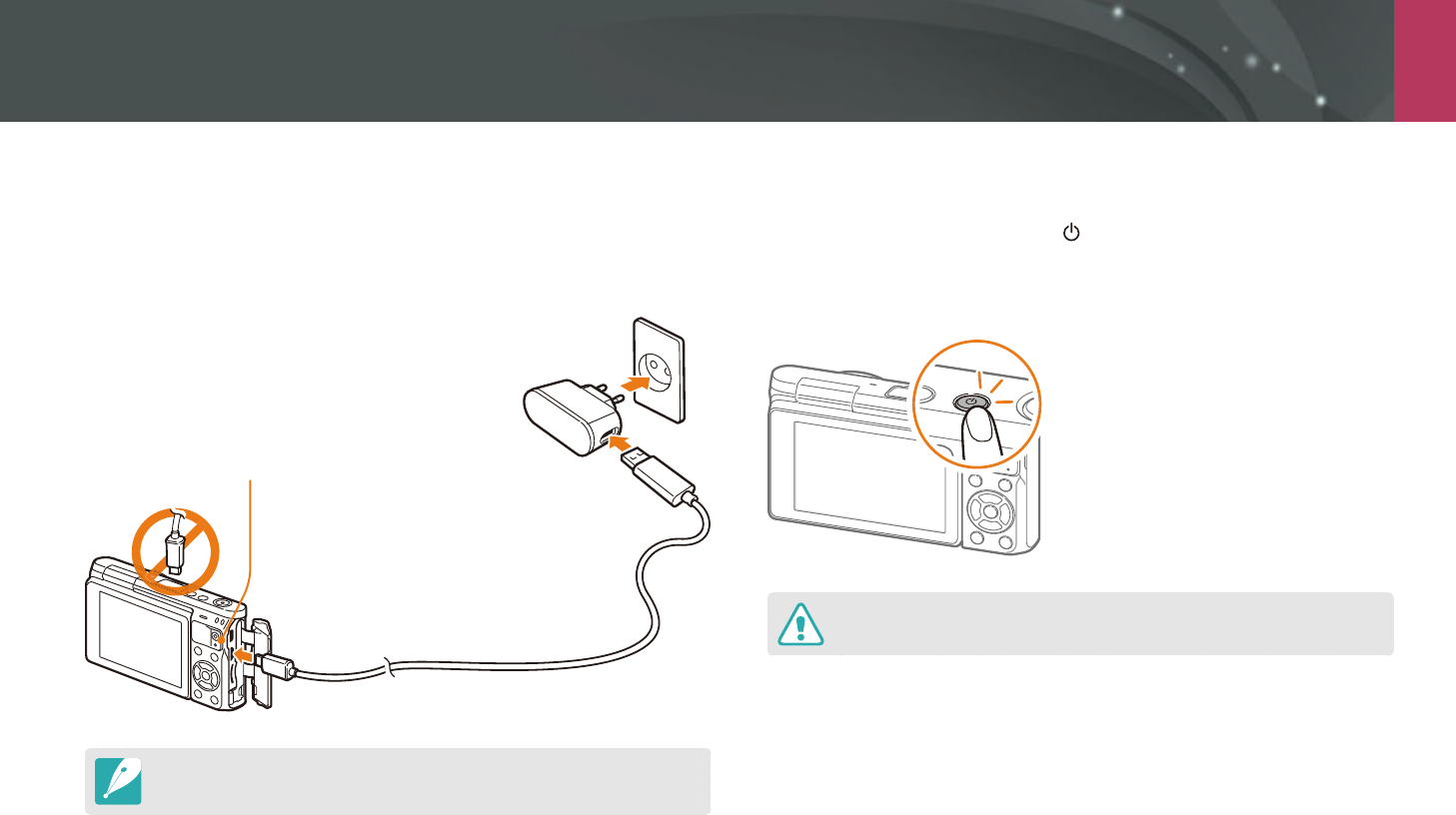
My Camera
35
Charging the battery and turning on your camera
Charging the battery
Before you use the camera for the rst time, you must charge the battery.
Plug the small end of the USB cable into your camera, and then plug the
other end of the USB cable into the AC adapter.
Status lamp
Red light on: Charging
Green light on: Fully charged
Red light blinking: Charging Error
Use only the AC adapter and USB cable supplied with your camera. If you use
another AC adapter, the camera battery may not charge or work properly.
Turning on your camera
To turn on or o the camera, press [ ].
The initial setup screen appears when you turn on the camera for the
rst time. (p. 36)
For some lenses, when you turn on the camera, the lens moves automatically. Do
not press or force the lens, as it may damage the lens.
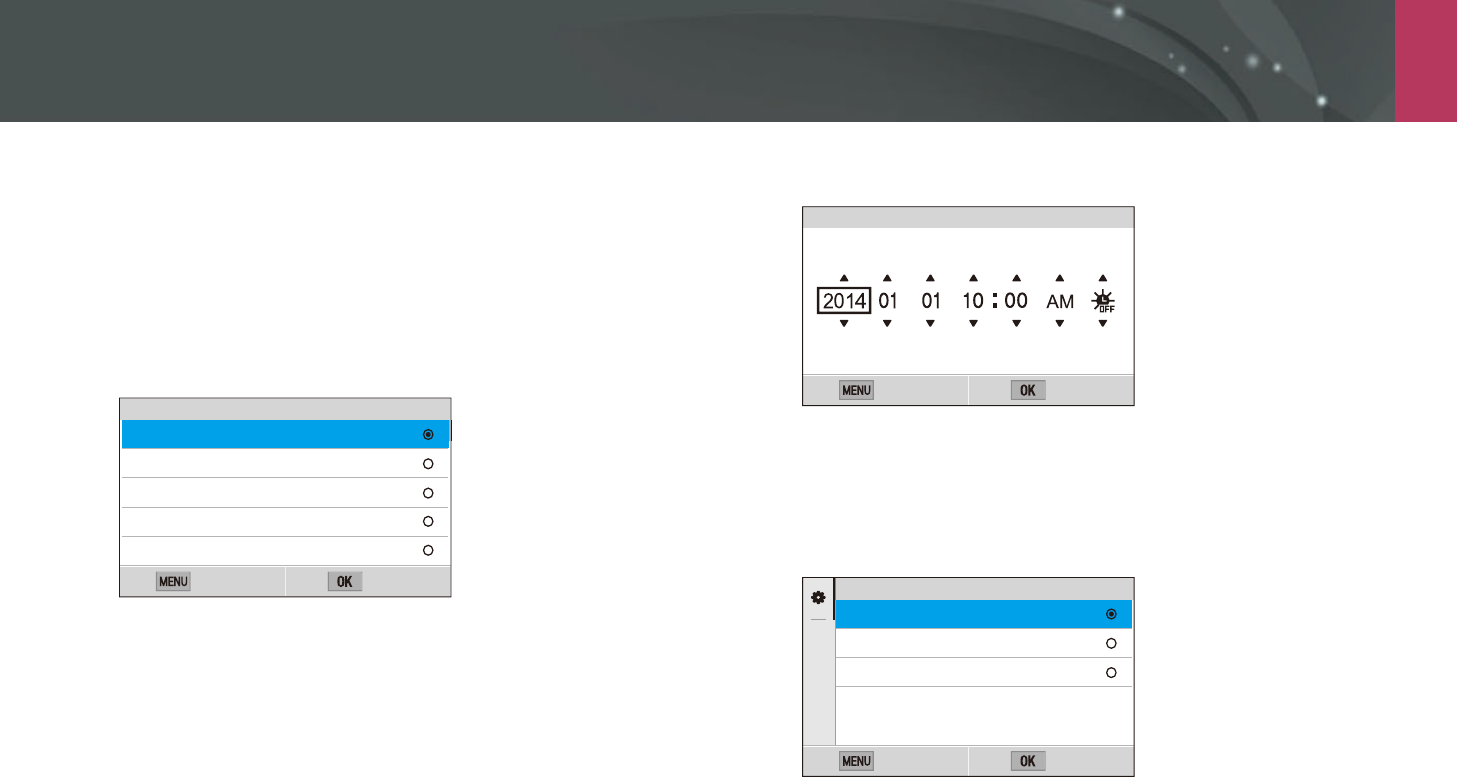
My Camera
36
Performing the initial setup
When you turn on your camera for the rst time, the initial setup screen
appears. The language is preset for the country or region where the
camera is sold. You can change the language as desired. You can also select
an item by touching it on the screen.
1 Press [I] to select Time Zone, and then press [o].
2 Press [D/I] to select a time zone, and then press [o].
Back Set
Time Zone
[GMT +00:00] London
[GMT -01:00] Cape Verde
[GMT -02:00] Mid-Atlantic
[GMT -03:00] Buenos Aires, Sao Paulo
[GMT -03:30] Newfoundland
3 Press [I] to select Date/Time Set, and then press [o].
4 Press [C/F] to select an item (Year/Month/Day/Hour/
Minute/Summer time).
5 Press [D/I] to set the option, and then press [o].
Back Set
Year Hour Min DSTMonth Day
Date/Time Set
The screen may dier depending on the language you selected.
6 Press [I] to select Date Type, and then press [o].
7 Press [D/I] to select a date type, and then press [o].
Back Set
Date Type
YYYY/MM/DD
MM/DD/YYYY
DD/MM/YYYY

My Camera > Performing the initial setup
37
8 Press [I] to select Time Type, and then press [o].
9 Press [D/I] to select a time type, and then press [o].
Back Set
Time Type
12 Hr
24 Hr
10
Press [m] to nish the initial setup.
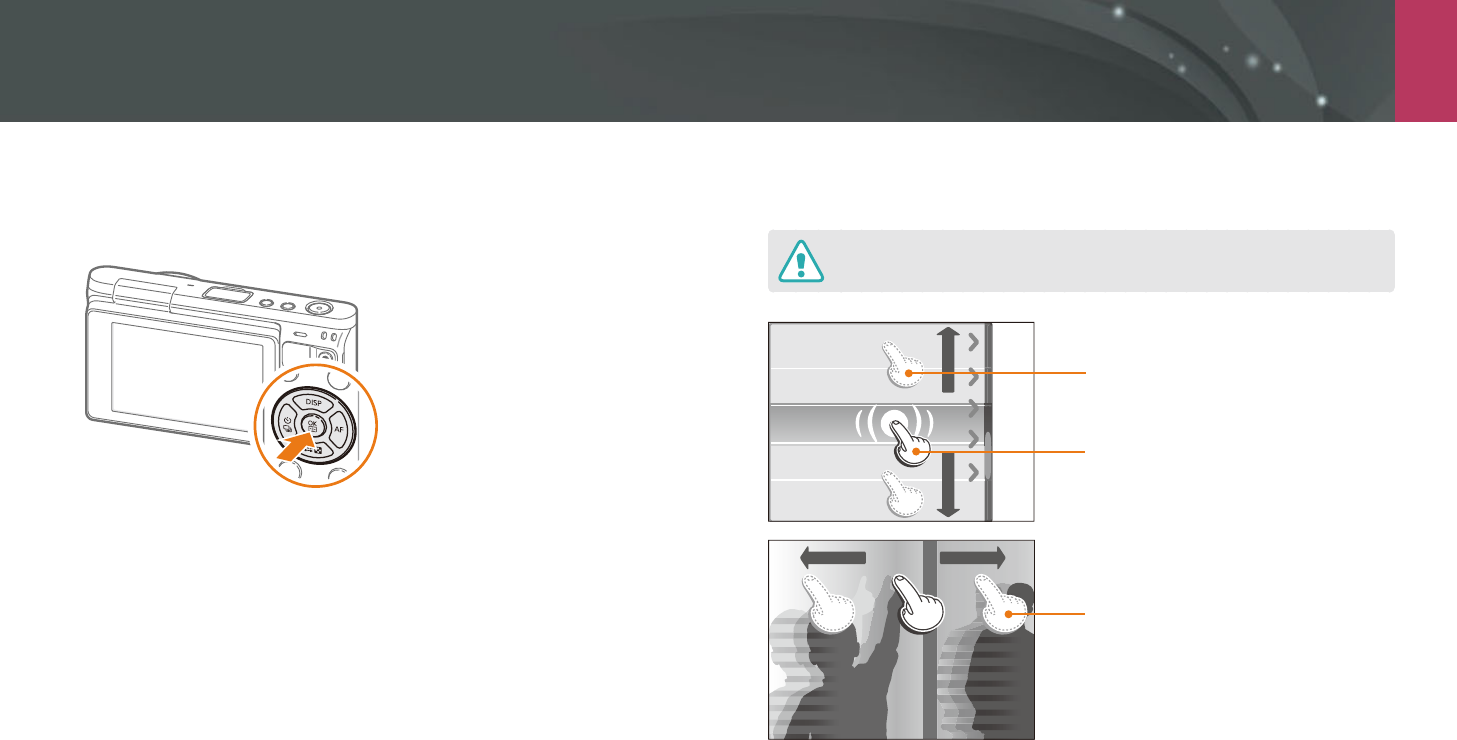
My Camera
38
Selecting functions (options)
Selecting with buttons
Press [D/I/C/F] to move, and then press [o] to select an option.
Selecting by touch
Do not use sharp objects, such as pens or pencils, to touch the screen. You can
damage the screen.
Dragging: Touch and hold an area on
the screen, and then drag your nger.
Touching: Touch an icon to select a
menu or an option.
Flicking: Gently ick your nger
across the screen.
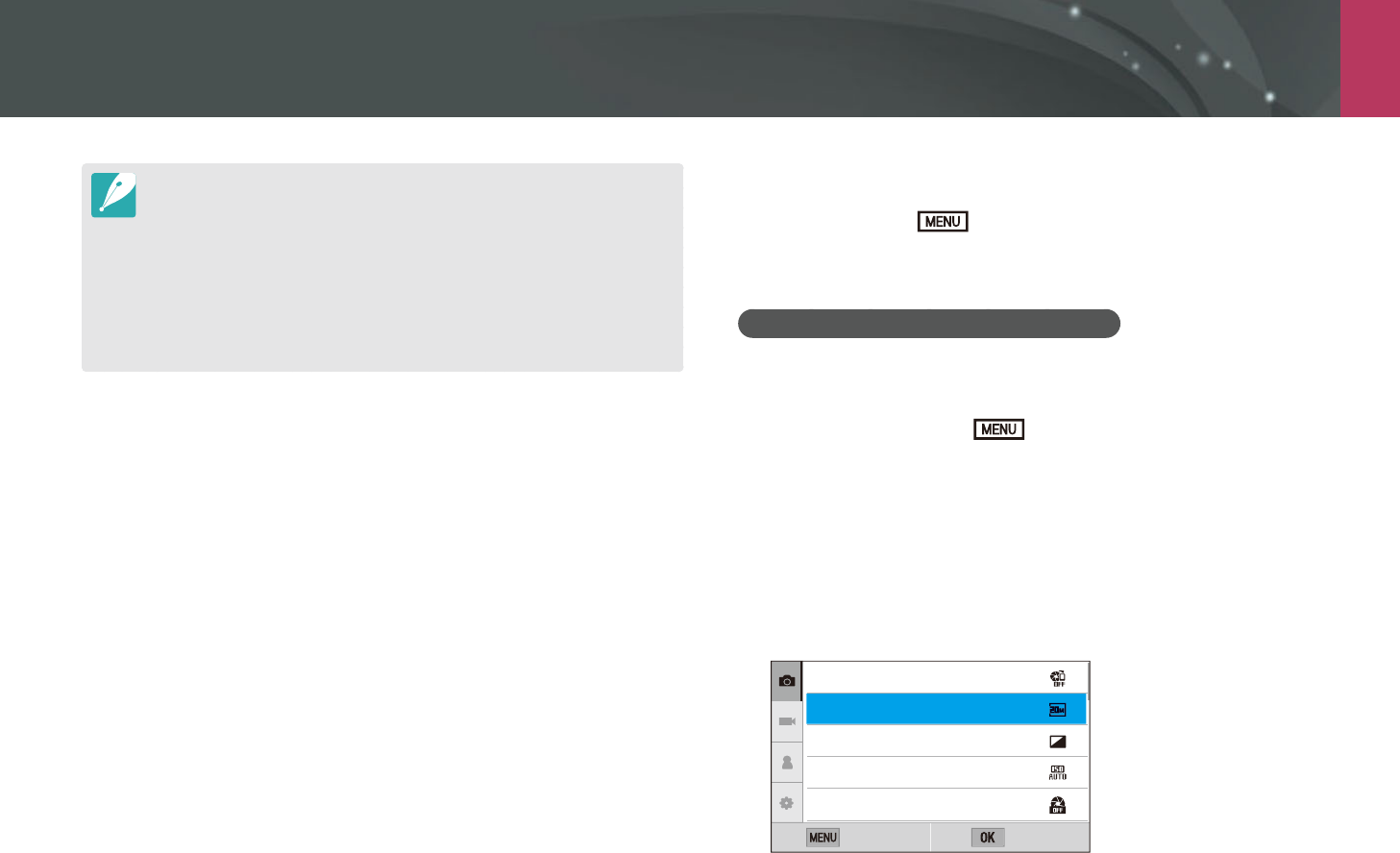
My Camera > Selecting functions (options)
39
When you touch or drag the screen, discolorations may occur. This is not a
malfunction, but a characteristic of the touch screen. Touch or drag lightly to
minimize the discolorations.
The touch screen may not work properly if you use the camera in extremely
humid environments.
The touch screen may not work properly if you apply screen protection lm
or other accessories to the screen.
Depending on the viewing angle, the screen may appear dim. Adjust the
brightness or viewing angle to improve the resolution.
Using m
Press [m] or touch on the screen, and then change shooting
options or settings.
E.g. Selecting the photo size in P mode
1 On the Mode screen, select Program.
2 Press [m] or touch .
3 Press [D/I] to move to b, and then press [o].
You can also touch b on the screen.
4 Press [D/I] to move to Photo Size, and then press
[o].
You can also drag the option list, and then touch an option.
AutoShare
Photo Size
Quality
ISO
Minimum Shutter Speed
Back Select
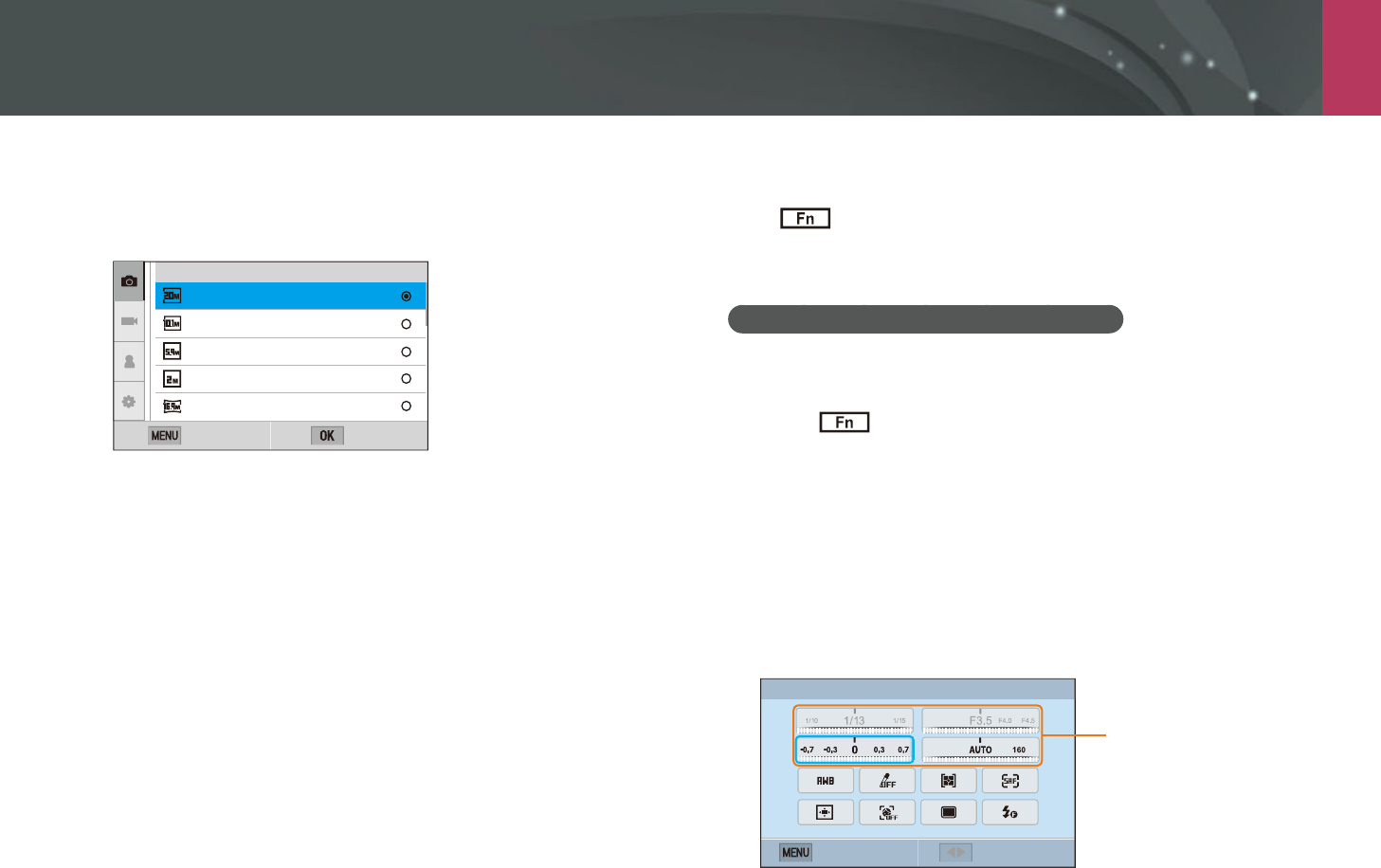
My Camera > Selecting functions (options)
40
5 Press [D/I] to move to an option, and then press [o].
You can also drag the option list, and then touch an option.
Press [m] or touch Back to go back to the previous menu.
(3:2) (5472x3648)
(3:2) (3888x2592)
(3:2) (2976x1984)
(3:2) (1728x1152)
(16:9) (5472x3080)
Photo Size
Back Set
6 Press [m] or touch Back to switch to Shooting mode.
Using the Smart panel
Touch on the screen to access some functions such as Exposure, ISO,
and White Balance.
E.g. Adjust the exposure value in P mode
1 On the Mode screen, select Program.
2 Touch .
3 Press [D/I/C/F] to move to EV, and then press
[o].
You can also select an option by touching it.
4 Press [D/I/C/F] to adjust the exposure value, and
then press [o].
You can also drag the dial on the screen to adjust the option.
EV : 0
AdjustBack
You can adjust some options by
dragging them.
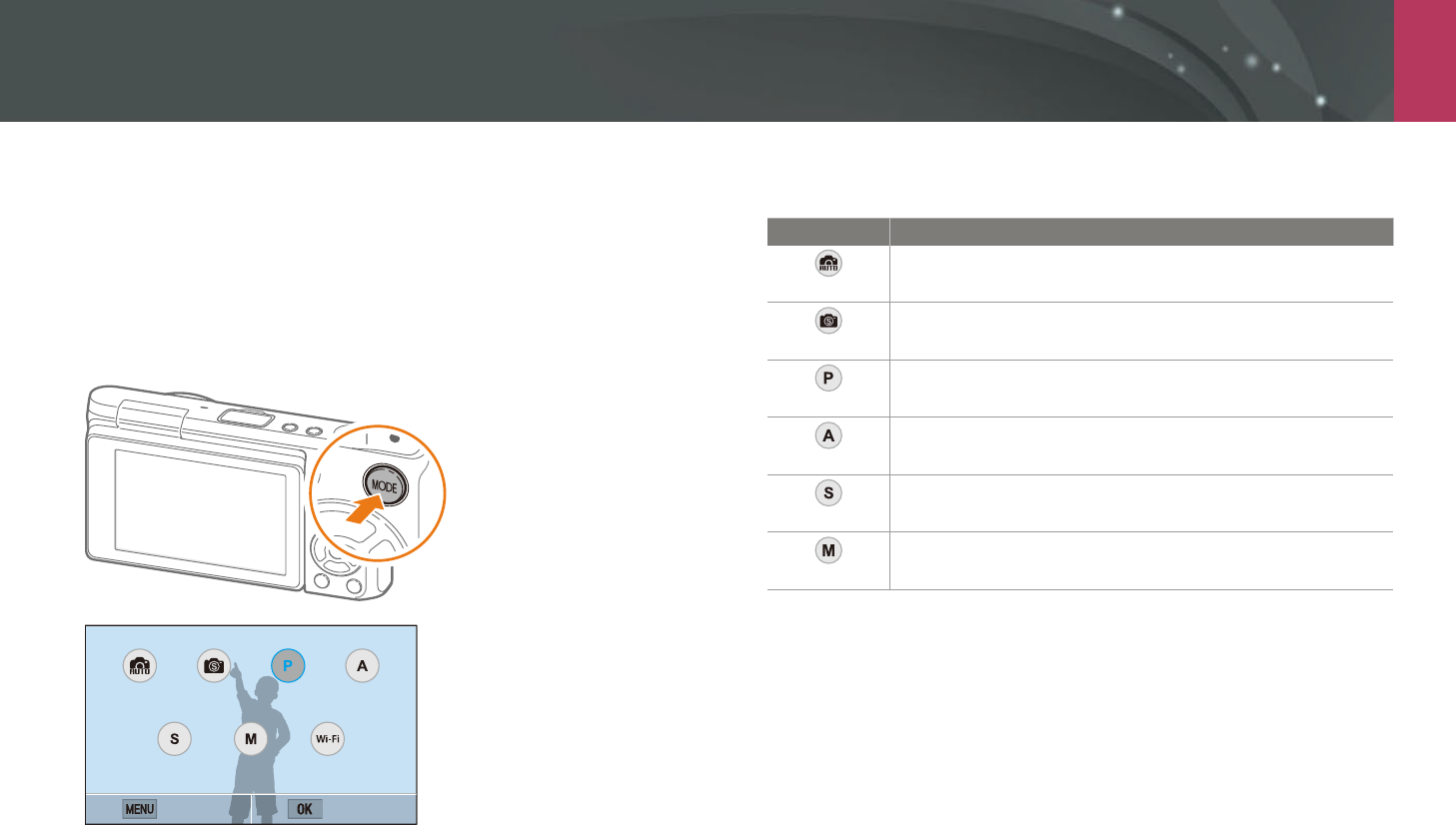
My Camera
41
Selecting a mode
Select various modes and functions on the Mode screen.
Accessing a Mode screen
In Shooting or Playback mode, press [f]. Press [f] again to return
to the previous mode.
Auto Smart
ManualShutter
Priority
Back Set
Program Aperture
Priority
Wi-Fi
Touch an icon to select a mode or function. You can also press
[D/I/C/F] to move a mode or function, and then press [o] to
select it.
Mode description
Mode Description
Auto
Capture a photo with a scene mode selected automatically
by the camera. (p. 54)
Smart
Capture a photo with options that are preset for a specic
scene. (p. 56)
Program
Capture a photo with settings you have adjusted manually
except the shutter speed and aperture value. (p. 59)
Aperture Priority
Set the aperture value manually while the camera
automatically selects an appropriate shutter speed. (p. 61)
Shutter Priority
Set the shutter speed manually while the camera
automatically selects an appropriate aperture value. (p. 62)
Manual
Adjust both the aperture value and the shutter speed
manually. (p. 63)
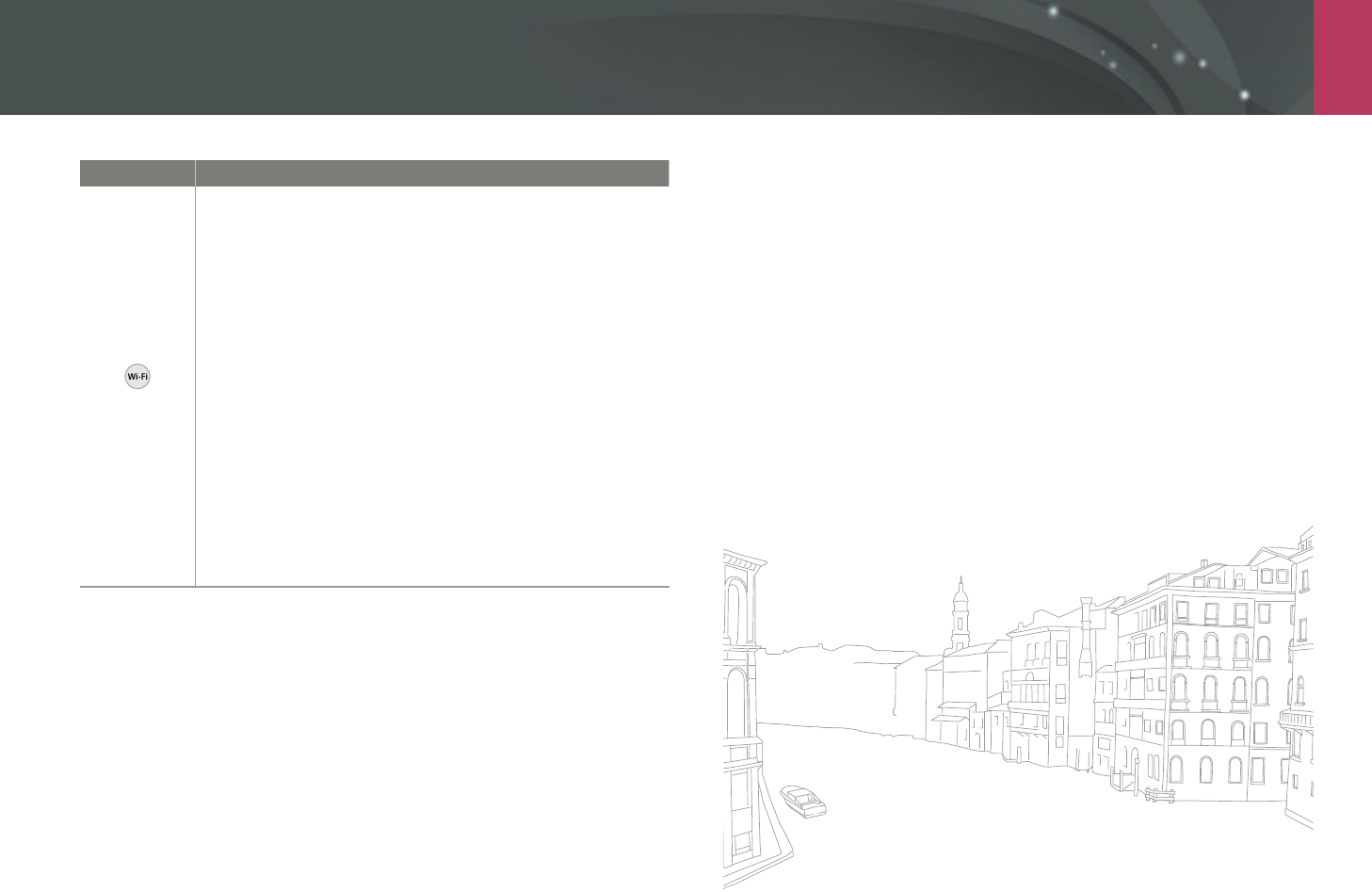
My Camera > Selecting a mode
42
Mode Description
Wi-Fi
MobileLink: Send photos or videos to a smart phone.
(p. 126)
Remote Viewnder: Use a smart phone as a remote
shutter release and see a preview on your smart phone of
an image from your camera. (p. 130)
Group Share: Send photos or videos to multiple smart
phones. (p. 128)
Baby Monitor: Connect the camera to a smart phone and
monitor a location. (p. 132)
Auto Backup: Send photos or videos that you captured
with the camera to a PC wirelessly. (p. 134)
Email: Send photos or videos stored on the camera via
email. (p. 136)
SNS & Cloud: Upload photos or videos to le sharing
websites. (p. 140)
Samsung Link: Upload photos to Samsung Link online
storage or view les on other Samsung Link supported
devices. (p. 142)
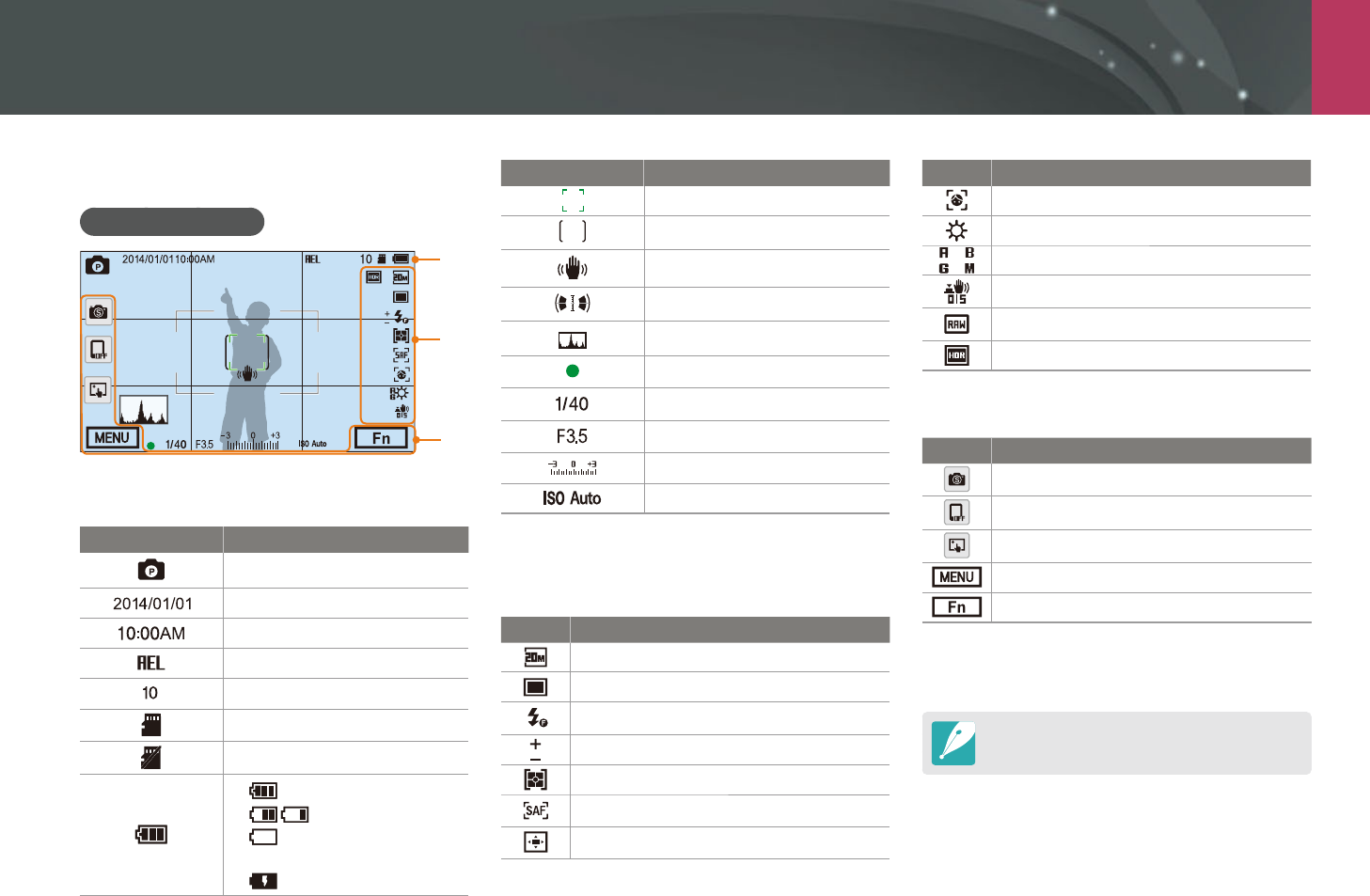
My Camera
43
Display icons
Capturing photos
1
2
3
1. Shooting information
Icon Description
Shooting mode
Current date
Current time
Auto exposure lock (p. 98)
Available number of photos
Memory card inserted
Memory card not inserted*
: Fully charged
: Partially charged
(Red): Empty (recharge
the battery)
: Charging
Icon Description
Auto focus frame
Spot metering area
Camera shake
Level gauge (p. 44)
Histogram (p. 150)
Focus
Shutter speed
Aperture value
Exposure adjustment value
ISO sensitivity (p. 71)
* Photos that were captured without inserting a memory card
cannot be transferred to a memory card or a computer.
2. Shooting options
Icon Description
Photo size
Drive mode
Flash (p. 90)
Flash intensity adjustment
Metering (p. 92)
AF mode (p. 75)
Focus area
Icon Description
Face detection
White Balance (p. 72)
White Balance micro adjustment
Optical Image Stabilization (OIS) (p. 84)
RAW le
Dynamic Range (p. 95)
3. Shooting options (Touch)
Icon Description
Change Smart mode**
Mobile Connection***
Touch AF options
Shooting options
Smart panel
** This icon appears only when you select Smart mode.
*** You can directly select a Wi-Fi function that connects to a
smart phone.
The icons displayed will change according to the
mode you select or the options you set.
In Shooting mode
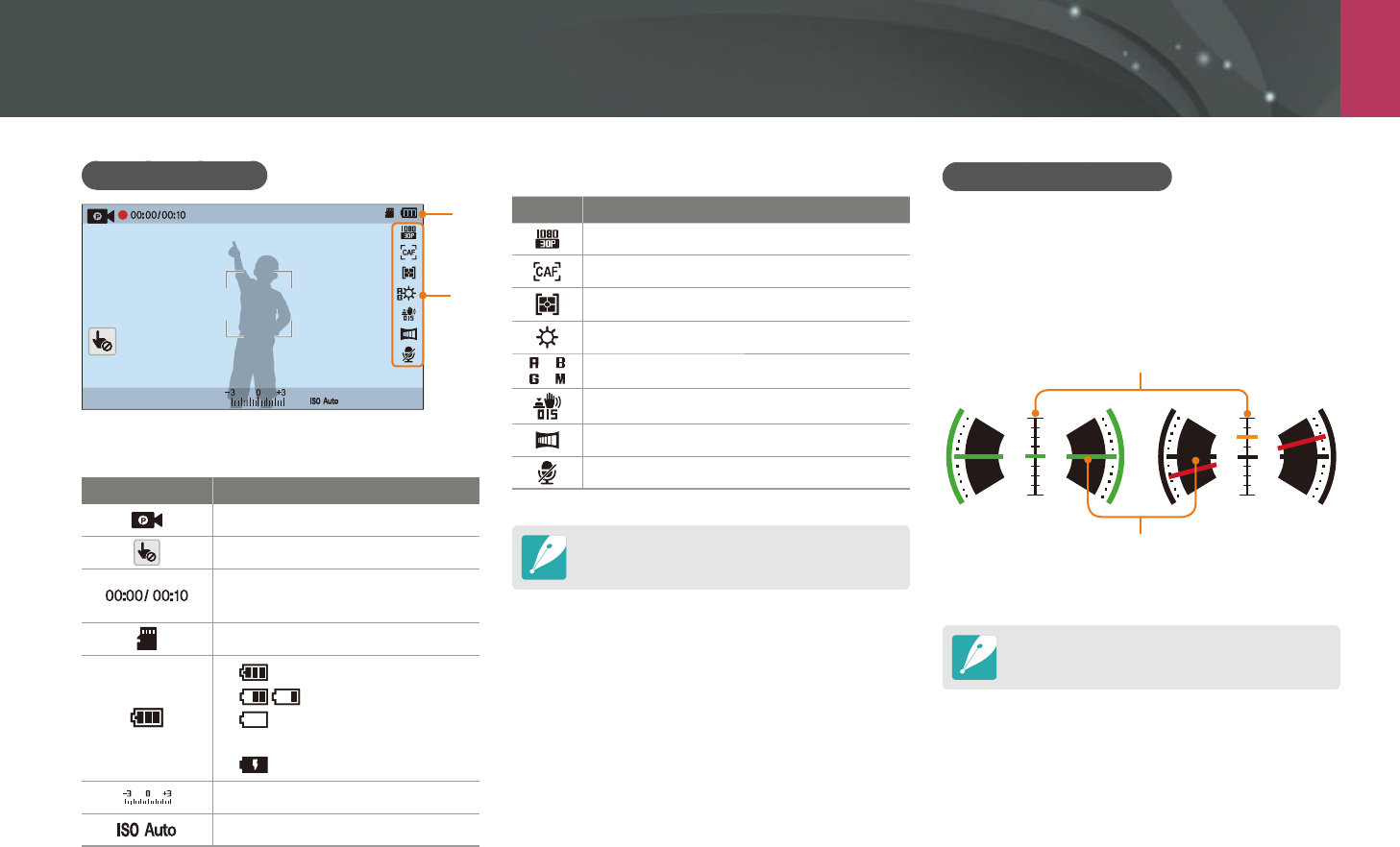
My Camera > Display icons
44
2. Shooting options
Icon Description
Video size
AF mode (p. 75)
Metering (p. 92)
White Balance (p. 72)
White Balance micro adjustment
Optical Image Stabilization (OIS) (p. 84)
Fader (p. 101)
Voice recording o (p. 101)
The icons displayed will change according to the
mode you select or the options you set.
About the level gauge
The level gauge helps you align the camera with
the horizontal and vertical lines on the display.
If the level gauge is not level, calibrate the level
gauge using the Horizontal Calibration function.
(p. 153)
Vertical
Horizontal
Ÿ
Level
Ÿ
Unlevel
You cannot use the level gauge when you shoot
in portrait orientation.
Recording videos
1
2
1. Shooting information
Icon Description
Shooting mode
Cancel Touch AF. (Touch)
Current recording time/
Available recording time
Memory card inserted
: Fully charged
: Partially charged
(Red): Empty (recharge
the battery)
: Charging
Exposure value
ISO sensitivity (p. 71)
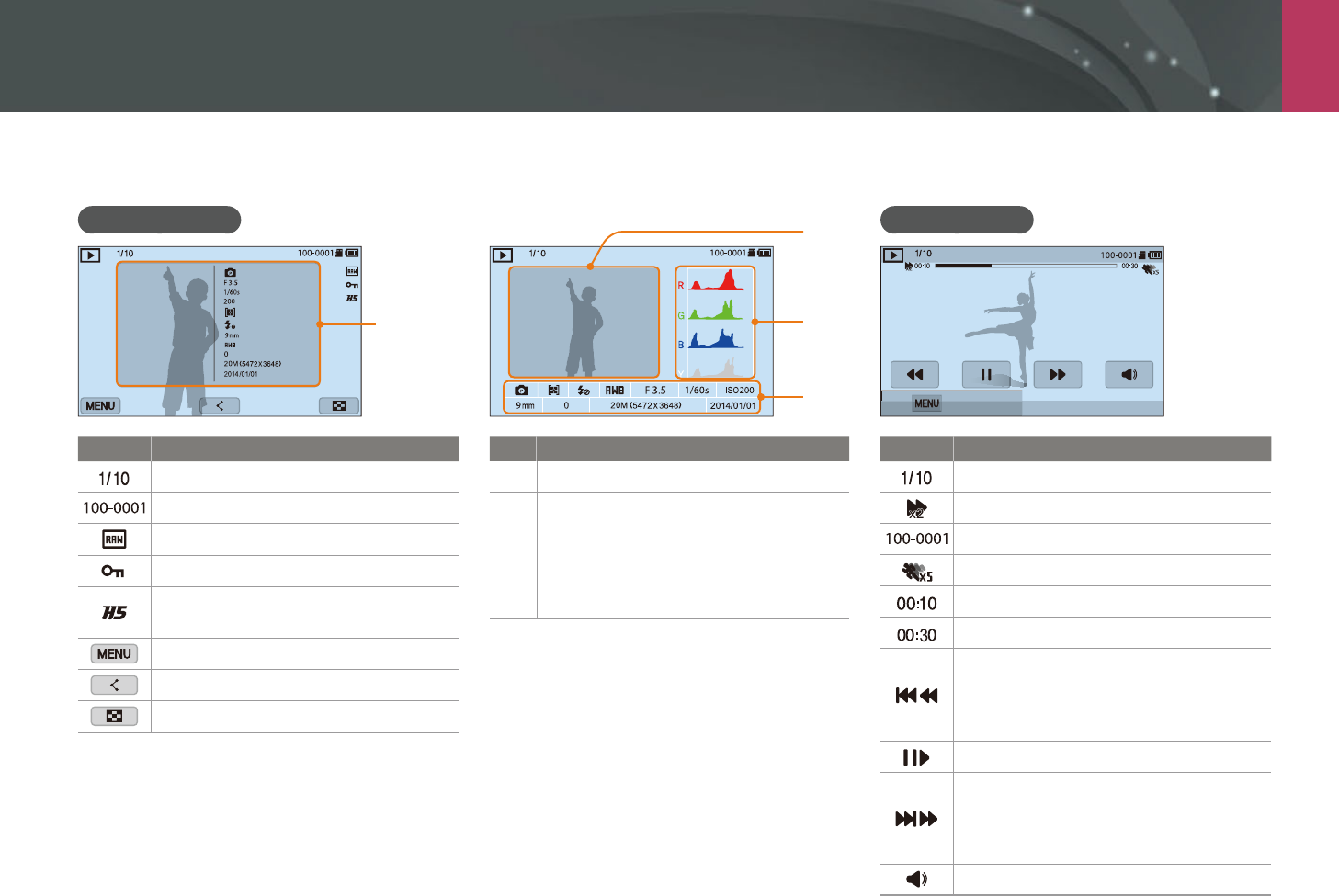
My Camera > Display icons
45
In Playback mode
Viewing photos
Information
Mode
F No
Shutter
ISO
Metering
Flash
Focal Length
White Balance
EV
Photo Size
Date
Icon Description
Current le/The total number of les
Folder number-File number
RAW le
Protected le
Continuously captured photos (they
will appear as a folder) (p. 104)
Playback/Editing/Setting menu (Touch)
Share a le. (Touch)
View image thumbnails. (Touch)
1
2
3
No. Description
1
Captured photo
2
RGB histogram (p. 150)
3
Shooting mode, Metering, Flash,
White Balance, Aperture value,
Shutter speed, ISO, Focal length,
Exposure value, Photo size, Date
Playing videos
Stop
Icon Description
Current le/The total number of les
Playback speed
Folder number-File number
Multi Motion
Current playback time
Video length
View previous le/Scan backward. (Each
time you touch the scan backward icon,
you change the scan speed in this order:
2X, 4X, 8X.)
Pause or resume playback.
View next le/Scan forward. (Each time
you touch the scan forward icon, you
change the scan speed in this order: 2X,
4X, 8X.)
Adjust the volume or mute the sound.
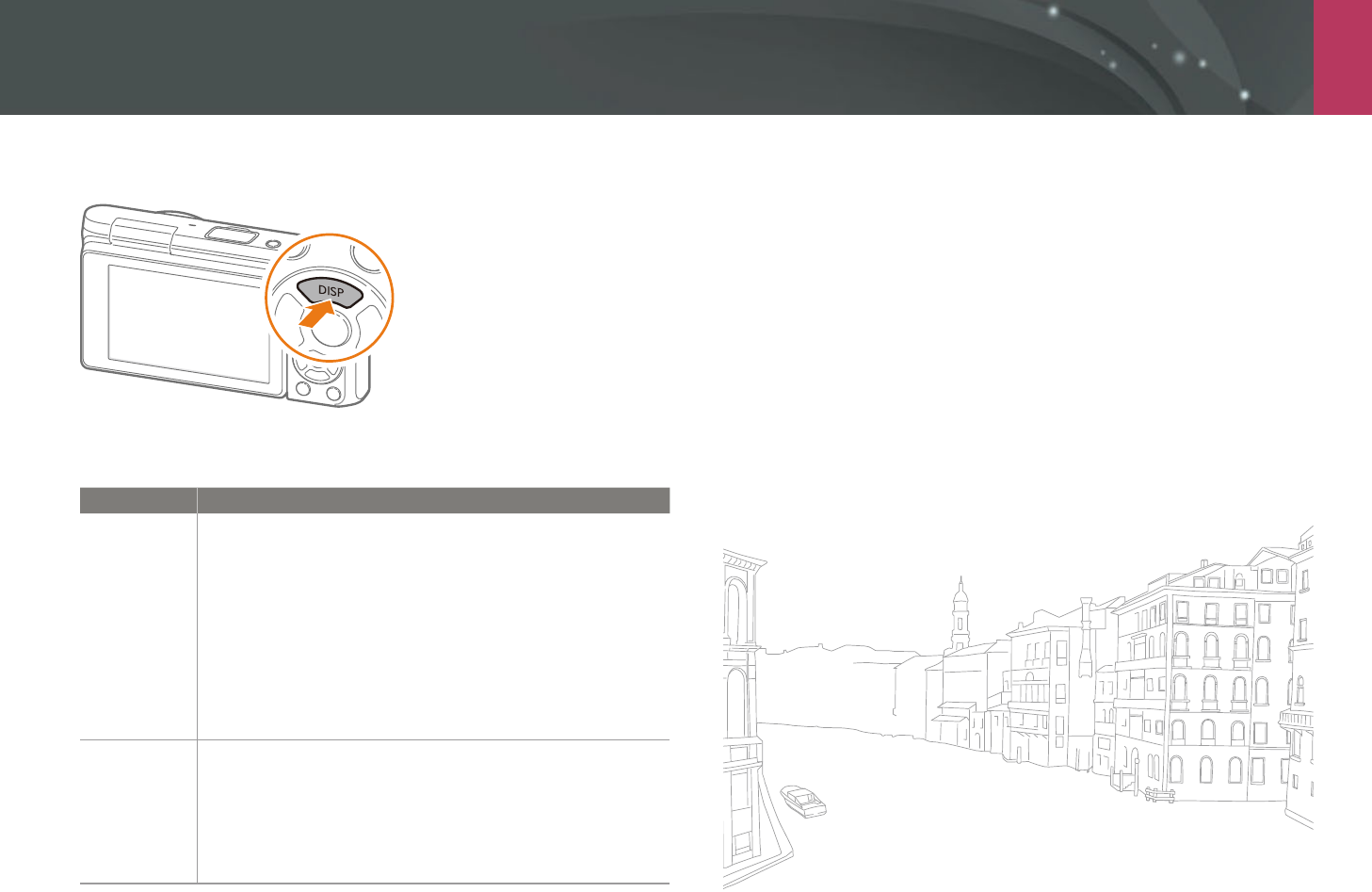
My Camera > Display icons
46
Changing the information displayed
Press [D] repeatedly to change the display type.
Mode Display type
Shooting
Basic shooting information (Shooting mode, Shutter
speed, Aperture value, Exposure value, ISO sensitivity, etc.)
Basic shooting information + Shooting option buttons
(MENU, Fn, Mobile Connection, Touch AF) + Level gauge
Basic shooting information + Shooting option buttons +
Current shooting options information (Photo size, Drive
mode, Flash, Metering, AF mode, etc.)
Basic shooting information + Shooting option buttons +
Current shooting options information + Histogram + Date
and time
Playback
Basic information
Display all information about the current le.
Display all information about the current le including
RGB histogram.
No information (when connected to an HDTV or an HDMI-
enabled monitor)

My Camera
47
Lenses
You can purchase optional NX-M lenses.
Learn about the functions of each lens and select one that suits your needs
and preferences.
Lens layout
SAMSUNG NX-M 9 mm F3.5 ED lens (example)
3
21
No. Description
1
Lens
2
Lens mount index
3
Lens contacts
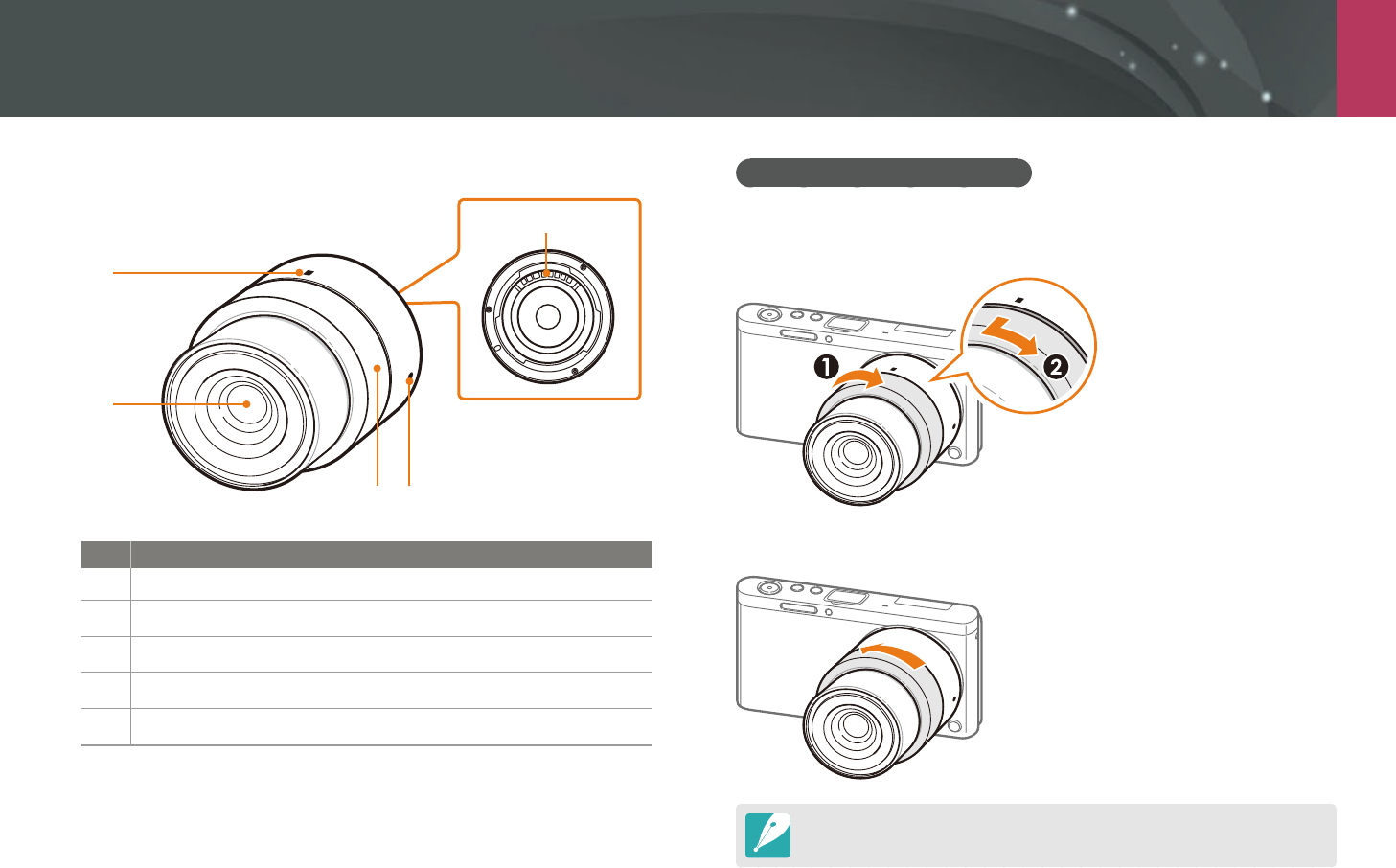
My Camera > Lenses
48
SAMSUNG NX-M 9-27 mm F3.5-5.6 ED OIS lens (example)
5
3
1
2
4
No. Description
1
Zoom lock index
2
Lens
3
Zoom ring
4
Lens mount index
5
Lens contacts
Locking or unlocking the lens
To lock the lens, rotate and pull the zoom ring gently away from the
camera body. Align the zoom lock indexes as shown in the illustration.
To unlock the lens, rotate the zoom ring as shown in the illustration.
You cannot capture a photo when the lens is locked.
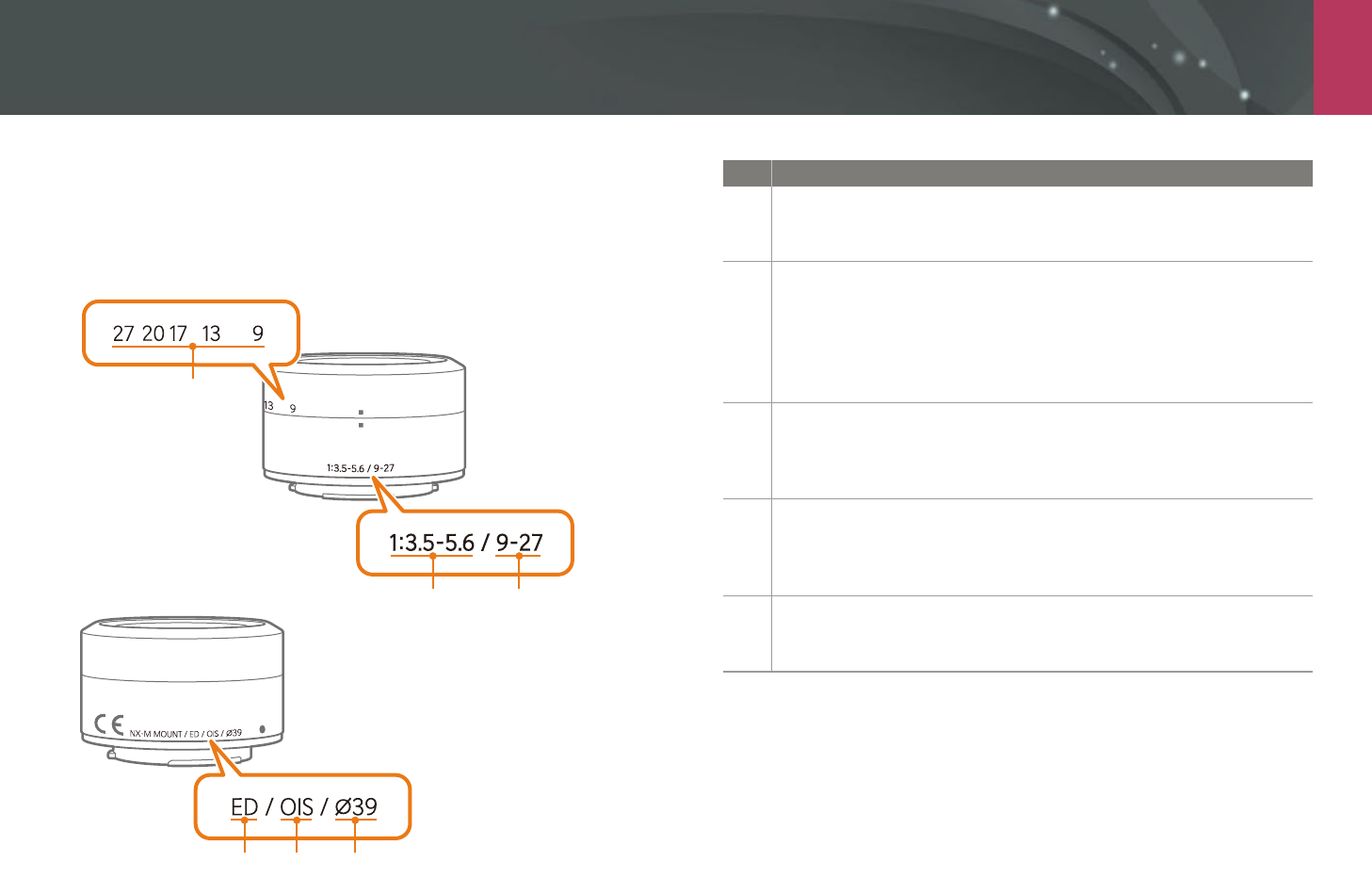
My Camera > Lenses
49
Lens markings
Find out what the numbers on the lens signify.
SAMSUNG NX-M 9-27 mm F3.5-5.6 ED OIS lens (example)
43 5
12
2
No. Description
1
Aperture value
A range of supported aperture values. For example, 1:3.5–5.6 means
the maximum aperture value range from 3.5 to 5.6.
2
Focal length
The distance from the middle of the lens to its focal point (in
millimeters). This gure is expressed in a range: minimum focal length
to maximum focal length of the lens.
Longer focal lengths result in narrower angles of view and the subject
is magnied. Shorter focal lengths result in wider angles of view.
3
ED
ED stands for Extra-low Dispersion. Extra-low dispersion glass is
eective in minimizing chromatic aberration (a distortion that occurs
when a lens fails to focus all colors to the same convergence point).
4
OIS (p. 84)
Optical Image Stabilization. Lenses with this feature can detect
camera shake and eectively cancel out the movement inside the
camera.
5
Ø
The lens diameter. When you attach a lter to the lens, make sure that
the diameters of the lens and the lter are the same.
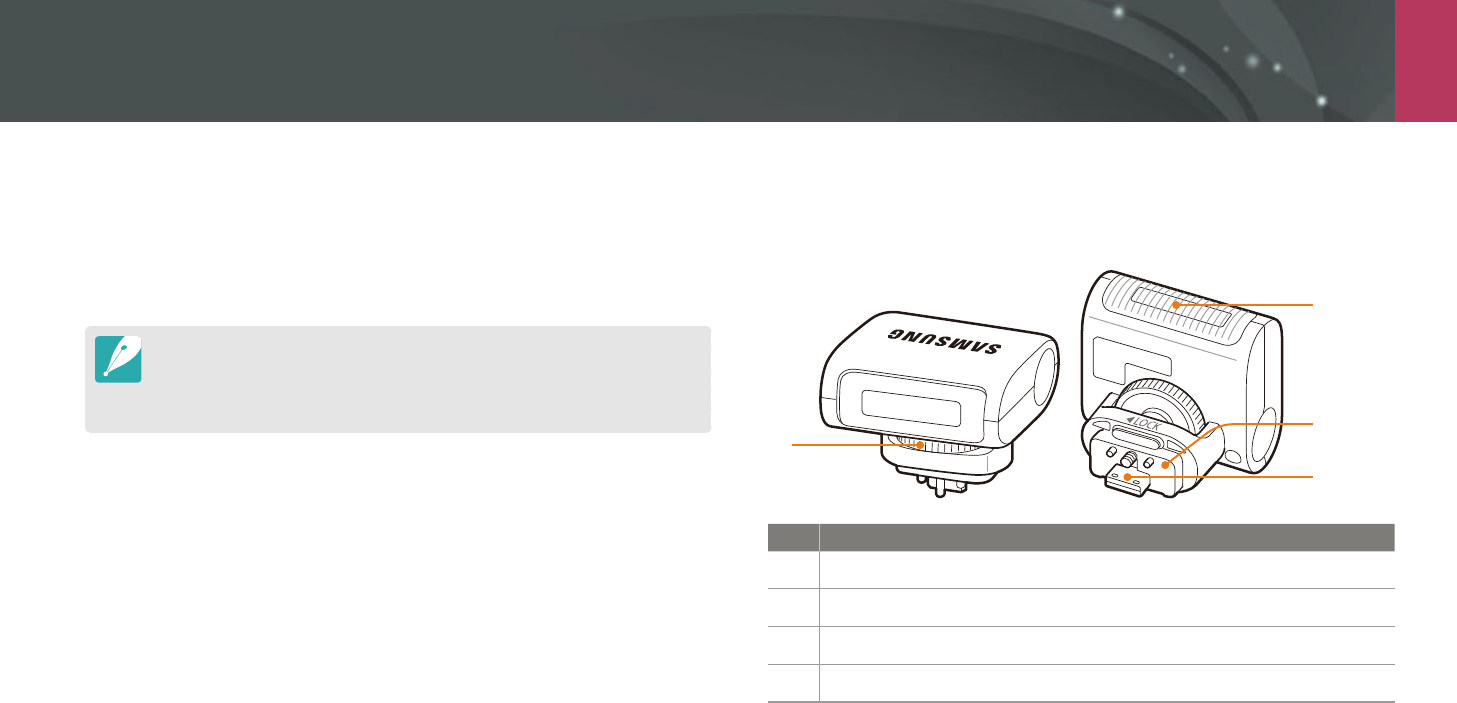
My Camera
50
Accessories
Use accessories such as external ash that can supply a constant amount
of light. You can also use the mount adapter to attach NX lenses.
For more information about optional accessories, refer to the manual for
each accessory.
The illustrations may dier from the actual items.
You can purchase Samsung-approved accessories at a retailer or a Samsung
service center. Samsung is not responsible for damage caused by using
another manufacturer's accessories.
External ash layout
SEF7A (example) (optional)
1
4
3
2
No. Description
1
Flash fastening dial
2
Lamp
3
Flash connection
4
Flash port
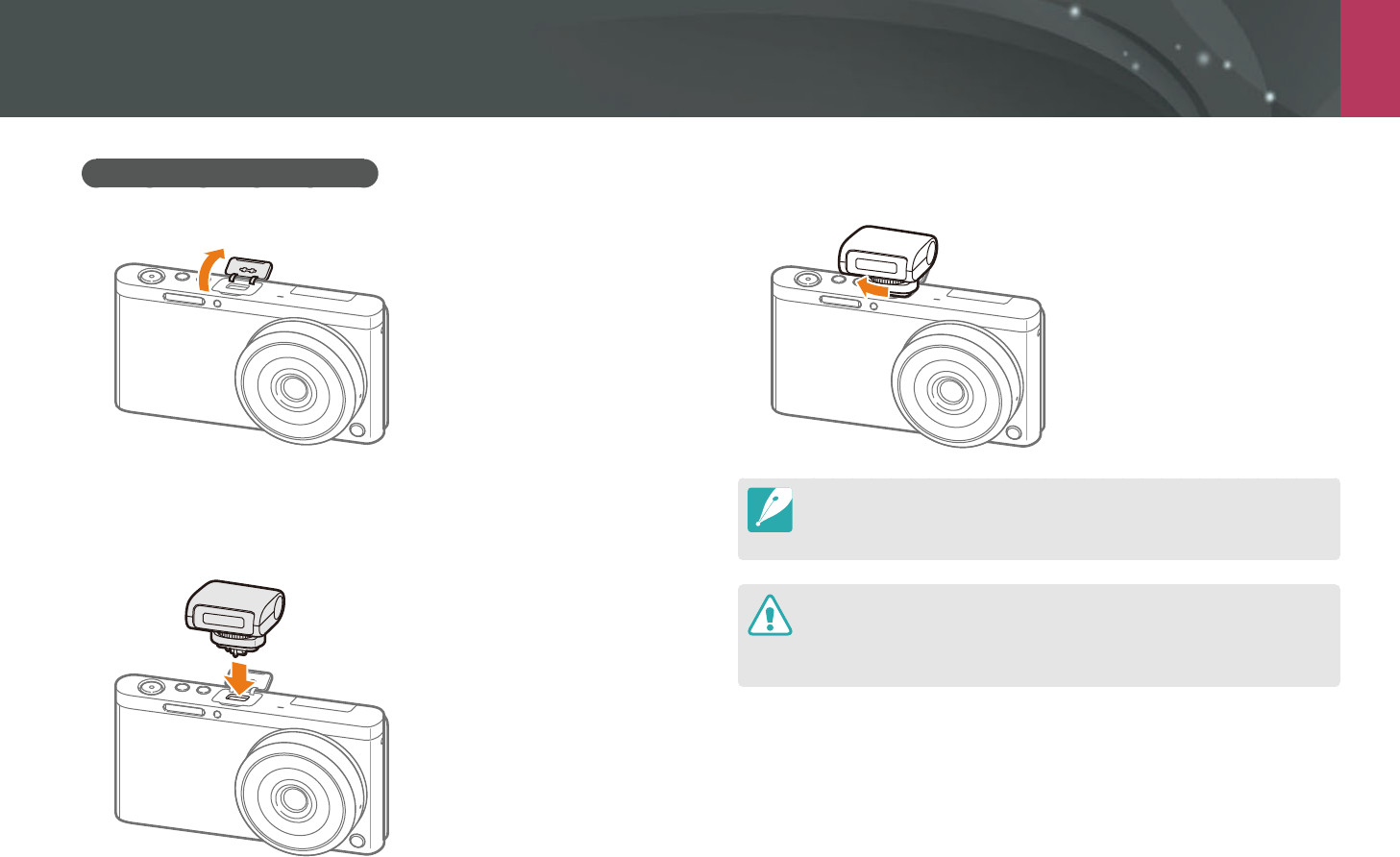
My Camera > Accessories
51
Connecting the external ash
1 Open the external ash port cover.
2 Mount the ash by inserting it rmly into the external ash
port.
Hold the external ash port cover open with your nger.
3 Lock the ash into place by turning the ash fastening dial as
shown in the illustration.
The available options may dier depending on the shooting mode.
There is an interval between two bursts of the ash. Do not move until the
ash res a second time.
Do not remove the ash forcefully. Doing so may damage the ash and
camera.
Use only Samsung-approved ashes. Using incompatible ashes may damage
your camera.
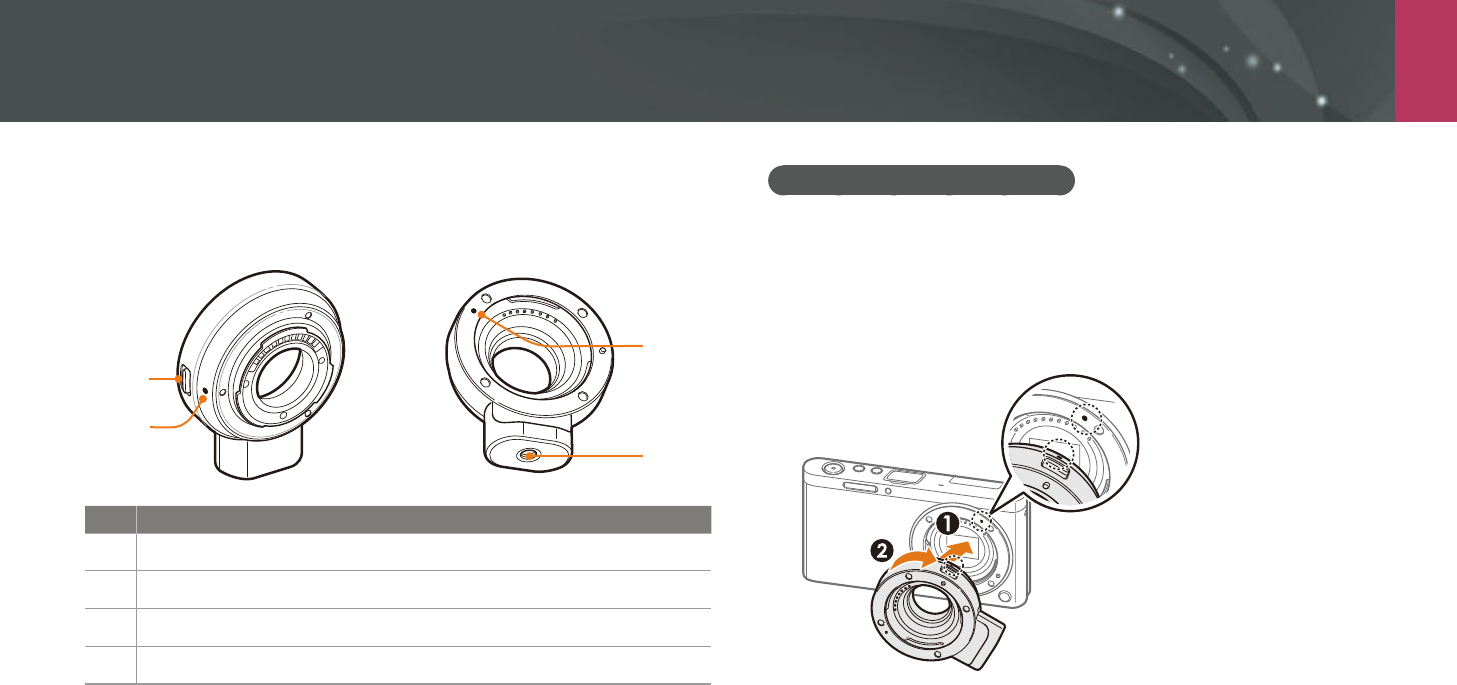
My Camera > Accessories
52
Attaching the mount adapter
1 Remove the mount adapter caps and body cap.
2 Align the indexes (white) on the camera and the mount
adapter. Then, rotate the mount adapter as shown in the
illustration until you hear a click.
Mount adapter layout
Samsung NX mount adapter (example) (optional)
1
2
4
3
No. Description
1
Lens release button
2
NX-M lens mount index
3
NX lens mount index
4
Tripod mount

My Camera > Accessories
53
2 Press and hold the lens release button on the camera. Then,
rotate the lens as shown in the illustration.
Flash is not available when using the mount adapter.
The Continuous option in Drive is not available when using the mount
adapter.
Horizontal lines may appear on the photo when you use the mount adapter
and the subject is exposed to a uorescent or mercury-vapor light source.
To resolve this, select b
ĺ
Banding Reduction
ĺ
On. This function may
cause the edges of the frame to appear dark.
3 Align the indexes (red) on the NX lens and the mount adapter.
Then, rotate the lens as shown in the illustration until you hear
a click.
Removing the mount adapter
1 Press and hold the lens release button on the mount adapter.
Then rotate the lens as shown in the illustration.
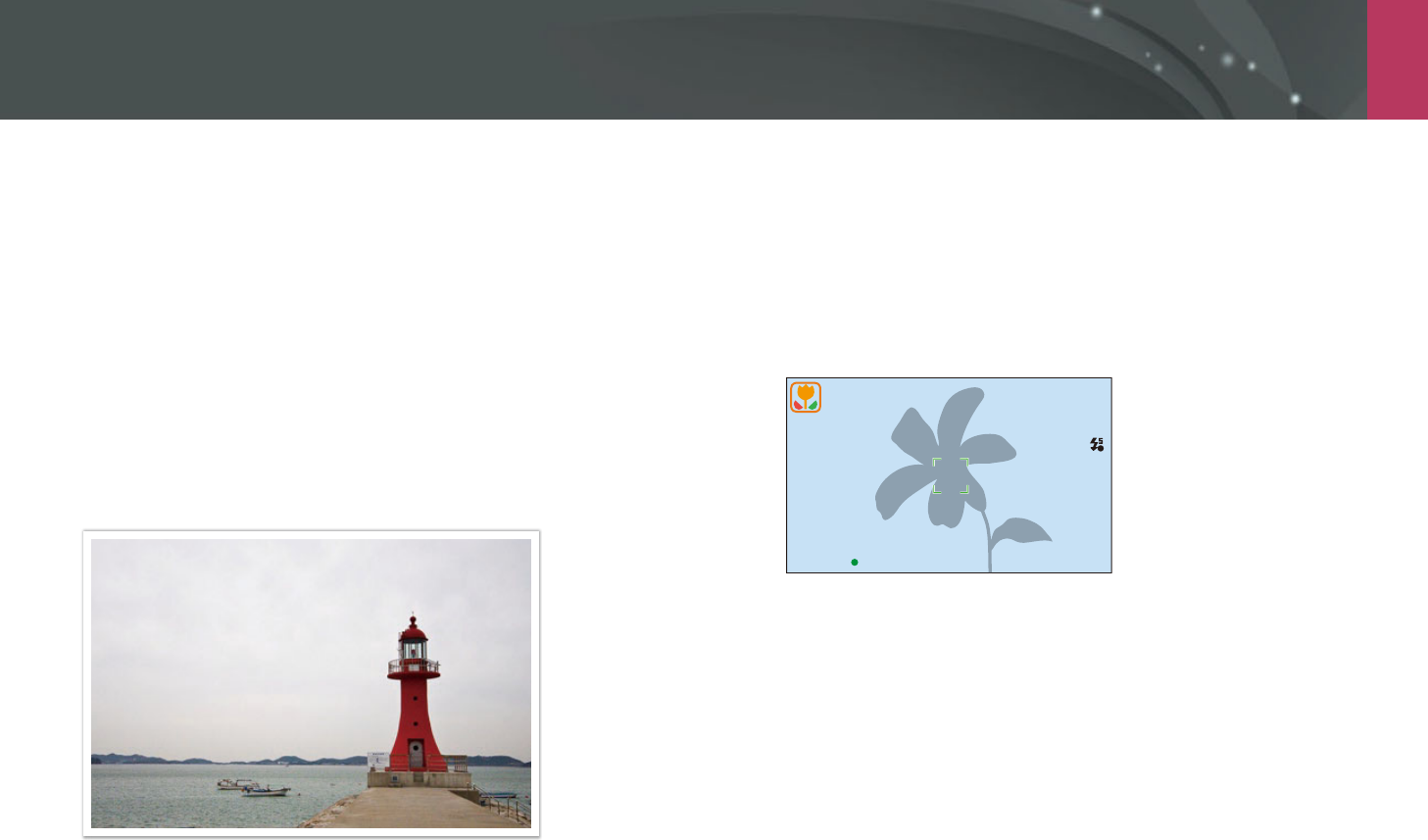
My Camera
54
Shooting modes
Two simple shooting modes—Auto and Smart mode—help you capture
photos with numerous automatic settings. Additional modes allow for
greater customization of settings.
Auto mode
In Auto mode, the camera recognizes surrounding conditions and
automatically adjusts factors that contribute to exposure, including
shutter speed, aperture value, metering, White Balance, and exposure
compensation. As the camera controls most of the functions, some
shooting functions are limited. This mode is useful for capturing quick
snapshots with the least amount of adjustment.
1 On the Mode screen, select Auto.
2 Align your subject in the frame.
3 Half-press [Shutter] to focus.
The camera selects a scene. An appropriate scene icon appears at
the screen.
A
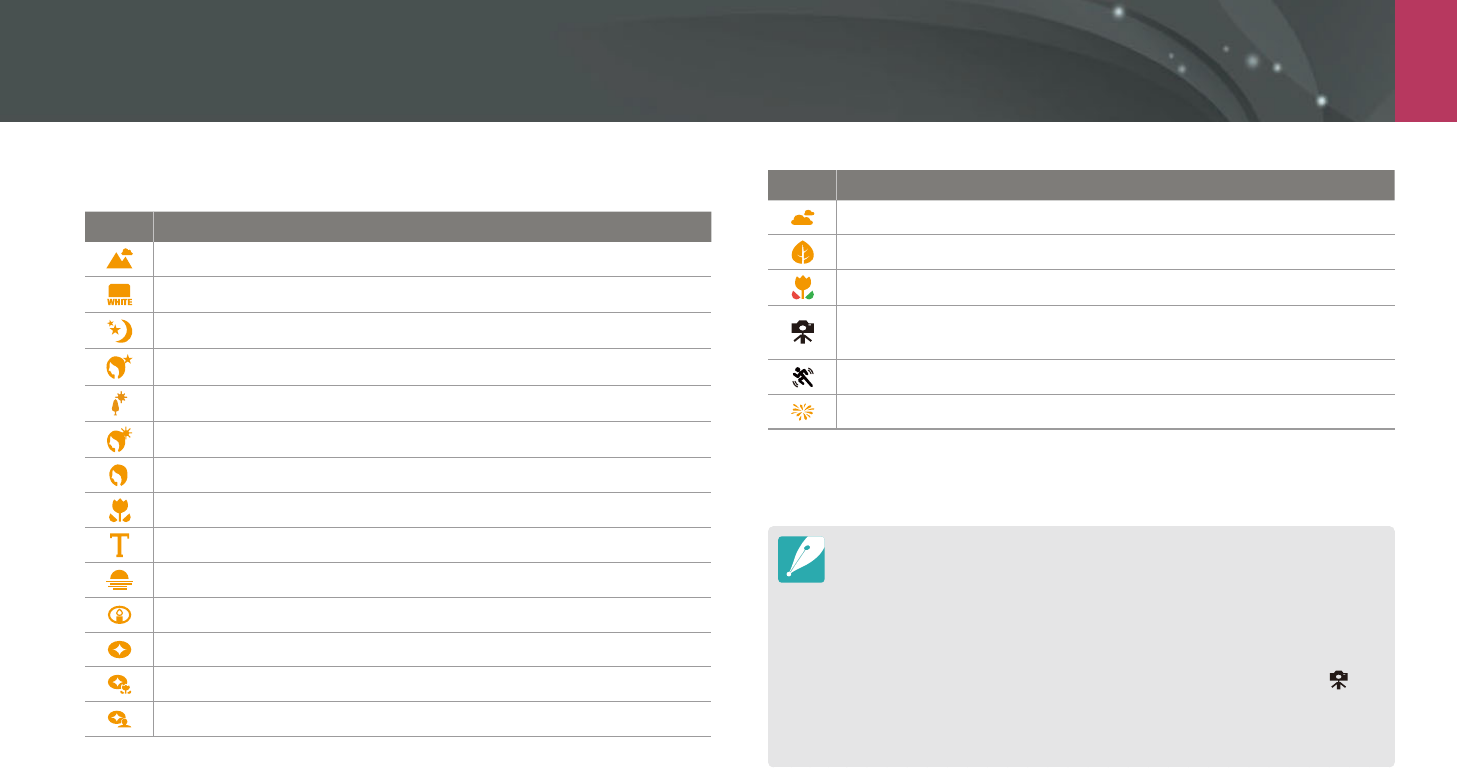
My Camera > Shooting modes
55
Recognizable scenes
Icon Description
Landscapes
Scenes with bright white backgrounds
Landscapes at night
Portraits at night
Landscapes with backlighting
Portraits with backlighting
Portraits
Close-up photos of objects
Close-up photos of text
Sunsets
Indoors, dark
Partially lit
Close-up with spot lighting
Portraits with spot lighting
Icon Description
Blue skies
Forested areas typically consist of green-colored subjects
Close-up photos of colorful subjects
Camera is stabilized on a tripod and the subject is not moving for a
certain period of time. (when shooting in the dark)
Actively moving subjects
Fireworks (when using a tripod)
4 Press [Shutter] to capture the photo.
The camera may detect dierent scenes, even the same subjects, depending
on external factors such as camera shake, lighting, or distance to the subject.
If the camera does not recognize an appropriate scene mode, it uses the
default settings for the Auto mode.
Even if it detects a face, the camera may not select a portrait mode
depending on the subject's position or lighting.
Even if you use a tripod, the camera may not detect the tripod mode ( ) if
the subject is moving.
The camera consumes more battery power, because it changes settings often
to select appropriate scenes.
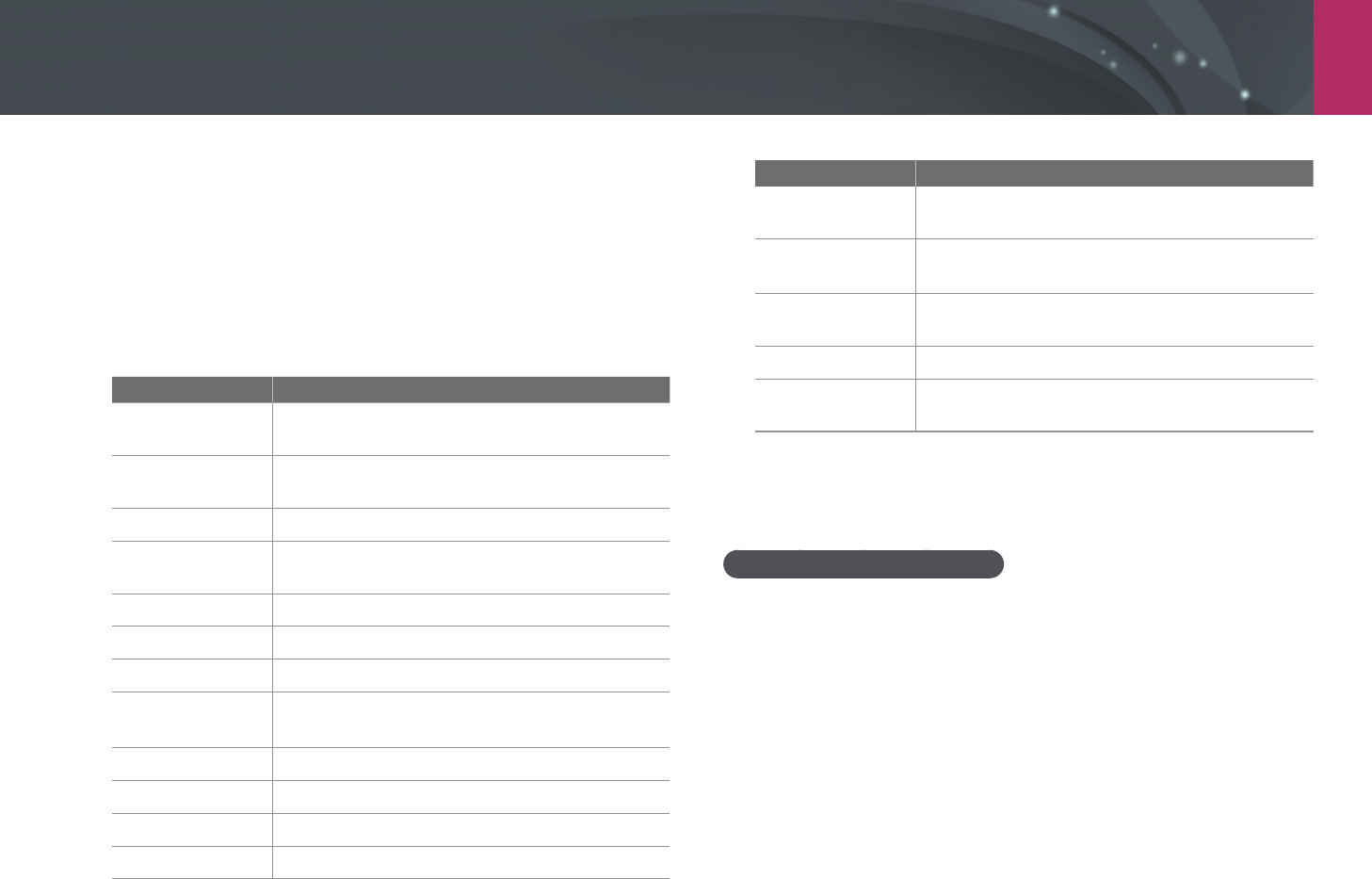
My Camera > Shooting modes
56
Smart mode
In Smart mode, you can capture photos with options that are preset for a
specic scene.
1 On the Mode screen, select Smart.
2 Select a scene.
Option Description
Beauty Face
Capture a portrait using options to make the skin
tone softer and brighter.
Best Face
Capture multiple photos and replace faces to
create the best possible image.
Continuous Shot
Capture a series of photos of moving subjects.
Kids Shot
Capture a photo with a funny sound to get a kid's
attention.
Landscape
Capture still-life scenes and landscapes.
Macro
Capture small or close-up subjects.
Food
Capture a photo of food in more colorful tones.
Parties and
Indoors
Capture a crisp indoor photos.
Action Freeze
Capture subjects moving at high speed.
Rich Tones
Capture a photo with vibrant colors.
Panorama
Capture a wide panoramic scene in a single photo.
Waterfall
Capture scenes with waterfalls.
Option Description
Silhouette
Capture subjects as dark shapes against a light
background.
Sunset
Capture scenes at sunset, with natural-looking
reds and yellows.
Night
Capture a photo with less blurring and image
noise in low light conditions.
Fireworks
Capture scenes with reworks.
Light Trace
Capture scenes with the light trailing in low-light
conditions.
3 Half-press [Shutter] to focus, and then press [Shutter] to
capture.
Using the Beauty Face mode
In Beauty Face mode, you can use options to make the skin tone softer and
brighter before capturing a portrait.
1 On the Mode screen, select Smart
ĺ
Beauty Face.
2 Press [m]
ĺ
b
ĺ
Face Retouch.
3 Press [D/I] to select an option.
4 Press [C
/
F] to adjust the option.
You can also drag the sliders or touch +/- to adjust the options.
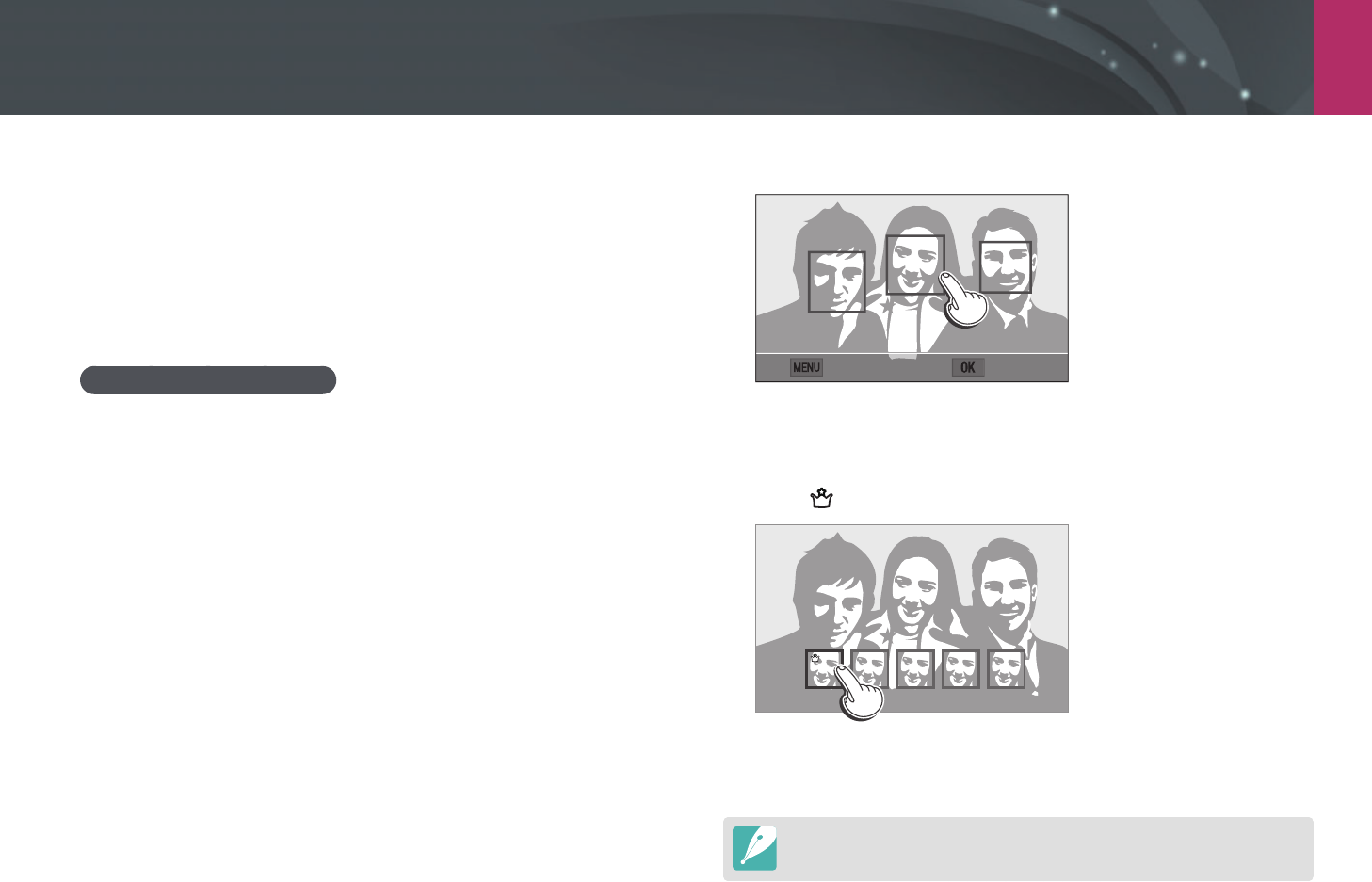
My Camera > Shooting modes
57
5 Press [o].
6 Align your subject in the frame, and then half-press [Shutter]
to focus.
7 Press [Shutter] to capture the photo.
Using the Best Face mode
In Best Face mode, you can capture multiple photos and replace faces to
create the best possible image. Use this mode to select the best image for
each individual when capturing group photos.
1 On the Mode screen, select Smart
ĺ
Best Face.
2 Align your subject in the frame, and then half-press [Shutter]
to focus.
3 Press [Shutter] to capture the photo.
The camera captures 5 photos consecutively.
The rst photo is set as the background image.
The camera automatically detects faces after shooting.
4 Touch a face to replace.
Back Save
5 Touch the best image from the 5 faces that were captured.
Repeat steps 4 and 5 to replace the rest of the faces in the photo.
The icon will appear on the image that the camera recommends.
6 Press [o] to save the photo.
Use a tripod to prevent your camera from shaking.
The resolution is set to 5.9M or less.
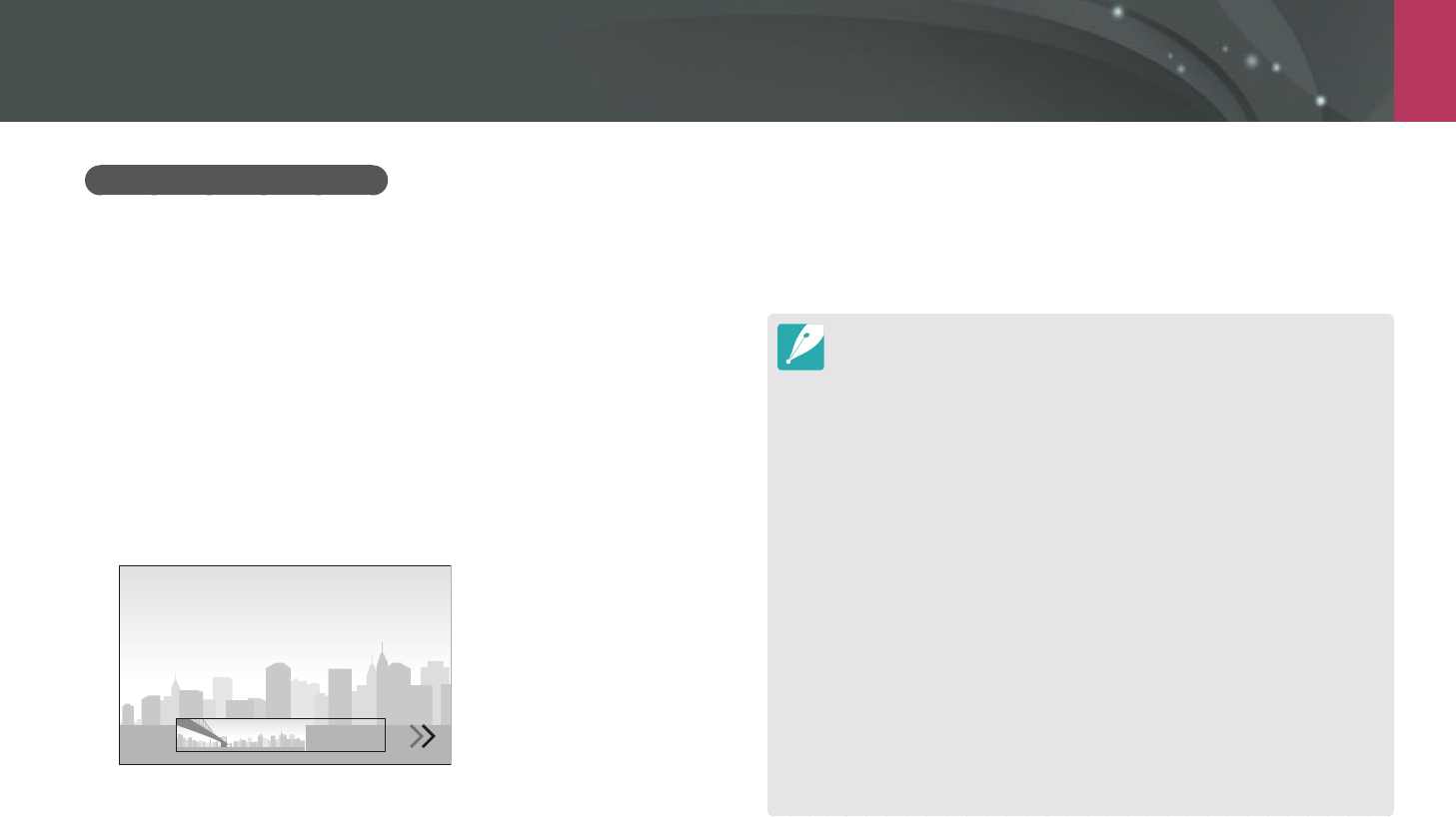
My Camera > Shooting modes
58
Capturing panoramic photos
In Panorama mode, you can capture a wide panoramic scene in a single
photo. Panorama mode captures and combines a series of photos to create
a panoramic image.
1 On the Mode screen, select Smart
ĺ
Panorama.
2 Press and hold [Shutter], and then slowly move the camera in
the direction you selected.
An arrow toward the direction of motion is displayed, and the entire
shooting image is displayed in the preview box.
When the scenes are aligned, the camera captures the next photo
automatically.
3 When you are nished, release [Shutter].
The camera will automatically save the shots into one photo.
If you release [Shutter] while shooting, the panoramic shooting
stops and photos that have been captured are saved.
The resolution varies depending on the panoramic photo you captured.
In Panorama mode, some shooting options are not available.
The camera may stop shooting due to the shooting composition or the
subject's movement.
In Panorama mode, your camera may not capture the entire last scene if you
stop moving the camera to improve the photo quality. To capture the entire
scene, move your camera slightly beyond the point where you want the
scene to end.
For best results when capturing panoramic photos, avoid the following:
-
moving the camera too quickly or too slowly
-
moving the camera too little to capture the next image
-
moving the camera at irregular speeds
-
shaking the camera
-
shooting in dark places
-
capturing moving subjects nearby
-
shooting conditions where the brightness or color of light is changing
Photos taken are automatically saved, and shooting is stopped under the
following conditions:
-
if you change the shooting direction while shooting
-
if you move the camera too rapidly
-
if you do not move the camera
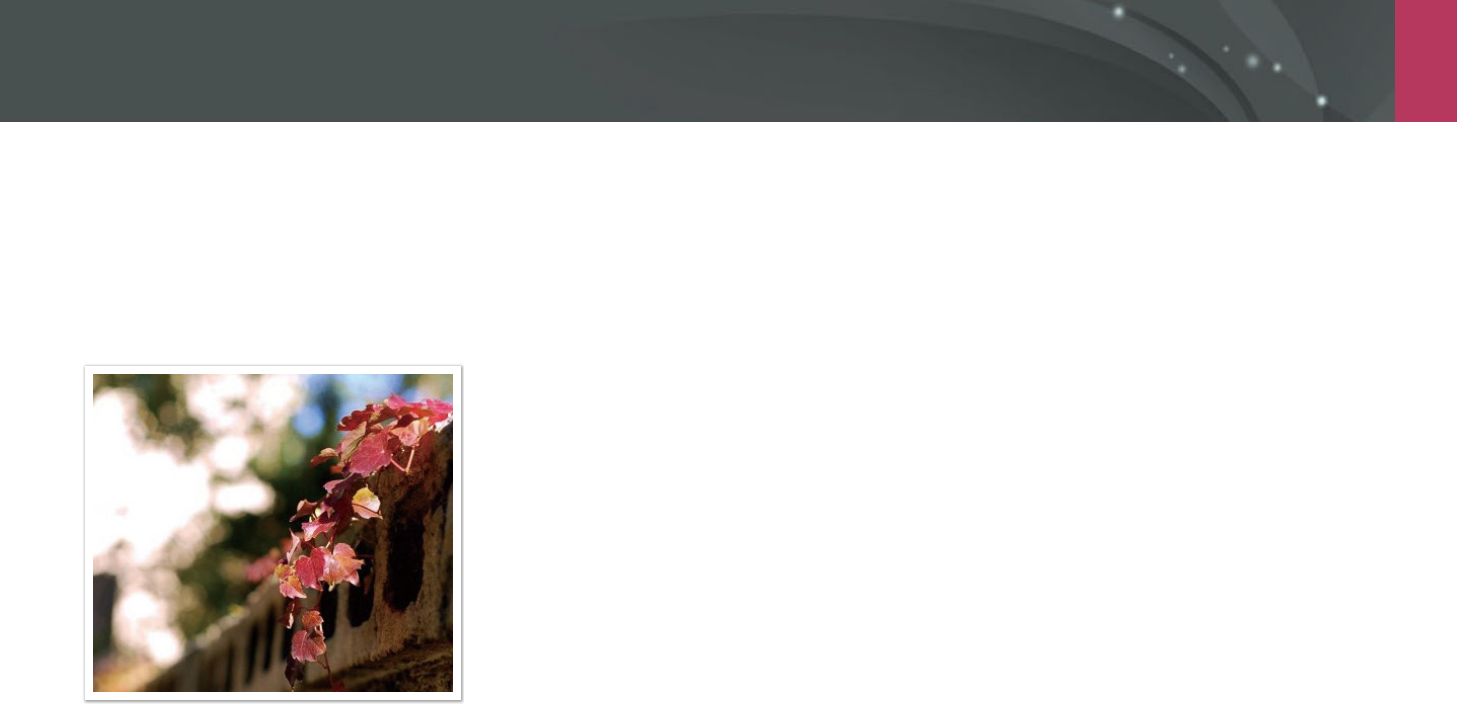
My Camera > Shooting modes
59
Program mode
The camera automatically adjusts shutter speed and aperture value so that
an optimal exposure value can be achieved.
This mode is useful when you want to capture shots of constant exposure
while being able to adjust other settings.
1 On the Mode screen, select Program.
2 Set the desired options.
3 Half-press [Shutter] to focus, and then press [Shutter] to
capture the photo.
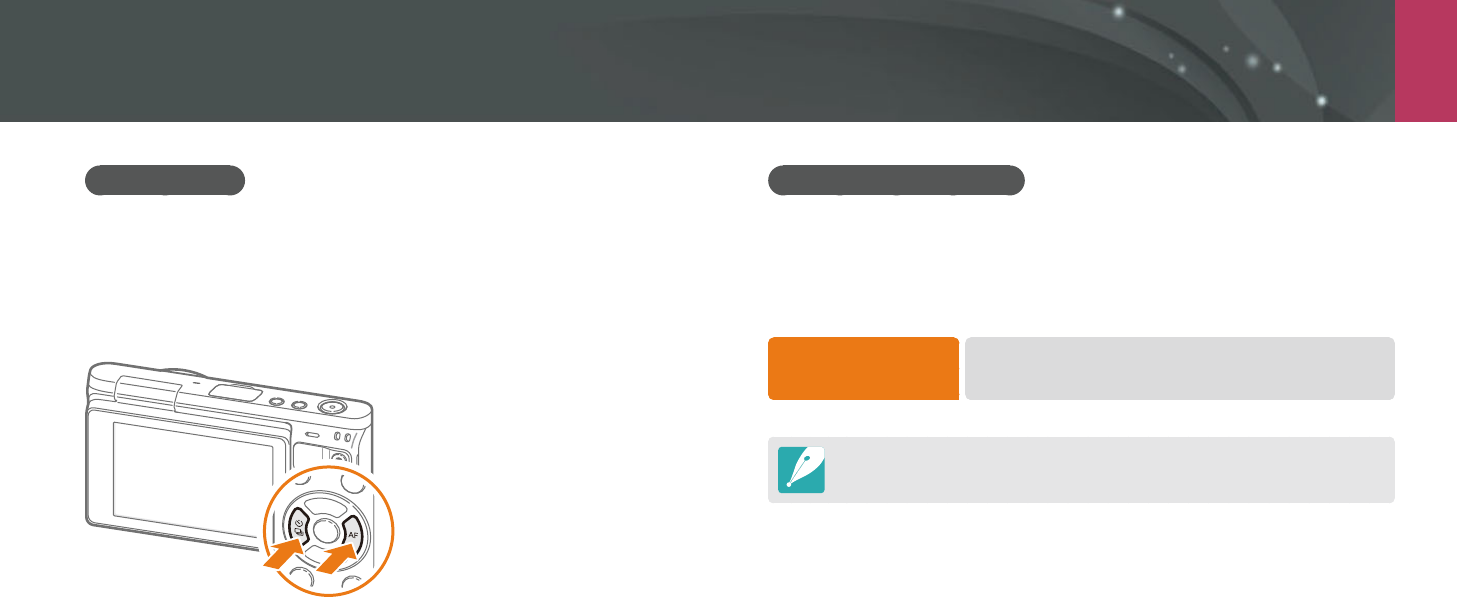
My Camera > Shooting modes
60
Program Shift
Program Shift function lets you adjust the shutter speed and aperture
value while the camera maintains the same exposure. Press [I] to
select the shutter speed and aperture value and press [C/F] to adjust
the aperture value. The shutter speed will change according to the
aperture value.
Minimum shutter speed
Set the shutter speed not to be slower than the selected speed. However, if
an optimal exposure value cannot be achieved because the ISO sensitivity
reached the maximum ISO value that is set by Auto ISO Range, shutter
speed may be slower than the selected minimum shutter speed.
To set the minimum
shutter speed,
In Shooting mode, press [m]
ĺ
b
ĺ
Minimum
Shutter Speed
ĺ
an option.
This feature is available only when the ISO sensitivity is set to Auto.
This feature is available only in Program or Aperture Priority mode.
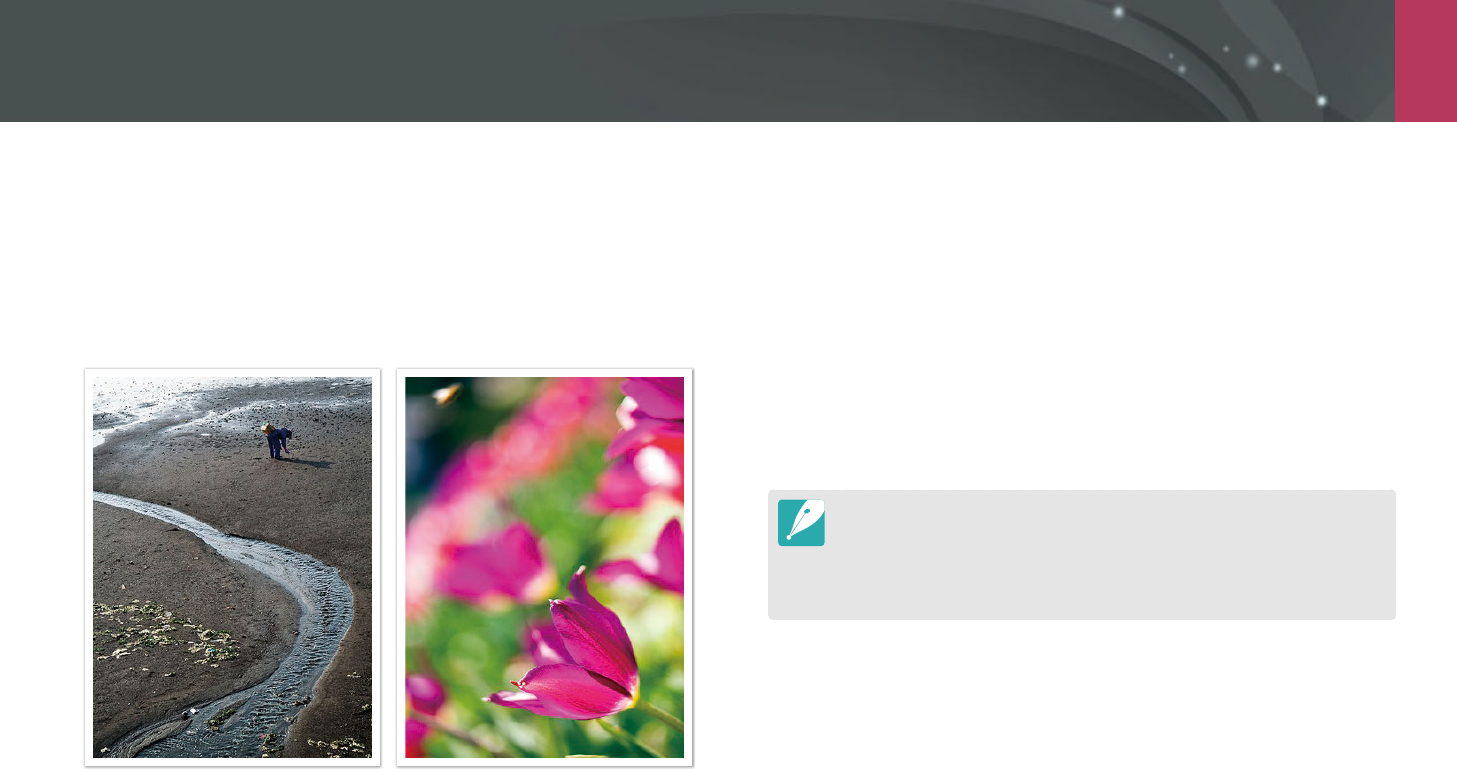
My Camera > Shooting modes
61
Aperture Priority mode
In Aperture Priority mode, the camera automatically calculates shutter
speed according to the aperture value you choose.
You can adjust the depth of eld (DOF) by changing the aperture value.
This mode is useful for taking portraits, owers, or landscape shots.
Large Depth of Field Small Depth of Field
1 On the Mode screen, select Aperture Priority.
2 Press [I] to select the aperture value.
3 Press [C/F] to adjust the aperture value.
4 Set the desired options.
5 Half-press [Shutter] to focus, and then press [Shutter] to
capture the photo.
In low-light settings, you may need to increase the ISO sensitivity to prevent
blurred photos.
To set the minimum shutter speed, in Shooting mode, press [m]
ĺ
b
ĺ
Minimum Shutter Speed
ĺ
an option.
You can also touch the aperture value on the screen to adjust it.
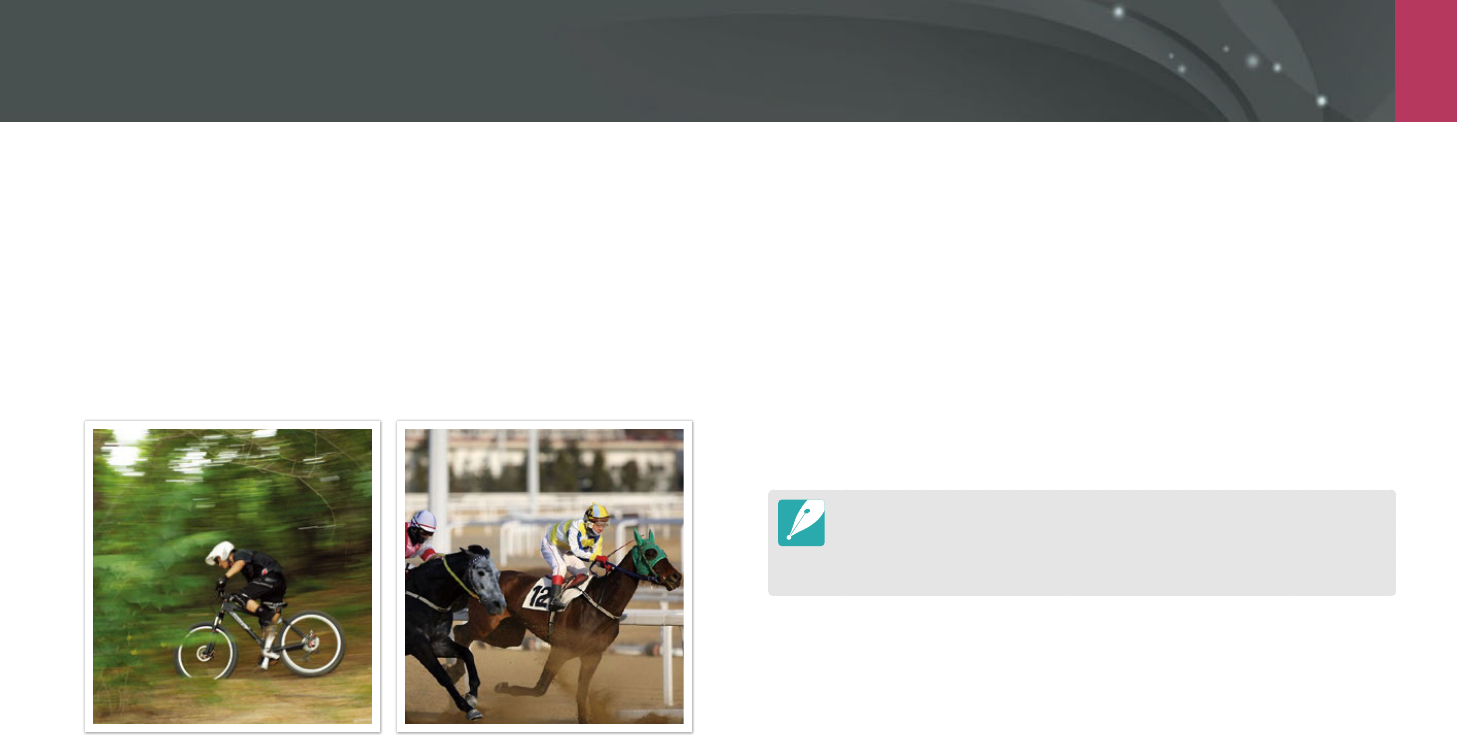
My Camera > Shooting modes
62
Shutter Priority mode
In Shutter Priority mode, the camera automatically adjusts the aperture
value according to the shutter speed you choose. This mode is useful for
capturing photos of fast-moving subjects or for creating tracer eects in a
photo.
For example, set the shutter speed to over 1/500 s to freeze the subject. To
make the subject appear blurred set the shutter speed to below 1/30 s.
Slow shutter speed Fast shutter speed
1 On the Mode screen, select Shutter Priority.
2 Press [I] to select the shutter speed.
3 Press [C/F] to adjust the shutter speed.
4 Set the desired options.
5 Half-press [Shutter] to focus, and then press [Shutter] to
capture the photo.
In order to compensate for the reduced amount of light allowed by fast
shutter speeds, open the aperture and let in more light. If your photos are still
too dark, increase the ISO value.
You can also touch the shutter speed on the screen to adjust it.
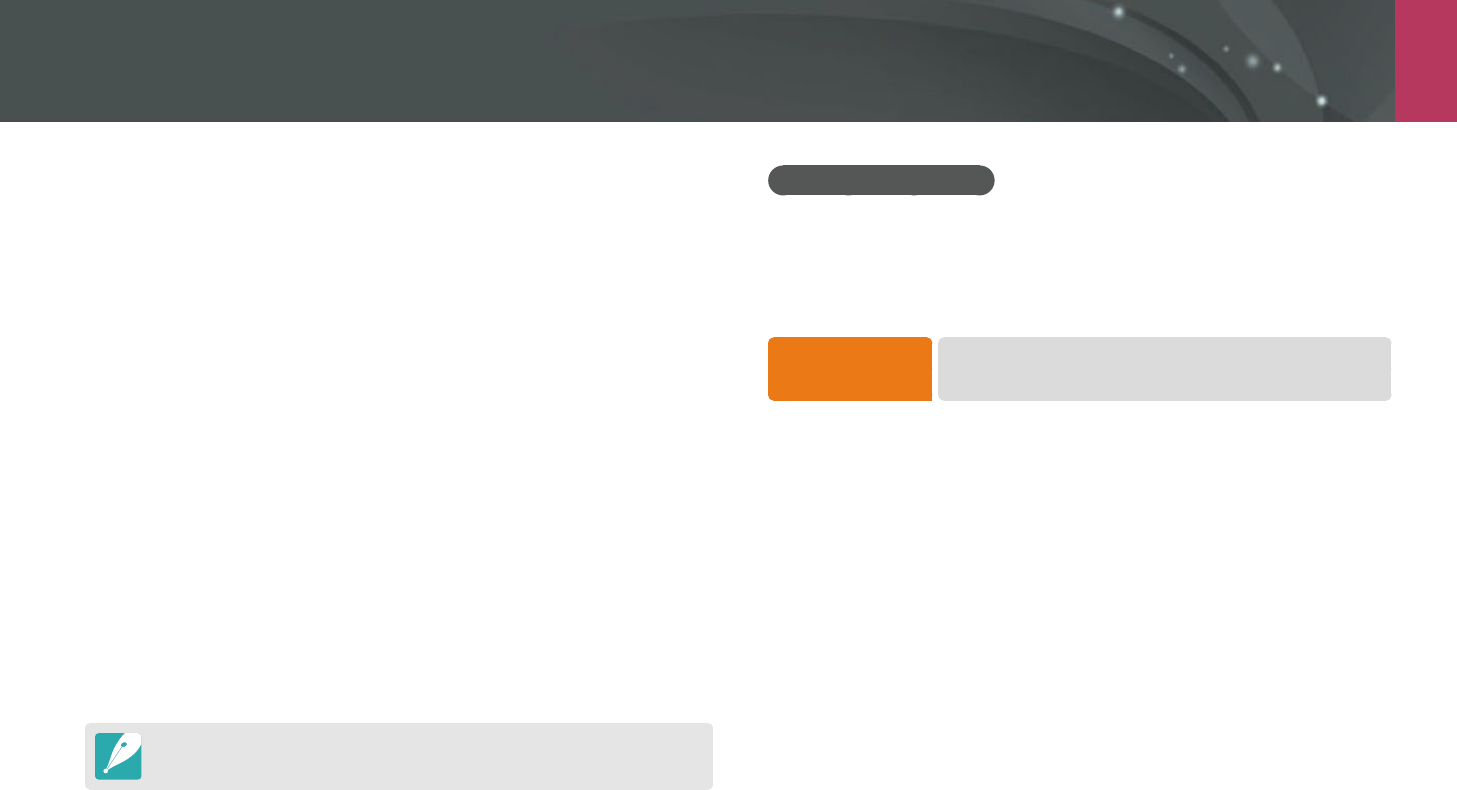
My Camera > Shooting modes
63
Manual mode
Manual mode lets you adjust the shutter speed and aperture value
manually. In this mode, you can fully control the exposure of your photos.
This mode is useful in controlled shooting environments, such as a studio,
or when it is necessary to ne-tune camera settings. The Manual mode is
also recommended for shooting night scenes or reworks.
1 On the Mode screen, select Manual.
2 Press [I] to select the aperture value or shutter speed.
3 Press [C/F] to adjust the aperture value or shutter speed.
4 Set the desired options.
5 Half-press [Shutter] to focus, and then press [Shutter] to
capture the photo.
You can also touch the aperture value or shutter speed on the screen to adjust it.
Using Framing Mode
When you adjust the aperture value or shutter speed, the exposure
changes according to the settings, so the display may darken. With this
function on, the brightness of the display is constant regardless of the
settings, so you can better frame your shot.
To use Framing
Mode,
In Shooting mode, press [m]
ĺ
b
ĺ
Framing Mode
ĺ
an option.
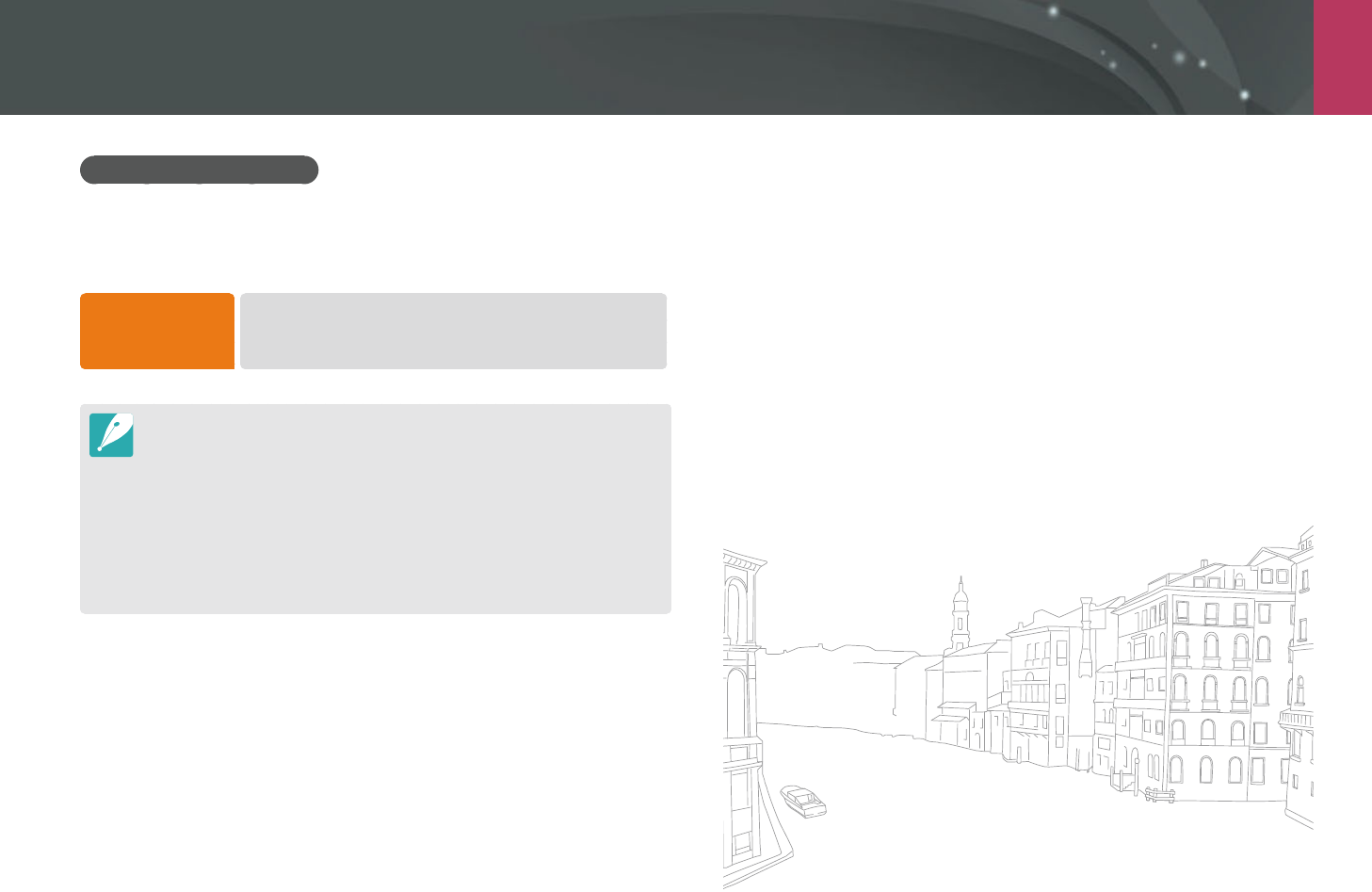
My Camera > Shooting modes
64
Using the Bulb function
Use the Bulb function to shoot night scenes or the night sky. While you are
pressing [Shutter], the shutter is left open so you can create moving light
eects.
To use a bulb,
In Shooting mode, press [I] to select the shutter speed
ĺ
Press [C] repeatedly to set the shutter speed to Bulb
ĺ
Press and hold [Shutter] for the desired time.
If you set a high ISO value or open the shutter for a long time, image noise
may increase.
Drive options, ash, and One touch shot cannot be used with the Bulb
function.
The Bulb function is available only in Manual mode.
Use a tripod and shutter release to prevent your camera from shaking.
The longer you open the shutter, the longer it takes to save a photo. Do not
turn the camera o while the camera saves a photo.
If you use this function for a long time, use a fully charged battery.
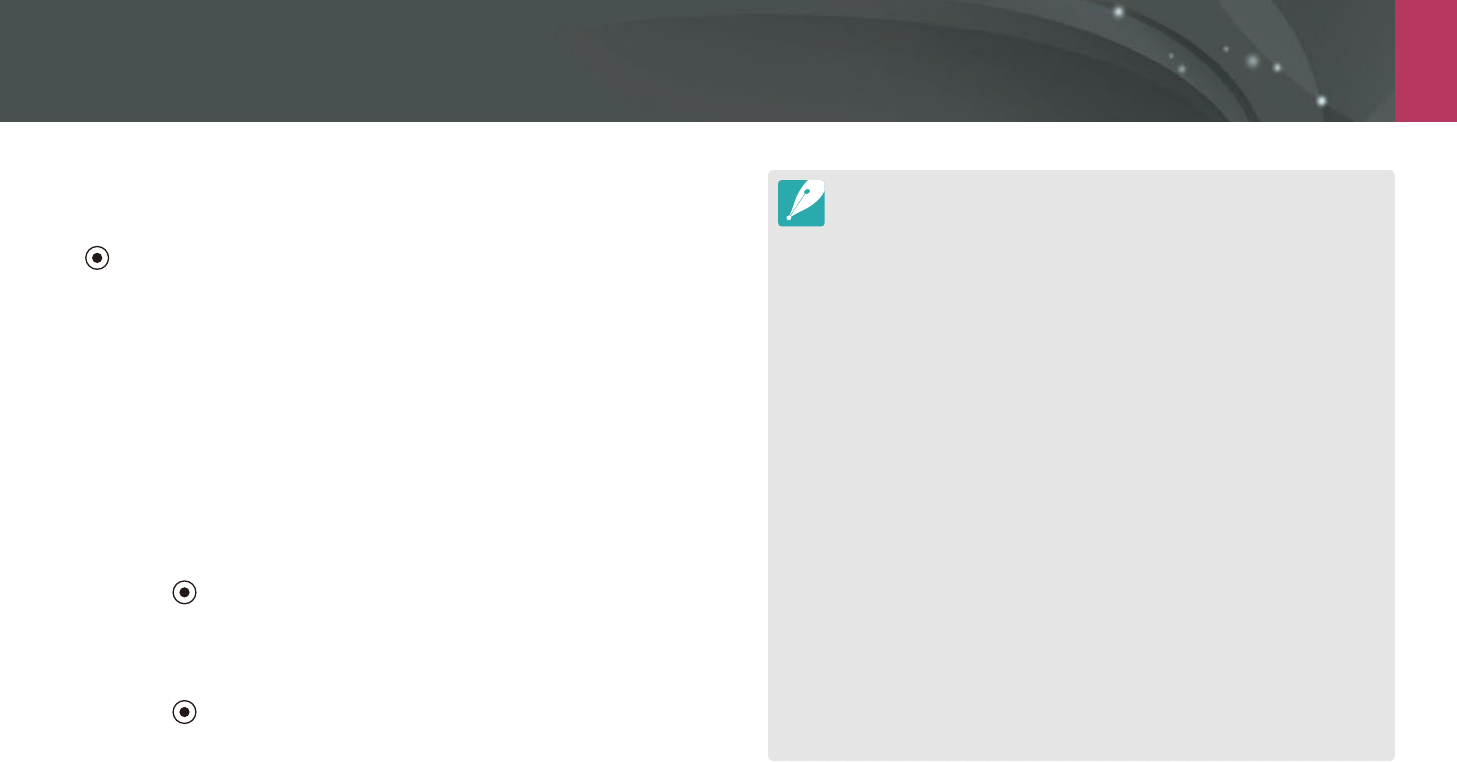
My Camera > Shooting modes
65
H.264 (MPEG-4 part10/AVC) is the latest video coding format established
in 2003 collaboratively by ISO-IEC and ITU-T. Since this format uses a high
compression rate, more data can be saved in less memory space.
If you have the image stabilizer option on when shooting a movie, the
camera may record the image stabilizer sound.
If you remove the camera lens while recording a movie, the recording will be
interrupted. Do not change the lens while recording.
If you change the shooting angle of the camera suddenly while shooting a
movie, the camera may not be able to record images accurately. Use a tripod
to minimize camera shake.
The camera supports only the Multi AF function when recording a video. You
cannot use any other focus area setting functions.
When the size of a movie le exceeds 4 GB, the camera automatically stops
recording even if the maximum recording time (29 minutes and 59 seconds)
has not been reached.
If you use a slow writing memory card, the recording of your movie can
be interrupted because the card cannot process data at the rate the video
is being shot. If this occurs, replace the card with a faster memory card or
reduce the video size (for example, from 1280X720 to 640X480).
When formatting a memory card, always format using the camera. If you
format on another camera or a PC, you can lose les on the card or cause a
change in the capacity of the card.
While recording a video in the same ISO sensitivity, the screen may be darker
than taking a photo. Adjust the ISO sensitivity.
When you record a video in Program, Aperture Priority, or Shutter Priority
mode, ISO is automatically set to Auto.
Recording a video
In Shooting mode, you can record Full HD videos (1920X1080) by pressing
(Video recording). The camera lets you record a video up to 29 minutes
and 59 seconds in length at 30 fps, and saves the les in MP4 (H.264)
format. The sound is recorded via the camera's microphone.
Select Fader to fade in or out a scene. You can also select Voice or other
options to set recording options. (p. 101)
1 On the Mode screen, select a shooting mode.
This feature may not work in some modes.
2 Set the desired options.
3 Press (Video recording) to start recording.
The camera will retain the shutter speed and aperture value that
you have set before starting shooting.
4 Press (Video recording) again to stop.
You can also press [Shutter] to stop recording.

My Camera > Shooting modes
66
Available functions by shooting mode
For details about shooting functions, see Chapter 2.
Function Auto Smart Program Aperture Priority Shutter Priority Manual
Face Retouch (p. 56)
-O----
Photo Size (p. 69)
OOOOOO
Quality (p. 70)
-OOOOO
ISO (p. 71)
--OOOO
White Balance (p. 72)
--OOOO
Picture Wizard (p. 74)
--OOOO
Smart Filter (p. 96)
--OOOO
AF Mode (p. 75)
-OOOOO
AF Area (p. 77)
-OOOOO
Face Detection (p. 79)
--OOOO
Touch AF (p. 81)
OOOOOO
MF Assist (p. 83)
OOOOOO
Link AE to AF Point (p. 94)
--OOOO
Framing Mode (p. 63)
--OOOO
O: You can select options for the function. (Available options vary by shooting mode.)
-: The function is set to a certain option by default or the function is not available.
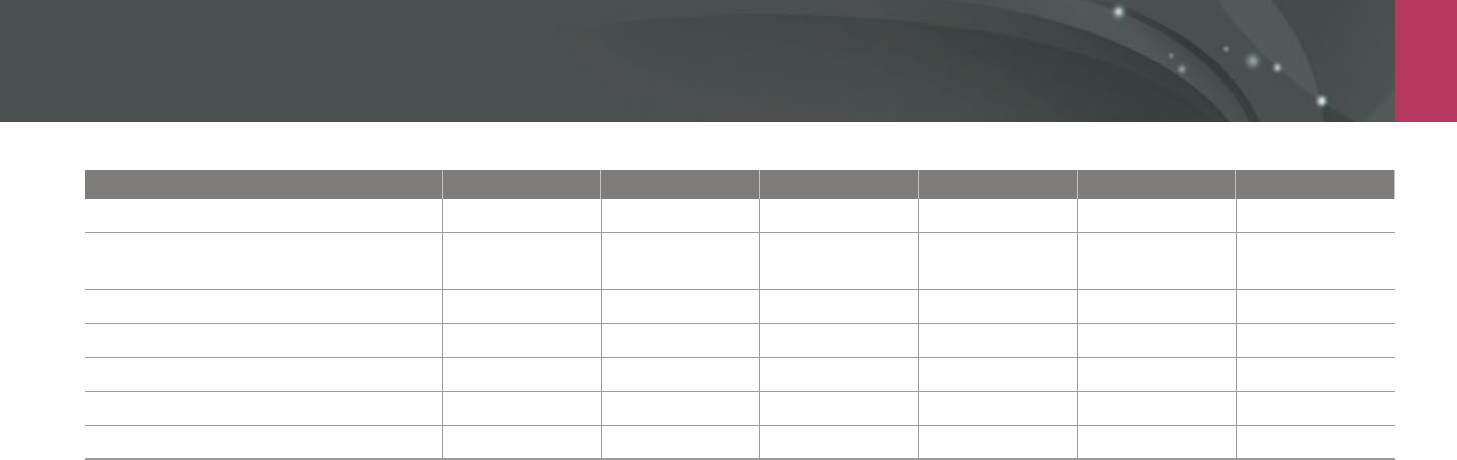
My Camera > Shooting modes
67
Function Auto Smart Program Aperture Priority Shutter Priority Manual
OIS (Anti-Shake) (p. 84)
OOOOOO
Drive (Continuous/Burst/Timer/Bracket)
(p. 85)
OOOOOO
Metering (p. 92)
--OOOO
Dynamic Range (p. 95)
--OOOO
Flash (p. 90)
OOOOOO
Exposure compensation (p. 97)
--OOO -
Exposure lock (p. 98)
--OOO -
O: You can select options for the function. (Available options vary by shooting mode.)
-: The function is set to a certain option by default or the function is not available.
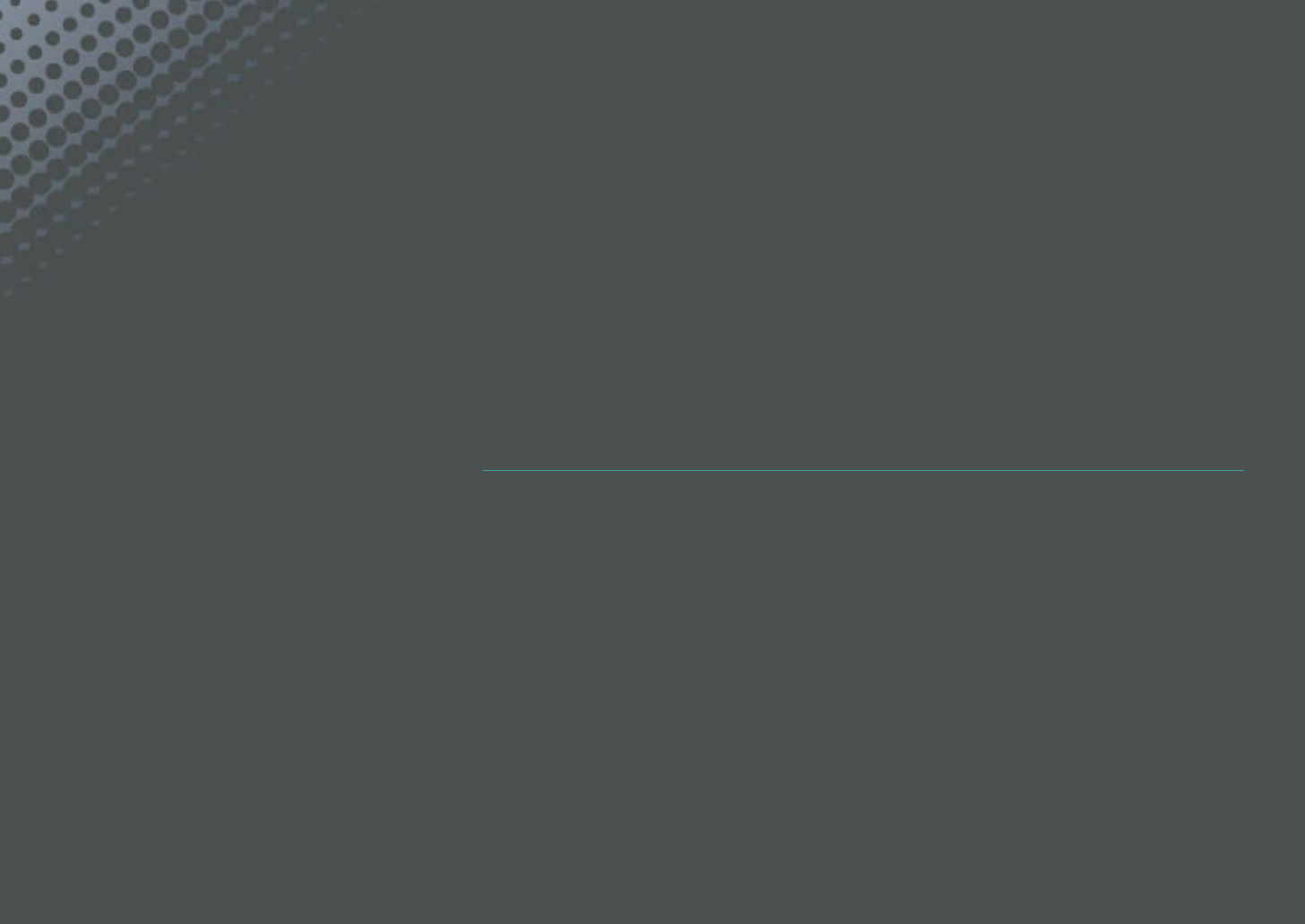
Chapter 2
Shooting Functions
Learn about the functions you can set in Shooting mode.
You can enjoy more customized photos and videos by using the shooting functions.

69
Shooting Functions > Size and Resolution
69
Shooting Functions >
S
ize
a
n
d
Res
olu
ti
o
n
Shooting Functions
Photo size
As you increase the resolution, your photo or video will include more
pixels, so it can be printed on larger paper or displayed on a larger screen.
When you use a high resolution, the le size will also increase. Select a low
resolution for photos that will be displayed in a digital picture frame or
uploaded to the web.
To set the size,
In Shooting mode, press [m]
ĺ
b
ĺ
Photo Size
ĺ
an option.
* Default
Icon Size Recommended for
(3:2) 5472x3648* Printing on A1 paper.
(3:2) 3888x2592 Printing on A2 paper.
(3:2) 2976x1984 Printing on A3 paper.
(3:2) 1728x1152 Printing on A5 paper.
(16:9) 5472x3080 Printing on A1 paper or viewing on an
HDTV.
(16:9) 3712x2088 Printing on A3 paper or viewing on an
HDTV.
(16:9) 2944x1656 Printing on A4 paper or viewing on an
HDTV.
(16:9) 1920x1080 Printing on A5 paper or viewing on an
HDTV.
(1:1) 3648x3648 Printing a square photo on A1 paper.
(1:1) 2640x2640 Printing a square photo on A3 paper.
(1:1) 2000x2000 Printing a square photo on A4 paper.
(1:1) 1024x1024 Attaching to an email.
Available options may dier depending on shooting conditions.
Size and Resolution

70
Shooting Functions > Size and Resolution
Quality
The camera saves photos in either the JPEG or RAW format.
Photos captured by a camera are often transformed to the JPEG format
and stored in the memory according to the settings of the camera at the
time of shooting. RAW les are not transformed to the JPEG format and are
stored in the memory without any changes.
RAW les have the le extension "SRW". To adjust and calibrate exposures,
White Balances, tones, contrasts, and colors of the RAW les, or to convert
them into JPEG or TIFF format, use the Adobe Photoshop Lightroom
program found on the supplied DVD-ROM.
Ensure you have enough space on the memory card to save photos in the
RAW format.
To set the quality,
In Shooting mode, press [m]
ĺ
b
ĺ
Quality
ĺ
an option.
* Default
Icon Format Description
JPEG
Super Fine*:
Compressed for the best quality.
Recommended for printing in large size.
JPEG
Fine:
Compressed for better quality.
Recommended for printing in normal size.
* Default
Icon Format Description
JPEG
Normal:
Compressed for normal quality.
Recommended for printing in small size or
uploading to the web.
RAW
RAW:
Save a photo without data loss.
Recommended for editing after shooting.
RAW+JPEG RAW + S.Fine: Save a photo in both the JPEG
(S.Fine quality) and RAW format.
RAW+JPEG RAW + Fine: Save a photo in both the JPEG (Fine
quality) and RAW format.
RAW+JPEG RAW + Normal: Save a photo in both the JPEG
(Normal quality) and RAW format.
Available options may dier depending on shooting conditions.
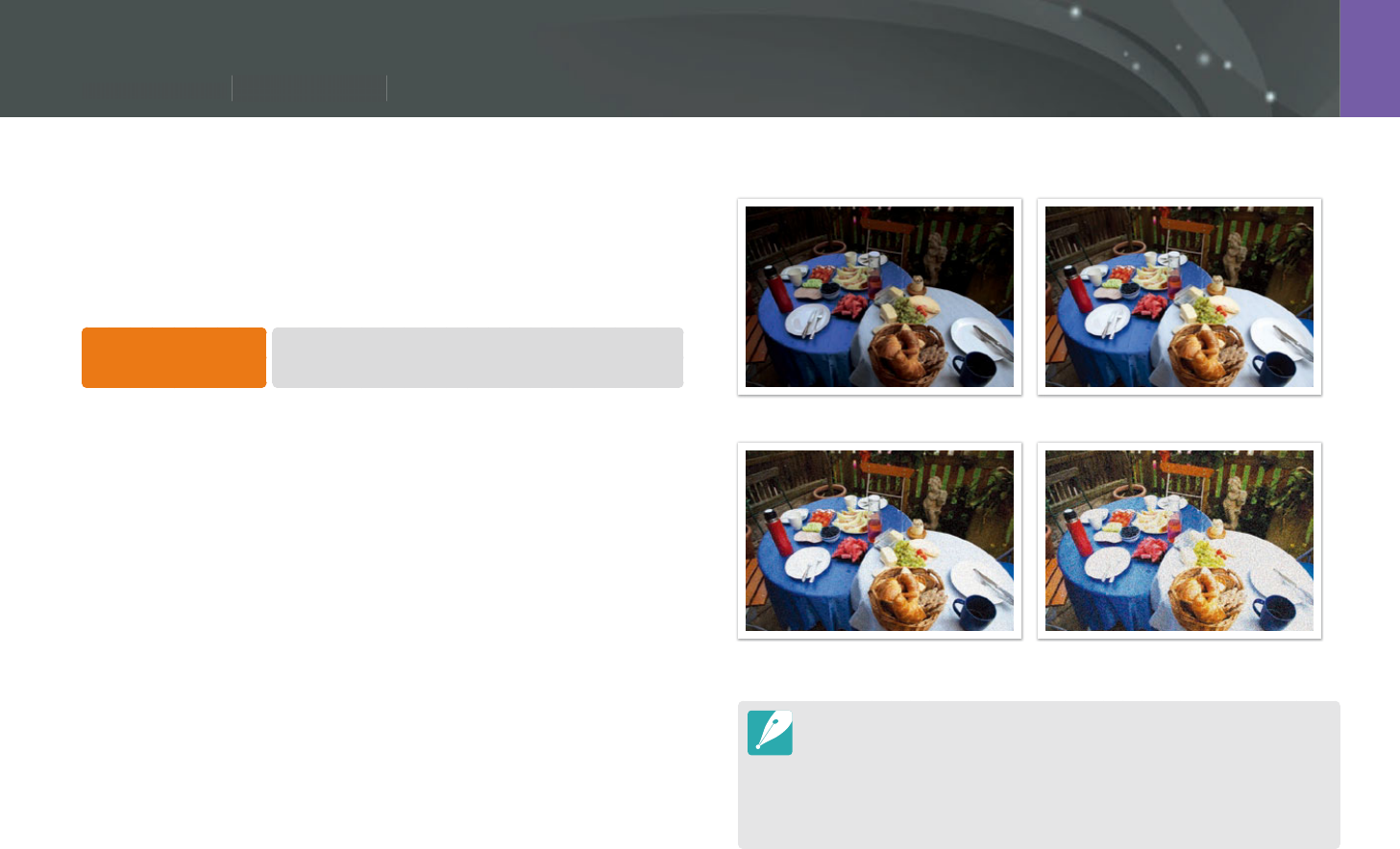
71
Shooting Functions > ISO sensitivity
71
Shooting Functions >
I
SO sensitivit
y
Shooting Functions
The ISO sensitivity value represents the sensitivity of camera to light.
The larger the ISO value, the more sensitive the camera is to light.
Consequently, by selecting a higher ISO sensitivity value, you can capture
photos in dim or dark places at faster shutter speeds. However, this may
increase electronic noise and result in a grainy photo.
To set ISO sensitivity,
In Shooting mode, press [m]
ĺ
b
ĺ
ISO
ĺ
an
option.
Examples
ISO 160 ISO 400
ISO 800 ISO 3200
Increase the ISO value in places where ash use is prohibited. You can capture
a clear photo by setting a high ISO value without having to secure more light.
Use the Noise Reduction function in order to reduce the visual noise that can
appear on photos of a high ISO value. (p. 147)
Available options may dier depending on the shooting conditions.
You can also touch the ISO value on the screen to adjust it.
ISO sensitivity
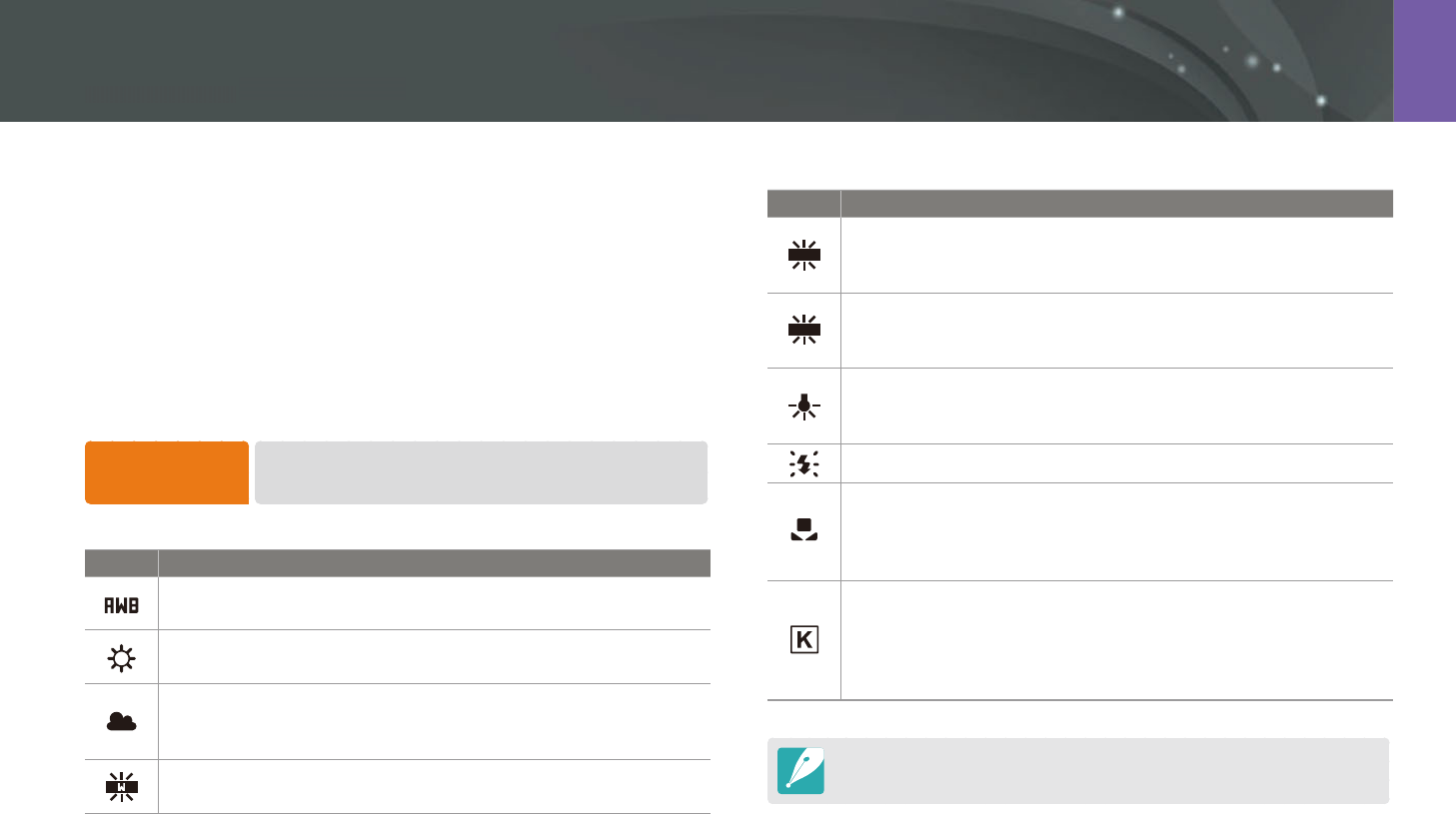
72
Shooting Functions > White Balance
72
Shooting Functions >
Wh
ite B
ala
nc
e
Shooting Functions
White Balance represents the light source that inuences on the color of a
photo.
The color of a photo depends on the type and quality of the light source.
If you want the color of your photo to be realistic, select an appropriate
lighting condition to calibrate the White Balance, such as Auto WB,
Daylight, Cloudy, Tungsten, or adjust color temperature manually.
You can also adjust color for the preset light sources so that the colors of
the photo match the actual scene under mixed lighting conditions.
To set the White
Balance,
In Shooting mode, press [m]
ĺ
b
ĺ
White Balance
ĺ
an option.
* Default
Icon Description
Auto WB*: Use automatic settings depending on the lighting
conditions.
Daylight: Select when taking outdoor photos on a sunny day. This
option results in photos closest to the natural colors of the scene.
Cloudy: Select when taking outdoor photos on a cloudy day or in
shadows. Photos captured on cloudy days tend to be more bluish
than on sunny days. This option osets that eect.
Fluorescent White: Select when shooting under a daylight
uorescent lamp, especially for white uorescent light.
* Default
Icon Description
N
Fluorescent NW: Select when shooting under a daylight
uorescent lamp, especially for white uorescent light of very
white hues.
D
Fluorescent Daylight: Select when shooting under a daylight
uorescent lamp, especially for white uorescent light of slightly
bluish hue.
Tungsten: Select when taking indoor photos under incandescent
bulbs or halogen lamps. Incandescent tungsten bulbs tend to have
a reddish hue. This option osets that eect.
Flash WB: Select when using a ash.
Custom Set: Use your pre-dened settings. You can manually set
the White Balance by pressing [D], and then shooting a white
sheet of paper. Fill the spot metering circle with the paper and set
the White Balance.
Color Temperature: Manually adjust the color temperature of
the light source. Color temperature is a measurement in degrees
Kelvin that indicates the specic type of light source. You can get a
warmer photo with a higher value, and a cooler photo with a lower
value. Press [D], and then adjust the color temperature.
Available options may dier depending on shooting conditions.
White Balance
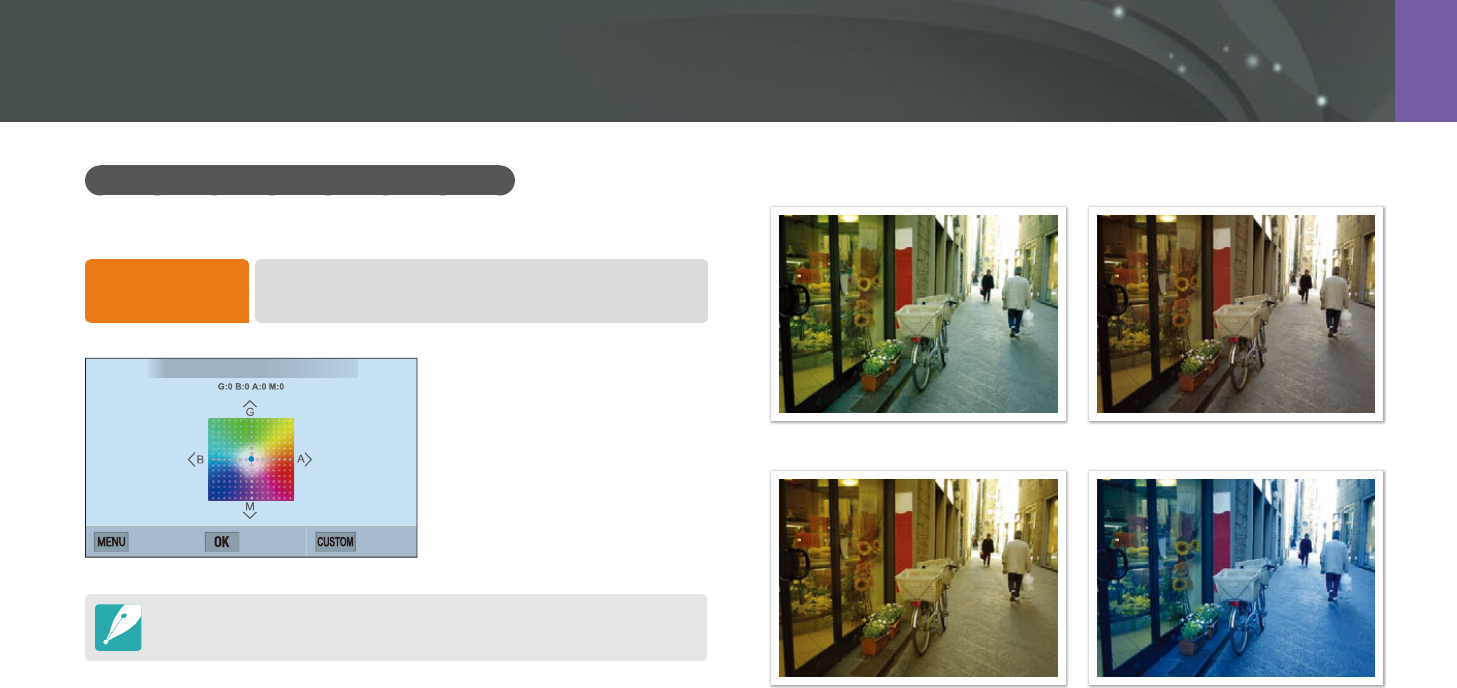
73
Shooting Functions > White Balance
Customizing preset White Balance options
You can also customize preset White Balance options.
To customize
preset options,
In Shooting mode, press [m]
ĺ
b
ĺ
White Balance
ĺ
an option
ĺ
[D]
ĺ
press [D/I/C/F].
White Balance : Daylight
Back Set Reset
You can also touch an area on the screen.
Examples
Auto WB Daylight
Fluorescent Daylight Tungsten
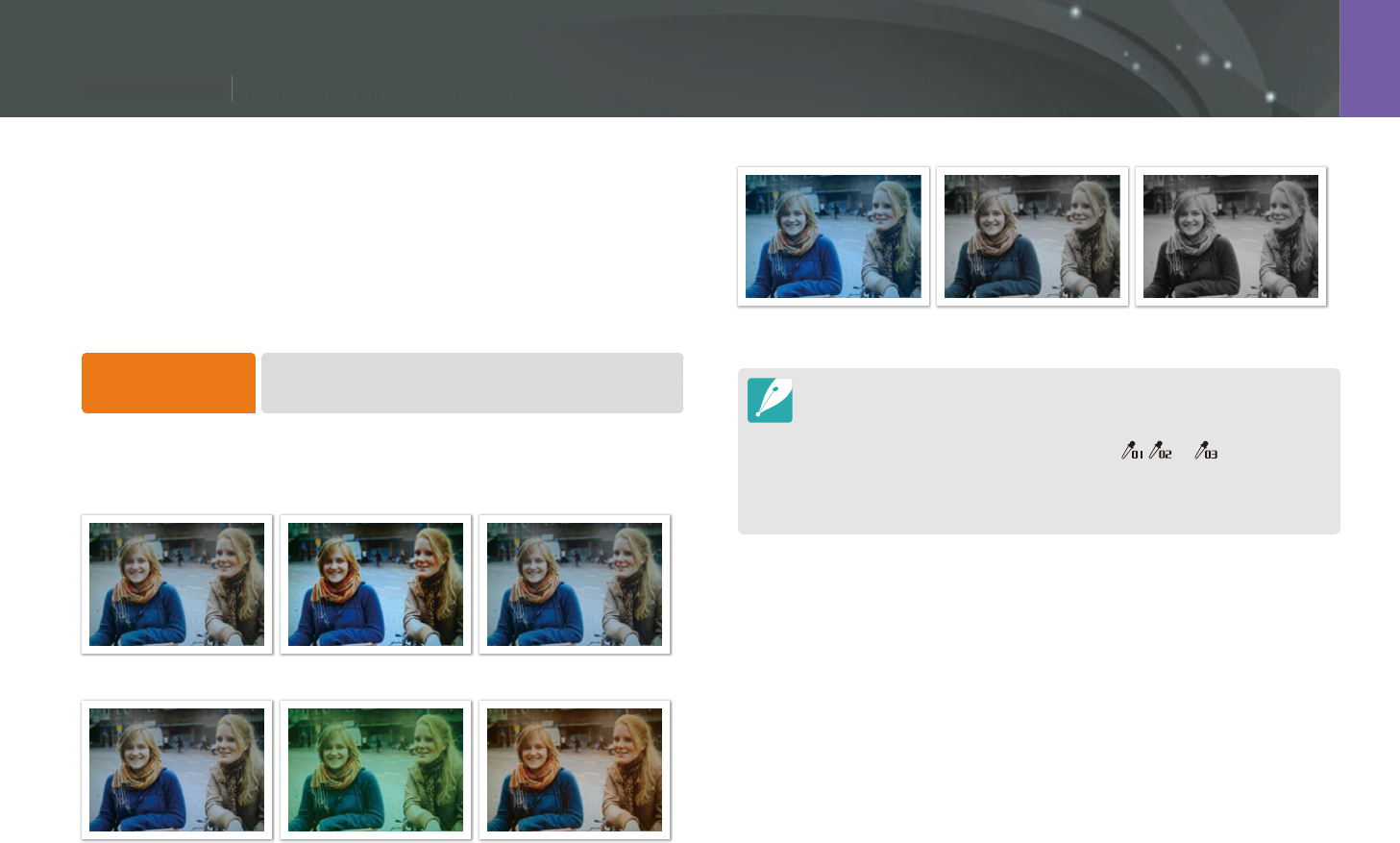
74
Shooting Functions > Picture Wizard (photo styles)
74
Shooting Functions >
P
icture Wizar
d
(p
h
oto st
yl
es)
Shooting Functions
Picture Wizard lets you apply dierent photo styles to your photo to create
various looks and emotional moods. You can also create and save your
own photo styles by adjusting color, saturation, sharpness, and contrast for
each style.
There is no rule for which style is suitable in which conditions. Experiment
with dierent styles and nd your own settings.
To set a photo style,
In Shooting mode, press [m]
ĺ
b
ĺ
Picture Wizard
ĺ
an option.
Examples
Standard Vivid Portrait
Landscape Forest Retro
Cool Calm Classic
You can also adjust the value of the preset style settings. Select a Picture
Wizard option, press [D], and then adjust color, saturation, sharpness, or
contrast.
To customize your own picture wizard, select , , or , and then adjust
the color, saturation, sharpness, and contrast.
Picture Wizard options cannot be set with Smart Filter options at the same
time.
Picture Wizard (photo styles)
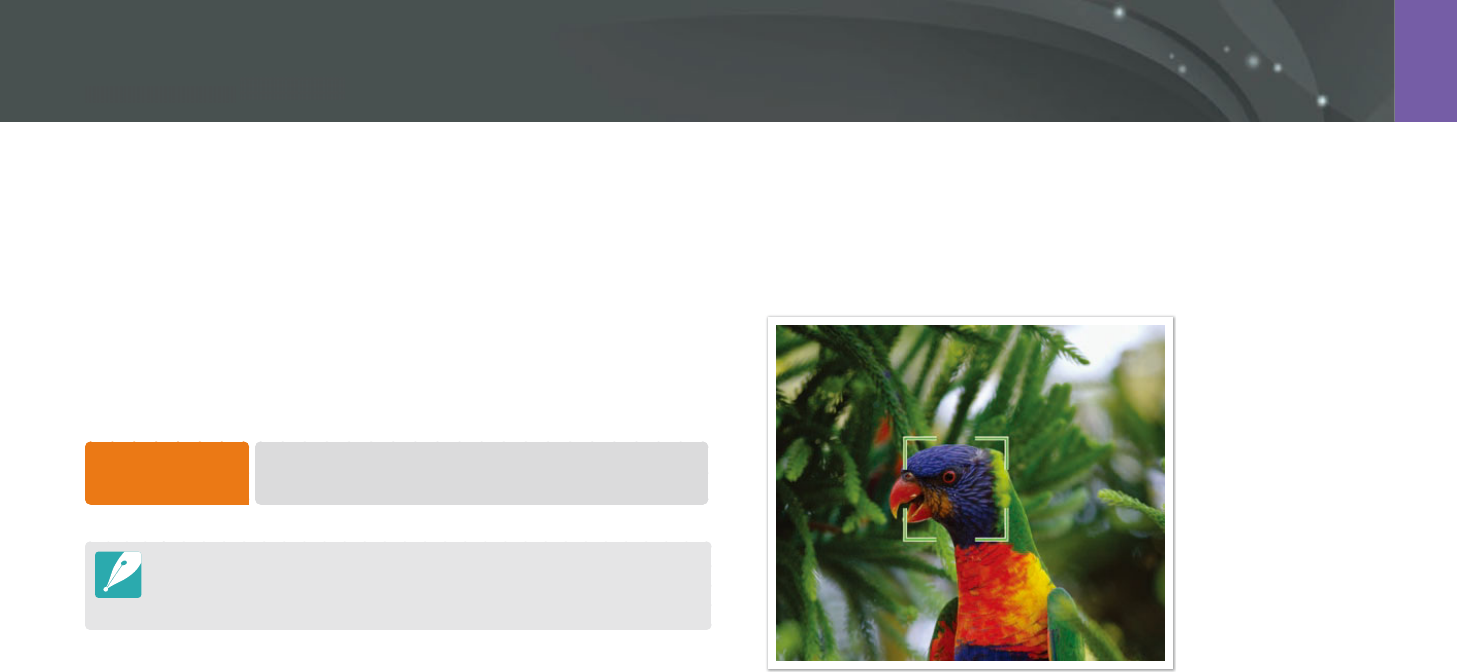
75
Shooting Functions > AF mode
75
Shooting Functions > AF m
od
e
Shooting Functions
AF mode
Learn how to adjust the camera’s focus according to the subjects.
You can select a focusing mode appropriate to the subject among Single
Auto Focus, Continuous Auto Focus, and Manual Focus. The AF function is
activated when you press [Shutter] halfway. In the MF mode, you have to
press [C/F] to focus manually.
In most cases, you can have a focus by selecting Single AF. Fast moving
subjects or subjects with small shading dierences to the background are
dicult to focus. Select an appropriate focusing mode for such instances.
To set the auto
focus mode,
In Shooting mode, press [F]
ĺ
an option.
You can also set the option by pressing [m]
ĺ
b
ĺ
AF Mode
ĺ
an option in Shooting mode.
The available options may dier depending on the lens in use.
Single AF
Single AF is appropriate for shooting a still subject. When you press
[Shutter] halfway, the focus xes in the focus area. The area turns green
when the focus is achieved.
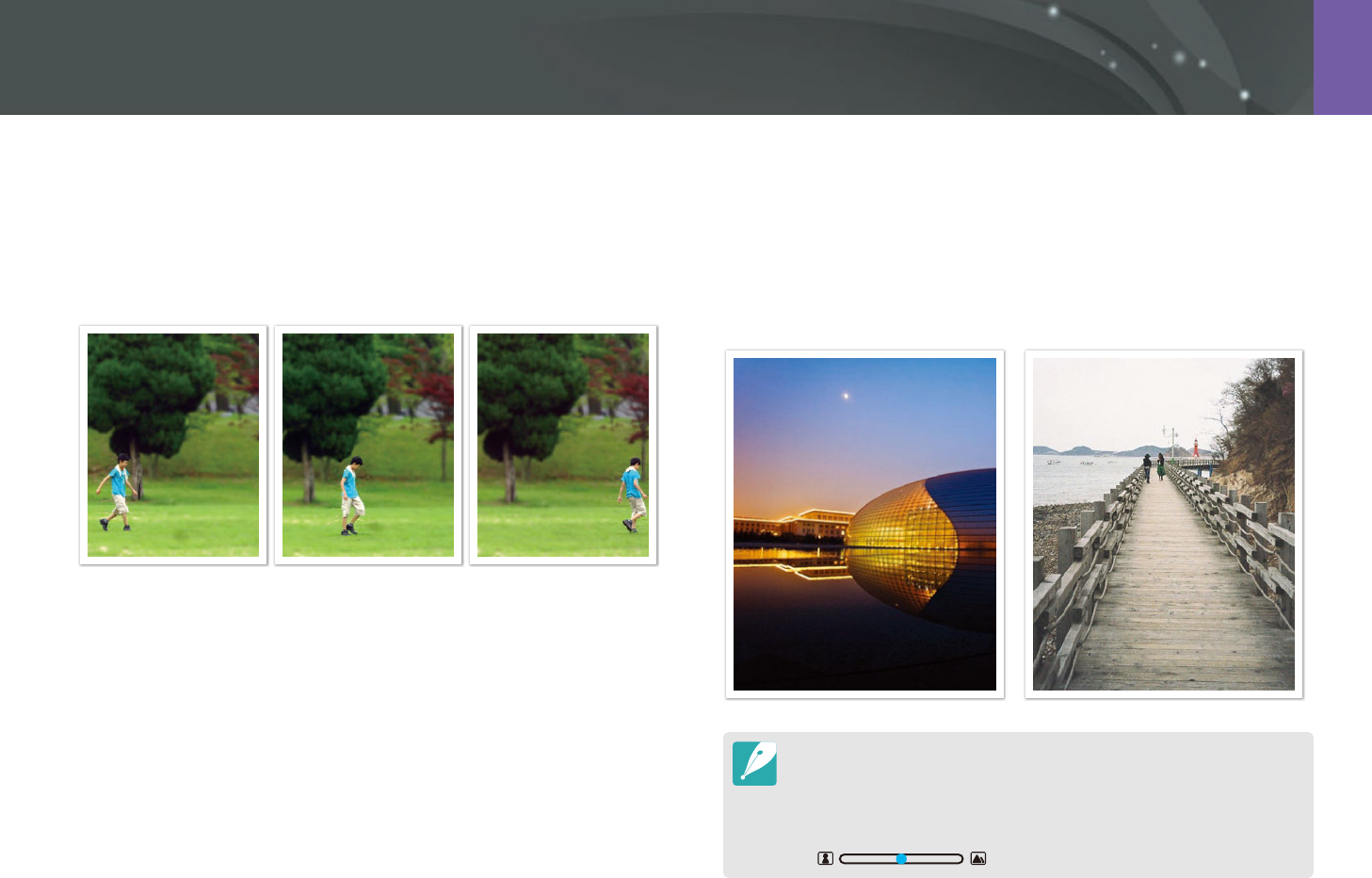
76
Shooting Functions > AF mode
Continuous AF
While you are pressing [Shutter] halfway, the camera continues to
automatic focusing. Once the focus area is xed on the subject, the subject
is always in focus even when moving. This mode is recommended for
shooting a person on a bicycle, a running dog, or a car racing scene.
Manual focus
You can manually focus on a subject by pressing [C/F] on the
camera. The MF Assist function lets you easily achieve a focus. While
you are adjusting the focus, the focus area is magnied. This mode is
recommended for shooting an object similar in color to the background, a
night scene, or reworks.
After capturing a photo with manual focus, press [o]
ĺ
[C/F] to manually
adjust the focus again.
If you use this function, you cannot set Touch AF, Face Detection, AF Area,
and Link AE to AF Point options.
While you are adjusting the focus, the manual focus scale
() appears.
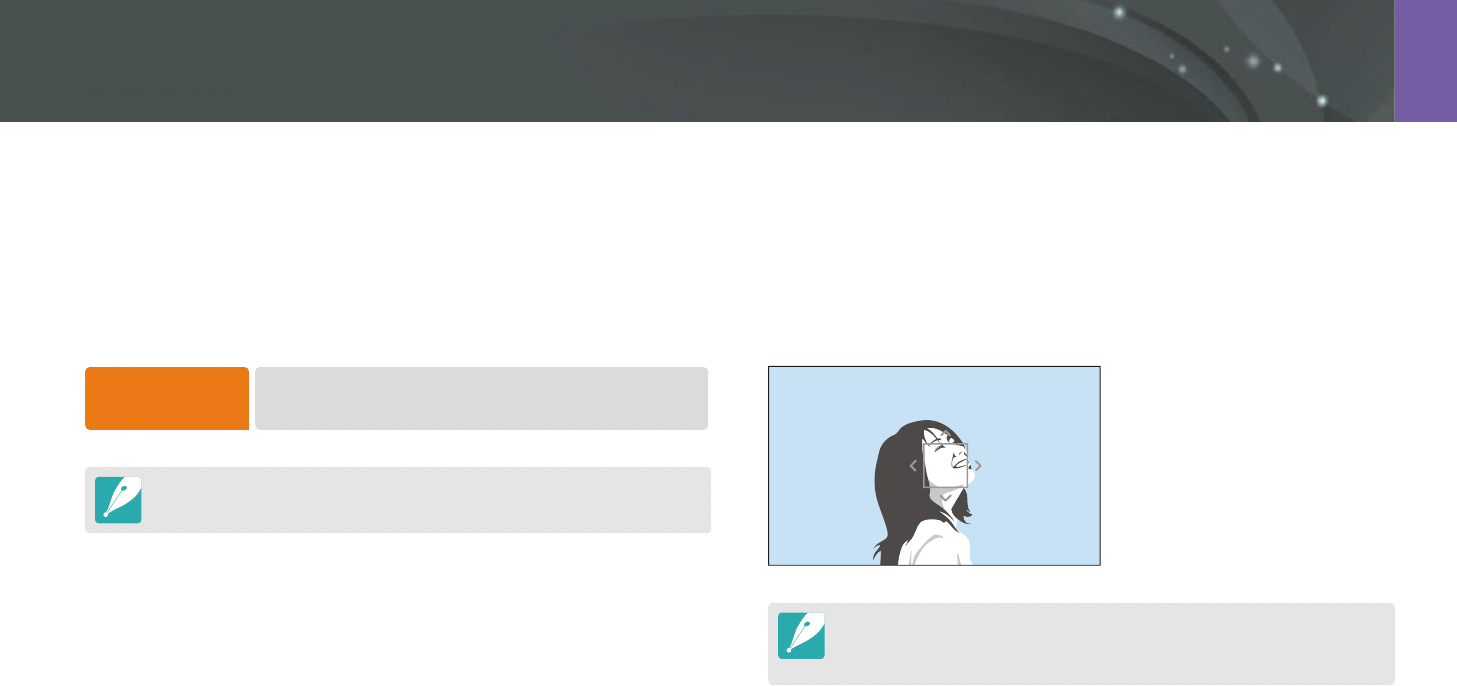
77
Shooting Functions > AF area
77
Shooting Functions > AF
a
re
a
Shooting Functions
The AF area function changes the positions of the focus area.
Generally, cameras focus on the nearest subject. When there are a lot of
subjects, however, unwanted subjects can be in focus. In order to prevent
unwanted subjects from being in focus, change the focus area so that
a desired subject is in focus. You can get a clearer and sharper photo by
selecting an appropriate focus area.
To set the auto
focus area,
In Shooting mode, press [m]
ĺ
b
ĺ
AF Area
ĺ
an option.
Available options may dier depending on shooting conditions.
Selection AF
You can set the focus on an area you want. Apply an out-of-focus eect to
make the subject more distinguishable.
The focus on the photo below was repositioned and resized so that it ts
the subject’s face.
To resize or move the focus area, in Shooting mode, press [o]. Touch an area to
focus on it or press [D/I/C/F] to move the focus area, and pinch your
ngers together or spread them apart to resize the focus area.
AF area
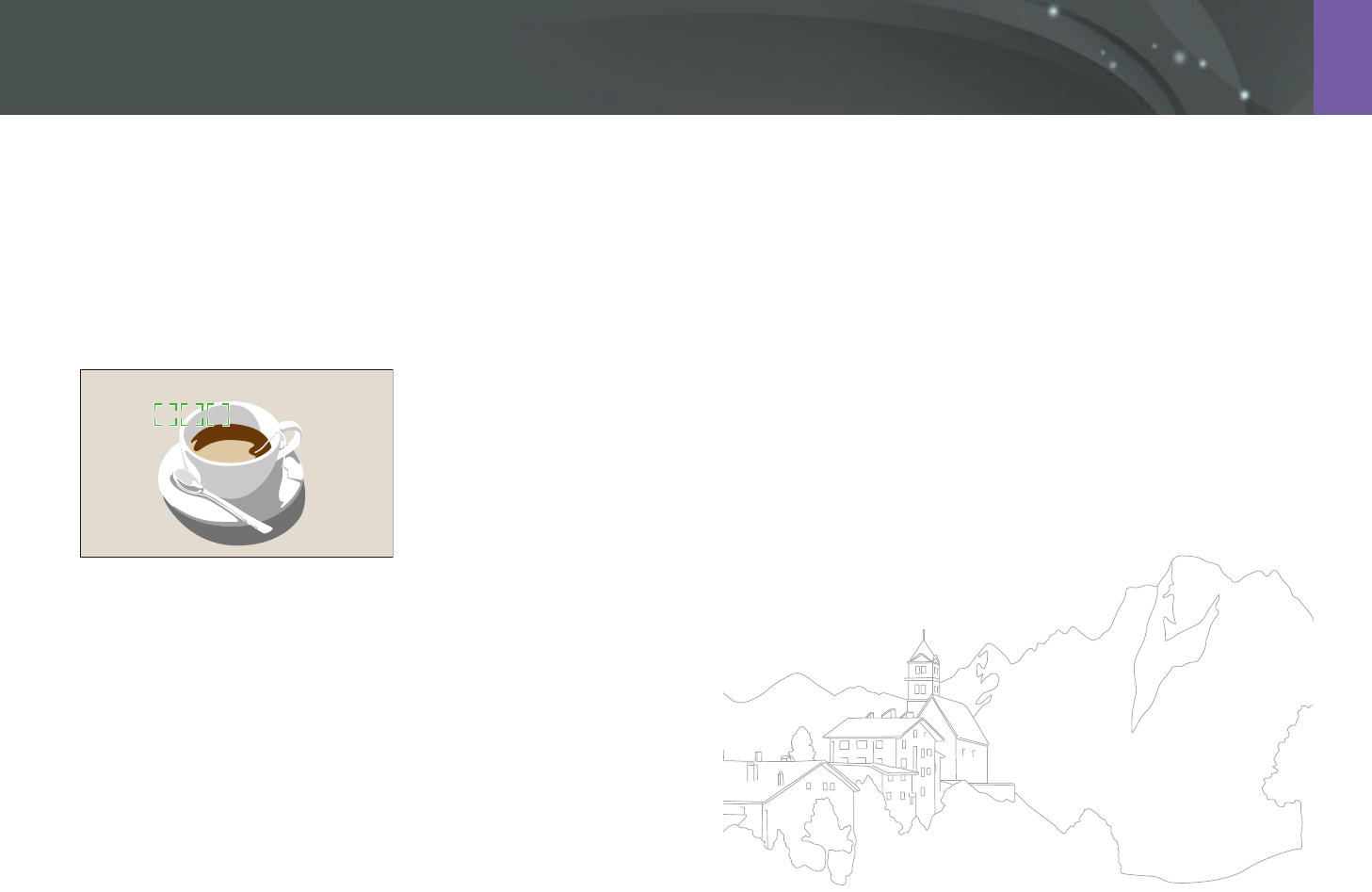
78
Shooting Functions > AF area
Multi AF
The camera displays a green rectangle in places where focus is set
correctly. The photo is divided into two or more areas, and the camera
obtains focus points of each area. It is recommended for scenery photos.
When you press [Shutter] halfway, the camera displays the focus areas as
shown in the photo below.

79
Shooting Functions > Face Detection
79
Shooting Functions >
Fa
ce
D
etecti
o
n
Shooting Functions
Face Detection
Use Face Detection options to capture a self portrait or a smiling face.
To use the face
detection function,
In Shooting mode, press [m]
ĺ
b
ĺ
Face Detection
ĺ
an option.
When your camera detects a face, it tracks the detected face automatically.
When you use the Face Detection AF option, the camera focuses on the area
with the white frame automatically.
Depending on the Picture Wizard options, Face Detection may not be
eective.
When you set manual focus, Face Detection may not be available.
Face Detection may not be eective when:
-
the subject is far from the camera
-
it is too bright or too dark
-
the subject is not facing the camera
-
the subject is wearing sunglasses or a mask
-
the subject’s facial expression changes drastically
-
the subject is backlit or the lighting conditions are unstable
When you set Face Detection options, the AF area is automatically set to Multi
AF.
Depending on the Face Detection options you selected, some shooting
options may not be available.
Normal
The camera focuses on human faces preferentially. Faces of up to
10 people can be detected. This setting is recommended for shooting a
group of people.
When you press [Shutter] halfway, the camera focuses on faces as shown
in the photo below. In cases of shooting a group of people, the camera
displays the focus on the nearest person’s face in white and the rest of the
people’s faces in gray.
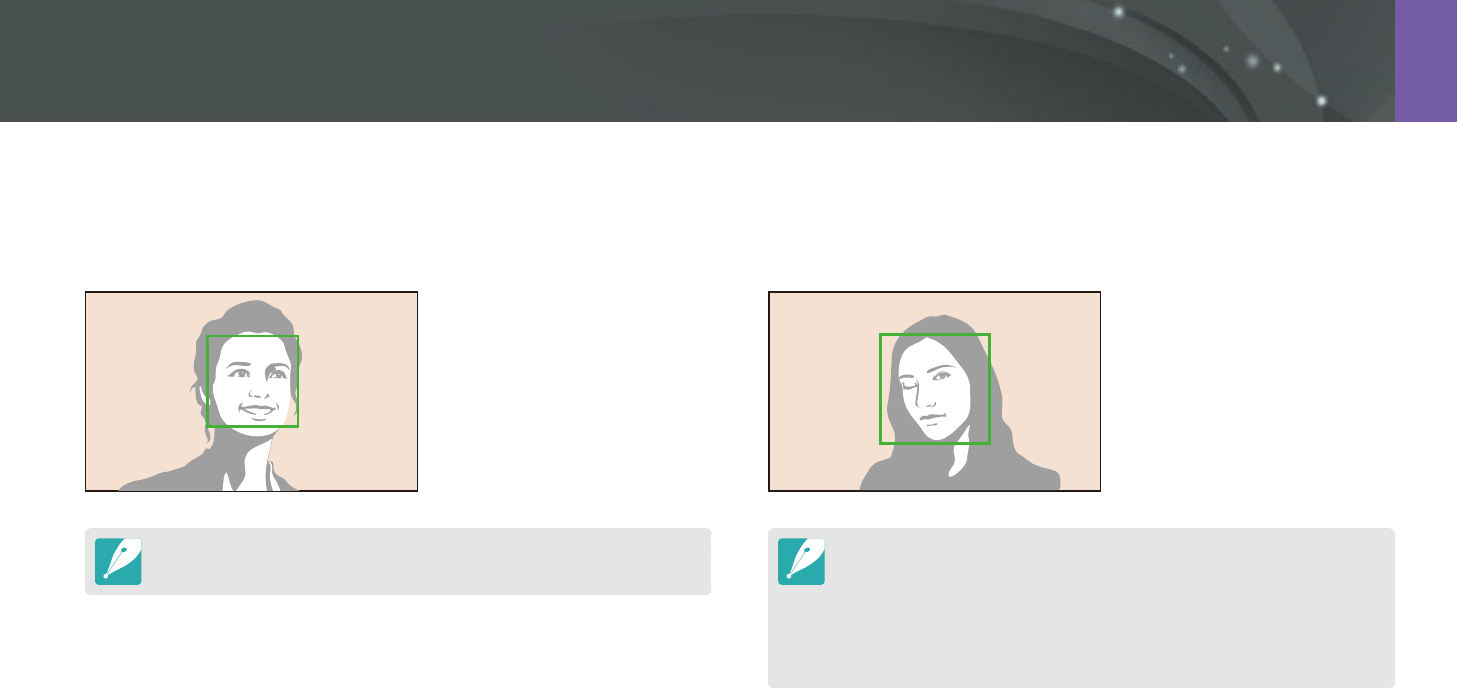
80
Shooting Functions > Face Detection
Wink Shot
The camera automatically releases the shutter 2 seconds after it detects a
winking face.
Wink for more than 1 second for better detection.
Wink detection may fail when:
-
the camera is below eye level
-
the subject appears dark due to backlighting
-
the subject is wearing glasses
-
the subject is far from the camera
Smile Shot
The camera automatically releases the shutter when it detects a smiling
face.
When your subject smiles broadly, your camera can detect the smile more easily.
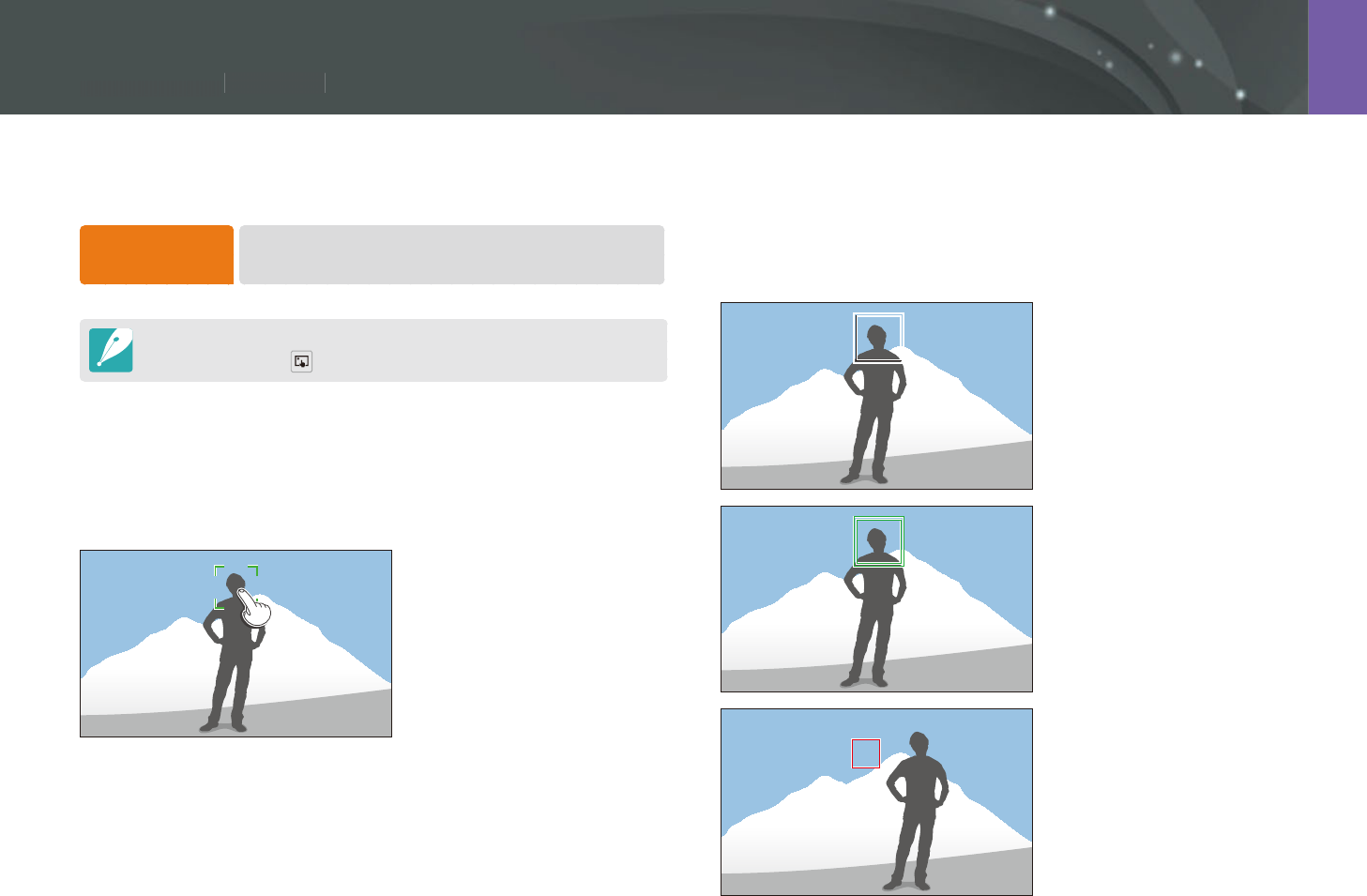
81
Shooting Functions > Touch AF
81
Shooting Functions >
Tou
c
h
A
F
Shooting Functions
Tracking AF
Tracking AF allows you to track and automatically focus on your subject,
even when the subject is moving or when you change the shooting
composition.
White frame: Your camera is
tracking the subject.
Green frame: Your subject is
in focus when you half-press
[Shutter].
Red frame: Your camera failed to
focus.
Select or focus on an area that you touch on the screen. Additionally, focus
on the subject and capture a photo by touching on the screen.
To set Touch AF,
In Shooting mode, press [m]
ĺ
b
ĺ
Touch AF
ĺ
an option.
Available options may dier depending on the shooting conditions.
You can also touch on the screen and select an option in Shooting mode.
Touch AF
Touch AF allows you to select and focus on the focus area that you touch
on the screen.
AF Point
The focus area will correspond to the area you touch on the screen and the
focus will not be achieved.
Touch AF
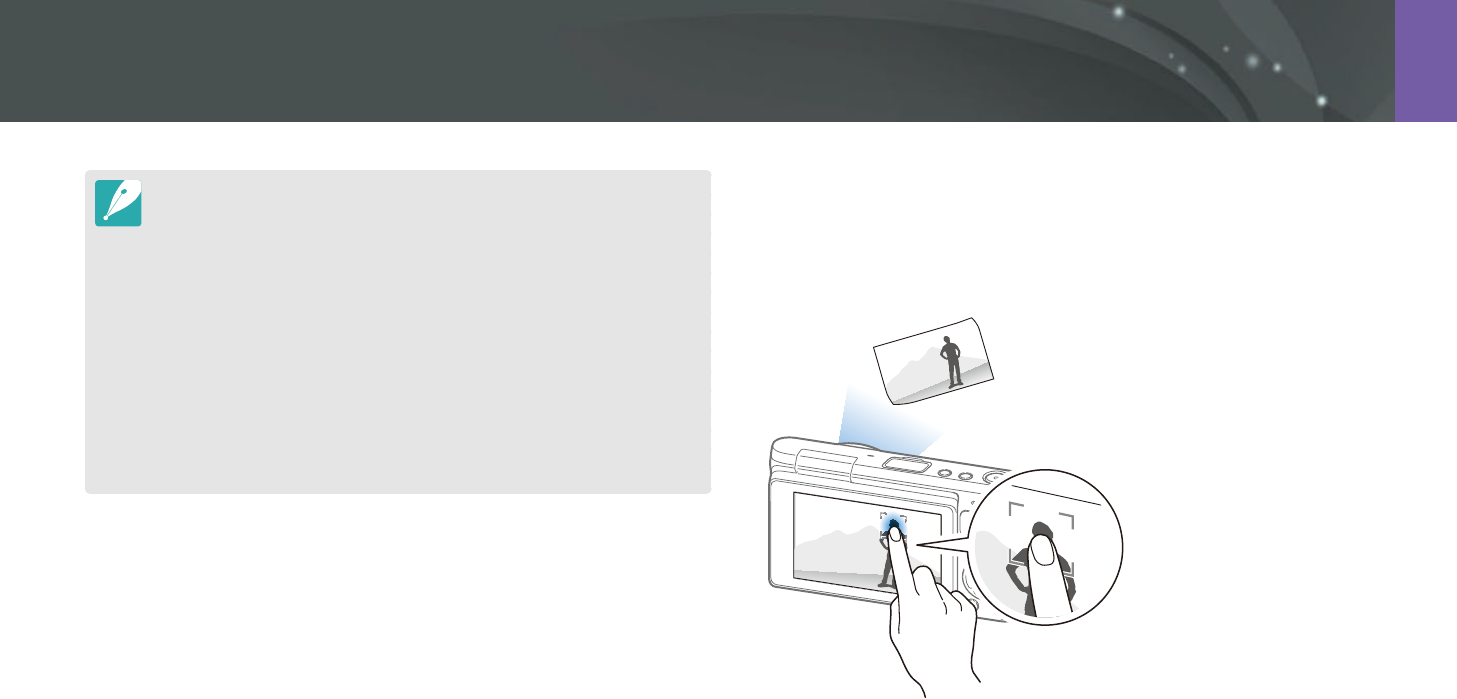
82
Shooting Functions > Touch AF
One touch shot
You can capture a photo with the touch of your nger. As you touch a
subject, the camera focuses on the subject automatically and captures a
photo.
If you do not select a focus area, the Auto Focus function does not work.
Tracking a subject may fail when:
-
the subject is too small
-
the subject moves irregularly
-
the subject is backlit or you are shooting in a dark place
-
colors or patterns on the subject and the background are the same
-
the subject includes horizontal patterns, such as blinds
-
the camera shakes excessively
-
you capture photos continuously
When tracking fails, the feature will be reset.
If the camera fails to track the subject, the focus area will be reset.
If the camera fails to focus, the focus frame will change to red and the focus
will be reset.
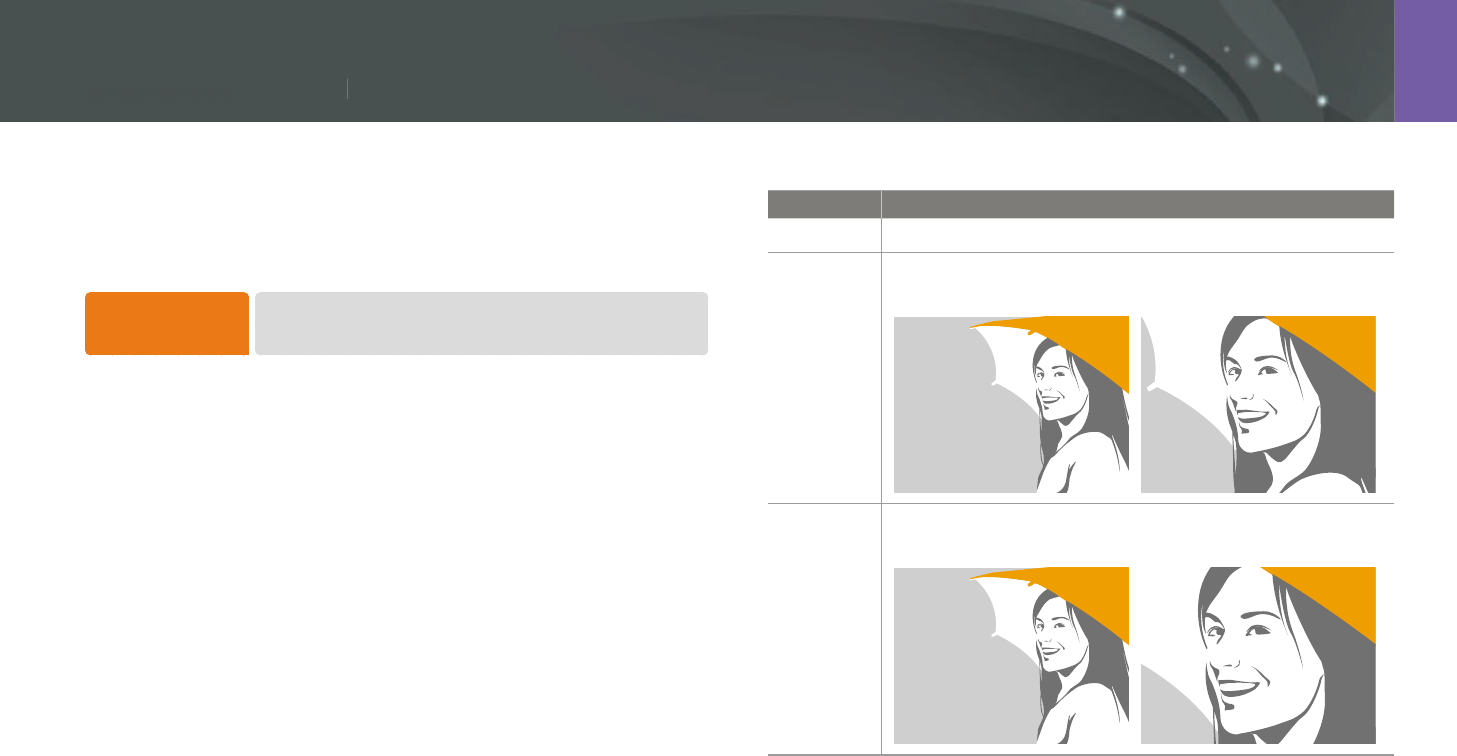
83
Shooting Functions > MF Assist
83
S
h
ooting Functions >
M
F A
ssist
Shooting Functions
In the manual focus mode, you have to press [C/F] to focus. When
you use the MF Assist function, you can achieve a clearer focus because
the focus area is magnied. This function is only available on a lens that
supports manual focus.
To set the manual
focus assist,
In Shooting mode, press [m]
ĺ
b
ĺ
MF Assist
ĺ
an option.
* Default
Option Description
O
Do not use the MF Assist function.
Enlarge x5*
The focus area is magnied by 5 times when you adjust the
focus.
Enlarge x8
The focus area is magnied by 8 times when you adjust the
focus.
MF Assist
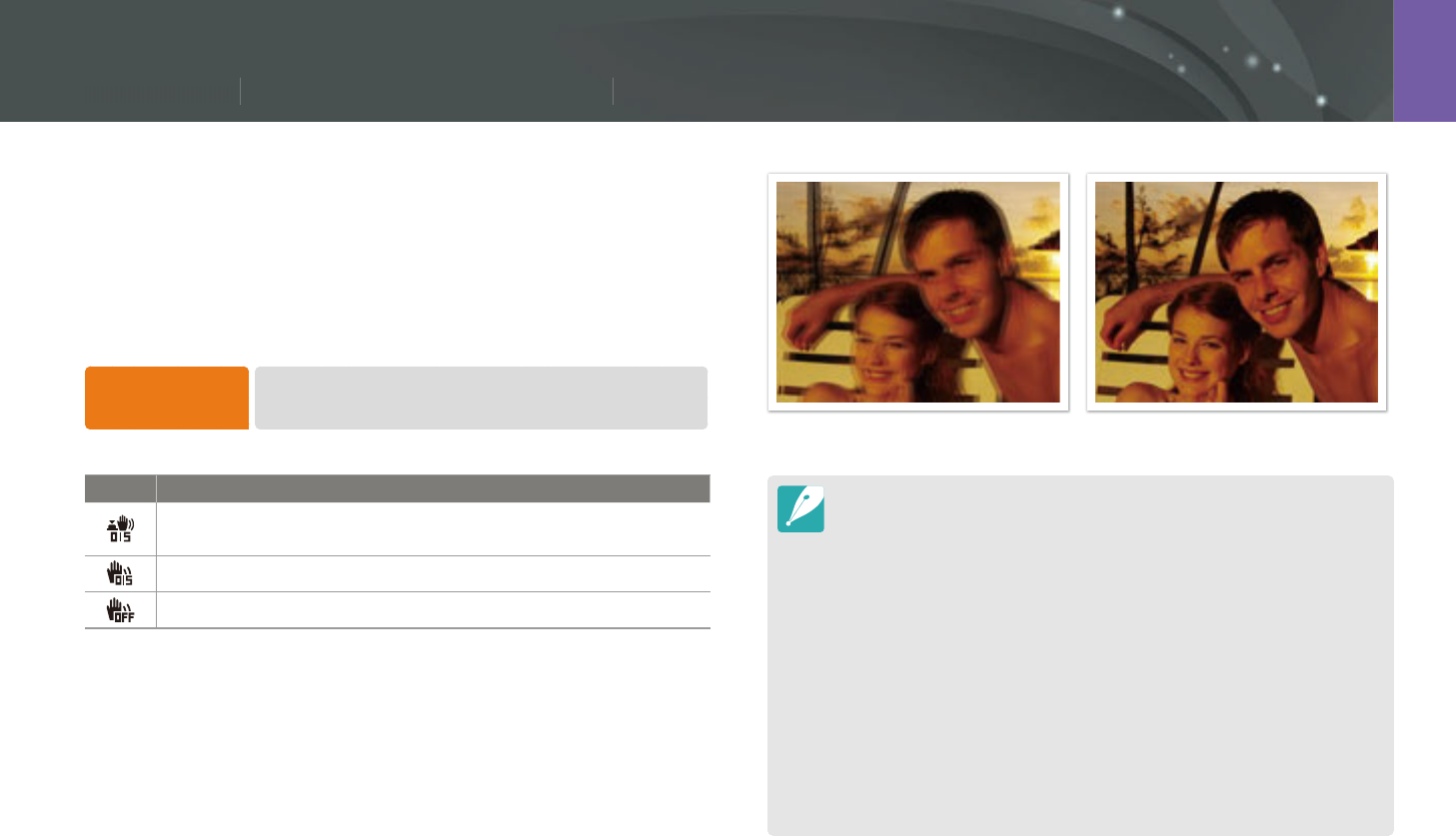
84
Shooting Functions > Optical Image Stabilization (OIS)
84
Shooting Functions >
O
ptica
l
Ima
g
e Sta
b
i
l
ization (OI
S
S
S
)
)
Shooting Functions
Use the Optical Image Stabilization (OIS) function to minimize camera
shake. OIS may not be available with some lenses.
Camera shake tends to occur in dark places or when shooting indoors.
In such cases, the camera uses slower shutter speeds in order to increase
the amount of light taken in, which can result in a blurry photo. You can
prevent this situation by using the OIS function.
To set OIS options,
In Shooting mode, press [m]
ĺ
b
ĺ
OIS (Anti-Shake)
ĺ
an option.
* Default
Icon Description
Mode 1*: The OIS function is applied only when you press
[Shutter] in full or half.
Mode 2: The OIS function is on.
O: The OIS function is o.
Optical Image Stabilization (OIS)
Without OIS correction With OIS correction
OIS may not function properly when:
-
you move your camera to follow a moving subject
-
there is too much camera shake
-
the shutter speed is slow (for example, when you select Night in
Smart mode)
-
the battery is low
-
you capture a close-up shot
If you use the OIS function with a tripod, your images may be blurred by
the vibration of the OIS sensor. Deactivate the OIS function when you use a
tripod.
If the camera is hit or dropped, the display will be blurry. If this occurs, turn o
the camera, and then turn it on again.
Use the OIS function only when needed because the function consumes
more battery power.
This option may not be available with some lenses.
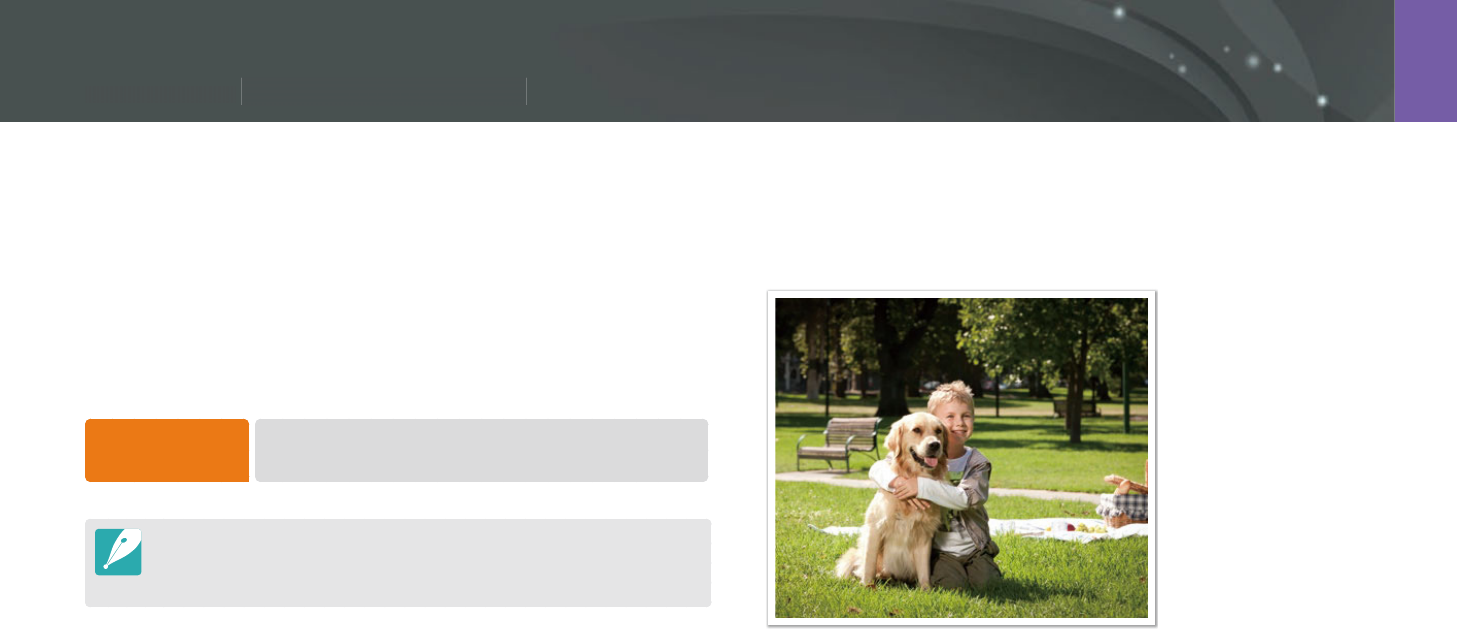
85
Shooting Functions > Drive (shooting method)
85
Shooting Functions >
D
rive (s
h
ootin
g
met
h
o
d
)
Shooting Functions
You can set the shooting method, such as Continuous, Burst, Timer or
Bracketing.
Select Single to capture one photo at a time. Select Continuous Normal
or Burst to shoot fast moving subjects. Select AE Bracket, WB Bracket, P
Wiz Bracket, or Depth Bracket to adjust exposure, White Balance, apply
picture Wizard eects, or capture photos with dierent depths of eld. You
can also select Timer to capture a photo automatically after a specied
time.
To change the
shooting method, In Shooting mode, press [C]
ĺ
an option.
You can also set the option by pressing [m]
ĺ
b
ĺ
Drive
ĺ
a shooting method in Shooting mode.
Available options may dier depending on shooting conditions.
Single
Capture one photo whenever you press [Shutter]. Recommended for
general conditions.
Drive (shooting method)
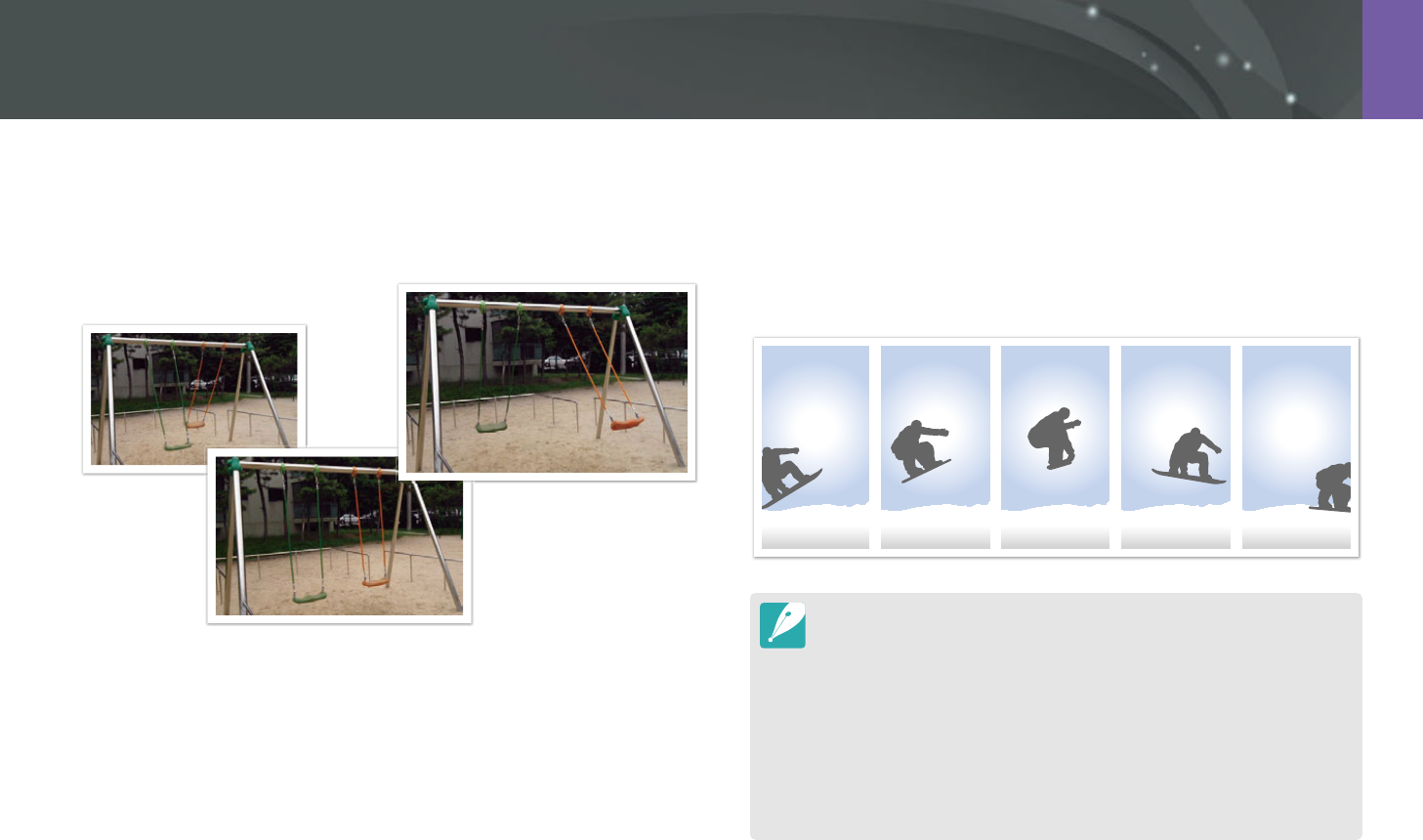
86
Shooting Functions > Drive (shooting method)
Continuous Normal
Continuously capture photos while you are pressing [Shutter]. You can
capture up to 6 photos per second.
Burst
Consecutively capture up to 10 shots per second (3 seconds), 15 shots per
second (2 seconds), or 30 shots per second (1 second) when you press
[Shutter] once. It is recommended for shooting the rapid motion of fast
moving subjects such as racing cars.
To set the number of shots, in Shooting mode, press [C]
ĺ
Burst, and then
press [D].
The photo size is set to 5M.
It may take longer to save a photo.
You cannot use the ash with this option.
Shutter speed must be faster than 1/30 second.
Photos captured with this option may be slightly enlarged when saving.
You cannot set an ISO option higher than ISO 3200.
This option cannot be used with the RAW le format and is not available
when the photo quality is set to RAW.
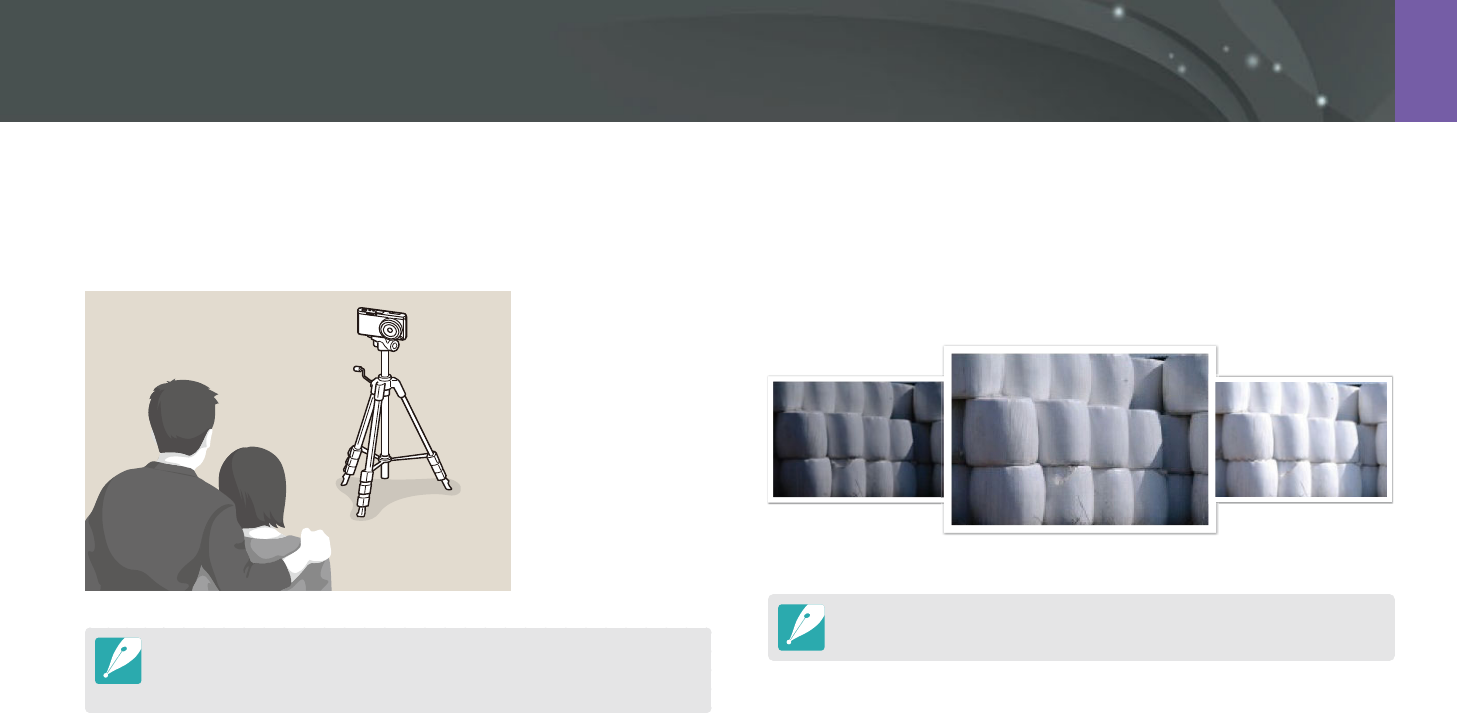
87
Shooting Functions > Drive (shooting method)
Timer
Capture a photo after a specied time. You can set the Timer for 2 to 30
seconds.
Press [Shutter] to stop capturing.
To set the timer details, in Shooting mode, press [C]
ĺ
Timer, and then press
[D].
Auto Exposure Bracketing (AE Bracket)
When you press [Shutter], the camera captures 3 consecutive photos: the
original, one a step darker, and one a step lighter. Use a tripod to prevent
blurry photos as the camera captures three photos continuously. You can
adjust the settings in Bracket Settings menu.
Exposure -2
Original
Exposure +2
To set the bracketing details, press [m]
ĺ
d
ĺ
Bracket Settings
ĺ
an option.
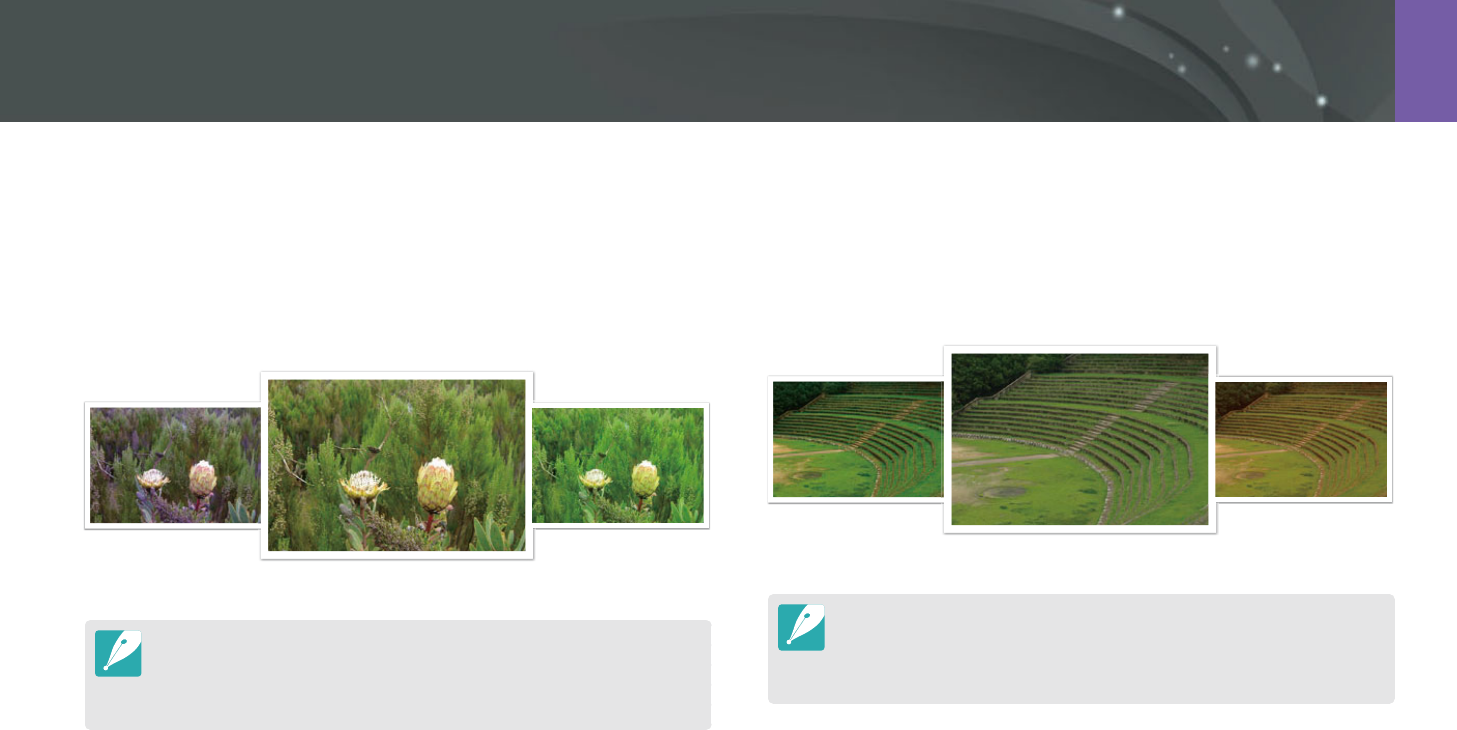
88
Shooting Functions > Drive (shooting method)
White Balance Bracketing (WB Bracket)
When you press [Shutter], the camera captures 3 consecutive photos:
the original and two more with dierent White Balance settings. The
original photo is captured when you press [Shutter]. The other two are
automatically adjusted according to the White Balance you have set. You
can adjust the settings in Bracket Settings menu.
WB-2
Original
WB+2
To set the bracketing details, press [m]
ĺ
d
ĺ
Bracket Settings
ĺ
an option.
This option cannot be used with the RAW le format and is not available
when the photo quality is set to RAW.
Picture Wizard Bracketing (P Wiz Bracket)
When you press [Shutter], the camera captures three consecutive photos,
each with a dierent Picture Wizard setting. The camera captures a photo
and applies the three Picture Wizard options you have set to the image
captured. You can select three dierent settings in Bracket Settings menu.
Vivid
Standard
Retro
To set the bracketing details, press [m]
ĺ
d
ĺ
Bracket Settings
ĺ
an option.
This option cannot be used with the RAW le format and is not available
when the photo quality is set to RAW.
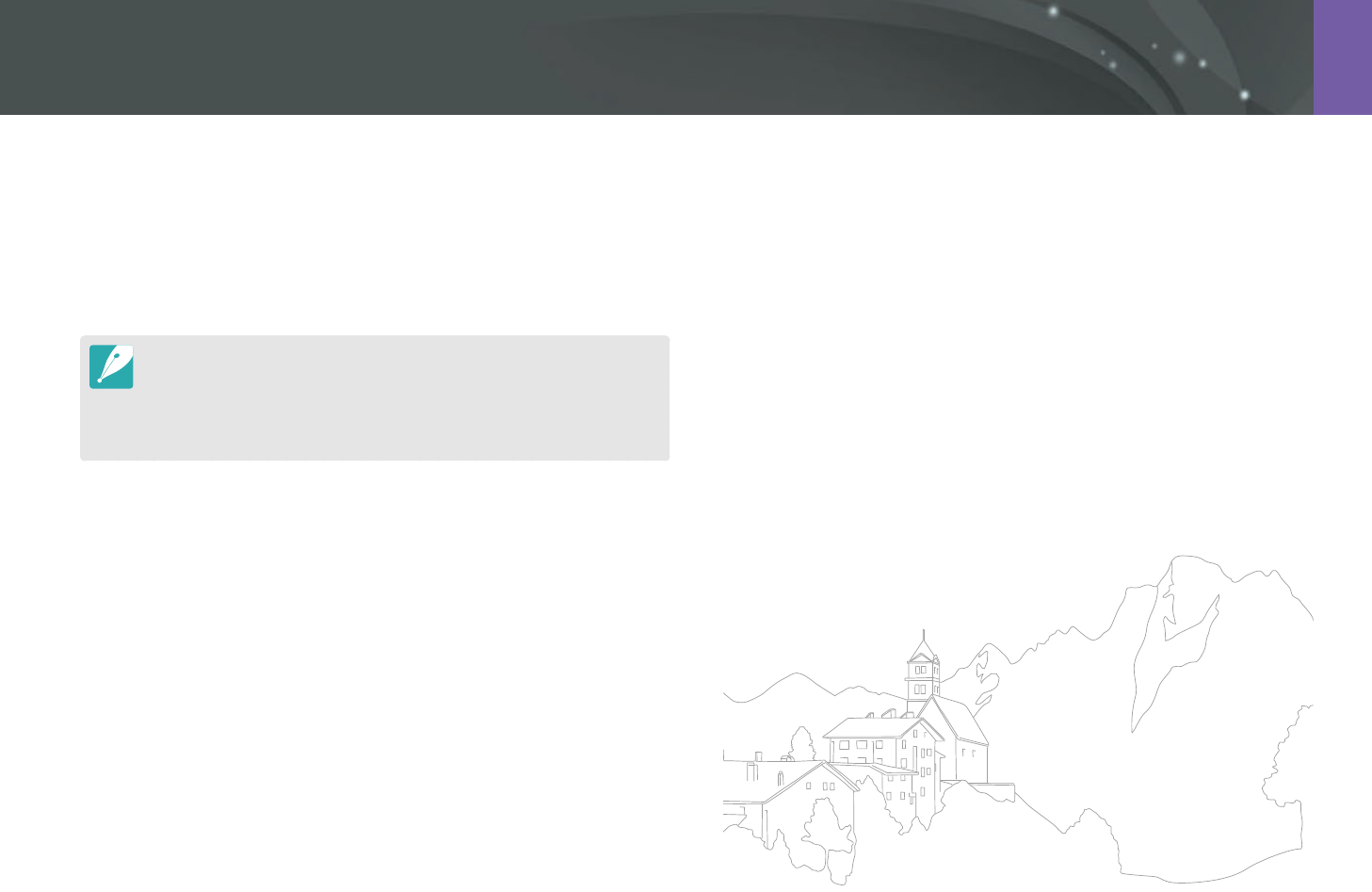
89
Shooting Functions > Drive (shooting method)
Depth Bracketing
When you press [Shutter], the camera captures three consecutive photos,
each with a dierent depth of eld by adjusting the aperture value. Use
a tripod to prevent blurry photos as the camera captures three photos
continuously. You can adjust the settings in Bracket Settings menu.
To set the bracketing details, press [m]
ĺ
d
ĺ
Bracket Settings
ĺ
an option.
This feature is available only in Program or Aperture Priority mode.
If the aperture value is set to its maximum or minimum, two photos will be
captured with the maximum or minimum aperture value.
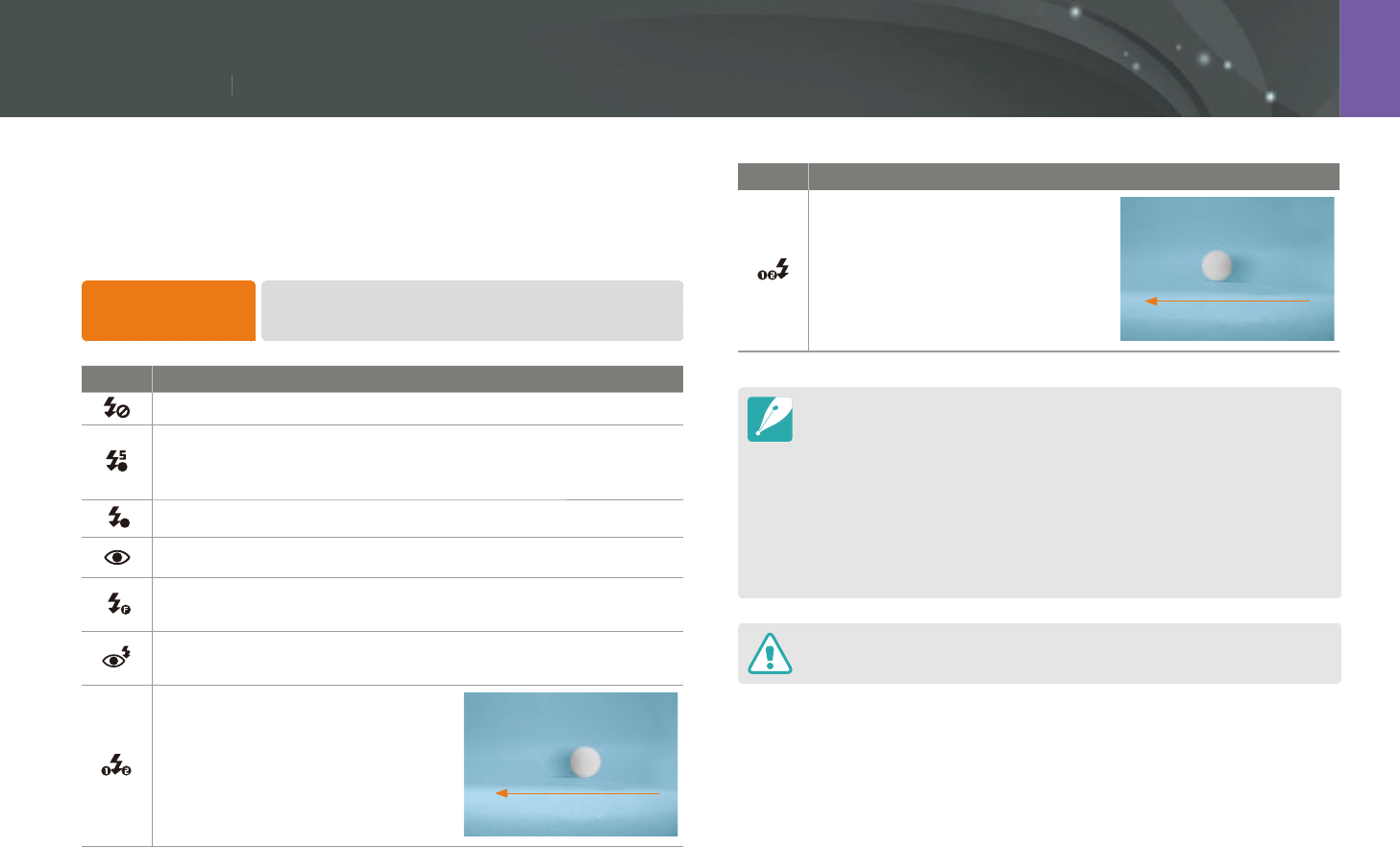
90
Shooting Functions > Flash
90
Shooting Functions >
Fla
s
h
Shooting Functions
In order to capture a realistic photo of a subject, the amount of light
should be constant. When the light source varies, you can use a ash and
supply a constant amount of light. Select appropriate settings according to
a light source and a subject.
To set ash options,
In Shooting mode, press [m]
ĺ
b
ĺ
Flash
ĺ
an option.
Icon Description
O: Do not use the ash.
A
Smart Flash: The camera automatically adjusts the brightness
of the ash according to the amount of light in the surrounding
environment.
AAuto: The ash automatically res in dark places.
Auto Red-eye: The ash automatically res and reduces red-eyes.
Fill in: The ash res whenever you capture a photo. (Brightness is
automatically adjusted.)
Fill-in Red: The ash res whenever you capture a photo and
reduces red-eyes.
1st Curtain: The ash res
immediately after the shutter opens.
The camera captures a photo of a
subject earlier in an action sequence
clearly. Ball moving direction
Icon Description
2nd Curtain: The ash res just
before the shutter closes. The
camera captures a photo of a
subject later in an action sequence
clearly. Ball moving direction
The available options may dier depending on shooting conditions.
There is an interval between two bursts of the ash. Do not move until the
ash res a second time.
If you select O, the ash does not re even when an external ash is
attached.
For some lenses, the lens may block the light from the internal ash. If this
occurs, use an optional external ash.
If you attach a lens other than the one provided, using a lens mount adapter,
no ashes will re.
Use only Samsung-approved ashes. Using incompatible external ashes may
damage your camera.
Flash
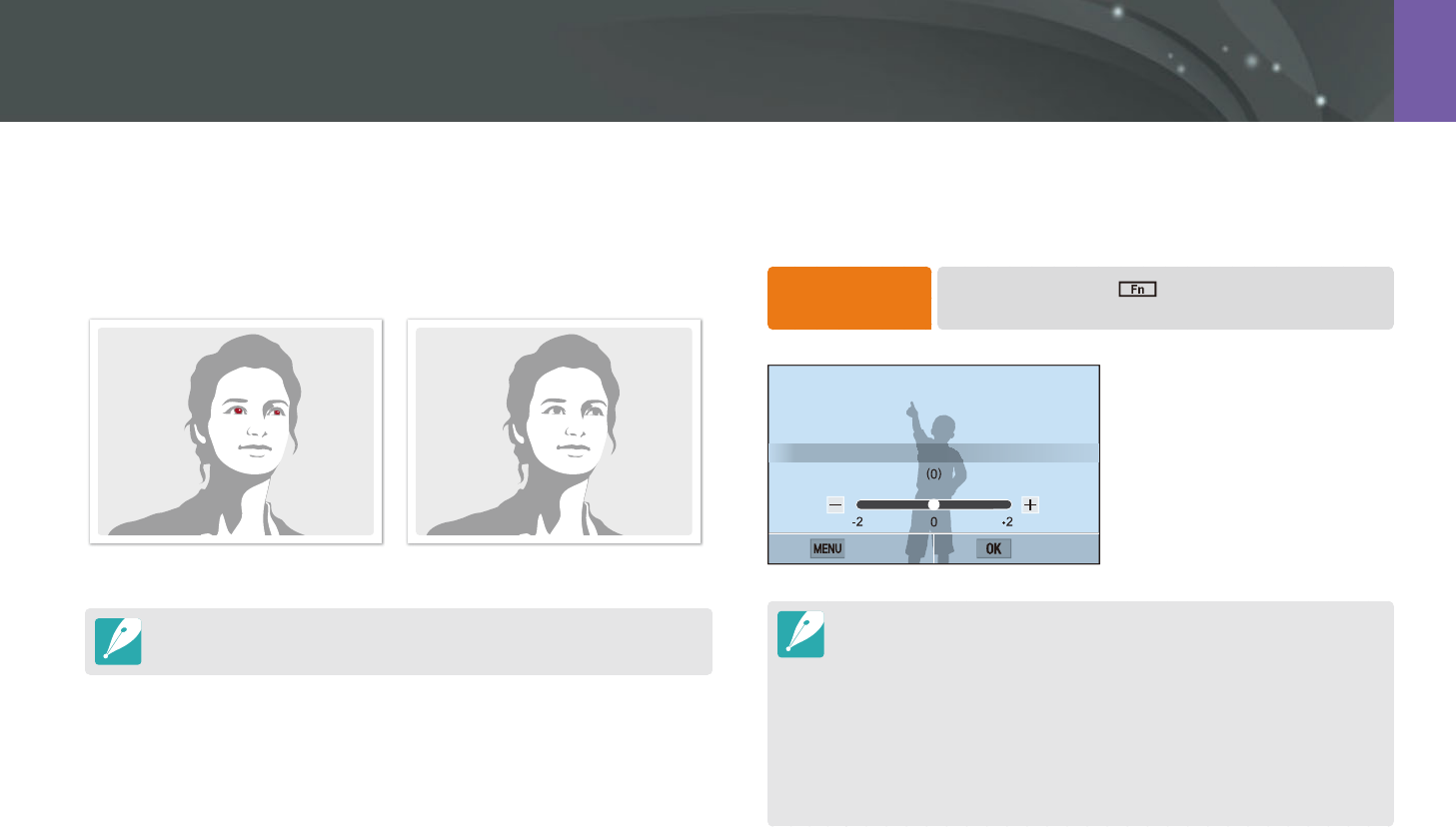
91
Shooting Functions > Flash
Reducing the red-eye eect
If the ash res when you capture a photo of a person in the dark, a red
glow may appear in the eyes. To reduce the red-eye eect, select Auto
Red-eye or Fill-in Red.
Without red-eye reduction With red-eye reduction
If the subject is too far from the camera or moves when the rst ash res, red-
eyes may not be reduced.
Adjusting the ash intensity
When the ash is on, adjust the ash intensity ±2 levels.
To set the ash
intensity,
In Shooting mode, touch
ĺ
Flash
ĺ
move to a desired
option
ĺ
press [D]
ĺ
[C/F].
Back Set
Flash : Fill in
You can also drag the slider or touch +/- to adjust the intensity.
Adjusting the flash intensity may not be eective when:
-
the subject is too close to the camera
-
you set a high ISO sensitivity
-
the exposure value is too big or too small
In some shooting modes, you cannot use this function.
If the subject is too close when you use the ash, some light may be blocked,
resulting in a dark photo. Ensure that the subject is within the recommended
range, which varies by lens.
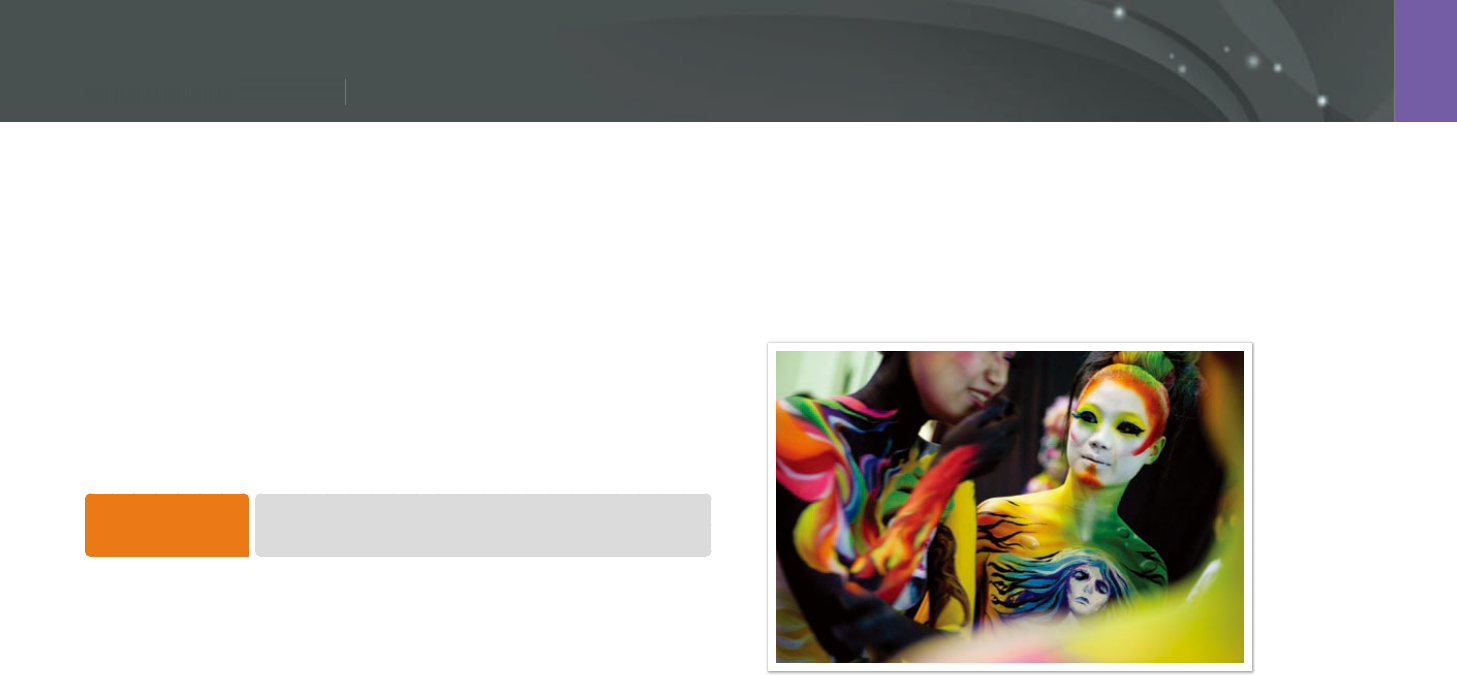
92
Shooting Functions > Metering
92
Shooting Functions >
M
eter
i
n
g
Shooting Functions
The metering mode refers to the way in which a camera measures the
quantity of light.
The camera measures the amount of light in a scene, and in many of its
modes, uses the measurement to adjust various settings. For example,
if a subject looks darker than its actual color, the camera captures an
overexposed photo of it. If a subject looks lighter than its actual color, the
camera captures an underexposed photo of it.
The brightness and overall mood of the photo can also be aected by how
the camera measures the amount of light. Select an appropriate setting for
a shooting condition.
To set a metering
option,
In Shooting mode, press [m]
ĺ
b
ĺ
Metering
ĺ
an
option.
Multi
The Multi mode calculates the amount of light in multiple areas. When
light is sucient or insucient, the camera adjusts the exposure by
averaging the overall brightness of the scene. This mode is suitable for
general photos.
Metering
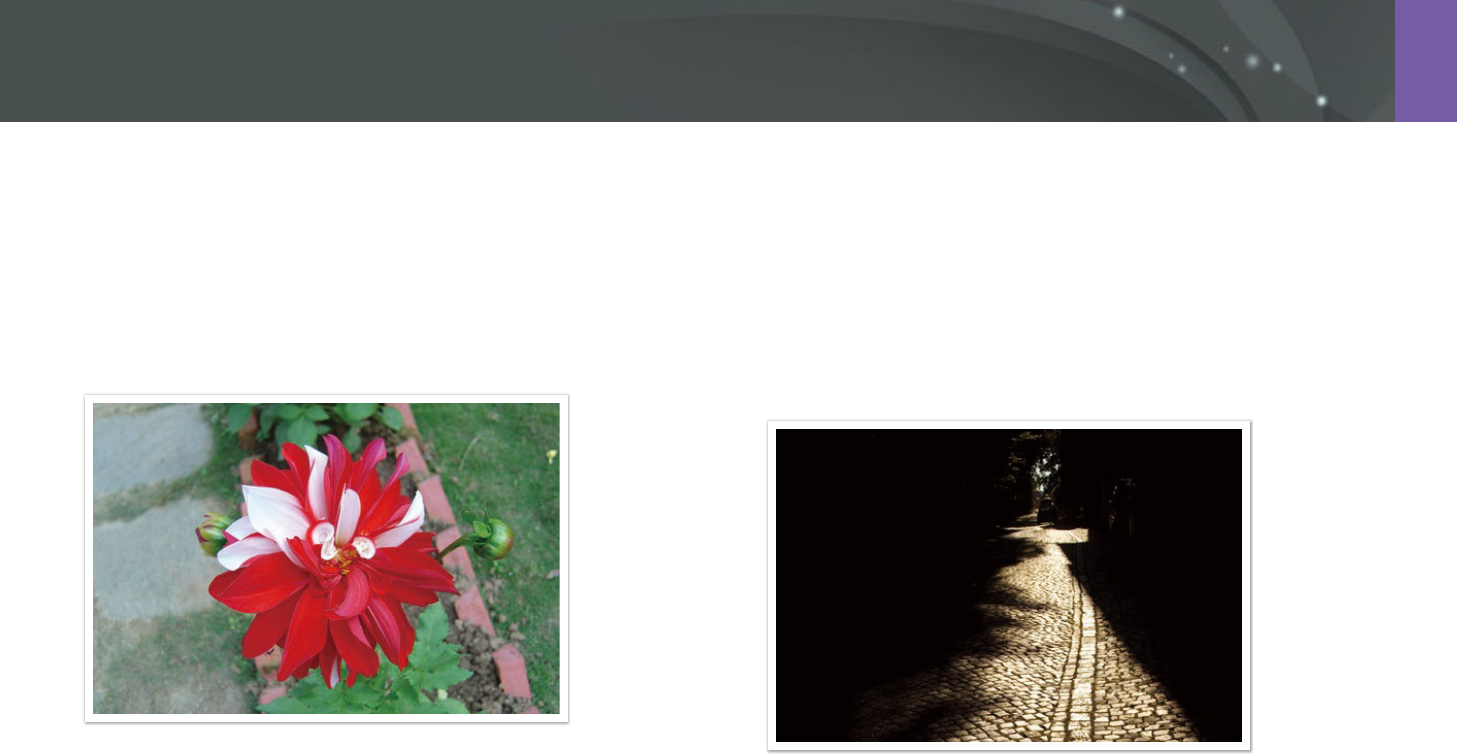
93
Shooting Functions > Metering
Center-weighted
The Center-weighted mode calculates a broader area than the Spot mode
does. It sums up the amount of light in the center portion of the shot
(60–80%) and that of the rest of the shot (20–40%). It is recommended
for situations where there is a slight dierence in brightness between a
subject and a background or an area of the subject is large compared to
the overall composition of the photo.
Spot
The Spot mode calculates the amount of light in the center. When you
capture a photo in conditions where there is a strong backlight behind a
subject, the camera adjusts the exposure so as to shoot a subject correctly.
For example, when you select the Multi mode in a strong backlight
condition, the camera calculates that the overall amount of light is
abundant, which results in a darker photo. The Spot mode can prevent this
situation as it calculates the amount of light in a designated area.
The subject is in bright color while the background is dark. The Spot mode
is recommended for a situation like this where a huge dierence in the
exposure exists between a subject and a background.
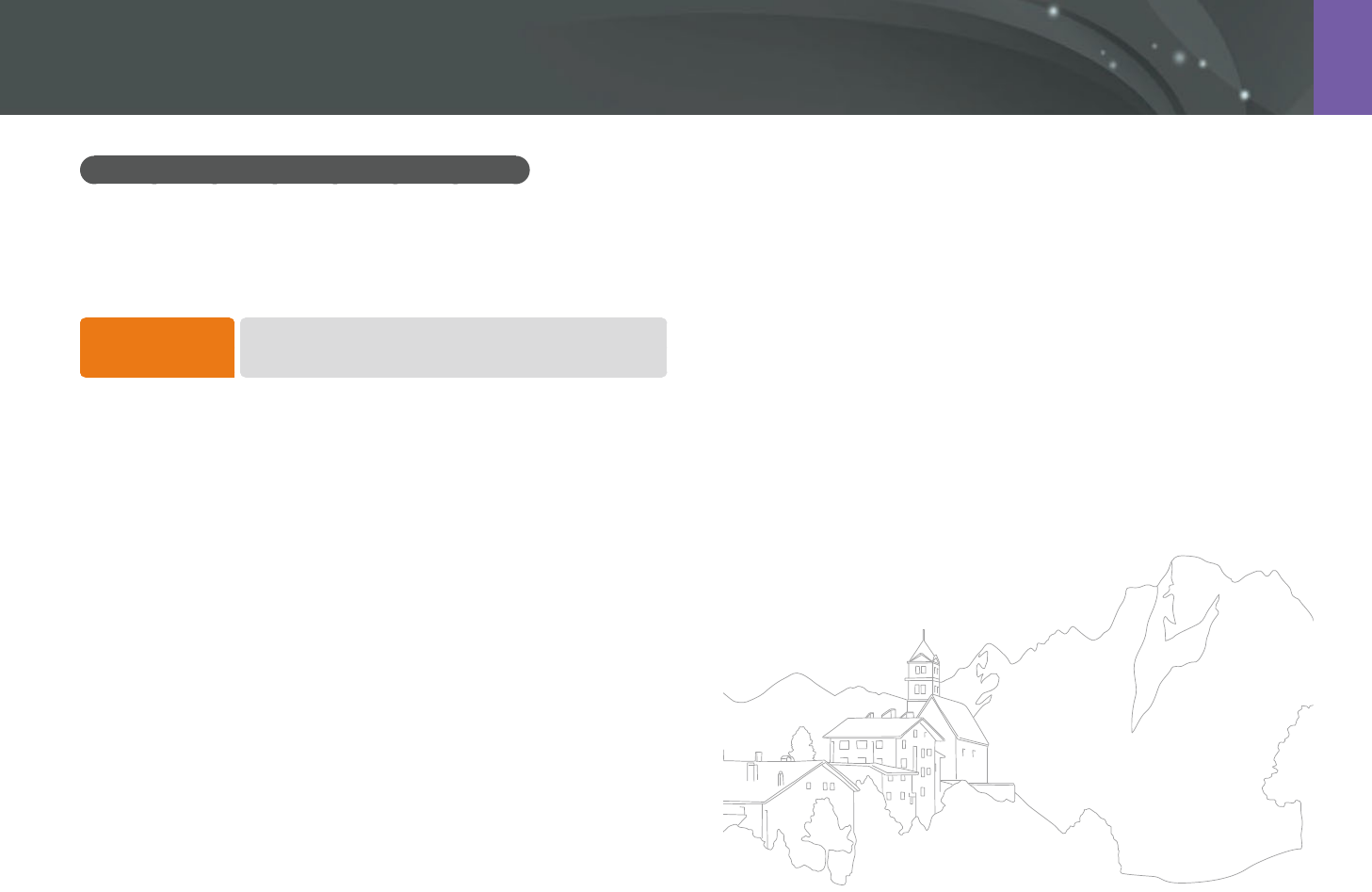
94
Shooting Functions > Metering
Measuring the exposure value of the focus area
When this function is turned on, the camera automatically sets an optimal
exposure by calculating the brightness of the focus area. This function
is only available when you select Spot metering or Multi metering, and
Selection AF.
To set this
function,
In Shooting mode, press [m]
ĺ
b
ĺ
Link AE to AF
Point
ĺ
an option.
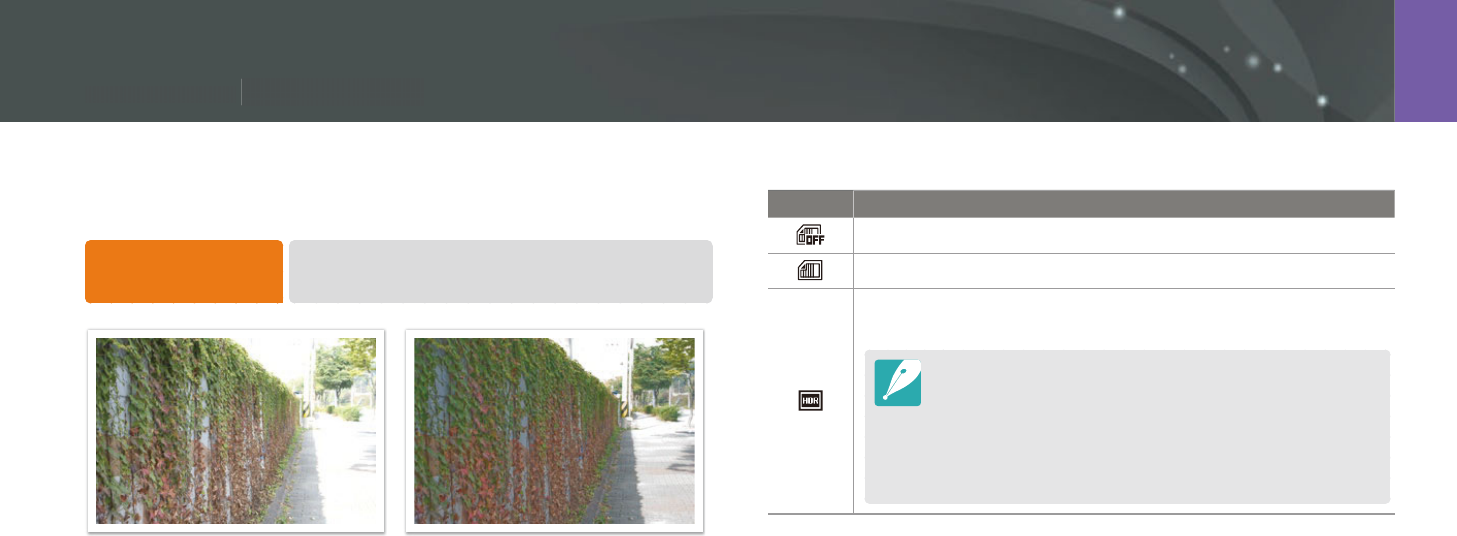
95
Shooting Functions > Dynamic Range
95
Shooting Functions >
Dy
namic
R
ange
Shooting Functions
This function automatically corrects the loss of bright detail that can occur
due to shading dierences in the photo.
To set Dynamic Range
options,
In Shooting mode, press [m]
ĺ
b
ĺ
Dynamic Range
ĺ
an option.
Without Dynamic Range eect With Dynamic Range eect
* Default
Icon Description
O*: Do not use Dynamic Range.
Smart Range+: Correct the loss of bright detail.
HDR: Capture 3 photos with dierent exposures, and then
combine them to create a single image automatically.
You cannot set an ISO option higher than ISO 3200.
Dynamic Range options cannot be set with drive options
other than Single or Timer.
Dynamic Range options cannot be set with Smart Filter or
Picture Wizard options at the same time.
Dynamic Range options cannot be set with the Bulb function.
Dynamic Range
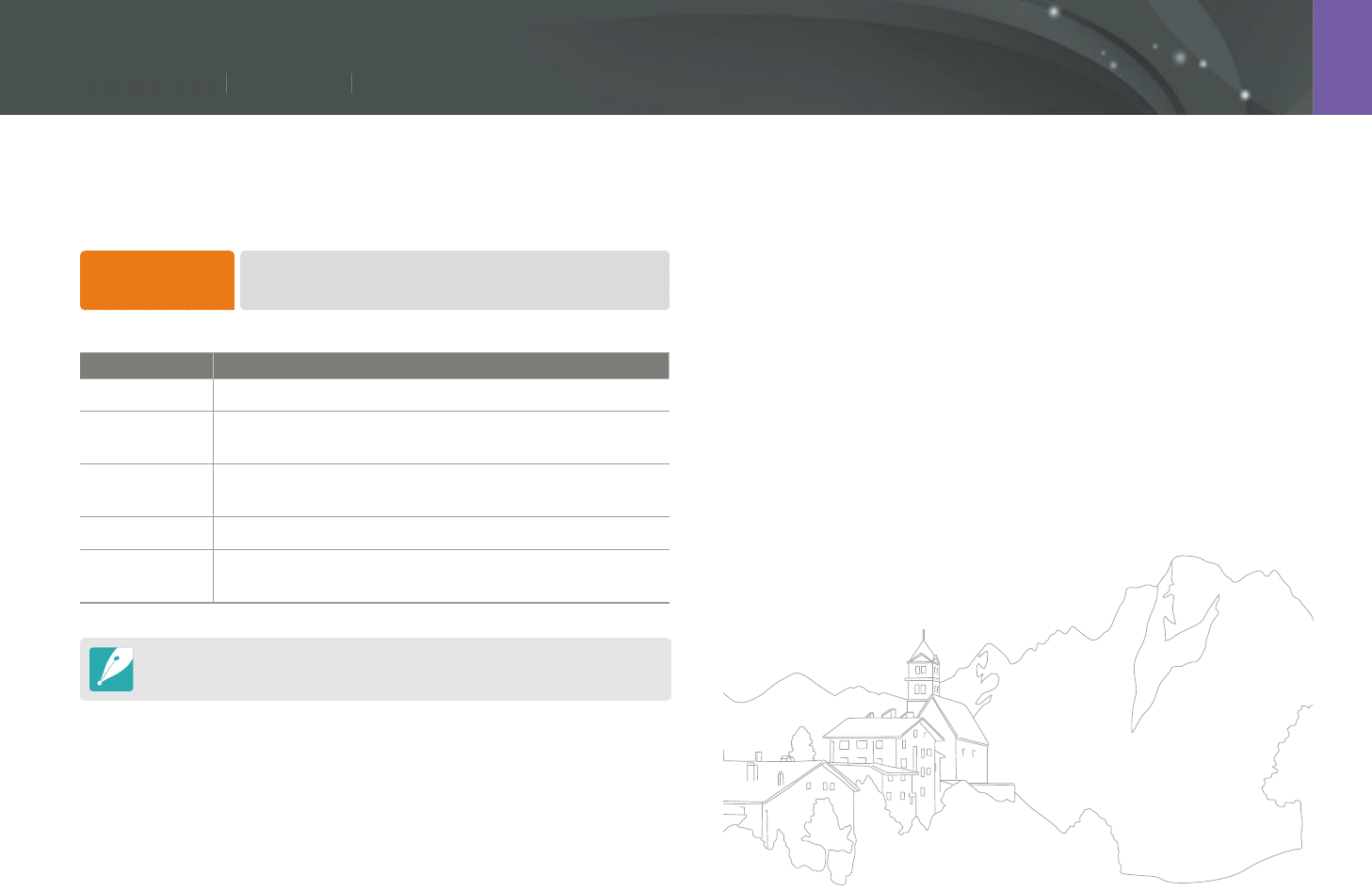
96
Shooting Functions > Smart Filter
96
Shooting Functions >
S
m
a
rt Fi
l
te
r
Shooting Functions
Smart Filter lets you apply special eects to your photos or videos. You can
select various lter options to create special eects that are dicult to be
achieved with normal lenses.
To set Smart Filter
options,
In Shooting mode, press [m]
ĺ
b
ĺ
Smart Filter
ĺ
an option.
* Default
Option Description
O*
No eect
Vignetting
Apply the retro-looking colors, high contrast, and strong
vignette eect of Lomo cameras.
Miniature
Apply a tilt-shift eect to make the subject appear in
miniature.
Sketch
Apply a pen sketch eect.
Fish Eye
Distort close objects to imitate the visual eect of a
sheye lens.
Smart Filter options cannot be set with Picture Wizard options at the same time.
Smart Filter
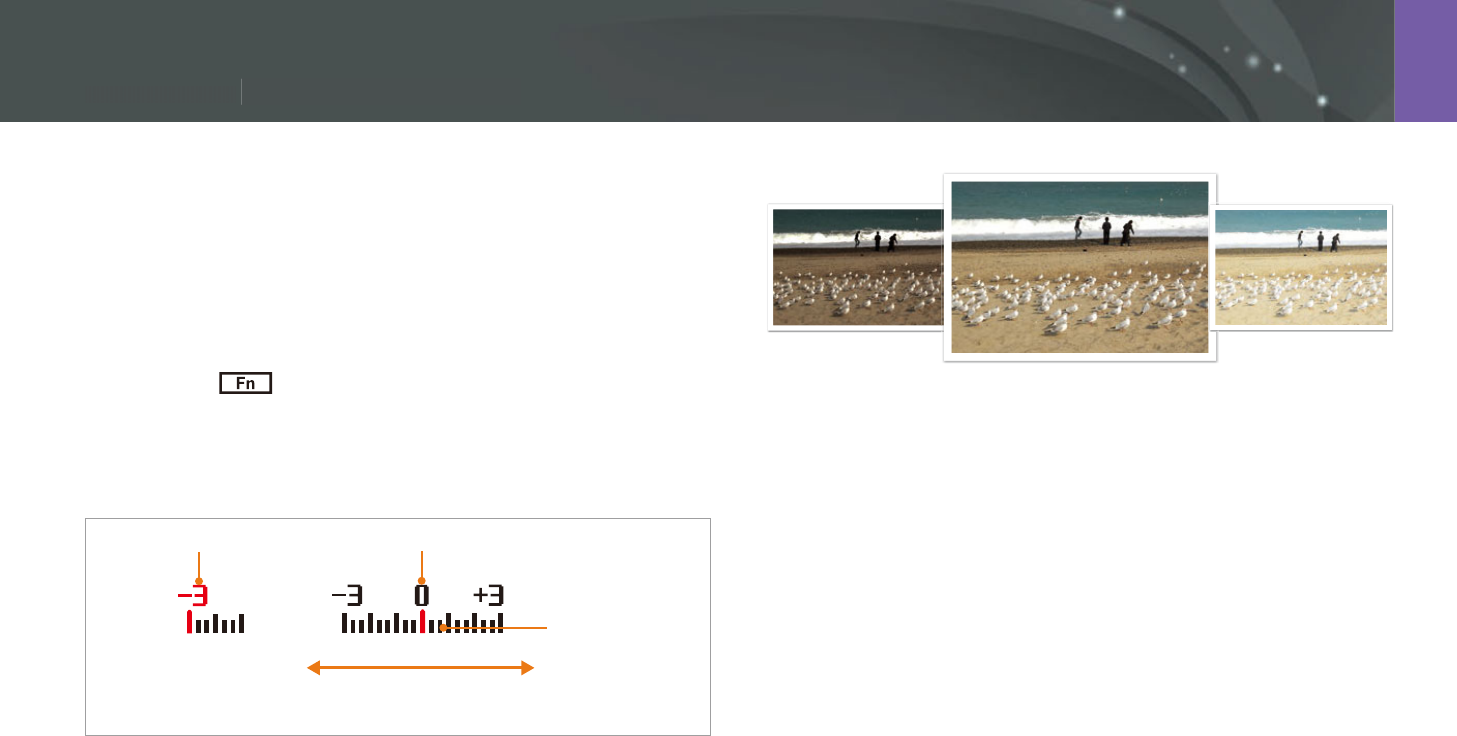
97
Shooting Functions > Exposure compensation
97
Shooting Functions >
E
x
p
osure com
p
ensat
i
o
n
Shooting Functions
The camera automatically sets the exposure by measuring the levels of
light from the photo’s composition and the position of a subject. If the
exposure set by the camera is higher or lower than you expected, you can
adjust the exposure value manually. The exposure value is adjustable in ±3
increments. The camera displays the exposure warning in red for each step
beyond ±3 range.
To adjust the exposure value, touch the exposure level indicator on the
screen or touch
ĺ
EV and adjust the exposure value. You can also
press [I] to select the exposure value and press [C/F] to adjust it.
You can check the exposure value by the position of the exposure level
indicator.
Exposure level
indicator
Increased exposure
(brighter)
Decreased exposure
(darker)
Exposure warning Standard exposure index
-2
Original
+2
Exposure compensation
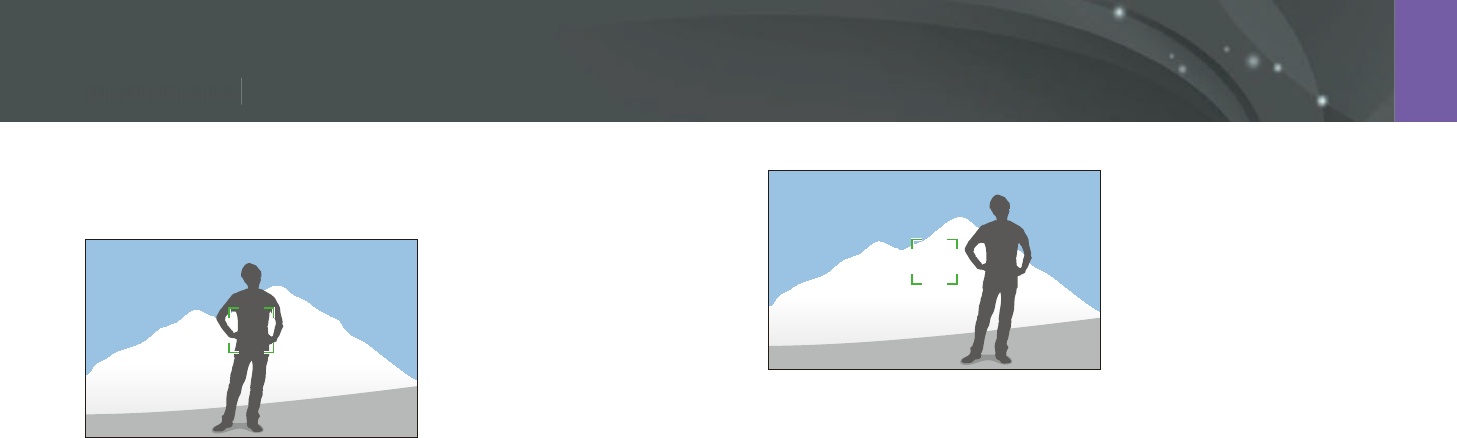
98
Shooting Functions > Exposure lock
98
Shooting Functions >
E
x
p
osure
l
oc
k
Shooting Functions
When you cannot achieve an appropriate exposure because of a strong
brightness contrast, lock the exposure and then capture a photo.
To lock the exposure, adjust the photo’s composition on which you want
to calculate the exposure, and then press the Custom button. (when the
function of the Custom button is set to AEL) (p. 151)
After locking the exposure, aim the lens where you desire, and then press
[Shutter].
Exposure lock
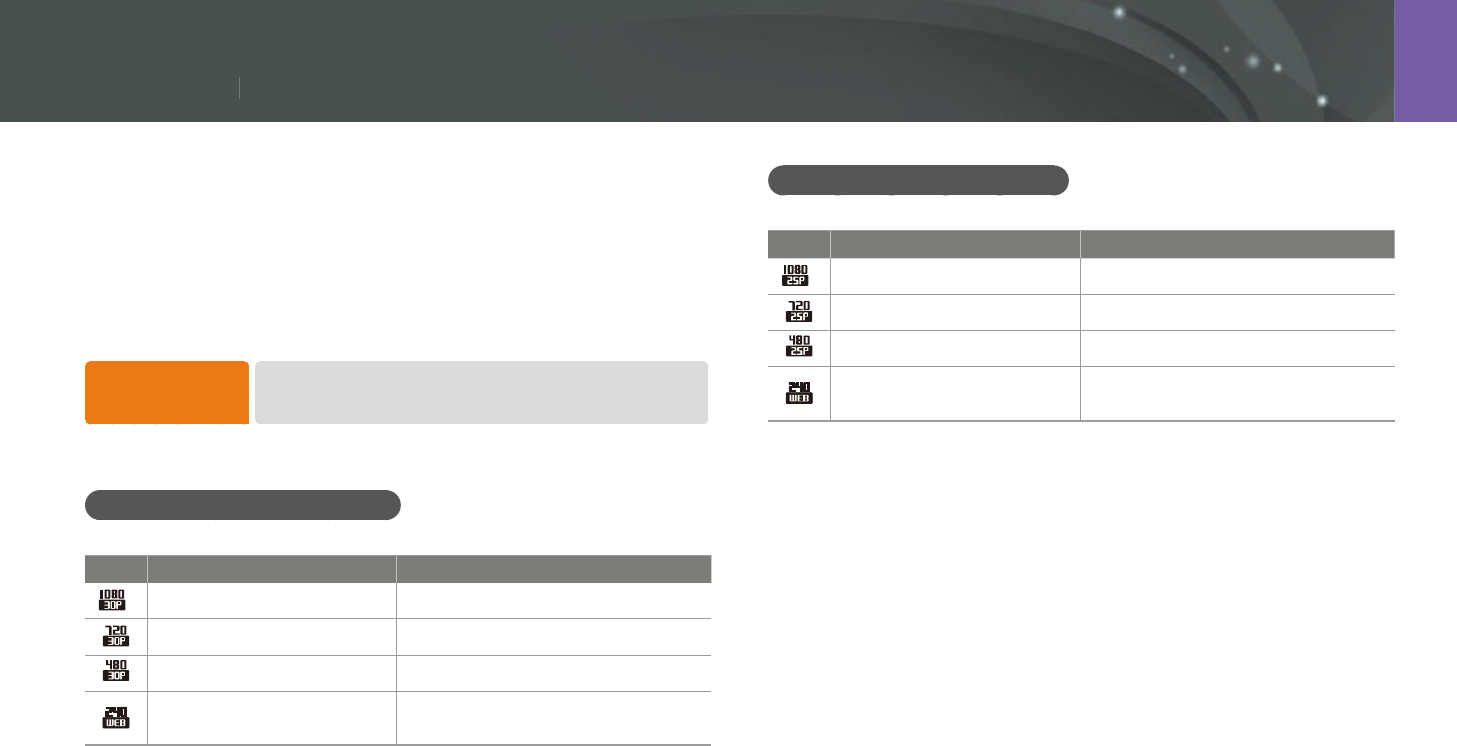
99
Shooting Functions > Video functions
99
Shooting Functions >
V
i
d
e
o
fu
ncti
o
n
s
Shooting Functions
The functions available for video are explained below.
Movie size
Set the movie size.
To set movie size
options,
In Shooting mode, press [m]
ĺ
g
ĺ
Movie Size
ĺ
an option.
When Video Out is set to NTSC
* Default
Icon Size Recommended for
*1920X1080 (30 fps) (16:9) View on a Full HDTV.
1280X720 (30 fps) (16:9) View on an HDTV.
640X480 (30 fps) (4:3) View on a TV.
320X240 (30 fps) (4:3) Post on a website using the wireless
network (30 seconds maximum).
When Video Out is set to PAL
* Default
Icon Size Recommended for
*1920X1080 (25 fps) (16:9) View on a Full HDTV.
1280X720 (25 fps) (16:9) View on an HDTV.
640X480 (25 fps) (4:3) View on a TV.
320X240 (25 fps) (4:3) Post on a website using the wireless
network (30 seconds maximum).
Video functions
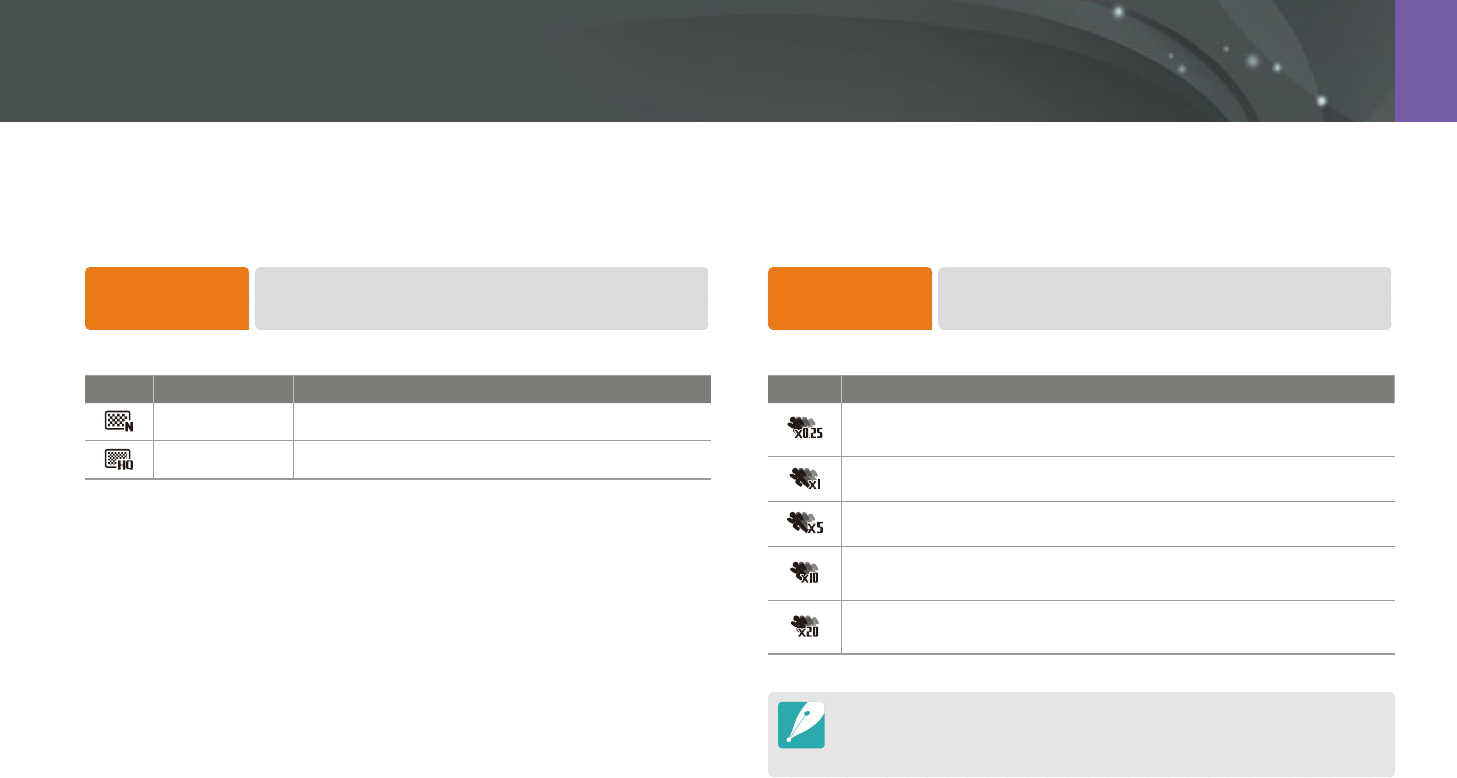
100
Shooting Functions > Video functions
Movie quality
Set the Movie quality.
To set movie
quality options,
In Shooting mode, press [m]
ĺ
g
ĺ
Movie Quality
ĺ
an option.
* Default
Icon Extension Description
MP4 (H.264) Normal: Record videos in normal quality.
MP4 (H.264) HQ*: Record videos in high quality.
Multi Motion
Set the playing speed of a video.
To set playing
speed options,
In Shooting mode, press [m]
ĺ
g
ĺ
Multi Motion
ĺ
an option.
* Default
Icon Description
x0.25: Record a video to view it at 1/4 normal speed during
playback. (Available only with 640x480 or 320x240)
x1*: Record a video to view it at normal speed during playback.
x5: Record a video to view it at 5X normal speed during playback.
x10: Record a video to view it at 10X normal speed during
playback.
x20: Record a video to view it at 20X normal speed during
playback.
If you select an option other than x1, the sound recording function and the
Distortion Correct function will not be supported.
The available options may dier depending on shooting conditions.
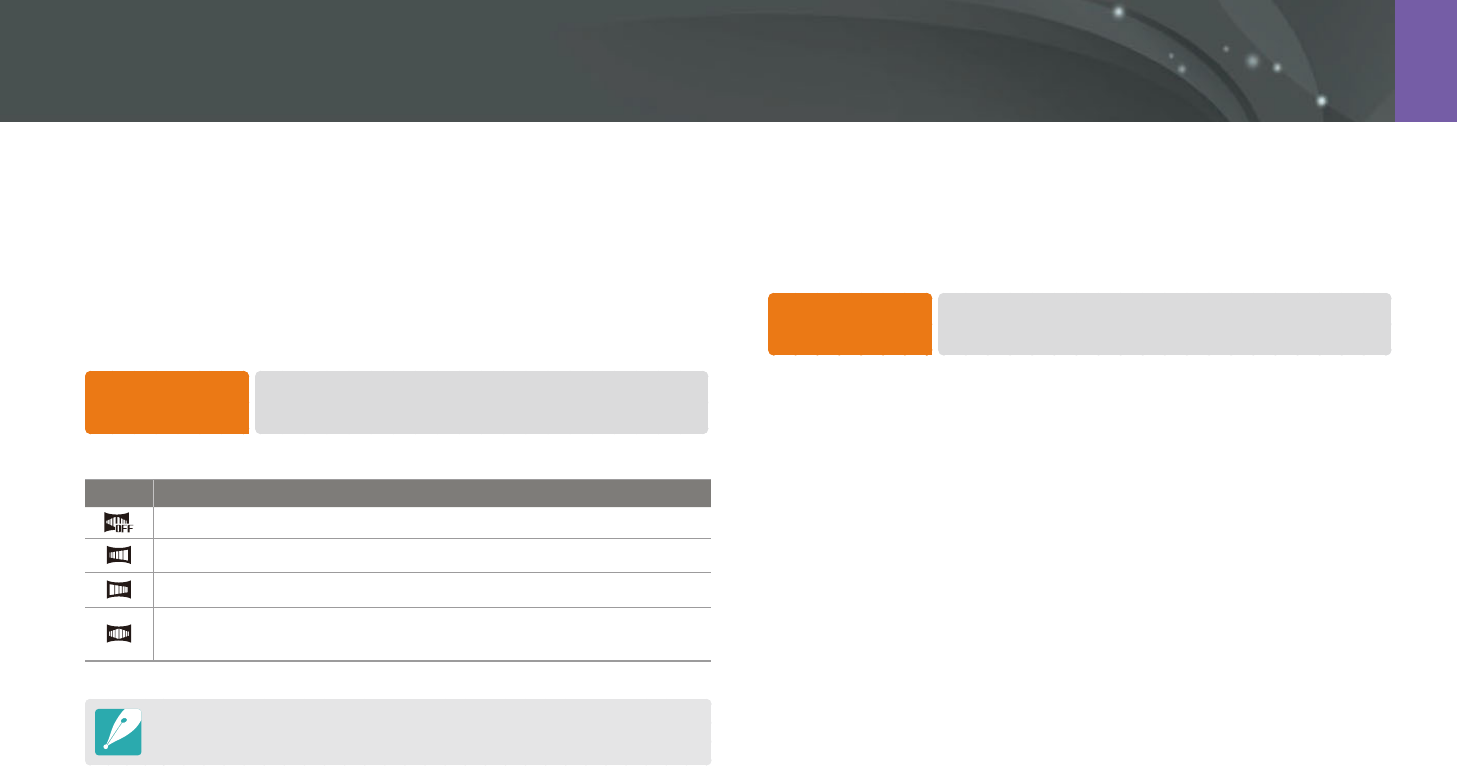
101
Shooting Functions > Video functions
Voice
Sometimes, a muted video is more appealing than the one with sound.
Turn the voice o to record a muted video.
To set voice
options,
In Shooting mode, press [m]
ĺ
g
ĺ
Voice
ĺ
an option.
Fader
You can fade in or fade out a scene using the fader function on the camera
without having to do it on a PC. Set the fade in option to gradually fade in
at the start of the scene. Set the fade out option to gradually fade out the
scene. Use the function appropriately and add dramatic eects on your
videos.
To set fader
options,
In Shooting mode, press [m]
ĺ
g
ĺ
Fader
ĺ
an option.
* Default
Icon Description
O*: Fader function not used.
In: Scene gradually fades in.
Out: Scene gradually fades out.
In-Out: The fader function is applied at the start and end of the
scene.
When you use the fader function, it may take longer to save a le.