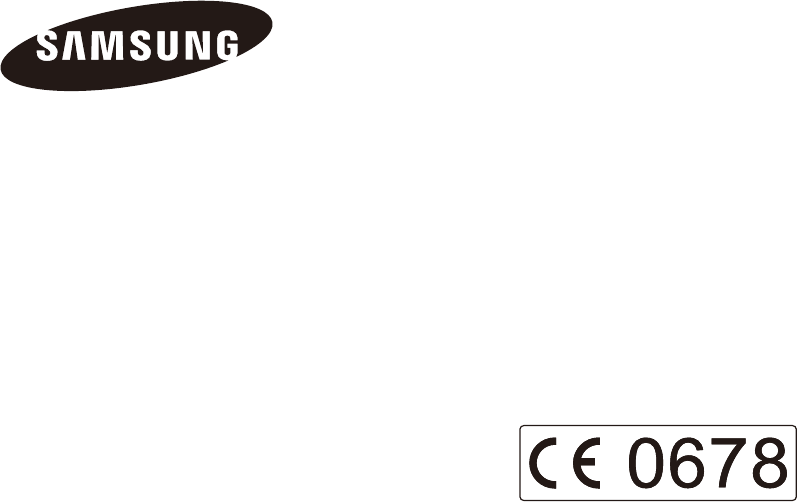Samsung Electronics Co EVNXF2 Digital Camera User Manual EV NXF2 Part 2
Samsung Electronics Co Ltd Digital Camera EV NXF2 Part 2
Contents
- 1. User Manual_EV-NXF2_Part 1
- 2. User Manual_EV-NXF2_Part 2
User Manual_EV-NXF2_Part 2

Chapter 3
Playback/Editing
Learn about how to play back and edit photos and videos.
Refer to chapter 6 for editing les on a PC.
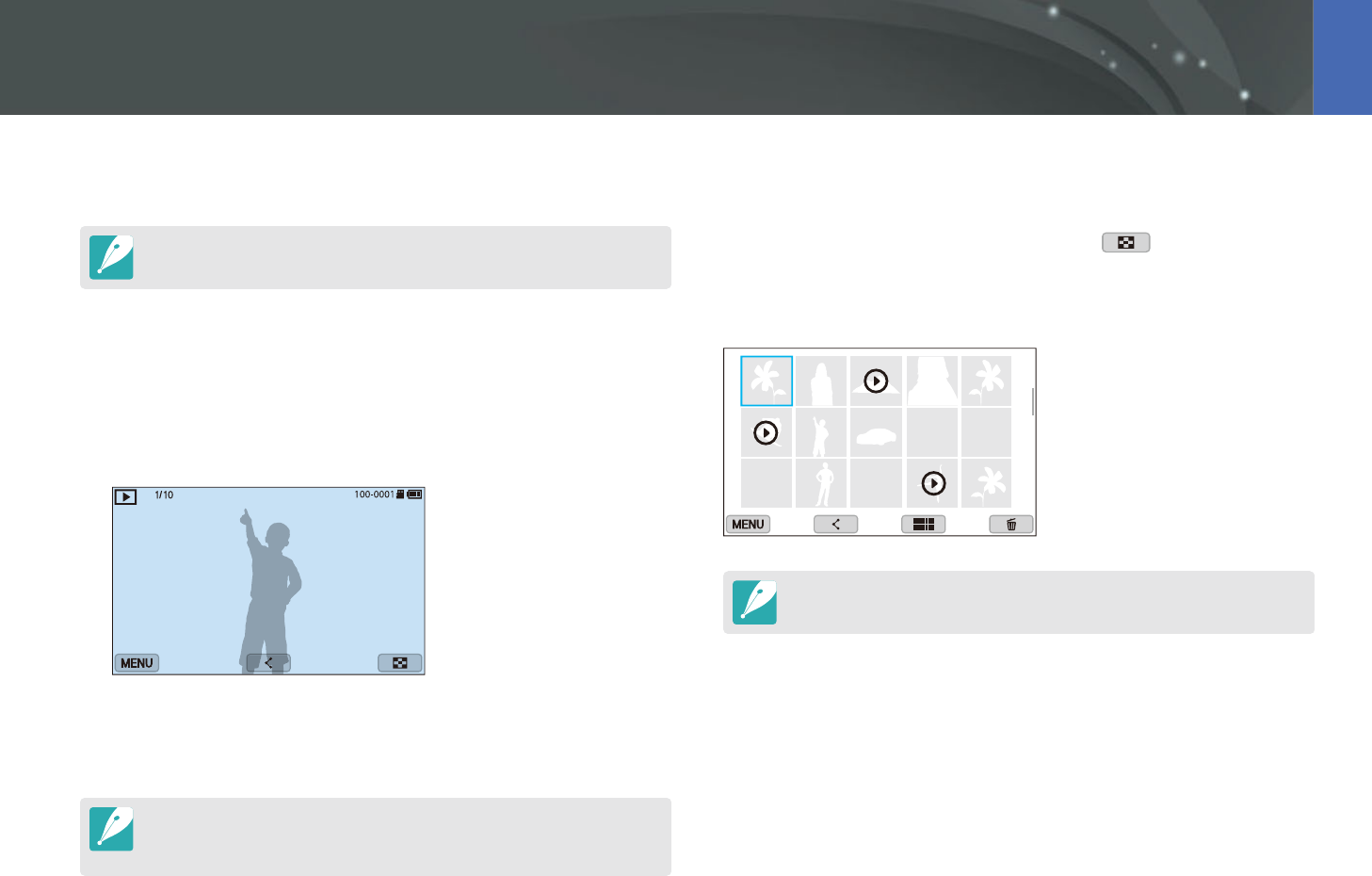
103
Playback/Editing
Learn how to view photo and video thumbnails and how to protect or
delete les.
If you perform no operations for a while, information and icons on the screen
disappear. When you operate the camera again, they will reappear.
Viewing photos
1 Press [y].
The most recent le you captured will be displayed.
2 Press [C/F] to scroll through les.
You can also drag the image left or right to move to another le.
You may not be able to edit or play back les that were captured with other
cameras, due to unsupported sizes or codecs. Use a computer or another device
to edit or play back these les.
Viewing image thumbnails
In order to search for photos and videos you want, convert to the
thumbnail view by pressing [I] or touching in Playback mode.
The thumbnail view displays multiple images at a time so that you can
easily look through items you wish to nd. You can also classify and display
les by category, such as date or le type.
In thumbnail view, press [m]
ĺ
z
ĺ
View
ĺ
an item to select the
thumbnail view mode.
Searching and managing files
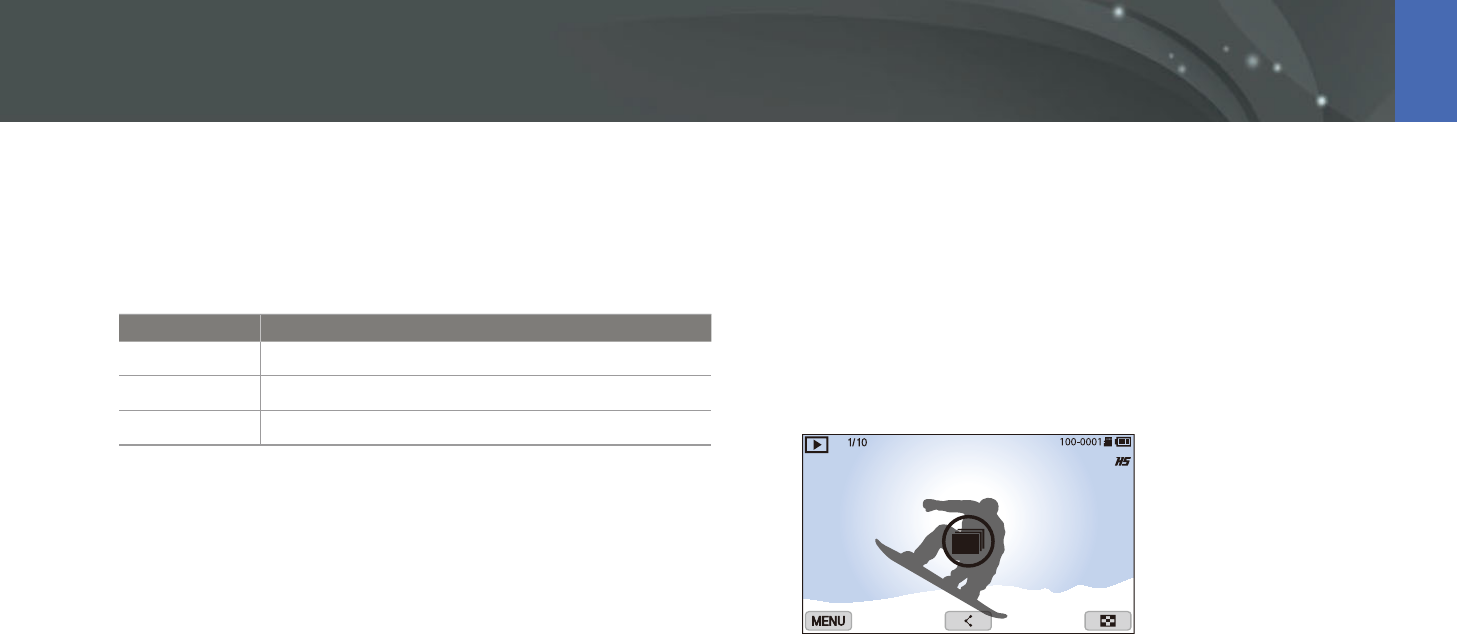
104
Playback/Editing > Searching and managing les
Viewing les by category
1 In the thumbnail view, press [m]
ĺ
z
ĺ
Filter
ĺ
a category.
* Default
Option Description
All*
View les normally.
Date
View les by the date they were saved.
File Type
View les by the le type.
2 Select a list to open it.
3 Select a le to view it.
Viewing les as a folder
Continuous and burst shots appear as a folder. Selecting a folder will play
back all photos automatically. Deleting a folder will delete all photos in the
folder.
1 In Playback mode, press [C/F] to move to a desired folder.
You can also drag the image left or right to move to a desired folder.
The camera will automatically play back photos in the folder.
2 Press [o] to open the folder.
You can also touch the folder on the screen to open the folder.
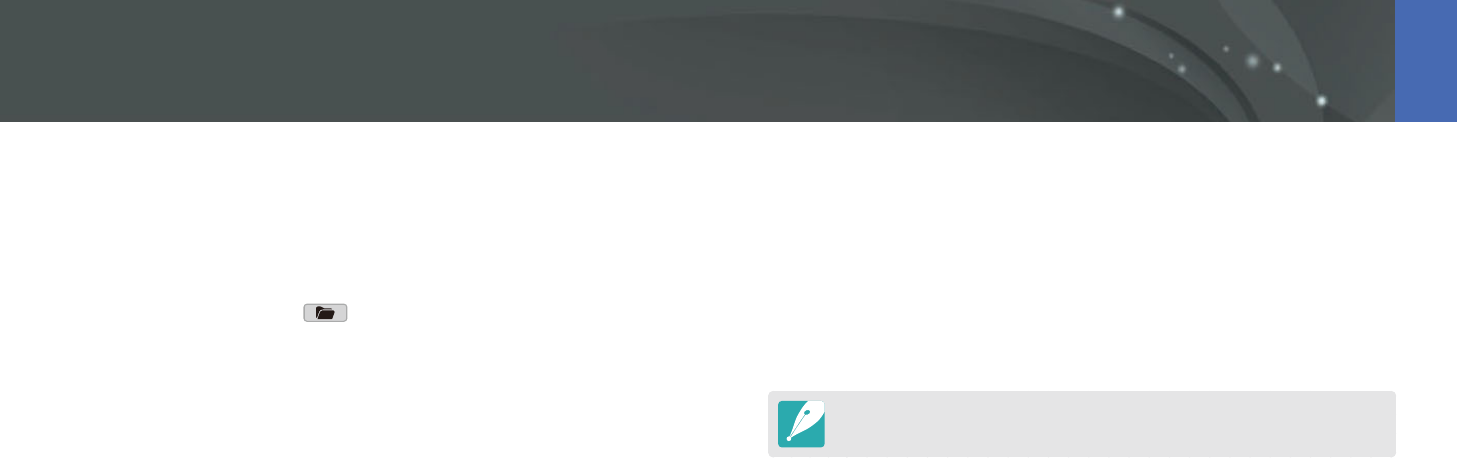
105
Playback/Editing > Searching and managing les
3 Press [C/F] to move to another le.
You can also drag the image left or right to move to another le.
4 Press [o] to return to Playback mode.
You can also touch to return to Playback mode.
Protecting les
Protect your les from accidental deletion.
1 In Playback mode, scroll to a le.
2 Press [m]
ĺ
z
ĺ
Protect
ĺ
On.
You cannot delete or rotate a protected le.
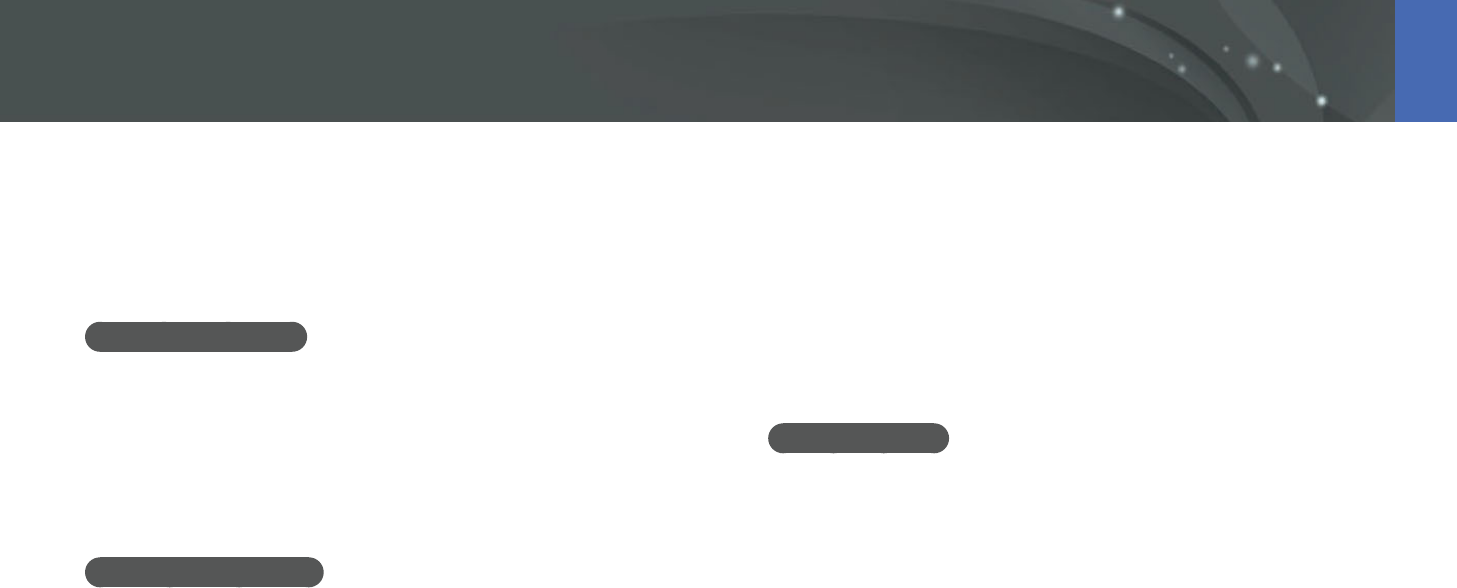
106
Playback/Editing > Searching and managing les
Deleting les
Delete les in Playback mode and secure more space on your memory
card. Protected les are not deleted.
Deleting a single le
You can select a single le and delete it.
1 In Playback mode, select a le, and then press [n].
2 When the pop-up message appears, select Ye s.
Deleting multiple les
You can select multiple les and delete them.
1 In Playback mode, press [m]
ĺ
z
ĺ
Delete
ĺ
Multiple
Delete.
Alternatively, in thumbnails view, press [n], and then select les to
delete.
2 Select les you want to delete by pressing [C/F], and then
press [o].
Press [o] again to cancel your selection.
3 Press [n].
4 When the pop-up message appears, select Ye s.
Deleting all les
You can delete all les on the memory card at once.
1 In Playback mode, press [m].
2 Select z
ĺ
Delete
ĺ
Delete All.
3 When the pop-up message appears, select Yes.
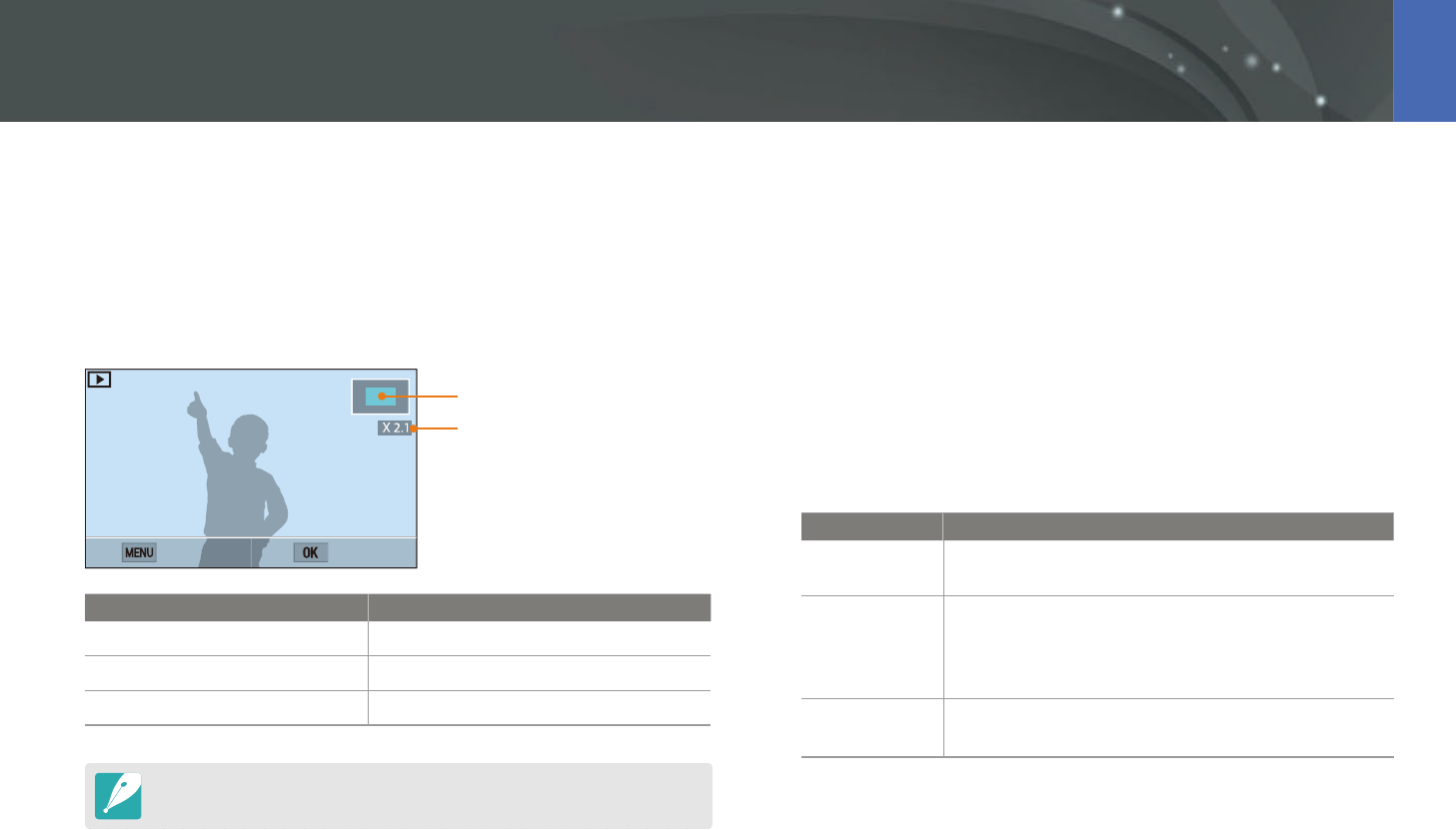
107
Playback/Editing
Enlarging a photo
You can enlarge photos when viewing them in Playback mode. Pinch your
ngers together or spread them apart on the screen to reduce or enlarge
a photo. Drag the photo to move the magnied area. You can also use the
Trim function to extract the portion of the image displayed on the screen
and save it as a new le.
Magnied area
Magnication (The maximum
magnication may dier by
resolution.)
Back Crop
To Do this
Move magnied area
Press [D/I/C/F].
Crop the enlarged image
Press [o]. (saved as a new le)
Return to the original image
Press [m].
Double-tap an area to enlarge it quickly.
Viewing a slide show
You can view photos in a slide show and apply various eects to the slide
show.
1 In Playback mode, press [m].
2 Select z
ĺ
Slide Show Options.
3 Select a slide show eect option.
Skip to step 4 to start a slide show with no eects.
* Default
Option Description
Play Mode
Set whether or not to repeat the slide show.
(One Play*, Repeat)
Interval
Set the interval between photos. (1 sec*, 3 sec, 5
sec, 10 sec)
Intervals can only be set when the scene change
eect is O.
Eect
Set a scene change eect between photos.
Select O to cancel eects.
Viewing photos
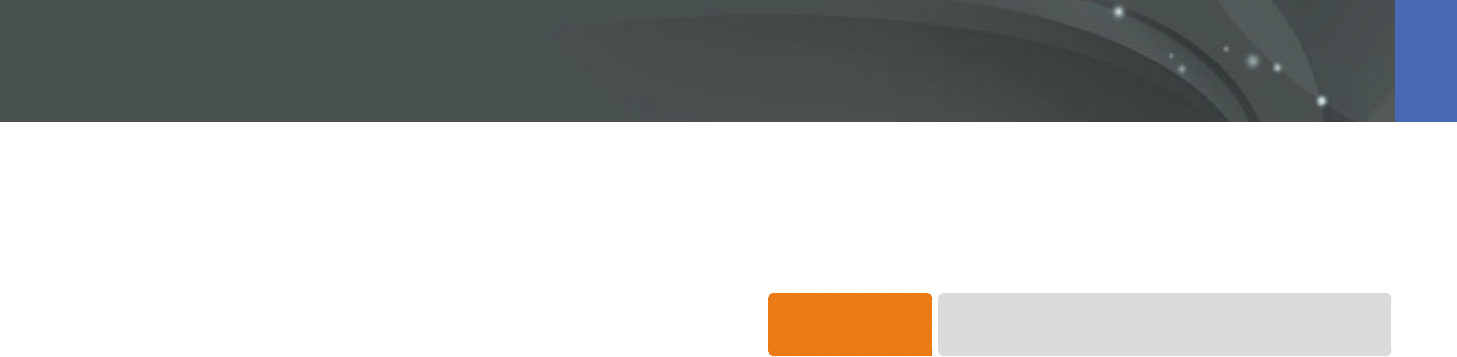
108
Playback/Editing > Viewing photos
4 Press [m].
5 Select Start Slide Show.
6 View the slide show.
Press [o] to pause.
Press [o] again to resume.
Press [m] to stop the slide show and return to Playback mode.
Auto rotating
With Auto Rotate on, the camera automatically rotates photos you have
captured vertically so they t the screen horizontally.
To set auto rotate
options,
In Playback mode, press [m]
ĺ
z
ĺ
Auto Rotate
ĺ
an option.
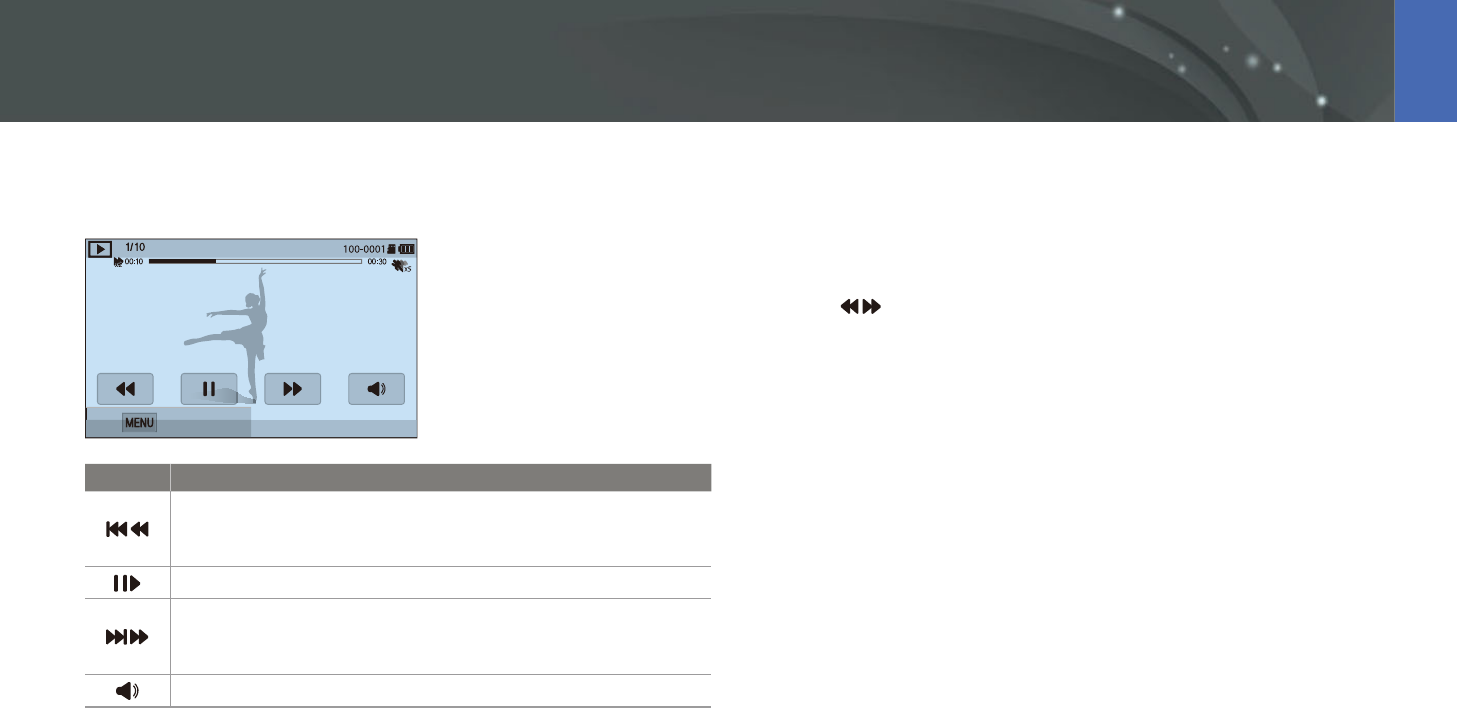
109
Playback/Editing
In Playback mode, you can play a video, capture an image from a video, or
crop a video to save as another le.
Stop
Icon Description
View previous le/Scan backward. (Each time you touch the icon
while playing the video, you change the scan speed in this order:
2X, 4X, 8X.)
Pause or resume playback.
View next le/Scan forward. (Each time you touch the icon while
playing the video, you change the scan speed in this order: 2X,
4X, 8X.)
Adjust the volume or mute the sound.
Scanning backward or forward
To scan backwards or forwards through a video le while it is playing, use
one of the following methods.
Touch . Each time you touch the icon, you change the scan speed in
this order: 2X, 4X, 8X.
Press [C/F]. Each time you press the button, you change the scan
speed in this order: 2X, 4X, 8X.
Drag the handles that appear on the progress bar to the left or right. You
can change the playback position in the video.
Drag an area on the screen to the left or right. You can change the
playback position in the video.
Playing videos
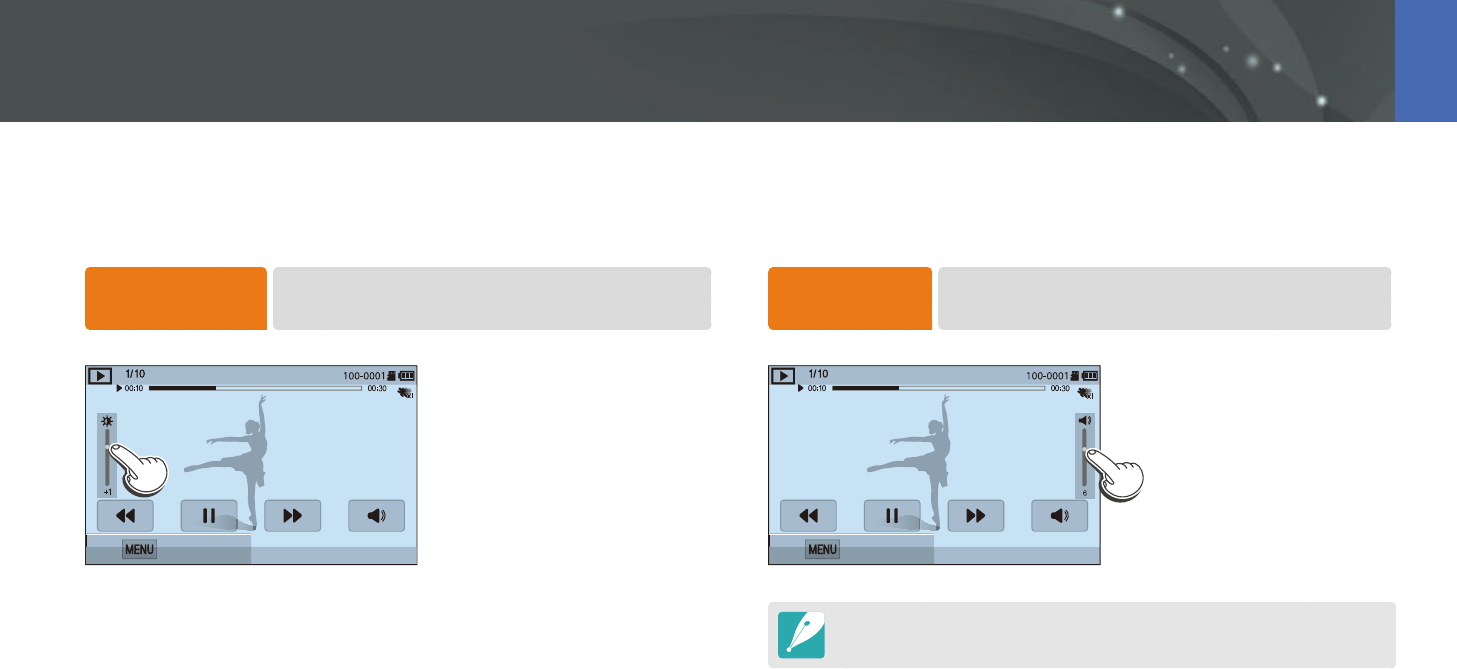
110
Playback/Editing > Playing videos
Adjusting the brightness of a video
Adjust the brightness of a video while playing it.
To adjust the
brightness of a video,
Touch the left half of the display
ĺ
drag upward or
downward.
Stop
Adjusting the volume of a video
Adjust the volume of a video while playing it.
To adjust the
volume of a video,
Touch the right half of the display
ĺ
drag upward or
downward.
Stop
You can also press [D/I] to adjust the volume of a video.
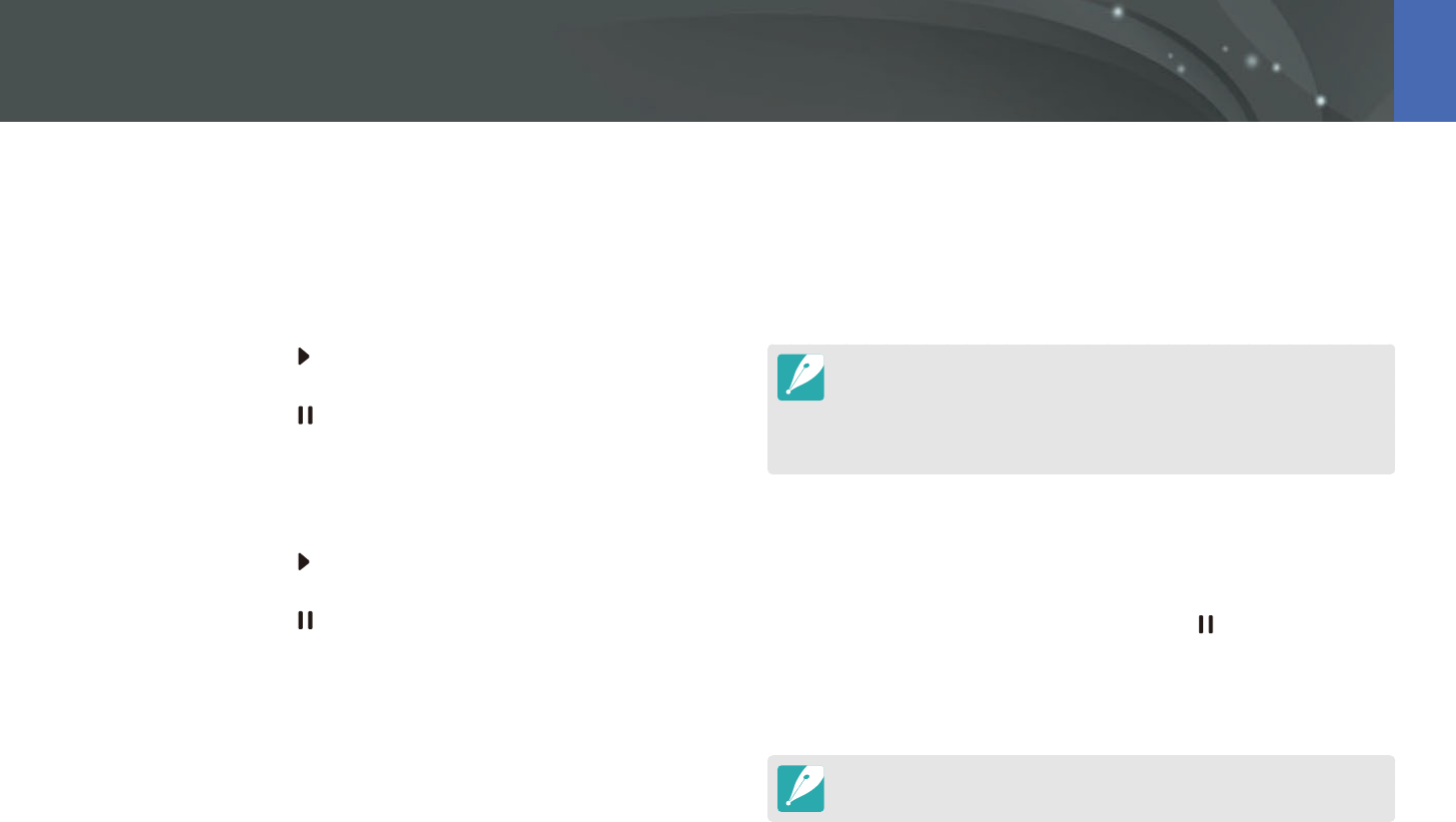
111
Playback/Editing > Playing videos
9 Touch Trim to trim a video.
You can adjust the scene to be cropped by dragging the handles
that appear on the progress bar.
10
When the pop-up message appears, select Ye s.
The original video should be at least 10 seconds long.
The camera will save the edited video as a new le and leave the original
video intact.
The point where you want the trimming to begin can be selected 2 seconds
after playback starts.
Capturing an image during playback
1 While viewing a video, press [o] or touch at the point where
you want to capture an image.
2 Touch Capture.
The resolution of the captured image will be the same as the original video.
The captured image is saved as a new le.
Trimming a video during playback
1 In Playback mode, scroll to a video, and then press [m].
2 Select Trim Movie.
3 Press [o] or touch to start playing the video.
4 Press [o] or touch at the point where you want the
trimming to begin.
5 Touch Start Point.
6 Press [o] or touch to resume playing the video.
7 Press [o] or touch at the point where you want the
trimming to end.
8 Touch End Point.
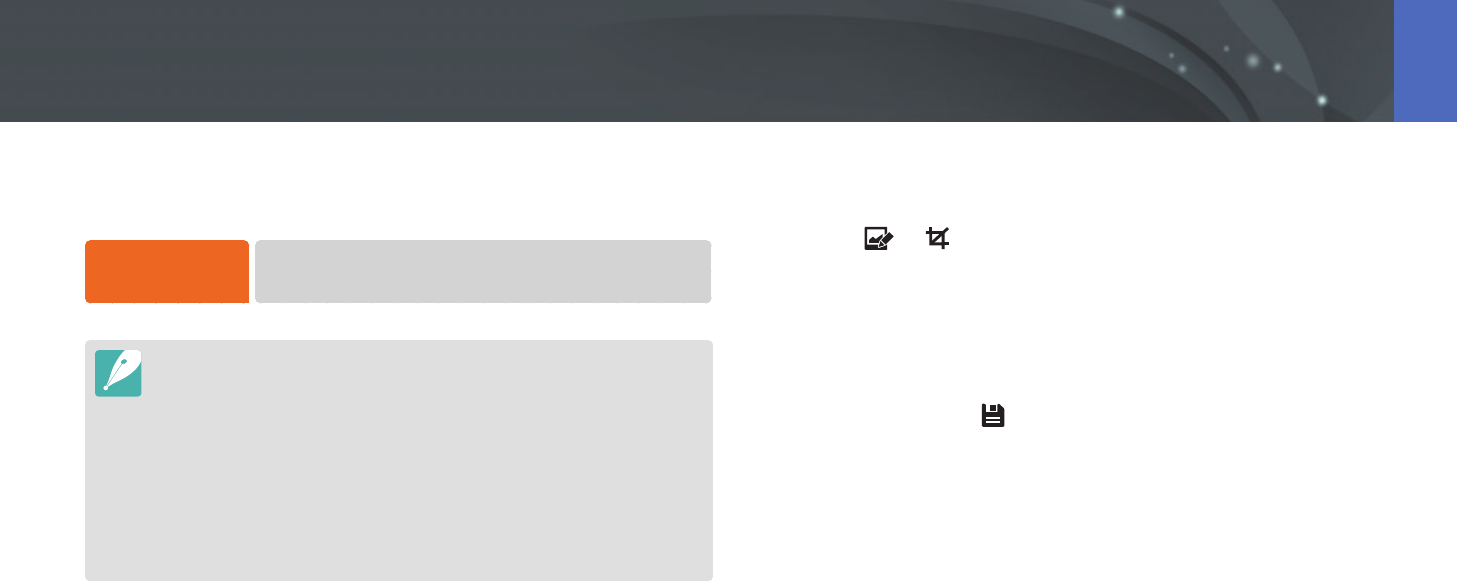
112
Playback/Editing
Edited photos are saved as new les under dierent le names. Photos
captured in some modes cannot be edited with the Image Edit function.
To edit images,
In Playback mode, scroll to a photo, and then press [m]
ĺ
z
ĺ
Edit Image
ĺ
an option.
Some images may not be edited with the Image Edit function. In this case, use
the supplied image editing software.
RAW les cannot be edited with the Image Edit function. In this case, use the
supplied image editing software.
The camera will save edited photos as new les.
When you edit photos, the camera will automatically convert them to a lower
resolution. Photos that you rotate or resize manually are not automatically
converted to a lower resolution.
You cannot edit photos while viewing les as a folder. Open the folder and
select a photo to edit each photo.
Cropping a photo
1 Touch
ĺ
.
2 Drag the corner of the box to adjust the size of the area.
3 Drag the box to move the location of the area.
4 Press [o] or touch to save.
Editing photos
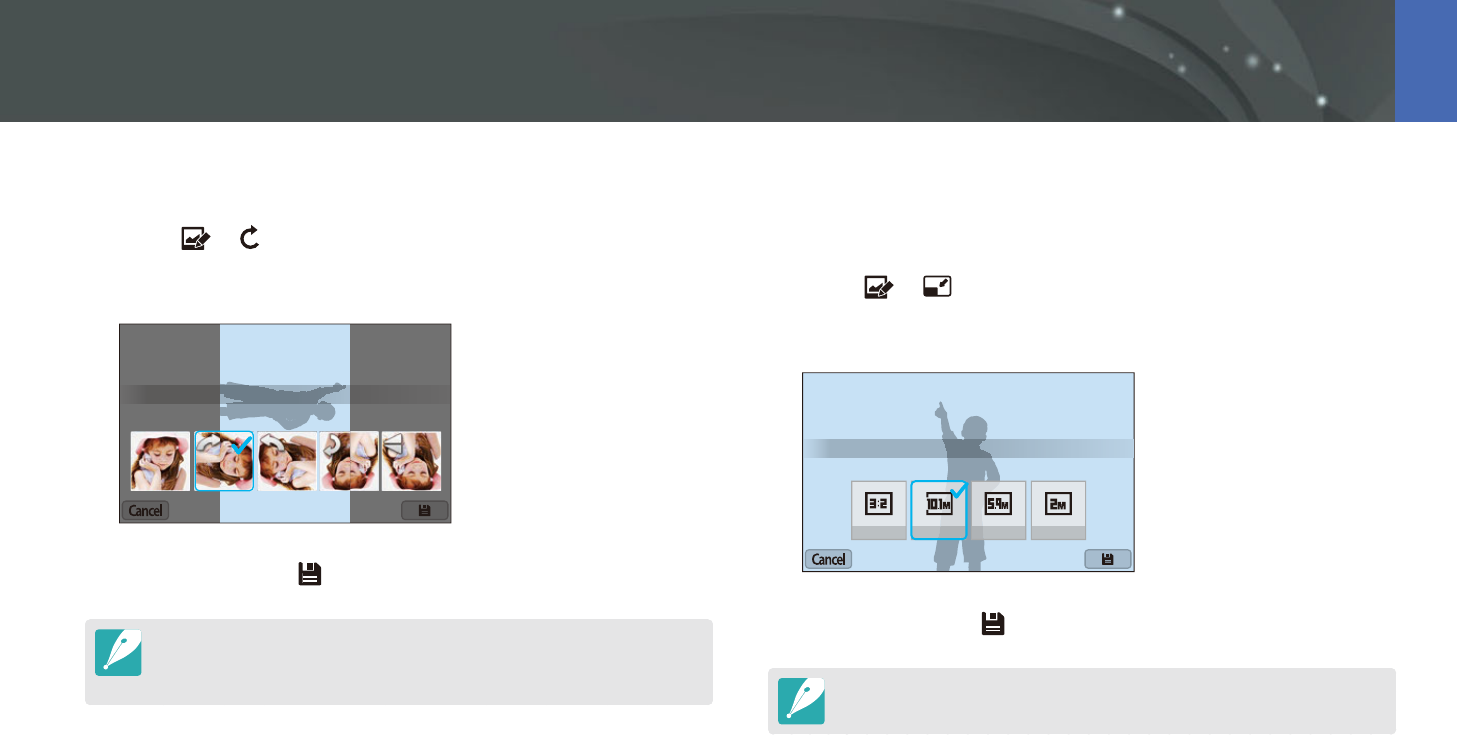
113
Playback/Editing > Editing photos
Rotating a photo
1 Touch
ĺ
.
2 Touch an option.
Rotate : Right 90˚
3 Press [o] or touch to save.
You can also rotate a photo in Playback mode by pressing [m], and then
selecting z
ĺ
Rotate
ĺ
a desired option.
The camera will overwrite the original le.
Resizing photos
Change the size of a photo and save it as a new le.
1 Touch
ĺ
.
2 Touch an option.
Resize : 3888 x 2592
3 Press [o] or touch to save.
Available resize options dier depending on the original size of the photo.
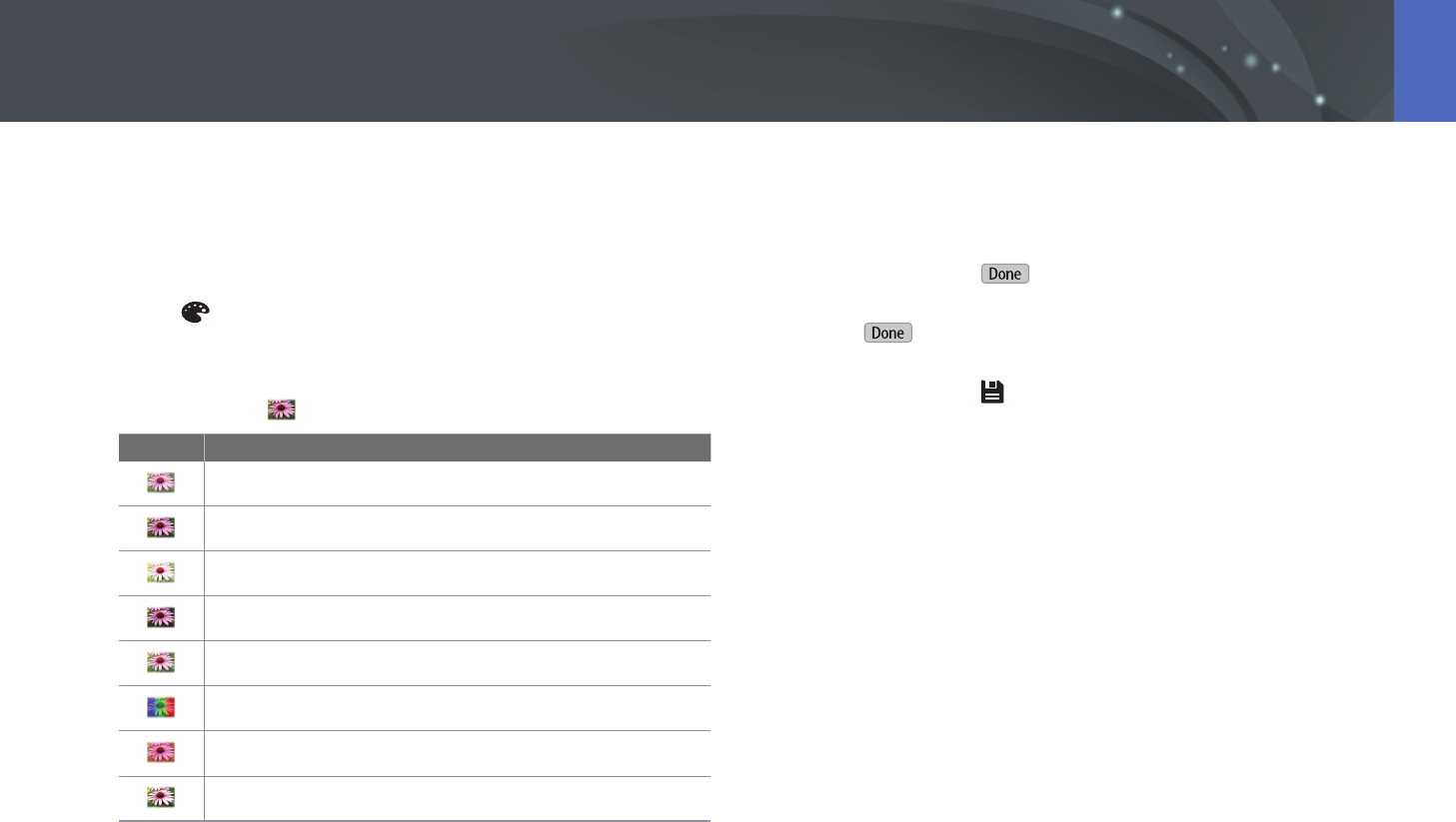
114
Playback/Editing > Editing photos
Adjusting your photos
You can correct captured photos by adjusting the brightness, contrast, or
color.
1 Touch .
2 Touch an adjusting option.
•
If you selected (Auto adjustment), skip to step 6.
Icon Description
Original (Reset to the original image)
Auto adjustment
Brightness
Contrast
Saturation
RGB adjustment
Color Temperature
Exposure
3 Press [C/F] to adjust the option.
•
You can also drag the slider or touch +/- to adjust the option.
4 Press [o] or touch .
5 Touch .
6 Press [o] or touch to save.
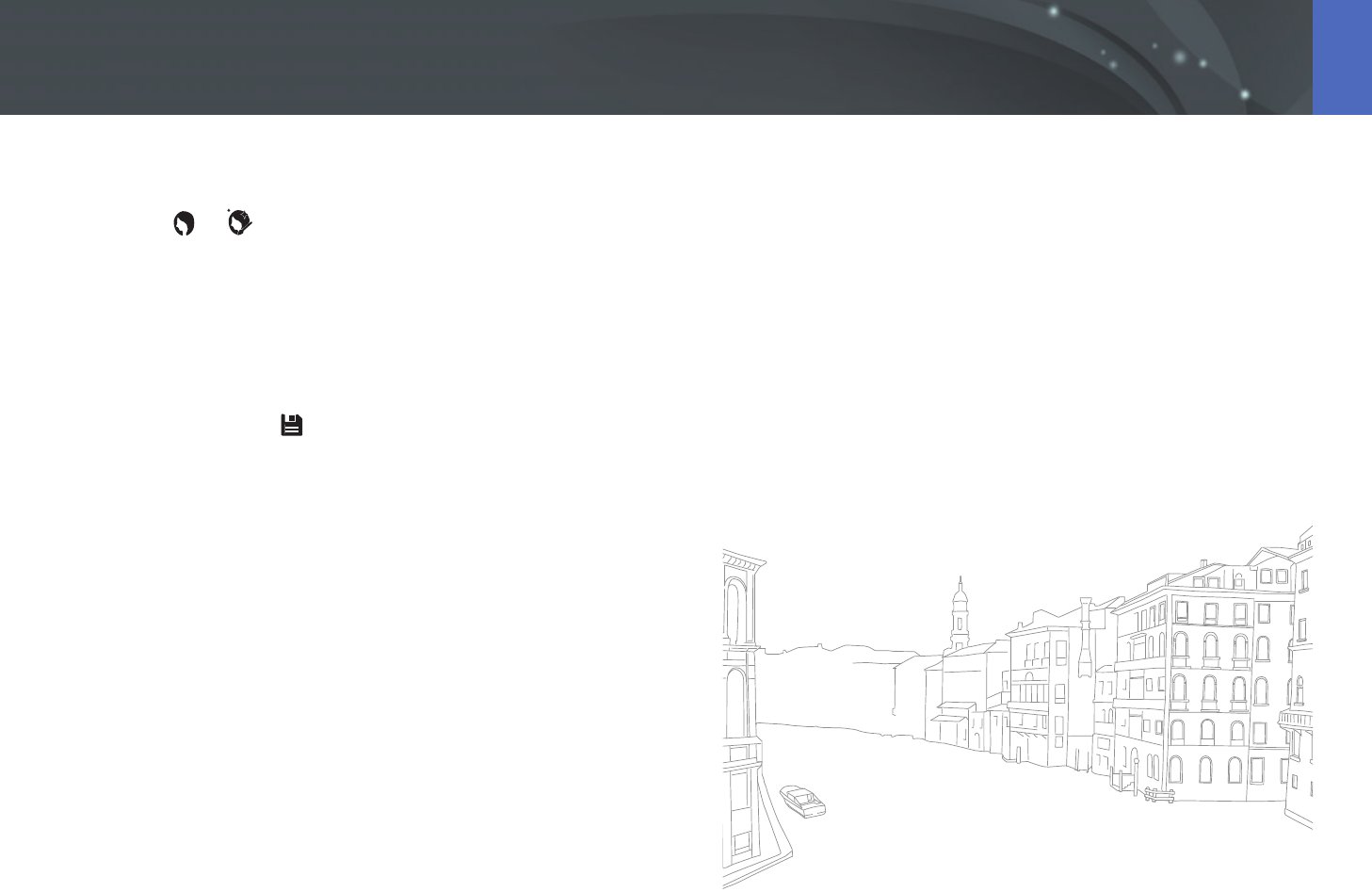
115
Playback/Editing > Editing photos
Retouching faces
1 Touch
ĺ
.
2 Press [C/F] to adjust the option.
You can also drag the slider or touch +/- to adjust the option.
As the number increases, the skin tone becomes brighter and
smoother.
3 Press [o] or touch to save.
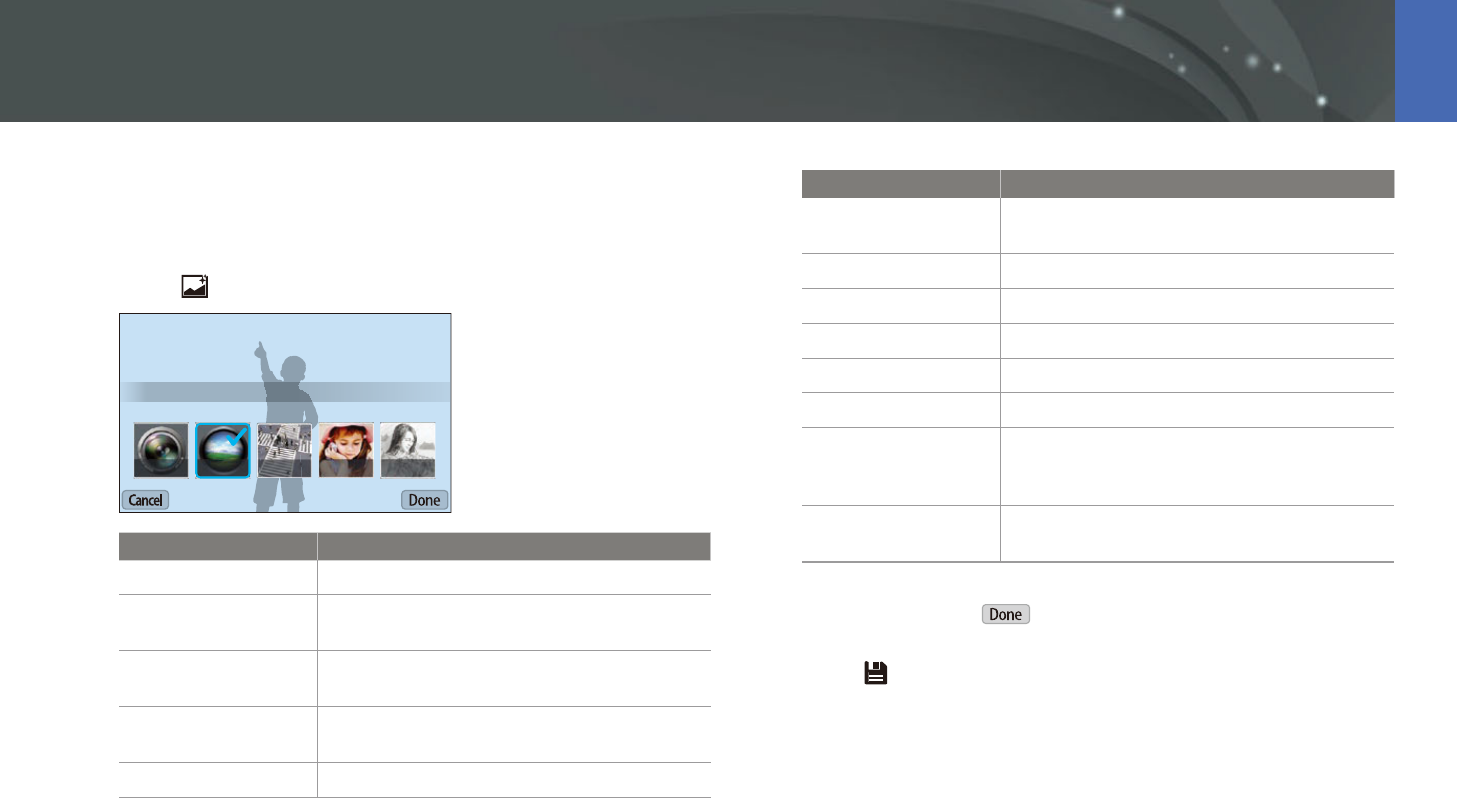
116
Playback/Editing > Editing photos
Applying Smart Filter eects
Apply special eects to your photos.
1 Touch , and then touch an option.
Smart Filter : Vignetting
Option Description
O
No eect
Vignetting
Apply the retro-looking colors, high contrast,
and strong vignette eect of Lomo cameras.
Miniature
Apply a tilt-shift eect to make the subject
appear in miniature.
Soft Focus
Hide facial imperfections or apply dreamy
eects.
Sketch
Apply a pen sketch eect.
Option Description
Fish-eye
Distort close objects to imitate the visual eect
of a sheye lens.
Classic
Apply a black and white eect.
Retro
Apply a sepia tone eect.
Oil Painting
Apply an oil painting eect.
Cartoon
Apply a cartoon eect.
Ink Painting
Apply ink sketching eect.
Cross Filter
Add lines that radiate outward from bright
objects to imitate the visual eect of a cross
lter.
Zooming Shot
Blur the edges of a photo to emphasize the
subjects in the center.
2 Press [o] or touch .
3 Touch to save.
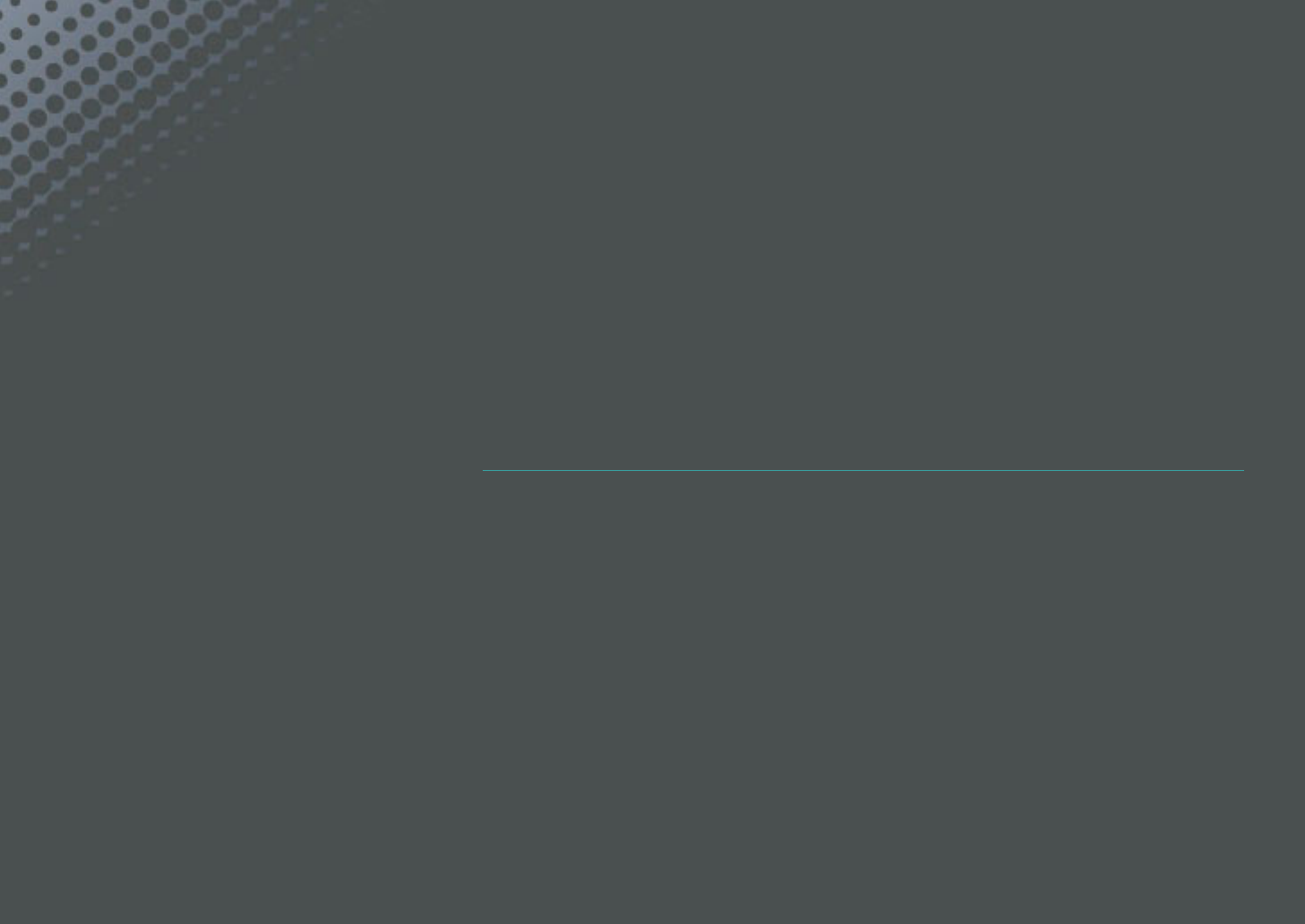
Chapter 4
Wireless network
Learn how to connect to wireless local area networks (WLANs) and use functions.
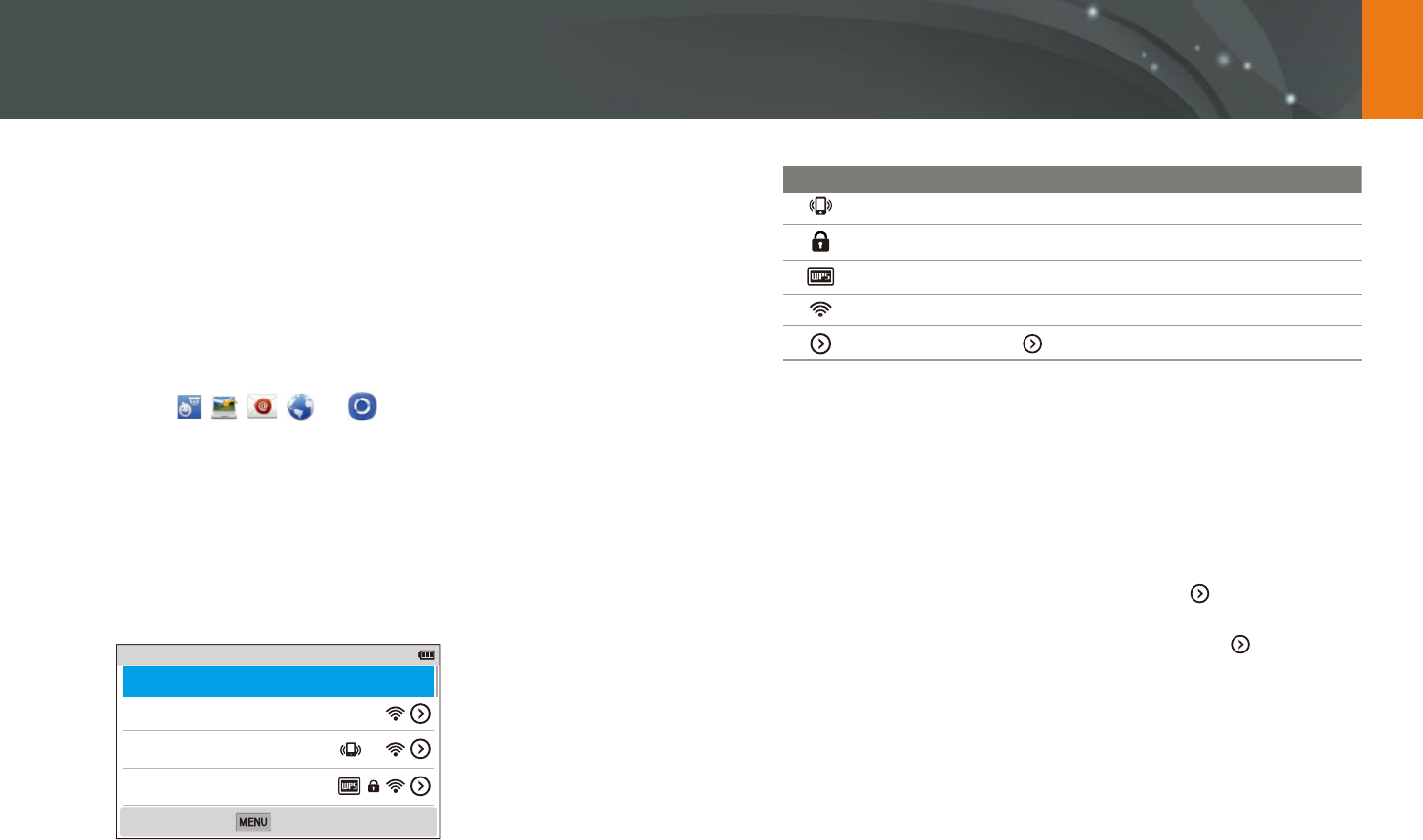
118
Wireless network
Connecting to a WLAN and configuring network settings
Learn to connect via an access point (AP) when you are in a range of a
WLAN. You can also congure network settings.
Connecting to a WLAN
1 On the Mode screen, select Wi-Fi.
2 Select , , , , or .
3 Follow the on-screen instructions until the Wi-Fi Setting screen
appears.
In some modes, press [m], and then select Wi-Fi Setting.
The camera automatically searches for available AP devices.
4 Select an AP.
Samsung1
Samsung2
Samsung3
Wi-Fi Setting
Refresh
Back
Select Refresh to refresh the list of connectable APs.
Select Add wireless network to add an AP manually. The AP name
must be in English to add the AP manually.
Icon Description
Ad hoc AP
Secured AP
WPS AP
Signal strength
Press [F] or touch to open network setting options.
When you select a secured AP, a pop-up window appears. Enter the
required passwords to connect to the WLAN. For information about
entering text, refer to "Entering text". (p. 122)
When a login page appears, refer to "Using the login browser".
(p. 120)
When you select an unsecured AP, the camera will connect to the
WLAN.
If you select a WPS prole supported AP, select
ĺ
WPS PIN
connection, and then enter a PIN on the AP device. You can also
connect to a WPS prole supported AP by selecting
ĺ
WPS
button connection on the camera, and then pushing the WPS
button on the AP device.
If a pop-up message about data collection regulations appears,
read and agree to it.
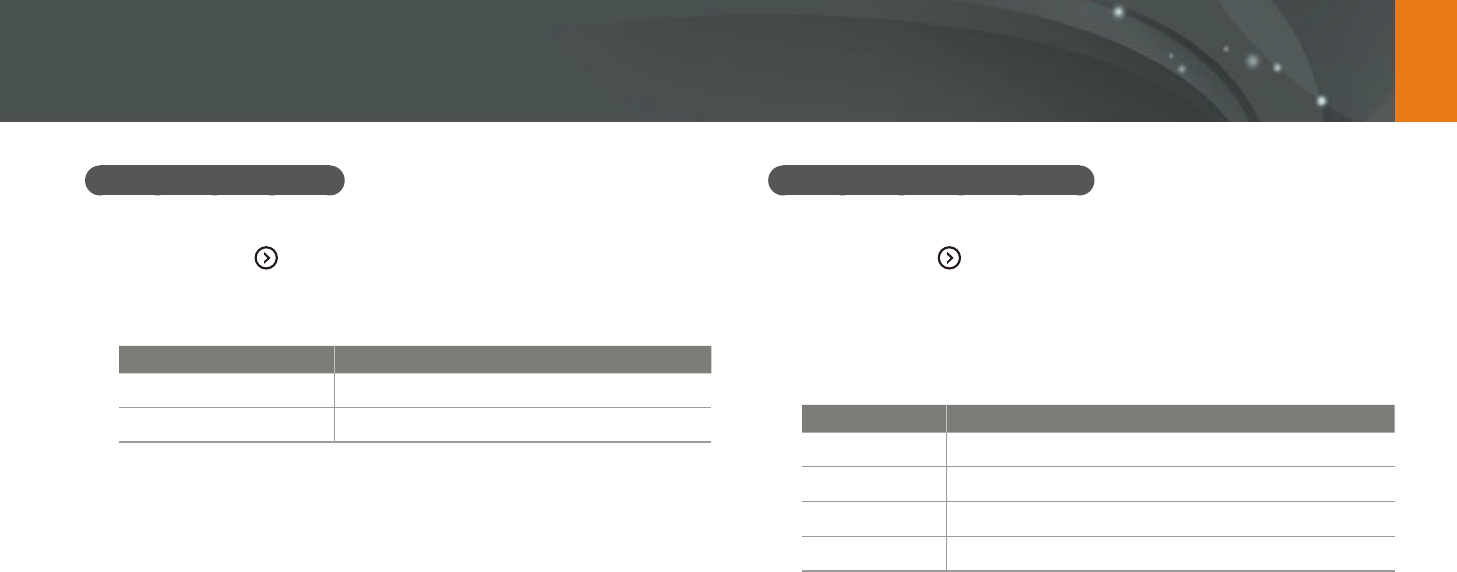
119
Wireless network > Connecting to a WLAN and conguring network settings
Setting network options
1 In the Wi-Fi Setting screen, move to an AP, and then press
[F] or touch .
2 Select each option, and then enter the required information.
Option Description
Network Password
Enter the network password.
IP Setting
Set the IP address automatically or manually.
Manually setting the IP address
1 In the Wi-Fi Setting screen, move to an AP, and then press
[F] or touch .
2 Select IP Setting
ĺ
Manual.
3 Select each option, and then enter the required information.
Option Description
IP
Enter the static IP address.
Subnet Mask
Enter the subnet mask.
Gateway
Enter the gateway.
DNS Server
Enter the DNS address.
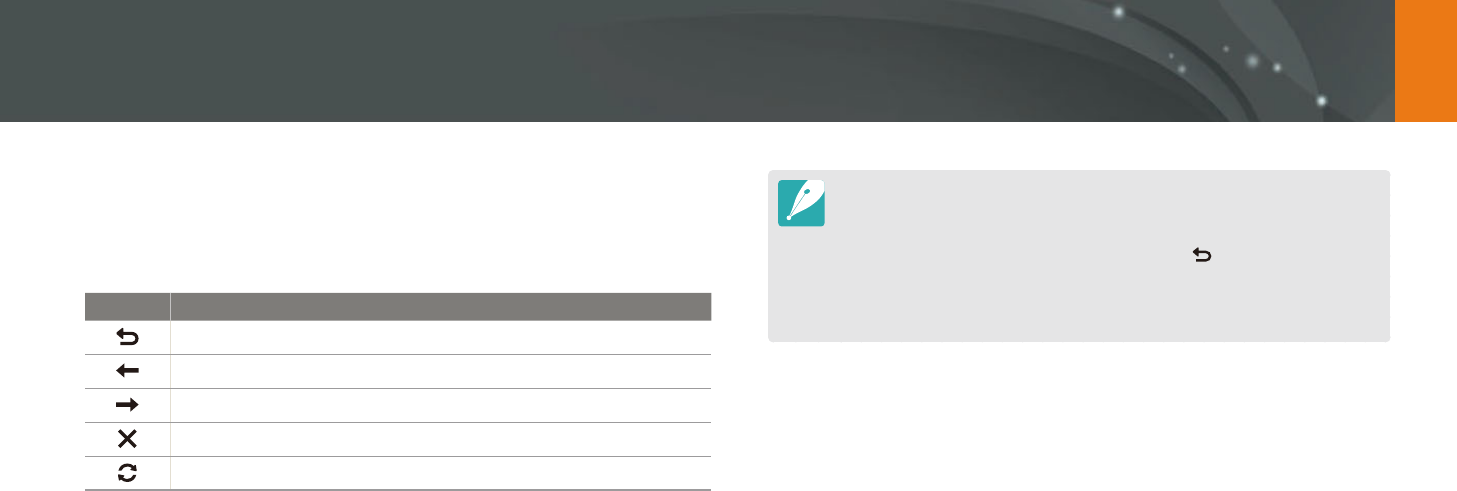
120
Wireless network > Connecting to a WLAN and conguring network settings
Using the login browser
You can enter your login information via the login browser when
connecting to some APs, sharing services, or cloud servers.
Icon Description
Close the login browser.
Move to the previous page.
Move to the next page.
Stop loading the page.
Reload the page.
You may not be able to select some items depending on the page you
connected to. This does not indicate a malfunction.
The login browser may not close automatically after you log into some pages.
If this occurs, close the login browser by touching , and then proceed with
the desired operation.
It may take longer to load the login page due to the page size or network
speed. If this occurs, wait until the login information input window appears.

121
Wireless network > Connecting to a WLAN and conguring network settings
Network connection tips
Some Wi-Fi features are not available if you do not insert a memory card.
The quality of the network connection will be determined by the AP.
The further the distance between your camera and the AP, the longer it
will take to connect to the network.
If a nearby device is using the same radio frequency signal as your
camera, it may interrupt your connection.
If your AP name is not in English, the camera may not be able to locate
the device or the name may appear incorrectly.
For network settings or a password, contact your network administrator
or network service provider.
If a WLAN requires authentication from the service provider, you may not
be able to connect to it. To connect to the WLAN, contact your network
service provider.
Depending on the encryption type, the number of digits in the password
may dier.
A WLAN connection may not be possible in all surroundings.
The camera may display a WLAN enabled printer on the AP List. You
cannot connect to a network via a printer.
You cannot connect your camera to a network and a TV simultaneously.
Connecting to a network may incur additional charges. Costs will vary
based on the conditions of your contract.
If you cannot connect to a WLAN, try another AP from the available AP
list.
A login page may appear when you select free WLANs provided by some
network service providers. Enter your ID and password to connect to
the WLAN. For information about registering or the service, contact the
network service providers.
Be cautious when you enter personal information for an AP connection.
Do not enter any payment or credit card information on your camera.
The manufacturer is not liable for any problem caused by entering such
information.
Available network connections may dier by country.
The WLAN feature of your camera must comply with radio transmission
laws in your region. To ensure compliance, use the WLAN feature only in
the country where you purchased the camera.
The process for adjusting network settings may dier, depending on
network conditions.
Do not access a network that you are not authorized to use.
Before you connect to a network, ensure your battery is fully charged.
You cannot upload or send les captured in some modes.
Files that you transfer to another device may not be supported by the
device. In this case, use a computer to play back the les.
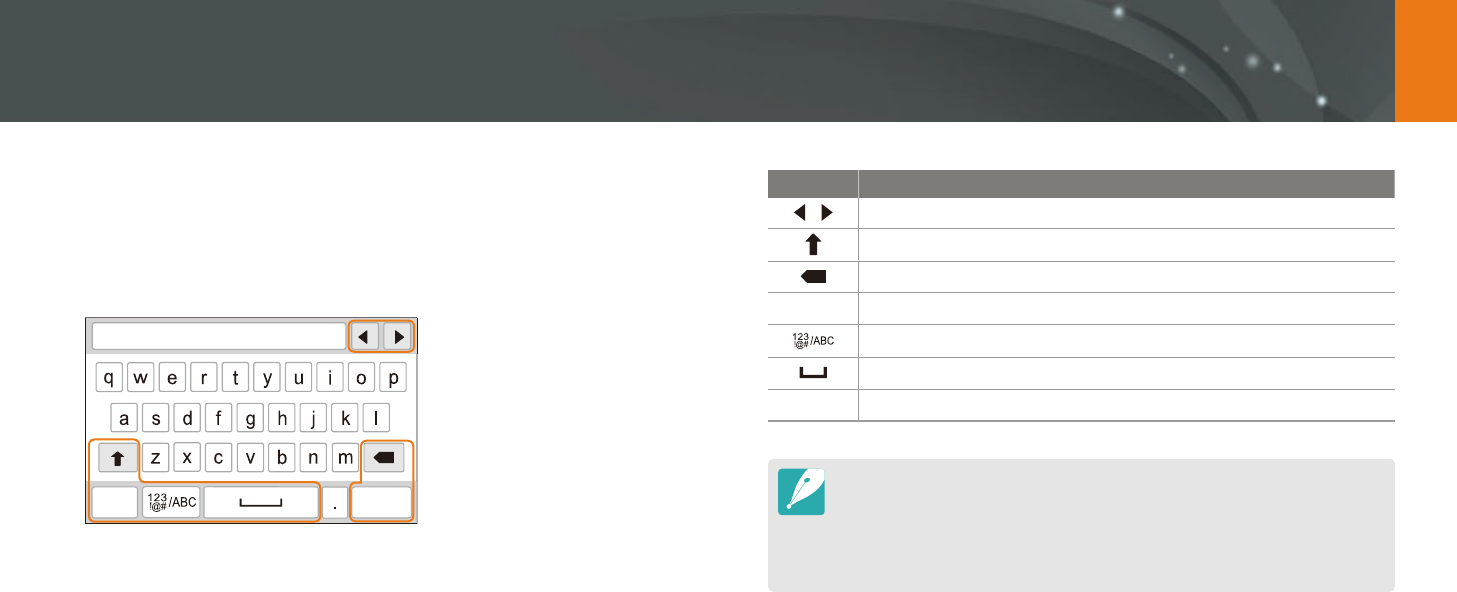
122
Wireless network > Connecting to a WLAN and conguring network settings
Entering text
Learn how to enter text. The icons in the table let you move the cursor,
change the case, etc. Press [D/I/C/F] to scroll to a key and press
[o] to enter it. Or, touch a key to enter it.
X
DoneCancel
Icon Description
Move the cursor.
In ABC mode, change the case.
X
Delete the last letter.
Cancel
Stop entering text and return to the previous page.
Switch between Symbol mode and ABC mode.
Enter a space.
Done
Save the displayed text.
You can use only the English alphabets in some modes, regardless of the
display language.
Press [y] to move to Done directly.
The number of characters you can enter varies depending on the situation.
The screen may dier depending on the input mode.
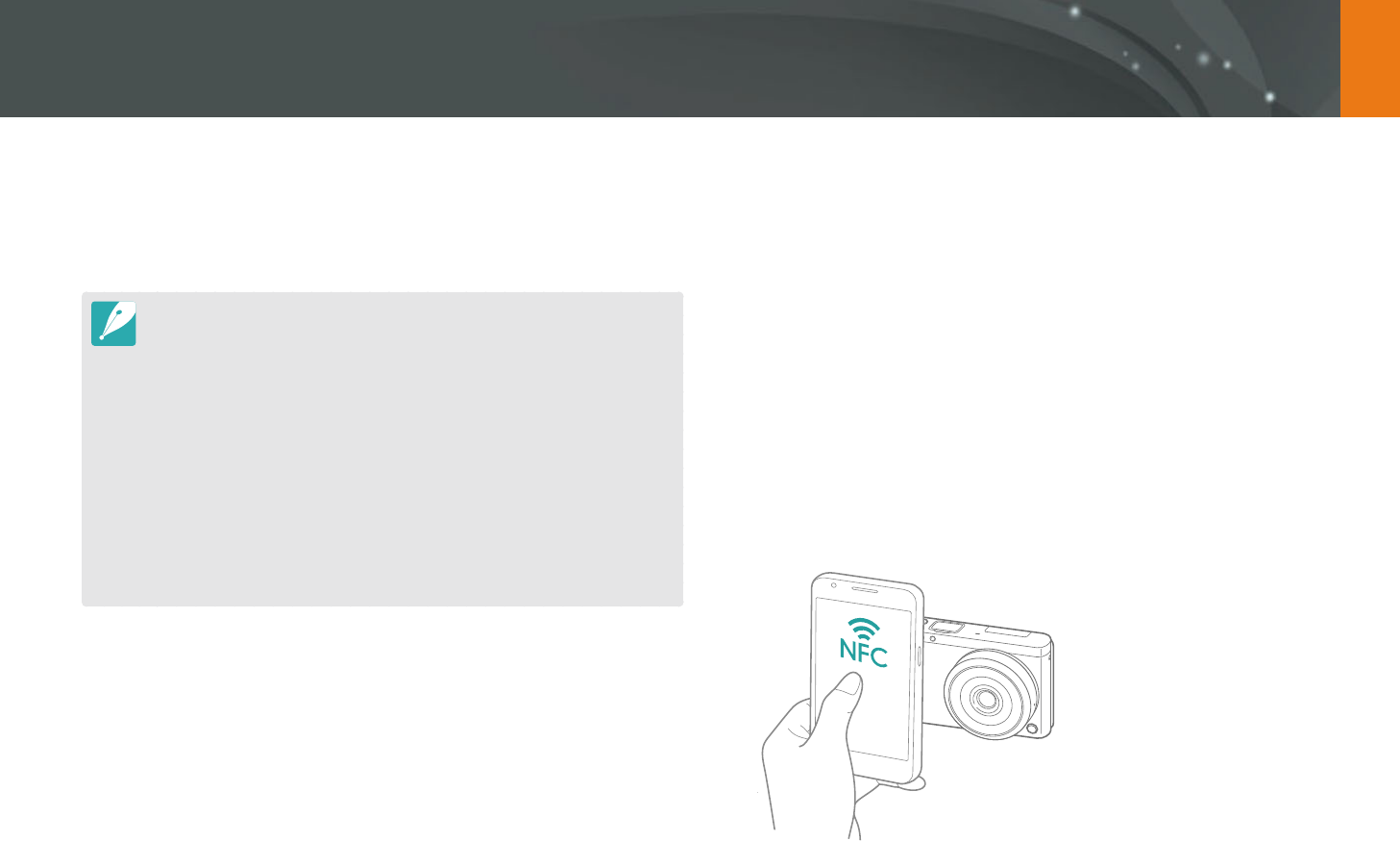
123
Wireless network
Using the NFC Feature (Tag & Go)
Using NFC features in Playback mode
(Photo Beam)
In Playback mode, the camera transfers the current le to the smart phone
automatically when you read a tag from an NFC-enabled device.
To transfer multiple les, select les from the thumbnail view, and then
read a tag from an NFC-enabled device.
Using NFC features in Wi-Fi mode
Select MobileLink or Remote Viewnder from the pop-up window that
appears by reading a tag from an NFC-enabled device. (p. 126, 130)
Place a smart phone's NFC antenna near the camera’s NFC tag to launch
the feature for saving photos to a smart phone automatically or the feature
for using a smart phone as a remote shutter. You can also transfer les to
an NFC-enabled device in Playback mode.
This feature is supported by NFC-enabled smart phones running Android OS.
It is recommended that you use the latest version. This feature is not available
for iOS devices.
You should install Samsung SMART CAMERA App on your phone or device
before using this feature. You can download the application from Samsung
Apps or the Google Play Store. Samsung SMART CAMERA App is compatible
with Samsung camera models manufactured in 2013 or later.
For devices running Android OS 2.3.3 – 2.3.7, download Samsung SMART
CAMERA App from www.samsung.com.
To read an NFC tag, place the NFC-enabled device near the camera’s NFC tag
for more than 2 seconds.
You can set the size for transferred photos by pressing [m], and then
selecting d
ĺ
MobileLink/NFC Image Size
ĺ
an option.
Do not modify the NFC tag in any way.
Using NFC features in Shooting mode
Launch AutoShare or Remote Viewnder by reading a tag from an NFC-
enabled device. (p. 124, 130) Preset to launch the Wi-Fi function by reading
a tag on an NFC-enabled device. (p. 151)
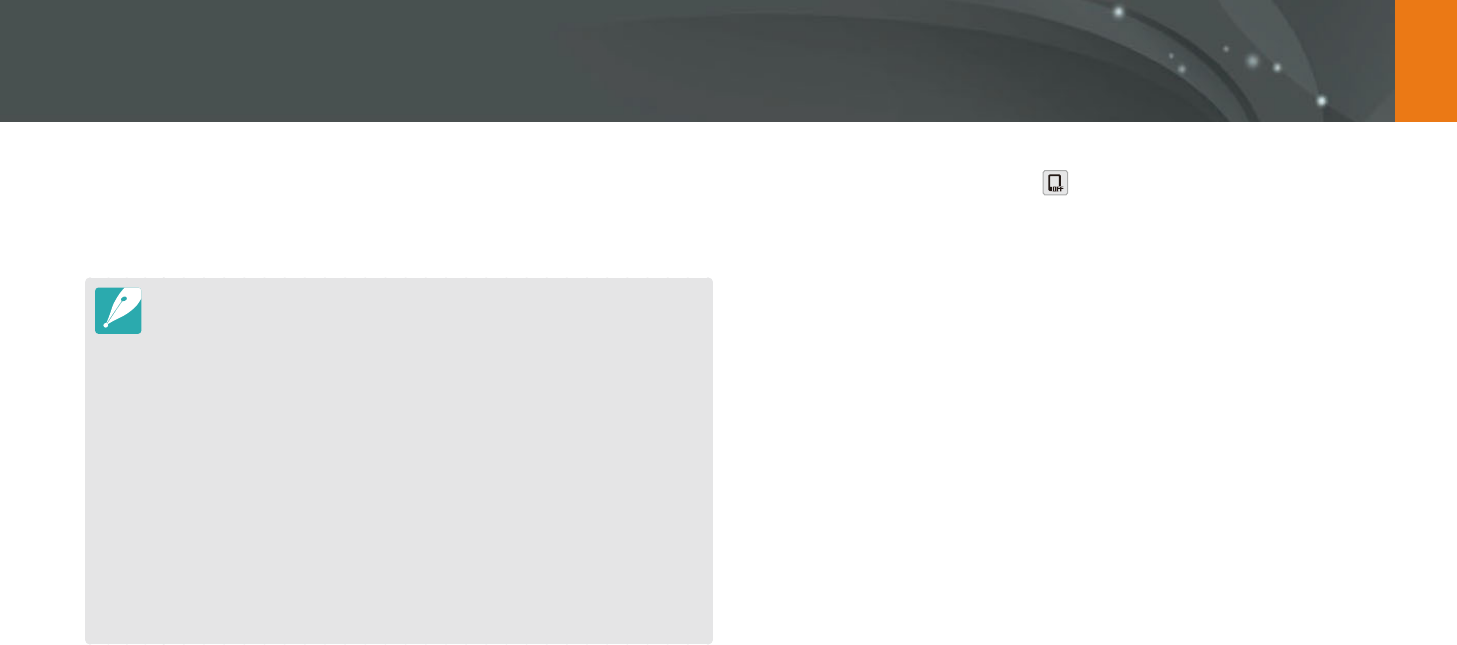
124
Wireless network
Saving files to a smart phone automatically
The camera connects to a smart phone that supports the AutoShare
feature via a WLAN. When you capture a photo with your camera, the
photo is saved to a smart phone automatically.
The AutoShare feature is supported by smart phones or tablets running
Android OS or iOS. (Some features may not be supported by some models.)
Before using this feature, update the device’s rmware to the latest version.
If the rmware version is not the most recent, this function may not perform
properly.
You should install Samsung SMART CAMERA App on your phone or device
before using this feature. You can download the application from Samsung
Apps, the Google Play Store, or the Apple App Store. Samsung SMART
CAMERA App is compatible with Samsung camera models manufactured in
2013 or later.
For devices running Android OS 2.3.3 – 2.3.7, download Samsung SMART
CAMERA App from www.samsung.com.
If you set this function, the setting is maintained even when you change the
Shooting mode.
This feature may not be supported in some modes or may not be available
with some shooting options.
1 In Shooting mode, touch
ĺ
AutoShare.
You can also press [m]
ĺ
b
ĺ
AutoShare
ĺ
On.
If the pop-up message that prompts you to download the
application appears, select Next.
To require PIN verication when connecting the smart phone to the
camera, select Security Settings. (p. 155)
2 On the smart phone, turn on Samsung SMART CAMERA App.
For iOS devices, turn on the Wi-Fi feature before turning on the
application.
To start the application automatically on an NFC-enabled smart
phone, turn on the function and place the smart phone near
the NFC tag (p. 28) on the camera. Verify that the smart phone is
connected to your camera, and then skip to step 5.
3 Select the camera from the list and connect the smart phone
to the camera.
The smart phone can connect to only one camera at a time.
If the Wi-Fi Privacy lock is enabled, enter the PIN displayed on the
camera to the smart phone.
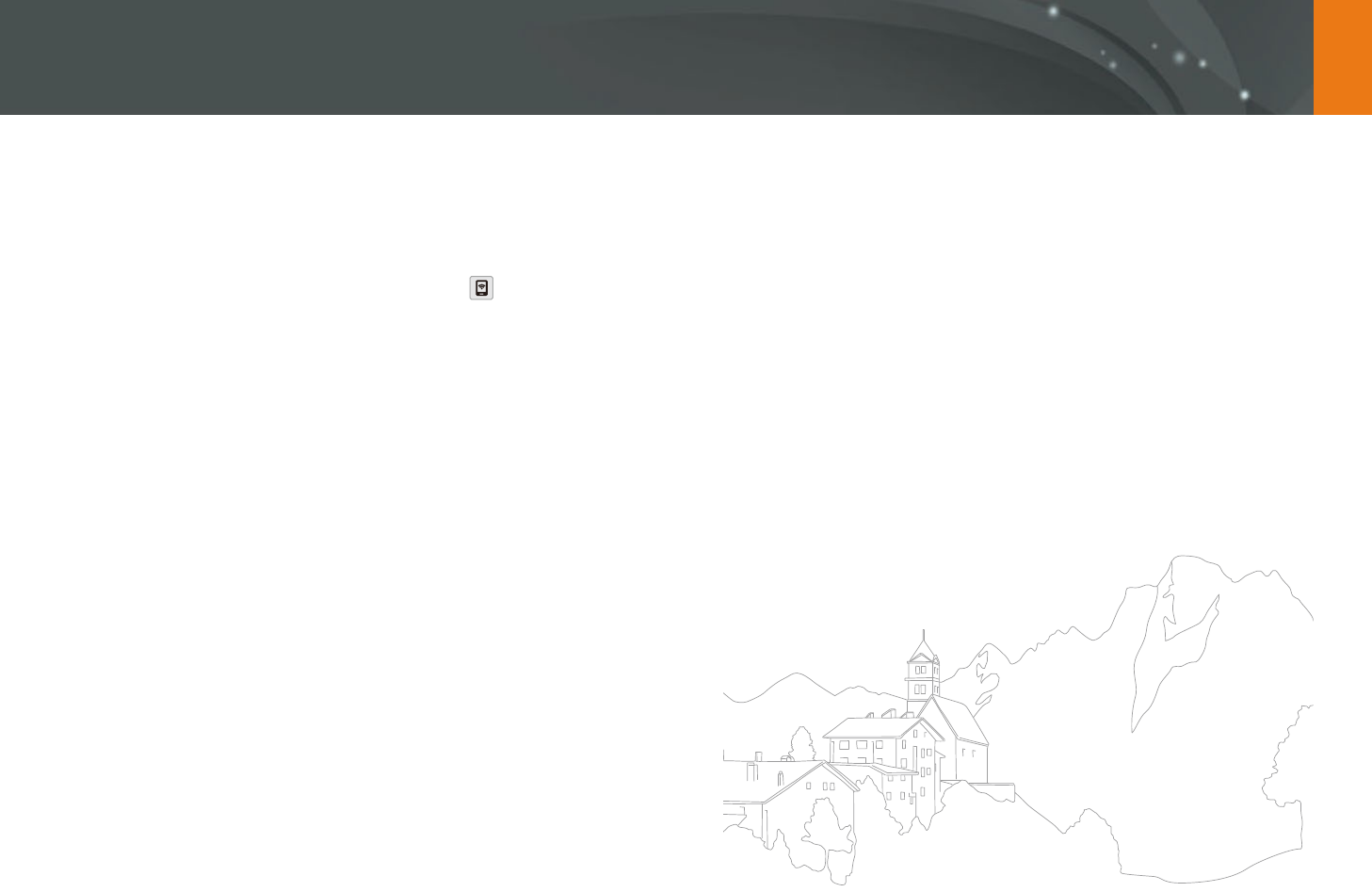
125
Wireless network > Saving les to a smart phone automatically
4 On the camera, allow the smart phone to connect to your
camera.
If the smart phone has been connected to your camera before, it is
connected automatically.
An icon that shows the connection status ( ) will appear on the
camera’s screen.
5 Capture a photo.
The captured photo is saved to the camera, and then transferred to
the smart phone. If a memory card is not inserted or the memory is
full, the captured photo is transferred to the smart phone without
being saved to the camera.
If you recorded a video, it is saved only to the camera.
The image le captured while recording a video is not saved on the
smart phone.
If the GPS feature is activated on the smart phone, the GPS
information will be saved with the captured photo.
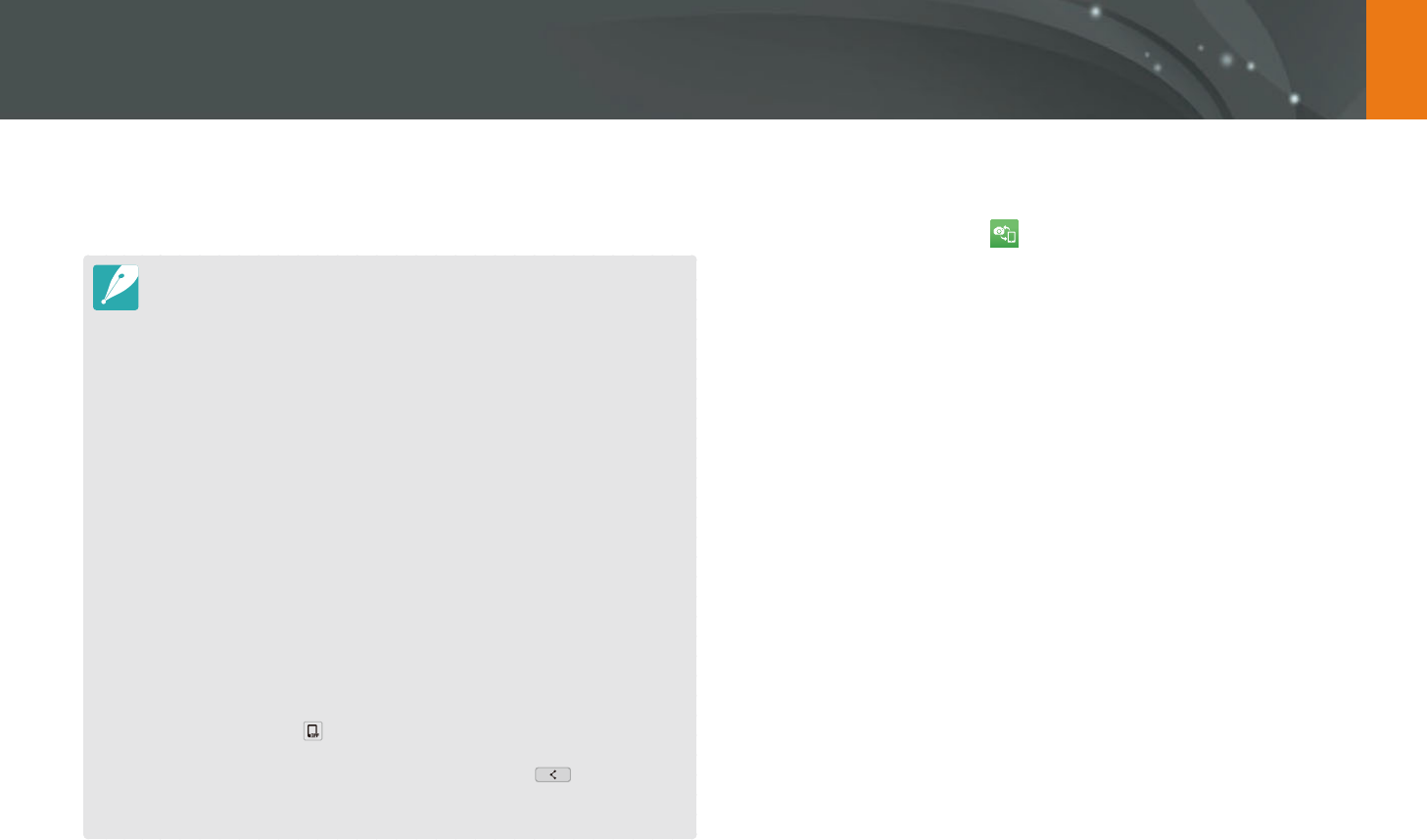
126
Wireless network
The camera connects to a smart phone that supports the MobileLink
feature via a WLAN. You can easily send photos or videos to your smart
phone.
The MobileLink feature is supported by smart phones or tablets running
Android OS or iOS. (Some features may not be supported by some models.)
Before using this feature, update the device’s rmware to the latest version.
If the rmware version is not the most recent, this function may not perform
properly.
You should install Samsung SMART CAMERA App on your phone or device
before using this feature. You can download the application from Samsung
Apps, the Google Play Store, or the Apple App Store. Samsung SMART
CAMERA App is compatible with Samsung camera models manufactured in
2013 or later.
For devices running Android OS 2.3.3 – 2.3.7, download Samsung SMART
CAMERA App from www.samsung.com.
When there are no les in the camera memory, you cannot use this feature.
You can view up to 1,000 recent les and send up to 1,000 les at a time.
When you send Full HD videos using MobileLink feature, you may not be able
to play back les on some devices.
When using this feature on an iOS device, the device may lose its Wi-Fi
connection.
You cannot send RAW les.
You can set the size for transferred photos by pressing [m], and then
selecting d
ĺ
MobileLink/NFC Image Size
ĺ
an option.
You can also touch
ĺ
MobileLink on the screen in Shooting mode.
You can also send les in Playback mode by pressing [m], and then
selecting Share(Wi-Fi)
ĺ
MobileLink or by selecting
ĺ
MobileLink.
The screen turns o if you perform no operations on the camera for
30 seconds.
1 On the Mode screen, select Wi-Fi.
2 On the camera, select .
If the pop-up message that prompts you to download the
application appears, select Next.
To require PIN verication when connecting the smart phone to the
camera, select Security Settings. (p. 155)
3 On the camera, select a sending option.
If you select Select Files from Smartphone, you can use your
smart phone to view and share les stored on the camera. The
screen turns o if you perform no operations on the smart phone
for 30 seconds.
If you select Select Files from Camera, you can select les to send
from the camera.
4 On the smart phone, turn on Samsung SMART CAMERA App.
For iOS devices, turn on the Wi-Fi feature before turning on the
application.
To start the application automatically on an NFC-enabled smart
phone, turn on the function and place the smart phone near
the NFC tag (p. 28) on the camera. Verify that the smart phone is
connected to your camera, and then skip to step 7.
Sending photos or videos to a smart phone
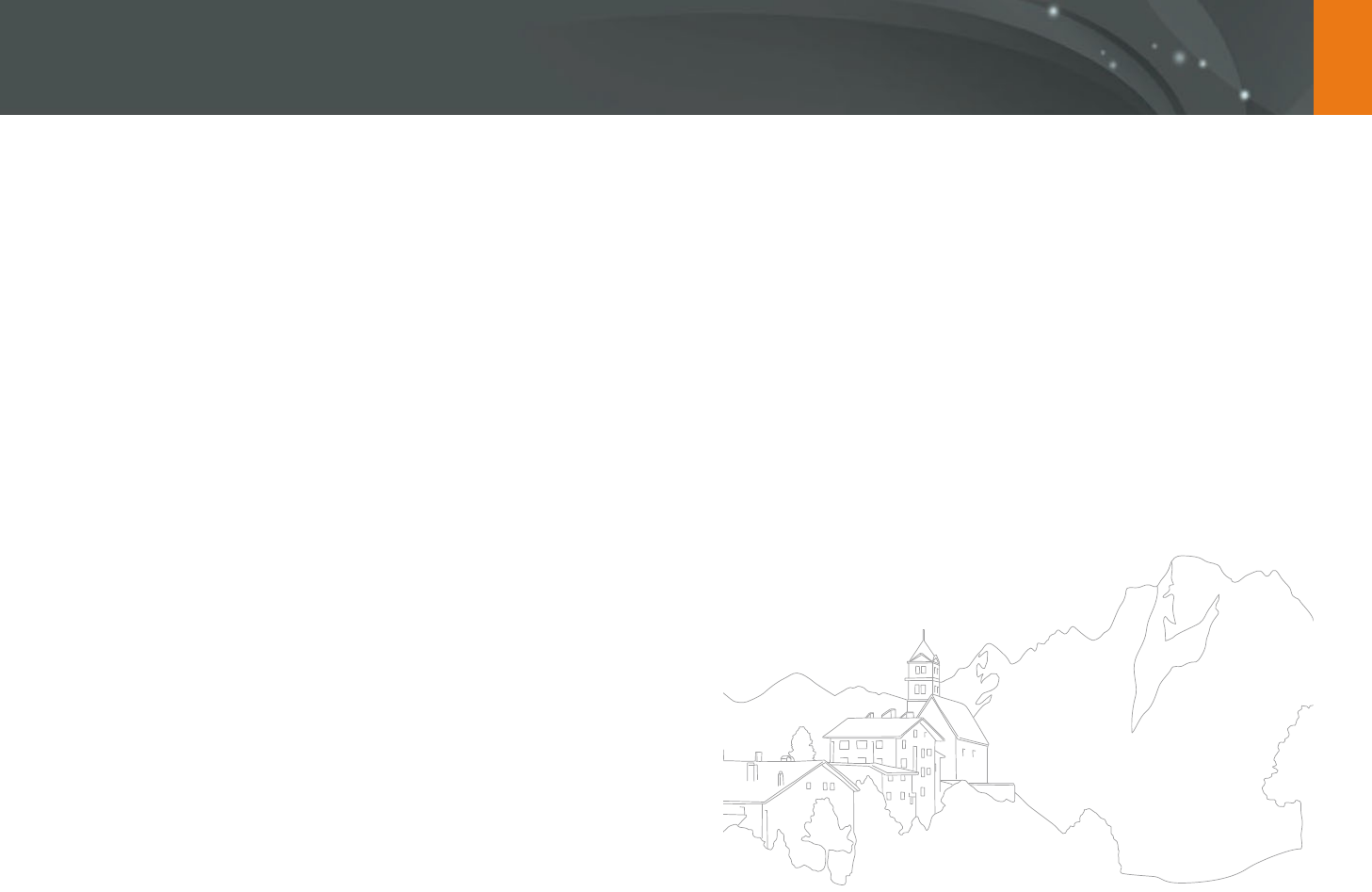
127
Wireless network > Sending photos or videos to a smart phone
5 Select the camera from the list and connect the smart phone
to the camera.
The smart phone can connect to only one camera at a time.
If the Wi-Fi Privacy lock is enabled, enter the PIN displayed on the
camera to the smart phone.
6 On the camera, allow the smart phone to connect to your
camera.
If the smart phone has been connected to your camera before, it is
connected automatically.
7 On the smart phone or camera, select les to transfer from the
camera.
8 On the smart phone, touch the copy button or on the camera,
select Send.
The camera will send the les to the smart phone.
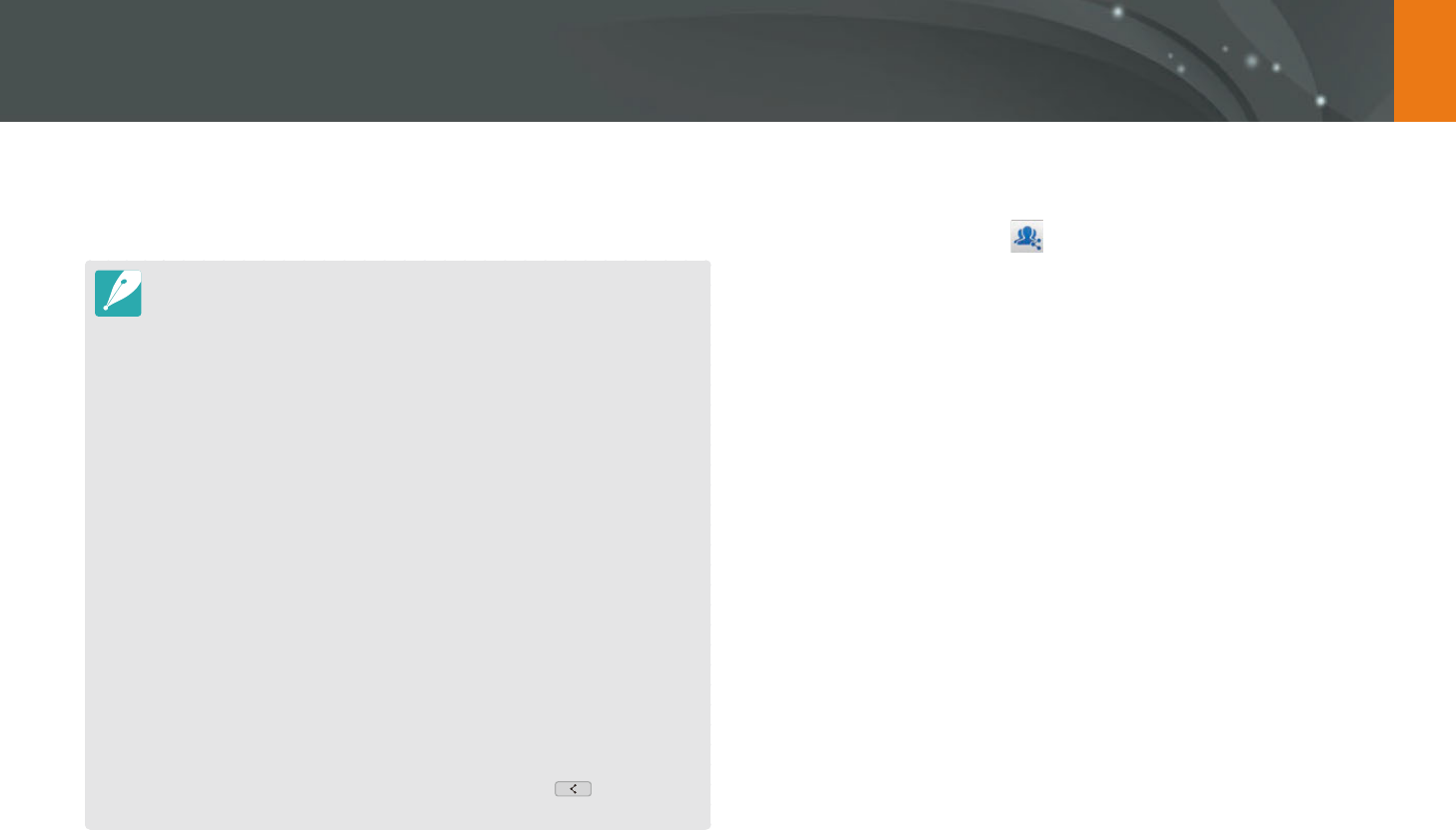
128
Wireless network
Sending photos or videos to multiple smart phones
The camera connects to a smart phone that supports the Group Share
feature via a WLAN. You can easily send photos or videos to multiple smart
phones.
The Group Share feature is supported by smart phones or tablets running
Android OS or iOS. (Some features may not be supported by some models.)
Before using this feature, update the device’s rmware to the latest version.
If the rmware version is not the most recent, this function may not perform
properly.
You should install Samsung SMART CAMERA App on your phone or device
before using this feature. You can download the application from Samsung
Apps, the Google Play Store, or the Apple App Store. Samsung SMART
CAMERA App is compatible with Samsung camera models manufactured in
2013 or later.
For devices running Android OS 2.3.3 – 2.3.7, download Samsung SMART
CAMERA App from www.samsung.com.
When there are no les in the camera memory, you cannot use this feature.
Transferring les to multiple smart phones may take longer than transferring
les to one device.
When you send Full HD videos using Group Share feature, you may not be
able to play back les on some devices.
When using this feature on an iOS device, the device may lose its Wi-Fi
connection.
You cannot send RAW les.
You can set the size for transferred photos by pressing [m], and then
selecting d
ĺ
MobileLink/NFC Image Size
ĺ
an option.
You can also send les in Playback mode by pressing [m], and then
selecting Share(Wi-Fi)
ĺ
Group Share or by selecting
ĺ
Group
Share.
1 On the Mode screen, select Wi-Fi.
2 On the camera, select .
If the pop-up message that prompts you to download the
application appears, select Next.
To require PIN verication when connecting the smart phone to the
camera, select Security Settings. (p. 155)
3 On the smart phone, turn on Samsung SMART CAMERA App.
For iOS devices, turn on the Wi-Fi feature before turning on the
application.
To start the application automatically on an NFC-enabled smart
phone, turn on the function and place the smart phone near
the NFC tag (p. 28) on the camera. Verify that the smart phone is
connected to your camera, and then skip to step 6.
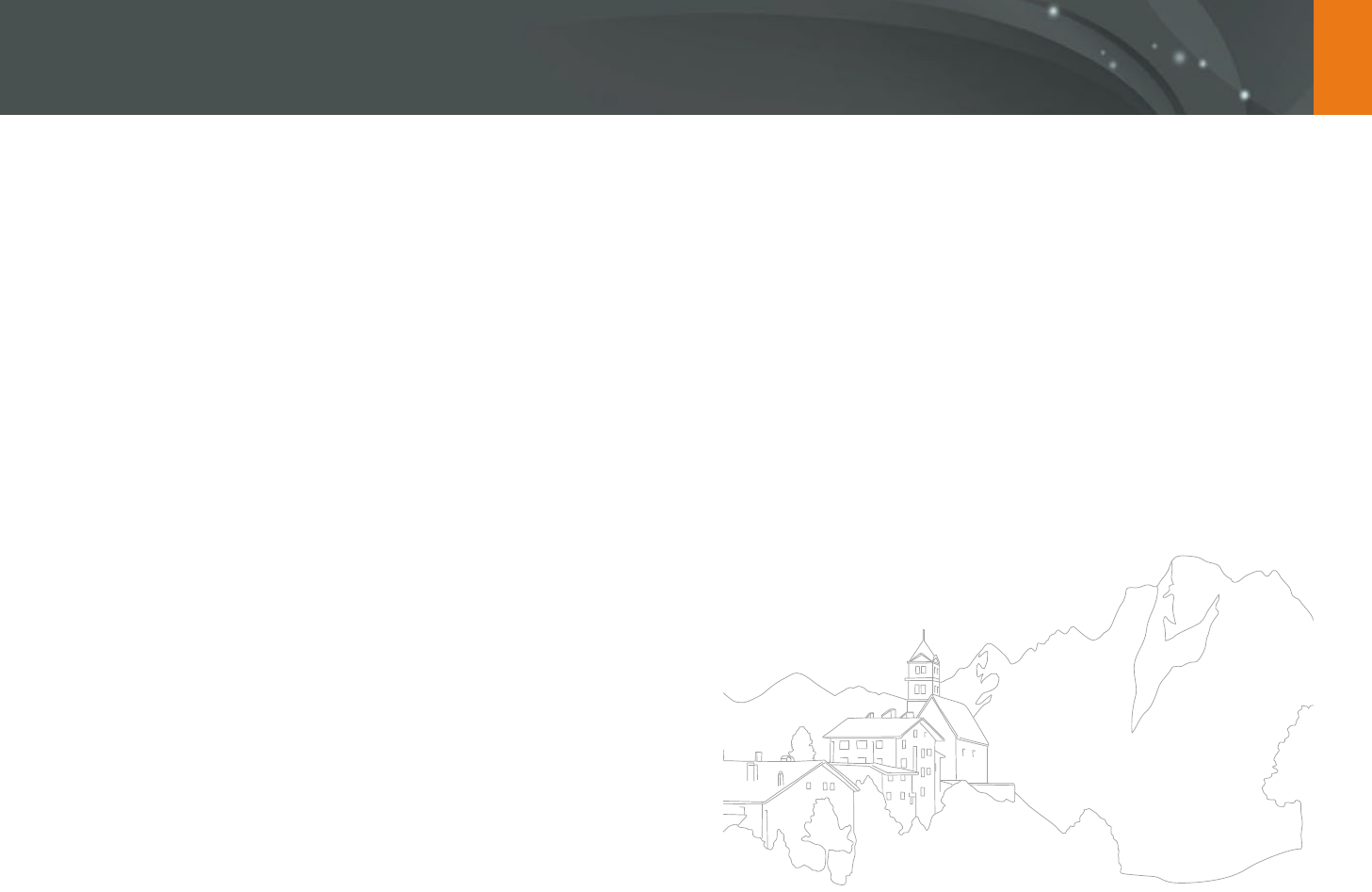
129
Wireless network > Sending photos or videos to multiple smart phones
4 Touch Connect next to the desired smart phone listed on the
camera.
If the smart phone has been connected to your camera before, it is
connected automatically.
You can connect to up to 4 smart phones.
If the Wi-Fi Privacy lock is enabled, enter the PIN displayed on the
camera to the smart phone.
5 Select Next.
6 On camera, select les to transfer from the camera.
7 On the camera, select Send.
The camera will send the les to the smart phone.
When you connect to multiple smart phones, the camera will send
the les to all devices at the same time.
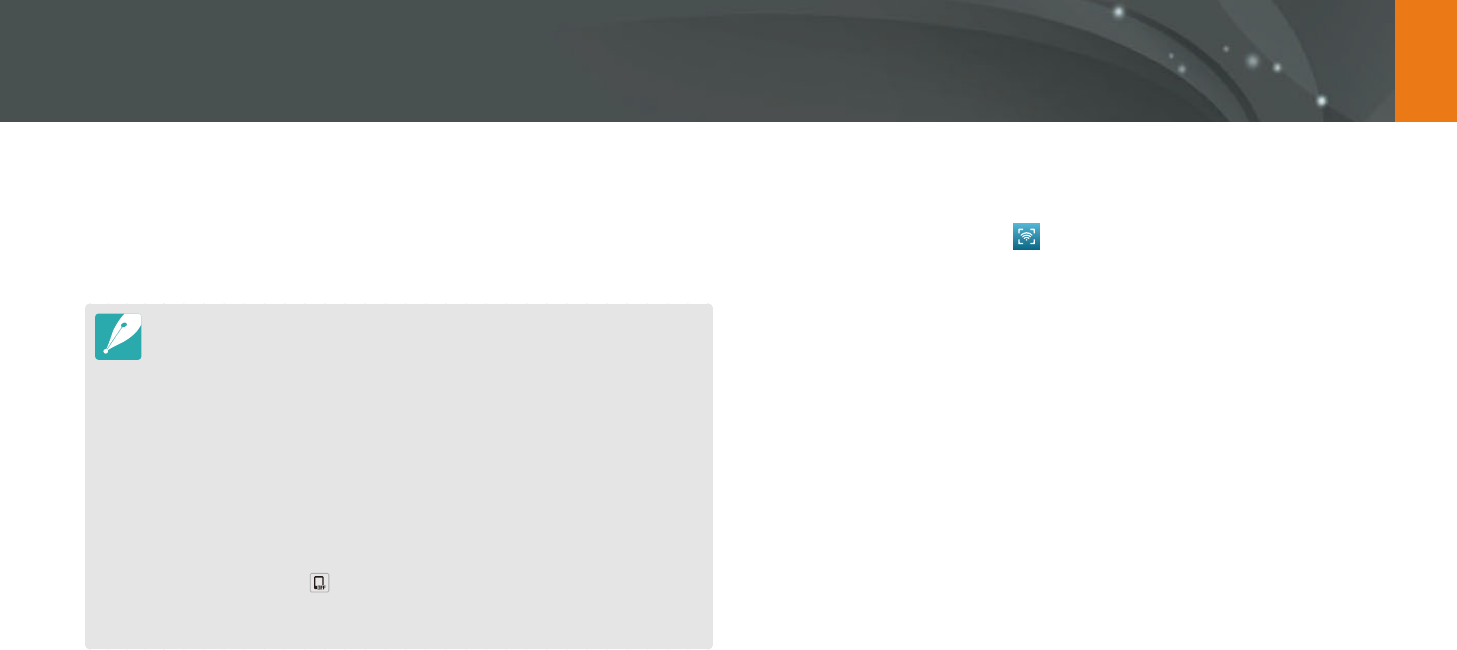
130
Wireless network
The camera connects to a smart phone that supports the Remote
Viewnder feature via a WLAN. Use the smart phone as a remote shutter
release with the Remote Viewnder feature. The captured photo will
display on the smart phone.
The Remote Viewnder feature is supported by smart phones or tablets
running Android OS or iOS. (Some features may not be supported by some
models.) Before using this feature, update the device’s rmware to the latest
version. If the rmware version is not the most recent, this function may not
perform properly.
You should install Samsung SMART CAMERA App on your phone or device
before using this feature. You can download the application from Samsung
Apps, the Google Play Store, or the Apple App Store. Samsung SMART
CAMERA App is compatible with Samsung camera models manufactured in
2013 or later.
For devices running Android OS 2.3.3 – 2.3.7, download Samsung SMART
CAMERA App from www.samsung.com.
You can also touch
ĺ
Remote Viewnder on the screen in Shooting
mode.
Continuously captured photos or videos will not display on the smart phone.
1 On the Mode screen, select Wi-Fi.
2 On the camera, select .
If the pop-up message that prompts you to download the
application appears, select Next.
To require PIN verication when connecting the smart phone to the
camera, select Security Settings. (p. 155)
3 On the smart phone, turn on Samsung SMART CAMERA App.
For iOS devices, turn on the Wi-Fi feature before turning on the
application.
To start the application automatically on an NFC-enabled smart
phone, turn on the function and place the smart phone near
the NFC tag (p. 28) on the camera. Verify that the smart phone is
connected to your camera, and then skip to step 6.
4 Select the camera from the list and connect the smart phone
to the camera.
The smart phone can connect to only one camera at a time.
If the Wi-Fi Privacy lock is enabled, enter the PIN displayed on the
camera to the smart phone.
Using a smart phone as a remote shutter release
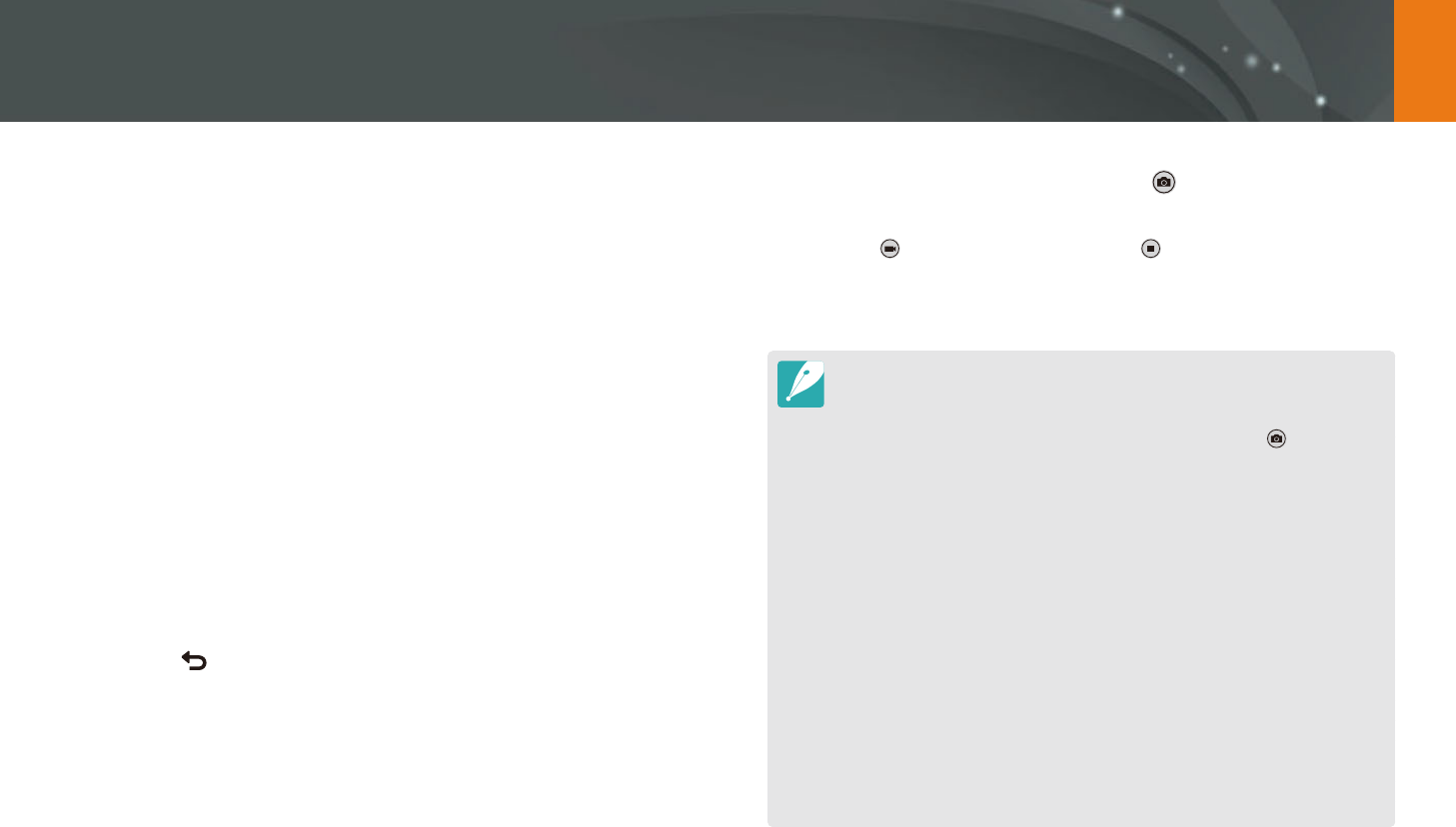
131
Wireless network > Using a smart phone as a remote shutter release
5 On the camera, allow the smart phone to connect to your
camera.
If the smart phone has been connected to your camera before, it is
connected automatically.
6 On the smart phone, select q to open the smart panel.
7 On the smart phone, set the shooting options.
While using this feature, some buttons are not available on your
camera.
With the smart phone, you can operate the camera only by
touching the screen.
Some shooting options are not supported.
Shooting options that you have set will remain on the camera after
the connection with the smart phone has ended.
8 Touch to return to the shooting screen.
9 On the smart phone, touch and hold to focus, and then
release it to capture the photo.
Touch to record a video and touch to stop a video.
If the GPS feature is activated on the smart phone, the GPS
information will be saved with the captured photo.
When you use this feature, the ideal distance between the camera and the
smart phone may vary, depending on your surroundings.
The smart phone must be within 7 m of the camera to use this feature.
It will take some time to capture the photo after you release on the smart
phone.
If the le save option is set to Smartphone + Camera, only photos will be
transferred to the smart phone. (Videos and RAW les will not be transferred.)
If you capture photos continuously when the le save option is set to
Smartphone + Camera, photos will not be transferred to the smart phone.
The smart phone's screen will not mirror the camera's display when recording
a video.
The Remote Viewnder function will deactivate when:
-
there is an incoming call on the smart phone
-
either the camera or the smart phone turns o
-
device loses its connection to the WLAN
-
the Wi-Fi connection is poor or unstable
-
you perform no operations for approximately 3 minutes while connected
-
folder and le number are max values
The screen turns o if you perform no operations on the camera for
30 seconds.
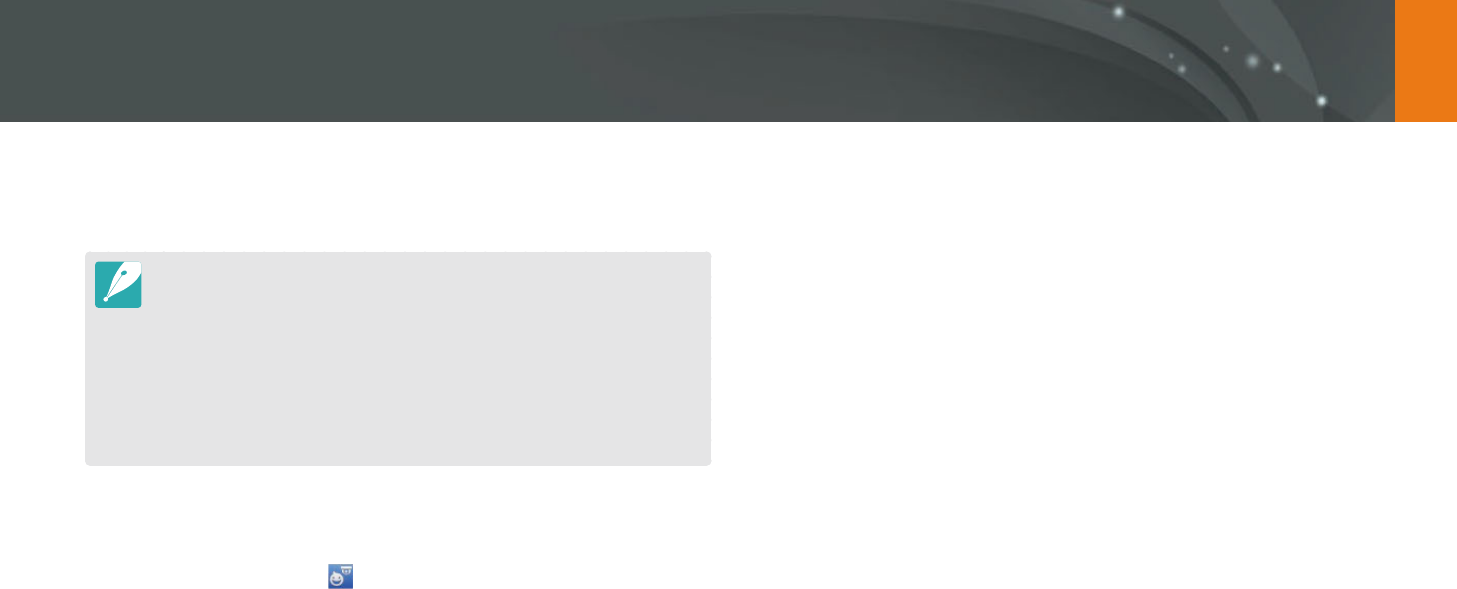
132
Wireless network
Using the Baby Monitor
3 On the camera, select an AP from the list, and then position
the camera.
Place the camera in a safe location where children or pets cannot
reach it.
Point the camera lens at the subject.
We recommend you connect the camera to a power outlet with the
AC adapter.
4 On the smart phone, select the AP that the camera is
connected to.
For iOS devices, turn on the Wi-Fi feature before turning on the
application.
5 On the smart phone, turn on the Samsung Home Monitor
application.
Use the Baby Monitor feature to connect the camera to a smart phone on
which the Samsung Home Monitor is installed, and monitor a location.
The Baby Monitor feature is supported by smart phones that support WVGA
(800X480) or higher resolution and run the Android OS or iOS. (Some features
may not be supported by some models.) Before using this feature, update the
device’s rmware to the latest version. If the rmware version is not the most
recent, this function may not perform properly.
You should install the Samsung Home Monitor application on your smart
phone before using this feature. You can download the application from
Samsung Apps, the Google Play Store, or the Apple App Store.
Use this feature indoors only.
1 On the Mode screen, select Wi-Fi.
2 On the camera, select .
If the pop-up message that prompts you to download the
application appears, select Next.
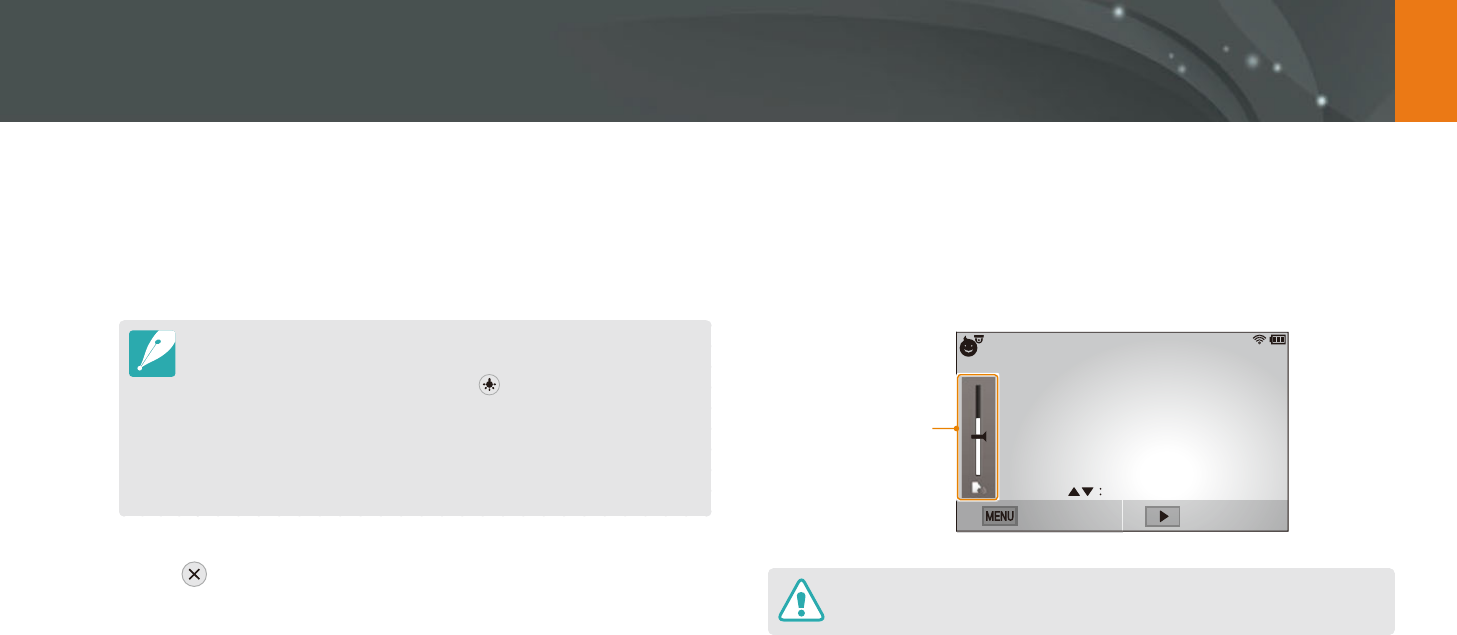
133
Wireless network > Using the Baby Monitor
6 Start live video or sound monitoring.
Watch live video from the camera on your smart phone. During
video monitoring, touch the Sound Monitoring Mode button on
the smart phone to stop the video stream. If the camera detects
noise, an alarm will notify you on the smart phone.
During live video monitoring via the smart phone, video is not saved on
the camera.
If the monitored location is dark, touch to turn on the AF-assist light.
During sound monitoring, alarms will sound on the smart phone if the
camera detects noise for a short period at a volume that is higher than
the designated level.
During live video monitoring, alarms will not sound on the smart phone
even if the camera detects noise.
7 Touch to exit the Samsung Home Monitor application.
Adjusting the noise level for alarm
activation
You can set the level of noise that will activate an alarm while using sound
monitoring. Press [D/I] to adjust the noise level.
Noise level for alarm
activation:
When the camera
detects noise that
exceeds the designated
level for a short period,
an alarm will sound.
Back Wi-Fi Setting
Sensor sensitivity
Do not use this feature for illegal purposes.
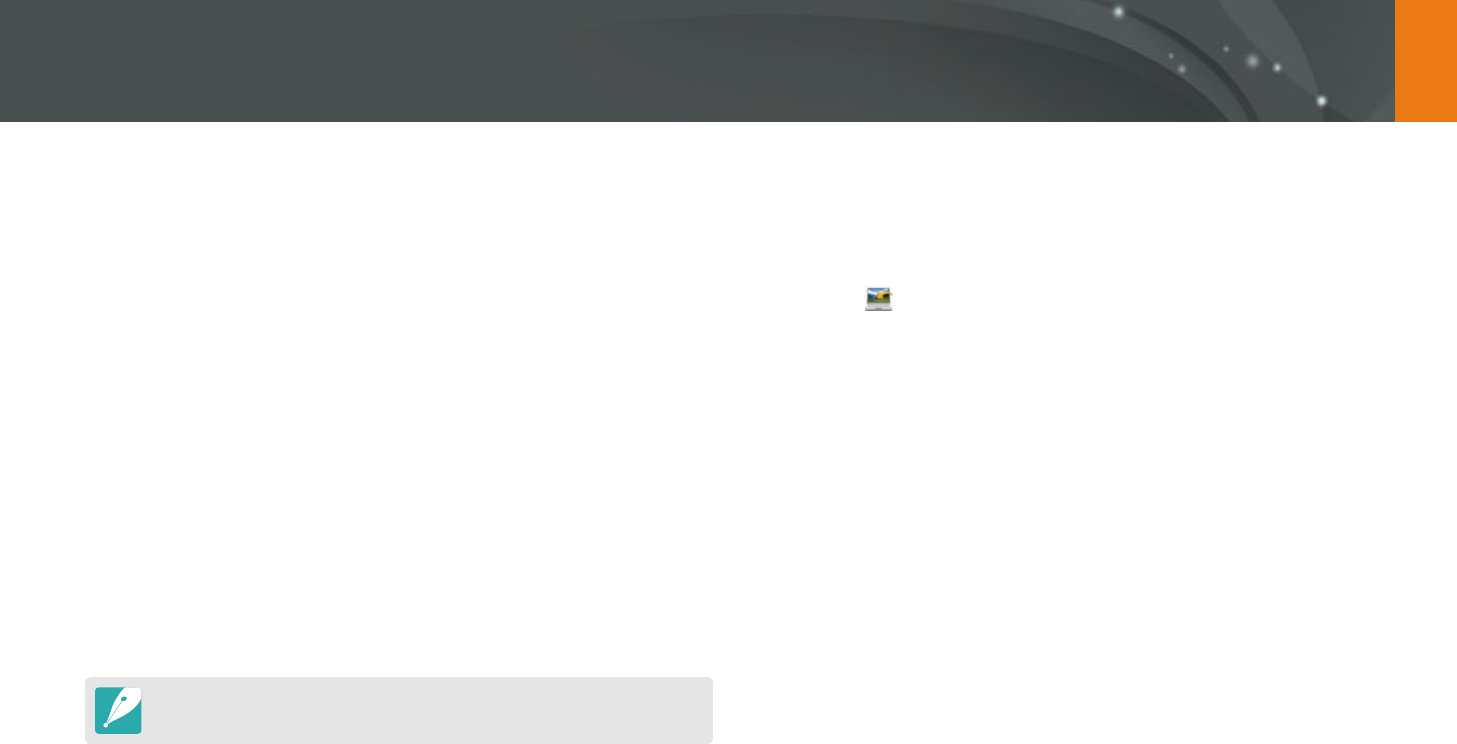
134
Wireless network
Using Auto Backup to send photos or videos
You can send photos or videos that you captured with the camera to a PC
wirelessly.
Installing the program for Auto Backup on
your PC
1 Install i-Launcher on the PC. (p. 161)
2 Connect the camera to the PC with the USB cable.
3 When the Auto Backup program icon appears, click it.
The Auto Backup program is installed on the PC. Follow the on-
screen instructions to complete the installation.
4 Remove the USB cable.
Before installing the program, ensure that the PC is connected to a network.
Sending photos or videos to a PC
1 On the Mode screen, select Wi-Fi.
2 Select .
If the pop-up message that prompts you to download the
application appears, select Next.
The camera will automatically attempt to connect to a WLAN via
the most recently connected AP device.
If the camera has not previously been connected to a WLAN, it will
search for available AP devices. (p. 118)
3 Select a backup PC.
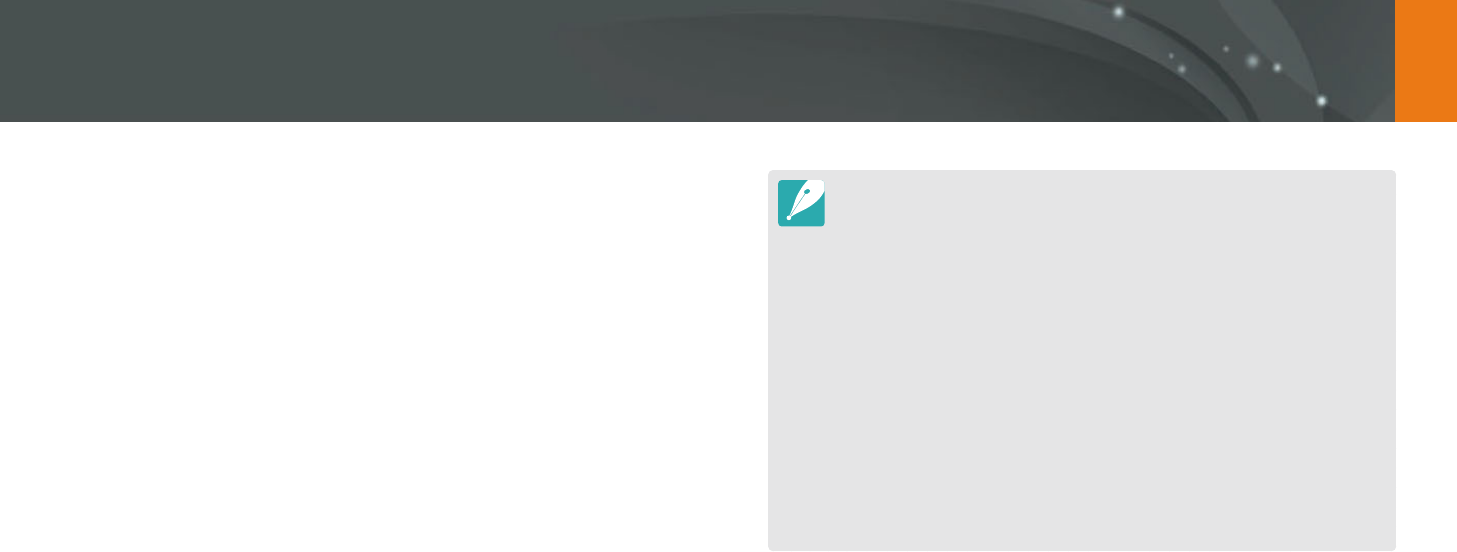
135
Wireless network > Using Auto Backup to send photos or videos
4 Select OK.
To cancel sending, select Cancel.
You cannot select individual les to backup. This function backs up
only new les on the camera.
The backup's progress will be shown on the PC monitor.
When the transfer is completed, the camera will turn o
automatically in approximately 30 seconds. Select Cancel to return
to the previous screen and prevent the camera from turning o
automatically.
To turn o your PC automatically after the transfer is complete,
select Shut down PC after backup.
To change the backup PC, select Change PC.
When you connect the camera to the WLAN, select the AP that is connected
to the PC.
The camera will search for available access points even if you are connecting
to the same access point again.
If you turn o the camera or remove the battery while sending les, the le
transfer will be interrupted.
While you are using this feature, the shutter control is disabled on your
camera.
You can connect only one camera to the PC at a time for sending les.
The backup may be canceled due to network conditions.
When there are no les in the camera memory, you cannot use this feature.
You must turn o Windows Firewall and any other rewalls before using this
feature.
You can send up to 1,000 recent les.
On the PC software, the server name must be entered in the Latin alphabet
and can contain no more than 48 characters.
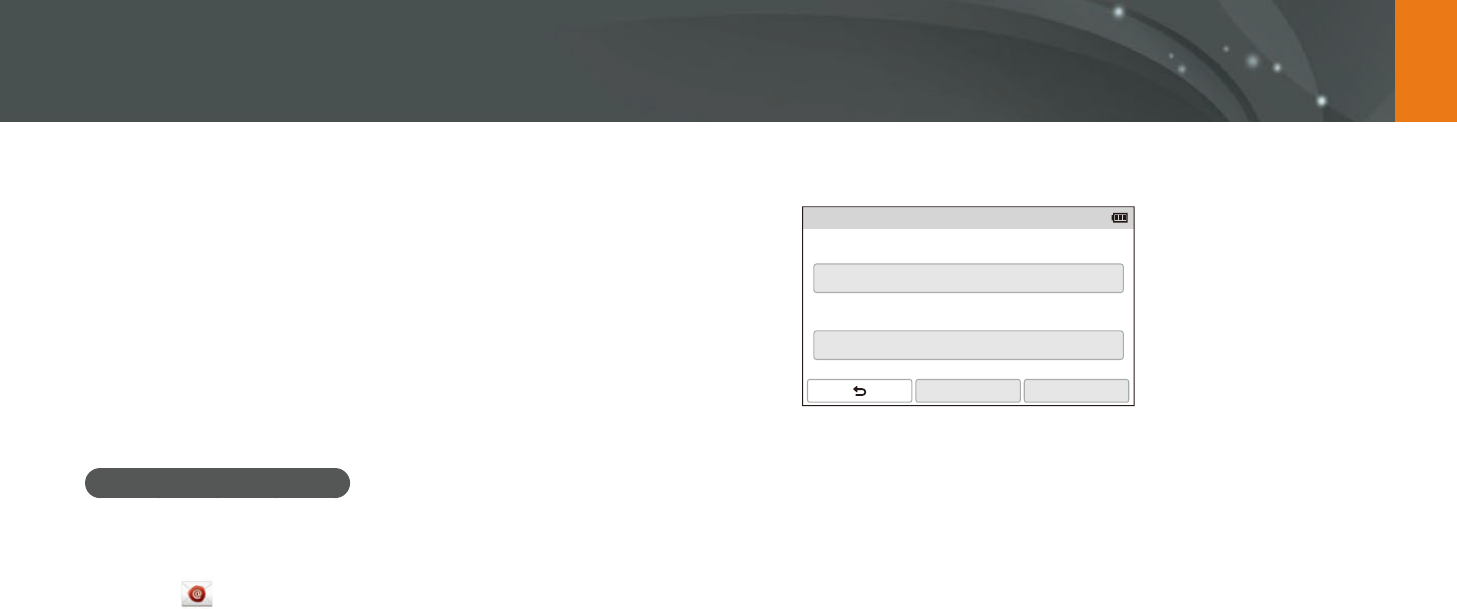
136
Wireless network
5 Select the Name box, enter your name, and then touch Done.
Sender Setting
Name
Save
Email
Reset
6 Select the Email box, enter your email address, and then
touch Done.
7 Select Save to save your changes.
To delete your information, select Reset.
You can change settings in the email menu and send photos or videos
stored on the camera via email.
Changing email settings
In the email menu, you can change settings for storing your information.
You can also set or change the email password. For information about
entering text, refer to "Entering text". (p. 122)
Storing your information
1 On the Mode screen, select Wi-Fi.
2 Select .
The camera will automatically attempt to connect to a WLAN via
the most recently connected AP device.
If the camera has not previously been connected to a WLAN, it will
search for available AP devices. (p. 118)
3 Press [m].
4 Select Sender Setting.
Sending photos or videos via email
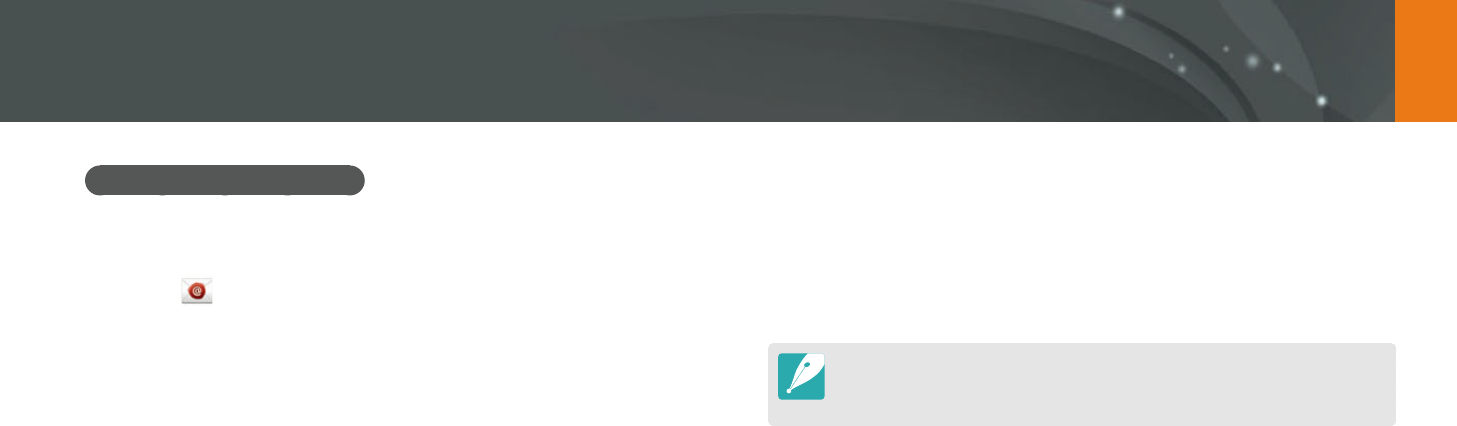
137
Wireless network > Sending photos or videos via email
Setting an email password
1 On the Mode screen, select Wi-Fi.
2 Select .
The camera will automatically attempt to connect to a WLAN via
the most recently connected AP device.
If the camera has not previously been connected to a WLAN, it will
search for available AP devices. (p. 118)
3 Press [m].
4 Select Setting Password
ĺ
On.
To deactivate the password, select O.
5 When the pop-up appears, select OK.
6 Enter a 4-digit password.
7 Enter the password again.
8 When the pop-up appears, select OK.
If you lost your password, you can reset it by selecting Reset on the password
setting screen. When you reset the information, the previously saved user’s
setting information and email address will be deleted.
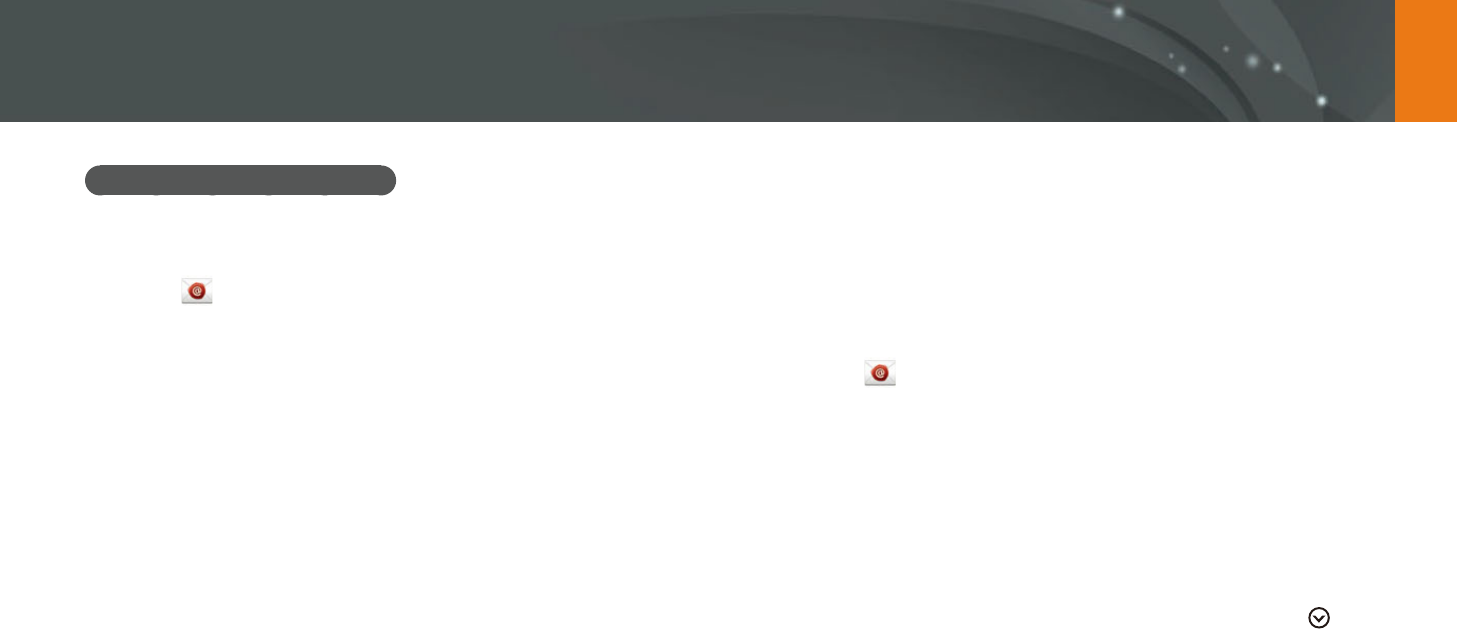
138
Wireless network > Sending photos or videos via email
Changing the email password
1 On the Mode screen, select Wi-Fi.
2 Select .
The camera will automatically attempt to connect to a WLAN via
the most recently connected AP device.
If the camera has not previously been connected to a WLAN, it will
search for available AP devices. (p. 118)
3 Press [m].
4 Select Change Password.
5 Enter your current 4-digit password.
6 Enter a new 4-digit password.
7 Enter the new password again.
8 When the pop-up appears, select OK.
Sending photos or videos via email
You can send photos or videos stored on the camera via email. For
information about entering text, refer to "Entering text". (p. 122)
1 On the Mode screen, select Wi-Fi.
2 Select .
3 Connect to a WLAN. (p. 118)
4 Select the Sender box, enter your email address, and then
touch Done.
If you have previously saved your information, it will be inserted
automatically. (p. 136)
To use an address from the list of previous senders, select
ĺ
an address.
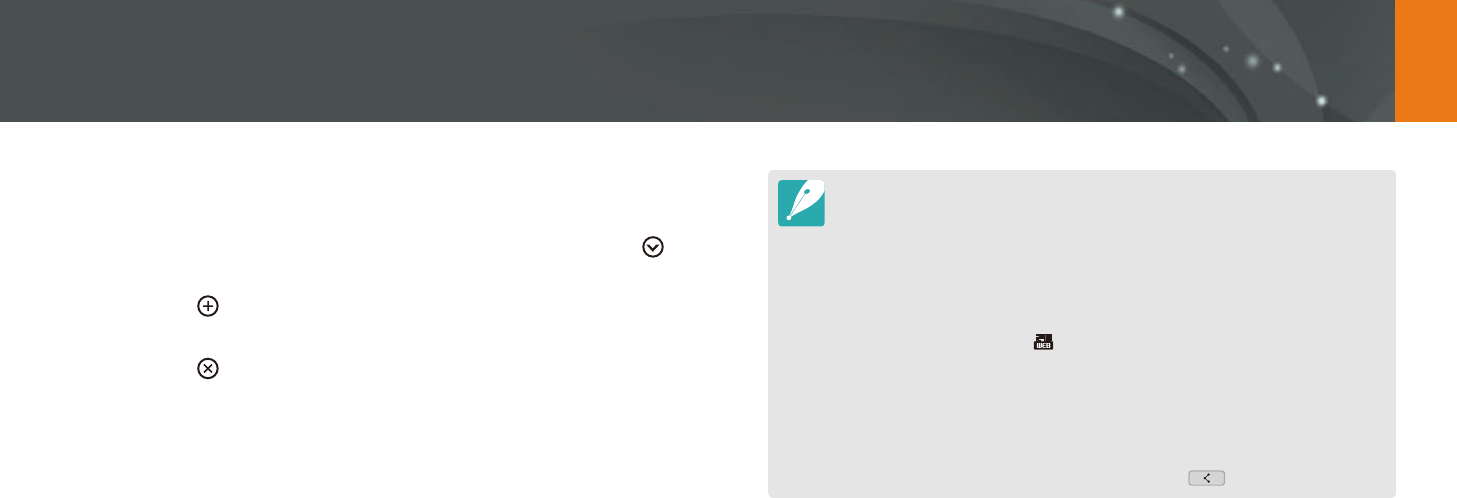
139
Wireless network > Sending photos or videos via email
5 Select the Receiver box, enter an email address, and then
touch Done.
To use an address from the list of previous recipients, select
ĺ
an address.
Select to add additional recipients. You can input up to
30 recipients.
Select to delete an address from the list.
6 Select Next.
7 Select les to send.
You can select up to 20 les. The total size must be 7 MB or less.
8 Select Next.
9 Select the comment box, enter your comments, and then
touch Done.
10
Select Send.
The camera will send the email.
If an email fails to send, a message prompting you to send it again
appears.
Even if a photo appears to have transferred successfully, errors with the
recipient’s email account may cause the photo to be rejected or recognized
as spam.
You may not be able to send an email if no network connection is available or
if your email account settings are incorrect.
You cannot send an email if the combined le sizes exceed the 7 MB. The
maximum resolution of photos you can send is 2M. The maximum resolution
of videos you can send is . If the selected photo has a resolution higher
than 2M, it will be automatically resized to a lower resolution.
If you cannot send an email because of rewall or user authentication
settings, contact your network administrator or network service provider.
When there are no les in the camera memory, you cannot use this feature.
You can also send an email in Playback mode by pressing [m], and then
selecting Share(Wi-Fi)
ĺ
Email or by selecting
ĺ
Email.
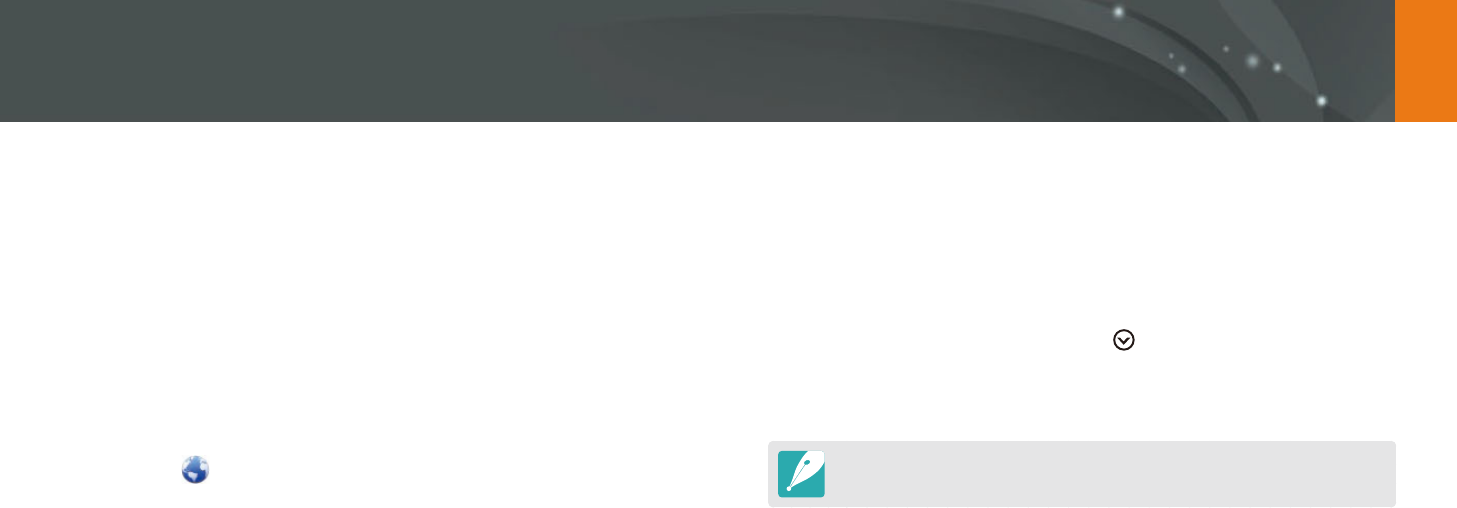
140
Wireless network
Upload your photos or videos to le sharing services. Available sharing
services will be displayed on your camera. To upload les to some sharing
services, you must visit the website and register before connecting your
camera.
Accessing a sharing service
1 On the Mode screen, select Wi-Fi.
2 Select .
3 Connect to a WLAN. (p. 118)
4 Select a sharing service.
If the pop-up message that prompts you to create an account
appears, select OK.
5 Enter your ID and password to log in.
For information about entering text, refer to "Entering text".
(p. 122)
If you connected to some sharing services, refer to "Using the login
browser". (p. 120)
To select an ID from the list, select
ĺ
an ID.
If you have previously logged in to the sharing service, you may be
logged in automatically.
You must have an existing account on the le sharing service to use this feature.
Using photo or video sharing services
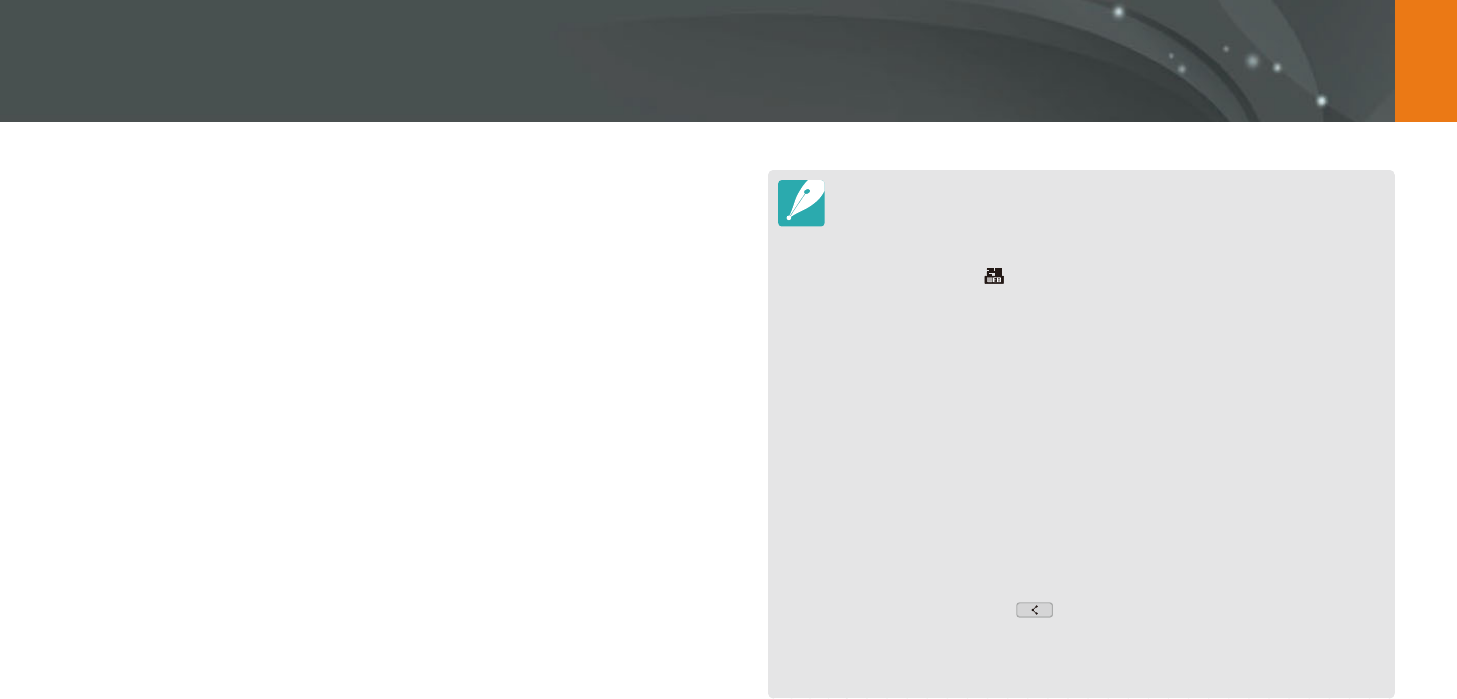
141
Wireless network > Using photo or video sharing services
Uploading photos or videos
1 Access the sharing service with your camera.
2 Select les to upload.
You can select up to 20 les. The total size must be 10 MB or less.
(On some sharing services, the total size or number of les may
vary.)
3 Select Upload.
The camera will upload photos or videos.
When an upload fails, a message prompting you to upload it again
appears.
On some sharing services, you can enter your comments by
selecting the comment box. For information about entering text,
refer to "Entering text". (p. 122)
You can set an upload folder for Facebook by pressing [m], and then
selecting Upload Folder (Facebook) on the sharing service's list screen.
You cannot upload les if the le size exceeds the limit. The maximum
resolution of photos you can upload is 2M. The maximum resolution of videos
you can upload is . If the selected photo has a resolution higher than 2M, it
will be automatically resized to a lower resolution. (On some sharing services,
the maximum photo resolution may vary.)
The method of uploading photos or videos may dier depending on the
selected sharing service.
If you cannot access a sharing service because of rewall or user
authentication settings, contact your network administrator or network
service provider.
Uploaded photos or videos may be automatically titled with the date they
were captured.
The speed of your internet connection may aect how quickly photos upload
or web pages open.
When there are no les in the camera memory, you cannot use this feature.
You can also upload photos or videos to le sharing services in Playback
mode by pressing [m], and then selecting Share(Wi-Fi)
ĺ
a sharing
service or by selecting
ĺ
a sharing service.
You cannot upload videos to some sharing services.
When you upload photos to a le sharing service, the photo may be resized
to 2M or 1M depending on their policy.
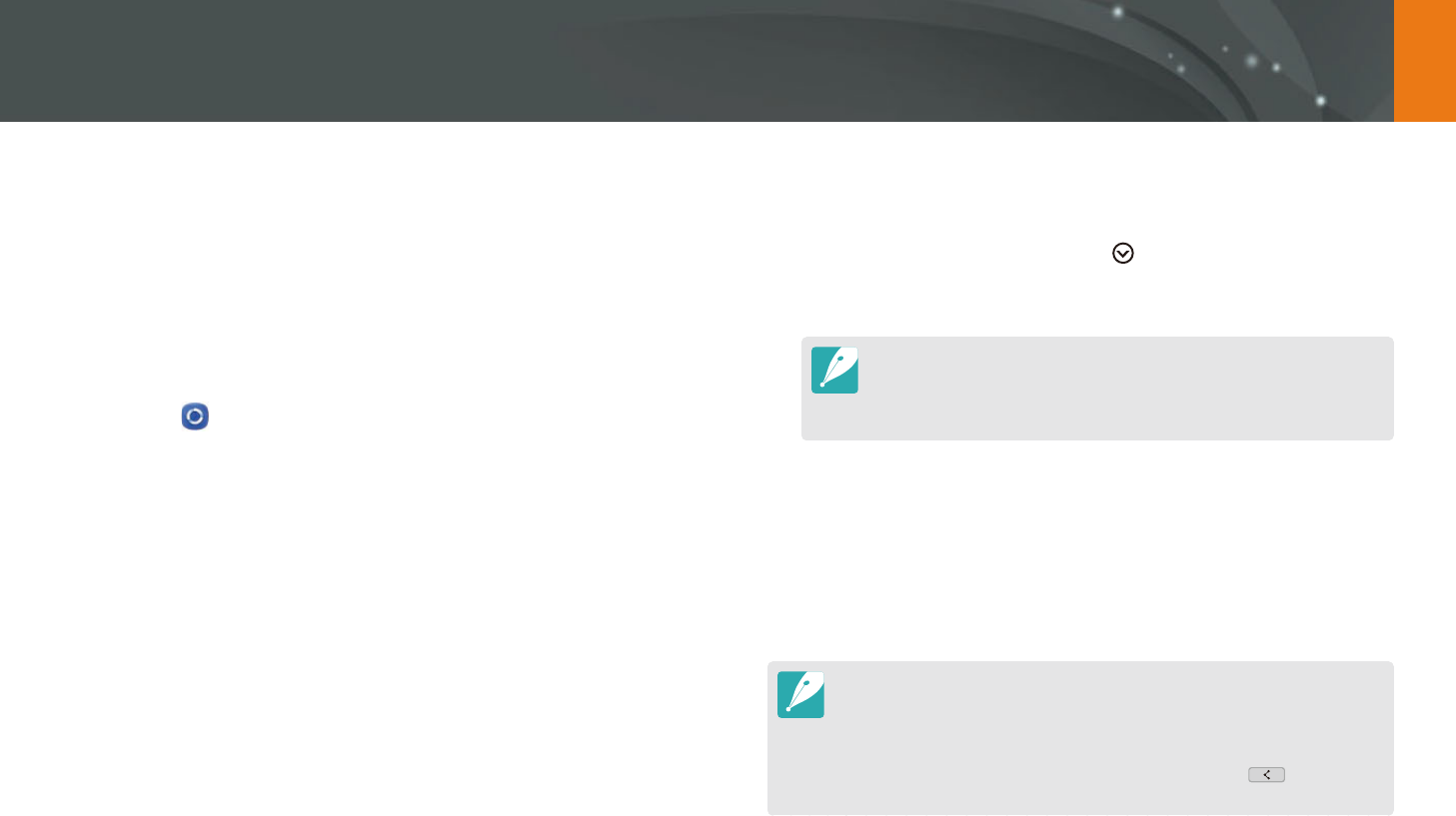
142
Wireless network
Using Samsung Link to send files
You can upload les from your camera to the Samsung Link online storage
or view les on a Samsung Link device connected to the same AP.
Uploading photos to an online storage
1 On the Mode screen, select Wi-Fi.
2 Select
ĺ
Web storage.
If the guide message appears, select OK.
The camera will automatically attempt to connect to a WLAN via
the most recently connected AP device.
If the camera has not previously been connected to a WLAN, it will
search for available AP devices. (p. 118)
To change the size for uploaded photos, press [m], and then
select Upload Image Size.
3 Enter your ID and password, and then select Login
ĺ
OK.
For information about entering text, refer to "Entering text". (p. 122)
To select an ID from the list, select
ĺ
an ID.
If you have previously logged in to the website, you may be logged
in automatically.
To use this feature, you must create a Samsung Link account and an
account with an aliated online storage service using your PC. After you
have nished creating the accounts, add your online storage account to
Samsung Link.
4 Select an online storage service.
Before you use this feature, you must visit the Samsung Link
website with your PC and register an online storage.
5 Select les to upload, and then select Upload.
You cannot upload video les to Samsung Link online storage.
When there are no les in the camera memory, you cannot use this feature.
You can upload up to 20 les.
You can also upload photos in Playback mode by pressing [m], and then
selecting Share(Wi-Fi)
ĺ
Samsung Link or by selecting
ĺ
Samsung
Link.
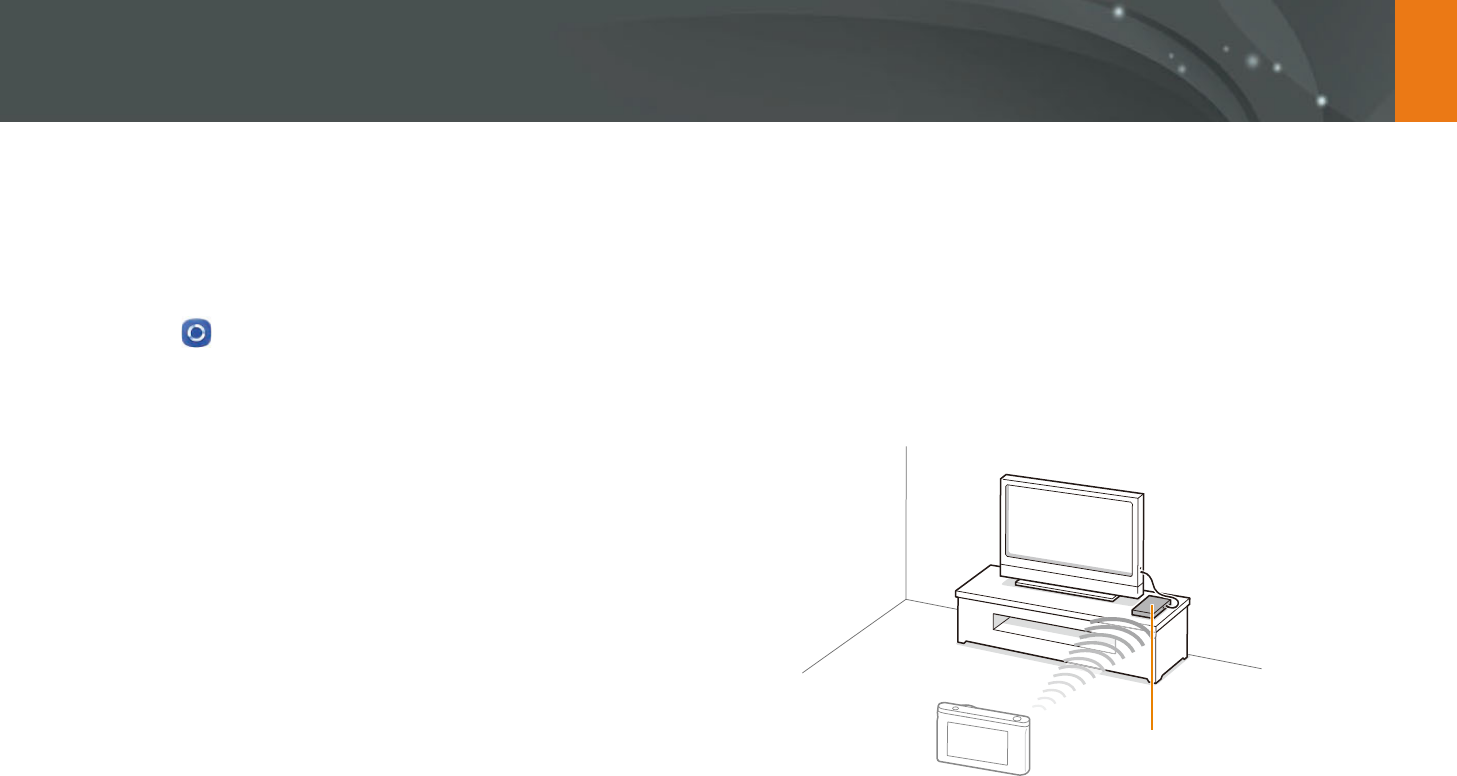
143
Wireless network > Using Samsung Link to send les
Viewing photos or videos on devices that
support Samsung Link
1 On the Mode screen, select Wi-Fi.
2 Select
ĺ
Nearby devices.
The camera will automatically attempt to connect to a WLAN via
the most recently connected AP device.
If the camera has not previously been connected to a WLAN, it will
search for available AP devices. (p. 118)
You can set to allow only selected devices or all devices to connect
by pressing [m], and then selecting DLNA Access Control on
the screen.
A sharing le list is created. Wait until other devices can nd your
camera.
3 Connect the Samsung Link device to a network, and then turn
on the Samsung Link feature.
Refer to your device's user manual for more information.
4 On the camera, allow the Samsung Link device to connect to
your camera.
5 On the Samsung Link device, select a camera to connect to.
6 On the Samsung Link device, browse the shared photos or
videos.
For information about searching for the camera and browsing the
photos or videos on the Samsung Link device, refer to the device's
user manual.
Videos may not play smoothly depending on the type of Samsung
Link device or the network condition.
AP
▲
The camera is connected to a TV that supports Samsung Link via WLAN.
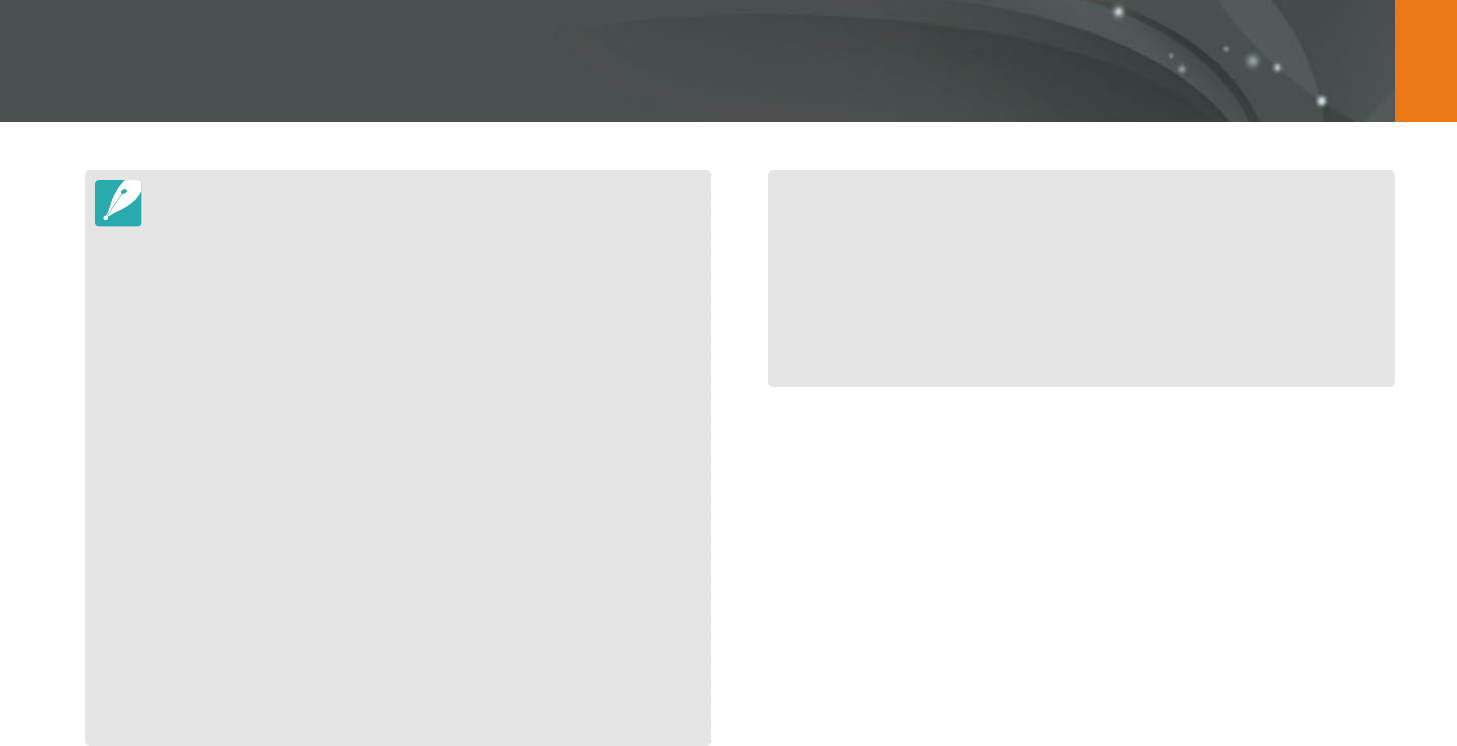
144
Wireless network > Using Samsung Link to send les
You can share up to 1,000 recent les.
On a Samsung Link device, you can view only photos or videos captured with
your camera.
The range of the wireless connection between your camera and a Samsung
Link device may vary depending on the specications of the AP.
If the camera is connected to 2 Samsung Link devices, playback may be
slower.
Photos or videos will be shared in their original sizes.
You can use this feature only with devices that support Samsung Link.
Shared photos or videos will not be stored on the Samsung Link device, but
they can be stored in the camera to meet the device's specications.
Transferring photos or videos to the Samsung Link device may take some
time depending on the network connection, the number of les to be shared,
or the sizes of the les.
If you power o the camera abnormally while viewing photos or videos on
a Samsung Link device (for example, by removing the battery), the device
considers the camera to still be connected.
The order of photos or videos on the camera may be dierent than on the
Samsung Link device.
Depending on the number of photos or videos you want to share, it may
take some time to load your photos or videos and complete the initial set-up
process.
While viewing photos or videos on the Samsung Link device, continuously
using the device's remote or performing additional operations on the device
may prevent this feature from working properly.
If you reorder or sort les on the camera while viewing them on a Samsung
Link device, you must repeat the initial set-up process to update the list of
les on the device.
When there are no les in the camera memory, you cannot use this feature.
We recommend you use a network cable to connect your Samsung
Link device to your AP. This will minimize any video ‘Stuttering’ you may
experience when streaming content.
To view les on a Samsung Link device using the Nearby devices feature,
enable multicast mode on your AP.
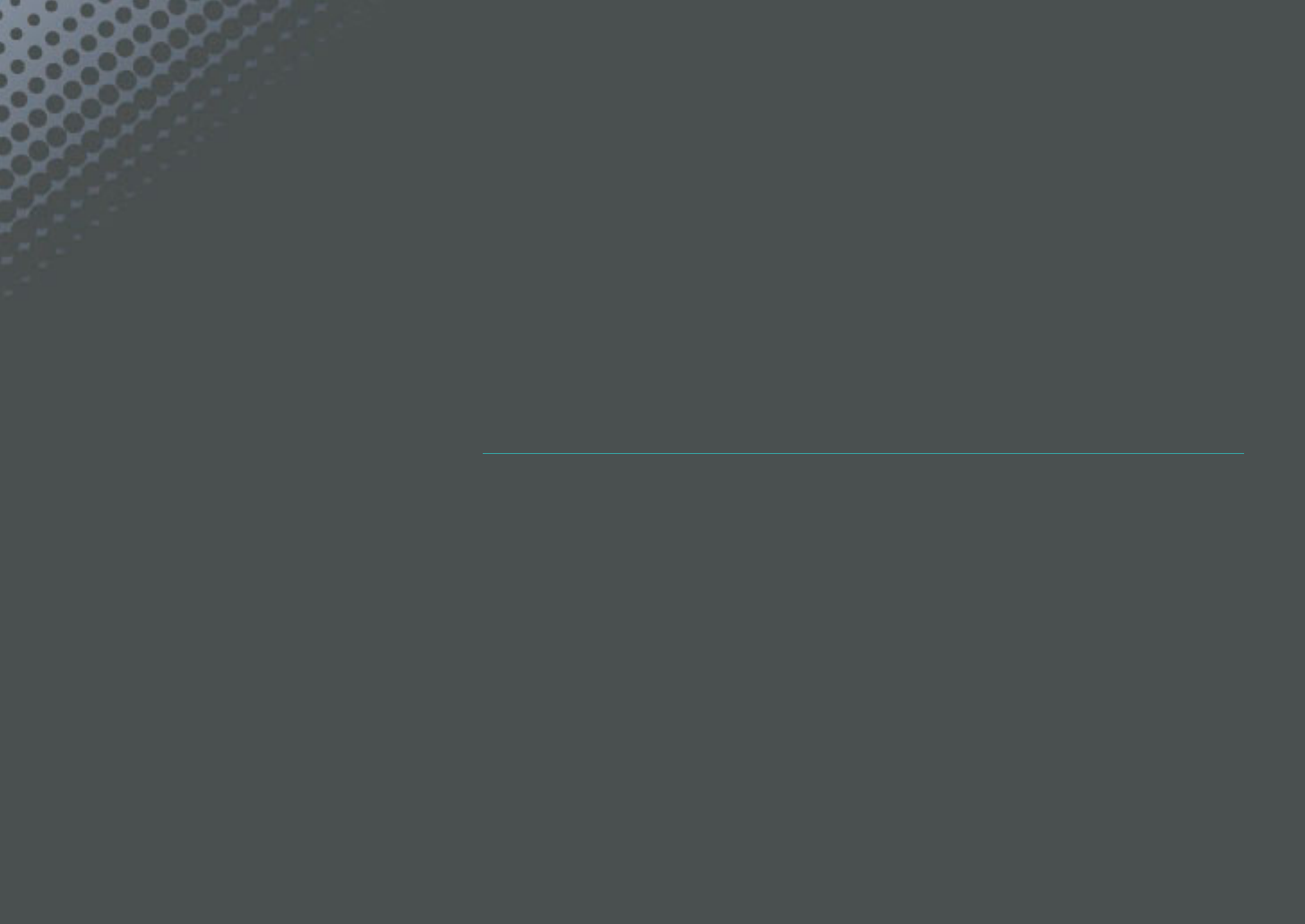
Chapter 5
Camera settings menu
Learn about the user settings and general settings menu.
You can adjust the settings to better suit your needs and preferences.
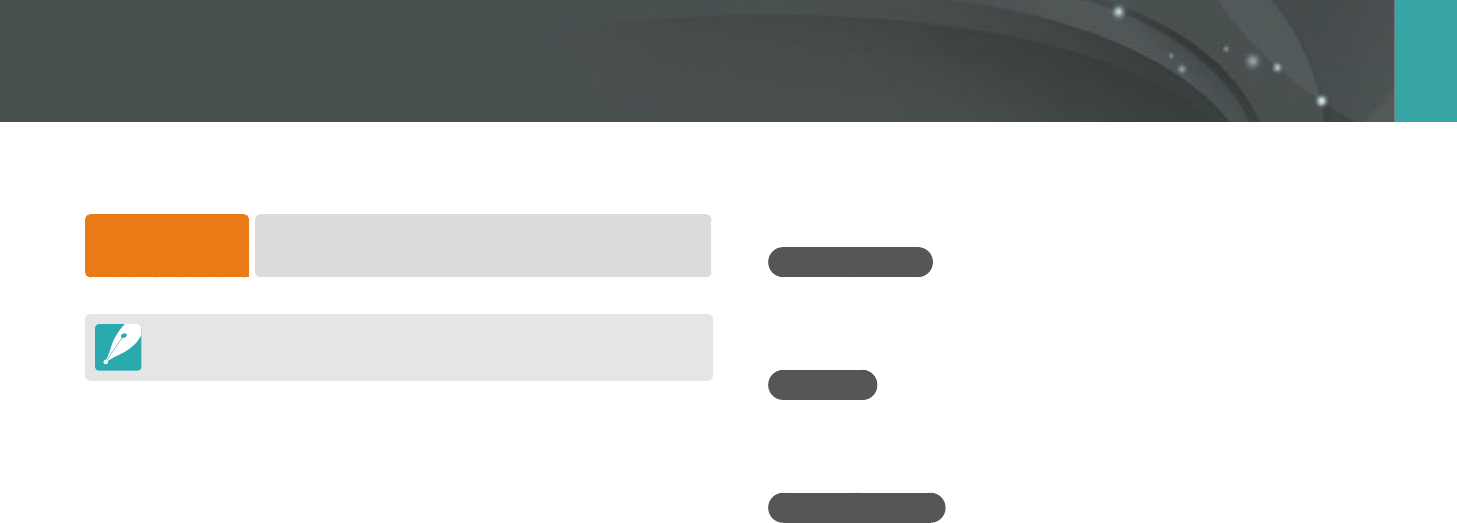
146
Camera settings menu
You can set the user environment with these settings.
To set user options,
In Shooting mode, press [m]
ĺ
d
ĺ
an option.
Available items and the order of them may dier depending on shooting
conditions.
ISO Customizing
ISO Expansion
You can select ISO 100 and 25600.
ISO Step
You can set the size for the ISO sensitivity by either 1/3 or 1 step.
Auto ISO Range
You can set the maximum ISO value under which each EV step is chosen
when you set the ISO to Auto.
User settings
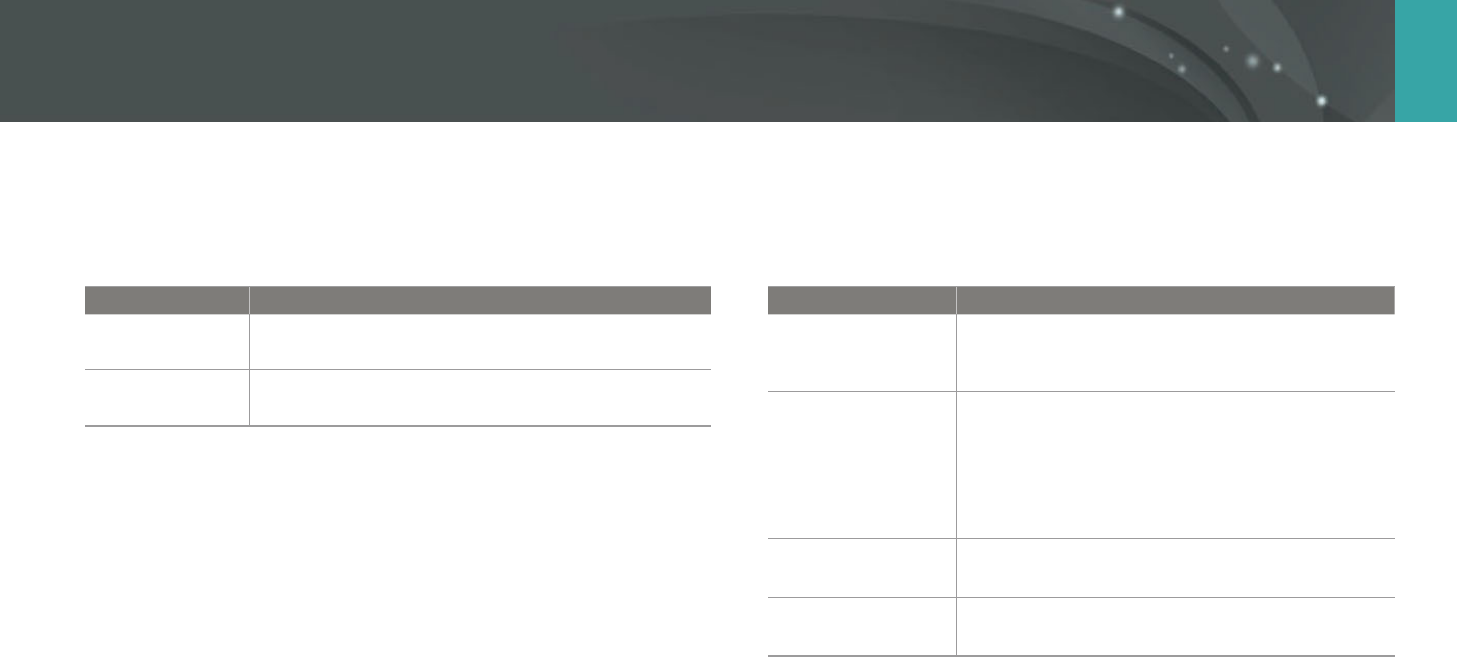
147
Camera settings menu > User settings
Noise Reduction
Use the Noise Reduction to reduce the visual noise in photos.
* Default
Option Description
High ISO NR
This function reduces noise that may occur when you
set a high ISO sensitivity. (O, High, Normal*, Low)
Long Term NR
This function reduces noise when you set the camera
for a long exposure. (O, On*)
Bracket Settings
You can set up the options for each bracketing.
* Default
Option Description
AE Bracket Settings
Set the exposure interval. (-/+0.3 EV*,
-/+0.7 EV, -/+1.0 EV, -/+1.3 EV, -/+1.7 EV,
-/+2.0 EV, -/+2.3 EV, -/+2.7 EV, -/+3.0 EV)
WB Bracket Settings
Adjust the White Balance interval range of the
3 bracketed photos. (AB-/+3*, AB-/+2, AB-/+1,
MG-/+3, MG-/+2, MG-/+1)
For example, AB-/+3 adjusts the Amber value plus
or minus three steps. MG-/+3 adjusts the Magenta
value the same amount.
P Wiz Bracket
Settings
Select 3 Picture Wizard settings the camera uses to
capture the 3 bracketed photos.
Depth Bracket
Settings
Set the depth interval. (-/+0.3, -/+0.7, -/+1.0*,
-/+1.3, -/+1.7, -/+2.0, -/+2.3, -/+2.7, -/+3.0)
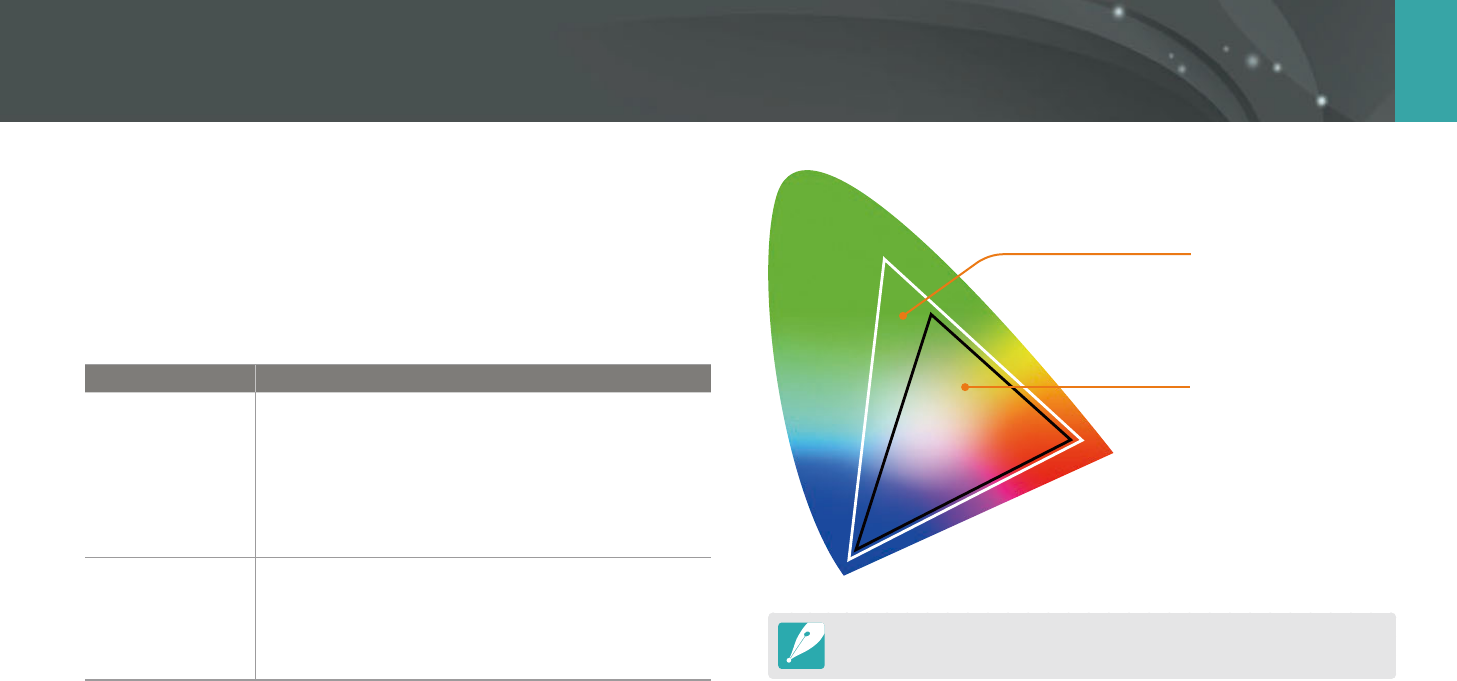
148
Camera settings menu > User settings
Color Space
The color space option allows you to select methods for representing
colors. Digital imaging devices such as digital cameras, monitors, and
printers have their own methods for representing colors, which are called
color spaces.
* Default
Option Description
sRGB*
sRGB (Standard RGB) is an international specication
to dene the color space created by IEC (International
Electrotechnical Commission). It is widely used for
creating colors on PC monitors and is also the standard
color space for Exif. sRGB is recommended for regular
images and images you intend to publish on the
Internet.
Adobe RGB
Adobe RGB is used for commercial printing and has a
larger color range than sRGB. Its wider range of colors
helps you to easily edit photos on a computer. Note
that individual programs are generally compatible
with a limited number of color spaces.
Adobe RGB
sRGB
When the color space is set to Adobe RGB, photos will be saved as
"_SAMXXXX.JPG".
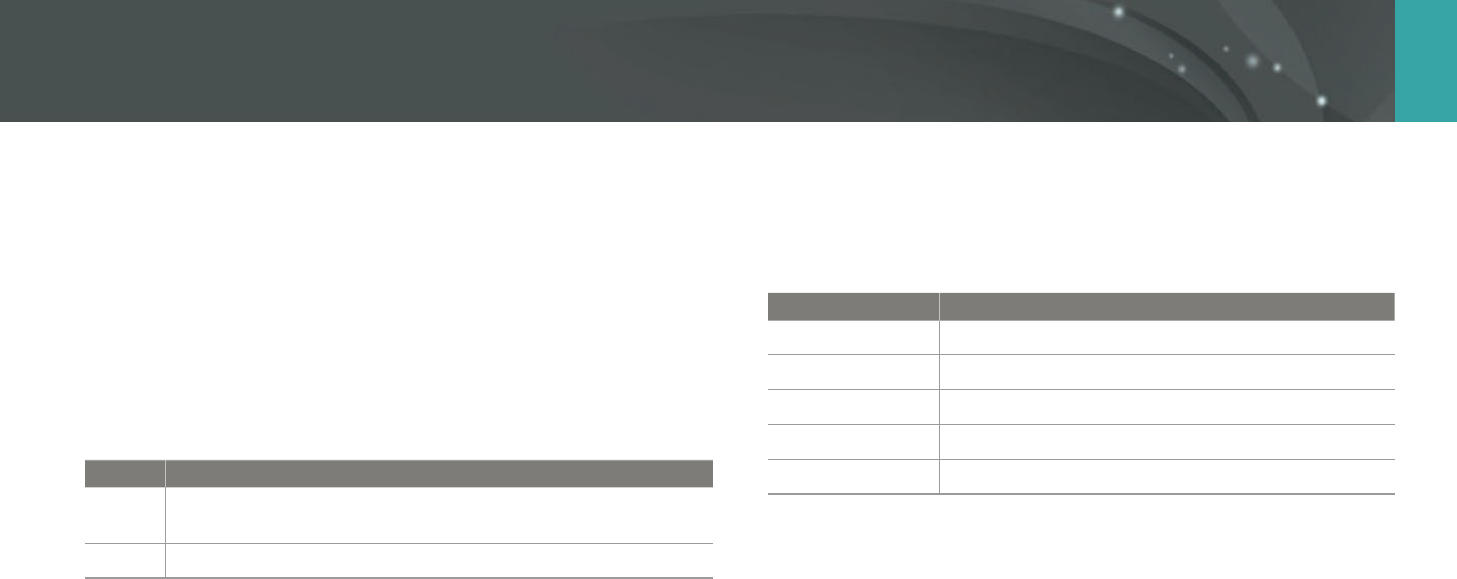
149
Camera settings menu > User settings
Distortion Correct
You can correct lens distortion that might occur from lenses.
This feature is available with lenses that support it.
Touch Operation
Set to enable touch operation in Shooting mode.
* Default
Option Description
O
Do not use touch operations in Shooting mode. (You can use
touch operations in other situations.)
On*
Use touch operations in Shooting mode.
iFn Customizing
You can select options that can be adjusted when you press [i-Function]
on an i-Function lens.
Option Description
Aperture
Set to adjust the aperture value.
Shutter Speed
Set to adjust the shutter speed.
EV
Set to adjust the exposure value.
ISO
Set to adjust ISO sensitivity.
White Balance
Set to adjust the White Balance.
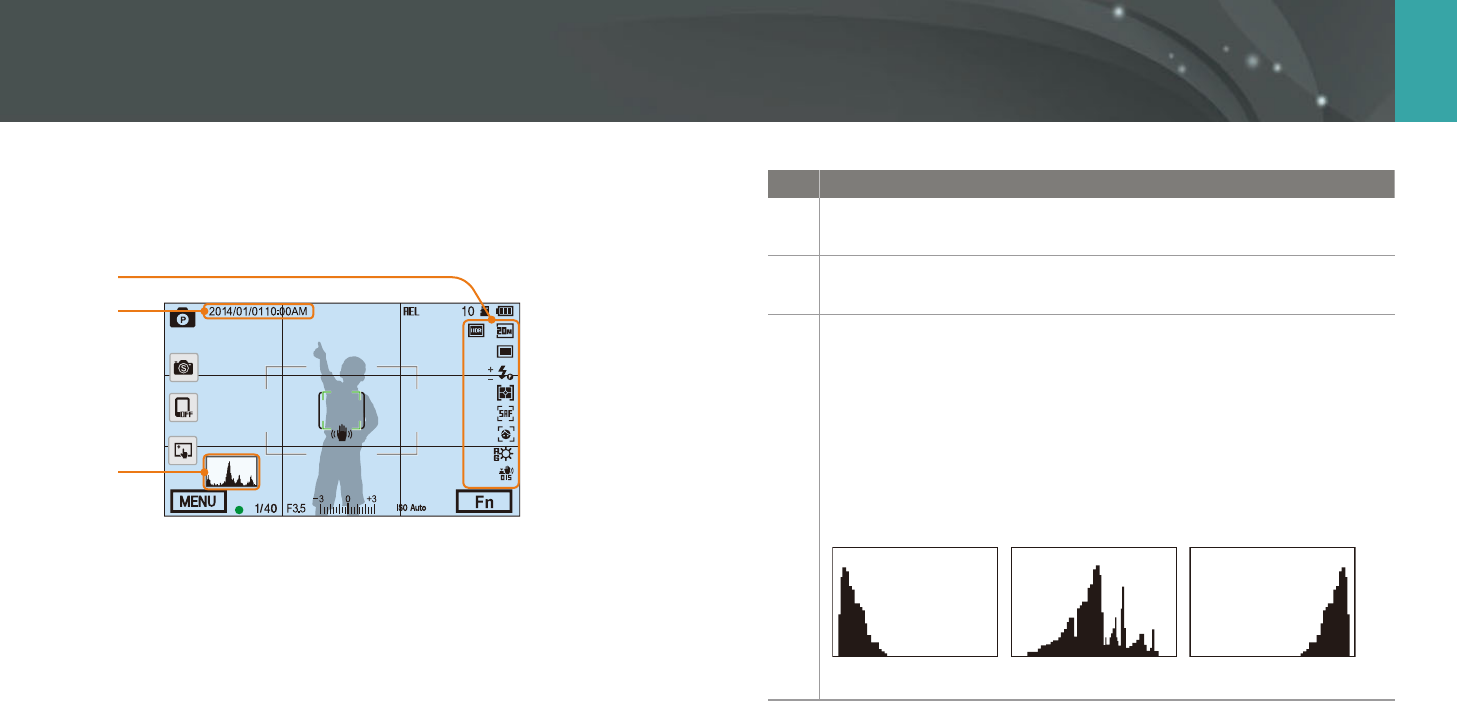
150
Camera settings menu > User settings
User Display
You can add or remove shooting information from the display.
1
2
3
No. Description
1 Icons
Set to display icons on the right in Shooting mode.
2 Date & Time
Set to display the date and time.
3
Histogram
Set the histogram on the display on or o.
About histogram
A histogram is a graph that shows the brightness distribution of a
photo. A histogram inclined to the left indicates a dark photo.
A histogram inclined to the right indicates a bright photo. The height
of the graph is related to color information. The graph gets higher if a
specic color is more common.
Insucient exposure Balanced exposure Excessive exposure
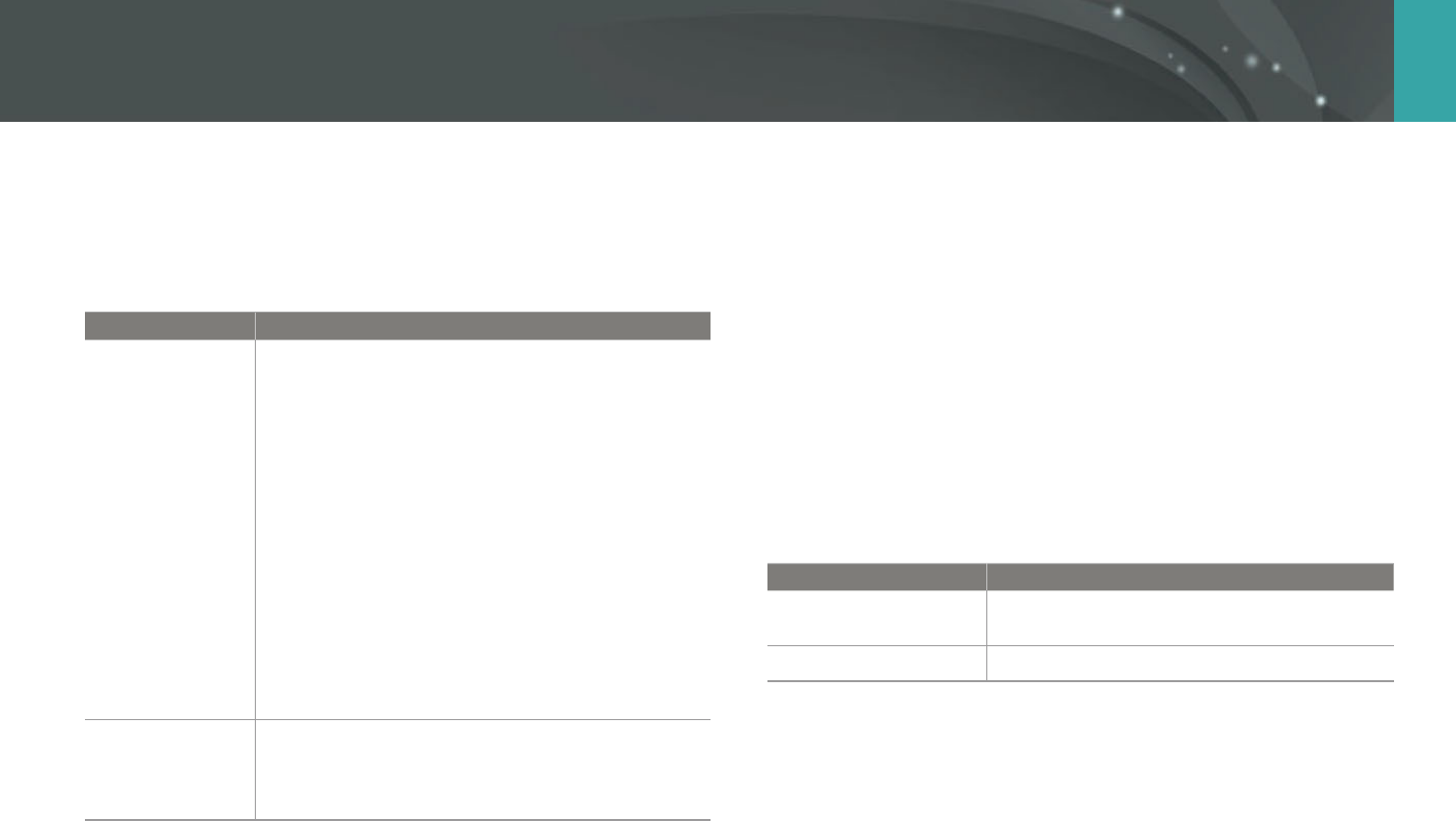
151
Camera settings menu > User settings
Key Mapping
You can change the function assigned to the Custom button or the DIRECT
LINK button.
* Default
Button Function
Custom
Set the Custom button's function.
Optical Preview*: Execute the Depth of Field
Preview function for the current aperture value.
(p. 22)
One Touch WB (White Balance): Execute the Custom
White Balance function.
One Touch RAW +: Save a le in the RAW+JPEG
format. To save a le in JPEG format, press the button
again.
Reset: Reset some settings.
AEL: Execute the auto exposure lock function. (Half-
pressing [Shutter] executes the auto focus lock
function.)
AEL Hold: Keep executing the auto exposure lock
function after shooting. (The exposure remains
locked even after you capture a photo.)
DIRECT LINK
Set the DIRECT LINK button's function. (AutoShare,
MobileLink, Remote Viewnder, Group Share,
Baby Monitor, Auto Backup, Email, SNS & Cloud,
Samsung Link)
Live view NFC
In Shooting mode, turn on the NFC feature on an NFC-enabled smart
phone and place the smart phone's NFC antenna near the camera’s NFC
tag to launch AutoShare or Remote Viewnder. This feature is supported
by NFC-enabled smart phones running Android OS. It is recommended
that you use the latest version. This feature is not available for iOS devices.
MobileLink/NFC Image Size
Set the size of photos to transfer to a smartphone using the MobileLink or
NFC functions.
* Default
Option Description
Resize to 2M or lower
If a photo's size is larger than 3M, it will be
transferred after resizing it to 2M or lower.
Original*
The photo will be transferred in its original size.
Grid Line
Select a guide to help you compose a scene.
(O*, 4 X 4, 3 X 3, Cross, Diagonal)

152
Camera settings menu > User settings
Lens Button Speed Settings
Set the zoom speed for the Power Zoom lens' buttons at either fast,
medium, or slow speed. At fast speed, zoom noise increases and can be
recorded in videos. This function is available only when you attach the
Power Zoom lens using the mount adapter.
AF Lamp
When shooting in dark places, turn the AF lamp on in order to have a
better auto focus. The Auto Focus functions more accurately in dark places
when the AF lamp is on.
Auto Self-Shot
Set to turn on the camera and enter Self shot mode automatically when
you ip the display upward. In Self shot mode, the timer (3 seconds),
one-touch shot, face detection, and beauty face options are automatically
activated.
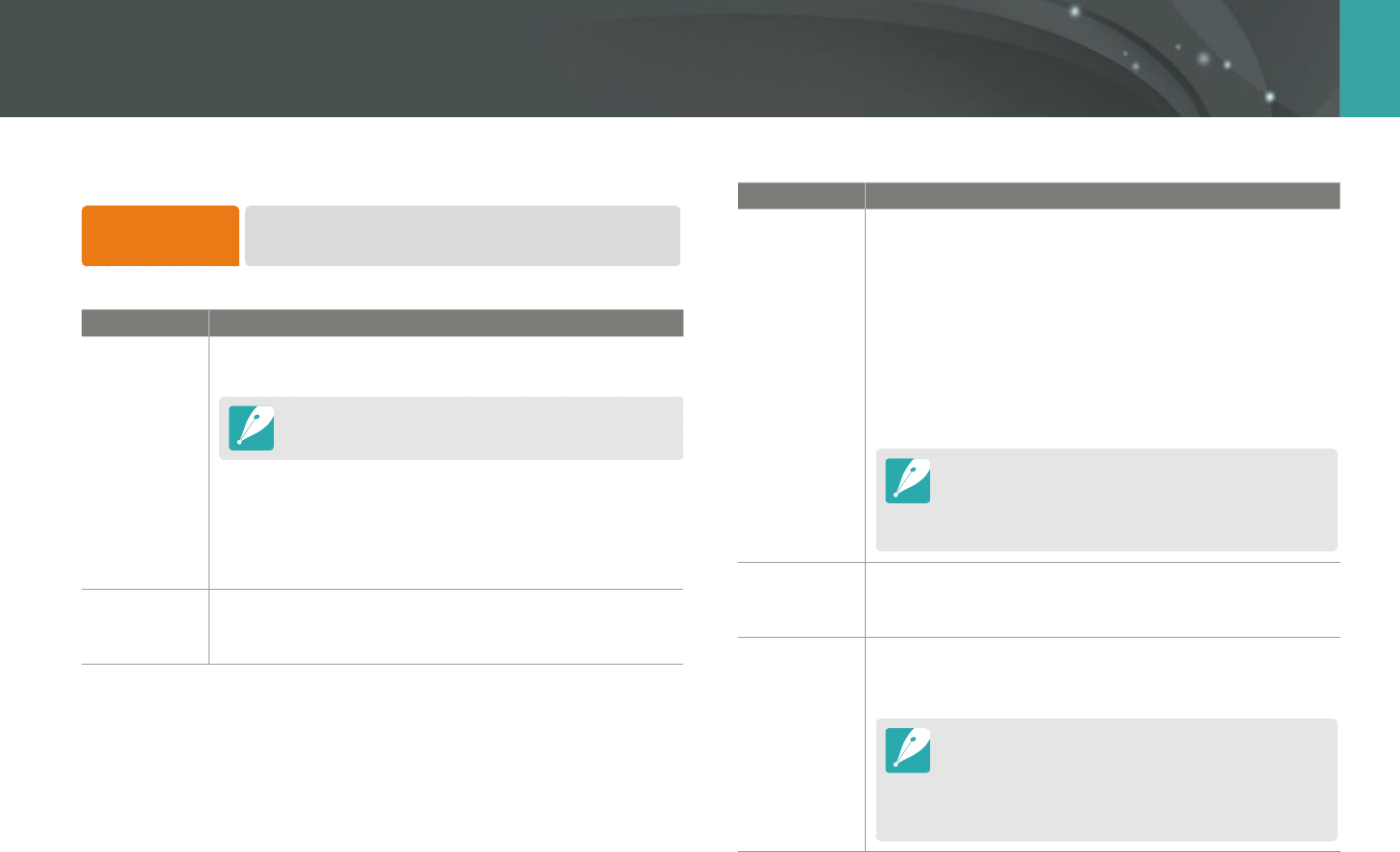
153
Camera settings menu
Learn to congure your camera's settings.
To set Setting
options,
In Shooting or Playback mode, press [m]
ĺ
q
ĺ
an option.
* Default
Item Description
Sound
System Volume: Set the sound volume or turn all sound
o entirely. (O, Low, Medium*, High)
Even if the system volume is turned o, the camera emits
the sound while playing a video or a slide show.
AF Sound: Set the sound the camera emits when you
half-press the shutter button on or o. (O, On*)
Button Sound: Set the sound the camera emits when
you press the buttons or touch the screen on or o.
(O, On*)
Quick View
Set the Quick View time length–the amount of time the
camera displays a photo immediately after you capture it.
(O, 1 sec*, 3 sec, 5 sec, Hold)
* Default
Item Description
Display
Adjust
Adjust the display brightness, auto brightness setting,
display color, or level gauge.
Display Brightness: You can adjust the display
brightness manually.
Auto Brightness: Turn auto brightness on or o.
(O, On*)
Display Color: You can adjust the display color manually.
Horizontal Calibration: Calibrate the level gauge. If the
level gauge is not level, position the camera on the level
surface, and then follow the on-screen instructions.
You cannot access the Horizontal Calibration option
in Playback mode.
You cannot calibrate the level gauge in portrait
orientation.
Auto Display
O
Set the display o time. The display turns o if you do not
use the camera for the time you set.
(O, 30 sec*, 1 min, 3 min, 5 min, 10 min)
Auto Power
O
Set power shut o time. The camera shuts o if you do not
use it for the time you set. (O, 1 min*, 3 min, 5 min,
10 min, 30 min)
The camera retains the power-o time setting even if
you replace the battery.
Auto Power O may not work if the camera is
connected to a computer or a TV or playing a slide
show or a movie.
Setting
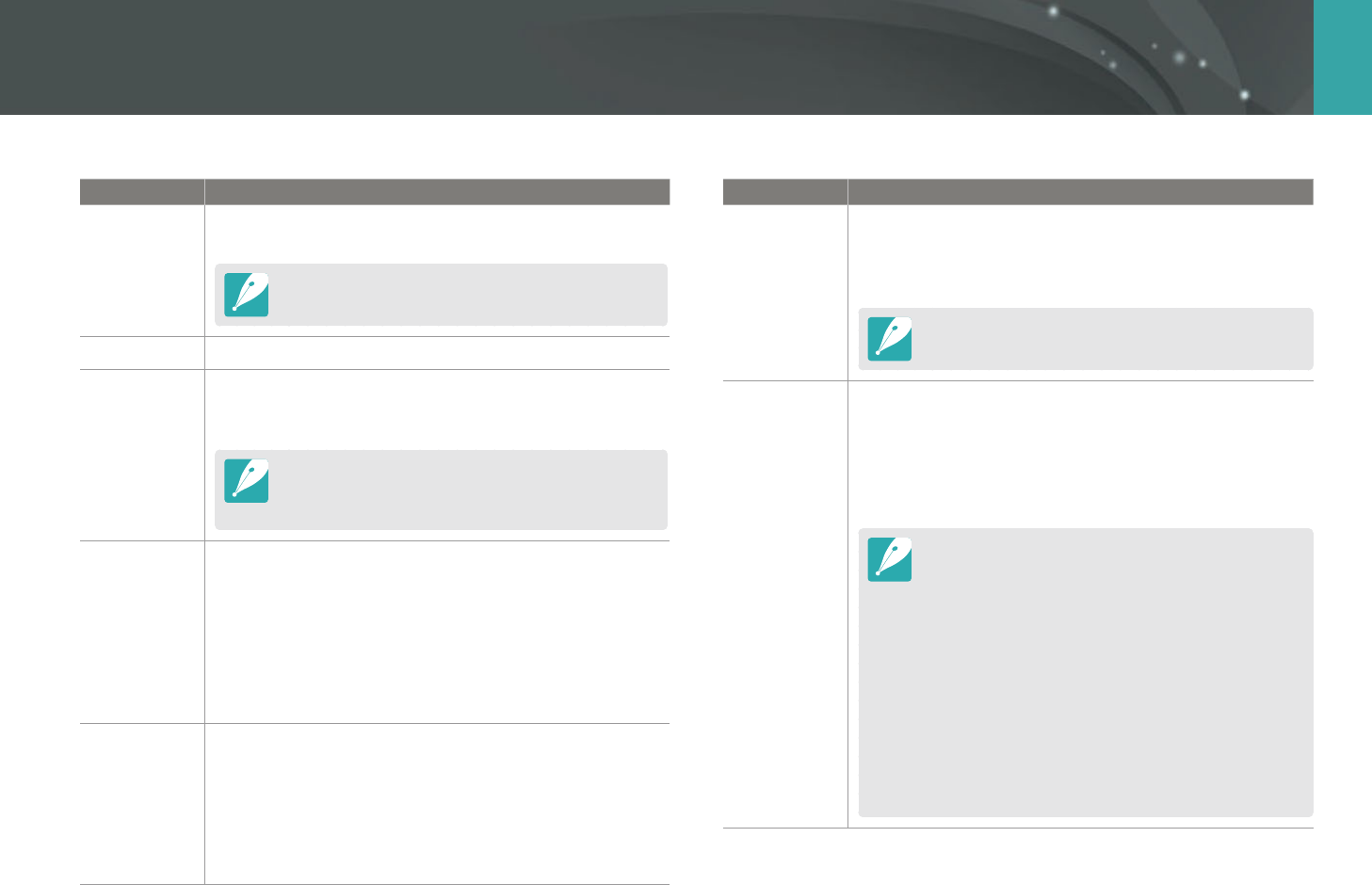
154
Camera settings menu > Setting
* Default
Item Description
Help Guide
Display
Set to display help text about menus and functions.
(O, On*)
Press [n] to hide the help text.
Language
Set a language the camera shows on the display.
Date & Time
Set date, time, date format, time zone and whether to
imprint the date on photos. (Time Zone, Date/Time Set,
Date Type, Time Type, Imprint)
The date appears on the lower right side of the photo.
When you print a photo, some printers may not print
the date appropriately.
Video Out
Set the video signal output appropriate for your country
when connecting the camera to an external video device
such as a monitor or HDTV.
NTSC: USA, Canada, Japan, Korea, Taiwan, Mexico, etc.
PAL (Supports only PAL B, D, G, H, or I): Australia, Austria,
Belgium, China, Denmark, Finland, France, Germany,
England, Italy, Kuwait, Malaysia, New Zealand, Singapore,
Spain, Sweden, Switzerland, Thailand, Norway, etc.
Anynet+
(HDMI-CEC)
When you connect the camera to an HDTV that supports
Anynet+ (HDMI-CEC), you can control the play function of
the camera with the TV remote control.
O: You cannot control the play function of camera with
the TV remote control.
On*: You can control the play function of camera with the
TV remote control.
* Default
Item Description
HDMI Output
When you connect the camera to an HDTV with an HDMI
cable, you can change the resolution of the image.
NTSC: Auto*, 1080i, 720p, 480p,
576p (activates only when PAL is selected)
If the connected HDTV does not support the resolution
you select, the camera sets the resolution one level lower.
File Number
Set the method of numbering les and folders.
Reset: After using the reset function, the next le name is
started at 0001.
Series*: New le numbers continue the existing number
sequence, even if you have installed a new memory card,
formatted the card, or deleted all photos.
The rst folder name is 100PHOTO, if you have selected
the sRGB color space and Standard le naming, the rst
le name is SAM_0001.
File name numbers are increased by 1 from SAM_0001 to
SAM_9999.
Folder numbers are increased by 1 from 100PHOTO to
999PHOTO.
The maximum number of les that can be saved in one
folder is 9,999.
File numbers are assigned according to DCF (Design rule
for Camera File system) specications.
If you change a le name (for example, on a computer),
the camera will not be able to play the le.
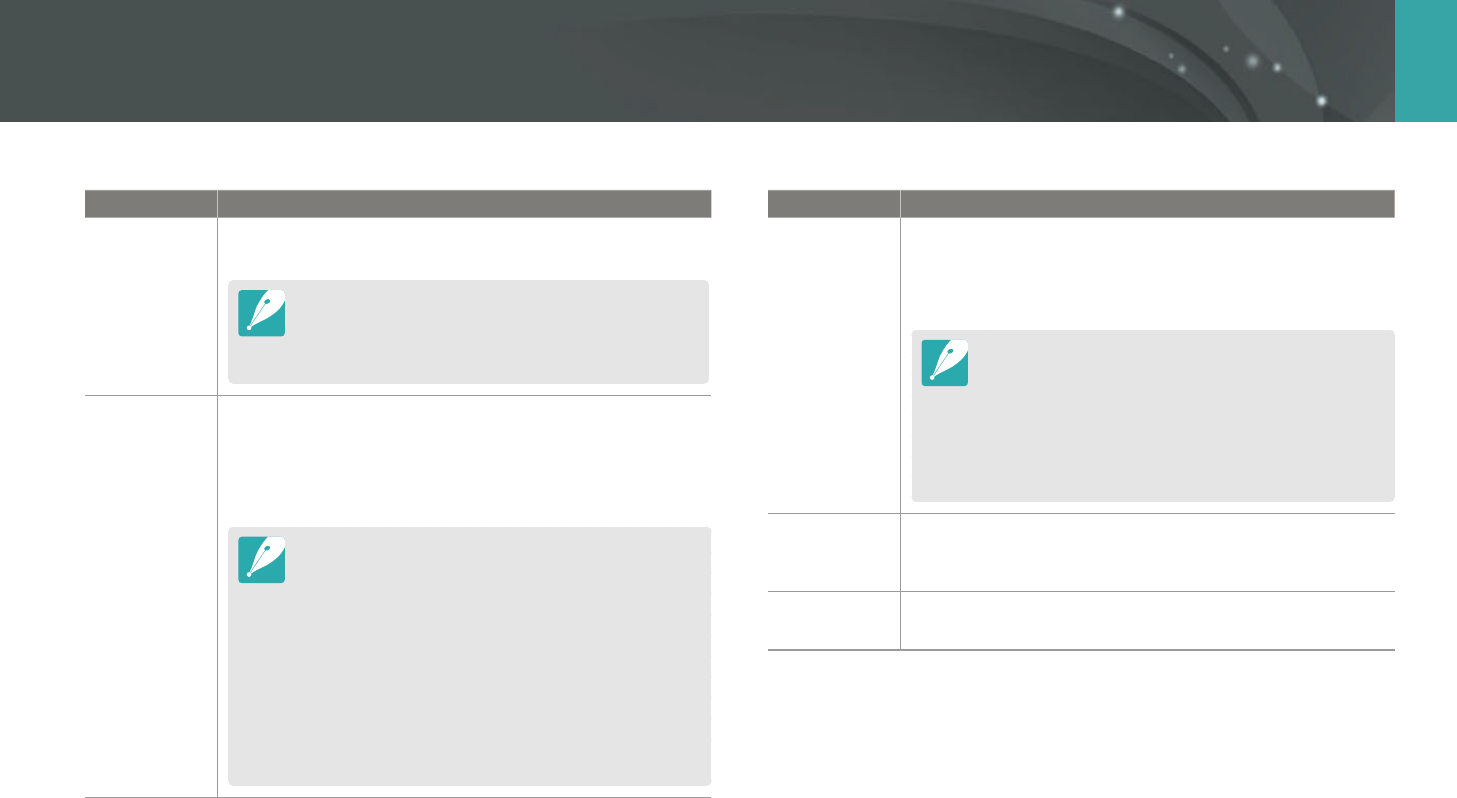
155
Camera settings menu > Setting
* Default
Item Description
Format
Format the memory card. Formatting deletes all existing
les including protected les. (No*, Yes)
Errors can occur if you use a memory card formatted by
another brand of camera, a memory card reader, or a
computer. Please format memory cards in the camera
before using them to capture photos.
Device
Information
View the rmware version of the body and the lens, Mac
address, and network certication number, or update the
rmware.
Firmware Update: Update the rmware of the camera
body or lens. (Body Firmware, Lens Firmware)
You can update the rmware by connecting the camera
to the computer and starting i-Launcher. For more
details, refer to page 177.
You cannot run a rmware upgrade without a fully
charged battery. Recharge the battery fully before
running a rmware upgrade.
If you update the rmware, user settings and values will
be reset. (Date, time, language, and video out will not
change.)
Do not turn the camera o while the update is in
progress.
* Default
Item Description
Wi-Fi Privacy
lock
Set to require a PIN when connecting the camera and a
smart phone.
PIN: Enter a PIN before connecting.
None*: Allow a connection without requiring a PIN.
Connections will automatically be made without
requiring a PIN when using the NFC function.
PINs are automatically generated and renewed only
when you reset the camera settings or update the
rmware.
If you have previously connected your camera to a
smart phone via a PIN, they will connect automatically.
Reset
Reset the setup menu and shooting options to the factory
defaults. (Date, time, language, and video output settings
do not change.) (No*, Yes)
Open Source
License
View open source licenses.
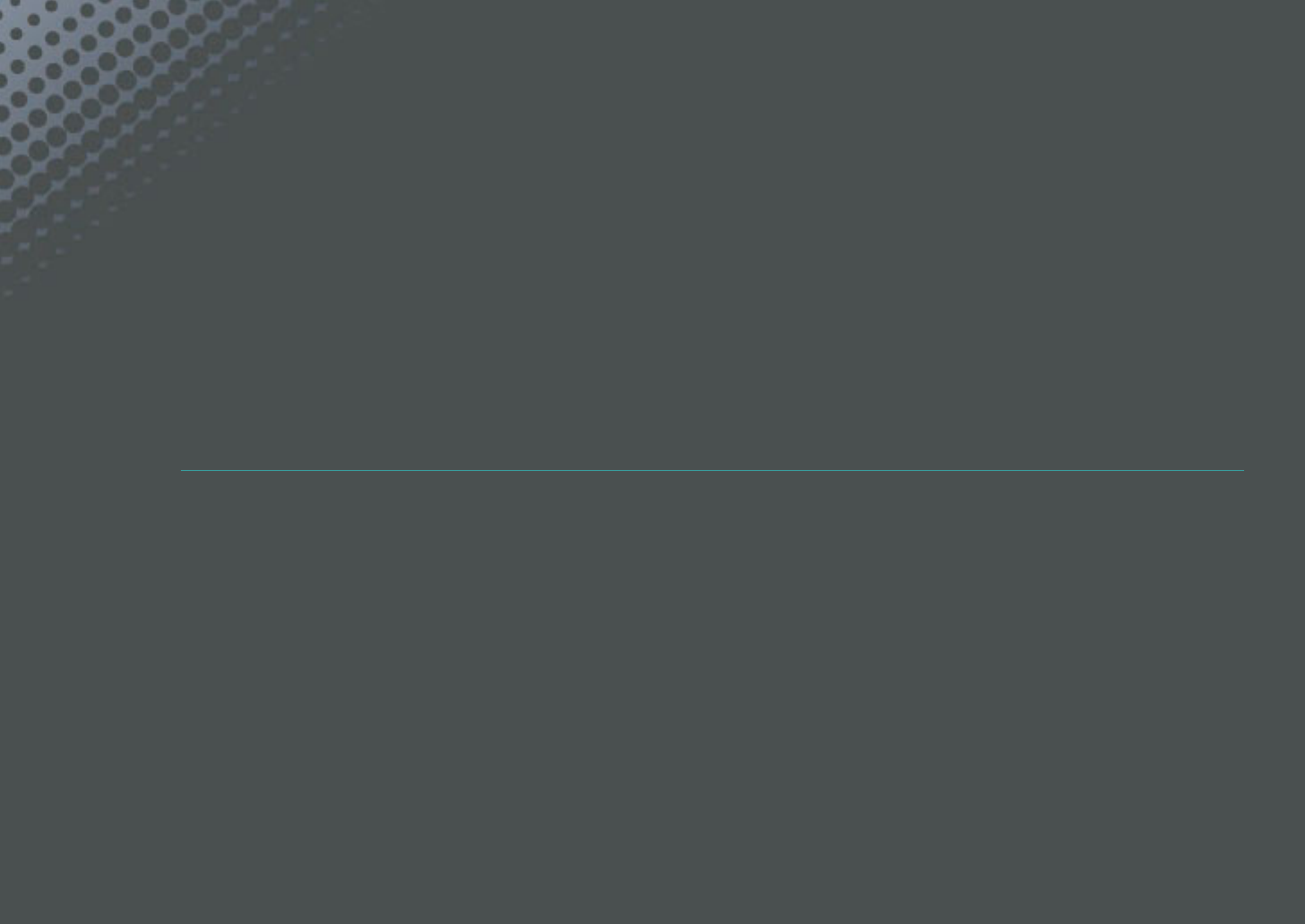
Chapter 6
Connecting to external devices
Make full use of the camera by connecting it to external devices such as a computer or HDTV.
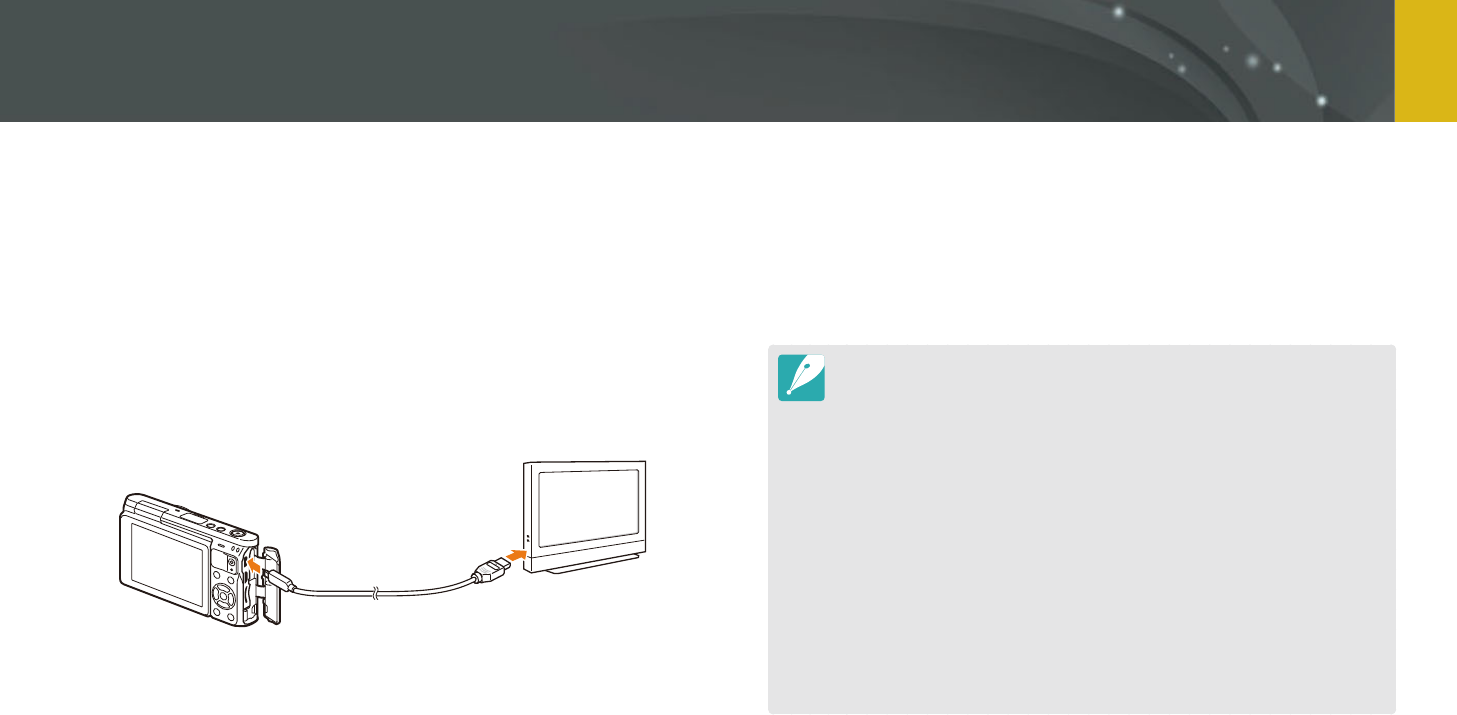
157
Connecting to external devices
Play back photos or videos by connecting your camera to an HDTV using
an optional HDMI cable.
1 In Shooting or Playback mode, press [m]
ĺ
q
ĺ
HDMI Output
ĺ
an option. (p. 154)
2 Turn o your camera and HDTV.
3 Connect your camera to your HDTV with the optional HDMI
cable.
4 Turn on your HDTV, and then select the HDMI video source.
5 Turn on the camera.
The camera automatically enters into Playback mode when you
connect it to an HDTV.
6 View photos or play videos using the camera buttons.
When using the HDMI cable, you can connect the camera to an HDTV using
the Anynet+(CEC) method.
The Anynet+(CEC) functions allow you to control connected devices using the
TV remote control.
If the HDTV supports Anynet+(CEC), the TV turns on automatically when used
in conjunction with the camera. This feature may not be available on some
HDTVs.
When connected to an HDTV by an HDMI cable, the camera cannot capture a
photo or video.
When connected to an HDTV, some of the camera’s playback functions may
not be available.
The length of time after which the camera and an HDTV are connected may
vary depending on the memory card that you are using. As the main feature
of a memory card is to increase the transfer speed, it is not necessarily true
to say that a memory card with a faster transfer speed is also fast in using the
HDMI function.
Viewing files on an HDTV
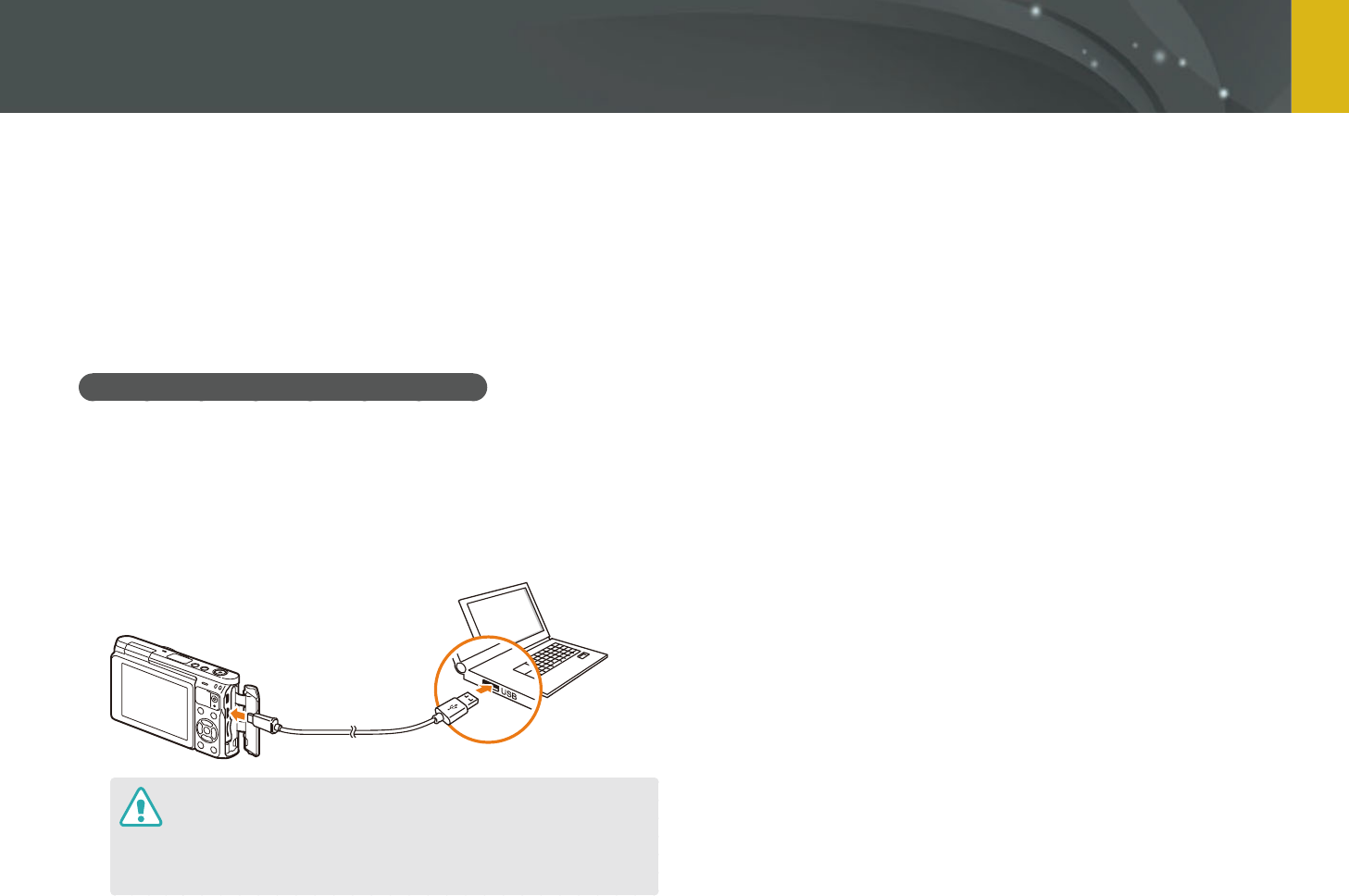
158
Connecting to external devices
Transfer les on a memory card to your computer by connecting the
camera to the PC.
Transferring les to your Windows OS
computer
Connecting the camera as a removable disk
You can connect the camera to your computer as a removable disk. Open
the removable disk and transfer les to your computer.
1 Turn o the camera.
2 Connect the camera to your computer with the USB cable.
You must plug the small end of the USB cable into your camera. If the
cable is reversed, it may damage your les. The manufacturer is not
responsible for any loss of data.
If you try to plug the USB cable into the HDMI port, the camera may not
work properly.
3 Turn on the camera.
The computer recognizes the camera automatically.
4 On your computer, select My Computer
ĺ
Removable Disk
ĺ
DCIM
ĺ
100PHOTO.
5 Select the les you want, and then drag or save them to your
computer.
Transferring files to your computer
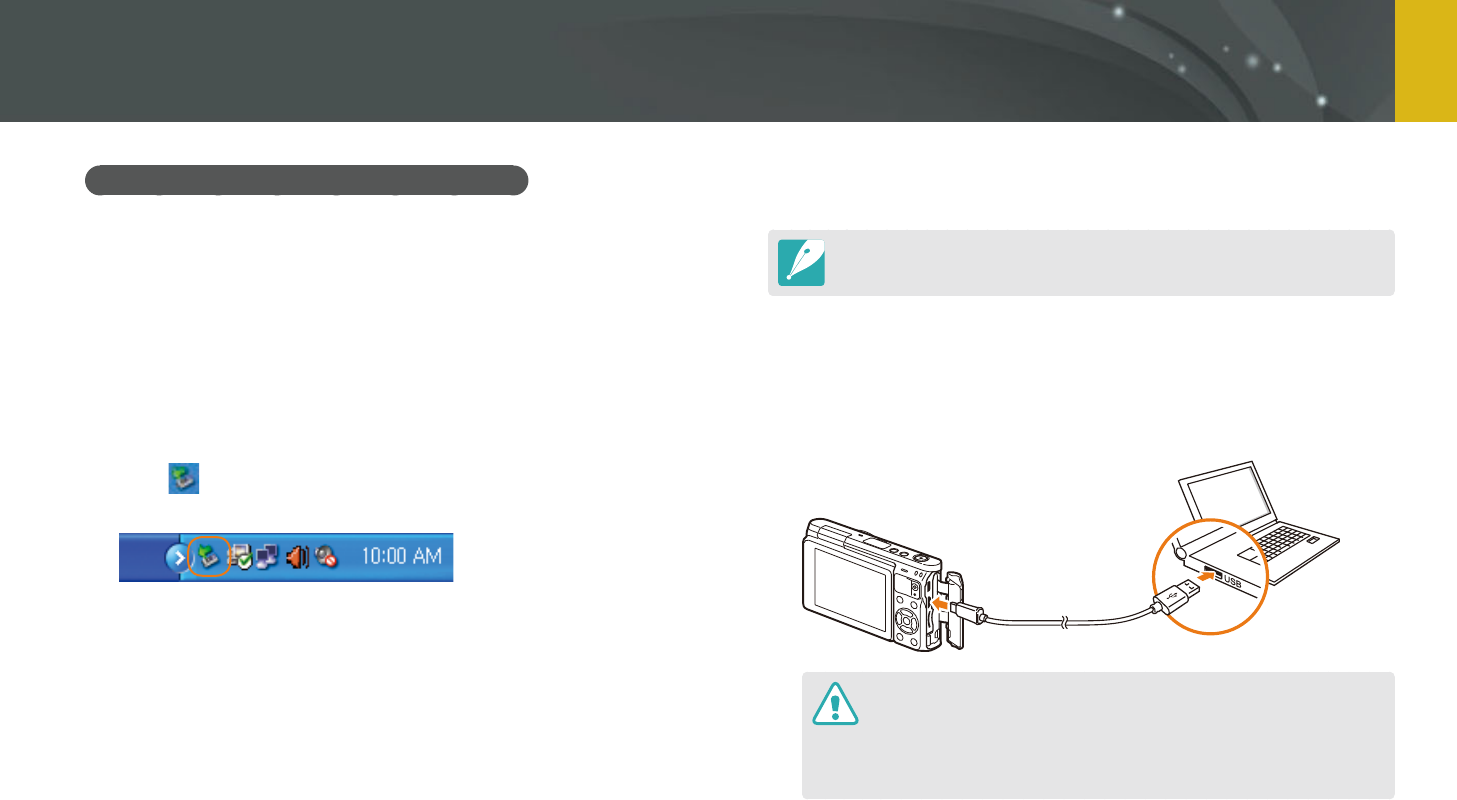
159
Connecting to external devices > Transferring les to your computer
Disconnecting the camera (for Windows XP)
With Windows Vista, Windows 7, and Windows 8, the methods for
disconnecting the camera are similar.
1 Ensure that no data is being transferred between the camera
and the computer.
If the status lamp on your camera is blinking, it means the data
transfer is in progress. Please wait until the status lamp stops
blinking.
2 Click on the tool bar at the bottom right of your computer
screen.
3 Click the pop-up message.
4 Click the message box indicating safely removed.
5 Remove the USB cable.
Transferring les to your Mac OS
Mac OS 10.5 or later is supported.
1 Turn o the camera.
2 Connect your camera to a Macintosh computer with the USB
cable.
You must plug the small end of the USB cable into your camera. If the
cable is reversed, it may damage your les. The manufacturer is not
responsible for any loss of data.
If you try to plug the USB cable into the HDMI port, the camera may not
work properly.

160
Connecting to external devices > Transferring les to your computer
3 Turn on the camera.
The computer recognizes the camera automatically and displays a
removable disk icon.
4 On your computer, open the removable disk.
5 Transfer photos or videos to the Mac OS computer.
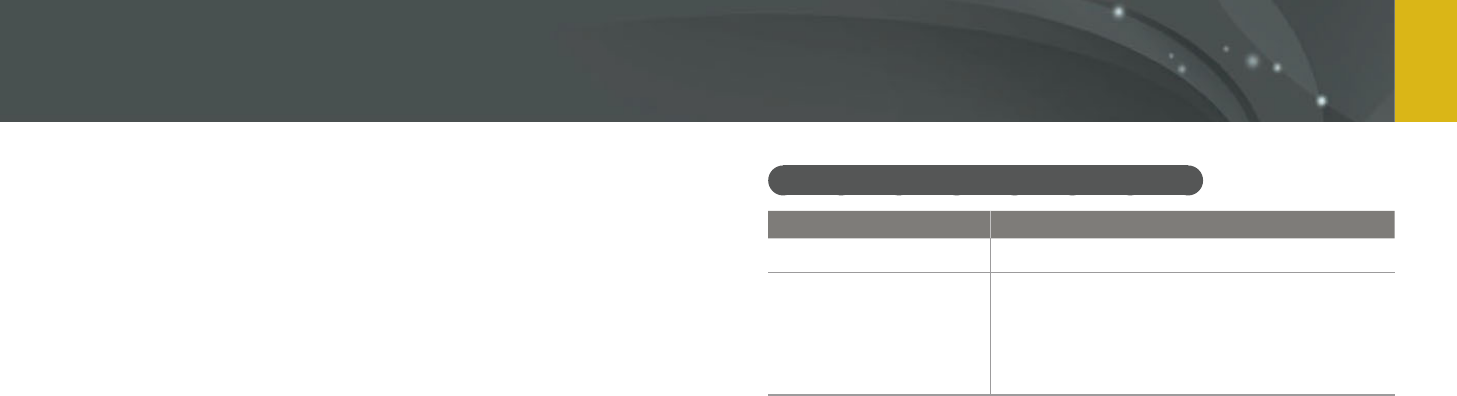
161
Connecting to external devices
You can view and edit les using the provided programs. You can also send
the les to a PC wirelessly.
Installing programs from the provided CD
1 Insert the installation CD into your PC.
2 Select a language.
3 Select a program to install.
4 Follow the on-screen instructions.
5 Click Exit to complete the installation.
Available programs when using i-Launcher
Item Description
Firmware Upgrade
You can download the rmware of your camera.
PC Auto Backup
i-Launcher provides a link for downloading the
PC Auto Backup program when you connect the
camera to a computer. You can send photos or
videos that you captured with the camera to a
PC wirelessly.
Using programs on a PC
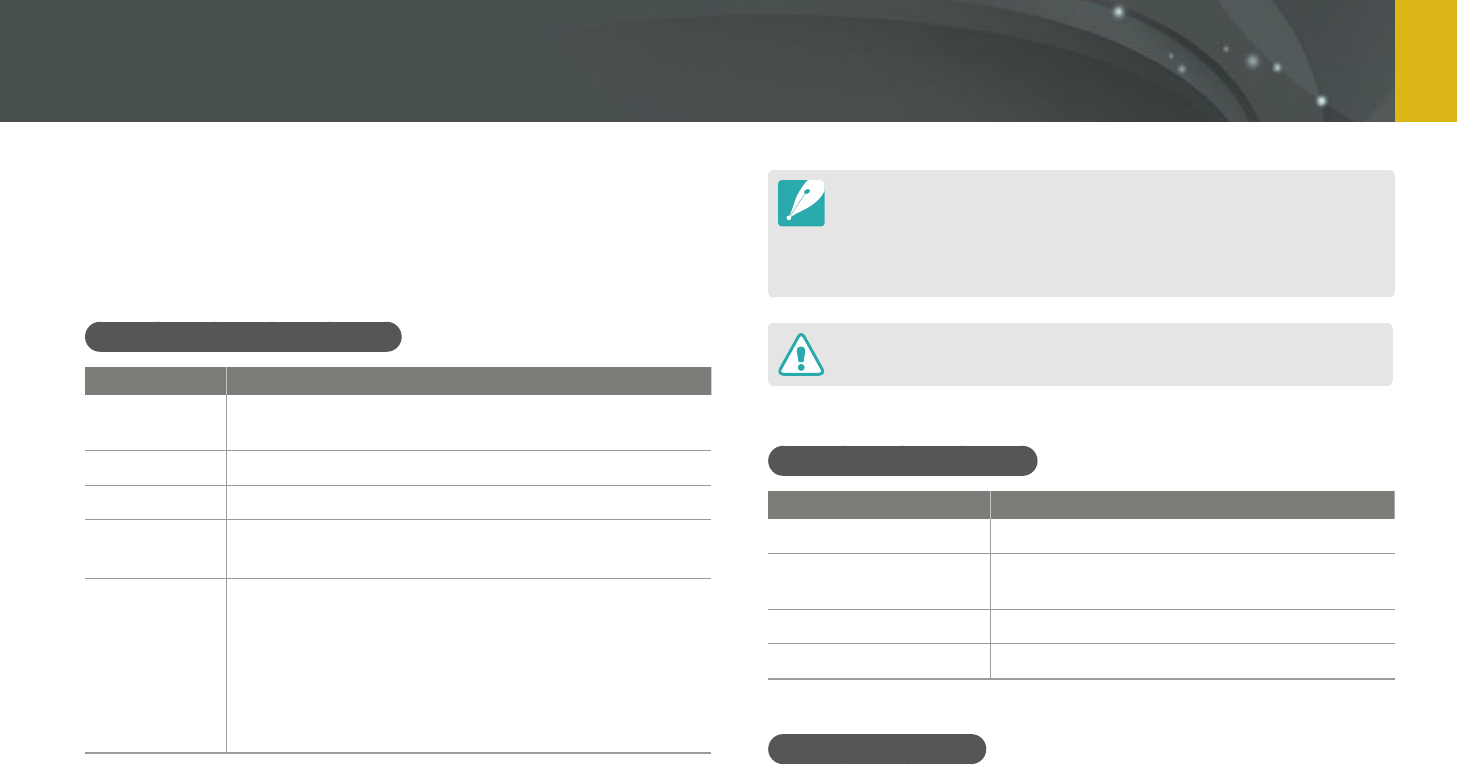
162
Connecting to external devices > Using programs on a PC
Using i-Launcher
i-Launcher allows you update the rmware of the camera or the lens or
provides a link to download the PC Auto Backup program.
Requirements for Windows OS
Item Requirements
CPU
Intel® Core™ 2 Duo 1.66 GHz or higher/
AMD Athlon X2 Dual-Core 2.2 GHz or higher
RAM
Minimum 512 MB RAM (1 GB or more recommended)
OS*
Windows 7, Windows 8
Hard disk
capacity
250 MB or more (1 GB and above recommended)
Others
CD-ROM drive
1024X768 pixels, 16-bit color display compatible
monitor (1280X1024 pixels, 32-bit color display
recommended)
USB 2.0 port
nVIDIA Geforce 7600GT or higher/
ATI X1600 series or higher
* A 32-bit version of i-Launcher will be installed—even on 64-bit editions of Windows 7 and
Windows 8.
The requirements on the following page are recommendations only.
i-Launcher may not work properly even when the computer meets the
requirements, depending on the condition of your computer.
If your computer does not meet the requirements, videos may not play
correctly.
The manufacturer is not responsible for any damage that results from using
unqualied computers such as a computer you assembled yourself.
Requirements for Mac OS
Item Requirements
OS
Mac OS 10.5 or higher (except PowerPC)
RAM
Minimum 256 MB RAM (512 MB or more
recommended)
Hard disk capacity
Minimum 110 MB
Others
USB 2.0 port, CD-ROM drive
Opening i-Launcher
On your computer, select Start
ĺ
All Programs
ĺ
Samsung
ĺ
i-Launcher
ĺ
Samsung i-Launcher. Or, click Applications
ĺ
Samsung
ĺ
i-Launcher on your Mac OS computer.
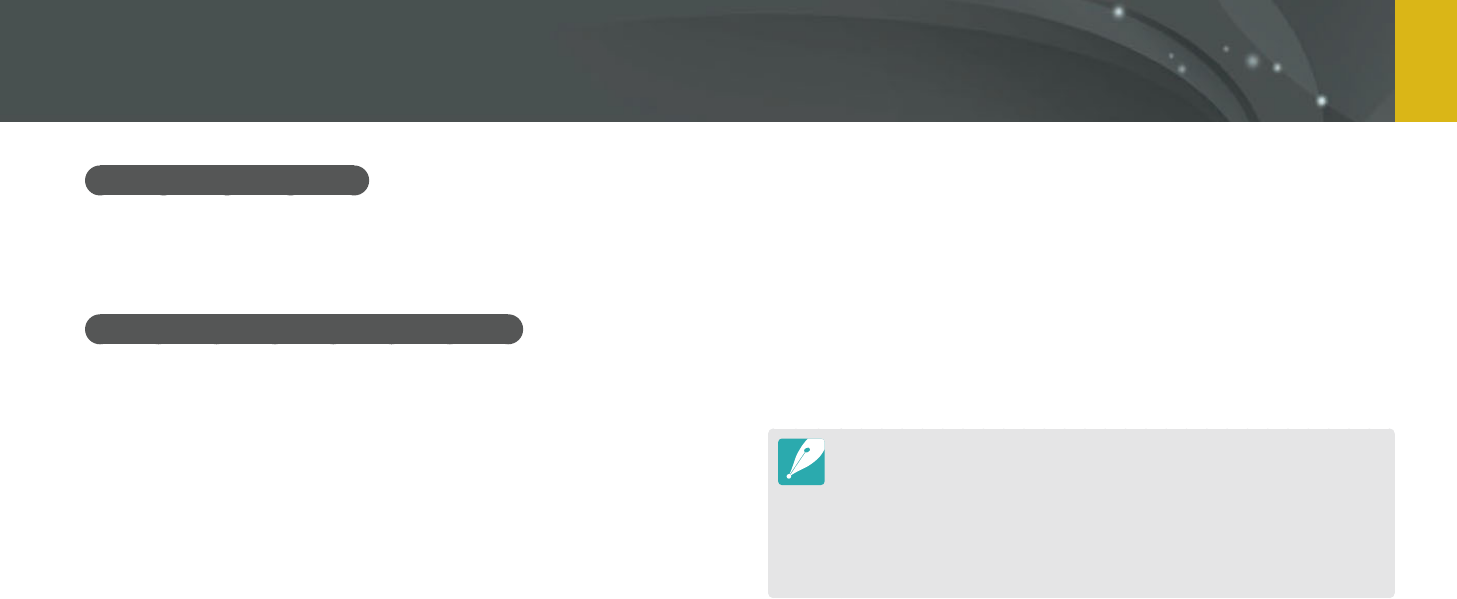
163
Connecting to external devices > Using programs on a PC
Downloading the rmware
From the Samsung i-Launcher screen, click Firmware Upgrade. For
information about updating the rmware, refer to page 177.
Downloading the PC Auto Backup program
From the Samsung i-Launcher screen, click PC Auto Backup. For
information about installing the PC Auto Backup program, refer to page
134.
Installing Adobe Photoshop Lightroom
1 Insert Adobe Photoshop Lightroom DVD-ROM into your PC.
2 Select a language.
3 Follow the on-screen instructions.
Using Adobe Photoshop Lightroom
Photos captured by a camera are often transformed to JPEG formats and
stored in the memory according to the settings of the camera at the time
of shooting. RAW files are not transformed to JPEG formats and are stored
in the memory without any changes. With Adobe Photoshop Lightroom,
you can calibrate exposures, White Balances, tones, contrasts, and colors
of photos. You can also edit JPEG or TIFF les as well as RAW les. For more
information, refer to the program guide.
Depending on your version of Adobe Photoshop Lightroom, you may not
be able to open RAW les. In this case, update the program from the Adobe
website.
In Adobe Photoshop Lightroom, an image’s brightness, color and other eects
may be displayed dierently. This occurs because the original camera settings
and options applied during image capture are removed, ready for it to be
processed in Adobe Photoshop Lightroom.
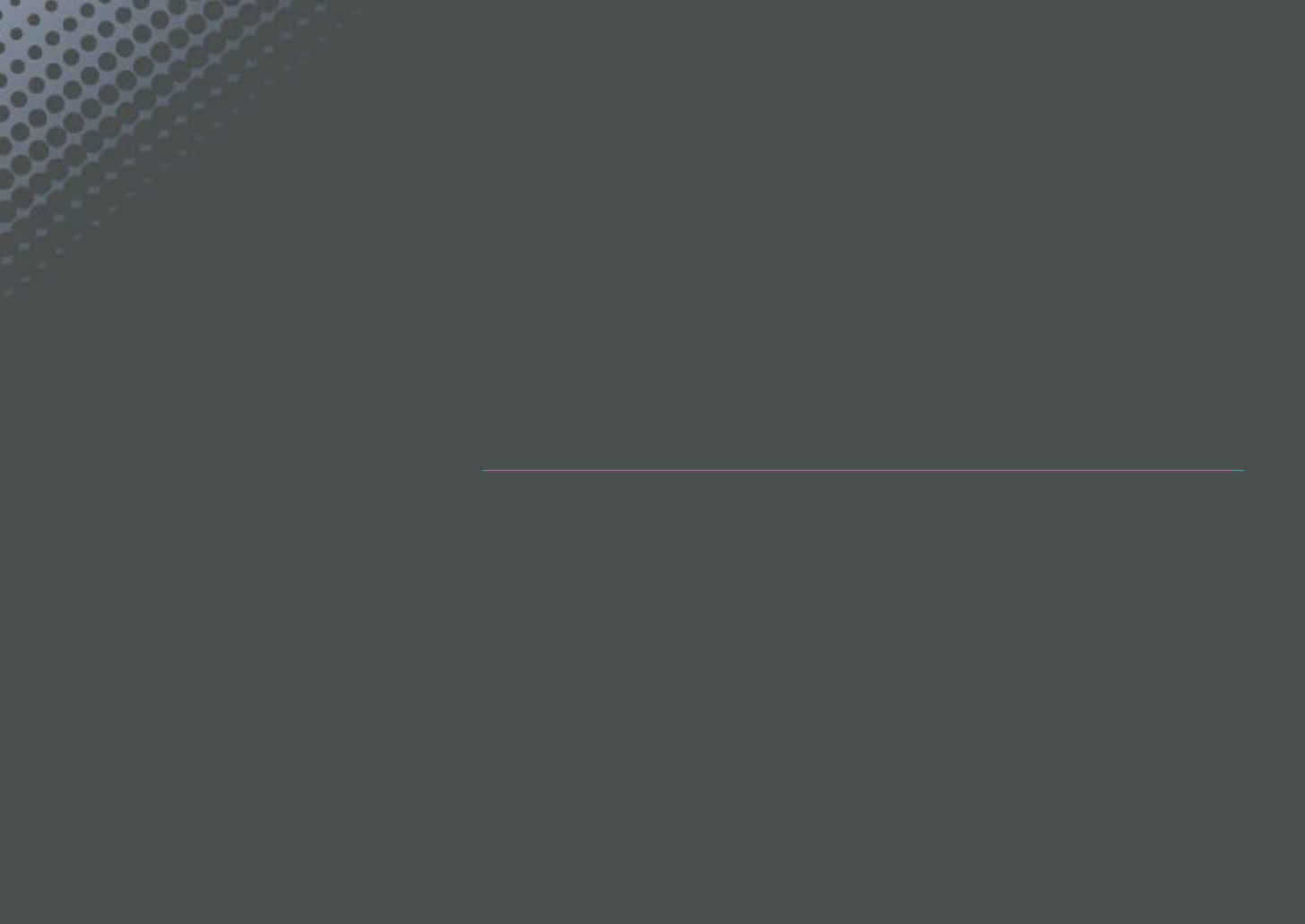
Chapter 7
Appendix
Get information about error messages, camera maintenance,
trouble shooting tips, specications, and optional accessories.
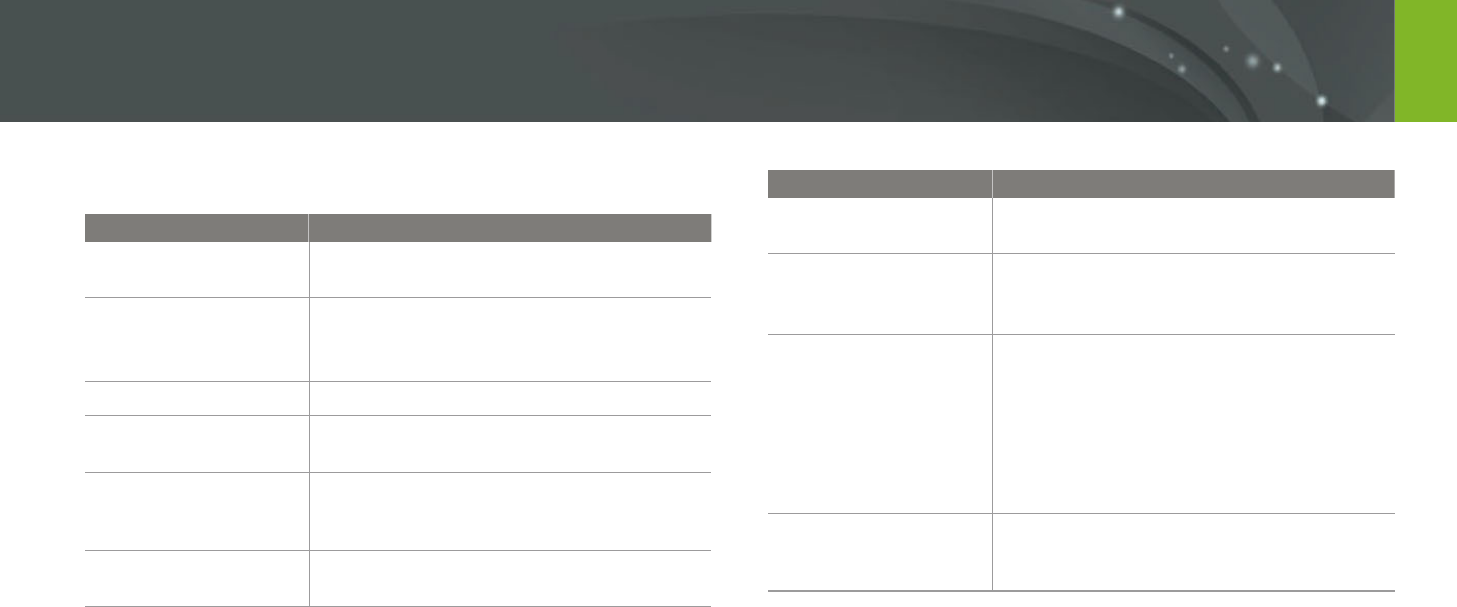
165
Appendix
When the following error messages appear, try these remedies.
Error messages Suggested remedies
Lens is locked
The lens is locked. Rotate the lens counter-
clockwise. (p. 48)
Card Error
Turn o the camera, and then turn it on again.
Remove the memory card and insert it again.
Format the memory card.
Low Battery
Insert a charged battery or recharge the battery.
No Image File
Capture photos or insert a memory card that
contains photos.
Device disconnected.
Network connection disconnected while photos
are being transferred to supported devices.
Re-select a supported device.
File Error
Delete the damaged le or contact a service
center.
Error messages Suggested remedies
Memory Full
Delete unnecessary les or insert a new
memory card.
Transfer failed.
The camera has failed to send e-mails or les
to other devices. Try sending again.
Check the network connection and try again.
Unable to capture a
photo because folder
and le number on
the memory card
reached the maximum
values. Reset the folder
number?
File names do not match the DCF standard.
Follow the on-screen instructions to reset the
folder number.
Error 00
Turn o your camera and remount the lens.
If the message still appears, contact a service
center.
Error messages
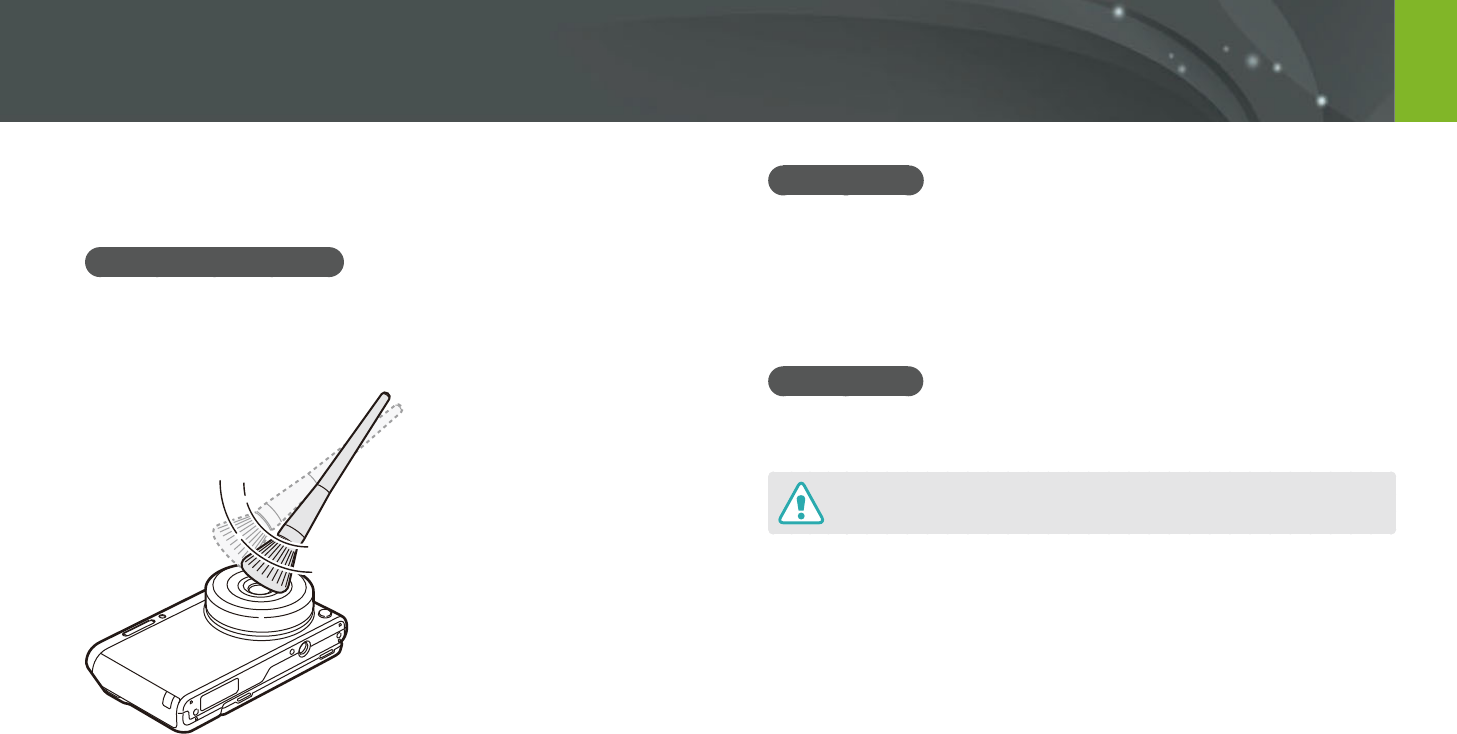
166
Appendix
Cleaning the camera
Camera lens and display
Use a brush to remove dust and wipe the lens gently with a soft cloth.
If any dust remains, apply lens cleaning liquid to a piece of cleaning paper
and wipe gently.
Image sensor
Depending on dierent shooting conditions, dust may appear in photos
because the image sensor is exposed to the external environment. This
problem is normal, and the exposure to dust occurs in everyday use of the
camera. Avoid contact with the image sensor while using the blower.
Camera body
Wipe gently with a soft, dry cloth.
Never use benzene, thinners, or alcohol to clean the device. These solutions can
damage the camera or cause it to malfunction.
Maintaining the camera
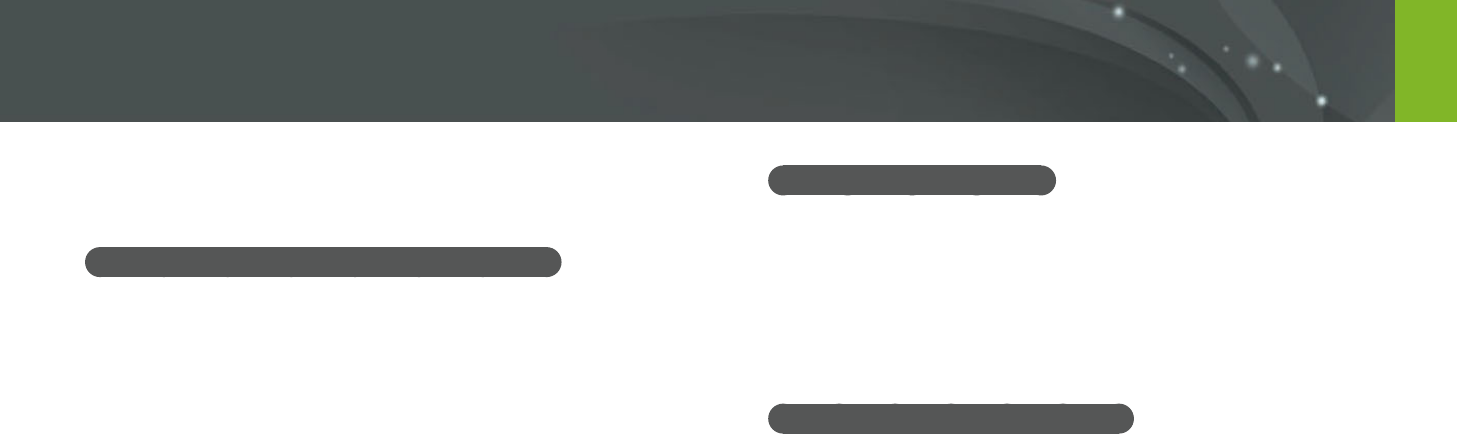
167
Appendix > Maintaining the camera
Using on beaches or shores
Protect your camera from sand and dirt when you use it on beaches or in
other similar areas.
Your camera is not waterproof. Do not handle the battery, adapter, or
memory card with wet hands. Operating the camera with wet hands
may cause damage to your camera.
Storing for extended period of time
When you store the camera for an extended period, place it in a sealed
container with an absorbent material, such as silica gel.
Over time, unused batteries will discharge and must be recharged before
use.
The present date and time can be initialized when the camera is turned
on after the camera and battery have been separated for a prolonged
period.
Using or storing the camera
Inappropriate places to use or store the camera
Avoid exposing the camera to very cold or very hot temperatures.
Avoid using your camera in areas with extremely high humidity, or
where the humidity changes drastically.
Avoid exposing the camera to direct sunlight and storing it in hot, poorly
ventilated areas, such as in a car during summer time.
Protect your camera and the display from impact, rough handling, and
excessive vibration to avoid serious damage.
Avoid using or storing your camera in dusty, dirty, humid, or poorly
ventilated areas to prevent damage to moving parts and internal
components.
Do not use your camera near fuels, combustibles, or ammable
chemicals. Do not store or carry ammable liquids, gases, or explosive
materials in the same compartment as the camera or its accessories.
Do not store the camera where there are mothballs.
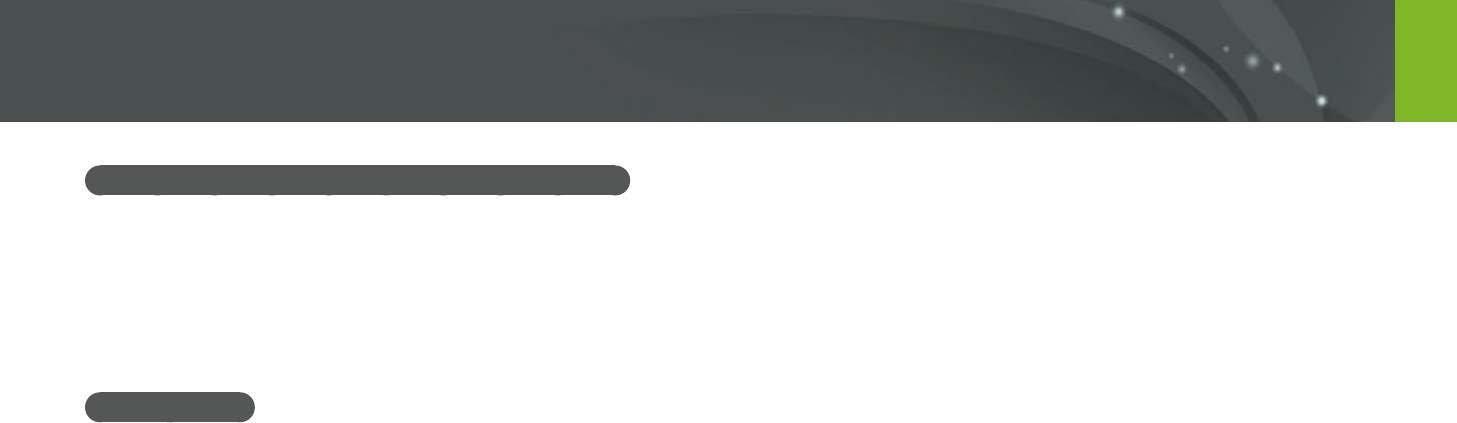
168
Appendix > Maintaining the camera
Using the camera with caution in humid environments
When you transfer the camera from a cold environment to a warm one,
condensation can form on the lens or internal components of the camera.
In this situation, turn o the camera and wait for at least 1 hour.
If condensation forms on the memory card, remove the memory card from
the camera and wait until all moisture has evaporated before reinserting it.
Other cautions
Do not swing your camera by the strap. This may cause injury to yourself
or others or damage to your camera.
Do not paint your camera, as paint can clog moving parts and prevent
proper operation.
Turn o the camera when not using it.
Your camera consists of delicate parts. Avoid impacts to the camera.
Protect the display from external force by keeping it in the case when
not in use. Protect the camera from scratches by keeping it away from
sand, sharp implements, or loose change.
Do not use the camera if the screen is cracked or broken. Broken glass or
acrylic could cause injury to your hands and face. Take the camera to a
Samsung service center to have it repaired.
Never place cameras, batteries, chargers, or accessories near, on, or in
heating devices, such as microwave ovens, stoves, or radiators. Heat can
deform or overheat these devices, which can cause a re or explosion.
Do not expose the lens to direct sunlight, as this may discolor the image
sensor or cause it to malfunction.
Protect your lens from ngerprints and scratches. Clean your lens with a
soft, clean, debris-free lens cloth.
The camera may turn o if impacted from the outside. This is to protect
the memory card. Turn on the camera to use it again.
While you use the camera, it may heat up. This is normal and should not
aect your camera’s lifespan or performance.
When you use the camera in low temperatures, it may take some time to
turn on, the color of the display may be changed temporarily, or after-
images may appear. These conditions are not malfunctions and they will
correct themselves when the camera is returned to milder temperatures.
Paint or metal on the outside of the camera may cause allergies,
itchy skin, eczema, or swelling for people with sensitive skin.
If you experience any of these symptoms, stop using the camera
immediately and consult a doctor.
Do not insert foreign objects into any of your camera’s compartments,
slots, or access points. Damage due to improper use may not be covered
by your warranty.
Do not allow unqualied personnel to service the camera or attempt to
service the camera yourself. Any damage that results from unqualied
service is not covered by your warranty.
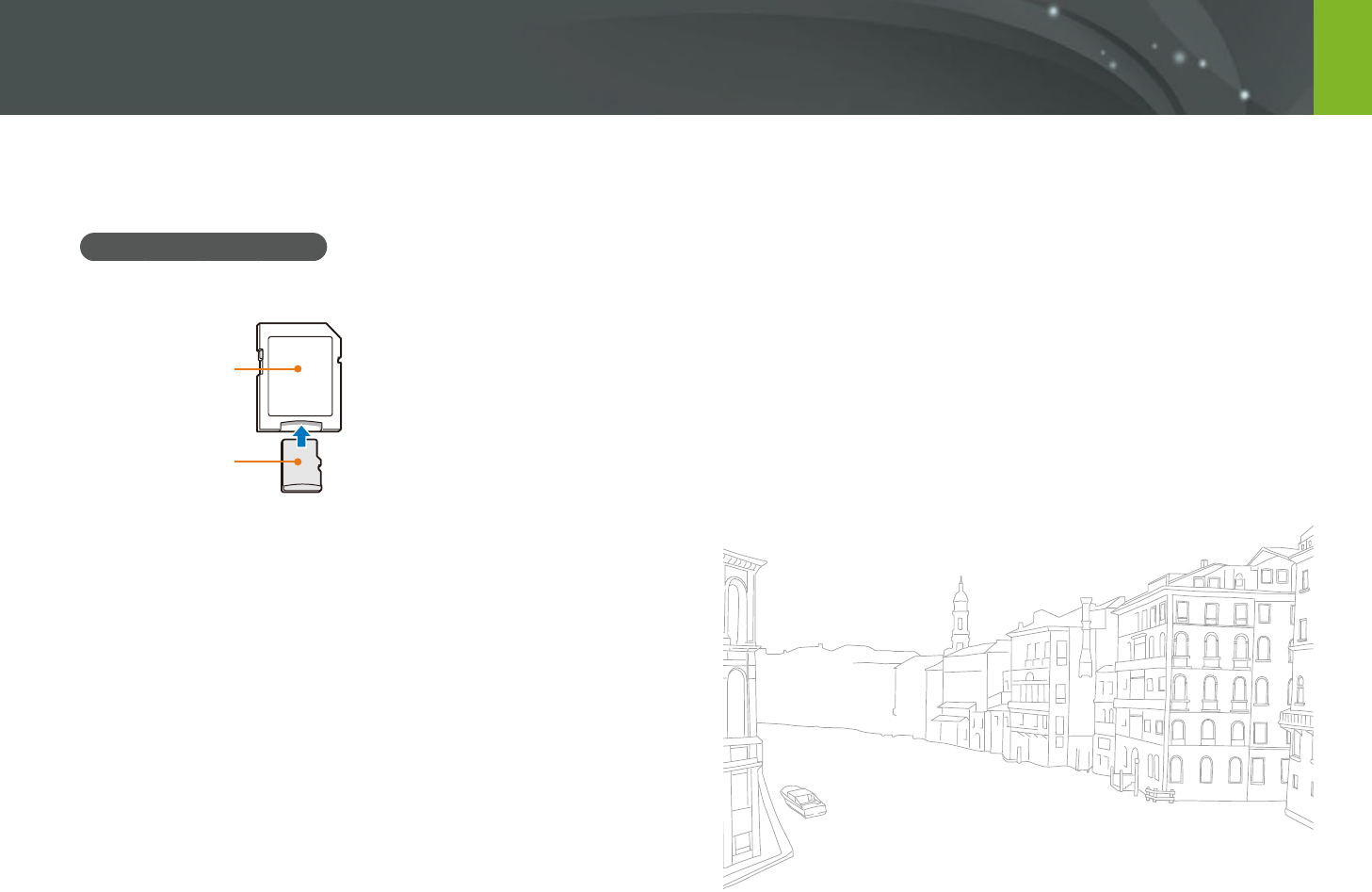
169
Appendix > Maintaining the camera
About memory card
Supported memory card
This product supports microSD, microSDHC, or microSDXC memory cards.
Memory card adapter
Memory card
To read data with a PC or memory card reader, insert the memory card into
a memory card adapter.
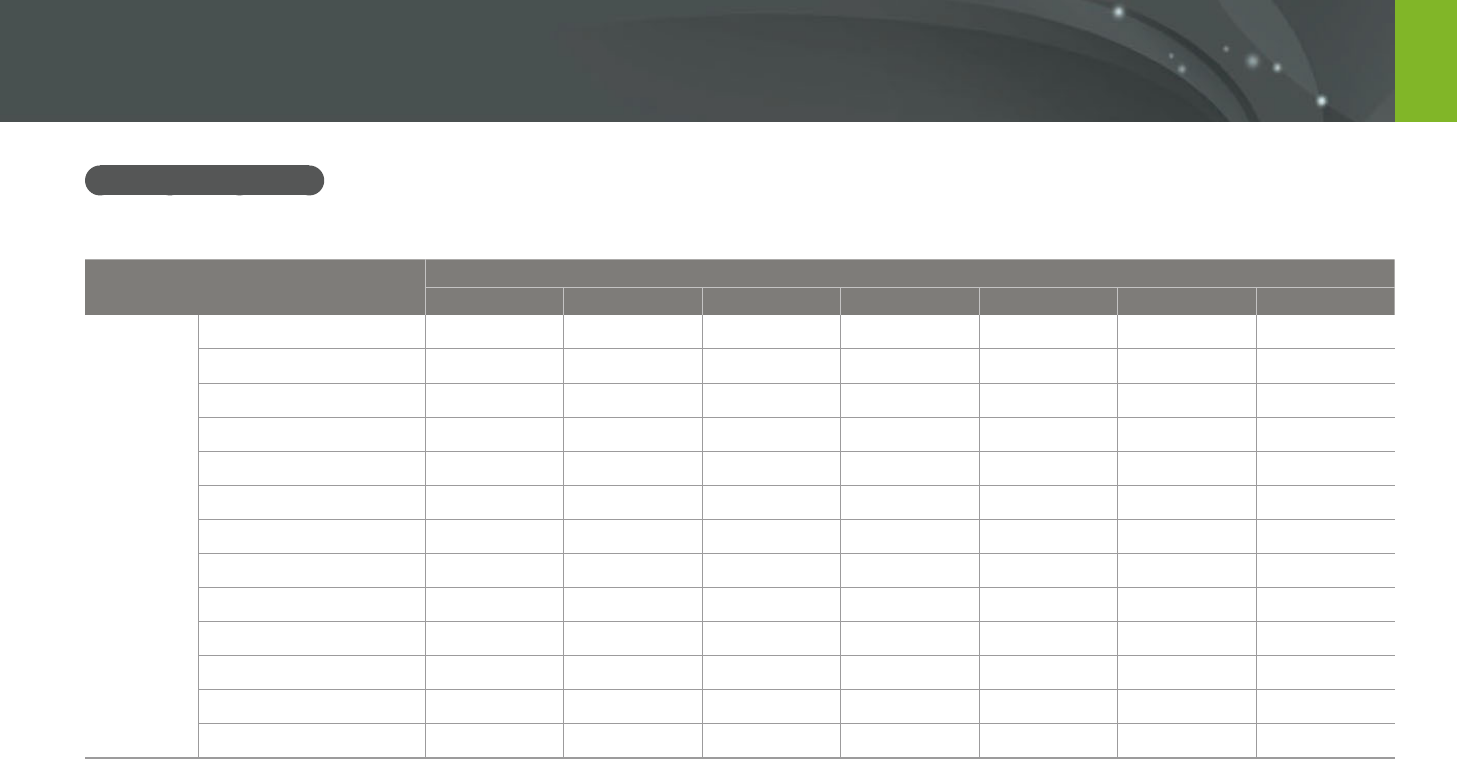
170
Appendix > Maintaining the camera
Memory card capacity
The memory capacity may dier depending on shooting scenes or shooting conditions. These capacities are based on a 2 GB SD card.
Size Quality
Super Fine Fine Normal RAW RAW + S.Fine RAW + Fine RAW + Normal
Photo
20.0M (5472X3648) 160 290 398 55 35 44 48
10.1M (3888X2592) 288 486 630 - 44 51 53
5.9M (2976X1984) 435 679 835 - 49 54 56
2.0M (1728X1152) 831 1,081 1,201 - 56 58 57
Burst 489 743 899 - - - -
16.9M (5472X3080) 186 332 450 - 37 46 50
7.8M (3712X2088) 355 577 730 - 48 52 55
4.9M (2944X1656) 497 752 908 - 51 55 56
2.1M (1920X1080) 1,546 2,804 3,847 - 60 62 63
13.3M (3648X3648) 228 398 529 - 40 48 52
7.0M (2640X2640) 385 616 771 - 48 53 55
4.0M (2000X2000) 566 829 981 - 52 56 57
1.1M (1024X1024) 2,779 4,690 6,085 - 62 63 64
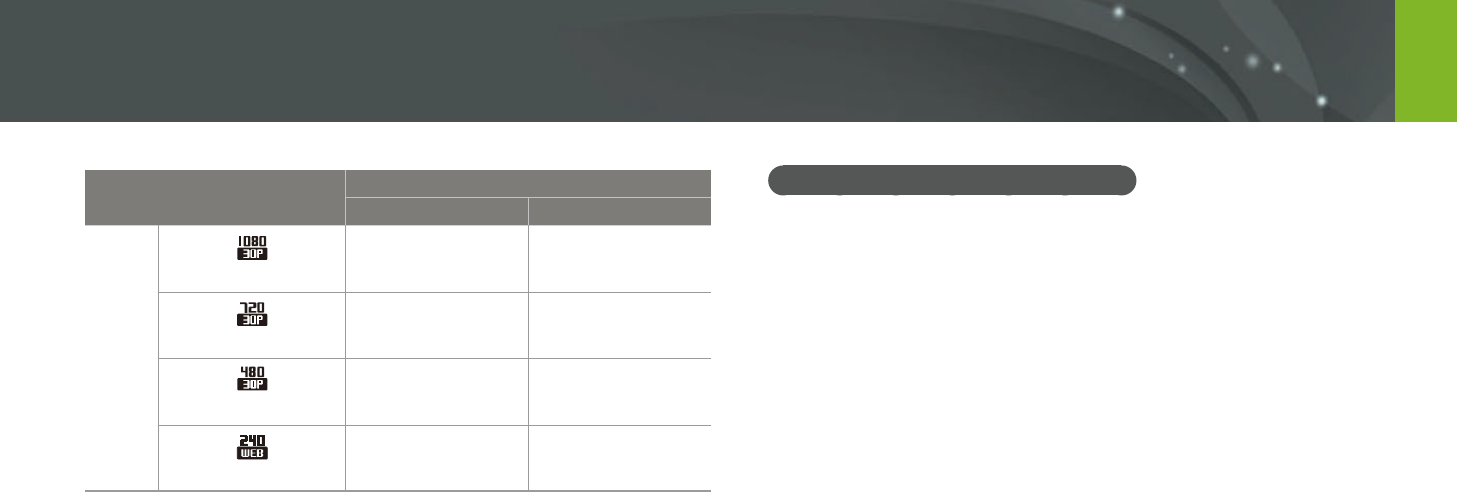
171
Appendix > Maintaining the camera
Cautions when using memory cards
Avoid memory cards to very cold or very hot temperatures (below
0 °C/32 °F or above 40 °C/104 °F). Extreme temperatures can cause
memory cards to malfunction.
Insert a memory card in the correct direction. Inserting a memory card in
the wrong direction may damage your camera and memory card.
Do not use memory cards that have been formatted by other cameras or
by a computer. Reformat the memory card with your camera.
Turn o the camera when you insert or remove the memory card.
Do not remove the memory card or turn o your camera while the lamp
is blinking, as this may damage your data.
When the lifespan of a memory card has expired, you cannot store any
more photos on the card. Use a new memory card.
Do not bend, drop, or subject memory cards to heavy impact or
pressure.
Avoid using or storing memory cards near strong magnetic elds.
Avoid using or keeping memory cards in areas with high temperature,
high humidity, or corrosive substances.
Size Quality
HQ Normal
Video
1920X1080 (30 fps) Approx. 17' Approx. 19' 51"
1280X720 (30 fps) Approx. 23' 46" Approx. 29' 38"
640X480 (30 fps) Approx. 52' 57" Approx. 69' 43"
For Sharing (30 fps) - Approx. 235' 485"
The gures above are measured without using the zoom function.
Available recording time may vary if you use the zoom.
Several videos were recorded in succession to determine the total recording time.
The maximum recording time is 29 minutes and 59 seconds per le.
The maximum playback time ofFor Sharing videos is 30 seconds perle.
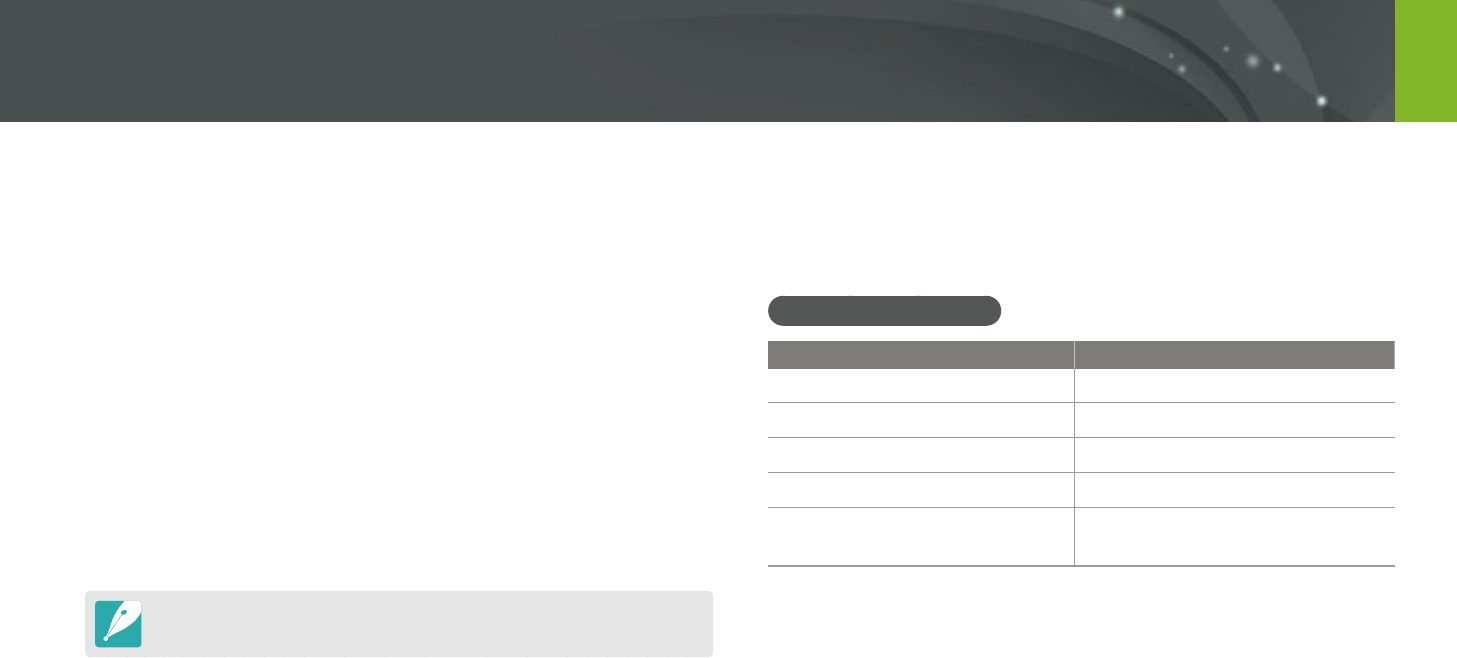
172
Appendix > Maintaining the camera
About the battery
Use only Samsung-approved batteries.
Battery specications
Item Description
Model*
B740AE/B740AC/B740AU/B740AK
Type
Lithium-ion battery
Cell capacity
2,330 mAh
Voltage
3.8 V
Charging time** (When the
battery is completely discharged)
Approx. 270 min
* The battery specications or model may dier depending on your region.
** The gures above are based on when you use the provided USB cable and AC adapter.
Charging the battery by connecting it to a computer may take longer.
Prevent memory cards from making contact with liquids, dirt, or foreign
substances. If dirty, wipe the memory card clean with a soft cloth before
you insert the memory card in your camera.
Do not allow liquids, dirt, or foreign substances to come in contact with
memory cards or the memory card slot. Doing so may cause memory
cards or the camera to malfunction.
When you carry a memory card, use a case to protect the card from
electrostatic discharges.
Transfer important data to other media, such as a hard disk, CD, or DVD.
When you use the camera for an extended period, the memory card may
become warm. This is normal and does not indicate a malfunction.
Use a memory card that meets the standard requirements.
The manufacturer is not responsible for any loss of data.
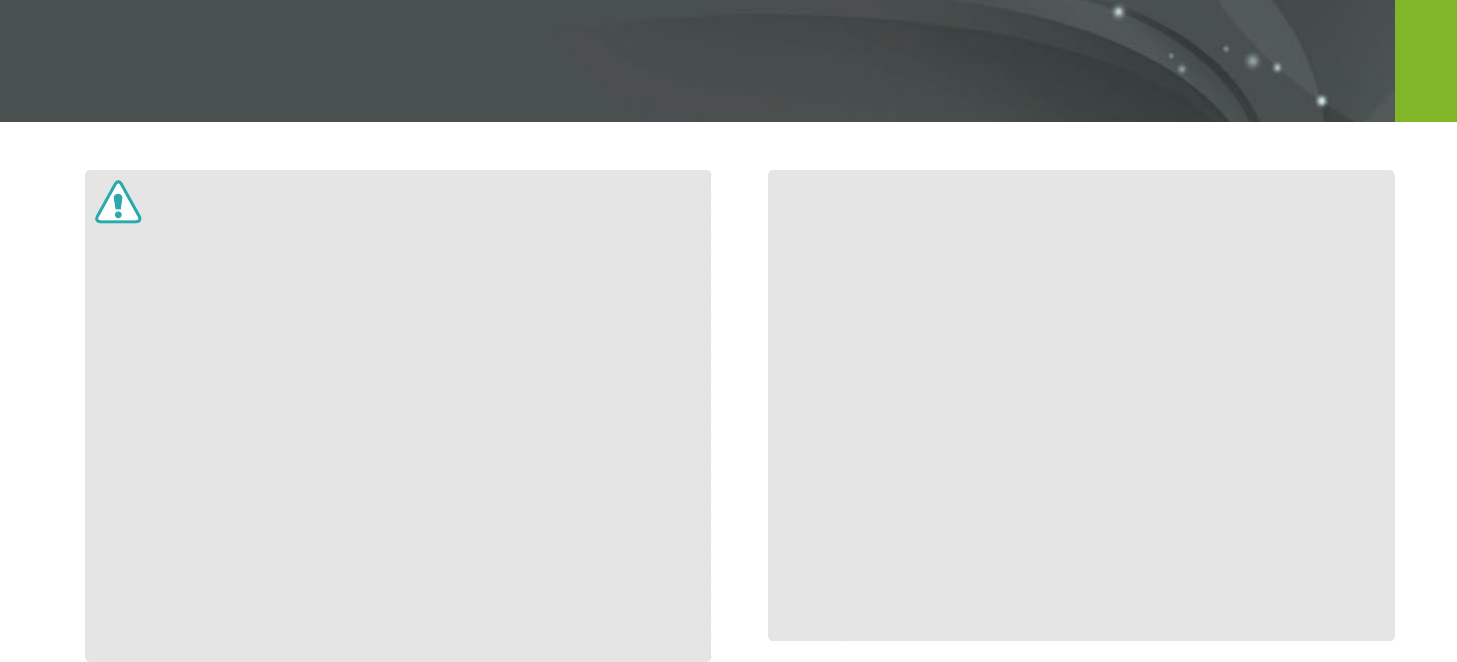
173
Appendix > Maintaining the camera
Personal injury or death can occur if the battery is handled carelessly or
improperly. For your safety, follow these instructions for proper battery
handling:
The battery can ignite or explode if not handled properly. If you notice
any deformities, cracks, or other abnormalities in the battery, immediately
discontinue use of the battery and contact your manufacturer.
Use only authentic, manufacturer-recommend battery chargers and charge
the battery only by the method described in this user manual.
Do not place the battery near heating devices or expose to excessively warm
environments, such as the inside of an enclosed car in the summertime.
Do not place the battery in a microwave oven.
Avoid storing or using the battery in hot, humid places, such as spas or
shower enclosures.
Do not rest the device on ammable surfaces, such as bedding, carpets, or
electric blankets for a prolonged period.
When the device is switched on, do not leave it in any conned space for a
prolonged period.
Do not allow battery terminals to come in contact with metallic objects, such
as necklaces, coins, keys, or watches.
Use only authentic, manufacturer-recommended, Lithium-ion replacement
batteries.
Do not disassemble the battery or puncture it with any sharp object.
Avoid exposing the battery to high pressure or crushing forces.
Avoid exposing the battery to major impacts, such as dropping it from high
places.
Do not expose the battery to temperatures of 60 °C (140 °F) or above.
Do not allow the battery to come in contact with moisture or liquids.
Battery shall not be exposed to excessive heat such as sunshine, re, or the
like.
Disposal guidelines
Dispose of the battery with care.
Do not dispose of the battery in a re.
Disposal regulations may dier by country or region. Dispose of the battery in
accordance with all local and federal regulations.
Guidelines for charging the battery
Charge the battery only by the method described in this user manual.
The battery can ignite or explode if not charged properly.
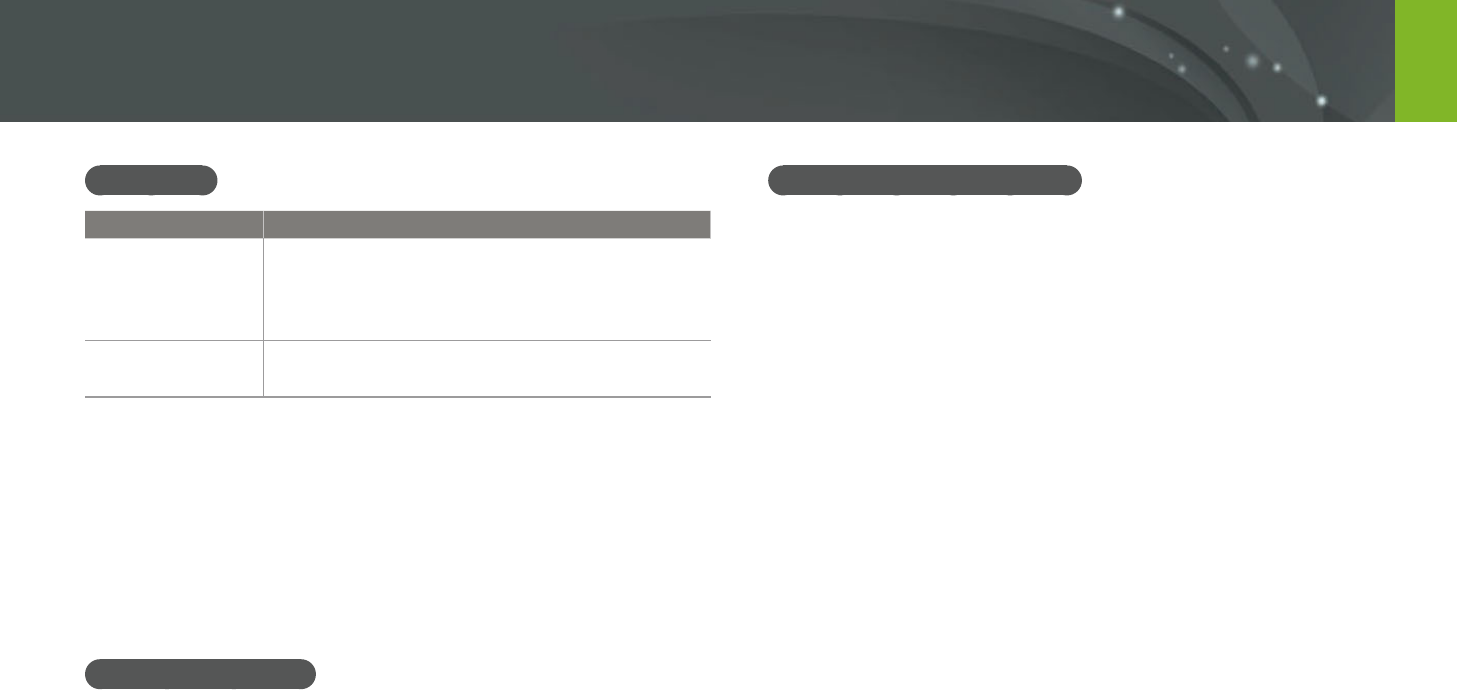
174
Appendix > Maintaining the camera
Battery life
Shooting mode Average time / Number of photos
Photos
Approx. 325 min/Approx. 650 photos (When you
attach a 9 mm lens and use the internal ash)
Approx. 265 min/Approx. 530 photos (When you
attach a 9-27 mm lens and use the external ash)
Videos
Approx. 190 min (Record videos at 1920X1080
resolution and 30 fps.)
The gures above are based on the CIPA test standards.
Your results may dier depending on your actual usage.
Available shooting time diers depending on background, shooting
interval, and use conditions.
Several videos were recorded in succession to determine the total
recording time.
Low battery message
When the battery has fully discharged, the battery icon will turn red and
the "Low Battery" message will appear.
Notes about using the battery
Avoid exposing batteries to very cold or very hot temperatures (below
0 °C/32 °F or above 40 °C/104 °F). Extreme temperatures can reduce the
charging capacity of your batteries.
When you use the camera for an extended period, the area around the
battery chamber may become warm. This does not aect the normal use
of the camera.
Do not pull the power supply cord to disconnect the plug from the
power outlet, as this may cause a re or electric shock.
In temperatures below 0 °C/32 °F, battery capacity and battery life may
decrease.
Battery capacity may decrease in low temperatures, but will return to
normal in milder temperatures.
Remove the batteries from your camera when storing it for an extended
period. Installed batteries may leak or corrode over time and cause
serious damage to your camera. Storing the camera for extended
periods with the battery installed causes the battery to discharge. You
may not be able to recharge a fully discharged battery.
When you do not use the camera for an extended period (3 months or
more), check the battery and recharge it regularly. If you let the battery
discharge continually, its capacity and life may decrease, which can lead
to a malfunction, re, or explosion.
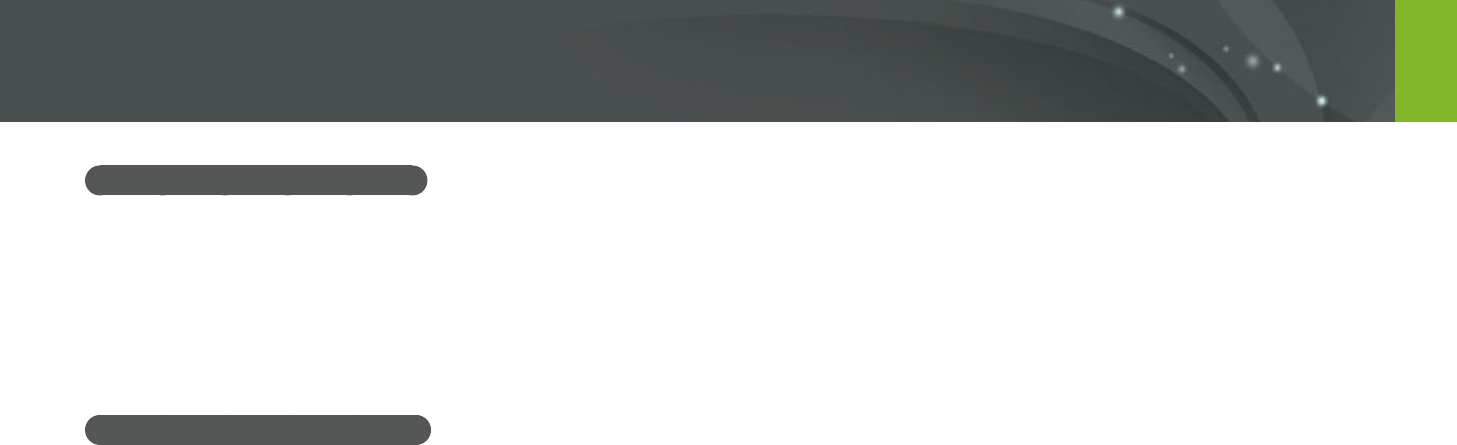
175
Appendix > Maintaining the camera
Cautions about using the battery
Protect batteries, chargers, and memory cards from damage.
Prevent batteries from making contact with metal objects, as this can
create a connection between the + and – terminals of your battery and
lead to temporary or permanent battery damage and may cause a re or
electric shock.
Notes about charging the battery
If the status lamp is o, ensure that the battery is inserted correctly.
If the camera is on while charging, the battery may not fully charge. Turn
o the camera before charging the battery.
Do not use your camera when you are charging the battery. This may
cause a re or electric shock.
Do not pull the power supply cord to disconnect the plug from the
power outlet, as this may cause a re or electric shock.
Let the battery charge for at least 10 minutes before turning on the
camera.
If you connect the camera to an external power source when the battery
is depleted, using high energy-consuming functions will cause the
camera to turn o. To use the camera normally, recharge the battery.
If you reconnect the power cable when the battery is fully charged, the
status lamp turns on for approximately 30 minutes.
Using the ash or recording videos depletes the battery quickly. Charge
the battery until the red status lamp turns o.
If the status lamp blinks in red, reconnect the cable, or remove the
battery and insert it again.
If you charge the battery when the cable is overheated or the
temperature is too high, the status lamp may blink in red. Charging will
start when the battery cools down.
Overcharging batteries may shorten battery life. After charging is
nished, disconnect the cable from your camera.
Do not bend or place heavy objects on the AC cable. Doing so may
damage the cable.
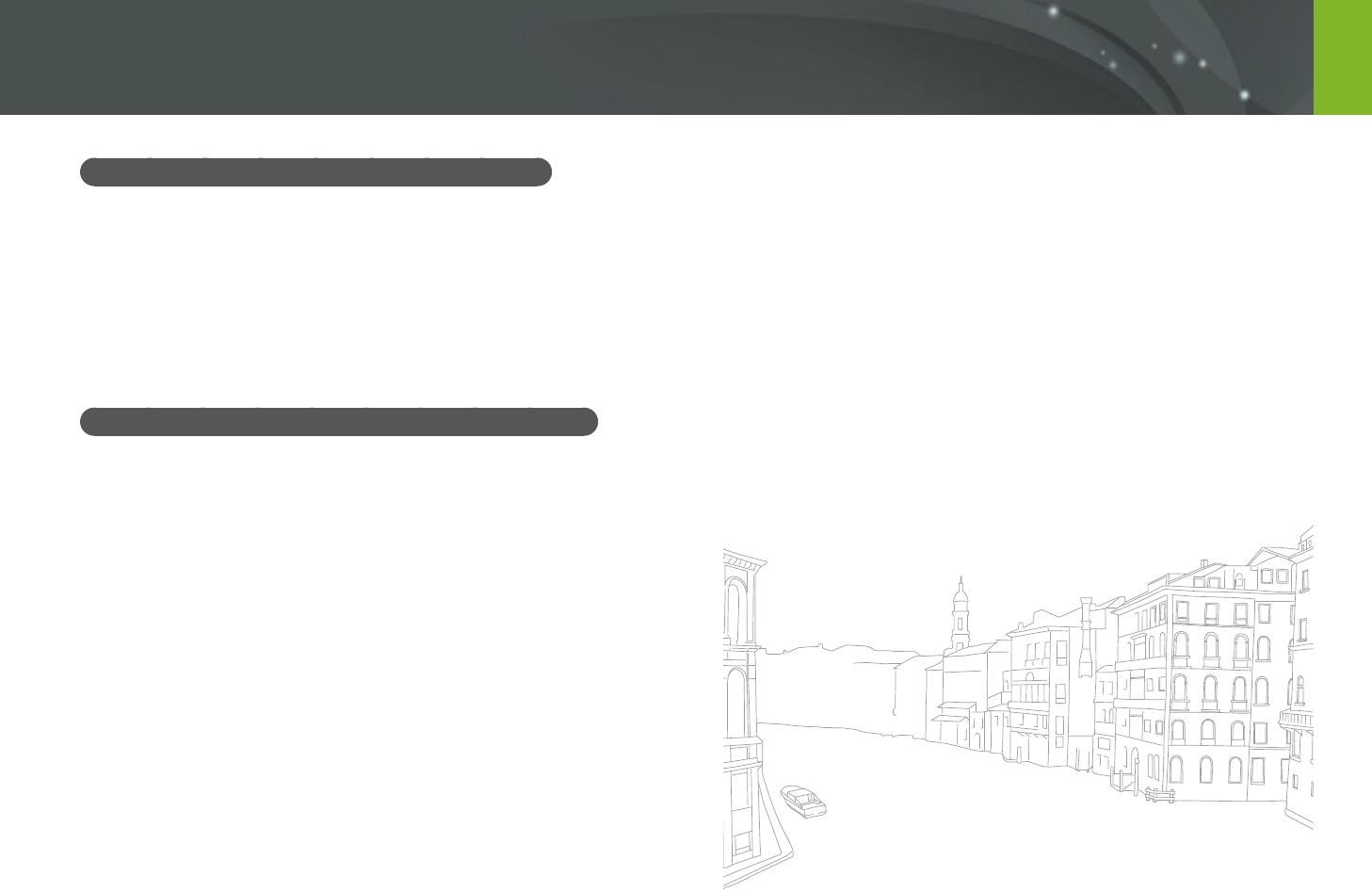
176
Appendix > Maintaining the camera
Notes about charging with a computer connected
Use only the provided USB cable.
The battery may not charge when:
-you use a USB hub
-other USB devices are connected to your computer
-you connect the cable to the port on the front side of your computer
-the USB port of your computer does not support the power output standard
(5 V, 500 mA)
Handle and dispose of batteries and chargers with care
Never dispose of batteries in a re. Follow all local regulations when you
dispose of used batteries.
Never place batteries or cameras on or in heating devices, such as
microwave ovens, stoves, or radiators. Batteries may explode when they
are overheated.
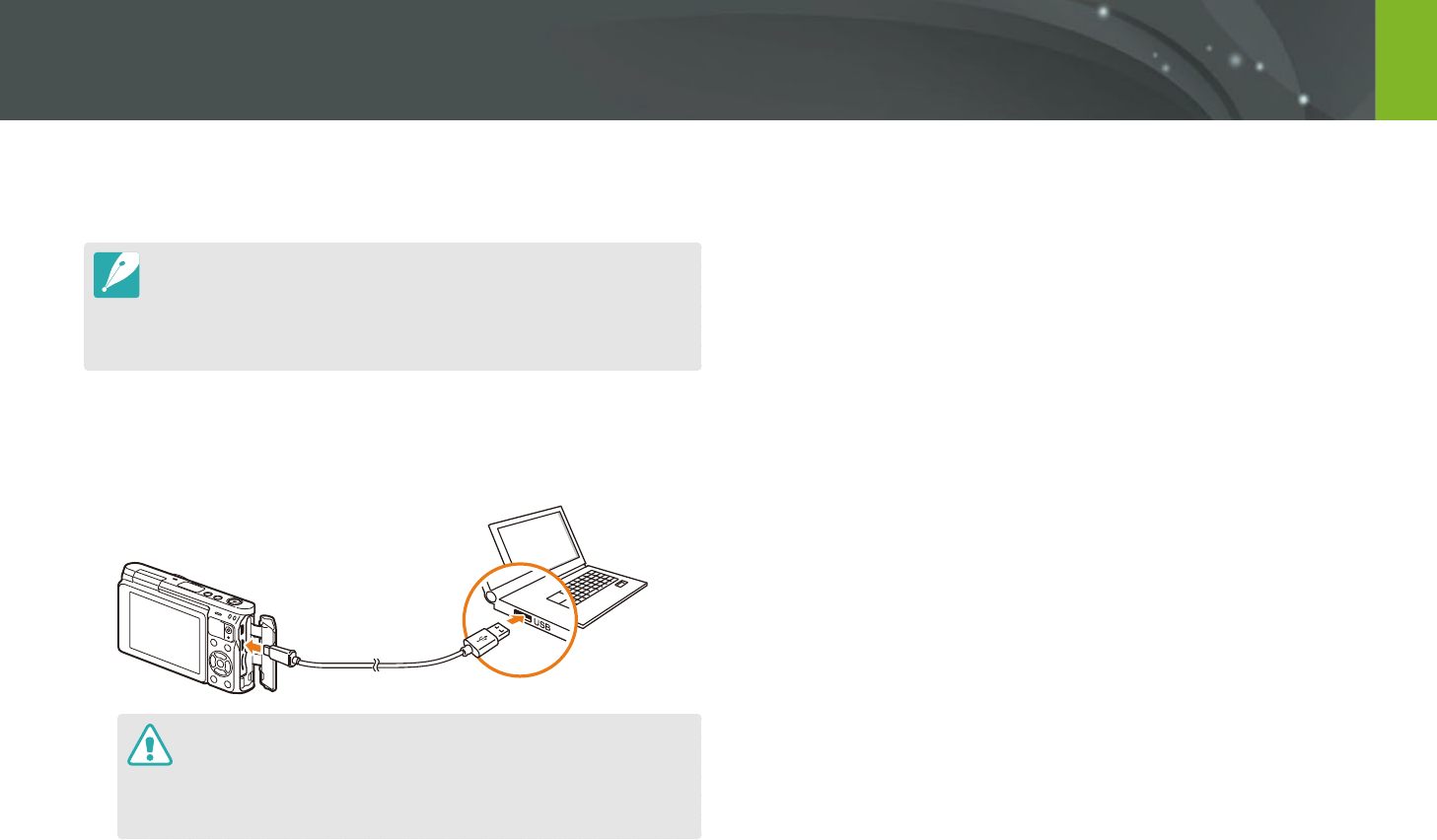
177
Appendix
Updating the firmware
Connect the camera to the computer and update the rmware of the
camera of the lens.
You cannot run a rmware upgrade without a fully charged battery. Recharge
the battery fully before running a rmware upgrade.
If you update the rmware, user settings and values will be reset. (Date, time,
language, and video out will not change.)
Do not turn the camera o while the update is in progress.
1 Turn o the camera.
2 Connect your camera to the computer with the USB cable.
You must plug the small end of the USB cable into your camera. If the
cable is reversed, it may damage your les. The manufacturer is not
responsible for any loss of data.
If you try to plug the USB cable into the HDMI port, the camera may not
work properly.
3 Turn on the camera.
4 On the computer, select i-Launcher
ĺ
Firmware Upgrade.
5 Follow the on-screen instructions to download the rmware to
the camera.
You can download the rmware of the camera or the lens.
6 Turn o the camera when the download completes.
7 Remove the USB cable.
8 Turn on the camera.
9 Press [m]
ĺ
q
ĺ
Device Information
ĺ
Software
Update
ĺ
Body Firmware or Lens Firmware.
10
Select Ye s from a pop-up window on the camera to update
the rmware.
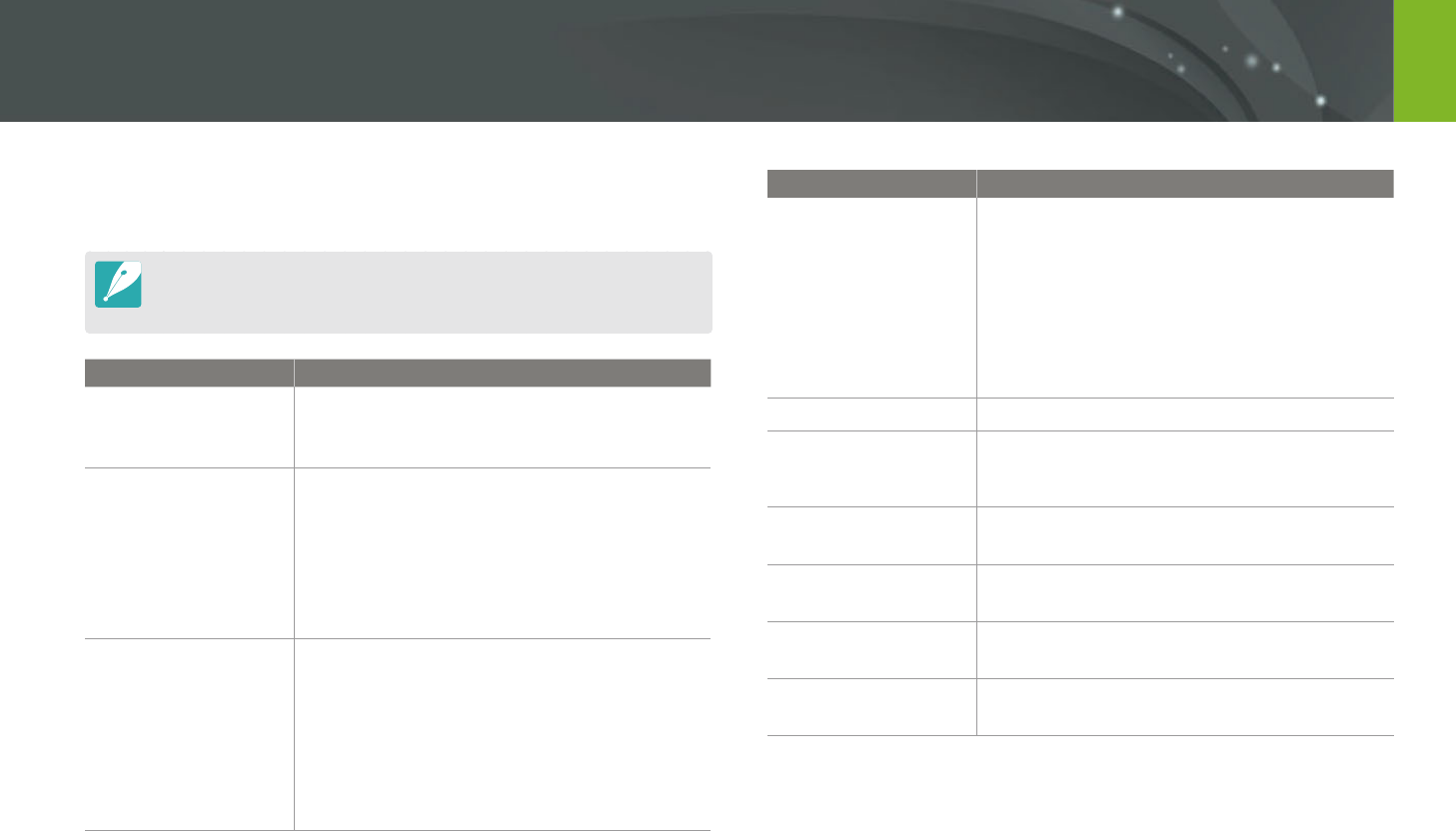
178
Appendix
Before contacting a service center
If you are having trouble with your device, try these troubleshooting
solutions before contacting a service professional.
When you leave your camera at a service center, be sure to also leave the other
components that may have contributed to the malfunction, such as the memory
card and battery.
Situation Suggested remedies
Cannot turn on the
camera
Ensure that the battery is inserted.
Ensure that the battery is inserted correctly.
Charge the battery.
The power turns o
suddenly
Charge the battery.
Your camera may be in Auto power o mode or
the display turns o automatically. (p. 153)
The camera may be turned o automatically to
prevent the memory card from being damaged
due to excessive heat. Turn on your camera
again.
The camera is losing
battery power quickly
The battery may lose power more quickly in
low temperatures (below 0 °C/32 °F). Keep the
battery warm by putting it into your pocket.
Using the ash or recording videos depletes the
battery quickly. Recharge if needed.
Batteries are consumable parts that must be
replaced over time. Get a new battery if the
battery life is diminishing quickly.
Situation Suggested remedies
Cannot capture
photos
There is no space on the memory card. Delete
unnecessary les or insert a new card.
Format the memory card.
The memory card is defective. Get a new
memory card.
Ensure that the camera is switched on.
Charge the battery.
Ensure that the battery is inserted correctly.
The camera freezes
Remove the battery and insert it again.
The camera heats up
While using the camera, it may heat up.
This is normal and should not aect your camera’s
lifespan or performance.
The ash res
unexpectedly
The ash may re due to static electricity.
The camera is not malfunctioning.
The ash does not
work
The ash option may be set to O. (p. 90)
You cannot use the ash in some modes.
The date and time are
incorrect
Set the date and time under the q menu.
(p. 154)
The display or buttons
do not work
Remove the battery and insert it again.
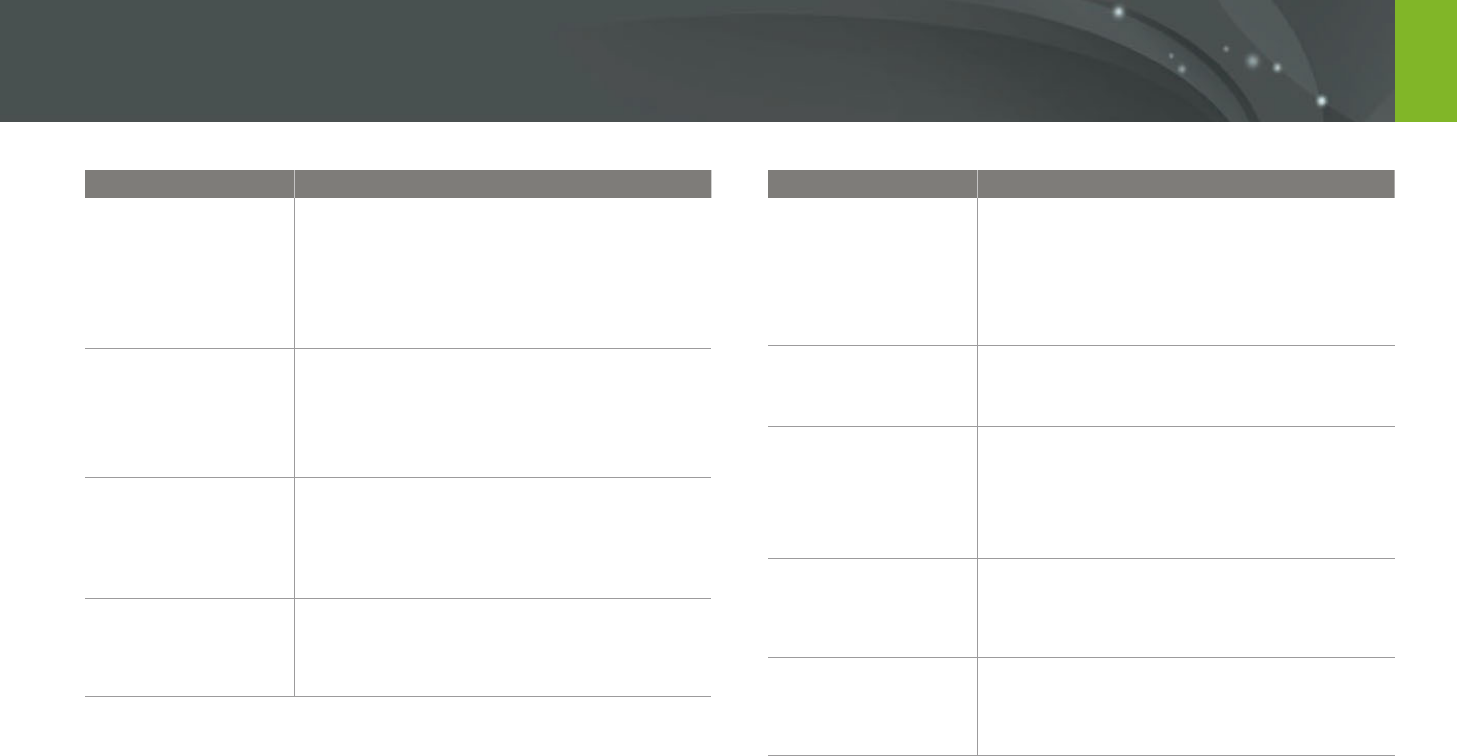
179
Appendix > Before contacting a service center
Situation Suggested remedies
The memory card has
an error
Turn o the camera, and then turn it on again.
Remove the memory card, and then insert it
again.
Format the memory card.
See "Cautions when using memory cards" for
more details. (p. 171)
Your TV or computer
cannot display photos
and videos that are
stored on a microSDXC
memory card
microSDXC memory cards use the exFAT le
system. Ensure that the external device is
compatible with the exFAT le system before
connecting the camera to the device.
Your computer does
not recognize a
microSDXC memory
card
microSDXC memory cards use the exFAT le
system. To use microSDXC memory cards on a
Windows XP computer, download and update
the exFAT le system driver from the Microsoft
website.
Cannot display les
If you change the name of a le, your camera may
not play the le (the name of the le should meet
the DCF standard). If you encounter this situation,
display les on your computer.
Situation Suggested remedies
The photo is blurry
Ensure that the focus option you set is suitable
for the kind of shot you are capturing.
Use a tripod to prevent your camera from
shaking.
Ensure that the lens is clean. If not, clean the
lens. (p. 166)
The colors in the
photo do not match
the actual scene
An incorrect White Balance can create unrealistic
color. Select the proper White Balance option to
suit the light source. (p. 72)
The photo is too
bright or too dark
Your photo is overexposed or underexposed.
Adjust the aperture value or the shutter speed.
Adjust the ISO sensitivity. (p. 71)
Turn the ash o or on. (p. 90)
Adjust the exposure value. (p. 97)
Photos are distorted
This camera can have minute distortion when
using a wide-angle lens that enables shooting
with a wide angle of view. This is normal, and
does not cause malfunction.
Horizontal lines
appear on the photo
This may occur when the subject is exposed to a
uorescent or mercury-vapor light source. Select
a slow shutter speed or set the shooting mode to
Auto.
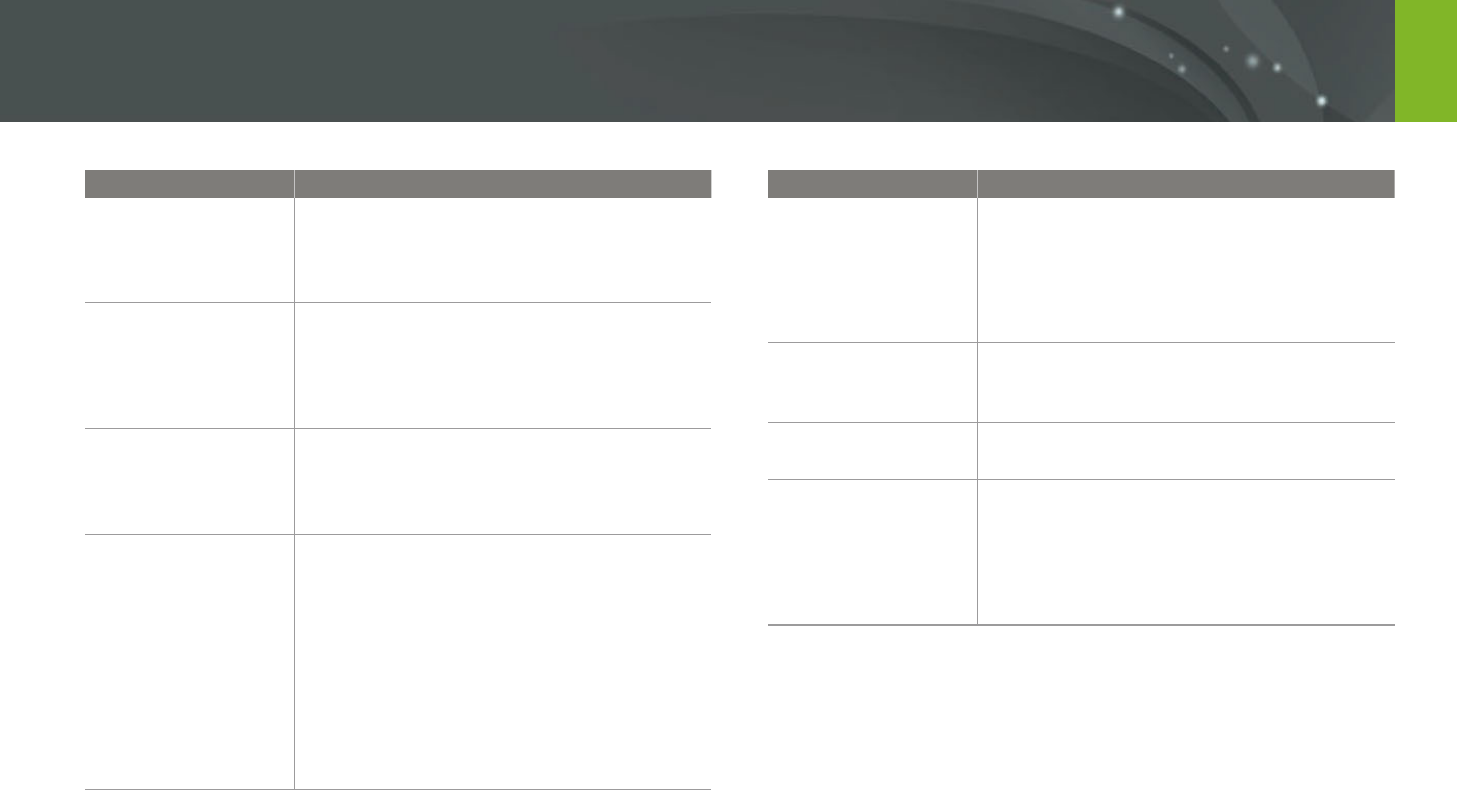
180
Appendix > Before contacting a service center
Situation Suggested remedies
Playback screen does
not appear on the
connected external
device
Ensure that HDMI cable is properly connected
to the external monitor.
Ensure that the memory card is properly
recorded.
Your computer does
not recognize your
camera
Ensure that the USB cable is connected
correctly.
Ensure that the camera is switched on.
Ensure that you are using a supported
operating system.
Your computer
disconnects the
camera while
transferring les
The le transfer may be interrupted by static
electricity. Disconnect the USB cable and connect
it again.
i-Launcher is not
functioning properly
End i-Launcher and restart the program.
Depending on your computer's specications
and environment, the program may not
launch automatically. In this case, click
Start ĺ All Programs ĺ Samsung ĺ
i-Launcher ĺ Samsung i-Launcher on your
Windows computer. (For Windows 8, open
Start screen, and then select All apps ĺ
Samsung i-Launcher.) Or, click Applications
ĺ Samsung ĺ i-Launcher on your Mac OS
computer.
Situation Suggested remedies
Auto Focus does not
work
Subject is not in focus. When the subject is
outside the AF area, shoot by moving the
subject inside the AF area and half-pressing
[Shutter].
Subject is too close. Step back from the subject
and shoot.
Lens does not work
Ensure that the lens is properly mounted.
Remove the lens from the camera and
remount it.
External ash does not
work
Ensure that the external ash is properly mounted
on the external ash port.
The date & time
settings screen
appears when you
power on the camera
Set the date and time again.
This screen appears when the camera’s internal
power source is completely discharged. Insert
a fully charged battery and wait at least 72
hours in power o status for the internal power
source to be recharged.
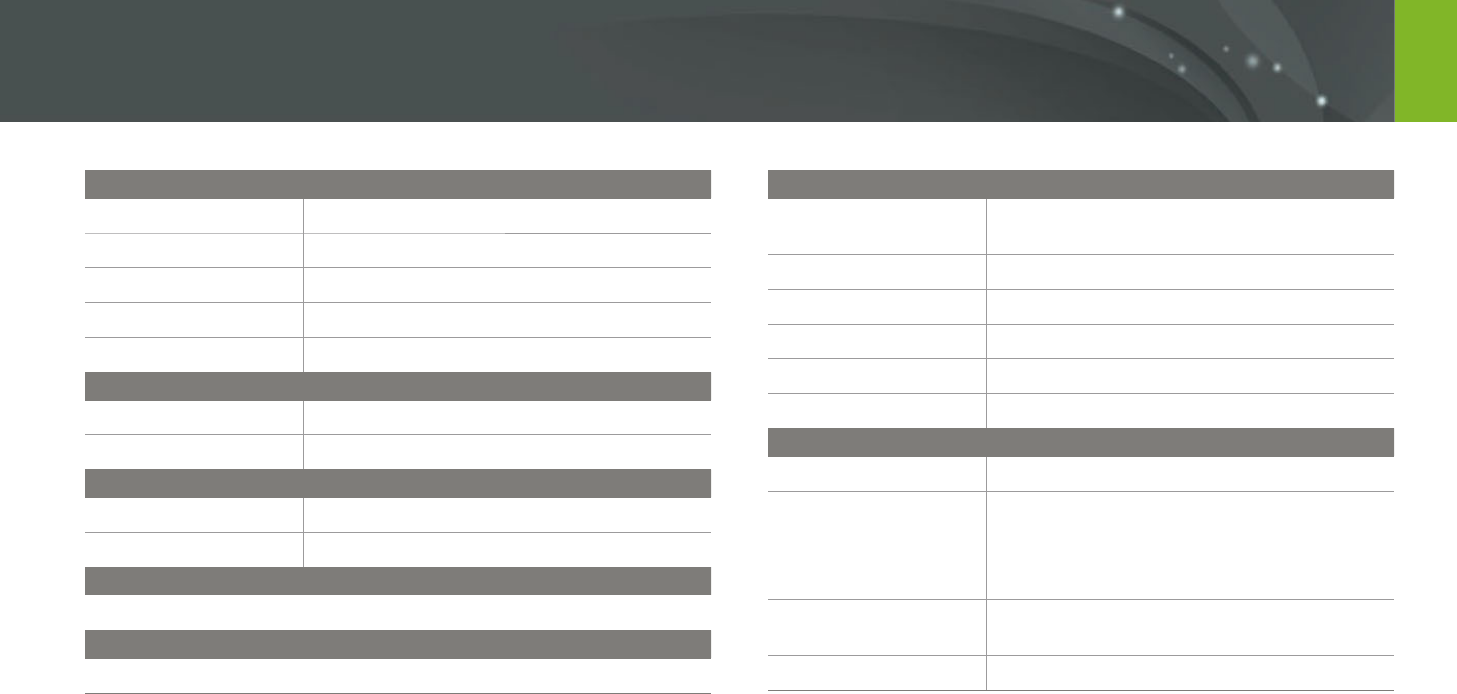
181
Appendix
Camera specifications
Image Sensor
Type
BSI CMOS
Sensor size
13.2 X 8.8 mm
Eective pixels
Approx. 20.5 mega-pixels
Total pixels
Approx. 20.9 mega-pixels
Color lter
RGB primary color lter
Lens Mount
Type
Samsung NX-M Mount
Available lens
Samsung NX-M Lenses
Image Stabilization
Type
Lens shift (depends on lens)
Mode
O/Mode 1/Mode 2
Distortion Correct
O/On (depends on lens)
i-Function
Supported (depends on lens)
Display
Type
TFT LCD with Touch Panel (C-type Touch Control
Enabled)
Size
3.0" (Approx. 75.2 mm)
Resolution
HVGA (320X480) 460.8 k dots
Field of view
Approx. 100 %
Angle
Flip up: 180°
User display
Grid Line, Icons, Histogram, Level gauge
Focusing
Type
Contrast AF
Focusing point
Selection: 1 point (Free selection)
Multi: Normal 21 points, Close up 35 points
Face detection: Max. 10 faces
Object tracking AF
Mode
Single AF, Continuous AF, Manual Focus,
Touch AF & Shutter
AF Assist Lamp
Green LED
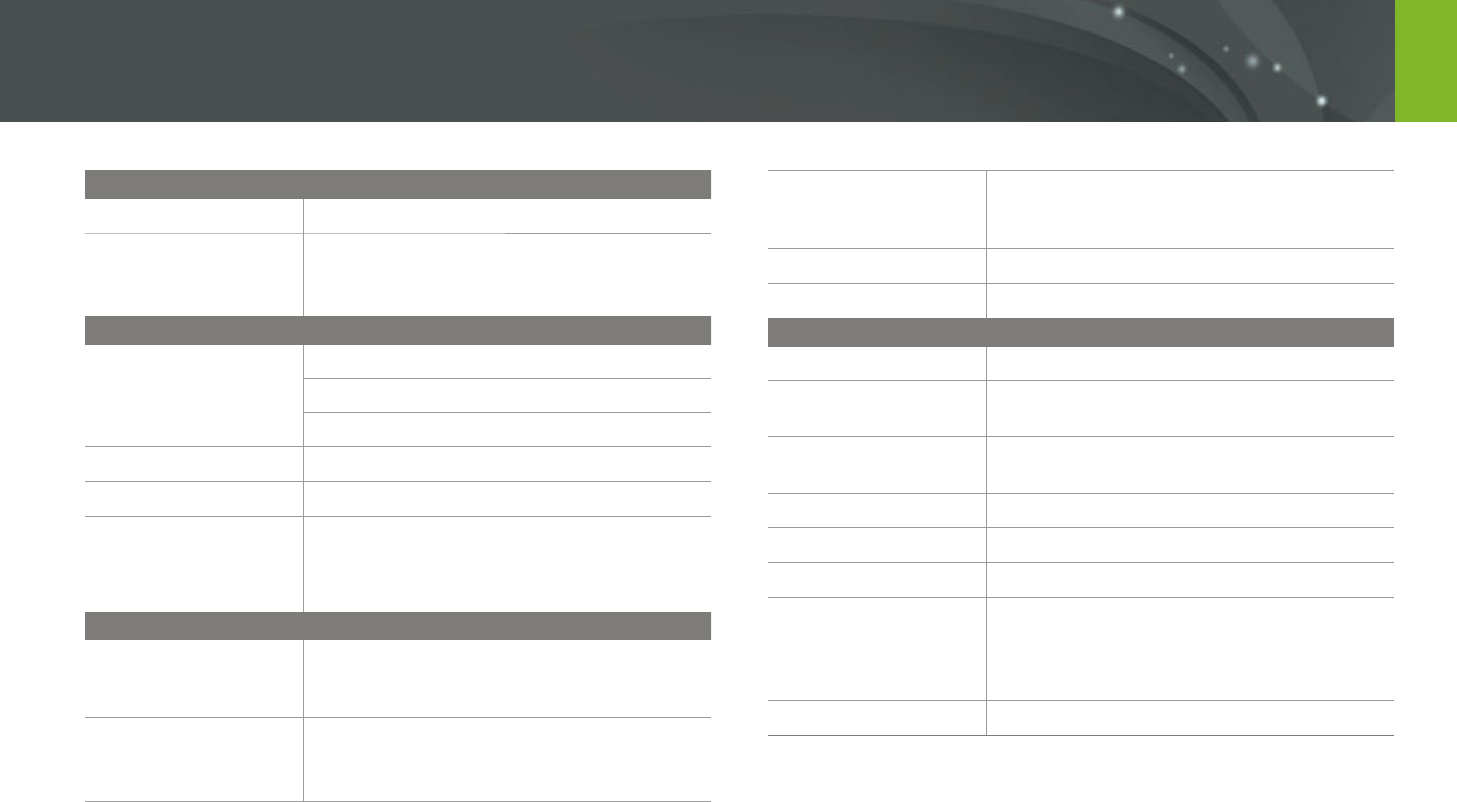
182
Appendix > Camera specications
Shutter
Type
Electronic shutter
Speed
Auto: 1/16,000–30 sec.
Manual: 1/16,000–30 sec. (1/3 EV Step)
Bulb (time limit: 4 min.)
Exposure
Metering system
TTL 221 (17X13) Block segment
Metering: Multi, Center-weighted, Spot
Metering range: EV 0–18 (ISO160 · 9 mm, F3.5)
Compensation
±3 EV (1/3 EV Step)
AE lock
Custom button
ISO equivalent
Auto, 160, 200, 400, 800, 1600, 3200, 6400, 12800
(1 or 1/3 EV Step)
* Auto ISO settings are selectable up to ISO 3200. You can
select ISO 100 and 25600.
Drive Mode
Mode
Single, Continuous, Burst (5M only), Timer,
Bracket (Auto Exposure, White Balance,
Picture Wizard, Depth)
Continuous shooting
JPEG: 6 fps
Burst (5M): 10, 15, or 30 frames per second
RAW: 6 fps
Bracket shooting
Auto exposure bracketing (±3 EV),
White Balance bracketing,
Picture Wizard bracketing, Depth bracketing
Self-timer
2–30 sec. (1 second interval)
Shutter release
via Micro USB port (optional)
Flash
Type
Built-in ash
Mode
Smart Flash, Auto, Auto Red-eye, Fill in,
Fill-in Red, 1st Curtain, 2nd Curtain, O
Guide number
4.9 (based on ISO 160, 24 mm),
4 (based on ISO 100, 24 mm)
Angle of view
24 mm (35 mm lm equivalent)
Sync speed
Less than 1/200 sec.
Flash EV
-2–+2 EV (0.5 EV Step)
External ash
Samsung NX mini external ash available
(SEF7A) (optional)
Guide number: 8 (Based on ISO 160, 24 mm),
7 (Based on ISO 100, 24 mm)
Sync terminal
External ash port
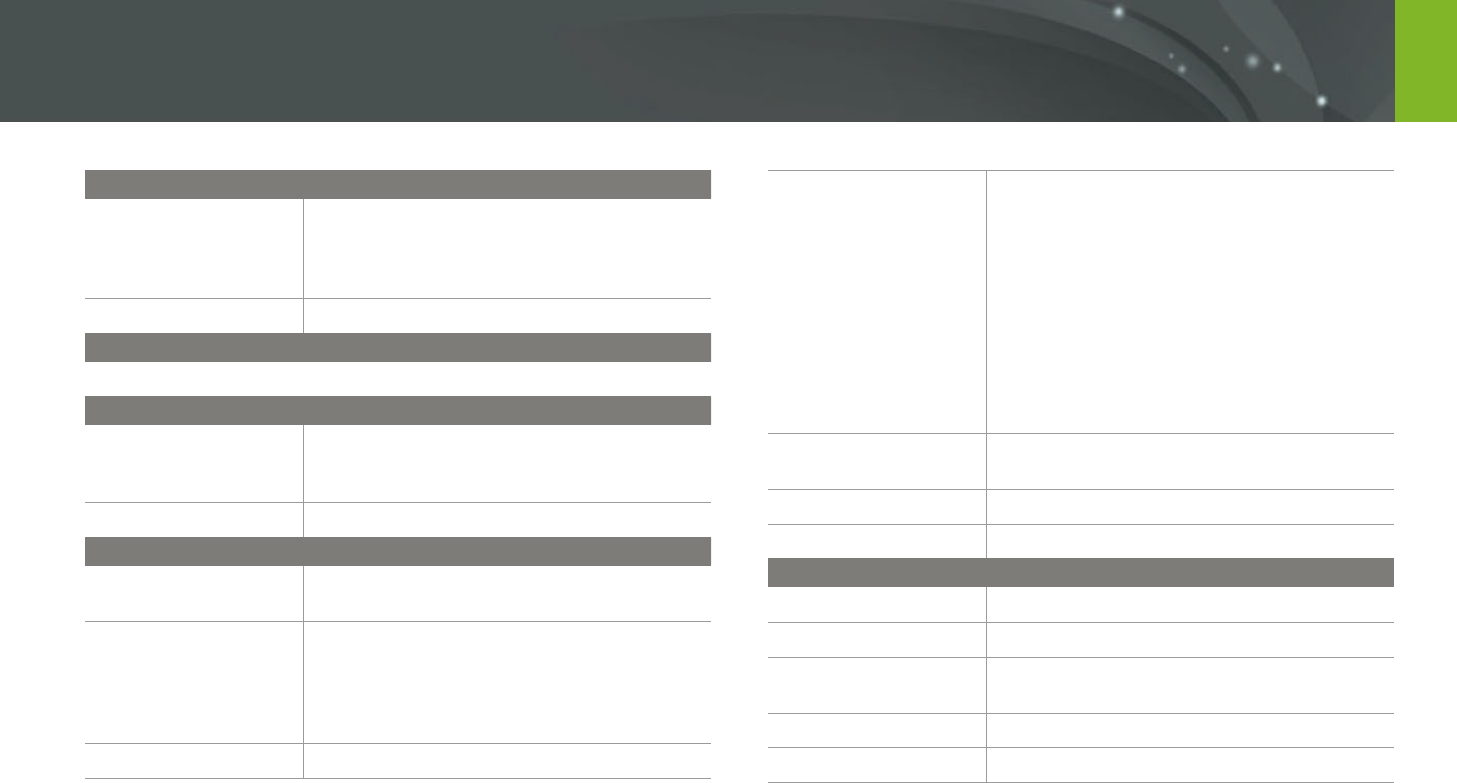
183
Appendix > Camera specications
White Balance
Mode
Auto WB, Daylight, Cloudy, Fluorescent White,
Fluorescent NW, Fluorescent Daylight, Tungsten,
Flash WB, Custom Set, Color Temperature
(Manual)
Micro adjustment
Amber/Blue/Green/Magenta 7 steps respectively
Dynamic Range
O/Smart Range+/HDR
Picture Wizard
Mode
Standard, Vivid, Portrait, Landscape, Forest,
Retro, Cool, Calm, Classic, Custom1, Custom2,
Custom3
Parameter
Color, Saturation, Sharpness, Contrast
Shooting
Mode
Auto, Smart, Program, Aperture Priority,
Shutter Priority, Manual
Smart mode
Beauty Face, Best Face, Continuous Shot, Kids
Shot, Landscape, Macro, Food, Parties and
Indoors, Action Freeze, Rich Tones, Panorama,
Waterfall, Silhouette, Sunset, Night, Fireworks,
Light Trace
Smart lter
Vignetting, Miniature, Sketch, Fish Eye
Size
JPEG (3:2): 20.0M (5472X3648),
10.1M (3888X2592), 5.9M (2976X1984),
5.0M (2736X1824) (Burst mode only),
2.0M (1728X1152)
JPEG (16:9): 16.9M (5472X3080),
7.8M (3712X2088), 4.9M (2944X1656),
2.1M (1920X1080)
JPEG (1:1): 13.3M (3648X3648),
7.0M (2640X2640), 4.0M (2000X2000),
1.1M (1024X1024)
RAW: 20.0M (5472X3648)
Quality
Super Fine, Fine, Normal, RAW, RAW + S.Fine,
RAW + Fine, RAW + Normal
RAW standard
SRW (ver.3.0.0)
Color space
sRGB, Adobe RGB
Video
Type
MP4 (H.264)
Format
Movie: H.264, Sound: AAC
Movie AE mode
Program, Aperture Priority, Shutter Priority,
Manual
Movie clip
Audio on/o (Shooting time: Max. 29' 59'')
Smart lter
Vignetting, Miniature, Sketch, Fish Eye
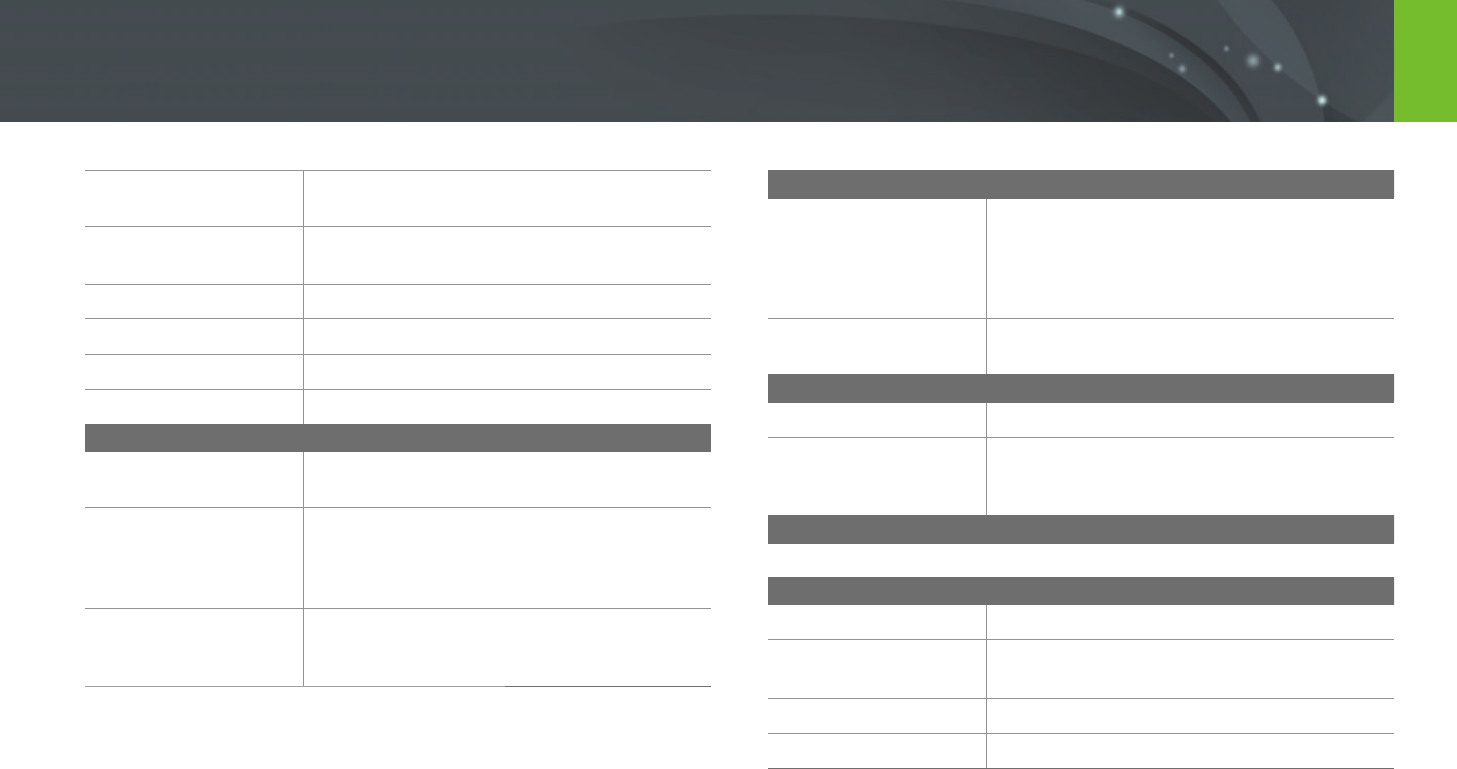
184
Appendix > Camera specications
Size
1920X1080, 1280X720, 640X480, 320X240
(For Sharing)
Frame rate
30 fps
Multi Motion
x0.25 (640X480, 320X240 only), x1, x5, x10, x20
Quality
HQ, Normal
Sound
Mono
Edit
Still image capture, Time trimming
Playback
Type
Single image, Thumbnails (15/28), Slide show,
Movie
Edit
Smart Filter, Crop, Resize, Rotate, Face Retouch,
Brightness, Contrast, Auto adjustment,
Saturation, RGB adjustment, Color Temperature,
Exposure
Smart lter
Vignetting, Miniature, Soft Focus, Sketch, Fish Eye,
Classic, Retro, Oil Painting, Cartoon, Ink Painting,
Cross Filter, Zooming Shot
Storage
Media
External memory (optional)*:
microSD card (2 GB guaranteed),
microSDHC card (up to 32 GB guaranteed),
microSDXC card (up to 64 GB guaranteed)
* Class 6 and above recommended
File format
RAW (SRW (ver.3.0.0)), JPEG (EXIF 2.3), MP4
(Movie), DCF
Wireless network
Type
IEEE 802.11b/g/n
Function
AutoShare, Remote Viewnder, MobileLink,
Photo Beam, Auto Backup, Samsung Link,
SNS & Cloud, Email, Baby Monitor, Group Share
NFC
Yes
Interface
Digital output
USB 2.0 (micro USB jack)
Video output
NTSC, PAL (selectable)
HDMI
External release
Yes
DC power input
DC 5.0 V, 0.55 A via micro USB
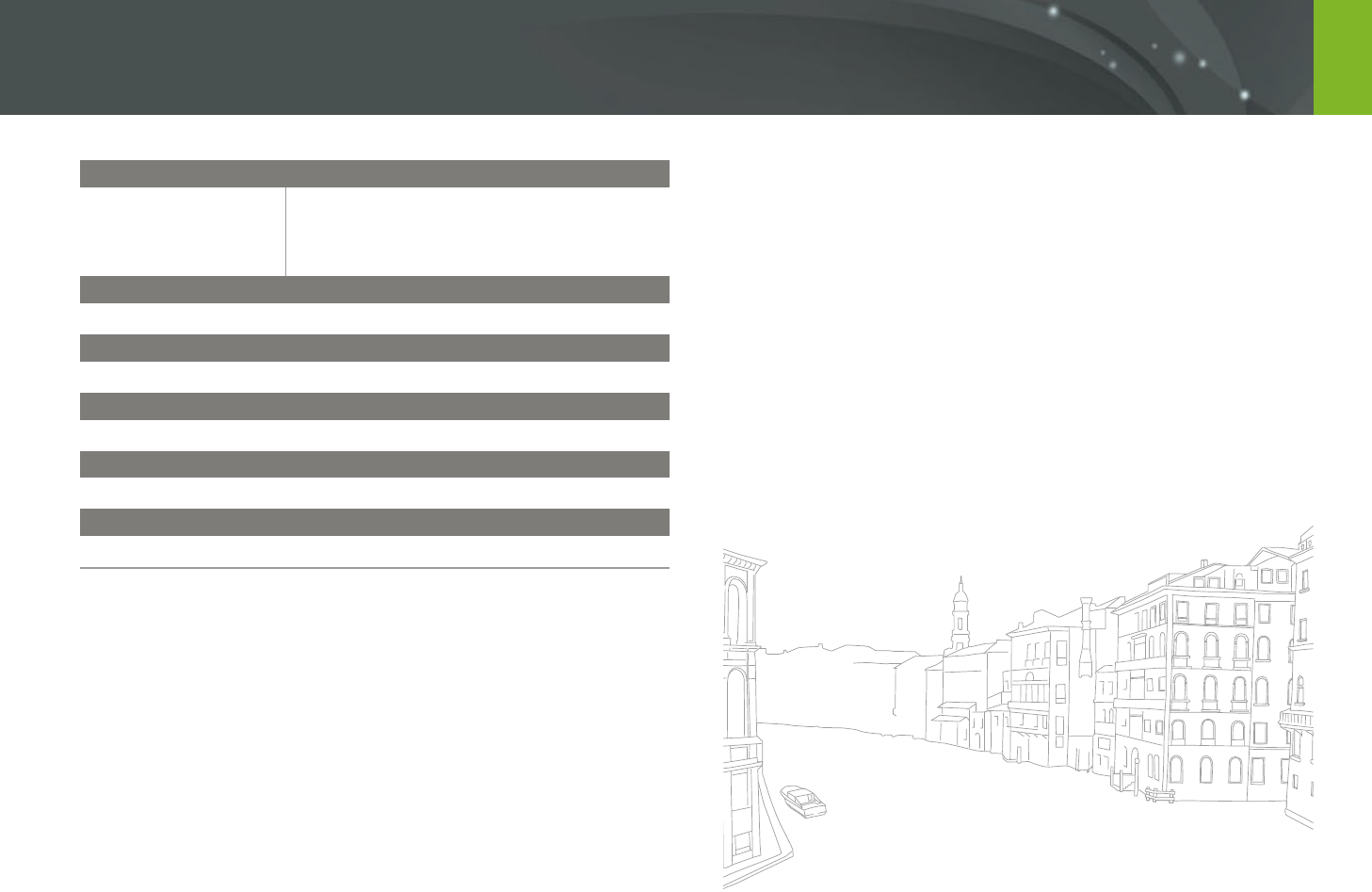
185
Appendix > Camera specications
Power Source
Type
Rechargeable battery: B740AE/B740AC/B740AU/
B740AK (2,330 mAh, 3.8 V)
* The battery specications or model may dier
depending on your region.
Dimensions (W X H X D)
110.4 X 61.9 X 22.5 mm
Weight
158 g (without battery and memory card)
Operating Temperature
0–40 °C
Operating Humidity
5–85 %
Software
i-Launcher, Adobe Photoshop Lightroom 5
* Specications may change without notice to improve performance.
* Other brands and products names are trademarks of respective owners.

186
Appendix
Glossary
AP (Access Point)
An access point is a device that allows wireless devices to connect to a
wired network.
Ad-Hoc network
An ad-hoc network is a temporary connection for sharing les or an
internet connection and between computers and devices.
AdobeRGB
Adobe RGB is used for commercial printing and has a larger color range
than sRGB. Its wider range of colors helps you to easily edit photos on a
computer.
AEB (Auto Exposure Bracket)
This feature automatically captures several images at dierent exposures
to help you capture a properly-exposed image.
AEL (Auto Exposure Lock)
These features help you lock the exposure on which you want to calculate
the exposure.
AF (Auto Focus)
A system that automatically focuses the camera lens on the subject. Your
camera uses the contrast to focus automatically.
AMOLED (Active-matrix organic light-emitting diode)/
LCD (Liquid Crystal Display)
AMOLED is a visual display that is very thin and light, as it does not
need backlighting. LCD is a visual display commonly used in consumer
electronics. This display needs a separate backlight, such as CCFL or LED, to
reproduce colors.
Aperture
The aperture controls the amount of light that reaches the camera’s sensor.

187
Appendix > Glossary
Composition
Composition in photography means arranging objects in a photo. Usually,
abiding by the rule of thirds leads to a good composition.
DCF (Design rule for Camera File system)
A specication to dene a le format and le system for digital cameras
created by the Japan Electronics and Information Technology Industries
Association (JEITA).
Depth of eld
The distance between the nearest and farthest points that can be
acceptably focused in a photograph. Depth of eld varies with lens
aperture, focal length, and distance from the camera to the subject.
Selecting a smaller aperture, for example, will increase the depth of eld
and blur the background of a composition.
Camera shake (Blur)
If the camera is moved while the shutter is open, the entire image may
appear blurred. This occurs more often when the shutter speed is slow.
Prevent camera shake by raising the sensitivity, using the ash, or using
a faster shutter speed. Alternatively, use a tripod or the OIS function to
stabilize the camera.
Cloud Computing
Cloud computing is a technology that allows you to store data on remote
servers and to use them from a device with internet access.
Color space
The range of colors that the camera can see.
Color temperature
Color Temperature is a measurement in degrees Kelvin (K) that indicates
the hue of a specic type of light source. As the color temperature
increases, the color of the light source has a more bluish quality. As the
color temperature decreases, the color of the light source has a more
reddish quality. At 5,500 degrees Kelvin, the color of the light source is
similar to the sun at midday.

188
Appendix > Glossary
Flash
A speed light that helps to create adequate exposure in low-light
conditions.
Focal length
The distance from the middle of the lens to its focal point (in millimeters).
Longer focal lengths result in narrower angles of view and the subject is
magnied. Shorter focal lengths result in wider angles of view.
Histogram
A graphical representation of the brightness of an image. The horizontal
axis represents the brightness and the vertical axis represents the number
of pixels. High points at the left (too dark) and right (too bright) on the
histogram indicate a photo that is improperly exposed.
H.264/MPEG-4
A high-compression video format established by international standard
organizations ISO-IEC and ITU-T. This codec is capable of providing good
video quality at low bit rates developed by the Joint Video Team (JVT).
EV (Exposure Value)
All the combinations of the camera’s shutter speed and lens aperture that
result in the same exposure.
EV Compensation
This feature allows you to quickly adjust the exposure value measured by
the camera, in limited increments, to improve the exposure of your photos.
Exif (Exchangeable Image File Format)
A specication to dene an image le format for digital cameras created by
the Japan Electronic Industries Development Association (JEIDA).
Exposure
The amount of light allowed to reach the camera’s sensor. Exposure is
controlled by a combination of the shutter speed, the aperture value, and
ISO sensitivity.

189
Appendix > Glossary
Metering
The metering refers to the way in which the camera measures the quantity
of light to set the exposure.
MF (Manual Focus)
A system that manually focuses the camera lens on the subject.
You can use the focus ring to focus on a subject.
MJPEG (Motion JPEG)
A video format which is compressed as a JPEG image.
Image sensor
The physical part of a digital camera that contains a photosite for each
pixel in the image. Each photosite records the brightness of the light that
strikes it during an exposure. Common sensor types are CCD (Charge-
coupled Device) and CMOS (Complementary Metal Oxide Semiconductor).
IP (Internet protocol) address
An IP address is a unique number that is assigned to every device that is
connected to the internet.
ISO sensitivity
The sensitivity of the camera to light, based on the equivalent lm speed
used in a lm camera. At higher ISO sensitivity settings, the camera uses a
higher shutter speed, which can reduce blur caused by camera shake and
low light. However, images with high sensitivity are more susceptible to
noise.
JPEG (Joint Photographic Experts Group)
A lossy method of compression for digital images. JPEG images are
compressed to reduce their overall le size with minimal deterioration of
the image resolution.

190
Appendix > Glossary
PAL (Phase Alternate Line)
A video color encoding standard used in numerous countries throughout
Africa, Asia, Europe, and the Middle East.
Quality
An expression of the rate of compression used in a digital image. Higher
quality images have a lower rate of compression, which usually results in a
larger le size.
RAW (CCD raw data)
The original, unprocessed data, collected directly from the camera’s image
sensor. White Balance, contrast, saturation, sharpness, and other data can
be manipulated with editing software before the image is compressed into
a standard le format.
Resolution
The number of pixels present in a digital image. High resolution images
contain more pixels and typically show more detail than low resolution
images.
Noise
Misinterpreted pixels in a digital image that may appear as misplaced or
random, bright pixels. Noise usually occurs when photos are shot with a
high sensitivity or when a sensitivity is automatically set in a dark place.
NFC (Near Field Communication)
NFC is a set of standards for radio communication at very close proximity.
You can use NFC-enabled devices to activate features or exchange data
with other devices.
NTSC (National Television System Committee)
A video color encoding standard used most commonly in Japan, North
America, the Philippines, South America, South Korea, and Taiwan.
Optical zoom
This is a general zoom which can enlarge images with a lens and does not
deteriorate quality of images.

191
Appendix > Glossary
Shutter speed
Shutter speed refers to the amount of time it takes to open and close the
shutter, and it is an important factor in the brightness of a photo, as it
controls the amount of light which passes through the aperture before
it reaches the image sensor. A fast shutter speed allows less time to let
light in and the photo becomes darker and more easily freezes subjects in
motion.
sRGB (Standard RGB)
International standard of color space established by the IEC (International
Electrotechnical Commission). This is dened from color space for PC
monitors and is also used as the standard color space for Exif.
Vignetting
A reduction of an image’s brightness or saturation at the periphery (outer
edges) compared to the center of the image. Vignetting can draw interest
to subjects positioned in the center of an image.
White Balance (Color balance)
An adjustment of the intensities of colors (typically the primary colors red,
green, and blue), in an image. The goal of adjusting the White Balance, or
color balance, is to correctly render the colors in an image.
Wi-Fi
Wi-Fi is a technology that allows electronic devices to exchange data
wirelessly over a network.
WPS (Wi-Fi Protected Setup)
WPS is a technology that secures wireless home networks.
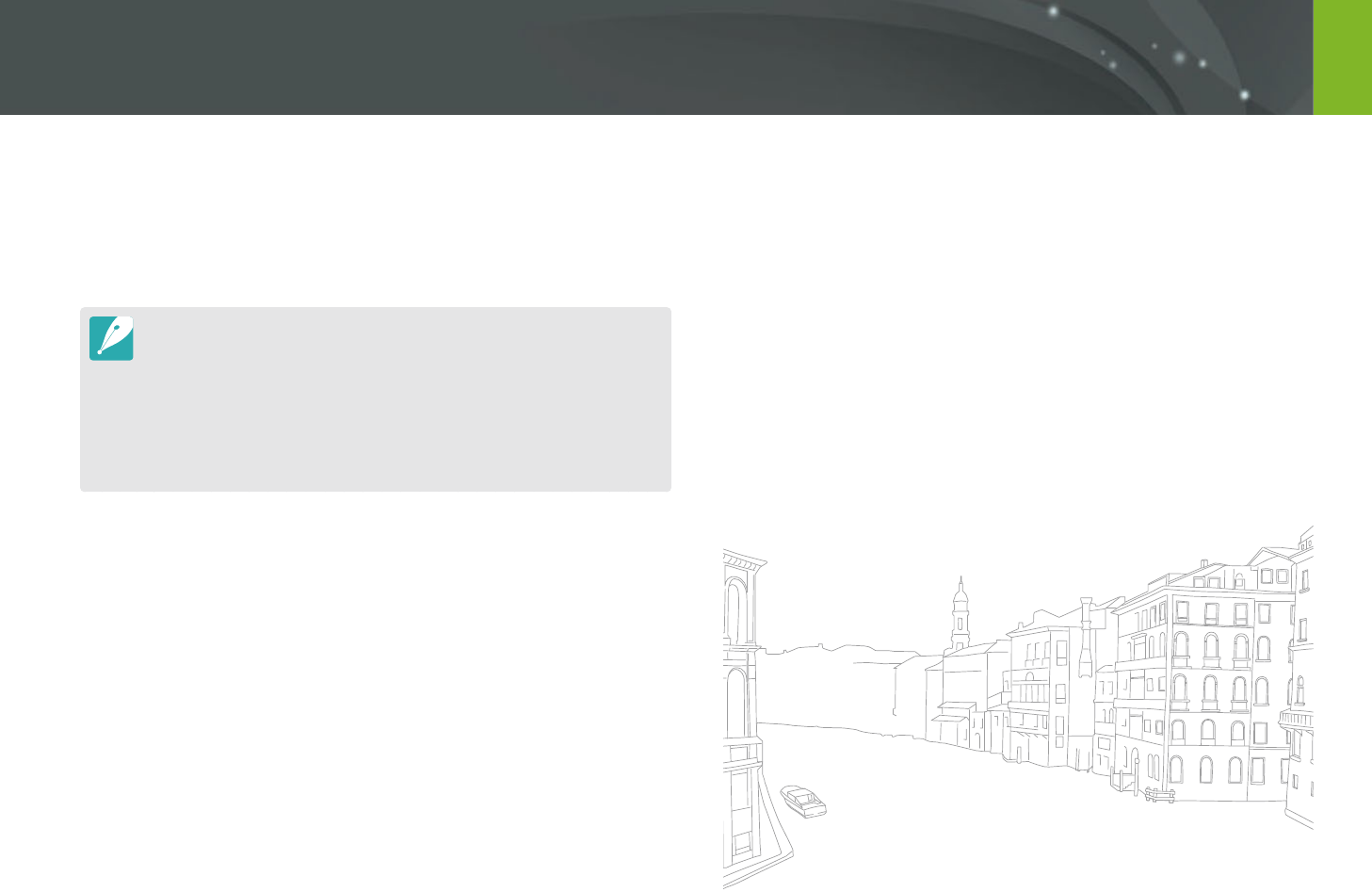
192
Appendix
Optional accessories
You can purchase the following optional items:
Lens, External ash, Shutter release (micro USB type), Rechargeable
battery, Battery charger, Camera bag, Camera case, Memory card, Filter,
USB cable, HDMI cable, Strap
To locate the type, image and availability of accessories, visit the Samsung
website.
Before purchasing accessories, make sure they are compatible with your
camera. GPS10 and EM10 are not compatible with this camera.
Use only Samsung-approved accessories. Samsung is not responsible for
damage caused by using another manufacturer’s accessories.
The accessories supplied with each product may be dierent in type and
quantity.

193
Appendix
A
Adobe Photoshop Lightroom 163
Aperture 15, 19
Auto Backup 134
Auto focus 75
B
Baby Monitor 132
Battery
Caution 172
Charging 35
Insert 32
Best Face mode 57
Bracketing 87
C
Camera
Connecting as removable disk 158
Connecting to PC 158
Disconnecting (Windows) 159
Layout 28
Camera specications 181
Charging 35
Color space 148
D
Date & Time 154
Depth of Field (DOF) 16, 20
DIRECT LINK 30
Display brightness 153
Display type 46
Drive 85
E
Enlarging 107
Exposure Value (EV) 15, 97
F
Fader 101
Files
Deleting 106
Photo type 70
Protecting 105
Video type 100
Flash
Flash options 90
Guide number 25
Intensity 91
F-number 15
Focal length 20
I
Icons
Playback mode 45
Shooting mode 43
i-Launcher 162
Image adjustment
Adjusting photos 114
Retouching faces 115
ISO sensitivity 71
L
Lenses
Layout 47
Locking 48
Markings 49
Unlocking 48
M
Maintenance 166
Memory card
Caution 169
Insert 32
Metering 92
MobileLink 126
Index

194
Appendix > Index
N
NFC (Tag & Go) 123
O
One touch shot 82
Optical Image Stabilization
(OIS) 84
Optional accessories
Attach the mount adapter 52
Connect the ash 51
Flash layout 50
Mount adapter layout 52
P
Panorama mode 58
Photos
Editing 112
Enlarging 107
Shooting options 69
Viewing on camera 103
Picture Wizard 74
Posture 13
Power save mode 153
R
Red-eye eect 91
Remote Viewnder 130
Resolution
Playback mode 113
Shooting mode (Movie) 99
Shooting mode (Photo) 69
Retouching faces 115
Rotating 113
Rule of thirds 23
S
Samsung Link 142
Service center 178
Settings 153
Shooting modes
Aperture Priority 61
Auto 54
Manual 63
Program 59
Recording 65
Shutter Priority 62
Smart 56
Shutter speed 17, 19
Slide show 107
Smart lter
Playback mode 116
Shooting mode 96
Smart panel 40
T
Thumbnails 103
Timer 87
Touch AF 81
Touch screen 38
Tracking AF 81
Transferring les
Mac 159
Windows 158
TV 157
U
Unpacking 27
V
Video Out 154
Videos
Capturing 111
Options 99
Recording 65
Viewing 109
W
White balance 72
Wireless network 118
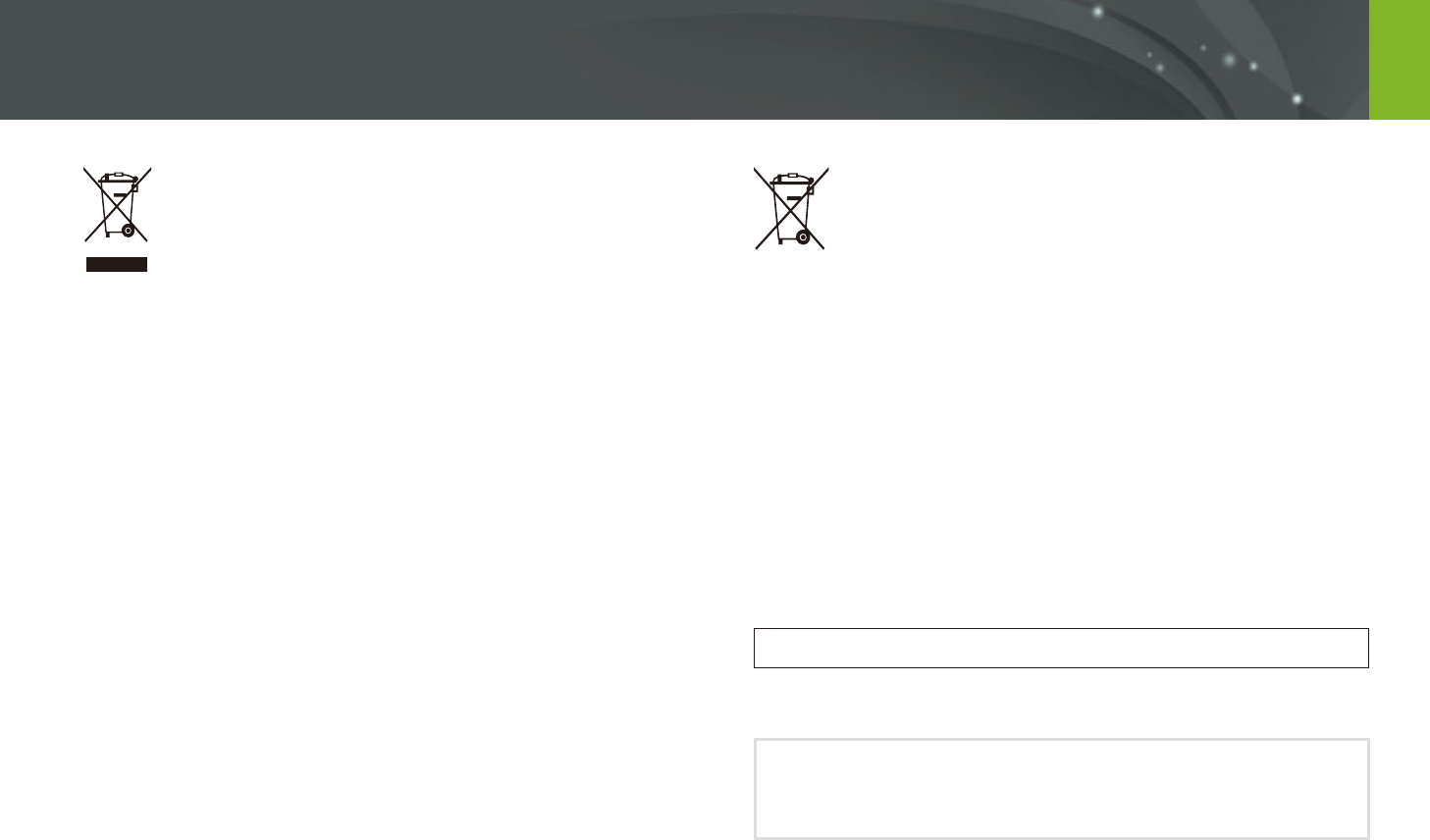
195
Correct Disposal of This Product
(Waste Electrical & Electronic Equipment)
(Applicable in countries with separate collection systems)
This marking on the product, accessories, or literature indicates that the
product and its electronic accessories (e.g. charger, headset, USB cable)
should not be disposed of with other household waste at the end of their
working life. To prevent possible harm to the environment or human
health from uncontrolled waste disposal, please separate these items
from other types of waste and recycle them responsibly to promote the
sustainable reuse of material resources.
Household users should contact either the retailer where they purchased
this product or their local government oce for details of where and how
they can take these items for environmentally safe recycling.
Business users should contact their supplier and check the terms and
conditions of the purchase contract. This product and its electronic
accessories should not be mixed with other commercial wastes for
disposal.
This product is RoHS compliant.
Correct disposal of batteries in this product
(Applicable in countries with separate collection systems)
This marking on the battery, manual, or packaging indicates that the
batteries in this product should not be disposed of with other household
waste at the end of their working life. Where marked, the chemical symbols
Hg, Cd, or Pb indicate that the battery contains mercury, cadmium, or
lead above the reference levels in EC Directive 2006/66. If batteries are not
properly disposed of, these substances can cause harm to human health or
the environment.
To protect natural resources and to promote material reuse, please
separate batteries from other types of waste and recycle them through
your local, free battery return system.
CAN ICES-3 (B)/NMB-3(B)
Dispose unwanted electronics through an approved recycler.
To nd the nearest recycling location, go to our website:
www.samsung.com/recyclingdirect Or call, (877) 278 - 0799
Appendix
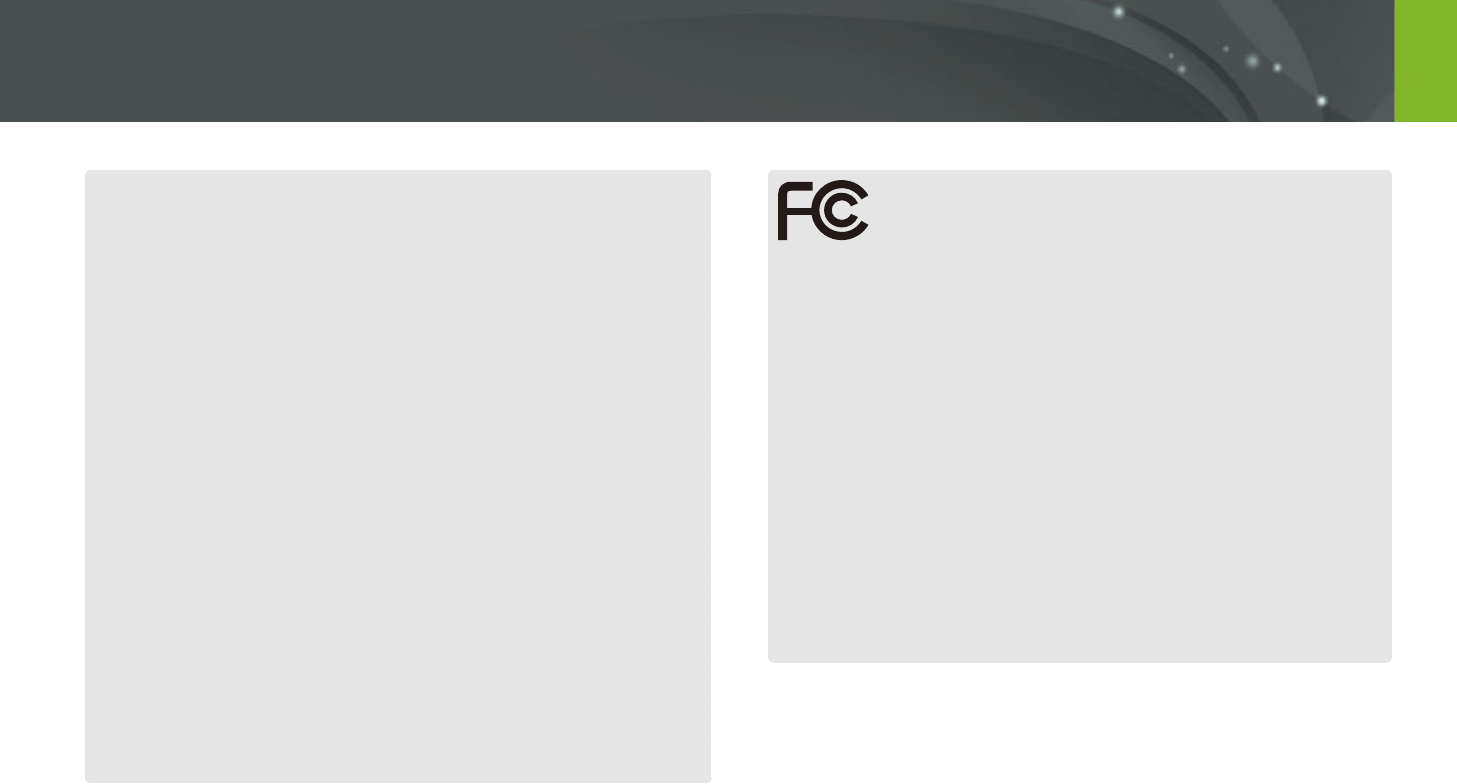
196
Appendix
FCC notice
Caution:
Any changes or modications in construction of this device which are
not expressly approved by the party responsible for compliance could
void the user's authority to operate the equipment.
NOTE:
This equipment has been tested and found to comply with the limits
for a Class B digital device, pursuant to part 15 of the FCC Rules.
These limits are designed to provide reasonable protection against
harmful interference in a residential installation. This equipment
generates, uses and can radiate radio frequency energy and, if not
installed and used in accordance with the instructions, may cause
harmful interference to radio communications. However, there is no
guarantee that interference will not occur in a particular installation.
If this equipment does cause harmful interference to radio or
television reception, which can be determined by turning the
equipment o and on, the user is encouraged to try to correct the
interference by one or more of the following measures:
- Reorientate, or relocate, the receiving antenna.
- Increase the distance between the equipment and receiver.
- Connect the equipment into an outlet on a circuit dierent from that
to which the receiver is connected.
- Consult the dealer or an experienced radio/TV technician for help.
This device complies with part 15 of the FCC Rules. Operation is subject
to the following two conditions: (1) This device may not cause harmful
interference, and (2) this device must accept any interference received,
including interference that may cause undesired operation.
FCC RF Radiation Exposure Statement:
This equipment complies with FCC RF Radiation exposure limits set forth for
an uncontrolled environment. This device and its antenna must not be co-
located or operating in conjunction with any other antenna or transmitter.
Caution:
Any changes or modications to the equipment not expressly
approved by the party responsible for compliance could void
user’s authority to operate the equipment.
FCC ID: A3LEVNXF2
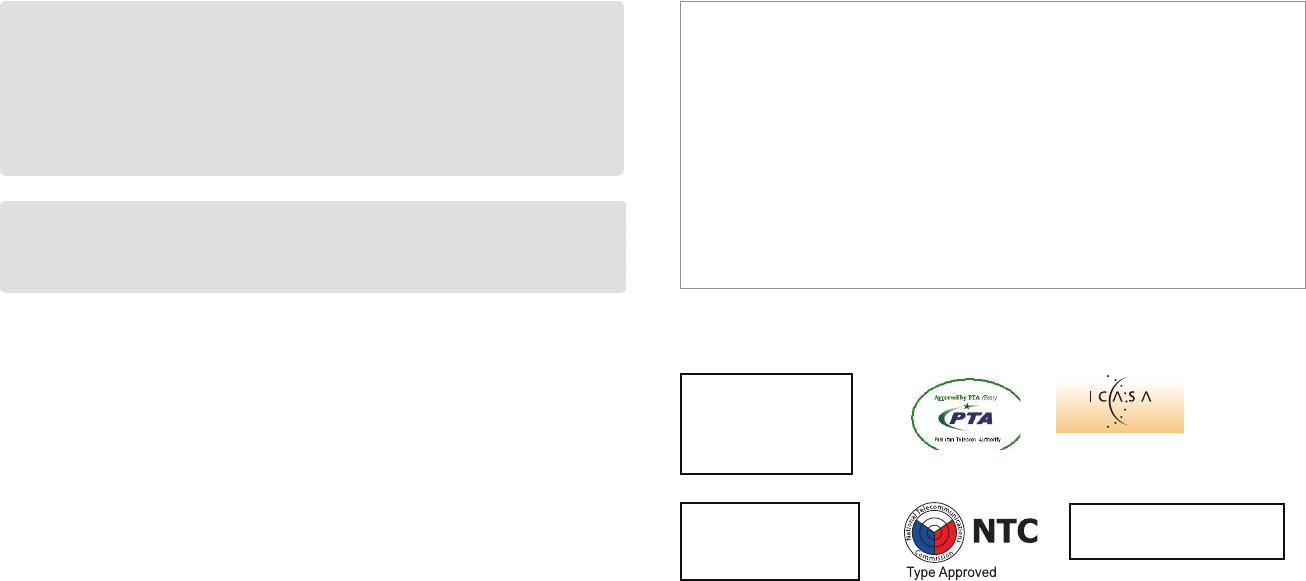
197
33258/SDPPI/2014
1258
TRC/SS/2014/39
TA-2013/2281
APPROVED
No.: ESD-1408453C
Model : EV-NXF2
Year of Manufacture : 2014
CAUTION
RISK OF EXPLOSION IF BATTERY IS REPLACED BY
AN INCORRECT TYPE.
DISPOSE OF USED BATTERIES ACCORDING
TO THE INSTRUCTIONS.
This equipment may be operated in all EU countries.
In France, this equipment may only be used indoors.
Declaration of Conformity
Trade Name : Samsung Electronics America, Inc.
Model No. : Samsung EV-NXF2
Responsible Party: Samsung Electronics America, Inc.
Address : 85 Challenger Road, Ridgeeld Park, NJ 07660
Telephone No.: 1-800-SAMSUNG (726-7864)
This device complies with Industry Canada License-Exempt RSS standard (S)
Operation is subject to the following two conditions:
(1) This device may not cause harmful interference, and
(2) This device must accept any interference received,
including interference that may cause undesired operation.
Complies with
IDA Standards
DA100790