Samsung Electronics Co GAMMA Digital Camcorder User Manual 1
Samsung Electronics Co Ltd Digital Camcorder Users Manual 1
Contents
- 1. Users Manual 1
- 2. Users Manual 2
Users Manual 1
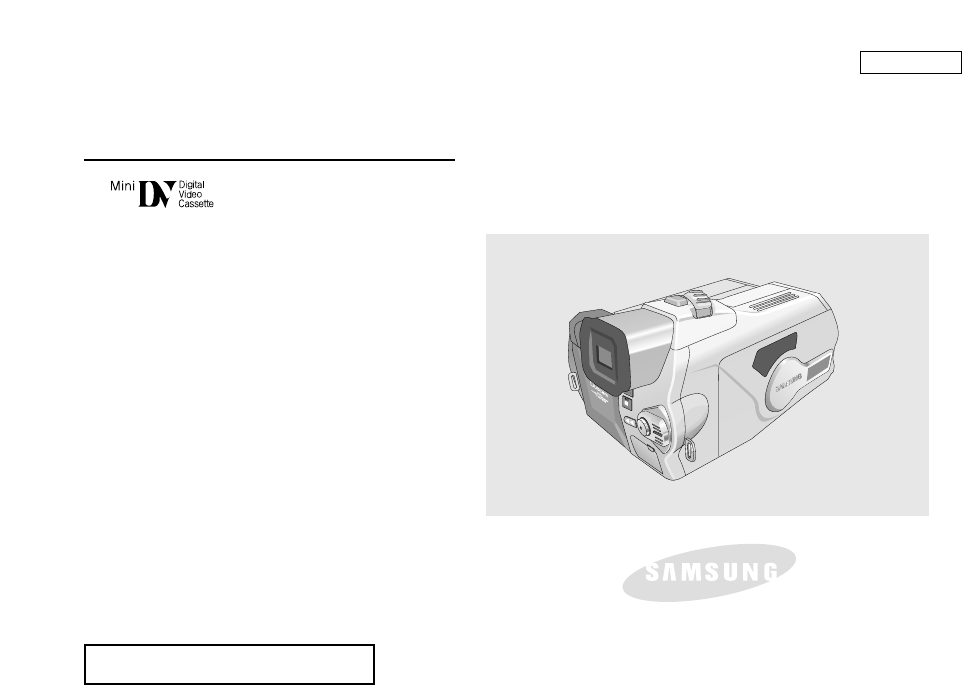
ENGLISH
Digital Video Camcorder
Owner’s Instruction Manual
Before operating the unit, please read this
instruction manual thoroughly, and retain it for
future reference.
AF Auto Focus
CCD Charge Coupled Device
LCD Liquid Crystal Display
SCD5000
ELECTRONICS
US PATENT 4415844
FCC Warning
Class B Computing Device
Information to the User
This Equipment has been tested and found to comply with the limits for a class B digital
device pursuant to part 15 of FCC Rules. These limits are designed to provide reasonable
protection against harmful interference in a residential installation. This equipment
generates, uses, and can radiate radio frequency energy and, if not installed and used in
accordance with the instructions, may cause harmful interference to radio communications.
However, there is no guarantee that interference will not occur in a particular installation.
If this equipment does cause interference to radio or television reception, which can be
determined by turning the equipment off and on, the user is encouraged to try to correct the
interference by one or more of the following measures:
- Reorient or relocate the receiving antenna.
- Increase the separation between the equipment and receiver.
- Connect the equipment into an outlet on a circuit different from that to which the
receiver is connected.
- Consult the dealer or an experienced radio/TV technician for help and for
additional suggestions.
The user may find the following booklet prepared by the Federal Communications
Commission helpful: “How to Identify and Resolve Radio-TV Interference Problems.”
This Booklet is available from the U.S. Government Printing Office, Washington, D.C.
20402, Stock No. 004-000-00345-4.
FCC Warning
The user is cautioned that changes or modifications not expressly approved by the
manufacturer could void the user’s authority to operate the equipment.
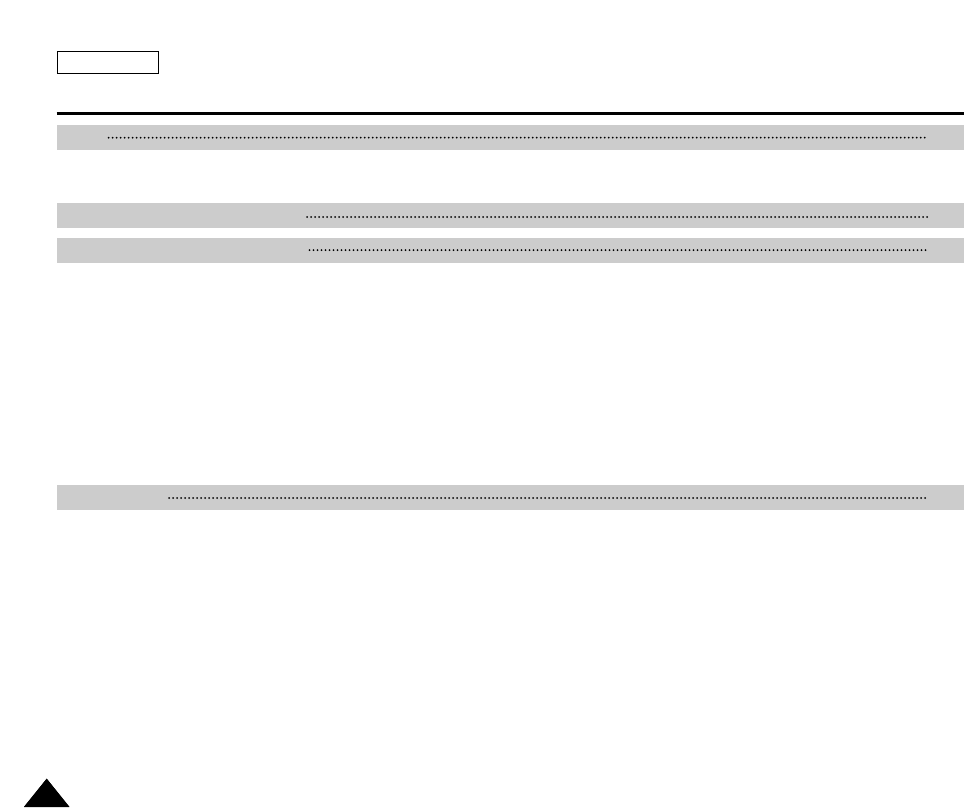
ENGLISH
Contents
22
Precautions on Camcorder Care ................................................................................................................................................................................. 8
Quick Start .................................................................................................................................................................................................................... 9
Features ..................................................................................................................................................................................................................... 15
Accessories Supplied with the Camcorder ................................................................................................................................................................ 16
Basic Accessories ................................................................................................................................................................................................. 16
Front & Left View ........................................................................................................................................................................................................ 17
Left side View ............................................................................................................................................................................................................. 18
Right & Top View ........................................................................................................................................................................................................ 19
Rear & Bottom View ................................................................................................................................................................................................... 20
Remote Control(SCD5000 only) ................................................................................................................................................................................ 21
OSD (On Screen Display in CAMERA and PLAYER Modes) .................................................................................................................................. 22
OSD (On Screen Display in CAMERA / M.PLAY Modes) ........................................................................................................................................ 23
Turning the OSD on/off (On Screen Display) ...................................................................................................................................................... 24
How to use the Remote Control(SCD5000 only) ...................................................................................................................................................... 25
Battery Installation for the Remote Control .......................................................................................................................................................... 25
Self Record using the Remote Control ................................................................................................................................................................ 25
Adjusting the Hand Strap .......................................................................................................................................................................................... 26
Hand strap ............................................................................................................................................................................................................ 26
Shoulder strap.........................................................................................................................................................................................................26
Connecting a Power Source ...................................................................................................................................................................................... 27
To use the AC Power adapter and DC Cable ..................................................................................................................................................... 27
Using the Lithium Ion Battery Pack .......................................................................................................................................................................... 28
Charging the Lithium Ion Battery Pack ................................................................................................................................................................ 28
Table of Continuous Recording Time Based on Model and Battery Type ......................................................................................................... 29
Battery Level Display ............................................................................................................................................................................................ 30
Preparation 25
Notes and Safety Instructions 10
Getting to Know Your Device 15
Start 8
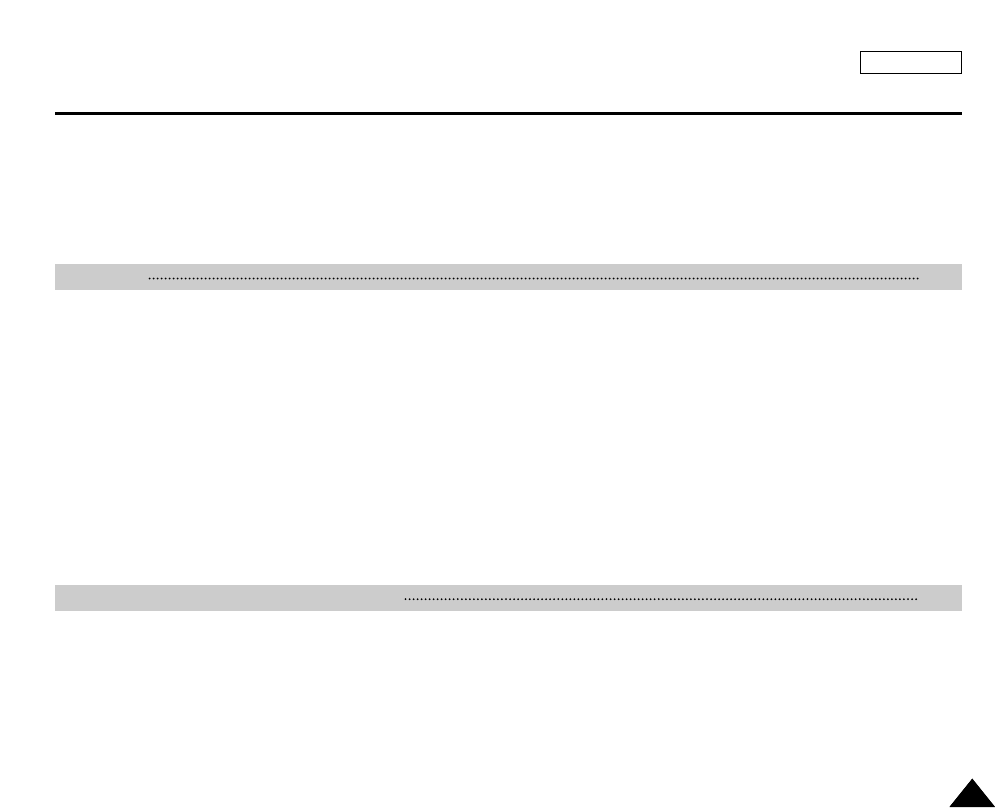
ENGLISH
Contents
33
Setting to CAMCORDER / CAMERA modes ............................................................................................................................................................ 31
Setting the Power Switch .......................................................................................................................................................................................... 32
Adjusting the LCD ..................................................................................................................................................................................................... 33
Using the VIEWFINDER ........................................................................................................................................................................................... 34
Adjusting the Focus .............................................................................................................................................................................................. 34
Adjusting the LCD during PLAY ........................................................................................................................................................................... 35
Controlling Sound from the Speaker ........................................................................................................................................................................ 35
Using MENU ............................................................................................................................................................................................................. 36
Setting menu items ................................................................................................................................................................................................... 38
Set the Camcorder to CAMERA or PLAYER Mode and M.REC or M.PLAY Mode ........................................................................................... 40
Availability of Functions in CAMCORDER Mode. ............................................................................................................................................... 41
CLOCK SET ......................................................................................................................................................................................................... 42
WL.REMOTE(SCD5000 only) .............................................................................................................................................................................. 43
DEMONSTRATION .............................................................................................................................................................................................. 44
DATE/TIME ........................................................................................................................................................................................................... 45
TV DISPLAY ......................................................................................................................................................................................................... 46
EASY Mode (for Beginners) ..................................................................................................................................................................................... 47
MF/AF (Manual Focus/Auto Focus) ......................................................................................................................................................................... 48
Auto Focusing ....................................................................................................................................................................................................... 48
Manual Focusing .................................................................................................................................................................................................. 48
Zooming In and Out with DIGITAL ZOOM ........................................................................................................................................................... 49
Zooming In and Out .............................................................................................................................................................................................. 49
Inserting and Ejecting a Cassette ............................................................................................................................................................................. 50
To select the CAMCORDER mode ......................................................................................................................................................................... 50
Making Your First Recording .................................................................................................................................................................................... 52
Record Search (REC SEARCH) .......................................................................................................................................................................... 53
Hints for Stable Image Recording ............................................................................................................................................................................ 54
Recording with the LCD Monitor .......................................................................................................................................................................... 54
Recording with the Viewfinder .............................................................................................................................................................................. 54
Playing Back a Tape You Have Recorded on the LCD ............................................................................................................................................ 55
Functions 36
Using the CAMCORDER - Basic Recording 50
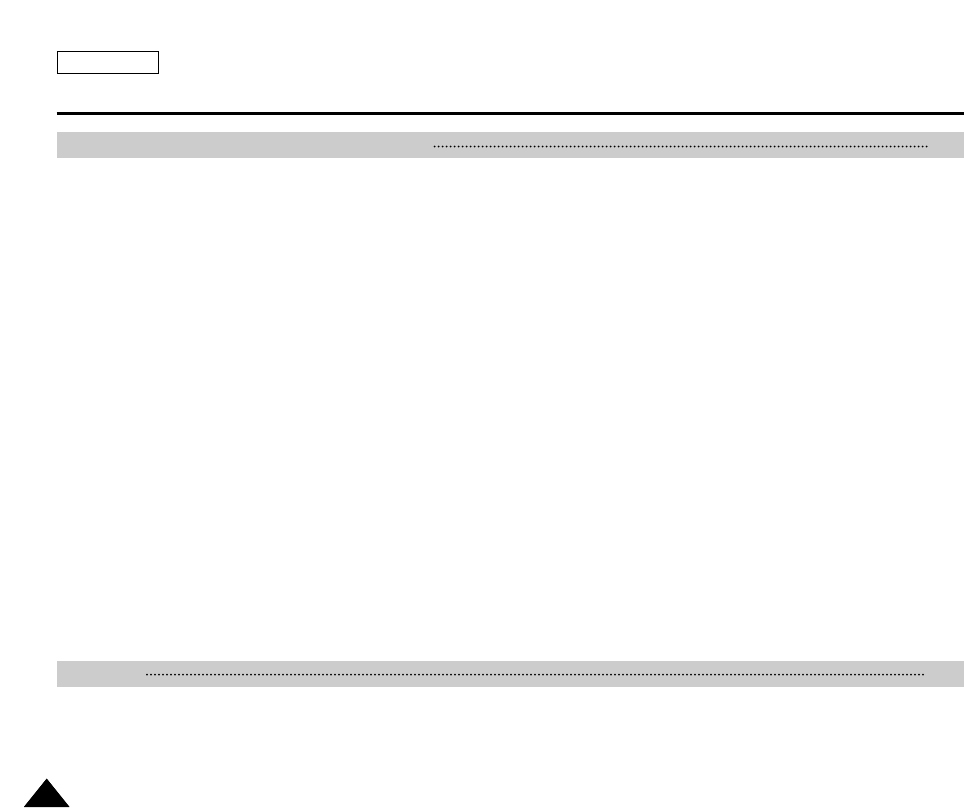
ENGLISH
44
PROGRAM AE .................................................................................................................................................................................................... 56
Setting PROGRAM AE ........................................................................................................................................................................................ 57
WHT. BALANCE (WHITE BALANCE) - CAMCORDER Mode .......................................................................................................................... 58
Digital Zoom in CAMCORDER Mode ................................................................................................................................................................. 59
EIS (Electronic Image Stabilizer) ........................................................................................................................................................................ 60
DSE(Digital Special Effects) SELECT in CAMCORDER Mode ......................................................................................................................... 61
Selecting a Digital effect in CAMCORDER Mode .............................................................................................................................................. 62
REC MODE ......................................................................................................................................................................................................... 63
AUDIO MODE ..................................................................................................................................................................................................... 64
WIND CUT ........................................................................................................................................................................................................... 65
Using Quick Menu(Navigation Menu) ....................................................................................................................................................................... 66
Setting the Quick Menu ....................................................................................................................................................................................... 67
SHUTTER SPEED & EXPOSURE ..................................................................................................................................................................... 68
SLOW SHUTTER (Low Shutter Speed) .................................................................................................................................................................. 69
BLC (Back Light Compensation) .............................................................................................................................................................................. 70
Fade In and Out ........................................................................................................................................................................................................ 71
To Start Recording ............................................................................................................................................................................................... 71
To Stop Recording (use FADE IN / FADE OUT) ................................................................................................................................................ 71
Audio Dubbing(SCD5000 only) ................................................................................................................................................................................ 72
Dubbing Sound .................................................................................................................................................................................................... 72
Dubbed Audio Playback ...................................................................................................................................................................................... 73
PHOTO Image Recording ......................................................................................................................................................................................... 74
Searching for a PHOTO Picture ......................................................................................................................................................................... 74
NITE PIX (0 Lux Recording) ..................................................................................................................................................................................... 75
POWER NITE PIX .................................................................................................................................................................................................... 76
Various Recording Techniques ................................................................................................................................................................................. 77
Tape Playback ............................................................................................................................................................................................................ 78
Playback on the LCD ............................................................................................................................................................................................ 78
Playback on a TV Monitor .................................................................................................................................................................................... 78
Connecting to a TV which has Audio Video Input Jacks ..................................................................................................................................... 78
Contents
Playback 78
Using the CAMCORDER - Advance Recording 56
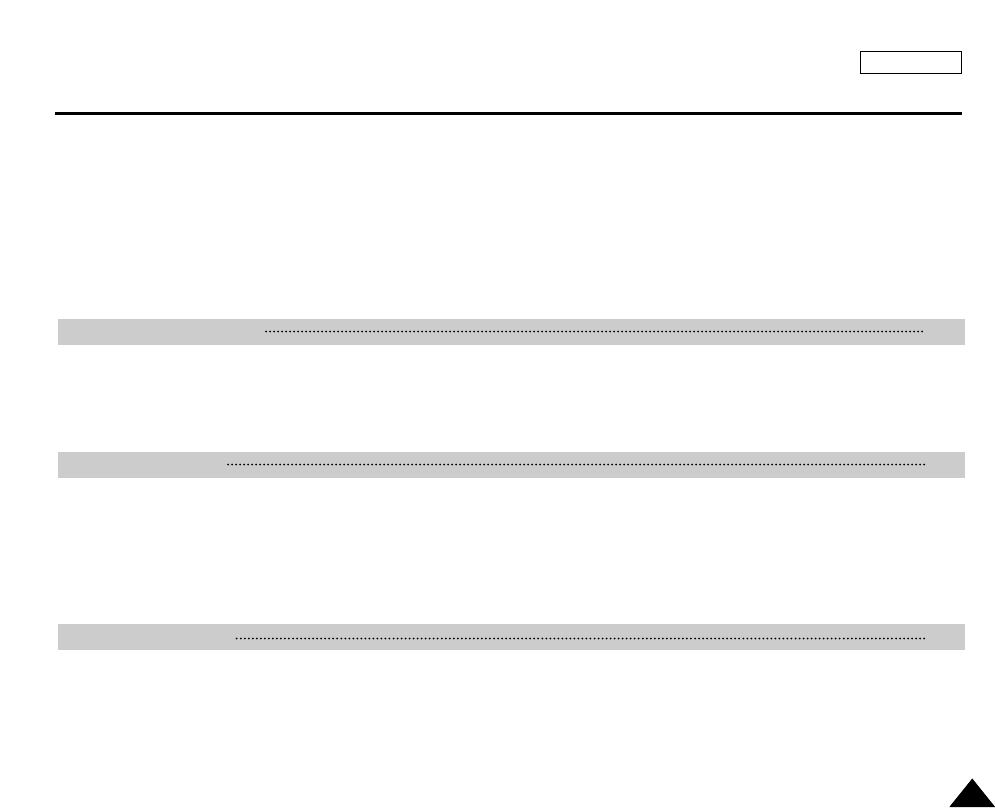
Connecting to a TV which has No Audio and Video Input Jacks ........................................................................................................................ 79
Playback ............................................................................................................................................................................................................... 79
Various Functions while in PLAYER Mode ................................................................................................................................................................ 80
Playback Pause .................................................................................................................................................................................................... 80
Picture Search (Forward/Reverse) ....................................................................................................................................................................... 80
Slow Playback (Forward/Reverse)(SCD5000 only) ............................................................................................................................................ 80
Frame Advance (To Play back Frame by Frame)(SCD5000 only) ..................................................................................................................... 81
ZERO MEMORY(SCD5000 only) ............................................................................................................................................................................. 82
PB DSE (Playback Digital Special Effects) .............................................................................................................................................................. 83
PB ZOOM .................................................................................................................................................................................................................. 84
Transferring usingIEEE1394 (i.LINK)-DV Standard Data Connections .................................................................................................................... 85
Connecting to a DV Device .................................................................................................................................................................................. 85
Connecting to a PC .............................................................................................................................................................................................. 85
System Requirements .......................................................................................................................................................................................... 86
Recording with a DV Connection Cable ............................................................................................................................................................... 86
MEMORY STICK(SCD5000 only) .............................................................................................................................................................................. 87
Memory Stick Functions ........................................................................................................................................................................................ 87
Inserting and Ejecting the Memory Stick .................................................................................................................................................................. 88
Inserting the Memory Stick .................................................................................................................................................................................. 88
Ejecting the Memory Stick ................................................................................................................................................................................... 88
Structure of the Folders and Files on the Memory Stick.............................................................................................................................................89
MEMORY FILE NUMBER ........................................................................................................................................................................................ 90
Taking Your First Picture ........................................................................................................................................................................................... 91
Viewing Still Images .................................................................................................................................................................................................. 92
To View a Single image ............................................................................................................................................................................................ 92
To View a Slide Show ............................................................................................................................................................................................... 93
Quick Review ............................................................................................................................................................................................................ 94
Adjusting the Focus .................................................................................................................................................................................................. 95
ENGLISH
Contents
55
IEEE 1394 Data Transfer 85
Using the CAMERA 87
Basic Picture-Taking 92
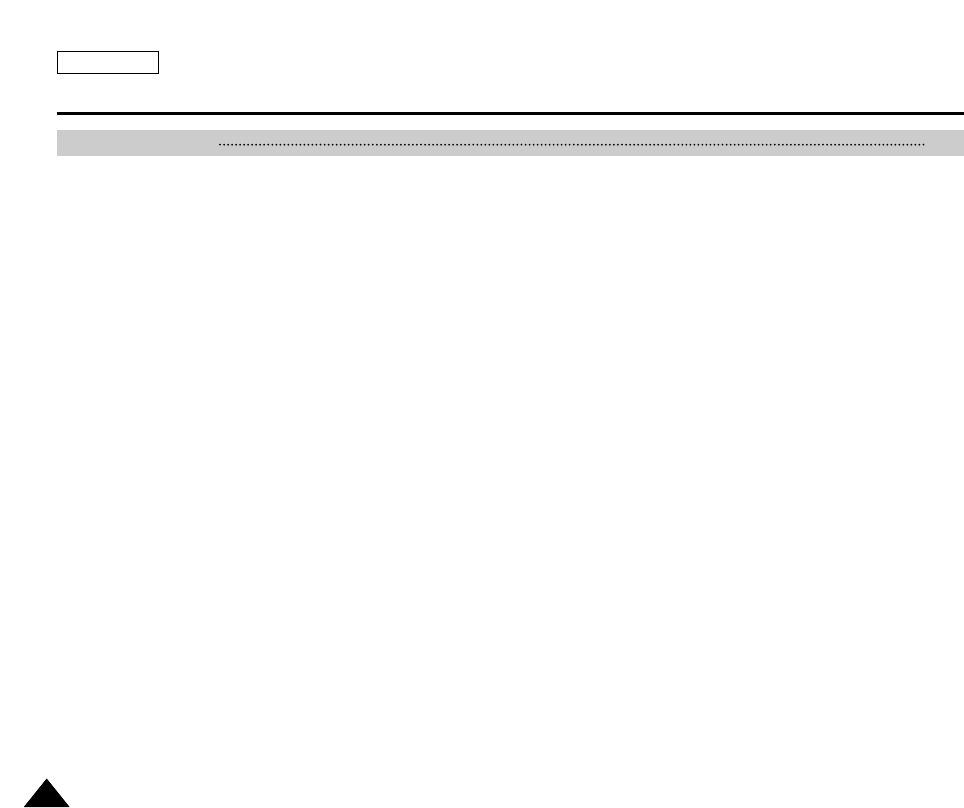
FOCUS LOCK ........................................................................................................................................................................................................... 96
Digital Zoom in CAMERA Mode ............................................................................................................................................................................... 97
MACRO Mode ........................................................................................................................................................................................................... 98
CONT. SHOT (Continuous Shot) .............................................................................................................................................................................. 99
Using the FLASH .................................................................................................................................................................................................... 100
FLASH SELECT ..................................................................................................................................................................................................... 101
WHT. BALANCE (WHITE BALANCE) - CAMERA Mode ...................................................................................................................................... 102
DSE(Digital Special Effects) SELECT in CAMERA Mode ..................................................................................................................................... 103
Selecting a Digital effect in CAMERA Mode .......................................................................................................................................................... 104
SPOT-AE ................................................................................................................................................................................................................. 105
NITE SCENE ........................................................................................................................................................................................................... 106
Selecting the Image Quality .................................................................................................................................................................................... 107
Select the Image Quality ................................................................................................................................................................................... 107
Number of images on the Memory Stick .......................................................................................................................................................... 107
Selecting the Image Size ........................................................................................................................................................................................ 108
Select the Image Size ....................................................................................................................................................................................... 108
Memory Stick and Image Resolutions .............................................................................................................................................................. 109
MPEG REC ............................................................................................................................................................................................................. 110
MPEG PB ................................................................................................................................................................................................................ 111
MPEG SIZE ............................................................................................................................................................................................................. 112
Copying Still Images from a Cassette to the Memory Stick ................................................................................................................................... 113
Marking Images for Printing .................................................................................................................................................................................... 114
Protection from Accidental Erasure ........................................................................................................................................................................ 115
Deleting Still images ................................................................................................................................................................................................ 116
Deleting Pictures One by One ........................................................................................................................................................................... 116
Deleting All Pictures at Once ............................................................................................................................................................................. 117
Formatting the Memory Stick .................................................................................................................................................................................. 118
Attention ............................................................................................................................................................................................................. 118
Recording an Image from a Cassette as a Still Image. ......................................................................................................................................... 119
ENGLISH
66
Advanced Technic 96
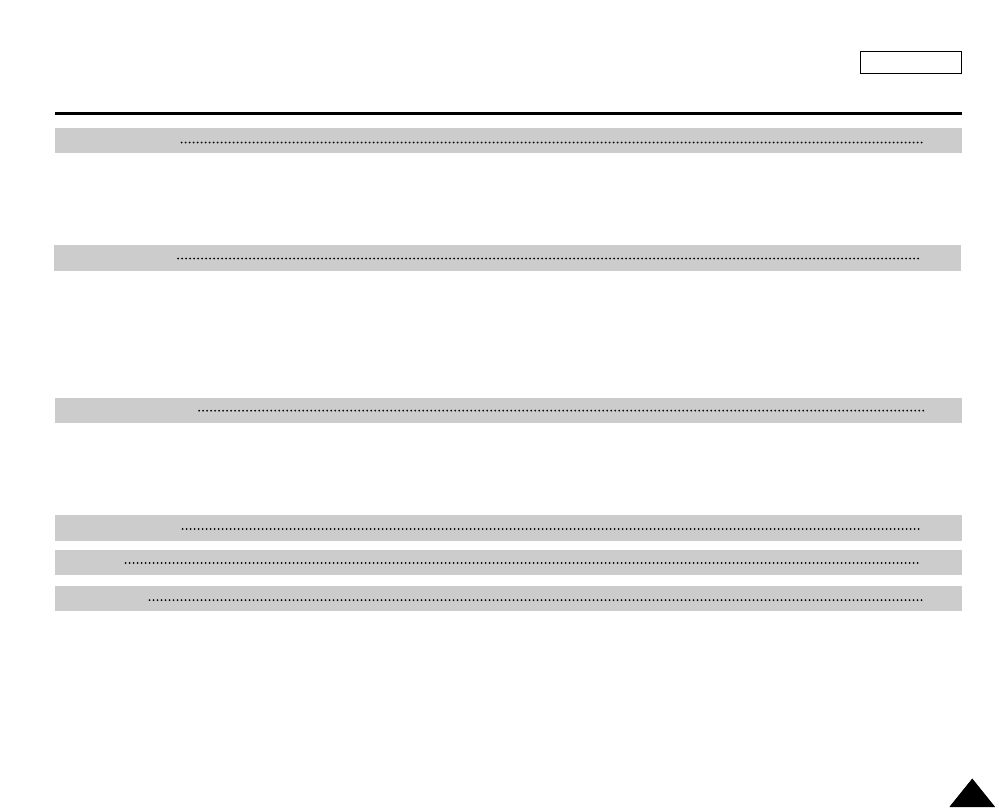
Transferring a Digital Image through a USB Connection ........................................................................................................................................ 120
System Requirements .............................................................................................................................................................................................. 120
Installing the DVC Media 5.0 Program ......................................................................................................................................................................121
Connecting to a PC .................................................................................................................................................................................................. 122
After Finishing a Recording ..................................................................................................................................................................................... 123
Cleaning and Maintaining the Camcorder ................................................................................................................................................................ 124
Cleaning the Video Heads ................................................................................................................................................................................. 124
Using Your Camcorder Abroad ................................................................................................................................................................................ 125
Power Sources ................................................................................................................................................................................................... 125
Color System ...................................................................................................................................................................................................... 125
Troubleshooting ........................................................................................................................................................................................................ 126
Self Diagnosis Display ........................................................................................................................................................................................ 126
Moisture Condensation ...................................................................................................................................................................................... 126
Self Diagnosis Display in M.REC, M.PLAY Mode ............................................................................................................................................. 127
ENGLISH
77
USB Interface 120
Specifications 129
INDEX 130
Warranty 132
Maintenance 123
Troubleshooting 126
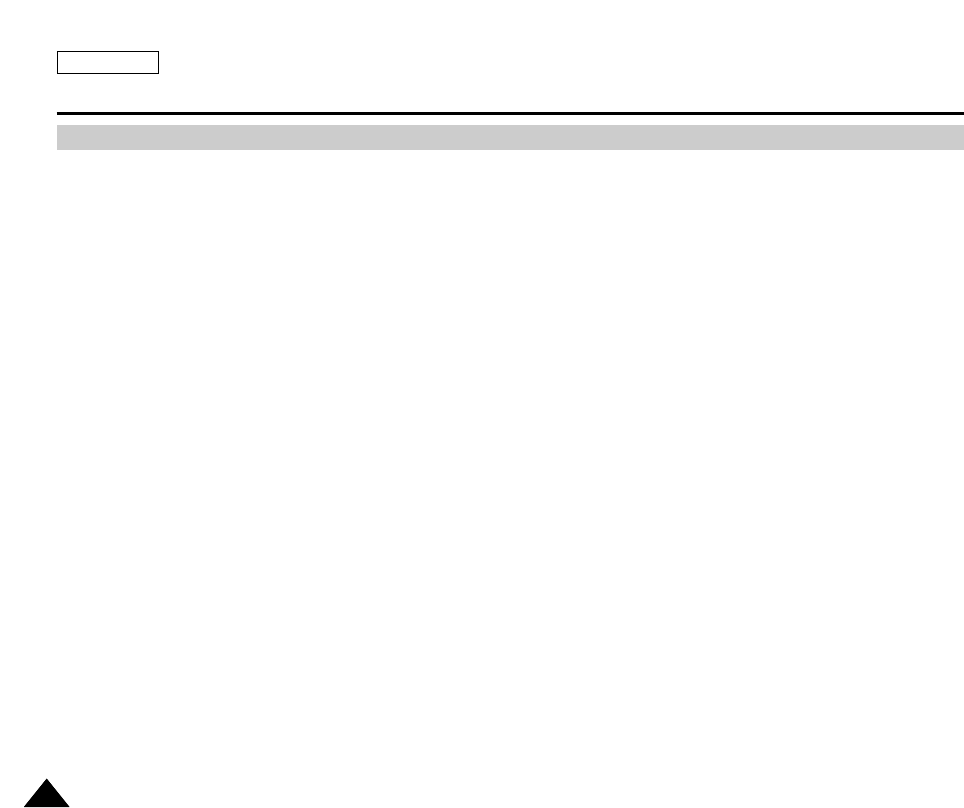
ENGLISH
Start
88
Precautions on Camcorder Care
✤
Please note the following precautions for use:
✤
Please keep your device in a safe place. This device contains a lens that can be damaged by shock. Keep away from the reach
of the children.
■
Do not place your device in a wet place. Moisture and water may cause the device to malfunction.
■
Do not aim the device at the sun while looking through the viewfinder; this may cause permanent damage to your eyes.
■
To avoid electric shock, do not touch your device or power cable with wet hands .
■
Do not use the flash close to another's eyes. The flash emits a strong light that may cause damage similar to direct sunlight on
one's eyesight.
■
If the device is out of order, please consult your nearest dealer or authorized Samsung service facility. Disassembling the device
yourself may cause irrecoverable damagewhich will be difficult to repair.
■
Clean the body with a dry, soft cloth. Use a soft cloth moistened with a mild detergent solution for removing stains. Do not use
any type of solvent, especially benzenes, as they may seriously damage the finish.
■
Keep your device away from rain and saltwater. After using, clean the device. Saltwater may cause the parts to corrode.
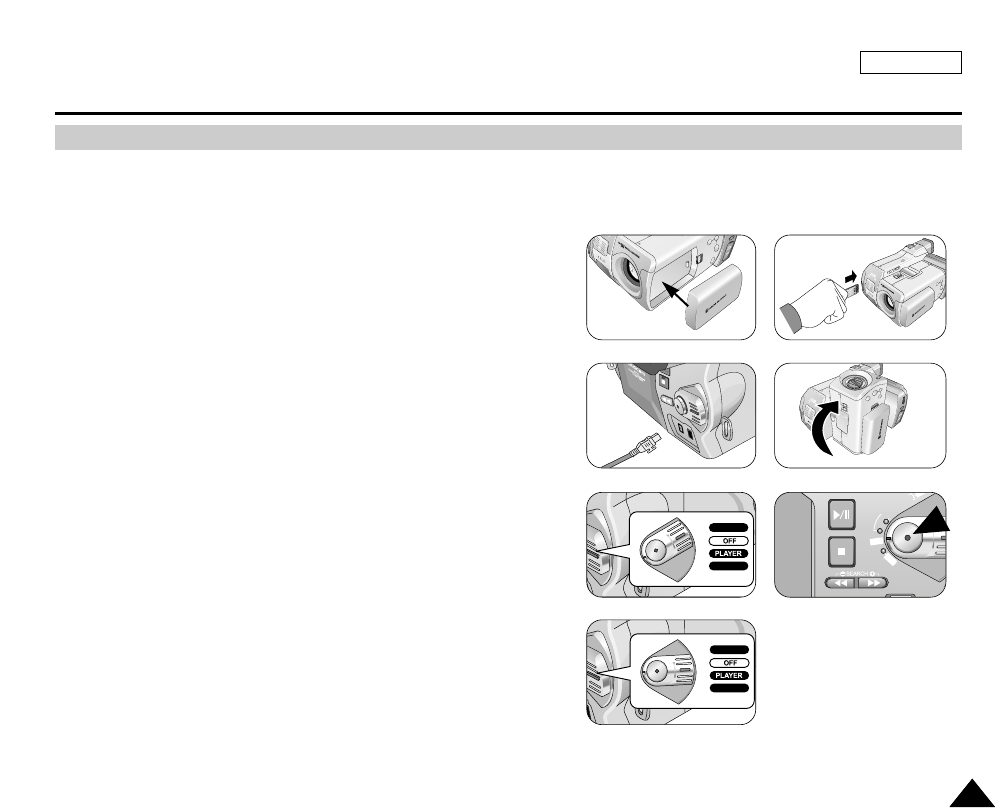
ENGLISH
Start
99
Quick Start
✤
This device provides a variety of functions because it is a Camcorder and Digital Still Camera in one system.
Please read this manual thoroughly.
✤
Before using the device, install the accessories in the following order:
1. Install the battery pack.
2. Insert the Memory Stick into the slot.
3. Charge the battery pack by connecting the power cable to the camcorder.
4. Set your device to CAMCORDER mode or CAMERA mode by
flipping the lens body block.
5. While in CAMCORDER mode, remove the Lens CAP.
6. Set the Power Switch to proposed position.
7. When finished, set the Power Switch to OFF.
RECORD
M.PLAY
FADE
S.SHOW
BLC
REV FWD
MEMORY
TAPE
DELETE
REC
PL
OFF
RECORD
M.PLAY
1
3
5
7
2
4
6
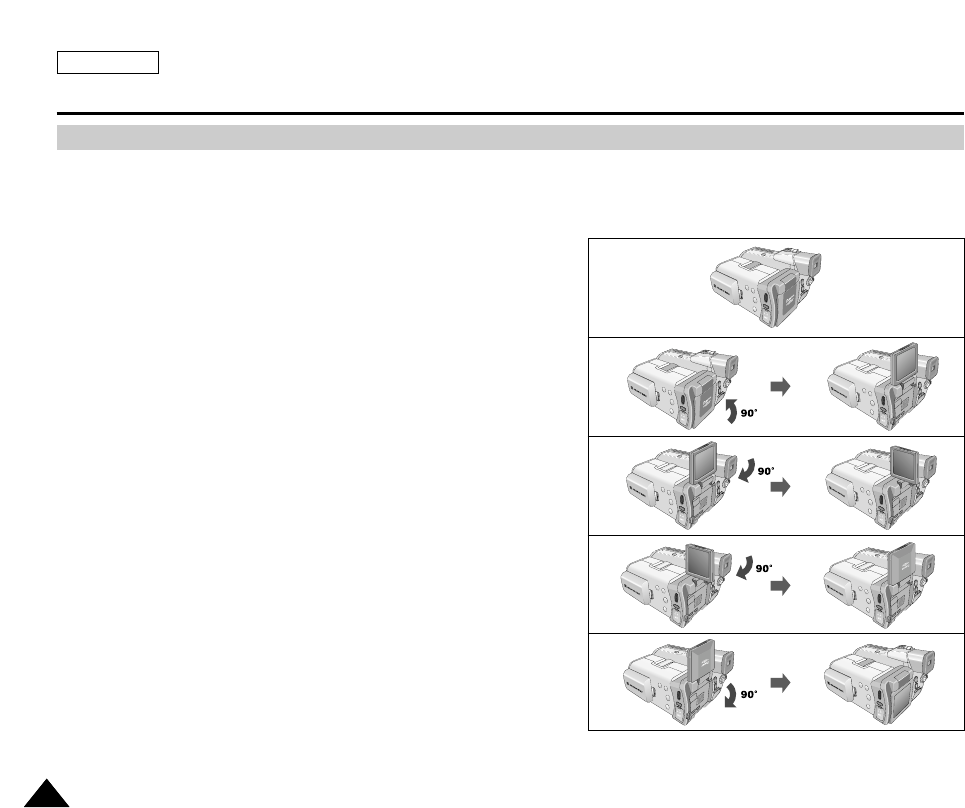
ENGLISH
Notes and Safety Instructions
1010
Notes Regarding the Rotation of the LCD Screen
Please rotate the LCD screen carefully as illustrated.
Over rotation may cause damage to the inside of the hinge that connects the LCD screen to the Camcorder.
1. LCD screen closed.
2. Standard recording using the LCD screen.
3. Recording when looking at the LCD screen from the left.
4. Recording when looking at the LCD screen from the front.
5. Recording with the LCD screen closed.
1
2
3
4
5
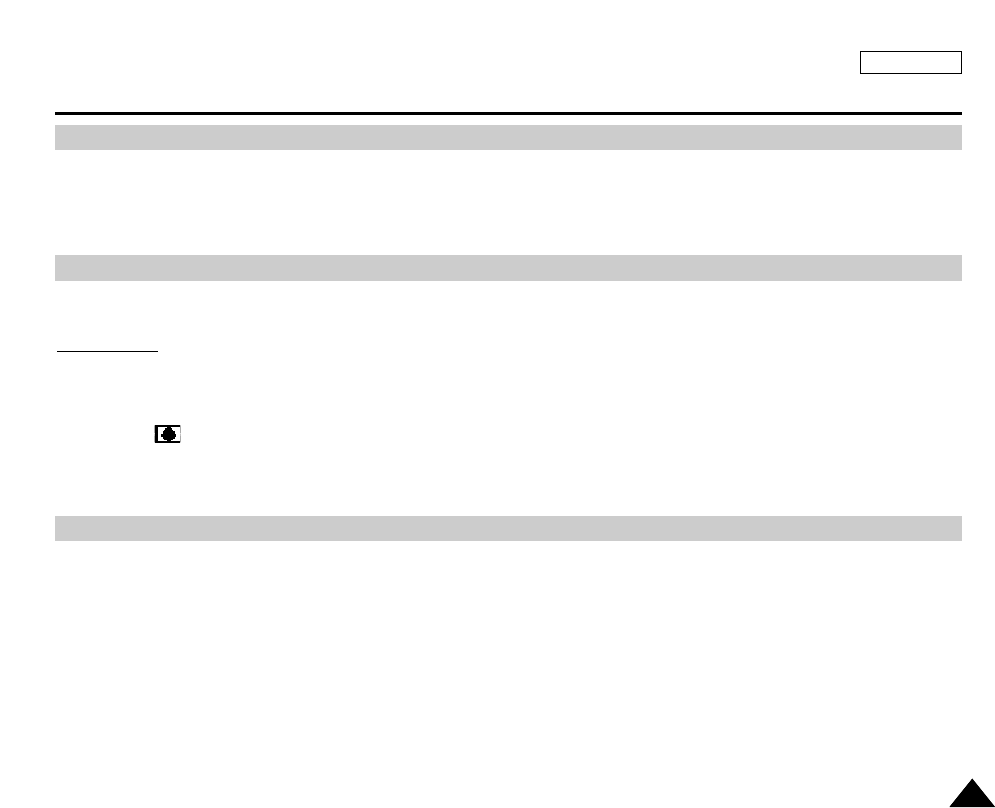
Television programs, video tapes, DVD titles, films, and other program materials may be copyrighted.
Unauthorized copying of copyrighted material may be against the law.
1. A sudden rise in atmospheric temperature may cause moisture condensation to form inside the camcorder.
For Example:
- When you take the camcorder from a cold place to a warm place (e.g. from outside to inside during winter.)
- When you take the camcorder from a cool place to a hot place (e.g. from inside to outside during the summer.)
2. When the (DEW) protection feature is activated, leave the camcorder in a dry, warm room with the cassette
compartment opened and the battery removed, for at least two hours.
1. Do not leave the camcorder exposed to high temperatures (above 60°C or 140°F).
For example, in a parked car in the sun or exposed to direct sunlight.
2. Do not let the camcorder get wet.
Keep the camcorder away from rain, saltwater, and any other form of moisture. If the camcorder gets wet, it may be
damaged.
A malfunction due to exposure to liquids cannot always be repaired.
ENGLISH
Notes and Safety Instructions
1111
Notes Regarding the CAMCORDER
Notices Regarding COPYRIGHT
Notes Regarding Moisture Condensation
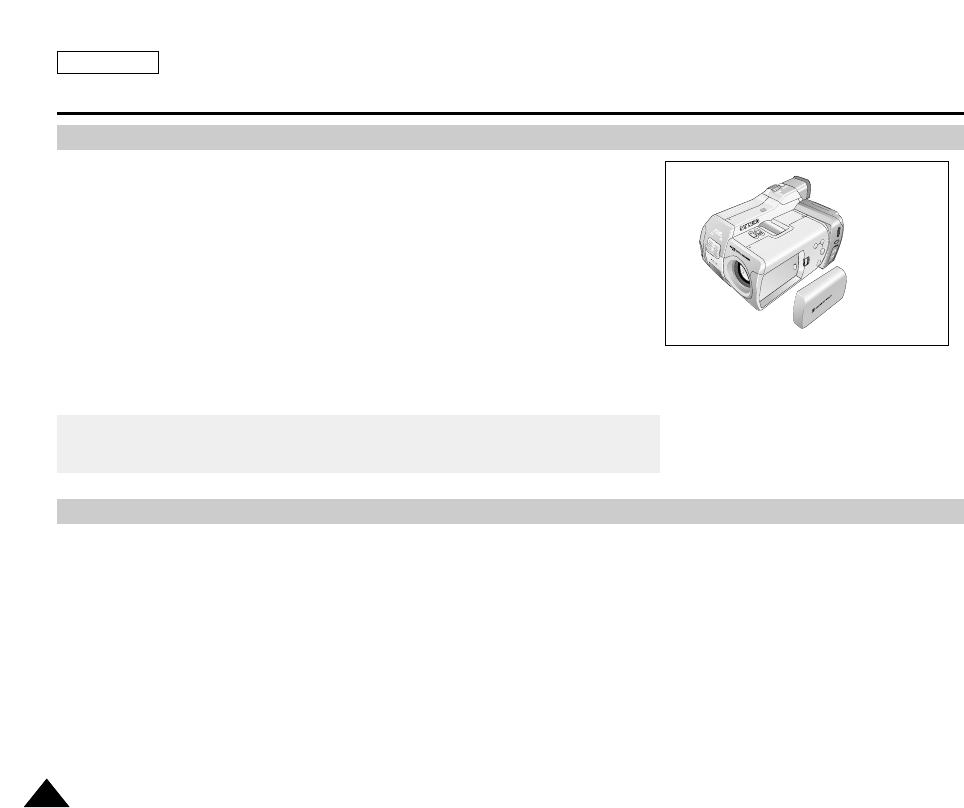
ENGLISH
Notes and Safety Instructions
1212
Notes Regarding the Battery Pack
Notes Regarding Video Head Cleaning
- Make sure that the battery pack is fully charged before starting to record.
- To preserve battery power, keep your camcorder turned off when you are not
operating it.
- If your device is in CAMCORDER mode with a tape installed, and it is left in
STBY mode without being operated for more than 5 minutes it will automatically
turn itself off to protect against unnecessary battery discharge.
- Make sure that the battery pack fits firmly into place.
Dropping the battery pack may damage it.
- A brand new battery pack will not be charged.
Before using the battery pack, you need to charge it completely.
- It is a good idea to use the viewfinder rather than the LCD when recording for
long periods, because the LCD uses up more battery power.
- To ensure normal recording and a clear picture, clean the video heads regularly. If a square block-shape distorts playback,
or only a blue screen is displayed, the video heads may be dirty. If this happens, clean the video heads with a dry type
cleaning cassette.
- Do not use a wet-type cleaning cassette. It may damage the video heads.
* When the battery reaches the end of its life, please contact your local dealer.
The batteries need to be dealt with as chemical waste.
X
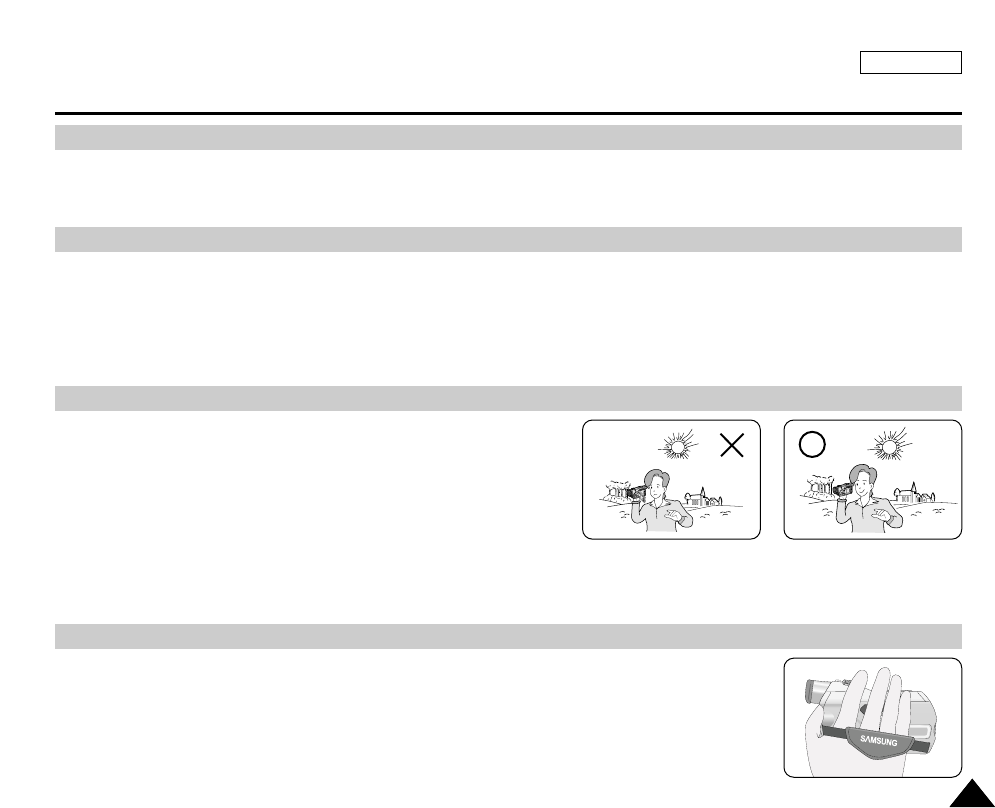
ENGLISH
Notes and Safety Instructions
1313
- Do not film with the camera lens pointing directly at the sun.
Direct sunlight can damage the CCD(Charge Coupled Device).
1. Do not position the camcorder such that the viewfinder is pointing towards the sun.
Direct sunlight can damage the inside of the viewfinder. Be careful when placing the camcorder under sunlight or near a
window exposed to sunlight.
2. Do not pick up the camcorder by the viewfinder.
3. Over-rotating of the viewfinder may damage it.
1. The LCD display has been manufactured using high-precision tech-
nology. However, there may be tiny dots (red, blue or green in color)
that appear on the LCD display.
These dots are normal and do not affect the recorded picture in any
way.
2. When you use the LCD display under direct sunlight or outdoors,
it maybe difficult to see the picture clearly.
If this occurs, we recommend using the viewfinder.
3. Direct sunlight can damage the LCD monitor.
- To ensure a steady picture during filming, check that the hand strap is properly adjusted.
- Do not force your hand into the hand strap as you could damage it.
Note Regarding the LENS
Notes Regarding Electronic Viewfinder
Notes Regarding ‘Record’ or ‘Playback’ Using the LCD
Notes Regarding the Hand Strap
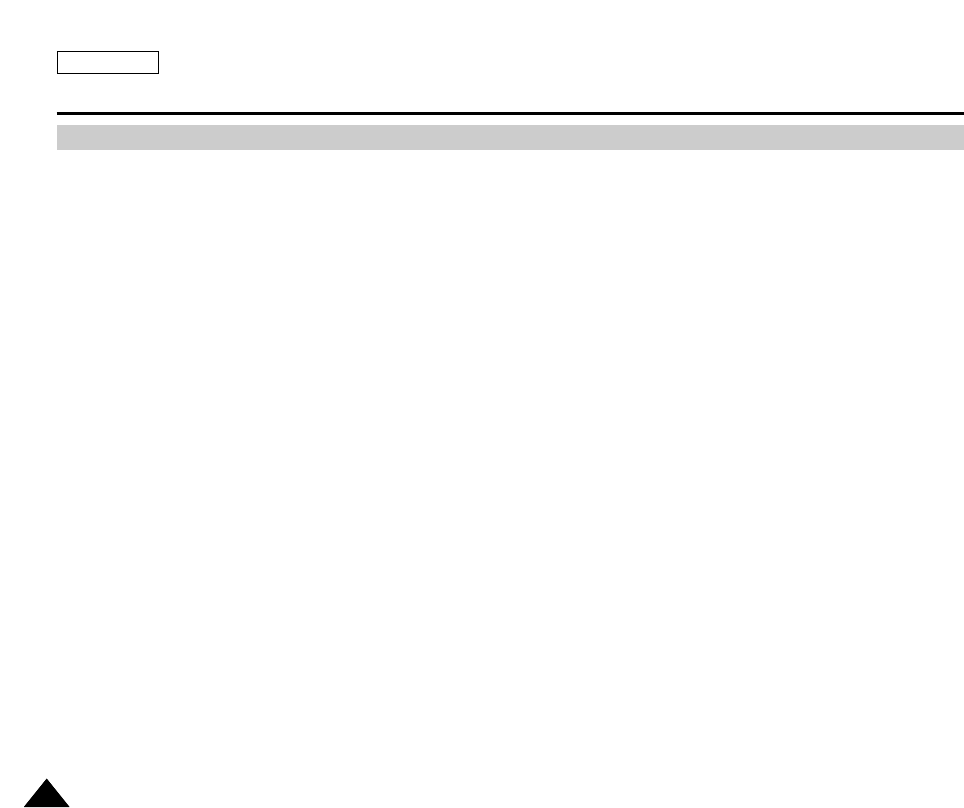
ENGLISH
Notes and Safety Instructions
1414
Precautions Regarding the Lithium battery
1. The lithium battery maintains the clock function and user settings; even if the battery pack or AC adapter is removed.
2. The lithium battery for the camcorder lasts about 6 months under normal operation from the time of installation.
3. When the lithium battery becomes weak or dead, the date/time indicator will flash for about five seconds when you set the
power switch to RECORD.
When this occurs, replace the lithium battery with a new one(type CR2025 ).
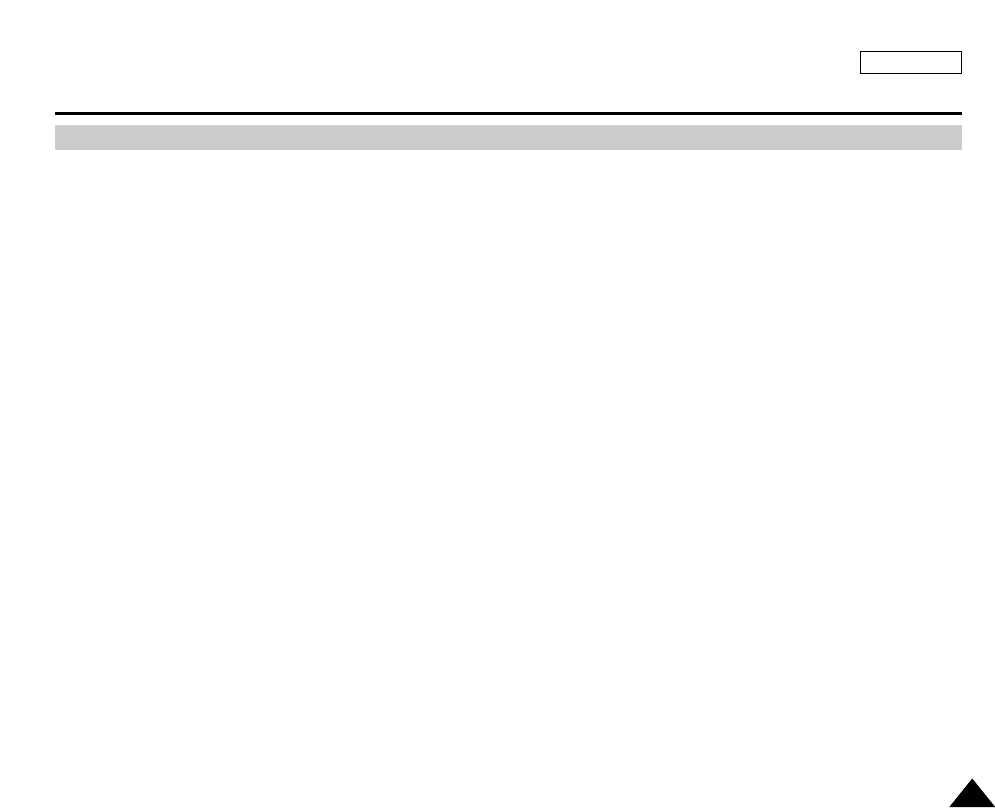
ENGLISH
Getting to Know Your Device
1515
Features
•Digital data transfer function with IEEE1394
By incorporating the IEEE 1394 (i.LINK™ : i.LINK is a serial data transfer protocol and interconnectivity system, used to
transmit DV data) high speed data transport port, both moving and still images can be transferred to a PC, making it possible
to produce or edit various images.
•Unique Style & Free Style Shooting
An integrated digital imaging device that easily converts between a CAMCORDER and a CAMERA by using a revolving
Lens Body Block which ensures comfortable recording.
•High Resolution Image Quality (Digital Still Camera)
Employing a 4.13 Mega Pixels CCD, a maximum resolution of 2272 X 1704 is realized.
•Digital Zoom
Allows you to magnify an image up to 800X (CAMCORDER mode) or 6X (CAMERA mode) its original size.
•Color TFT LCD
A high-resolution color TFT LCD gives you clean, sharp images as well as the ability to review your recordings immediately.
•Electronic Image Stabilizer (EIS)
The EIS compensates for any shaking that occurs when the camera is handheld, reducing unstable images particularly at
high magnification.
•Various Digital Effects
The DSE (Digital Special Effects) function allows you to give your films a special look by adding various special effects.
•Back Light Compensation (BLC)
The BLC function compensates for a bright background behind the subject you're recording.
•Program AE
The Program AE enables you to alter the shutter speed and aperture to suit the type of scene/action to be filmed.
•NITE PIX / NITE SCENE
The NITE PIX function enables you to record a subject in a dark place.
•USB Interface for Digital Image Data Transfer
You can transfer still images to a PC using the USB interface without an add-on card.

Make sure that the following basic accessories are supplied with your digital video camera.
Basic Accessories
1. Lithium Ion Battery Pack
2. AC Power Adapter
3. AC Cord
4. AUDIO/VIDEO Cable
5. Instruction Manual
6. Lithium Battery for Remote Control or Clock.
(TYPE: CR2025)
7. Shoulder Strap
8. USB Cable
9. Software CD
10.Remote Control(SCD5000 only)
11. Memory Stick(SCD5000 only)
ENGLISH
Getting to Know Your Device
1616
Accessories Supplied with the Camcorder
1. Lithium Ion Battery pack
(AD43-00070A)
3. AC cord
(AD39-00076A)
4. AUDIO/VIDEO cable
(AD39-00001A)
10. Remote Control
(AD59-00085A)
8. USB cable
(AD39-00073A)
7. Shoulder strap
(AD63-00202B)
5. Instruction Book
(AD68-00616B)
2. AC Power Adapter
(AD44-00065A)
START/
STOP
SELF
TIMER
A.DUB
ZERO
MEMORY
PHOTODISPLAY
X2
SLOW
F.ADV
PHOTO
SEARCH
DATE/
TIME
11. Memory Stick
(1109-001221)
9. Software CD
6. Lithium battery
(
AD43-10130H)
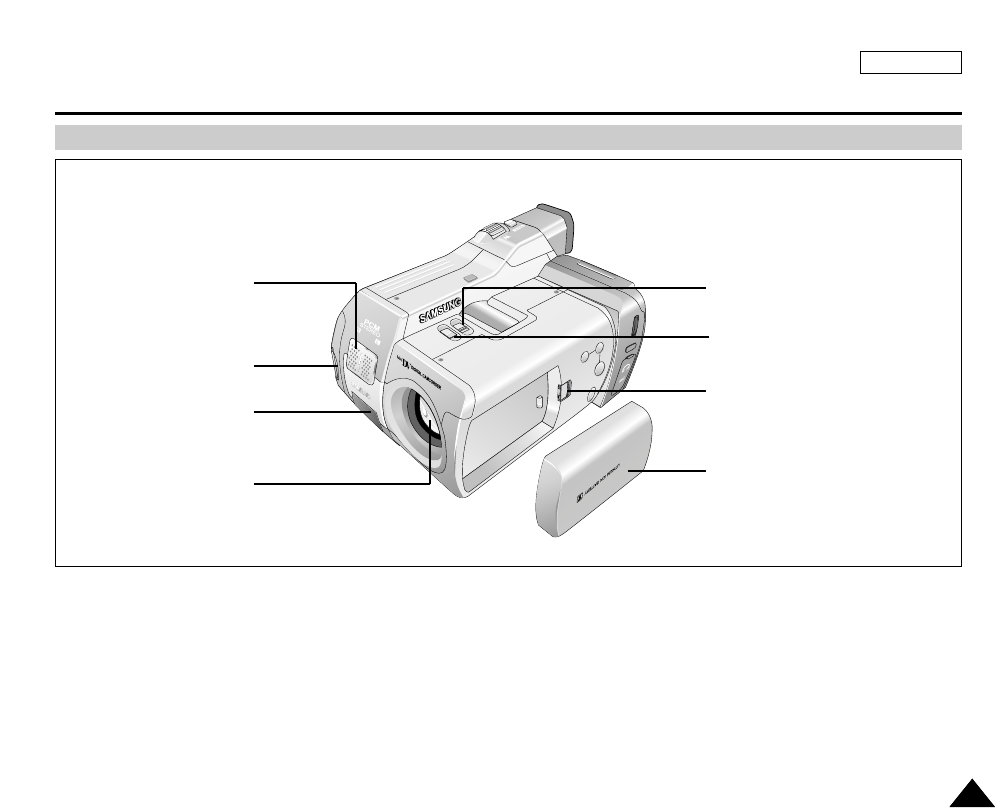
ENGLISH
Getting to Know Your Device
1717
Front & Left View
1. Internal MIC
2. Memory Stick Slot
3. Remote Control Sensor
4. Lens
5. Battery
6. Battery release button
7. Slow Shutter
8. Nite Pix
1. Internal MIC
2. Memory Stick Slot
3. Remote Sensor
8. Nite Pix
4. Lens 5. Battery
6. Battery release button
7. Slow Shutter
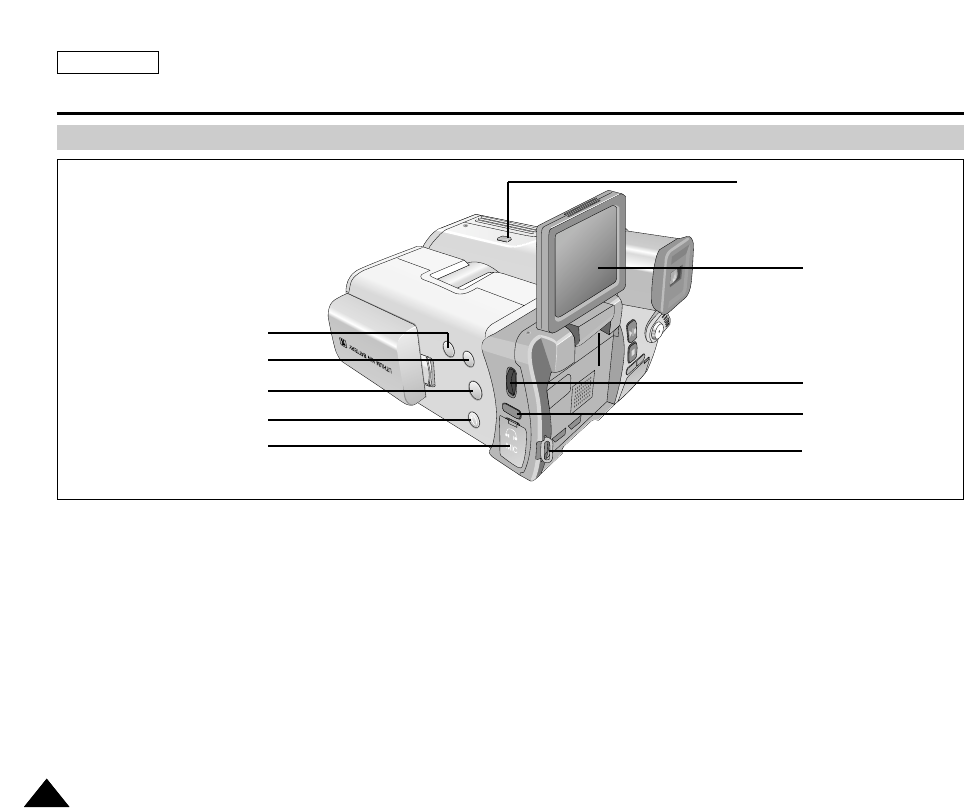
ENGLISH
Getting to Know Your Device
1818
Left Side View
1. Display
2. MF/AF
3. PB Zoom
4. Easy Button
5. External MIC / Earphone
6. Hook for handstrap
7. MENU Button
8. MENU Dial
9. TFT LCD Screen
10. Rotation Release Button
1. Display
8. MENU Dial
7. EMENU Button
6. Hook for handstrap
2. MF/AF
3. PB zoom
4. Easy Button
5. External MIC / Earphone
9. TFT LCD Screen
10. Rotation Release Button

ENGLISH
Getting to Know Your Device
1919
Right & Top View
1. Photo Button
2. Viewfinder
3. Start/Stop Button
4. Power switch
5. Zoom Lever
5. Zoom Lever
1. PHOTO button
3. START/STOP button
4. Power switch
2. Viewfinder
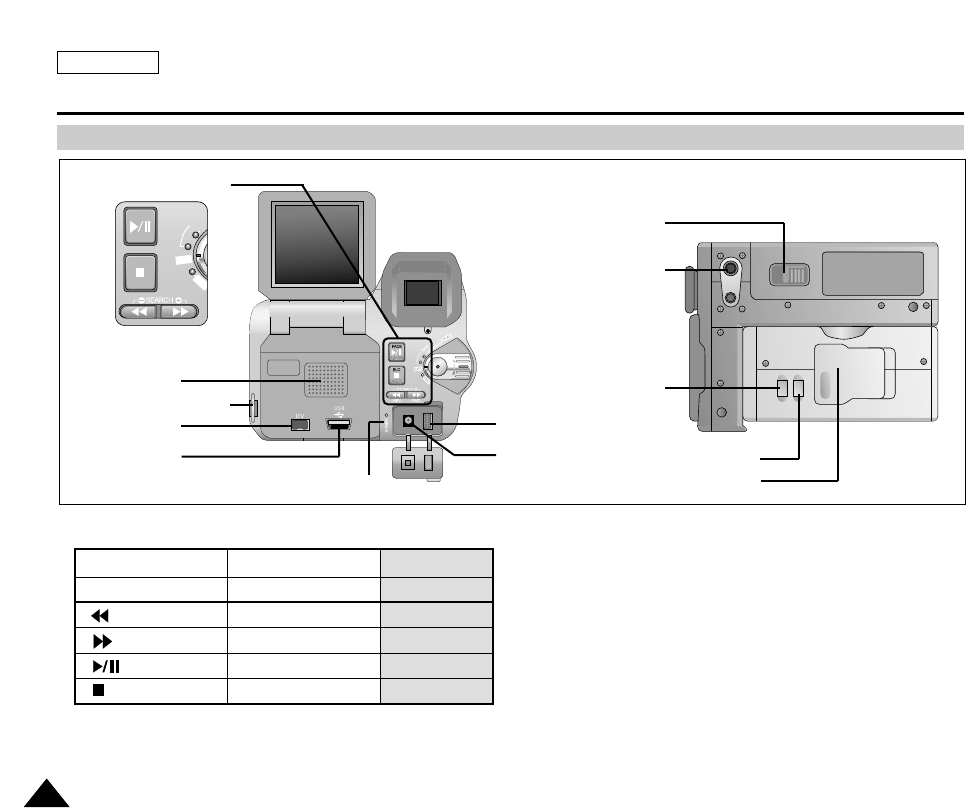
ENGLISH
Getting to Know Your Device
2020
Rear & Bottom View
1. Function Button
2. Speaker
3. Hook for the shoulder strap
4. DC Jack
5. USB Jack
6. Charging Indicator
7. DV Jack
8. AV/S-Video
9. FLASH
10. Night Scene Button
11. MACRO Button
12. Tripod Socket
13. TAPE EJECT
14. Focus Adjustment Knob
6. Charging Indicator
8. AV/S-Video
12. Tripod receptacle
13. TAPE EJECT
11. MACRO Button
10. Night Scene Button
9. FLASH
7. DV Jack
2. Speaker
1. Function Button
4. DC Jack
3. Hook for shoulder strap
FAD E
S.SHOW
BLC
REV FWD
ME
TAPE
DELETE
REC
OFF
PLAYER RECORD M.PLAY
- EASY -
: (REW) REC SEARCH – REV
: (FF) REC SEARCH + FWD
: (PLAY/STILL) FADE SLIDE SHOW
: (STOP) BLC, SPOT AE DELETE
5. USB Jack

START/STOP
PHOTO
REW/RPS
A.DUB STOP SELF TIMER
SLOW
PLAY FF/FPS
STILL ZERO MEM.
F. A D V
TW
ENGLISH
Getting to Know Your Device
2121
Remote Control (SCD5000 only)
1. START / STOP
2. (STILL)
3. PHOTO
4. (REW) / RPS
5. A.DUB
6. (STOP)
7. SELF TIMER
8. (FF) / FPS
9. (PLAY)
10. ZERO MEMERY
11. WIDE (F.ADV +)
12. TELE (F.ADV -)
12. TELE (F.ADV -)
1. START / STOP 11. WIDE (F.ADV +)
10. ZERO MEMERY
9. (PLAY)
8. (FF) / FPS
7. SELF TIMER
6. (STOP)
3. PHOTO
4. (REW) / RPS
5. A.DUB
2. (STILL)
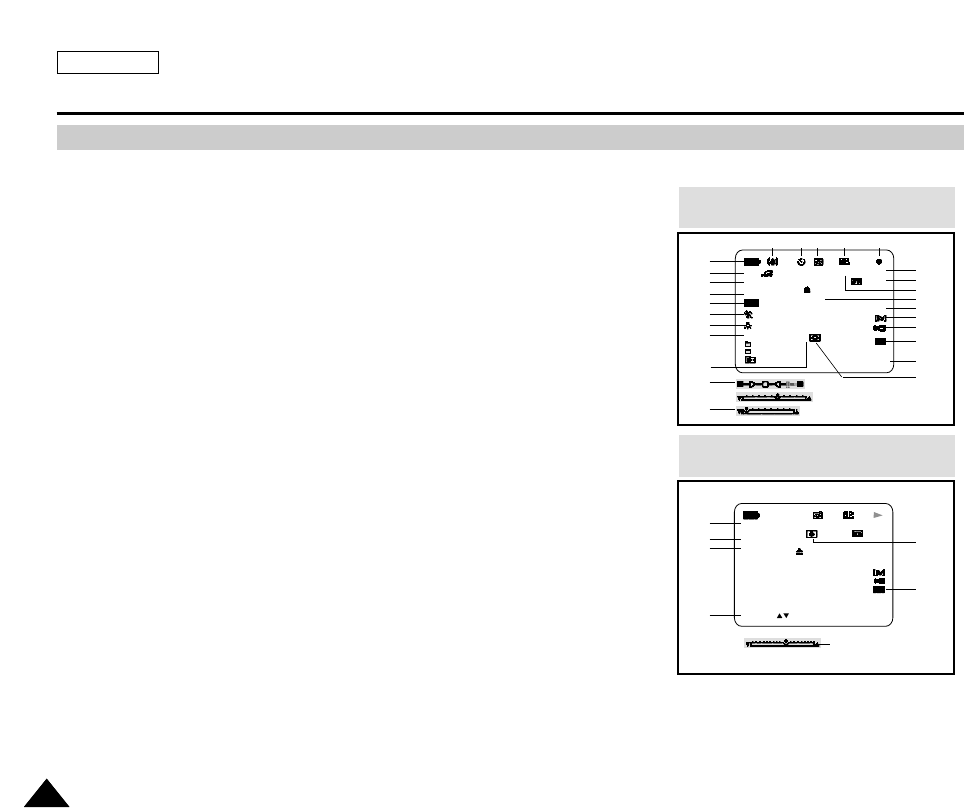
ENGLISH
Getting to Know Your Device
2222
OSD (On Screen Display in CAMERA and PLAYER Modes)
1. Battery Level (See page 28)
2. Easy Mode (See pages 47)
3. Slow Shutter (See pages 69)
4. DSE (Digital Special Effects) Mode (See page 61)
5. BLC (Back Light Compensation) (See page 70)
6. Program AE (See page 56)
7. White Balance Mode (See page 58)
8. Manual Focus (See page 48)
9. POWER NITE PIX (See page 76)
10. Zoom Position (See page 49)
11. Shutter Speed and EXPOSURE (See page 68)
12. NITE PIX (See page 75)
13. DATE / TIME (See page 45)
14. USB (See page 120)
15. WL. REMOTE(SCD5000 only) (See page 43)
16. WIND CUT (See page 65)
17. Audio recording mode (See page 64)
18. Message Line
19. Zero Memory Indicator (See page 82) (SCD5000 only)
20. Remaining Tape (measured in minutes)
21. Tape Counter
22. Operating Mode
23. Record Speed Mode (See page 63)
24. PHOTO Mode (See page 74)
25. Self Recording and Waiting Timer (See page 25) (SCD5000 only)
26. EIS (See page 60)
27. PB ZOOM(See page 84)
28. PB DSE (See page 83)
29. Audio Playback Channel (See page 73)
30. PB ZOOM / ENTER (See page 84)
31. Volume Control (See page 35)
32. DV IN (DV data transfer mode) (See page 86)
33. DEW (See page 11)
OSD in CAMCORDER mode
TAPE !
NITE PIX
MIRROR
MF P
SHUTTER
ZOOM
SHUTTER
EXPOSURE
EXPOSURE
EASY M - 0 : 0 0 : 0 0
5 5 min
1 6 bit
1 2 : 0 0 AM
O C T. 1 0 , 2 0 0 3
REC
S 1 / 30
T
W
BLC
. . . D
1
2
3
4
5
6
7
8
10
11
9
26 25 24 23 22
21
20
19
17
16
15
14
13
12
18
OSD in TAPE PLAY mode
. . . D
SOUND [ 2 ]
MIRROR
E N T E R :
PB ZOOM
8 . 0 X
0 : 0 0 : 0 0 : 0 0
5 5 min
1 6 bit
1 2 : 0 0 AM
O C T . 1 0 . 2 0 0 3
VOL. [ 1 1 ]
DV
TAPE !
27
28
29
30
33
32
31
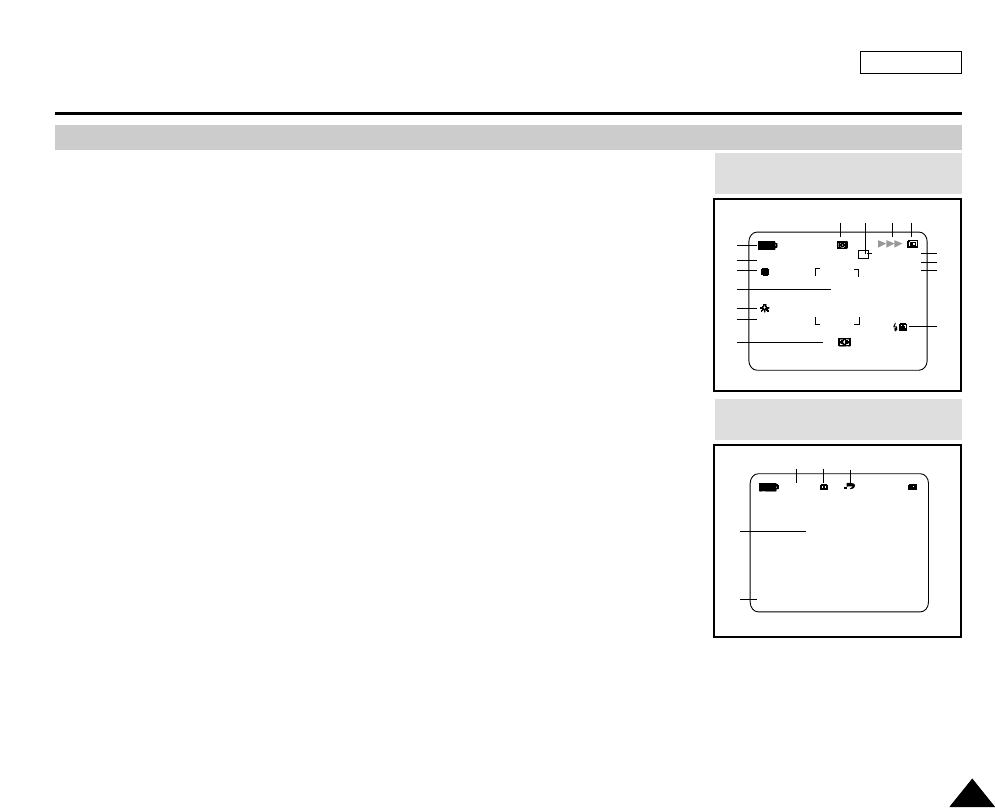
ENGLISH
Getting to Know Your Device
2323
OSD (On Screen Display in CAMERA/M.PLAY Modes)
1. Battery Level (See page 28)
2. DSE (Digital Special Effects) Mode (See page 103)
3. SPOT AE Mode (See page 105)
4. Focus Area
5. White Balance Mode (See page 102)
6. Manual Focus (See page 58)
7. NITE SCENE (See page 106)
8. FLASH Mode (See page 101)
9. MACRO Mode (See page 98)
10. Image Size (See page 108)
11. Image Counter
- Current still image/Total number of recordable still images.
12. CARD (MEMORY STICK) Indicator
13. Image Recording and Loading Indicator
14. Image Quality (See page 107)
15. Focus (See page 95)
16. SLIDE SHOW (See page 93)
17. ERASE PROTECTION indicator (See page 115)
18. Print Mark (See page 114)
19. Message Line
20. Folder number-file number (See page 89)
OSD in CAMERA mode
1 0 0 0 / 1 0 0 0
SF
SH
L 2 2 7 2
MACRO
MF
NS
SUNSET
OSD in M.PLAY mode
MEMORY STICK !
SLIDE
1 0 0 - 0 0 0 1
2 2 / 2 4 0
0 0 1
14
8
1
1315
9
10
11
2
3
4
7
5
6
12
17
16
20
19
18

ENGLISH
Getting to Know Your Device
2424
Turning the OSD ON/OFF (On Screen Display)
●Turning OSD ON/OFF
Press the DISPLAY button.
- Each press of the button toggles the OSD function ON and OFF.
- When you turn the OSD OFF,
In CAMCORDER / CAMERA mode: The STBY, REC, EASY.Q modes are always
displayed on the OSD, even when the OSD is turned OFF. The key input is displayed
for 3 seconds then turned off.
In PLAYER mode: When you press any Function button, the function is displayed
on the OSD for 3 seconds before it disappears.
●Turning the DATE/TIME ON/OFF
- The DATE/TIME is not affected when the OSD function is switched ON or OFF.
- To turn the DATE/TIME ON or OFF, access the menu and change the DATE/TIME
mode. (See page 51)
- You may also use the Quick Menu to turn the DATE/TIME ON or OFF. (See page 53)
(only in CAMCORDER / CAMERA mode)

ENGLISH
Preparation
2525
How to use the Remote Control(SCD5000 only)
Battery Installation for the Remote Control
✤You need to insert or replace the lithium battery when :
- You purchase the camcorder.
- The remote control doesn’t work.
✤Make sure that you insert the lithium cell correctly, following the + and - markings.
✤Be careful not to reverse the polarity of the battery.
Self Timer Recording and Photography Using the Remote Control
When you use the Self Timer function on the remote control, recording begins
automatically in 10 seconds.
1. Set the device to CAMCORDER or CAMERA mode.
2. Press the SELF-TIMER button until the appropriate indicator is displayed in the LCD or
viewfinder.
3. Press the START/STOP button or the PHOTO Button to start the timer.
- After 10 seconds, recording or photography begins.
- Press START/STOP again when you want to stop recording.
START/STOP
PHOTO
REW/RPS
A.DUB STOP SELF TIMER
SLOW
PLAY FF/FPS
STILL ZERO MEM.
F.ADV
TW
Self
Timer
S
A
M
S
U
N
G
C
A
M
C
O
R
D
E
R
L
E
N
S
1
0
X
Z
O
O
M
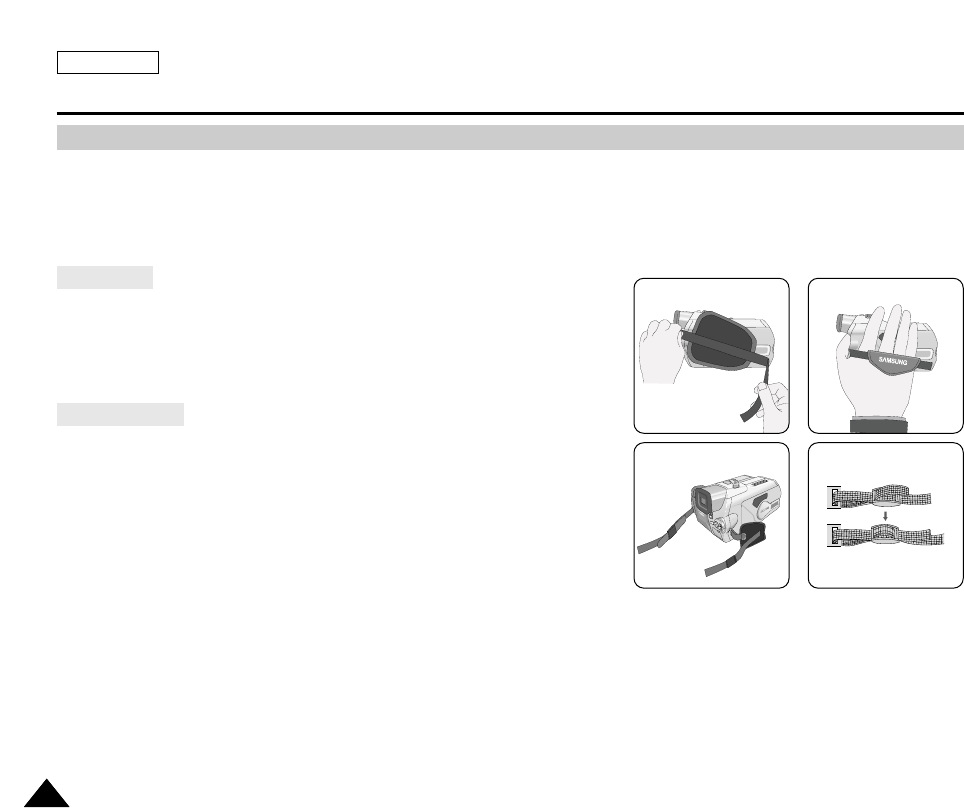
ENGLISH
Preparation
2626
Adjusting the Hand Strap
It is very important to ensure that the Hand Strap has been correctly adjusted before you begin recording.
The hand strap enables you to :
- Hold the camcorder in a stable, comfortable position.
- Press the Zoom START/STOP, and PHOTO button without having to change the position of your hand.
Hand Strap
a. Pull the Hand Strap cover open and release the Hand Strap.
b. Adjust its length and stick it back into the Hand Strap cover.
c. Close the Hand Strap cover.
Shoulder Strap
The Shoulder Strap enables you to carry your camcorder around in complete
safety.
1. Insert the end of strap into the Shoulder Strap hook on the camcorder.
Insert the other end of strap into the ring inside the hand strap.
2. Thread each end into the buckle, adjust the length of the strap and then
pull it tight in the buckle.
12
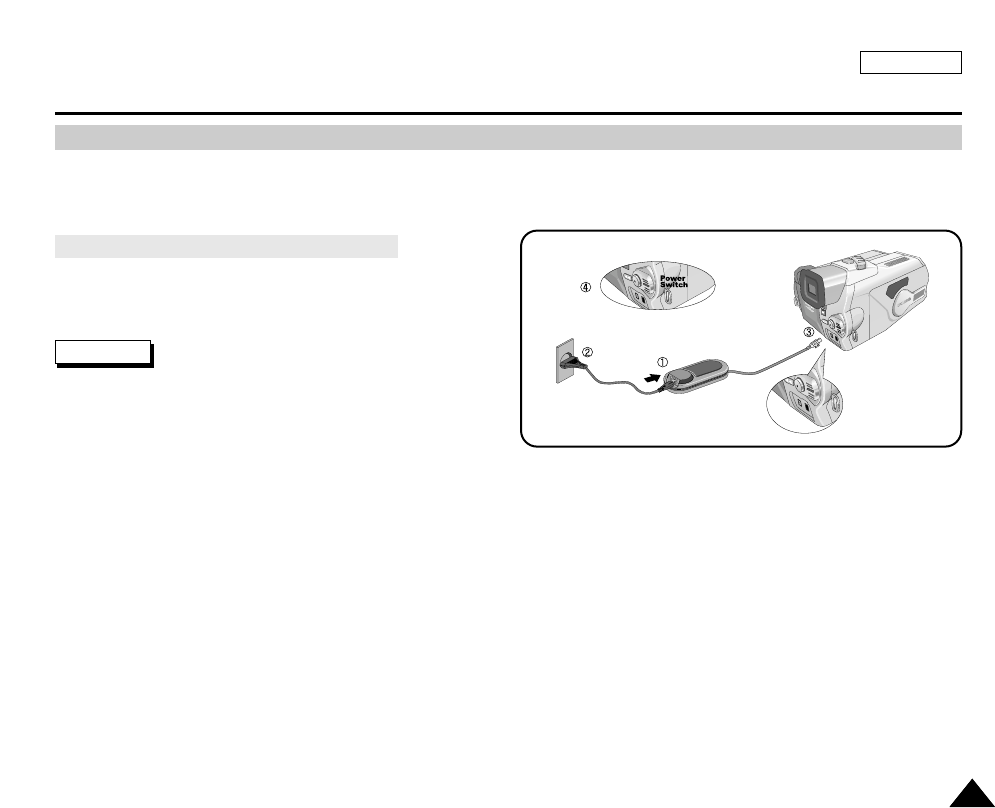
ENGLISH
Preparation
2727
Connecting a Power Source
There are two types of power sources that can be connected to your camcorder.
- The AC Power Adapter with the AC cord : used for indoor recording.
- The Battery Pack : used for outdoor recording.
To Use the AC Power Adapter and DC Cable
1. Connect the AC Power adapter to the AC cord.
2. Connect the AC cord to a wall socket.
Reference
The plug and wall socket type may differ according to
your country of residence.
3. Connect the DC cable to the DC jack socket on the
camcorder.
4. Set the camcorder to different modes by holding down the tab on the power switch and turning it to
CAMCORDER/CAMERA mode or PLAYER mode.
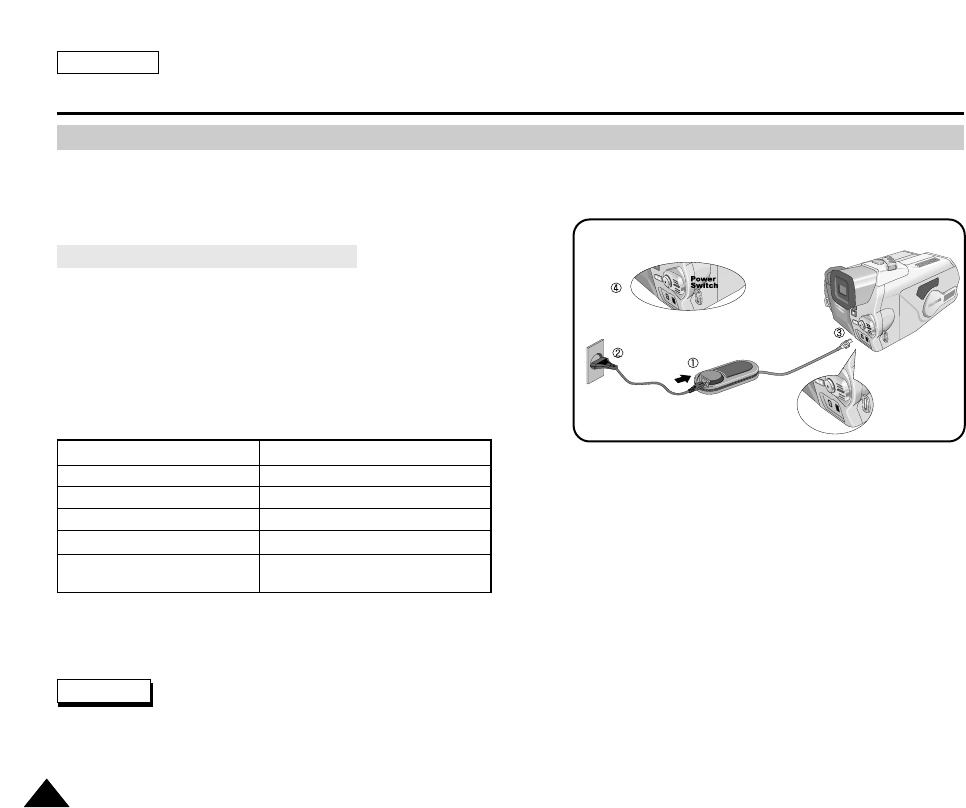
ENGLISH
Preparation
2828
Using the Lithium Ion Battery Pack
✤
The amount of continuous recording time available depends on :
- The type and capacity of the battery pack you are using.
- How often the Zoom function is used.
It is recommended that you have several batteries available.
Charging the Lithium Ion Battery Pack
1. Attach the battery pack to the device.
2. Connect the AC Power adapter to the AC cord and connect the AC
cord to a wall socket.
3. Connect the DC cable to the DC jack socket on the camcorder.
4. Turn the Camera power switch to OFF, and the charging indicator
will start to flash, showing that the battery is charging.
5. When the battery is fully charged, disconnect the battery pack and the AC Power adapter from the camcorder.
■
Even with the power switched off, the battery pack will still discharge if it is left connected to the camcorder.
Notes
■
The battery pack may be charged a little at the time of purchase.
■
To prevent reduction in the life and capacity of the battery pack, always remove it from the camcorder after
it is fully charged.
Blinking time Charging rate
Once per second Less than 50%
Twice per second 50% ~ 75%
Three times per second 75% ~ 90%
Blinking stops and stays on 90 ~ 100%
On for a second and Error - Reset the battery pack and the
off for a second DC cable
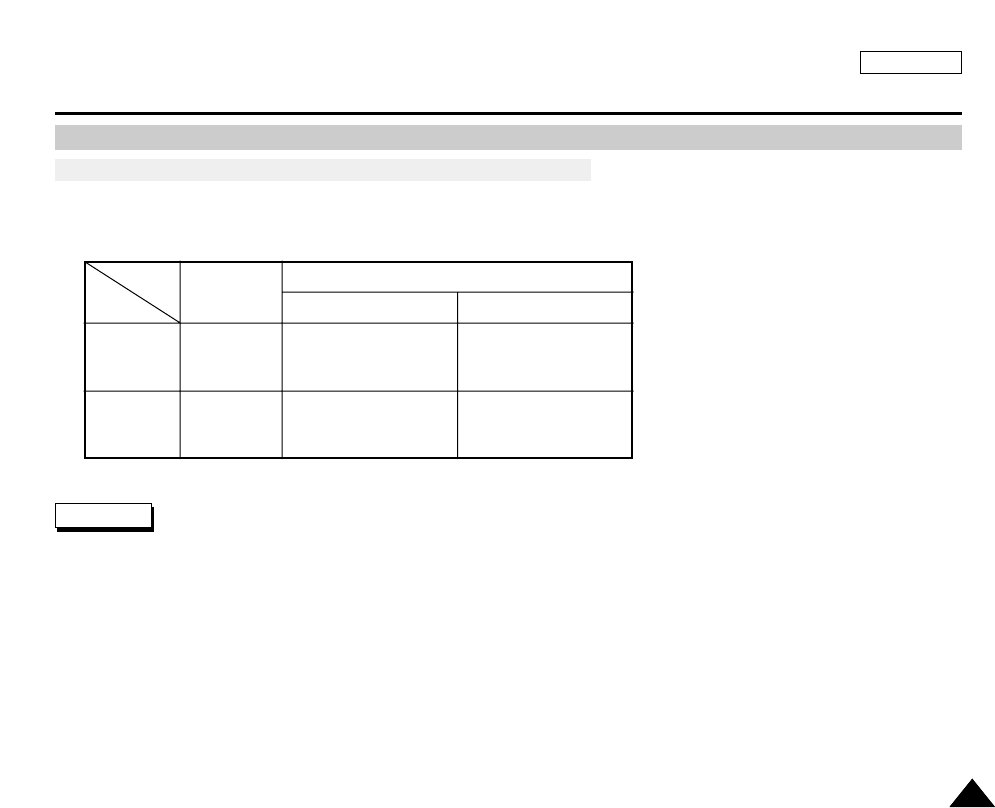
ENGLISH
Preparation
2929
Using the Lithium Ion Battery Pack
Table of Continuous Recording Time Based on Model and Battery Type.
✤If you close the LCD screen, it switches off and the viewfinder switches on automatically.
✤The continuous recording times given in the table above are approximations.
Actual recording time depends on usage.
Notes
■
The battery pack should be recharged in an environment between 32°F (0°C) and 104°F (40°C).
■
The battery pack should never be charged in a room temperature that is below 32°F (0°C).
■
The life and capacity of the battery pack will be reduced if it is used in temperatures below 32°F (0°C) or left in temperatures
above 104°F (40°C) for a long period, even when it is fully recharged.
■
Do not put the battery pack near any heat source (fire or flames, for example).
■
Do not disassemble, apply pressure to, or heat the Battery Pack.
■
Do not allow the + and - terminals of the battery pack to be short-circuited.
It may cause leakage, heat generation, induce fire or overheating.
Battery
SB-L110
SB-L220
Charging
time
Approx.
2hr
Approx.
3hr 30min
LCD ON EVF ON
Continuous recording time
Time
Approx.
1hr 30min
Approx.
3hr 10min
Approx.
2hr
Approx.
4hr 10min

ENGLISH
Preparation
3030
Battery Level Display
•The battery level display indicates the amount of power remaining
in the battery pack.
a. Fully Charged
b. 20~40% Used
c. 40~80% Used
d. 80~95% Used
e. Completely Used (flickers)
(The device will turn off soon, change the battery as soon as possible)
✤Please refer to the table on page 25 for approximate continuous recording times.
✤The recording time is affected by temperature and environmental conditions.
The recording time becomes very short in a cold environment. The continuous recording
times in the operating instructions are measured using a fully charged battery pack at
77°F(25°C). As the temperature and environmental conditions may differ from this when
you actually use the camcorder, the remaining battery time may not be the same as the
approximate continuous recording times given in these instructions.
a
b
c
d
e
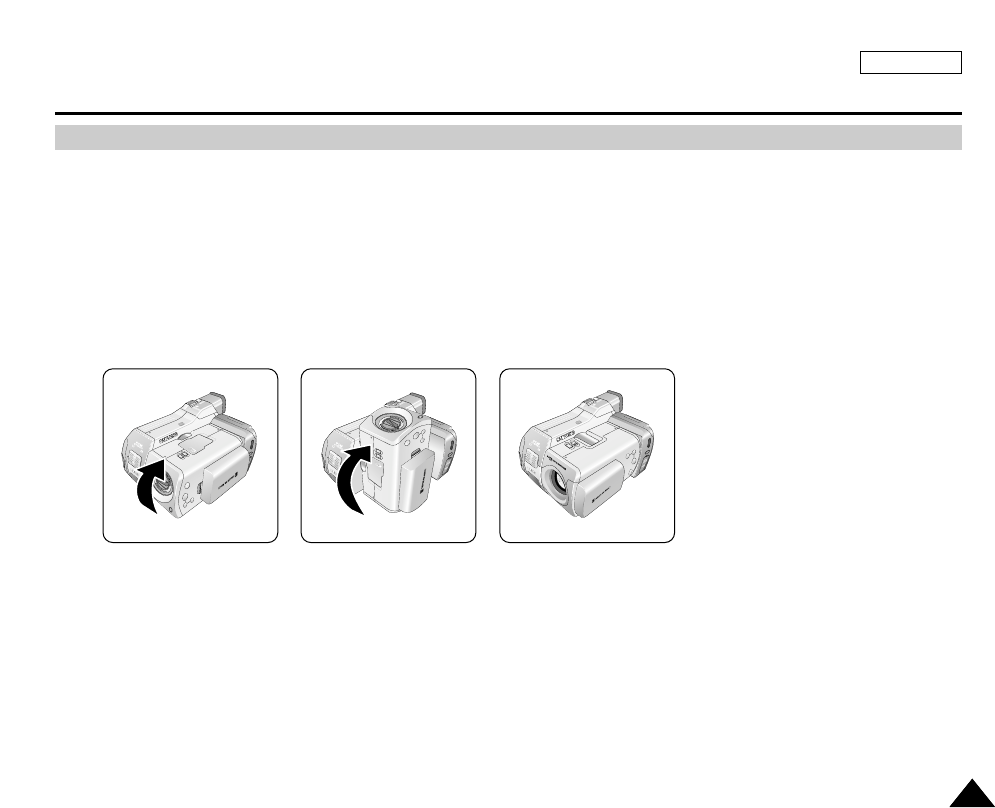
ENGLISH
Preparation
3131
Setting to CAMCORDER / CAMERA modes
✤This device is switched between the DVC (Digital Video Camcorder) mode and the DSC (Digital Still Camera) mode by
revolving the Lens Body Block.
✤Switching between CAMCORDER/CAMERA Modes
■
To set your device to CAMERA Mode from CAMCORDER Mode: Rotate the Lens Body Block 180° counterclockwise
while pressing the Rotation Release Button (Left View).
■
To set your device to CAMCORDER Mode from CAMERA Mode: Rotate the Lens Body Block 180° clockwise while
pressing the Rotation Release Button (Left View).
Warning
■
Do not rotate the lens body block by force, or without pressing the Release button. It may break the device.
■
Rotating the Lens Body Block while power is being supplied may stop recording and cause problems with the device.

ENGLISH
Preparation
3232
Setting the Power Switch
✤Use the Power Switch to select the working modes of the device.
■
RECORD mode: Record onto a tape or store images on the Memory
Stick.
■
OFF: Turn the device off. To recharge the battery, connect the power
cable while the Power Switch is set to OFF.
■
TAPE PLAY (PLAYER) mode: Play and edit the recorded tape.
■
MEMORY PLAY (M.PLAY) mode: View and edit images and motion
clips stored on the Memory Stick.
RECORD
M.PLAY
RECORD
M.PLAY
RECORD
M.PLAY
RECORD
M.PLAY

ENGLISH
Preparation
3333
✤Your camcorder is equipped with a 2.5 inch color Liquid Crystal Display(LCD) screen, which enables you
to view what you are recording and play back directly.
✤Depending on the conditions under which you are using the camcorder (indoors or outdoors), you can
adjust ;
■
BRIGHT ADJUST
■
COLOR ADJUST
1. Set the POWER switch to the CAMCORDER or CAMERA position.
■
In PLAYER mode, you can only setup the LCD while the tape is playing.
2. Open the LCD screen. The LCD switches on.
3. Press the MENU button.
4. Turn the MENU DIAL so that VIEWER is highlighted and then
press the MENU DIAL.
5. Turn the MENU DIAL so that LCD ADJUST is highlighted.
6. Press the ENTER button to enter the sub-menu.
7. Turn the MENU DIAL so that it highlights the menu item you want to
adjust (BRIGHT ADJUST, COLOR ADJUST).
CAMCORDER REC MODE
VIEWER SET
LCD ADJUST
DATE / TIME
TV DISPLAY
CAMCORDER REC MODE
INITIAL
LCD ADJUST
DATE/TIME
TV DISPLAY
CAMCORDER
CAMERA
MEMORY
VIEWER
CAMCORDER REC MODE
LCD ADJUST
VIEWER SET
BRIGHT ADJUST . . . . . . [ 1 8 ]
COLOR ADJUST . . . . . . [ 1 8 ]
Adjusting the LCD
RECORD
M.PLAY

ENGLISH
Preparation
3434
8. Press the MENU DIAL.
■
Use the MENU DIAL to adjust the value of BRIGHT ADJUST and COLOR ADJUST.
■
You can set the values for BRIGHT ADJUST between 0 ~ 35 and COLOR ADJUST between 0 ~ 35.
9. Press the MENU button to complete the setting.
✤The VIEWFINDER will not work when the LCD is open.
Adjusting the Focus
Use the focus adjustment knob on the VIEWFINDER to focus the picture.
(refer to diagram)
Using the VIEWFINDER
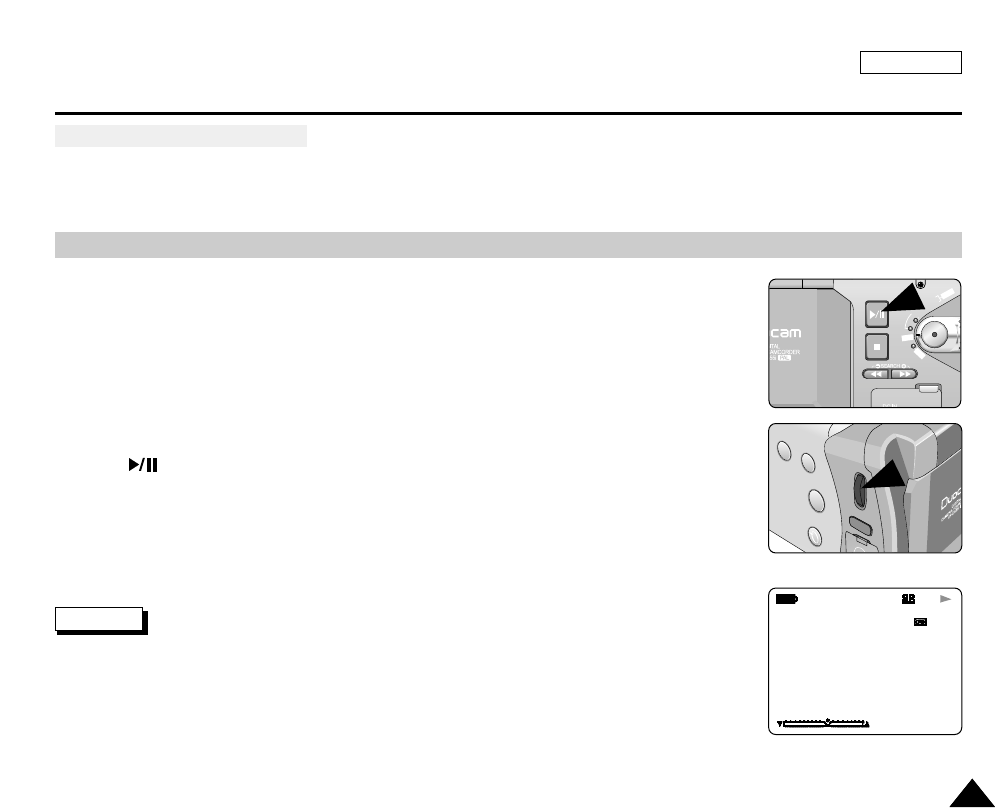
ENGLISH
Preparation
3535
Adjusting the LCD during PLAY
✤ You can adjust the LCD during playback.
✤ The adjustment method is the same as is used while in CAMERA mode. (See page 31)
The Speaker only works in PLAYER mode.
■
When you use the LCD screen for playback, you can hear the recorded sound from
the built-in Speaker.
- Follow the instructions below to decrease or mute speaker volume in PLAYER mode.
- Take the following steps to lower the volume or mute the sound while playing a tape
on the camcorder.
1. Set the device to CAMCORDER and set the Power Switch to PLAYER mode.
2. Press (PLAY/STILL) to play the tape.
3. Once the tape is in play and you hear sound, use the MENU DIAL to adjust the volume.
■
A Volume Level display will appear on the LCD.
Levels may be adjusted from anywhere between 0 to 19. You will not hear
any sound when the volume is set on 0.
■
If you close the LCD while playing, you will not hear sound from the speaker.
Notes
■
When the cable is connected to the A/V jack, you cannot hear sound from the speaker and
cannot adjust the volume.
■
You can hear sound from the speaker by removing the connected cable from the A/V jack
0 : 2 3 : 4 7
5 5 min
1 2 : 0 0 AM
O C T . 1 0 . 2 0 0 3
VOL. [ 1 1 ]
<3-2>
Controlling Sound from the Speaker
FADE
S.SHOW
BLC
REV FWD
MEMORY
TAPE
DELETE
REC
PLAY
OFF
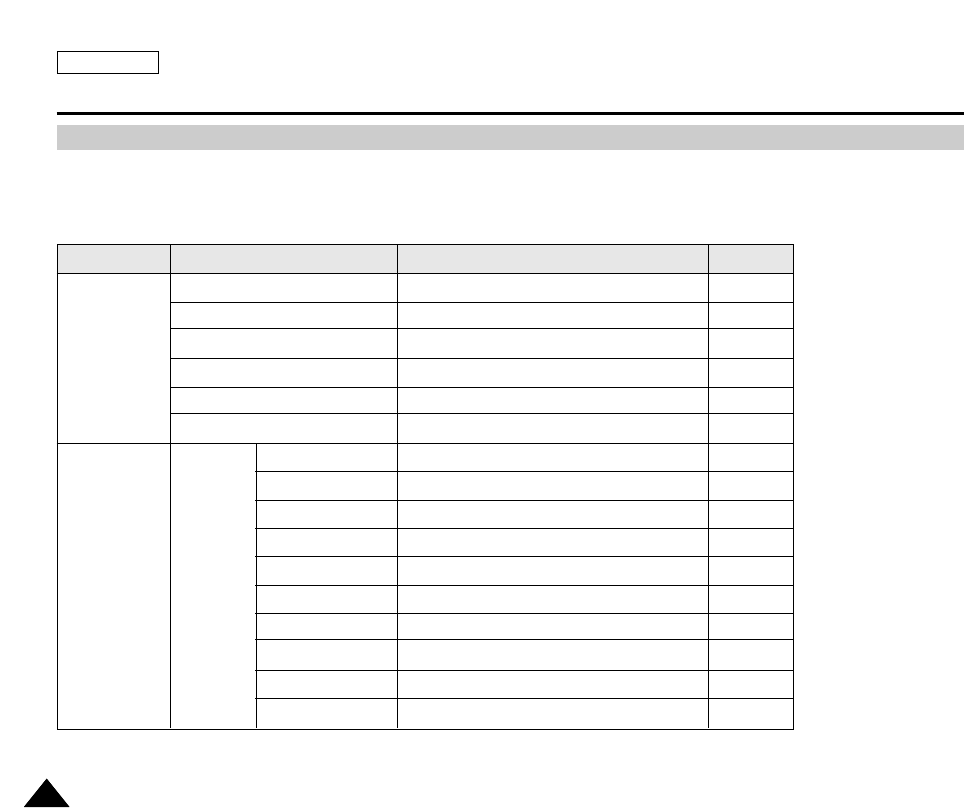
ENGLISH
Functions
3636
✤Use the MENU button to change or select recording settings and Hardware functions.
✤MENU instructions are displayed both on the LCD and the viewfinder. It is easier to manipulate your device using the LCD.
Using MENU
MENU SUB MENU Functions Page
INITIAL
CLOCK SET Setting the Time 42
CAMCORDER RECORD
SET
REC SELECT Selecting the Storage Media for Camcorder mode 51
REC MODE Selecting the Recording Speed 63
EIS Selecting the Image Stabilizing Function 60
D. ZOOM Selecting Digital Zoom in CAMCORDER Mode 59
PROGRAM AE Selecting the PROGRAM AE Function 56
WHT. BALANCE Setting White Balance of CAMCORDER Mode 58
DSE SELECT Setting special effects in CAMCORDER Mode 61
AUDIO MODE Selecting Sound Quality for Recording 64
WIND CUT Removing Screen Noise 65
Selecting AV in/out 78
WL.REMOTE Using the Remote Control 43
REC.LAMP Record Indicator -
BEEP SOUND Play Various Sound Effects -
SHUT. SOUND Sound Effect for the Photo button -
DEMO Demonstration 44
AV IN/OUT
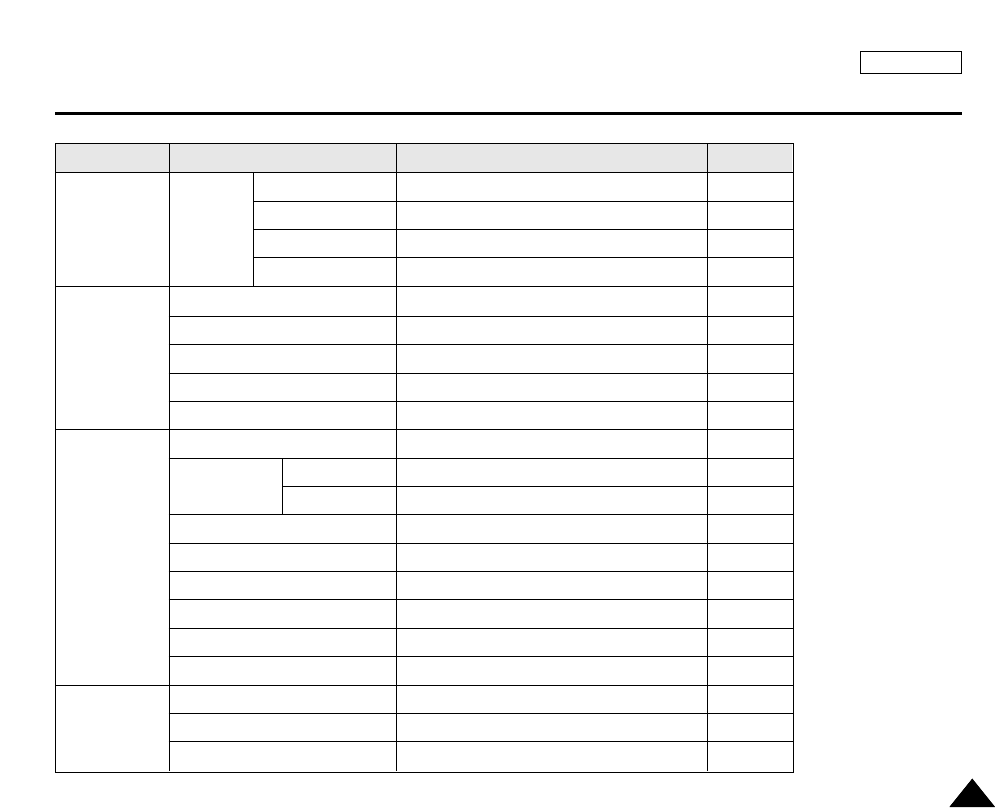
ENGLISH
Functions
3737
MENU SUB MENU Functions Page
CAMCORDER PLAY
SET
PB DSE SELECT Selecting PB DSE(Digital Special Effects) 83
PHOTO SEARCH Searching Pictures recorded in TAPE 74
PHOTO COPY Copying Pictures from TAPE onto the Memory Stick 113
AUDIO SELECT Selecting the Sound Quality of Playback 73
CAMERA
CONT. SHOT Continuous Shot 99
MEMORY
M.PLAY SELECT Selecting Storage Media to MPEG playback 110
PHOTO SET
QUALITY
SIZE
Selecting Image Quality 107
Selecting Image Resolution 108
MPEG4 SIZE Selecting MPEG Resolution 112
PRINT MARK Printing Images 114
PROTECT Preventing Accidental Erasure 115
FILE NO File Naming Options 89
DELETE Deleting Files 116
FORMAT Formatting the Memory Stick 118
FLASH SELECT Selecting Flash Modes 101
WHT. BALANCE Selecting White Balance in CAMERA Mode 102
D. ZOOM Selecting Digital Zoom in CAMERA Mode 97
DSE SELECT Setting special effects in CAMERA mode 103
VIEWER
LCD ADJUST Setting the brightness and Color Tones of the LCD 33
DATE/TIME Setting the Date and Time 45
TV DISPLAY Selecting TV out -
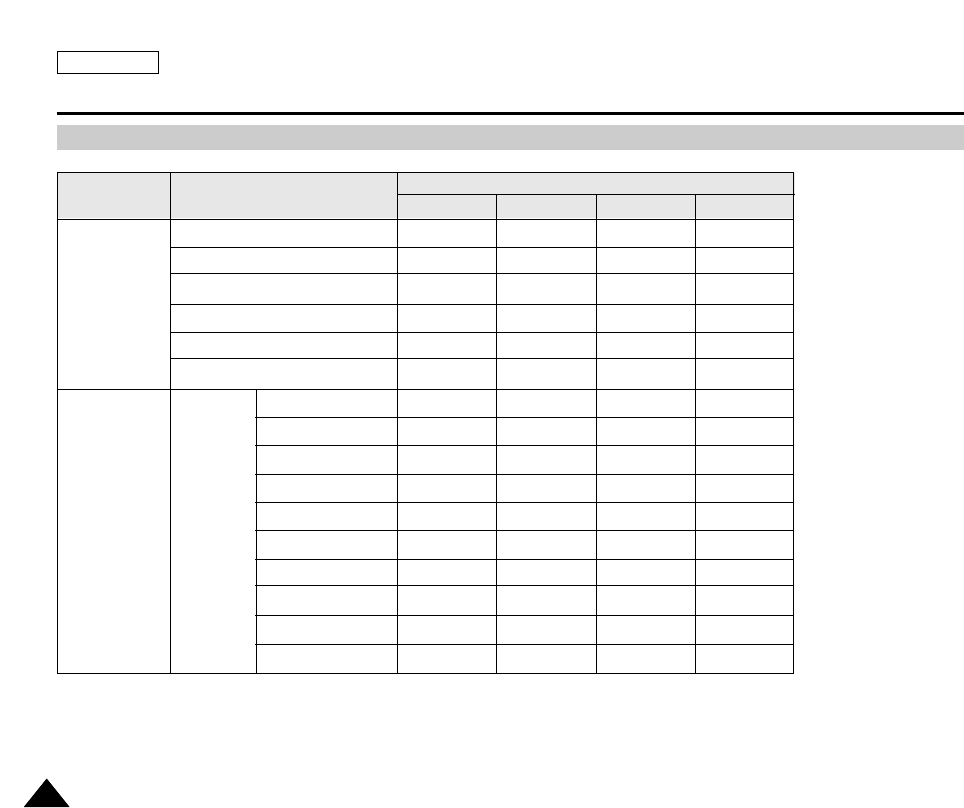
ENGLISH
Functions
3838
Setting menu items
MENU SUB MENU Available mode
CAMCORDER PLAYER MEM.REC MEM.PLAY
✔✔✔✔
✔✔✔✔
✔✔
✔✔✔✔
✔✔✔
✔
✔✔
✔
✔
✔
✔
✔
✔
✔✔
✔✔
✔
INITIAL
CLOCK SET
CAMCORDER RECORD
SET
REC SELECT
REC MODE
EIS
D. ZOOM
PROGRAM AE
WHT. BALANCE
DSE SELECT
AUDIO MODE
WIND CUT
WL.REMOTE
REC.LAMP
BEEP SOUND
SHUT. SOUND
DEMO
AV IN/OUT
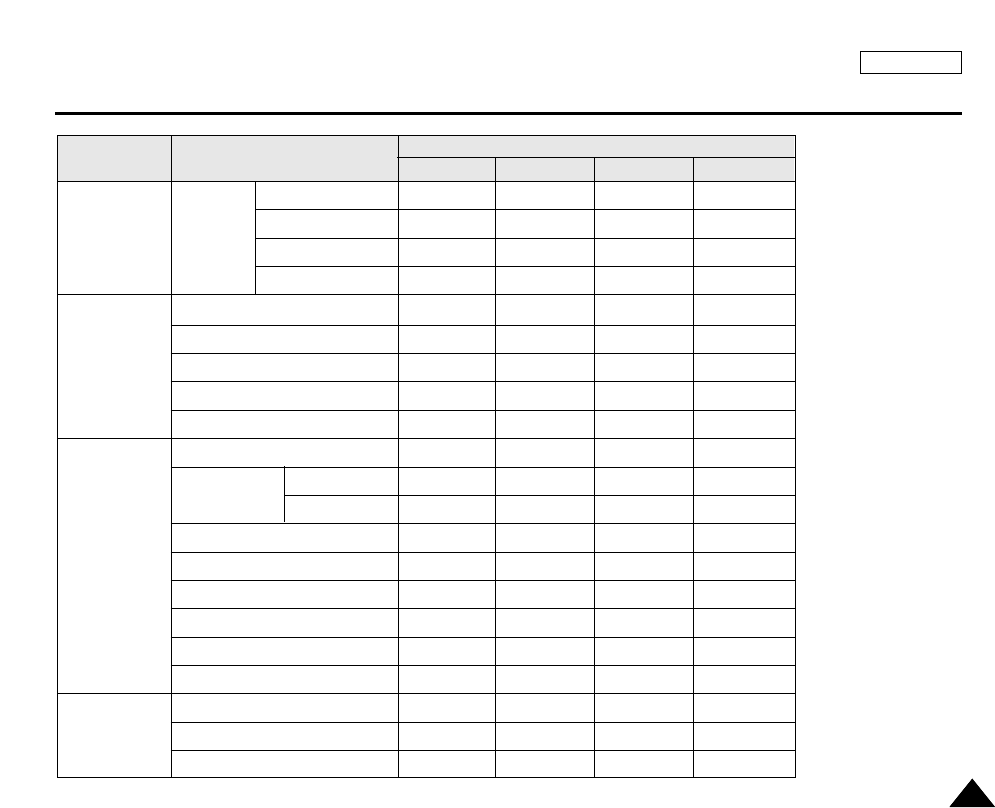
ENGLISH
Functions
3939
MENU SUB MENU Functions
CAMCORDER PLAYER MEM.REC MEM.PLAY
✔
✔
✔
✔
✔
✔
✔
✔
✔
✔✔✔
✔✔
✔
✔
✔
✔
✔✔
✔
✔
✔✔✔✔
✔✔✔✔
✔✔✔✔
CAMCORDER PLAY
SET
PB DSE SELECT
PHOTO SEARCH
PHOTO COPY
AUDIO SELECT
CAMERA
CONT. SHOT
MEMORY
M.PLAY SELECT
PHOTO SET
QUALITY
SIZE
MPEG4 SIZE
PRINT MARK
PROTECT
FILE NO
DELETE
FORMAT
FLASH SELECT
WHT. BALANCE
D. ZOOM
DSE SELECT
VIEWER
LCD ADJUST
DATE/TIME
TV DISPLAY

ENGLISH
Functions
4040
●
Setting the Camcorder to CAMERA or PLAYER Mode and M.REC or M.PLAY Mode
1. Press the MENU button.
2. The MENU OSD is displayed. The cursor ( HIGHLIGHT ) indicates the feature you are
currently adjusting.
3. Use the MENU DIAL to move between items and press the MENU DIAL to select and activate
an item.
4. You can exit Menu mode by pressing the MENU button.
CAMCORDER REC MODE
CAMCORDER SET
RECORD SET
PLAY SET
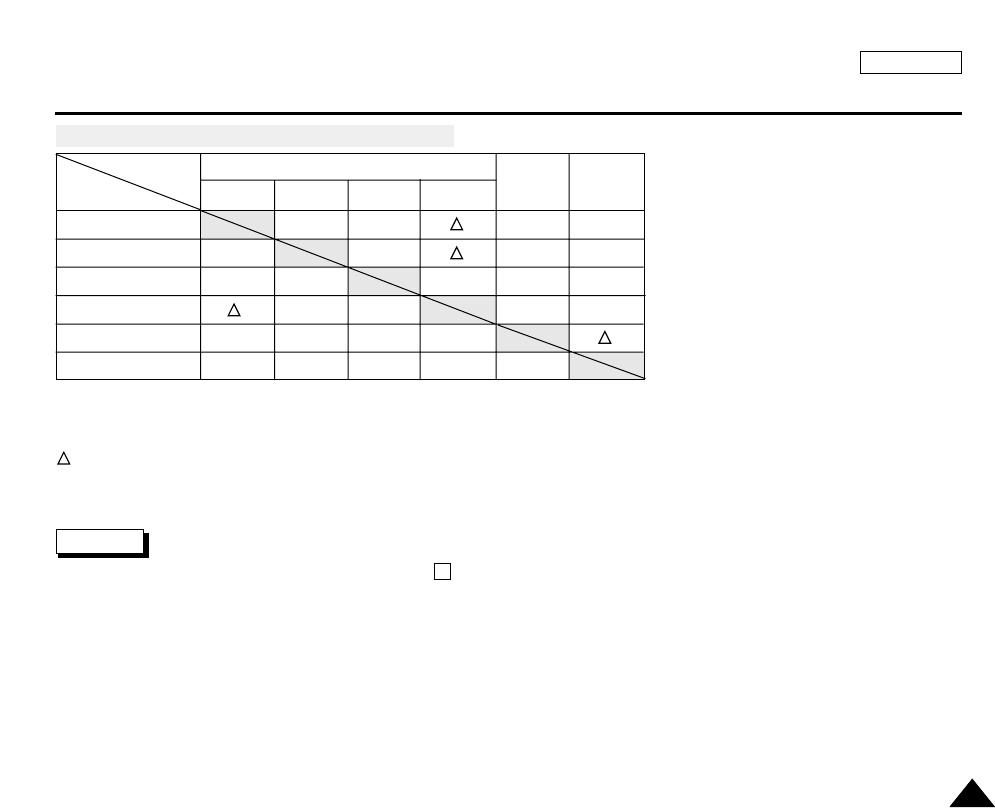
ENGLISH
Functions
4141
O : The requested mode will work in this operating mode.
✕: You can not change the requested mode.
: The operating mode will be released and the requested mode will work.
*: The operating mode will be released and the requested mode will work.
(The data input while operating will be backed up)
Notes
■
When a menu item on the LCD is marked with an , that item cannot be activated.
■
When you select an item that cannot be changed, an error message will be displayed.
●
Availability of Functions in CAMCORDER Mode.
EIS
D.ZOOM
PHOTO
SLOW SHUTTER
Digital Special Effects
NITE PIX
Digital functions
Requested
Mode
Operating
Mode
EIS
OO O
OOO
✕✕ ✕
OOO
D.ZOOM PHOTO
(TAPE)
Digital
special
effects
NITE PIX
OOO
*
O
SLOW
SHUTTER
O
O
O
O
✕
✕O
✕
OO
X
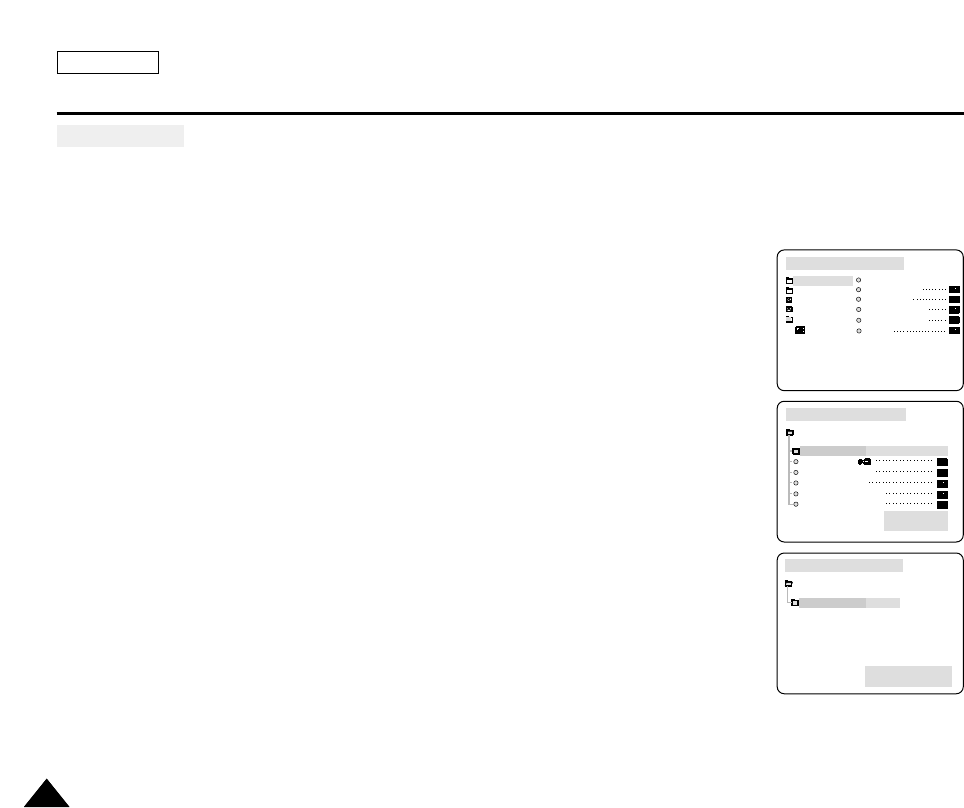
ENGLISH
Functions
4242
●
CLOCK SET
✤CLOCK setup works in CAMCORDER or CAMERA mode and PLAYER, M.PLAY modes.
✤The DATE/TIME is automatically recorded onto the tape and Memory Stick.
Before recording or taking photos, please set the DATE/TIME.
1. Press the MENU button.
■
The menu list will appear.
2. Turn the MENU DIAL to highlight INITIAL and press the MENU DIAL.
3. Use the MENU DIAL to select CLOCK SET from the sub-menu.
4. Press the MENU DIAL to enter SETTING mode.
■
A blinking item indicates the item can be changed. The year will blink first.
5. Using the MENU DIAL, change the year setting.
6. Press the MENU DIAL.
■
The month will blink.
7. Using the MENU DIAL, change the month setting.
8. Press the MENU DIAL.
■
The day will blink.
9. You can set the day, hour and minute following the same procedure for setting the year and
month.
10.Press the MENU DIAL after setting the minutes.
■
The word COMPLETE! will appear, and a few seconds later, the menu screen will
automatically return to the sub menu.
11. To exit, press the MENU button.
CAMCORDER REC MODE
INITIAL CLOCK SET
WL. REMOTE
REC LAMP
BEEP SOUND
SHUT. SOUND
DEMO
CAMCORDER
CAMERA
MEMORY
VIEWER
CAMCORDER REC MODE
INITIAL SET
CLOCK SET
WL.REMOTE
RECORD LAMP
BEEP SOUND
SHUTTER SOUND
DEMONSTRATION
SET TIME!
- - - - - -
- - - - - - - - -
CAMCORDER REC MODE
INITIAL SET
CLOCK SET
1 0 : 0 0 AM
O C T. 1 0 , 2 0 0 3
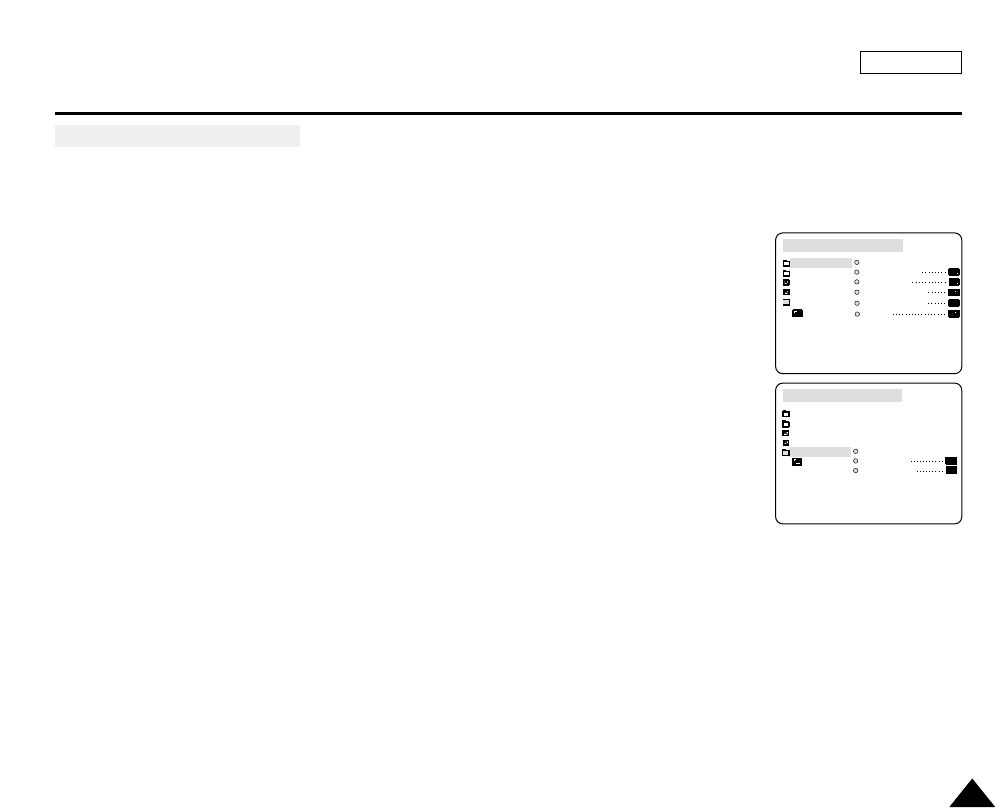
ENGLISH
Functions
4343
●
WL.REMOTE(SCD5000 only)
✤The WL.REMOTE function works in CAMCORDER or CAMERA mode and PLAYER, M.PLAY modes.
✤The WL.REMOTE option allows you to enable or disable the remote control for use in CAMCORDER and CAMERA
modes.
1. Press the MENU button.
■
The menu list will appear.
2. Turn the MENU DIAL to highlight INITIAL and press the MENU DIAL.
3. Use the MENU DIAL to select WL.REMOTE from the sub-menu.
4. Press the MENU DIAL to enable or disable the remote control.
The setting switches between ON/OFF each time you press the MENU DIAL.
5. To exit, press the MENU button.
■
If you set the remote to OFF in the menu and try to use it, the remote control icon will blink
for 3 seconds and disappear on the LCD.
CAMCORDER REC MODE
INITIAL CLOCK SET
WL. REMOTE
REC LAMP
BEEP SOUND
SHUT. SOUND
DEMO
CAMCORDER
CAMERA
MEMORY
VIEWER
CAMCORDER REC MODE
INITIAL
LCD ADJUST
DATE/TIME
TV DISPLAY
CAMCORDER
CAMERA
MEMORY
VIEWER

ENGLISH
Functions
4444
●
DEMONSTRATION
✤Demonstration automatically shows you the major functions that are included with your camcorder so that you may use
them more easily.
✤The DEMONSTRATION function may only be used in the CAMCORDER mode without a tape inserted in the camcorder.
✤The demonstration operates repeatedly until the DEMONSTRATION mode is switched OFF.
1. Set the device to CAMCORDER and set the power switch to RECORD mode mode.
2. Press the MENU button.
■
The menu list will appear.
3. Turn the MENU DIAL to highlight INITIAL.
4. Select DEMONSTRATION from the submenu and press the MENU DIAL.
5. To activate the DEMONSTRATION, set DEMONSTRATION to ON.
■
Press the menu button to quit the menu.
■
The demonstration will begin.
6. To end the DEMONSTRATION, set the DEMONSTRATION to OFF.
Notes
■
The DEMONSTRATION function only works when there is no TAPE installed.
■
The DEMONSTRATION mode is automatically activated when the camcorder is left idle for more than 10 minutes after
switching to CAMCORDER mode (when no tape is inserted in the camcorder).
■
If you press other buttons (FADE, BLC, PHOTO, EASY) during the DEMONSTRATION mode,
the DEMONSTRATION stops temporarily and resumes 10 minutes later if you do not operate any other functions.
CAMCORDER REC MODE
INITIAL CLOCK SET
WL. REMOTE
REC LAMP
BEEP SOUND
SHUT. SOUND
DEMO
CAMCORDER
CAMERA
MEMORY
VIEWER
CAMCORDER REC MODE
INITIAL SET
CLOCK SET
WL.REMOTE
RECORD LAMP
BEEP SOUND
SHUTTER SOUND
DEMONSTRATION
SET TIME!
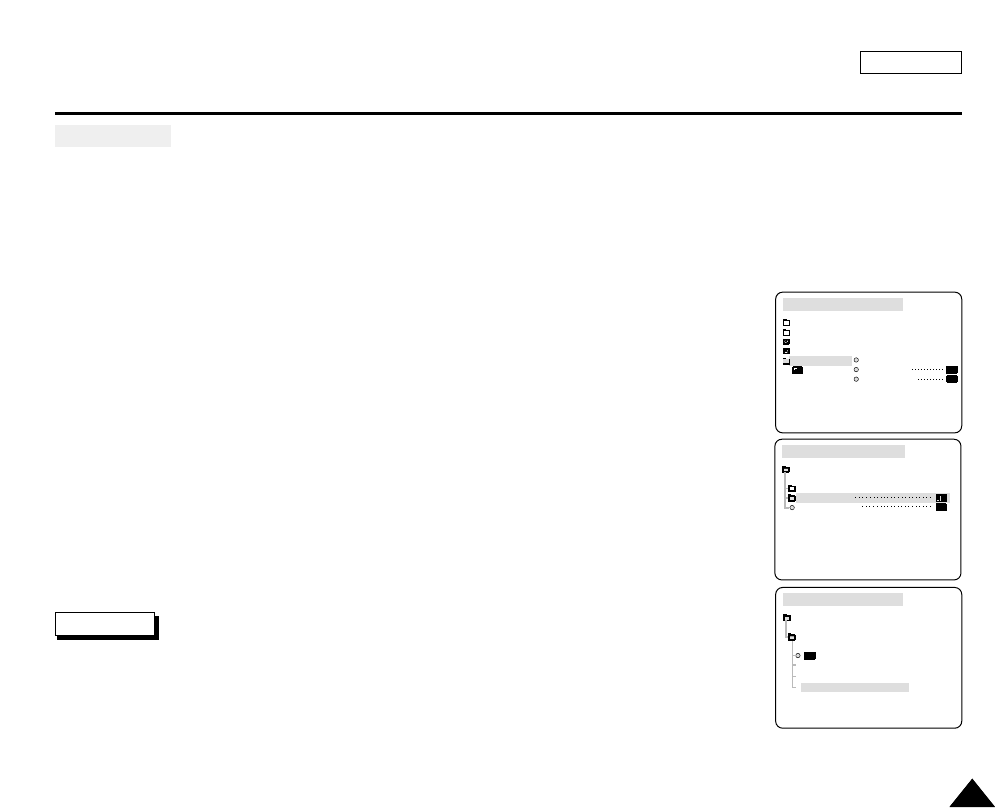
ENGLISH
Functions
4545
●
DATE/TIME
✤The DATE/TIME function works in CAMCORDER or CAMERA mode and PLAYER, M.PLAY modes.
✤The date and time are automatically recorded on a special data area of the tape.
1. Press the MENU button.
■
The menu list will appear.
2. Turn the MENU DIAL to highlight VIEWER and press the MENU DIAL.
3. Turn the MENU DIAL to highlight DATE/TIME.
4. Press the MENU DIAL to select the sub-menu.
5. Using the MENU DIAL, select DATE/TIME mode.
■
You can choose to display - OFF, DATE, TIME, DATE/TIME
- OFF
- DATE only
- TIME only
- DATE & TIME
■
To return to the previous menu, highlight the DATE/TIME in the middle and press the MENU
DIAL.
6. To exit, press the MENU button.
Notes
■
The DATE/TIME is not affected by the OSD ON/OFF (DISPLAY) button.
■
The DATE/TIME will read “- - -” in the following conditions.
- During playback of a blank section of a tape.
- If the tape was recorded before setting the DATE/TIME in the Camera’s memory.
- When the lithium battery becomes weak or dead.
■
Before you can use the DATE/TIME function, you must set the Clock.
See CLOCK SET on page 37.
CAMCORDER REC MODE
VIEWER SET
LCD ADJUST
DATE / TIME
TV DISPLAY
CAMCORDER REC MODE
INITIAL
LCD ADJUST
DATE/TIME
TV DISPLAY
CAMCORDER
CAMERA
MEMORY
VIEWER
CAMCORDER REC MODE
DATE / TIME
VIEWER SET
DATE
TIME
DATE & TIME

ENGLISH
Functions
4646
●
TV DISPLAY
✤The TV DISPLAY function works in CAMCORDER or CAMERA mode and PLAYER, M.PLAY modes.
✤You can select the output path of the OSD (On Screen Display).
■
OFF: The OSD appears on the LCD screen only.
■
ON: The OSD appears on the LCD screen, EVF and TV.
■
Use the DISPLAY button located on the left side of the camcorder to turn ON/OFF all of the OSD displayed on the
LCD/EVF/TV.
1. Set the Power switch to RECORD, PLAYER, or M.PLAY mode.
2. Press the MENU button.
■
The menu list will appear.
3. Turn the MENU DIAL to highlight VIEWER and press the MENU DIAL.
4. Select TV DISPLAY mode from the list, press the ENTER button.
■
The DISPLAY mode switches between ON/OFF with each push.
5. To exit, press the MENU button.
CAMCORDER REC MODE
VIEWER SET
LCD ADJUST
DATE / TIME
TV DISPLAY
CAMCORDER REC MODE
INITIAL
LCD ADJUST
DATE/TIME
TV DISPLAY
CAMCORDER
CAMERA
MEMORY
VIEWER

ENGLISH
Functions
4747
✤The EASY mode allows a beginner to easily make good recordings.
■
The EASY mode only operates in CAMCORDER and CAMERA modes.
1. Set the Power Switch to RECORD mode.
2. By pressing the EASY button, all functions on the camera will be set to OFF and
the recording settings will be set to the following basic modes:
■
Battery level, recording mode, counter, DATE/TIME, and EIS ( ) will be displayed.
■
The word “EASY.Q” will appear on the LCD at the same time.
However, the DATE/TIME will only be seen if it has been previously set. (See page 51)
3. Press the START/STOP or PHOTO button to start recording.
■
Recording will begin using the basic automatic settings.
4. Pressing the EASY button again EASY mode off.
■
The EASY function will not turn off when you are recording.
■
The camera will return to the settings that were set prior to activating EASY mode.
Notes
■
In EASY mode, certain functions are not available, such as MENU, FADE, BLC, MF/AF.
- If you want to use these functions, you must first turn EASY mode off.
■
The EASY mode settings are deleted when the battery pack is uninstalled from the camcorder and
therefore, they must be reset when a battery pack has been replaced.
EASY Mode (for Beginners)
0 : 0 0 : 0 0
1 0 : 0 0 AM
O C T . 1 0 , 2 0 0 3
STBY
EASY
5 5 min
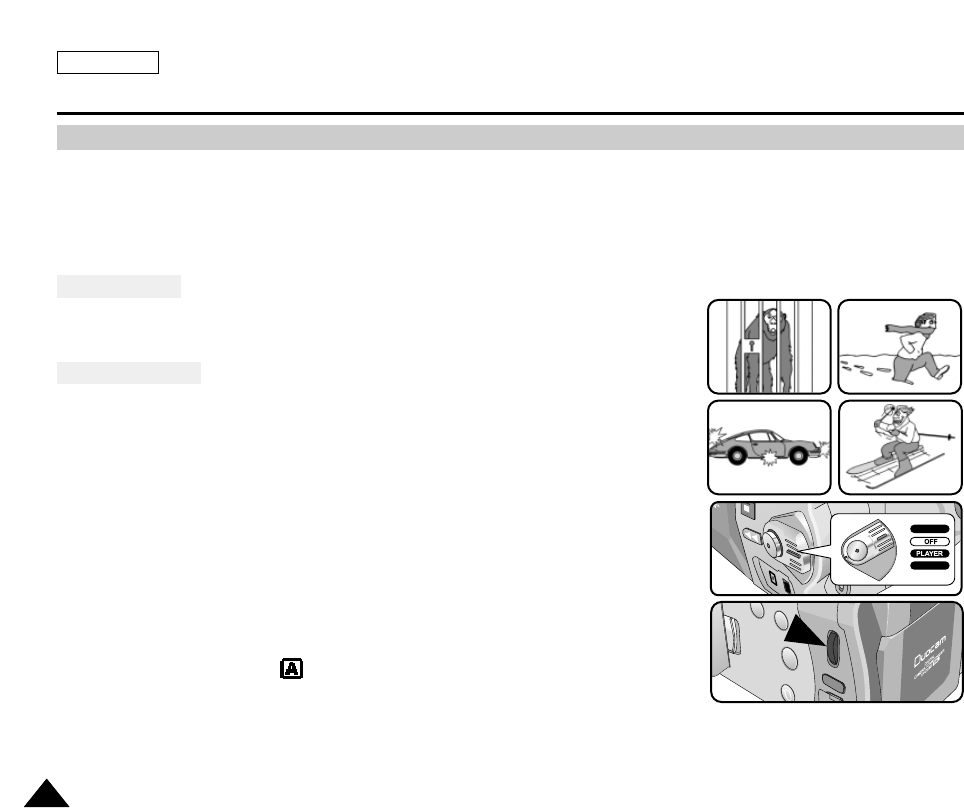
ENGLISH
Functions
4848
✤The MF/AF function works in CAMCORDER and CAMERA modes.
✤In most situations, it is better to use the automatic focus
feature, as it enables you to concentrate on the creative side of your recording.
✤Manual focusing may be necessary under certain conditions that make automatic focusing difficult and/or unreliable.
Auto Focusing
✤In CAMCORDER Mode, turning on the device will set it to automatic focus . In
CAMERA Mode, pressing the Photo Button halfway down will set the focus.
Manual Focusing
✤In the following cases you may obtain better results by adjusting the focus manually.
a. A picture containing several objects, some close to the camcorder,
others further away.
b. A person enveloped in fog or surrounded by snow.
c. Very shiny or glossy surfaces like a car.
d. People or objects moving constantly or quickly like an athlete or a crowd.
1. Set the Power Switch to RECORD mode.
2. Press the MF Button.
■
MF Icon is displayed on the LCD screen.
3. Turn the MENU DIAL up or down until the object is in focus.
■
Zoom out a little if focusing is difficult.
4. To return to AF(Auto Focus: ), press the MF Button again.
MF/AF (Manual Focus/Auto Focus)
RECORD
M.PLAY
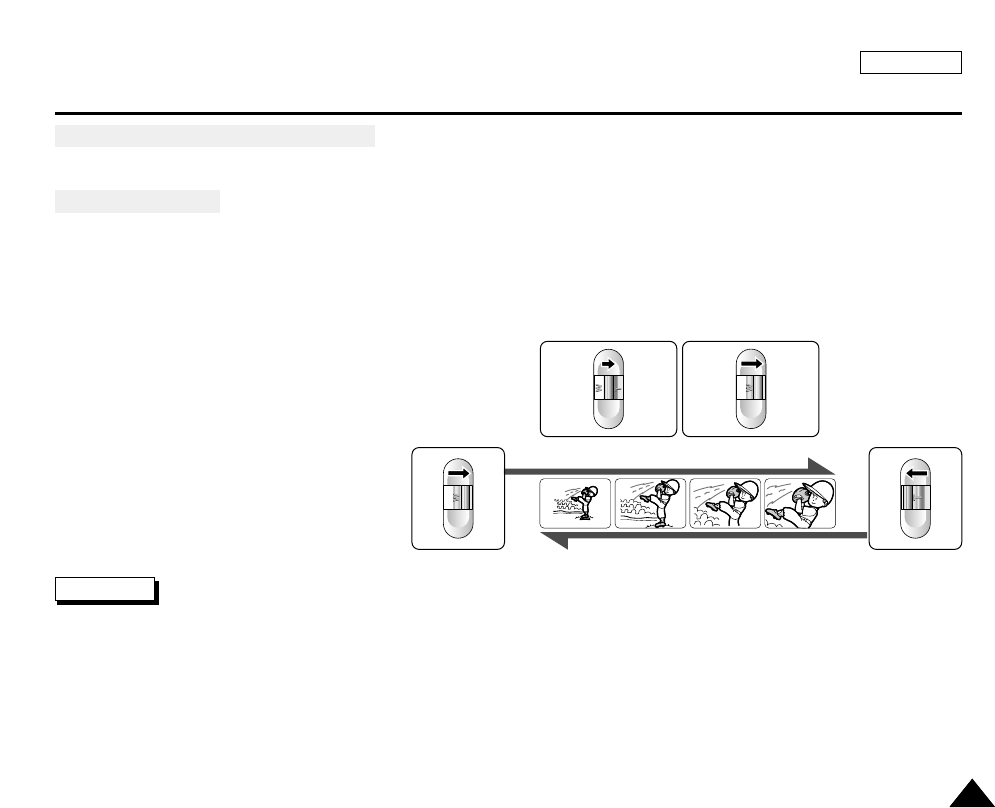
ENGLISH
Functions
4949
Zooming In and Out with DIGITAL ZOOM
✤The Zoom works in CAMCORDER and CAMERA modes.
Zooming In and Out
✤Zooming is a recording technique that lets you change the size of the subject in a scene.
For more professional looking recordings, do not use the zoom function too often.
✤You can zoom using variable zoom speeds.
✤Use these features for different shots. Please note that over-use
of the zoom feature can lead to unprofessional looking results and a reduction of battery usage time.
1. Move the zoom lever slowly for
a gradual zoom, move it faster for
a high-speed zoom.
Your zooming can be monitored on the OSD.
2. T(Telephoto) side: Subject appears closer.
3. W(Wide angle) side: Subject appears
farther away.
Note
You can record a subject that is a minimum of 1 m (about 2.65 feet) away from the lens surface in the TELE position,
or about 10 mm (about 0.5 inch) away in the WIDE position.
TELE
WIDE
1-1 1-2
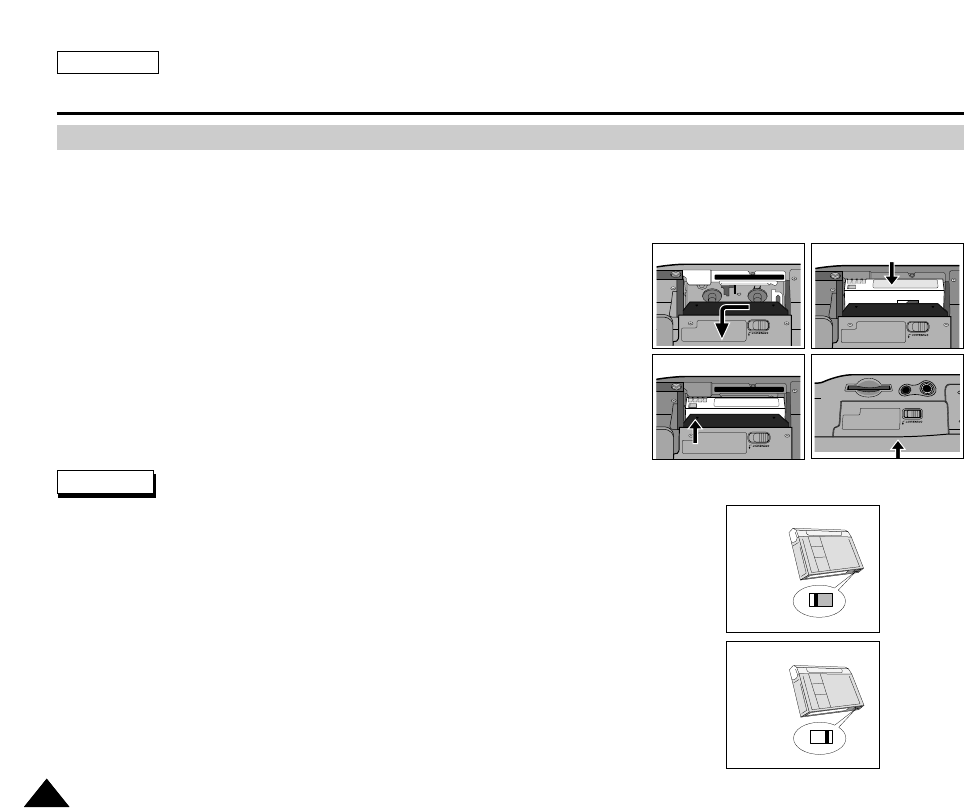
ENGLISH
Using the CAMCORDER - Basic Recording
5050
Inserting and Ejecting a Cassette
✤When inserting a tape or closing the cassette holder, do not apply excessive force.
This may cause a malfunction.
✤Do not use any tapes other than Mini DV cassettes.
1. Connect a power source. Slide the TAPE OPEN/EJECT switch and open
the cassette door.
- The cassette holding mechanism rises automatically.
2. Insert a tape into the cassette holder with the tape window facing outward and
the protection tab toward the top.
3. Press the area labelled PUSH on the cassette holding mechanism until
it clicks into place.
- The cassette is loaded automatically.
4. Close the cassette door.
- Close the door completely until you can hear a “click”.
Notes
When you have recorded something that you wish to keep, you can protect it so
that it will not be accidentally erased.
a. Protecting a Tape :
Push the safety tab on the cassette so that the hole is uncovered.
b. Removing the protection from a tape :
If you no longer wish to keep the recording on the cassette, push the write-protect tab
back so that it covers the hole.
•How to Stire a Tape
a. Avoid places with magnets or magnetic interference.
b. Avoid humidity and dust prone places.
c. Keep the tape in an upright position and avoid storing it in direct sunlight.
d. Avoid dropping or knocking your tapes.
DO NOT PUSH IN THE COMPARTMENT
1
DO NOT PUSH IN THE COMPARTMENT
3
2
4
a. SAVE
push
b. REC

ENGLISH
Using the CAMCORDER - Basic Recording
5151
To select the CAMCORDER mode
✤You can select either a tape or the Memory Stick as the storage media for motion clips.
✤Use M.Play mode to view the motion clips stored on the Memory Stick.
1. Set the device to CAMCORDER and set the power switch to RECORD mode.
2. Press the MENU button.
■
The menu list will appear.
3. Turn the MENU DIAL highlight to CAMCORDER and press the MENU DIAL.
■
The sub-menu list will appear.
4. Select RECORD SET from the sub-menu and press the MENU DIAL.
5. Turn the MENU DIAL to activate REC SELECT, press the MENU DIAL.
■
CAMCORDER mode toggles between TAPE and MEMORY with each press.
6. The menu list will disappear
CAMCORDER REC MODE
CAMCORDER SET
RECORD SET
PLAY SET
CAMCORDER REC MODE
CAMCORDER SET
RECORD SET
REC SELECT
REC MODE
EIS
D. ZOOM
PROGRAM AE
WHT. BALANCE
TAPE
SP
CAMCORDER REC MODE
INITIAL
RECORD SET
PLAY SET
CAMCORDER
CAMERA
MEMORY
VIEWER
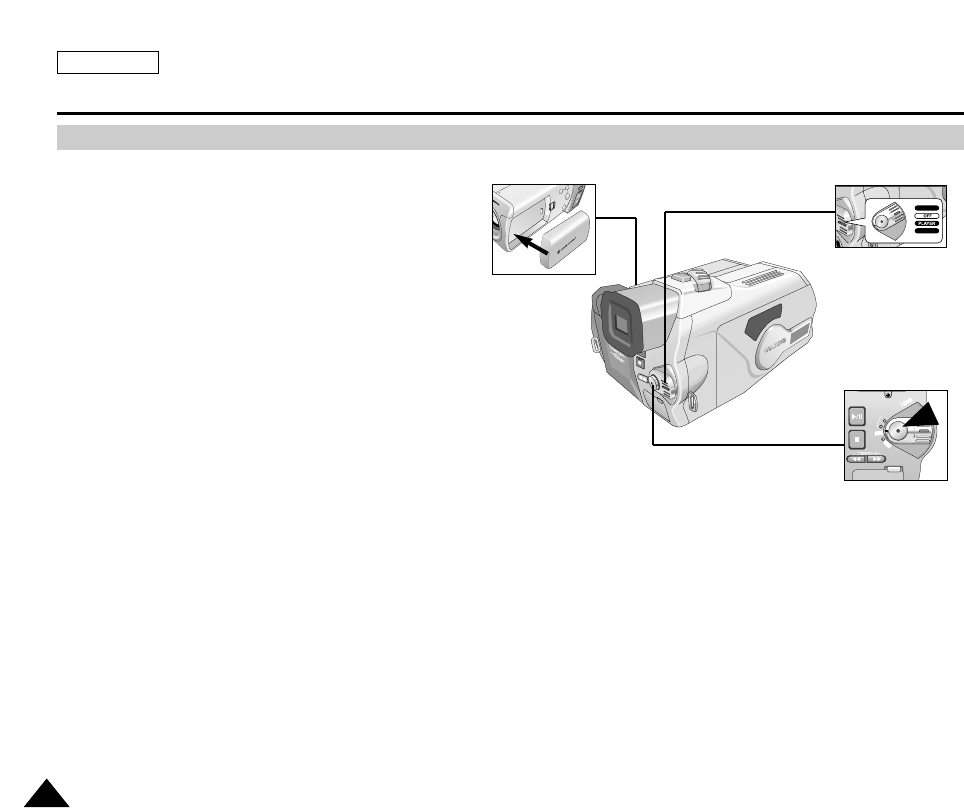
ENGLISH
Using the CAMCORDER - Basic Recording
5252
Making Your First Recording
1. Connect a Power source to the camcorder.
(See page 27)
(A battery pack or the AC power adapter)
■
Insert a cassette. (See page 50)
2. Set the device to CAMCORDER and set the power
switch to CAMCORDER mode.
■
Open the LCD monitor.
■
If the protection tab of the cassette is open, the
words STOP and PROTECTION! will be displayed.
■
Make sure the image you want to record appears
on the LCD monitor or viewfinder.
■
Make sure the battery level indicates that there is
enough remaining power for your expected
recording time.
3. To start recording, press the START/STOP button.
■
REC is displayed on the LCD.
To stop recording, press the START/STOP button
again.
■
STBY is displayed on the LCD.
3
2
FADE
S.SHOW
BLC
REV FWD
MEMORY
T
APE
DELETE
REC
PLA
Y
OFF
RECORD
M.PLAY
1
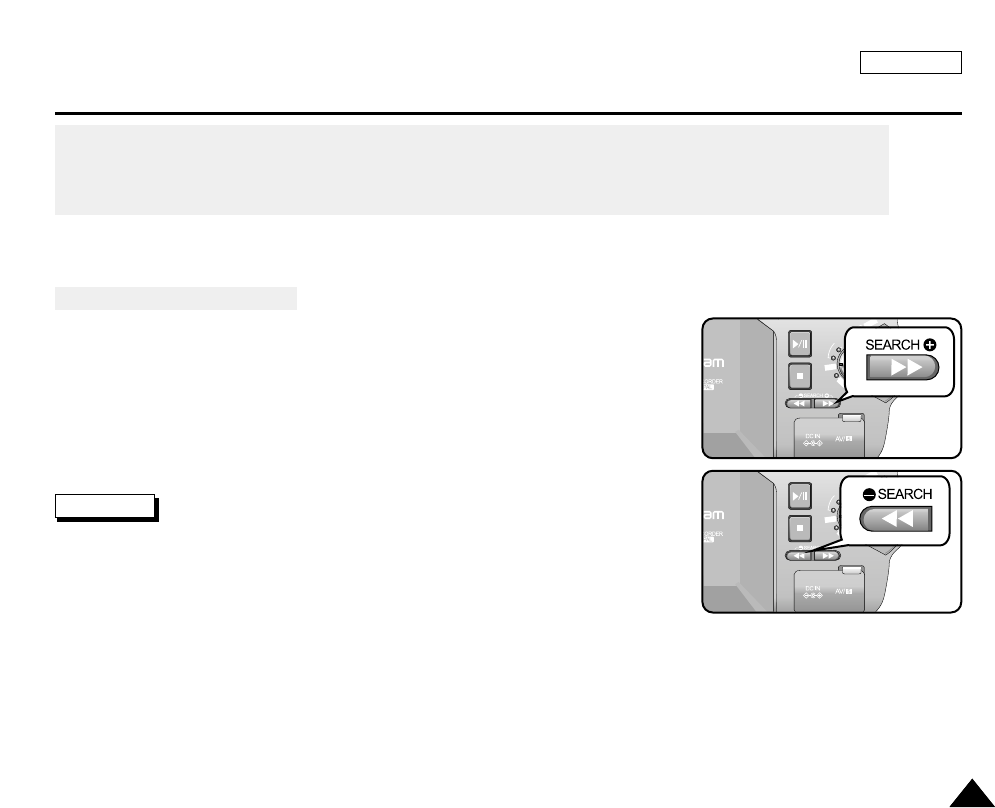
ENGLISH
Using the CAMCORDER - Basic Recording
5353
When a cassette is loaded and the camcorder is left in the STBY mode for more than 5 minutes without being used,
it will automatically turn off.
To use it again, push the START/STOP button or set the Power switch to OFF and then back to CAMERA.
This Auto Power Off feature is designed to save battery power.
Record Search (REC SEARCH)
✤You can view a recording using the REC SEARCH +, -- function in STBY mode.
REC SEARCH -- enables you to play the recording backwards and
REC SEARCH + enables you to play it forwards, for as long as you keep each
button pressed down.
✤If you press the REC SEARCH -- button in STBY mode, your camcorder will play
in reverse for 3 seconds and return to the original position automatically.
Note
Mosaic shaped distortion may appear on the screen while in Record Search mode.
FAD E
S.SHOW
BLC
REV FWD
MEMORY
TAPE
DELETE
REC
PLAY
OFF
FAD E
S.SHOW
BLC
REV FWD
MEMORY
TAPE
DELETE
REC
PLAY
OFF
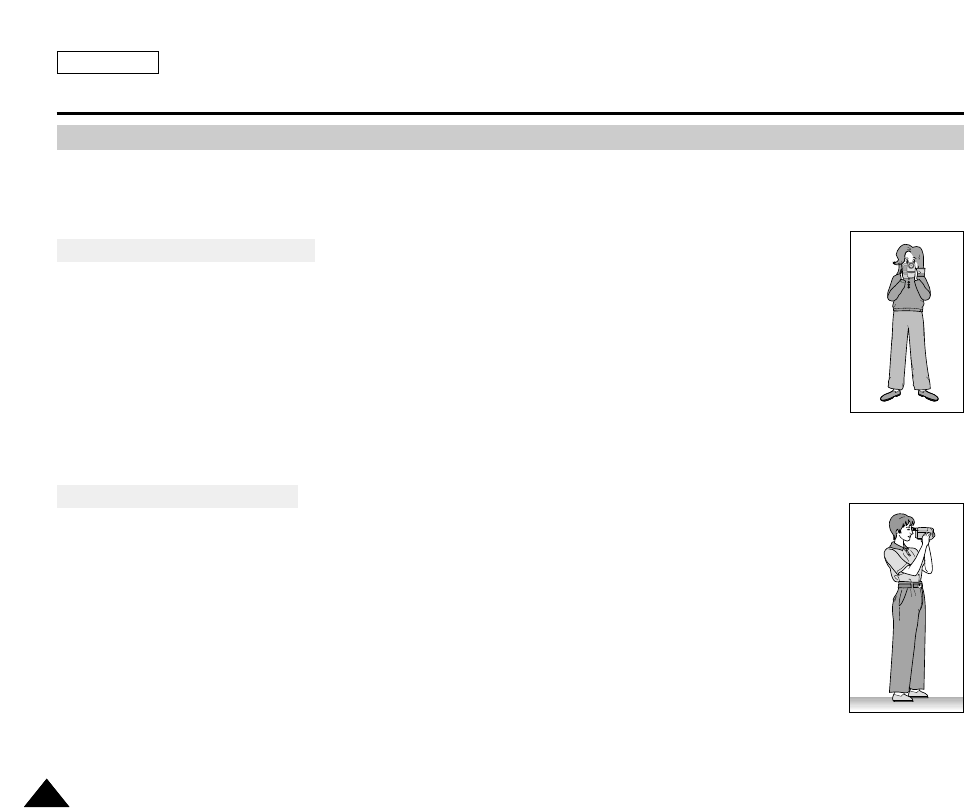
ENGLISH
Using the CAMCORDER - Basic Recording
5454
✤When recording, it is very important to hold the camcorder correctly.
✤Fix the LENS cap firmly by clipping it to the hand strap. (refer to the diagram)
Recording with the LCD Monitor
1. Hold the camcorder firmly using the hand strap.
2. Place your right elbow against your side.
3. Place your left hand under or beside the LCD to support and adjust it.
Do not touch the built-in microphone.
4. Choose a comfortable, stable position for the shots that you are taking.
You can lean against a wall or on a table for greater stability.
Do not forget to breathe gently.
5. Use the LCD frame as a guide to determine the horizontal plane.
6. Whenever possible, use a tripod.
Recording with the Viewfinder
1. Hold the camcorder firmly using the hand strap.
2. Place your right elbow against your side.
3. Place your left hand under the camcorder to support it.
Be sure not to touch the built-in microphone.
4. Choose a comfortable, stable position for the shots that you are taking.
You can lean against a wall or on a table for greater stability.
Do not forget to breathe gently.
5. To view an object through the viewfinder, pull it out until you hear a ‘click’sound.
Pulling with excessive force may cause damage to the viewfinder.
6. Place your eye firmly against the viewfinder eyecup.
7. Use the viewfinder frame as a guide to determine the horizontal plane.
8. Whenever possible, use a tripod.
Hints for Stable Image Recording
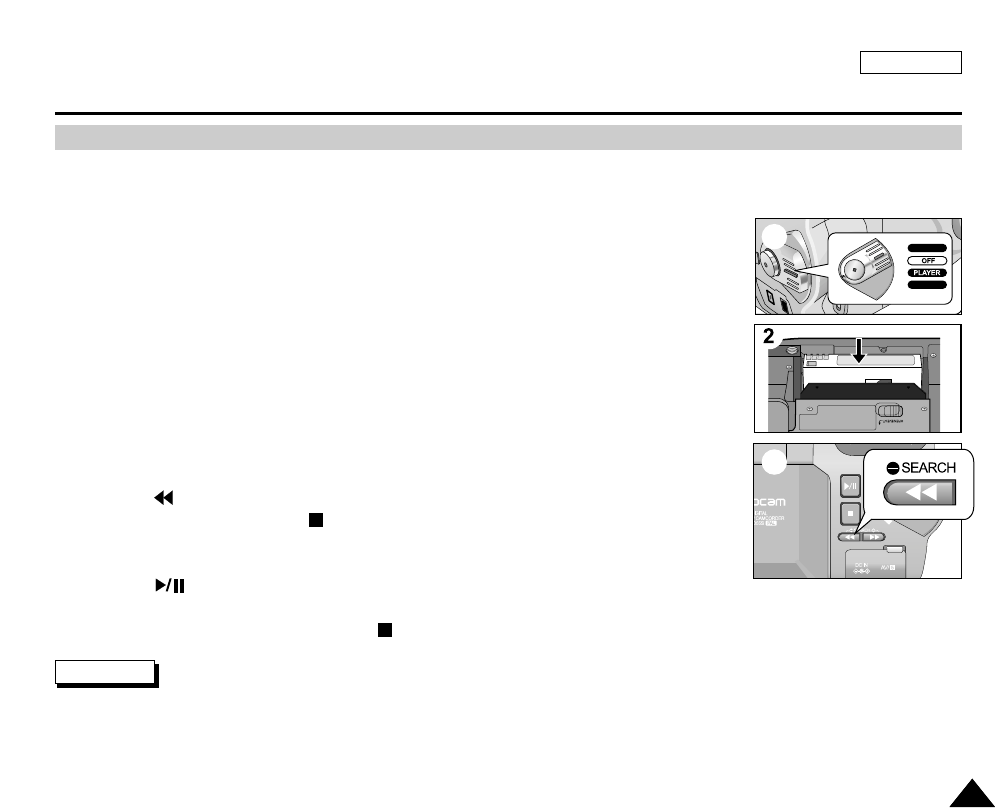
ENGLISH
Using the CAMCORDER - Basic Recording
5555
✤You can monitor the playback picture on the LCD monitor.
✤Make sure that the battery pack is in place.
1. Set the device to CAMCORDER and Set the Power Switch to PLAYER mode.
2. Insert the tape you wish to view. (See page 27)
3. Open the LCD screen.
Adjust the angle of the LCD screen and set the brightness or color if necessary.
4. Press the (REW) button to rewind the tape to the starting point.
■
To stop rewinding, press the (STOP) button.
■
The camcorder stops automatically after rewinding is complete.
5. Press the (PLAY/STILL) button to start the playback.
■
You can view the pictures you recorded on the LCD.
■
To stop the PLAY operation, press the (STOP) button.
Notes
■
You can also view the picture on a TV screen, after connecting the camcorder to a TV or VCR. (See page 68)
■
Various functions are available in Playback mode. (See page 70)
Playing Back a Tape You Have Recorded on the LCD
FADE
S.SHOW
BLC
REV FWD
MEMORY
T
APE
DELETE
REC
PLAY
OFF
RECORD
M.PLAY
1
4
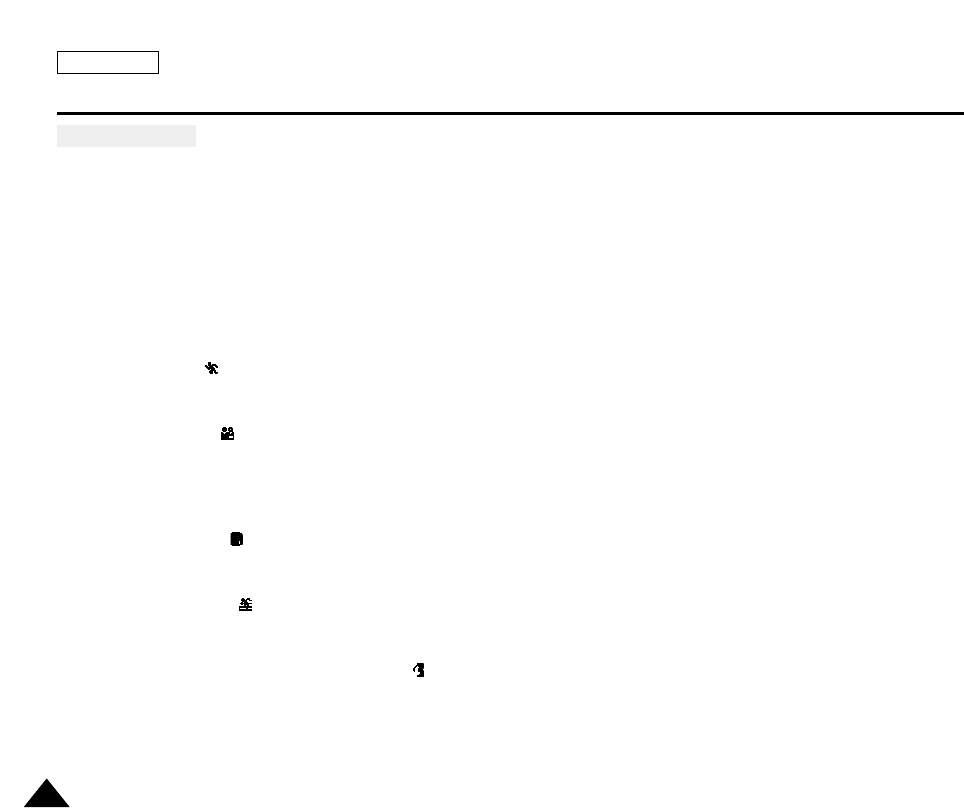
ENGLISH
Using the CAMCORDER - Advance Recording
5656
●
PROGRAM AE
✤The PROGRAM AE function works in CAMCORDER mode only.
✤PROGRAM AE mode allows you to adjust shutter speeds and apertures to suit different recording conditions.
✤It gives you creative control over the depth of field.
■
AUTO Mode
- Auto balance between the subject and the background.
- To be used in normal conditions.
- The shutter speed automatically varies from 1/60 to 1/250 per second, depending on the scene.
■
SPORTS Mode ( )
- For recording people or objects which are moving quickly.
■
PORTRAIT Mode ( )
- For focusing on the background of a subject, when the background is out of focus.
- PORTRAIT mode is most effective when used outdoors.
- The shutter speed automatically varies from 1/60 to 1/1000 per second.
■
SPOTLIGHT Mode ( )
- For proper recording when there is only light on the subject and not the rest of the picture.
■
SAND/SNOW Mode ( )
- For recording when people or objects are darker than the background because of reflected light from sand or snow.
■
High S. SPEED(High Shutter Speed) Mode ( )
- For recording fast-moving subjects such as players in golf or tennis games.
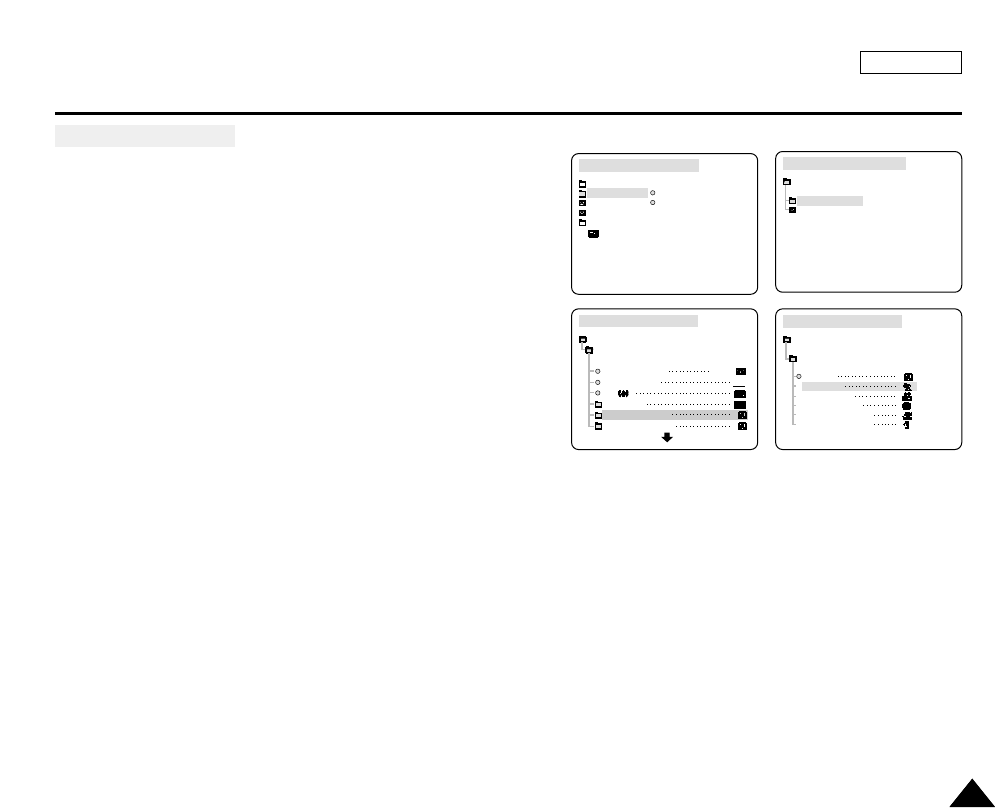
ENGLISH
Using the CAMCORDER - Advance Recording
5757
Setting PROGRAM AE
1. Press the MENU button.
■
The menu list will appear.
2. Turn the MENU DIAL to highlight CAMCORDER and press the
MENU DIAL.
3. Select PROGRAM AE from the sub-menu.
4. Press the MENU DIAL to enter the sub-menu.
5. Using the MENU DIAL, select one of the PROGRAM AE modes.
■
Press the MENU DIAL to confirm the Program AE mode you
have selected.
6. To exit, press the MENU button.
CAMCORDER REC MODE
PROGRAM AE
AUTO
SPORTS
PORTRAIT
SPOTLIGHT
SAND / SNOW
HIGH S. SPEED
RECORD SET
CAMCORDER REC MODE
CAMCORDER SET
RECORD SET
PLAY SET
CAMCORDER REC MODE
CAMCORDER SET
RECORD SET
REC SELECT
REC MODE
EIS
D. ZOOM
PROGRAM AE
WHT. BALANCE
TAPE
SP
CAMCORDER REC MODE
INITIAL
RECORD SET
PLAY SET
CAMCORDER
CAMERA
MEMORY
VIEWER

ENGLISH
Using the CAMCORDER - Advance Recording
5858
●
WHT. BALANCE (WHITE BALANCE) - CAMCORDER Mode
✤The WHITE BALANCE function in CAMCORDER mode is a recording function that
preserves the unique color of the object under any recording conditions.
✤You may select the appropriate WHITE BALANCE mode to obtain high quality color in the
image.
■
AUTO ( ) : This mode is generally used to control the WHITE BALANCE automatically.
■
HOLD ( ) : This fixes the current WHITE BALANCE value.
■
INDOOR ( ) : This controls the WHITE BALANCE according to indoor ambience.
■
OUTDOOR ( ) : This controls the WHITE BALANCE according to outdoor ambience.
1. Set the camcorder to CAMERA mode.
2. Press the MENU button.
■
The menu list will appear.
3. Turn the MENU DIAL to highlight CAMCORDER and press the MENU DIAL.
4. Select WHT.BALANCE from the submenu.
5. Press the ENTER button to enter the sub-menu.
6. Using the MENU DIAL, select the WHITE BALANCE function you wish to use.
■
Press the ENTER button to confirm the WHITE BALANCE function you have selected.
7. To exit, press the MENU button.
Notes
■
While setting NITE PIX to ON, the WHT.BALANCE function does not work.
■
The WHT.BALANCE function will not operate in EASY mode.
■
Turn the Digital Zoom off (if necessary) to set a more accurate White Balance.
■
If you have set the White Balance and the lighting conditions change, reset the White Balance.
■
For normal outdoor recording, setting the White Balance to AUTO may provide the best results.
CAMCORDER REC MODE
CAMCORDER SET
RECORD SET
REC SELECT
REC MODE
EIS
D. ZOOM
PROGRAM AE
WHT. BALANCE
TAPE
SP
CAMCORDER REC MOD
INITIAL
RECOR
PLAY
CAMCORDER
CAMERA
MEMORY
VIEWER
CAMCORDER REC MODE
CAMCORDER SET
RECORD SET
PLAY SET
CAMCORDER REC MODE
INITIAL
RECORD SET
PLAY SET
CAMCORDER
CAMERA
MEMORY
VIEWER
CAMCORDER REC MODE
AUTO
HOLD
WHT. BALANCE
INDOOR
OUTDOOR
RECORD SET

ENGLISH
Using the CAMCORDER - Advance Recording
5959
Digital Zoom in CAMCORDER Mode
✤Zooming more than 10x is achieved digitally.
✤The picture quality may deteriorate depending on how
much you zoom in on the subject.
✤We recommend that you use the EIS feature with DIGITAL ZOOM for picture stability. (See
page 45)
1. Set the power switch to CAMCODER or CAMERA mode.
2. Press the MENU button.
■
The menu list will appear.
3. Turn the MENU DIAL to CAMCORDER and press the MENU DIAL.
4. Select RECORD SET from the sub-menu and press the MENU DIAL.
5. Select D.ZOOM from the sub-menu.
6. Press the MENU DIAL to setup the 100x, 200x, 400x, 800x digital zoom function or
to turn the feature OFF.
7. To exit, press the MENU button.
CAMCORDER REC MODE
CAMCORDER SET
RECORD SET
REC SELECT
REC MODE
EIS
D. ZOOM
PROGRAM AE
WHT. BALANCE
TAPE
SP
CAMCORDER REC MODE
DSE SELECT
ART
MOSAIC
SEPIA
RECORD SET
NEGA
MIRROR
BLK&WHT
CAMCORDER REC MODE
CAMCORDER SET
RECORD SET
PLAY SET
CAMCORDER REC MODE
INITIAL
RECORD SET
PLAY SET
CAMCORDER
CAMERA
MEMORY
VIEWER
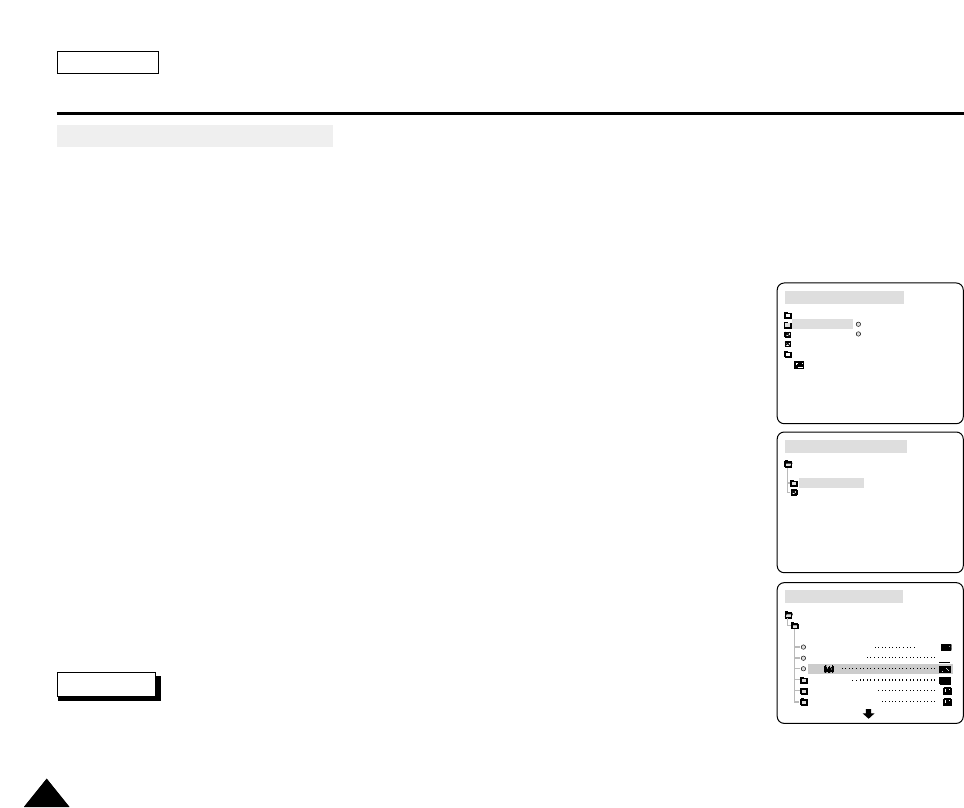
ENGLISH
Using the CAMCORDER - Advance Recording
6060
●
EIS (Electronic Image Stabilizer)
✤The EIS function works in CAMCORDER mode only.
✤EIS (Electronic Image Stabilizer) is a function that compensates for any shaking or hand movement while holding the
camcorder (within reasonable limits).
✤It provides more stable pictures when:
■
Recording with the zoom
■
Recording a small object close-up
■
Recording and walking at the same time
■
Recording through the window of a vehicle
1. Set the device to CAMCORDER and set the power switch to RECORD mode.
2. Press the MENU button.
■
The menu list will appear.
3. Turn the MENU DIAL highlight to CAMCORDER and press the MENU DIAL.
■
The sub-menu list will appear.
4. Select RECORD SET from the sub-menu and press the MENU DIAL.
5. Turn the MENU DIAL to activate the EIS function, then press the MENU DIAL.
■
The EIS menu is changed to ON.
■
If you do not want to use the EIS function, set the EIS menu to OFF.
6. To exit, press the MENU button.
Notes
■
It is recommended that you deactivate the shake compensation function when using a tripod.
■
If you use the EIS function, the picture quality may deteriorate
CAMCORDER REC MODE
INITIAL
RECORD SET
PLAY SET
CAMCORDER
CAMERA
MEMORY
VIEWER
CAMCORDER REC MODE
CAMCORDER SET
RECORD SET
PLAY SET
CAMCORDER REC MODE
CAMCORDER SET
RECORD SET
REC SELECT
REC MODE
EIS
D. ZOOM
PROGRAM AE
WHT. BALANCE
TAPE
SP
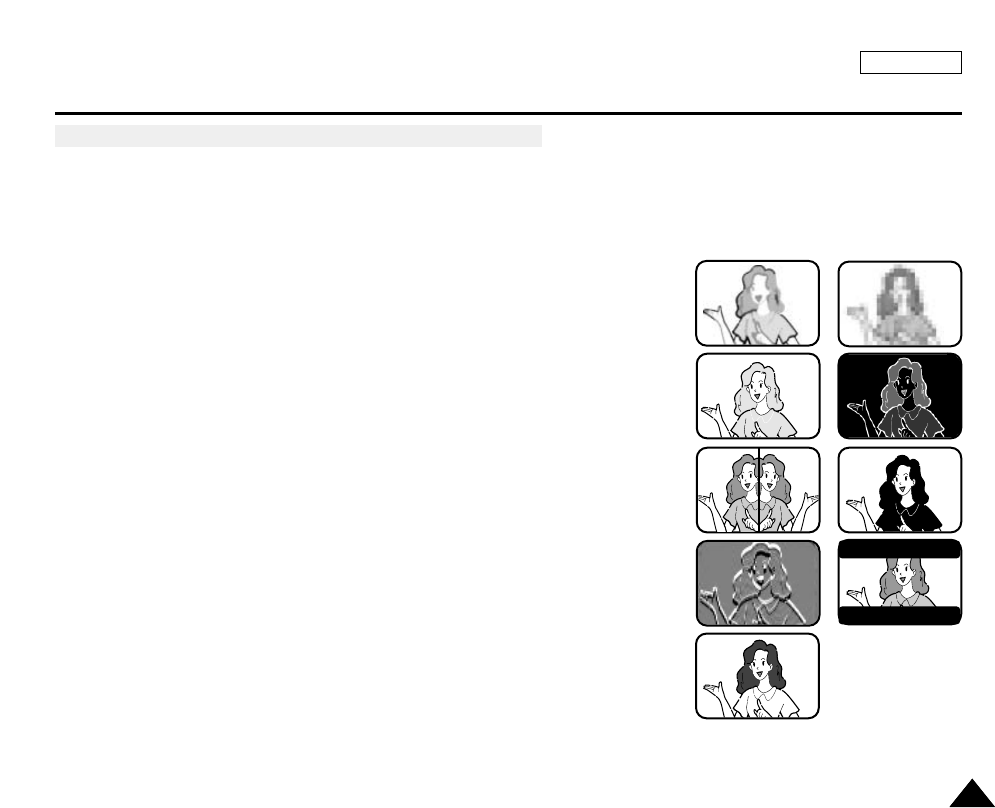
ENGLISH
Using the CAMCORDER - Advance Recording
6161
●
DSE(Digital Special Effects) SELECT in CAMCORDER Mode
✤The DSE function works in CAMCORDER mode only.
✤The digital effects enable you to give a creative look to your recording by adding various special effects.
✤Select the appropriate digital effect for the type of picture that you wish to record and the effect you wish to create.
✤There are 9 DSE modes.
a. ART Mode
This mode gives the images a coarse effect.
b. MOSAIC Mode
This mode gives the images a mosaic effect.
c. SEPIA Mode
This mode gives the images a reddish-brown pigment.
d. NEGA Mode
This mode reverses the colors of the images, creating a negative image.
e. MIRROR Mode
This mode cuts the picture in half, using a mirror effect.
f. BLK & WHT Mode
This mode changes the images to black and white.
g. EMBOSS Mode
This mode creates a 3D effect (embossing).
h. CINEMA Mode
This mode covers the upper/lower portions of the screen to create a cinematic effect.
i. MAKE - UP Mode
This mode allows the images to be colored red, green, blue or yellow.
b
dc
e f
h
g
i
a
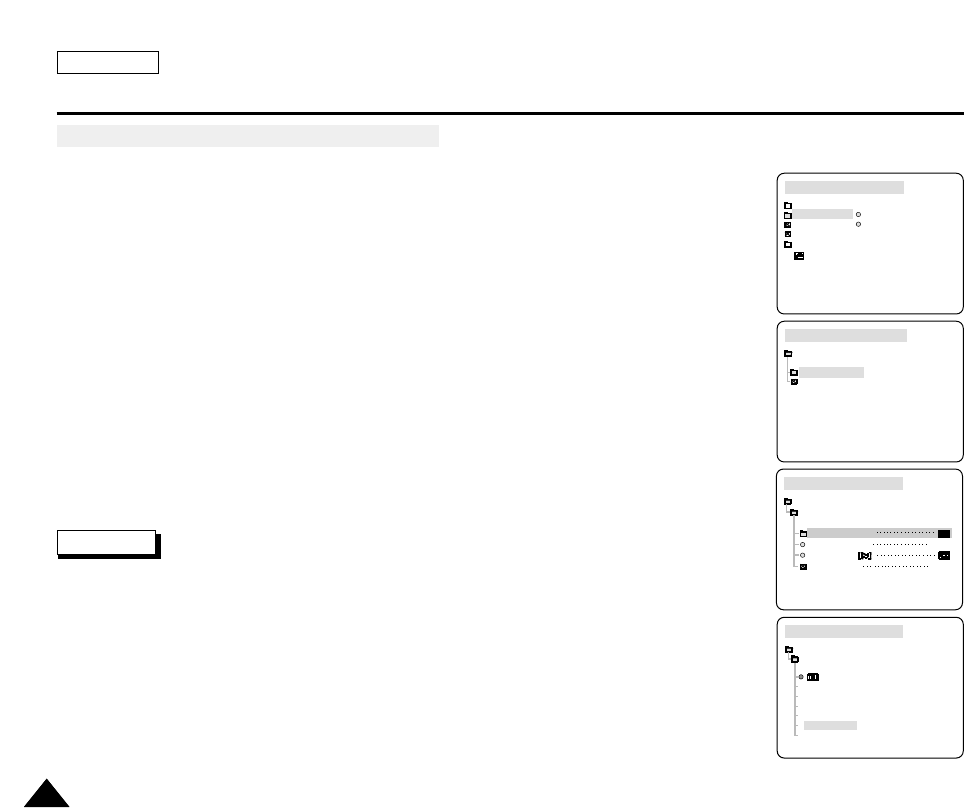
ENGLISH
Using the CAMCORDER - Advance Recording
6262
Selecting a Digital Effect in CAMCORDER Mode
1. Set the device to CAMCORDER and set the power switch to RECORD mode.
2. Press the MENU button.
■
The menu list will appear.
3. Turn the MENU DIAL to highlight CAMCORDER and press the MENU DIAL.
4. Select RECORD SET from the sub-menu and press the MENU DIAL.
5. Select DSE SELECT from the sub-menu.
6. Press the MENU DIAL to enter the sub-menu.
7. Using MENU DIAL, select the DSE mode you wish to use.
■
Press the MENU DIAL to confirm the DSE mode you have selected.
8. To exit, press the MENU button.
Notes
■
While setting NITE PIX to ON, the DSE function does not work.
■
The DSE function will not operate in EASY mode.
CAMCORDER REC MODE
CAMCORDER SET
RECORD SET
DSE SELECT
AUDIO MODE
WIND CUT
AV IN/OUT
12bit
OUT
CAMCORDER REC MODE
INITIAL
RECORD SET
PLAY SET
CAMCORDER
CAMERA
MEMORY
VIEWER
CAMCORDER REC MODE
CAMCORDER SET
RECORD SET
PLAY SET
CAMCORDER REC MODE
DSE SELECT
ART
MOSAIC
SEPIA
RECORD SET
NEGA
MIRROR
BLK&WHT
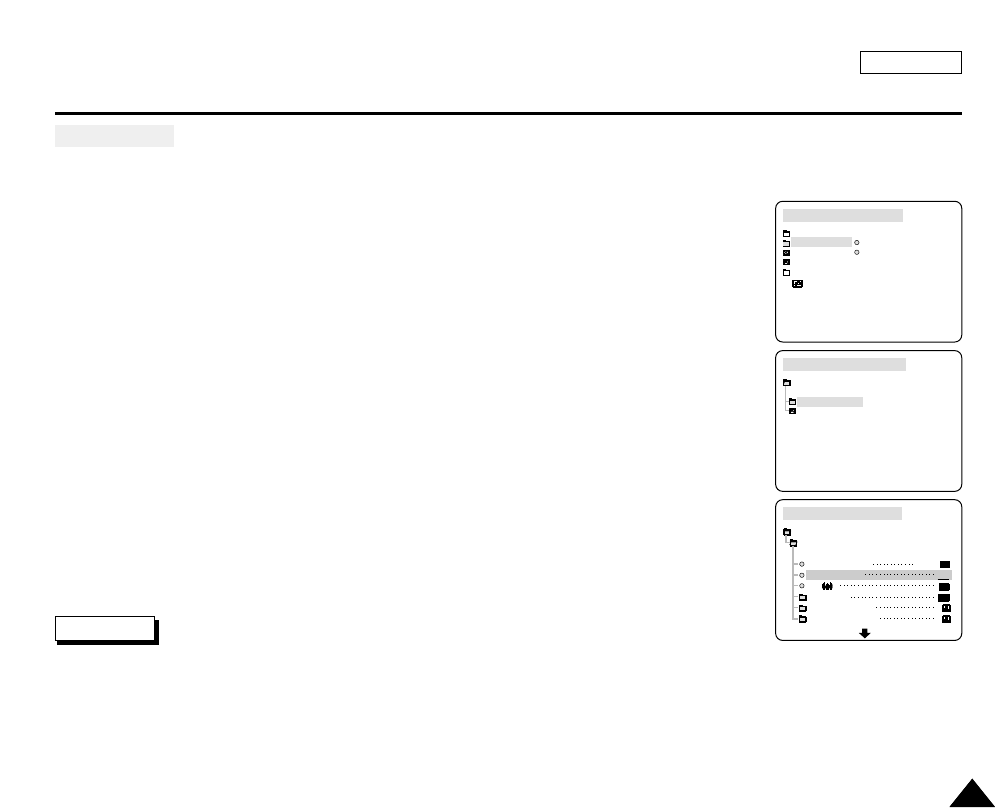
ENGLISH
Using the CAMCORDER - Advance Recording
6363
●
REC MODE
✤The REC MODE function works in both CAMCORDER and PLAYER(DV IN) modes.
✤This camcorder records and plays back in SP (standard play) mode and in LP (long play)
mode.
■
SP (standard play): This mode permits 60 minutes of recording time with a DVM60 tape.
■
LP (long play): This mode permits 90 minutes of recording time with a DVM60 tape.
1. Set the device to CAMCORDER and set the power switch to RECORD mode.
2. Press the MENU button.
■
The menu list will appear.
3. Turn the MENU DIAL to highlight CAMCORDER and press the MENU DIAL.
4. Select RECORD SET from the sub-menu and press the MENU DIAL.
5. Turn the MENU DIAL to highlight RECORD MODE and press the MENU DIAL.
6. Select REC MODE from the sub-menu and press the MENU DIAL.
■
The REC MODE toggles between SP and LP with each press.
7. To exit, press the MENU button.
Notes
■
We recommend that you use this camcorder to play back any tapes recorded on this camcorder.
Playing back a tape recorded in other equipment may produce mosaic shaped distortion.
■
When you record a tape in SP and LP modes, or LP mode only, the playback picture may be distorted or the time code
may not be written properly between scenes.
■
Record using SP mode for the best picture and sound quality.
CAMCORDER REC MODE
CAMCORDER SET
RECORD SET
PLAY SET
CAMCORDER REC MODE
INITIAL
RECORD SET
PLAY SET
CAMCORDER
CAMERA
MEMORY
VIEWER
CAMCORDER REC MODE
CAMCORDER SET
RECORD SET
REC SELECT
REC MODE
EIS
D. ZOOM
PROGRAM AE
WHT. BALANCE
TAPE
LP
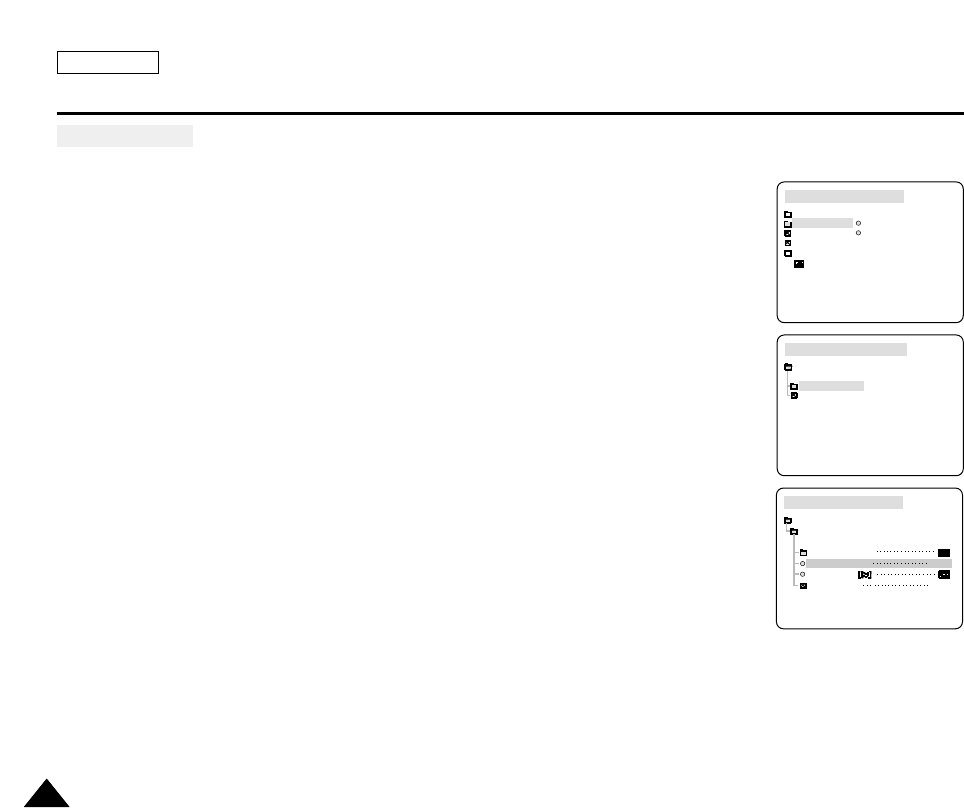
ENGLISH
6464
●
AUDIO MODE
✤The AUDIO MODE function works in CAMCORDER mode.
✤This camcorder records sound in two ways. (12bit, 16bit)
■
12bit : You can record two 12bit stereo sound tracks.
The original stereo sound can be recorded onto the MAIN (SOUND1) track.
Additional stereo sound can be dubbed onto the SUB (SOUND2) track.
■
16bit : You can record one high quality stereo sound using the 16bit recording mode.
Audio dubbing is not possible when using this mode.
1. Set the device to CAMCORDER and set the power switch to RECORD mode.
2. Press the MENU button.
■
The menu list will appear.
3. Turn the MENU DIAL to highlight CAMCORDER and press the MENU DIAL.
4. Select RECORD SET from the sub-menu and press the MENU DIAL.
5. Turn the MENU DIAL to highlight AUDIO MODE and press the MENU DIAL.
6. Select the AUDIO MODE you wish to use from the menu then press the MENU DIAL.
■
The AUDIO MODE toggles between 12bit-16bit with each press of the dial.
7. To exit, press the MENU button.
CAMCORDER REC MODE
CAMCORDER SET
RECORD SET
DSE SELECT
AUDIO MODE
WIND CUT
AV IN/OUT
16bit
OUT
CAMCORDER REC MODE
CAMCORDER SET
RECORD SET
PLAY SET
CAMCORDER REC MODE
INITIAL
RECORD SET
PLAY SET
CAMCORDER
CAMERA
MEMORY
VIEWER
Using the CAMCORDER - Advance Recording

ENGLISH
6565
Using the CAMCORDER - Advance Recording
●
WIND CUT
✤The WIND CUT function works in CAMCORDER, and PLAYER(SCD5000 only) modes.
✤The WIND CUT function minimizes wind noise or other noise while recording.
- When the wind cut is on, some low sounds are eliminated along with the sound of the wind.
1. Set the device to CMACORDER and set the power switch to RECORD mode.
2. Press the MENU button.
■
The menu list will appear.
3. Turn the MENU DIAL to highlight CAMCORDER and press the MENU DIAL.
4. Select RECORD SET from the sub-menu and press the MENU DIAL.
5. Turn the MENU DIAL to highlight WIND CUT( ) and press the MENU DIAL.
6. This feature toggles ON/OFF each time you press the MENU DIAL.
7. To exit, press the MENU button.
Notes
■
Make sure WIND CUT is set to OFF when you want the microphone to be as sensitive as
possible.
■
Use the WIND CUT when recording in windy places such as the beach or near buildings.
CAMCORDER REC MODE
CAMCORDER SET
RECORD SET
DSE SELECT
AUDIO MODE
WIND CUT
AV IN/OUT
12bit
OUT
CAMCORDER REC MODE
CAMCORDER SET
RECORD SET
PLAY SET
CAMCORDER REC MODE
INITIAL
RECORD SET
PLAY SET
CAMCORDER
CAMERA
MEMORY
VIEWER
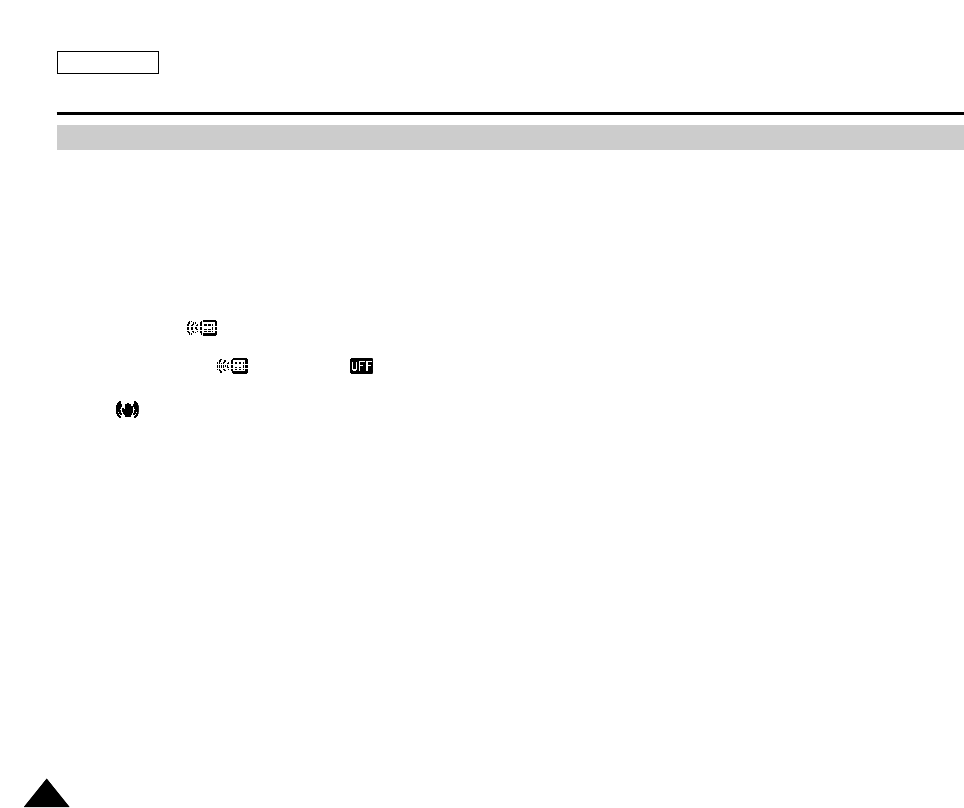
ENGLISH
6666
✤Quick Menu is available only in CAMCORDER mode.
✤Quick Menu is used to adjust camera functions by simply using the MENU SELECTOR button.
This feature is useful for when you want to make simple adjustments without having to access the menus and sub-menus.
■
DATE/TIME
- Each time you select DATE/TIME and press the MENU DIAL, it will be displayed in the order of DATE - TIME -
DATE/TIME - OFF(See page 51).
■
WL.REMOTE( )(SCD5000 only)
- Each time you select WL.REMOTE and press the MENU DIAL, the WL.REMOTE is switched to
either enabled ( )or disabled ( ).
■
EIS( )
- Each time you select EIS and press the MENU DIAL, the EIS icon is displayed or set to OFF.
■
DSE(Digital Special Effect) (See page 61)
- Each time you select DSE and press the MENU DIAL, the DSE preset values are applied or set to OFF.
DSE values will not switch between ON and OFF if they have not been preset in the menu.
■
PROGRAM AE (See page 56)
- Each time you select PROGRAM AE and press the MENU DIAL, you can choose between the preset PROGRAM AE
value and AUTO. You can’t choose between AUTO and the PROGRAM AE value if the value has not been preset in the
regular menu.
Using Quick Menu(Navigation Menu)
Using the CAMCORDER - Advance Recording

ENGLISH
6767
Using the CAMCORDER - Advance Recording
■WHT. BALANCE (See page 58)
- Each time you select WHT. BALANCE and press the MENU DIAL, you can choose between
the preset WHT.BALANCE value and AUTO. As in PROGRAM AE, you can't choose between
AUTO and- WHT.BALANCE value if it has not been preset..
■FOCUS (Manual Focus/Auto Focus) (See page 58)
- Each time you select FOCUS and press the MENU DIAL, the FOCUS is switched to either Manual Focus (MF) or
Auto Focus ( ).
■SHUTTER SPEED & EXPOSURE
- You can set values for SHUTTER SPEED and EXPOSURE by selecting the ( ) icon and pressing the MENU DIAL.
For more information, see the next chapter.
Setting the Quick Menu
1. Set the device to CMACORDER and set the power switch to RECORD mode.
2. Turn the MENU DIAL to select a function you want and then press
the MENU DIAL to change the values.
Notes
■
The Quick Menu function will not operate in EASY mode.
■
If you are using the Manual FOCUS(MF) function,
you cannot use the Quick Menu.
If you want to use the Quick Menu function,
exit the Manual FOCUS(MF) mode.
SHUTTER
EXPOSURE
0 : 0 0 : 0 0
1 0 : 0 0 AM
O C T . 1 0 , 2 0 0 3
MIRROR
WL.REMOTE
(SCD5000 only)
DSE
PROGRAM AE
WHT. BALANCE
FOCUS
SHUTTTER
EXPOSURE
EIS
DATE/TIME
RECORD
M.PLAY
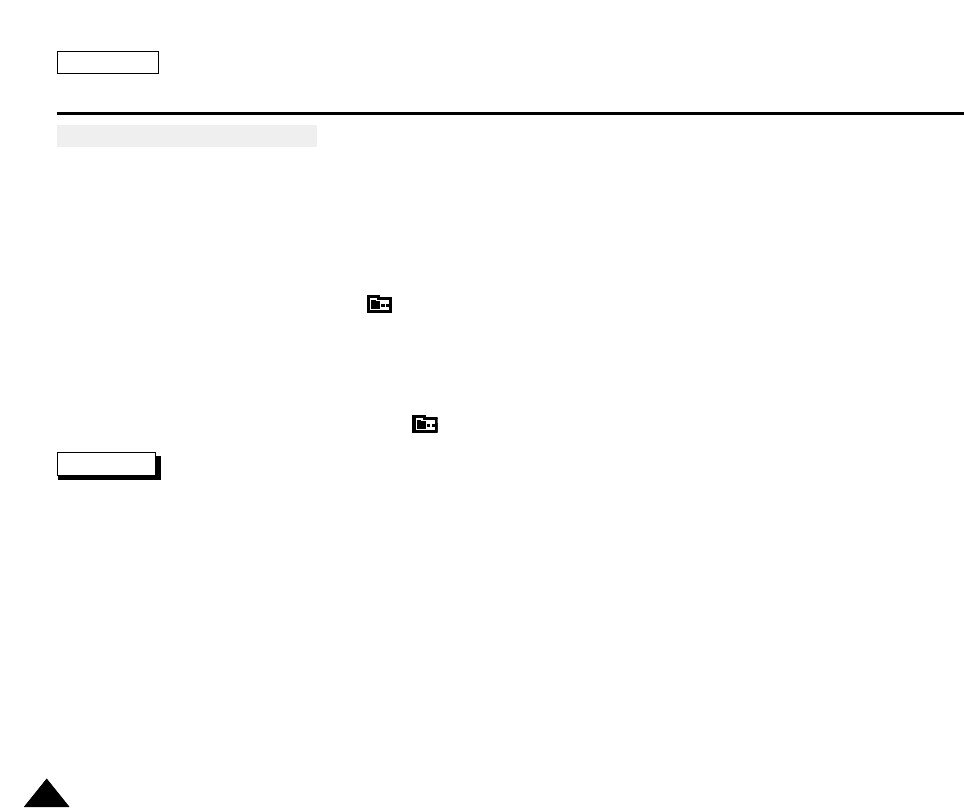
ENGLISH
Using the CAMCORDER - Advance Recording
6868
SHUTTER SPEED & EXPOSURE
✤You can set SHUTTER SPEED and EXPOSURE only in CAMCORDER mode.
✤SHUTTER SPEED and EXPOSURE values can only be set in the Quick Menu.
✤SHUTTER SPEED and EXPOSURE are automatically switched and/or deactivated.
1. Set the device to CAMCORDER and set the power switch to RECORD mode.
2. Turn the MENU DIAL until you see icon( ) on, and then press the MENU DIAL.
■
You see a screen on which you can select SHUTTER SPEED and EXPOSURE.
■
Turn the MENU DIAL to select the item you want and then press the MENU DIAL.
■
SHUTTER SPEED can be set to 1/60, 1/100, 1/250, 1/500, 1/1000, 1/2000, 1/4000 or 1/10000.
■
EXPOSURE can be set between 00 and 29.
3. To exit from the setting screen, select the icon( ) and press the MENU DIAL.
Notes
■
If you want to use the selected shutter speed and exposure value, you should begin the recording with
the shutter speed and the exposure adjustment screens displayed on the LCD.
■
If you manually change the shutter speed and the exposure value when Auto-exposure option is selected,
manual changes are applied first.
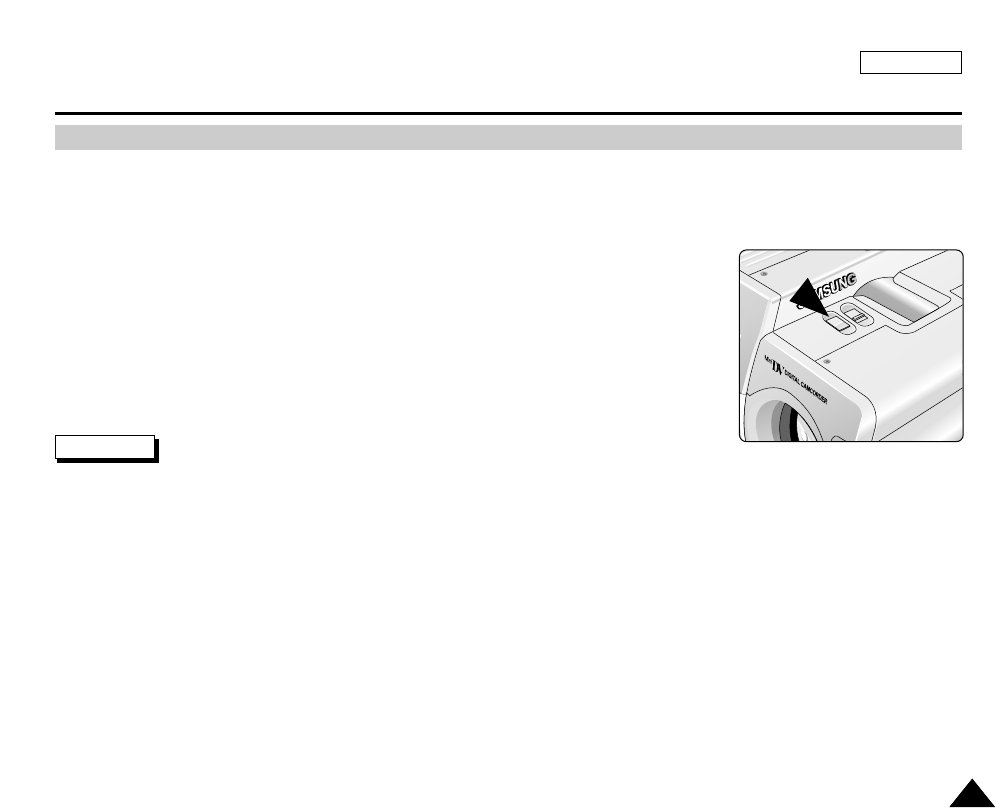
ENGLISH
6969
Using the CAMCORDER - Advance Recording
✤The SLOW SHUTTER function works in CAMCORDER mode only.
✤The shutter speed can be controlled, allowing you to record slow moving objects.
1. Set the device to CAMCORDER and set the power switch to RECORD mode.
2. Press the SLOW SHUTTER button.
3. Each time you press the SLOW SHUTTER button, SHUTTER SPEED is changed between
1/30, 1/15, 1/8, and OFF.
4. To exit, press the SLOW SHUTTER button.
Notes
■
When using "SLOW SHUTTER" the image takes on a slow motion like effect.
■
The SLOW SHUTTER function will not operate with DIS.
SLOW SHUTTER (Low Shutter Speed)