Samsung Electronics Co GAMMA Digital Camcorder User Manual 2
Samsung Electronics Co Ltd Digital Camcorder Users Manual 2
Contents
- 1. Users Manual 1
- 2. Users Manual 2
Users Manual 2
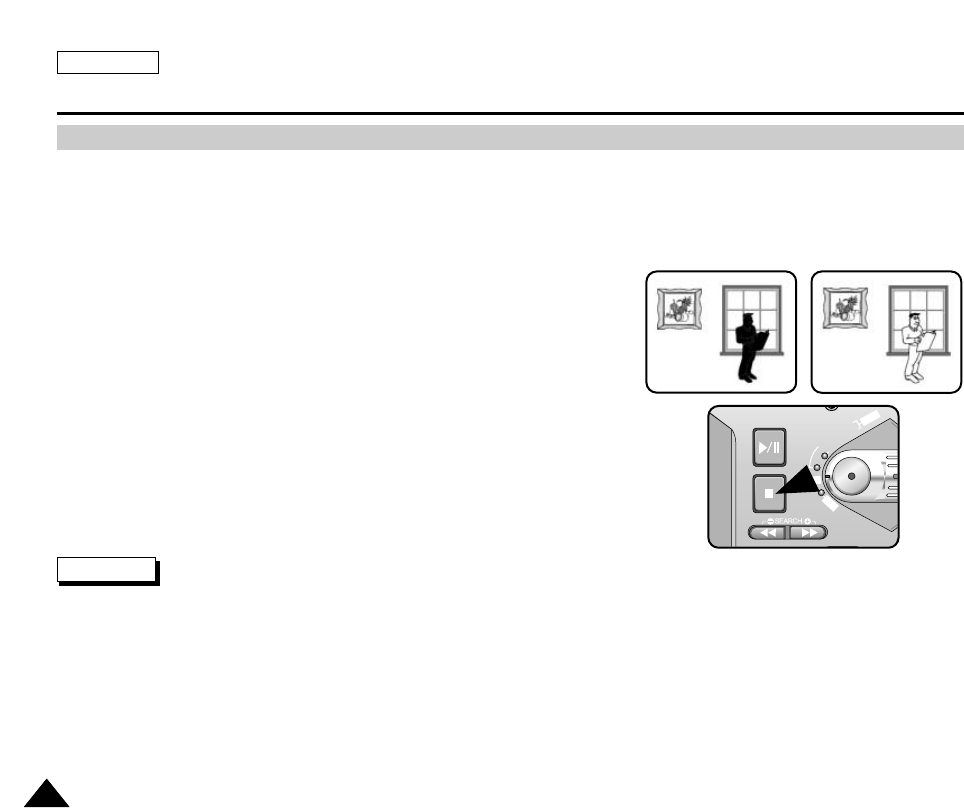
ENGLISH
Using the CAMCORDER - Advance Recording
7070
✤BLC works in CAMCORDER mode only.
✤Back lighting exists when the subject is darker than the background. For Example:
■
The subject is in front of a window.
■
The person to be recorded is wearing white or shiny clothes and
is placed against a bright background; the person’s face is too dark to
distinguish his/her features.
■
The subject is outdoors and the background is overcast.
■
The light sources are too bright.
■
The subject is against a snowy background.
1. Set the device to CAMCORDER.
2. Set the power switch to RECORD mode.
3. Press the BLC(STOP) button.
■
Normal - BLC - Normal
■
BLC enhances the subject.
Notes
■
While setting NITE PIX to ON, the BLC function does not work.
■
The BLC function will not operate in EASY mode.
* BLC on* BLC off
BLC (Back Light Compensation)
FADE
S.SHOW
BLC
REV FWD
MEMORY
TAPE
DELETE
REC
PLAY
OFF
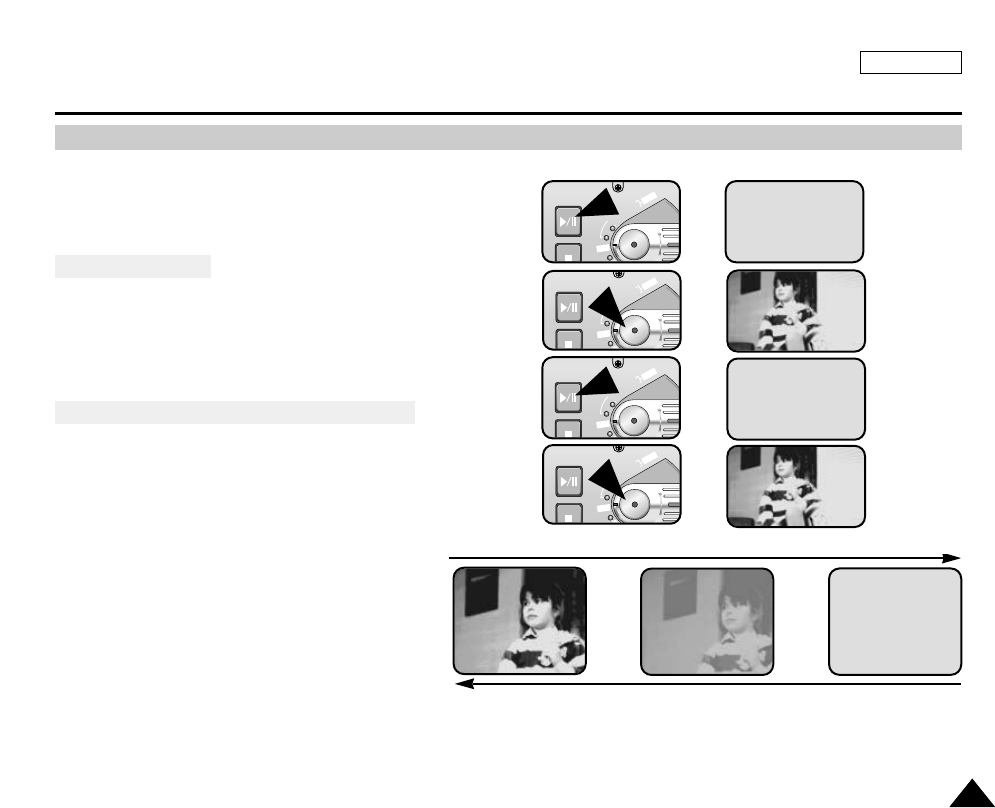
ENGLISH
Using the CAMCORDER - Advance Recording
7171
✤The FADE function works in CAMCORDER and CAMERA modes.
✤You can give your recordings a professional look by using
special effects such as fading in at the beginning of a
sequence or fading out at the end of a sequence.
To Start Recording
1. Before recording, hold down the FADE button.
The picture and sound gradually disappear (Fade Out).
2. Press the START/STOP button and at the same time release
the FADE button. Recording starts and the picture and
sound gradually appear (Fade In).
To Stop Recording (Using FADE IN / FADE OUT)
3. When you wish to stop recording, hold down the
FADE button. The picture and sound gradually
disappear (fade out).
4. When the picture has disappeared,
press the START/STOP button to stop recording.
a. FADE OUT (Approx. 4 seconds)
b. FADE IN (Approx. 4 seconds)
Fade In and Out
Gradual appearance b. FADE IN Release the FADE button
FAD E
S.SHOW
BLC
MEMORY
TAPE
PLAY
OFF
FAD E
S.SHOW
BLC
MEMORY
TAPE
PLAY
OFF
➔
➔
REC
0:00:15
REC
0:00:15
STBY
0:00:20
➔
➔
➔
➔
STBY
0:00:00
➔
➔
Press the FADE button a. FADE OUT Gradual disappearance
FADE
S.SHOW
BLC
MEMORY
TAPE
R
PLAY
OFF
FADE
S.SHOW
BLC
MEMORY
TAPE
R
PLAY
OFF
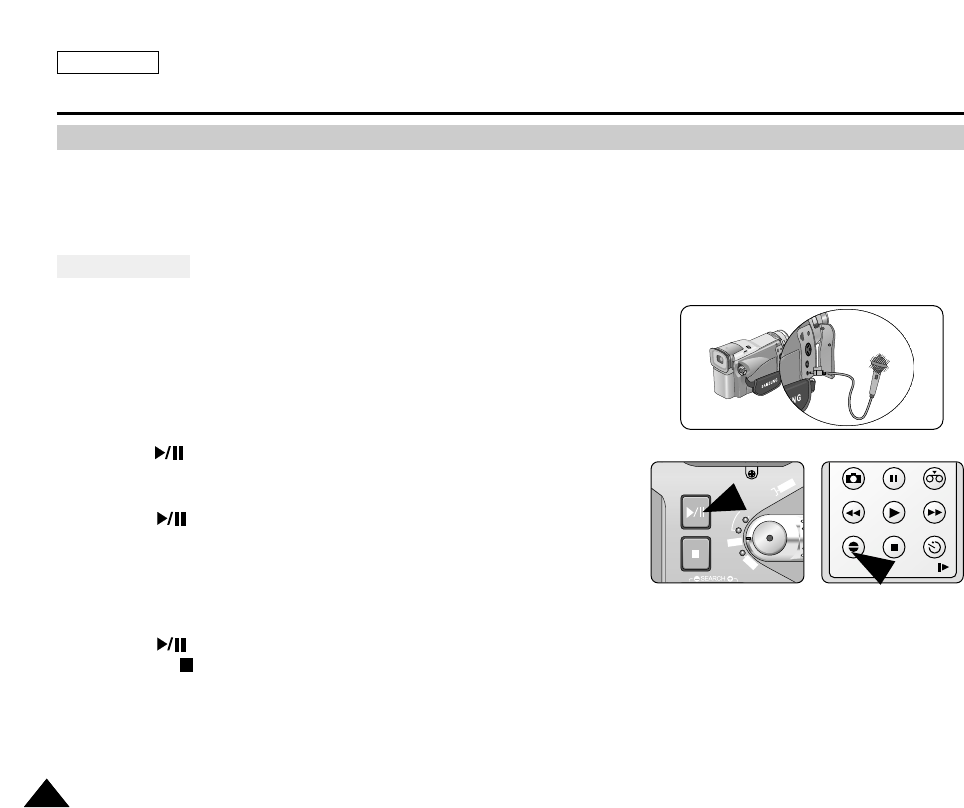
ENGLISH
Using the CAMCORDER - Advance Recording
7272
✤The AUDIO DUBBING function only works in PLAYER Mode.
✤You can add sound to the original sound on a pre-recorded tape, recorded in SP mode with 12bit sound.
✤Use the internal and external microphones or other audio equipment.
✤The original sound will not be erased.
Dubbing Sound
1. Set the device to CAMCORDER.
■
If you want to use an external microphone, connect the microphone to
the external MIC input jack on the camcorder.
2. Set the power switch to PLAYER mode.
■
If you want to use an external microphone, connect the microphone to the
external MIC input jack on the camcorder.
3. Press the (PLAY/STILL) button and find the timeframe of the scene to
be dubbed.
4. Press the (PLAY/STILL) button to pause the scene.
5. Press the A.DUB button on the Remote Control.
■
A.DUB will be displayed on the LCD.
■
The camcorder is in a ready-to-dub state for dubbing.
6. Press the (PLAY/STILL) button to start dubbing.
■
Press the (STOP) button to stop the dubbing.
Audio Dubbing (SCD5000 only)
PHOTO
REW/RPS
A.DUB STOP SELF TIMER
SLOW
PLAY FF/FPS
STILL ZERO MEM.
FADE
S.SHOW
BLC
MEMORY
TAPE
DELETE
REC
PLA
Y
OFF
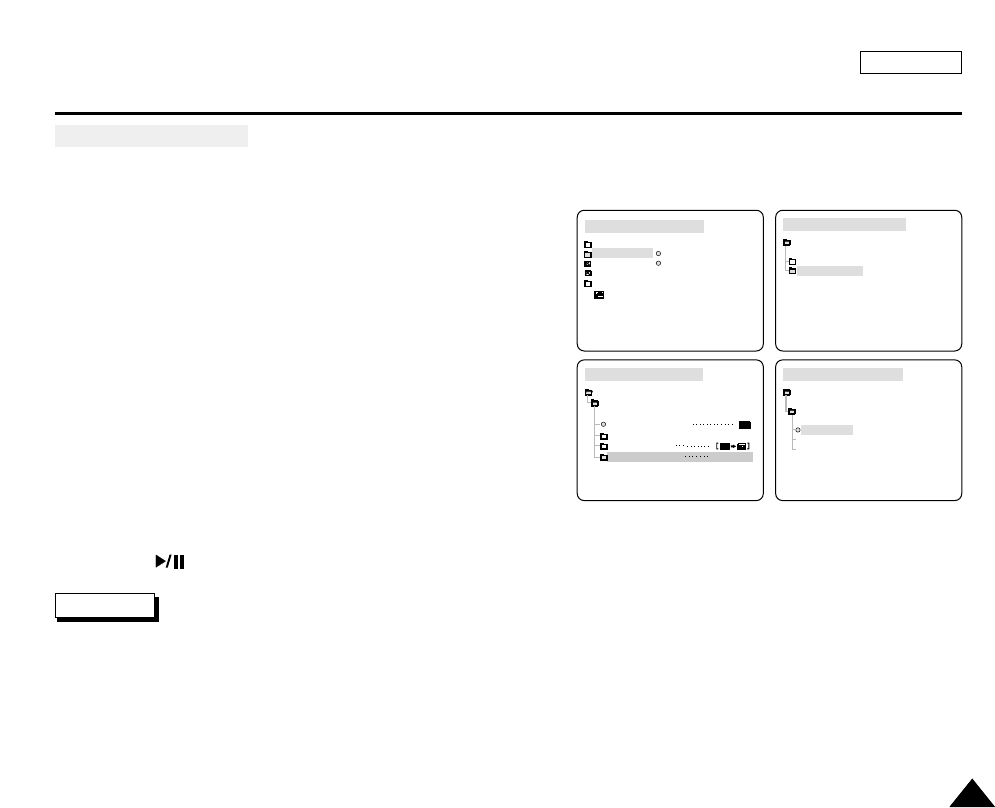
ENGLISH
Using the CAMCORDER - Advance Recording
7373
Dubbed Audio Playback
1. Insert the dubbed tape and press the MENU button.
2. Turn the MENU DIAL to highlight CAMCORDER.
3. Press the MENU DIAL to enter the sub-menu.
4. Select PLAY SET and press the MENU DIAL.
5. Use the MENU DIAL to select AUDIO SELECT from the sub-menu.
6. Press the MENU DIAL to enter the sub-menu.
7. Using the MENU DIAL, select the AUDIO playback channel.
■
Press the MENU DIAL to confirm the audio playback channel.
- SOUND1 : play the original sound.
- SOUND2 : play the dubbed sound.
- MIX(1+2) : play back with SOUND1 and 2 equally mixed.
8. To exit, press the MENU button.
9. Press the (PLAY/STILL) button to playback the dubbed tape.
Note
When you playback added sound (SOUND2 or MIX mode), you may experience some loss of sound quality.
TAPE PLAY MODE
AUDIO SELECT
PLAY SET
SOUND[1]
SOUND[2]
MIX [1+2]
CAMCORDER SET
RECORD SET
PLAY SET
TAPE PLAY MODE
TAPE PLAY MODE
INITIAL
RECORD SET
PLAY SET
CAMCORDER
CAMERA
MEMORY
VIEWER
TAPE PLAY MODE
CAMCORDER SET
PLAY SET
PB DSE SELECT
PHOTO SEARCH
PHOTO COPY
AUDIO SELECT SOUND1
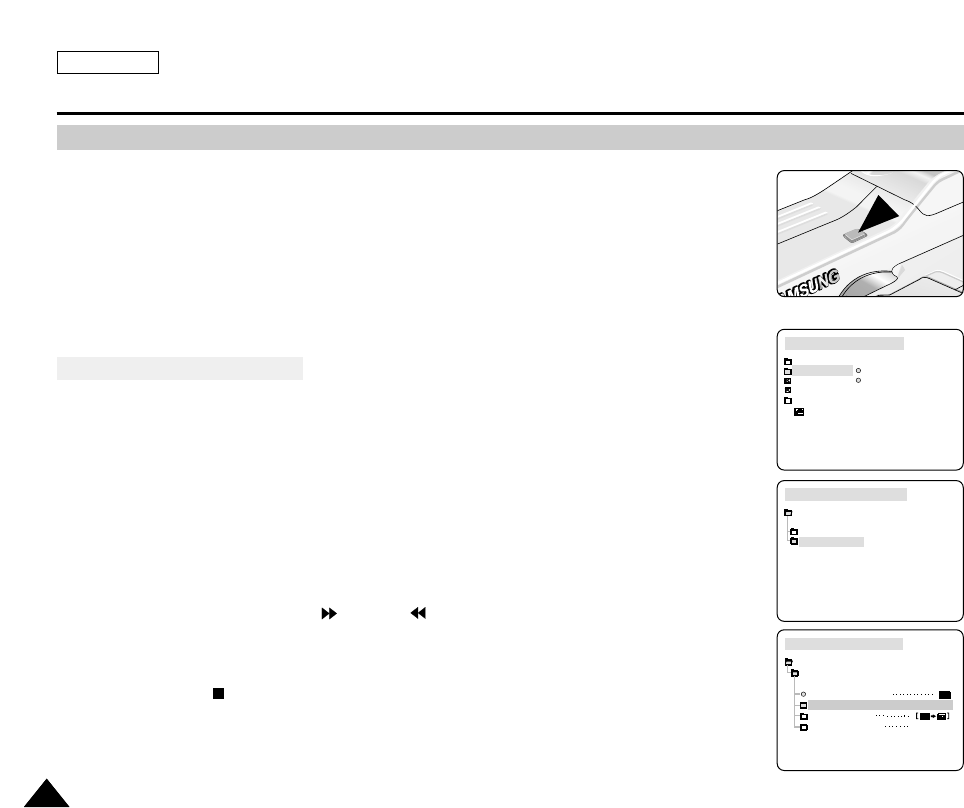
ENGLISH
Using the CAMCORDER - Advance Recording
7474
1. Press the PHOTO button and hold it.
■
The still picture appears on the LCD monitor.
■
If you do not wish to record, release the button.
2. Release the PHOTO button and press the PHOTO button again in 2 seconds.
■
The still picture is recorded for about 6~7 seconds.
3. After the PHOTO has been recorded, the camcorder returns to STBY mode.
Searching for a PHOTO Picture
✤The PHOTO SEARCH works in PLAYER and M.PLAY mode only.
1.
■
Press the MENU button.
■
The MENU list will appear.
2. Turn the MENU DIAL to highlight CAMCORDER and press the MENU DIAL.
3. Select PLAY SET and press the MENU DIAL to enter the sub-menu.
4. Select PHOTO SEARCH from the sub-menu and press the MENU DIAL.
5. Search for the PHOTO using the (FF) and (REW) buttons.
■
The PHOTO search process appears on the LCD while you are searching.
■
After completing the search, the camcorder displays the still image.
6. To exit, press the (STOP) button.
TAPE PLAY MODE
INITIAL
RECORD SET
PLAY SET
CAMCORDER
CAMERA
MEMORY
VIEWER
CAMCORDER SET
RECORD SET
PLAY SET
TAPE PLAY MODE
TAPE PLAY MODE
CAMCORDER SET
PLAY SET
PB DSE SELECT
PHOTO SEARCH
PHOTO COPY
AUDIO SELECT SOUND1
PHOTO Image Recording
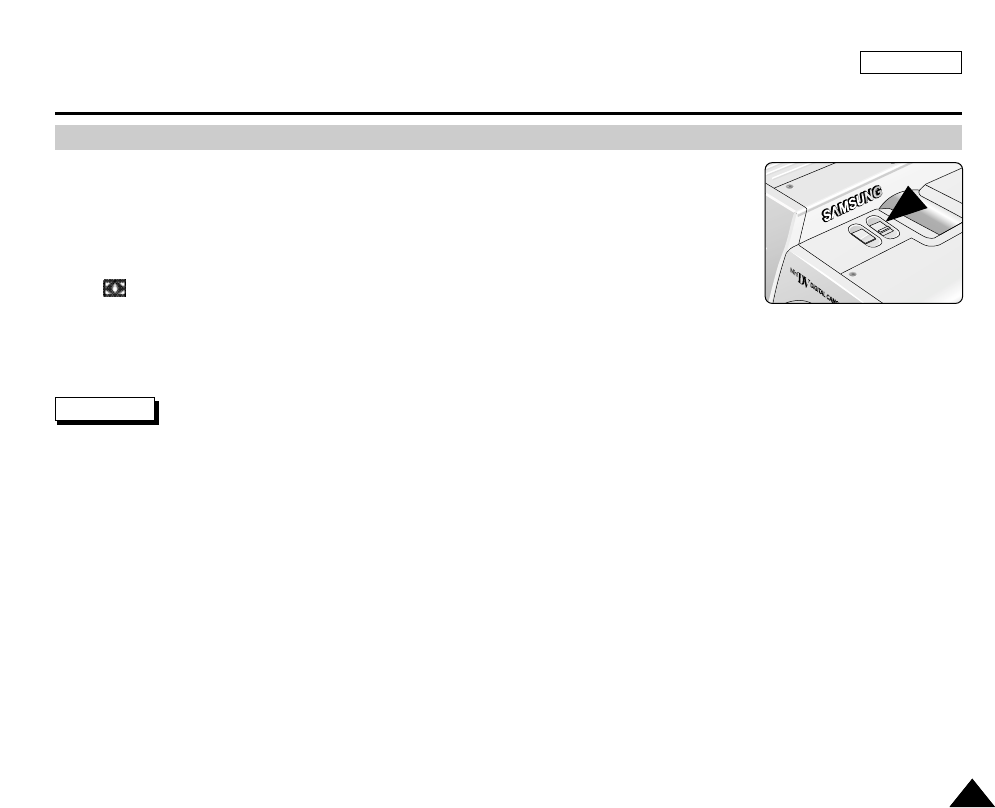
ENGLISH
Using the CAMCORDER - Advance Recording
7575
✤The NITE PIX function works in CAMCORDER mode only.
✤The NITE PIX function enables you to record a subject in darkness.
1. Set the device to CAMCORDER and set the Power Switch to RECORD mode.
2. Slide the NITE PIX switch to ON.
■
(NITE PIX indicator) appears on the LCD monitor.
■
The infrared(invisible rays) light is turned on automatically.
3. To cancel the NITE PIX function, slide the NITE PIX switch to OFF.
Notes
■
The maximum recording distance using the infrared light is about 3 m (about 10 feet).
■
If you use the NITE PIX function in normal recording situations (ex. outdoors by day),
the recorded picture may be tinted green.
■
While in NITE PIX mode, certain functions are not available, such as White Balance, Program AE, DSE, BLC.
NITE PIX (0 Lux Recording)

ENGLISH
Using the CAMCORDER - Advance Recording
7676
✤The NITE PIX function works in CAMCORDER mode only.
✤The POWER NITE PIX function can record a subject more brightly in darkness than the NITE PIX function.
✤POWER NITE PIX is displayed for three seconds on the LCD if you press the SLOW SHUTTER button when the NITE PIX
switch is turned on.
✤When you work in POWER NITE PIX mode, the POWER NITE PIX icon appears on the LCD continuously.
1. Set the device to CAMCORDER and set the power switch to RECORD mode.
2. Turn on the NITE PIX switch, and then press the SLOW SHUTTER button.
3. Press the SLOW SHUTTER button to set the shutter speed. The SLOW SHUTTER function
enables you to record a subject more brightly.
4. When using POWER NITE PIX the image takes on a slow motion like effect.
5. To cancel the POWER NITE PIX function, press the SLOW SHUTTER button until it is set to
“ OFF ” and then turn off the NITE PIX switch.
Notes
■
The maximum recording distance using the infrared light is about 3 m (about 10 feet).
■
If you use the POWER NITE PIX function in normal recording situations (ex. outdoors by day), the recorded picture may
contain unnatural colors.
■
In POWER NITE PIX mode, certain functions are not available, such as White Balance, Program AE, DSE, BLC.
■
When the subject is too bright, it is better to press the SLOW SHUTTER button (1/8 ➝1/30) so that you can record in better
quality.
POWER NITE PIX
POWER NITE PIX
P
0 : 0 0 : 0 0
5 5 min
1 2 : 0 0 AM
O C T. 1 0 , 2 0 0 3
STBY
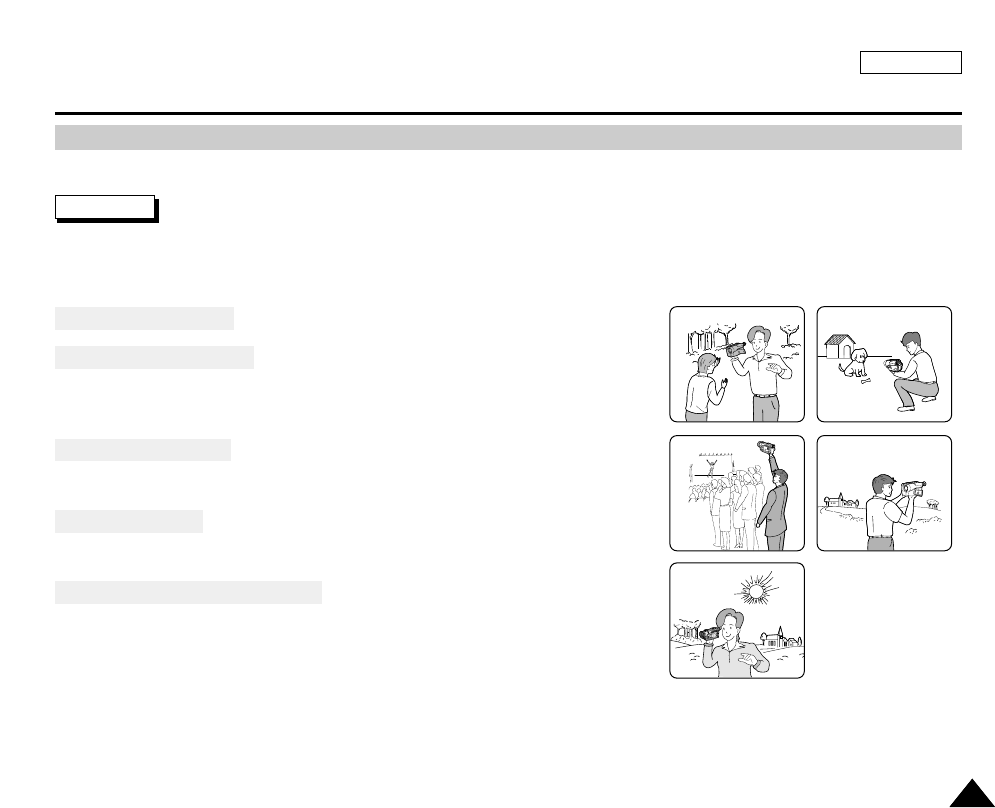
ENGLISH
Using the CAMCORDER - Advance Recording
7777
✤In some situations different recording techniques may be required for more dramatic results.
Note
Please rotate the LCD screen carefully as excessive rotation may cause damage to the inside of the hinge that connects the
LCD screen to the Camcorder.
1. General Recording.
2. Downward recording.
Recording while viewing the LCD screen from above.
3. Upward Recording.
Recording while viewing the LCD screen from below.
4. Self recording.
Recording while viewing the LCD screen from the front.
5. Recording with the Viewfinder.
■
In circumstances where it is difficult to use the LCD monitor,
the viewfinder can be used as a convenient alternative.
1 2
3
5
4
Various Recording Techniques

ENGLISH
7878
Playback
✤ The playback function works in PLAYER mode only.
Playback on the LCD
✤ It is practical to view a tape using the LCD when in a car or outdoors.
Playback on a TV Monitor
✤ To play back a tape, the television must have a compatible color system.
✤ We recommend that you use the AC Power Adapter as the power source for the camcorder.
Connecting to a TV which has Audio/Video Input Jacks
1. Connect the camcorder to the TV with the Audio/Video cable.
■
The Yellow plug : Video
■
The White plug : Audio(L)
■
The Red plug : Audio(R) - STEREO only
- If you connect to a monaural TV or VCR, connect the Yellow plug
(Video) to the video input of the TV or VCR and the White plug (Audio
L) to the audio input of the TV or VCR.
2. Set the device to CAMCORDER.
3. Set the power switch to PLAYER mode.
4. Turn the TV on and set the TV/VIDEO selector on the TV to VIDEO.
■
Refer to the TV or VCR User's Manual.
5. Play the tape.
Notes
■
You may use a S-VIDEO cable (not supplied) to obtain better quality pictures if you have a S-VIDEO connector on your TV.
■
Even if you use a S-VIDEO cable, you need to connect an audio cable.
■
If you connect the cable to the A/V Jack, you will not hear sound from the speakers.
Camcorder
S-VIDEO
A/V
Video input-
Yellow
Audio input
(left)-White
S-VIDEO input
(right)-Red
Audio input
TV
Tape Playback
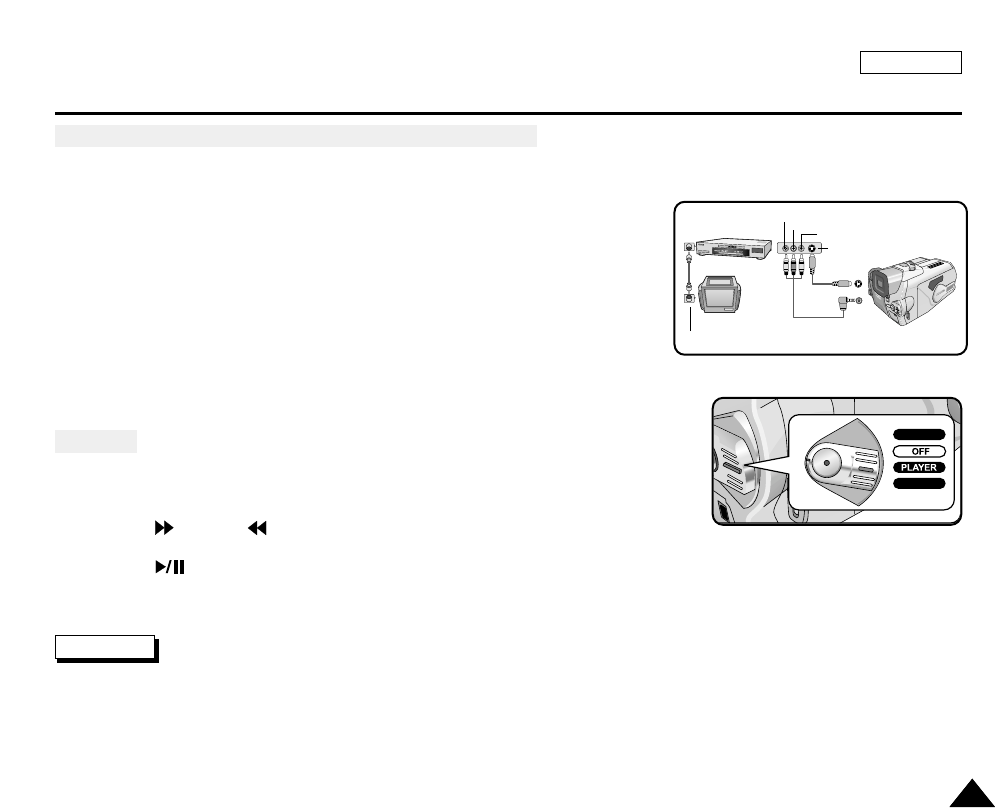
ENGLISH
7979
Playback
Connecting to a TV which has No Audio and Video Input Jacks
✤You can connect your camcorder to a TV through a VCR.
1. Connect the camcorder to the VCR with the Audio/Video cable.
■
The Yellow plug : Video
■
The White plug : Audio(L)
■
The Red plug : Audio(R) - STEREO only
2. Connect the TV to the VCR.
3. Set the device to CAMCORDER.
4. Set the power switch to PLAYER mode.
5. Turn on both the TV and VCR.
■
Set the input selector on the VCR to LINE.
■
Select the channel reserved for your VCR on the TV set.
6. Play the tape.
Playback
✤You can play the recorded tape in PLAYER mode.
1. Connect a power source and set the device to CAMCORDER.
2. Set the power switch to PLAYER mode.
3. Using the (FF) and (REW) buttons, find the first position
you wish to play back.
4. Press the (PLAY/STILL) button.
■
The images you recorded will appear on the TV after a few seconds.
■
If a tape reaches its end while being played back, the tape will rewind automatically.
Note
■
The playback mode (SP/LP) is selected automatically.
ANTENNA
S-VIDEO
S-VIDEO
A/V
TV
VCR
CAMCORDER
VIDEO
AUDIO(L)
AUDIO(R)
RECORD
M.PLAY
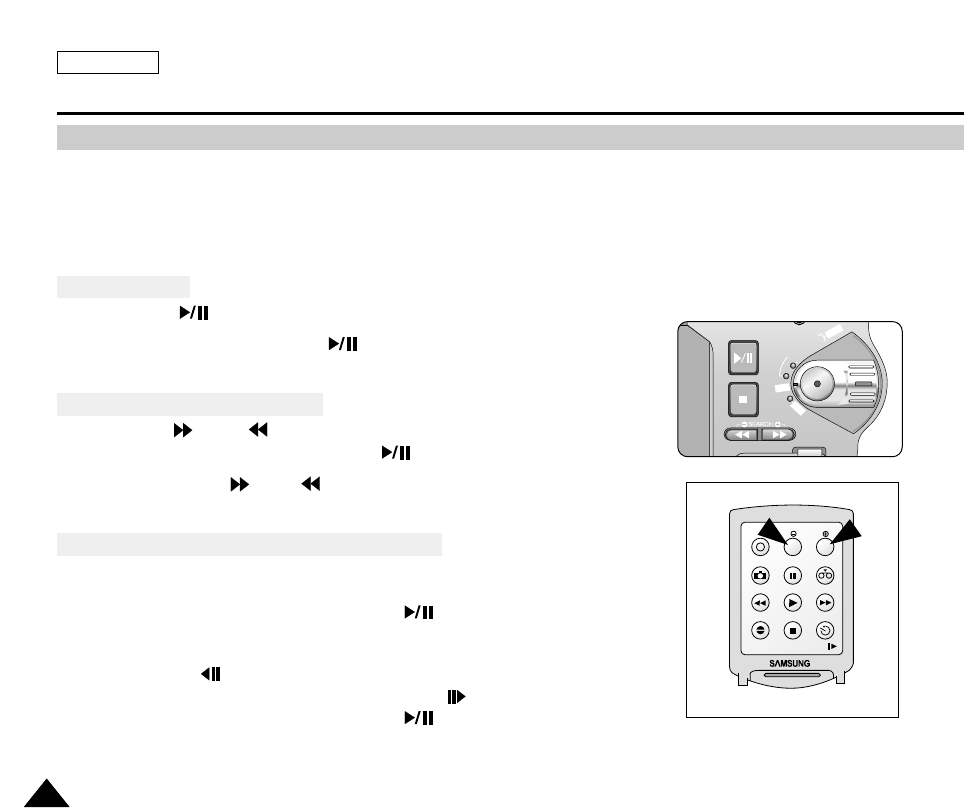
ENGLISH
8080
Playback
✤The PLAY/STILL, STOP, FF, REW buttons are located on the camcorder and the Remote Control.
✤The F.ADV(Frame advance), SLOW buttons are located on the Remote Control only.(SCD5000 only)
✤To prevent tape and head-drum wear, your camcorder will automatically stop if it is left in STILL or SLOW modes for more
than 5 minutes.
Playback Pause
✤Press the (PLAY/STILL) button during Playback.
✤To resume playback, press the (PLAY/STILL) button again.
Picture Search - Forward/Reverse
✤Press the (FF) or (REW) buttons once during Playback or while in Still mode.
To resume normal playback, press the (PLAY/STILL) button.
✤Keep pressing the (FF) or (REW) buttons during Playback or while in Still mode.
To resume normal playback, release the button.
Slow Playback - Forward/Reverse (SCD5000 only)
✤Forward Slow Playback
■
Press the SLOW button on the remote control during Playback.
■
To resume normal playback, press the (PLAY/STILL) button.
✤Reverse Slow Playback
■
Press the (_) button during Forward Slow Play back.
■
To resume forward slow playback, press the (+) button.
■
To resume normal playback, press the (PLAY/STILL) button.
Various Functions while in PLAYER Mode
FADE
S.SHOW
BLC
REV FWD
MEMORY
TAPE
DELETE
REC
PLA
Y
OFF
START/STOP
PHOTO
REW/RPS
A.DUB STOP SELF TIMER
SLOW
PLAY FF/FPS
STILL ZERO MEM.
F.ADV
TW

ENGLISH
8181
Playback
Frame Advance - To Play back Frame by Frame (SCD5000 only)
●
Press the F.ADV button on the Remote Control while in Still mode.
The F.ADV function works only in Still mode.
●
To resume normal playback, press the (PLAY/STILL) button.
✤Forward Frame Advance
■
Press the F.ADV button on the remote control while in Still mode.
✤Reverse Frame Advance
■
Press (_) the button on the remote control to change the direction of the
F.ADV mode.
■
Press the F.ADV button on the remote control.
START/STOP
PHOTO
REW/RPS
A.DUB STOP SELF TIMER
SLOW
PLAY FF/FPS
STILL ZERO MEM.
F.ADV
TW

ENGLISH
8282
Playback
✤ The MEMORY function works in both CAMERA and PLAYER modes.
✤ You can mark a point on a tape that you want to return to following playback.
1. Press the ZERO MEMORY button on the remote control during playback or while recording at the point you wish to return to.
■
The time code is changed to a tape counter that is set to Zero Memory with the 0:00:00(Zero Memory Indicator)
■
If you want to cancel the Zero Memory function, press the ZERO MEMORY button again.
2. Finding the Zero Position.
■
When you have finished playback, fast forward or rewind the tape.
- The tape stops automatically when it reaches the Zero Position.
■
When you have finished recording, press the power switch on the PLAYER and press the (REW) button.
- The tape stops automatically when it reaches the zero position.
3. The tape counter with the (Zero Memory Indicator) disappears from the display and the tape counter is
changed back to time code.
Notes
■
In the following situations, ZERO MEMORY mode may be canceled automatically:
- At the end of the section marked with the ZERO MEMORY function.
- When the tape is ejected.
- When you remove the battery pack or power supply.
■
The Zero Memory may not function correctly when there is a break between recordings on the tape.
M
M
ZERO MEMORY(SCD5000 only)
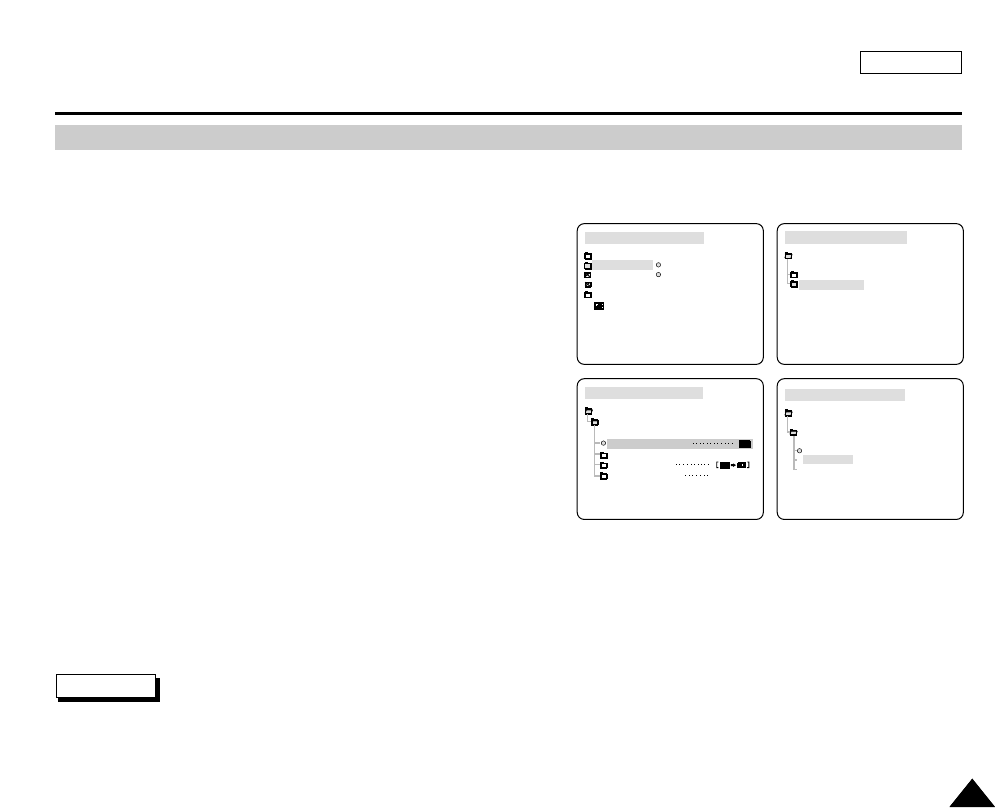
ENGLISH
Playback
8383
✤The PB DSE function works in PLAYER mode.
✤The PB DSE function enables you to apply a Digital Special Effect (DSE) to the tape during playback or to a still image.
1. Set the device to CAMCORDER and set the Power Switch to
PLAYER mode
2. Playback a tape.
3. Press the MENU button and turn the MENU DIAL to highlight
CAMCORDER.
4. Press the MENU DIAL to enter the sub-menu.
5. Select PLAY SET and press the MENU DIAL.
6. Select PB DSE SELECT from the sub-menu and press the MENU
DIAL.
7. Select a PB DSE item (OFF, Mirror, Mosaic) from the sub-menu and
press the MENU DIAL.
8. To exit, press the MENU button.
9. To cancel the PB DSE function, set the PB DSE to OFF or press the STOP button.
Notes
■
You cannot apply the PB DSE function to the pictures which are being input from an external video source.
■
Once you modify an image using the PB DSE function, it cannot be imported to your PC from the camcorder’s DV jack.
PB DSE (Playback Digital Special Effects)
TAPE PLAY MODE
INITIAL
RECORD SET
PLAY SET
CAMCORDER
CAMERA
MEMORY
VIEWER
CAMCORDER SET
RECORD SET
PLAY SET
TAPE PLAY MODE
TAPE PLAY MODE
CAMCORDER SET
PLAY SET
PB DSE SELECT
PHOTO SEARCH
PHOTO COPY
AUDIO SELECT SOUND1
TAPE PLAY MODE
PB DSE SELECT
PLAY SET
OFF
MIRROR
MOSAIC

ENGLISH
Playback
8484
✤The PB ZOOM function works in PLAYER and M.PLAY mode.
✤The PB ZOOM function enables you to magnify the playback or still image.
■
PLAYER mode : 1.2 - 8.0X
■
M.PLAY mode : 1.2 - 5.0X
1. Press the PB ZOOM button while in Playback mode or in Playback Still mode
2. The image is magnified starting from the center of image. Four arrows appear which
allow you to move the image in the four directions shown.
3. You can zoom in from 1.2x to 8.0x useing the zoom lever.
4. You can move the image in the arrow directions using the MENU DIAL.
5. You can change the arrow direction(vertical, horizontal) by pressing the MENU DIAL.
6. To cancel the PB ZOOM function, press the PB ZOOM or STOP button.
Notes
■
You cannot apply the PB ZOOM function to pictures which are being input
from an external video source.
■
The PB ZOOM images cannot be imported to your PC from the camcorder’s DV jack.
PB ZOOM
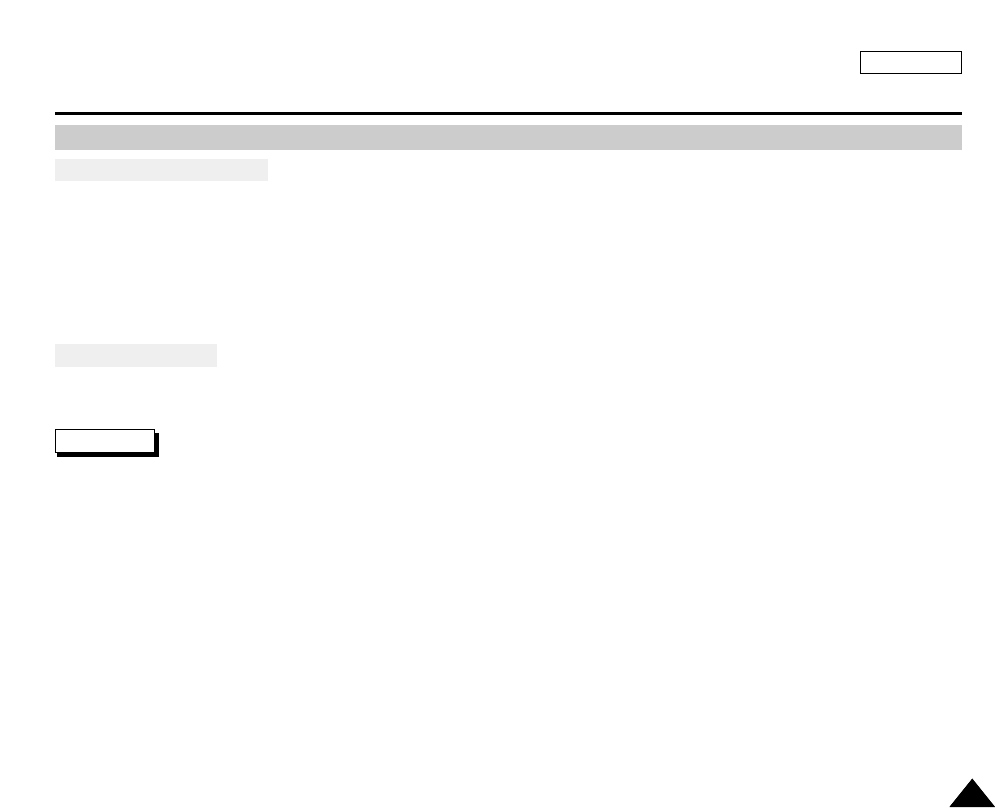
ENGLISH
8585
IEEE 1394 Data Transfer
Connecting to a DV Device
✤ Connecting with Other DV Standard Products.
■
A standard DV connection is quite simple.
If a product has a DV port, you can transfer data by connecting to the DV port using the correct cable.
!!! Please be careful since there are two types of DV ports, (4pin & 6pin). This camcorder has a 4pin terminal.
✤ With a digital connection, video and audio signals are transmitted in digital format, allowing high quality images
to be transferred.
Connecting to a PC
✤ If you want to transmit data to a PC, you must install an IEEE 1394 add-on card onto the PC. (not supplied)
✤ The frame rate recorded for video capturing is dependent on the capacity of the PC.
Notes
■
When you transmit data from the camcorder to another DV device, some functions may not work.
If this occurs, please reconnect the DV cable or turn the power OFF and ON again.
■
When you transmit data from the camcorder to the PC, the PC function button is not available in M.PLAY mode.
Transferring Using IEEE1394 (i.LINK)-DV Standard Data Connections
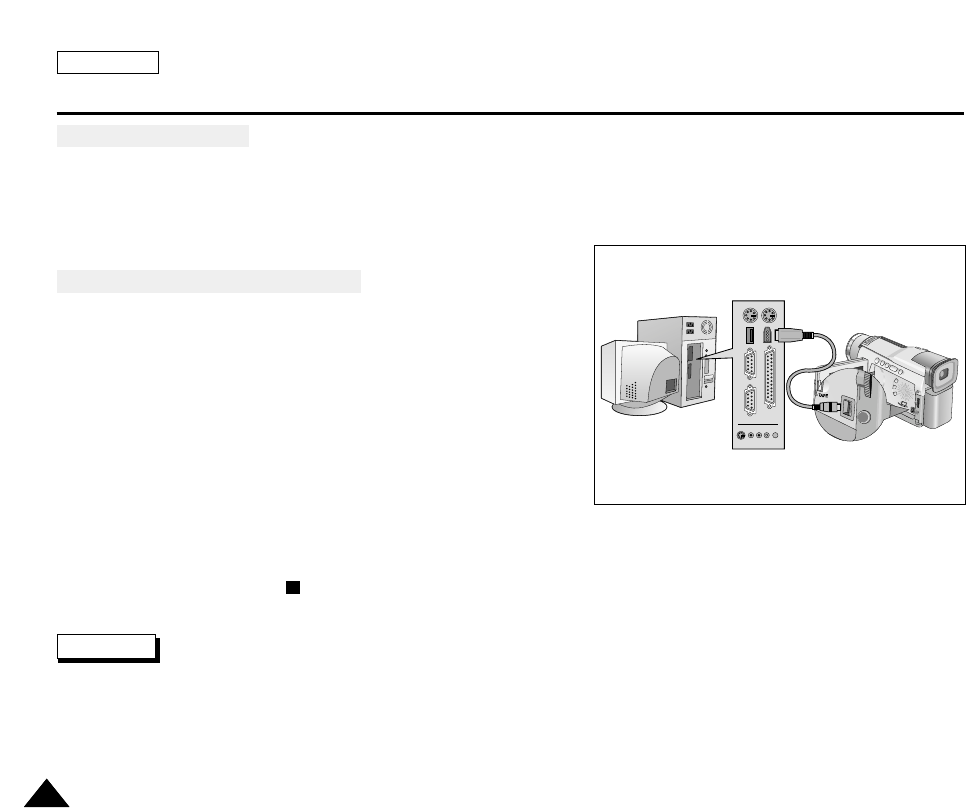
ENGLISH
8686
IEEE 1394 Data Transfer
●
System Requirements
■
CPU : Intel®(or compatible) Pentium III™450Mhz or faster.
■
Operating System : Windows®98SE, ME, XP, Mac OS (9.1~OS X)
■
Main Memory : More than 64 MB RAM
■
IEEE1394 Add-On Card or Built In IEEE1394 Card
Recording with a DV Connection Cable
1. Set the device to CAMCORDER and set the power switch to PLAYER mode.
2. Connect the DV cable (not supplied) from the DV IN/OUT port of
the camcorder to the DV IN/OUT port of the other DV device.
■
Make sure that DV IN appears on the screen.
3. Press the START/STOP button to begin REC PAUSE mode.
■
PAUSE is displayed on the OSD.
4. Start playback on the other DV device while you monitor the picture.
5. Press the START/STOP button to start recording.
■
If you want to pause the recording, press the START/STOP button again.
6. To stop recording, press the (STOP) button.
Note
When using this camcorder as a recorder, the pictures that appear on the monitor may seem uneven,
however recorded pictures will not be affected.
V
.
L
I
G
H
T
D
I
S
P
L
A
Y
P
B
Z
O
O
M
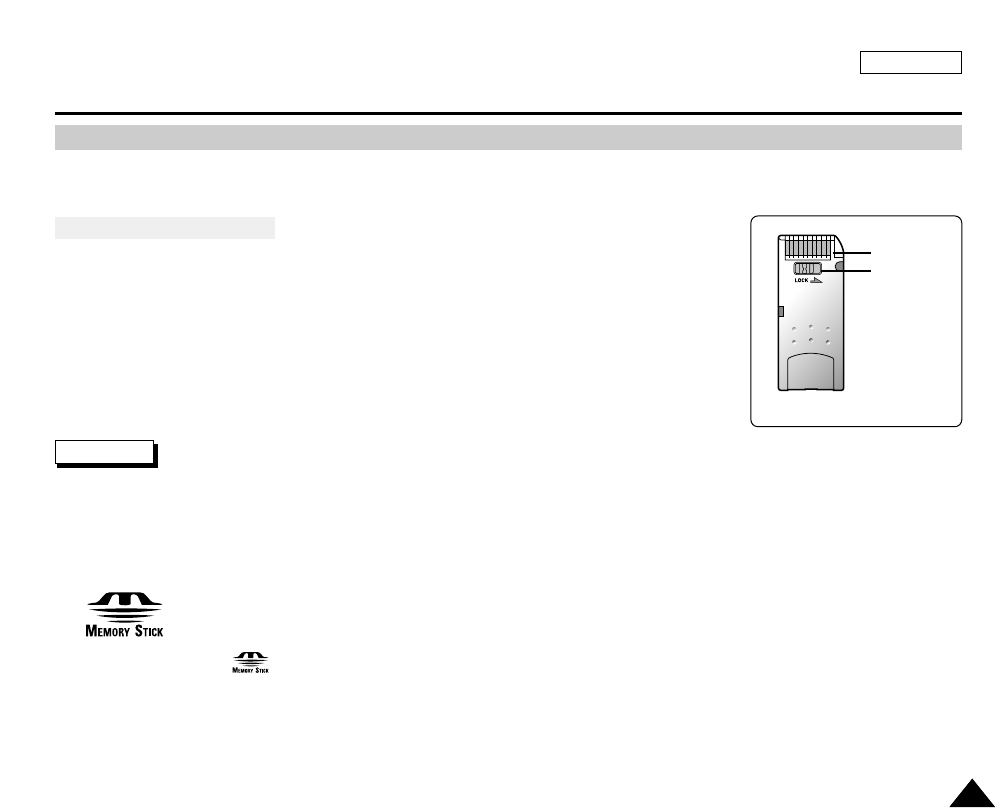
ENGLISH
8787
Using the CAMERA
✤The Memory Stick (SCD5000 only) stores and manages still images recorded by the camera.
Memory Stick Functions
✤Record Still Images
✤View Still Images
■
Single(View Frame by Frame)
■
Slide Show
✤Protect Images Against Accidental Erasure
✤Delete Images Recorded on the Card
✤Add text to Still Images
✤Formatting the Card
Note
■
You can use most of the camera's functions when recording to the Memory Stick.
■
appears on the screen while recording to the Memory Stick.
■
While recording or loading an image, do not eject or insert the Memory Stick.
- Inserting or ejecting a Memory Stick while recording or loading an image can cause data damage.
■
If you want to save all images on the Memory Stick, set the write protect tab on the Memory Stick to LOCK.
■
"Memory Stick" and are trademarks of Sony Corporation.
■
All other product names mentioned herein are the trademarks or registered trademarks of their respective companies.
Furthermore, "TM" and "®" will not be mentioned in each case in this manual.
MEMORY STICK (SCD5000 only)
Terminal
(SCD24 only)
Protection
tab
TM
TM
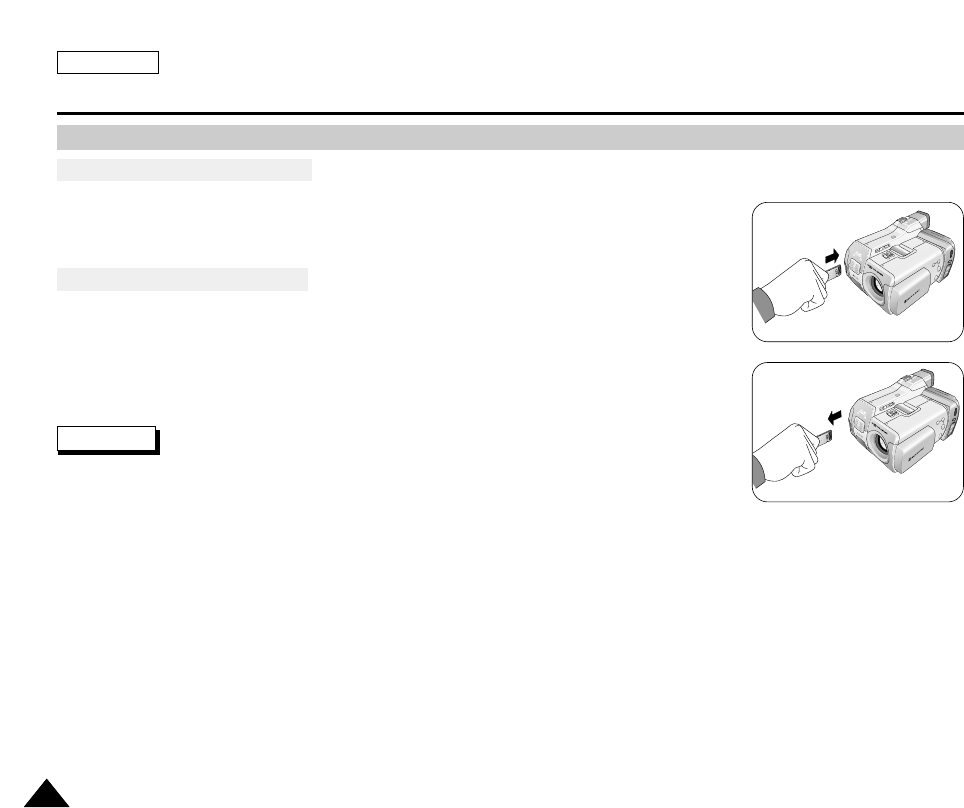
ENGLISH
Using the CAMERA
8888
●
Inserting the Memory Stick
1. Turn the Power switch to OFF.
2. Insert the Memory Stick into the CARD slot in the direction of the arrow.
●
Ejecting the Memory Stick
1. Turn the Power switch to OFF.
2. Push the Memory Stick, and it will automatically come out of the camcorder.
3. Pull out the Memory Stick.
Note
■
If you set the camcorder to M.PLAY mode, the last recorded still image appears.
- If there are no recorded images on the Memory Stick, "NO STORED IMAGE!" will appear
on the screen.
■
Do not turn the power off while recording, loading, erasing or formatting.
■
Please turn the power off before you insert or eject the Memory Stick, otherwise.
you may lose data on the Memory Stick.
■
Do not allow metal substances to come in contact with the terminals of the Card.
■
Do not bend the Card.
■
After pulling the card out from the camcorder, please keep the Memory Stick in a soft case to prevent electrostatic shock.
■
The content stored on the Memory Stick may be changed or lost as a result of misuse, static electricity, electric noise or repair.
Save important images separately.
■
Samsung is not responsible for data loss due to misuse.
Inserting and Ejecting the Memory Stick
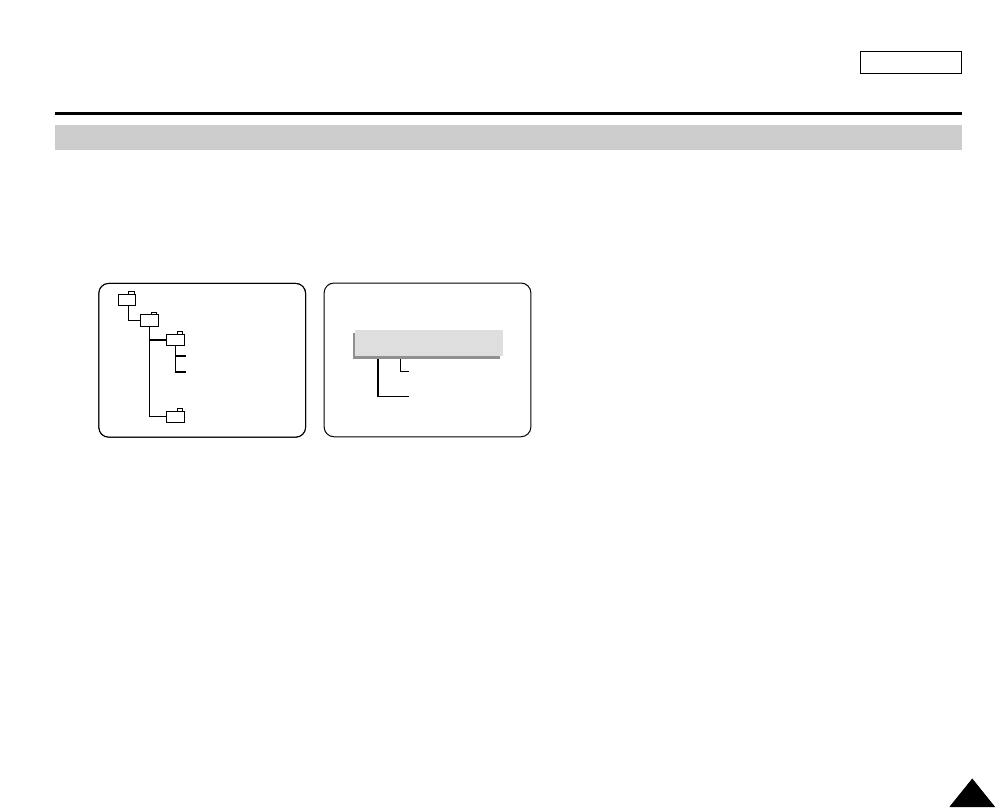
ENGLISH
Using the CAMERA
8989
✤The still images that you recorded are saved in JPEG file format on the card.
✤Each file has a file number and all files are assigned to a folder.
■
A file number from DCAM0001 to DCAM9999 is sequentially assigned to each recorded image.
■
Each folder is numbered from 100SSDVC to 999SSDVC and recorded on the CARD.
Structure of the Folders and Files on the Memory Stick
DCIM
100 SSDVC
DCAM 0001
DCAM 0002
101SSDVC
.
.
.
.
File number
Folder number
000-0000
*MEM/P
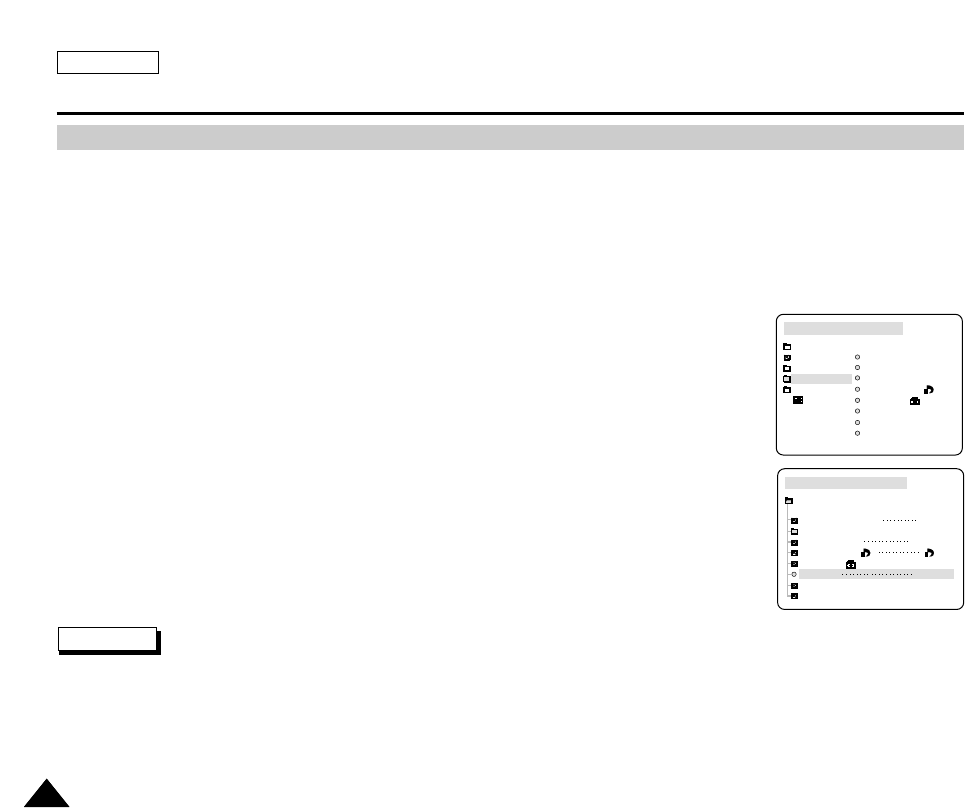
ENGLISH
Using the CAMERA
9090
✤File numbers will be given to images in order of recording when still images are stored in the Memory Stick.
✤MEMORY FILE NUMBERS may be set as follows:
■
SERIES: When there are existing files, the new image will be named as the next number in the sequence.
■
RESET
- When there are no files stored in the Memory Stick: The file numbering starts from 0001
- When there are files stored in the Memory Stick: File numbering will continue after the last file's number
1. Set the device to CAMERA and set the Power Switch to M.PLAY mode.
2. Press the MENU button.
■
The menu list will appear.
3. Turn the MENU DIAL to highlight MEMORY and press the MENU DIAL.
4. Turn the MENU DIAL to activate the FILE NO. and press the MENU DIAL.
5. Using the MENU DIAL, select the FILE NUMBER.
■
Press the MENU DIAL to confirm the FILE NUMBER.
6. To exit, press the MENU button.
Note
■
When using a Memory Stick that contains image files from another device, the file numbering will begin after the largest
number that is memorized whether in the camera or the the Memory Stick.
■
File numbering starts from 0001 again when 9999 files have been saved.
MEMORY FILE NUMBER
M. PLAY SELECT
PHOTO SET
MPEG4 SIZE
PRINT MARK
PROTECT
FILE NO
DELETE
FORMAT
CAMERA REC MODE
INITIAL
CAMCORDER
CAMERA
MEMORY
VIEWER
M. PLAY SELECT PHOTO
PHOTO SET
MPEG4 SIZE 320X240
PRINT MARK
PROTECT
FILE NO SERIES
DELETE
FORMAT
CAMERA REC MODE
MEMORY SET
000
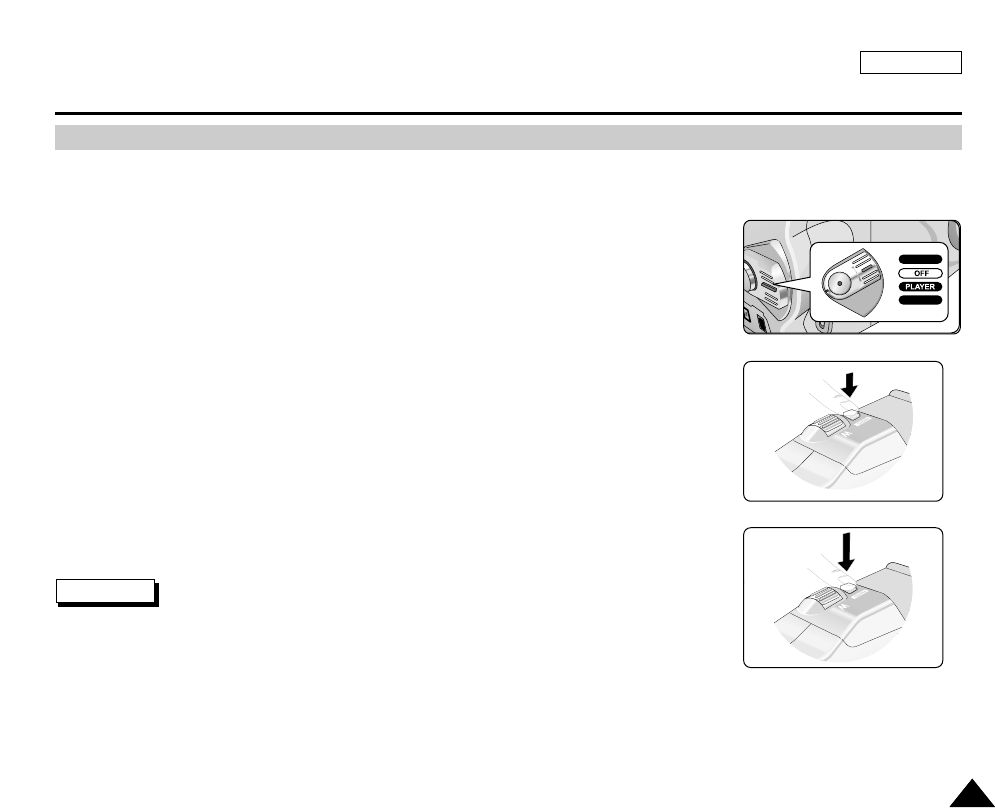
ENGLISH
9191
Basic Picture-Taking
1. Connect a power source to the CAMERA (See page 23)
(A battery pack or an AC power adapter)
2. Set the device to CAMERA mode and Set the power switch to the RECORD mode.
■
Open the LCD monitor.
■
Ensure that the Memory Stick has been properly inserted into the device.
■
Make sure the image you want to record appears on the LCD monitor or viewfinder.
■
Make sure the battery level indicates that there is enough remaining power for your
expected recording time.
3. Press the Photo Button halfway down to set the focus.
■
A Sound Effect will play when the focus is set.
■
Press the Photo Button halfway down to automatically set the focus, White Balance,
and exposure for the best results.
4. Press the Photo Button firmly to take a picture.
■
While the camcorder is recording the still image, "
▷▷▷
" appears on the screen.
Note
■
This Auto Power off feature is designed to save battery power.
Taking Your First Picture
RECORD
M.PLAY
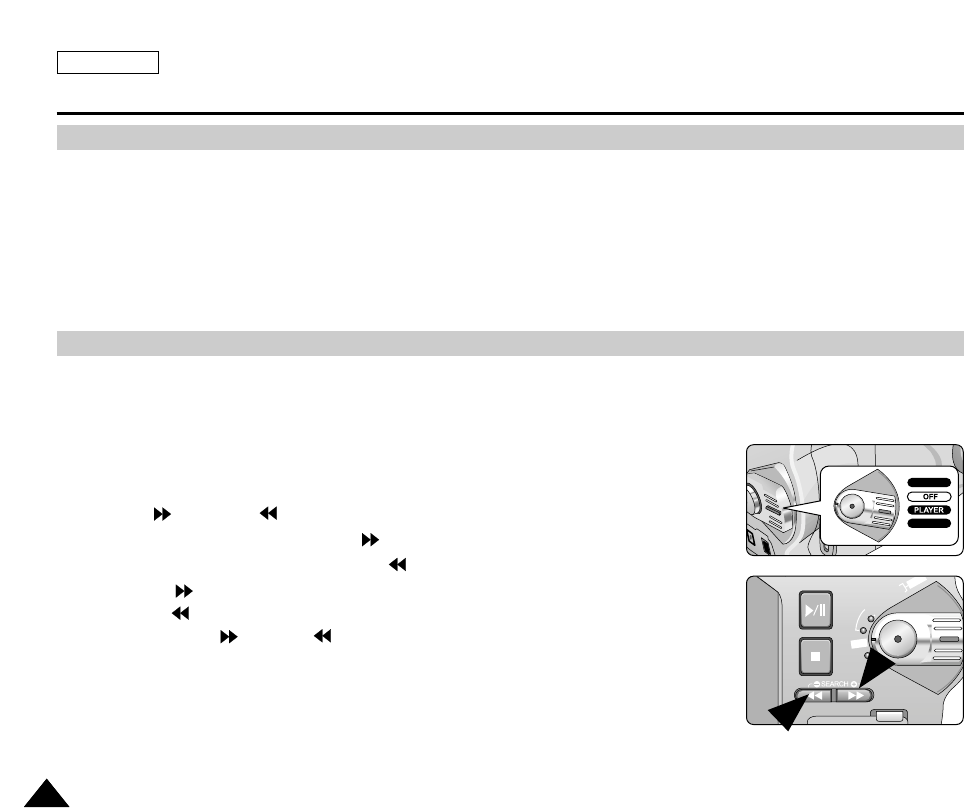
ENGLISH
9292
Basic Picture-Taking
✤ You can playback and view still images recorded on the Memory Stick.
✤ Still Images stored on the Memory Stick are displayed in the same size despite their resolution on the LCD or viewfinder.
✤ There are 2 ways to view recorded images.
■
Single : To view an image frame by frame.
■
Slide Show : To view all images automatically and in consecutive order.
Viewing Still Images
1. Set the device to CAMERA.
2. Set the power switch to PLAYER mode.
■
The last recorded image appears.
- If there are no recorded images on the Memory Stick, "NO STORED IMAGE!" will
appear on the screen.
3. Using the (FWD) and (REV) buttons, search for the desired still image.
■
To View the Next Image : press the (FWD) button.
■
To View the Previous Image : press the (REV) button.
■
Pressing (FWD) when you are on the last image will take you to the first image and
pressing (REV) when you are on the first image will take you to the last image.
■
Keep pressing (FWD) or (REV) to search for an image quickly.
To View a Single image
FADE
S.SHOW
BLC
REV FWD
MEMORY
TAPE
DELETE
REC
PLAY
OFF
RECORD
M.PLAY
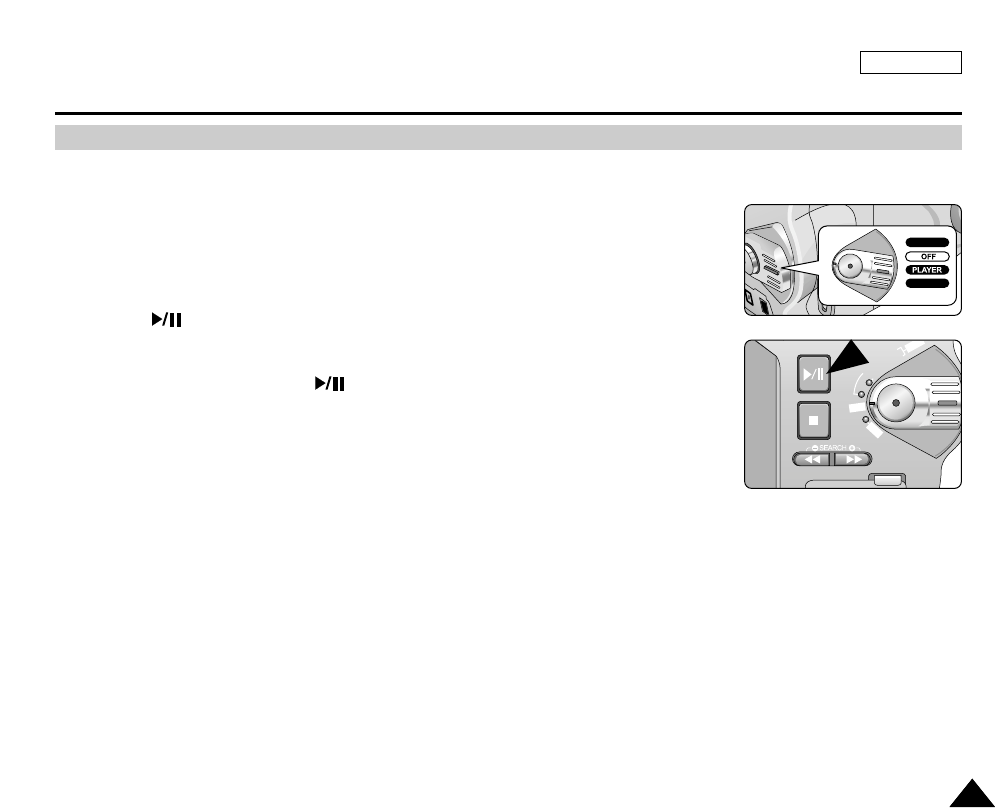
ENGLISH
9393
Basic Picture-Taking
1. Set the device to CAMERA
2. Set the power switch to PLAYER mode.
■
The last recorded image appears.
- If there are no recorded images on the Memory Stick, "NO STORED IMAGE!" will
appear on the screen.
3. Press the (S.SHOW) button.
■
All images will be played back consecutively for 4~5 seconds each.
4. To stop the slide show, press the (S.SHOW) button again.
To View a Slide Show
FADE
S.SHOW
BLC
REV FWD
MEMORY
TAPE
DELETE
REC
PLAY
OFF
RECORD
M.PLAY
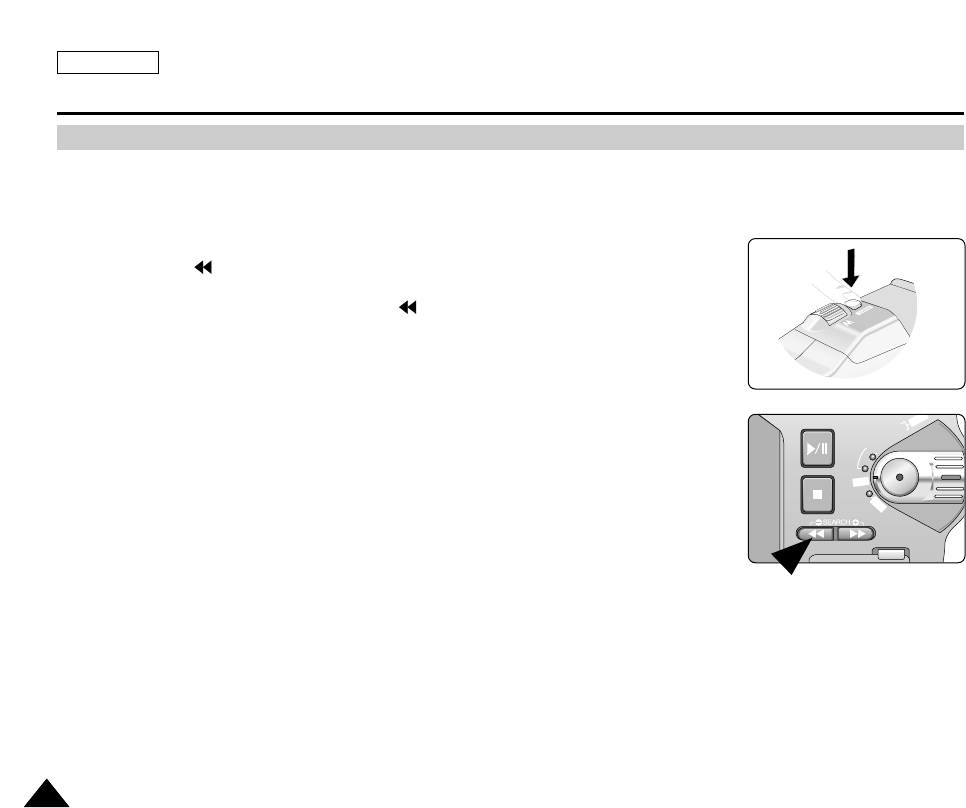
ENGLISH
9494
Basic Picture-Taking
✤ Quick Review is used to view the last recorded image.
1. Record a picture using Photo Button.
2. Press the REV( ) Button to view the picture taken.
3. To return to CAMERA mode, press the REV( ) Button again or press the Photo Button
halfway down.
Quick Review
FADE
S.SHOW
BLC
REV FWD
MEMORY
TAPE
DELETE
REC
PLAY
OFF
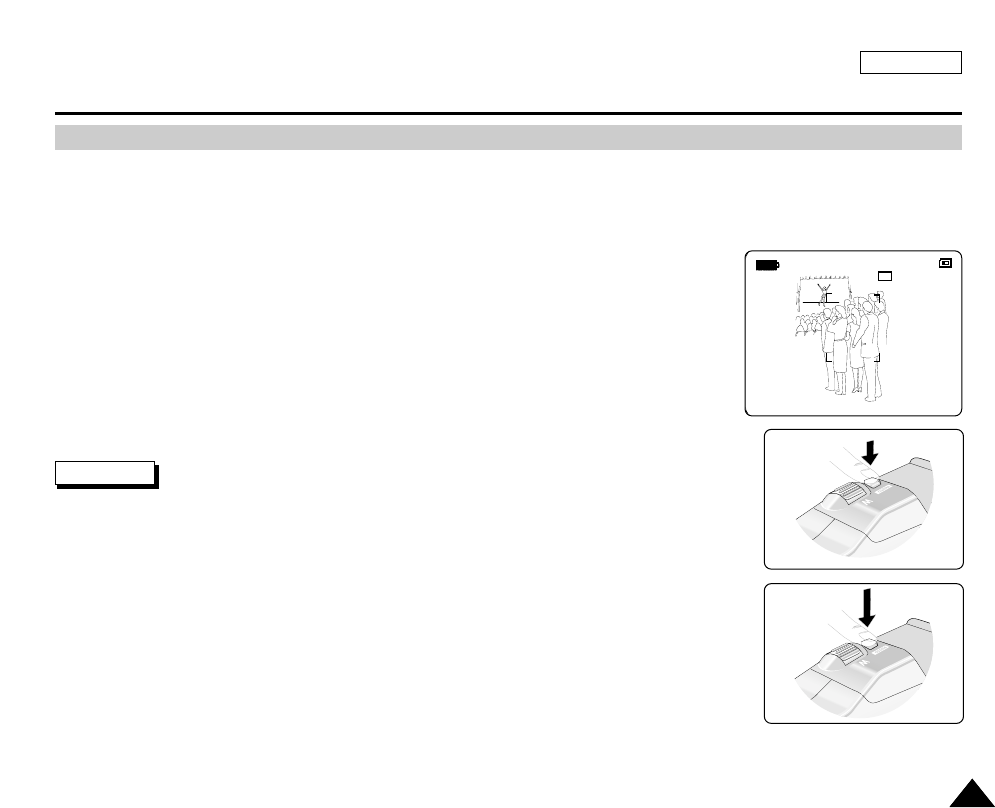
ENGLISH
9595
Basic Picture-Taking
✤ In CAMERA Mode, the automatic focus will not engage unlessthe Photo Button is pressed.
✤ To get a good image, please verify the focus is set properly before pressing the Photo Button firmly.
✤ While the camera is focusing (by pressing the Photo Button halfway down), a flashing icon( ) will appear on the OSD (On
Screen Display). A Sound Effect will playonce the focus is set.
1. Adjust your frame so that the subject is within the AF frame on the LCD screen.
2. Pressing the Photo Button halfway down will set the focus.
■
When the focus is set, a sound effect will play.
3. Press the Photo Button firmly to take the picture.
Note
■
If the focus is not set properly, release the Photo Button and then press the button halfway
down again.
■
Use MACRO Mode for recording images at close range (under 30cm), or the proper focus will
not occur.
■
To obtain a blurry image on purpose, use the MF (Manual Focus) Button to set the focus.
Adjusting the Focus
1 0 0 0 / 1 0 0 0
SF
L 2 2 7 2
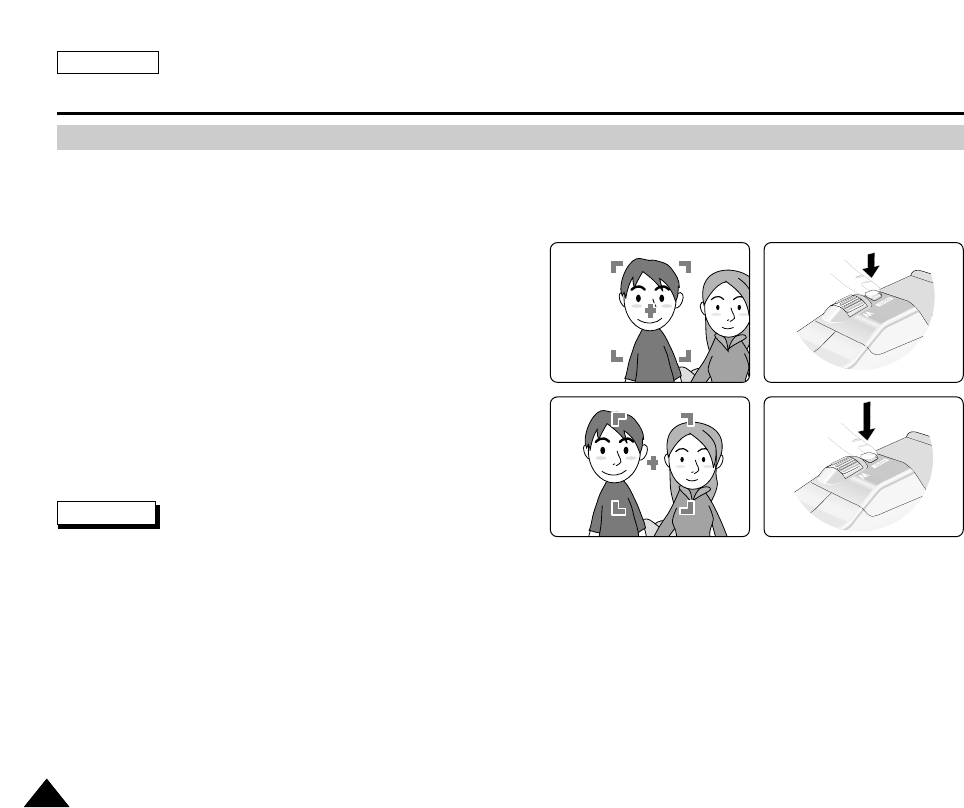
ENGLISH
9696
Advanced Technic
✤ Focus will be set to the AF frame of LCD screen. If the subject leaves the AF frame, the acquired image may blur.
✤ When objects are spread throughout the frame, use FOCUS LOCK to get even focusing.
1. First, adjust your frame so that the subject is within the AF
frame on the LCD screen.
2. Press the Photo Button halfway down to set the focus on the
subject.
3. Adjust your framing with the Photo Button pressed halfway
down to get the desired frame.
4. Press the Photo Button fully down to take a picture.
Note
■
To get even focusing, for example, while taking a group photo ,
maintain a distance of 3 - 5 m when recording.
■
The FOCUS LOCK function will not work under 1m focal distance.
FOCUS LOCK
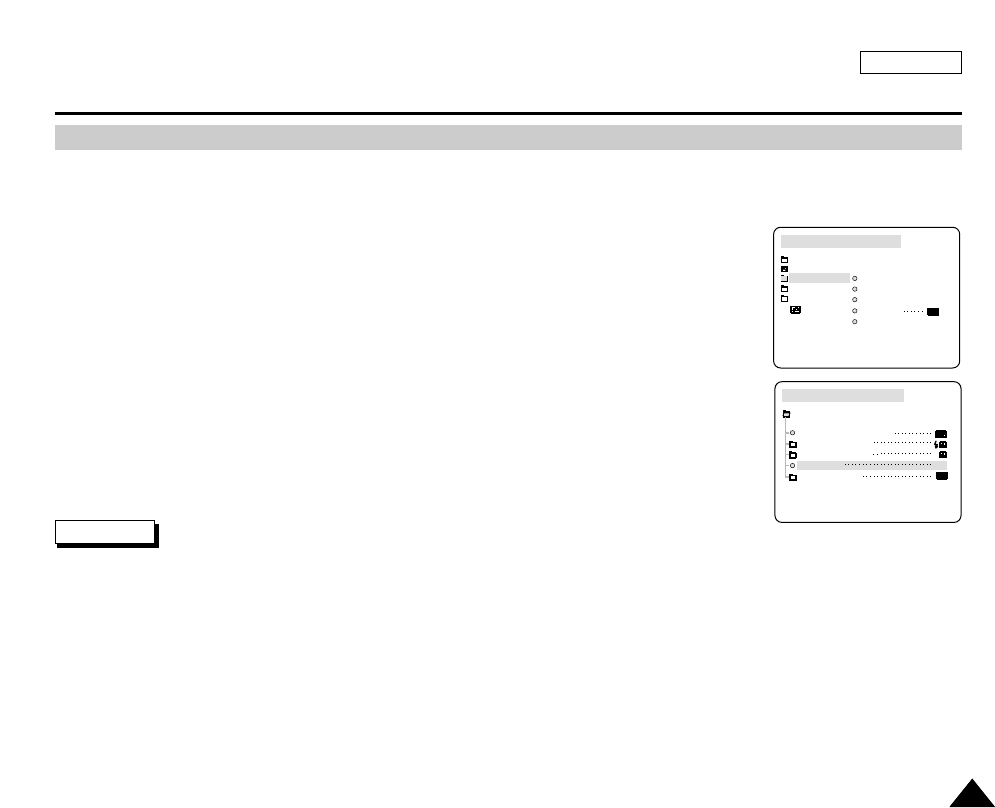
ENGLISH
9797
Advanced Technic
✤ A 6X Digital Zoom is provided.
✤ The digital zoom, which differs from the Optical Zoom, may cause deterioration of image quality. Please use with caution.
1. Set the device to CAMERA and set the power switch to RECORD mode.
2. Press the MENU button.
■
The menu list will appear.
3. Turn the MENU DIAL to highlight CAMERA and press the MENU DIAL.
4. Turn the MENU DIAL to activate the D. ZOOM and press the MENU DIAL.
■
The D. ZOOM menu is changed to 6X.
■
If you do not want to use the Digital Zoom function, set the D. ZOOM menu to OFF.
5. To exit, press the MENU button.
Note
■
The digital zoom, magnifies an image. This may cause deterioration of the image when it is recorded using the maximum
rate of magnification.
Digital Zoom in CAMERA Mode
CAMERA REC MODE
INITIAL
CONT. SHOT
FLASH SELECT
WHT. BALANCE
D. ZOOM
DSE SELECT
CAMCORDER
CAMERA
MEMORY
VIEWER
CONTINUOUS SHOT
CAMERA REC MODE
CAMERA SET
FLASH SELECT
WHT. BALANCE
D. ZOOM
DSE SELECT
6X
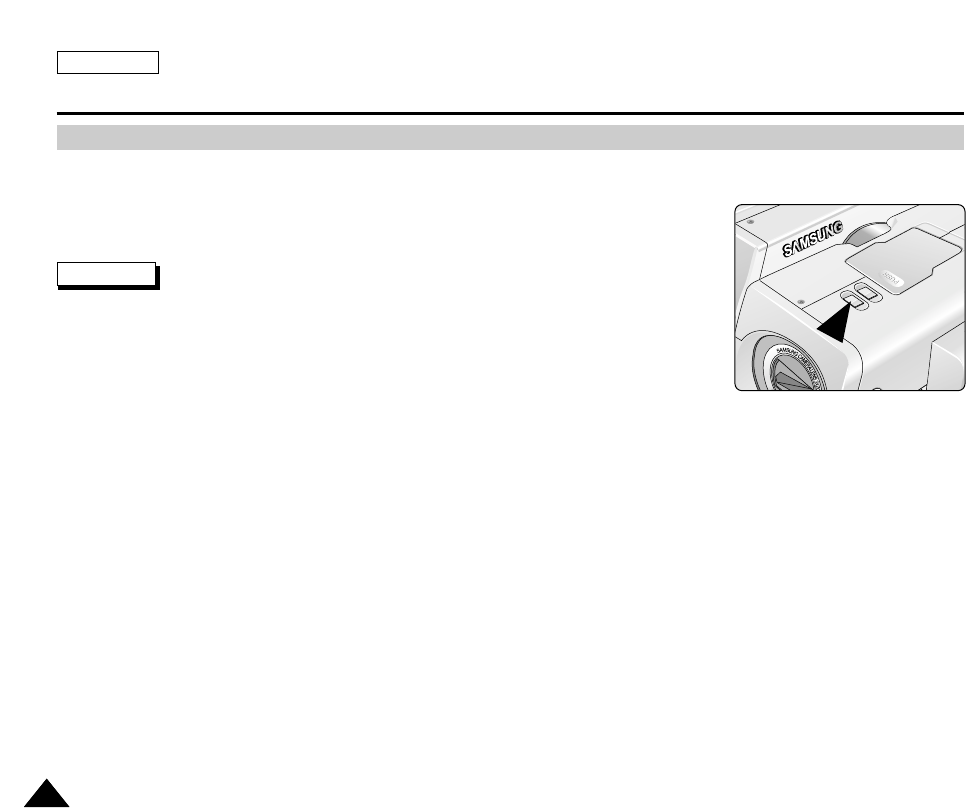
ENGLISH
9898
Advanced Technic
✤ The MACRO function works in CAMERA mode only.
✤ Use MACRO Mode for recording images at close range (under 80cm).
✤ Effective focal distance in MACRO Mode is 30cm ~ 80cm.
Notes
■
Pressing the MACRO Button again or turning it off will exit from MACRO Mode.
■
Please be careful not to cause a shadow when recording in MACRO Mode.
■
As the distance to the subject decreases, focusing area will be narrowed.
■
When you can not get proper focus, use the Zoom Lever to achieve focus.
■
The viewfinder may not show the entire recording range. Refer to the LCD Screen for
more precise framing.
MACRO Mode
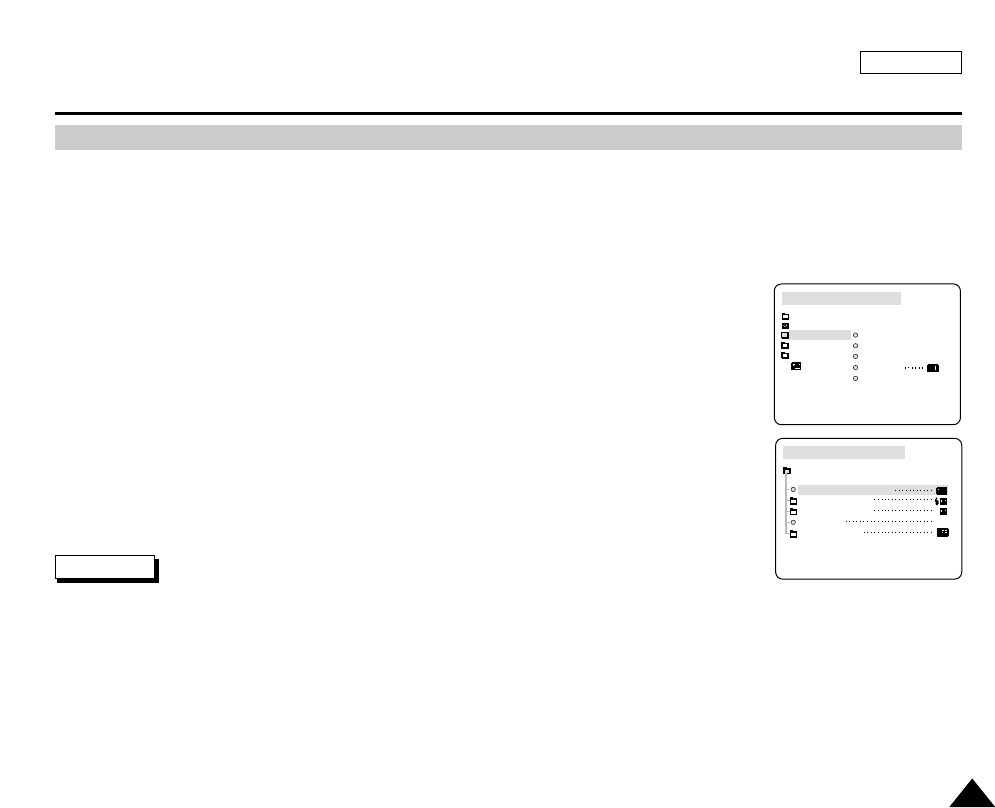
ENGLISH
9999
Advanced Technic
✤ The CONT. SHOT function works in CAMERA mode only.
✤ Continuous recording will occur while the Photo Button is being pressed.
■
OFF: Records one picture at a time
■
Records pictures continuously up to storage capacity.
- When the image resolution is set to 1600 x 1200 or higher, only 3 continuous pictures can be recorded when using
CONTINUOUS SHOT.
1. Set the device to CAMERA and set the power switch to RECORD mode.
2. Press the MENU button.
■
The menu list will appear.
3. Turn the MENU DIAL to highlight CAMERA and press the MENU DIAL.
4. Turn the MENU DIAL to activate CONTINUOUS SHOT and press the MENU DIAL.
■
The CONTINUOUS SHOT menu is changed to ON.
5. To exit, press the MENU button.
Notes
■
When the CONT. SHOT function is set to "ON", an icon is displayed on the LCD screen.
■
It is recommended to limit your usage of Continuous Shot to under 10 seconds to prevent troubles that may be caused by
excessive usage of Continuous Shot.
■
The flash does not function during continuous recording while using the CONT. SHOT function.
CONT. SHOT (Continuous Shot)
CAMERA REC MODE
INITIAL
CONT. SHOT
FLASH SELECT
WHT. BALANCE
D. ZOOM
DSE SELECT
CAMCORDER
CAMERA
MEMORY
VIEWER
CONTINUOUS SHOT
CAMERA REC MODE
CAMERA SET
FLASH SELECT
WHT. BALANCE
D. ZOOM
DSE SELECT
6X
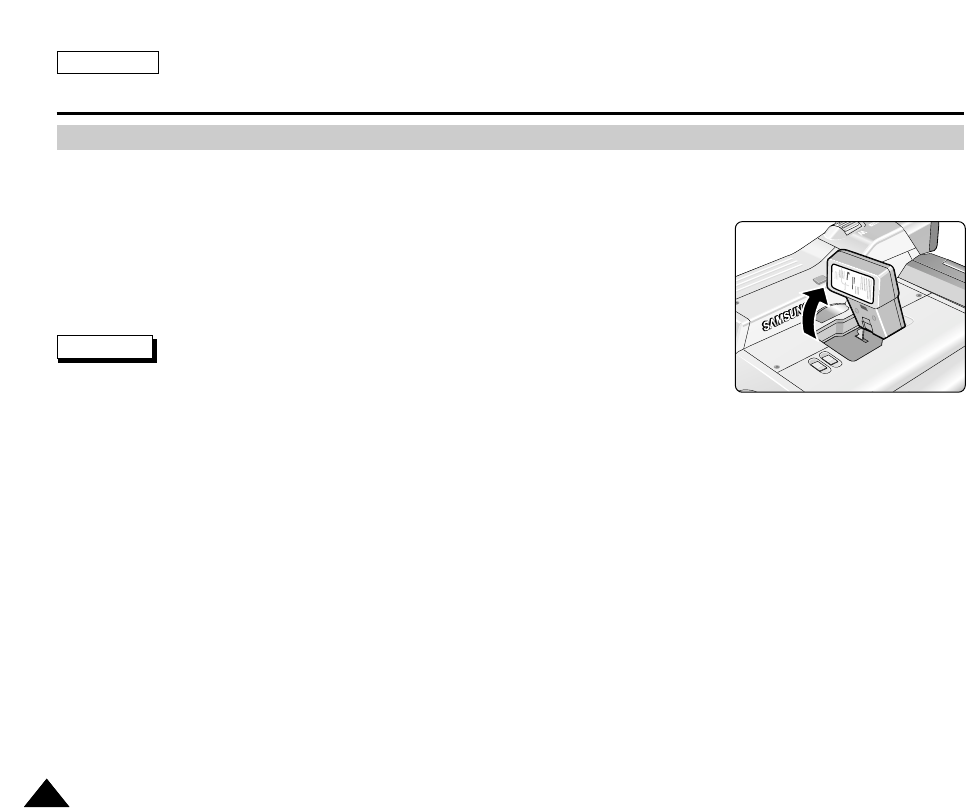
ENGLISH
100100
Advanced Technic
✤ The FLASH works in CAMERA mode only.
✤ When power is supplied, FLASH mode is set to Auto. When you change FLASH modes an icon that shows the current
FLASH mode will be displayed on the LCD screen.
✤ Using a flash enables the user to take bright pictures in dark circumstances, such as
nighttime shooting and in shaded areas.
Notes
■
By setting the Power Switch to CAMERA Mode after placing the CAMERA side of the
Lens Body Block to the forward position, the FLASH will automatically open according to
the lighting conditions.
■
To close the FLASH, push the FLASH cover until it clicks.
■
The Flash does not function in CONTINUOUS SHOT mode or CAMCORDER Mode.
■
The battery power will be consumed faster with repeated use of the flash.
■
To use the flash again, wait until the flash is recharged (5 to 7 seconds).
Using the FLASH
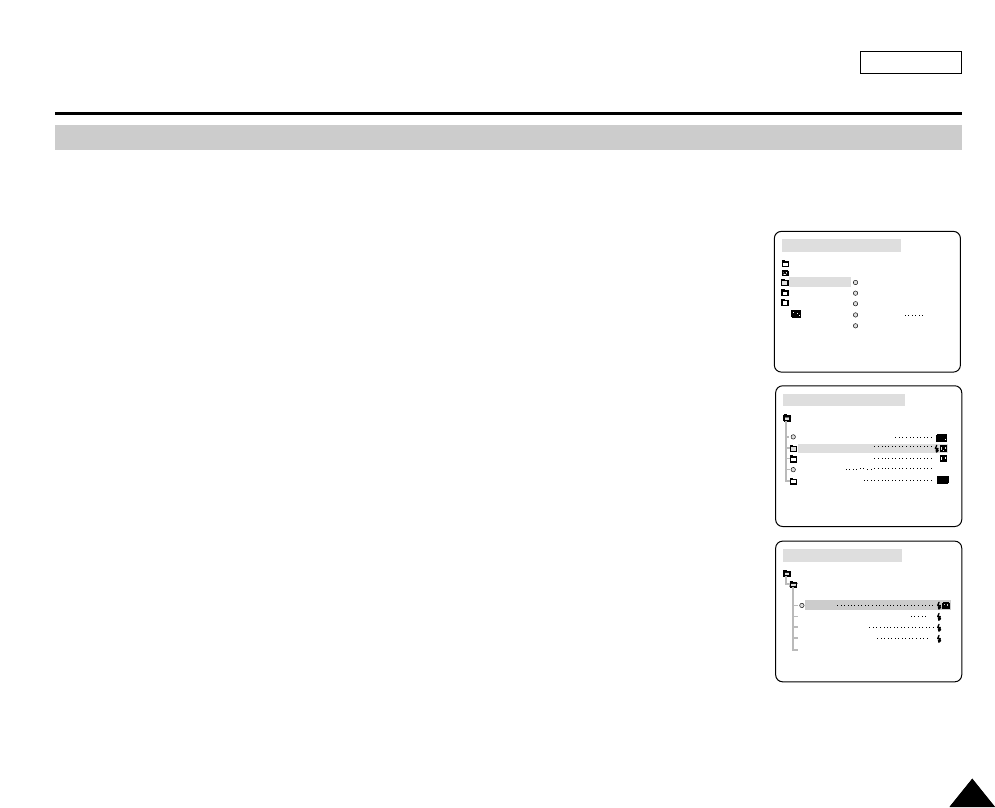
ENGLISH
101101
Advanced Technic
✤ The FLASH SELECT function works in CAMERA mode only.
■
Auto : The Flash automatically strobes when the surroundings are dark enough.
■
RED-EYE REDUCTION : Using the flash to take pictures in dark surroundings may cause red-
eye to occur. Using the RED-EYE REDUCTION setting, the flash pre-strobes before recording
the picture to reduce the occurrence of red-eye .
■
SLOW SYNC : When the Shutter Speed is set to SLOW, the flash strobes at the adjusted
shutter speed. It is recommended to use a tripod when the shutter speed is set to SLOW.
■
FILL-IN FLASH : Forces the flash to strobe despite the light condition. To get finer results, it is
recommended to use the flash to take pictures, for example taking a picture of a dark object in
the shade of a tree even under daylight.
■
OFF : Sets the flash not to strobe. It is recommended to set your flash not to strobe in public
places like art galleries, museums, and theaters.
1. Set the device to CAMERA and set the power switch to RECORD mode.
2. Press the MENU button.
■
The menu list will appear.
3. Turn the MENU DIAL to highlight CAMERA and press the MENU DIAL.
4. Turn the MENU DIAL to activate FLASH SELECT and press the MENU DIAL.
5. Using the MENU DIAL, select the FLASH mode you wish to use.
■
Press the MENU DIAL to confirm the FLASH mode you have selected.
6. To exit, press the MENU button.
FLASH SELECT
CAMERA REC MODE
INITIAL
CONT. SHOT
FLASH SELECT
WHT. BALANCE
D. ZOOM 6X
DSE SELECT
CAMCORDER
CAMERA
MEMORY
VIEWER
CONTINUOUS SHOT
CAMERA REC MODE
CAMERA SET
FLASH SELECT
WHT. BALANCE
D. ZOOM
DSE SELECT
6X
CAMERA REC MODE
CAMERA SET
FLASH SELECT
AUTO
RED-EYE REDUCTION
SLOW SYNC
FILL-IN FLASH
OFF
R
S
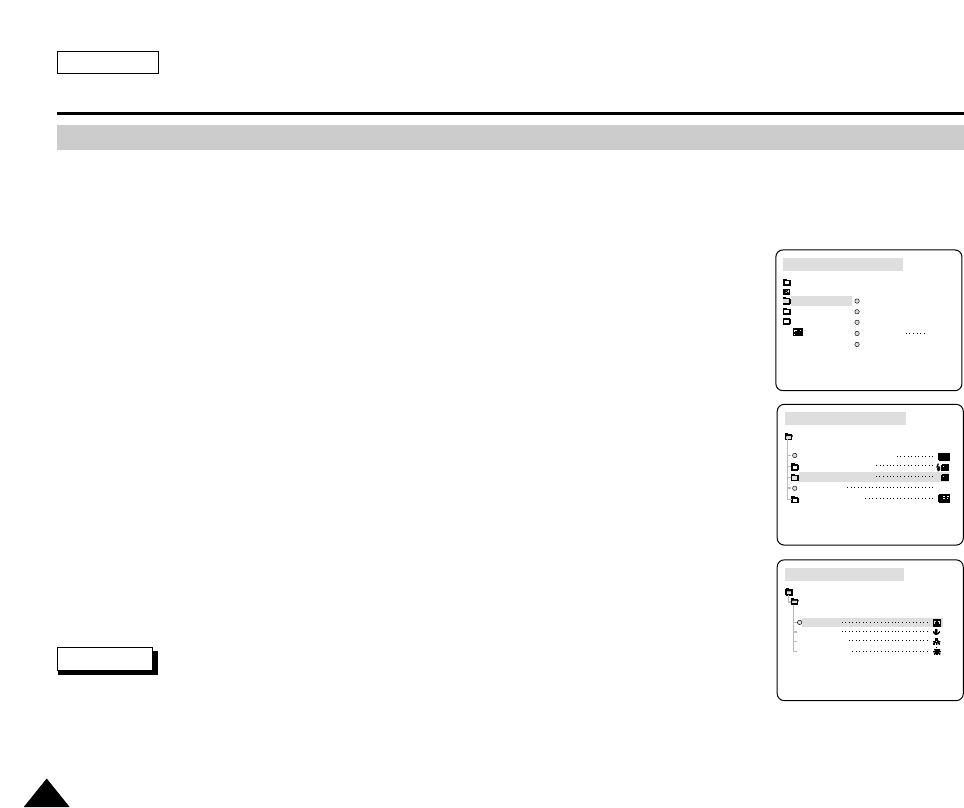
ENGLISH
102102
Advanced Technic
✤When the recorded color of a subject appears differently because of certain weather or lighting conditions, adjusting the
White Balance enables you to get the correct color of the subject.
✤The Adjusted White Balance is stored when the device is turned off. If the battery is fully discharged or detached, the White
Balance will return to the AUTO setting, which is the factory default.
■
AUTO : This mode is generally used to control the WHITE BALANCE automatically.
■
HOLD :This keeps the current WHITE BALANCE value.
■
INDOOR : This controls the WHITE BALANCE according to indoor ambience.
■
OUTDOOR : This controls the WHITE BALANCE according to outdoor ambience.
1. Set the device to CAMERA and set the power switch to RECORD mode.
2. Press the MENU button.
■
The menu list will appear.
3. Turn the MENU DIAL to highlight CAMERA and press the MENU DIAL.
4. Turn the MENU DIAL to activate WHT. BALANCE and press the MENU DIAL.
5. Using the MENU DIAL, select the WHT. BALANCE you wish to use.
■
Press the MENU DIAL to confirm the WHT. BALANCE you have selected.
6. To exit, press the MENU button.
Note
■
The WHT.BALANCE function will not operate in EASY mode.
■
Turn the Digital Zoom off (if necessary) to set a more accurate White Balance.
■
If you have set the White Balance and the lighting conditions change, reset the White Balance.
■
During normal outdoor recording, setting the White Balance to AUTO may provide the best results.
WHT. BALANCE (WHITE BALANCE) - CAMERA Mode
CAMERA REC MODE
INITIAL
CONT. SHOT
FLASH SELECT
WHT. BALANCE
D. ZOOM 6X
DSE SELECT
CAMCORDER
CAMERA
MEMORY
VIEWER
CONTINUOUS SHOT
CAMERA REC MODE
CAMERA SET
FLASH SELECT
WHT. BALANCE
D. ZOOM
DSE SELECT
6X
CAMERA REC MODE
AUTO
HOLD
WHT. BALANCE
INDOOR
OUTDOOR
CAMERA SET
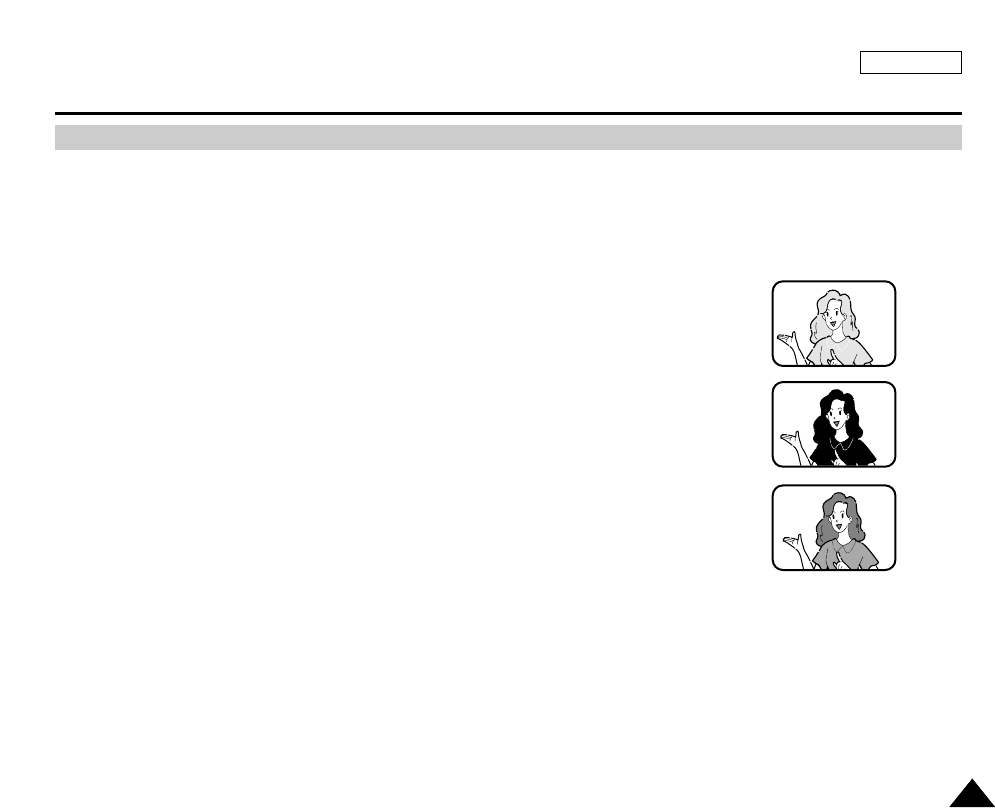
ENGLISH
103103
Advanced Technic
✤The DSE function works in CAMERA mode only.
✤The Digital Effects function will apply special effects to the image while recording.
✤There are 3 DSE (Digital Special Effects) in CAMERA Mode. You can check the DSE applied image on the LCD screen or
the viewfinder.
a. BLK & WHT Mode
This mode changes the images to black and white.
b. SEPIA Mode
This mode gives the images a reddish-brown pigment.
c. SUNSET Mode
Sunset Mode is used to record sunsets.
DSE(Digital Special Effects) SELECT in CAMERA Mode
b
c
a
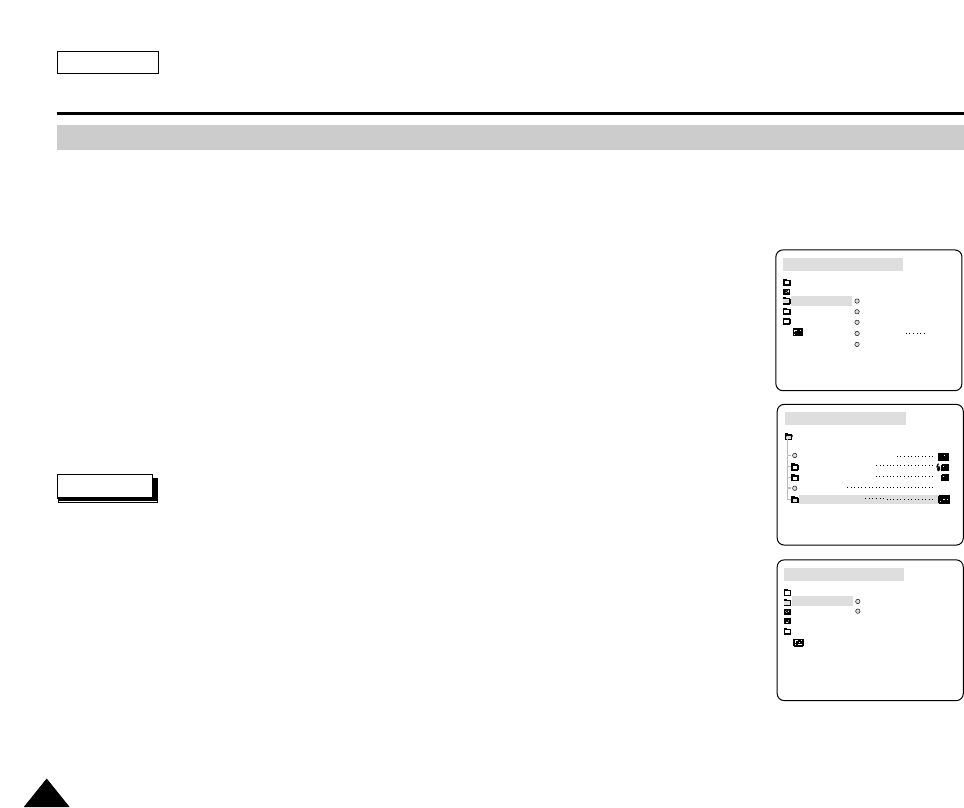
ENGLISH
104104
Advanced Technic
1. Set the device to CAMERA and set the power switch to RECORD mode.
2. Press the MENU button.
■
The menu list will appear.
3. Turn the MENU DIAL to highlight CAMERA and press the MENU DIAL.
4. Turn the MENU DIAL to activate DSE SELECT and press the MENU DIAL.
5. Using the MENU DIAL, select the DSE you wish to use.
■
Press the MENU DIAL to confirm the DSE you have selected.
6. To exit, press the MENU button.
Note
■
While setting NITE SCENE to ON, the DSE function does not work.
■
The DSE function will not operate in EASY mode.
Selecting a Digital Effect in CAMERA Mode
CAMERA REC MODE
INITIAL
CONT. SHOT
FLASH SELECT
WHT. BALANCE
D. ZOOM 6X
DSE SELECT
CAMCORDER
CAMERA
MEMORY
VIEWER
CONTINUOUS SHOT
CAMERA REC MODE
CAMERA SET
FLASH SELECT
WHT. BALANCE
D. ZOOM
DSE SELECT
6X
TAPE PLAY MODE
INITIAL
RECORD SET
PLAY SET
CAMCORDER
CAMERA
MEMORY
VIEWER
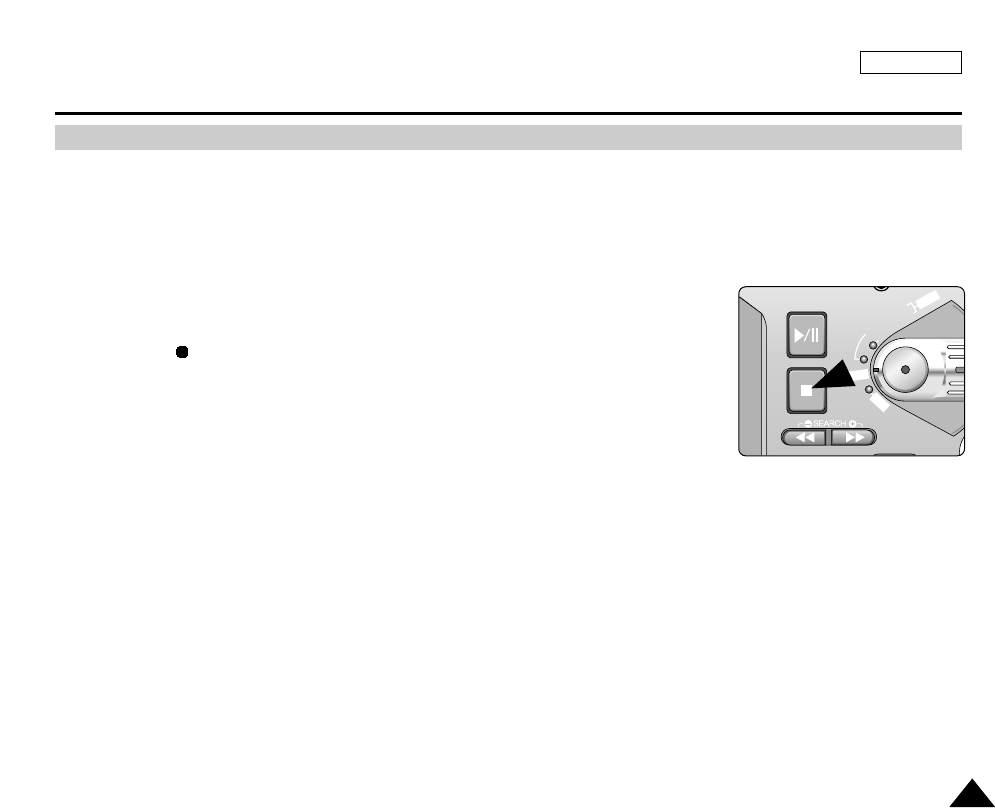
ENGLISH
105105
Advanced Technic
✤SPOT AE mode works in CAMERA mode only.
✤Use this function to adjust the exposure of the subject to obtain better results when there is strong backlight or high contrast
between the subject and background, for example on seashores or ski slopes.
1. Set the device to CAMERA and set the power switch to RECORD mode.
2. Press the SPOT AE(STOP) button.
■
The Icon( ) is displayed on the LCD screen.
3. Place the subject in the center of AF frame then press the Photo Button halfway down.
■
After focus is set, sound effect is played and an icon that shows focus is fixed will be
displayed on the LCD screen
4. Press the Photo Button down fully to record a picture.
5. To exit SPOT AE Mode, press the SPOT AE Button again or turn it off .
SPOT-AE
FADE
S.SHOW
BLC
REV FWD
MEMORY
TAPE
DELETE
REC
PLAY
OFF
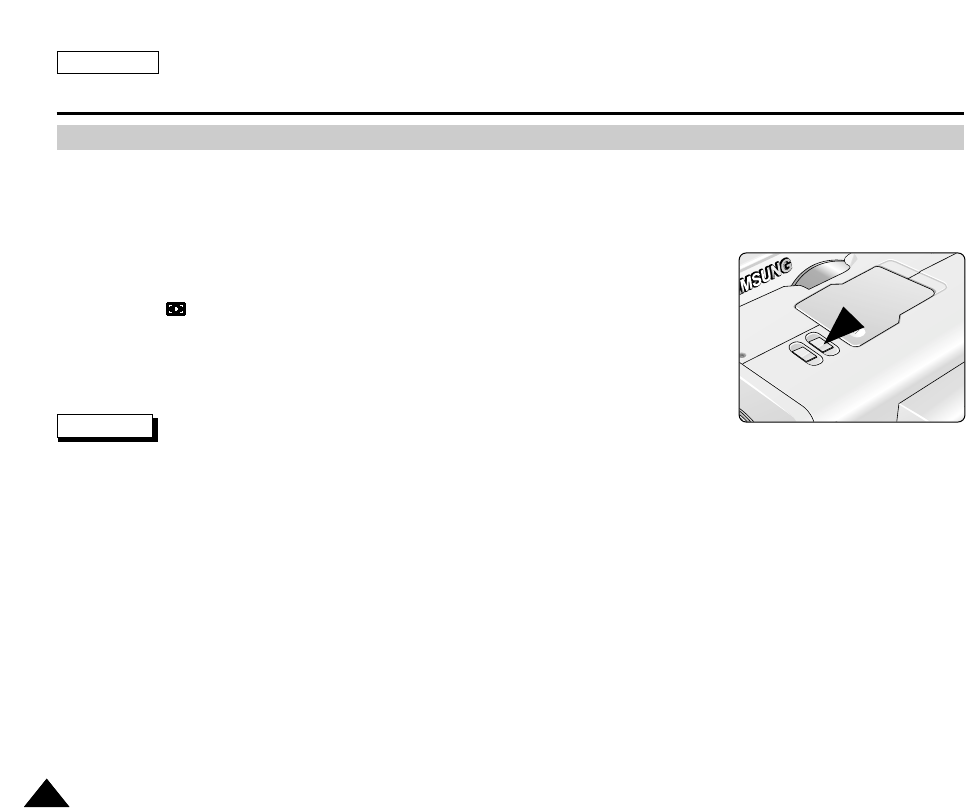
ENGLISH
106106
Advanced Technic
✤The NITE SCENE function works in CAMERA mode only.
✤The NITE SCENE function enables you to record a subject in darkness.
1. Set the device to CAMERA and set the Power Switch to RECORD mode
2. Press the NITE SCENE button.
■
The ( ) appears on the LCD monitor.
■
The infrared(invisible rays) light is automatically turned on.
3. To cancel the NITE SCENE function, press the NITE SCENE button again.
Note
■
The maximum recording distance using the infrared light is about 3 m (about 10 feet).
■
In NITE PIX mode, certain functions are not available, such as White Balance, and DSE.
NS
NITE SCENE
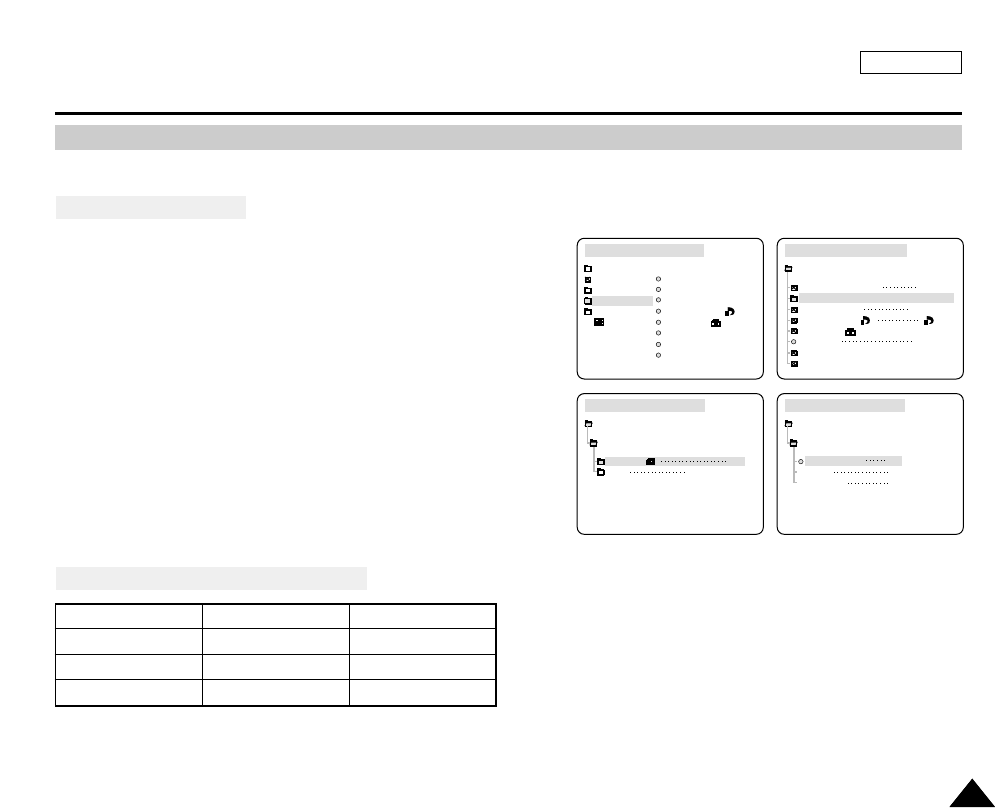
ENGLISH
107107
Advanced Technic
✤You can select the quality of a still image to be recorded.
Select the Image Quality
1. Set the device to CAMERA.
2. Set the Power Switch to M.PLAY mode.
3. Press the MENU button.
■
The menu list will appear.
4. Turn the MENU DIAL to highlight MEMORY.
5. Press the MENU DIAL to enter the sub-menu.
6. Turn the MENU DIAL to highlight PHOTO SET in the sub-menu.
7. Press the MENU DIAL.
8. Turn the MENU DIAL to highlight QUALITY and press the MENU
DIAL.
9. Using the MENU DIAL, select the image quality you wish to use.
■
Press the MENU DIAL to confirm the image quality you have
selected.
■
If you exit the sub-menu without pressing the MENU DIAL, the
quality mode will not be changed.
10. To exit, press the MENU button.
Number of images on the Memory Stick
- The actual number that you can record varies depending on the image size.
Selecting the Image Quality
QUALITY 16MB 32MB
SUPER FINE Approx.120 Approx.240
FINE Approx.240 Approx.480
NORMAL Approx.480 Approx.960
M. PLAY SELECT
PHOTO SET
MPEG4 SIZE
PRINT MARK
PROTECT
FILE NO
DELETE
FORMAT
CAMERA REC MODE
INITIAL
CAMCORDER
CAMERA
MEMORY
VIEWER
M. PLAY SELECT PHOTO
PHOTO SET
MPEG4 SIZE 320X240
PRINT MARK
PROTECT
FILE NO SERIES
DELETE
FORMAT
CAMERA REC MODE
MEMORY SET
000
CAMERA REC MODE
PHOTO SET
CAMERA SET
QUALITY SF
SIZE L2272X1704
CAMERA REC MODE
PHOTO QUALITY
PHOTO SET
SUPER FINE SF
FINE
NORMAL
F
N

ENGLISH
108108
Advanced Technic
✤You can select the size of a still image to be recorded.
✤The number of images that can be stored in the Memory Stick will be decreased as the resolution of images increases.
✤The resolution may be set before recording an image and between recordings. The following 4 modes of resolution are
provided:
■
L2272X1704 : Resolution for printing B5 sized images
■
P2272X1504 : Resolution for developing a photograph
■
M1600X1200 : Resolution for printing postcard sized images
■
S640X480 : Resolution for E-mailing Images
Select the Image Size
1. Set the device to CAMERA.
2. Set the Power Switch to M.PLAY mode.
3. Press the MENU button.
■
The menu list will appear.
4. Turn the MENU DIAL to highlight MEMORY.
5. Press the MENU DIAL to enter the sub-menu.
6. Turn the MENU DIAL to highlight PHOTO SET in the sub-menu.
7. Press the MENU DIAL.
Selecting the Image Size
M. PLAY SELECT
PHOTO SET
MPEG4 SIZE
PRINT MARK
PROTECT
FILE NO
DELETE
FORMAT
CAMERA REC MODE
INITIAL
CAMCORDER
CAMERA
MEMORY
VIEWER
M. PLAY SELECT PHOTO
PHOTO SET
MPEG4 SIZE 320X240
PRINT MARK
PROTECT
FILE NO SERIES
DELETE
FORMAT
CAMERA REC MODE
MEMORY SET
000
CAMERA REC MODE
PHOTO SET
CAMERA SET
QUALITY SF
SIZE L2272X1704
CAMERA REC MODE
SIZE SET
PHOTO SET
L2272X1704
P2272X1504
M1600X1200
S640X480
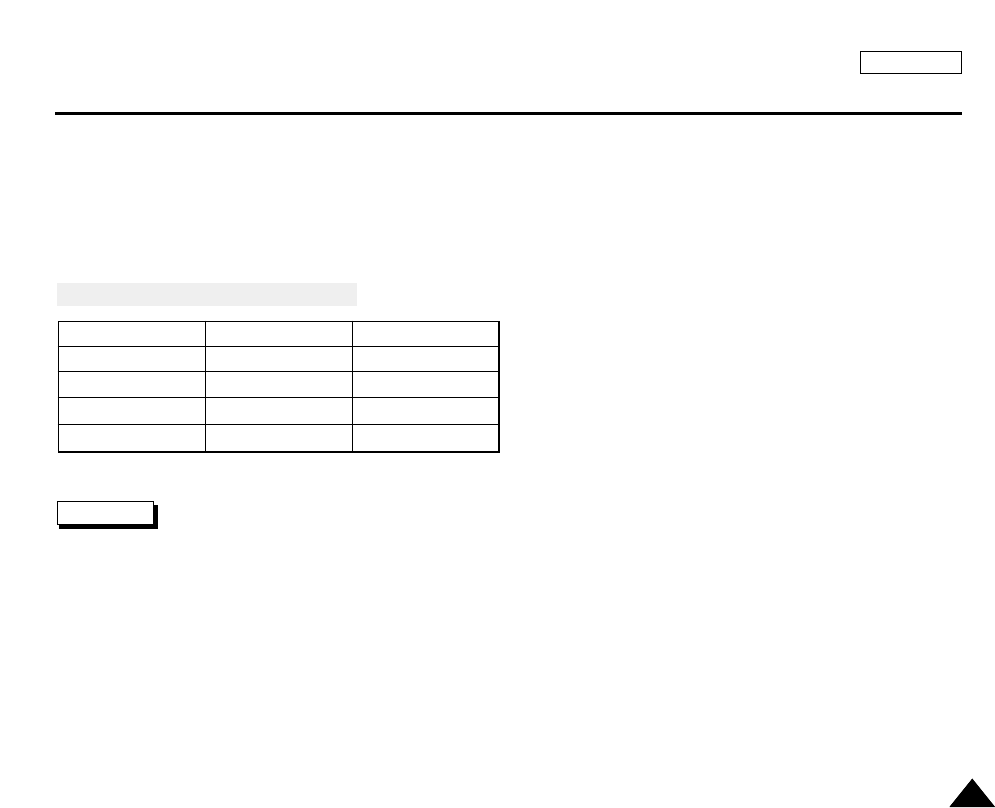
ENGLISH
109109
Advanced Technic
8. Turn the MENU DIAL to highlight SIZE and press the MENU DIAL.
9. Using the MENU DIAL, select the image size.
■
Press the MENU DIAL to confirm the image size.
10. To exit, press the MENU button.
Memory Stick and Image Resolutions
Notes
■
Estimation is based when the image quality is set to FINE mode.
■
The number of stored images varies depending on the recording conditions.
■
Resolutions of images are the same as those that appear on your PC Monitor.
■
An Optional Memory Stick is available (up to 128MB).
16MB 32MB
L2272
×
1704 8 16
P2272
×
1504 9 18
M1600
×
1200 20 40
S640
×
480 88 178
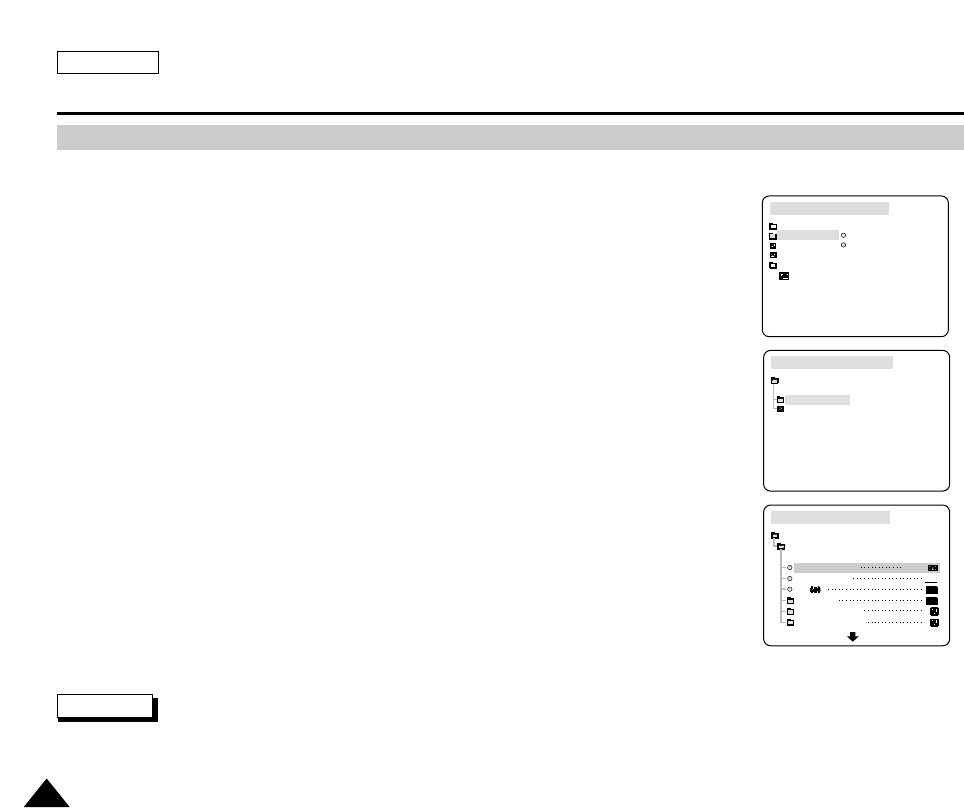
ENGLISH
110110
Advanced Technic
✤Saving Tape Playback Images as a Moving Picture File onto the MEMORY STICK
✤Saving the Pictures Captured by a Camera as a Moving Picture File onto the MEMORY
STICK
1. Check whether the MEMORY STICK has been inserted into the device. If it is not in the
device, insert it into the slot.
2. Set the device to CAMCORDER and set the power switch to RECORD mode.
3. Press the MENU button.
■
The menu list will appear.
4. Turn the MENU DIAL to highlight CAMCORDER and press the MENU DIAL.
5. Select RECORD SET and press the MENU DIAL to enter the sub-menu.
6. Select REC SELECT from the sub-menu and press the MENU DIAL.
■
The REC SELECT toggles between TAPE and MEMORY with each press of the dial.
7. Press the START/STOP button, The images which are captured are recorded as a moving
picture MPEG4 type file onto the MEMORY STICK.(Up to 25 seconds)
■
You can record a camera still image onto the Memory Stick by pressing the Photo key
instead the START/STOP button.
8. Press the START/STOP button to stop the recording.
Notes
■
Before using the MPEG REC function, check whether the MEMORY STICK has been inserted into the camcorder.
■
Moving pictures can be made in two sizes, 160
×
120 or 320
×
240 (Pixels).
MPEG REC
CAMCORDER REC MODE
INITIAL
RECORD SET
PLAY SET
CAMCORDER
CAMERA
MEMORY
VIEWER
CAMCORDER REC MODE
CAMCORDER SET
RECORD SET
PLAY SET
CAMCORDER REC MODE
CAMCORDER SET
RECORD SET
REC SELECT
REC MODE
EIS
D. ZOOM
PROGRAM AE
WHT. BALANCE
TAPE
SP
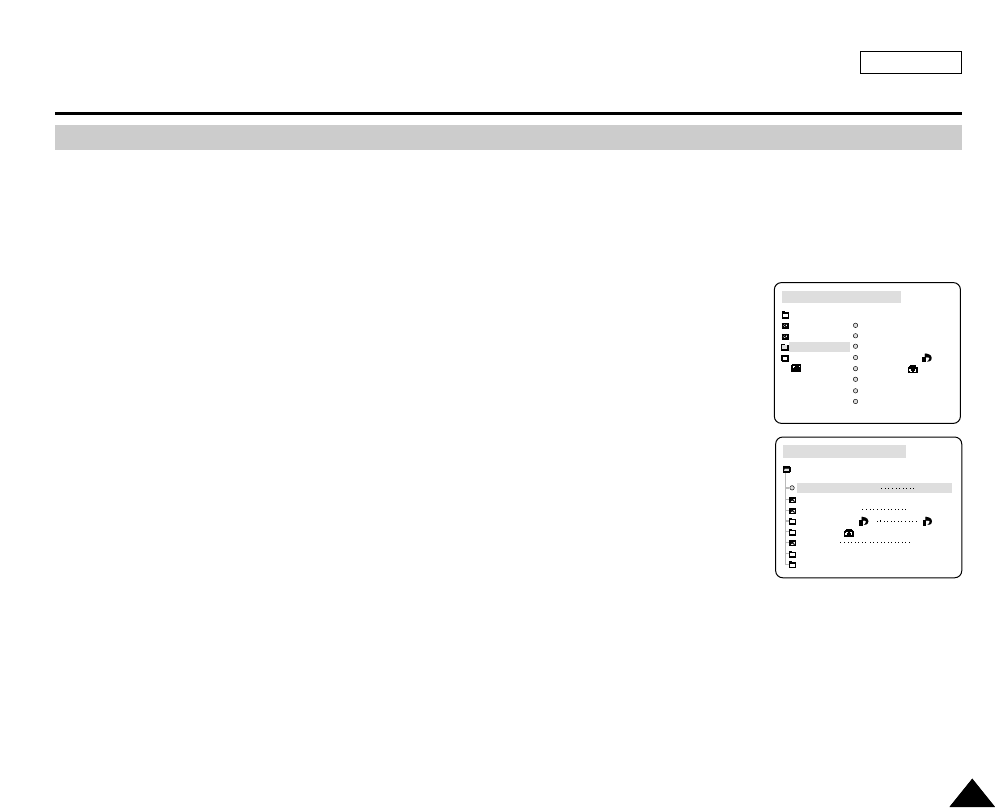
ENGLISH
111111
Advanced Technic
✤The MPEG PB function works only in M.PLAY mode.
1. Check whether the MEMORY STICK has been inserted into the device. If it is not in the device, insert it into the slot.
2. Set the device to CAMCORDER and set the Power Switch to RECORD mode.
3. Press the MENU button.
■
The menu list will appear.
4. Turn the MENU DIAL to highlight MEMORY and press the MENU DIAL.
5. Select M.PLAY SELECT and press the MENU DIAL.
■
The camera will be set to MPEG Play standby after the MENU screen disappears.
6. Press the PLAY/STILL button.
■
An MPEG motion clip will be played back.
MPEG PB
M. PLAY SELECT
PHOTO SET
MPEG4 SIZE
PRINT MARK
PROTECT
FILE NO
DELETE
FORMAT
MEMORY PLAY MODE
INITIAL
CAMCORDER
CAMERA
MEMORY
VIEWER
M. PLAY SELECT PHOTO
PHOTO SET
MPEG4 SIZE 320X240
PRINT MARK
PROTECT
FILE NO SERIES
DELETE
FORMAT
MEMORY PLAY MODE
MEMORY SET
000
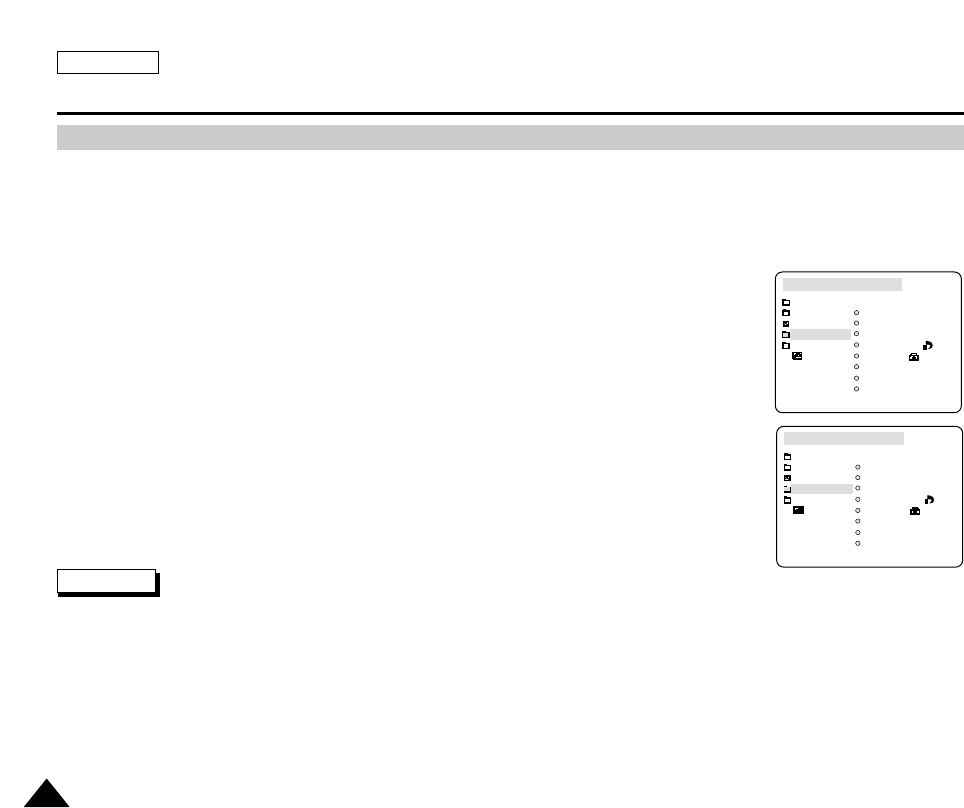
ENGLISH
112112
Advanced Technic
✤ The resolution of the MPEG clip may be set to 320 x 240 or 160 x 120.
1. Check whether the MEMORY STICK has been inserted into the device. If it is not in the device, insert it into the slot.
2. Set the device to CAMCORDER and set the Power Switch to RECORD mode.
3. Press the MENU button.
■
The menu list will appear.
4. Turn the MENU DIAL to highlight MEMORY and press the MENU DIAL.
5. Select MPEG SIZE and press the MENU DIAL.
■
The MPEG SIZE toggles between 320X240 and 160X120 with each press of the dial.
6. To exit the menu, press the MENU button.
Notes
■
A higher resolution setting for the MPEG file decreases maximum recording time.
MPEG SIZE
M. PLAY SELECT
PHOTO SET
MPEG4 SIZE
PRINT MARK
PROTECT
FILE NO
DELETE
FORMAT
CAMCORDER REC MODE
INITIAL
CAMCORDER
CAMERA
MEMORY
VIEWER
M. PLAY SELECT
PHOTO SET
MPEG4 SIZE
PRINT MARK
PROTECT
FILE NO
DELETE
FORMAT
CAMCORDER REC MODE
INITIAL
CAMCORDER
CAMERA
MEMORY
VIEWER
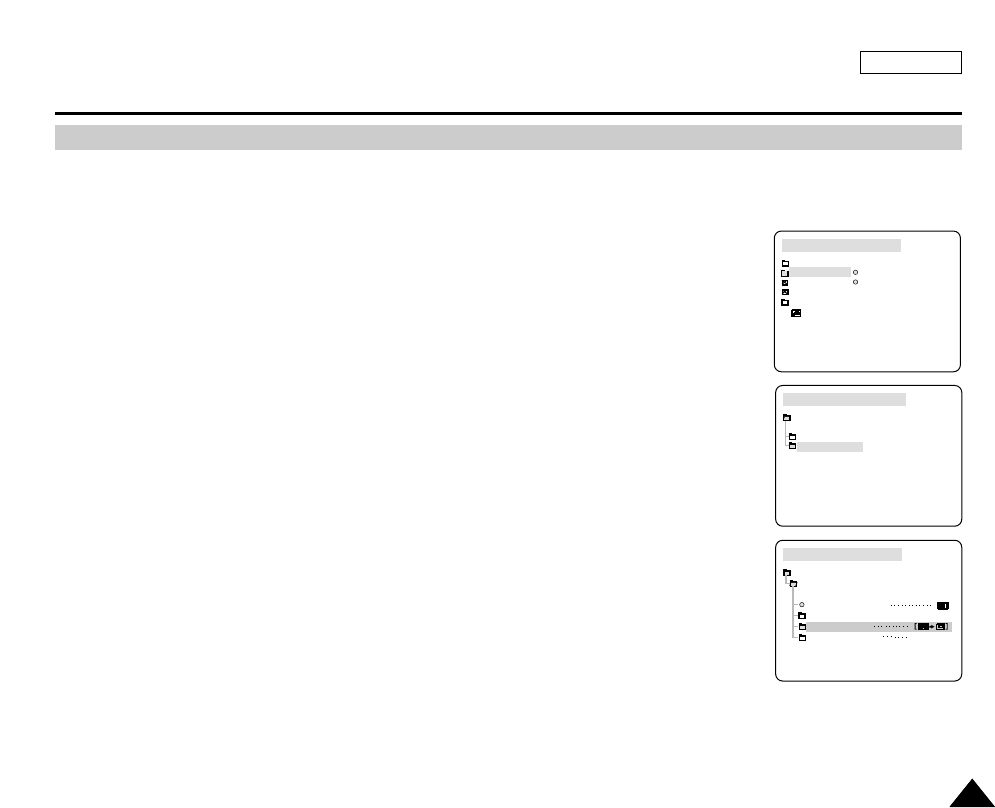
ENGLISH
113113
Advanced Technic
✤ You can copy still images recorded with the PHOTO function from a cassette to a Memory Stick.
1. Set the device to CAMCORDER and set the Power Switch to PLAYER mode.
2. Press the MENU button.
■
The menu list will appear.
3. Turn the MENU DIAL to highlight MEMORY and press the MENU DIAL.
4. Select PHOTO COPY and press the MENU DIAL.
■
All still images that have been recorded on the cassette will be copied to the Memory Stick.
5. The camcorder automatically performs the photo search to find still images and copying begins.
6. Press the (STOP) button to stop copying.
■
Copying stops when the cassette is finished or when the Memory Stick is full.
Copying Still Images From a Cassette to the Memory Stick
TAPE PLAY MODE
INITIAL
RECORD SET
PLAY SET
CAMCORDER
CAMERA
MEMORY
VIEWER
CAMCORDER SET
RECORD SET
PLAY SET
TAPE PLAY MODE
TAPE PLAY MODE
CAMCORDER SET
PLAY SET
PB DSE SELECT
PHOTO SEARCH
PHOTO COPY
AUDIO SELECT SOUND1
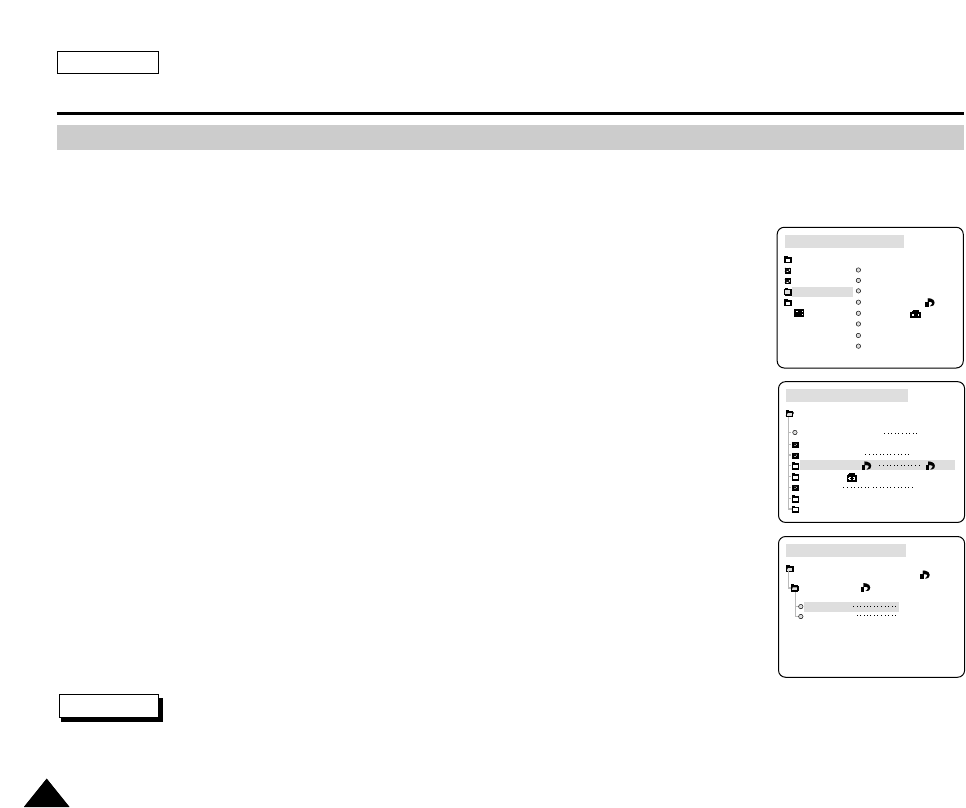
ENGLISH
114114
Advanced Technic
✤This camcorder supports the DPOF (Digital Print Order Format) print format.
✤You can automatically print images recorded on a Memory Stick with a printer supporting DPOF.
✤There are 2 ways to make a PRINT MARK.
■
THIS FILE : You can set a print mark on the photo image displayed on the LCD.
■
ALL FILES : To print 1 copy each of all of the stored images.
1. Set the device to CAMCORDER and set the Power Switch to M.PLAY mode.
2. Using the (FWD) and (REV) buttons, search for the still image that you want to mark.
3. Press the MENU button.
■
The menu list will appear.
4. Turn the MENU DIAL to highlight MEMORY and press the MENU DIAL.
■
The MEMORY SET sub-menu will appear.
5. Turn the MENU DIAL to highlight PRINT MARK, and press the MENU DIAL.
6. Use the MENU DIAL to select either THIS FILE or ALL FILES and press the MENU DIAL.
7. Use the MENU DIAL to select the quantity and press the MENU DIAL.
Notes
■
When you set the PRINT MARK option to ALL FILES, 999 files from the current file are set to 1 or 0.
■
The ALL FILES option may require extended operation time depending on the number of stored images.
Marking Images for Printing
M. PLAY SELECT
PHOTO SET
MPEG4 SIZE
PRINT MARK
PROTECT
FILE NO
DELETE
FORMAT
MEMORY PLAY MODE
INITIAL
CAMCORDER
CAMERA
MEMORY
VIEWER
M. PLAY SELECT PHOTO
PHOTO SET
MPEG4 SIZE 320X240
PRINT MARK
PROTECT
FILE NO SERIES
DELETE
FORMAT
MEMORY PLAY MODE
MEMORY SET
000
THIS FILE NUM. : 000
MEMORY PLAY MODE
PRINT MARK
MEMORY SET
ALL FILES NUM. : 000
000
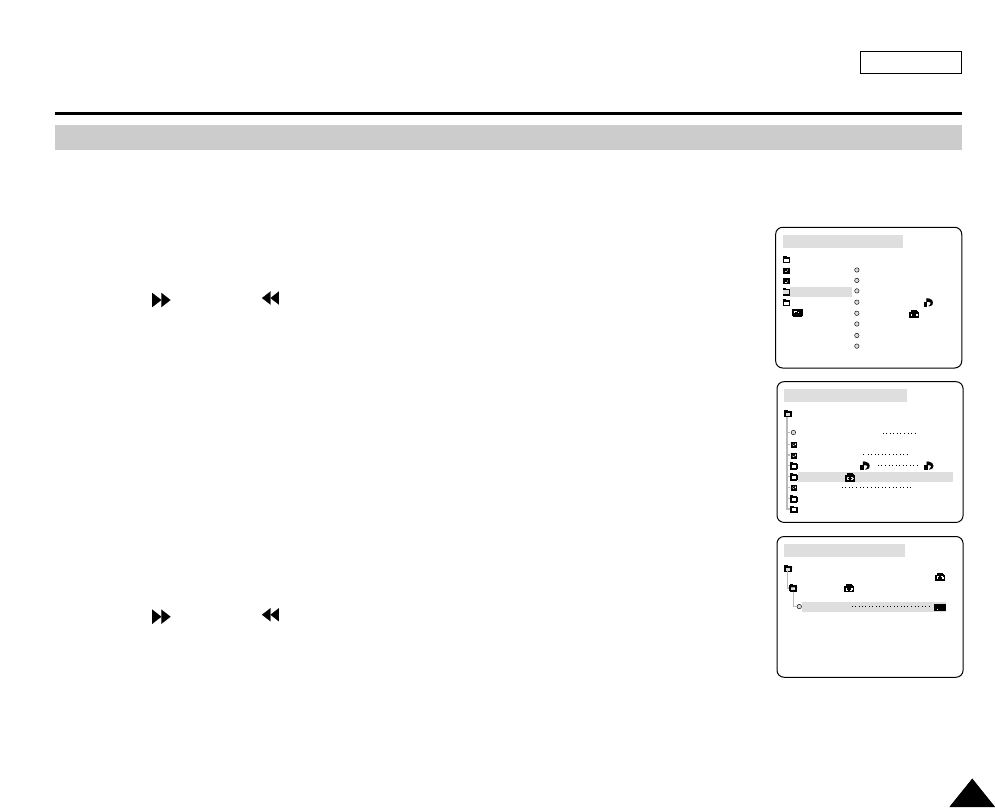
ENGLISH
115115
Advanced Technic
Protection from Accidental Erasure
✤You can protect important images from accidental erasure.
■
If you execute FORMAT, all images including protected images will be erased.
1. Set the device to CAMCORDER and set the Power Switch to M.PLAY mode.
2. Using the (FWD) and (REV) buttons, search for the still image that you want to mark.
3. Press the MENU button.
■
The menu list will appear.
4. Turn the MENU DIAL to highlight MEMORY and press the MENU DIAL.
■
The MEMORY SET sub-menu will appear.
5. Turn the MENU DIAL to highlight PROTECT and press the MENU DIAL.
6. Press the MENU DIAL to set PROTECT to ON or OFF.
■
THIS FILE : protects the currently selected file from erasure.
7. Using the (FWD) and (REV), search for the still image that you wish to protect.
8. To exit the menu, press the MENU button.
M. PLAY SELECT
PHOTO SET
MPEG4 SIZE
PRINT MARK
PROTECT
FILE NO
DELETE
FORMAT
MEMORY PLAY MODE
INITIAL
CAMCORDER
CAMERA
MEMORY
VIEWER
M. PLAY SELECT PHOTO
PHOTO SET
MPEG4 SIZE 320X240
PRINT MARK
PROTECT
FILE NO SERIES
DELETE
FORMAT
MEMORY PLAY MODE
MEMORY SET
000
THIS FILE
MEMORY PLAY MODE
PROTECT
MEMORY SET
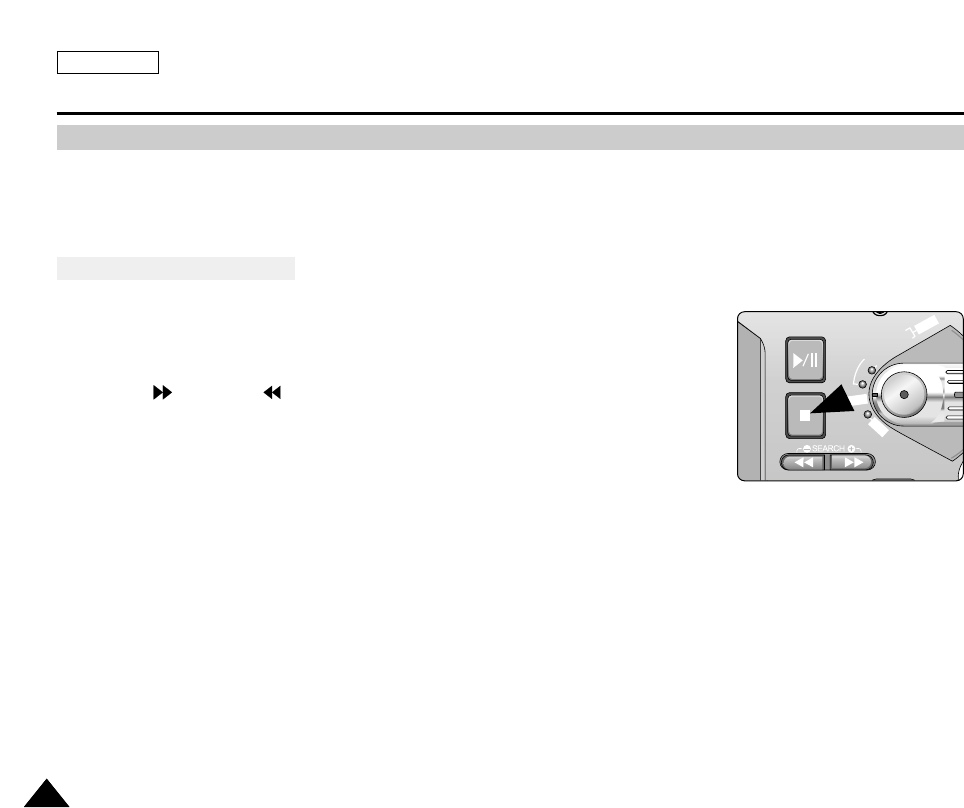
ENGLISH
116116
Advanced Technic
✤ You can erase the still images recorded on the Memory Stick.
✤ If you want to delete protected images, you must first deactivate the image protection.
✤ An image which has been deleted cannot be recovered.
Deleting Pictures One by One
1. Set the device to CAMCORDER.
2. Set the Power Switch to the M.PLAY mode.
3. Using the (FWD) and (REV) buttons, search for the still image
that you want to delete.
4. Press the DELETE(STOP) button.
■
"DELETE REALLY?" will be displayed.
5. Press the DELETE button again. The currently selected file will be deleted.
■
M.Play Mode will be restored after 3 seconds if the DELETE button is not pressed.
Deleting Still images
FADE
S.SHOW
BLC
REV FWD
MEMORY
TAPE
DELETE
REC
PLAY
OFF
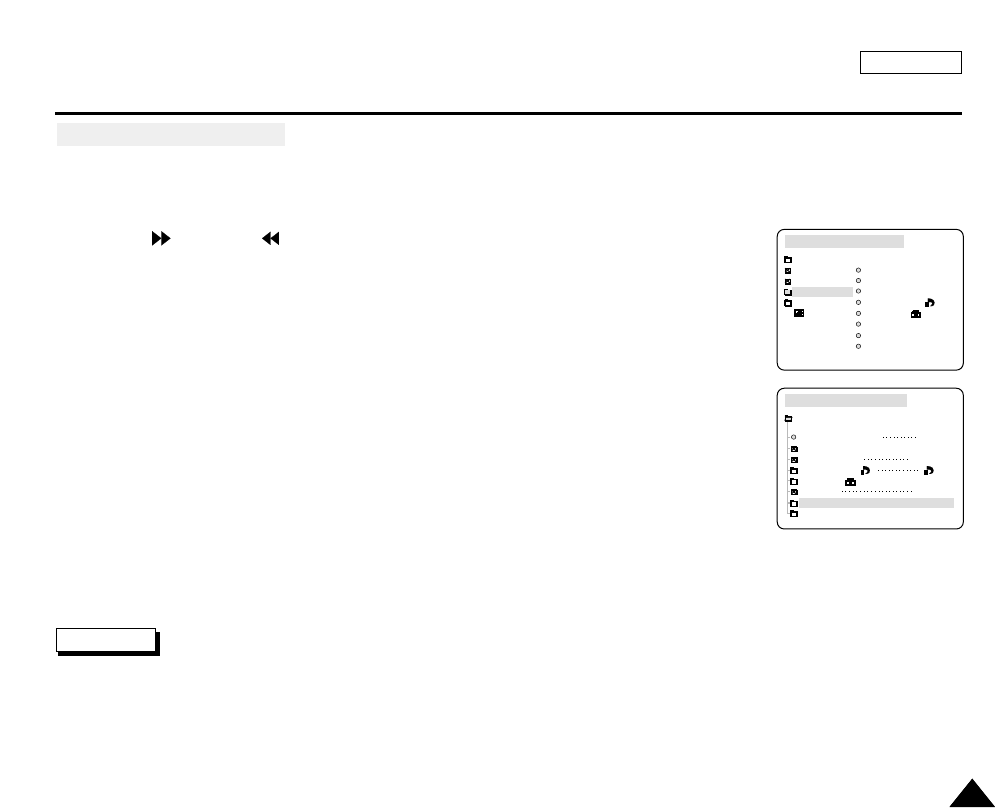
ENGLISH
Advanced Technic
117117
Deleting All Pictures at Once
1. Set the device to CAMCORDER.
2. Set the Power Switch to the M.PLAY mode.
3. Using the (FWD) and (REV) buttons, search for the still image that you want to delete.
4. Press the MENU button.
5. Turn the MENU DIAL to highlight MEMORY and press the MENU DIAL.
■
The MEMORY SET sub-menu will appear.
6. Turn the MENU DIAL to highlight DELETE and press the MENU DIAL.
7. Select ALL FILES and press the MENU DIAL
■
Using the MENU DIAL, select either THIS FILE or ALL FILES and press the MENU DIAL.
■
THIS FILE : deletes only the currently selected file.
■
ALL FILES : deletes all files stored in the Memory Stick.
8. A box will appear to verify whether you wish to delete the image(s).
■
Using the MENU DIAL, select the item.
■
EXECUTE : Deletes the selected image(s).
■
CANCEL : Does not delete the selected image(s) and returns to the previous menu.
Note
■
If you try to delete a protected image, "PROTECT!" appears on the screen.
M. PLAY SELECT
PHOTO SET
MPEG4 SIZE
PRINT MARK
PROTECT
FILE NO
DELETE
FORMAT
MEMORY PLAY MODE
INITIAL
CAMCORDER
CAMERA
MEMORY
VIEWER
M. PLAY SELECT PHOTO
PHOTO SET
MPEG4 SIZE 320X240
PRINT MARK
PROTECT
FILE NO SERIES
DELETE
FORMAT
MEMORY PLAY MODE
MEMORY SET
000

ENGLISH
Advanced Technic
118118
✤You can use the MEMORY FORMAT functions to completely delete all images and options on the Memory Stick, including
protected images.
✤The format function restores the Memory Stick to its initial state.
✤The Memory Stick supplied with this camcorder has already been formatted.
Attention
✤If you execute the MEMORY FORMAT function, all images will be erased completely and
erased images cannot be recovered.
1. Set the device to CAMCORDER and set the Power Switch to the M.PLAY mode.
2. Press the MENU button.
3. Turn the MENU DIAL to highlight MEMORY and press the MENU DIAL.
4. Select FORMAT from the list and press the MENU DIAL.
5. "ALL FILES ARE DELETED! FORMAT REALLY?" appears on the screen.
6. Using the MENU DIAL, select the item.
■
NO : To return to previous menu
■
YES : To start formatting.
7. Press the MENU DIAL.
8. To exit the menu, press the MENU button.
Notes
■
If you want to format the Memory Stick on your PC, use only the "Memory Stick Formatter" supplied with the software CD.
Formatting the Memory Stick
M. PLAY SELECT
PHOTO SET
MPEG4 SIZE
PRINT MARK
PROTECT
FILE NO
DELETE
FORMAT
MEMORY PLAY MODE
INITIAL
CAMCORDER
CAMERA
MEMORY
VIEWER
M. PLAY SELECT PHOTO
PHOTO SET
MPEG4 SIZE 320X240
PRINT MARK
PROTECT
FILE NO SERIES
DELETE
FORMAT
MEMORY PLAY MODE
MEMORY SET
000
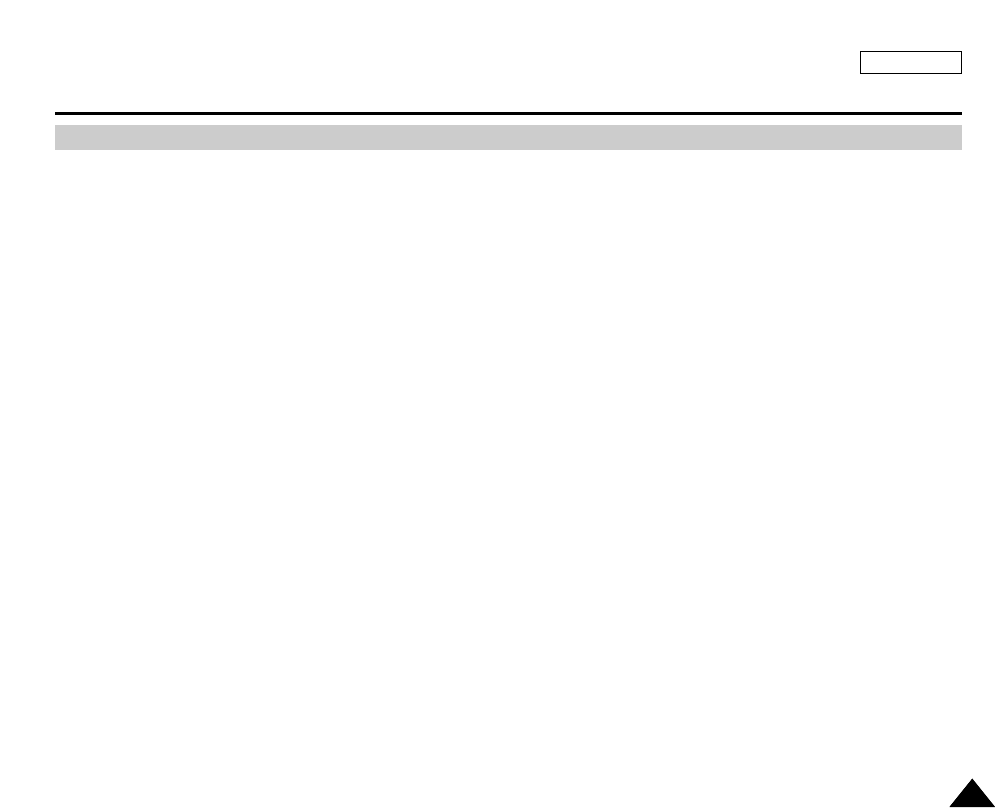
ENGLISH
119119
Advanced Technic
✤You can record a still image from a cassette onto a Memory Stick.
✤If you want to recorded multiple still images from a cassette to a Memory Stick, use the COPY function.
1. Set the device to CAMCORDER and set the Power Switch to CAMCORDER mode.
2. Press the MENU DIAL.
3. Turn the MENU DIAL to highlight CAMCORDER and press the MENU DIAL.
4. Select RECORD SET and press the MENU DIAL.
5. Turn the MENU DIAL to highlight REC SELECT and press the MENU DIAL.
■
Set REC SELECT to MEMORY. By pressing the MENU DIAL you can toggle between TAPE and MEMORY modes.
6. To exit the menu, press the MENU button.
7. Press the Photo button.
■
The still image is recorded onto the Memory Stick.
■
While the camcorder is recording the still image, "
▷▷▷
" appears on the screen.
Recording an Image from a Cassette as a Still Image.
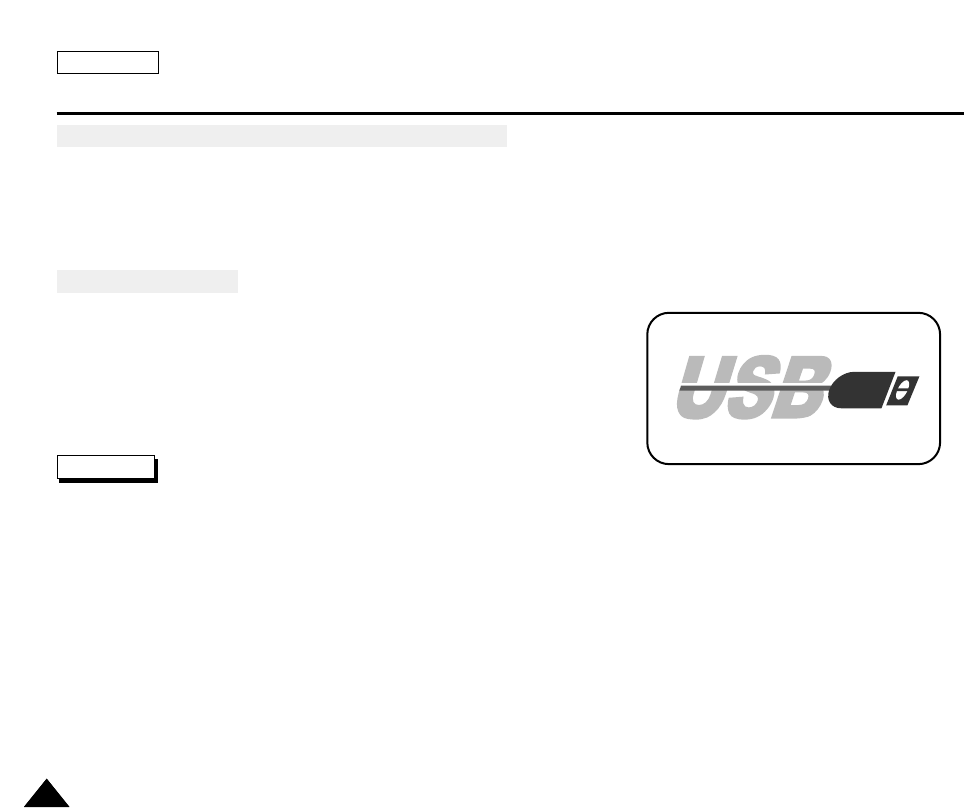
ENGLISH
120120
USB Interface
●Transferring a Digital Image through a USB Connection
✤ You can easily transfer a still image from a MEMORY STICK to a PC without additional add-on cards via a USB
connection.
✤ You can transfer an image to a PC via a USB connection.
✤ If you transfer data to a PC, you need to install the software (Driver, Editing software) supplied with the camcorder.
System Requirements
■
CPU : Intel®Pentium(or compatible) II™ 400 processor faster
■
Operating system : Windows®98SE/ME/2000/XP
■
RAM : 64 MB or more
■
CD-ROM: 4x CD-ROM drive
■
VIDEO : 65,000-Color or better video display card
■
Available USB Port
■
Hard Disc : 4GB (8GB recommended)
Notes
■
Intel®Pentium II™ is a trademark of the Intel Corporation.
■
Windows®is a registered trademark of the Microsoft®Corporation.
■
All other brands and names are the property of their respective owners.
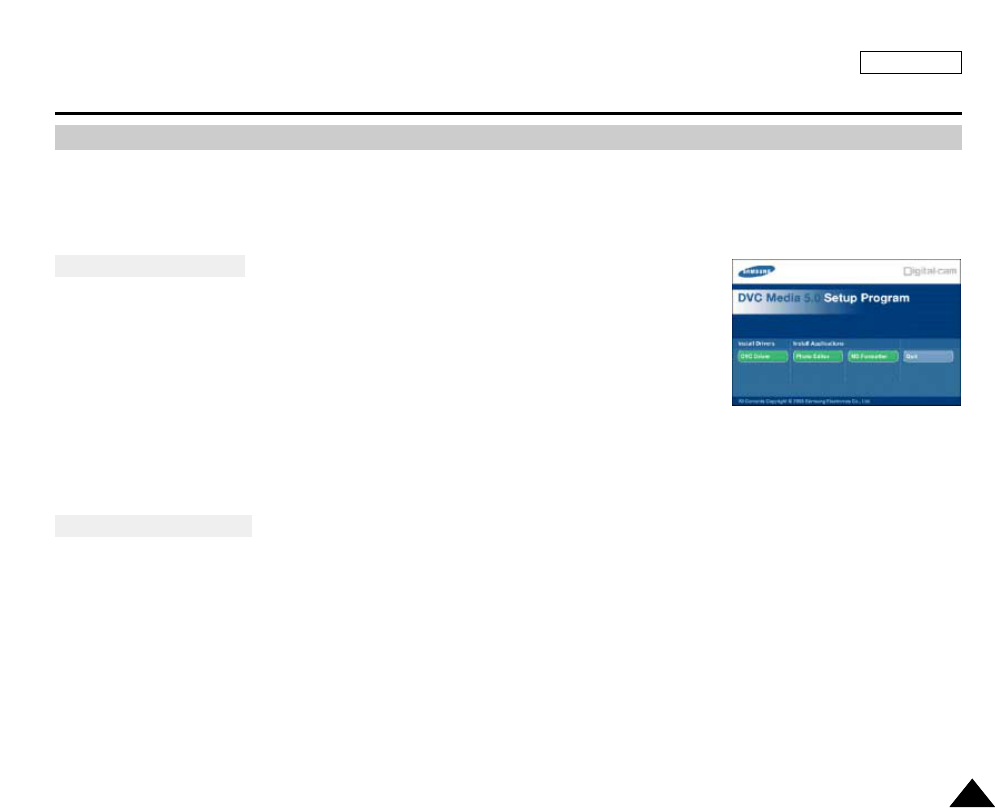
ENGLISH
121121
USB Interface
✤Do not connect the camcorder to a PC before installing the program.
✤If another camera or scanner is connected, please disconnect it in advance.
✤This explanation is based on Windows®98SE OS.
Program Installation
1. Insert the Software CD into CD-ROM drive.
-
The Installation Selection screen appears in the monitor.
2. If the Installation Selection screen does not appear after inserting the CD
click “Run” on the Windows “Start” menu and execute SETUP.EXE file to begin installation.
-
When the CD-ROM drive is set to “D:drive”, type “D:\setup.exe” and press Enter.
3. Click one of the icons listed below to install the selected software.
■
DVC Driver (Windows 98SE only)
■
Editing Software
Install the DVC Driver
4. When you see the Start window, click “DVC Driver” to continue installation.
Installing the DVC Media 5.0 Program
1.
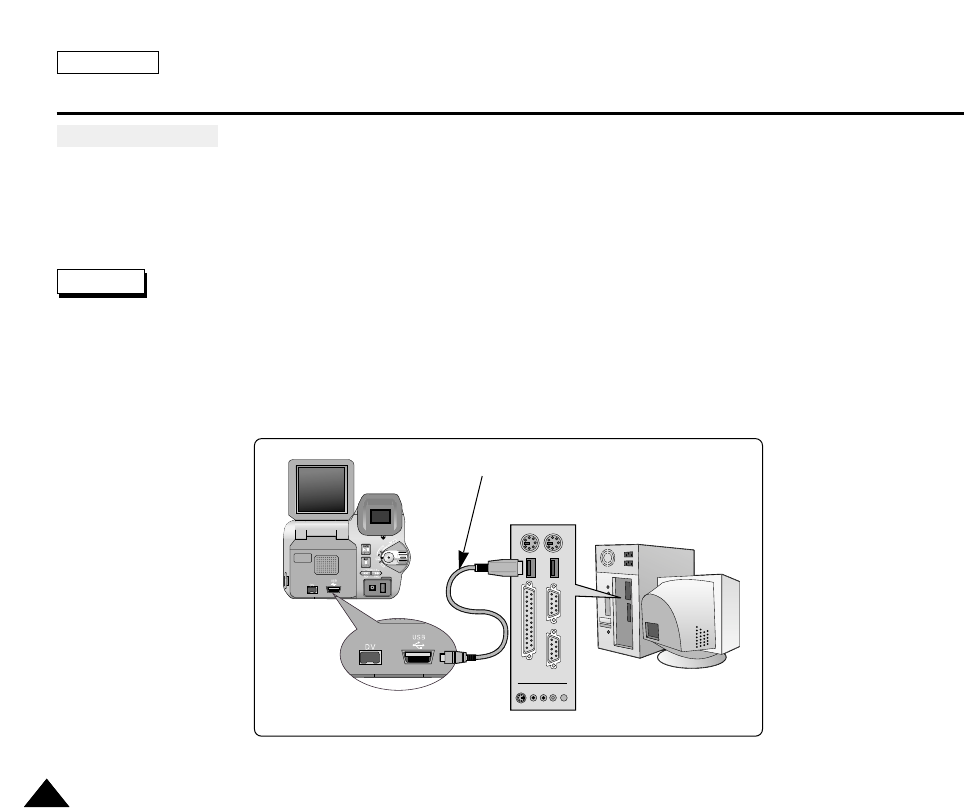
USB Interface
Connecting to a PC
1. Connect a USB cable to the USB port on the PC.
2. Connect the other end of the USB cable into the proper terminal on the camcorder. (USB jack)
Notes
■
If you disconnect the USB cable from the PC or the camcorder while transferring, the data transmission will stop and the
data may be damaged.
■
If you connect the USB cable to a PC via a USB HUB or simultaneously connect the USB cable along with other USB
devices, the camcorder may not work properly.
- If this occurs, remove all USB devices from the PC and reconnect the camcorder.
USB Cable
ENGLISH
122122
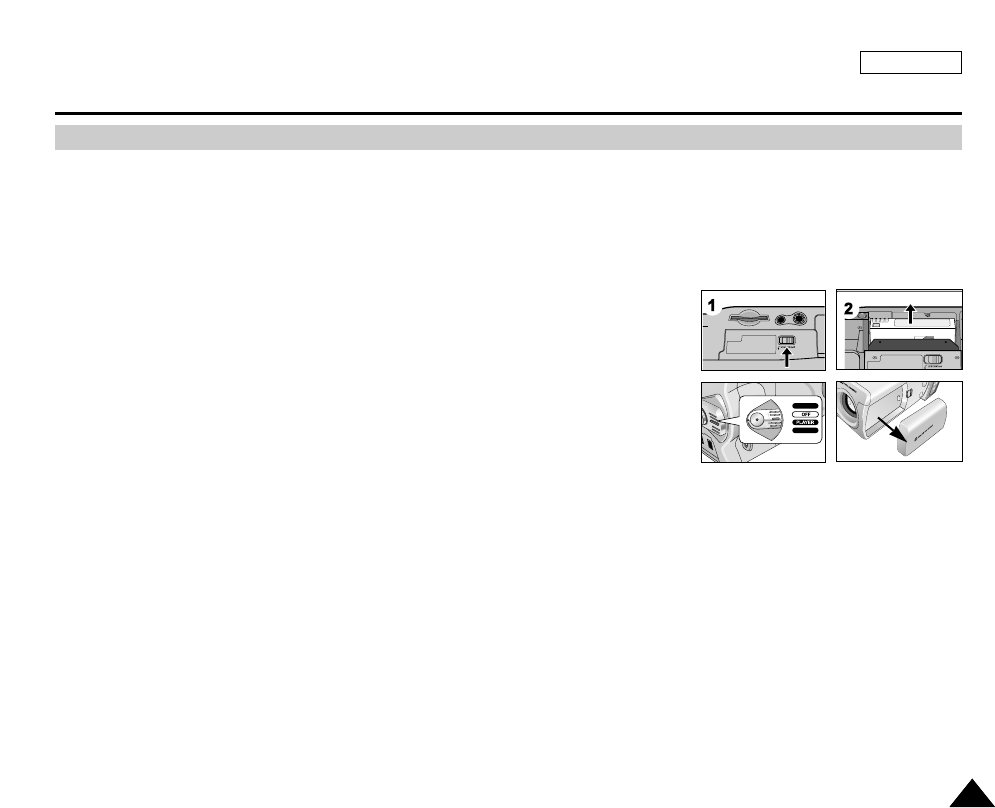
ENGLISH
123123
Maintenance
✤At the end of a recording you should remove the power source.
✤When recording with a Lithium Ion Battery Pack, leaving the pack on the camcorder can reduce the life span of the battery.
Therefore, it should be removed from the camcorder.
1. Slide the TAPE OPEN/EJECT switch in the direction of the arrow.
■
Opening the cassette door ejects the tape automatically.
■
Please wait for while the tape to be completely ejected.
2. After removing the tape, close the door and store the camcorder in a dust free
environment.
■
Dust and other foreign materials can cause square-shaped noise or jerky images.
3. Set the power switch to OFF.
4. Disconnect the power source or remove the Lithium Ion Battery Pack.
■
Hold down the BATTERY RELEASE button and slide the battery pack
in the direction of the arrow.
After Finishing a Recording
RECORD
M.PLAY
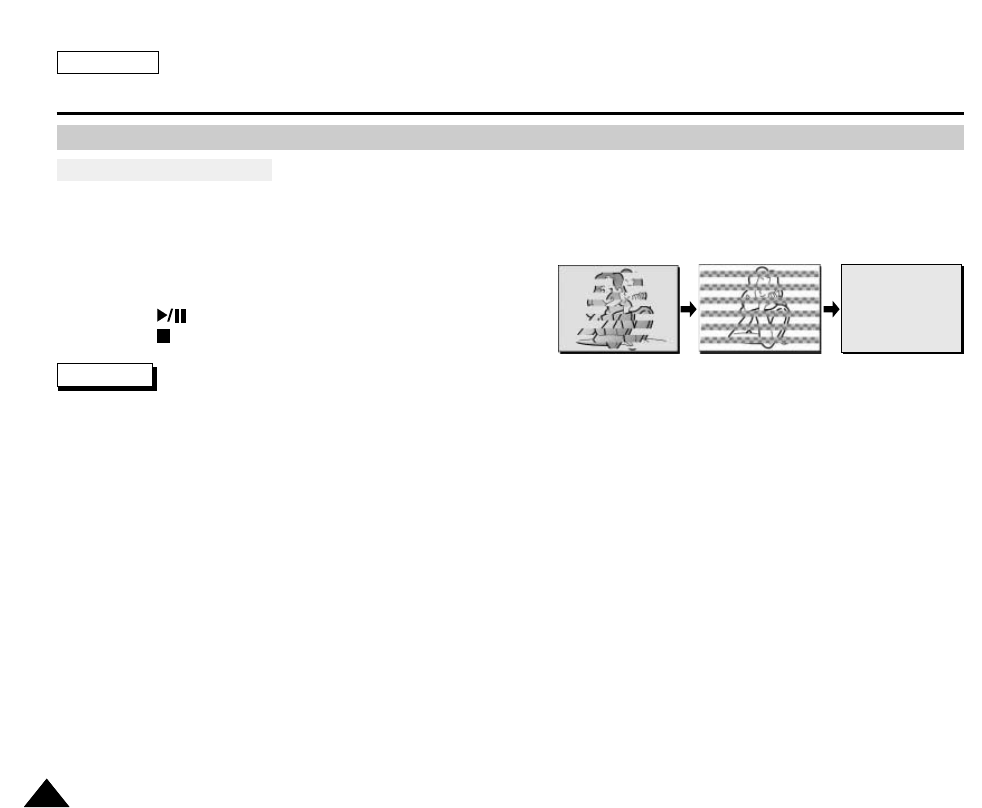
ENGLISH
124124
Maintenance
Cleaning the Video Heads
To ensure normal recording and clear pictures, clean the video heads
when the playback pictures display square block-shaped noise or distortion or a blue screen appears.
1. Set the device to CAMCORDER.
2. Insert the Cleaning Tape.
3. Press the (PLAY/STILL) button.
4. Press the (STOP) button after 10 seconds.
Notes
■
Check the quality of the picture using a videocassette.
If the picture quality has not improved, repeat the operation.
If the problem continues, contact your local authorized service center.
■
Clean the video heads with a dry-type cassette cleaner.
Cleaning and Maintaining the Camcorder
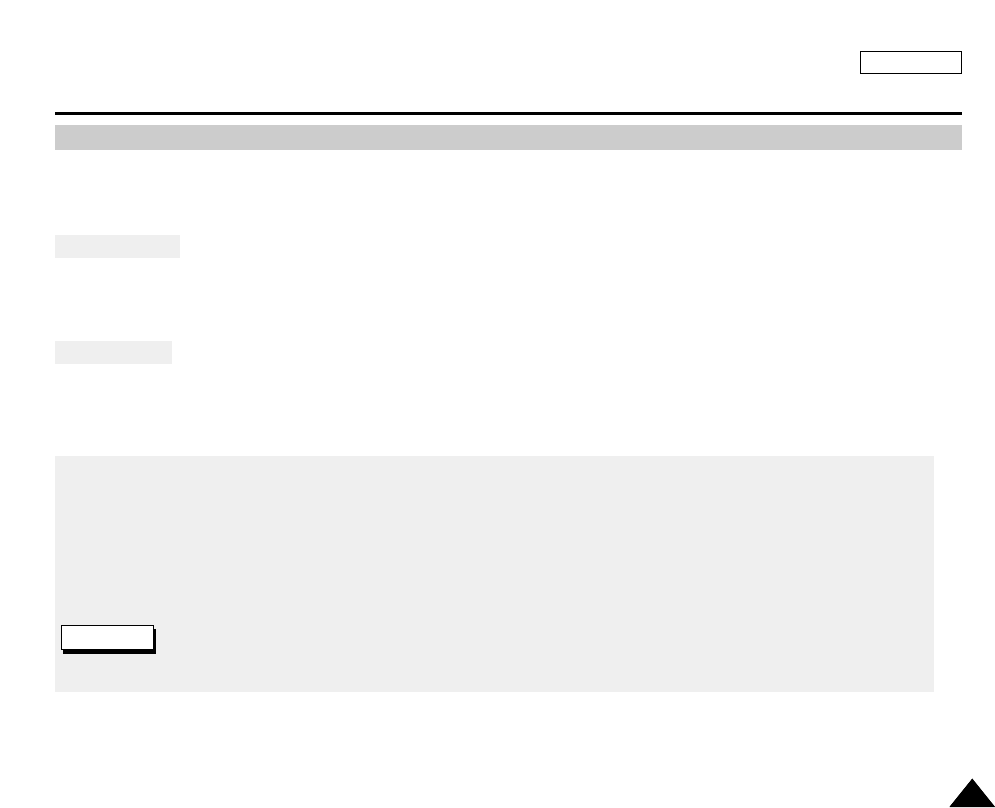
ENGLISH
125125
Maintenance
✤Each country or region has its own electric and color systems.
✤Before using your camcorder abroad, check the following items.
Power Sources
■
You can use your camcorder in any country or area with the supplied AC Power Adapter within 100V to 240V, 50/60 Hz.
■
Use a commercially available AC plug Adapter, if necessary, depending on the design of the local wall outlet.
Color System
■
You can view your recording in the viewfinder.
However, to view it on a television or copy it to a videocassette recorder, the television or VCR must be NTSC-compatible
and have the appropriate audio/video jacks.
Otherwise, you may need to use a transcoder.
●PAL-Compatible Countries/Regions
Australia, Austria, Belgium, Bulgaria, China, CIS, Czech Republic, Denmark, Egypt, Finland, France, Germany, Greece,
Great Britain, Holland, Hong Kong, Hungary, India, Iran, Iraq, Kuwait, Libya, Malaysia, Mauritius, Norway, Romania,
Saudi Arabia, Singapore, Slovak Republic, Spain, Sweden, Switzerland, Syria, Thailand, Tunisia, etc.
●NTSC-compatible Countries/Regions
Bahamas, Canada, Central America, Japan, Mexico, Philippines, Korea, Taiwan, United States of America, etc.
Note
You can make recordings with your camcorder and view pictures on the LCD from anywhere in the world.
Using Your Camcorder Abroad
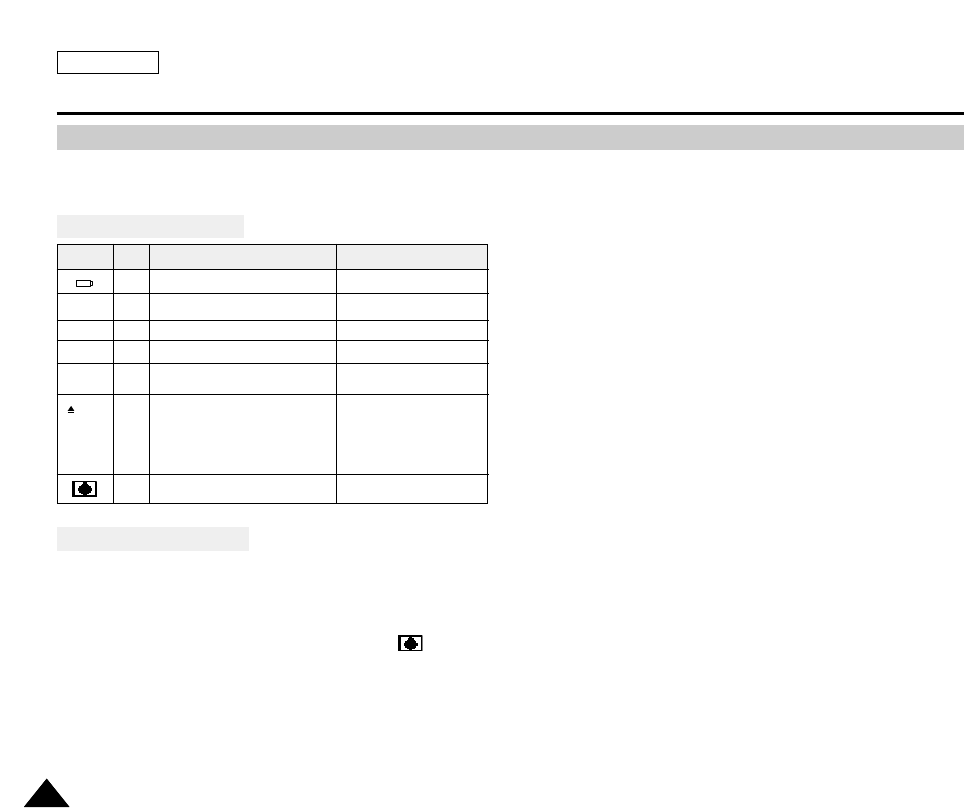
ENGLISH
126126
Troubleshooting
✤Before contacting a Samsung authorized service center, perform the following simple checks.
They may save you the time and expense of an unnecessary call.
Self Diagnosis Display
Moisture Condensation
✤If the camcorder is brought directly from a cold place to a warm place, moisture may condense inside the camcorder,
on the surface of the tape, or on the lens. In this condition, the tape may stick to the head drum and be damaged or the
unit may not operate correctly.
To prevent possible damage under these circumstances, the camcorder is fitted with a moisture sensor.
✤If there is moisture inside the camcorder, (DEW) is displayed. If this happens, none of the functions except cassette
ejection will work.
Open the cassette compartment and remove the battery.
Leave the camcorder for at least two hours in a dry warm room.
slow
slow
no
slow
slow
slow
slow
the battery pack is almost discharged. Change to a charged one.
When the remaining time on the tape
is about 2 minutes Prepare a new one.
the tape reached its end. Change to a new one.
there is no tape in camcorder. Insert a tape.
the tape is record protected. If you want to record, release
the protection.
moisture condensation has formed in
the camcorder. see below.
the camcorder has some mechanical
fault. 1. Eject the tape.
2. Set to OFF.
3. Detach the battery.
4. Reattach the battery.
* If unresolved contact your
local service representative.
TAPE END!
TAPE END!
TAPE!
PROTECTION!
....D
L
C
R
Display Blinking Informs that... Action
Troubleshooting
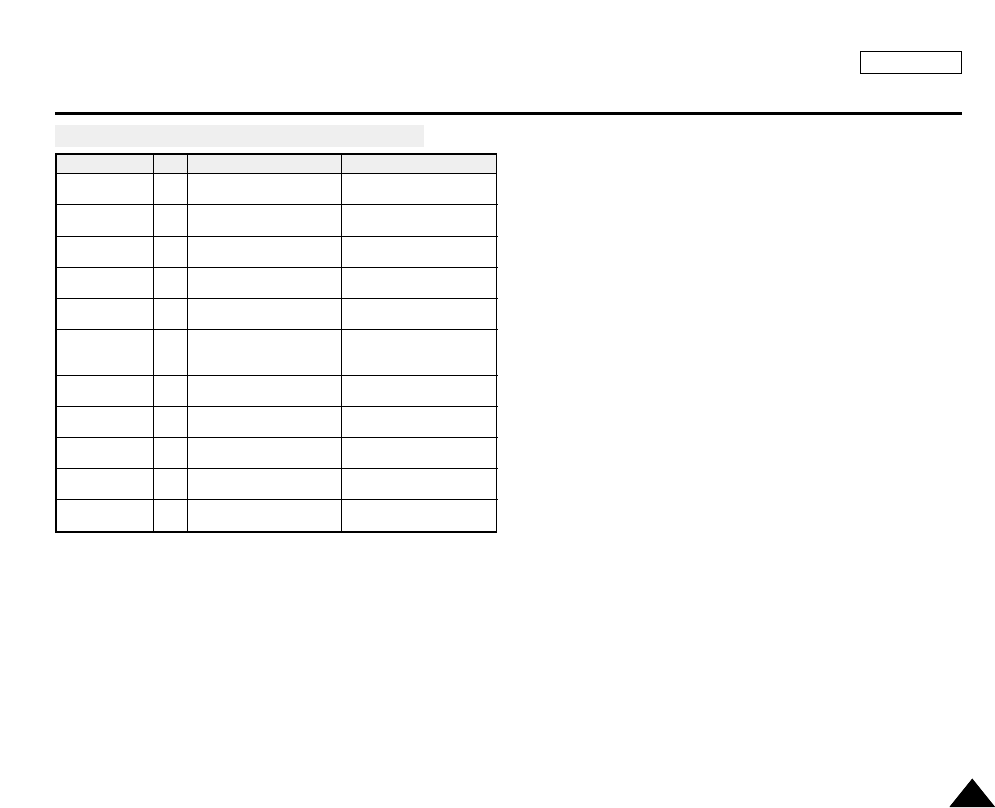
ENGLISH
127127
Troubleshooting
Self Diagnosis Display in M.REC/M.PLAY Mode
slow There no Memory stick in the
camcorder. Insert a Memory Stick.
MEMORY STICK!
slow There is not enough memory
to record.
Change to a new Memory
Stick. Erase recorded image.
MEMORY FULL!
slow There are no images recorded
on the Memory Stick. Record new images.
NO STORED
IMAGE!
slow The Memory Stick is record
protected.
Release the write protect tab
on the Memory Stick.
WRITE
PROTECT!
slow When you try to delete to
protected image. Cancel the protect of image.
PROTECT!
slow The camera can not playback.
Format a Memory Stick or
insert Memory Stick recorded
on this camcorder.
READ ERROR!
slow The camera can not record. Format a Memory Stick or
change to a new Memory Stick.
WRITE ERROR!
slow The card or memory needs
to format. Format a Memory Stick.
NOT
FORMATTED!
slow When progressing FILE
DELETE.
Wait until Delete has
finished.
NOW DELETE...
slow When progressing MEMORY
FORMAT. Wait formatting has finished.
NOW FORMAT...
slow When progressing FILE COPY. Wait until copying has
finished.
NOW COPY...
Display Blinking Informs that... Action
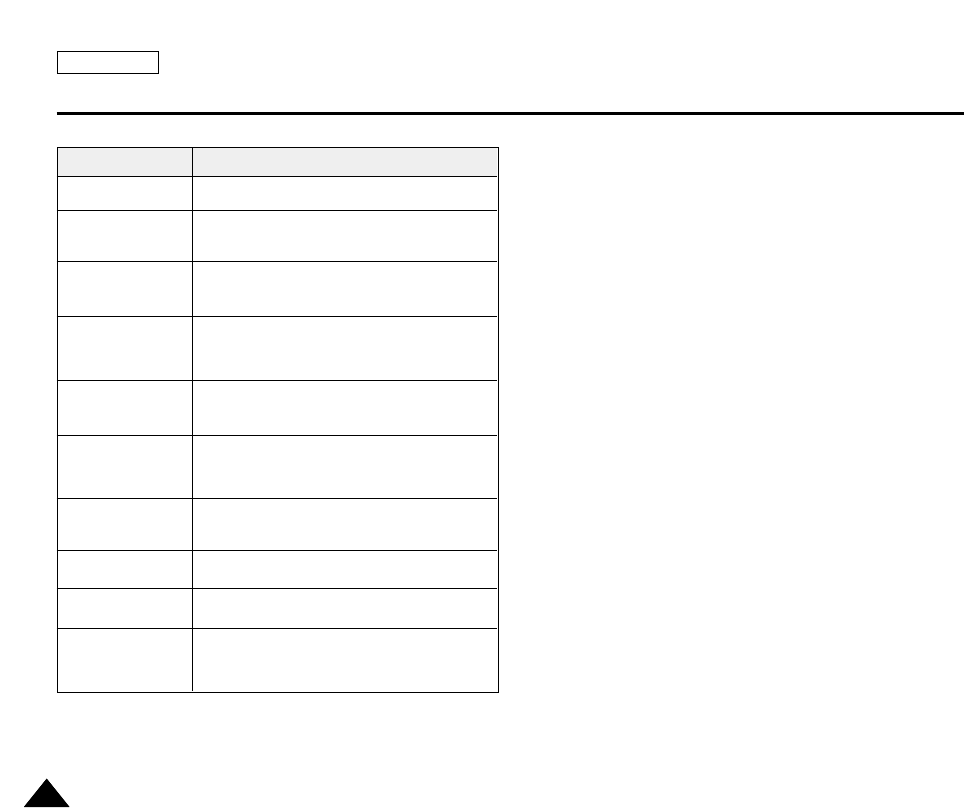
ENGLISH
128128
Troubleshooting
✤If these instructions do not solve your problem, contact your nearest Samsung authorized service center.
You cannot switch the
camcorder on.
START/STOP button
does not operate
while recording.
The camcorder goes
off automatically.
The battery pack is
quickly exhausted.
When you see a blue
screen during
playback.
A vertical strip appears
on the screen when
recording a dark
background.
Auto focus does not
work.
Play, FF or REW
button does not work.
Check the battery pack or the AC Power Adapter.
Check the POWER switch is set to CAMERA.
You have reached the end of the cassette.
Check the record protection tab on the cassette.
You have left the camcorder set to STBY for more
than 5 minutes without using it.
The battery pack is fully exhausted.
The atmospheric temperature is too low.
The battery pack has not been charged fully.
The battery pack is completely dead, and cannot be
recharged, Use another battery pack.
The video heads may be dirty.
Clean the head with a cleaning tape.
The contrast between the subject and the background
is too great for the camcorder to operate normally.
Make the background bright to reduce the contrast or
use the BLC function while you are recording brighter.
The image in the
viewfinder is blurred.
The Viewfinder lens has not been adjusted.
Adjust the viewfinder control lever until the indicators
displayed on the viewfinder come into sharp focus.
Check the M.FOCUS menu.
Auto focus does not work in the Manual Focus mode.
Check the POWER switch. Set the power switch to PLAYER.
You have reached the beginning or end of the cassette.
When you see a
broken block image
during the RECORD
SEARCH.
This is normal operation and it is not a failure or
defect.
Explanation/Solution
Symptom
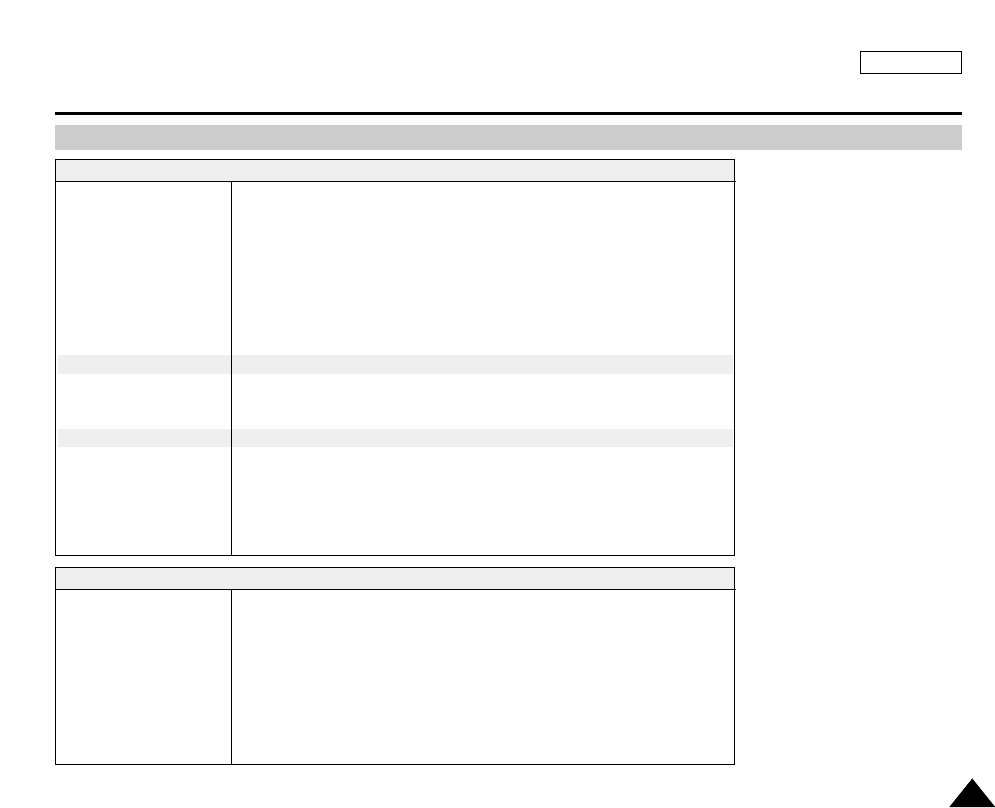
ENGLISH
129129
Specifications
• These technical specifications and design may be changed without notice.
System
Video signal
Video recording system
Audio recording system
Usable cassette
Tape speed
Tape recording time
FF/REW time
Image device
Lens
Filter diameter
LCD monitor/Viewfinder
Size/dot number
LCD monitor Method
Viewfinder
Connectors
Video output
S-video output
Audio output
DV input/output
USB output
External mic
NTSC
2 rotary heads, Helical scanning system
Rotary heads, PCM system
Digital video tape (6.35mm width): Mini DV cassette
SP: approx. 18.81mm/s LP: approx. 12.56mm/s
SP: 60 minutes (when using DVM 60), LP: 90 minutes (when using DVM 60)
Approx. 180 sec. (using DVM60 tape)
CCD (Charge Coupled Device)
F1.4 10x(Optical), 800x(Digital) Electronic zoom lens
Ø37
2.5inchs (112,000)
TFT LCD
0.24" B/W LCD
1Vp-p (75Ωterminated)
Y: 1Vp-p, 75Ω, C: 0. 286Vp-p, 75Ω
-7.5dBs (600Ωterminated)
4pin special in/out connector
Mini-B type connector
Ø3.5 stereo
General
Power source
Power source type
Power consumption
(Recording)
Operating temperature
Storage temperature
External dimension
Weight
Built-in MIC
Remote control
DC 8.4V, Lithium Ion Battery Pack 7.4V
Lithium Ion Battery Pack, Power supply (100V~240V) 50/60Hz
5.0W(LCD), 3.9W(EVF)
0˚~40˚C (32˚F~104˚F)
-20˚C ~ 60˚C (-4˚F ~ 140˚F)
Length 7inches(156mm), Height 3.54inches(90mm), Width 2.48inches(58mm)
1.21lbs(500g) (Except for Lithium Ion Battery Pack and tape)
Omni-directional stereo condenser microphone
Indoors: greater than 49ft(15m) (straight line), Outdoors: greater than 16.4ft(5m) (straight line)
Model name: SCD5000
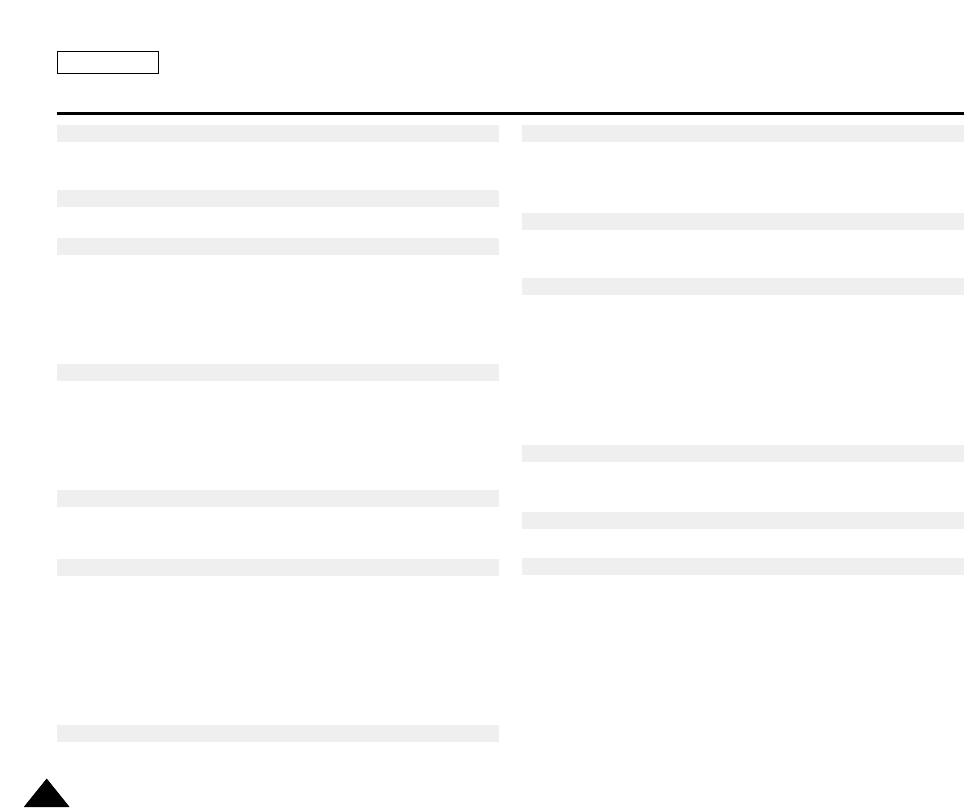
ENGLISH
130130
INDEX
Audio dubbing ............................................................................................ 72
AUDIO MODE ............................................................................................64
BLC .............................................................................................................70
CAMCORDER mode ..................................................................................51
Cassette ......................................................................................................50
Cleaning and Maintaining the Camcorder ...............................................124
CLOCK SET ...............................................................................................42
CONT. SHOT ..............................................................................................99
DATE/TIME .................................................................................................45
DELETE ....................................................................................................116
DEMONSTRATION ....................................................................................44
DIGITAL ZOOM ..........................................................................................49
DSE ....................................................................................................61, 103
EASY Mode ................................................................................................ 47
EIS ..............................................................................................................60
Fade In and Out ..........................................................................................71
Features ......................................................................................................15
FILE NUMBER ...........................................................................................90
FLASH ......................................................................................................100
Focus ..........................................................................................................95
folders and files ...........................................................................................89
FORMAT ...................................................................................................118
Hand Strap ..................................................................................................26
IEEE1394 ....................................................................................................85
image quality .............................................................................................107
image size .................................................................................................108
LCD .............................................................................................................33
Lithium battery ............................................................................................14
MACRO .......................................................................................................98
MEMORY STICK ........................................................................................87
MENU .........................................................................................................36
MF/AF .........................................................................................................48
MPEG PB ..................................................................................................111
MPEG REC ...............................................................................................110
MPEG SIZE ..............................................................................................112
NITE PIX .....................................................................................................75
NITE SCENE ............................................................................................106
OSD ............................................................................................................22
PB DSE .......................................................................................................83
PB ZOOM ...................................................................................................84
PHOTO .......................................................................................................74
Playback .....................................................................................................78
POWER NITE PIX ......................................................................................76
Power Source ............................................................................................. 27
Power Switch ..............................................................................................32
PRINT MARK ............................................................................................114
PROGRAM AE ...........................................................................................56
- A - - I -
- L -
- M -
- N -
- O -
- P -
- B -
- C -
- D -
- E -
- F -
- H -
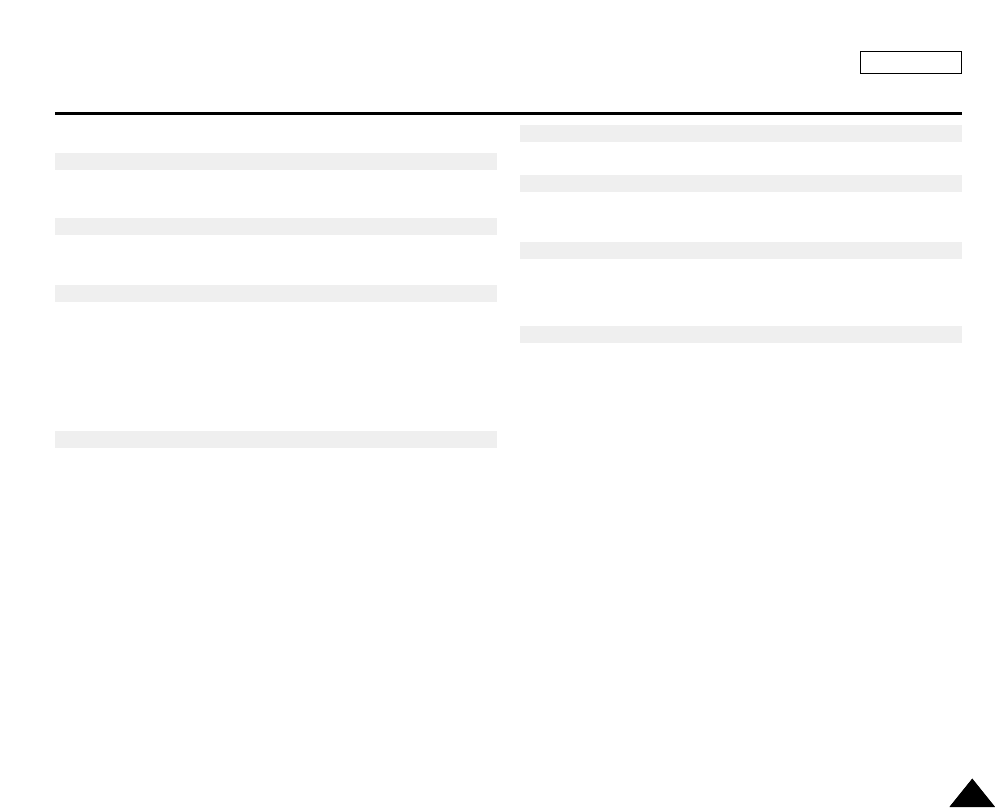
ENGLISH
131131
INDEX
PROTECT .................................................................................................115
Quick Menu .................................................................................................66
Quick Review ..............................................................................................94
REC MODE ................................................................................................63
Remote Control ...........................................................................................25
Search .........................................................................................................53
SHUTTER SPEED & EXPOSURE ............................................................68
slide show ...................................................................................................93
SLOW SHUTTER .......................................................................................69
Speaker .......................................................................................................35
SPOT-AE ..................................................................................................105
Troubleshooting ........................................................................................126
TV DISPLAY ...............................................................................................46
USB ...........................................................................................................120
VIEWFINDER .............................................................................................34
Viewing Still images ....................................................................................92
WHT. BALANCE .................................................................................58, 102
WIND CUT ..................................................................................................65
WL.REMOTE ..............................................................................................43
ZERO MEMORY(SCD5000 only) ..............................................................82
- Q -
- U -
- O -
- P -
- Z -
- R -
- S -
- T -
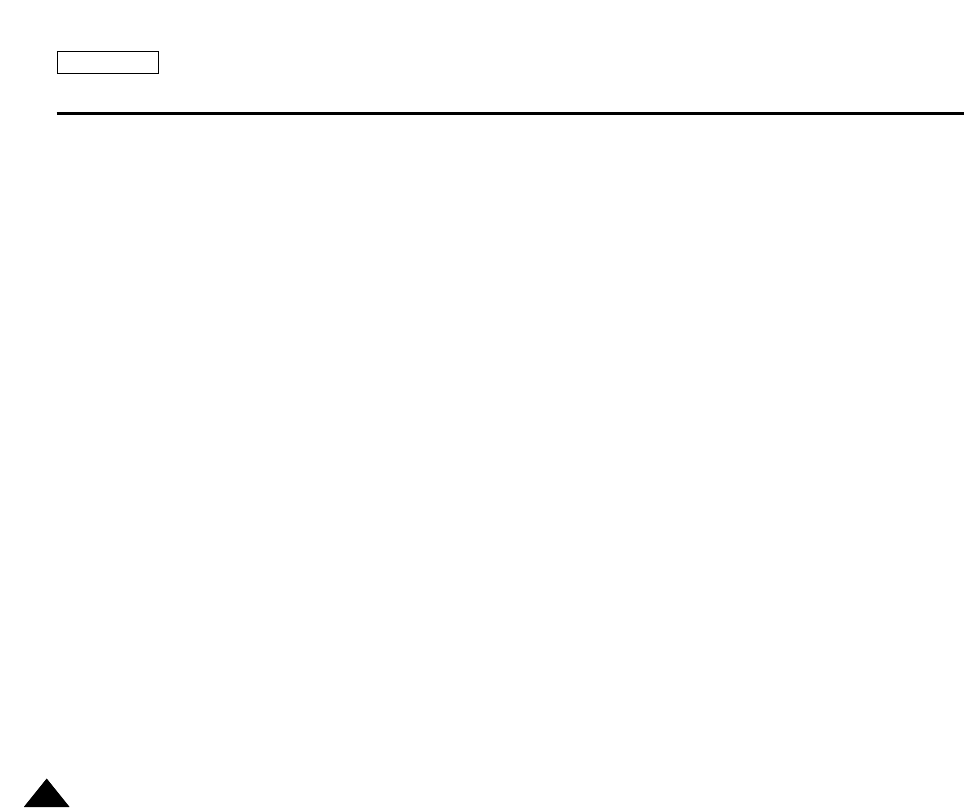
ENGLISH
132132
Warranty
SAMSUNG
LIMITED WARRANTY
SAMSUNG Electronics America Inc. (SEA), warrants that this product is free from defective material and workmanship.
SEA further warrants that if product fails to operate properly within the specified warranty period and the failure is due
to improper workmanship or defective material, SEA will repair or replace the product at it’s option.
All warranty repairs must be performed by a SEA authorized service center. The name and address of the location
nearest you can be obtained by calling toll free: 1-800 SAMSUNG (1-800-726-7864).
Labor
90 days carry-in
Parts
1 year
On carry-in models, transportation to and from the service center is the customer’s responsibility.
The original dated sales receipt must be retained by the customer and is the only acceptable proof of purchase.
It must be presented to the authorized service center.
EXCLUSIONS (WHAT IS NOT COVERED)
This warranty does not cover damage due to accident, fire, flood and/or other acts of God; misuse, incorrect line
voltage, improper installation, improper or unauthorized repairs, commercial use, or damage that occurs in shipping.
Exterior and interior finish, lamps, and glass are not covered under this warranty.
Customer adjustments which are explained in the instruction manual are not covered under the terms of this warranty.
This warranty will automatically be voided for any unit found with a missing or altered serial number. This warranty is
valid only on products purchased in the United States and Puerto Rico.
Some States do not allow the exclusions or limitations of incidental or consequential damages, or allow limitations on
how long an implied warranty lasts, so the above limitations or exclusions may not apply to you.
This warranty gives you specific legal rights, and you may also have other rights which vary from State to State.
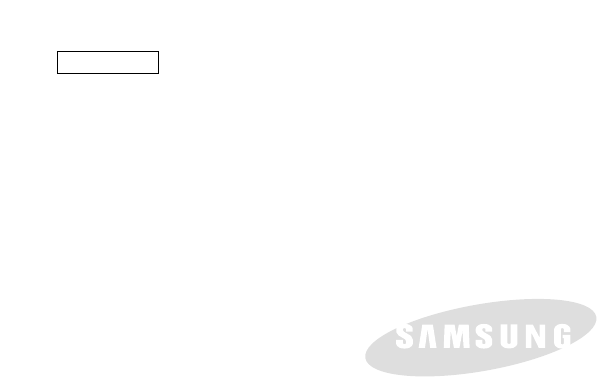
ENGLISH
ELECTRONICS
*Samsung Electronics’ Internet Home Page
http://www.samsungusa.com AD68-00616B
THIS CAMCORDER IS MANUFACTURED BY:
SERVICE DIVISION
400 Valley Road, Suite 201, Mt. Arlington N.J. 07856
Tel: 1-800-SAMSUNG
(1-800-726-7864)