Samsung Electronics Co HPP4261 PDP TV Monitor User Manual BN68 00678A 00 cover
Samsung Electronics Co Ltd PDP TV Monitor BN68 00678A 00 cover
Contents
- 1. Users Manual 1
- 2. Users Manual 2
- 3. Users Manual 3
Users Manual 2
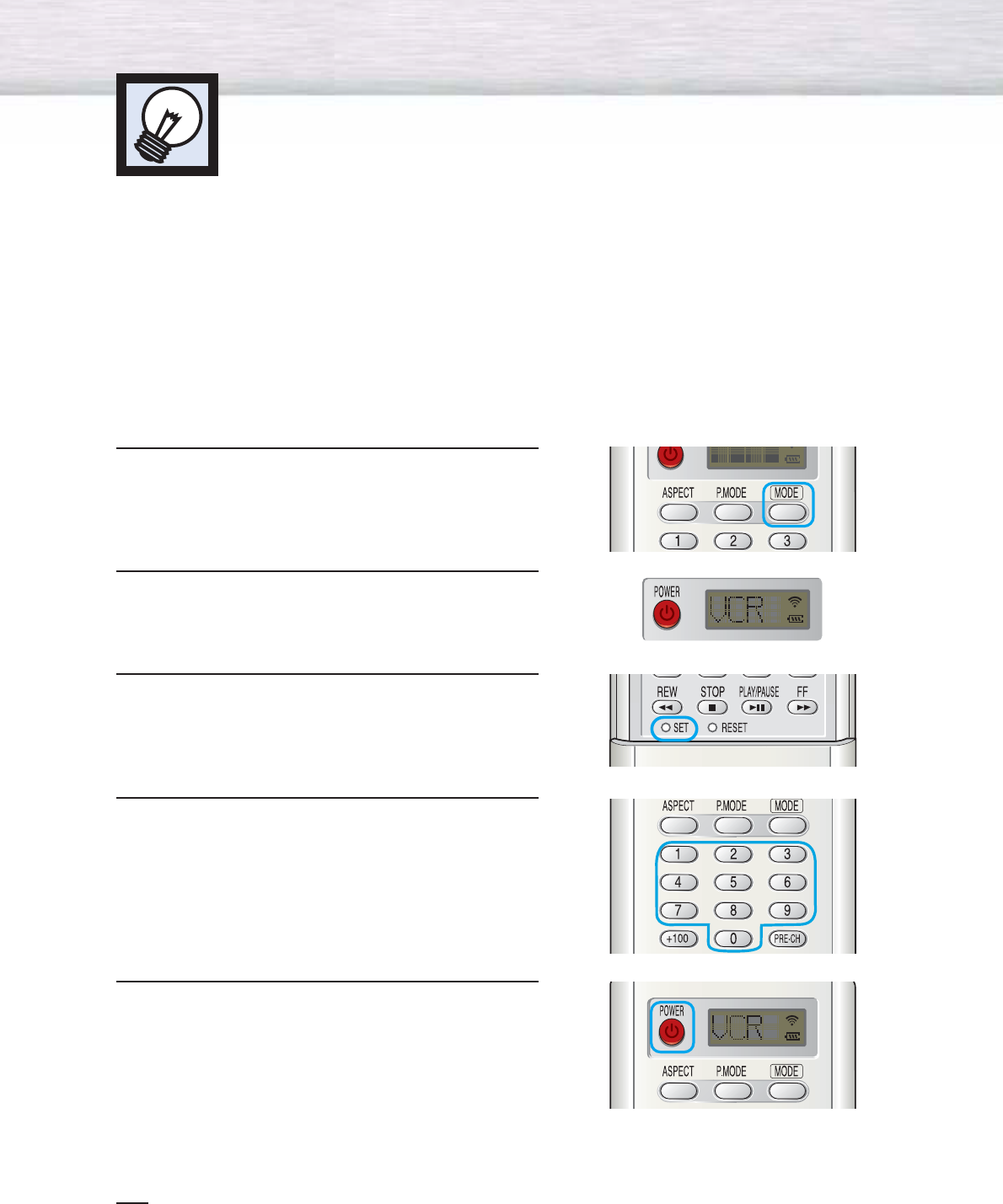
34
Setting Up Your Remote Control
This PDP's remote control can operate almost any VCR, cable box or DVD. After it has been set up
properly, your remote control can operate in four different modes :TV , VCR, Cable, DVD or STB.
Pressing the corresponding button on the remote control allows you to switch between these modes,
and control whichever piece of equipment you choose.
Note :
●
The remote control may not be compatible with all DVD Players, VCRs, Cable boxes.
●
The remote control can only operate STB made by Samsung.
Setting Up the Remote to Operate Your VCR, Cable box or DVD player
1 Turn off your VCR. (or Cable box, DVD player)
2Press the MODE button. Mode is changed whenever
MODE button is pressed.
3 Press the SET button on your TV's remote control.
4Using the number buttons on your remote control,
enter three digits of the VCR (or Cable box, DVD
player) code listed on page 35 of this manual for
your brand of VCR (or CATV, DVD). Make sure you
enter three digits of the code, even if the first digit
is a "0".
(If more than one code is listed, try the first one.)
5Press the POWER button on the remote control.
Your VCR (or CATV, DVD) should turn on if your
remote is set up correctly. If your VCR (or CATV,
DVD) does not turn on after setup, repeat steps
2, 3, and 4, but try one of the other codes listed for
your brand of VCR (or CATV, DVD).
If no other codes are listed, try each code, 000
through 089 (or Cable box: 000 through 077,
DVD player: 000 through 008).
Notes
•When your remote control is in “VCR” mode, the VCR control buttons (STOP, REW, PLAY/PAUSE, FF)
still operate your VCR.
•When your remote control is in “CATV” or “DVD” mode, the VCR control buttons (STOP, REW,
PLAY/PAUSE, FF) still operate your VCR.
•You do not need to program the remote for Samsung STBs as the codes are pre-programmed.
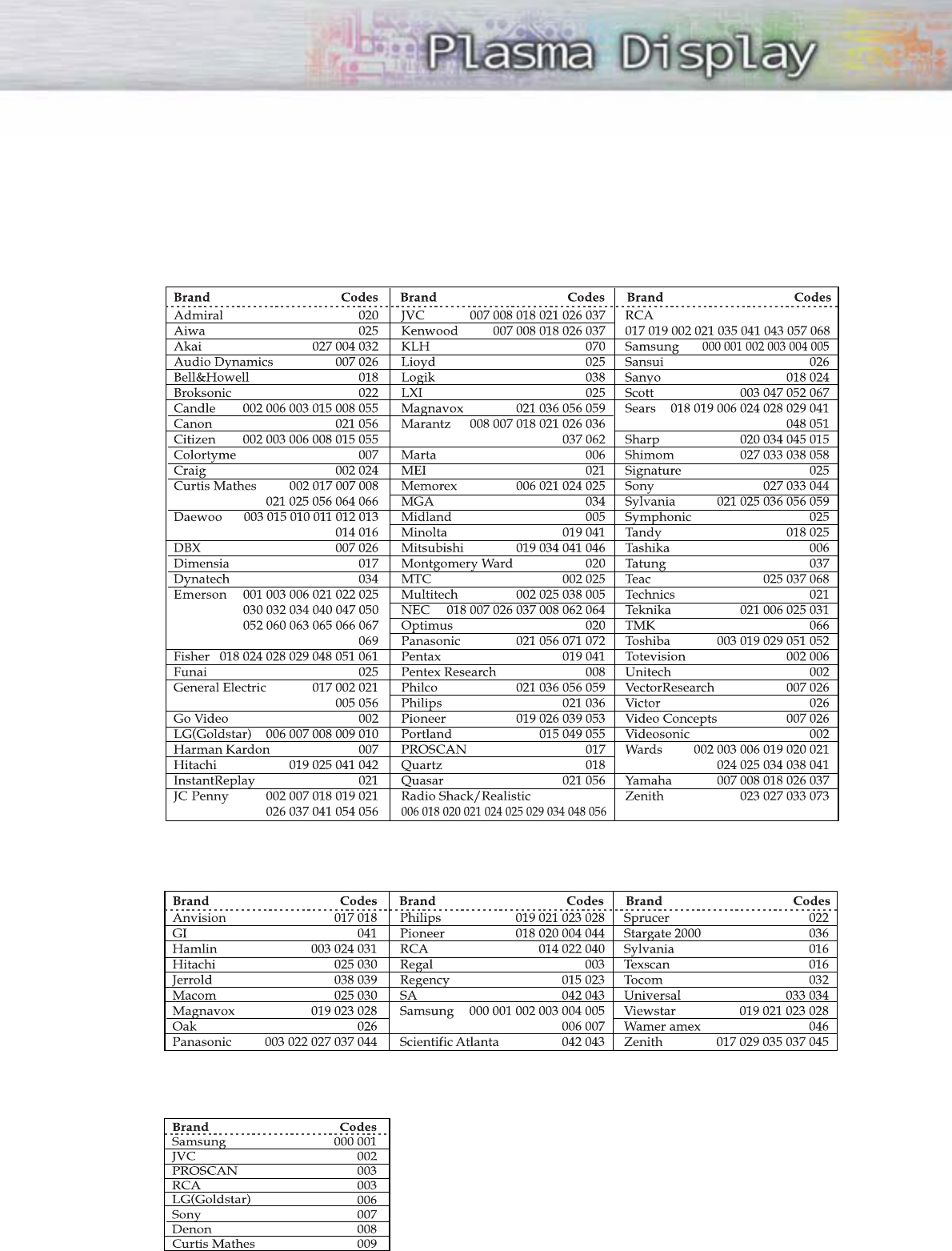
35
Remote Control Codes
VCR Codes
Cable Box Codes
DVD Codes
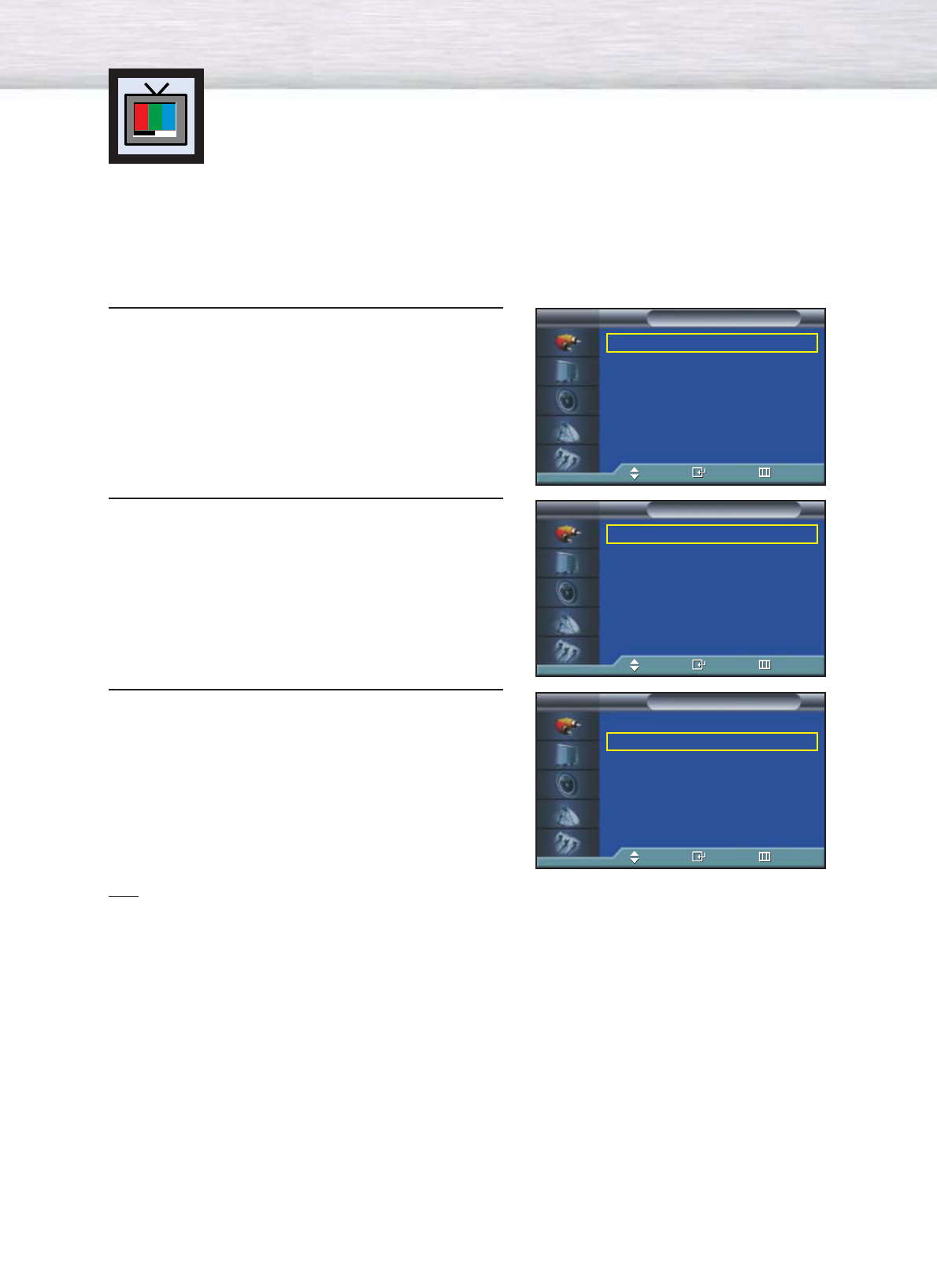
36
Setting the Signal Source
1Press the MENU button. Press the ENTER button to
select “Input”.
2Press the ENTER button to select “Source List”.
3 Press the ▲or ▼button to select signal source, then
press the ENTER button.
Notes
•When you connect equipment to the PDP, you can choose between the following sets of jacks:
AV1, AV2, AV3, S-Video1, S-Video2, Component1, Component2, PC or DVI on the PDP’s rear
panel.
Viewing an External Signal Source
Use the remote control to switch between viewing signals from connected equipment,
such as VCRs, DVD, Set-Top box and the TV source (broadcast or cable).
Source List : TV √
Edit Name √
Input
TV
Move Enter Return
TV
AV1
- - - -
AV2
- - - -
AV3
- - - -
S-Video1
- - - -
S-Video2
- - - -
Component1
- - - -
†More
Source List
TV
Move Enter Return
TV
AV1 VCR
AV2
- - - -
AV3
- - - -
S-Video1
- - - -
S-Video2
- - - -
Component1
- - - -
†More
Source List
TV
Move Enter Return
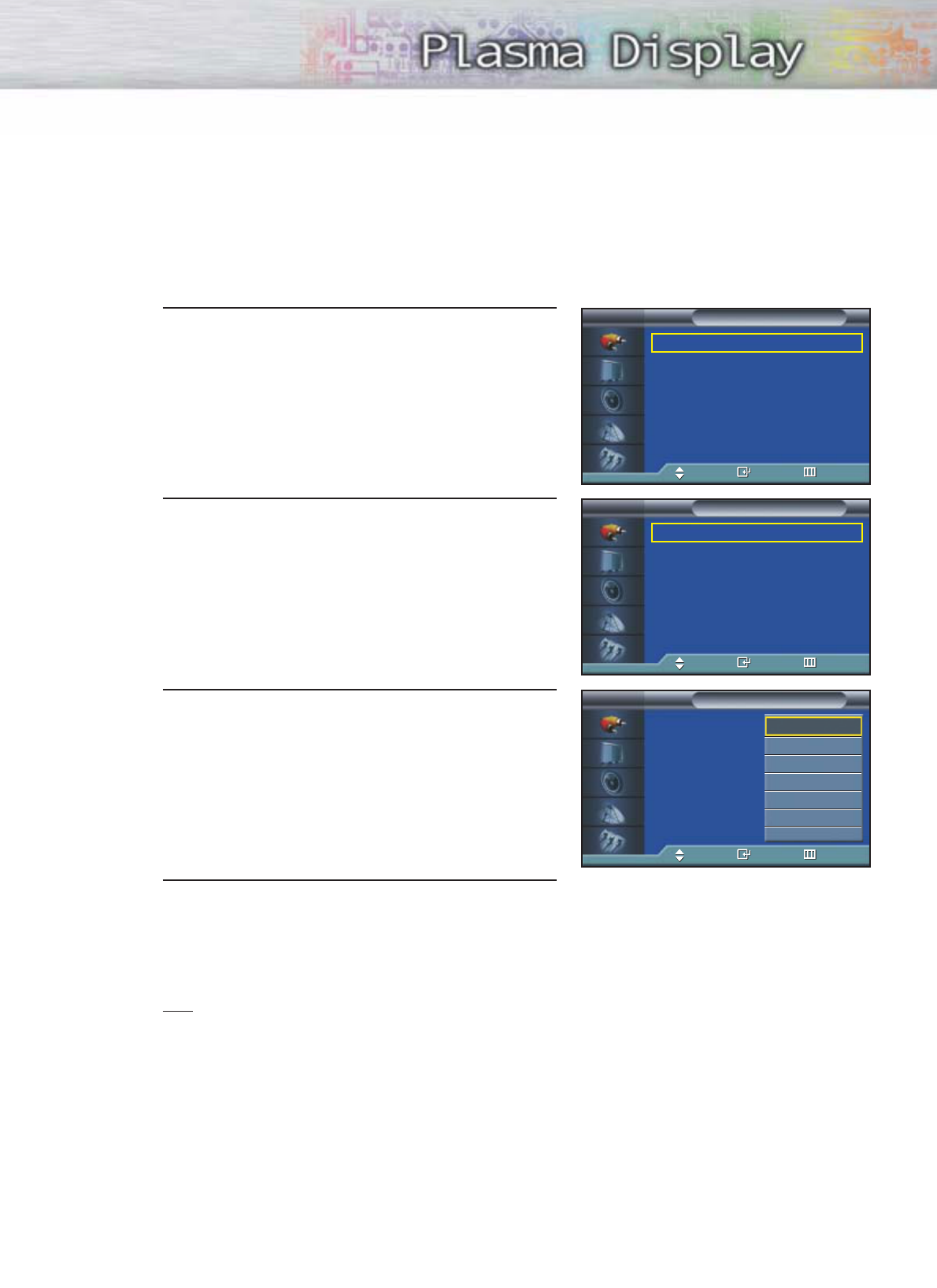
Assigning Names to External input mode
1Press the MENU button. Press the ENTER button to
select “Input”.
2 Press the ▲or ▼button to select “Edit Name”, then
press the ENTER button.
3 Press the ENTER button.
• Press the ▲or ▼button to select external device:
VCR, DVD, Cable STB, HD STB, Satellite STB,
AV Receiver, DVD Receiver, Game, Camcorder,
DVD Combo, DHR or PC.
Set other signal sources (AV2, AV3, S-Video1,
S-Video2, Component1, Component2, PC or
DVI) using the same method as listed above.
4 Press the MENU button to exit.
Notes
•DHR : DVD HDD Recorder
37
Edit Name
Source List : TV √
Edit Name √
Input
TV
Move Enter Return
Edit Name
AV1 :
- - - -
√
AV2 :
- - - -
√
AV3 :
- - - -
√
S-Video1 :
- - - -
√
S-Video2 :
- - - -
√
Component1 :
- - - -
√
Component2 :
- - - -
√
†More
Edit Name
TV
Move Enter Return
AV1 :
- - - -
√
AV2 :
- - - -
√
AV3 :
- - - -
√
S-Video1 :
- - - -
√
S-Video2 :
- - - -
√
Component1 :
- - - -
√
Component2 :
- - - -
√
†More
Edit Name
TV
Move Enter Return
- - - -
VCR
DVD
Cable STB
HD STB
Satellite STB
†
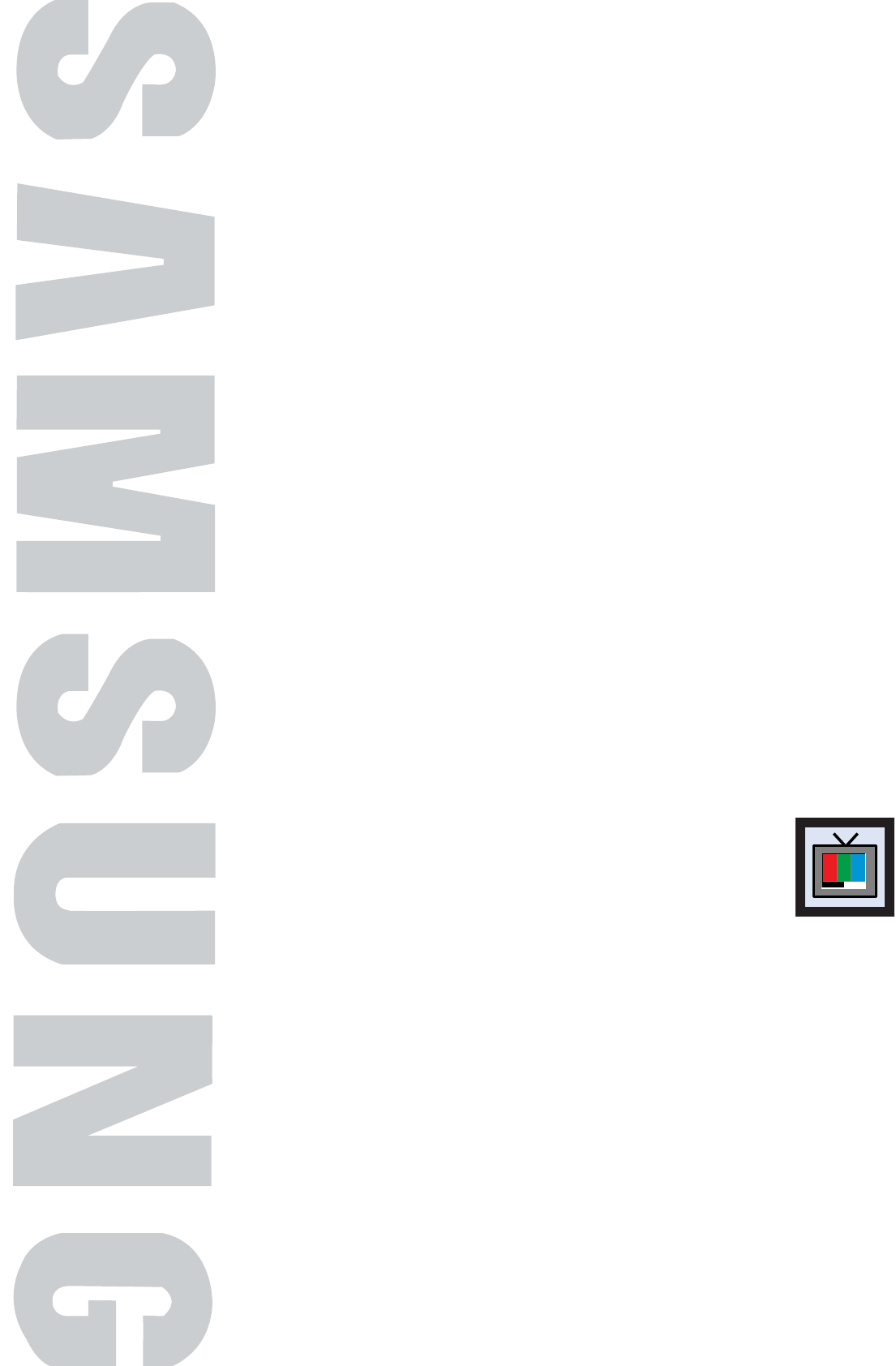
PLASMA DISPLAY PANEL
Picture Control
Customizing the Picture ................................................................40
Using Automatic Picture Settings ....................................................41
Selecting the Color Tone................................................................42
DNIe (Digital Natural Image engine) ............................................43
Changing the Screen Size ............................................................44
Freezing the Picture ......................................................................46
Viewing the Picture-in-Picture..........................................................47
Selecting a Signal Source (Antenna or Cable) for PIP........................52
Setting the MCC(My Control Color) Mode ......................................54
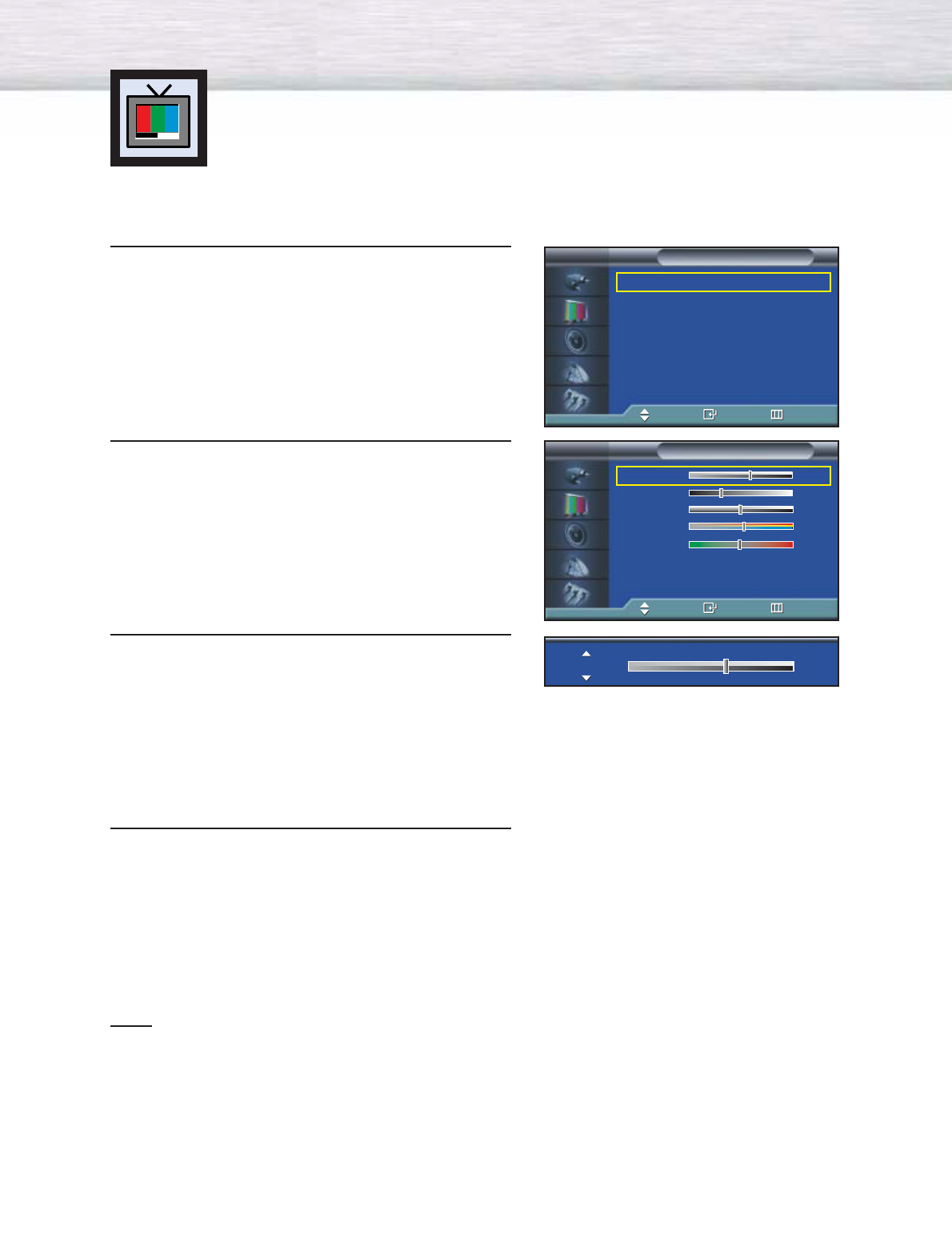
Customizing the Picture
You can use the on-screen menus to change the Contrast, Brightness, Sharpness, Color,
and Tint settings of your PDP.
40
1 Press the MENU button. Press the ▲or ▼button to
select “Picture”, then press the ENTER button.
2Press the ▲or ▼button to select “Custom”, then
press the ENTER button.
You will also see the items “Contrast”, “Brightness”,
“Sharpness”, “Color” and “Tint”.
3Press the ▲or ▼ button to select the item you wish
to change, then press the ENTER button.
Press the œor √button to change the value of the
item.
4 Press the MENU button to exit.
Note
•In the PC/DVI mode, you can’t adjust the Color and Tint.
Mode : Custom √
Custom √
Color Tone : Normal √
Color Control √
Film Mode : Off √
Size : 16:9 √
PIP √
† More
Picture
TV
Move Enter Return
Contrast 60
Brightness 35
Sharpness 50
Color 55
Tint G 50 R 50
Custom
TV
Move Enter Return
Contrast 74
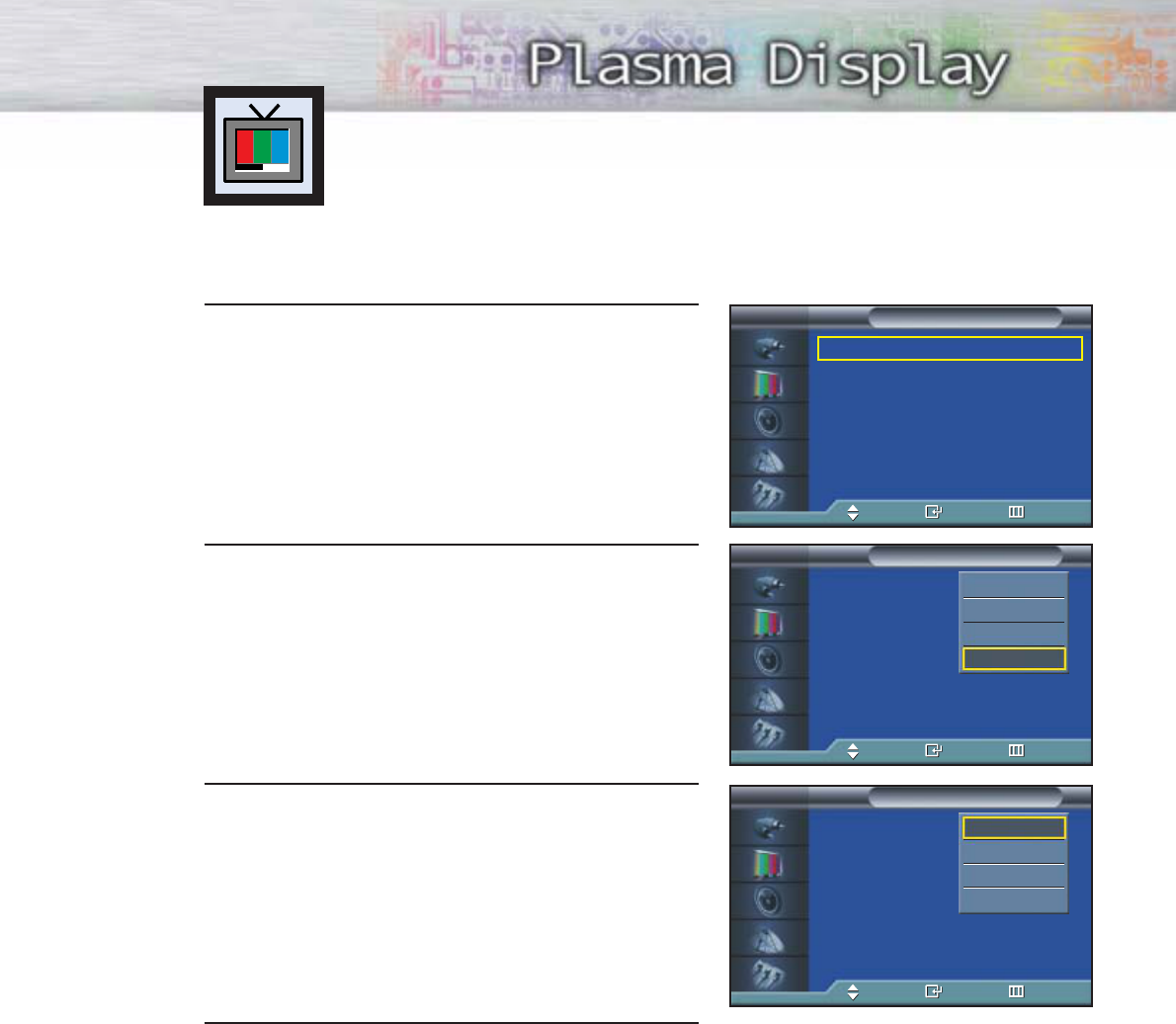
41
1 Press the MENU button. Press the ▲or ▼button to
select “Picture”, then press the ENTER button.
2 Press the ENTER button to select “Mode”.
3 Press the ▲or ▼button to select “Dynamic”,
“Standard”, “Movie”, “Custom” picture setting.
• You can select “Custom”, “Entertain”, “Internet”,
or “Text” in PC/DVI mode.
4 Press the MENU button to exit.
Using Automatic Picture Settings
Your PDP has automatic picture settings that allow you to adjust the video display easily.
➤
➤
Quick way to access the picture setting: Just press the “P.MODE”
button on the remote control.
Mode : Custom √
Custom √
Color Tone : Normal √
Color Control √
Film Mode : Off √
Size : 16:9 √
PIP √
† More
Picture
TV
Move Enter Return
Mode : Custom
Custom
Color Tone : Normal
Color Control
Film Mode : Off
Size : 16:9
PIP
† More
Picture
TV
Move Enter Return
Dynamic
Standard
Movie
Custom
Mode : Custom
Custom
Color Tone : Normal
Color Control
Film Mode : Off
Size : 16:9
PIP
† More
Picture
TV
Move Enter Return
Dynamic
Standard
Movie
Custom
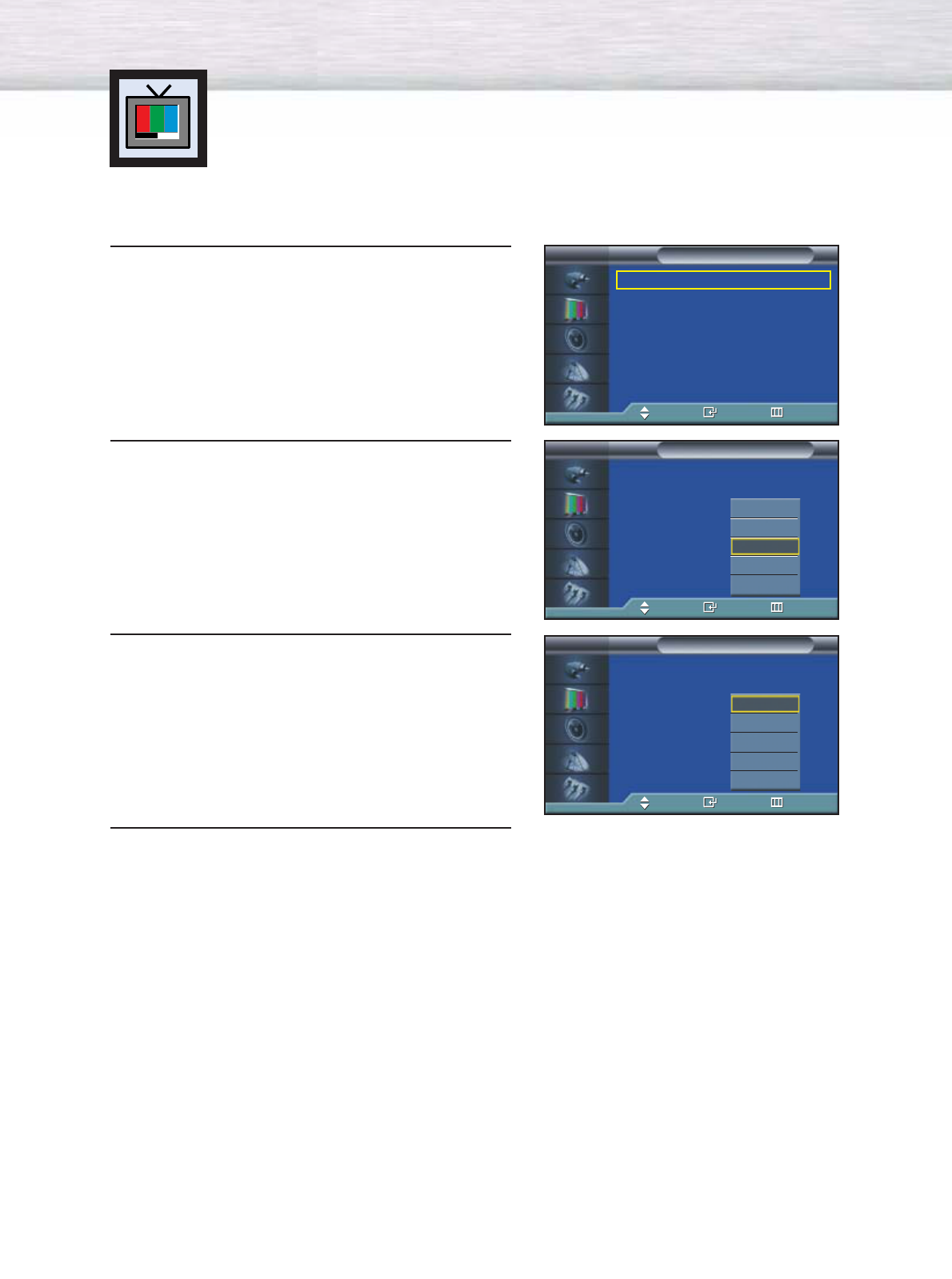
42
Selecting the Color Tone
1 Press the MENU button. Press the ▲or ▼button to
select “Picture”, then press the ENTER button.
2 Press the ▲or ▼button to select “Color Tone”, then
press the ENTER button.
3 Press the ▲or ▼button to select “Cool2”, “Cool1”,
“Normal”, “Warm1” or “Warm2”.
•You can select “Custom”, “Cool”, Normal” or
“Warm” in PC mode.
•You can select “Cool”, “Normal” or “Warm”
in DVI mode.
4 Press the MENU button to exit.
Mode : Custom √
Custom √
Color Tone : Normal √
Color Control √
Film Mode : Off √
Size : 16:9 √
PIP √
† More
Picture
TV
Move Enter Return
Mode : Custom
Custom
Color Tone : Normal
Color Control
Film Mode : Off
Size : 16:9
PIP
† More
Picture
TV
Move Enter Return
Cool2
Cool1
Normal
Warm1
Warm2
Mode : Custom
Custom
Color Tone : Normal
Color Control
Film Mode : Off
Size : 16:9
PIP
† More
Picture
TV
Move Enter Return
Cool2
Cool1
Normal
Warm1
Warm2
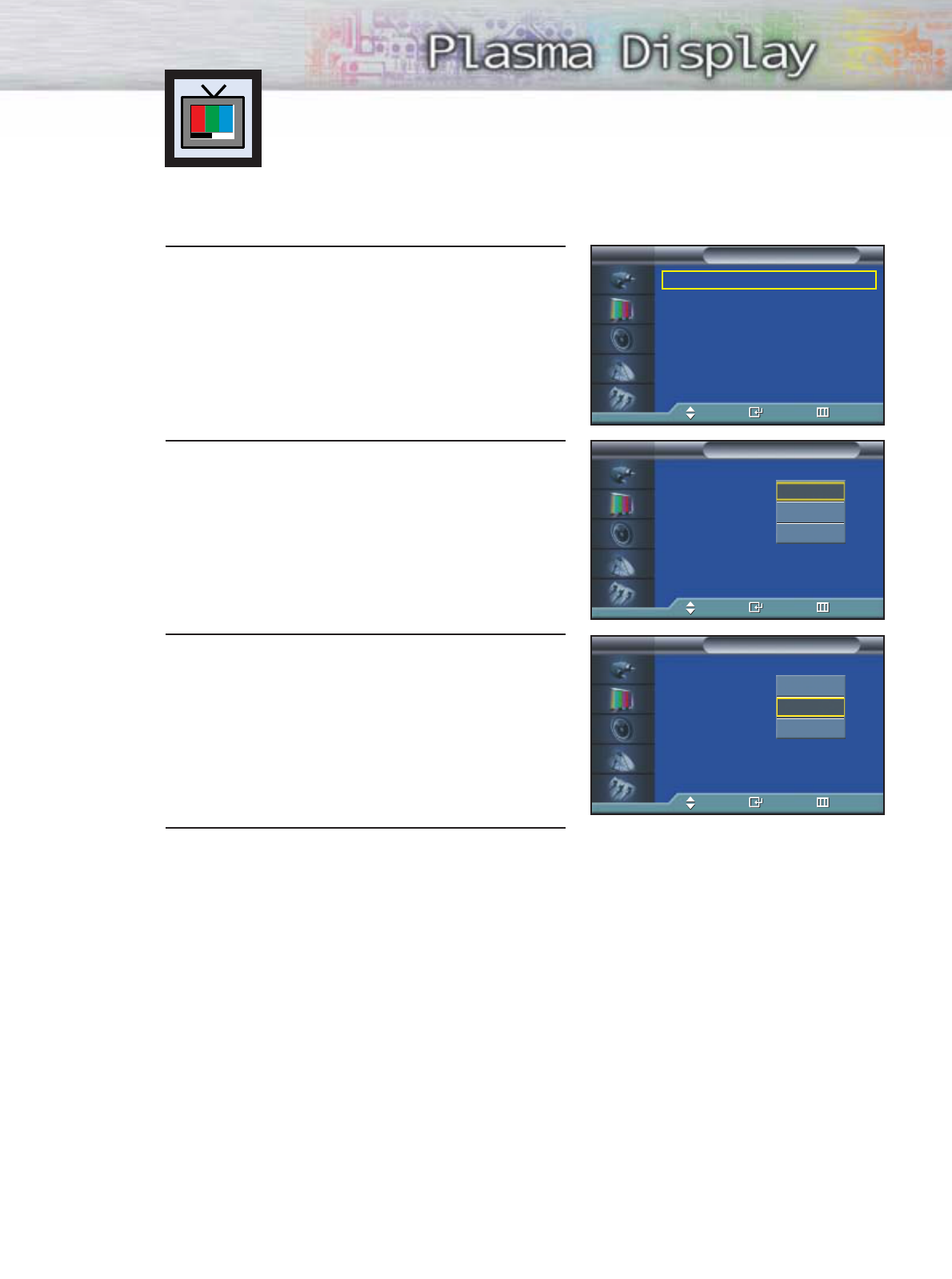
DNIe (Digital Natural Image engine)
Samsung’s New Technology brings you more detailed images with contrast,
white enhancement and 3D noise reduction.
1 Press the MENU button. Press the ▲or ▼button to
select “Picture”, then press the ENTER button.
2 Press the ▲or ▼button to select “DNIe”, then press
the ENTER button.
3 Press the ▲or ▼button to select “On”, “Off” or
“Demo”.
•On : Switches on the DNIe mode.
•Off : Switches off the DNIe mode.
•Demo : The screen before applying DNIe appears
on the right and the screen after applying
DNIe appears on the left.
4 Press the MENU button to exit.
43
➤
➤
Quick way to select DNIe: Simply press the “DNIe” button under
the cover of the remote control.
Mode : Custom √
Custom √
Color Tone : Normal √
Color Control √
Film Mode : Off √
Size : 16:9 √
PIP √
† More
Picture
TV
Move Enter Return
… More
DNIe : On
MCC :
Picture
TV
Move Enter Return
On
Off
Demo
… More
DNIe : On
MCC :
Picture
TV
Move Enter Return
On
Off
Demo
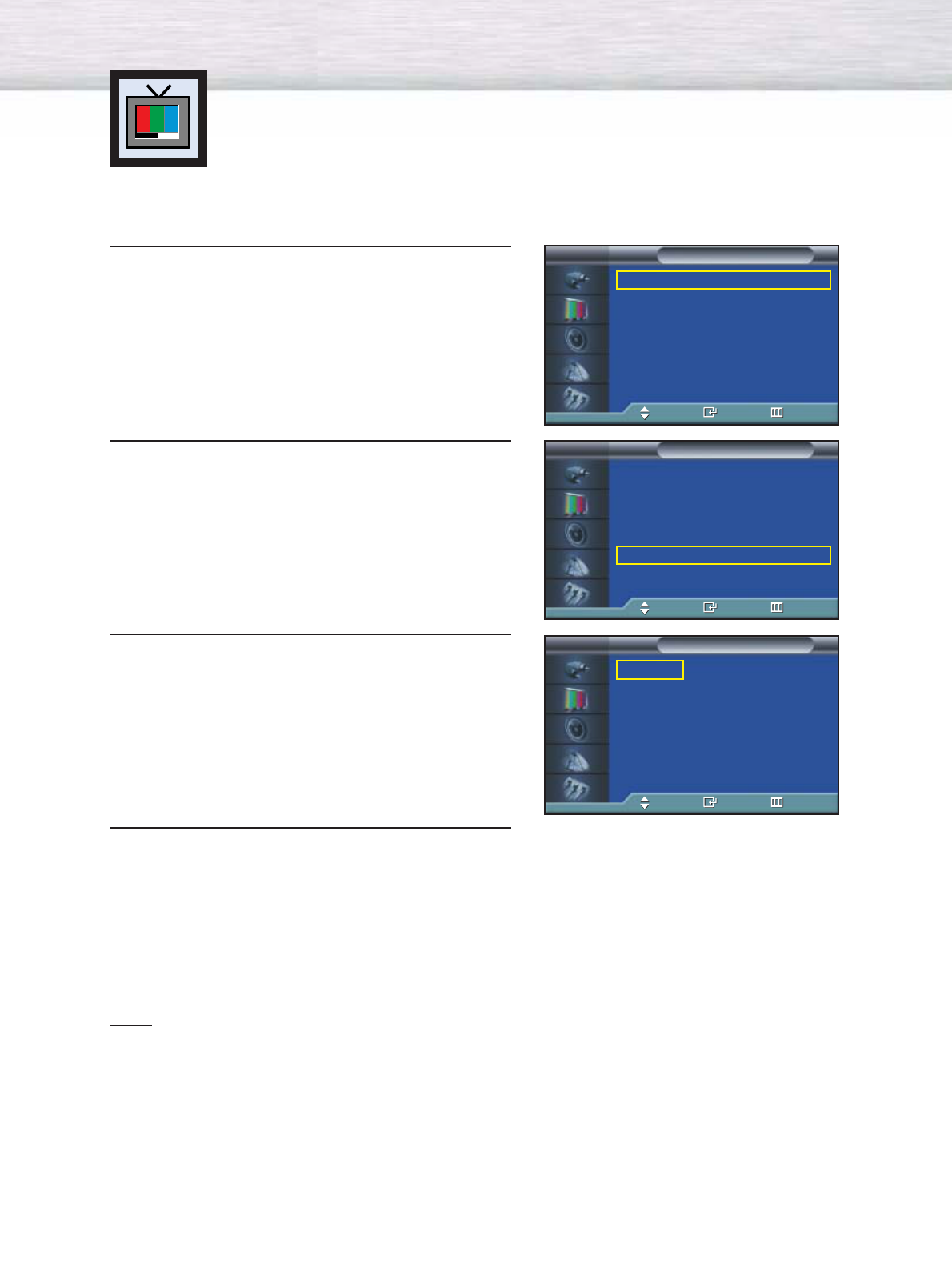
44
Changing the Screen Size
Screen size selection depends on the type of video input(DVD, PC etc.).
➤
➤
Quick way to access the Screen Size menu : Just press the “ASPECT” button on the remote control.
1 Press the MENU button. Press the ▲or ▼button to
select “Picture”, then press the ENTER button.
2 Press the ▲or ▼button to select “Size”, then press
the ENTER button.
3 Press the ▲or ▼button to select the screen size you
want.
4 Press the MENU button to exit.
Note
•If you watch a still image or the 4:3 (Normal) mode for a long time (over 2 hours), an image may
be burned onto the screen.
View the monitor in 16:9(Wide) or Panorama mode as much as possible.
Mode : Custom √
Custom √
Color Tone : Normal √
Color Control √
Film Mode : Off √
Size : 16:9 √
PIP √
† More
Picture
TV
Move Enter Return
Mode : Custom √
Custom √
Color Tone : Normal √
Color Control √
Film Mode : Off √
Size : 16:9 √
PIP √
† More
Picture
TV
Move Enter Return
16 : 9
Panorama
Zoom
4 : 3
Size
TV
Move Enter Return
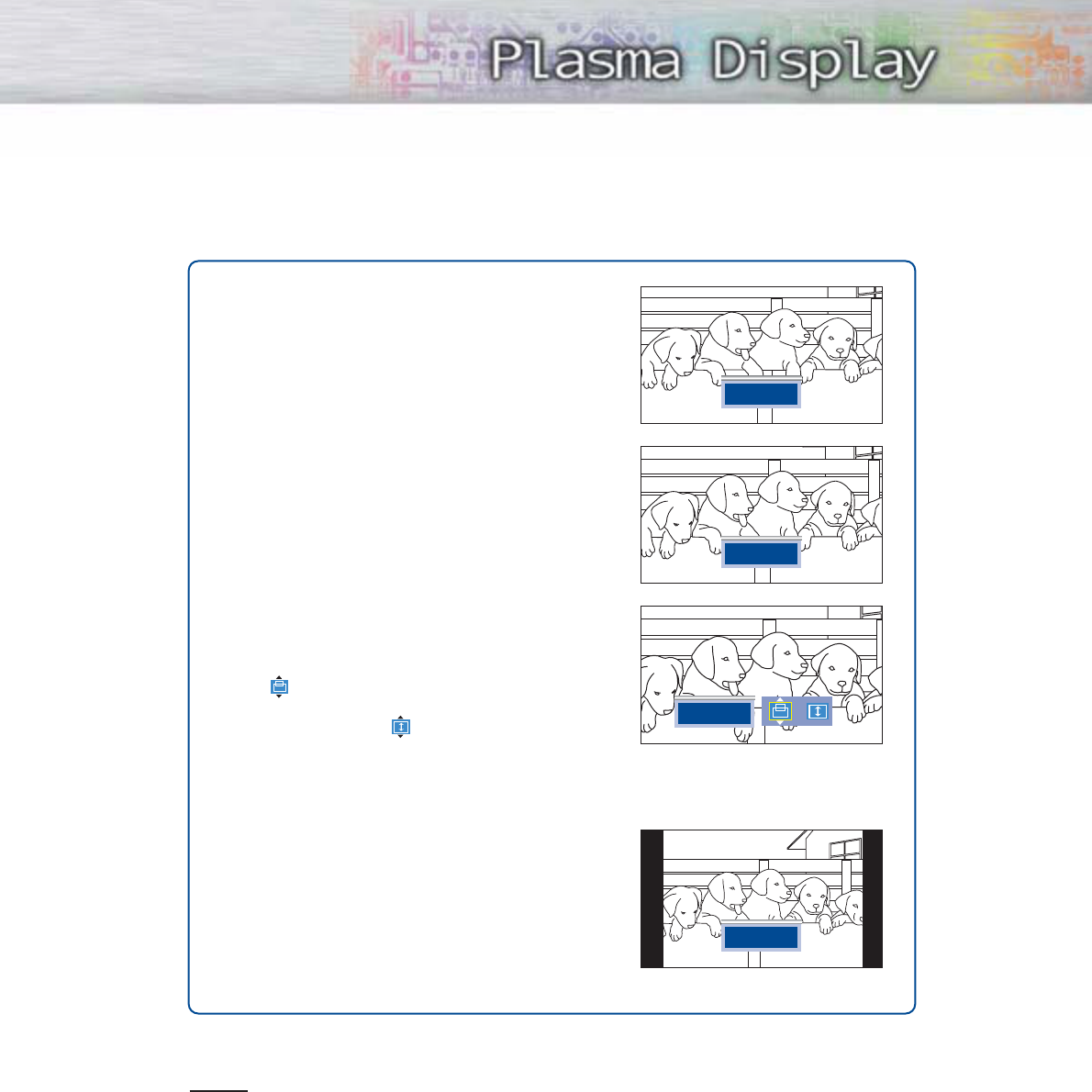
45
Notes
•In TV, VIDEO, S-VIDEO and Component (480i) modes, all screen modes can be selected.
(16:9
➞
Panorama
➞
Zoom
➞
4:3).
•In PC/DVI mode, only 16:9 & 4:3 modes can be selected.
•In Component (480p, 720p. 1080i) modes, Panorama mode can’t be selected.
•In Component (480p, 720p. 1080i) modes, you can move the picture on screen by pressing
the ▲or ▼button. (All screen modes)
•Changing the screen size to Normal, or Zoom during PIP mode will cause the PIP window to
disappear.
16:9(W
16:9(Wide)
ide)
16:9 Aspect Ratio that fits DVD and Wide Screen
applications.
Panorama
Panorama
Fits a 16:9 picture onto a 4:3 screen and displays
it without clipping the image.
Zoom
Zoom
Magnifies the 16:9 wide picture (in a vertical
direction) to fit the screen size.
Select by pressing the œor √ button.
Use the ▲or ▼button to move the picture up and
down. After selecting , use the ▲or ▼button
to magnify or reduce the picture size in a vertical
direction.
4 : 3(Nor
4 : 3(Normal)
mal)
Standard TV and VCR screen size having a 4:3
Aspect Ratio.
16:9
Panorama
Zoom
4:3
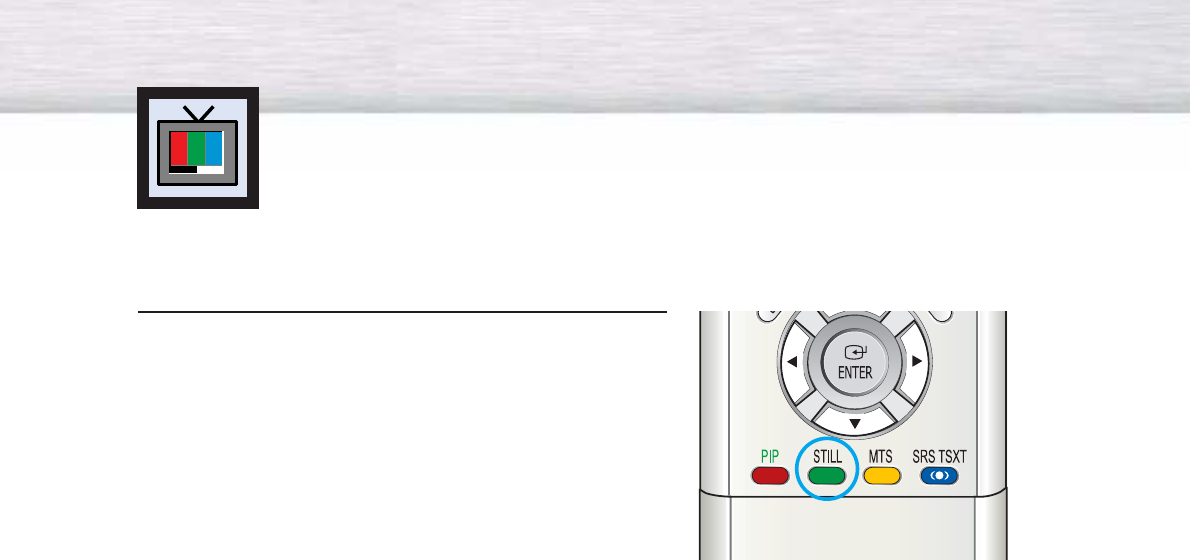
46
Still
Press the STILL button on the remote control to freeze a
moving picture. Press again to cancel.
Freezing the Picture
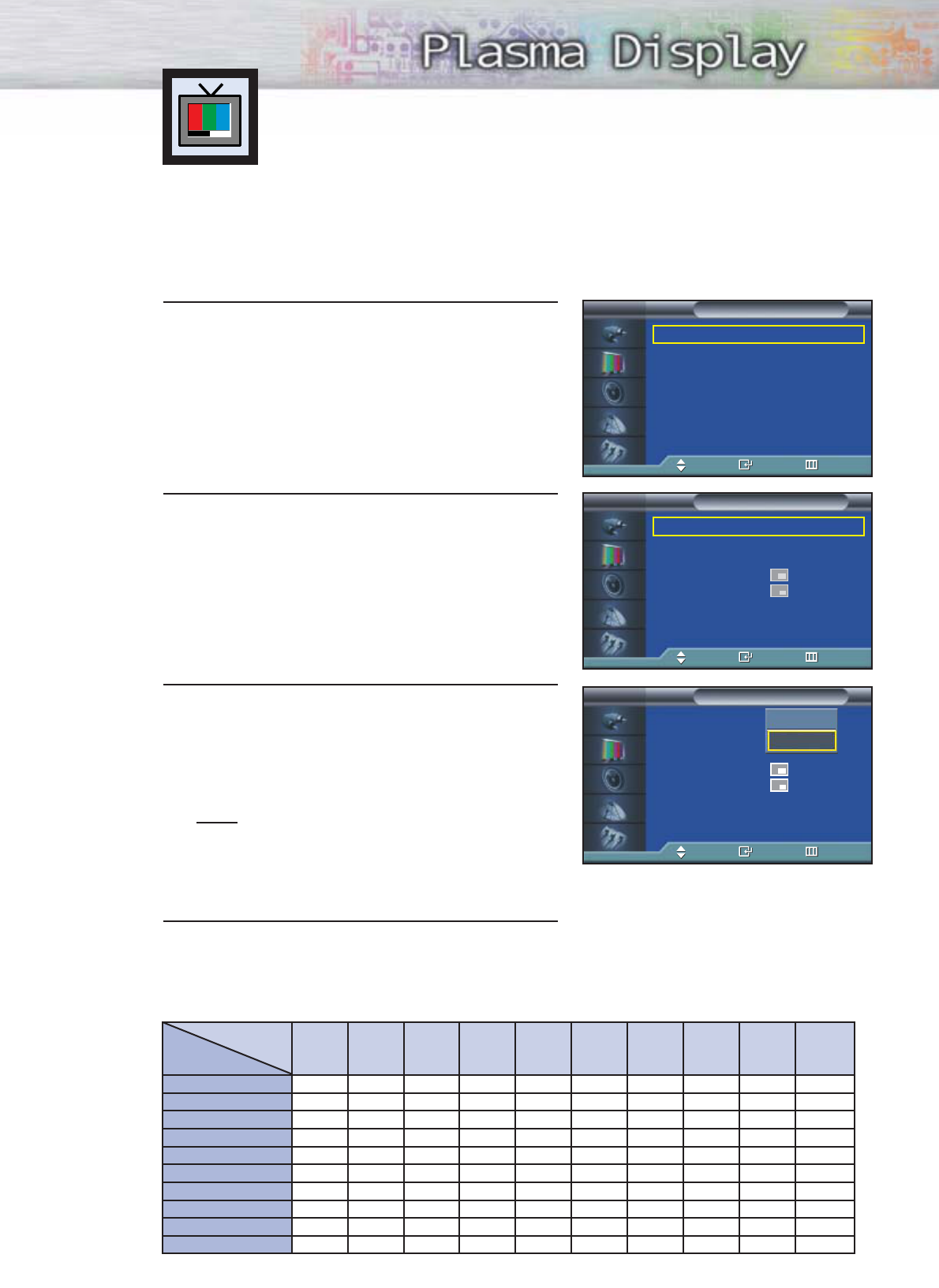
Selecting the PIP Screen
1 Press the MENU button. Press the ▲or ▼button to
select “Picture”, then press the ENTER button.
2 Press the ▲or ▼button to select “PIP”, then
press the ENTER button.
3Press the ENTER button, then press the ▲or ▼
button to select “On”. The PIP image will appear in
the corner of the screen.
•Pressing the ▲or ▼button will alternate between
“On” and “Off”.
Note
•Check if the V-Chip Lock (refer to page 103) is
ON if the PIP On/Off will not function. PIP does
not function when the V-Chip Lock is set to On.
Change the setting to Off and try it again.
4 Press the MENU button to exit.
PIP Settings
Viewing the Picture-in-Picture
PIP screen
Main screen
TV AV 1 AV 2 AV 3 S-Video 1 S-Video 2
Component 2Component 1
TV
O
O
O
O
O
O
O
O
O
O
O
X
O
O
O
O
O
O
O
O
O
O
X
O
O
O
O
O
O
O
O
O
O
X
O
O
O
O
O
O
O
O
O
O
X
O
O
O
O
O
O
O
O
O
O
X
O
O
O
O
O
O
O
O
O
O
X
X
X
X
O
O
O
O
O
O
X
X
X
X
PC
O
O
O
O
O
O
X
X
X
X
DVI
O
O
O
O
O
O
X
X
X
X
AV 1
AV 2
AV 3
S-Video 1
S-Video 2
Component 1
Component 2
PC
DVI
O:
PIP and Swap Operate
X:
PIP doesn’t Operate
➤
➤
Quick way to access the PIP mode: Just press the “PIP” button on
the remote control.
47
Mode : Custom √
Custom √
Color Tone : Normal √
Color Control √
Film Mode : Off √
Size : 16:9 √
PIP √
† More
Picture
TV
Move Enter Return
PIP : Off √
Source : TV √
Swap √
Size : √
Position : √
Air/CATV : Air √
Channel : 4 √
Sound Select : Main √
PIP
TV
Move Enter Return
PIP : Off
Source : TV
Swap
Size :
Position :
Air/CATV : Air
Channel : 4
Sound Select : Main
PIP
TV
Move Enter Return
Off
On
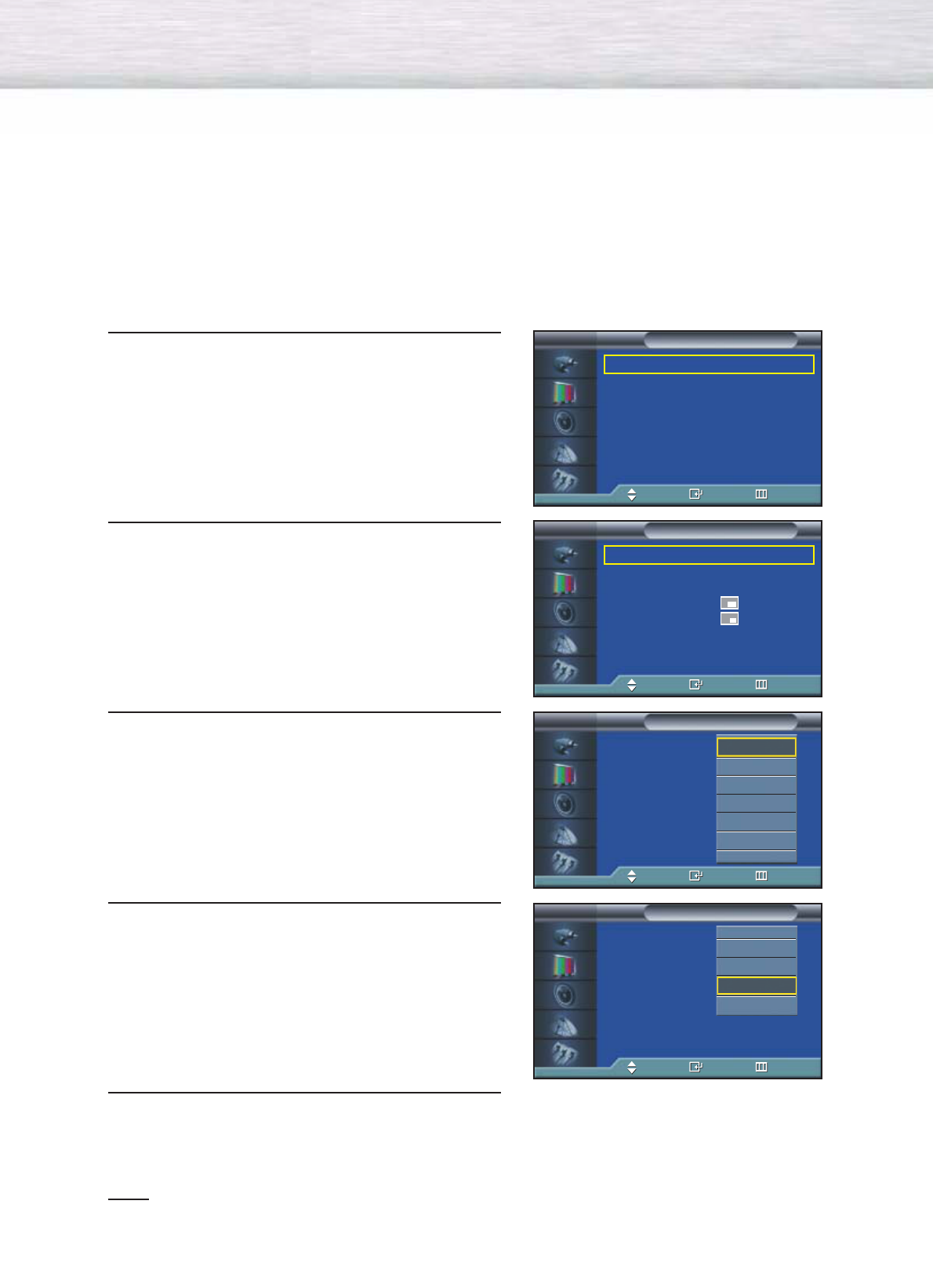
Selecting an External Signal
You can use PIP to view a signal from an external source, such as a VCR.
1 Press the MENU button. Press the ▲or ▼button to
select “Picture”, then press the ENTER button.
2 Press the ▲or ▼button to select “PIP”, then press
the ENTER button.
3 Press the ▲or ▼button to select “Source”, then
press the ENTER button.
4Press the ▲or ▼button to cycle through all of the
available signal sources:
“TV”, “AV1”, “AV2”, “AV3”, “S-Video1”,
“S-Video2”, “Component1”, “Component2”,
“PC” and “DVI”.
The signal from these inputs will not appear if you
have not connected any equipment to the PDP's
respective input jacks.
5 Press the MENU button to exit.
Note
•The PIP function operates in Wide screen.
•Using Multi-Screen in the Normal or Zoom screen will change the size of the main screen to Wide
screen.
48
Mode : Custom √
Custom √
Color Tone : Normal √
Color Control √
Film Mode : Off √
Size : 16:9 √
PIP √
† More
Picture
TV
Move Enter Return
PIP : On √
Source : TV √
Swap √
Size : √
Position : √
Air/CATV : Air √
Channel : 4 √
Sound Select : Main √
PIP
TV
Move Enter Return
PIP : Off
Source : TV
Swap
Size :
Position :
Air/CATV : Air
Channel : 22
Sound Select : Main
PIP
TV
Move Enter Return
TV
AV1
AV2
AV3
S-Video1
S-Video2
†
PIP : Off
Source : TV
Swap
Size :
Position :
Air/CATV : Air
Channel : 4
Sound Select : Main
PIP
TV
Move Enter Return
…
Component1
Component2
PC
DVI
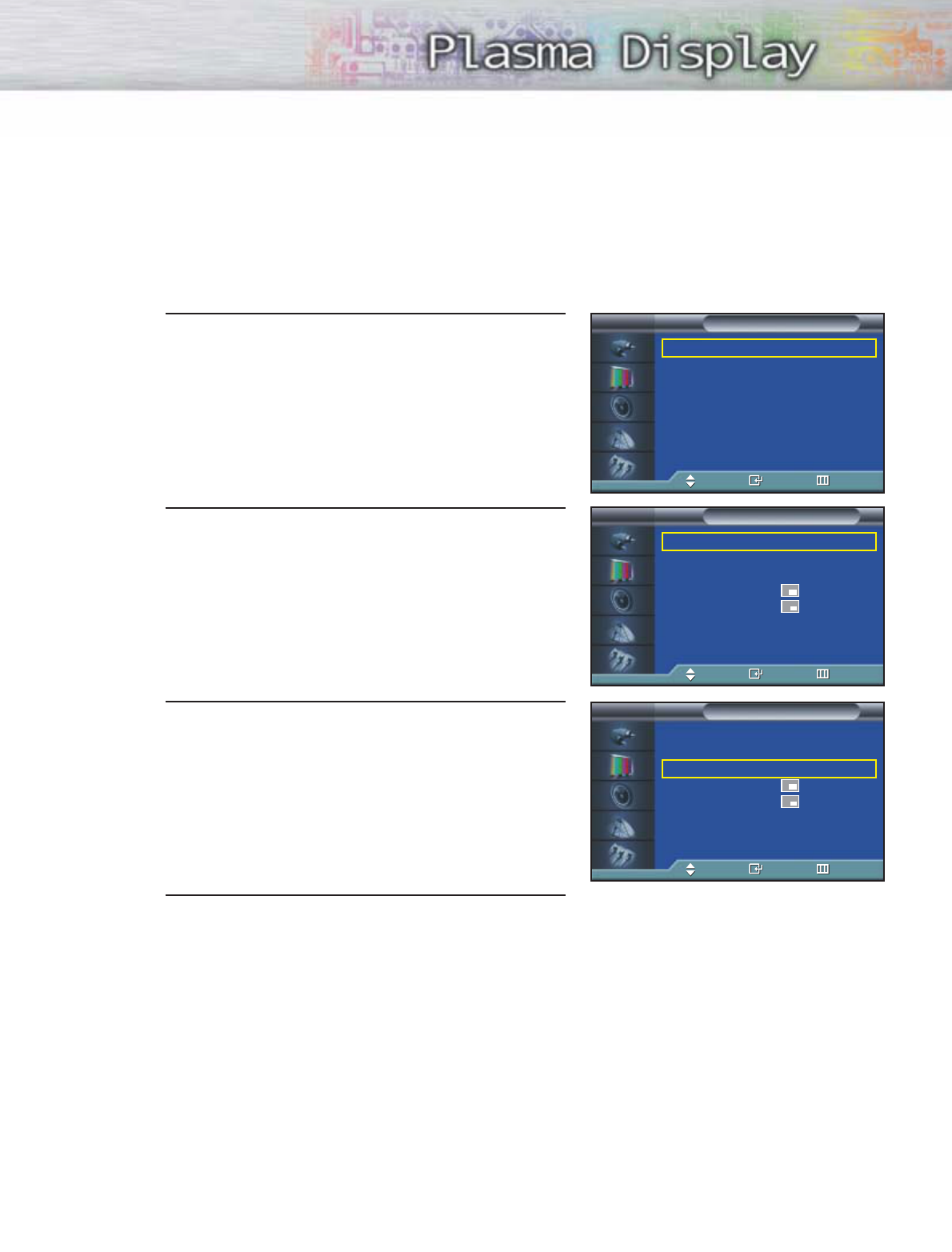
49
Swapping the Contents of the PIP Image and Main Image
1 Press the MENU button. Press the ▲or ▼button to
select “Picture”, then press the ENTER button.
2 Press the ▲or ▼button to select “PIP”, then press
the ENTER button.
3 Press the ▲or ▼button to select “Swap”, then
press the ENTER button.
• The image in the PIP window will appear on the
main screen, and vice versa.
4 Press the MENU button to exit.
➤
➤
Quick way to access swapping: Just press the “SWAP” button under
the cover of the remote control.
Mode : Custom √
Custom √
Color Tone : Normal √
Color Control √
Film Mode : Off √
Size : 16:9 √
PIP √
† More
Picture
TV
Move Enter Return
PIP : On √
Source : TV √
Swap √
Size : √
Position : √
Air/CATV : Air √
Channel : 4 √
Sound Select : Main √
PIP
TV
Move Enter Return
PIP : On √
Source : TV √
Swap √
Size : √
Position : √
Air/CATV : Air √
Channel : 4 √
Sound Select : Main √
PIP
TV
Move Enter Return
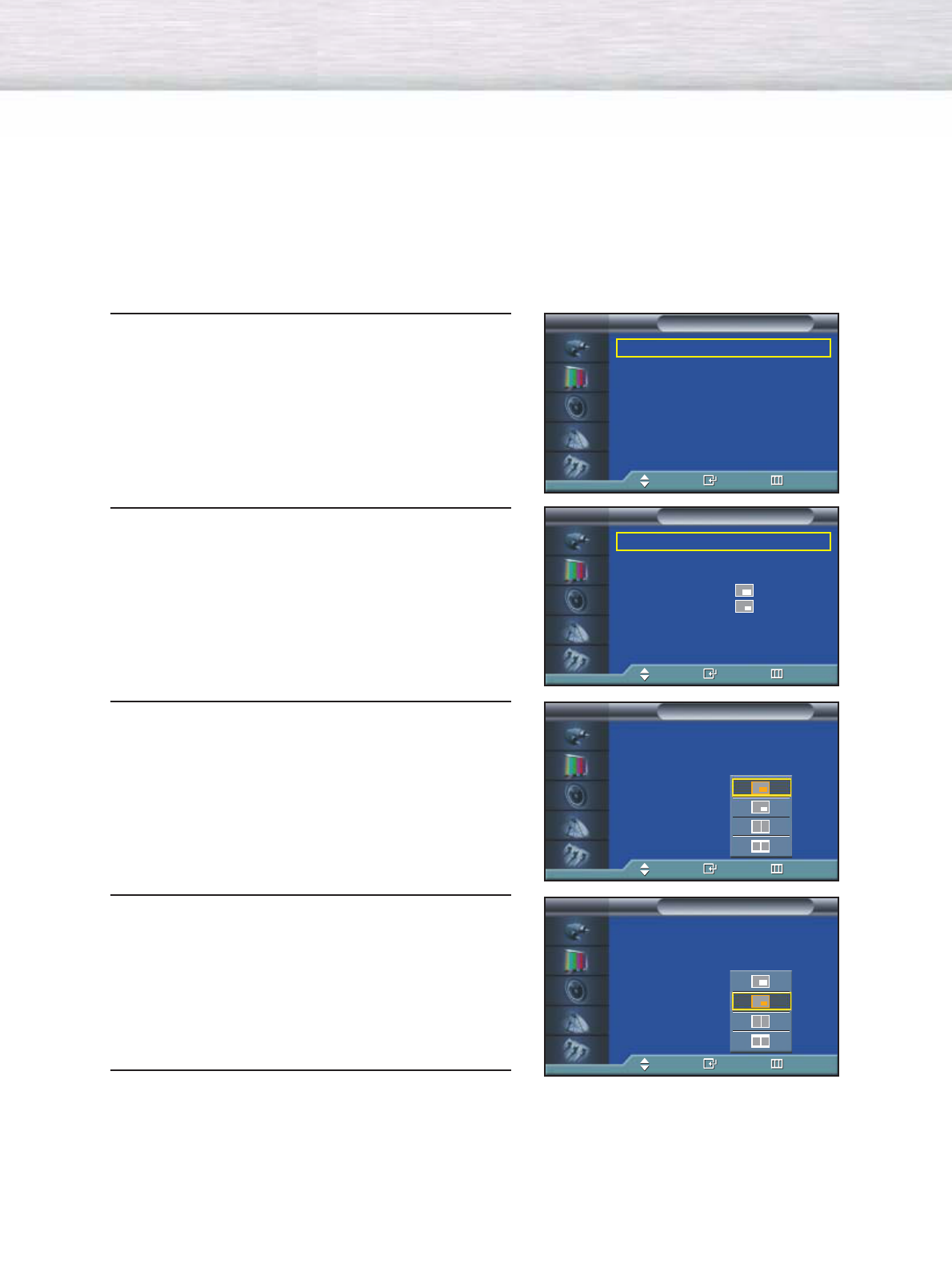
50
Changing the Size of the PIP Window
1 Press the MENU button. Press the ▲or ▼button to
select “Picture”, then press the ENTER button.
2 Press the ▲or ▼button to select “PIP”, then press
the ENTER button.
3Press the ▲or ▼button to select “Size”, then press
the ENTER button.
4 Press the ▲or ▼button to select option you want,
then press the ENTER button.
5Press the MENU button to exit.
➤
➤
Quick way to access PIP size: Just press the “SIZE” button under
the cover of the remote control.
Mode : Custom √
Custom √
Color Tone : Normal √
Color Control √
Film Mode : Off √
Size : 16:9 √
PIP √
† More
Picture
TV
Move Enter Return
PIP : On √
Source : TV √
Swap √
Size : √
Position : √
Air/CATV : Air √
Channel : 4 √
Sound Select : Main √
PIP
TV
Move Enter Return
PIP : On
Source : TV
Swap
Size :
Position :
Air/CATV : Air
Channel : 4
Sound Select : Main
PIP
TV
Move Enter Return
PIP : On
Source : TV
Swap
Size :
Position :
Air/CATV : Air
Channel : 4
Sound Select : Main
PIP
TV
Move Enter Return
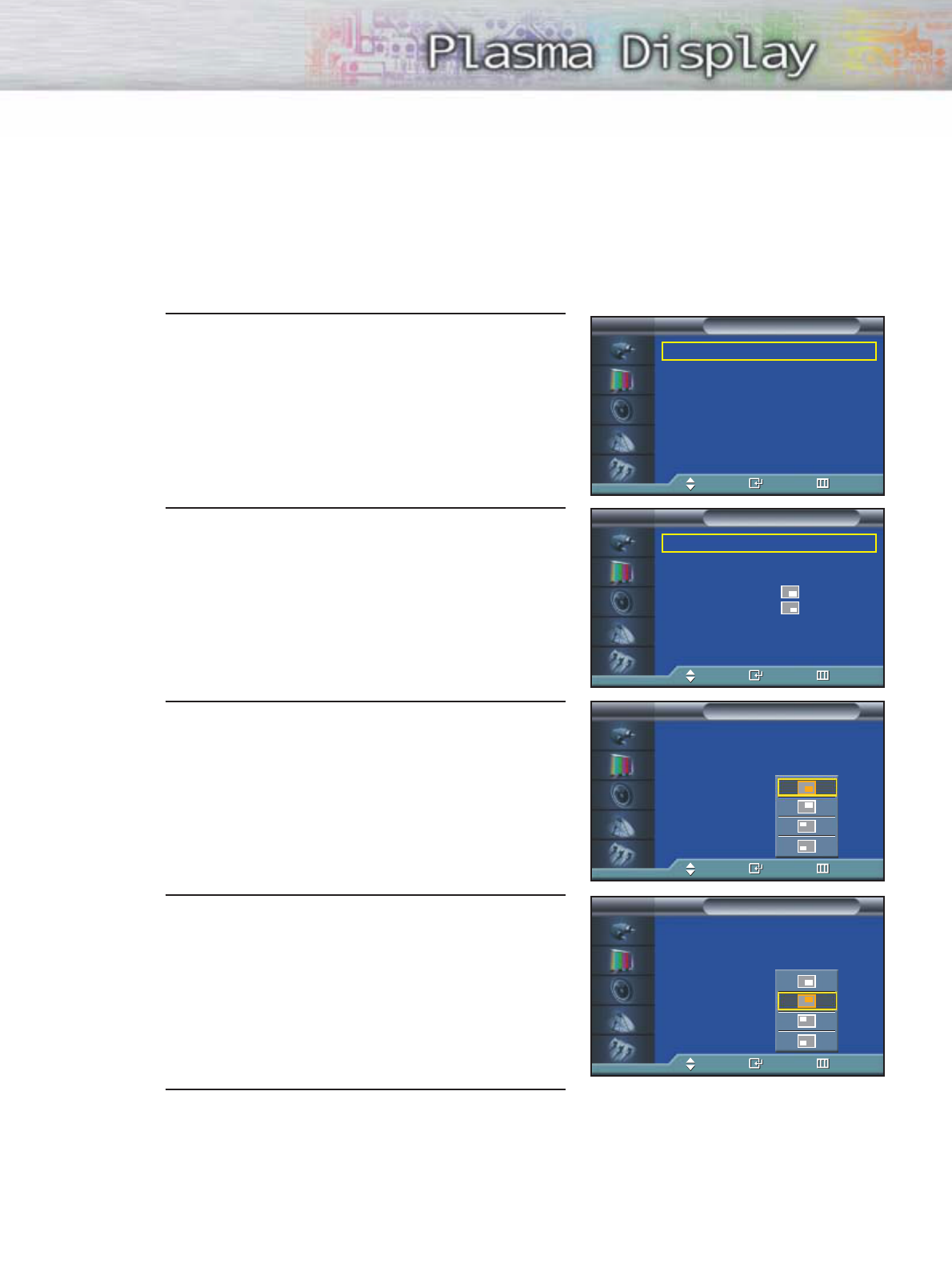
51
Changing the Location of the PIP Image
1 Press the MENU button. Press the ▲or ▼button to
select “Picture”, then press the ENTER button.
2 Press the ▲or ▼button to select “PIP”, then press
the ENTER button.
3 Press the ▲or ▼button to select “Position”, then
press the ENTER button.
4 Press the ▲or ▼button to select PIP position you
want, then press the ENTER button.
5 Press the MENU button to exit.
Mode : Custom √
Custom √
Color Tone : Normal √
Color Control √
Film Mode : Off √
Size : 16:9 √
PIP √
† More
Picture
TV
Move Enter Return
PIP : On √
Source : TV √
Swap √
Size : √
Position : √
Air/CATV : Air √
Channel : 4 √
Sound Select : Main √
PIP
TV
Move Enter Return
PIP : On
Source : TV
Swap
Size :
Position :
Air/CATV : Air
Channel : 4
Sound Select : Main
PIP
TV
Move Enter Return
PIP : On
Source : TV
Swap
Size :
Position :
Air/CATV : Air
Channel : 4
Sound Select : Main
PIP
TV
Move Enter Return
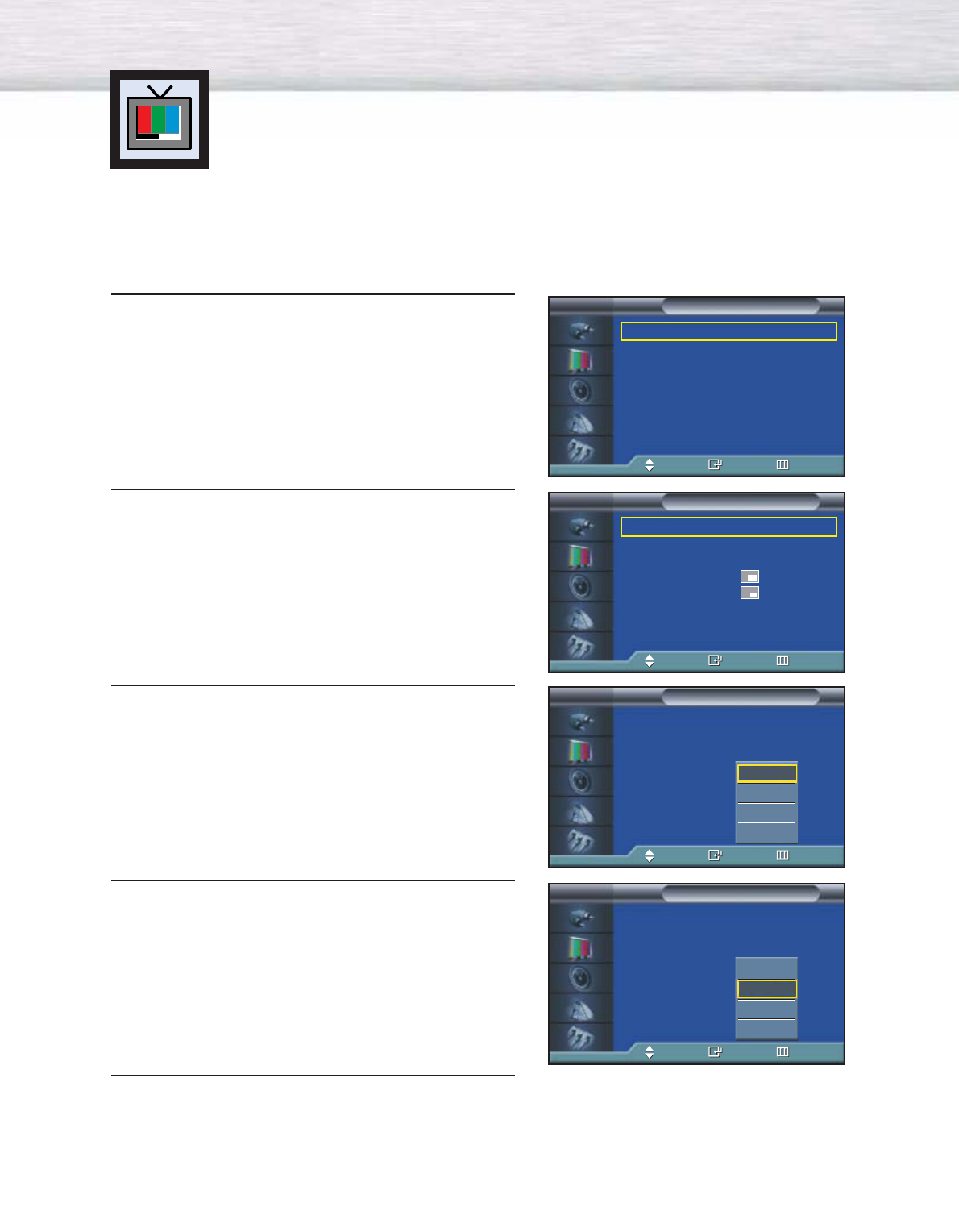
52
Selecting a Signal Source (Antenna or
Cable) for PIP
If the PIP source is TV while PIP is ON, you can select the broadcasting source of PIP
picture separately from the main picture.
1 Press the MENU button. Press the ▲or ▼button to
select “Picture”, then press the ENTER button.
2 Press the ▲or ▼button to select “PIP”, then press
the ENTER button.
3
Press the
▲or ▼
button to select “Air/CATV”, then
press the ENTER button.
4If an antenna is connected, the setting is “Air”. If a
Cable TV system is providing the signal, press the
▲or ▼button until the appropriate type of cable
system is selected (“STD”, “HRC” or “IRC”).
5
Press the MENU button to exit the menu.
Mode : Custom √
Custom √
Color Tone : Normal √
Color Control √
Film Mode : Off √
Size : 16:9 √
PIP √
† More
Picture
TV
Move Enter Return
PIP : On √
Source : TV √
Swap √
Size : √
Position : √
Air/CATV : Air √
Channel : 4 √
Sound Select : Main √
PIP
TV
Move Enter Return
PIP : On
Source : TV
Swap
Size :
Position :
Air/CATV : Air
Channel : 4
Sound Select : Main
PIP
TV
Move Enter Return
PIP : On
Source : TV
Swap
Size :
Position :
Air/CATV : Air
Channel : 4
Sound Select : Main
PIP
TV
Move Enter Return
Air
STD
HRC
IRC
Air
STD
HRC
IRC
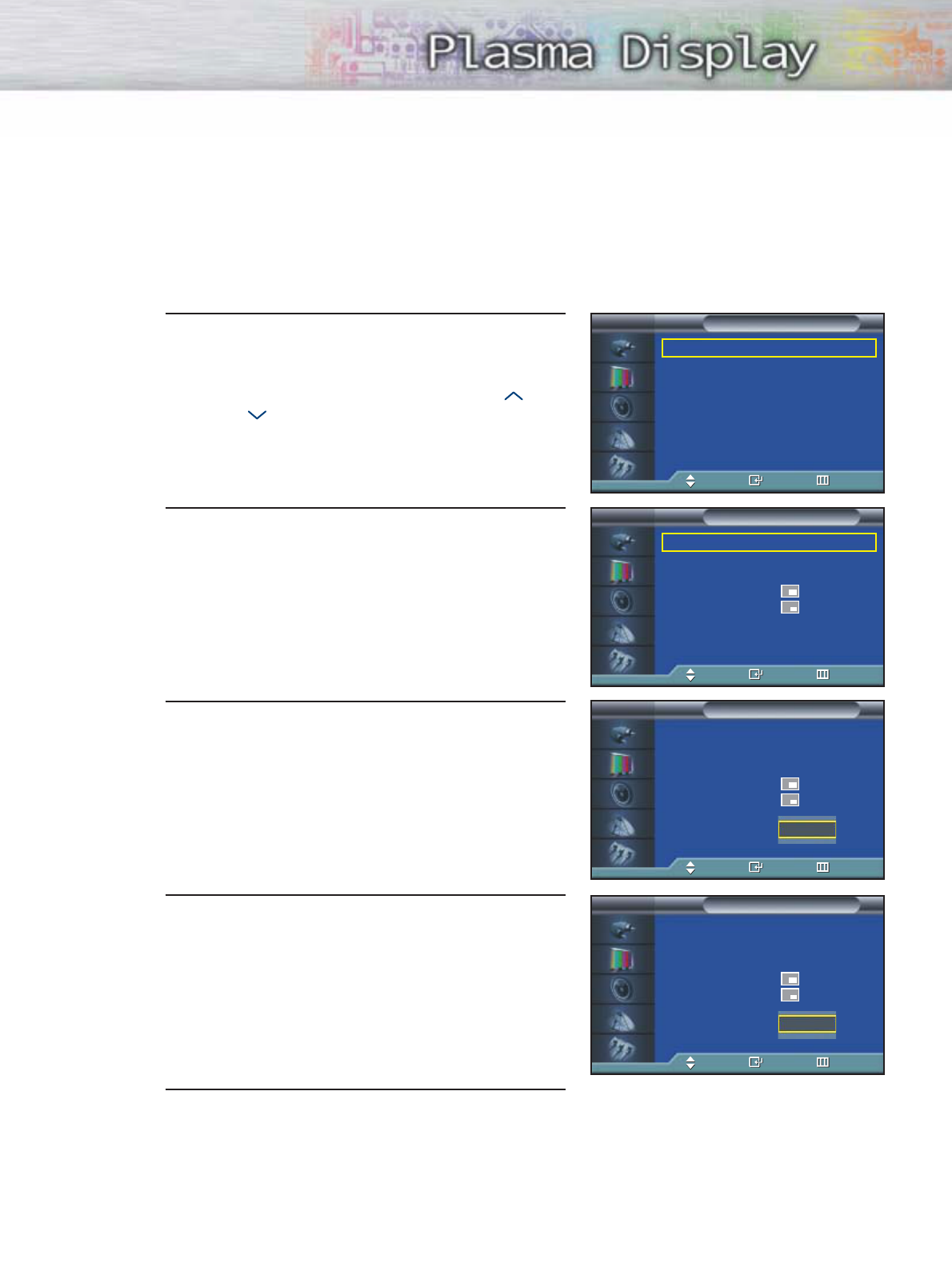
5353
Changing the PIP Channel
1 Press the MENU button. Press the ▲or ▼button to
select “Picture”, then press the ENTER button.
2 Press the ▲or ▼button to select “PIP”, then press
the ENTER button.
3 Press the ▲or ▼button to select “Channel”, then
press the ENTER button.
4 Press the ▲or ▼button to change the channel that
appears in the PIP window.
5 Press the MENU button to exit.
➤
➤
Quick way to change the PIP channel: Just press the “CH “ or
“CH ” button under the cover of the remote control.
Mode : Custom √
Custom √
Color Tone : Normal √
Color Control √
Film Mode : Off √
Size : 16:9 √
PIP √
† More
Picture
TV
Move Enter Return
PIP : On √
Source : TV √
Swap √
Size : √
Position : √
Air/CATV : Air √
Channel : 4 √
Sound Select : Main √
PIP
TV
Move Enter Return
PIP : On
Source : TV
Swap
Size :
Position :
Air/CATV : Air
Channel : 4
Sound Select : Main
PIP
TV
Move Enter Return
4
▲
▲
PIP : On
Source : TV
Swap
Size :
Position :
Air/CATV : Air
Channel : 4
Sound Select : Main
PIP
TV
Move Enter Return
11
▲
▲
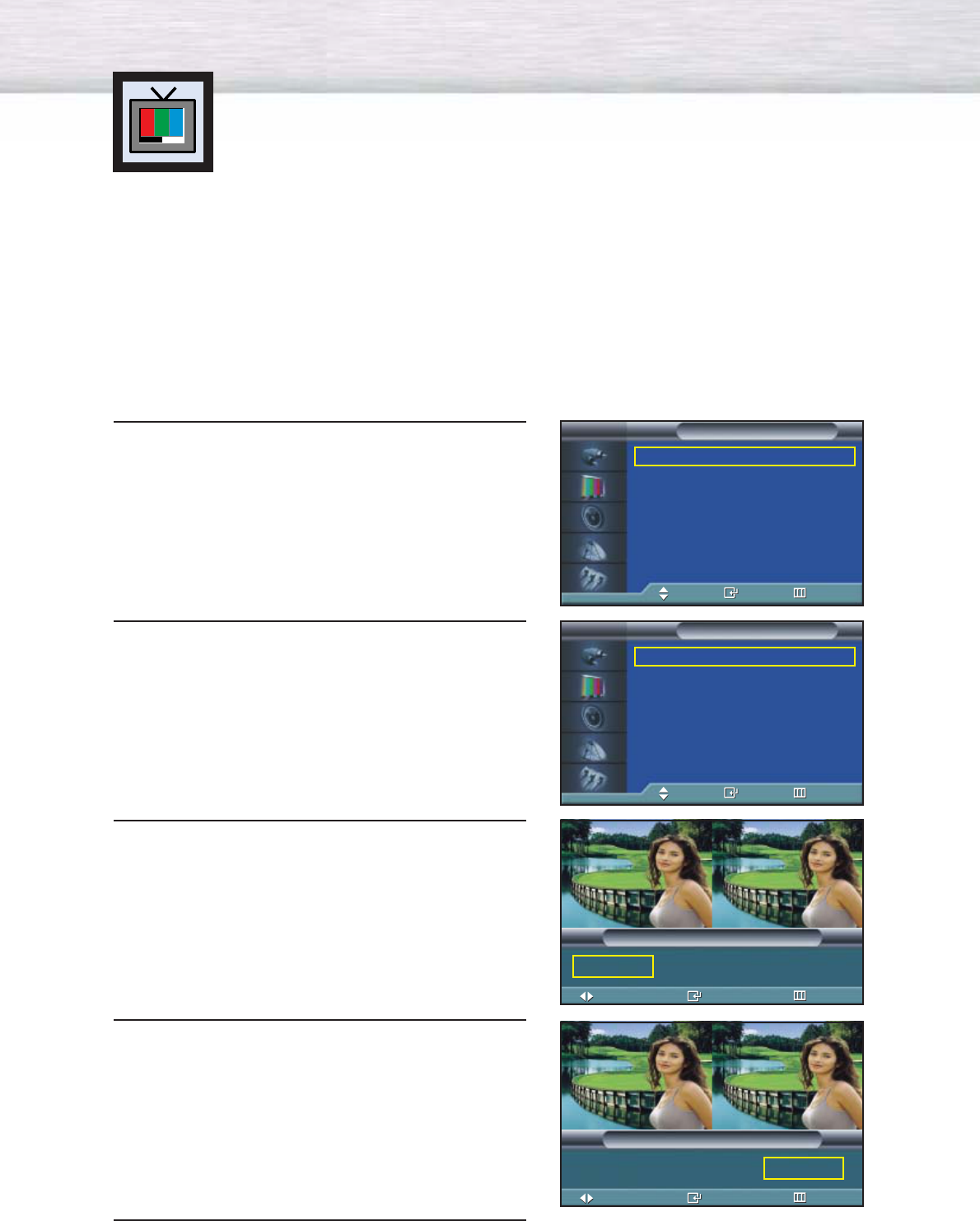
54
Setting the MCC(My Control Color) Mode
MCC (My Color Control) Modes:
MCC allows users to adjust colors to according to their preferences, by adjusting skin, sky,
and grass tones using the predefined settings (Standard, Custom, Turkish Blue, Emerald Green,
Indian Pink) without affecting other colors on the
Using the MCC Function in the Easy Control Menu
Skin, sky and grass tones are easily adjustable to suit your preferences.
1 Press the MENU button. Press the ▲or ▼button to
select “Picture”, then press the ENTER button.
2 Press the ▲or ▼button to select “MCC”, then press
the ENTER button.
3
Press the
▲or ▼
button to select “Easy Control”,
then press the ENTER button.
4
Press
the œor √button to select among the various
picture settings. The original picture (before
adjustment) is shown on the left side, while the
selected mode is shown on the right side.
5
Press the MENU button to exit the menu.
Mode : Custom √
Custom √
Color Tone : Normal √
Color Control √
Film Mode : Off √
Size : 16:9 √
PIP √
† More
Picture
TV
Move Enter Return
Easy Control : Custom √
Detail Control : √
MCC
TV
Move Enter Return
Move Enter Return
➤
➤
There are five MCC modes: Standard, Custom, Turkish Blue,
Emerald Green and Indian Pink.
Easy Control
Original
Turkish Blue Emerald Green Indian Pink √
Turkish Blue
Move Enter Return
Easy Control
Original
Turkish Blue Emerald Green Indian Pink √
Indian Pink
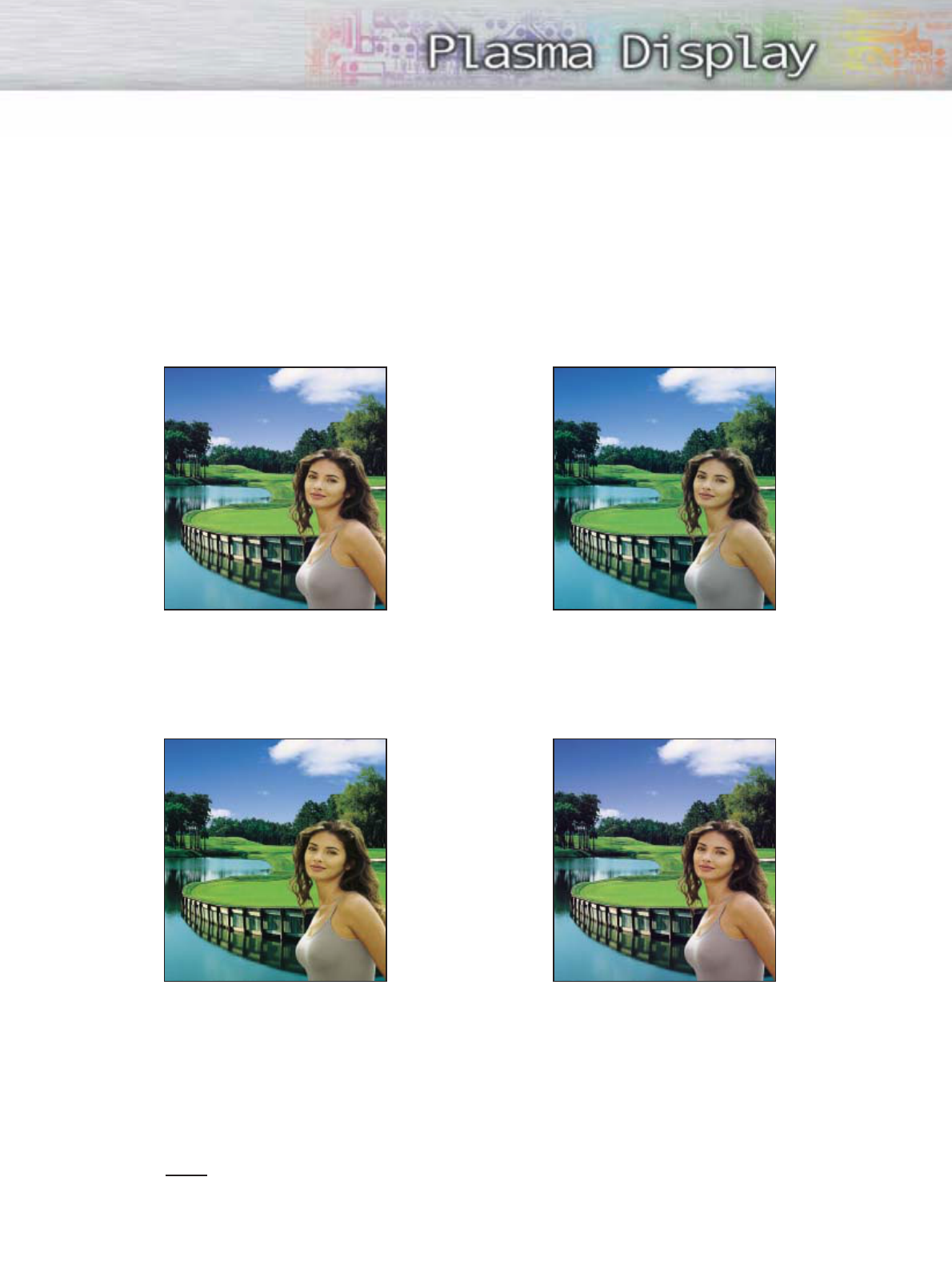
5555
MCC Mode Characteristics
Using MCC Mode, you can enjoy the vivid colors as shown below.
Note
•Images shown above may differ from the actual adjustment on the screen.
These images are presented for illustrative purposes.
➤
➤
Standard Picture.
➤
➤
Emphasizing Clear Blues.
Feel the clear sun shine on the blue
Mediterraneansea.
➤
➤
Emphasizing Mild Greens.
Feel the translucent, romantic
turquoise sea.
➤
➤
Emphasizing Warm Skin Colors.
Original Turkish Blue
Emerald Green Indian Pink
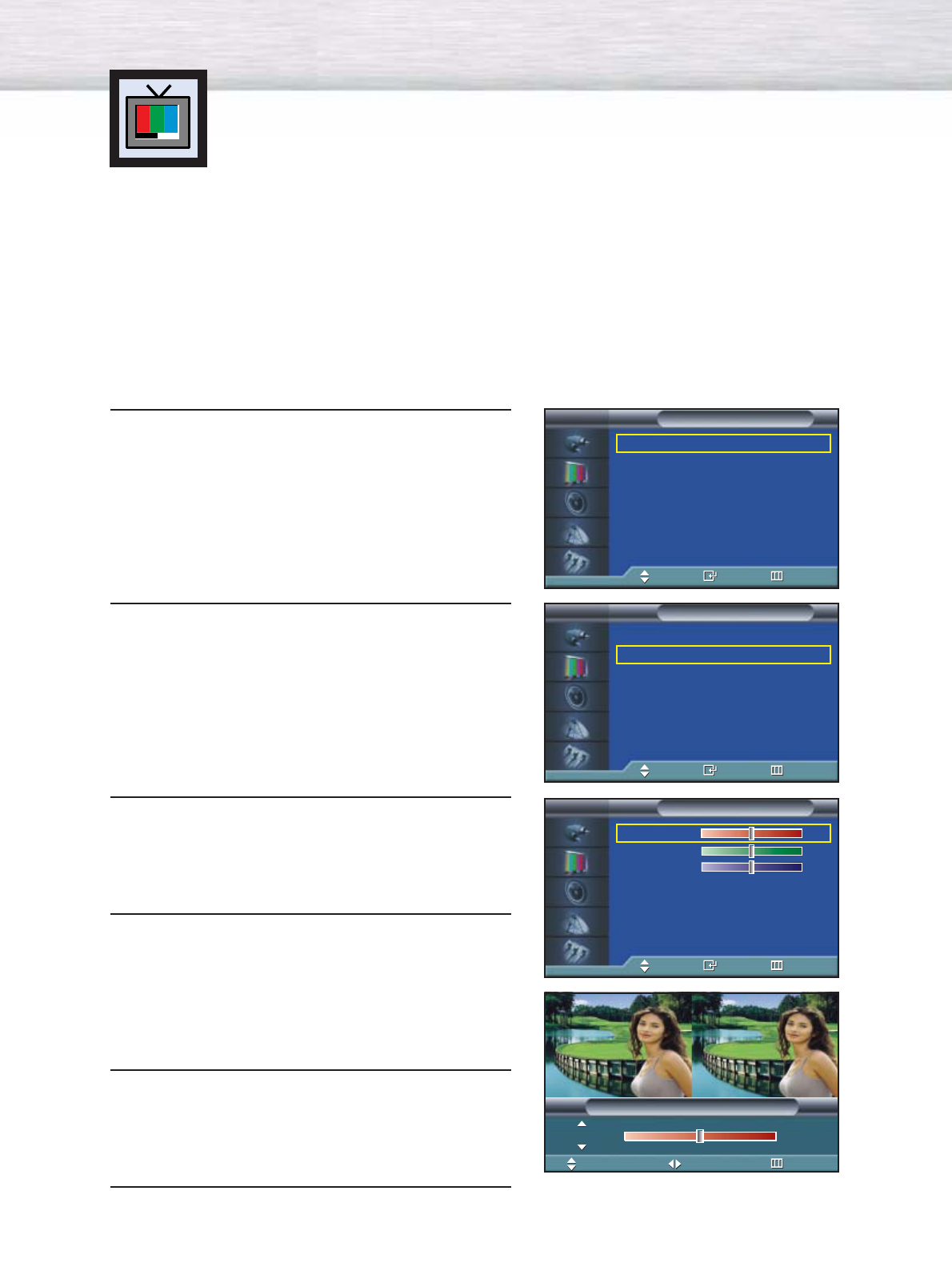
56
Setting the MCC(My Control Color) Mode
MCC Custom Settings
Users may set the 3 MCC colors (Skin, Sky, and Grass Tones).
1 Press the MENU button. Press the ▲or ▼button to
select “Picture”, then press the ENTER button.
2 Press the ▲or ▼button to select “MCC”, then press
the ENTER button.
3
Press the
▲or ▼
button to select “Detail Control”,
then press the ENTER button.
4
Press
the ▲or ▼button to select the desired MCC
color and
then press the ENTER or
√
button.
5
Press the
œor √
button to adjust the settings.
Changing the adjustment value will refresh the
adjusted screen. Press the
▲or ▼
button to choose
other MCC colors.
6
Press the ENTER or MENU button to confirm the
changes and return to the previous menu.
Mode : Custom √
Custom √
Color Tone : Normal √
Color Control √
Film Mode : Off √
Size : 16:9 √
PIP √
† More
Picture
TV
Move Enter Return
Easy Control : Custom √
Detail Control : √
MCC
TV
Move Enter Return
Skin Tone 50
Green Grass 50
Blue Sky 50
Reset
MCC
TV
Move Enter Return
➤
➤
The original picture (before adjustment) is shown on the left side,
while the picture after adjustment is shown on the right side, and
an adjustment bar on the bottom of the screen.
Move Adjust Return
Detail Control
Original
Skin Tone 50
Adjusted
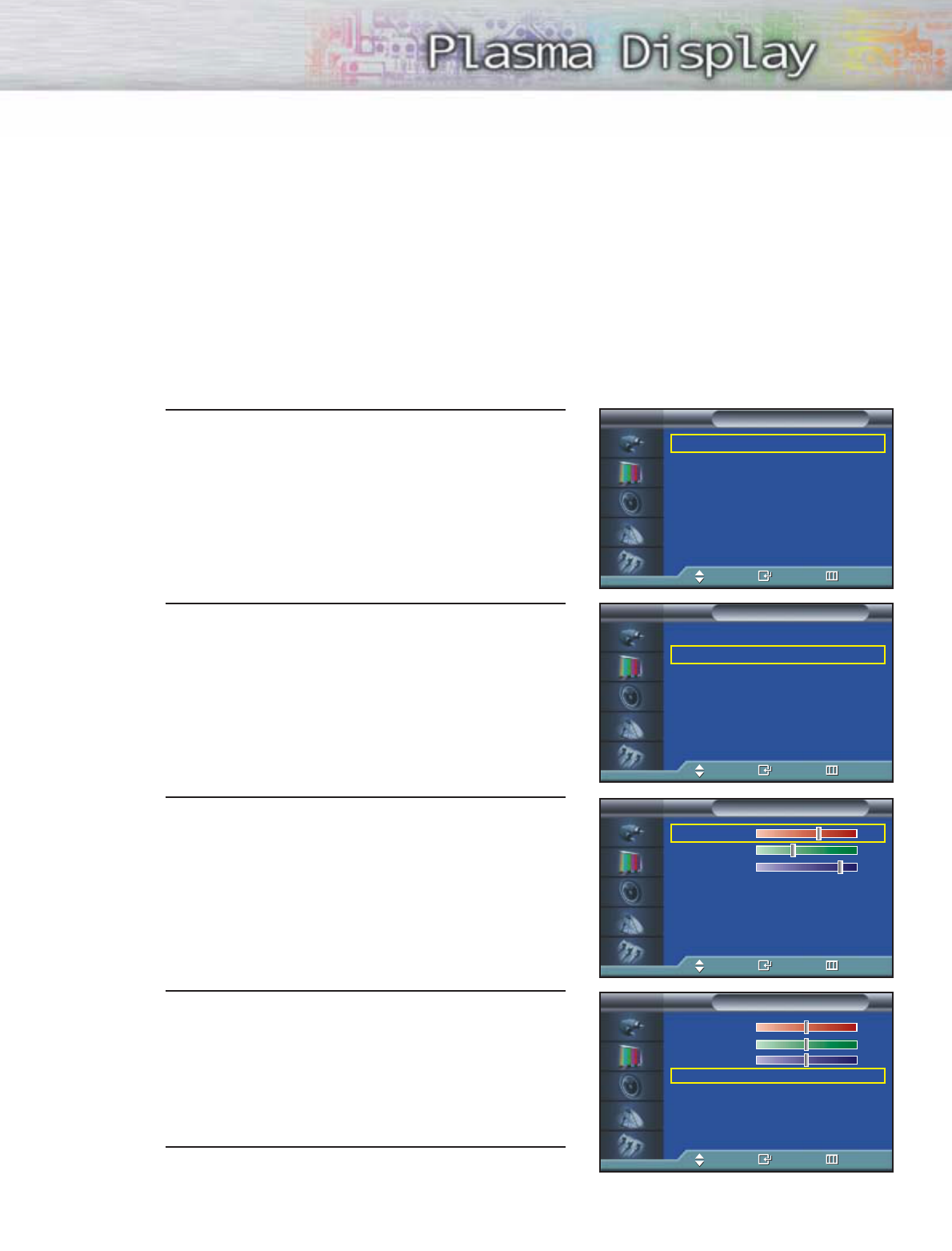
5757
Resetting the MCC Colors to the Factory Defaults
To return to the factory default settings for MCC colors, use the Reset function.
1 Press the MENU button. Press the ▲or ▼button to
select “Picture”, then press the ENTER button.
2 Press the ▲or ▼button to select “MCC”, then press
the ENTER button.
3
Press the
▲or ▼
button to select “Detail Control”,
then press the ENTER button.
4
Press the
▲or ▼
button to select “Reset” and
press the ENTER button.
5
The previously adjusted MCC Colors will be reset to
the factory defaults.(The default value for MCC
colors is 50.)
Mode : Custom √
Custom √
Color Tone : Normal √
Color Control √
Film Mode : Off √
Size : 16:9 √
PIP √
† More
Picture
TV
Move Enter Return
Easy Control : Custom √
Detail Control : √
MCC
TV
Move Enter Return
Skin Tone 60
Green Grass 35
Blue Sky 80
Reset
MCC
TV
Move Enter Return
Skin Tone 60
Green Grass 35
Blue Sky 80
Reset
MCC
TV
Move Enter Return
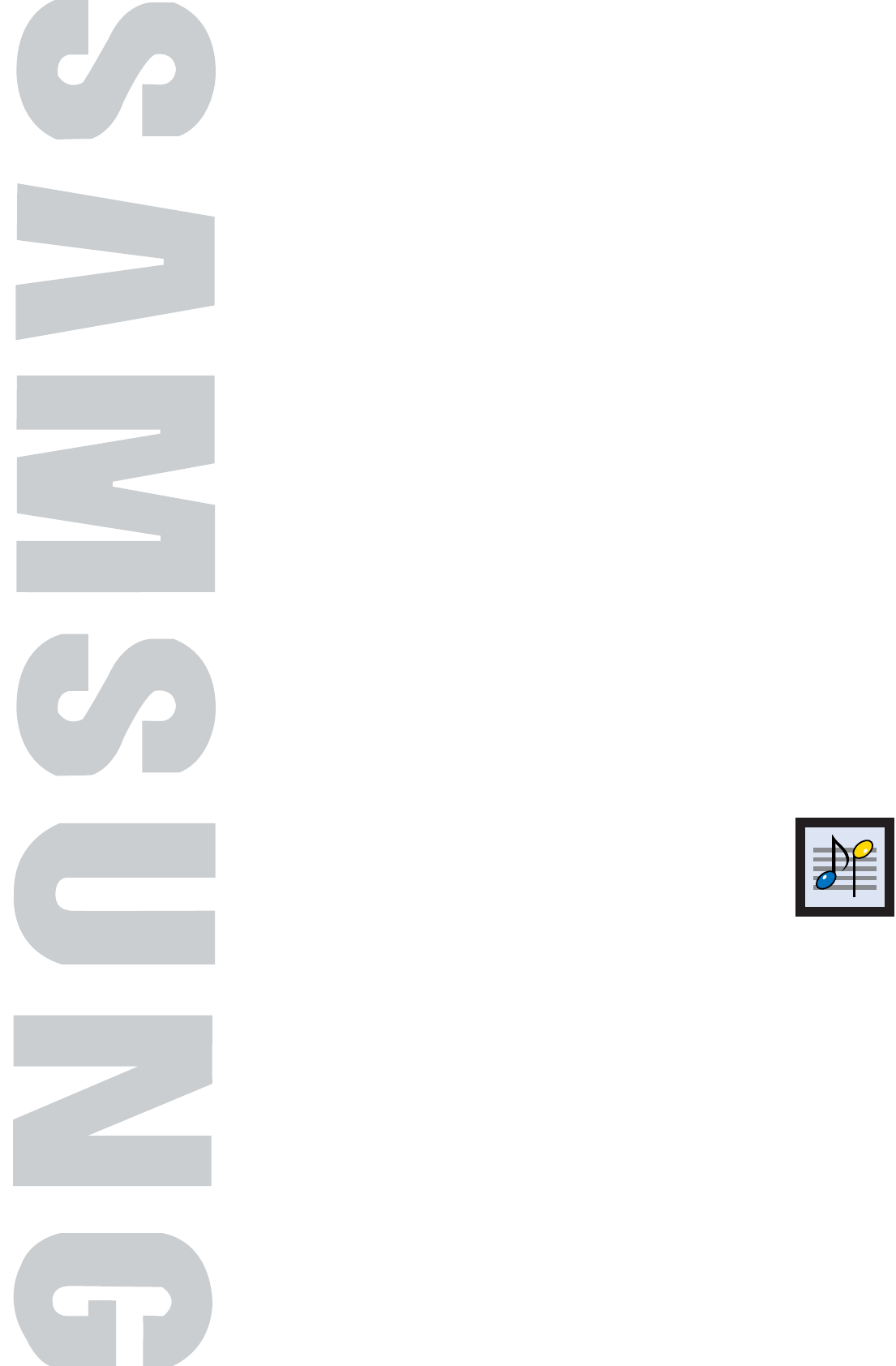
PLASMA DISPLAY PANEL
Sound Control
Customizing the Sound ................................................................60
Using Automatic Sound Settings ....................................................61
Choosing a Multi-Channel Sound (MTS)Soundtrack ..........................62
Using the Auto Volume ..................................................................63
Setting the TruSurround XT ............................................................64
Listening to the Sound of the Sub(PIP) Picture....................................65
Selecting the Internal Mute ............................................................66
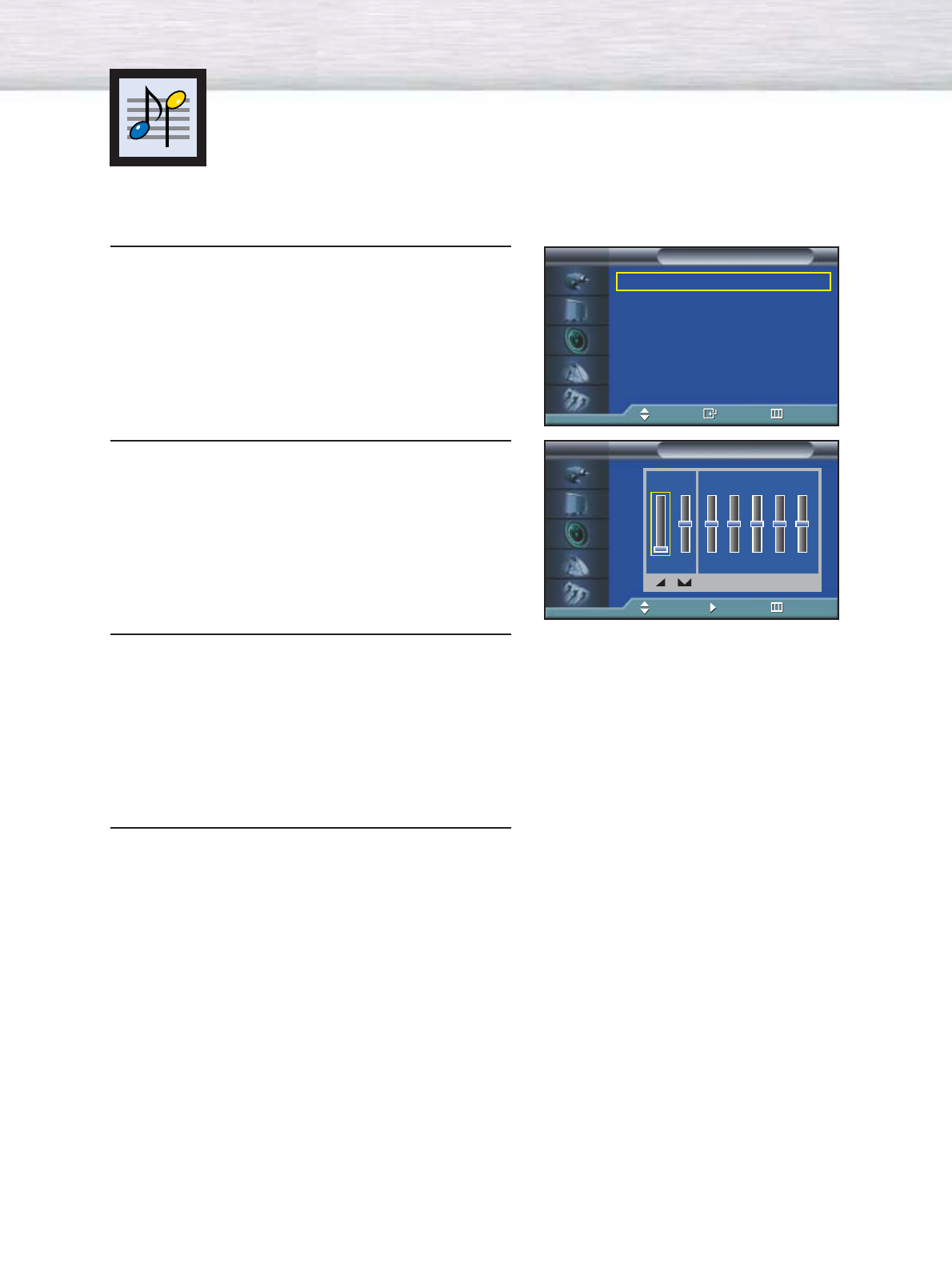
60
Customizing the Sound
1 Press the MENU button. Press the ▲or ▼button to
select “Sound”, then press the ENTER button.
2Press the ▲or ▼button to select “Custom”, then
press the ENTER button.
3Select the option (volume, balance, equalizer) to
be adjusted by pressing the œor √button.
Press the ▲or ▼button to reach the required
setting.
4 Press the MENU button to exit.
Mode : Custom √
Custom √
MTS : Stereo √
Auto Volume : Off √
SRS TSXT : Stereo √
Internal Mute : Off √
Sound
TV
Move Enter Return
Custom
TV
Adjust Move Return
100 300 1K 3K 10K
0
R
L
➤
➤
If you make any changes to the equalizer settings, the sound Mode
is automatically switched to the custom mode.
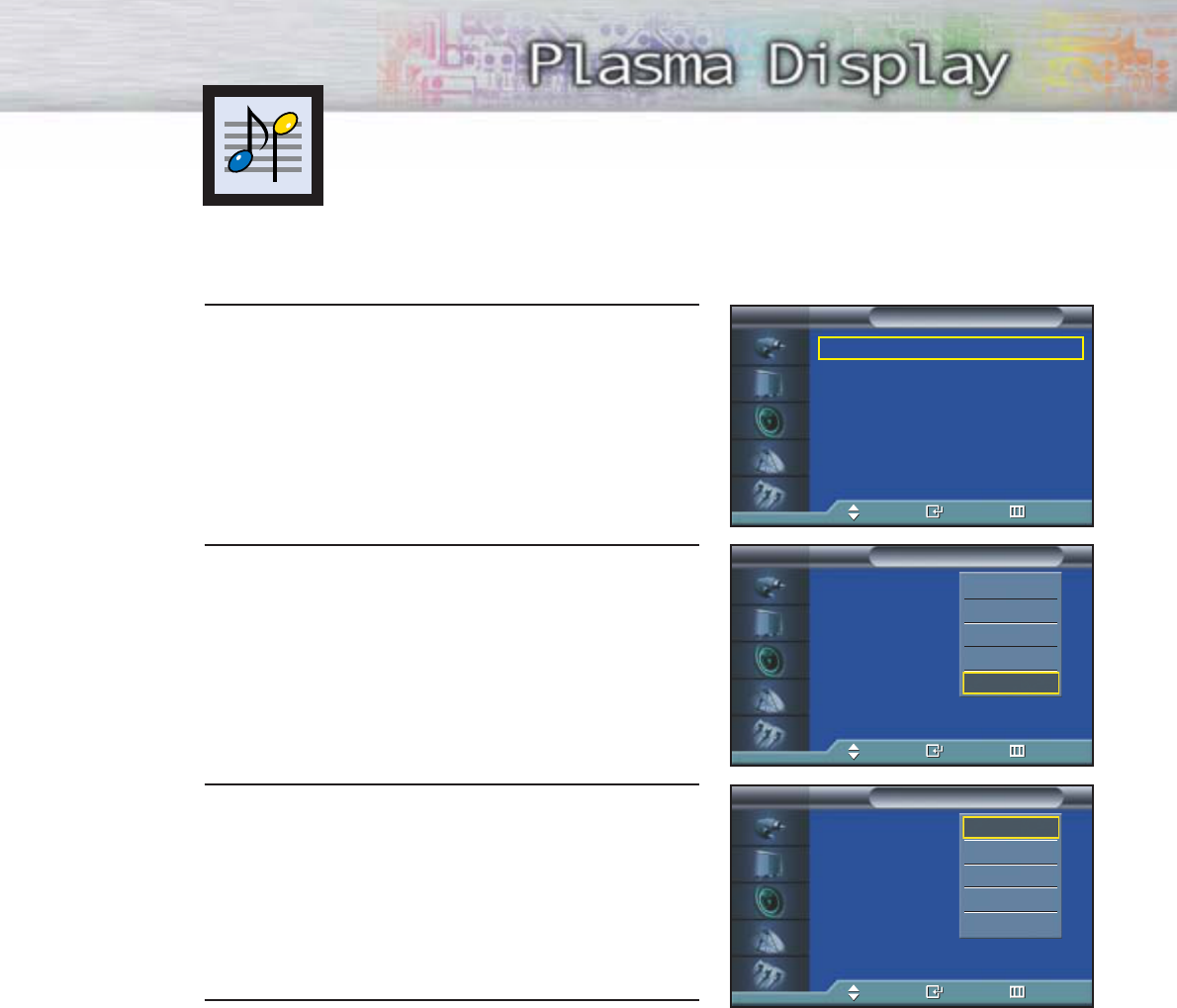
61
1 Press the MENU button. Press the ▲or ▼ button to
select “Sound”, then press the ENTER button.
2Press the ENTER button to select “Mode”.
3Press the ▲or ▼button to select “Standard”,
“Music”, “Movie”, “Speech” or “Custom” sound
setting, then press the ENTER button.
4 Press the MENU button to exit.
Using Automatic Sound Settings
Mode : Custom √
Custom √
MTS : Stereo √
Auto Volume : Off √
SRS TSXT : Stereo √
Internal Mute : Off √
Sound
TV
Move Enter Return
Mode : Custom
Custom
MTS : Stereo
Auto Volume : Off
SRS TSXT : Stereo
Internal Mute : Off
Sound
TV
Move Enter Return
Standard
Music
Movie
Speech
Custom
Mode : Custom
Custom
MTS : Stereo
Auto Volume : Off
SRS TSXT : Stereo
Internal Mute : Off
Sound
TV
Move Enter Return
Standard
Music
Movie
Speech
Custom
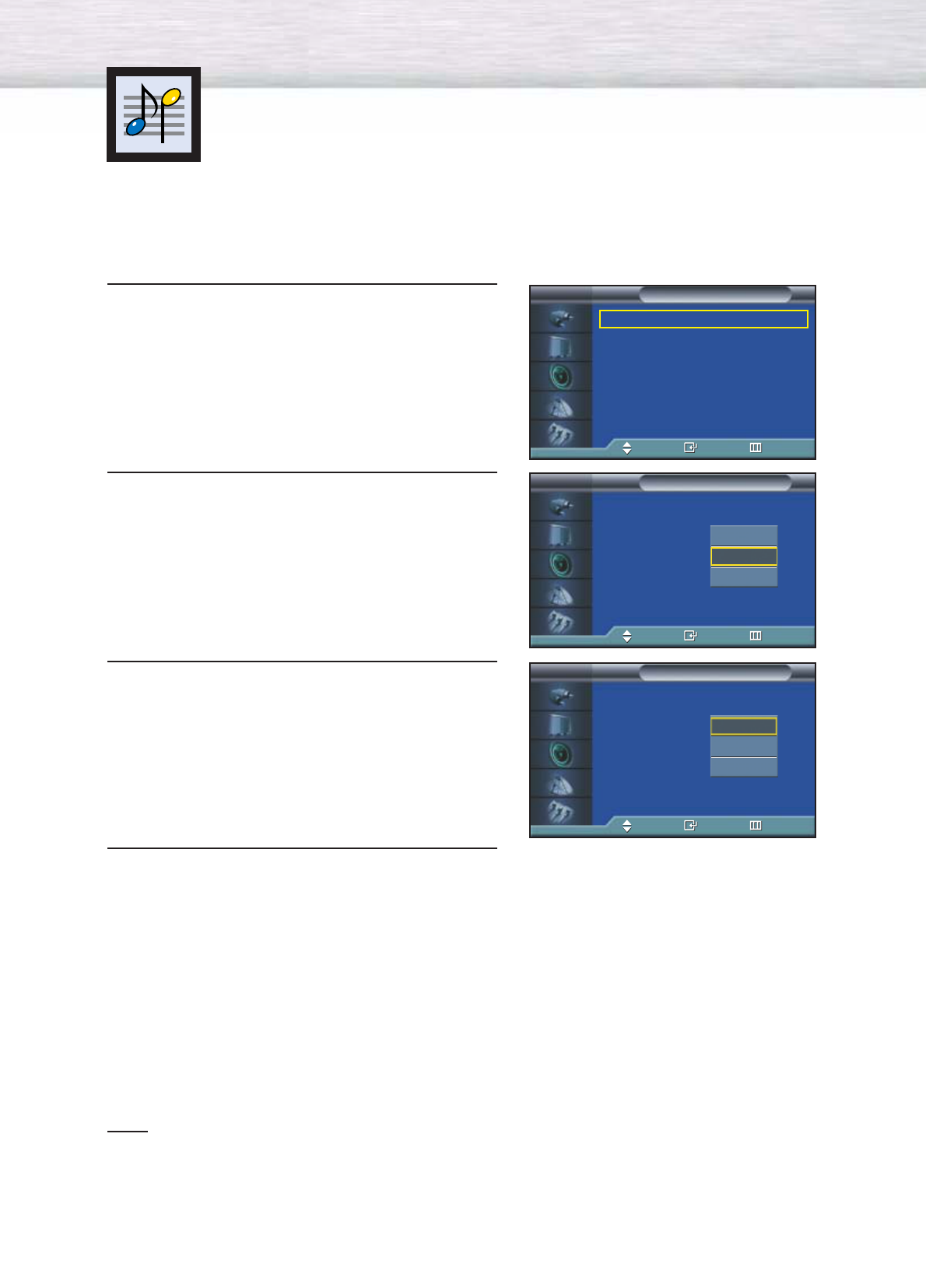
62
1 Press the MENU button. Press the ▲or ▼button to
select “Sound”, then press the ENTER button.
2Press the ▲or ▼button to select “MTS”, then press
the ENTER button.
3 Press the ▲or ▼button to select “Mono”, “Stereo”
or “SAP”, then press the ENTER button.
4 Press the MENU button to exit.
•Choose Stereo
Stereo for channels that are broadcasting in stereo.
•Choose Mono
Mono for channels that are broadcasting in mono, or if you are having difficulty receiving a
stereo signal.
•Choose SAP
SAP to listen to the Separate Audio Program, which is usually a foreign-language translation.
Note
• The MTS function operates in TV mode only.
➤
➤
Quick way to access the MTS menu: Just press the “MTS” button on
the remote control.
Choosing a Multi-Channel Sound (MTS)
Soundtrack
Depending on the particular program being broadcast, you can listen to stereo, mono, or a
Separate Audio Program. (SAP audio is usually a foreign-language translation. Sometimes
SAP has unrelated information like news or weather.)
Mode : Custom √
Custom √
MTS : Stereo √
Auto Volume : Off √
SRS TSXT : Stereo √
Internal Mute : Off √
Sound
TV
Move Enter Return
Mode : Custom
Custom
MTS : Stereo
Auto Volume : Off
SRS TSXT : Stereo
Internal Mute : Off
Sound
TV
Move Enter Return
Mode : Custom
Custom
MTS : Stereo
Auto Volume : Off
SRS TSXT : Stereo
Internal Mute : Off
Sound
TV
Move Enter Return
Mono
Stereo
SAP
Mono
Stereo
SAP
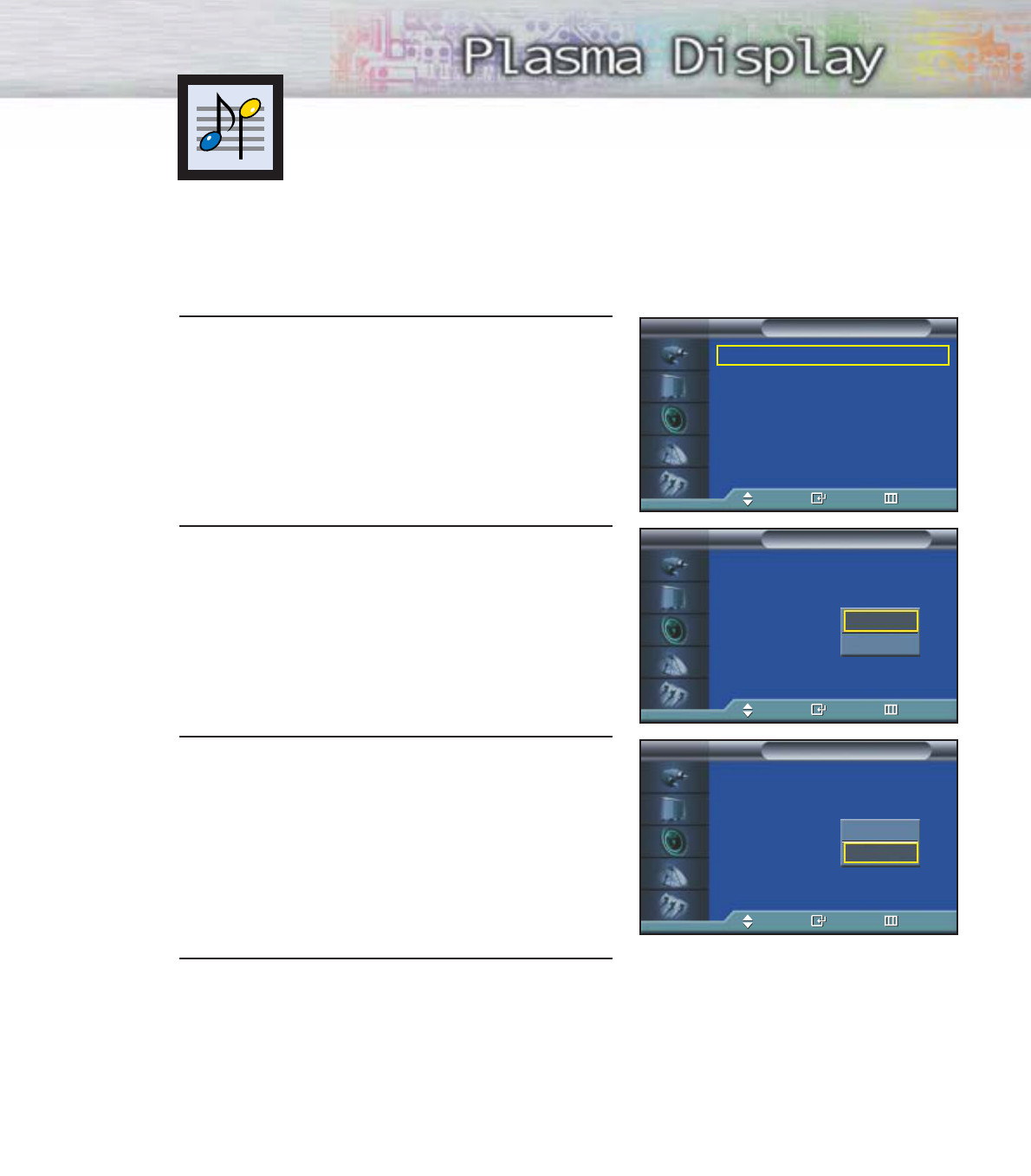
63
1 Press the MENU button. Press the ▲or ▼button to
select “Sound”, then press the ENTER button.
2Press the ▲or ▼button to select “Auto Volume”,
then press the ENTER button.
3 Press the ▲or ▼button to select “On”, then press
the ENTER button.
• Pressing the ▲or ▼button will alternate
between “On” and “Off”.
4 Press the MENU button to exit.
Using the Auto Volume
Each broadcasting station has its own signal conditions, which can make it necessary to
adjust the volume every time the channel is changed. “Auto volume” lets you automatically
adjust the volume of the desired channel by lowering the sound output when the modula-
tion signal is high or by raising the sound output when the modulation signal is low.
Mode : Custom √
Custom √
MTS : Stereo √
Auto Volume : Off √
SRS TSXT : Stereo √
Internal Mute : Off √
Sound
TV
Move Enter Return
Mode : Custom
Custom
MTS : Stereo
Auto Volume : Off
SRS TSXT : Stereo
Internal Mute : Off
Sound
TV
Move Enter Return
Mode : Custom
Custom
MTS : Stereo
Auto Volume : Off
SRS TSXT : Stereo
Internal Mute : Off
Sound
TV
Move Enter Return
Off
On
Off
On
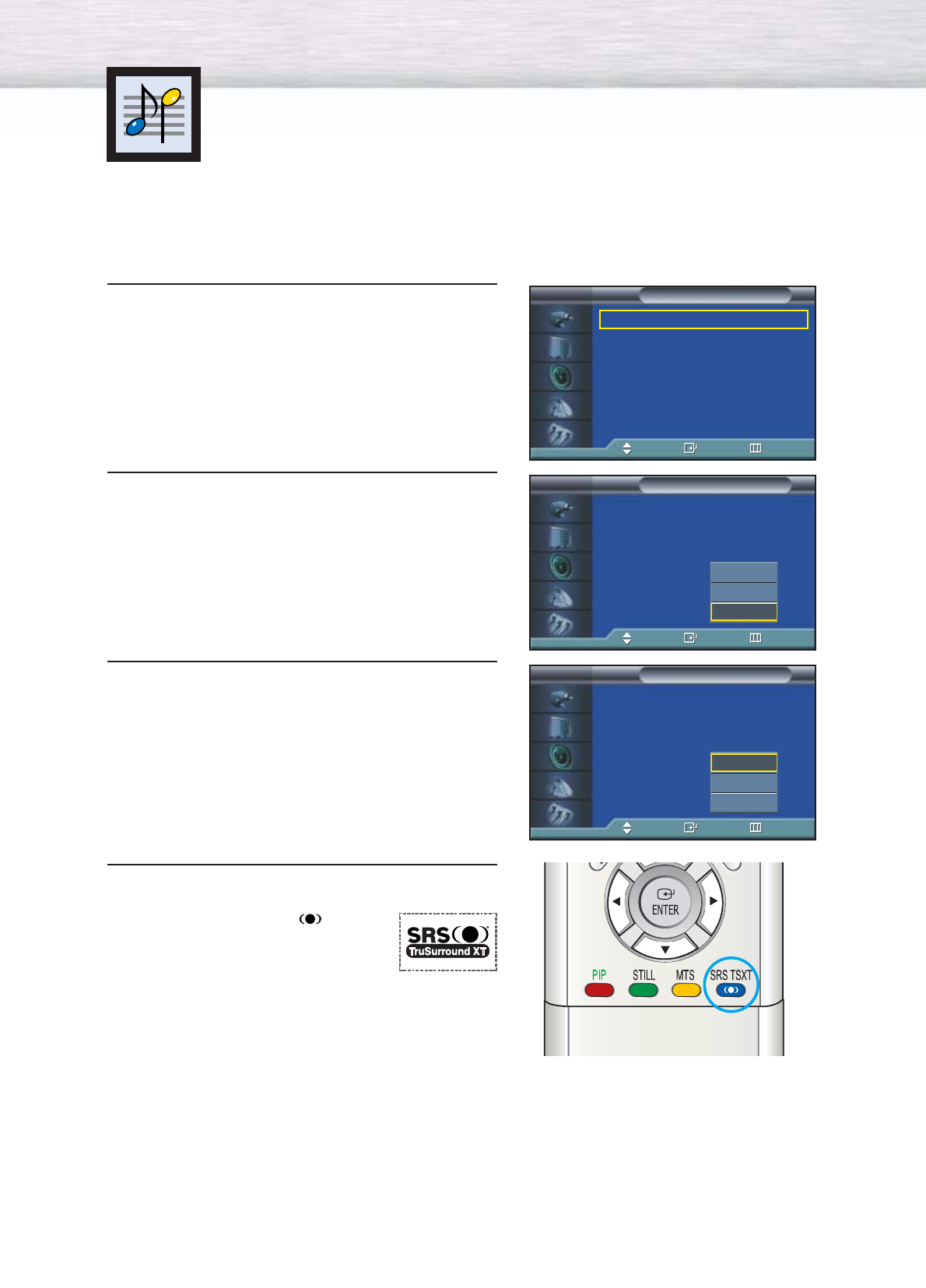
64
Setting the TruSurround XT
TruSurround XT is a patented SRS technology that solves the problem of playing 5.1
multichannel content over two speakers. Trusurround delivers a compelling, virtual surround
sound experience through any two-speaker playback system, including internal television
speakers. It is fully compatible with all multichannel formats.
1 Press the MENU button. Press the ▲or ▼button to
select “Sound”, then press the ENTER button.
2Press the ▲or ▼button to select “SRS TSXT”, then
press the ENTER button.
3 Press the ▲or ▼button to change the setting (Off,
3D Mono or Stereo), then press the ENTER button.
4 Press the MENU button to exit.
➤
➤
Quick way to access the TruSurround XT menu: Just press the
“SRS TSXT” button on the remote control.
➤
➤
TruSurround XT, SRS and ( ) Symbol
are trademarks of SRS Labs, Inc.
TruSurround XT technology is incorporated
under license from SRS Labs, Inc.
Mode : Custom √
Custom √
MTS : Stereo √
Auto Volume : Off √
SRS TSXT : Stereo √
Internal Mute : Off √
Sound
TV
Move Enter Return
Mode : Custom
Custom
MTS : Stereo
Auto Volume : Off
SRS TSXT : Stereo
Internal Mute : Off
Sound
TV
Move Enter Return
Mode : Custom
Custom
MTS : Stereo
Auto Volume : Off
SRS TSXT : Stereo
Internal Mute : Off
Sound
TV
Move Enter Return
Off
3D Mono
Stereo
Off
3D Mono
Stereo
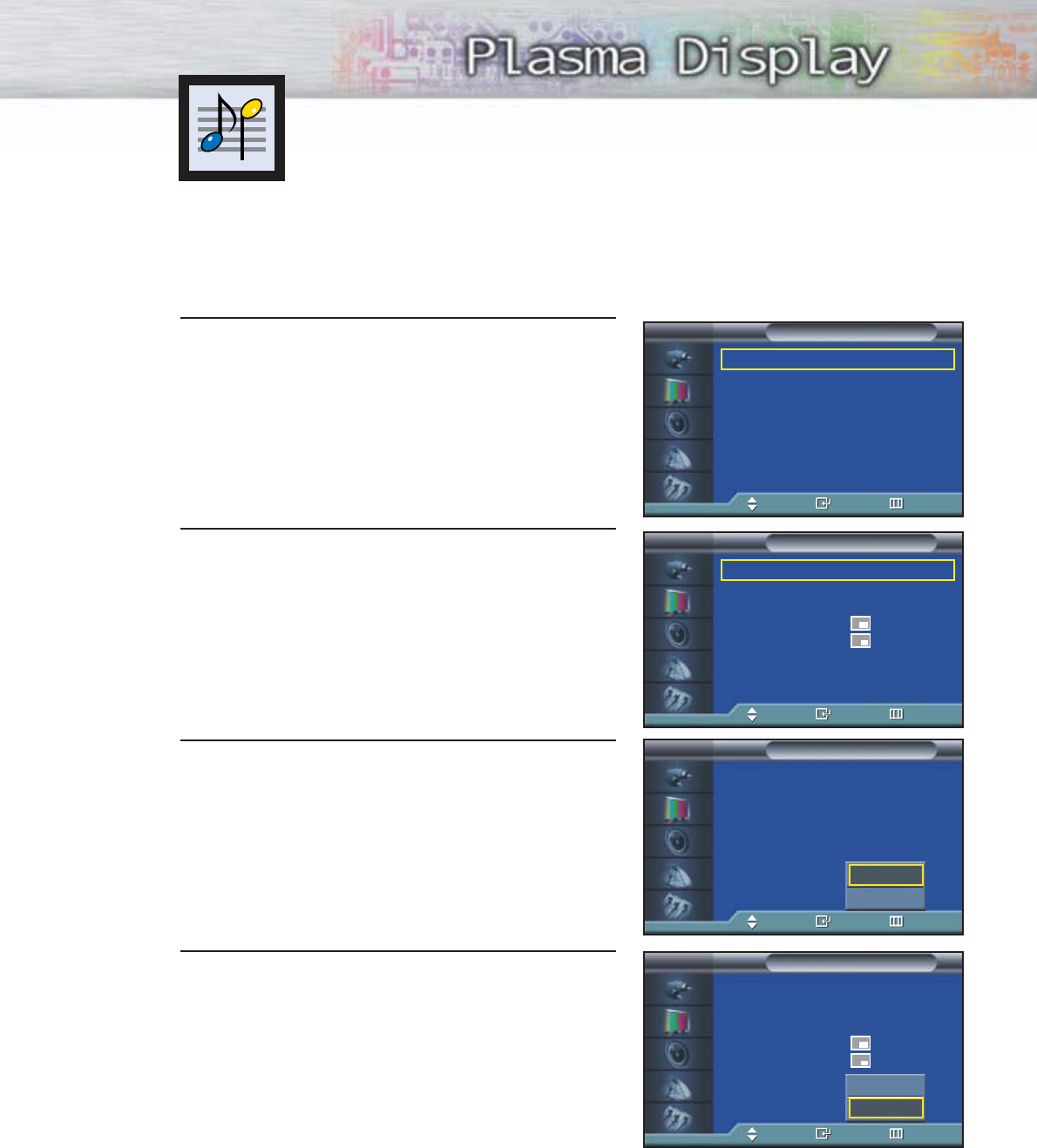
Listening to the Sound of the
Sub(PIP) Picture
During the PIP feature is activating, you can listen to the sound of the sub picture.
65
1 Press the MENU button. Press the ▲or ▼button to
select “Picture”, then press the ENTER button.
2Press the ▲or ▼button to select “PIP”, then press
the ENTER button.
3 Press the ▲or ▼button to select “Sound Select”,
then press the ENTER button.
•Pressing the ▲or ▼button will alternate between
“Main” and “Sub”.
4Set to Sub by pressing the ▲or ▼button.
•You can listen to the sound of the sub picture.
➤
➤
To listen the sound of the main picture, set to Main.
Mode : Custom √
Custom √
Color Tone : Normal √
Color Control √
Film Mode : Off √
Size : 16:9 √
PIP √
† More
Picture
TV
Move Enter Return
PIP : On √
Source : TV √
Swap √
Size : √
Position : √
Air/CATV : Air √
Channel : 4 √
Sound Select : Main √
PIP
TV
Move Enter Return
Off
On
PIP : On
Source : TV
Swap
Size :
Position :
Air/CATV : Air
Channel : 4
Sound Select : Main
PIP
TV
Move Enter Return
PIP : On
Source : TV
Swap
Size :
Position :
Air/CATV : Air
Channel : 4
Sound Select : Main
PIP
TV
Move Enter Return
Main
Sub
Main
Sub
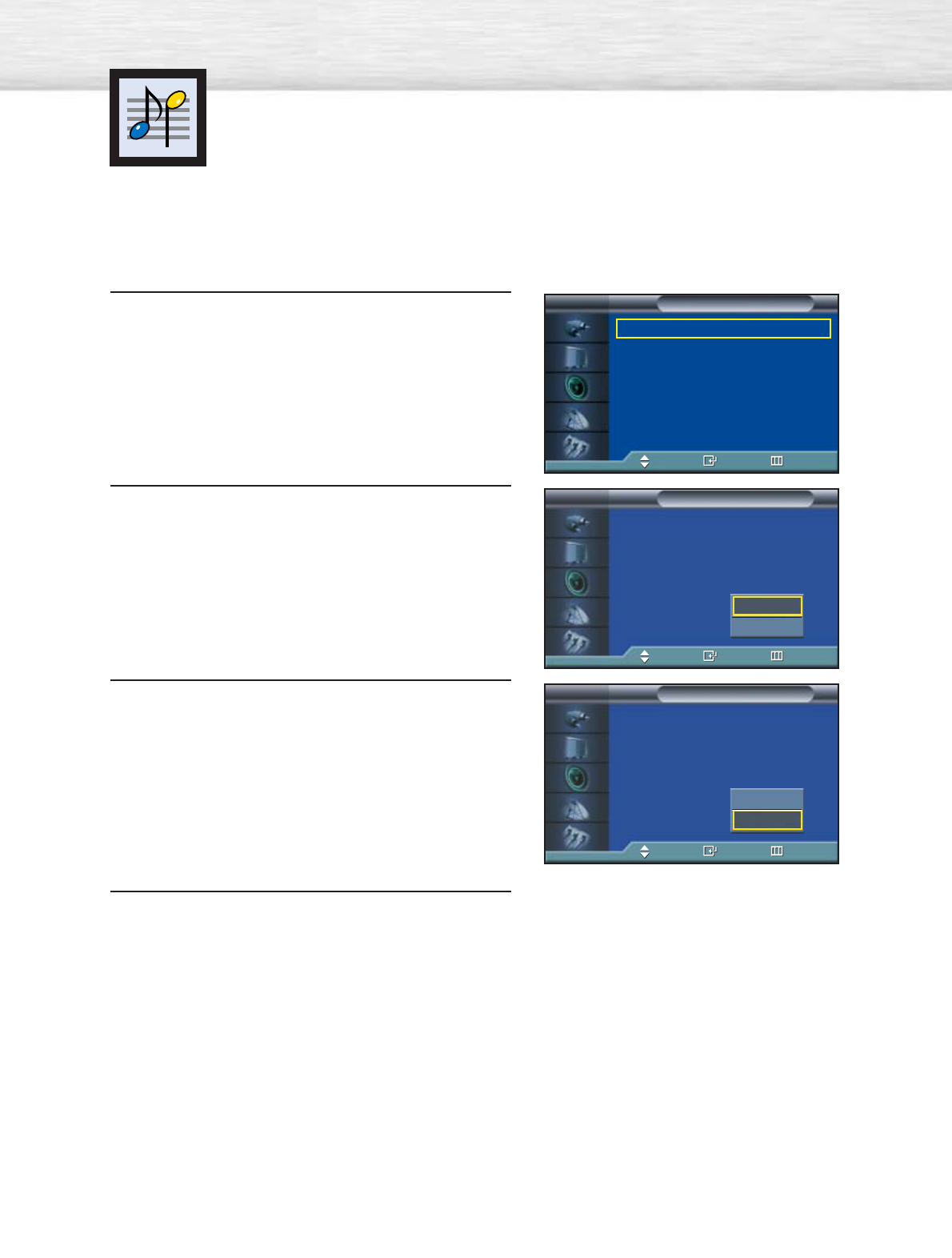
70
Selecting the Internal Mute
The internal speakers can be muted in order to hear sound from external speakers
you've connected.
1 Press the MENU button. Press the ▲or ▼button to
select “Sound”, then press the ENTER button.
2Press the ▲or ▼button to select “Internal Mute”,
then press the ENTER button.
3 Press the ▲or ▼button to select “On”, then press
the ENTER button.
• Pressing the ▲or ▼button will alternate between
“On” and “Off”.
4 Press the MENU button to exit.
Mode : Custom √
Custom √
MTS : Stereo √
Auto Volume : Off √
SRS TSXT : Stereo √
Internal Mute : Off √
Sound
TV
Move Enter Return
Mode : Custom
Custom
MTS : Stereo
Auto Volume : Off
SRS TSXT : Stereo
Internal Mute : Off
Sound
TV
Move Enter Return
Mode : Custom
Custom
MTS : Stereo
Auto Volume : Off
SRS TSXT : Stereo
Internal Mute : Off
Sound
TV
Move Enter Return
Off
On
Off
On
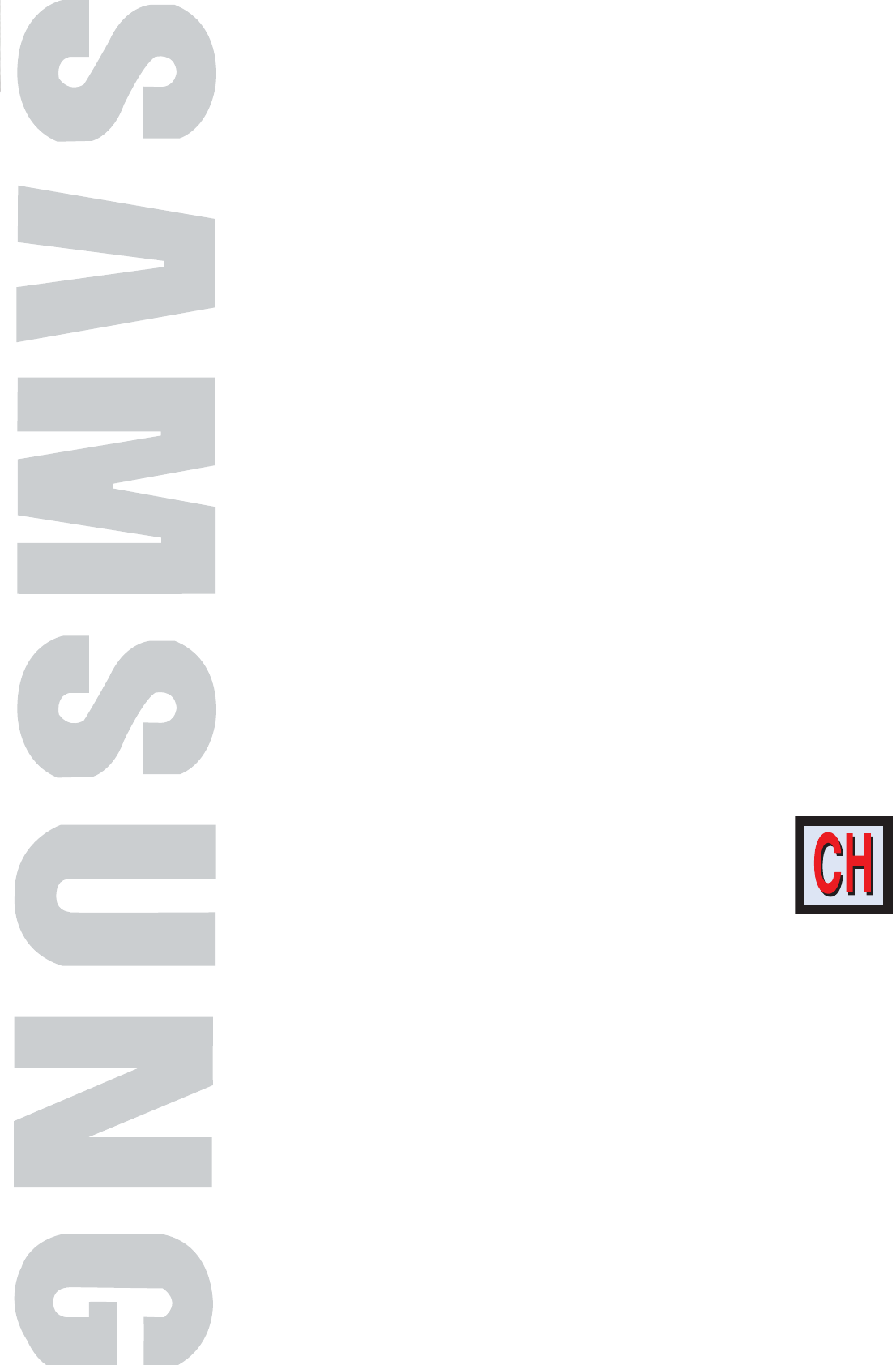
PLASMA DISPLAY PANEL
Channel Control
Fine Tuning Channels....................................................................68
LNA (Low Noise Amplifier)............................................................69
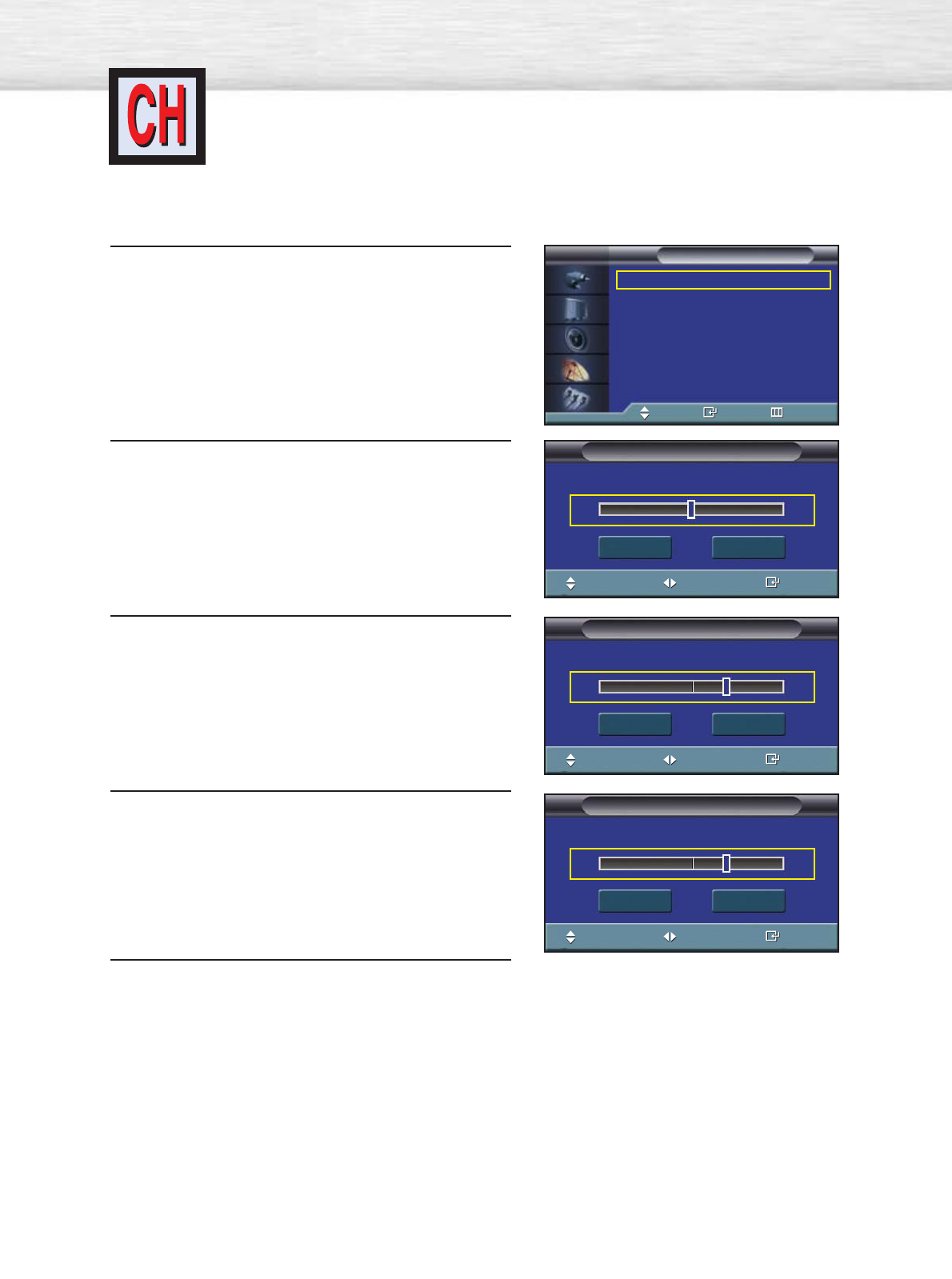
Fine Tuning Channels
Use fine tuning to manually adjust a particular channel for optimal reception.
68
1Press the MENU button. Press the ▲or ▼button to
select “Channel”, then press the ENTER button.
2 Press the ▲or ▼button to select “Fine Tune”, then
press the ENTER button.
3 Press the œ or √ button to adjust the fine tuning.
4To store the fine tuning setting in the TV’s memory,
press the ENTER button. (A star icon(*) will
appear.) To reset the fine tuning to “0”, press the ▼
button to select “Reset”, then press the ENTER
button.
5 Press the MENU button to exit.
Air/CATV : Air √
Auto Program √
Add/Delete √
Fine Tune √
LNA : Off √
Scan √
Channel
TV
Move Enter Return
Fine Tune
Move Adjust Store
Air 4
0
Reset Return
Fine Tune
Move Adjust Store
Air 4
10
Reset Return
Fine Tune
Move Adjust Store
Air 4 *
10
Reset Return
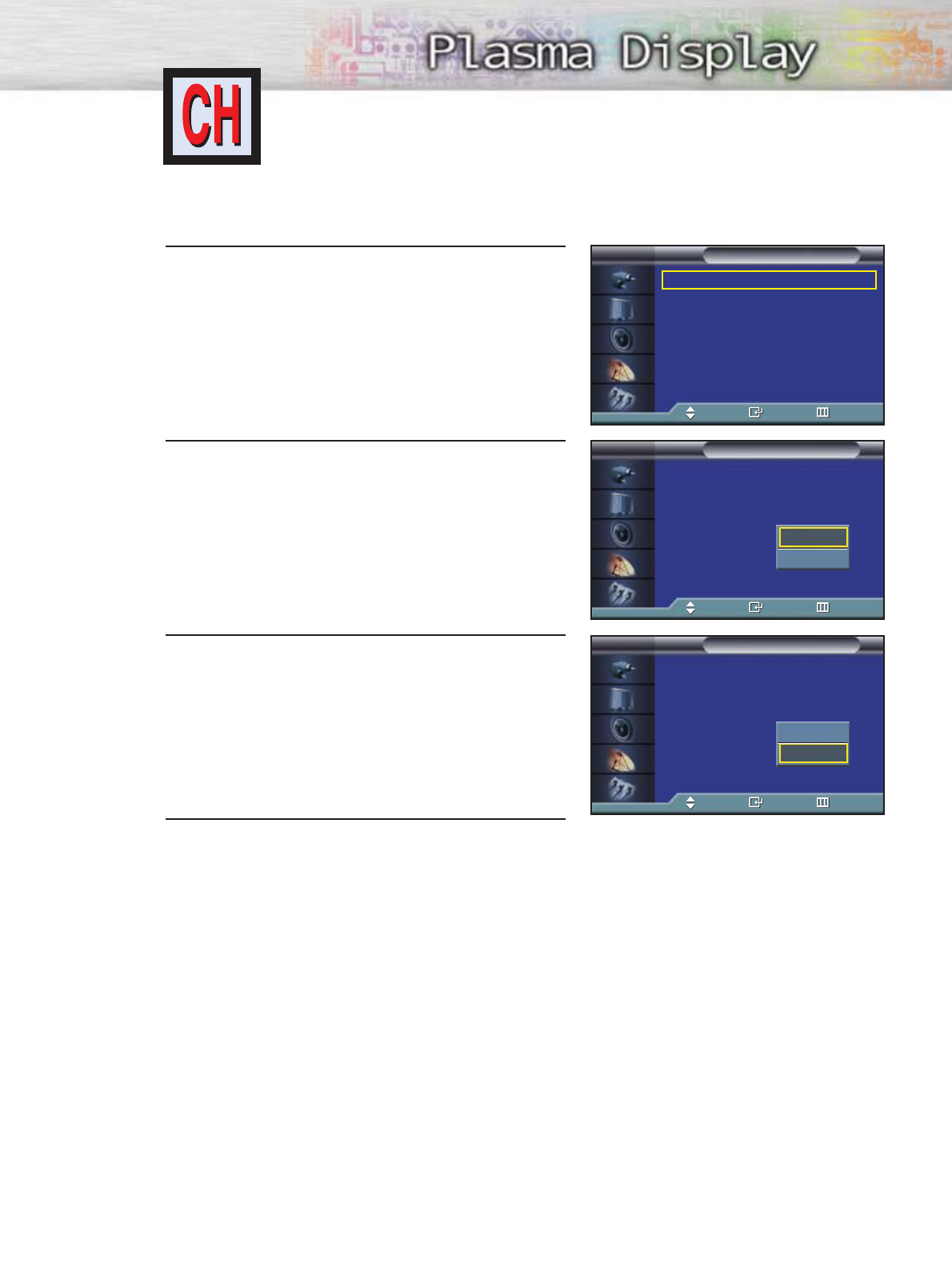
69
LNA (Low Noise Amplifier)
If the TV is operating in a weak-signal area, sometimes the LNA function can improve the
reception (a low-noise preamplifier boosts the incoming signal).
1Press the MENU button. Press the ▲or ▼button to
select “Channel”, then press the ENTER button.
2 Press the ▲or ▼button to select “LNA”, then press
the ENTER button.
3Press the ▲or ▼button to select “On”, then press
the ENTER button.
• Pressing the ▲or ▼button will alternate between
“On” and “Off”.
4 Press the MENU button to exit.
Air/CATV : Air √
Auto Program √
Add/Delete √
Fine Tune √
LNA : Off √
Scan √
Channel
TV
Move Enter Return
Air/CATV : Air
Auto Program
Add/Delete
Fine Tune
LNA : Off
Scan
Channel
TV
Move Enter Return
Air/CATV : Air
Auto Program
Add/Delete
Fine Tune
LNA : Off
Scan
Channel
TV
Move Enter Return
Off
On
Off
On
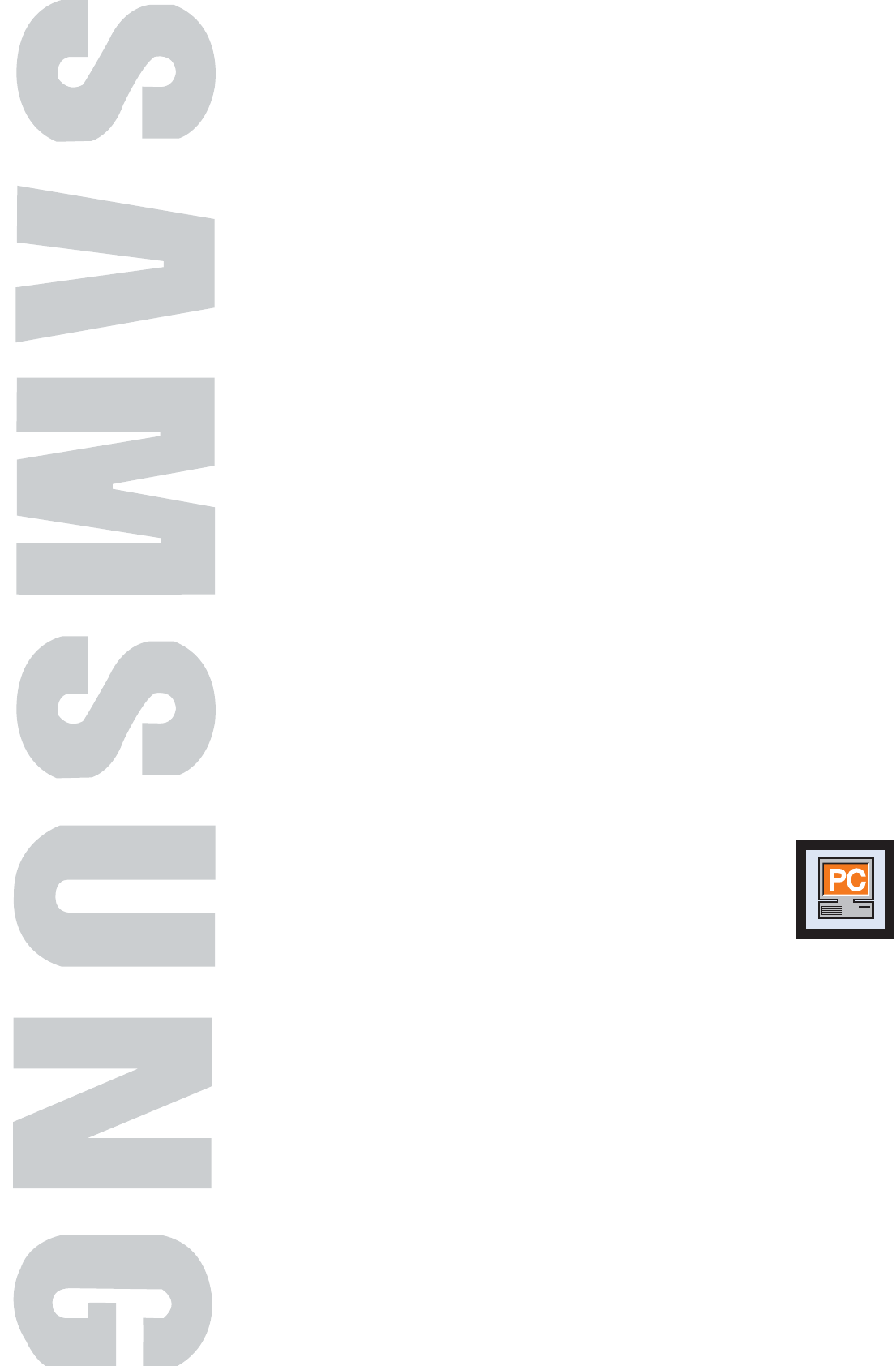
PLASMA DISPLAY PANEL
Connecting a PC and Operation
Connecting a PC..........................................................................72
Adjusting the PC Screen................................................................76
Changing the Position of the Image................................................77
Picture Quality Adjustment ............................................................78
Information ..................................................................................81
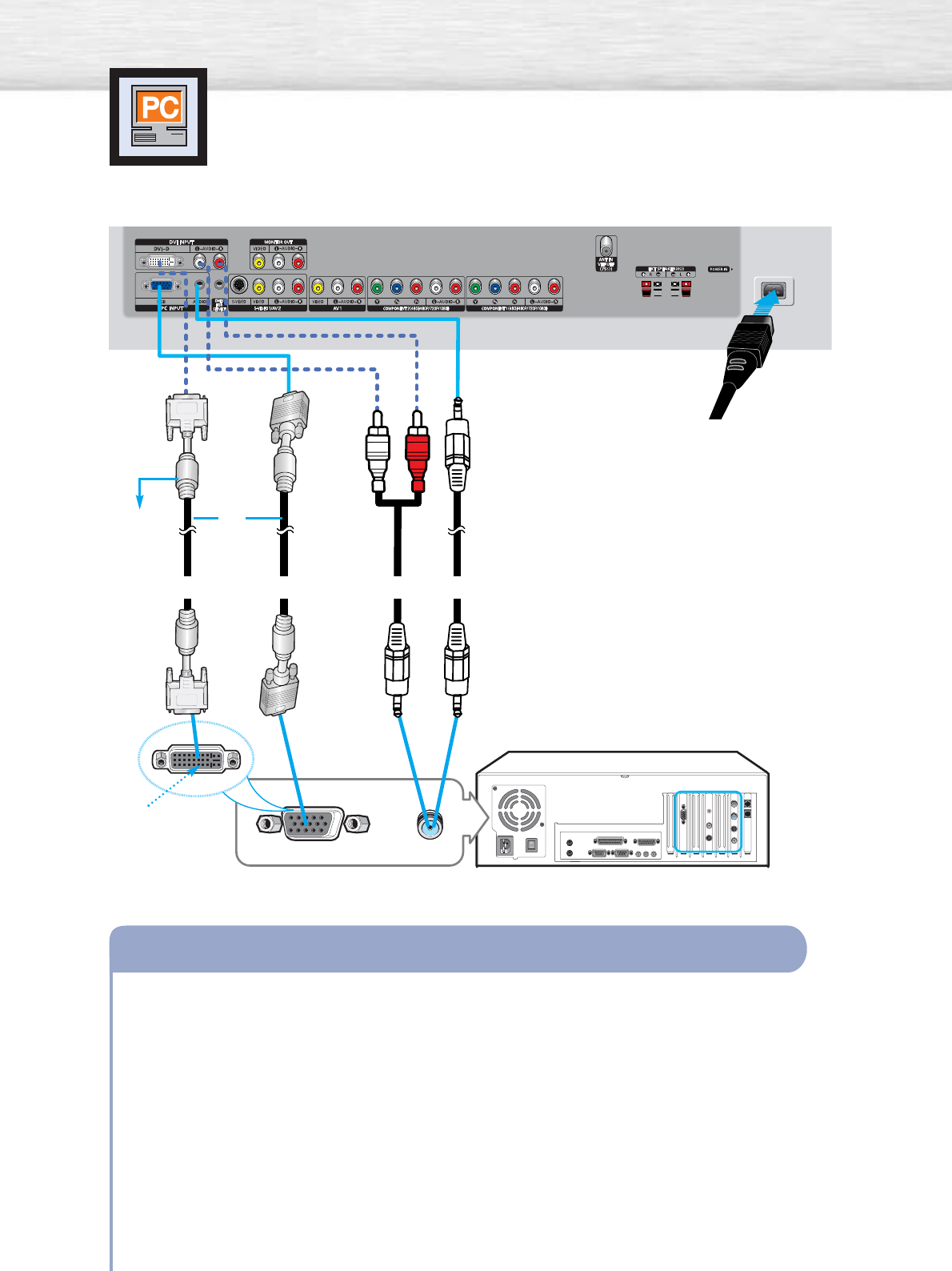
Connecting a PC
Connection to a Macintosh computer may require an adapter.
72
To watch the PC screen:
1. Turn on your PDP
2. Press the TV/VIDEO button on the remote control or SOURCE button on the front panel
to select “PC”.
3. Turn on PC and check for PC system requirements. (Refer to pages 74 and 75 for PC
system requirements.)
4. Adjust the PC screen. (Refer to pages 76 and 78.)
Connecting a PC to the PDP
Audio CablePC CableDVI Cable
Power Plug
DVI jack
(The actual config-
uration on your PC
may be different,
depending on the
model.)
PDP
PC
or
Use the DVI-D
connection cable.
(sold separately)
Connect a PC (15pin) cable between the PC Output jack (or DVI jack) on the PC and the
RGB IN(or DVI IN) Input jack (15p D-SUB) on the PDP.
Connect a Audio cable between the Audio (RGB or DVI) on the PC and the Audio L/R (RGB
or DVI) input jacks on the PDP.
1
2
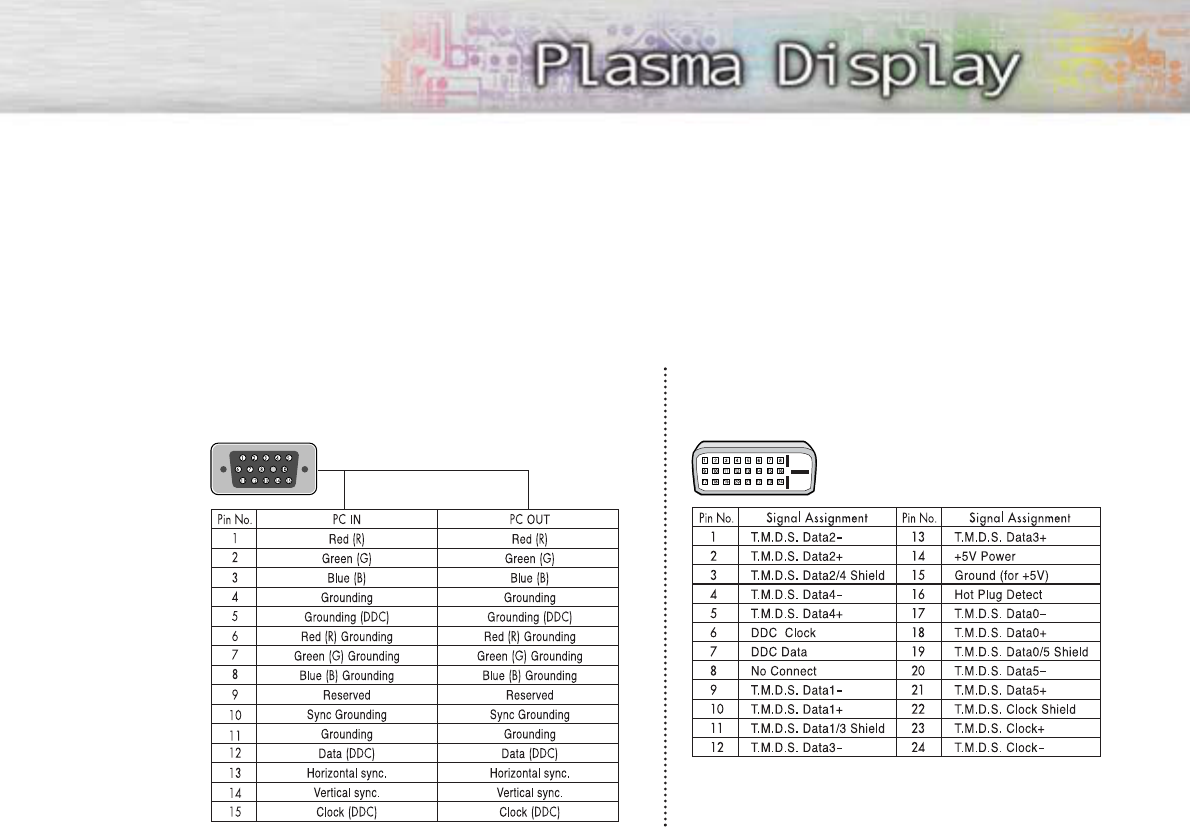
73
Pin Configuration
D-Sub Cable
DVI-D Cable (Digital-Only Connector)
• 15Pin Signal Cable (based on protruded pin)
Setting up Your PDP (Plug and Play)
Our adoption of the new VESAPlug and Play solution eliminates complicated and time consuming
setup. It allows you to install your monitor in a Plug and Play compatible system, without the usual
setup hassles and confusion. Your PC system can easily identify and configure itself for use with your
display. This monitor automatically tells the PC system its Extended Display Identification data (EDID)
using Display Data Channel (DDC) protocols.
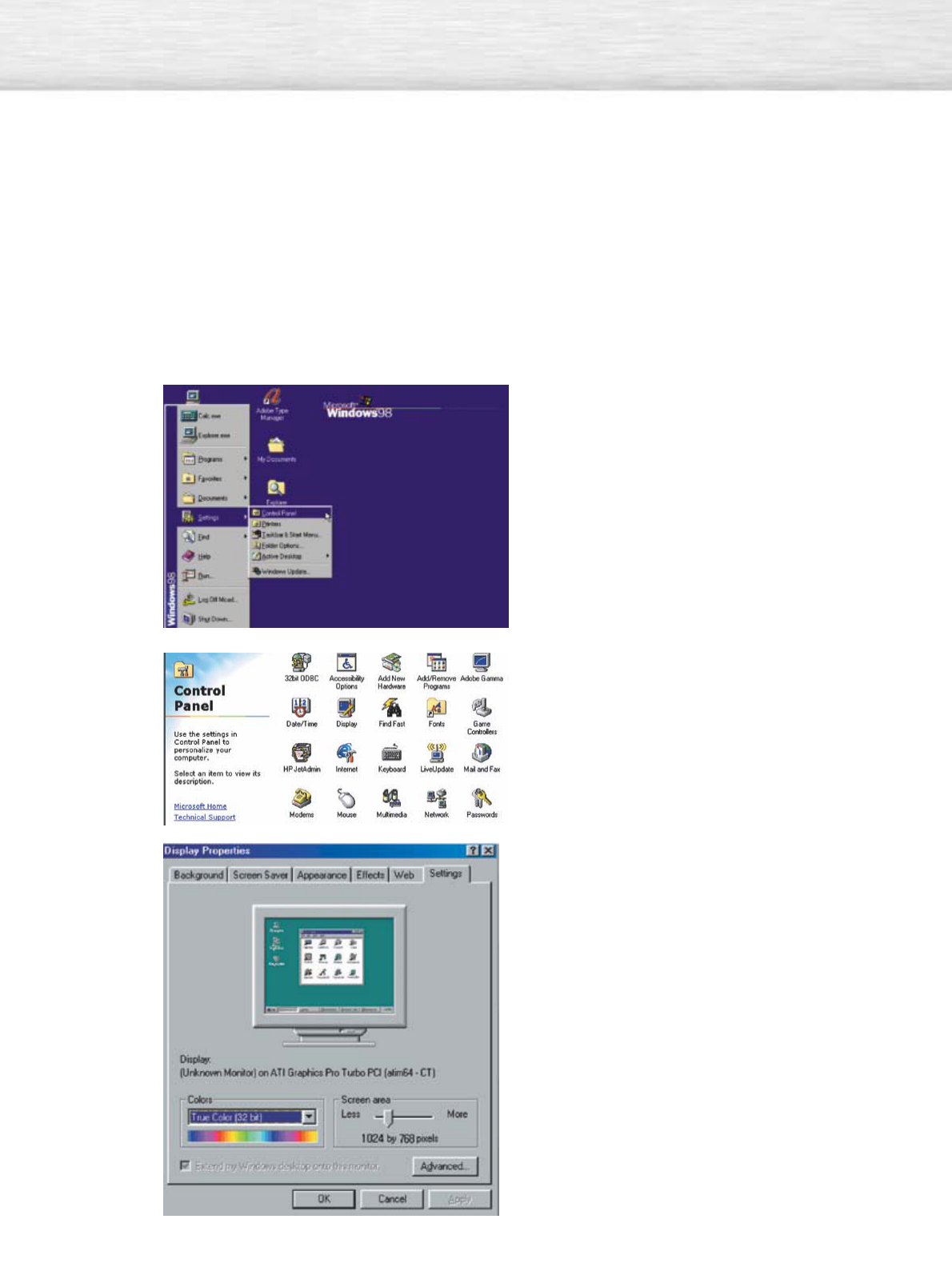
74
How to Set up Your PC Software (Windows only)
The Windows display-settings for a typical computer are shown below. However, the actual screens
on your PC will probably be different, depending upon your particular version of Windows and your
particular video card. But even if your actual screens look different, the same, basic set-up information
will apply in almost all cases. (If not, contact your computer manufacturer or Samsung Dealer.)
On the windows screen, select in the following
sequence : Start ➝ Settings ➝ Control Panel.
When the control panel screen appears, click on
“Display” and a display dialog-box will appear.
Select the “Settings” tab in the display dialog-
box.
The two key variables that apply to the PDP-PC
interface are “resolution” and “colors”.
The correct settings for these two variables are:
•Size (sometimes called “resolution”)
:1204 x 768 pixels.
• Color: “32-bit” color
Shown at left is a typical screen for “Display”
dialog box.
If a vertical-frequency option exists on your
display settings dialog box, the correct value is
“60” or “60 Hz”. Otherwise, just click “OK”
and exit the dialog box.
Continued...
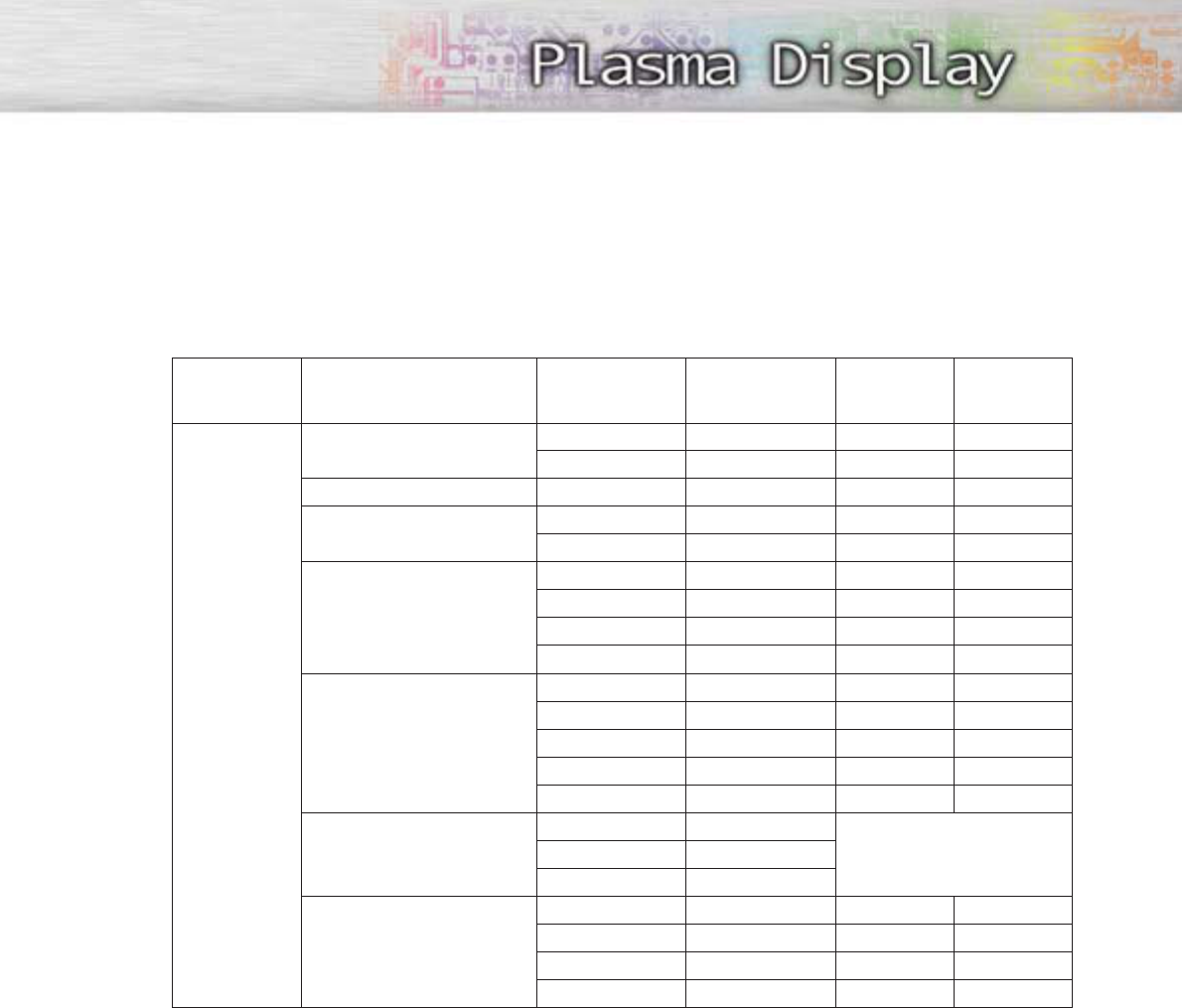
75
Notes:
Both screen position and size will vary, depending on the type of PC monitor and its resolution.
The table below shows all of the display modes that are supported:
•The interlace mode is not supported.
•The PDP operates abnormally if a non-standard video format is selected.
•This sheet conforms to IBM/VESA regulations and is prepared on the basis of Analog Input.
•The DVI Mode is supported same as above table.
Notes:
•When this PDP is used as a PC display, 32-bit color is supported.
•Depending on the manufacturer, your PC display screen might appear different.
(and depending on your particular version of Windows.)
Check your PC instruction book for information about connecting your PC to a PDP.
•If a vertical and horizontal frequency-select mode exists, select 60Hz (vertical) and 48.4kHZ
(horizontal).
•In some cases, abnormal signals (such as stripes) might appear on the screen when the PC power
is turned off (or if the PC is disconnected). If so, press the TV/VIDEO button on the remote control
or SOURCE button on the front panel to enter the VIDEO mode. Also, make sure that the PC is
connected.
•Connect only a PC monitor to the monitor output port while viewing the PC screen. (Otherwise,
random signals might appear).
Video Signal
IBM PC / AT
Compatible
Resolution
(Dot X Line)
Vertical
Frequency(Hz)
640 X 350
640 X 400
720 X 400
640 X 480
800 X 600
848 X 480
1024 X 768
70.086
85.080
85.080
70.087
85.039
59.940
72.809
75.000
85.061
56.250
60.317
72.188
75.000
85.061
60.000
72.000
75.000
60.004
70.069
75.029
84.997
Horizontal
Frequency(KHz)
31.469
37.861
37.861
31.469
37.927
31.469
37.861
37.500
43.269
35.156
37.897
48.077
46.875
53.674
29.838
36.072
37.650
48.363
56.476
60.023
63.677
Vertical
Polarity
N
N
P
P
P
N
N
N
N
N/P
P
P
P
P
N
N
P
P
Horizontal
Polarity
P
P
N
N
N
N
N
N
N
N/P
P
P
P
P
N
N
P
P
nVidia chipset
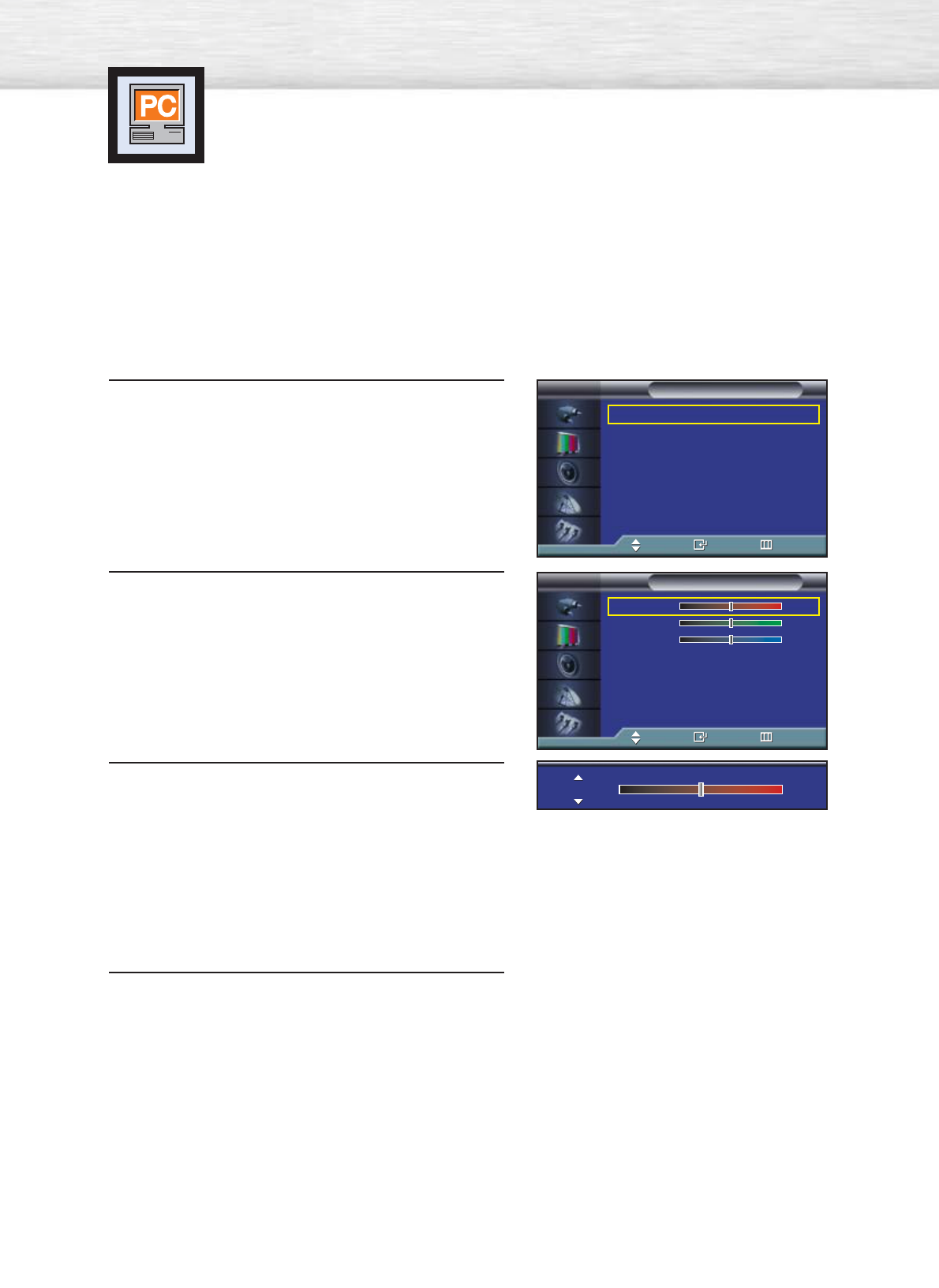
Adjusting the PC Screen
76
Adjusting the R.G.B
Preset:
•Press the TV/VIDEO button to select “PC”.
1 Press the MENU button. Press the ▲or ▼button to
select “Picture”, then press the ENTER button.
2Press the ▲or ▼button to select “Color Control”,
then press the ENTER button.
The “Color Control” is available only when
“Color Tone” is set in the custom mode.
3Press the ▲or ▼button to select the item you want
to change, then press the ENTER button.
Press the œ or √button to change the value of the
item, using the on-screen gauge as your guide.
4Press the MENU button to exit.
Mode : Custom √
Custom √
Color Tone : Normal √
Color Control √
Film Mode : Off √
Size : 16:9 √
PIP √
† More
Picture
TV
Move Enter Return
R50
G50
B50
Color Control
TV
Move Enter Return
R50
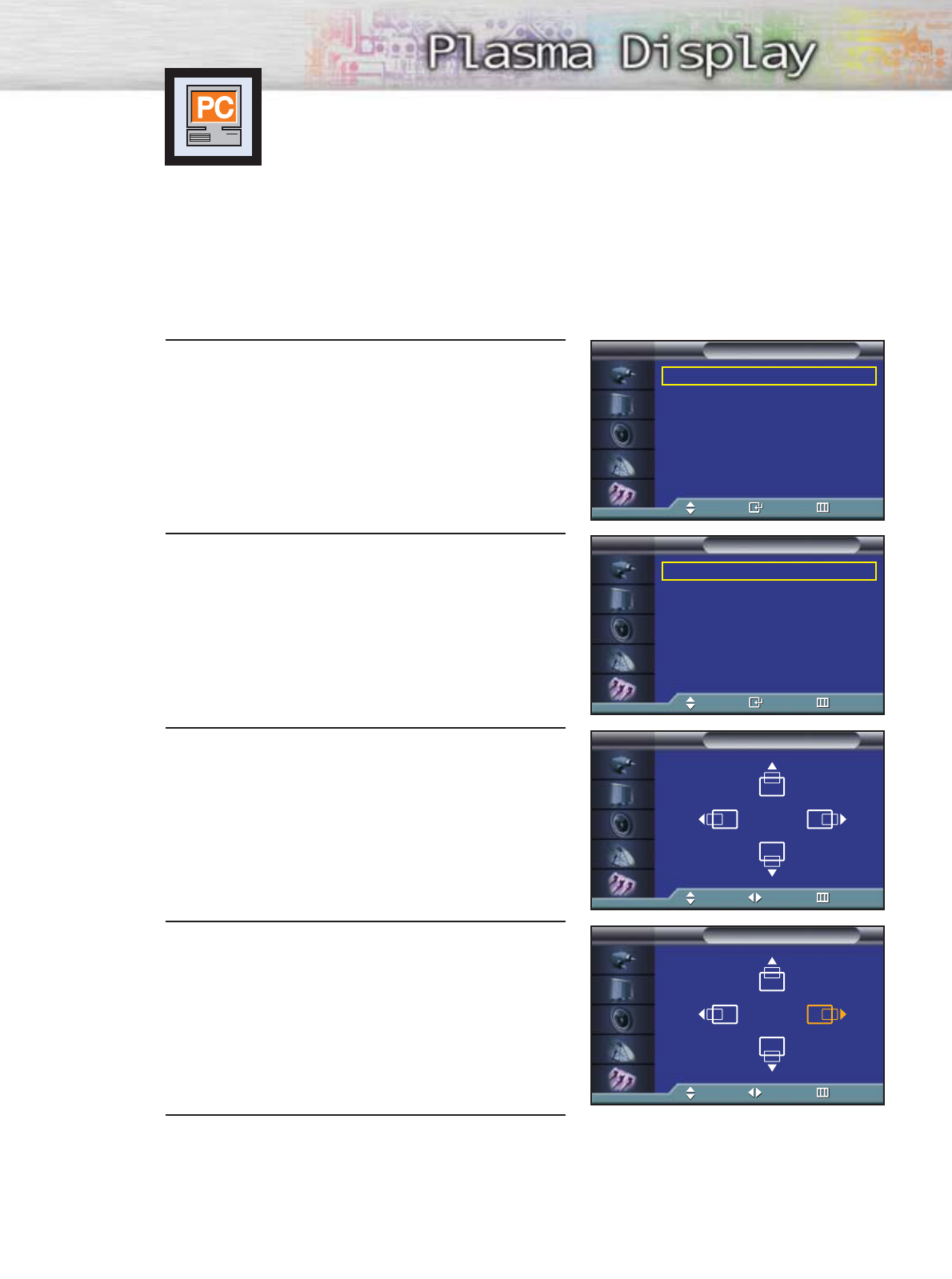
77
Changing the Position of the Image
After connecting the PDP to your PC, adjust the position of the screen if it is not well-aligned.
Preset:
•Press the TV/VIDEO button to select “PC.”
1 Press the MENU button. Press the ▲or ▼button to
select “Setup”, then press the ENTER button.
2Press the ▲or ▼button to select “PC”, then press
the ENTER button.
3 Press the ENTER button to select “Position”.
4 Adjust the position of screen by pressing the
▲/ ▼/ œ /√button.
5 Press the MENU button to exit.
Language : English
√
Time
√
Caption
√
Digital NR : On
√
V-Chip
√
Miscellaneous
√
PC
√
Color Weakness : Off
√
Setup
TV
Move Enter Return
Image Lock
√
Position
√
Information
√
Auto Adjustment
√
PC
TV
Move Enter Return
Position
TV
Move Move Return
Position
TV
Move Move Return
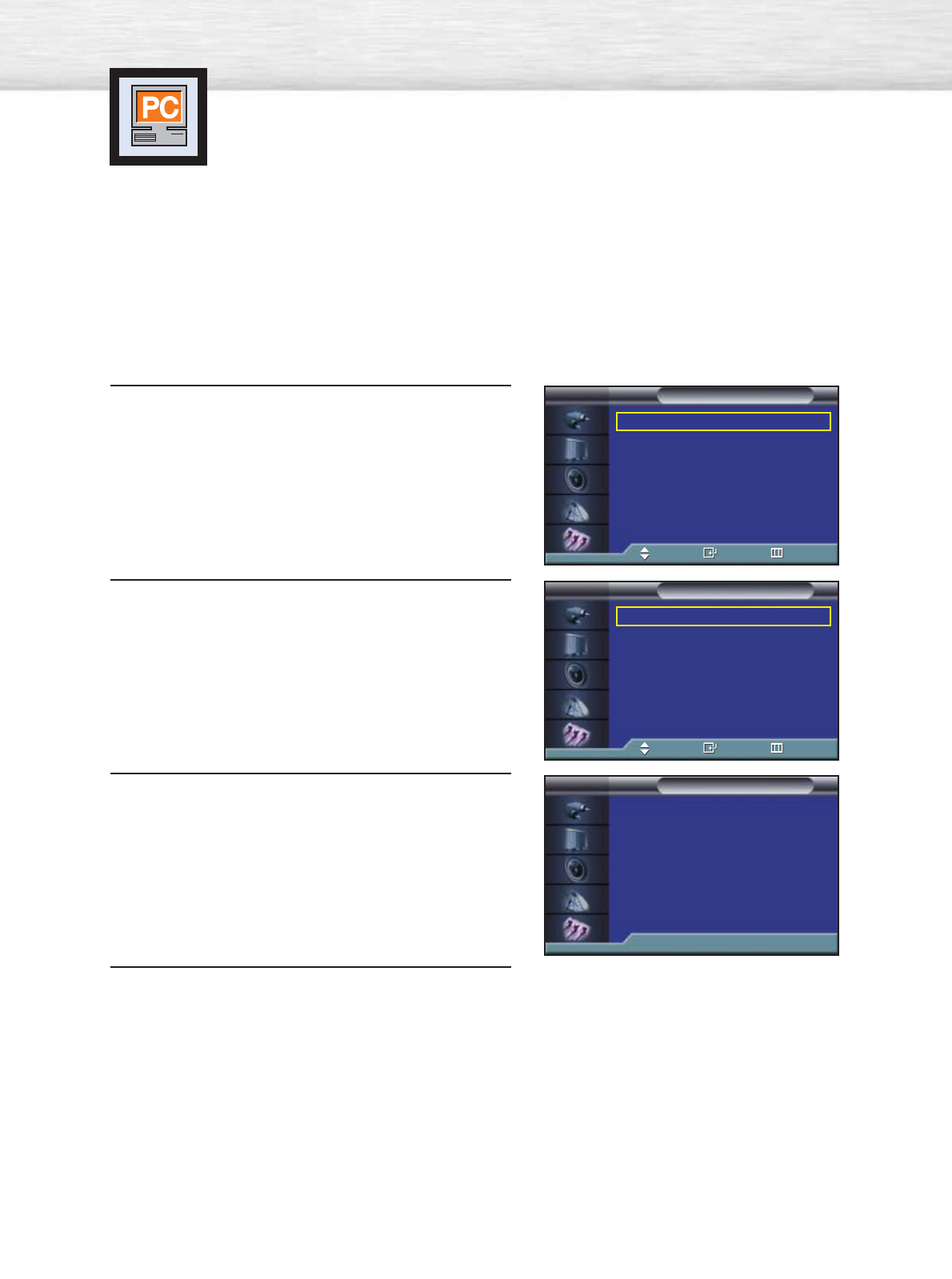
78
Picture Quality Adjustment
Picture Automatic Adjustment
Preset:
•Press the TV/VIDEO button to select “PC”.
1 Press the MENU button. Press the ▲or ▼button to
select “Setup”, then press the ENTER button.
2 Press the ▲or ▼button to select “PC”, then press
the ENTER button.
3Press the ▲or ▼button to select
“Auto Adjustment”, then press the ENTER button.
The message “Auto Adjustment in progress.”
appears on the screen and the picture adjustments
are automatically activated.
4 Press the MENU button to exit.
Air 11
Language : English
√
Time
√
Caption
√
Digital NR : On
√
V-Chip
√
Miscellaneous
√
PC
√
Color Weakness : Off
√
Setup
TV
Move Enter Return
Image Lock
√
Position
√
Information
√
Auto Adjustment
√
PC
TV
Move Enter Return
Auto Adjustment in progress.
Auto Adjustment
TV
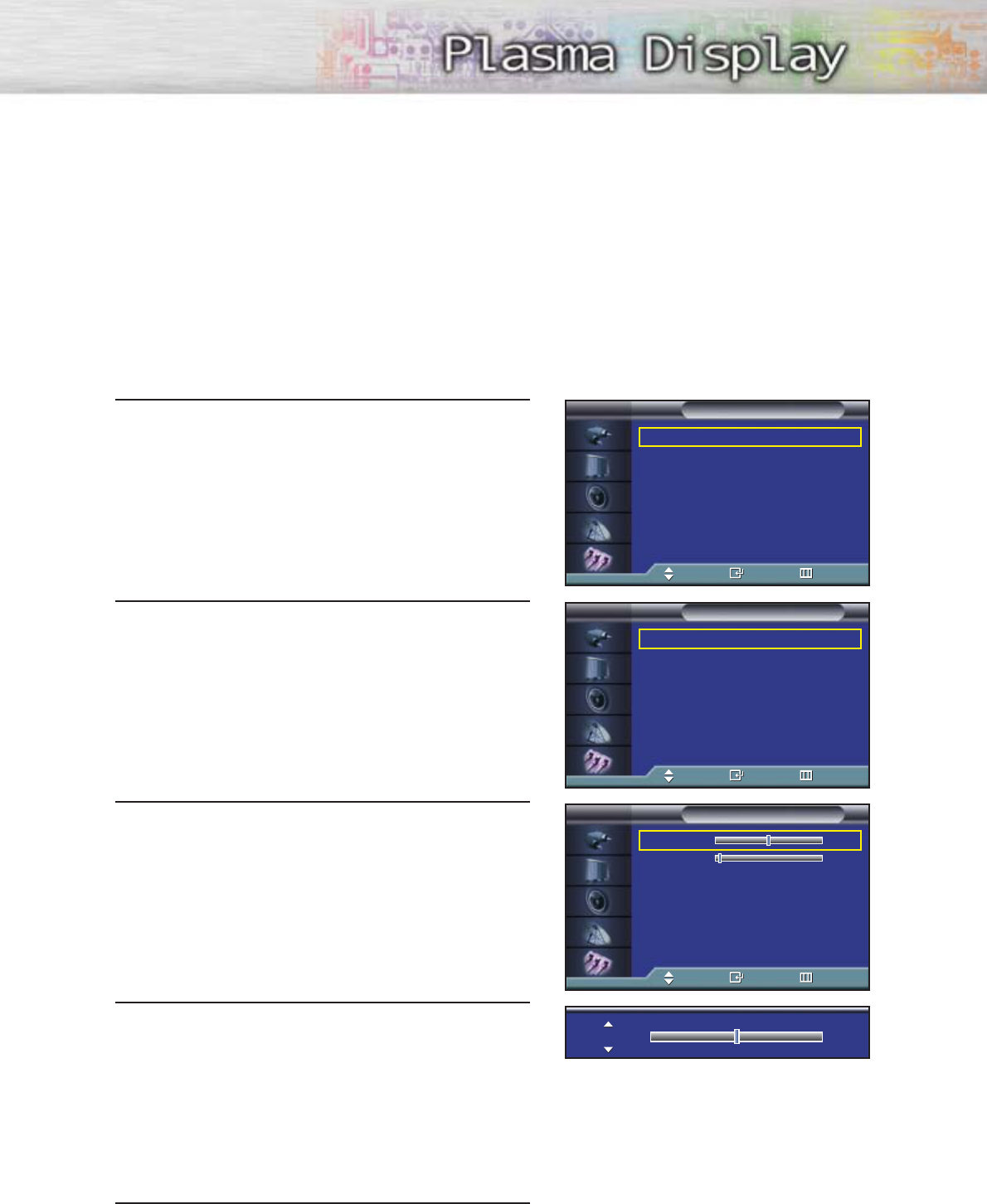
79
Coarse Adjustment
Preset:
•Press the TV/VIDEO button to select “PC”.
1 Press the MENU button. Press the ▲or ▼button to
select “Setup”, then press the ENTER button.
2 Press the ▲or ▼button to select “PC”, then press
the ENTER button.
3 Press the ▲or ▼button to select “Image Lock”,
then press the ENTER button.
4 Press the ENTER button to select “Coarse”.
Remove picture noise (vertical stripes) on the screen
by pressing the œ or √button. (If Coarse is not set
properly, vertical stripes will appear on the screen.)
5 Press the MENU button to exit.
Language : English
√
Time
√
Caption
√
Digital NR : On
√
V-Chip
√
Miscellaneous
√
PC
√
Color Weakness : Off
√
Setup
TV
Move Enter Return
Image Lock
√
Position
√
Information
√
Auto Adjustment
√
PC
TV
Move Enter Return
Coarse 50
Fine 4
Image Lock
TV
Move Enter Return
Coarse 50
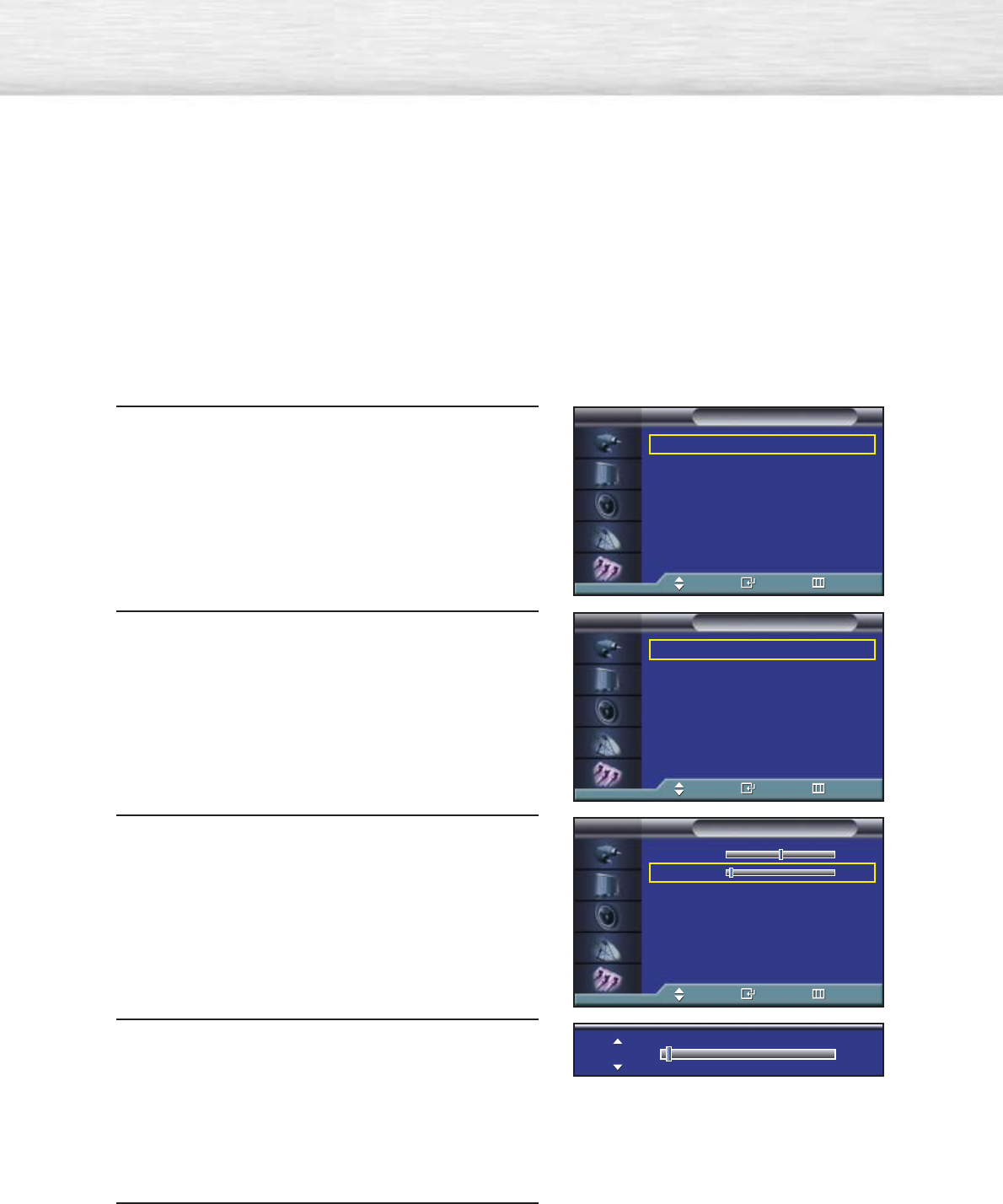
80
Fine Tuning (Fine)
Preset:
•Press the TV/VIDEO button to select “PC”.
1 Press the MENU button. Press the ▲or ▼button to
select “Setup”, then press the ENTER button.
2 Press the ▲or ▼button to select “PC”, then press
the ENTER button.
3 Press the ▲or ▼button to select “Image Lock”,
then press the ENTER button.
4 Press the ▲or ▼button to select “Fine”, then press
the ENTER button.
Remove picture noise on the screen by pressing
the œ or √button. (If Fine is not set properly, noise
will appear on the screen.)
5 Press the MENU button to exit.
Language : English
√
Time
√
Caption
√
Digital NR : On
√
V-Chip
√
Miscellaneous
√
PC
√
Color Weakness : Off
√
Setup
TV
Move Enter Return
Image Lock
√
Position
√
Information
√
Auto Adjustment
√
PC
TV
Move Enter Return
Coarse 50
Fine 4
Image Lock
TV
Move Enter Return
Fine 4
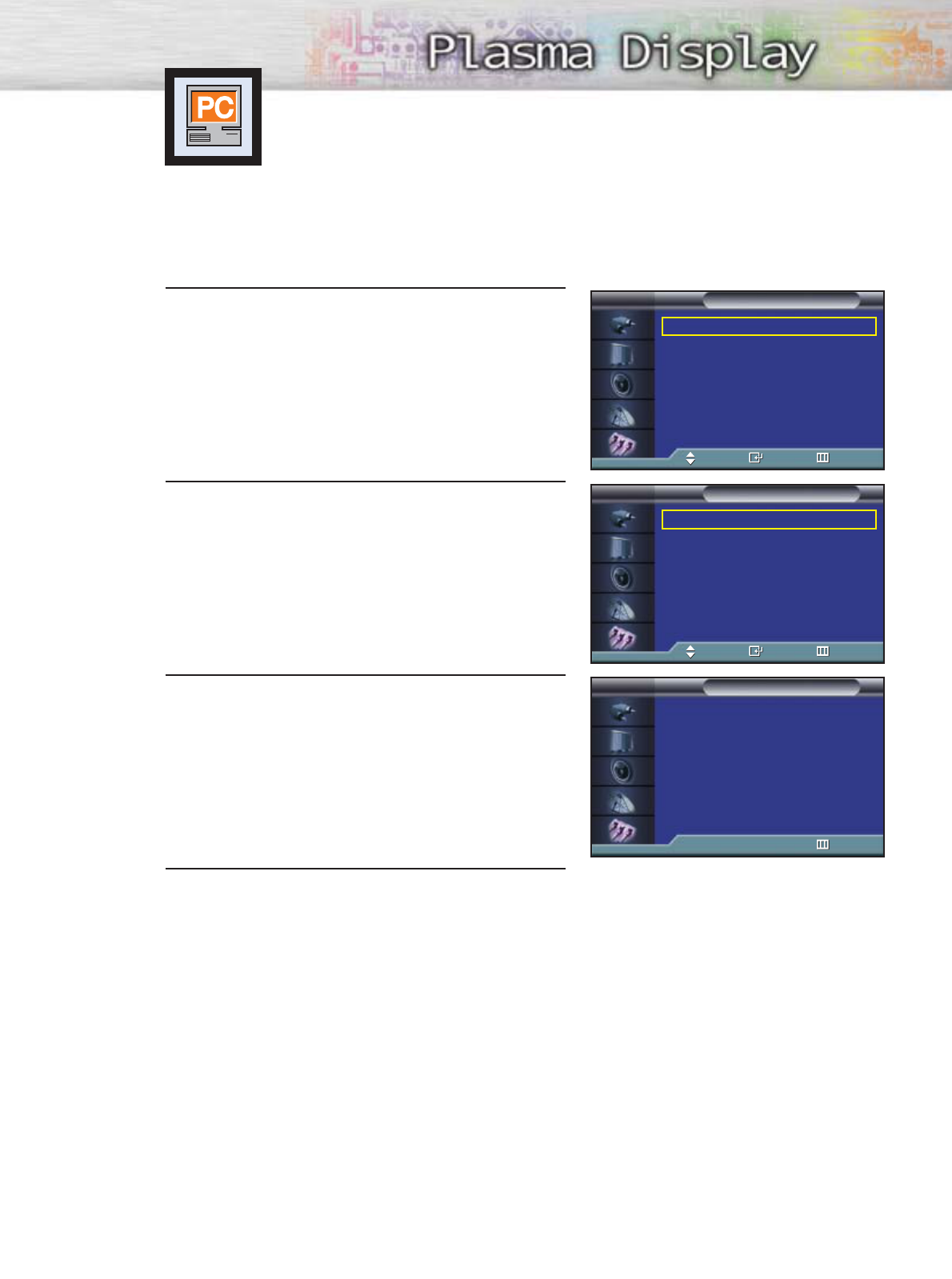
81
Information
Preset:
•Press the TV/VIDEO button to select “PC”.
1 Press the MENU button. Press the ▲or ▼button to
select “Setup”, then press the ENTER button.
2Press the ▲or ▼button to select “PC”, then press
the ENTER button.
3Press the ▲or ▼button to select “Information”,
then press the ENTER button. The vertical,
horizontal frequencies and resolution appear.
4 Press the MENU button to exit.
Language : English
√
Time
√
Caption
√
Digital NR : On
√
V-Chip
√
Miscellaneous
√
PC
√
Color Weakness : Off
√
Setup
TV
Move Enter Return
Image Lock
√
Position
√
Information
√
Auto Adjustment
√
PC
TV
Move Enter Return
Resolution : 800
*600
H Frequency : 38.0KHz
V Frequency : 60.5 Hz
Information
TV
Return
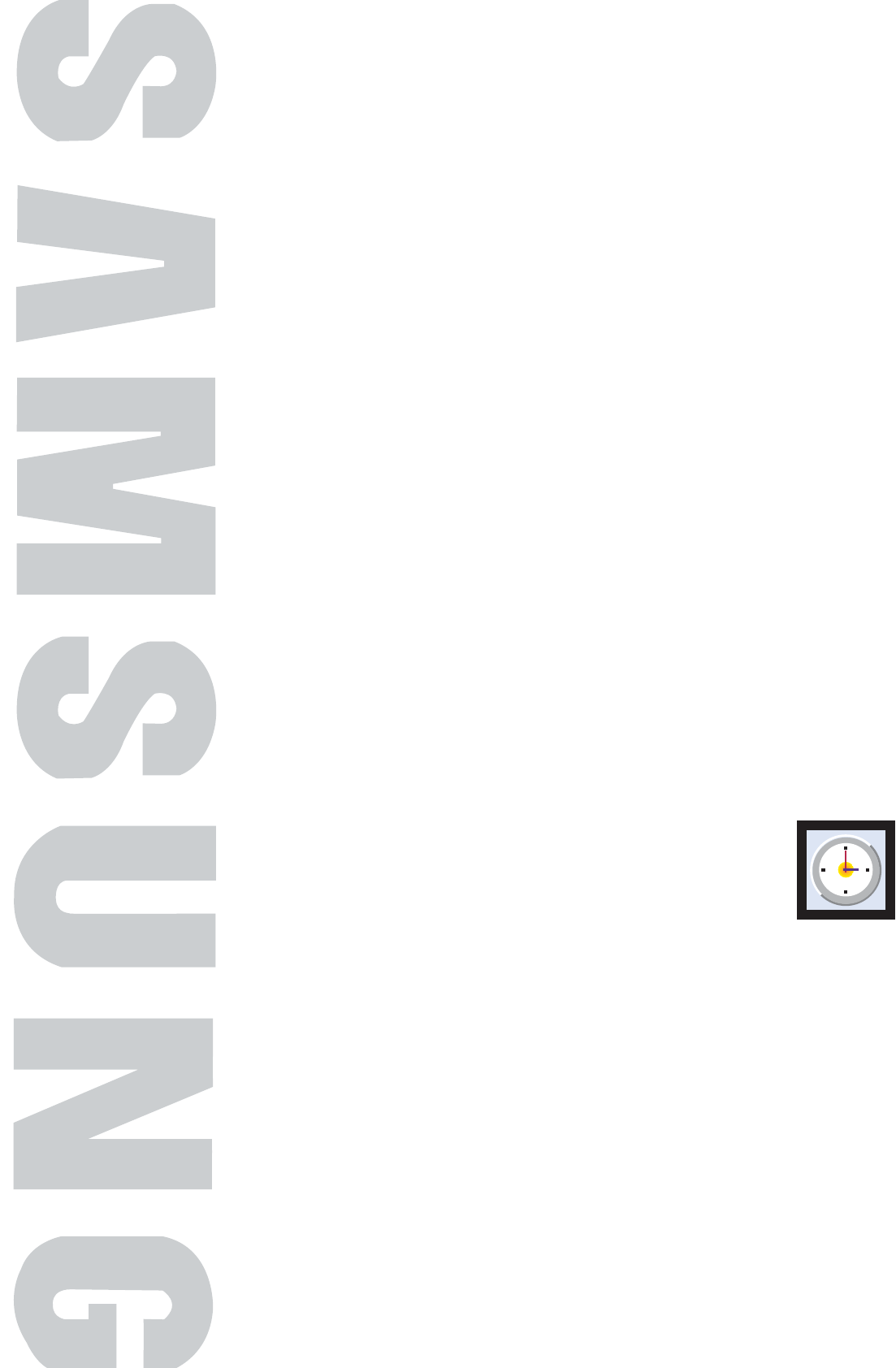
PLASMA DISPLAY PANEL
Time Setting
Setting the Clock .......................................................................84
Setting the Sleep Timer...............................................................85
Setting the Timers ......................................................................86
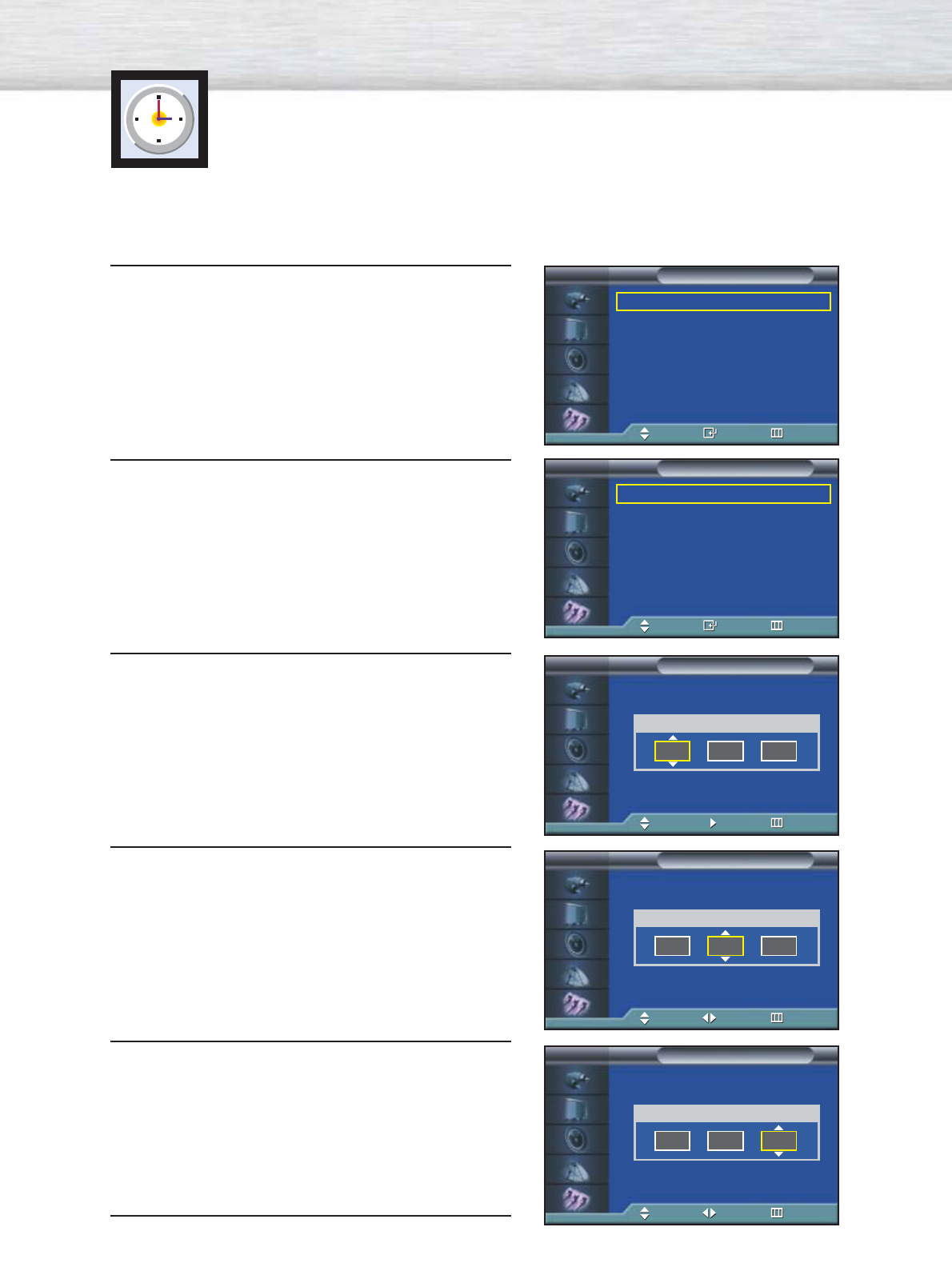
Setting the Clock
1Press the MENU button. Press the ▲or ▼button to
select “Setup”, then press the ENTER button.
2Press the ▲or ▼button to select “Time”, then press
the ENTER button.
3Press the ENTER button to select “Clock”.
Press the ENTER button to select “Hour”, then press
the ▲or ▼button to select correct hour.
4 Press the √button to select “Minute”, then press the
▲or ▼button to select correct minute.
5 Press the √button to select “am/pm”, then press the
▲or ▼button to select the proper time of day
(am or pm).
6 Press the MENU button to exit.
84
Language : English
√
Time
√
Caption
√
Digital NR : On
√
V-Chip
√
Miscellaneous
√
PC
√
Color Weakness : Off
√
Setup
TV
Move Enter Return
Clock 12 : 00 am
√
Sleep Timer Off
√
On Timer Off
√
Off Timer Off
√
Time
TV
Move Enter Return
Clock
TV
Adjust Move Return
Hour Minute am/pm
12 00
am
Clock
TV
Adjust Move Return
Hour Minute am/pm
12 00
am
Clock
TV
Adjust Move Return
Hour Minute am/pm
12 00
am
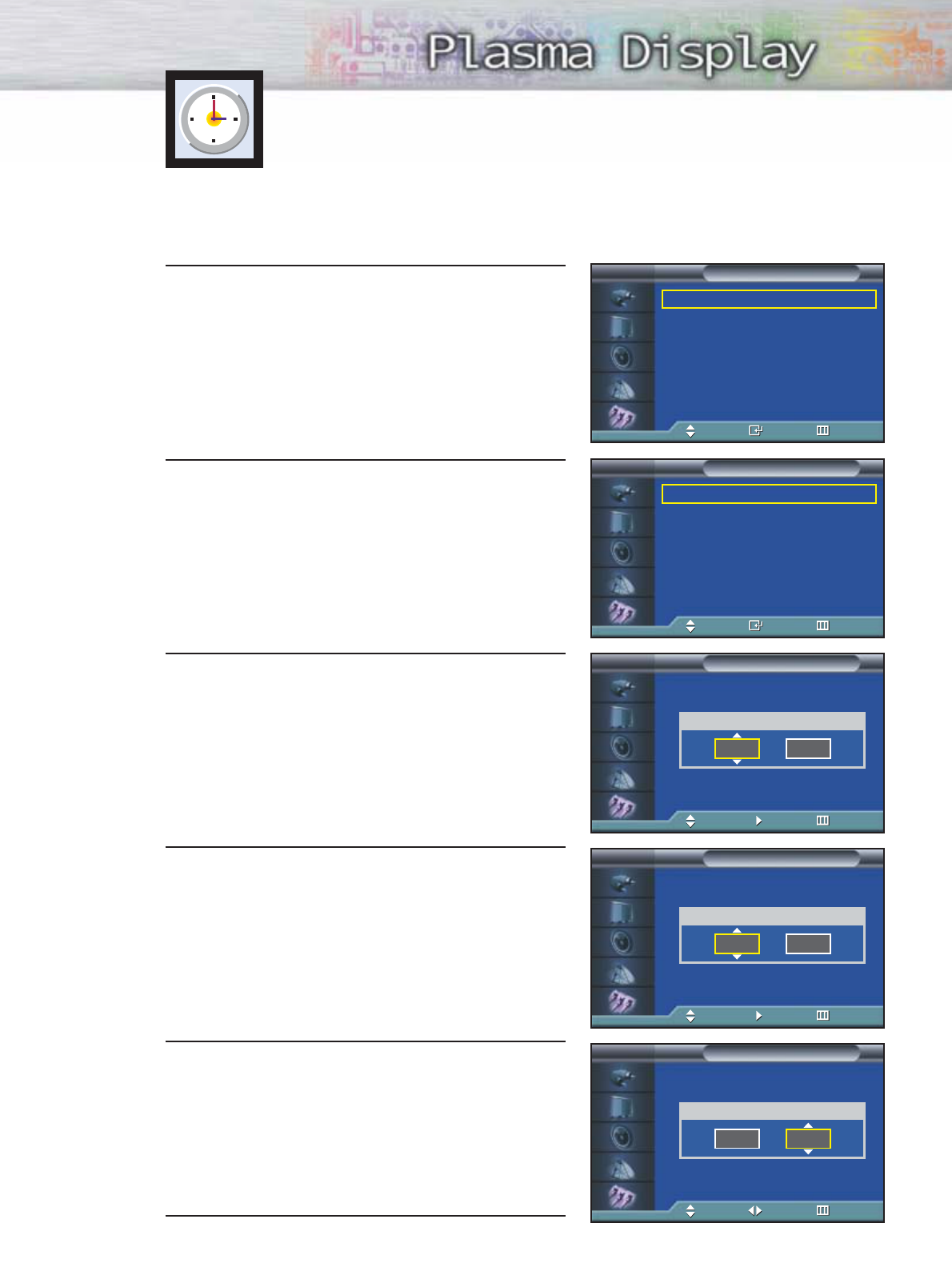
You can set your PDP to automatically turn off after a preset interval.
1Press the MENU button. Press the ▲or ▼button to
select “Setup”, then press the ENTER button.
2 Press the ▲or ▼button to select “Time”, then press
the ENTER button.
3 Press the ▲or ▼button to select “Sleep Timer”,
then press the ENTER button.
4Press the ▲or ▼button to select the time interval for
the PDP to stay on. The interval ranges from 30 to
180 minutes.
5 Press the √button to select “Activation”, then press
the ▲or ▼button to select “On” or “Off”.
6Press the MENU button to exit.
Setting the Sleep Timer
➤
➤
Quick way to access the sleep timer setting: Just press the “SLEEP”
button on the remote control.
85
Language : English
√
Time
√
Caption
√
Digital NR : On
√
V-Chip
√
Miscellaneous
√
PC
√
Color Weakness : Off
√
Setup
TV
Move Enter Return
Clock 12 : 00 am
√
Sleep Timer Off
√
On Timer Off
√
Off Timer Off
√
Time
TV
Move Enter Return
Sleep Timer
TV
Adjust Move Return
Minute Activation
--
Off
Sleep Timer
TV
Adjust Move Return
Minute Activation
30
On
Sleep Timer
TV
Adjust Move Return
Minute Activation
30
On
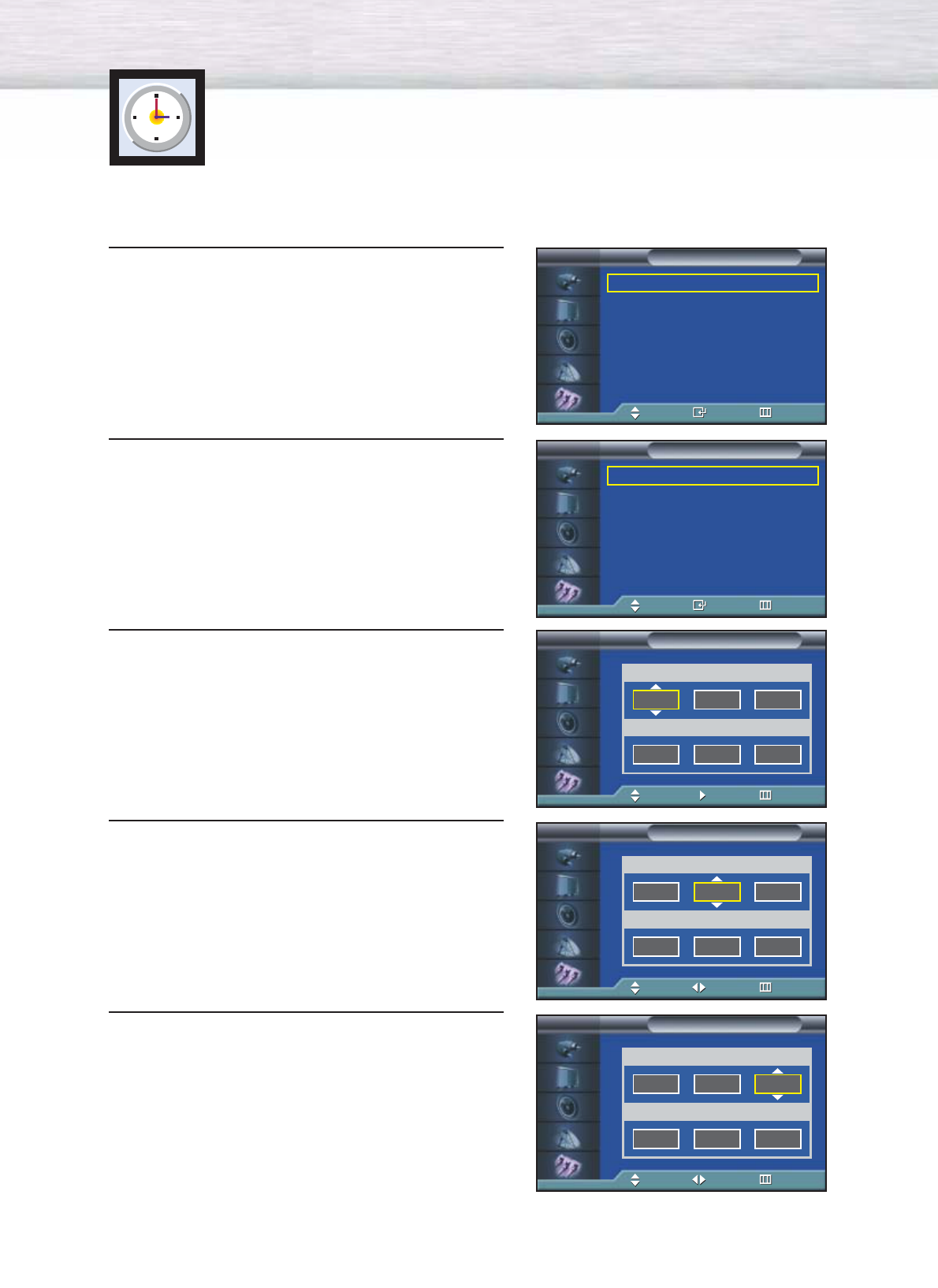
86
Setting the Timers
This PDP can be set to turn on or off automatically at specific times that you choose.
Before using the timers, you must set the PDP’s clock, as described previously.
1Press the MENU button. Press the ▲or ▼button to
select “Setup”, then press the ENTER button.
2 Press the ▲or ▼button to select “Time”, then press
the ENTER button.
3Press the ▲or ▼button to select “On Timer”.
Press the ENTER button to select “Hour”, then press
the ▲or ▼button to select correct hour.
4Press the √button to select “Minute”, then press the
▲or ▼button to select correct minute.
5 Press the √button to select “am/pm”, then press the
▲or ▼button to select the proper time of day (am
or pm).
Language : English
√
Time
√
Caption
√
Digital NR : On
√
V-Chip
√
Miscellaneous
√
PC
√
Color Weakness : Off
√
Setup
TV
Move Enter Return
Clock 12 : 00 am
√
Sleep Timer Off
√
On Timer Off
√
Off Timer Off
√
Time
TV
Move Enter Return
On Timer
TV
Adjust Move Return
Hour Minute am/pm
12 00 am
Channel Volume Activation
Air 3 10 Off
On Timer
TV
Adjust Move Return
On Timer
TV
Adjust Move Return
Hour Minute am/pm
12 00 am
Channel Volume Activation
Air 3 10 Off
Hour Minute am/pm
12 00 am
Channel Volume Activation
Air 3 10 Off
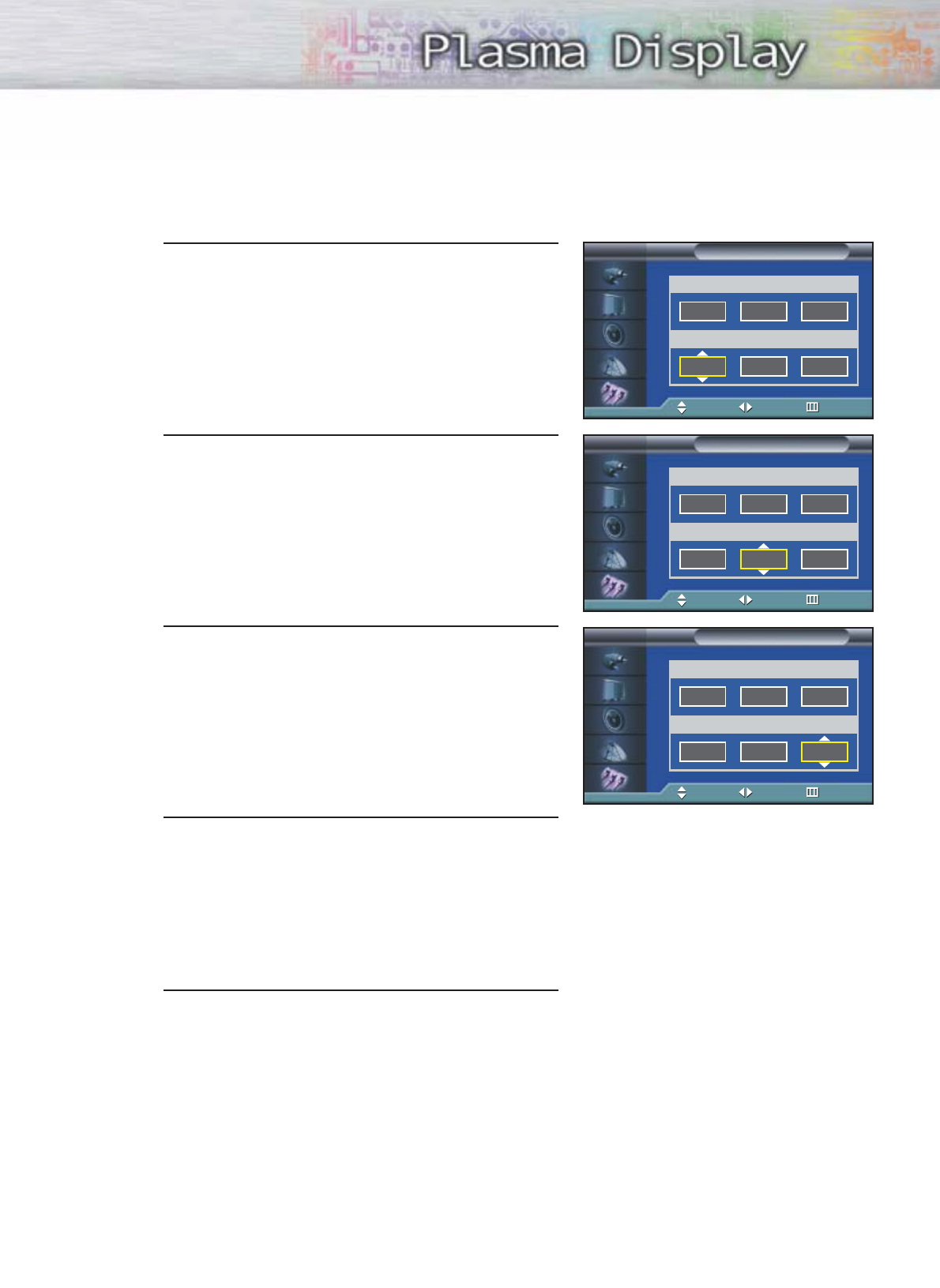
6Press the √ button to select “Channel”, then press
the ▲or ▼button to select the channel you want
when PDP turns on.
7Press the √button to select “Volume”, then press the
▲or ▼button to select the volume level you want
when PDP turns on.
8 Press the √button to select “Activation”, then press
the ▲or ▼button to select “On” or “Off”.
9If you want to set Off Time, press the ▲or ▼button
to select “Off Time”. Set the “Off Time” just as you
set “On Time”.
10Press the MENU button to exit.
87
On Timer
TV
Adjust Move Return
On Timer
TV
Adjust Move Return
On Timer
TV
Adjust Move Return
Hour Minute am/pm
12 00 am
Channel Volume Activation
Air 3 10 Off
Hour Minute am/pm
12 00 am
Channel Volume Activation
Air 3 10 Off
Hour Minute am/pm
12 00 am
Channel Volume Activation
Air 3 10 Off
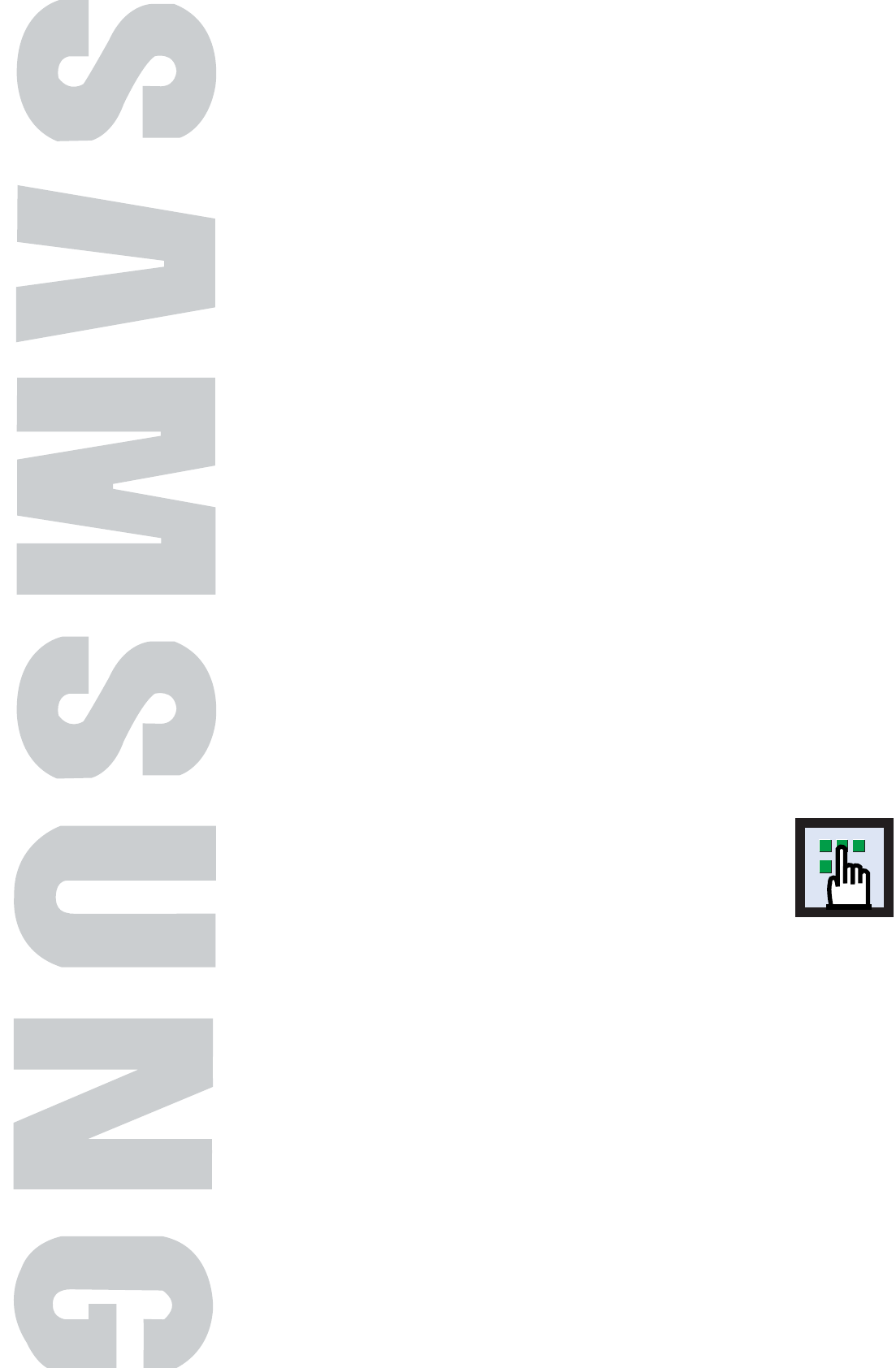
Selecting a Menu Language .....................................................90
Digital Noise Reduction ...........................................................91
Selecting the Film Mode...........................................................92
Using the Color Weaknees Enhancement Option.........................93
Setting the Melody Sound ........................................................94
Setting the Blue Screen.............................................................95
Setting the Fan........................................................................96
Viewing Closed Captions.........................................................97
Using the V-Chip .....................................................................98
PLASMA DISPLAY PANEL
Function Description
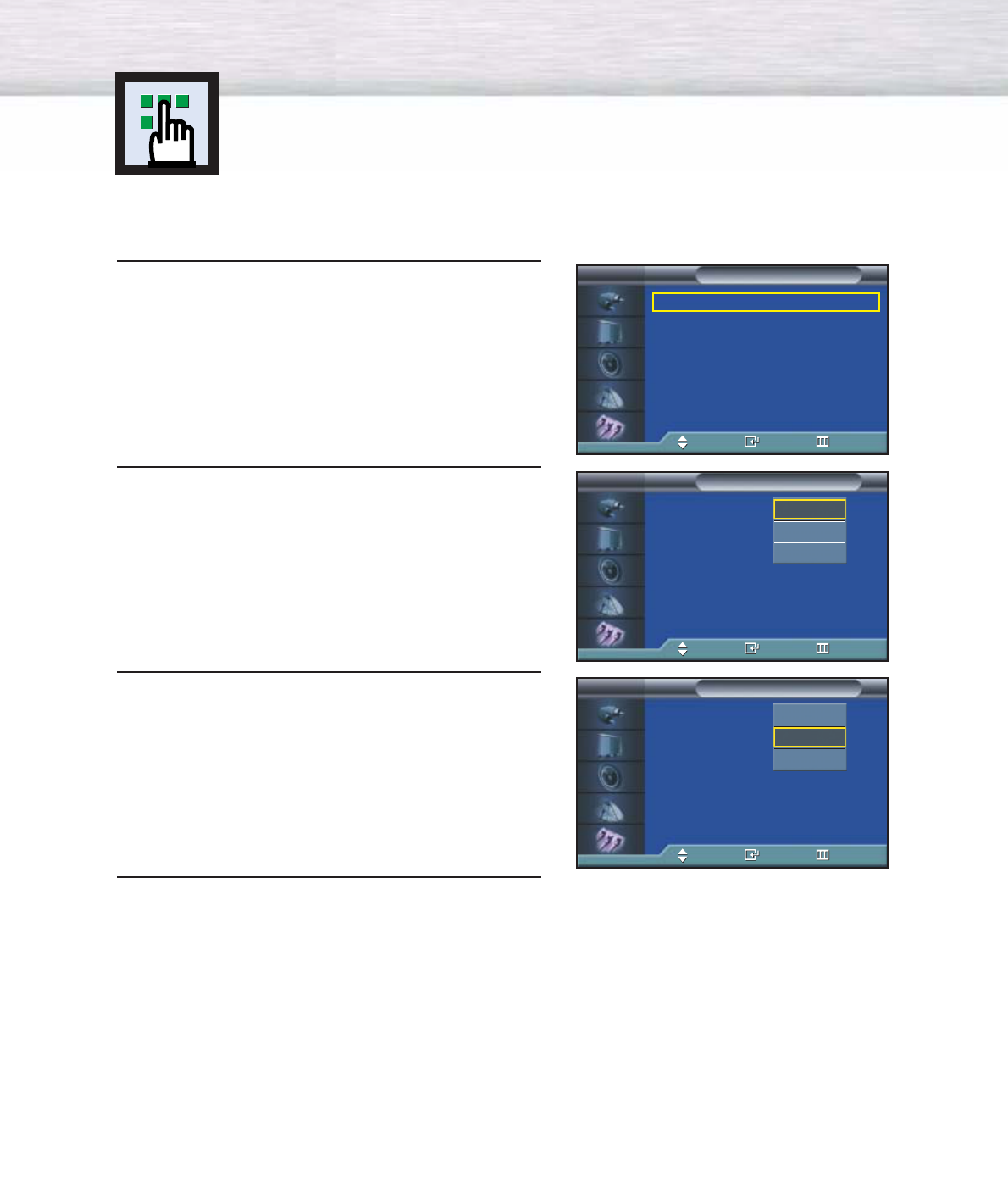
Selecting a Menu Language
90
1Press the MENU button. Press the ▲or ▼button to
select “Setup”, then press the ENTER button.
2 Press the ENTER button to select “Language”.
3 Press the ▲or ▼button to select the appropriate
language: “English”, “Français” or “Español”.
4 Press the MENU button to exit.
Language : English
√
Time
√
Caption
√
Digital NR : On
√
V-Chip
√
Miscellaneous
√
PC
√
Color Weakness : Off
√
Setup
TV
Move Enter Return
Language : English
Time
Caption
Digital NR : On
V-Chip
Miscellaneous
PC
Color Weakness : Off
Setup
TV
Move Enter Return
English
Français
Español
Langue : Français
Heure
Sous-titres
Réduct. bruit num.
:Marche
puce V
Divers
PC
Faibl. couleurs : Arrêt
Configuration
TV
Dépl Entrée Retour
English
Français
Español
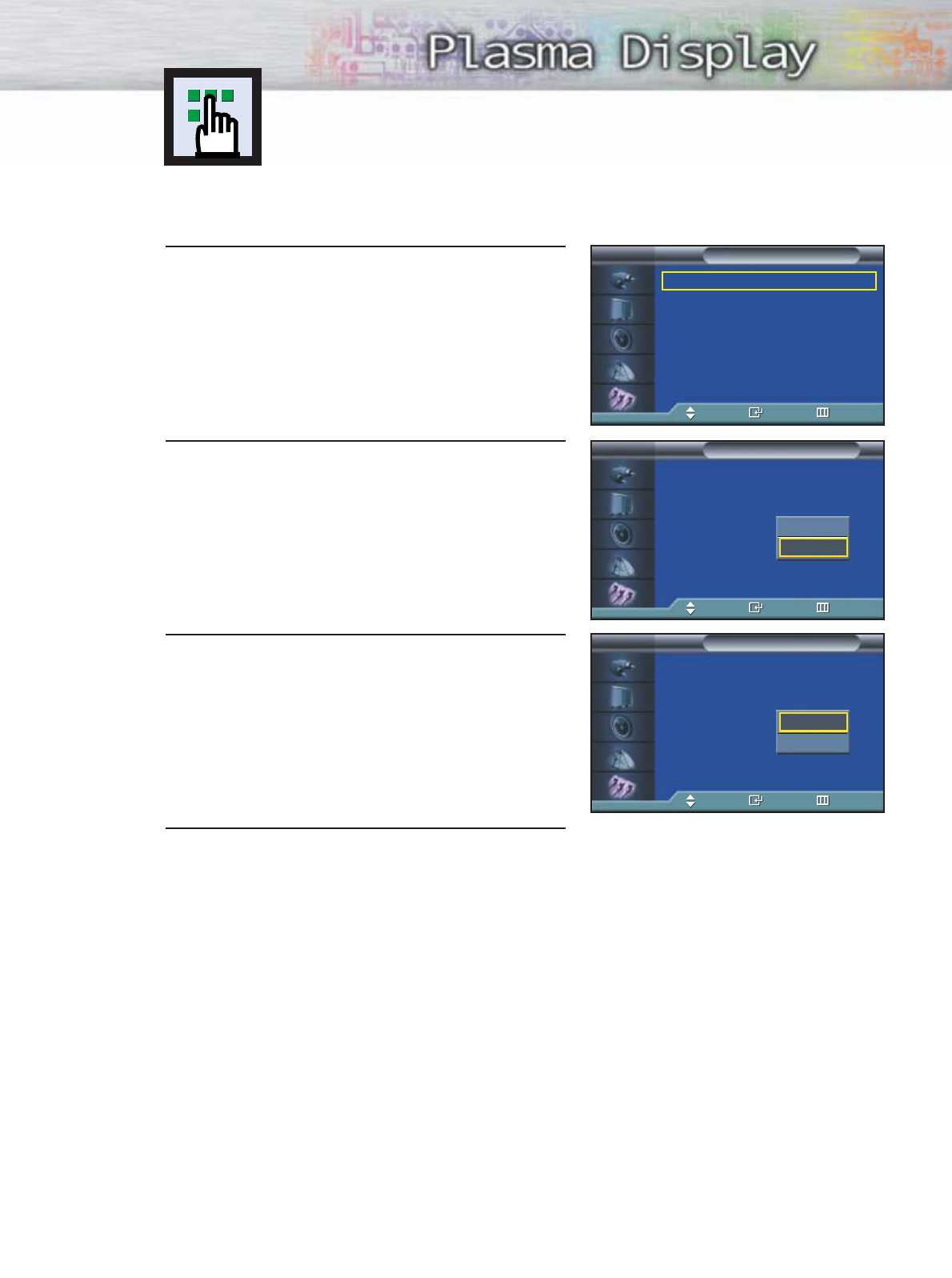
91
Digital Noise Reduction
If the broadcast signal received by your TV is weak, you can activate the Digital Noise
Reduction feature to help reduce any static and ghosting that may appear on the screen.
1Press the MENU button. Press the ▲or ▼button to
select “Setup”, then press the ENTER button.
2 Press the ▲or ▼button to select “Digital NR”, then
press the ENTER button.
3Press the ▲or ▼button to select “On” or “Off”,
then press the ENTER button.
4 Press the MENU button to exit.
Language : English
√
Time
√
Caption
√
Digital NR : On
√
V-Chip
√
Miscellaneous
√
PC
√
Color Weakness : Off
√
Setup
TV
Move Enter Return
Language : English
Time
Caption
Digital NR : On
V-Chip
Miscellaneous
PC
Color Weakness : Off
Setup
TV
Move Enter Return
Language : English
Time
Caption
Digital NR : On
V-Chip
Miscellaneous
PC
Color Weakness : Off
Setup
TV
Move Enter Return
Off
On
Off
On
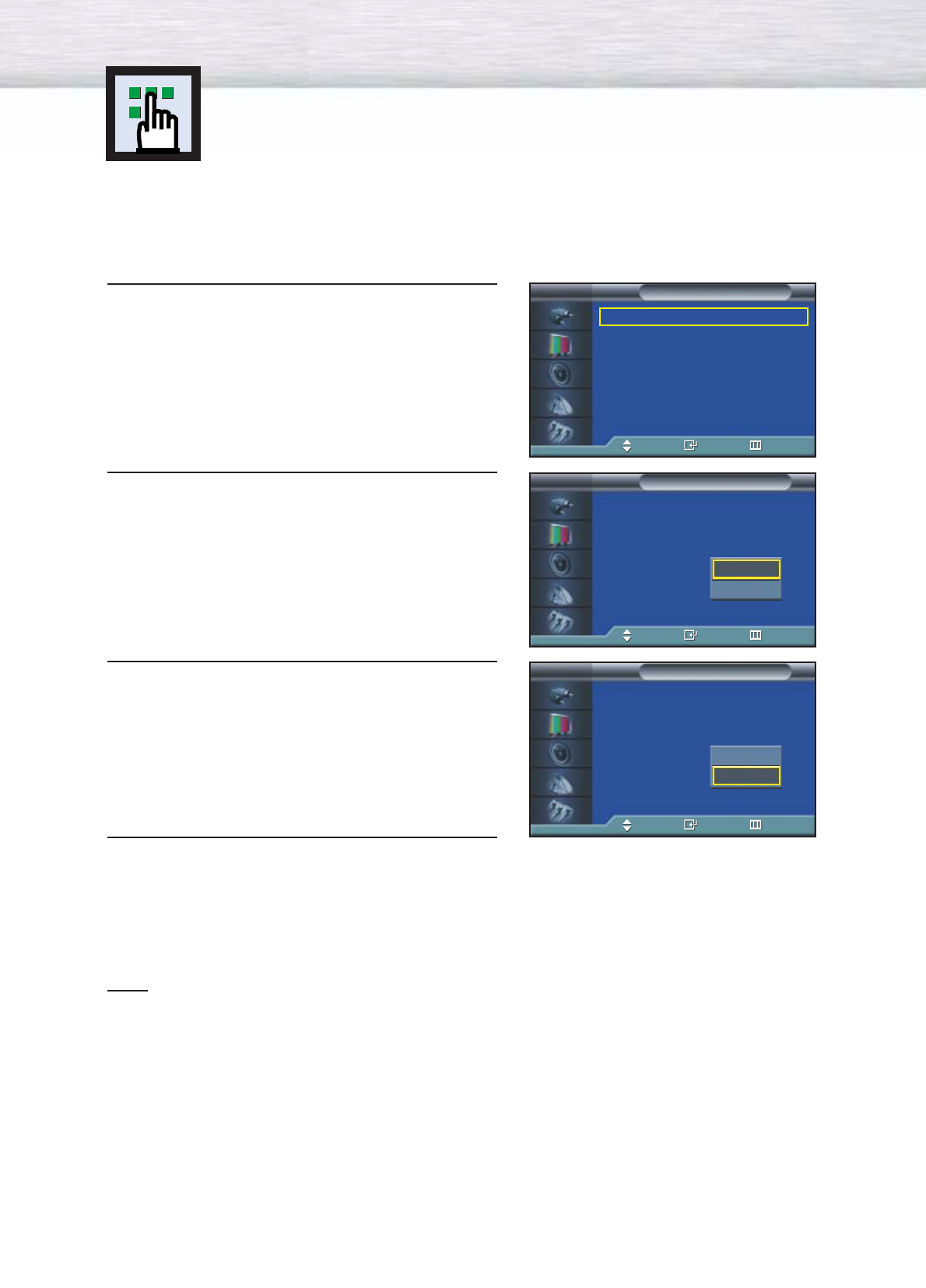
92
Selecting the Film Mode
On: Automatically senses and processes film signals from all sources and adjusts the
picture for optimum quality.
Off: Switches off the Film mode.
1 Press the MENU button. Press the ▲or ▼button to
select “Picture”, then press the ENTER button.
2 Press the ▲or ▼button to select “Film Mode”, then
press the ENTER button.
3 Press the ▲or ▼button to select “On” or “Off”,
then press the ENTER button.
4 Press the MENU button to exit.
Note
•Film mode is supported in TV, VIDEO, S-VIDEO and COMPONENT 480i.
Mode : Custom √
Custom √
Color Tone : Normal √
Color Control √
Film Mode : Off √
Size : 16:9 √
PIP √
▼
More
Picture
TV
Move Enter Return
Mode : Custom
Custom
Color Tone : Normal
Color Control
Film Mode : Off
Size : 16:9
PIP
▼
More
Picture
TV
Move Enter Return
Off
On
Off
On
Mode : Custom
Custom
Color Tone : Normal
Color Control
Film Mode : Off
Size : 16:9
PIP
▼
More
Picture
TV
Move Enter Return
Off
On
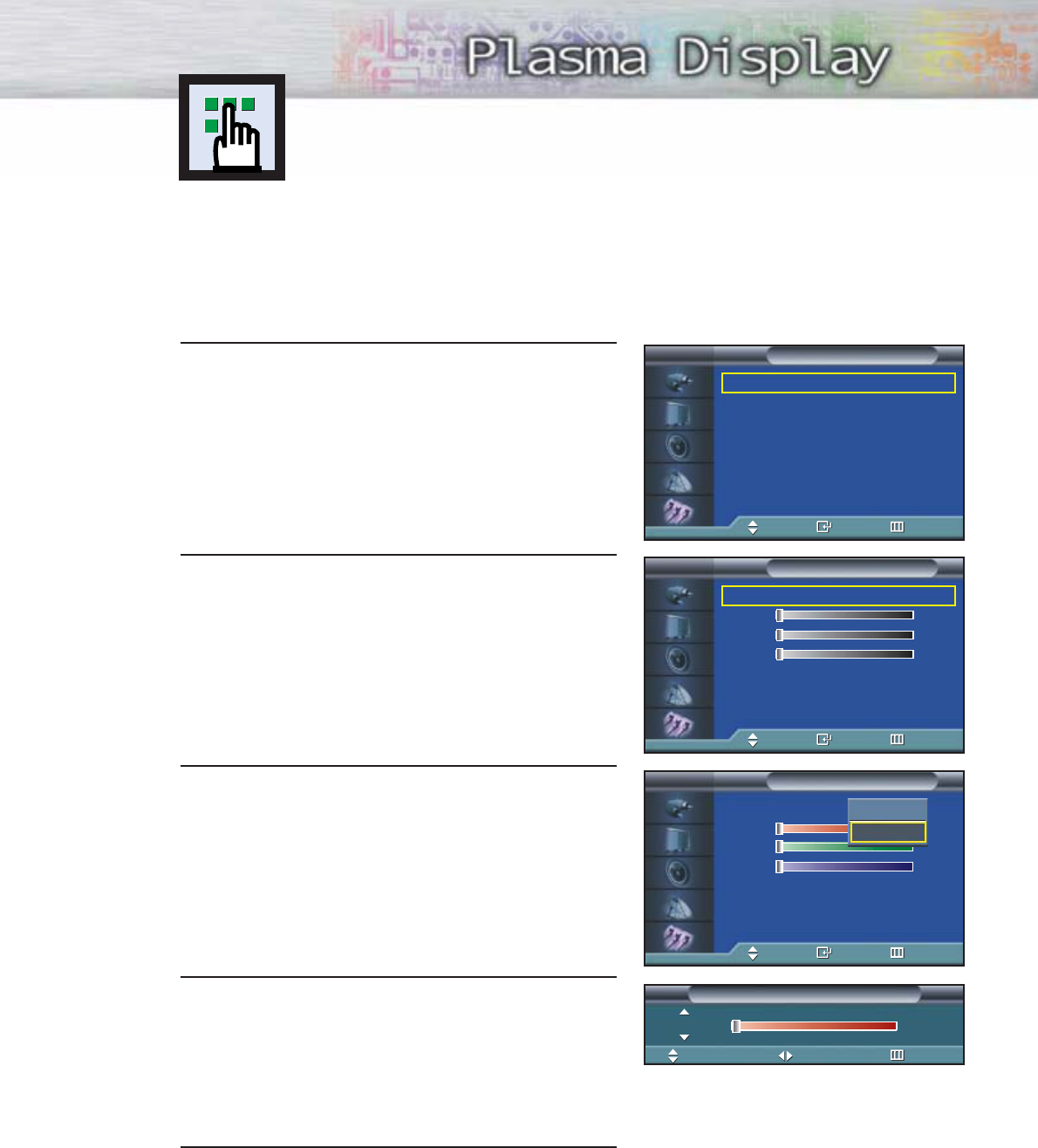
1Press the MENU button. Press the ▲or ▼button to
select “Setup”, then press the ENTER button.
2
Press the ▲or ▼button to select “Color Weakness ”
,
then press the ENTER button.
3Press the ENTER button to select “On”, then press
the ENTER button.
You will also see the items “R“, “G“, and “B“.
• Pressing the ▲or ▼button will alternate between
“On” and “Off”.
4 Press the ▲or ▼button to select the item you wish
to change, then press the ENTER button.
Press the œor √button to change the value of
the item.
5 Press the MENU button to exit.
93
Using the Color Weaknees
Enhancement Option
This option adjusts the Red, Blue or Green color to enhance the image according to
the user's particular color weakness.
Language : English
√
Time
√
Caption
√
Digital NR : On
√
V-Chip
√
Miscellaneous
√
PC
√
Color Weakness : On
√
Setup
TV
Move Enter Return
Color Weakness : Off
√
R0
G0
B0
Color Weakness
TV
Move Enter Return
Color Weakness : On
R0
G0
B0
Color Weakness
TV
Move Enter Return
Off
On
Move Adjust Return
Color Weakness
R0
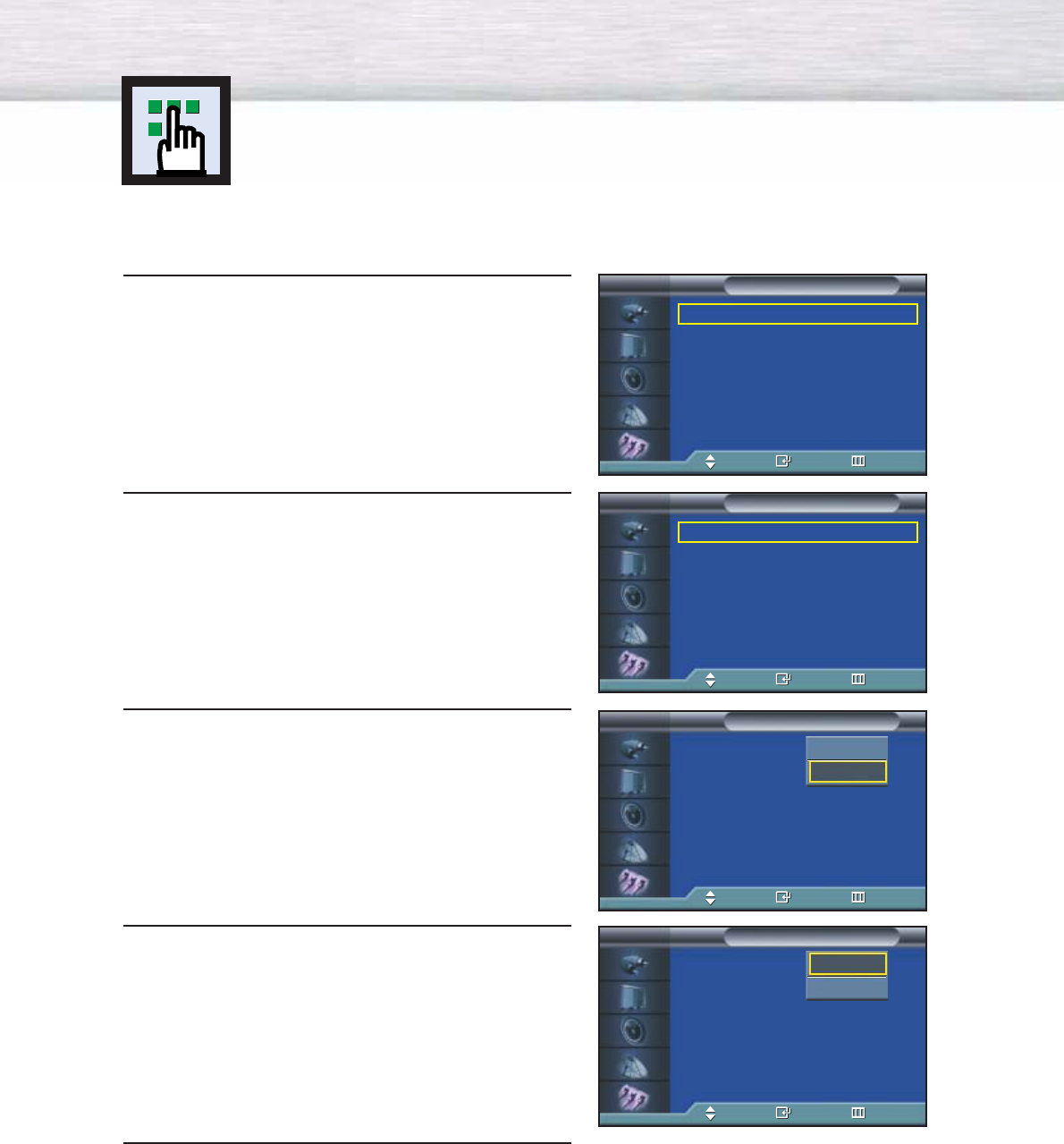
94
1Press the MENU button. Press the ▲or ▼button to
select “Setup”, then press the ENTER button.
2 Press the ▲or ▼button to select “Miscellaneous”,
then press the ENTER button.
3Press the ▲or ▼button to select “Melody”, press
the ENTER button.
4 Press the ▲or ▼button to select “On” or “Off”,
then press the ENTER button.
5 Press the MENU button to exit.
Setting the Melody Sound
You can hear clear melody sound when the television is powered on or off.
Language : English
√
Time
√
Caption
√
Digital NR : On
√
V-Chip
√
Miscellaneous
√
PC
√
Color Weakness : On
√
Setup
TV
Move Enter Return
Melody : On
√
Plug & Play
√
Blue Screen : Off
√
Fan : Off
√
Miscellaneous
TV
Move Enter Return
Melody : On
Plug & Play
Blue Screen : Off
Fan : Off
Miscellaneous
TV
Move Enter Return
Melody : On
Plug & Play
Blue Screen : Off
Fan : Off
Miscellaneous
TV
Move Enter Return
Off
On
Off
On
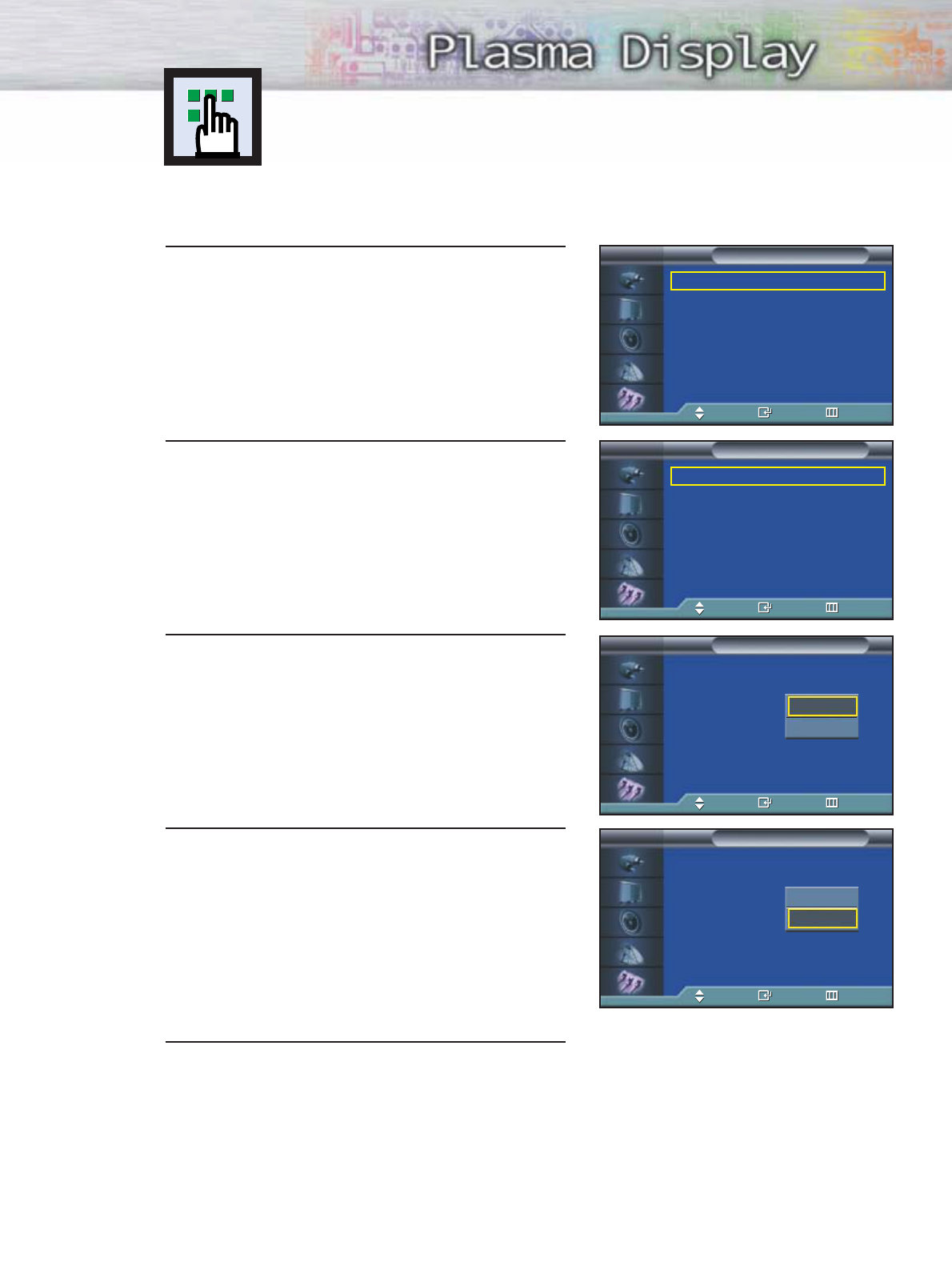
95
Setting the Blue Screen
If no signal is being received or the signal is very weak, a blue screen automatically replaces
the noisy picture background. If you wish to continue viewing the poor picture, you must set
the “Blue Screen“ mode to “Off“.
1Press the MENU button. Press the ▲or ▼button to
select “Setup”, then press the ENTER button.
2 Press the ▲or ▼button to select “Miscellaneous”,
then press the ENTER button.
3Press the ▲or ▼button to select “Blue Screen”,
Press the ENTER button.
4 Press the ▲or ▼button to select “On” or “Off”,
then press the ENTER button.
5 Press the MENU button to exit.
Language : English
√
Time
√
Caption
√
Digital NR : On
√
V-Chip
√
Miscellaneous
√
PC
√
Color Weakness : On
√
Setup
TV
Move Enter Return
➤
➤
Blue Screen is displayed when there is no signal from an external
device in the External Mode, regardless of the Blue Screen Setting.
Melody : On
√
Plug & Play
√
Blue Screen : Off
√
Fan : Off
√
Miscellaneous
TV
Move Enter Return
Melody : On
Plug & Play
Blue Screen : On
Fan : On
Miscellaneous
TV
Move Enter Return
Melody : On
Plug & Play
Blue Screen : On
Fan : On
Miscellaneous
TV
Move Enter Return
Off
On
Off
On
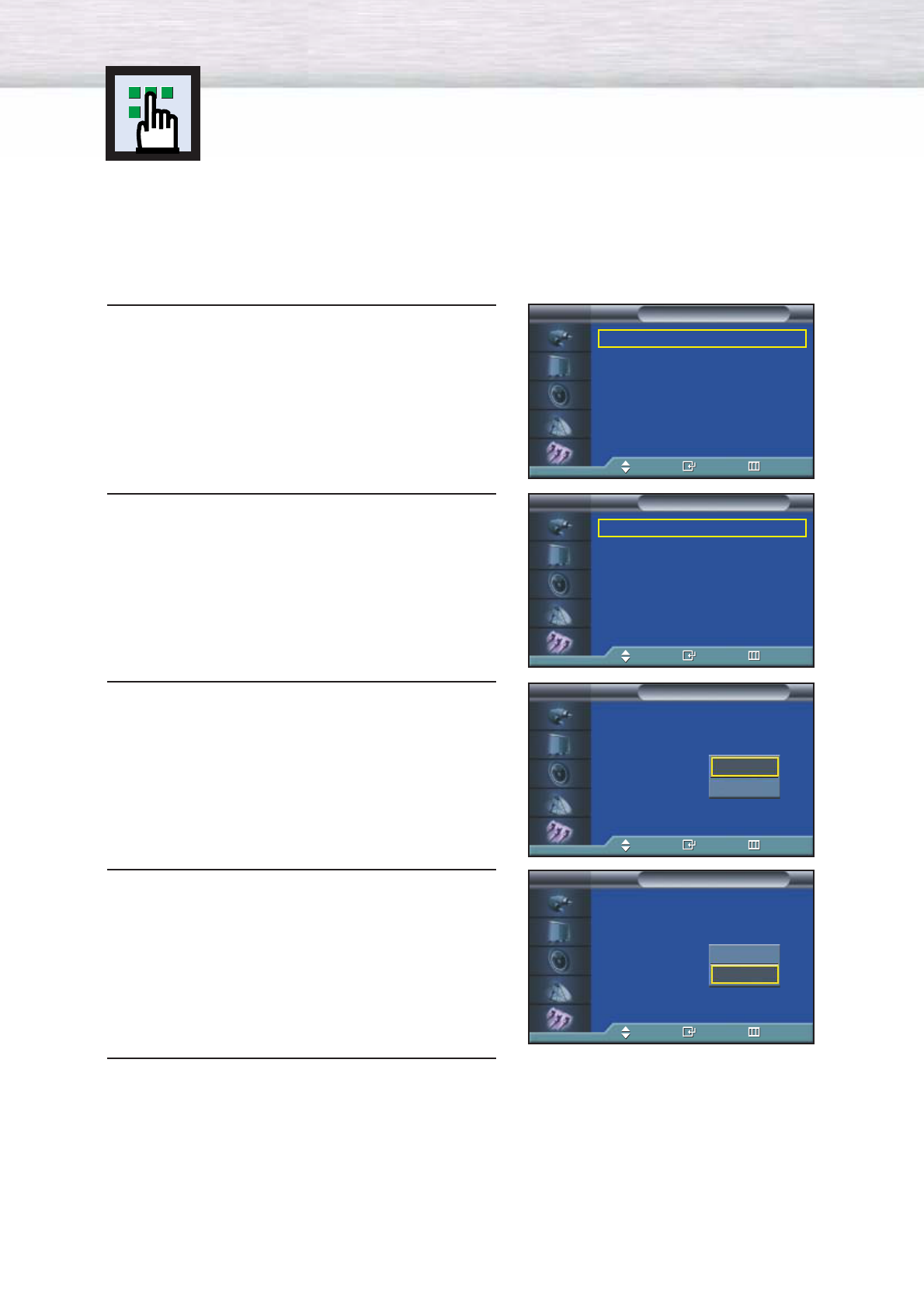
96
1Press the MENU button. Press the ▲or ▼button to
select “Setup”, then press the ENTER button.
2 Press the ▲or ▼button to select “Miscellaneous”,
then press the ENTER button.
3Press the ▲or ▼button to select “Fan”, then Press
the ENTER button.
4 Press the ▲or ▼button to select “On” or “Off”,
then press the ENTER button.
5 Press the MENU button to exit.
Language : English
√
Time
√
Caption
√
Digital NR : On
√
V-Chip
√
Miscellaneous
√
PC
√
Color Weakness : On
√
Setup
TV
Move Enter Return
Melody : On
√
Plug & Play
√
Blue Screen : Off
√
Fan : Off
√
Miscellaneous
TV
Move Enter Return
Melody : On
Plug & Play
Blue Screen : Off
Fan : On
Miscellaneous
TV
Move Enter Return
Melody : On
Plug & Play
Blue Screen : Off
Fan : On
Miscellaneous
TV
Move Enter Return
Off
On
Off
On
Selecting the Fan
Operates or stops the TV’s internal Fan.
What is the Fan : Fans inside the TV are used to reduce the temperature of the tops
and the front of the TV. To reduce the noise of the fan, you may stop the fan by setting
the Fan to “Off”. The temperature of the top and the front of the TV may increase when
you watch the TV for a long period of time while the fan is stopped, but the TV will
operate normally.
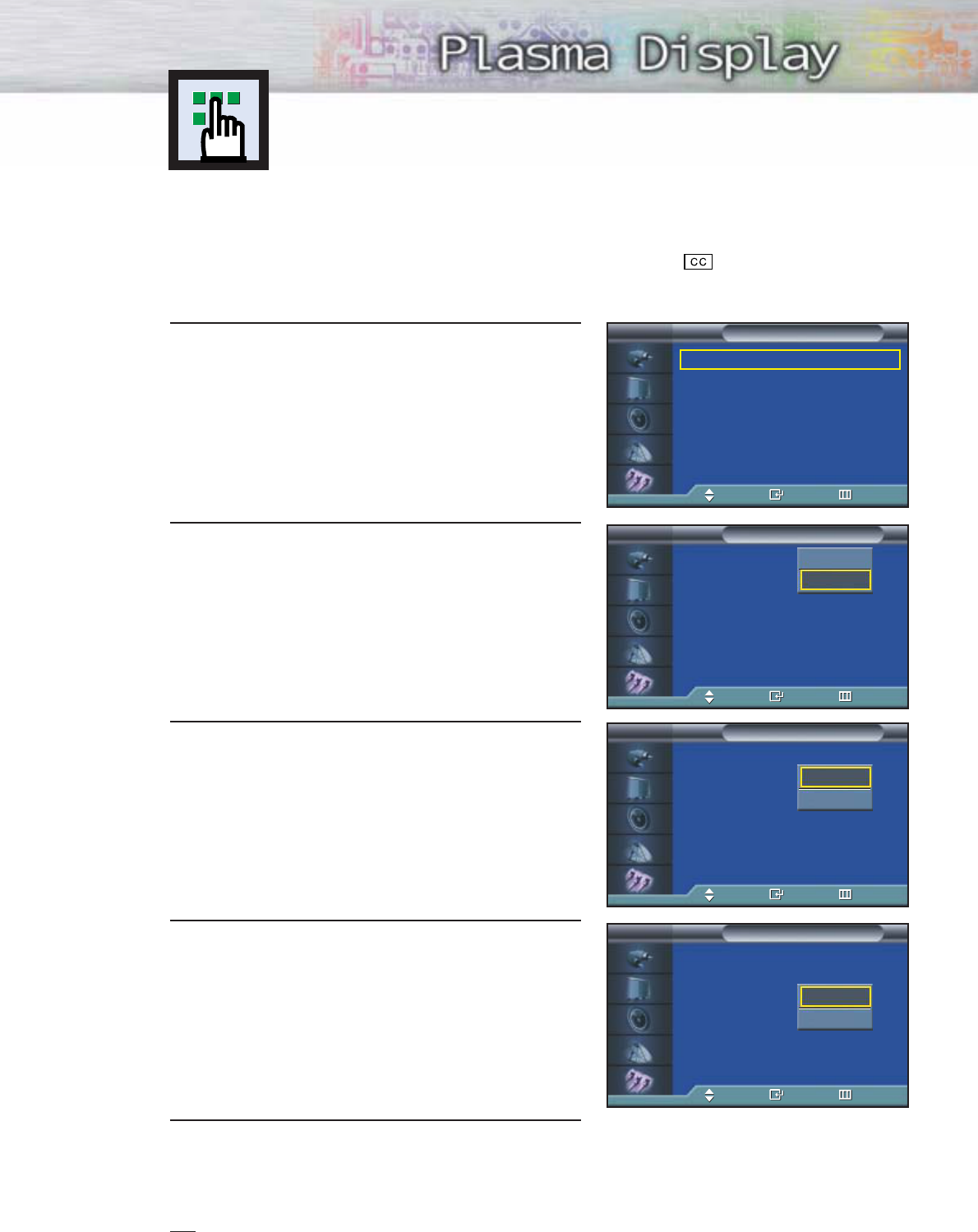
97
1Press the MENU button. Press the ▲or ▼button to
select “Setup”, then press the ENTER button.
Press the ▲or ▼button to select “Caption”, then
press the ENTER button.
2Press the ENTER button to select “Caption”.
Press the ▲or ▼button to turn closed caption
on/off, then press the ENTER button.
3Press the ▲or ▼button to select “Mode”, then press
the ENTER button. Press the ▲or ▼button to select
“Text” or “Caption”, then press the ENTER button.
4Depending on the particular broadcast, it might be
necessary to make changes to “Channel” and
“Field”: Press the ▲/ ▼/ œ /√ button to make the
changes. (Follow the same procedure as in steps
3 above.)
5Press the MENU button to exit.
Note
•Different channels and fields display different information: Field 2 carries additional information that
supplements the information in Field 1. (For example, Channel 1 may have subtitles in English,
while Channel 2 has subtitles in Spanish.)
Viewing Closed Captions
Your TV decodes and displays the closed captions that are broadcast with certain TV
shows. These captions are usually subtitles for the hearing impaired or foreign language
translations. All VCRs record the closed caption signal from television programs, so
home-recorded video tapes also provide closed captions. Most prerecorded commercial
video tapes provide closed captions as well. Check for the closed caption symbol in
your television schedule and on the tape’s packaging: .
Note: The Caption feature does not work with DVD or DTV signals.
Language : English
√
Time
√
Caption
√
Digital NR : On
√
V-Chip
√
Miscellaneous
√
PC
√
Color Weakness : Off
√
Setup
TV
Move Enter Return
Caption : On
Mode : Caption
Channel : 1
Field : 1
Caption
TV
Move Enter Return
Off
On
Caption : On
Mode : Caption
Channel : 1
Field : 1
Caption
TV
Move Enter Return
Caption
Text
Caption : On
Mode : Caption
Channel : 1
Field : 1
Caption
TV
Move Enter Return
1
2
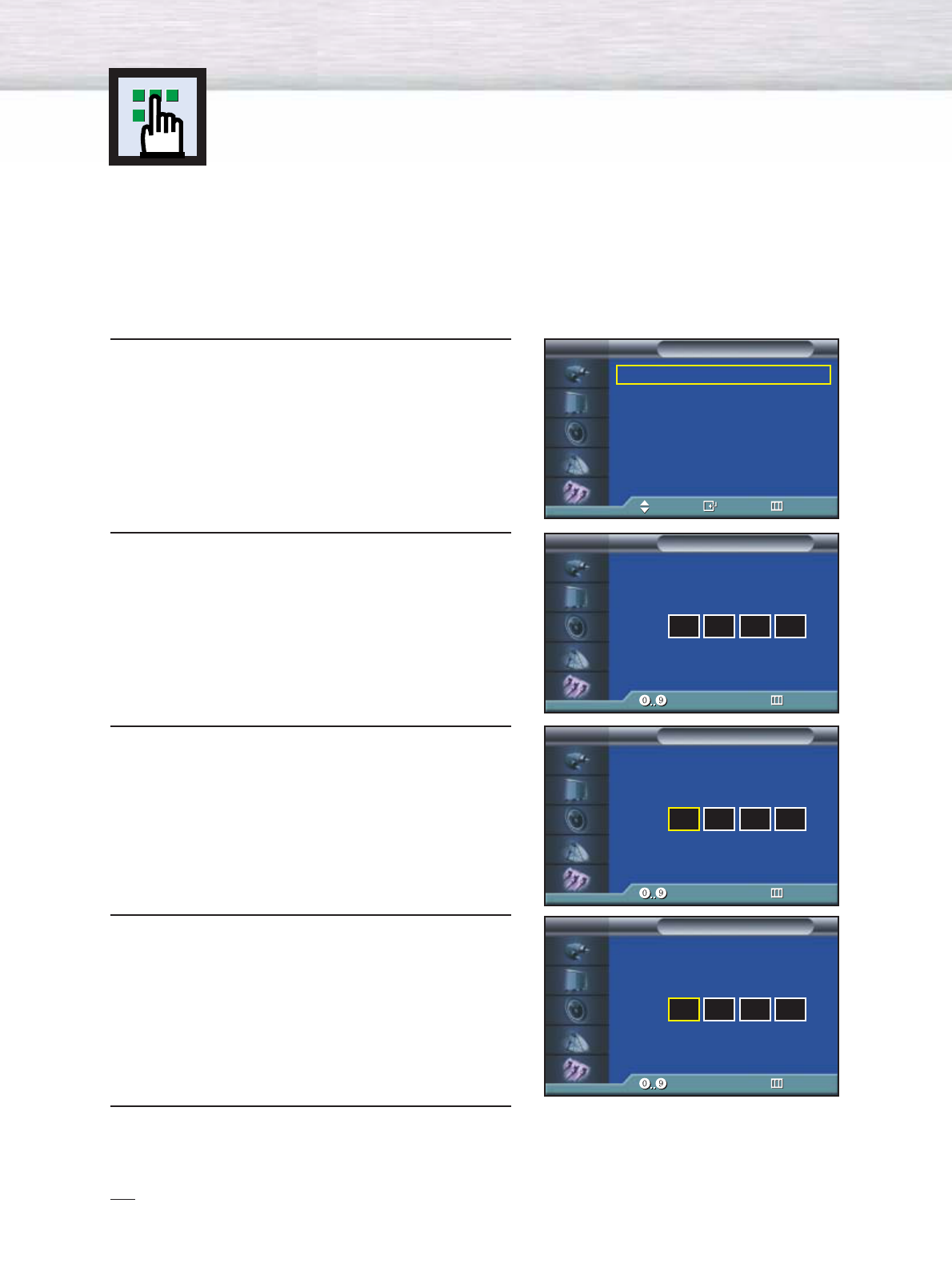
98
Using the V-Chip
The V-Chip feature automatically locks out programs that are deemed inappropriate for
children. The user must enter a PIN (personal ID number) before any of the V-Chip
restrictions are set up or changed.
Note: When the V-chip feature is activated, the PIP and auto channel program features
do not function.
Setting Up Your Personal ID Number (PIN)
1Press the MENU button. Press the ▲or ▼button to
select “Setup”, then press the ENTER button.
2 Press the ▲or ▼button to select “V-Chip”, then
press the ENTER button.
The message “Enter PIN” will appear.
Enter your 4 digit PIN number.
Note: The default PIN number of a new TV set is
“0-0-0-0”.
3The “V-Chip” screen will appear. Press the ▲or ▼
button to select “Change PIN”, then press the
ENTER button.
4The Change PIN screen will appear.
Choose any 4 digits for your PIN and enter them.
As soon as the 4 digits are entered, the “Confirm
New PIN” screen appears. Re-enter the same
4 digits. When the Confirm screen disappears,
your PIN has been memorized.
5 Press the MENU button to exit.
Note
•If you forget the PIN, press the remote-control buttons in the following sequence, which resets the pin
to 0-0-0-0 : Power Off. ➔ Mute ➔8 ➔2 ➔4 ➔Power On.
Language : English
√
Time
√
Caption
√
Digital NR : On
√
V-Chip
√
Miscellaneous
√
PC
√
Color Weakness : Off
√
Setup
TV
Move Enter Return
Enter PIN
V-Chip
TV
Enter PIN Return
****
Enter New PIN
Change PIN
TV
Enter PIN Return
Confirm New PIN
Change PIN
TV
Enter PIN Return
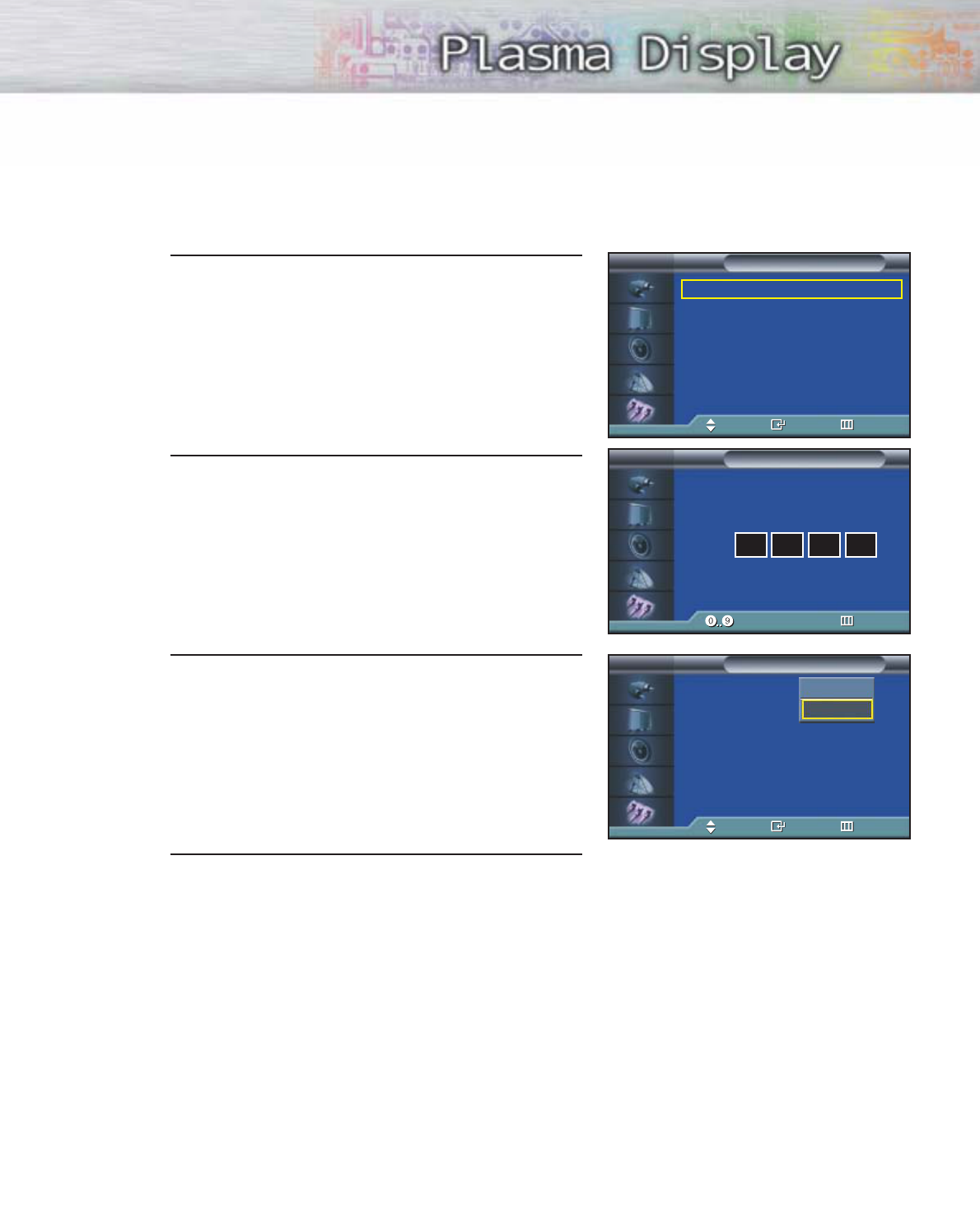
99
How to Enable/Disable the V-Chip
1Press the MENU button. Press the ▲or ▼button to
select “Setup”, then press the ENTER button.
2 Press the ▲or ▼button to select “V-Chip”, then
press the ENTER button.
The message “Enter PIN” will appear.
Enter your 4 digit PIN number.
3The “V-Chip” screen will appear. To enable the
V-Chip feature, press the ENTER button so that the
“V-Chip Lock” field is “On”. (Pressing the ▲or ▼
button will alternate between “On” and “Off”.)
4 Press the MENU button to exit.
Language : English
√
Time
√
Caption
√
Digital NR : On
√
V-Chip
√
Miscellaneous
√
PC
√
Color Weakness : Off
√
Setup
TV
Move Enter Return
Enter PIN
V-Chip
TV
Enter PIN Return
****
V-Chip Lock : Off
TV Parental Guidelines
MPAA Rating
Change PIN
V-Chip
TV
Move Enter Return
Off
On
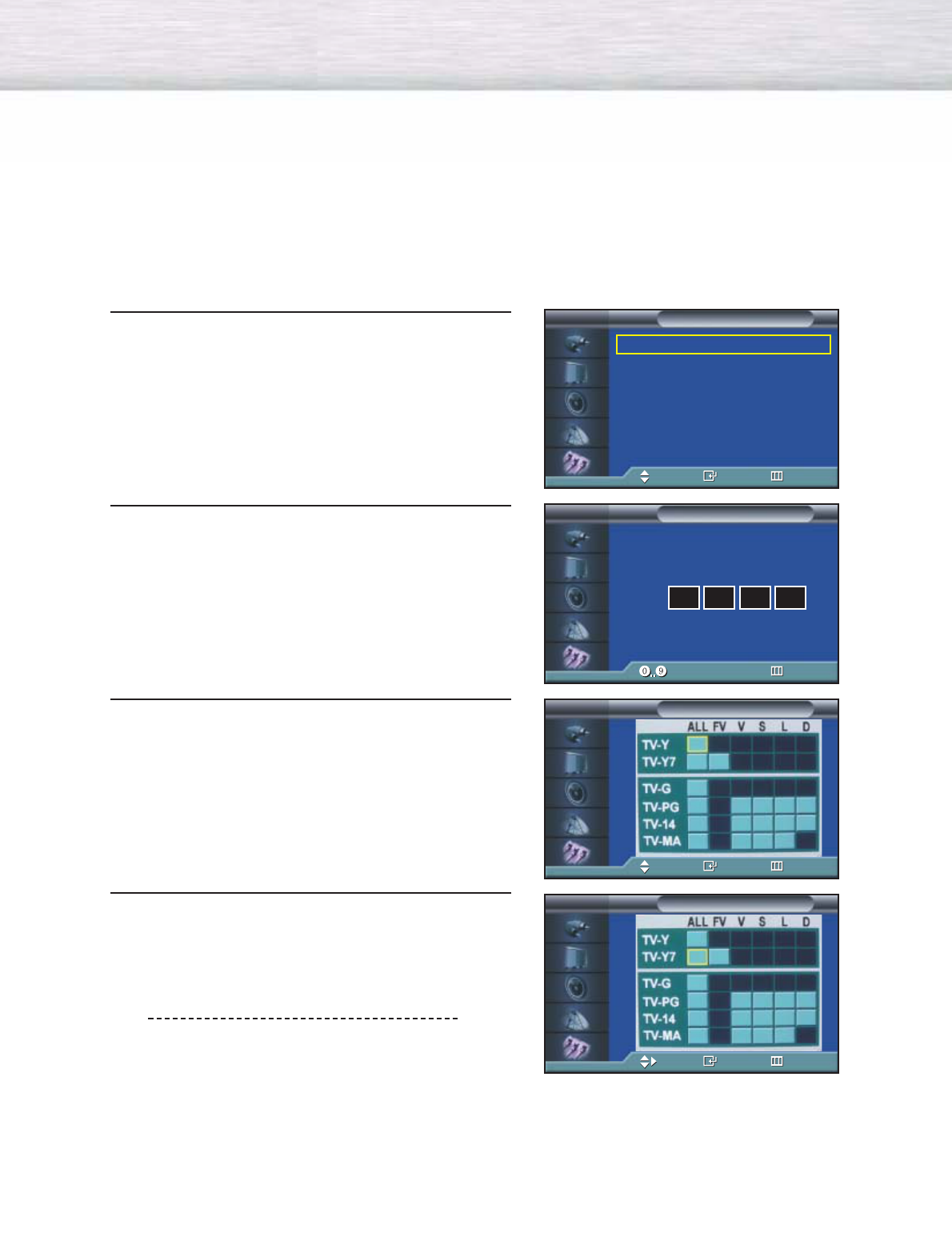
100
How to Set up Restrictions using the “TV guidelines”
First, set up a personal identification number (PIN), and enable the V-Chip. (See previous section.)
Parental restrictions can be set up using either of two methods: The TV guidelines or the MPAA rating.
1Press the MENU button. Press the ▲or ▼button to
select “Setup”, then press the ENTER button.
2 Press the ▲or ▼button to select “V-Chip”, then
press the ENTER button.
The message “Enter PIN” will appear. Enter your 4-
digit PIN number.
3The “V-Chip” screen will appear. Press the ▲or ▼
button to select “TV Parental Guidelines”, then press
the ENTER button.
4 The “TV Parental Guidelines” screen will appear.
Press the ▲or ▼button to select one of the six ages
based categories:
TV-Y Young children
TV-Y7 Children 7 and over
TV-G General audience
TV-PG Parental guidance
TV-14 Viewers 14 and over
TV-MA Mature audience
Language : English
√
Time
√
Caption
√
Digital NR : On
√
V-Chip
√
Miscellaneous
√
PC
√
Color Weakness : Off
√
Setup
TV
Move Enter Return
TV Parental Guidelines
TV
Move Enter Return
Enter PIN
V-Chip
TV
Enter PIN Return
****
TV Parental Guidelines
TV
Move Enter Return
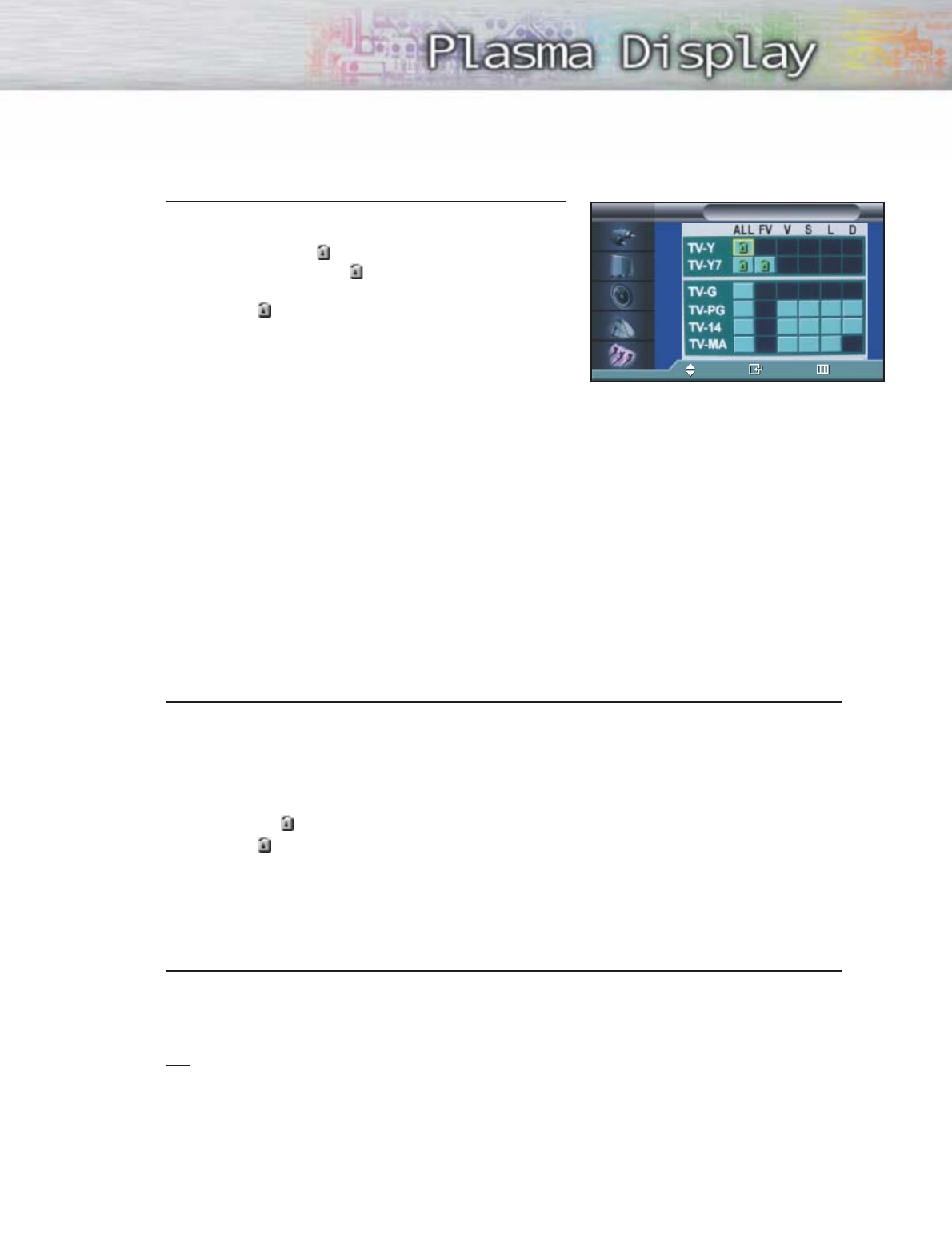
101
5At this point, one of the TV-Ratings is selected.
Press the ENTER button. Depending on your existing
setup, a symbol will be selected.
(Blank = Unblocked, = Blocked)
While “ ” is selected, press the ▲or ▼button to
block the category.
To select a different TV-Rating, press the ▲or ▼
button and then repeat the process.
Note 1: The TV-Y7, TV-PG, TV-14 and TV-MA have additional options. See the next step to
change any of the following sub-ratings:
FV: Fantasy violence
D: Sexually Suggestive Dialog
L: Adult Language
S: Sexual situation
V: Violence
Note 2: The V-Chip will automatically block certain categories that are “more restrictive”.
For example, if you block “TV-Y” category, then TV-Y7 will automatically be blocked.
Similarly, if you block the TV-G category, then all the categories in the “young adult” group
will be blocked (TV-G, TV-PG, TV-14 and TV-MA). The sub-ratings (D, L, S, V) work together
similarly. (See next section.)
6How to set the FV, D, L, S and V sub-ratings.
First, select one of these TV-Ratings: TV-Y7, TV-PG, TV-14 or TV-MA (See Step 4, on previous
page).
Next, while the TV-Rating is selected, repeatedly press the ENTER button.
This will cycle through the available sub-ratings (FV, L, S, D or V).
A symbol “ ” will be displayed for each sub-rating.
While “ ” is selected, press the ▲, ▼, œ, or √button to change the sub-rating.
To select a different TV-Rating, press the ▲or ▼button and then repeat the process.
Note: The V-chip will automatically block certain categories that are “More restrictive”.
For example, if you block “L” sub-rating in TV-PG, then the “L” sub-ratings in TV-14 and TV-
MA will automatically be blocked.
7Press the MENU button to clear all the screens. (Or proceed to the next section, and set up
additional restrictions based on the MPAA codes).
Note
•These categories consist of two separate groups: TV-Y and TV-Y7 (young children through age
7), and TV-G through TV-MA (everybody else).
The restrictions for these two groups work independently: If a household includes very young
children as well as young adults, the TV guidelines must be set up separately for each age
group. (See next step.)
TV Parental Guidelines
TV
Move Enter Return

102
How to Set up Restrictions using the MPAA Ratings: G, PG, PG-13, R, NC-17, X
The MPAA rating system uses the Motion Picture Association of America (MPAA) system, and its main application
is for movies. When the V-Chip lock is on, the TV will automatically block any programs that are coded with
objectionable ratings (either MPAA or TV-Ratings).
1Press the MENU button. Press the ▲or ▼button to
select “Setup”, then press the ENTER button.
2 Press the ▲or ▼button to select “V-Chip”, then
press the ENTER button.
The message “Enter PIN” will appear.
Enter your 4 digit PIN number.
3
The “V-Chip” screen will appear. Press the
▲or ▼
button
to select “MPAA Rating”, then press the ENTER button.
4
The “MPAA Rating” screen will appear.
Repeatedly press the
▲or ▼
button to select a particular
MPAA category.
Pressing the
▲or ▼
button will cycle through the MPAA
categories:
While a particular category is selected, press the ▲or ▼ button to activate it.
A selected symbol “ ” will be displayed. Press the ▲or ▼ button to select “ ”.
Note: The V-Chip will automatically block any category that is “more restrictive”. For example, if
you block the “PG-13” category, then “R”, “NC-17” and “X” will automatically be blocked also.
GGeneral audience (no restrictions).
PG Parental guidance suggested.
PG-13 PG-13 (Parents strongly cautioned).
R
R (Restricted. Children under 17 should be accompanied by an adult).
NC-17 No children under age 17.
XX (Adults only).
NR Not rated.
Language : English
√
Time
√
Caption
√
Digital NR : On
√
V-Chip
√
Miscellaneous
√
PC
√
Color Weakness : Off
√
Setup
TV
Move Enter Return
Enter PIN
V-Chip
TV
Enter PIN Return
****
MPAA Rating
TV
Move Enter Return
MPAA Rating
TV
Move Enter Return
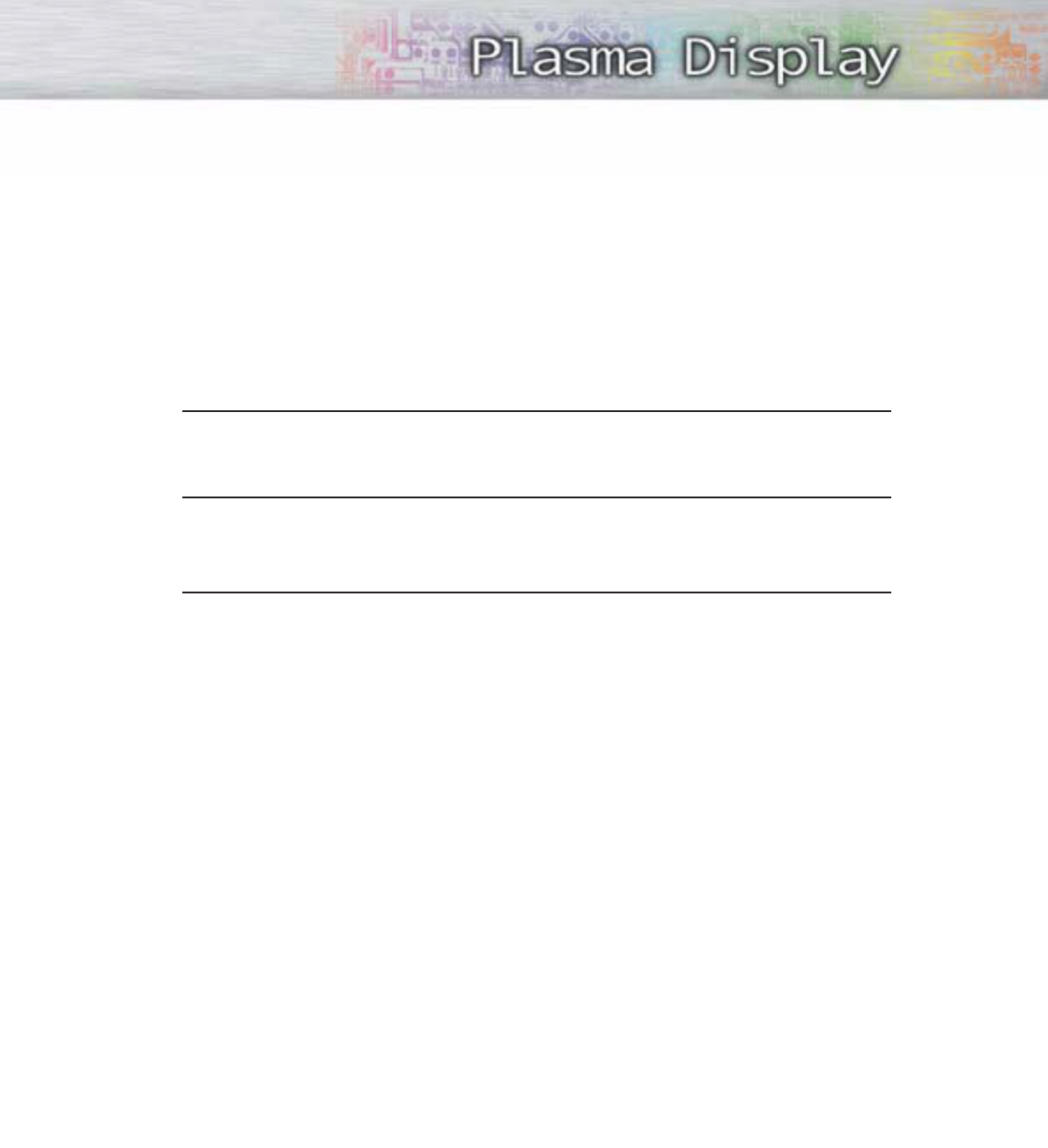
103
How to Reset the TV after the V-Chip Blocks a Channel (“Emergency Escape”)
If the TV is tuned to a restricted channel, the V-Chip will block it. The screen will go blank and the
following message will appear: “Excessive rating”.
To resume normal viewing, tune to a different channel using the number buttons.
Under certain conditions (depending on the rating of the local TV programs) the V-Chip might lock
out all the channels. In this case, use the V-Chip function for an “emergency escape”:
1 Press the MENU button. Press the ▲or ▼button to select “Setup”, then press the ENTER
button.
2Press the ▲or ▼button to select “V-Chip”, then press the ENTER button.
3Enter your PIN number, and press the √button to temporarily disable the V-Chip Lock.
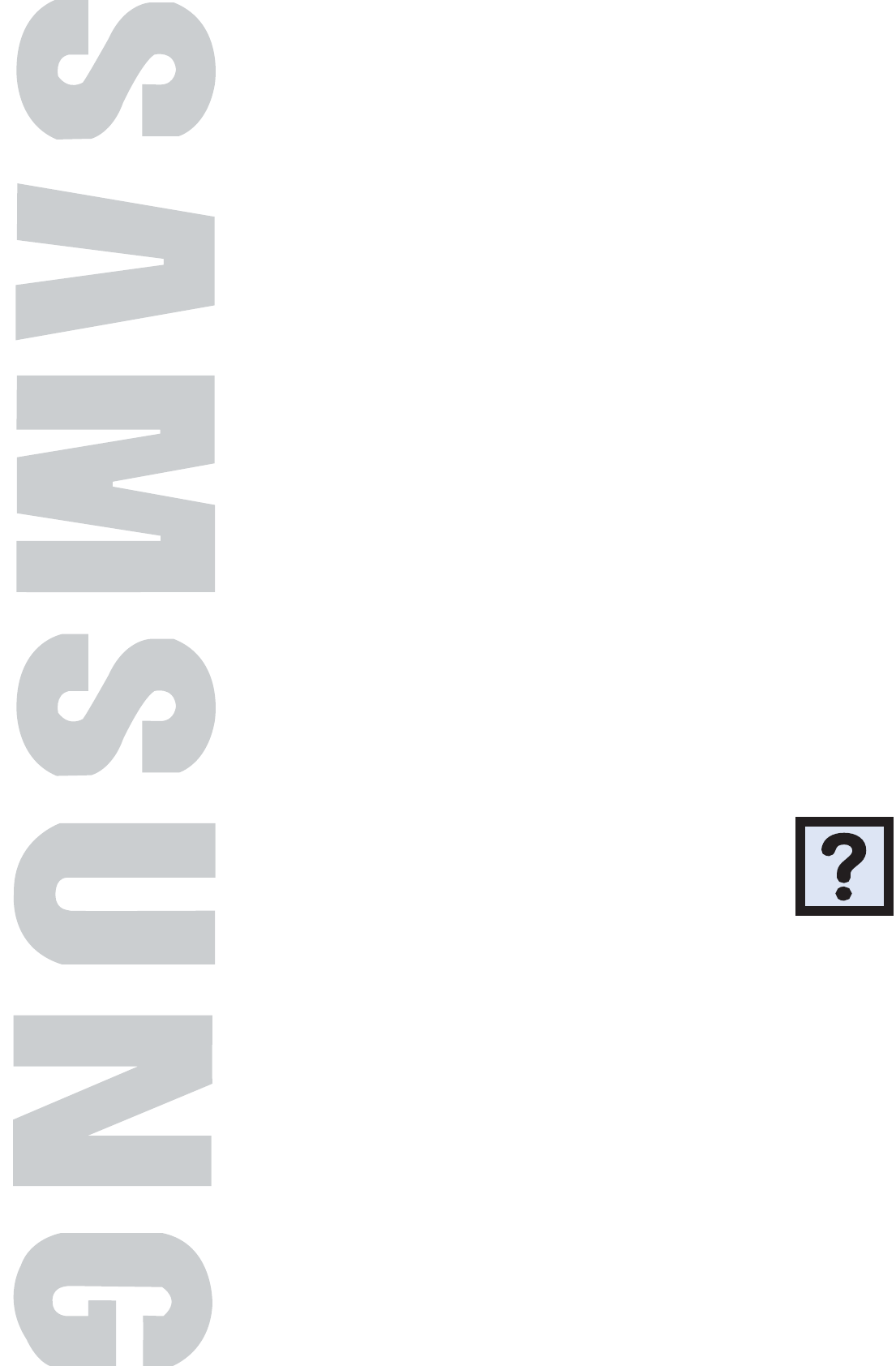
PLASMA DISPLAY PANEL
Appendix
Troubleshooting..........................................................................106
Care and Maintenance ..............................................................107
Specifications ............................................................................108
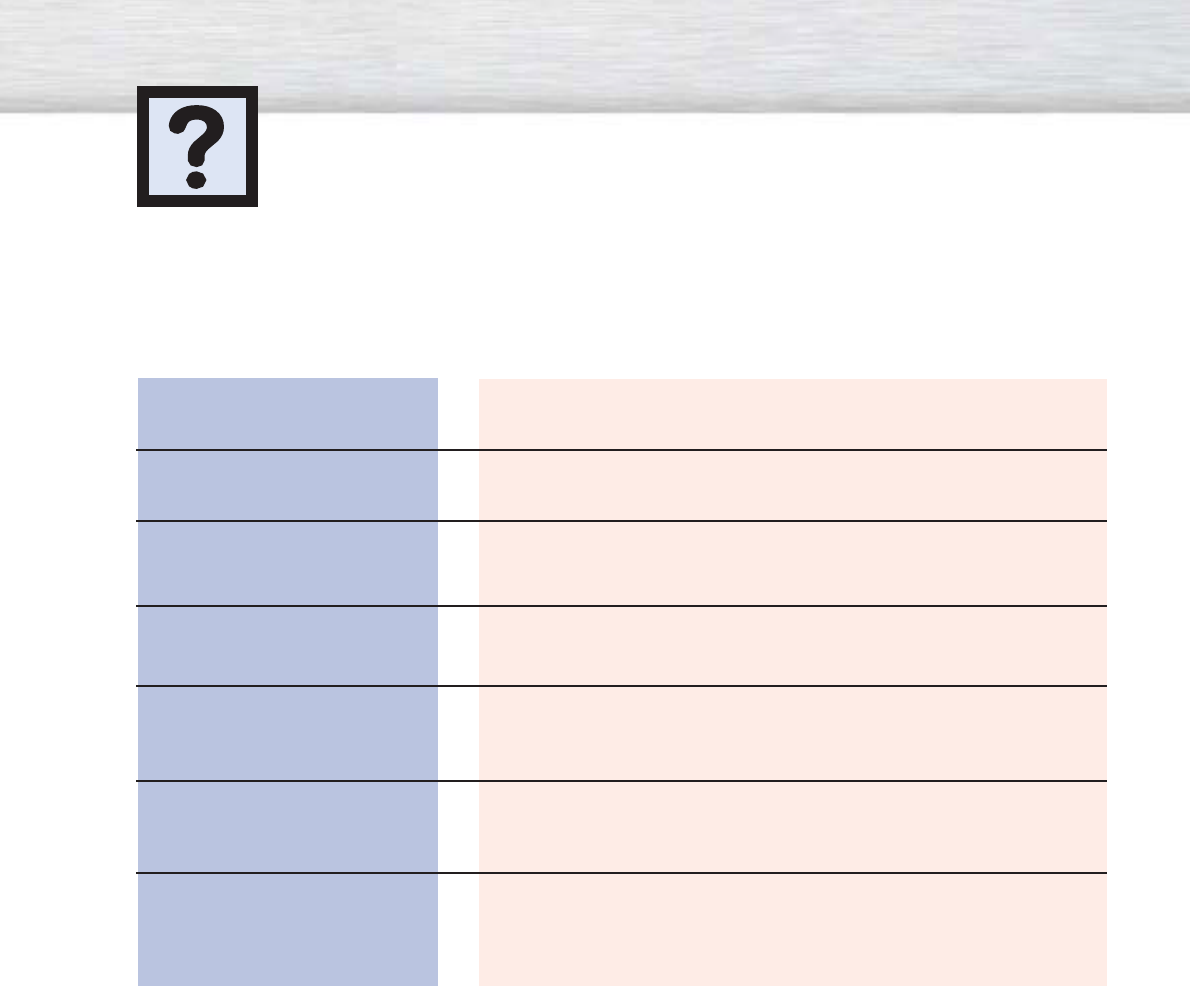
106
Troubleshooting
Problem
Poor picture.
Your Remote control does not
operate the PDP.
The PDP won’t turn on.
There is no screen image.
The image is too light or
too dark.
The image is too large or
too small.
Before you call a service technician, please scan this list of problems and possible solutions. It may save you
time and money.
Possible Solution
Check all wire connections.
Press the “MODE” button to put your remote control in the “TV”
mode.
Check if the power plug is connected.
Check to see that both the PDP and the source are plugged in
and turned on.
Adjust the Brightness or Contrast settings.
Adjust the Size settings.
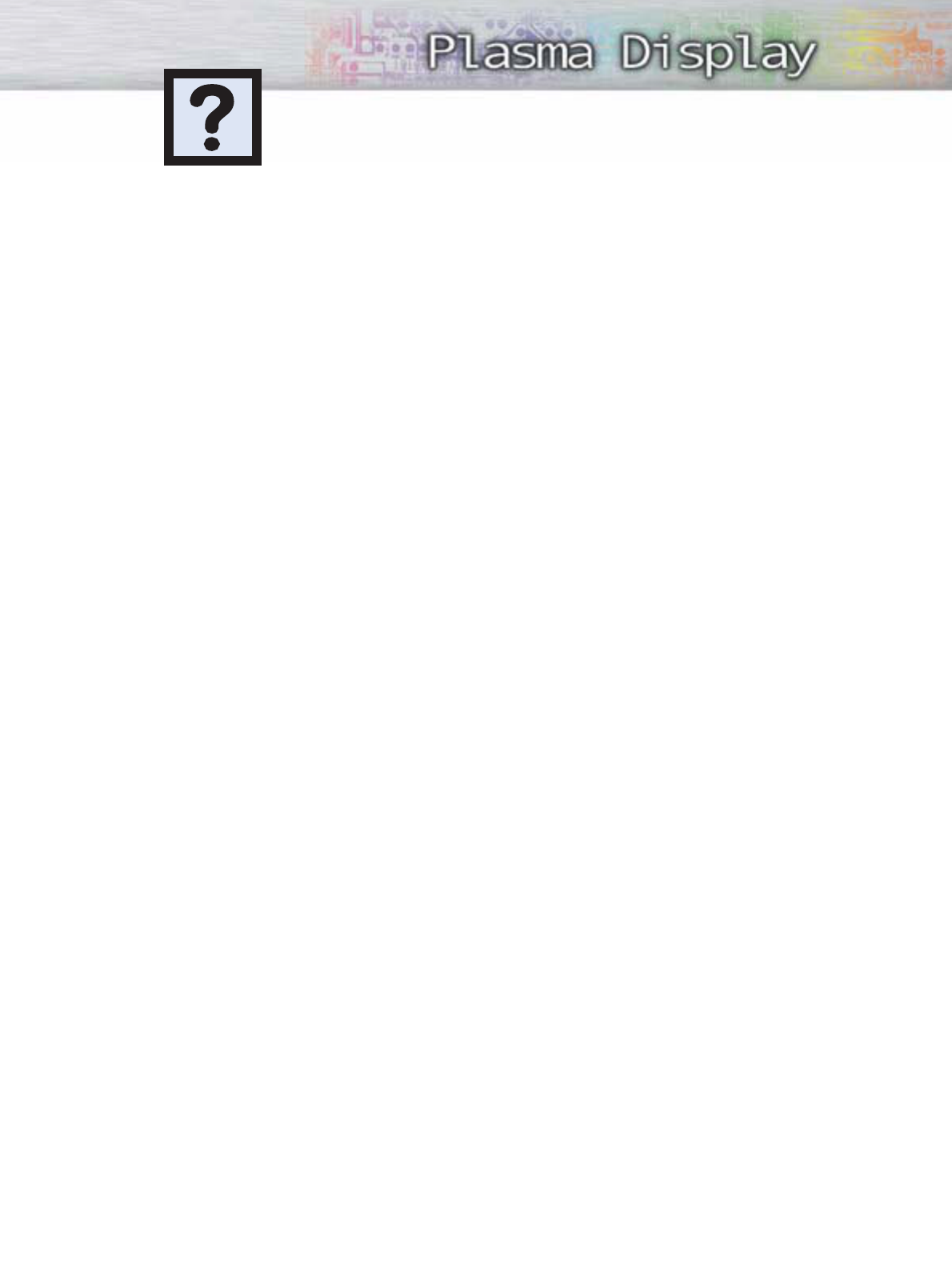
107
With proper care, your PDP will give you many years of service. Please follow these guidelines to get
the maximum performance from your PDP.
Identifying Problems
•Do not put the PDP near extremely hot, cold, humid or dusty places.
•Do not put the PDP near appliances that create magnetic fields.
•Keep the ventilation openings clear.
•Do not place the PDP on a rough and slanted surface, such as cloth or paper.
Liquids
•Do not place liquids near or on the PDP.
Cabinet
•Never open the cabinet or touch the parts inside.
•Wipe your PDP with a clean, dry cloth. Never use water, cleaning fluids, wax, or chemicals.
•Do not put heavy objects on top of the cabinet.
Temperature
•If your PDP is suddenly moved from a cold to a warm place, unplug the power cord for at least two
hours so that moisture that may have formed inside the unit can dry completely.
Care and Maintenance
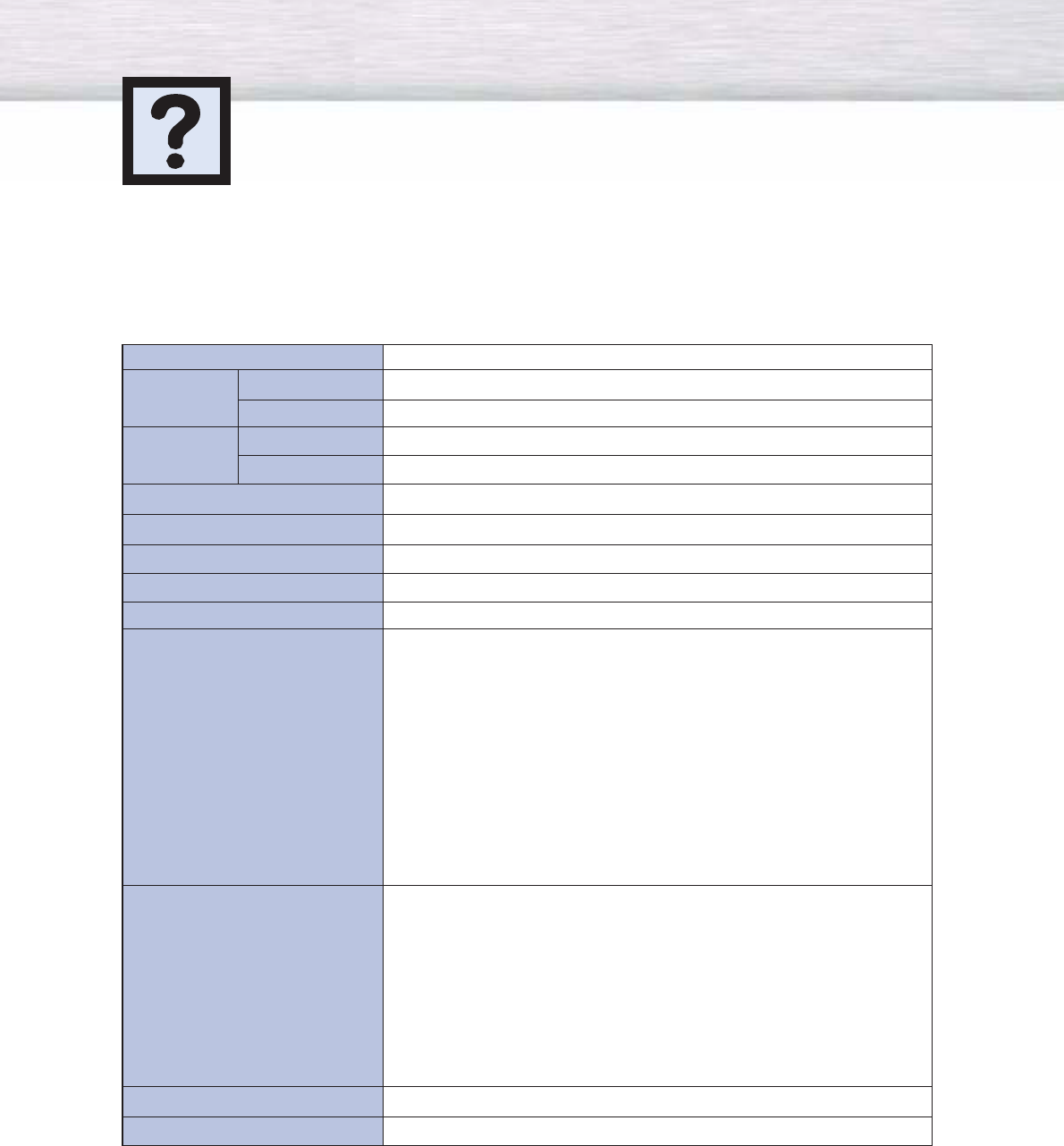
108
Specifications
HP-P4261
1257 (W) X 84 (D) X 740 (H) mm / 49.5(W) X 3.3 (D) X 29.1 (H) inches
59 (W) X 22 (D) X 209 (H) mm / 2.3 (W) X 0.9 (D) X 8.2 (H) inches
44kg / 971bs
164g / 0.361bs (including batteries)
AC 120V~, 60Hz
400 W
1366(H) x 768(V)
127 Cm/50 inches (16:9)
VHF, UHF (75Ωunbalanced)
AV1
AV2
AV3(SIDE)
S-VIDEO 1
S-VIDEO 2 (SIDE)
COMPONENT 1 - 480i / 480p / 720p / 1080i
COMPONENT 2 - 480i / 480p / 720p / 1080i
PC (MINI D-SUB 15P)
DVI-D
AV1
AV2/ S-VIDEO 1
AV3 (SIDE) / S-VIDEO 2 (SIDE)
COMPONENT 1
COMPONENT 2
PC
DVI-D
VIDEO, AUDIO(L/R)
15W+15W (8 Ω)
Model
Dimensions Display
Remote Control
Weight Display
Remote Control
Voltage
Power Consumption
Number of Pixels
Screen Size
ANTENNA input
VIDEO input
AUDIO input
Monitor Output
Speaker Output
Exterior design and product specifications are subject to change without prior notice to improve
the performance of this product.
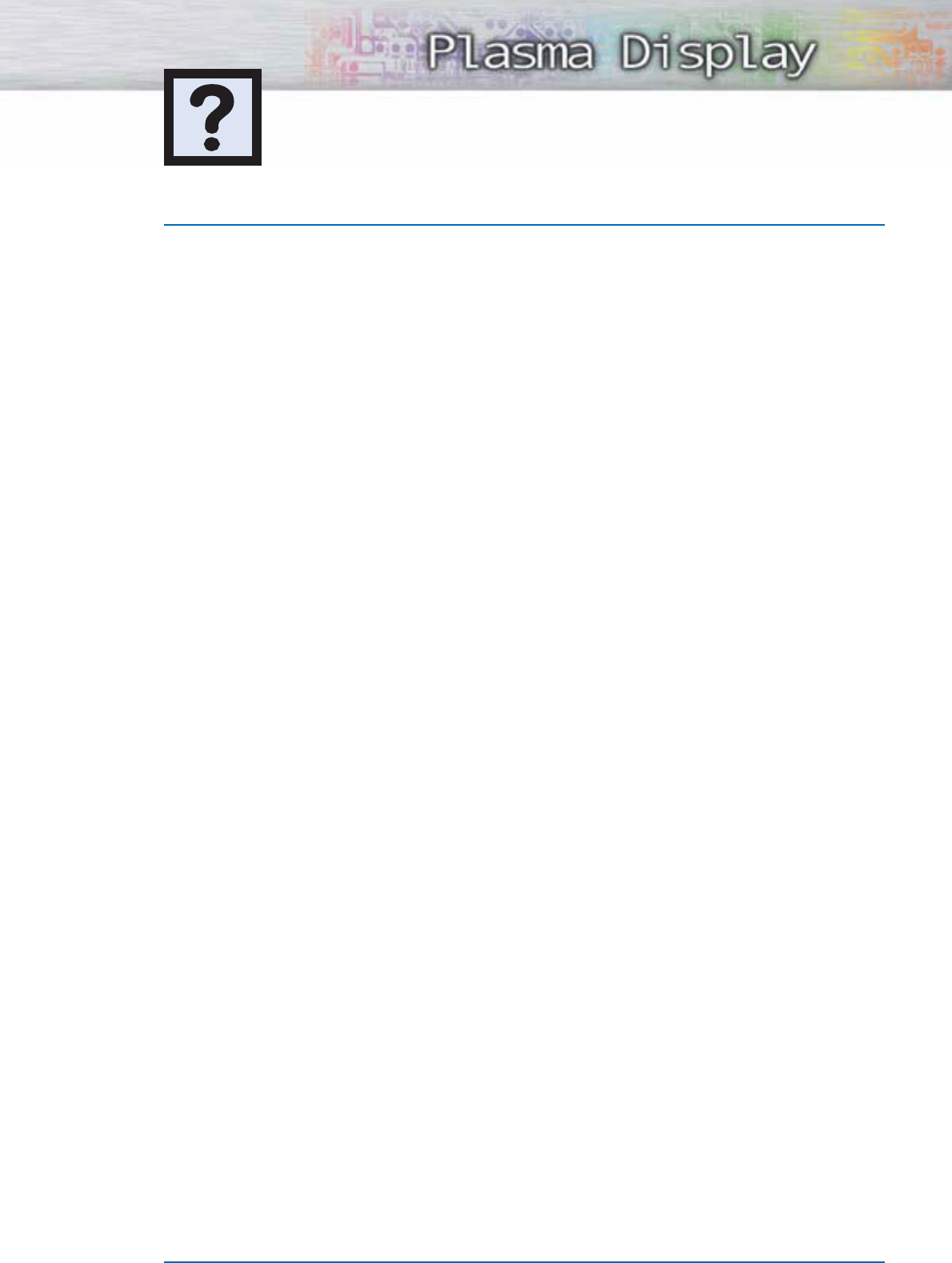
109
Memo
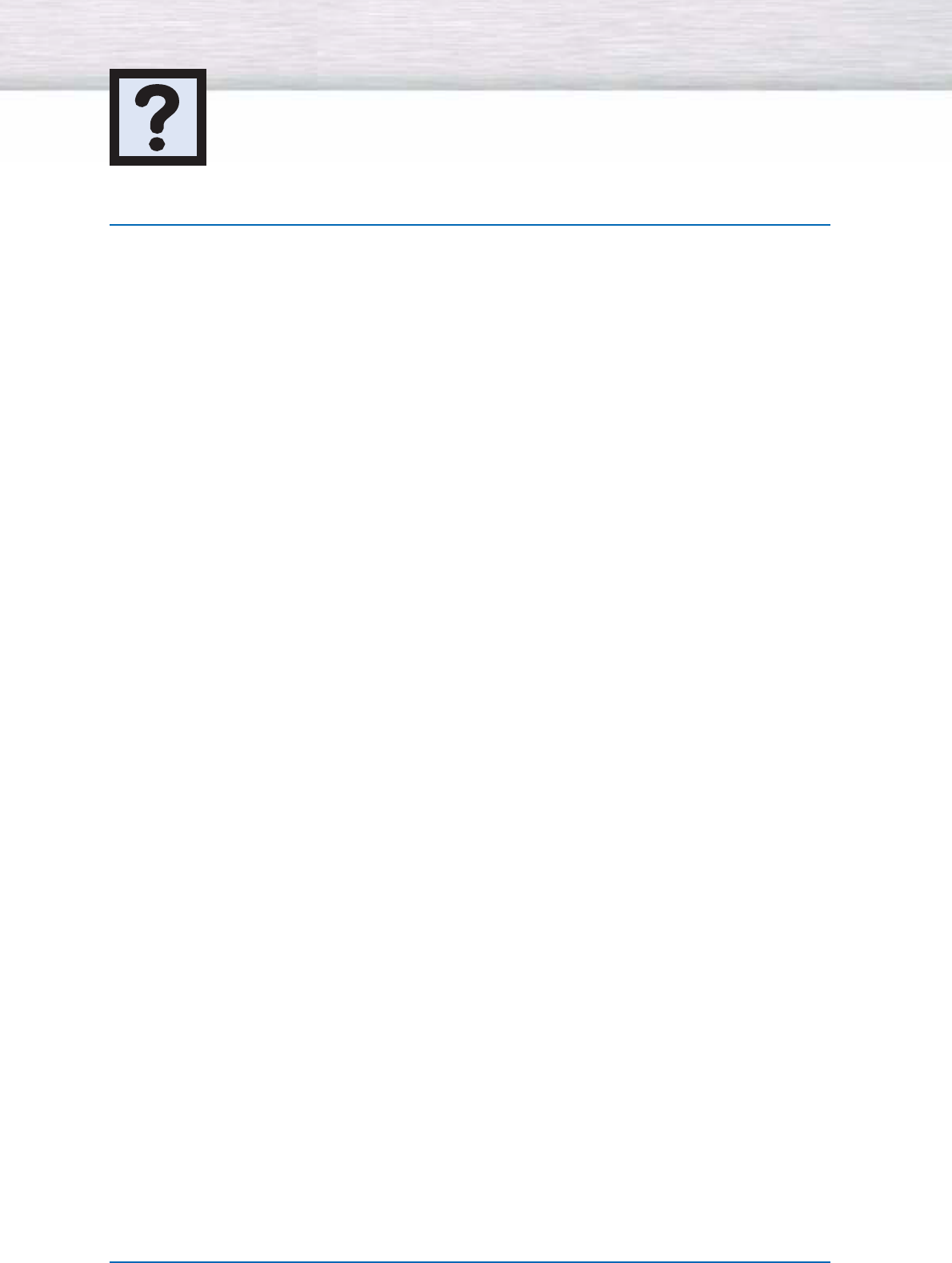
Memo
110
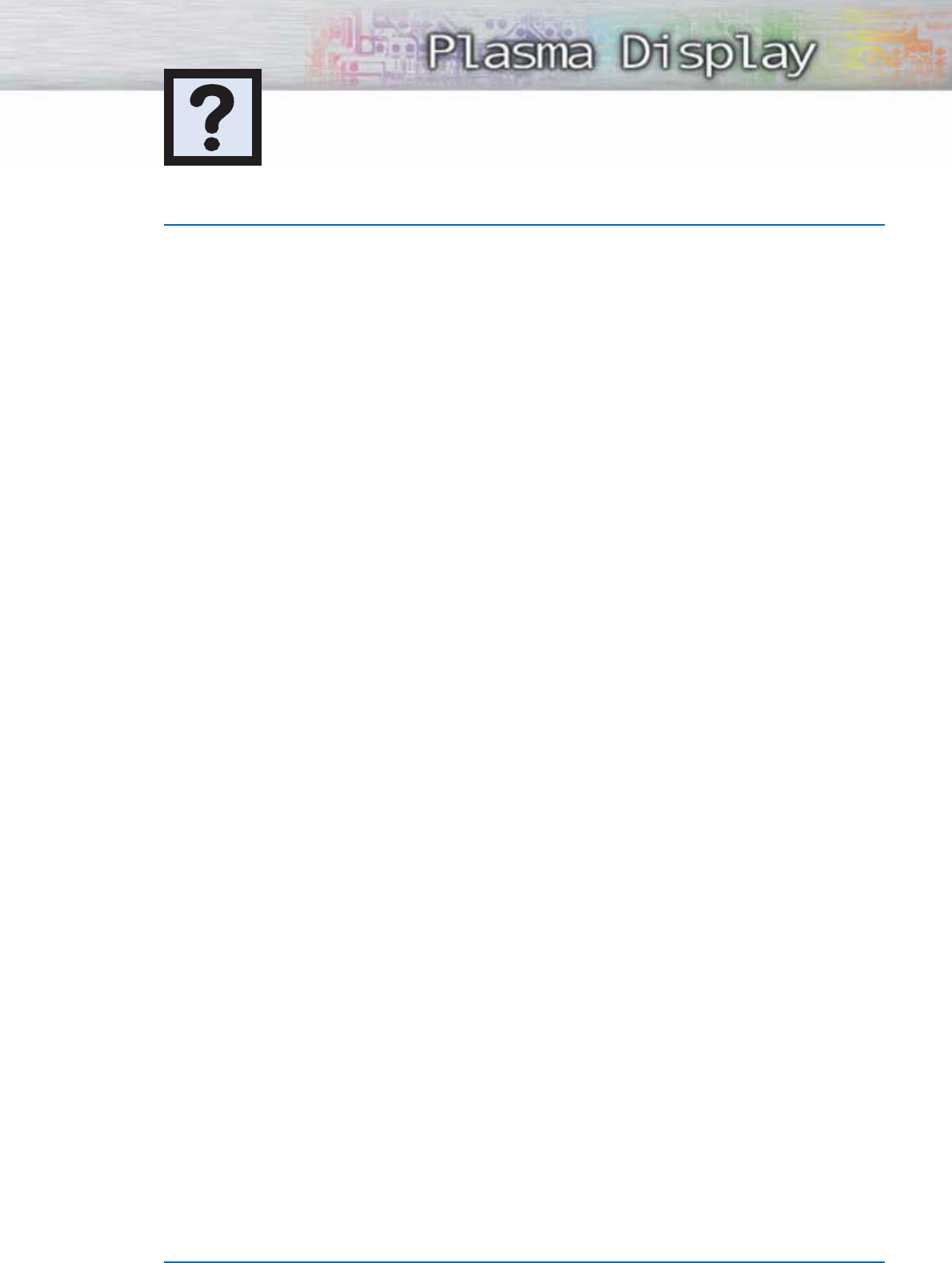
111
Memo

BN68-00678A-00
1-800-SAMSUNG (1-800-726-7864)
Samsung Electronics America
Service Division
400 Valley Road, Suite 201
Mount Arlington, NJ 07856
www.samsungusa.com
Samsung Electronics Canada Inc.
Samsung Customer Care
7037 Financial Drive
Mississauga, Ontario
L5N 6R3
www.samsung.ca