Samsung Electronics Co ML1650 Laser Printer User Manual1
Samsung Electronics Co Ltd Laser Printer Users Manual1
Contents
- 1. Users Manual1
- 2. Users Manual2
- 3. Users Manual3
Users Manual1

Home
Visit us at:
http://www.samsungprinter.com
P/N. JC68-00xxxA Rev.1.00
ML-1650ML-1650
Series

This manual is provided for information purposes only. All information included herein is
subject to change without notice. Samsung Electronics is not responsible for any damages,
direct or indirect, arising from or related to use of this manual.
© 2001 Samsung Electronics Co., Ltd. All rights reserved.
• ML-1650, ML-1651N and Samsung logo are trademarks of Samsung Electronics Co., Ltd.
• Centronics is a trademark of Centronics Data Computer Corporation.
• PCL and PCL6 are trademarks of Hewlett-Packard Company.
• IBM and IBM PC are trademarks of International Business Machines Corporation.
• Apple, AppleTalk, TrueType, Laser Writer and Macintosh are trademarks of Apple Computer,
Inc.
• Microsoft, Windows, Windows 9x, Windows Me, Windows 2000, Windows NT and MS-DOS
are registered trademarks of Microsoft Corporation.
• PostScript and PostScript 3 are a trademark of Adobe Systems Inc.
• All other brand or product names are trademarks of their respective companies or
organizations.
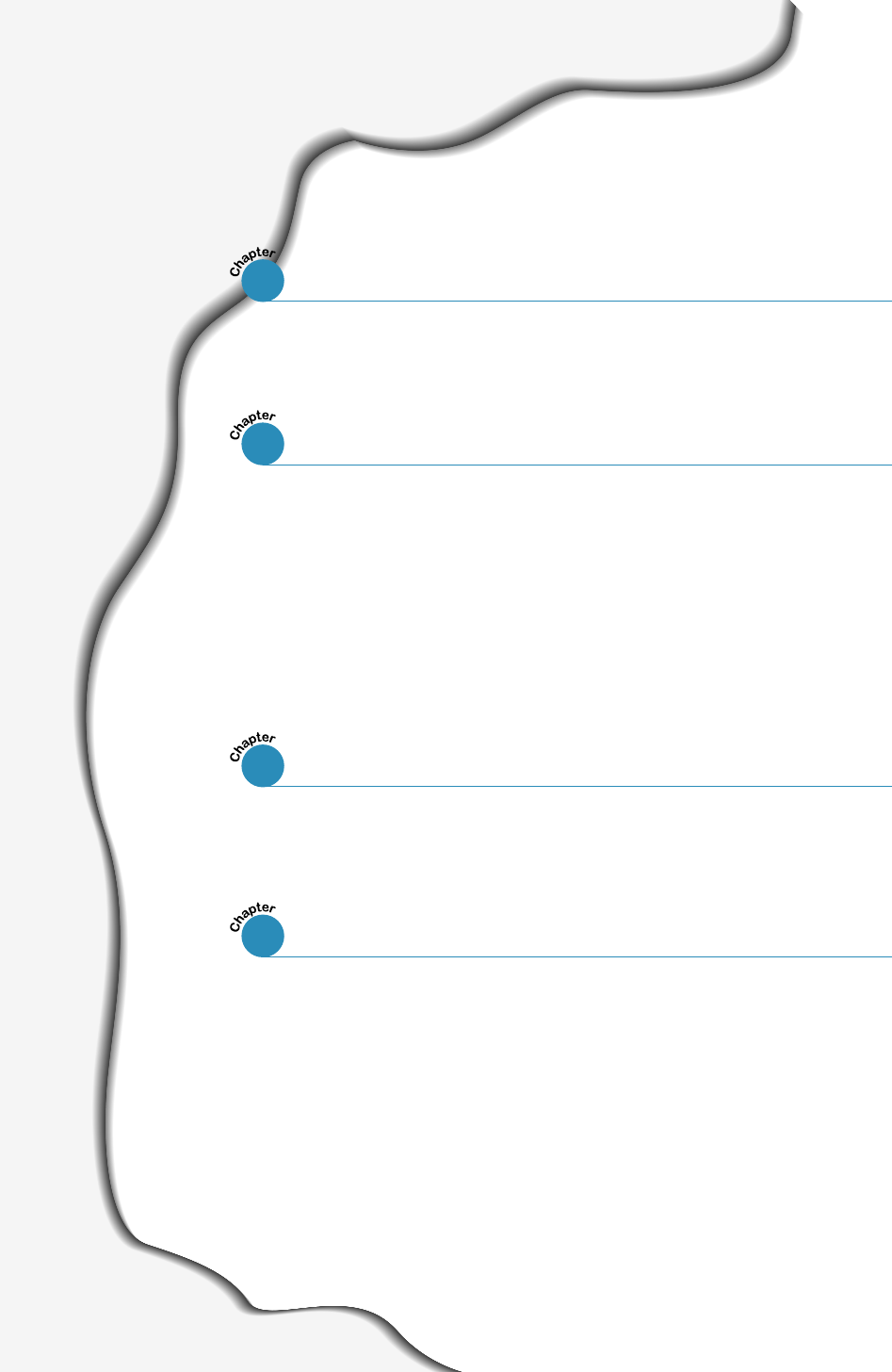
1
Special Features
––––––––––––––––––––––––––––––––––––––––––––
1.1
Printer Components
–––––––––––––––––––––––––––––––––––––––––
1.3
Control Panel Buttons ––––––––––––––––––––––––––––––––––––––– 3.1
Control Panel Lights ––––––––––––––––––––––––––––––––––––––––– 3.4
Contents
Introduction
STEP 1
:Unpack Your Printer –––––––––––––––––––––––––––––––––– 2.1
STEP 2
:Install the Toner Cartridge ––––––––––––––––––––––––––– 2.2
STEP 3
:Load Paper –––––––––––––––––––––––––––––––––––––––––– 2.4
STEP 4
:Connect to the Computer with a Parallel Cable ––––––– 2.7
STEP 5
:Turn on the Printer ––––––––––––––––––––––––––––––––––– 2.8
STEP 6
:Print a Demo Page! –––––––––––––––––––––––––––––––––– 2.8
STEP 7
:Install the Printer Software –––––––––––––––––––––––––– 2.9
Choosing Paper and Other Media –––––––––––––––––––––––––––– 4.1
Selecting the Output Tray ––––––––––––––––––––––––––––––––––– 4.4
Loading Paper ––––––––––––––––––––––––––––––––––––––––––––––– 4.6
Using Tray 1 or the Optional Tray 2 –––––––––––––––––––––––––––– 4.6
Using the Multi-Purpose Tray ––––––––––––––––––––––––––––––––– 4.7
Using the Manual Feed –––––––––––––––––––––––––––––––––––––– 4.10
Printing on Envelopes –––––––––––––––––––––––––––––––––––––– 4.12
Printing on Labels –––––––––––––––––––––––––––––––––––––––––– 4.14
Printing on Transparencies –––––––––––––––––––––––––––––––––– 4.15
Printing on Preprinted Paper –––––––––––––––––––––––––––––––– 4.16
Printing on Card Stock or Custom-sized Media –––––––––––––– 4.17
1
2
Setting Up Your Printer
3
Using the Control Panel
4
Print Media
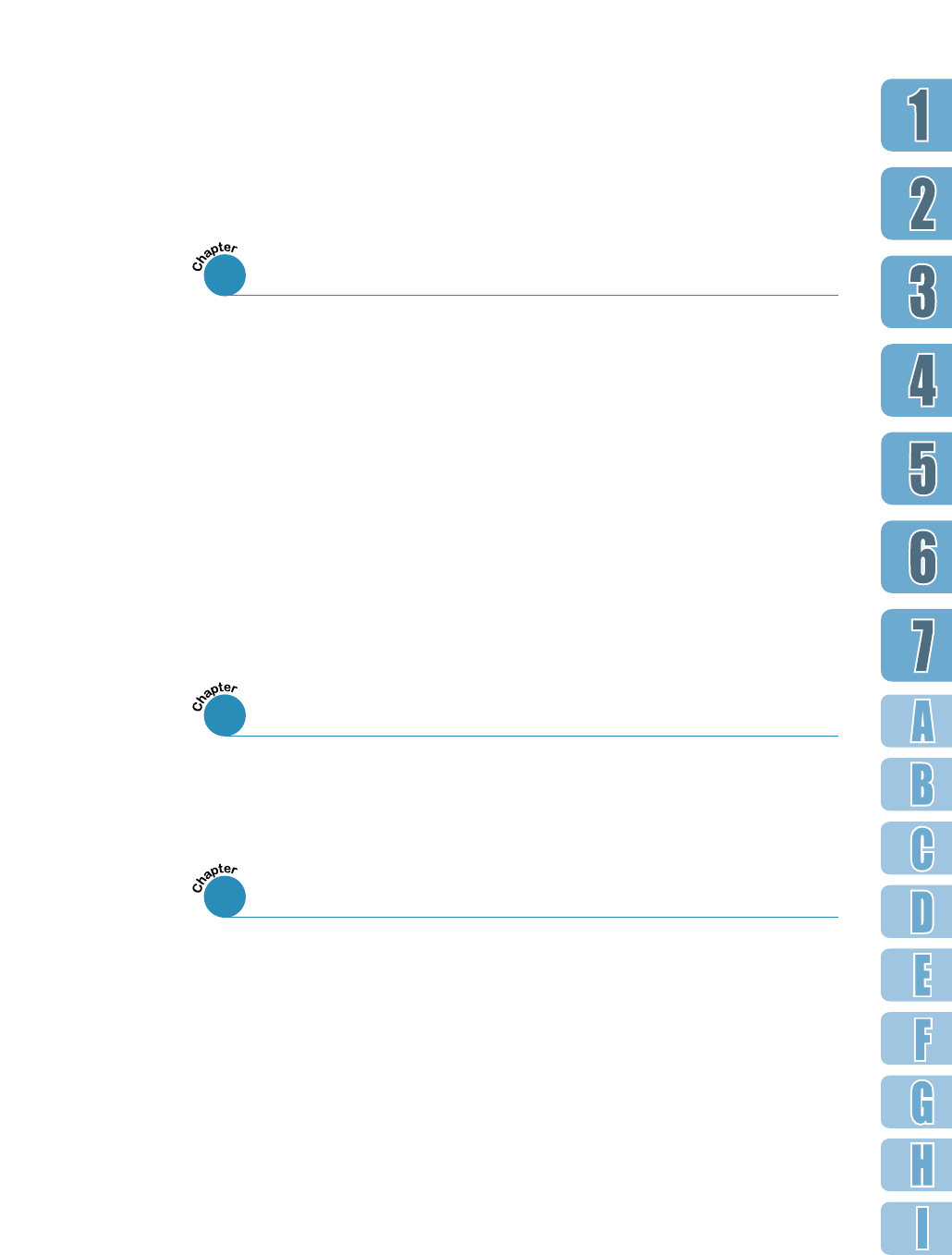
2
Printing a Document ––––––––––––––––––––––––––––––––––––––– 5.1
Using Toner Save Mode –––––––––––––––––––––––––––––––––––– 5.6
Printing on Both Sides of the Paper (Manual Duplexing) –––––––––– 5.7
Printing Multiple Pages on One Sheet of Paper (N-Up Printing) –5.10
Printing Booklets ––––––––––––––––––––––––––––––––––––––––– 5.11
Printing on Different Paper for the First Page ––––––––––––– 5.14
Fitting Your Document To a Selected Paper Size –––––––––– 5.15
Printing Posters –––––––––––––––––––––––––––––––––––––––––– 5.16
Setting Graphic Properties ––––––––––––––––––––––––––––––– 5.18
Printing Watermarks ––––––––––––––––––––––––––––––––––––– 5.21
Using Page Overlay –––––––––––––––––––––––––––––––––––––– 5.24
Printing Tasks
5
Maintaining Toner Cartridge ––––––––––––––––––––––––––––––– 6.1
Cleaning the Printer ––––––––––––––––––––––––––––––––––––––– 6.4
Maintaining Your Printer
6
Troubleshooting Checklist –––––––––––––––––––––––––––––––––– 7.1
Solving General Printing Problems ––––––––––––––––––––––––– 7.2
Printing Special Pages ––––––––––––––––––––––––––––––––––––– 7.6
Clearing Paper Jams ––––––––––––––––––––––––––––––––––––––– 7.7
Solving Print Quality Problems –––––––––––––––––––––––––––– 7.16
Troubleshooting Error Messages ––––––––––––––––––––––––––– 7.22
Common Windows Problems –––––––––––––––––––––––––––––– 7.24
Common Macintosh Problems ––––––––––––––––––––––––––––– 7.25
Troubleshooting PS Errors –––––––––––––––––––––––––––––––– 7.27
Problem Solving
7
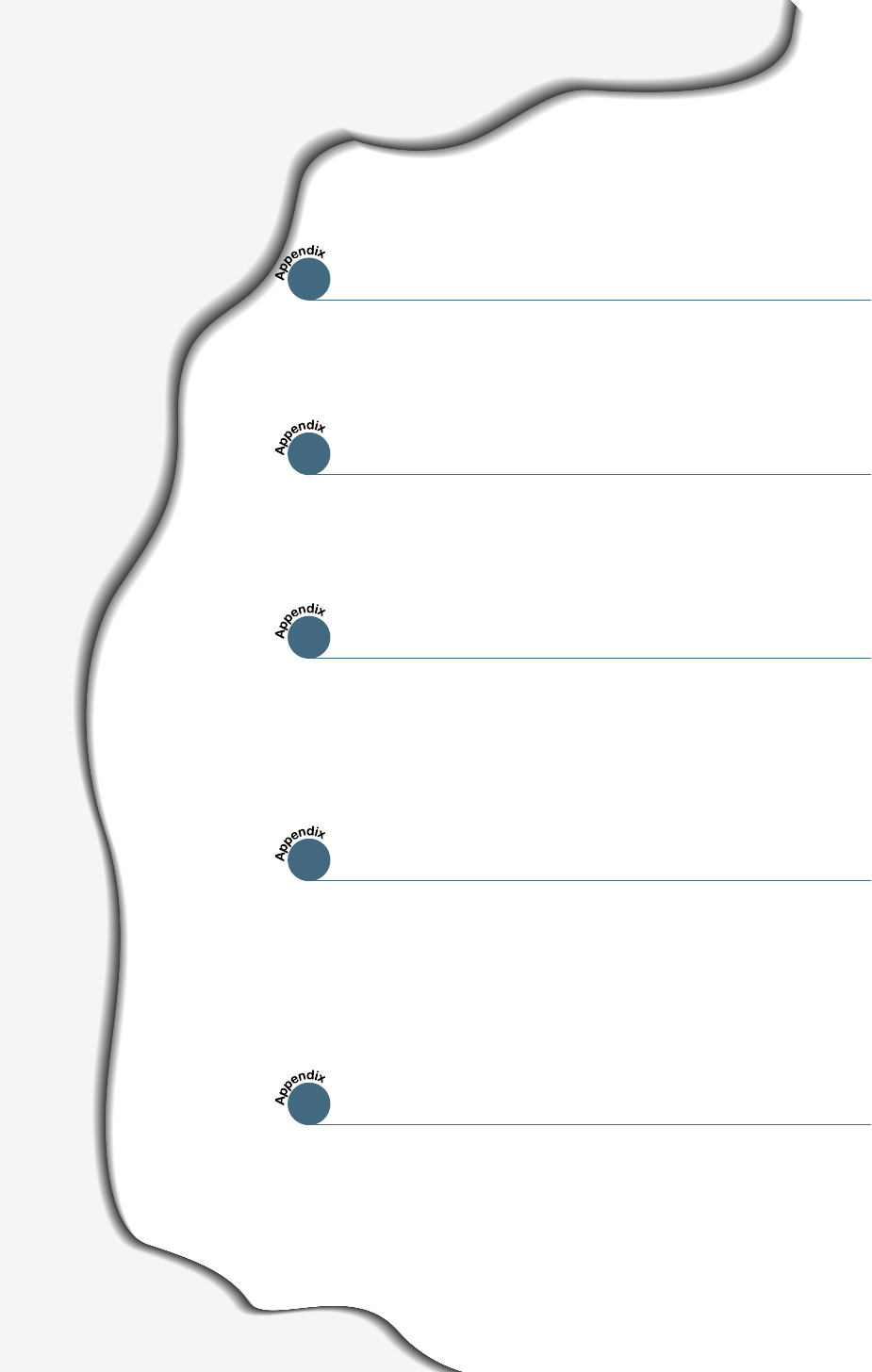
3
Contents (continued)
Printer Specifications –––––––––––––––––––––––––––––––– A.1
Paper Specifications ––––––––––––––––––––––––––––––––– A.2
A
Specifications
Installing the Printer Software ––––––––––––––––––––––– B.1
Frequently Asked Questions About USB –––––––––––––– B.4
Macintosh Installation ––––––––––––––––––––––––––––––– C.1
Using PCL Driver –––––––––––––––––––––––––––––––––––– C.5
Using PS Driver –––––––––––––––––––––––––––––––––––– C.10
About Remote Control Panel for DOS –––––––––––––––– D.1
Installing the Remote Control Panel
for DOS Users ––––––––––––––––––––––––––––––––––––––– D.2
Selecting Print Settings –––––––––––––––––––––––––––––– D.2
Setting Your Printer with the PS Option –––––––––––––– E.1
Installing PPD Files –––––––––––––––––––––––––––––––––– E.1
Accessing the PS Printer Driver Features ––––––––––––– E.3
B
Using Your Printer with a USB Cable
C
Using Your Printer with Macintosh
D
Printing from DOS Applications
E
Using Windows PostScript Driver
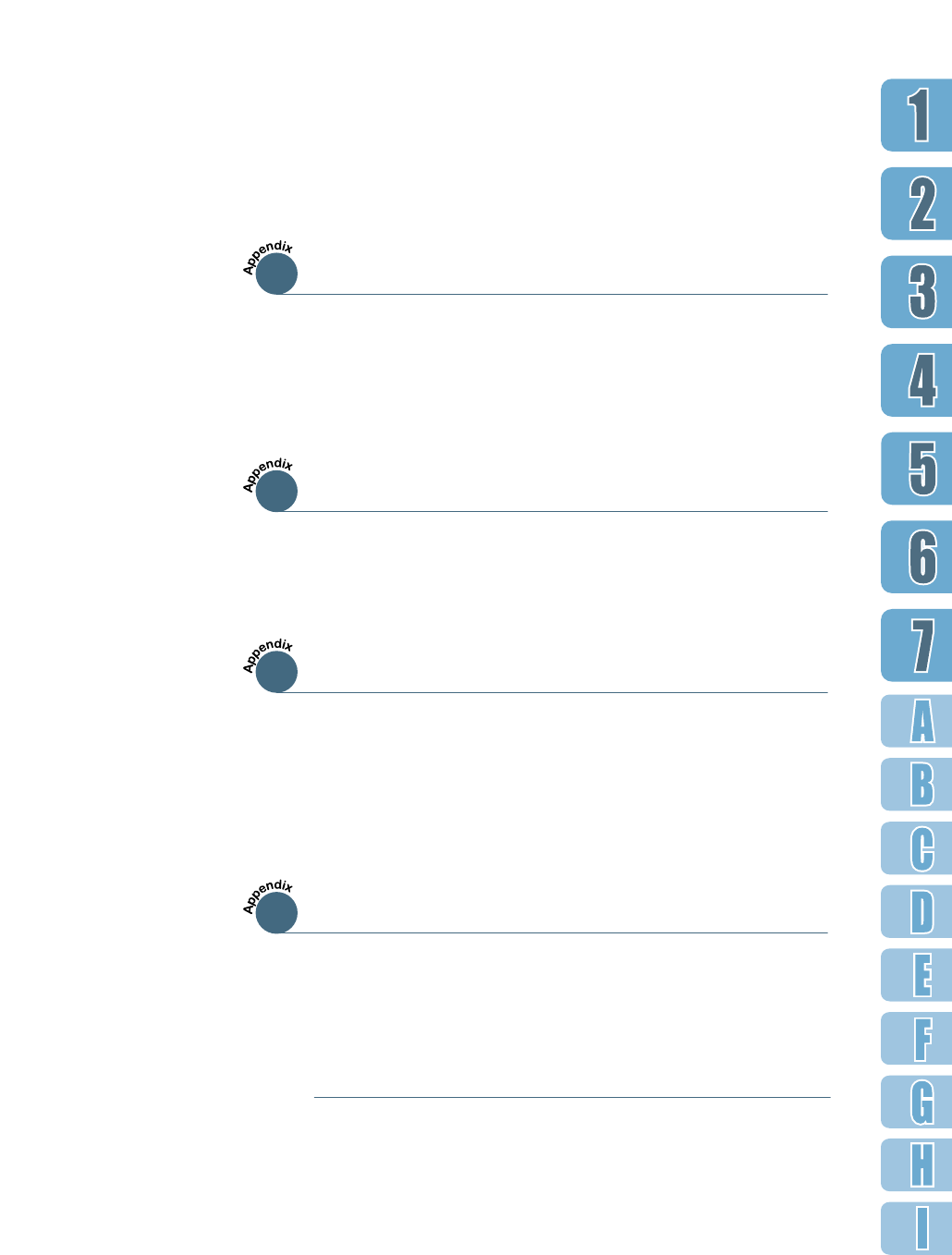
4
F
Using Your Printer on Network
Making Installation Diskettes –––––––––––––––––––––––– G.1
Installing Software from Diskette –––––––––––––––––––– G.3
About Sharing the Printer on a Network –––––––––––––– F. 1
Setting Up a Locally Shared Printer –––––––––––––––––––
F.2
Setting Up a Network-Connected Printer –––––––––––––– F. 3
Precautions –––––––––––––––––––––––––––––––––––––––––– H.1
Memory and PostScript DIMMs ––––––––––––––––––––––– H.2
Network Interface Card –––––––––––––––––––––––––––––– H.5
Paper Tray 2 ––––––––––––––––––––––––––––––––––––––––– H.7
Linux Driver Installation –––––––––––––––––––––––––––––– I.1
G
Installing Sof tware from Diskettes
H
Printer Options
I
Using Your Printer in Linux
INDEX
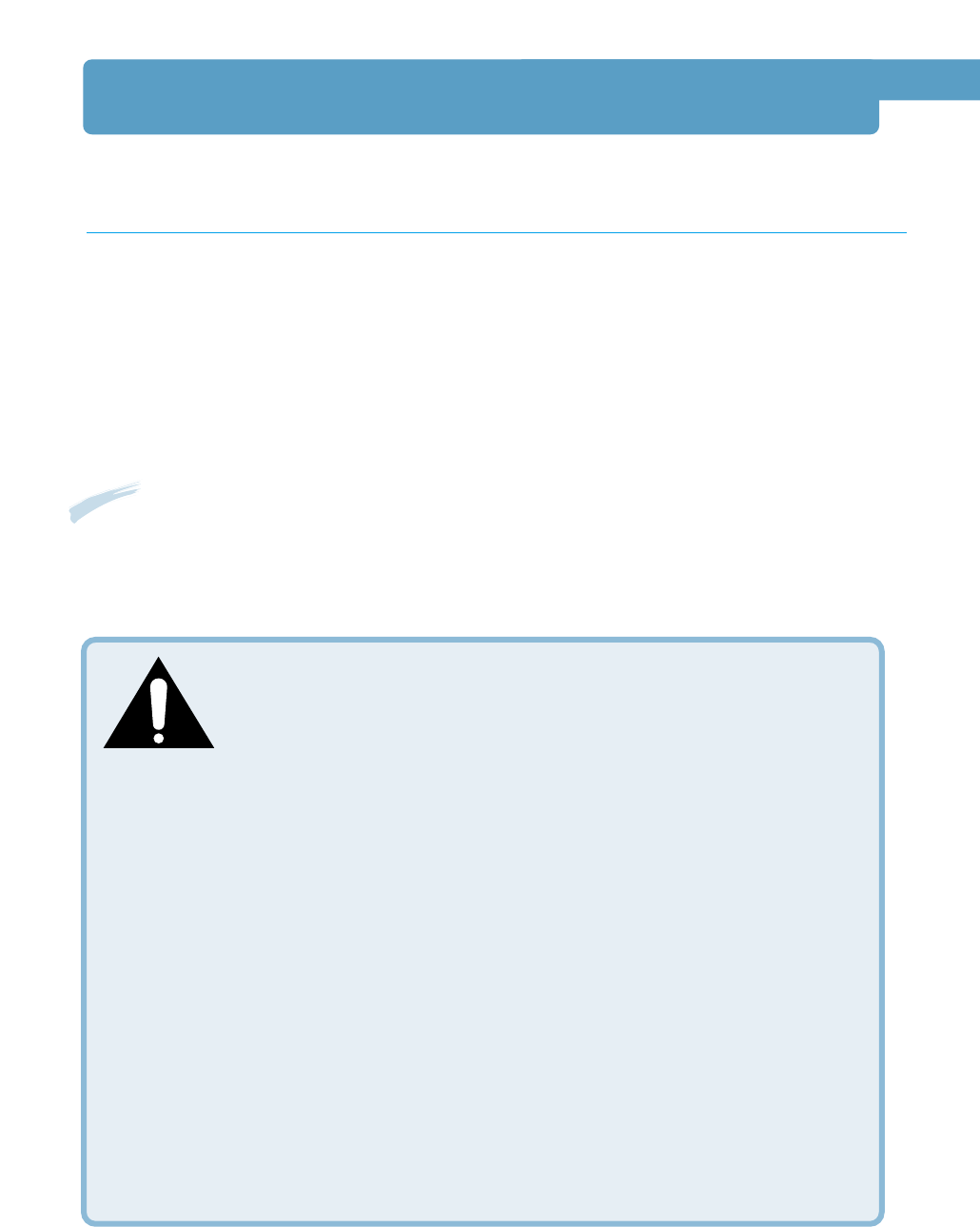
5
Environmental and Safety Consideration
Laser Safety Statement
The printer is certified in the U.S. to conform to the requirements of DHHS 21 CFR, chapter 1
Subchapter J for Class I(1) laser products, and elsewhere, is certified as a Class I laser
product conforming to the requirements of IEC 825.
Class I laser products are not considered to be hazardous. The laser system and printer are
designed so there is never any human access to laser radiation above a Class I level during
normal operation, user maintenance, or prescribed service condition.
WARNING
Never operate or service the printer with the protective cover removed from
Laser/Scanner assembly. The reflected beam, although invisible, can damage your
eyes.
CAUTION - INVISIBLE LASER RADIATION WHEN THIS COVER OPEN. DO
NOT OPEN THIS COVER.
VORSICHT - UNSICHTBARE LASERSTRAHLUNG, WENN ABDECKUNG
GEÖFFNET. NICHT DEM STRAHL AUSSETZEN.
ATTENTION - RAYONNEMENT LASER INVISIBLE EN CAS D’OUVERTURE.EXPOSITION DAN
GEREUSE AU FAISCEAU.
ATTENZIONE -RADIAZIONE LASER INVISIBILE IN CASO DI APERTURA.
EVITARE L’ESPOSIZIONE AL FASCIO.
PRECAUCION -RADIACION LASER IVISIBLE CUANDO SE ABRE. EVITAR EXPONERSE AL
RAYO.
ADVARSEL. - USYNLIG LASERSTRÅLNING VED ÅBNING NÅR SIKKERHEDSBRYDERE ER
UDE AF FUNKTION. UNDGÅ UDSAETTELSE FOR STRÅLNING.
ADVARSEL. - USYNLIG LASERSTRÅLNING NÅR DEKSEL ÅPNES. STIRR IKKE INN I
STRÅLEN. UNNGÅ EKSPONERING FOR STRÅLEN.
VARNING - OSYNLIG LASERSTRÅLNING NÄR DENNA DEL ÄR ÖPPAND OCH SPÄRREN ÄR
URKOPPLAD. BETRAKTA EJ STRÅLEN. STRÅLEN ÄR FARLIG.
VARO! - AVATTAESSA JA SUOJALUKITUS OHITETTAESSA OLET ALTTIINA
NÄKYMÄTTÖMÄLLE LASERSÄTEILYLLE ÄLÄ KATSO SÄTEESEEN.
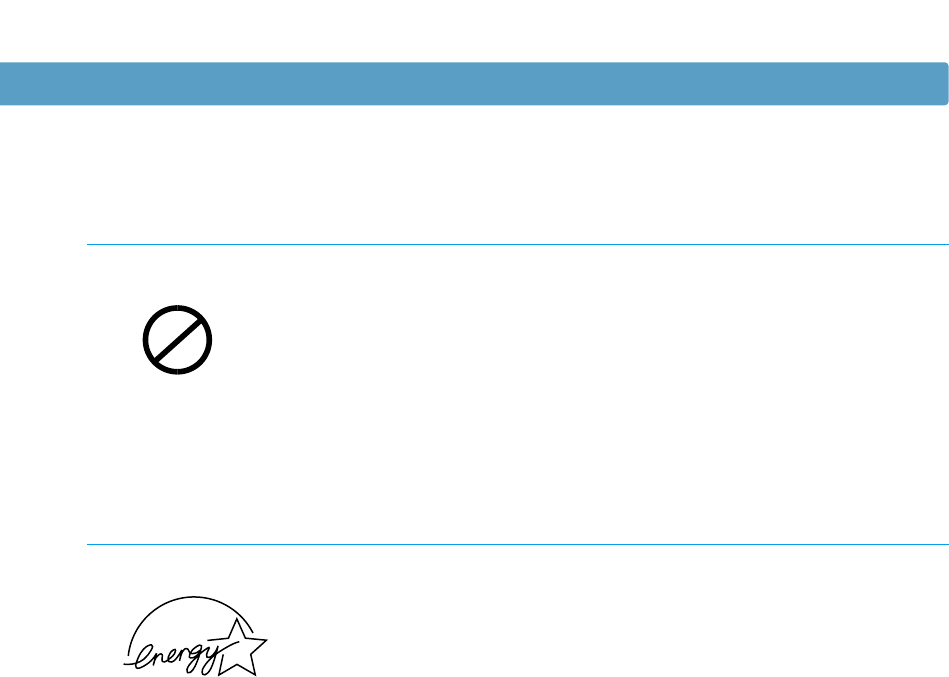
6
Ozone Safety
During normal operation, the ML-1650 Series printer produces
ozone. The ozone produced does not present a hazard to the
operator. However, it is advisable that the machine be operated in
a well ventilated area.
If you need additional information about ozone, please contact
your nearest Samsung dealer.
OZONE
Power Saver
Environmental and Safety Consideration
This printer contains advanced energy conservation technology
that reduces power consumption when it is not in active use.
When the printer does not receive data for an extended period of
time, power consumption is automatically lowered.
The energy star emblem does not represent EPA endorsement of
any product or service.
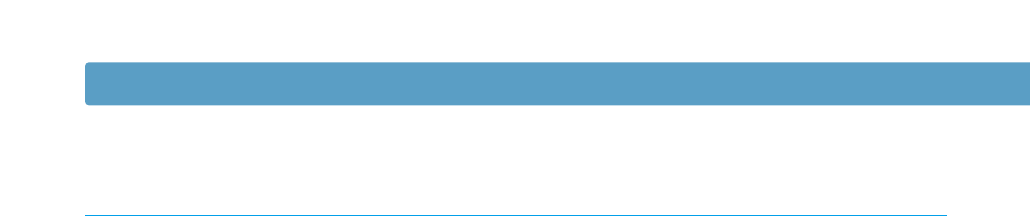
7
FCC regulations
This device has been tested and found to comply with the limits for a Class B digital
device, pursuant to Part 15 of the FCC rules. These limits are designed to provide
reasonable protection against harmful interference in a residential installation. This
equipment generates, uses and can radiate radio frequency energy and, if not installed and
used in accordance with the instructions, may cause harmful interference to radio
communications. However, there is no guarantee that interference will not occur in a
particular installation. If this equipment does cause harmful interference to radio or
television reception, which can be determined by turning the equipment off and on, the
user is encouraged to try to correct the interference by one or more of the following
measures:
(1) Reorient or relocate the receiving antenna.
(2) Increase the separation between the equipment and receiver.
(3) Connect the equipment into an outlet on a circuit different from that to which the
receiver is connected.
(4) Consult the dealer or an experienced radio/TV technician for help.
CAUTION: Changes or modifications not expressly approved by the manufacturer
responsible for compliance could void the user’s authority to operate
the equipment.
Environmental and Safety Consideration
This digital apparatus does not exceed the Class B limits for radio noise emissions from digital
apparatus as set out in the interference-causing equipment standard entitled “Digital
Apparatus”, ICES-003 of the Industry and Science Canada.
Cet appareil numérique respecte les limites de bruits radioélectriques applicables aux appareils
numériques de Classe B prescrites dans la norme sur le matériel brouilleur: “Appareils
Numériques”, ICES-003 édictée par l’Industrie et Sciences Canada.
Canadian Radio Interference Regulations
Radio Frequency Emissions
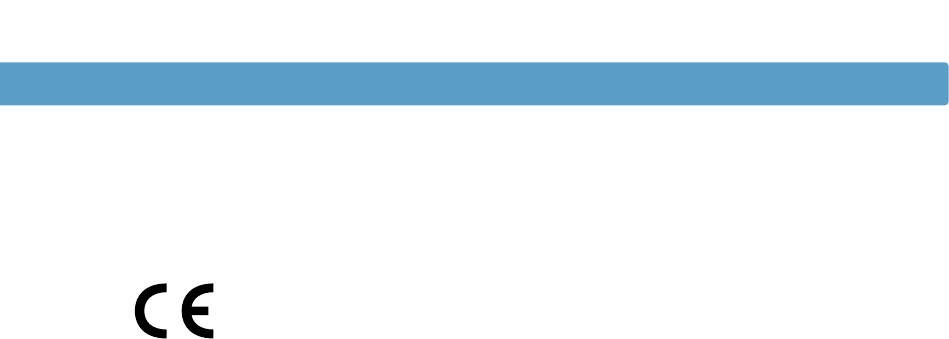
8
Declaration of Conformity (European Countries)
Approvals and Certifications
The CE marking applied to this product symbolises Samsung Electronics Co., Ltd. Declaration of
Conformity with the following applicable 93/68/EEC Directives of the European Union as of the dates
indicated:
January 1, 1995: Council Directive 73/23/EEC Approximation of the laws of the member states
related to low voltage equipment.
January 1, 1996: Council Directive 89/336/EEC (92/31/EEC), approximation of the laws of the
Member States related to electromagnetic compatibility.
March 9, 1999: Council Directive 1999/5/EC on radio equipment and telecommunications terminal
equipment and the mutual recognition of their conformity.
A full declaration, defining the relevant Directives and referenced standards can be obtained from
your Samsung Electronics Co., Ltd. representative.
EC Certification
Certification to 1999/5/EC Radio Equipment & Telecommunications Terminal
Equipment Directive (FAX)
This Samsung product has been self-certified by Samsung for pan-European single terminal
connection to the analogue public switched telephone network (PSTN) in accordance with Directive
1999/5/EC. The product has been designed to work with the national PSTNs and compatible PBXs of
the European countries:
In the event of problems, you should contact the Euro QA Lab of Samsung Electronics Co., Ltd. in
the first instance.
The product has been tested against TBR21 and TBR 38. To assist in the use and application of
terminal equipment which complies with this standard, the European Telecommunication Standards
Institute (ETSI) has issued an advisory document (EG 201 121) which contains notes and additional
requirements to ensure network compatibility of TBR21 terminals. The product has been designed
against, and is fully compliant with, all of the relevant advisory notes contained in this document.
Environmental and Safety Consideration
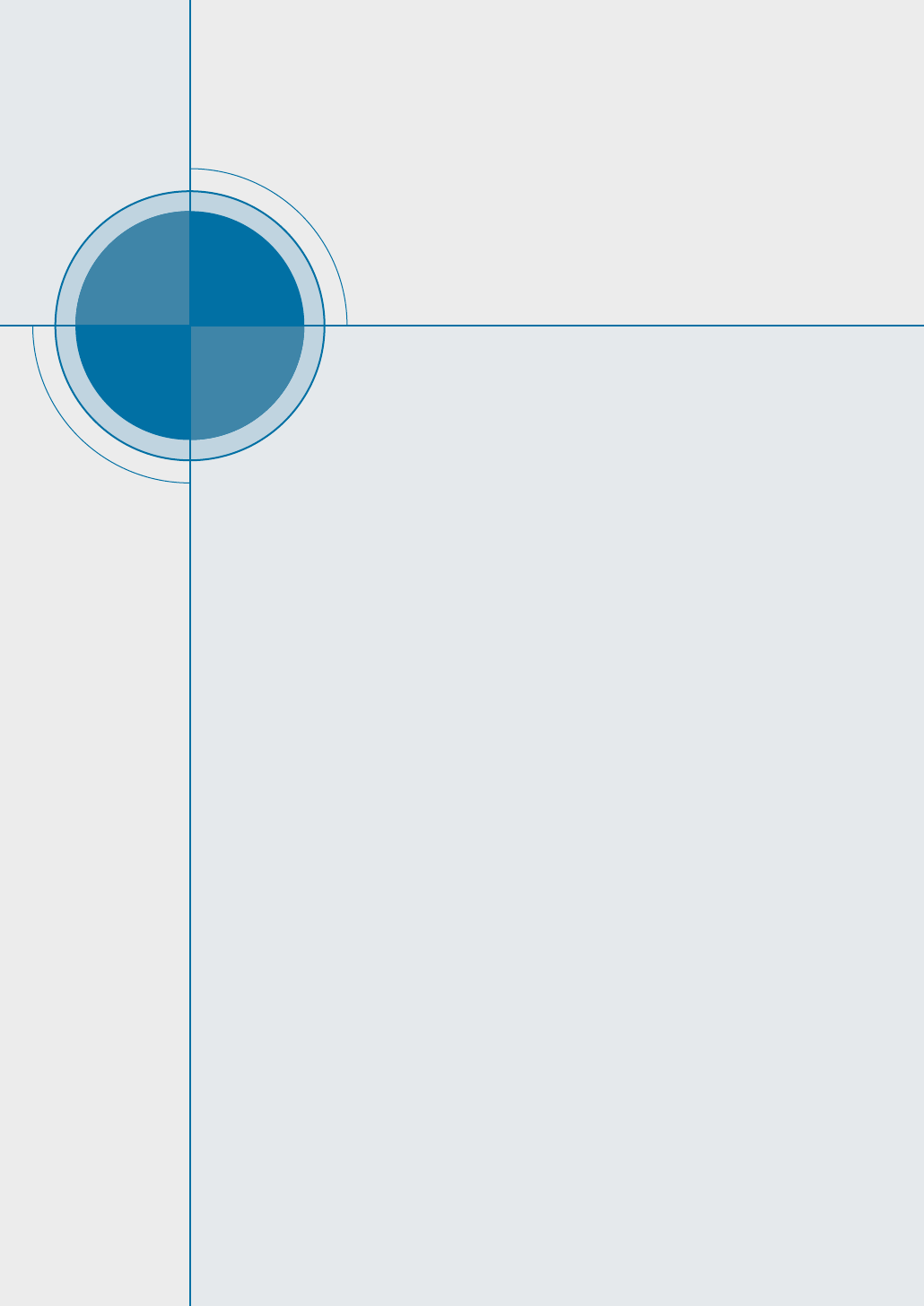
chapter
Congratulations on the purchase of your ML-1650 series
printer! This chapter provides information on the
following topics:
◆ Special Features
◆ Printer Components
1
1
Introduction
Introduction
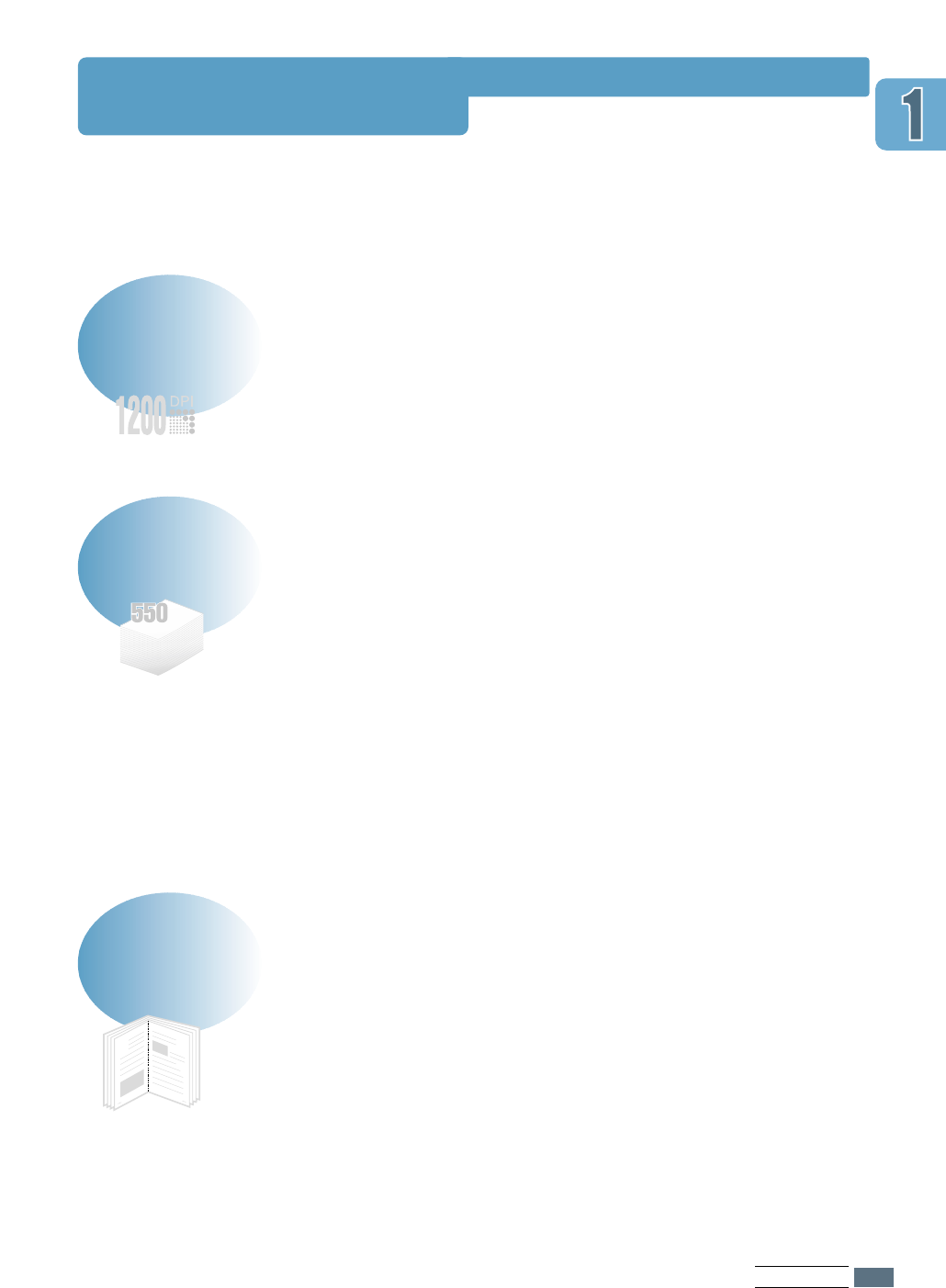
INTRODUCTION
1.1
Special Features
Your new Samsung ML-1650 series printer is equipped with
special features that improve print quality, giving you a
competitive edge. You can:
• Prints at 1200 dots per inch (dpi). See page 5.19.
• Prints 16 pages-per-minute(A4 size), 17 pages-per-
minute(Letter size).
• The PCL 6 printer language enables fast printing performance.
• Customizes your documents by using Watermarks such as
“Confidential.”
• Prints Booklets. This feature enables you to easily print the
pages required to create books. Once printed, all you have to
do is fold and staple the pages.
• Prints Posters. The text and pictures of each page of your
document are magnified and printed across the selected
sheet of paper. After the document has printed, trim off the
white edges of each sheet. Tape the sheets together to form
a poster.
Create professional documents
Print with excellent quality and high speed
9
8
• A 100-sheet Multi-Purpose Tray supports letterheads,
envelopes, labels, transparencies, custom-sized media,
postcards, and heavy paper.
• Standard 550-sheet input tray (Tray 1) and optional 550-
sheet input tray (Tray 2) supports all standard sizes of
paper.
• Two output tray: Select either the top face-down output or
the rear face-up output tray for the most convenient
access.
• Straight-through paper path capability from the
Multi-Purpose Tray to the rear output tray.
Flexible paper handling
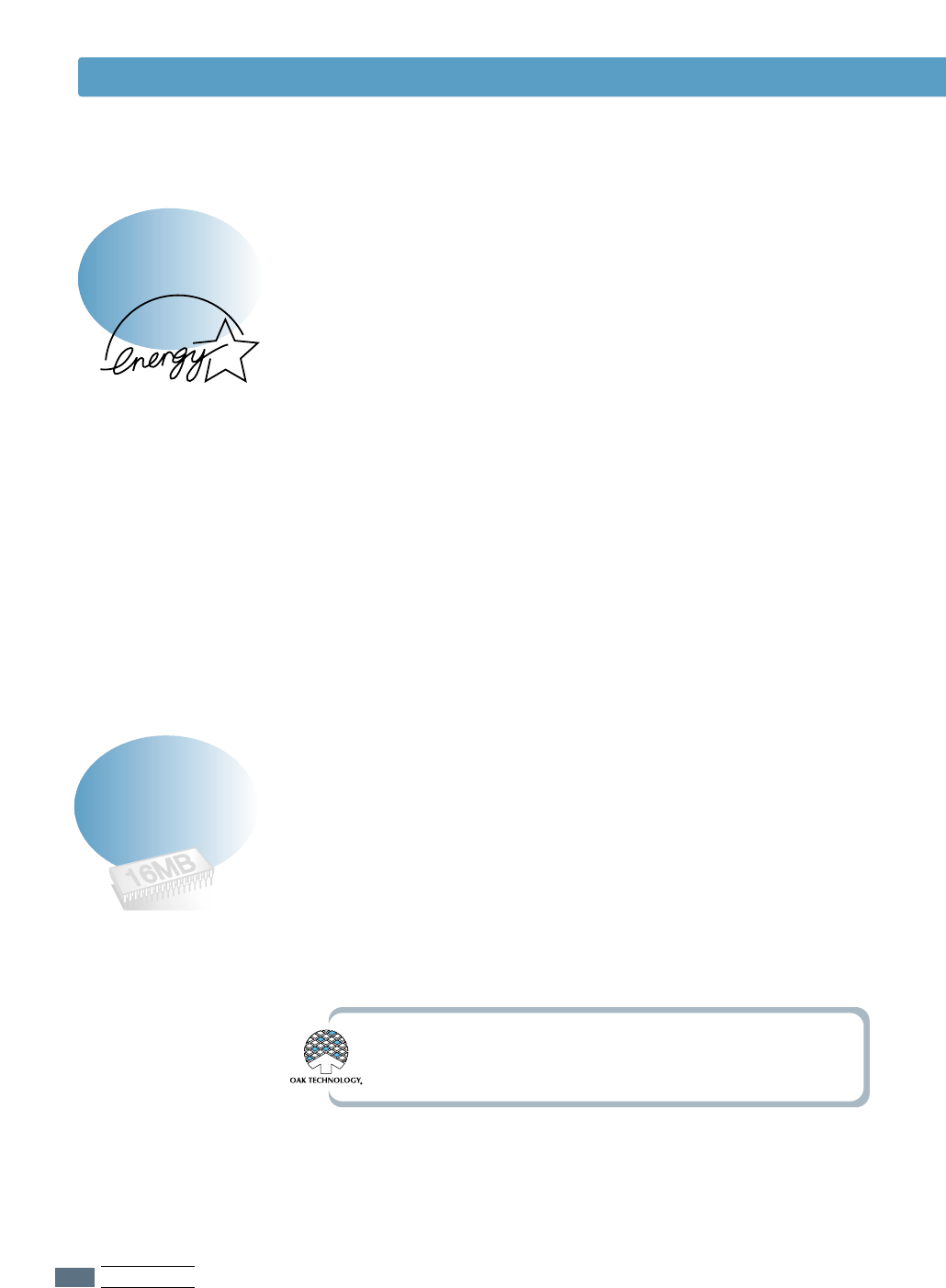
1.2
INTRODUCTION
1.2
Special Features
• Allows you to use the Toner Save mode to save toner. See
page 5.6.
• Allows you to print on both sides of the paper to save paper
(Manual Duplexing). See page 5.7.
• Allows you to print multiple pages on one single sheet of
paper to save paper (N-Up printing). See page 5.10.
• Preprinted forms and letterheads can be printed on plain
paper. See ‘Using Page Overlay’ on page 5.24.
• One-touch last page printing is available when the printer
is in ready mode.
• This printer automatically conserves electricity by
substantially reducing power consumption when not printing.
• This printer meets Energy Star guidelines for energy
efficiency.
• The ML-1650 series printer has 16 MB of memory which can
be expanded to 144 MB.
• PostScript 3 Emulation* (PS) DIMM adds PS printing.
• Optional network interface enables network printing.
Expand the printer capacity
Save time and money
*PostScript 3 Emulation
IPS-PRINT_Printer language Emulation© Copyright 1995-2001,
Oak Technology, Inc., All rights reserved
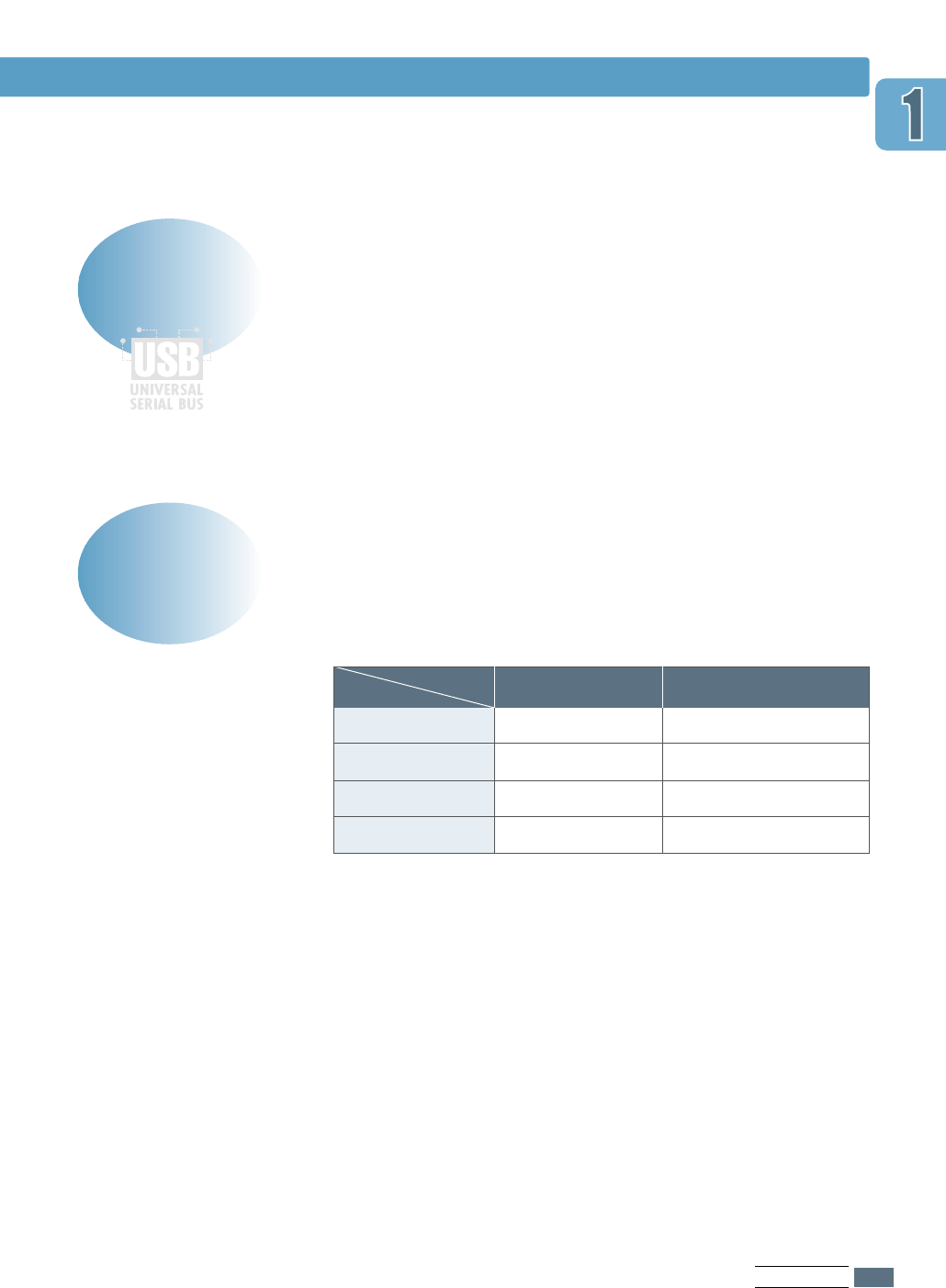
1.3
INTRODUCTION
Special Features
• Prints in Windows, DOS, and Macintosh.
• Supports Linux.
• ML-1650 series printer comes with Parallel, USB and
network interface.
Print in various environments
Table below lists a general overview of features supported by
the ML-1650 series printer.
Printer Features
ML-1650
ML-1651N
ML-1652P
ML-1653S
NN
YN
NY
YY
Network Card PostScript DIMMs
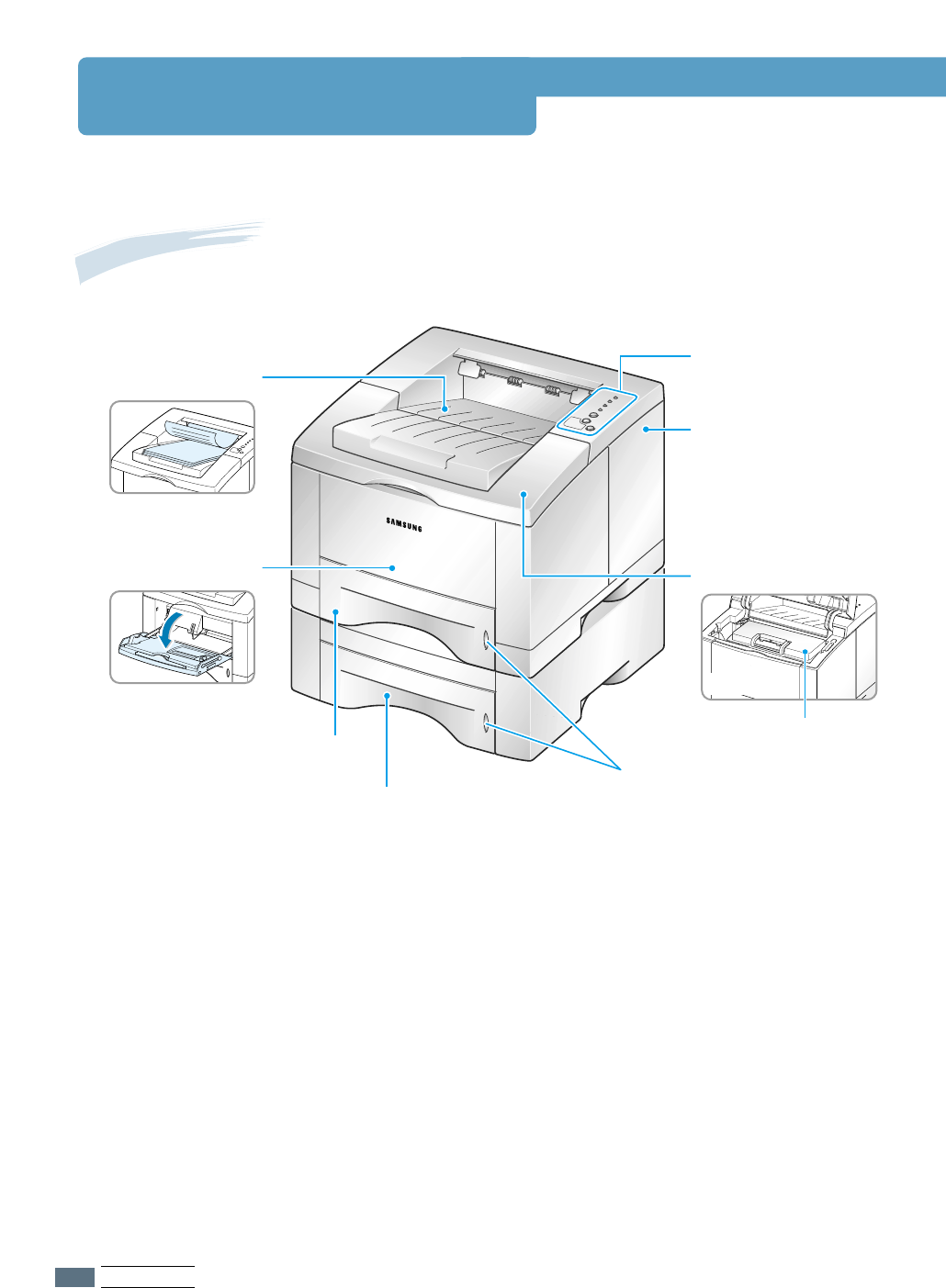
1.4
INTRODUCTION
Printer Components
Front View
Control panel
Top output tray
Control board cover
(needed to access the
control board to install
printer options)
Paper level
indicators
(Inside)
(Face down output )
Top cover
Tray 1
(550-sheet paper feeder)
Multi-Purpose Tray
Tray 2
(Optional 550-sheet paper feeder)
Toner cartridge
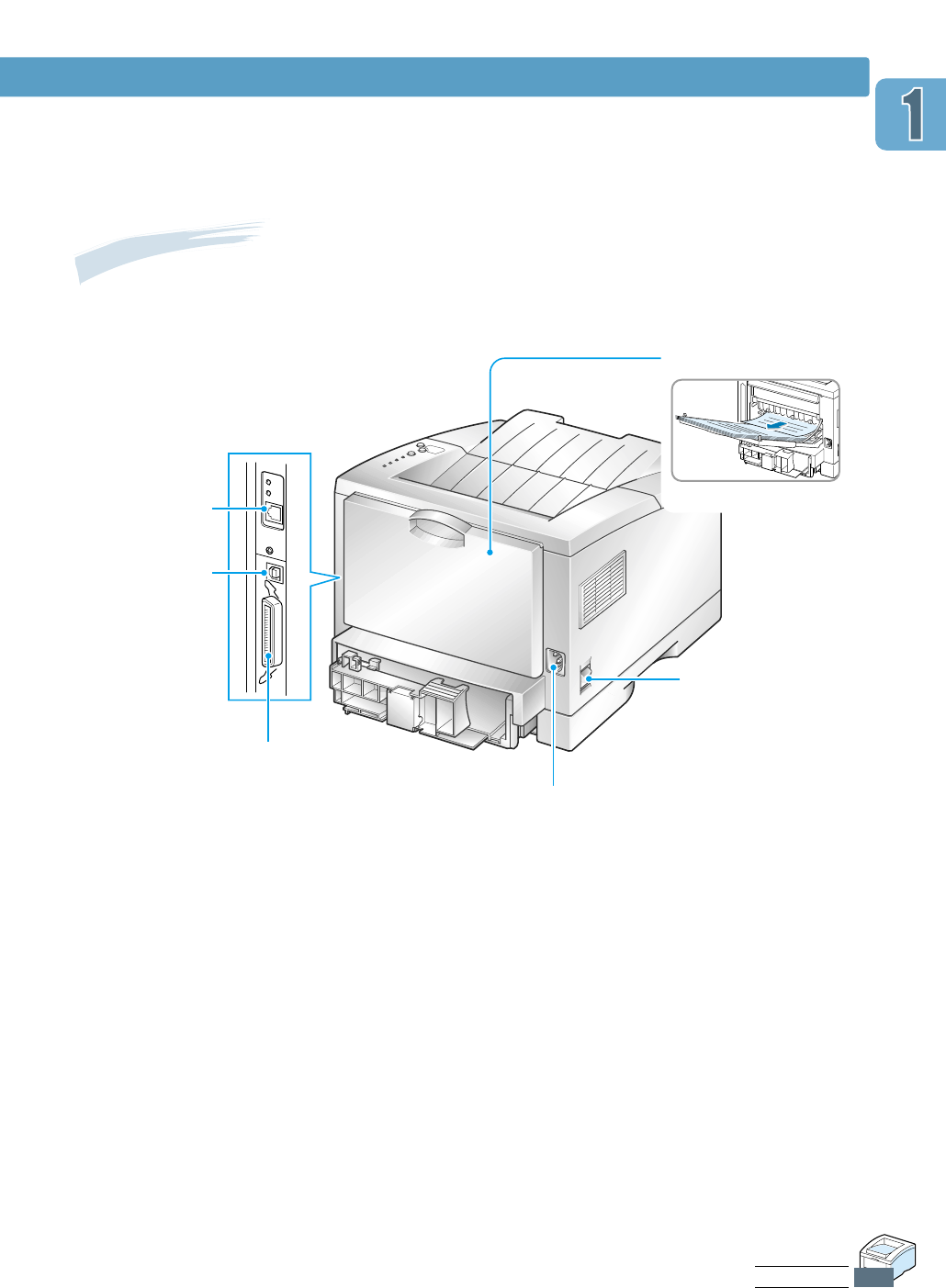
INTRODUCTION
1.5
Printer Components
(Face up output)
Rear View
Power switch
Rear output tray door
Power receptacle
Parallel port
USB port
Network port
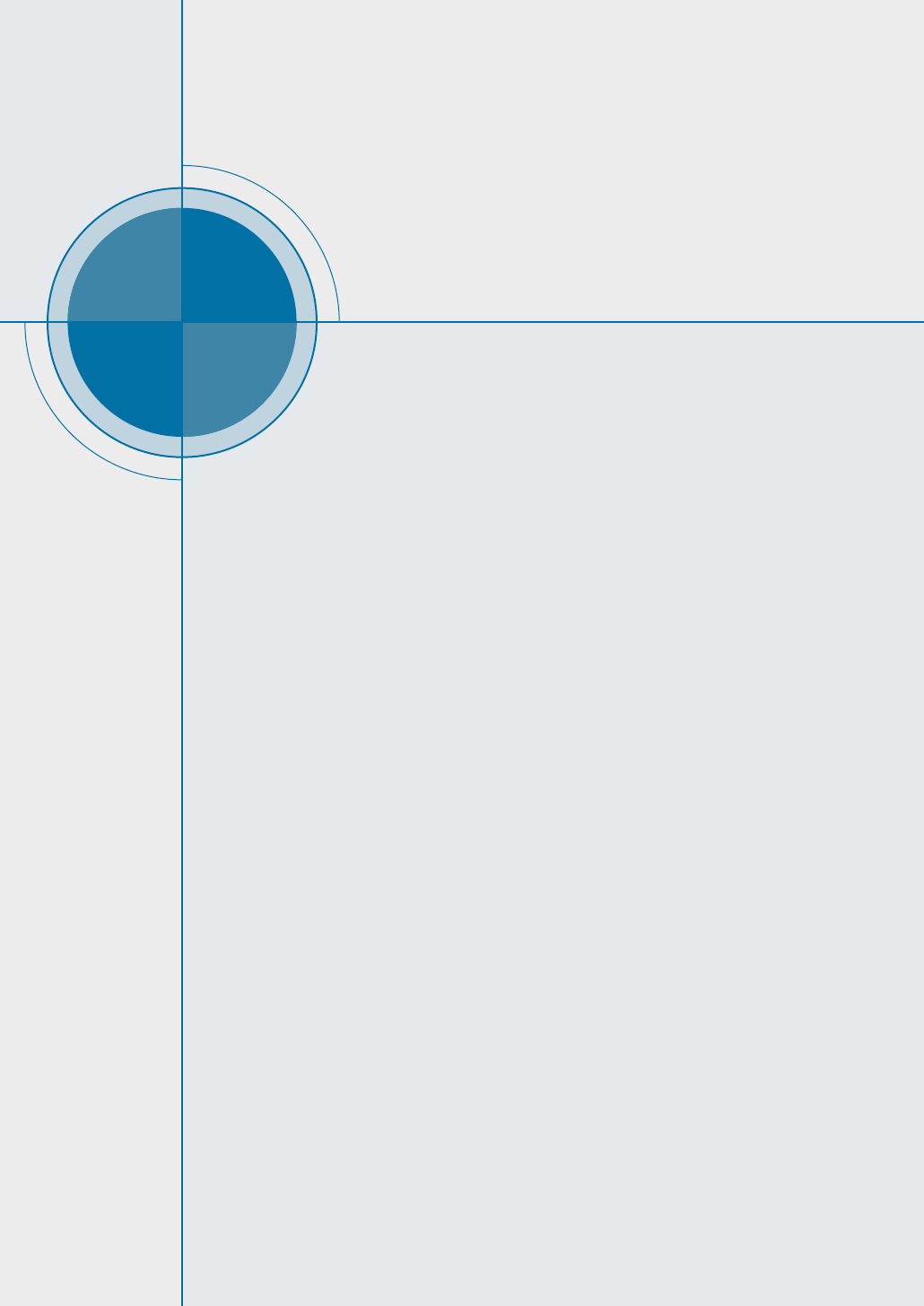
chapter
This chapter provides step by step information on setting
up your printer. Topics included in this chapter are:
◆
STEP 1
:Unpack Your Printer
◆
STEP 2
:Install the Toner Cartridge
◆
STEP 3
:Load Paper
◆
STEP 4
:Connect to the Computer with a Parallel Cable
◆
STEP 5
:Turn on the Printer
◆
STEP 6
:Print a Demo Page!
◆
STEP 7
:Install the Printer Software
2
2
Setting Up
Your Printer
Setting Up
Your Printer
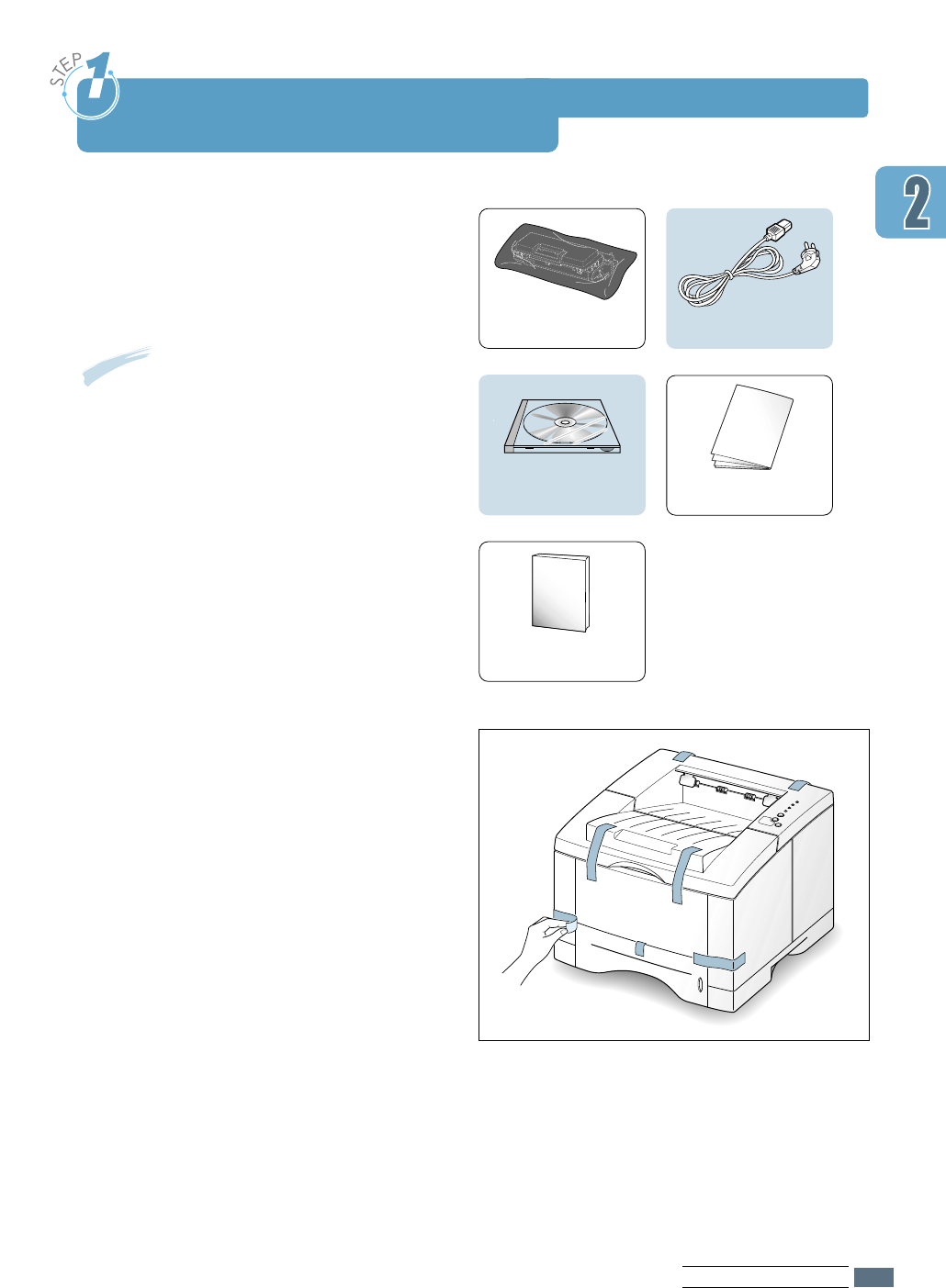
2.1
SETTING UPYOUR PRINTER
Unpack Your Printer
11
Remove the printer and all accessories
from the packing carton. Make sure that
your printer has been packed with the
following items:
Notes:
• If any items are missing or damaged,
notify your dealer immediately.
• CCoommppoonneennttss mmaayy ddiiffffeerr ffrroomm oonnee
ccoouunnttrryy ttoo aannootthheerr..
Toner cartridge Power cord
Quick GuideCD-ROM
This manual
22
Carefully remove all packing tapes from
the printer.
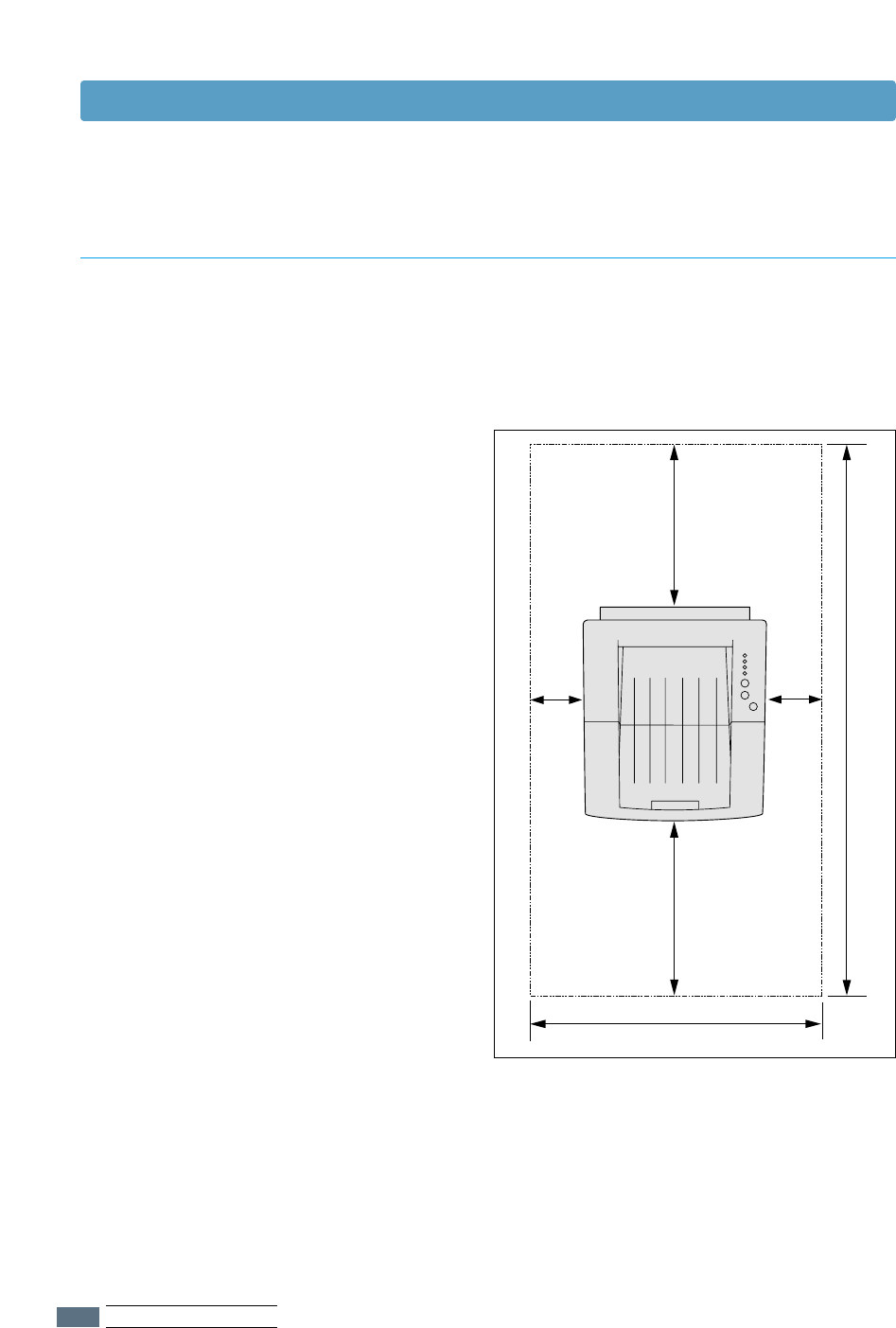
2.2
SETTING UPYOUR PRINTER
Unpack Your Printer
Selecting a Location
Select a level, stable place with adequate space for air circulation. Allow extra space for
opening covers and trays. The area should be well-ventilated and away from direct
sunlight or sources of heat, cold, and humidity. See the image below for clearance space.
Do not set the printer close to the edge of your desk or table!
Clearance Space
Front: 482.6 mm(enough space so that
trays can be removed)
Back: 320 mm(enough space to allow
opening of the Back Cover)
Right: 100 mm
Left: 100 mm(enough space for
ventilation)
583 mm(22.9 in.)
320 mm(12.6 in.)
1257.3 mm(49.5 in.)
482.6 mm(19 in.)
100 mm
(3.9 in.)
100 mm
(3.9 in.)
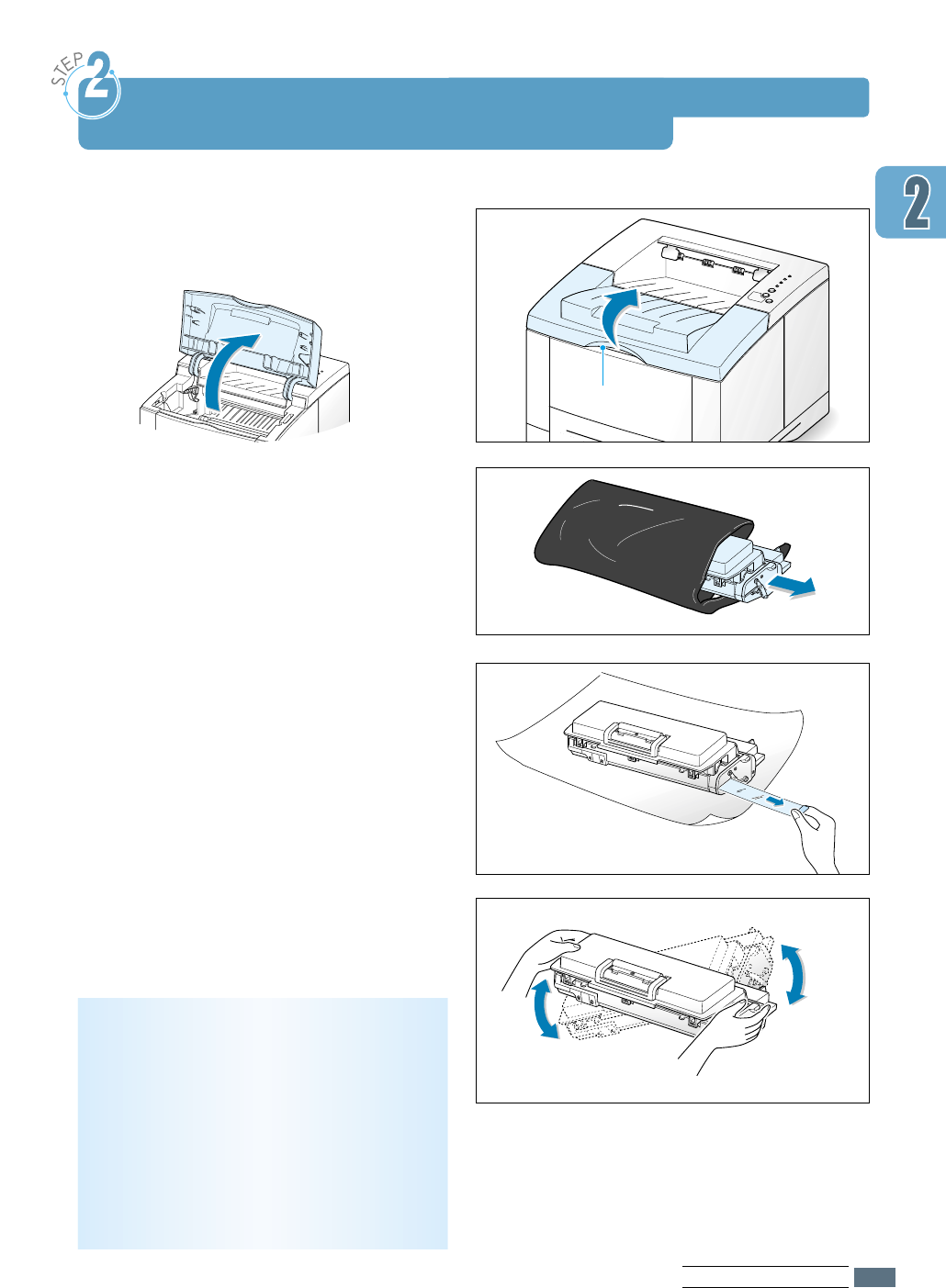
2.3
SETTING UPYOUR PRINTER
11
Open the top cover lid. Pull up on the
handle to open the lid.
22
Carefully tear one end of the plastic bag.
Don’t use a knife or other sharp objects
as they might scratch the drum of the
cartridge.
33
Locate the sealing tape at the end of the
toner cartridge. Carefully pull the tape
completely out of the cartridge. Discard
the tape.
44
Gently shake the cartridge from side to
side to distribute the toner evenly inside
the cartridge.
CCAAUUTTIIOONN::
To prevent damage, do not expose the
toner cartridge to light for more than a few
minutes. Cover it with a piece of paper if
left exposed for more than a few minutes.
If toner gets on your clothing, wipe it off
with a dry cloth and wash clothing in cold
water. Hot water sets toner into
fabric.
Install the Toner Cartridge
Handle
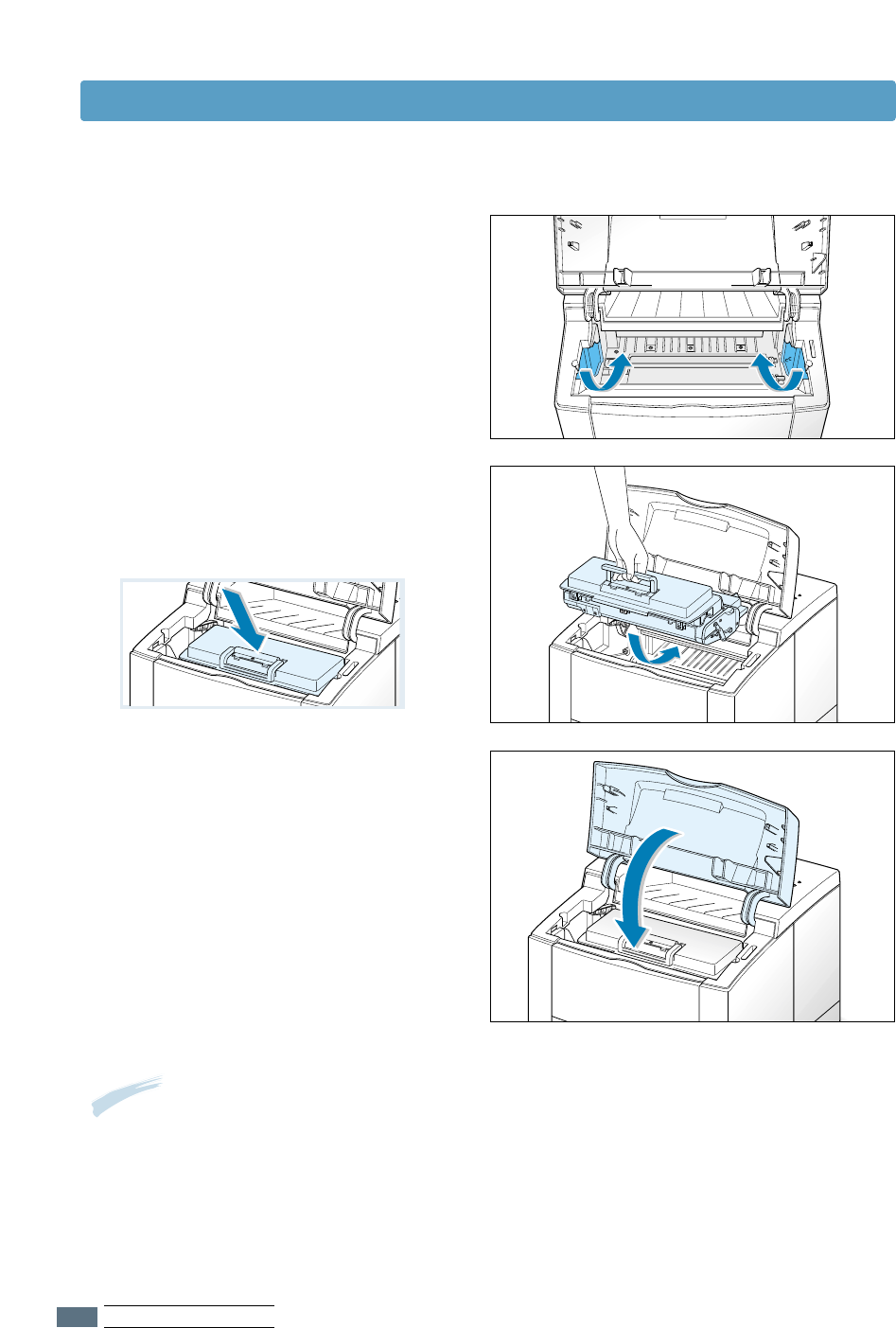
2.4
SETTING UPYOUR PRINTER
Note: When printing text at 5% coverage, you can expect a toner cartridge life of
approximately 8,000 pages (4,000 pages for the toner cartridge that is shipped with
the printer).
66
Grasp the handle and insert the
cartridge in the printer until it drops into
place.
77
Close the top cover. Make sure that the
cover is securely closed.
55
Locate the cartridge slots inside the
printer, one on each side.
Install the Toner Cartridge
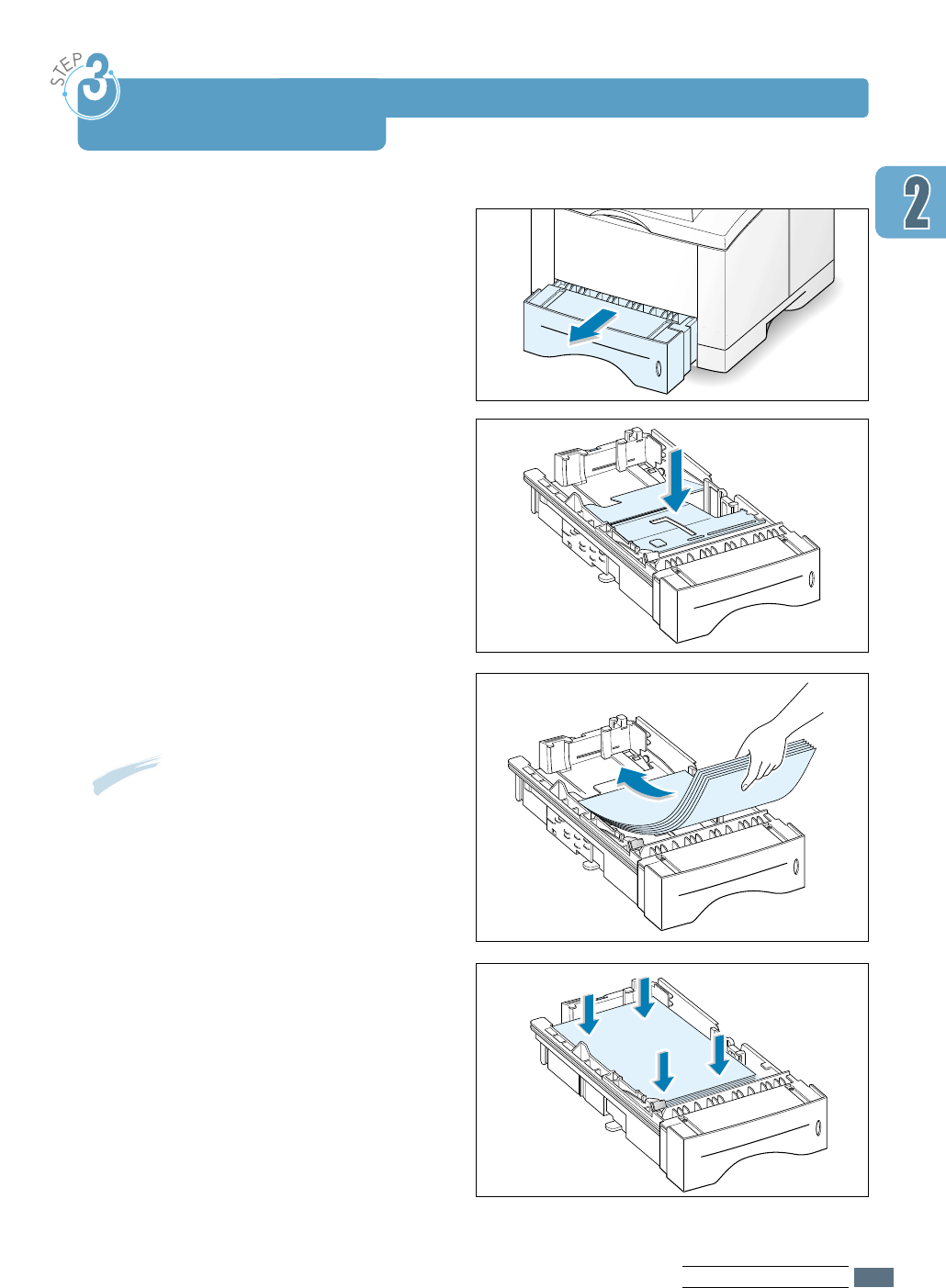
2.5
SETTING UPYOUR PRINTER
11
Pull the paper tray out of the printer.
Note: You can load letterheads, or other
print media using the same method.
33
Load paper with the print side facing
down.
Make sure that all four corners are flat
in the tray.
22
Push down on the metal paper lift plate to
lock it in place.
Load Paper
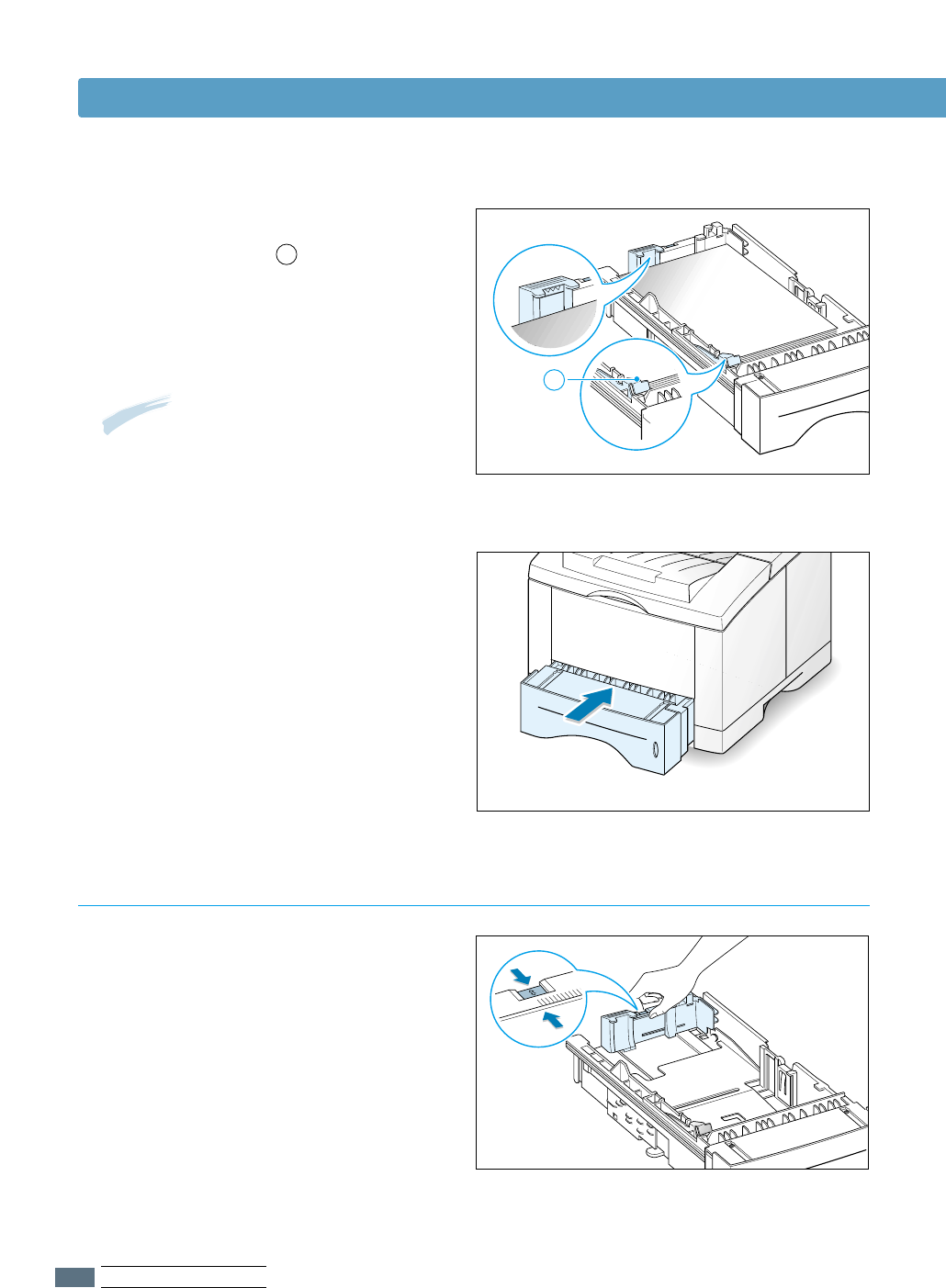
2.6
SETTING UPYOUR PRINTER
55
Slide the tray back into the printer.
Note: If you want to change the paper
size in the tray, refer to: “To Change
Paper Size in Tray below.”
11
Squeeze the metal tab on the rear
paper guide to adjust for the paper
length.
To Change Paper Size in Tray
44
Make sure that the stack goes under the
metal retaining clip and the plastic
tabs on the end guides.
Pay attention to the paper limit make on
the left inside wall of the tray.
Paper overloading may cause paper
jams.
A
A
Load Paper
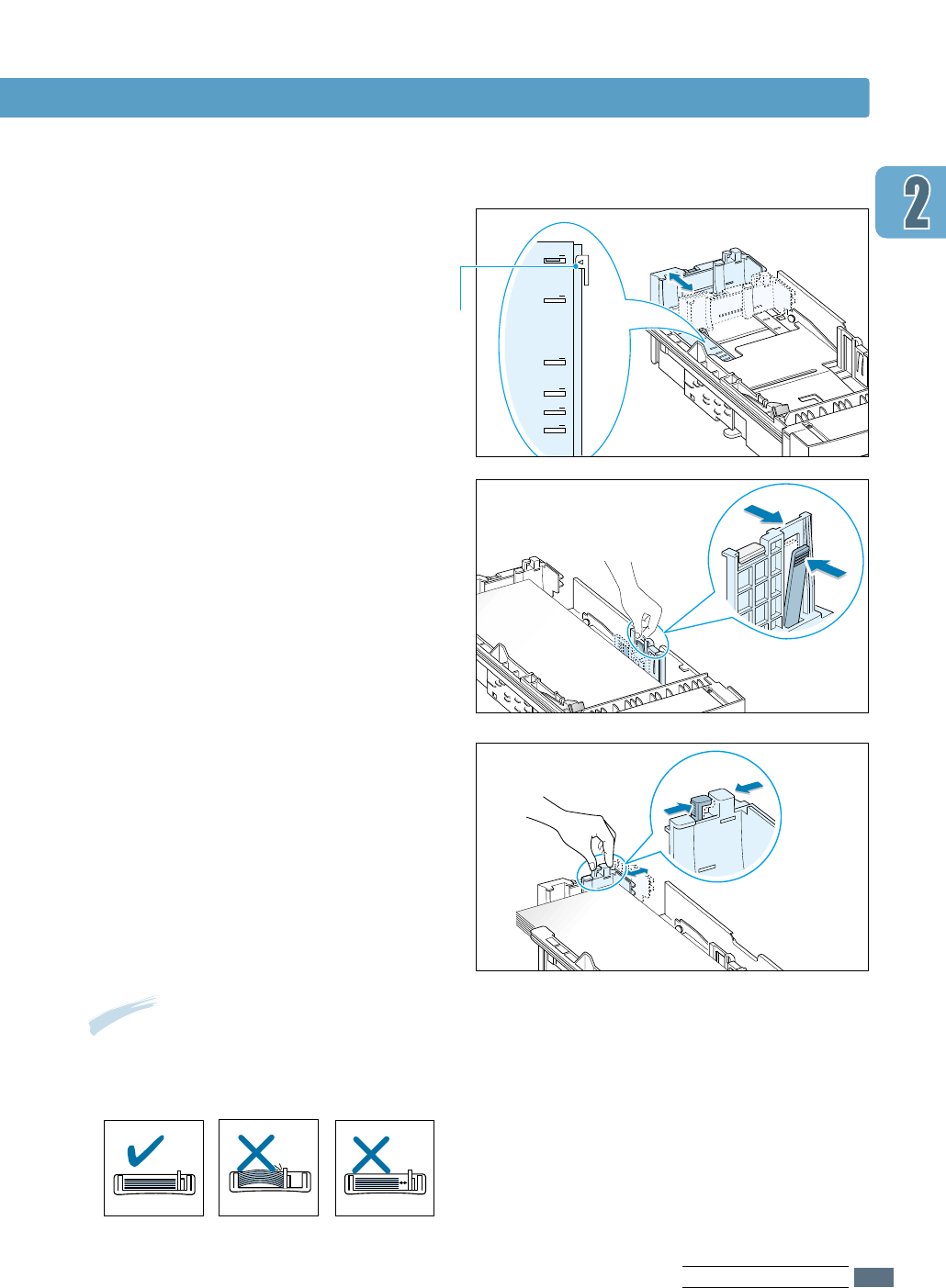
2.7
SETTING UPYOUR PRINTER
33
After loading paper, squeeze the side
guide as shown and slide it to the left
flush against the paper.
Notes:
• Do not push the width guide far enough to cause the media to warp.
• If you do not adjust the width guide, it may cause a paper jam.
44
If necessary, use the rear width guide.
Squeeze the rear width guide as shown
and slide it to the left.
Load Paper
22
Adjust the paper length guide so the
pointer matches the desired paper size.
LGL
FOLIO
A4
LTR
EXEC
JIS B5
Pointer
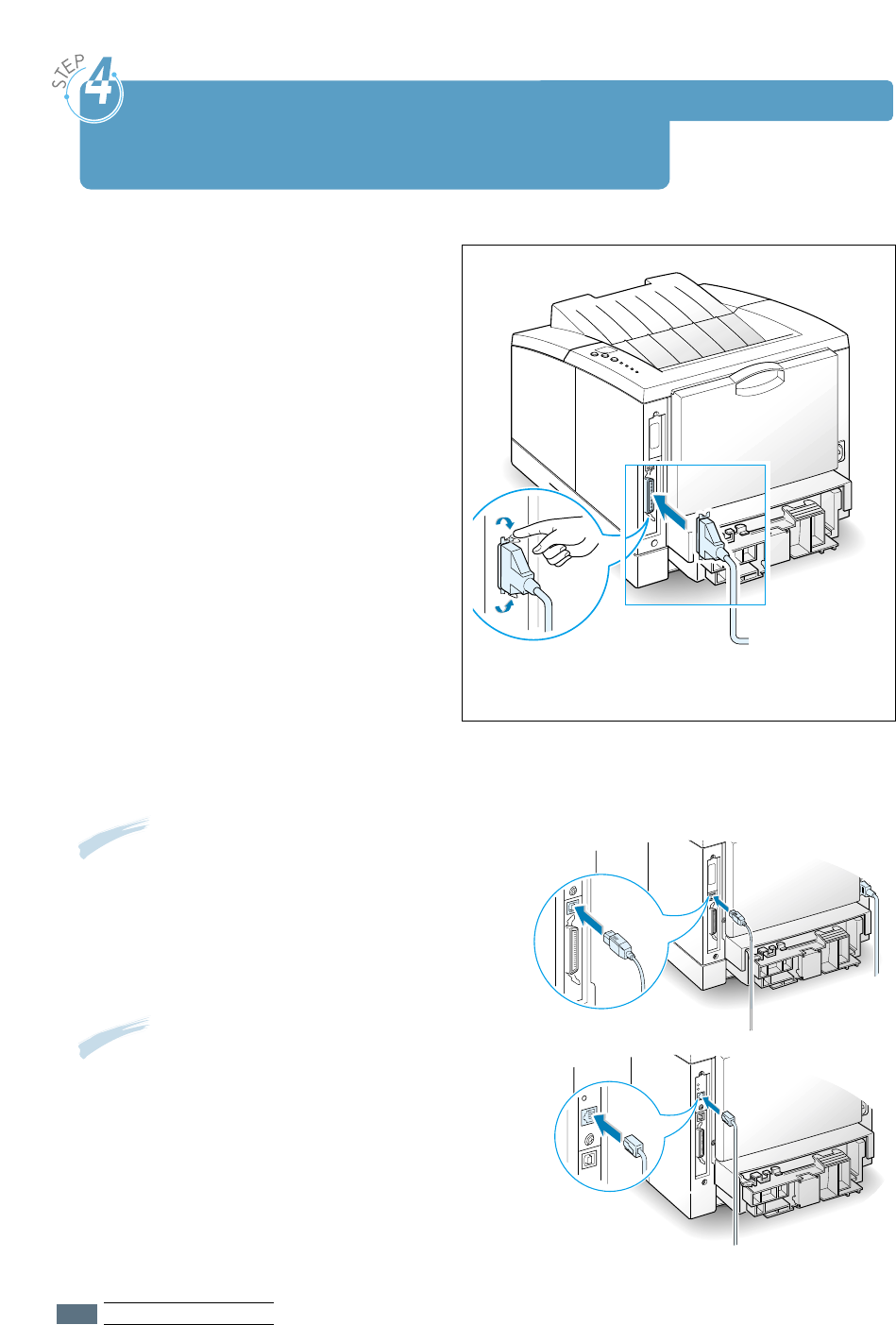
2.8
SETTING UPYOUR PRINTER
11
Make sure that both the printer and
the computer are turned off.
22
Plug the parallel printer cable into the
connector on the back of the printer.
Push the metal clips down to fit inside
the notches on the cable plug.
33
Connect the other end of the cable to
the parallel interface port on your
computer, and tighten the screws.
See your computer documentation if
you need help.
Connect to the Computer
with a Parallel Cable
➞To the parallel
port on PC
If you are using a USB interface
Go to Appendix B, “Using Your Printer with a USB
Cable.”
If you are using a network interface
Go to Appendix F, “Using Your Printer on Network.”
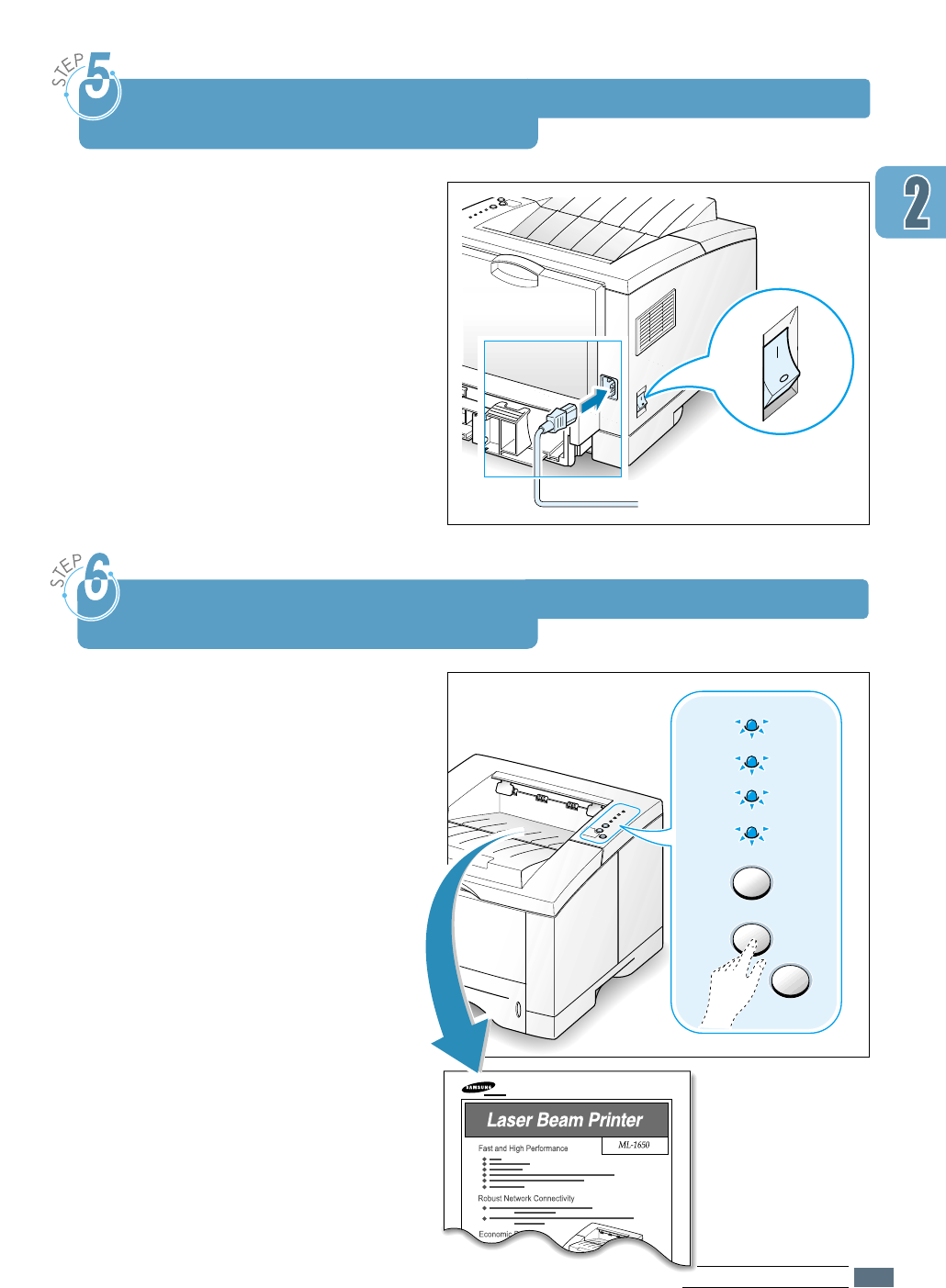
2.9
SETTING UPYOUR PRINTER
11
Plug the power cord into the power
receptacle on the back of the printer.
22
Plug the other end into a properly
grounded AC outlet.
33
Turn on the power.
Turn on the Printer
Error
Manual
Paper
Data
Cancel/Reprint
Demo
Toner Save
➞To AC outlet
As the printer powers up, all the printer
control panel lights turn on briefly. When
only the Data light remains on, press and
hold the Demo button.
Hold the Demo button down until all the
lights blink (for about 2 seconds) and
then release. The demo page will print.
The demo page provides a sample of the
print quality to help you verify that the
printer is printing correctly.
Print a Demo Page!
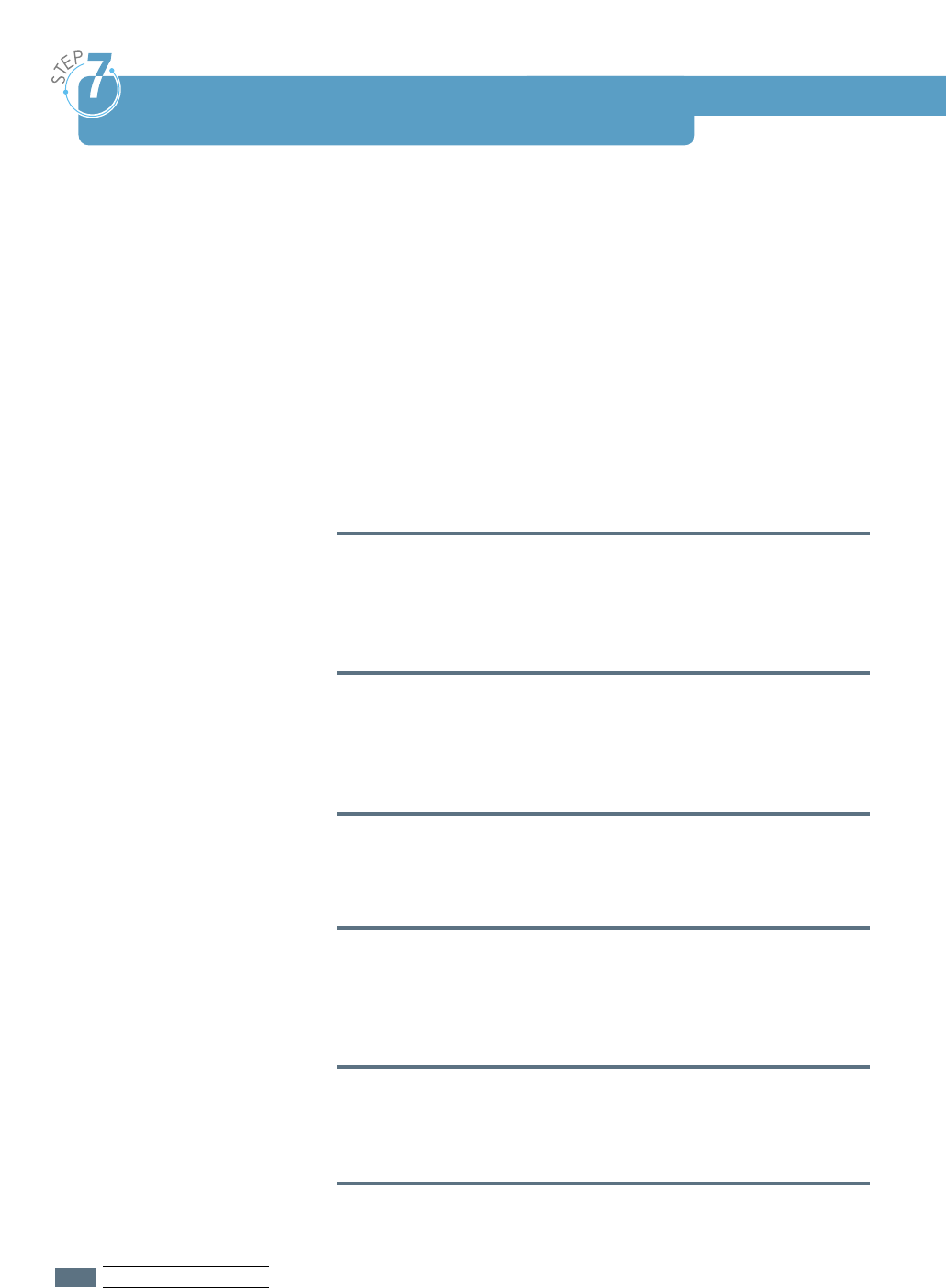
Included with your printer is a CD-ROM containing the printer
drivers for some of the most popular Windows software
applications. To operate your printer, you must install a printer
driver, which translates data from your application into data
that the printer understands.
The CD-ROM shipped with your printer contains the following:
• PCL 6 printer driver for Windows. Use this driver to take full
advantage of your printer’s features.
• PostScript Printer Description (PPD) file for Windows and
Macintosh to allow installation of the PostScript driver.
If you are printing from a computer with a parallel cable
Go to page 2.10 for information on installing the printing
software on a computer that is attached directly to the printer
with a parallel cable.
If you are printing with a USB
Go to Appendix B, “Using Your Printer with a USB Cable”, for
information on installing the print software on a USB-enabled
computer.
If you are printing from a Macintosh
Go to Appendix C, “Using Your Printer with Macintosh”, for
information on installing the PostScript for Macintosh.
If you are printing from DOS
Go to Appendix D, “Printing from DOS Applications”, for
information on installing the DOS print software and printing
from DOS application.
If you are printing with PostScript driver
Go to Appendix E, “Using Windows PostScript Driver”, for
information on installing the PPD file.
If you are using Linux
Go to Appendix I, “Using Your Printer in Linux”, for information
on installing the Linux driver.
Install the Printer Software
2.10
SETTING UPYOUR PRINTER
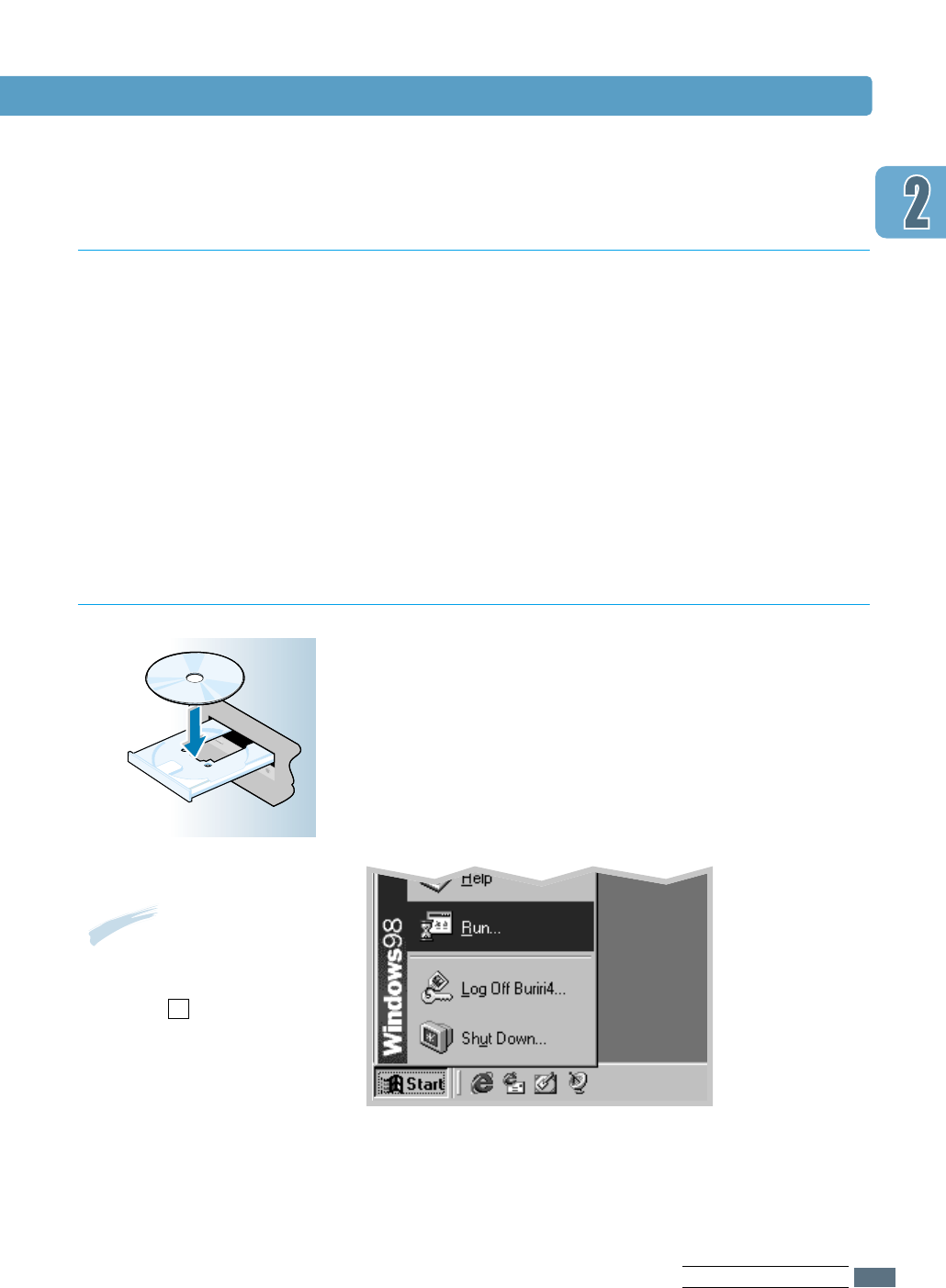
2.11
SETTING UPYOUR PRINTER
Verify the following:
• At least 16 MB or more of RAM is installed on your PC.
• There is at least 30 MB of free disk space on your PC.
• All applications are closed on your PC before beginning
installation.
• Windows 95, Windows 98, Windows Me, Windows NT 4.0 or
Windows 2000.
11
Place the CD-ROM in the CD-ROM drive. Installation will start
automatically.
If the CD-ROM drive does not automatically run:
Select Run from the Start menu, and type x:\cdsetup.exe
in the Open box (where xis the drive letter for the CD-ROM
drive), then click OK.
Before Installing the Printer Software
Installing the Printer Software from the CD-ROM
Note: If the New Hardware
Found box appears during
the installation procedure,
click the x in the upper
right corner of the box,
or click Cancel.
S
a
m
s
u
n
g
M
L
-
1
6
5
0
S
e
r
i
e
s
Install the Printer Software
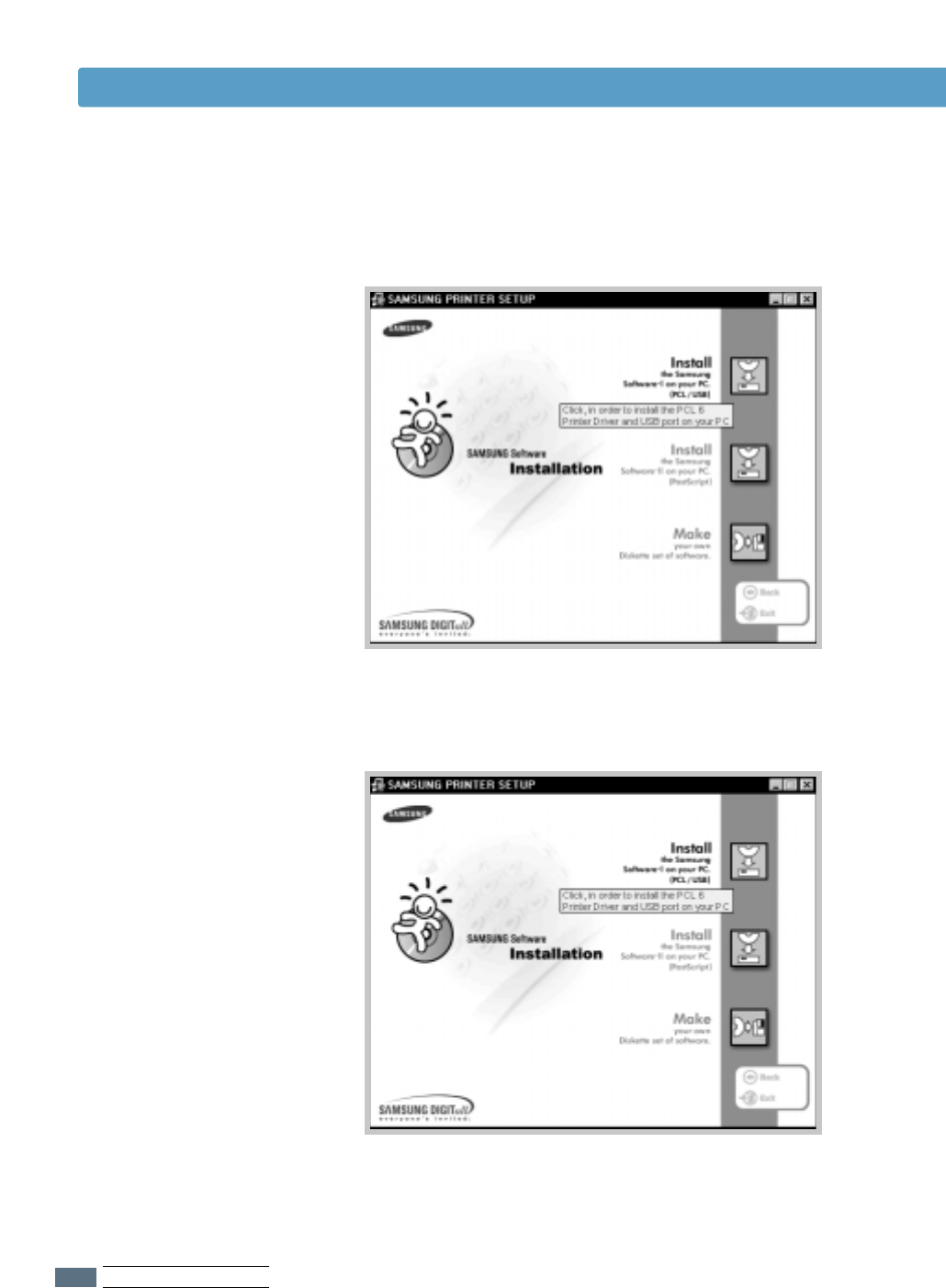
2.12
SETTING UPYOUR PRINTER
Install the Printer Software
33
Click Install the Samsung Software-I on your PC
(PCL/USB).
22
When the opening screen appears, select the appropriate
language.
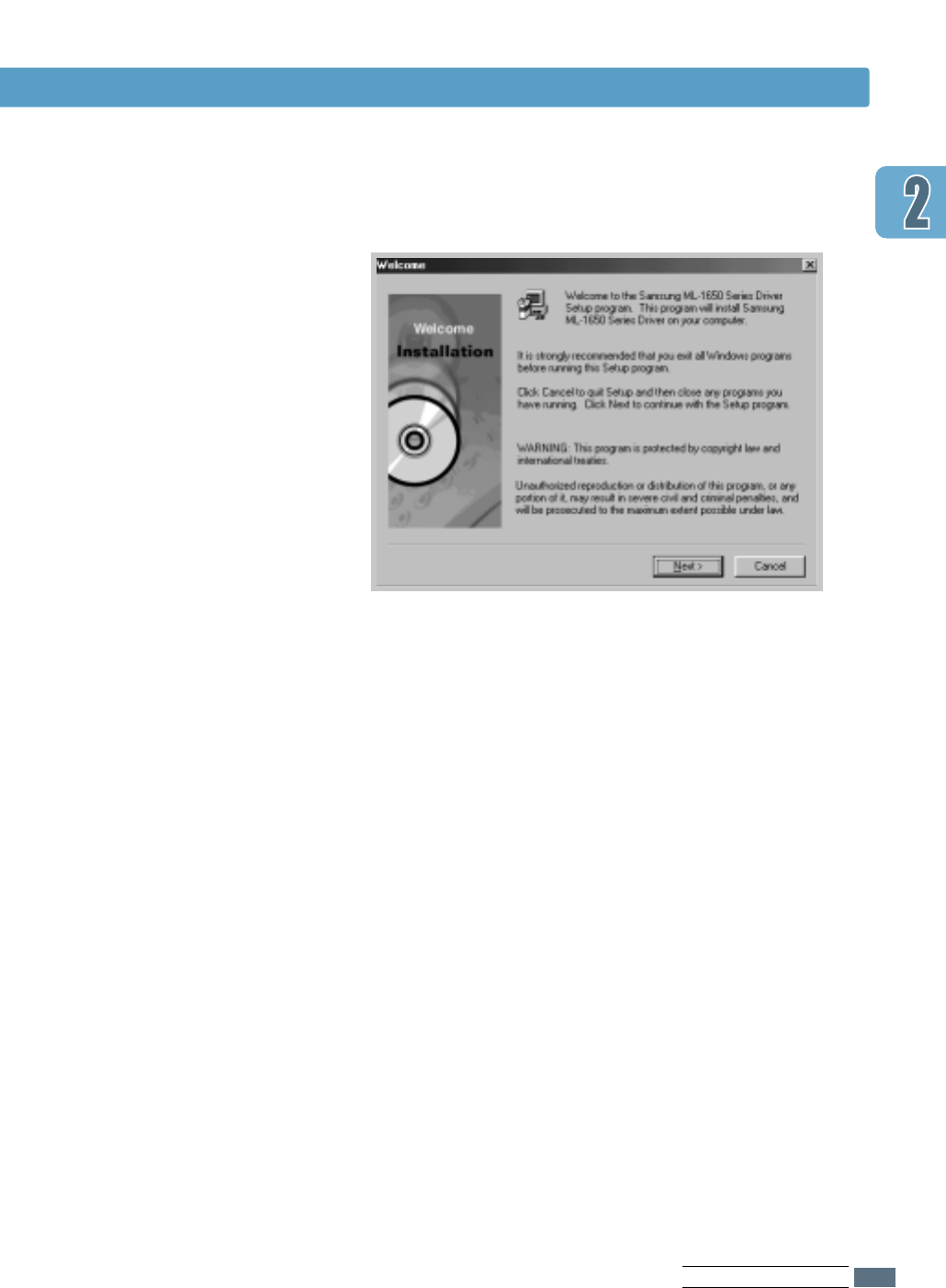
2.13
SETTING UPYOUR PRINTER
Install the Printer Software
44
The Welcome window opens. Click Next.
55
Follow the instructions on the screen to complete the
installation.
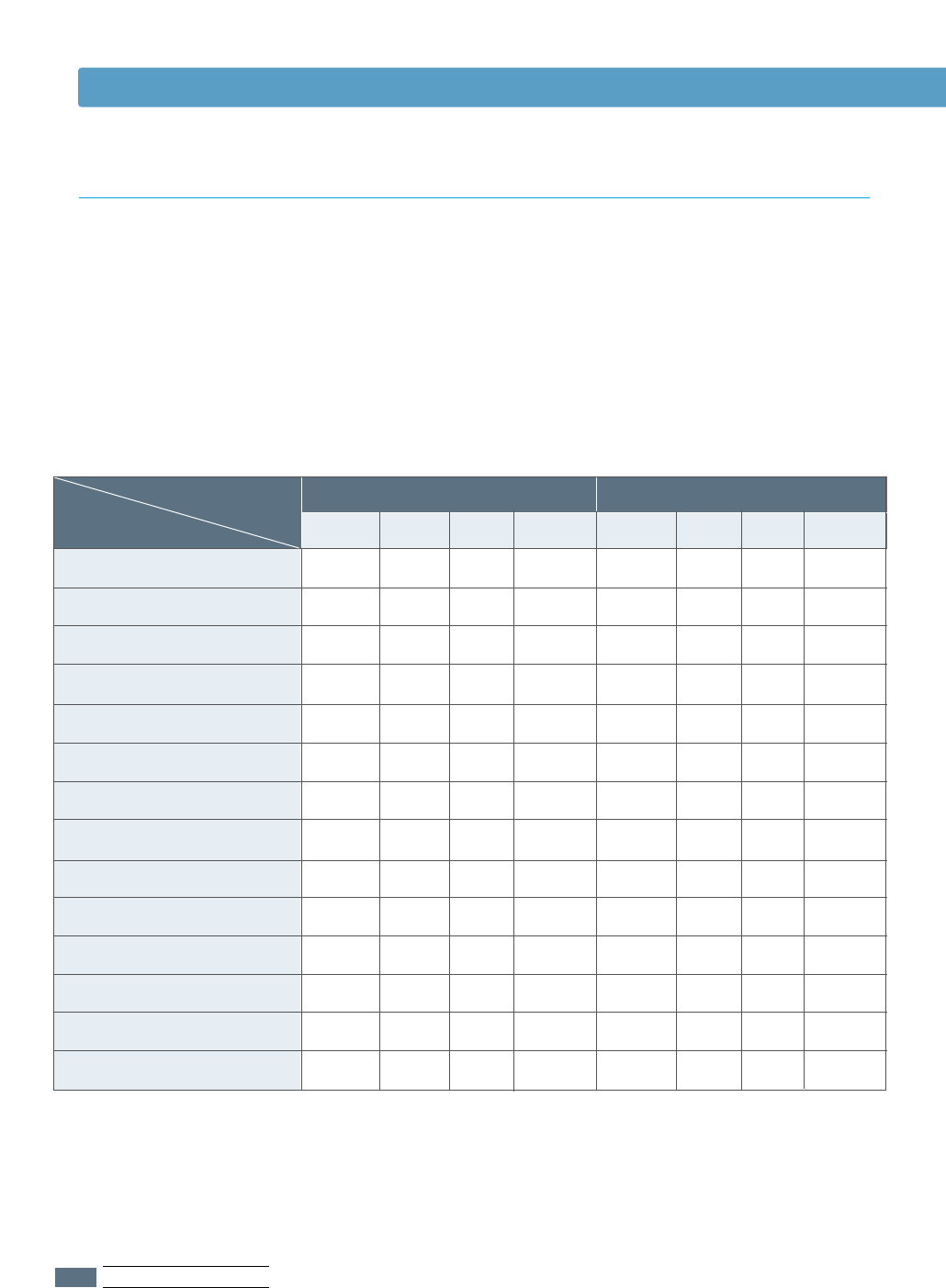
2.14
SETTING UPYOUR PRINTER
Install the Printer Software
ML-1650 series printer drivers will support the following
standard features:
• Input tray selection
•
paper size, orientation and media type
•
number of copies
Table below lists a general overview of features supported by
the ML-1650 series printer drivers.
Printer Driver Features
Toner save
Print quality option
Graphic mode
Halftoning
Manual duplex
Booklet printing
Poster printing
Multiple pages per sheet (N-up)
Fit to page printing
Different source for first page
Watermark
Overlay
TrueType fonts option
Error reporting
YYYN
YYYY
YYYN
YYYN
YYYN
YYYN
YYYN
YYYY
YYYY
YYYN
YYYY
YYYN
YYYN
YYYN
Y
YY N
YYY Y
NNN N
NYY N
NNN N
NNN N
NNN N
YYN Y
YYY Y
NNN Y
NNN N
NNN N
YYY Y
YYY Y
Features
Driver PostScript
Win9x NT4.0 Win9x NT4.0 Macintosh
PCL
Win2000 Macintosh Win2000
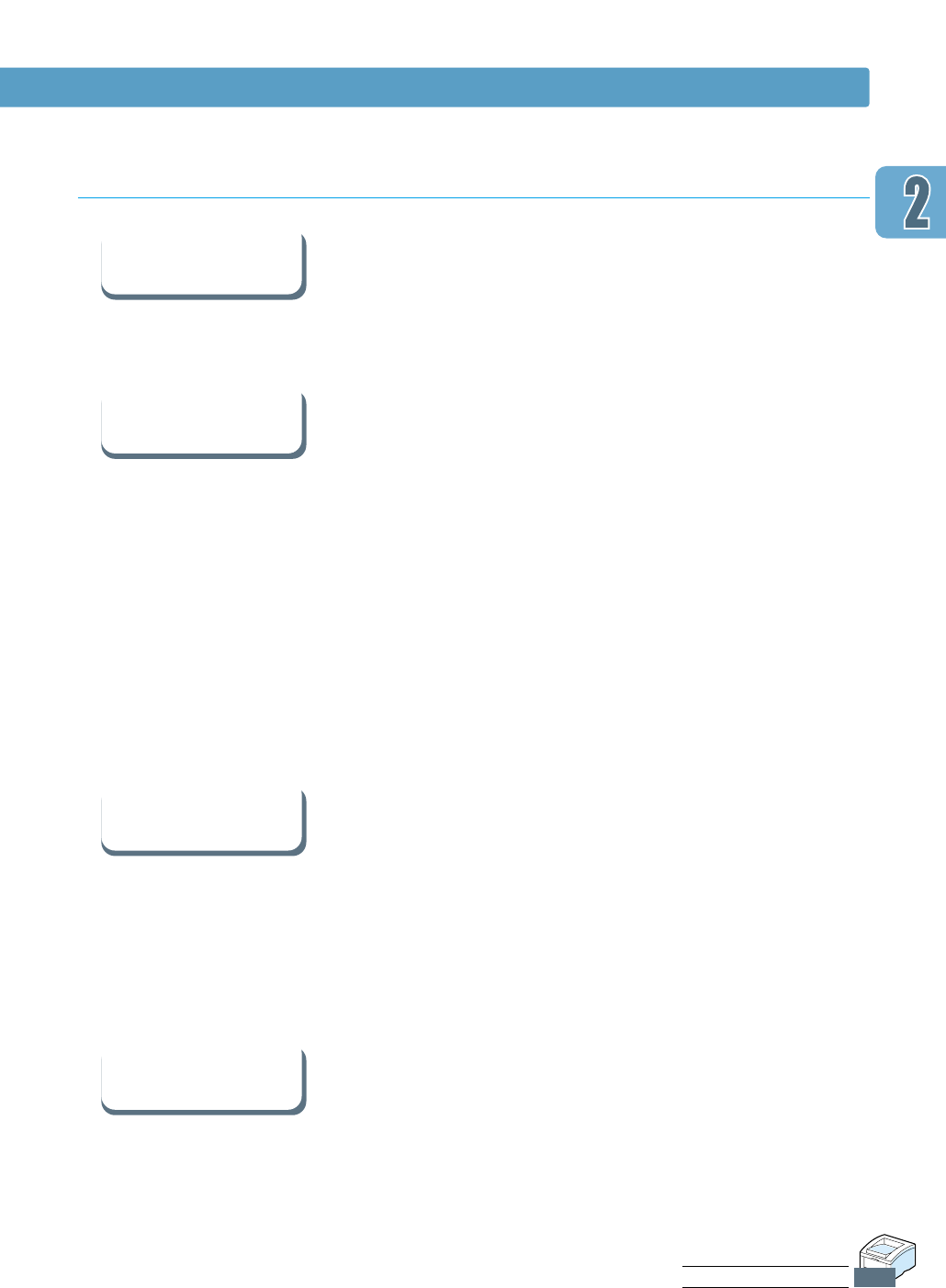
2.15
SETTING UPYOUR PRINTER
If you have access to another computer with a CD-ROM drive,
you can use the make diskette utility in Windows to create the
disks you need for the installation. Go to Appendix G,
“Installing Software from Diskettes”.
In Windows, after installation, the Uninstall icon in the ML-1650
series program group allows you to select and remove any or
all of the Windows ML-1650 printing system components.
Starting the Uninstaller:
1. In the Samsung ML-1650 Series Program group, select
Samsung ML-1650 Driver Uninstall.
2. Click Next.
3. Select the ML-1650 printing system components you want to
uninstall.
4. Click OK.
5. Follow the on-screen instructions.
Some printer features, such as paper size and page
orientation, may be available through your application settings.
Use application settings, if available, because they override
printer driver settings.
Access advanced printer features through your printer driver.
See Chapter 5, “Printing Tasks” for instructions on using your
printer driver features.
• Exit your software programs. Then turn off the computer and
the printer. Turn on the printer, then turn on the computer.
• Close any virus protection programs that are running on your
computer.
• Uninstall the printer software following the instructions
above, then repeat the installation procedure.
Install the Printer Software
Software Installation Tips
I do not have a
CD-ROM drive
How do I remove the
printing software ?
How do I access
printer features ?
If you have
problems installing
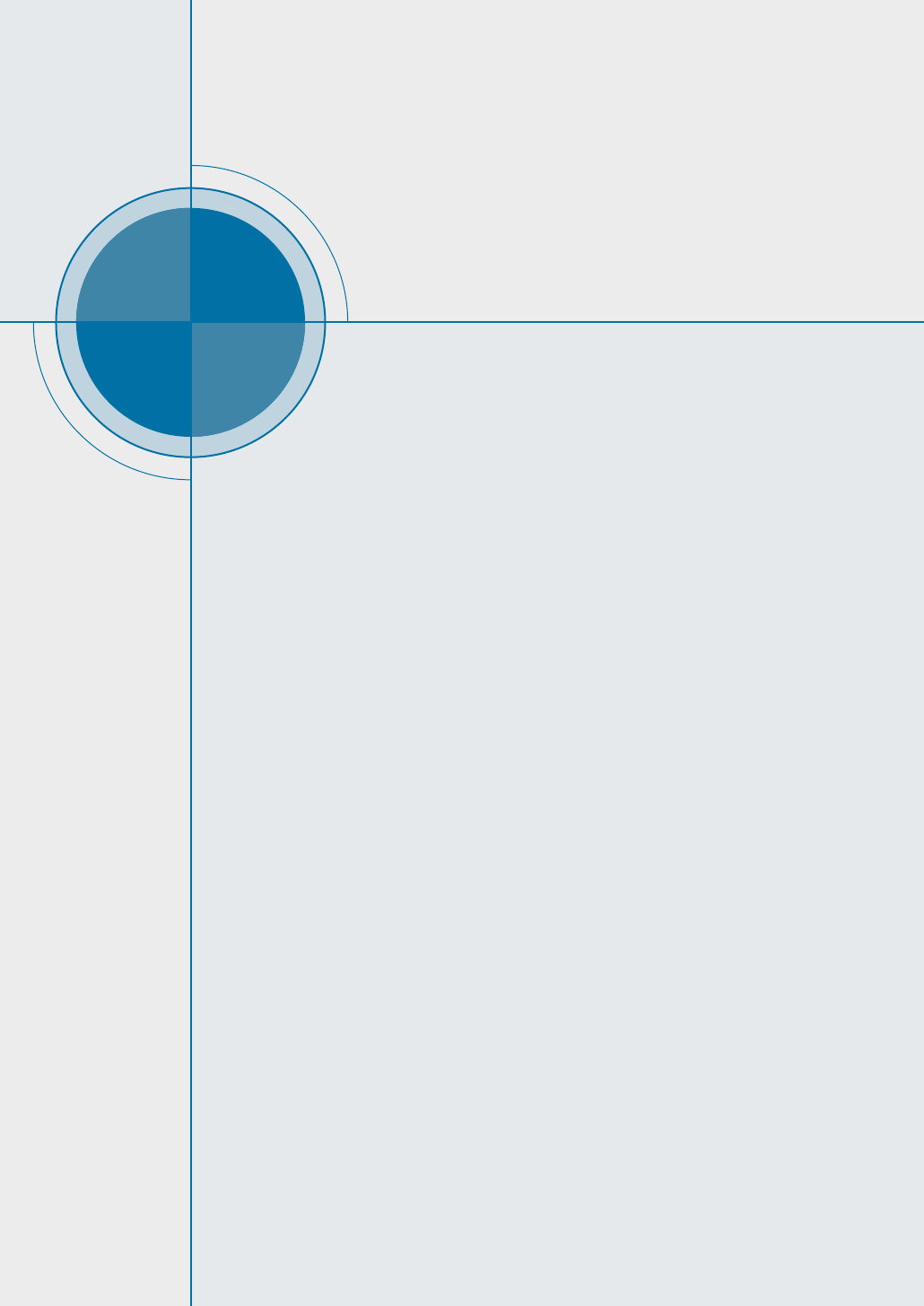
chapter
This chapter describes how to use the printer’s control
panel. It provides information on the following topics:
◆Control Panel Buttons
◆Control Panel Lights
3
3
Using the
Control Panel
Using the
Control Panel
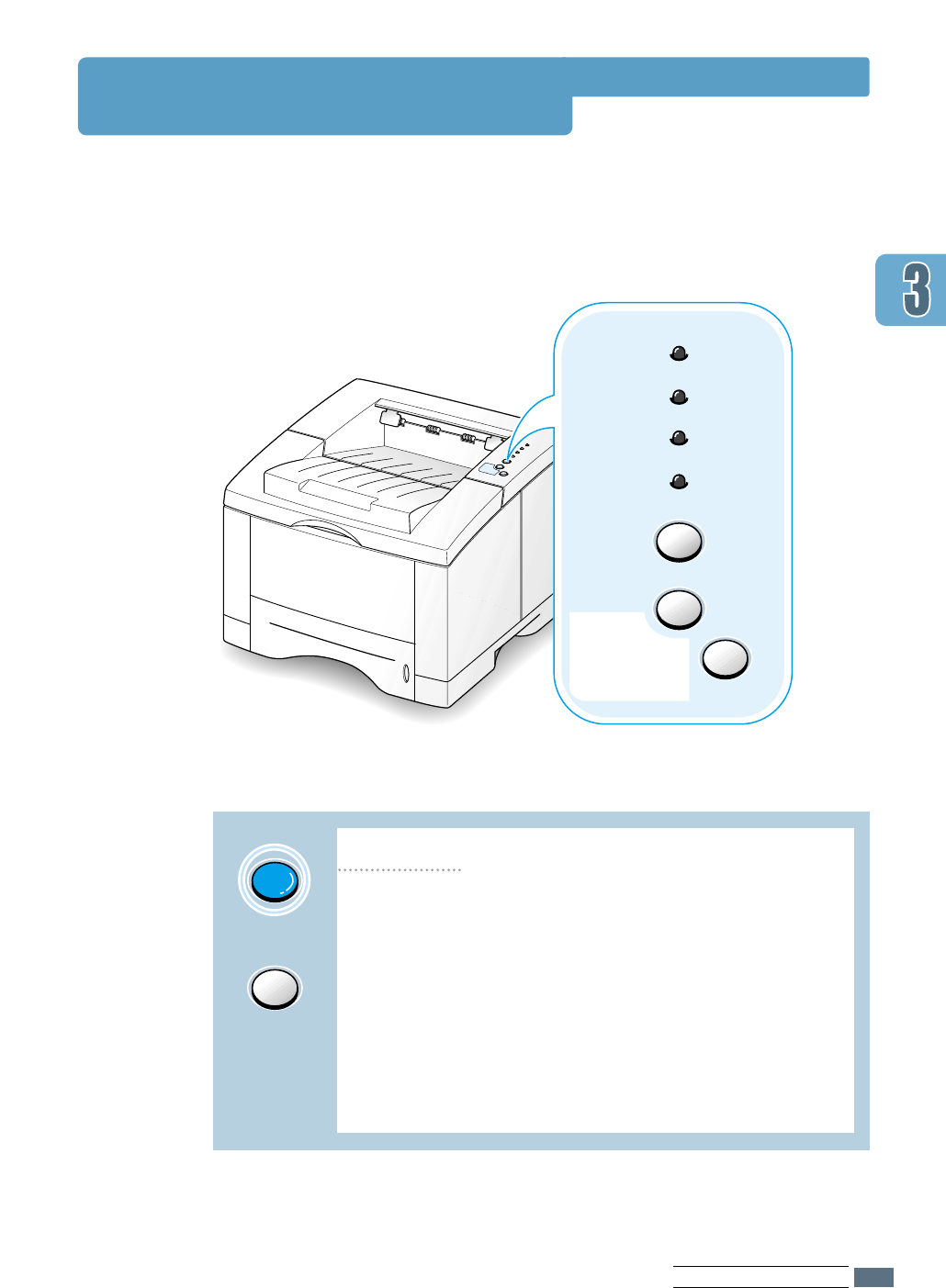
Error
Manual
Paper
Data
Cancel/Reprint
Demo
Toner Save
Control Panel Buttons
The printer has three buttons: Cancel/Reprint, Demo and Toner Save.
Toner Save
Toner Save
Press Toner Save to turn the toner save mode on or
off. The printer must be in the ready mode.
• If the button backlight is on, toner save mode
activates and the printer uses less toner to print a
document.
• If the button backlight is off, toner save mode is
disabled and you will print in normal quality. For
further information on Toner Save mode, see page
5.6.
(on)
(off)
Toner Save
3.1
USING THE CONTROL PANEL
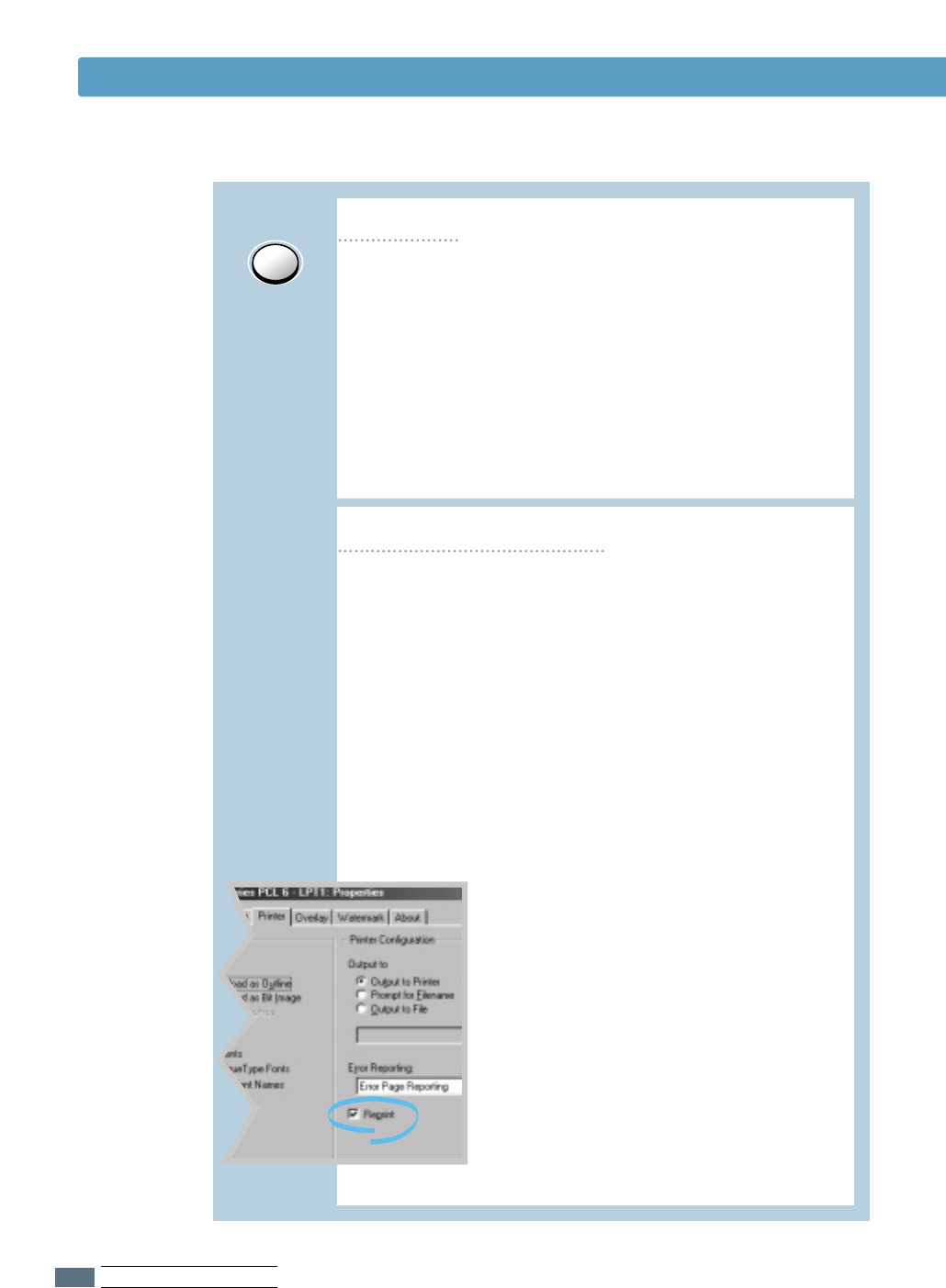
Control Panel Buttons
Cancel/Reprint
Reprint last page of the job
Press Cancel/Reprint and hold until the control panel
lights blink to cancel a job the printer is currently
printing. The Error light will blink while the print job is
cleared from both the printer and the computer, and the
printer will then return to the ready mode. This may
take some time, depending on the size of the print job.
Note: If the Cancel/Reprint button is accidentally pushed,
the job must be reprinted. There is no undo function.
If you press Cancel/Reprint in the ready mode, the
printer prints the last page of the last print job.
Note: If you want to prevent somebody from reprinting your
document, you can turn the Reprinting feature of f in the
printer’s properties dialog box. When you turn the feature off
in the printer’s properties, the Cancel/Reprint button on the
control panel does not perform the reprinting operation.
To disable this feature:
1. From the Start menu, select Settings and then Printers.
Cancel job
2. Click the right mouse button on the
Samsung ML-1650 Series PCL 6
printer icon and select Properties to
open the properties window.
3. From the Printer tab, click Reprint to
empty the checkbox.
With the box empty, you cannot reprint
the last page from the control panel.
When you want to reprint the last page
on the control panel, you must put a
check mark on this check box.
4. Click OK.
3.2
USING THE CONTROL PANEL
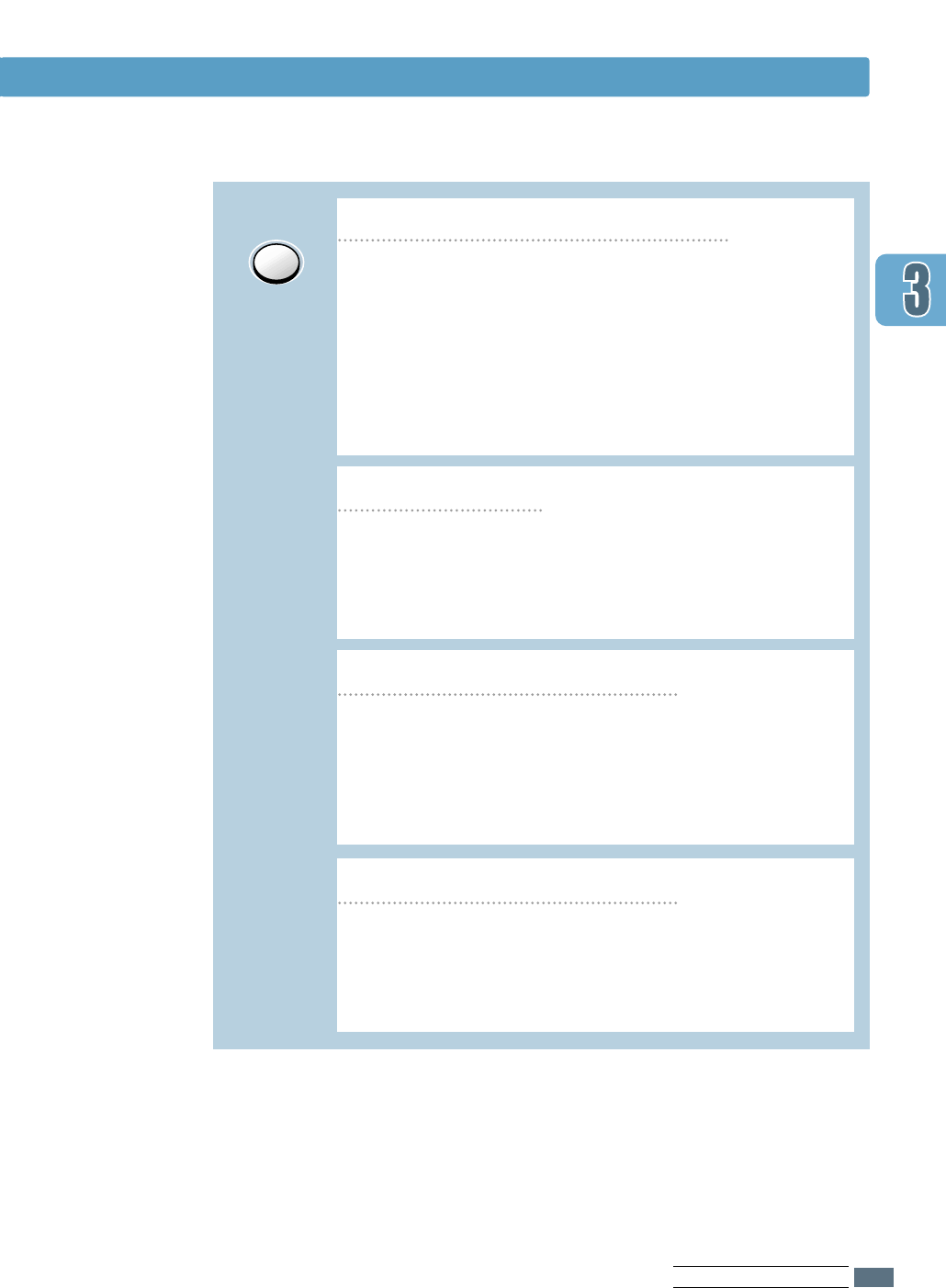
Demo
Cleaning the inside of the printer
Press and hold Demo for about 2 seconds until the
control panel lights blink slowly to print a demo page.
The printer must be in the ready mode.
Press and hold Demo for about 6 seconds until the
control panel lights blink rapidly to print a configuration
sheet. The printer must be in the ready mode. For
further information, see page 7.6.
Press and hold Demo for about 10 seconds until the
control panel lights remain illuminated to automatically
clean the inside of the printer. After cleaning the printer,
one cleaning sheet prints. For further information, see
page 7.6.
Print demo page and configuration sheet
Ignoring Mismatched Paper
When the size of paper you're using is different from
the one you have set in the printer's properties, press
the Demo button to ignore the message and feed
paper from the corresponding input tray.
Start manual feeding
When you select Manual Feed for Paper Source
from your software application, you should press
Demo each time you feed a sheet of paper manually.
For further information, see page 4.10.
Control Panel Buttons
3.3
USING THE CONTROL PANEL
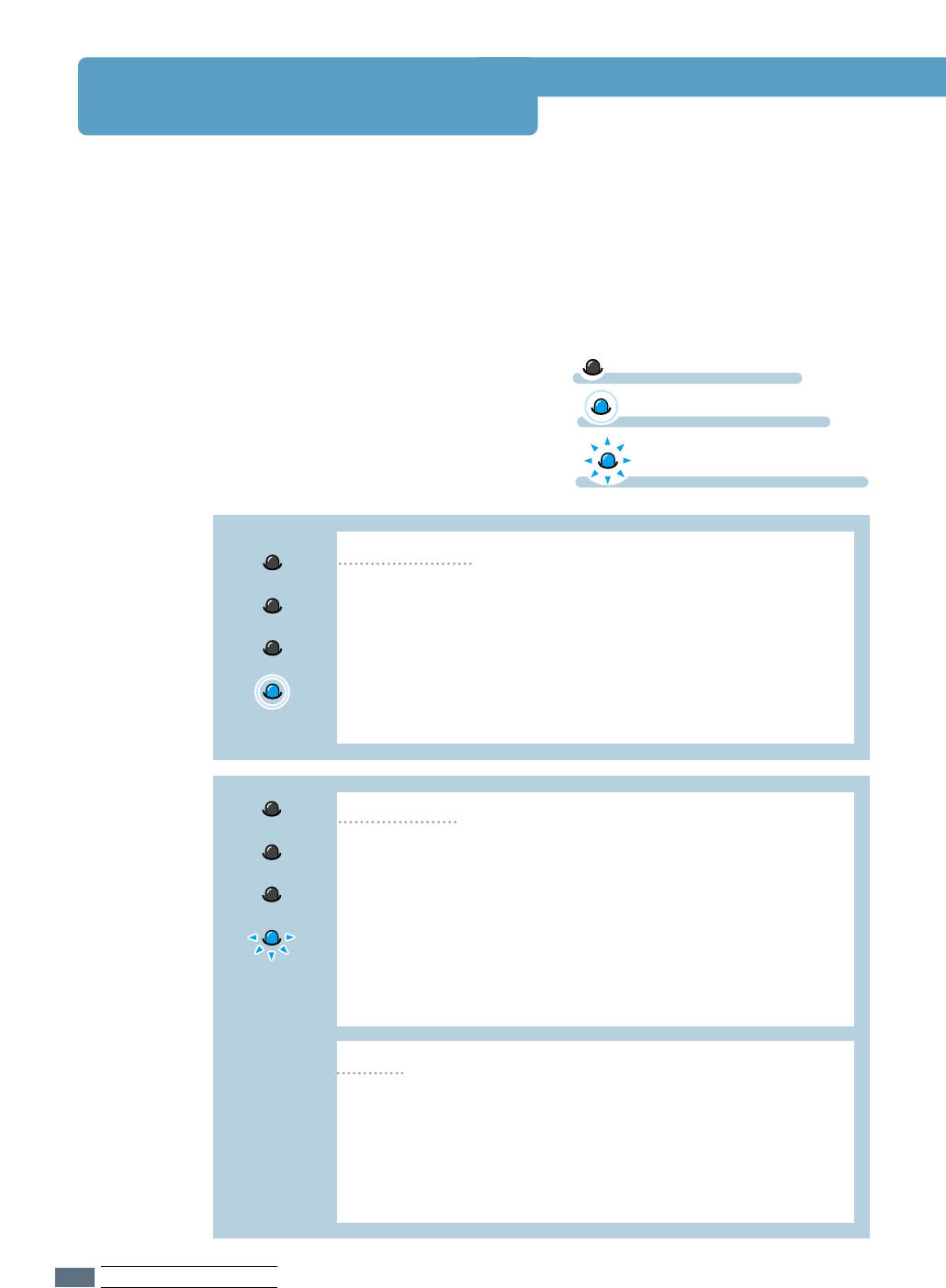
The printer is receiving or processing data. Wait for the
job to print.
Pressing the Cancel/Reprint button cancels the
current job. One or two pages may print as the printer
clears the print job. The printer will return to the ready
mode after the job has been canceled.
Processing
Manual
Paper
Data
The Data light blinks rapidly. Data is in the printer
memory waiting to be printed.
Pressing the Cancel/Reprint button cancels the
current job and the printer returns to the ready mode.
Data
Control Panel Light Message
The Data light is on and the printer is ready to print.
No action is needed. If you press and hold the Demo
button for about 2 seconds, a demo page will print. If
you press and hold the button for about 6 seconds, a
configuration sheet will print.
Ready Mode
Error
Manual
Paper
Data
Control Panel Lights
The control panel lights indicate the status of your printer. If the Error light is
on, the printer is experiencing an error. See “Troubleshooting Error Messages”
on page 7.22.
symbol for “light on”
symbol for “light blinking”
symbol for “light off”
Light status legend
3.4
USING THE CONTROL PANEL
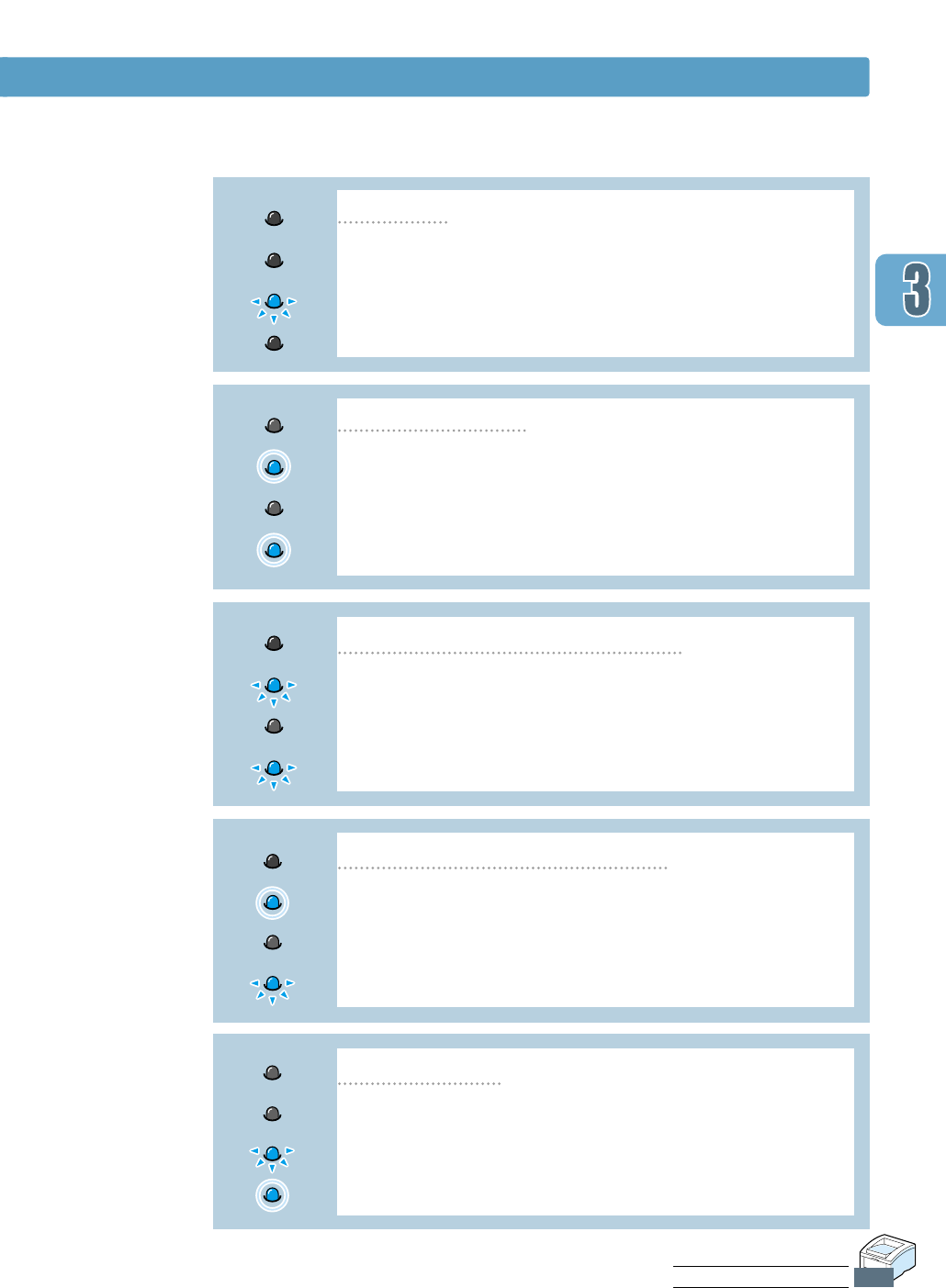
Control Panel Lights
The printer is out of paper. The Paper light blinks until
paper is added.
Load paper into the printer. There is no need to press
any button to reset.
Paper out
Error
Manual
Paper
Data
The printer is processing data in the Manual Feed mode.
Wait for the job to print.
Printing in the manual feed mode
Error
Manual
Paper
Data
The printer is set to Manual Feed mode. You have to
feed paper manually through the Multi-Purpose Tray. If
you do not want to be in the Manual Feed mode,
change the setting from your printer properties. For
details on the Manual Feed mode, see page 4.10.
Manual feed mode
Error
Manual
Paper
Data
In the Manual Feed mode, the printer picks up paper
from the Multi-Purpose Tray, one sheet at a time.
Feed the correct paper in the Multi-Purpose Tray, and
press the Demo button to start printing.
Paper out in the manual feed mode
Error
Manual
Paper
Data
3.5
USING THE CONTROL PANEL
The size of the paper in the input tray is mismatched to
the Paper Size setting in printer's properties. Remove
the paper from the tray and load the paper of the same
size as you have set in the properties.
Paper Mismatch
Error
Manual
Paper
Data
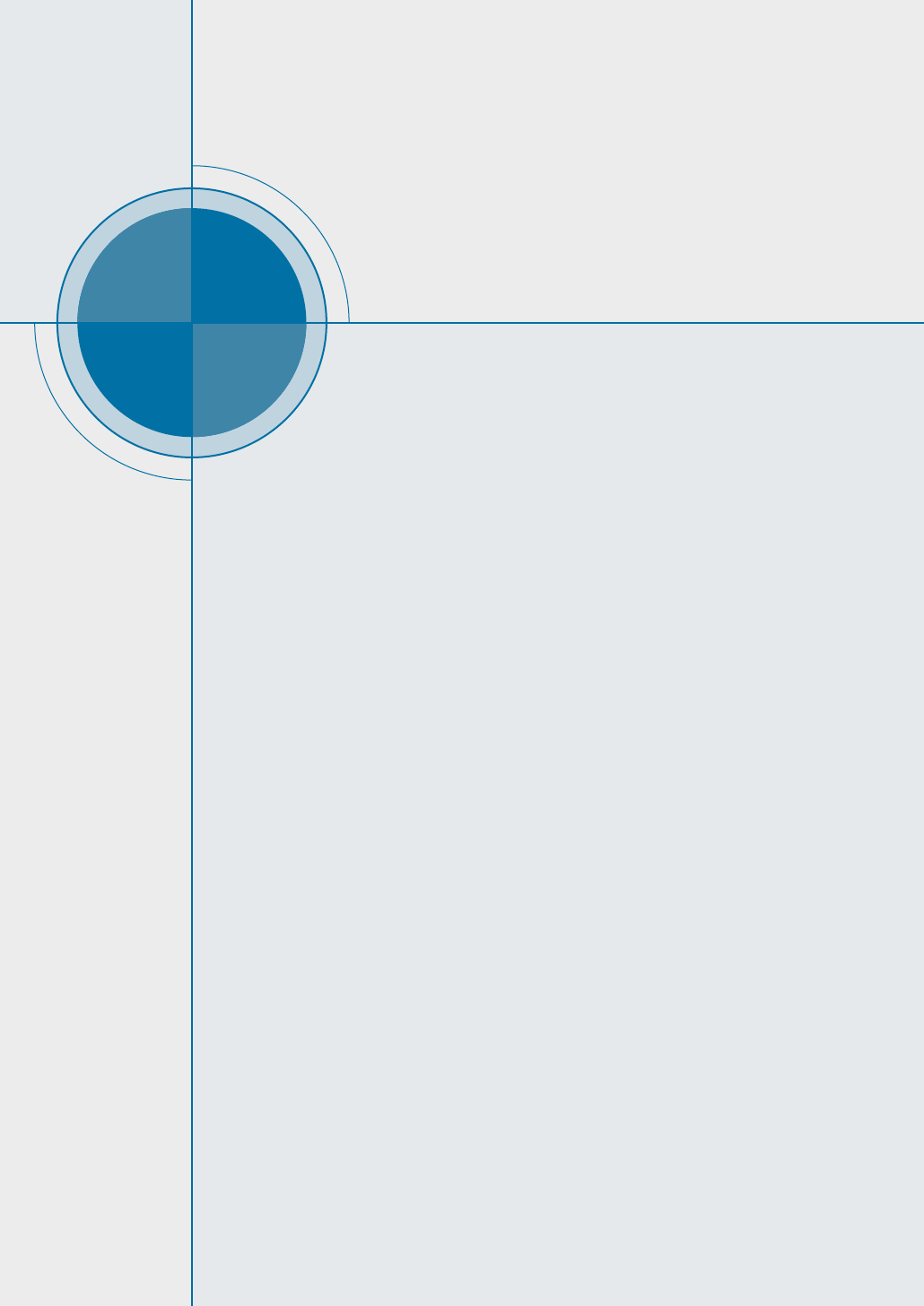
chapter
This chapter will help you understand what kind of paper
you can use with the ML-1650 series printer and how to
properly load paper in the different paper trays for the
best print quality.
Topics included in this chapter are:
◆ Choosing Paper and Other Media
◆ Selecting Output Tray
◆ Loading Paper
◆ Printing on Envelopes
◆ Printing on Labels
◆ Printing on Transparencies
◆ Printing on Preprinted Paper
◆ Printing on Card Stock or Custom-sized Media
4
4
Print Media
Print Media
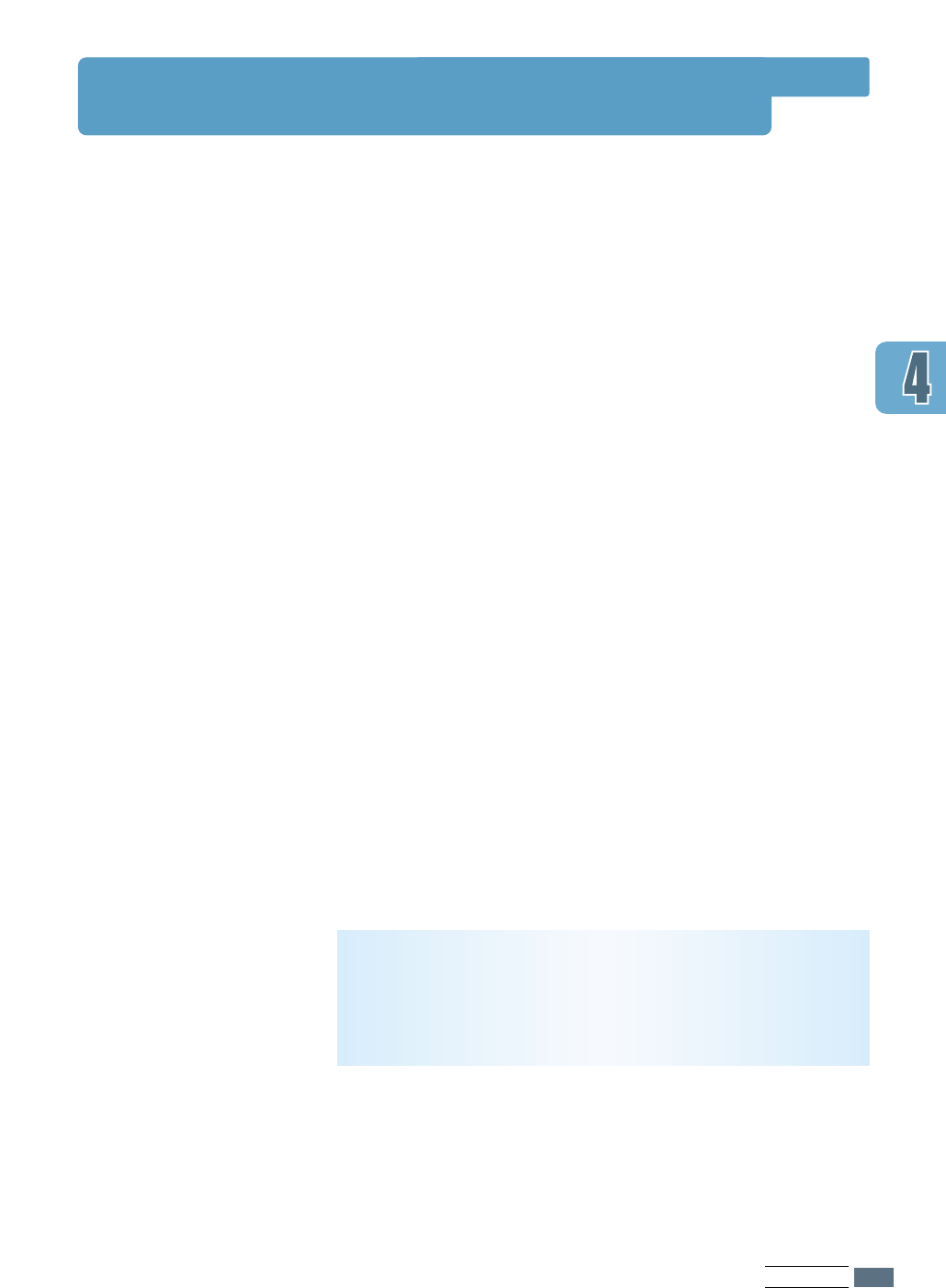
4.1
PRINT MEDIA
Choosing Paper and Other Media
You can print on a variety of print media, such as plain paper,
envelopes, labels, transparencies, card stocks and so on. See
“Paper Specifications” on page A.2. To get the best possible
print quality, use only high-quality copier-grade paper.
When you choose print media, consider the following:
• Desired outcome: The paper you choose should be
appropriate for the project.
• Size: You can use any size paper that fits easily within the
paper adjusters of the paper tray.
• Weight : Your printer supports paper weight as follows:
• 16~28 lbs bond for Tray 1 or optional Tray 2
• 16~43 lbs bond for Multi-Purpose Tray
• Brightness: Some papers are whiter than others and
produce sharper, more vibrant images.
• Surface smoothness: The smoothness of the paper affects
how crisp the printing looks on the paper.
• Opacity: Opacity refers to the degree to which printing on
one side of the paper shows through the other side. Use
paper high in opacity (or thicker paper) for two-sided
(duplex) printing.
Always test a sample of paper before purchasing large
quantities.
CAUTION: Using media that does not confirm to the specification
listed in the paper specification can cause problems that may
require service. This service is not covered by the warranty or
service agreements.
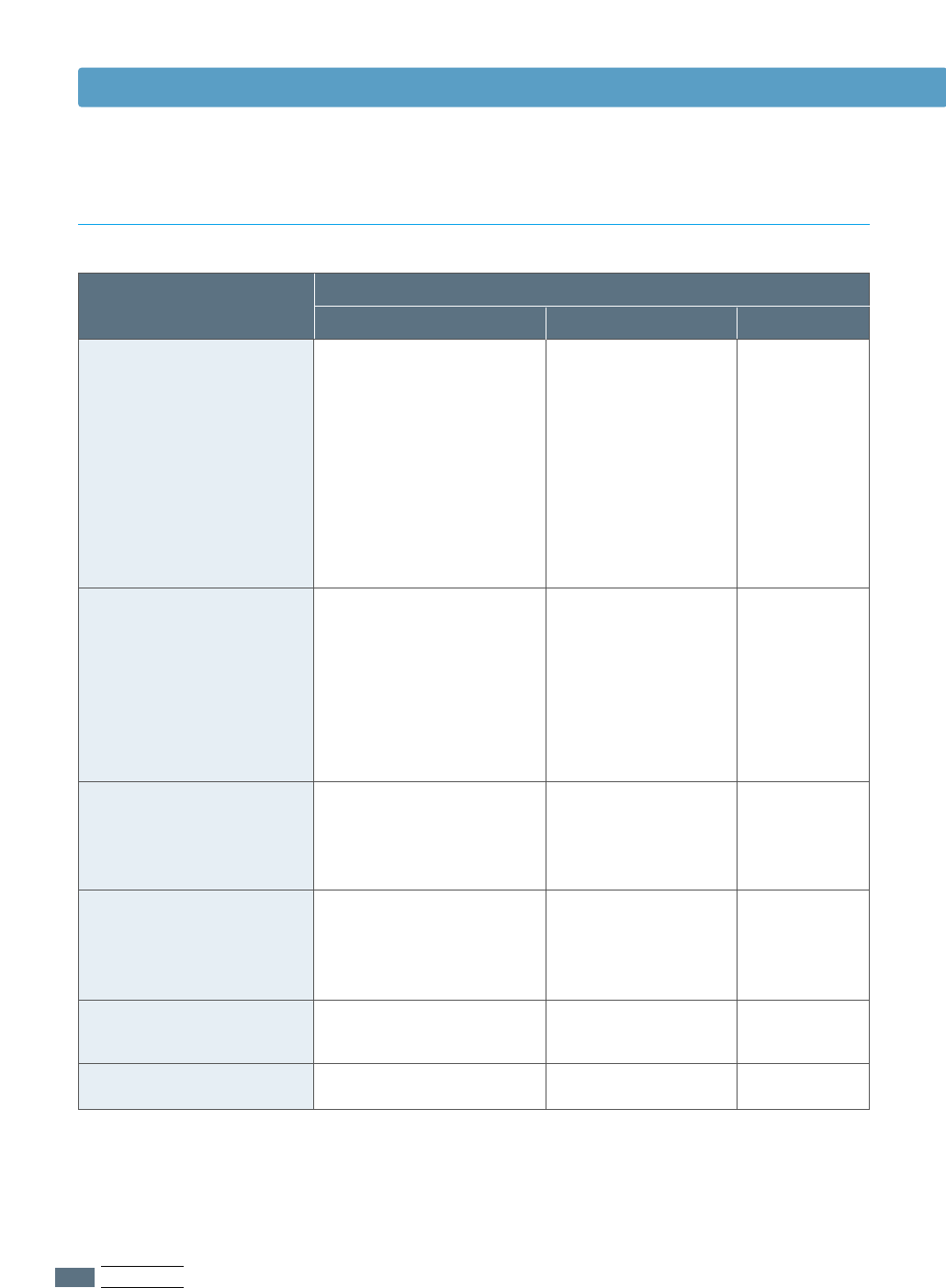
4.2
PRINT MEDIA
Choosing Paper and Other Media
Plain Paper
Letter (8.5 x 11 in.)
Legal (8.5 x 14 in.)
Executive (7.25 x 10.5 in.)
Folio (8.5 x 13 in.)
A4 (210 x 297 mm)
B5 (182 x 257 mm)
A5 (148 x 210 mm)
Envelopes
No. 10 (4.12 x 9.5 in.)
Monarch (3.87 x 7.5 in.)
C5 (162 x 229 mm)
DL (110 x 220 mm)
B5 (176 x 250 mm)
Labels*2
Letter (8.5 x 11 in.)
A4 (210 x 297 mm)
Transparency films*2
Letter (8.5 x 11 in.)
A4 (210 x 297 mm)
Card stocks*2
Bond*2
Tray 1 or Optional Tray 2
550
550
550
550
550
550
–
–
–
–
–
–
–
–
–
–
–
Multi-Purpose Tray
100
100
100
100
100
100
100
10
10
10
10
10
25
25
20
20
10
Manual Feed
1
1
1
1
1
1
1
1
1
1
1
1
1
1
1
1
1
1
Media Sizes and Capacities
Input Source/Capacity*1
Media Size
*1
Depending on paper thickness, maximum capacity may be reduced.
*2
If you are experiencing excessive jamming, feed one sheet at a time
through the Multi-Purpose Tray.
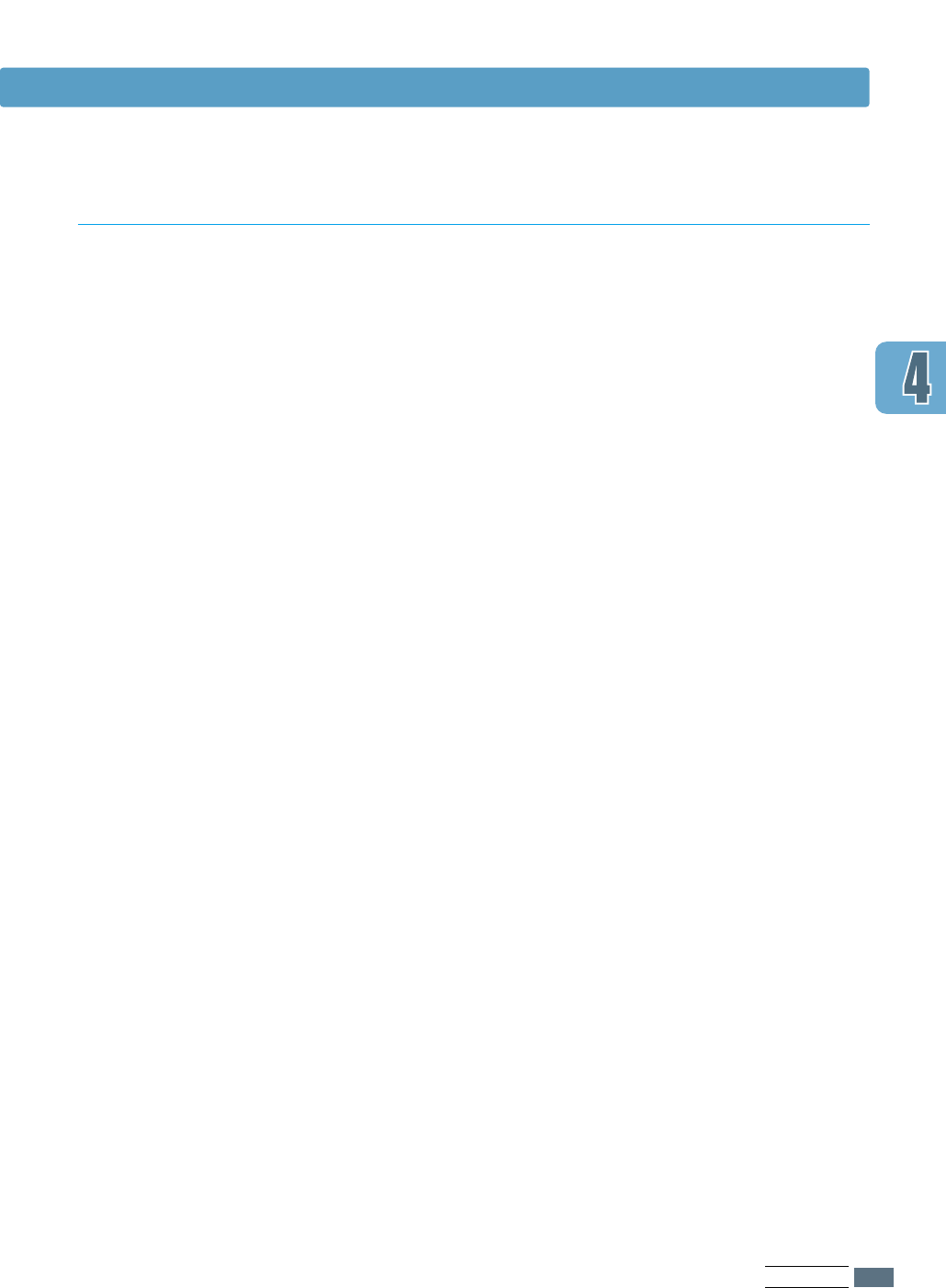
When selecting or loading paper, envelopes, or other special
media, keep these guidelines in mind:
• Attempting to print on damp, curled, wrinkled, or torn paper
can cause paper jams and poor print quality.
• Use cut-sheet paper only. You cannot use multi-part paper.
• Use only high-quality, copier grade paper.
• Do not use paper that has been already printed on or that
has been fed through a photocopier.
• Do not use paper with irregularities, such as tabs or
staples.
• Do not attempt to load any tray during printing and never
overfill the tray. This could cause a paper jam.
• Avoid paper with embossed lettering, perforations, or
texture that is too smooth or too rough.
• Colored paper should be of the same high quality as white
photocopy paper. The pigments must withstand the printer’s
fusing temperature of 400°F (205°C) for 0.1 second without
deterioration. Do not use paper with a colored coating that
was added after the paper was produced.
• Preprinted forms must be printed with nonflammable, heat-
resistant ink that will not melt, vaporize, or release
hazardous emissions when subjected to the printer’s
approximately 400°F (205°C) fusing temperature for 0.1
second.
• Store paper in its ream wrapper until it is ready to use.
Place cartons on pallets or shelves, not on the floor.
• Do not place heavy objects on top of the paper, whether it
is packaged or unpackaged.
• Keep paper away from moisture, direct sunlight or other
conditions that can cause it to wrinkle or curl.
4.3
PRINT MEDIA
Choosing Paper and Other Media
Paper Guidelines
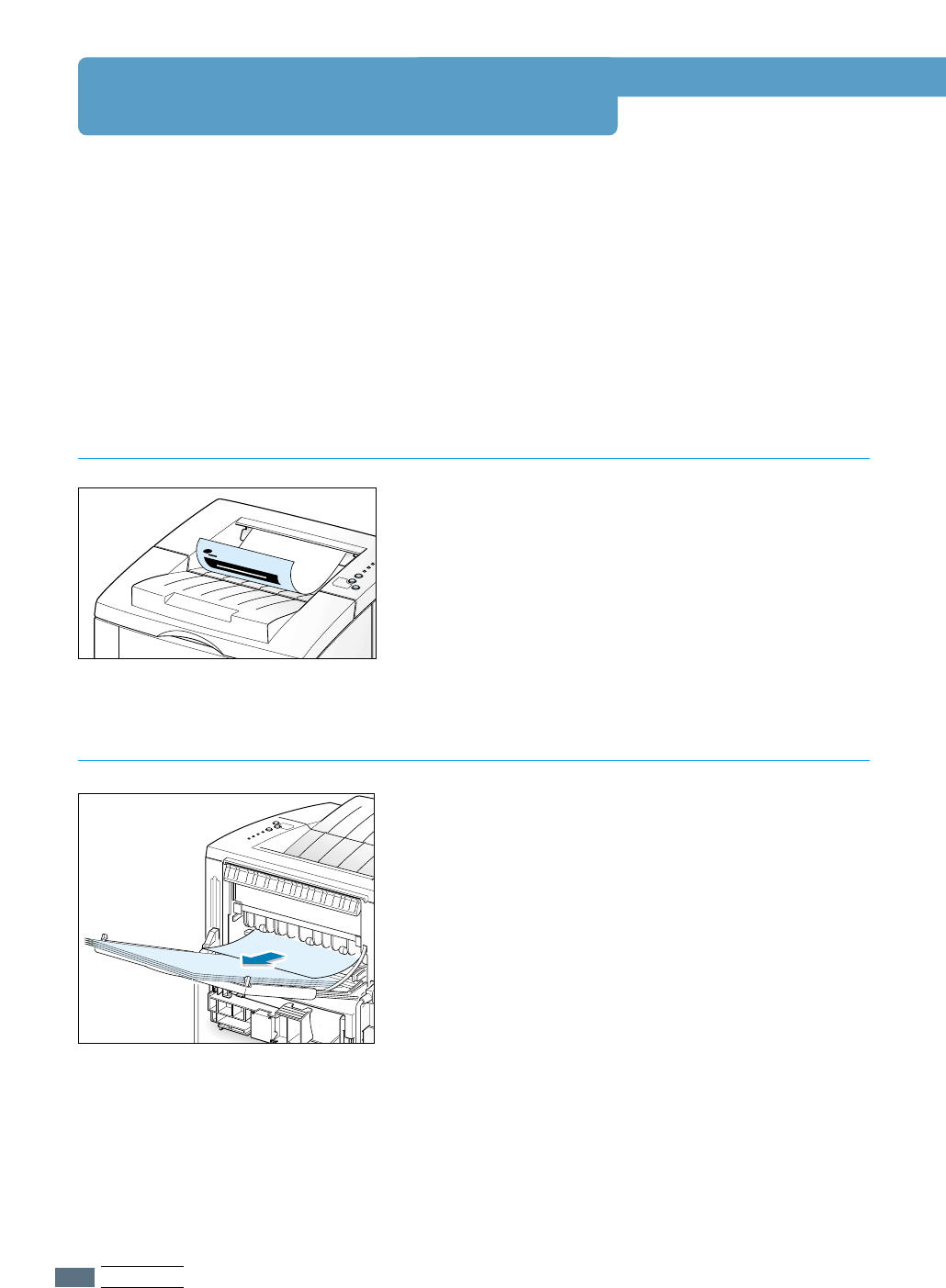
4.4
PRINT MEDIA
Selecting the Output Tray
The printer has two output locations: the rear output tray and the top output tray.
To use the top output tray, be sure the rear output tray is closed. To use the rear output tray,
open it.
• If paper coming out of the top output tray has problems, such as excessive curl, try
printing to the rear output tray.
• To avoid paper jams, do not open or close the rear output tray while the printer is
printing.
The top output tray collects paper face-down, in
correct order. The top output tray should be used
for most print jobs and is recommended for printing
the following:
• over 250 sheets of paper, continuously
➐➐
➐➐Top output tray
The printer always prints to the rear output tray if it
is open. Paper comes out of the printer face-up,
with the last page on top.
Printing from the Multi-Purpose Tray to the rear
output tray provides the straight paper path.
Opening the rear output tray might improve output
quality with the following:
• over 100 sheets of paper, continuously
• envelopes
• labels
• small custom-size paper
• postcards
• paper lighter than 16 lb (60 g/m
2
) or
heavier than 28 lb (105 g/m
2
)
• transparencies:
Note: Some special transparencies may have stacking
problem by curl. In that case, please use the face down tray.
Samsung
Printer
LASER PRINTER
ML-1650
Printing to the Top Output Tray (Face down)
Printing to the Rear Output Tray (Face up)
➐➐
➐➐Rear output tray
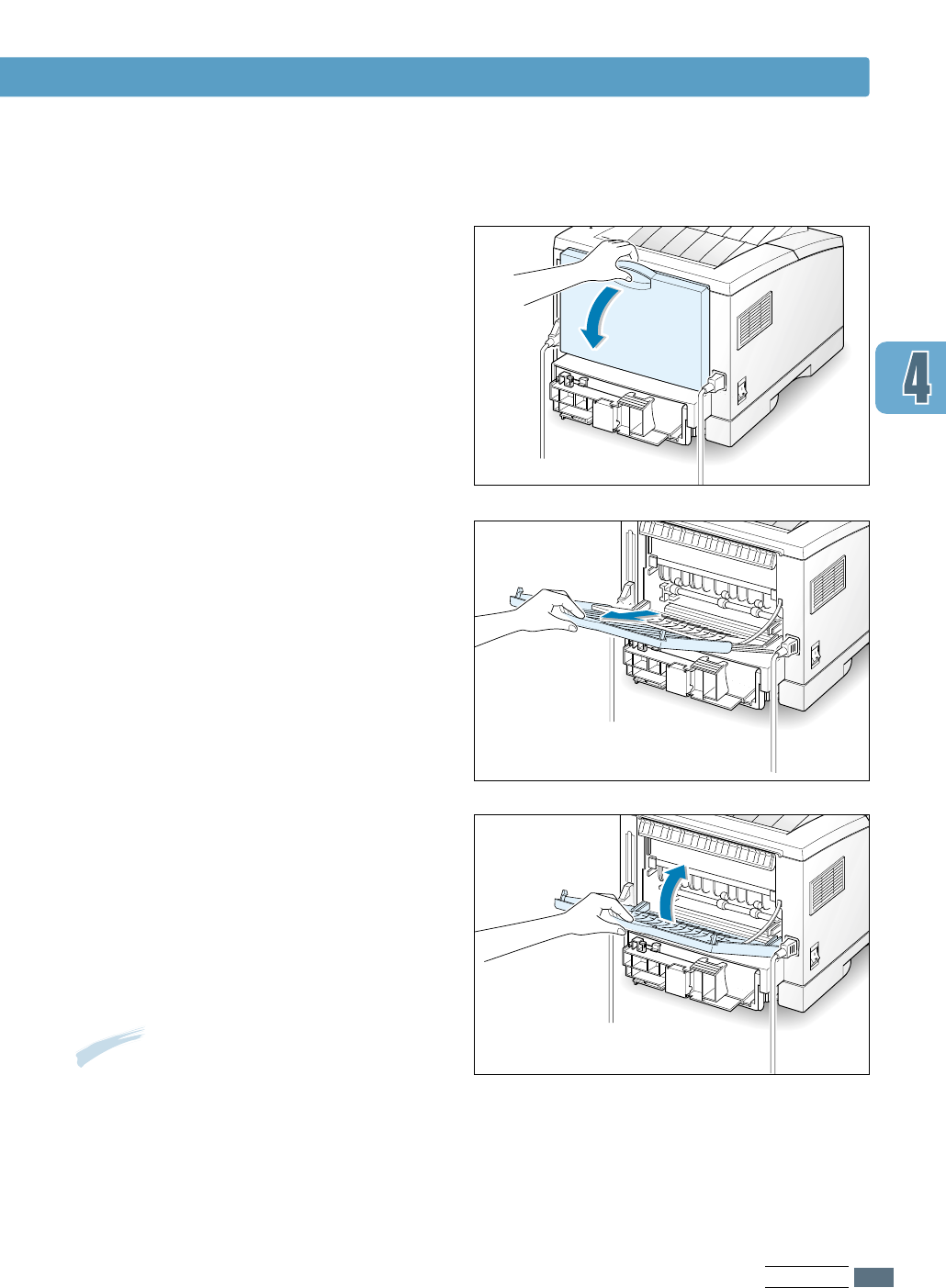
4.5
PRINT MEDIA
Selecting the Output Tray
11
Open the rear door
by pulling it down
.
The cover functions as the output tray.
To open the rear output tray:
22
Pull the extender to extend the output
tray to its full-length position.
This will allow the tray to hold longer
paper.
33
If you do not want to stack the printed
pages on the rear output tray, slide the
extender back into place and close the
tray. The pages will then stack on the
top output tray.
Note: The capacity of the rear output tray is
the same as that of the Multi-Purpose Tray. If
the tray is overloaded with printed pages, it
may fall from the printer. Remove the pages
so that the tray is not overloaded.
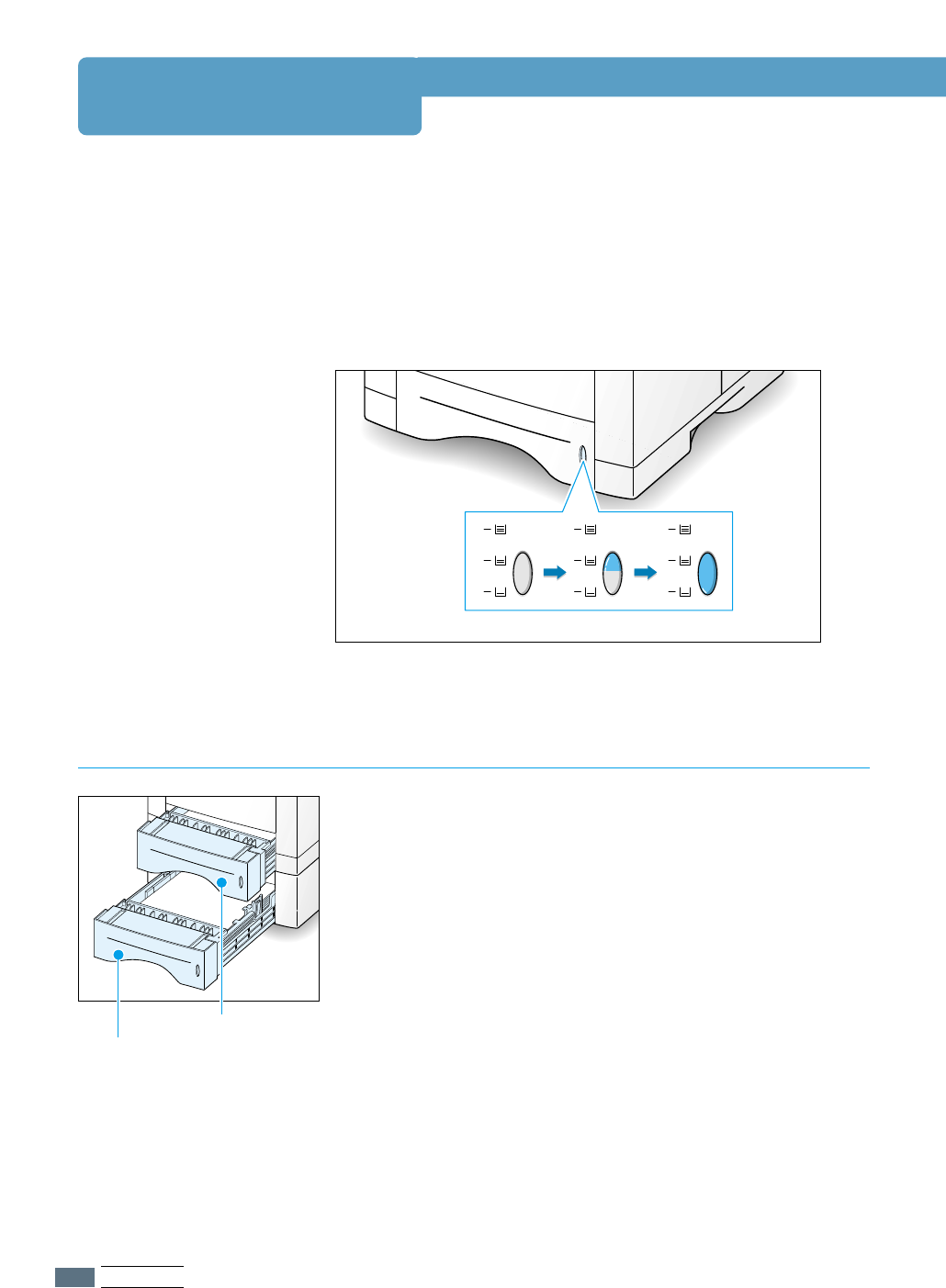
4.6
PRINT MEDIA
Loading Paper
Tray 1 holds 550 sheets of paper. See “Media Sizes and
Capacities” on page 4.2 for acceptable paper size and
capacities of each trays.
Load a stack of paper into the Tray 1 or optional Tray 2 and
print. For details on loading paper in the Tray 1 or optional Tray
2, see “Load Paper” on page 2.4.
Proper paper loading helps to prevent paper jams and ensure
trouble-free printing. Do not remove paper tray(s) while a job
is printing. Doing so may cause a paper jam.
The paper level indicator on the front of the paper tray(s)
shows the amount of paper currently left in the tray. When the
tray is empty, the indicator turns red.
Using Tray 1 or the Optional Tray 2
Paper full ➐➐
➐➐➐➐☎☎☎☎
➐➐☎☎☎☎Paper empty
Optional Tray 2
Tray 1
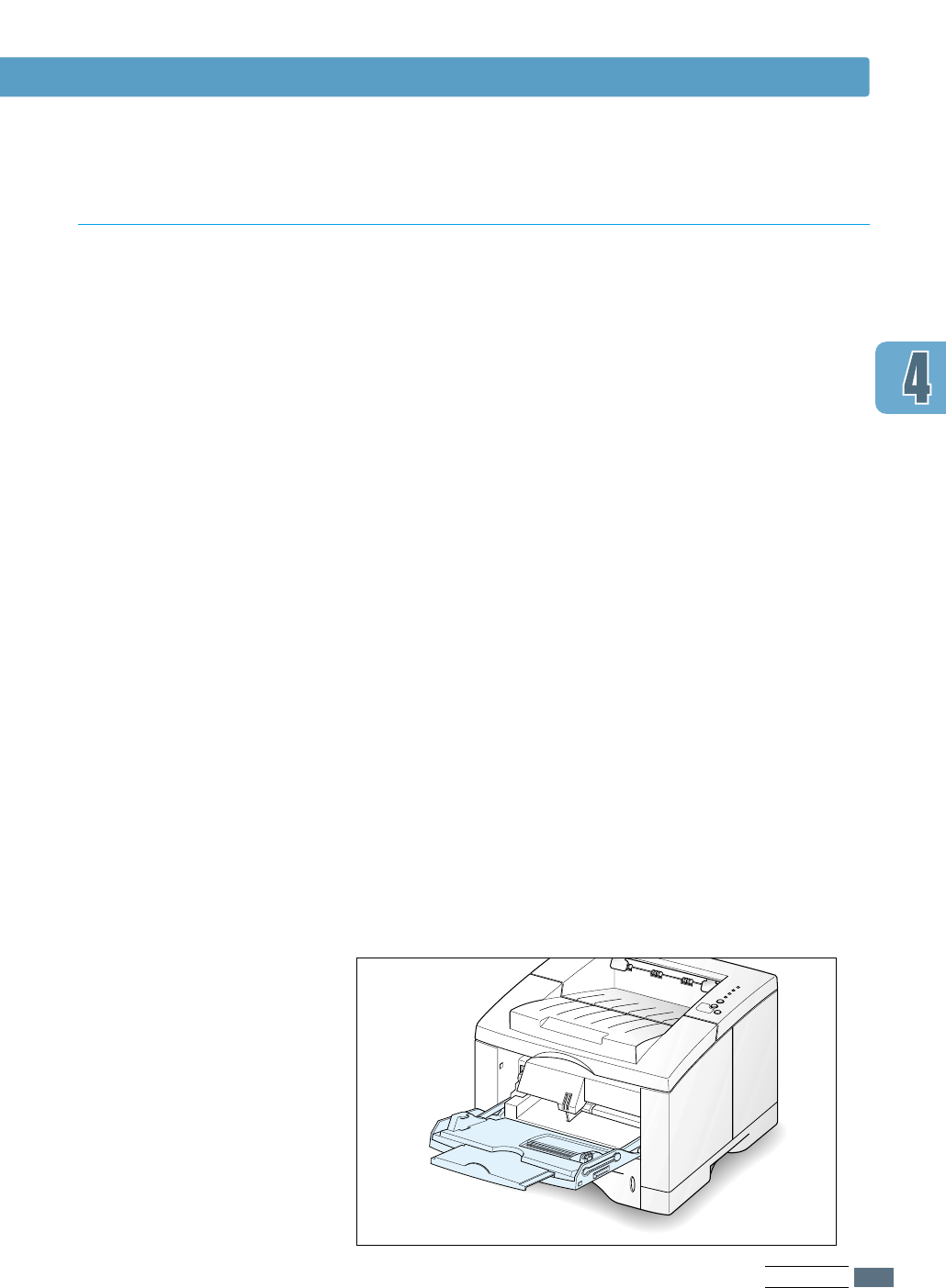
4.7
PRINT MEDIA
Loading Paper
The Multi-Purpose Tray is located in the front of your printer.
It can be closed when you are not using it, making the printer
more compact. The Multi-Purpose Tray can hold several sizes
and types of paper, such as transparencies, cards, and
envelopes. You may also want to use the Multi-Purpose Tray
for single page print jobs on letterheads, colored paper for use
as separator sheets, or other special paper that you do not
normally keep in the paper tray.
You can load approximately 100 sheets of paper, 10 envelopes,
20 transparencies, 10 card stocks or 25 labels at a time.
When you print from the Multi-Purpose Tray, you must select
Multi-Purpose Tray for Paper Source from your software
application, and then select the paper size and type from the
software application for the paper you have loaded. See page
5.3.
• Load only one size of print media at a time in the Multi-
Purpose Tray.
• To prevent paper jams, do not add paper when there is still
paper in the Multi-Purpose Tray. This also applies to other
types of print materials.
• Print media should be loaded face up with the top of the
print media going into the Multi-Purpose Tray first and
be
placed against the left edge of the tray.
• Do not place objects on the Multi-Purpose Tray. Also avoid
pressing down or applying excessive force on it.
Using the Multi-Purpose Tray
➐➐
➐➐Multi-Purpose Tray
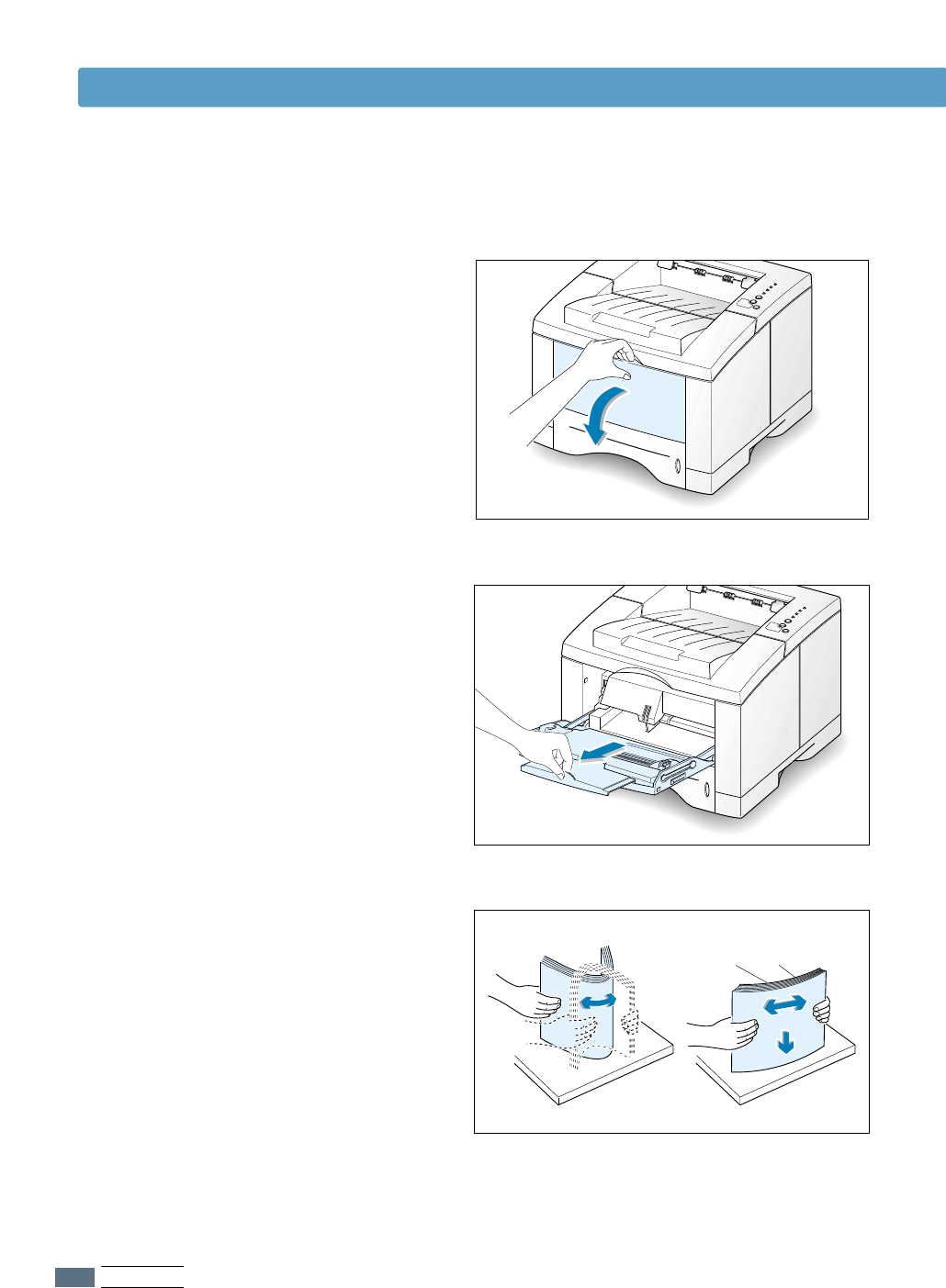
4.8
PRINT MEDIA
11
Pull the Multi-Purpose Tray down towards
you.
To load paper in the Multi-Purpose Tray:
22
Slide the extender to extend the tray to
its full-length position to hold longer
paper.
33
Prepare a stack of paper for loading by
flexing or fanning them back and forth.
Straighten the edges on a level surface.
Loading Paper
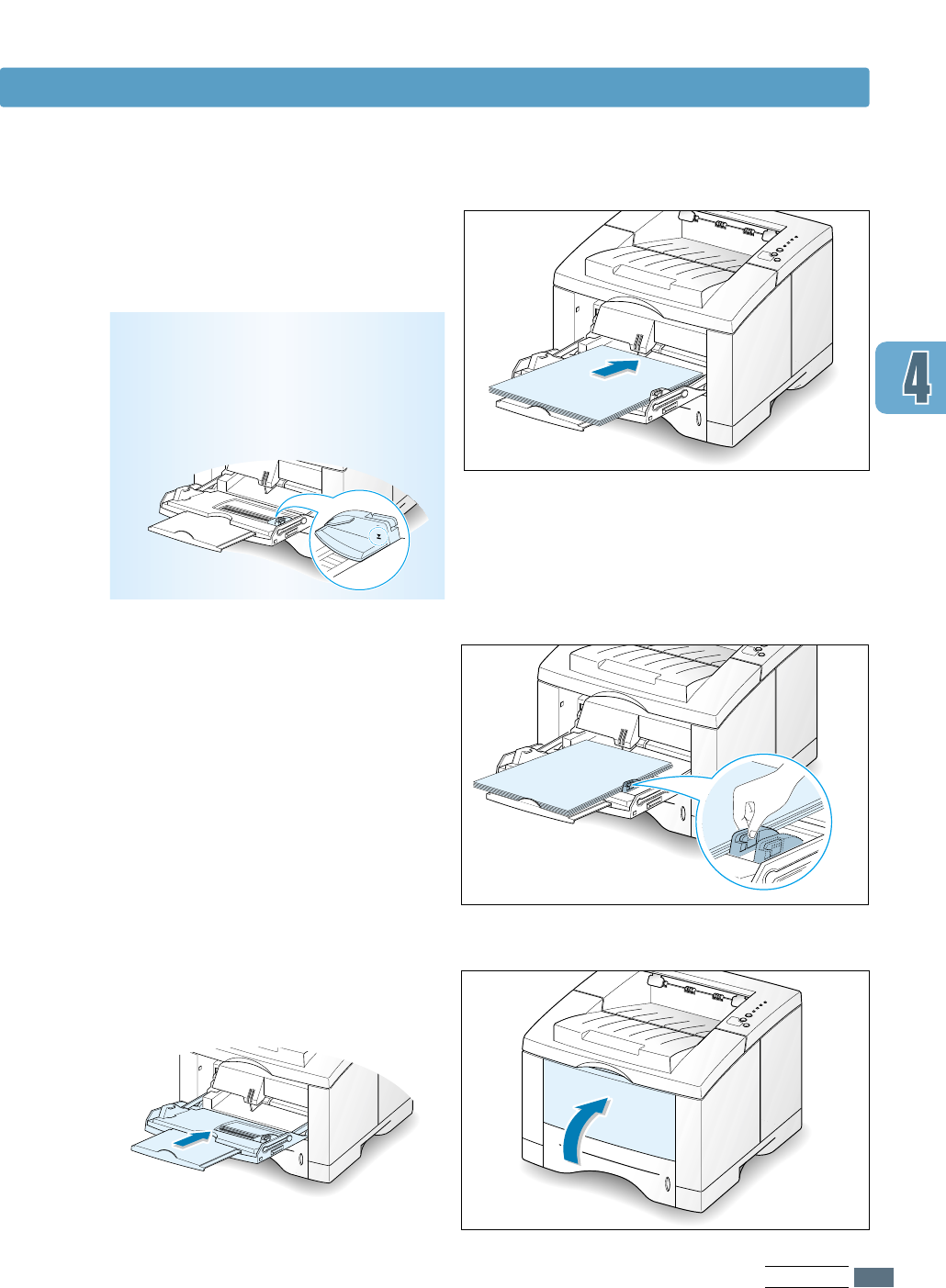
4.9
PRINT MEDIA
Loading Paper
44
Place paper with the print side face
up, and against the left edge of the
tray.
55
Slide the paper width guide to the left
flush against the stack of print material
without bending.
Stack height limit mark
66
After printing, push the extender back
to its place and close the Multi-Purpose
Tray.
Note: Make sure that you have not
loaded too much print media. The stack
should be under the stack height limit
mark. The print media buckles if you
load a stack that is too deep, or push it
in too far.
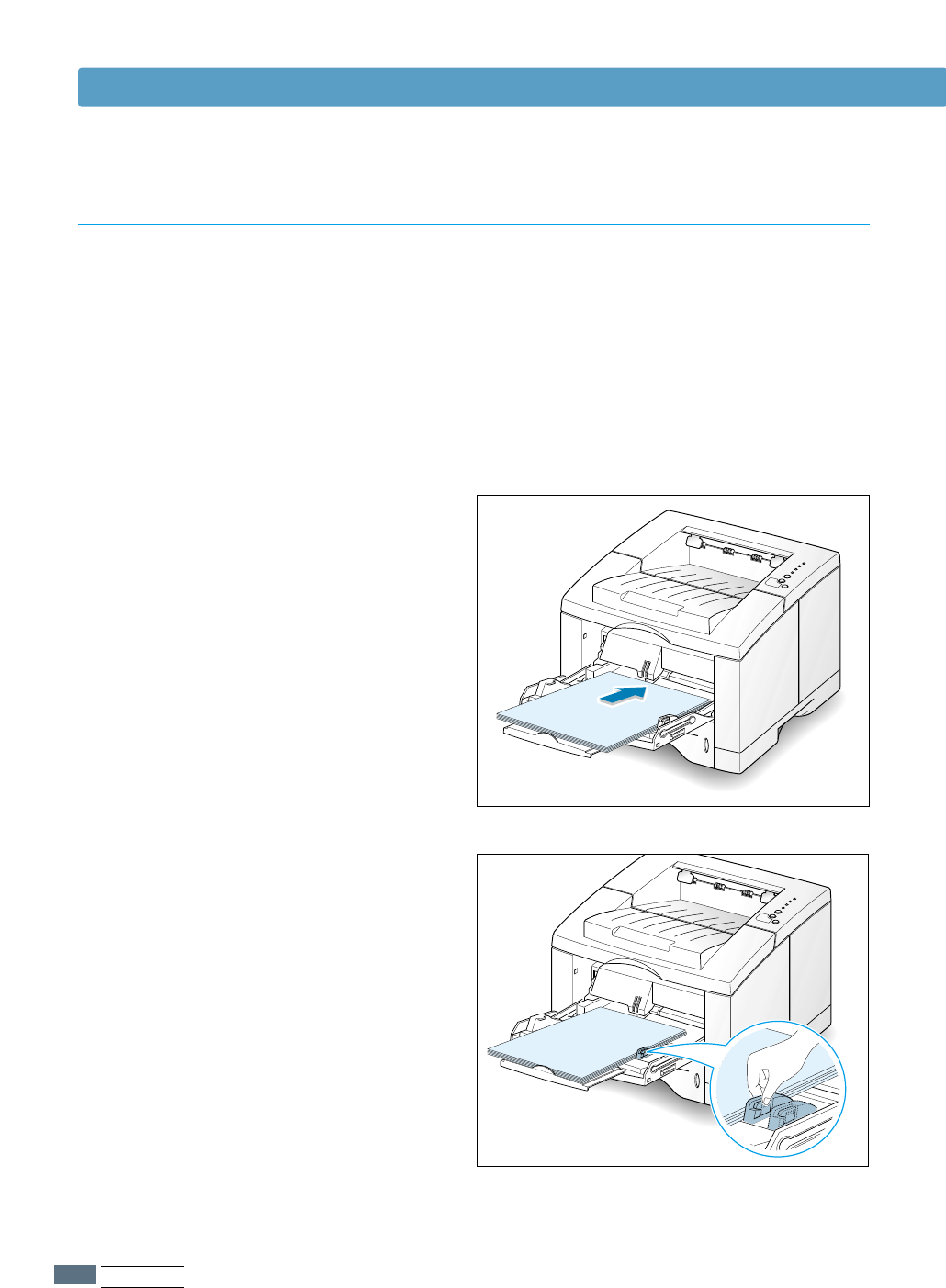
4.10
PRINT MEDIA
Loading Paper
When you change the print settigs, if you select Manual Feed in the Paper Source option,
you can manually load paper in the Multi-Purpose Tray. Manually loading paper can be helpful
when you want to check the print quality after each page is printed.
This loading procedure is almost the same as the procedure for loading in the Multi-Purpose
Tray except you load paper sheet-by-sheet in the Multi-Purpose Tray, send print data to print
the first page, and press the Demo button to print each following page.
Using the Manual Feed
11
Load the paper in the Multi-Purpose Tray
with the print side up.
22
Slide the paper width guide to the left
flush against the stack of print media
without bending.
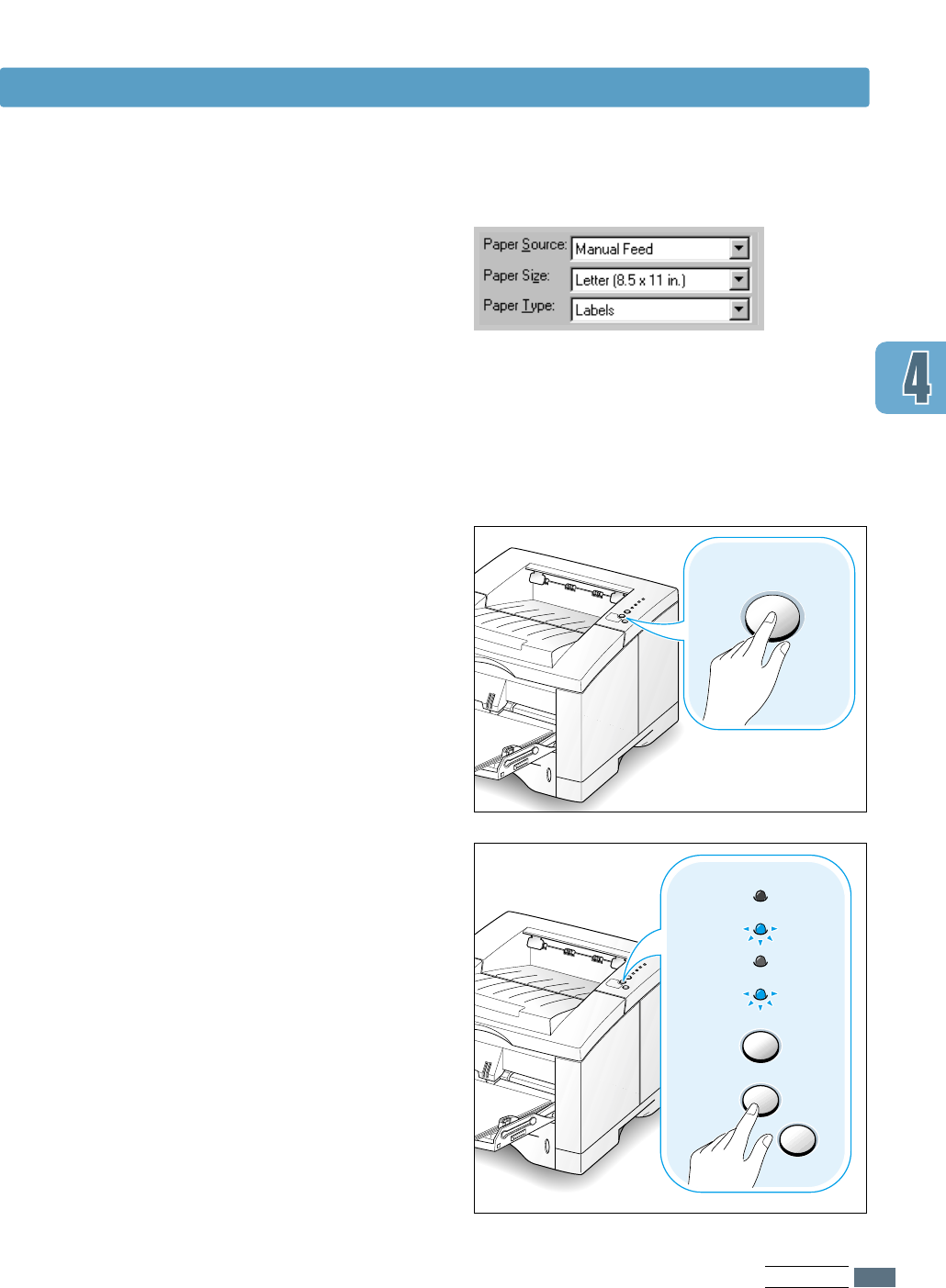
4.11
PRINT MEDIA
Loading Paper
44
Print the document.
55
The Manual light on the control panel
blinks. Press the Demo button on the
control panel.
The sheet of paper is loaded and
printed.
Demo
66
After one page is printed, the Manual
light on the control panel blinks again.
Feed the next sheet into the Multi-
Purpose Tray and press Demo.
Repeat this step for every page to be
printed.
Cancel/Reprint
Demo
Toner Save
Error
Manual
Paper
Data
33
When you print a document, you must
select Manual Feed for Paper Source
from the software application, and then
select the correct paper size and type.
For details, see page 5.3.
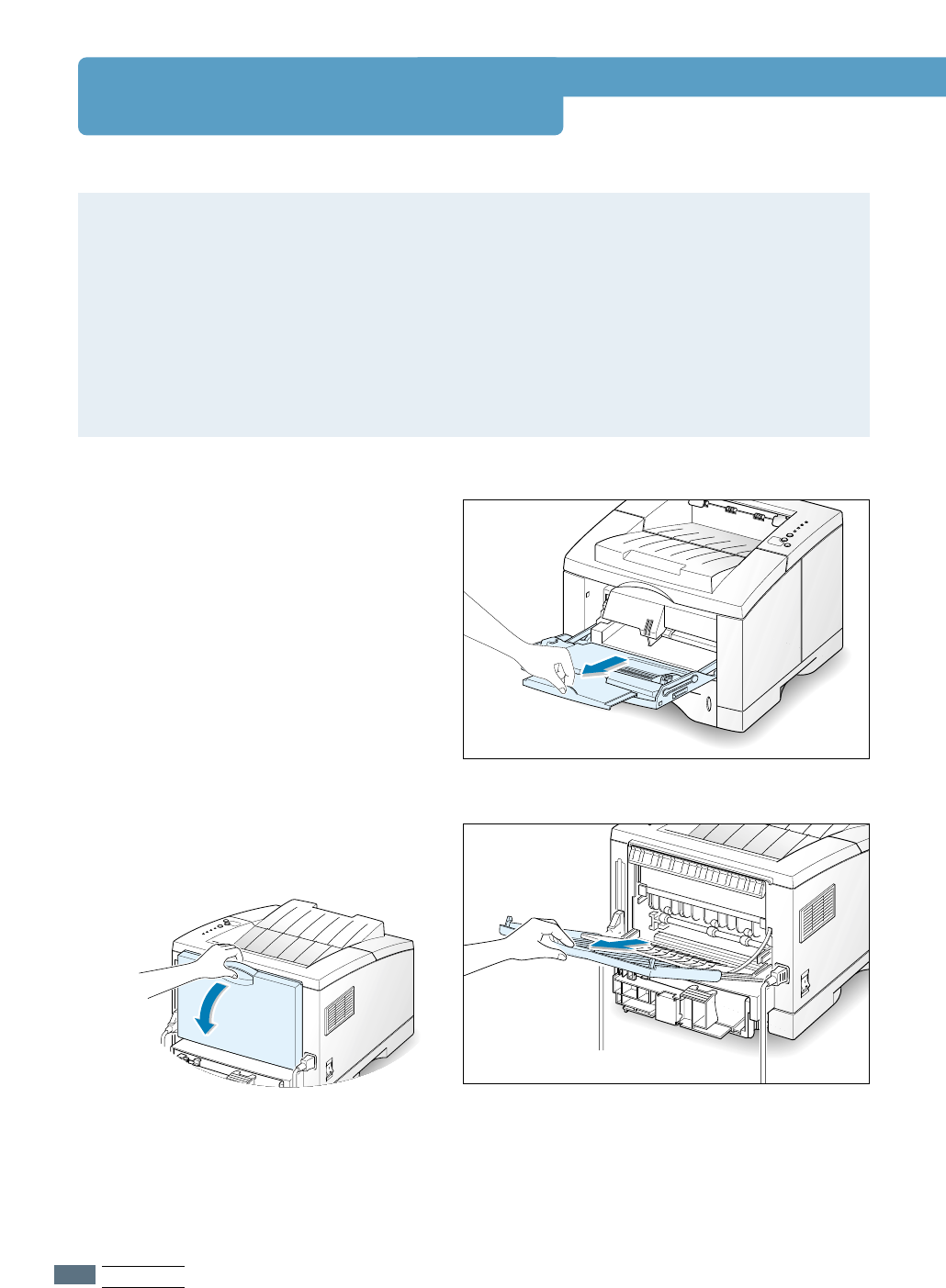
PRINT MEDIA
4.12
Printing on Envelopes
Guidelines
• Only use envelopes recommended for laser printers. Before you load envelopes in the
Multi-Purpose Tray, make sure that they are undamaged and are not stuck together.
• Do not load more than 10 envelopes into the Multi-Purpose Tray.
• Do not feed stamped envelopes.
• Never use envelopes with clasps, snaps, windows, coated lining, or self-stick adhesives.
These envelopes may severely damage the printer.
11
Open the Multi-Purpose Tray and slide
the extender to its full-length position.
22
Open the rear output tray and pull the
extender.
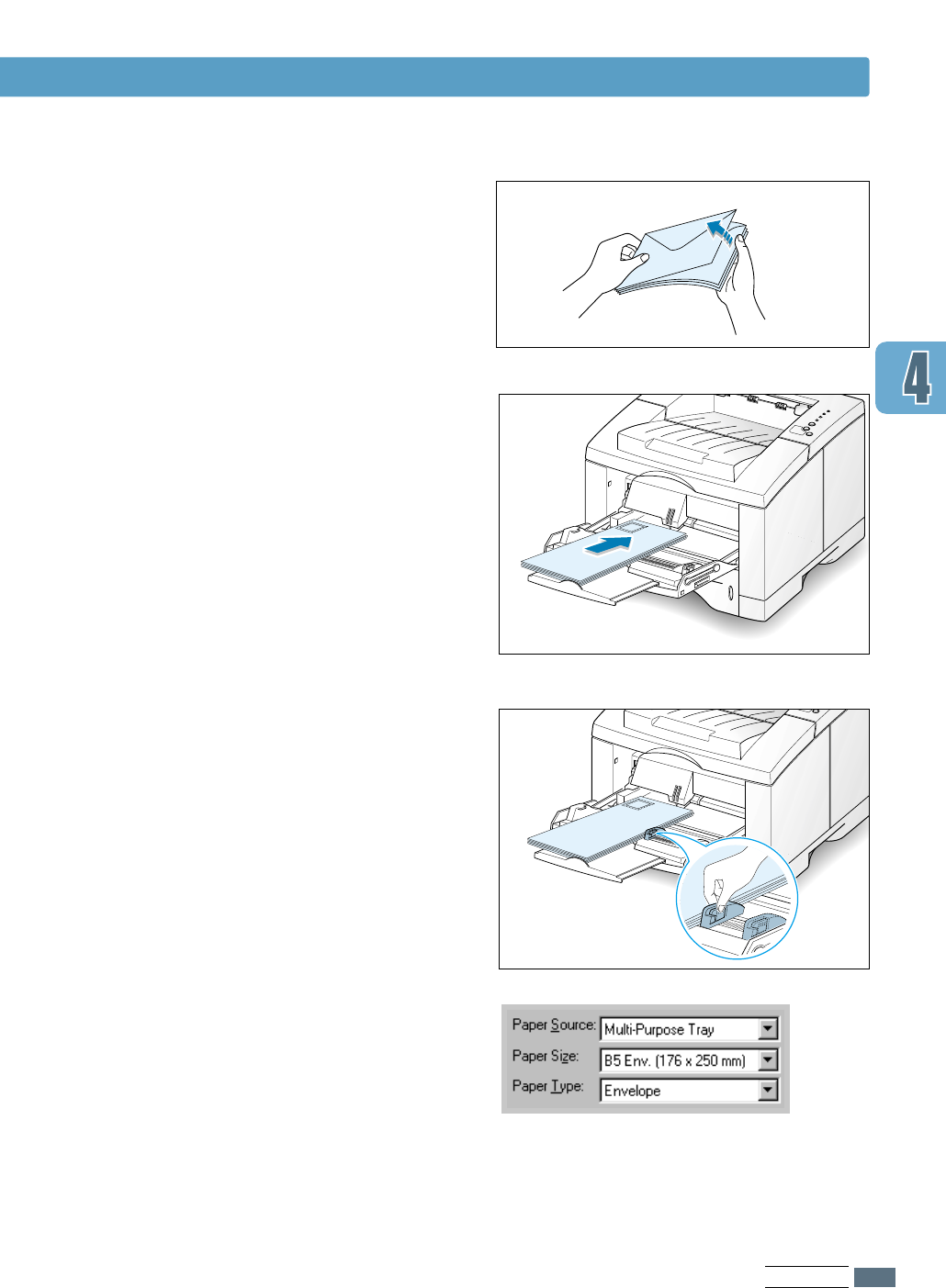
PRINT MEDIA
4.13
Printing on Envelopes
44
Load the envelopes with the flap side
down, and against the left edge of the tray.
The stamp area is on the left side and the
end of the envelope with the stamp area
enters the Multi-Purpose Tray first.
55
Adjust the guide to the left edge of the
envelope stack.
33
Flex or fan
the envelopes to supply air
through them for loading.
66
When you print on envelopes, configure
the paper source, type and size properly
in the software application. For details,
see page 5.3.
77
After printing, close the Multi-Purpose
Tray and the rear output tray.
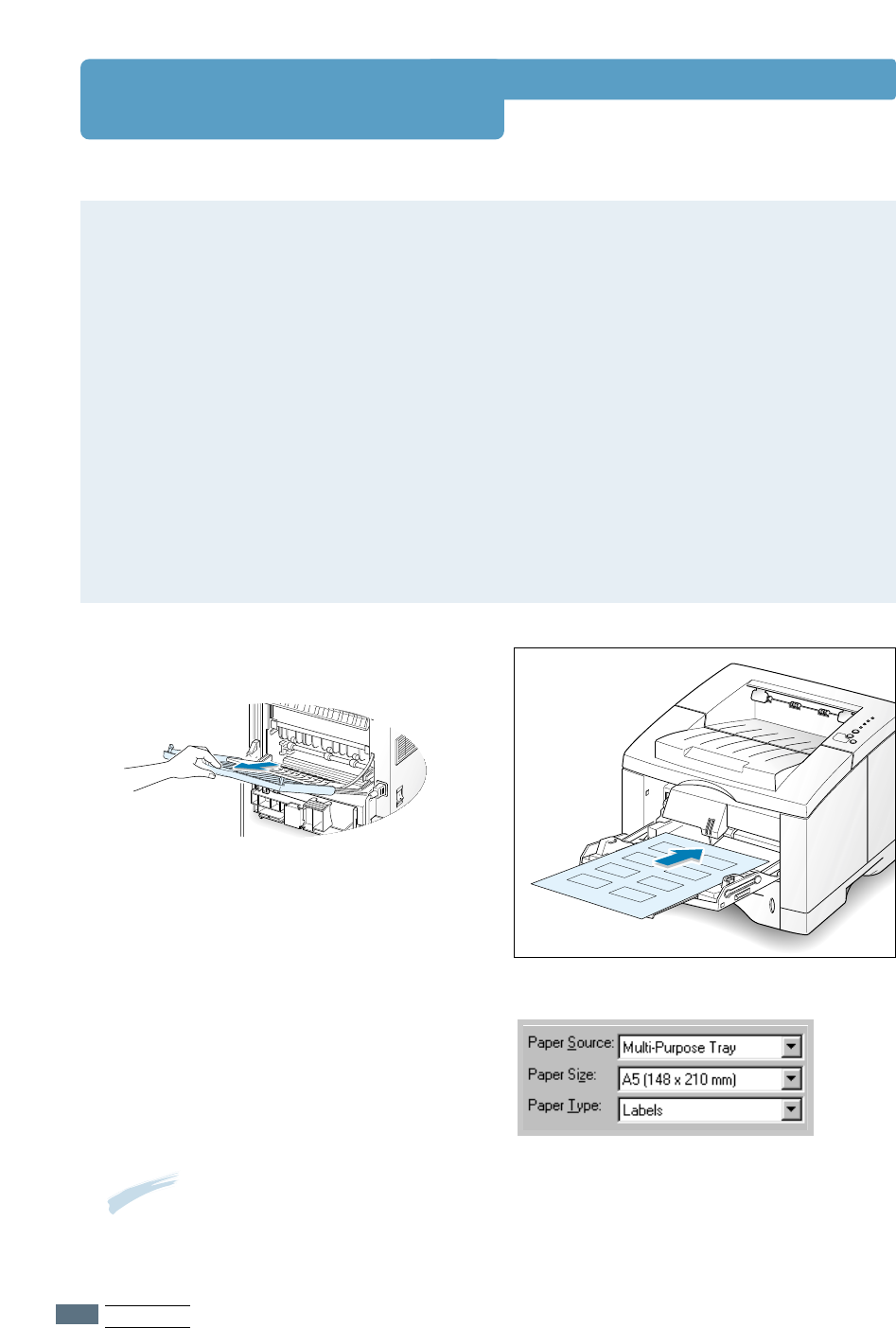
PRINT MEDIA
4.14
Printing on Labels
Guidelines
• Only use labels recommended for laser printers.
• Do not load more than 25 labels into the Multi-Purpose Tray at a time.
• Verify that the labels’ adhesive material can tolerate fusing temperature of 200°C
(392°F) for 0.1 second.
• Make sure that there is no exposed adhesive material between the labels. Exposed areas
can cause labels to peel off during printing, which can cause paper jams. Exposed
adhesive can also cause damage to printer components.
• Do not feed a sheet of labels through the printer more than once. The adhesive backing
is designed for one pass through the printer.
• Do not use labels that are wrinkled, bubbled, separated from the backing sheet, or
damaged in any way.
11
Open the Multi-Purpose Tray and the
rear output tray.
22
Load labels with print side up, and
against the left edge of the tray. Adjust
the guide to fit the width of the labels.
33
When you print on labels, configure the
paper source, type and size in the
software application. For details, see
page 5.3.
Note: To prevent them from sticking
together, remove label sheet from the
output tray as they are printed out.
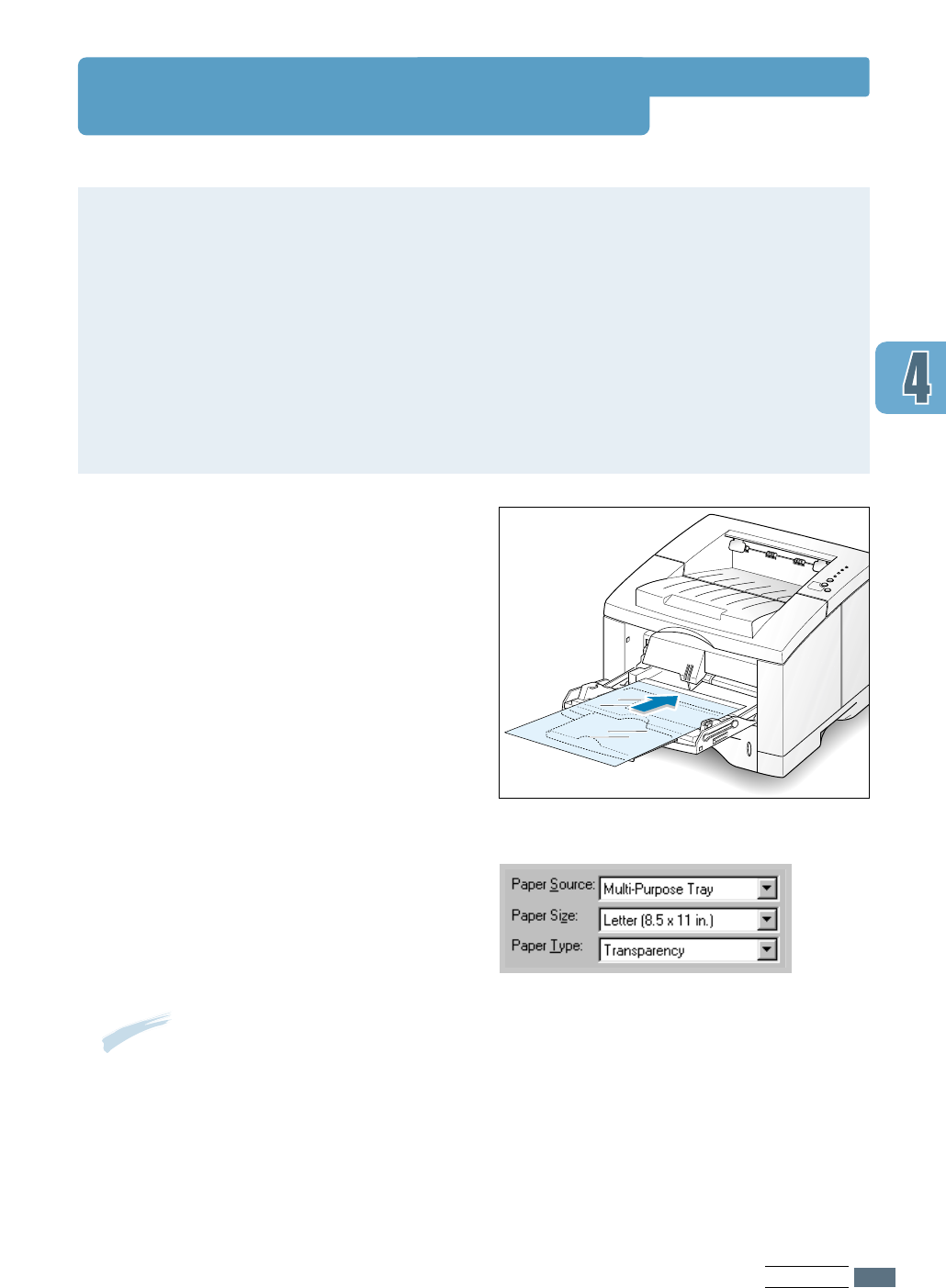
PRINT MEDIA
4.15
Printing on Transparencies
Guidelines
• Only use transparencies recommended for use in laser printers.
• Do not load more than 20 transparencies into the Multi-Purpose Tray at a time.
• Make sure that the transparencies are not wrinkled or curled, and that they do not have
any torn edge.
• Hold the transparencies by the edges and avoid touching the print side. Oils from your
fingers that are deposited on the transparency can cause print quality problems.
• Be careful not to scratch or leave fingerprints on the print side.
11
Open the Multi-Purpose Tray and pull
the extender out ot its full-length
position.
22
Load transparencies with print side
up, and the top with the adhesive
strip entering the printer first.
Adjust the guide to fit the width of the
transparencies.
33
When you print on transparencies,
configure the paper source, type and
size in the software application. For
details, see page 5.3.
Notes:
• To prevent transparencies from
sticking together, remove them from
the output tray as they are printed.
• Place transparencies on a flat surface
after removing them from the printer.
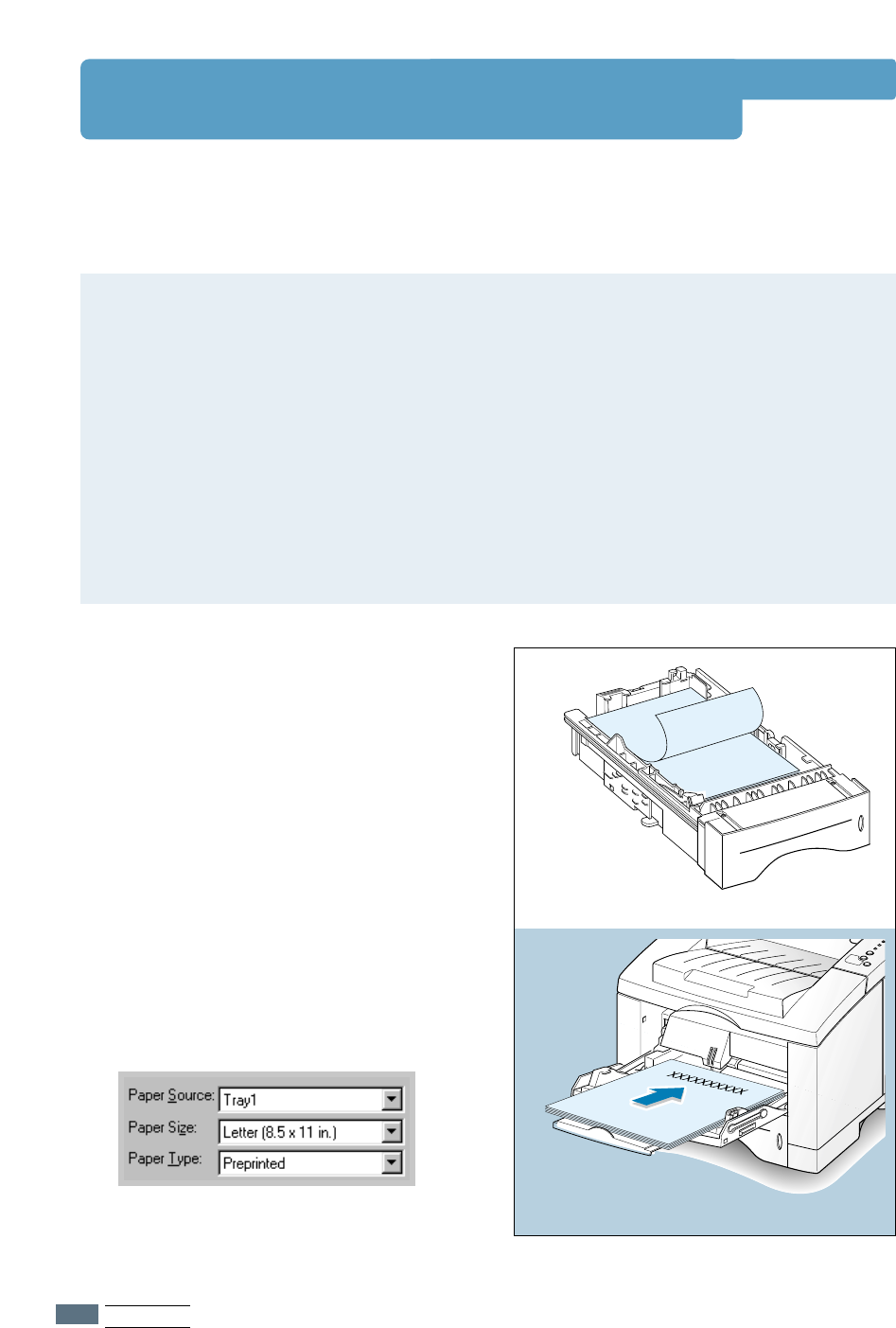
PRINT MEDIA
4.16
Printing on Preprinted Paper
XXXXXXXXXX
11
Load letterheads into the tray you want
to use as shown in the figures. Adjust
the guide to fit the width of the paper
stack.
22
When you print a document on the
paper, configure the paper source, type
and size in the software application. For
details, see page 5.3.
Preprinted paper is paper that has some type of printing placed on it before it is sent through
the printer (paper that has a preprinted logo at the top of the page, for exsample).
Guidelines
• Letterheads must be printed with heat-resistant ink that will not melt, vaporize, or
release hazardous emissions when subjected to the printer’s fusing temperature of 400°F
(205°C) for 0.1 second.
• Ink on letterheads must be non-flammable and should not adversely affect any printer
rollers.
• Forms and letterheads should be sealed in a moisture-proof wrapping to prevent changes
during storage.
• Before you load preprinted paper as forms and letterheads, verify that the ink on the
paper is dry. During the fusing process, wet ink can come off preprinted paper.
Load with the
design face down,
bottom edge
toward the printer.
Load with the design face up,
top edge toward the printer.
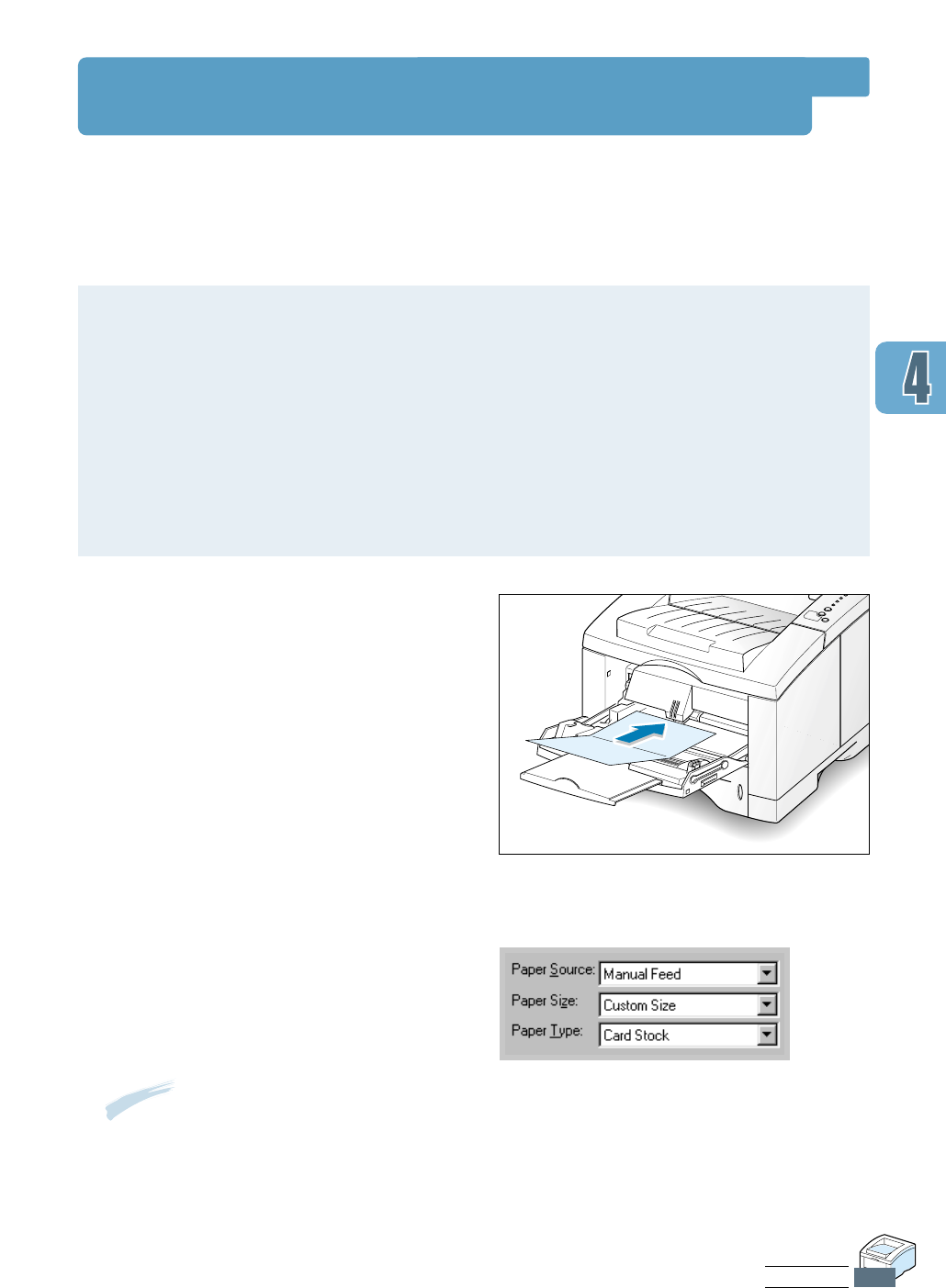
PRINT MEDIA
4.17
Printing on Card Stock or Custom-sized Media
11
Open the Multi-Purpose Tray and the
rear output tray and pull the extenders
out to its full-length position.
22
Load print media with print side up,
short edge first and against the left
edge of the tray.
Adjust the guide to fit the width of the
media.
33
Configure the paper source, type and
size in the printer driver’s properties
(see page 5.3) and print.
Postcards, 3.5 by 5.83 in.(index) cards and other custom-sized media can be printed with the
ML-1650 series printer. The minimum size is 90 by 148 mm (3.5 by 5.83 in.) and the
maximum size is 216 by 356 mm (8.5 by 14 in.).
Guidelines
• Always insert the short-edge into the Multi-Purpose Tray first. If you want to print in
landscape mode, make this selection through your software. Inserting paper long-edge
first may cause a paper jam.
• Do not load more than 10 cards into the Multi-Purpose Tray at a time.
• Do not print on media smaller than 90 mm (3.5 in.) wide or 148 mm(5.83 in.) long.
• Set margins at least 6.4 mm (0.25 in.) away from the edges of the media in the software
application.
Note: If the size of your print media is
not listed in the Paper Size box in the
Paper tab of the printer driver
properties, select Custom Size and set
the paper size manually.
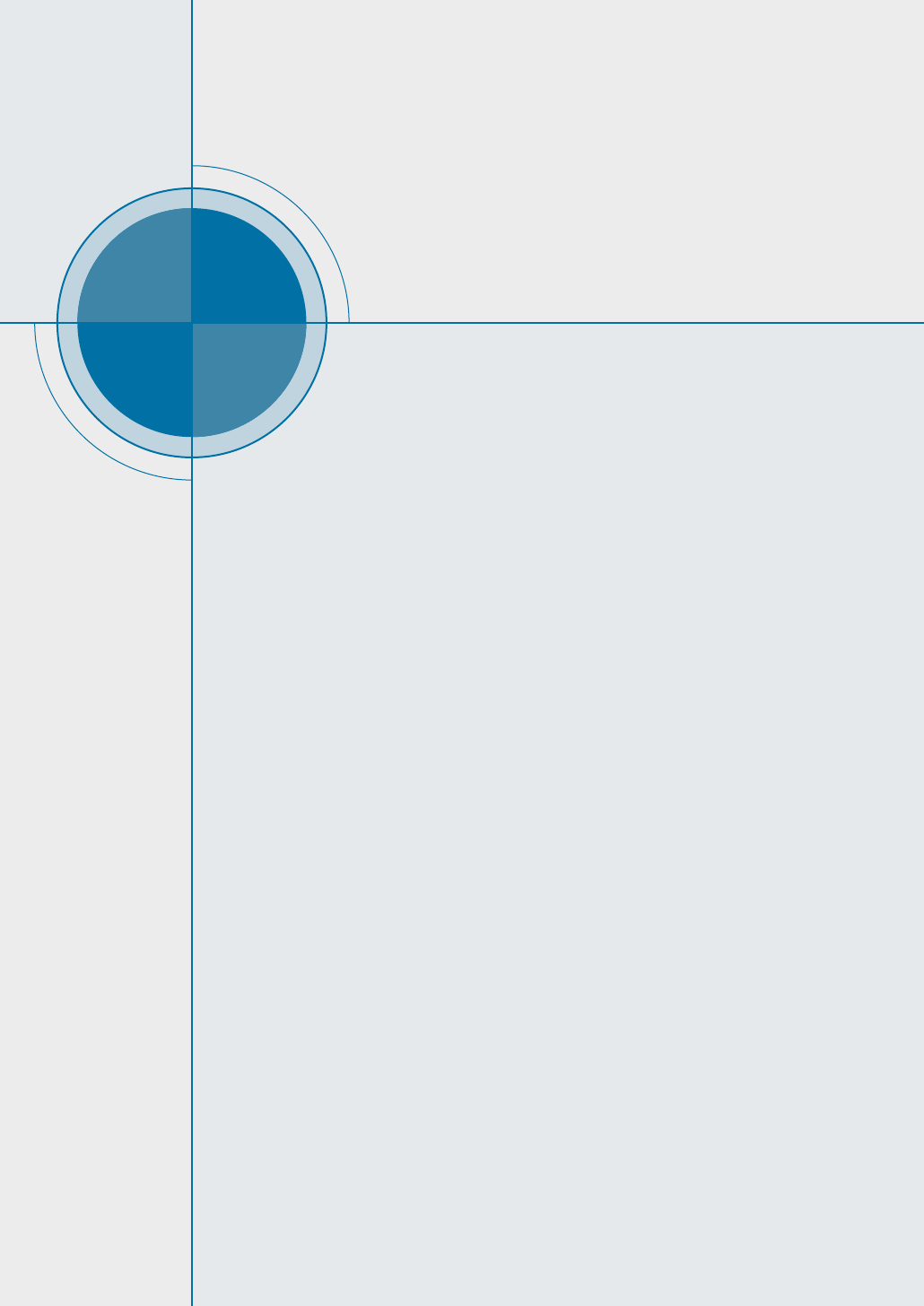
chapter
This chapter explains your printing options and covers
common printing tasks.
Topics included in this chapter are:
◆ Printing a Document
◆ Using Toner Save Mode
◆ Printing on Both Sides of the Paper (Manual Duplexing)
◆ Printing Multiple Pages on One Sheet of Paper (N-Up
Printing)
◆ Printing Booklets
◆ Printing on Different Paper for the First Page
◆ Fitting Your Document To a Selected Paper Size
◆ Printing Posters
◆ Setting Graphic Properties
◆ Printing Watermarks
◆ Using Page Overlay
5
5
Printing Tasks
Printing Tasks
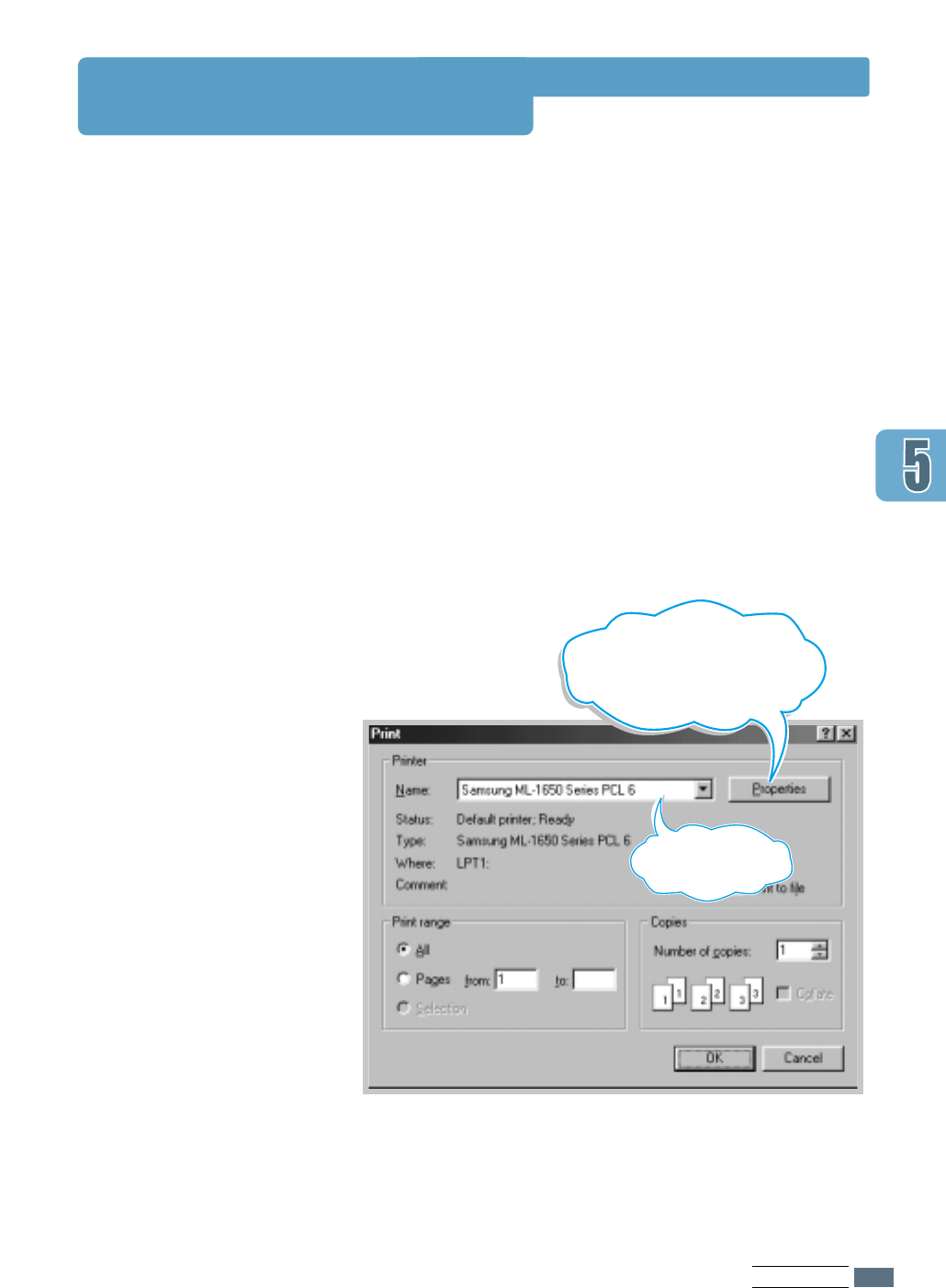
5.1
PRINTING TASKS
Printing a Document
The following procedure describes the general steps required
for printing from various Windows applications. The exact
steps for printing a document may vary depending on the
application program you are using. Refer to your software
application’s documentation for the exact printing procedure.
11
Open the document you want to print.
22
Select Print from the File menu. The Print dialog box for
your application will be displayed (the Print dialog box for
your application may look slightly different).
The basic print settings you will need are usually selected
within this Print dialog box. These settings include the
number of copies, paper size, and page orientation.
Make sure your
printer is selected
here.
If you see
a Properties button, click it.
If you see Setup, Printer, or
Options, click that button instead;
then click Properties
in the next screen.
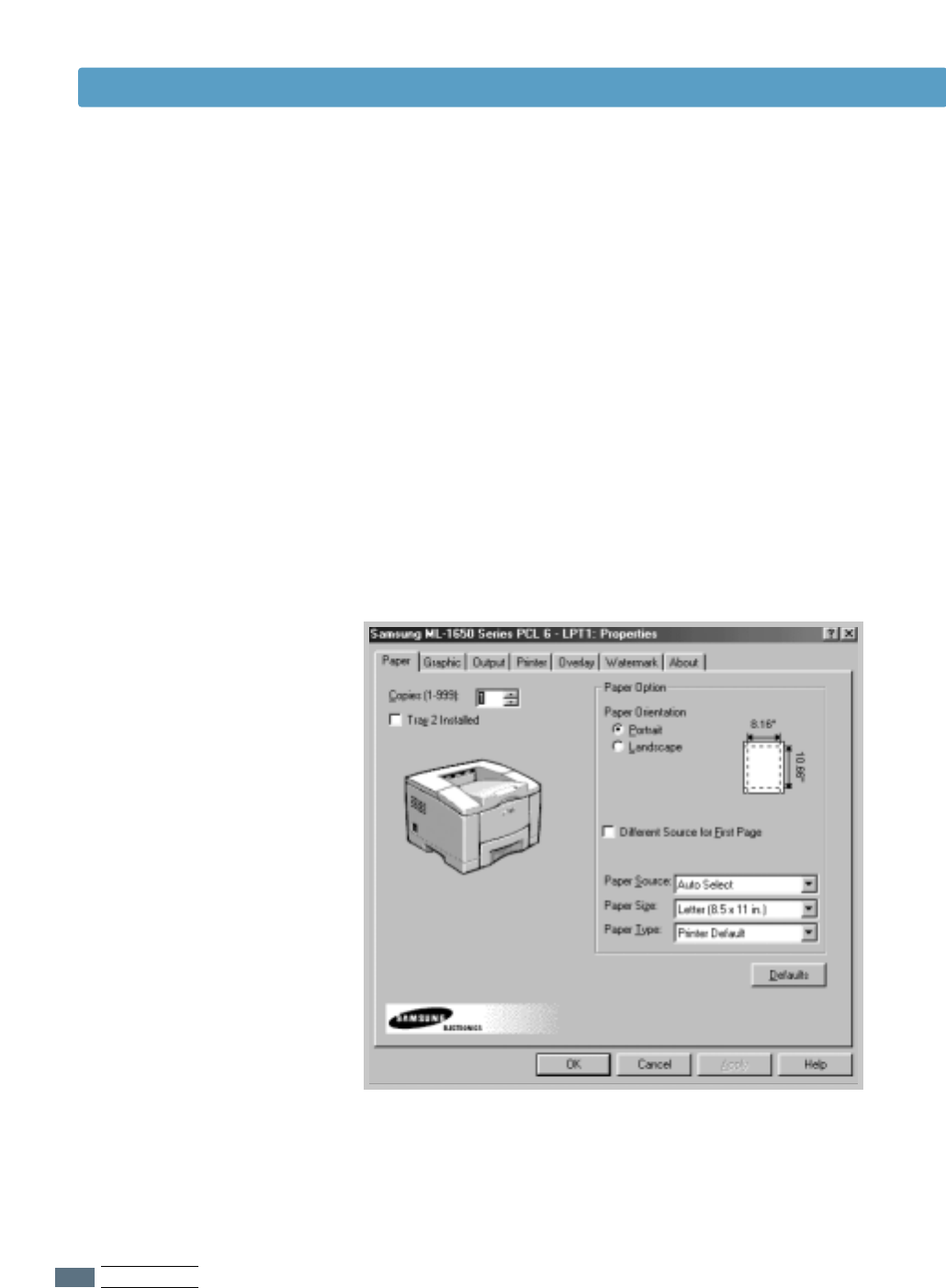
5.2
PRINTING TASKS
Printing a Document
33
To take full advantage of the printer features provided by
your ML-1650 series printer, click Properties in the
application’s Print dialog box and go to step 4.
If you see Setup, Printer, or Options, click that button
instead. Then click Properties in the next screen.
44
Now you see the Samsung ML-1650 Series printer’s
Properties dialog box. The Properties dialog box allows you
to access all the information you will need when using your
printer.
If necessary, click the Paper tab to display the settings
shown below. The Paper tab contains the options for
setting the basic paper handling.
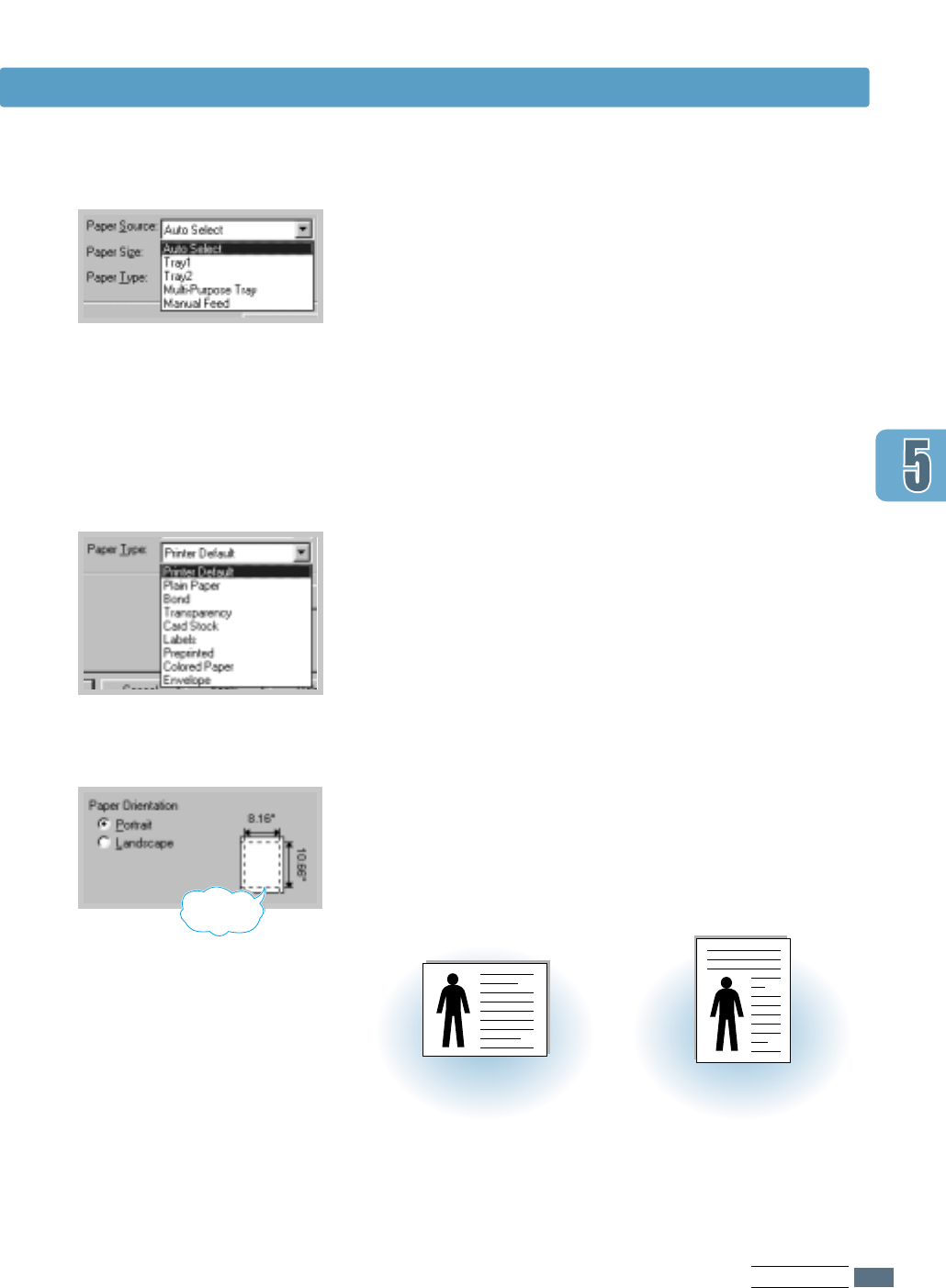
5.3
PRINTING TASKS
Printing a Document
Make sure the Paper Source is set to Tray 1. If you use
paper in the Multi-Purpose Tray or optional Tray 2, select the
corresponding paper source.
Manual Feed source is used when printing to special
media. You have to feed one sheet at a time into the printer.
See page 4.10.
If the paper source is set to Auto Select, the printer
automatically selects the print media according to the
following order: Multi-Purpose Tray, Tray 1, Tray 2 (option).
Make sure the Paper Type is set to Plain Paper. If you
load a different type of print media, select the corresponding
paper type. For further information on print media, refer to
chapter 4 ‘Print Media’.
Also, select the paper size you have loaded in your printer.
The Paper Orientation option allows you to select the
direction in which information is printed on a page. Portrait
prints across the width of the page, letter style. Landscape
prints across the length of the page, spreadsheet style.
You can also see the printable area.
➐➐
➐➐
Landscape
➐➐
➐➐
Portrait
printable
area