Samsung Electronics Co ML1650 Laser Printer User Manual3
Samsung Electronics Co Ltd Laser Printer Users Manual3
Contents
- 1. Users Manual1
- 2. Users Manual2
- 3. Users Manual3
Users Manual3
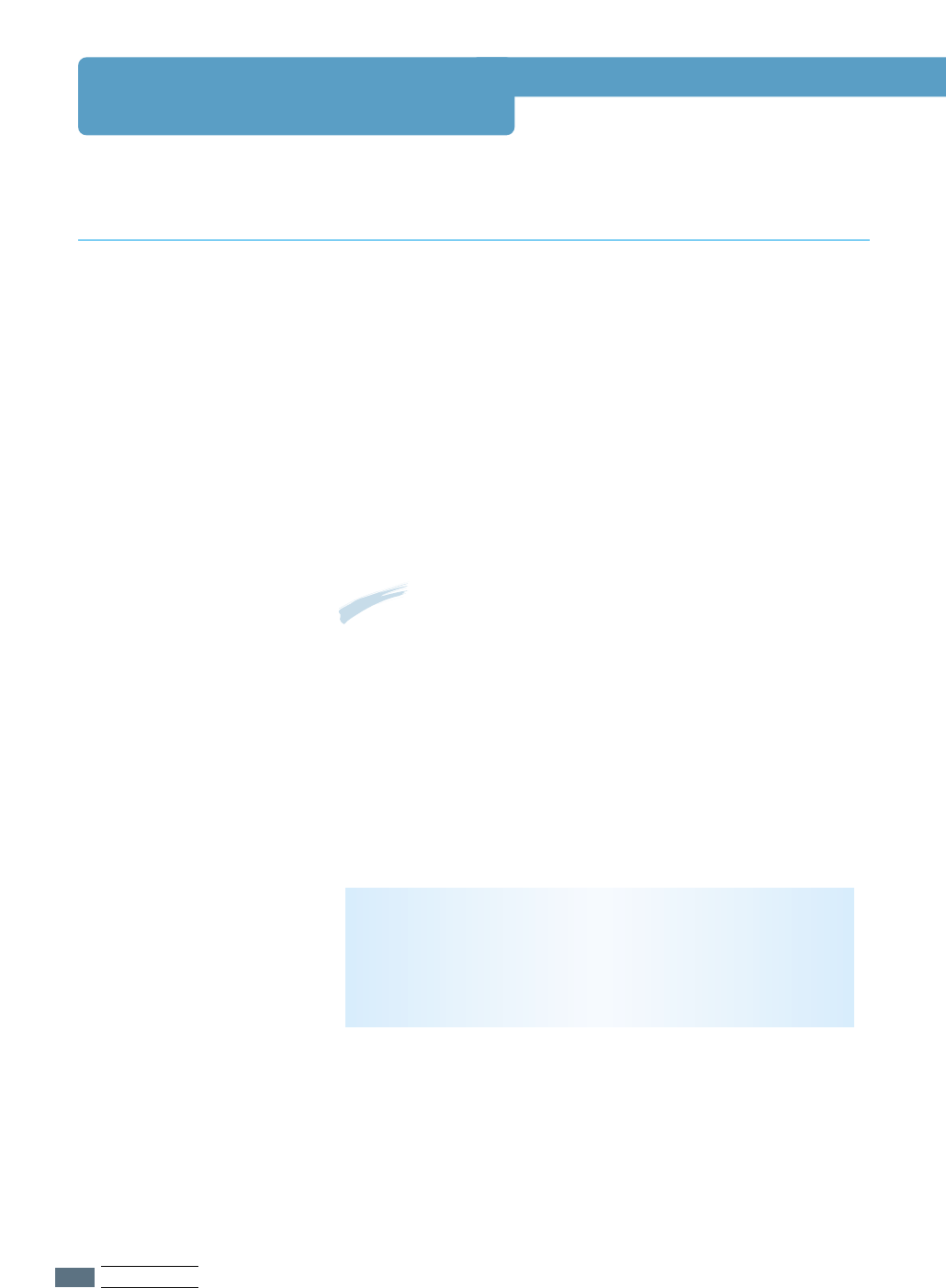
Paper Specifications
This printer accepts a variety of media, such as cut-sheet
paper (including up to 100 % recycled fiber content paper),
envelopes, labels, transparencies and custom-size paper.
Properties such as weight, composition, grain and moisture
content are important factors affecting printer performance and
output quality. Paper that does not meet the guidelines
outlined in this manual can cause the following problems:
• Poor print quality
•
Increased paper jams
•
Premature wear on the printer, requiring repairs.
Overview
Notes:
• Some paper may meet all of the guidelines in this manual
and still not produce satisfactory results. This might be the
result of improper handling, unacceptable temperature and
humidity levels, or other variables over which Samsung has
no control.
• Before purchasing large quantities of paper, make sure that
the paper meets the requirements specified in this user
CAUTION: Using paper that does not meet that stated
specifications may cause problems for the printer, requiring
repairs. Repairs made necessary by the use of paper not
specified in this manual are not covered by the Samsung
warranty or service agreements.
A.2
SPECIFICATIONS

Tray 1 or Optional Tray 2
Letter
Dimensionsa
8.5 X 11 in. (216 X 279 mm)
16 to 28 lb Bond
(60 to 105 g/m2)
550 sheets of
20 lb Bond
(75 g/m2) paper
Weight Capacityb
A4
210 X 297 mm (8.3 X 11.7 in.)
Executive
Legal
B5 (JIS)
Folio
7.3 X 10.5 in. (191 X 267 mm)
8.5 X 14 in. (216 X 356
mm
)
182 X 257 mm (7.2 X 10 in.)
216 X 330 mm (8.5 X 13 in.)
Multi-Purpose Tray
Minimum Size (custom)
Dimensionsa
90 X 148 mm (3.5 X 5.83 in.) 60 to 163 g/m2Bond
(16 to 43 lb )
100 sheets of
75 g/m2Bond
(20 lb) paper
Weight Capacityb
Maximum Size (custom)
216 X 356 mm (8.5 X 14 in.)
Transparency
Labels
c
Envelopes
Same minimum and
maximum paper sizes as
listed above.
Thickness:
.10 X .14 mm
(0.0039 X 0.0055 in.)
Thickness:
.10 X .14 mm
(0.0039 X 0.0055 in.)
up to 90 g/m2
(16-24 lb)
20 typical
25 typical
up to 10
a. The printer supports a wide range of media sizes. See “Printing on Card Stock or Custom-Sized Media” on
page 4.17.
b. Capacity may vary depending on media weight and thickness, and environmental conditions.
a. The printer supports a wide range of media sizes. See “Printing on Card Stock or Custom-Sized Media” on
page 4.17.
b. Capacity may vary depending on media weight and thickness, and environmental conditions.
c. Smoothness - 100 to 250 (Sheffield)
Supported Sizes of Paper
Note: You may experience some paper jams when using any media with a length of less than
148 mm (5.83 in.). For optimum performance, make sure you are storing and handling the
paper correctly. Please refer to “Printer and Paper Storage Environment” on page A.6.
Paper Specifications
A.3
SPECIFICATIONS

Paper Specifications
For best results, use conventional 90 g/m
2
(24 lb) paper. Make sure the paper is of good
quality, and free of cuts, nicks, tears, spots, loose particles, dust, wrinkles, voids, and curled
or bent edges.
If you are unsure of what type of paper you are loading (such as bond or recycled), check the
label on the package of the paper.
The following problems with paper can cause print quality deviations, jamming, or even
damage to the printer.
Symptom
Poor print quality or
toner adhesion
Problems with feeding
Dropout, jamming,
curl
Increased gray
background shading
/printer wear
Excessive curl
problems with feeding
Jamming, damage to
printer
Problems with feeding
Problem with Paper
Too moist, too rough, too
smooth, or embossed;
faulty paper lot
Stored improperly
Too heavy
Too moist, wrong grain
direction or short-grain
construction
Cutouts or perforations
Ragged edges
Solution
Try another kind of paper,
between 100 ~ 250 Sheffield,
4 ~ 5 % moisture content.
Store paper flat in its moisture-
proof wrapping.
Use lighter paper, open the rear
output tray.
• Open the rear output tray.
• Use long-grain paper.
Do not use paper with cutouts or
perforations.
Use good quality paper
Notes:
• Do not use letterhead paper that is printed with low-temperature inks, such as those used in
some types of thermography.
• Do not use raised or embossed letterhead.
• The printer uses heat and pressure to fuse toner to the paper. Make sure that any colored
paper or preprinted forms use inks that are compatible with this fusing temperature (200 °C
or 392 °F for 0.1 second).
Guidelines for Using Paper
A.4
SPECIFICATIONS

Paper Specifications
Category
Acid Content
Specifications
5.5 ~ 8.0 pH
Caliper
.094 ~ .18 mm (3.0 ~ 7.0 mils)
Curl in Ream
Cut Edge Conditions
Fusing Compatibility
Grain
Flat within 5 mm (.02 in.)
Cut with sharp blades with no visible fray.
Moisture Content
4 % ~ 6 % by weight
Smoothness
100 ~ 250 Sheffield
Must not scorch, melt, offset, or release hazardous
emissions when heated to 200 °C (392 °F) for .1
second.
Long Grain
Paper Specifications
Output Tray
Top output (Face-down) tray
Capacity
250 sheets of 20 lb bond (75 g/m2) paper
Rear output (Face-up) tray
100 sheets of 20 lb bond (75 g/m2) paper
Paper Output Capacity
A.5
SPECIFICATIONS

Ideally, the printer and paper storage environment should be
at or near room temperature, and not too dry or humid.
Remember that paper absorbs and loses moisture rapidly.
Heat works with humidity to damage paper. Heat causes the
moisture in paper to evaporate, while cold causes it to
condense on the sheets. Heating systems and air conditioners
remove most of the humidity from a room. As paper is opened
and used, it loses moisture, causing streaks and smudging.
Humid weather or water coolers can cause the humidity to
increase in a room. As paper is opened and used it absorbs
any excess moisture, causing light print and dropouts. Also, as
paper loses and gains moisture it can distort. This can cause
paper jams.
As a result, paper storage and handling are as important as
the paper-making process itself. Paper storage environmental
conditions directly affect the feed operation.
Care should be taken not to purchase more paper than can be
easily used in a short time (about 3 months). Paper stored for
long periods may experience heat and moisture extremes,
which can cause damage. Planning is important to prevent
damage to a large supply of paper.
Unopened paper in sealed reams can remain stable for several
months before use. Opened packages of paper have more
potential for environment damage, especially if they are not
wrapped with a moisture-proof barrier.
The paper storage environment should be properly maintained
to ensure optimum printer performance. The required condition
is 20 ° to 24 °C (68° to 75 °F), with a relative humidity of
45 % to 55 %. The following guidelines should be helpful when
evaluating the paper’s storage environment:
• Paper should be stored at or near room temperature.
• The air should not be too dry or too humid (due to the
hygroscopic properties of paper).
• The best way to store an opened ream of paper is to rewrap it
tightly in its moisture-proof wrapping. If the printer
environment is subject to extremes, unwrap only the amount
of paper to be used during the day’s operation to prevent
unwanted moisture changes.
Paper Specifications
Printer and Paper Storage Environment
A.6
SPECIFICATIONS

Envelope construction is critical. Envelope fold lines can vary
considerably, not only between manufacturers, but also within
a box from the same manufacturer. Successful printing on
envelopes depends upon the quality of the envelopes. When
selecting envelopes, consider the following components:
• Weight: The weight of the envelope paper should not exceed
90 g/m
2
(24 lb) or jamming may occur.
• Construction: Prior to printing, envelopes should lie flat with
less than 6 mm (0.25 in.) curl, and should not contain air.
• Condition: Envelopes should not be wrinkled, nicked, or
otherwise damaged.
• Temperature: You should use envelopes that are compatible
with the heat and pressure of the printer.
• Size: You should only use envelopes within the following size
ranges.
Minimum
Multi-Purpose
Tray
Maximum
216 X 356 mm
(8.5 X 14 in.)
90 X 148 mm
(3.5 X 5.83 in.)
Notes:
• Use only the Multi-Purpose Tray to print envelopes.
• You may experience some paper jams when using any
media with a length less than 148 mm (5.83 in.). This may
be caused by paper that has been af fected by
environmental conditions. For optimum performance, make
sure you are storing and handling the paper correctly.
Please refer to “Printer and Paper Storage Environment”
on page A.6.
Paper Specifications
Envelopes
A.7
SPECIFICATIONS

Double side-seams construction has vertical seams at both ends
of the envelope rather than diagonal seams. This style may be
more likely to wrinkle. Be sure the seam extends all the way to
the corner of the envelope as illustrated below.
Envelopes with
Double Side Seams
Envelopes with a peel-off adhesive strip or with more than one
flap that folds over to seal must use adhesives compatible with
the heat and pressure in the printer. The extra flaps and strips
might cause wrinkling, creasing, or even jams and may even
damage the fuser.
Envelopes with
Adhesive Strips or
Flaps
The following gives typical address margins for a commercial
#10 or DL envelope.
Envelope Margins
Proper storage of envelopes helps contribute to print quality.
Envelopes should be stored flat. If air is trapped in an envelope,
creating an air bubble, then the envelope may wrinkle during
printing. See “Printing on Envelopes” on page 4.12.
Envelope Storage
Correct
Incorrect
Minimum
Type of Address
Return address
Delivery address
Maximum
15 mm (0.6 in.)
15 mm (0.6 in.)
89 mm (3.5 in.)
51 mm (2 in.)
Notes:
• For best print quality, position margins no closer than 15
mm (0.6 in.) from the edges of the envelope.
• Avoid printing over the area where the envelope’s seams
meet.
Paper Specifications
A.8
SPECIFICATIONS

When selecting labels, consider the quality of each component:
• Adhesives: The adhesive material should be stable at
200 °C (392 °F), the printer’s fusing temperature.
• Arrangement: Only use labels with no exposed backing
between them. Labels can peel off sheets with spaces
between the labels, causing serious jams.
• Curl: Prior to printing, labels must lie flat with no more than
13 mm (.5 in.) of curl in any direction.
• Condition: Do not use labels with wrinkles, bubbles, or other
indications of separation.
See “Printing on Labels” on page 4.14.
Transparencies used in the printer must be able to withstand
200 °C (392 °F), the printer’s fusing temperature.
See “Printing on Transparencies” on page 4.15.
CAUTION: To avoid damaging the printer, use only
transparencies recommended for use in laser printers.
CAUTIONS:
• To avoid damaging the printer, use only labels
recommended for laser printers.
• To prevent serious jams, always use the Multi-Purpose Tray
to print labels and always use the rear output tray.
• Never print on the same sheet of labels more than once
and never print on a partial sheet of labels.
Paper Specifications
Labels
Transparencies
A.9
SPECIFICATIONS

Appendix
If you have a USB (Universal Serial Bus) port enabled on your
computer, and if your computer is running Windows 98, you
can connect your ML-1650 series printer to the USB chain of
devices.
This appendix provides information on the following topics:
◆Installing the Printer Software
◆Frequently Asked Questions About USB
B
B
Using Your Printer
with a USB Cable
Using Your Printer
with a USB Cable

If you have a USB (Universal Serial Bus) port enabled on your computer, and if your
computer is running Windows 98, you can connect your ML-1650 series printer to the
USB chain of devices.
Note: Connecting the printer to the USB port of the computer requires a certified
USB cable. You will need to buy the USB 1.0 compliant cable.
➝
To PC
Installing the Printer Software
To operate your printer with Windows PC, you must install the
PCL printer driver. Place the CD-ROM in the CD-ROM drive and
perform the instructions on page 2.10.
11
Make sure that both the printer and computer are turned
ON.
22
Plug one end of the USB cable into the USB port on the
printer.
33
Plug the other end into the USB port on the computer.
44
The Add New Hardware Wizard dialog box appears. Click
Next.
2. Connect printer with
USB cable and
install USB driver
1. Install PCL driver
B.1
USING YOUR PRINTER WITH A USB CABLE

55
Check Search for the best driver for your device and click
Next.
66
Check CD-ROM drive and click Browse, then choose
x:\1650\Eng (or the desired language code, see page
D.2.)\USB (where xis the drive letter for the CD-ROM drive).
77
Click Next. The USB driver will be installed.
88
Follow the instructions on the screen to complete the
installation.
Installing the Printer Software
B.2
USING YOUR PRINTER WITH A USB CABLE

11
From the Start menu, select Settings, then select Printers.
22
Select the ML-1650 Series PCL 6 printer icon in the
Printers folder.
33
Select Properties from the File menu.
44
Click the Details tab. Select SSUSB: (ML-1650) in the
Print to the following port box. Click OK. The setup is
now completed.
Installing the Printer Software
3. Set your PC printer
port
B.3
USING YOUR PRINTER WITH A USB CABLE

Frequently Asked Questions About USB
Q
Q
Q
Q
What is USB?
How can I determine if my computer’s USB port is enabled?
A
A
Universal Serial Bus (USB) makes it easy to connect devices to
your computer without having to open your PC. USB uses a
standard port and plug combination for connecting devices like
printers, modems, scanners, and digital cameras. It also offers
the benefit of being able to easily add, remove, and move
devices.
Because USB is a relatively new technology, we recommended
using a parallel printing connection. However, USB is an option
to customers who want to print from Windows 98, Macintosh
using a USB cable. If your computer’s USB port is enabled and
properly setup, you can connect your printer to it or to a chain
of USB devices via a USB cable.
11
In Windows 98, select Start ➝ Settings ➝ Control Panel.
22
Double-click the System icon.
33
Click the Device Manager tab.
44
Click the plus (+) icon before the Universal Serial Bus
Controller item.
If you see a USB host controller and a USB root hub listed, USB
is properly enabled. If you have multiple hubs on the USB chain,
try connecting your printer to a different hub or to another USB
device. Also, make sure the cable connections are firm. (USB
hubs are hardware devices into which you can plug multiple USB
cables.)
If you do not see these devices listed, refer to your computer’s
documentation or contact the manufacturer for more
information on enabling and setting up USB. Remember, you can
always use a parallel cable to connect your printer’s parallel port
to your computer. (If you decide to switch to a parallel cable
connection, you may need to remove and reinstall the printer
software.)
A
A
B.4
USING YOUR PRINTER WITH A USB CABLE

Q
Q
Q
Q
Q
Q
Can other users on my USB chain print to my ML-1650 series
printer?
Yes. Windows 98 allows you to “share” your printer using
software settings on your computer. After others on the USB
chain have installed the printer software for your specific printer,
they can print to your shared printer.
After I install my printer, why isn’t my ML-1650 series printer
assigned to an LPT printer port in the Print dialog box of my
software application?
USB uses a different naming convention for USB devices. After
the printer has been installed, you see SSUSB:(your printer
name) instead of LPT.
How can I increase printing speed and quality?
When operated on a USB chain, your printer may become
slower if other USB devices are being used while you’re printing.
For optimal print performance, avoid using other devices in the
USB chain while printing.
A
A
A
A
A
A
Frequently Asked Questions About USB
B.5
USING YOUR PRINTER WITH A USB CABLE

Appendix
Your printer supports Macintosh systems with a built-in USB
interface or 10/100 Base-TX network interface card. When you
print a file from Macintosh, you can use the PCL driver to
support your printer’s major printing features. You can also use
PostScript driver by installing the PPD file.
Topics included in this appendix are:
◆Macintosh Installation
◆Using PCL Driver
◆Using PS Driver
C
C
Using Your Printer
with a Macintosh
Using Your Printer
with a Macintosh
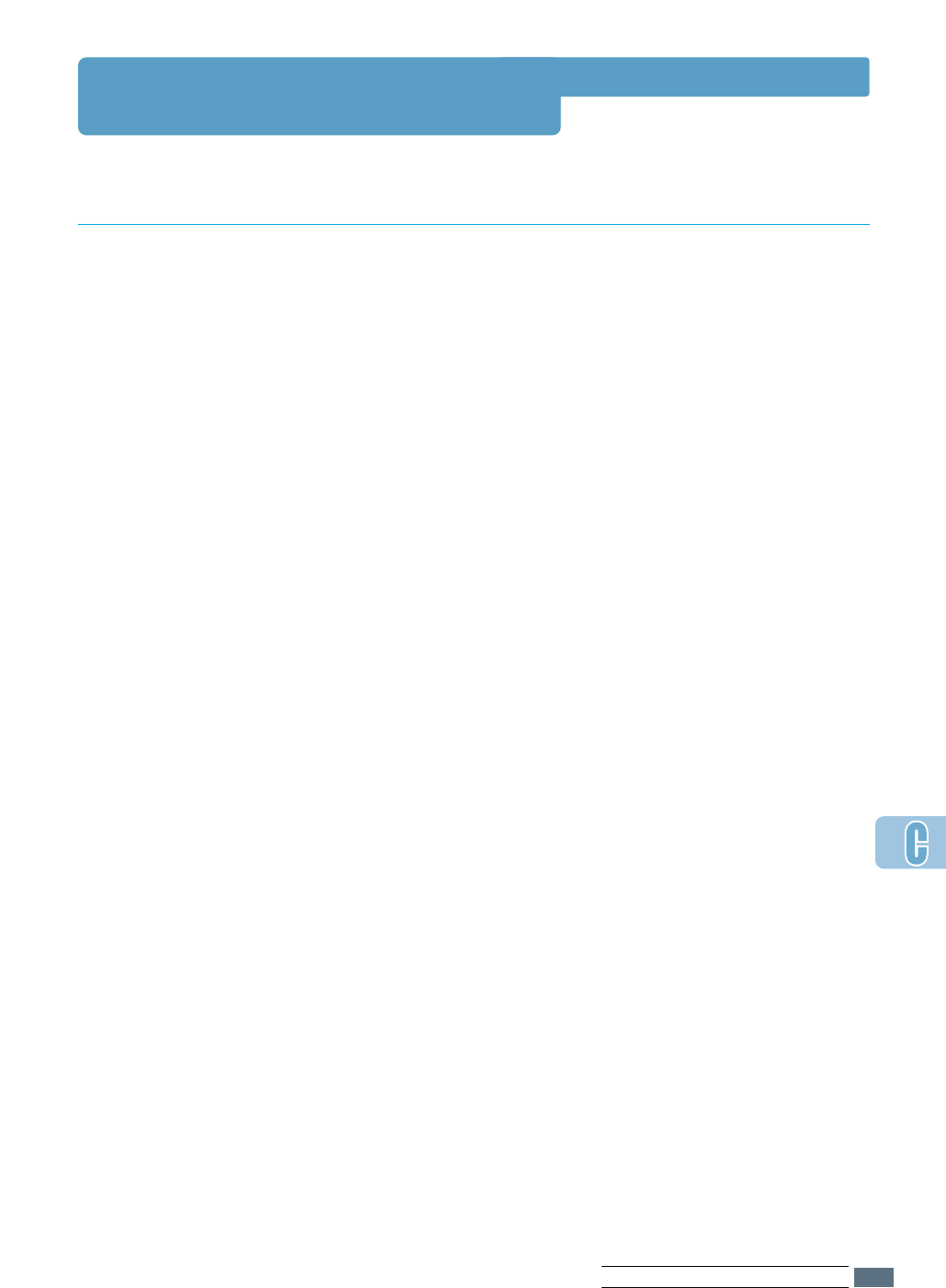
Macintosh Installation
To use your ML-1650 Series printer and its software with a
Macintosh, your system should have:
• One of the following Macintosh models:
-Power Macintosh series (for network connection only)
-Power Macintosh G3, G4
-iMac series
-iBook series
• USB interface or network interface (for network connection
only)
• For network connection: System 7.6 or later
• For USB connection: System 8.6 or later
• PS DIMM (for PS driver user only.)
• Network interface (for network connection only.)
System Requirements
Macintosh Hardware
Requirement
Macintosh System
Requirement
Printer Hardware
Requirement
C.1
USING YOUR PRINTER WITH MACINTOSH
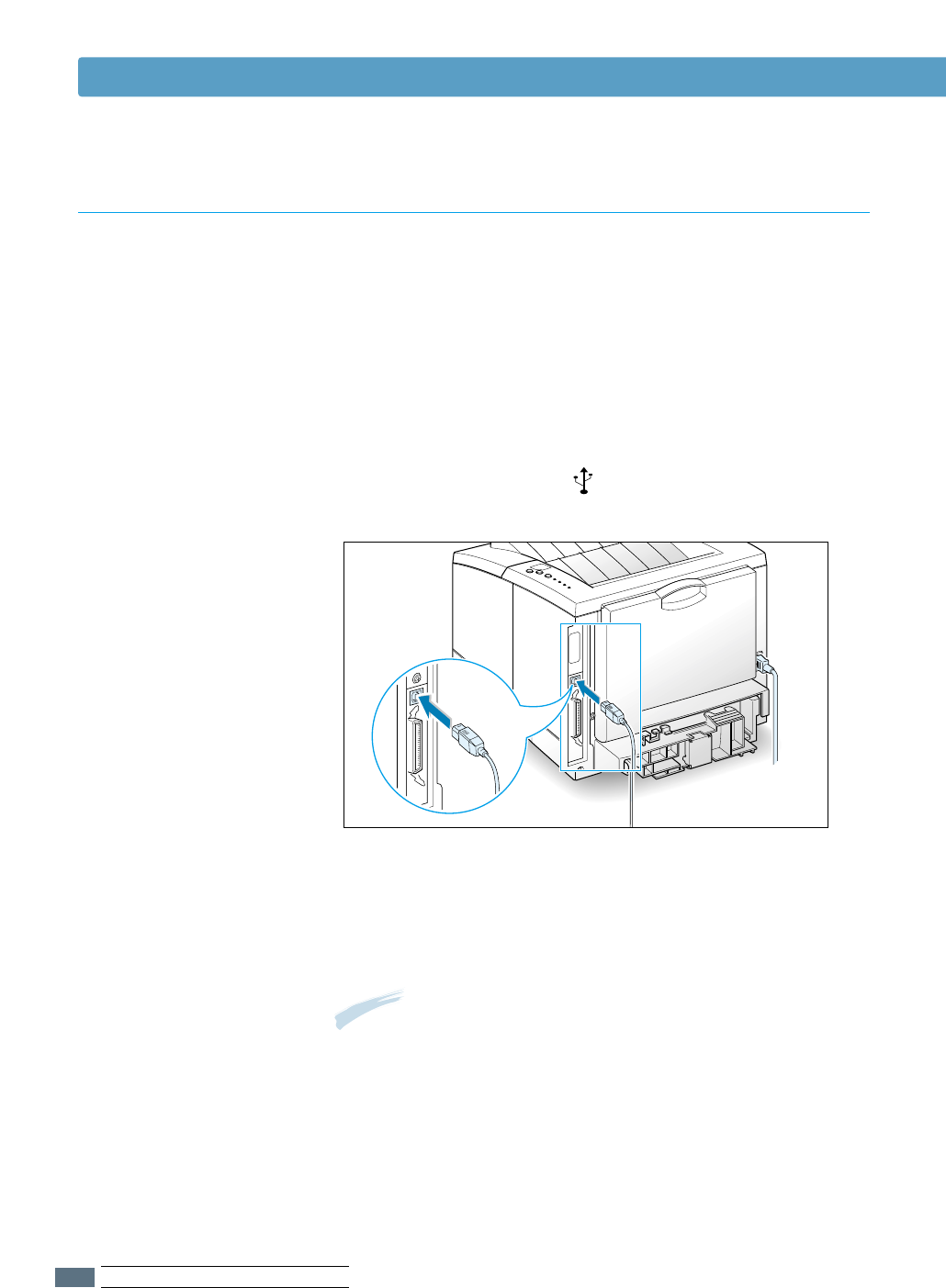
USB Connection
Macintosh Installation
You can connect the printer to your Macintosh using the USB
interface or network interface.
USB cable is not provided in your printer. Purchase a certified
USB 1.0 compliant cable.
11
Turn off the printer and computer.
22
Hold the USB cable so the icon faces up and connect it to
your printer’s USB connector.
33
Connect the other end of the cable to an available USB port
on your Macintosh computer. If you have any connecting
problems, please refer to your computer documentation.
Note: If you are using a USB hub, connect the printer’s cable to
the first tier of the hub or the printer may malfunction. If
the printer doesn’t work with the hub, connect it directly
to the USB port.
Connecting To Macintosh
C.2
USING YOUR PRINTER WITH MACINTOSH

If you have a printer with 10/100Base-TX network interface
card installed, you can connect to an Ethernet network. Use
a Category 5 twisted pair cable with RJ-45 connectors for
10/100Base-T Ethernet.
11
Plug one end of the network cable into the twisted-pair
connector on the back of the printer.
22
Connect the other end to the network hub.
Network Connection
Macintosh Installation
Note: You must configure your printer for the network.
For information about configuring your printer,
refer to the Network User’s Guide.
C.3
USING YOUR PRINTER WITH MACINTOSH

Macintosh Installation
Installing Software
for Macintosh
11
Turn on your computer and printer.
22
Insert the CD-ROM which came with your printer into the CD-
ROM drive.
33
Double-click Samsung ML-1650 on your Macintosh desktop.
44
Select the correct language, then click Continue.
55
The Samsung Laser Printer Installer opens. Select installation
type. The installer provides two options for software
installation:
• Easy Install (recommended method): This option loads
PPD, installs PCL driver.
• Custom Install : This option allows you to choose which
components will be installed. If you want to use the PCL
driver, you must install it. If you want to use PostScript
driver, you must install the PPD file.
66
Click Install.
77
After installation is complete, click Quit.
C.4
USING YOUR PRINTER WITH MACINTOSH
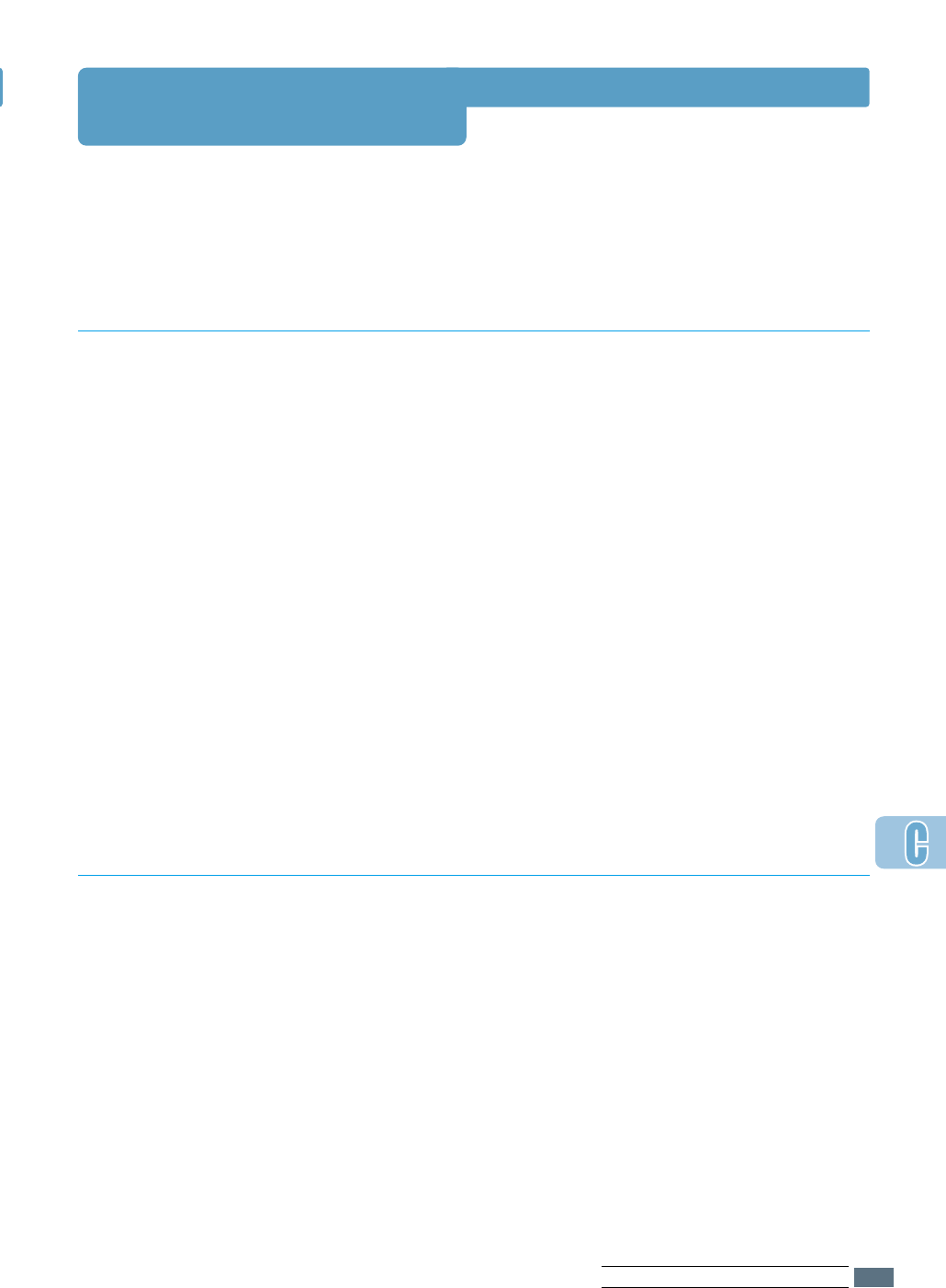
If you want to use your printer’s PCL driver on your Macintosh
computer, take the following steps:
Using PCL Driver
11
From the Apple menu, select Chooser.
22
From the left pane of the Chooser window, click
SAMSUNG PCL. Then the Samsung PCL driver name will
appear in the right pane of the Chooser window.
33
Click the Samsung PCL driver, and close the Chooser
window.
44
You see the message box indicating that you have changed
your current printer. Click OK.
55
A
Samsung PCL printer icon will be created on your
desktop.
Choosing PCL Driver
When you print with a Macintosh, you need to check the
printer software setting in each application you use. Follow
these steps to print from a Macintosh:
11
Open a Macintosh application and select a file you want to
print.
22
Open the File menu, and click Page Setup (Document
Setup in some applications). You will see the Page Setup
dialog box.
Printing from a Macintosh
C.5
USING YOUR PRINTER WITH MACINTOSH
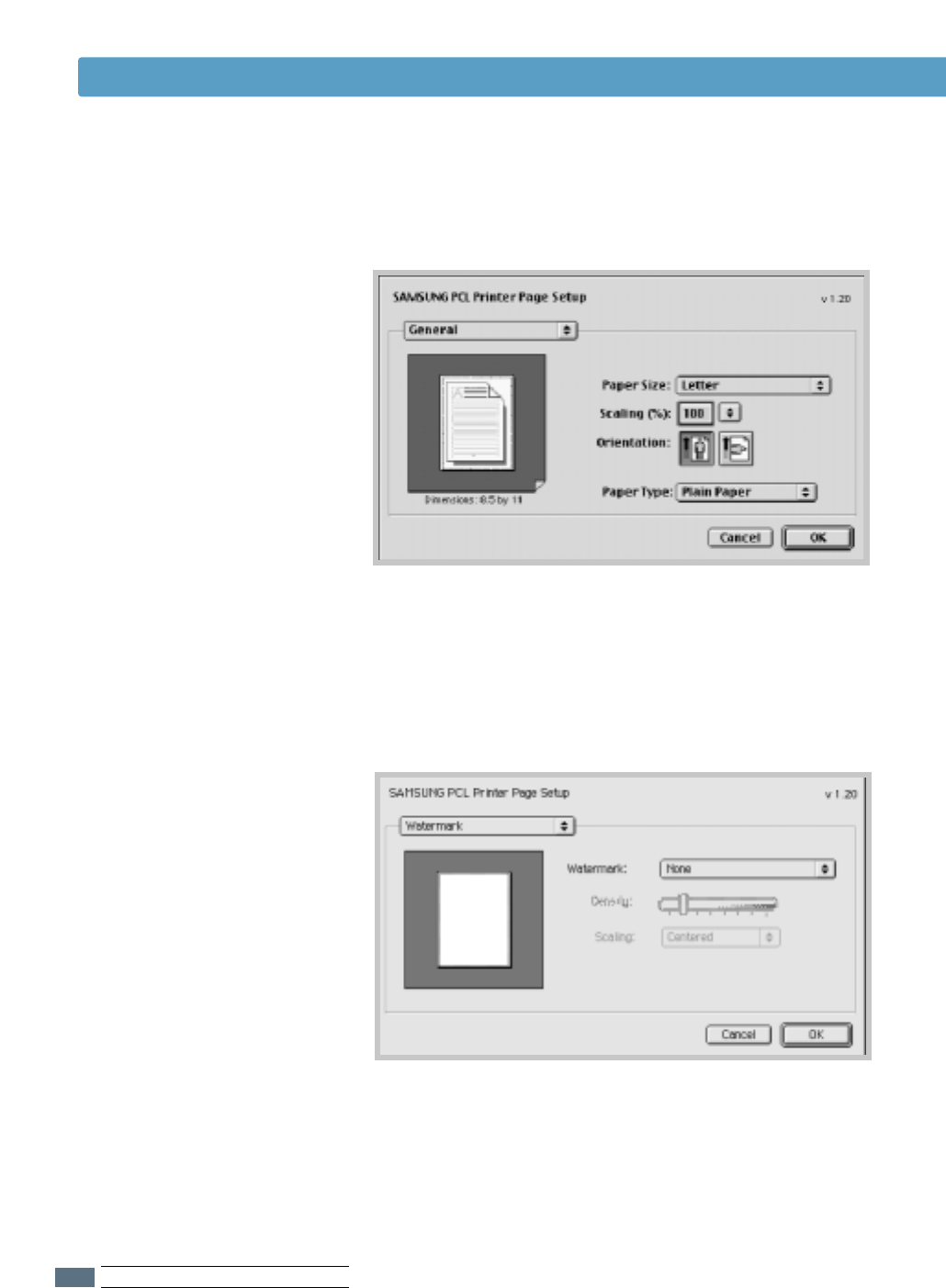
Choose Watermark if you want to add a watermark to
each page in your document to emphasize its purpose or
indicate how it should be handled. For details on the
watermark option, see page 5.21.
Using PCL Driver
33
Choose your paper size, orientation, paper type and other
options and click OK.
C.6
USING YOUR PRINTER WITH MACINTOSH
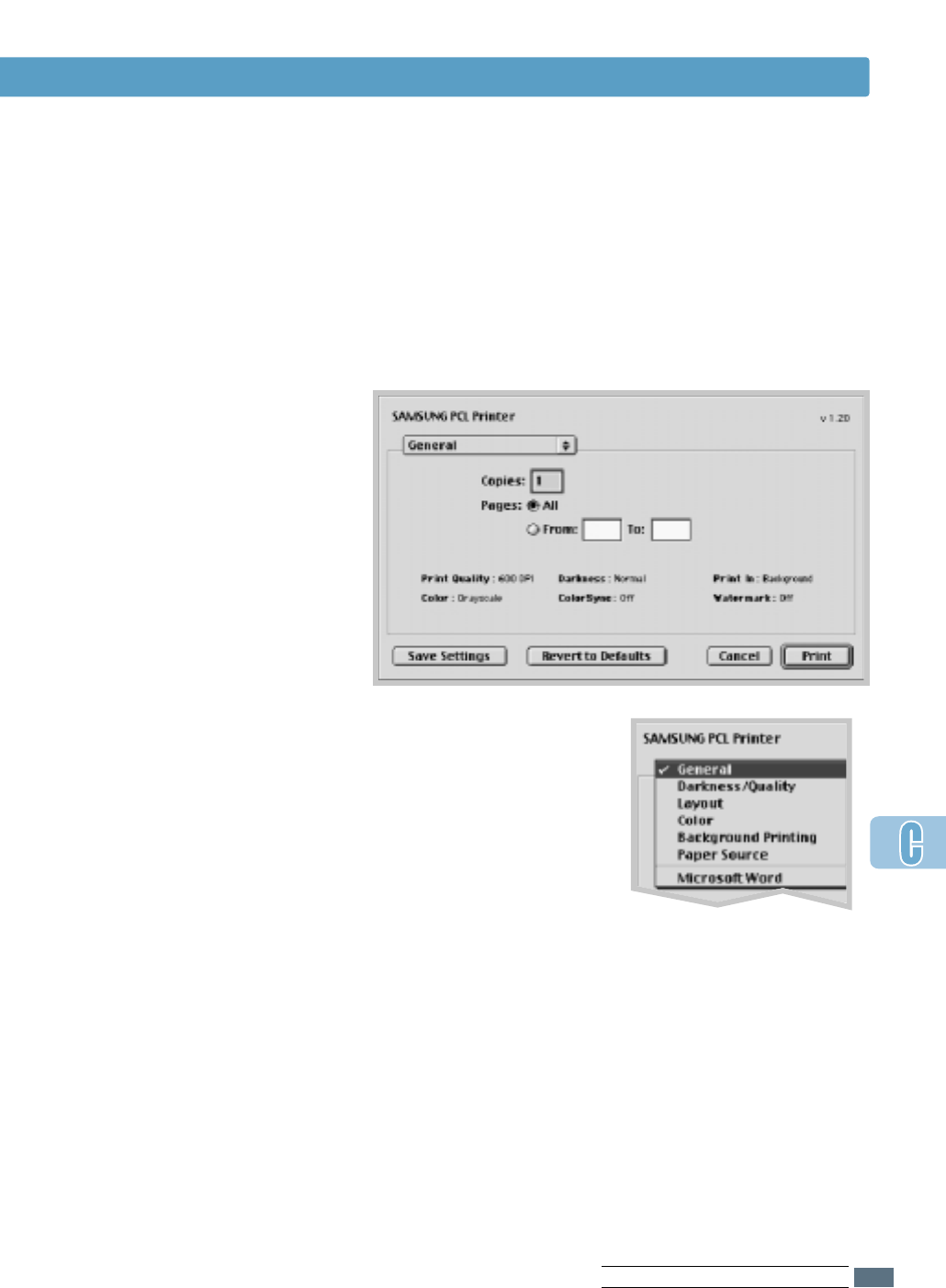
44
Now open the File menu and click Print. You see the main
printer settings dialog box.
55
Choose the number of copies and indicate which pages you
want to print. For advanced printing features, select the
desired option. For details, see page C.8.
Using PCL Driver
66
Click Print when you are finished checking your settings.
Select the desired option for
advanced printing features.
C.7
USING YOUR PRINTER WITH MACINTOSH
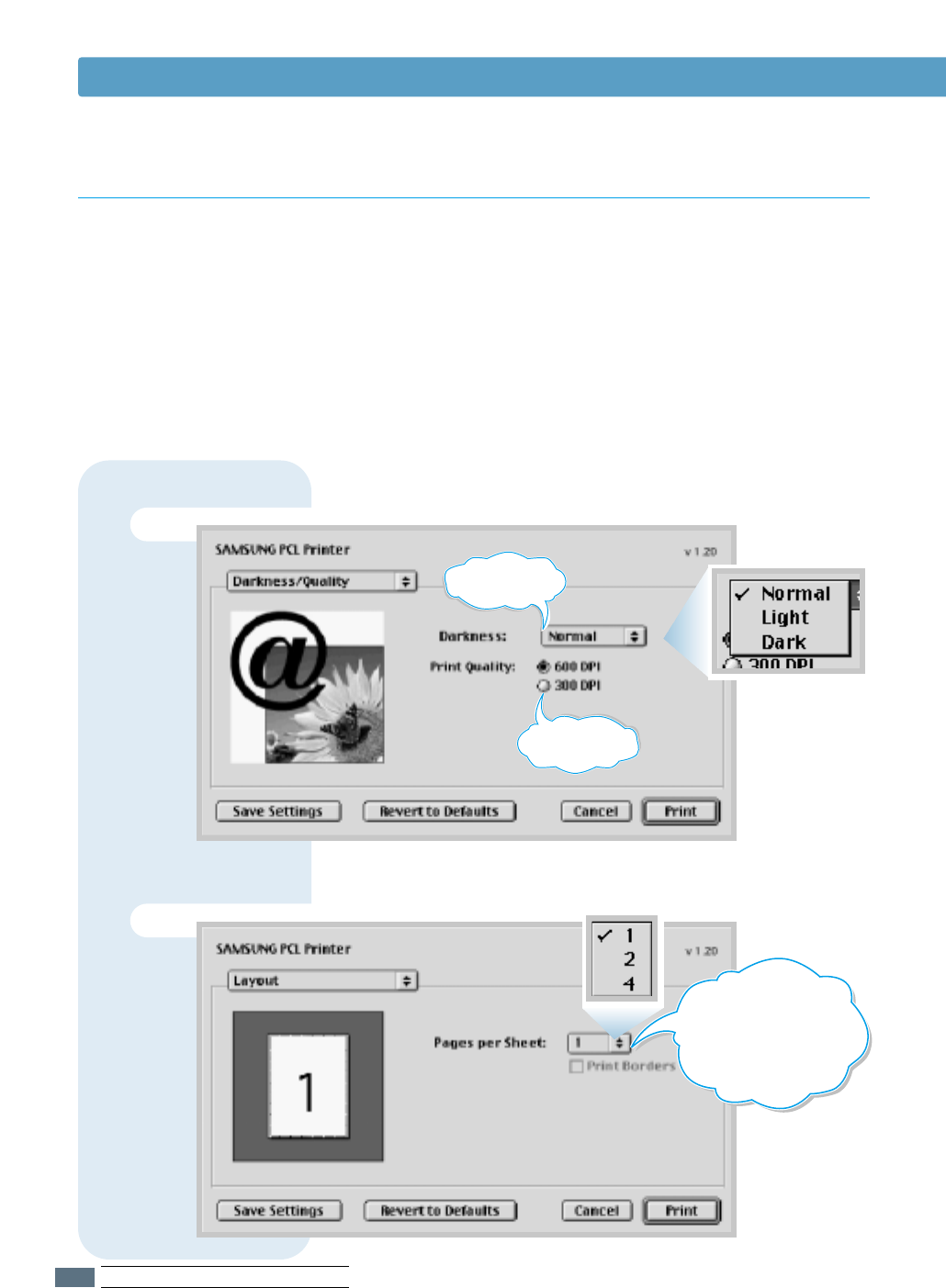
Using PCL Driver
The Page Setup dialog box contains five categories of page
setup properties. Listed below is the name of each property.
-Darkness/Quality
-Layout
-Color
-Background Printing
-Paper Source
Figures below display each property in the Page Setup dialog
box.
Advanced Printing
Darkness/Quality
Select print
darkness.
Select print
resolution.
Layout
Select the number
of pages you want to print
on one sheet of paper. The
pages will appear decreased
in size and arranged on
the sheet.
C.8
USING YOUR PRINTER WITH MACINTOSH
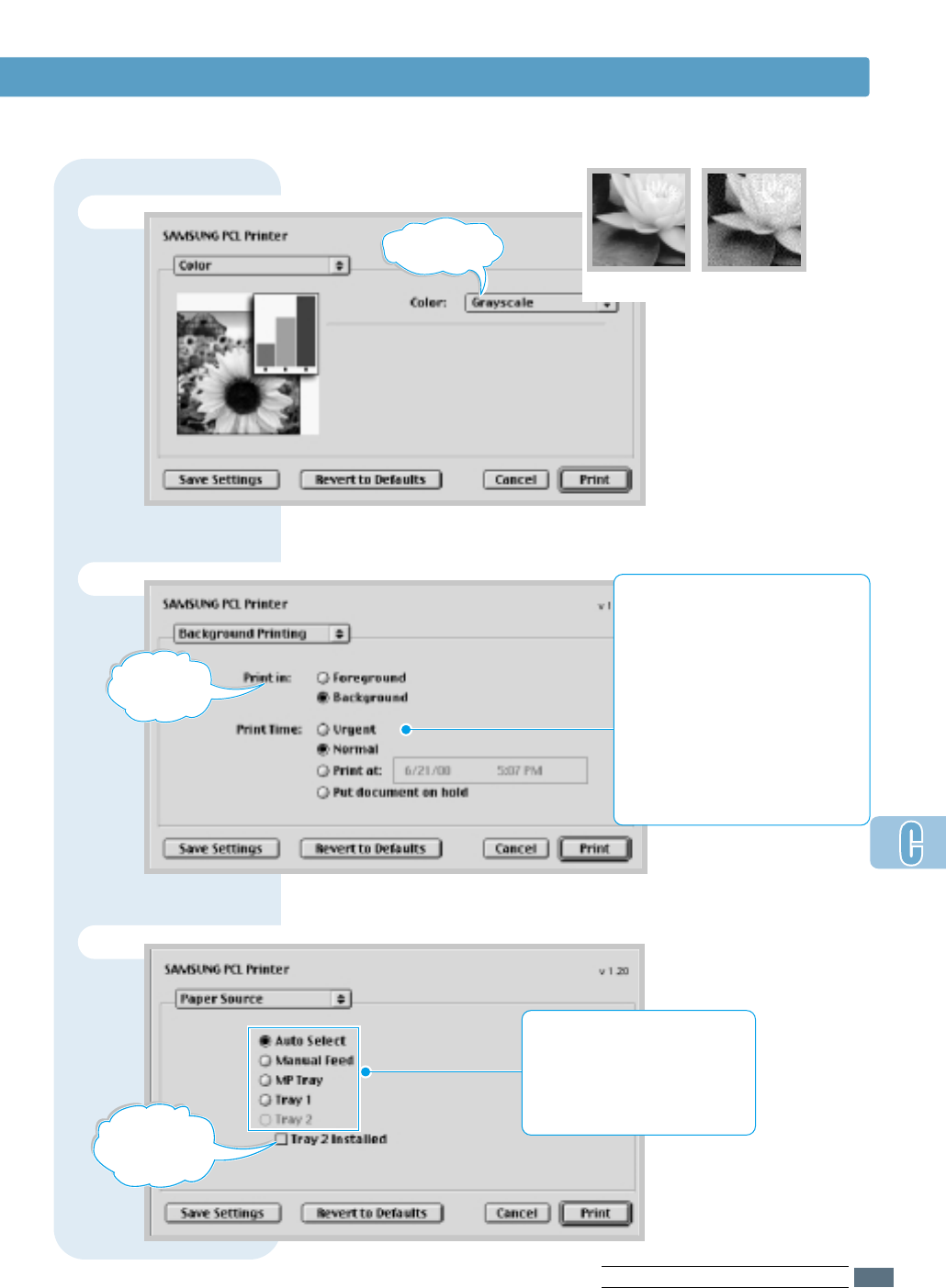
Using PCL Driver
Color
Select grayscale
mode.
Background Printing
➐Grayscale ➐Black&White
Turns
background
printing on or
off.
Select a priority for your print job in
the queue of jobs waiting to print,
by clicking one of the following:
• Normal to print in the order the
job is received.
• Urgent to print before any
Normal priority job.
• Print at: to print at the specific
time you enter in the day and
time in the fields to the right.
• Put document on hold to hold
the print job in the print queue
until you are ready to release it.
Paper Source
Click it if
optional Tray 2
is installed.
Select the corresponding paper
source. If Auto Select is set, the
printer automatically selects the
print media according to the
following order: Multi-Purpose
Tray, Tray 1, Tray 2 (option).
C.9
USING YOUR PRINTER WITH MACINTOSH

C.10
If you want to use the PS driver which were installed on your Macintosh computer, you must
install the PPD file to access your printer features and allow the computer to communicate with
your printer.
PPD file installation method is different for USB connection and the network connection.
Using PS Driver
11
Follow the instruction as described on page C.4 to install
the PPD file on your computer.
22
Open the Macintosh HD and double-click Apple Extras.
33
Double-click Apple LaserWriter Software.
44
Double-click Desktop Printer Utility.
55
Select LaserWriter 8, and select Printer (USB) in the list
box. Then click OK.
66
Click the Change button in the USB Printer Selection
section. The name of your printer appears in the list.
77
Click ML-1650, then click OK.
88
Click the Auto Setup button in the PostScript Printer
Description (PPD) File section.
If Auto Setup does not work properly, click Select PPD
and choose Samsung ML-1650 Series.
99
When the setup is completed, click the Create button.
1100
Click the Save button to save ML-1650 as a desktop
printer.
Installing PPD file on the USB-connected Macintosh
USING YOUR PRINTER WITH MACINTOSH

11
Follow the instruction as described on page C.4 to install
the PPD file on your computer.
22
From the Apple menu, select Chooser.
33
Click LaserWriter 8 (the PostScript driver provided with
your Macintosh). The name of your printer appears in the
list. Select SEC000xxxxxxxxx from the printer box
(where the xxxxxxxxx varies depending on each of the
products.).
44
When the setup is completed, you see your printer icon is
created as a desktop printer.
If Auto Setup does not work properly, click Select PPD
Installing PPD file on the network-connected Macintosh
Follow these steps to print from a Macintosh:
11
Open a Macintosh application and select a file you want to
print.
22
Open the File menu, and click Print. You see the main
printer settings dialog box.
33
Choose the number of copies and indicate which pages you
want to print. For advanced printing features, select the
desired option.
44
Click Print when you are finished checking your settings.
Printing from a Macintosh
Using PS Driver
USING YOUR PRINTER WITH MACINTOSH
C.11

Appendix
While your printer is primarily a Windows printer, you can also
print from a DOS software program using the Remote Control
Panel utility provided in the ML-1650 series CD-ROM.
Topics included in this Appendix are:
◆
About Remote Control Panel for DOS
◆
Installing the Remote Control Panel for DOS Users
◆
Selecting Print Settings
D
D
Printing from
DOS Applications
Printing from
DOS Applications

About Remote Control Panel for DOS
DOS users have access to many printer features through
specific DOS printer drivers; however, many software
manufactures do not develop printer drivers for their software
programs. The Samsung ML-1650 series printer provides the
DOS software control panel for improved printer control when
DOS printer drivers are not available or when certain print
settings are not available through DOS software programs.
Notes:
• ML-1650 series printer’s Remote Control Panel for DOS can be
used when the printer is connected via the parallel interface.
• The ML-1650 series printer’s Remote Control Panel is not a
printer driver. It should be used to set print settings that are not
available through DOS software programs. Printer drivers are
supplied by the manufacturers of your DOS sof tware programs.
If your DOS sof tware program does not include a printer driver
for your Samsung printer, contact the manufacturer of the
software program or use one of the alternate printer drivers.
D.1
PRINTING FROM DOS APPLICATIONS

Installing the Remote Control
Panel for DOS Users
The Remote Control Panel utility is provided on the printer
software CD-ROM. If you do not have a CD-ROM drive, refer to
Appendix G, “Installing Software from Diskette” for information
on obtaining printer software on diskettes.
To install the DOS Remote Control Panel:
11
Insert the printer software CD-ROM or RCP diskette in your
computer’s drive.
22
At the DOS prompt, make a directory that you want to use
the DOS software and change to that directory.
33
From the floppy drive, type:
COPY x:\*.* (where xis the floppy drive designator)
From the CD-ROM drive, type:
COPY x:\1650\xxx\RCP\*.* (where xis the CD-ROM
drive designator and xxx is the designator for your
language. See the list on the left for the designator for each
language).
Then press Enter.
Code Language
DEU German
ENG English
ESN Spanish
FRN French
ITA Italian
KOR Korean
Selecting Print Settings
When you are running DOS, you can use this Remote Control
Panel to select print settings that may not be available from
some DOS programs. Typically, duplicate print settings that are
selected from a DOS software program override print settings
selected in the ML-1650 Series Remote Control Panel.
Note: After you change the RCP set tings, you must send it to
the printer by pressing SSeennddon the RCP screen.
Language Codes
D.2
PRINTING FROM DOS APPLICATIONS

To access the Remote Control Panel
11
Make sure that the Remote Control Panel is in your path
statement. You can check your path by typing PATH and
pressing Enter. If the Remote Control Panel directory is not in
your path, you will have to change to the default directory
C:\DOSUTIL to start the program.
22
At the DOS prompt, type DOSRCP and press Enter.
After the Remote Control Panel appears, you can activate its
selections in one of two ways:
• With the mouse – Move the mouse to position the pointer on
the desired selection, then click the left mouse button.
• With the keyboard – Press the key that corresponds to the
highlighted letter in the selection name.
The Remote Control Panel allows you to access the following
features:
PRINTING
• Paper Size sets the paper size.
• Paper Source sets the default paper source.
• Copies sets the number of copies printed for each page.
• Orientation determines how the output is printed on the
page.
• Top Margin sets the top margin of the print material.
• Left Margin sets the left margin of the print material.
• Auto CR sets how the printer performs a carriage return.
• Quality determines the print resolution.
Selecting Print Settings
D.3
PRINTING FROM DOS APPLICATIONS

Selecting Print Settings
CONFIG
• Power Save determines the length of time the printer waits
after a job is printed before it goes to a reduced power state. If
the printer is used frequently, select OFF which keeps the
printer ready to print with the minimum warm-up time. This
uses more electricity to keep the printer warm and ready to
print.
• Econo Mode determines the toner quantity the printer should
use when printing. If set to ON, the printer conserves toner
when printing. The default value is OFF, which provides 100%
usage.
• Auto Continue determines what action the printer should take
when a manual feed print job is sent to the printer and there is
no paper in the Multi-Purpose Tray. If set to ON, the printer will
pick up the paper from the standard Tray 1 or optional Tray 2
after fifteen seconds. Otherwise, the printer will wait for you to
load paper in the Multi-Purpose Tray.
• Jam Recovery determines what action the printer should take
when a paper jam occurs. When set to OFF, the printer does
not reprint a page that has jammed. When set to ON, the
printer keeps the image in memory for a printed page until the
printer signals that the page has successfully printed. The
printer reprints all jammed pages.
JOB
• Timeout determines the amount of time (in seconds) the
printer will wait before printing the last page of a print job that
does not end with a command to print the page or a formfeed
character. Valid range is 0 to 300 seconds.
• Paper Type provides the printer with information about the
type of paper to be used for a print job. For the best result, set
this to the paper type you loaded in the paper tray in the
printer. When using the plain paper, set this to Default.
• SRT Mode makes the printer optimize the print quality to 1200
dpi image quality.
D.4
PRINTING FROM DOS APPLICATIONS

Selecting Print Settings
TEST
• Configuration Page prints the configuration sheet. A list of
the user default settings, the installed options, and the amount
of printer memory available prints.
• Demonstration Page prints the demonstration page. It shows
the printer features and specifications.
PCL5e
• Typeface allows you to select the desired typeface. This
setting is ignored when the software application specifies a
font.
• Symbol Set determines the symbol set. A symbol set is a set
of alphabetic and numeric characters, punctuation, and special
symbols used when printing with a selected font.
• Pitch sets the font pitch (only if you have selected a scalable
monospaced font). Pitch refers to the number of fixed-space
characters in a horizontal inch of type.
• Lines Per Page sets the number of lines that print on each
page. The setting can range from 5 to 128 lines per page.
• Point Size sets the font point size (only if you have selected a
scalable typographic font). Point size refers to the height of the
characters in the font. One point equals approximately 1/72 of
an inch. You can select point sizes from 4.0 to 999.75 in
increments of 0.25 points.
• Courier determines the courier font type: Regular or Dark.
• Font List prints the font list showing all the fonts available for
PCL emulation.
PS3
• Font List prints the font list showing all the fonts available for
PostScript (only available when the PostScript option is
installed).
• PS Error determines what action the printer should take when
an error occurs in PS interpreter. When set to OFF, the printer
does not print error information when error occurs in PS
interpreter. When set to ON, the printer prints error
information when error occurs in PS interpreter.
D.5
PRINTING FROM DOS APPLICATIONS
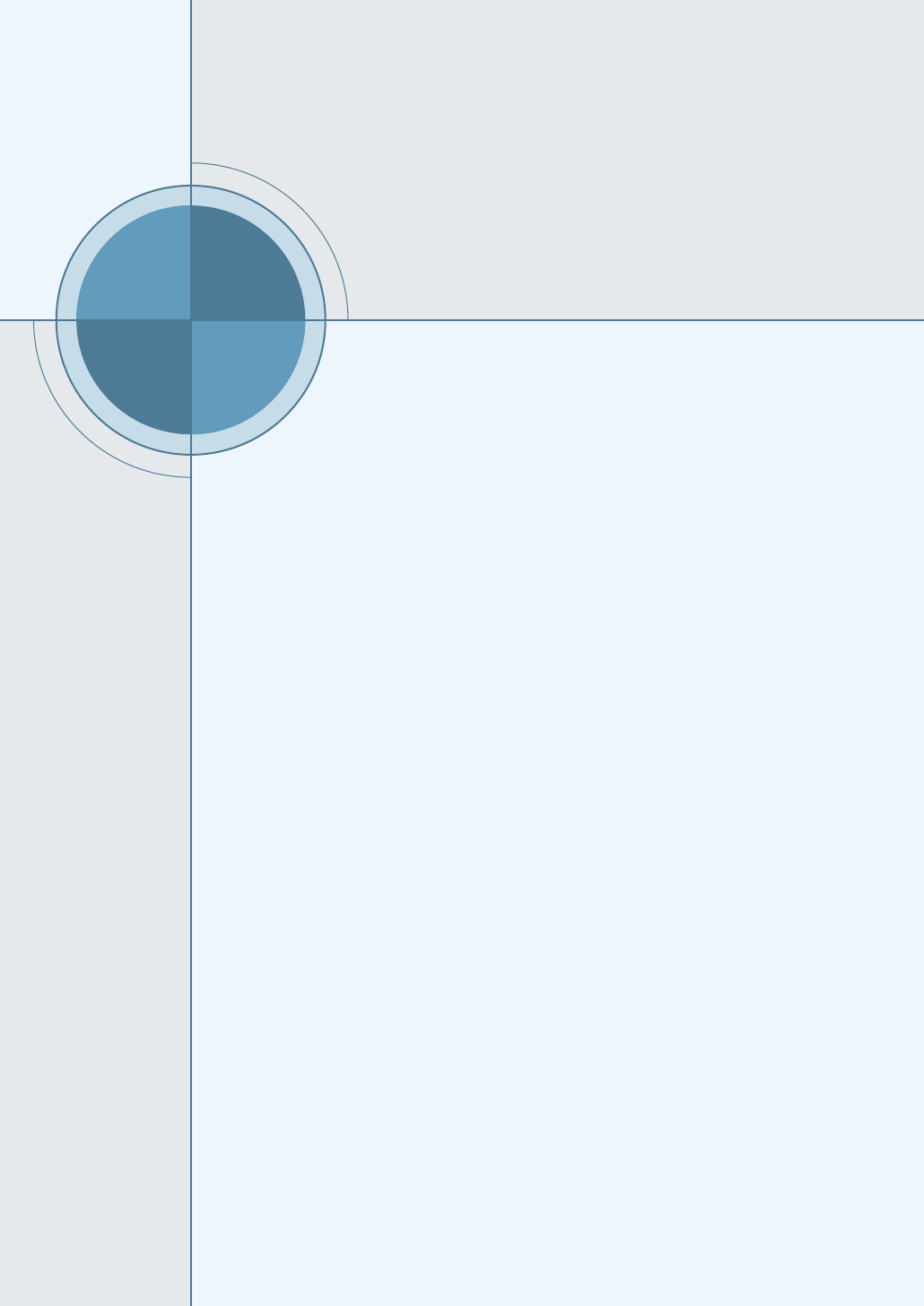
Appendix
If you want to use the PostScript driver provided with your
system CD-ROM or diskettes to print a document, use the
information on this Appendix.
Topics included in this Appendix are:
◆
Setting Up Your Printer with PS Option
◆
Installing PPD Files
◆
Accessing the PS Printer Driver Features
E
E
Using Windows
PostScript Driver
Using Windows
PostScript Driver
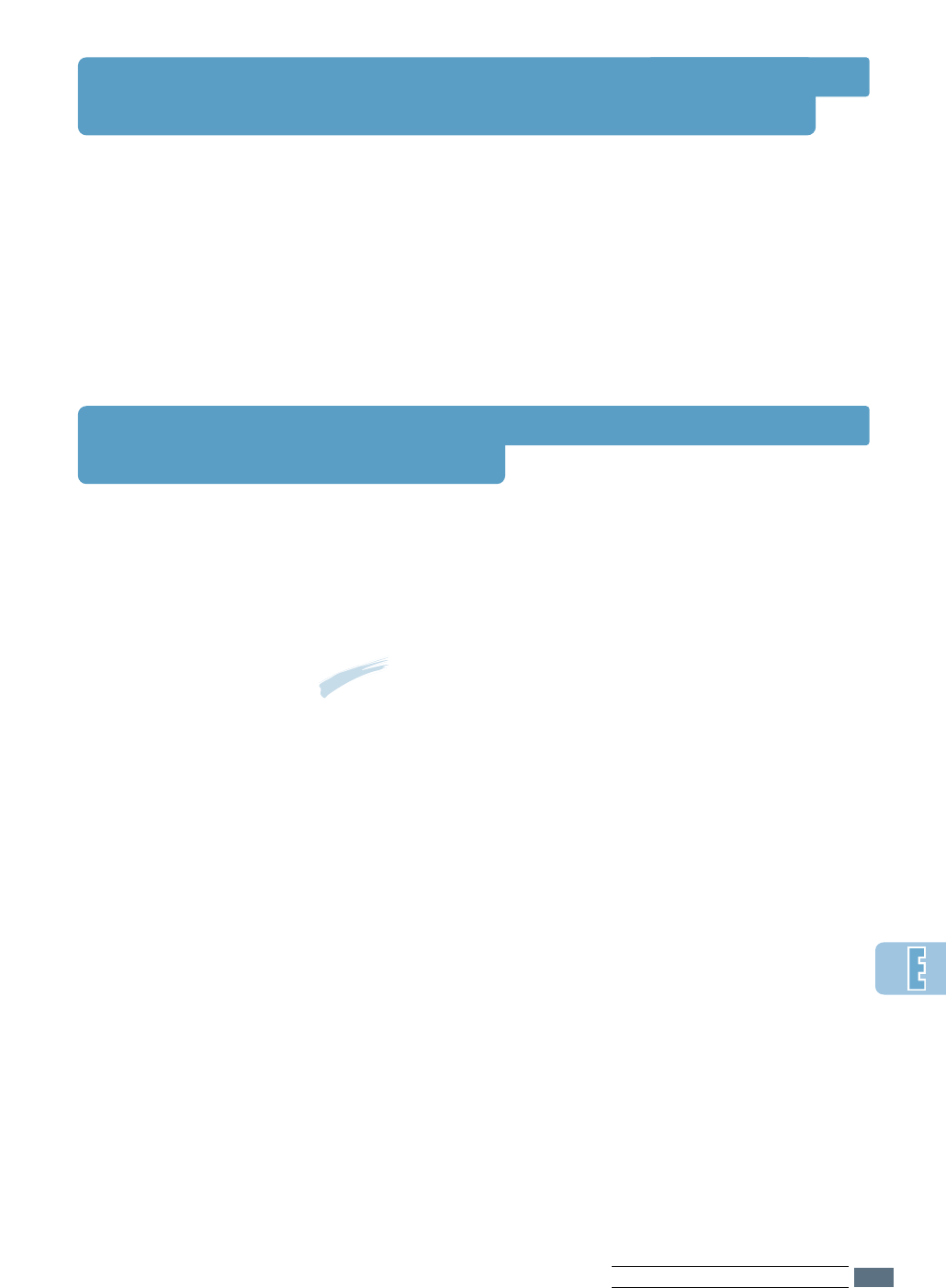
Setting Your Printer with the PS Option
If you want to use the PostScript driver to print a document,
your printer should have:
• PS DIMM
For instructions on installing the printer options, see Appendix
H, “Printer Options.”
Installing PPD Files
PPDs, in combination with the PostScript driver, access the
printer features and allow the computer to communicate with
the printer. An installation program for the PPDs is provided on
the ML-1650 CD-ROM.
Notes:
• Installing the PostScript printer driver may require the use of
the operating system files on the original CD-ROM or disket te
that came with your system.
• If you have a PostScript 3 driver and want to use it, you must
install the PostScript 3 PPD which is also provided on the ML-
1650 series CD-ROM.
11
Before installing PPD files, make sure that the printer and
the PC are properly connected with parallel, USB, or optional
network interface. For information on:
• Connecting with parallel interface, see page 2.7.
• Connecting with an USB interface, see Appendix B, “Using
Your Printer with a USB Cable.” To use the USB interface,
you must also install the USB port driver.
• Connecting with an optional network interface, see
Appendix F, “Using Your Printer on a Network.”
E.1
USING WINDOWS POSTSCRIPT DRIVER

22
Insert the CD-ROM shipped with your printer into your CD-ROM
drive.
If the CD-ROM drive does not automatically run:
Select Run from the Start menu, and type x:\cdsetup.exe in
the Open box (where xis the drive letter for the CD-ROM
drive), then click OK.
33
When the opening screen appears, select the appropriate
language.
44
Click Install the Samsung Software-II on your PC
(PostScript).
55
Click on HaveDisk, click Browse, then choose:
• for Windows 9x, x:\Eng(or the desired language code.
See page D.2.)\ps\Win95_98\level 2
• for Windows NT 4.0, x:\Eng(or the desired language code.
See page D.2.)\ps\WinNT\level 2
• for Windows 2000, x:\Eng(or the desired language code. See
page D.2.)\ps\Win2000\
where xis the drive letter for the CD-ROM drive, then click OK.
66
Follow the instructions on the screen to complete the installation.
Installing PPD Files
E.2
USING WINDOWS POSTSCRIPT DRIVER

Accessing the PS Printer Driver Features
Certain printer features are not available in this PS driver. Refer
to “Printer Driver Features” on page 2.12.
The printer automatically switches between PS and PCL printer
languages depending on the driver you have selected.
Opening the Printer Properties Window
The properties window for the Windows PostScript printer driver
can be opened from the Printers folder or an application.
To open the properties window from the Printer folder:
1. Click the Windows Start button.
2. Select Settings then Printers to open the Printers window.
3. Select Samsung ML-1650 Series PS.
4. Click the right mouse button and select Properties to open
the properties window.
To open the properties window from inside an
application:
1. From the File menu, select Print to open the Print dialog
box.
2. Make sure that Samsung ML-1650 Series PS is selected in
the Name drop-down list.
3. Click Properties to open the properties window.
E.3
USING WINDOWS POSTSCRIPT DRIVER
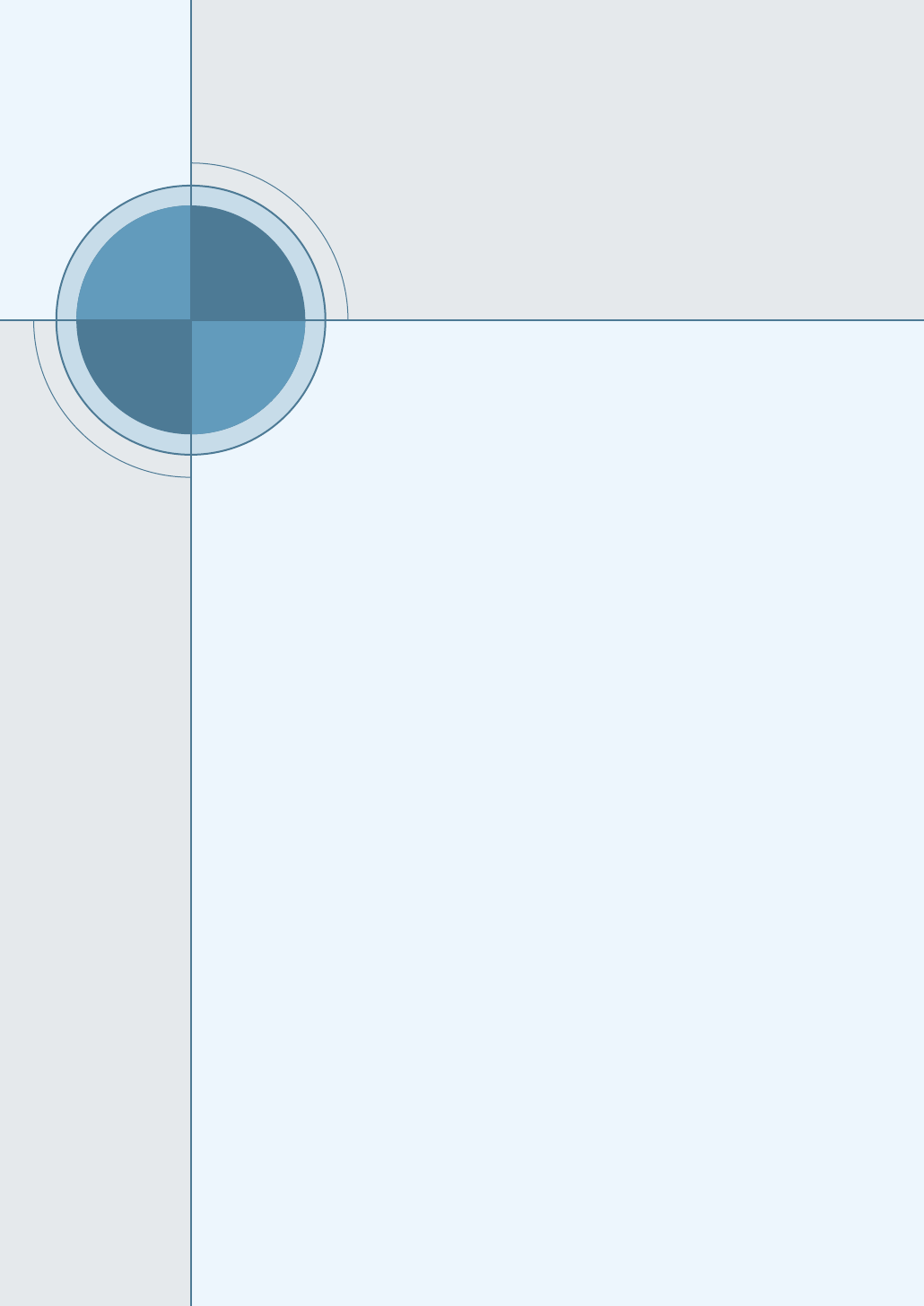
Appendix
If you work in a networked environment, the printer can be
shared by other users on the network.
This appendix provides information on the following topics:
◆About sharing the Printer on a Network
◆Setting Up a Locally Shared Printer
◆Setting Up a Network-Connected Printer
F
F
Using Your Printer
on Network
Using Your Printer
on Network

About Sharing the Printer on a Network
If you work in a networked environment, you can connect
the ML-1650 series printer to your network.
Locally Shared
You can connect the printer directly to a selected computer
(called the “host computer”) on the network. The printer
can then be shared by other users on the network through
a Windows 9x or NT 4.0 network printer connection.
Network-Connect
If an option network card was installed on your printer (see
page H.5 for information on installing the option network
card in your printer).
Printing Across a Network
Whether the printer is locally connected or network
connected, you need to install the ML-1650 series printer
software on each computer that will print documents to the
ML-1650 series printer.
F.1
USING THE PRINTER ON A NETWORK
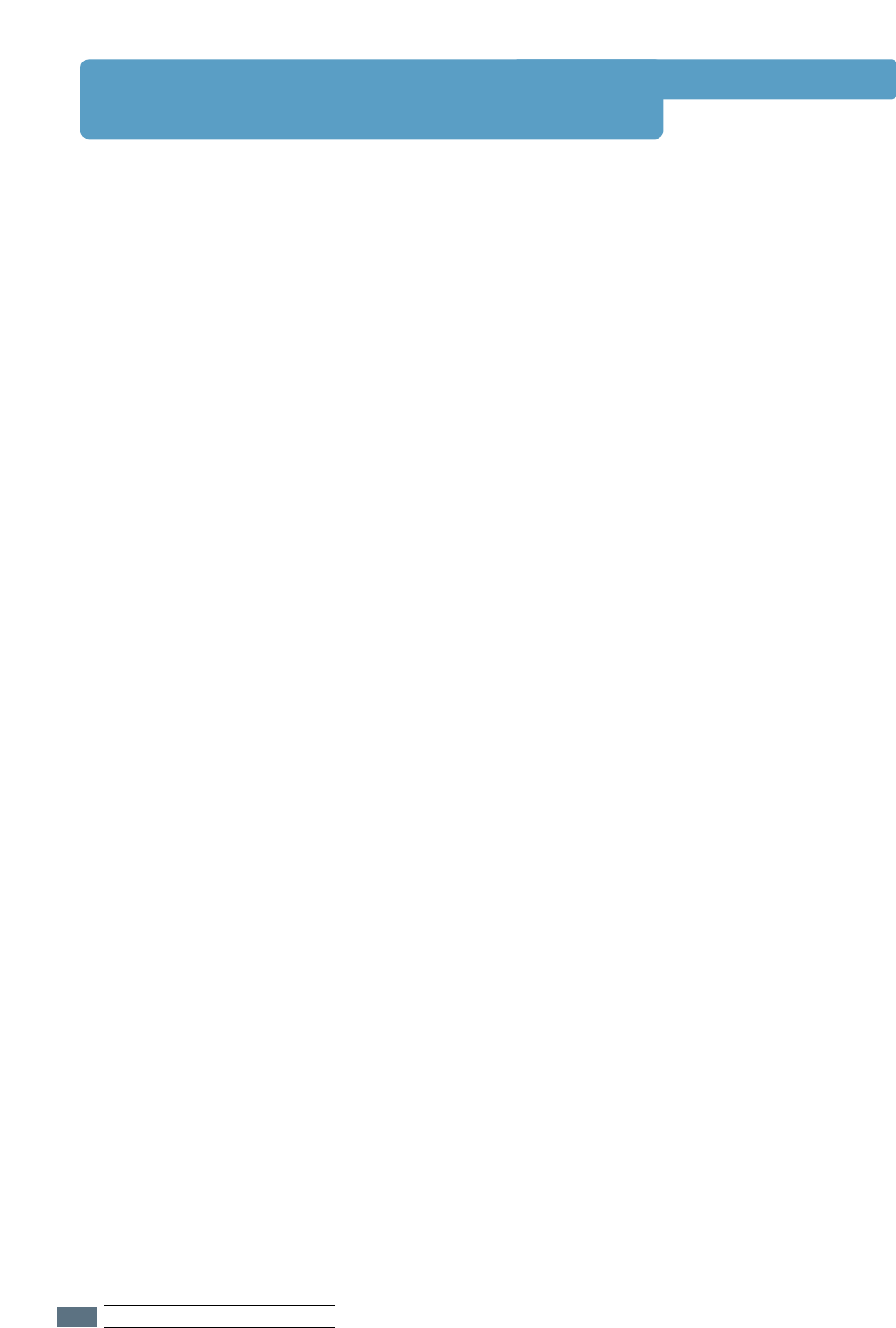
Setting Up Host Computer
11
Start Windows.
22
From the Start menu, select Control Panel, and double-
click on the Network icon.
33
Check the File and Print Sharing box, then click OK.
Close the window.
44
Click Start and select Printers from Settings, then
double-click your printer name.
55
Select Properties in the Printers menu.
66
Click the Sharing tab, then check the Shared As box.
Fill in the Shared Name field, then click OK.
Setting Up Client PC
11
Right-click Start, and select Explorer.
22
Open your network folder in the left column.
33
Right-click the shared name, and select Capture Printer
Port.
44
Select the port you want, check the Reconnect at log
on box, then click OK.
55
From the Start menu, select Settings, then Printers.
66
Double-click your printer icon.
77
From the Printers menu, select Properties.
88
Press the Details tab, select the printer port, then click
OK.
Setting Up a Locally Shared Printer
F.2
USING THE PRINTER ON A NETWORK

Setting Up a Network-Connected Printer
To use ML-1650 series printer as a network printer, you
must install an optional network card in your printer. See
page H.5 for information on installing network card.
After the network card is installed, you must set up your
printer as a network printer using the documentation and
Samsung SyncThru software provided with the network
card.
F.3
USING THE PRINTER ON A NETWORK

Appendix
If you need to install the printer software on a system that
does not have a CD-ROM drive, use the instruction on this
appendix to create the software diskettes and install the
printer software from the diskettes.
This appendix provides information on the following topics:
◆Making Installation Diskettes
◆Installing Software from Diskettes
G
G
Installing Software
from Diskettes
Installing Software
from Diskettes

Making Installation Diskettes
If you do not have a CD-ROM drive but you have access to
another computer with a CD-ROM drive, you can copy
software installation files from your printer software CD-
ROM onto floppy diskettes, and then use the diskettes
instead of the CD-ROM to install the software.
You can make installation diskettes for PCL6 printer driver,
USB driver for Windows 98, PostScript Printer Description
(PPD) file and Remote Control Panel utility independently.
Make sure that you have several formatted diskettes ready,
and then follow these steps:
11
Insert the CD-ROM shipped with your printer into the
CD-ROM drive. Installation will start automatically.
If the CD-ROM drive does not automatically run:
Select Run from the Start menu, and type
x:\cdsetup.exe in the Open box (where xis the drive
letter for the CD-ROM drive), then click OK.
22
When the opening screen appears, select the appropriate
language.
33
Click Make your own Diskette set of software.
G.1
INSTALLING SOFTWARE FROM DISKETTES

44
The Copy to Floppy dialog box appears.
Select the desired components you want to copy to the
diskette from the Select box. You can select PCL6 Printer
Driver, PostScript Printer Description file, USB Port Driver
and RCP.
Select the floppy disk drive you will use to insert the
diskette.
55
Click Copy all disk images.
If you want to copy a portion of the selected component,
select the disk you want to copy in the Disk Images
window, then click Copy selected disk image.
66
When prompted, insert a blank, formatted diskette into
the floppy drive, and click Yes to copy the first diskette.
For multiple diskettes, when the first diskette is finished,
you are prompted to insert disk 2.
Make sure you label each diskette in order of creation PCL
printer driver, disk 1 of 3, etc.
Shows the
path of the
selected
component.
Select the
floppy drive you
will use.
Making Installation Diskettes
Shows the
number of disks
required to copy
the selected
component.
Select the
component you
want to copy.
G.2
INSTALLING SOFTWARE FROM DISKETTES

77
If you have more than one disk, insert the next disk and
click Yes. Repeat this step for a third disk if necessary.
88
When copying to diskettes has been completed, click
Close in the Copy to Floppy dialog box. Then click Exit in
the SAMSUNG PRINTER SETUP dialog box.
Installing Software from Diskettes
The instructions to install a PCL 6 printer driver, PPD file and
RCP are same. Take the following steps:
11
Insert the first diskette (if you have more than are
selected software diskette) which contains the desired
installation software; PCL 6 printer driver, USB driver, PPD
file or RCP.
22
From the Start menu, select Run.
33
Type A:\setup.exe in the Open box and click OK. (if
your floppy drive is not A, substitute the correct letter.)
44
Follow the on-screen instruction to complete the
installation.
Making Installation Diskettes
G.3
INSTALLING SOFTWARE FROM DISKETTES

Appendix
Your printer is a full-featured laser printer that has been
optimized to meet most of your printing needs. Recognizing
that each user may have different requirements, however,
Samsung makes several options available to enhance the
printer’s capabilities.
This appendix provides information on the following topics:
◆Precautions
◆Memory and PostScript DIMMs
◆Network Interface Card
◆Paper Tray 2
H
H
Printer Options
Printer Options

Precautions
DISCONNECT THE POWER CORD:
Never remove the printer control board while the printer is
plugged in.
To avoid the possibility of electrical shock, always disconnect the
power cord when installing or removing ANY internal or external
printer option.
DISCHARGE STATIC ELECTRICITY:
The control board and internal printer options (Memory DIMM,
PS DIMM, Network interface) are sensitive to static electricity.
Before installing or removing an internal option, discharge static
electricity from your body by touching something metal, such as
the metal back plate on any device plugged into a grounded
power source. If you walk round before finishing the installation,
discharge any static electricity once again.
H.1
PRINTER OPTIONS

Memory and PostScript DIMMs
Additional printer memory and the PostScript option are provided on DIMMs (single in-line
memory modules). This procedure is applicable to either option.
11
Turn the printer power off and unplug
all cables from the printer.
22
Remove the two screws on the rear of
the printer, then remove the control
board cover.
33
Locate the PS DIMM slot (the lower slot
on the left as shown) and the memory
DIMM slot (the upper slot) on the
control board. They are not
interchangeable.
• To install the memory DIMM, continue
with Step 4.
• To install the PS DIMM, go to Step 5.
Memory
PS DIMM
H.2
PRINTER OPTIONS
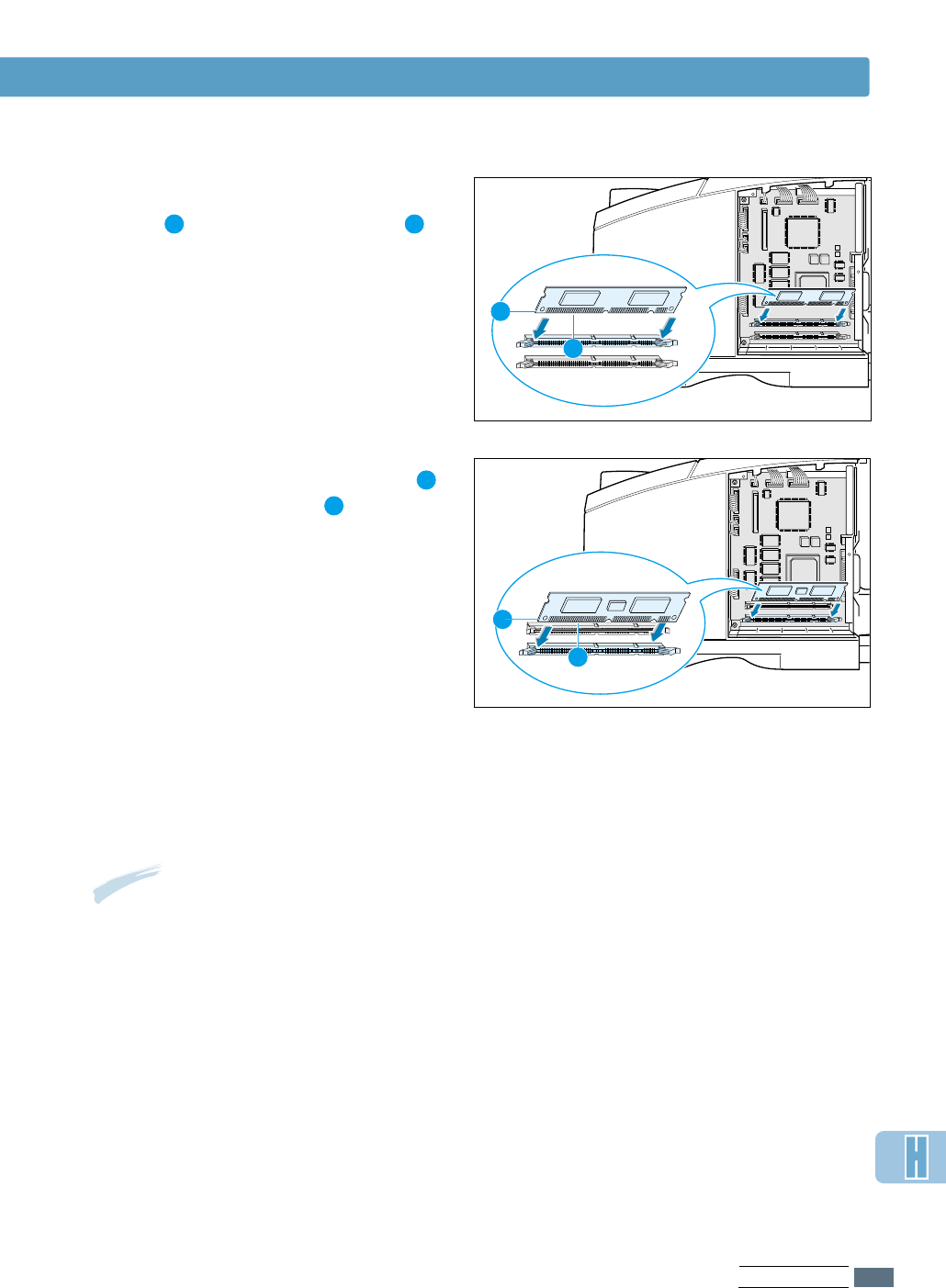
44
Hold the memory DIMM so that the
notch and the connection point
are aligned with the slot as shown, and
insert the DIMM all the way into the
upper slot labeled DRAM MODULE at
a 90(Straight) degrees angle.
Memory and PostScript DIMMs
1
2
1 2
55
Hold the PS DIMM so that the notch
and the connection point are aligned
with the slot as shown, and insert the
DIMM all the way into the lower slot
labeled FLASH-ROM MODULE at a
90(Straight) degrees angle.
1
2
1
2
66
Reconnect the power cord and turn the
printer on.
Note: For PostScript driver installation and usage information on a Macintosh system, refer
to Appendix C, “Using Your Printer with a Macintosh.” For PS printing on a Windows
system, refer to Appendix E, “Using Windows PostScript Driver.”
H.3
PRINTER OPTIONS

Network Interface Card
Review the precautions on page H.1 and then follow this procedure to install the Network card
option in your printer.
11
Unpack the network printer card. You
should find the following items.
22
Two brackets come with the network
card. Select the long bracket and
attach it to the network card with two
screws provided.
33
Turn the printer power off and unplug
all cables from the printer.
44
Remove the two screws on the back of
the printer, then remove the control
board cover. See the figure on page H.2.
55
Remove the two screws, then remove
the plate.
Network card
(PortThru)
Screws
User’s guide CD-ROM
(SyncThru)
Brackets
H.4
PRINTER OPTIONS
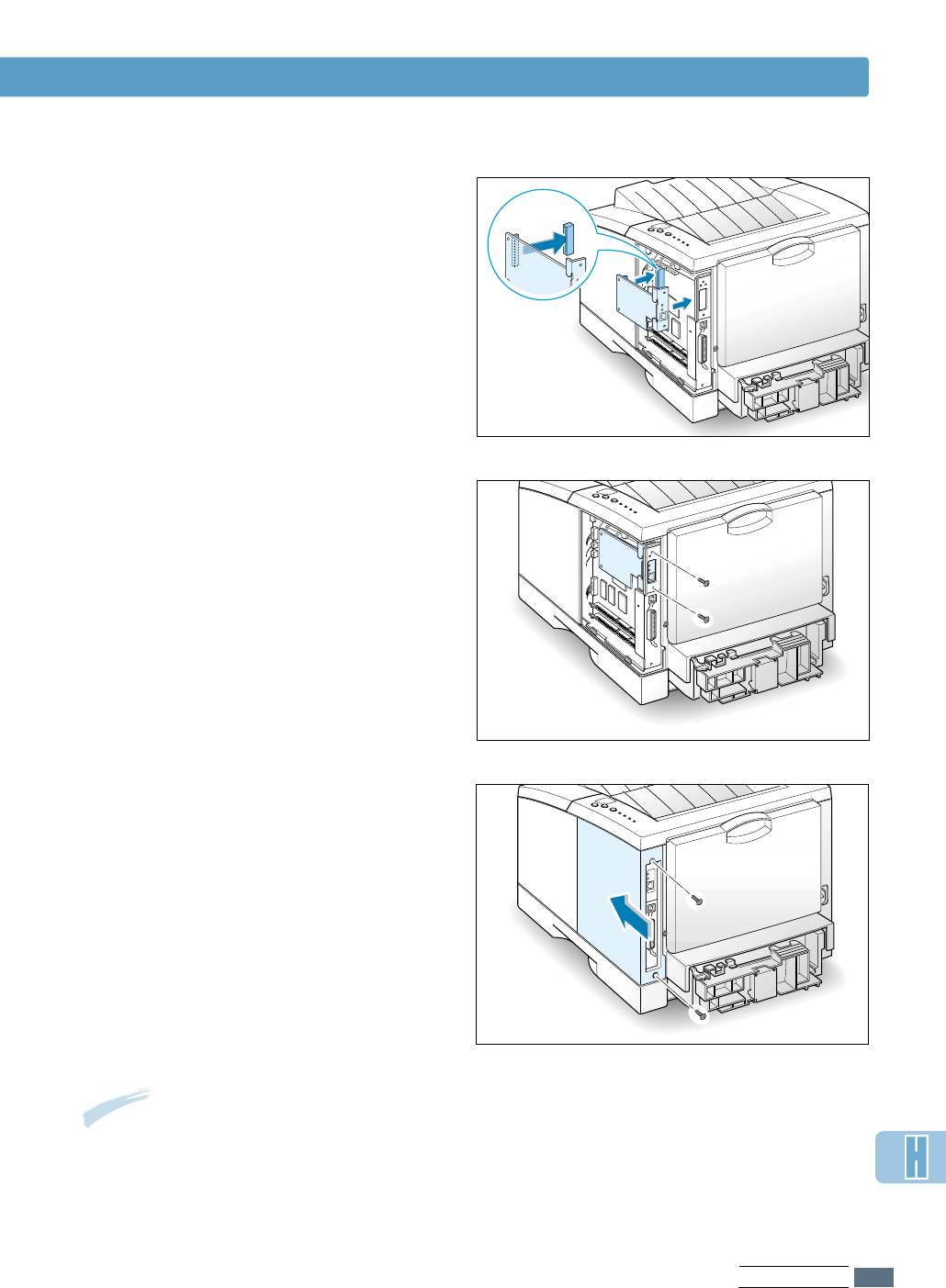
66
Align the connector on the network card
with the connector on the control board.
Push the card firmly into the connector
until it is completely inserted in place.
77
Tighten the two screws as shown.
88
Tighten the two screws, then replace
the plate.
99
Reconnect the power cord and printer
cable, then turn the printer on.
Network Interface Card
Note: For information on configuring and using the printer on a network environment,
refer to the documentation provided with the network card option.
H.5
PRINTER OPTIONS

Paper Tray 2
You can increase the paper handling
capacity of your printer by installing the
optional Tray 2. The optional paper tray
consists of two components; the support
unit and paper tray.
11
Turn off the printer and unplug all
cables from the printer.
22
Observe the location of the support
unit’s connector and tabs.
33
Align the printer with the support unit
and lower it into place on the tabs and
connector.
44
Load paper in Tray 2. For information on
loading paper in the tray, see page 2.4.
support unit
paper tray
Label
tap
tap
connector
H.6
PRINTER OPTIONS
Note: Be sure you check the llaabbeellbefore
using the optional Tray 2. (For use
with ML-1650 Series only)
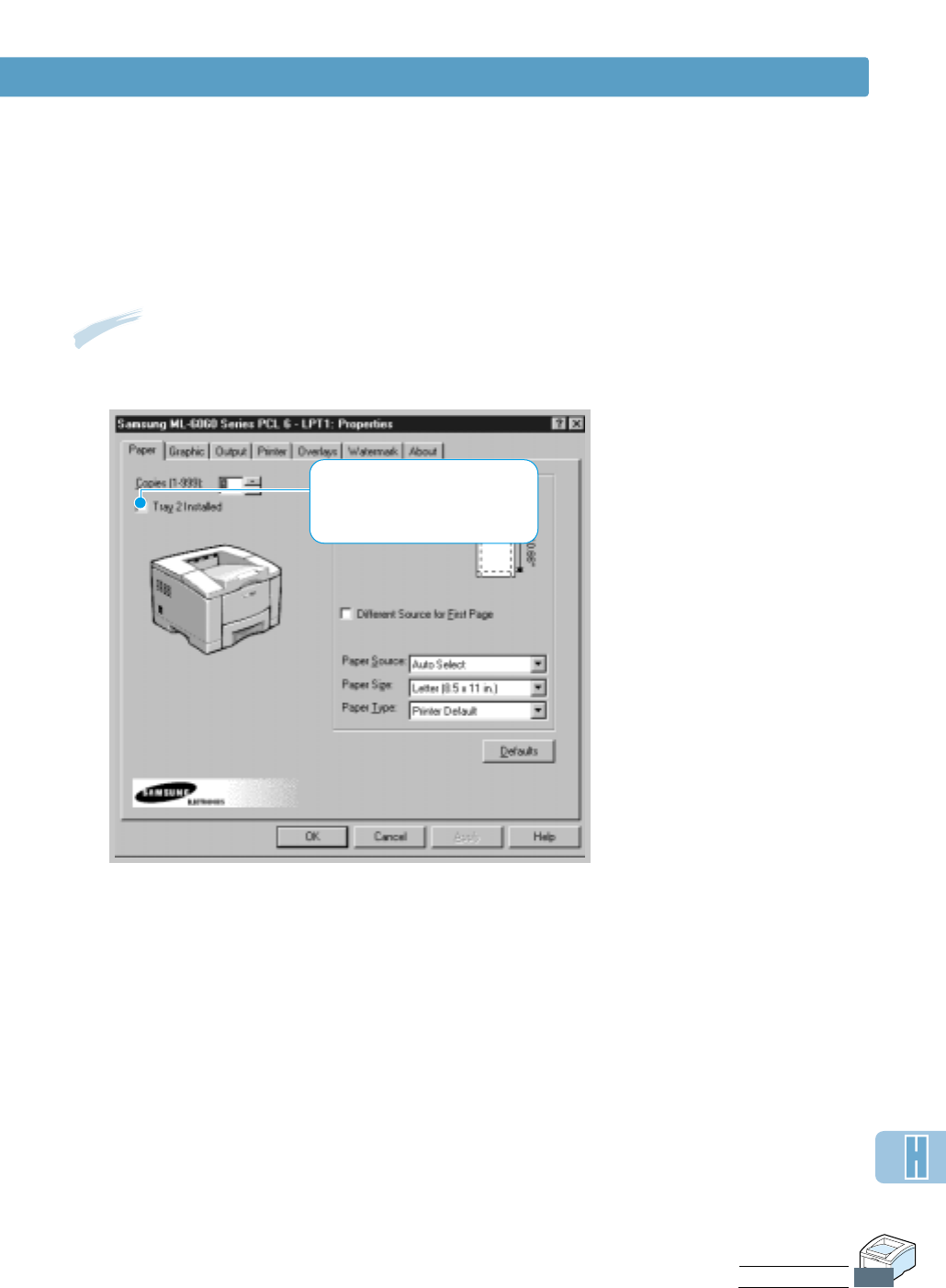
Paper Tray 2
Note: To print from Tray 2, you must configure the printer driver from your application prior
to printing. To access the printer driver, see page 5.2.
55
Reconnect the cables, then turn the
printer on.
Click. If this box is checked,
you can select Tray 2 in the
Paper Source drop-down list.
H.7
PRINTER OPTIONS
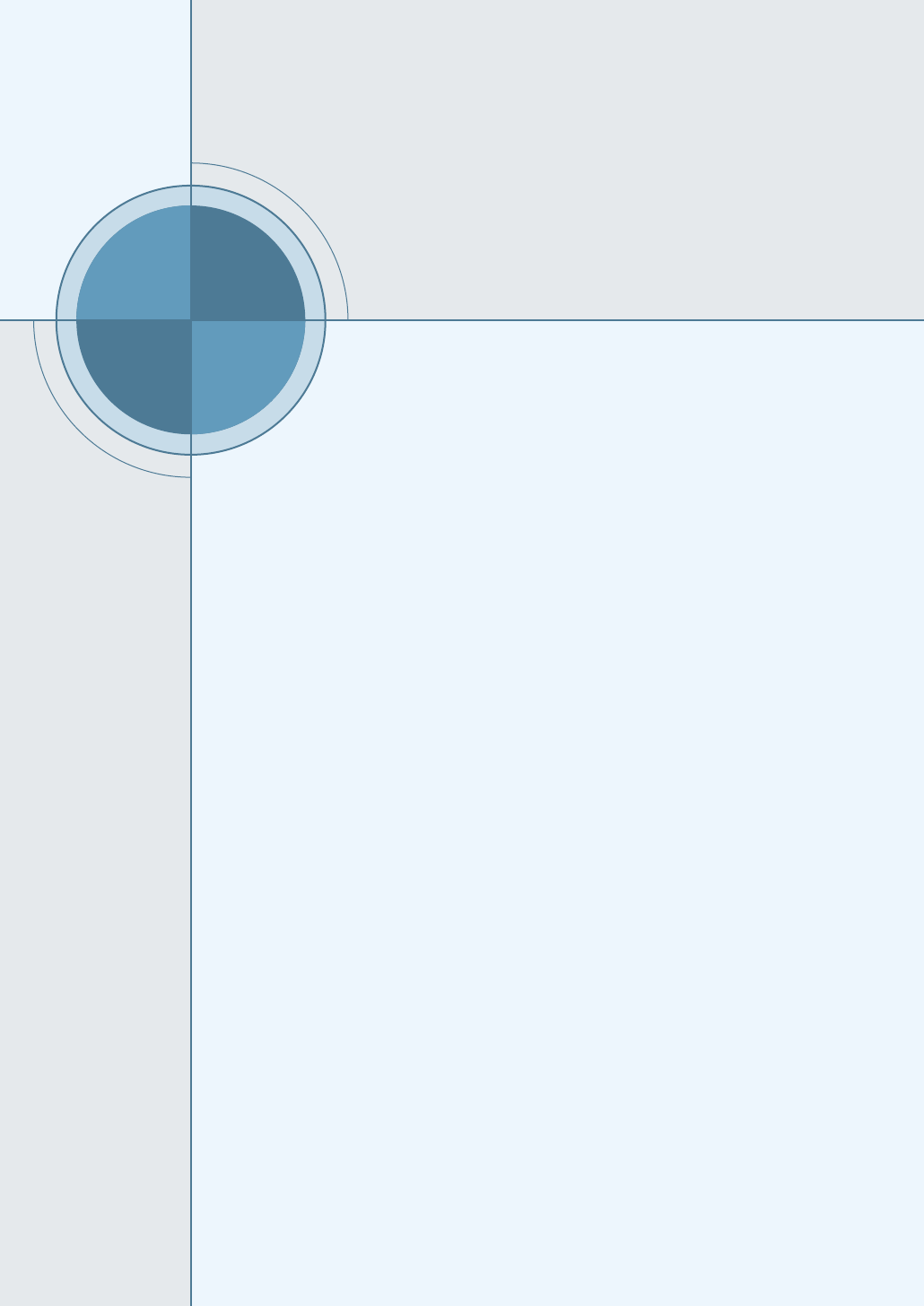
Appendix
You can use Samsung ML-1650 Series printer in Linux
environment.
This appendix provides information on the following topic:
◆Linux Driver Installation
I
I
Using Your
Printer in Linux
Using Your
Printer in Linux
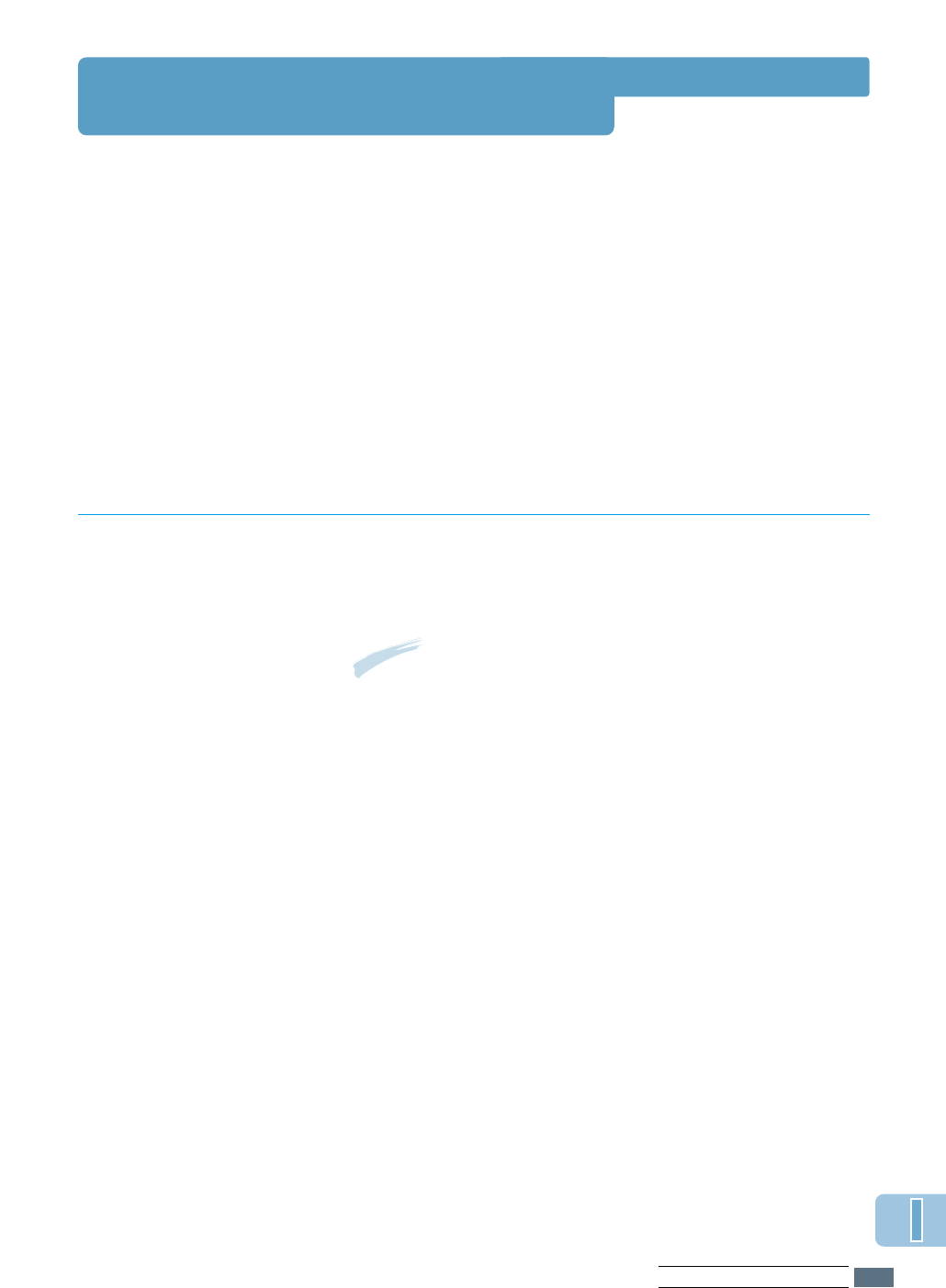
Linux Driver Installation
This Linux driver is designed for the Samsung ML-1650
Series printer and supports Linux Red Hat 6.0 or higher and
Intel Linux. If your Linux version is not included, this driver
might not work properly.
• Install Setup Script file configuration
a. /cdrom/linux/install.sh
b. /cdrom/linux/ssprt.db
c. /cdrom/linux/readme.txt
To install the driver, open the x terminal screen and take the
following steps:
Installation
To mount the CD-ROM drive:
11
Insert the Samsung ML-1650 Series CD-ROM into the
CD-ROM drive.
22
Mount the CD-ROM drive under a directory like /mnt in
order to access the files on the CD-ROM:
>mount -t iso9660 /dev/cdrom /mnt/cdrom
Note: To mount the CD-ROM drive, you must be a super user
or must be authorized to mount the CD-ROM by the super
user. If you fail to mount the CD-ROM drive, ask the system
administrator.
1. Mount the CD-ROM
drive.
2. Install setup script.
For details on installing the setup script, refer to the
/cdrom/linux/readme.txt file.
Add the driver to the printer list by typing in:
/cdrom/linux>install.sh (or)
/cdrom/linux>./install.sh (if the path of the current
working directory is not determined.)
I.1
USING YOUR PRINTER IN LINUX

Linux Driver Installation
3. Set up the printer
filter.
To set up:
11
Run printtool at x terminal.
22
To add the printer driver, click the Add button.
33
In the Add a Printer Entry window, decide the printer
type you will use. Select Local Printer if you have a PC-
connected printer.
44
Click the OK button.
55
If the Info button appears, ignore it, then click the OK
button.
66
The Edit xxxx Entry window opens (where xxxx is the
printer type you have selected at step 3).
If you are not an advanced user, do not change the
Names/Spool Directory/File Limit in Kb/Printer
Device option.
77
Click the Select button in the Input Filter to access
filter setup.
88
Select Samsung Printer PCL5e Compatible for the
Printer Type item. Then select the default resolution and
paper size.
99
To save the setting, press the OK button.
1100
In the Edit xxxx Entry window, press the OK button to
complete the printer driver installation.
1111
You can find that the printer driver is added to the
driver window. Select Quit from the PrintTool menu.
I.2
USING YOUR PRINTER IN LINUX
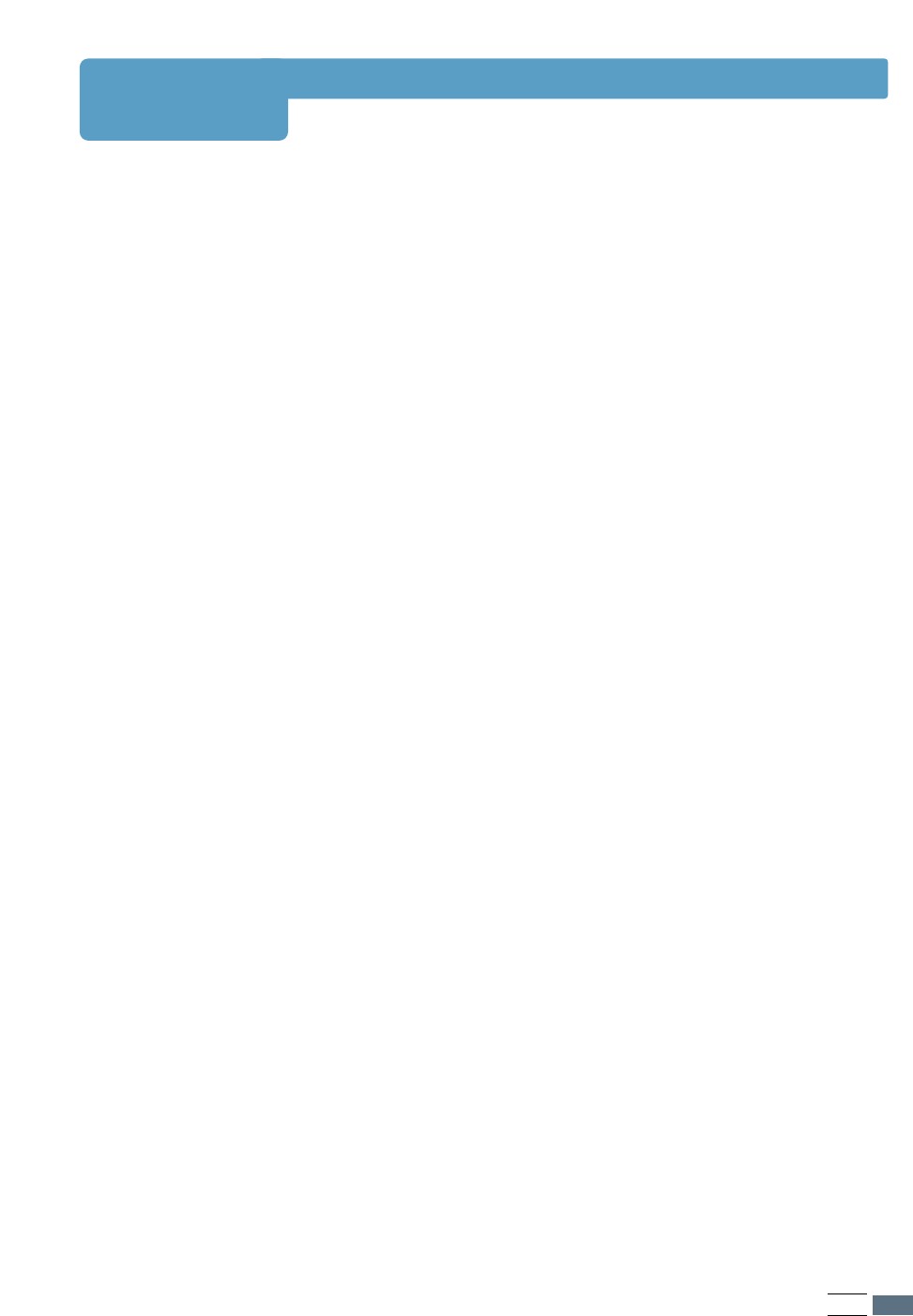
INDEX
Numeric
2-sided printing 5.7
B
booklet printing 5.11
C
cancel, print job 5.5
Cancel/Reprint button 3.2
cardstock, print 4.17
clean, printer 6.4
clean sheet, print 7.6
components 1.3
configuration page, print 7.6
control panel
buttons 3.1
lights 3.4
custom-sized media, print 4.17
D
Data light 3.4
Demo button 3.3
demo page, print 2.8, 7.6
diskette, make, install software G.1
DOS RCP see remote control panel
driver, PCL6
access 5.1
features 2.12
install 2.10
remove 2.13
E
envelopes, print 4.12
error messages 7.22
F
face-down tray 4.4
face-up tray 4.4
features 1.1
G
graphic mode 5.20
graphic properties 5.18
H
halftone, setting 5.20
I
install
Linux driver I.1
PPD file for windows E.1
PPD file for macintosh C.4
printer software, parallel cable 2.9
printer software, USB cable B.1
remote control panel for DOS D.2
software from diskette G.3
toner cartridge 2.2
I
INDEX
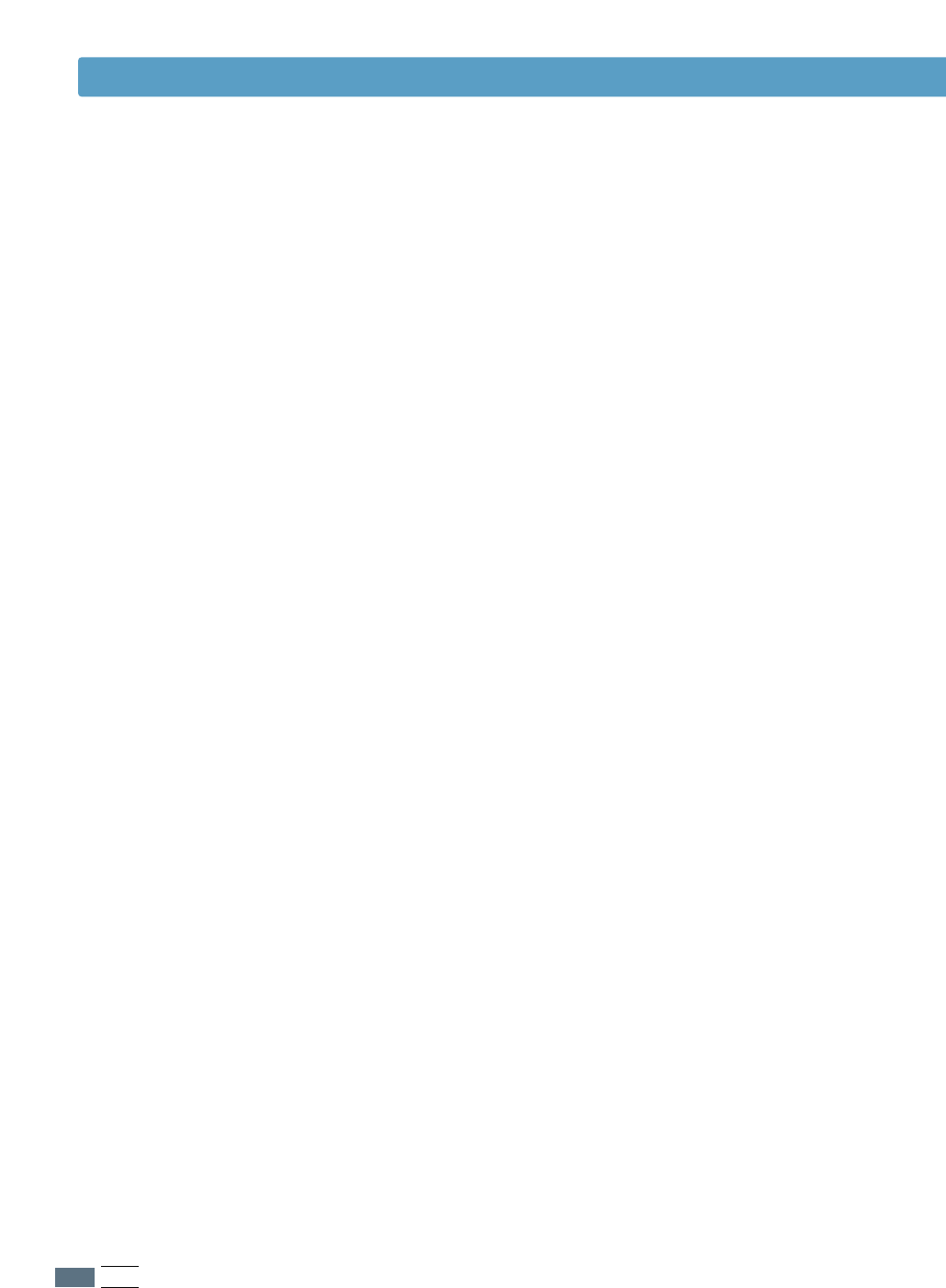
INDEX
J
jam see paper jam
L
labels, print 4.14
letterhead, print 4.16
load, paper
in the multi-purpose tray 4.8
in tray 1 or the optional tray 2 2.4
using the manual feed 4.10
Linux driver I.1
M
Macintosh
connecting network interface C.3
connecting USB interface C.2
install PCL driver C.4
install PPD file C.10
solving common problems 7.25
system requirements C.1
manual 2-sided printing 5.7
manual duplexing 5.7
manual feed
loading paper 4.10
paper source setting 5.3
Manual light 3.5
memory, option H.2
multi-purpose tray
loading paper 4.8
paper source setting 5.3
multiple pages on one sheet, print 5.10
N
network interface
install network card H.5
set up a locally shared printer F.2
sharing the printer on a network F.1
n-up printing 5.10
O
option
memory DIMM H.2
network interface card H.5
paper tray 2 H.7
PS DIMM H.2
orientation 5.3
output tray, select 4.4
rear 4.4
top 4.4
overlay, print 5.24
P
paper
acceptable size and capacities 4.2, A.3
choose 4.1
guidelines 4.3, A.4
load 2.4, 4.6
specifications A.2
storage environment A.6
paper jam, clear 7.7
in the optional Tray 2 7.14
input area 7.10
inside the printer 7.12
output area 7.7
tips for avoiding paper jams 7.15
II
INDEX

INDEX
P
(continued)
paper level indicator 4.6
Paper light 3.5
paper orientation, setting 5.3
paper out, indicator 7.22
paper source, setting 5.3
paper tray
change paper size in tray 2.5
load paper 2.4
optional Tray 2 H.7
paper type, setting 5.3
parallel, connection 2.7
PCL 6 driver see driver, PCL 6
poster, print 5.16
postscript level 3 emulation 1.2
access windows PS driver E.3
install PPD file for Macintosh C.4, C.10
install PPD file for windows E.1
problem solving 7.27
print media see paper
print quality problem, solving
back of printouts dirty 7.20
background scatter 7.19
black pages 7.20
character voids 7.21
checklist 7.16
curl or wave 7.20
dropouts 7.17
grey background 7.18
horizontal stripes 7.21
light or feded print 7.16
loose toner 7.21
misformed characters 7.19
page skew 7.19
toner smear 7.18
toner specks 7.17
vertical lines 7.17
vertical repetitive defects 7.18
wrinkles or creases 7.20
printer light patterns 7.22
printer driver see driver, PCL 6
printer software, install 2.10
printing
booklets 5.11
cancel 5.5
cleaning sheet 7.6
configuration page 7.6
demo page 7.6
fitting to a selected paper size 5.15
from windows application 5.1
from DOS applications D.1
general problems, solving 7.2
help 5.5
multiple pages on one sheet 5.10
on a network F.1
on both sides of the paper 5.7
on different paper for first page 5.14
poster 5.16
quality problems, solving 7.16
using page overlay 5.24
using windows PS driver E.1
watermarks 5.21
with macintosh C.1
problem, solving
common macintosh problems 7.25
common windows problems 7.24
error messages 7.22
general 7.2
paper jam 7.7
print quality 7.16
PS errors 7.27
Troubleshooting checklist 7.1
PS see postscript level 3 emulation
Q
quality, problems 7.16
III
INDEX

R
Ready Mode 3.4
rear output tray 4.4
remote control panel
install D.2
use D.2
reprint, last page 3.2
resolution 5.19
S
setup printer chapter 2
specifications
paper A.2
printer A.1
SRT mode 5.19
system error 7.23
T
toner cartridge
cleaning sheet 6.5
install 2.2
life expectancy 6.1
recycle 6.1
redistribute toner 6.2
save toner 5.6, 6.1
storage 6.1
Toner Save button 3.1. 5.6
top output tray 4.4
transparency, print 4.15
troubleshooting see problem, solving
tray 1 see paper tray
U
uninstall, driver 2.13
unpacking 2.1
USB cable
setup in windows B.1
setup in macintosh C.2
W
watermark, print 5.21
INDEX
IV
INDEX