Samsung Electronics Co ML1650 Laser Printer User Manual2
Samsung Electronics Co Ltd Laser Printer Users Manual2
Contents
- 1. Users Manual1
- 2. Users Manual2
- 3. Users Manual3
Users Manual2

5.4
PRINTING TASKS
55
Click other tabs on the top of the Properties dialog box to
access other features, if needed.
66
When you complete the print settings, click OK until the
Print dialog box is displayed.
77
Click OK to start printing.
• Most Windows applications will override set tings you specif y
in the printer driver. Change all print settings available in the
software application first, and change any remaining settings
using the printer driver.
• The settings you change remain in effect only while you are
using the current program. TToo mmaakkee yyoouurr cchhaannggeess
ppeerrmmaanneenntt, make them in the Printers folder. Follows this
procedure:
1. Click the Windows SSttaarrttbutton.
2. Select SSeettttiinnggss, then PPrriinntteerrss to open the Printers window.
Notes:
3. Select the SSaammssuunngg MMLL--11665500 SSeerriieess PPCCLL 66.
4. Click the right mouse button and select PPrrooppeerrttiieessto open
the properties window.
Printing a Document

5.5
PRINTING TASKS
There are two ways to stop a print job.
To stop a print job from the ML-1650 series printer
Press the Cancel/Reprint button on the control panel.
The printer will finish printing the page that is moving through
the printer and delete the rest of the print job. Pressing
Cancel/Reprint cancels only the current job in the printer. If
more than one print job is in printer memory, Cancel/Reprint
must be pressed once for each job.
To stop a print job from the Printers folder
1. From the Start menu, select Settings.
2. Select Printers to open the Printers window, then double-
click the Samsung ML-1650 Series PCL 6.
3. From the Document menu, select Cancel Printing
(Windows 9x) or Cancel (Windows NT 4.0).
The Samsung ML-1650 series printer has a help screen that can
be activated by the Help button in the printer Properties dialog
box. These help screens give detailed information about the
printer features provided by the ML-1650 series printer driver.
From the upper right hand corner, click ? then click on a
setting for more information.
If you want to restore the default printer properties settings
when you change the print settings, click Defaults in the
Properties dialog box.
Cancel/Reprint
Printing a Document
Canceling a Print Job
Printing Help

5.6
PRINTING TASKS
Toner Save
Using Toner Save Mode
Toner Save mode allows the printer to use less toner on each
page. Selecting this option will extend the life of your toner
cartridge and reduce your cost per page, but will reduce print
quality. This setting is not available with 1200 dpi settings.
There are two ways to enable the Toner Save mode.
To enable this feature from the ML-1650 series
printer
Press the Toner Save button on the control panel. The printer
must be in the ready mode (Data light is on).
• If the button backlight is on, toner save mode activates and
the printer uses less toner to print a page.
• If the button backlight is off, toner save mode is disabled
and the printer prints in the normal mode.
To enable this feature from the software application
1. When you change the print settings from your software
application, access the printer properties. See page 5.2 to
access the printer properties.
2. Click the Graphic tab, and select the Toner Save Mode
option. You can select from:
• Printer Setting: If you select this option, this feature is
determined by the setting you’ve made on the control
panel of the printer.
• Standard: If you don’t need to save toner to print a
document, select this option.
• Save: Select this option to allow the printer to use less
toner on each page.
3. Click OK.

5.7
PRINTING TASKS
Printing on Both Sides of the Paper (Manual Duplexing)
To print on both sides of the paper (manual duplexing), you
must run the paper through the printer twice. You can print
using the top output tray (face down tray) or the rear output
tray (face up tray). Samsung recommends using the top
output tray for light-weight paper. Use the rear output tray for
any heavy media or media that tends to curl when printed,
such as envelopes and card stock.
11
When you change the print settings from your software
application, access the printer properties. See page 5.2 to
access the printer properties.
From the Paper tab, select the paper orientation, source,
size and type.
22
Click the Output tab, then choose Long Edge or Short
Edge from the Type drop-down list in the Manual 2 Sided
Printing section.
Note: To print on both sides of the paper, yyoouu mmuusstt uussee tthhee
MMuullttii--PPuurrppoossee TTrraayyfor the paper input source. Load paper in
the Multi-Purpose Tray.
Note: If you can not see
LLoonngg EEddggeein the TTyyppeedrop-
down list, set the TTyyppeebox in
the OOuuttppuutt MMooddeesection to
MMuullttiippllee PPaaggeess ppeerr SSiiddeeor FFiitt
ttoo PPaaggee.

5.8
PRINTING TASKS
33
Select Face Down Tray (top output tray) or Face Up Tray
(rear output tray) in which the printed media is to be
stacked. According to this option, the printer will determine
the print page order when the second sides are printed.
44
If you want to print the instruction page which tells you
how to load the paper, click Printing Instruction Page. If
the box is checked, the printer prints the instruction page
before the duplexing job is printed. If the box is empty, this
feature is disabled.
55
Start printing. The printer automatically prints only the
odd-numbered pages.
Choosing Long Edge lets you place the binding orientation
along the long edge of the paper as in a magazine.
Choosing Short Edge lets you place the binding orientation
along the short edge of the paper, as in a calendar.
Printing on Both Sides of the Paper (Manual Duplexing)
25
3
2
53
2
5
3
25
3
➐➐
➐➐
Long Edge in the
Landscape orientation
➐➐
➐➐
Long Edge in the
Portrait orientation
➛➛☎☎☎☎
➛➛☎☎☎☎Short Edge in
the Portrait
orientation
➐➐
➐➐
Short Edge in the
Landscape orientation

88
You are prompted to reinsert the paper into the Multi-
Purpose Tray. Click OK on the screen to start printing the
second side. The printer automatically prints only the even-
numbered pages.
5.9
PRINTING TASKS
66
After the first side has been printed, remove the remaining
paper from the Multi-Purpose Tray and set it aside until
after you finish your manual duplexing job.
77
Gather up the printed pages, flip the stack, and then
straighten the stack before placing it back in the Multi-
Purpose Tray.
The following illustrations show you how to put the printed
pages back into the printer.
Printing on Both Sides of the Paper (Manual Duplexing)
Long Edge in the
Landscape orientation
Long Edge in the
Portrait orientation
Short Edge in the
Landscape orientation
Short Edge in the
Portrait orientation
Note: If you have selected the FFaaccee UUpp TTrraayyoption in Step
3, the last page is placed on the top of the stack. DDoo nnoott
rearrange the pages before reloading them to print the
second side. Your printer knows the stacked page order
and will print the corresponding second side for each page.
(left edge toward
the printer)
(top edge toward
the printer)
(right edge toward
the printer)
(bottom edge
toward the printer)
Remove the printed
pages, and reload them
into the Multi-Purpose
Tray with the printed
side face down.
Note: Manual duplexing
can cause the printer to
become dirty more quickly
and can therefore reduce
print quality. See
“Cleaning the Printer” on
page 6.4 if the printer
becomes dirty.

5.10
PRINTING TASKS
1 2
3 4
You can select the number of pages that you want to print on
a single sheet of paper. If you choose to print more than one
page per sheet, the pages will appear decreased in size and
arranged on the sheet. You can specify up to 16 pages.
11
When you change the print settings from your software
application, access the printer properties. See page 5.2 to
access the printer properties.
From the Paper tab, select the paper orientation, source,
size and type.
22
Click the Output tab, and choose Multiple Pages per
Side in the Type drop-down list. Then select the number of
pages you want to print per sheet (1, 2, 4, 6, 9 or 16) in
the Pages per Sheet drop-down list.
33
Click Print Page Borders if you want to print a border
around each page on the sheet. Print Page Borders is
enabled only if Pages per Sheet is 2, 4, 6, 9, or 16.
➐☎
➐☎4 pages per sheet
1 2
4
3
65
➐☎
➐☎6 pages per sheet
Printing Multiple Pages on
One Sheet of Paper (N-Up Printing)
44
Click OK, then start printing.

PRINTING TASKS
5.11
➐➐
➐➐
Portrait orientation
Printing Booklets
8
9
➐➐
➐➐
Landscape orientation
7
1
9
The Booklet printing feature allows you to print your document
as a 2-sided (duplex) job and to arrange the pages so that the
paper can be folded in half after printing to produce a booklet.
11
When you change the print settings from your software
application, access the printer properties. See page 5.2 to
access the printer properties.
From the Paper tab, select the paper orientation, source,
size and type.
22
Click the Output tab, then choose Booklet Printing from
the Type drop-down list.
When you select Booklet Printing, the Manual 2 Sided
Printing option automatically changes to Short Edge. This
setting is required to format the printed pages correctly.
Note: For booklet printing, only four paper sizes are
supported: Letter, A4, Legal, and Executive.
Note: To print booklet, you mmuusstt uussee tthhee MMuullttii--PPuurrppoossee TTrraayyfor
the paper input source. Load paper in the Multi-Purpose Tray.
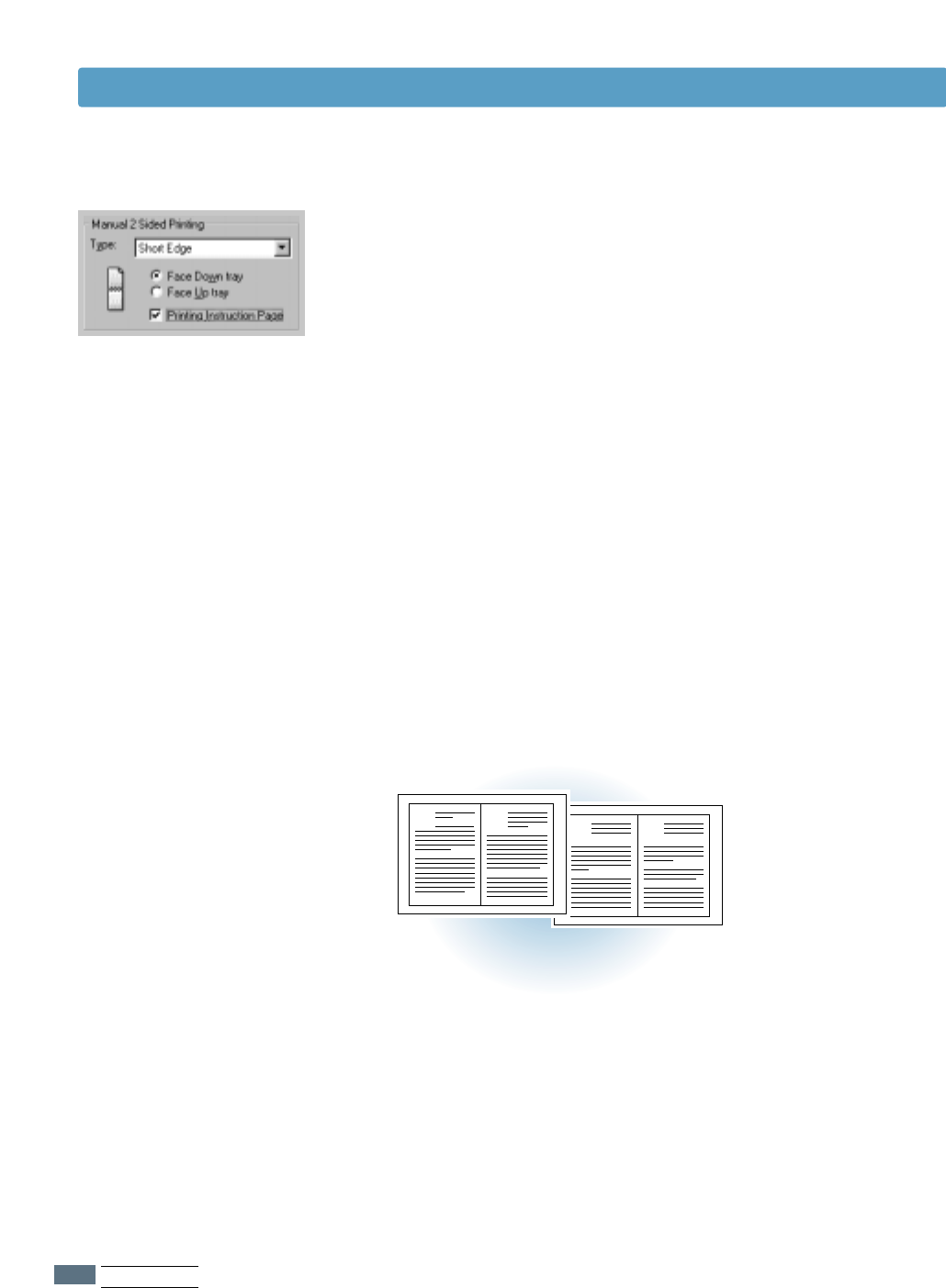
5.12
PRINTING TASKS
Printing Booklets
33
Select Face Down Tray (top output tray) or Face Up Tray
(rear output tray) in which the printed media will be
stacked. According to this option, the printer will determine
the print page order when the second sides are printed.
44
If you want the instruction page which tells you how to load
the paper, click Printing Instruction Page. If the box is
checked, the printer prints the instruction page before the
duplexing job is printed. If the box is empty, this feature is
disabled.
55
Print the document.
66
After side one has been printed, remove the remaining
paper from the Multi-Purpose Tray and set it aside until
your booklet job is complete.
The printer prints side one as shown below for an 8-page
document.
➐➐☎☎
➐➐☎☎8 page document
63
81

PRINTING TASKS
5.13
Printing Booklets
77
Gather up the printed pages, flip the stack, and then
straighten the stack before placing it back in the multi-
purpose tray. The following illustrations show how to put
the paper back into the printer.
Note: If you have selected
the FFaaccee UUpp ttrraayy option at
Step 3, the last page is
placed on the top of the
stack. DDoo nnoottrearrange
the pages before reloading
the pages. Your printer
knows the stacked page
order and will print the
corresponding second
side for each page.
8
9
88
You are prompted to reinsert the paper into the Multi-
Purpose Tray. Click OK on the screen. The printer will finish
printing.
99
Fold and staple the pages.
➐➐
➐➐Face Up Tray output ➐➐☎☎
➐➐☎☎Face Down Tray output
In Landscape orientation,
insert the pages with
bottom edge
toward the printer.
In Portrait orientation,
insert the pages with
left edge
toward the printer.
➐➐
➐➐Face Up Tray output ➐➐
➐➐Face Down Tray output
Remove the printed pages,
and reload them into the
Multi-Purpose Tray with
printed side face down.

5.14
PRINTING TASKS
Printing on Different Paper for the First Page
11
When you change the print settings from your software
application, access the printer properties. See page 5.2 to
access the printer properties.
22
Click the Paper tab, and click Different Source for First
Page.
If the box is checked, this feature is enabled and the dialog
box allows you to select the desired paper source for the
First Page and Other Pages independently. If the box is
empty, this feature is disabled.
33
Click OK, then start printing.
Note: The paper size for all pages of the print job must be
the same.

PRINTING TASKS
5.15
Fitting Your Document To a Selected Paper Size
This printer feature allows you to scale your print job to any
selected paper size regardless of the digital document size.
This can be useful when you want to check fine details on a
small document.
11
When you change the print settings from your software
application, access the printer properties. See page 5.2 to
access the printer properties.
22
Click the Output tab, and select Fit to Page in the Type
drop-down list.
33
You’ll see the Application page size and then you will be
prompted to select the Fit to Paper Size. Select the
correct size from the drop-down list.
44
Click OK, then start printing.
A

5.16
PRINTING TASKS
Printing Posters
This feature allows you to print a single-page document onto
4, 9, or 16 sheets of paper, for the purpose of pasting the
sheets together to form one poster-size document.
11
When you change the print settings from your software
application, access the printer properties. See page 5.2 for
more information on accessing printer properties.
From the Paper tab, select the paper orientation, source,
size and type.
22
Click the Output tab, and select Poster in the Type drop-
down list.
➐➐
➐➐
Poster printing
with 2x2 style

PRINTING TASKS
5.17
Printing Poster
➛➛☎☎☎☎
➛➛☎☎☎☎2 x 2
➐➐☎☎☎☎
➐➐☎☎☎☎Overlap=0 ➐➐☎☎☎☎
➐➐☎☎☎☎Overlap=25
25 pixels
25 pixels
➛➛☎☎☎☎
➛➛☎☎☎☎Custom (150%)
55
Click OK, then start printing.
33
To determine the scaling factor, select the Style; 2x2, 3x3,
4x4 or Custom.
For example, if you select 2x2, the output will be
automatically stretched to cover 4 physical pages.
If you select Custom, you can adjust the scaling factor
manually. For example, if you specify 150%, the image will
be printed across 4 pages with 150% scaled.
44
You may specify an overlap in pixel to make it easier to
reconstruct the resulting poster.

5.18
PRINTING TASKS
Use the following options to adjust the print quality for your
specific printing needs when you access the printer properties.
See page 5.2 for mor infomation on accessing printer properties.
If necessary, click the Graphic tab to display the settings shown
below.
Setting Graphic Properties
5.18
PRINTING TASKS
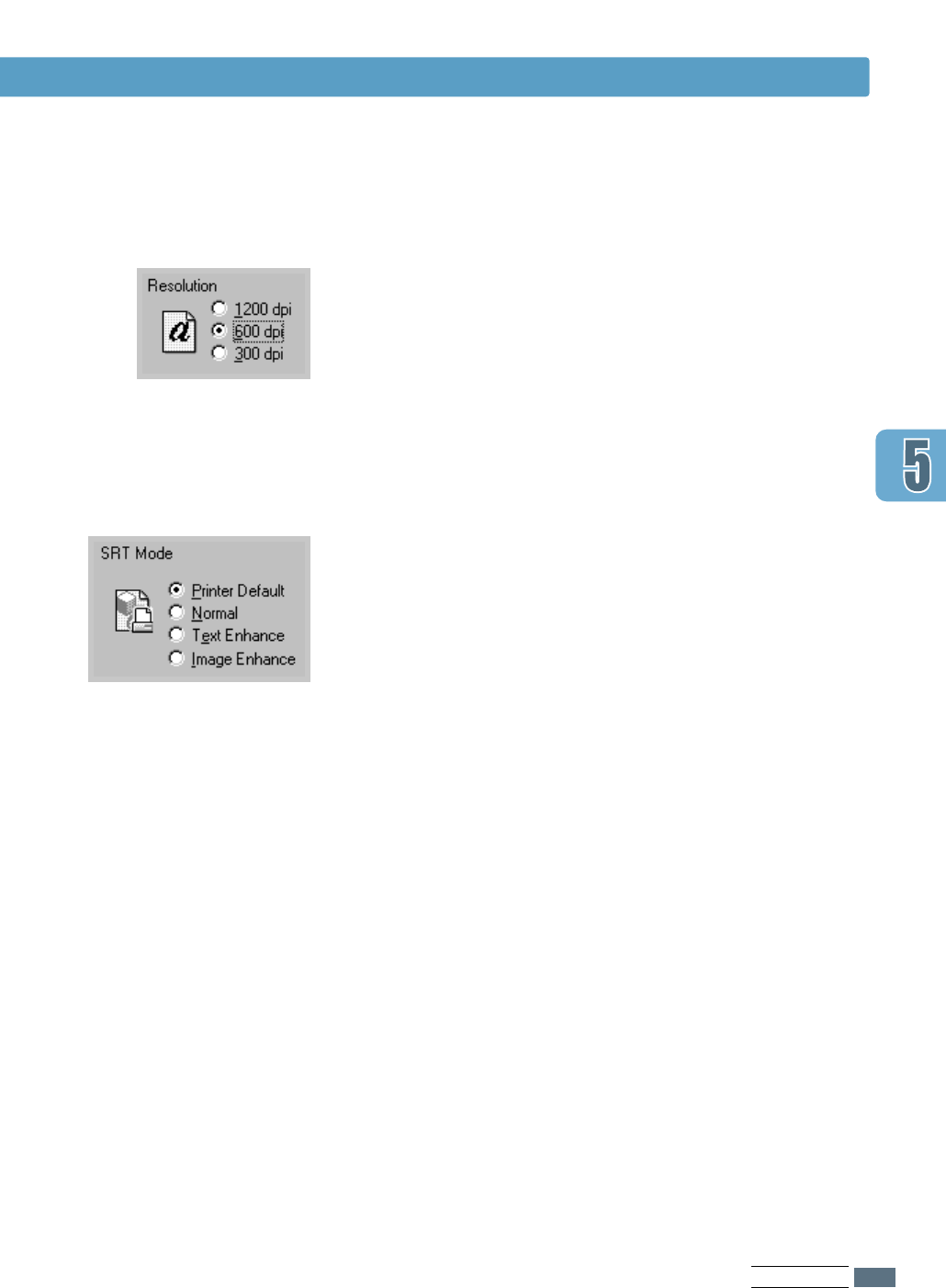
PRINTING TASKS
5.19
You can select the printing resolution; 1200 dpi, 600 dpi,
300 dpi. The higher the setting, the sharper the clarity of
printed characters and graphics. Higher settings may increase
the time it takes to print a document.
Some printed characters or images can appear to have jagged
or uneven edges. Set this Samsung Resolution enhancement
Technology (SRT) option to improve the print quality of your
text and image and make the characters and images appear
smoother.
Note: SRT Mode is disabled when the 1200 dpi settings are
selected.
• Printer Default – Choose this setting to use SRT that your
printer provides.
• Normal – SRT mode is disabled. Choose this setting if
graphics, particularly scanned images, are not
printing clearly.
• Text Enhance – This setting refines the print quality of
characters by smoothing out jagged edges
that can occur on the angles and curves of
each character.
• Image Enhance – This setting refines the print quality of
photo images using SRT.
Resolution
SRT Mode
Setting Graphic Properties
PRINTING TASKS
5.19

5.20
PRINTING TASKS
This option can be used for configuring the halftone of the
printed illustration. The best way to choose a Halftoning setting
for your graphic image is to experiment. Print a graphic image
at each setting and choose the one you like best.
• Device – Choose this setting for printed graphic image that
printer provides.
• Fine – Choose this setting for printed images that you want
to have a smooth, realistic and photographic
appearance. This setting provides soft contrasts
between various shades of gray. This setting also
works well for images originally designed with color.
• Coarse – Choose this setting if your graphic images were
originally scanned in through a scanner.
• Line art – Choose this setting for graphic images with
intricate lines and fine detail, like clip art graphics.
This setting provides solid lines and sharp
contrasts between shaded areas.
Halftoning
This option can be used for configuring the printer to process
graphics as raster or vector images. Setting this option tells
Windows how to send graphic images to the printer. All
graphics can be printed as raster images, however some
geometric shapes or patterns print faster if they are printed as
vector graphics.
• Vector – If you select the Vector setting, Windows will send
graphics to the printer as a mixture of vector and
bitmap images.
• Raster – When you select the Raster setting, Windows will
send all graphics to the printer as bit map images.
Graphic Mode
Note: Not all graphic images can print using the VVeeccttoorr
setting. If you are using the VVeeccttoorr setting, and your graphic
images do not print as they appear on your computer screen,
select the RRaasstteerrsetting and reprint your graphic.
Setting Graphic Properties
5.20
PRINTING TASKS

PRINTING TASKS
5.21
Printing Watermarks
The Watermark option allows you to print text over an existing
document. For example, you may want to have large gray
letters reading “Draft” or “Confidential” printed diagonally
across the first page or all pages of a document.
There are several predefined watermarks that come with the
ML-1650 series printer, and they can be modified or you can
add new ones to the list.
11
When you change the print settings from your software
application, access the printer properties. See page 5.2
for more information on accessing printer properties.
22
Click the Watermark tab, and select the desired
watermark in the Message drop-down list. You will see
the selected watermark in the preview window.
33
Click OK, then start printing.
To use an existing
watermark
preview
window
PRINTING TASKS
5.21
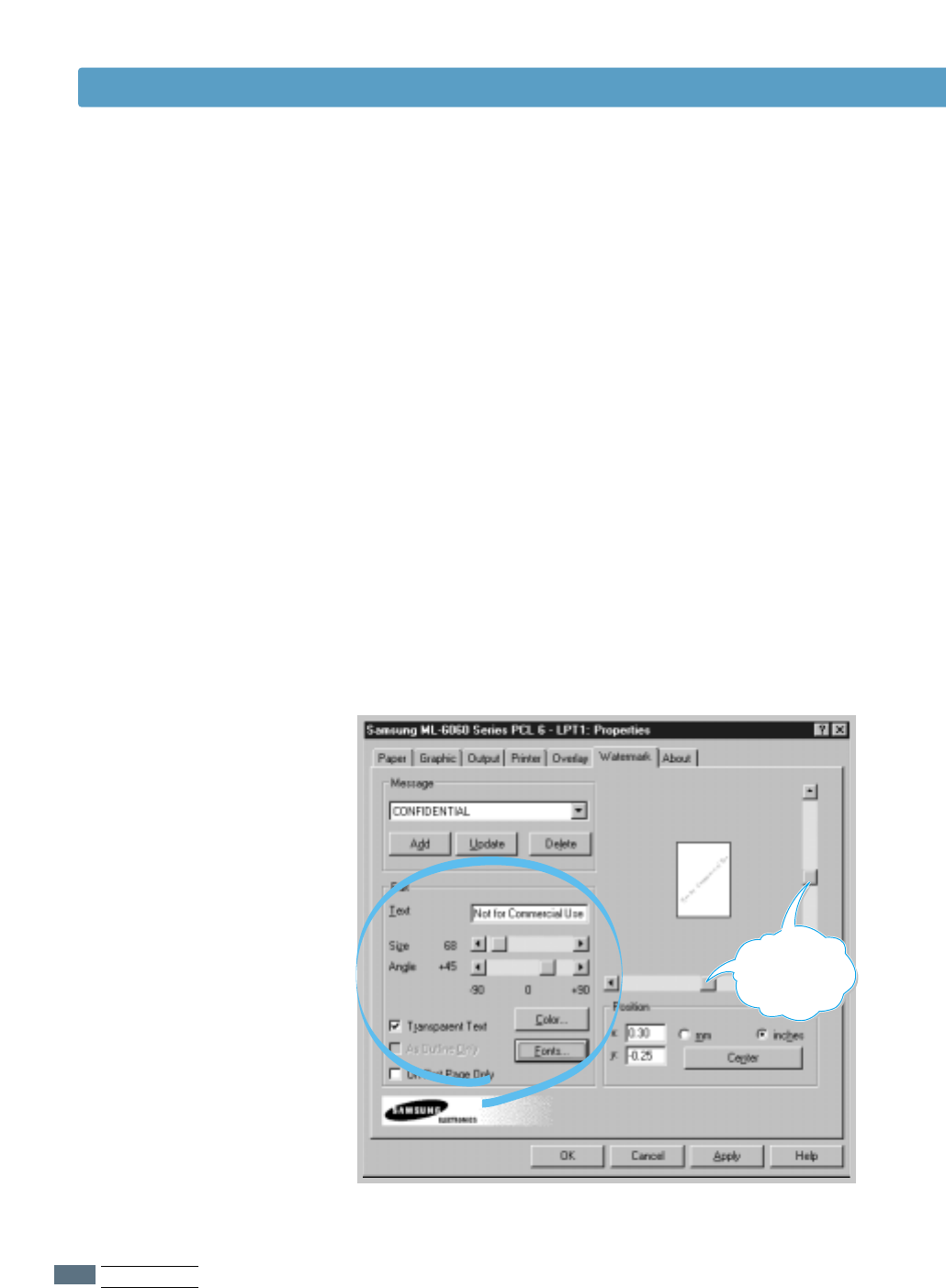
5.22
PRINTING TASKS
Printing Watermarks
11
When you change the print settings from your software
application, access the printer properties. See page 5.2 for
more information on accessing the printer properties.
22
Click the Watermark tab, and enter the desired text
message in the Text field. This will be displayed in the
preview window. The preview window is provided so that you
can see how the watermark will appear on the printed page.
33
Select the desired watermark options. You can select the
font type and size, color and angle. There are three
checkboxes at the bottom of the dialog box:
• Transparent Text – Allows the document to show
through the watermark.
• As Outline Only – Prints the text outline of the
watermark. This setting globally effects
all watermarks in the list.
• On First Page Only – Prints the watermark only on the
first page.
To create or edit a
watermark
Use these scroll
bars to adjust
the position.
5.22
PRINTING TASKS

PRINTING TASKS
5.23
Printing Watermarks
44
If you have created a new or edited an existing watermark,
the Add and Update button is enabled.
To add a new watermark to the list, click Add.
55
If you want to edit, select the desired watermark from the
list, edit, then click Update.
66
When you complete the edit, click OK, then start printing.
To stop printing the watermark, select None in the Message
drop-down list.
11
When you change the print settings from your software
application, access the printer properties. See page 5.2 for
more information on accessing the printer properties.
22
From the Watermark tab, select the watermark you want
to delete in the Messages drop-down list.
33
Click Delete.
44
Click OK.
To delete a
watermark
PRINTING TASKS
5.23
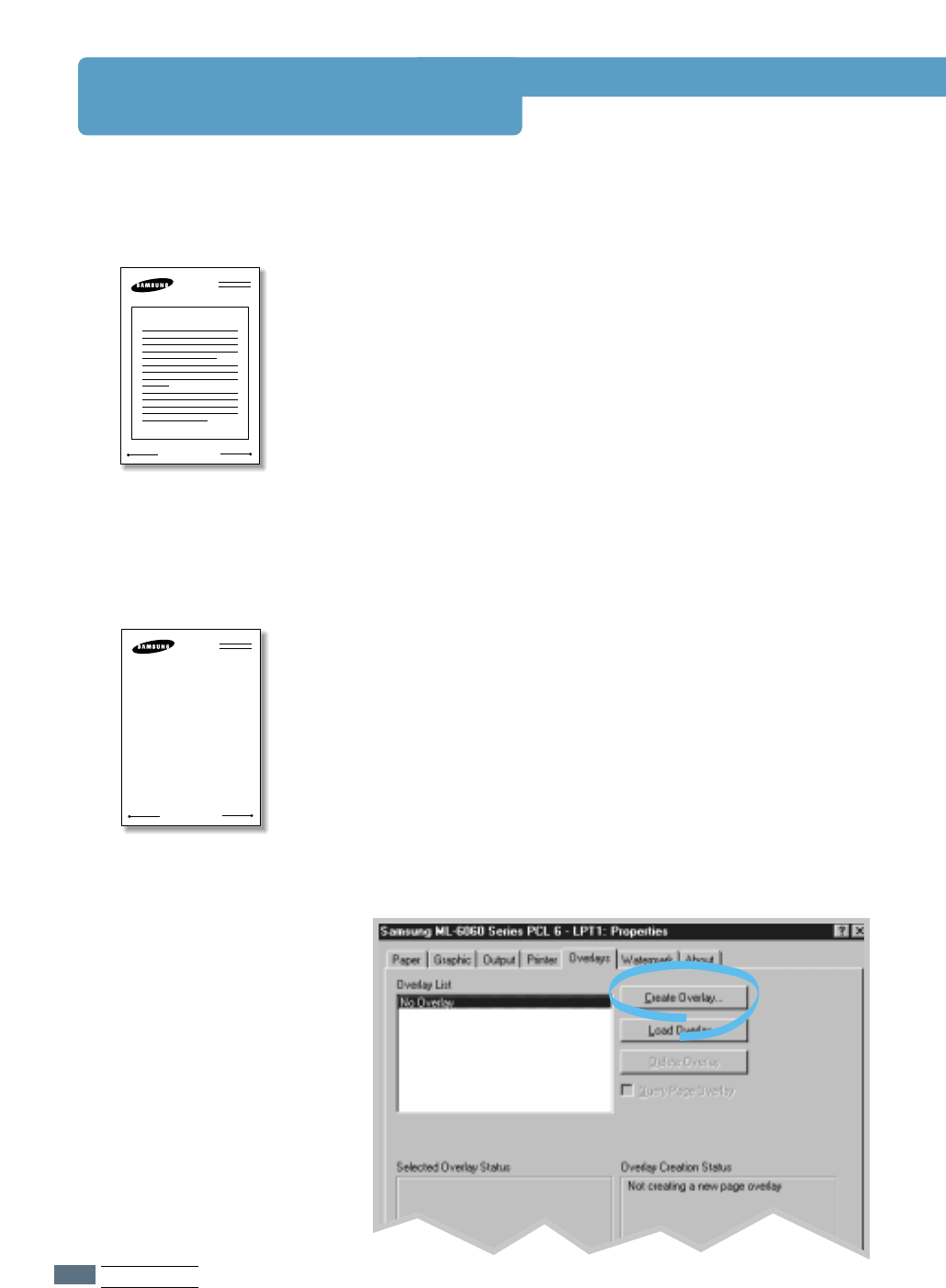
5.24
PRINTING TASKS
Using Page Overlay
An overlay is text and/or images stored in the computer HDD
as a special file format that can be printed on any document
you choose. Overlays are often used to take the place of
preprinted forms and letterhead paper. Rather than using
preprinted letterhead, for example, you can create an overlay
containing the exact same information that is currently on
your letterhead. Then when you want to print a letter with
your company’s letterhead, you do not need to load preprinted
letterhead paper in the printer. You need only to tell the
printer to print the letterhead overlay on your document.
What is an Overlay?
WORLD BEST
Dear ABC
Regards
To use a page overlay, you must create a new page overlay
containing your logo or image.
11
Create or open a document containing a text or image you
want to use for page overlay. Position the items exactly as
you wish them to appear when printed as an overlay. If
needed, save the file for later use.
22
Select Print from the File menu. Then click Properties in
the application’s Print dialog box to access the printer
properties. For details, see page 5.2.
33
Click the Overlays tab, and click Create Overlay.
Creating a New Page
Overlay
WORLD BEST
5.24
PRINTING TASKS
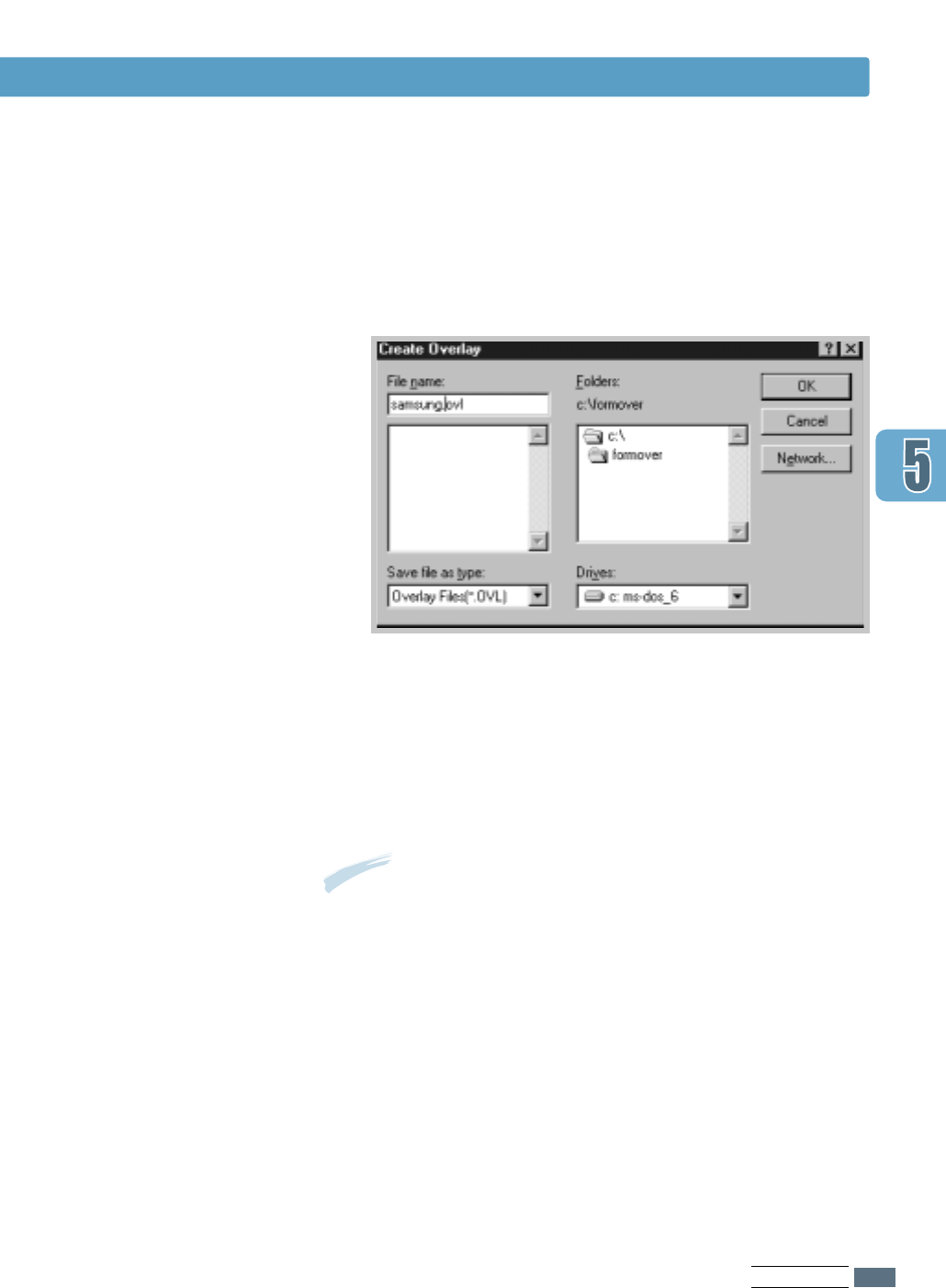
PRINTING TASKS
5.25
44
In the Create Overlay dialog box, type a name of up to
eight characters in the File name box. Select the
destination path if necessary. (The default is
C:\FORMOVER).
55
Click OK. You will see the name in the Overlay List box.
66
Click OK or Yes until you complete the creation.
The file is not printed out. Instead it will be stored on your
computer HDD disk.
Note: The overlay document size must be the same as
documents you will print with the overlay.
Using Page Overlay
Using Page Overlay
After an overlay has been created, it is ready to be printed
with your document. To print an overlay with a document:
11
Create or open the document you want to print.
22
When you change the print settings from your software
application, access the printer properties. See page 5.2 to
access the printer properties.
33
Click the Overlays tab, and select the desired overlay from
the Overlay List box.
PRINTING TASKS
5.25
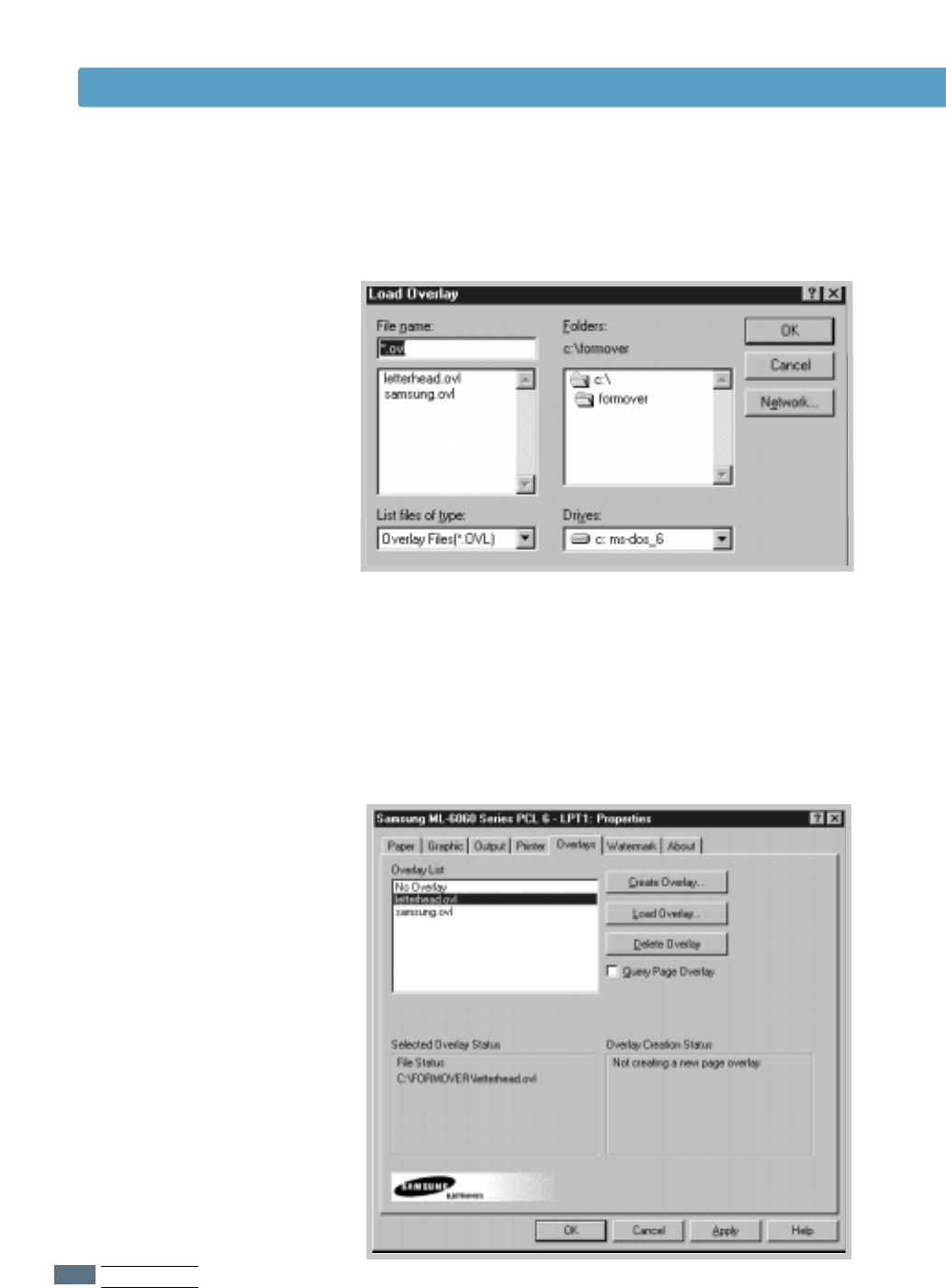
5.26
PRINTING TASKS
44
If the desired overlay file does not appear in the Overlay
List box, click Load Overlay, and select the overlay file.
If you have stored the overlay file you want to use into an
external source, you can also load the file when you access
this Load Overlay window.
After you select the file, click OK. The file is now shown in
the Overlay List box and is available for printing. Select
the overlay from the Overlay List box.
Using Page Overlay
5.26
PRINTING TASKS
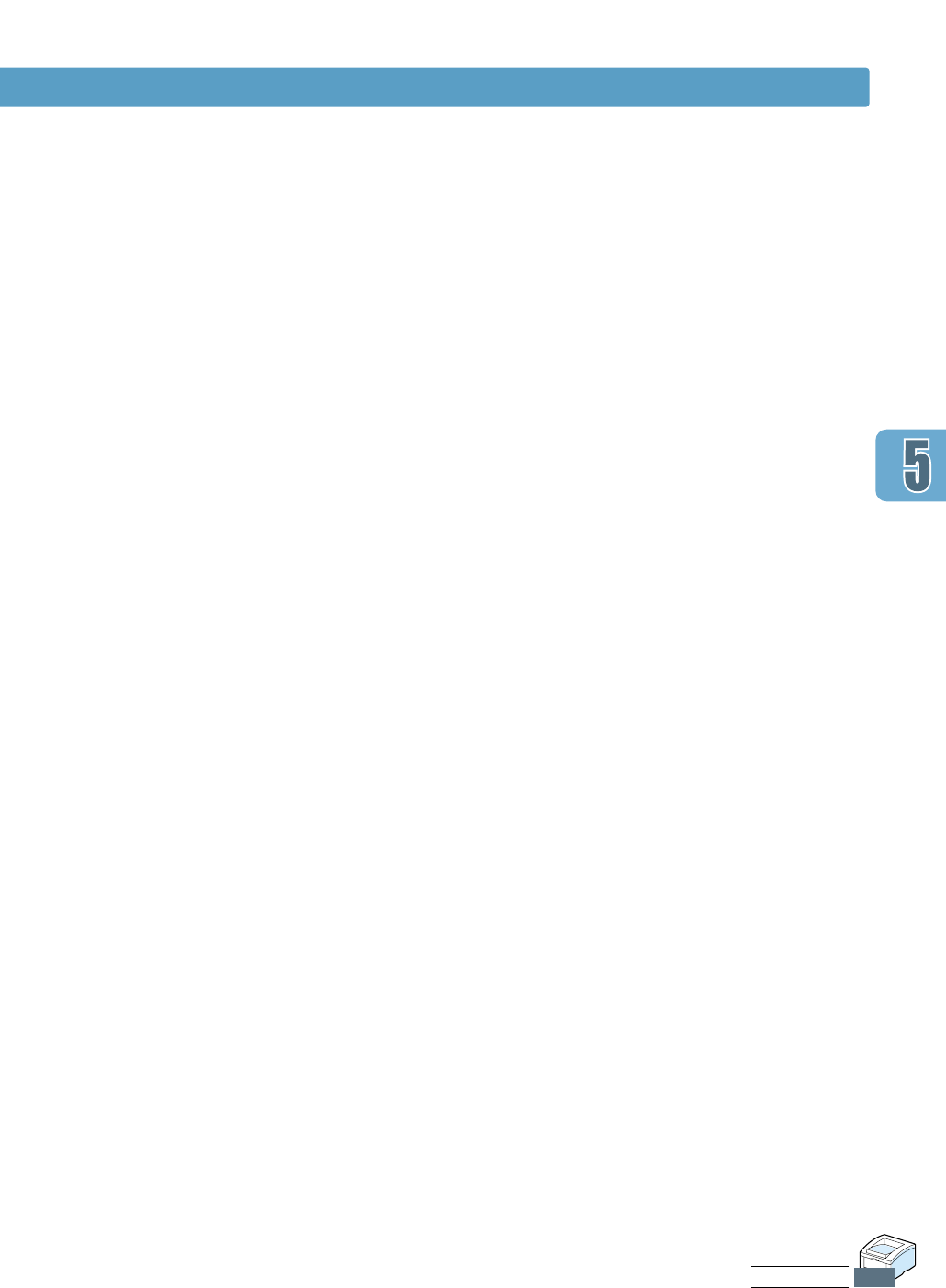
PRINTING TASKS
5.27
You can delete page overlays that are no longer used.
11
In the printer properties dialog box, click the Overlays tab.
22
Select the overlay you want to delete from the Overlay
List box.
33
Click Delete Overlay.
44
Click OK until you exit the Print dialog box.
Deleting a Page
Overlay
55
If necessary, click Query Page Overlay. If this box is
checked, a message box will appear each time you submit a
document for printing, asking you to confirm your wish to
print an overlay on your document.
Answering Yes to the message box means that the selected
overlay will be printed with your document.
Answering No to the message box cancels overlay printing.
If this box is empty, and an overlay has been selected, the
overlay will be automatically printed with your document.
66
Click OK or Yes until the printing starts.
The selected overlay will be downloaded with your print job
and printed on your document.
Using Page Overlay
PRINTING TASKS
5.27

chapter
Maintaining
Your Printer
Maintaining⇤
Your Printer
6.2
MAINTAINING YOUR PRINTER
This chapter provides suggestions for high-quality and
economical printing and information for maintaining the toner
cartridge and the printer.
Topics included in this chapter are:
◆Maintaining Toner Cartridge
◆Cleaning the Printer
6
6

6.1
MAINTAINING YOUR PRINTER
Maintaining Toner Cartridge
To get the most from the toner cartridge, keep the following
guidelines in your mind.
• Do not remove the toner cartridge from its package until you
are ready to use it. The shelf life of a cartridge in an unopened
package is approximately 2 years. The shelf life of a cartridge
in an opened package is approximately 6 months.
• Do not refill toner cartridges. The printer warranty does not
cover damage caused by using a refilled cartridge.
• Store toner cartridges in the same environment as the printer.
• Do not remove a toner cartridge from the printer except to
replace it, clean it or clear a paper jam. Replace the cartridge
immediately.
• To prevent damage to the toner cartridge, do not expose it to
light for more than a few minutes.
Toner cartridge
storage
The life of the toner cartridge depends on the amount of toner
that print jobs require. When printing text at 5 % coverage, a
new toner cartridge lasts an average of 8,000 pages. (But, the
toner cartridge supplied with the printer lasts an average of
4,000 pages.)
Toner cartridge life
expectancy
After you install a new toner cartridge (see page 2.2), follow the
instructions included in the toner cartridge box to recycle the old
cartridge.
Recycling toner
cartridge
To save toner, press the Toner Save button on the printer
control panel. The button will be lit. You can also enable the
Toner Save Mode in your printer properties. Refer to “Using
Toner Save Mode” on page 5.6. Selecting this option will expand
the life of the toner cartridge and reduce your cost per page, but
will reduce print quality.
Saving toner

6.2
MAINTAINING YOUR PRINTER
Toner Cartridge
When toner is low, faded or light areas may appear on a printed page. You may be able to
temporarily improve print quality by redistributing the toner. The following procedures may
allow you to finish the current print job before replacing the toner cartridge.
Redistributing Toner
11
Open the top cover.
22
Remove the toner cartridge from the
printer.
33
Gently shake the toner cartridge from
side to side 5 or 6 times to redistribute
the toner.
Note: If the toner gets on your
clothing, wipe it of f with a dry cloth
and wash clothing in cold water. HHoott
wwaatteerr sseettss ttoonneerr iinnttoo ffaabbrriicc.
CAUTIONS:
• Avoid reaching too far into the
printer. TThhee ffuussiinngg aarreeaa mmaayy bbee hhoott.
• To prevent damage to the toner
cartridge, ddoo nnoott eexxppoossee iitt ttoo lliigghhtt
ffoorrmore than a few minutes.

6.3
MAINTAINING YOUR PRINTER
Toner Cartridge
44
Reinsert the toner cartridge into the
printer. Be sure that the toner cartridge
is firmly in its place.
55
Firmly
close the cover.
If the print remains light
Remove the old cartridge and install a
new toner cartridge. See “Install the
Toner Cartridge” on page 2.2.

6.4
MAINTAINING YOUR PRINTER
Cleaning the Printer
To maintain print quality, follow the cleaning procedures below every time the toner cartridge
is replaced or whenever print quality problems occur. As much as possible, keep the printer
free from dust and debris.
Notes:
• Do not use ammonia-based cleaners or volatile solvents such as thinner, on or around the
printer. These can damage the printer.
• While cleaning the inside of the printer, be careful not to touch the transfer roller (located
underneath the toner cartridge ). The oil from your hands on the roller can cause print
quality problems.
Wipe the outside surface of the printer with a soft, clean, lint-
free cloth. You can dampen the cloth slightly with water, but be
careful not to be let any water drip onto the printer or inside of
it.
Cleaning the Outside
During the printing process, paper, toner, and dust particles
can accumulate inside the printer. Over time, this buildup can
cause print quality problems such as toner specks or smearing.
Cleaning inside the printer will eliminate or reduce these
problems.
Cleaning the Inside
11
Turn the printer off and unplug the power cord, then wait for
the printer to cool.
22
Open the top cover and remove the toner cartridge.
33
With a dry, lint-free cloth, wipe away any dust and spilled toner
from the toner cartridge area and the toner cartridge cavity.
Cleaning inside the
printer
Note: To prevent damage
to the toner cartridge, do
not expose it to light for
more than a few minutes.
Cover it with a piece of
paper, if necessary. Also,
do not touch the black
transfer roller inside the
printer. By doing so, you
can damage the printer.

33
Your printer automatically picks up a sheet of paper from the
paper tray and prints out a cleaning sheet with the dust or toner
particles on it.
6.5
MAINTAINING YOUR PRINTER
55
Reinsert the toner cartridge and close the top cover. Then, turn
the printer on.
Cleaning the Printer
Printing a cleaning
sheet
Printing a cleaning sheet cleans the drum inside the toner
cartridge. Use this process if you are experiencing blurred,
faded or smeared printouts. This process will produce a page
with toner debris, which should be discarded.
11
Make sure the printer is turned on and in the ready state and
that there is paper loaded in the paper tray.
22
Press and hold Demo on the control panel for about 10 seconds
until all control panel lights remain steadily lit, then release.
44
Locate the long strip of glass (LSU) inside the top of the
cartridge compartment, and gently swab the glass to see if dirt
turns the white cottom black.
Error
Manual
Paper
Data
Cancel/Reprint
Demo
Toner Save

chapter
This chapter gives helpful information for what to do if you
encounter a printer error. It provides information on the
following topics:
◆ Troubleshooting Checklist
◆ Solving General Printing Problems
◆ Printing Special Pages
◆ Clearing Paper Jams
◆ Solving Print Quality Problems
◆ Troubleshooting Error Messages
◆ Common Windows Problems
◆ Common Macintosh Problems
◆ Troubleshooting PS Errors
7
7
Problem Solving
Problem Solving

7.1
PROBLEM SOLVING
Troubleshooting Checklist
If the printer is not working properly, complete the following checklist in order. If the printer
does not pass a step, follow the corresponding troubleshooting suggestions.
Check
Make sure that the Data light on
the control panel is on.
Press the Demo button to print
a demo page to verify that the
printer is feeding paper correctly.
See page 7.6.
Check the demo page to see if it
is printed correctly.
Print a short document from a
software application to verify
that the computer and printer
are connected and are
communicating correctly.
If completing the checklist did
not diagnose the problem with
the printer, check the following
troubleshooting sections.
Solution
• If no lights are on, check the power cord
connection. Check the power switch. Check the
power source by plugging into another outlet.
• If other lights are on, go to “Troubleshooting Error
Messages” on page 7.22.
• If a demo page does not print, check the paper
supply in the paper tray.
• If the paper jams in the printer, go to “ Clearing
Paper Jams” on page 7.7.
• If the Error indicator light is illuminated on the
control panel, go to “Troubleshooting Error
Messages” on page 7.22.
If there is a print quality problem, go to “Solving
Print Quality Problems” on page 7.16.
• If the page does not print, check the cable
connection between the printer and computer.
• Check the print queue or print spooler (print
monitor in Mac) to see if the printer has been
paused.
• Check the software application to make sure you
are using the proper printer driver and
communication port. If the page is interrupted
during printing, go to “Solving General Printing
Problems” on page 7.2.
• “Solving General Printing Problems” on page 7.2.
• “Troubleshooting Error Messages” on page 7.22.
• “Common Windows Problems” on page 7.24.
• “Common Macintosh Problems” on page 7.25.
• “Troubleshooting PS Errors” on page 7.27.
7.1
PROBLEM SOLVING

7.2
PROBLEM SOLVING
Solving General Printing Problems
Problem
The printer does not
print.
Possible Cause
The printer is not
receiving power.
Your printer is not
selected as the default
printer.
Check the printer for
the following:
The printer may be in
manual feed mode and
out of paper. (The
Manual and the Data
lights are blinking.)
The connection cable
between the computer
and the printer is not
connected properly.
The connection cable
between the computer
and the printer is
defective.
The port setting is
incorrect.
Solution
If no lights are on, check the power
cord connections. Check the power
switch and the power source.
Select Samsung ML-1650 Series
PCL 6 or Samsung ML-1650
Series PS as your default printer.
• The printer cover is not closed.
• Paper is jammed.
• No paper is loaded.
• Toner cartridge is not installed.
• Printer system error occurs.
Contact a service representative.
Add paper to the Multi-Purpose tray,
and press the Demo button on the
printer’s control panel.
Disconnect the printer cable and
reconnect it.
If possible, attach the cable to
another computer that is working
properly and print a job. You may
also try using a different printer
cable.
Check the Windows printer setting to
make sure that the print job is sent
to the correct port (for example,
LPT1). If the computer has more
than one port, make sure the printer
is attached to the correct one.
If you have any problems with the operation of your ML-1650 series printer, refer to the table
for suggested solutions.
7.2
PROBLEM SOLVING

7.3
PROBLEM SOLVING
Solving General Printing Problems
Problem
The printer does not
print. (continued)
Printer selects media
from the wrong
paper source.
Paper does not feed
into the printer.
Print job is extremely
slow.
Possible Cause
The printer may be
configured incorrectly.
The printer driver may
be incorrectly installed.
The printer is
malfunctioning.
The paper source
selection in the printer
properties may be
incorrect.
Paper has not been
loaded correctly.
There is too much paper
in the paper tray.
The paper is too thick.
The job may be very
complex.
The maximum speed of
16 pages per minute
cannot be exceeded even
when more memory is
added.
If using Windows 95, the
Spooling Setting may be
set incorrectly.
Solution
Check the printer properties to make
sure that all print settings are correct.
Uninstall the printer driver, then
reinstall the printer driver. Try printing
a demo page.
Check the lights on the control panel to
determine if the printer is indicating a
system error.
For many software applications the
paper source selection is found under
the Paper tab within the printer
properties. Select the correct paper
source.
Remove paper from the paper tray and
reload it correctly.
Remove excess paper from the tray .
Use only paper that meets the
specifications required by the printer.
Reduce the complexity of the page or
try adjusting the print quality settings.
If this problem occurs frequently, add
memory to the printer.
From the Start menu, choose Settings
and Printers. Right-click the Samsung
ML-1650 series printer icon, choose
Properties, click the Details tab, and
then choose the Spool Settings
button. Select the desired spool setting
from the available choices.

7.4
PROBLEM SOLVING
Solving General Printing Problems
Problem
Print job is extremely
slow. (continued)
Half of the page is
blank.
The paper keeps
jamming.
Possible Cause
The computer may have
insufficient random-
access memory (RAM).
The page layout is too
complex.
The page orientation
setting may be
incorrect.
The paper size and the
paper size settings do
not match.
There is too much
paper in the paper tray.
An incorrect type of
paper is being used.
An incorrect output
method is being used.
There may be debris
inside the machine.
Solution
Install more random-access memory
(RAM) in your computer. See “Memory
and PostScript DIMMs” on page H.2.
Simplify the page layout and remove
any unnecessary graphics from the
document, if possible. Install more
memory. See “Memory and PostScript
DIMMs” on page H.2.
Change the page orientation in your
application.
Make sure that the paper size in the
print settings matches the paper in
the paper tray.
Remove excess paper from the tray.
If printing special media, use the
Multi-Purpose Tray.
Use only paper that meets the
specifications required by the printer.
Media such as thick paper should not
be printed using the standard face-
down stacker. Use the rear face-up
output tray instead.
Open the top cover and remove the
debris.

7.5
PROBLEM SOLVING
Solving General Printing Problems
Problem
The printer prints, but
the text is wrong,
garbled, or incomplete.
Pages print, but are
totally blank.
Possible Cause
The printer cable is
loose or defective.
The wrong printer driver
was selected.
The software application
is malfunctioning.
The operating system is
malfunctioning.
The toner cartridge is
defective or out of toner.
The sealing tape may
still be in the toner
cartridge.
The file may have blank
pages.
Some parts, such as the
controller or the board
may be defective.
Solution
Disconnect the printer cable and
reconnect it. Try a print job that you
know works. If possible, attach the
cable and printer to another computer
and try a print job that you know
works. Finally, try a new printer cable.
Check the application’s printer
selection menu to make sure that your
printer is selected.
Try printing a job from another
application.
If printing from Windows (any
version), exit to a Dos prompt and
verify functionality with the following
command: At a C:\ prompt, type Dir
LPT1, then press Enter. (This
assumes you are connected to LPT1.)
Exit Windows and reboot the
computer. Turn the printer off and then
back on again.
Replace the toner cartridge.
Remove the toner cartridge and pull
out the sealing tape. Reinstall the
toner cartridge, and check by printing
a demo page.
Check the file to make sure that it
does not contain blank pages.
Contact a service representative.
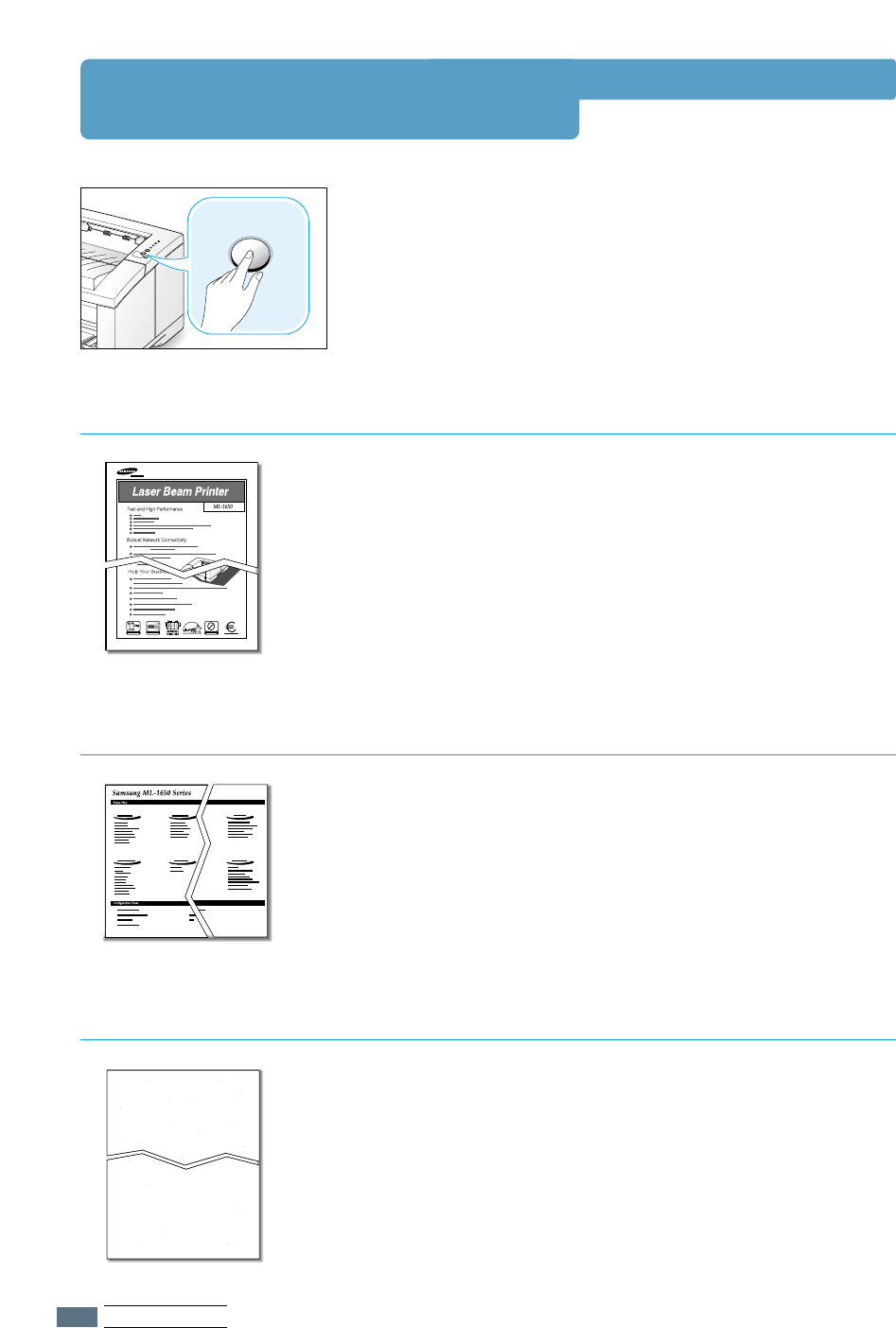
7.6
PROBLEM SOLVING
Printing Special Pages
There are special pages within the memory of the printer that
will help you to diagnose and learn about problems with your
printer.
Use the Demo button on the printer control panel to print
these special pages. The printer must be in the ready mode.
Printing the demo page will help you check if the printer is
properly working.
Press and hold Demo for about 2 seconds until the control
panel lights blink slowly.
Demo Page
The configuration sheet lists many of the current settings and
properties of the printer.
To print the configuration sheet, press and hold Demo for
about 6 seconds until the control panel lights blink rapidly.
Configuration Sheet
This printing cleans the drum of the toner cartridge. Use this
process if you are experiencing blurred, faded or smeared
printouts.
Press and hold Demo for about 10 seconds until the control
panel lights remain illuminated. Discard the blank page
produced from the cleaning process.
Note: The cartridge cleaning process takes some time. To stop
the printing, ttuurrnn tthhee ppoowweerr ooffff.
Cleaning Sheet
Demo
OZONE
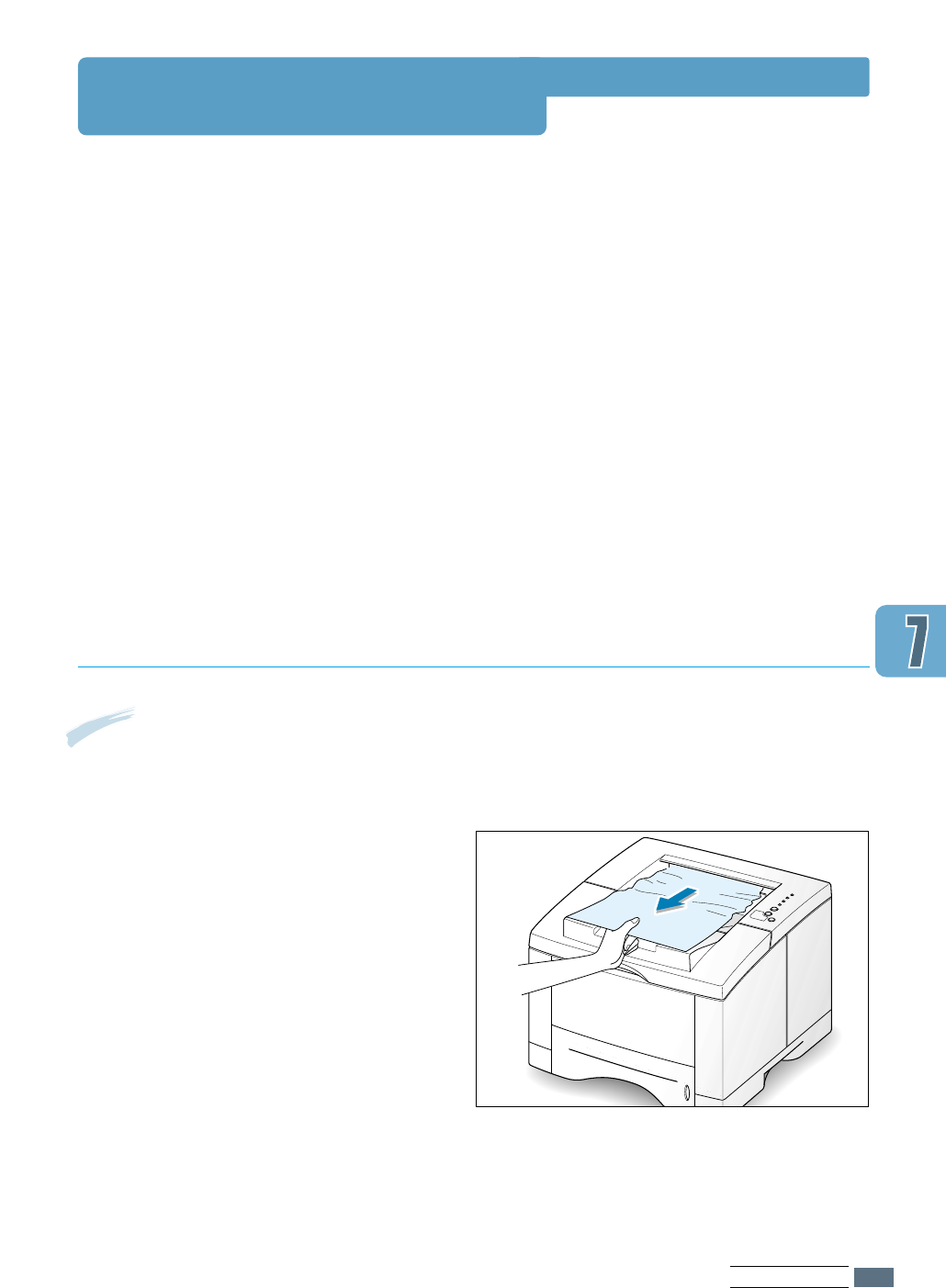
7.7
PROBLEM SOLVING
Clearing Paper Jams
Occasionally, paper can become jammed during a print job. Some of the causes include:
• The paper tray is loaded improperly or overfilled.
• The paper tray has been pulled out during a print job.
• The top cover has been opened during a print job.
• Paper that does not meet paper specifications has been used. See “Paper Specifications” on
page A.2.
• Paper that is outside of the supported size range has been used. See “Paper Specifications”
on page A.2.
If a paper jam occurs, the Paper and the Error lights remain lit on the control panel. Find
and remove the jammed paper. If the location of the paper jam is not obvious, look inside the
printer.
Note: Paper jams in this area may result in loose toner on the page. If you get any toner on
your clothes, wash them in cold water because hot water will set the toner into the fabric.
Output Area
11
If the paper is almost completely visible
from the top output tray, pull the
remaining paper carefully out of the
printer.

7.8
PROBLEM SOLVING
Clearing Paper Jams
44
If there is resistance when you pull the
paper, squeeze the handle on the right
end of the exit roller , then pull the
roller in the direction of arrow .
33
Remove the stopper fastening the rear
output tray, and push the tray down so
that it is open at 90 degrees angle.
22
If the jammed paper is not visible or
there is resistance when you pull the
paper, open the rear output tray.
1
2
1
1
2
2
Exit roller
55
Remove the jammed paper.
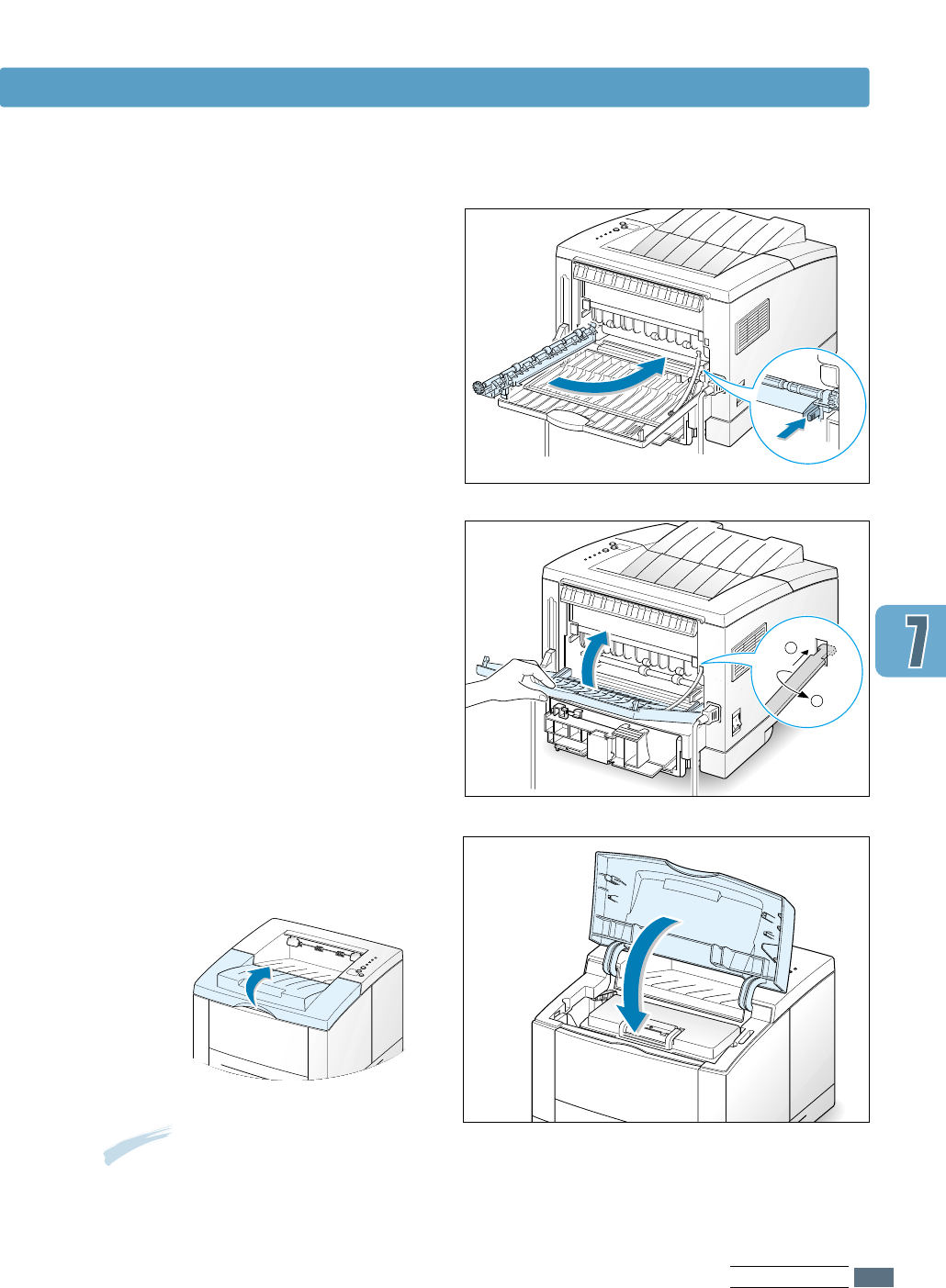
7.9
PROBLEM SOLVING
Clearing Paper Jams
77
Replace the stopper and close the rear
output tray.
1
2
66
Replace the exit roller.
Make sure that you click the right
end of the roller back in place. If you
fail to do so, the printer system will
recognizes that the printer cover is open
or that a system fuser error has
occurred, and the Error light on the
control panel will turn on.
88
To resume printing, open the top cover,
and then close it close it again.
Note: If the PPaappeerrand the EErrrroorrlights
do not turn of f, there is still jammed
paper inside the printer. Check the input
area and the inside of the printer.

PROBLEM SOLVING
Clearing Paper Jams
22
Remove any misfed paper by pulling it
out by the visible edge from the tray.
Make sure that all of the paper is
properly aligned in the tray.
Note: If paper has entered the toner cartridge area, follow the instructions on page 7.12. It is
easier to remove such jams from the inside of the printer than the paper input area.
Input Area
11
Slide out Tray 1 to expose the jammed
paper.
Note: If the paper is jammed in the
paper feed area and cannot be
accessed from inside the printer,
remove Tray 1 from the printer and
carefully pull the jammed paper free
from the printer.
7.10

PROBLEM SOLVING
Clearing Paper Jams
33
Slide the tray back into the printer.
44
To resume printing, open the top cover,
and then close in again.
Note: If the PPaappeerr and the EErrrroorrlights
do not turn of f, there is still jammed
paper inside the printer. Check the
inside of the printer.
7.11

PROBLEM SOLVING
Clearing Paper Jams
22
Carefully lift up the guide feed.
33
Gently pull the paper toward you to
remove it from the printer.
CAUTION: To prevent damage to the
toner cartridge, do not expose it to
light for more than a few minutes.
Place a piece of paper over the top of
the toner cartridge to shield it while it
is out of the printer.
Inside the Printer
11
Open the top cover and remove the
toner cartridge.
Guide feed
Note: Paper jams in this area may result in loose toner on the page. If you get any toner on
your clothes, wash them in cold water because hot water will set the toner into the fabric.
7.12

Clearing Paper Jams
55
Close the top cover. Printing can be
resumed.
44
Flip down the guide feed, and reinstall
the toner cartridge.
Note:
If the toner cartridge is
difficult to reinstall, make sure the
guide feed has been flipped back
down into position.
Note: If you have the optional Tray 2 installed, and cannot find the jammed paper in the
output or input area, or inside the printer, the paper jam may have occurred in the optional
Tray 2. See the next page to clear the jammed paper in the optional tray.
PROBLEM SOLVING
7.13

PROBLEM SOLVING
Clearing Paper Jams
33
If you cannot find the jammed paper in
the Tray 2, pull the upper Tray 1 half
way out of the printer, and remove the
paper as shown in the figure at right.
In the Optional Tray 2
11
Pull the option Tray 2 out of the printer.
22
If you see the jammed paper, remove
the paper from the tray.
44
Slide the trays back into the printer.
Open the top cover, then close it again.
Printing can be resumed.
7.14

Clearing Paper Jams
Tips for Avoiding Paper Jams
By selecting correct paper types and loading them properly,
you should be able to avoid most paper jams. If paper jams
occur, follow the steps outlined in “Clearing Paper Jams” on
page 7.7. If jams occur frequently, make sure you are
following these tips to avoid jams.
• Follow the procedures in “Load Paper” on page 2.4 to load
the paper properly. Make sure the adjustable guides are
positioned correctly.
• Do not overload the paper tray. Make sure the paper is under
the paper capacity mark on the inside of the paper tray.
• Do not pull out the paper tray while print jobs are in process.
• Flex, fan and straighten the paper before loading it.
• Do not load stacks of labels or transparencies in Tray 1.
Labels or transparencies must be fed using the Multi-Purpose
Tray.
• Do not load wrinkled, creased, damp or highly curled paper.
• Do not mix paper types in the paper tray.
• Use only recommended print media. See “Paper
Specifications” on page A.2.
• Make sure that the recommended print side is facing down
when loading the paper into Tray 1 or optional Tray 2 and
facing up when loading into the Multi-Purpose Tray.
• Keep print media stored in an acceptable environment.
PROBLEM SOLVING
7.15

PROBLEM SOLVING
7.16
Problem Solution
Solving Print Quality Problems
General print quality problems can be solved by following the checklist below.
• Check the printer properties to make sure that you are using the best available print quality
option (see page 5.18).
• Redistribute the toner in the toner cartridge (see page 6.2).
• Clean the inside of the printer (see page 6.4).
• Adjust the print resolution from the printer properties (see page 5.19).
• Check to make sure that Toner Save Mode is off (see page 5.6).
• Troubleshoot general printing problems (see page 7.2).
• Install a new toner cartridge, then check print quality again (see page 2.2).
Print Quality Checklist
Solving Print Quality Problems
If a vertical white streak or faded area appears on the page:
• The toner supply is low. You may be able to temporarily
extend the toner cartridge life. See “Redistributing Toner” on
page 6.2. If this does not improve the print quality, install a
new toner cartridge.
• The paper may not meet paper specifications (for example,
the paper is too moist or too rough). See “Paper
Specifications” on page A.2.
• If the whole page is light, the print resolution setting is too
light or Toner Save Mode may be on. Adjust the print
resolution and Toner Save Mode within the printer
properties. See page 5.18.
• A combination of faded and smeared defects may indicate
that the toner cartridge needs cleaning. See “Cleaning the
Printer” on page 6.4.
• The surface of the LSU part inside the printer may be dirty.
Clean the LSU (see page 6.5).
Light or feded print
AaAaBbBbCcCc
AaAaBbBbCcCc
AaAaBbBbCcCc
AaAaBbBbCcCc
AaAaBbBbCcCc
AaBbCc
AaBbCc
AaBbCc
AaBbCc
AaBbCc

Problem Solution
PROBLEM SOLVING
7.17
Solving Print Quality Problems
• The paper may not meet paper specifications (for example,
the paper is too moist or too rough). See “Paper
Specifications” on page A.2.
• The transfer roller may be dirty. See “Cleaning the Inside”
on page 6.4.
• The paper path may need cleaning. See “Cleaning the
Inside”.
Toner specks
If faded areas, generally rounded, occur randomly on the
page:
• A single sheet of paper may be defective. Try reprinting the
job.
• The moisture content of the paper is uneven or the paper
has moist spots on its surface. Try a different kind or brand
of paper. See “Paper Specifications” on page A.2.
• The paper lot is bad. The manufacturing processes can
cause some areas to reject toner. Try a different kind or
brand of paper.
• The toner cartridge may be defective. See Repetitive vertical
defects” on page 7.18.
• If these steps do not correct the problems, contact a
service representative.
Dropouts
If black vertical streaks appear on the page:
• The photosensitive drum inside the toner cartridge has
probably been scratched. Install a new toner cartridge.
If white vertical streaks appear on the page:
• The surface of the LSU part inside the printer may be dirty.
Clean the LSU (see page 6.5).
Vertical lines
AaBbCc
AaBbCc
AaBbCc
AaBbCc
AaBbCc
AaBbCc
AaBbCc
AaBbCc
AaBbCc
AaBbCc
AaBbCc
AaBbCc
AaBbCc
AaBbCc
AaBbCc
AaBbCc
AaBbCc
AaBbCc
AaBbCc
AaBbCc
AaBbCc
AaBbCc
AaBbCc
AaBbCc
AaBbCc
AaBbCc
AaBbCc
AaBbCc
AaBbCc
AaBbCc
AaBbCc
AaBbCc
AaBbCc
AaBbCc
AaBbCc
AaBbCcAaBbCc
AaBbCcAaBbCc
AaBbCcAaBbCc
AaBbCcAaBbCc
AaBbCcAaBbCc
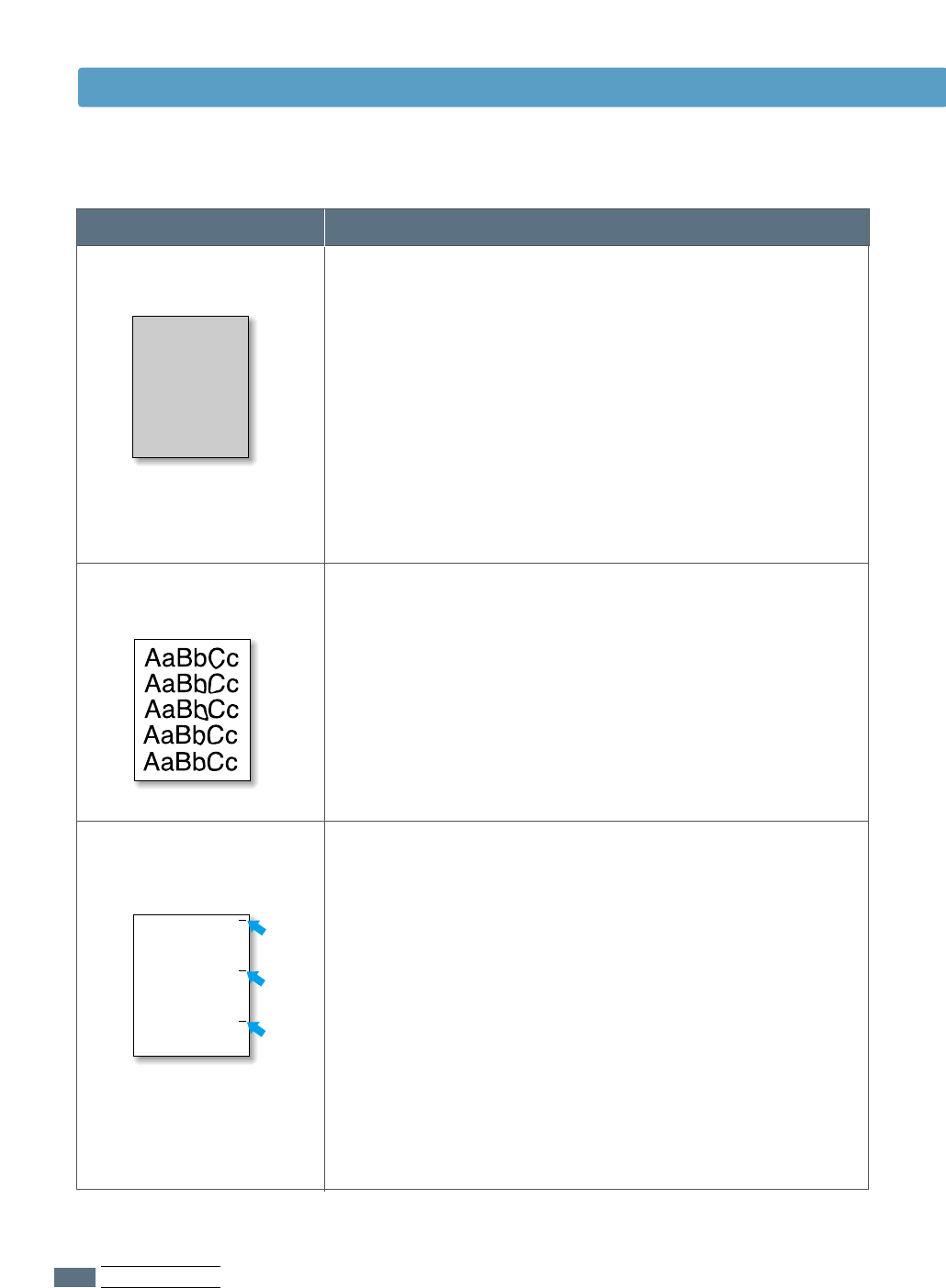
PROBLEM SOLVING
7.18
Problem Solution
If the amount of background toner shading becomes
unacceptable, the procedures below may help to clear the
condition:
• Change the paper to a lighter basis weight. See “Paper
Specifications” on page A.2.
• Check the printer’s environment; very dry (low humidity)
or high humidity (higher than 80 % RH) conditions can
increase the amount of background shading.
• Install a new toner cartridge.
Gray background
• Clean the inside of the printer. See “Cleaning the Inside”
on page 6.4.
• Check the paper type and quality. See “Paper
Specifications” on page A.2.
• Try installing a new toner cartridge.
Toner smear
If marks repeatedly appear on the printed side of the page
at even intervals:
• The toner cartridge may be damaged. If a repetitive mark
occurs every 95 mm or 38 mm on the page, print the
cleaning sheet several times to clean the cartridge (see
page 6.5). If you still have the same problems, install a
new toner cartridge.
• Parts in the printer may have toner on them. If the defects
occur on the back of the page, the problem will likely
correct itself after a few more pages.
• The fusing assembly may be damaged. Contact a service
representative.
Repetitive vertical
defects
Solving Print Quality Problems
AaBbCc
AaBbCc
AaBbCc
AaBbCc
AaBbCc
AaBbCc
AaBbCc
AaBbCc
AaBbCc
AaBbCc
AaBbCc
AaBbCc
AaBbCc
AaBbCc
AaBbCc
AaBbCc
AaBbCc
AaBbCc
AaBbCc
AaBbCc
AaBbCc
AaBbCc
AaBbCc
AaBbCc
AaBbCc
AaBbCc
AaBbCc
AaBbCc
AaBbCc
AaBbCc
AaBbCc
AaBbCc
AaBbCc
AaBbCc
AaBbCc
AaBbCc
AaBbCc
AaBbCc
AaBbCc
AaBbCc
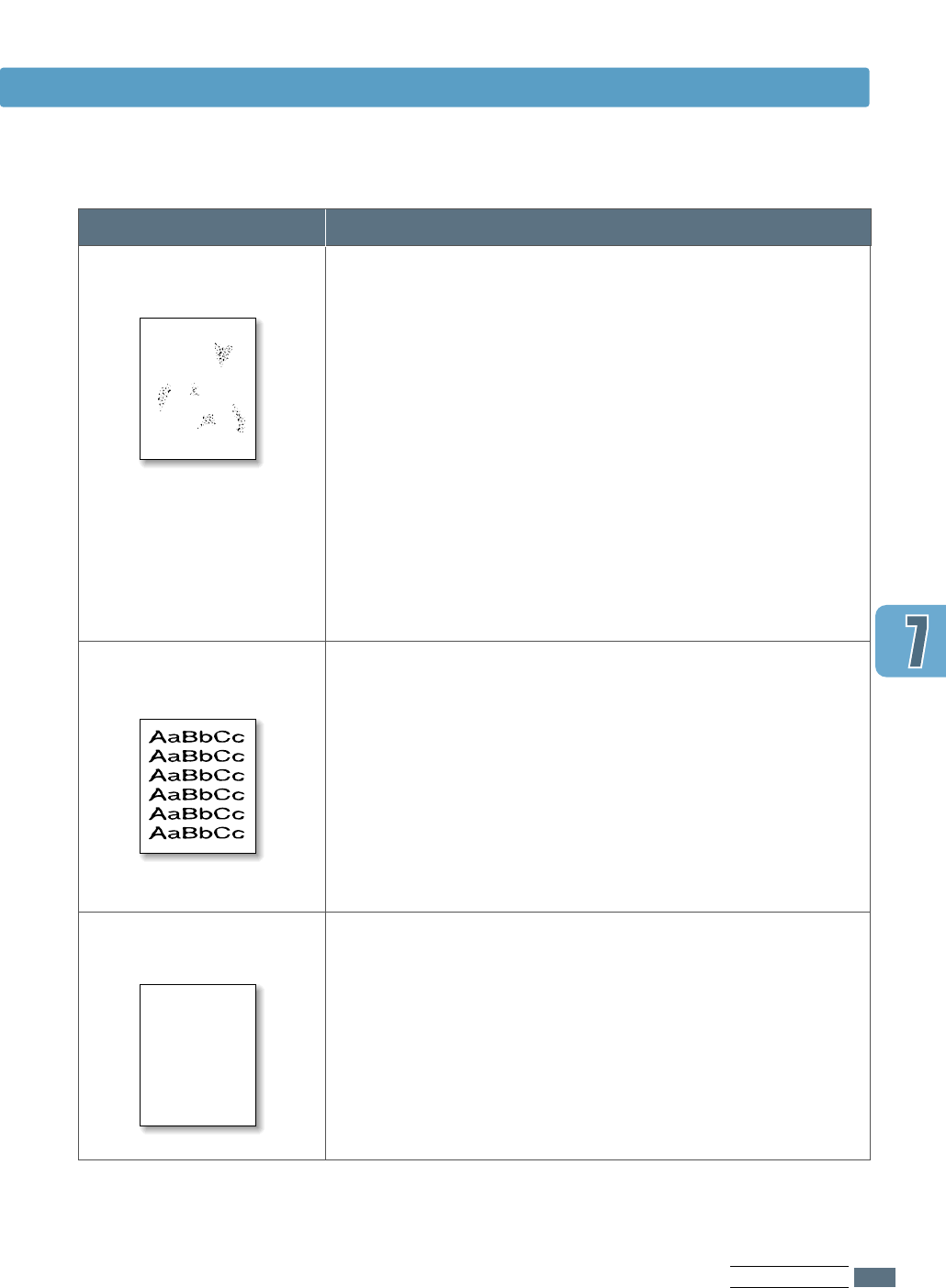
Problem Solution
PROBLEM SOLVING
7.19
• If characters are improperly formed, producing hollow
images, the paper stock may be too slick. Try a different
paper. See “Paper Specifications” on page A.2.
• If characters are improperly formed, producing a wavy
effect, the scanner unit may need service. Check to see if it
also occurs on a demo page by pressing the Demo button
on the control panel when the printer is ready. If you need
service, contact a service representative.
Misformed characters
• Check the paper type and quality. See “Paper
Specifications” on page A.2.
• Make sure that the paper or other media is loaded correctly
and the guides are not too tight or too loose against the
paper stack.
Page skew
Solving Print Quality Problems
Background scatter results from bits of toner distributed on
the printed page.
• The paper may be too damp. Try printing with a different
batch of paper. Do not open packages of paper until
necessary so that the paper does not absorb too much
moisture from the air.
• If background scatter occurs on an envelope, change your
printing layout to avoid printing over areas that have
overlapping seams on the reverse side. Printing on seams
can cause this problem.
• If background scatter covers the entire surface of a printed
page, adjust the print resolution through your software
application or the printer properties.
Background scatter
AaBbCc
AaBbCc
AaBbCc
AaBbCc
AaBbCc
AaBbCc
AaBbCc
AaBbCc
AaBbCc
AaBbCc
A
AaBbCc
AaBbCc
AaBbCc
AaBbCc
AaBbCc
AaBbCc
AaBbCc
AaBbCc
AaBbCc
AaBbCc
AaBbCc
AaBbCc
AaBbCc
AaBbCc
AaBbCc
AaBbCc
AaBbCc
AaBbCc
AaBbCc
AaBbCc
AaBbCc
AaBbCc
AaBbCc
AaBbCc
AaBbCc

PROBLEM SOLVING
7.20
Problem Solution
Solving Print Quality Problems
• Check the paper type and quality. Both high temperature
and humidity will cause paper curl. See “Paper
Specifications” on page A.2.
• Turn over the stack of paper in the paper tray. Also try
rotating the paper 180° in the paper tray.
• Open the rear output tray and try printing to the face up
output tray.
Curl or wave
• Make sure that paper is loaded properly.
• Check the paper type and quality. See “Paper
Specifications” on page A.2.
• Open the rear output tray and try printing to the face up
output tray.
• Turn over the stack of paper in the paper tray. Also try
rotating the paper 180° in the tray.
Wrinkles or creases
• The transfer roller may be dirty. See “Cleaning the Inside”
on page 6.4.
• Check if the toner is leaking. Clean inside the printer.
Back of printouts dirty
• The toner cartridge may not be installed properly. Remove
the cartridge and reinsert it.
• The toner cartridge may be defective and need replacing.
Install a new toner cartridge.
• The printer may require repairs. Contact a service
representative.
AaBbCc
AaBbCc
AaBbCc
AaBbCc
AaBbCc
AaBbCc
AaBbCc
AaBbCc
AaBbCc
AaBbCc
AaBbCc
AaBbCc
AaBbCc
AaBbCc
AaBbCc
AaBbCc
AaBbCc
AaBbCc
AaBbCc
AaBbCc
AaBbCc
AaBbCc
AaBbCc
AaBbCc
AaBbCc
AaBbCc
AaBbCc
AaBbCc
AaBbCc
AaBbCc
AaBbCc
AaBbCc
AaBbCc
AaBbCc
AaBbCc
AaBbCc
AaBbCc
AaBbCc
AaBbCc
AaBbCc
Black pages

Problem Solution
PROBLEM SOLVING
7.21
Solving Print Quality Problems
Character voids are white areas within the parts of
characters that should be solid black:
• If you are using transparencies when you experience this
problem, try another type of transparency. (Because of the
composition of transparency media, some character voids
are normal.)
• You may be printing on the wrong surface of the paper.
Remove the paper and turn it around.
• The paper may not meet paper specifications. See “Paper
Specifications” on page A.2.
Character Voids
• Clean the inside of the printer.
• Check the paper type and quality. See “Paper
Specifications” on page A.2.
• Try installing a new toner cartridge.
• If the problem persists, the printer may require repairs.
Contact a service representative.
Loose toner
If horizontally aligned black streaks or smears appear:
• The toner cartridge may be installed improperly. Remove
the cartridge and reinsert it.
• The toner cartridge may be defective. Install a new toner
cartridge.
• If the problem persists, the printer may require repairs.
Contact a service representative.
Horizontal stripes
AaBbCc
AaBbCc
AaBbCc
AaBbCc
AaBbCc
AaBbCc
AaBbCc
AaBbCc
AaBbCc
AaBbCc
AaBbCc
AaBbCc
AaBbCc
AaBbCc
AaBbCc
AaBbCc
AaBbCc
AaBbCc
AaBbCc
AaBbCc
A
AaBbCc
AaBbCc
AaBbCc
AaBbCc
AaBbCc
AaBbCc
AaBbCc
AaBbCc
AaBbCc
AaBbCc
AaBbCc
AaBbCc
AaBbCc
AaBbCc
AaBbCc
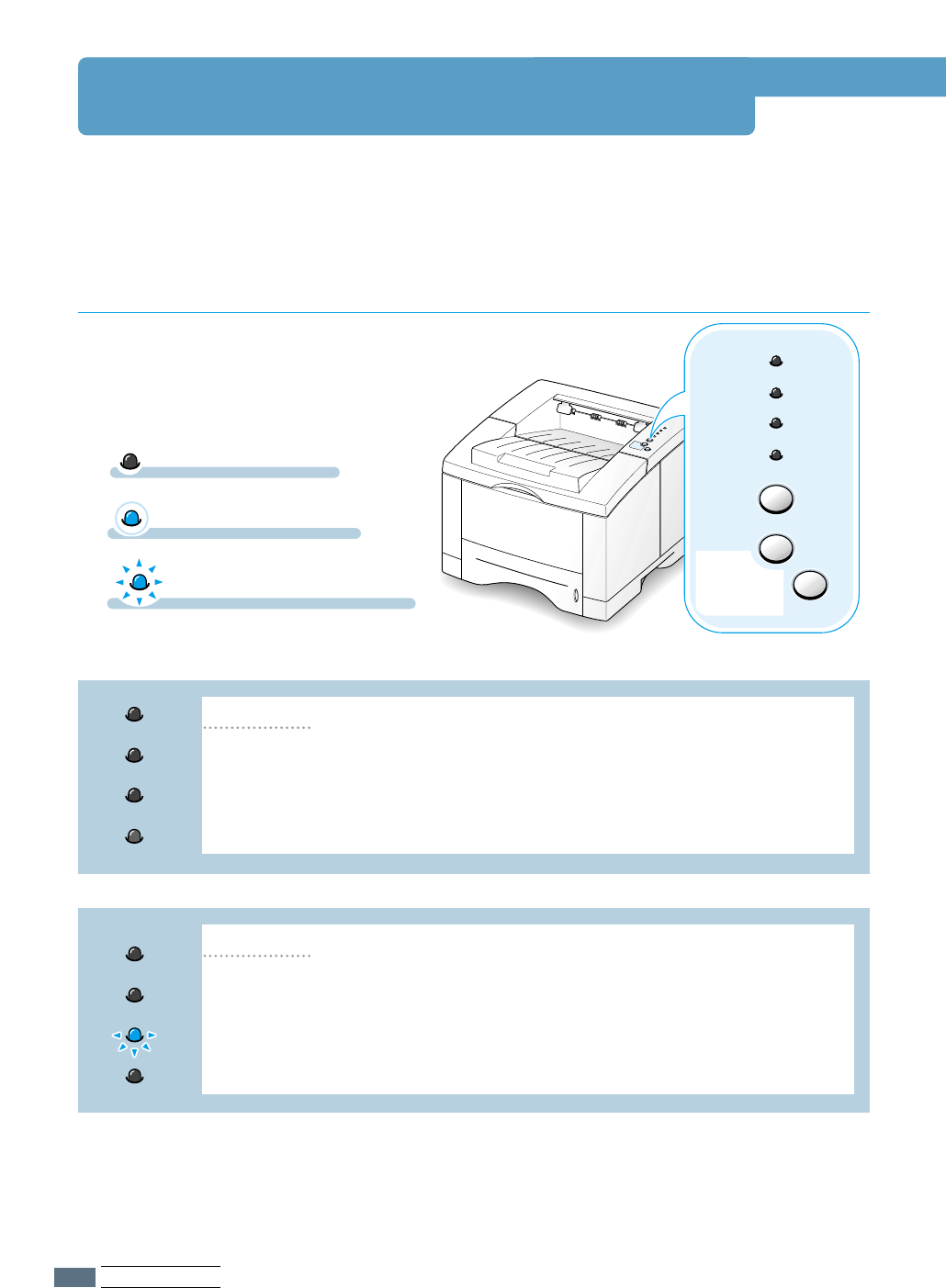
PROBLEM SOLVING
7.22
Error
Manual
Paper
Data
Cancel/Reprint
Demo
Toner Save
When the printer detects an error, the control panel indicator lights will indicate error
messages. Find the light pattern below that matches the printer light pattern and follow the
solutions to clear the error.
Troubleshooting Error Messages
Printer Light Patterns
Light status legend
symbol for “light on”
• Check the power cord and the power switch if your printer does not
generate a response.
• Make sure that the printer is powered with the specified AC voltage.
Power off
Error
Manual
Paper
Data
The printer is out of paper in the paper tray. The Paper light blinks until
paper is added.
• Loading paper into the tray will cancel this message and allow you to
continue with the print job.
Paper out
Error
Manual
Paper
Data
symbol for “light blinking”
symbol for “light off”

PROBLEM SOLVING
7.23
Troubleshooting Error Messages
Paper is jammed inside the printer.
• Clear the paper jam. See “Clearing Paper Jams” on page 7.7.
Paper jam
Error
Manual
Paper
Data
The printer ran out of memory in the middle of a print job. The page
being printed may have been too complex for the memory capacity of the
printer. Press the Cancel/Reprint button to cancel the current job.
• Turn the printer power off and back on to remove any unnecessary fonts,
macros, or any data currently in printer memory.
• Add more printer memory. See “Memory and PostScript DIMMs” on page H.2.
• For a temporary solution, simplify the image or print at a lower resolution.
Memory out (Insufficient Memory)
Error
Manual
Paper
Data
The printer top cover may be opened or the toner cartridge is not
installed.
• Check that the printer top cover door and rear door (face-up output tray)
are closed properly.
• Make sure that the toner cartridge is correctly installed in the printer.
• Remove the printed papers, if overstacked, from the top output tray.
Door open, no toner cartridge, or outputbin full
Error
Manual
Paper
Data
While printing in the manual feed mode, the printer is out of paper in
the Multi-Purpose Tray.
• Load the correct paper into the Multi-Purpose Tray and press the Demo
button on the control panel to print each page.
Error
Manual
Paper
Data
Paper out in the manual feed mode

PROBLEM SOLVING
7.24
Solving Print Quality Problems
• Reset the printer by briefly turning the printer off and back on again.
• If the error persists, contact the service representative.
System error
Error
Manual
Paper
Data
The size of the paper in the input tray is mismatched to the Paper Size
setting in printer's properties. Remove the paper from the tray and load the
paper of same size as you have set in the properties. Press the Demo
button to ignore the message and feed paper from the corresponding input
tray.
Paper Mismatch
Error
Manual
Paper
Data

PROBLEM SOLVING
7.25
Common Windows Problems
Note: Refer to Microsof t Windows 9x or NT 4.0 documentation that came with your PC for
further information on Windows error messages.
Problem
“File in Use” message
appears during installation.
“Error Writing to LPTx”
message appears.
“General Protection Fault”,
“Exception OE”, “Spool32”,
or “Illegal Operation”
messages appears.
Possible Cause and Solution
Quit all software applications. Remove all software from the
StartUp Group, then restart Windows. Reinstall the printer
driver.
• Make sure that the cables are connected correctly, the
printer is on, and the Data light on the control panel is
on.
• If bi-directional communication is not turned on in the
driver, it will also cause this message.
• From the Start menu, select Settings, then Printers.
Right-click on the Samsung ML-1650 series printer icon
and select Properties. From the Details tab, click on
Port Settings. Remove check from Check Port State
before Printing box and click OK. From Spool
Settings, select Print Directly to Printer and click OK.
Try printing again.
• Close all other applications, reboot Windows, and try
printing again.
• Delete all temp files from the Temp sub-directory. You
can determine the name of the directory by editing the
AUTOEXEC.BAT file and locking for the statement, “Set
Temp =”. The name after this statement is the temp
directory. It is usually C:\temp by default, but can be
redefined.
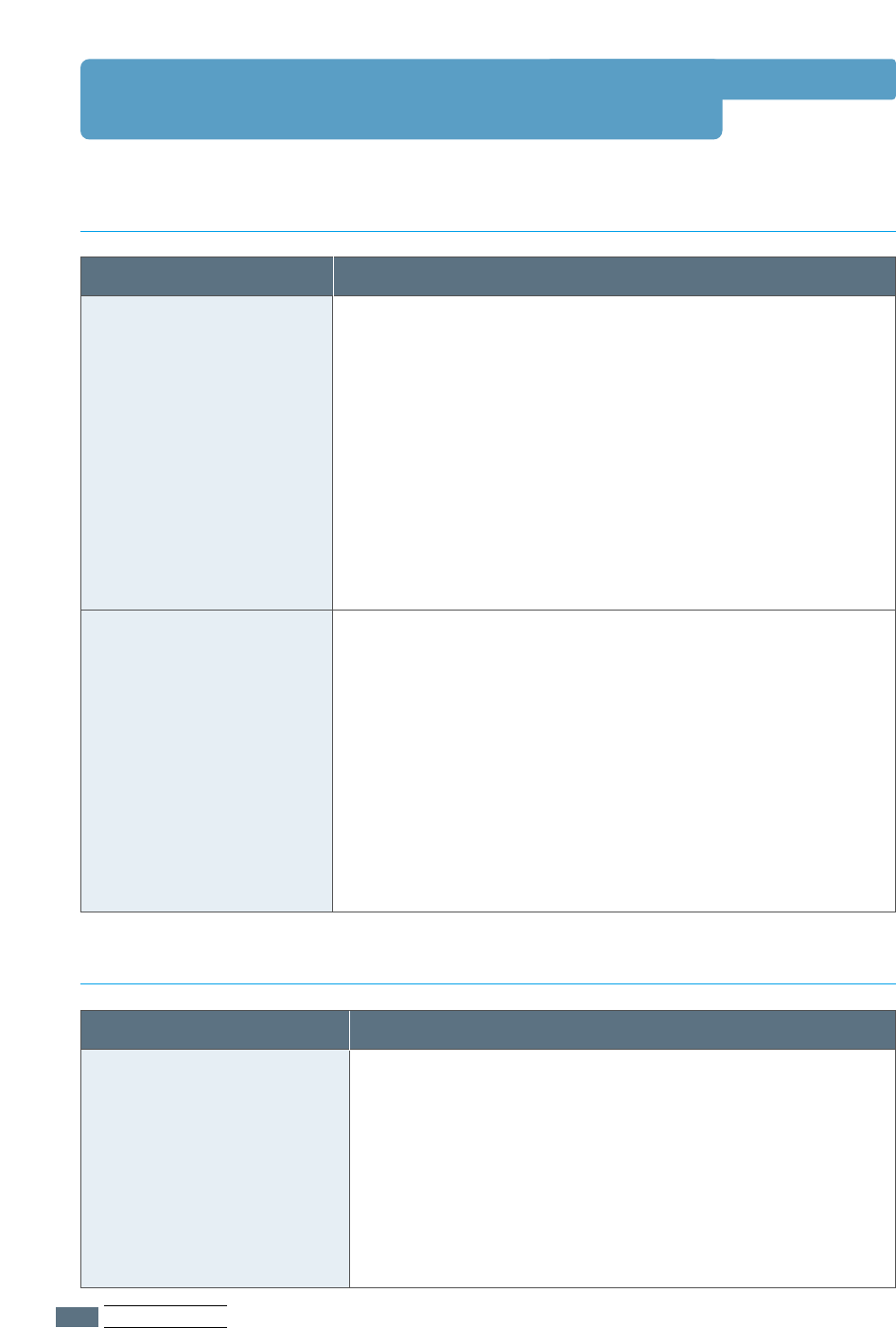
PROBLEM SOLVING
7.26
Problem
You cannot use the
computer while the printer
is printing.
Possible Cause and Solution
Background Printing has not been selected.
• For LaserWriter 8.3, turn Background Printing on in the
Chooser. Status messages will now be redirected to the
Print Monitor allowing you to continue working while the
computer is processing data to be sent to the printer.
• For LaserWriter 8.4 or higher, turn Background Printing
on at the Print dialog box.
Printing Errors
Problem
The printer driver icon
does not appear in the
Chooser.
The printer name does
not appear in the Select
a PostScript Printer box
in the Chooser.
Possible Cause and Solution
Software is not installed correctly.
• The LaserWriter driver should be present as a part of the
Macintosh OS. Make sure that the LaserWriter driver is in the
Extensions folder within the Systems folder. If not, install
the LaserWriter driver component from the Macintosh OS CD.
• Make sure that you are using a high-quality cable.
• Make sure that the printer is on the correct network. Select
Network or AppleTalk Control Panel from Control
Panels in the Apple menu and then choose the correct
network.
• Make sure that the cables are connected correctly, the printer
is on, and the Data light is on.
• Make sure that the correct printer driver has been selected in
the Chooser.
• If the printer resides on a network with multiple zones, make
sure that the correct zone is selected in the AppleTalk
Zones box in the Chooser.
• Make sure AppleTalk is on. (The button next to Active is
selected in the Chooser.) You may need to restart the
computer to activate the change.
Common Macintosh Problems
Problems in the Chooser

PROBLEM SOLVING
7.27
The following situations are PS language specific and may occur when several printer
languages are being used.
Note: To receive a printed or screen displayed message when PS errors occur, open the Print
Options dialog box and click the desired selection nex t to the PPoossttSSccrriipptt eerrrroorrsssection.
Problem
PostScript file can not
be printed.
“This job contains
binary data...”
message appears.
A PS error page
prints.
The optional Tray 2 is
not selected in the
driver.
Possible Cause
The PostScript option may
not be installed.
The pure binary data
option is not supported by
the PostScript driver.
Print job may not be PS.
The printer driver has not
been configured to
recognize the optional Tray
2.
Solution
• Print a configuration page and
verify that the PS version is
available for printing.
Open the Properties of the
PostScript driver, click on
PostScript, and click on
Advanced button. The pure
binary data option is not
supported. Choose another.
Make sure that the print job is a
PS job. Check to see whether the
software application expected a
setup or PS header file to be sent
to the printer.
Open the PostScript driver
properties and set the Option Tray
item of Device option to
Installed.
Troubleshooting PS Errors

Appendix
This appendix provides information on the following topics:
◆
Printer Specifications
◆
Paper Specifications
A
A
Specifications
Specifications

Printer Specifications
Item Specification and Description
Print Speed
16 PPM (A4), 17 PPM (Letter)
Resolution
1200 dpi
First Printing Time
WarmUp Time
Less than 14 seconds
Power Consumption
300 W average during operation / Less than 20 W in power-save mode
Power Rating
AC 100 ~ 127 V (USA, Canada) / 220 ~ 240 V (Others), 50 / 60 Hz
Acoustic Noise
Stand by: Less than 35 dB; Operating: Less than 49 dB
Toner Supply
Single cartridge
Toner Cartridge Life
8,000 pages (for starter, 4,000 pages), 5% area coverage
Emulation
PCL6, PostScript Level 3 optional
Random Access
Memory (RAM)
Interface Switching
Standard 16 MB
Expandable to 144 MB
: 100 pin, SDRAM, 3.3V;
16 MB, 32 MB, 64 MB, or 128 MB available
Less than 40 seconds
Automatic (Parallel, USB, Network)
Interface
•
16PPM (A4) Bidirectional Parallel Standard
- Modes supported: Compatible, Nibble, Byte, ECP
•
USB Interface Standard
- USB 1.1 compliant
- 12Mbps 1 port
•
Network Optional
- Ethernet 10/100M Base T
- Novell
- TCP/IP and AppleTalk
- LPD
Weight
12.4 Kg / 27.3 lb.
External Dimensions
361 (W) x 409 (D) x 294.5 (H) mm (without options)
Temperature:10 ~ 32 °C / 50 ~ 90 °F; Humidity: 20 ~ 80 % RH
Package Weight
Paper: 1.83 Kg
Plastic: 0.33 Kg
Duty Cycle
Monthly: 40,000 pages maximum
Operating Environment
Fonts
1 bitmap, 45 scalable (Type 1 136 PS fonts)
A.1
SPECIFICATIONS