Samsung Electronics Co NP-Q40 Notebook PC User Manual SAMSUNG Q40 v1 1 English
Samsung Electronics Co Ltd Notebook PC SAMSUNG Q40 v1 1 English
Contents
- 1. Users Manual 1
- 2. Users Manual 2
- 3. Users Manual 3
Users Manual 1

Notices i
Notices
No part of this publication may be reproduced, stored in a retrieval system, or
transmitted, in any form or by any means, mechanical photocopying, recording or
otherwise, without the prior written permission of the manufacturer.
The information within this manual is subject to change without notice.
The manufacturer shall not be held liable for technical or editorial errors or omissions
contained in herein; nor for incidental or consequential damages resulting from the
furnishing, performance or use of this material.
Microsoft Windows is a registered trademark of the Microsoft Corporation.
Product names mentioned herein are for identification purposes only, and may be
trademarks and/or registered trademarks of their respective companies.
Macrovision Statement
If your computer has a DVD drive and an analog TV Out port, the following
paragraph applies:
This product incorporates copyright protection technology that is protected by method
claims of certain U.S. patents and other intellectual property rights owned by
Macrovision Corporation and other rights owners. Use of this copyright protection
technology must be authorized by Macrovision Corporation, and is intended for home
and other limited viewing uses only unless otherwise authorized by Macrovision
Corporation. Reverse engineering or disassembly is prohibited.
Copyright 2003 All rights are reserved

ii Users Manual
Important Safety Information
Safety Instructions
Your system is designed and tested to meet the latest standards for safety of
information technology equipment. However, to ensure safe use of this product, it is
important that the safety instructions marked on the product and in the documentation
are followed.
Always follow these instructions to help guard against personal injury and
damage to your system.
i
Setting Up your System
•Read and follow all instructions marked on the product and in the
documentation before you operate your system. Retain all safety and operating
instructions for future use.
•Do not use this product near water or a heat source such as a radiator.
•Set up the system on a stable work surface.
•The product should be operated only with the type of power source indicated on
the rating label.
•Ensure that the electrical outlet you are using to power your equipment is easily
accessible in case of fire or short circuit.
•If your computer has a voltage selector switch, make sure that the switch is in
the proper position for your area.
•Openings in the computer case are provided for ventilation. Do not block or
cover these openings. Make sure you provide adequate space, at least 6 inches
(15 cm), around the system for ventilation when you set up your work area.
Never insert objects of any kind into the computer ventilation openings.
•Ensure that the fan vents on the bottom of the casing are clear at all times. Do
not place the computer on a soft surface, doing so will block the bottom vents.
•If you use an extension cord with this system, make sure that the total ampere
rating on the products plugged into the extension cord does not exceed the
extension cord ampere rating.
Important Safety Information iii
Care During Use
•Do not walk on the power cord or allow anything to rest on it.
•Do not spill anything on the system. The best way to avoid spills is to not eat or
drink near your system.
•Some products have a replaceable CMOS battery on the system board. There is
a danger of explosion if the CMOS battery is replaced incorrectly. Replace the
battery with the same or equivalent type recommended by the manufacturer.
Dispose of batteries according to the manufacturer’s instructions. If the CMOS
battery requires replacement insure that a qualified technician performs the task
•When the computer is turned off, a small amount of electrical current still flows
through the computer. To avoid electrical shock, always unplug all power
cables, remove the battery and modem cables from the wall outlets before
cleaning the system.
•Unplug the system from the wall outlet and refer servicing to qualified
personnel if:
– The power cord or plug is damaged.
– Liquid has been spilled into the system.
– The system does not operate properly when the operating instructions are
followed.
– The system was dropped or the casing is damaged.
– The system performance changes.
The Instruction On Safety Operation of NotePC
1. When installing and operating devices please refer to safety requirements in the
user guide.
2. Devices can be used only with the equipment specified in the technical
specifications of the devices.
3. If any smell of burning or smoke from the computer the unit should be switched
off and battery removed. The unit should be checked by a qualified technician
before reuse.
4. Service and repair of devices should be carried out by authorized service centers.
Replacement Parts and Accessories
Use only replacement parts and accessories recommended by manufacturer.

iv Users Manual
To reduce the risk of fire, use only No. 26 AWG or larger telecommunications
line cord.
Do not use this product in areas classified as hazardous. Such areas include
patient care areas of medical and dental facilities, oxygen rich environments,
or industrial areas.
Battery Disposal
Do not put rechargeable batteries or products powered by non-removable
rechargeable batteries in the garbage.
Contact the Samsung Helpline for information on how to dispose of batteries that you
cannot use or recharge any longer.
Follow all local regulations when disposing of old batteries.
Laser Safety
All systems equipped with CD or DVD drives comply with the appropriate safety
standards, including IEC 825. The laser devices in these components are classified as
“Class 1 Laser Products” under a US Department of Health and Human Services
(DHHS) Radiation Performance Standard. Should the unit ever need servicing, contact
an authorized service location.
Laser Safety Note:
Use of controls or adjustments or performance of procedures other than those
specified in this manual may result in hazardous radiation exposure. To
prevent exposure to laser beams, do not try to open the enclosure of a CD or
DVD drive.
Power Cord Requirements
The power cord set (wall plug, cable and AC adapter plug) you received with your
computer meets the requirements for use in the country where you purchased your
equipment.
Important Safety Information v
Power cord sets for use in other countries must meet the requirements of the country
where you use the computer. For more information on power cord set requirements,
contact your authorized dealer, reseller, or service provider.
General Requirements
The requirements listed below are applicable to all countries:
•The length of the power cord set must be at least 6.00 feet (1.8m) and a
maximum of 9.75 feet (3.0m).
•All power cord sets must be approved by an acceptable accredited agency
responsible for evaluation in the country where the power cord set will be used.
•The power cord set must have a minimum current capacity of 7 A and a
nominal voltage rating of 125 or 250 volts AC, as required by each country’s
power system.
•The appliance coupler must meet the mechanical configuration of an EN 60
320/IEC 320 Standard Sheet C7 connector, for mating with appliance inlet on
the computer.
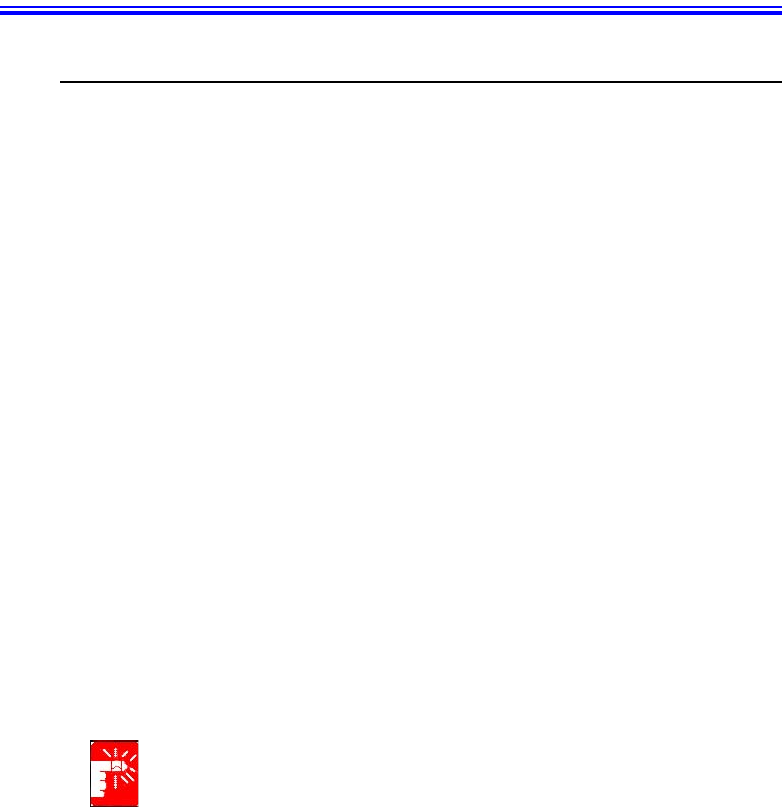
vi Users Manual
Regulatory Compliance Statements
Wireless Guidance
Low power, Radio LAN type devices (radio frequency (RF) wireless communication
devices), operating in the 2.4 GHz Band, may be present (embedded) in your notebook
system. The following section is a general overview of considerations while operating
a wireless device.
Additional limitations, cautions, and concerns for specific countries are listed in the
specific country sections (or country group sections). The wireless devices in your
system are only qualified for use in the countries identified by the Radio Approval
Marks on the system rating label. If the country you will be using the wireless device
in, is not listed, please contact your local Radio Approval agency for requirements.
Wireless devices are closely regulated and use may not be allowed.
The power output of the wireless device or devices that may be embedded in your
notebook is well below the RF exposure limits as known at this time. Because the
wireless devices (which may be embedded into your notebook) emit less energy than
is allowed in radio frequency safety standards and recommendations, manufacturer
believes these devices are safe for use. Regardless of the power levels, care should be
taken to minimize human contact during normal operation.
As a general guideline, a separation of 20 cm (8 inches) between the wireless device
and the body, for use of a wireless device near the body (this does not include
extremities) is typical. This device should be used more than 20 cm (8 inches) from the
body when wireless devices are on and transmitting.
This transmitter must not be collocated or operate in conjunction with any other
antenna or transmitter.
Some circumstances require restrictions on wireless devices. Examples of common
restrictions are listed below:
Radio frequency wireless communication can interfere with equipment on
commercial aircraft. Current aviation regulations require wireless devices to be
turned off while traveling in an airplane. 802.11B (also known as wireless
Ethernet or Wifi) and Bluetooth communication devices are examples of
devices that provide wireless communication.

Regulatory Compliance Statements vii
In environments where the risk of interference to other devices or services is
harmful or perceived as harmful, the option to use a wireless device may be
restricted or eliminated. Airports, Hospitals, and Oxygen or flammable gas
laden atmospheres are limited examples where use of wireless devices may
be restricted or eliminated. When in environments where you are uncertain of
the sanction to use wireless devices, ask the applicable authority for
authorization prior to use or turning on the wireless device.
Every country has different restrictions on the use of wireless devices. Since
your system is equipped with a wireless device, when traveling between
countries with your system, check with the local Radio Approval authorities
prior to any move or trip for any restrictions on the use of a wireless device in
the destination country.
If your system came equipped with an internal embedded wireless device, do
not operate the wireless device unless all covers and shields are in place and
the system is fully assembled.
Wireless devices are not user serviceable. Do not modify them in any way.
Modification to a wireless device will void the authorization to use it. Please
contact manufacturer for service.
Only use drivers approved for the country in which the device will be used. See
the manufacturer System Restoration Kit, or contact manufacturer Technical
Support for additional information.
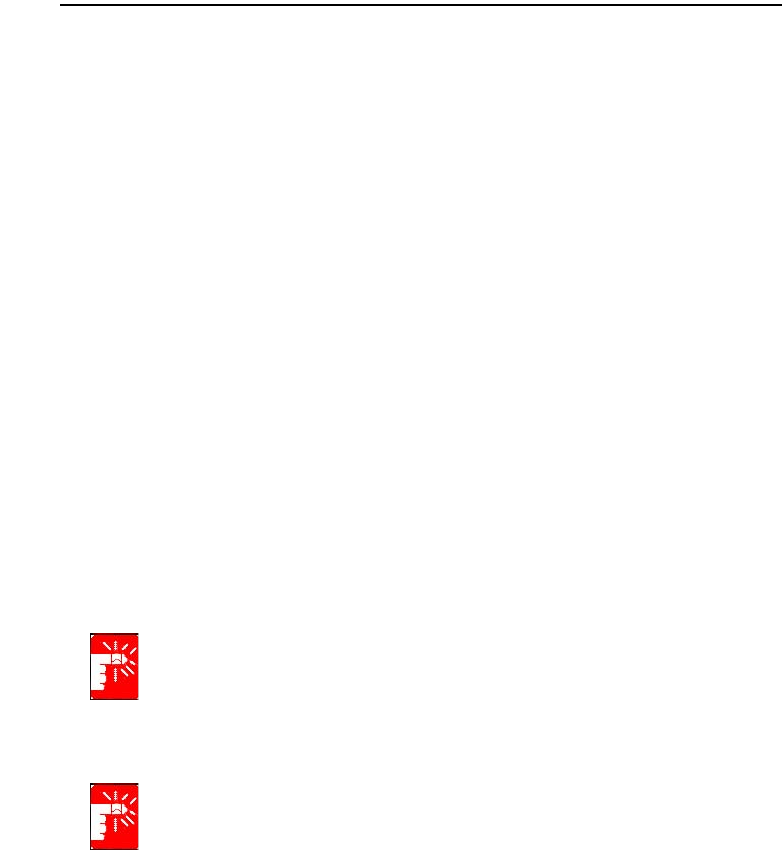
viii Users Manual
United States of America
USA and Canada Safety Requirements and Notices
Do not touch or move antenna while the unit is transmitting or receiving.
Do not hold any component containing the radio such that the antenna is very close or
touching any exposed parts of the body, especially the face or eyes, while transmitting.
Do not operate the radio or attempt to transmit data unless the antenna is connected; if
not, the radio may be damaged.
Use in specific environments:
The use of wireless devices in hazardous locations is limited by the constraints posed
by the safety directors of such environments.
The use of wireless devices on airplanes is governed by the Federal Aviation
Administration (FAA).
The use of wireless devices in hospitals is restricted to the limits set forth by each
hospital.
Antenna use:
In order to comply with FCC RF exposure limits, low gain integrated antennas should
be located at a minimum distance of 20 cm (8 inches) or more from the body of all
persons.
High-gain, wall-mount, or mast-mount antennas are designed to be professionally
installed and should be located at a minimum distance of 30 cm (12 inches) or more
from the body of all persons. Please contact your professional installer, VAR, or
antenna manufacturer for proper installation requirements.
Explosive Device Proximity Warning
Do not operate a portable transmitter (such as a wireless network device) near
unshielded
blasting caps or in an explosive environment unless the device has been
modified to be qualified for such use.
Antenna Warning
To comply with the FCC and ANSI C95.1 RF exposure limits, it is
recommended for Intel® PRO/Wireless Network Connections installed in a
desktop or portable computer, that the antenna for this device be installed
so as to provide a separation distance of al least 20 cm (8 inches) from
all persons and that the antenna must not be co-located or operating
in conjunction with any other antenna or radio transmitter. It is
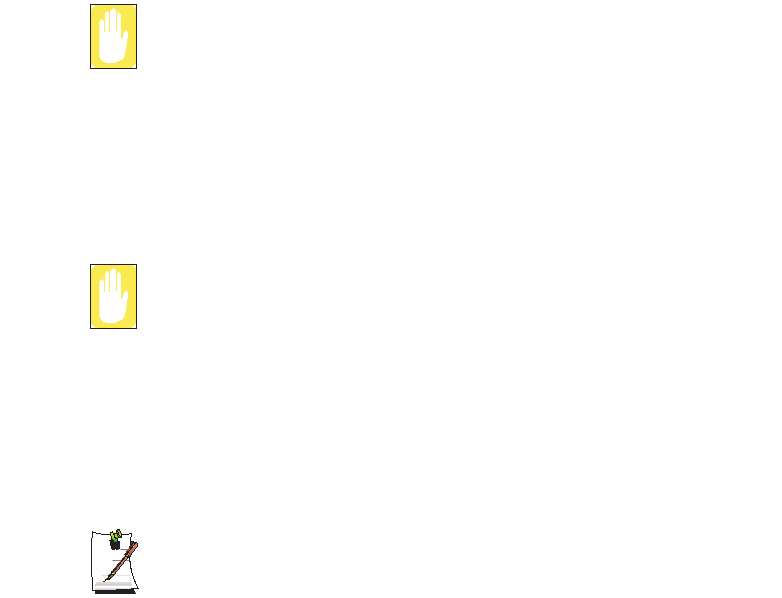
Regulatory Compliance Statements ix
recommended that the user limit exposure time if the antenna is
positioned closer than 20cm (8 inches).
Use On Aircraft Caution
Regulations of the FCC and FAA prohibit airborne operation of radio-
frequency wireless devices because their signals could interfere with critical
aircraft instruments.
Other Wireless Devices
Safety Notices for Other Devices in the Wireless Network: Refer to the
documentation supplied with wireless Ethernet adapters or other devices in the
wireless network.
The Part 15 radio device operates on a non-interference basis with other
devices operating at this frequency. Any changes or modification to said
product not expressly approved by Intel could void the user's authority to
operate this device.
Unintentional Emitter per FCC Part 15
This device complies with Part 15 of the FCC Rules. Operation is subject to the
following two conditions:(1) this device may not cause harmful interference, and (2)
this device must accept any interference received, including interference that may
cause undesired operation.
This equipment has been tested and found to comply with the limits for a Class
B digital device pursuant to Part 15 of the FCC Rules. These limits are
designed to provide reasonable protection against harmful interference in a
residential installation. This equipment generate uses and can radiate radio
frequency energy and if not installed and used in accordance with the
instructions may cause harmful interference will not occur in a particular
installation. If this equipment does cause harmful interference to radio or
television reception, which can be determined by turning the equipment off
and on, the user is encouraged to try to correct the interference by one or more
of the following measures:
•Reorient or relocate the receiving antenna.
•Increase the separation between the equipment and receiver.
•Connect the equipment into an outlet on a circuit different from that
to which the receiver is connected.
•Consult the dealer or an experienced radio/TV technician for help.

x Users Manual
If necessary, the user should consult the dealer or an experienced radio/television
technician for additional suggestions. The user may find the following booklet helpful:
“Something About Interference.” This is available at FCC local regional offices. Our
company is not responsible for any radio or television interference caused by
unauthorized modifications of this equipment or the substitution or attachment of
connecting cables and equipment other than those specified by our company. The
correction will be the responsibility of the user. Use only shielded data cables with this
system.
Intentional emitter per FCC Part 15
Low power, Radio LAN type devices (radio frequency (RF) wireless communication
devices), operating in the 2.4 GHz Band, may be present (embedded) in your notebook
system. This section is only applicable if these devices are present. Refer to the system
label to verify the presence of wireless devices.
Wireless devices that may be in your system are only qualified for use in the United
States of America if an FCC ID number is on the system label.
The FCC has set a general guideline of 20 cm (8 inches) separation between the device
and the body, for use of a wireless device near the body (this does not include
extremities). This device should be used more than 20 cm (8 inches) from the body
when wireless devices are on. The power output of the wireless device (or devices),
which may be embedded in your notebook, is well below the RF exposure limits as set
by the FCC.
This transmitter must not be collocated or operate in conjunction with any other
antenna or transmitter.
Operation of this device is subject to the following two conditions: (1) This device may
not cause harmful interference, and (2) this device must accept any interference
received, including interference that may cause undesired operation of the device.
Wireless devices are not user serviceable. Do not modify them in any way.
Modification to a wireless device will void the authorization to use it. Contact
manufacturer for service.
FCC Statement for Wireless LAN use:
“While installing and operating this transmitter and antenna combination the
radio frequency exposure limit of 1mW/cm2 may be exceeded at distances
close to the antenna installed. Therefore, the user must maintain a minimum
distance of 20cm from the antenna at all times. This device can not be
colocated with another transmitter and transmitting antenna.”
Regulatory Compliance Statements xi
FCC Part 68
This equipment compiles with part of the FCC rules. On the back of this equipment is
a label that contains, among other information, the FCC registration number and ringer
equivalence number (REN) for this equipment. If requested, this information must be
provided to the telephone company.
This equipment uses the following USOC jacks : RJ11C
An FCC compliant telephone cord and modular plug is provided with this equipment.
This equipment is designed to be connected to the telephone network or promises
wiring using a compatible modular jack which is Part 68 compliant. See Installation
Instructions for details.
The REN is used to determine the quantity of devices which may be connected to
telephone line. Excessive RENs on the telephone line may result in the devices not
ringing in response to an incoming call. In most, but not all areas, the sum of RENs
should not exceed five (5.0). To be certain of the number of devices that may be
connected to a line, as determined by total RENs, contact the local telephone company
to determine the maximum REN for the calling area.
If the terminal equipment causes harm to the telephone network, the Telephone
Company will notify you in advance that temporary discontinuance of service may be
required. But if advance notice is not practical, the telephone company will notify the
customer as soon as possible. Also, you will be advised of your right to file a complaint
with the FCC if you believe it is necessary.
The telephone company may make changes in its facilities, equipment, operations, or
procedures that could affect the operation of the equipment. If this happens, the
telephone company will provide advanced notice in order for you to make necessary
modifications to maintain uninterrupted service.
If trouble is experienced with this equipment (Modem) for repair or warranty
information, please contact your local distributor. If the equipment is causing harm to
the telephone network, the telephone company may request that you disconnect the
equipment until the problem is resolved.
The user must use the accessories and cables supplied by the manufacturer to get
optimum performance from the product.
No repairs may be done by the customer.
This equipment cannot be used on public coin phone service provided by the telephone
company. Connection to party line service is subject to state tariffs.
The Telephone Consumer Protection Act of 1991 makes it unlawful for any person to
use a computer or other electronic device, including fax machines, to send any message
unless such message clearly contains in a margin at the top or bottom of each
transmitted page or on the first page of the transmission, the date and time it is sent and
xii Users Manual
an identification of the business or other entity, or other individual sending the message
and the telephone number of the sending machine or such business, other entity, or
individual. (The telephone number provided may not be any number for which charges
exceed local or long-distance transmission charges.)
In order to program this information into your fax machine, refer to your
communications software user manual.

Regulatory Compliance Statements xiii
Canada
Unintentional Emitter per ICES-003
This digital apparatus does not exceed the Class B limits for radio noise emissions from
digital apparatus as set out in the radio interference regulations of Industry Canada.
Le présent appareil numérique n’émet pas de bruits radioélectriques dépassant les
limitesapplicables aux appareils numériques de Classe B prescrites dans le règlement
sur le brouillage radioélectrique édicté par Industrie Canada.
Intentional Emitter per RSS 210
Low power, Radio LAN type devices (radio frequency (RF) wireless communication
devices), operating in the 2.4 GHz Band, may be present (embedded) in your notebook
system. This section is only applicable if these devices are present. Refer to the system
label to verify the presence of wireless devices.
Wireless devices that may be in your system are only qualified for use in Canada if an
Industry Canada ID number is on the system label.
As a general guideline, a separation of 20 cm (8 inches) between the wireless device
and the body, for use of a wireless device near the body (this does not include
extremities) is typical. This device should be used more than 20 cm (8 inches) from the
body when wireless devices are on.
The power output of the wireless device (or devices), which may be embedded in your
notebook, is well below the RF exposure limits as set by Industry Canada.
This transmitter must not be collocated or operate in conjunction with any other
antenna or transmitter.
Operation of this device is subject to the following two conditions: (1) This device may
not cause harmful interference, and (2) this device must accept any interference
received, including interference that may cause undesired operation of the device.
To prevent radio interference to licensed service, this device is intended to be
operated indoors and away from windows to provide maximum shielding.
Equipment (or its transmit antenna) that is installed outdoors is subject to
licensing.
Wireless devices are not user serviceable. Do not modify them in any way.
Modification to a wireless device will void the authorization to use it. Contact
manufacturer for service.

xiv Users Manual
Telecommunications per DOC notice
(for products fitted with an IC-compliant modem)
The Industry Canada label identifies certified equipment. This certification means that
the equipment meets certain telecommunications network protective, operation, and
safety requirements. The Department does not guarantee the equipment will operate to
the users’ satisfaction.
Before installing this equipment, users should make sure that it is permissible to be
connected to the facilities of the local telecommunications company. The equipment
must also be installed using an acceptable method of connection. In some cases, the
inside wiring associated with a single-line individual service may be extended by
means of a certified connector assembly. The customer should be aware that
compliance with the above conditions may not prevent degradation of service in some
situations.
Repairs to certified equipment should be made by an authorized Canadian maintenance
facility designated by the supplier. Any repairs or alterations made by the user to this
equipment, or equipment malfunctions, may give the telecommunications company
cause to request the user to disconnect the equipment.
Users should make sure, for their own protection, that the electrical ground connections
of the power utility, telephone lines, and internal metallic water pipe system, if present,
are connected together. This precaution may be particularly important in rural areas.
To avoid electrical shock or equipment malfunction do not attempt to make
electrical ground connections by yourself. Contact the appropriate inspection
authority or an electrician, as appropriate.
The Ringer Equivalence Number (REN) assigned to each terminal device provides
an indication of the maximum number of terminals allowed to be connected to a
telephone interface. The termination on an interface may consist of any combination of
devices subject only to the requirement that the sum of the Ringer Equivalence
Numbers of all the devices does not exceed 5.

Regulatory Compliance Statements xv
European Union
European Union CE Marking and Compliance Notices
Products intended for sale within the European Union are marked with the Conformité
Européene (CE) Marking, which indicates compliance with the applicable Directives
and European standards and amendments identified below. This equipment also carries
the Class 2 identifier.
The following information is only applicable to systems labeled with the CE mark .
European Directives
This Information Technology Equipment has been tested and found to comply with the
following European directives:
•EMC Directive 89/336/EEC with amending directives 92/31/EEC & 93/68/
EEC as per
– EN 55022 Class B
– EN 61000-3-2
– EN 61000-3-3
– EN 55024
•Low Voltage Directive (Safety) 73/23/EEC as per EN 60950(A1/A2/A3/A4/
A11)
•Radio and Telecom Terminal Equipment Directive 199/5/EC as per
– CTR21 (if fitted with a modem device)
– ETS 300 328 (if fitted with a 2.4 GHz band embedded wireless device)
– ETS 301 489-1 (if fitted with a 2.4 GHz band embedded wireless device)
– ETS 301 489-17 (if fitted with a 2.4 GHz band embedded wireless device)
European Radio Approval Information
(for products fitted with EU-approved radio devices)
This Product is a Notebook computer; low power, Radio LAN type devices (radio
frequency (RF) wireless communication devices), operating in the 2.4 GHz band, may
be present (embedded) in your notebook system which is intended for home or office
use. This section is only applicable if these devices are present. Refer to the system
label to verify the presence of wireless devices.
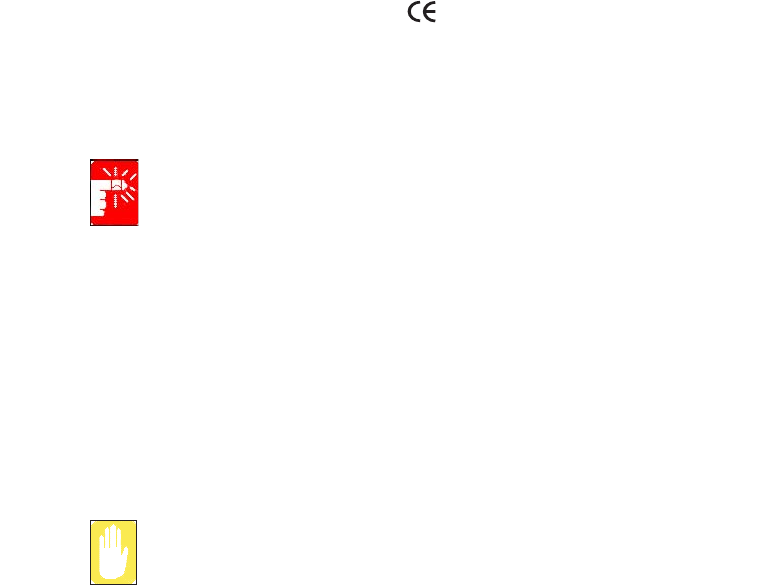
xvi Users Manual
Wireless devices that may be in your system are only qualified for use in the European
Union or associated areas if a CE mark with a Notified Body Registration Number
and the Alert Symbol is on the system label.
The power output of the wireless device or devices that may be embedded in you
notebook is well below the RF exposure limits as set by the European Commission
through the R&TTE directive.
See 802.11b and 802.11g restrictions for specific countries or regions within
countries under the heading “European Economic Area Restrictions” below.
Translated Statements of Compliance
This product follows the provisions of the European Directive 1999/5/EC.
European Economic Area Restrictions
Local Restriction of 802.11b/802.11g Radio Usage
[Note to integrator: The following statements on local restrictions must be published in
all end-user documentation provided with the system or product incorporating the Intel
PRO/Wireless 2200BG Network Connection product.]
Due to the fact that the frequencies used by 802.11b/802.11g wireless LAN
devices may not yet be harmonized in all countries, 802.11b/802.11g products
are designed for use only in specific countries or regions, and are not allowed
to be operated in countries or regions other than those of designated use.
As a user of these products, you are responsible for ensuring that the products
are used only in the countries or regions for which they were intended and for
verifying that they are configured with the correct selection of frequency and
channel for the country or region of use. Any deviation from permissible
settings and restrictions in the country or region of use could be an
infringement of local law and may be punished as such.
The European variant is intended for use throughout the European Economic Area.
However, authorization for use is further restricted in particular countries or regions
within countries, as follows:
General
European standards dictate maximum radiated transmit power of 100 mW effective
isotropic radiated power (EIRP) and the frequency range 2400 – 2483.5 MHz.
Belgium
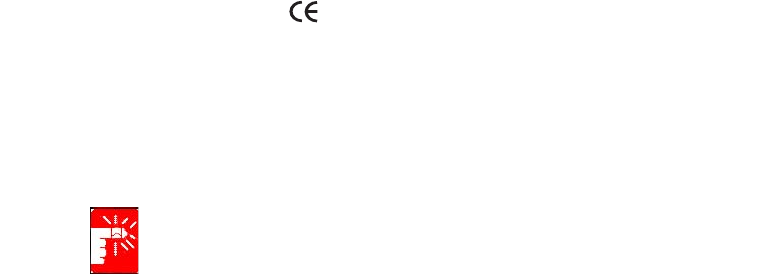
Regulatory Compliance Statements xvii
The product may be used outdoors, but for outdoor transmissions over a distance of
300m or more, a license from the BIPT is required.
This restriction should be indicated in the manual as follows:
Dans le cas d'une utilisation privée, à l'extérieur d'un bâtiment, au-dessus d'un espace
public, aucun enregistrement n'est nécessaire pour une distance de moins de 300m.
Pour une distance supérieure à 300m un enregistrement auprès de l'IBPT est requise.
Pour une utilisation publique à l'extérieur de bâtiments, une licence de l'IBPT est
requise. Pour les enregistrements et licences, veuillez contacter l'IBPT.
France
For Metropolitan departments:
2.400 - 2.4835 GHz for indoor use.
2.400 -2.454 GHz (channels 1 to 7) for outdoor use.
For Guadeloupe, Martinique, St Pierre et Miquelon, Mayotte:
2.400 - 2.4835 GHz for indoor and outdoor use.
For Reunion, Guyane:
2.400 - 2.4835 GHz for indoor use.
2.420 - 2.4835 GHz for outdoor use (channels 5 to 13)
European Telecommunication Information
(for products fitted with EU-approved modems)
Marking by the symbol indicates compliance of this equipment to the Radio and
Telecom Terminal Equipment Directive 1999/5/EC. Such marking is indicative that
this equipment meets or exceeds the following technical standards:
CTR 21 – Attachment requirements for pan-European approval for connection to the
analogue Public Switched Telephone Networks (PSTNs) of TE (excluding TE
supporting voice telephony services) in which network addressing, if provided, is by
means of Dual Tone Multi-Frequency (DTMF) signaling.
Although this equipment can use either loop disconnect (pulse) or DTMF
(tone) signaling, only the performance of the DTMF signaling is subject to
regulatory requirements for correct operation. It is therefore strongly
recommended that the equipment is set to use DTMF signaling for access to
xviii Users Manual
public or private emergency services. DTMF signaling also provides faster call
setup.
This equipment has been approved to Council Decision 98/482/EEC—“CTR 21” for
Pan-European single terminal connection to the Public Switched Telephone Network
(PSTN).
However, due to differences between the individual PSTNs provided in different
countries, the approval does not, of itself, give an unconditional assurance of
successful operation on every PSTN termination point. In the event of problems, you
should contact manufacturer Technical Support.

WEEE SYMBOL INFORMATION xix
WEEE SYMBOL INFORMATION
Correct Disposal of This Product
(Waste Electrical & Electronic Equipment)
(Applicable in the European Union and other European countries with separate
collection systems)
This marking shown on the product or its literature, indicates that it should not be
disposed with other household wastes at the end of its working life. To prevent possible
harm to the environment or human health from uncontrolled waste disposal, please
separate this from other types of wastes and recycle it responsibly to promote the
sustainable reuse of material resources.
Household users should contact either the retailer where they purchased this product,
or their local government office, for details of where and how they can take this item
for environmentally safe recycling.
Business users should contact their supplier and check the terms and conditions of the
purchase contract. This product should not be mixed with other commercial wastes for
disposal.
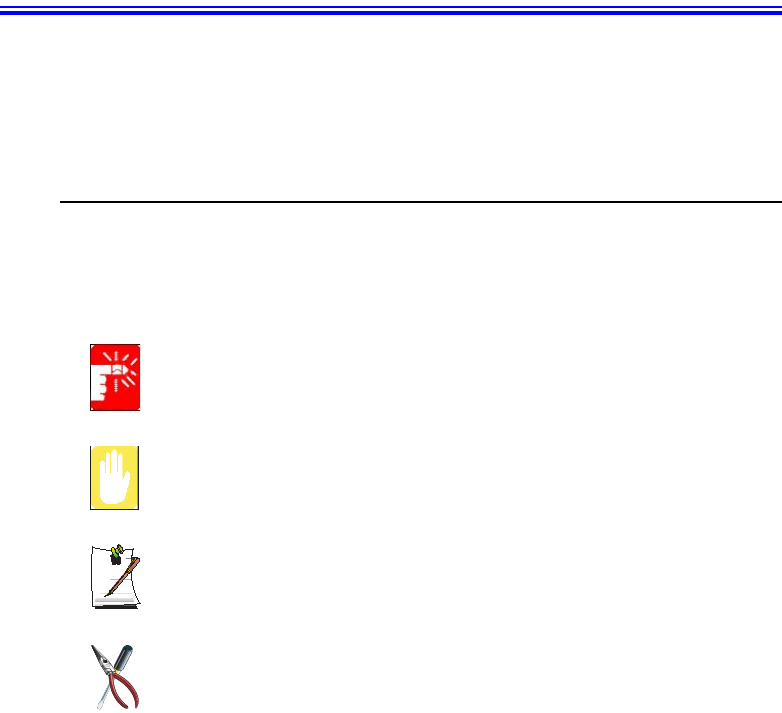
Using Your Documentation 1
Using Your Documentation
Congratulations on your purchase of a notebook computer with the Windows® XP op-
erating system. Whether you are new to using a portable computer or are an experi-
enced user, this user’s manual can help you get the most from your computer.
Manual Documentation Conventions
Information Icons
Three icons and their associated messages appear in this manual. The information
icons are placed before the step/information they apply to:
Warning:
Indicates the possibility of personal injury.
Caution:
Warns you of possible damage to equipment or data.
Note:
Informs you of special circumstances.
Technical Information:
Informs you of special requirements or limitations for use of item(s).
Keyboard Conventions
Keys that you need to press to perform certain functions are displayed in the manual in
brackets. For example:
<Ctrl> indicates the control key (Ctrl on the keyboard).
If you need to press two keys at the same time, the key names are shown joined by a
plus sign. For example:
<Fn+F8> means that you should press the Fn key and hold it and then press the F8 key.
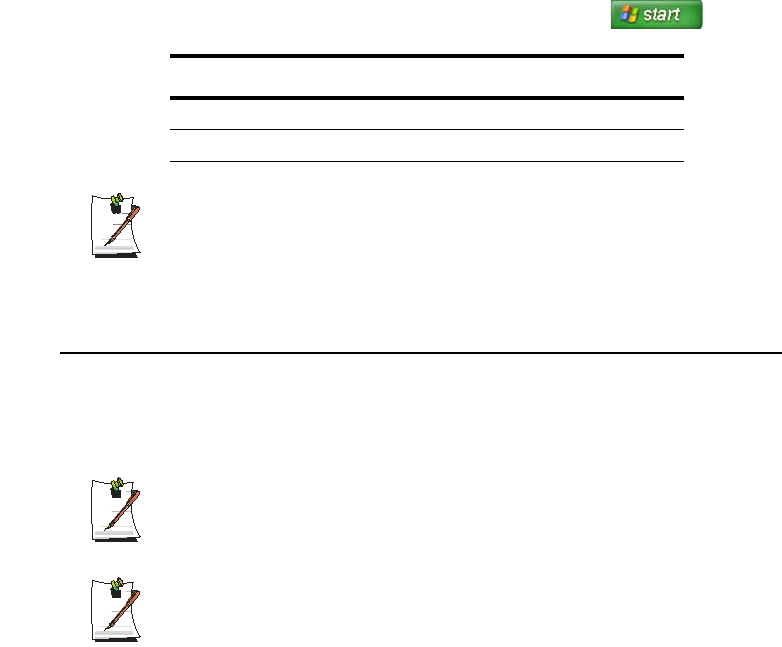
2 Users Manual
CD-ROM Device Naming Convention
In many installation programs you will have to get a program from the CD-ROM de-
vice. The program installation sequence assumes that the CD is drive d:\, however this
is not always the case. The name of the CD-ROM drive is the letter following the letter
assigned to your last HDD. For instance, if you have one HDD with two partitions, the
HDD is drives C: and D: and the CD-ROM drive is then drive E.
Touchpad Conventions
You may be asked to click or double-click on items on the display screen. As a general
note the touchpad actions act much in the same way as a wheel mouse, any differences
are explained fully.
The object that needs to be clicked upon will be displayed in Bold text or shown in a
small figure such as the “Start Button” shown on the right =>.
Table 1. Touchpad Click Conventions
Windows Conventions:
Almost all “Windows” programs will display the name/function of a button or
icon if you place the touchpad pointer on the item you want information about.
Software User Documentation
Your computer is shipped from the factory with several software programs installed.
The software may include its own online or printed documentation. Refer to the docu-
mentation or the Help options in the software for more information.
The figures and illustrations in this manual may not be identical to those on
your system.
General Icon Note:
Some of the Icons used in Windows XP may be placed on the taskbar by se-
lecting (ex: Place the volume icon in the taskbar) in the properties dialog
box.
Action Process
Click Depress the touchpad left button and release
Double-click Quickly click the left touchpad button two times
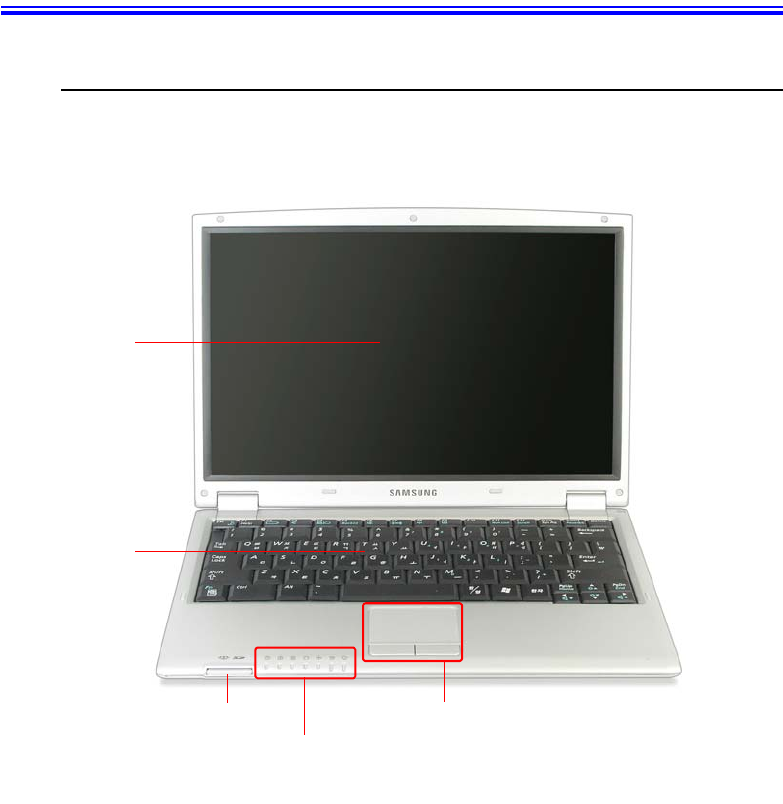
Getting Started 3
Getting Started
Introducing Your Computer
Front View
Touchpad /
Touchpad Button (p12)
Keyboard (p8)
LCD Panel
Multi Card Slot (p30)
Status Indicators (p15)

4 Users Manual
Right View
Left View
USB Port(2.0)
Modem Port (p59)
Power Button
LAN Port (p60)
CF Card Slot
1394 Port(6 Pin)
Monitor Port
Microphone Jack
Headphone Jack / S/PDIF Jack
DC Jack
USB Port(2.0)

Getting Started 5
Back View
Bottom View
Removing or disassembling the hard disk drive will void your warranty. To re-
place the hard disk drive, please contact your nearest Samsung Service Cen-
tre(Center).
Security Lock Port
(p109)
Battery
Battery Latches
X-Dock Connection
Connector
Speaker
Speaker
Mini Card
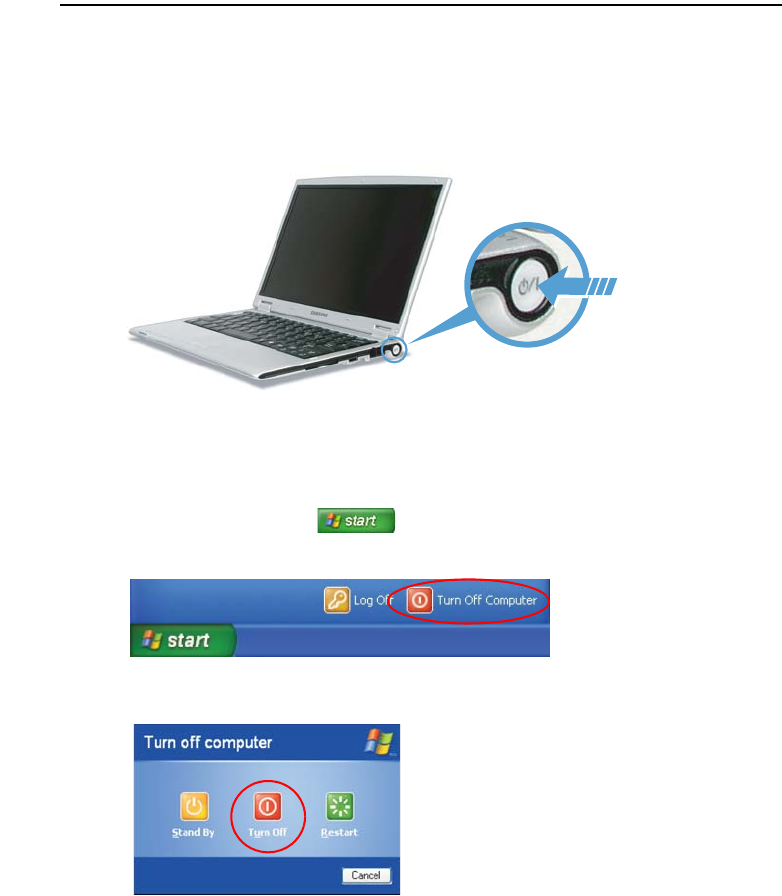
6 Users Manual
Turning the Computer On and Off
To turn on the computer
1. Insert the battery and connect the AC adapter according to the Installation Guide.
2. Lift the LCD.
3. Press the power button.
To turn off the computer
1. Click the start button ( ) on the taskbar.
2. Click Turn Off Computer.
3. Click Turn Off.
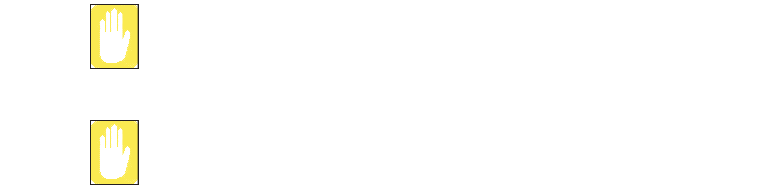
Getting Started 7
If the computer has not turned off properly due to a system error, press
<Ctrl>+<Alt>+<Delete>. When [Windows Task Manager] dialog box appears,
click Shut Down > Turn Off to turn off the computer. Your unsaved work may
be lost/damaged.
If <Ctrl>+<Alt>+<Delete> keys do not operate either, press the power button
for more than 4 seconds to turn off the computer. Your unsaved work may be
lost/damaged. The next time you turn on your computer, a hard disk check will
be performed, before Windows starts.
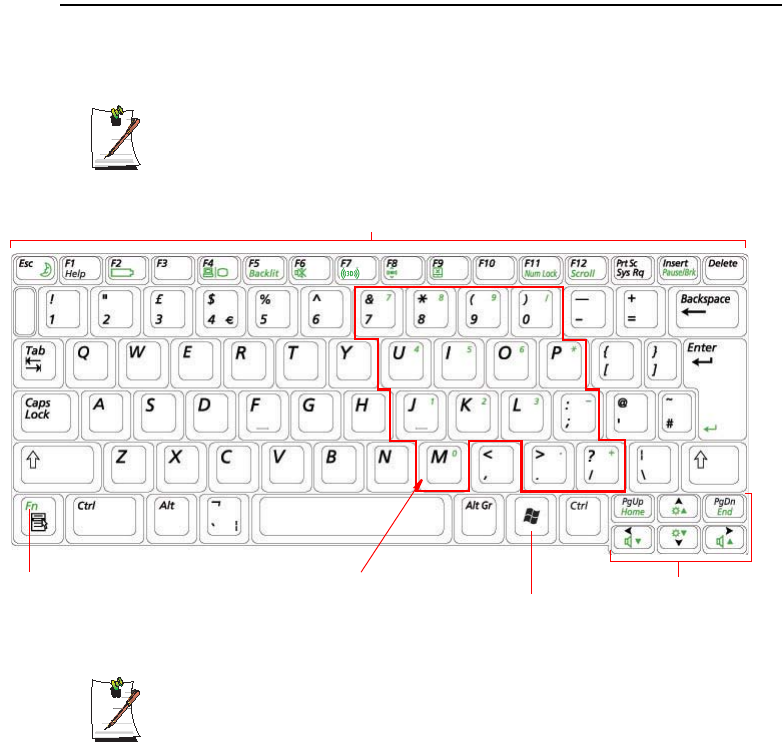
8 Users Manual
Using the Keyboard
Your computer has an 88-key keyboard. By pressing designated key combinations, you
can have access to all the key functions of a full-sized keyboard.
The keyboard is supplied according to the corresponding country. Refer to the
keyboard figure for the corresponding country.
Although the layout of the keys on your computer’s keyboard is different from
that on a desktop computer’s keyboard, the keyboard feels like a full-sized
keyboard when you use it.
Embedded Numeric Keypad Screen Brightness and
Volume Adjustment /
Direction Keys
Windows
Key
Function Key /
Application Key
Function & Special Purpose Keys
<United Kingdom>
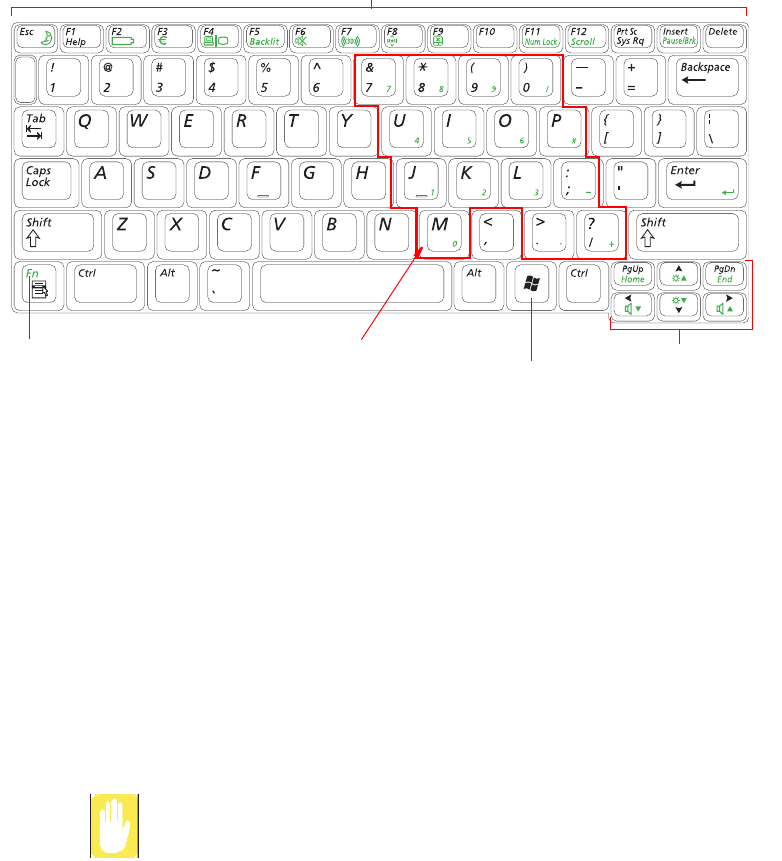
Getting Started 9
The keys on the keyboard can be grouped into the following categories:
•Full-sized Alphanumeric typewriter keys are arranged like a standard type-
writer keyboard and are used for text entry. The Windows keys on either side of
the spacebar open Windows menus and perform other special functions.
•Function keys, when pressed together with the <Fn> key, enable special func-
tions.
•Cursor and Screen control keys move the cursor. They may perform other func-
tions, depending on your software.
To clean the computer keyboard, use slightly damp cotton swabs. Scrub the keys and
the surface around the keys.
Do not allow liquid to drip into the keyboard or you may damage the keyboard.
<United States>
Embedded Numeric Keypad Screen Brightness and
Volume Adjustment /
Direction Keys
Windows
Key
Function Key /
Application Key
Function & Special Purpose Keys
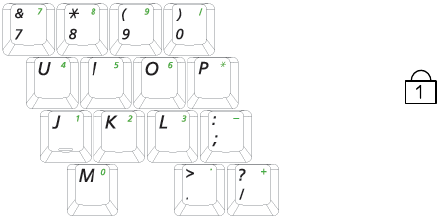
10 Users Manual
Using the Numeric Keypad
Your keyboard includes a numeric keypad, which is a group of keys that you can set to
type numbers and mathematical symbols, such as the plus sign. A number or symbol
on the corner of each keypad key shows its numeric function.
Press <Fn+Num Lock> to turn on the embedded numeric keypad. The numeric func-
tions of the keypad are enabled and the Num Lock LED turns on. ( "Reading the Status
Indicators" on page 15 for the location of the Num Lock LED.)
While the numeric functions are enabled, you can temporarily return a key to its normal
function by pressing the key and the <Fn> key. For example to type the letter m, press
<Fn+M>, this operation displays the letter m.
To turn the numeric keypad off, press <Fn+Num Lock> again. The Num Lock LED
turns off.
Num Lock LED
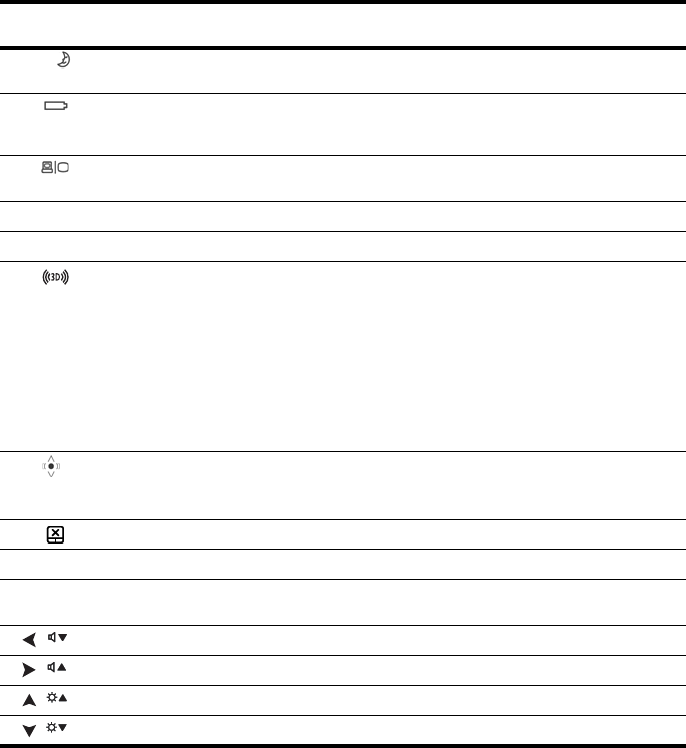
Getting Started 11
Using Special Function Keys
The function key activates special functions when it is pressed in combination with an-
other keys.
<Fn> Key
Combinations Key Name Key Function
<Esc/ > Standby Places the computer into standby mode. To resume from
standby mode, press the power button. (p100).
<F2/ > Gauge Shows the remaining battery charge.
Appears only when the Samsung Display Manager program is
installed.
<F4/ > LCD/CRT Switches the display between the LCD and external display
device when an external display device is connected. (p97)
<F5/Backlit> Backlight Turns the LCD on and off.
<F6/Mute> Mute Turns the audio output on and off.
<F7/ > SRS This feature enables you to experience more stereophonic
sound. You can select one of the following modes by pressing
the button.
Note. WOW XT Mode: Select to listen to music.
TRUSURROUND Mode: Select to watch a movie.
SRS OFF Mode: Switches off the SRS function.
The SRS function is only supported through the built-in speaker
of the computer and the headphones. It is not supported
through the S/PDIF port.
<F8/ > Wireless LAN Turns the wireless LAN on or off.
Note. Wireless LAN is optional, and may not be supported
depending on your model.
<F9/ > Touchpad Turns the touchpad function on and off.
<F11/Num Lock> Number Lock Enables the numeric keypad. (p10)
<F12/Scroll> Scroll Lock Scrolls the screen up and down while the cursor position does
not change in some applications.
</ > Volume Down Decreases the audio volume.
</ > Volume Up Increases the audio volume.
</ > Brightness Up Makes the LCD screen brighter.
</ > Brightness Down Makes the LCD screen dimmer.
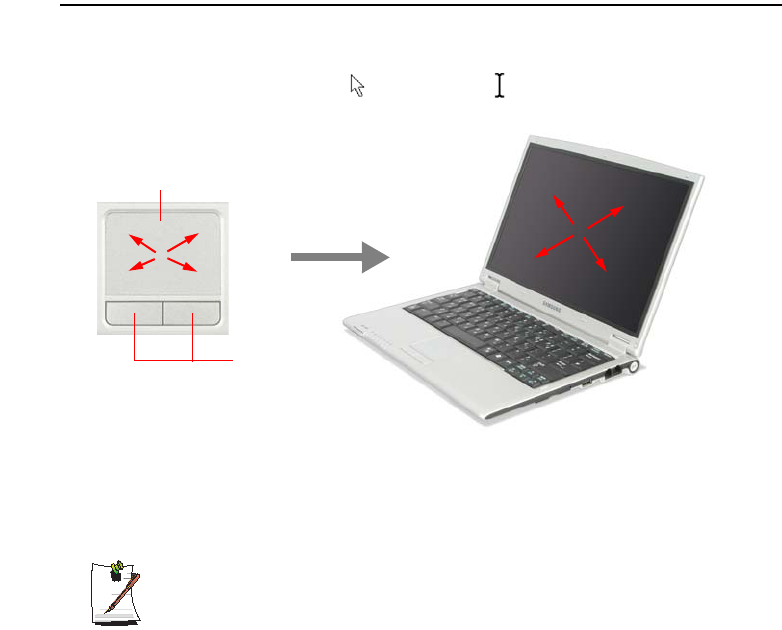
12 Users Manual
Using the Touchpad
In Windows, you always see a small graphical image on the screen that indicates the
location where you can take the next action. This image is called a pointer, and is usu-
ally displayed in arrow shape ( ) or ‘I’ shape ( ).
The touchpad on your computer allows you to move the pointer on the LCD screen,
just like a mouse that is used with a desktop computer. The touchpad buttons allow you
to take actions with the pointer, such as selecting an item or executing a command.
Locking the touchpad
You can lock the touchpad and use only the keyboard and mouse. To lock the
touchpad function, press the <Fn>+<F9> key combination.
Touchpad Buttons
Touchpad
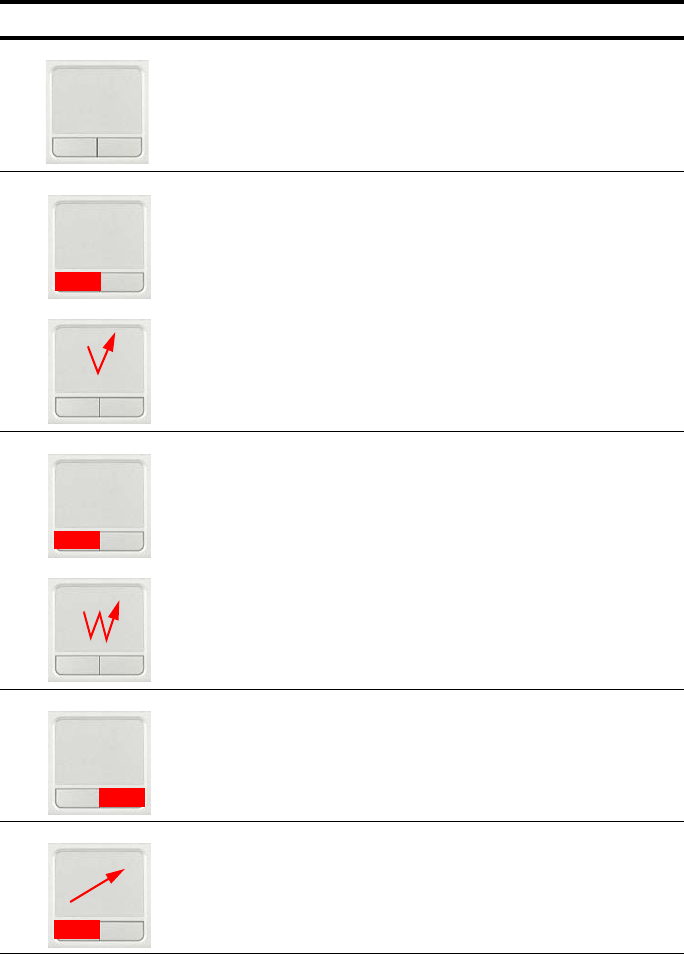
Getting Started 13
You can perform various actions with your touchpad as described below.
Action Function Process
Move Move the pointer Place your finger on the touchpad
and slide your finger to a
destination.
Click Select an object, open a menu, or
execute a button Place the pointer over an object,
then press left touchpad button
once.
Or, place the pointer over an
object, then tap the touchpad once
with your finger.
Double-Click Launch a program or open a file Place the pointer over an object,
then quickly press left touchpad
button twice.
Or, place the pointer over an
object, then quickly tap the
touchpad twice with your finger.
Right-Click Display a short cut menu Place the pointer over an object,
then press right touchpad button
once.
Drag Move an object, or select an area
or multiple objects
Drag and drop a part to the
required place.
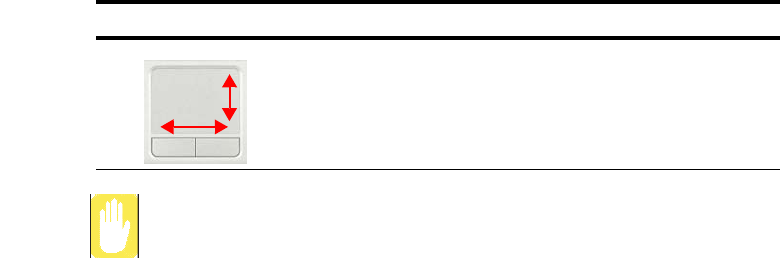
14 Users Manual
Please use the touchpad only with your finger. Using sharp devices may dam-
age the touchpad.
Operating the touchpad or touchpad button while starting your system may in-
crease the time required for starting Windows.
Scroll Display upper/lower/left/right part
of the content within a window
(Applicable to certain programs
only)
Place your finger on the right edge
or bottom edge of the touchpad
and move vertically or horizontally.
Action Function Process

Getting Started 15
Reading the Status Indicators
Shows the operating status of the computer.
Num Lock Turns on when the numeric keypad is activated.
Caps Lock Turns on when all alphabet characters you type will be in upper case.
Scroll Lock Turns on when it is set to scroll the screen up and down while the cursor
position does not change in some applications.
Hard Disk Drive /
CD-ROM Drive Blinks when the hard disk drive or CD-ROM drive is in operation.
Wireless LAN Turns on when the wireless LAN function is enabled. (This light does not
operate for models without a wireless LAN.)
Battery
Turns Light Green - when the battery is fully charged, or when the battery is
not installed.
Turns amber - when the battery is being charged.
Blinks - when the battery is not properly installed.
Power Turned On - when the computer is turned on.
Blinks - when the computer is in Standby mode.
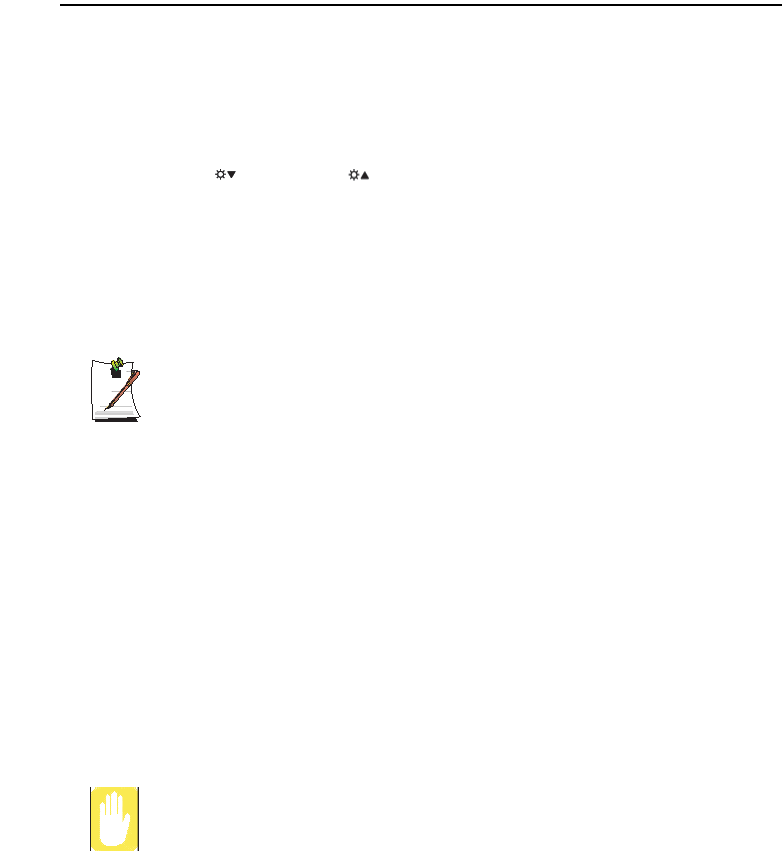
16 Users Manual
Adjusting LCD Brightness
There are 8 levels of LCD brightness (1: Dimmest ~ 8: Brightest).
To adjust using keyboard
Press <Fn>+< > or <Fn>+< > keys from the keyboard to adjust LCD brightness.
Adjusting the brightness using the Battery Manager
You can adjust the screen brightness using the Battery Manager. (p107)
Maintaining your LCD brightness settings after turning the system off and on
1. Turn the system on. When the Samsung Logo appears, press the <F2> key
to enter Setup.
2. In the Boot menu, change the Brightness Mode Control option to User
Control.
3. Save the settings and exit Setup.
- When using the Battery Manager, only the screen brightness set in 'Custom-
ized Mode' is maintained.
To save the battery charge
When your computer is operating on battery power, adjusting the LCD bright-
ness level to dimmer diminishes the battery power consumption.
Bad pixels in the LCD
The limits of the LCD manufacturing technology allow a maximum of 10 abnor-
mal or bad pixels, which do not affect system performance. This system may
have the same level of abnormal or bad pixels as any other company’s prod-
ucts.
Maintenance Instructions
When cleaning the LCD panel, use only computer specific cleaners on a soft
cloth, and lightly wipe in one direction.
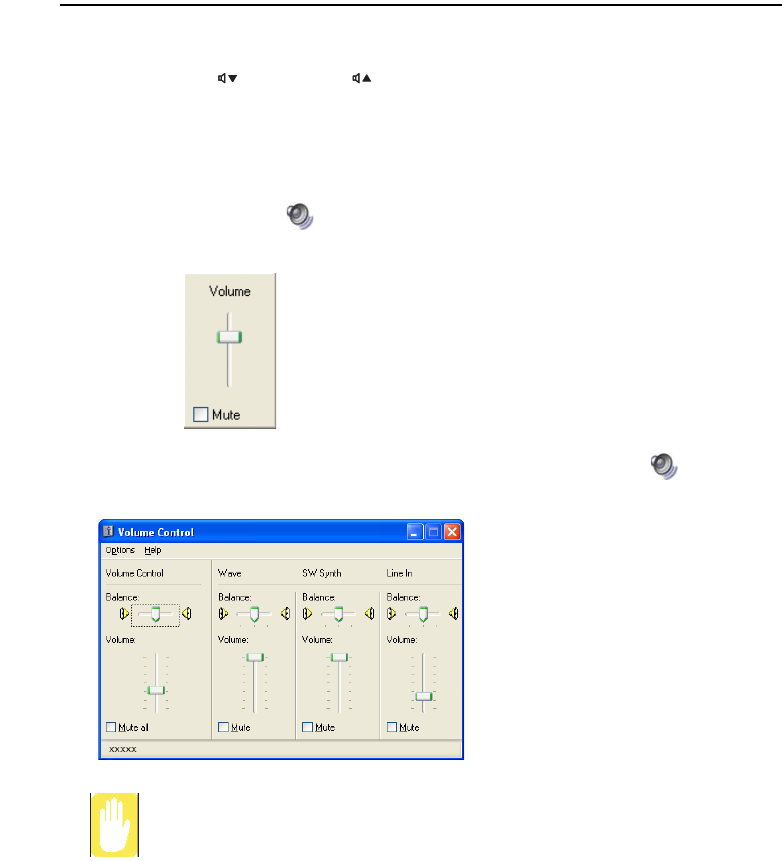
Getting Started 17
Adjusting the Volume
To adjust using keyboard
Press <Fn>+< > or <Fn>+< > from the keyboard.
To adjust using volume adjustment program
Click the Volume icon( ) on the taskbar, and move the Volume slider to a desired
level.
For advanced volume control options, double-click the Volume icon( ), and adjust
the volume level in the volume control program.
When you turn the system on, a booting noise may occur.
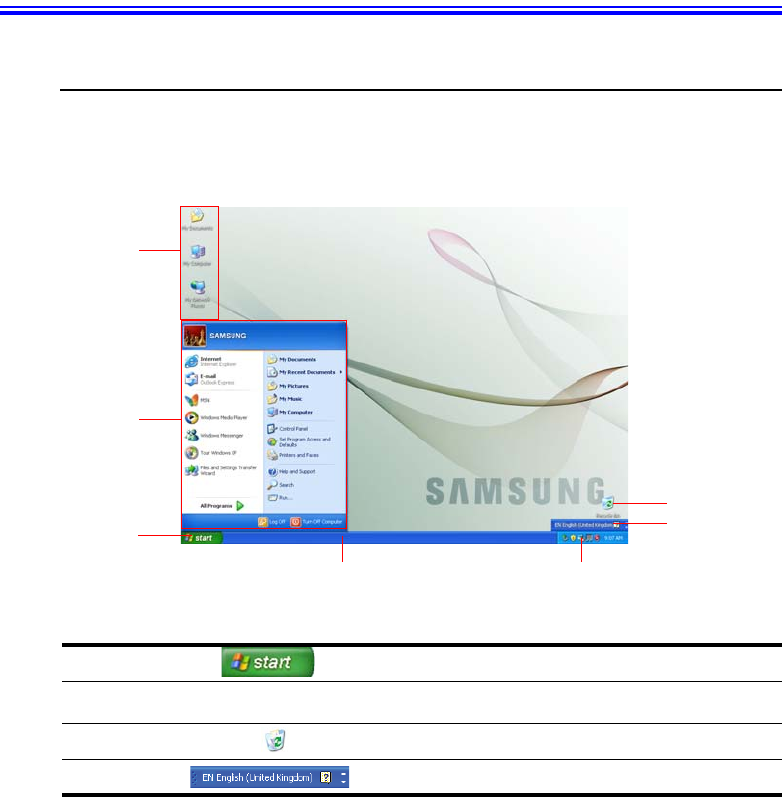
18 Users Manual
Introducing Windows
Understanding the Desktop
The desktop is the working area on the computer. It consists of the large workspace and
a taskbar at the bottom.
Start Button Opens the Start menu.
Taskbar Displays programs that are currently running. Frequently used
icons can be placed here.
Recycle Bin Deleted files or folders are sent here.
Language Bar Switches text input language.
Start Button
Taskbar
Shortcut
Icons
Start Menu
Recycle Bin
Language Bar
System Tray with Clock
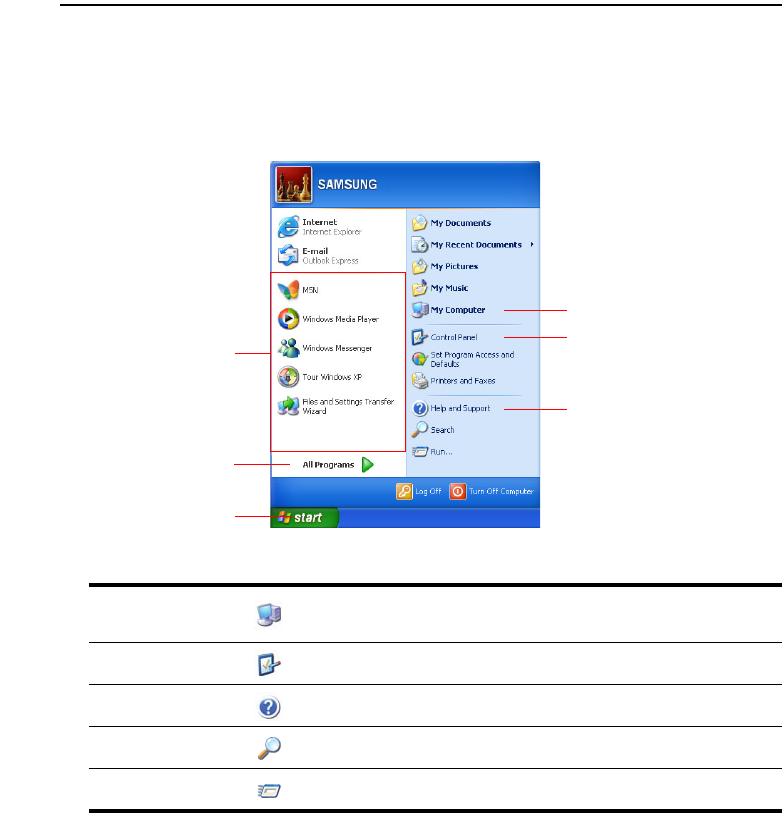
Introducing Windows 19
Understanding the Start Menu
The Start menu includes everything that is required to start Windows. From the Start
menu it is possible to run a program, open a file, assign system users with Control Pan-
el, receive support by clicking Help and Support, and search desired items from the
computer or Internet by clicking Search.
My Computer Displays the contents of the hard disk, the CD-ROM drive, the network
drive(s), and floppy disks. It can also be used to search and open files
and folders.
Control Panel Enables users to configure settings on the computer.
Help and
Support Provides on-line help, information on Windows and troubleshooting.
Search Enables users to search for information in files or the Internet.
Run Run programs or documents.
My Computer
Control Panel
Help and Support
Start Button
All Programs
Frequently used programs
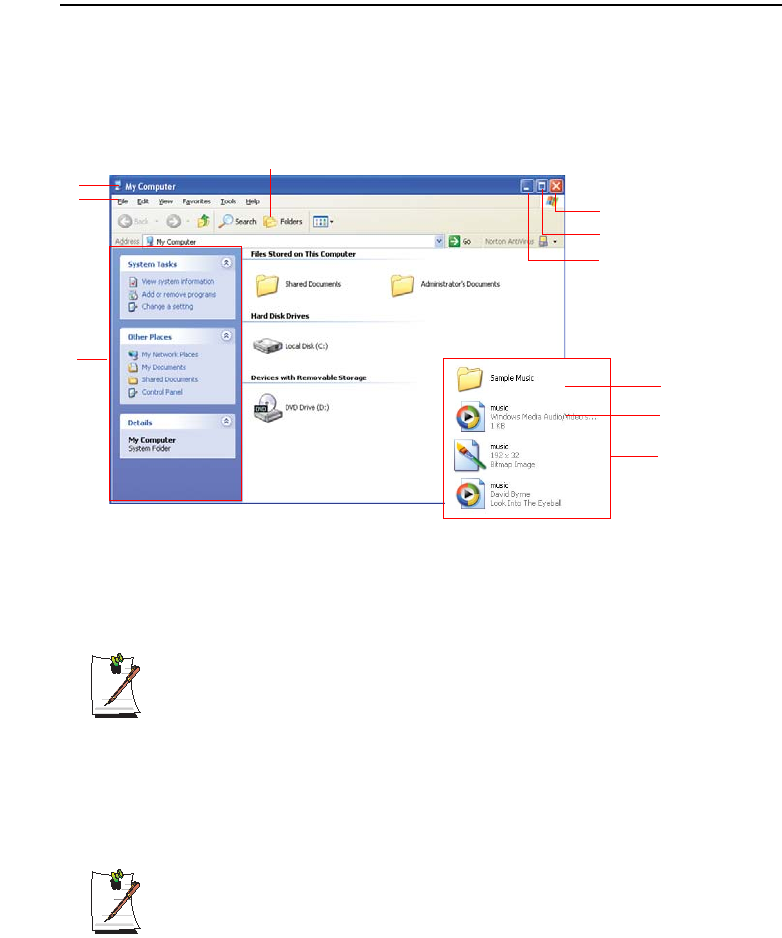
20 Users Manual
Understanding a Window
A window is the basic component in working with the computer. The My Computer
window, which is a window for the computer's hard drive, will be used as an example
here to show the basic composition of a window.
Click Start > My Computer.
Double-click the hard drive (local disk) to view internal folders and files stored in it. If
the contents do not appear, click Show the contents of this folder.
What is a drive?
A storage device in which files and folders are saved in, and read from.
What is a folder?
A folder is used to group and manage files systematically, and may include
files in sub-folders. It is similar to a bookshelf.
What is a file?
A file is a document or various kinds of material that is generated as a result
of program operation. It is also called data.
To view the entire structure of the drive
Click the Folder icon in the taskbar to view the entire structure. Click again to
return to the Quick Task Window.
Close Button
Maximize Button
Minimize Button
Folders
Files
Title Bar
Menu Bar
Quick Task
Window
Folder Icon
Double-click
Shared
Documents or
Local Disk.
You can see files
and folders.
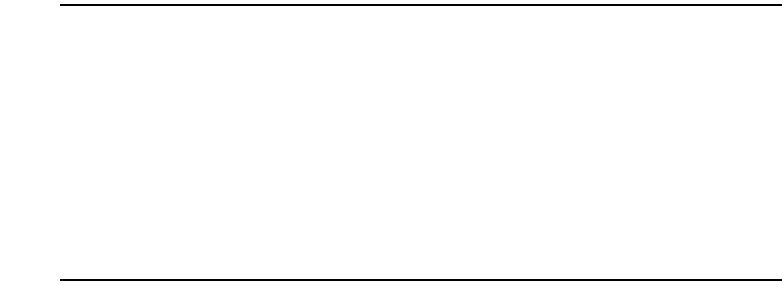
Introducing Windows 21
Help and Support Center
Help and Support Center provides references and troubleshooting information regard-
ing computer use.
Click Start > Help and Support.
Please refer to help and support centre(center) before calling the Samsung helpline.
Windows XP Tour
You can tour elementary functions provided by Windows XP.
Click Start > Tour Windows XP.
Or click Start > All Programs > Accessories > Tour Windows XP.
Click on the topics to find out about important functions of Windows XP.

22 Users Manual
Using the Computer
Using the CD Drive
You have one of following drives installed in your computer.
For this computer, an external-type IEEE 1394 CD-ROM drive is supplied op-
tionally. For detailed specifications, refer to the catalog.
Connecting the CD-ROM drive.
Connect the CD-ROM drive to the IEEE 1394 port on the computer.
RW-Combo Drive Reads a CD/DVD and writes a CD.
DVD Super Multi Drive Reads CD/DVDs and writes data to CD/DVDs. Supported DVD types
include DVD ±R, DVD ±RW and DVD-RAM.
IEEE 1394 port
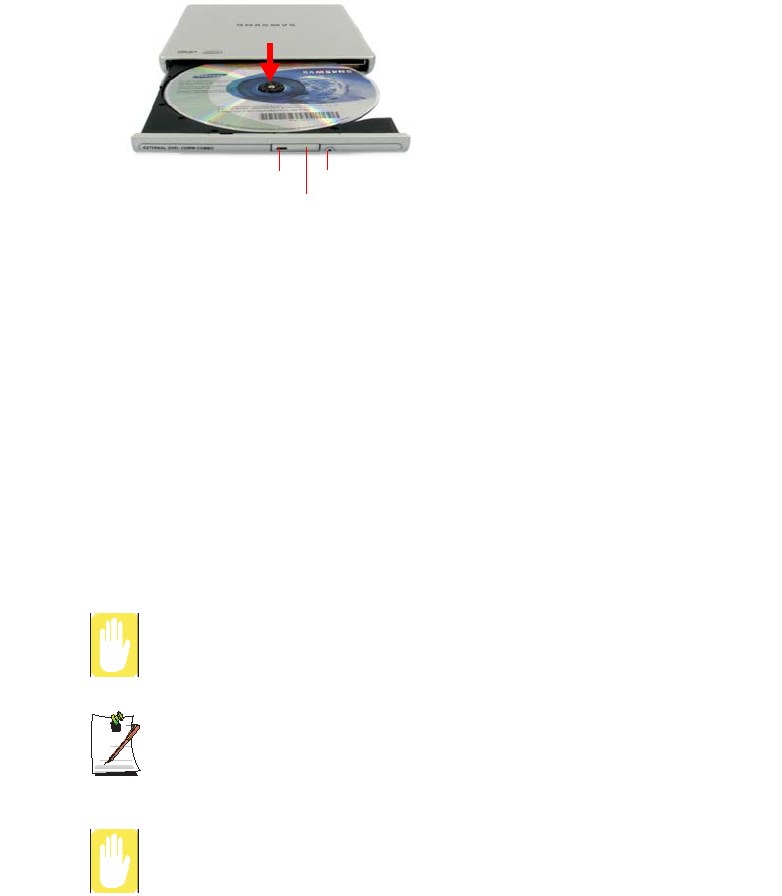
Using the Computer 23
To insert a CD
1. Press the Eject button of the CD-ROM drive.
2. When the tray slides out, place a CD onto the tray with the label facing up, and
push the CD down until it clicks.
3. Push the tray in gently until it clicks.
To eject a CD
1. Stop any process that accesses the CD drive and ensure the CD access LED is
turned off.
2. Press the eject button on right side of the CD drive.
3. When the tray slides out, remove the CD from the tray.
4. Push the tray in gently until it clicks.
If you remove the CD when the CD access LED is on, the disk and the data in
it may be damaged.
Emergency Eject Hole
To eject a CD when the CD drive is not working or the computer is turned off,
unfold a paperclip, and insert the unfolded end of the clip into the emergency
eject hole (located next to the eject button) and press until the CD tray opens.
To clean a CD or DVD title
Clean the disc with a soft clean cloth by wiping from the center outwards.
Eject Button
CD Access LED Emergency Eject Hole

24 Users Manual
To use the Windows Media Player
Window Media Player enables you to play and manage audio and video files.
To launch the Windows Media Player, click Start > All Programs > Accessories >
Entertainment > Windows Media Player.
Running the program the first time displays the set up screen. Define the settings ac-
cording to the instructions displayed on the screen.
When you complete the settings, the following screen appears.
To view detailed information on how to use Windows Media Player
Run Windows Media Player and right-click over the Function Taskbar and se-
lect Help > Windows Media Player Help.
To play a video CD
If a video CD does not run automatically, follow these steps.
1. Insert a video CD into the CD drive.
2. When the CD drive window appears, double-click the MPEGAV folder.
3. Double-click the .dat file.
4. When the [Caution] dialog appears, click Open With.
5. Select “Select the program from a list” and click OK.
6. Select the Windows Media Player, and click OK. The video starts playing.
Features
Playback Control Area
Playlist
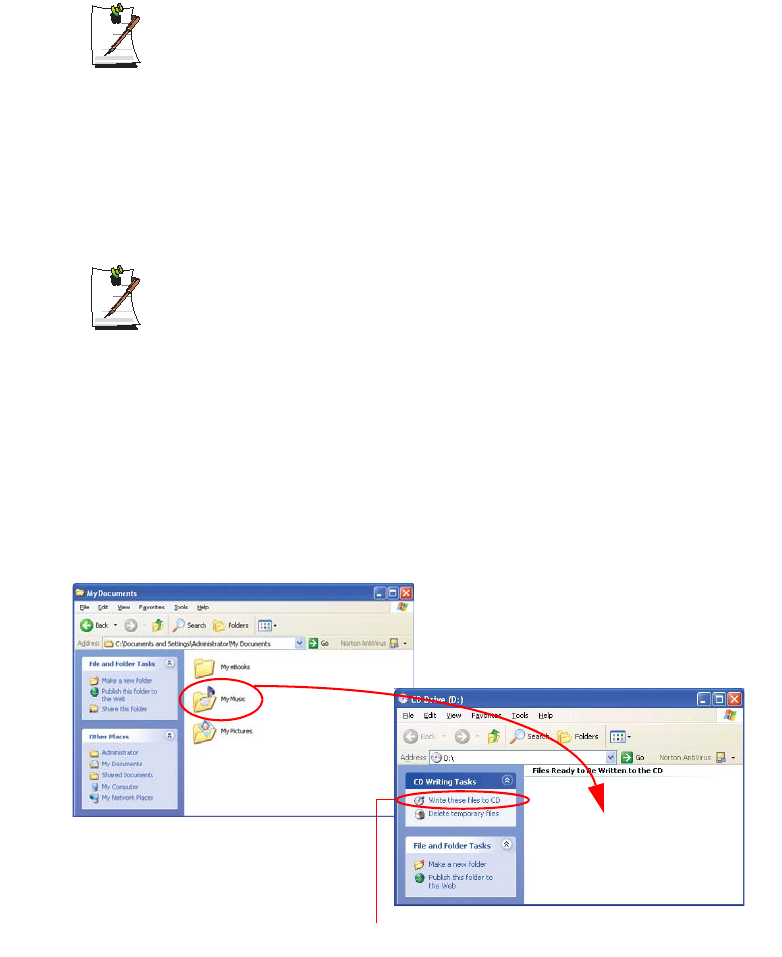
Using the Computer 25
Above procedure applies only to the video CDs that has a .dat file as the exe-
cution file. Playing procedure may be different according to video CDs.
To write data on a CD (Optional)
If your computer has CD-RW functionality, you can copy data to a blank CD or create
an audio CD.
You cannot write to a CD that already has data in it.
1. Insert a blank CD into the CD drive.
2. On the [CD Drive] dialog, select Open Writable CD Folder and click OK. The
CD drive window appears.
3. Click Start > My Computer.
4. In My Computer window, select files and folders to copy, then drag and drop them
onto the CD drive window.
My Computer window
5. Click Write these files to CD.
CD drive window
4. Drag and drop folders or
files to copy.
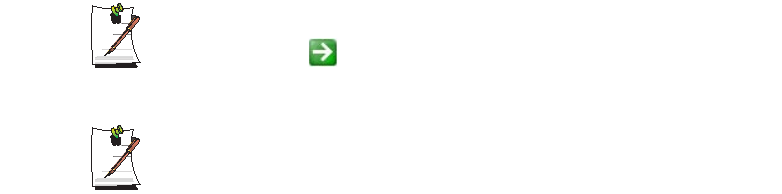
26 Users Manual
5. Click Write these files to CD in the CD drive window.
6. When the CD Writing Wizard appears, enter the CD label, and click Next. The
data begins copying.
7. When copying is completed, a ‘completed’ message appears and the CD drive win-
dow opens automatically.
For more information on writing CDs
Click Start > Help and Support. Type “CD copy” in the search field, and click
the Search icon ( ).
To Burn an Audio CD
Run Windows Media Player and right-click over the Function Taskbar and se-
lect Help > Windows Media Player Help.
Select Using the Player > Using CDs, DVDs and VCDs > Using CDs >
Burning your own CDs > To burn your own CD to see detailed information.
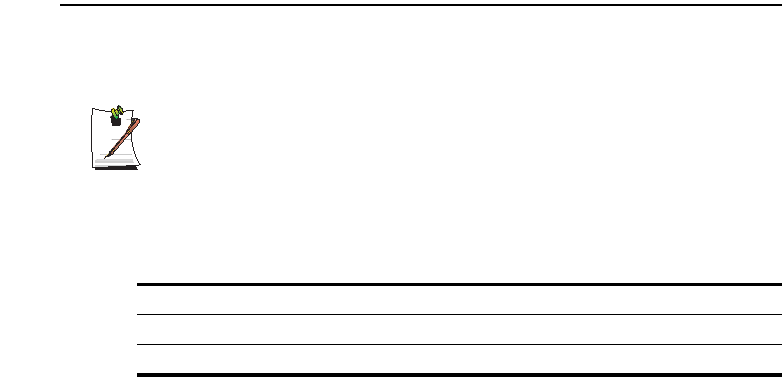
Using the Computer 27
Enjoying Home Theater (S/PDIF Port)
Your computer supports 5.1 channel output, which is a basic function for home theater
systems, and DVD drives. It provides 3D surrounding sound and vivid screen.
What is a home theater system?
Home theater system usually consists of a TV, DVD, 5.1 channel speaker, and
digital amp and provides a high-resolution screen (MPEG2) and 3D surround-
ing sound (Dolby 5.1 or DTS). With a home theater system, you can enjoy a
vivid screen and sound in your home as if you are in a movie theater.
The following devices are required to enjoy a home theater system.
To use home theater system, complete the following procedures:
•Step 1. Connect 5.1 channel speaker system to your computer.
•Step 2. Configure digital sound output on the computer.
•Step 3. Enable S/PDIF output on the DVD program.
5.1 channel speaker system (amplifier, speakers, connection cables) Purchased separately
DVD drive and DVD playing program on the computer Optional
DVD title that supports 5.1 channel Purchased separately
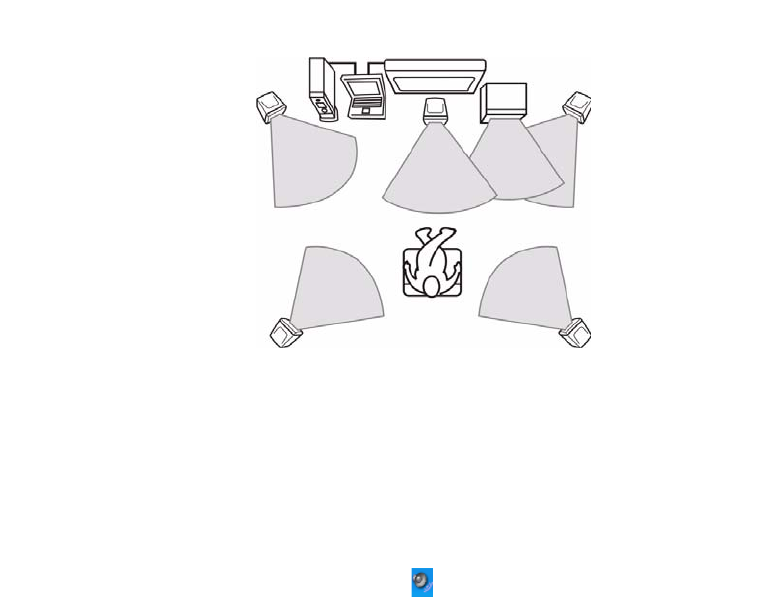
28 Users Manual
Step 1. Connect 5.1 channel speaker system to your computer
1. Connect the S/PDIF jack of the system and a 5.1 channel amplifier.
2. Connect speakers to the amplifier. (Refer to speaker’s manual.)
Step 2. Setting the Sound to Digital Sound Output on the Computer
Since the sound of the computer is set to Digital Output by default when purchasing
the computer, additional settings are not required. You can confirm the setting as fol-
lows.
1. Double-click the Volume Control ( ) icon in the notification area of the Taskbar
and select Options > Advanced Controls.
2. Click the Advanced button below the Master Volume and check if the 1 Disable
Digital Output item is unselected.
The option must be unselected for sound to be output in digital format.
Front Left Speaker
TV
Surround Left Speaker Surround Right Speaker
Center
Speaker
Front Right Speaker
Digital Amplifier
Computer
Sub
Woofer
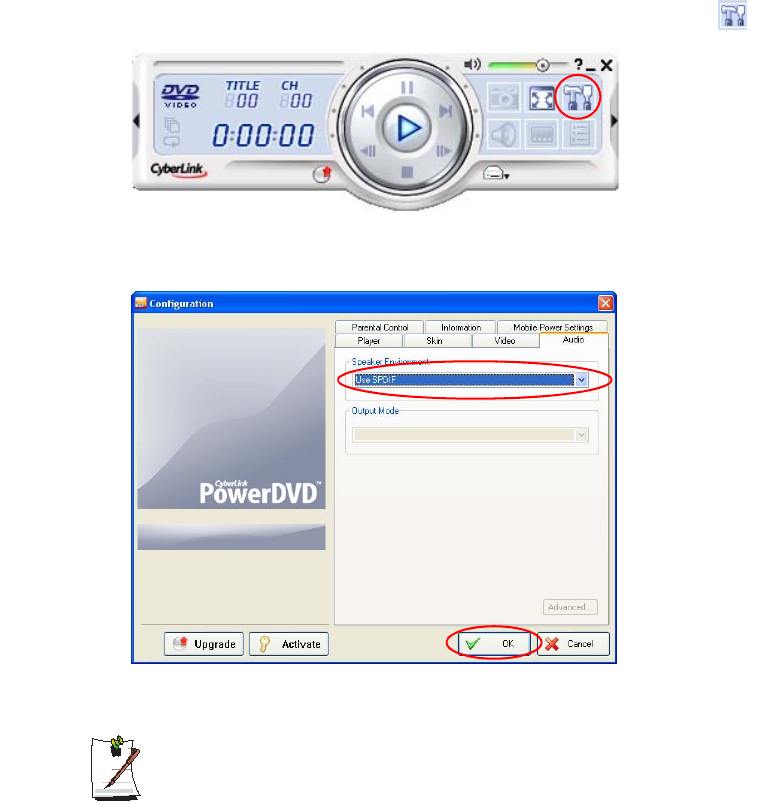
Using the Computer 29
Step 3. Enable S/PDIF output on the DVD program
To use 5.1 channel speakers, you need to install the CyberLink Power DVD program
from the CyberLink DVD Solution Installation CD (or System software Media) pro-
vided with your computer, then change the settings as per the following.
The CyberLink PowerDVD program is optional and may not be provided depending
on the model.
1. Run CyberLink Power DVD program and click the Configuration icon ( ).
2. On the Audio tab, set the Audio Output setting to “Use SPDIF” and click OK.
Now, you can enjoy home theater using DVD titles.
To control volume for your 5.1 channel speaker, use the control on the digital
amp. (Please refer to the speaker manual.)
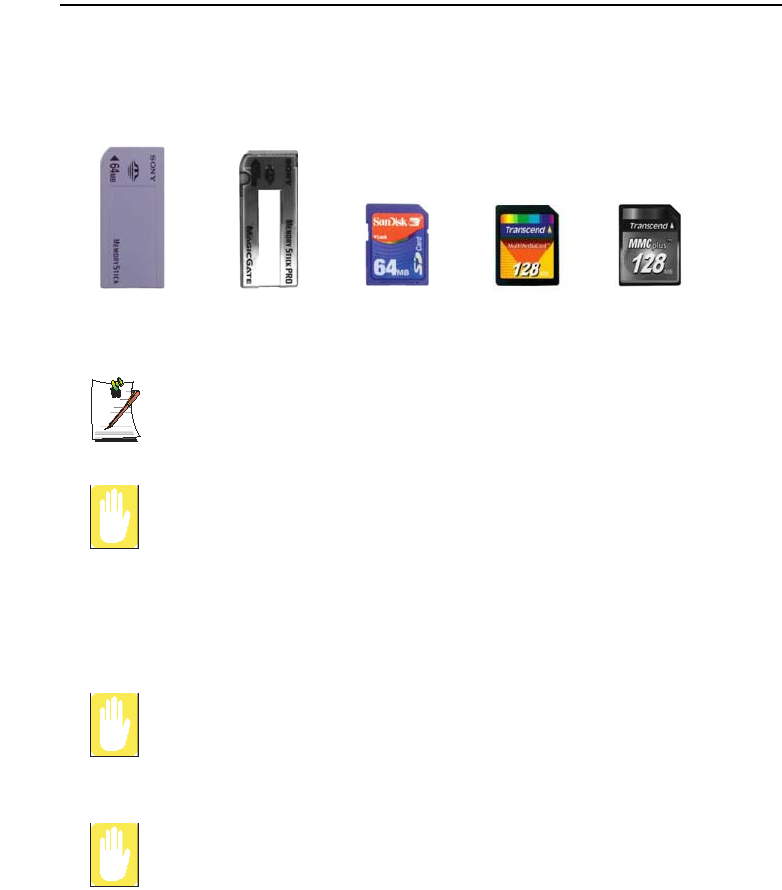
30 Users Manual
Using the Multi Card Slot
Using the Multi Card Slot, you can use memory cards such as a Memory Stick, Mem-
ory Stick Pro, SD Card, MMC, or High speed MMC Card. A memory card is used as
a removable disk and is useful for exchanging data between a computer and a digital
device such as a digital camera.
A multi-card slot is optional and is not provided for some models.
Restrictions when Using Memory Cards
You can use memory cards for storing data only. Copyright protection function
is not supported.
To insert and use a memory card
Remove the Slot Protector first, before using the Multi Card Slot. Press the end
of the Slot Protector lightly, and remove the Slot Protector when it pops up.
You should insert the memory card with the writing on the card facing downwards.
Inserting wrong side up may cause damage in the memory card and the com-
puter.
Memory Stick SD Card
Memory Stick Pro MMC High Speed MMC
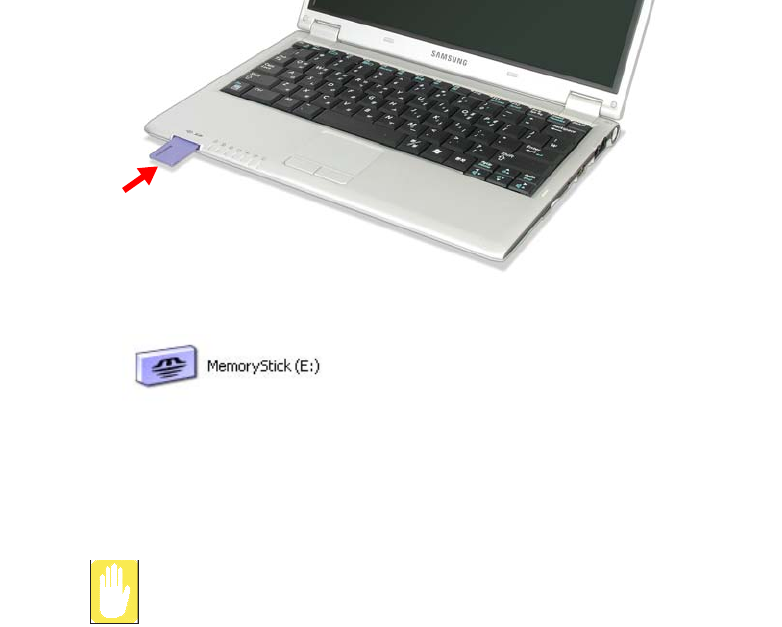
Using the Computer 31
1. Insert a memory card into the Multi Card Slot.
2. Click Start > My Computer. The inserted memory card is displayed.
3. You can write data to the memory card. If the memory card is not formatted yet,
format the memory card before use.
Since the memory card may be easily mislaid when moving your computer,
keep the memory card separately.
To remove a memory card
1. Press the end of the memory card softly to pop it outward.
2. If the card pops out with a clicking sound, remove the card from the system.
Example : Memory Stick
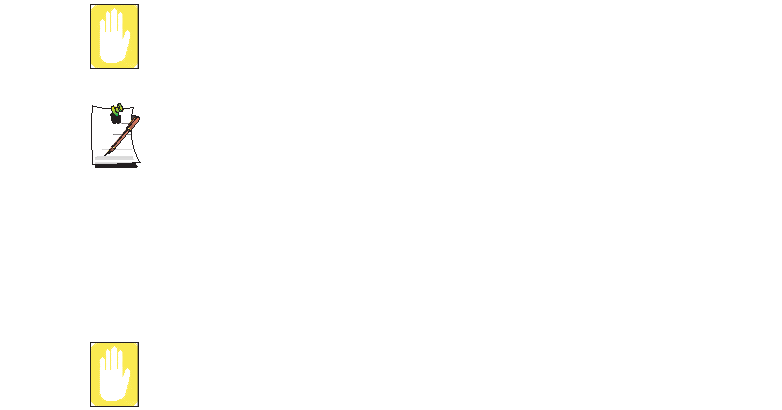
32 Users Manual
To format a memory card
You can use a memory card after the format operation. The procedures to format a
memory card are described below.
Since format operation deletes all data in the memory card, please make sure
that there is no important data in the memory card before formatting.
To protect the data in the memory card
Set the write protection tab of the Memory Stick or SD memory card to the
Lock position.
1. Click Start > My computer.
2. Press the right touchpad button on the memory card drive, and select Format from
the pop-up menu.
3. Click Start to start the format operation.
To use a memory card in both the computer and other digital device such as
digital camera, it is recommended to format the memory card in the digital de-
vice. If you format the memory card in the computer, you may have to format
the memory card in other digital device again to use the memory card in the
digital device.
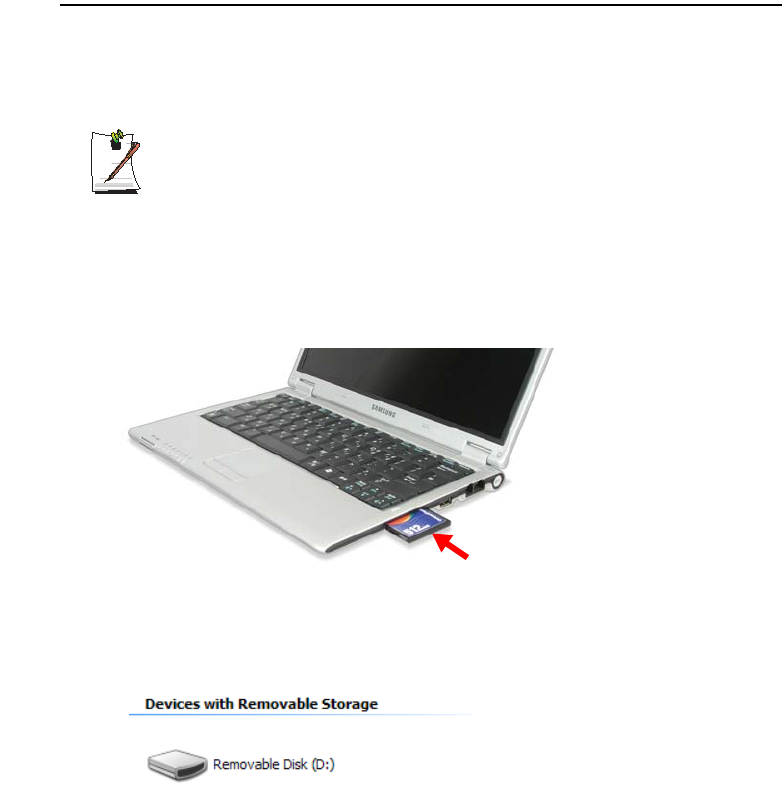
Using the Computer 33
CF Card Slot
A CF card slot is provided so that you can use CF cards. A CF card is a removable stor-
age device that can be used to exchange data with digital devices such as a digital cam-
era, PDA, etc. conveniently.
Before You Start!
This computer supports CF card types I.
Using the Card
1. Insert a card into the slot in the correct direction.
2. The card drive appears. If it does not appear, click Start > My Computer.
3. Double-click the removable disk and you can save, move and delete files on and
to the card.
You can only use a formatted card. If it is not formatted, refer to the descriptions
for 'Formatting a Card'.
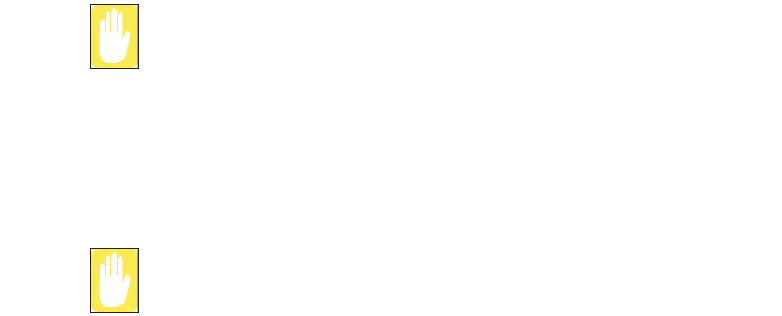
34 Users Manual
Removing the Card
Hold the end of the CF card and take it out.
Formatting the Card
You have to format a card first to use it.
If a card is formatted, all data will be deleted. Before formatting a card, please
backup your data.
1. Select Start > My Computer.
2. Press the right touchpad button with the cursor over the removable disk and select
Format from the pop-up menu.
3. Click the Start button to begin formatting the card.
To use a CF card on both a computer and another digital device (such as a
digital camera), we recommend formatting the memory card in the digital de-
vice. When formatting the memory card in the computer, you may have to for-
mat the memory card for the other digital device again to use the memory card
with that device.
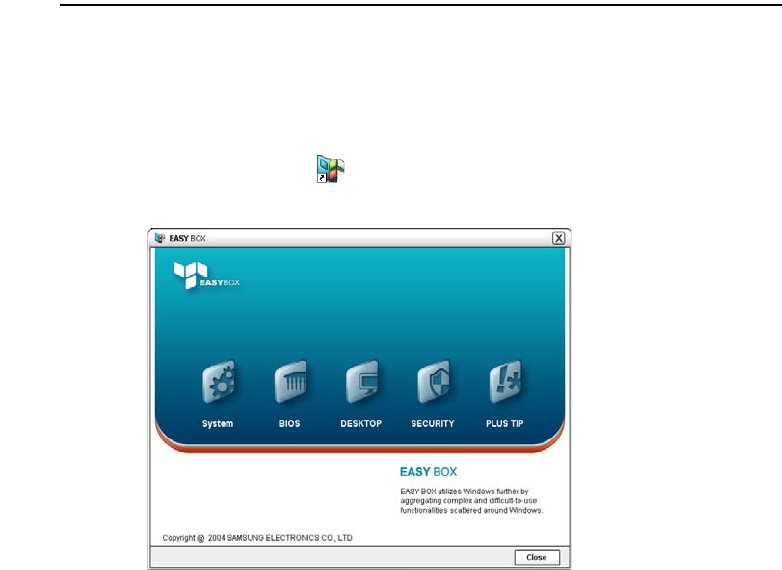
Using the Computer 35
Using EasyBox
Use EasyBox program to make use of Windows' complicated function easily and con-
veniently.
Learn about EasyBox
Double-click the EasyBox( ) icon on the desktop.
(Or select Start > All Programs > Samsung > EasyBox > EasyBox.)
•System: System management features are available, including disk defrag-
menter, disk cleanup, computer scheduling and system restore.
•BIOS: In windows-based mode, you can recover the BIOS defaults and change
the boot sequence.
•Desktop: Desktop management features include changing the font size, execut-
ing a magnifier function, the start menu settings and managing the quick launch
icons on the taskbar.
•Security: Here you can configure the security settings supported by Windows
XP SP2. You can also change the configuration of the firewall settings, Win-
dows automatic updates and blocking pop-ups when connected to the Internet.
•Plus Tip: This is a collection of additional Windows functions that are useful
for system management. (Offering shortcut descriptions of Windows, configur-
ing network sharing and opening local folder sharing, etc.)

36 Users Manual
Using EasyBox
The Security management function will be used as an example here to show the func-
tion of Easybox
Configuring Firewall
The Windows Firewall prevents unauthorized users from gaining access to your sys-
tem via the network or the Internet.
1. Click Start > All Programs > Samsung > EasyBox > EasyBox.
2. Click Security from the top menu bar.
3. Select Windows Firewall Settings from the Security menu on the left.
4. Select a firewall level.
5. Click Apply.
Click the User Setting button for advanced features, including exceptions and
permissions.