Samsung Electronics Co NP-Q40 Notebook PC User Manual SAMSUNG Q40 v1 1 English
Samsung Electronics Co Ltd Notebook PC SAMSUNG Q40 v1 1 English
Contents
- 1. Users Manual 1
- 2. Users Manual 2
- 3. Users Manual 3
Users Manual 3
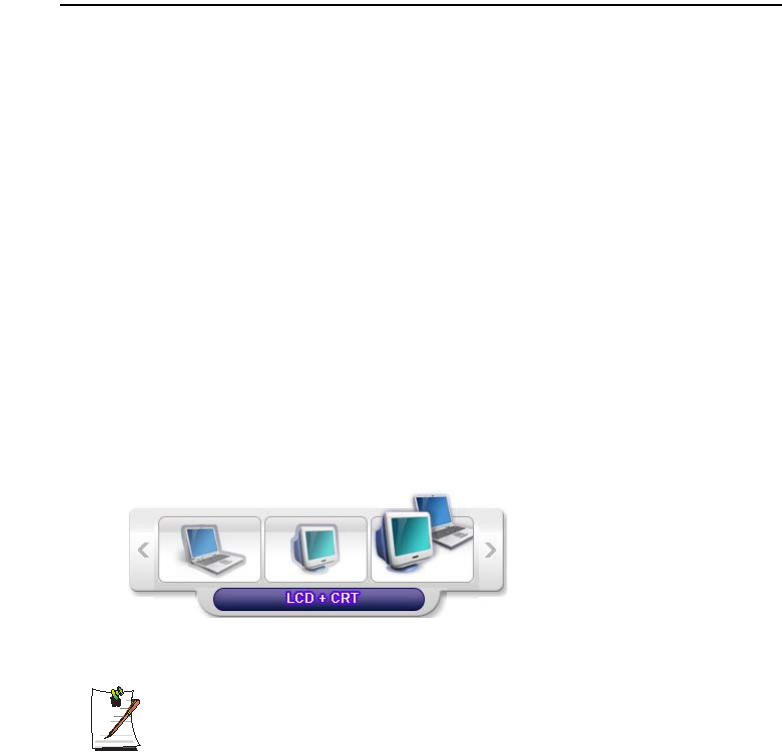
Customizing Your Computer 97
Using External Display Devices
Using external display devices such as monitors, projectors, etc. allows you to view
screen images alternatively or simultaneously on each device. Additionally, you can
extend the screen over two display devices to use a larger workspace. Using external
display devices is especially useful when giving a presentation.
Switching Display Devices Using the Shortcut Key
You can watch the screen through either the LCD or an external display device, or you
can even watch the screen through both the LCD and an external display device simul-
taneously.
1. Connect the external display device (e.g. a monitor or a projector) to the corre-
sponding port of the system.
2. If you press the <Fn>+<F4> key combination once, the Samsung Display Man-
ager screen appears where you can select a screen.
Whenever you press the <F4> key while pressing the <Fn> key, selection moves
to the next item. Select a mode.
Example) Select LCD+CRT
LCD: Notebook Screen
CRT: External Monitor Screen
LCD+CRT: Notebook + External Monitor Screen
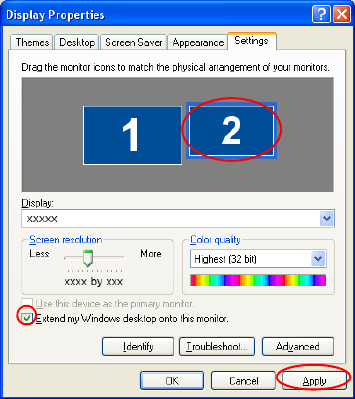
98 Users Manual
Using Dual View to View Extended Screen
Dual View is a function that enables you to view a computer screen over two display
devices. This is convenient when needing a wide screen for work.
In Dual View mode, you can select the screen resolution and colour(color) quality for
each display device, as if there were two separate graphics cards.
1. Connect the external display device (e.g. a monitor or a projector) to the corre-
sponding port of the system.
2. Press touchpad right button on the desktop, click Properties, and then click the
Settings tab.
3. Click the monitor '2' icon, select the 'Extend my Windows desktop onto this mon-
itor' check box, and then click Apply.
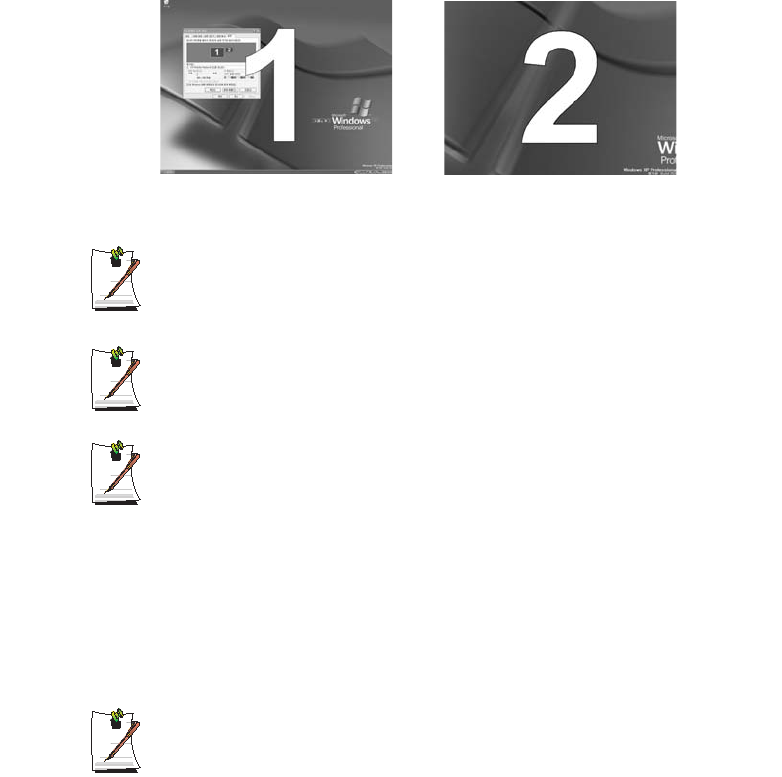
Customizing Your Computer 99
4. When the configuration is complete, click Identify on the left side of Trouble-
shoot. The primary display device(the LCD) is indicated as '1', and the secondary
display device is indicated as '2'. Now you can view the screen through two mon-
itors.
When you use Dual View, configuring the LCD as the 'Primary' monitor is rec-
ommended.
If the screen of the secondary display device is displayed at 640x480 pixels,
with 256 colours(colors), change the settings to the desired screen resolution
and colours(colors) quality in the [Display Properties] dialog box.
When Dual view is not properly set up, refer to Q&A. (p117)
Deactivating Dual View Mode
Click the monitor '2' icon, clear the 'Extend my Windows desktop onto this monitor'
check box, and then click Apply.
To move a window between display devices in Dual View mode
Click the title bar of the window in the primary display device (1, the LCD), and
drag it to the secondary display device (2). The window is moved to the sec-
ondary display device.
2 : Secondary1 : Primary
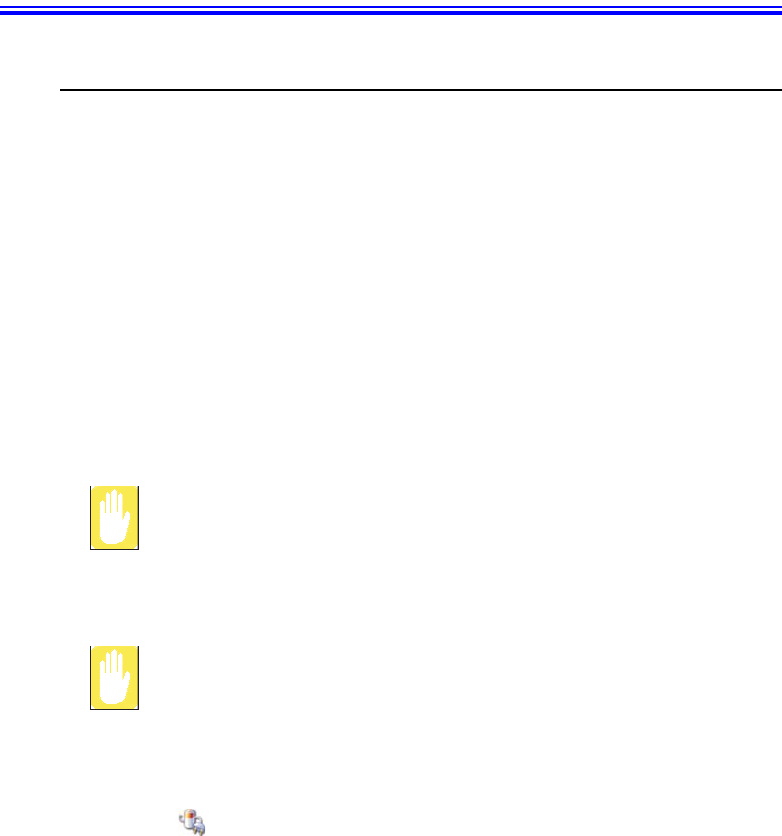
100 Users Manual
System Management
Using Power Management Options
Your computer includes Power Management options that can help the battery charge
last longer and extend the life of the battery. Power-management options will slow
down or shut off system components when the components are not being used.
Power management may slow down system performance. Your computer runs fastest
with the power cord attached, whereby power management is disabled.
In the next sections, basic and advanced methods of power management will be dis-
cussed.
Basic Power Management Schemes
This section discusses the basic schemes of power management when the computer is
operating on battery power or using AC power.
Standby vs. Hibernation
Hibernation is a state where the contents of memory are stored in a special file
on the hard disk, and Standby simply keeps a small holding current through
the memory to keep the data. You are more likely to sustain loss of data in
Standby mode so it is recommended to save all open files before entering
Standby.
Changing Devices:
Do not change PC Cards while in standby or hibernate modes.
To enter the power management window complete the following:
1. Click Start > Control Panel > Performance and Maintenance.
2. Click icon to display the Power Options Properties window.
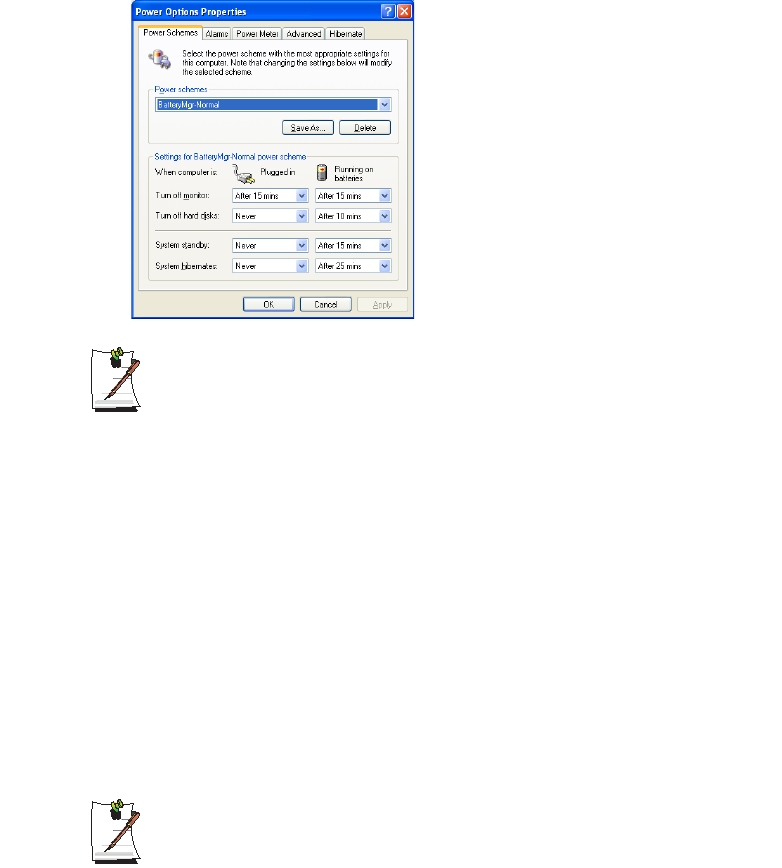
System Management 101
3. Click the Power Schemes tab to display the basic power management options.
By default, the power scheme is configured to BatteryMgr-normal mode. Bat-
teryMgr-normal mode extends the battery life and optimizes the Intel Speed-
step function. Since the CPU power consumption is automatically optimized to
conserve power when the computer is operating on battery power, an applica-
tion may be executed slower than when it is operating on AC power.To use
BatteryMgr-normal mode after reinstalling Windows, install the Battery Man-
ager program using the system software Media.
4. Select the time that you wish each of the following actions to occur in Battery and
AC power mode.
•Turn off monitor
•Turn off hard disks
•System standby
•System hibernates
Turning off the monitor and HDDs will save a substantial amount of battery power,
therefore when in battery only mode select the shortest time practical.
You can also reserve Turning Computer Off, Hibernation state, Hold Mode,
etc. by selecting System > Computer Scheduling in the EasyBox program.
(see “Using EasyBox” on page 35.)
If you change the power settings in the Battery Manager program, the settings
of the 'Power Options Properties' window are automatically changed accord-
ingly ("Using the Battery Manager" (p107)).
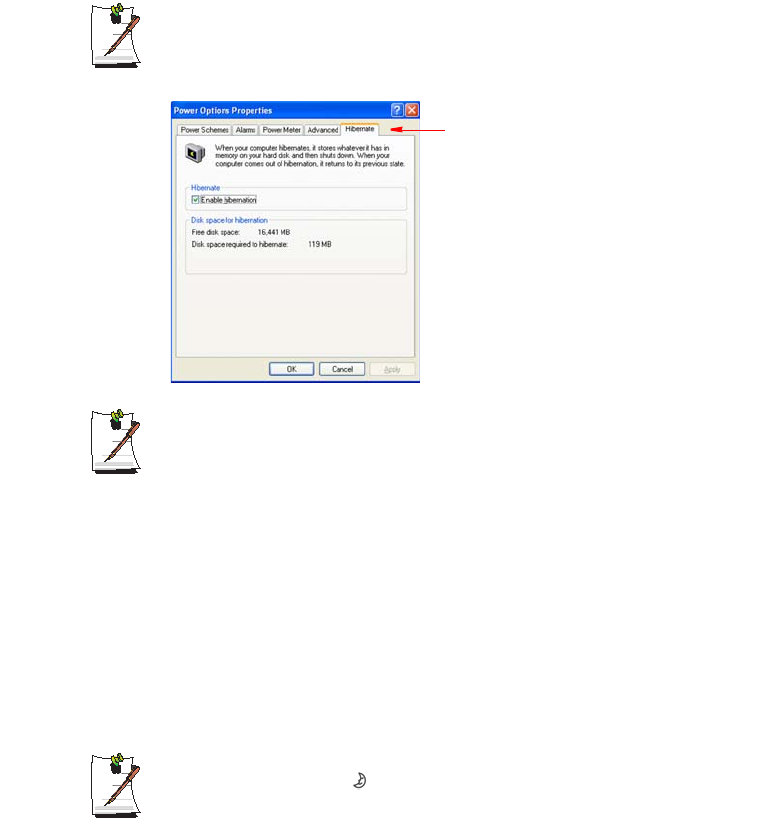
102 Users Manual
Hibernate Mode (Power Management or Manual Method)
When hibernation is used, your computer turns off and when you power up again,
everything is restored exactly as you left it—including programs and documents
you may not have saved or closed. Everything in memory gets saved to the HDD,
and the monitor and hard disk get turned off.
If You Reinstall Windows:
You should re-establish hibernate in power options by opening Power Op-
tions Properties window and click on the Hibernate tab then click “Enable
Hibernation”.
Frequent Interruptions:
If you experience frequent interruptions, you might also consider putting your
computer into automatic hibernation after a specified number of minutes using
the power management options.
Standby Mode (Power Management or Manual Method)
Standby is used mainly for conserving battery power in your notebook computer. It also
gives you the benefit of getting right back to your work without waiting for the computer to
restart. Standby turns off your monitor and hard disks, placing your entire system in a low-
power state. When you return to your computer, restores your desktop exactly as you left it.
It is recommended that you do not enter standby mode with less than 20% battery power.
5. Click OK to set your power management options and close the window.
Rest Key:
The manual <Fn+Esc/ > key combination will not activate Standby or Hiber-
nate modes while you are playing a multimedia program or have an active
USB device connected.
Hibernate Tab
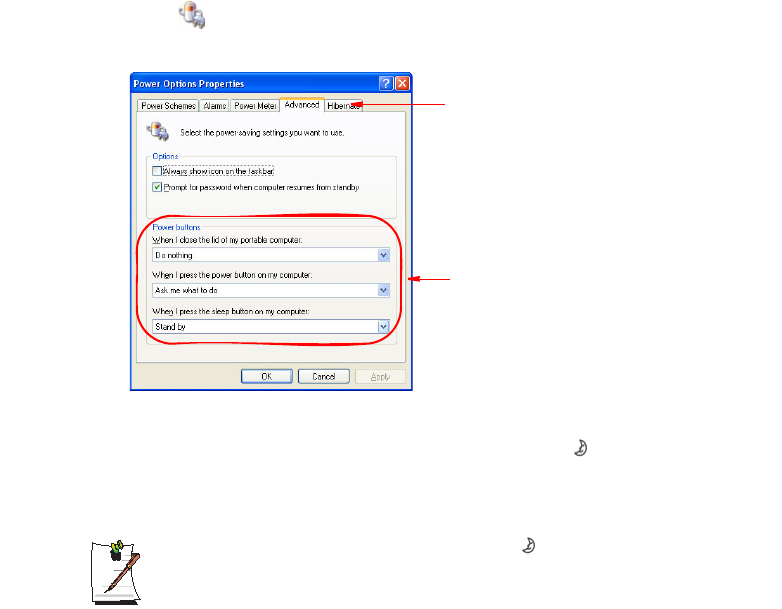
System Management 103
Advanced Power Management Schemes
This section discusses the advanced power management schemes. There are two but-
tons that you can use to manually conserve power.
To enter the power management window complete the following:
1. Click Start > Control Panel > Performance and Maintenance.
2. Click icon to display the Power Options Properties window.
3. Click the Advanced tab to display the advanced power management options.
4. Select the mode (Do nothing/Ask me what to do/Standby/Hibernate/Shut
down) assigned to the Power button and/or Rest <Esc/ > key. Also select the
action (Do nothing/Standby/Hibernate) associated with closing the computer
lid.
The “Rest” key is assigned to the <Fn+Esc/ > key combination. "Basic
Power Management Schemes" on page 100 for a better understanding of
Standby and Hibernate modes.
5. Click OK to set your power management options and close the window.
You can return to normal operation after you have used one of the “Power Manage-
ment” buttons by quickly pushing and releasing the Power button.
Advanced Tab
Power & Sleep Button
Programming Windows
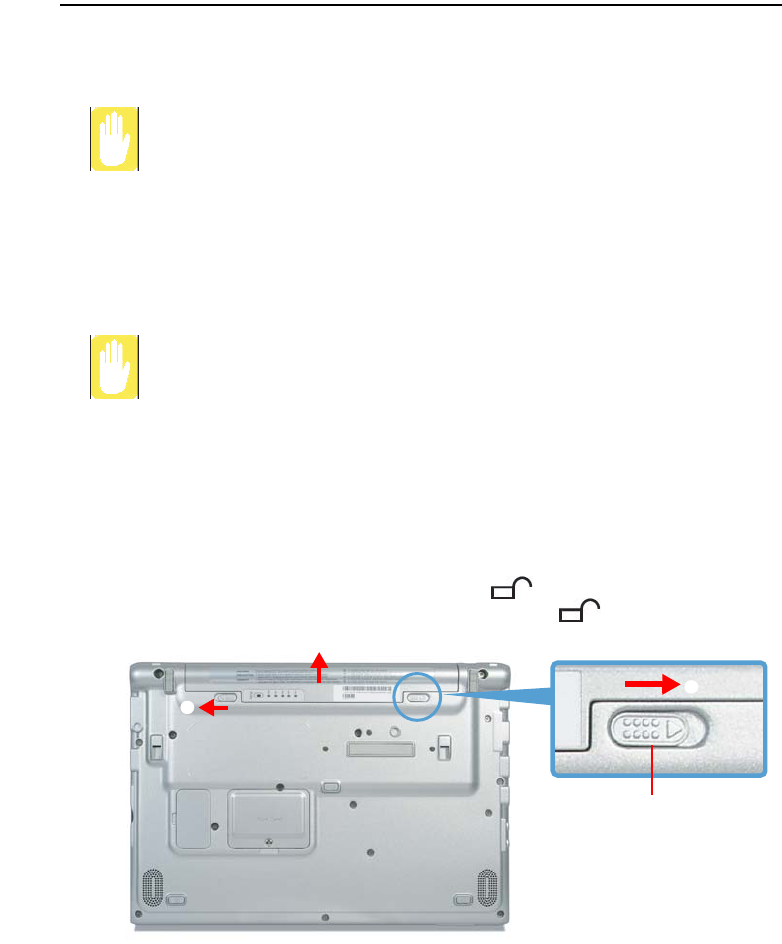
104 Users Manual
Using the Battery
Please refer to the following instructions when running the computer on battery power
without connecting the AC power.
Precautions
•Use only chargers specified in the User Manual.
•Never heat the battery pack, put it near or in a fire or use at a temperature
higher than 60°C, as this may cause fire.
•Never cause a short circuit between the battery pack terminals or
disassemble the battery pack.
•Carefully read and follow the precautions printed on the battery and the
safety instructions in the User Manual before using the battery.
Please read the instructions on the battery before use.
Please refer to the system operation environment (p147) of this manual and
operate and store the battery at room temperature.
Ejecting and Attaching Battery
1. Shutdown the system and close LCD.
2. Put the computer upside down on a flat surface.
3. Slide the left battery latch into the Outward ( ) direction and separate the bat-
tery sliding the right battery latch into the Outward ( ) direction.
Battery Latch
z
x
c
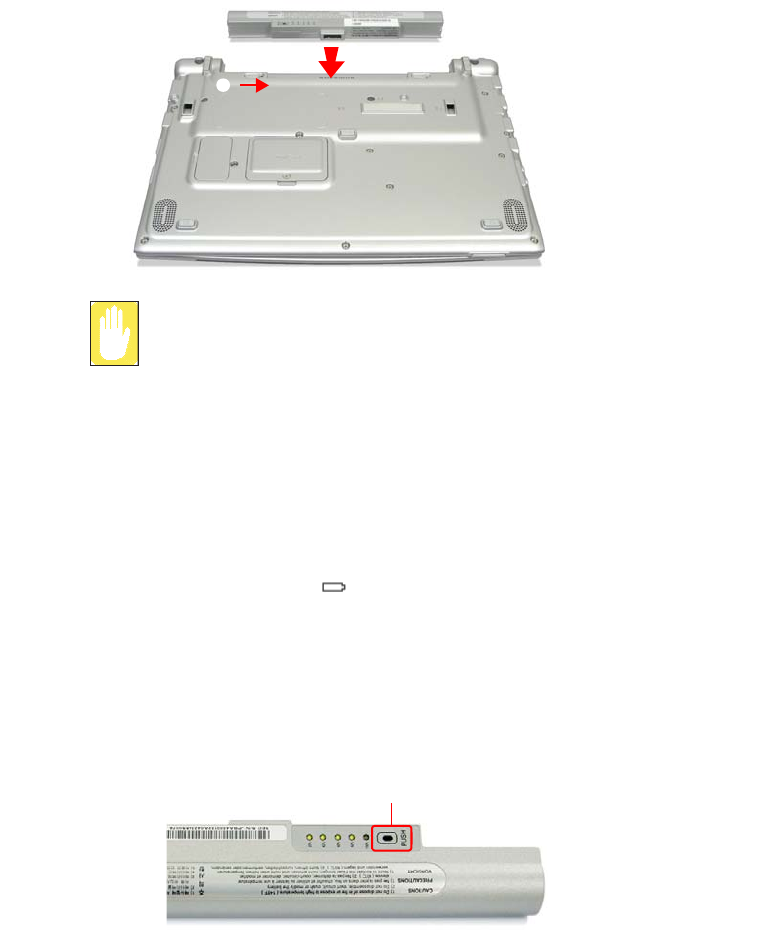
System Management 105
4. To reinstall the battery, insert the battery into the system and slide the left battery
latch into the Close (inward) direction so that the battery is fixed.
If the left battery latch is not fixed in the Lock (inside) position, there is a danger
of data loss due to the battery coming loose. Slide the latch into the Lock po-
sition so that the red circle mark is hidden.
Monitoring the Battery Charge
You can view the battery charge status by completing the following procedures.
To use the shortcut key to view
If you press the <Fn>+<F2/ > key combination on the keyboard, the remaining bat-
tery charge appears on the screen for a while. It appears only when the Samsung Dis-
play Manager program is installed on your computer.
To view on the battery
Click the PUSH button on the battery. The remaining battery charge (%) will be dis-
played.
x
z
Push button
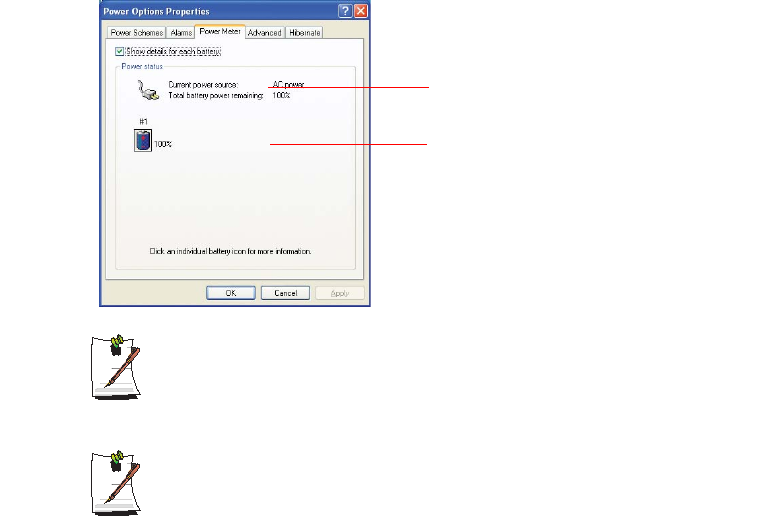
106 Users Manual
To view through the Control Panel
Select Start > Control Panel > Performance and Maintenance > Power Option >
Power Measure tab.Then you can view the current power source and the current re-
maining battery charge.
Using the battery
Battery is an expendable supply, so when you use it for a long time, the capac-
ity/battery life is shortened. If the battery life is reduced to under half of the ini-
tial time, we recommend that you purchase a new battery to use.
Battery Warning
You will hear an alarm when the remaining battery charge is under 10%. Con-
nect the power cable or turn off the computer and install a fully charged bat-
tery.
When the remaining battery charge is under 3%, the computer automatically
saves current work and turns off. This may be different according to the set-
tings in Control Panel > Performance and Maintenance > Power Options
> Alarms tab.
Power Supply Status
Remaining Battery Charge
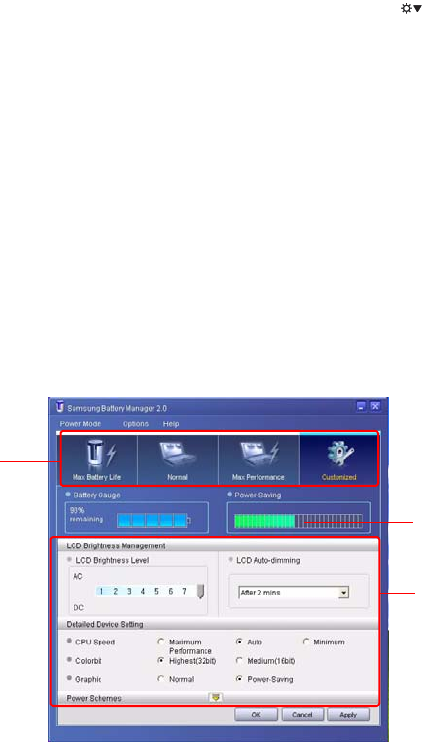
System Management 107
Extending the battery use time
Decreasing the LCD Brightness
Decreasing the LCD brightness by pressing the <Fn>+< > key combination on the
keyboard or adjusting the brightness in the Battery Manager program extends the bat-
tery use time.
Decreasing the LCD brightness by one level extends the battery use time by 3~5%
(10~20 minutes). (The battery use time is determined by the corresponding model.)
Using the Battery Manager
Battery Manager is a power management program that enables using battery power ef-
ficiently.
You can easily change the power mode by selecting an optimized power mode and
manually optimizing the battery use time by setting each option.
Click on Start > All Programs > Samsung > Samsung Battery Manager > Sam-
sung Battery Manager.
• Maximum Battery Saving Mode : This mode is appropriate for conditions
which require the maximum battery use time. This may degrade the perfor-
mance of the system.
• Normal Mode : This mode is appropriate for normal conditions. Both system
performance and battery use time are optimized.
Change Power
Mode
You can only change the
detailed configuration in
Custom Mode.
Power Saving
Effects

108 Users Manual
• Maximum Performance Mode : This mode is appropriate for conditions that
require maximum system performance.Therefore, the battery usage time may
be reduced in this mode.
• Custom Mode : In this mode, a user can configure a detailed configuration to
save the battery usage time. You can adjust the LCD brightness, the system
standby time, the screen color quality, and the graphic mode values.
Power Saving Effect
This shows the relative battery use time for each power mode. The more ef-
fective the power saving, the longer the graph will appear.
When Running a Game or Multimedia Application
A game or multimedia application may not work smoothly in Maximum Battery
Saving Mode. Using this is recommended when the AC adapter is connected
or in Normal or higher modes.
Turning Off Unnecessary Devices
Turning off unnecessary devices extends the battery use time.
Select the Start > Control Panel > Performance and Maintenance > System >
Hardware tab and click Device Manager. Right-click a device you are not using, and
select 'Disable' (e.g. wireless LAN, 1394 etc.)
Battery Calibration
If you charge/discharge the battery repeatedly for only a short time, the battery use
time may be reduced by the difference between the actual battery charge and the re-
maining charge display. In this case, the actual battery charge and the remaining charge
display will be same by discharging the battery completely using the Battery Calibra-
tion function, and then recharging it again.
1. Disconnect the AC power adapter after turning off the system.
2. Restart your computer and press <F2> to enter BIOS setup.
3. Using the arrow keys, highlight Smart Battery Calibration in the Boot menu. The
Battery Calibration function is activated and the battery is discharged forcibly.
This operation requires 3~5 hours depending on the battery capacity and the re-
maining battery charge.
4. When the calibration process is complete, recharge the battery fully.
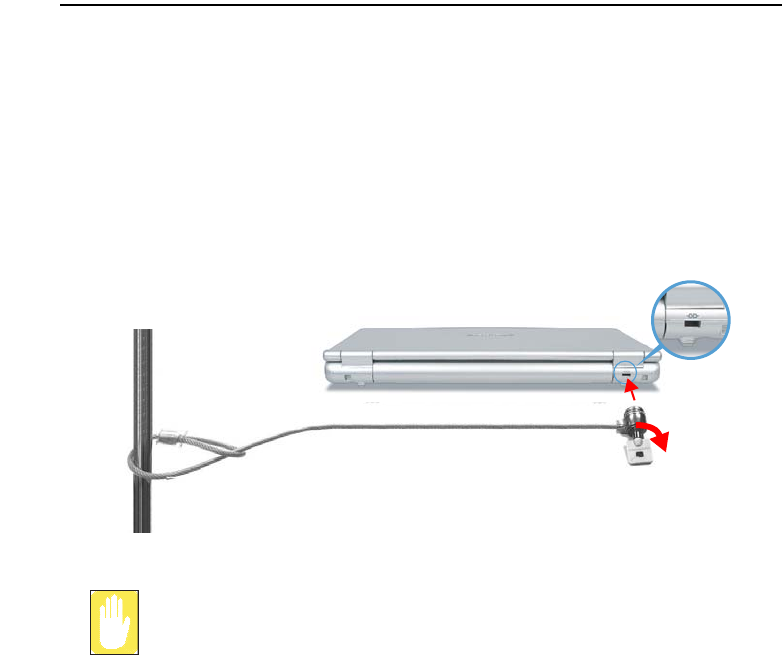
System Management 109
Using the Security Lock Port
The security lock is a device used to physically 'fix' the system when using it in a public
place. The locking device needs to be purchased separately. The shape and methods of
use may differ depending on the manufacturer. Please refer to the manual provided
with the security lock for proper use.
1. Connect a security lock cable to a fixed object.
2. While holding the security lock port lever to the left, connect the cable to the se-
curity lock port.
Any damage to the machine caused by using a locking / security device is not
covered under warranty.
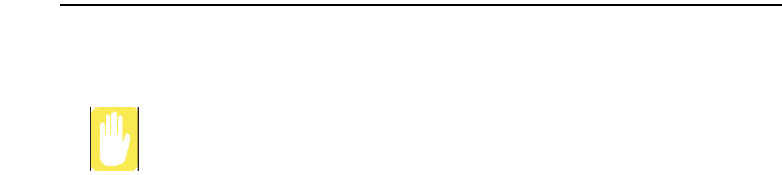
110 Users Manual
Tips for Using Your Computer
The following information helps you avoid potential problems as you use your com-
puter:
Do not try to disassemble your computer. Opening the system chassis voids
your warranty. Only an authorised(authorized) manufacturer service center
can replace or add any parts inside the chassis.
•Follow all the instructions and cautions in your computer user documentation.
•The LCD has a polarized surface and can be damaged easily. To prevent dam-
age, avoid touching the screen.
•Use only approved AC adapters, auto adapters, memory modules and other
options.
•Because a notebook computer is small and has restricted air flow around com-
ponents, it is more likely to overheat than a desktop computer. A fan inside
your computer runs when needed to help eliminate heat. Make sure the fan vent
on the left side of your computer is not blocked when you use the computer.
Occasionally check the vents and remove any accumulated dust on the outside.
•Avoid using or storing the computer in extremely hot or cold areas, such as a
car on a hot day. Keep the computer away from heaters and out of direct sun-
light. Exposure to excessive heat may damage computer components. If you
have left your computer in a hot place, let it cool down slowly to room temper-
ature (with the LCD panel open) before using it.
•Do not remove the memory-module compartment door, or try to install a mem-
ory module when the computer is on.
•Set up your computer work area to avoid physical strain. Sit with your back
straight and supported by your chair. Adjust your chair or work table so that
your arms and wrists can remain in a relaxed position, parallel with the floor.
Avoid bending or twisting your wrists as you work. Your hands should “float”
slightly above the keyboard. Refer to a book on office ergonomics for more
information on setting up your work area.
•Take frequent breaks from working at the computer to rest your eyes and
stretch your muscles.
•Remember to save your data files frequently and to make backup copies of your
files.
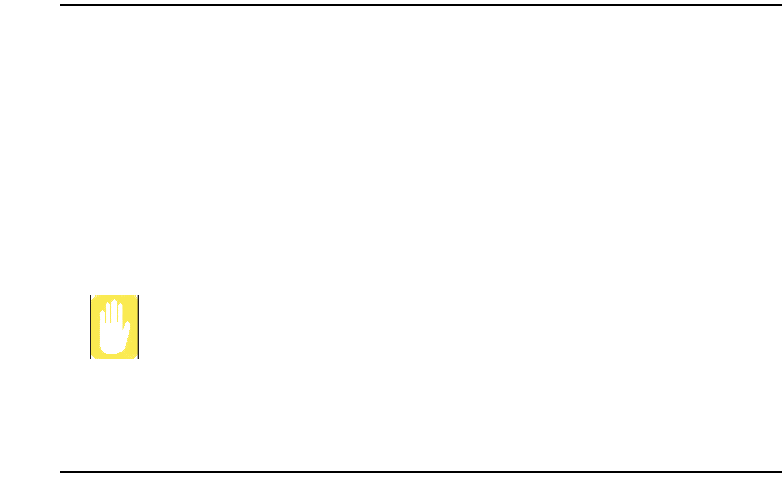
System Management 111
•A walkie-talkie must be kept more than 1 meter away from the device.
Since a walkie-talkie transmits a very strong signal, it may cause a computer
malfunction.
Travelling with Your Computer
Air Travel
If you are travelling by air, follow these tips:
•Take the computer with you as carry-on luggage. Do not check the computer
with your baggage.
•Allow the computer and disks to go through the X-ray security devices. Do not
hand-carry disks through the walk-through metal detectors, which can cause
loss of data.
•Be prepared to turn off the computer during take off and landing.
Please follow the instruction of the corresponding facilities regarding the use
of wireless devices (wireless LAN, Bluetooth , etc.) when in a wireless commu-
nication restricted area (e.g. airplane, hospital , etc.).
Handling Spills
Do not spill anything on your computer. The best way to avoid spills is to avoid eating
and drinking around your computer. If you do spill something on your computer, turn
off your computer, unplug it immediately, and do the following:
•If you spill liquid on the keyboard, drain as much of the liquid from the key-
board as possible. Be careful not to let the liquid drip onto the LCD panel.
Allow the system to dry for several days before trying to use it.
•If you spill liquid on an external keyboard or keypad, unplug it and drain as
much of the liquid as possible. Allow the keyboard to sit at room temperature
for a full day before trying to use it.
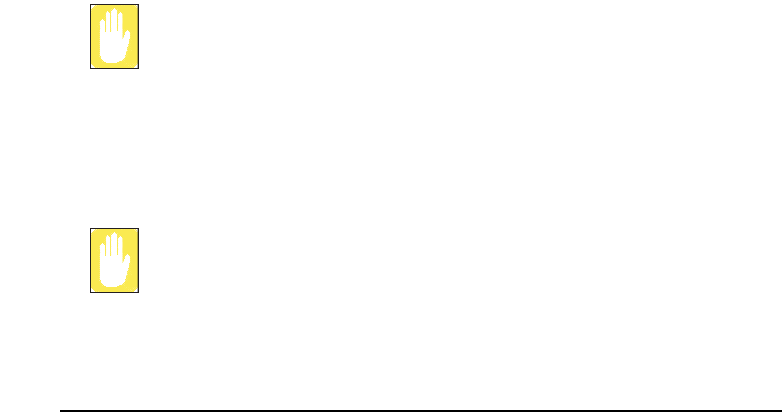
112 Users Manual
Sweet liquids leave a sticky residue that may jam the keyboard despite your
efforts to dry it.
•If you spill liquid on the LCD panel, clean it immediately with a soft cloth and
denatured alcohol or a proprietary LCD screen cleaner. Do not use water, win-
dow cleaner, acetone, aromatic solvent, or dry, rough towels to clean it.
Some liquids damage the polarized LCD screen. If your screen is damaged,
contact your authorized manufacturer’s service center for a replacement.
Storing the Computer for Long Periods
If you will not be using the computer for a long period of time (a month or more), you
should discharge the battery completely then remove the battery from the computer.
This extends the life of the battery.

Troubleshooting 113
Troubleshooting
Complete the following in the order presented until your system is functioning proper-
ly. If all of the steps below fail then contact your local reseller for assistance.
Questions and Answers
Please see “Questions and Answers” on page 115 for assistance in correcting any com-
puter operational problems.
Check the Connections
Verify all of the power and peripheral cables are securely plugged into their sockets
and that your system and power supply is on.
Norton AntiVirus
Run Norton AntiVirus to ensure a virus is not affecting your computer.
To run Norton AntiVirus proceed as follows:
Click Start > All Programs > Norton AntiVirus > Norton AntiVirus 20xx.
Magic Doctor
Magic Doctor is a program developed and distributed by Samsung Computer and is
used to troubleshoot problems. Since this program enables you to diagnose your sys-
tem with one-click, try to diagnosis your system with Magic Doctor.
Click Start > All Programs > Samsung > Magic Doctor > Magic Doctor. (p136)
Windows Help and Support
Run Windows Help and Support to find problem that may be affecting your computer.
To run Windows Help and Support proceed as follows:
Click Start > Help and Support.
Frequently Asked Questions
To view FAQ’s on your computer, please visit www.samsungpc.com.
Reinstalling Software
If for some reason your system crashes you may corrupt your HDD, Windows operat-
ing system and/or some of your device drivers. If this is the case, use System Recovery
CD to reinstall OS and System Software Media to reinstall the corrupt device drivers.

114 Users Manual
System Recovery Precaution:
Before you start restoring your windows operating system insure you backup
all data on your hard drive.
Samsung is NOT responsible for any data loss.

Troubleshooting 115
Questions and Answers
This section provides information on possible problems, solutions and other references
for system use.
Windows Related
Q1 The system does not shutdown properly.
AWhen the system does not shutdown normally, press and hold the Power button
until the system manually shuts off. If the Power-Saving Mode is configured into
the Power button, press and hold for more than 4 seconds to shut the system off.
When the system is turned on after such manual shutdown, Scandisk will run to
check errors in the system.
Q2 The system freezes during program operation
A1 There is an error with the program currently being used. Press the <Ctrl>, <Alt>,
and <Delete> keys simultaneously and click End Task in the [Windows Task
Manager] window.
A2 There is an error with the Windows OS. Reboot the system by using the Power
button.
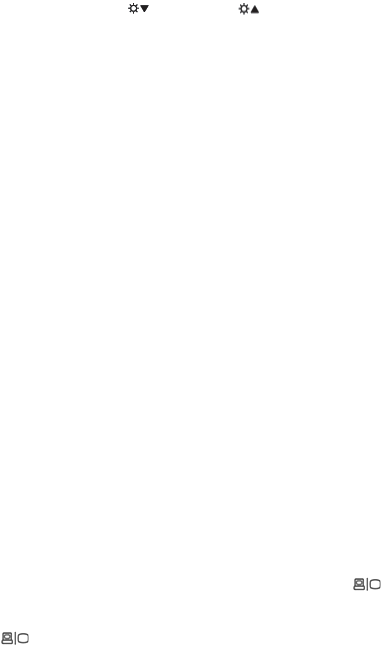
116 Users Manual
Display Related
Q1 The LCD screen is too dark or too bright
A
Turn on the LCD backlight or adjust the screen brightness. Press
<Fn>
+
<F5>
to turn on
the LCD backlight or press
<Fn>
+< >,
<Fn>
+< > to adjust the screen brightness.
Q2 The screen saver disturbs screen viewing during Media Player or video file
operation.
AUnselect Tools > Options > Player > Allow screen saver during playback in the
Media Player.
Q3 In DOS mode, changing the full screen DOS mode by pressing <ALT>+<En-
ter> key displays a broken image for a short period.
AThe DOS mode, which supports 2 byte characters such as Korean and Japanese
runs in graphic, not in text mode. In this case, a broken image may be displayed
while changing the video mode settings.
Q4 In the following cases, the screen blinks or displays noise for a short time:
(Click on the Graphics Related tab, Change Resolution, Change Display De-
vice, Remove the AC Adapter, Restart the System and then Change the Pow-
erMizer level.)
AThis may happen while the video driver is examining the connected device.
While detecting, any connected display devices may blink or some noise may occur.
Q5 When I connect a projector, and change the setting to display screen image
on both the LCD and the projector by pressing <Fn>+<F4/ > keys, screen
is not displayed properly.
APress <Fn>+<F4/ > keys once again.
If the same problem continues, it means the projector cannot support the resolu-
tion. Lower the resolution to 1024 x 768.
Q6 The Taskbar on the bottom of the screen does not appear when a projector
is used as the display device.
AA This may happen, even though WXGA LCD supports the 1280 x 768 mode,
the projector does not support that mode. In this case change the resolution to
1024x768 (recommended) on your computer.
Troubleshooting 117
Q7 Switching the MS-DOS command prompt to full screen mode or Windows
mode by pressing the <Alt>+<Enter> keys does not operate properly.
A
Pressing the <Alt>+<Enter> keys using an USB keyboard, may cause the key in-
put to be recognized as multiple key inputs depending on the keyboard input rec-
ognition time. In this case, the MS-DOS command prompt is repeatedly switched
to full screen and then to Windows several times. Please press the <Alt>+<Enter>
keys more quickly, or press the <Alt>+<Enter> keys using the system keyboard.
Q8 Pressing the shortcut key on the keyboard does not show the Samsung Dis-
play Manager icon.
AThe Samsung Display Manager icon only appears when both the Magic Key-
board and the Samsung Display Manager program are installed.
Q9 I cannot set up Dual View properly.
AThis may happen when Clone mode is selected for an external monitor.
Press the <Fn>+<F4> key combination to select LCD and try to set up Dual
View again.
Q10 The screen is rotated, but I cannot return it to the original orientation.
AThis may happen when you have used the screen pivot function or pressed a
wrong key while using the computer. For Intel Graphics, press the Ctrl+Alt+Di-
rection Key ( ▲: rotate 0 degrees, ▶: rotate 270 degrees, ▼: rotate 180 degrees,
◀: rotate 90 degrees)to return to the original orientation.
Q11 The color is strange when the picture is displayed on the connected monitor
(or projector).
A Check the monitor signal cable connection and reconnect the cable.
Q12 The picture is abnormally displayed on the screen when the computer is re-
sumed in Standby mode.
AThis may happen when the CRT is set as the Primary device in the Extended
Desktop Settings.
When the CRT is set as Primary and the LCD as Secondary, the picture may be
displayed abnormally if the system enters Standby mode, is restarted after dis-
connecting the CRT and the resolution is changed. It is recommended setting the
LCD as the Primary Display Device.

118 Users Manual
Sound Related
Q1 How to install and uninstall the sound driver
ATo install or uninstall the sound driver from this system, please follow the proce-
dures below.
•Sound Driver Components
The sound driver consists of the following 3 components that are automatically
installed during the installation.
–High Definition Audio - KB888111: Microsoft UAA Bus Driver for High
Definition Audio
–SoundMAX: SoundMAX Integrated Digital HD Audio
–WOW XT and TSXT Filter Driver: SRS
•Uninstalling the Sound Driver
To remove the sound driver due to a problem or for an update, follow the proce-
dures below.
If you do not follow the sequence below, the sound driver may not be removed
or the reinstalled driver may not work properly.
1. Select Start > Control Panel > Add or Remove Programs.
2. Remove WOW XT and TSXT Filter Driver first.
3. Remove SoundMAX and restart the computer.
Do not remove the High Definition Audio item. Removing this item also re-
moves the modem device driver.
If you have removed this item, you need to install the modem device driver
again.
•Reinstalling the Sound Driver
If there is an already installed sound driver, uninstall the driver according to the
procedures above.
The sound driver is included on the System Software Media.
1. Insert the System Software CD-ROM into the CD-ROM drive.
2. Select the Sound Driver on either Standard Installation or Custom Installation,
then the 3 components of the sound driver are automatically installed.

Troubleshooting 119
•Installing the Sound Driver after a Windows XP Reinstallation
If you install the sound driver after reinstalling Windows XP, the Add Hardware
Wizard (Modem Device) window may appear during the sound driver installa-
tion. This happens because the High Definition Audio - KB888111 Hotfix,
which has been installed on your system, has changed the settings to search for
both sound and modem devices. If you install the modem device, this message
will not appear. If necessary, install the modem device together.
The number of the High Definition Audio - KB888111 Hotfix may differ if you
have updated the Hotfix from the Microsoft web site.
120 Users Manual
Modem Related
Q1 I cannot hear the modem sound.
A1 Check that the telephone line is properly connected to the modem.
A2 Check that the modem driver is installed properly.
1. Click Start > Control Panel > Performance and Maintenance > System.
2. Select Hardware tab > Device Manager > Modems in the System Properties win-
dow, and check if there is a yellow exclamation mark on the installed modem
icon. If there is, delete the modem device driver and reinstall the driver, because
the yellow exclamation mark represents a not properly installed driver.
3. If there is no yellow exclamation mark, double-click the installed modem, and
click Diagnostics tab > Query Modem in the Modem Properties window to diag-
nose the modem.
No message in either of Command and Response in the Diagnostics tab means
that the modem is not operating properly.
Diagnose the modem again after restarting the system or reinstalling the driver.
(You have to exit all programs using modem in the advance of diagnostics of the
modem).
Q2 I cannot make a call using an extension line.
AIn general, the dial tone of a PBX or a digital phone switching system is not a con-
tinuous one, unlike that of a trunk line.
Therefore, the modem may not make a call because the modem mistakes the dial
tone from a PBX or a digital phone switching system as a busy tone.
In this case, complete the following procedures.
- Using an AT command
As an initialization command, use the command, ATX3.
Otherwise, enter the ATX3 command manually before making a call.
It can correct this problem by skipping the dial tone check step.
- Configuring the Modem through the Control Panel
1. Click Start > Control Panel > Network and Internet Connections.
2. Under See Also, click Phone and Modem Options.
3. In the Modems tab, select the installed modem, and click Properties.
Troubleshooting 121
4. In the Modem tab of the Modem Properties window, clear the 'Wait for dial tone
before dialing' check box.
5. When the configuration is completed, click OK.
Q3 How do I use my modem when dialing from overseas?
A1 Check that the modem is correctly configured according to the current country.
Because the values for communication may differ according to the country, you
may not be able to connect via the modem due to an incorrect modem configura-
tion.
1. Click Start > Control Panel > Network and Internet Connections.
2. Under See Also, click Phone and Modem Options.
3. In the Dialing Rules tab, click Edit.
4. In the General tab in the Edit Location window, select the current country from
the Country/region radio box, specify the Area code, and click OK.
A2 Because the shape of the telephone plug may differ according to the country, you
have to purchase and use the appropriate telephone plug for that particular coun-
try.
Q4 How do I receive a fax while the system is in power saving mode (Rest mode) ?
ATo receive a fax in Standby Mode, you have to set it up as follows.
1. The automatic fax reception function of the fax program needs to be activated.
(For more information, refer to the corresponding fax program manual.)
2. Click Start > Control Panel > Network and Internet Connections.
3. Under See Also, click Phone and Modem Options.
4. In the Modems tab, select the installed modem, and click Properties.
5. In the Power Management tab of the Modem Properties window, select the “With
this device, exit the computer from stand-by mode” item and then click OK.
The above setting enables the modem to turn on the system and receive a fax
when in power saving mode.
122 Users Manual
Wired LAN Related
Q1 <Wake On LAN> function
A<Wake On LAN> function is a function that activates the system in rest
mode(S3) when a signal (such as a Ping or Magic Packet commands) arrives from
network(wired LAN).
To use <Wake On LAN> function:
1. Select My Network Places > View network connections from the Desktop.
2. Click the right button on the touchpad over Local Area Connection, and select
Properties.
3. Click Configure, and select Power Management tab. Select ’Allow this device to
bring the computer out of standby’, then click OK. Restart the system.
- If the system in rest mode is activated when there is no received signal, use the
system after disabling <Wake On LAN> function.
- If you turn the power off when <Wake On LAN> is disabled, the LAN LED
may continue to be lit up.
- Connecting wired LAN while using wireless LAN may not execute <Wake On
LAN> function. Configure wireless LAN to ’Disable’ to use <Wake On LAN>
function.
1. Click on My Network Place> View network connections on the Desktop.
2. Right-click over Wireless Network Connection and select Disable.
Q2 When I connected 100Mbps wired LAN and the computer exits standby/hi-
bernate mode, a message informing 10Mbps wired LAN connection ap-
pears.
A When the computer exits standby/hibernate mode, restoring the network takes
about 3 seconds. When the network is restored, it operates in 100Mbps.
Troubleshooting 123
Wireless LAN Related
Q1 The Wireless LAN device is operating properly, but I cannot connect to the
Internet or to another computer.
This is due to an incorrect configuration, or a configuration error. Check the fol-
lowing check lists:
A1 If you are using a computer-to-computer (Ad Hoc) network connection, check
that the name of the configured network (SSID) is correct. The network name
(SSID) is case sensitive.
A2 If you are using a network key (encryption key), you have to use the same net-
work keys for an AP (Access Point) or a computer-to-computer network (Ad
Hoc). The network key of the AP is configured in the AP management program.
Ask your network administrator or AP manager for more detailed information.
A3 Check that the device driver is properly installed. If the driver is not properly in-
stalled, you will find a yellow exclamation mark on the network icon by clicking
Start > Control Panel > Performance and Maintenance > System > Hardware tab
> Device Manager > Network adapters > Wireless LAN adapter. If there is a yel-
low exclamation mark, please reinstall the device driver with the system software
Media.
A4 Referring to A2 of Q3, Check that the network bridge configuration is correct.
Q2 The signal strength is excellent, but I cannot connect to the network.
Even if the signal strength is excellent, the network connection may not operate
properly if the TCP/IP properties are not properly configured, or the network key
(encryption key) is incorrect.
A1 Check that the TCP/IP properties are configured properly. When you connect to
an AP, click the Wireless Network Connection icon on the taskbar and select the
Support tab. If the IP is not allocated properly, the IP address will be displayed
as follows (e.g. 169.254.xxx.xxx).
If the network does not provide DHCP, you have to specify the correct IP address
by asking your network administrator.
Even if the network provides DHCP, the server may not allocate an IP address to
the client properly, and the client station cannot connect to the network.
A2 Referring to A2 of Q1, check that the network key is correct.
A3 Referring to Q4, check that AP is operating properly.
124 Users Manual
Q3 I cannot share an Internet connection.
A1 It may require some time to synchronize the computers to share an Internet con-
nection after the Internet connection sharing configuration is completed. If you
cannot share Internet connection even after a longer period, restart the computer.
A2 Check if the connection between the network adapters is configured to bridge. If
there is a configured bridge connection between the network adapters through the
network configuration wizard, remove the network bridge, and reconfigure the
Internet connection sharing.
A bridge connection is created when you ran Network Setup Wizard from the
[Network Connections] window, and selected both the internal connection adapt-
er and another adapter in the wizard.
Q4 I cannot connect to the AP.
Check the Computer Settings
A1 Verify whether the wireless LAN function of the computer is on by doing the fol-
lowing. If the wireless LAN function is off, turn it on.
- For Windows XP, verify that the wireless network connection has been set to
"Enable" in Start > Control Panel > Network Connections.
- Check if the wireless LAN is turned on.
A2 Verify whether the same network key (encryption key) has been entered in both
the AP and the computer.
The network key is an encryption key for encrypting data transmitted between the
AP and the computer. It is recommended setting the network key manually.
Check the AP Settings
For the AP settings, refer to the User's Guide provided by the AP manufacturer.
A3 Verify whether the environment is suitable for using a wireless LAN.
The use of a wireless LAN may be restricted according to the environment and
distance. Obstacles such as walls or doors affect the use of a wireless LAN. In-
stall the AP in a high and open space 50cm from the wall and far removed from
any other radio signal sources.
A4 Verify whether the AP is operating properly.
- When the AP is not operating normally, turn off the AP and after a short while
turn it on again.
- Verify whether the AP's firmware is the most recent version. (Contact the AP man-
ufacturer or the place where you purchased the AP for details of the AP firmware.)
Troubleshooting 125
A5 Verify whether the AP has been properly connected to the network.
Verify whether the network is operating normally by connecting the wired net-
work cable, which has been connected to the AP, to your computer.
A6 Check the network key settings (encryption key).
When automatic code conversion (a passphrase function) has been selected and
data communication is not functioning even with a normal wireless connection,
it is recommended entering the network key (encryption key) manually.
A7
Check the AP settings as follows. (The following is recommended for a standard envi-
ronment and thus may differ according to the specific wireless network environment.)
- When several APs are present simultaneously, check the channel setting for
each AP. When different APs are using nearby channels, interference may occur
between electronic waves. Set the APs' channels further apart from each other.
(Ex: Ch1, Ch5, Ch9, Ch13)
- When an AP's SSID (Service Set ID) option is set to "Hide", you cannot search for
that AP on the computer. We recommend canceling the "Hide" option for an AP. The
SSID is a name for distinguishing one wireless LAN from another wireless LAN.
- It is recommended using Long Preamble. Preamble is a signal for data transmis-
sion synchronization. Short Preamble may be supported by some types of APs
but may cause compatibility problems.
- It is recommended using a static IP.
- Since static channel selection is more reliable than auto channel selection, it is
recommended setting a static channel.
Q5 In the Windows XP 'Available wireless networks' window, the Wireless Net-
work Connection is displayed as 'Not Available'.
A1 Check if the wireless LAN is turned on.
A2
Check if there is additional program for a wireless LAN connection installed.
Windows XP supports wireless LAN connections through the Wireless Zero Con-
figuration (WZC) service. Therefore, an additional program for wireless LAN
connection is not required, unless the network requires a specific program. How-
ever, installation of some wireless LAN related programs may sometimes disable
the [View Available Wireless Networks] window supported by WZC service. Exit
the wireless LAN related program then check whether the window is enabled.
A3 Initialize the device driver.
Click Start > Control Panel > Performance and Maintenance > System > Hardware tab
> Device Manager > Network adapters, and select the wireless LAN adapter. Right-
click the network adaptor and select 'Disable'. Then right-click over the network adap-
tor and select 'Enable' after a short wait to check that the device is operating properly.
126 Users Manual
A4 Right-click the My computer icon, and select Manage. When the Computer Man-
agement window appears, double-click Services and Applications on the left, and
then click Services from the sub menu tree. Select the Standard tab in the right
pane, double-click Wireless Zero Configuration and check that Startup Type is
configured to Automatic, and the Service status is Started.
A5 In the case of Windows XP, click Advanced in the [Wireless Network Connec-
tion] dialog box (see "Connecting to an Access Point (AP)" (p63)) and make sure
that 'Use Windows to configure my wireless network settings' is selected.
This may happen when a third-party wireless network setup program (e.g.
PROSet) other than Windows XP default program is installed. For setting up a
wireless network using the Windows XP program, this option should be selected.
Q6 When connecting to a computer-to-computer (Ad Hoc) network, I cannot connect
to another computer connected to the same computer-to-computer network.
A1 Make sure that the security settings and network name of the computer-to-com-
puter (Ad Hoc) network is correct.
A2 Check the TCP/IP properties of the computers to be connected through the com-
puter-to-computer (Ad Hoc) network. All of the computers to be connected
through a computer-to-computer (Ad Hoc) network should be configured so that
their IP addresses are within the same subnet range.
- If the TCP/IP Settings are configured to DHCP, the address is automatically
configured to an address within the subnet IP range. This will take about 2~3
minutes.
- If the IP address is configured to static IP in TCP/IP properties, select Use the
following IP address in the TCP/IP properties of the wireless adapter, configure
IP address:10.0.0.1~10.0.0.254, and Subnet mask: 255.255.0.0, and then try
again.
- A fixed IP is recommended for a small-size network.
Q7 When using a computer-to-computer (Ad Hoc) network, sometimes I cannot
search the access point.
A It may happen occasionally when you are using a computer-to-computer (Ad
Hoc) network connection. Even if you cannot find some access points, the com-
puter-to-computer (Ad Hoc) network is operating properly. Click Refresh to
view the latest search result.
Troubleshooting 127
Q8 Running Help file while running Profile Wizard in the wireless LAN pro-
gram (PROSet) makes the PROSet window white.
A It will be displayed properly when you finish the profile wizard. It dose not affect
the program operation.
Q9 The network does not operate properly when both the wireless and the wired
network connections are simultaneously configured with the same IP ad-
dress.
AYou cannot use the wireless and the wired network connections using the same
IP address simultaneously. To use either the wireless or the wired network in turn
with the same IP address, you have to Disable whichever network device will not
be using in the network connection of the Control Panel.
Q10 The wireless LAN does not work properly when there is a device operating
on an adjacent frequency in the vicinity of the product.
A1 Channel interference may occur when a wireless video transceiver or a micro-
wave oven is being used.If you experience channel interference from other equip-
ment, it is recommended changing the channel to connect to the AP. For more
information about AP settings, refer to the User Manual supplied by the AP man-
ufacturer.
A2 Since IEEE802.11g equipment operates in hybrid mode when there is active
IEEE802.11b equipment, the data rate may be degraded.
Q11 An established wireless LAN connection is disconnected after 2~3 minutes,
and the connection is not recovered.
A1 This may be caused by channel interference. Change the channel of the AP, and
reconnect.
A2 This may be caused by selecting the ’Use IEEE 802.1x network authentication’
option when IEEE 802.1x authentication is not available.
Check the properties of the AP in the wireless network settings. If the ’Use IEEE
802.1x authentication in this network’ option is selected, deselect the option on
the Authentication tab.
For more detailed information about authentication server, ask your network ad-
ministrator.
A3 If the AP is configured to ’Use network authentication (Shared Key)’
If the AP is configured to authentication shared mode, all computers to be con-
nected should be configured as follows:
128 Users Manual
- If you are using Windows XP, select network authentication(shared mode) in
the wireless network settings.
Select Start > Control Panel > Network and Internet Connections > Network
Connections, right-click the Wireless Network Connection icon and then select
View Available Wireless Networks.
Select Change Advanced Settings from the left menu, select an AP from Pre-
ferred networks window in the Wireless Networks tab, and click the Properties
button. Select Shared Mode in the Network Authentication field of the Associa-
tion tab, and then click the OK button.
If the Preferred networks window in the Wireless Network tab is empty, click
View Wireless Networks, select an AP to connect to, and select Shared Mode in
the Network Authentication field of the Connection Information tab as described
above.
For more detailed network authentication procedures, ask your AP (Access
Point) administrator.
Q12 After PROSet is installed, The “AEGIS Protocol (IEEE 802.1x) v2.2.1.0” ap-
pears in the [Local Area Connection Properties] window.
AThe AEGIS Protocol is a security authentication protocol that is automatically in-
stalled when PROSet is installed and does not affect the operation of other pro-
grams.
Q13 Although I have turned the wireless LAN off using the Off Button on the
PROSet, the wireless LAN operating light is still on.
AThis is normal. The Off Button for the Wireless LAN on the PROSet only turns
off the S/W and not the H/W for the Wireless LAN.
Q14 After installing the PROSet, I cannot manage the wireless network under
Windows.
AClick on "Use Microsoft Client" in the Tools menu of the PROSet program to
manage a wireless network in Windows.
To manage a wireless network in the PROSet program, click on "Use Inter
PROSet/Wireless" in the Tools menu of the PROSet program.
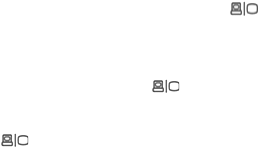
Troubleshooting 129
Games and Programs Related
Q1 3D game is not executed, or some functions are not working.
AIn the '2D' or 'Software Renderer' of the graphics option provided by the game,
change the related settings and run it again.
Q2 While playing a game, pressing the <Fn>+<F4 / >keys does not work or
the screen is not properly displayed.
ASome games and 3D application programs may change the display device con-
trol. Therefore, pressing the <Fn>+<F4 / > keys may terminate the running
program or may display an abnormal screen.
Press the <Fn>+<F4 / > keys before launching a program and do not press
them while running the program.
Q3 Running speed of a game is too slow or fast.
AChange the setting of Power Schemes to 'Always On'.
(Click Start > Control Panel > Performance and Maintenance > Power Options >
Power Schemes tab, then configure the Power schemes field to 'Always On'.)
Q4 Some part of a game image is not displayed or is displayed in black.
AThis may happen when running a game designed for DirectX 8.1, such as NHL
2003, MVP Baseball 2003, etc.
Q5 The game screen is displayed small.
A1. Right-click on the Desktop and select Properties from the pop-up menu.
2. In the [Display Properties] window, select the Settings tab > Advanced > In-
tel Graphics Media Accelerator Driver for Mobile tab.
3. Select the Display Device menu and click on 'Notebook' in the 'Single Dis-
play' field.
4. Select the Display Setting menu, click 'Full Screen' in the Extended Display
field and click the Apply button.
130 Users Manual
Q6 The game play screen frequently stops and starts.
AThis may occur when 'Intel Dual Frequency Graphics Technology' is selected.
1. Right-click on the Desktop and select Properties from the pop-up menu.
2. In the [Display Properties] window, select the Setting tab > Advanced > Intel
Graphics Media Accelerator Driver for Mobile tab.
3. Select the Graphic Properties item, select 'Single Display' and set the Current
Display to 'Notebook'.
4. Click the Display Settings menu and the 'Power Settings'.
5. Unselect 'Intel Dual Frequency Graphics Technology' and then click the Ap-
ply button.
Q7 Game play is not displayed smoothly on the screen.
AFor 3D games, the texture data for the 3D screen display is saved to the system
memory. If there is insufficient system memory, the data is saved to the hard disk
drive and loaded to memory when required. This operation may temporarily stop
displaying the picture on the screen.
In this case, lower the game resolution or the screen settings. (For Delta Force:
Black Hawk Down, Medal of Honor, Battle Field, 1942, etc.)
Troubleshooting 131
Bluetooth
Q1 Characters are broken if I receive a business card in Korean or Chinese us-
ing the Bluetooth Send a Business Card function.
A1 This may happen when you send a Korean or Chinese business card by selecting
the Select a business card from the files (*.vcf, *.vcd) option in the Send a
Business Card menu. This is because the contents of the business card file are not
set to Korean or Chinese character set (CHARSET). In this case, directly edit the
contents of the business card file as follows.
1. Right-click over the business card file to be sent (*.vcf, *.vcd) and select Con-
nect Program > Select Program from the pop-up menu.
2. Select Notepad from the program list.
3. Edit the contents as follows.
Example) N:MagicSense => N;CHARSET=KS_C_5601:MagicSense
For Korean, add CHARSET=KS_C_5601.
For Simplified Chinese (CHS), CHARSET=gb2312.
For Traditional Chinese (CHT), CHARSET=Big5.
A2 To avoid this problem, send a business card directly from the address book of Mi-
crosoft Outlook or select the Select an Outlook business card option in the
Send a Business Card menu and you can now normally send the business card
without editing the VCF file.
Q2 I cannot find or connect the headset.
A1 If the headset is connected to another device and is currently being used, you will
not be able to locate it. In this case, even if you locate the headset, you will not
be able to connect it. Disconnect the headset from the device and then try again.
A2 If the headset is connected to the power adapter, the Bluetooth wireless connec-
tion is not available. Disconnect the headset from the power adapter and try
again.
A3 A Bluetooth headset generally provides On/Off and Pairing modes. To connect
the headset to another Bluetooth device such as a PC or cellphone, it must be in
Pairing mode. Switch the headset to Pairing mode and try again.
In general, a Bluetooth headset in Pairing mode is automatically switched to On/
Off mode after a pre-determined period of time.
132 Users Manual
Q3 I have connected the headset, but I cannot hear sound normally.
A1 If the Bluetooth headset is properly connected to a PC, the Control Pane Sound
Playback Device changes to Bluetooth Audio (for a mono headset) or High
Quality Bluetooth Audio (for a stereo headset). If the Sound Playback Device
in the Control Panel is not changed properly, you may not hear any sound.
Check the audio settings in the Control Panel according to the procedures below.
Configuring Sounds and Audio Devices in the Control Panel
1. Double-Click Start > Control Panel > Sounds and Audio Devices.
2. Select the Audio tab in the Sounds and Audio Devices Properties window.
3. Check if the Sound playback and Sound recording device is set to Bluetooth au-
dio (for a mono headset) or High Quality Bluetooth audio (for a stereo headset).
A2 When using the Bluetooth headset and another Bluetooth device at the same time,
you may hear sound intermittently, may experience data rate degradation or
transmission errors, or experience disconnections of the other Bluetooth device.
Therefore, avoid using a Bluetooth headset and another Bluetooth device at the
same time.
A3 Check if the headset is properly connected and is operating normally.
A4 Check the volume settings of the headset and the PC.
A5 If a multimedia application such as Windows Media Player is running when con-
necting the headset, the headset may not be connected or recognized properly.
Connect the headset first and then launch a multimedia application.
Troubleshooting 133
Security Center
Q1 To change the popup window display settings when connected to the Inter-
net.
In the Windows XP SP2 environment, you can decide whether to display a popup
window when connected to the Internet, for user convenience and security.
A1 To display most of the popup windows when connected to the Internet:
1. Click on Internet Options in Start > Control Panel > Security Center > Manage
security settings for.
2. In the Privacy tab of Internet Properties, clear Block pop-ups.
A2 To display popup windows only from the current site when connected to the In-
ternet:
Place the cursor on the notification area at the bottom of the Internet address bar
and right-click to display a menu, from which you can select Temporarily Allow
Pop-ups or Always Allow Pop-ups from This Site.
A3 To display popup windows from a particular site:
1. Click on Internet Options in Start > Control Panel > Security Center > Manage
security settings for.
2. In the Privacy tab of Internet Properties, click on Settings from Block pop-ups.
3. Enter a URL to want to allow pop-ups into Address of Web site to allow and click
on Add.
4. You will find that the entered address is added to the allowed sites list. The next
time you connect to the Web site, you will see pop-ups appearing.
When you need to re-block a permitted site, select the Web site address that you
want to block from the Allowed Sites and click on Remove.
Q2 When you connect to a Web site, you see the message, “To help protect your
security, Internet Explorer stopped this site from installing an ActiveX con-
trol on your computer” or “This site might require the following ActiveX
control” below the address bar.
AWindows XP SP2 blocks unsigned ActiveX controls from being installed when
connected to certain Web sites for security reasons. On some Web sites that have
no ActiveX controls installed, applications are not started or do not display prop-
erly.
In this case, to install ActiveX controls, right-click the notification area to display
a menu from which you can select Install ActiveX control.

134 Users Manual
Q3 When you see a Windows Security Alert icon ( ) appear on the right part
of the task bar.
With the Security Center feature added, Windows XP SP2 checks the Firewall,
the automatic updates configuration and installation of virus-checking programs
to display a Windows Security Alert icon on the right part of the task bar when it
judges that the computer is vulnerable to attacks from the Internet. In this case,
check the following to install the necessary components.
A1 Set up the Windows Firewall.
When you set up the Windows Firewall, you will be protected from unauthorized
access through the Internet or the network.
1. Click on Windows Firewall in Start > Control Panel > Security Center > Manage
security settings for.
2. From the General tab of Windows Firewall, select ON (recommended).
3. If you want to allow a certain program or service to gain access to your computer
using the Firewall, select and check the program or service that you want to allow
access from, in the Exceptions tab of the Windows Firewall. If you want to add
a program to Programs and Services, click on Add Program and select it.
A2 Set up Windows Automatic Updates.
This automatically downloads and installs critical updates via the Internet to keep
your computer up to date.
1. Click on Automatic Updates in Start > Control Panel > Security Center > Manage
security settings for.
2. From general tab of Automatic Updates window, select Automatic (recommend-
ed).
A3 Keep your computer current with the latest virus updates. (ex: Norton Antivirus)
Even when you have installed Norton AntiVirus on your computer, Windows
cannot recognize the program until you configure the settings, displaying a Secu-
rity Alert icon.
When you first use or install Norton AntiVirus for the first time, follow the Reg-
istration Wizard steps to configure the registration settings.
To protect your computer from virus attacks with the latest updates, click on Op-
tions to display the Norton AntiVirus Options window. From the left menu of the
window, check Run Automatic Protection to select Automatic Protection and
check Run LiveUpdate to select LiveUpdate.
A4 Two virus scanning programs on one computer may cause system conflicts. Re-
move one of the programs from the system.

Troubleshooting 135
A5 If Windows does not recognize the existence of an anti-virus program even when
it has been installed, your computer could be vulnerable to attacks from the In-
ternet. You should install an anti-virus program that your computer is able to
identify.
Check the following programs which Windows can detect and select one from
the list.
A list of anti-virus programs that Windows can detect:
-Symantec Norton Anti-Virus
-NetworkAssociates (McAfee)
-TrendMicro
-ComputerAssociates
-Panda
-Kaspersky
-Ahnlabs (AhnLab)
Visit the Microsoft Web site (www.microsoft.com) regularly to check the latest
list.
Other
Q1 4GB memory capacity is not properly recognized by Windows.
AWindows XP SP2 cannot display a memory capacity over 4GB due to license and
driver compatibility problems. Even if the system information shows only 3GB
of memory, the system memory capacity is 4GB and is normal.
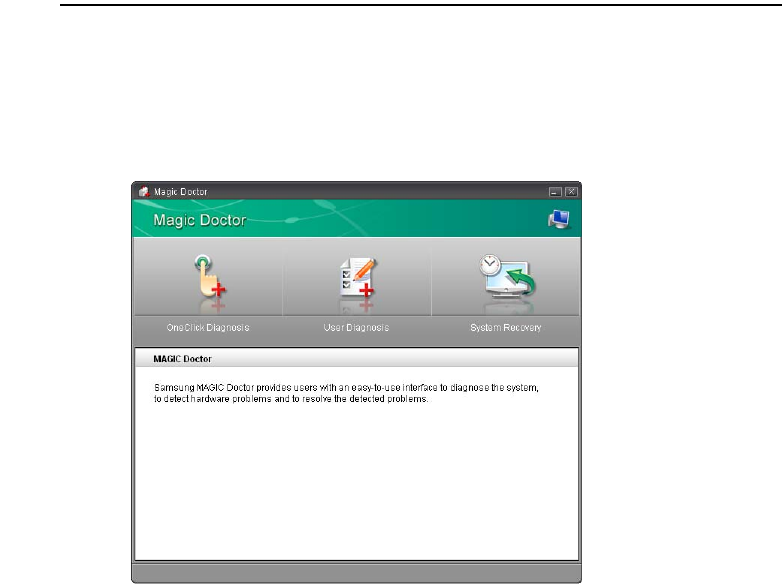
136 Users Manual
Using Magic Doctor
Magic Doctor is troubleshooting software provided by Samsung Computer. A user can
diagnose system problems via one-click or by selecting diagnostic items.
1. Click Start > All Programs > Samsung > Magic Doctor > Magic Doctor.
2. Click on an icon at the top of the screen.
–OneClick Diagnosis: You can diagnose problems affecting the system
connections and system operations via one-click.
–User Diagnosis: You can select the necessary diagnostic items and diagnose
system problems.
–System Recovery: Launches the Restoring the System function of Windows
XP. (p137)
3. When the system diagnosis is completed, the diagnostic result appears.
If problems are found, click the Cure button to correct the problem. Magic Doctor
starts the correction operations.
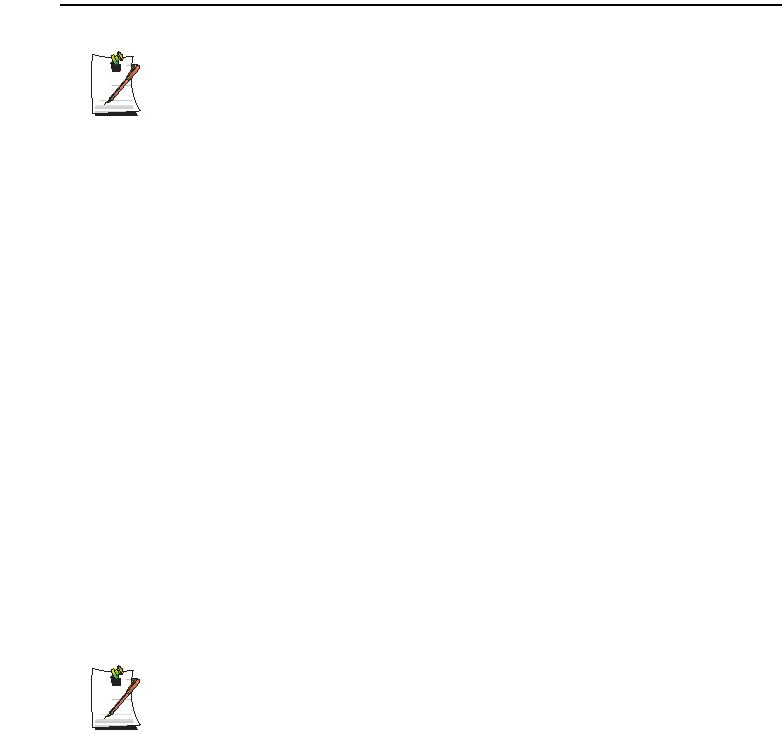
Troubleshooting 137
Restoring the System
This description is only for models running Window XP.
The System Restore function allows you to restore your computer to an earlier copy
(called restore point), and restores the settings if a problem occurs.The System Restore
function is provided by Windows XP to enable the resolution of various problems
without reinstalling Windows XP completely.
You can use System Restore in the following cases.
•The system files are deleted or damaged by mistake.
•The system is unstable or a problem occurs in a device driver.
•A problem occurs after changing system files such as the registry.
•A problem occurs after installing a new program.
Creating a Restore Point
Restore points are created at predetermined times and at times of significant system
events such as when a program or a driver is installed. You can also decide when to
create your own restore points.
There has to more than 200MB of free space on the hard disk drive. If the disk
space is insufficient, a saved restore point might be deleted.
You are recommended to create a restore point when you have purchased a
new computer and before installing new programs or device drivers. Before
creating a restore point, check that the computer is operating properly.
The procedures to create your own restore point are described below.
1. Click Start > All Programs > Accessories > System Tools > System Restore.
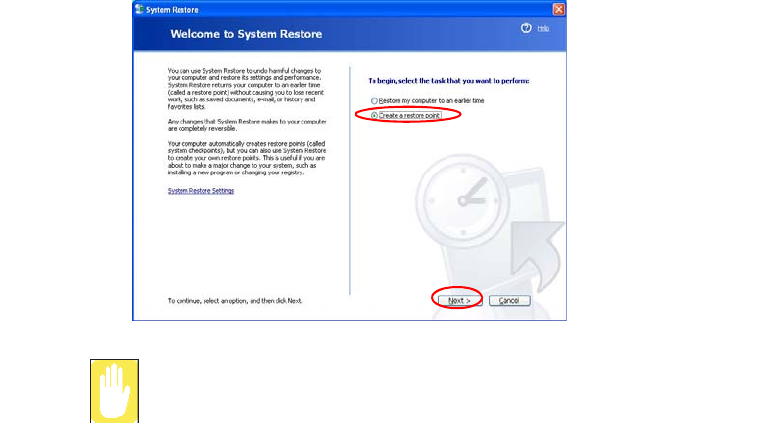
138 Users Manual
2. Select "Create a restore point", and click Next.
Since changes made after the Recovery Point may not be maintained, please
back-up all necessary files to another location before performing system re-
covery.
3. In the Restore point description box, type a name to identify the restore point, and
than click Create. A restore point has been created.
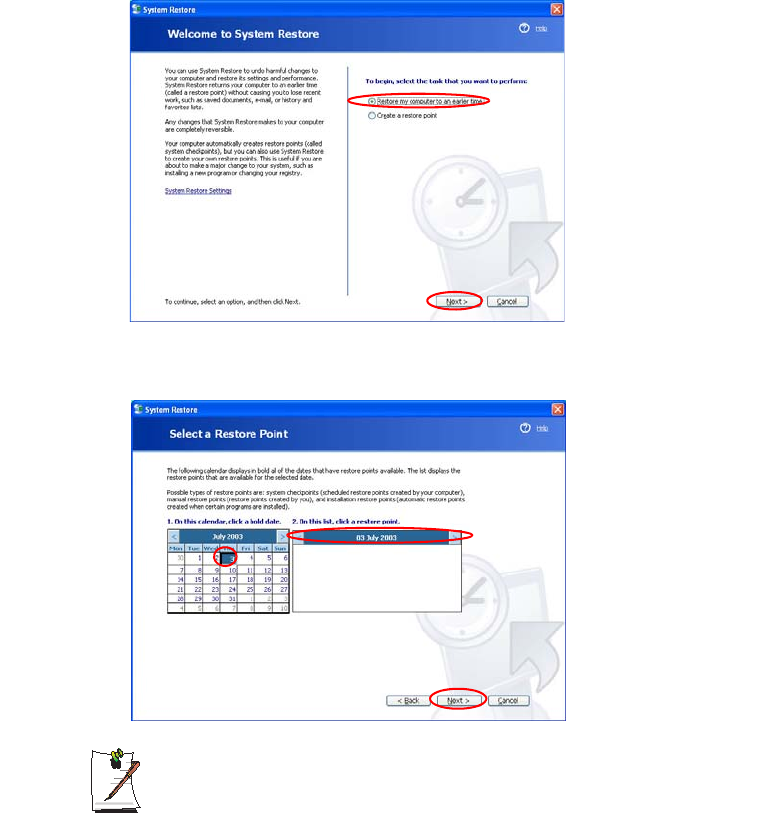
Troubleshooting 139
Returning your computer to an earlier restore point
The procedures to return your computer to an earlier restore point when a problem has
occurred are described below.
1. Click Start > All Programs > Accessories > System Tools > System Restore.
2. Select "Restore my computer to an earlier time", and then click Next.
3. Select the desired restore date from the calendar restoration and select the desired
restore point from the list, and then click Next.
The date of the restore point is displayed in bold font.
140 Users Manual
4. Confirm the selected restore point and click Next. System Restore shuts down
Windows, and starts the restoration processes.
5. After the restoration is complete, Windows restarts. In the [System Restore com-
pleted] dialog, click OK.Your computer has been restored to the selected restore
point.
Undoing the last restoration
The procedures to undo a restoration are described below.
1. Click Start > All Programs > Accessories > System Tools > System Restore.
2. Select "Undo my last restoration", and then click Next.
3. Confirm the restoration information to undo, and than click Next. System Restore
shuts down Windows and starts undoing the restoration.
4. After the undo restoration is complete, Windows restarts. In the [Undo the last res-
toration completed] dialog, click OK.Your computer has been restored to the point
prior to the last restoration.
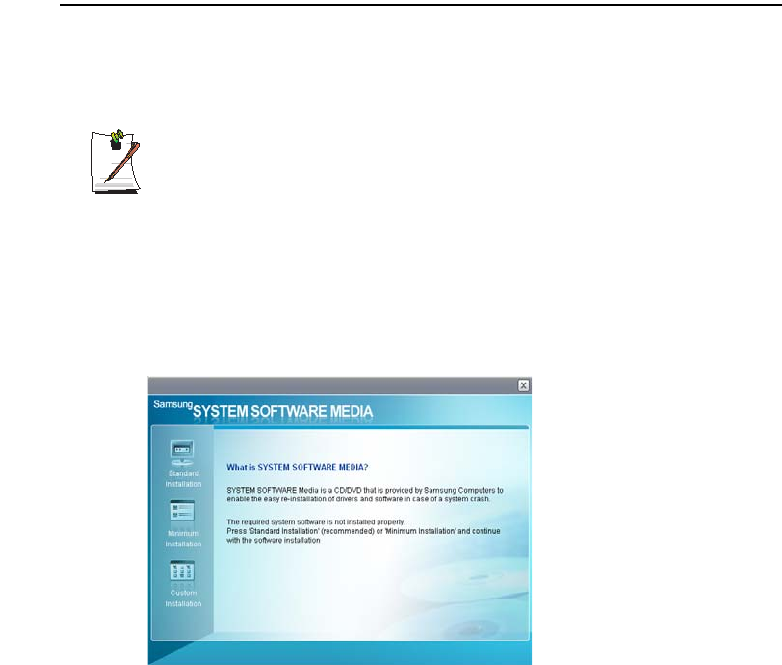
Troubleshooting 141
Reinstalling Software
If you have reinstalled the Windows operating system, or the system and program do
not operate properly, you can re-install the driver and program using the system soft-
ware Media.
This computer is optimized for Microsoft Windows XP, therefore drivers for
other operating systems are not included on the System Software Media.
Running the system software Media
Insert the system software Media into the CD-ROM drive. The initial screen appears
automatically.
•Standard Installation: This displays a list of drivers or programs that are not
currently installed on your computer from the system software Media provided.
All necessary components are installed using the factory defaults.
•Minimum Installation: This displays the components (driver, Windows pro-
grams, etc) that, if not installed, may cause problems with the system perfor-
mance. You can install only required components.
•Custom Installation: You can customize the installation of drivers and pro-
grams.
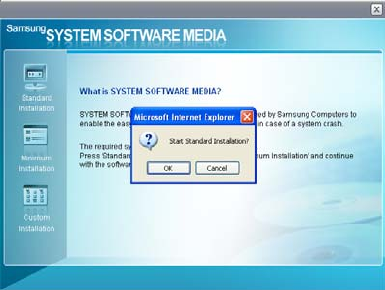
142 Users Manual
Installing drivers and programs
1. Click Standard Installation in the main window of the System Software Media.
(Standard Installation is recommended)
2. The system is scanned to display the drivers and programs that need to be installed.
3. Click OK. The drivers and programs are automatically installed as factory de-
faults.
4. When done, restart the system.
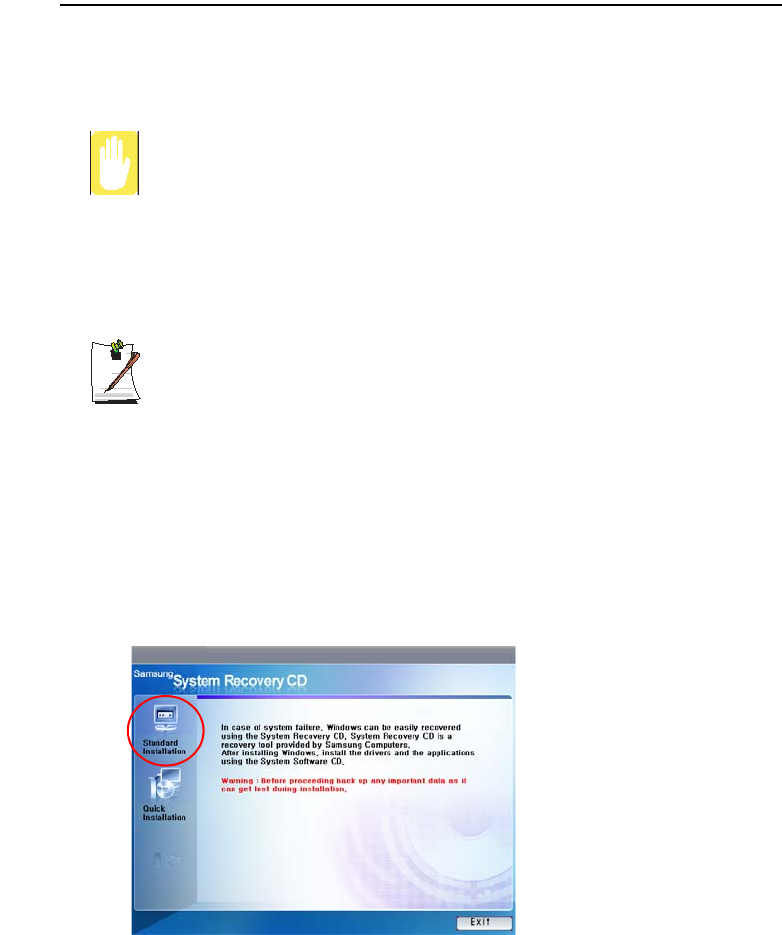
Troubleshooting 143
Reinstalling Windows XP
If the Windows XP does not operate properly due to an error in the system, or if you
have replaced the hard disk drive, you can reinstall Windows XP using the system re-
covery CD.
With the system recovery CD, you can reinstall Windows XP only. To return
the system to the state of shipment, reinstall the device drivers and programs
with the system software Media after reinstalling Windows XP with the system
recovery CD.
Reinstalling Window may delete the data on the hard disk drive such as files,
programs, etc. In order to minimize damage from data loss, please remember
to always back up data. Samsung Electronics is not liable in the case of data
loss, please consult your warranty statement for clarification.
When you have set a booting password
You are asked to enter your booting password after restarting the system dur-
ing the Windows installation. Enter the password to continue to the next steps.
Reinstalling Windows
Explain Standard installation option as a standard.
1. Insert the system recovery CD into the CD-ROM drive.
2. In the initial screen, click Standard Installation.
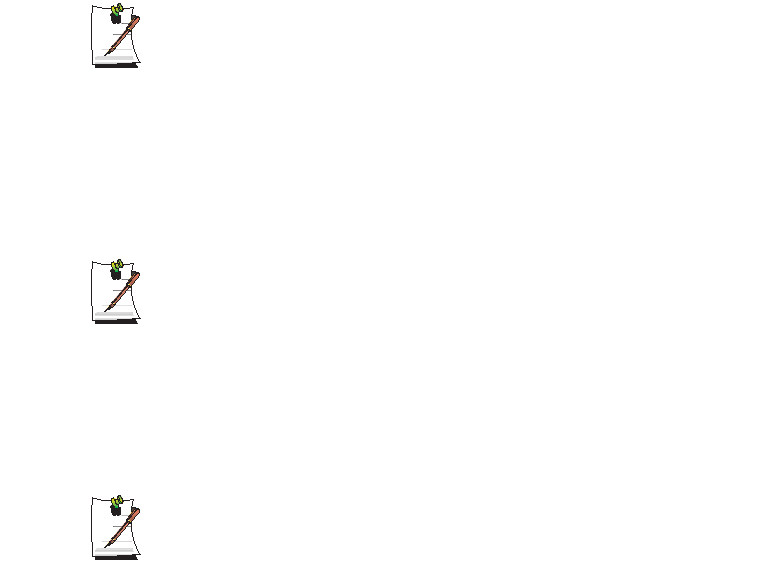
144 Users Manual
•
Standard installation
: You can change the settings for partitioning, the installa-
tion folder, etc. during the Windows installation. However, reinstalling Windows
may delete the data on the hard disk drive such as files, programs, etc. In order to
minimize damage from data loss, please remember to always back up data.
•Quick Installation: This re-installs Windows with the user data and the system
configuration intact. The user data in the already existing Windows folders may
be preserved as the existing Windows folders are overwritten.
3. The description for the standard installation appears. Click Yes.
The installation starts, and the system will be restarted after a while.
When Quick Installation is selected,
Setup proceeds with Step 3 before automatically installing Windows. Quick In-
stallation overwrites the existing Windows version, so that drivers or applica-
tions do not need to be reinstalled.
4. After the system has restarted, the message ’Press any key to boot from CD’ ap-
pears. Do not press any key at this time. After a while the partition configuration
screen appears.
To not change the partition, press <Enter>.
What is partition configuration?
Partition configuration is a function that divides the hard disk drive into one or
several partitions. Note that changing the partition deletes all of the data on the
hard disk drive.
5. Select the folder to install the Windows operating system.
To delete the previous version of Windows and install in the current folder, press
<L> on the keyboard.
If you press ESC to select another folder for the installation, new Windows
folders are created causing a risk of dual booting.
6. After the installation process copies the necessary folders for the Windows instal-
lation, restart the system, and the message “Press any key to boot from CD” is dis-
played. You do not need to enter anything. In a moment, the Windows XP
installation screen will appear to proceed with the installation.
Troubleshooting 145
7. When the Regional and Language Options window appears, click Next.
8. When a window that requires your name and organization pops up, enter your
name and the organization and click Next.
In the Windows XP Professional edition, an additional window that requires the
computer name and the administrator password appears.
Enter the computer name and the administrator password and click Next.
9. When the Date and Time Settings window appears, click Next.
Setup will continue.
10. When the system restarts to display Press any key to boot from CD, do not press
any key.
When you see the Windows desktop, this means that the installation process is com-
pleted. Remove the system recovery CD and install the device drivers and applica-
tions from the system software Media.
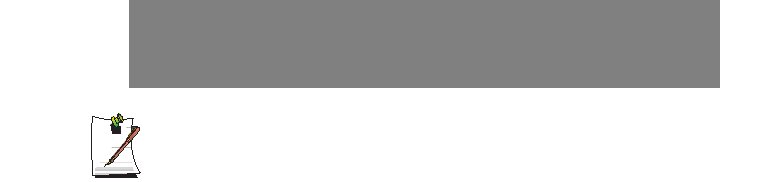
146 Users Manual
If You Cannot Run Windows
If you cannot run Windows, you have to boot the system with the system recovery CD,
and reinstall Windows. If you boot the system from the system recovery CD, you can
install Windows only with the user installation option. You cannot install with the stan-
dard installation option.
1. Insert the system recovery CD into the CD-ROM drive and start the computer.
2. If the following message appears on the screen, press any key from the keyboard.
This message appears only when the CD drive has booting priority. If the
message does not appear, configure the CD drive as the first booting device
referring to ”Changing Booting Priority” on page 93.
3.
Do not press any key at this time. After a while the partition configuration screen appears.
To not change the partition, press <Enter>.
4. Select the desired file system ( format ).
To maintain the current file system, press <Enter>.
5. Select the folder to install the Windows operating system.
To delete the previous version of Windows and install in the current folder, press
<L> on the keyboard.
6. After the installation process copies the necessary folders for the Windows instal-
lation, restart the system, and the message “Press any key to boot from CD” is dis-
played. You do not need to enter anything. In a moment, the Windows XP
installation screen will appear to proceed with the installation.
7. Follow the instructions of the Windows XP installation wizard to continue with the
installation.
8. When the installation is complete, the computer will restart.
When the system has restarted, the Press any key to boot from CD message ap-
pears. Ignore the message.
The system boots and the Windows and Windows Registration screen appears. Regis-
ter Windows, following the instructions to finish the Windows installation. Remove
the System Recovery CD and install the device drivers and application programs us-
ing Standard Installation from the System Software Media.
Press any key to boot from CD.....

Specifications 147
Specifications
System Specification
The system specifications will be described below. The system specifications may dif-
fer depending on the derived models.
The system specifications are subject to change without notice. For detailed system specifications, refer to the product
catalog.
The capacity of the hard disk drive with Samsung Recovery Solution will be displayed as less than the specified
capacity.
Item Specification Remarks
CPU Intel Core ULV process Solo
Intel Celeron M ULV Optional
Cache memory 2MB
Main memory On board Memory (256 ~ 512MB), Max 1.5GB, Memory type : DDR2
SODIMM Optional
Main Chipset Intel 945GMS, ICH7 Optional
Hard disk drive (HDD) 1.8''HDD 40G~60G(4.2K rpm) P-ATA Optional
CD drive External 12.7mm, PATA RW-COMBO, DVD Super Multi Optional
Graphics Intel 945GMS Graphics (DVMT 64/128MB) Optional
Sound High Definition Audio Codec AD1986A
Network Interface Modem: V.92
Wired LAN: Broadcom Gigabit
Wireless LAN: 802.11ABG
Bluetooth 2.0+EDR
Optional
Optional
Optional
CF Card Slot Type I Compatible
Multi Card Slot Memory Stick, Memory Stick Pro, SD Card, MMC, High Speed MMC
Supported
Ports Monitor, USB2.0 x 2, Modem(RJ-11), LAN(RJ-45), IEEE 1394 (6 Pin), DC-
In, Microphone, and Headphone / S/PDIF, X-Dock Optional
Dimensions (mm) 287.7 × 197.5 × 18.3 (11.3 × 7.8 × 0.7 inches) W x D x H
LCD 12.1'' WXGA(1280X768)
Weight 1.13kg Optional
Battery Lithium-Ion smart battery: 3 / 6 Cells Optional
Operation Environment Temperature (storage) : -5 ~ 40°C(23°F~104°F)
(operation) : 10 ~ 32° C (50°F~89.6°F)
Humidity (storage) : 5% ~ 90% (operation) : 20% ~ 80%
Operation Voltage 100 - 240 VAC
Frequency 50 - 60 Hz
Adapter Output Power 60W
Adapter Output Voltage 19.0VDC
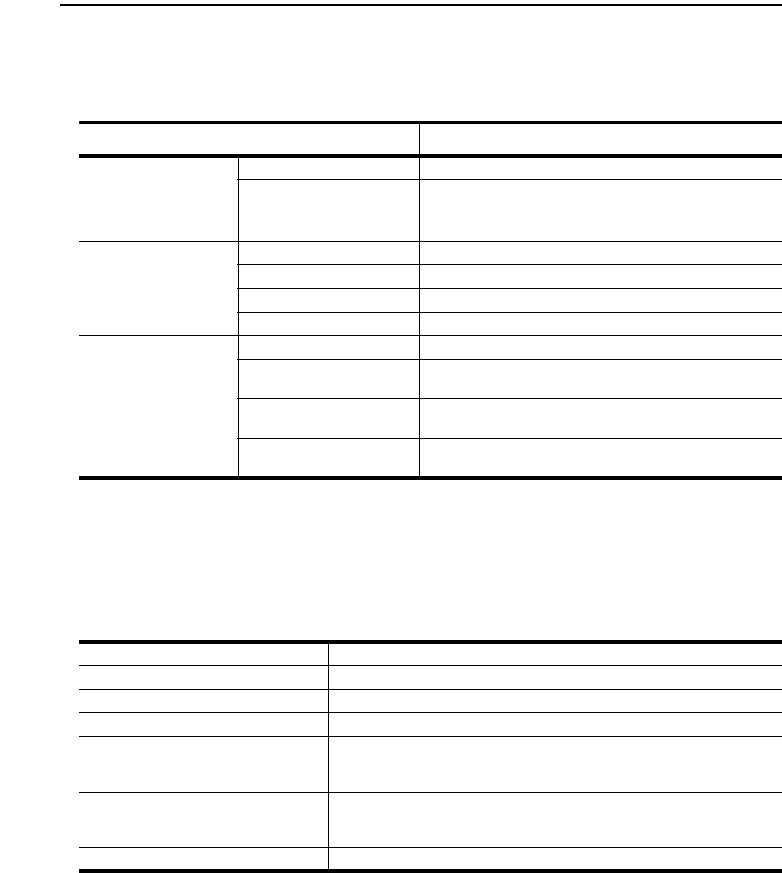
148 Users Manual
Wireless LAN Specification (Optional)
Intel(R) PRO/Wireless 3945ABG Network Connection
Product Specification
* This piece of equipment supports the Wi-Fi wireless LAN security standard, WPA (Wi-Fi Protected Access) and
CCX (Cisco Compatible eXtensions). To connect to a wireless network consisting of the WPA and CCX,
certificates or PROSet may be required depending on the network settings. For driver update, visit
www.samsung.com and for information on the PROSet installation, refer to "Wireless Network Setup Using the
Wireless LAN Setup Program" (p68). For more information, ask your network administrator.
Radio Specifications
* The transmission rate may differ from the actual transmission rate.
** 11a mode is supported only when the device is connected with an IEEE802.11a device (e.g. IEEE802.11a
compatible Access Point).
*** 11g mode is supported only when you are connected to an IEEE 802.11g device (e.g. An Access Point
supporting IEEE 802.11g).
Item Detailed Specifications
Physical
Specifications
Dimensions (Width X Height) 30.0 x 50.95 mm (1.18 x 2.01 inches)
operation temperature and
humidity
Same as system operation
Temperature: 0°C ~ 70°C (32°F ~ 158°F)
Humidity: less than 85%
Power Specification
Power Saving Mode 70 mW
Receiving Mode 0.95 W
Transmission Mode 1.4 W
Power 3.3V
Network
Specifications
Compatibility IEEE802.11a, IEEE802.11b, IEEE802.11g
Operating System Microsoft Windows XP
- NDIS5 Miniport Driver
Media Access Protocol CSMA/CA (Collision Avoidance) with
Acknowledgement(ACK)
Security Wired Equivalent Privacy support (WEP) 64bit / 128bit
WPA*, CCX*
RF Band 2.4GHz, 5GHz
Support Channels Channels allowed per country.
Device Transceiver
Standard Output Power 5 mW
Transmission Method 11a mode: OFDM
11b mode: DSSS
11g mode: OFDM
Transmission Rate (Mbps) * 11a mode** : 54, 48, 36, 24, 18, 12, 9, and 6
11b mode: 11, 5.5, 2, and 1
11g mode*** : 54, 48, 36, 24, 18, 12, 9, and 6
Antenna Type Internal Antenna 2 EA (Main/Aux)

Abbreviations 149
Abbreviations
A . . . . . . . . . Amperes
AC . . . . . . . . Alternating current
ACPI . . . . . . Advanced Configuration and Power management Interface
APM . . . . . . Advanced Power Management
ATA. . . . . . . AT attachment (refers to the hard-drive interface in an AT-
compatible computer)
ATAPI. . . . . AT attachment packet interface
BBS . . . . . . . Bulletin board system
BIOS . . . . . . Basic input/output system
C . . . . . . . . . Centigrade
CD . . . . . . . . Compact disc
CD-ROM . . Compact disc read-only memory
cm . . . . . . . . Centimeters
COM . . . . . . Communication (as in communication port)
CMOS. . . . . Complementary metal-oxide semiconductor
DC . . . . . . . . Direct current
DMA . . . . . . Direct memory access
DPMS . . . . . Display power-management signaling
DRAM. . . . . Dynamic random access memory
DSTN . . . . . Double layer super twist nematic
ECP . . . . . . . Extended capabilities port
EPP . . . . . . . Enhanced parallel port
g. . . . . . . . . . gram
G . . . . . . . . . Gravity
GB . . . . . . . . Gigabytes
hr . . . . . . . . . hour
Hz . . . . . . . . Hertz
IDE . . . . . . . Integrated drive electronics
I/O . . . . . . . . Input/output
IRQ . . . . . . . Interrupt request line
150 Users Manual
ISA . . . . . . . Industry Standard Architecture
KB . . . . . . . . Kilobytes
kg. . . . . . . . . Kilograms
LAN. . . . . . . Local-area network
lb.. . . . . . . . . Pounds
LBA. . . . . . . Logical block addressing
LCD. . . . . . . Liquid-crystal display
m . . . . . . . . . Meters
mA. . . . . . . . Milliampere
mAhr. . . . . . Milliampere hour
MB. . . . . . . . Megabyte
mm . . . . . . . millimeter
MPEG . . . . . Motion Picture Experts Group
MPU . . . . . . Microprocessor unit
ms . . . . . . . . Millisecond
PDF . . . . . . . Portable document format
PC . . . . . . . . Personal computer
PCI . . . . . . . Peripheral component interconnect
PCMCIA. . . Personal Computer Memory Card International Association
POST. . . . . . Power-on self-test
PNP . . . . . . . Plug and play
PS/2 . . . . . . . Personal System/2
RAM . . . . . . Random-access memory
ROM . . . . . . Read-only memory
SVGA . . . . . Super video graphics array
TFT . . . . . . . Thin-film transistor
USB . . . . . . . Universal serial bus
V . . . . . . . . . Volt
VAC . . . . . . Voltage alternating current
VCC . . . . . . Voltage collector current
VDC . . . . . . Voltage direct current
whr . . . . . . . Watt hour

Glossary 151
Glossary
AC adapter
The AC (or alternating current) adapter regulates current coming into your
computer from the wall outlet. The current at the wall outlet is alternating current
and needs to be changed by the adapter to DC (direct current) before your
computer can use it for power.
ACPI
ACPI (Advanced Configuration and Power Interface)- a method for describing
hardware interfaces in terms abstract enough to allow flexible and innovative
hardware implementations and concrete enough to allow shrink-wrap OS code to
use such hardware interfaces.
BIOS
BIOS stands for basic input/output system. The BIOS is software (often called
firmware) that is independent of any operating system. It enables the computer to
communicate with the screen, keyboard, and other peripheral devices without
using programs on the hard disk.
The BIOS on your computer is flash BIOS, which means that it has been recorded
on a flash memory chip that can be updated if needed.
Boot
To start your computer. A cold boot resets the entire computer and runs through
all computer self-tests. A warm boot clears out computer memory only.
Boot disk
A disk containing operating system programs required to start your computer. A
boot disk can be a floppy disk, hard drive, or compact disc.
Byte
The basic unit of measure for computer memory. A character—such as a letter of
the alphabet—uses one byte of memory. Computer memory is often measured in
kilobytes (1,024 bytes) or megabytes (1,048,576 bytes).
Each byte is made up of eight bits. For more information on bytes and bits, see an
introductory book on computers.
Cache memory
Cache is very fast, zero-wait-state memory located between the microprocessor
and main memory. Cache reduces the average time required by the
microprocessor to get the data it needs from the main memory by storing recently
accessed data in the cache.
152 Users Manual
CardBus
CardBus technology enables the computer to use 32-bit PC Cards. Hardware in
the computer and the Windows operating system provide support for the 32-bit
cards. The voltage of 32-bit cards (3.3 volts) is lower than that of 16-bit cards (5
volts). The 32-bit cards can transmit more data at a time than the 16-bit cards, thus
increasing their speed.
CMOS memory
CMOS (complementary metal oxide semiconductor) memory is powered by the
CMOS battery. The System Setup settings and other parameters are maintained in
CMOS memory. Even when you turn your computer off, the information in
CMOS memory is saved.
COM port
COM stands for communication. COM ports are the serial ports in your computer.
Compact Disc
A compact disc (CD).
Conventional memory
The first 640 KB of system memory. Operating systems and application programs
can directly access this memory without using memory-management software.
Disk
The device used by the computer to store and retrieve information. Disk can refer
to a floppy disk, hard disk, or RAM disk.
Disk cache
A software device that accumulates copies of recently used disk sectors in RAM.
The application program can then read these copies without accessing the disk.
This, in turn, speeds up the performance of the application.
A cache is a buffer for transferring disk sectors in and out of RAM. Data stored in
a disk cache is a copy of data already stored on the physical disk.
DMA (direct memory access)
A method of transferring data from a device to memory without having the data
pass through the microprocessor. Using DMA can speed up system performance.
DPMS
Display Power Management Signalling. Displays or monitors that comply with
this can be managed by the Power Management features found in the system
setup.
Floppy disk
A removable disk, also called floppy or diskette.
Glossary 153
Hard drive
Also called fixed disk. A hard drive is connected to the computer and can be
installed or removed. Data written to a hard drive remains until it is overwritten
or corrupted.
The 2.5-inch hard drive in your computer was designed for use in a notebook
computer. Because hard drives in notebook computers are smaller than those in
desktop computers, their maximum storage capacity may be less than that of
desktop hard drives. However, because of their smaller size, the drives handle
shock and vibration better than larger drives, which is important for a notebook
computer.
I/O
Input/output. Refers to peripheral devices, such as printers, that are addressed
through an I/O address.
I/O address
I/O stands for input/output. Peripheral devices, such as printers, are addressed
through the I/O port address.
IRQ (interrupt request line)
The IRQ is a hardware line that a device uses to signal the microprocessor when
the device needs the microprocessor’s services. The number of IRQs is limited by
industry standards.
LCD (liquid-crystal display)
The LCD screen on your computer differs from the display screen of a desktop
monitor. Most desktop monitors use CRT (cathode-ray tube) displays, which
work by moving an electron beam across phosphor dots on the back of the screen.
The phosphor dots light up to show the image. LCDs use a liquid-crystal solution
between two sheets of polarizing material. Electric current passing through the
liquid aligns the crystals so that light can or cannot pass through them, creating an
image.
MB (megabyte)
1,024 kilobytes.
Megabit
1,048,576 bits or about 128 kilobytes.
Operating system
A program that supervises the computer's operation, including handling I/O.
Application programs and users can request operating-system services. A user
might request operation-system services to copy files or format a disk. An
application program might use the operating system to obtain keyboard input,
write data to a file, or write data to a screen.
154 Users Manual
PC Card
PC Card stands for personal computer card. The Personal Computer Memory
Card International Association (PCMCIA) defines the standards used to develop
all PC Cards. PC Card types include: modems, Ethernet adapters, SCSI adapters,
ATA cards, and memory cards.
PC slot
The PC slot is the hardware slot in the computer where the PC Card is placed.
Pixel
A pixel is an individual dot in a graphic displayed on your computer. The pixels
are so close together that they look as though they are connected. An LCD screen
displays thousands or millions of pixels.
Plug and Play
A plug and play operating system automatically configures computer components
to work with your system. With this type of operating system, you normally do
not need to set jumpers on devices or set memory addresses or IRQs.
RAM (random access memory)
The computer's system memory, including conventional and extended memory.
You can write to and read from RAM. Information stored in RAM is temporary,
and is erased when the system is turned off.
Refresh rate
The refresh rate is the rate at which the image on the LCD screen is rewritten to
the screen. A fast refresh rate helps keep the image from flickering.
Resolution
The resolution is the sharpness or clarity of the image on your LCD screen.
Resolution is measured by the number of pixels the computer’s screen can
display. For example, a resolution of 800 x 600 means that the screen can display
800 pixels in row and can display 600 rows. The more pixels displayed, the higher
the resolution and the better the image.
ROM (read-only memory)
Permanent computer memory dedicated to a particular function. For example, the
instructions for starting the computer when you first turn on power are contained
in ROM. You cannot write to ROM. (ROM is not the same as RAM).
Sector
Also known as disk sector. The portion of a track that is numbered and can hold
a specified number of characters (usually 512 KB).
Glossary 155
Shadow RAM
A write-protected area of RAM that contains a copy of the BIOS. As the computer
boots, the BIOS is copied from its permanent location in ROM to RAM. The
BIOS can be executed much faster in RAM than in ROM. The BIOS remains in
shadow RAM until you turn off the computer.
TFT (thin film transistor) LCD
A TFT LCD uses a separate transistor circuit to control each pixel. This
technology provides the best resolution for an LCD screen. A TFT LCD is also
sometimes called an active matrix LCD.
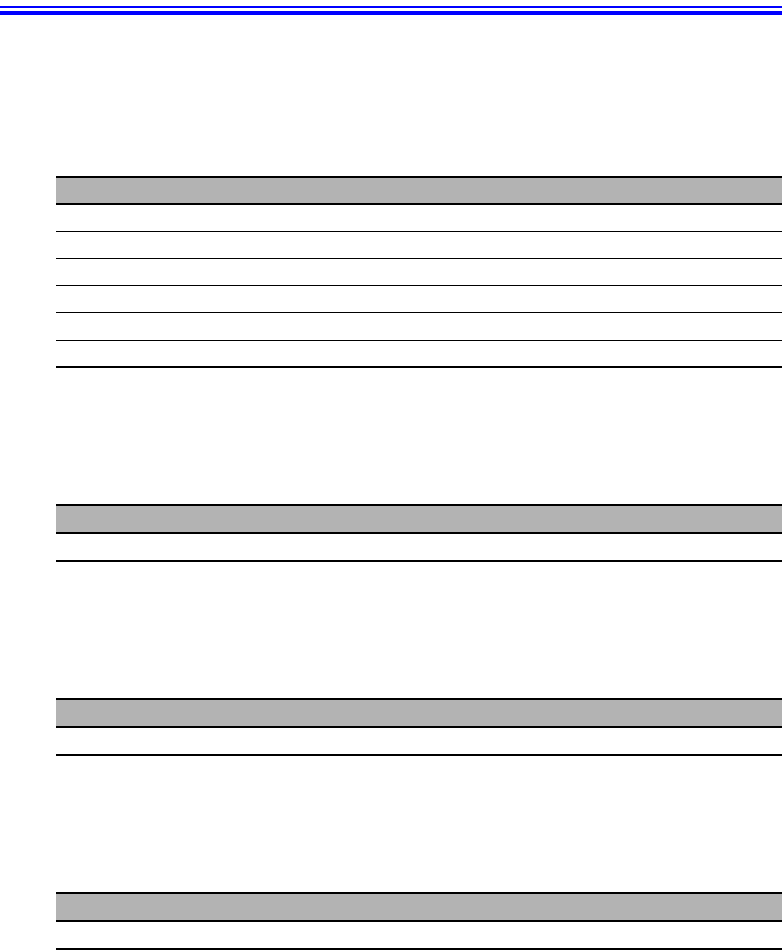
Contact SAMSUNG WORLD WIDE
[U.K. / AUSTRALIA / HONG KONG / INDIA / MALAYSIA / SINGAPORE]
Contact SAMSUNG WORLD WIDE
If you have any comments or questions regarding a Samsung products, contact the
SAMSUNG customer care center.
[FRANCE] Comment contacter Samsung dans le monde
Si vous avez des suggestions ou des questions concernant les produits Samsung, veuillez
contacter le Service Consommateurs Samsung.
[GERMANY] Kontakt zu Samsung
Falls Sie Fragen oder Anregungen zu Samsung-Produkten haben, wenden Sie sich bitte an
den Samsung-Kundendienst.
[SPAIN] Contacte con SAMSUNG WORLD WIDE
Si tiene alguna pregunta o comentario referente a nuestros productos, por favor contacte
con nuestro Servicio de Atencion al Cliente.
Customer Care Center TEL Web Site
U.K. 0870 726 7864 www.samsung.com/uk
AUSTRALIA 1300 362 603 www.samsung.com/au
HONG KONG 2862 6001 www.samsung.com/hk
INDIA 3030 8282 / 1600 1100 11 www.samsung.com/in
MALAYSIA 1800-88-9999 www.samsung.com/my
SINGAPORE 1800-SAMSUNG(7267864) www.samsung.com/sg
Customer Care Center TEL Web Site
FRANCE 08 25 08 65 65 www.samsung.com/fr
Customer Care Center TEL Web Site
GERMANY 01805 121213 www.samsung.de
Customer Care Center TEL Web Site
SPAIN 902 10 11 30 www.samsung.com/es
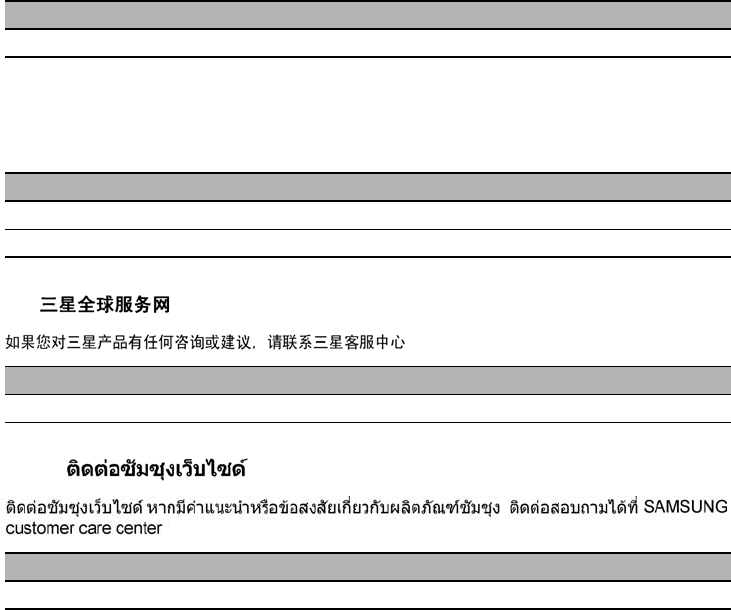
[PORTUGAL] Contacte SAMSUNG GLOBAL
Se tem algumas dúvidas ou comentários sobre os produtos Samsung, contacte por favor a
nossa linha de apoio a clientes Samsung.
[RUSSIA / UKRAINE] Связывайтесь с SAMSUNG по всему миру
Если у вас есть предложения или вопросы по продуктам Samsung, связывайтесь с
информационным центром Samsung.
[CHINA]
[THILAND]
Rev.1.0
Customer Care Center TEL Web Site
PORTUGAL 808 200 128 www.samsung.com/pt
Customer Care Center TEL Web Site
RUSSIA 8-800-200-0400 www.samsung.ru
UKRAINE 8-800-502-0000 www.samsung.com/ur
Customer Care Center TEL Web Site
CHINA 800-810-5858 / (010) 64751880 www.samsung.com.cn
Customer Care Center TEL Web Site
THAILAND 1800-29-3232 / 02-689-3232 www.samsung.com/th