Samsung Electronics Co PS10PS Photo Player with Bluetooth User Manual 3
Samsung Electronics Co Ltd Photo Player with Bluetooth Users Manual 3
Contents
- 1. Users Manual 1
- 2. Users Manual 2
- 3. Users Manual 3
Users Manual 3

Customize settings
39
From the Main menu screen, scroll to
1
Settings
and touch
e
.
Scroll to
2
General
and touch
e
.
Scroll to one of the following options and touch
3
e
.
Option Description
Quick Setup Set up basic settings, including the language for your
frame (p. 11)
Language Select a language to display (p. 11)
Brightness Adjust the brightness of the screen
Button Sound Set the button sound
Auto Picture
On/Off
Set the time for the screen to turn on or off automatically
(for example, you can set the screen to turn off when you
go to sleep or turn on when you wake up in the morning)
When you set this options and the screen is off,
touch any button except for
p
to turn it back on
again.
Startup Mode
Select a mode to activate when the frame turns on
Home• : Start with the Main menu
Last Mode• : Start with the mode you used last
Slideshow• : Start with a slideshow
Frame Memory
Copy
Original Size• : Copy photos in their original size
Resized• : Copy photos in reduced sizes for optimal
resolution on the screen
Screen Saver Select a screensaver (Slideshow or Clock)
Customize general settings
Category
Photos
Clock
Alarm
General
Bluetooth
Support
Option
Quick Setup
Language
Brightness
Button Sound
Auto Picture On/Off
Startup Mode
Frame Memory Copy
Screen Saver
: English
: 70
: Off
: Home
: Original Size
: Slideshow
Settings

Customize settings
40
From the Main menu screen, scroll to
1
Settings
and touch
e
.
Scroll to
2
Bluetooth
and touch
e
.
Scroll to one of the following options and touch
3
e
.
Option Description
Bluetooth
Mode Turn on or off the Bluetooth wireless feature
Password Set a password for the Bluetooth wireless feature
The frame’s default PIN is 0000•
Device
Information View device information or rename the frame
Customize Bluetooth settings
Category
Photos
Clock
Alarm
General
Bluetooth
Support
Option
Bluetooth Mode
Password
Device Information
: On
Settings

Customize settings
41
From the Main menu screen, scroll to
1
Settings
and touch
e
.
Scroll to
2
Support
and touch
e
.
Scroll to one of the following options and touch
3
e
.
Option Description
Upgrade
Software Update the frame with the latest firmware (p. 44)
Reset Reset all settings and options to their factory defaults
(except for the time and language settings)
Product Guide View basic instructions for using your frame
Product
Information
View product information, such as model name, firmware
version, memory usage, or copyright
Update or reset the frame
Category
Photos
Clock
Alarm
General
Bluetooth
Settings
Option
Upgrade Software
Reset
Product Guide
Product Information
Settings

42
Before use
Read the Frame Manager User Manual to install the program properly.
•
Use the USB cable provided with the frame.
•
Do not use the frame as a primary monitor. The screen may not work
•
properly.
Touch
• d or u to adjust the brightness when you use the frame as a
mini-monitor.
If you have moved a program icon or window to the secondary monitor,
•
move it back to the primary monitor after use.
The frame may not function properly with some video cards. In this case,
•
try setting the hardware acceleration to None.
To set the hardware acceleration to None,
1. Right-click on the Windows desktop, and select Properties.
2. When the Display Properties window appears, select Settings → Advanced →
Troubleshoot → Hardware acceleration and drag the indicator to None.
For Windows Vista, the Aero 3D effect may not function while using the
•
frame as a mini-monitor and some videos may not play on the frame.
The frame does not function as a Windows Presentation Foundation
•
application.
System requirements for using the frame
as a mini-monitor
OS: Windows XP (SP2/SP3), Vista (32bit)
•
USB: Extended Host Controller (EHCT) for USB 2.0
•
RAM: 512 MB or more
•
CPU: 2.4 GHz or more
•
Appendix
Use as a PC mini-monitor
You can use the frame as a mini-monitor (supplementary monitor) for a PC. Install the Frame Manager program on your
PC and connect the frame to the PC with the USB cable. For more information, visit the Samsung Electronics webpage
(http://www.samsung.com) and search for “800P” or “1000P”.

Appendix
43
Visit http://www.samsung.com, search for “800P” or
1
“1000P”, and download the PhotoActiva program.
Install the program on a PC by following the on-screen
2
instructions.
When the installation is complete, connect the frame to a
3
PC using the USB cable and use the PhotoActiva program.
For more details about the PhotoActiva program, refer to the Help •
provided with the program.
When you view or browse files created or edited with the PhotoActiva
program, some effects applied to the file may not display depending on
your frame.
Use the PhotoActiva program
Use this program to view photos and videos, edit them with various effects, or create media files. You can also manage your
schedule. Download the PhotoActiva program from the Samsung Electronics webpage (http://www.samsung.com).
Next>
Welcome to the InstallShield Wizard for Samsung
PhotoActiva
The installShield Wizard will install Samsung PhotoActiva
on your computer. To continue, click Next.
Cancel< Back

Appendix
44
Connect the external memory device (SD memory card or
1
USB memory device) to the PC (p. 14).
Copy the latest firmware you have downloaded to the
2
external memory device.
Copy the firmware to the root folder on the memory device.•
Disconnect the external memory device from the PC, and
3
then connect it to the frame.
From the Main menu screen, scroll to
4
Settings
and touch
e
.
Scroll to
5
Support
and touch
e
.
Scroll to
6
Upgrade Software
and touch
e
.
Select the external memory device.
7
The firmware will be updated.•
When the update is complete, turn the frame off , remove
8
the external memory device (SD memory card or USB
memory device), and turn the frame on.
Back up your files (photos, videos, or music) •
before updating the firmware to prevent losing
them.
While the update is in progress, •
Do not disconnect the external device (SD memory -
card or USB memory device) from the frame.
Do not touch any buttons. -
Do not insert any other memory cards. -
Do not turn the frame off . -
You can verify that the firmware is updated to the •
latest version by accessing Product Information
in Settings → Upgrade Software.
Update Firmware
Download and install the latest firmware from the Samsung Electronics web page (http://www.samsung.com).
Upgrade Software
Getting upgrade files now.
Do not remove the storage device.
Upgrading…

Appendix
45
Troubleshooting
Try the following if you have trouble using the frame.
Issue Resolution
The frame will not turn on. Verify that the power cable is connected properly.
When connecting the frame to a PC with
the USB connector, the screen blinks and
the frame turns off automatically.
There may be a problem with the USB port of the PC.
There is light leaking along the border of
the clock screen.
If the screen is black, there may be light showing through due to the characteristics of the LCD
panel. This is normal.
The time setting is not correct. When the power adapter is disconnected for a long period of time, the current time settings may
be lost. Connect the power adapter at all times.
It takes time for a photo to display when
the frame turns on or during a slideshow. If the resolution of a photo is high or the file size is large, it may take longer to display.
Even though there is free space left on the
internal memory, photos will not copy there.
If the FAT section of the internal memory is damaged, photos may not copy there.•
Make a folder inside the internal memory to copy photos.•
External devices (USB memory device or
SD memory card) do not function properly.
Verify that the devices are connected properly.•
Verify that the photos stored in the external memory devices are in JPEG format. Corrupted or •
damaged files will not display.
The device may not be supported by the frame. Try another device.•
JPEG photos do not play.
JPEG photos saved in CMYK modes will not display.•
JPEG photos edited by image editors (e.g., Photoshop or Paintshop) may not display properly. •
Save photos in JPEG format after editing on a PC and play the slideshow again.
Some photos will not display in a
slideshow.
Your frame can read up to 10,000 photos. Photos exceeding this limit will not display in a
slideshow.
The proportion of a photo is not correct. From the Main menu screen, select Settings → Photos → Aspect Ratio → Original Fit.
The preview plays slowly. When there are many photos or large file sizes, the preview may be slow.

Appendix
46
Issue Resolution
Even when there is only one photo on the
memory card or Slideshow Mode is set to
One photo, the slideshow effect is applied
to the photo.
The effect is applied to protect the panel.
In what order are the photos displayed on a
memory card?
The photos are arranged by file names, in the order of number – upper case letter – lower case
letter.
The slideshow will not start automatically. Verify that Startup Mode is set to Slideshow in Settings → General (p. 39).
I activated the Auto Picture On/Off
feature, but the screen does not turn on
automatically.
Verify that the current time is set correctly.•
If you have touched •
p
to turn the frame off when the Auto Picture On/Off feature is
activated, the screen does not turn on automatically. The screen turns on automatically only
when the screen was turned off automatically via the Off Time setting.
I want to reset the frame. Select Reset in Settings →Support to their factory default, but the time and language settings
will not be reset.
Troubleshooting (continued)

Appendix
47
Specications
Digital frame
Model name 800P 1000P
Panel Type 8” TFT LCD 10” TFT LCD
Resolution 800 x 480 1024 x 600
File formats
Photo
BMP
JPEG (CMYK formats not supported)
Support the maximum resolution of 16,000 X 16,000•
Support the maximum ratio from 1:6 to 6:1•
Music MP3 (Frequency: 8 ~ 48 Khz, Bit Rates : 8 ~ 320 Kbps)
Video
Video Codec Format Combination Capability
M-JPEG(*.MOV, *.AVI)
Container Video Audio
VGA(640 X 480),
30 Fps, 15000 Kbps
MOV
AVI
JPEG
MJPG
PCM
PCM
* PCM : PCM, ADPCM, ALAW, MULAW
MPEG-1(*.MPG)
Container Video Audio
D1(720 X 480), 30 Fps,
2000 Kbps CBR
MPG MPEG-1 MP2
* MP2 : MPEG-1 Layer II
MPEG-4(*.AVI, *.MP4)
Container Video Audio
D1(720 X 480), 30 Fps,
2000 Kbps CBR
AVI
MP4
MPEG-4
mp4v
MP3/PCM/AC-3
AAC/AMR
* MPEG-4 : MPEG-4 ASP
* AVI : DivX 4.x / 5.x / 6.x, XviD
* DivX 3.x (DIV3) is not supported
* AAC: AAC-LC
* AMR: NB and WB
Built-in memory 2GB
USB Host (USB 2.0) / Device (USB 2.0)

Appendix
48
Specications (continued)
Power Rating External DC 12V
Consumption On: 11 W / Off: less than 1 W On: 11 W / Off: less than 1 W
General Dimension (W x H x D)
228.0 mm X 167.4 mm X 118.0 mm (When the
frame is set up)
228.0 mm X 27.0 mm X 193.4 mm
272.0 mm X 197.4 mm X 118.0 mm (When the
frame is set up)
272.0 mm X 27.0 mm X 223.6 mm
Weight 670 g 750 g
* The design of the product may vary according to the model. Specifications are subject to change without notice.
* This device is a class B digital apparatus.
Bluetooth
Emission Type F1D Oscillation System Crystall Oscillation System
RF power CLASS II Specifications Version Supported 2.0+EDR
Transmission Power 0.1 mW Bluetooth QD ID B015915
Transmission Frequency 2402 ~ 2480 MHz Module BTM0605C4NA
Number of channels 79 channels Temperature 0 °C ~ +40 °C
Modulation System GFSK / 8D PSK Humidity 0 % ~ 95 %
Communication System Half-duplex operation
* RF power may differ depending on user environment.
Correct disposal of the frame
Dispose of the product according to local regulations and applicable laws.
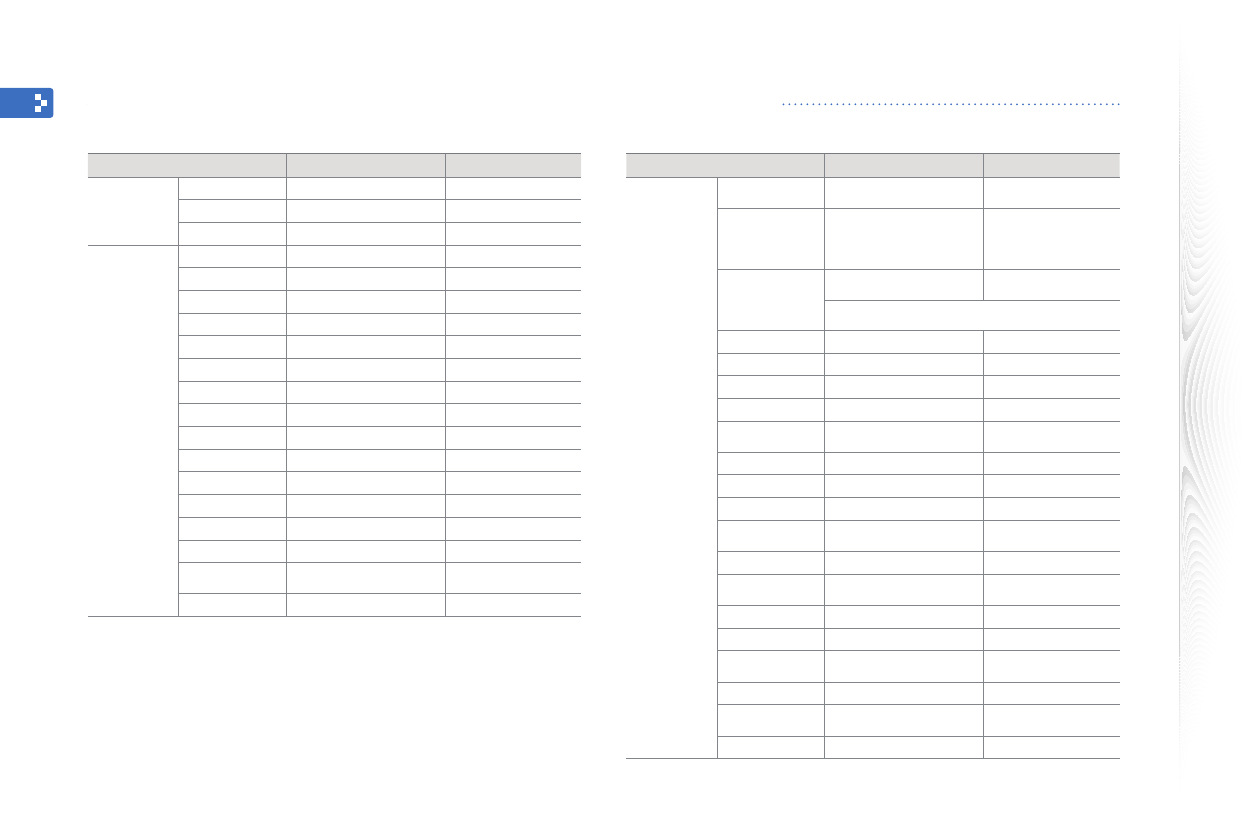
Appendix
49
Region Contact Center Web Site
Europe
AUSTRIA 0810 - SAMSUNG (726-7864)
(€ 0.07/min) www.samsung.com/at
BELGIUM 02 201 2418
www.samsung.com/be
(Dutch)
www.samsung.com/be_fr
(French)
CZECH REPUBLIC
800 - SAMSUNG
(800-726786) www.samsung.com/cz
SamsungZrt.,českáorganizačnísložka,OasisFlorenc,
Sokolovská394/17,18000,Praha8
DENMARK 8 - SAMSUNG (7267864) www.samsung.com/dk
EIRE 0818 717 100 www.samsung.com/ie
FINLAND 30 - 6227 515 www.samsung.com/fi
FRANCE 01 4863 0000 www.samsung.com/fr
GERMANY 01805 - SAMSUNG (726-7864)
(€ 0,14/Min) www.samsung.de
HUNGARY 06-80-SAMSUNG (726-7864) www.samsung.com/hu
ITALIA 800-SAMSUNG (726-7864) www.samsung.com/it
LUXEMBURG 02 261 03 710 www.samsung.com/lu
NETHERLANDS 0900-SAMSUNG
(726-7864) (€ 0,10/Min) www.samsung.com/nl
NORWAY 3 - SAMSUNG (726-7864) www.samsung.com/no
POLAND 0 801 1SAMSUNG
(1-726-78)022-607-93-33 www.samsung.com/pl
PORTUGAL 80820-SAMSUNG (726-7864) www.samsung.com/pt
SLOVAKIA 0800-SAMSUNG (726-7864) www.samsung.com/sk
SPAIN 902 - 1 - SAMSUNG
(902-1726-678) www.samsung.com/es
SWEDEN 075 - SAMSUNG (726-7864) www.samsung.com/se
SWITZERLAND 0848 - SAMSUNG (726-7864)
(CHF 0.08/min) www.samsung.com/ch
U.K 0845 SAMSUNG (726-7864) www.samsung.com/uk
Region Contact Center Web Site
North America
CANADA 1-800-SAMSUNG (726-7864) www.samsung.com/ca
MEXICO 01-800-SAMSUNG (726-7864) www.samsung.com/mx
U.S.A 1-800-SAMSUNG (726-7864) www.samsung.com/us
Latin America
ARGENTINA 0800-333-3733 www.samsung.com/ar
BRAZIL 0800-124-4214004-0000 www.samsung.com/br
CHILE 800-SAMSUNG (726-7864) www.samsung.com/cl
COLOMBIA 01-8000112112 www.samsung.com.co
COSTA RICA 0-800-507-7267 www.samsung.com/latin
ECUADOR 1-800-10-7267 www.samsung.com/latin
EL SALVADOR 800-6225 www.samsung.com/latin
GUATEMALA 1-800-299-0013 www.samsung.com/latin
HONDURAS 800-7919267 www.samsung.com/latin
JAMAICA 1-800-234-7267 www.samsung.com/latin
NICARAGUA 00-1800-5077267 www.samsung.com/latin
PANAMA 800-7267 www.samsung.com/latin
PUERTO RICO 1-800-682-3180 www.samsung.com/latin
REP. DOMINICA 1-800-751-2676 www.samsung.com/latin
TRINIDAD &
TOBAGO 1-800-SAMSUNG (726-7864) www.samsung.com/latin
VENEZUELA 0-800-100-5303 www.samsung.com/latin
Contact information of Samsung Worldwide
If you have any questions or comments relating to Samsung products, please contact.

Appendix
50
Region Contact Center Web Site
Asia Pacific
(Continued)
JAPAN 0120-327-527 www.samsung.com/jp
MALAYSIA 1800-88-9999 www.samsung.com/my
NEW ZEALAND 0800 SAMSUNG
(0800-726-786) www.samsung.com/nz
PHILIPPINES
1-800-10-SAMSUNG
(726-7864)
1-800-3-SAMSUNG
(726-7864)
02-5805777
www.samsung.com/ph
SINGAPORE 1800-SAMSUNG (726-7864) www.samsung.com/sg
TAIWAN 0800-329-999 www.samsung.com/tw
THAILAND 1800-29-323202-689-3232 www.samsung.com/th
VIETNAM 1 800 588 889 www.samsung.com/vn
Middle East &
Africa
MIDDLE EAST &
AFRICA 0860-SAMSUNG (726-7864) www.samsung.com/za
TURKEY 444 77 11 www.samsung.com/tr
U.A.E 800-SAMSUNG (726-7864)
8000-4726 www.samsung.com/ae
Region Contact Center Web Site
CIS
ESTONIA 800-7267 www.samsung.com/ee
KAZAKHSTAN 8-10-800-500-55-500 www.samsung.com/kz_ru
KYRGYZSTAN 00-800-500-55-500
LATVIA 8000-7267 www.samsung.com/lv
LITHUANIA 8-800-77777 www.samsung.com/lt
RUSSIA 8-800-555-55-55 www.samsung.ru
TADJIKISTAN 8-10-800-500-55-500
UKRAINE 8-800-502-0000 www.samsung.ua
UZBEKISTAN 8-10-800-500-55-500 www.samsung.com/kz_ru
Asia Pacific
AUSTRALIA 1300 362 603 www.samsung.com/au
CHINA
800-810-5858
400-810-5858
010-6475 1880
www.samsung.com/cn
HONG KONG 3698-4698 www.samsung.com/hk
INDIA
3030 8282
1800 110011
1800 3000 8282
www.samsung.com/in
INDONESIA 0800-112-8888 www.samsung.com/id
Contact information of Samsung Worldwide (continued)
Soware License
This product uses parts of the software from the Independent JPEG Group.•
This product uses parts of the software from the Mozilla Public License.•
This product uses parts of the software owned by the Freetype Project (www.freetype.org).•
This product uses some software programs which are distributed under the GPL/LGPL license.•
Accordingly, the following GPL and LGPL software source codes that have been used in this product can be provided after asking to vdswmanager@samsung.com.•
GPL software: Linux Kernel, Busybox, Binutils, u-boot, wireless-tools / LGPL software: Glibc, Ffmpeg, libusb•
To see more details, click Software License on the main screen of the CD-ROM.

Appendix
51
Index
A
alarm
creat, 37
stop, 38
aspect ratio, 23
B
basic settings, 11
Bluetooth
Bluetooth mode, 32
receive data, 32
brightness, 39
C
clock
clock type, 13
date format, 13
time and date, 13
time format, 13
connect
external memory devices, 14
PC, 16
F
file
browse files, 28
copy files, 30
delete files, 31
manage files, 29
transfer files, 17
firmware upgrade, 44
Frame Manager, 42
L
language, 11, 39
M
main menu, 12
mass storage, 17
memory location, 15
mini monitor, 42
music
mode, 27
order, 27
play music, 26
repeat, 27
settings, 27
P
PC requirements, 42
product disposal, 48
product information, 40
Q
quick setup, 11
R
remote control, 9
reset settings, 41
rotate, 21

Appendix
52
U
USB connector, 16
V
video
mode, 25
order, 25
play video, 24
repeat, 25
settings, 25
view mode, 20
Z
zoom, 21
Index (continued)
S
screensaver, 39
slideshow
aspect ratio, 23
background music, 21
display photo info, 23
mode, 22
order, 23
play slideshow, 19
rotate, 21
settings, 21
speed, 22
transition, 22
view mode, 20, 23
zoom, 21
specifications, 47
startup mode, 39
supplementary monitor, 42
T
touch buttons, 7
troubleshooting, 45

RF Radiation Exposure Statement
This equipment complies with FCC RF Radiation Exposure limits set forth for anuncontrolled environment.
This equipment should be installed and operated with aminimum distance of 20cm between the radiator and your body.
This transmitter must not be co-located or operating in conjunction with any other antenna or transmitter.